Table of Contents
- About this manual
- Safety information
- Laser compliance statement
- Grounding requirements
- Handling devices that are sensitive to electrostatic discharge
- Safety inspection guide
- Safety notices: multilingual translations
- Important service information
- General checkout
- Related service information
- Lenovo ideapad D330-10IGM
- Notices
Lenovo D330 User Manual
Displayed below is the user manual for D330 by Lenovo which is a product in the Notebooks category. This manual has pages.
Related Manuals
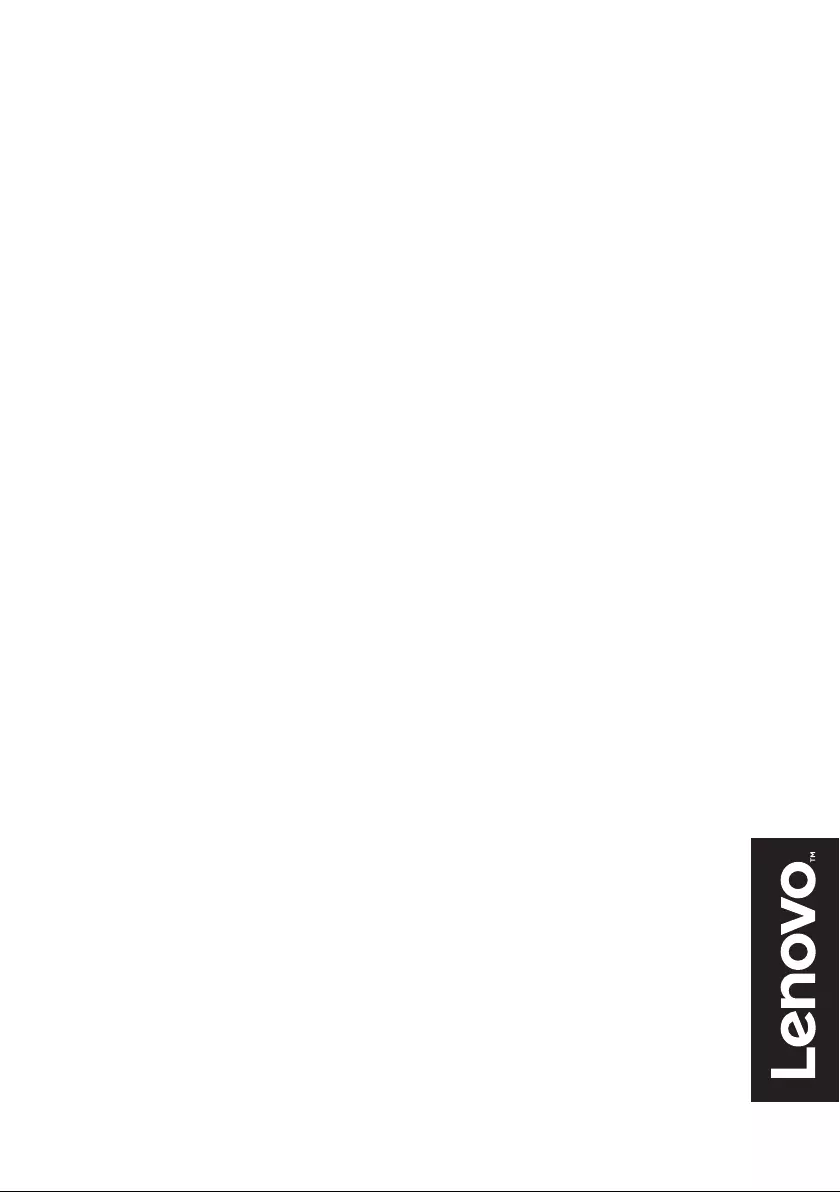
Lenovo
ideapad D330-10IGM
Hardware
Maintenance
Manual
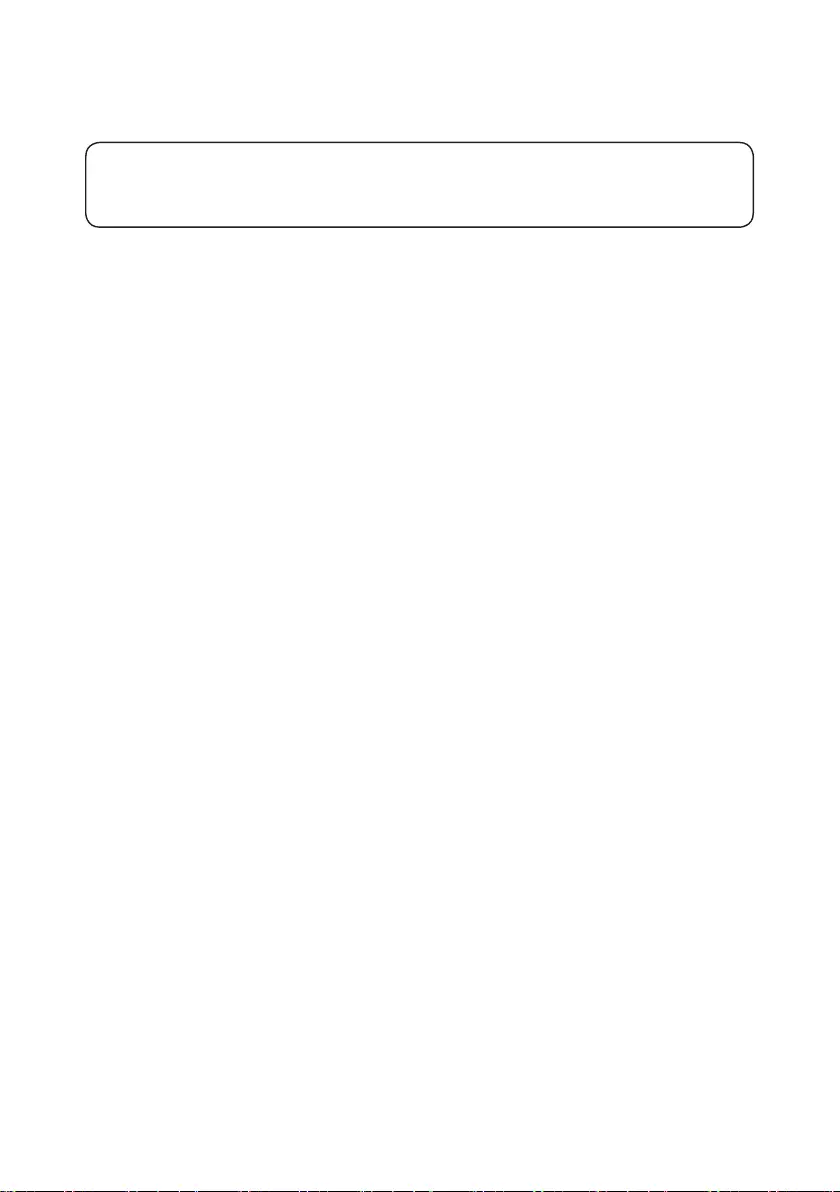
Note:
• Before using this information and the product it supports, be sure to read the general information under
“Notices” on page 59.
First Edition (June 2018)
© Copyright Lenovo 2018. All rights reserved.
LIMITEDANDRESTRICTEDRIGHTSNOTICE:IfdataorsoftwareisdeliveredpursuantaGeneral
ServicesAdministration“GSA”contract,use,reproduction,ordisclosureissubjecttorestrictionsset
forthinContractNo.GS-35F-05925.
©2018Lenovo
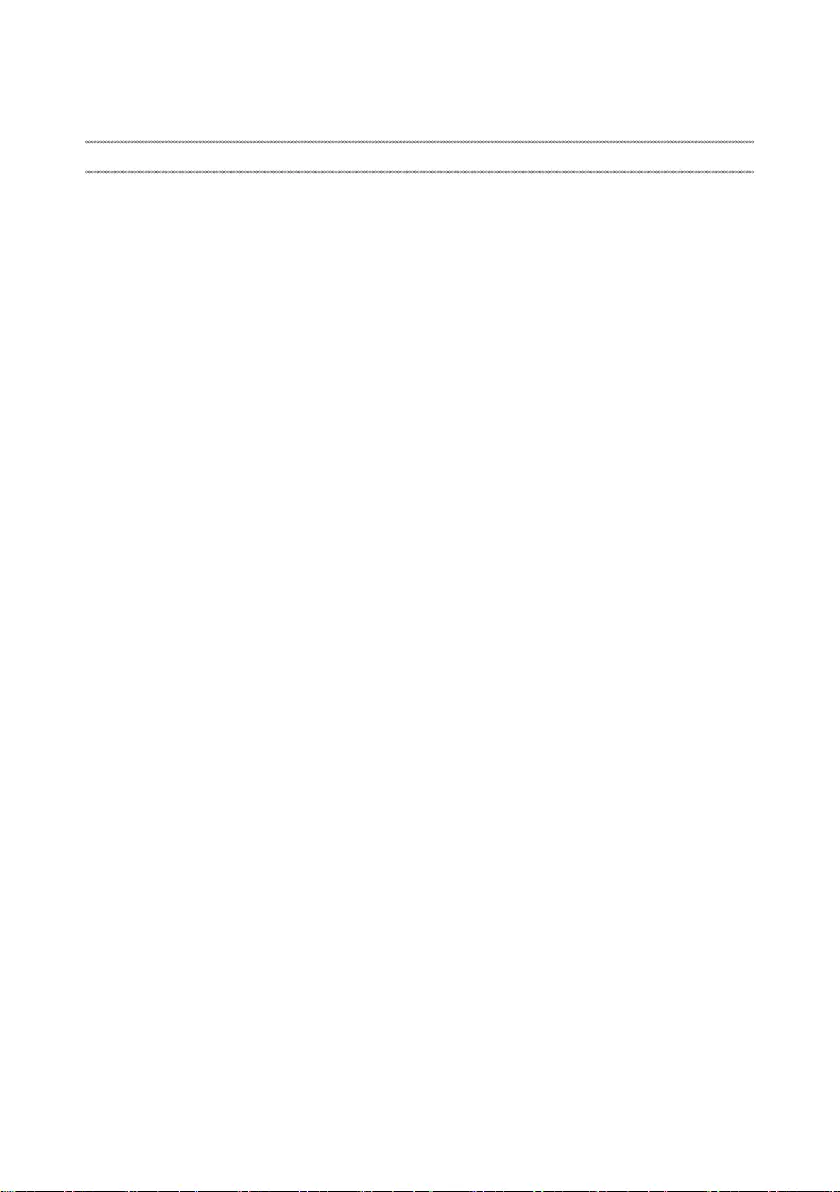
iii
Contents
About this manual ....................................... iv
Safety information ........................................ 1
Generalsafety................................................ 2
Electricalsafety.............................................. 3
Safetyinspectionguide.................................. 5
Handlingdevicesthataresensitiveto
electrostaticdischarge.................................... 6
Groundingrequirements................................. 6
Safetynotices:multilingualtranslations.......... 7
Lasercompliancestatement......................... 14
Important service information ................... 16
StrategyforreplacingFRUs......................... 16
Strategyforreplacingaharddiskdrive............17
Importantnoticeforreplacingasystem
board................................................................17
ImportantinformationaboutreplacingRoHS
compliantFRUs............................................ 18
General checkout ...................................... 19
Whattodorst............................................. 20
Powersystemcheckout................................ 21
CheckingtheACadapter.................................21
Checkingoperationalcharging.........................21
Checkingthebatterypack................................22
Related service information ...................... 23
Restoringthefactorycontentsbyusing
Push-buttonreset........................................ 23
Restoreoffactorydefault.................................23
Passwords.................................................... 24
Power-onpassword..........................................24
Hard-diskpassword..........................................24
Administratorpassword....................................24
Powermanagement..................................... 25
Screenblankstate............................................25
Puttingthecomputertosleeporshuttingit
down.................................................................25
Puttingyourcomputertosleep.........................25
Shuttingdownthecomputer.............................26
Lenovo ideapad D330-10IGM..................... 27
Specications............................................... 27
Functionkeycombinations........................... 29
FRUreplacementnotices............................. 30
Screwnotices..................................................30
RemovingandreplacinganFRU................. 31
1010Tablet.......................................................32
1020Nano-SIM-cardandmicroSDcardtray...33
1030Tabletcover.............................................34
1040Batterypack.............................................38
1050PCIExpressMiniCardforwireless
LAN...................................................................40
1060Pogopin..................................................42
1070
Systemboard............................................ 43
1080Audiocard................................................46
1090Speakers,frontandrearcameras,power
buttonFPCandLCDcable...............................47
Locations...................................................... 49
Frontandright-sideviewoftablet....................49
Bottomandleft-sideviewoftablet....................50
Frontandright-sideviewofkeyboarddock.....50
Bottomandleft-sideviewofkeyboarddock....51
Partslist........................................................ 52
Overall..............................................................53
Miscellaneousparts..........................................57
ACadapters......................................................57
Screws..............................................................58
Notices......................................................... 59
Trademarks.................................................. 60
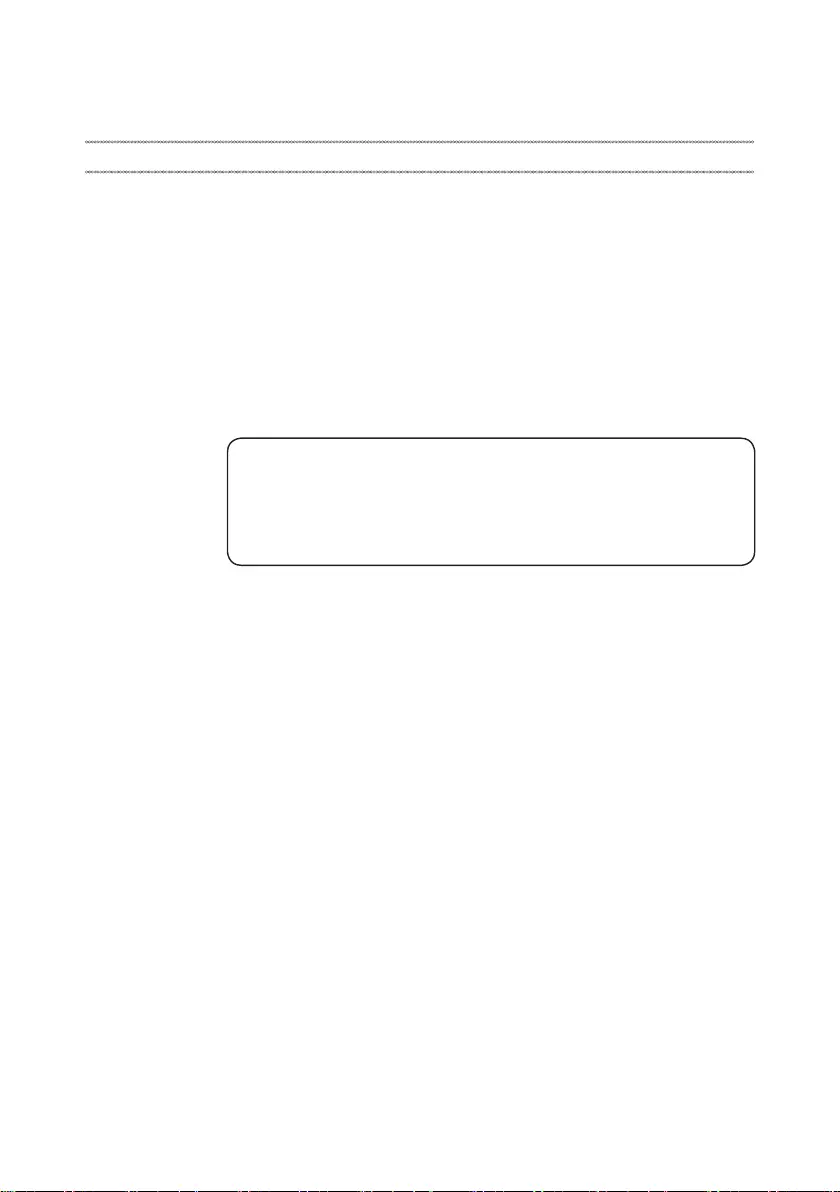
iv
About this manual
Thismanualcontainsserviceandreferenceinformationforthefollowing
Lenovoproduct:
Lenovo ideapad D330-10IGM
Theillustrations anddescriptions inthismanualmaydifferfromtheactual
product.Pleaserefertotheactualproduct.
Usethismanualtotroubleshootproblems.
Themanualisdividedintothefollowingsections:
• Thecommonsectionsprovidegeneralinformation,guidelines,andsafety
informationrequiredforservicingcomputers.
• Theproduct-specicsectionincludesservice,reference,andproduct-specic
partsinformation.
Important:
This manual is intended only for trained servicers who are familiar with Lenovo
products. Use this manual to troubleshoot problems effectively.
Before servicing a Lenovo product, make sure to read all the information under
“Safety information” on page 1 and “Important service information” on page 16.
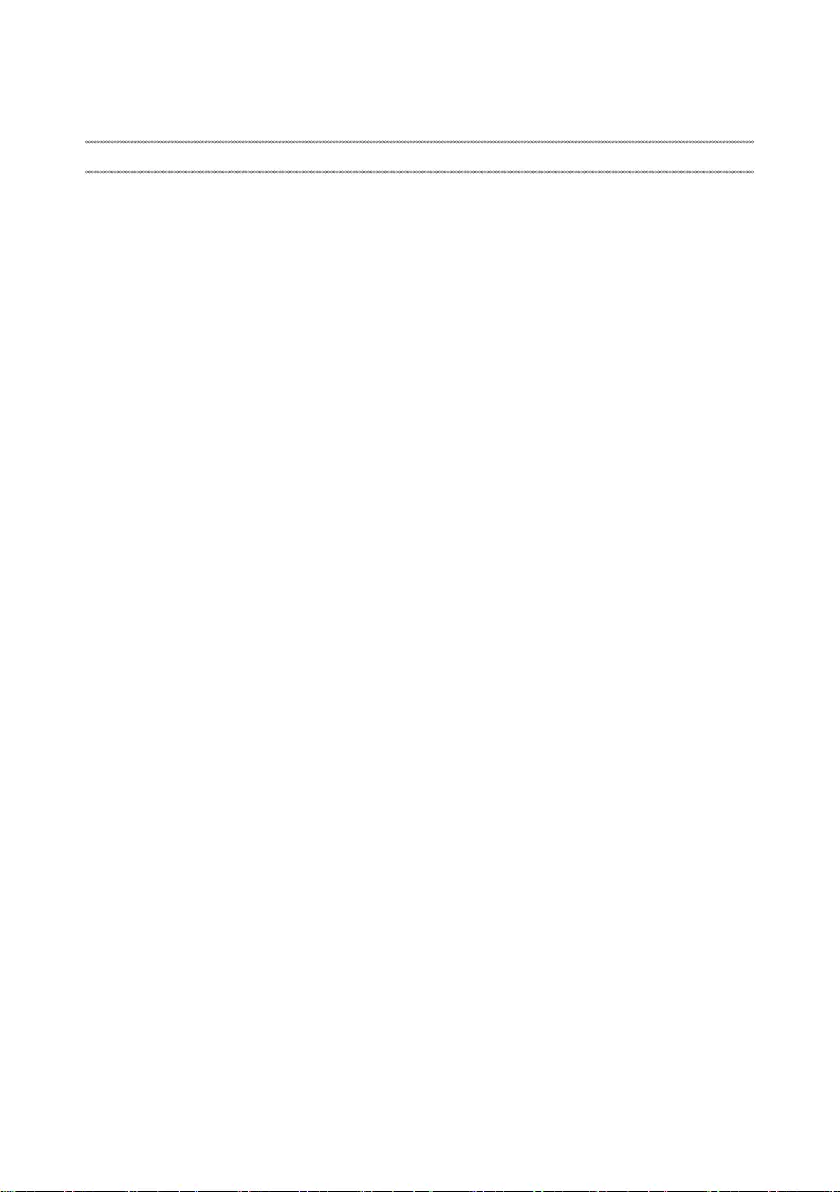
1
Safety information
Safety information
Thischapterpresentsthefollowingsafetyinformationthatyouneedtoget
familiarwithbeforeyouserviceaLenovoideapadD330-10IGMcomputer:
• “Generalsafety”onpage2
• “Electricalsafety”onpage3
• “Safetyinspectionguide”onpage5
• “Handlingdevicesthataresensitivetoelectrostaticdischarge”onpage6
• “Groundingrequirements”onpage6
• “Safetynotices:multilingualtranslations”onpage7
• “Lasercompliancestatement”onpage14
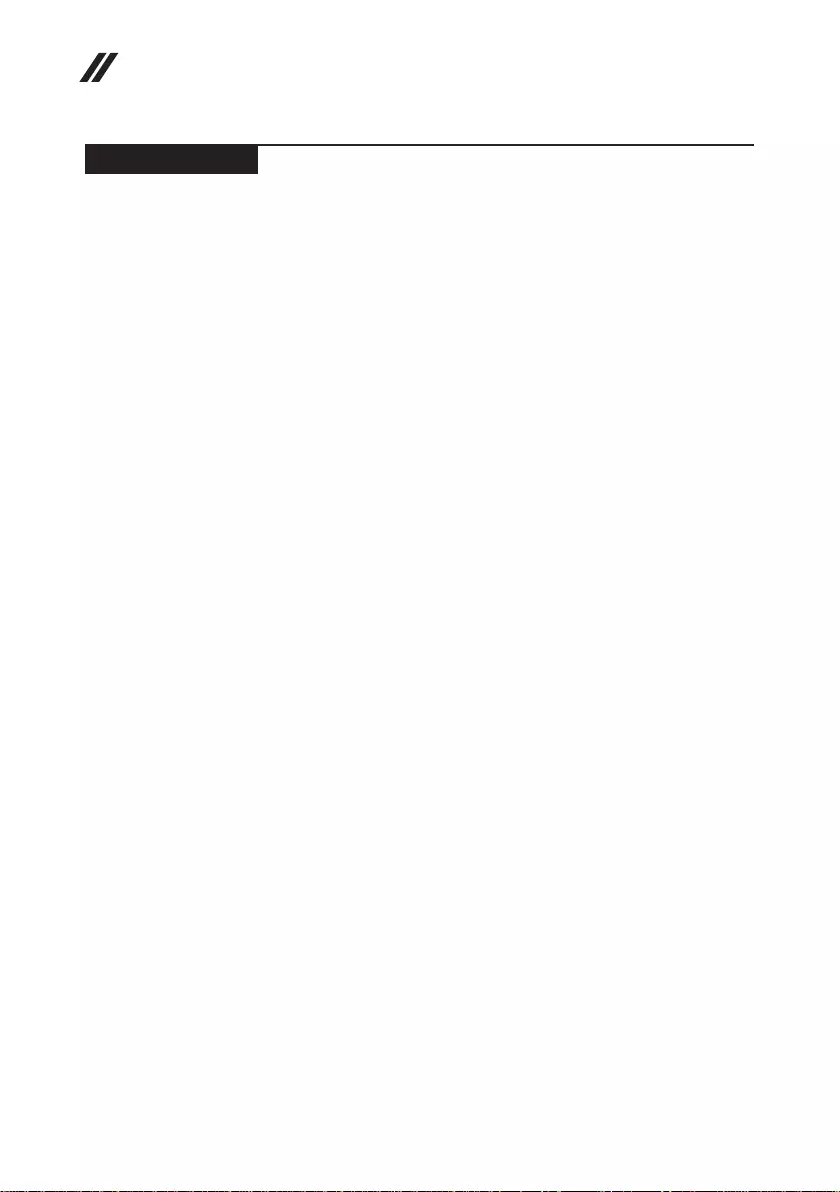
2
Hardware Maintenance Manual
General safety
Followtheserulesbelowtoensuregeneralsafety:
• Observeagoodhousekeeping inthe areawherethemachinesareput
duringandafterthemaintenance.
• Whenliftinganyheavyobject:
1. Makesurethatyoucanstandsafelywithoutslipping.
2. Distributetheweightoftheobjectequallybetweenyourfeet.
3. Useaslowliftingforce.Nevermovesuddenlyortwistwhenyouattempt
toliftit.
4. Liftitbystandingorpushingupwithyourlegmuscles;thisactioncould
avoidthestrainfromthemusclesinyourback.Donotattempttoliftany
objectthatweighsmorethan16kg(35lb)orthatyouthinkistooheavy
foryou.
• Donotperformany actionthatcauseshazardstothecustomer,or that
makesthemachineunsafe.
• Beforeyou startthe machine,makesurethatotherservicerepresentatives
andthecustomerarenotinahazardousposition.
• Pleaseremovecoversand otherparts ina safeplace,awayfromall
personnel,whileyouareservicingthemachine.
• Keepyourtoolcaseawayfromwalkareassothatotherpeoplewillnot trip
overit.
• Donotwearlooseclothingthatcanbetrappedinthemovingparts ofthe
machine.Makesurethatyoursleevesarefastenedorrolledupaboveyour
elbows.Ifyourhairislong,fastenit.
• Inserttheendsofyournecktieorscarfinsideclothingor fastenit withthe
nonconductiveclip,about8centimeters(3inches)fromtheend.
• Donotwearjewelry,chains,metal-frameeyeglasses,ormetalfastenersfor
yourclothing.
Attention:Metalobjectsaregoodelectricalconductors.
• Wearsafetyglasses whenyouarehammering,drilling,soldering,cutting
wire,attachingsprings,usingsolvents,orworkinginanyotherconditions
thatmaybehazardoustoyoureyes.
• Afterservice, reinstallall safetyshields,guards,labels,and groundwires.
Replaceanysafetydevicethatiswornordefective.
• Reinstallallcoverscorrectlybeforereturningthemachinetothecustomer.
• Fanlouversonthemachinehelp toprevent theoverheating ofinternal
components.Donotobstructfanlouvers orcover themwith labelsor
stickers.
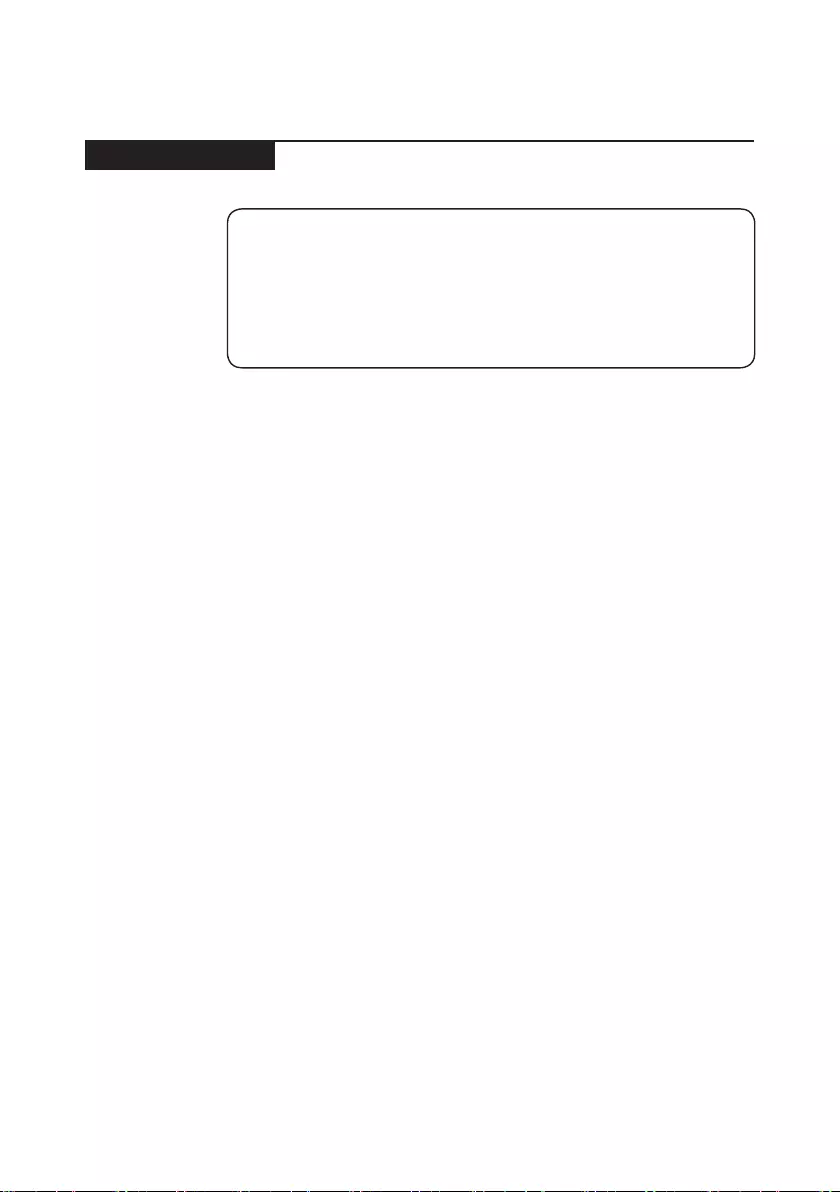
3
Safety information
Electrical safety
Observethefollowingruleswhenworkingonelectricalequipments.
Important:
Use only approved tools and test equipments. Some hand tools have handles
covered with a soft material that does not insulate you when working with live
electrical currents.
Many customers have rubber floor mats near their machines that contain small
conductive bers to decrease electrostatic discharges. Do not use such kind of mat
to protect yourself from electrical shock.
• Findtheroomemergency power-off(EPO)switch,disconnectingswitchor
electricaloutlet.Ifanelectricalaccident occurs,you canthen operatethe
switchorunplugthepowercordquickly.
• Donotworkalone underhazardousconditionsornear theequipment that
hashazardousvoltages.
• Disconnectallpowerbefore:
– Performingamechanicalinspection
– Workingnearpowersupplies
– Removingorinstallingmainunits
• Beforeyoustarttoworkonthemachine,unplug thepower cord.Ifyou
cannotunplugit,askthecustomerto power-offthewall boxthatsupplies
powertothemachine,andtolockthewallboxintheoffposition.
• Ifyouneedtoworkonamachinethathasexposedelectricalcircuits,
observethefollowingprecautions:
– Ensurethatanotherperson,familiarwiththepower-offcontrols,isnear
you.
Attention:Anotherperson mustbetheretoswitchoffthepower,if
necessary.
– Useonlyonehandwhenworkingwithpowered-onelectricalequipment;
keeptheotherhandinyourpocketorbehindyourback.
Attention:Anelectricalshockcanoccuronlywhenthereisacomplete
circuit.Byobservingtheaboverule,you maypreventacurrentfrom
passingthroughyourbody.
– Whenusingtesters,setthecontrolscorrectlyandusetheapproved
probeleadsandaccessoriesforthattester.
– Standonsuitablerubbermats(obtainedlocally,ifnecessary)toinsulate
youfromgroundssuchasmetaloorstripsandmachineframes.
Observethespecialsafetyprecautionswhenyouworkwithveryhighvoltages;
instructionsfortheseprecautionsareinthesafetysectionsofmaintenance
information.Beextremelycarefulwhenyoumeasurethehighvoltages.
• Regularlyinspectandmaintainyourelectricalhandtoolsforsafeoperational
condition.
• Donotusewornorbrokentoolsandtesters.
• Neverassumethatpowerhasbeendisconnectedfromacircuit.First,check
ittomakesurethatithasbeenpoweredoff.
Safety information
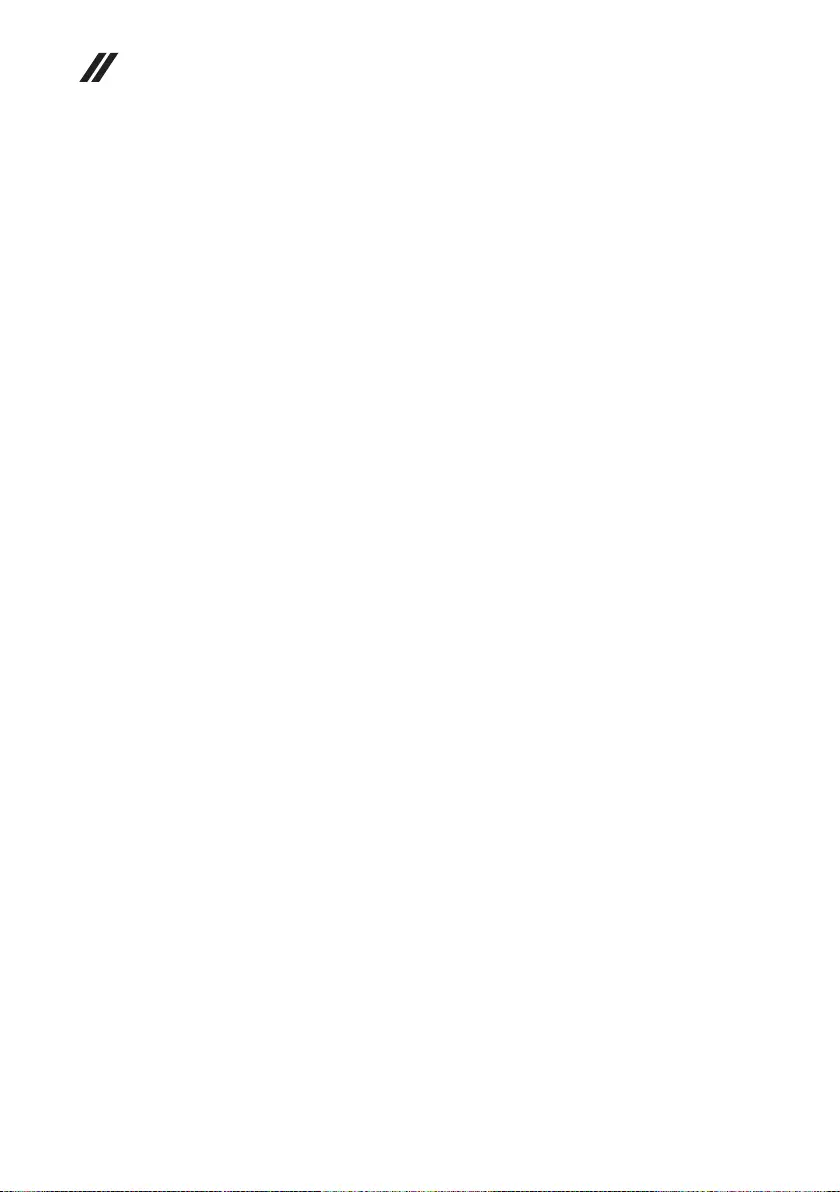
4
Hardware Maintenance Manual
• Alwayslookcarefullyforpossiblehazardsinyourworkarea.Examplesof
thesehazardsaremoistoors,nongroundedpowerextensioncables,power
surges,andmissingsafetygrounds.
• Donottouchliveelectricalcircuits withthe reflectivesurface ofaplastic
dentalmirror.Thesurfaceisconductive;suchtouchingcancausepersonal
injuryandmachinedamage.
• Donotservicethefollowingpartswiththepoweronwhentheyareremoved
fromtheirnormaloperatingplacesinamachine:
– Powersupplyunits
– Pumps
– Blowersandfans
– Motorgenerators
andsimilarunits.(Thispracticeensurescorrectgroundingoftheunits.)
• Ifanelectricalaccidentoccurs:
– Caution:donotbecomeavictimyourself.
– Switchoffthepower.
– Sendthevictimtogetmedicalaid.
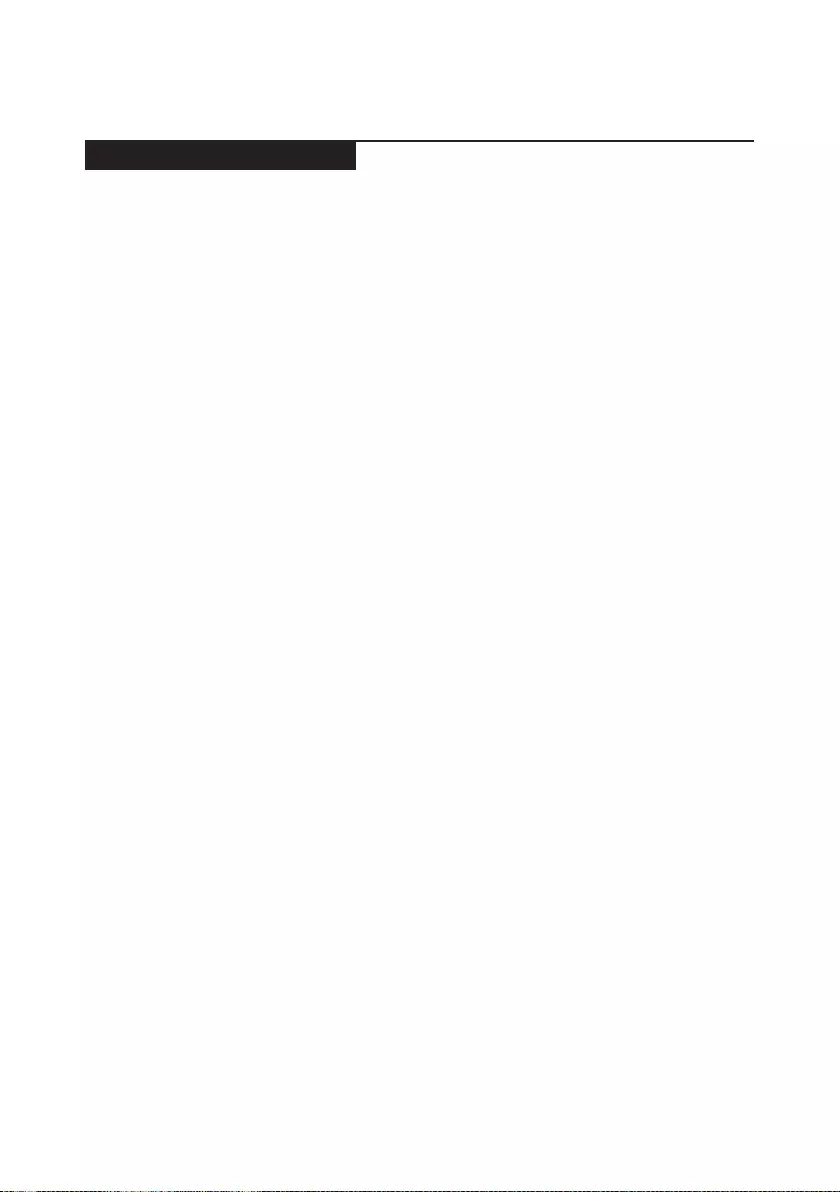
5
Safety information
Safety inspection guide
Thepurpose ofthis inspectionguideistoassistyouinidentifyingpotential
unsafeconditions.Aseachmachine wasdesigned andbuilt, requiredsafety
itemswereinstalledtoprotectusersandservicepersonnelfrominjury.This
guideaddressesonlythoseitems.You shoulduse goodjudgment toidentify
potentialsafetyhazardsaccordingtotheattachmentofnon-Lenovofeaturesor
optionsnotcoveredbythisinspectionguide.
Ifanyunsafeconditionsarepresent,youmustdetermine howserious the
apparenthazardcouldbeandwhetheryoucancontinuewithoutrstcorrecting
theproblem.
Considertheseconditionsandthesafetyhazardstheypresent:
• Electricalhazards,especiallyprimarypower(primaryvoltageontheframe
cancauseseriousorfatalelectricalshock)
• Explosivehazards,suchasadamagedCRTfaceorabulgingcapacitor
• Mechanicalhazards,suchaslooseormissinghardware
Todeterminewhetherthereareanypotential unsafeconditions,usethe
followingchecklistatthebeginningofeveryservicetask.Beginthecheckswith
thepoweroff,andthepowercorddisconnected.
Checklist:
1. Checkexteriorcoversfordamage(loose,broken,orsharpedges).
2. Turnoffthecomputer.Disconnectthepowercord.
3. Checkthepowercordfor:
a. Athird-wiregroundconnectoringoodcondition.Useametertomeasure
third-wiregroundcontinuityfor0.1ohmorlessbetweentheexternal
groundpinandtheframeground.
b. Thepowercordshouldbethetypespeciedinthepartslist.
c. Insulationmustnotbefrayedorworn.
4. Checkforcrackedorbulgingbatteries.
5. Removethecover.
6. Checkforanyobviousnon-Lenovoalterations.Usegoodjudgmentastothe
safetyofanynon-Lenovoalterations.
7. Checkinsidetheunitforanyobviousunsafeconditions,suchasmetal
filings,contamination,waterorotherliquids,orsignsoffireorsmoke
damage.
8. Checkforworn,frayed,orpinchedcables.
9. Checkthatthepower-supplycover fasteners(screwsorrivets)havenot
beenremovedortamperedwith.
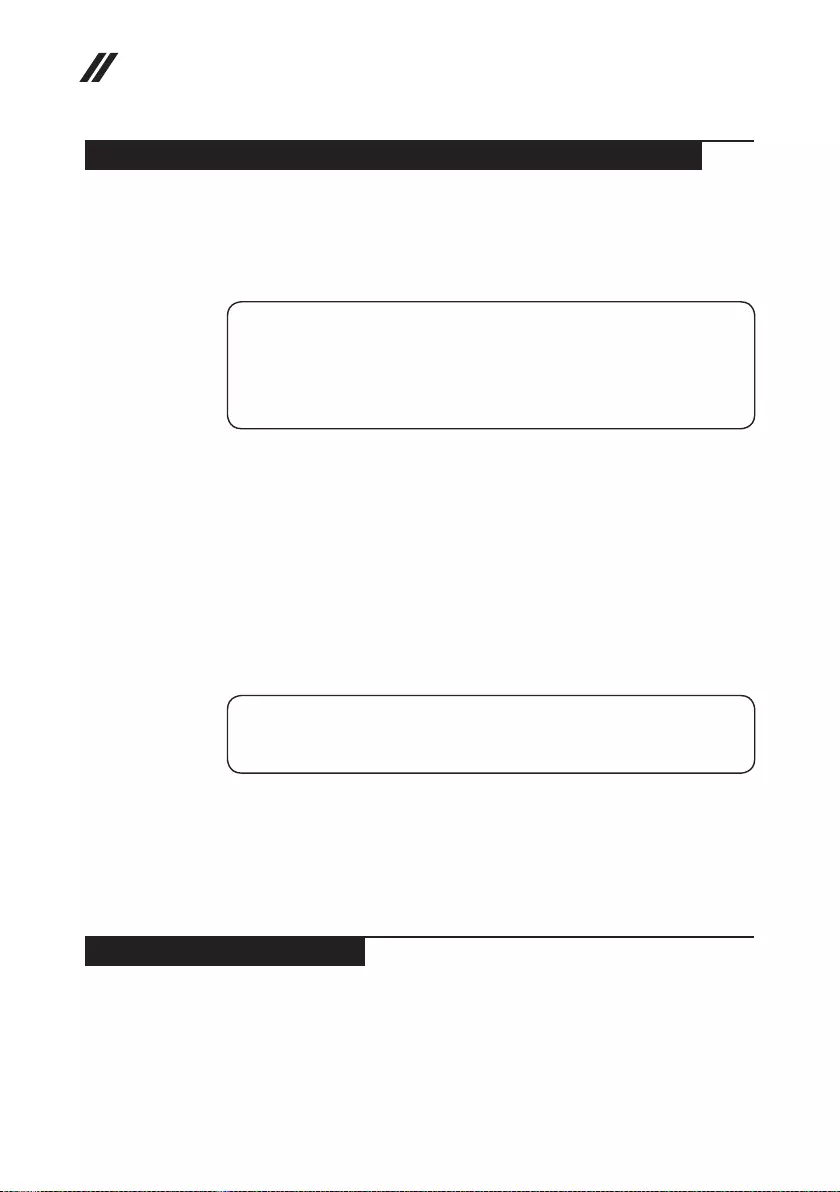
6
Hardware Maintenance Manual
Handling devices that are sensitive to electrostatic discharge
Anycomputerpartcontainingtransistorsorintegratedcircuits(ICs)shouldbe
consideredsensitivetoelectrostaticdischarge(ESD).ESDdamagecanoccur
whenthere isa differenceinchargebetween objects.Protect againstESD
damagebyequalizingthechargesothatthemachine,thepart,theworkmat,
andthepersonhandlingthepartareallatthesamecharge.
Notes:
1. Use product-specic ESD procedures when they exceed the requirements noted
here.
2. Make sure that the ESD protective devices you use have been certied (ISO
9000) as fully effective.
WhenhandlingESD-sensitiveparts:
• Keepthepartsinprotectivepackagesuntiltheyareinsertedintotheproduct.
• Avoidcontactwithotherpeople.
• Wearagroundedwriststrapagainstyourskintoeliminate staticonyour
body.
• Preventthepartfromtouchingyourclothing.Mostclothingisinsulativeand
retainsachargeevenwhenyouarewearingawriststrap.
• Usetheblacksideofagroundedworkmattoprovideastatic-freework
surface.ThematisespeciallyusefulwhenhandlingESD-sensitivedevices.
• Selectagroundingsystem,suchasthoselistedbelow,toprovideprotection
thatmeetsthespecicservicerequirement.
Note:
The use of a grounding system to guard against ESD damage is desirable but not
necessary.
– AttachtheESDgroundcliptoanyframeground,groundbraid,orgreen-
wireground.
– Whenworkingonadouble-insulatedorbattery-operatedsystem,usean
ESDcommongroundorreferencepoint.Youcanusecoaxorconnector-
outsideshellsonthesesystems.
– Usetheroundgroundprongoftheacplugonac-operatedcomputers.
Grounding requirements
Electricalgroundingofthecomputerisrequiredforoperatorsafetyandcorrect
systemfunction.Propergroundingoftheelectricaloutletcanbeveriedbya
certiedelectrician.
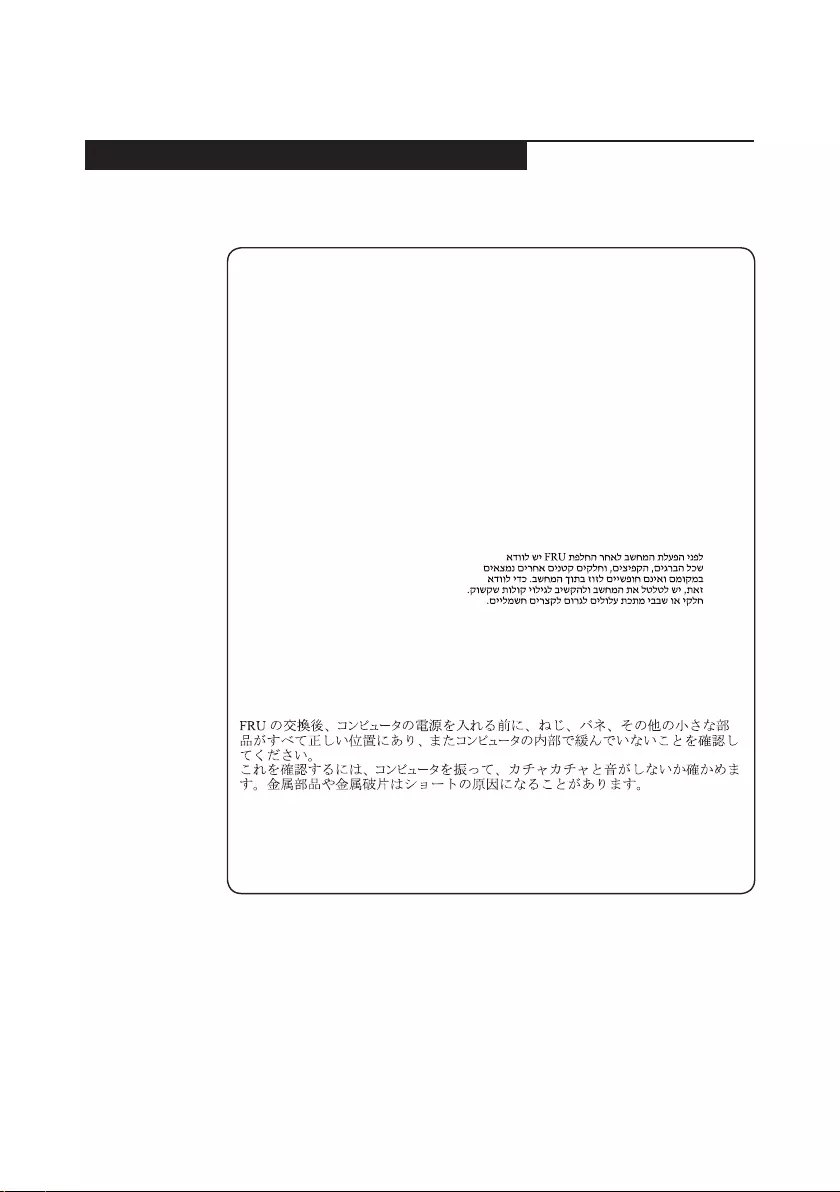
7
Safety information
Safety notices: multilingual translations
Thesafetynoticesin thissection areprovidedinEnglish,French,German,
Hebrew,Italian,Japanese,andSpanish.
Safety notice 1
Before the computer is powered on after FRU replacement, make sure all screws,
springs, and other small parts are in place and are not left loose inside the computer.
Verify this by shaking the computer and listening for rattling sounds. Metallic parts
or metal akes can cause electrical shorts.
Avant de remettre l’ordinateur sous tension après remplacement d’une unité en
clientèle, vériez que tous les ressorts, vis et autres pièces sont bien en place et
bien xées. Pour ce faire, secouez l’unité et assurez-vous qu’aucun bruit suspect ne
se produit. Des pièces métalliques ou des copeaux de métal pourraient causer un
court-circuit.
Bevor nach einem FRU-Austausch der Computer wieder angeschlossen wird,
muß sichergestellt werden, daß keine Schrauben, Federn oder andere Kleinteile
fehlen oder im Gehäuse vergessen wurden. Der Computer muß geschüttelt und auf
Klappergeräusche geprüft werden. Metallteile oder-splitter können Kurzschlüsse
erzeugen.
Prima di accendere l’elaboratore dopo che é stata effettuata la sostituzione di una
FRU, accertarsi che tutte le viti, le molle e tutte le altri parti di piccole dimensioni
siano nella corretta posizione e non siano sparse all’interno dell’elaboratore.
Vericare ciò scuotendo l’elaboratore e prestando attenzione ad eventuali rumori;
eventuali parti o pezzetti metallici possono provocare cortocircuiti pericolosi.
Antes de encender el sistema despues de sustituir una FRU, compruebe que
todos los tornillos, muelles y demás piezas pequeñas se encuentran en su sitio
y no se encuentran sueltas dentro del sistema. Compruébelo agitando el sistema
y escuchando los posibles ruidos que provocarían. Las piezas metálicas pueden
causar cortocircuitos eléctricos.
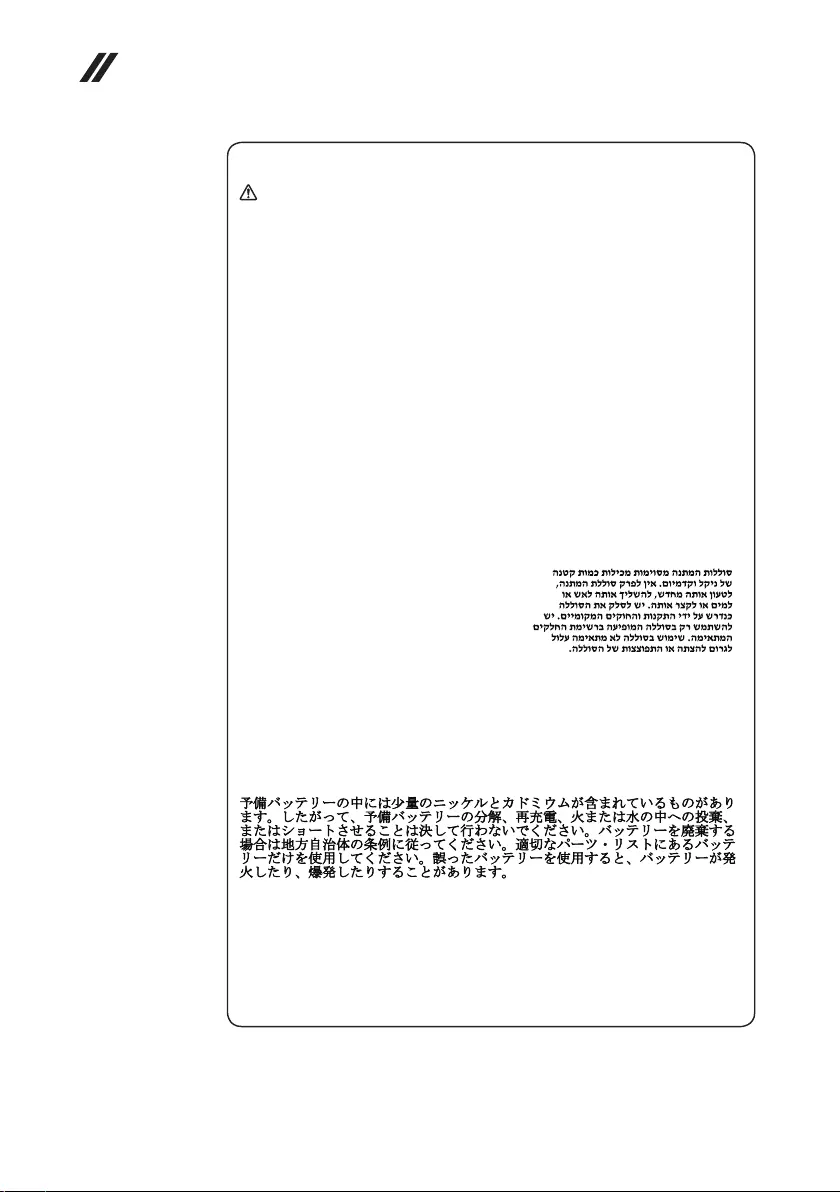
8
Hardware Maintenance Manual
Safety notice 2
DANGER
Some standby batteries contain a small amount of nickel and cadmium. Do not
disassemble a standby battery, recharge it, throw it into fire or water, or short-
circuit it. Dispose of the battery as required by local ordinances or regulations.
Use only the battery in the appropriate parts listing. Use of an incorrect battery can
result in ignition or explosion of the battery.
Certaines batteries de secours contiennent du nickel et du cadmium. Ne les
démontez pas, ne les rechargez pas, ne les exposez ni au feu ni à l’eau. Ne
les mettez pas en court-circuit. Pour les mettre au rebut, conformez-vous à la
réglementation en vigueur. Lorsque vous remplacez la pile de sauvegarde ou celle
de l’horloge temps réel, veillez à n’utiliser que les modèles cités dans la liste de
pièces détachées adéquate. Une batterie ou une pile inappropriée risque de prendre
feu ou d’exploser.
Die Bereitschaftsbatterie, die sich unter dem Diskettenlaufwerk befindet,
kann geringe Mengen Nickel und Cadmium enthalten. Sie darf nicht zerlegt,
wiederaufgeladen, kurzgeschlossen, oder Feuer oder Wasser ausgesetzt werden. Bei
der Entsorgung die örtlichen Bestimmungen für Sondermüll beachten. Beim Ersetzen
der Bereitschafts-oder Systembatterie nur Batterien des Typs verwenden, der in der
Ersatzteilliste aufgeführt ist. Der Einsatz falscher Batterien kann zu Entzündung oder
Explosion führen.
Alcune batterie di riserva contengono una piccola quantità di nichel e cadmio. Non
smontarle, ricaricarle, gettarle nel fuoco o nell’acqua né cortocircuitarle. Smaltirle
secondo la normativa in vigore (DPR 915/82, successive disposizioni e disposizioni
locali). Quando si sostituisce la batteria dell’RTC (real time clock) o la batteria di
supporto, utilizzare soltanto i tipi inseriti nell’appropriato Catalogo parti. L’impiego
di una batteria non adatta potrebbe determinare l’incendio o l’esplosione della
batteria stessa.
Algunas baterías de reserva contienen una pequeña cantidad de níquel y cadmio.
No las desmonte, ni recargue, ni las eche al fuego o al agua ni las cortocircuite.
Deséchelas tal como dispone la normativa local. Utilice sólo baterías que se
encuentren en la lista de piezas. La utilización de una batería no apropiada puede
provocar la ignición o explosión de la misma.
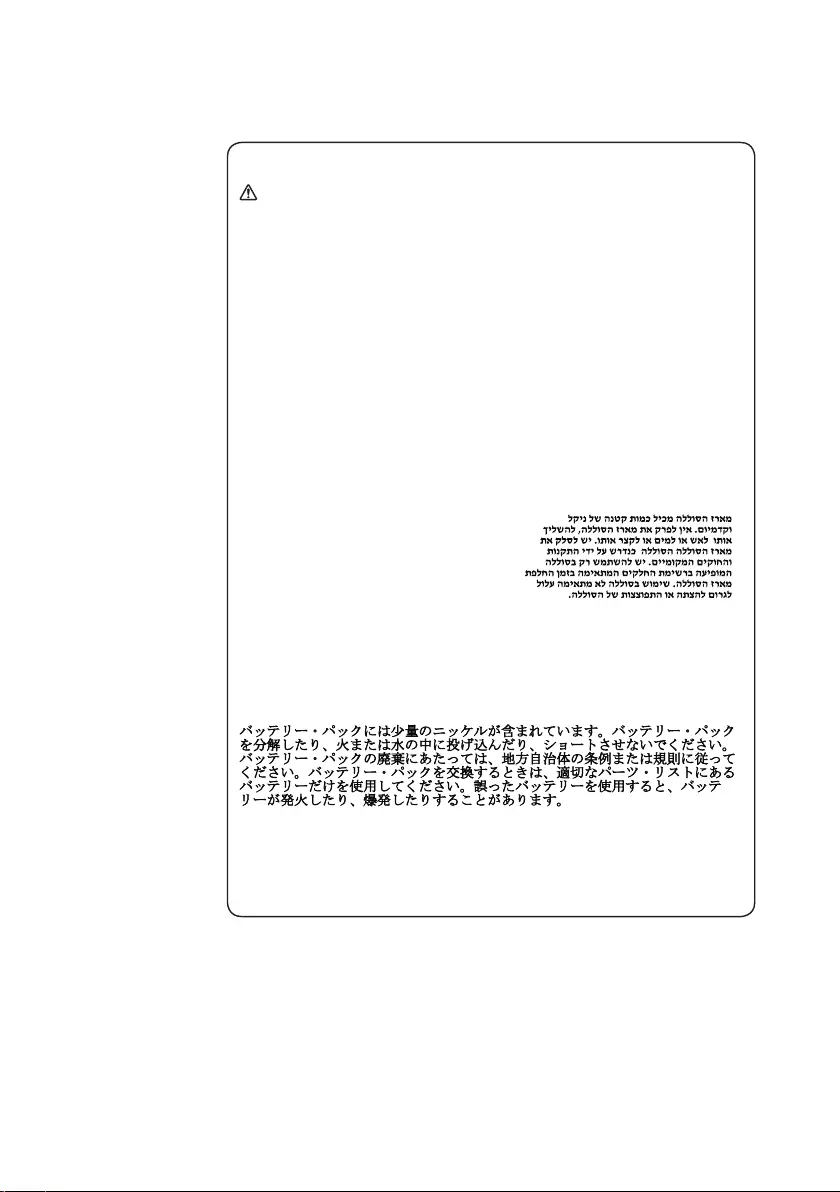
9
Safety information
Safety notice 3
DANGER
The battery pack contains small amounts of nickel. Do not disassemble it, throw
it into re or water, or short-circuit it. Dispose of the battery pack as required by
local ordinances or regulations. Use only the battery in the appropriate parts listing
when replacing the battery pack. Use of an incorrect battery can result in ignition
or explosion of the battery.
La batterie contient du nickel. Ne la démontez pas, ne l’exposez ni au feu ni à l’eau.
Ne la mettez pas en court-circuit. Pour la mettre au rebut, conformez-vous à la
réglementation en vigueur. Lorsque vous remplacez la batterie, veillez à n’utiliser
que les modèles cités dans la liste de pièces détachées adéquate. En effet, une
batterie inappropriée risque de prendre feu ou d’exploser.
Akkus enthalten geringe Mengen von Nickel. Sie dürfen nicht zerlegt,
wiederaufgeladen, kurzgeschlossen, oder Feuer oder Wasser ausgesetzt werden.
Bei der Entsorgung die örtlichen Bestimmungen für Sondermüll beachten. Beim
Ersetzen der Batterie nur Batterien des Typs verwenden, der in der Ersatzteilliste
aufgeführt ist. Der Einsatz falscher Batterien kann zu Entzündung oder Explosion
führen.
La batteria contiene piccole quantità di nichel. Non smontarla, gettarla nel fuoco
o nell’acqua né cortocircuitarla. Smaltirla secondo la normativa in vigore (DPR
915/82, successive disposizioni e disposizioni locali). Quando si sostituisce la
batteria, utilizzare soltanto i tipi inseriti nell’appropriato Catalogo parti. L’impiego
di una batteria non adatta potrebbe determinare l’incendio o l’esplosione della
batteria stessa.
Las baterías contienen pequeñas cantidades de níquel. No las desmonte, ni
recargue, ni las eche al fuego o al agua ni las cortocircuite. Deséchelas tal como
dispone la normativa local. Utilice sólo baterías que se encuentren en la lista de
piezas al sustituir la batería. La utilización de una batería no apropiada puede
provocar la ignición o explosión de la misma.
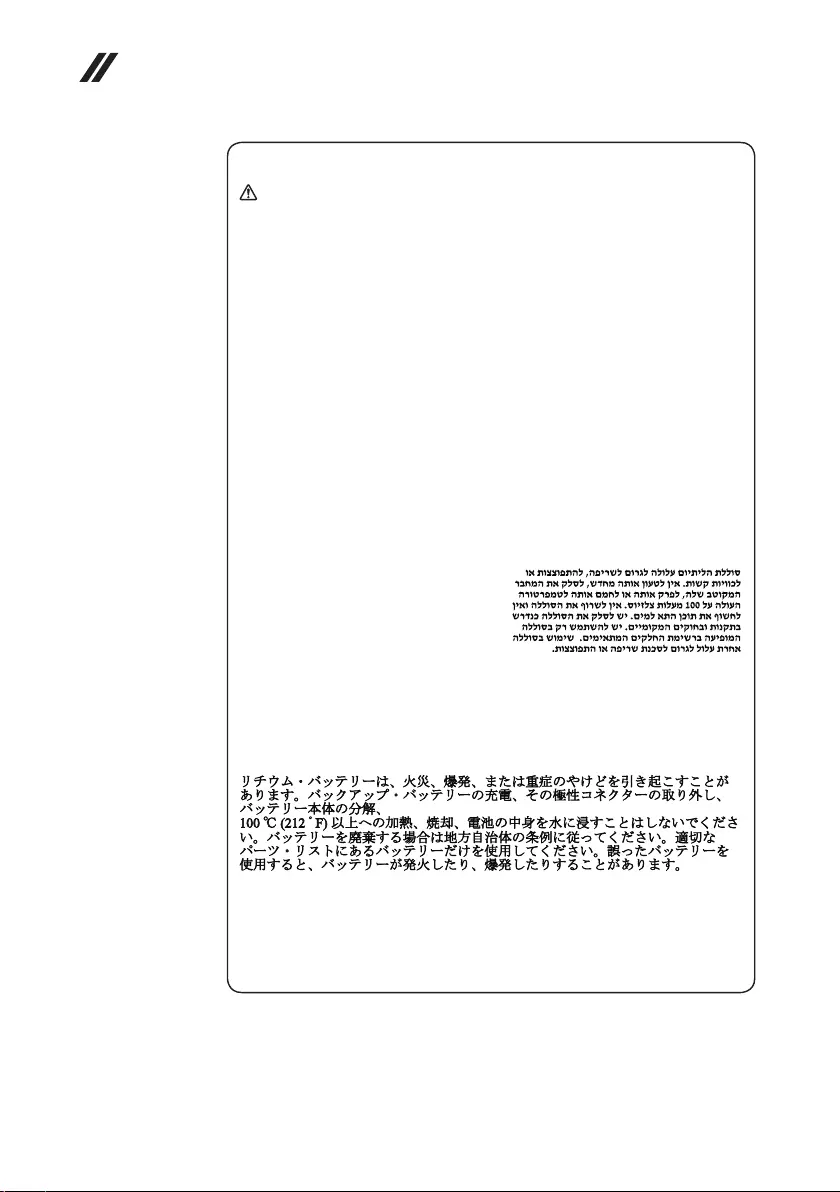
10
Hardware Maintenance Manual
Safety notice 4
DANGER
The lithium battery can cause a re, an explosion, or a severe burn. Do not recharge
it, remove its polarized connector, disassemble it, heat it above 100°C (212°F),
incinerate it, or expose its cell contents to water. Dispose of the battery as required
by local ordinances or regulations. Use only the battery in the appropriate parts
listing. Use of an incorrect battery can result in ignition or explosion of the battery.
La pile de sauvegarde contient du lithium. Elle présente des risques d’incendie,
d’explosion ou de brûlures graves. Ne la rechargez pas, ne retirez pas son
connecteur polarisé et ne la démontez pas. Ne l’exposez pas à une temperature
supérieure à 100°C, ne la faites pas brûler et n’en exposez pas le contenu à l’eau.
Mettez la pile au rebut conformément à la réglementation en vigueur. Une pile
inappropriée risque de prendre feu ou d’exploser.
Die Systembatterie ist eine Lithiumbatterie. Sie kann sich entzünden, explodieren
oder schwere Verbrennungen hervorrufen. Batterien dieses Typs dürfen nicht
aufgeladen, zerlegt, über 100 C erhitzt oder verbrannt werden. Auch darf ihr Inhalt
nicht mit Wasser in Verbindung gebracht oder der zur richtigen Polung angebrachte
Verbindungsstecker entfernt werden. Bei der Entsorgung die örtlichen Bestimmungen
für Sondermüll beachten. Beim Ersetzen der Batterie nur Batterien des Typs
verwenden, der in der Ersatzteilliste aufgeführt ist. Der Einsatz falscher Batterien
kann zu Entzündung oder Explosion führen.
La batteria di supporto e una batteria al litio e puo incendiarsi, esplodere o
procurare gravi ustioni. Evitare di ricaricarla, smontarne il connettore polarizzato,
smontarla, riscaldarla ad una temperatura superiore ai 100 gradi centigradi,
incendiarla o gettarla in acqua. Smaltirla secondo la normativa in vigore (DPR
915/82, successive disposizioni e disposizioni locali). L’impiego di una batteria
non adatta potrebbe determinare l’incendio o l’esplosione della batteria stessa.
La batería de repuesto es una batería de litio y puede provocar incendios,
explosiones o quemaduras graves. No la recargue, ni quite el conector polarizado,
ni la desmonte, ni caliente por encima de los 100°C (212°F), ni la incinere ni
exponga el contenido de sus celdas al agua. Deséchela tal como dispone la
normativa local.
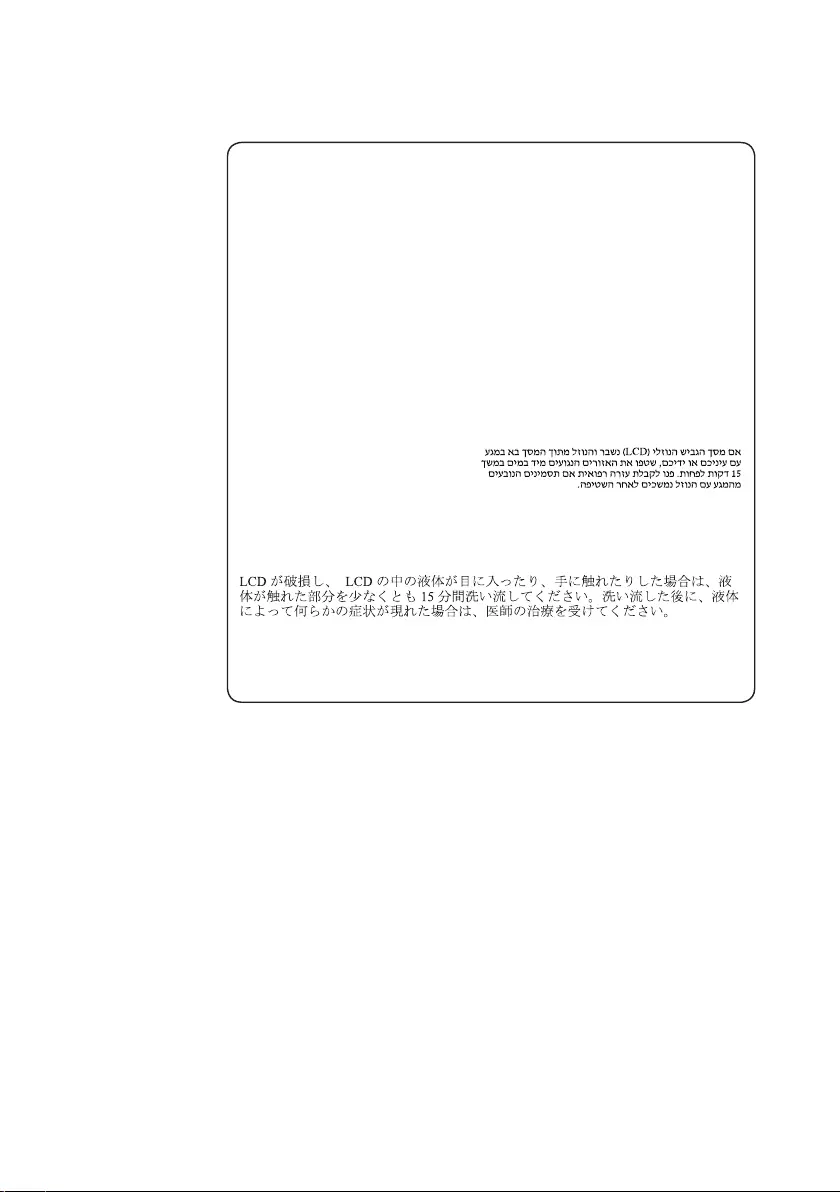
11
Safety information
Safety notice 5
If the LCD breaks and the uid from inside the LCD gets into your eyes or on your
hands, immediately wash the affected areas with water at least for 15 minutes. Seek
medical care if any symptoms caused by the uid are present after washing.
Si le panneau d’afchage à cristaux liquides se brise et que vous recevez dans les
yeux ou sur les mains une partie du fluide, rincez-les abondamment pendant au
moins quinze minutes. Consultez un médecin si des symptômes persistent après le
lavage.
Die Leuchtstoffröhre im LCD-Bildschirm enthält Quecksilber. Bei der Entsorgung
die örtlichen Bestimmungen für Sondermüll beachten. Der LCD-Bildschirm
besteht aus Glas und kann zerbrechen, wenn er unsachgemäß behandelt wird
oder der Computer auf den Boden fällt. Wenn der Bildschirm beschädigt ist und
die darin befindliche Flüssigkeit in Kontakt mit Haut und Augen gerät, sollten
die betroffenen Stellen mindestens 15 Minuten mit Wasser abgespült und bei
Beschwerden anschließend ein Arzt aufgesucht werden.
Nel caso che caso l’LCD si dovesse rompere ed il liquido in esso contenuto
entrasse in contatto con gli occhi o le mani, lavare immediatamente le parti
interessate con acqua corrente per almeno 15 minuti; poi consultare un medico se i
sintomi dovessero permanere.
Si la LCD se rompe y el uido de su interior entra en contacto con sus ojos o sus
manos, lave inmediatamente las áreas afectadas con agua durante 15 minutos como
mínimo. Obtenga atención medica si se presenta algún síntoma del uido despues
de lavarse.
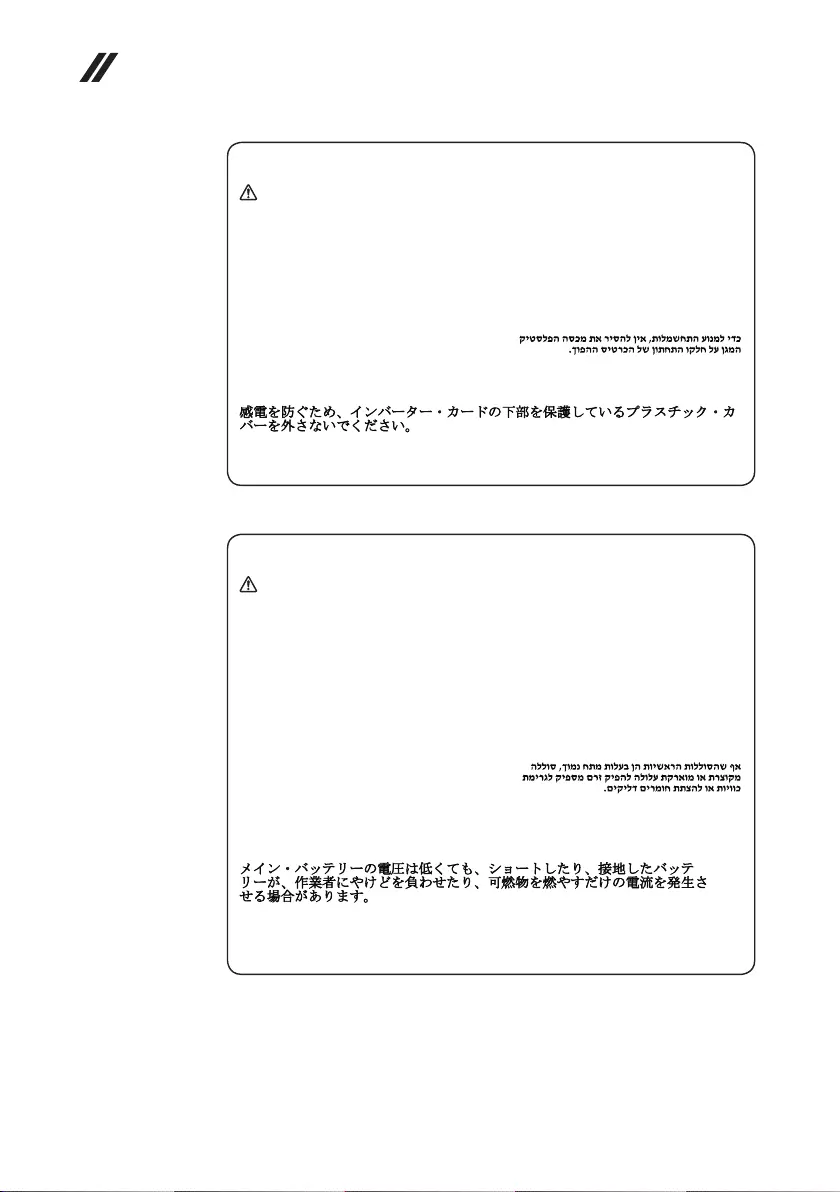
12
Hardware Maintenance Manual
Safety notice 6
DANGER
To avoid shock, do not remove the plastic cover that protects the lower part of the
inverter card.
An d’éviter tout risque de choc électrique, ne retirez pas le cache en plastique
protégeant la partie inférieure de la carte d’alimentation.
Aus Sicherheitsgründen die Kunststoffabdeckung, die den unteren Teil der
Spannungswandlerplatine umgibt, nicht entfernen.
Per evitare scosse elettriche, non rimuovere la copertura in plastica che avvolge la
parte inferiore della scheda invertitore.
Para evitar descargas, no quite la cubierta de plástico que rodea la parte baja de la
tarjeta invertida.
Safety notice 7
DANGER
Though the main batteries have low voltage, a shorted or grounded battery can
produce enough current to burn personnel or combustible materials.
Bien que le voltage des batteries principales soit peu élevé, le court-circuit ou la
mise à la masse d’une batterie peut produire sufsamment de courant pour brûler
des matériaux combustibles ou causer des brûlures corporelles graves.
Obwohl Hauptbatterien eine niedrige Spannung haben, können sie doch bei
Kurzschluß oder Erdung genug Strom abgeben, um brennbare Materialien zu
entzünden oder Verletzungen bei Personen hervorzurufen.
Sebbene le batterie di alimentazione siano a basso voltaggio, una batteria in
corto circuito o a massa può fornire corrente sufficiente da bruciare materiali
combustibili o provocare ustioni ai tecnici di manutenzione.
Aunque las baterías principales tienen un voltaje bajo, una batería cortocircuitada
o con contacto a tierra puede producir la corriente suciente como para quemar
material combustible o provocar quemaduras en el personal.
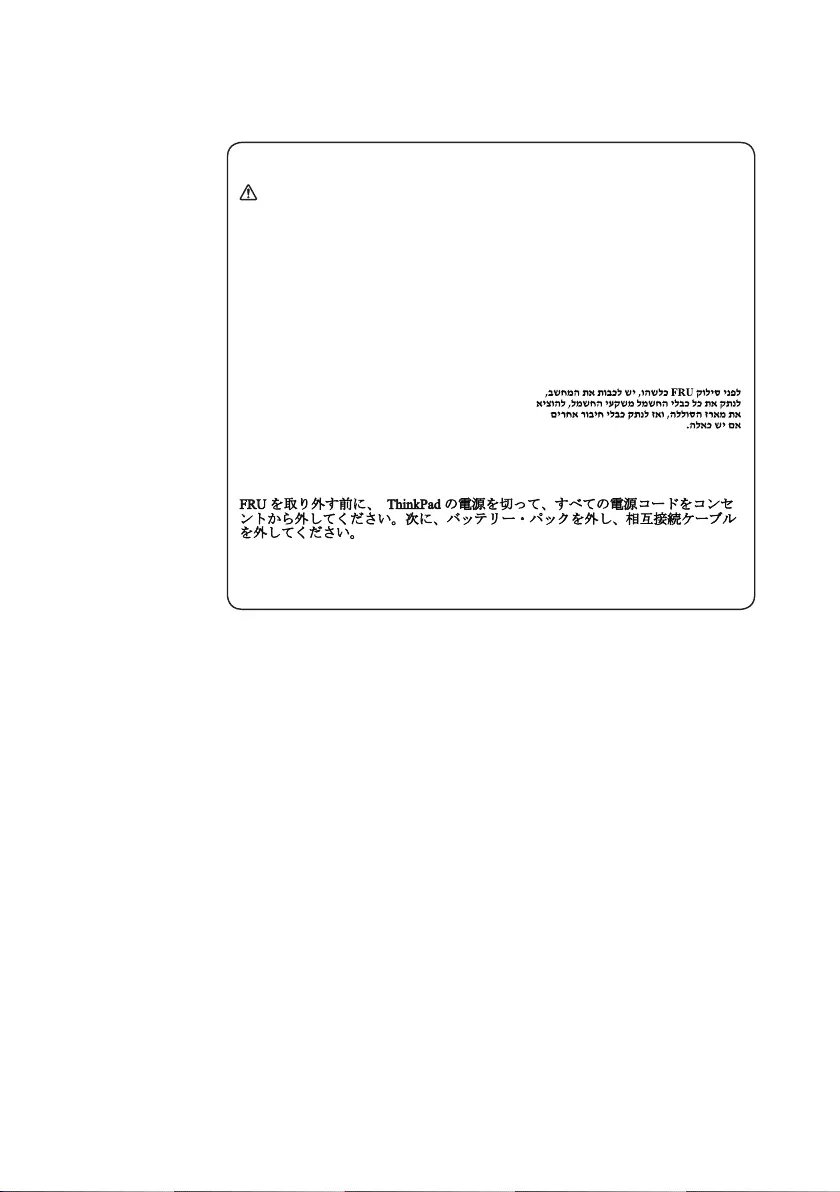
13
Safety information
Safety notice 8
DANGER
Before removing any FRU, turn off the computer, unplug all power cords from
electrical outlets, remove the battery pack, and then disconnect any interconnecting
cables.
Avant de retirer une unité remplaçable en clientèle, mettez le système hors tension,
débranchez tous les cordons d’alimentation des socles de prise de courant, retirez la
batterie et déconnectez tous les cordons d’interface.
Die Stromzufuhr muß abgeschaltet, alle Stromkabel aus der Steckdose gezogen,
der Akku entfernt und alle Verbindungskabel abgenommen sein, bevor eine FRU
entfernt wird.
Prima di rimuovere qualsiasi FRU, spegnere il sistema, scollegare dalle prese
elettriche tutti i cavi di alimentazione, rimuovere la batteria e poi scollegare i cavi
di interconnessione.
Antes de quitar una FRU, apague el sistema, desenchufe todos los cables de las
tomas de corriente eléctrica, quite la batería y, a continuación, desconecte cualquier
cable de conexión entre dispositivos.
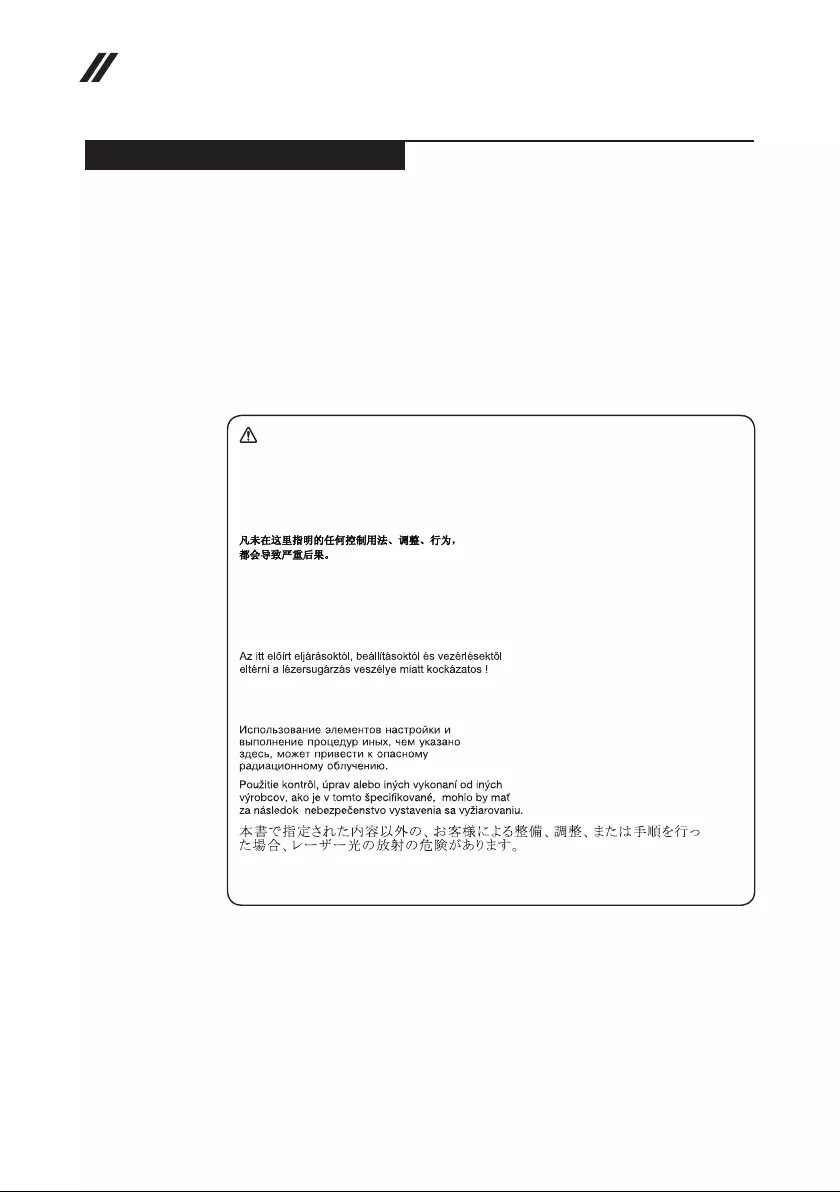
14
Hardware Maintenance Manual
Laser compliance statement
SomemodelsofLenovocomputerareequippedfromthefactorywithan
opticalstorage devicesuchasaCD-ROMdriveor aDVD-ROM drive.Such
devicesarealsosoldseparatelyasoptions.Ifoneofthesedrivesisinstalled,
itiscertiedintheU.S.toconformto therequirementsoftheDepartmentof
HealthandHumanServices21CodeofFederalRegulations(DHHS21CFR)
SubchapterJforClass1laserproducts.Elsewhere,the driveis certifiedto
conformtotherequirements ofthe InternationalElectrotechnicalCommission
(IEC)825andCENELECEN60825forClass1laserproducts.
IfaCD-ROMdrive,aDVD-ROMdrive,oranotherlaserdeviceisinstalled,note
thefollowing:
CAUTION
Use of controls or adjustments or performance of procedures other than those
specied herein might result in hazardous radiation exposure.
O uso de controles, ajustes ou desempenho de procedimentos diferentes daqueles
aqui especicados pode resultar em perigosa exposição à radiação.
Pour éviter tout risque d’exposition au rayon laser, respectez les consignes de
réglage et d’utilisation des commandes, ainsi que les procédures décrites.
Werden Steuer- und Einstellelemente anders als hier festgesetzt verwendet, kann
gefährliche Laserstrahlung auftreten.
L’utilizzo di controlli, regolazioni o l’esecuzione di procedure diverse da quelle
specicate possono provocare l’esposizione a.
El uso de controles o ajustes o la ejecución de procedimientos distintos de los aquí
especicados puede provocar la exposición a radiaciones peligrosas.
OpeningtheCD-ROMdrive,theDVD-ROMdrive,oranyotheropticalstorage
devicecouldresultinexposuretohazardouslaser radiation.Thereareno
serviceablepartsinsidethosedrives.Do not open.
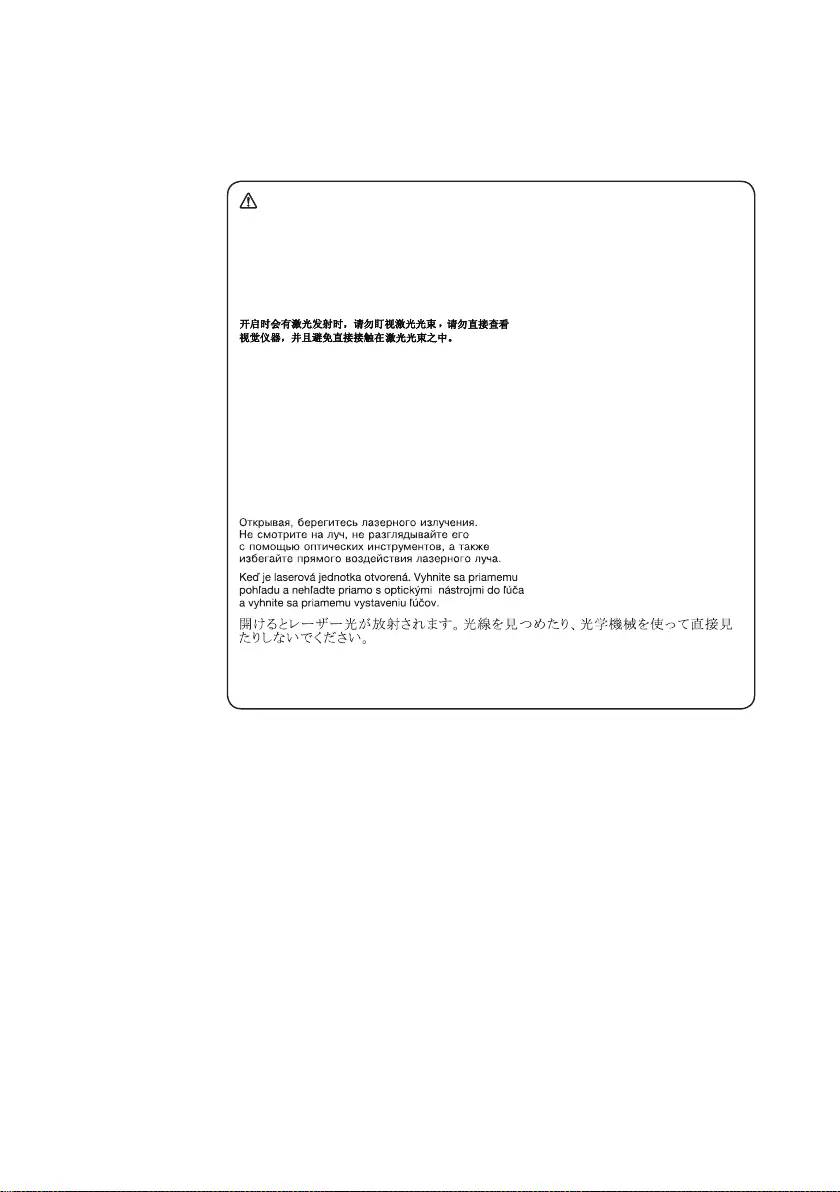
15
Safety information
ACD-ROMdrive,aDVD-ROMdrive,oranyotherstoragedeviceinstalledmay
containanembeddedClass3AorClass3Blaserdiode.Notethefollowing:
DANGER
Emits visible and invisible laser radiation when open. Do not stare into the beam,
do not view directly with optical instruments, and avoid direct exposure to the
beam.
Radiação por raio laser ao abrir. Não olhe xo no feixe de luz, não olhe diretamente
por meio de instrumentos óticos e evite exposição direta com o feixe de luz.
Rayonnement laser si carter ouvert. Évitez de fixer le faisceau, de le regarder
directement avec des instruments optiques, ou de vous exposer au rayon.
Laserstrahlung bei geöffnetem Gerät. Nicht direkt oder über optische Instrumente
in den Laserstrahl sehen und den Strahlungsbereich meiden.
Kinyitáskor lézersugár ! Ne nézzen bele se szabad szemmel, se optikai
eszközökkel. Kerülje a sugárnyalábbal való érintkezést!
Aprendo l’unità vengono emesse radiazioni laser. Non fissare il fascio, non
guardarlo direttamente con strumenti ottici e evitare l’esposizione diretta al fascio.
Radiación láser al abrir. No mire jamente ni examine con instrumental óptico el
haz de luz. Evite la exposición directa al haz.
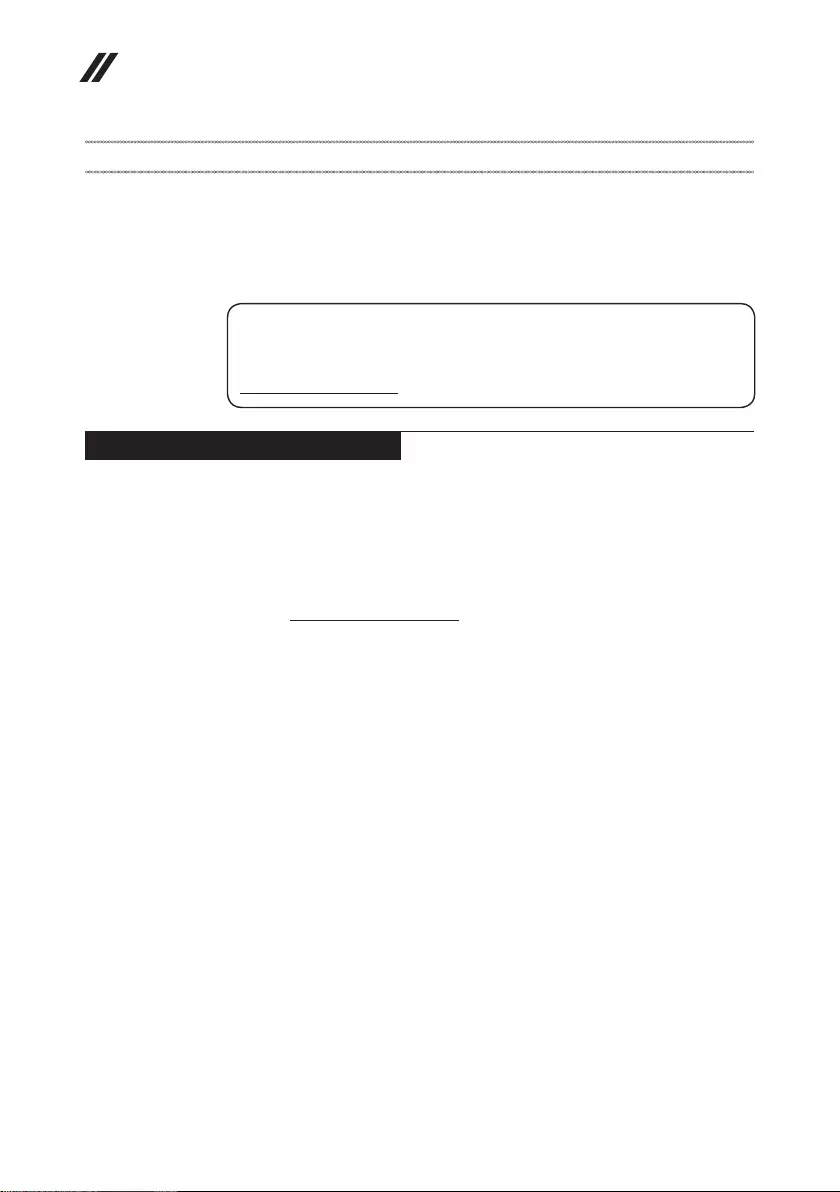
16
Hardware Maintenance Manual
Important service information
Thischapterpresentsthefollowingimportantserviceinformation:
• “StrategyforreplacingFRUs”onpage16
– “Strategyforreplacingaharddiskdrive”onpage17
– “Importantnoticeforreplacingasystemboard”onpage17
• “ImportantinformationaboutreplacingRoHScompliantFRUs”onpage18
Important:
BIOS and device driver xes are customer-installable. The BIOS and device
drivers are posted on the customer support site:
http://support.lenovo.com.
Strategy for replacing FRUs
Before replacing parts:
Makesurethatall softwarexes, drivers,andBIOSdownloadsareinstalled
beforereplacinganyFRUslistedinthismanual.
Afterasystemboardisreplaced,ensurethatthelatestBIOSisloadedtothe
systemboardbeforecompletingtheserviceaction.
Todownloadsoftwarexes,drivers,andBIOS,followthestepsbelow:
1. Gotohttp://support.lenovo.com.
2. EntertheserialnumberorselectaproductoruseLenovosmart
downloading.
3. SelecttheBIOS/Driver/Applicationsanddownload.
4. Followthedirectionsonthescreenandinstallthenecessarysoftware.
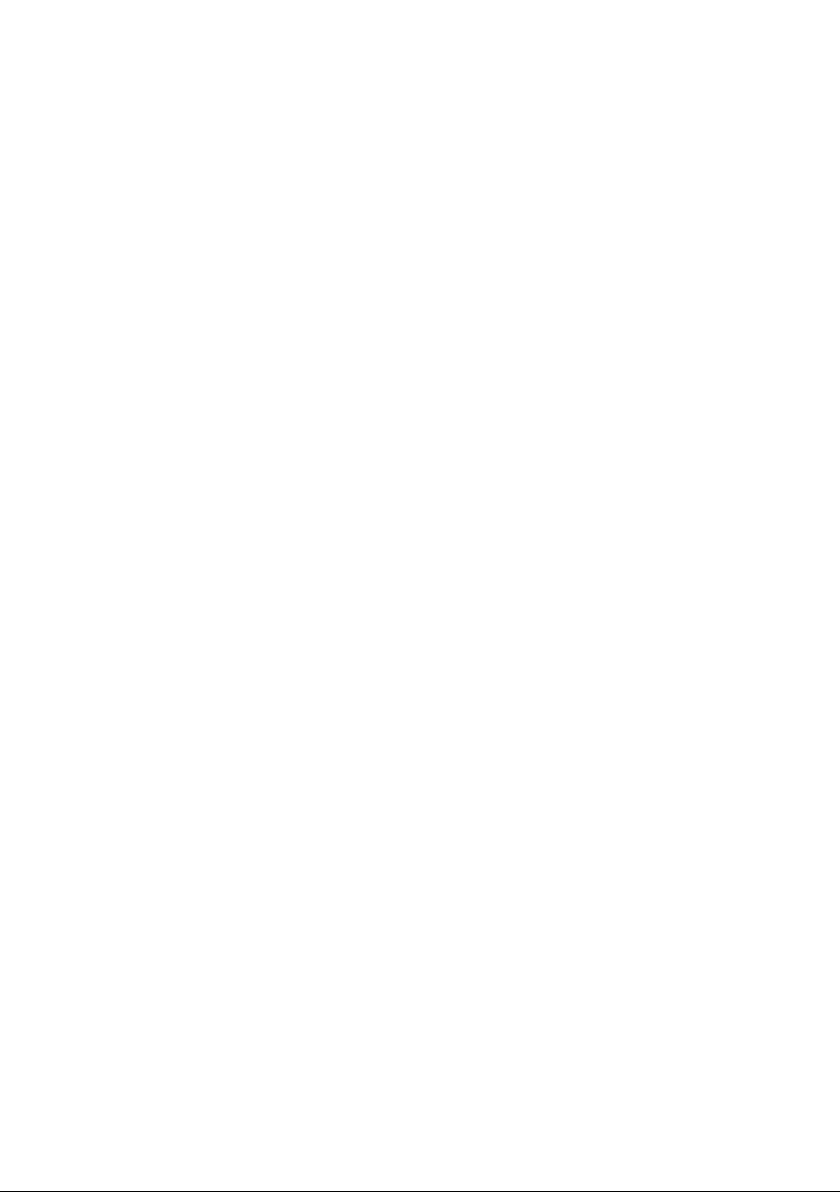
17
Important service information
Usethefollowingstrategytopreventunnecessaryexpenseforreplacingand
servicingFRUs:
• IfyouareinstructedtoreplaceanFRU,butthereplacementdoesnotsolve
theproblem,reinstalltheoriginalFRUbeforeyoucontinue.
• Somecomputers havebothaprocessorboardandasystem board.Ifyou
areinstructedtoreplaceeitherofthem,andreplacingoneofthemdoesnot
solvetheproblem,reinstallthatboard,andthenreplacetheotherone.
• IfanadapteroradeviceconsistsofmorethanoneFRU,anyoftheFRUs
maybethecauseofthe error.Beforereplacingtheadapterordevice,
removetheFRUsonebyonetoseeifthesymptomschange.Replaceonly
theFRUthatchangedthesymptoms.
Attention:Thesetup configurationonthecomputeryouareservicingmay
havebeencustomized.RunningAutomaticConfiguration mayalter the
settings.Notethecurrentcongurationsettings(usingtheViewConguration
option);then,whenservice hasbeen completed,verifythatthosesettings
remainineffect.
Strategy for replacing a hard disk drive
Alwaystrytorun alow-level formatbeforereplacingaharddiskdrive.This
willcauseallcustomerdataontheharddisk tobe lost.Make surethatthe
customerhasacurrentbackupofthedatabeforeperformingthisaction.
Attention:Thedrivestartupsequenceinthecomputeryouareservicingmay
havebeenchanged.Beextremelycareful duringwrite operationssuch as
copying,saving,orformatting.Ifyouselectanincorrectdrive,dataorprograms
canbeoverwritten.
Important notice for replacing a system board
Somecomponentsmountedon asystem boardare verysensitive. Improper
handlingcancausedamagetothosecomponents,andmaycauseasystem
malfunction.
Attention:Whenhandlingasystemboard:
• Donotdropthesystemboardorapplyanyexcessiveforcetoit.
• Avoidroughhandlingofanykind.
• Avoidbendingthe systemboardandhardpushingtopreventcrackingat
eachBGA(BallGridArray)chipset.
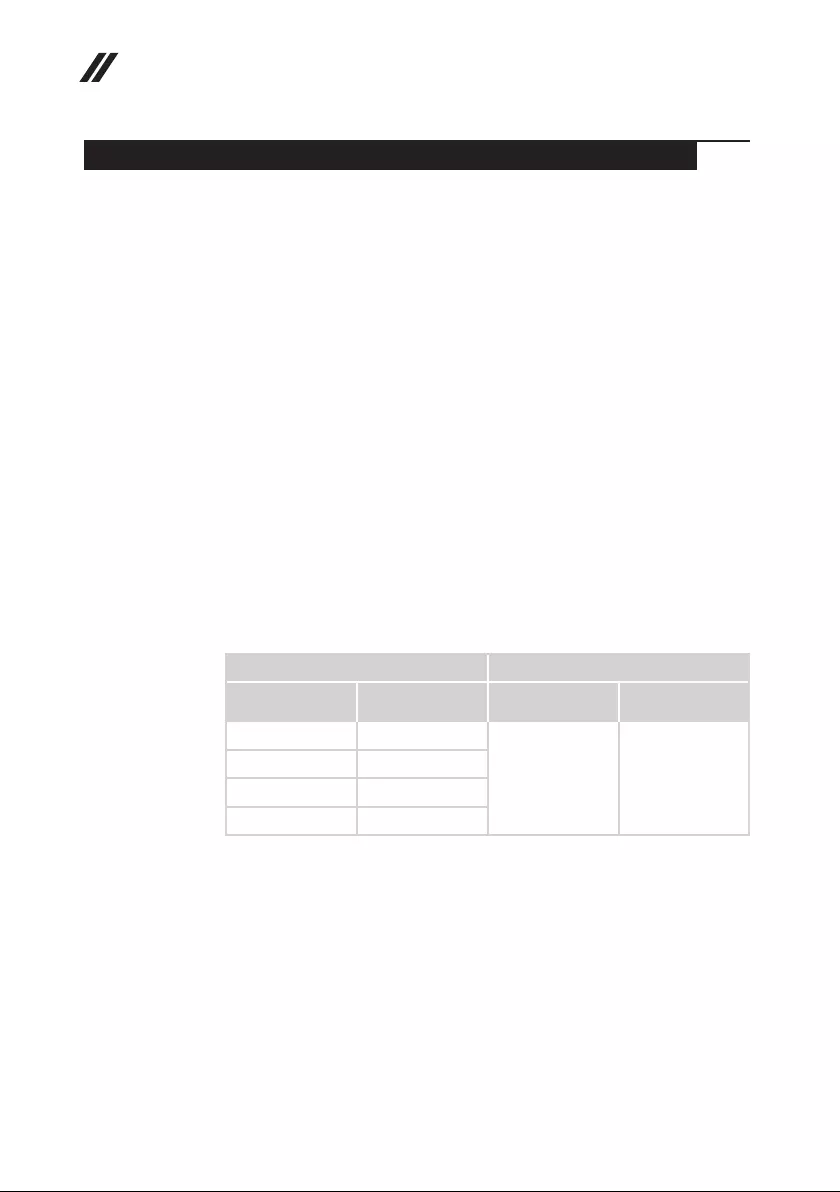
18
Hardware Maintenance Manual
Important information about replacing RoHS compliant FRUs
RoHS, The Restriction of Hazardous Substances in Electrical and
Electronic Equipment Directive (2002/95/EC) is a European Union legal
requirement affecting the global electronics industry. RoHS requirements
must be implemented on Lenovo products placed on the market after
June 2006. Products on the market before June 2006 are not required to
have RoHS compliant parts. If the original FRU parts are non-compliant,
replacement parts can also be non-compliant. In all cases if the original
FRU parts are RoHS compliant, the replacement part must also be RoHS
compliant.
Note:RoHSandnon-RoHSFRUpartnumberswiththesametandfunction
areidentiedwithuniqueFRUpartnumbers.
Lenovoplans totransit toRoHScompliancewellbefore theimplementation
dateandexpectsits supplierstobereadytosupportLenovo’srequirements
andscheduleintheEU.Productssoldin2005and2006will containsome
RoHScompliantFRUs.Thefollowingstatementpertainstotheseproductsand
anyproductLenovoproducescontainingRoHScompliantFRUs.
RoHScompliant FRUshaveuniqueFRUpartnumbers.Before orafterthe
RoHSimplementationdate,failedRoHScompliantpartsmustalwaysbe
replacedwithRoHScompliantones,soonlytheFRUsidentiedascompliant
inthesystemHMMordirectsubstitutionsforthoseFRUsmaybeused.
Products marketed before June 2006 Products marketed after June 2006
Current or
original part
Replacement FRU Current or
original part
Replacement FRU
Non-RoHS CanbeNon-RoHS
MustbeRoHS MustbeRoHS
Non-RoHS CanbeRoHS
Non-RoHS CansubtoRoHS
RoHS MustbeRoHS
Note:AdirectsubstitutionisapartwithadifferentFRUpartnumberthatis
automaticallyshippedbythedistributioncenteratthetimeoftheorder.
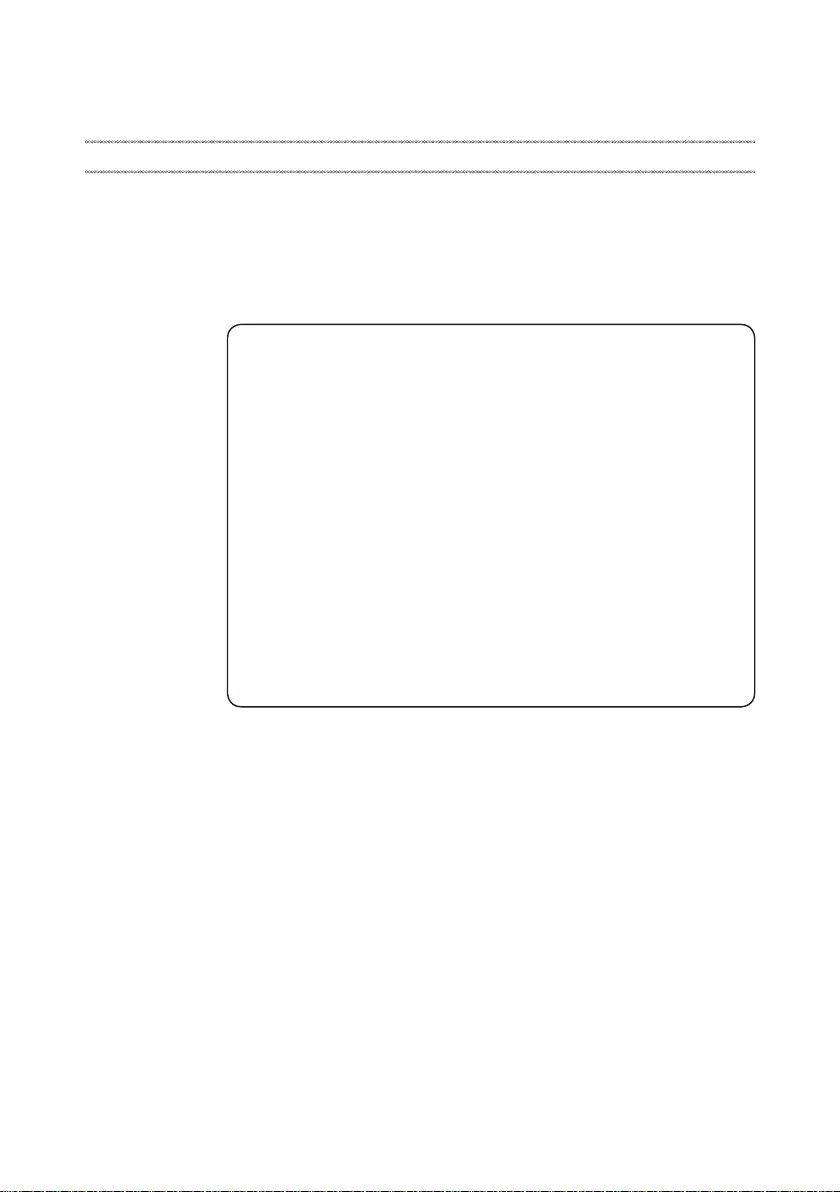
19
General checkout
General checkout
Thischapterpresentsthefollowinginformation:
• “Whattodorst”onpage20
• “Powersystemcheckout”onpage21
Beforeyougotothecheckout,makesuretoreadthefollowingimportantnotes:
Important notes:
• Onlycertiedtrainedpersonnelcanservicethecomputer.
• BeforereplacinganyFRU,readtheentirepageonremovingandreplacing
FRUs.
• CarefullyremovescrewsforreusewhenreplacingFRUs.
• Beextremelycarefulduringsuch writeoperationsas copying,saving,or
formatting. Drives in the computer that you are servicing sequence might
have been altered. If you select an incorrect drive, data or programs might be
overwritten.
• ReplaceanFRUonlywithanotherFRUofthecorrectmodel. When you
replace an FRU, make sure that the machine model and the FRU part number are
correct by referring to the FRU parts list.
• AnFRUshouldnotbereplacedjustbecauseofasingle,unreproduciblefailure.
Single failures can occur for a variety of reasons that have nothing to do with a
hardware defect, such as cosmic radiation, electrostatic discharge, or software
errors. Consider replacing an FRU only when a problem recurs. If you suspect that
an FRU is defective, clear the error logs and run the test again. If the error does
not recur, do not replace the FRU.
• BecarefulnottoreplaceanondefectiveFRU.
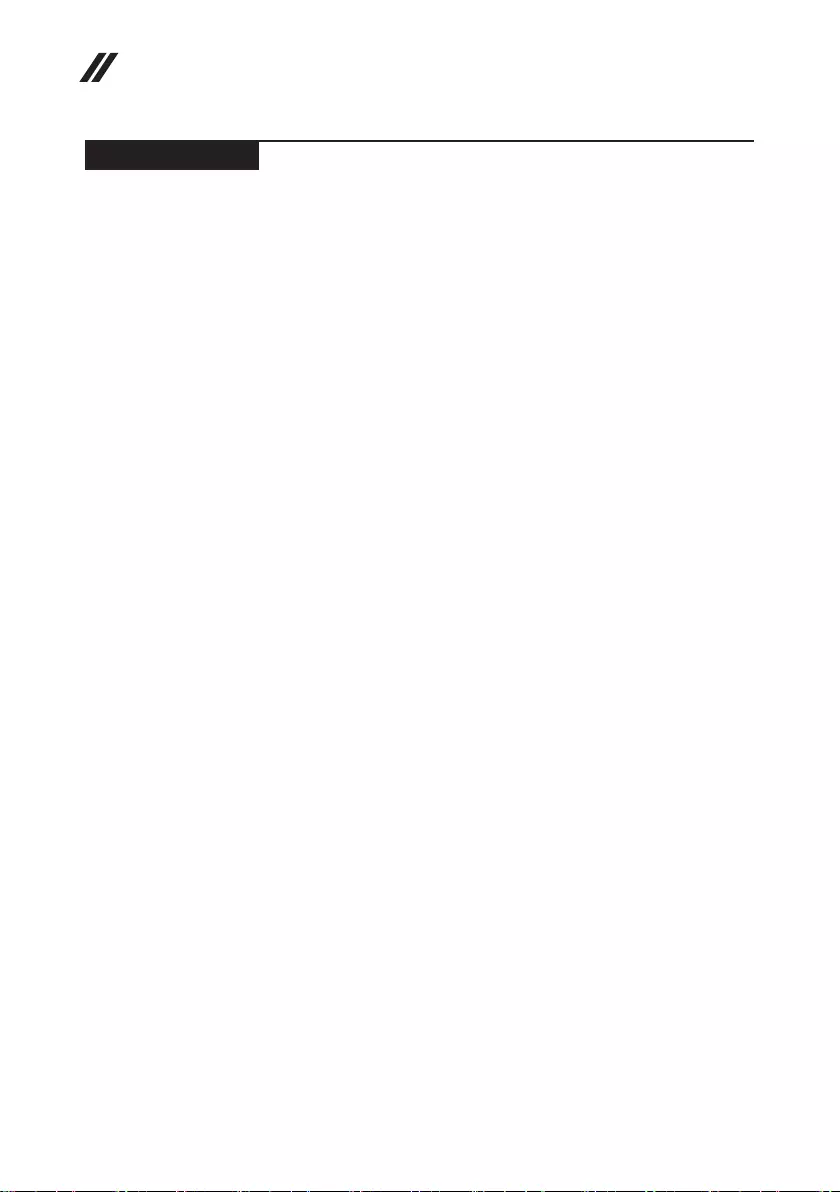
20
Hardware Maintenance Manual
What to do rst
WhenyoudoreturnanFRU,youmustincludethefollowinginformationinthe
partsexchangeformorpartsreturnformthatyouattachtoit:
1. Nameandphonenumberofservicer
2. Dateofservice
3. Dateonwhichthemachinefailed
4. Dateofpurchase
5. ProcedureindexandpagenumberinwhichthefailingFRUwasdetected
6. FailingFRUnameandpartnumber
7. Machinetype,modelnumber,andserialnumber
8. Customer’snameandaddress
Note for warranty:During thewarrantyperiod,thecustomer maybe
responsiblefor repaircosts ifthe computerdamagewascausedbymisuse,
accident,modification,unsuitablephysicaloroperatingenvironment,or
impropermaintenancebythecustomer.
Thefollowingisa listof somecommon itemsthatarenotcoveredunder
warrantyandsomesymptoms thatmight indicatethat thesystemwas
subjectedtostressbeyondnormaluse.
Beforecheckingproblemswiththecomputer,determinewhetherthedamageis
coveredunderthewarrantybyreferringtothefollowinglist:
The following are not covered under warranty:
• LCDpanelcrackedfromtheapplicationofexcessive forceor frombeing
dropped
• Scratched(cosmetic)parts
• Distortion,deformation,ordiscolorationofthecosmeticparts
• Plasticparts,latches,pins,orconnectorsthathavebeencrackedorbroken
byexcessiveforce
• Damagecausedbyliquidspilledintothesystem
• DamagecausedbytheimproperinsertionofaPCCardortheinstallationof
anincompatiblecard
• Improperdiskinsertionoruseofanopticaldrive
• Diskettedrivedamagecausedbypressure onthe diskettedrive cover,
foreignmaterialinthedrive,ortheinsertionofadiskettewithmultiplelabels
• Damagedorbentdisketteejectbutton
• Fusesblownbyattachmentofanonsupporteddevice
• Forgottencomputerpassword(makingthecomputerunusable)
• Stickykeyscausedbyspillingaliquidontothekeyboard
• UseofanincorrectACadapteronlaptopproducts
The following symptoms might indicate damage caused by nonwarranted
activities:
• Missingpartsmightbeasymptomofunauthorizedserviceormodication.
• Ifthespindleofaharddiskdrivebecomesnoisy,itmayhavebeensubjected
toexcessiveforce,ordropped.
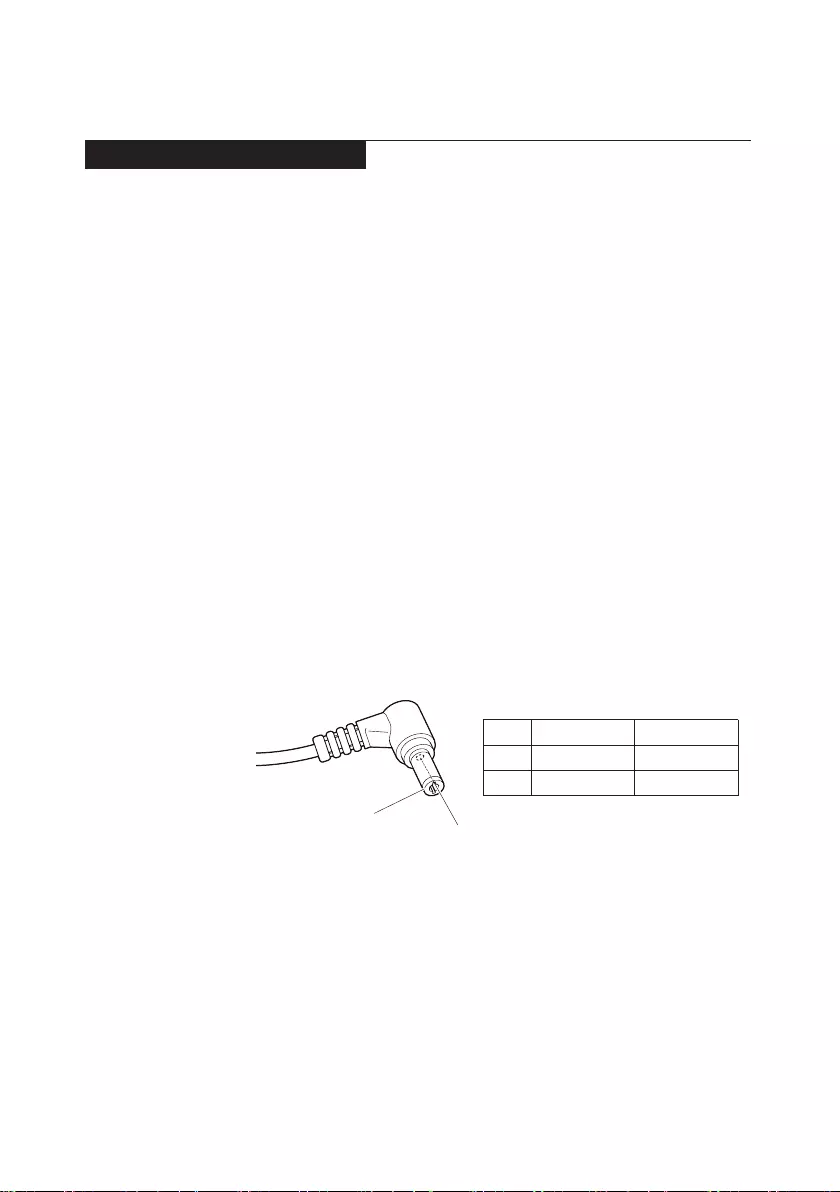
21
General checkout
Power system checkout
Toverifyasymptom,followthestepsbelow:
1. Turnoffthecomputer.
2. Removethebatterypack.
3. ConnecttheACadapter.
4. Makesurethatpowerissuppliedwhenyouturnonthecomputer.
5. Turnoffthecomputer.
6. DisconnecttheACadapterandinstallthechargedbatterypack.
7. Makesurethatthebatterypacksuppliespowerwhenyouturnonthe
computer.
Ifyoususpectapowerproblem,seetheappropriateoneofthefollowingpower
supplycheckouts:
• “CheckingtheACadapter”onpage21
• “Checkingoperationalcharging”onpage21
• “Checkingthebatterypack”onpage22
Checking the AC adapter
YouareherebecausethecomputerfailsonlywhentheACadapterisused.
• Ifthepower-onindicatordoesnotturnon,checkthepowercordoftheAC
adapterforcorrectcontinuityandinstallation.
• Ifthecomputerdoes notcharge duringoperation,goto“Checking
operationalcharging”.
TochecktheACadapter,followthestepsbelow:
1. UnplugtheACadaptercablefromthecomputer.
2. MeasuretheoutputvoltageattheplugoftheACadaptercable.See the
followinggure:
2
1
Voltage (V DC)
20
0
Current (A DC)
2.25
0
Pin
1
2
Note:OutputvoltagefortheACadapterpinNo.2maydifferfromtheoneyou
areservicing.
3. Ifthevoltageisnotcorrect,replacetheACadapter.
4. Ifthevoltageisacceptable,dothefollowing:
• Replacethesystemboard.
• Iftheproblempersists,goto“LenovoideapadD330-10IGM”onpage27.
Note:NoisefromtheACadapterdoesnotalwaysindicateadefect.
Checking operational charging
Tocheckwhetherthebatterychargesproperly duringoperation,usea
dischargedbatterypackorabatterypackthathaslessthan50%ofthetotal
powerremainingwheninstalledinthecomputer.
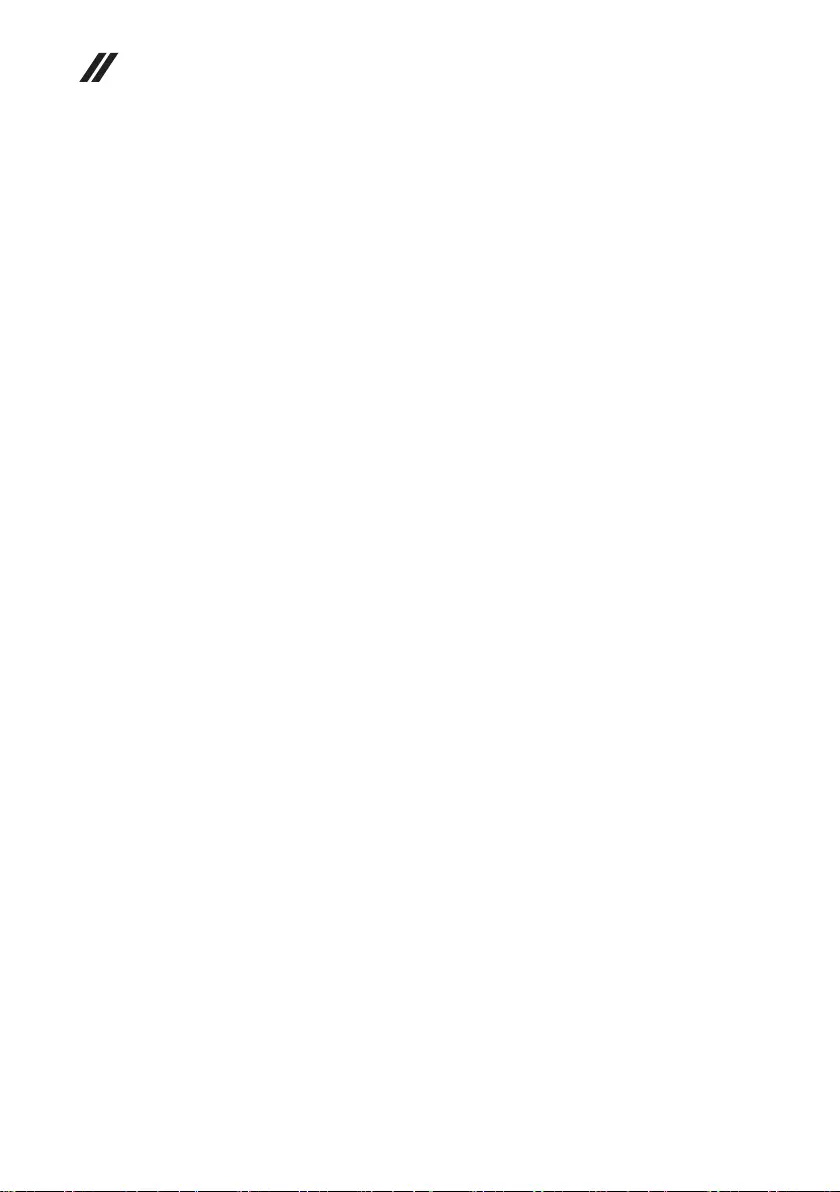
22
Hardware Maintenance Manual
Performoperationalcharging.Ifthebatterystatus indicatoror icondoesnot
lighton,removethebatterypackandletitreturntoroomtemperature.Reinstall
thebatterypack.Ifthechargeindicatororicon isstilloff,replacethebattery
pack.
Ifthechargeindicator stilldoesnotlighton,replacethesystemboard.Then
reinstallthebatterypack.Ifitisstillnotcharged,gotothenextsection.
Checking the battery pack
BatterychargingdoesnotstartuntilthePowerMetershowsthatlessthan95%
ofthetotalpowerremains;underthisconditionthebatterypackcanchargeto
100%ofitscapacity.Thisprotectsthebatterypackfrombeingoverchargedor
fromhavingashortenedlife.
Tocheckyourbattery,moveyourcursortothePowerMetericonintheicon
trayoftheWindows®taskbarandwaitforamoment(butdonotclickit),andthe
percentageofbatterypowerremainingisdisplayed.Togetdetailedinformation
aboutthebattery,double-clickthePowerMetericon.
Note:Ifthebatterypackbecomeshot,itmaynotbe ableto becharged.
Removeitfromthecomputerandleaveitatroomtemperatureforawhile.After
itcoolsdown,reinstallandrechargeit.
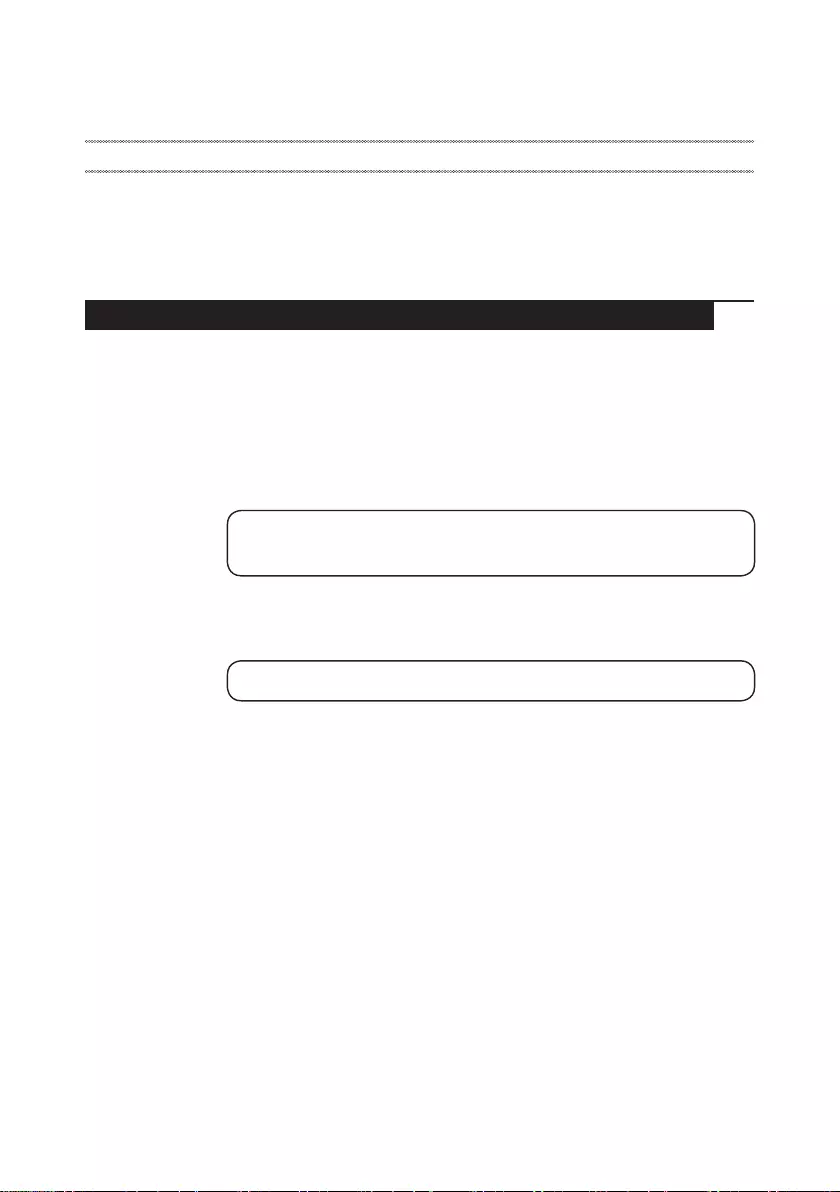
23
Related service information
Related service information
Thischapterpresentsthefollowinginformation:
• “RestoringthefactorycontentsbyusingOneKeyRecovery”onpage23
• “Passwords”onpage24
• “Powermanagement”onpage25
Restoring the factory contents by using Push-button reset
Restore of factory default
TheLenovoideapadD330-10IGM computerscome withpre-installedPush-
buttonreset.Inordertosaveapplicationlesandtheinitialbackeduplesofthe
system,theharddiskinaLenovocomputerincludesahiddenpartitionwhenitis
shipped.Ifyouneedtorestorethesystemtothepointofyourrstbootup,press
theNovobuttonand runSystem Recovery.Fordetailsof Push-buttonreset,
seethe Recovery system inthe User Guide.
Note: This will delete all the new data on the system partition (C drive), which
is not recoverable. Make sure to back up your critical data before you perform this
action.
Whenyouusetherecoverydiscstobootyourcomputer,thesystemwillenter
theuserinterfaceforsystem recoveryautomatically.Pleasefollowtheprompt
toinsertthebackupdiscstocompletethewholerecoveryprocess.
Note:The recovery process might take up to 2 hours.
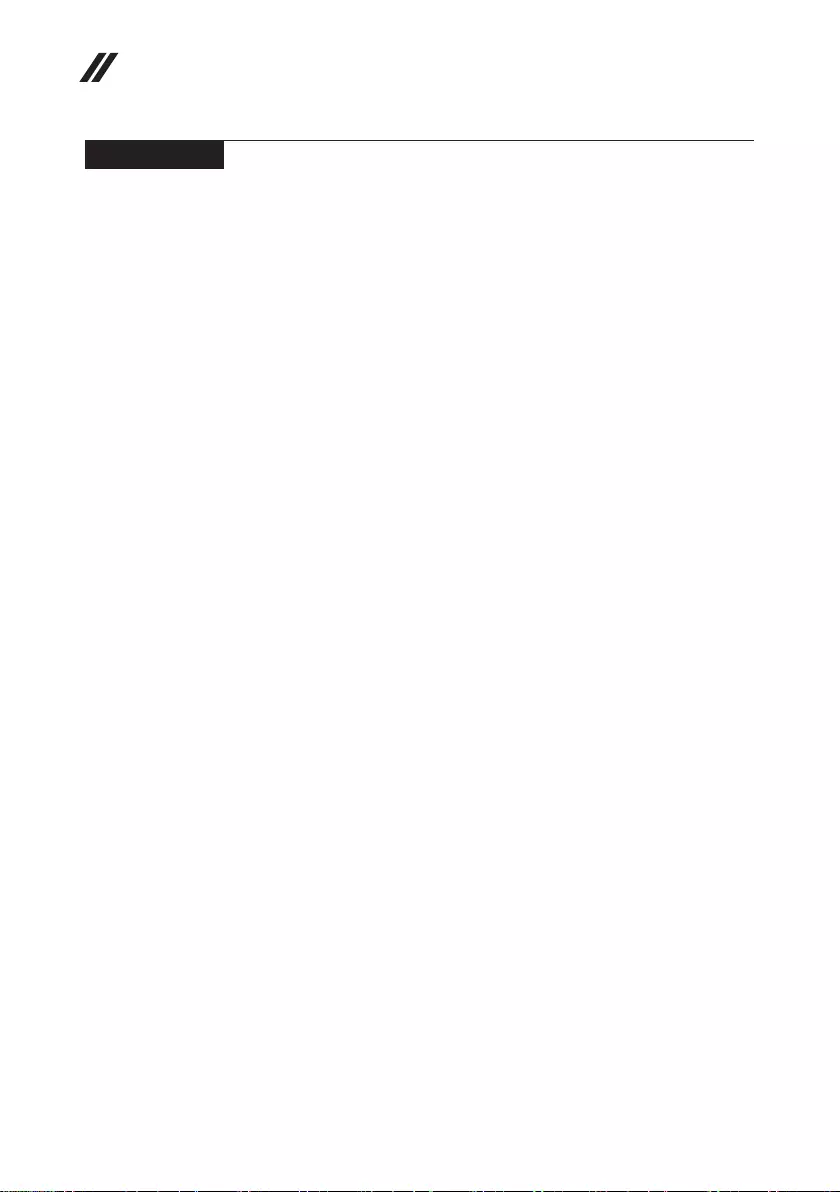
24
Hardware Maintenance Manual
Passwords
Asmany asthree passwordsmaybeneededforanyLenovo computer:
thepower-onpassword(POP), thehard diskpassword(HDP),andthe
administratorpassword.
Ifanyofthesepasswordshasbeenset,apromptforitappearsonthescreen
wheneverthecomputeristurnedon.Thecomputerdoesnotstartuntilthe
passwordisentered.
Power-on password
Apower-on password(POP)protectsthesystemfrombeingpoweredonby
anunauthorized person.Thepasswordmust beenteredbefore anoperating
systemcanbebooted.
Hard-disk password
Therearetwohard-diskpasswords(HDPs):
+UserHDP-fortheuser
+MasterHDP-for thesystemadministrator, whocan useittogetaccessto
theharddiskdriveeveniftheuserhaschangedtheuserHDP
Attention:IftheuserHDPhasbeen forgotten,check whethera masterHDP
hasbeenset.Ifithas,itcanbeusedforaccesstotheharddiskdrive.If
nomasterHDPisavailable, neitherLenovo norLenovoauthorizedservice
techniciansprovideanyservicestoreseteithertheuserorthemasterHDP,or
torecoverdatafromtheharddiskdrive.Thehard diskdrive canbereplaced
forascheduledfee.
Administrator password
Administratorpasswordcontrolstheaccessofthewholesetuputility.Only
aftertheAdministratorpasswordhasbeensetcantheUserpasswordbeset.If
Administratorpasswordwascleared,theUserpasswordwasclearedtoo.
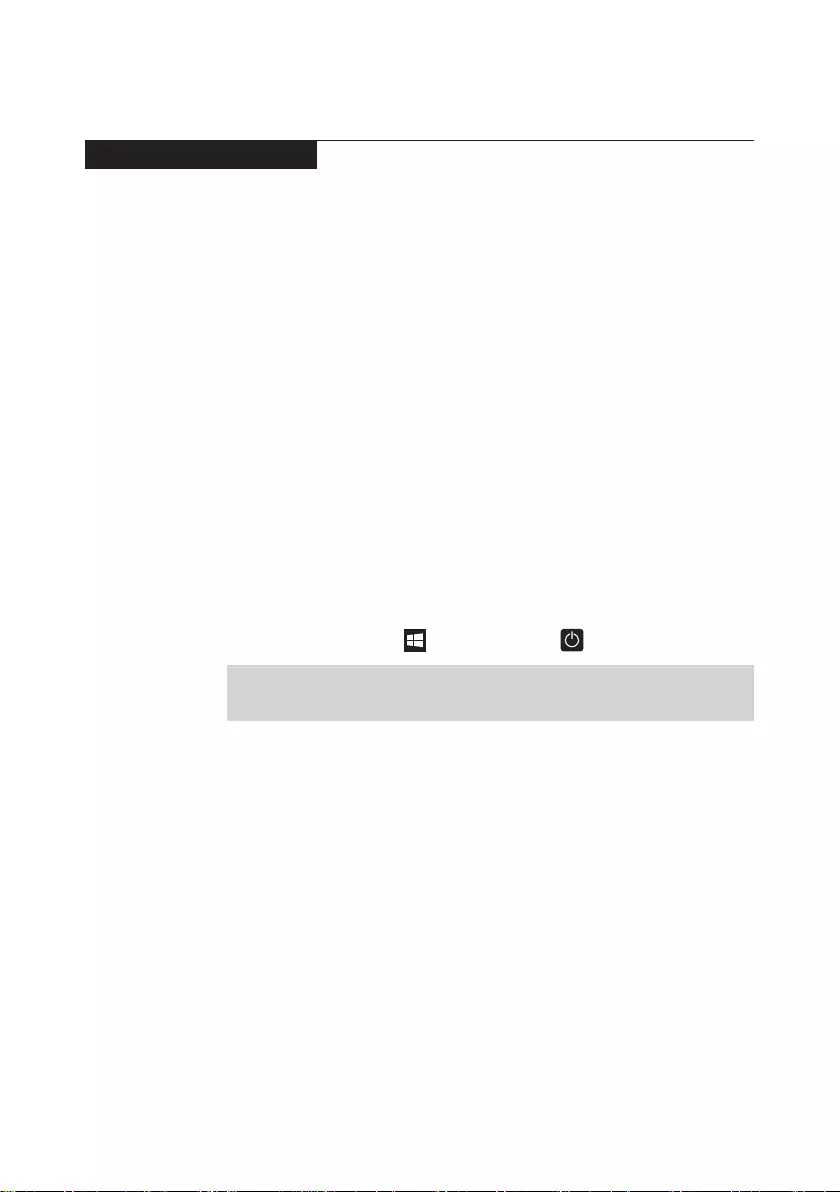
25
Related service information
Power management
Note:PowermanagementmodesarenotsupportedforAPMoperatingsystem.
Toreduce powerconsumption, thecomputerhasthreepower management
modes:screenblank,sleep(standby),andhibernation.
Screen blank state
Ifthetimesetonthe“Turnoffmonitor”timerinthe operatingsystem expires,
theLCDbacklightturnsoff.Toend screenblankstateandresumenormal
operation,pressanykeyonthekeyboardorpressthepowerbutton.
Putting the computer to sleep or shutting it down
Whenyouhavenishedworkingwithyourcomputer,youcanputittosleepor
shutitdown.
Putting your computer to sleep
Ifyouwillbeawayfromyourcomputerforonlyashorttime,putthecomputer
tosleep.
Whenthecomputerisinsleepmode, youcanquicklywakeittoresumeuse,
bypassingthestartupprocess.
Toputthecomputertosleep,dooneofthefollowing:
• Closethedisplaylid.
• Pressthepowerbutton.
• SelecttheStart button ,thenselectPower → Sleep.
Note:Putyourcomputertosleepbeforeyoumoveit.Movingyourcomputer
whiletheharddiskdriveisspinningcandamagetheharddisk,causing
lossofdata.
Towakeupthecomputer,dooneofthefollowing:
• Pressanykeyonthekeyboard.
• Pressthepowerbutton.
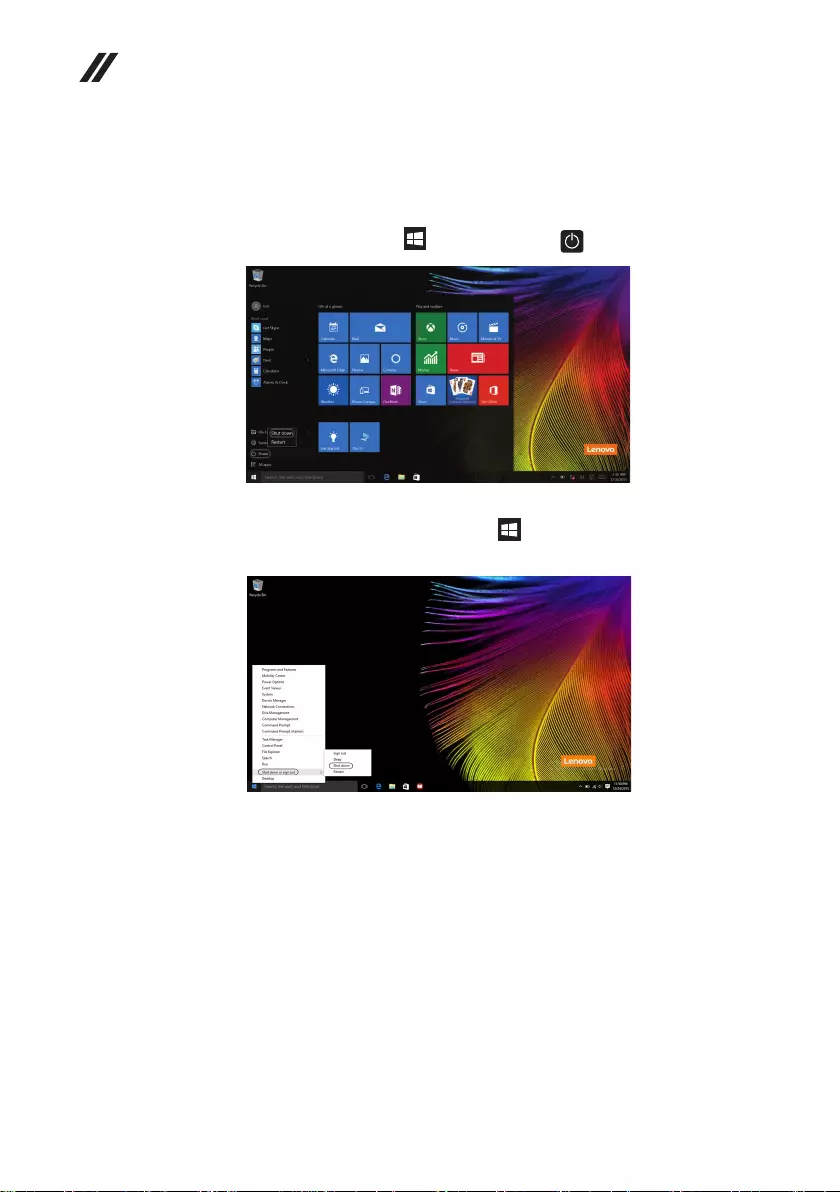
26
Hardware Maintenance Manual
• Right-clickorpressthe Start button in thelower-left cornerandselect
Shut down or sign out→Shut down.
Shutting down the computer
Ifyouarenotgoingtouseyourcomputerforalongtime,shutitdown.
Toshutdownyourcomputer,dooneofthefollowing:
• SelecttheStart button ,thenselectPower → Shut down.
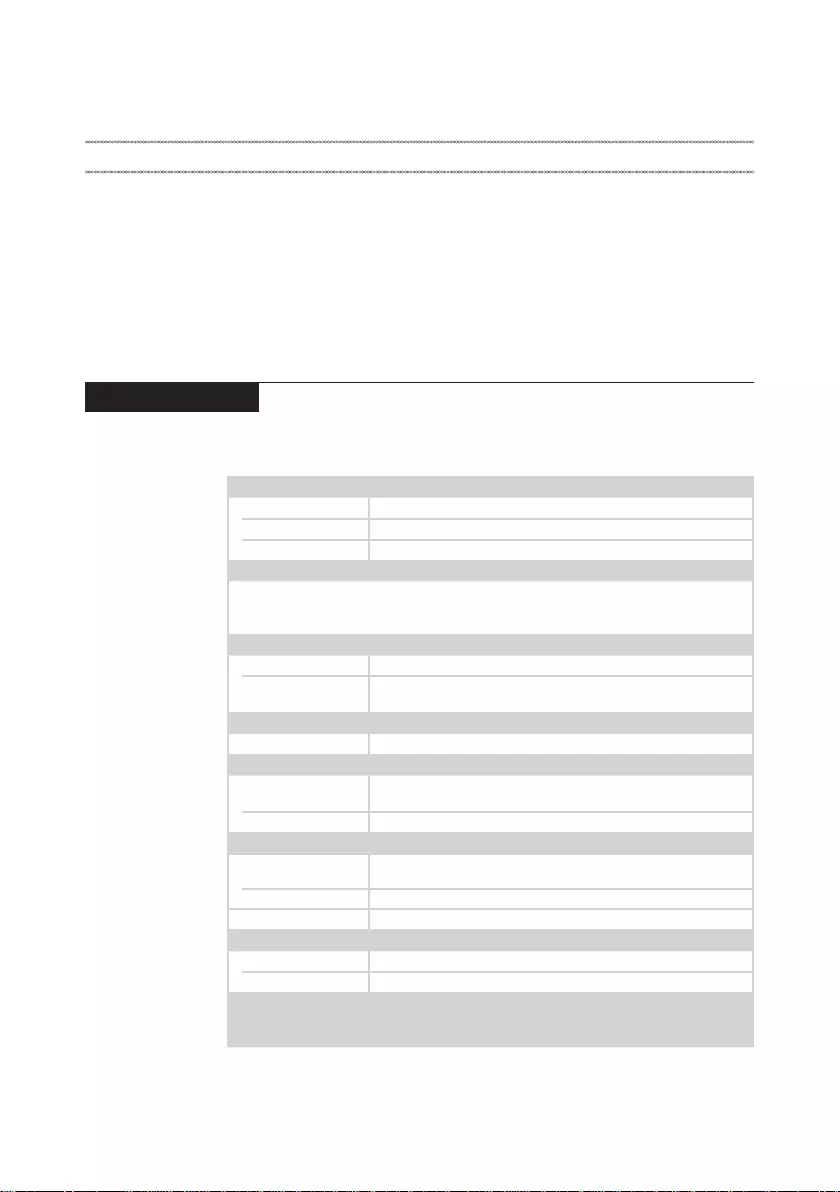
27
Lenovo ideapad D330-10IGM
Lenovo ideapad D330-10IGM
Thischapter presentsthefollowingproduct-specificservice referencesand
product-specicpartsinformation:
• “Specications”onpage27
• “Functionkeycombinations”onpage29
• “FRUreplacementnotices”onpage30
• “RemovingandreplacinganFRU”onpage31
• “Locations”onpage49
• “Partslist”onpage52
Specications
ThefollowingtableliststhespecicationsoftheLenovoideapadD330-10IGM:
Table 1. Specications
Form Factor
Dimensions Appr.249mm×178mm×9.5mm
Weight Appr.610g(Tablet)/535g(Dock)
LCDsize 10.1-inch
Processor
Seethesystempropertiesofyourcomputer,youcandothisasfollows:
ClickControl Panel,thenclickHardware and Sound,clickDevice Manager
underDevices and PrintersanddoubleclickProcessors.
Memory
Typeandspeed LPDDR42133MHz
Maximum
supportedcapacity 8GB
Storage
Interface eMMC
Display
Displayresolution
(LCD) 1920×1200pixelsFHD/1280×800pixelsHD
LCDbacklight LED
I/O Ports
USB Type-C(USB3.1/DP/PD(onselectmodels))×1,
USB2.0×2(OnDock)
Audio Comboaudiojack×1
Memorycardslot MicroSD/NanoSIM(onselectmodels)
Battery pack
Type Li-Polymer
Cells/Capacity 2cell,39Wh
Note: Thecapacitygivenhereisthetypicaloraveragecapacityasmeasuredina
specictestenvironment.Capacitiesmeasuredinotherenvironmentsmay
differbutarenolowerthantheratedcapacity(seeproductlabel).
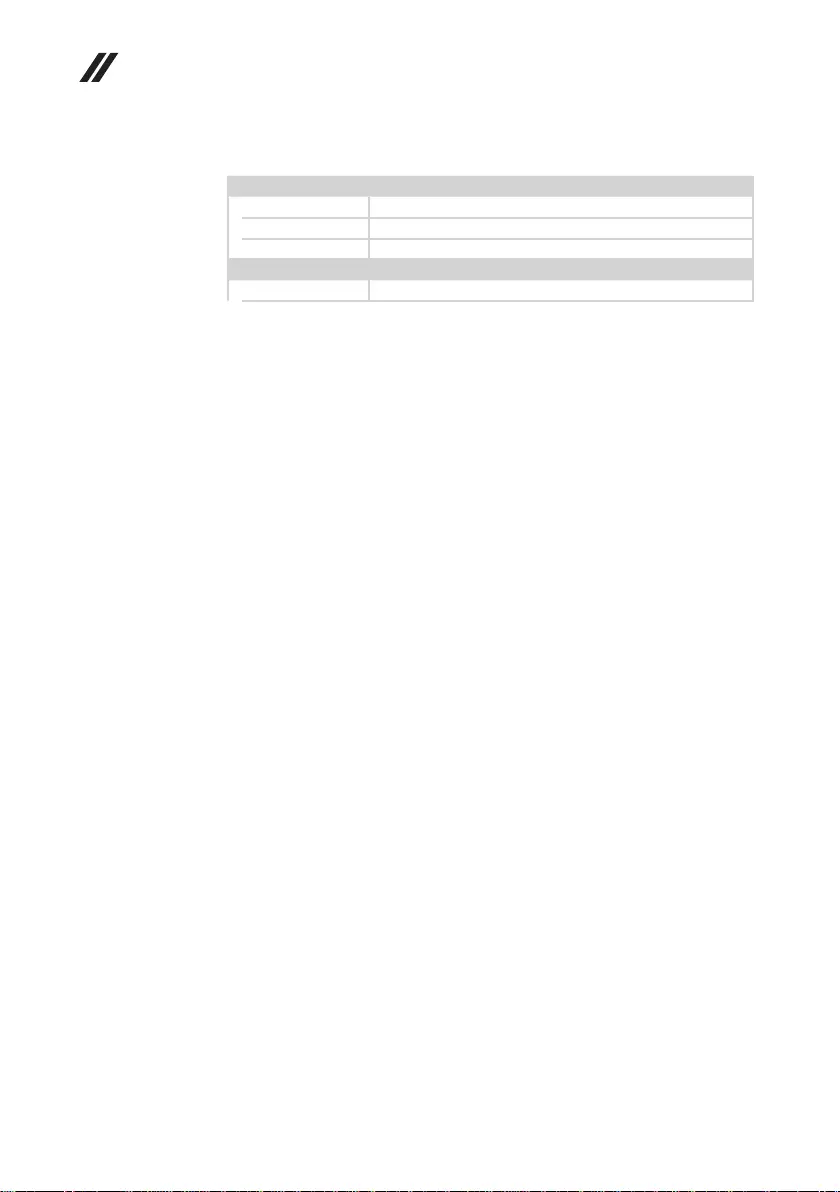
28
Hardware Maintenance Manual
Table 1. Specications (continued)
AC power adapter
Input 100-240V,50-60Hz
Outputvoltage 20VDC
Power 45W
Miscellaneous
Camera HD
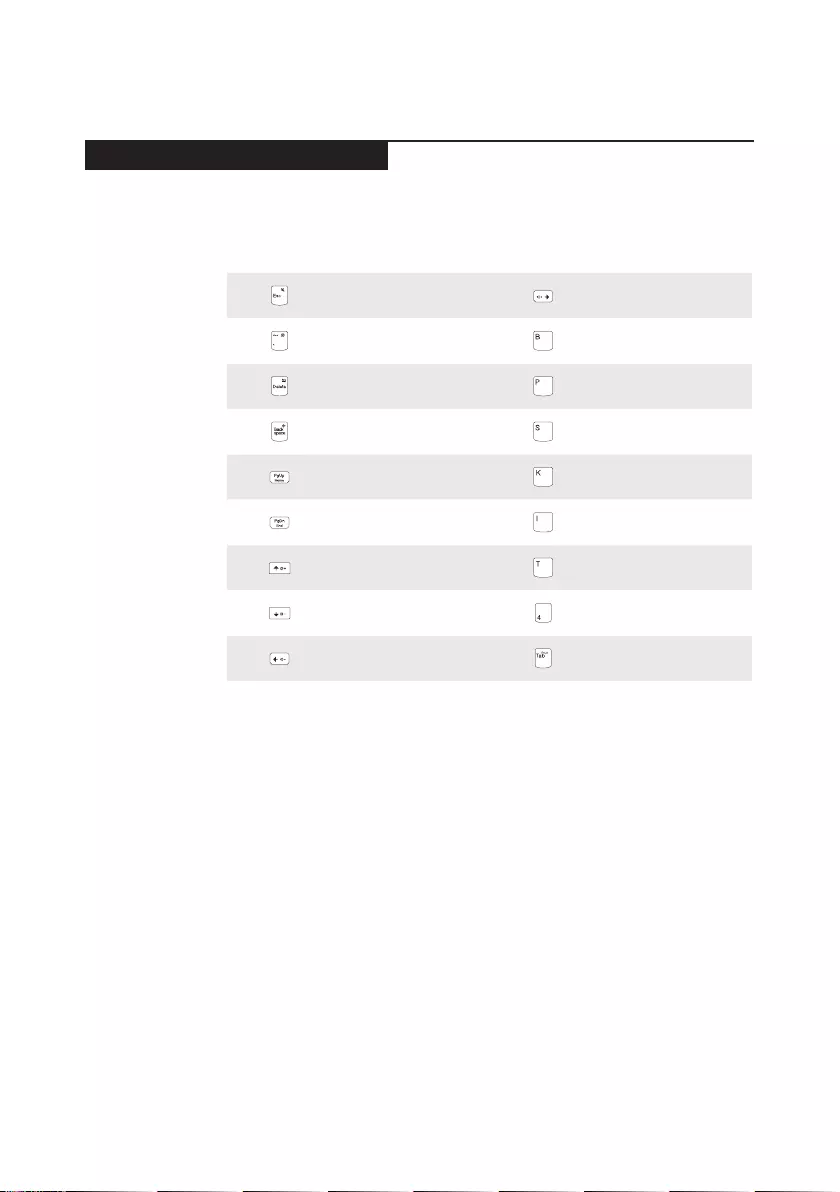
29
Lenovo ideapad D330-10IGM
Function key combinations
Throughtheuseof thefunction keys,you canchange operationalfeatures
instantly.
Table 2. Function key combinations
Fn+ :
Mutes/unmutesthesound.
Fn+ : Increasesthevolume
level.
Fn+ :
Closesthecurrentlyactive
window.
Fn+ : Activatesthebreak
function.
Fn+ :
Enables/disablesthe
touchpad.
Fn+ : Activatesthepause
function.
Fn+ :
Enables/disablesAirplane
mode.
Fn+ : Activatesthesystem
request.
Fn+ :
Activatesthehomekey
function.
Fn+ : Enables/Disablesthescroll
lock.
Fn+ :
Activatestheendkey
function.
Fn+ : Activatestheinsert
function.
Fn+ :
Increasesthedisplay
brightness.
Fn+ : Activatestheprintscreen
function.
Fn+ :
Decreasesthedisplay
brightness.
Fn+ :
Activatesthesleepmode.
Fn+ :
Decreasesthevolume
level.
Fn+ : ActivatestheMagnier
Utility.
Note:Functionsaboveappliedonlyonsystemswhereapplicable.
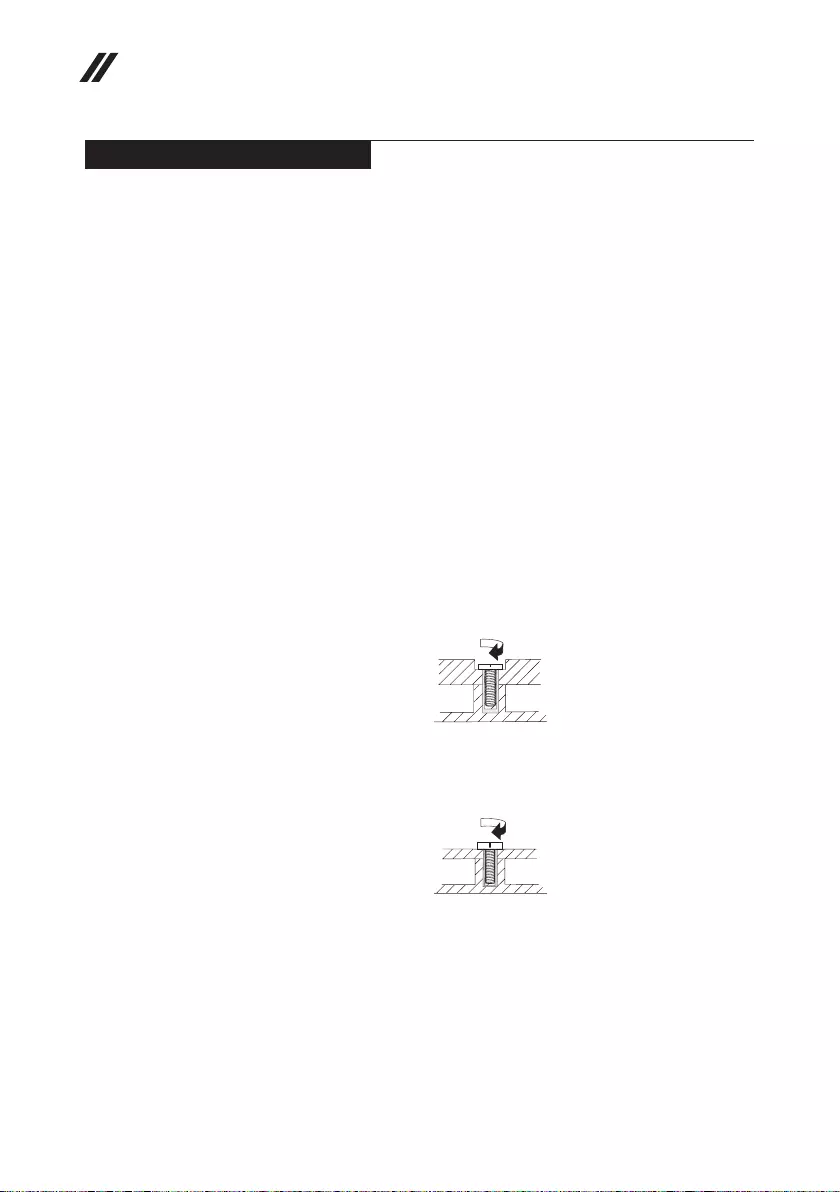
30
Hardware Maintenance Manual
FRU replacement notices
Thissection presentsnoticesrelatedtoremoving andreplacingparts. Read
thissectioncarefullybeforereplacinganyFRU.
Screw notices
Loosescrewscancause areliability problem.IntheLenovocomputer, this
problemisaddressedwithspecialnylon-coatedscrewsthathavethefollowing
characteristics:
• Theymaintaintightconnections.
• Theydonoteasilycomeloose,evenwithshockorvibration.
• Theyarehardertotighten.
• Eachoneshouldbeusedonlyonce.
Dothefollowingwhenyouservicethismachine:
• Keepthescrewkitinyourtoolbag.
• CarefullyremovescrewsforreusewhenreplacingFRUs.
• Useatorquescrewdriverifyouhaveone.
Tightenscrewsasfollows:
• Plastic to plastic
Turn anadditional 90°after thescrewheadtouchesthesurfaceofthe
plasticpart:
more than 90°
(Cross-section)
• Logic card to plastic
Turn anadditional 180°afterthescrewheadtouchesthesurfaceofthe
logiccard:
more than 180°
(Cross-section)
• Torque driver
Ifyouhaveatorquescrewdriver,refertothe“Torque”columnforeachstep.
• Makesurethatyouusethecorrectscrews.Ifyouhaveatorquescrewdriver,
tightenallscrewsrmlytothetorqueshowninthetable.Carefully remove
screws for reuse when replacing FRUs. Make sure that all screws are
tightened rmly.
• Ensuretorque screwdriversarecalibratedcorrectlyfollowing country
specications.
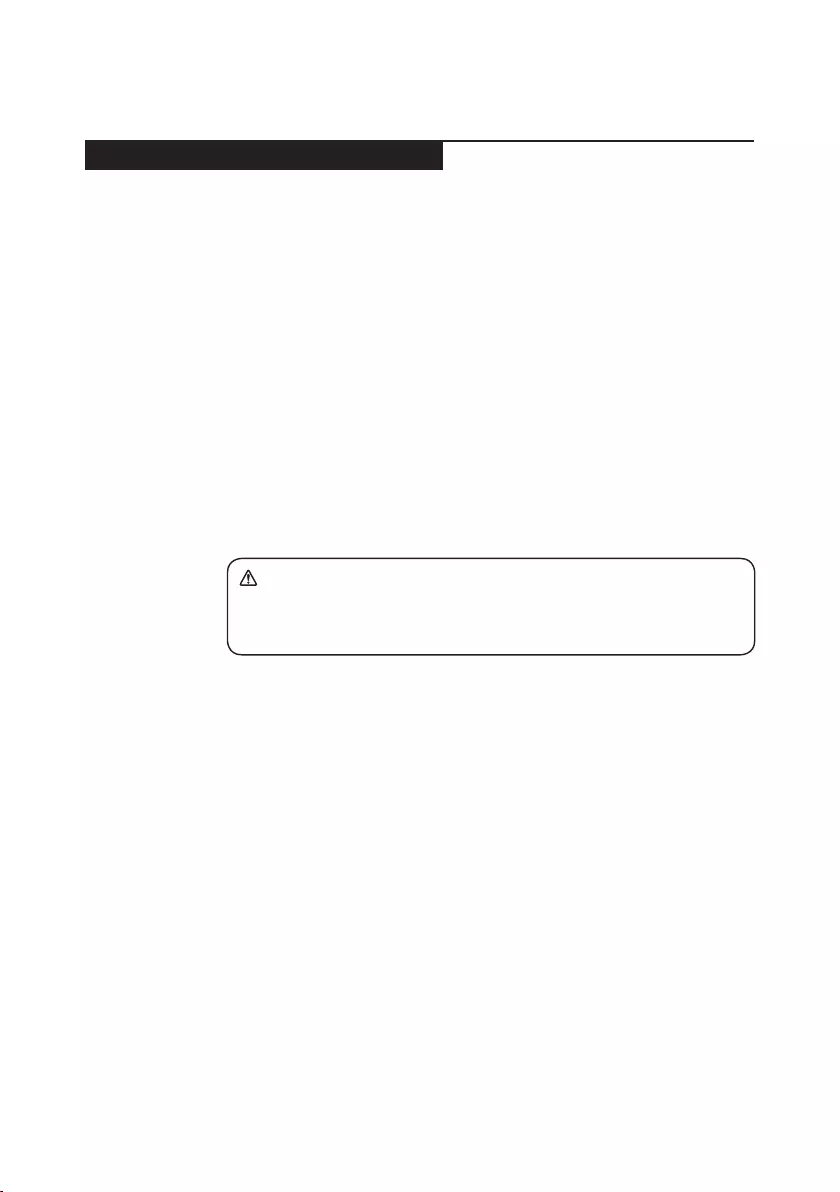
31
Lenovo ideapad D330-10IGM
Removing and replacing an FRU
Thissectionpresentsexplodedgures withtheinstructionstoindicatehowto
removeandreplacetheFRU.Makesuretoobservethefollowinggeneralrules:
1. Donotattempttoserviceanycomputerunlessyouhavebeentrainedand
certied.Anuntrainedpersonrunstheriskofdamagingparts.
2. BeforereplacinganyFRU,review“FRUreplacementnotices”onpage30.
3. Beginby removingany FRUsthat haveto beremoved beforethe failing
FRU.AnyofsuchFRUsarelistedatthetopofthepage.Removethemin
theorderinwhichtheyarelisted.
4. FollowthecorrectsequenceinthestepstoremovetheFRU,asgiveninthe
guresbythenumbersinsquarecallouts.
5. WhenturningascrewtoreplaceanFRU,turnitinthedirectionasgivenby
thearrowinthegure.
6. WhenremovingtheFRU,move itinthedirectionasgivenbythearrow in
thegure.
7. ToputthenewFRUinplace,reversetheremovalproceduresand follow
anyofthenotesthatpertain toreplacement. Forinformation about
connectingandarranginginternalcables,see“Locations”onpage49.
8. WhenreplacinganFRU,usethecorrectscrewasshownintheprocedures.
DANGER
Before removing any FRU, turn off the computer, unplug all power cords from
electrical outlets, remove the battery pack, and then disconnect any of the
interconnecting cables.
Attention:AfterreplacinganFRU,donotturnonthecomputeruntilyouhave
madesurethatallscrews,springs,andothersmallpartsareinplaceandnone
areloose insidethe computer. Verifythisbyshakingthe computergentlyand
listeningforrattlingsounds.Metallic partsormetalakescancauseelectrical
shortcircuits.
Attention:Thesystem boardissensitiveto,andcanbe damagedby,
electrostaticdischarge. Beforetouchingit,establishpersonal groundingby
touchingagroundpointwithonehandorusinganelectrostaticdischarge(ESD)
strap(P/N6405959)toremovepotentialshockreasons.
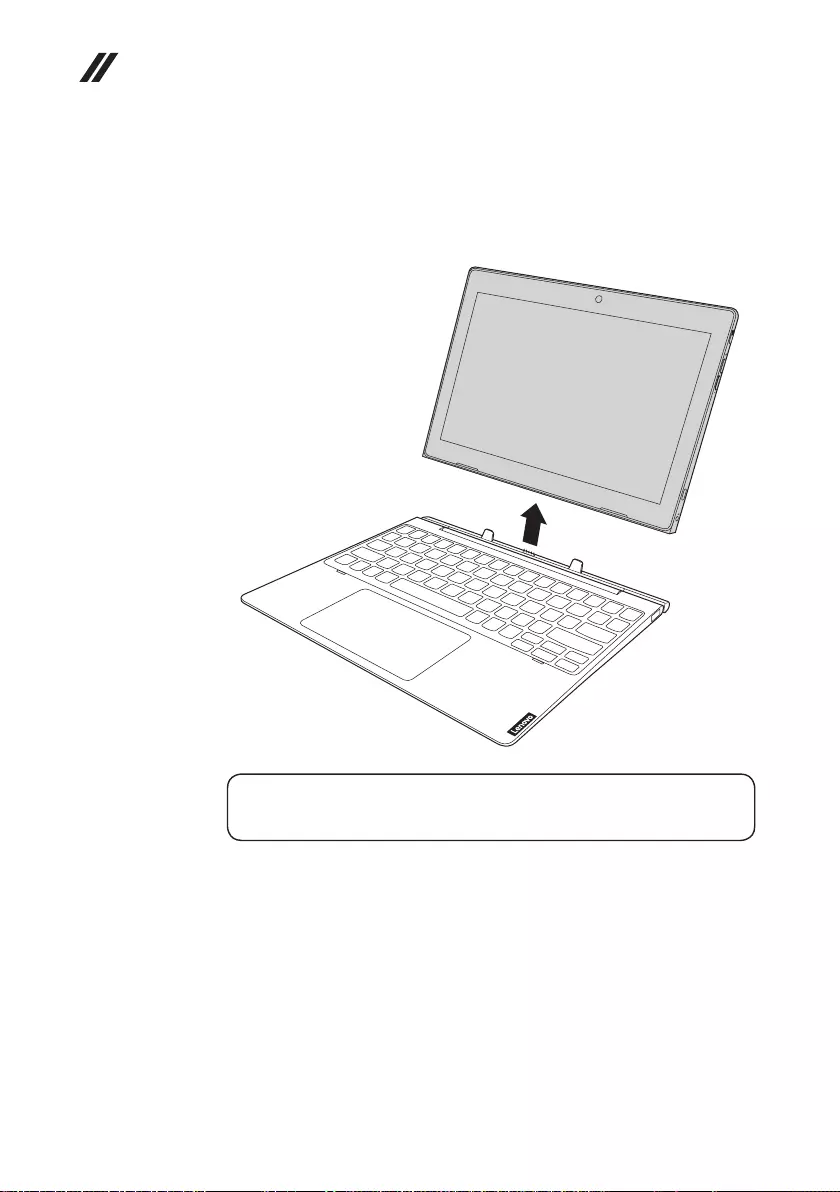
32
Hardware Maintenance Manual
1010 Tablet
Figure 1. Removal steps of tablet
Detachthetabletinthedirectionshownbythearrow1.
a
Note:
Be careful not to damage the connector when attaching or detaching the tablet.
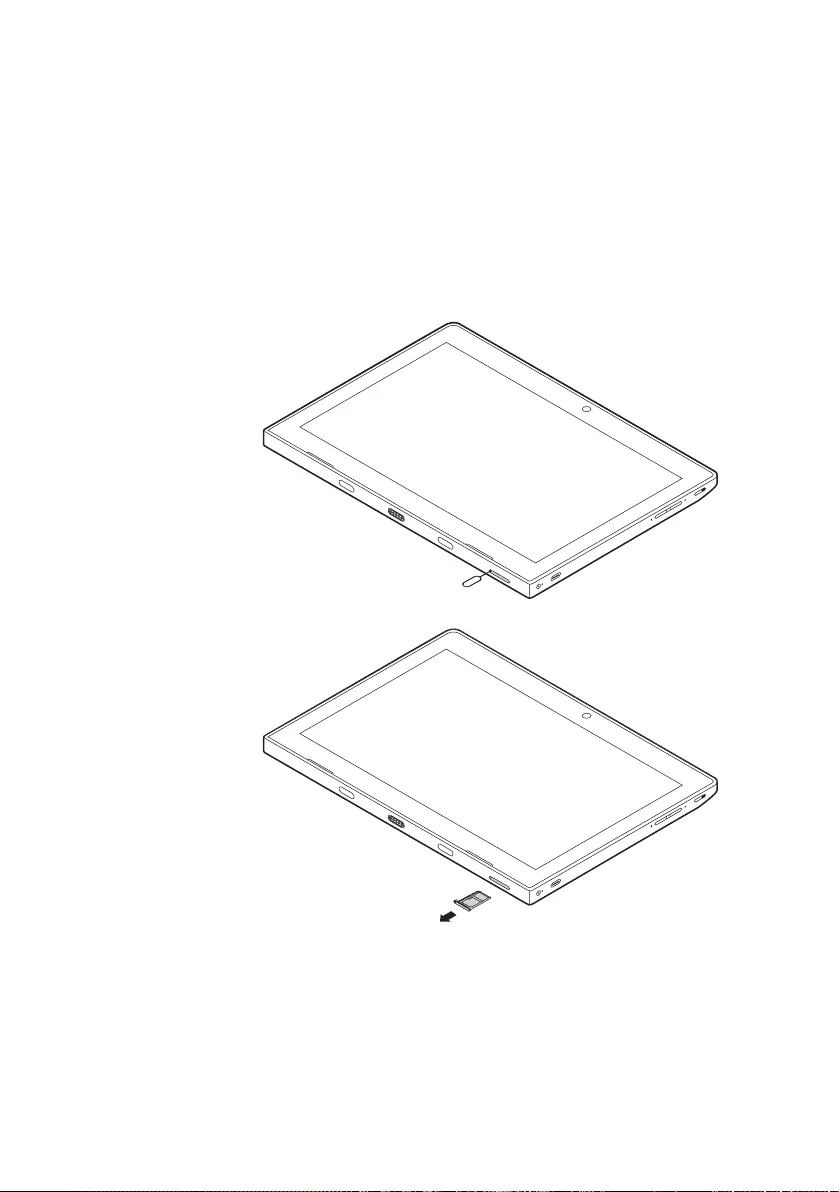
33
Lenovo ideapad D330-10IGM
1020 Nano-SIM-card and microSD card tray
Foraccess,removethisFRU:
• “1010Tablet”onpage32
Figure 2. Removal steps of Nano-SIM-card and microSD card tray
Insertapryingpinintotheholeonthecardtrayandpushitstraightinuntilthe
cardtraypopsout.
Pulloutthecardtray.
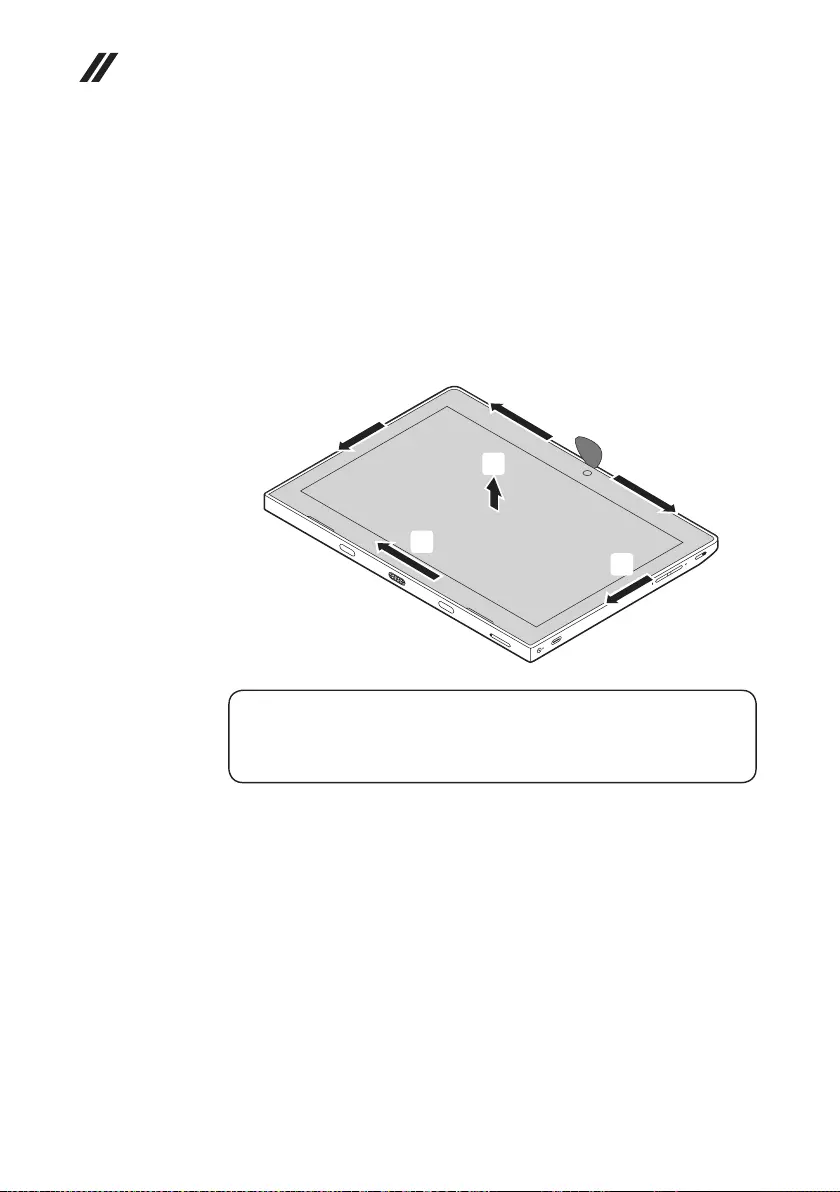
34
Hardware Maintenance Manual
1030 Tablet cover
Foraccess,removethisFRU:
• “1010Tablet”onpage32
• “1020Nano-SIM-cardandmicroSDcardtray”onpage33
Figure 3. Removal steps of tablet cover
Turn overthe tablet.Insertapryingtooltoseparatethetablet coverfrom the
tabletinthedirectionsshownbyarrows1.Thenremovethetabletcoverinthe
directionshownbyarrow2.
b
a
a
a
a
a
Note:
Be careful when separating the tablet cover. Do not force apart the tablet cover.
Otherwise, the tablet could be damaged.
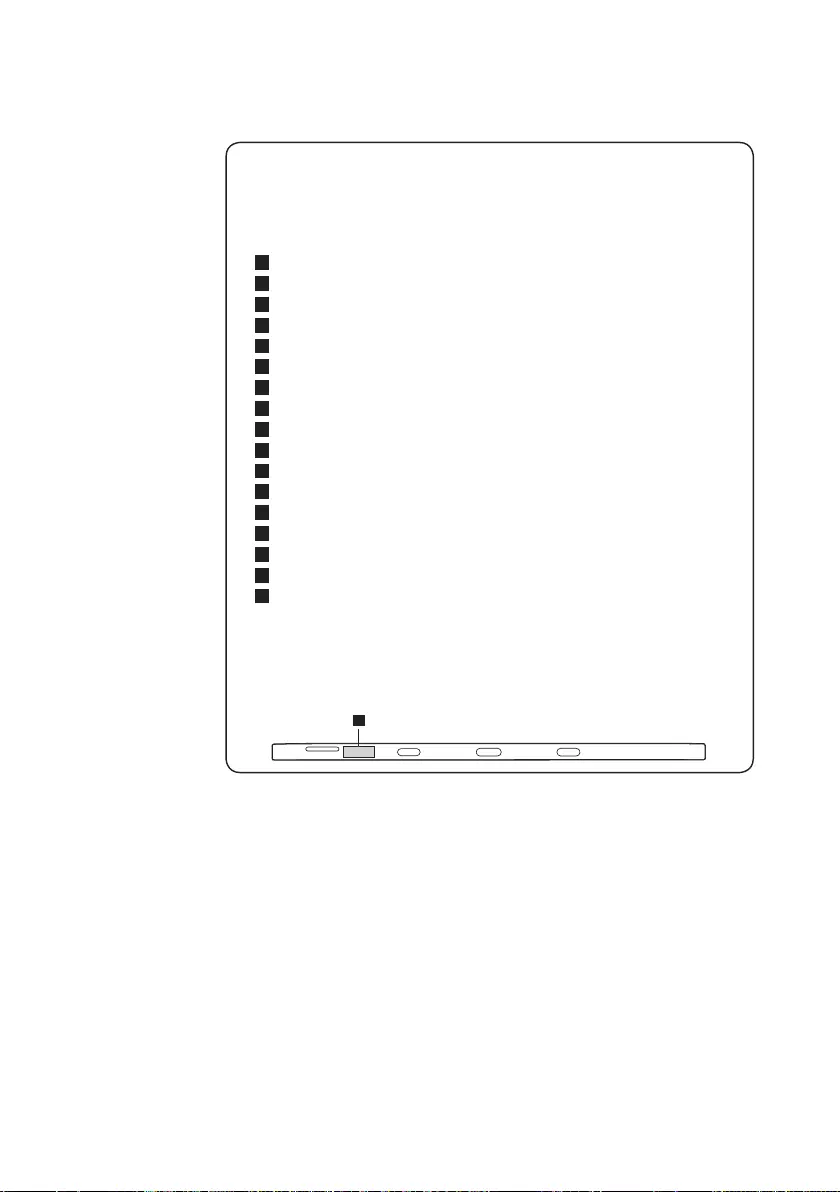
35
Lenovo ideapad D330-10IGM
Note: Applying labels to the cover
ThenewcoverFRUisshippedwithakitcontaininglabelsofseveralkinds.
Whenyoureplacethecover,youneedtoapplythefollowinglabels:
Thefollowinglabelsneedtobepeeledofffromtheoldcoverandputonthe
newcover.
a Printlabel
b Windowslabel
c QRlabel
d BISlabel
e KCCWL&BTlabel
f Argentinalabel
g Argentinalabel
h TWvisionwarninglabel
i Indonesiaratinglabel
j IndonesiaWL&BTCerticatelabel
k IsraellabelorUS/CA/TW/RFLabel
l SouthAfricanICASALabel
m MCLabel
n SNlabel
o IMEIlabel
p intellabel
q 8SlabelforDocking
Forsomemodels,youalsoneedtoapplyoneortwoFCClabels.Checkthe
oldcover;ifithasoneortwoFCClabels,ndduplicatesoftheminthelabel
kitandapplythemtothenewcover.
Forthelocationofeachlabel,refertothefollowinggures:
Tablet
a
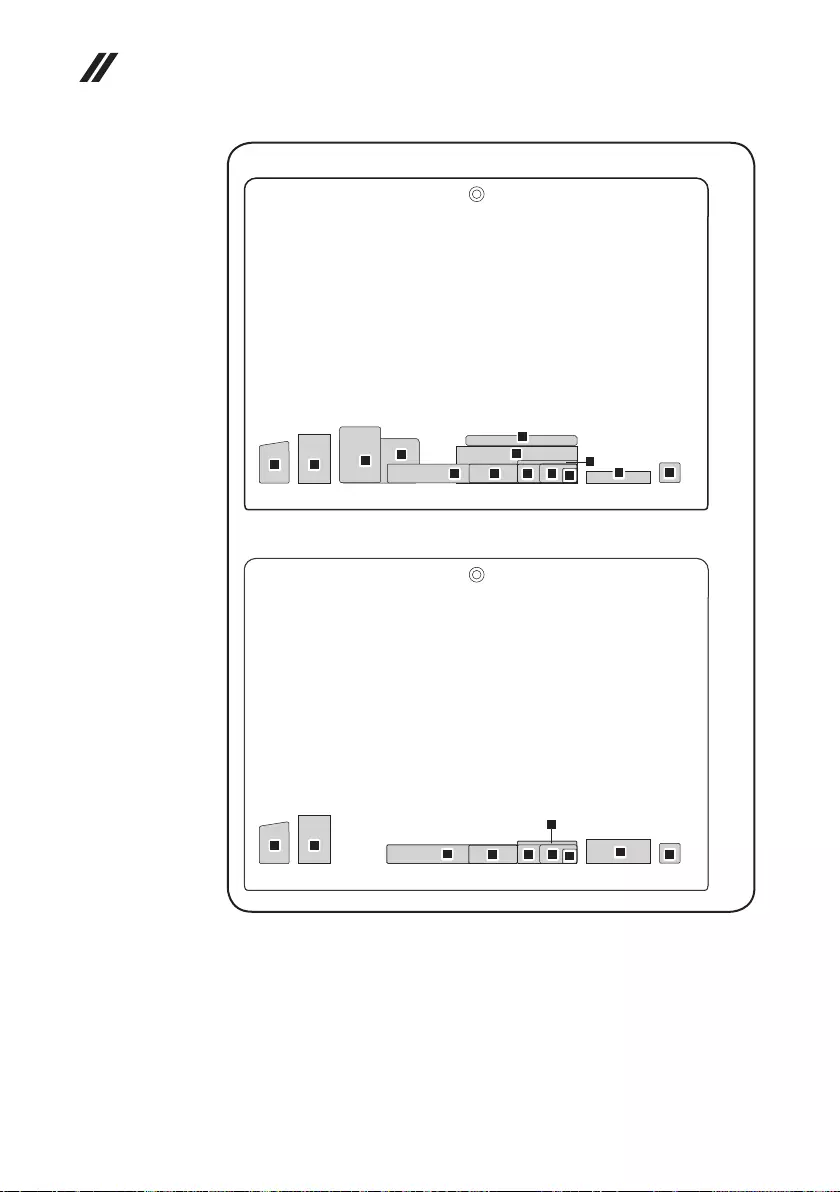
36
Hardware Maintenance Manual
ForWi-Fi
f
d
kl
j
mpn
g
h
e
b c
i
ForLTE(onselectmodels)
hiop
b c
m
kl
j
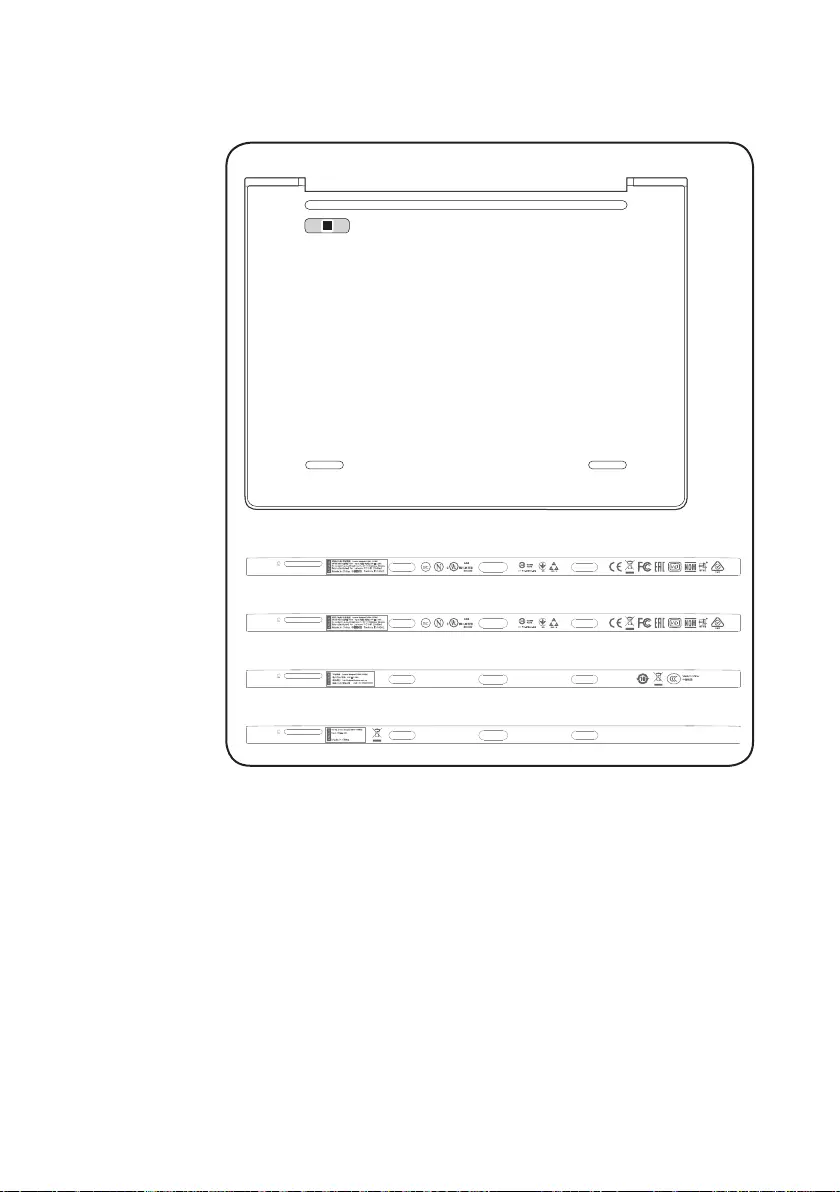
37
Lenovo ideapad D330-10IGM
Keyboard dock (on select models)
q
ForWWwithWLANWithoutWWAN
ForWWwithWLANWithWWAN
ForChina
ForIndia
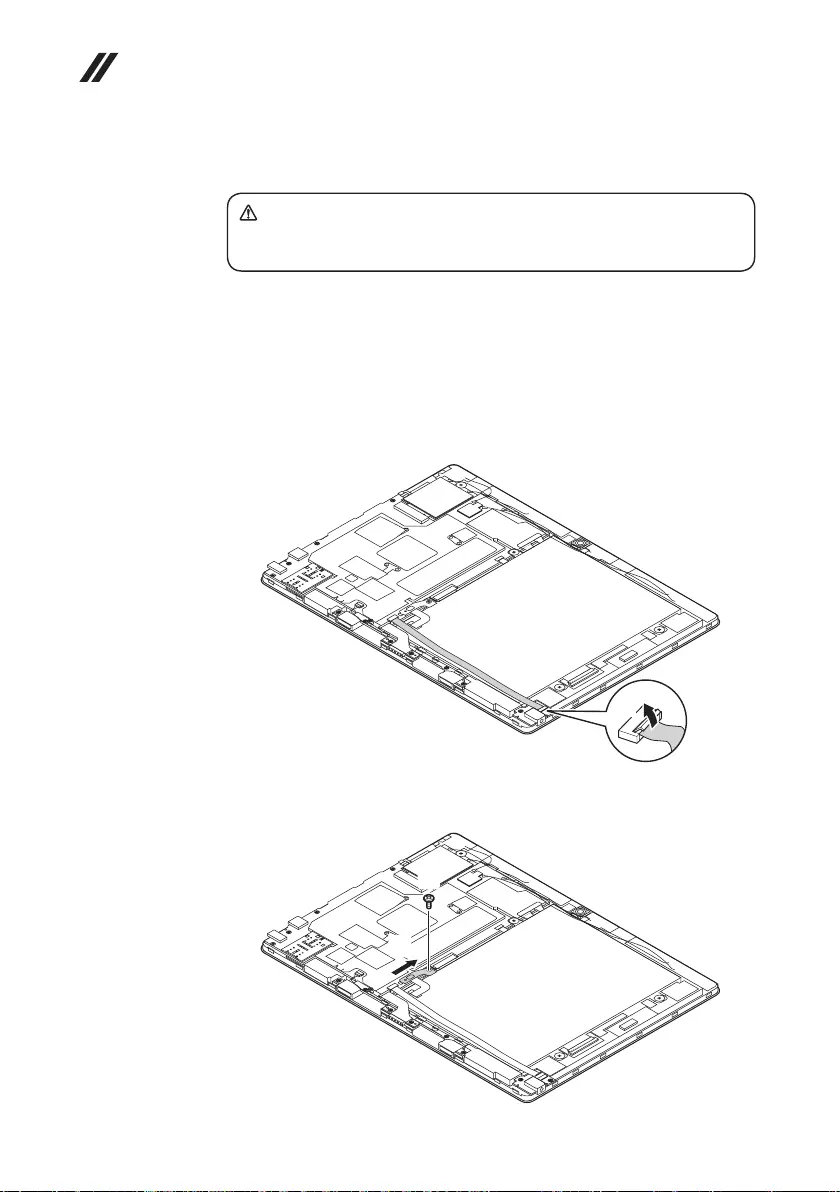
38
Hardware Maintenance Manual
1040 Battery pack
DANGER
Only use the battery specied in the parts list for your computer. Any other battery
could ignite or explode.
Foraccess,removethisFRU:
• “1010Tablet”onpage32
• “1020Nano-SIM-cardandmicroSDcardtray”onpage33
• “1030Tabletcover”onpage34
Figure 4. Removal steps of battery pack
Disconnecttheaudiocardconnectorinthedirectionshownbyarrow1.
a
Removethescrew2.Then removethebracketofbatterypackconnectorin
thedirectionshownbyarrow3.
b
c
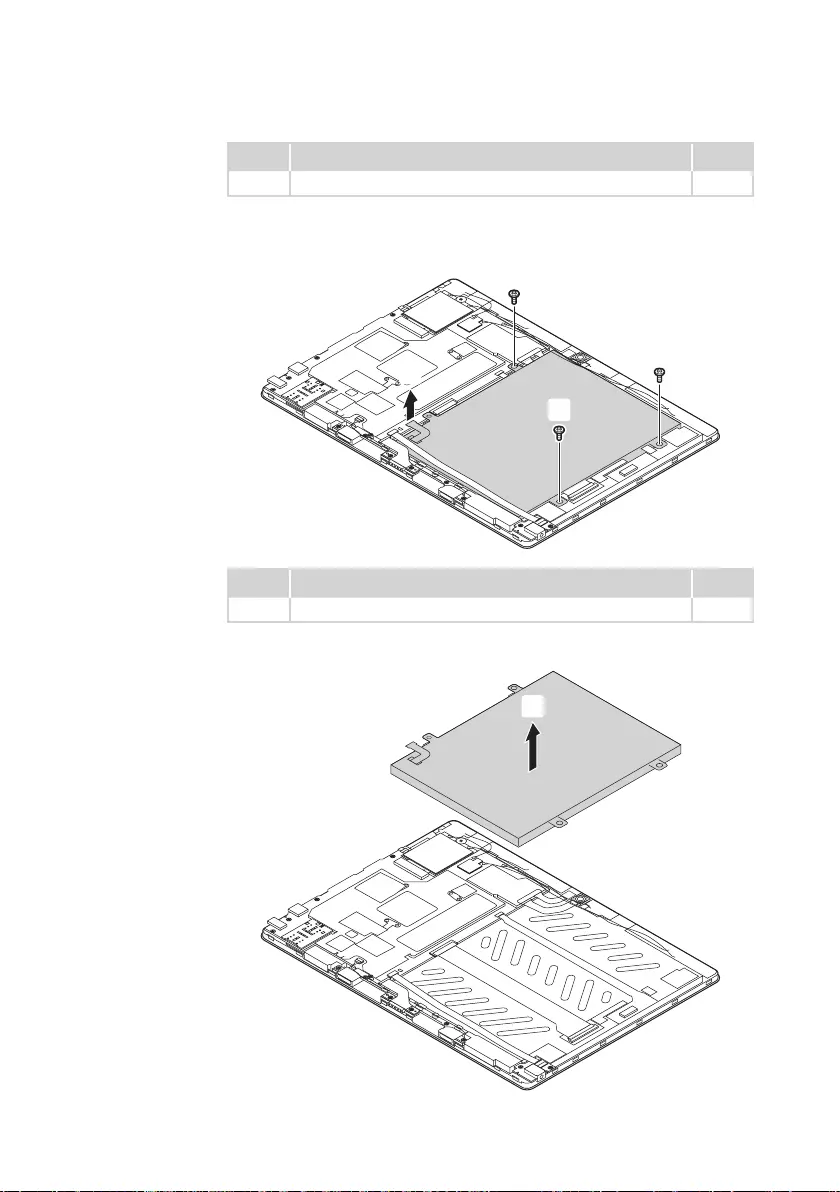
39
Lenovo ideapad D330-10IGM
Step Screw (quantity) Color
2M2.0*2mm_0.5mm_7mm,Phillips-head(1) Black
Disconnectthebatterypackconnectorinthedirectionshownbyarrow4.
Removethescrews5.
e
e
e
d
Step Screw (quantity) Color
5M2.0*2mm_0.5mm_7mm,Phillips-head(3) Black
Removethebatterypackinthedirectionshownbyarrow6.
f
When installing:Makesurethattheconnectorisattachedrmly.
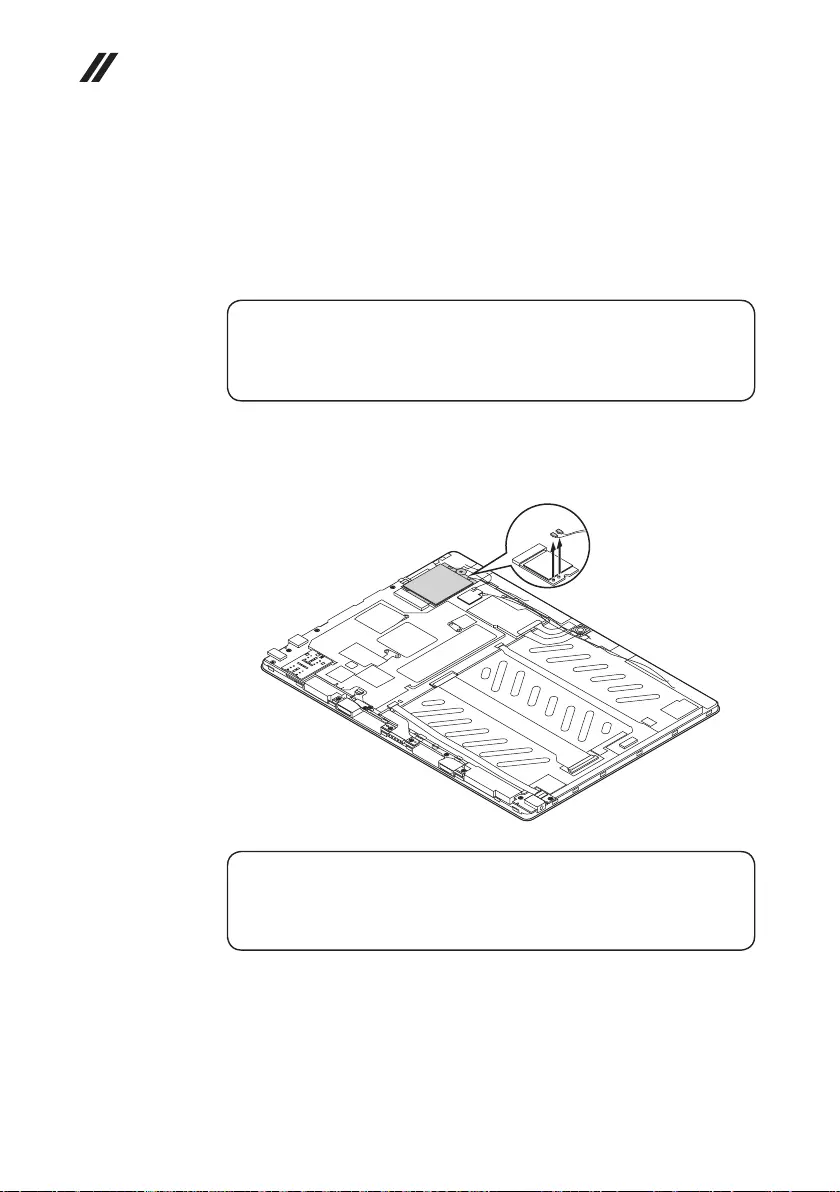
40
Hardware Maintenance Manual
1050 PCI Express Mini Card for wireless LAN
Foraccess,removetheseFRUsinorder:
• “1010Tablet”onpage32
• “1020Nano-SIM-cardandmicroSDcardtray”onpage33
• “1030Tabletcover”onpage34
• “1040Batterypack”onpage38
Important:
The preinstalled WLAN module may only be replaced with a Lenovo approved
module in order to comply with FCC and IC regulations. Refer to Table 3 “Parts
list—Overall” on page 53 for Lenovo part numbers for the approved modules.
Figure 5. Removal steps of PCI Express Mini Card for wireless LAN
UnplugtheLTEantennaconnectors(blue,orange)inthedirectionsshownby
arrows1.
aa
Note:
In step 1, unplug the jacks by using the removal tool antenna RF connector
(P/N: 08K7159), or pick up the connectors with your ngers and gently unplug
them in the direction shown by the arrows.
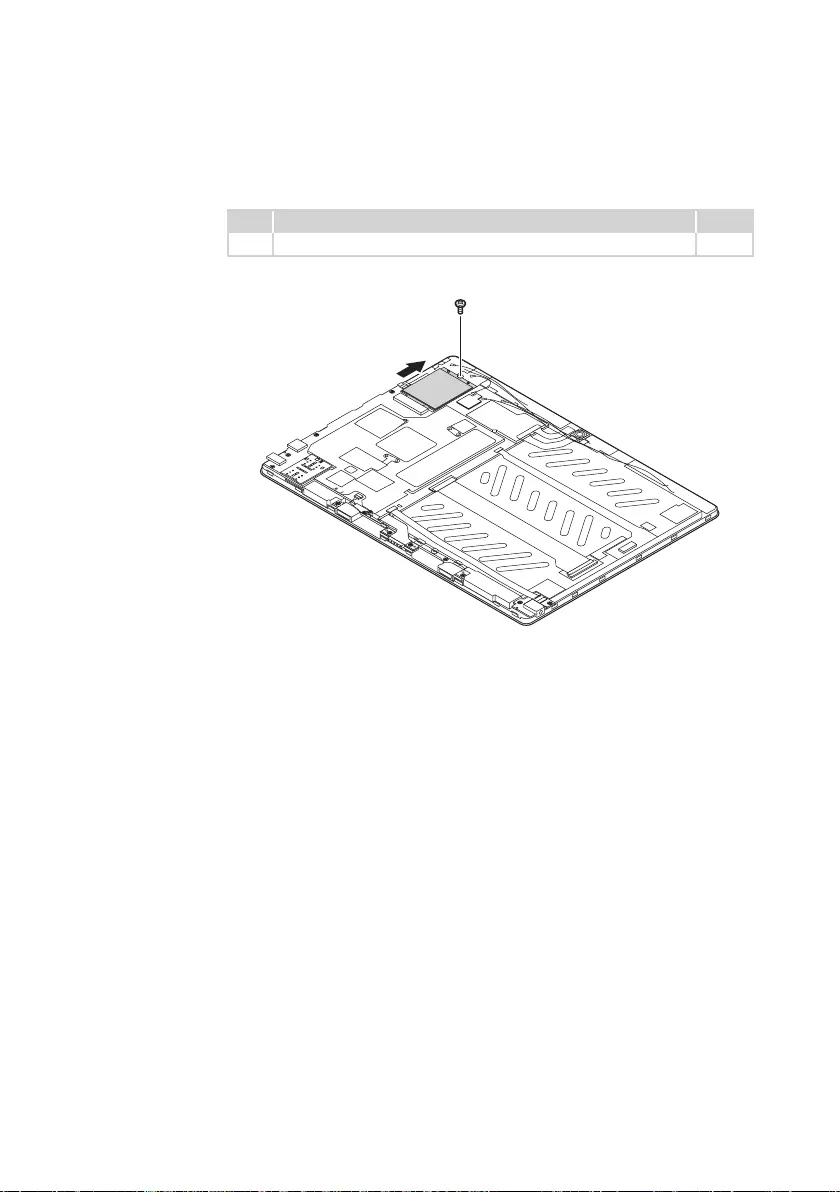
41
Lenovo ideapad D330-10IGM
Figure 5. Removal steps of PCI Express Mini Card for wireless LAN (continued)
Removethescrew2.Thenremovethecardinthedirectionshownbyarrow3.
Step Screw (quantity) Color
2M2.0*2mm_0.5mm_5mm,Phillips-head(1) Black
b
c
When installing:
• Inmodelsthathastwoantennaconnectors,plugtheorangecable(1st)into
thejack labeledMAIN, andthebluecable(2nd)intothe jacklabeledAUX
onthecard.
• Makesurethattheconnectorsareattachedrmlyandthatyoudonotpinch
theantennacableswhenyouattachtheLCDassembly.
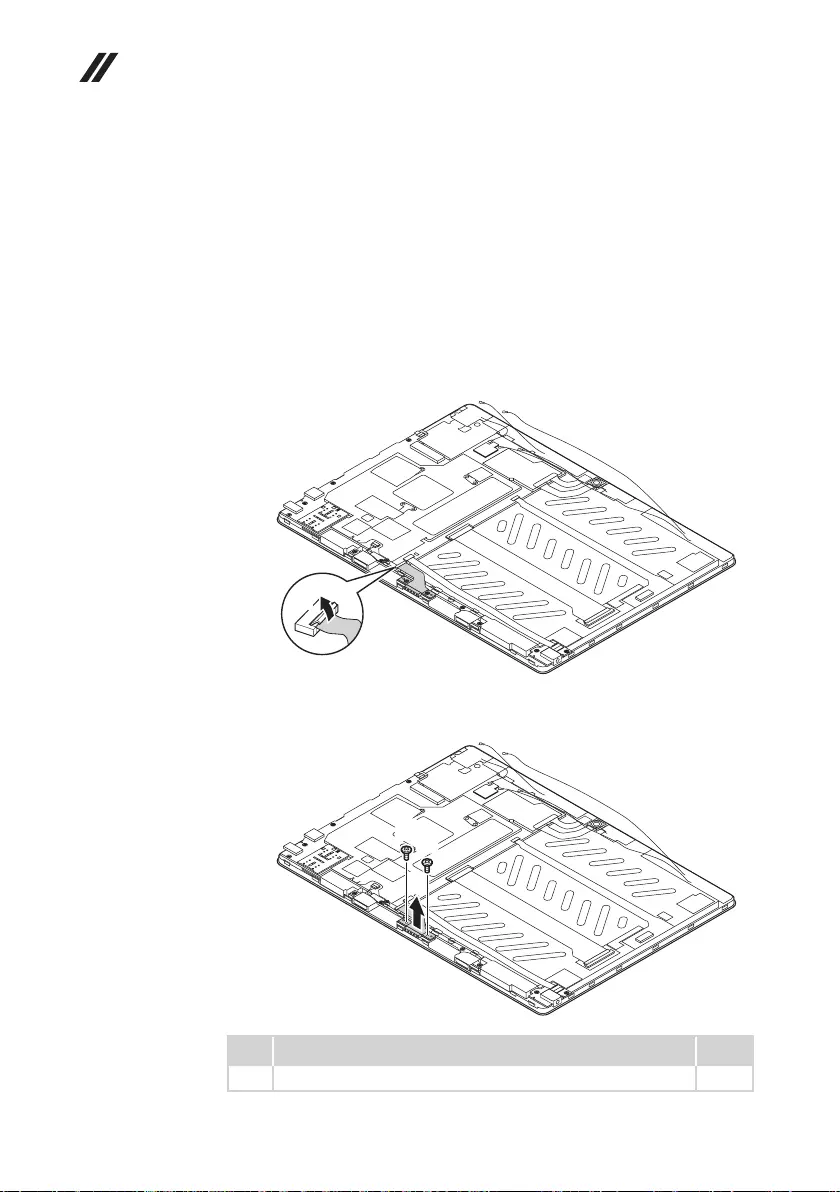
42
Hardware Maintenance Manual
1060 Pogo pin
Foraccess,removetheseFRUsinorder:
• “1030Tabletcover”onpage34
• “1040Batterypack”onpage38
• “1050PCIExpressMiniCardforwirelessLAN”onpage40
• “1040Batterypack”onpage38
• “1050PCIExpressMiniCardforwirelessLAN”onpage40
Figure 4. Removal steps of pogo pin
DisconnectthepogopinconnectorinthedirectionshownbyarrowA.
a
Removethescrews2.Then removethe pogopininthedirectionshownby
arrow3.
c
b
b
Step Screw (quantity) Color
2M2.0*L3.0*D3.5*T0.5*3mm_0.5mm_2mm,Phillips-head(2) Silver
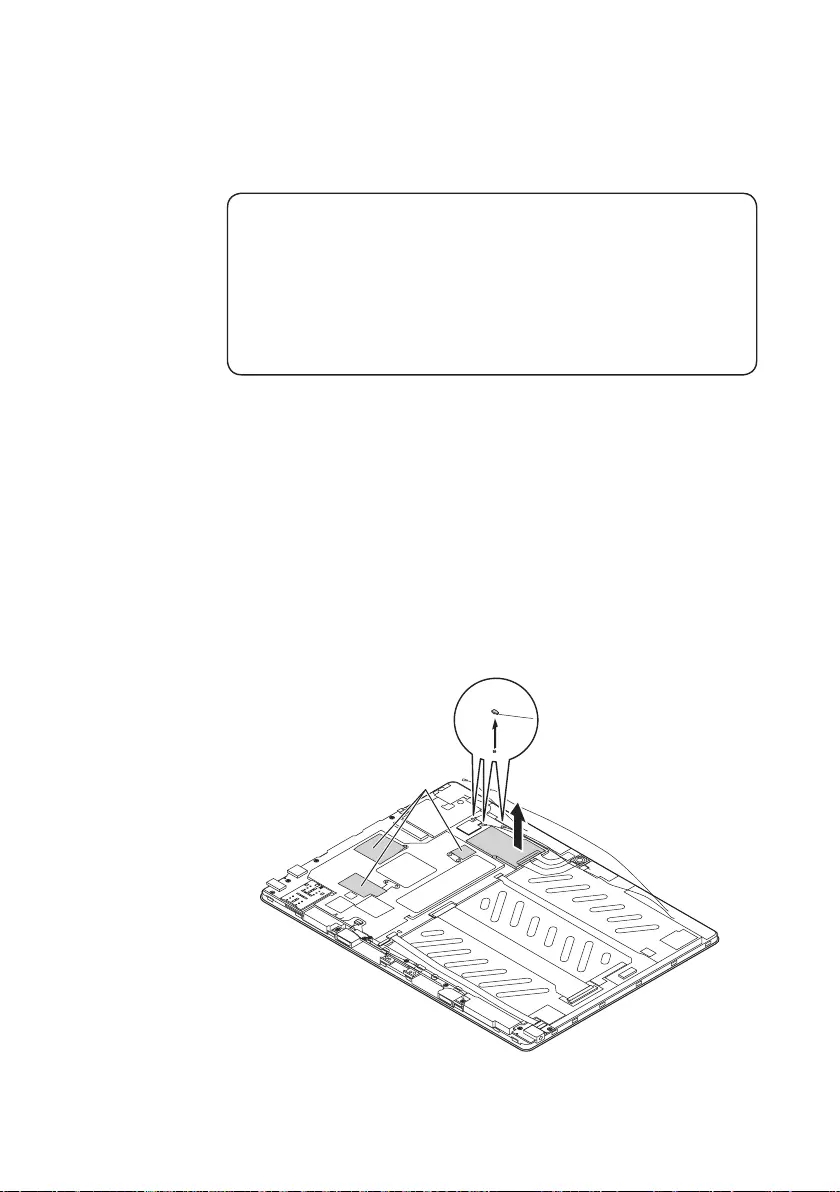
43
Lenovo ideapad D330-10IGM
1070
System board
Important notices for handling the system board:
When handling the system board, bear the following in mind.
• Be careful not to drop the system board on a bench top that has a hard surface,
such as metal, wood, or composite.
• Avoid rough handling of any kind.
• During the whole process, make sure not to drop or stack the system board.
• If you put a system board down, make sure to put it only on a padded surface such
as an ESD mat or conductive corrugated material.
Foraccess,removetheseFRUsinorder:
• “1010Tablet”onpage32
• “1020Nano-SIM-cardandmicroSDcardtray”onpage33
• “1030Tabletcover”onpage34
• “1040Batterypack”onpage38
• “1050PCIExpressMiniCardforwirelessLAN”onpage40
• “1060Pogopin”onpage42
Figure 7. Removal steps of system board
Tearoffthemetalclothtapeinthedirectionsshownbyarrows1.
Removethecoverinthedirectionshownbyarrow2.UnplugtheWi-Fiantenna
cablesinthedirectionsshownbyarrows3.
c
b
a
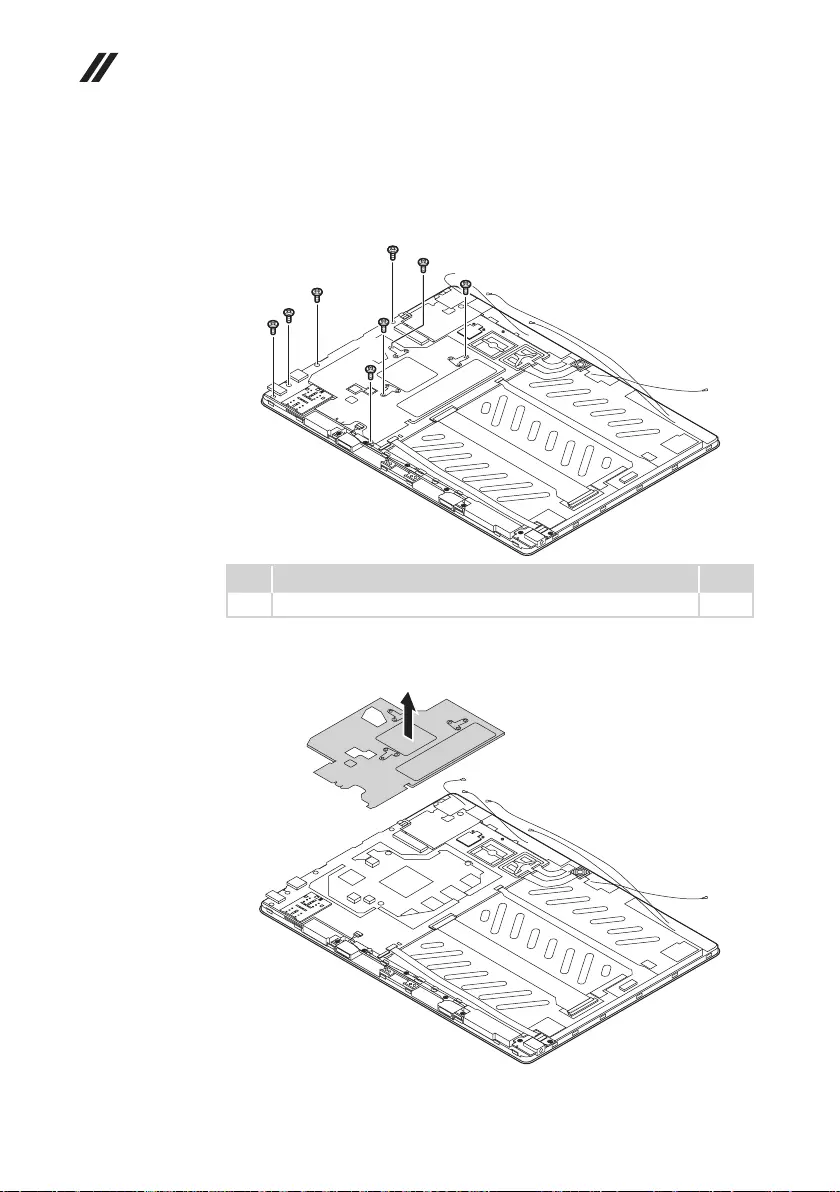
44
Hardware Maintenance Manual
Figure 7. Removal steps of system board (continued)
Removethescrews4.
d
d
d
dd
d
dd
Step Screw (quantity) Color
4M2.0*L3.0*D3.5*T0.5*3mm_0.5mm_2mm,Phillips-head(8) Silver
Removethethermalmoduleinthedirectionshownbyarrow5.
e
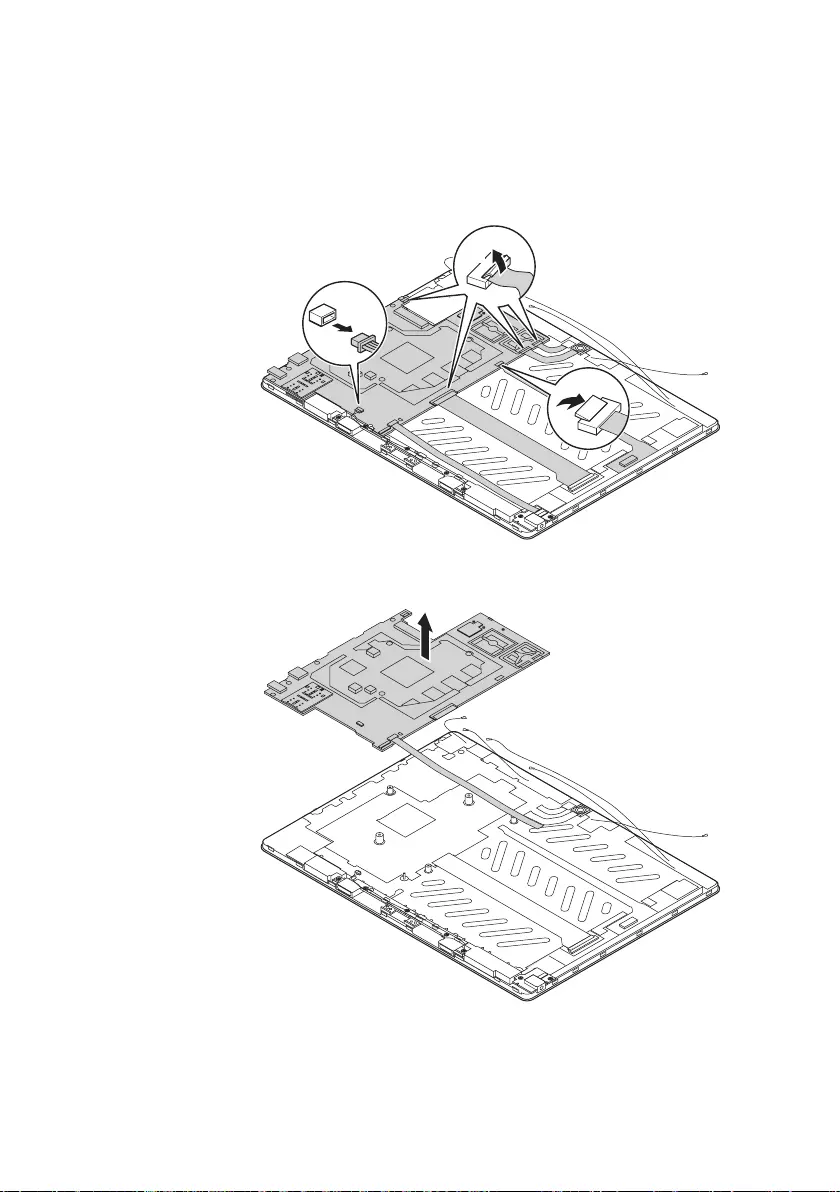
45
Lenovo ideapad D330-10IGM
Figure 7. Removal steps of system board (continued)
Disconnecttheconnectorsinthedirectionsshownbyarrows6to8.
f
g
h
Removethesystemboardinthedirectionshownbyarrow9.
i
When installing:
Makesurethattheconnectorsareattachedrmlyandthatyoudonotpinch
theantennacableswhenyouattachtheLCDassembly.
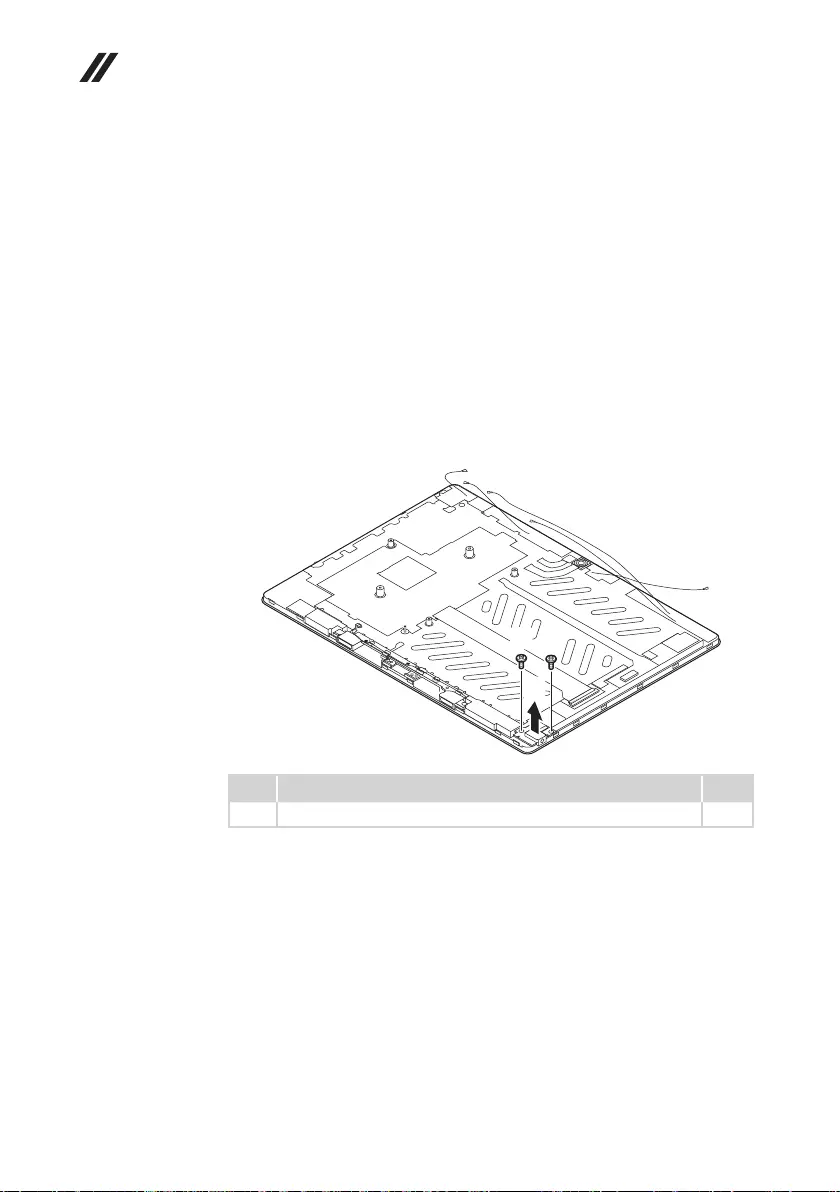
46
Hardware Maintenance Manual
1080 Audio card
Foraccess,removetheseFRUsinorder:
• “1010Tablet”onpage32
• “1020Nano-SIM-cardandmicroSDcardtray”onpage33
• “1030Tabletcover”onpage34
• “1040Batterypack”onpage38
• “1050PCIExpressMiniCardforwirelessLAN”onpage40
• “1060Pogopin”onpage42
• “1070Systemboard”onpage43
Figure 8. Removal steps of audio card
Removethescrews1.Thenremovetheaudiocardinthedirectionshownby
arrow2.
a
a
b
Step Screw (quantity) Color
1M2.0*L3.0*D3.5*T0.5*3mm_0.5mm_2mm,Phillips-head(2) Silver

47
Lenovo ideapad D330-10IGM
1090 Speakers, front and rear cameras, power button FPC
and LCD cable
Foraccess,removetheseFRUsinorder:
• “1010Tablet”onpage32
• “1020Nano-SIM-cardandmicroSDcardtray”onpage33
• “1030Tabletcover”onpage34
• “1040Batterypack”onpage38
• “1050PCIExpressMiniCardforwirelessLAN”onpage40
• “1060Pogopin”onpage42
• “1070Systemboard”onpage43
• “1080Rubberfoot”onpage46
Figure 9. Removal steps of Speakers, front and rear cameras, and LCD cable
Removethespeakers,thefrontandrearcameras,andpowerbuttonFPCin
thedirectionsbyarrows123and4.
a
bc
a
d
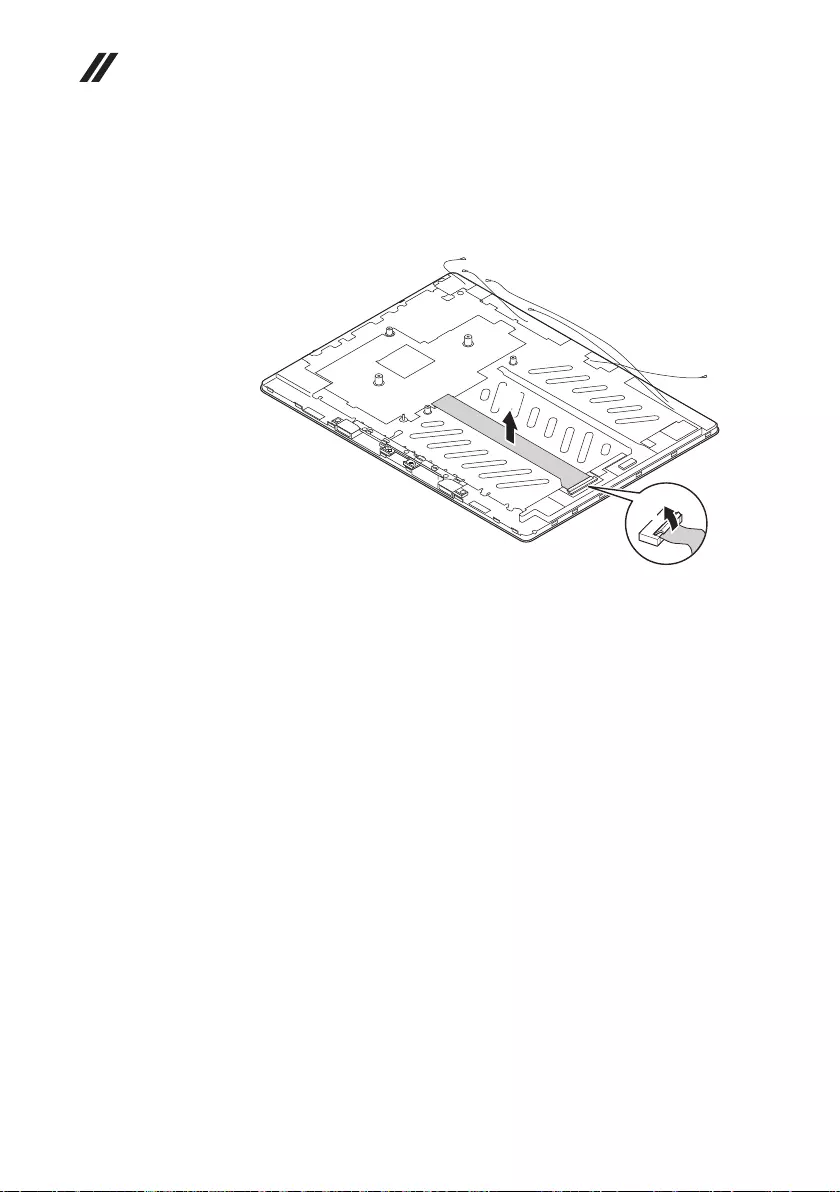
48
Hardware Maintenance Manual
Figure 9. Removal steps of Speakers, front and rear cameras, and LCD cable
(continued)
DisconnecttheLCDcableconnectorinthedirectionshownbyarrow5.Then
removetheLCDcableinthedirectionshownbyarrow6.
e
f
When installing:Makesurethattheconnectorsareattachedrmly.
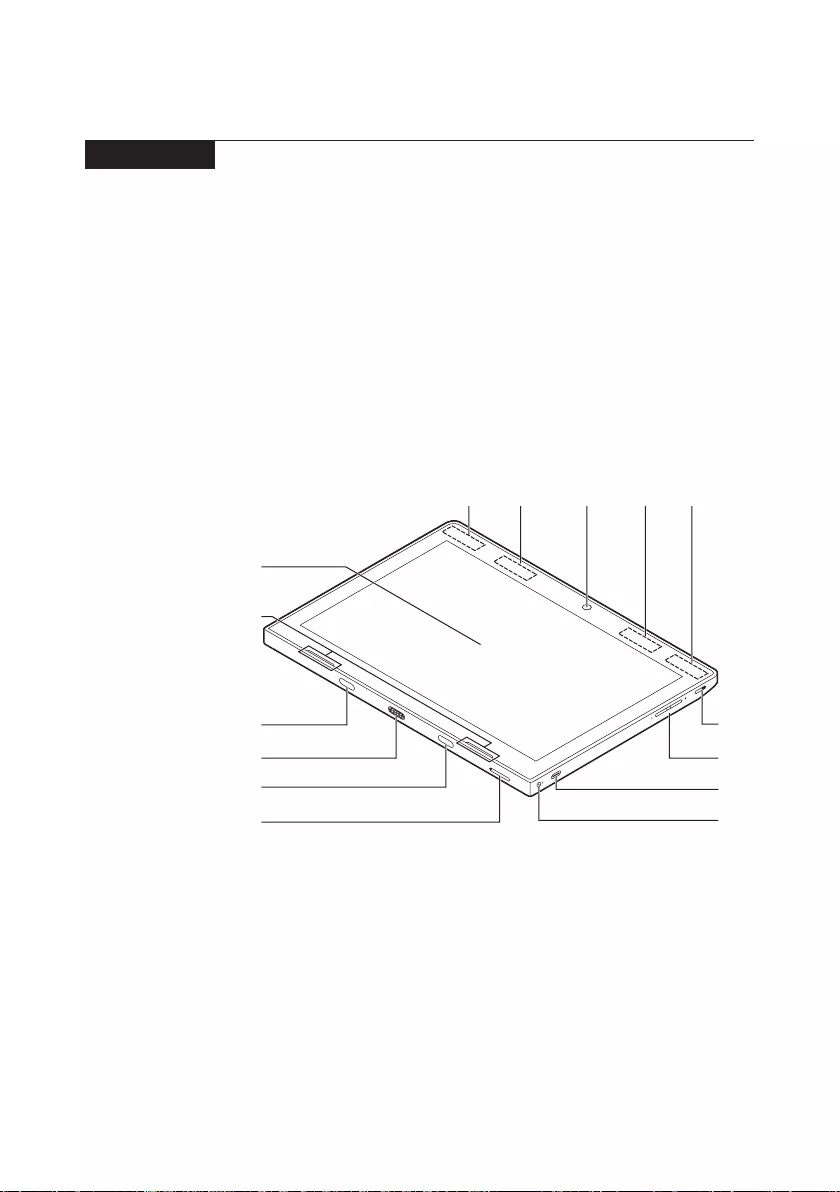
49
Lenovo ideapad D330-10IGM
Locations
Front and right-side view of tablet
1 Frontcamera
2 WirelessLANantennas
3 WirelessWANantennas(onselectmodels)
4 Multi-touchscreen
5 Speaker
6 Tablet-keyboarddocklatch
7 Keyboarddockconnector
8 Nano-SIM-cardandmicroSDcardtray
J ACpoweradapterjack
K Type-Cport
L Volumeup/downbutton
M Powerbutton
bcabc
j
k
l
m
d
e
f
g
f
h
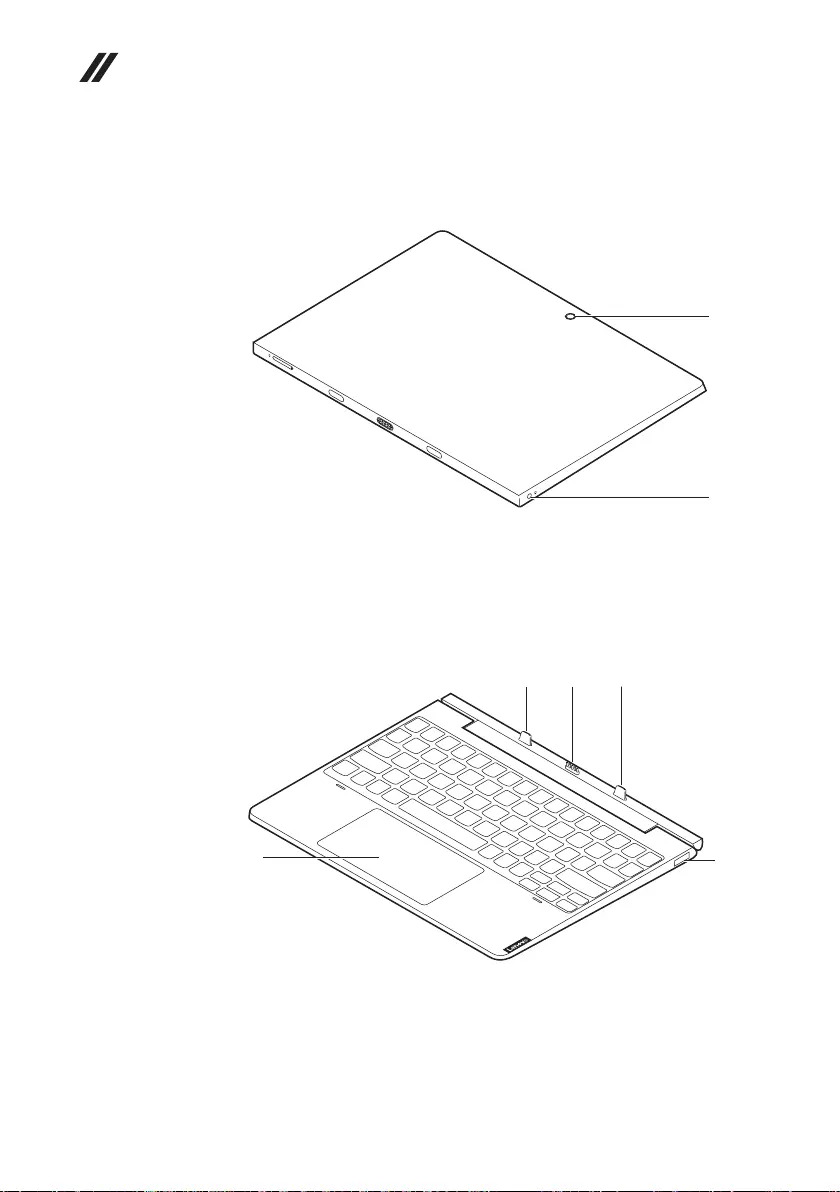
50
Hardware Maintenance Manual
Bottom and left-side view of tablet
1 Rearcamera(onselectmodels)
2 Comboaudiojack
b
a
Front and right-side view of keyboard dock
1 Tablet-keyboarddocklatch
2 Keyboarddockconnector
3 Touchpad
3 USB2.0port
a bb
cd
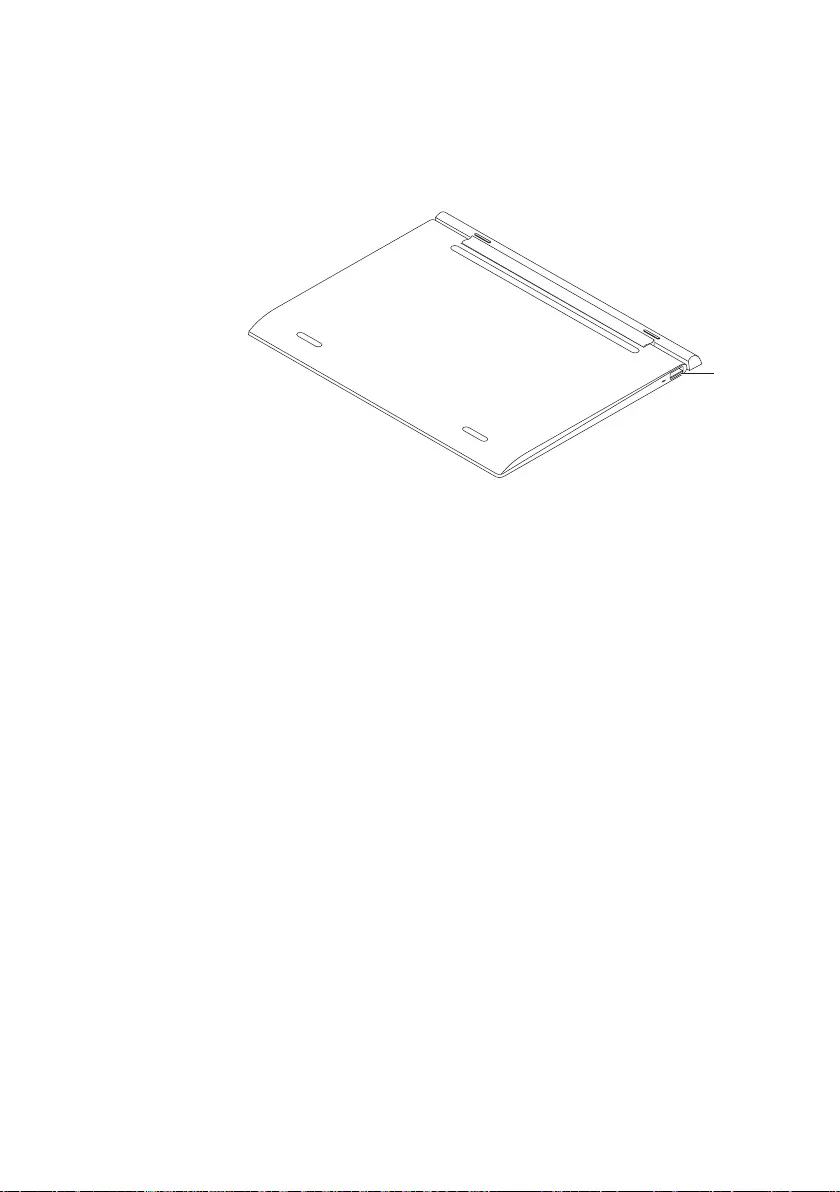
51
Lenovo ideapad D330-10IGM
Bottom and left-side view of keyboard dock
1 USB2.0port
a
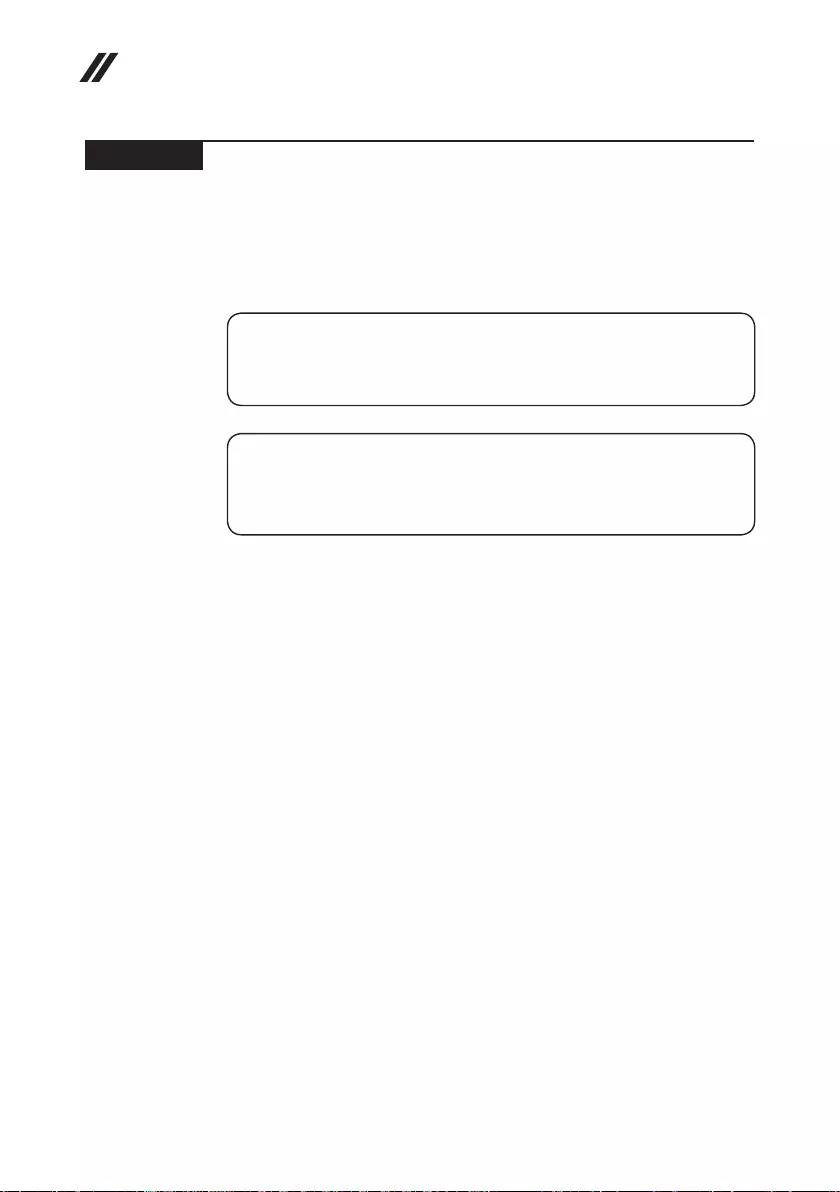
52
Hardware Maintenance Manual
Parts list
Thissectionpresentsthefollowingserviceparts:
• “Overall”onpage53
• “Miscellaneousparts”onpage57
• “ACadapters”onpage57
• “Screws”onpage58
Note:
Each FRU is available for all types or models, unless specic types or models are
specied.
Attention:
DonotattempttoreplaceanFRUonyourown.IfanFRUisdamaged,contact
aLenovoauthorizedserviceroramarketing representative forreplacement
orrepair.Onlyqualiedtechnicianscaninspectorrepairthisproduct.
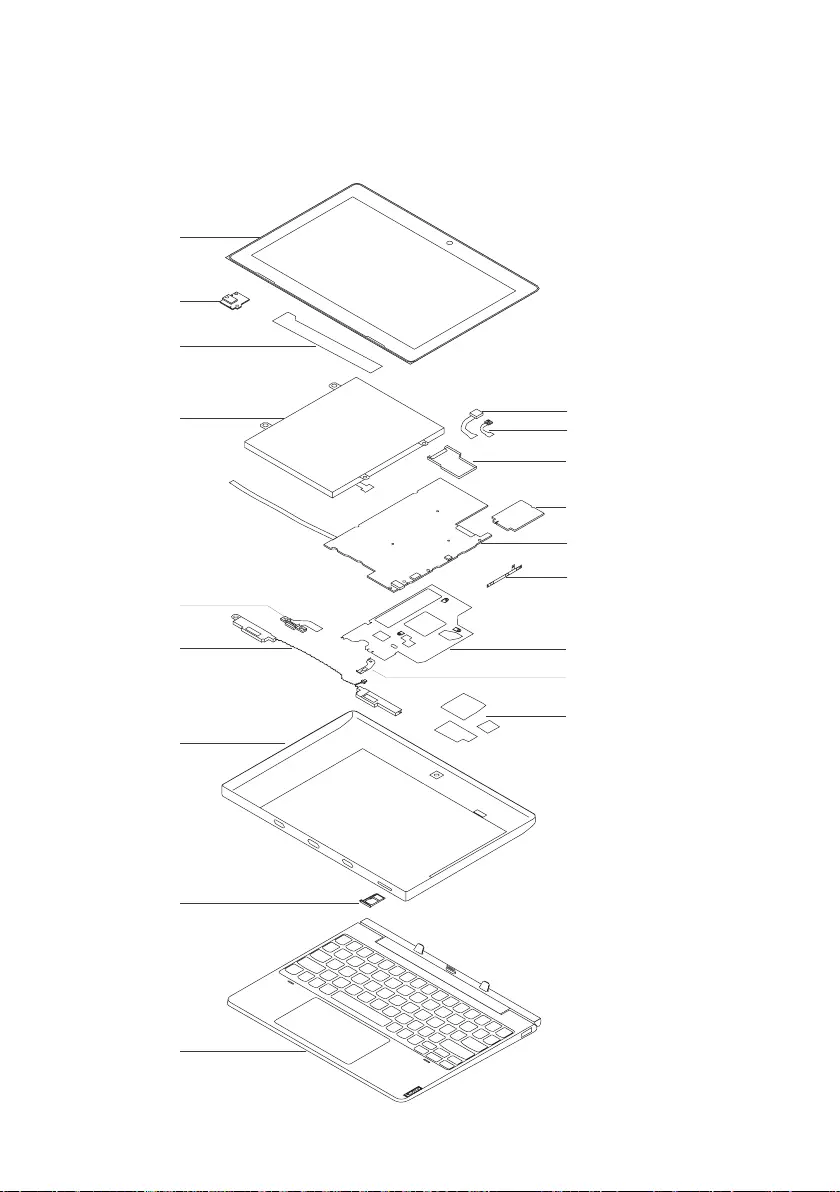
53
Lenovo ideapad D330-10IGM
Overall
1
3
2
4
7
8
9
10
15
b
16
a
6
5
11
13
14
12
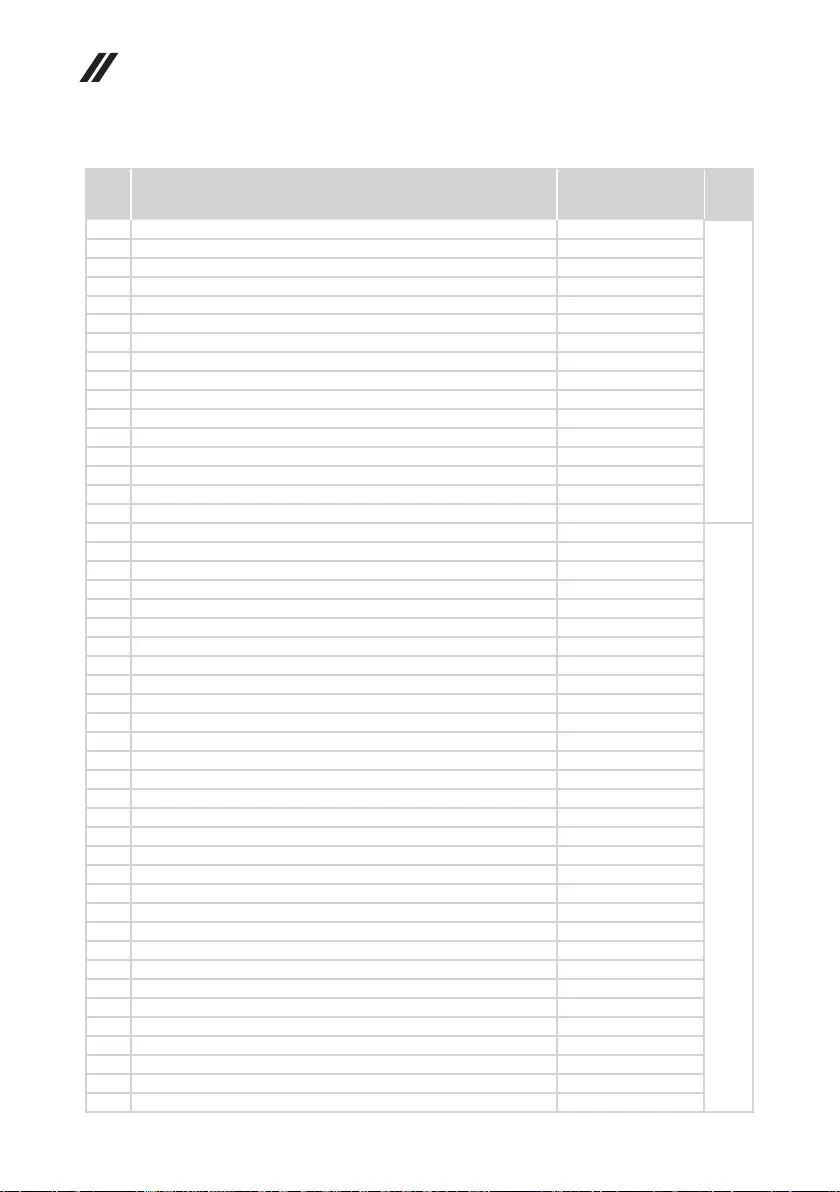
54
Hardware Maintenance Manual
Table 3. Parts list—Overall
No. FRU FRU no. CRU
ID.
1 LCDMODULEH81H310FHDwi 5D10R54664
N
1 LCDMODULEH81H310HDwi 5D10R54672
1 LCDMODULEH81H310FHDLTE 5D10R54712
1 LCDMODULEH81H310HDLTE 5D10R54716
2 AudioboardH81H3W/FFC 5A50R54660
3 LCDCableH81H3FHD 5C10R54714
3 LCDCableH81H3HD 5C10R54679
4 SP/AL17M2PF37.68V39Wh2cell 5B10Q93737
4 SD/AL17D2PF27.68V39Wh2cell 5B10Q93736
4 CP/CL17C2PF17.7V39Wh2cell 5B10Q93738
5 PogoPinFPCH81H3 5C10R54681
6SpeakerH81H3L+R 5SB0R54675
7LCDCoverH81H3MGR2M 5CB0R54709
7LCDCoverH81H3MGR2M/5M 5CB0R54698
7LCDCoverH81H3BZ2M/5M 5CB0R54695
7LCDCoverH81H3BZ2M 5CB0R54692
8 CardTrayTF&SIMBZH81H3 5M20S13638
*
8 CardTrayTFonlyMGRH81H3 5M20S13640
8 CardTrayTFonlyBZH81H3 5M20S13642
8 CardTrayTF&SIMMGRH81H3 5M20R54686
9 D330dockingMGRTC 5D20R49356
9 D330dockingMGRUKE 5D20R49389
9 D330dockingBZJPN 5D20R49334
9 D330dockingBZSPA 5D20R49333
9 D330dockingBZBEL 5D20R49352
9 D330dockingMGRUKR 5D20R49383
9 D330dockingBZSWS 5D20R49351
9 D330dockingMGRGER 5D20R49382
9 D330dockingBZLASPA 5D20R49350
9 D330dockingBZSLV 5D20R49381
9 D330dockingBZHUN 5D20R49370
9 D330dockingBZTHAI 5D20R49369
9 D330dockingMGRJPN 5D20R49347
9 D330dockingBZCZE/SLK 5D20R49368
9 D330dockingMGRSWS 5D20R49346
9 D330dockingMGRHBW 5D20R49377
9 D330dockingBZEUROENG 5D20R49345
9 D330dockingMGRARA 5D20R49365
9 D330dockingBZPOR 5D20R49376
9 D330dockingMGRSPA 5D20R49364
9 D330dockingMGRCZE/SLK 5D20R49342
9 D330dockingMGRLA 5D20R49363
9 D330dockingBZENG 5D20R49341
9 D330dockingBZGER 5D20R49340
9 D330dockingBZFRA/ARA 5D20R49360
9 D330dockingMGRKOR 5D20R49359
9 D330dockingBZTUR 5D20R49358
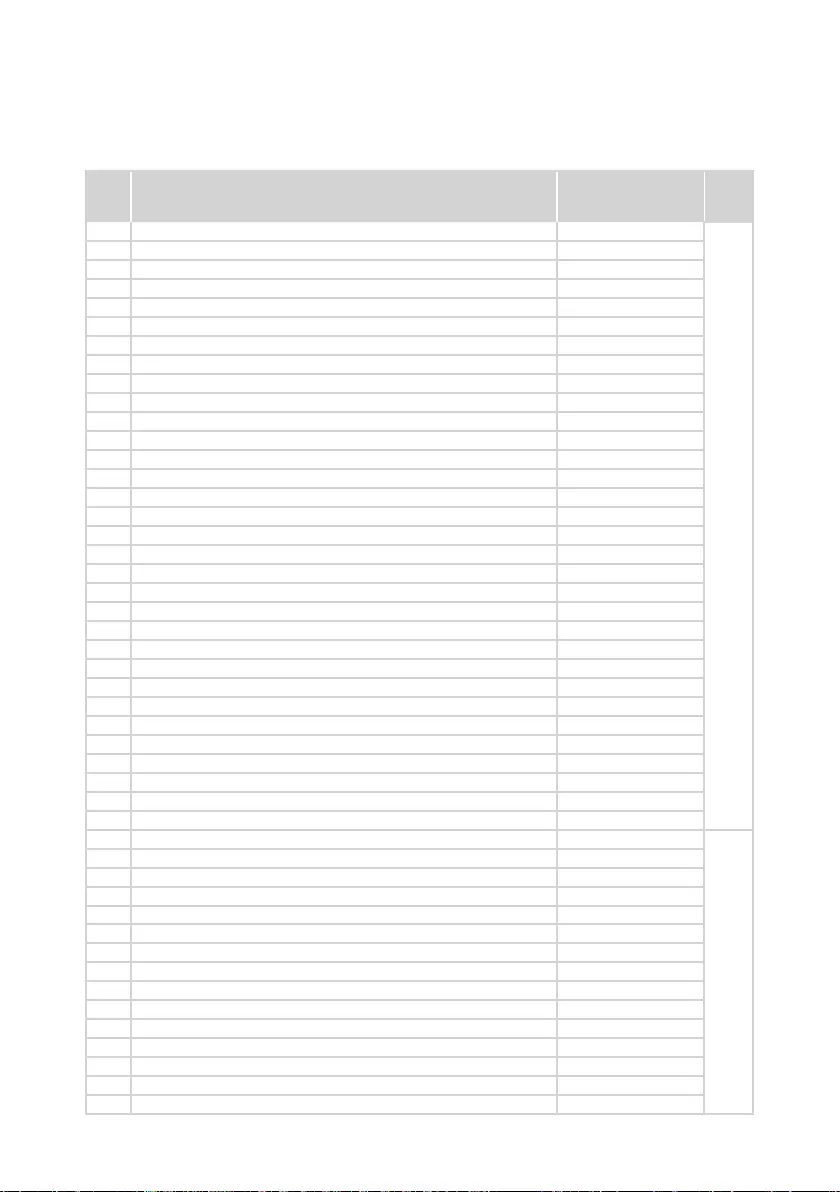
55
Lenovo ideapad D330-10IGM
Table 3. Parts list—Overall (continued)
No. FRU FRU no. CRU
ID.
9 D330dockingMGRGRE 5D20R49337
*
9 D330dockingBZRUS 5D20R49336
9 D330dockingMGRFRAENG 5D20R49385
9 D330dockingBZTC 5D20R49335
9 D330dockingMGREUROENG 5D20R49384
9 D330dockingMGRNORDIC 5D20R49372
9 D330dockingMGRHIN 5D20R49371
9 D330dockingMGRFRA 5D20R49355
9 D330dockingBZFRA 5D20R49354
9 D330dockingMGRTHAI 5D20R49353
9 D330dockingBZKOR 5D20R49332
9 D330dockingBZARA 5D20R49349
9 D330dockingBZBUL 5D20R49388
9 D330dockingMGRBEL 5D20R49348
9 D330dockingMGRFRA/ARA 5D20R49387
9 D330dockingBZFRAENG 5D20R49386
9 D330dockingMGRPOR 5D20R49380
9 D330dockingBZHIN 5D20R49379
9 D330dockingBZHBW 5D20R49378
9 D330dockingMGRENG 5D20R49367
9 D330dockingMGRSLV 5D20R49366
9 D330dockingMGRRUS 5D20R49344
9 D330dockingMGRBUL 5D20R49343
9 D330dockingBZUKR 5D20R49362
9 D330dockingBZUKE 5D20R49375
9 D330dockingBZNORDIC 5D20R49361
9 D330dockingBZITA 5D20R49339
9 D330dockingBZGRE 5D20R49374
9 D330dockingMGRITA 5D20R49338
9 D330dockingMGRTUR 5D20R49373
9 D330dockingMGRHUN 5D20R49357
9 RubberFootH81H3 5F40R54656
10 CAMERAH81H35M 5C20R54658
N
11 CAMERAH81H32M 5C20R54697
12 LTEModuleH81H3L830 5W10R54710
12 LTEModuleH81H3L850 5W10R54700
12 Wireless,WAN,FBC,L830-EB 01AX761
13 MBH81H3N400064G4GW1X12M/5MPD 5B20R54706
13 MBH81H3N4000128G4GW1X12MPD 5B20R54703
13 MBH81H3N400032G4GW1X1LTE2M/5MPD 5B20S56652
13 MBH81H3N400032G4GW1X12M/5MPD 5B20S56653
13 MBH81H3N400032G4GW1X1LTE2M/5M 5B20S56654
13 MBH81H3N400032G4GW1X12M 5B20S56655
13 MBH81H3N400064G4GW1X12M/5M 5B20R54668
13 MBH81H3N4000128G4GW1X12M/5M 5B20R54667
13 MBH81H3N4000128G4GW1X12M/5MPD 5B20R54662
13 MBH81H3N5000128G4GW2X2LTE2M/5M 5B20R54676
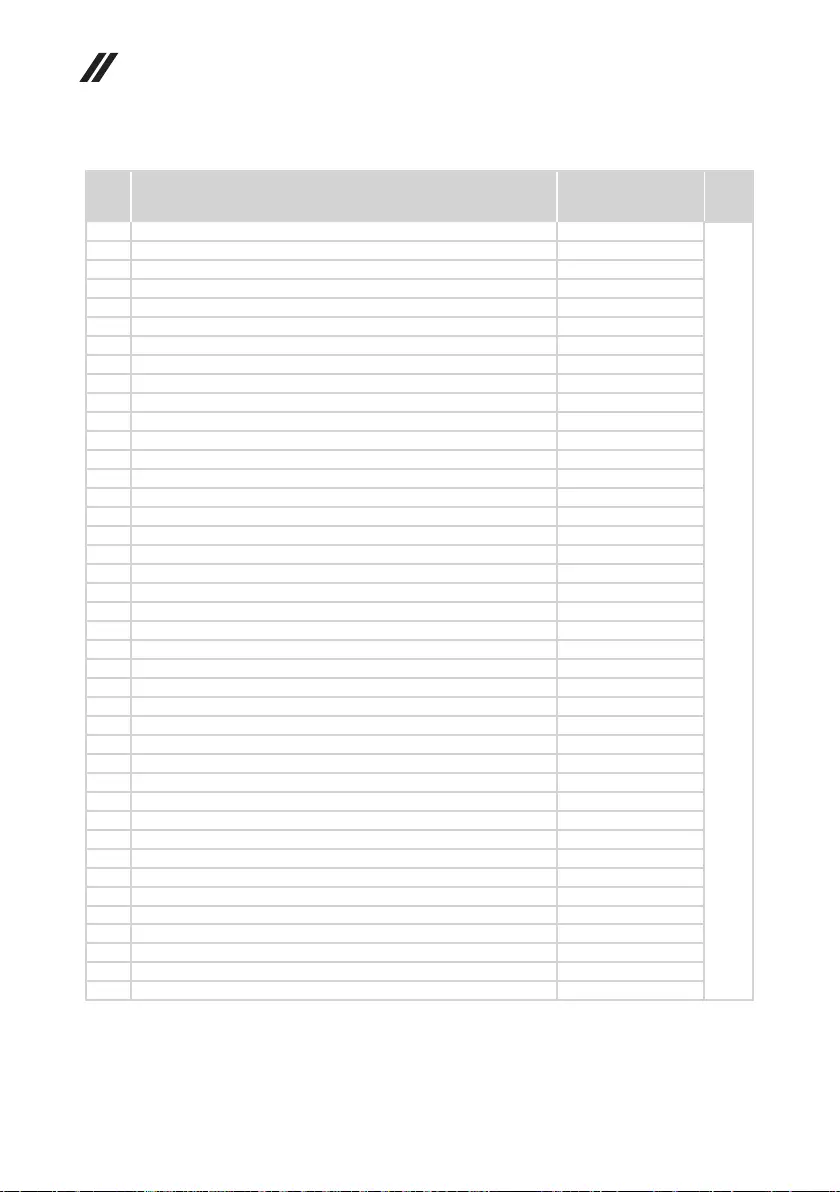
56
Hardware Maintenance Manual
Table 3. Parts list—Overall (continued)
No. FRU FRU no. CRU
ID.
13 MBH81H3N5000128G4GW2X22M 5B20R54661
N
13 MBH81H3N400032G2GW1X1LTE2M 5B20R54674
13 MBH81H3N4000128G4GW1X12M 5B20R54659
13 MBH81H3N500064G4GW1X12MPD 5B20R61006
13 MB81H3N400032G2GW1X1LTE2M/5MPD 5B20R54694
13 MBH81H3N500064G4GW1X12M 5B20R61005
13 MBH81H3N400064G4GW1X1LTE2M 5B20R54693
13 MBH81H3N400032G2GW1X12M/5M 5B20R54688
13 MBH81H3N5000128G4GW2X2LTE2M 5B20R54687
13 MBH81H3N400032G2GW1X1LTE2M/5M 5B20R54713
13 MBH81H3N500064G4GW1X12M/5MPD 5B20R61001
13 MBH81H3N400032G2GW1X12M/5MPD 5B20R54711
13 MB81H3N5000128G4GW2X2LTE2M5MPD 5B20R54707
13 MBH81H3N500064G4GW1X1LTE2MPD 5B20R61002
13 MBH81H3N4000128G4GW1X1LTE2M 5B20R54680
13 MBH81H3N400064G4GW1X1LTE2M/5M 5B20R54677
13 MBH81H3N400032G4GW1X12MPD 5B20S56648
13 MBH81H3N400032G4GW1X1LTE2MPD 5B20S56649
13 MBH81H3N5000128G4GW2X22M/5MPD 5B20R54665
13 MBH81H3N400064G4GW1X12MPD 5B20R54701
13 MBH81H3N5000128G4GW2X22M/5M 5B20R54663
13 MBH81H3N4000128G4GW1X1LTE2MPD 5B20R54670
13 MB81H3N4000128G4GW1X1LTE2M5MPD 5B20R54699
13 MBH81H3N5000128G4GW2X22MPD 5B20R54669
13 MBH81H3N400032G2GW1X12M 5B20R54696
13 MBH81H3N500064G4GW1X1LTE2M/5M 5B20R61007
13 MB81H3N400064G4GW1X1LTE2M/5MPD 5B20R54691
13 MBH81H3N400032G4GW1X12M/5M 5B20S56650
13 MBH81H3N400032G4GW1X1LTE2M 5B20S56651
13 MBH81H3N5000128G4GW2X2LTE2MPD 5B20R54690
13 MBH81H3N500064G4GW1X1LTE2M/5MPD 5B20R61004
13 MBH81H3N500064G4GW1X12M/5M 5B20R61003
13 MBH81H3N4000128G4GW1X1LTE2M/5M 5B20R54689
13 MBH81H3N400032G2GW1X12MPD 5B20R54715
13 MBH81H3N400064G4GW1X12M 5B20R54684
13 MBH81H3N500064G4GW1X1LTE2M 5B20R61000
13 MBH81H3N400032G2GW1X1LTE2MPD 5B20R54683
13 MBH81H3N400064G4GW1X1LTE2MPD 5B20R54682
14 PowerButtonFPCH81H3 5C10R54671
15 ThermalmoduleH81H3 5H40R54708
16 BATTERYCONNETORBRACKTH81H3 5B40R54678
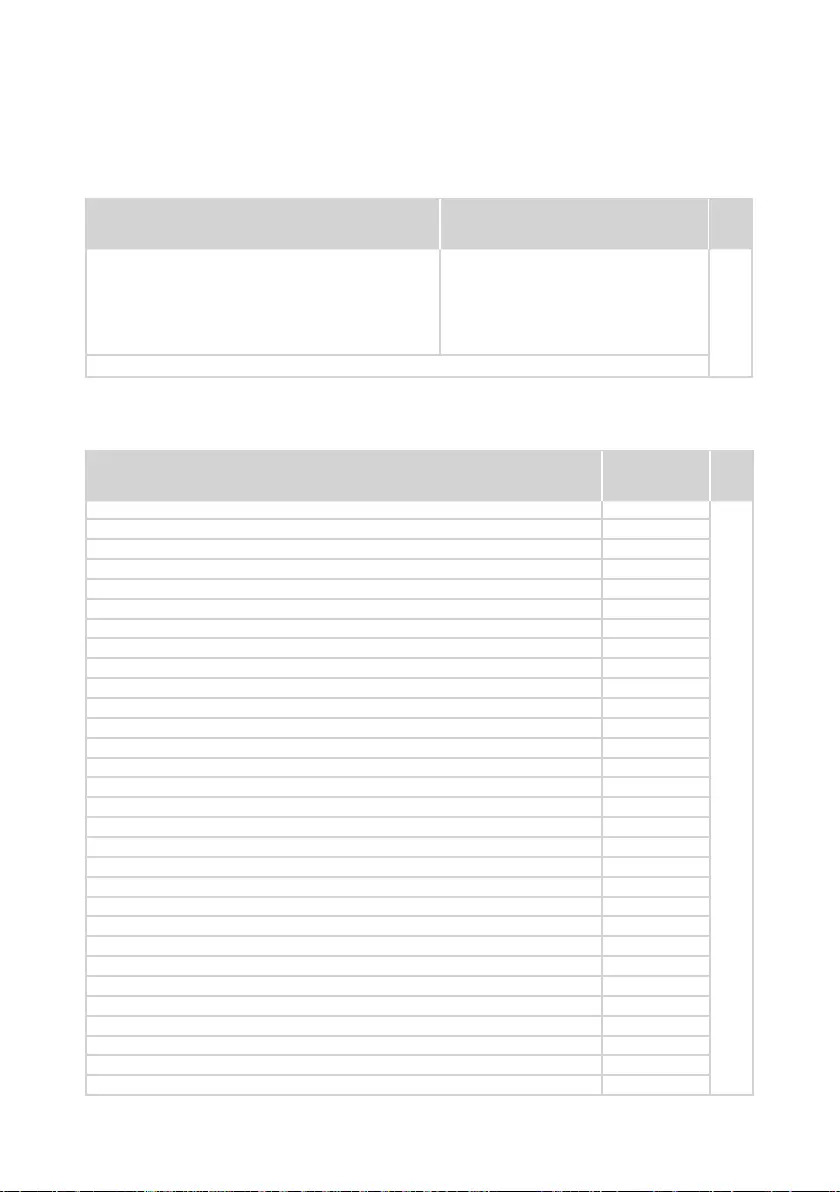
57
Lenovo ideapad D330-10IGM
Miscellaneous parts
Table 4. Parts list—Miscellaneous parts
FRU FRU no. CRU
ID.
Systemmiscellaneousparts:
N
SHIELDCAMERA_ECsheildingH81H3 • (a)5S60R54666
Sponge 12*12*0.0581H3 • (b)5T10R54685
Sponge 28*16*0.0581H3 • (b)5T10S13641
Sponge 24*24*0.0581H3 • (b)5T10S13639
Note:Lettersinparenthesesarereferencestotheexplodedviewin“Overall”onpage53.
AC adapters
Table 5. Parts list—AC adapters
FRU P/N CRU
ID.
PA-1450-55LR20V2.25ACOO 01FR122
*
ADL45WCK20V2.25ACOO 01FR130
PA-1450-55LS20V2.25ACOO 01FR123
ADP-45DWJ20V2.25ACOO 01FR110
PA-1450-55LK20V2.25ACOO 01FR036
ADL45WCE20V2.25ACOO 01FR131
PA-1450-55LI20V2.25ACOO 01FR121
ADP-45DWE20V2.25ACOO 01FR115
ADP-45DWG20V2.25ACOO 01FR114
ADL45WCC20V2.25ACOO 01FR128
ADP-45DWB20V2.25ACOO 01FR111
PA-1450-55LL20V2.25ACOO 01FR120
ADP-45DWH20V2.25ACOO 01FR113
ADL45WCA20V2.25ACOO 01FR126
PD,45W,20/15/9/5V,3P,WW,LTN 00HM663
PA-1450-55LN20V2.25ACOO 01FR118
PD,45W,20/15/9/5V,3P,WW,CHY 00HM665
ADP-45DWA20V2.25ACOO 01FR109
ADL45WCD20V2.25ACOO 01FR129
ADL45WCG20V2.25ACOO 01FR133
ADP-45DWC20V2.25ACOO 01FR116
ADP-45DWD20V2.25ACOO 01FR112
ADL45WCF20V2.25ACOO 01FR132
PA-1450-55LU20V2.25ACOO 01FR124
PA-1450-55LG20V2.25ACOO 01FR119
ADL45WCB20V2.25ACOO 01FR127
VOLEXVAC5S+VCTF+M7551mcord 145000530
LongwellLP-61L+H03VV-F+LS-181mcord 145000561
LongwellLP-37+H03VV-F+LS-181mcord 145000565
VOLEXM2511+KETIIEC+VAC5S1mcord 145000533
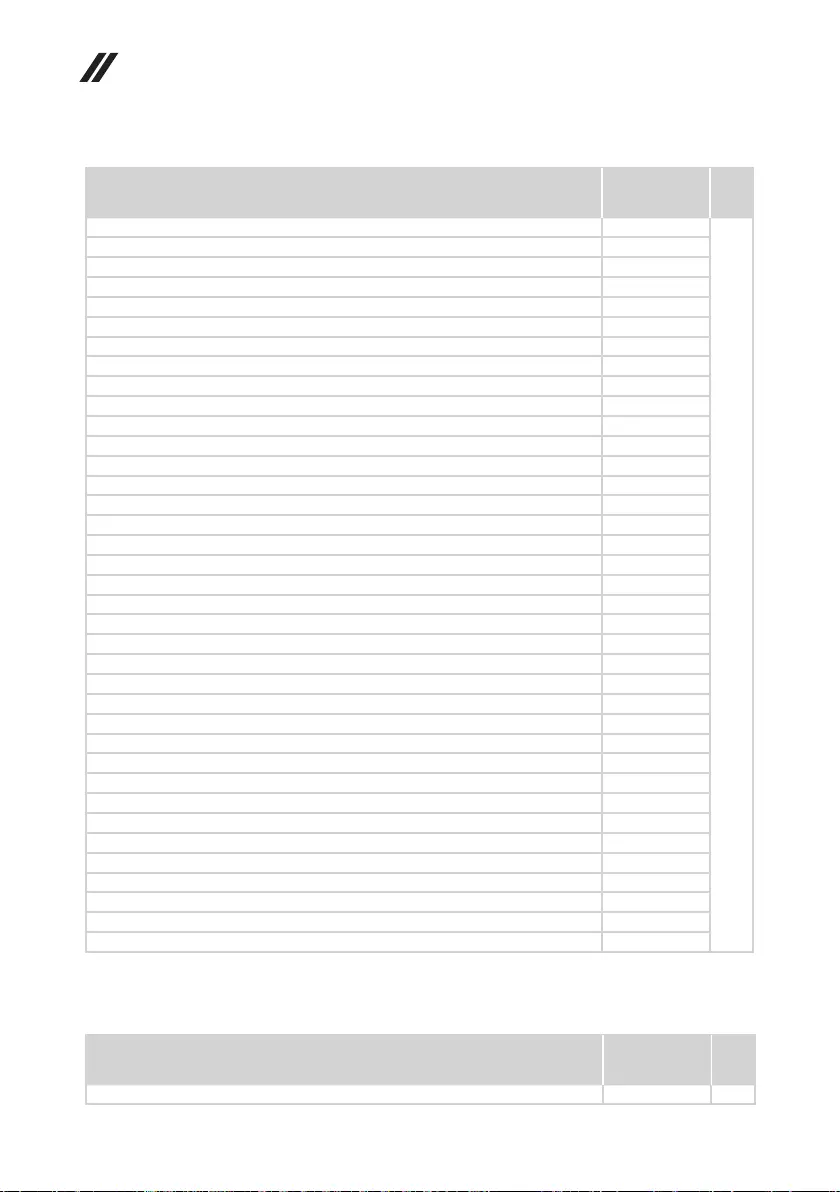
58
Hardware Maintenance Manual
FRU P/N CRU
ID.
VOLEXAU10S3+H03VV-F+VAC5S1mcord 145000532
*
VOLEXGB10S3+RVV300/500+VAC5S1mcord 145000538
LongwellLP-30B+SPT-218AWG+LS-181mcord 145000562
VOLEXMP5004+H03VV-F+VAC5S1mcord 145000605
LongwellLP-41+H03VV-F+LS-181mcord 145000563
VOLEXVA2073+H03VV-F+VAC5S1mcord 145000528
LongwellLP-54+VCTF+LS-181mcord 145000555
VOLEXSI16S3+H03VV-F+VAC5S1mcord 145000526
LongwellLP-67+BIS+LS-181mcord 145000560
LongwellLP-34A+H03VV-F+LS-181mcord 145000553
LongwellLP-39+H03VV-F+LS-181mcord 145000554
LongwellLP-24+H03VV-F+LS-181mcord 145000567
LongwellLP-486+KTLH03VV-F+LS-51mcord 145000558
LongwellLSG-31+RVV300/300+LS-181mcord 145000568
VOLEXM2511+HO3VV-F+VAC5S1mcord 145000525
LongwellLP-22+H03VV-F+LS-181mcord 145000559
LongwellLP-23A+LFC-3R+LS-181mcord 145000557
VOLEXMP232+H03VV-F+VAC5S1mcord 145000524
VOLEXIT10S3+HO3VV-F+VAC5S1mcord 145000535
VolexUS15S3+SPT-2£?VAC5S1mcord 145000537
lux0033+H03VV-F0.75/3C+00111mcord 145500008
Fru,LINECORD,TW,1M,3P,NON-LH 01YW107
lux0031+H03VV-F0.75/3C+00111mcord 145500000
lux0033+H03VV-F0.75/3C+00111mcord 145500001
lux0041+H03VV-F0.75/3C+00111mcord 145500012
lux0014+SPT-260°C18/3C+00161mcord 145500002
lux0018(E)+VCTF0.75/3C+00211mcord 145500005
Fru,LINECORD,TW,1M,3P,NON-LH 01YW105
lux0027+H03VV-F0.75/3C+00111mcord 145500013
lux0014+H03VV-F0.75/3C+0011 5L60J33143
lux0038+H03VV-F0.75/3C+00111mcord 145500006
lux0036+RVV300/3000.75/3C+00021mcord 145500003
lux0040+H03VV-F0.75/3C+00111mcord 145500015
Fru,LINECORD,TW,1M,3P,NON-LH 01YW103
lux0044+H03VV-F0.75/3C+00111mcord 145500010
lux0046+IS6940.75/3C+00111mcord 145500004
lux0029+H03VV-F0.75/3C+00111mcord 145500009
Screws
Table 6. Parts list—screws
FRU P/N CRU
ID.
ScrewpackH81H3 5S10R54704 N
Table 5. Parts list—AC adapters (continued)
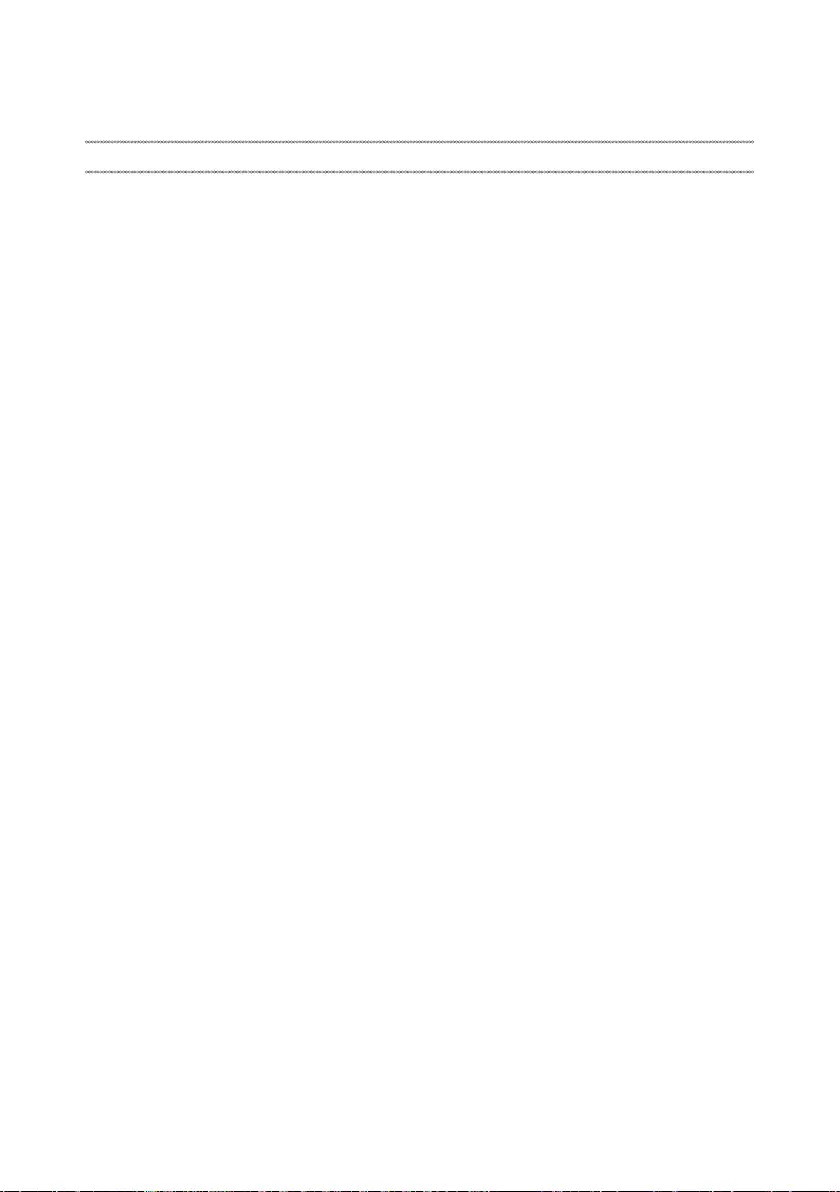
59
Notices
Notices
Lenovomaynotoffertheproducts,services,orfeaturesdiscussedinthis
documentinallcountries.ConsultyourlocalLenovorepresentativefor
informationontheproducts andservices currentlyavailableinyourarea.Any
referencetoaLenovoproduct,program,orserviceisnot intendedtostateor
implythatonlythatLenovoproduct,program,orservicemaybeused.Any
functionallyequivalent product,program, orservicethatdoesnotinfringe
anyLenovo intellectualpropertyrightmaybeusedinstead. However, itis the
user’sresponsibilitytoevaluateandverifytheoperationofanyotherproduct,
program,orservice.
Lenovomayhavepatentsorpendingpatentapplicationscoveringsubjectmatter
describedinthisdocument.The furnishingofthisdocumentdoesnotgiveyou
anylicensetothesepatents.
LENOVOGROUPLTD.PROVIDESTHIS PUBLICATION“ASIS”
WITHOUTWARRANTYOFANYKIND,EITHEREXPRESSORIMPLIED,
INCLUDING,BUTNOTLIMITEDTO,THEIMPLIEDWARRANTIESOFNON-
INFRINGEMENT,MERCHANTABILITYORFITNESSFORAPARTICULAR
PURPOSE.Somejurisdictionsdonotallowdisclaimerofexpressorimplied
warrantiesincertaintransactions,therefore,thisstatementmaynotapplytoyou.
Thisinformation couldinclude technicalinaccuraciesor typographicalerrors.
Changesareperiodicallymade tothe informationherein; thesechanges
willbeincorporatedin neweditions ofthe publication.Lenovomaymake
improvementsand/or changesin theproduct(s)and/ortheprogram(s)
describedinthispublicationatanytimewithoutnotice.
Theproductsdescribedin thisdocument arenotintendedforusein
implantationorotherlifesupportapplicationswheremalfunctionmay resultin
injuryordeathtopersons.Theinformationcontainedinthisdocumentdoesnot
affectorchange Lenovoproduct specicationsor warranties.Nothinginthis
documentshalloperateasanexpressorimpliedlicenseorindemnityunderthe
intellectualpropertyrightsofLenovoorthird parties.Allinformationcontained
inthisdocumentwasobtainedinspecicenvironmentsandispresentedasan
illustration.Theresultobtainedinotheroperatingenvironmentsmayvary.
Lenovomayuseordistributeanyoftheinformationyousupplyinanywayit
believesappropriatewithoutincurringanyobligationtoyou.
Anyreferencesinthispublicationtonon-LenovoWebsitesareprovidedfor
convenienceonlyanddonotinanymannerserveasanendorsementofthose
Websites.Thematerials atthoseWebsitesarenotpartofthematerials for
thisLenovoproduct,anduseofthoseWebsitesisatyourownrisk.
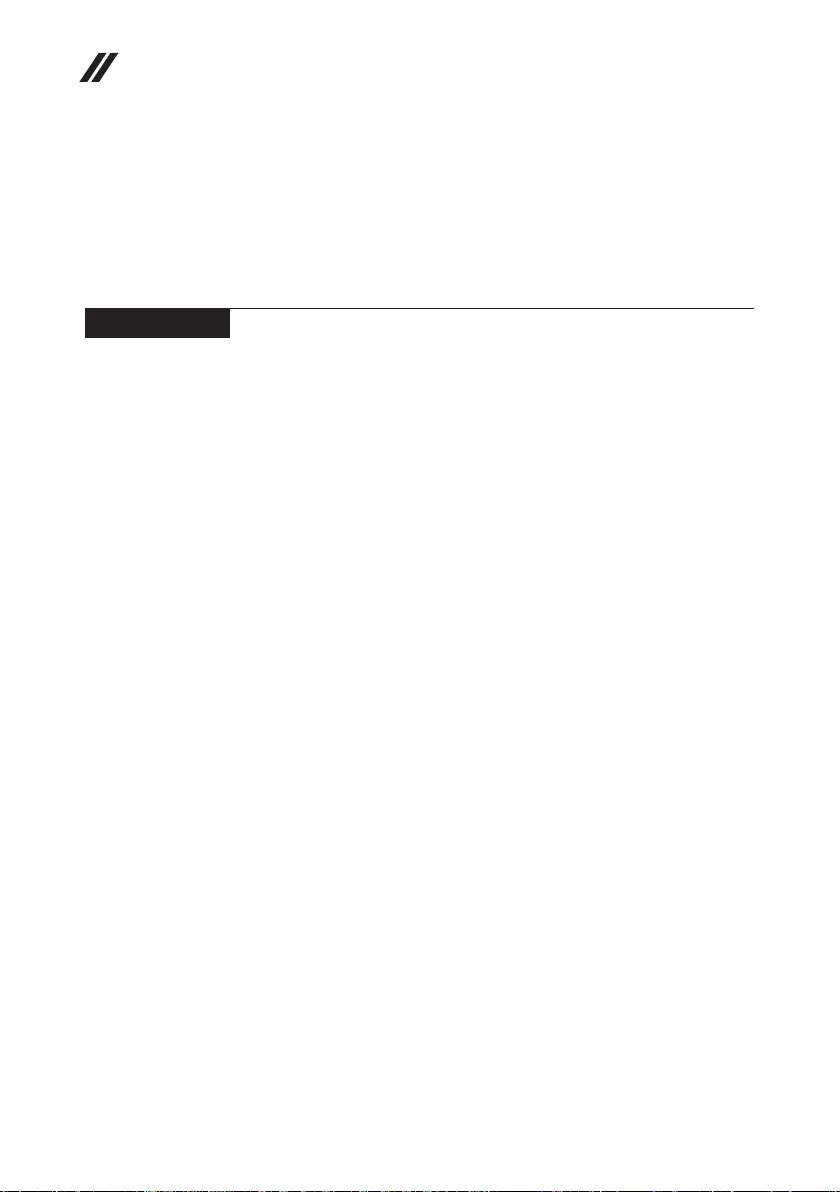
60
Hardware Maintenance Manual
Anyperformance datacontainedherein wasdetermined inacontrolled
environment.Therefore,theresultobtainedin otheroperating environments
mayvarysignificantly.Somemeasurementsmay havebeenmadeon
development-levelsystemsandthereisnoguaranteethatthesemeasurements
willbethesameongenerallyavailablesystems.Furthermore,some
measurementsmayhavebeenestimatedthroughextrapolation.Actualresults
mayvary.Usersofthisdocumentshouldverifytheapplicabledatafor their
specicenvironment.
Trademarks
LENOVO,LENOVOlogo,IDEAPADandtheIDEAPADlogoaretrademarks
ofLenovo.Microsoft,WindowsandCortanaaretrademarks ofthe Microsoft
groupofcompanies.ThetermsHDMIandHDMIHigh-DefinitionMultimedia
InterfacearetrademarksorregisteredtrademarksofHDMILicensingLLCin
theUnitedStatesandothercountries.Allothertrademarksarethepropertyof
theirrespectiveowners.©2018Lenovo.