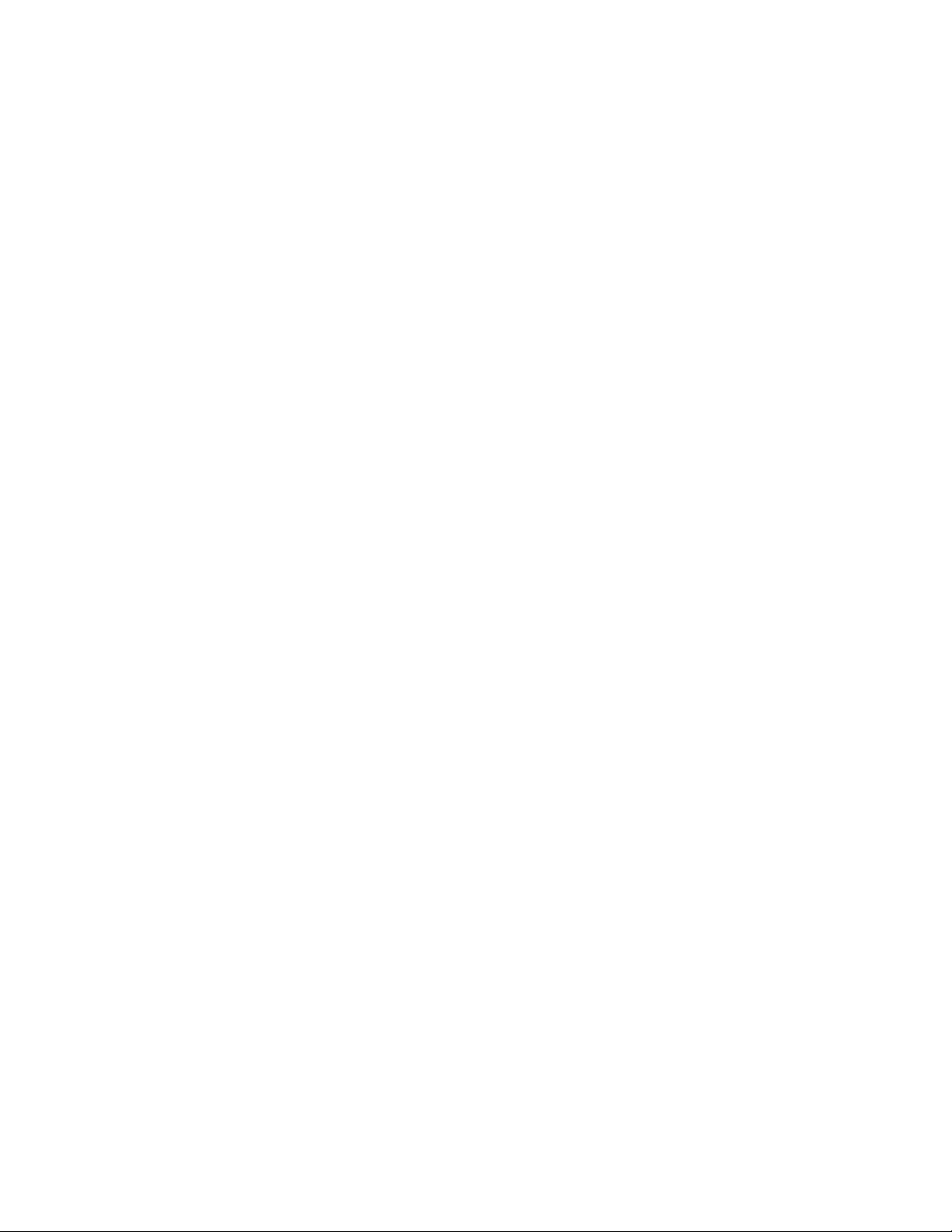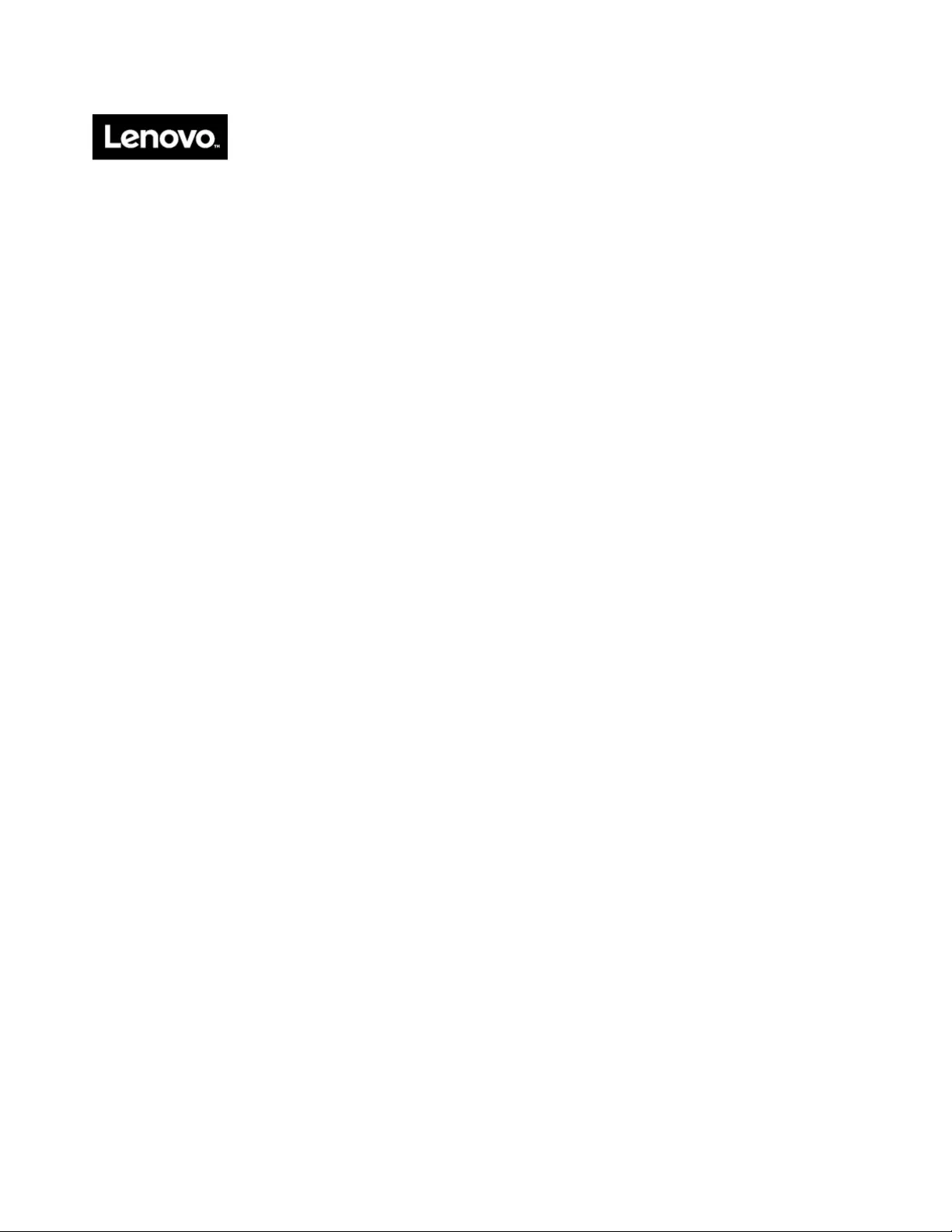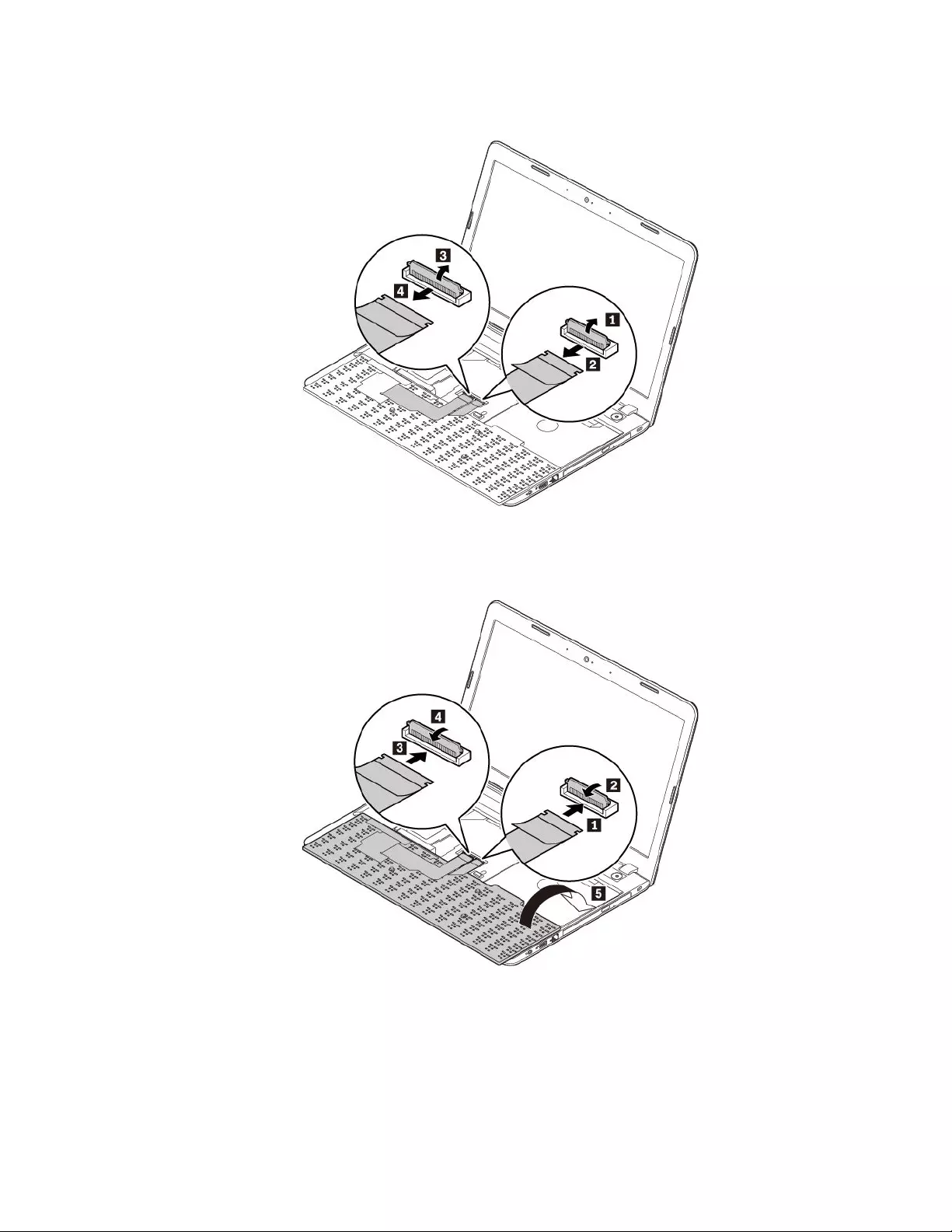Table of Contents
- Important safety information
- Read this first
- Important information about using your computer
- Conditions that require immediate action
- Service and upgrades
- Power cords and power adapters
- Extension cords and related devices
- Plugs and outlets
- Power supply statement
- External devices
- General battery notice
- Notice for removable rechargeable battery
- Notice for non-rechargeable coin-cell battery
- Heat and product ventilation
- Electrical current safety information
- Laser safety information
- Liquid crystal display (LCD) notice
- Using headphones or earphones
- Plastic bag notice
- Glass parts notice
- Chapter 1. Product overview
- Chapter 2. Using your computer
- Registering your computer
- Frequently asked questions
- Getting help about the Windows operating system
- Using the special keys
- Using the ThinkPad pointing device
- Power management
- Cabled Ethernet connections
- Using the wireless-LAN connection
- Wireless connections
- Using the NVIDIA Optimus Graphics feature
- Using audio features
- Using the camera
- Using the optical drive
- Using a media card
- Using an external display
- Traveling with your computer
- Chapter 3. Enhancing your computer
- Chapter 4. Accessibility, ergonomic, and maintenance information
- Chapter 5. Security
- Chapter 6. Advanced configuration
- Chapter 7. Troubleshooting computer problems
- General tips for preventing problems
- Troubleshooting
- Diagnosing problems with Lenovo Companion
- Computer stops responding
- Spills on the keyboard
- Error messages
- Beep errors
- Memory module problems
- Ethernet problems
- Wireless-LAN problem
- Bluetooth problem
- ThinkPad pointing device problems
- Keyboard problems
- Computer screen problems
- External monitor problems
- Audio problems
- Fingerprint reader problems
- Battery problems
- ac power adapter problem
- Power problems
- Power button problem
- Boot problem
- Sleep and hibernation problems
- Hard disk drive problems
- Solid-state drive problem
- Software problem
- USB problem
- Chapter 8. Recovery information
- Chapter 9. Replacing devices
- Chapter 10. Getting support
- Appendix A. Regulatory information
- Certification-related information
- Wireless-related information
- Export classification notice
- Electronic emission notices
- Federal Communications Commission Declaration of Conformity
- Industry Canada Class B emission compliance statement
- European Union - Compliance to the Electromagnetic Compatibility (EMC) Directive or Radio Equipment Directive
- German Class B compliance statement
- Korea Class B compliance statement
- Japan VCCI Class B compliance statement
- Japan compliance statement for products which connect to the power mains with rated current less than or equal to 20 A per phase
- Japan notice for ac power cord
- Lenovo product service information for Taiwan
- Eurasian compliance mark
- Brazil audio notice
- Appendix B. WEEE and recycling statements
- Appendix C. Restriction of Hazardous Substances (RoHS) Directive
- Appendix D. ENERGY STAR model information
- Appendix E. Notices
- Appendix F. Trademarks
Lenovo E570 User Manual
Displayed below is the user manual for E570 by Lenovo which is a product in the Notebooks category. This manual has pages.
Related Manuals
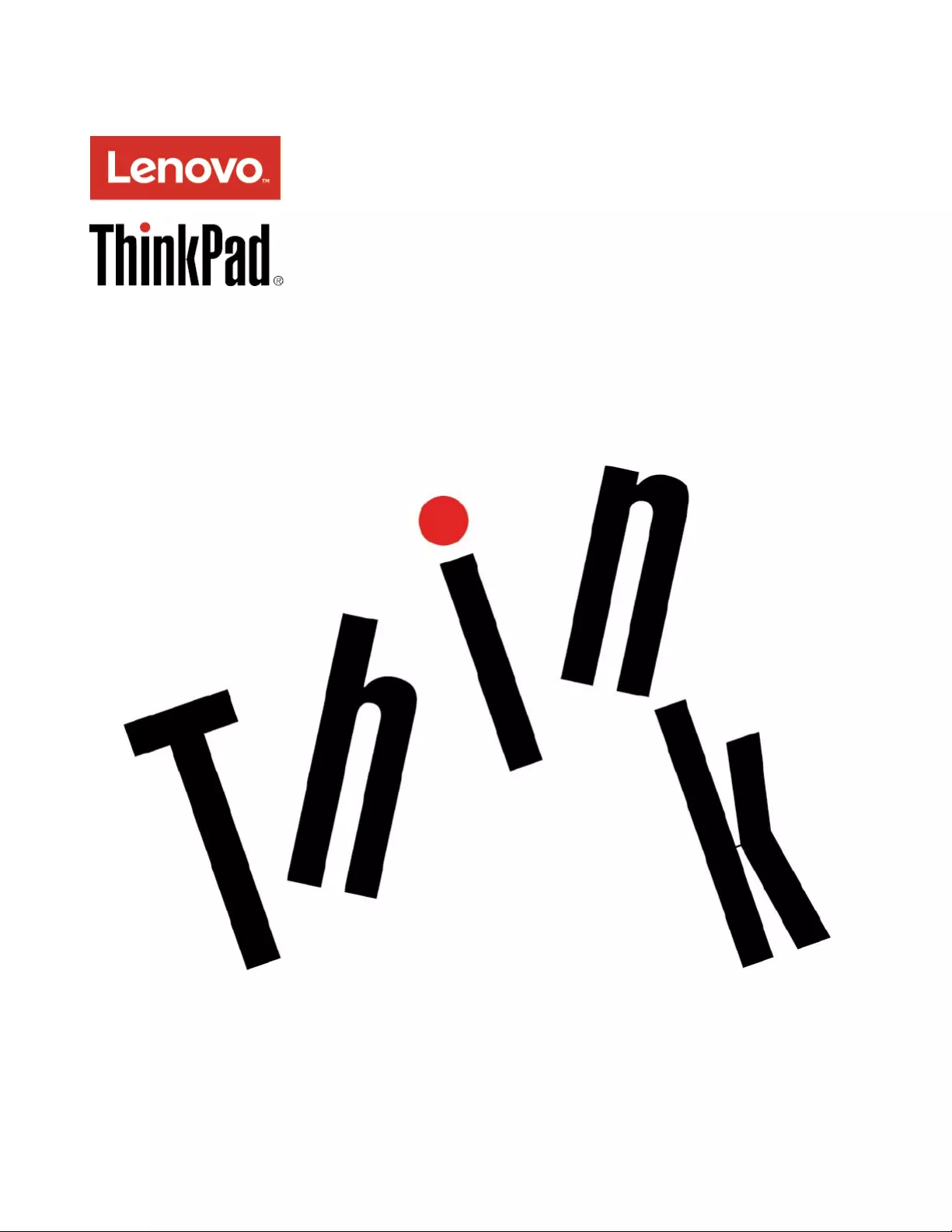
ThinkPadE570,E570c,andE575UserGuide
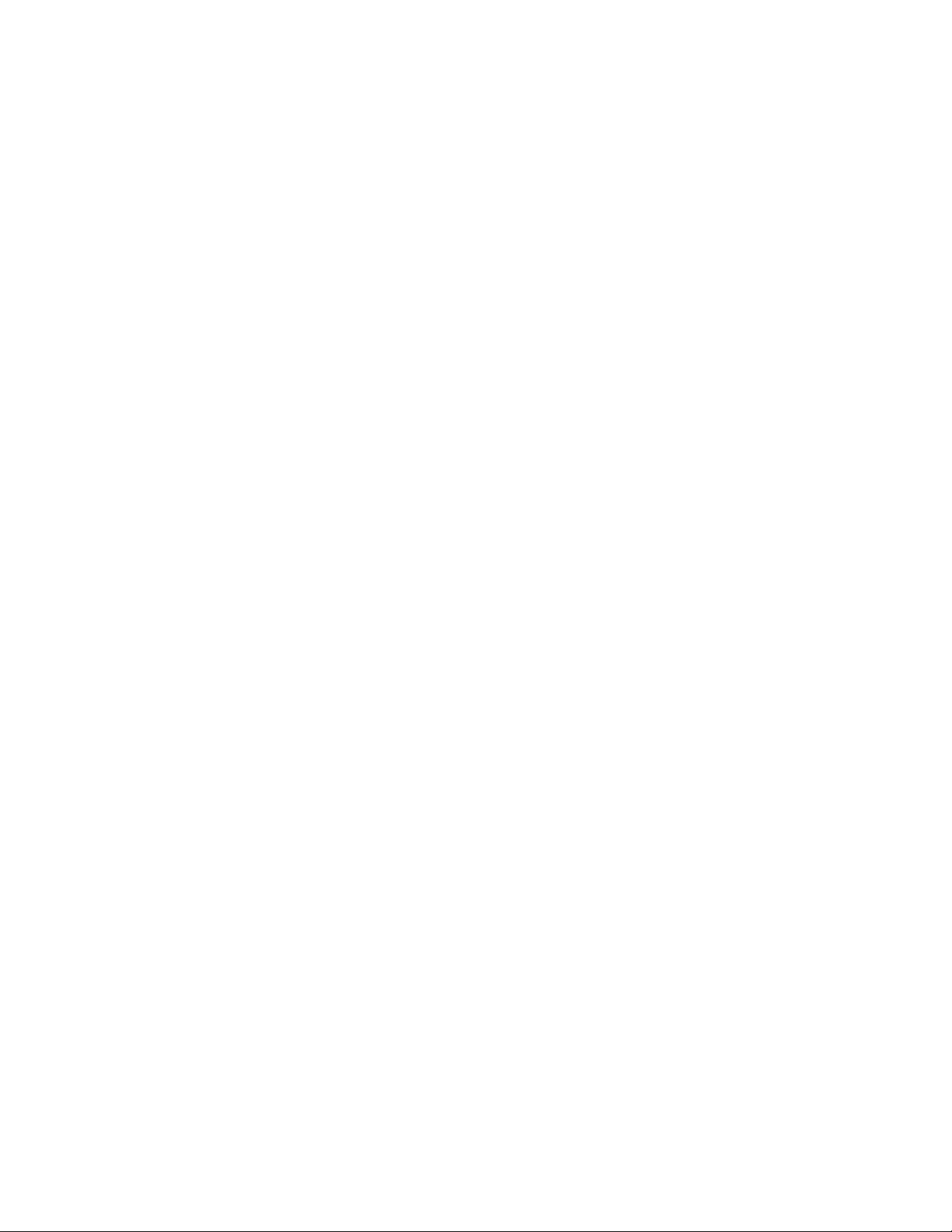
Note:Beforeusingthisinformationandtheproductitsupports,besuretoreadandunderstandthefollowing:
•Safety,Warranty,andSetupGuide
•“Importantsafetyinformation”onpagev
ThelatestSafety,Warranty,andSetupGuideandtheRegulatoryNoticeareavailableontheLenovoSupport
Websiteat:
http://www.lenovo.com/support
FirstEdition(September2016)
©CopyrightLenovo2016.
LIMITEDANDRESTRICTEDRIGHTSNOTICE:IfdataorsoftwareisdeliveredpursuanttoaGeneralServices
Administration“GSA”contract,use,reproduction,ordisclosureissubjecttorestrictionssetforthinContractNo.
GS-35F-05925.
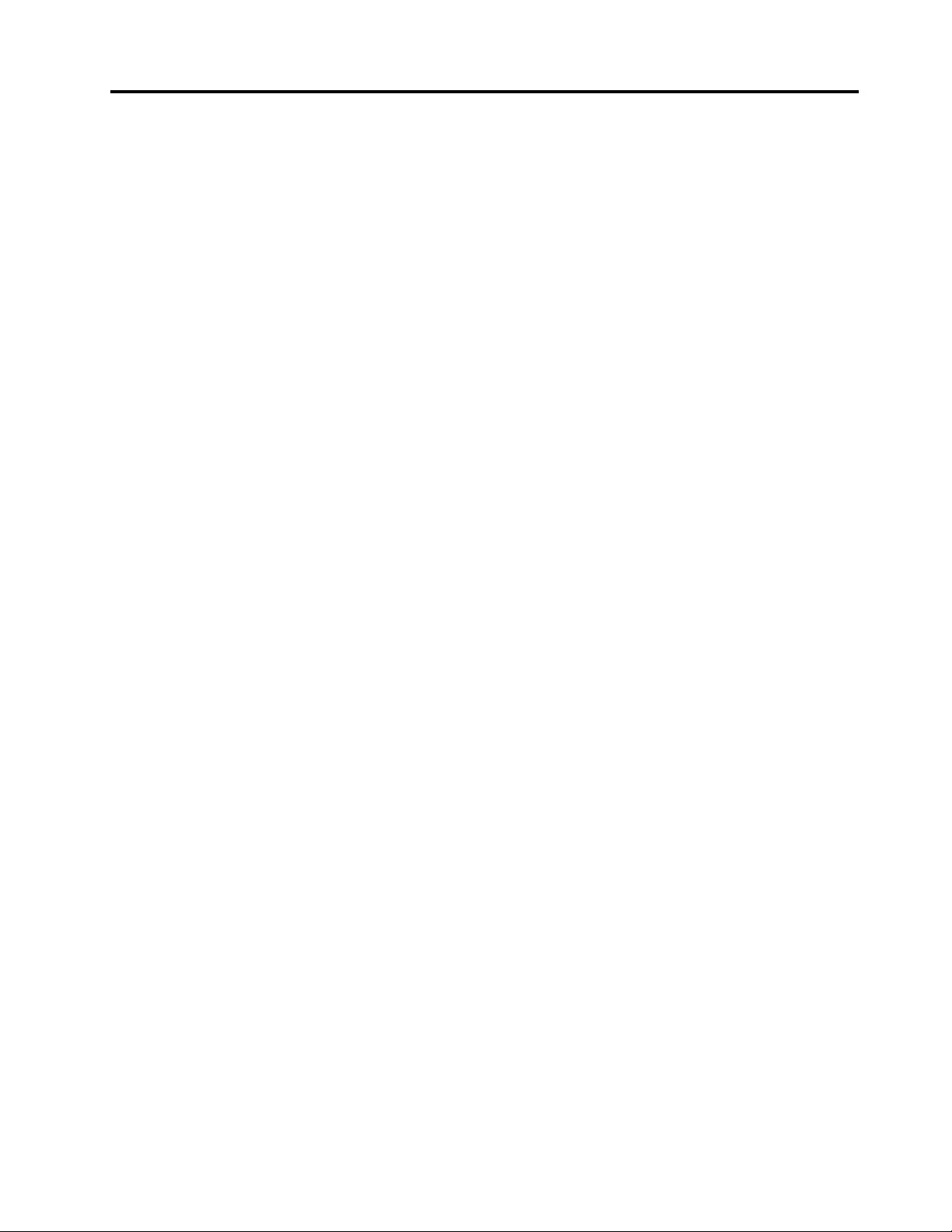
Contents
Importantsafetyinformation......v
Readthisfirst................v
Importantinformationaboutusingyourcomputer..v
Conditionsthatrequireimmediateaction....vii
Serviceandupgrades............vii
Powercordsandpoweradapters.......viii
Extensioncordsandrelateddevices.......ix
Plugsandoutlets...............ix
Powersupplystatement............ix
Externaldevices...............x
Generalbatterynotice.............x
Noticeforremovablerechargeablebattery.....xi
Noticefornon-rechargeablecoin-cellbattery...xi
Heatandproductventilation..........xi
Electricalcurrentsafetyinformation......xii
Lasersafetyinformation...........xiii
Liquidcrystaldisplay(LCD)notice.......xiii
Usingheadphonesorearphones.......xiii
Plasticbagnotice.............xiv
Glasspartsnotice.............xiv
Chapter1.Productoverview......1
Computercontrols,connectors,andindicators...1
Frontview................1
Right-sideview..............2
Left-sideview..............4
Bottomview...............5
Statusindicators.............5
Importantproductinformationlabels.......7
Machinetypeandmodellabel........7
FCCIDandICCertificationnumber.....7
LabelsfortheWindowsoperatingsystems...8
Computerfeatures..............9
Computerspecifications...........10
Operatingenvironment...........10
Lenovoprograms.............11
AccessingLenovoprograms.......11
AnintroductiontoLenovoprograms....11
Chapter2.Usingyourcomputer...13
Registeringyourcomputer..........13
Frequentlyaskedquestions.........13
GettinghelpabouttheWindowsoperating
system..................14
Usingthespecialkeys...........14
UsingtheThinkPadpointingdevice......16
ThinkPadpointingdeviceoverview.....16
UsingtheTrackPointpointingdevice....17
Usingthetrackpad...........18
Usingthetrackpadtouchgestures.....19
CustomizingtheThinkPadpointingdevice..20
Replacingthecaponthepointingstick...20
Powermanagement............21
Usingtheacpoweradapter........21
Usingthebattery............21
Managingthebatterypower.......24
Power-savingmodes..........24
CabledEthernetconnections.........25
Usingthewireless-LANconnection......25
Wirelessconnections............25
UsingtheBluetoothconnection......26
UsingtheAirplanemode.........26
UsingtheNVIDIAOptimusGraphicsfeature...26
Usingaudiofeatures............26
Usingthecamera.............27
Usingtheopticaldrive...........27
Usingamediacard.............27
Usinganexternaldisplay..........28
Travelingwithyourcomputer.........30
Chapter3.Enhancingyour
computer...............31
FindingThinkPadoptions..........31
Chapter4.Accessibility,ergonomic,
andmaintenanceinformation....33
Accessibilityinformation...........33
Ergonomicinformation...........35
Cleaningandmaintenance..........36
Chapter5.Security..........39
Usingpasswords..............39
Passwordsintroduction.........39
Setting,changing,orremovingapassword.40
Harddisksecurity.............40
Settingthesecuritychip...........41
Usingthefingerprintreader..........42
Deletingdatafromyourstoragedrive......43
Usingfirewalls...............44
Protectingdataagainstviruses........44
Chapter6.Advancedconfiguration..45
InstallingtheWindows10operatingsystem...45
Installingdevicedrivers...........46
©CopyrightLenovo2016i
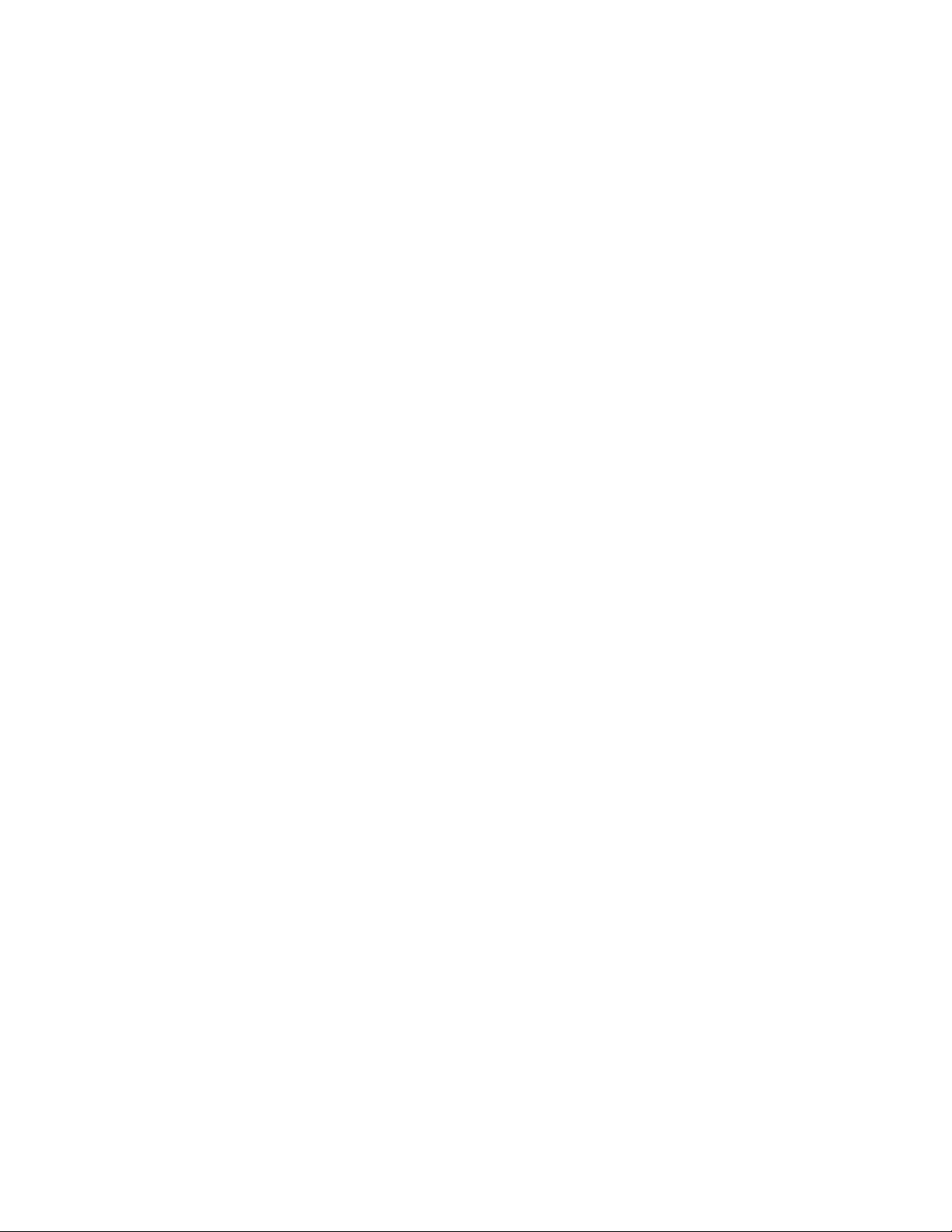
UsingtheThinkPadSetupprogram......47
ConfiguringThinkPadSetup.......47
Changingthestartupsequence......47
UpdatingtheUEFIBIOS.........48
BIOSmenu..............48
Usingsystemmanagement..........57
Chapter7.Troubleshootingcomputer
problems...............59
Generaltipsforpreventingproblems......59
Troubleshooting..............59
DiagnosingproblemswithLenovo
Companion..............59
Computerstopsresponding.......60
Spillsonthekeyboard..........60
Errormessages............61
Beeperrors..............62
Memorymoduleproblems........63
Ethernetproblems...........63
Wireless-LANproblem..........64
Bluetoothproblem...........64
ThinkPadpointingdeviceproblems.....65
Keyboardproblems...........65
Computerscreenproblems........65
Externalmonitorproblems........67
Audioproblems............68
Fingerprintreaderproblems........70
Batteryproblems............70
acpoweradapterproblem........70
Powerproblems............71
Powerbuttonproblem..........71
Bootproblem.............71
Sleepandhibernationproblems......72
Harddiskdriveproblems.........72
Solid-statedriveproblem.........73
Softwareproblem............73
USBproblem.............73
Chapter8.Recoveryinformation...75
Resettingyourcomputer...........75
Usingadvancedstartupoptions........75
RecoveringyouroperatingsystemifWindows10
failstostart................75
CreatingandusingarecoveryUSBdrive....75
Chapter9.Replacingdevices.....77
Staticelectricityprevention..........77
Replacingtheremovablebattery.......77
Replacingthekeyboard...........79
Replacingthebottomcover.........83
Replacingtheopticaldrive..........84
Replacingamemorymodule.........85
Replacingtheinternalstoragedrive......87
ReplacingtheM.2solid-statedrive......89
Replacingthecoin-cellbattery........91
Chapter10.Gettingsupport.....93
BeforeyoucontactLenovo..........93
Gettinghelpandservice...........93
Usingdiagnosticprograms........94
LenovoSupportWebsite.........94
CallingLenovo.............94
Purchasingadditionalservices........95
AppendixA.Regulatory
information..............97
Certification-relatedinformation........97
Wireless-relatedinformation.........97
Wirelessinteroperability.........97
Usageenvironmentandyourhealth....98
LocatingtheUltraConnectwireless
antennas...............98
Wireless-radiocomplianceinformation...99
Locatingwirelessregulatorynotices....99
Exportclassificationnotice..........100
Electronicemissionnotices..........100
FederalCommunicationsCommission
DeclarationofConformity........100
IndustryCanadaClassBemissioncompliance
statement...............100
EuropeanUnion-Compliancetothe
ElectromagneticCompatibility(EMC)Directive
orRadioEquipmentDirective.......100
GermanClassBcompliancestatement...101
KoreaClassBcompliancestatement....102
JapanVCCIClassBcompliancestatement..102
Japancompliancestatementforproducts
whichconnecttothepowermainswith
ratedcurrentlessthanorequalto20Aper
phase................102
Japannoticeforacpowercord......102
Lenovoproductserviceinformationfor
Taiwan................102
Eurasiancompliancemark..........102
Brazilaudionotice.............102
AppendixB.WEEEandrecycling
statements.............103
Generalrecyclinginformation.........103
ImportantWEEEinformation.........103
Japanrecyclingstatements.........104
RecyclinginformationforBrazil........104
BatteryrecyclinginformationfortheEuropean
Union..................105
iiThinkPadE570,E570c,andE575UserGuide
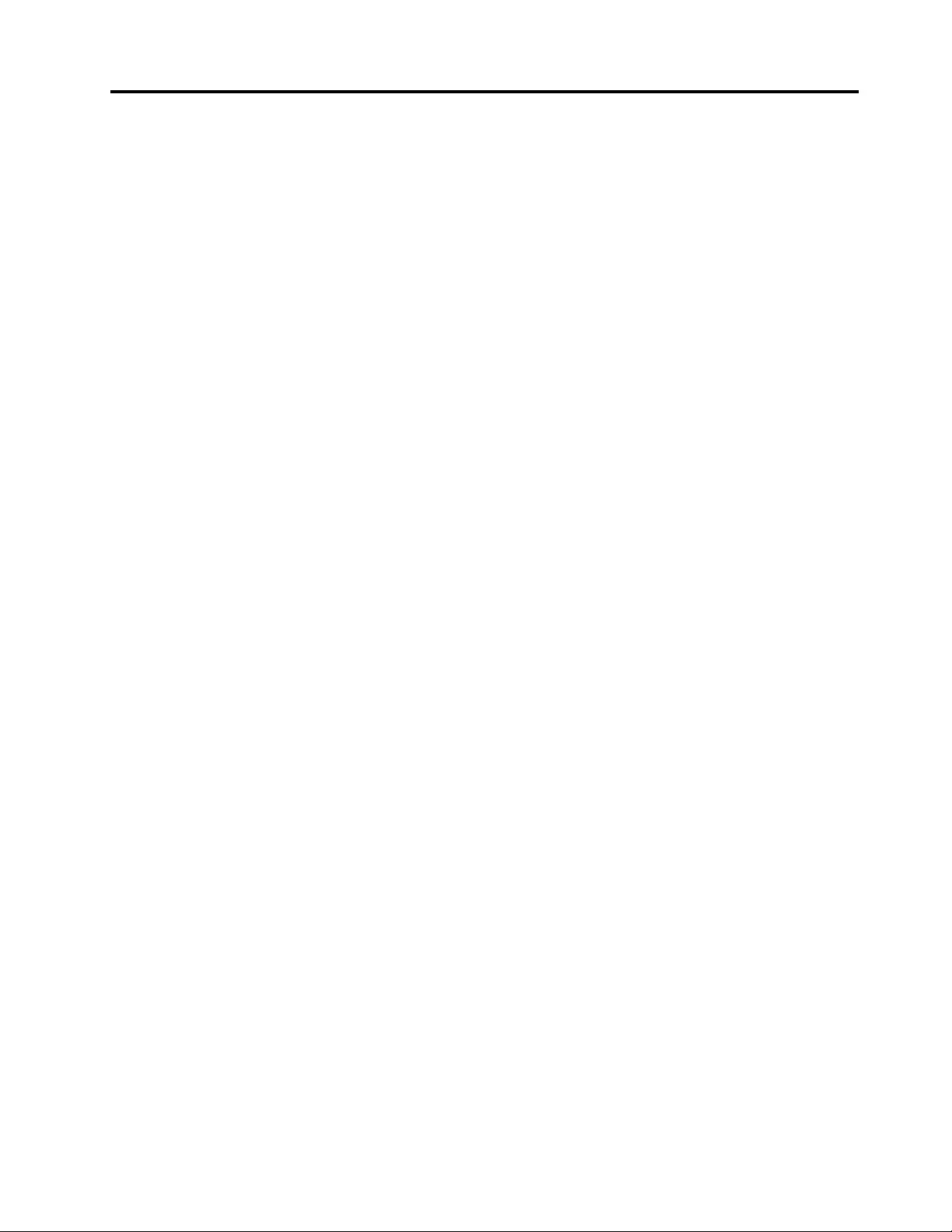
BatteryrecyclinginformationforTaiwan.....106
BatteryrecyclinginformationfortheUnitedStates
andCanada................106
RecyclinginformationforChina........106
AppendixC.RestrictionofHazardous
Substances(RoHS)Directive....107
AppendixD.ENERGYSTARmodel
information.............111
AppendixE.Notices.........113
AppendixF.Trademarks.......115
©CopyrightLenovo2016iii
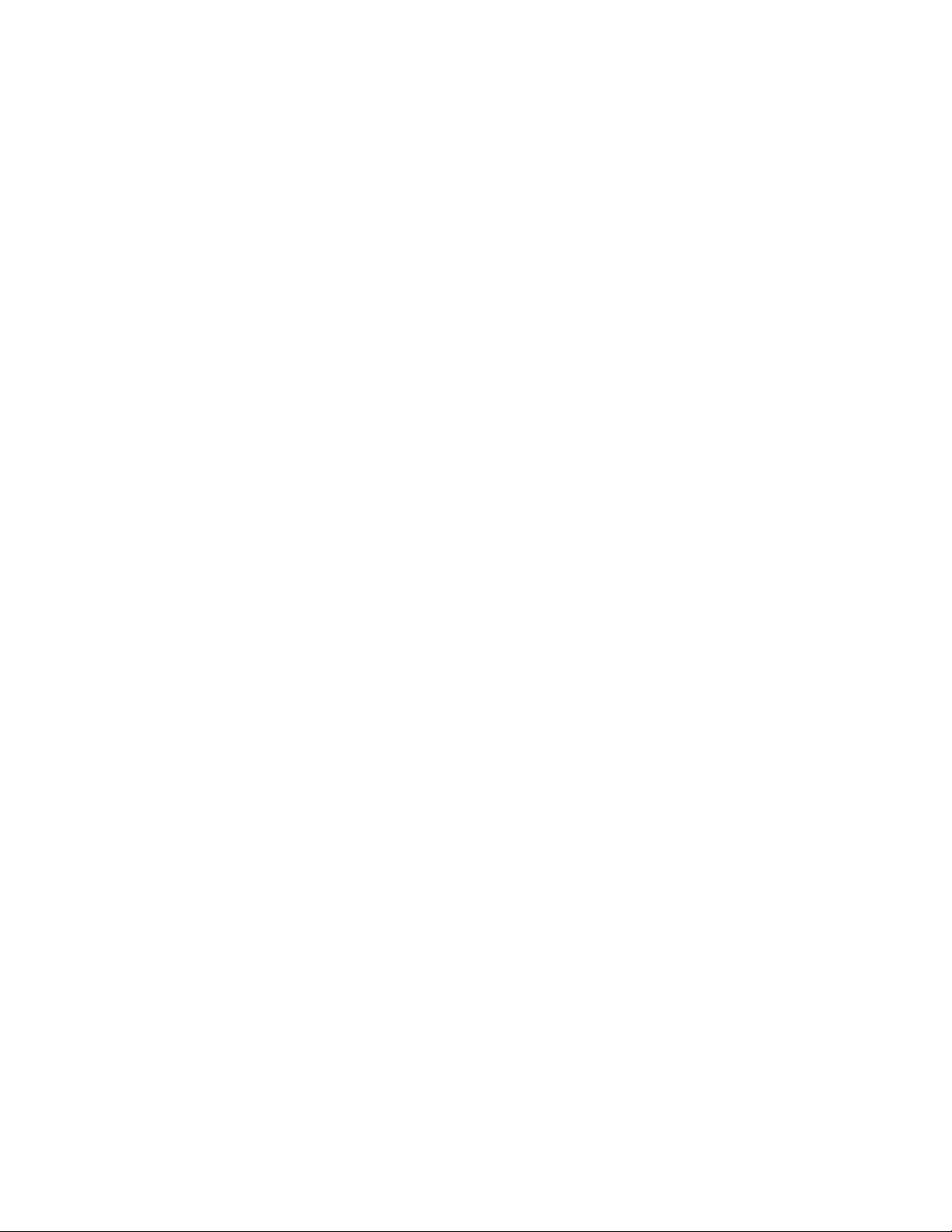
ivThinkPadE570,E570c,andE575UserGuide
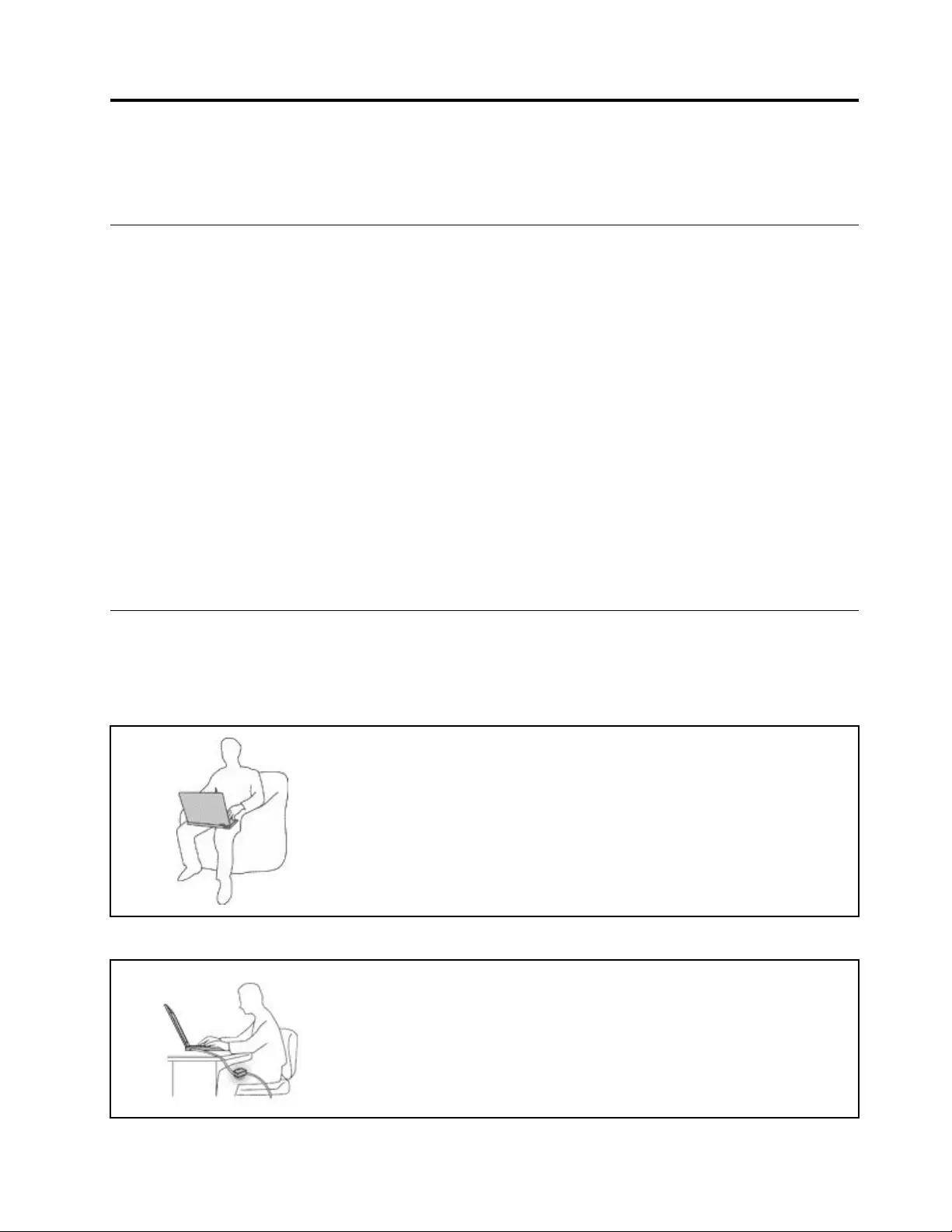
Importantsafetyinformation
Note:Readtheimportantsafetyinformationfirst.
Readthisfirst
Thisinformationcanhelpyousafelyuseyournotebookcomputer.Followandretainallinformationincluded
withyourcomputer.Theinformationinthisdocumentdoesnotalterthetermsofyourpurchaseagreement
ortheLimitedWarranty.Formoreinformation,see"WarrantyInformation"intheSafety,Warranty,andSetup
Guidethatcomeswithyourcomputer.
Customersafetyisimportant.Ourproductsaredevelopedtobesafeandeffective.However,personal
computersareelectronicdevices.Powercords,poweradapters,andotherfeaturescancreatepotential
safetyrisksthatcanresultinphysicalinjuryorpropertydamage,especiallyifmisused.Toreducethese
risks,followtheinstructionsincludedwithyourproduct,observeallwarningsontheproductandinthe
operatinginstructions,andreviewtheinformationincludedinthisdocumentcarefully.Bycarefullyfollowing
theinformationcontainedinthisdocumentandprovidedwithyourproduct,youcanhelpprotectyourself
fromhazardsandcreateasafercomputerworkenvironment.
Note:Thisinformationincludesreferencestopoweradaptersandbatteries.Inadditiontonotebook
computers,someproducts(suchasspeakersandmonitors)shipwithexternalpoweradapters.Ifyouhave
suchaproduct,thisinformationappliestoyourproduct.Inaddition,computerproductscontainacoin-sized
internalbatterythatprovidespowertothesystemclockevenwhenthecomputerisunplugged,sothe
batterysafetyinformationappliestoallcomputerproducts.
Importantinformationaboutusingyourcomputer
Ensurethatyoufollowtheimportanttipsgivenheretogetthemostuseandenjoymentoutofyourcomputer.
Failuretodosomightleadtodiscomfortorinjury,orcausethecomputertofail.
Protectyourselffromtheheatthatyourcomputergenerates.
Whenyourcomputeristurnedonorthebatteryischarging,thebase,thepalm
rest,andsomeotherpartsmaybecomehot.Thetemperaturetheyreach
dependsontheamountofsystemactivityandthelevelofchargeinthebattery.
Extendedcontactwithyourbody,eventhroughclothing,couldcause
discomfortorevenaskinburn.
•Avoidkeepingyourhands,yourlap,oranyotherpartofyourbodyin
contactwithahotsectionofthecomputerforanyextendedtime.
•Periodicallytakehandsfromusingthekeyboardbyliftingyourhandsfrom
thepalmrest.
Protectyourselffromtheheatgeneratedbytheacpoweradapter.
Whentheacpoweradapterisconnectedtoanelectricaloutletandyour
computer,itgeneratesheat.
Extendedcontactwithyourbody,eventhroughclothing,maycauseaskin
burn.
•Donotplacetheacpoweradapterincontactwithanypartofyourbody
whileitisinuse.
•Neveruseittowarmyourbody.
©CopyrightLenovo2016v
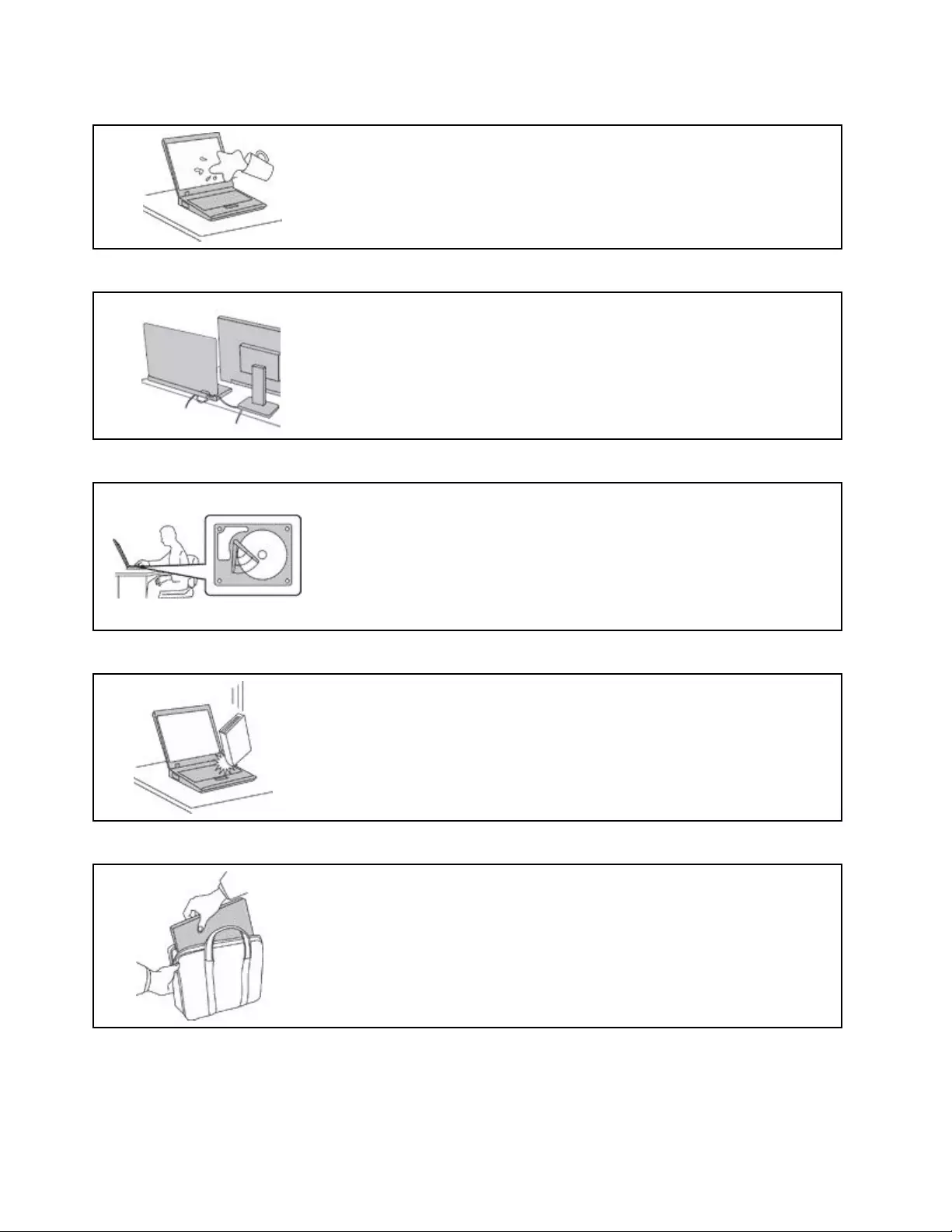
Preventyourcomputerfromgettingwet.
Toavoidspillsandthedangerofelectricalshock,keepliquidsawayfromyour
computer.
Protectthecablesfrombeingdamaged.
Applyingstrongforcetocablesmaydamageorbreakthem.
Routecommunicationlines,orthecablesofanacpoweradapter,amouse,a
keyboard,aprinter,oranyotherelectronicdevice,sothattheycannotbewalked
on,trippedover,pinchedbyyourcomputerorotherobjects,orinanyway
subjecttotreatmentthatcouldinterferewiththeoperationofyourcomputer.
Protectyourcomputeranddatawhenmovingit.
Beforemovingacomputerequippedwithaharddiskdrive,dooneofthe
following:
•Turnitoff.
•Putitinsleepmode.
•Putitinhibernationmode.
Thishelpstopreventdamagetothecomputer,andpossiblelossofdata.
Handleyourcomputergently.
Donotdrop,bump,scratch,twist,hit,vibrate,push,orplaceheavyobjectson
yourcomputer,display,orexternaldevices.
Carryyourcomputercarefully.
•Useaqualitycarryingcasethatprovidesadequatecushioningandprotection.
•Donotpackyourcomputerinatightlypackedsuitcaseorbag.
•Beforeputtingyourcomputerinacarryingcase,makesurethatitisoff,insleep
mode,orinhibernationmode.Donotputacomputerinacarryingcasewhileit
isturnedon.
viThinkPadE570,E570c,andE575UserGuide
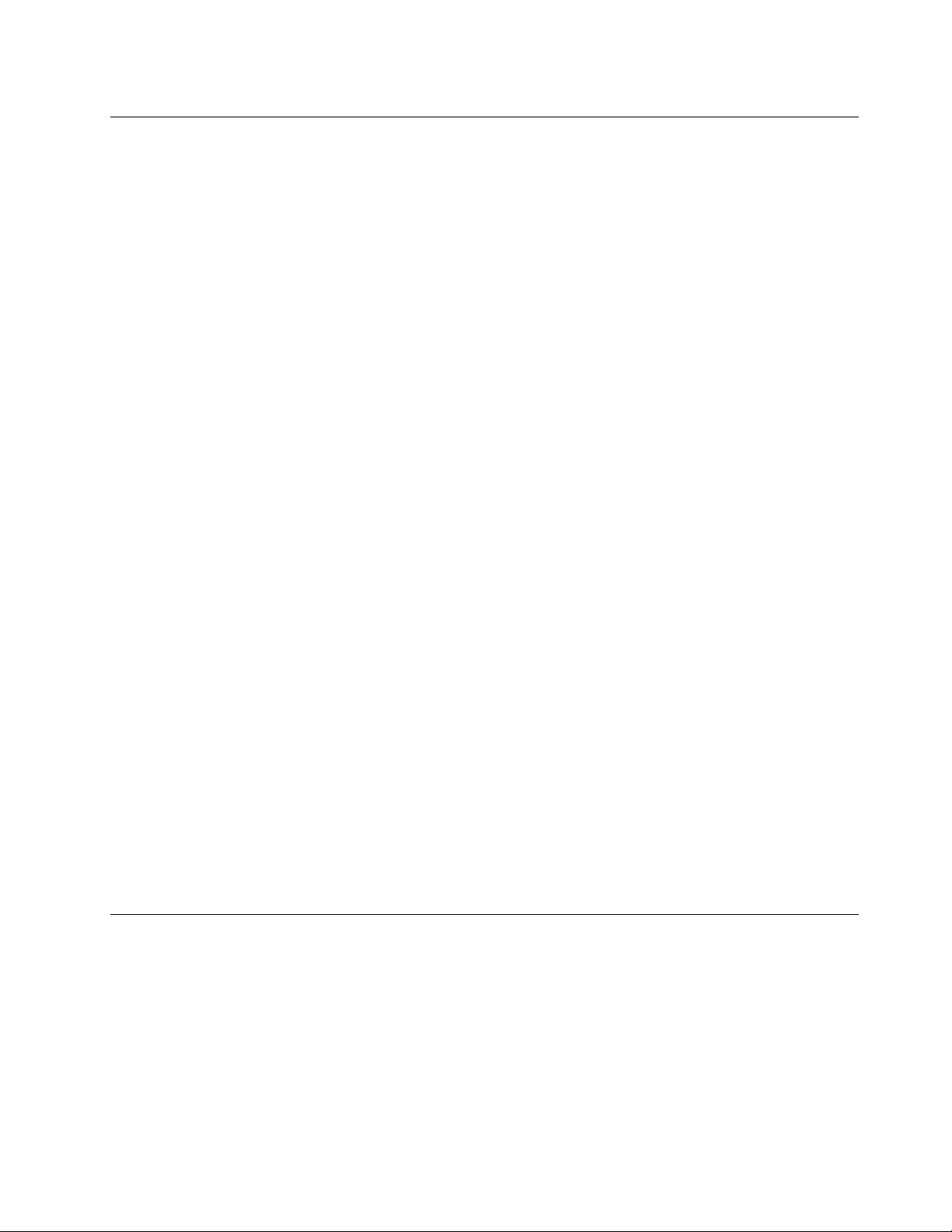
Conditionsthatrequireimmediateaction
Productscanbecomedamagedduetomisuseorneglect.Someproductdamageisseriousenough
thattheproductshouldnotbeusedagainuntilithasbeeninspectedand,ifnecessary,repairedby
anauthorizedservicer.
Aswithanyelectronicdevice,paycloseattentiontotheproductwhenitisturnedon.Onveryrare
occasions,youmightnoticeanodororseeapuffofsmokeorsparksventfromyourproduct.Oryou
mighthearsoundslikepopping,cracking,orhissing.Theseconditionsmightmerelymeanthatan
internalelectroniccomponenthasfailedinasafeandcontrolledmanner.Or,theymightindicate
apotentialsafetyissue.However,donottakerisksorattempttodiagnosethesituationyourself.
ContacttheCustomerSupportCenterforfurtherguidance.ForalistofServiceandSupportphone
numbers,seethefollowingWebsite:
http://www.lenovo.com/support/phone
Frequentlyinspectyourcomputeranditscomponentsfordamageorwearorsignsofdanger.
Ifyouhaveanyquestionabouttheconditionofacomponent,donotusetheproduct.Contact
theCustomerSupportCenterortheproductmanufacturerforinstructionsonhowtoinspectthe
productandhaveitrepaired,ifnecessary.
Intheunlikelyeventthatyounoticeanyofthefollowingconditions,orifyouhaveanysafety
concernswithyourproduct,stopusingtheproductandunplugitfromthepowersourceand
telecommunicationlinesuntilyoucanspeaktotheCustomerSupportCenterforfurtherguidance.
•Powercords,plugs,poweradapters,extensioncords,surgeprotectors,orpowersuppliesthatare
cracked,broken,ordamaged.
•Signsofoverheating,smoke,sparks,orfire.
•Damagetoabattery(suchascracks,dents,orcreases),dischargefromabattery,orabuildupofforeign
substancesonthebattery.
•Acracking,hissing,orpoppingsound,orstrongodorthatcomesfromtheproduct.
•Signsthatliquidhasbeenspilledoranobjecthasfallenontothecomputerproduct,thepowercord,or
poweradapter.
•Thecomputerproduct,powercord,orpoweradapterhasbeenexposedtowater.
•Theproducthasbeendroppedordamagedinanyway.
•Theproductdoesnotoperatenormallywhenyoufollowtheoperatinginstructions.
Note:Ifyounoticetheseconditionswithaproduct(suchasanextensioncord)thatisnotmanufactured
fororbyLenovo®,stopusingthatproductuntilyoucancontacttheproductmanufacturerforfurther
instructions,oruntilyougetasuitablereplacement.
Serviceandupgrades
DonotattempttoserviceaproductyourselfunlessinstructedtodosobytheCustomerSupportCenteror
yourdocumentation.OnlyuseaServiceProviderwhoisapprovedtorepairyourparticularproduct.
Note:Somecomputerpartscanbeupgradedorreplacedbythecustomer.Upgradestypicallyare
referredtoasoptions.ReplacementpartsapprovedforcustomerinstallationarereferredtoasCustomer
ReplaceableUnits,orCRUs.Lenovoprovidesdocumentationwithinstructionswhenitisappropriatefor
customerstoinstalloptionsorreplaceCRUs.Youmustcloselyfollowallinstructionswheninstallingor
replacingparts.TheOffstateofapowerindicatordoesnotnecessarilymeanthatvoltagelevelsinsidea
productarezero.Beforeyouremovethecoversfromaproductequippedwithapowercord,alwaysmake
©CopyrightLenovo2016vii

surethatthepoweristurnedoffandthattheproductisunpluggedfromanypowersource.Ifyouhave
anyquestionsorconcerns,contacttheCustomerSupportCenter.
Althoughtherearenomovingpartsinyourcomputerafterthepowercordhasbeendisconnected,the
followingwarningsarerequiredforyoursafety.
CAUTION:
Hazardousmovingparts.Keepfingersandotherbodypartsaway.
CAUTION:
Beforeyouopenthecomputercover,turnoffthecomputerandwaitseveralminutesuntilthe
computeriscool.
Powercordsandpoweradapters
DANGER
Useonlythepowercordsandpoweradapterssuppliedbytheproductmanufacturer.
Thepowercordsshallbesafetyapproved.ForGermany,itshallbeH03VV-F ,3G,0.75mm2,or
better.Forothercountries,thesuitabletypesshallbeusedaccordingly.
Neverwrapapowercordaroundapoweradapterorotherobject.Doingsocanstressthecordin
waysthatcancausethecordtofray,crack,orcrimp.Thiscanpresentasafetyhazard.
Alwaysroutepowercordssothattheywillnotbewalkedon,trippedover,orpinchedbyobjects.
Protectpowercordsandpoweradaptersfromliquids.Forinstance,donotleaveyourpowercord
orpoweradapternearsinks,tubs,toilets,oronfloorsthatarecleanedwithliquidcleansers.
Liquidscancauseashortcircuit,particularlyifthepowercordorpoweradapterhasbeenstressed
bymisuse.Liquidsalsocancausegradualcorrosionofpowercordterminalsand/ortheconnector
terminalsonapoweradapter,whichcaneventuallyresultinoverheating.
Ensurethatallpowercordconnectorsaresecurelyandcompletelypluggedintoreceptacles.
Donotuseanypoweradapterthatshowscorrosionattheacinputpinsorshowssignsof
overheating(suchasdeformedplastic)attheacinputpinsoranywhereonthepoweradapter.
Donotuseanypowercordswheretheelectricalcontactsoneitherendshowsignsofcorrosionor
overheatingorwherethepowercordappearstohavebeendamagedinanyway.
viiiThinkPadE570,E570c,andE575UserGuide
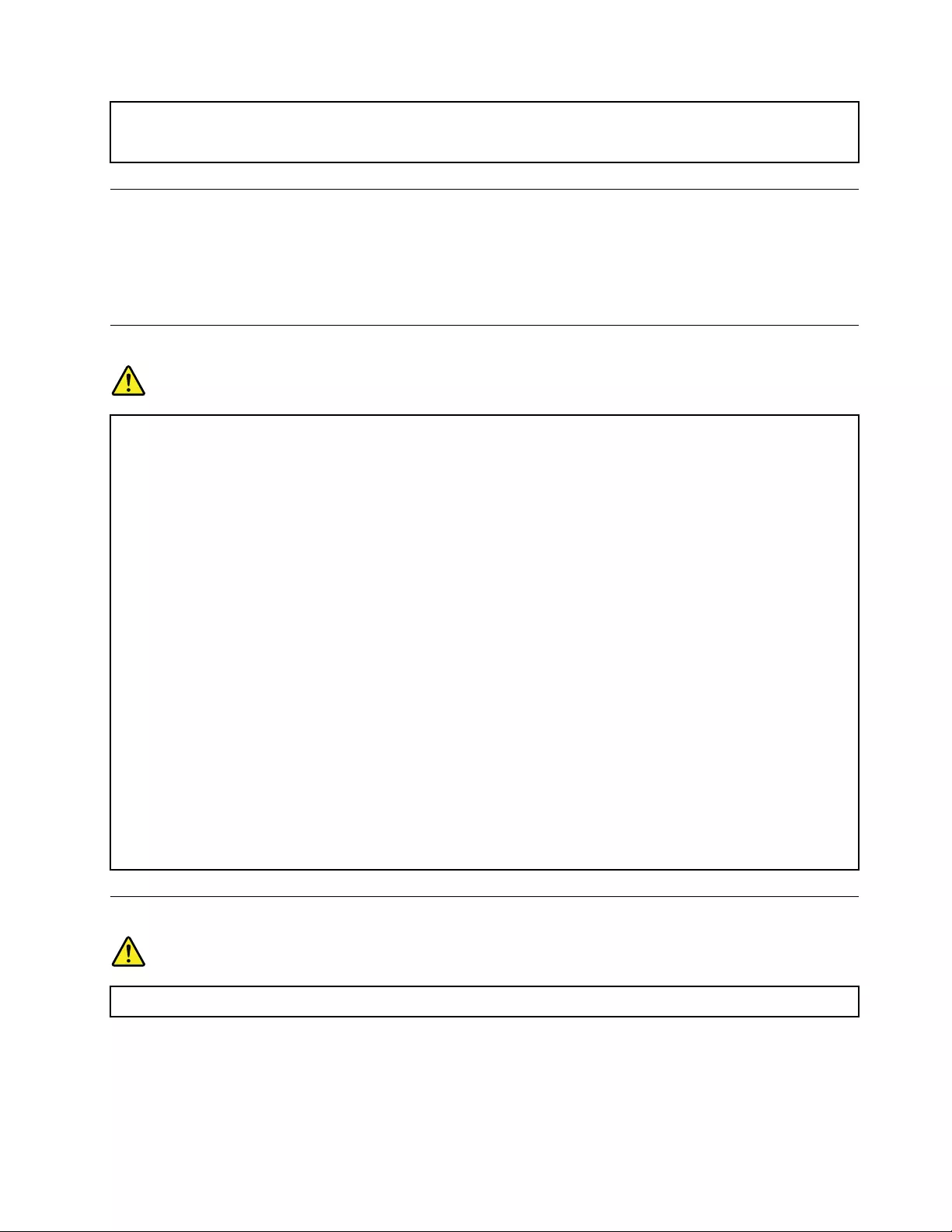
Topreventpossibleoverheating,donotcoverthepoweradapterwithclothingorotherobjects
whenthepoweradapterispluggedintoanelectricaloutlet.
Extensioncordsandrelateddevices
Ensurethatextensioncords,surgeprotectors,uninterruptiblepowersupplies,andpowerstripsthatyouuse
areratedtohandletheelectricalrequirementsoftheproduct.Neveroverloadthesedevices.Ifpowerstrips
areused,theloadshouldnotexceedthepowerstripinputrating.Consultanelectricianformoreinformation
ifyouhavequestionsaboutpowerloads,powerrequirements,andinputratings.
Plugsandoutlets
DANGER
Ifareceptacle(poweroutlet)thatyouintendtousewithyourcomputerequipmentappearstobe
damagedorcorroded,donotusetheoutletuntilitisreplacedbyaqualifiedelectrician.
Donotbendormodifytheplug.Iftheplugisdamaged,contactthemanufacturertoobtain
areplacement.
Donotshareanelectricaloutletwithotherhomeorcommercialappliancesthatdrawlargeamounts
ofelectricity;otherwise,unstablevoltagemightdamageyourcomputer,data,orattacheddevices.
Someproductsareequippedwithathree-prongedplug.Thisplugfitsonlyintoagrounded
electricaloutlet.Thisisasafetyfeature.Donotdefeatthissafetyfeaturebytryingtoinsertitinto
anon-groundedoutlet.Ifyoucannotinserttheplugintotheoutlet,contactanelectricianforan
approvedoutletadapterortoreplacetheoutletwithonethatenablesthissafetyfeature.Never
overloadanelectricaloutlet.Theoverallsystemloadshouldnotexceed80percentofthebranch
circuitrating.Consultanelectricianformoreinformationifyouhavequestionsaboutpowerloads
andbranchcircuitratings.
Besurethatthepoweroutletyouareusingisproperlywired,easilyaccessible,andlocatedclose
totheequipment.Donotfullyextendpowercordsinawaythatwillstressthecords.
Besurethatthepoweroutletprovidesthecorrectvoltageandcurrentfortheproductyouare
installing.
Carefullyconnectanddisconnecttheequipmentfromtheelectricaloutlet.
Powersupplystatement
DANGER
Neverremovethecoveronapowersupplyoranypartthathasthefollowinglabelattached.
©CopyrightLenovo2016ix
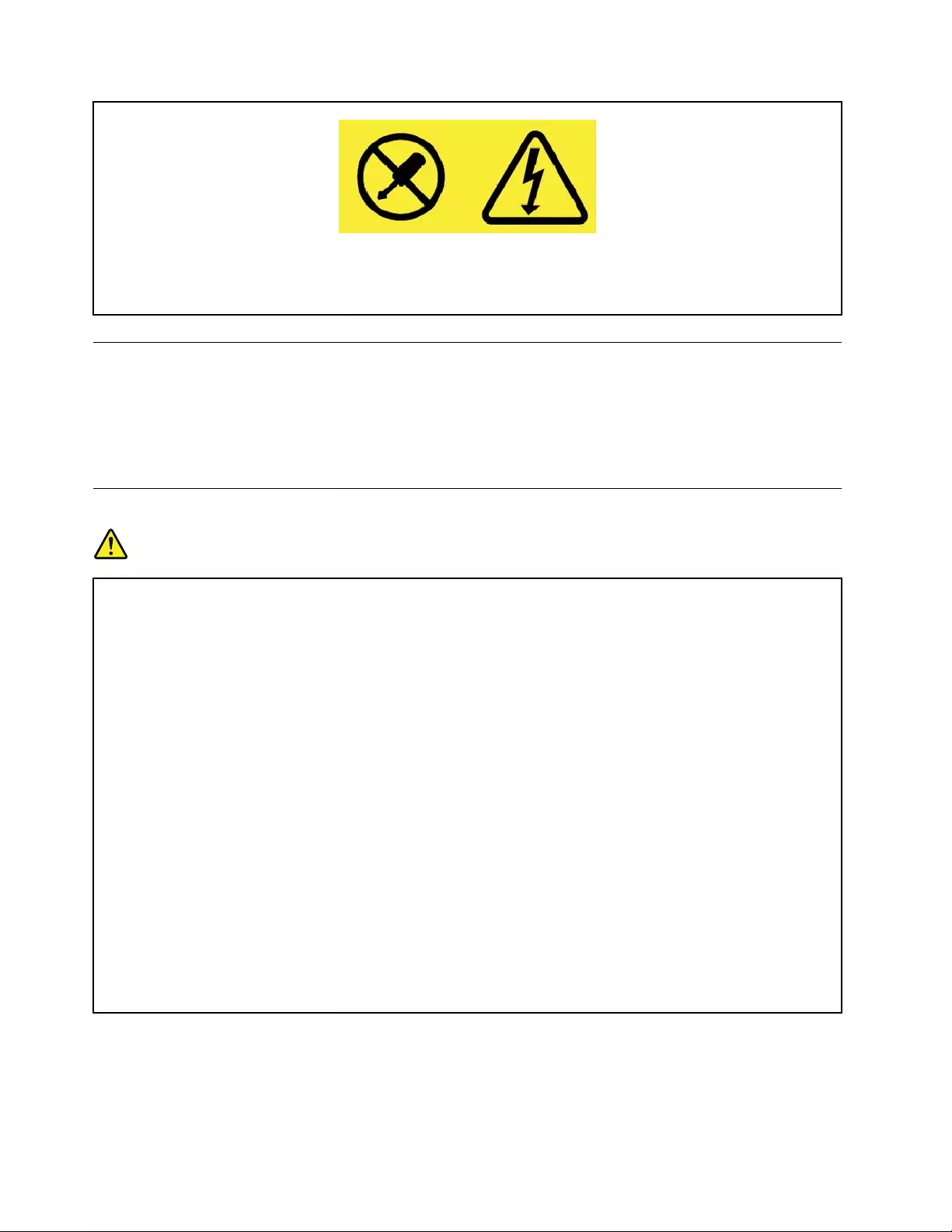
Hazardousvoltage,current,andenergylevelsarepresentinsideanycomponentthathasthislabel
attached.Therearenoserviceablepartsinsidethesecomponents.Ifyoususpectaproblemwith
oneoftheseparts,contactaservicetechnician.
Externaldevices
CAUTION:
DonotconnectordisconnectanyexternaldevicecablesotherthanUniversalSerialBus(USB)and
1394cableswhilethecomputerpowerison;otherwise,youmightdamageyourcomputer.Toavoid
possibledamagetoattacheddevices,waitatleastfivesecondsafterthecomputerisshutdownto
disconnectexternaldevices.
Generalbatterynotice
DANGER
BatteriessuppliedbyLenovoforusewithyourproducthavebeentestedforcompatibilityand
shouldonlybereplacedwithapprovedparts.AbatteryotherthantheonespecifiedbyLenovo,ora
disassembledormodifiedbatteryisnotcoveredbythewarranty.
Batteryabuseormishandlingcancauseoverheat,liquidleakage,oranexplosion.Toavoidpossible
injury,dothefollowing:
•Donotopen,dissemble,orserviceanybattery.
•Donotcrushorpuncturethebattery.
•Donotshort-circuitthebattery,orexposeittowaterorotherliquids.
•Keepthebatteryawayfromchildren.
•Keepthebatteryawayfromfire.
Stopusingthebatteryifitisdamaged,orifyounoticeanydischargeorthebuildupofforeign
materialsonthebatteryleads.
Storetherechargeablebatteriesorproductscontainingtherechargeablebatteriesatroom
temperature,chargedtoapproximately30to50%ofcapacity.Werecommendthatthebatteriesbe
chargedaboutonceperyeartopreventoverdischarge.
Donotputthebatteryintrashthatisdisposedofinlandfills.Whendisposingofthebattery,comply
withlocalordinancesorregulations.
xThinkPadE570,E570c,andE575UserGuide
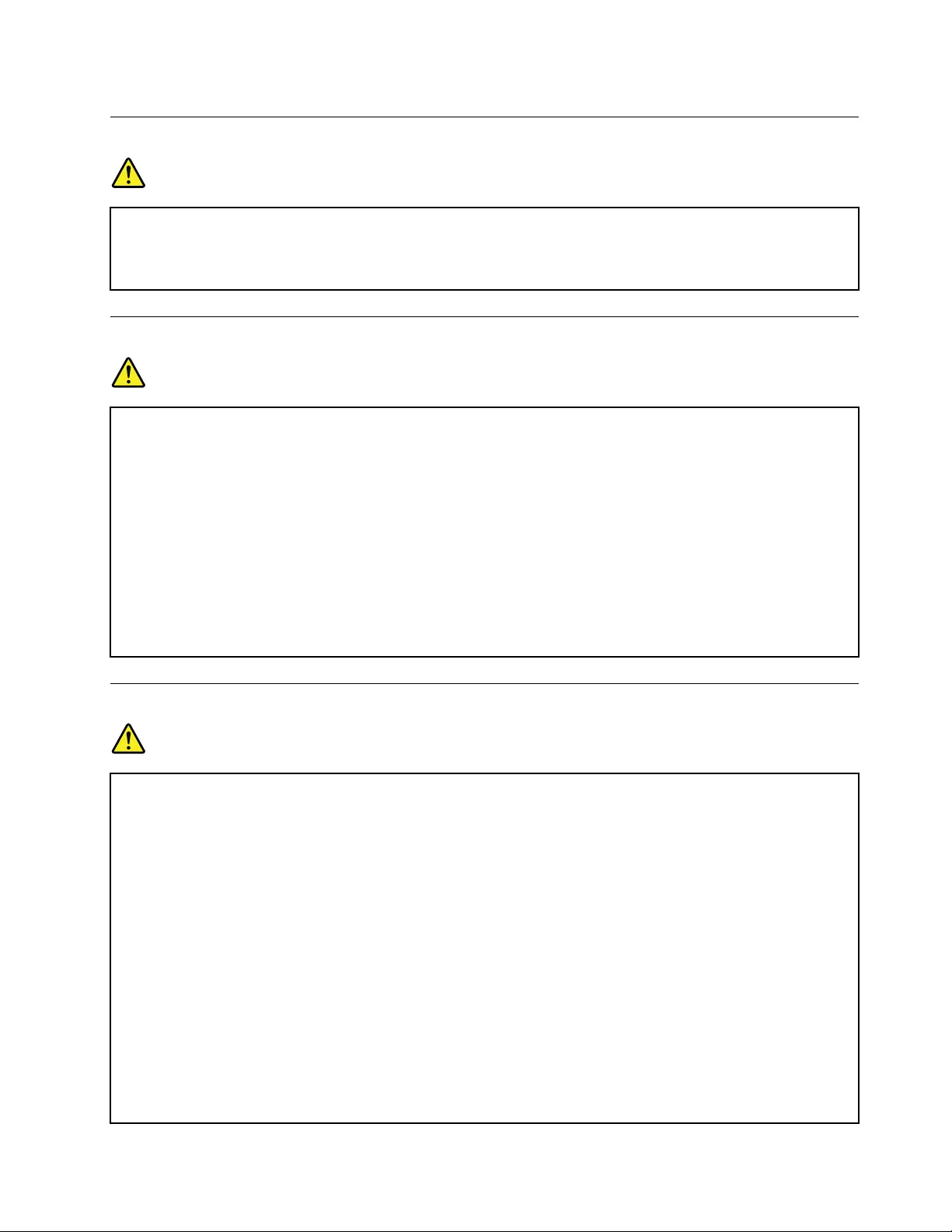
Noticeforremovablerechargeablebattery
DANGER
Onlyrechargethebatterystrictlyaccordingtoinstructionsincludedintheproductdocumentation.
Ifthebatteryisincorrectlyreplaced,thereisdangerofanexplosion.Thebatterycontainsasmall
amountofharmfulsubstance.
Noticefornon-rechargeablecoin-cellbattery
DANGER
Ifthecoin-cellbatteryisincorrectlyreplaced,thereisdangerofanexplosion.Thebatterycontains
asmallamountofharmfulsubstance.
Donotheattomorethan100°C(212°F).
ThefollowingstatementappliestousersinthestateofCalifornia,U.S.A.
CaliforniaPerchlorateInformation:
Productscontainingmanganesedioxidelithiumcoin-cellbatteriesmaycontainperchlorate.
PerchlorateMaterial-specialhandlingmayapply,See
www.dtsc.ca.gov/hazardouswaste/perchlorate
Heatandproductventilation
DANGER
Computers,acpoweradapters,andmanyaccessoriescangenerateheatwhenturnedonandwhen
batteriesarecharging.Notebookcomputerscangenerateasignificantamountofheatduetotheir
compactsize.Alwaysfollowthesebasicprecautions:
•Whenyourcomputeristurnedonorthebatteryischarging,thebase,thepalmrest,andsome
otherpartsmaybecomehot.Avoidkeepingyourhands,yourlap,oranyotherpartofyour
bodyincontactwithahotsectionofthecomputerforanyextendedlengthoftime.Whenyou
usethekeyboard,avoidkeepingyourpalmsonthepalmrestforaprolongedperiodoftime.
Yourcomputergeneratessomeheatduringnormaloperation.Theamountofheatdependson
theamountofsystemactivityandthebatterychargelevel.Extendedcontactwithyourbody,
eventhroughclothing,couldcausediscomfortorevenaskinburn.Periodicallytakebreaks
fromusingthekeyboardbyliftingyourhandsfromthepalmrest;andbecarefulnottouse
thekeyboardforanyextendedlengthoftime.
•Donotoperateyourcomputerorchargethebatterynearflammablematerialsorinexplosive
environments.
•Ventilationslots,fansand/orheatsinksareprovidedwiththeproductforsafety,comfort,and
reliableoperation.Thesefeaturesmightinadvertentlybecomeblockedbyplacingtheproducton
abed,sofa,carpet,orotherflexiblesurface.Neverblock,cover,ordisablethesefeatures.
©CopyrightLenovo2016xi
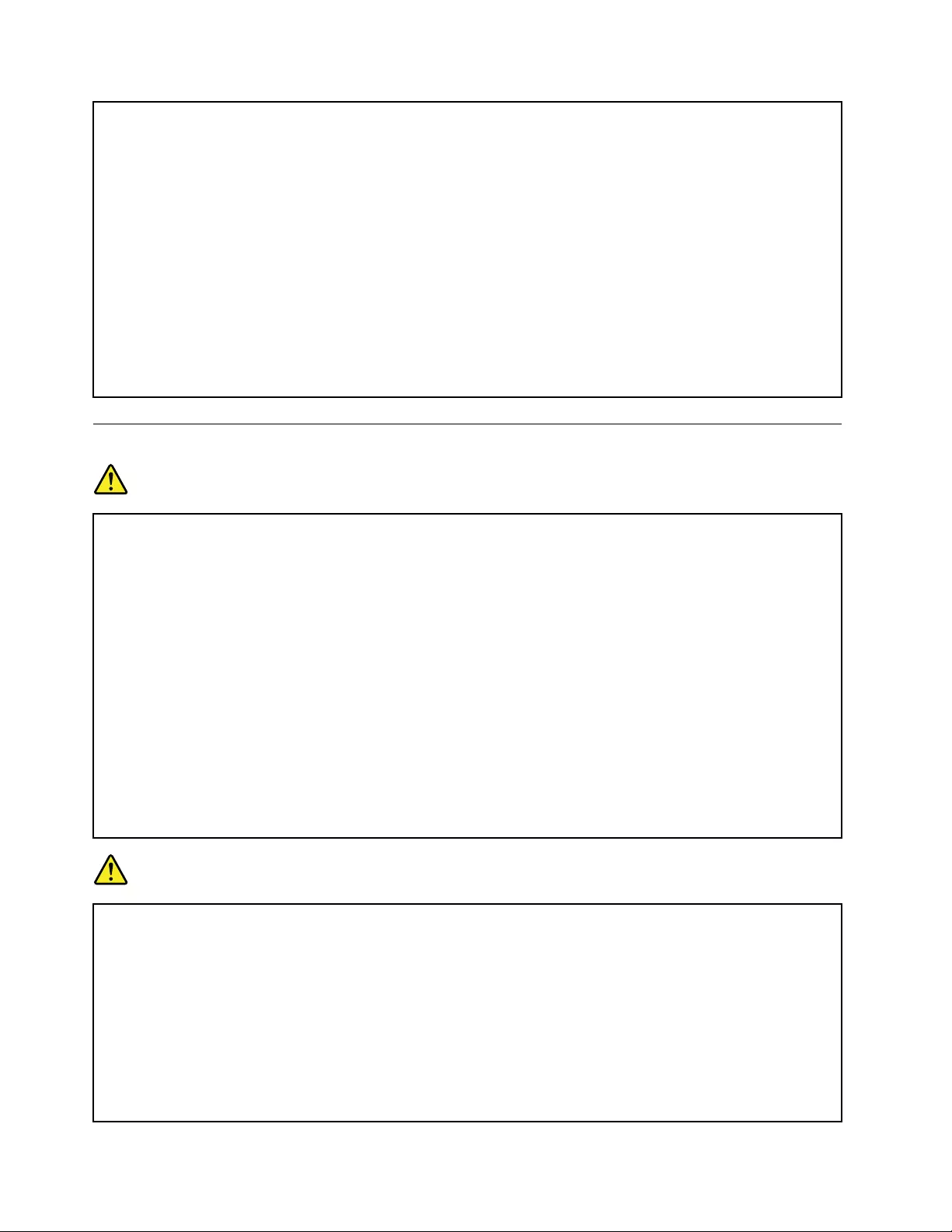
•Whentheacpoweradapterisconnectedtoanelectricaloutletandyourcomputer,itgenerates
heat.Donotplacetheadapterincontactwithanypartofyourbodywhileusingit.Neverusethe
acpoweradaptertowarmyourbody.Extendedcontactwithyourbody,eventhroughclothing,
maycauseaskinburn.
Foryoursafety,alwaysfollowthesebasicprecautionswithyourcomputer:
•Keepthecoverclosedwheneverthecomputerispluggedin.
•Regularlyinspecttheoutsideofthecomputerfordustaccumulation.
•Removedustfromventsandanyperforationsinthebezel.Morefrequentcleaningsmightbe
requiredforcomputersindustyorhigh-trafficareas.
•Donotrestrictorblockanyventilationopenings.
•Donotoperateyourcomputerinsidefurniture,asthismightincreasetheriskofoverheating.
•Airflowtemperaturesintothecomputershouldnotexceed35°C(95°F).
Electricalcurrentsafetyinformation
DANGER
Electriccurrentfrompower,telephone,andcommunicationcablesishazardous.
Toavoidashockhazard:
•Donotuseyourcomputerduringalightningstorm.
•Donotconnectordisconnectanycablesorperforminstallation,maintenance,orreconfiguration
ofthisproductduringanelectricalstorm.
•Connectallpowercordstoaproperlywiredandgroundedelectricaloutlet.
•Connecttoproperlywiredoutletsanyequipmentthatwillbeattachedtothisproduct.
•Wheneverpossible,useonehandonlytoconnectordisconnectsignalcables.
•Neverturnonanyequipmentwhenthereisevidenceoffire,water,orstructuraldamage.
•Disconnecttheattachedpowercords,battery,andallthecablesbeforeyouopenthedevice
covers,unlessinstructedotherwiseintheinstallationandconfigurationprocedures.
•Donotuseyourcomputeruntilallinternalpartsenclosuresarefastenedintoplace.Neveruse
thecomputerwheninternalpartsandcircuitsareexposed.
DANGER
Connectanddisconnectcablesasdescribedinthefollowingprocedureswheninstalling,moving,
oropeningcoversonthisproductorattacheddevices.
Toconnect:
1.TurneverythingOFF.
2.First,attachallcablestodevices.
3.Attachsignalcablestoconnectors.
4.Attachpowercordstooutlets.
5.TurndevicesON.
Todisconnect:
1.TurneverythingOFF.
2.First,removepowercordsfromoutlets.
3.Removesignalcablesfromconnectors.
4.Removeallcablesfromdevices.
xiiThinkPadE570,E570c,andE575UserGuide
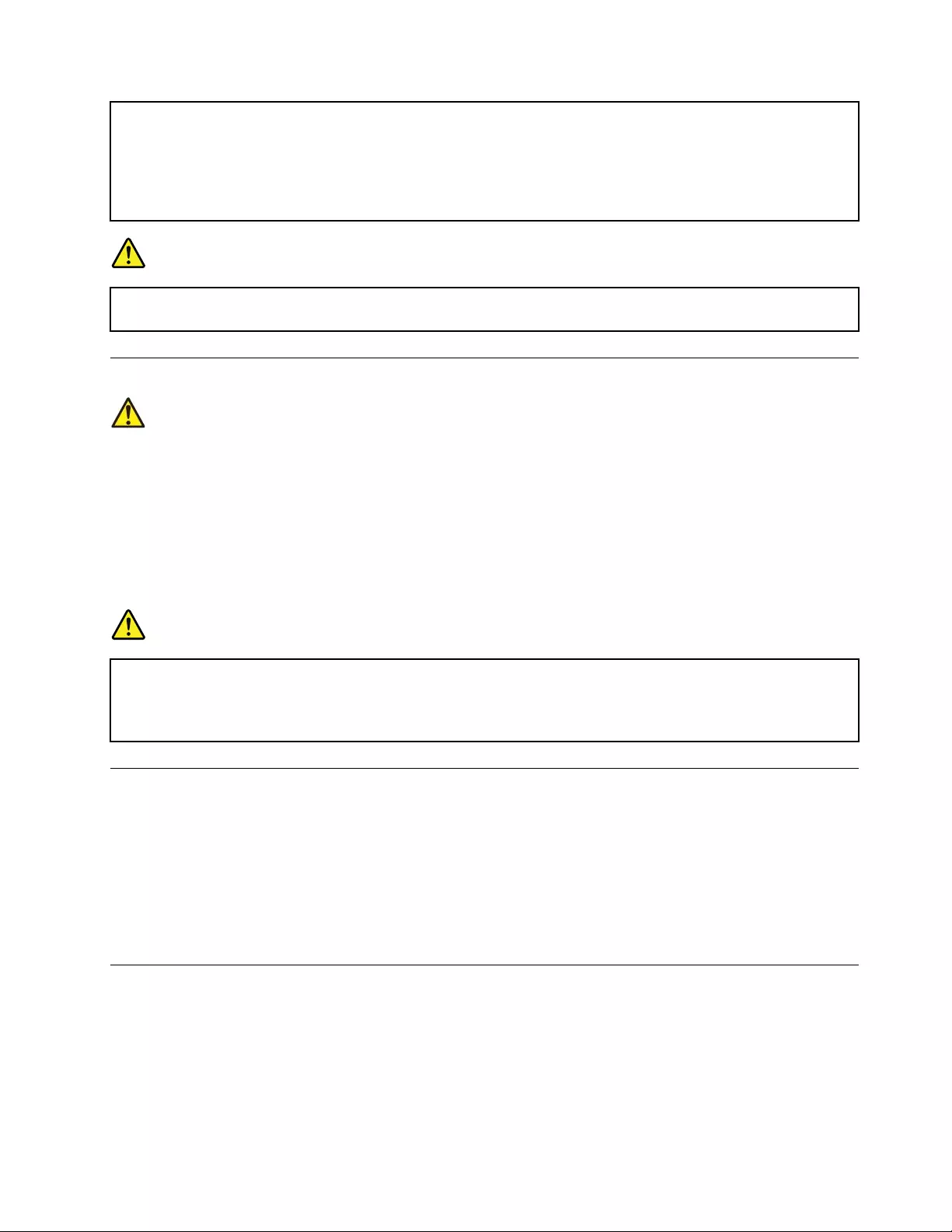
Thepowercordmustbedisconnectedfromthewalloutletorreceptaclebeforeinstallingallother
electricalcablesconnectedtothecomputer.
Thepowercordmaybereconnectedtothewalloutletorreceptacleonlyafterallotherelectrical
cableshavebeenconnectedtothecomputer.
DANGER
Duringelectricalstorms,donotperformanyreplacementanddonotconnectthetelephonecable
toordisconnectitfromthetelephoneoutletonthewall.
Lasersafetyinformation
CAUTION:
Whenlaserproducts(suchasCD-ROMs,DVDdrives,fiberopticdevices,ortransmitters)are
installed,notethefollowing:
•Donotremovethecovers.Removingthecoversofthelaserproductcouldresultinexposureto
hazardouslaserradiation.Therearenoserviceablepartsinsidethedevice.
•Useofcontrolsoradjustmentsorperformanceofproceduresotherthanthosespecifiedherein
mightresultinhazardousradiationexposure.
DANGER
SomelaserproductscontainanembeddedClass3Blaserdiode.Notethefollowing:
Laserradiationwhenopen.Donotstareintothebeam,donotviewdirectlywithoptical
instruments,andavoiddirectexposuretothebeam.
Liquidcrystaldisplay(LCD)notice
CAUTION:
Theliquidcrystaldisplay(LCD)ismadeofglass,androughhandlingordroppingthecomputercan
causetheLCDtobreak.IftheLCDbreaksandtheinternalfluidgetsintoyoureyesoronyour
hands,immediatelywashtheaffectedareaswithwaterforatleast15minutes;ifanysymptomsare
presentafterwashing,getmedicalcare.
Note:Forproductswithmercury-containingfluorescentlamps(forexample,non-LED),thefluorescentlamp
intheliquidcrystaldisplay(LCD)containsmercury;disposeofaccordingtolocal,state,orfederallaws.
Usingheadphonesorearphones
CAUTION:
Excessivesoundpressurefromearphonesandheadphonescancausehearingloss.Adjustmentof
theequalizertomaximumincreasestheearphoneandheadphoneoutputvoltageandthesound
pressurelevel.Therefore,toprotectyourhearing,adjusttheequalizertoanappropriatelevel.
Excessiveuseofheadphonesorearphonesforalongperiodoftimeathighvolumecanbedangerousifthe
outputoftheheadphoneorearphoneconnectorsdonotcomplywithspecificationsofEN50332-2.The
©CopyrightLenovo2016xiii
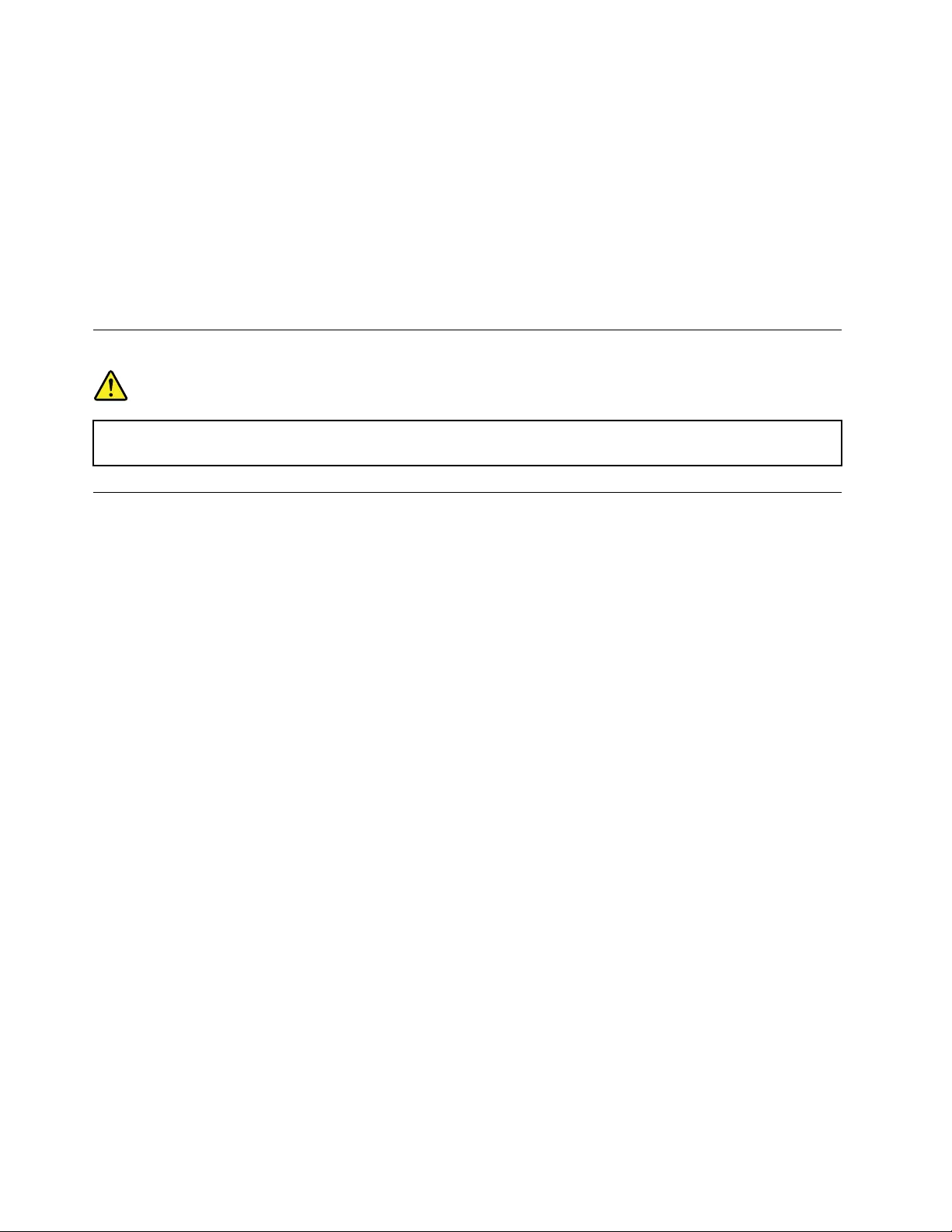
headphoneoutputconnectorofyourcomputercomplieswithEN50332-2Subclause7.Thisspecification
limitsthecomputer’smaximumwidebandtrueRMSoutputvoltageto150mV.Tohelpprotectagainst
hearingloss,ensurethattheheadphonesorearphonesyouusealsocomplywithEN50332-2(Clause7
limits)forawidebandcharacteristicvoltageof75mV.UsingheadphonesthatdonotcomplywithEN
50332-2canbedangerousduetoexcessivesoundpressurelevels.
IfyourLenovocomputercamewithheadphonesorearphonesinthepackage,asaset,thecombinationof
theheadphonesorearphonesandthecomputeralreadycomplieswiththespecificationsofEN50332-1.
Ifdifferentheadphonesorearphonesareused,ensurethattheycomplywithEN50332-1(Clause6.5
LimitationValues).UsingheadphonesthatdonotcomplywithEN50332-1canbedangerousdueto
excessivesoundpressurelevels.
Plasticbagnotice
DANGER
Plasticbagscanbedangerous.Keepplasticbagsawayfrombabiesandchildrentoavoiddanger
ofsuffocation.
Glasspartsnotice
CAUTION:
Somepartsofyourproductmaybemadeofglass.Thisglasscouldbreakiftheproductisdropped
onahardsurfaceorreceivesasubstantialimpact.Ifglassbreaks,donottouchorattempttoremove
it.Stopusingyourproductuntiltheglassisreplacedbytrainedservicepersonnel.
xivThinkPadE570,E570c,andE575UserGuide
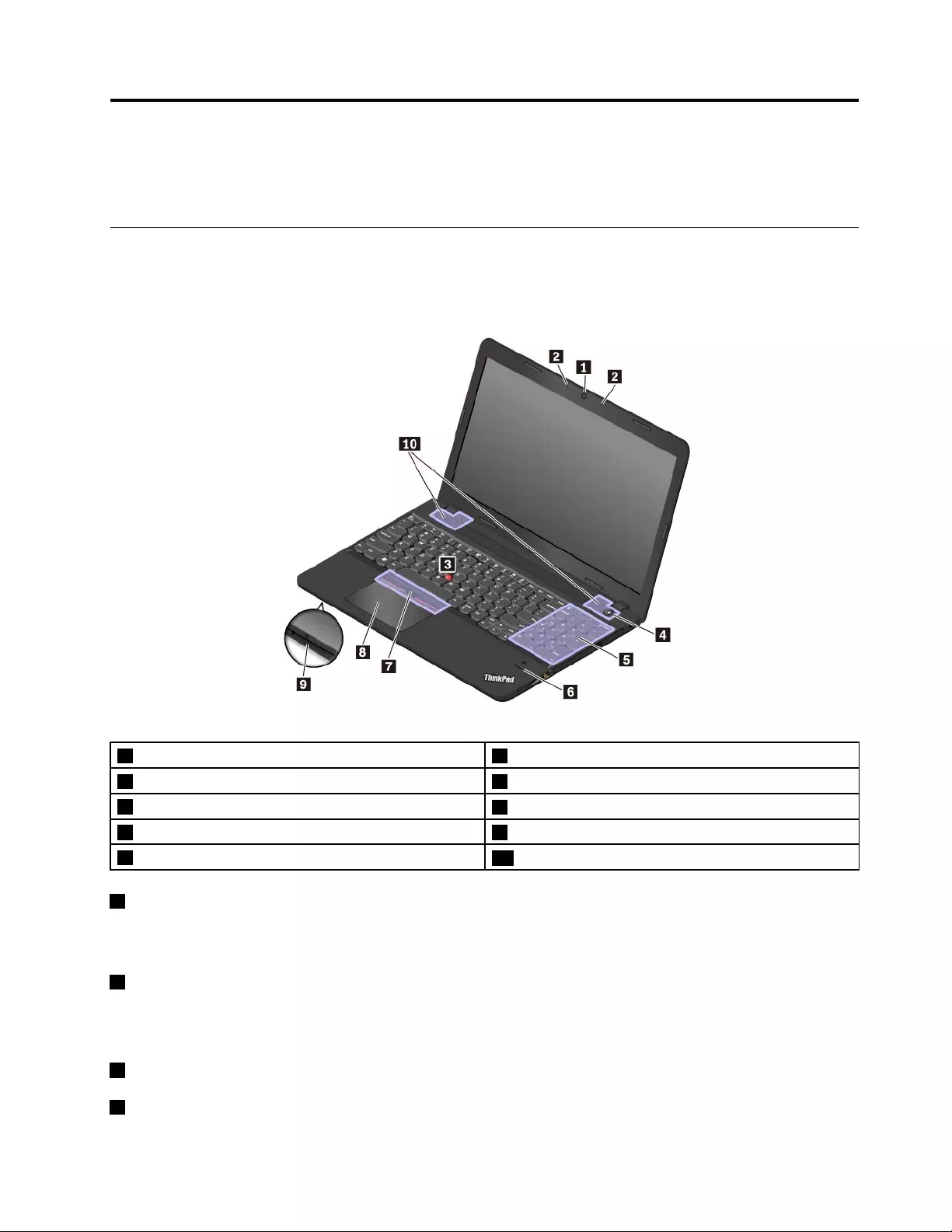
Chapter1.Productoverview
Thischapterprovidesbasicinformationtohelpyougetfamiliarwithyourcomputer.
Computercontrols,connectors,andindicators
Thissectionintroduceshardwarefeaturesofthecomputer.
Frontview
1Camera2Microphones
3TrackPoint®pointingstick4Powerbutton
5Numerickeypad6Fingerprintreader(availableonsomemodels)
7TrackPointbuttons8Trackpad
9Media-cardslot10Speakers
1Camera
Thecameraenablesyoutotakepicturesorholdavideoconference.Formoreinformation,see“Using
thecamera”onpage27.
2Microphones
Themicrophonescapturesoundandvoicewhenusedwithaprogramcapableofhandlingaudio.
ThinkPadpointingdevice
3TrackPointpointingstick
7TrackPointbuttons
©CopyrightLenovo20161
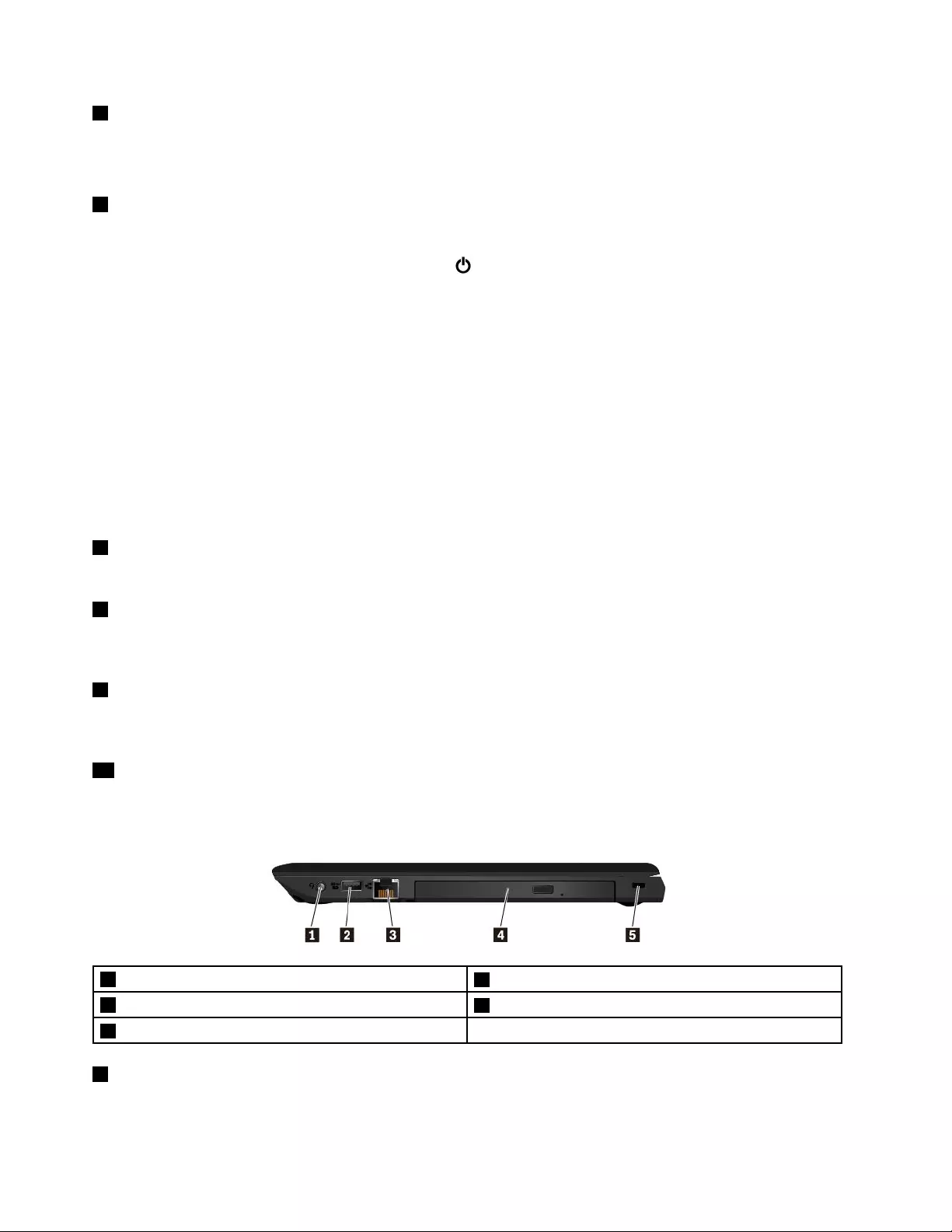
8Trackpad
YourcomputerisequippedwiththeLenovo-uniqueThinkPad®pointingdevice.Formoreinformation,see
“UsingtheThinkPadpointingdevice”onpage16.
4Powerbutton
Youcanpressthepowerbuttontoturnonthecomputerorputthecomputerintosleepmode.
Toturnoffthecomputer,opentheStartmenu,clickPower,andthenclickShutdown.
Ifyourcomputerisunresponsive,youcanturnoffthecomputerbypressingandholdingthepowerbutton
forfourormoreseconds.Ifthecomputercannotbeturnedoff,see“Computerstopsresponding”on
page60formoreinformation.
Youalsocandefinewhatthepowerbuttondoes.Forexample,bypressingthepowerbutton,youcanturn
offthecomputerorputthecomputerintosleeporhibernationmode.Tochangewhatthepowerbutton
does,dothefollowing:
1.GotoControlPanel,andthenchangetheviewofControlPanelfromCategorytoLargeiconsorSmall
icons.
2.ClickPowerOptions➙Choosewhatthepowerbuttonsdo.
3.Followtheinstructionsonthescreen.
5Numerickeypad
Thenumerickeypadenablesyoutoquicklyinputnumbers.
6Fingerprintreader(availableonsomemodels)
Fingerprintauthenticationprovidessimpleandsecureuseraccessbyassociatingyourfingerprintwitha
password.Formoreinformation,see“Usingthefingerprintreader”onpage42.
9Media-cardslot
Youcaninsertaflashmediacardintothemedia-cardslotfordataaccessorstorage.Formoreinformation,
see“Usingamediacard”onpage27.
10Speakers
Yourcomputerisequippedwithapairofstereospeakers.
Right-sideview
1Audioconnector2AlwaysOnUSBconnector(USB2.0)
3Ethernetconnector4Optical-drivebay(availableonsomemodels)
5Security-lockslot
1Audioconnector
Youcanconnectheadphonesoraheadsetwitha3.5-mm(0.14-inch),4-poleplugtotheaudioconnectorto
listentothesoundfromthecomputer.
2ThinkPadE570,E570c,andE575UserGuide
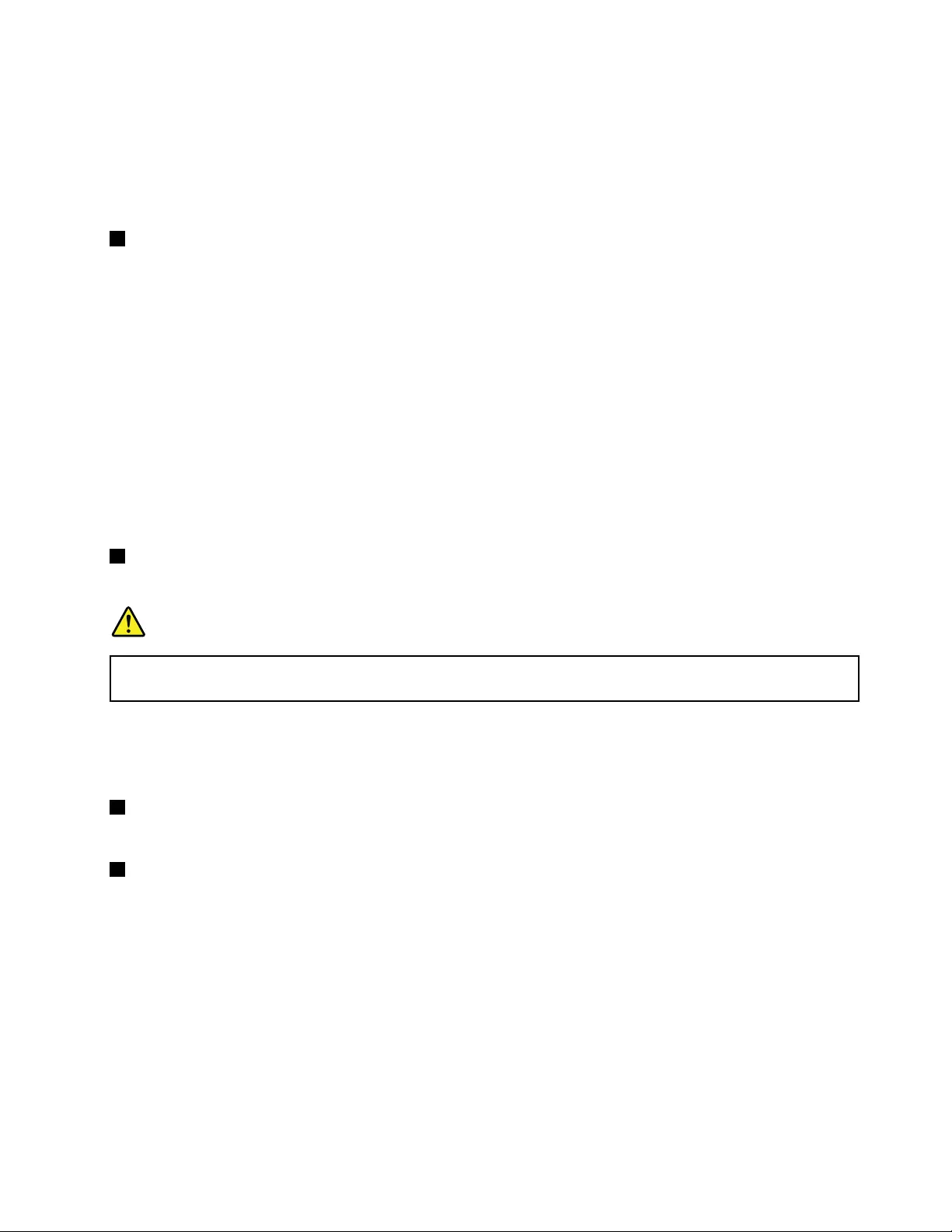
Ifyouareusingaheadsetwithafunctionswitch,donotpressthisswitchwhileusingtheheadset.Ifyou
presstheswitch,theheadsetmicrophoneisdisabled,andtheintegratedmicrophonesonthecomputeris
enabledinstead.
Note:Theaudioconnectordoesnotsupportaconventionalmicrophone.Formoreinformation,see“Using
audiofeatures”onpage26.
2AlwaysOnUSBconnector(USB2.0)
Bydefault,theAlwaysOnUSBconnectorenablesyoutochargetheUSB-compatibledevicesinthe
followingsituations:
•Whenyourcomputerisonorinsleepmode
•Whenyourcomputerisofforinhibernationmode,butconnectedtoacpower
Attention:WhenyouattachaUSBcabletothisconnector,ensurethattheUSBmarkisfacingupward.
Otherwisetheconnectormightgetdamaged.
Tochargethesedeviceswhenthecomputerisofforinhibernationmode,andthecomputerisnotconnected
toacpower,dothefollowing:
1.StarttheLenovoSettingsprogram.See“AccessingLenovoprograms”onpage11.
2.ClickPOWER.
3.Followtheinstructionsonthescreentomakeyourpreferredsetting.
3Ethernetconnector
Connectthecomputertoalocalareanetwork(LAN)withtheEthernetconnector.
DANGER
Toavoidtheriskofelectricalshock,donotconnectthetelephonecabletotheEthernetconnector.
YoucanonlyconnectanEthernetcabletothisconnector.
TheEthernetconnectorhastwoindicatorsthatshowthestatusofthenetworkconnection.Whenthegreen
indicatorison,itindicatesthatthecomputerisconnectedtoaLANandasessionwiththenetworkis
available.Whentheindicatorblinksyellow,dataisbeingtransmitted.
4Optical-drivebay(availableonsomemodels)
Somecomputermodelsmightcomewithanopticaldrive.
5Security-lockslot
Toprotectyourcomputerfromtheft,lockyourcomputertoadesk,table,orotherfixturethroughasecurity
cablelockthatfitsthissecurity-lockslot.
Note:Youareresponsibleforevaluating,selecting,andimplementingthelockingdeviceandsecurity
feature.Lenovomakesnocomments,judgments,orwarrantiesaboutthefunction,quality,orperformance
ofthelockingdeviceandsecurityfeature.
Chapter1.Productoverview3
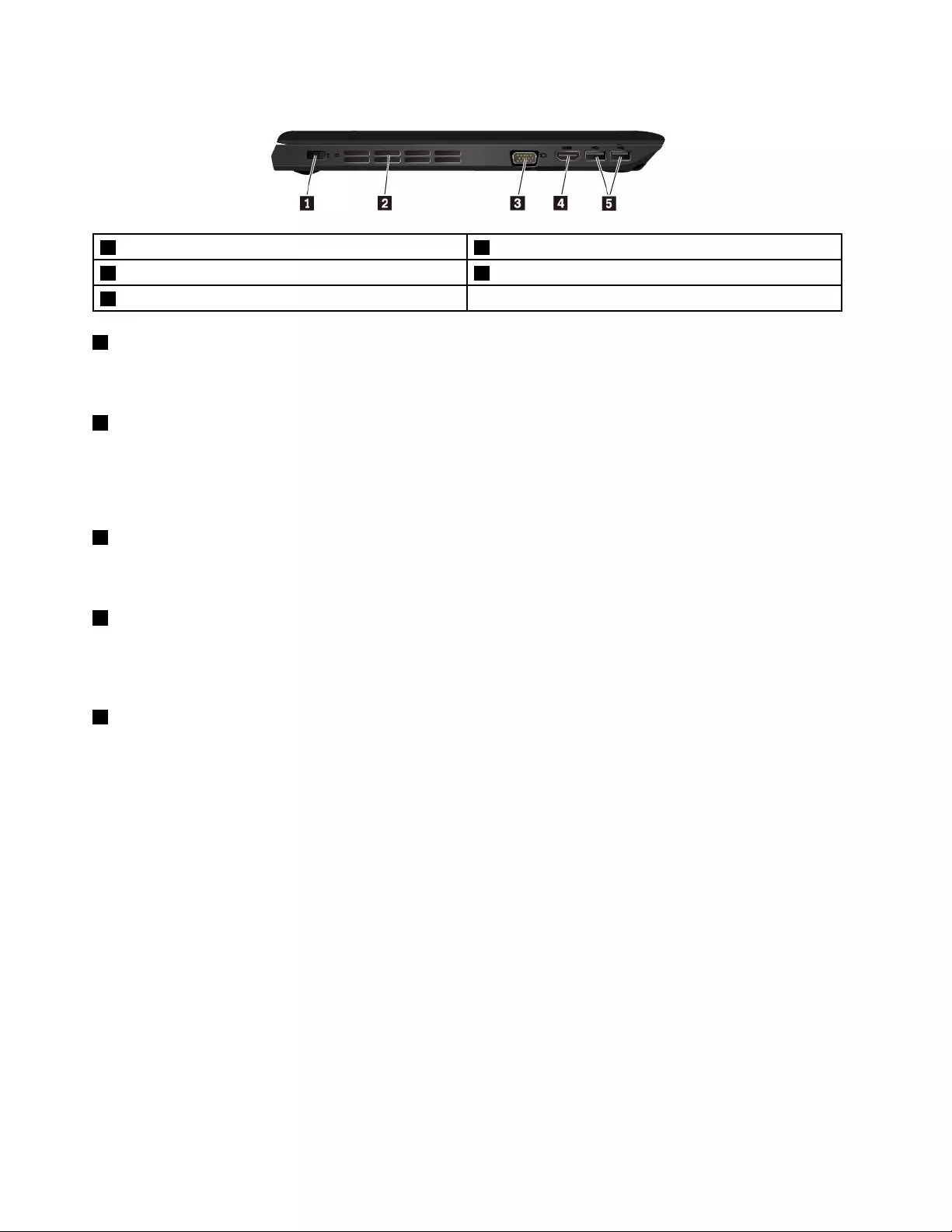
Left-sideview
1Powerconnector2Fanlouvers
3Videographicsarray(VGA)connector4HDMI™connector
5USB3.0connectors
1Powerconnector
Connecttheacpoweradaptertothepowerconnectortoprovideacpowertothecomputerandcharge
thebattery.
2Fanlouvers
Thefanlouversandinternalfanenableairtocirculateinthecomputertoensurepropercooling,especially
thecoolingofthemicroprocessor.
Note:Toensureproperairflow,donotplaceanyobstaclesinfrontofthefanlouvers.
3VGAconnector
Usethevideographicsarray(VGA)connectortoconnectthecomputertoaVGA-compatiblevideodevice,
suchasaVGAmonitor.
4HDMIconnector
TheHigh-DefinitionMultimediaInterface(HDMI)connectorisadigitalaudioandvideointerface.Itenables
youtoconnectyourcomputertoacompatibledigitalaudiodeviceorvideomonitor,suchasaDVDplayer
oranHDTV.
5USB3.0connectors
TheUSB3.0connectorisusedforconnectingUSB-compatibledevices,suchasaUSBmouse,aUSB
storagedrive,aUSBprinter,oradigitalcamera.
Attention:WhenyouattachaUSBcabletothisconnector,ensurethattheUSBmarkisfacingupward.
Otherwisetheconnectormightgetdamaged.
4ThinkPadE570,E570c,andE575UserGuide
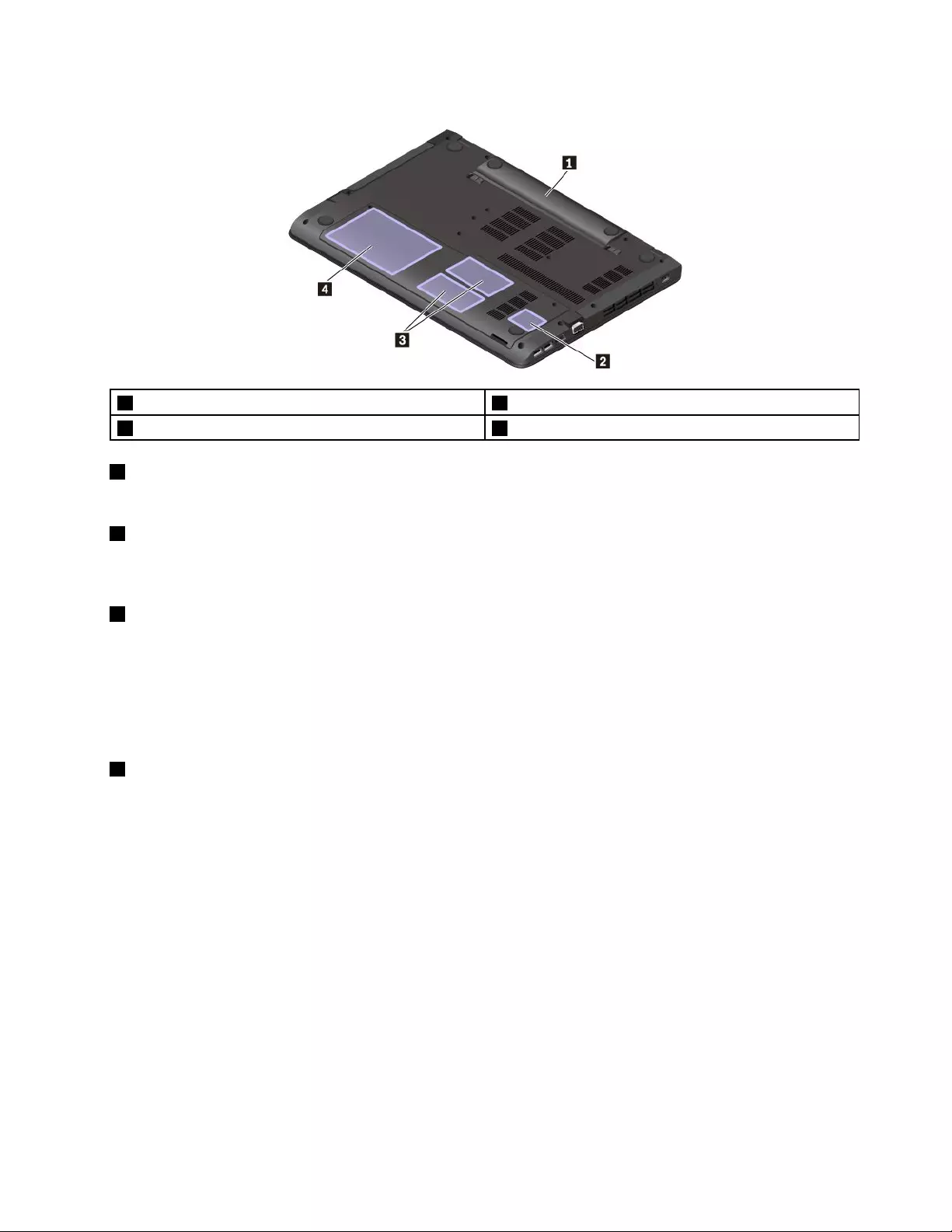
Bottomview
1Battery2Wireless-LAN-cardslot
3Memoryslots4Internalstoragedrive
1Battery
Youcanusethecomputerwithbatterypowerwheneveracpowerisunavailable.
2Wireless-LAN-cardslot
YourcomputermighthaveawirelessLANcardinstalledinthisslotsothatyoucanestablishwireless
LANconnections.
3Memoryslots
Youcanincreasetheamountofmemoryinyourcomputerbyinstallingamemorymoduleinthememory
slot.MemorymodulesareavailableasoptionsfromLenovo.
Topurchaseamemorymodule,goto:
http://www.lenovo.com/accessories
4Internalstoragedrive
Dependingonthemodel,thecomputermighthavealarge-capacity,customer-upgradableharddiskdrive
thatcanmeetvariousstoragedemands.
Somemodelshaveasolid-statedrivefordatastorage.Thesolid-statedrivemakesyourcomputerlight,
small,andfast.
Somemodelsareequippedwithahybriddrive,whichisastoragedevicethatcombinesNANDflash
solid-statememorywithharddiskdrivetechnology.
Note:Thehiddenservicepartitionisthereasonwhythereislessfreespacethanexpectedonyourstorage
drive.Thisreductionismorenoticeableonthesolid-statedrivebecauseofitssmallercapacity.
Statusindicators
Thistopicprovidesinformationaboutlocatingandidentifyingthevariousstatusindicatorsonyourcomputer.
Chapter1.Productoverview5
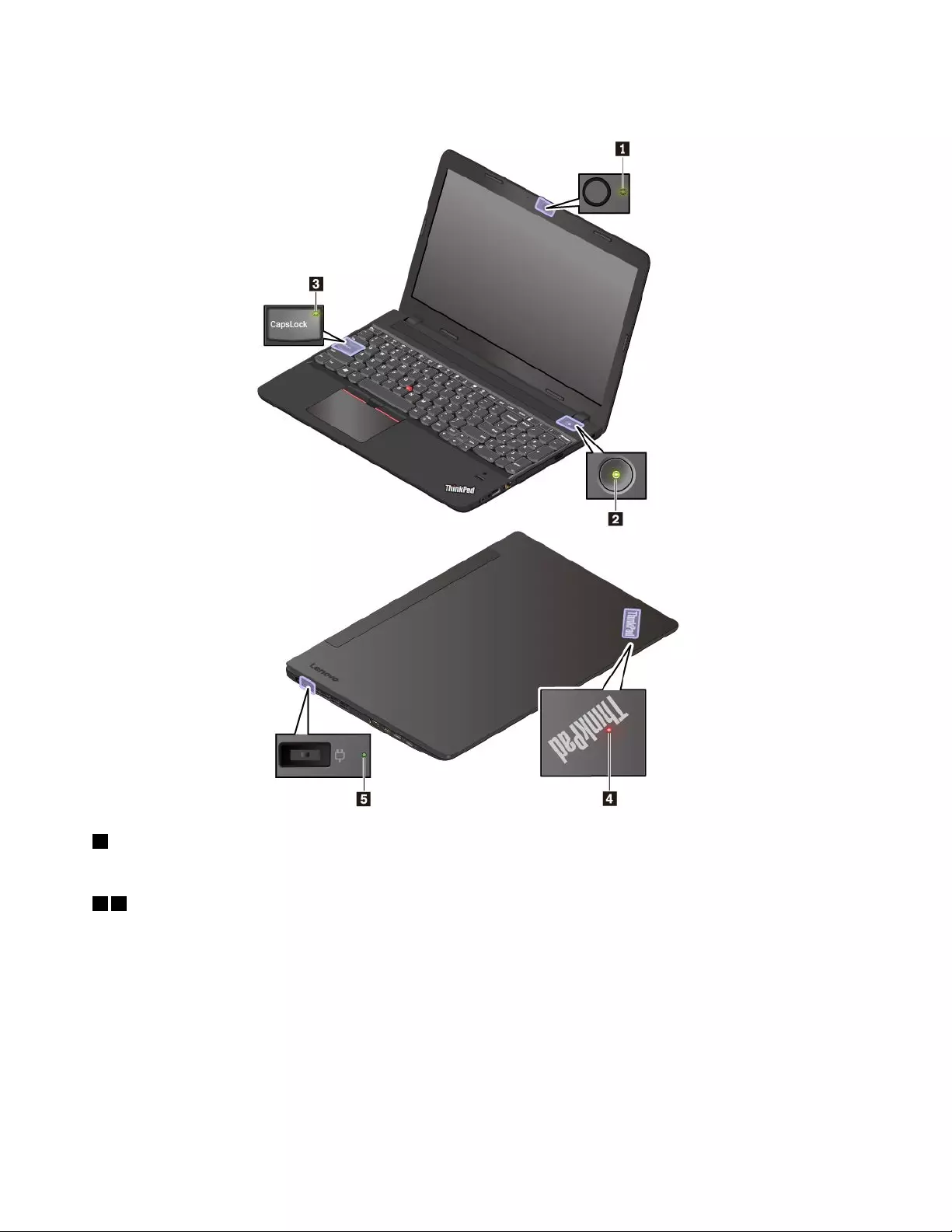
Note:Dependingonthemodel,yourcomputermightlookdifferentfromthefollowingillustrations.
1Camerastatusindicator
Whenthisindicatorison,thecameraisinuse.
24Systemstatusindicators
TheindicatorintheThinkPadlogoonthecomputerlidandtheindicatorinthepowerbuttonshowthe
systemstatusofyourcomputer.
•Blinksforthreetimes:Thecomputerisinitiallyconnectedtopower.
•On:Thecomputerison(innormalmode).
•Off:Thecomputerisofforinhibernationmode.
•Blinksfast:Thecomputerisenteringsleeporhibernationmode.
•Blinksslowly:Thecomputerisinsleepmode.
6ThinkPadE570,E570c,andE575UserGuide
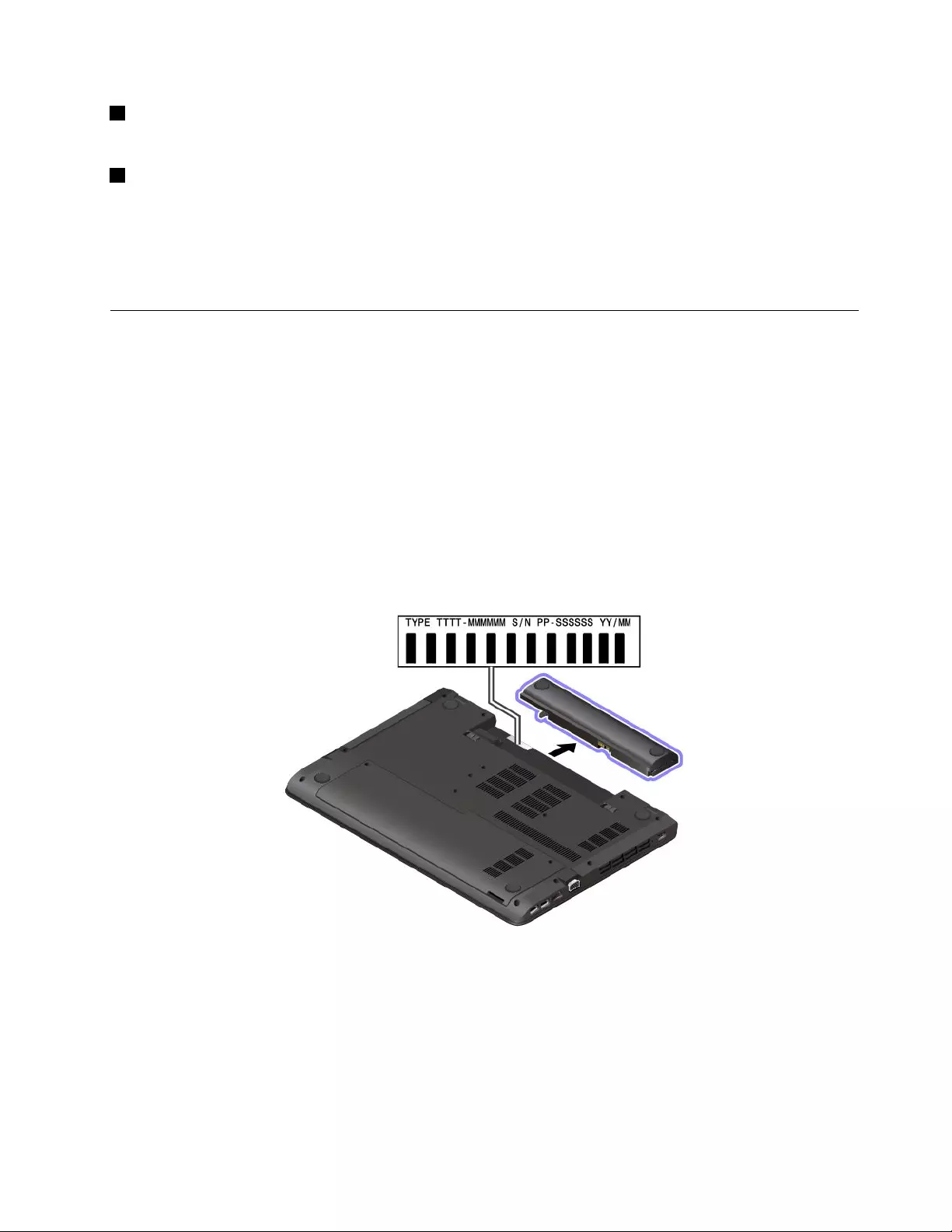
3CapsLockindicator
Whenthisindicatorison,youcantypeuppercaselettersbydirectlypressingtheletterkeys.
5acpowerstatusindicator
Thisindicatorshowstheacpowerandchargingstatusofthecomputer.
•Green:connectedtoacpower(charging90%–100%)
•Yellow:connectedtoacpower(charging0%–90%)
•Off:notconnectedtoacpower(nocharging)
Importantproductinformationlabels
Thissectionprovidesinformationtohelpyoulocatethefollowinglabels:
•Machinetypeandmodellabel
•FCCIDandICCertificationlabel
•LabelsfortheWindowsoperatingsystems
Machinetypeandmodellabel
WhenyoucontactLenovoforhelp,themachinetypeandmodelinformationhelpsthetechniciansto
identifyyourcomputerandprovidefasterservice.
Thefollowingillustrationshowswheretofindthelabelthatcontainsthemachinetypeandmodelinformation
ofyourcomputer.
FCCIDandICCertificationnumber
TheFCCandICCertificationinformationisidentifiedbyalabelonthecomputerasshowninthefollowing
illustration.
Note:Dependingonthemodel,yourcomputermightlookdifferentfromthefollowingillustration.
Chapter1.Productoverview7

Forapreinstalledwirelessmodule,thislabelidentifiestheactualFCCIDandICcertificationnumberforthe
wirelessmoduleinstalledbyLenovo.
Note:Donotremoveorreplaceapreinstalledwirelessmodulebyyourself.Forreplacement,youmust
contactLenovoservicefirst.Lenovoisnotresponsibleforanydamagecausedbyunauthorizedreplacement.
LabelsfortheWindowsoperatingsystems
Windows®10GenuineMicrosoft®label:YourcomputermighthaveaGenuineMicrosoftlabelaffixedtoits
coverdependingonthefollowingfactors:
•Yourgeographiclocation
•Datewhenyourcomputerwasmanufactured
•VersionofWindows10thatispreinstalled
Seehttps://www.microsoft.com/en-us/howtotell/Hardware.aspxforillustrationsofthevarioustypesof
GenuineMicrosoftlabels.
•InthePeople’sRepublicofChina,theGenuineMicrosoftlabelisrequiredonallcomputermodels
preinstalledwithanyversionofWindows10.
•Inothercountriesandregions,theGenuineMicrosoftlabelisrequiredonlyoncomputermodelslicensed
forWindows10Pro.
TheabsenceofaGenuineMicrosoftlabeldoesnotindicatethatthepreinstalledWindowsversionisnot
genuine.FordetailsonhowtotellwhetheryourpreinstalledWindowsproductisgenuine,refertothe
informationprovidedbyMicrosoftat:
https://www.microsoft.com/en-us/howtotell/default.aspx
Therearenoexternal,visualindicatorsoftheProductIDorWindowsversionforwhichthecomputeris
licensed.Instead,theProductIDisrecordedinthecomputerfirmware.WheneveraWindows10product
isinstalled,theinstallationprogramchecksthecomputerfirmwareforavalid,matchingProductIDto
completetheactivation.
Insomecases,anearlierWindowsversionmightbepreinstalledunderthetermsoftheWindows10Pro
licensedowngraderights.
8ThinkPadE570,E570c,andE575UserGuide
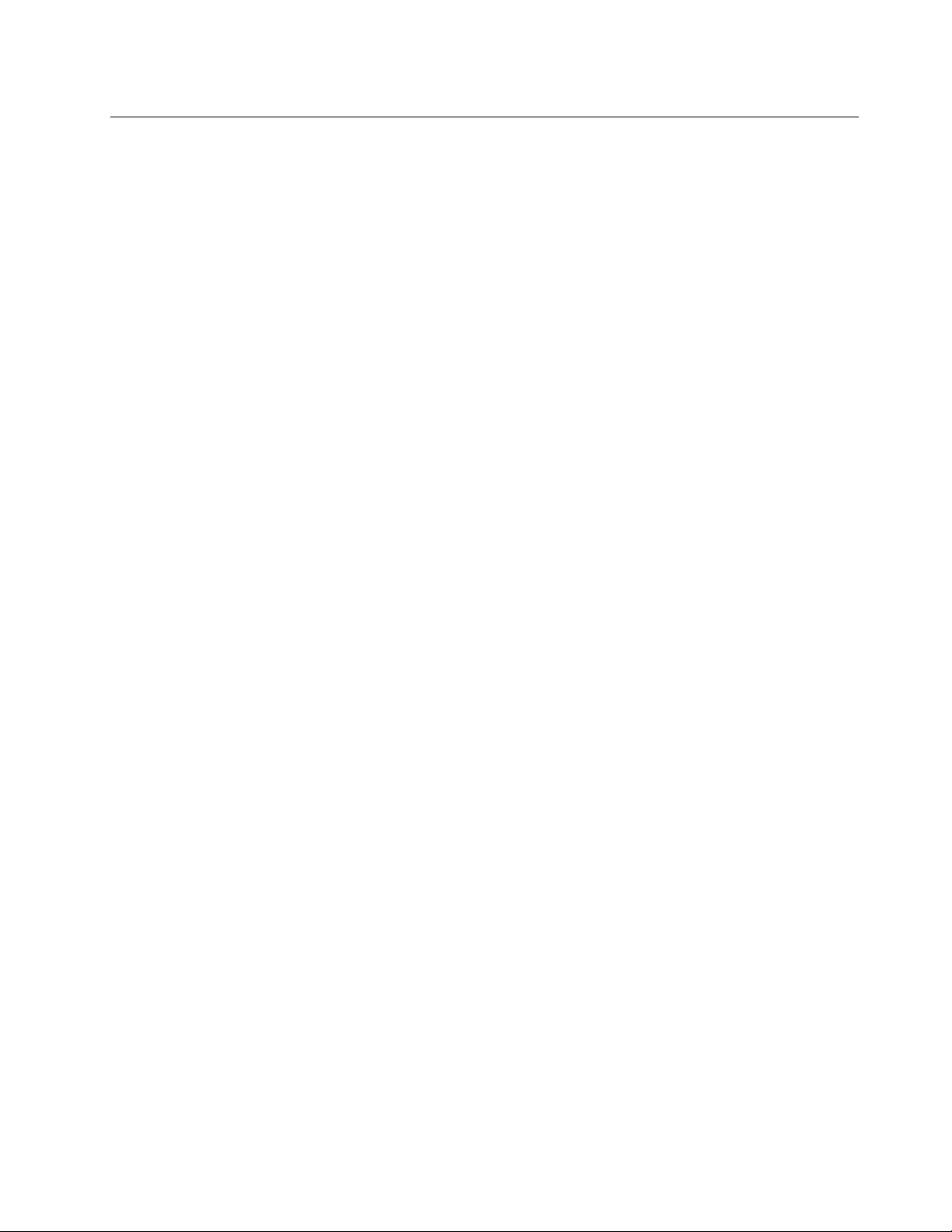
Computerfeatures
Thecomputerfeaturesintroducedinthistopiccovervariousmodels.Somecomputerfeaturesmight
beavailableonlyonspecificmodels.
Microprocessor
Toviewthemicroprocessorinformationofyourcomputer,right-clicktheStartbuttonandthenselect
System.
Memory
•Doubledatarate4(DDR4)smalloutlinedualin-linememorymodule(SODIMM)
Storagedevice
•2.5-inchformfactor,7-mm(0.28-inch)heightharddiskdrive
•2.5-inchformfactor,9.5-mm(0.37-inch)heightharddiskdrive
•2.5-inchformfactorsolid-statedrive(availableonsomemodels)
•M.2solid-statedrive(availableonsomemodels)
Display
•Brightnesscontrol
•ColordisplaywithThinFilmTransistor(TFT)technology
•Displaysize:396.2mm(15.6inches)
•Displayresolution:1366x768pixelsor1920x1080pixels
•Multi-touchtechnology(availableonsomemodels)
•NVIDIA®Optimusgraphicsordiscretegraphics(availableonsomemodels)
•AMD®PowerXpress™graphicsordiscretegraphic(availableonsomemodels)
Keyboard
•Six-rowkeyboard
•Functionkeys
•Numerickeypad
•ThinkPadpointingdevice(includingtheTrackPointpointingdeviceandtrackpad)
Connectorsandslots
•acpowerconnector
•Audioconnector
•Ethernetconnector
•HDMIconnector
•Media-cardslot
•OneAlwaysOnUSBconnector(USB2.0)
•Opticaldrive(availableonsomemodels)
•TwoUSB3.0connectors
•VGAconnector
Chapter1.Productoverview9
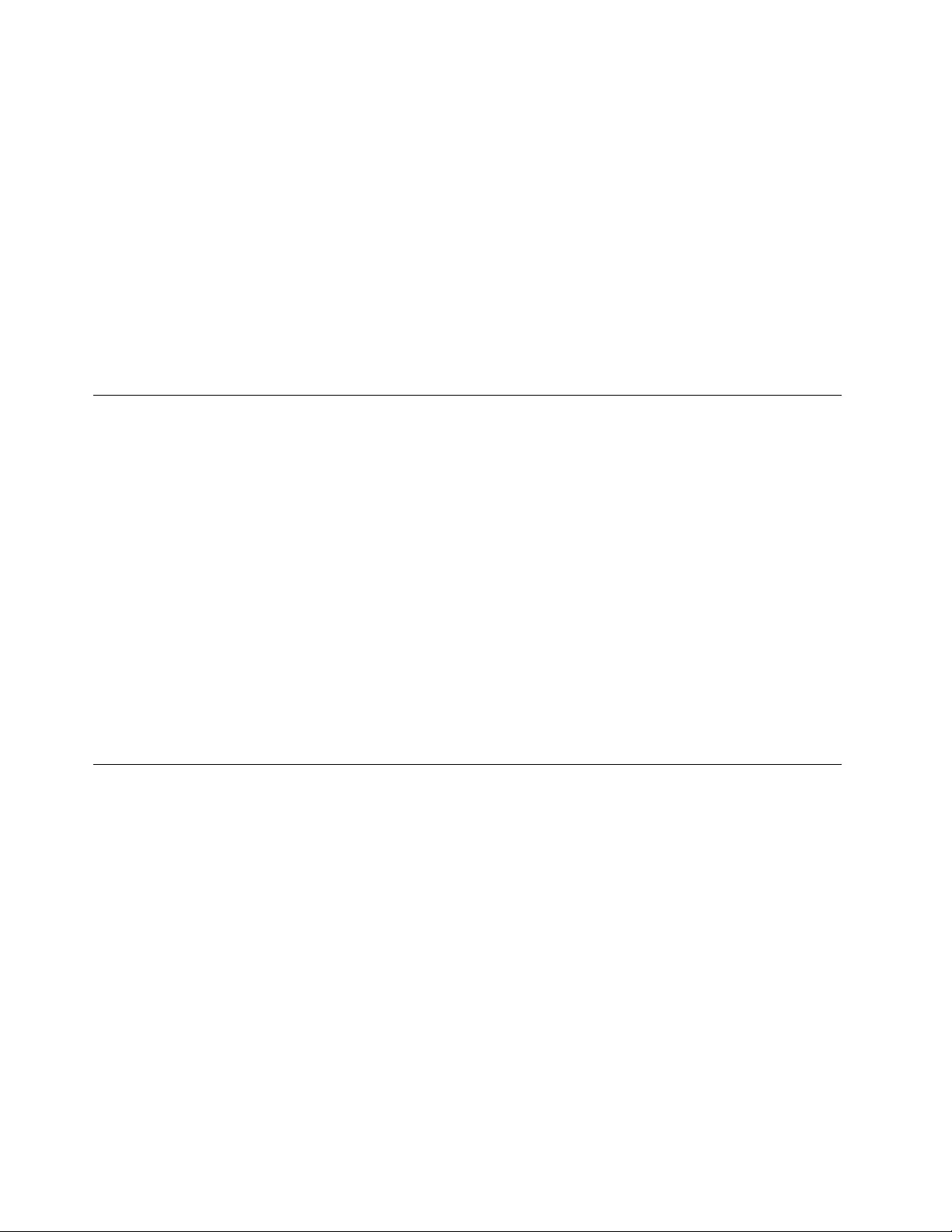
Securityfeatures
•Fingerprintreader(availableonsomemodels)
•Security-lockslot
•TrustedPlatformModule(TPM)(availableonsomemodels)
Wirelessfeatures
•Bluetooth
•WirelessLAN
Others
•Microphones
•Camera
Computerspecifications
Size
•Width:379mm(14.9inches)
•Depth:261mm(10.3inches)
•Height:
–23.9mm(0.94inches)formodelswithanaluminumlid,or25.4mm(1inches)formodelswitha
plasticlid
Maximumheatoutput(dependingonthemodel)
•45W(154Btu/hr)maximumor65W(222Btu/hr)maximum(dependingonthemodel)
Powersource(acpoweradapter)
•Sine-waveinputat50Hzto60Hz
•Inputratingoftheacpoweradapter:100Vto240Vac,50Hzto60Hz
Operatingenvironment
Maximumaltitude(withoutpressurization)
•3048m(10000ft)
Temperature
•Ataltitudesupto2438m(8000ft)
–Operating:5°Cto35°C(41°Fto95°F)
–Storage:5°Cto43°C(41°Fto109°F)
•Ataltitudesabove2438m(8000ft)
–Maximumtemperaturewhenoperatingundertheunpressurizedcondition:31.3°C(88°F)
Note:Whenyouchargethebattery,itstemperaturemustbeatleast10°C(50°F).
Relativehumidity
•Operating:8%to95%atwet-bulbtemperature23°C(73°F)
10ThinkPadE570,E570c,andE575UserGuide
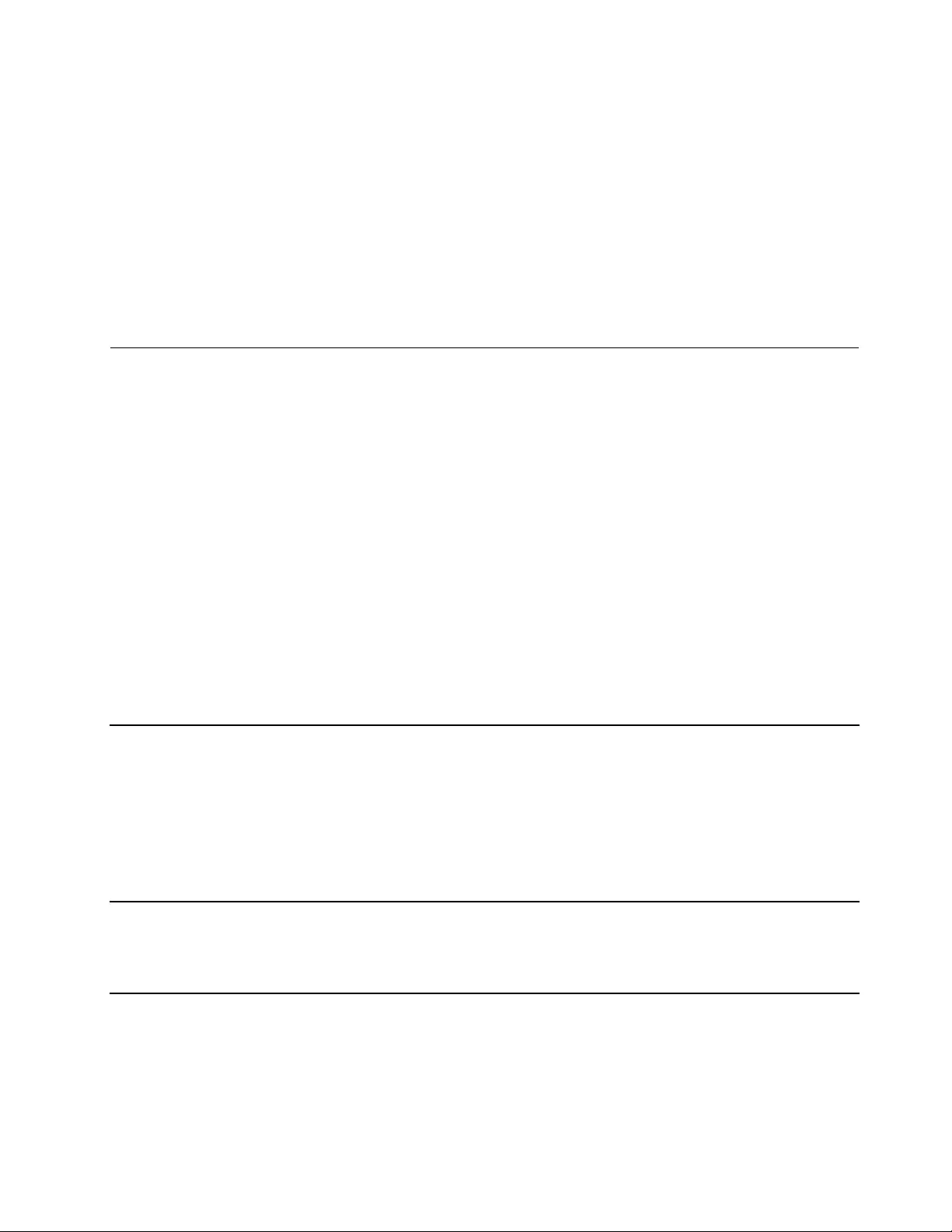
•Storage:5%to95%atwet-bulbtemperature27°C(81°F)
Ifpossible,placeyourcomputerinawell-ventilatedanddryareawithoutdirectexposuretosunshine.
Attention:
•Keepelectricalappliancessuchaselectricfans,radio,airconditioners,andmicrowaveovensaway
fromthecomputer.Thestrongmagneticfieldsgeneratedbytheseappliancescandamagethemonitor
anddataontheinternalstoragedrive.
•Donotplaceanybeveragesontopoforbesidethecomputerorotherattacheddevices.Ifliquidisspilled
onorinthecomputeroranattacheddevice,ashortcircuitorotherdamagemightoccur.
•Donoteatorsmokeoveryourkeyboard.Particlesthatfallintoyourkeyboardcancausedamage.
Lenovoprograms
YourcomputercomeswithLenovoprogramstohelpyouworkeasilyandsecurely.
AccessingLenovoprograms
ToaccessLenovoprogramsonyourcomputer,dothefollowing:
1.OpentheStartmenuandlocateaprogrambytheprogramname.
2.Ifyoudonotfindtheprogramintheprogramlist,searchfortheprograminthesearchbox.
AnintroductiontoLenovoprograms
ThistopicprovidesabriefintroductiontoLenovoprograms.Dependingonyourcomputermodel,someof
theprogramsmightnotbeavailable.
Theavailableprogramsaresubjecttochangewithoutnotice.Tolearnmoreabouttheprogramsandother
computingsolutionsofferedbyLenovo,goto:
http://www.lenovo.com/support
ActiveProtectionSystem™Thisprogramprotectsyourinternalstoragedrivewhentheshocksensorinside
yourcomputerdetectsaconditionthatcoulddamagethedrive.Sucha
conditionincludessystemtilt,excessivevibration,orshock.
Theinternalstoragedriveislessvulnerabletodamagewhenitisnotoperating.
Thisisbecausethedrivestopsspinning,andthereadandwriteheadsofthe
drivemightalsobemovedtoareaswithoutdata.
Whendetectingthattheenvironmentisstableagain(minimalchangeinsystem
tilt,vibration,orshock),theshocksensorenablestheinternalstoragedrive.
HotkeyFeaturesIntegrationHotkeyFeaturesIntegrationisautilitypackagethatenablesyoutoselectand
installutilitiesspecificallyforthespecialkeysandbuttonsonyourcomputer.
Thespecialkeysandbuttonsaredesignedtomeetaccessibilityandusability
requirements.Installingrelatedutilitiesenablesfullfunctionalityofthespecial
keysandbuttons.
Chapter1.Productoverview11
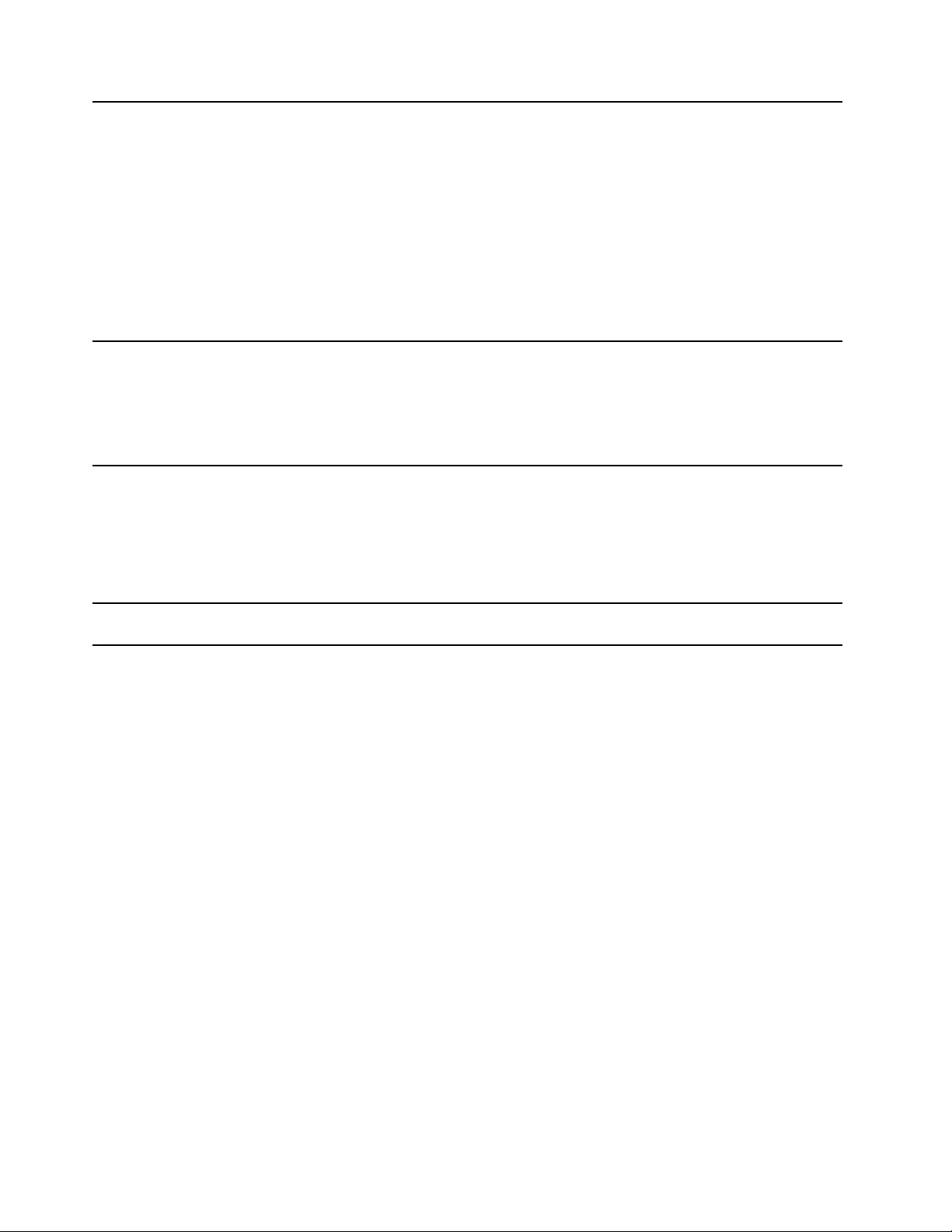
LenovoCompanionYourcomputer’sbestfeaturesandcapabilitiesshouldbeeasytoaccessand
understand.WithLenovoCompanion,theyare.
UseLenovoCompaniontodothefollowing:
•Optimizeyourcomputerperformance,monitoryourcomputerhealth,and
manageupdates.
•Accessyouruserguide,checkwarrantystatus,andviewaccessories
customizedforyourcomputer.
•Readhow-toarticles,exploreLenovoforums,andstayup-to-dateon
technologynewswitharticlesandblogsfromtrustedsources.
TheLenovoCompanionprogramisfilledwithexclusiveLenovocontenttohelp
youlearnmoreaboutwhatyoucandowithyourLenovocomputer.
LenovoPCExperienceThisprogramhelpsyouworkeasilyandsecurelybyprovidingeasyaccess
tovariousprograms.
Note:Thisprogramcannotbefoundfromtheallprogramlistorsearchbox.
Toaccessthisprogram,gotoControlPanel.ViewControlPanelbyCategory,
clickHardwareandSound➙DevicesandPrinters,andthendouble-click
thedevicewithyourcomputername.
LenovoSettingsThisprogramenhancesyourcomputingexperiencebyprovidingthefollowing
features:
•Turningyourcomputerintoaportablehotspot
•Configuringcameraandaudiosettings
•Optimizingyourpowersettings
•Creatingandmanagingmultiplenetworkprofiles
RecoveryMediaThisprogramenablesyoutorestorethecontentsoftheharddiskdrivetothe
factorydefaultsettings.
12ThinkPadE570,E570c,andE575UserGuide
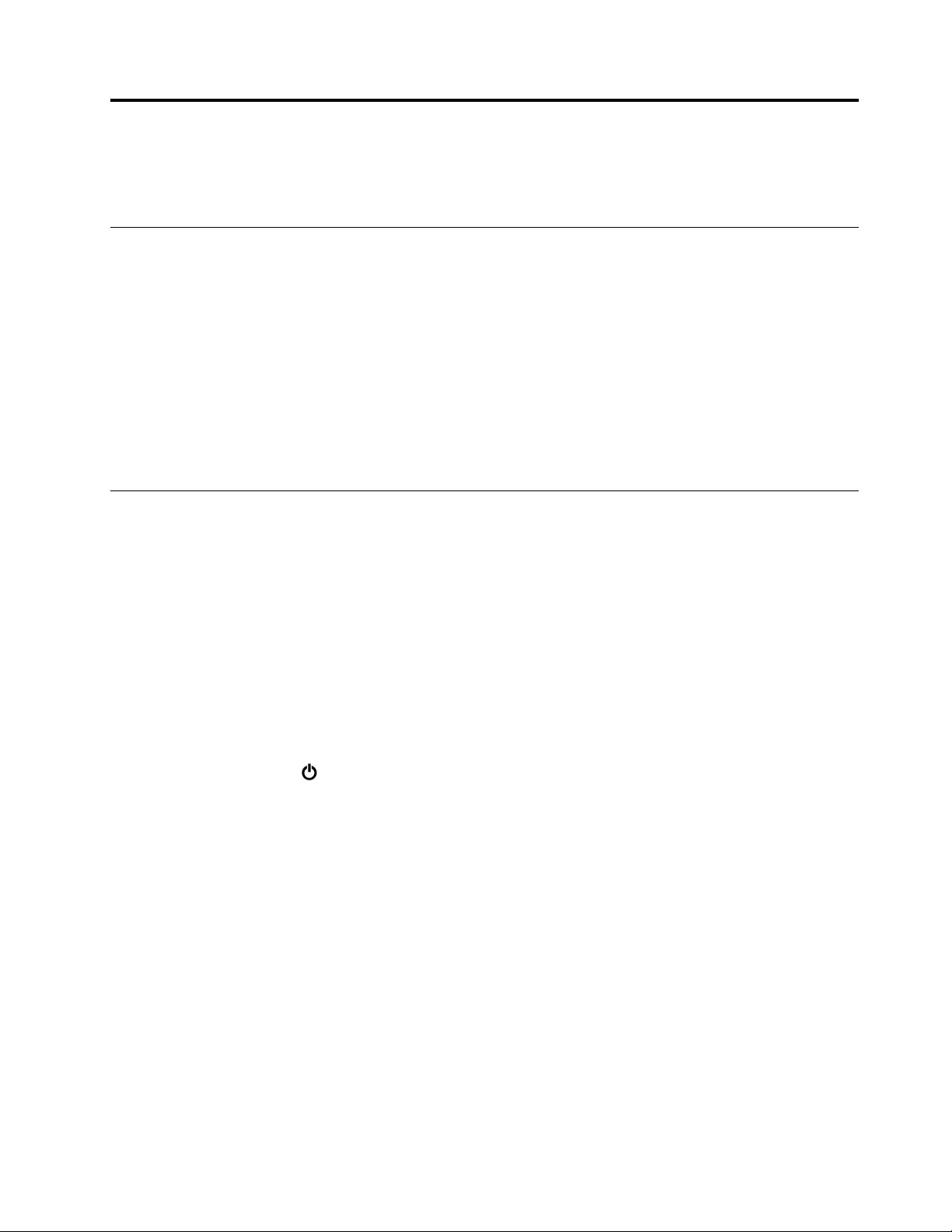
Chapter2.Usingyourcomputer
Thischapterprovidesinformationtohelpyouusethevariousfeaturesprovidedbyyourcomputer.
Registeringyourcomputer
Whenyouregisteryourcomputer,informationisenteredintoadatabase,whichenablesLenovotocontact
youifthereisarecallorothersevereproblem.Inaddition,somelocationsofferextendedprivilegesand
servicestoregisteredusers.
WhenyouregisteryourcomputerwithLenovo,youalsowillreceivethefollowingbenefits:
•QuickerservicewhenyoucallLenovoforhelp
•Automaticnotificationoffreesoftwareandspecialpromotionaloffers
ToregisteryourcomputerwithLenovo,gotohttp://www.lenovo.com/registerandfollowtheinstructionson
thescreen.
Frequentlyaskedquestions
ThistopicprovidesafewtipstohelpyouoptimizetheuseofyourThinkPadnotebookcomputers.
Toensurethebestcomputerperformance,gotothefollowingWebsitetofindinformationsuchasaidsfor
troubleshootingandanswerstofrequentlyaskedquestions:
http://www.lenovo.com/support/faq
CanIgetmyuserguideinanotherlanguage?
Todownloadtheuserguideinanotherlanguage,gotohttp://www.lenovo.com/support.Thenfollowthe
instructionsonthescreen.
Howtoturnoffmycomputer?
OpentheStartmenu,clickPower,andthenclickShutdown.
HowdoIaccessControlPanel?
Right-clicktheStartbutton,andthenclickControlPanel.
HowdoIusebatterypowermoreeffectivelywhenIamonthego?
•Toconservepower,ortosuspendoperationwithoutexitingprogramsorsavingfiles,see“Power-saving
modes”onpage24.
•Toachievethebestbalancebetweenperformanceandpowersaving,createandapplyanappropriate
powerplan.See“Managingthebatterypower”onpage24.
•Ifyourcomputerwillbeturnedoffforanextendedperiodoftime,youcanpreventbatterypowerfrom
drainingbyremovingthebattery.
HowdoIsecurelydisposeofdatastoredontheinternalstoragedrive?
•StudyChapter5“Security”onpage39tofindouthowyoucanprotectyourcomputerfromtheftand
unauthorizeduse.
©CopyrightLenovo201613
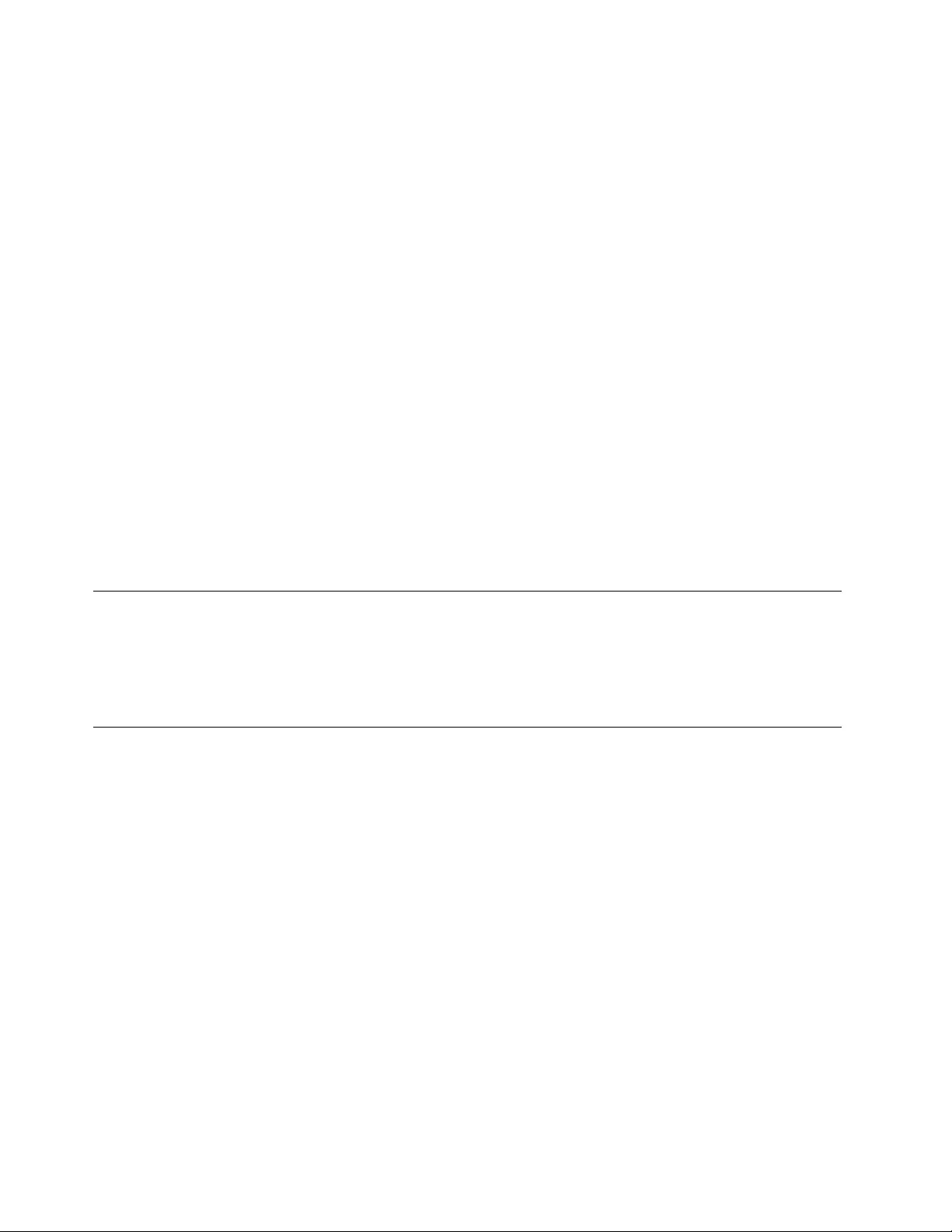
•Beforeyoudisposeofthedataontheinternalstoragedrive,ensurethatyouread“Deletingdatafrom
yourstoragedrive”onpage43.
HowdoIattachanexternaldisplay?
•Referto“Usinganexternaldisplay”onpage28.
•WiththeExtenddesktopfunction,youcandisplayoutputonboththecomputerdisplayandanexternal
display.
HowdoIattachorreplaceadevice?
RefertotheappropriatetopicinChapter9“Replacingdevices”onpage77.
Ihavebeenusingthecomputerforsometimealready,andisgettingslower.WhatshouldIdo?
•Followthe“Generaltipsforpreventingproblems”onpage59.
•Diagnoseproblemsyourselfbyusingthepreinstalleddiagnosticsoftware.See“Diagnosingproblems
withLenovoCompanion”onpage59.
•CheckforrecoverysolutionsinChapter8“Recoveryinformation”onpage75.
Printthefollowingtopicsandkeepthemwithyourcomputerincaseyouareunabletoaccessthis
electronicuserguidewhennecessary.
•“InstallingtheWindows10operatingsystem”onpage45
•“Computerstopsresponding”onpage60
•“Powerproblems”onpage71
GettinghelpabouttheWindowsoperatingsystem
TheWindowshelpinformationsystemprovidesyouwithdetailedinformationaboutusingtheWindows
operatingsystemsothatyoucangetthemostofyourcomputer.ToaccesstheWindowshelpinformation
system,opentheStartmenuandclickGetStarted.Additionally,youcanusetheCortana®personal
assistanttosearchforhelp,apps,files,settings,andsoon.
Usingthespecialkeys
Yourcomputerhasseveralspecialkeystohelpyouworkmoreeasilyandeffectively.
14ThinkPadE570,E570c,andE575UserGuide
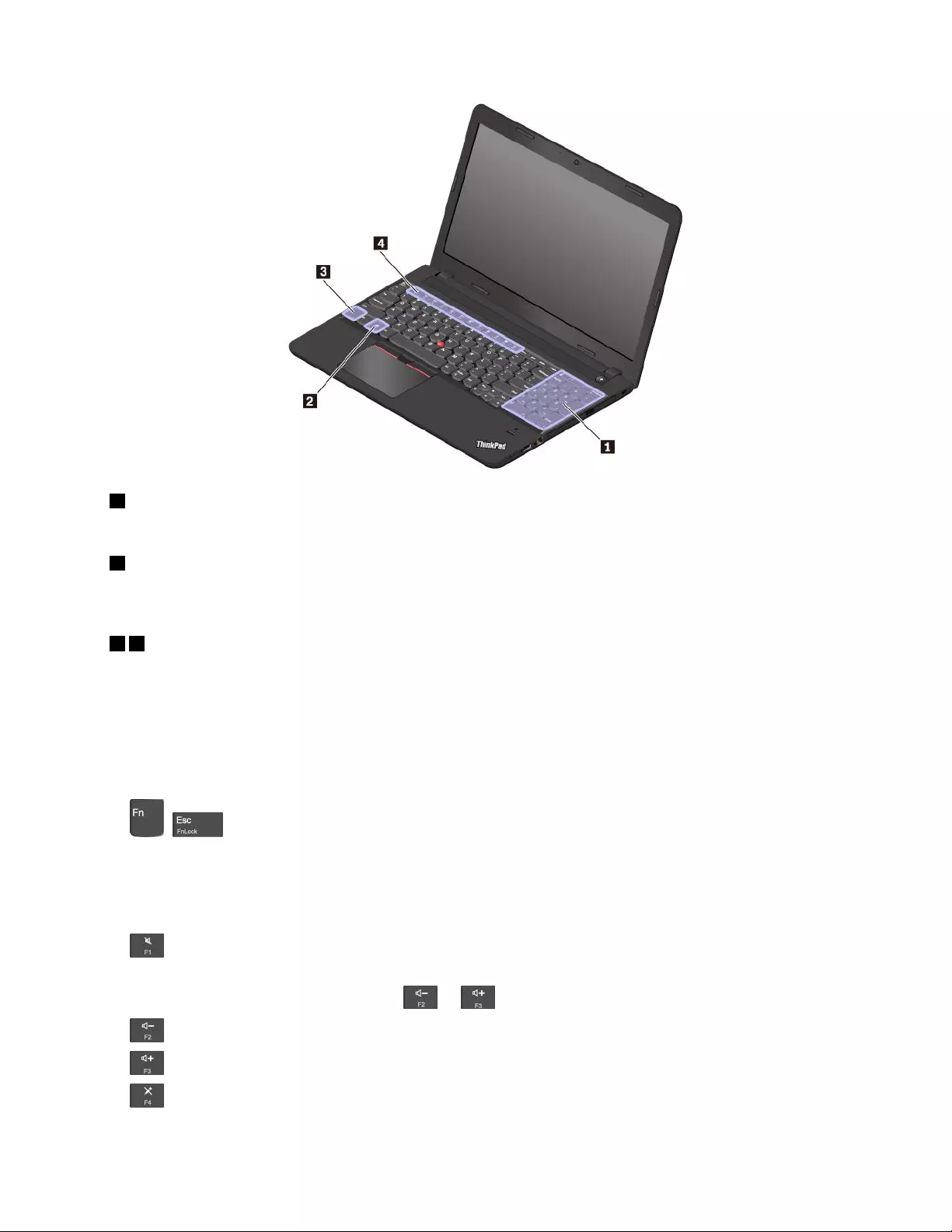
1Numerickeypad
Youcanusethisnumerickeypadtoinputnumbersquickly.
2Windowskey
PresstheWindowskeytoopentheStartmenu.ForinformationaboutusingtheWindowskeywithother
keys,seethehelpinformationsystemoftheWindowsoperatingsystem.
34Fnkeyandfunctionkeys
YoucanconfiguretheFnkeyandfunctionkeysintheKeyboardPropertieswindowbydoingthefollowing:
1.GotoControlPanel,andthenchangetheviewofControlPanelfromCategorytoLargeiconsorSmall
icons.
2.ClickKeyboard.IntheKeyboardPropertieswindow,clicktheFnandfunctionkeysorThinkPad
F1–F12keystab.
3.Selecttheoptionsofyourpreference.
•+EnableordisabletheFnLockfunction.
WhentheFnLockfunctionisenabled:ToinputF1–F12,pressthefunctionkeydirectly.Toinitiatethe
specialfunctionprintedasanicononeachkey,presstheFnkeyandthecorrespondingfunctionkey.
WhentheFnLockfunctionisdisabled:Toinitiatethespecialfunctionprintedasanicononeachkey,
pressthefunctionkeydirectly.ToinputF1–F12,presstheFnkeyandthecorrespondingfunctionkey.
•Muteorunmutethespeakers.
Ifyoumutethesoundandturnoffyourcomputer,thesoundwillremainmutedwhenyouturnonyour
computer.Toturnonthesound,pressor.
•Decreasethespeakervolume.
•Increasethespeakervolume.
•Muteorunmutethemicrophones.
Chapter2.Usingyourcomputer15
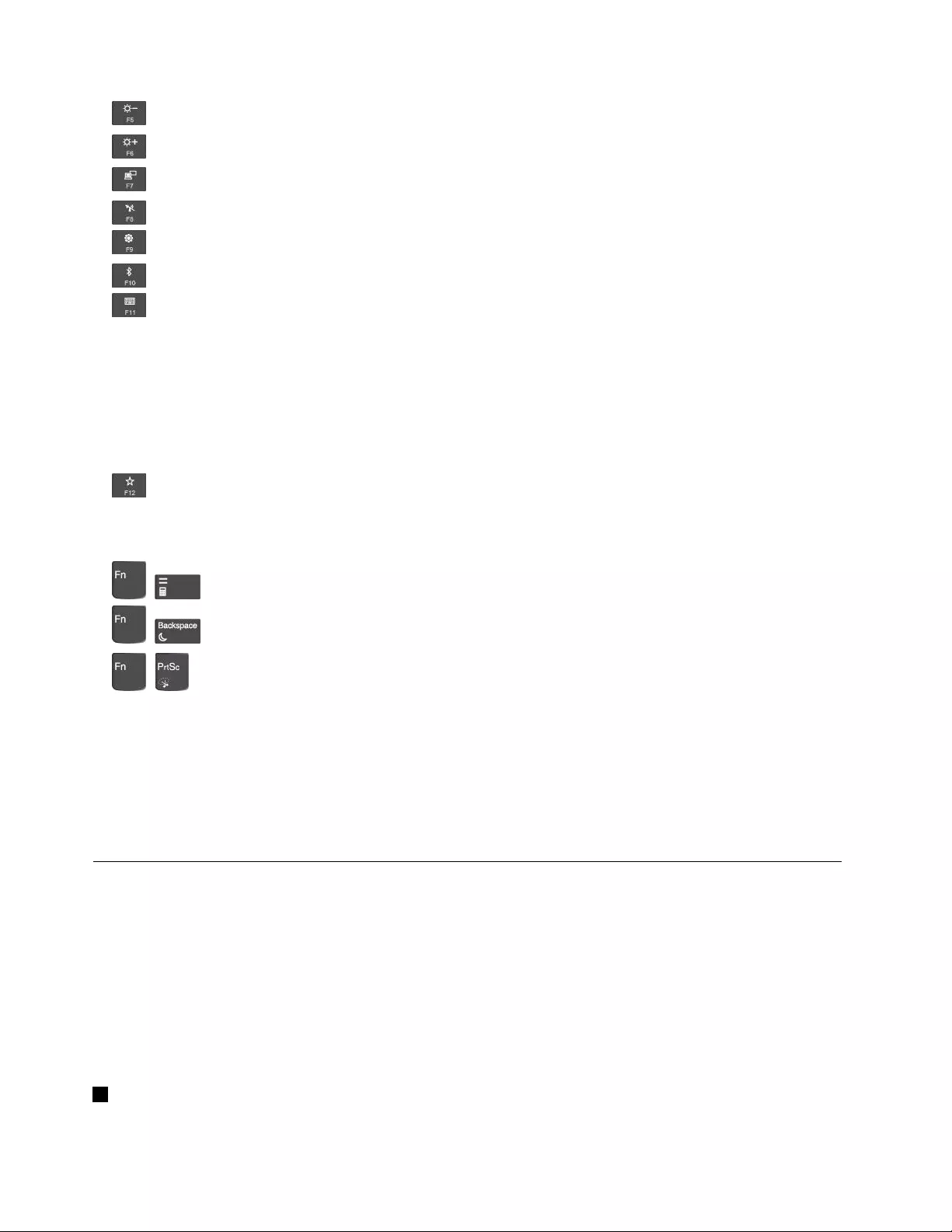
•Darkenthecomputerdisplay.
•Brightenthecomputerdisplay.
•Manageexternaldisplays.
•Enableordisablethebuilt-inwirelessfeatures.
•OpentheSettingswindow.
•Enableordisablethebuilt-inBluetoothfeatures.
•OpenKeyboardManager.
KeyboardManagerisasubmenuintheLenovoSettingsprogram.Thissubmenucontainsinstructionson
howtoperformthefollowingactions:
–ViewKeyboardMapanddiscoverallhiddenfunctionsonthekeyboard,suchaskeycombinations.
–DefineorchangethefunctionthatyouwanttoenableonF12.
–SwitchbetweentheF1–F12functionandthespecialfunctionprintedasanicononeachkey.
–SwapthefunctionsoftheFnkeyandtheCtrlkey.
•EnablethefunctiondefinedinKeyboardManager.Ifnofunctionisdefined,pressthiskeytoopen
KeyboardManager.
Keycombinations
•+:Launchthecalculator.
•+:Putyourcomputerintosleepmode.
•+:LaunchSnippingTool.
•Fn+B:ThiskeycombinationhasthesamefunctionastheBreakkey.
•Fn+K:ThiskeycombinationhasthesamefunctionastheScrLKkey.
•Fn+P:ThiskeycombinationhasthesamefunctionasthePausekey.
•Fn+S:ThiskeycombinationhasthesamefunctionastheSysRqkey.
•Fn+4:Putsyourcomputerintosleepmode.Toreturntonormaloperation,pressanykeyorthepower
button.
UsingtheThinkPadpointingdevice
ThissectionprovidesinformationaboutusingtheThinkPadpointingdevice.
ThinkPadpointingdeviceoverview
TheThinkPadpointingdeviceenablesyoutoperformallthefunctionsofatraditionalmouse,suchas
pointing,clicking,andscrolling.WiththeThinkPadpointingdevice,youalsocanperformvarioustouch
gestures,suchasrotatingandzoominginorout.
TheThinkPadpointingdeviceconsistsofthefollowingdevices:
1TrackPointpointingdevice
16ThinkPadE570,E570c,andE575UserGuide
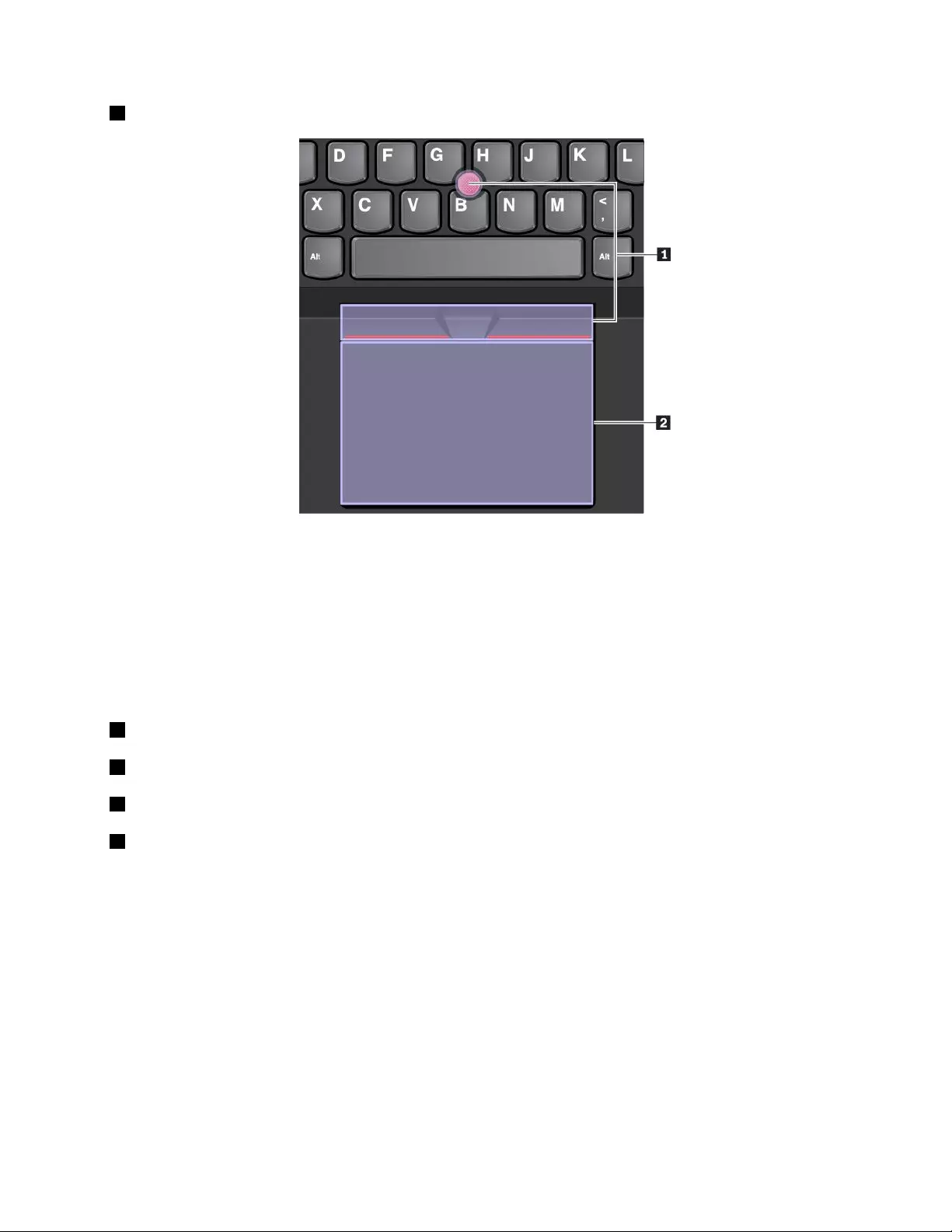
2Trackpad
Bydefault,boththeTrackPointpointingdeviceandthetrackpadareactivewiththetouchgesturesenabled.
Tochangethesettings,see“CustomizingtheThinkPadpointingdevice”onpage20.
UsingtheTrackPointpointingdevice
TheTrackPointpointingdeviceenablesyoutoperformallthefunctionsofatraditionalmouse,suchas
pointing,clicking,andscrolling.
TheTrackPointpointingdeviceconsistsofthefollowingcomponents:
1Pointingstick
2Left-clickbutton(primary-clickbutton)
3Right-clickbutton(secondary-clickbutton)
4Scrollbar
Chapter2.Usingyourcomputer17
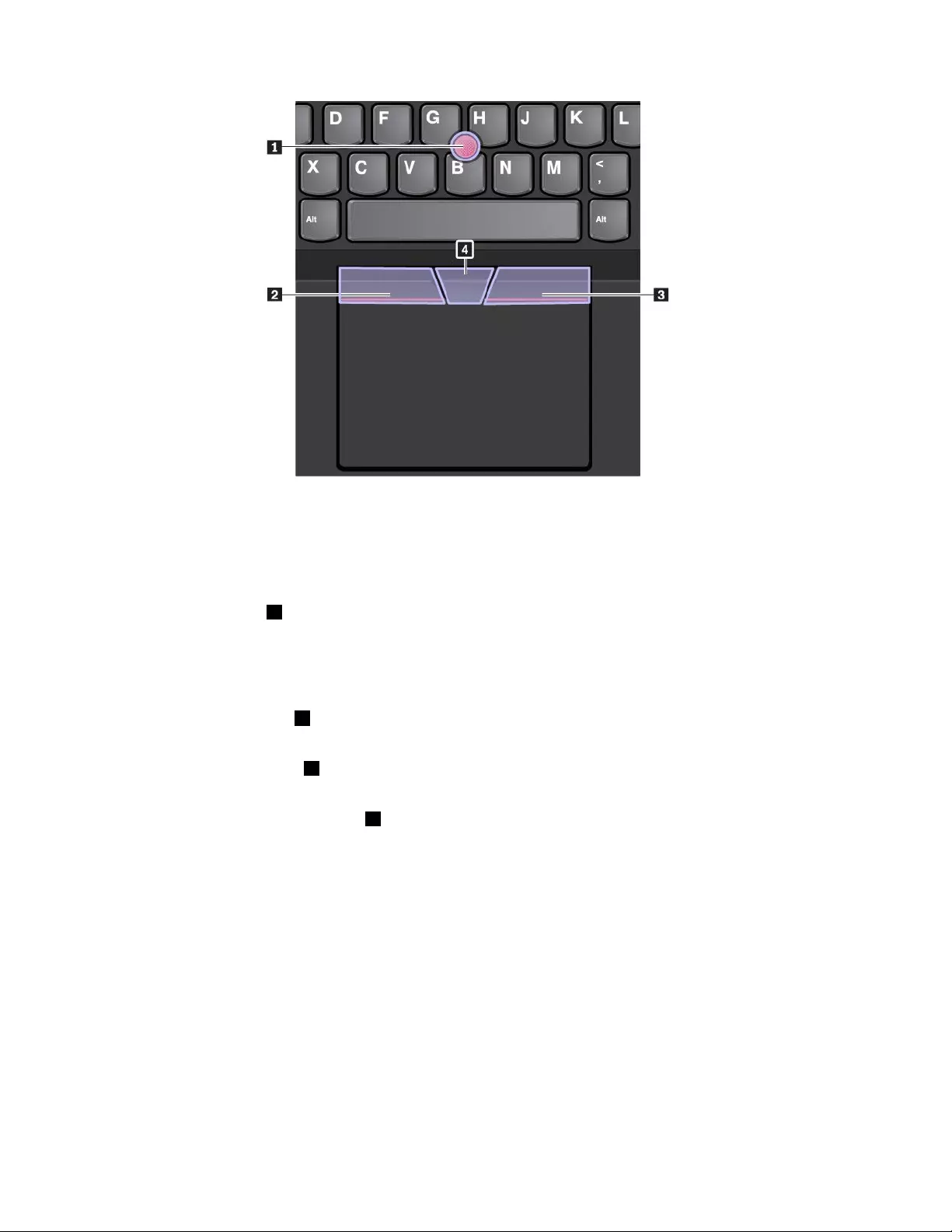
TousetheTrackPointpointingdevice,seethefollowinginstructions:
Note:Placeyourhandsinthetypingpositionanduseyourindexfingerormiddlefingertoapplypressureto
thepointing-sticknonslipcap.Useeitherthumbtopresstheleft-clickbuttonorright-clickbutton.
•Point
Usethepointingstick1tomovethepointeronthescreen.Tousethepointingstick,applypressureto
thepointing-sticknonslipcapinanydirectionparalleltothekeyboard.Thepointermovesaccordingly
butthepointingstickitselfdoesnotmove.Thespeedatwhichthepointermovesdependsonthe
amountofpressureyouapplytothepointingstick.
•Left-click
Presstheleft-clickbutton2toselectoropenanitem.
•Right-click
Presstheright-clickbutton3todisplayashortcutmenu.
•Scroll
Pressandholdthedottedscrollbar4whileapplyingpressuretothepointingstickintheverticalor
horizontaldirection.Thenyoucanscrollthroughthedocument,Website,orapps.
Usingthetrackpad
Theentiretrackpadsurfaceissensitivetofingertouchandmovement.Youcanusethetrackpadtoperform
allthepointing,clicking,andscrollingfunctionsofatraditionalmouse.
18ThinkPadE570,E570c,andE575UserGuide
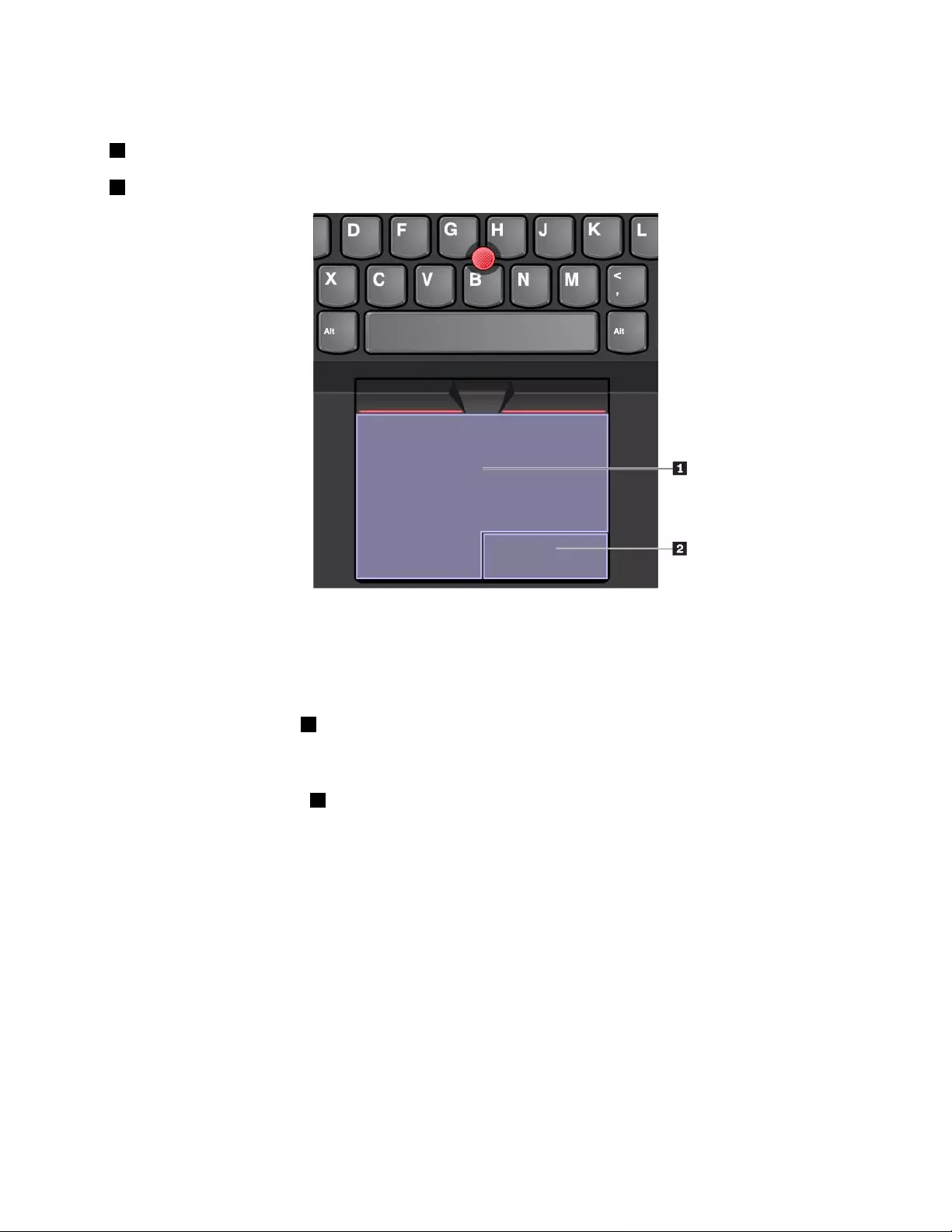
Thetrackpadcanbedividedintotwozones:
1Left-clickzone(primary-clickzone)
2Right-clickzone(secondary-clickzone)
Tousethetrackpad,seethefollowinginstructions:
•Point
Slideonefingeracrossthesurfaceofthetrackpadtomovethepointeraccordingly.
•Left-click
Presstheleft-clickzone1toselectoropenanitem.
Youalsocantapanywhereonthesurfaceofthetrackpadwithonefingertoperformtheleft-clickaction.
•Right-click
Presstheright-clickzone2todisplayashortcutmenu.
Youalsocantapanywhereonthesurfaceofthetrackpadwithtwofingerstoperformtheright-clickaction.
•Scroll
Puttwofingersonthetrackpadandmovethemintheverticalorhorizontaldirection.Thisactionenables
youtoscrollthroughthedocument,Website,orapps.Ensurethatyoupositionyourtwofingersslightly
apartfromeachother.
Withthetrackpad,youalsocanperformavarietyoftouchgestures.Forinformationaboutusingthetouch
gestures,see“Usingthetrackpadtouchgestures”onpage19.
Usingthetrackpadtouchgestures
Theentiretrackpadsurfaceissensitivetofingertouchandmovement.Youcanusethetrackpadtoperform
thesamepointandclickactionsasyouwoulduseatraditionalmouse.Youalsocanusethetrackpadto
performvarioustouchgestures.
Chapter2.Usingyourcomputer19
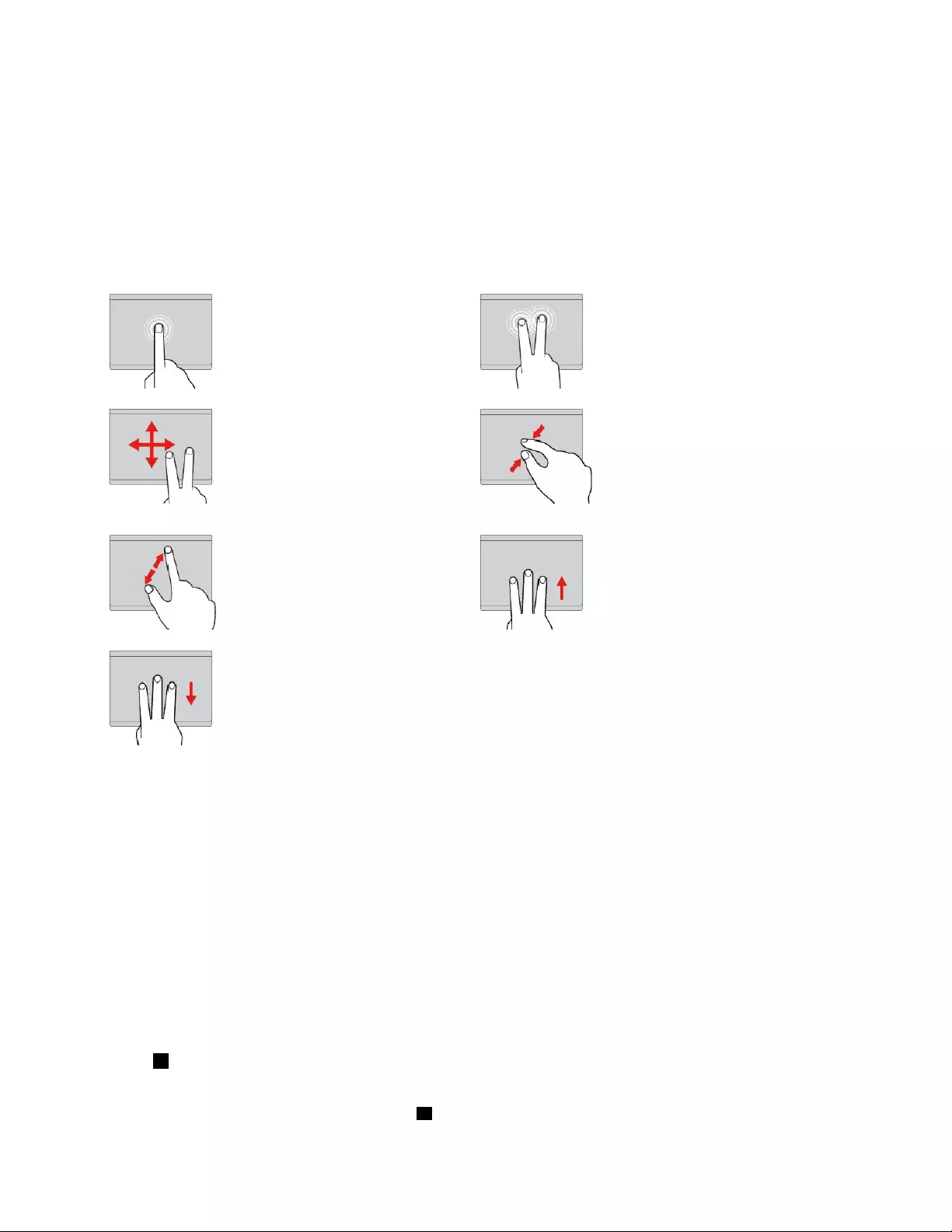
Thefollowingsectionintroducessomefrequentlyusedtouchgesturessuchastapping,dragging,and
scrolling.Formoregestures,seethehelpinformationsystemoftheThinkPadpointingdevice.
Notes:
•Whenusingtwoormorefingers,ensurethatyoupositionyourfingersslightlyapart.
•SomegesturesarenotavailableifthelastactionwasdonefromtheTrackPointpointingdevice.
•Somegesturesareonlyavailablewhenyouareusingcertainapps.
•Dependingonthemodel,thetrackpadonyourcomputermightlookdifferentfromtheillustrationsin
thistopic.
Tap
Tapanywhereonthetrackpad
withonefingertoselectoropen
anitem.
Two-fingertap
Tapanywhereonthetrackpadwith
twofingerstodisplayashortcut
menu.
Two-fingerscroll
Puttwofingersonthetrackpad
andmovethemintheverticalor
horizontaldirection.Thisaction
enablesyoutoscrollthroughthe
document,Website,orapps.
Two-fingerzoomout
Puttwofingersonthetrackpadand
movethemclosertogethertozoom
out.
Two-fingerzoomin
Puttwofingersonthetrackpad
andmovethemfartherapartto
zoomin.
Swipethreefingersup
Putthreefingersonthetrackpad
andmovethemuptoopenthetask
viewtoseeallyouropenwindows.
Swipethreefingersdown
Putthreefingersonthetrackpad
andmovethemdowntoshow
thedesktop.
CustomizingtheThinkPadpointingdevice
YoucancustomizetheThinkPadpointingdevicesoyoucanuseitmorecomfortablyandefficiently.For
example,youcanchoosetoenabletheTrackPointpointingdevice,thetrackpad,orboth.Youalsocan
disableorenablethetouchgestures.
TocustomizetheThinkPadpointingdevice,dothefollowing:
1.GotoControlPanel.
2.ViewControlPanelbyLargeiconsorSmallicons.ClickMouse.TheMousePropertieswindowis
displayed.
3.IntheMousePropertieswindow,followtheinstructionsonthescreentocompletethecustomization.
Replacingthecaponthepointingstick
Thecap1ontheendofthepointingstickisremovable.Afteryouusethecapforaperiodoftime,you
mightconsiderreplacingthecapwithanewone.
Note:Ensurethatyouuseacapwithgroovesaasshowninthefollowingillustration.
20ThinkPadE570,E570c,andE575UserGuide
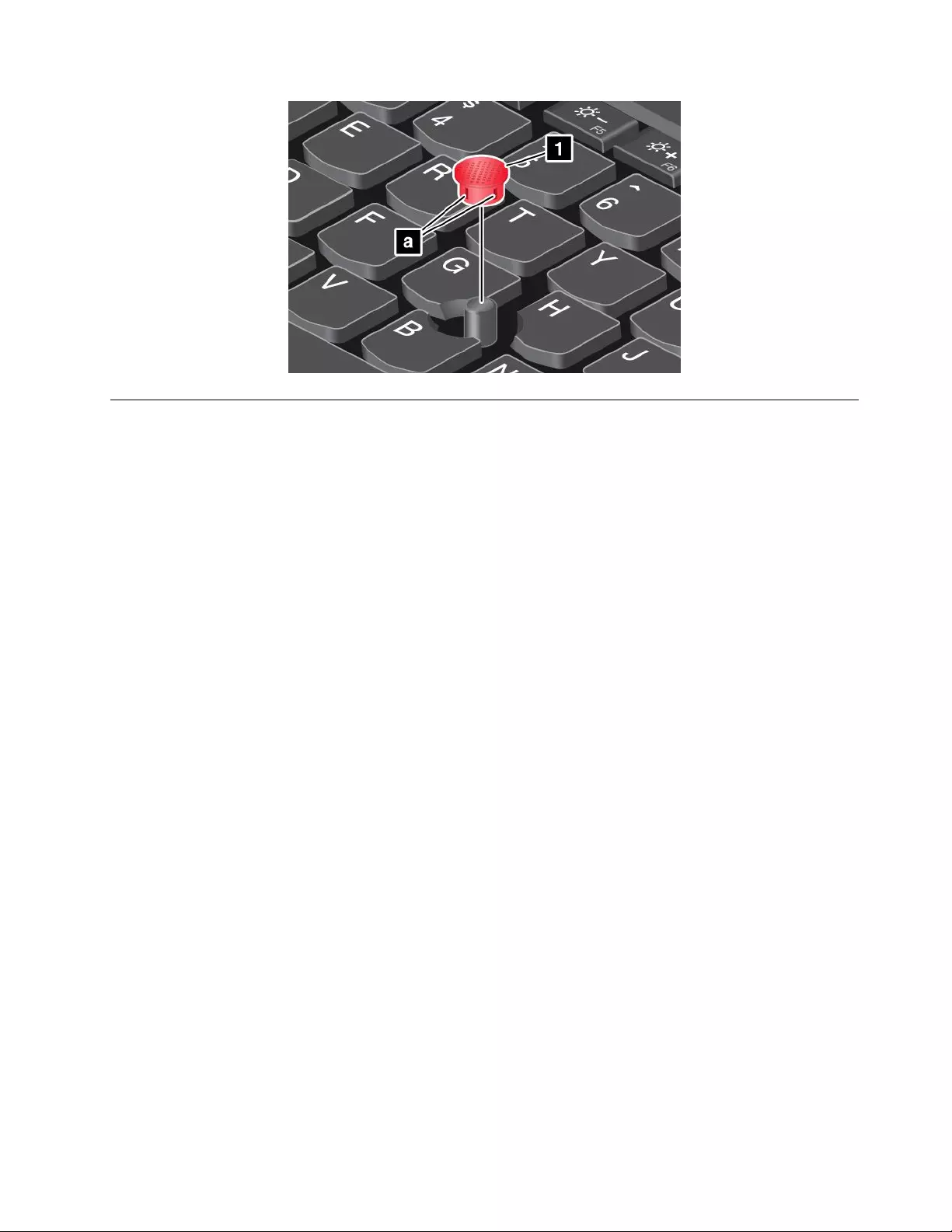
Powermanagement
Thissectionprovidesinformationabouthowtouseacpowerandbatterypowertoachievethebestbalance
betweenperformanceandpowermanagement.
Usingtheacpoweradapter
Thepowertorunyourcomputercancomeeitherfromthebatteryorfromacpower.Whileyouuseac
power,thebatterychargesautomatically.
Yourcomputercomeswithanacpoweradapterandapowercord.
•acpoweradapter:Convertsacpowerfornotebookcomputeruse.
•Powercord:Connectstheacoutletandtheacpoweradapter.
Connectingtheacpoweradapter
Toconnectthecomputertoacpower,ensurethatyoufollowthestepsinorder:
Attention:Usinganimproperpowercordmightseverelydamageyourcomputer.
1.Connectthepowercordtotheacpoweradapter.
2.Connecttheacpoweradaptertothepowerconnectorofthecomputer.
3.Connectthepowercordtoanelectricaloutlet.
Tipsonusingtheacpoweradapter
•Whentheacpoweradapterisnotinuse,disconnectitfromtheelectricaloutlet.
•Donotbindthepowercordtightlyaroundtheacpoweradaptertransformerpackwhenitisconnectedto
thetransformer.
Usingthebattery
Whenyouuseyourcomputerawayfromelectricaloutlets,youdependonbatterypowertokeepyour
computerrunning.Differentcomputercomponentsconsumepoweratdifferentrates.Themoreyouusethe
power-intensivecomponents,thefasteryouconsumebatterypower.
SpendmoretimeunpluggedwithThinkPadbatteries.Mobilityhasrevolutionizedbusinessbyenablingyou
totakeyourworkwhereveryougo.WithThinkPadbatteries,youareabletoworklongerwithoutbeingtied
toanelectricaloutlet.
Chapter2.Usingyourcomputer21
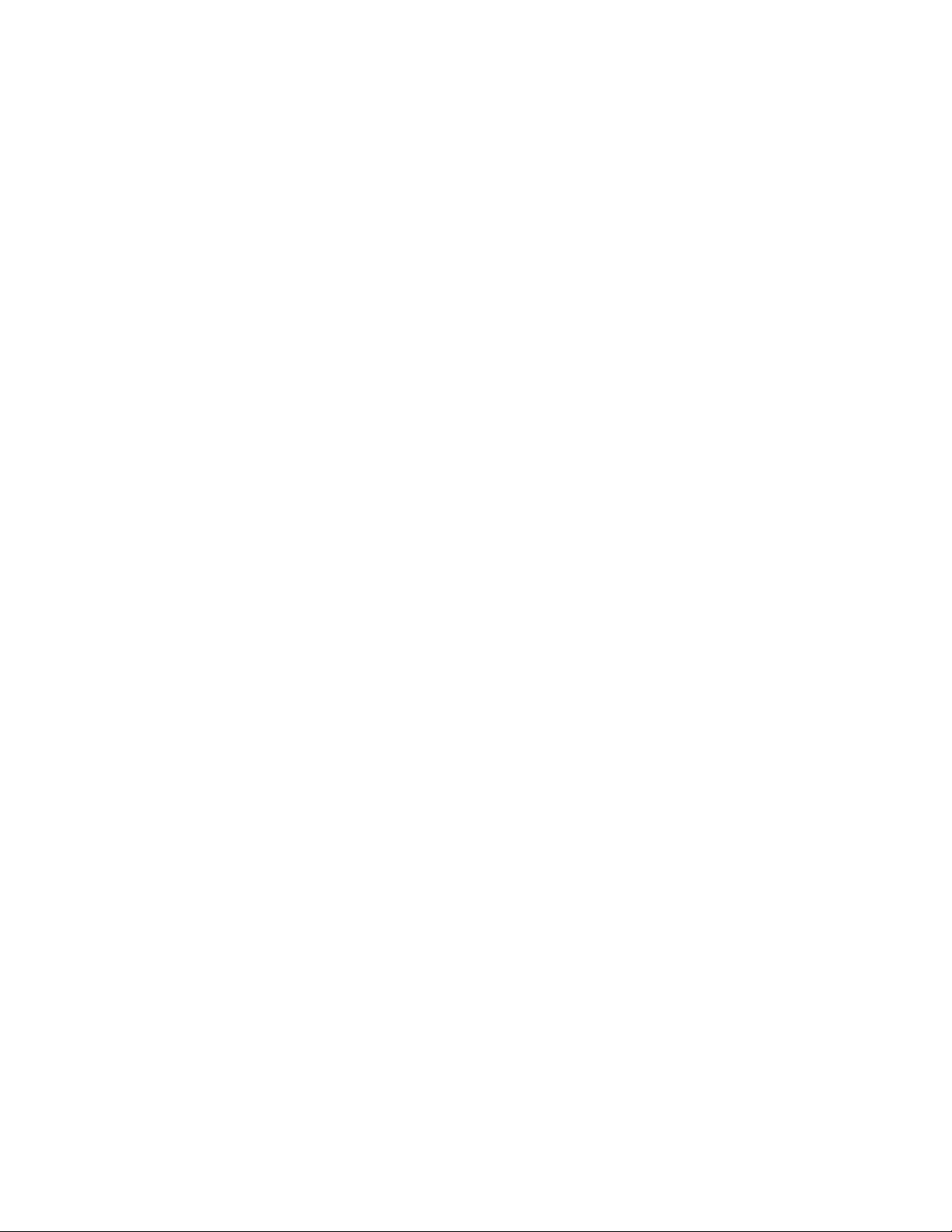
Checkingthebatterystatus
Moveyourpointertothebattery-statusiconintheWindowsnotificationareatocheckthebatterystatus.
Thebattery-statusicondisplaysthepercentageofbatterypowerremainingandhowlongyoucanuse
yourcomputerbeforeyoumustchargethebattery.
Therateatwhichyouusebatterypowerdetermineshowlongyoucanusethebatteryofyourcomputer
betweencharges.Becauseeverycomputeruserhasindividualhabitsandneeds,itisdifficulttopredicthow
longabatterychargelasts.Therearetwomainfactors:
•Howmuchenergyisstoredinthebatterywhenyoubegintowork
•Thewayyouuseyourcomputer,forexample:
–Howoftenyouaccessthestoragedrive
–Howbrightyoumakethecomputerdisplay
–Howoftenyouusethewirelessfeature
Chargingthebattery
Whenyoufindthattheremainingbatterypowerislow,chargeyourbatteryorreplacethebatterywitha
chargedbattery.
Ifanacoutletisconvenient,connectthecomputertoacpower.Thebatteryisfullychargedinabout
fourtoeighthours.Theactualchargingtimedependsonthebatterysize,thephysicalenvironment,and
whetheryouareusingthecomputer.Youcancheckthebatterychargingstatusatanytimethroughthe
battery-statusiconintheWindowsnotificationarea.
Note:Tomaximizethelifeofthebattery,thecomputerdoesnotstartrechargingthebatteryiftheremaining
powerisgreaterthan95%.
Tipsonchargingthebattery
•Beforeyouchargethebattery,ensurethatthebatterytemperatureislowerthan10°C(50°F).
•Chargethebatteryinanyofthefollowingconditions:
–Anewbatteryisinstalled.
–Thepercentageofpowerremainingislow.
–Thebatteryhasnotbeenusedforalongtime.
Maximizingthebatterylife
Tomaximizethelifeofthebattery,dothefollowing:
•Usethebatteryuntilthechargeisdepleted.
•Rechargethebatterycompletelybeforeusingit.Youcanseewhetherthebatteryisfullychargedfromthe
battery-statusiconintheWindowsnotificationarea.
•Alwaysusepowermanagementfeaturessuchaspower-savingmodes.
Handlingthebattery
ThissystemsupportsonlybatteriesspeciallydesignedforthisspecificsystemandmanufacturedbyLenovo
oranauthorizedbuilder.Thesystemdoesnotsupportunauthorizedbatteriesorbatteriesdesignedfor
othersystems.Ifanunauthorizedbatteryorabatterydesignedforanothersystemisinstalled,thesystem
doesnotcharge.
Attention:Lenovohasnoresponsibilityfortheperformanceorsafetyofunauthorizedbatteries,and
providesnowarrantiesforfailuresordamagearisingoutoftheiruse.
22ThinkPadE570,E570c,andE575UserGuide
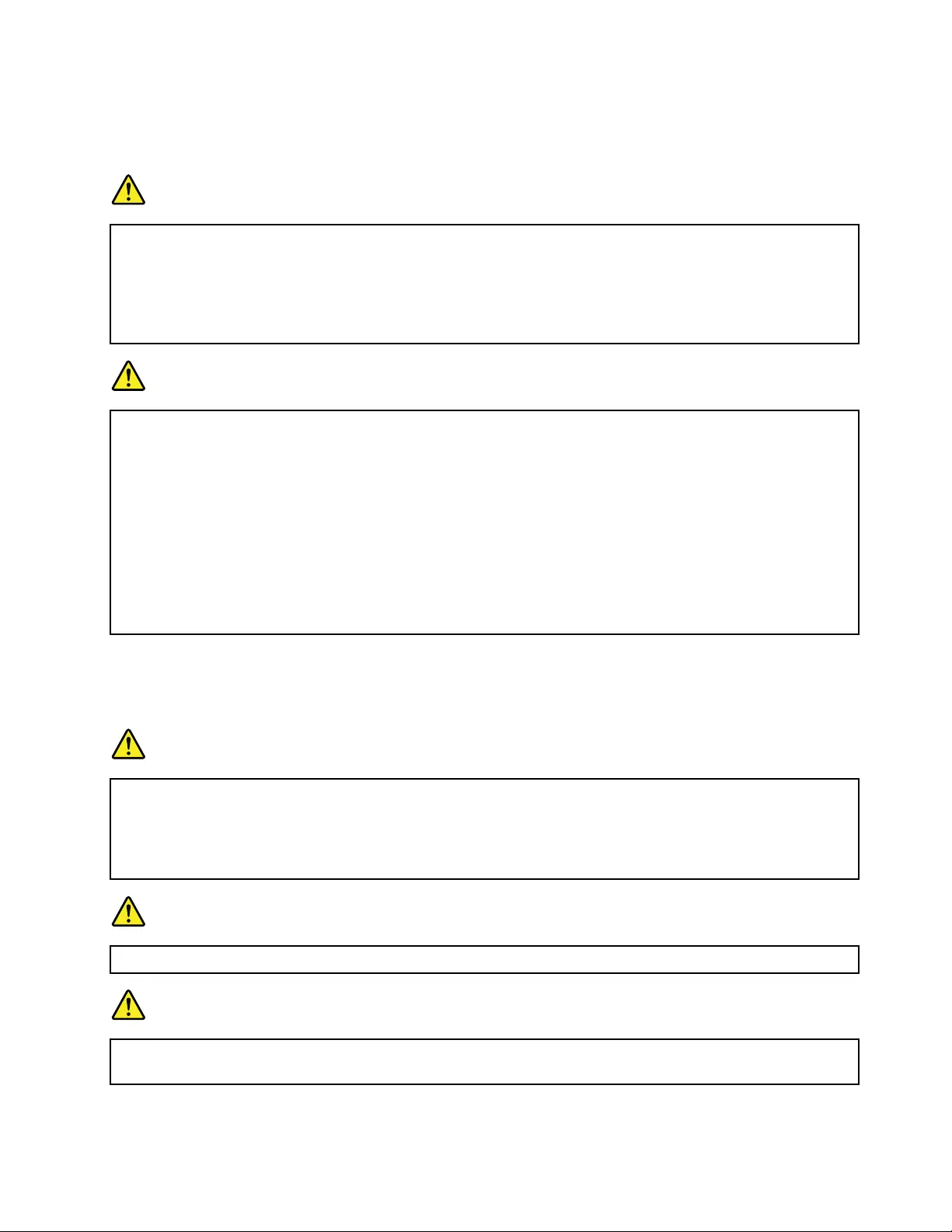
Ifanunauthorizedbatteryisinstalled,thefollowingmessageisdisplayed:"Thebatteryinstalledisnot
supportedbythissystemandwillnotcharge.PleasereplacethebatterywiththecorrectLenovobattery
forthissystem."
DANGER
Donotattempttodisassembleormodifythebattery.
Attemptingtodosocancauseanexplosion,orliquidleakagefromthebattery.
AbatteryotherthantheonespecifiedbyLenovo,oradisassembledormodifiedbatteryisnot
coveredbythewarranty.
DANGER
Iftherechargeablebatteryisincorrectlyreplaced,thereisdangerofanexplosion.Thebattery
containsasmallamountofharmfulsubstance.Toavoidpossibleinjury:
•ReplaceonlywithabatteryofthetyperecommendedbyLenovo.
•Keepthebatteryawayfromfire.
•Donotexposeittoexcessiveheat.
•Donotexposeittowaterorrain.
•Donotshort-circuitit.
•Storeitinacooldryplace.
•Keepitawayfromchildren.
Thebatteryisaconsumablesupply.Ifyourbatterybeginstodischargetooquickly,replacethebattery
withanewoneofthetypesrecommendedbyLenovo.Formoreinformationaboutreplacingthebattery,
contactyourCustomerSupportCenter.
DANGER
Donotdrop,crush,puncturethebattery,ormakeitsubjecttostrongforces.Batteryabuseor
mishandlingcancausethebatterytooverheat,whichcancausegassesorflameto"vent"fromthe
batteryorcoin-cellbattery.Ifyourbatteryisdamaged,orifyounoticeanydischargefromyour
batteryorthebuildupofforeignmaterialsonthebatteryleads,stopusingthebatteryandobtaina
replacementfromthebatterymanufacturer.
DANGER
Onlyrechargethebatterystrictlyaccordingtoinstructionsincludedintheproductdocumentation.
DANGER
Donotputthebatteryintrashthatisdisposedofinlandfills.Whendisposingofthebattery,comply
withlocalordinancesorregulationsandyourcompany'ssafetystandards.
Chapter2.Usingyourcomputer23
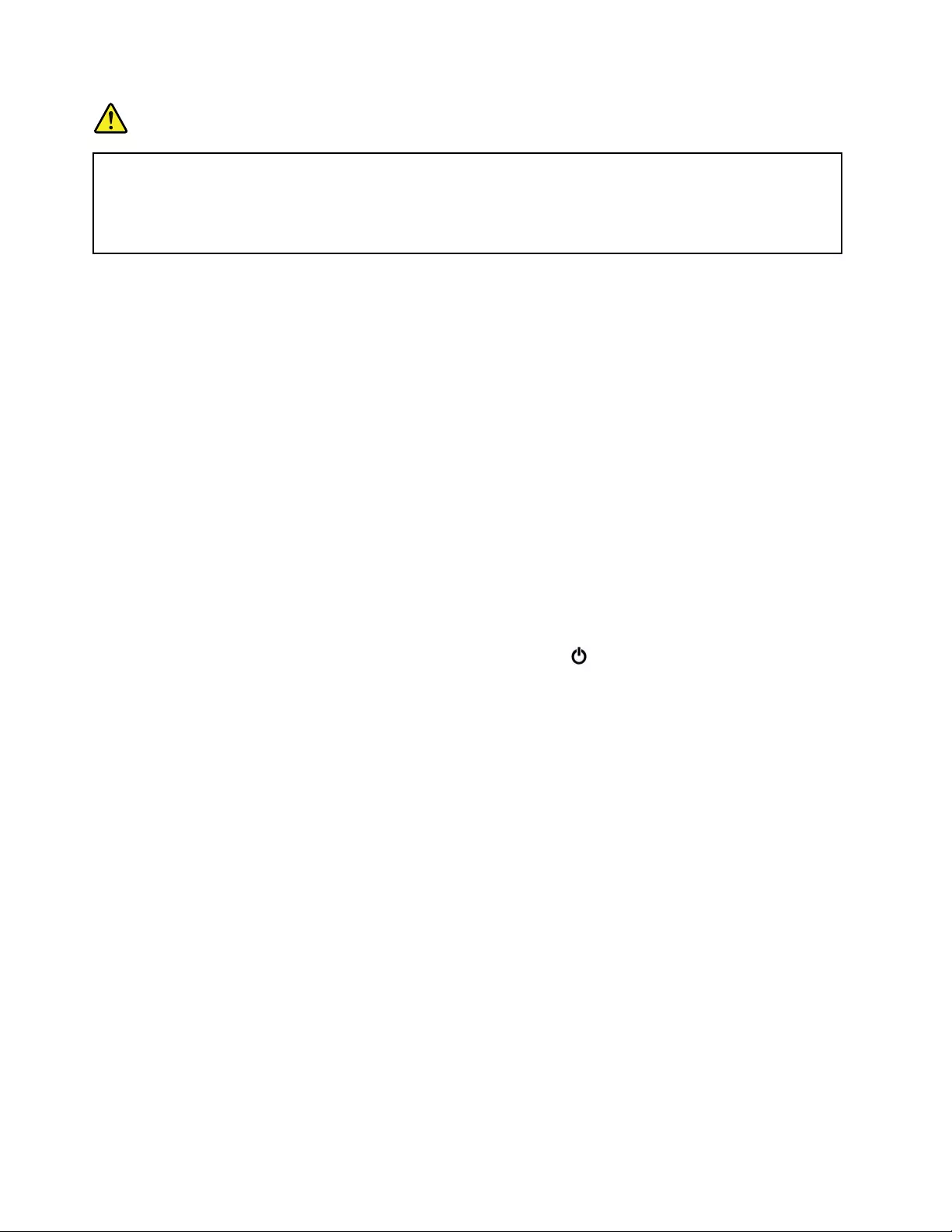
DANGER
Thereisadangerofanexplosionifthecoin-cellbatteryisincorrectlyplaced.Thelithiumbattery
containslithiumandcanexplodeifitisnotproperlyhandled,ordisposedof.Replaceonlywitha
batteryofthesametype.Toavoidpossibleinjuryordeath,donot:(1)throworimmerseintowater,
(2)allowittoheattomorethan100°C(212°F),or(3)attempttorepairordisassembleit.Disposeof
itasrequiredbylocalordinancesorregulationsandyourcompany'ssafetystandards.
Managingthebatterypower
Toachievethebestbalancebetweenperformanceandpowersaving,adjustyourpowerplansettings.
Toadjustpowerplansettings,dothefollowing:
1.GotoControlPanel,andthenchangetheviewofControlPanelfromCategorytoLargeiconsorSmall
icons.
2.ClickPowerOptions.
3.Followtheinstructionsonthescreen.
Formoreinformation,seetheWindowshelpinformationsystem.
Power-savingmodes
Thereareseveralmodesthatyoucanuseatanytimetoconservepower.Thissectionintroduceseach
modeandgivestipsontheeffectiveuseofbatterypower.
•Sleepmode
Insleepmode,yourworkissavedtomemory,andthenthestoragedriveandthecomputerdisplayare
turnedoff.Whenyourcomputerwakesup,yourworkisrestoredwithinseconds.
Toputyourcomputerintosleepmode,opentheStartmenu,clickPower,andthenclickSleep.
•Hibernationmode
Byusingthismode,youcanturnoffyourcomputercompletelywithoutsavingfilesorexitingany
programsthatarerunning.Whenthecomputerentershibernationmode,allopenprograms,folders,and
filesaresavedtothestoragedrive,andthenthecomputerturnsoff.
Toputthecomputerintohibernationmode,definewhatthepowerbuttondoesfirst,andthenpressthe
powerbuttontoputthecomputerintohibernationmode.
Ifyouputyourcomputerintohibernationmodewiththewake-upfunctiondisabled,thecomputerdoes
notconsumeanypower.Thewake-upfunctionisdisabledbydefault.Ifyouputyourcomputerinto
hibernationmodewiththewake-upfunctionenabled,thecomputerconsumesasmallamountofpower.
Toenablethewake-upfunction,dothefollowing:
1.OpenControlPanel,viewControlPanelbyCategory,andthenclickSystemandSecurity.
2.ClickAdministrativeT ools.
3.Double-clickTaskScheduler.Ifyouarepromptedforanadministratorpasswordorconfirmation,
typethepasswordorprovideconfirmation.
4.Fromtheleftpane,selectthetaskfolderforwhichyouwanttoenablethewake-upfunction.The
scheduledtasksaredisplayed.
5.Clickascheduledtask,andthenclicktheConditionstab.
6.UnderPower,selectWakethecomputertorunthistask.
•Wirelessoff
24ThinkPadE570,E570c,andE575UserGuide
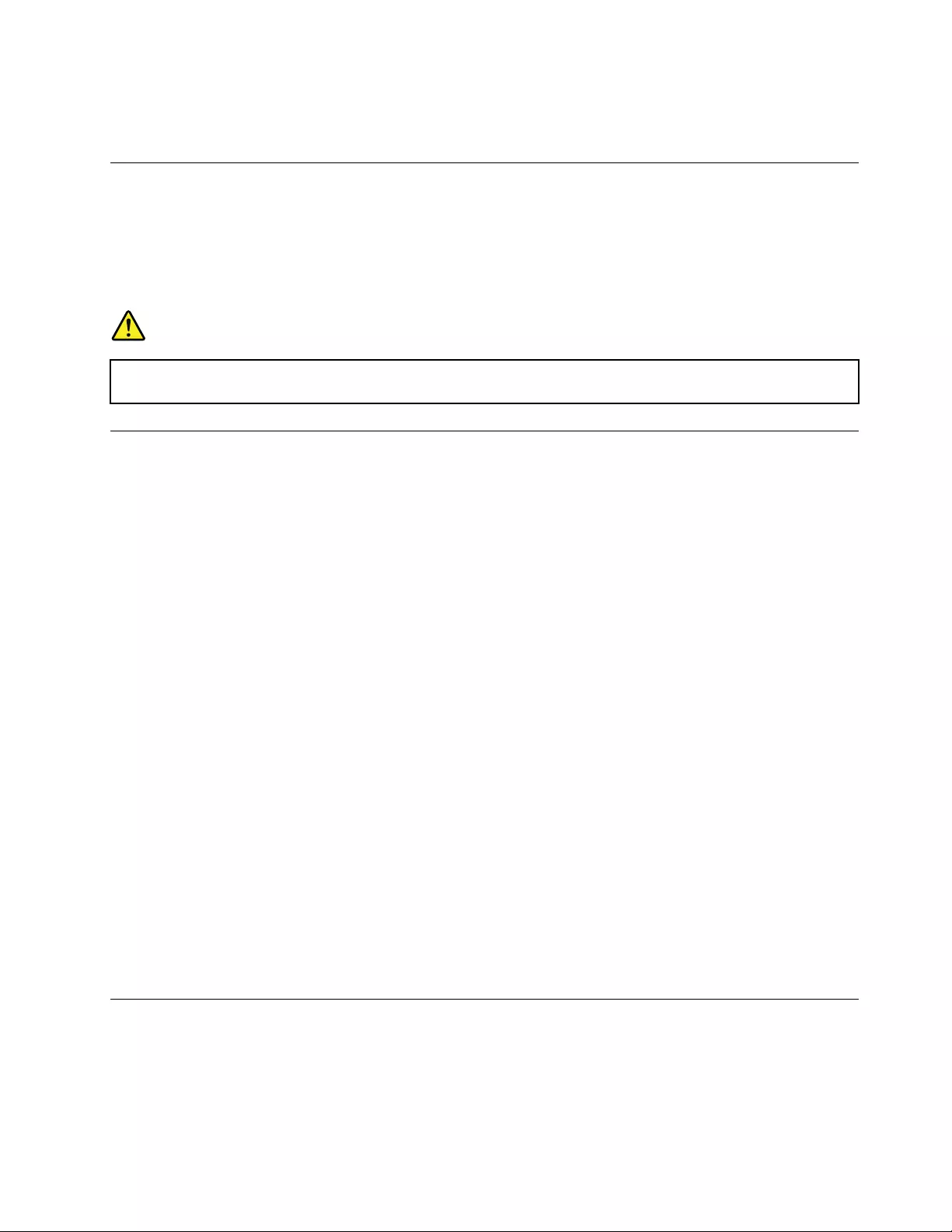
Whenyouarenotusingthewirelessfeatures,suchasBluetoothorwirelessLAN,turnthemofftohelp
conservepower.
CabledEthernetconnections
WithanEthernetcable,youcanconnectyourcomputertoalocalnetworkthroughtheEthernetconnector
onyourcomputer.
TheEthernetconnectorhastwonetworkstatusindicators.Whenthegreenindicatorison,thecomputeris
connectedtoaLAN.Whentheyellowindicatorblinks,dataisbeingtransmitted.
DANGER
YourcomputerhasanEthernetconnector.T oavoidtheriskofelectricalshock,donotconnect
thetelephonecabletotheEthernetconnector.
Usingthewireless-LANconnection
Awirelesslocalareanetwork(LAN)coversarelativelysmallgeographicarea,suchasanofficebuildingora
house.Devicesbasedonthe802.11standardscanconnecttothistypeofnetwork.
Yourcomputercomeswithabuilt-inwirelessnetworkcardtohelpyouestablishwirelessconnectionsand
monitortheconnectionstatus.
Toestablishawireless-LANconnection,dothefollowing:
1.Turnonthewirelessfeature.See“Usingthespecialkeys”onpage14.
2.Clickthewireless-network-connection-statusiconintheWindowsnotificationarea.Alistofavailable
wirelessnetworksisdisplayed.
3.Double-clickanetworktoconnecttoit.Providerequiredinformationifneeded.
Thecomputerautomaticallyconnectstoanavailableandrememberedwirelessnetworkwhenthelocation
changes.Iftheavailablewirelessnetworkissecured,providethepasswordasrequired.Formore
information,seetheWindowshelpinformationsystem.
Tipsonusingthewireless-LANfeature
Toachievethebestconnection,usethefollowingguidelines:
•Placeyourcomputersothatthereareasfewobstaclesaspossiblebetweenthewireless-LANaccess
pointandthecomputer.
•Openyourcomputercovertoanangleofslightlymorethan90degrees.
Checkingthewireless-LANconnectionstatus
Youcancheckthewireless-LANconnectionstatusthroughthewireless-network-connection-statusiconin
theWindowsnotificationarea.Themorebarsencompassed,thebetterthesignalis.
Wirelessconnections
Wirelessconnectionisthetransferofdatawithouttheuseofcablesbutbymeansofradiowavesonly.
Chapter2.Usingyourcomputer25
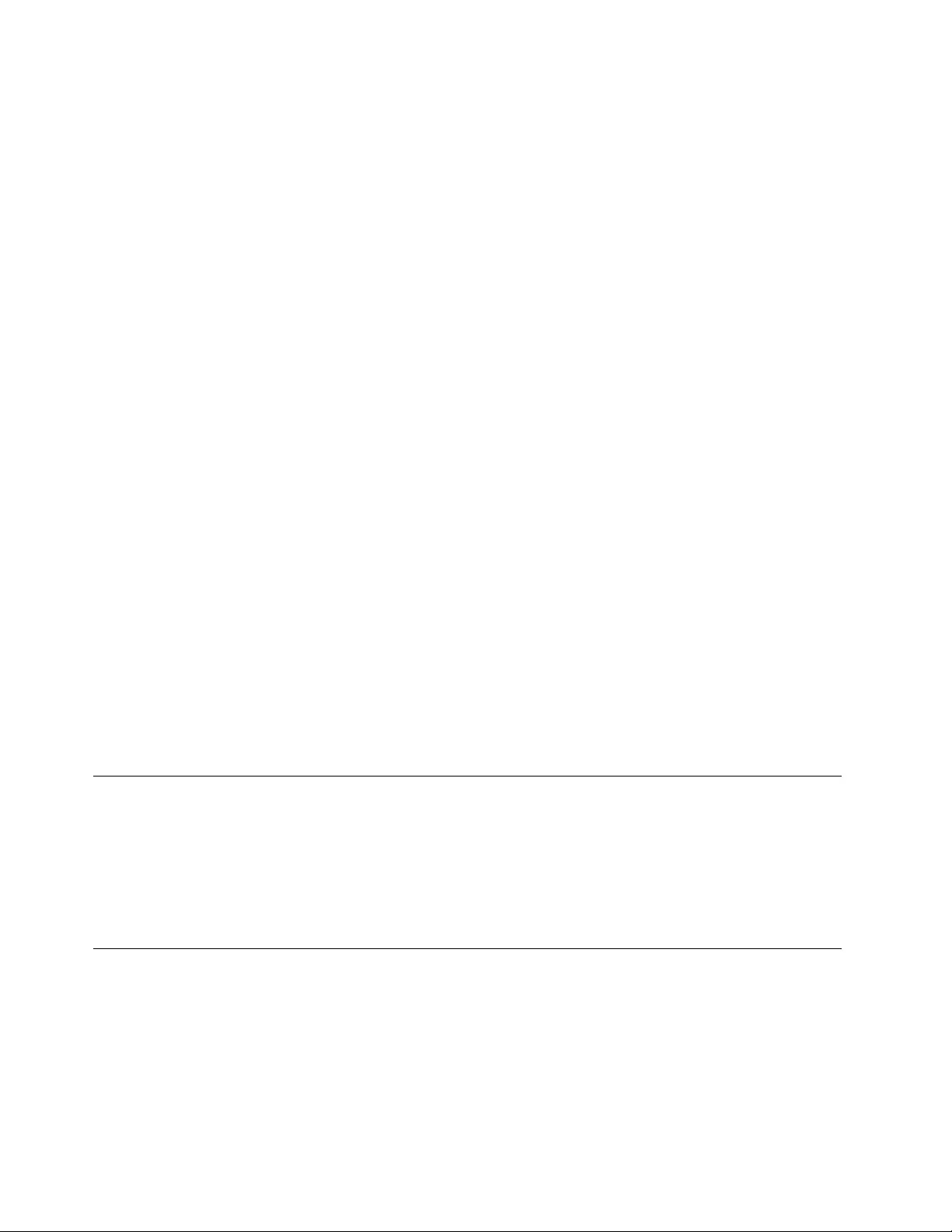
UsingtheBluetoothconnection
Bluetoothcanconnectdevicesthatarewithinashortdistancefromoneanother.Bluetoothiscommonly
usedinthefollowingscenarios:
•Connectingperipheraldevicestoacomputer
•Transferringdatabetweenhand-helddevicesandapersonalcomputer
•Remotelycontrollingandcommunicatingwithdevicessuchasmobilephones
Dependingonthemodel,yourcomputermightsupporttheBluetoothfeature.Totransferdatathrough
theBluetoothfeature,dothefollowing:
Note:Itisnotrecommendedtousethewirelessfeature(the802.11standards)ofyourcomputer
simultaneouslywithaBluetoothoption.Thedatatransmissionspeedcanbedelayedandtheperformance
ofthewirelessfeaturecanbedegraded.
1.OpentheStartmenu,andthenclickSettings➙Network&Internet➙Airplanemode.TheBluetooth
featureisenabled.
2.Right-clickthedatathatyouwanttosend.
3.SelectSendT o➙BluetoothDevices.
4.SelectaBluetoothdevice,andthenfollowtheinstructionsonthescreen.
Formoreinformation,seetheWindowshelpinformationsystemandthehelpinformationsystemofthe
Bluetoothdevice.
UsingtheAirplanemode
TheAirplanemodeissupportedontheWindows10operatingsystem.IftheAirplanemodeisenabled,all
wirelessfeaturesaredisabled.
ToenableordisabletheAirplanemode,dothefollowing:
1.OpentheStartmenu.
2.ClickSettings➙Network&Internet➙Airplanemode.
3.SlidethecontrolforAirplanemodetoturnitonoroff.
UsingtheNVIDIAOptimusGraphicsfeature
SomeThinkPadnotebookcomputerssupportNVIDIAOptimusGraphics.
Therunningprogramandpowerplansettingsthatyouuseonyourcomputerhavespecificgraphicsquality
demand.Toachievethebestbalancebetweenthecomputerperformanceandalongbatterylife,theNVIDIA
OptimusGraphicsfeatureautomaticallyswitchesbetweenHighPerformanceGraphicsandEnergySaving
Graphics.Youdonothavetorestartyourcomputer,closeprograms,orintervenemanually.
Usingaudiofeatures
Yourcomputerisequippedwiththefollowingitems:
•Audioconnector,3.5mm(0.14inches)indiameter
•Microphones
•Speakers
26ThinkPadE570,E570c,andE575UserGuide
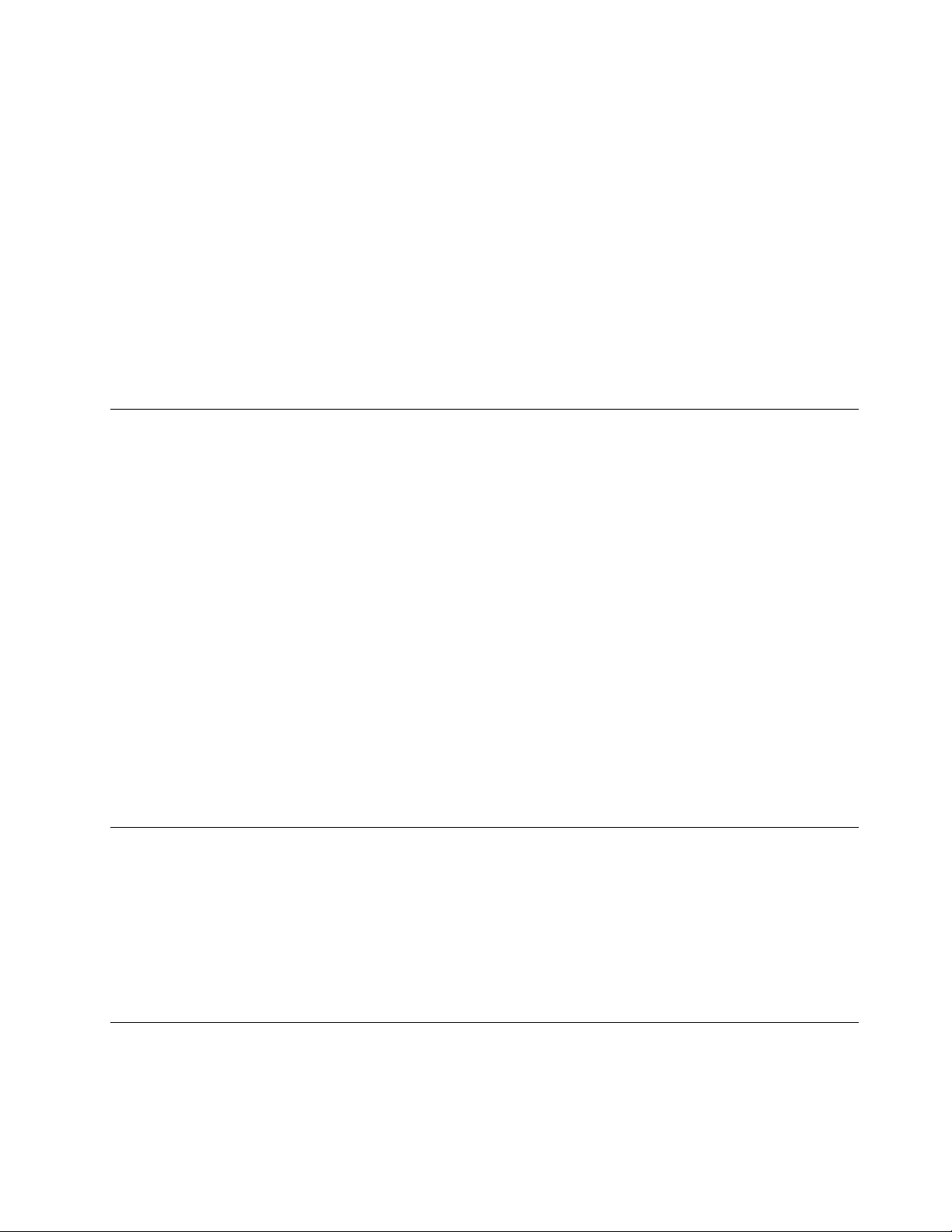
Yourcomputeralsohasanaudiochipthatenablesyoutoenjoyvariousmultimediaaudiofeatures,such
asthefollowing:
•CompliantwithHighDefinitionAudio
•PlaybackofMIDIandMP3files
•RecordingandplaybackofPCMandWAVfiles
•Recordingfromvarioussoundsources,suchasaheadsetattached
Thefollowinglistprovidesinformationaboutsupportedfunctionsoftheaudiodevicesattachedtothe
connectorsonyourcomputerorthedockingstation.
•Headsetwitha3.5-mm(0.14-inch),4-poleplug:Headphoneandmicrophonefunctions
•Conventionalheadphone:Headphonefunction
Note:Theconventionalmicrophoneisnotsupported.
Usingthecamera
Tostartthecameraandconfigurethecamerasettings,opentheStartmenuandclickCamera.
Whenthecameraisstarted,theindicatoristurnedoningreen,indicatingthatthecameraisinuse.
Youalsocanusetheintegratedcamerawithotherprogramsthatprovidefeaturessuchasphotographing,
videocapturing,andvideoconferencing.Tousethecamerawithotherprograms,openoneoftheprograms
andstartthephotographing,videocapturing,orvideoconferencingfunction.Then,thecamerastarts
automaticallyandthegreencamerastatusindicatorturnson.Formoreinformationaboutusingthecamera
withaprogram,seethehelpinformationsystemoftheprogram.
Configuringcamerasettings
Youcanconfigurethecamerasettingstomeetyourneeds,suchasadjustingthequalityofthevideooutput.
Toconfigurethecamerasettings,dooneofthefollowing:
•OpentheCameraapp,andclickthesettingsiconintheupper-rightcorner.Followtheinstructionsonthe
screentoconfigurethecamerasettingsasdesired.
•OpentheStartmenuandthenclickLenovoSettings➙Camera.Followtheinstructionsonthescreento
configurethecamerasettings.
Usingtheopticaldrive
Note:Fortheopticaldrive,yourcomputeronlysupportstheMulti-Burnerdrive.
Multi-Burnerdrive
Supporteddisctypes:
•Read:DVD-ROM,DVD-R,DVD-RAM,DVD-RW,andalltypesofCDs
•Record:DVD-R,DVD-RW,typeIIDVD-RAM,CD-RWstandardandhigh-speed,andCD-R
Usingamediacard
Yourcomputerhasonemedia-cardslot.
Themedia-cardslotsupportsthefollowingtypesofcards:
Chapter2.Usingyourcomputer27
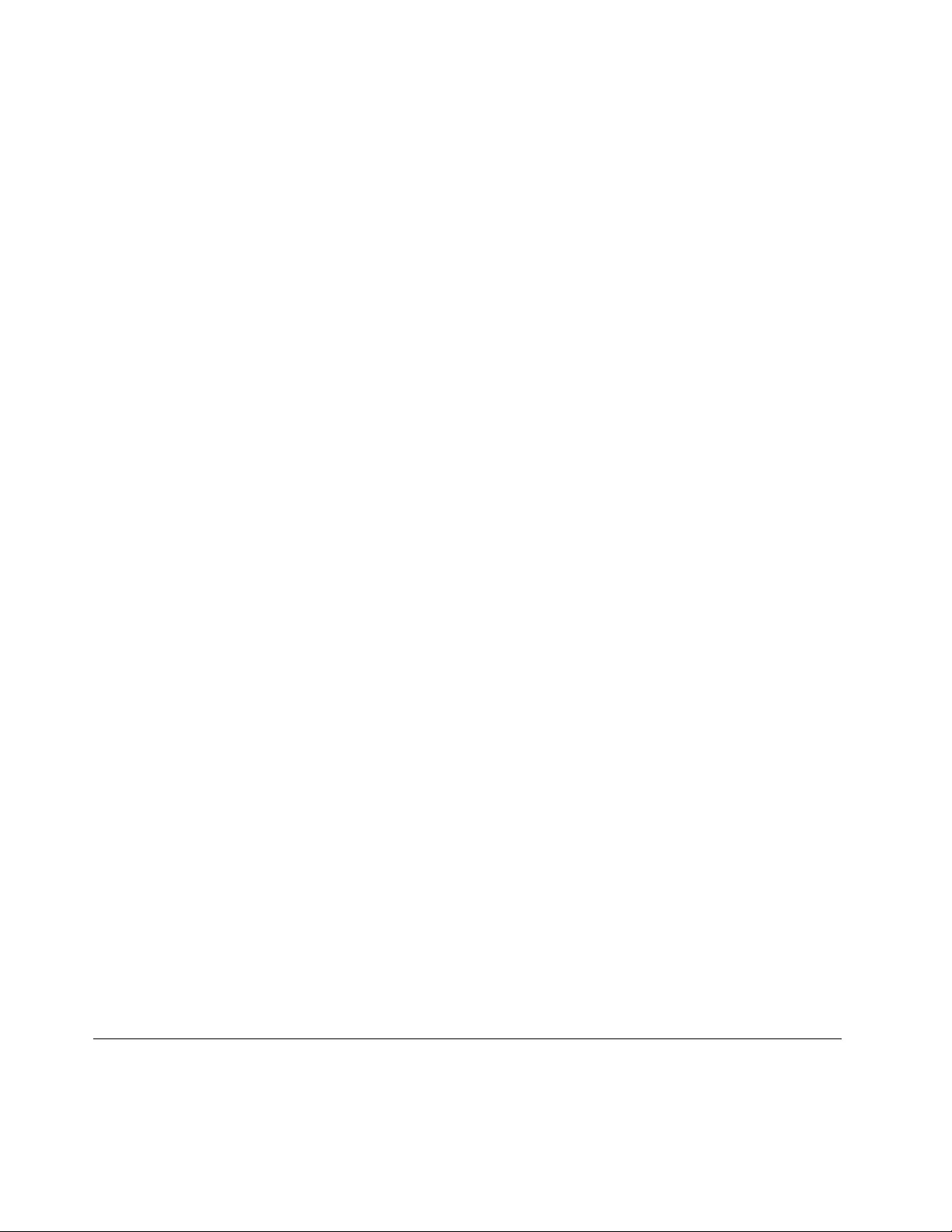
Note:Yourcomputerdoesnotsupportthecontentprotectionforrecordablemedia(CPRM)feature
fortheSDcard.
•MultiMediaCard(MMC)
•SecureDigital(SD)card
•SecureDigitaleXtended-Capacity(SDXC)card
•SecureDigitalHigh-Capacity(SDHC)card
Attention:Whiletransferringdatatoorfromamediacard,suchasanSDcard,donotputyourcomputerinto
sleeporhibernationmodebeforethedatatransferiscompleted.Otherwise,yourdatacouldgetdamaged.
Installingamediacard
Toinstallamediacard,dothefollowing:
1.Locatetheappropriatetypeofslotforyourcard.See“Computercontrols,connectors,andindicators”
onpage1.
2.Ensurethatthemetalcontactsarefacingdownandtowardthecardslot.
3.Pressthecardfirmlyintothecardslot.
Iftheplug-and-playfeatureisnotenabled,dothefollowing:
1.GotoControlPanel.
2.ViewControlPanelbyCategory.ClickHardwareandSound.
3.ClickDeviceManager.Ifyouarepromptedforanadministratorpasswordorconfirmation,typethe
passwordorprovideconfirmation.
4.FromtheActionmenu,selectAddlegacyhardware.TheAddHardwareWizardstarts.
5.Followtheinstructionsonthescreen.
Removingamediacard
Attention:
•Stopalltheactivitiesinvolvingthecardbeforeremovingit.Otherwise,dataonthecardmightget
damagedorlost.
•Donotremoveacardwhilethecomputerisinsleeporhibernationmode.Otherwise,thesystemmight
notrespondwhenyoutrytoresumeoperation.
Toremoveamediacard,dothefollowing:
1.ClickthetriangulariconintheWindowsnotificationareatoshowhiddenicons.
2.Right-clicktheSafelyRemoveHardwareandEjectMediaicon.
3.SelectthecorrespondingitemtoejectthecardfromtheWindowsoperatingsystem.
4.Pressthecardtoejectitfromyourcomputer.
5.Removethecardandstoreitsafelyforfutureuse.
Note:IfyoudonotremovethecardfromyourcomputerafteryouejectthecardfromtheWindows
operatingsystem,thecardcannolongerbeaccessed.Toaccessthecard,youmustremoveitfirst,
andtheninsertitagain.
Usinganexternaldisplay
Thissectionprovidesinstructionsonhowtoconnectanexternaldisplay,choosedisplaymodes,and
changedisplaysettings.
28ThinkPadE570,E570c,andE575UserGuide
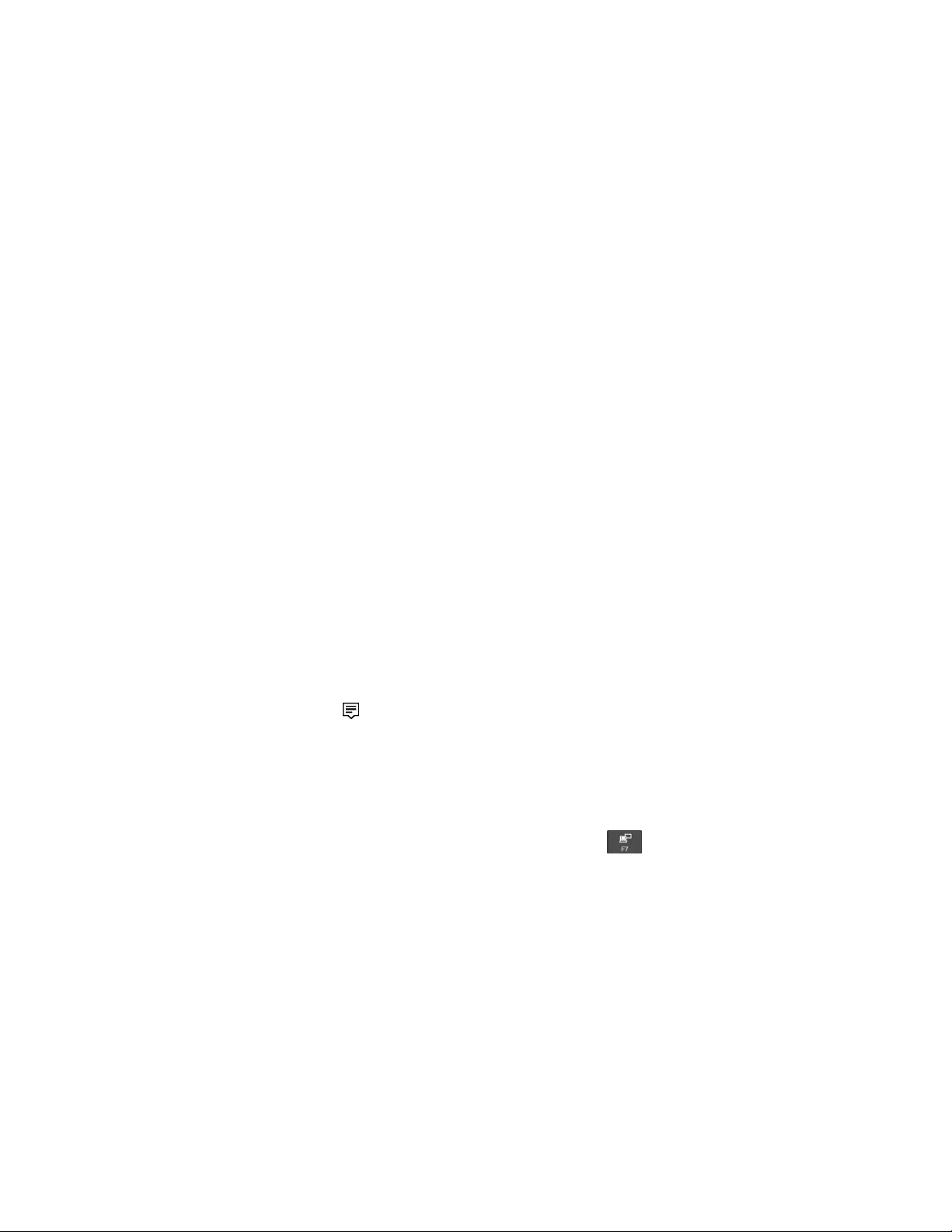
Youcanuseanexternaldisplaysuchasaprojectororamonitortogivepresentationsortoexpandyour
workspace.
Yourcomputersupportsthefollowingvideoresolution,iftheexternaldisplayalsosupportsthatresolution.
•Upto1920x1200pixels@60Hz,withanexternaldisplayconnectedtotheVGAconnector
•Upto4096x2160pixels@24Hz,withanexternaldisplayconnectedtotheHDMIconnector
Formoreinformationabouttheexternaldisplay,seethemanualsthatcomewithit.
Connectinganexternaldisplay
Youcanuseeitherawireddisplayorawirelessdisplay.Thewireddisplaycanbeconnectedtoavideo
connectorsuchastheHDMIconnectorandminiDisplayPort®connectorbyacable.Thewirelessdisplay
canbeaddedthroughtheMiracast®function.
•Connectingawireddisplay
Note:Whenyouconnectanexternalmonitor,avideointerfacecablewithaferritecoreisrequired.
1.Connecttheexternaldisplaytoanappropriatevideoconnectoronyourcomputer,suchasthe
HDMIconnectororminiDisplayPortconnector.
2.Connecttheexternaldisplaytoanelectricaloutlet.
3.Turnontheexternaldisplay.
Ifyourcomputercannotdetecttheexternaldisplay,right-clickonthedesktop,andthenclickScreen
resolution/Displaysettings➙Detect.
•Connectingawirelessdisplay
Note:Touseawirelessdisplay,ensurethatbothyourcomputerandtheexternaldisplaysupportthe
Miracastfeature.
Dooneofthefollowing:
–OpentheStartmenu,andthenclickSettings➙Devices➙Connecteddevices➙Addadevice.
–ClicktheactioncentericonintheWindowsnotificationarea.ClickConnect.Selectthewireless
displayandfollowtheinstructionsonthescreen.
Formoreinformation,seetheWindowshelpinformationsystem.
Choosingadisplaymode
Youcandisplayyourdesktopandappsonthecomputerdisplay,theexternaldisplay,orboth.Tochoose
howtodisplaythevideooutput,pressthedisplay-modeswitchingkeyandthenselectadisplay
modeyouprefer.
Therearefourdisplaymodes:
•Disconnect:Displaysthevideooutputonlyonyourcomputerscreen.
Note:Dependingonthesituation,youmightseeDisconnect,PCscreenonly,Computeronly,or
Disconnectprojector.
•Duplicate:Displaysthesamevideooutputonbothyourcomputerscreenandanexternaldisplay.
•Extend:Extendsthevideooutputfromyourcomputerdisplaytoanexternaldisplay.Youcandragand
moveitemsbetweenthetwodisplays.
•Projectoronly:Showsthevideooutputonlyonanexternaldisplay.
Note:Dependingonthesituation,youmightseeProjectoronlyorSecondscreenonly.
Chapter2.Usingyourcomputer29
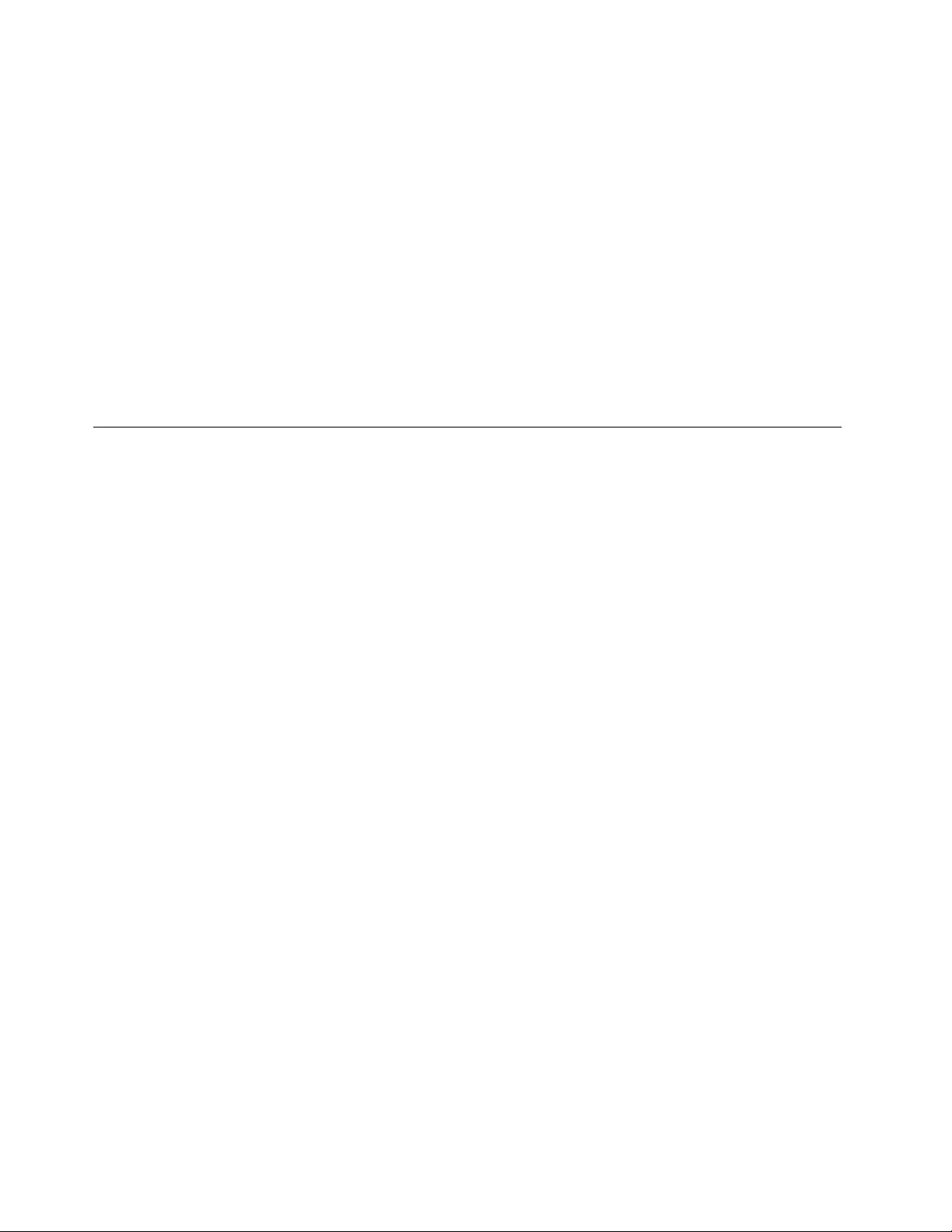
IfyoushowprogramsusingDirectDraworDirect3D®infull-screenmode,onlythemaindisplayshows
thevideooutput.
Changingdisplaysettings
Youcanchangethesettingsforboththecomputerdisplayandtheexternaldisplay.Forexample,you
candefinewhichoneisthemaindisplayandwhichoneisthesecondarydisplay.Youalsocanchange
theresolutionandorientation.
Tochangedisplaysettings,dothefollowing:
1.Right-clickonthedesktopandselectDisplaysettings.
2.Selectthedisplaythatyouwanttoconfigure.
3.Changedisplaysettingsasyouwant.
Note:Ifyousetahigherresolutionforthecomputerdisplaythantheexternaldisplay,onlypartofthescreen
canbeshownontheexternaldisplay.
Travelingwithyourcomputer
Thistopicprovidesinformationtohelpyouworkwithyourcomputerwhenyouaretraveling.
Usethefollowingtraveltipstotravelmoreconfidentlyandefficientlywithyourcomputer.
•Whenyourcomputergoesthroughthex-raymachinesatairportsecuritystations,itisimportanttokeep
youreyesonthecomputeratalltimestopreventtheft.
•Considerbringinganelectricaladapterforuseonanairplaneorautomobile.
•Ifyoucarryanacpoweradapter,detachtheaccordfromittoavoiddamagingthecord.
Traveltipsonairplanes
Ifyoucarryyourcomputerontoanairplane,observethefollowingtips:
•Becarefulabouttheseatinfrontofyouonairplanes.Angleyourcomputerdisplaysothatitdoesnotget
caughtwhenthepersoninfrontofyouleansback.
•Whentakingoff,remembertoturnoffyourcomputerorputitintohibernationmode.
•Ifyouintendtouseyourcomputerorwirelessservices(suchasInternetandBluetooth),checkwiththe
airlineforrestrictionsandavailabilityofservicesbeforeboardingtheairplane.Iftherearerestrictionson
theuseofcomputerswithwirelessfeaturesontheairplane,youmustabidebythoserestrictions.
TheAirplanemodeissupportedontheWindows10operatingsystem.IntheAirplanemode,allwireless
featuresaredisabled.
ToenabletheAirplanemode,dothefollowing:
1.OpentheStartmenu,andthenclickSettings➙Network&Internet➙Airplanemode.
2.SlidetheAirplanemodecontroltoturniton.
Travelaccessories
Ifyouaretravelingtoanothercountryorregion,youmightwanttoconsideranappropriateacpoweradapter
forthecountryorregiontowhichyouaretraveling.
Topurchasetravelaccessories,goto:
http://www.lenovo.com/accessories
30ThinkPadE570,E570c,andE575UserGuide
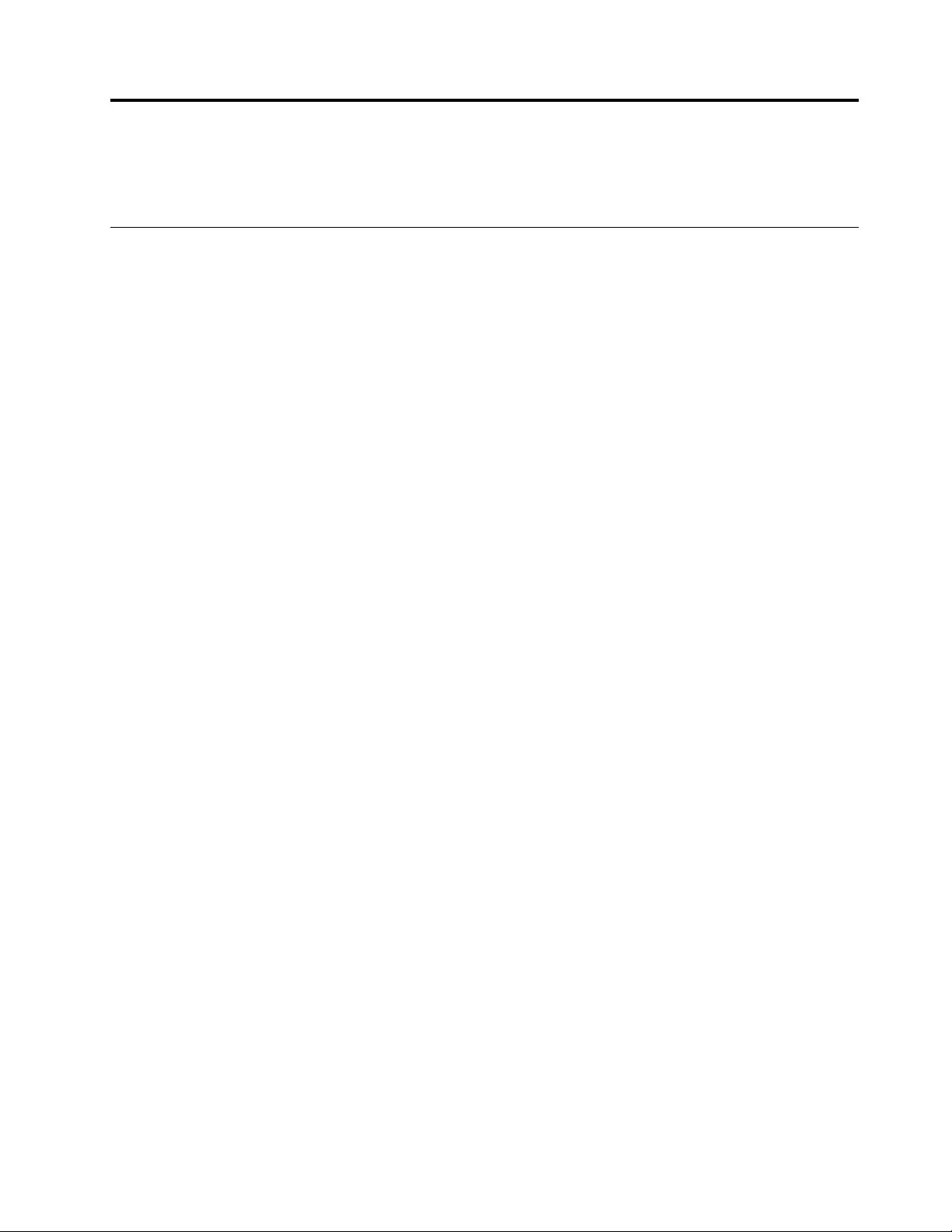
Chapter3.Enhancingyourcomputer
Thischapterprovidesinstructionsonhowtousehardwaredevicestoexpandyourcomputercapabilities.
FindingThinkPadoptions
Ifyouwanttoexpandthecapabilitiesofyourcomputer,Lenovohasanumberofhardwareaccessories
andupgradestomeetyourneeds.Optionsincludememorymodules,storagedevices,networkcards,port
replicatorsordockingstations,batteries,poweradapters,keyboards,mice,andmore.
ToshopatLenovo,goto:
http://www.lenovo.com/essentials
©CopyrightLenovo201631
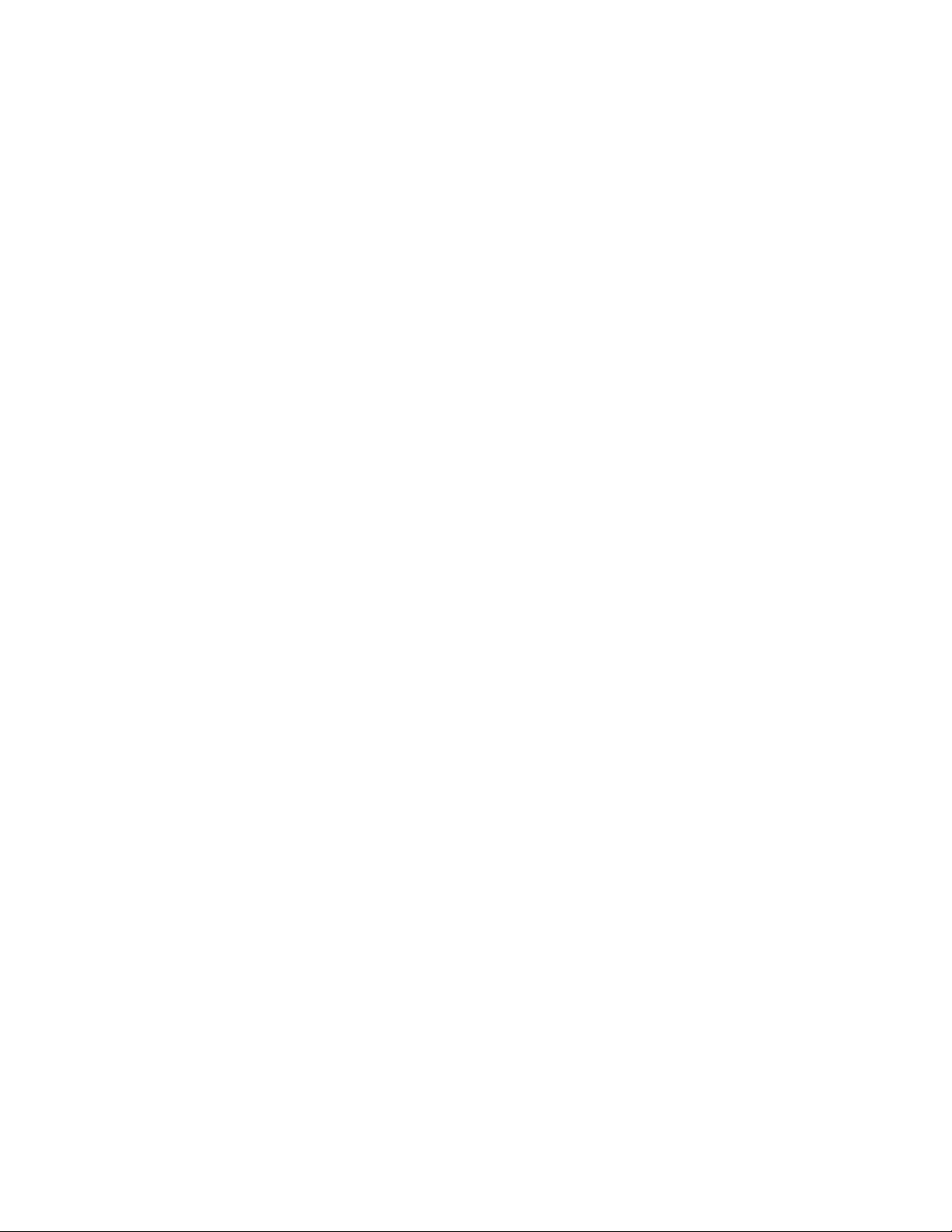
32ThinkPadE570,E570c,andE575UserGuide
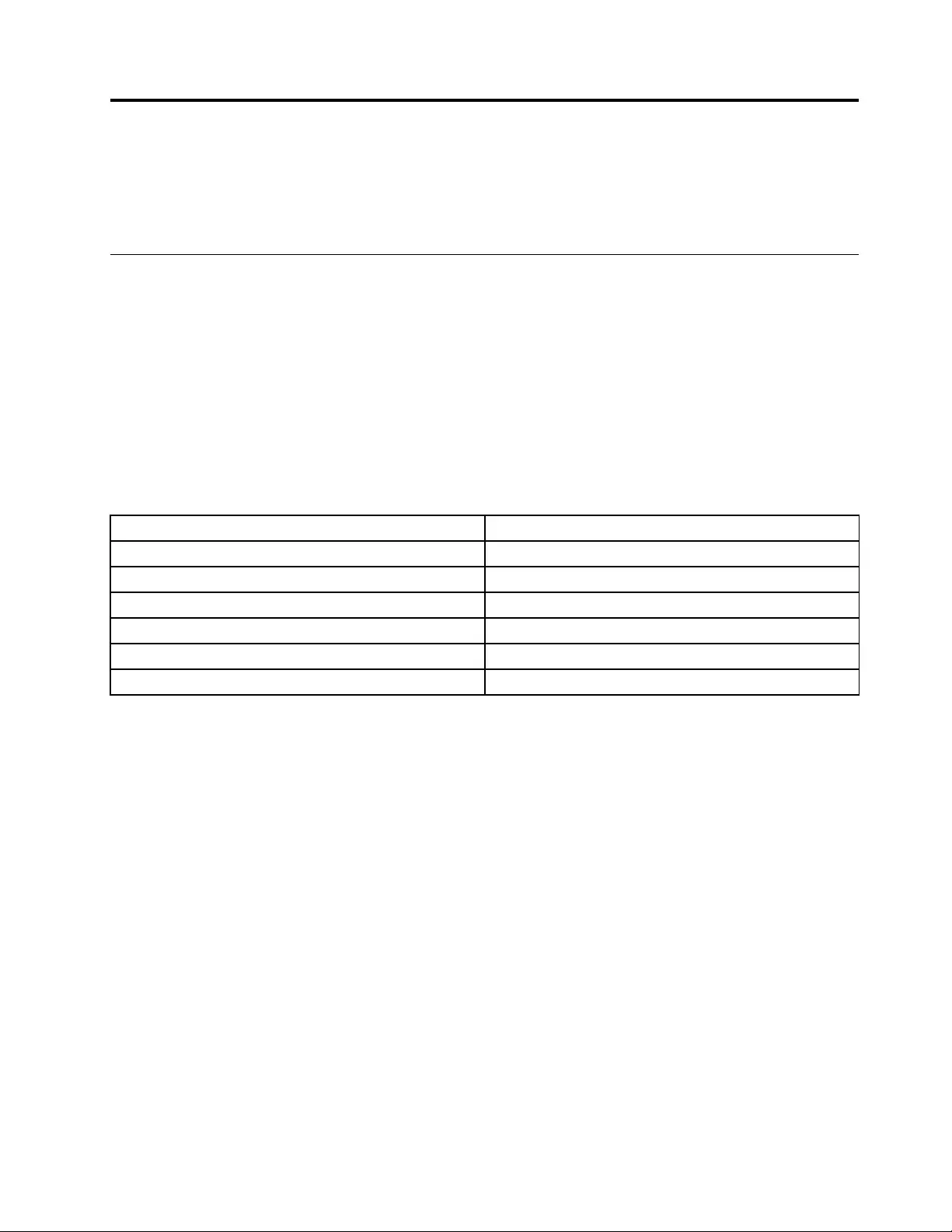
Chapter4.Accessibility,ergonomic,andmaintenance
information
Thischapterprovidesinformationaboutaccessibility,ergonomic,andcleaningandmaintenance.
Accessibilityinformation
Lenovoiscommittedtoprovidinguserswhohavehearing,vision,andmobilitylimitationswithgreater
accesstoinformationandtechnology.Thissectionprovidesinformationaboutthewaystheseuserscanget
themostoutoftheircomputerexperience.Youalsocangetthemostup-to-dateaccessibilityinformation
fromthefollowingWebsite:
https://www.lenovo.com/accessibility
Keyboardshortcuts
Thefollowingtablecontainskeyboardshortcutsthatcanhelpmakeyourcomputereasiertouse.
Note:Dependingonyourkeyboard,someofthefollowingkeyboardshortcutsmightnotbeavailable.
KeyboardshortcutFunction
Windowslogokey+UOpenEaseofAccessCenter
RightShiftforeightsecondsTurnonorturnoffFilterKeys
ShiftfivetimesTurnonorturnoffStickyKeys
NumLockforfivesecondsTurnonorturnoffToggleKeys
LeftAlt+LeftShift+NumLockTurnonorturnoffMouseKeys
LeftAlt+LeftShift+PrtScn(orPrtSc)TurnonorturnoffHighContrast
Formoreinformation,gotohttp://windows.microsoft.com/,andthensearchusinganyofthefollowing
keywords:keyboardshortcuts,keycombinations,shortcutkeys.
EaseofAccessCenter
EaseofAccessCenterontheWindowsoperatingsystemenablesyoutoconfigureyourcomputersto
suittheirphysicalandcognitiveneeds.
ToaccessEaseofAccessCenter,dothefollowing:
1.GotoControlPanel,andensurethatyouviewControlPanelusingCategory.
2.ClickEaseofAccess➙EaseofAccessCenter.
3.Choosetheappropriatetoolbyfollowingtheinstructionsonthescreen.
EaseofAccessCentermainlyincludesthefollowingtools:
•Magnifier
Magnifierisausefulutilitythatenlargestheentirescreenorpartofthescreensothatyoucansee
theitemsbetter.
•Narrator
Narratorisascreenreaderthatreadswhatisdisplayedonthescreenaloudanddescribeseventssuchas
errormessages.
©CopyrightLenovo201633
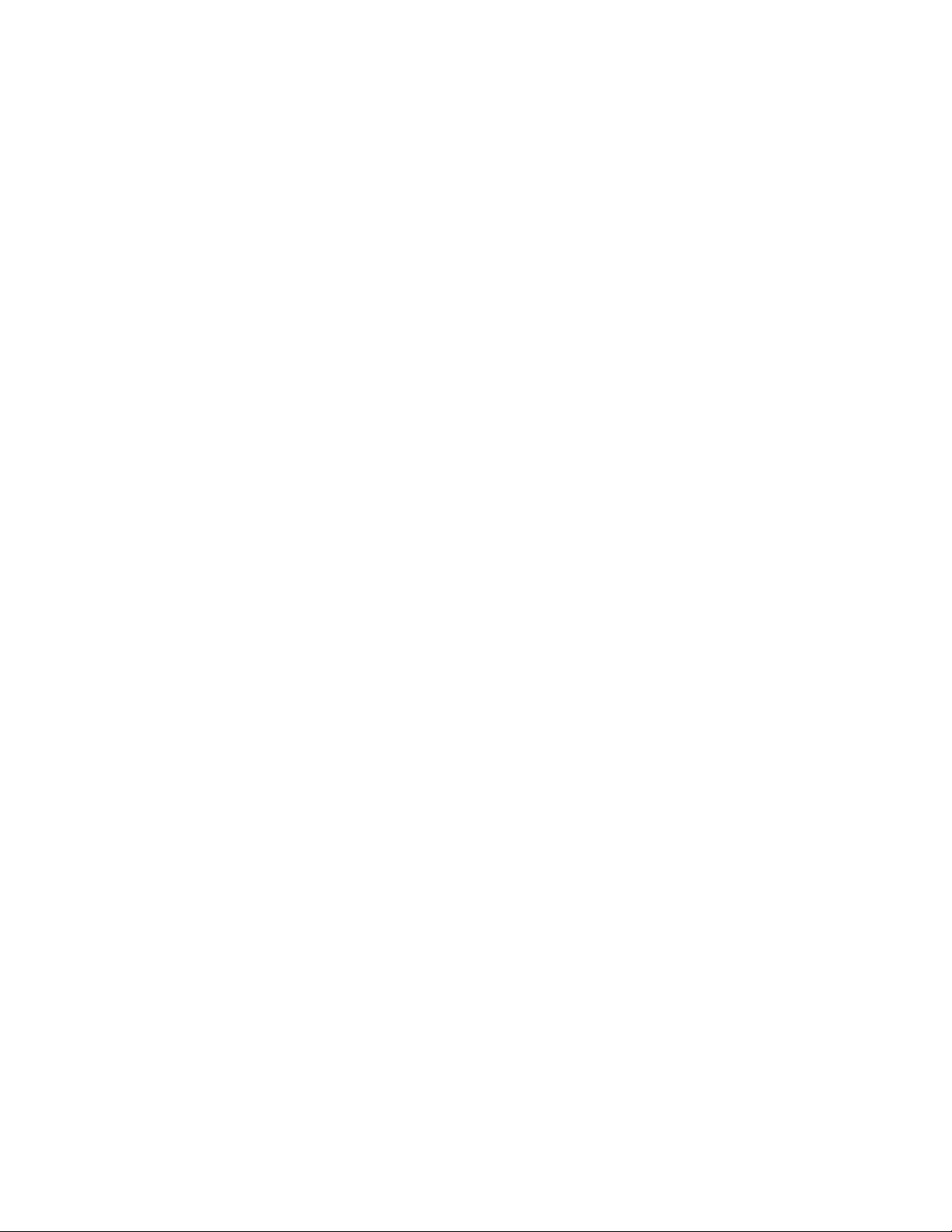
•On-ScreenKeyboard
Ifyouprefertotypeorenterdataintoyourcomputerusingamouse,joystick,orotherpointingdevice
insteadofaphysicalkeyboard,youcanuseOn-ScreenKeyboard.On-ScreenKeyboarddisplaysavisual
keyboardwithallthestandardkeys.Youcanselectkeysusingthemouseoranotherpointingdevice,or
youcantaptoselectthekeysifyourcomputersupportsmulti-touchscreen.
•HighContrast
HighContrastisafeaturethatheightensthecolorcontrastofsometextandimagesonyourscreen.Asa
result,thoseitemsaremoredistinctandeasiertoidentify.
•Personalizedkeyboard
Adjustkeyboardsettingstomakeyourkeyboardeasiertouse.Forexample,youcanuseyourkeyboard
tocontrolthepointerandmakethekeyboardeasiertotypecertainkeycombinations.
•Personalizedmouse
Adjustmousesettingstomakeyourmouseeasiertouse.Forexample,youcanchangethepointer
appearanceandmakeyourmouseeasiertomanagewindows.
SpeechRecognition
SpeechRecognitionenablesyoutocontrolyourcomputerbyvoice.
Usingonlyyourvoice,youcanstartprograms,openmenus,clickobjectsonthescreen,dictatetextinto
documents,andwriteandsende-mails.Everythingyoudowiththekeyboardandmousecanbedonewith
onlyyourvoice.
TouseSpeechRecognition,dothefollowing:
1.GotoControlPanel,andensurethatyouviewControlPanelbyCategory.
2.ClickEaseofAccess➙SpeechRecognition.
3.Followtheinstructionsonthescreen.
Screen-readertechnologies
Screen-readertechnologiesareprimarilyfocusedonsoftwareprograminterfaces,helpsystems,andvarious
onlinedocuments.Foradditionalinformationaboutscreenreaders,seethefollowing:
•UsingPDFswithscreenreaders:
https://www.adobe.com/accessibility.html?promoid=DJGVE
•UsingtheJAWSscreenreader:
http://www.freedomscientific.com/jaws-hq.asp
•UsingtheNVDAscreenreader:
https://www.nvaccess.org/
Screenresolution
Youcanmakethetextandimagesonyourscreeneasiertoreadbyadjustingthescreenresolutionofyour
computer.
Toadjustthescreenresolution,dothefollowing:
1.Right-clickanemptyareaofthedesktopandselectScreenresolution.
2.Followtheinstructionsonthescreen.
Note:Settingaresolutiontoolowmightpreventsomeitemsfromfittingonthescreen.
34ThinkPadE570,E570c,andE575UserGuide
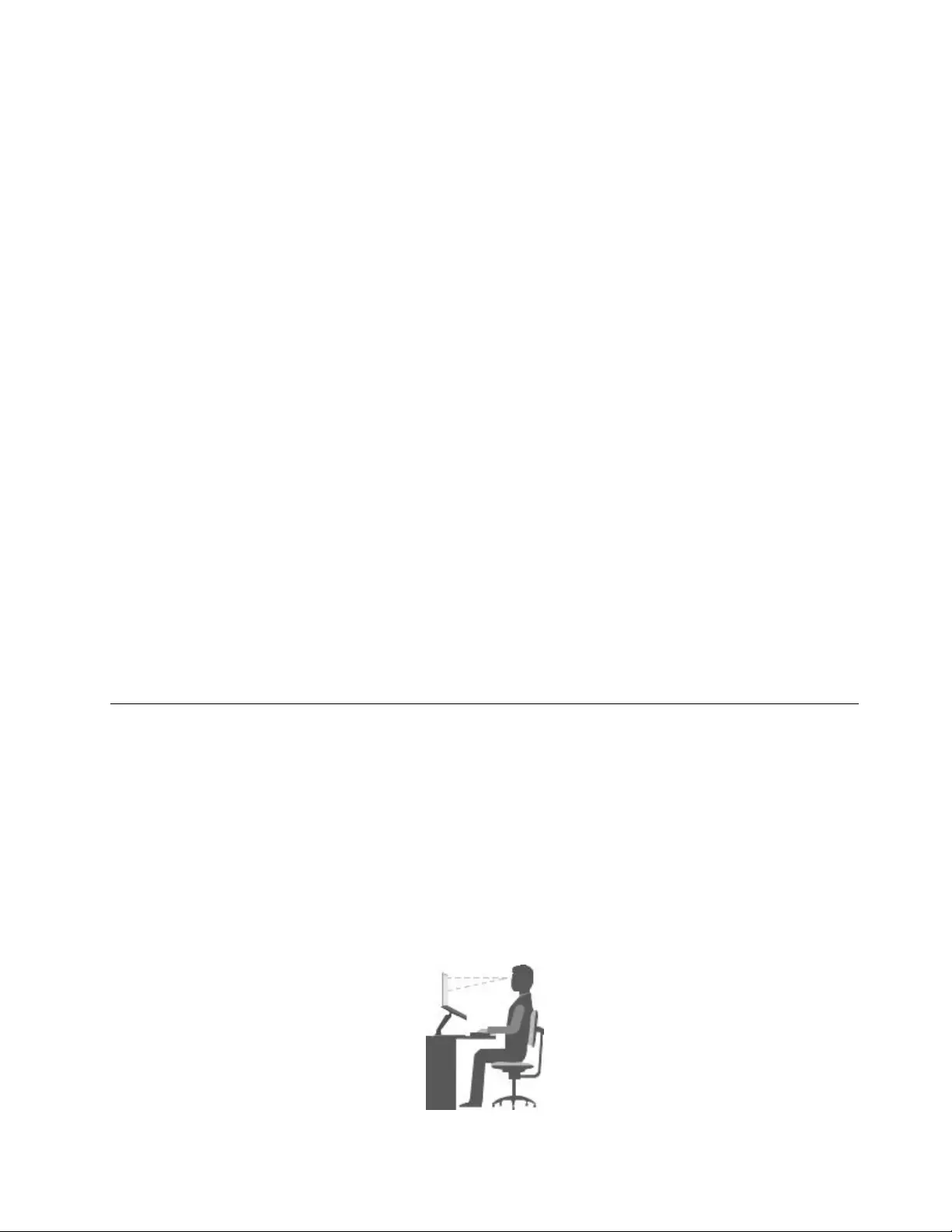
Customizableitemsize
Youcanmaketheitemsonyourscreeneasiertoreadbychangingtheitemsize.
•Tochangetheitemsizetemporarily,usetheMagnifiertoolinEaseofAccessCenter.
•Tochangetheitemsizepermanently,dothefollowing:
–Changethesizeofalltheitemsonyourscreen.
1.GotoControlPanel,andensurethatyouviewControlPanelbyCategory.
2.ClickAppearanceandPersonalization➙Display.
3.Changetheitemsizebyfollowingtheinstructionsonthescreen.
4.ClickApply.Thischangewilltakeeffectthenexttimeyoulogintotheoperatingsystem.
–ChangethesizeoftheitemsonaWebpage.
PressandholdCtrl,andthenpresstheplus-signkey(+)toenlargeortheminus-signkey(–)to
reducethetextsize.
–Changethesizeoftheitemsonthedesktoporawindow.
Note:Thisfunctionmightnotworkonsomewindows.
Ifyourmousehasawheel,pressandholdCtrl,andthenscrollthewheeltochangetheitemsize.
Industry-standardconnectors
Yourcomputerprovidesindustry-standardconnectorsthatenableyoutoconnectassistivedevices.
Documentationinaccessibleformats
Lenovoprovideselectronicdocumentationinaccessibleformats,suchasproperlytaggedPDFfilesor
HyperTextMarkupLanguage(HTML)files.Lenovoelectronicdocumentationisdevelopedtoensure
thatvisuallyimpaireduserscanreadthedocumentationthroughascreenreader.Eachimageinthe
documentationalsoincludesadequatealternativetextsothatvisuallyimpaireduserscanunderstandthe
imagewhentheyuseascreenreader.
Ergonomicinformation
Goodergonomicpracticeisimportanttogetthemostfromyourpersonalcomputerandtoavoiddiscomfort.
Arrangeyourworkplaceandtheequipmentyouusetosuityourindividualneedsandthekindofwork
thatyouperform.Inaddition,usehealthyworkhabitstomaximizeyourperformanceandcomfortwhen
usingyourcomputer.
Workinginthevirtualofficemightmeanadaptingtofrequentchangesinyourenvironment.Adaptingto
thesurroundinglightsources,activeseating,andtheplacementofyourcomputerhardware,canhelpyou
improveyourperformanceandachievegreatercomfort.
Thisexampleshowssomeoneinaconventionalsetting.Evenwhennotinsuchasetting,youcanfollow
manyofthesetips.Developgoodhabits,andtheywillserveyouwell.
Chapter4.Accessibility,ergonomic,andmaintenanceinformation35
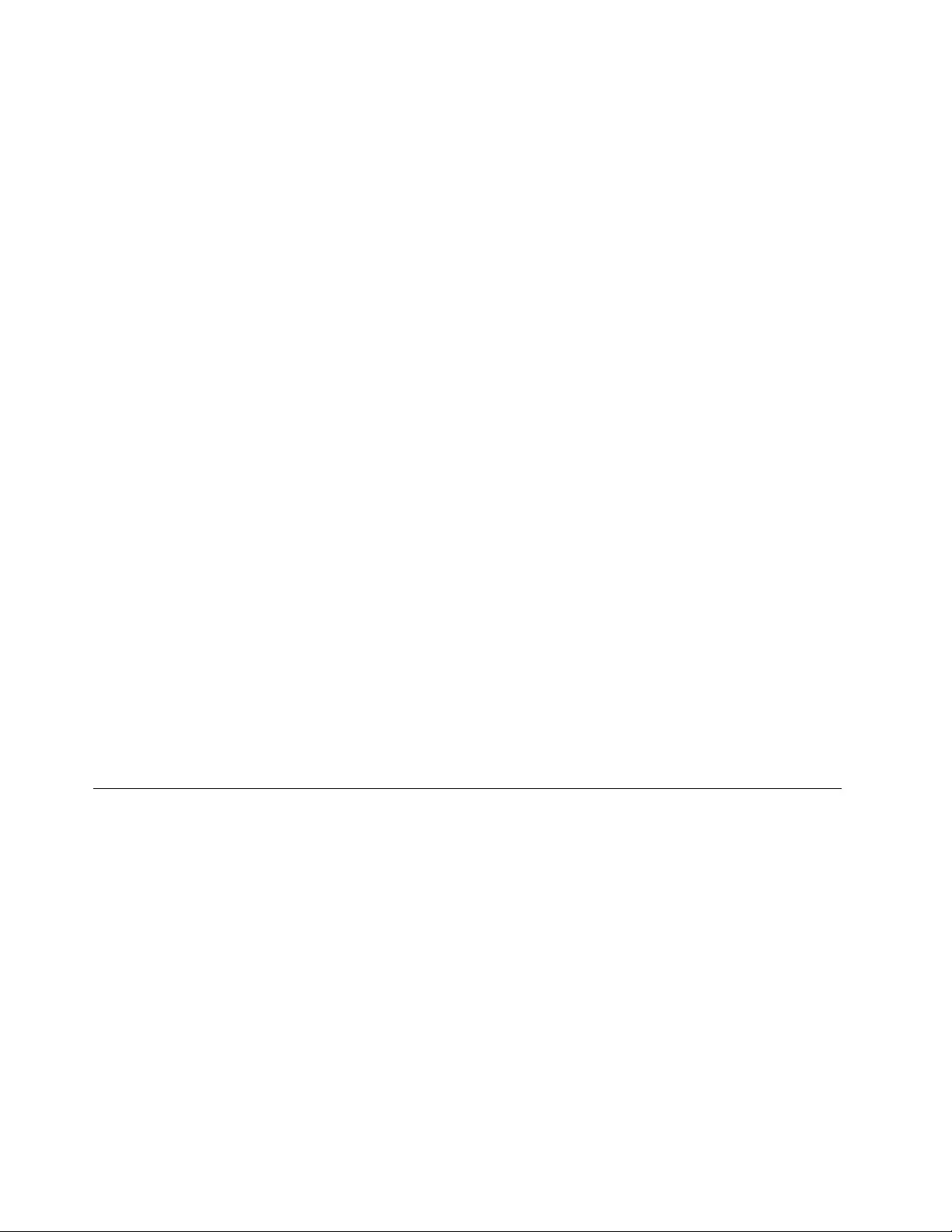
Generalposture:Makeminormodificationsinyourworkingposturetodetertheonsetofdiscomfort
causedbylongperiodsofworkinginthesameposition.Frequentshortbreaksfromyourworkalsohelp
topreventminordiscomfortassociatedwithyourworkingposture.
Display:Positionthedisplaytomaintainacomfortableviewingdistanceof510mmto760mm(20inchesto
30inches).Avoidglareorreflectionsonthedisplayfromoverheadlightingoroutsidesourcesoflight.Keep
thedisplayscreencleanandsetthebrightnesstolevelsthatenableyoutoseethescreenclearly.Pressthe
brightnesscontrolkeystoadjustdisplaybrightness.
Headposition:Keepyourheadandneckinacomfortableandneutral(vertical,orupright)position.
Chair:Useachairthatgivesyougoodbacksupportandseatheightadjustment.Usechairadjustmentsto
bestsuityourcomfortposture.
Armandhandposition:Ifavailable,usechairarmrestsoranareaonyourworkingsurfacetoprovide
weightsupportforyourarms.Keepyourforearms,wrists,andhandsinarelaxedandneutral(horizontal)
position.Typewithasofttouchwithoutpoundingthekeys.
Legposition:Keepyourthighsparalleltothefloorandyourfeetflatonthefloororonafootrest.
Whatifyouaretraveling?
Itmightnotbepossibletoobservethebestergonomicpracticeswhenyouareusingyourcomputer
whileonthemoveorinacasualsetting.Regardlessofthesetting,trytoobserveasmanyofthetipsas
possible.Sittingproperlyandusingadequatelighting,forexample,helpsyoumaintaindesirablelevels
ofcomfortandperformance.Ifyourworkareaisnotinanofficesetting,ensuretotakespecialnoteof
employingactivesittingandtakingworkbreaks.ManyThinkPadproductsolutionsareavailabletohelp
youmodifyandexpandyourcomputertobestsuityourneeds.Youcanfindsomeoftheseoptionsat
http://www.lenovo.com/essentials.Exploreyouroptionsfordockingsolutionsandexternalproductsthat
providetheadjustabilityandfeaturesthatyouwant.
Questionsaboutvision?
ThevisualdisplayscreensofThinkPadnotebookcomputersaredesignedtomeetthehigheststandards.
Thesevisualdisplayscreensprovideyouwithclear,crispimagesandlarge,brightdisplaysthatareeasyto
see,yeteasyontheeyes.Anyconcentratedandsustainedvisualactivitycanbetiring.Ifyouhavequestions
oneyefatigueorvisualdiscomfort,consultavision-carespecialistforadvice.
Cleaningandmaintenance
Withappropriatecareandmaintenanceyourcomputerwillserveyoureliably.Thefollowingtopicsoffer
informationtohelpyoukeepyourcomputerintopworkingorder.
Basicmaintenancetips
Herearesomebasicpointsaboutkeepingyourcomputerfunctioningproperly:
•Storepackingmaterialssafelyoutofthereachofchildrentopreventtheriskofsuffocationfromplastic
bags.
•Keepyourcomputerawayfrommagnets,activatedcellularphones,electricalappliances,orspeakers
(morethan13cmor5inches).
•Avoidsubjectingyourcomputertoextremetemperatures(below5°C/41°Forabove35°C/95°F).
•Avoidplacinganyobjects(includingpaper)betweenthedisplayandthekeyboardorthepalmrest.
•Yourcomputerdisplayisdesignedtobeopenedandusedatanangleslightlygreaterthan90degrees.
Donotopenthedisplaybeyond135degrees.Otherwise,thecomputerhingemightgetdamaged.
36ThinkPadE570,E570c,andE575UserGuide
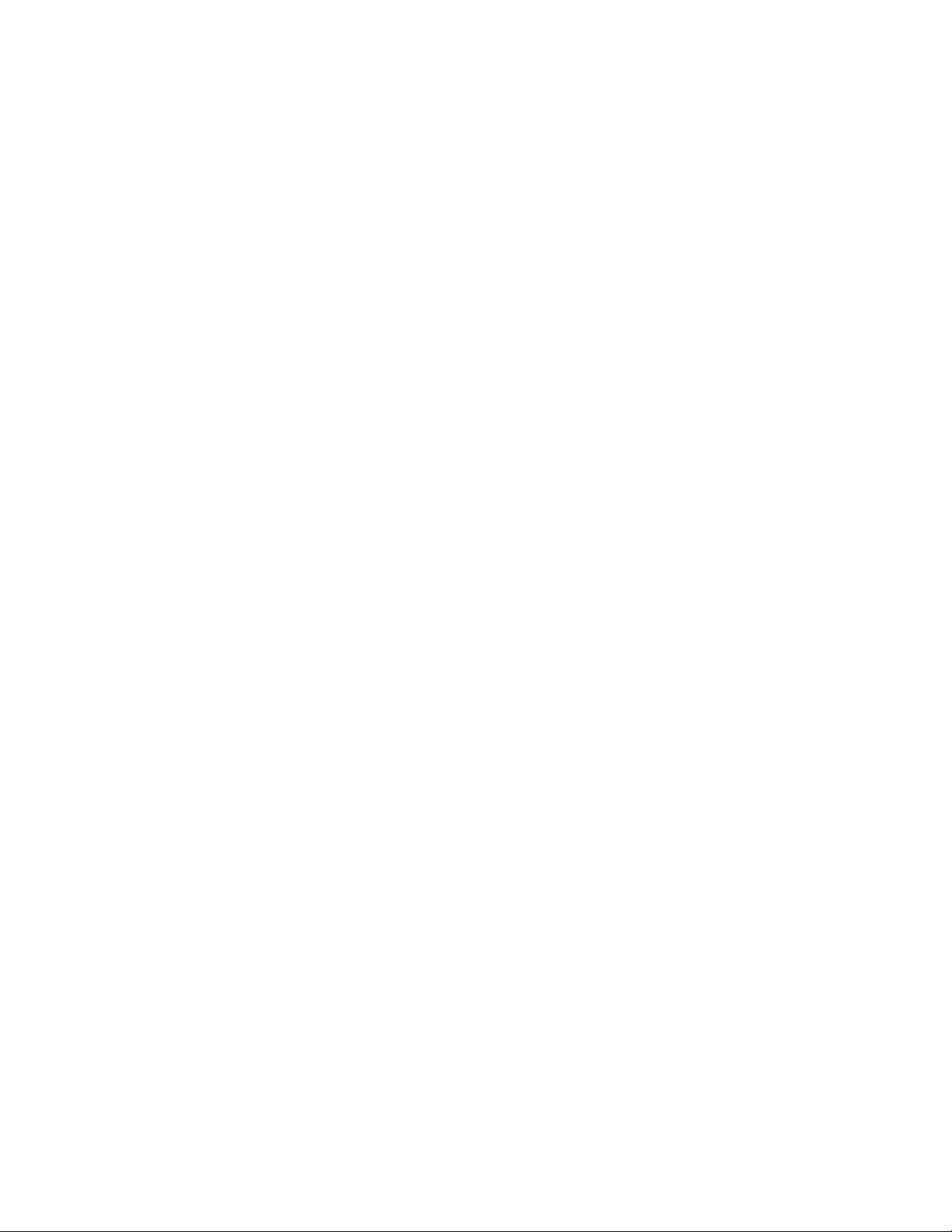
•Donotturnyourcomputeroverwhentheacpoweradapterispluggedin,otherwise,itcouldbreak
theadapterplug.
•Beforemovingyourcomputer,besuretoremoveanymedia,turnoffattacheddevices,anddisconnect
cordsandcables.
•Whenpickingupyouropencomputer,holditbythebottom.Donotpickuporholdyourcomputerby
thedisplay.
•OnlyanauthorizedThinkPadrepairtechnicianshoulddisassembleandrepairyourcomputer.
•Donotmodifyortapethelatchestokeepthedisplayopenorclosed.
•Avoiddirectlyexposingyourcomputerandperipheralstotheairfromanappliancethatcanproduce
negativeions.Whereverpossible,groundyourcomputertofacilitatesafeelectrostaticdischarge.
Cleaningyourcomputer
Itisagoodpracticetocleanyourcomputerperiodicallytoprotectthesurfacesandensuretrouble-free
operation.
Cleaningthecomputercover:Wipeitwithalint-freeclothdampenedinmildsoapandwater.Avoid
applyingliquidsdirectlytothecover.
Cleaningthekeyboard:Wipethekeysonebyonewithalint-freeclothdampenedinmildsoapandwater.
Ifyouwipeseveralkeysatatime,theclothmighthookontoanadjacentkeyandpossiblydamageit.Avoid
sprayingcleanerdirectlyontothekeyboard.Toremoveanycrumbsordustfrombeneaththekeys,youcan
useacamerablowerwithabrushorusecoolairfromahairdryer.
Cleaningthecomputerscreen:Scratches,oil,dust,chemicals,andultravioletlightcanaffectthe
performanceofyourcomputerscreen.Useadry,softlint-freeclothtowipethescreengently.Ifyouseea
scratchlikemarkonyourscreen,itmightbeastain.Wipeordustthestaingentlywithasoft,drycloth.Ifthe
stainremains,moistenasoft,lint-freeclothwithwateroreyeglasscleaner,butdonotapplyliquidsdirectly
toyourcomputerscreen.Ensurethatthecomputerscreenisdrybeforeclosingit.
Chapter4.Accessibility,ergonomic,andmaintenanceinformation37
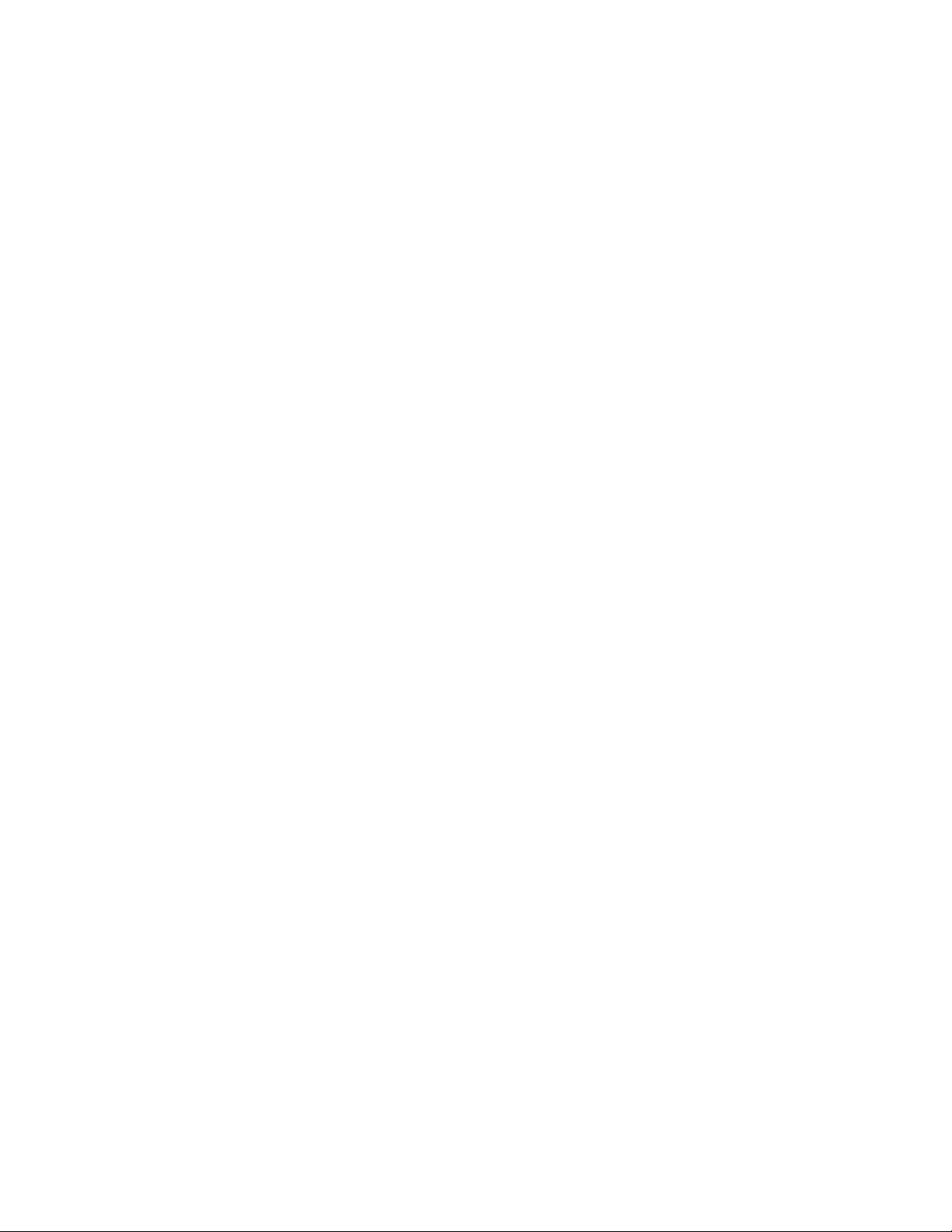
38ThinkPadE570,E570c,andE575UserGuide
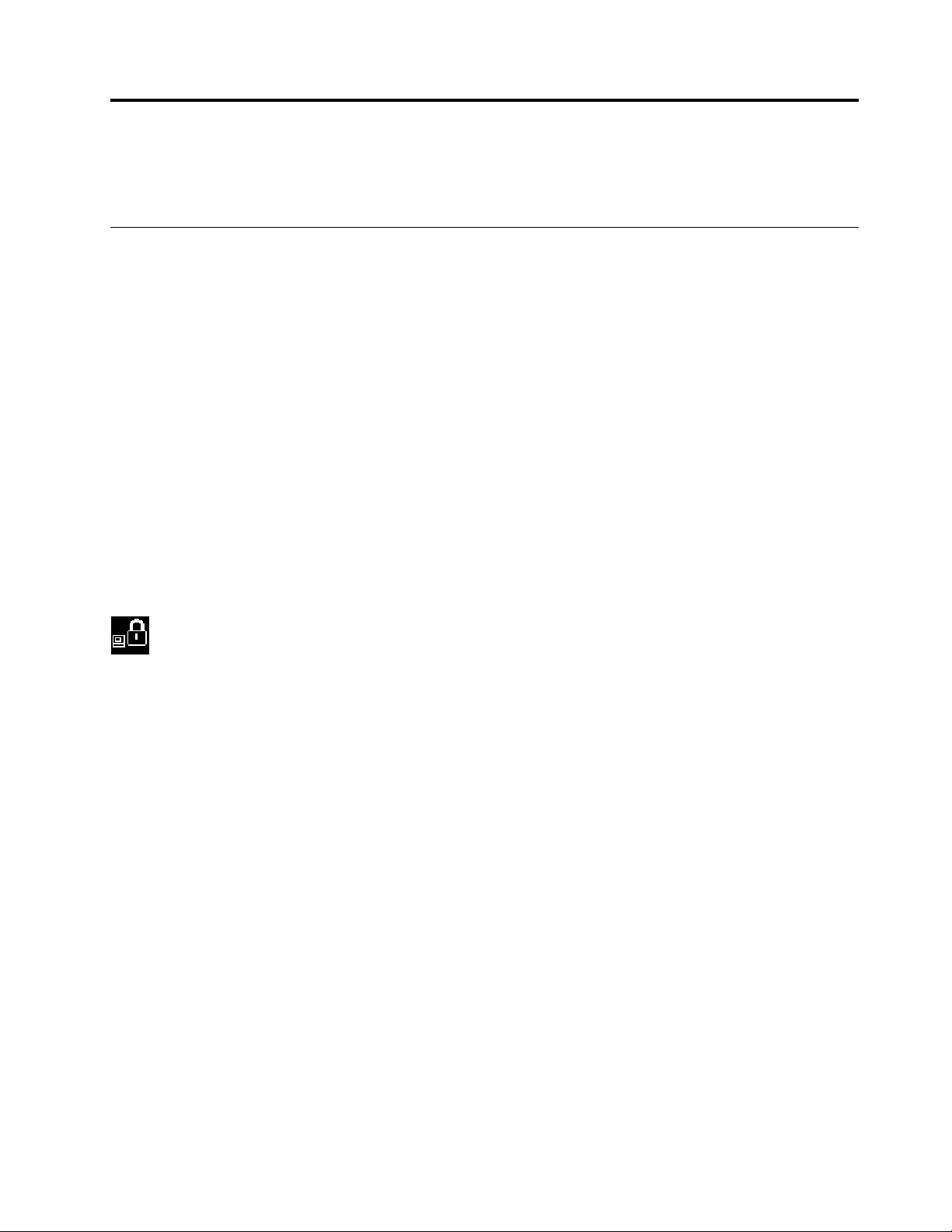
Chapter5.Security
Thischapterprovidesinformationabouthowtoprotectyourcomputerfromunauthorizeduse.
Usingpasswords
Youcanhelppreventyourcomputerfromunauthorizedusebyusingpasswords.Afteryousetapassword,a
promptisdisplayedonthescreeneachtimeyouturnonthecomputer.Enteryourpasswordattheprompt.
Youcannotusethecomputerunlessyoutypethecorrectpassword.
Ifyouhavesetapower-onpassword,asupervisorpassword,oraharddiskpassword,itunlocks
automaticallywhenthecomputerresumesfromsleepmode.
Note:IfaWindowspasswordhasbeenset,youarepromptedtoenteritwhenthecomputerresumes
fromsleepmode.
Passwordsintroduction
Power-onpassword
Youcansetapower-onpasswordtohelpprotectyourcomputeragainstunauthorizedaccess.
Ifyousetapower-onpassword,thepasswordpromptisdisplayedonthescreenwheneveryouturnonthe
computer.Youmustenterthecorrectpasswordtostartusingthecomputer.
Whenthisiconisdisplayed,typeapower-onpasswordorasupervisorpassword.
Supervisorpassword
ThesupervisorpasswordprotectsthesysteminformationstoredintheThinkPadSetupprogram.Ifyouhave
setasupervisorpassword,noonecanchangetheconfigurationofthecomputerwithoutthepassword.It
providesthefollowingsecurityfeatures:
•Ifonlyasupervisorpasswordisset,apasswordpromptisdisplayedwhenyoutrytostarttheThinkPad
Setupprogram.UnauthorizeduserscannotaccesstheThinkPadSetupprogramwithoutthepassword.
•Thesystemadministratorcanusethesupervisorpasswordtoaccessacomputereveniftheuserofthat
computerhassetapower-onpassword.Thesupervisorpasswordoverridesthepower-onpassword.
•ThesystemadministratorcansetthesamesupervisorpasswordonmanyThinkPadnotebookcomputers
tomakeadministrationeasier.
Harddiskpasswords
Settingaharddiskpasswordpreventsunauthorizedaccesstothedataontheharddiskdrive.When
aharddiskpasswordisset,youarepromptedtotypeavalidpasswordeachtimeyoutrytoaccessthe
harddiskdrive.
Thefollowingtwotypesofharddiskpasswordscanhelpprotecttheinformationstoredonthestoragedrive:
•Userharddiskpassword
Ifauserharddiskpasswordhasbeenset,butnomasterharddiskpasswordhasbeen,theusermust
entertheuserharddiskpasswordtoaccessfilesandapplicationsonthestoragedrive.
•Masterharddiskpassword
©CopyrightLenovo201639
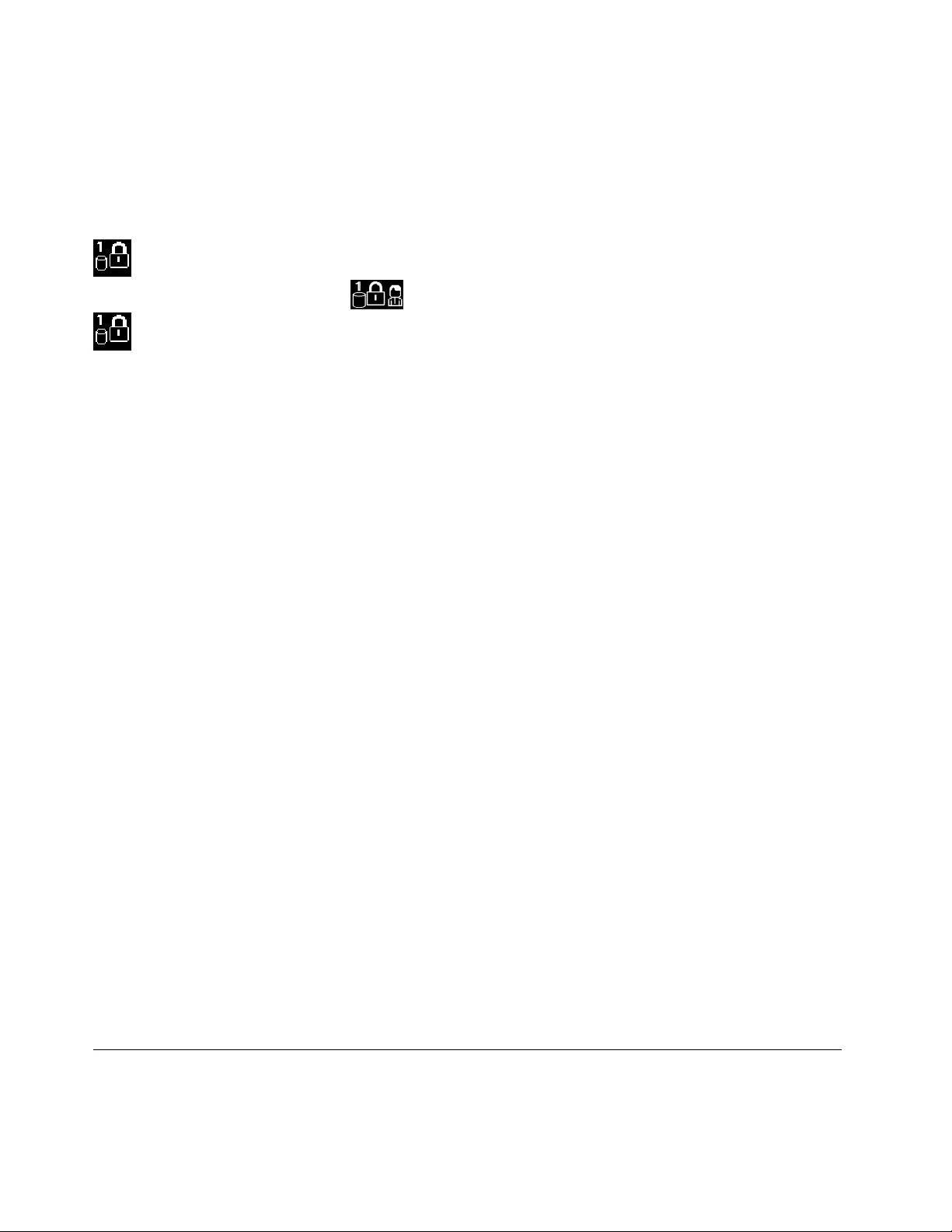
Themasterharddiskpasswordalsorequiresauserharddiskpassword.Themasterharddiskpassword
issetandusedbyasystemadministrator.Itenablestheadministratortoaccessanystoragedrivein
asystemlikeamasterkey.Theadministratorsetsthemasterpassword;thenassignauserpassword
foreachcomputerinthenetwork.Theusercanthenchangetheuserpasswordasdesired,butthe
administratorstillcangetaccessbyusingthemasterpassword.
Whenamasterharddiskpasswordisset,onlytheadministratorcanremovetheuserharddiskpassword.
Whenthisiconisdisplayed,typeauserharddiskpassword.Totypeamasterharddiskpassword,
pressF1.Whentheiconchangesto,typethemasterharddiskpassword.Toreturntotheicon
,pressF1again.
Tipsonusingtheharddiskpasswords:
•Youcansettheminimumlengthofaharddiskpassword.
•Ifyousetaharddiskpasswordofoversevencharacters,thestoragedrivecanbeusedonlywitha
computerthatcanrecognizeaharddiskpasswordofoversevencharacters.Ifyoutheninstallthe
storagedriveinacomputerthatcannotrecognizeaharddiskpasswordthatcontainsmorethanseven
characters,youcannotaccessthedrive.
•Recordyourpasswordandstoreitinasafeplace.Ifyouforgettheuserharddiskpassword,orbothuser
andmasterharddiskpasswords,Lenovocannotresetyourpasswordsorrecoverdatafromthestorage
drive.YoumusttakeyourcomputertoaLenovoreselleroramarketingrepresentativetohavethestorage
drivereplaced.Proofofpurchaseisrequired,andafeewillbechargedforpartsandservice.
Notes:TheeDrivestoragedrivesorTrustedComputingGroup(TCG)Opal-compliantstoragedrivesprovide
self-encryptioncapabilitiestosecureyourdata.
•IfaTCGOpal-compliantstoragedriveandaTCGOpalmanagementsoftwareprogramareinstalled,and
theTCGOpalmanagementsoftwareprogramisactivated,theharddiskpasswordisnotavailable.
•IfaneDrivestoragedriveisinstalledinyourcomputer,andyourcomputerispreinstalledwiththe
Windows10operatingsystem,theharddiskpasswordisnotavailable.
Setting,changing,orremovingapassword
Beforeyoustart,printtheseinstructions.
Toset,change,orremoveapassword,dothefollowing:
1.Restartthecomputer.Whenthelogoscreenisdisplayed,pressF1tostarttheThinkPadSetupprogram.
2.SelectSecurity➙Passwordbyusingthedirectionalkeys.
3.Dependingonthepasswordtype,selectPower-onPassword,SupervisorPassword,orHarddiskx
Password.
4.Followtheinstructionsonthescreentoset,change,orremoveapassword.
Youmightwanttorecordyourpasswordandstoreitinasafeplace.Otherwise,ifyouforgetthepassword,
youhavetotakeyourcomputertoaLenovoreselleroramarketingrepresentativetohavethepassword
canceled.
Harddisksecurity
Toprotectthecomputerfromunauthorizedsecurityattacks,refertothefollowingtipstoenhancesecurity:
40ThinkPadE570,E570c,andE575UserGuide

•Setapower-onpasswordaswellasaharddiskpassword.Forsecurity,alongerpasswordis
recommended.
•TheharddiskdrivebuiltintoyourcomputercanbeprotectedbyUEFIBIOS.Toprovidereliablesecurity,
usethesecuritychipandasecurityprogramwiththeTrustedPlatformModule(TPM)management
feature.See“Settingthesecuritychip”onpage41.
•IfaDiskEncryptionstoragedriveisinstalledinyourcomputer,ensuretoprotectthecontentsofyour
computerfromunauthorizedaccessbyuseofdriveencryptionsoftware,suchasMicrosoftWindows
BitLocker®DriveEncryption.
•Beforeyoudisposeof,sell,orhandoveryourcomputer,deletethedatastoredonit.Formoreinformation,
see“Deletingdatafromyourstoragedrive”onpage43.
UsingWindowsBitLockerDriveEncryption
Tohelpprotectyourcomputeragainstunauthorizedaccess,usethedriveencryptionsoftware,suchas
WindowsBitLockerDriveEncryption.
WindowsBitLockerDriveEncryption(referredtoasBitLocker)isanintegralsecurityfeatureofsomeeditions
oftheWindowsoperatingsystem.Itcanhelpyouprotecttheoperatingsystemanddatastoredonyour
computer,evenifyourcomputerislostorstolen.BitLockercanencryptalluserandsystemfiles,including
theswapandhibernationfiles.
BitLockerusestheTPMtoprovideenhancedprotectionforyourdataandtoensureearlybootcomponent
integrity.AcompatibleTPMisdefinedasaV1.2TPM.
TochecktheBitLockerstatus,gotoControlPanel,viewControlPanelbyCategory,andclickSystemand
Security➙BitLockerDriveEncryption.
Formoreinformation,seethehelpsystemoftheWindowsoperatingsystem,orsearchfor“Microsoft
WindowsBitLockerDriveEncryptionStep-by-StepGuide”ontheMicrosoftWebsite.
DiskEncryptionharddiskdriveandEncryptionsolid-statedrive
SomemodelscontaintheDiskEncryptionharddiskdrive,Encryptionsolid-statedrive,orEncryptionhybrid
drive.Thisencryptiontechnologyhelpstoprotectyourcomputeragainstsecurityattacksonmedia,NAND
flash,ordevicecontrollersbyuseofahardwareencryptionchip.Fortheefficientuseoftheencryption
feature,setaharddiskpasswordfortheinternalstoragedrive.
Settingthesecuritychip
Strictsecurityrequirementsareimposedonnetworkclientcomputersthattransferconfidentialinformation
electronically.Dependingontheoptionsyouordered,yourcomputermighthaveanembeddedsecuritychip
(acryptographicmicroprocessor).Withthesecuritychip,youcandothefollowing:
•Protectyourdataandsystem
•Strengthenaccesscontrols
•Securecommunications
Beforeyoustart,printtheseinstructions.
TosetanitemontheSecurityChipsubmenu,dothefollowing:
1.Restartthecomputer.Whenthelogoscreenisdisplayed,pressF1tostarttheThinkPadSetupprogram.
2.SelectSecurity➙SecurityChipbyusingthedirectionalkeys.
3.PressEnter.TheSecurityChipsubmenuopens.
Chapter5.Security41
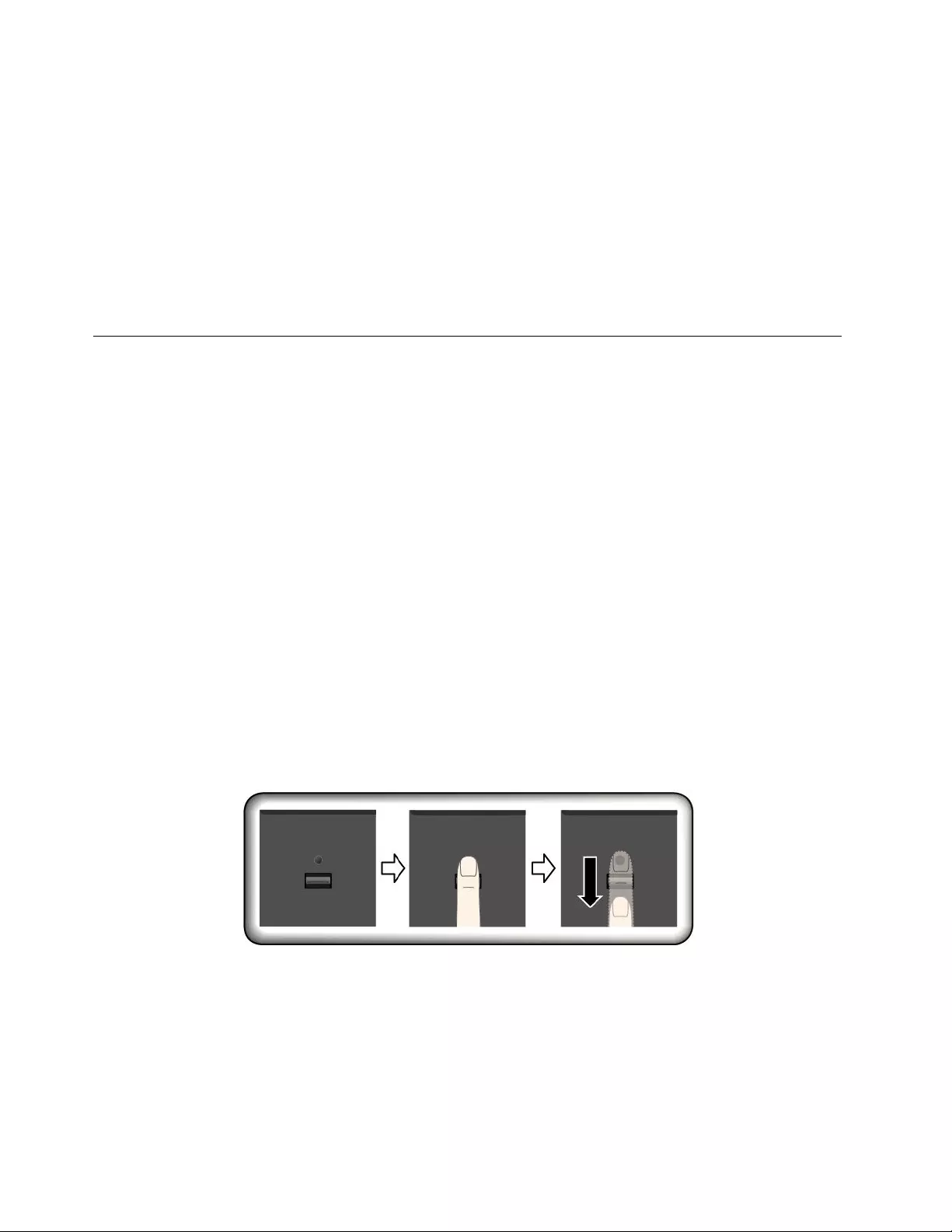
4.Movetoanitemyouwanttosetbyusingthedirectionalkeys.Whentheitemishighlighted,pressEnter.
5.Setotheritemsthatyouwanttoset.
6.PressF10.ASetupConfirmationwindowisdisplayed.SelectYestosavetheconfigurationchanges
andexit.
Notes:
•EnsurethatthesupervisorpasswordhasbeensetinThinkPadSetup.Otherwiseanyonecanchangethe
settingsforthesecuritychip.
•Whenyouclearthesecuritychip,turnoffyourcomputerandthenturnitonagainafteryousetthe
securitychiptoActive.Otherwise,theClearSecurityChipoptionisnotdisplayed.
Usingthefingerprintreader
Dependingonthemodel,yourcomputermighthaveafingerprintreader.Fingerprintauthenticationcan
replaceyourWindowspassword.Inthisway,youcanlogintoyourcomputersimplyandsecurely.To
enablefingerprintauthentication,enrollyourfingerprintsfirst.
Youcansetthefingerprintreaderinthefingerprintprogramifavailable.Youalsocanchangethefollowing
settingsintheThinkPadSetupprogram.TochangethesettingsintheThinkPadSetupprogram,see“Using
theThinkPadSetupprogram”onpage47.
Enrollingyourfingerprints
Toenablefingerprintauthentication,enrollyourfingerprintsfirst.Itisrecommendedthatyouenrollmore
thanonefingerprintincaseofanyinjuriestoyourfingers.
Toenrollyourfingerprints,dothefollowing:
1.OpentheStartmenuandthenclickSettings➙Accounts➙Sign-inoptions.
2.Followtheinstructionsonthescreentofinishtheenrollment.
Swipingyourfingeroverthefingerprintreader
Toswipeyourfingeroverthereader,placethetopjointofyourfingeronthesensor.Thenapplylight
pressureandswipeyourfingertowardyouacrossthereaderinonesmoothmotion.Donotliftyourfinger
whenyouareswipingit.
Maintainingthefingerprintreader
Thefollowingactionscoulddamagethefingerprintreaderorcauseitnottoworkproperly:
•Scratchingthesurfaceofthereaderwithahard,pointedobject.
•Scrapingthesurfaceofthereaderwithyourfingernailoranythinghard.
•Usingortouchingthereaderwithadirtyfinger.
42ThinkPadE570,E570c,andE575UserGuide
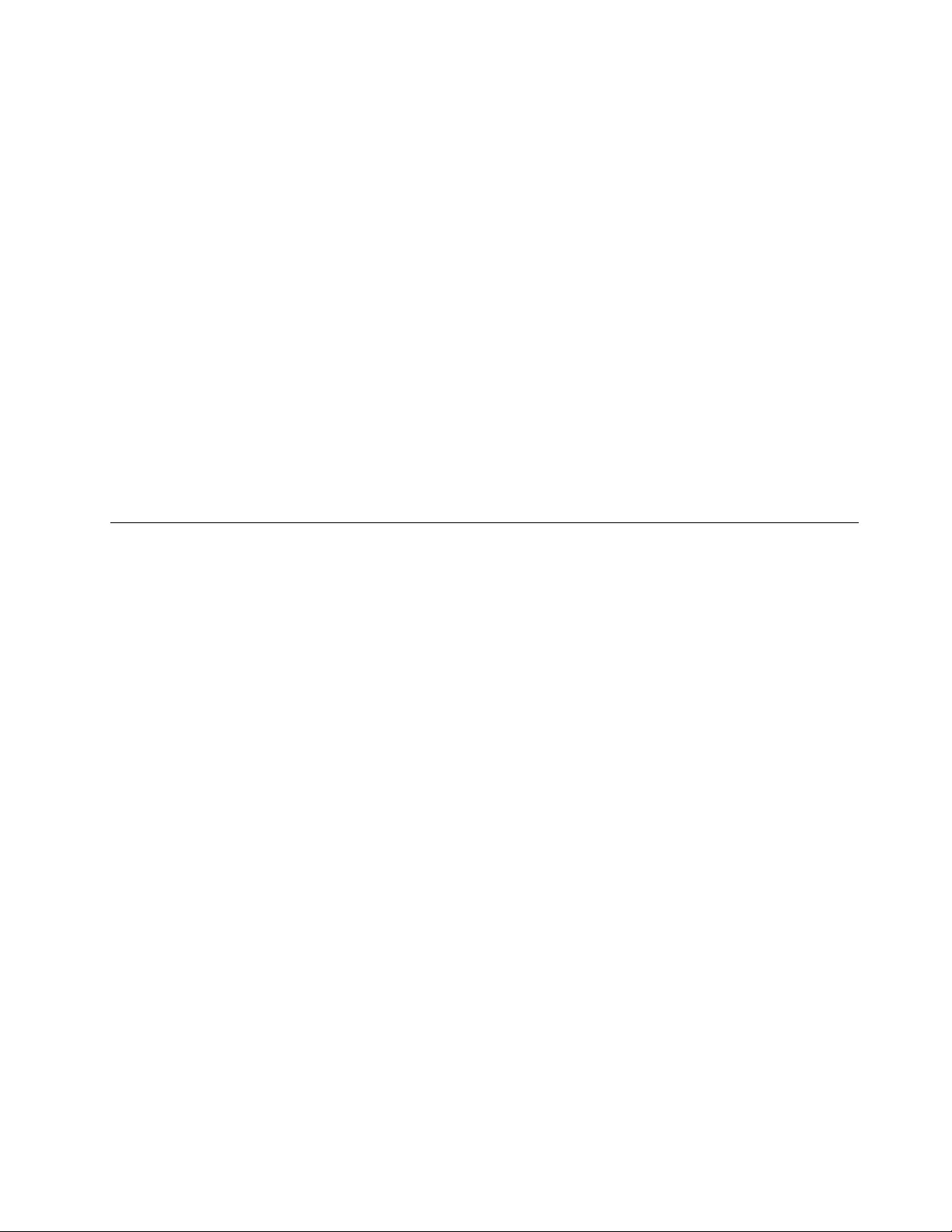
Ifyounoticeanyofthefollowingconditions,gentlycleanthesurfaceofthereaderwithadry,soft,lint-free
cloth:
•Thesurfaceofthereaderisdirtyorstained.
•Thesurfaceofthereaderiswet.
•Thereaderoftenfailstoenrollorauthenticateyourfingerprint.
Ifyourfingerhasanyofthefollowingconditions,youmightnotbeabletoregisterorauthenticateit:
•Yourfingeriswrinkled.
•Yourfingerisrough,dry,orinjured.
•Yourfingerisstainedwithdirt,mud,oroil.
•Thesurfaceofyourfingerisdifferentfromwhenyouenrolledyourfingerprint.
•Yourfingeriswet.
•Afingerisusedthathasnotbeenenrolled.
Toimprovethesituation,trythefollowing:
•Cleanorwipeyourhandstoremoveanyexcessdirtormoisturefromthefingers.
•Enrollanduseadifferentfingerforauthentication.
Deletingdatafromyourstoragedrive
Someofthedatastoredonthestoragedrivemightbesensitive.Handingyourcomputerovertosomeone
elsewithoutdeletingtheinstalledsoftware,suchasoperatingsystemsandprograms,mightevenviolate
thelicenseagreements.Besuretodeletedatastoredonthestoragedrivebeforeyoudisposeof,sell,
orhandoveryourcomputer.
Youcanusethefollowingmethodstodeletedatafromthestoragedrive:
•MovethedatatotheRecycleBin,andthenemptytheRecycleBin.
•Formatyourstoragedrive,usingthesoftwaretoinitializeit.
•UsetherecoveryprogramprovidedbyLenovotobringthestoragedrivebacktothefactorydefault
settings.
Theseoperations,however,onlychangethefilelocationofthedata;theydonotdeletethedataitself.The
dataisstillthere,eventhoughitseemstobelost.Thus,itissometimespossibletoreadthedatabyuseof
specialsoftwarefordatarecovery.Thereisariskthatpeopleofbadfaithmightreadandmisusethecritical
dataonstoragedrivesforunexpectedpurposes.
Topreventleakageofdata,itisimportantthatyoudeleteallthedatafromtheharddiskdrivewhenyou
disposeof,sell,orhandoveryourcomputer.Youcandestroythedataphysicallybysmashingtheharddisk
drivewithahammer,ormagneticallybymeansofstrongmagneticpower,thusmakingthedataunreadable.
Butitisrecommendedthatyouusethesoftware(payware)orservice(payservice)developedforthat
purpose.Theprocessmighttakeseveralhours.
Fordisposingofdataonthesolid-statedrive,LenovoprovidestheDriveEraseUtilityforResettingthe
CryptographicKeyandErasingtheSolidStateDrivetool.Fordisposingofdataontheharddiskdrive,Lenovo
providestheSecureDataDisposal™tool.Gotohttp://www.lenovo.com/supporttodownloadthetool.
SomecomputersmightsupportaDiskEncryptionharddiskdriveorEncryptionsolid-statedriveandhave
suchadriveinstalled.Youcanlogicallydisposeofallthedataonthedriveinashorttimebyerasingthe
cryptographickey.Thedataencryptedwiththeoldkeyisnotphysicallyerasedbutremainsonthedrive;
Chapter5.Security43
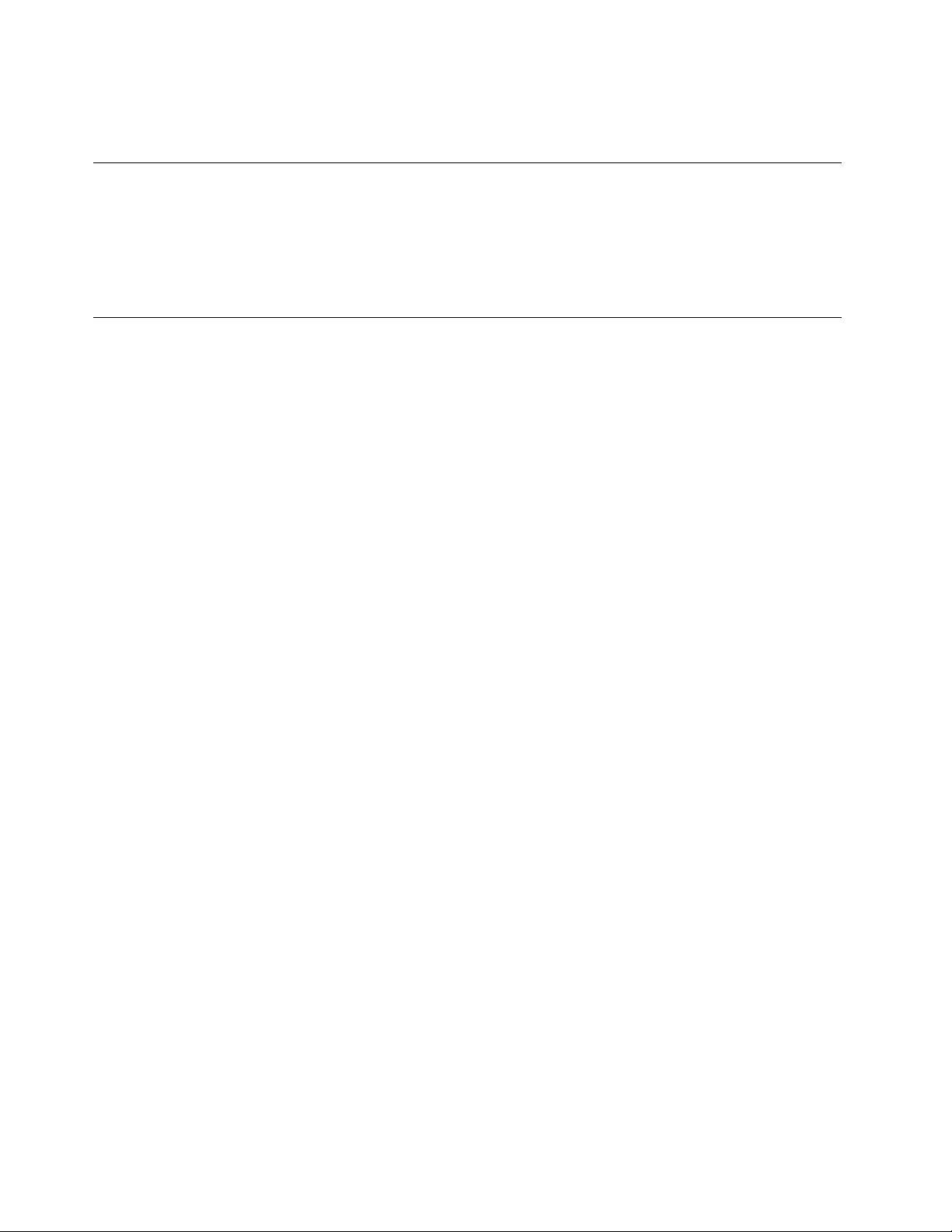
however,itcannotbedecryptedwithouttheoldkey.ThisfeatureisalsoavailablewiththeDriveEraseUtility
forResettingtheCryptographicKeyandErasingtheSolidStateDrivetool.
Usingfirewalls
Ifyoursystemispreinstalledwithafirewallprogram,itprotectsagainstcomputerInternetsecuritythreats,
unauthorizedaccess,intrusions,andInternetattacks.Italsoprotectsyourprivacy.
Formoreinformationabouthowtousethefirewallprogram,seethehelpsystemthatcomeswiththe
program.
Protectingdataagainstviruses
Lenovoprovidesafullversionofantivirussoftwareonyourcomputerwithafree30-daysubscription.After
30days,youmustrenewthelicensetocontinuereceivingtheantivirussoftwareupdates.
Formoreinformationaboutyourantivirussoftware,seethehelpsystemofyourantivirussoftware.
44ThinkPadE570,E570c,andE575UserGuide
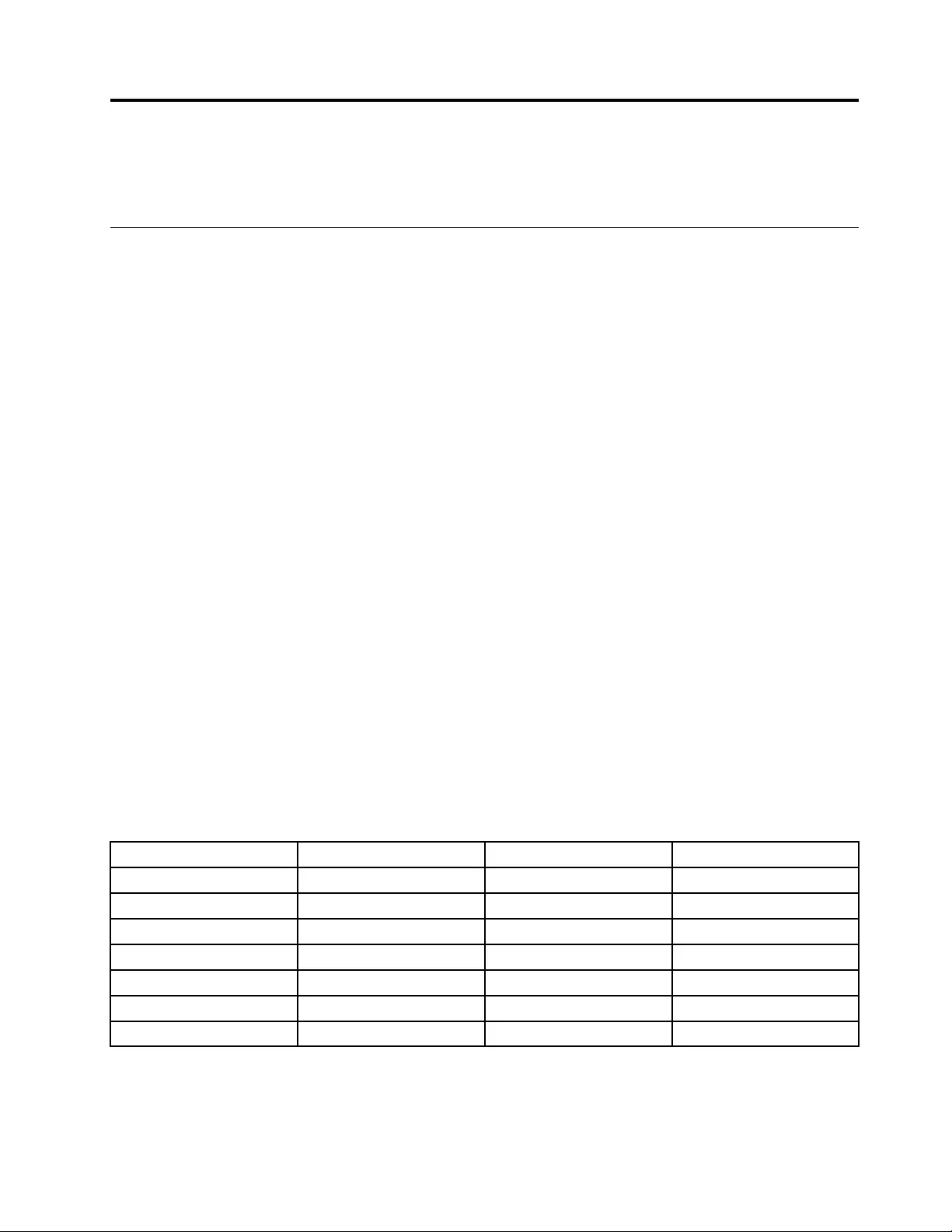
Chapter6.Advancedconfiguration
Thischapterprovidesinformationtohelpyoufurtherconfigurethecomputer:
InstallingtheWindows10operatingsystem
Insomesituations,youmightneedtoinstallanewoperatingsystem.Thistopicprovidesinstructions
onhowtoinstallaWindows10operatingsystem.
Beforeyoustart,printtheseinstructions.
Attention:Theprocessofinstallinganewoperatingsystemdeletesallthedataonyourinternalstorage
drive,includingthedatathatwerestoredinahiddenfolder.
ToinstalltheWindows10operatingsystem,dothefollowing:
1.Connectthedrivethatcontainstheoperatingsysteminstallationprogramtothecomputer.
2.StarttheThinkPadSetupprogram.See“UsingtheThinkPadSetupprogram”onpage47.
3.SelectStartup➙BoottodisplaytheBootPriorityOrdersubmenu.
4.Selectthedrivethatcontainstheoperatingsysteminstallationprogram,forexample,USBHDD.
ThenpressEsc.
5.SelectRestartandensurethatOSOptimizedDefaultsisenabled.ThenpressF10tosavethesettings
andexittheThinkPadSetupprogram.
6.Followtheon-screeninstructionstoinstallthedevicedriversandnecessaryprograms.See“Installing
devicedrivers”onpage46.
7.Afterinstallingthedevicedrivers,applyWindowsUpdatetogetthelatestmodules,forexamplethe
securitypatches.
8.Dependingonyourpreference,installLenovoprograms.ForinformationaboutLenovoprograms,
see“Lenovoprograms”onpage11.
Note:Afterinstallingtheoperatingsystem,donotchangetheinitialUEFI/LegacyBootsettinginthe
ThinkPadSetupprogram.Otherwise,theoperatingsystemwillnotstartcorrectly.
WhenyouinstalltheWindows10operatingsystem,youmightneedoneofthefollowingcountryorregion
codes:
CountryorregionCodeCountryorregionCode
ChinaSCNetherlandsNL
DenmarkDKNorwayNO
FinlandFISpainSP
FranceFRSwedenSV
GermanyGRTaiwanandHongKongTC
ItalyITUnitedStatesUS
JapanJP
©CopyrightLenovo201645
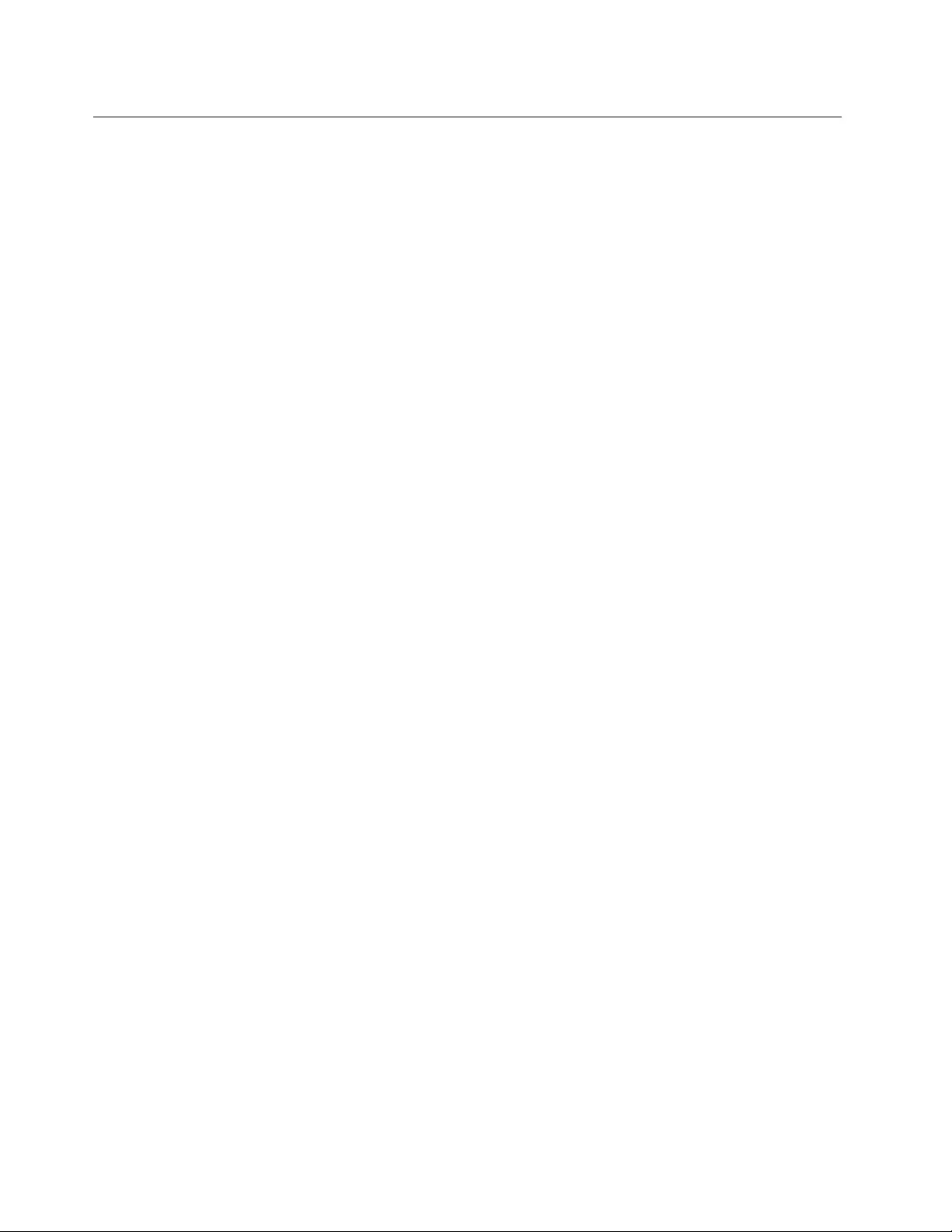
Installingdevicedrivers
Devicedriversareprogramsthatcontaininstructionsfortheoperatingsystemabouthowtooperateor
“drive”acertainpieceofhardware.Eachhardwarecomponentonyourcomputerhasitsownspecific
driver.Ifyouaddacomponent,theoperatingsystemmustbeinstructedonhowtooperatethatpieceof
hardware.Afteryouinstallthedriver,theoperatingsystemcanrecognizethehardwarecomponentand
understandhowtouseit.
Note:Becausedriversareprograms,likeanyotherfileonyourcomputer,theyaresusceptibletocorruption
andmightnotperformproperlyifcorruptionoccurs.
Itisnotalwaysnecessarytodownloadthelatestdrivers.However,youshoulddownloadthelatestdriverfor
acomponentwhenyounoticepoorperformancefromthatcomponentorwhenyouaddedacomponent.
Thisactionmighteliminatethedriverasthepotentialcauseofaproblem.
GettingthelatestdriversfromtheWebsite
YoucandownloadandinstallupdateddevicedriversfromtheLenovoSupportWebsitebydoingthe
following:
1.Gotohttp://www.lenovo.com/support.
2.Selecttheentryforyourcomputerandthenfollowtheinstructionsonthescreentodownloadand
installnecessarysoftware.
GettingthelatestdriversusingSystemUpdate
TheSystemUpdateprogramhelpsyoukeepthesoftwareonyourcomputerup-to-date.Updatepackages
arestoredonLenovoserversandcanbedownloadedfromtheLenovoSupportWebsite.Updatepackages
cancontainapplications,devicedrivers,UEFIBIOSflashes,orsoftwareupdates.WhentheSystemUpdate
programconnectstotheLenovoSupportWebsite,theSystemUpdateprogramautomaticallyrecognizes
thefollowinginformationanddeterminewhatupdatesareavailableforyourcomputer:
•Machinetypeandmodelofyourcomputer
•Installedoperatingsystem
•Languageoftheoperatingsystem
TheSystemUpdateprogramthendisplaysalistofupdatepackagesandcategorizeseachupdateascritical,
recommended,oroptionaltohelpyouunderstandtheimportance.Youhavecompletecontrolofwhich
updatestodownloadandinstall.Afteryouselecttheupdatepackagesyouwant,theSystemUpdate
programautomaticallydownloadsandinstallstheupdateswithoutanyfurtherinterventionfromyou.
TheSystemUpdateprogramispreinstalledonyourcomputerandisreadytorun.Theonlyprerequisiteis
anactiveInternetconnection.Youcanstarttheprogrammanually,oryoucanusetheschedulefeature
toenabletheprogramtosearchforupdatesautomaticallyatspecifiedintervals.Youalsocanpredefine
scheduledupdatestosearchbythefollowingseveritysothelistyouchoosefromcontainsonlythose
updatetypesthatareofinteresttoyou:
•Criticalupdates
•Criticalandrecommendedupdates
•Allupdates
FormoreinformationabouthowtousetheSystemUpdateprogram,seethehelpsystemoftheprogram.
46ThinkPadE570,E570c,andE575UserGuide
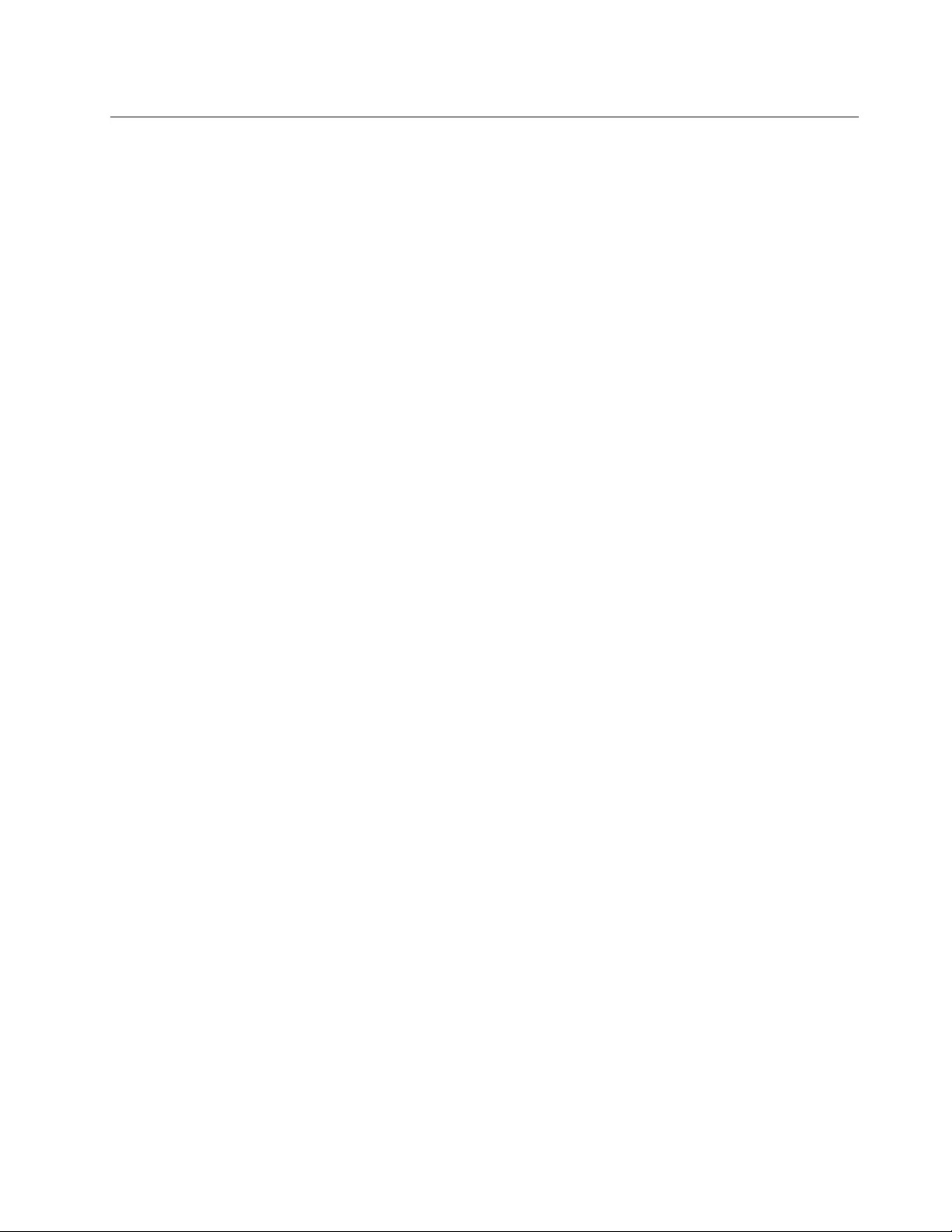
UsingtheThinkPadSetupprogram
TheThinkPadSetupprogramenablesyoutoselectthepreferredsettingsforyourcomputerthrough
configuringtheBIOS.
ConfiguringThinkPadSetup
TheThinkPadSetupprogrammenulistsvariousitemsaboutsystemconfiguration.
Attention:Thedefaultconfigurationsarealreadyoptimizedforyou.Improperchangeoftheconfigurations
mightcauseunexpectedresults.
ToconfigureThinkPadSetup,dothefollowing:
1.Restartthecomputer.Whenthelogoscreenisdisplayed,pressF1.TheThinkPadSetupprogramstarts.
Note:Ifyouarerequiredtoenterthesupervisorpassword,enterthecorrectpassword.Youalsocan
pressEntertoskipthepasswordpromptandstarttheThinkPadSetupprogram.Ifyoudonotenterthe
password,youcannotchangetheconfigurationsthatareprotectedbythesupervisorpassword.
2.Usethearrowkeystoselectatab;orusethearrowkeystolocateanitemandpressEntertoselect
it.Thenthesupportedsubmenuisdisplayed.
3.Defaultvaluesareinboldface.Setthevalueofanitembydoingoneofthefollowing:
•PressF6tochangetoahighervalue.
•PressF5tochangetoalowervalue.
4.PresstheEsckeytoexitthesubmenuandreturntotheparentmenu.Thenusethesamemethod
mentionedabovetochangeotherconfigurations.
5.Whenyoucompletetheconfiguration,pressF10tosaveandexit.YoualsocanselecttheRestarttabin
theThinkPadSetupmenu,andrestartyourcomputerwithoneoftheprovidedoptions.
YoucanpressF9torestoretothedefaultsettings.
Changingthestartupsequence
Insomecases,youmighthavetochangethestartupsequencesothatthecomputerstartsfromadesired
devicewhenpoweredon.Readthistopictolearnhowtochangethecomputerstartupsequence.
Attention:
•Afteryouchangethestartupsequence,ensurethatyouselectthecorrectdeviceduringacopy,asave,or
aformatoperation.Ifyouselectthewrongdevice,thedataonthatdevicemightbeerasedoroverwritten.
•IfyouareusingtheWindowsBitLockerDriveEncryptionfeatureandyourcomputerhasaTrusted
PlatformModule,donotchangethestartupsequence.BitLockerDriveEncryptionlocksthecomputer
whenitdetectsthechangeofstartupsequence.
Tochangethestartupsequence,dothefollowing:
1.AccesstheThinkPadSetupprogramandselectStartup➙Boot.ThenpressEnter.Thedefaultdevice
orderlistisdisplayed.
2.Setthestartupsequenceasyoudesired.
3.PressF10tosavethechangesandrestartthesystem.
Youalsocanchangethestartupsequencetemporarilybydoingthefollowing:
1.Turnoffthecomputer.
Chapter6.Advancedconfiguration47
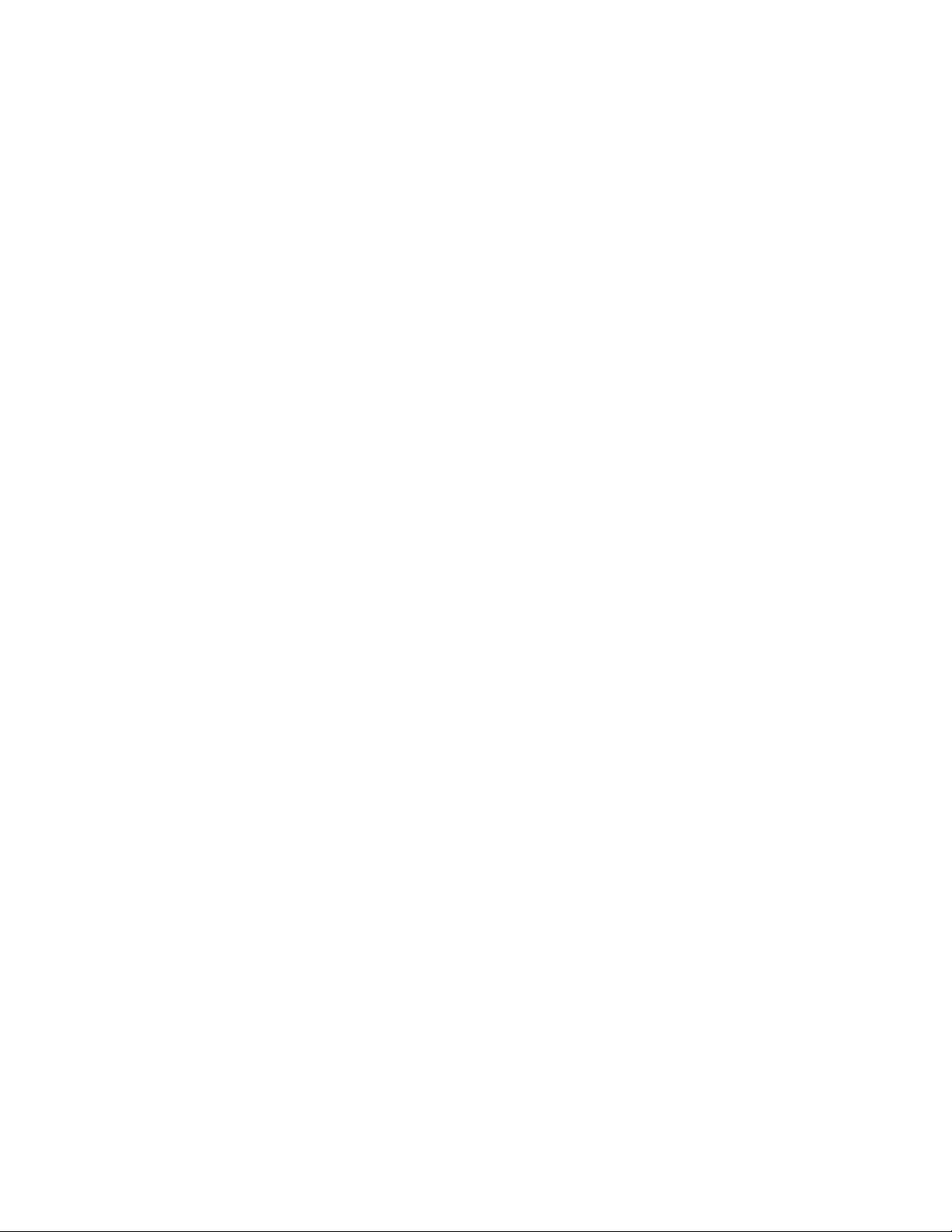
2.Turnonthecomputer.Whenthelogoscreenisdisplayed,presstheF12key.
3.Selectthedevicethatyouwantthecomputertostartfrom.ThenpressEnter.
Note:TheBootmenuwillbedisplayedifthecomputercannotstartfromanydevicesortheoperating
systemcannotbefound.
UpdatingtheUEFIBIOS
TheUEFIBIOSisthefirstprogramthatthecomputerrunswhenthecomputeristurnedon.TheUEFIBIOS
initializesthehardwarecomponents,andloadstheoperatingsystemandotherprograms.
Whenyouinstallanewprogram,devicedriver,orhardwarecomponent,youmightbeinformedtoupdate
theUEFIBIOS.YoucanupdatetheUEFIBIOSbystartingyourcomputerfromaflashupdatediscoraflash
updateprogramrunningintheWindowsenvironment.
Therequirementsforflashupdateareasfollows:
•ThecomputermustbestartedoverLAN.
•ThecomputermustbeengagedinthePrebooteXecutionEnvironment(PXE).
•Anetwork-managementprogrammustbeinstalledonthecomputerofthenetworkadministrator.
ForinstructionsonhowtoupdatetheUEFIBIOS,gotohttp://www.lenovo.com/support.
BIOSmenu
ThistopicintroducesthefollowingBIOSmenusofyourcomputer:
•Mainmenu
•Configmenu
•Date/Timemenu
•Securitymenu
•Startupmenu
•Restartmenu
Note:TheBIOSmenumightchangewithoutnotice.Dependingonthemodel,thedefaultvaluemightvary.
Mainmenu
WhenyouentertheThinkPadSetupprogram,youfirstseetheMainmenuasfollows:
Note:TheBIOSmenuitemsmightchangewithoutnotice.Dependingonthemodel,thedefaultvalue
mightvary.
•UEFIBIOSVersion
•UEFIBIOSDate(Year-Month-Day)
•EmbeddedControllerVersion
•MEFirmwareVersion(availableonmodelswithanIntelCPU)
•MachineTypeModel
•System-unitserialnumber
•Systemboardserialnumber
•AssetTag
•CPUType
48ThinkPadE570,E570c,andE575UserGuide
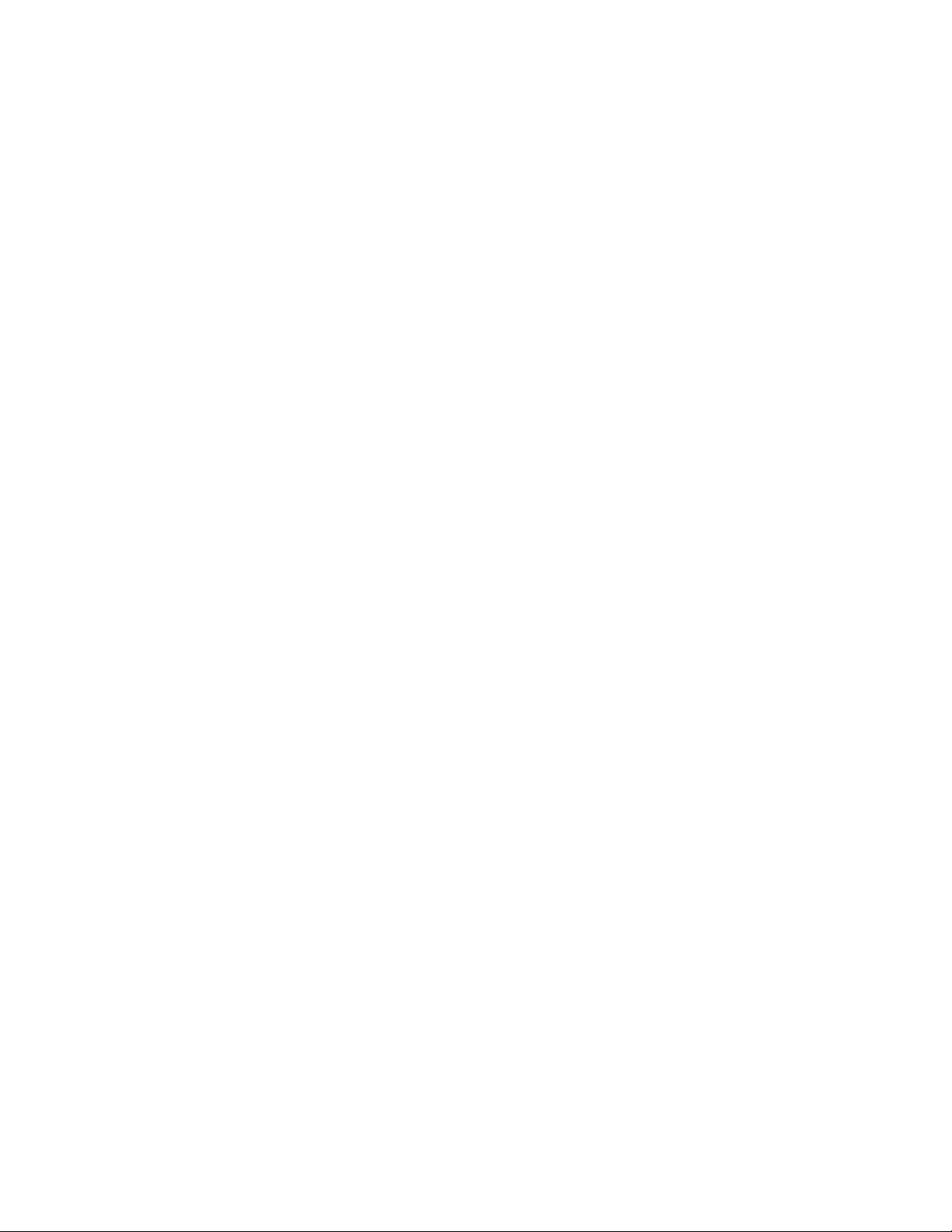
•CPUSpeed
•Installedmemory
•UUID
•MACAddress(InternalLAN)
•Preinstalledoperatingsystemlicense
•UEFISecureBoot
•OA3ID
•OA2
Configmenu
Note:TheBIOSmenuitemsmightchangewithoutnotice.Dependingonthemodel,thedefaultvalue
mightvary.
Network
•WakeOnLAN
Values:Disabled,AConly,ACandBattery
Description:Thenetworkadministratorcanturnonacomputerfromamanagementconsolebyusing
theWakeonLANfeature.IfyouselectACOnly,theWakeonLANfeatureisenabledonlywhentheac
poweradapterisattached.IfyouselectACandBattery,theWakeonLANfeatureisenabledwithany
powersources.
Notes:
–ThemagicpackettypeWakeonLANrequiresthattheacpowerisattached.
–TheWakeonLANfeaturedoesnotworkwhentheharddiskpasswordisset.
•EthernetLANOptionROM
Values:Disabled,Enabled
Description:TheEthernetLANOptionROMenablesthestartupfromanintegratednetworkdevice.This
menuisdisplayedonlyinLegacyOnlybootmodeorBothbootmodewithLegacyfirst.
•UEFIIPv4NetworkStack
Values:Disabled,Enabled
Description:EnableordisableInternetProtocolVersion4(IPv4)networkstackforUEFIenvironment.This
menuisdisplayedonlyinUEFIOnlybootmodeorBothbootmodewithUEFIfirst.
•UEFIIPv6NetworkStack
Values:Disabled,Enabled
Description:EnableordisableInternetProtocolVersion6(IPv6)networkstackforUEFIenvironment.This
menuisdisplayedonlyinUEFIOnlybootmodeorBothbootmodewithUEFIfirst.
•UEFIPXEBootPriority
Values:IPv6First,IPv4First
Description:SelectnetworkstackpriorityforUEFIPXEboot.ThismenuisdisplayedonlyinUEFIOnly
bootmodeorBothbootmodewithUEFIfirst,whenIPv6andIPv4stacksarebothenabled.
USB
•USBUEFIBIOSSupport
Values:Disabled,Enabled
Description:EnableordisablethebootsupportforUSBstoragedevices.
Chapter6.Advancedconfiguration49
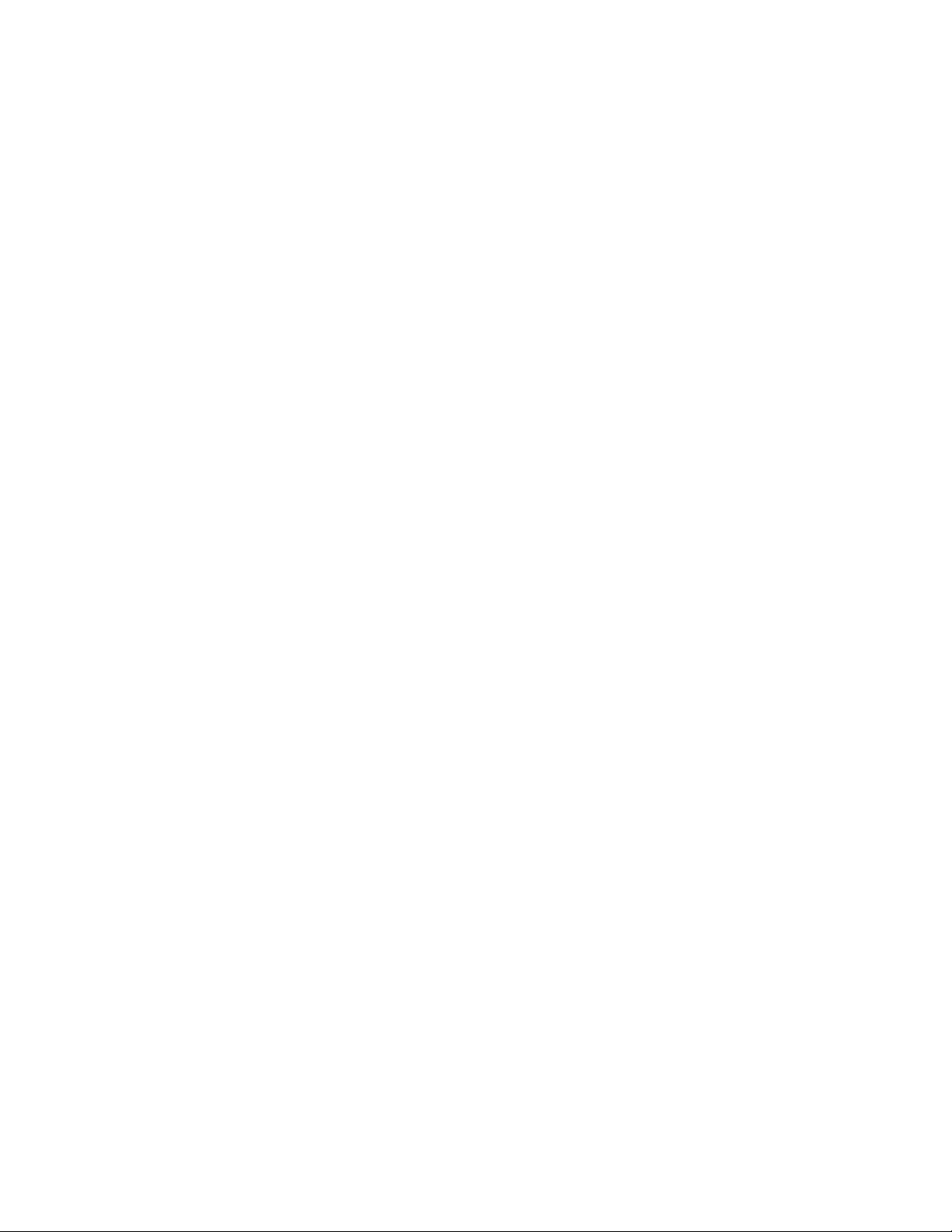
•AlwaysOnUSB
Values:Disabled,Enabled
Description:SelectEnabledtochargedevicesthroughtheAlwaysOnUSBconnectorsevenwhenthe
computeristurnedoff,insleepmode,orinhibernationmode.
•Chargeinbatterymode
Values:Disabled,Enabled
Description:SelectEnabledtochargedevicesthroughtheAlwaysOnUSBconnectorsevenwhenthe
computeristurnedoff,insleepmode,orinhibernationmode.
Keyboard/Mouse
•FnandCtrlKeyswap
Values:Disabled,Enabled
Description:IfyouselectEnabled,theFnkeyworksastheCtrlkeyandtheCtrlkeyworksastheFnkey.
•FnStickykey
Values:Disabled,Enabled
Description:IfyouselectEnabled,youcanpresstheFnkey(insteadofpressandhold)tokeepit
inapressedcondition.Thenpressthefunctionkeyyouwant.Theactionisequivalenttopressing
thefunctionkeysimultaneouslywiththeFnkey.
•F1–F12asprimaryfunction
Values:Disabled,Enabled
Description:IfyouselectEnabled,pressingthefunctionkeysdirectlyinputsF1–F12.Ifyouselect
Disabled,pressingthefunctionkeysdirectlyinitiatesthespecialfunctionprintedasanicononeach
key.Totemporarilyswitchtheabovetwofunctions,pressFn+Esc.
Display
•BootDisplayDevice
Values:ThinkPadLCD,Analog(VGA),HDMI
Description:Selectthedisplaydevicethatyouwanttoactivateatboottime.
–HDMIcorrespondstotheHDMIconnectoronyourcomputer.Thisoptionisignoredwhenyour
computerisconnectedtoasupporteddock.
–Analog(VGA)correspondstotheVGAconnectoronyourcomputer.
•TotalGraphicsMemory
Values:256MB,512MB
Description:AllocatethetotalmemorywhichIntelinternalgraphicsshares.
Notes:
–Ifyouselect512MB,themaximumusablememorymightbereducedonthe32–bitoperatingsystem.
–Thissub-menuisavailableonmodelswithanIntelCPU.
•BootTimeExtension
Values:Disabled,1second,2seconds,3seconds,5seconds,10seconds,
Description:Duringthebootprocess,thecomputermightnotdetecttheexternalmonitorsthatneed
moretimetogetready.Selecthowlongyouwanttoextendthebootprocess.
Note:Thissub-menuisavailableonmodelswithanIntelCPU.
•HybridGraphics
50ThinkPadE570,E570c,andE575UserGuide
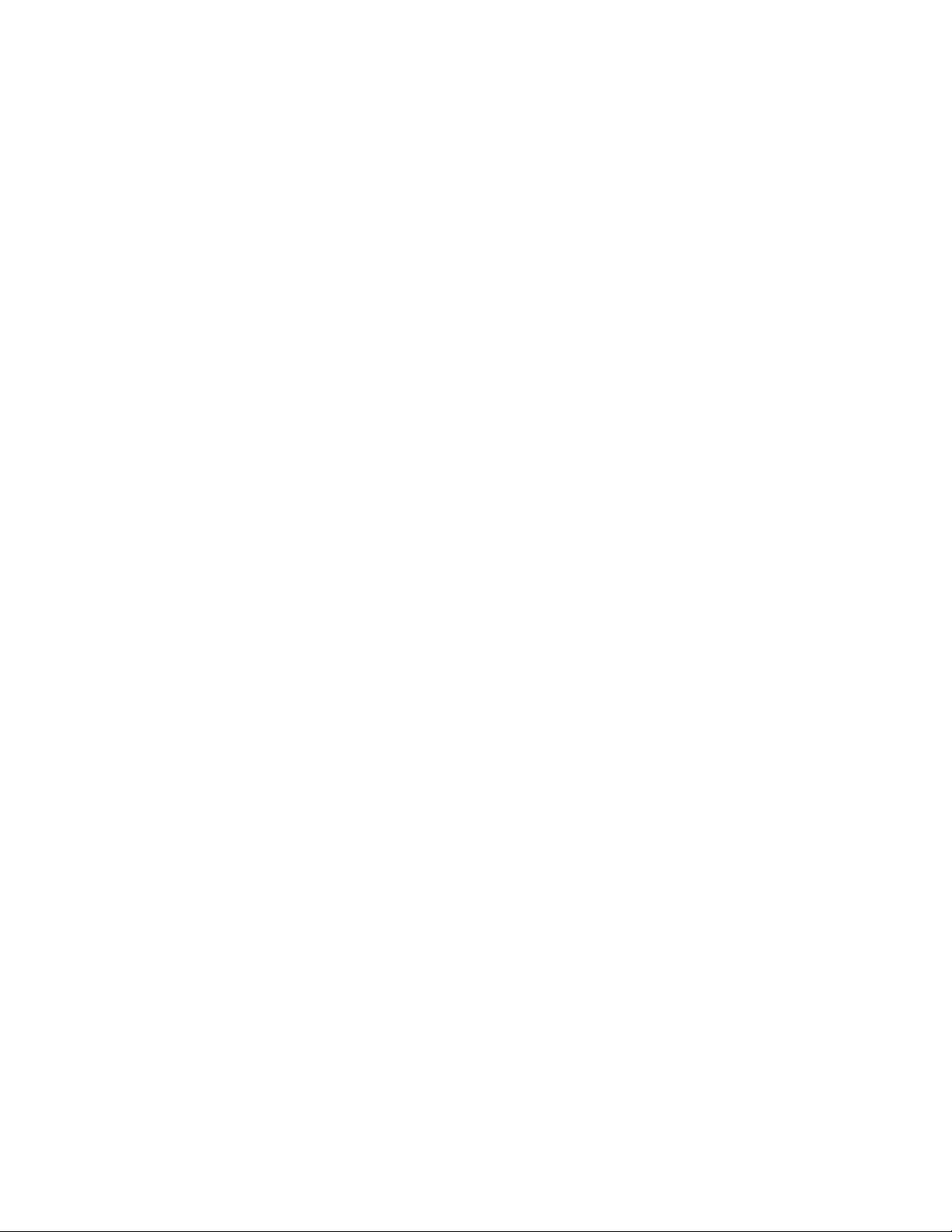
Values:IntegratedGraphics,SwitchableGraphics
Description:SwitchableGraphicsmodewillpowerandactivatethediscretegraphicschip.Integrated
graphicsmodeconsumeslessbatterypower.
Note:Thissub-menuisavailableonmodelswithanAMDCPU.
Power
•IntelSpeedStep®technology
Values:Disabled,Enabled
Description:SelectthemodeofIntelSpeedSteptechnologyatruntime.
–ModeforAC
Values:MaximumPerformance,BatteryOptimized
Description:MaximumPerformance:Alwayshighestspeed
–ModeforBattery
Values:MaximumPerformance,BatteryOptimized
Description:BatteryOptimized:Alwayslowestspeed
Note:Thissub-menuisavailableonmodelswithanIntelCPU.
•CPUPowerManagement
Values:Disabled,Enabled
Description:Enableordisablethepower-savingfeaturethatstopsthemicroprocessorclockautomatically
whentherearenosystemactivities.Normally,itisnotnecessarytochangethesetting.
•DisableBuilt-inBattery
Values:Yes,No
Description:Temporarydisablebatteryforservicingthesystem.Afterselectingthisitem,thesystemwill
beautomaticallypoweredoff,thenreadytobeserviced.Note:thebatterywillbeautomaticallyenabled
whentheACadapterisreconnected.
BeepandAlarm
•PasswordBeep
Values:Disabled,Enabled
Description:Enableordisableabeepwhenthecomputeriswaitingforapower-on,harddisk,or
supervisorpassword.Differentbeepsremindyouthatthepasswordyouenteredisrightorwrong.
•KeyboardBeep
Values:Enabled,Disabled
Description:Enableordisableabeepwhenunmanageablekeycombinationsarepressed.
CPU
•CoreMulti-Processing
Values:Enabled,Disabled
Description:SelectEnabletoallowadditionalexecutioncoreunitswithinamicroprocessor.Select
Disabletoallowonlyoneexecutioncoreunitwithinamicroprocessor.
•Intel(R)Hyper-ThreadingTechnology
Values:Disabled,Enabled
Chapter6.Advancedconfiguration51
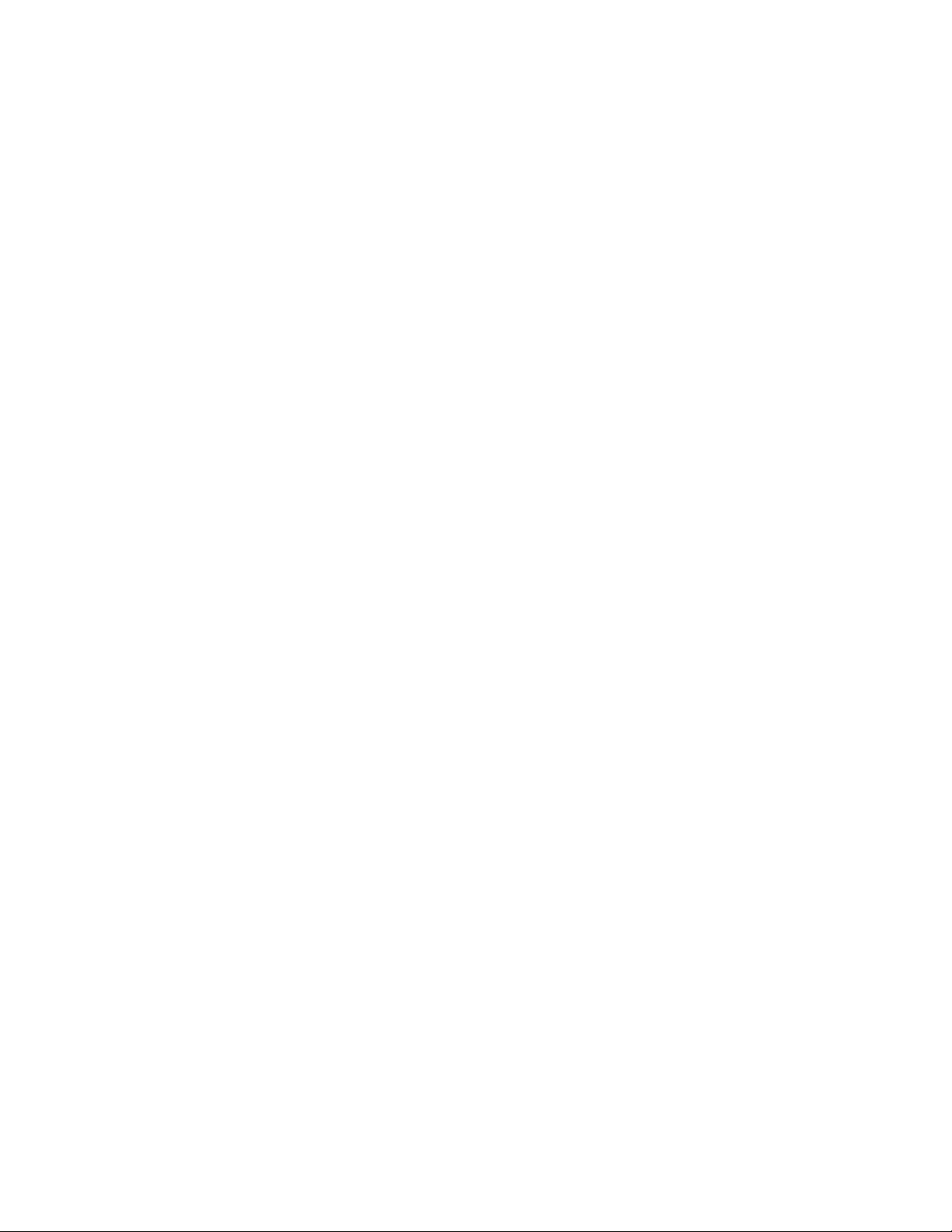
Description:Enable:Thisselectionenablesadditionalmicroprocessorthreads.Thesethreadsappearas
additionalprocessorsbutsharesomeresourceswiththeotherthreadswithinamicroprocessor.Disable:
Thisselectionenablesonlyonethreadwithineachexecutioncoreunit.
Note:Thesesub-menusareavailableonmodelswithanIntelCPU.
Date/Timemenu
Note:TheBIOSmenuitemsmightchangewithoutnotice.Dependingonthemodel,thedefaultvalue
mightvary.
•SystemDate
Descriptions:Setorchangethedateofthesystem.
•SystemTime
Descriptions:Setorchangethetimeofthesystem.
Securitymenu
Note:TheBIOSmenuitemsmightchangewithoutnotice.Dependingonthemodel,thedefaultvalue
mightvary.
Password
•SupervisorPassword
Values:Disabled,Enabled
Descriptions:Setasupervisorpasswordtopreventunauthorizedusersfromchangingthestartup
sequence,networkrelatedsettings,andsystemdateandtime.Formoreinformation,see“Passwords
introduction”onpage39.
•LockUEFIBIOSSettings
Values:Disabled,Enabled
Descriptions:EnablethisoptiontopreventunauthorizedusersfromchanginganysettingsinThinkPad
Setup.Tousethisfunction,asupervisorpasswordisrequired.
•PasswordatUnattendedBoot
Values:Disabled,Enabled
Descriptions:Whenthisoptionisenabled,apasswordpromptisdisplayedwhenthecomputeristurned
onbyanunattendedeventsuchasaWakeonLANattempt.Topreventunauthorizedaccess,settheuser
authenticationontheoperatingsystem.
•PasswordatRestart
Values:Disabled,Enabled
Descriptions:Whenthisoptionisenabled,apasswordpromptisdisplayedwhenyourestartthe
computer.Topreventunauthorizedaccess,settheuserauthenticationontheoperatingsystem.
•PasswordatBootDeviceList
Values:Disabled,Enabled
Descriptions:Ifyouenablethisoption,thesupervisorpasswordisrequiredwhenyoutrytoenterthe
BootmenubyrepeatedlypressingF12.Tousethisfunction,asupervisorpasswordmustbeset.
•PasswordCountExceededError
Values:Disabled,Enabled
Descriptions:EnablethisoptiontodisplaythePOST0199errormessagewhenyouenterawrong
supervisorpasswordmorethanthreetimes.
•SetMinimumLength
52ThinkPadE570,E570c,andE575UserGuide
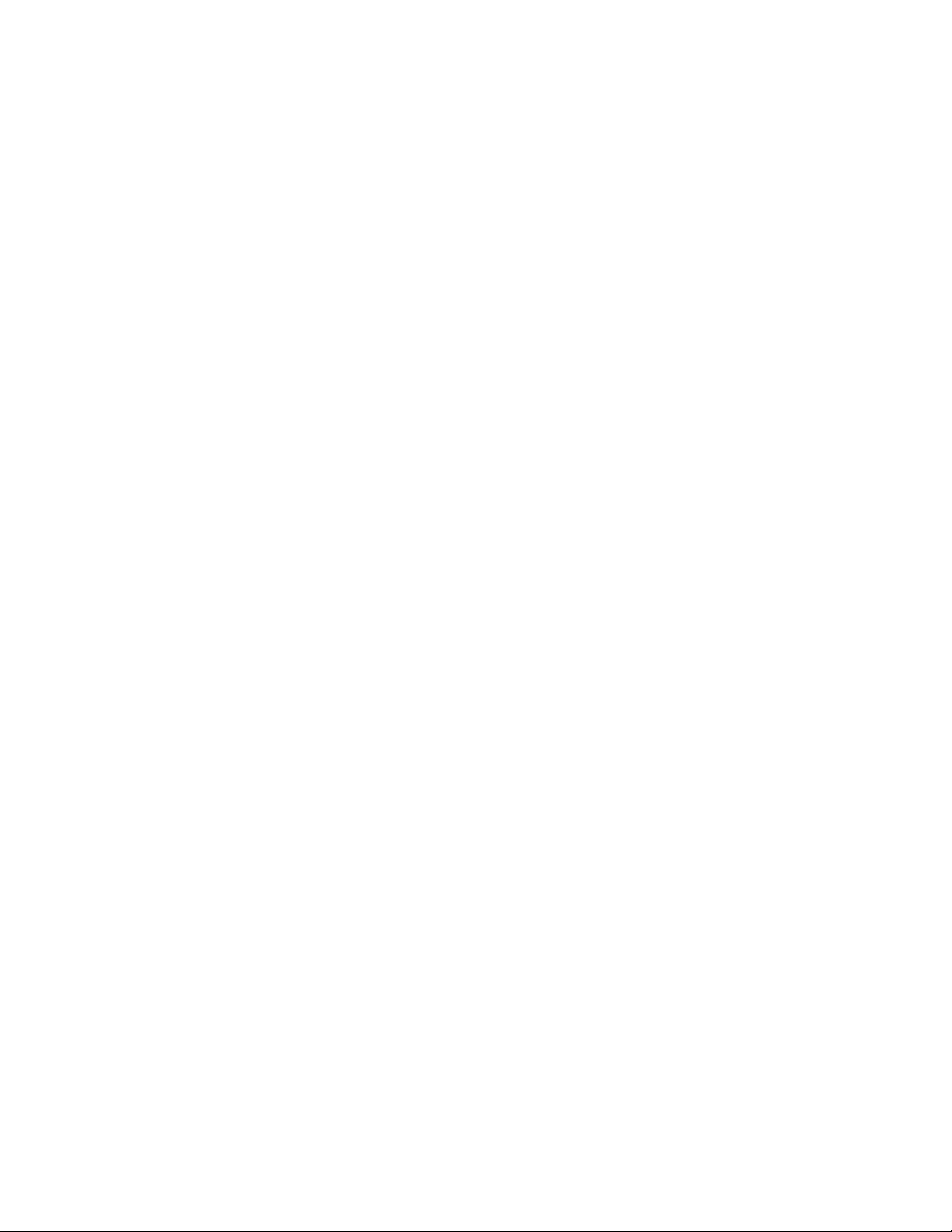
Values:Disabled,xcharacters(4≤x≤12)
Descriptions:Specifyaminimumlengthforpower-onpasswordsandharddiskpasswords.Ifasupervisor
passwordisset,youcannotchangetheminimumlengthuntilyouloginasasupervisor.
•Power-OnPassword
Values:Disabled,Enabled
Descriptions:Setapower-onpasswordtoprotectthecomputerfromunauthorizedaccess.Formore
information,see“Passwordsintroduction”onpage39.
•HardDiskxPassword
Values:Disabled,Enabled
Descriptions:Setaharddiskpasswordtopreventunauthorizedusersfromaccessingdataontheinternal
storagedrive.Formoreinformation,see“Passwordsintroduction”onpage39.
SecurityChip
•SecurityChipType
Value(fordiscreteTPMchip):TPM2.0
Value(fornondiscreteTPMchip):IntelPTT(formodelswithIntelCPU),AMDfTPM(formodelswith
AMDCPU)
•SecurityChip
Values:Enabled,Disabled
Descriptions:Enableordisablethesecuritychip.
•ClearSecurityChip
Descriptions:Usethisoptiontocleartheencryptionkey.
•PhysicalPresenceforClear
Values:Disabled,Enabled
Descriptions:Ifthisoptionisenabled,aconfirmationmessageisdisplayedwhenyouclearthesecurity
chip.
UEFIBIOSUpdateOption
•FlashBIOSUpdatingbyEnd-Users
Values:Disabled,Enabled
Descriptions:Whenthisoptionisenabled,alluserscanupdatetheUEFIBIOS.Ifyoudisablethisoption,
onlythepersonwhoknowsthesupervisorpasswordcanupdatetheUEFIBIOS.
•SecureRollBackPrevention
Values:Disabled,Enabled
Descriptions:Whenthisoptionisdisabled,youcanflashtheUEFIBIOStoearlierversion.
Note:ThisitemissetasDisabledbydefaultwhentheOSOptimizedDefaultsontheRestartmenuisset
asDisabled.ThisitemissetasEnabledbydefaultwhentheOSOptimizedDefaultsissetasEnabled.
MemoryProtection
•ExecutionPrevention
Values:Disabled,Enabled
Descriptions:Somecomputervirusesandwormscausememorybufferstooverflow.Byenablingthis
option,youcanprotectyourcomputeragainstattacksfromsuchvirusesandworms.Iftheoptionis
enabledbutyoufindthataprogramdoesnotrunproperly,disablethisoptionfirstandthenresetthe
settings.
Chapter6.Advancedconfiguration53
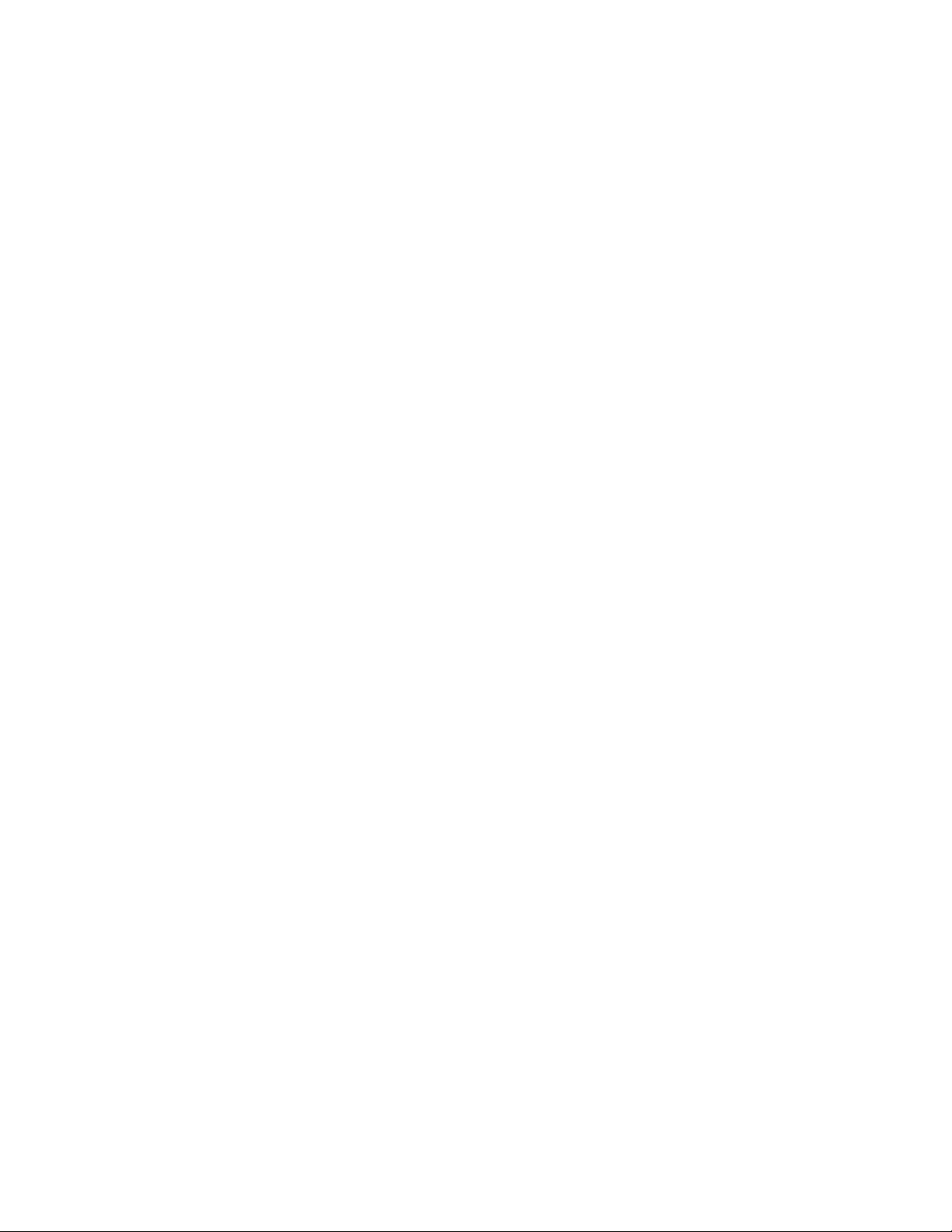
Virtualization
•IntelVirtualizationTechnology
Values:Disabled,Enabled
Descriptions:Ifthisoptionisenabled,aVirtualMachineMonitor(VMM)canutilizetheadditionalhardware
capabilitiesprovidedbyIntelVirtualizationTechnology.
Note:Thissub-menuisavailableonmodelswithanIntelCPU.
•IntelVT-dFeature
Values:Disabled,Enabled
Descriptions:IntelVT-dstandsforIntelVirtualizationTechnologyforDirectedI/O.Whenenabled,aVMM
canutilizetheplatforminfrastructureforI/Ovirtualization.
Note:Thissub-menuisavailableonmodelswithanIntelCPU.
•AMD-V(TM)Technology
Values:Disabled,Enabled
Descriptions:IfyouselectEnabled,aVMMcanutilizetheadditionalhardwarecapabilitiesprovidedby
AMDVirtualizationtechnology.
Note:Thissub-menuisavailableonmodelswithanAMDCPU.
I/OPortAccess
Descriptions:Usethissubmenutoenableordisablethefollowinghardwarefeatures:
•EthernetLAN
•WirelessLAN
•Bluetooth
•USBconnector
•Memorymoduleslot
•Integratedcamera
•Microphone
•Fingerprintreader
InternalDeviceAccess
•InternalStorageTamperDetection
Values:Disabled,Enabled
Descriptions:Whenthisoptionisenabled,removinganyinternalstoragedevicewhenyourcomputerisin
sleepmodewillbedetected.Ifyouremovetheinternalstoragedevicewhilethecomputerisinsleep
mode,thecomputerwillshutdownwhenyouwakeitup,andanyunsaveddatawillbelost.
Anti-Theft
•ComputraceModuleActivation
Values:Disabled,Enabled,PermanentlyDisabled
Descriptions:EnabletheUEFIBIOSinterfacetoactivatethecomputracemodule.Computraceisan
optionalmonitoringservicefromAbsoluteSoftware.IfyouselectPermanentlyDisabled,youcannot
enablethissettingagain.
54ThinkPadE570,E570c,andE575UserGuide
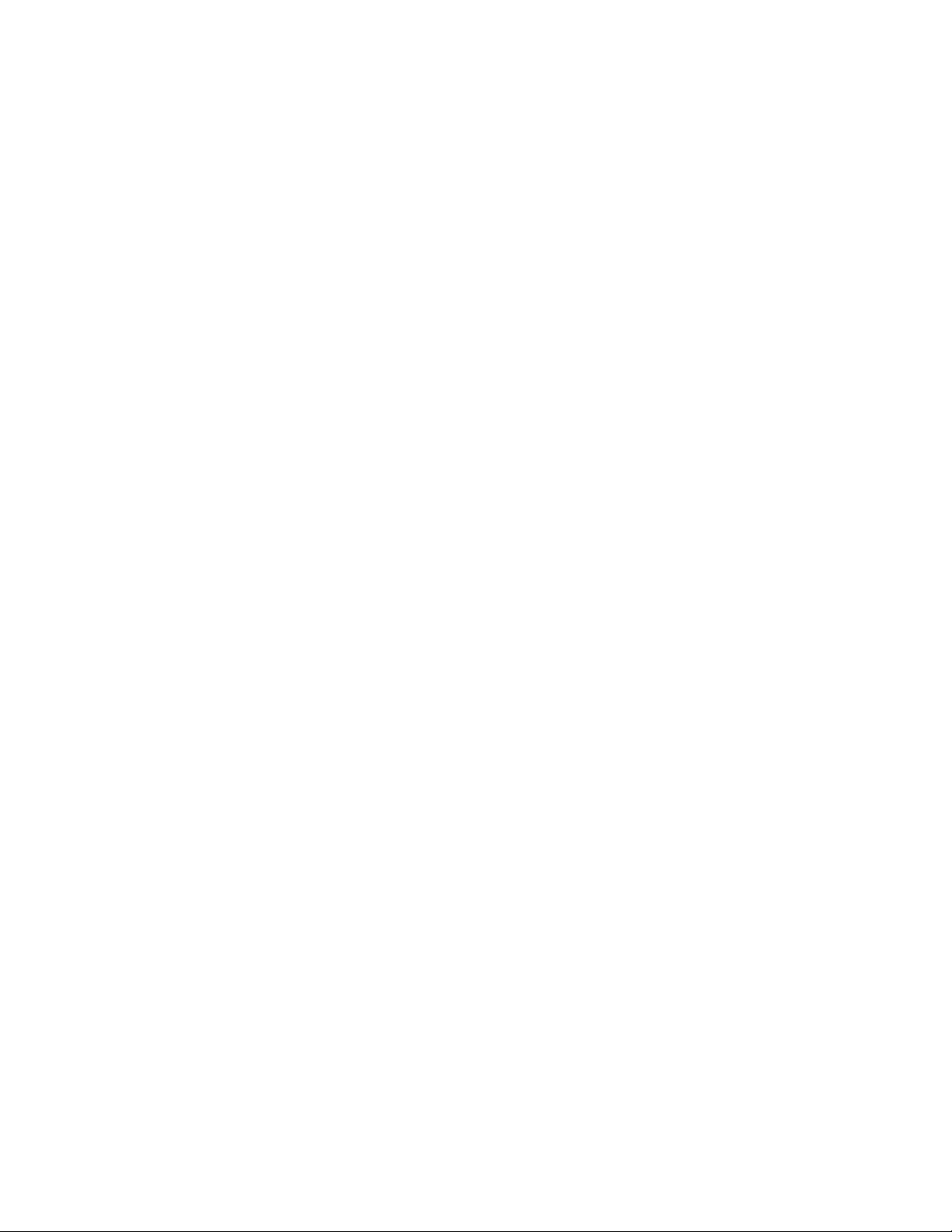
SecureBoot
•SecureBoot
Values:Disabled,Enabled
Descriptions:Enablethisoptiontopreventunauthorizedoperatingsystemsfromloadingwhenyou
turnonthecomputer.
DisabledisthedefaultvaluewhenOSOptimizedissettoDisabled.Enabledisthedefaultvaluewhen
OSOptimizedissettoEnabled.
Note:ToenableSecureBoot,youneedtosetthestartupsettingasUEFIOnlyandsetCSMSupport
asNo.
•PlatformMode
Values:SetupMode,UserMode
Descriptions:Specifythesystemoperatingmode.
•SecureBootMode
Values:StandardMode,CustomMode
Descriptions:SpecifytheSecureBootmode.
•ResettoSetupMode
Descriptions:ThisoptionisusedtoclearthecurrentplatformkeyandputthesystemintoSetupMode.
YoucaninstallyourownplatformkeyandcustomizetheSecureBootsignaturedatabasesinSetup
Mode.SecureBootmodewillbesettoCustomMode.
•RestoreFactoryKeys
Descriptions:UsethisoptiontorestoreallkeysandcertificatesinSecureBootdatabasestothefactory
defaults.AnycustomizedSecureBootsettingswillbeerased,andthedefaultPlatformKeywillbe
re-establishedalongwiththeoriginalsignaturedatabasesincludingcertificatefortheoperatingsystems.
•ClearAllSecureBootKeys
Descriptions:UsethisoptiontoclearallkeysandcertificatesinSecureBootdatabasesandinstall
yourownkeysandcertificates.
Intel(R)SGX
•Intel(R)SGXControl
Values:Disabled,Enabled,SoftwareControlled
Descriptions:EnableordisabletheIntelSoftwareGuardExtensions(SGX)function.Ifyouselect
SoftwareControlled,SGXwillbecontrolledbytheoperatingsystem.
•ChangeOwnerEPOCH
Value:Enter
Descriptions:ChangeOwnerEPOCHtoarandomvalue.UsethisoptiontoclearSGXuserdata.
Note:Thissub-menuisavailableonmodelswithanIntelCPU.
Startupmenu
Note:TheBIOSmenuitemsmightchangewithoutnotice.Dependingonthemodel,thedefaultvalue
mightvary.
•Boot
Descriptions:Definethestartupsequence.
•NetworkBoot
Chapter6.Advancedconfiguration55
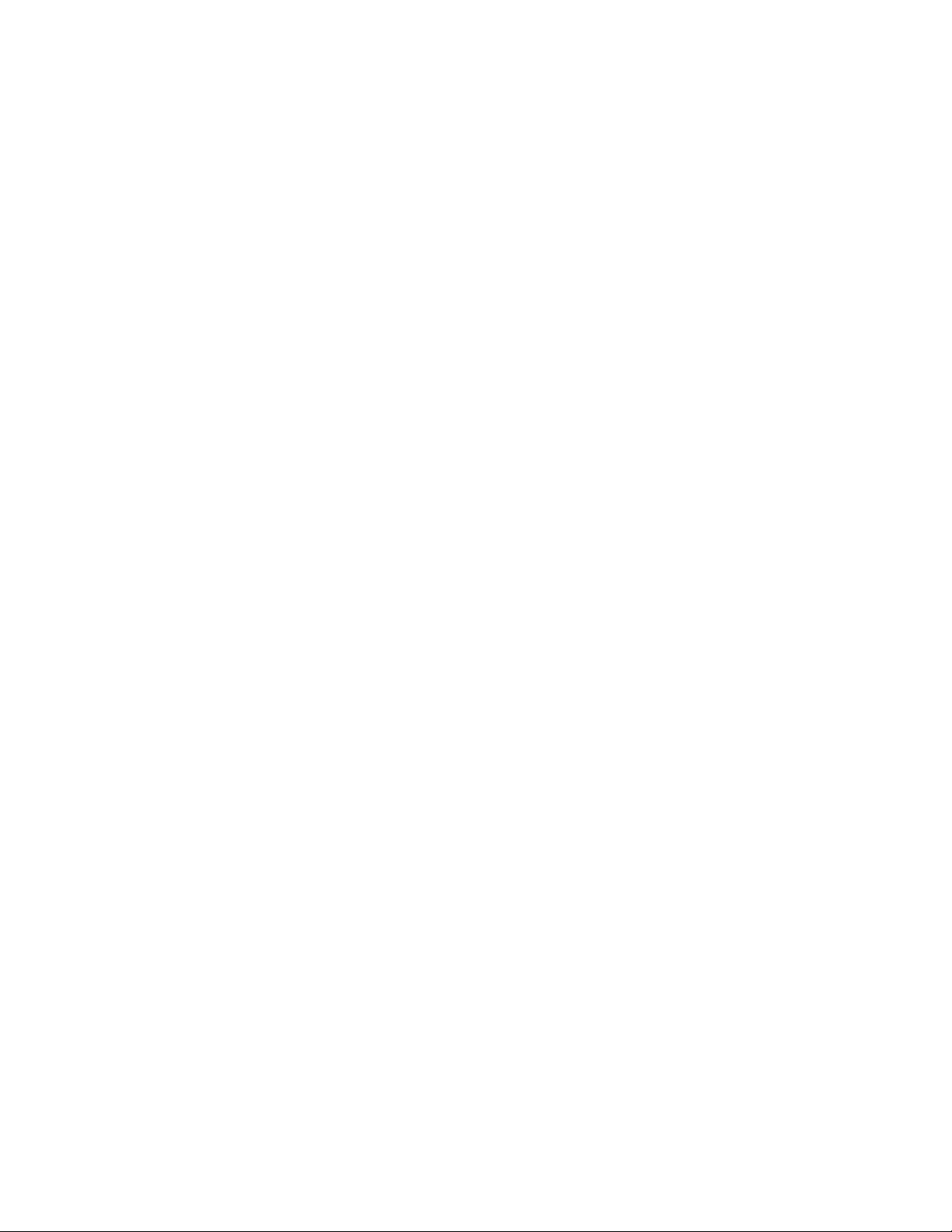
Descriptions:SelectthebootdevicewhenthesystemwakesfromLAN.IfWakeOnLANisenabled,the
networkadministratorcanturnonallofthecomputersinaLANremotelythroughnetworkmanagement
software.
•UEFI/LegacyBoot
Values:Both,UEFIOnly,LegacyOnly
Descriptions:Definethesystembootcapability.
–UEFI/LegacyBootPriority
Values:LegacyFirst,UEFIFirst
Descriptions:SelectthebootprioritybetweenUEFIandLegacy.
–CSMSupport(forUEFIOnly)
Values:Yes,No
CompatibilitySupportModule(CSM)isrequiredforstartingthelegacyoperatingsystem.Ifyou
selectUEFIOnly,CSMSupportisselectable.ForBothorLegacyOnlymode,CSMSupportisnot
selectable.
Note:IfyouselectUEFIOnly,thecomputercannotstartfromthebootabledevicesthatdonothave
theUEFI-enabledoperatingsystem.
•BootMode
Values:Quick,Diagnostics
Descriptions:DefinewhichscreenisdisplayedduringthePOST,thelogoscreenorthetextmessage
screen.
•OptionKeyDisplay
Values:Disabled,Enabled
Descriptions:Ifyoudisablethisoption,the“Tointerruptnormalstartup,pressEnter.”messagewillnotbe
displayedduringthePOST.
•BootDeviceListF12Option
Values:Disabled,Enabled
Descriptions:Ifyouenablethisoption,youcanopentheBootMenuwindowbycontinuouslypressing
F12whenthecomputerispoweredon.
•BootOrderLock
Values:Disabled,Enabled
Descriptions:Enablethisoptiontolockthebootdevicepriorityorder.
Restartmenu
Note:TheBIOSmenuitemsmightchangewithoutnotice.Dependingonthemodel,thedefaultvalue
mightvary.
•ExitSavingChanges
Descriptions:Savethechangesandrestartthecomputer.
•ExitDiscardingChanges
Descriptions:Discardthechangesandrestartthecomputer.
•LoadSetupDefaults
Descriptions:Restoretothefactorydefaultsettings.
56ThinkPadE570,E570c,andE575UserGuide
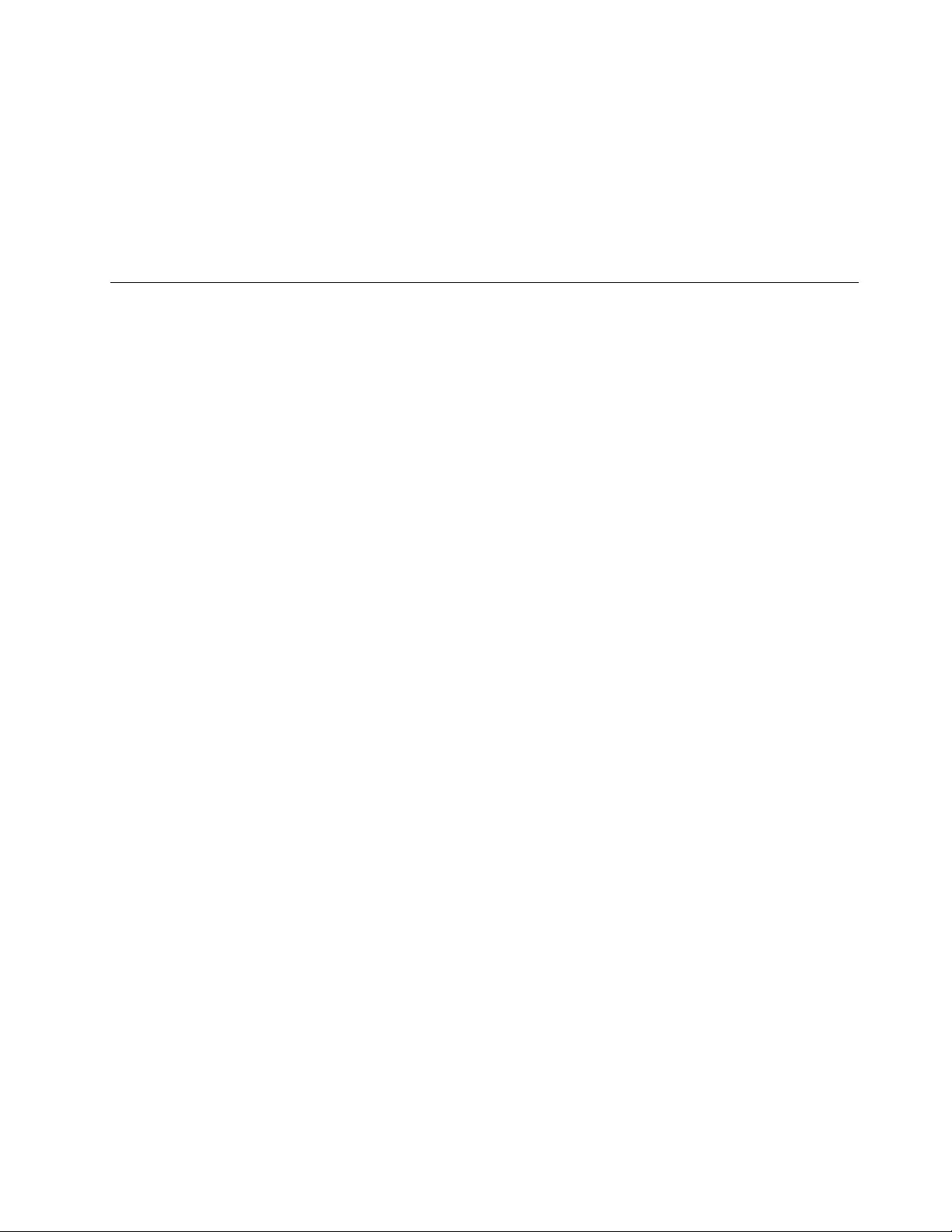
Note:EnableOSOptimizedDefaultstomeettheMicrosoft(R)Windows8(R)certificationrequirement.
Whenyouchangethissetting,someothersettingsarechangedautomatically,suchasCSMSupport,
UEFI/LegacyBoot,SecureBoot,andSecureRollBackPrevention.
•DiscardChanges
Descriptions:Discardthechanges.
•SaveChanges
Descriptions:Savethechanges.
Usingsystemmanagement
Thistopicisprimarilyintendedforthenetworkadministrators.
Yourcomputerisdesignedformanageability,sothatyoucanredirectmoreresourcestobettermeet
yourbusinessobjectives.
Thismanageability,knownastotalcostofownership(TCO),enablesyoutoremotelyoperateclient
computersinthesamewayasyouoperateyourowncomputer,suchasturningonaclientcomputer,
formattingastoragedrive,andinstallingaprogram.
Oncethecomputerisconfiguredandoperational,youcanmanageitbyusingthesoftwareandthe
manageabilityfeaturesthatarealreadyintegratedintotheclientcomputerandthenetwork.
DesktopManagementInterface
TheUEFIBIOSofyourcomputersupportsaninterfacecalledSystemManagementBIOS(SMBIOS)
ReferenceSpecification,version2.8orlater.SMBIOSprovidesinformationaboutthehardwarecomponents
ofyourcomputer.ItistheresponsibilityoftheUEFIBIOStoprovideinformationaboutitselfandthedevices
onthesystemboard.ThisspecificationdocumentsthestandardsforgettingaccesstothisBIOSinformation.
PrebooteXecutionEnvironment
ThePrebooteXecutionEnvironment(PXE)technologymakesthecomputermoremanageablebyenabling
thecomputertostartfromaserver.YourcomputersupportsthepersonalcomputerfunctionsthatPXE
requires.Forexample,withtheappropriateLANcard,yourcomputercanbestartedfromthePXEserver.
Note:TheRemoteInitialProgramLoad(RIPLorRPL)functioncannotbeusedwithyourcomputer.
WakeonLAN
ThenetworkadministratorcanturnonacomputerfromamanagementconsolebyusingtheWakeon
LANfeature.
WhentheWakeonLANfeatureisenabled,manyoperations,suchasdatatransfer,softwareupdates,and
flashupdatesoftheUEFIBIOS,canbedoneremotelywithoutremoteattendance.Theupdatingprocess
canperformafternormalworkinghoursandonweekends,sothattheusersarenotinterruptedduringwork,
andtheLANtrafficiskepttoaminimum.Itsavestimeandincreasesproductivity.
IfthecomputeristurnedonthroughWakeonLAN,thecomputerstartsfollowtheNetworkBootsequence.
AssetIDEEPROM
TheAssetIDEEPROMcontainsinformationaboutthecomputerconfigurationandtheserialnumbersof
thekeycomponents.Italsoincludesanumberofblankfieldswhereyoucanrecordinformationabout
theendusersinyournetwork.
Chapter6.Advancedconfiguration57
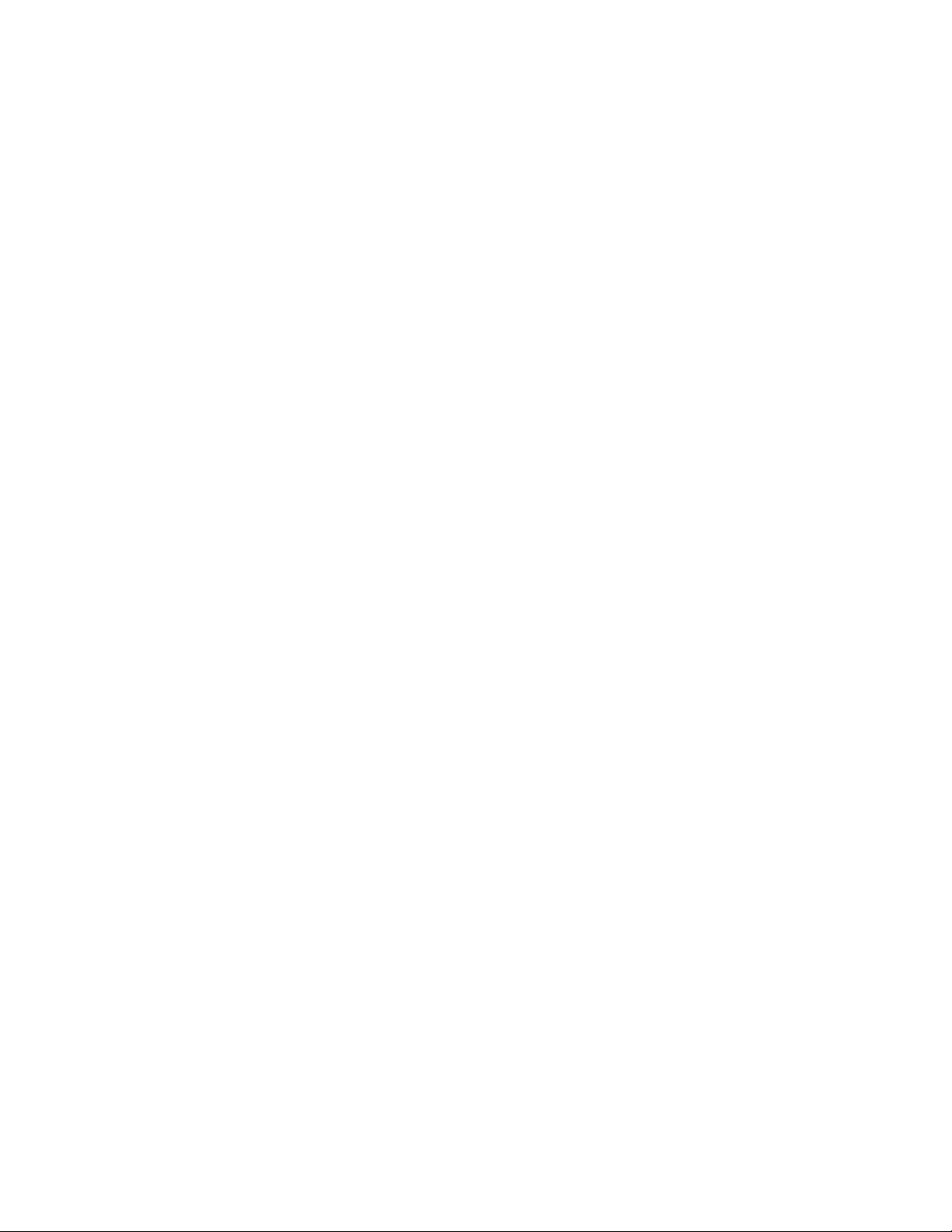
Toenableanetworkadministratortoremotelycontrolyourcomputer,setthefollowingsystem-management
featuresintheThinkPadSetupprogram:
•WakeonLAN
•NetworkBootsequence
Note:Ifasupervisorpasswordhasbeenset,youarerequiredtoenterthesupervisorpasswordwhen
youstarttheThinkPadSetupprogram.
EnablingordisablingtheWakeonLANfeature
WhentheWakeonLANfeatureisenabledandthecomputerisconnectedtoaLAN,thenetworkadministrator
canstartthecomputerremotelyfromamanagementconsole,usingaremotenetwork-managementprogram.
ToenableordisabletheWakeonLANfeature,dothefollowing:
1.Restartthecomputer.Whenthelogoscreenisdisplayed,pressF1tostarttheThinkPadSetupprogram.
2.SelectConfig➙Network.TheNetworksubmenuisdisplayed.
3.SelectacorrespondingoptionfortheWakeonLANfeature.
4.PressF10tosavethesettingsandexit.
DefiningaNetworkBootsequence
WhenthecomputerwakesonLAN,thecomputerbootsfromthedeviceasspecifiedontheNetworkBoot
menu,andthenfollowthebootorderlistontheBootmenu.
TodefineaNetworkBootsequence,dothefollowing:
1.Restartthecomputer.Whenthelogoscreenisdisplayed,pressF1tostarttheThinkPadSetupprogram.
2.SelectStartup➙NetworkBoot.Thebootdevicelistisdisplayed.
3.Selectabootdevicetomakeitasthetopbootpriority.
4.PressF10tosavethesettingsandexit.
YoucanpressF9torestoretothefactorydefaultsettings.
58ThinkPadE570,E570c,andE575UserGuide
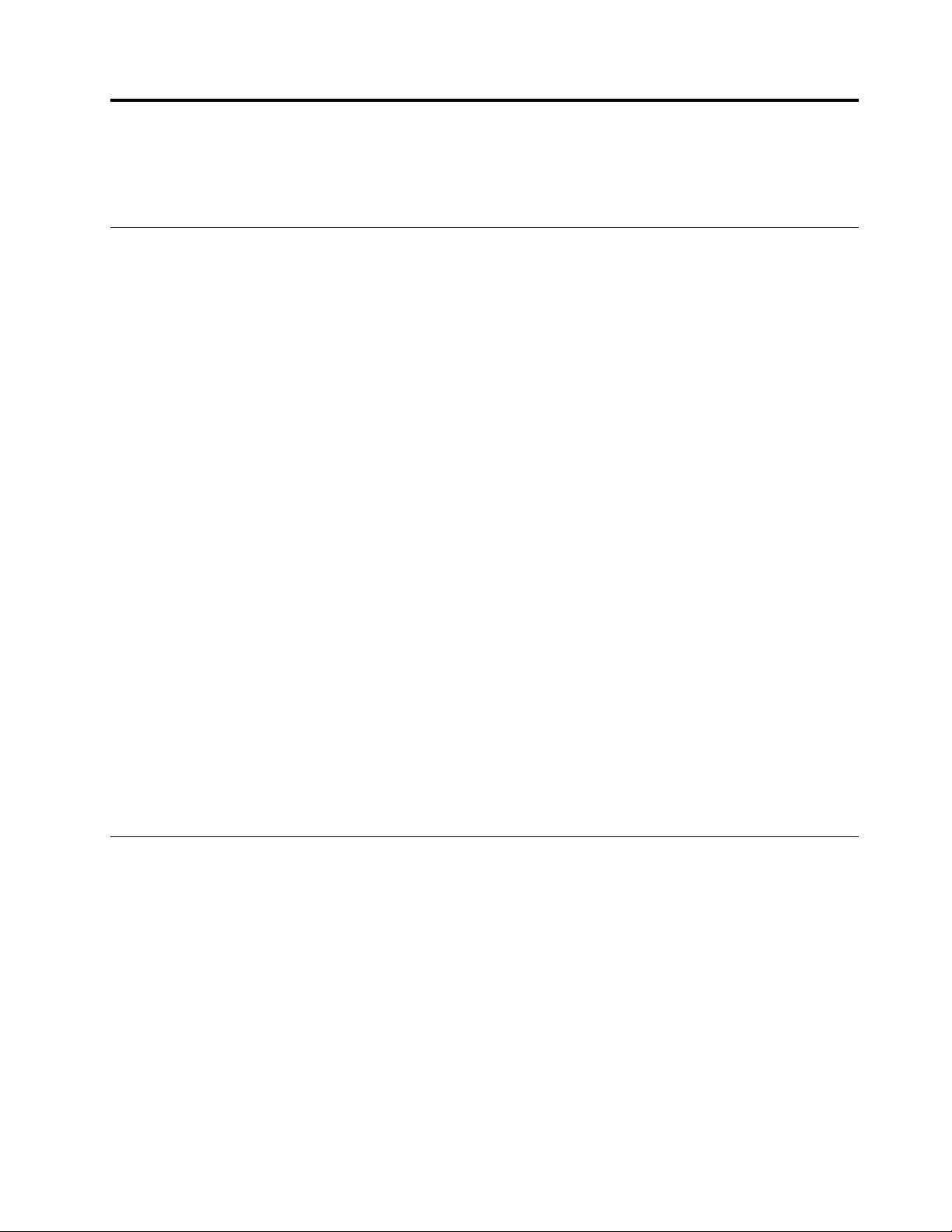
Chapter7.Troubleshootingcomputerproblems
Thischapterprovidesinformationaboutwhattodoifyouexperienceaproblemwithyourcomputer.
Generaltipsforpreventingproblems
Thistopicprovidesthefollowingtipstohelpyoupreventcomputingproblems:
•Emptyyourrecyclebinonaregularbasis.
•Usediskdefragmenttoolregularlyonyourstoragedrivetoimprovedataseekandreadtimes.
•Tofreeupdiskspace,uninstallunusedprograms.Youalsomightwanttolookforprogramduplicationor
overlappingversions.
•CleanoutyourInbox,Sent,andTrashfoldersfromyoure-mailclientprogram.
•Backupyourdataatleastonceaweek.Ifcriticaldataispresent,itisagoodideatobackupthedata
daily.Lenovohasmanybackupoptionsavailableforyourcomputer.
•Schedulesystemrestoreoperationstotakeasystemsnapshotperiodically.Forinformationaboutsystem
restore,seeChapter8“Recoveryinformation”onpage75.
•Gotohttp://www.lenovo.com/supporttodownloadandinstallupdatesforthedevicedriversandUEFI
BIOSwhenneeded.
•Keepuptodatefordevicedriversonothernon-Lenovohardware.Beforeupdatingdevicedrivers,read
thedevicedriverinformationreleasenotesforcompatibilityorknownissues.
•Keepalogbook.Entriesmightincludemajorhardwareorsoftwarechanges,driverupdates,minorissues
youhaveexperienced,andhowyouresolvedtheminorissues.
•Ifyoueverneedtorunarecoveryonyourcomputertoreturnthepreinstalledcontentsontothemachine,
thefollowingtipsmighthelpalongtheway:
1.Removeallexternaldevicessuchastheprinterandkeyboard.
2.Ensurethatyourbatteryischargedandyourcomputerhastheacpowerconnected.
3.AccessThinkPadSetupandloadthedefaultsettings.
4.Restartthecomputerandstarttherecoveryoperation.
5.Ifyourcomputerusesdiscsastherecoverymedia,donotremovethediscfromthedriveuntil
promptedtodoso.
Troubleshooting
Ifyourcomputerhasanerror,ittypicallydisplaysamessageoranerrorcode,ormakesabeepwhenyou
turniton.Whenyouexperienceaproblem,seethecorrespondingsymptomandsolutioninthistopic
totrytosolvetheproblembyyourself.
DiagnosingproblemswithLenovoCompanion
LenovoCompanionispreinstalledonyourcomputerandalsoisavailablefordownloadat:
https://shop.lenovo.com/us/en/accessories/software/apps/lenovo-apps/companion/
Note:IfyouareunabletoisolateandrepairtheproblemyourselfafterrunningLenovoCompanion,save
andprintthelogfilescreatedbytheprogram.YouneedthelogfileswhenyouspeaktoaLenovotechnical
supportrepresentative.
©CopyrightLenovo201659
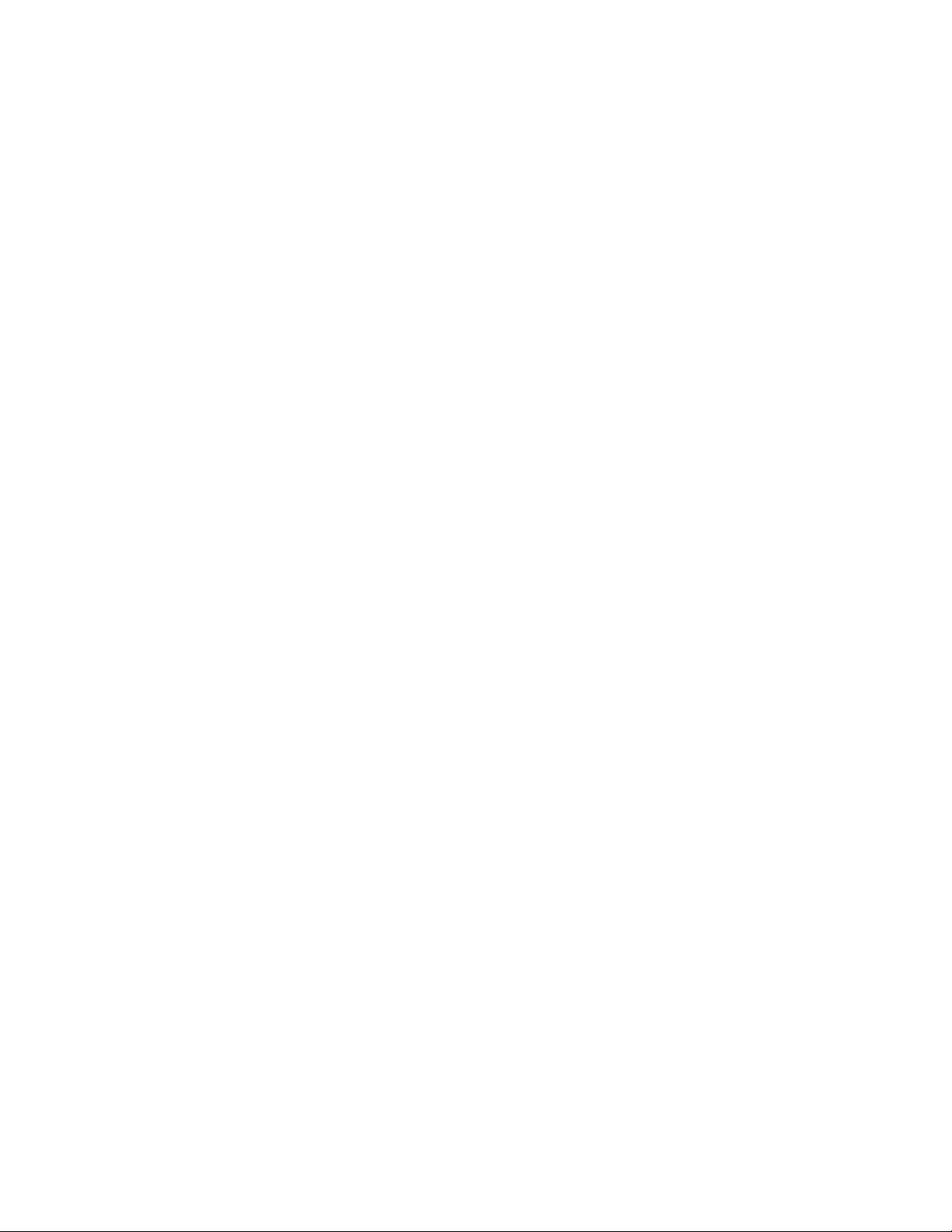
LenovoCompanionsupportsthehardwarescanfunction.Itcombinesdiagnostictests,systeminformation
collection,securitystatus,andsupportinformation,alongwithhintsandtipsforoptimalsystem
performance.TorunLenovoCompanion,see“AccessingLenovoprograms”onpage11.
Foradditionalinformation,seethehelpsystemoftheprogram.
Computerstopsresponding
Printtheseinstructionsnowandkeepthemwithyourcomputerforreferencelater.
Problem:Mycomputerisunresponsive(IcannotusetheThinkPadpointingdeviceorthekeyboard).
Solution:Dothefollowing:
1.Pressandholdthepowerbuttonuntilthecomputerturnsoff.Ifyoucannotturnoffthecomputerby
pressingthepowerbutton,removetheacpoweradapterandtheremovablebattery.Afterthecomputer
isturnedoff,reconnecttheacpoweradapterandreinstalltheremovablebattery,andthenrestartthe
computerbypressingthepowerbutton.Ifthecomputerdoesnotturnon,continuewithstep2.
2.Whilethecomputeristurnedoff,removeallpowersourcesfromthecomputer(removablebatteryand
theacpoweradapter).Plugintheacpoweradapterwhilekeepingtheremovablebatteryoutofthe
computer.Ifthecomputerdoesnotturnbackon,continuewithstep3.
Note:WhenthecomputerstartsupandenterstheWindowsenvironment,usethepropershutdown
proceduretoturnoffthecomputer.Whenthecomputerisoff,reattachtheremovablebatteryand
restartthecomputer.Ifthecomputerdoesnotstartwiththeremovablebatteryreattached,removethe
removablebatteryandagainstartwithstep2.Ifthecomputerstartswithacpowerbutdoesnotstart
whentheremovablebatteryisattached,calltheCustomerSupportCenterforsupport.
3.Whilethecomputerisoff,removeallsourcesofpower(removablebatteryandtheacpoweradapter).
Removeallexternaldevicesthatareattachedtoyourcomputer(keyboard,mouse,printer,scanner,and
soon).Repeatstep2.Ifstep2isunsuccessful,continuewithstep4.
Note:Thefollowingstepsinvolveremovingstaticsensitivecomponentsfromyourcomputer.Makesure
thatyouareproperlygroundedandremoveallsourcesofpowerattachedtothecomputer.Ifyouare
uncomfortableorunsureaboutremovingcomponents,calltheCustomerSupportCenterforassistance.
4.Whilethecomputerisoff,removeallsourcesofpowerandexternalhardware.Removeanynon-original
memorymoduleaddedtoyourcomputer.Afterremovingtheextramemorymoduleandreinstallingthe
originalmemorymodule,repeatstep2.Ifthecomputerstilldoesnotturnon,consulttheusermanual
forothercustomer-replaceablecomponentsthatareattachedtoyourcomputer.
Ifthecomputerstilldoesnotstartup,calltheCustomerSupportCenterandaCustomerSupportSpecialist
willassistyou.
Spillsonthekeyboard
Problem:Ispillsomethingonthecomputer.
Solution:Becausemostliquidsconductelectricity,liquidspilledonthekeyboardcouldcreatenumerous
shortcircuitsanddamageyourcomputer.Tosolvetheproblem,dothefollowing:
1.Ensurethatnoliquidcreatesashortcircuitbetweenyouandtheacpoweradapter(ifinuse).
2.Carefullyunplugtheacpoweradapterimmediately.
3.Turnoffthecomputerimmediately.Ifthecomputerdoesnotturnoff,removetheremovablebattery.The
morequicklyyoustopthecurrentfrompassingthroughthecomputerthemorelikelyyouwillreduce
damagefromshortcircuits.
60ThinkPadE570,E570c,andE575UserGuide
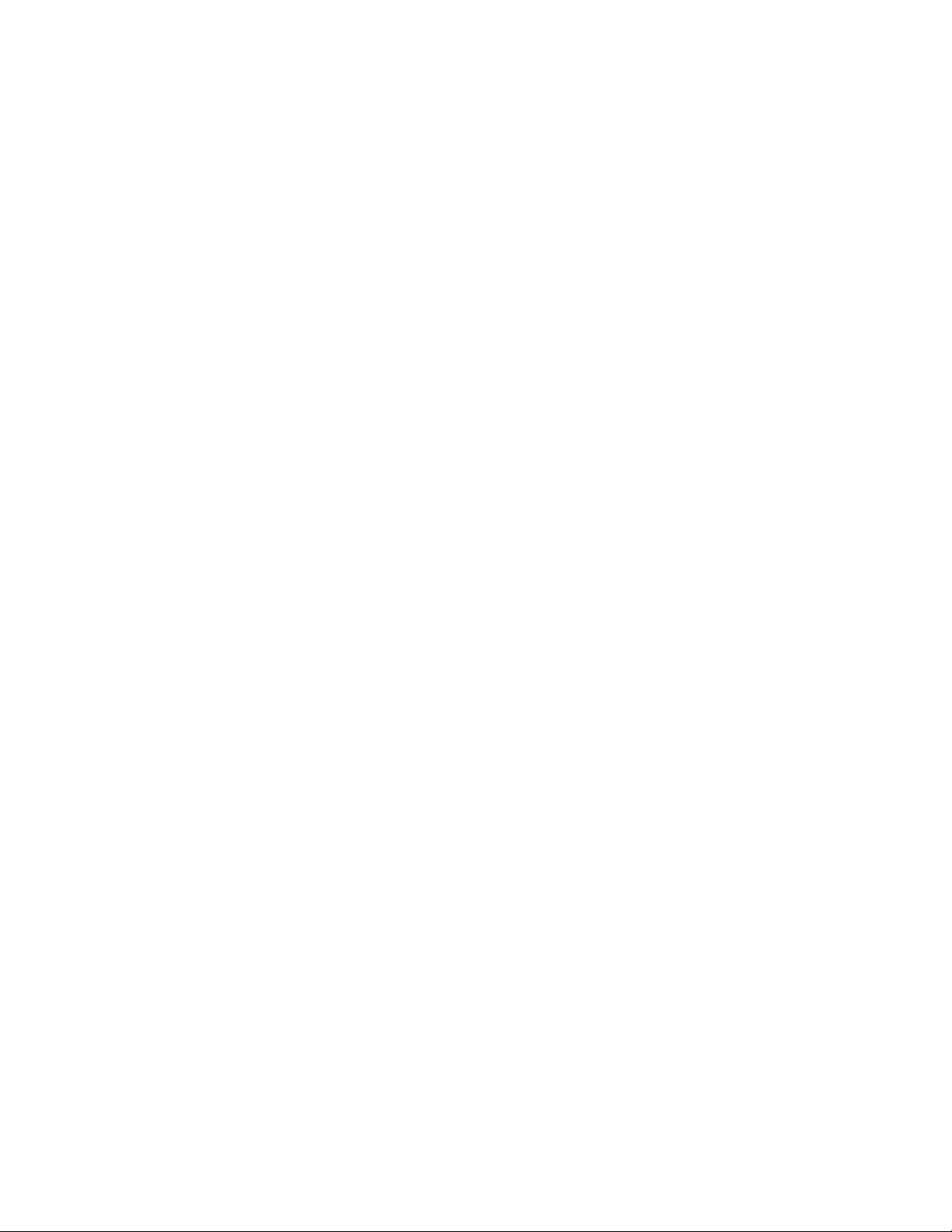
Attention:Althoughyoumightlosesomedataorworkbyturningoffthecomputerimmediately,leaving
thecomputeronmightmakeyourcomputerunusable.
4.Waituntilyouarecertainthatalltheliquidisdrybeforeturningonyourcomputer.
Errormessages
•Message:0177:BadSVPdata,stopPOSTtask.
Solution:ChecksumofthesupervisorpasswordintheEEPROMisnotcorrect.Thesystemboard
shouldbereplaced.Havethecomputerserviced.
•Message:0183:BadCRCofSecuritySettingsinEFIVariable.EnterThinkPadSetup.
Solution:ChecksumoftheSecuritysettingsintheEFIVariableisnotcorrect.EnterThinkPadSetup
tochecksecuritysettings,PressF10andthenpressEntertorestartthesystem.Ifyoustillhavea
problem,havethecomputerserviced.
•Message:0187:EAIAdataaccesserror.
Solution:TheaccesstoEEPROMisfailed.Havethecomputerserviced.
•Message:0188:InvalidRFIDSerializationInformationArea.
Solution:TheEEPROMchecksumisnotcorrect(block#0and1).Thesystemboardshouldbereplaced,
andtheboxserialnumberneedstobereinstalled.Havethecomputerserviced.
•Message:0189:InvalidRFIDconfigurationinformationarea.
Solution:TheEEPROMchecksumisnotcorrect(block#4and5).Thesystemboardshouldbereplaced,
andtheUUIDneedstobereinstalled.Havethecomputerserviced.
•Message:0190:Criticallow-batteryerror.
Solution:Thecomputerturnsoff,becausethebatteryislow.Connecttheacpoweradaptertothe
computerandchargethebattery,orreplacethebatterywithafullychargedone.
•Message:0191:SystemSecurity-Invalidremotechangerequested.
Solution:Thesystemconfigurationchangehasfailed.Confirmtheoperationandtryagain.Toclearthe
error,entertheThinkPadSetupprogram.
•Message:0199:SystemSecurity-Securitypasswordretrycountexceeded.
Solution:Thismessageisdisplayedifyouenterawrongsupervisorpasswordmorethanthreetimes.
Confirmthesupervisorpasswordandtryagain.Tocleartheerror,entertheThinkPadSetupprogram.
•Message:0251:SystemCMOSchecksumbad.
Solution:ThesystemCMOSmighthavebeencorruptedbyaprogram.Thecomputerusesthedefault
settings.RunThinkPadSetuptoreconfigurethesettings.Ifyoustillseethesameerrorcode,have
thecomputerserviced.
•Message:0271:Realtimeclockerror.
Solution:Havethecomputerserviced.
•Message:1802:Unauthorizednetworkcardispluggedin.
Solution:Thenetworkcardisnotsupportedonthiscomputer.Removeit.
•Message:1820:Morethanoneexternalfingerprintreadersareattached.
Solution:Poweroffandremoveallbutthereaderthatyousetupwithinyourmainoperatingsystem.
•Message:2100:DetectionerroronHDD0(MainHDD).
Solution:Theharddiskdriveorhybriddriveisnotworking.Havetheharddiskdriveorhybriddrive
serviced.
•Message:2101:DetectionerroronHDD1(UltrabayHDD).
Chapter7.Troubleshootingcomputerproblems61
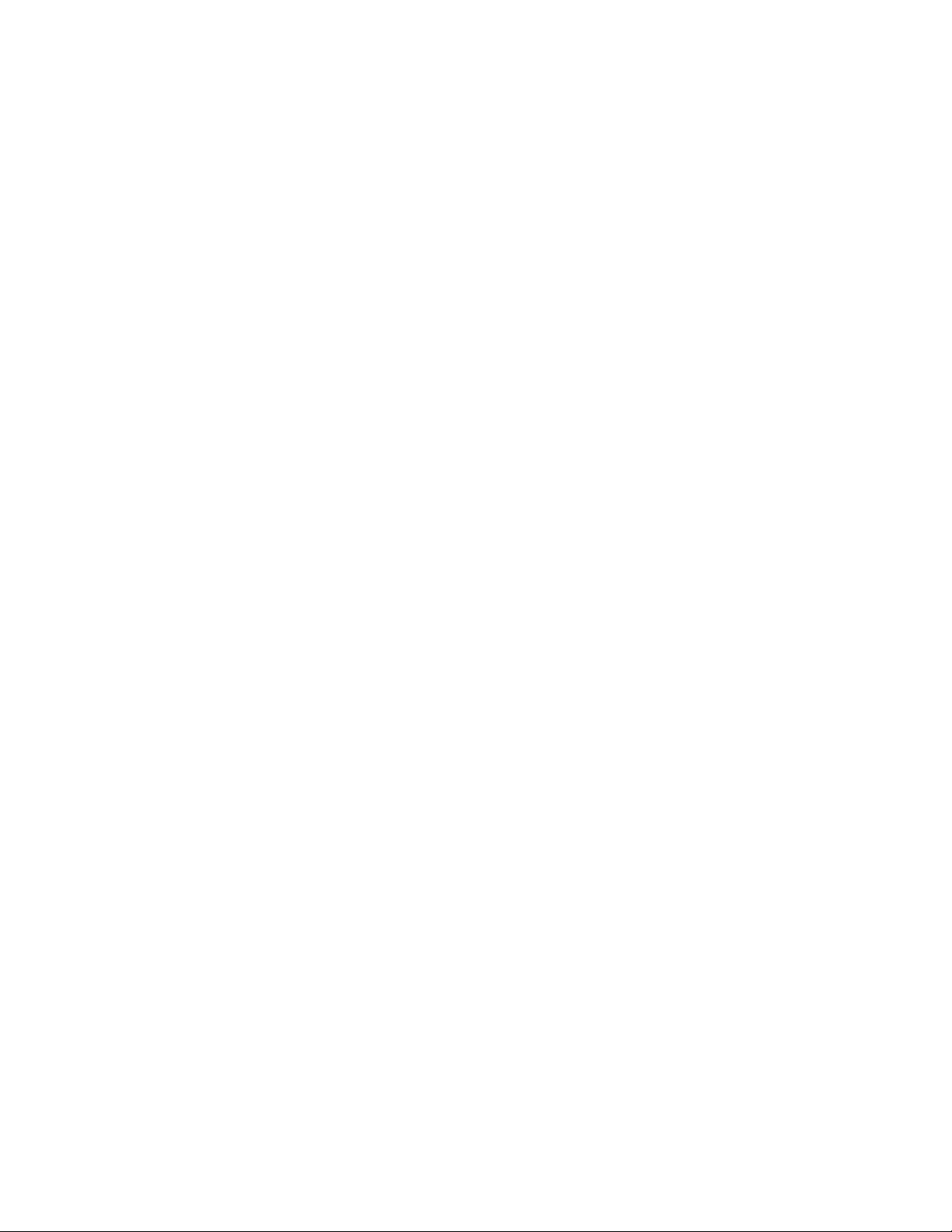
Solution:Theharddiskdriveorhybriddriveisnotworking.Havetheharddiskdriveorhybriddrive
serviced.
•Message:2102:DetectionerroronHDD2(MiniSATA).
Solution:TheMiniSATAdeviceisnotworking.HavetheMiniSATAdeviceserviced.
•Message:2110:ReaderroronHDD0(MainHDD).
Solution:Theharddiskdriveorhybriddriveisnotworking.Havetheharddiskdriveorhybriddrive
serviced.
•Message:2111:ReaderroronHDD1(UltrabayHDD)
Solution:Theharddiskdriveorhybriddriveisnotworking.Havetheharddiskdriveorhybriddrive
serviced.
•Message:2112:ReaderroronHDD2(MiniSATA)
Solution:TheMiniSATAdeviceisnotworking.HavetheMiniSATAdeviceserviced.
•Message:2200:MachineTypeandSerialNumberareinvalid.
Solution:MachineTypeandSerialNumberareinvalid.Havethecomputerserviced.
•Message:2201:MachineUUIDisinvalid.
Solution:MachineUUIDisinvalid.Havethecomputerserviced.
•Message:Fanerror
Solution:Coolingfanhasfailed.Shutdownthecomputerimmediatelyandhavethecomputerserviced.
•Message:Thermalsensingerror
Solution:Thethermalsensorisnotfunctioningcorrectly.Shutdownthecomputerimmediatelyand
havethecomputerserviced.
•Message:ThissystemdoesnotsupportbatteriesthatarenotgenuineLenovo-madeorauthorized.The
systemwillcontinuetoboot,butmaynotchargeunauthorizedbatteries.PresstheESCkeytocontinue.
Attention:Lenovohasnoresponsibilityfortheperformanceorsafetyofunauthorizedbatteries,and
providesnowarrantiesforfailuresordamagearisingoutoftheiruse.
Solution:ReplacethebatterywiththecorrectLenovobatteryforthiscomputer.Ifyoustillseethesame
errormessage,contactLenovoservicetohavethecomputerserviced.
•Message:Thebatteryinstalledisnotsupportedbythissystemandwillnotcharge.Pleasereplacethe
batterywiththecorrectLenovobatteryforthissystem.PresstheESCkeytocontinue.
Solution:ReplacethebatterywiththecorrectLenovobatteryforthiscomputer.Ifyoustillseethesame
errormessage,contactLenovoservicetohavethecomputerserviced.
Beeperrors
Ifyouexperiencefollowingbeeperrors,shutdownthecomputerimmediatelyandhavethecomputer
serviced.
•Beeps:Oneshortbeep,pause,threeshortbeeps,pause,threemuchshorterbeeps,pause,andone
shortbeep(1-3-3-1beeps)
Problem:Memoryproblem.
•Beeps:Onelongandtwoshortbeeps
Problem:Videoproblem.
•Beeps:Threeshortbeeps,pause,oneshortbeep,pause,oneshortbeep,pause,andthreemuch
shorterbeeps(3-1-1-3beeps)
Problem:PCIresourceproblem.
•Beeps:Fourcyclesoffourshortbeeps
62ThinkPadE570,E570c,andE575UserGuide
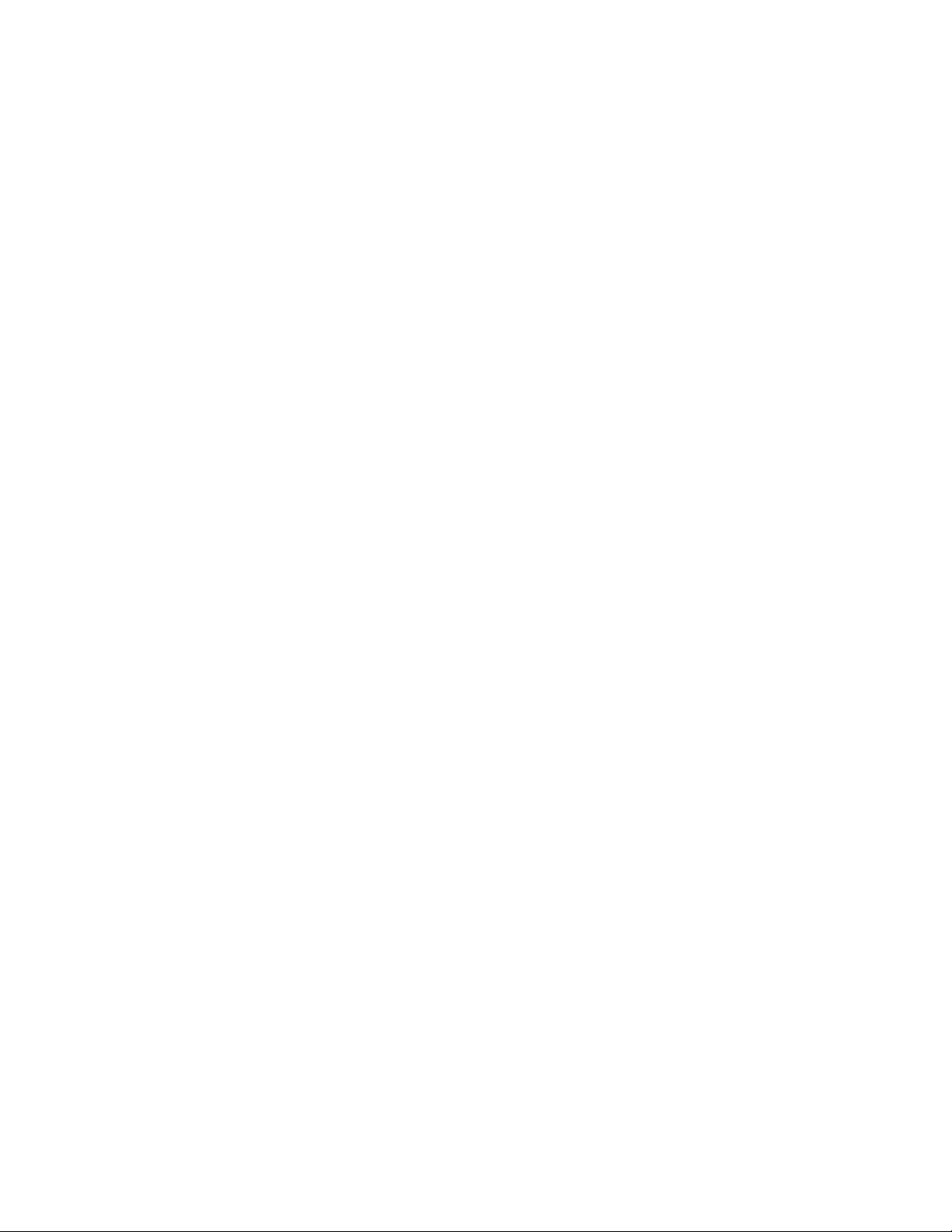
Problem:TCG-compliantfunctionality-relatedproblem(mightbetheTPMinitializationfailure).
TCGistheabbreviationforTrustedComputingGroup.
•Beeps:Fiveshortbeeps
Problem:Systemboardproblem.
•Beeps:Fiveshortbeeps,pause,fivemuchshorterbeeps,andpause
Problem:TCG-compliantfunctionality-relatedproblem(mightbetheBIOScodevalidationfailure).
Memorymoduleproblems
Printtheseinstructionsnowandkeepthemwithyourcomputerforreferencelater.
Problem:Mymemorymoduleisnotoperatingproperly.
Solution:Checkthefollowingitems:
1.Verifythatthememorymoduleisinstalledandseatedcorrectlyinyourcomputer.
Removealladdedmemorymodulestotestthecomputerwithonlythefactory-installedmemory
modules,andthenreinstallthememorymoduleoneatatimetoensureaproperconnection.
2.Checkforerrormessagesduringstartup.
Followtheappropriatecorrectiveactionsforpower-onself-test(POST)errormessages.
3.VerifythatthelatestUEFIBIOSforyourmodelhasbeeninstalled.
4.Verifythepropermemoryconfigurationandcompatibilityincludingthemaximummemorysizeandthe
memoryspeed.
5.Rundiagnosticprograms.See“DiagnosingproblemswithLenovoCompanion”onpage59.
Ethernetproblems
•Problem:Mycomputercannotconnecttothenetwork.
Solution:
Ensurethat:
–Thecableisinstalledcorrectly.
ThenetworkcablemustbesecurelyconnectedbothtotheEthernetconnectorofyourcomputerand
totheRJ45connectorofthehub.Themaximumallowabledistancefromthecomputertohubis100
m(328ft).Ifthecableisconnectedandthedistanceiswithintheacceptablelimitsbuttheproblem
persists,tryadifferentcable.
–Youareusingthecorrectdevicedriver.Toinstallthecorrectdriver,dothefollowing:
1.GotoControlPanel,andensurethatyouviewControlPanelbyCategory.
2.ClickHardwareandSound➙DeviceManager.Ifyouarepromptedforanadministrator
passwordorconfirmation,typethepasswordorprovideconfirmation.
3.DoubleclickNetworkadapterstoviewallnetworkadapters.Ifaexclamationmark!isdisplayed
nexttotheadaptername,youmightnotbeusingthecorrectdriverorthedrivermighthave
beendisabled.
4.Right-clickthehighlightedadapter,clickUpdateDriverSoftware,andthenfollowtheinstructions
onthescreentoupdatethedriver.
–Theswitchportandtheadapterhavethesameduplexsetting.
Ifyouconfiguredtheadapterforfullduplex,ensurethattheswitchportalsoisconfiguredforfullduplex.
Settingawrongduplexmodecandegradeperformance,causedataloss,orresultinlostconnections.
Chapter7.Troubleshootingcomputerproblems63

–Youhaveinstalledallnetworkingsoftwarethatisnecessaryforyournetworkenvironment.
CheckwithyourLANadministratorforthenecessarynetworkingsoftware.
•Problem:Theadapterstopsworkingfornoapparentreason.
Solution:Thenetworkdriverfilesmightbecorruptormissing.
•Problem:MycomputerisaGigabitEthernetmodelandIuseaspeedof1000Mbps,theconnectionfails
orerrorsoccur.
Solution:
–UseCategory5wiringandensurethatthenetworkcableissecurelyconnected.
–Connecttoa1000BASE-Thub/switch(not1000BASE-X).
•Problem:TheWakeonLANfeatureisnotworking.
Solution:EnsurethatWakeonLANisenabledinThinkPadSetup.Ifitis,checkwithyourLAN
administratorforthenecessarysettings.
•Problem:MycomputerisaGigabitEthernetmodel,butitcannotconnecttothenetworkat1000Mbps.
Instead,itconnectsat100Mbps.
Solution:
–TryanotherEthernetcable.
–Ensurethatthelinkpartnerissettoauto-negotiate.
–Ensurethattheswitchis802.3ab-compliant(gigabitovercopper).
Wireless-LANproblem
Problem:Icannotconnecttothenetworkusingthebuilt-inwirelessnetworkcard.
Solution:
Ensurethat:
•TheAirplanemodeisoff.
•Yourwireless-LANdriveristhelatestversion.
•Yourcomputeriswithintherangeofawirelessaccesspoint.
•Thewirelessradioisenabled.
Bluetoothproblem
Note:CheckyourconnectionanytimeandensurethatnootherBluetooth-enableddeviceissearchingfor
thedevicetowhichyouwanttoconnect.SimultaneoussearchingisnotallowedintheBluetoothconnection.
Problem:SounddoesnotcomefromtheBluetoothheadset/headphonesbutcomesfromthelocalspeaker
eventhoughtheBluetoothheadset/headphonesisconnectedusingaHeadsetprofileorAVprofile.
Solution:Dothefollowing:
1.Exittheprogramthatusesthesounddevice(forexample,WindowsMediaPlayer).
2.GotoControlPanel,andensurethatyouviewControlPanelbyCategory.
3.ClickHardwareandSound➙Sound➙Playback.
4.IfyouareusingaHeadsetprofile,selectBluetoothHands-freeAudioandclicktheSetDefaultbutton.
IfyouareusinganAVprofile,selectStereoAudioandclicktheSetDefaultbutton.
5.ClickOKtoclosetheSoundwindow.
64ThinkPadE570,E570c,andE575UserGuide
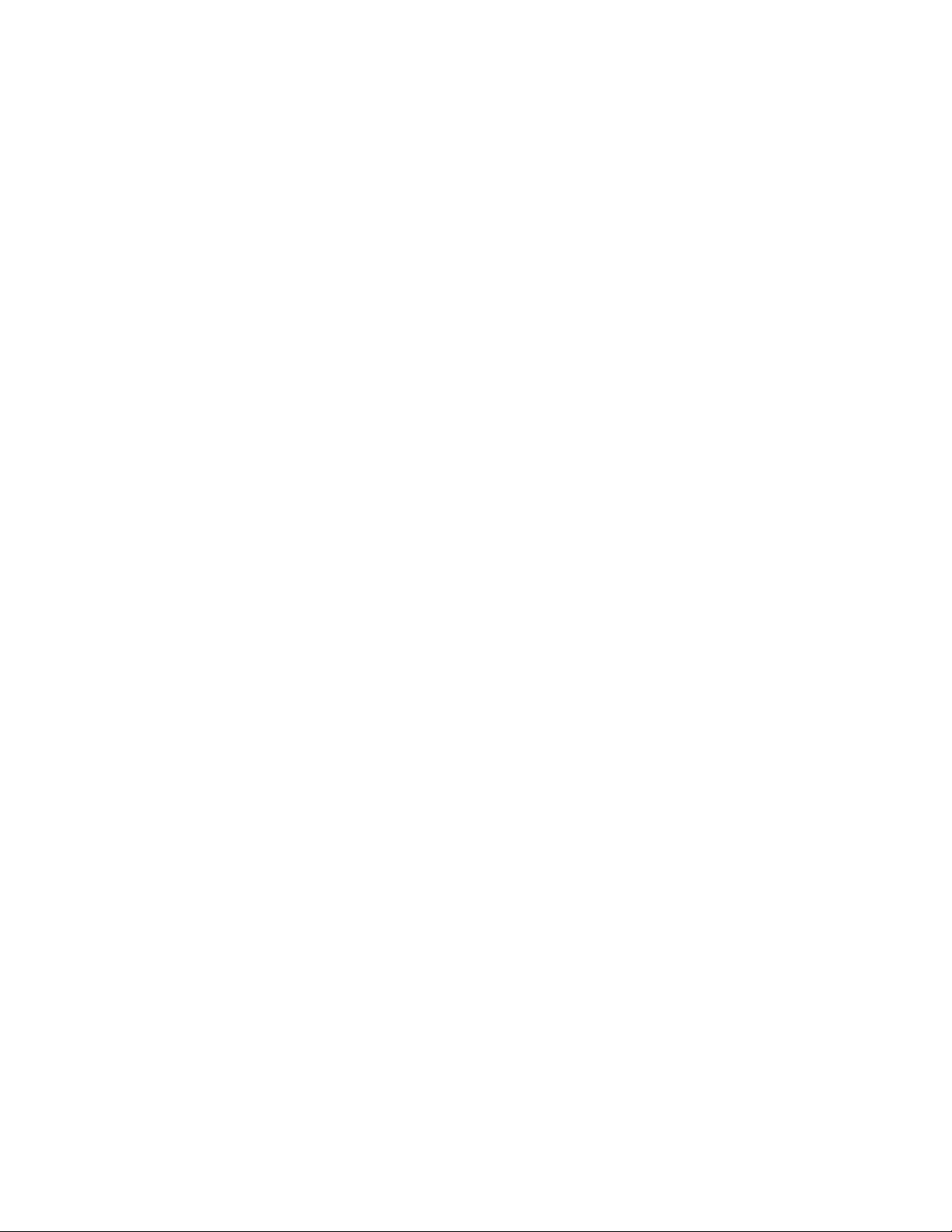
ThinkPadpointingdeviceproblems
•Problem:Thepointerdriftswhenthecomputeristurnedonorafteritresumesnormaloperation.
Solution:ThepointermightdriftwhenyouarenotusingtheTrackPointpointingdeviceduringnormal
operation.ThisisanormalcharacteristicoftheTrackPointpointingdeviceandisnotadefect.Pointer
driftingmightoccurforseveralsecondsunderthefollowingconditions:
–Whenthecomputeristurnedon
–Whenthecomputerresumesnormaloperation
–WhentheTrackPointpointingdeviceiskeptpressedforalongtime
–Whenthetemperaturechanges
•Problem:TheTrackPointpointingdeviceortrackpaddoesnotwork.
Solution:EnsurethattheTrackPointpointingdeviceortrackpadisenabledintheMouseProperties
window.Formoreinformation,see“CustomizingtheThinkPadpointingdevice”onpage20.
Keyboardproblems
•Problem:Allorsomekeysonthekeyboarddonotwork.
Solution:Ifanexternalnumerickeypadisconnected:
1.Turnoffthecomputer.
2.Removetheexternalnumerickeypad.
3.Turnonthecomputerandtryusingthekeyboardagain.
Ifthekeyboardproblemisresolved,carefullyreconnecttheexternalnumerickeypad.
Iftheproblempersists,ensurethatthecorrectdevicedriverisinstalledbydoingthefollowing:
1.GotoControlPanel,andthenchangetheviewofControlPanelfromCategorytoLargeiconsor
Smallicons.
2.ClickKeyboard.
3.SelecttheHardwaretab.IntheDevicePropertiespane,makesurethatyouseethismessage:
DeviceStatus:Thisdeviceisworkingproperly.
Ifkeysonthekeyboardstilldonotwork,havethecomputerserviced.
•Problem:Allorsomekeysontheexternalnumerickeypaddonotwork.
Solution:Ensurethattheexternalnumerickeypadiscorrectlyconnectedtothecomputer.
Computerscreenproblems
•Problem:MyscreenkeepsblankingwhenIdonotwantitto.
Solution:Dothefollowing:
1.GotoControlPanel,andensurethatyouviewControlPanelbyCategory.
2.ClickHardwareandSound➙PowerOptions.
3.Showtheadditionalplans,andthenselectHighperformance.
•Problem:WhenIturnonthecomputer,nothingisdisplayedonthescreenandthecomputerdoesnot
beepwhilestartingup.
Note:Ifyouarenotsurewhetheryouheardanybeeps,turnoffthecomputerbypressingandholdingthe
powerbuttonforfoursecondsormore.Thenturnonthecomputerandlistenagain.
Solution:Ensurethat:
–Thebatteryisinstalledcorrectly.
Chapter7.Troubleshootingcomputerproblems65
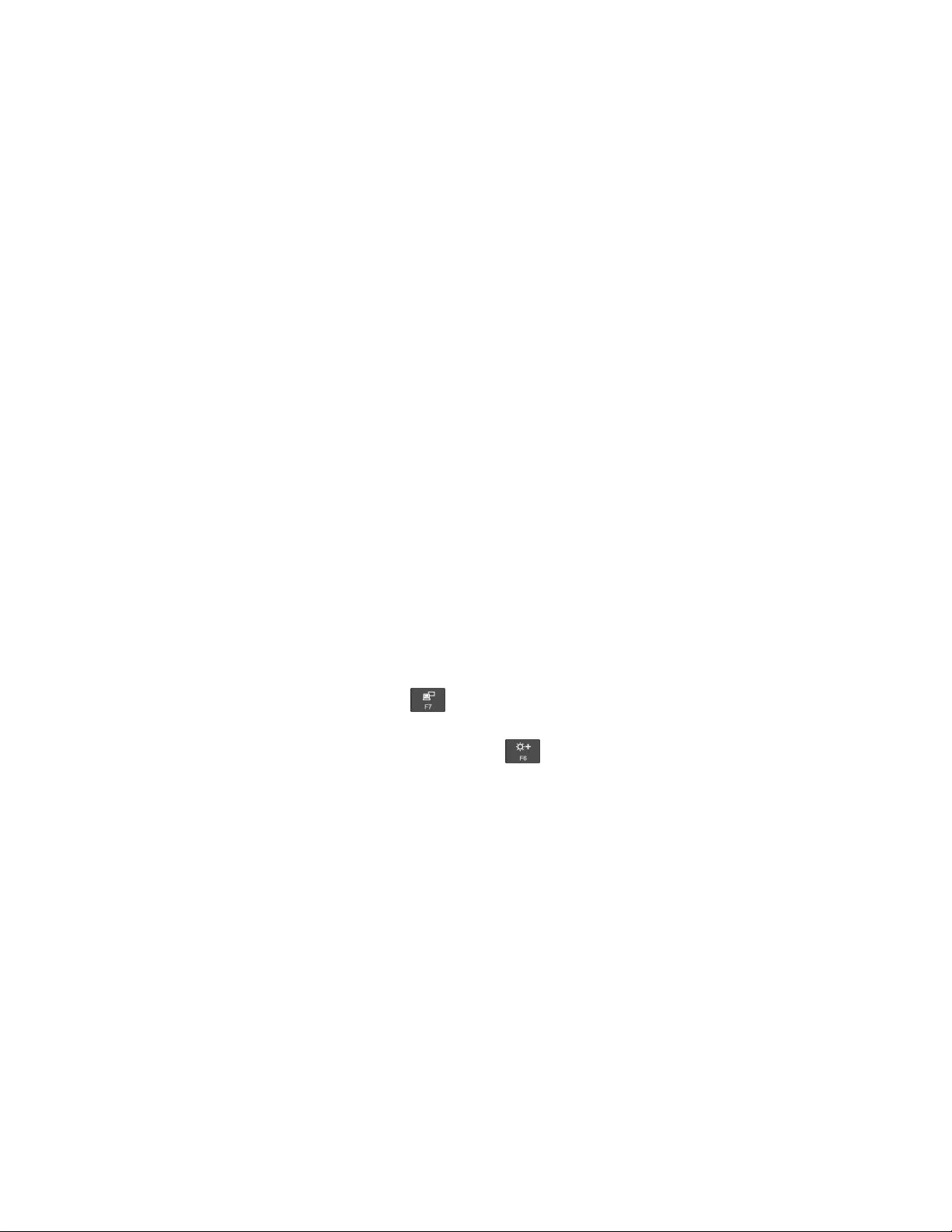
–Theacpoweradapterisconnectedtothecomputerandthepowercordispluggedintoaworking
electricaloutlet.
–Thecomputeristurnedon.(Pressthepowerbuttonagainforconfirmation.)
–Thebrightnesslevelofthescreenisappropriatelyset.
Ifapower-onpasswordisset,pressanykeytodisplaythepromptforthepower-onpasswordand
thentypethecorrectpasswordandpressEnter.
Iftheseitemsarecorrectlyset,andthescreenremainsblank,havethecomputerserviced.
•Problem:WhenIturnonthecomputer,onlyawhitecursorisdisplayedonablankscreen.
Solution:Ifyouhavemodifiedapartitiononyourharddiskdrivebyusingpartitionsoftware,information
aboutthatpartition,orthemasterbootrecordmighthavebeendestroyed.
Dothefollowingtotrytosolvetheproblem:
1.Turnoffthecomputer,andthenturnitonagain.
2.Ifyoustillseeonlythecursoronthescreen,dothefollowing:
–Ifyouhaveusedpartitionsoftware,examinethepartitionontheharddiskdrivebyusingthe
software,andrecoverthepartitionifrequired.
–Usetherecoverysolutionstorestorethesystemtothefactorydefaultstate.Formoreinformation,
seeChapter8“Recoveryinformation”onpage75.
Iftheproblempersists,havethecomputerserviced.
•Problem:Thescreengoesblankwhilethecomputerison.
Solution:Yourscreensaverorpowermanagementmighthavebeenenabled.Dooneofthefollowing:
–TouchtheTrackPointpointingdeviceorthetrackpad,orpressakeytoexitthescreensaver.
–Pressthepowerbuttontoresumethecomputerfromsleeporhibernationmode.
•Problem:Thescreenisblank.
Solution:Dothefollowing:
1.Pressthedisplay-modeswitchingkeytobringuptheimage.
2.Ifyouareusingtheacpoweradapter,orusingthebatteryandthebatterygaugeshowsthatthe
batteryisnotdepleted,pressthebrightness-upkeytomakethescreenbrighter.
3.Ifyourcomputerisinsleepmode,pressFntoresumethecomputerfromsleepmode.
4.Iftheproblempersists,followthesolutionforthefollowingproblem.
•Problem:Thescreenisunreadableordistorted.
Solution:Ensurethat:
–Thedisplaydevicedriverisinstalledcorrectly.
–Thescreenresolutionandcolorqualityarecorrectlyset.
–Themonitortypeiscorrect.
Tocheckthesesettings,dothefollowing:
1.Right-clickonthedesktop,andclickDisplaysettings➙Advanceddisplaysettings.
Note:Ifyourcomputercannotdetecttheexternalmonitor,clickDetectintheDisplaywindow.
2.SelecttheexternalmonitorandsetResolution.
3.ClickDisplayadapterproperties.
4.ClicktheMonitortab.Checkthemonitorinformationtomakesurethatthemonitortypeiscorrect.If
itis,clickOKtoclosethewindow;otherwiseproceedwiththefollowingsteps.
66ThinkPadE570,E570c,andE575UserGuide
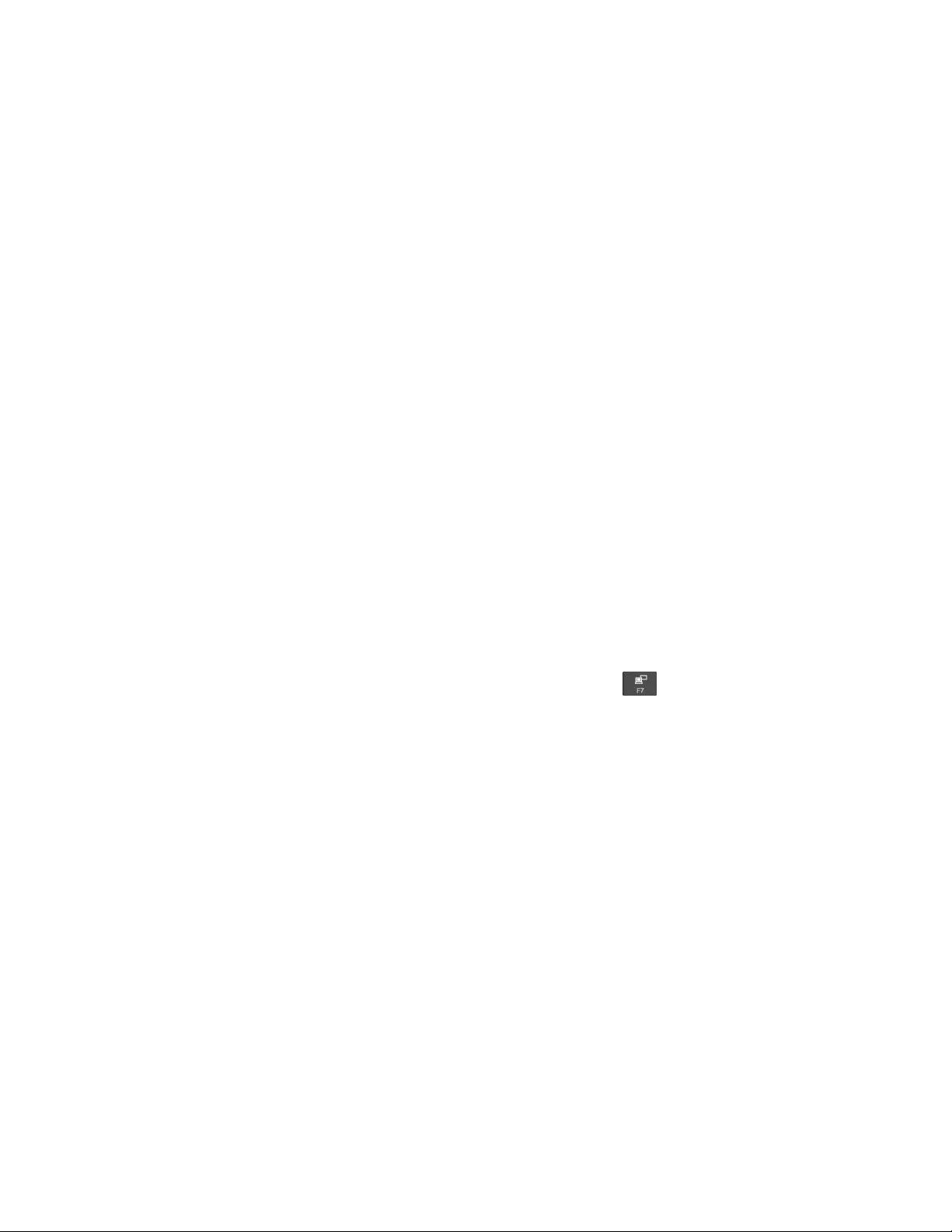
5.Ifmorethantwomonitortypesaredisplayed,selectGenericPnPMonitororGenericNon-PnP
Monitor.
6.ClickProperties.Ifyouarepromptedforanadministratorpasswordorconfirmation,typethe
passwordorprovideconfirmation.
7.ClicktheDrivertab.
8.ClickUpdateDriver.
9.ClickBrowsemycomputerfordriversoftware,andthenclickLetmepickfromalistofdevice
driversonmycomputer.
10.CleartheShowcompatiblehardwarecheckbox.
11.Selectthecorrectmanufacturerandmodelfortheexternalmonitor.Ifyoucannotfindyourmonitor
onthelist,stoptheinstallationofthisdriverandusethedrivershippedwithyourmonitor.
12.Afterupdatingthedriver,clickClose.
•Problem:Incorrectcharactersaredisplayedonthescreen.
Solution:Ensurethatyouinstalltheoperatingsystemandprogramcorrectly.Iftheproblempersists,
havethecomputerserviced.
•Problem:ItrytoturnoffmycomputerbutthescreenstaysonandIcannotcompletelyturnoffmy
computer.
Solution:Pressandholdthepowerbuttonforfoursecondsormoretoturnoffthecomputer.
•Problem:Missing,discolored,orbrightdotsappearonthescreeneverytimeIturnonmycomputer.
Solution:ThisisanintrinsiccharacteristicoftheTFTtechnology.Yourcomputerdisplaycontains
multiplethin-filmtransistors(TFTs).Onlyaverysmallnumberofmissing,discolored,orbrightdots
onthescreenmightexistallthetime.
Externalmonitorproblems
•Problem:Theexternalmonitorisblank.
Solution:Tobringuptheimage,pressthedisplay-modeswitchingkeyandselectthemonitoryou
want.Iftheproblempersists,dothefollowing:
1.Connecttheexternalmonitortoanothercomputertoensurethatitworks.
2.Reconnecttheexternalmonitortoyourcomputer.
3.Seethemanualshippedwiththeexternalmonitortochecktheresolutionsandrefreshratesthat
aresupported.
–Iftheexternalmonitorsupportsthesameresolutionasthecomputerdisplayorahigherresolution,
viewoutputontheexternalmonitororonboththeexternalmonitorandthecomputerdisplay.
–Iftheexternalmonitorsupportsalowerresolutionthanthecomputerdisplay,viewoutputonthe
externalmonitoronly.(Ifyouviewoutputonboththecomputerdisplayandtheexternalmonitor,
theexternalmonitorscreenwillbeblankordistorted.)
•Problem:Icannotsetahigherresolutionthanthepresentoneonmyexternalmonitor.
Solution:Ensurethatthemonitorinformationiscorrect.Ifnecessary,updatethemonitordriver.
•Problem:Thescreenisunreadableordistorted.
Solution:Ensurethat:
–Themonitorinformationiscorrectandtheappropriatemonitortypeisselected.Ifnecessary,update
themonitordriver.
–Ensurethatanappropriaterefreshrateisselectedbydoingthefollowing:
Chapter7.Troubleshootingcomputerproblems67
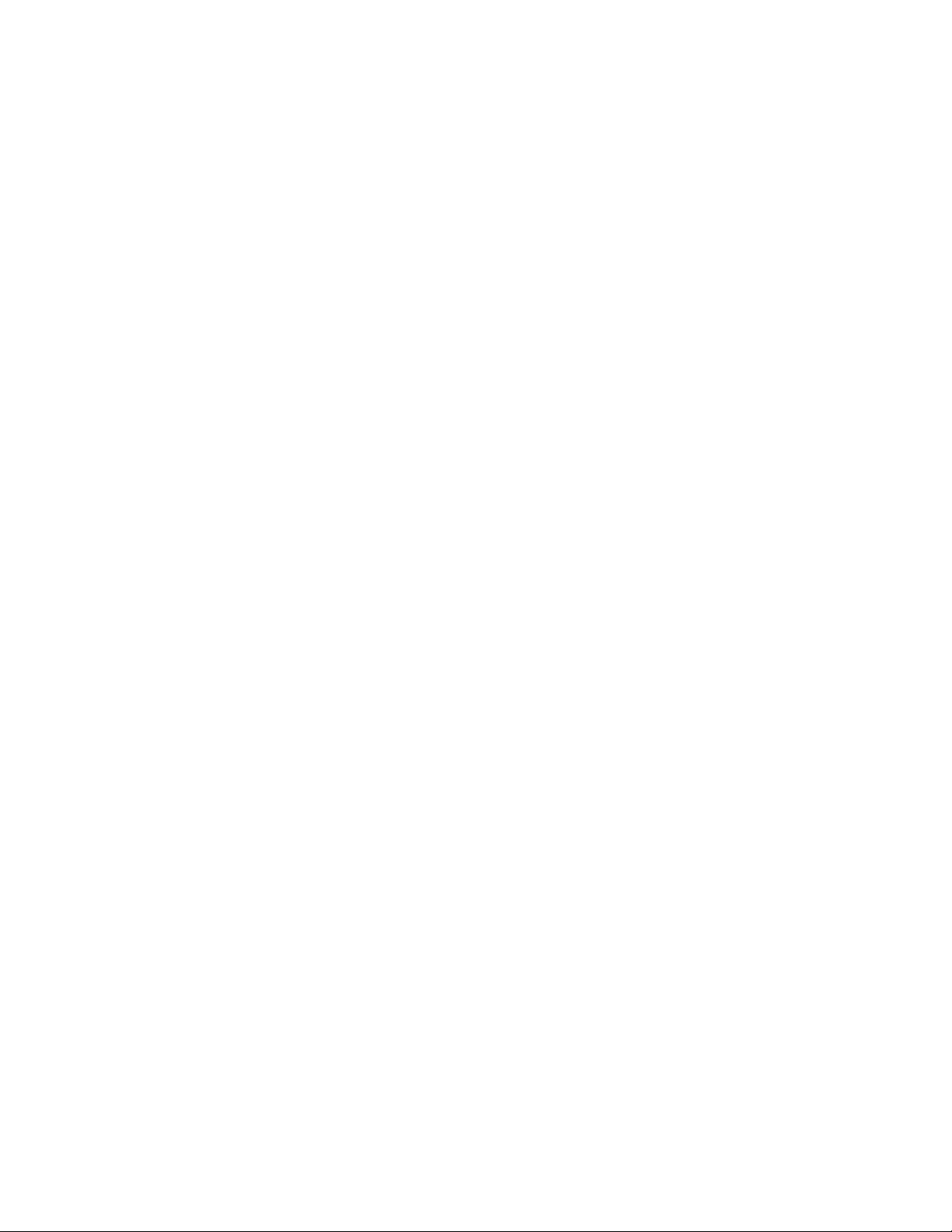
1.Connecttheexternalmonitortothemonitorconnector,andthenconnectthemonitortoan
electricaloutlet.
2.Turnontheexternalmonitorandthecomputer.
3.Right-clickonthedesktop,andclickDisplaysettings➙Advanceddisplaysettings.
Note:Ifyourcomputercannotdetecttheexternalmonitor,clickDetectintheDisplaywindow.
4.Clicktheiconfortheappropriatemonitor(Monitor-2iconisfortheexternalmonitor).
5.ClickDisplayadapterproperties.
6.ClicktheMonitortab.
7.Selectthecorrectscreenrefreshrate.
•Problem:Wrongcharactersaredisplayedonthescreen.
Solution:Ensurethatyoufollowthecorrectprocedurewheninstallingtheoperatingsystemand
program.Iftheyareinstalledandconfiguredcorrectly,buttheproblemstillpersists,havetheexternal
monitorserviced.
•Problem:TheExtenddesktopfunctiondoesnotwork.
Solution:EnabletheExtenddesktopfunction.See“Usinganexternaldisplay”onpage28.
•Problem:IamusingtheExtenddesktopfunction,butIcannotsetahigherresolutionorhigherrefresh
rateonthesecondarydisplay.
Solution:Changetheresolutionandthecolordepthtolowersettingsfortheprimarydisplay.See
“Usinganexternaldisplay”onpage28.
•Problem:Displayswitchingdoesnotwork.
Solution:IfyouusetheExtenddesktopfunction,disableit,andchangethedisplayoutputlocation.If
aDVDmovieoravideoclipisplaying,stoptheplayback,closetheprogram,andthenchangethe
displayoutputlocation.
•Problem:Thescreenpositionontheexternalmonitorisincorrectwhenthatmonitorissetforahigh
resolution.
Solution:Sometimes,whenyouuseahighresolutionsuchas1600x1200pixels,theimageisshiftedto
theleftorrightonthescreen.Tocorrectthis,firstensurethatyourexternalmonitorsupportsthedisplay
mode(theresolutionandtherefreshrate)thatyouhaveset.Ifitdoesnot,setadisplaymodethatthe
monitorsupports.Ifitdoessupportthedisplaymodeyouhaveset,gotothesetupmenuforthemonitor
itselfandadjustthesettingsthere.Usuallytheexternalmonitorhasbuttonsforaccesstothesetupmenu.
Formoreinformation,seethedocumentationthatcomeswiththemonitor.
Audioproblems
•Problem:WaveorMIDIsounddoesnotplayproperly.
Solution:Ensurethatthebuilt-inaudiodeviceisconfiguredcorrectly.
1.GotoControlPanel,andensurethatyouviewControlPanelbyCategory.
2.ClickHardwareandSound.
3.ClickDeviceManager.Ifyouarepromptedforanadministratorpasswordorconfirmation,typethe
passwordorprovideconfirmation.
4.Double-clickSound,videoandgamecontrollers.
5.EnsurethatthedevicefollowingSound,videoandgamecontrollersisenabledandconfigured
correctly.
•Problem:Recordingsmadebyusingthemicrophoneinputarenotloudenough.
Solution:EnsurethattheMicrophoneBoostfunctionisturnedonandsetbydoingthefollowing:
68ThinkPadE570,E570c,andE575UserGuide
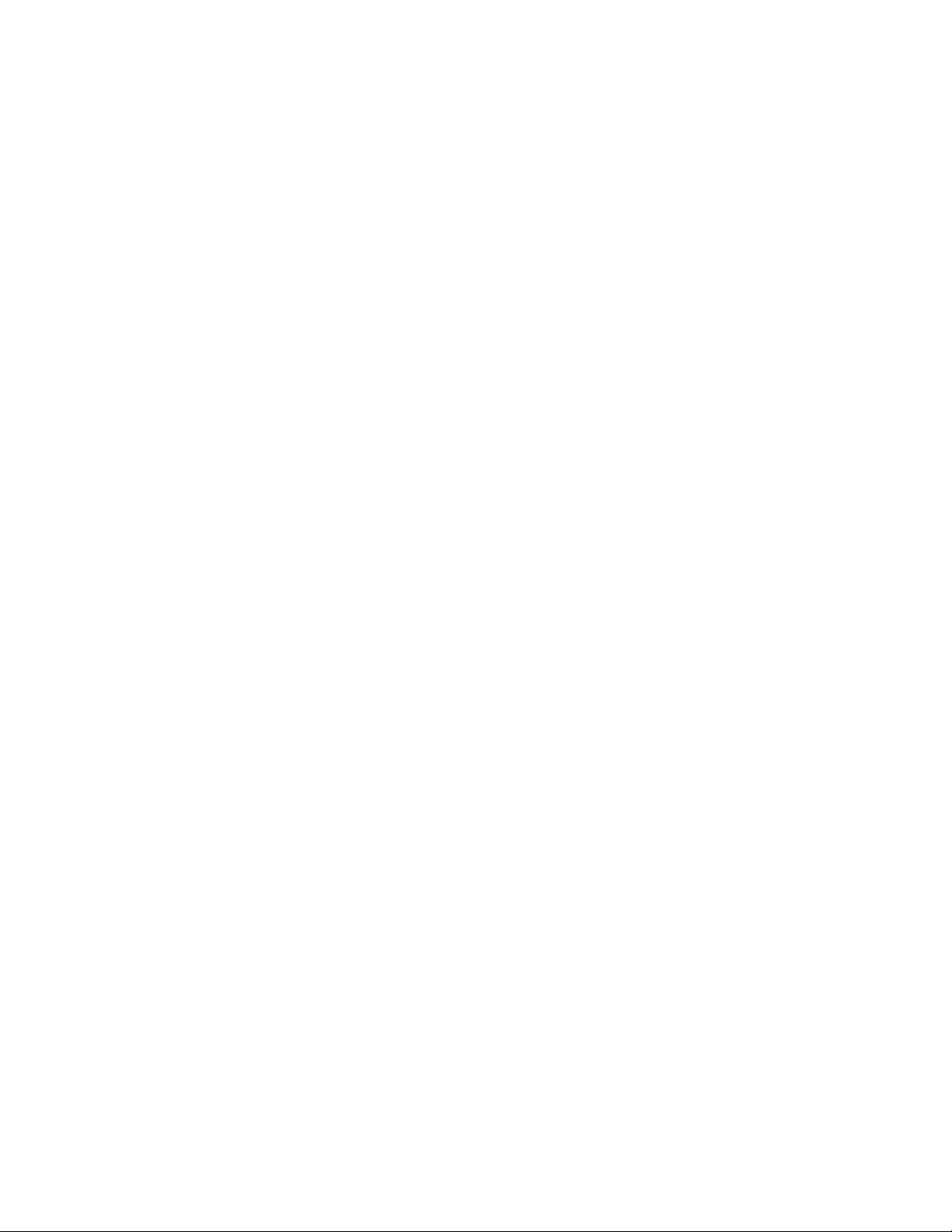
1.GotoControlPanel,andensurethatyouviewControlPanelbyCategory.
2.ClickHardwareandSound.
3.ClickSound.
4.ClicktheRecordingtabintheSoundwindow.
5.SelectMicrophone,andclickthePropertiesbutton.
6.ClicktheLevelstab,andmovetheMicrophoneBoostsliderupwards.
7.ClickOK.
Note:Formoreinformationaboutcontrollingvolume,seeyourWindowsonlinehelp.
•Problem:Icannotmovethevolumesliderorbalanceslider.
Solution:Theslidermightbegrayedout.Thismeansthatitspositionisfixedbythehardwareand
cannotbechanged.
•Problem:Thevolumeslidersdonotstayinplacewhensomeaudioprogramsareused.
Solution:Itisnormalforthesliderstochangepositionwhencertainsoundprogramsareused.The
programsareawareofthesettingsintheVolumeMixerwindowandareenabledtochangethesettings
themselves.AnexampleistheWindowsMediaPlayerprogram.Usuallytheprogramhasslidersavailable
tocontrolthesoundfromwithintheprogram.
•Problem:Thebalanceslidercannotcompletelymuteonechannel.
Solution:Thecontrolisdesignedtocompensateforminordifferencesinbalanceanddoesnot
completelymuteeitherchannel.
•Problem:ThereisnovolumecontrolforMIDIsoundintheVolumeMixerwindow.
Solution:Usethehardwarevolumecontrol.Thisisbecausethebuilt-insynthesizersoftwaredoes
notsupportthecontrol.
•Problem:ThesoundcannotbeturnedoffevenifIsettheMastervolumecontrolatminimum.
Solution:YoustillcanhearsomesoundeventhoughyouhavesettheMastervolumecontrolatminimum.
Toturnoffthesoundcompletely,gototheMastervolumecontrolandselectMutespeakers.
•Problem:WhenIconnectheadphonestomycomputerwhileplayingsound,aspeakerdoesnot
producesound.
Solution:Whentheheadphonesareattached,thestreamingisautomaticallyredirectedtoit.Ifyouwant
tolistentosoundfromthespeakersagain,ensurethatyousetthosespeakersasthedefaultdevice.For
moreinformation,seethehelpinformationsystemforRealtekHDAudioManager.
•Problem:Sounddoesnotcomefromaheadphoneoraspeaker,orthecomputercannotrecordsounds.
Solution:Toswitchfromonedevicetoanother(forexample,fromaspeakertoaheadphone,orfrom
anexternalmicrophonetoabuilt-inmicrophone),dothefollowing:
1.GotoControlPanel,andensurethatyouviewControlPanelbyCategory.
2.ClickHardwareandSound.
3.ClicktheSmartAudioicon.
4.EnsurethatthecomputerisinMULTI-STREAMmodeintheDeviceadvancedsettingswindow.
5.IntheVolumeMixerwindow,selectthedeviceyouwant,forexample,speakers.
6.Playanysoundthroughamusicprogram(forexample,WindowsMediaPlayer).Ensurethatsound
comesfromthespeakersnow.
7.Then,ifyouwouldliketoswitchtoaheadphone,closethemusicprogram.
8.GototheVolumeMixerwindow.Thenselectanotherdevice(forexample,theheadphone).
Chapter7.Troubleshootingcomputerproblems69
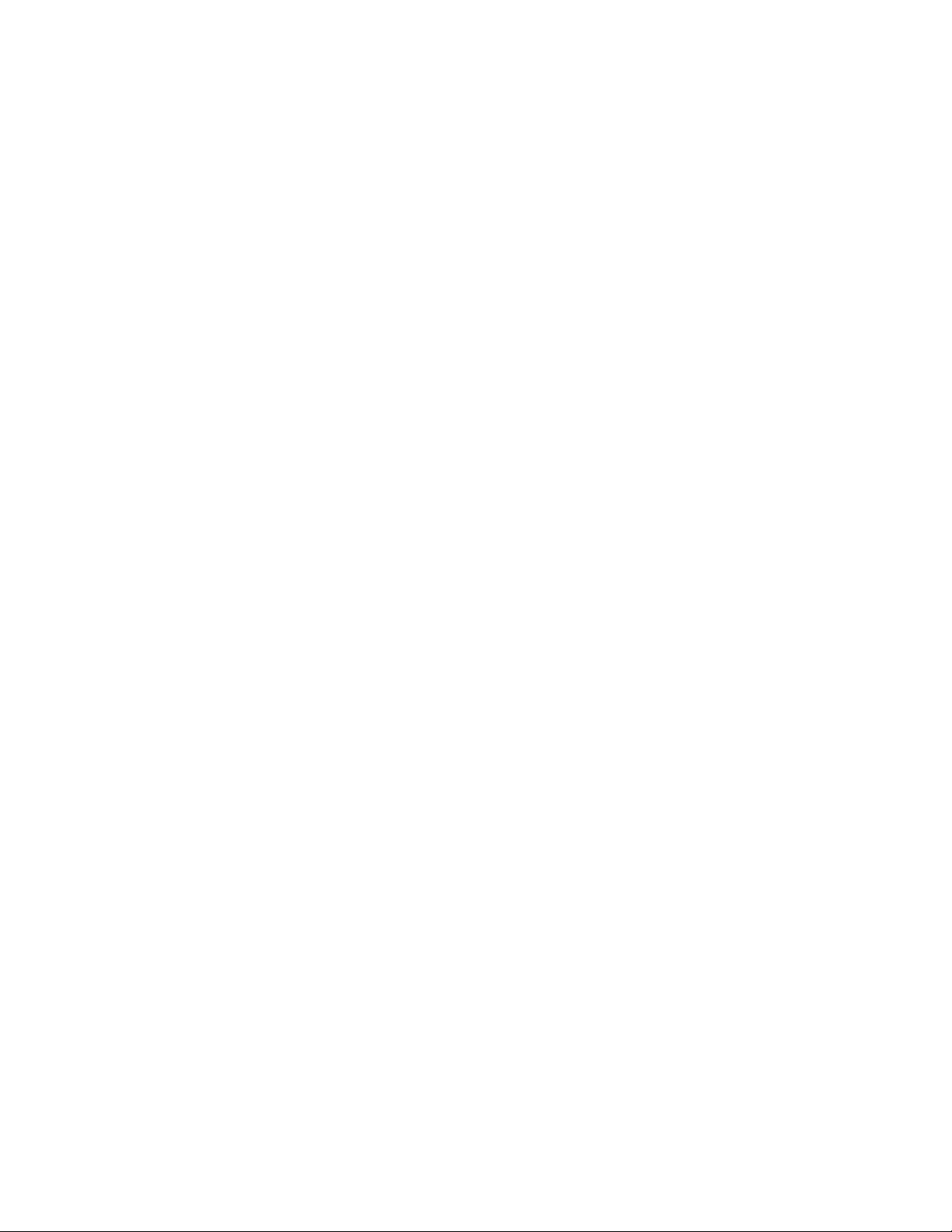
9.Playanysoundthroughthemusicprogram.Ensurethatsoundcomesfromtheheadphoneattached
directlytothesystem.Formoreinformation,seethehelpinformationsystemoftheSmartAudio
program.
Note:TheVolumeMixerwindowofSmartAudiodisplaysallaudiodevicesdetectedinthesystem,
suchasspeakersforaplaybackdevice,orabuilt-inmicrophoneforarecordingdevice.Acheck
markbesidetheaudiodeviceshowsthatthedevicehasbeenselected.
Fingerprintreaderproblems
•Problem:Thesurfaceofthereaderisdirty,stained,orwet.
Solution:Gentlycleanthesurfaceofthereaderwithadry,soft,lint-freecloth.
•Problem:Thereaderoftenfailstoenrollorauthenticateyourfingerprint.
Solution:Ifthesurfaceofthereaderisdirty,stained,orwet,gentlycleanthesurfaceofthereader
withadry,soft,lint-freecloth.
Fortipsonhowtomaintainthefingerprintreader,see“Maintainingthefingerprintreader”onpage42.
Batteryproblems
•Problem:Thebatterycannotbefullychargedinthestandardchargetimewhenthecomputerispowered
off.
Solution:Thebatterymightbeover-discharged.Dothefollowing:
1.Turnoffthecomputer.
2.Ensurethattheover-dischargedbatteryisinthecomputer.
3.Connecttheacpoweradaptertothecomputerandletitcharge.
Ifaquickchargerisavailable,useittochargetheover-dischargedbattery.
Ifthebatterycannotbefullychargedin24hours,useanewbattery.
•Problem:Thecomputershutsdownbeforethebatterystatusiconshowsthatthebatteryisempty.
Solution:Dischargeandrechargethebattery.
•Problem:Thecomputeroperatesafterthebatterystatusiconshowsthatthebatteryisempty.
Solution:Dischargeandrechargethebattery.
•Problem:Theoperatingtimeforafullychargedbatteryisshort.
Solution:Dischargeandrechargethebattery.Ifyourbatteryoperatingtimeisstillshort,useanewbattery.
•Problem:Thecomputerdoesnotoperatewithafullychargedbattery.
Solution:Thesurgeprotectorinthebatterymightbeactive.Turnoffthecomputerforoneminutetoreset
theprotector;thenturnonthecomputeragain.
•Problem:Thebatterycannotgetcharged.
Solution:Youcannotchargethebatterywhenitistoohot.Ifthebatteryfeelshot,removeitfromthe
computerandwaitforawhiletoletitcooltoroomtemperature.Afteritcools,reinstallitandrechargethe
battery.Ifitstillcannotbecharged,haveitserviced.
acpoweradapterproblem
Problem:Theacpoweradapterisconnectedtothecomputerandtheworkingelectricaloutlet,butthe
poweradapter(powerplug)iconisnotdisplayedintheWindowsnotificationarea.Theacpowerindicator
alsodoesnotlightup.
Solution:Dothefollowing:
70ThinkPadE570,E570c,andE575UserGuide
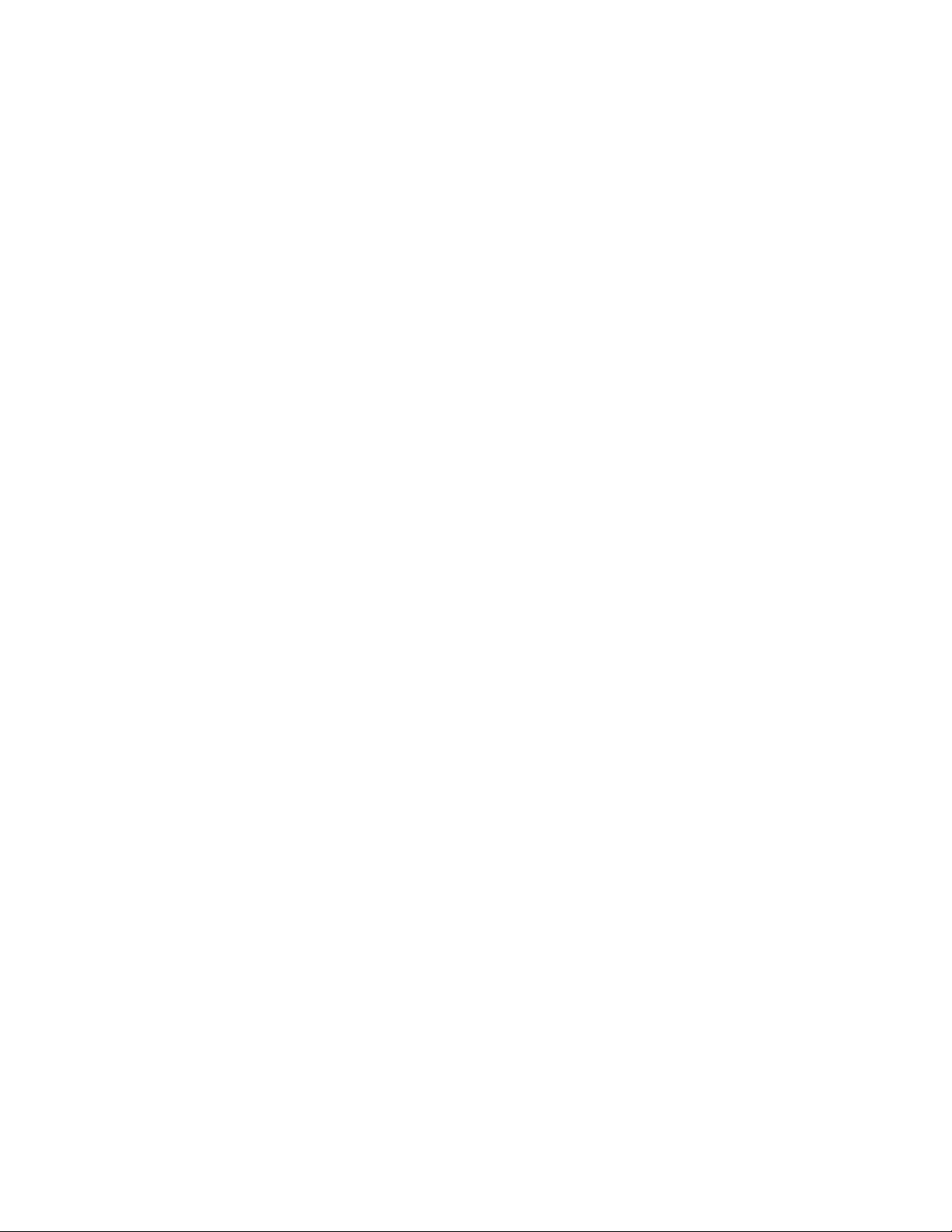
1.Ensurethattheconnectionoftheacpoweradapteriscorrect.Forinstructionsonhowtoconnectthe
acpoweradapter,see“Usingtheacpoweradapter”onpage21.
2.Iftheconnectionoftheacpoweradapteriscorrect,turnoffthecomputer,andthendisconnecttheac
poweradapterandremovetheremovablebattery.
3.Reinstallthebatteryandreconnecttheacpoweradapter,andthenturnonthecomputer.
4.IfthepoweradaptericonstillisnotdisplayedintheWindowsnotificationarea,havetheacpower
adapterandyourcomputerserviced.
Powerproblems
Printtheseinstructionsnowandkeepthemwithyourcomputerforreferencelater.
•Problem:Mycomputerisgettingnopoweratall.
Solution:Checkthefollowingitems:
1.Verifythepowerbutton.Thepowerbuttonisilluminatedwheneverthecomputerison.
2.Checkallpowerconnections.Removeanypowerstripsandsurgeprotectorstoconnecttheac
poweradapterdirectlytotheacpoweroutlet.
3.Inspecttheacpoweradapter.Checkforanyphysicaldamage,andensurethatthepowercableis
firmlyattachedtotheadapterbrickandthecomputer.
4.Verifythattheacpowersourceisworkingbyattachinganotherdevicetotheoutlet.
•Problem:Mycomputerdoesnotrunonbatterypower.
Solution:Checkthefollowingitems:
1.Removeandreinstalltheremovablebatterytoensurethatitisproperlyconnected.
2.Ifthebatteryrunsoutofpower,attachtheacpoweradaptertorechargethebattery.
3.Ifthebatteryischargedbutthecomputerdoesnotrun,replacethebatterywithanewone.
•Problem:Thesystemdoesnotrespond,andIcannotturnoffthecomputer.
Solution:Turnoffthecomputerbypressingandholdingthepowerbuttonforfoursecondsormore.Ifthe
computerstilldoesnotrespond,removetheacpoweradapterandthebattery.
Powerbuttonproblem
Problem:Thesystemdoesnotrespond,andIcannotturnoffthecomputer.
Solution:Turnoffthecomputerbypressingandholdingthepowerbuttonforfoursecondsormore.Ifthe
systemisstillnotreset,removetheacpoweradapterandthebattery.
Bootproblem
Printtheseinstructionsnowandkeepthemwithyourcomputerforreferencelater.
•Problem:Ireceiveanerrormessagebeforetheoperatingsystemloads.
Solution:Followtheappropriatecorrectiveactionsforpower-onself-test(POST)errormessages.
•Problem:Ireceiveanerrormessagewhiletheoperatingsystemisloadingthedesktopconfiguration
afterthePOSTiscompleted.
Solution:FindsolutionsbysearchingfortheerrormessageatthefollowingWebsites:
–http://www.lenovo.com/support
–https://support.microsoft.com/
Chapter7.Troubleshootingcomputerproblems71
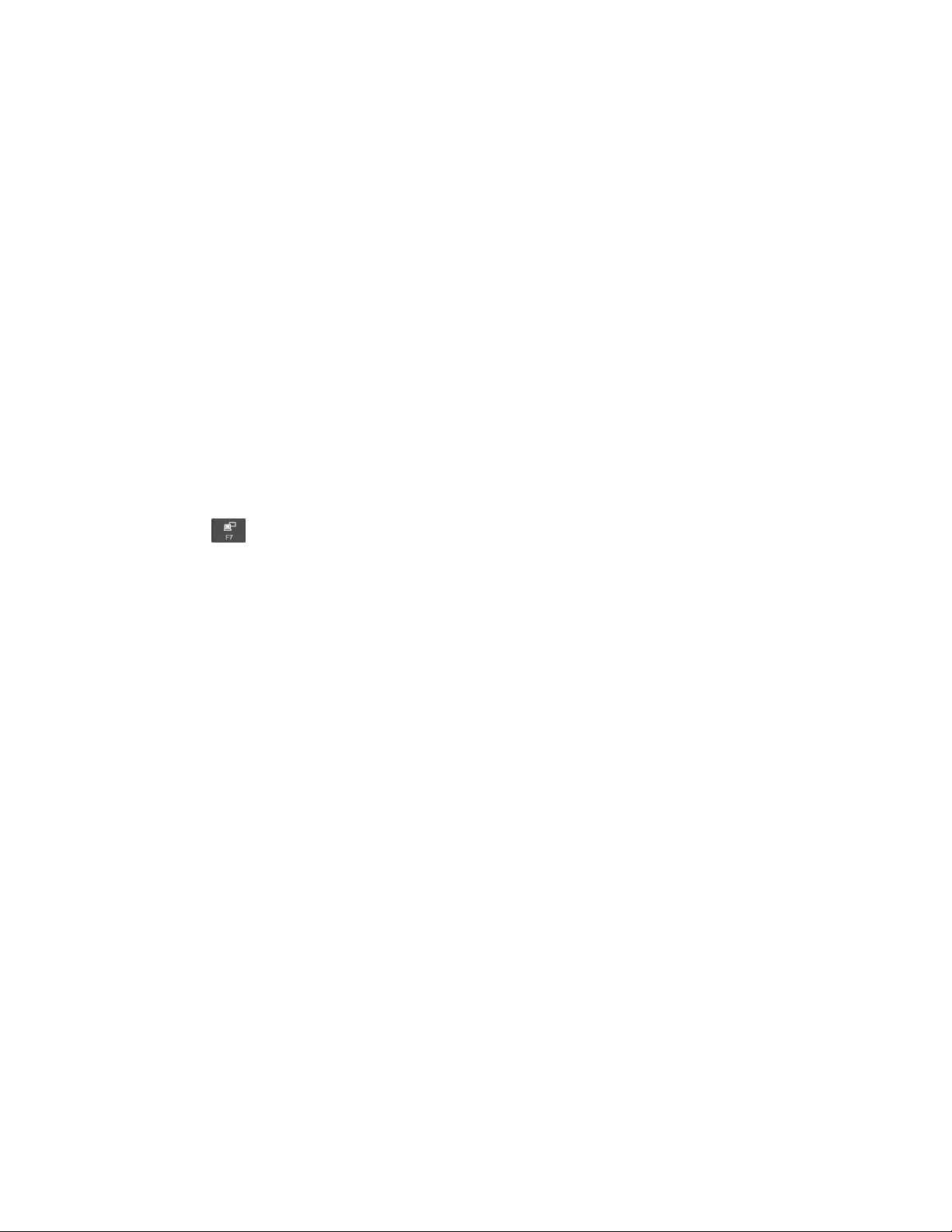
Sleepandhibernationproblems
•Problem:Thecomputerenterssleepmodeunexpectedly.
Solution:Ifthemicroprocessoroverheats,thecomputerautomaticallyenterssleepmodetoallowthe
computertocoolandtoprotectthemicroprocessorandotherinternalcomponents.Checkthesettings
forsleepmode.
•Problem:Thecomputerenterssleepmodeimmediatelyafterthepower-onself-test.
Solution:Ensurethat:
–Thebatteryischarged.
–Theoperatingtemperatureiswithintheacceptablerange.See“Operatingenvironment”onpage10.
Iftheproblempersists,havethecomputerserviced.
•Problem:Acriticallow-batteryerroroccurs,andthecomputerimmediatelyturnsoff.
Solution:Thebatterypowerisgettinglow.Plugtheacpoweradapterintoanelectricaloutletandthen
intothecomputer.Alternatively,replacethebatterywithachargedone.
•Problem:ThecomputerdisplayremainsblankafteryoupressFntoresumefromsleepmode.
Solution:Checkwhetheranexternalmonitorwasdisconnectedorturnedoffwhilethecomputerwasin
sleepmode.Ifyoudisconnectedorturnedofftheexternalmonitor,connectitorturnitonbeforeresuming
thecomputerfromsleepmode.Whenresumingthecomputerfromsleepmodewithoutattachingthe
externalmonitororturningiton,andthecomputerdisplayremainsblank,pressthedisplay-mode
switchingkeytobringupthecomputerdisplay.
•Problem:Thecomputerdoesnotresumefromsleepmode,orthesystemstatusindicatorblinksslowly
andthecomputerdoesnotwork.
Solution:Ifthesystemdoesnotresumefromsleepmode,itmighthaveenteredsleeporhibernation
modeautomaticallybecausethebatteryisdepleted.Checkthesystemstatusindicator.
–Ifthesystemstatusindicatorblinksslowly,yourcomputerisinsleepmode.Connecttheacpower
adaptertothecomputer;thenpressFn.
–Ifthesystemstatusindicatorisoff,yourcomputerhasnopowerorisinhibernationmode.Connect
theacpoweradaptertothecomputer;thenpressthepowerbuttontoresumeoperation.
Ifthesystemstilldoesnotresumefromsleepmode,yoursystemmightstoprespondingandyoumight
notbeabletoturnoffthecomputer.Inthiscase,youmustresetthecomputer.Ifyouhavenotsavedyour
data,itmightbelost.Toresetthecomputer,pressandholdthepowerbuttonforfoursecondsormore.If
thesystemstilldoesnotrespond,removetheacpoweradapterandthebattery.
•Problem:Yourcomputerdoesnotentersleeporhibernationmode.
Solution:Checkwhetheranyoptionhasbeenselectedtodisableyourcomputerfromenteringsleep
orhibernationmode.
Ifyourcomputertriestoentersleepmodebuttherequestisrejected,thedeviceattachedtotheUSB
connectormighthavebeendisabled.Ifthisoccurs,doahot-unplug-and-plugoperationfortheUSB
device.
•Problem:Thebatterydischargesslightlywhilethecomputerisinhibernationmode.
Solution:Ifthewakeupfunctionisenabled,thecomputerconsumesasmallamountofpower.Thisisnot
adefect.Formoreinformation,see“Power-savingmodes”onpage24.
Harddiskdriveproblems
•Problem:Theharddiskdrivemakesarattlingnoiseintermittently.
Solution:Therattlingnoisemightbeheard:
–Whentheharddiskdrivebeginsorfinishesgettingaccesstodata
72ThinkPadE570,E570c,andE575UserGuide
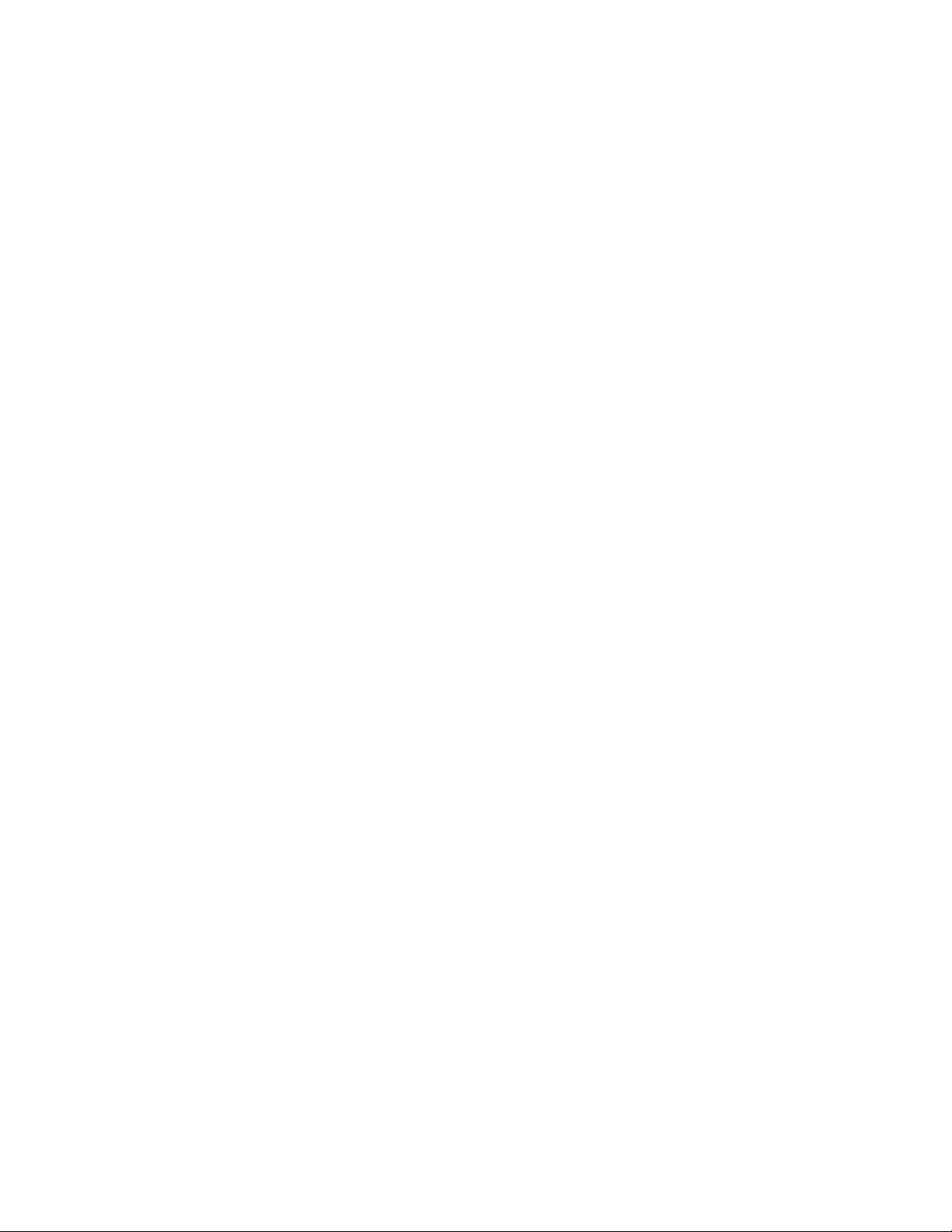
–Whenyoucarrytheharddiskdrive
–Whenyoucarryyourcomputer
Thisisanormalcharacteristicofaharddiskdriveandisnotadefect.
•Problem:Theharddiskdrivedoesnotwork.
Solution:OntheStartupmenuofThinkPadSetup,ensurethattheharddiskdriveisontheBootpriority
orderlist.IfitisontheExcludedfrombootorderlist,itisdisabled.Selecttheentryforitonthelist
andpressShift+1tomoveitbacktotheBootpriorityorderlist.
•Problem:AfterIhavesetaharddiskpassword,Imovetheharddiskdrivetoanothercomputerbut
cannotunlocktheharddiskpasswordonthenewcomputer.
Solution:Yourcomputersupportsanenhancedpasswordalgorithm.Computersolderthanyoursmight
notsupportsuchasecurityfunction.
Solid-statedriveproblem
Problem:WhenyoucompressfilesorfoldersbyuseofthedatacompressionfunctionintheWindows
operatingsystem,andthendecompressthem,theprocessofwritingtoorreadingfromthefilesorfoldersis
slow.
Solution:ApplythediskdefragmentationtoolintheWindowsoperatingsystemforfasteraccesstothedata.
Softwareproblem
Problem:Aprogramdoesnotrunproperly.
Solution:Ensurethattheproblemisnotbeingcausedbytheprogram.
Checkthatyourcomputerhastheminimumrequiredmemorytoruntheprogram.Seethemanualssupplied
withtheprogram.
Checkthefollowing:
•Theprogramisdesignedtooperatewithyouroperatingsystem.
•Otherprogramsrunproperlyonyourcomputer.
•Thenecessarydevicedriversareinstalled.
•Theprogramworkswhenitisrunonsomeothercomputer.
Ifanerrormessageisdisplayedwhileyouareusingtheprogram,seethemanualsorhelpsystemsupplied
withtheprogram.
Iftheprogramstilldoesnotrunproperly,contactyourplaceofpurchaseoraservicerepresentativeforhelp.
USBproblem
Problem:AdeviceconnectedtotheUSBconnectordoesnotwork.
Solution:EnsurethattheUSBportisenabledintheThinkPadSetup.OpentheDeviceManagerwindow.
EnsurethattheUSBdevicesetupiscorrect,andthattheassignmentofcomputerresourceandthe
installationofthedevicedriverarecorrect.ToopentheDeviceManagerwindow,gotoControlPaneland
ensurethatyouviewControlPanelbyCategory,andclickHardwareandSound➙DeviceManager.Ifyou
arepromptedforanadministratorpasswordorconfirmation,typethepasswordorprovideconfirmation.
Chapter7.Troubleshootingcomputerproblems73
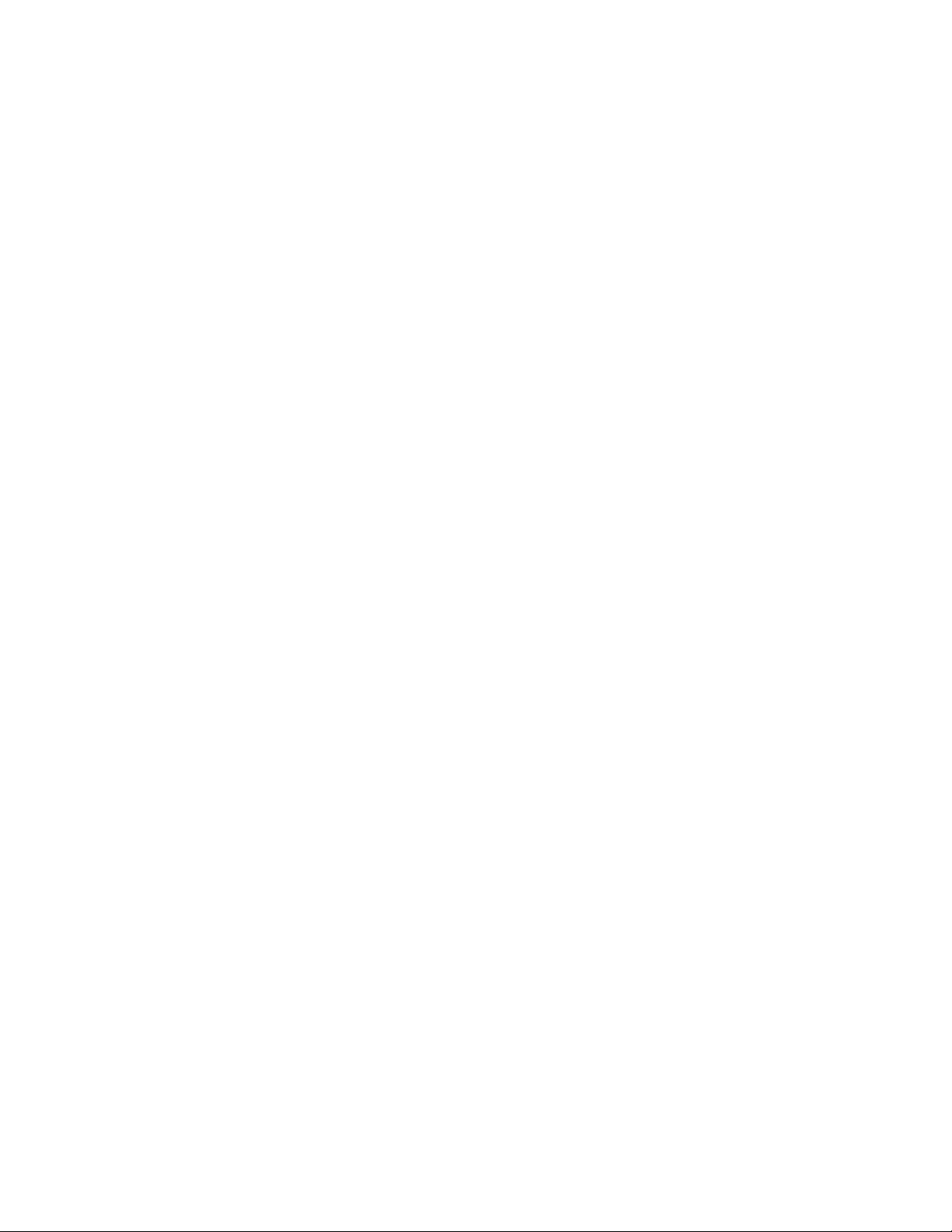
74ThinkPadE570,E570c,andE575UserGuide
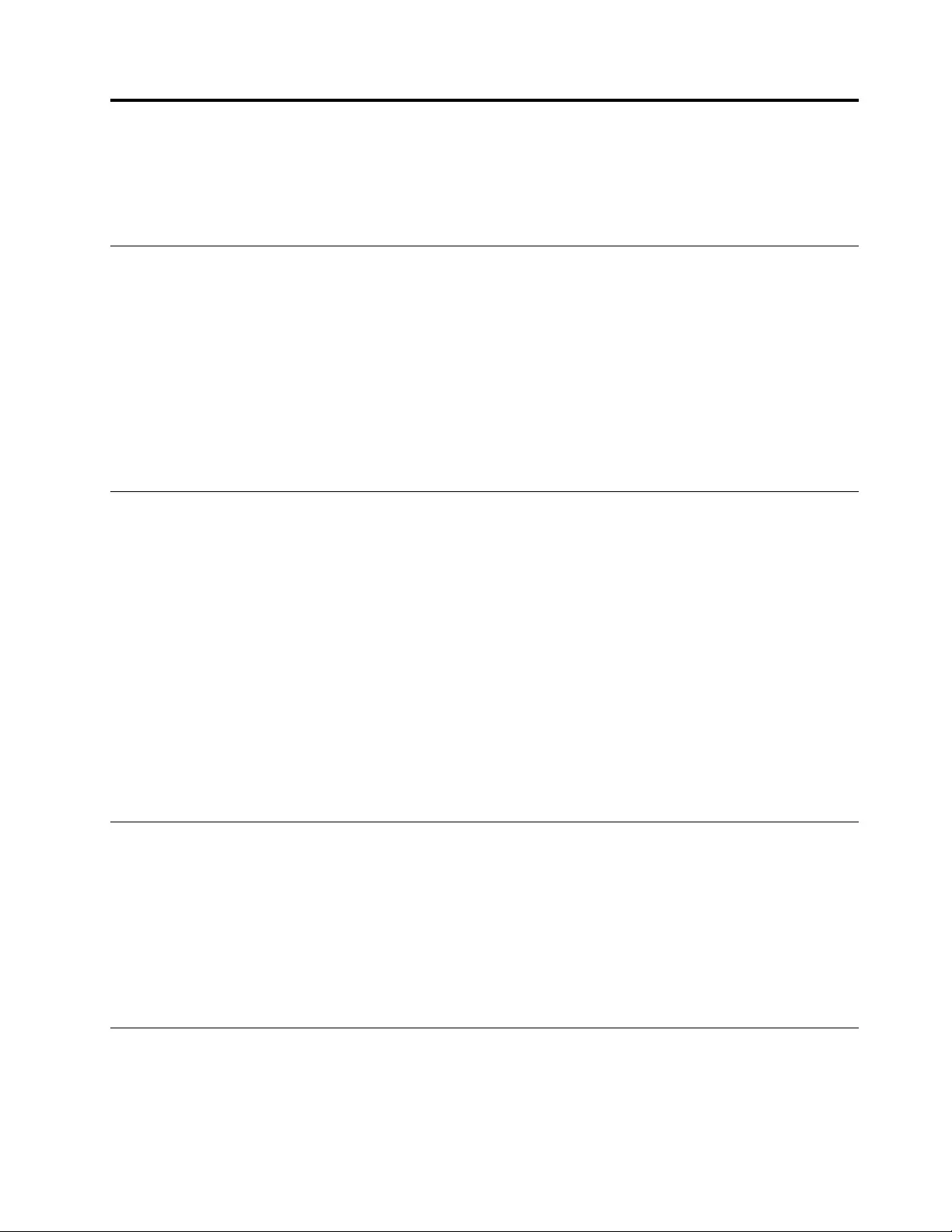
Chapter8.Recoveryinformation
ThischapterprovidesinformationabouttheWindowsrecoverysolutionsontheWindows10operating
system.
Resettingyourcomputer
Ifyourcomputerdoesnotperformwell,youmightconsiderresettingyourcomputer.Intheresettingprocess,
youcanchoosetokeepyourfilesorremovethem,andthenreinstalltheWindowsoperatingsystem.
Toresetyourcomputer,dothefollowing:
Note:Theitemsinthegraphicaluserinterface(GUI)mightchangewithoutnotice.
1.OpentheStartmenu,andthenclickSettings➙Update&security➙Recovery.
2.IntheResetthisPCsection,clickGetstarted.
3.Followtheinstructionsonthescreentoresetyourcomputer.
Usingadvancedstartupoptions
Theadvancedstartupoptionsenableyoutodothefollowing:
•Changethefirmwaresettingsofthecomputer
•ChangethestartupsettingsoftheWindowsoperatingsystem
•Startthecomputerfromanexternaldevice
•RestoretheWindowsoperatingsystemfromasystemimage
Touseadvancedstartupoptions,dothefollowing:
Note:Theitemsinthegraphicaluserinterface(GUI)mightchangewithoutnotice.
1.OpentheStartmenu,andthenclickSettings➙Update&security➙Recovery.
2.IntheAdvancedstartupsection,clickRestartnow➙Troubleshoot➙Advancedoptions.
3.Selectastartupoptionyouwant,andthenfollowtheinstructionsonthescreen.
RecoveringyouroperatingsystemifWindows10failstostart
TheWindowsrecoveryenvironmentonyourcomputeroperatesindependentlyfromtheWindows10
operatingsystem.ItenablesyoutorecoverorrepairtheoperatingsystemeveniftheWindows10operating
systemfailstostart.
Aftertwoconsecutivefailedbootattempts,theWindowsrecoveryenvironmentstartsautomatically.Then
youcanchooserepairandrecoveryoptionsbyfollowingtheon-screeninstructions.
Note:Ensurethatyourcomputerisconnectedtoacpowerduringtherecoveryprocess.
CreatingandusingarecoveryUSBdrive
YoucancreatearecoveryUSBdriveasabackupfortheWindowsrecoveryprograms.Withtherecovery
USBdrive,youcantroubleshootandfixtheproblemsevenifthepreinstalledWindowsrecoveryprograms
aredamaged.
©CopyrightLenovo201675
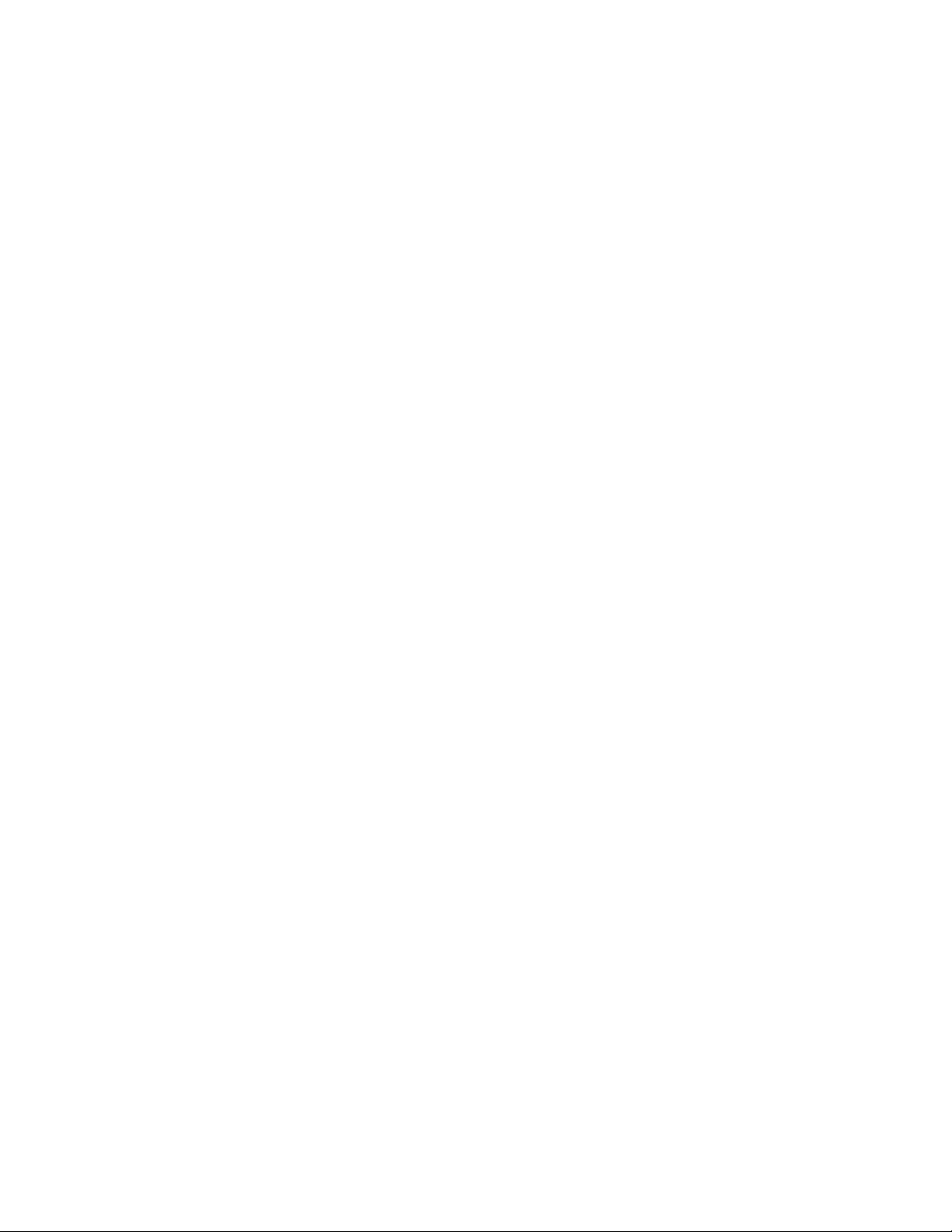
ItisrecommendedthatyoucreatearecoveryUSBdriveasearlyaspossible.Ifyoudidnotcreatearecovery
USBdriveasaprecautionarymeasure,youcancontactLenovoCustomerSupportCenterandpurchase
onefromLenovo.ForalistoftheLenovoSupportphonenumbersforyourcountryorregion,goto:
http://www.lenovo.com/support/phone
CreatingarecoveryUSBdrive
TocreatearecoveryUSBdrive,youneedaUSBdrivewithatleast16GBofstoragecapacity.Theactual
USBcapacitythatisrequireddependsonthesizeoftherecoveryimage.
Attention:ThecreationprocesswilldeleteanythingstoredontheUSBdrive.Toavoiddataloss,makea
backupcopyofallthedatathatyouwanttokeep.
TocreatearecoveryUSBdrive,dothefollowing:
Note:Ensurethatyourcomputerisconnectedtoacpowerduringthefollowingprocess.
1.ConnectaproperUSBdrive(atleast16GBofstorage)tothecomputer.
2.Typerecoveryinthesearchboxonthetaskbar.ThenclickCreatearecoverydrive.
3.ClickYesintheUserAccountControlwindowtoallowtheRecoveryMediaCreatorprogramtostart.
4.IntheRecoveryDrivewindow,followtheinstructionsonthescreentocreatearecoveryUSBdrive.
UsingtherecoveryUSBdrive
Ifyoucannotstartyourcomputer,refertothecorrespondinginformationinthetopic“Troubleshooting”on
page59totrytosolvetheproblembyyourself.Ifyoustillcannotstartyourcomputer,usetherecovery
USBdrivetorecoveryourcomputer.
TousearecoveryUSBdrive,dothefollowing:
Note:Ensurethatyourcomputerisconnectedtoacpowerduringthefollowingprocess.
1.ConnecttherecoveryUSBdrivetothecomputer.
2.Turnonorrestartthecomputer.BeforetheWindowsoperatingsystemstarts,repeatedlypressF12.The
BootMenuwindowopens.
3.SelecttherecoveryUSBdriveasthebootdevice.
4.Selectapreferredkeyboardlayout.
5.ClickTroubleshoottodisplayoptionalrecoverysolutions.
6.Selectacorrespondingrecoverysolutionaccordingtoyoursituation.Thenfollowtheinstructionson
thescreentocompletetheprocess.
76ThinkPadE570,E570c,andE575UserGuide
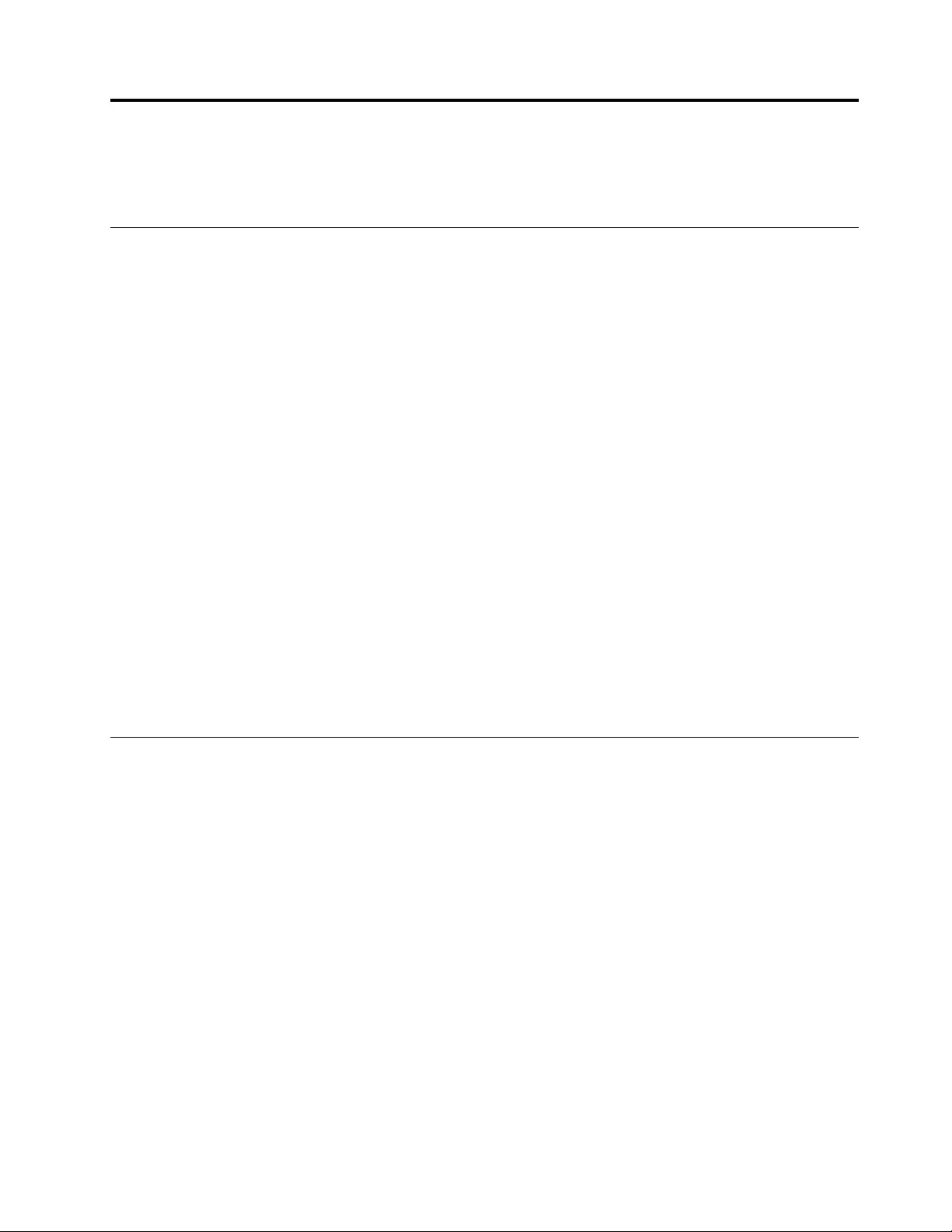
Chapter9.Replacingdevices
Thischapterprovidesinstructionsonhowtoinstallorreplacehardwareforyourcomputer.
Staticelectricityprevention
Staticelectricity,althoughharmlesstoyou,canseriouslydamagecomputercomponentsandoptions.
Improperhandlingofstatic-sensitivepartscancausedamagetothepart.Whenyouunpackanoptionora
CustomerReplaceableUnit(CRU),donotopenthestatic-protectivepackageuntiltheinstructionsdirect
youtoinstallthepart.
WhenyouhandleoptionsorCRUs,orperformanyworkinsidethecomputer,takethefollowingprecautions
toavoidstatic-electricitydamage:
•Limityourmovement.Movementcancausestaticelectricitytobuilduparoundyou.
•Alwayshandlecomponentscarefully.Handleadapters,memorymodules,andothercircuitboardsbythe
edges.Nevertouchexposedcircuitry.
•Preventothersfromtouchingcomponents.
•Beforeyouinstallastatic-sensitiveoptionorCRU,doeitherofthefollowingtoreducestaticelectricityin
thepackageandyourbody:
–Touchthestatic-protectivepackagethatcontainstheparttoametalexpansion-slotcoverforat
leasttwoseconds.
–Touchthestatic-protectivepackagethatcontainstheparttootherunpaintedmetalsurfaceonthe
computerforatleasttwoseconds.
•Whenpossible,removethestatic-sensitivepartfromthestatic-protectivepackageandinstallthepart
withoutsettingitdown.Whenthisisnotpossible,placethestatic-protectivepackageonasmooth,
levelsurfaceandplacethepartonthepackage.
•Donotplacethepartonthecomputercoverorothermetalsurface.
Replacingtheremovablebattery
Beforeyoustart,read“Importantsafetyinformation”onpagevandprintthefollowinginstructions.
ThissystemsupportsonlybatteriesspeciallydesignedforthisspecificsystemandmanufacturedbyLenovo
oranauthorizedbuilder.Thesystemdoesnotsupportunauthorizedbatteriesorbatteriesdesignedforother
systems.Ifanunauthorizedbatteryorabatterydesignedforanothersystemisinstalled,thesystemdoes
notchargeandthefollowingmessageisdisplayed:
"Thebatteryinstalledisnotsupportedbythissystemandwillnotcharge.Replacethebatterywiththe
correctLenovobatteryforthissystem."
Attention:Lenovohasnoresponsibilityfortheperformanceorsafetyofunauthorizedbatteries,and
providesnowarrantiesforfailuresordamagearisingoutoftheiruse.
©CopyrightLenovo201677

DANGER
Iftherechargeablebatteryisincorrectlyreplaced,thereisdangerofanexplosion.Thebattery
containsasmallamountofharmfulsubstances.Toavoidpossibleinjury:
•ReplaceonlywithabatteryofthetyperecommendedbyLenovo.
•Keepthebatteryawayfromfire.
•Donotexposeittoexcessiveheat.
•Donotexposeittowaterorrain.
•Donotshort-circuitit.
•Donotdrop,crush,puncture,orsubjecttostrongforces.Batteryabuseormishandlingcan
causethebatterytooverheat,whichcancausegassesorflameto"vent"fromthebattery.
Toreplacetheremovablebattery,dothefollowing:
1.Ensurethatthecomputeristurnedoffanddisconnectedfromacpowerandallcables.
2.Closethecomputerdisplayandturnthecomputerover.
3.Unlockthebatterylatch1.Holdthebattery-lockleverintheunlockedposition2andremovethe
batteryinthedirectionasshownbyarrow3.
78ThinkPadE570,E570c,andE575UserGuide
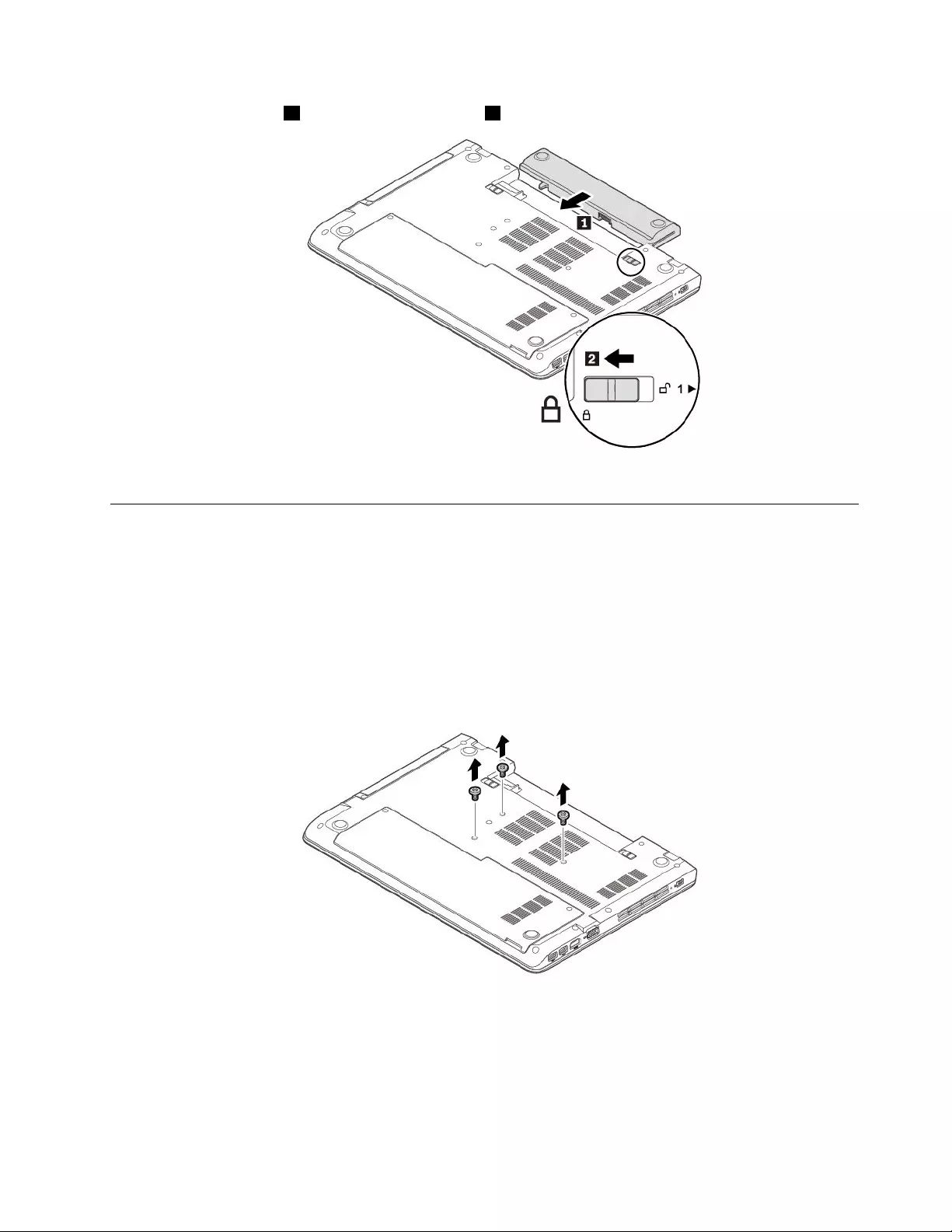
4.Insertanewbattery1andlockthebatterylatch2.
5.Turnthecomputerover.Connecttheacpoweradapterandallcablestothecomputer.
Replacingthekeyboard
Beforeyoustart,read“Importantsafetyinformation”onpagevandprintthefollowinginstructions.
Toremovethekeyboard,dothefollowing:
1.Ensurethatthecomputeristurnedoffanddisconnectedfromacpowerandallcables.
2.Closethecomputerdisplayandturnthecomputerover.
3.Removetheremovablebattery.See“Replacingtheremovablebattery”onpage77.
4.Removethescrewsthatsecurethekeyboard.
Chapter9.Replacingdevices79
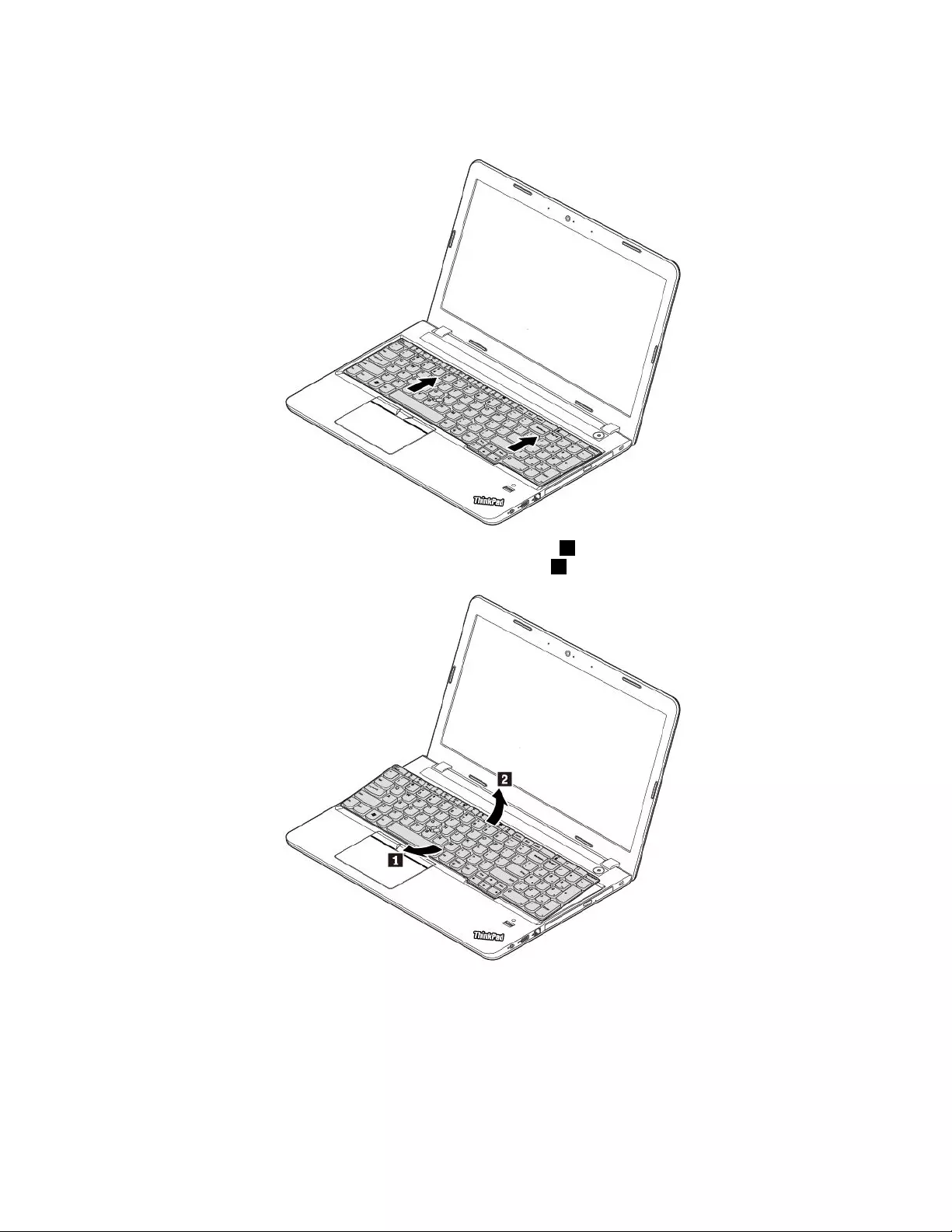
5.Turnthecomputeroverandopenthedisplay.Pushhardinthedirectionshownbythearrowsto
unlatchthekeyboard.
6.Slightlypushthekeyboardinthedirectionasshownbyarrow1toreleasethelatchesfromthe
keyboardbezel.Liftthekeyboardslightlyasshownbyarrow2.
80ThinkPadE570,E570c,andE575UserGuide
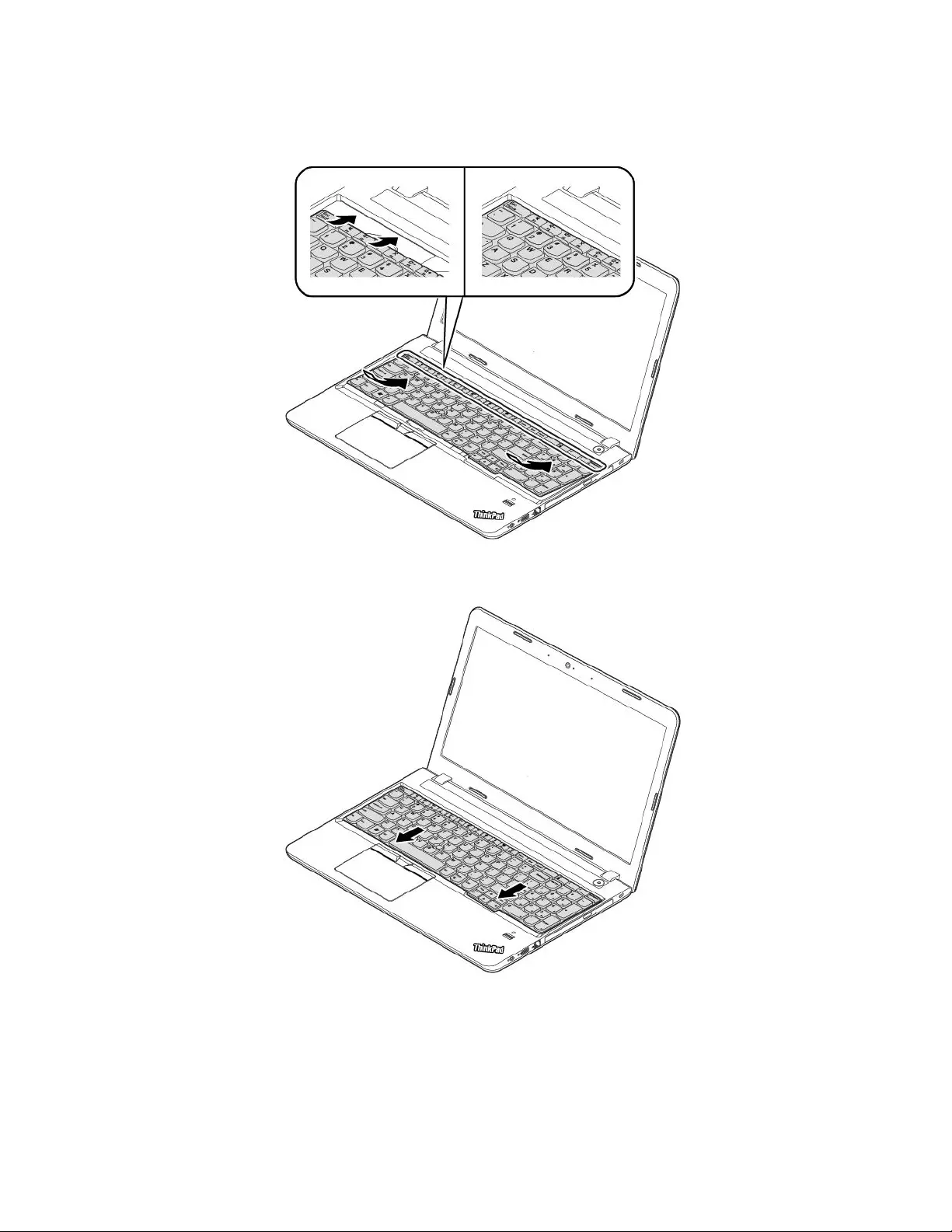
2.Insertthekeyboardasshown.Ensurethatthefrontedgeofthekeyboard(theedgethatisclosetothe
display)isunderthekeyboardbezel.
3.Slidethekeyboardinthedirectionasshownbythearrows.Ensurethatalllatchesaresecuredand
thekeyboardisinposition.
82ThinkPadE570,E570c,andE575UserGuide
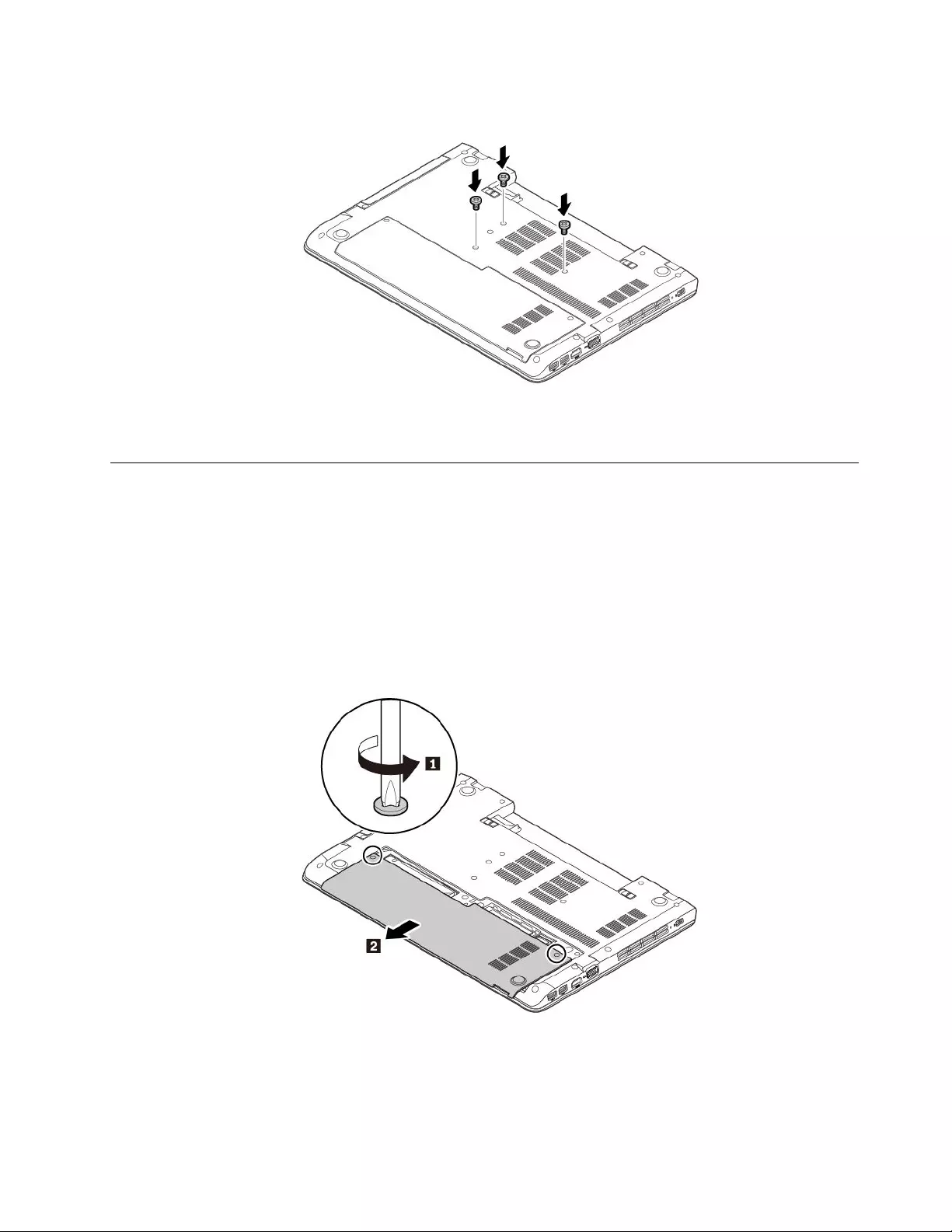
4.Closethecomputerdisplayandturnthecomputerover.Installthescrewstosecurethekeyboard.
5.Reinstalltheremovablebattery.See“Replacingtheremovablebattery”onpage77.
6.Turnthecomputerover.Connecttheacpoweradapterandallcablestothecomputer.
Replacingthebottomcover
Beforeyoustart,read“Importantsafetyinformation”onpagevandprintthefollowinginstructions.
Toreplacethebottomcover,dothefollowing:
1.Ensurethatthecomputeristurnedoffanddisconnectedfromacpowerandallcables.
2.Closethecomputerdisplayandturnthecomputerover.
3.Removetheremovablebattery.See“Replacingtheremovablebattery”onpage77.
4.Loosenthescrewsthatsecurethebottomcover.Slidethebottomcoverinthedirectionasshownby
thearrow,andthenremovethebottomcover.
Chapter9.Replacingdevices83
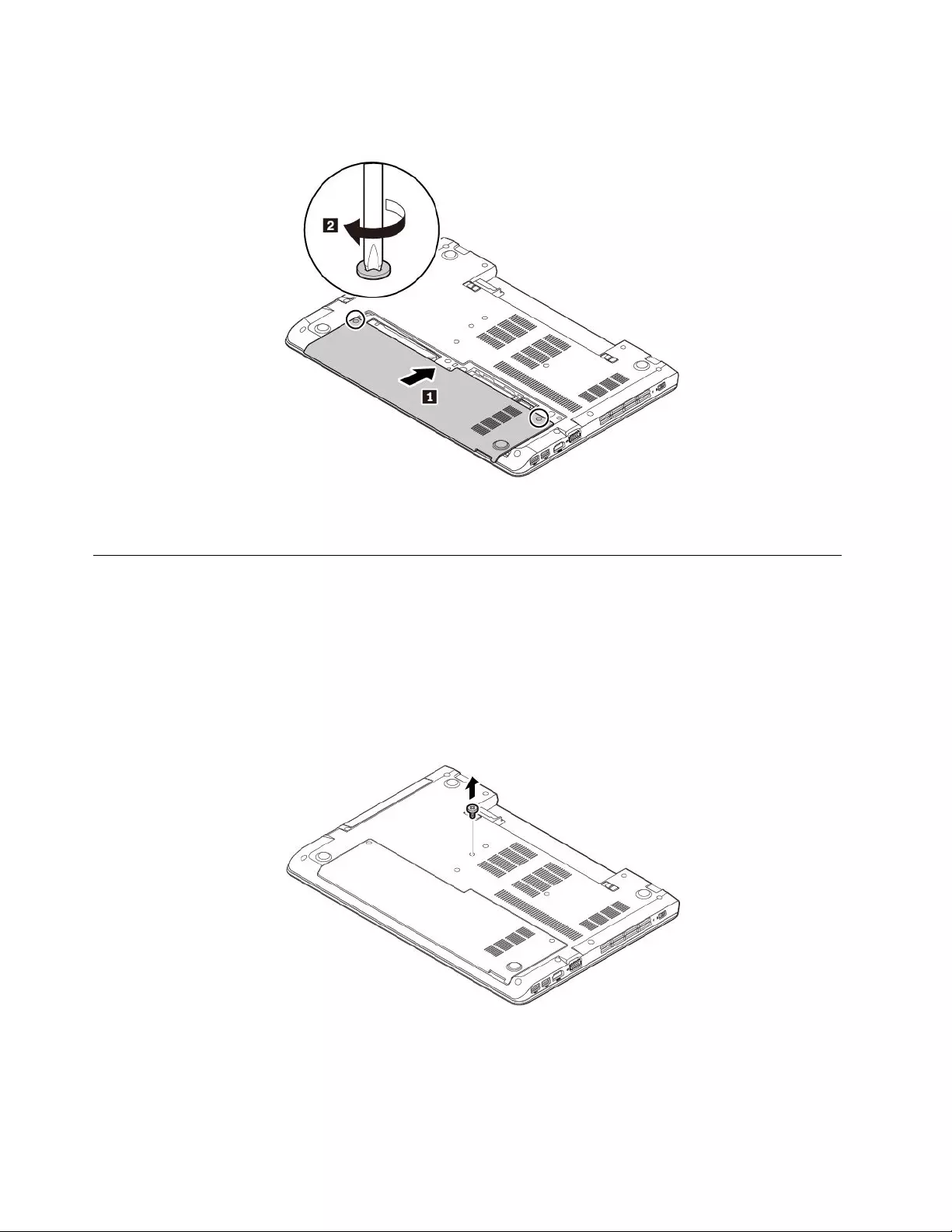
5.Installthenewbottomcoverasshown.Ensurethatthelatchesofthebottomcoveraresecuredunder
thebasecoverassembly.Tightenthescrewstosecurethebottomcover.
6.Installtheremovablebattery.See“Replacingtheremovablebattery”onpage77.
7.Turnthecomputerover.Connecttheacpoweradapterandallcablestothecomputer.
Replacingtheopticaldrive
Beforeyoustart,read“Importantsafetyinformation”onpagevandprintfollowinginstructions.
Somecomputermodelsmightcomewithanopticaldrive.Toreplacetheopticaldrive,dothefollowing:
1.Ensurethatthecomputeristurnedoffanddisconnectedfromacpowerandallcables.
2.Closethecomputerdisplayandturnthecomputerover.
3.Removetheremovablebattery.See“Replacingtheremovablebattery”onpage77.
4.Removethescrewthatsecurestheopticaldrive.
84ThinkPadE570,E570c,andE575UserGuide
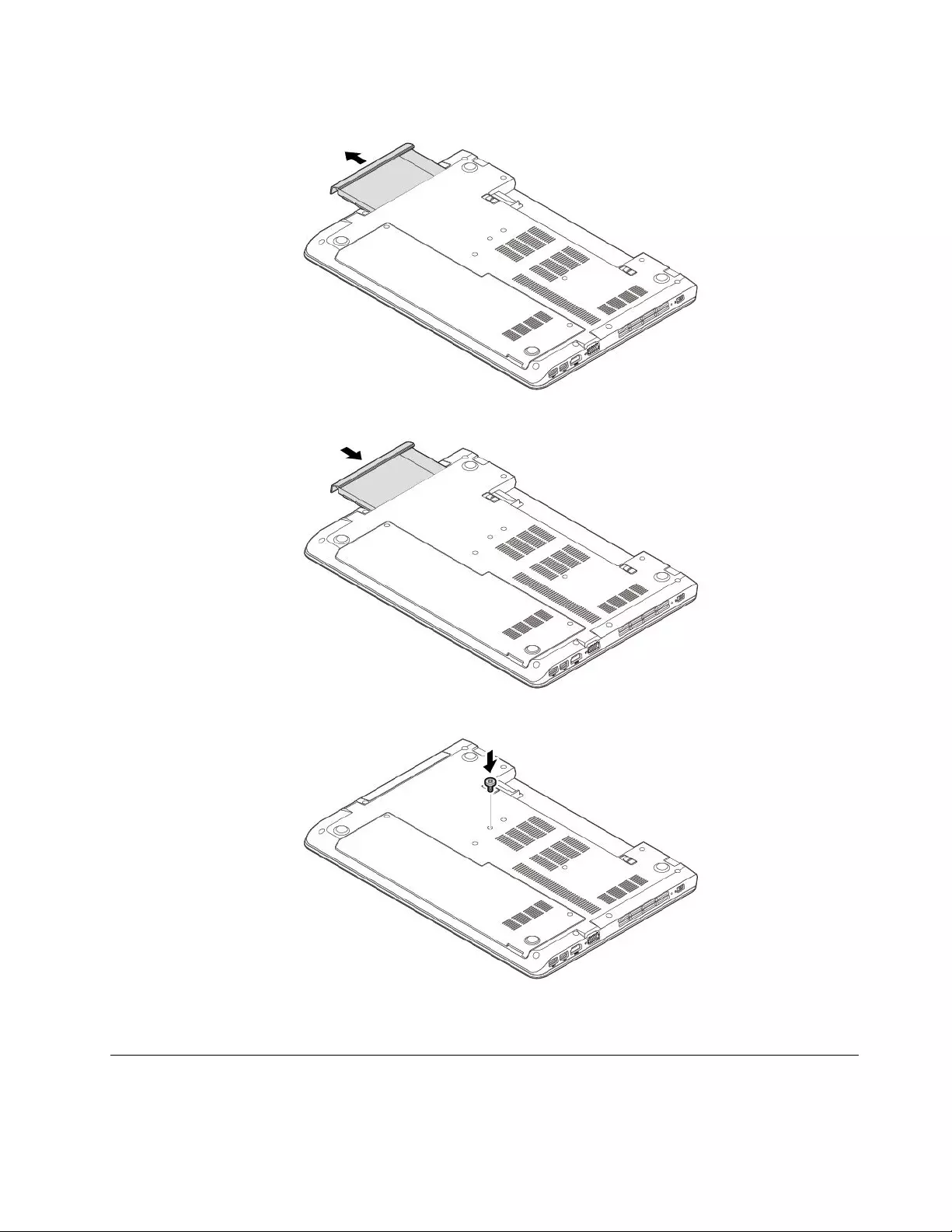
5.Pulltheopticaldriveoutoftheoptical-drivebay.
6.Insertthenewopticaldriveintotheoptical-drivebayandpressitfirmlyuntilitisfullyconnected.
7.Reinstallthescrewtosecuretheopticaldrive.
8.Reinstalltheremovablebattery.See“Replacingtheremovablebattery”onpage77.
9.Turnthecomputerover.Connecttheacpoweradapterandallcablestothecomputer.
Replacingamemorymodule
Beforeyoustart,read“Importantsafetyinformation”onpagevandprintfollowinginstructions.
Chapter9.Replacingdevices85
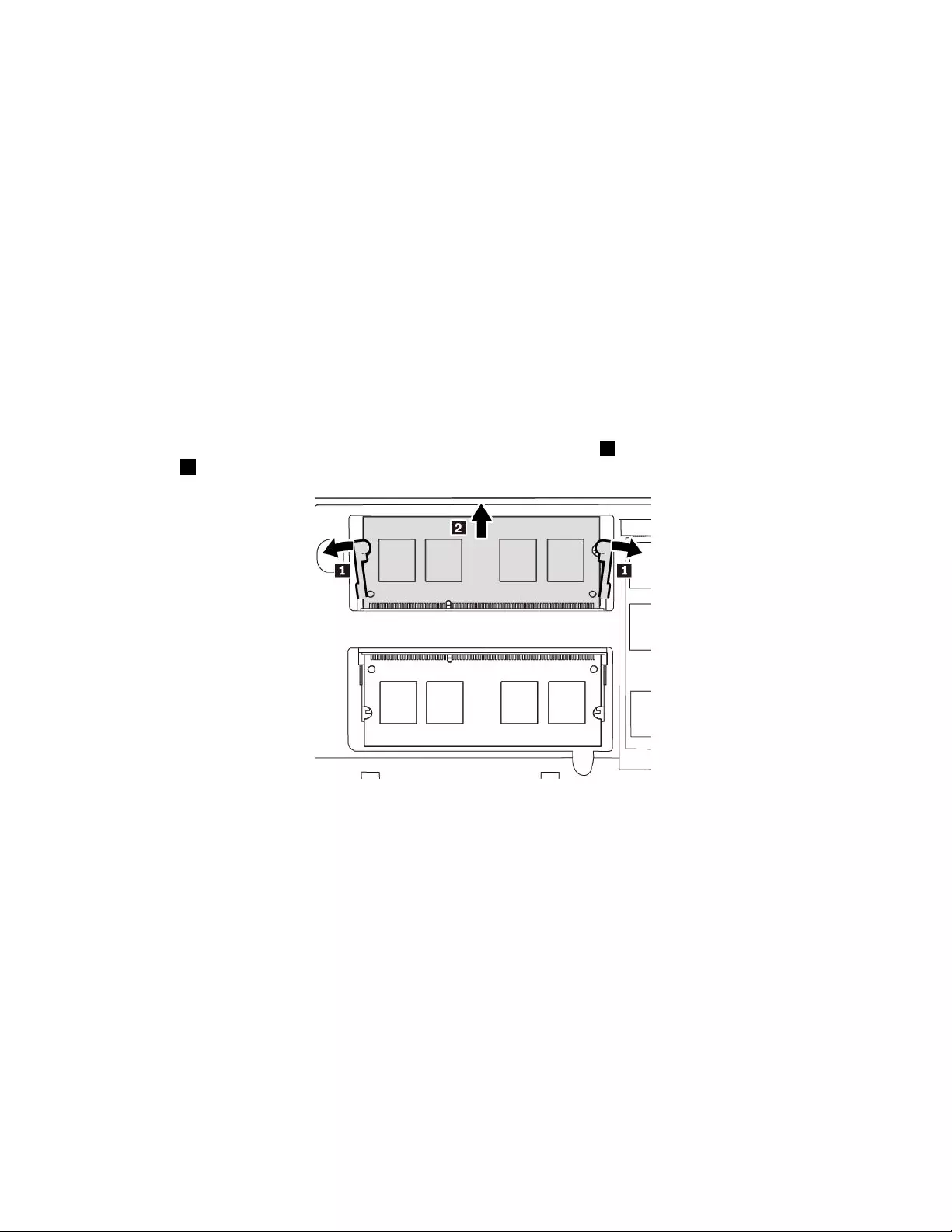
Increasingmemorycapacityisaneffectivewaytomakeprogramsrunfaster.Youcanincreasememory
capacitybyreplacingoraddingamemorymodule.
Note:Theoperatingspeedofthememorymodulehasdependencyonthesystemconfiguration.Insome
conditions,thememorymoduleinyourcomputermightnotbeabletooperateatthemaximumspeed.
Attention:
•Beforeyoustartthereplacement,touchagroundedmetalobject.Thisactionreducesanystaticelectricity
fromyourbody.Staticelectricitymightdamagethememorymodule.
•Donottouchthecontactedgeofthememorymodule.Otherwisethememorymodulemightgetdamaged.
Toreplaceamemorymodule,dothefollowing:
1.Ensurethatthecomputeristurnedoffanddisconnectedfromacpowerandallcables.
2.Closethecomputerdisplayandturnthecomputerover.
3.Removetheremovablebattery.See“Replacingtheremovablebattery”onpage77.
4.Removethebottomcover.See“Replacingthebottomcover”onpage83.
5.Openthelatchesonbothsidesofthememoryslotatthesametime1,andthenremovethememory
module2.
86ThinkPadE570,E570c,andE575UserGuide
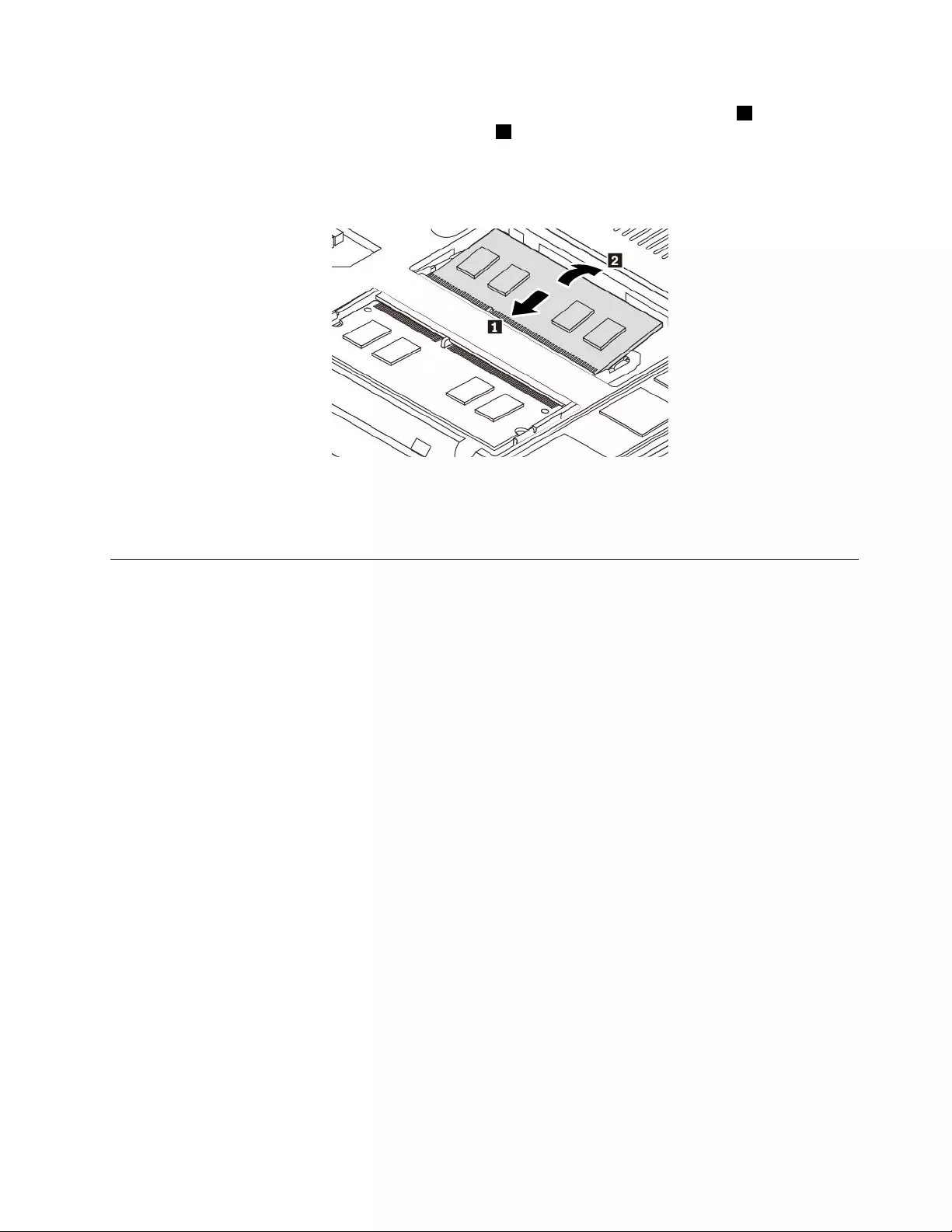
6.Insertthenewmemorymoduleintothememoryslotatanangleofabout20degrees1.Pivotthe
memorymoduledownwarduntilitsnapsintoplace2.Ensurethatthememorymoduleisfirmlyinstalled
inthememoryslotandcannotbemovedeasily.
Note:Ifonlyonememorymoduleisinstalledinthecomputer,ensurethatitisseatedintheupperslot
(theinwhichthememorymoduleisinstalledasshowninthefollowingillustration).
7.Reinstallthebottomcover.See“Replacingthebottomcover”onpage83.
8.Reinstalltheremovablebattery.See“Replacingtheremovablebattery”onpage77.
9.Turnthecomputerover.Connecttheacpoweradapterandallcablestothecomputer.
Replacingtheinternalstoragedrive
Beforeyoustart,read“Importantsafetyinformation”onpagevandprintthefollowinginstructions.
Attention:Theinternalstoragedrive(suchasharddiskdrive,solid-statedrive,orhybriddrive)issensitive.
Inappropriatehandlingmightcausedamageandpermanentlossofdata.
Whenhandlingtheinternalstoragedrive,observethefollowingguidelines:
•Replacetheinternalstoragedriveonlyforupgradeorrepair.Theinternalstoragedriveisnotdesigned
forfrequentchangesorreplacement.
•Beforereplacingtheinternalstoragedrive,makeabackupcopyofallthedatathatyouwanttokeep.
•Donottouchthecontactedgeoftheinternalstoragedrive.Otherwisetheinternalstoragedrivemightget
damaged.
•Donotapplypressuretotheinternalstoragedrive.
•Donotmaketheinternalstoragedrivesubjecttophysicalshocksorvibration.Puttheinternalstorage
driveonasoftmaterial,suchascloth,toabsorbphysicalshocks.
Toreplacetheinternalstoragedrive,dothefollowing:
1.Ensurethatthecomputeristurnedoffanddisconnectedfromacpowerandallcables.
2.Closethecomputerdisplayandturnthecomputerover.
3.Removetheremovablebattery.See“Replacingtheremovablebattery”onpage77.
4.Removethebottomcover.See“Replacingthebottomcover”onpage83.
Chapter9.Replacingdevices87
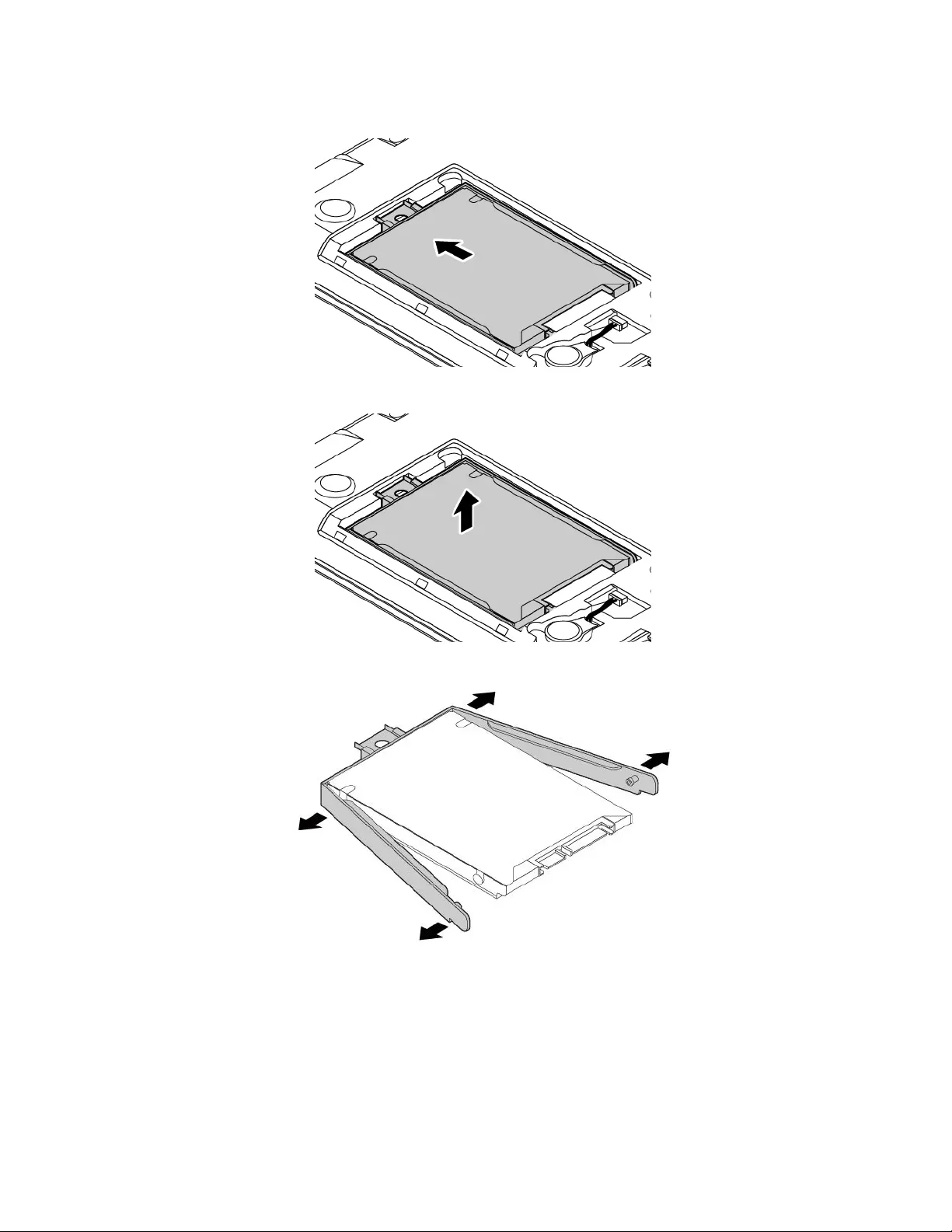
5.Slidetheinternalstoragedriveasshowntoreleaseitfromthedriveconnector.
6.Removetheinternalstoragedrivetogetherwithitsbracket.
7.Detachthebracketfromtheinternalstoragedrive.
88ThinkPadE570,E570c,andE575UserGuide
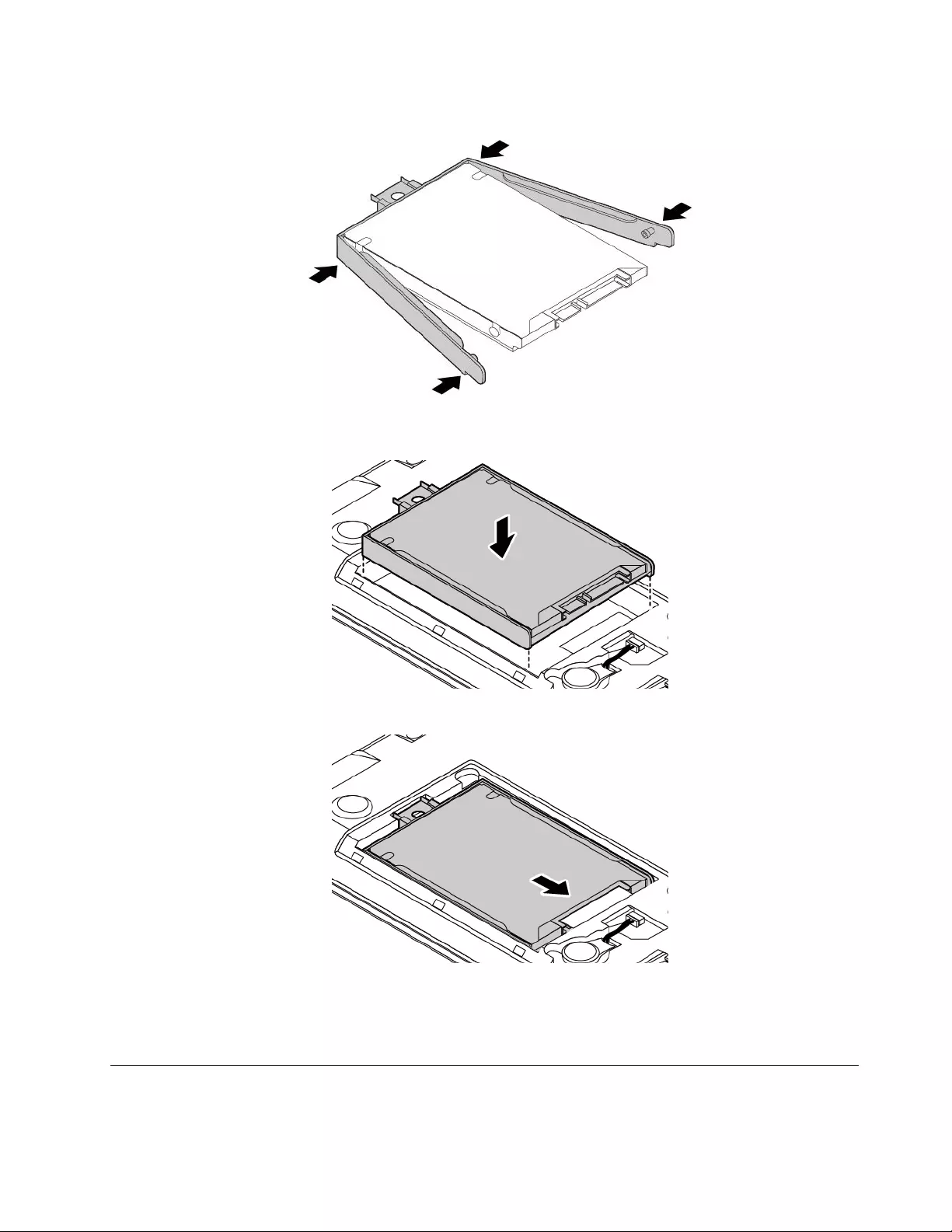
8.Attachthebrackettothenewinternalstoragedrive.
9.Putthenewinternalstoragedriveintothedrivebay.Ensurethatthenewinternalstoragedriveis
seatedinplace.
10.Slidethestoragedrivefirmlyintothedrivebayuntilitisfirmlyconnected.
11.Reinstallthebottomcover.See“Replacingthebottomcover”onpage83.
12.Reinstalltheremovablebattery.See“Replacingtheremovablebattery”onpage77.
13.Turnthecomputerover.Connecttheacpoweradapterandallcables.
ReplacingtheM.2solid-statedrive
Beforeyoustart,read“Importantsafetyinformation”onpagevandprintthefollowinginstructions.
Chapter9.Replacingdevices89

Attention:TheM.2solid-statedriveissensitive.Inappropriatehandlingmightcausedamageand
permanentlossofdata.
WhenhandlingtheM.2solid-statedrive,observethefollowingguidelines:
•ReplacetheM.2solid-statedriveonlyforupgradeorrepair.TheM.2solid-statedriveisnotdesigned
forfrequentchangesorreplacement.
•BeforereplacingtheM.2solid-statedrive,makeabackupcopyofallthedatathatyouwanttokeep.
•DonotapplypressuretotheM.2solid-statedrive.
•DonottouchthecontactedgeoftheM.2solid-statedrive.OtherwisetheM.2solid-statedrivemightget
damaged.
•DonotmaketheM.2solid-statedrivesubjecttophysicalshocksorvibration.PuttheM.2solid-state
driveonasoftmaterial,suchascloth,toabsorbphysicalshocks.
ToreplacetheM.2solid-statedrive,dothefollowing:
1.Ensurethatthecomputeristurnedoffanddisconnectedfromacpowerandallcables.
2.Closethecomputerdisplayandturnthecomputerover.
3.Removetheremovablebattery.See“Replacingtheremovablebattery”onpage77.
4.Removethebottomcover.See“Replacingthebottomcover”onpage83.
5.Removethescrewthatsecuresthemetalsheet1andremovethemetalsheet2.Thenremovethe
screwthatsecurestheM.2solid-statedrive3andremovetheM.2solid-statedriveoutoftheslot4.
90ThinkPadE570,E570c,andE575UserGuide
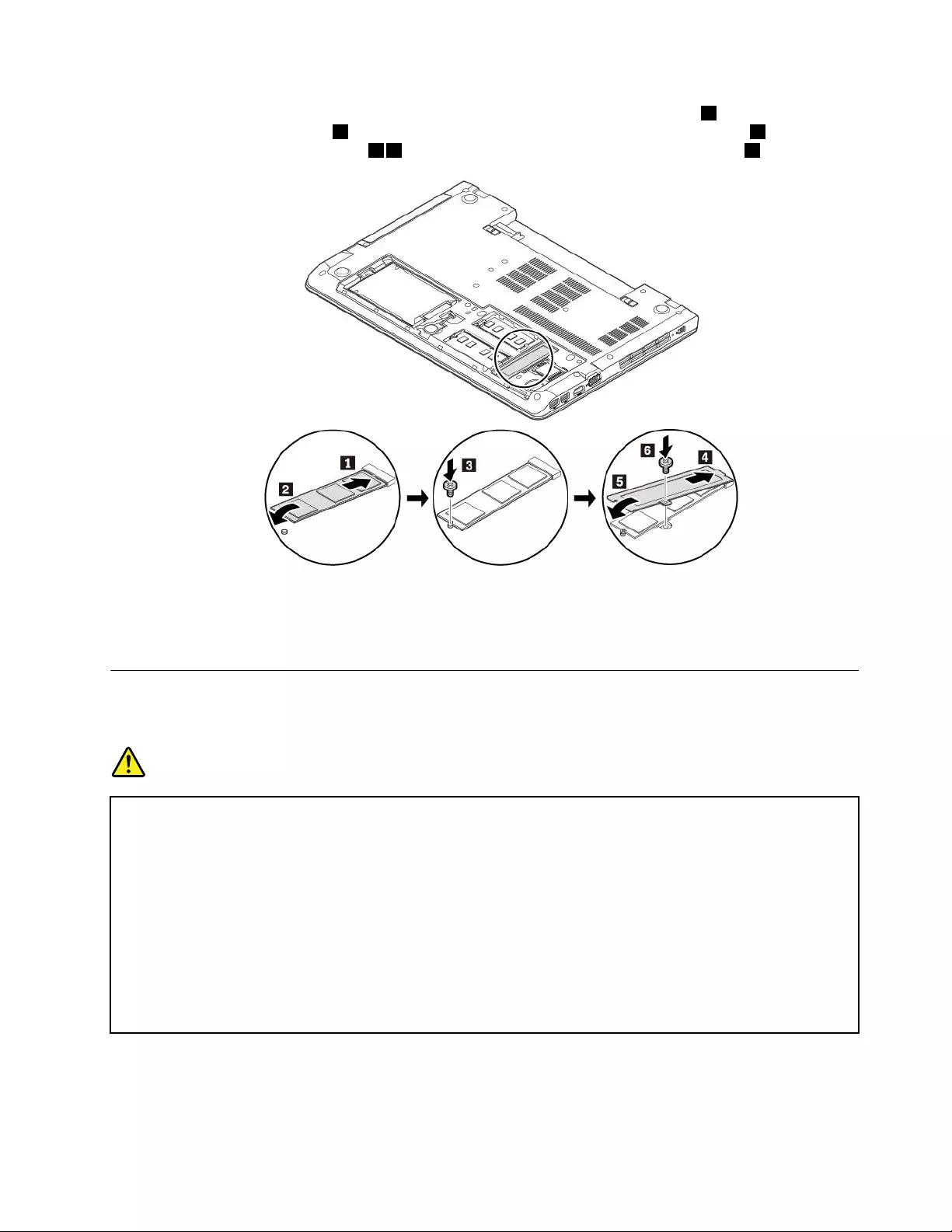
6.InsertthenewM.2solid-statedriveintotheslotatanangleofabout20degrees1andpivottheM.2
solid-statedrivedownward2.TheninstallthescrewtosecuretheM.2solid-statedrive3.Reinstallthe
metalsheetintoplaceasshown45andreinstallthescrewtosecurethemetalsheet6.
7.Reinstallthebottomcover.See“Replacingthebottomcover”onpage83.
8.Reinstalltheremovablebattery.See“Replacingtheremovablebattery”onpage77.
9.Turnthecomputerover.Connecttheacpoweradapterandallcablestothecomputer.
Replacingthecoin-cellbattery
Beforeyoustart,read“Importantsafetyinformation”onpagevandprintthefollowinginstructions.
DANGER
Ifthecoin-cellbatteryisincorrectlyreplaced,thereisdangerofanexplosion.Thecoin-cellbattery
containsasmallamountofharmfulsubstance.Toavoidpossibleinjury:
•ReplaceonlywithabatteryofthetyperecommendedbyLenovo.
•Keepthebatteryawayfromfire.
•Donotexposeittoexcessiveheat.
•Donotexposeittowaterorrain.
•Donotshort-circuitit.
•Donotdrop,crush,puncturethebattery,ormakeitsubjecttostrongforces.Batteryabuseor
mishandlingcancausethebatterytooverheat,whichcancausegassesorflameto"vent"
fromthebatteryorcoin-cellbattery.
Toreplacethecoin-cellbattery,dothefollowing:
1.Ensurethatthecomputeristurnedoffanddisconnectedfromacpowerandallcables.
2.Closethecomputerdisplayandturnthecomputerover.
Chapter9.Replacingdevices91
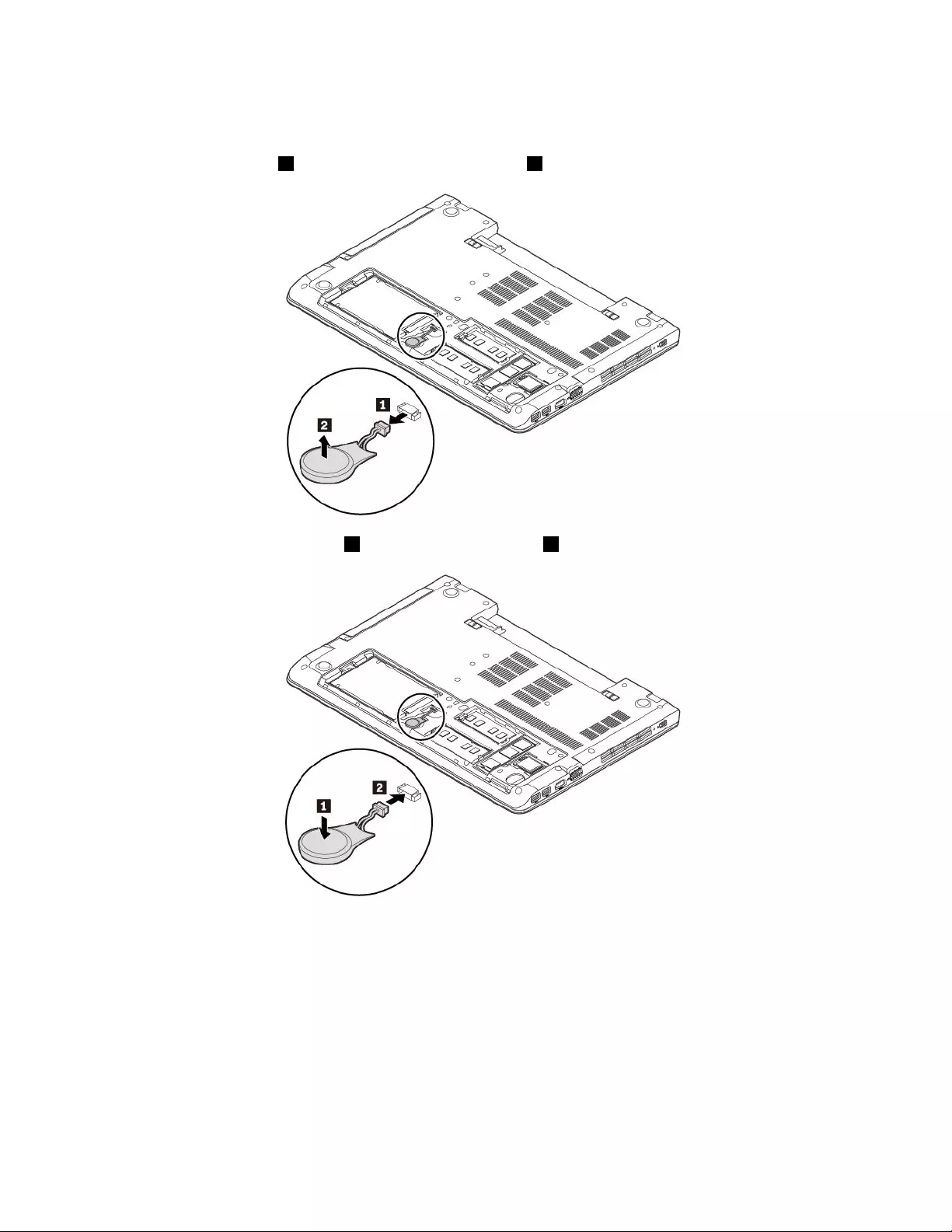
3.Removetheremovablebattery.See“Replacingtheremovablebattery”onpage77.
4.Removethebottomcover.See“Replacingthebottomcover”onpage83.
5.Detachtheconnector1andremovethecoin-cellbattery2.
6.Installthenewcoin-cellbattery1andattachtheconnector2.
7.Reinstallthebottomcover.See“Replacingthebottomcover”onpage83.
8.Reinstalltheremovablebattery.See“Replacingtheremovablebattery”onpage77.
9.Turnthecomputerover.Connecttheacpoweradapterandallcablestothecomputer.
Attention:Afteryoureplacethecoin-cellbattery,resetthesystemdateandtimeintheThinkPadSetup
program.See“Date/Timemenu”onpage52
92ThinkPadE570,E570c,andE575UserGuide
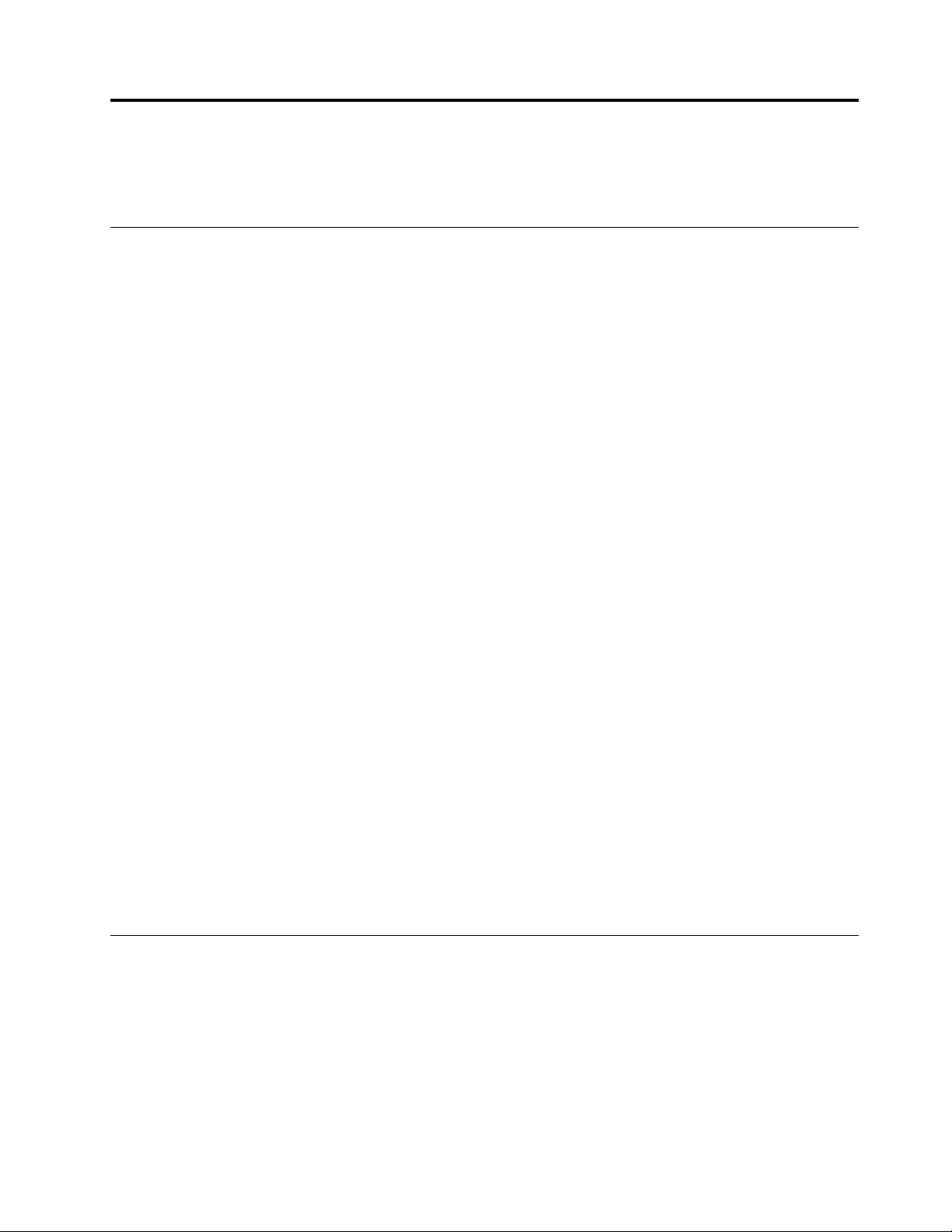
Chapter10.Gettingsupport
ThischapterprovidesinformationaboutgettinghelpandsupportfromLenovo.
BeforeyoucontactLenovo
Often,youcansolveyourcomputerproblemsbyreferringtotheinformationintheexplanationsoferror
codes,runningdiagnosticprograms,orbyconsultingtheLenovoSupportWebsite.
Registeringyourcomputer
RegisteryourcomputerwithLenovo.Formoreinformation,see“Registeringyourcomputer”onpage13.
Downloadingsystemupdates
Downloadingupdatedsoftwaremightresolveproblemsyouexperiencewithyourcomputer.
Todownloadupdatedsoftware,gotothefollowingWebsiteandfollowtheinstructionsonthescreen:
http://www.lenovo.com/support
Recordinginformation
BeforeyoutalktoaLenovorepresentative,recordthefollowingimportantinformationaboutyourcomputer.
Recordingproblemsymptomsanddetails
Collecttheanswerstothefollowingquestionsbeforeyoucallforhelp.Then,youareabletogethelp
asquicklyaspossible.
•Whatistheproblem?Isitcontinuousorintermittent?
•Isthereanerrormessage?Whatistheerrorcode,ifany?
•Whatoperatingsystemareyouusing?Whichversion?
•Whichsoftwareapplicationswererunningatthetimeoftheproblem?
•Cantheproblembereproduced?Ifso,how?
Recordingsysteminformation
Theserialnumberlabelisonthebottomofyourcomputer.Recordthemachinetypeandtheserialnumber.
•WhatisthenameofyourLenovoproduct?
•Whatisthemachinetype?
•Whatistheserialnumber?
Gettinghelpandservice
Ifyouneedhelp,service,technicalassistance,ormoreinformationaboutLenovoproducts,youwillfinda
widevarietyofsourcesavailablefromLenovotoassistyou.
Informationaboutyourcomputerandpreinstalledsoftware,ifany,isavailableinthedocumentationthat
comeswithyourcomputerorontheLenovoSupportWebsiteathttp://www.lenovo.com/support.The
documentationincludesprintedbooks,onlinebooks,readmefiles,andhelpfiles.
©CopyrightLenovo201693
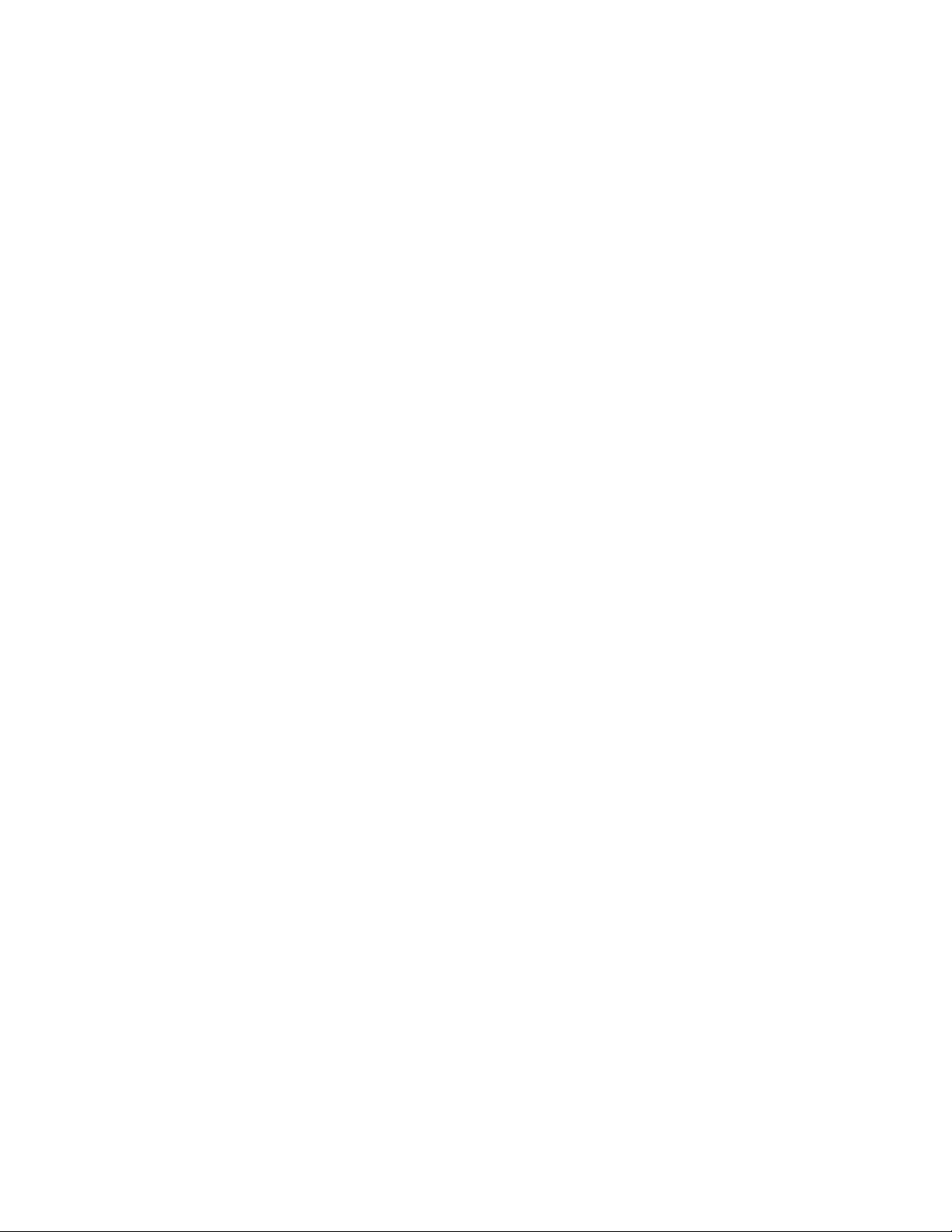
MicrosoftServicePacksarethelatestsoftwaresourceforWindowsproductupdates.Theyareavailable
throughWebdownload(connectionchargesmightapply)orthroughdiscs.Formorespecificinformation
andlinks,gotohttps://www.microsoft.com.Lenovoofferstechnicalassistancewithinstallationof,or
questionsrelatedto,ServicePacksforyourLenovo-preinstalledMicrosoftWindowsproduct.Formore
information,contacttheCustomerSupportCenter.
Usingdiagnosticprograms
Manycomputerproblemscanbesolvedwithoutoutsideassistance.Ifyouexperienceaproblemwithyour
computer,thefirstplacetostartisthetroubleshootinginformationinyourcomputerdocumentation.Ifyou
suspectasoftwareproblem,seethedocumentation,includingreadmefilesandhelpinformationsystems,
thatcomewiththeoperatingsystemorprogram.
ThinkPadnotebookcomputerscomewithasetofdiagnosticprogramsthatyoucanusetohelpyouidentify
hardwareproblems.See“DiagnosingproblemswithLenovoCompanion”onpage59forinstructionson
howtousethediagnosticprograms.
Thetroubleshootinginformationorthediagnosticprogramsmighttellyouthatyouneedadditionalor
updateddevicedriversorothersoftware.Youcangetthelatesttechnicalinformationanddownloaddevice
driversandupdatesfromtheLenovoSupportWebsiteat:
http://www.lenovo.com/support
LenovoSupportWebsite
TechnicalsupportinformationisavailableontheLenovoSupportWebsiteathttp://www.lenovo.com/support.
ThisWebsiteisupdatedwiththelatestsupportinformationsuchasthefollowing:
•Driversandsoftware
•Diagnosticsolutions
•Productandservicewarranty
•Productandpartsdetails
•Userguidesandmanuals
•Knowledgebaseandfrequentlyaskedquestions
CallingLenovo
Ifyouhavetriedtocorrecttheproblemyourselfandstillneedhelp,duringthewarrantyperiod,youcan
gethelpandinformationbytelephonethroughtheCustomerSupportCenter.Thefollowingservicesare
availableduringthewarrantyperiod:
•Problemdetermination-Trainedpersonnelareavailabletoassistyouwithdeterminingifyouhavea
hardwareproblemanddecidingwhatactionisnecessarytofixtheproblem.
•Lenovohardwarerepair-IftheproblemisdeterminedtobecausedbyLenovohardwareunderwarranty,
trainedservicepersonnelareavailabletoprovidetheapplicablelevelofservice.
•Engineeringchangemanagement-Occasionally,theremightbechangesthatarerequiredafteraproduct
hasbeensold.Lenovooryourreseller,ifauthorizedbyLenovo,willmakeselectedEngineeringChanges
(ECs)thatapplytoyourhardwareavailable.
Thefollowingitemsarenotcovered:
•ReplacementoruseofpartsnotmanufacturedfororbyLenovoornonwarrantedparts
•Identificationofsoftwareproblemsources
•ConfigurationofUEFIBIOSaspartofaninstallationorupgrade
94ThinkPadE570,E570c,andE575UserGuide
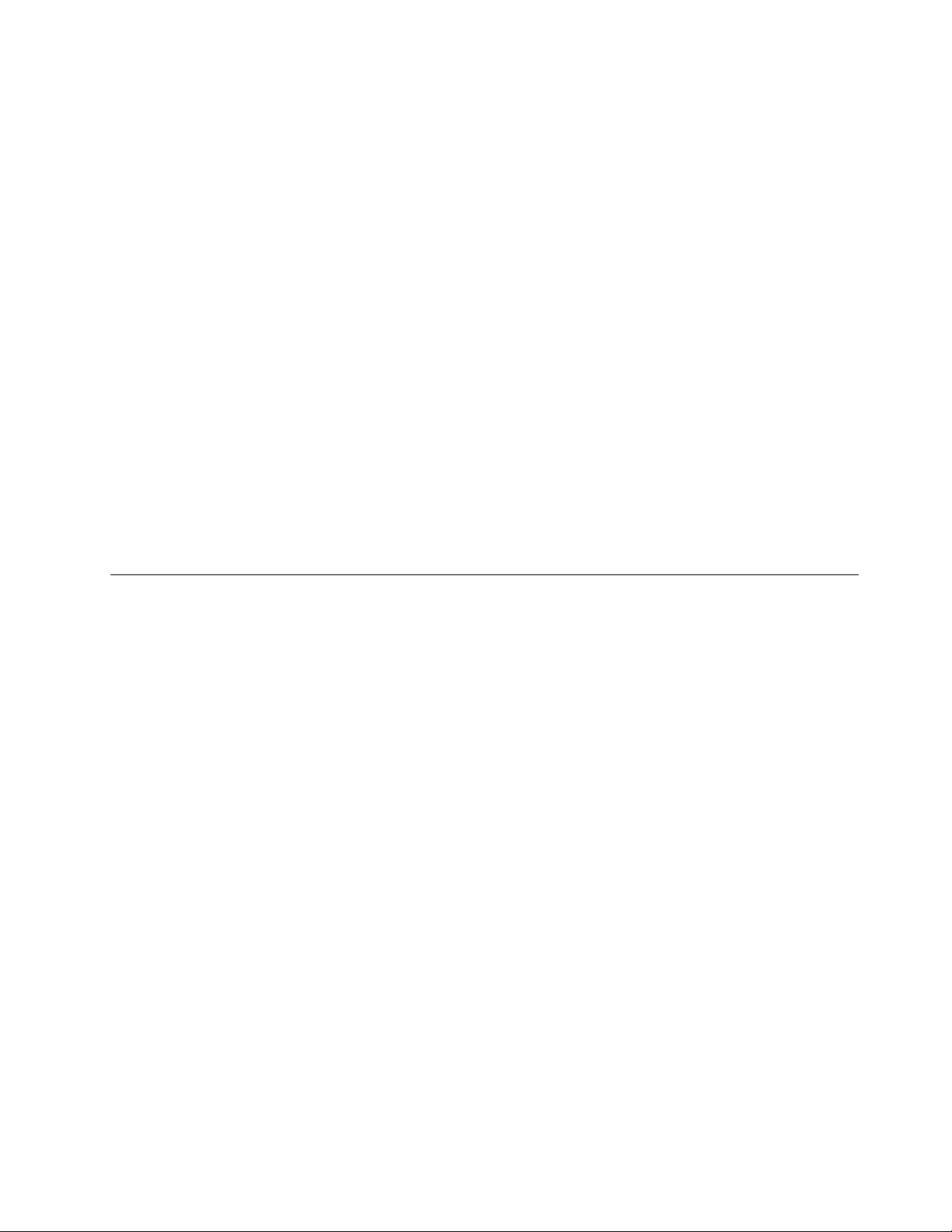
•Changes,modifications,orupgradestodevicedrivers
•Installationandmaintenanceofnetworkoperatingsystems(NOS)
•Installationandmaintenanceofprograms
ForthetermsandconditionsoftheLenovoLimitedWarrantythatapplytoyourLenovohardwareproduct,
see“Warrantyinformation”intheSafety,Warranty,andSetupGuidethatcomeswithyourcomputer.
Ifpossible,benearyourcomputerwhenyoumakeyourcall.Ensurethatyouhavedownloadedthemost
currentdriversandsystemupdates,rundiagnostics,andrecordedinformationbeforeyoucall.Whencalling
fortechnicalassistance,havethefollowinginformationavailable:
•Machinetypeandmodel
•Serialnumbersofyourcomputer,monitor,andothercomponents,oryourproofofpurchase
•Descriptionoftheproblem
•Exactwordingofanyerrormessages
•Hardwareandsoftwareconfigurationinformationforyoursystem
Telephonenumbers
ForalistoftheLenovoSupportphonenumbersforyourcountryorregion,goto
http://www.lenovo.com/support/phoneorrefertotheSafety,Warranty,andSetupGuidethatcomeswith
yourcomputer.
Note:Phonenumbersaresubjecttochangewithoutnotice.Thelatestphonenumbersareavailableat
http://www.lenovo.com/support/phone.Ifthenumberforyourcountryorregionisnotprovided,contact
yourLenovoresellerorLenovomarketingrepresentative.
Purchasingadditionalservices
Duringandafterthewarrantyperiod,youcanpurchaseadditionalservices.Serviceavailabilityandservice
namemightvarybycountryorregion.
Formoreinformationabouttheseservices,gotohttp://www.lenovo.com/essentials.
Chapter10.Gettingsupport95
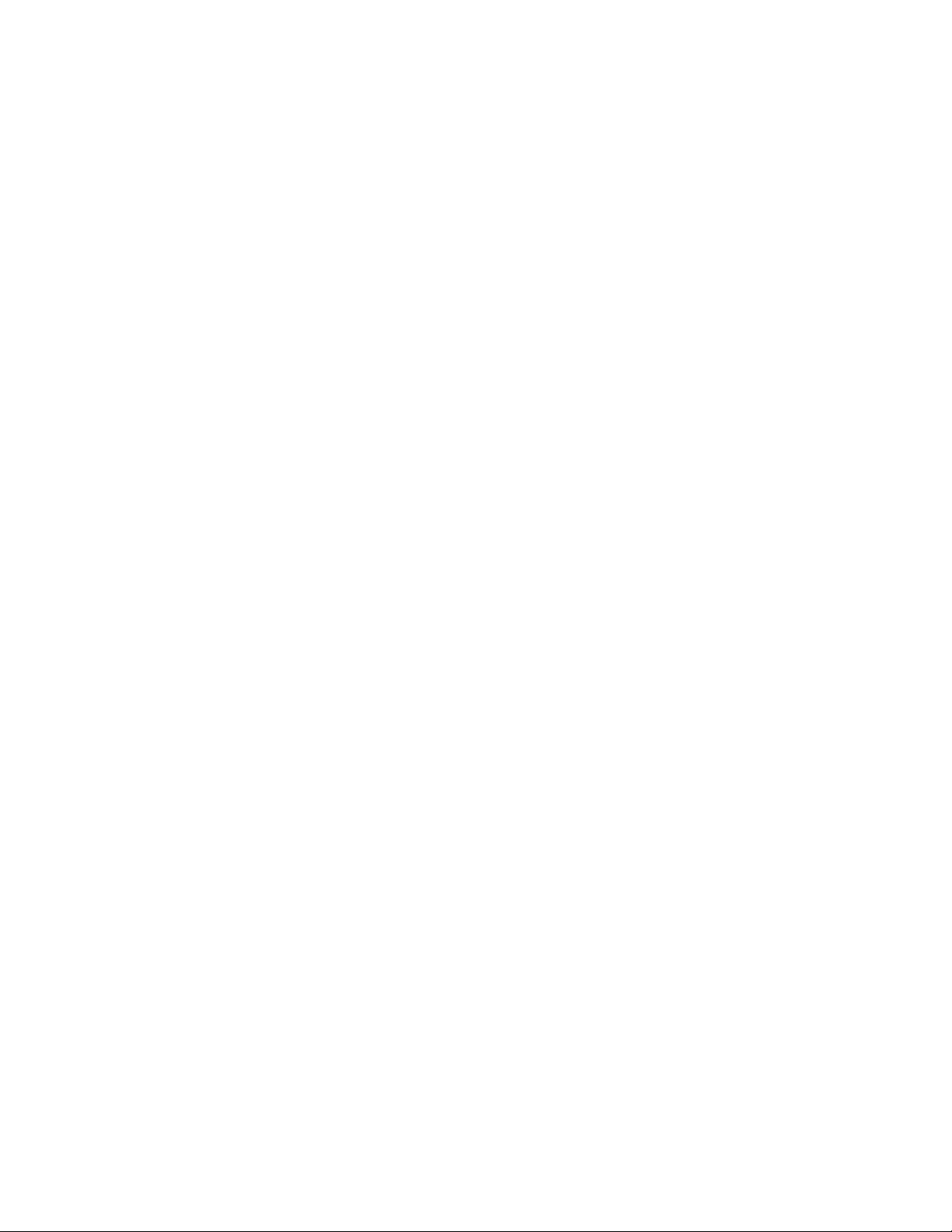
96ThinkPadE570,E570c,andE575UserGuide
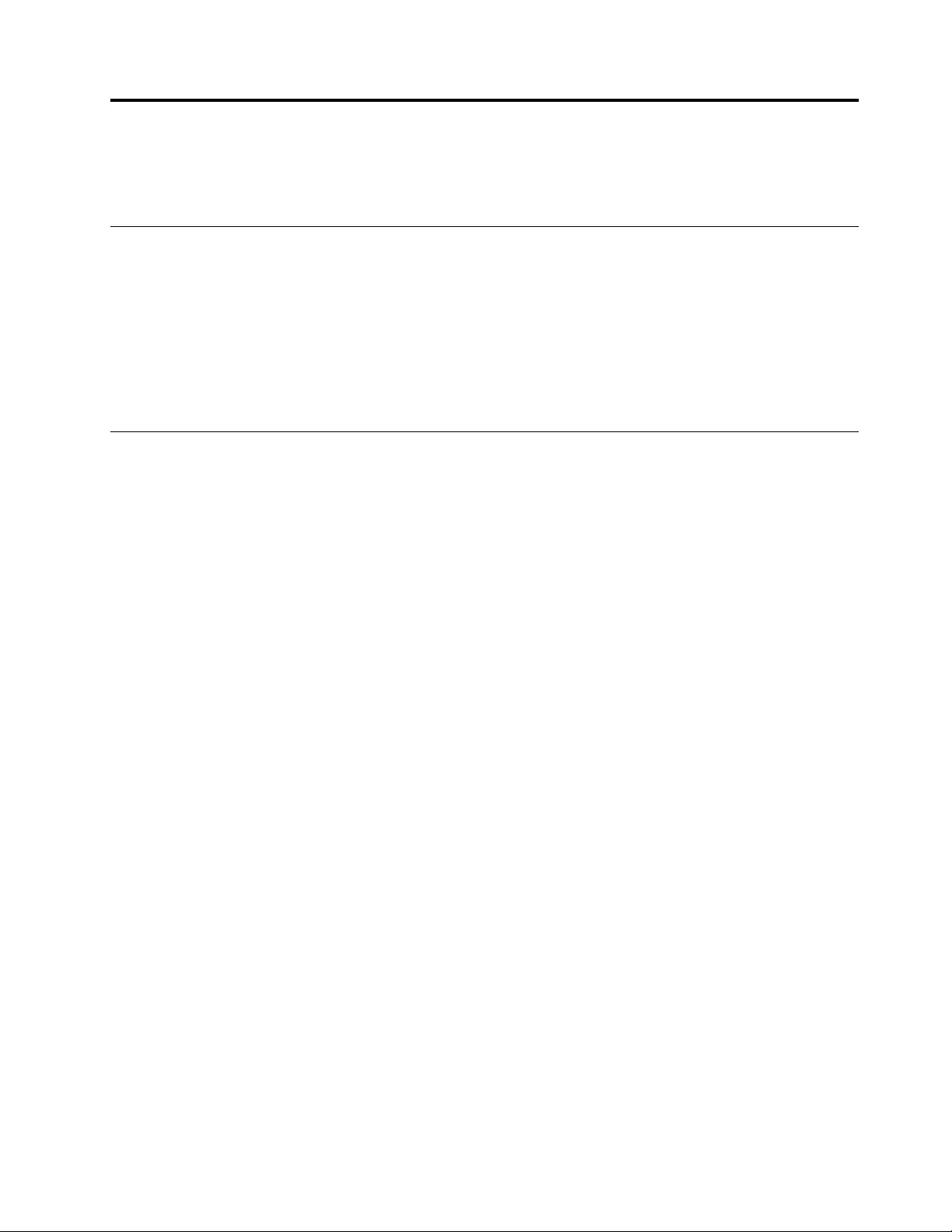
AppendixA.Regulatoryinformation
ThischapterprovidesregulatoryandcomplianceinformationaboutLenovoproducts.
Certification-relatedinformation
Productname:ThinkPadE570,ThinkPadE570c,andThinkPadE575
ComplianceID:TP00084A,TP00084B(forIndiaonly)
Machinetypes:20H5,20H6,20H7,and20H8
Thelatestcomplianceinformationisavailableat:
http://www.lenovo.com/compliance
Wireless-relatedinformation
Thistopicprovideswireless-relatedinformationaboutLenovoproducts.
Wirelessinteroperability
Wireless-LANcardisdesignedtobeinteroperablewithanywireless-LANproductthatisbasedonDirect
SequenceSpreadSpectrum(DSSS),ComplementaryCodeKeying(CCK),and/orOrthogonalFrequency
DivisionMultiplexing(OFDM)radiotechnology,andiscompliantto:
•The802.11b/gStandard,802.11a/b/g,802.11n,or802.11aconwireless-LANs,asdefinedandapproved
bytheInstituteofElectricalandElectronicsEngineers.
•TheWirelessFidelity(Wi-Fi)certificationasdefinedbytheWi-FiAlliance.
YourBluetoothcardiscompliantwithBluetoothSpecificationasdefinedbytheBluetoothSpecialInterest
GroupSIG.Itsupportsthefollowingprofiles:
Note:DependingontheBluetoothdeviceandtheoperatingsystemyouuse,someprofilesmightnotbe
supported.
•AdvancedAudioDistributionProfile(A2DP)
•Audio/VideoControlTransportProtocol(AVCTP)
•Audio/VideoDistributionTransportProtocol(AVDTP)
•A/VRemoteControlProfile(AVRCP)
•BasicImagingProfile(BIP)
•BasicPrintingProfile(BPP)
•Dial-UpNetworkingProfile(DUN)
•FileTransferProfile(FTP)
•GenericAccessProfile(GAP)
•GenericA/VDistributionProfile(GAVDP)
•HardcopyCableReplacementProfile(HCRP)
•HeadsetProfile(HSP)
•Hands-FreeProfile(HFP)
•HumanInterfaceDeviceProfile(HID)
©CopyrightLenovo201697
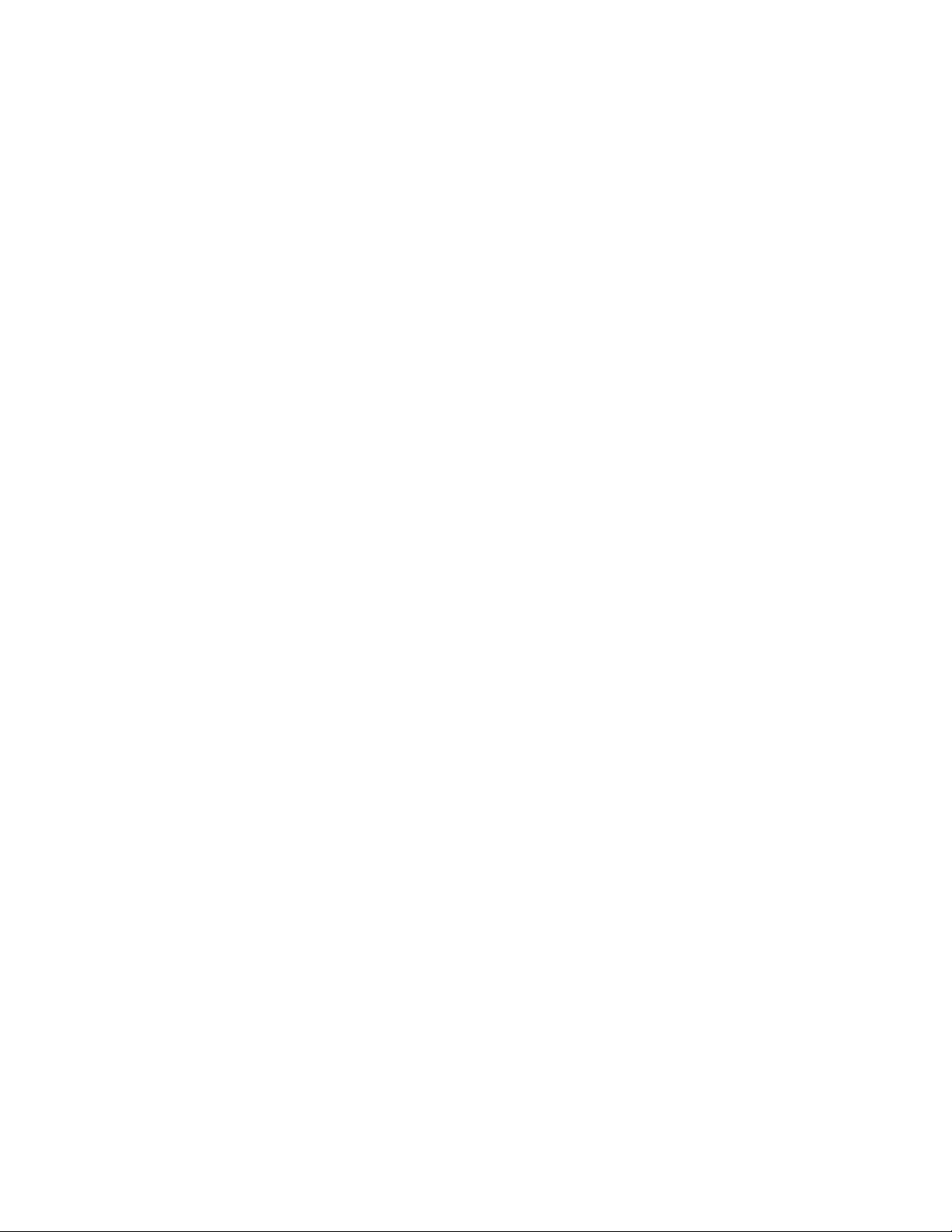
•MessageAccessProfile(MAP)
•ObjectExchangeProtocol(OBEX)
•ObjectPushProfile(OPP)
•PersonalAreaNetworkingProfile(PAN)
•PhoneBookAccessProfile(PBAP)
•ServiceDiscoveryProtocol(SDP)
•SynchronizationProfile(SYNC)
•VideoDistributionProfile(VDP)
•GenericAttributeProfile(GATT)
•ProximityProfile
•FindMeProfile
•ImmediateAlertProfile
•BatteryStatusProfile
Usageenvironmentandyourhealth
Thiscomputercontainsintegratedwirelesscardsthatoperatewithintheguidelinesidentifiedbyradio
frequency(RF)safetystandardsandrecommendations;therefore,Lenovobelievesthisproductissafefor
usebyconsumers.Thesestandardsandrecommendationsreflecttheconsensusoftheworldwidescientific
community,andresultfromdeliberationsofpanelsandcommitteesofscientists,whocontinuallyreviewand
interprettheextensiveresearchliterature.
Insomesituationsorenvironments,theuseofwirelessdevicesmightberestrictedbytheproprietorofa
buildingorresponsiblerepresentativesofanorganization.Forexample,thesesituationsandareasmight
includethefollowing:
•Onboardofairplanes,inhospitalsornearpetrolstations,blastingareas(withelectro-explosivedevices),
medicalimplantsorbody-wornelectronicmedicaldevices,suchaspacemakers.
•Inanyotherenvironmentwheretheriskofinterferencetootherdevicesorservicesisperceivedor
identifiedasharmful.
Ifyouareuncertainofthepolicythatappliestotheuseofwirelessdevicesinaspecificarea(suchasan
airportorhospital),youareencouragedtoaskforauthorizationtouseawirelessdevicepriortoturning
onthecomputer.
LocatingtheUltraConnectwirelessantennas
ThinkPadnotebookcomputersfeatureanintegratedUltraConnect™wirelessantennasystembuiltintothe
displayforoptimalreception,enablingwirelesscommunicationwhereveryouare.
98ThinkPadE570,E570c,andE575UserGuide
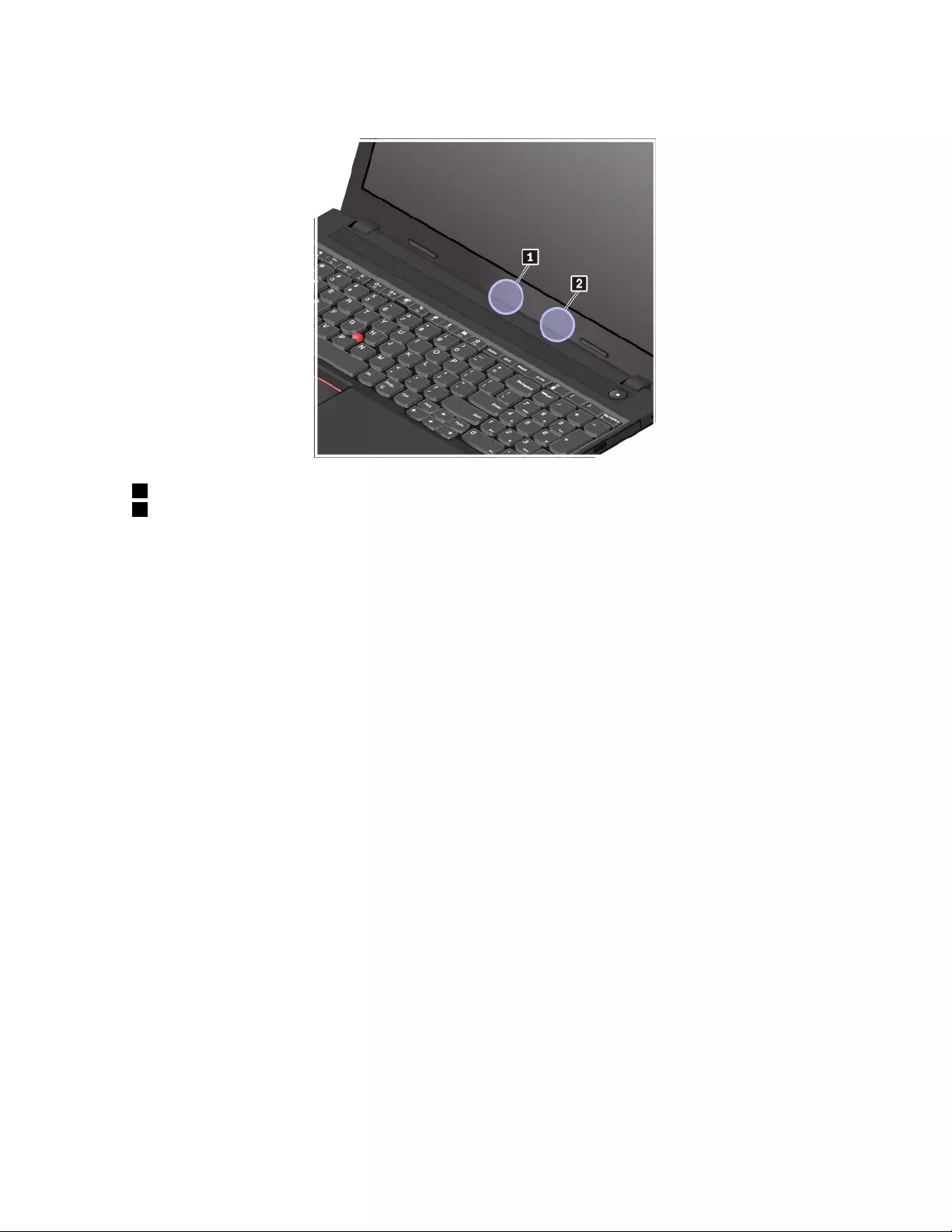
Thefollowingillustrationshowstheantennaslocationsofyourcomputer:
1Wireless-LANantenna(auxiliary)
2Wireless-LANantenna(main)
Wireless-radiocomplianceinformation
Computermodelsequippedwithwirelesscommunicationscomplywiththeradiofrequencyandsafety
standardsofanycountryorregioninwhichithasbeenapprovedforwirelessuse.
Brazilwireless-radiocomplianceinformation
Esteequipamentooperaemcarátersecundário,istoé,nãotemdireitoaproteçãocontrainterferência
prejudicial,mesmodeestaçõesdomesmotipo,enãopodecausarinterferênciaasistemasoperandoem
caráterprimário.
Thisequipmentisasecondarytypedevice,thatis,itisnotprotectedagainstharmfulinterference,even
iftheinterferenceiscausedbyadeviceofthesametype,anditalsocannotcauseanyinterferenceto
primarytypedevices.
Mexicowireless-radiocomplianceinformation
Advertencia:EnMexicolaoperacióndeesteequipoestásujetaalassiguientesdoscondiciones:(1)es
posiblequeesteequipoodispositivonocauseinterferenciaperjudicialy(2)esteequipoodispositivodebe
aceptarcualquierinterferencia,incluyendolaquepuedacausarsuoperaciónnodeseada.
Locatingwirelessregulatorynotices
Formoreinformationaboutthewirelessregulatorynotices,refertotheRegulatoryNoticeshippedwithyour
computer.
IfyourcomputerisshippedwithouttheRegulatoryNotice,youcanfinditontheWebsiteat:
http://www.lenovo.com/support
AppendixA.Regulatoryinformation99
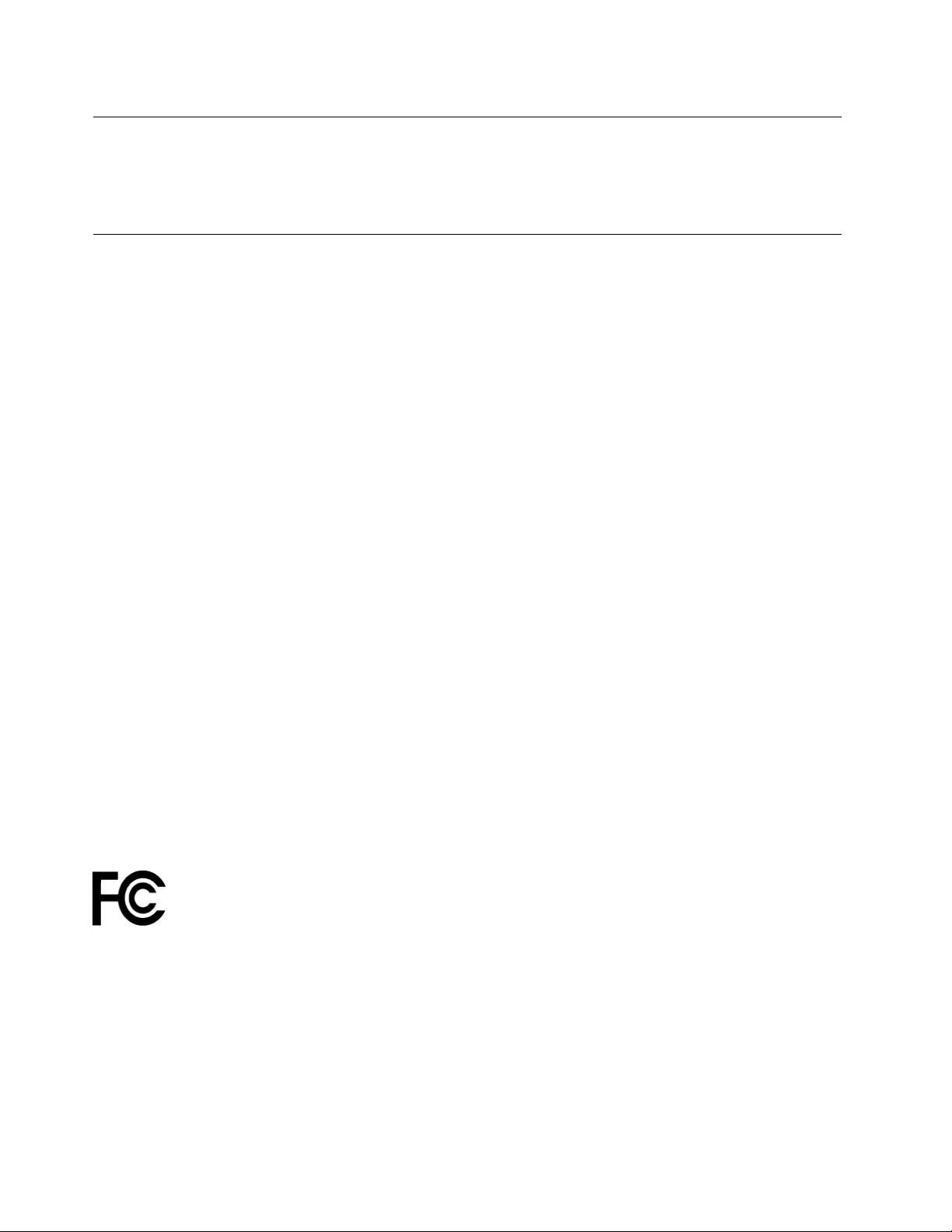
Exportclassificationnotice
ThisproductissubjecttotheUnitedStatesExportAdministrationRegulations(EAR)andhasanExport
ClassificationControlNumber(ECCN)of5A992.c.Itcanbere-exportedexcepttoanyoftheembargoed
countriesintheEARE1countrylist.
Electronicemissionnotices
FederalCommunicationsCommissionDeclarationofConformity
ThefollowinginformationreferstoThinkPadE570,E570c,andE575,machinetypes:20H5,20H6,20H7,
and20H8.
ThisequipmenthasbeentestedandfoundtocomplywiththelimitsforaClassBdigitaldevice,pursuant
toPart15oftheFCCRules.Theselimitsaredesignedtoprovidereasonableprotectionagainstharmful
interferenceinaresidentialinstallation.Thisequipmentgenerates,uses,andcanradiateradiofrequency
energyand,ifnotinstalledandusedinaccordancewiththeinstructions,maycauseharmfulinterference
toradiocommunications.However,thereisnoguaranteethatinterferencewillnotoccurinaparticular
installation.Ifthisequipmentdoescauseharmfulinterferencetoradioortelevisionreception,whichcanbe
determinedbyturningtheequipmentoffandon,theuserisencouragedtotrytocorrecttheinterferenceby
oneormoreofthefollowingmeasures:
•Reorientorrelocatethereceivingantenna.
•Increasetheseparationbetweentheequipmentandreceiver.
•Connecttheequipmentintoanoutletonacircuitdifferentfromthattowhichthereceiverisconnected.
•Consultanauthorizeddealerorservicerepresentativeforhelp.
Lenovoisnotresponsibleforanyradioortelevisioninterferencecausedbyusingotherthanspecifiedor
recommendedcablesandconnectorsorbyunauthorizedchangesormodificationstothisequipment.
Unauthorizedchangesormodificationscouldvoidtheuser'sauthoritytooperatetheequipment.
ThisdevicecomplieswithPart15oftheFCCRules.Operationissubjecttothefollowingtwoconditions:(1)
thisdevicemaynotcauseharmfulinterference,and(2)thisdevicemustacceptanyinterferencereceived,
includinginterferencethatmaycauseundesiredoperation.
ResponsibleParty:
Lenovo(UnitedStates)Incorporated
1009ThinkPlace-BuildingOne
Morrisville,NC27560
PhoneNumber:919-294-5900
IndustryCanadaClassBemissioncompliancestatement
CANICES-3(B)/NMB-3(B)
EuropeanUnion-CompliancetotheElectromagneticCompatibility
(EMC)DirectiveorRadioEquipmentDirective
Modelswithoutaradiodevice:ThisproductisinconformitywiththeprotectionrequirementsofEU
CouncilDirective2004/108/EC(until19April,2016)andCouncilDirective2014/30/EU(from20April,2016)
ontheapproximationofthelawsoftheMemberStatesrelatingtoelectromagneticcompatibility.
100ThinkPadE570,E570c,andE575UserGuide
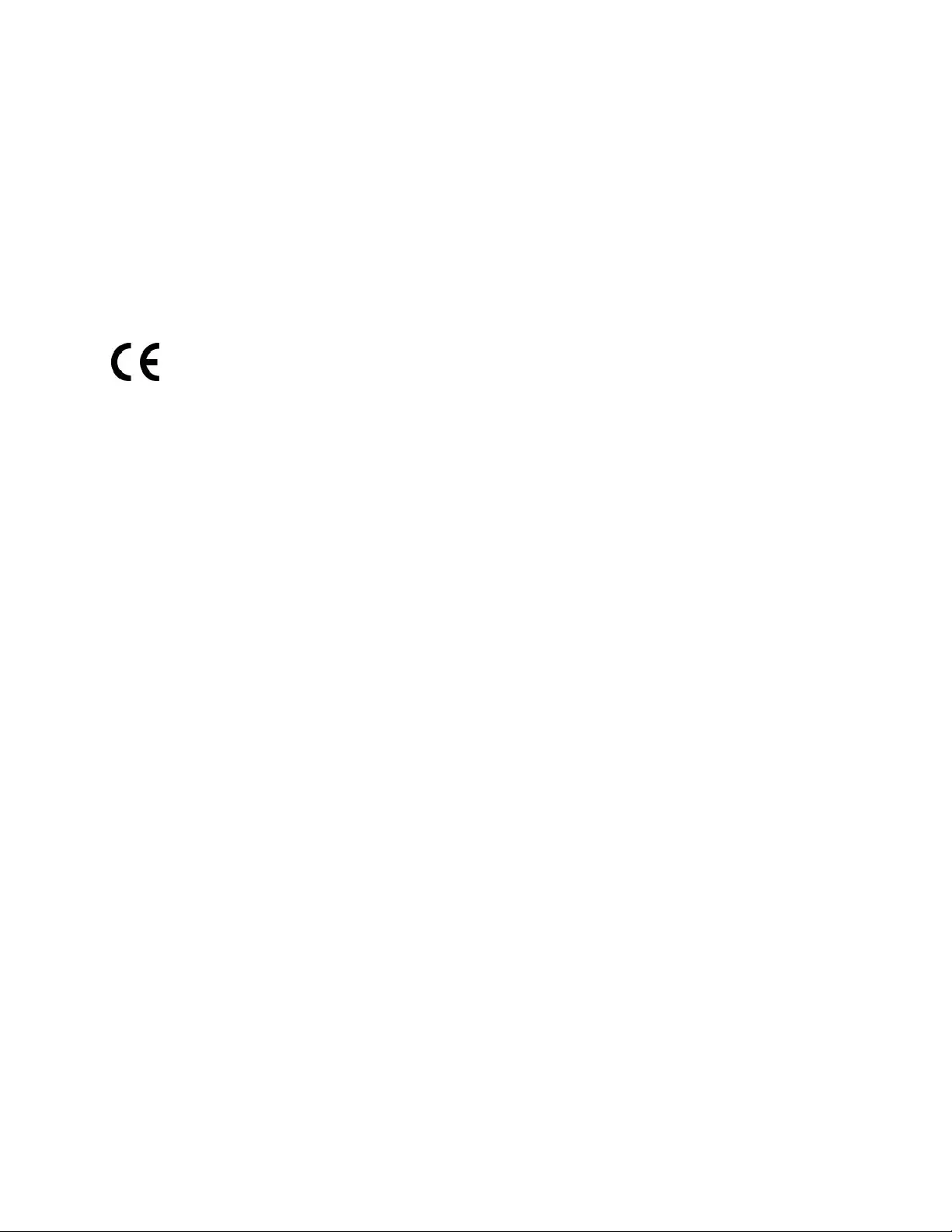
Modelswitharadiodevice:Thisproductisinconformitywithalltherequirementsandessentialnorms
thatapplytoEUCouncilR&TTEDirective1999/5/EContheapproximationofthelawsoftheMember
Statesrelatingtoradioequipment.
Lenovocannotacceptresponsibilityforanyfailuretosatisfytheprotectionrequirementsresultingfrom
anon-recommendedmodificationoftheproduct,includingtheinstallationofoptioncardsfromother
manufacturers.ThisproducthasbeentestedandfoundtocomplywiththelimitsforClassBequipment
accordingtoEuropeanStandardsharmonizedintheDirectivesincompliance.ThelimitsforClassB
equipmentwerederivedfortypicalresidentialenvironmentstoprovidereasonableprotectionagainst
interferencewithlicensedcommunicationdevices.
Lenovo,Einsteinova21,85101Bratislava,Slovakia
GermanClassBcompliancestatement
DeutschsprachigerEUHinweis:
HinweisfürGerätederKlasseBEU-RichtliniezurElektromagnetischenVerträglichkeit
DiesesProduktentsprichtdenSchutzanforderungenderEU-Richtlinie2014/30/EU(früher2004/108/EC)zur
AngleichungderRechtsvorschriftenüberdieelektromagnetischeVerträglichkeitindenEU-Mitgliedsstaaten
undhältdieGrenzwertederKlasseBderNormgemäßRichtlinie.
Umdiesessicherzustellen,sinddieGerätewieindenHandbüchernbeschriebenzuinstallierenundzu
betreiben.DesWeiterendürfenauchnurvonderLenovoempfohleneKabelangeschlossenwerden.
LenovoübernimmtkeineVerantwortungfürdieEinhaltungderSchutzanforderungen,wenndasProdukt
ohneZustimmungderLenovoverändertbzw.wennErweiterungskomponentenvonFremdherstellernohne
EmpfehlungderLenovogesteckt/eingebautwerden.
Deutschland:
EinhaltungdesGesetzesüberdieelektromagnetischeVerträglichkeitvonBetriebsmitteln
DiesesProduktentsprichtdem„GesetzüberdieelektromagnetischeVerträglichkeitvonBetriebsmitteln“
EMVG(früher„GesetzüberdieelektromagnetischeVerträglichkeitvonGeräten“).DiesistdieUmsetzungder
EMVEU-Richtlinie2014/30/EU(früher2004/108/EWG)inderBundesrepublikDeutschland.
ZulassungsbescheinigunglautdemDeutschenGesetzüberdieelektromagnetischeVerträglichkeit
vonBetriebsmitteln,EMVGvom20.Juli2007(früherGesetzüberdieelektromagnetische
VerträglichkeitvonGeräten),bzw.derEMVEURichtlinie2014/30/EU(früher2004/108/EC),für
GerätederKlasseB.
DiesesGerätistberechtigt,inÜbereinstimmungmitdemDeutschenEMVGdasEG-Konformitätszeichen
-CE-zuführen.VerantwortlichfürdieKonformitätserklärungnachParagraf5desEMVGistdieLenovo
(Deutschland)GmbH,Meitnerstr.9,D-70563Stuttgart.
InformationeninHinsichtEMVGParagraf4Abs.(1)4:
DasGeräterfülltdieSchutzanforderungennachEN55024undEN55022KlasseB.
AppendixA.Regulatoryinformation101
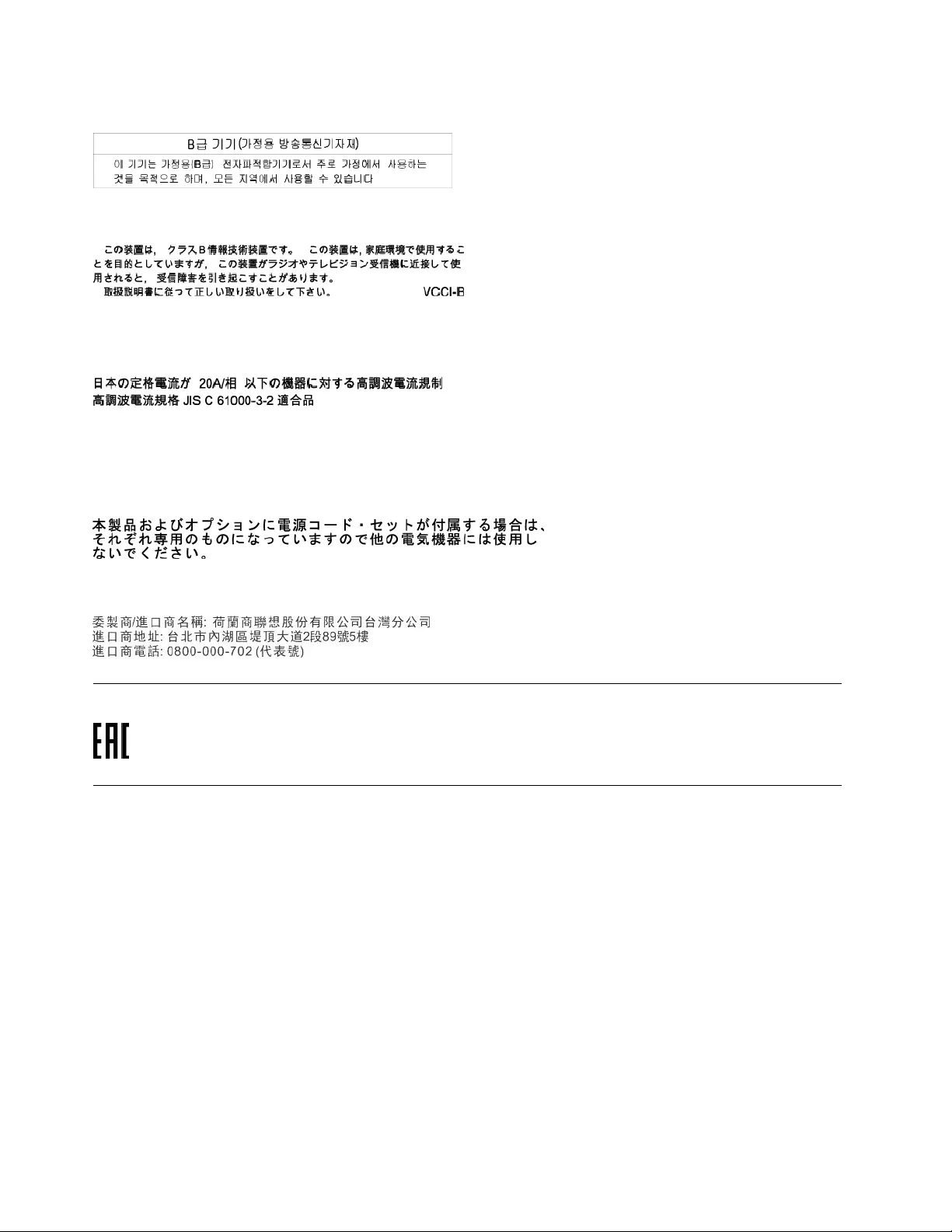
KoreaClassBcompliancestatement
JapanVCCIClassBcompliancestatement
Japancompliancestatementforproductswhichconnecttothepower
mainswithratedcurrentlessthanorequalto20Aperphase
Japannoticeforacpowercord
Theacpowercordshippedwithyourproductcanbeusedonlyforthisspecificproduct.Donotusetheac
powercordforotherdevices.
LenovoproductserviceinformationforTaiwan
Eurasiancompliancemark
Brazilaudionotice
Ouvirsonscommaisde85decibéisporlongosperíodospodeprovocardanosaosistemaauditivo.
102ThinkPadE570,E570c,andE575UserGuide
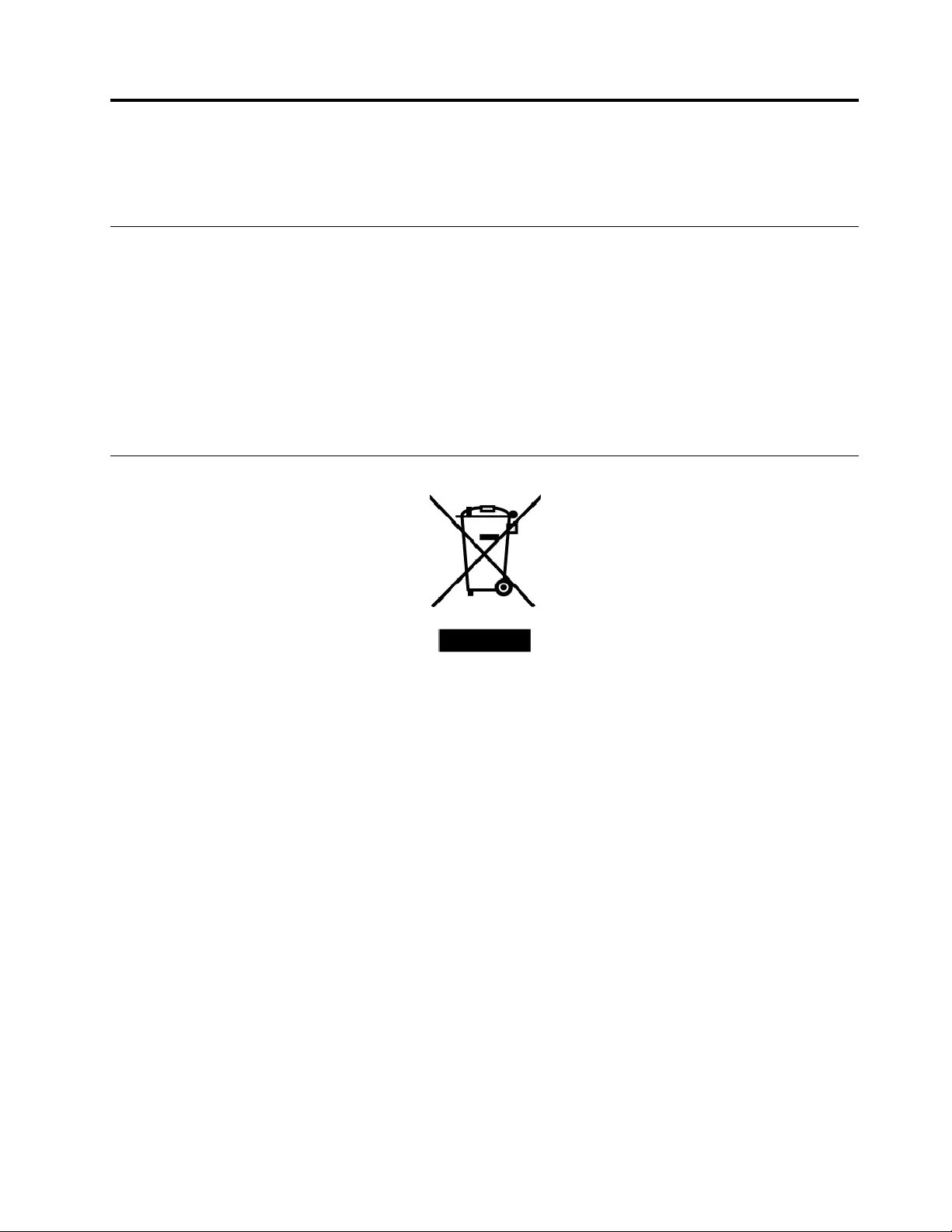
AppendixB.WEEEandrecyclingstatements
ThischapterprovidesenvironmentalinformationaboutLenovoproducts.
Generalrecyclinginformation
Lenovoencouragesownersofinformationtechnology(IT)equipmenttoresponsiblyrecycletheirequipment
whenitisnolongerneeded.Lenovooffersavarietyofprogramsandservicestoassistequipmentownersin
recyclingtheirITproducts.ForinformationaboutrecyclingLenovoproducts,goto:
http://www.lenovo.com/recycling
Thelatestenvironmentalinformationaboutourproductsisavailableat:
http://www.lenovo.com/ecodeclaration
ImportantWEEEinformation
TheWEEEmarkingonLenovoproductsappliestocountrieswithWEEEande-wasteregulations(for
example,theEuropeanWEEEDirective,IndiaE-WasteManagement&HandlingRules,2011).Appliancesare
labeledinaccordancewithlocalregulationsconcerningwasteelectricalandelectronicequipment(WEEE).
Theseregulationsdeterminetheframeworkforthereturnandrecyclingofusedappliancesasapplicable
withineachgeography.Thislabelisappliedtovariousproductstoindicatethattheproductisnottobe
thrownaway,butratherputintheestablishedcollectionsystemsforreclaimingtheseendoflifeproducts.
Usersofelectricalandelectronicequipment(EEE)withtheWEEEmarkingmustnotdisposeofendoflife
EEEasunsortedmunicipalwaste,butusethecollectionframeworkavailabletothemforthereturn,recycle,
andrecoveryofWEEEandtominimizeanypotentialeffectsofEEEontheenvironmentandhumanhealth
duetothepresenceofhazardoussubstances.Lenovoelectricalandelectronicequipment(EEE)maycontain
partsandcomponents,whichatend-of-lifemightqualifyashazardouswaste.
EEEandwasteelectricalandelectronicequipment(WEEE)canbedeliveredfreeofchargetotheplaceof
saleoranydistributorthatsellselectricalandelectronicequipmentofthesamenatureandfunctionas
theusedEEEorWEEE.
ForadditionalWEEEinformation,goto:
http://www.lenovo.com/recycling
WEEEinformationforHungary
Lenovo,asaproducer,bearsthecostincurredinconnectionwiththefulfillmentofLenovo’sobligations
underHungaryLawNo.197/2014(VIII.1.)subsections(1)-(5)ofsection12.
©CopyrightLenovo2016103
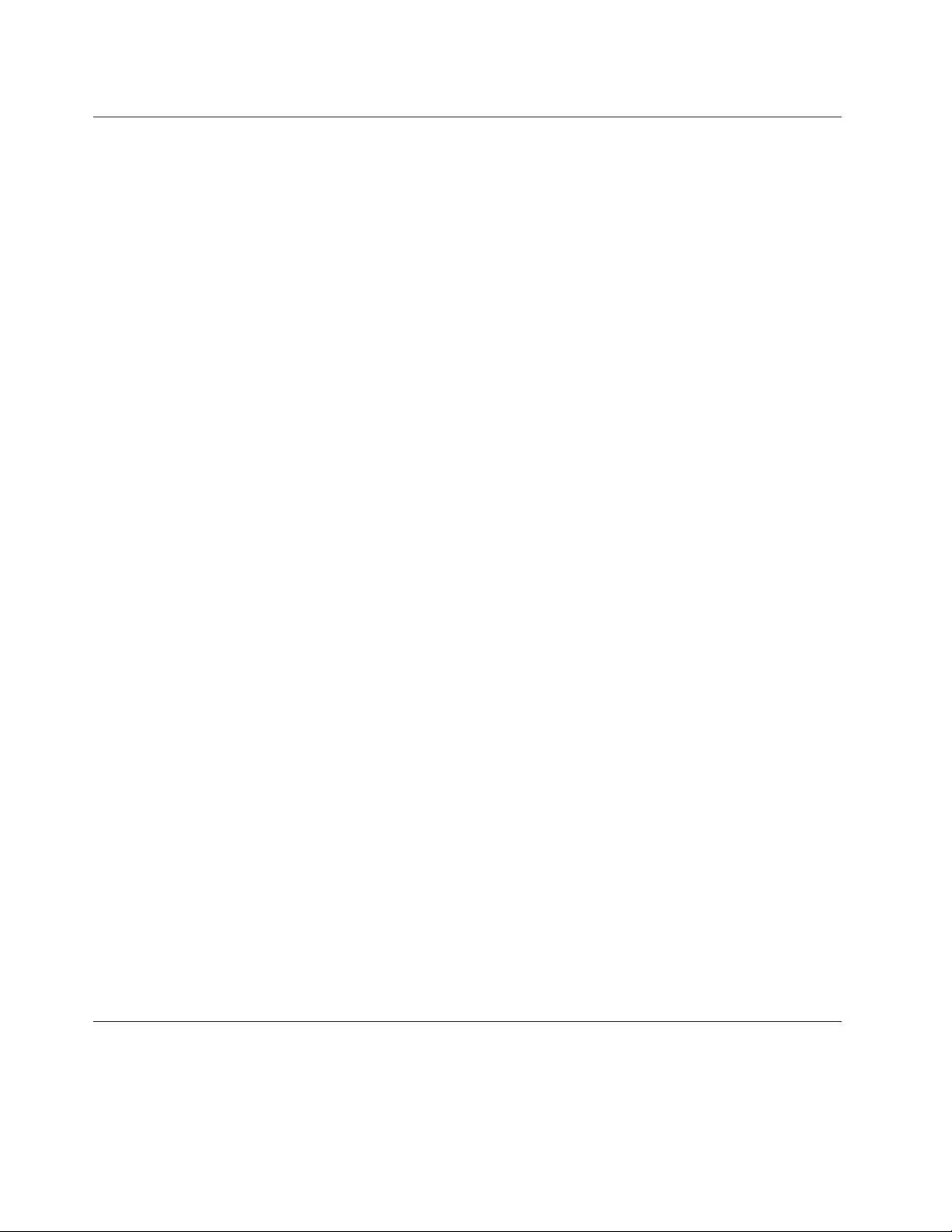
Japanrecyclingstatements
CollectingandrecyclingadisusedLenovocomputerormonitor
IfyouareacompanyemployeeandneedtodisposeofaLenovocomputerormonitorthatistheproperty
ofthecompany,youmustdosoinaccordancewiththeLawforPromotionofEffectiveUtilizationof
Resources.Computersandmonitorsarecategorizedasindustrialwasteandshouldbeproperlydisposed
ofbyanindustrialwastedisposalcontractorcertifiedbyalocalgovernment.InaccordancewiththeLaw
forPromotionofEffectiveUtilizationofResources,LenovoJapanprovides,throughitsPCCollectingand
RecyclingServices,forthecollecting,reuse,andrecyclingofdisusedcomputersandmonitors.Fordetails,
visittheLenovoWebsiteat:
http://www.lenovo.com/recycling/japan
PursuanttotheLawforPromotionofEffectiveUtilizationofResources,thecollectingandrecyclingof
home-usedcomputersandmonitorsbythemanufacturerwasbegunonOctober1,2003.Thisserviceis
providedfreeofchargeforhome-usedcomputerssoldafterOctober1,2003.Fordetails,goto:
http://www.lenovo.com/recycling/japan
DisposingofLenovocomputercomponents
SomeLenovocomputerproductssoldinJapanmayhavecomponentsthatcontainheavymetalsorother
environmentalsensitivesubstances.Toproperlydisposeofdisusedcomponents,suchasaprintedcircuit
boardordrive,usethemethodsdescribedaboveforcollectingandrecyclingadisusedcomputerormonitor.
DisposingofdisusedlithiumbatteriesfromLenovocomputers
Abutton-shapedlithiumbatteryisinstalledinsideyourLenovocomputertoprovidepowertothecomputer
clockwhilethecomputerisoffordisconnectedfromthemainpowersource.Ifyouneedtoreplaceitwitha
newone,contactyourplaceofpurchaseorcontactLenovoforservice.Ifyouneedtodisposeofadisused
lithiumbattery,insulateitwithvinyltape,contactyourplaceofpurchaseoranindustrial-waste-disposal
operator,andfollowtheirinstructions.
Disposalofalithiumbatterymustcomplywithlocalordinancesandregulations.
DisposingofadisusedbatteryfromLenovonotebookcomputers
YourLenovonotebookcomputerhasalithiumionbatteryoranickelmetalhydridebattery.Ifyouare
acompanyemployeewhousesaLenovonotebookcomputerandneedtodisposeofabattery,contact
theproperpersoninLenovosales,service,ormarketing,andfollowthatperson'sinstructions.Youalso
canrefertotheinstructionsat:
https://www.lenovo.com/jp/ja/environment/recycle/battery/
IfyouuseaLenovonotebookcomputerathomeandneedtodisposeofabattery,youmustcomplywith
localordinancesandregulations.Youalsocanrefertotheinstructionsat:
https://www.lenovo.com/jp/ja/environment/recycle/battery/
RecyclinginformationforBrazil
DeclaraçõesdeReciclagemnoBrasil
DescartedeumProdutoLenovoForadeUso
104ThinkPadE570,E570c,andE575UserGuide
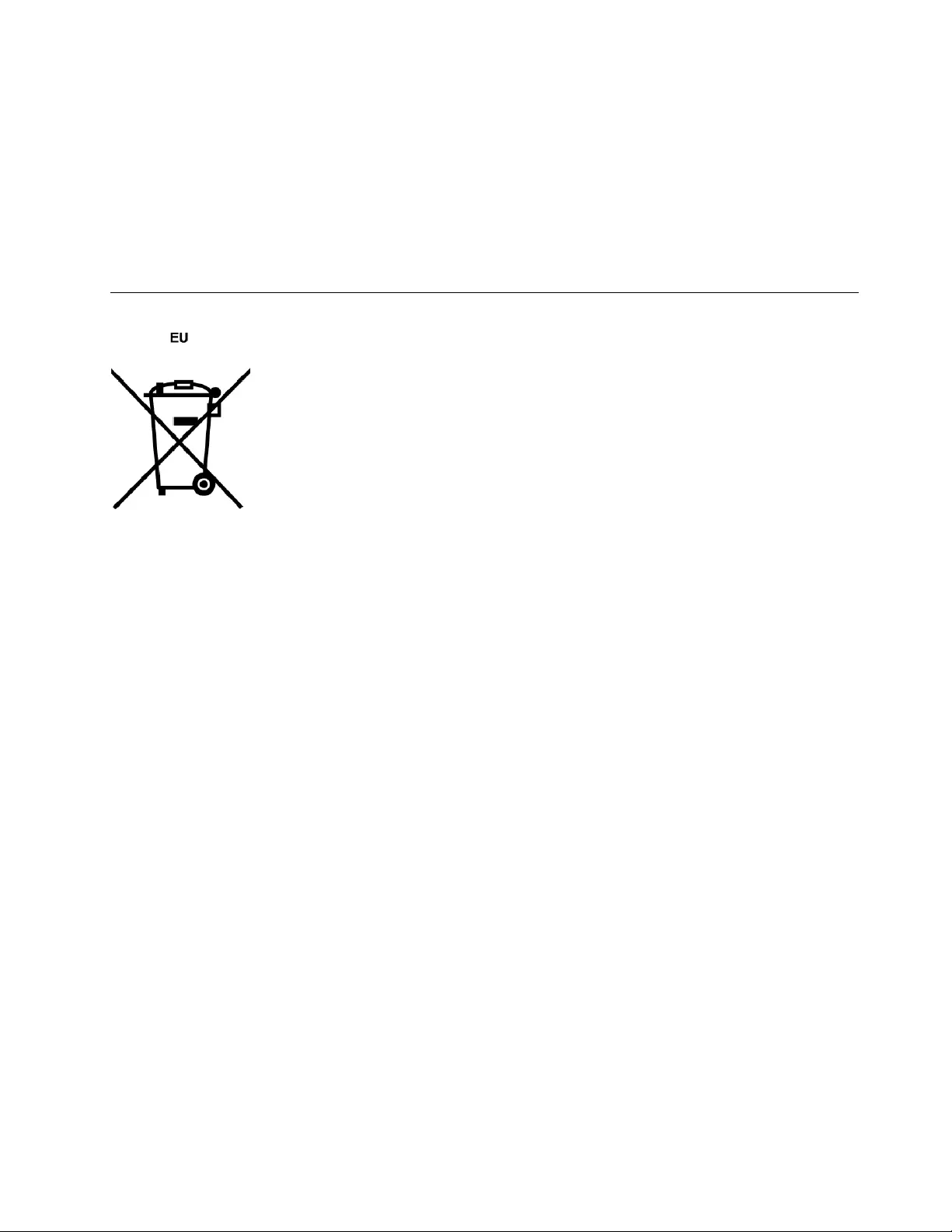
Equipamentoselétricoseeletrônicosnãodevemserdescartadosemlixocomum,masenviadosàpontosde
coleta,autorizadospelofabricantedoprodutoparaquesejamencaminhadoseprocessadosporempresas
especializadasnomanuseioderesíduosindustriais,devidamentecertificadaspelosorgãosambientais,de
acordocomalegislaçãolocal.
ALenovopossuiumcanalespecíficoparaauxiliá-lonodescartedessesprodutos.Casovocêpossua
umprodutoLenovoemsituaçãodedescarte,ligueparaonossoSACouencaminheume-mailpara:
reciclar@lenovo.com,informandoomodelo,númerodesérieecidade,afimdeenviarmosasinstruções
paraocorretodescartedoseuprodutoLenovo.
BatteryrecyclinginformationfortheEuropeanUnion
Notice:ThismarkappliesonlytocountrieswithintheEuropeanUnion(EU).
BatteriesorpackagingforbatteriesarelabeledinaccordancewithEuropeanDirective2006/66/EC
concerningbatteriesandaccumulatorsandwastebatteriesandaccumulators.TheDirectivedeterminesthe
frameworkforthereturnandrecyclingofusedbatteriesandaccumulatorsasapplicablethroughoutthe
EuropeanUnion.Thislabelisappliedtovariousbatteriestoindicatethatthebatteryisnottobethrown
away,butratherreclaimeduponendoflifeperthisDirective.
InaccordancewiththeEuropeanDirective2006/66/EC,batteriesandaccumulatorsarelabeledtoindicate
thattheyaretobecollectedseparatelyandrecycledatendoflife.Thelabelonthebatterymayalso
includeachemicalsymbolforthemetalconcernedinthebattery(Pbforlead,Hgformercury,andCdfor
cadmium).Usersofbatteriesandaccumulatorsmustnotdisposeofbatteriesandaccumulatorsasunsorted
municipalwaste,butusethecollectionframeworkavailabletocustomersforthereturn,recycling,and
treatmentofbatteriesandaccumulators.Customerparticipationisimportanttominimizeanypotential
effectsofbatteriesandaccumulatorsontheenvironmentandhumanhealthduetothepotentialpresenceof
hazardoussubstances.
Beforeplacingelectricalandelectronicequipment(EEE)inthewastecollectionstreamorinwastecollection
facilities,theenduserofequipmentcontainingbatteriesand/oraccumulatorsmustremovethosebatteries
andaccumulatorsforseparatecollection.
DisposingoflithiumbatteriesandbatterypacksfromLenovoproducts
Acoin-celltypelithiumbatterymightbeinstalledinsideyourLenovoproduct.Youcanfinddetailsaboutthe
batteryintheproductdocumentation.Ifthebatteryneedstobereplaced,contactyourplaceofpurchaseor
contactLenovoforservice.Ifyouneedtodisposeofalithiumbattery,insulateitwithvinyltape,contact
yourplaceofpurchaseorawaste-disposaloperator,andfollowtheirinstructions.
DisposingofbatterypacksfromLenovoproducts
YourLenovodevicemightcontainalithium-ionbatterypackoranickelmetalhydridebatterypack.Youcan
finddetailsonthebatterypackintheproductdocumentation.Ifyouneedtodisposeofabatterypack,
insulateitwithvinyltape,contactLenovosales,service,oryourplaceofpurchase,orawaste-disposal
AppendixB.WEEEandrecyclingstatements105
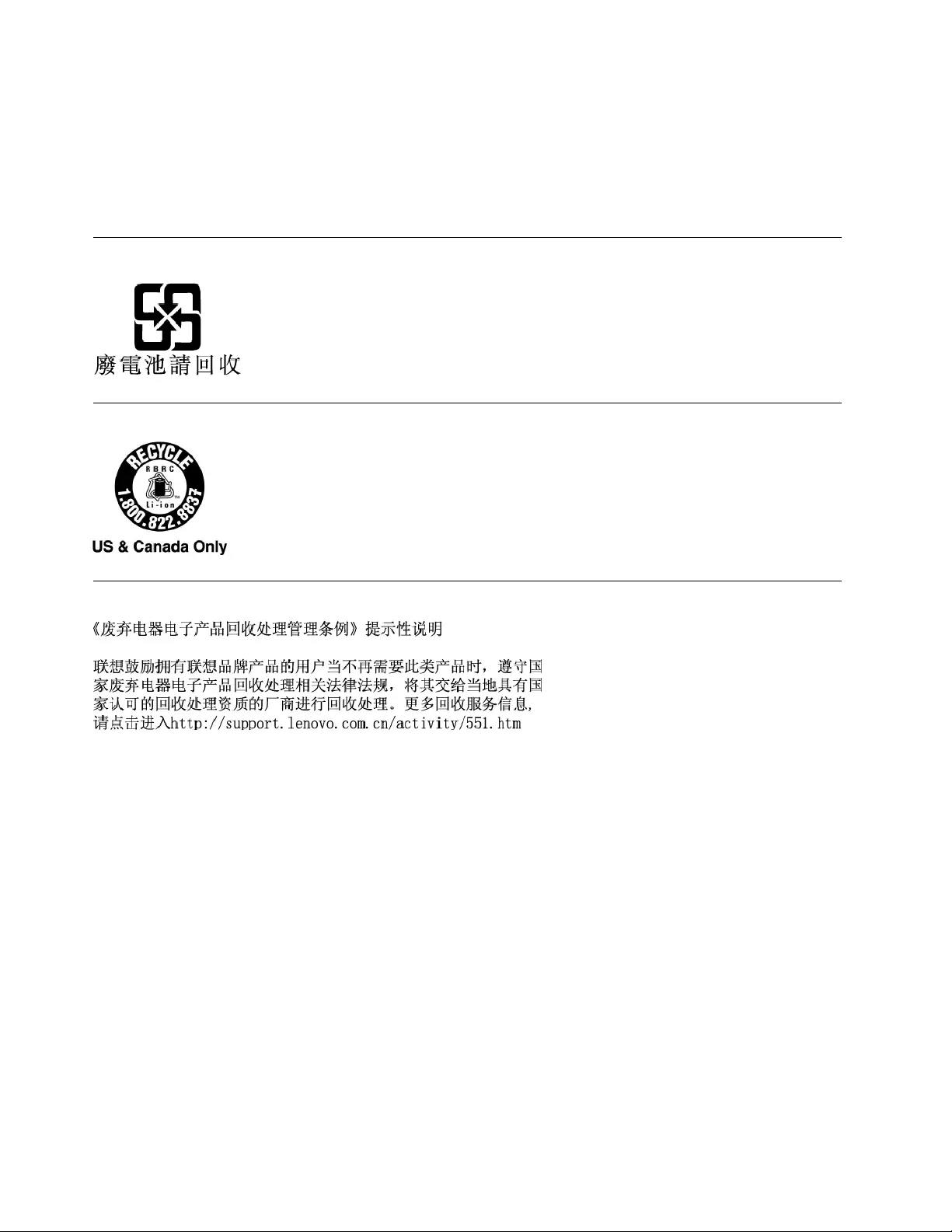
operator,andfollowtheirinstructions.Youalsocanrefertotheinstructionsprovidedintheuserguide
foryourproduct.
Forpropercollectionandtreatment,goto:
http://www.lenovo.com/lenovo/environment
BatteryrecyclinginformationforTaiwan
BatteryrecyclinginformationfortheUnitedStatesandCanada
RecyclinginformationforChina
106ThinkPadE570,E570c,andE575UserGuide
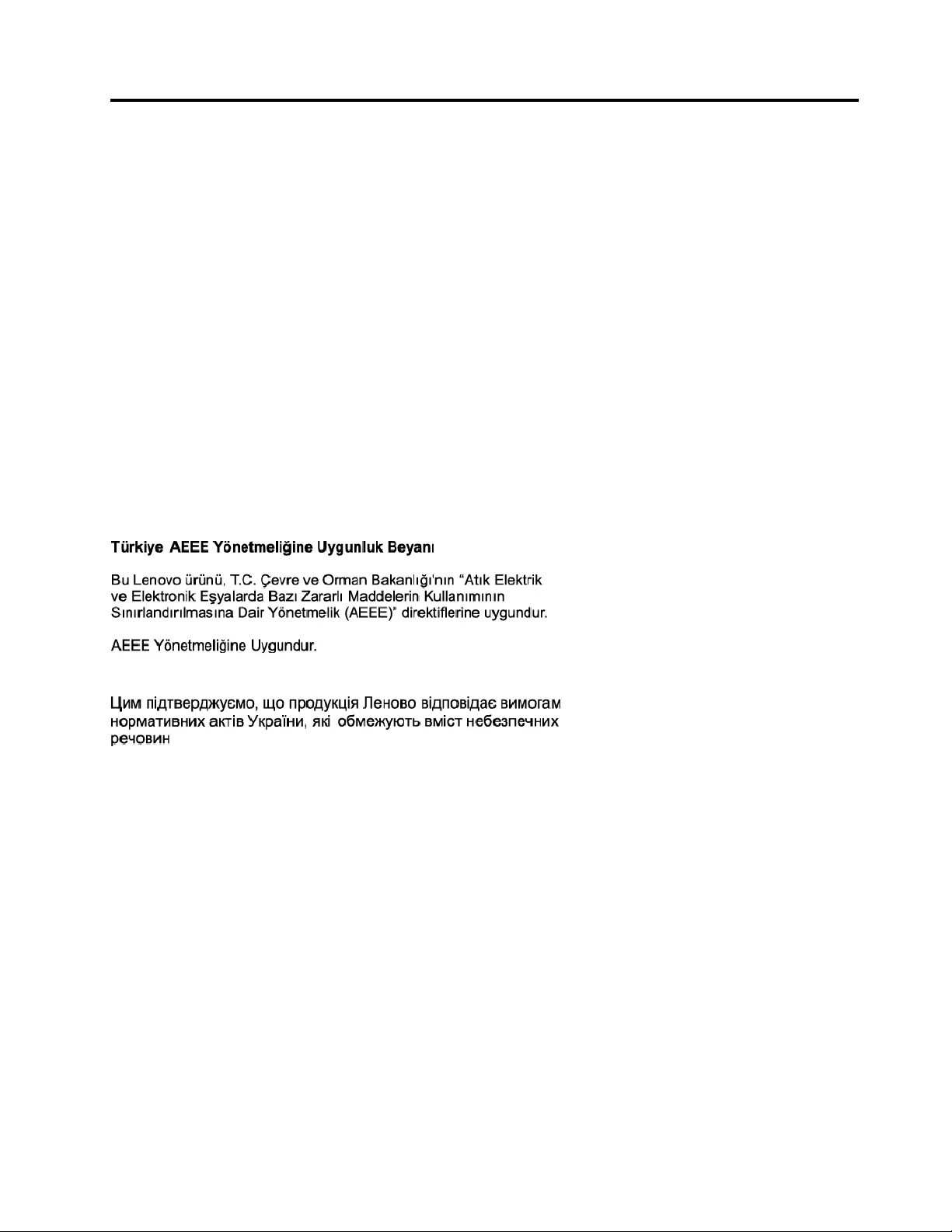
AppendixC.RestrictionofHazardousSubstances(RoHS)
Directive
ThelatestenvironmentalinformationaboutLenovoproductsisavailableat:
http://www.lenovo.com/ecodeclaration
EuropeanUnionRoHS
ThisLenovoproduct,withincludedparts(cables,cords,andsoon)meetstherequirementsofDirective
2011/65/EUontherestrictionoftheuseofcertainhazardoussubstancesinelectricalandelectronic
equipment("RoHSrecast"or"RoHS2").
FormoreinformationaboutLenovoworldwidecomplianceonRoHS,goto:
https://www.lenovo.com/social_responsibility/us/en/RoHS_Communication.pdf
TurkishRoHS
TheLenovoproductmeetstherequirementsoftheRepublicofTurkeyDirectiveontheRestrictionoftheUse
ofCertainHazardousSubstancesinWasteElectricalandElectronicEquipment(WEEE).
UkraineRoHS
IndiaRoHS
RoHScompliantasperE-Waste(Management&Handling)Rules,2011.
©CopyrightLenovo2016107
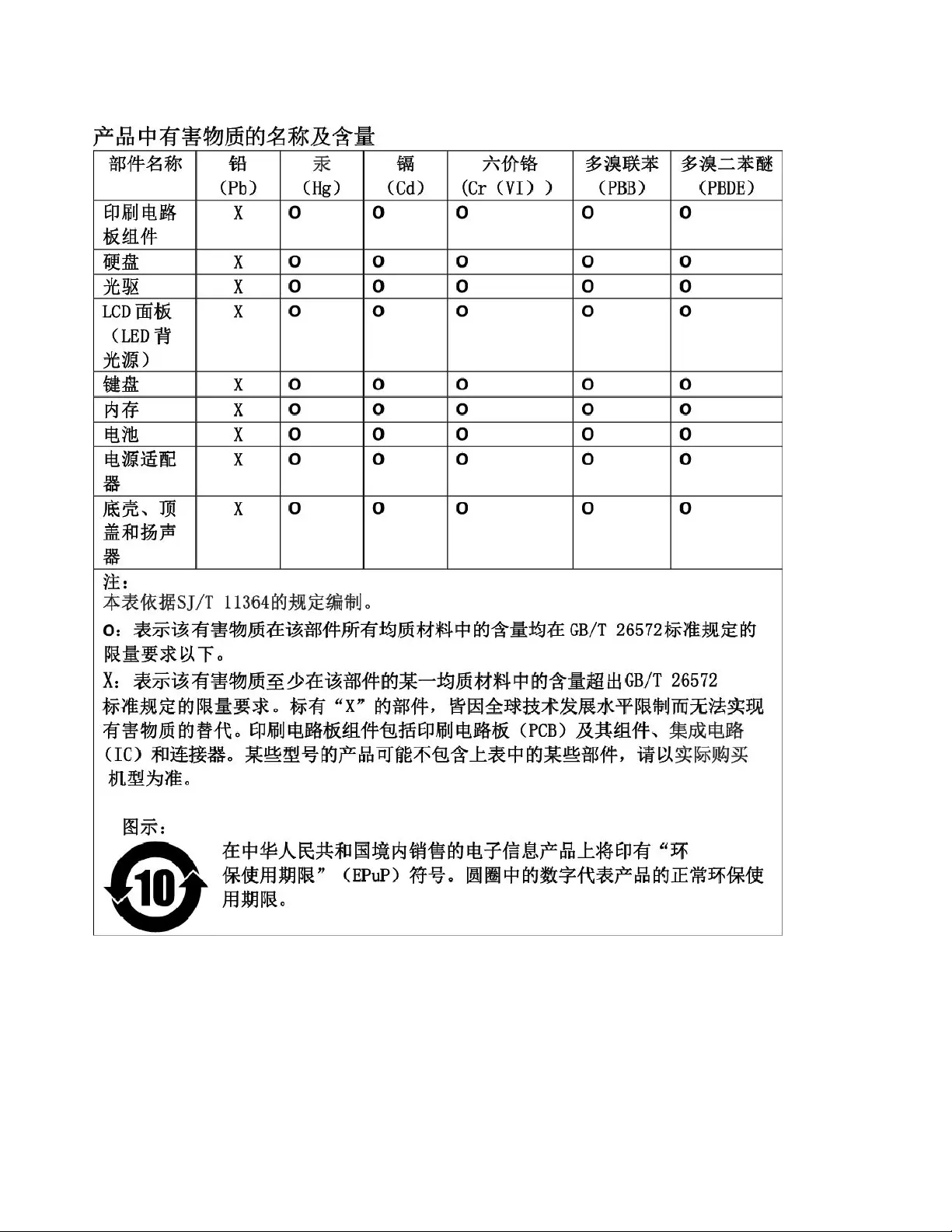
ChinaRoHS
108ThinkPadE570,E570c,andE575UserGuide
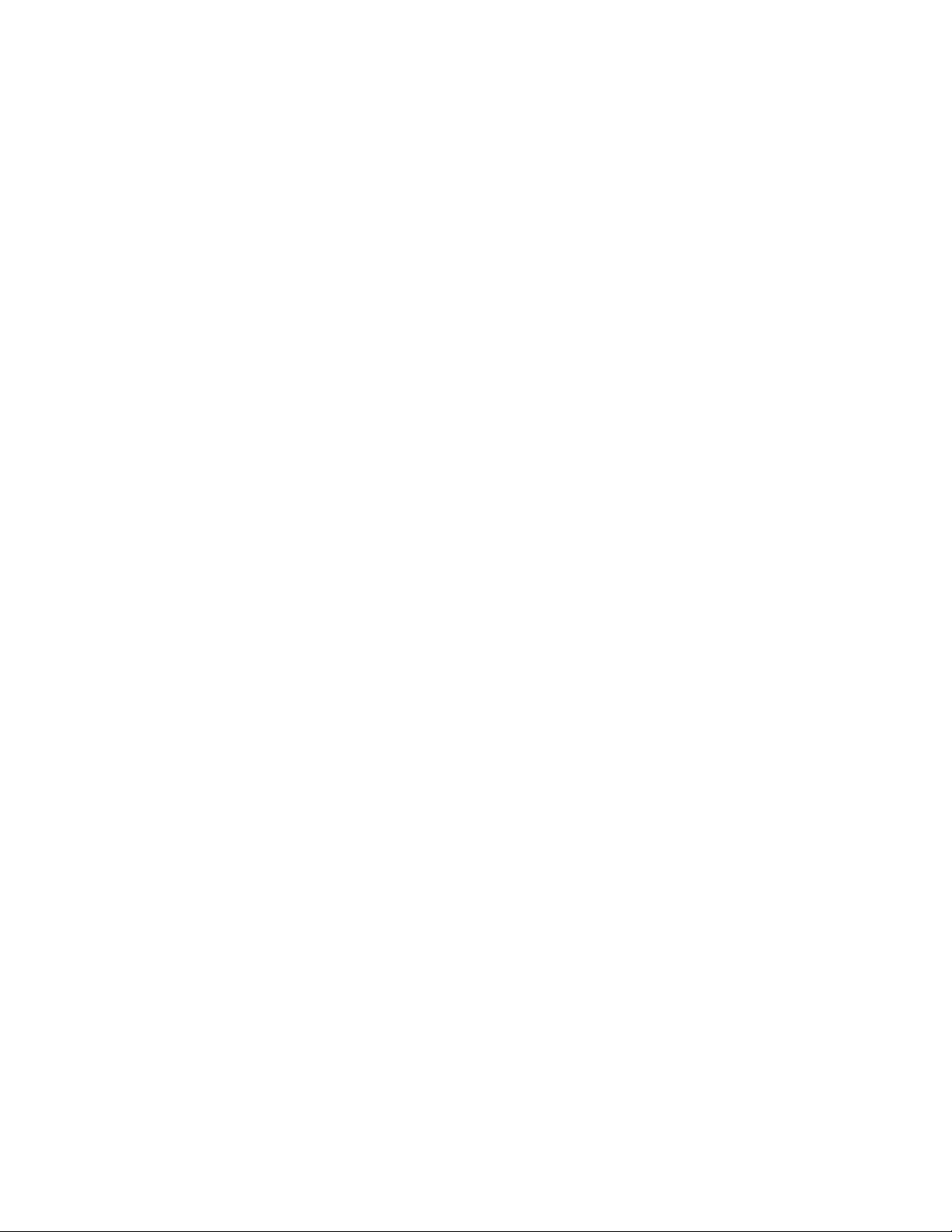
110ThinkPadE570,E570c,andE575UserGuide
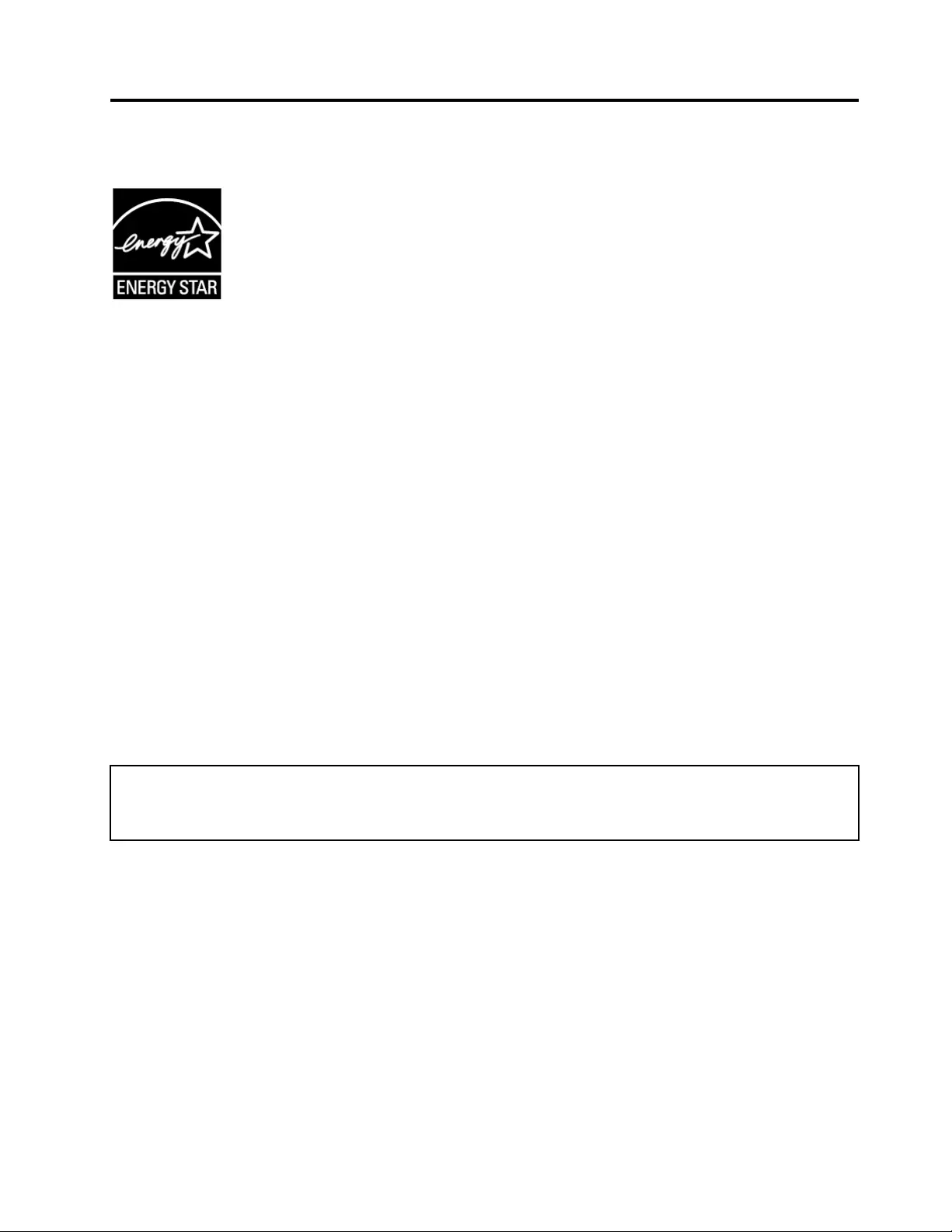
AppendixD.ENERGYSTARmodelinformation
ENERGYSTAR®isajointprogramoftheU.S.EnvironmentalProtectionAgencyandtheU.S.Department
ofEnergyaimedatsavingmoneyandprotectingtheenvironmentthroughenergyefficientproductsand
practices.
LenovoisproudtoofferourcustomersproductswiththeENERGYSTARqualifieddesignation.Youmight
findanENERGYSTARmarkaffixedonthecomputerordisplayedonthepowersettingsinterface.Lenovo
computersofthefollowingmachinetypes,ifcarryanENERGYSTARmark,havebeendesignedandtested
toconformtotheENERGYSTARprogramrequirementsforcomputers.
20H5,20H6,20H7,and20H8
ByusingENERGYSTARqualifiedproductsandtakingadvantageofthepower-managementfeatures
ofthecomputer,youcanhelpreducetheconsumptionofelectricity.Reducedelectricalconsumption
cancontributetopotentialfinancialsavings,acleanerenvironment,andthereductionofgreenhousegas
emissions.
FormoreinformationaboutENERGYSTAR,goto:
https://www.energystar.gov
Lenovoencouragesyoutomakeefficientuseofenergyanintegralpartofyourday-to-dayoperations.To
helpinthisendeavor,Lenovohaspresetthefollowingpower-managementfeaturestotakeeffectwhenthe
computerhasbeeninactiveforaspecifiedlengthoftime:
Powerplan:Default(whenpluggedintoacpower)
•Turnoffthedisplay:After10minutes
•Putthecomputertosleep:After30minutes
Toawakenthecomputerfromsleepmode,presstheFnkeyonyourkeyboard.Formoreinformationabout
thesesettings,seetheWindowshelpinformationonthecomputer.
TheWakeonLANfunctionisenabledwhenyourLenovocomputerisshippedfromthefactory,andthe
settingremainsvalidevenwhenthecomputerisinsleepmode.IfyoudonotneedtohaveWakeonLAN
enabledwhilethecomputerisinsleepmode,youcanreducethepowerconsumptionandprolongthetime
insleepmode,bydisablingthesettingofWakeonLANforsleepmode.
TodisablethesettingofWakeonLANforsleepmode,dothefollowing:
1.GotoControlPanelandclickHardwareandSound➙DeviceManager.
2.IntheDeviceManagerwindow,expandNetworkadapters.
3.Right-clickyournetworkadapterdevice,andclickProperties.
4.ClickthePowerManagementtab.
©CopyrightLenovo2016111
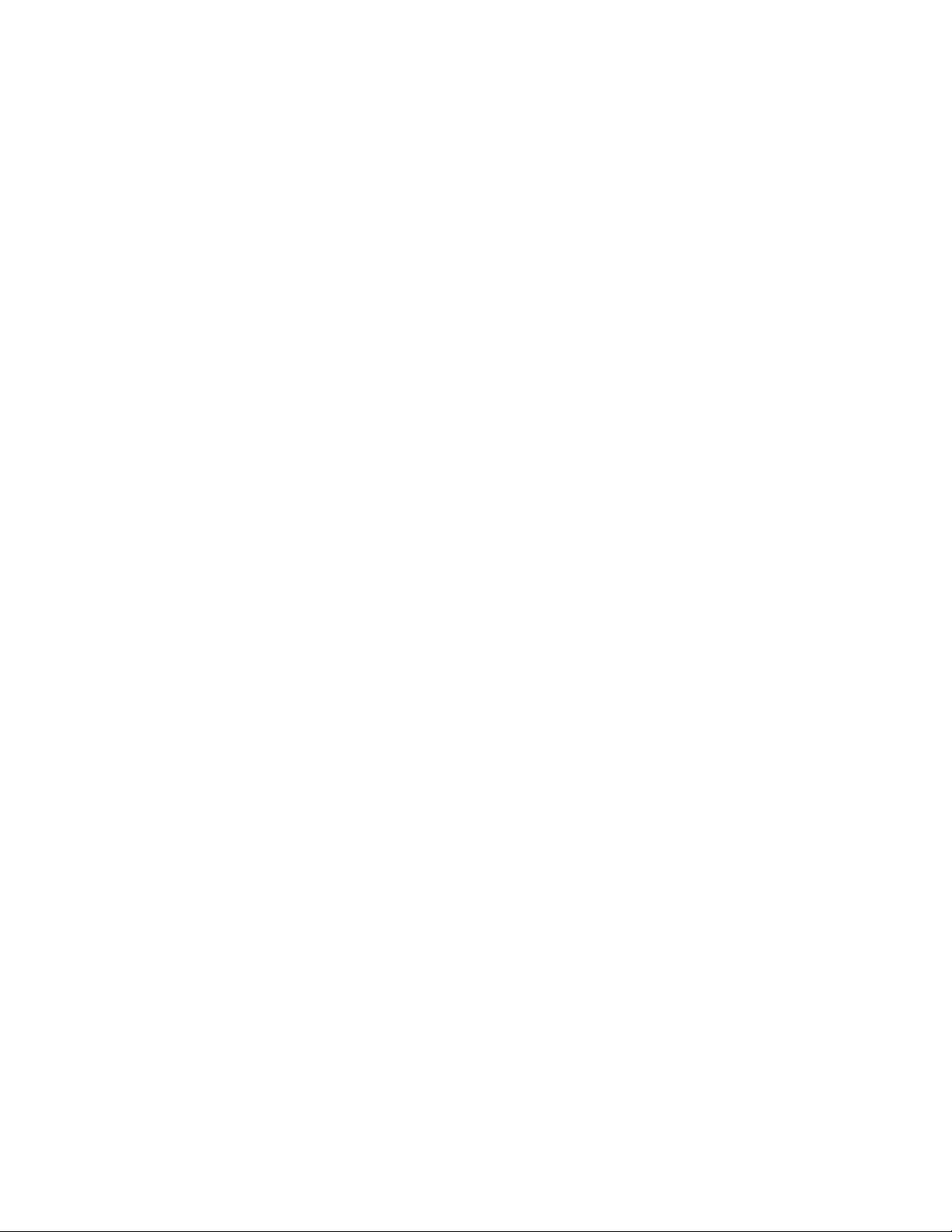
5.CleartheAllowthisdevicetowakethecomputercheckbox.
6.ClickOK.
112ThinkPadE570,E570c,andE575UserGuide
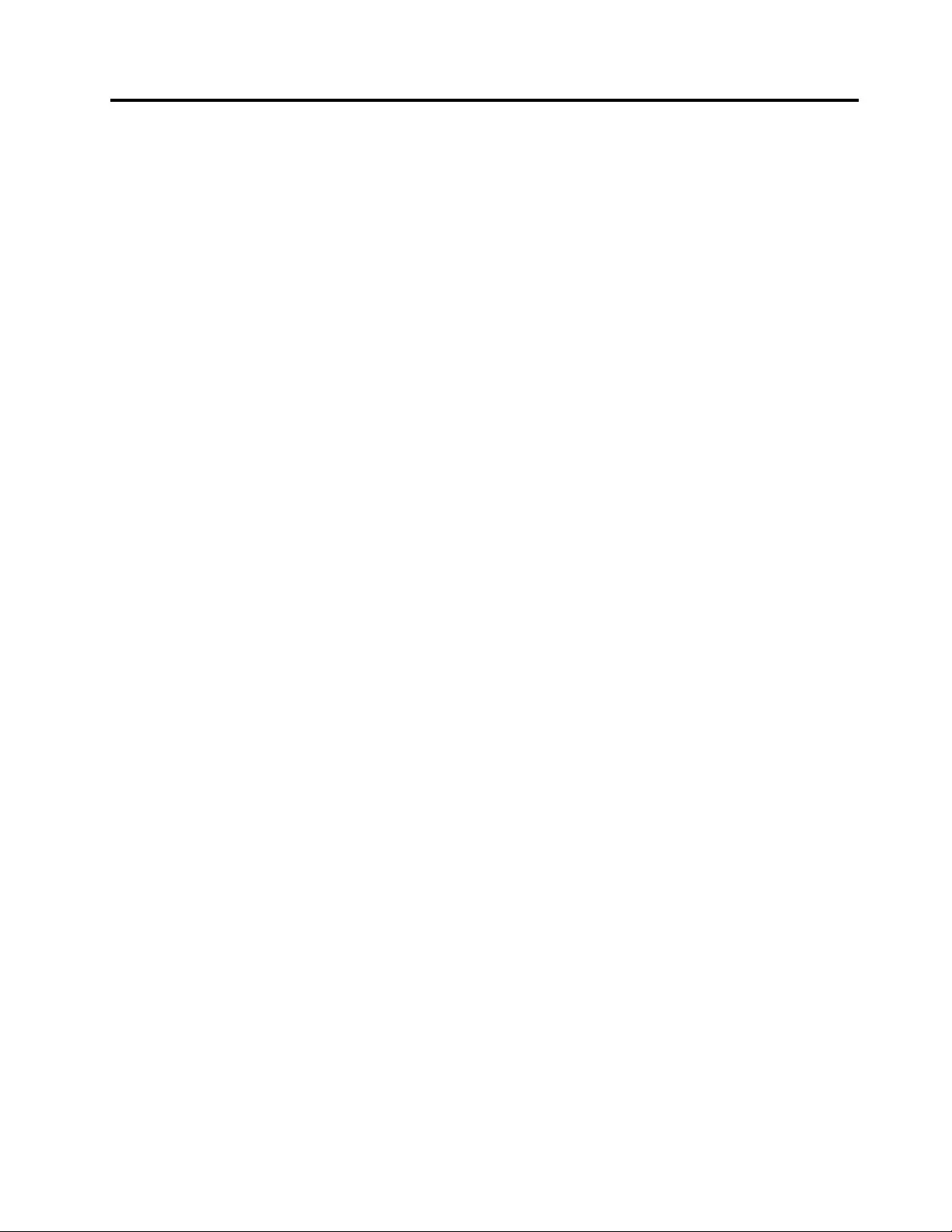
AppendixE.Notices
Lenovomaynotoffertheproducts,services,orfeaturesdiscussedinthisdocumentinallcountries.Consult
yourlocalLenovorepresentativeforinformationontheproductsandservicescurrentlyavailableinyour
area.AnyreferencetoaLenovoproduct,program,orserviceisnotintendedtostateorimplythatonlythat
Lenovoproduct,program,orservicemaybeused.Anyfunctionallyequivalentproduct,program,orservice
thatdoesnotinfringeanyLenovointellectualpropertyrightmaybeusedinstead.However,itistheuser's
responsibilitytoevaluateandverifytheoperationofanyotherproduct,program,orservice.
Lenovomayhavepatentsorpendingpatentprogramscoveringsubjectmatterdescribedinthisdocument.
Thefurnishingofthisdocumentdoesnotgiveyouanylicensetothesepatents.Youcansendlicense
inquiries,inwriting,to:
Lenovo(UnitedStates),Inc.
1009ThinkPlace-BuildingOne
Morrisville,NC27560
U.S.A.
Attention:LenovoDirectorofLicensing
LENOVOPROVIDESTHISPUBLICATION"ASIS"WITHOUTWARRANTYOFANYKIND,EITHEREXPRESS
ORIMPLIED,INCLUDING,BUTNOTLIMITEDTO,THEIMPLIEDWARRANTIESOFNON-INFRINGEMENT,
MERCHANTABILITYORFITNESSFORAPARTICULARPURPOSE.Somejurisdictionsdonotallow
disclaimerofexpressorimpliedwarrantiesincertaintransactions,therefore,thisstatementmaynotapply
toyou.
Thisinformationcouldincludetechnicalinaccuraciesortypographicalerrors.Changesareperiodically
madetotheinformationherein;thesechangeswillbeincorporatedinneweditionsofthepublication.
Lenovomaymakeimprovementsand/orchangesintheproduct(s)and/ortheapplication(s)describedinthis
publicationatanytimewithoutnotice.
Theproductsdescribedinthisdocumentarenotintendedforuseinimplantationorotherlifesupport
applicationswheremalfunctionmayresultininjuryordeathtopersons.Theinformationcontainedinthis
documentdoesnotaffectorchangeLenovoproductspecificationsorwarranties.Nothinginthisdocument
shalloperateasanexpressorimpliedlicenseorindemnityundertheintellectualpropertyrightsofLenovo
orthirdparties.Allinformationcontainedinthisdocumentwasobtainedinspecificenvironmentsandis
presentedasanillustration.Theresultobtainedinotheroperatingenvironmentsmayvary.
Lenovomayuseordistributeanyoftheinformationyousupplyinanywayitbelievesappropriatewithout
incurringanyobligationtoyou.
Anyreferencesinthispublicationtonon-LenovoWebsitesareprovidedforconvenienceonlyanddonotin
anymannerserveasanendorsementofthoseWebsites.ThematerialsatthoseWebsitesarenotpartof
thematerialsforthisLenovoproduct,anduseofthoseWebsitesisatyourownrisk.
Anyperformancedatacontainedhereinwasdeterminedinacontrolledenvironment.Therefore,theresult
obtainedinotheroperatingenvironmentsmayvarysignificantly.Somemeasurementsmayhavebeen
madeondevelopment-levelsystemsandthereisnoguaranteethatthesemeasurementswillbethesame
ongenerallyavailablesystems.Furthermore,somemeasurementsmayhavebeenestimatedthrough
extrapolation.Actualresultsmayvary.Usersofthisdocumentshouldverifytheapplicabledatafortheir
specificenvironment.
©CopyrightLenovo2016113
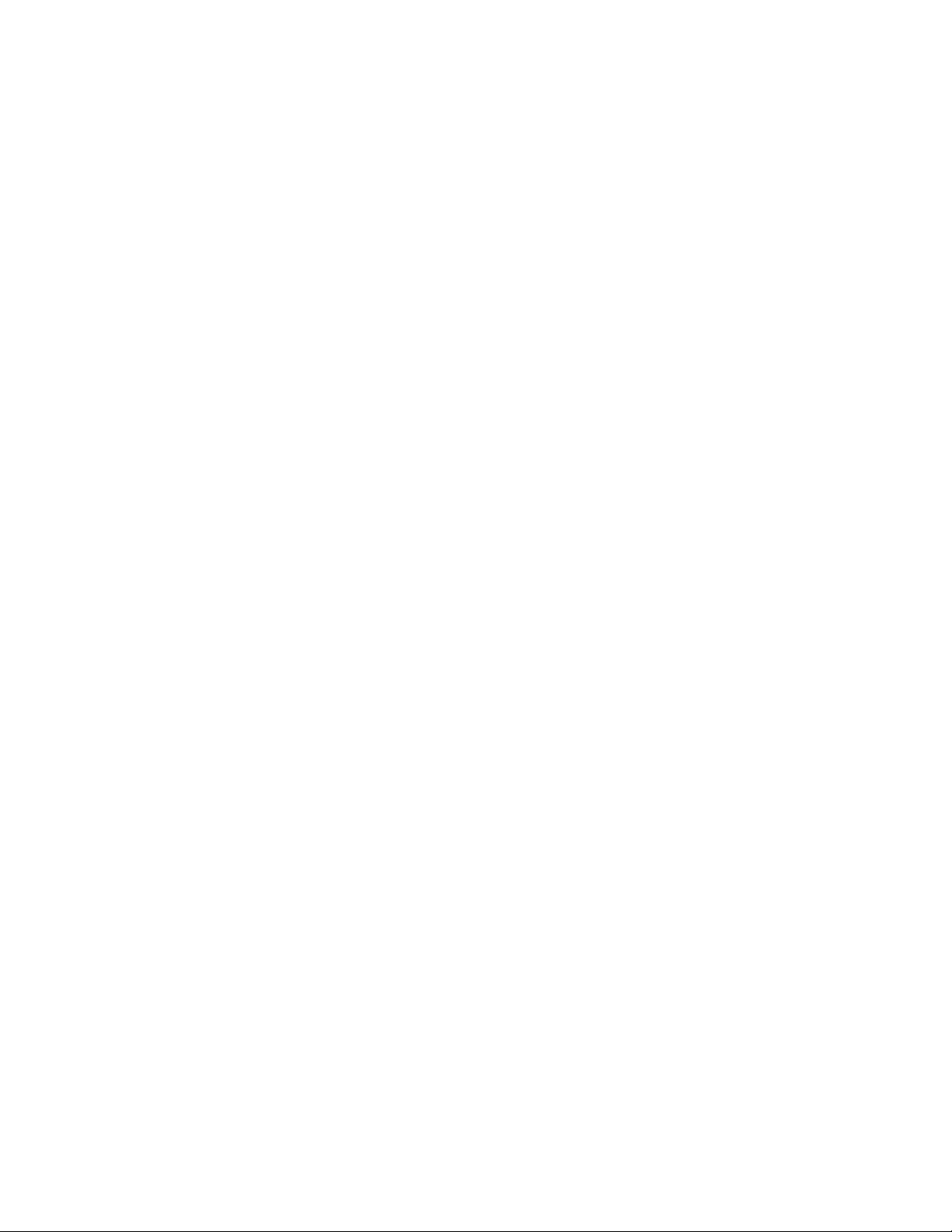
ThisdocumentiscopyrightedbyLenovoandisnotcoveredbyanyopensourcelicense,includingany
Linuxagreement(s)whichmayaccompanysoftwareincludedwiththisproduct.Lenovomayupdatethis
documentatanytimewithoutnotice.
Toobtainthemostup-to-datedocumentationforyourcomputer,goto:
http://www.lenovo.com/support
114ThinkPadE570,E570c,andE575UserGuide
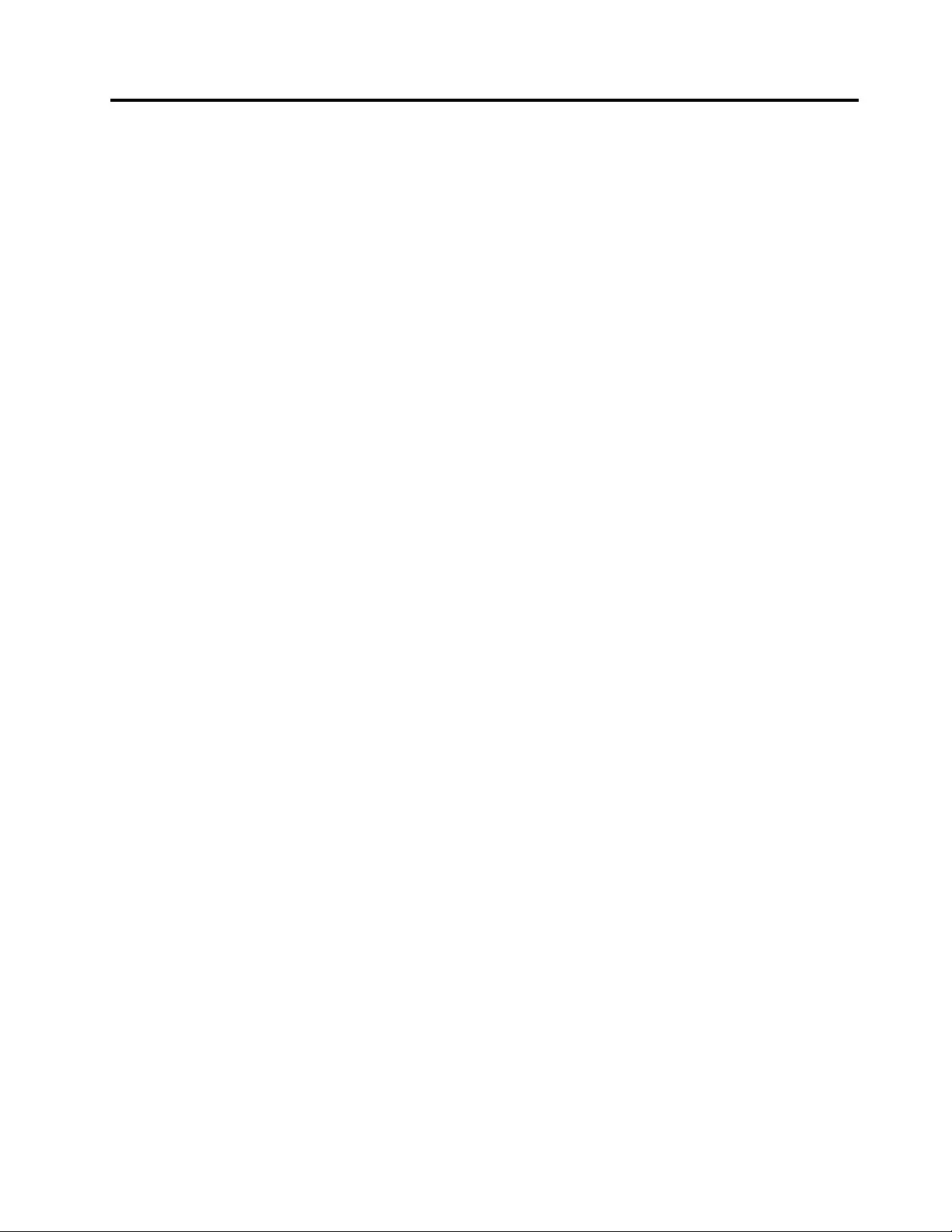
AppendixF.Trademarks
ThefollowingtermsaretrademarksofLenovointheUnitedStates,othercountries,orboth:
ActiveProtectionSystem
Lenovo
Lenovologo
SecureDataDisposal
ThinkPad
ThinkPadlogo
TrackPoint
UltraConnect
Intel,IntelSpeedStep,andThunderboltaretrademarksofIntelCorporationoritssubsidiariesintheU.S.
and/orothercountries.
Microsoft,Windows,Direct3D,BitLocker,andCortanaaretrademarksoftheMicrosoftgroupofcompanies.
MiniDisplayPort(mDP)andDisplayPortaretrademarksoftheVideoElectronicsStandardsAssociation.
AMD,AMD-VandAMDPowerXpressaretrademarksorregisteredtrademarksofAdvancedMicroDevices,
Inc.
ThetermsHDMIandHDMIHigh-DefinitionMultimediaInterfacearetrademarksorregisteredtrademarksof
HDMILicensingLLCintheUnitedStatesandothercountries.
Wi-FiAllianceandMiracastareregisteredtrademarksofWi-FiAlliance.
NVIDIAisaregisteredtrademarkofNVIDIACorporation.
Othercompany,product,andservicenamesmaybetrademarksorservicemarksofothers.
©CopyrightLenovo2016115
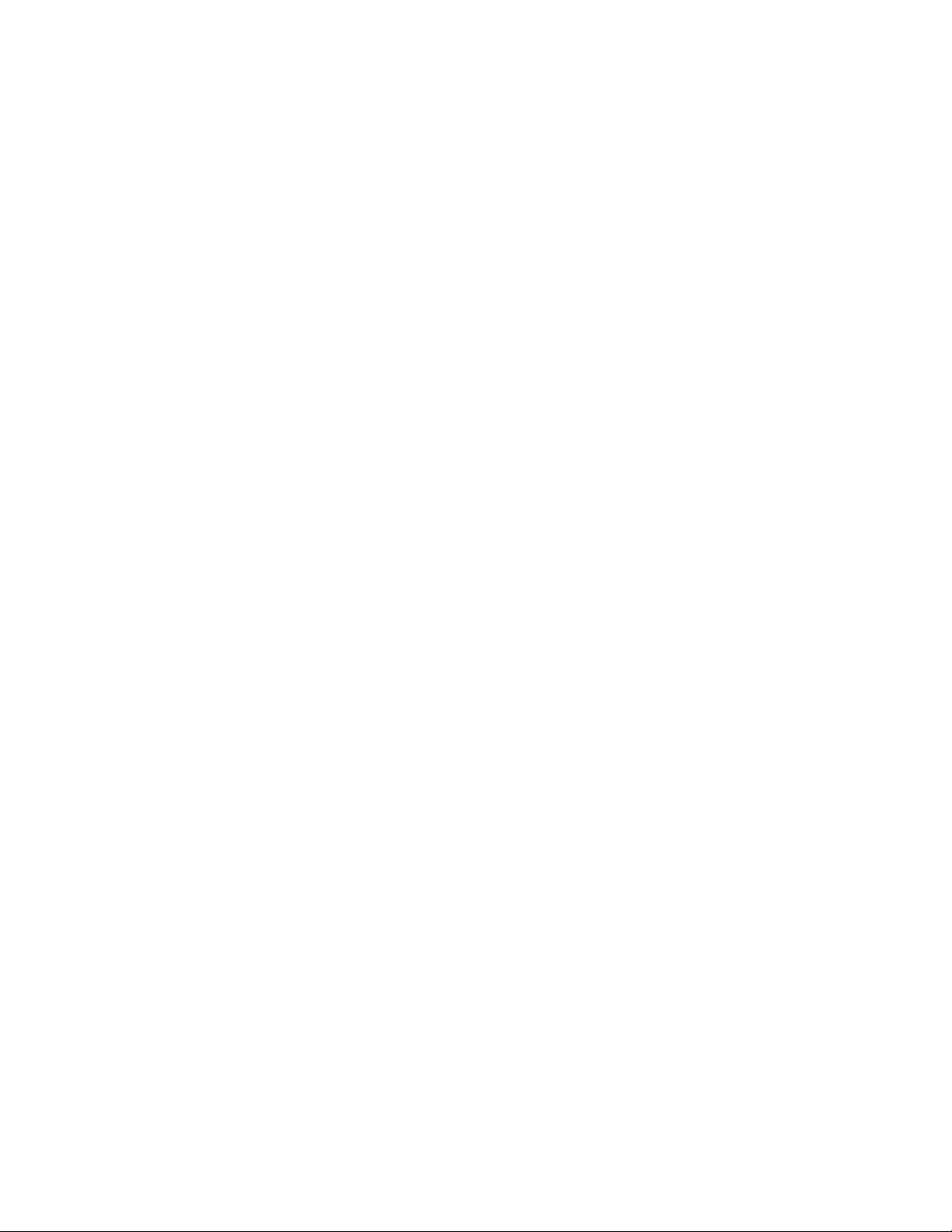
116ThinkPadE570,E570c,andE575UserGuide