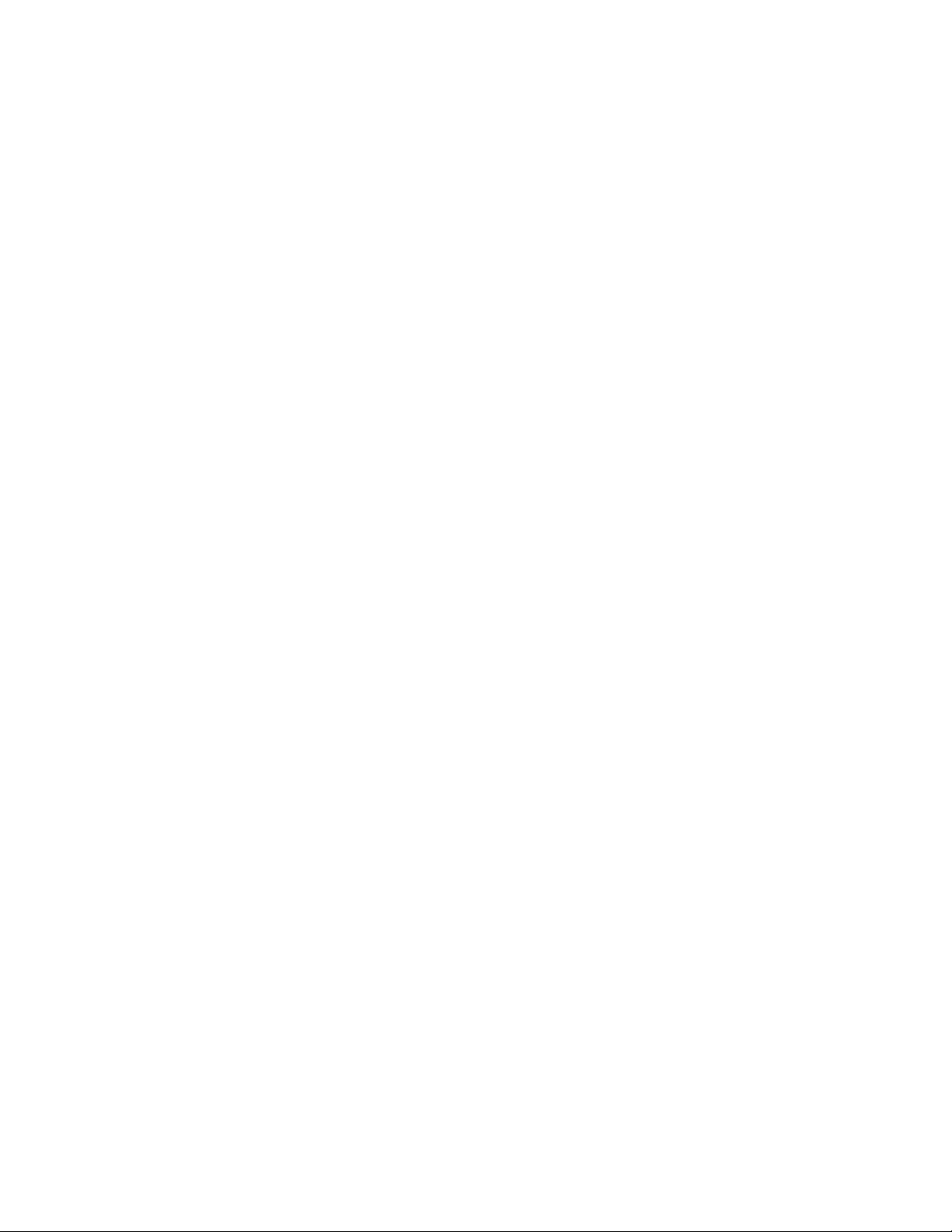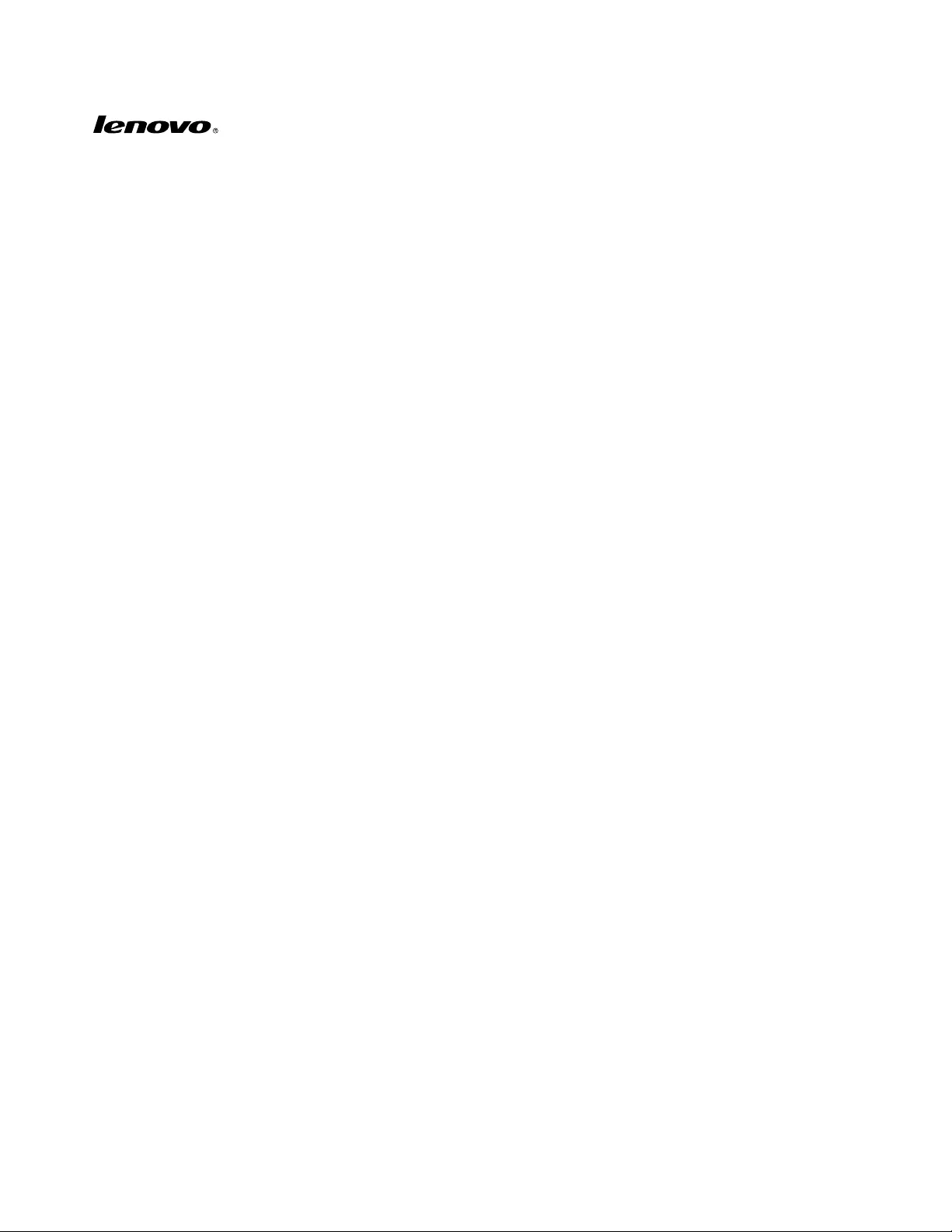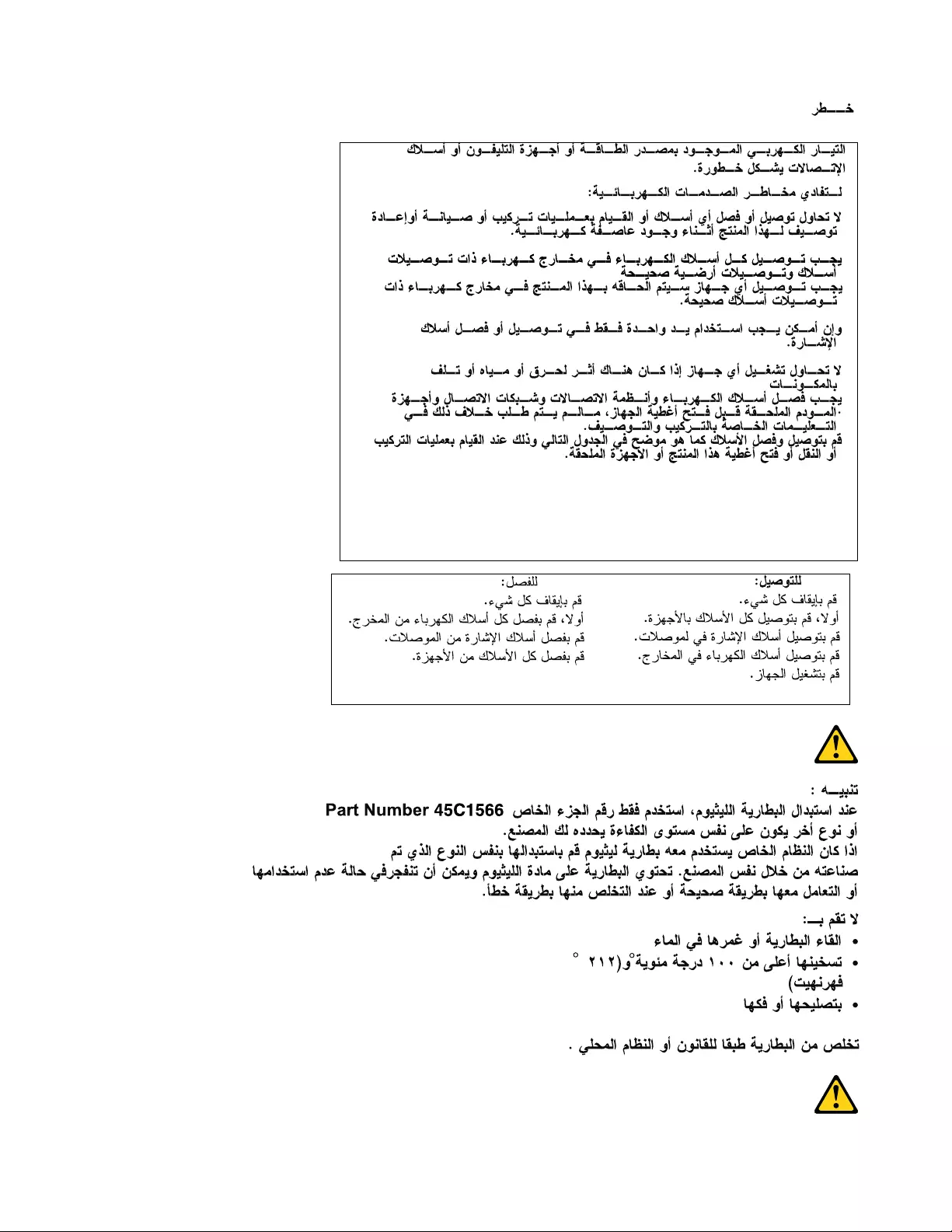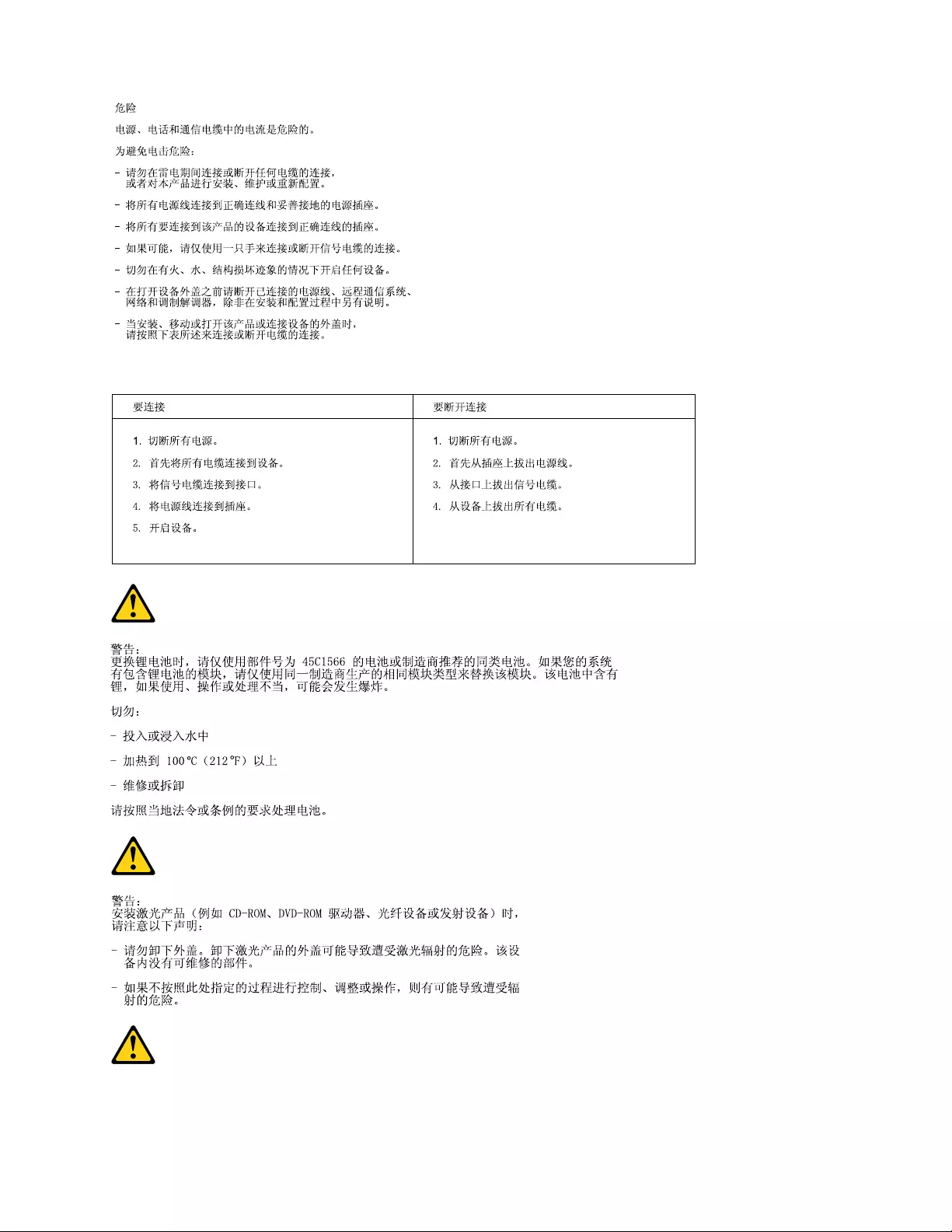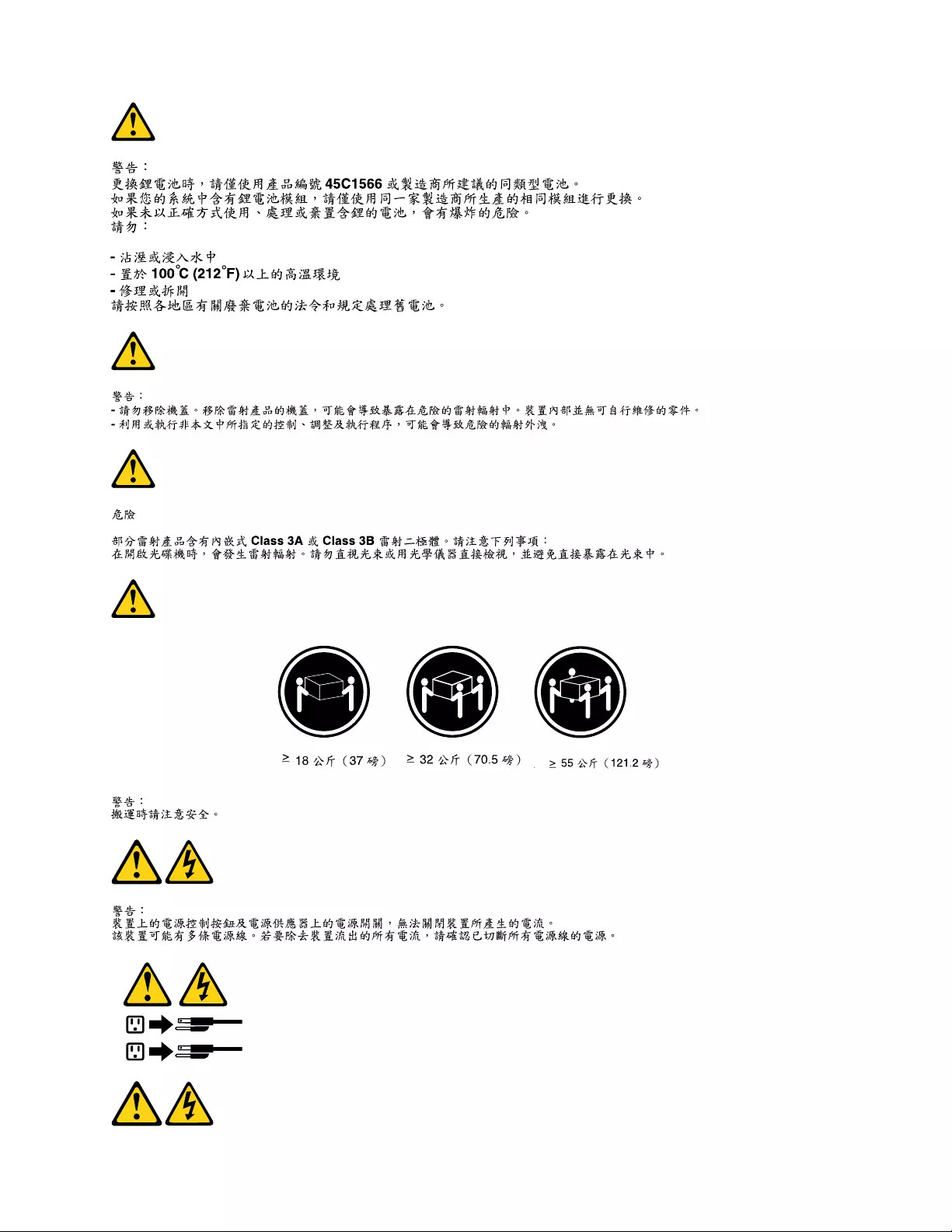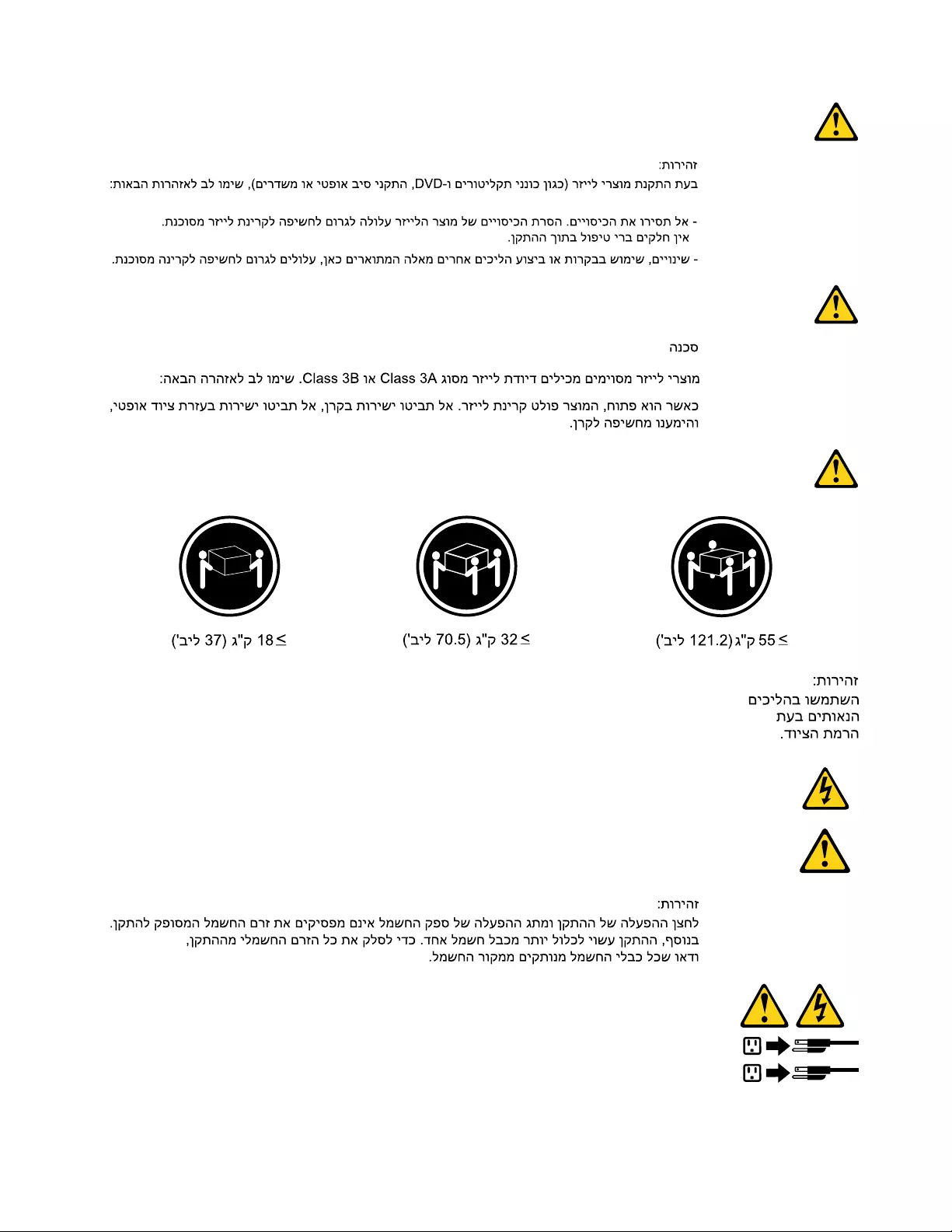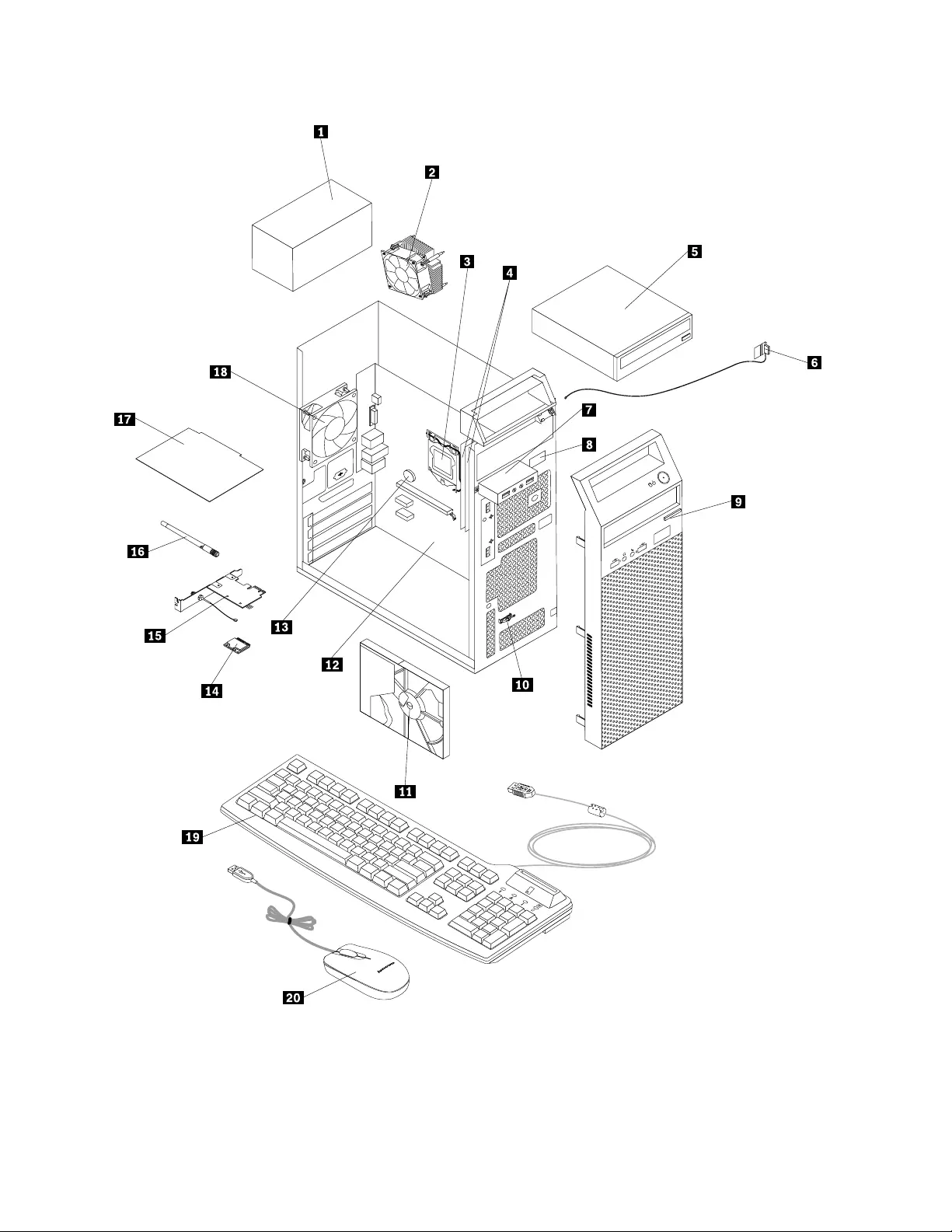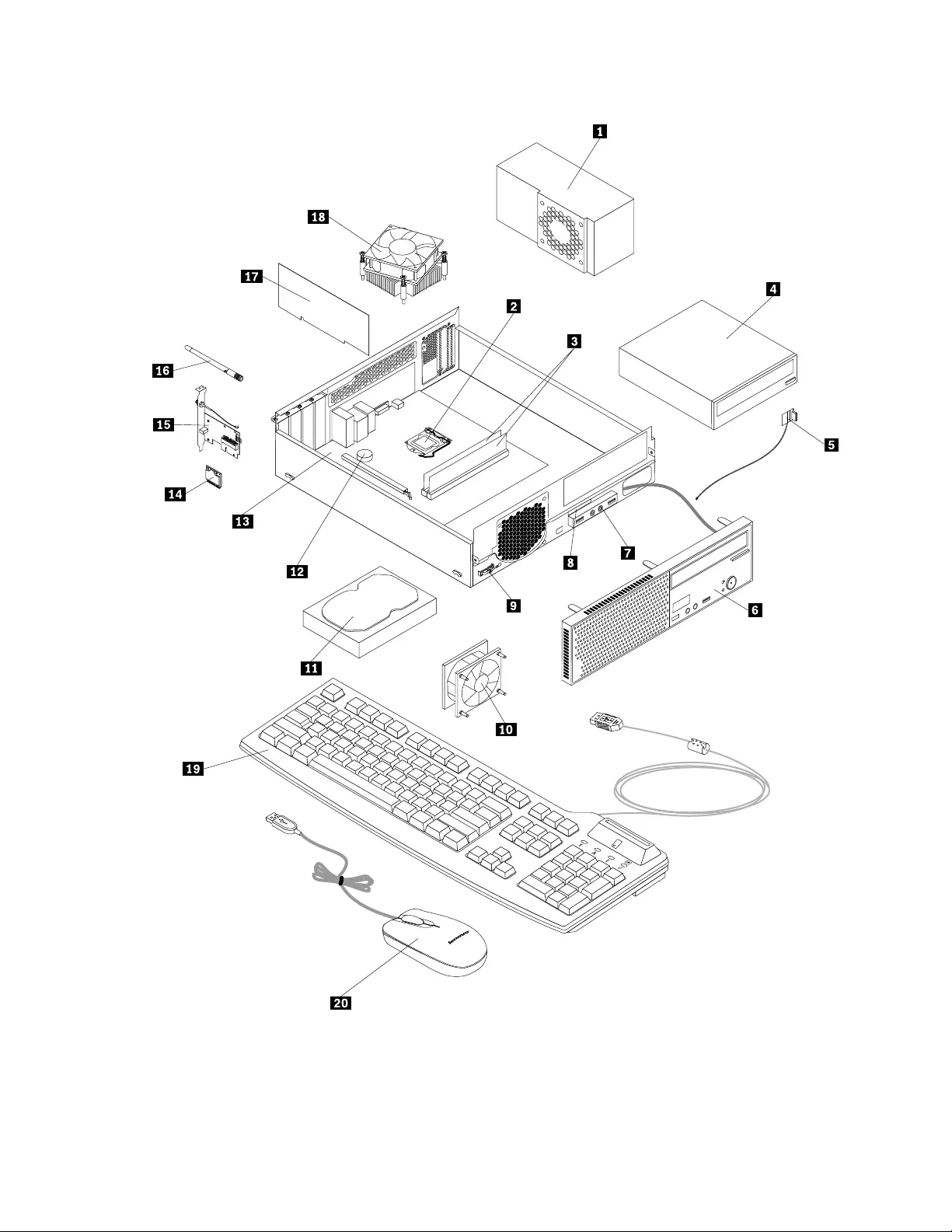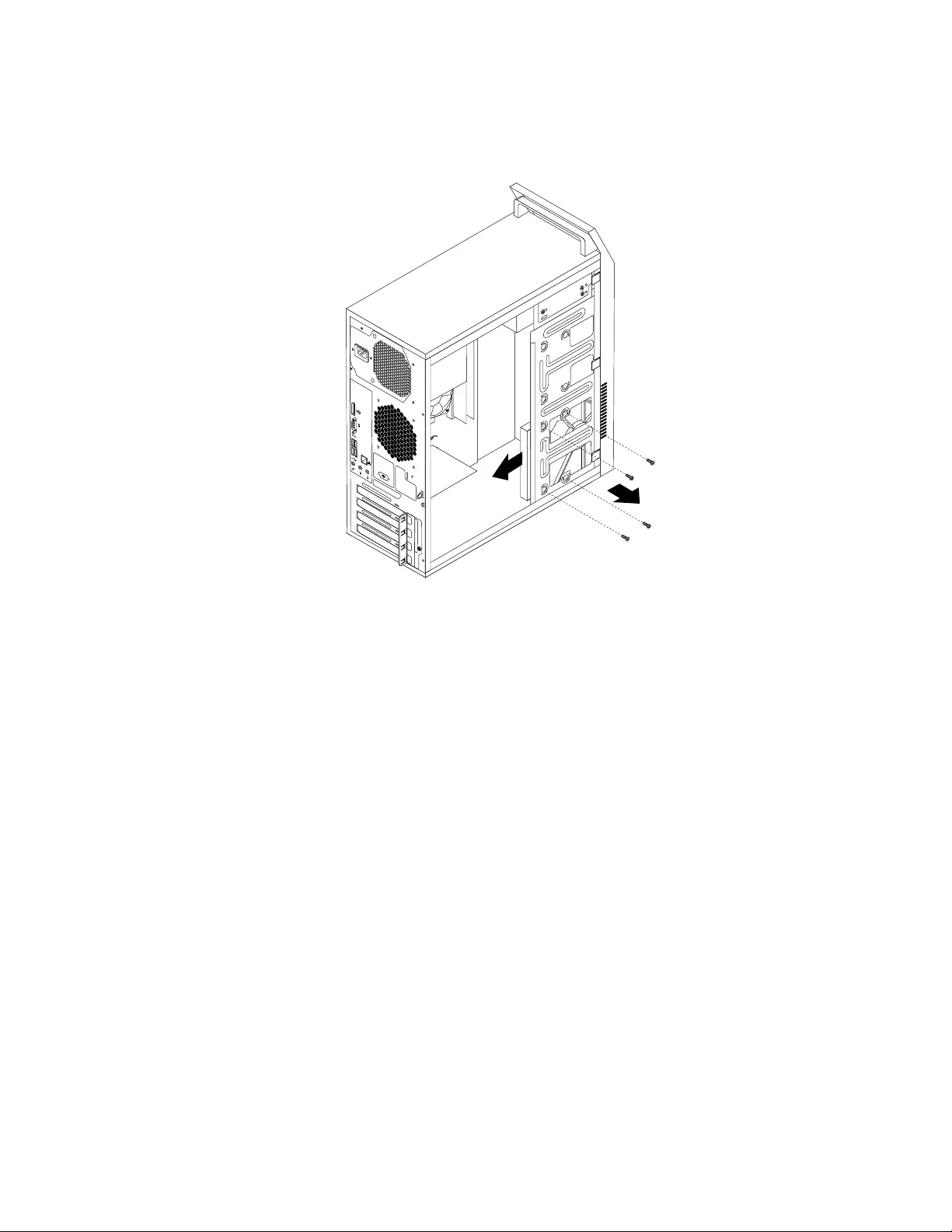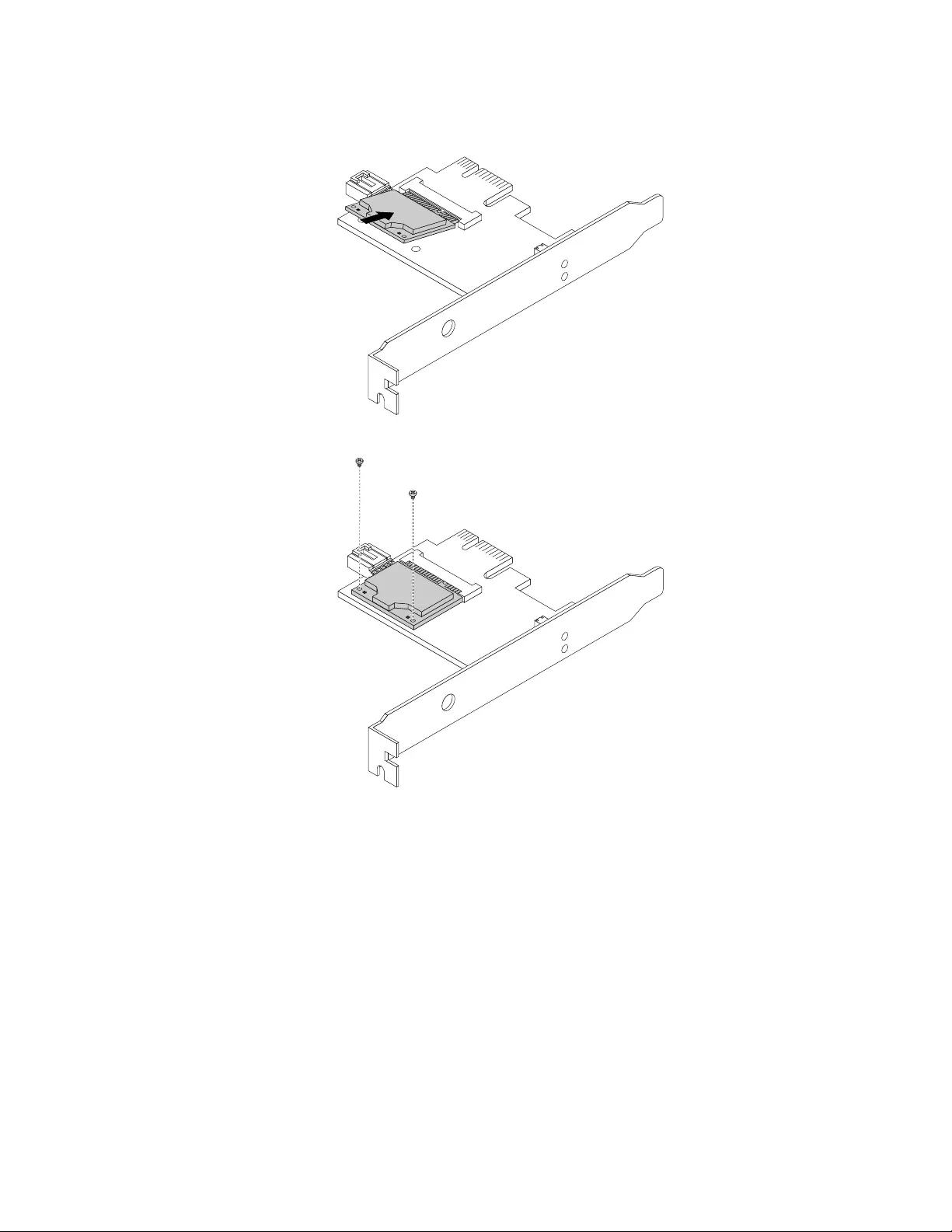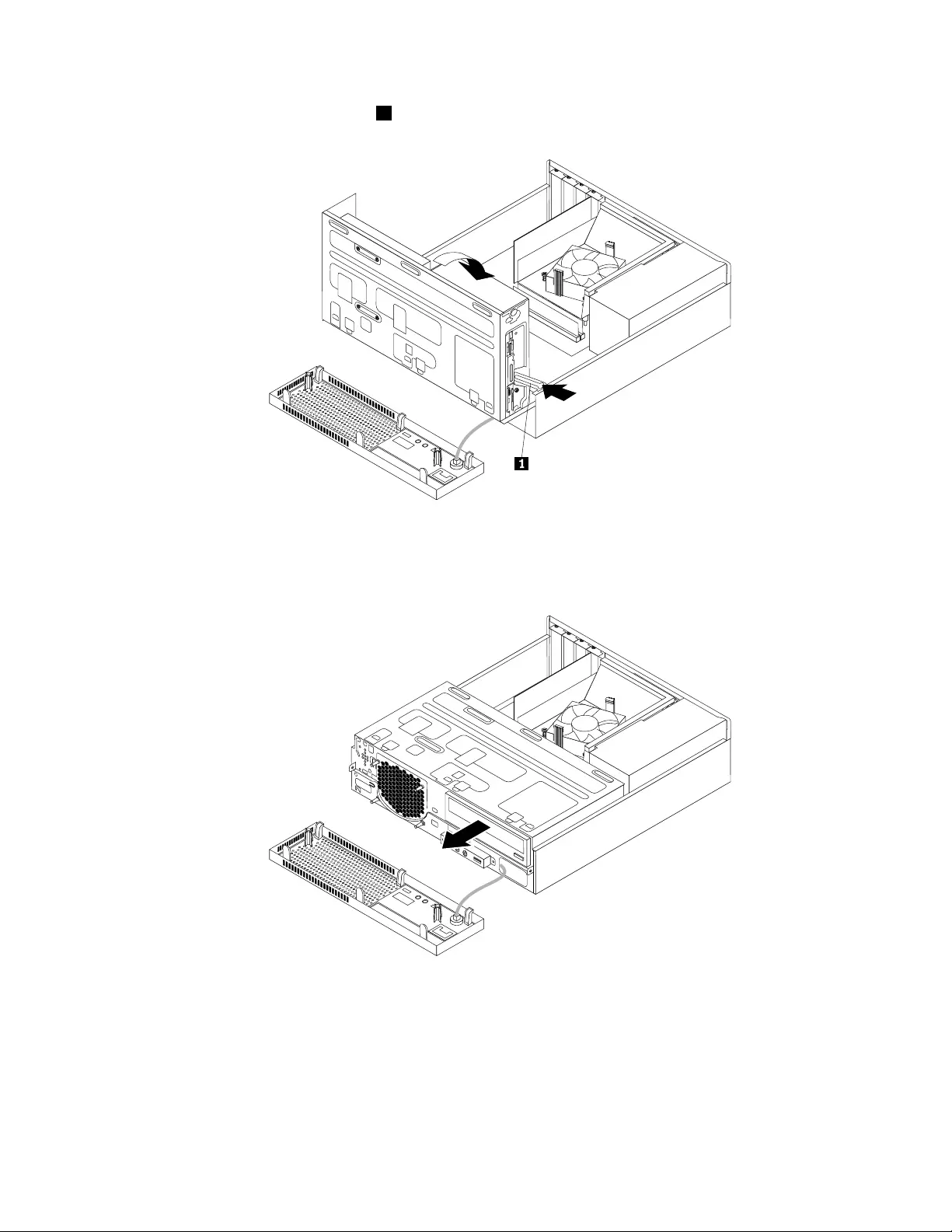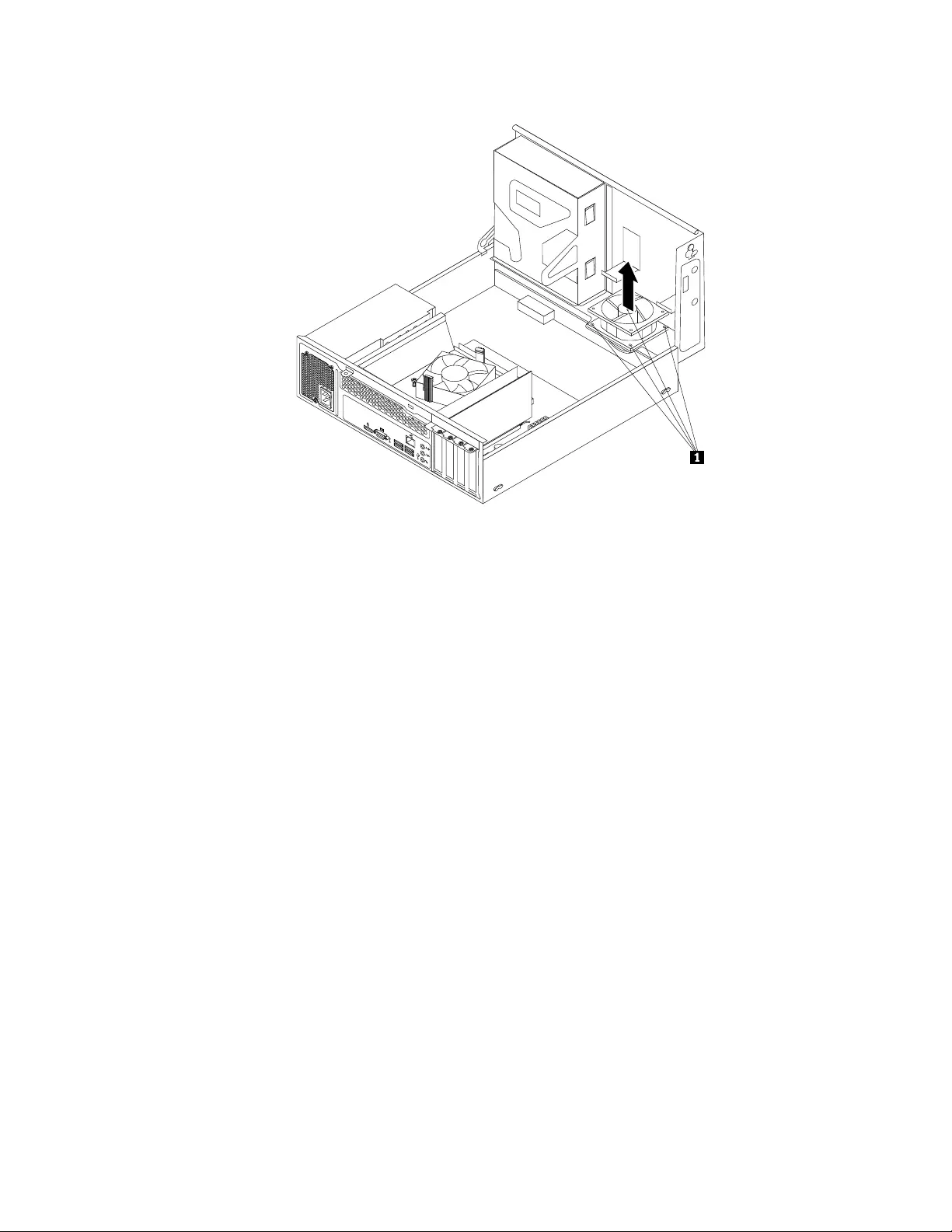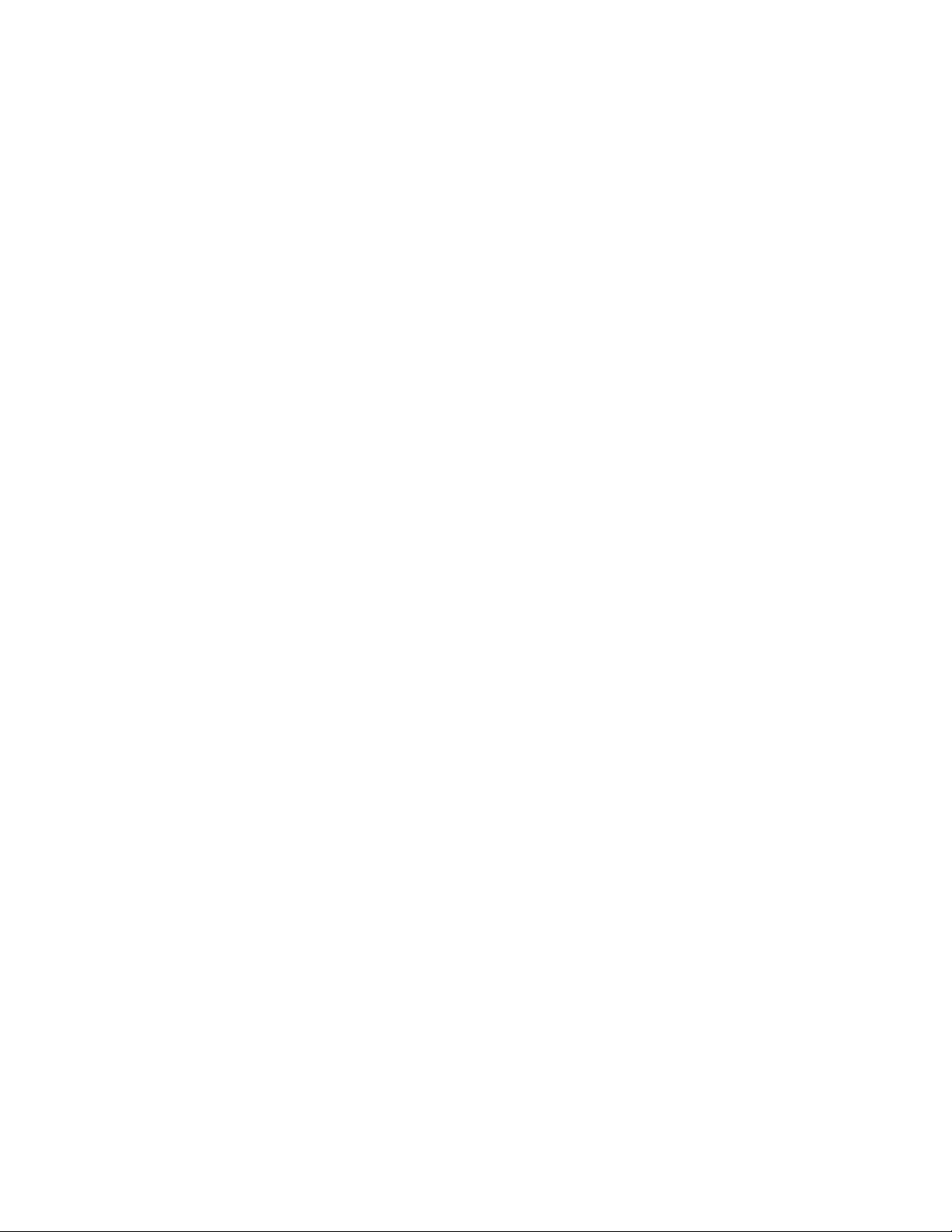Table of Contents
- Chapter 1. About this manual
- Chapter 2. Safety information
- Chapter 3. General information
- Chapter 4. General checkout
- Chapter 5. Troubleshooting and diagnostics
- Chapter 6. Using the Setup Utility program
- Chapter 7. Symptom-to-FRU index
- Chapter 8. Locations
- Chapter 9. Replacing FRUs (machine types: 10AS and 10AU)
- Handling static-sensitive devices
- Installing or replacing hardware
- Installing external options
- Removing the computer cover
- Removing and reinstalling the front bezel
- Installing or replacing a PCI Express card
- Installing or replacing a memory module
- Replacing the rear fan assembly
- Replacing the battery
- Replacing the primary hard disk drive
- Installing the solid-state drive
- Replacing the optical drive
- Replacing the slim card reader
- Replacing the power supply assembly
- Replacing the heat sink and fan assembly
- Replacing the thermal sensor
- Replacing the microprocessor
- Replacing the system board
- Replacing the front audio and USB assembly
- Replacing the Wi-Fi units
- Installing or removing the rear Wi-Fi antenna
- Installing or removing the front Wi-Fi antenna
- Replacing the keyboard or mouse
- Completing the parts replacement
- Chapter 10. Replacing FRUs (machine types: 10AU, 10AW, 10BF, and 10BG)
- Handling static-sensitive devices
- Installing or replacing hardware
- Installing external options
- Removing the computer cover
- Removing and reinstalling the front bezel
- Accessing the system board components and drives
- Installing or replacing a PCI Express card
- Installing or replacing a memory module
- Replacing the battery
- Replacing the hard disk drive
- Replacing the optical drive
- Replacing the slim card reader
- Replacing the solid-state drive
- Replacing the power supply assembly
- Replacing the heat sink and fan assembly
- Replacing the thermal sensor
- Replacing the microprocessor
- Replacing the system board
- Replacing the system fan assembly
- Replacing the front audio and USB assembly
- Replacing the Wi-Fi units
- Installing or removing the rear Wi-Fi antenna
- Installing or removing the front Wi-Fi antenna
- Replacing the keyboard or mouse
- Completing the parts replacement
- Chapter 11. Additional service information
- Appendix A. Notices
- Index
Lenovo E73 User Manual
Displayed below is the user manual for E73 by Lenovo which is a product in the PCs/Workstations category. This manual has pages.
Related Manuals

ThinkCentreE73
HardwareMaintenanceManual
MachineTypes:10AS,10AU,10AV,10AW,10BF,10BG,10DR,
10DS,10DT,and10DU
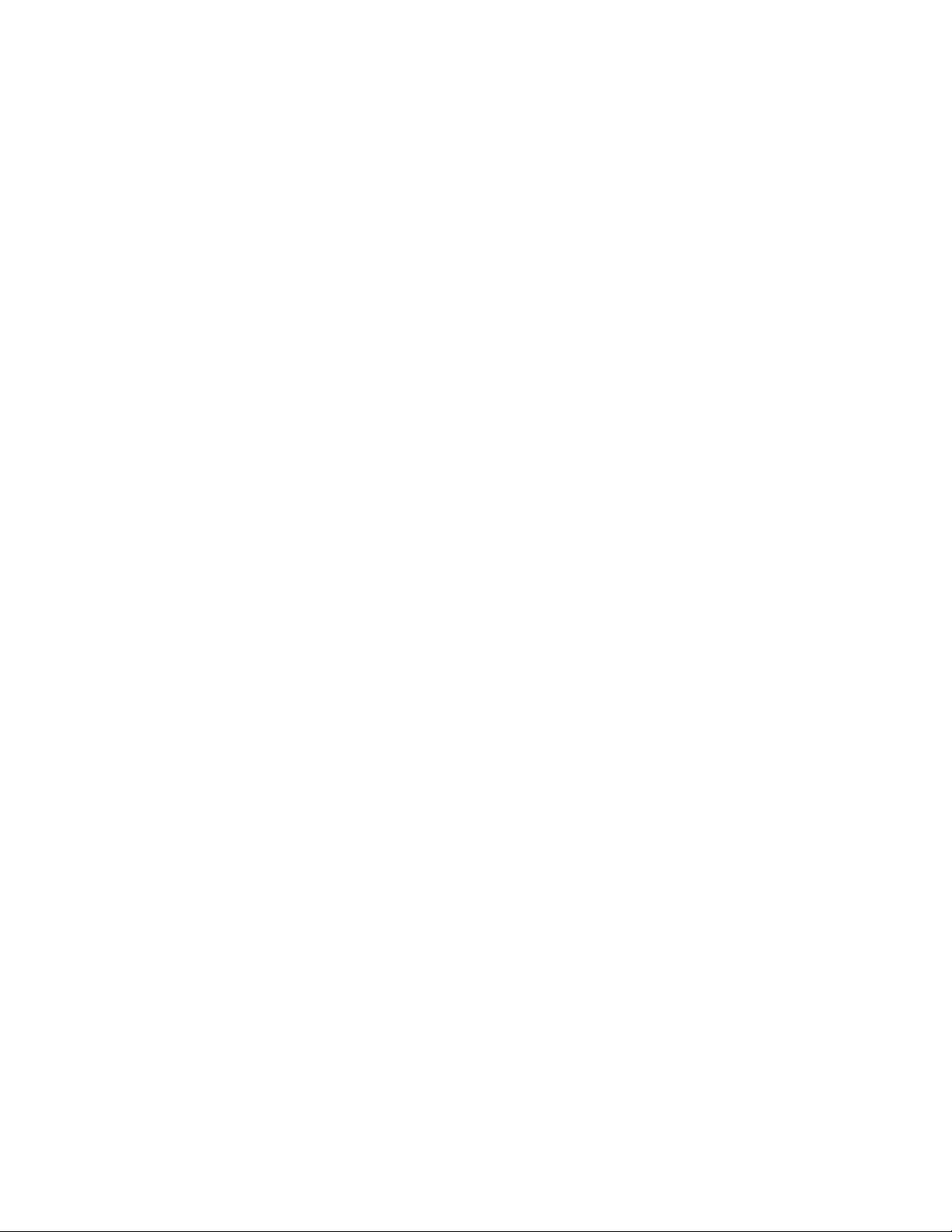
Note:Beforeusingthisinformationandtheproductitsupports,besuretoreadandunderstandChapter2
“Safetyinformation”onpage3andAppendixA“Notices”onpage177.
FifthEdition(July2015)
©CopyrightLenovo2013,2015.
LIMITEDANDRESTRICTEDRIGHTSNOTICE:IfdataorsoftwareisdeliveredpursuantaGeneralServicesAdministration
“GSA”contract,use,reproduction,ordisclosureissubjecttorestrictionssetforthinContractNo.GS-35F-05925.
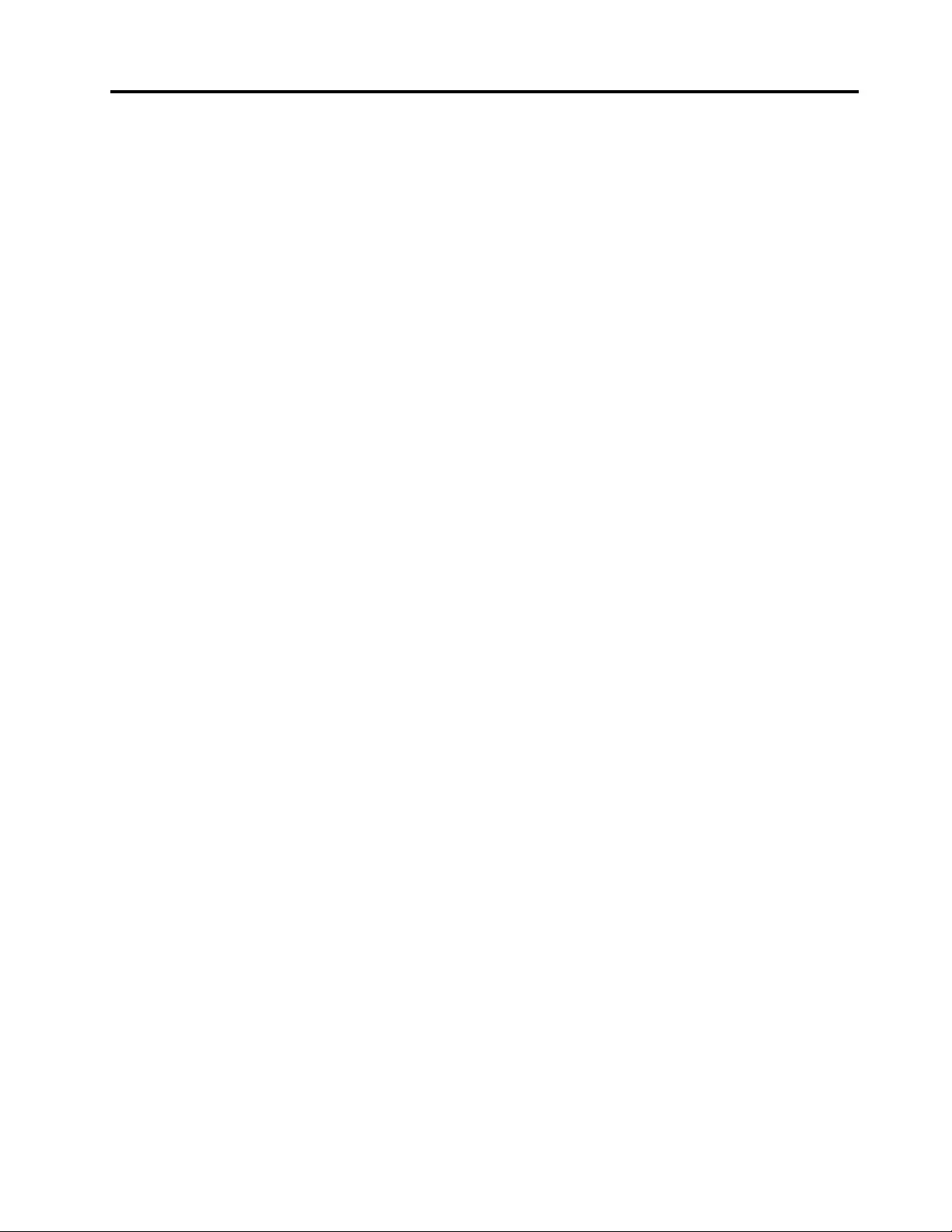
Contents
Chapter1.Aboutthismanual......1
Importantsafetyinformation..........1
Chapter2.Safetyinformation......3
Generalsafety................3
Electricalsafety...............3
Voltage-selectionswitch............5
Safetyinspectionguide............5
Handlingelectrostaticdischarge-sensitive
devices..................6
Groundingrequirements............6
Safetynotices(multi-lingualtranslations).....6
Chapter3.Generalinformation....29
Specifications...............29
Formachinetypes:10AS,10AV,10DR,and
10DS................29
Formachinetypes:10AU,10AW,10BF,10BG,
10DU,and10DT............30
Lenovoprograms.............30
Accessingaprogramonyourcomputer...30
AnintroductiontoLenovoprograms....31
LenovoSupportWebsite..........33
Chapter4.Generalcheckout.....35
Problemdeterminationtips..........35
Chapter5.Troubleshootingand
diagnostics..............37
Basictroubleshooting............37
AccessingControlPanelontheWindows8or
Windows8.1operatingsystem........38
Troubleshootingprocedure..........38
Troubleshooting..............39
Audioproblems............40
CDproblems.............41
DVDproblems.............41
Intermittentproblems..........43
Harddiskdriveproblems.........43
Keyboard,mouse,orpointingdevice
problems...............44
Monitorproblems............45
Networkingproblems..........46
Optionproblems............48
Performanceandlockupproblems.....49
Printerproblems............51
Serialportproblems...........51
Softwareproblems...........51
USBproblems.............53
Diagnostics................53
LenovoSolutionCenter.........53
UEFIdiagnosticprogram.........54
Chapter6.UsingtheSetupUtility
program................55
StartingtheSetupUtilityprogram.......55
Viewingandchangingsettings........55
Usingpasswords..............55
Passwordconsiderations.........56
Power-OnPassword..........56
AdministratorPassword.........56
HardDiskPassword...........56
Setting,changing,anddeletingapassword.56
Erasinglostorforgottenpasswords(clearing
CMOS)................57
Enablingordisablingadevice........57
Selectingastartupdevice..........58
Selectingatemporarystartupdevice....58
Selectingorchangingthestartupdevice
sequence...............58
EnablingErPLPScompliancemode......58
ChangingtheBIOSsettingsbeforeinstallinganew
operatingsystem..............59
ExitingtheSetupUtilityprogram.......59
Chapter7.Symptom-to-FRUindex..61
Harddiskdrivebooterror..........61
Powersupplyproblems...........61
Beepsymptoms..............61
POSTerrorcodes.............62
Miscellaneouserrormessages........64
Undeterminedproblems...........65
Chapter8.Locations.........67
Formachinetypes:10AS,10AV,10DR,and
10DS..................67
Locatingconnectors,controls,andindicators
onthefrontofyourcomputer.......67
Locatingconnectorsontherearofyour
computer...............68
LocatingmajorFRUsandCRUs......69
LookingupFRUinformation.......71
Locatingpartsonthesystemboard....72
Locatinginternaldrives.........73
Formachinetypes:10AU,10AW,10BF,10BG,
10DU,and10DT..............73
©CopyrightLenovo2013,2015i
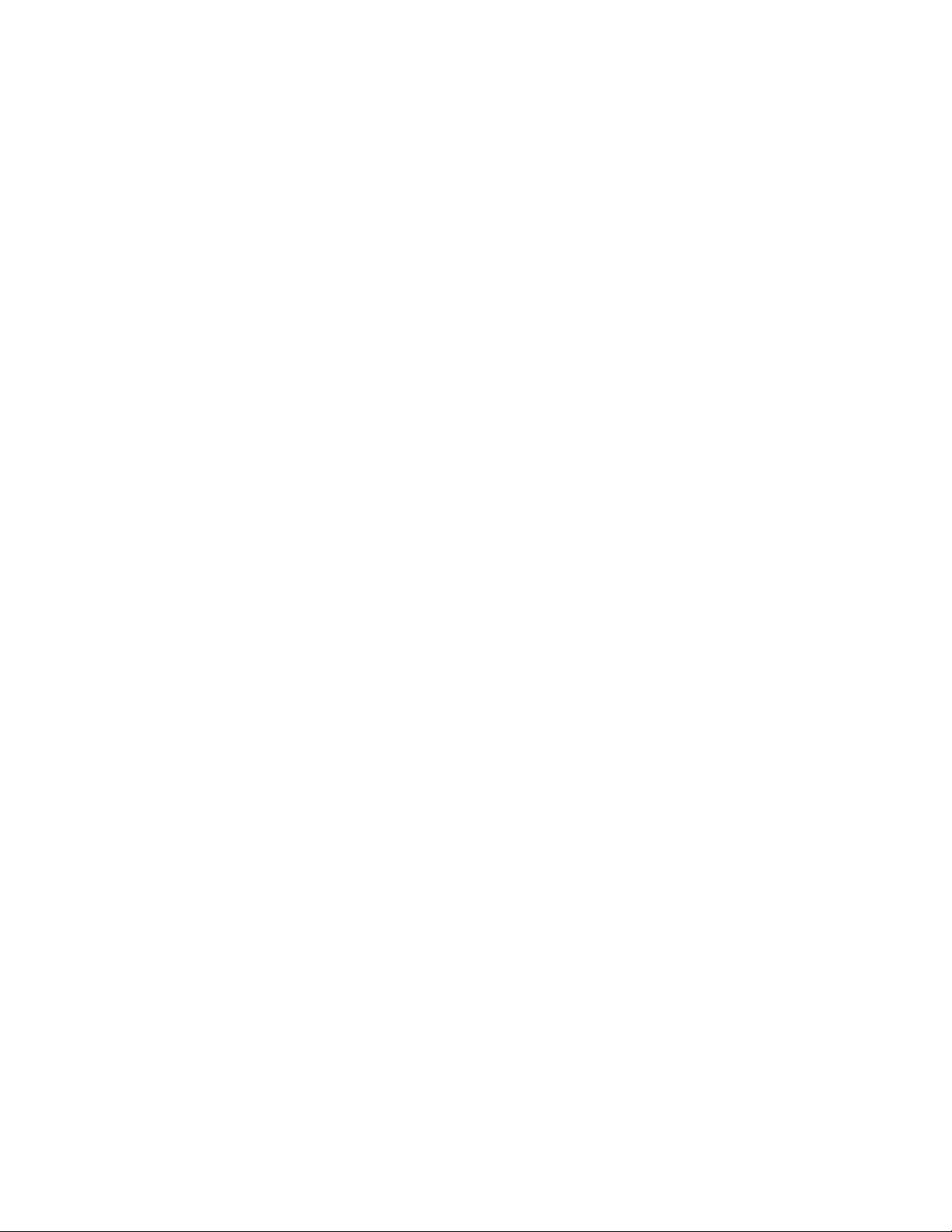
Locatingconnectors,controls,andindicators
onthefrontofyourcomputer.......74
Locatingconnectorsontherearofyour
computer...............75
LocatingmajorFRUsandCRUs......76
LookingupFRUinformation.......78
Locatingpartsonthesystemboard....79
Locatinginternaldrives.........80
Chapter9.ReplacingFRUs(machine
types:10ASand10AU)........81
Handlingstatic-sensitivedevices.......81
Installingorreplacinghardware........81
Installingexternaloptions........81
Removingthecomputercover.......82
Removingandreinstallingthefrontbezel..83
InstallingorreplacingaPCIExpresscard..84
Installingorreplacingamemorymodule...87
Replacingtherearfanassembly......89
Replacingthebattery..........91
Replacingtheprimaryharddiskdrive....92
Installingthesolid-statedrive.......94
Replacingtheopticaldrive........95
Replacingtheslimcardreader......97
Replacingthepowersupplyassembly...100
Replacingtheheatsinkandfanassembly..101
Replacingthethermalsensor.......103
Replacingthemicroprocessor.......105
Replacingthesystemboard.......108
ReplacingthefrontaudioandUSB
assembly...............110
ReplacingtheWi-Fiunits.........111
InstallingorremovingtherearWi-Fi
antenna...............117
InstallingorremovingthefrontWi-Fi
antenna...............118
Replacingthekeyboardormouse.....120
Completingthepartsreplacement.....121
Chapter10.ReplacingFRUs
(machinetypes:10AU,10AW,10BF,
and10BG)..............123
Handlingstatic-sensitivedevices.......123
Installingorreplacinghardware........123
Installingexternaloptions........123
Removingthecomputercover.......124
Removingandreinstallingthefrontbezel..124
Accessingthesystemboardcomponentsand
drives................126
InstallingorreplacingaPCIExpresscard..127
Installingorreplacingamemorymodule...129
Replacingthebattery..........130
Replacingtheharddiskdrive.......131
Replacingtheopticaldrive........133
Replacingtheslimcardreader......137
Replacingthesolid-statedrive......139
Replacingthepowersupplyassembly...144
Replacingtheheatsinkandfanassembly..148
Replacingthethermalsensor.......151
Replacingthemicroprocessor.......153
Replacingthesystemboard.......156
Replacingthesystemfanassembly....158
ReplacingthefrontaudioandUSB
assembly...............160
ReplacingtheWi-Fiunits.........161
InstallingorremovingtherearWi-Fi
antenna...............166
InstallingorremovingthefrontWi-Fi
antenna...............168
Replacingthekeyboardormouse.....170
Completingthepartsreplacement.....171
Chapter11.Additionalservice
information.............173
Securityfeatures..............173
Hardware-controlledpasswords......173
Operatingsystempassword.......173
VitalProductData...........173
BIOSlevels................173
Flashupdateprocedures..........173
UpdatingtheBIOS...........174
Updating(flashing)theBIOSfromyour
operatingsystem............174
RecoveringfromaPOSTandBIOSupdate
failure................174
Powermanagement............175
Advancedconfigurationandpowerinterface
(ACPI)BIOS..............175
AutomaticPower-onfeatures.......175
AppendixA.Notices.........177
Televisionoutputnotice...........178
EuropeanconformanceCEmark.......178
Trademarks................178
Index.................179
iiThinkCentreE73HardwareMaintenanceManual
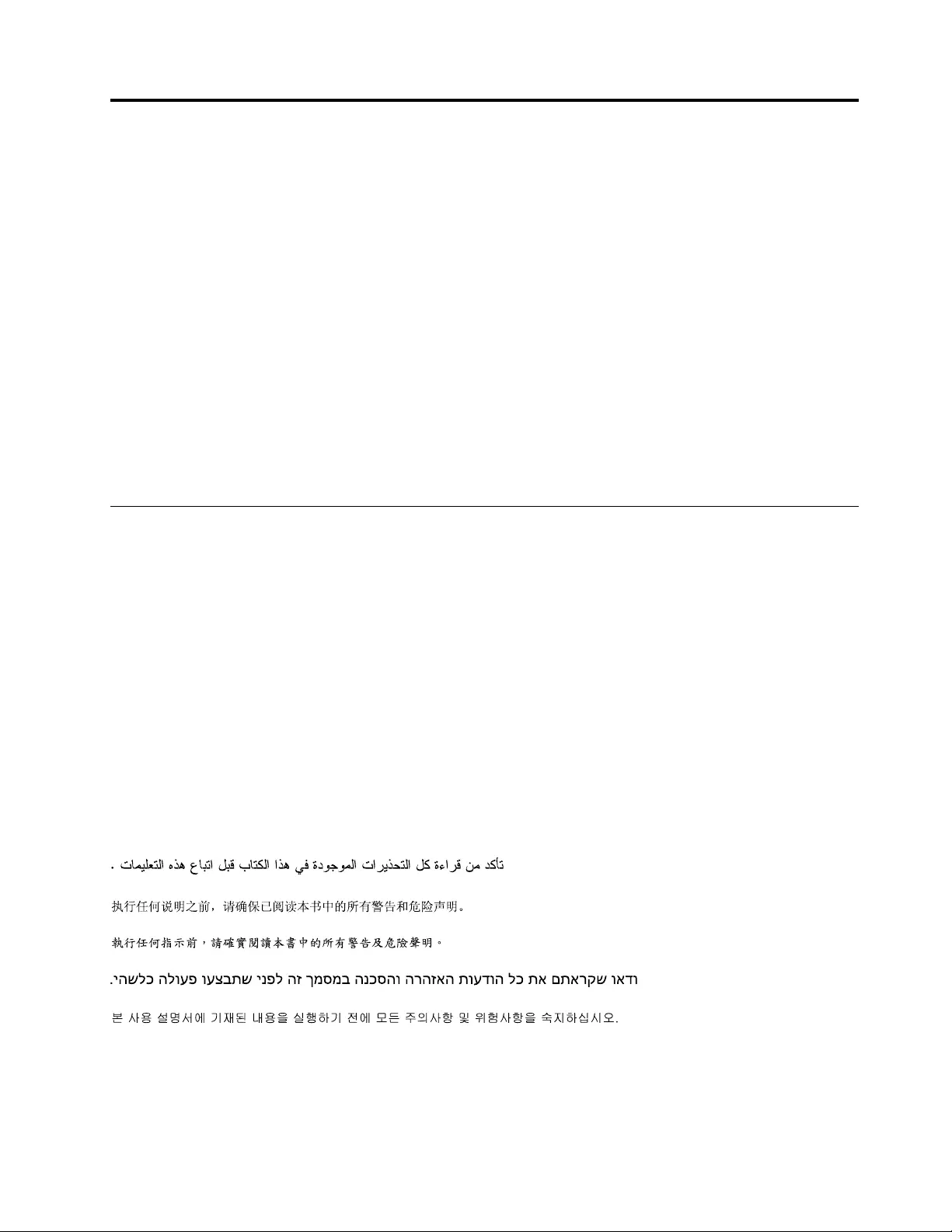
Chapter1.Aboutthismanual
ThismanualprovidesserviceandreferenceinformationforThinkCentre®computerslistedonthefrontcover.
ThismanualisintendedonlyfortrainedservicepersonnelwhoarefamiliarwithLenovo®computerproducts.
BeforeservicingaLenovocomputerproduct,besuretoreadChapter2“Safetyinformation”onpage3.
Chapter7“Symptom-to-FRUindex”onpage61andChapter11“Additionalserviceinformation”onpage
173arenotspecifictoanymachinetype.ThesechaptersareapplicabletoallThinkCentrecomputers.
FormajorFRUlocationsandCustomerReplaceableUnit(CRU)identification,seeChapter8“Locations”
onpage67.
ForFRUreplacementinstructions,seeChapter9“ReplacingFRUs(machinetypes:10ASand10AU)”on
page81andChapter10“ReplacingFRUs(machinetypes:10AU,10AW,10BF,and10BG)”onpage123.
ForFRUpartnumbers,goto:
http:/www.lenovo.com/serviceparts-lookup
Importantsafetyinformation
Besuretoreadallcautionanddangerstatementsinthismanualbeforeperforminganyoftheinstructions.
VeuillezliretouteslesconsignesdetypeDANGERetATTENTIONduprésentdocumentavantd'exécuter
lesinstructions.
LesenSieunbedingtalleHinweisevomTyp"ACHTUNG"oder"VORSICHT"indieserDokumentation,bevor
SieirgendwelcheVorgängedurchführen
LeggereleistruzioniintrodottedaATTENZIONEePERICOLOpresentinelmanualeprimadieseguireuna
qualsiasidelleistruzioni
Certifique-sedelertodasasinstruçõesdecuidadoeperigonestemanualantesdeexecutarqualquer
umadasinstruções
Esimportantequeleatodaslasdeclaracionesdeprecauciónydepeligrodeestemanualantesdeseguir
lasinstrucciones.
©CopyrightLenovo2013,20151
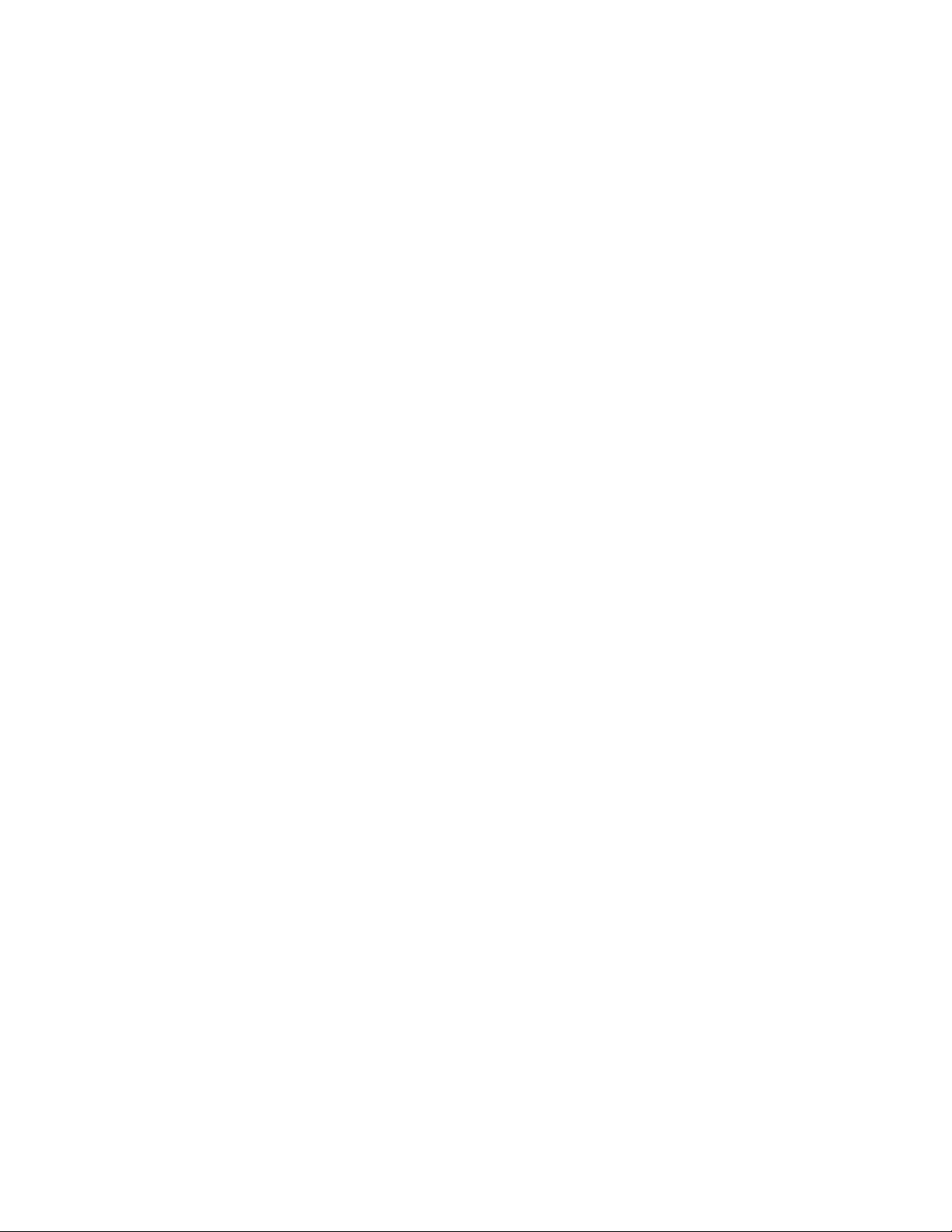
2ThinkCentreE73HardwareMaintenanceManual
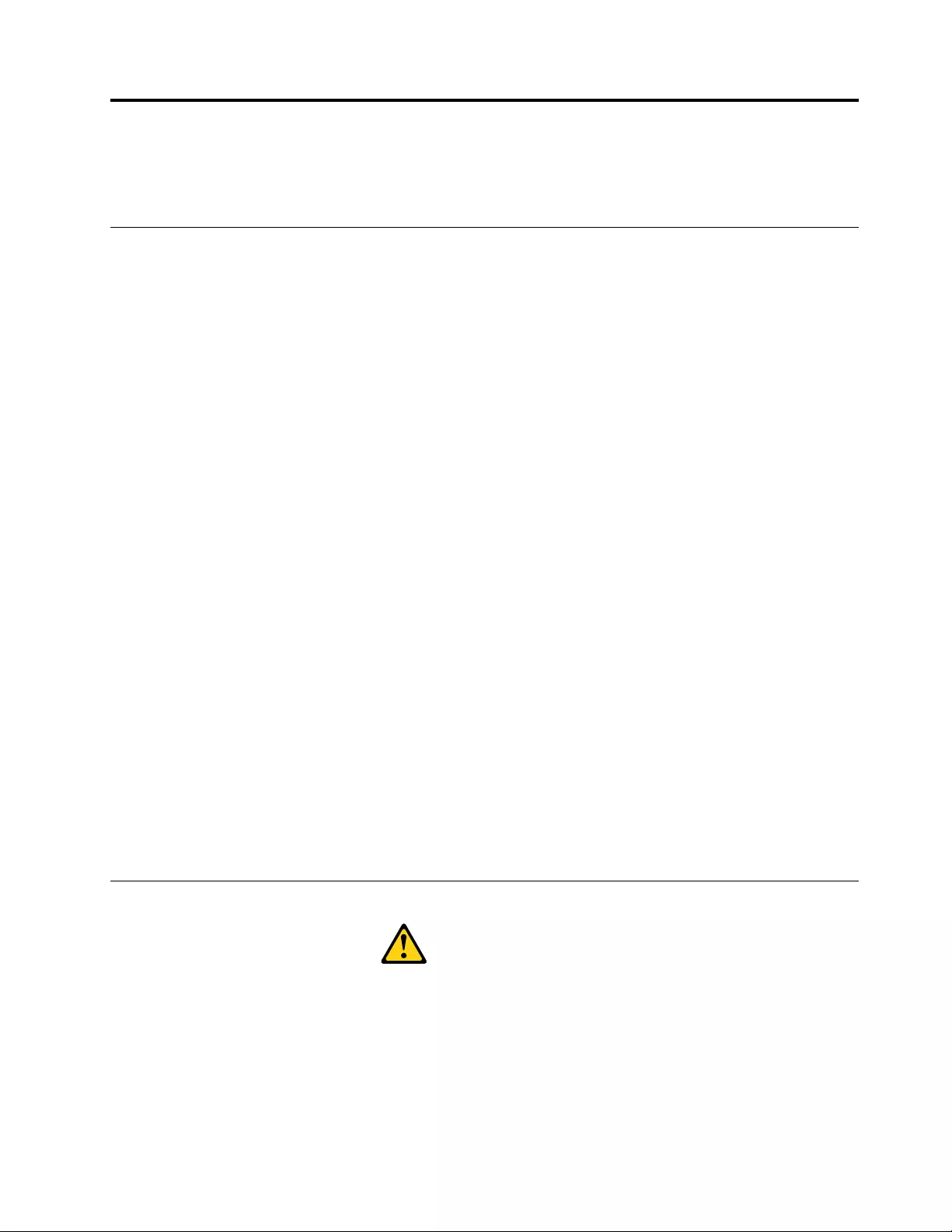
Chapter2.Safetyinformation
Thischaptercontainsthesafetyinformationthatyouneedtobefamiliarwithbeforeservicingacomputer.
Generalsafety
Followtheserulestoensuregeneralsafety:
•Observegoodhousekeepingintheareaofthemachinesduringandaftermaintenance.
•Whenliftinganyheavyobject:
1.Ensureyoucanstandsafelywithoutslipping.
2.Distributetheweightoftheobjectequallybetweenyourfeet.
3.Useaslowliftingforce.Nevermovesuddenlyortwistwhenyouattempttolift.
4.Liftbystandingorbypushingupwithyourlegmuscles;thisactionremovesthestrainfromthe
musclesinyourback.Donotattempttoliftanyobjectsthatweighmorethan16kg(35lb)orobjects
thatyouthinkaretooheavyforyou.
•Donotperformanyactionthatcauseshazardstothecustomer,orthatmakestheequipmentunsafe.
•Beforeyoustartthemachine,ensurethatotherservicerepresentativesandthecustomer'spersonnelare
notinahazardousposition.
•Placeremovedcoversandotherpartsinasafeplace,awayfromallpersonnel,whileyouareservicing
themachine.
•Keepyourtoolcaseawayfromwalkareassothatotherpeoplewillnottripoverit.
•Donotwearlooseclothingthatcanbetrappedinthemovingpartsofamachine.Ensurethatyoursleeves
arefastenedorrolledupaboveyourelbows.Ifyourhairislong,fastenit.
•Inserttheendsofyournecktieorscarfinsideclothingorfastenitwithanonconductiveclip,approximately
8centimeters(3inches)fromtheend.
•Donotwearjewelry,chains,metal-frameeyeglasses,ormetalfastenersforyourclothing.
Remember:Metalobjectsaregoodelectricalconductors.
•Wearsafetyglasseswhenyouare:hammering,drilling,soldering,cuttingwire,attachingsprings,using
solvents,orworkinginanyotherconditionsthatmightbehazardoustoyoureyes.
•Afterservice,reinstallallsafetyshields,guards,labels,andgroundwires.Replaceanysafetydevice
thatiswornordefective.
•Reinstallallcoverscorrectlybeforereturningthemachinetothecustomer.
Electricalsafety
CAUTION:
Electricalcurrentfrompower,telephone,andcommunicationcablescanbehazardous.Toavoid
personalinjuryorequipmentdamage,disconnecttheattachedpowercords,telecommunication
systems,networks,andmodemsbeforeyouopenthecentrecovers,unlessinstructedotherwisein
theinstallationandconfigurationprocedures.
Observethefollowingruleswhenworkingonelectricalequipment.
©CopyrightLenovo2013,20153
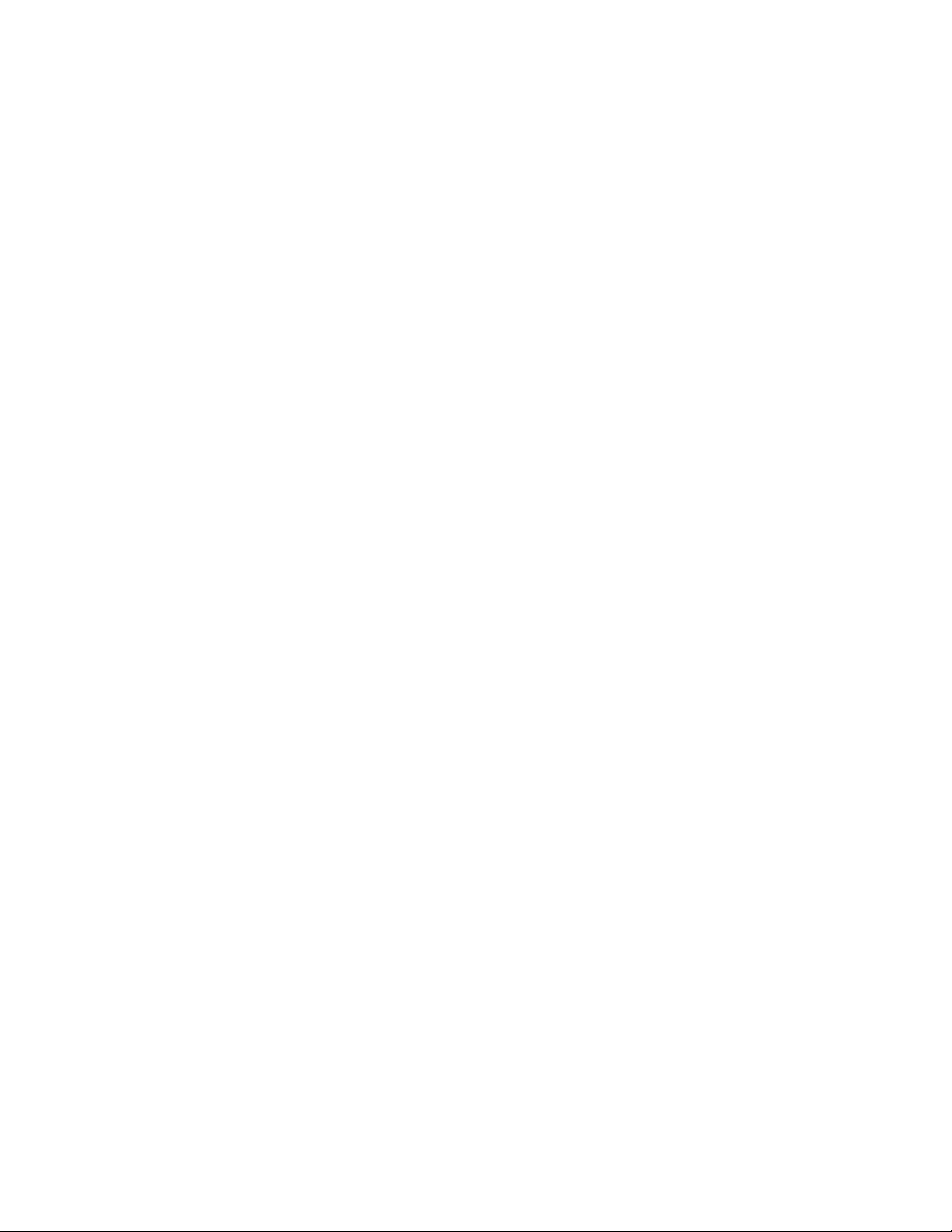
Important:Useonlyapprovedtoolsandtestequipment.Somehandtoolshavehandlescoveredwithasoft
materialthatdoesnotinsulateyouwhenworkingwithliveelectricalcurrents.Manycustomershave,near
theirequipment,rubberfloormatsthatcontainsmallconductivefiberstodecreaseelectrostaticdischarges.
Donotusethistypeofmattoprotectyourselffromanelectricshock.
•Findtheroomemergencypower-off(EPO)switch,disconnectingswitch,orelectricaloutlet.Ifanelectrical
accidentoccurs,youcanthenoperatetheswitchorunplugthepowercordquickly.
•Donotworkaloneunderhazardousconditionsornearequipmentthathashazardousvoltages.
•Disconnectallpowerbefore:
–Performingamechanicalinspection
–Workingnearpowersupplies
–RemovingorinstallingFieldReplaceableUnits(FRU)
•Beforeyoustarttoworkonthemachine,unplugthepowercord.Ifyoucannotunplugit,askthecustomer
topower-offthewallboxthatsuppliespowertothemachineandtolockthewallboxintheoffposition.
•Ifyouneedtoworkonamachinethathasexposedelectricalcircuits,observethefollowingprecautions:
–Ensurethatanotherperson,familiarwiththepower-offcontrols,isnearyou.
Remember:Anotherpersonmustbetheretoswitchoffthepower,ifnecessary.
–Useonlyonehandwhenworkingwithpowered-onelectricalequipment;keeptheotherhandinyour
pocketorbehindyourback.
Remember:Theremustbeacompletecircuittocauseanelectricshock.Byobservingtheabove
rule,youmaypreventacurrentfrompassingthroughyourbody.
–Whenusingatester,setthecontrolscorrectlyandusetheapprovedprobeleadsandaccessoriesfor
thattester.
–Standonsuitablerubbermats(obtainedlocally,ifnecessary)toinsulateyoufromgroundssuchas
metalfloorstripsandmachineframes.
Observethespecialsafetyprecautionswhenyouworkwithveryhighvoltages;theseinstructionsarein
thesafetysectionsofmaintenanceinformation.Useextremecarewhenmeasuringhighvoltages.
•Regularlyinspectandmaintainyourelectricalhandtoolsforsafeoperationalcondition.
•Donotusewornorbrokentoolsandtesters.
•Neverassumethatpowerhasbeendisconnectedfromacircuit.First,checkthatithasbeenpowered-off.
•Alwayslookcarefullyforpossiblehazardsinyourworkarea.Examplesofthesehazardsaremoistfloors,
nongroundedpowerextensioncables,powersurges,andmissingsafetygrounds.
•Donottouchliveelectricalcircuitswiththereflectivesurfaceofaplasticdentalmirror.Thesurfaceis
conductive;suchtouchingcancausepersonalinjuryandmachinedamage.
•Donotservicethefollowingpartswiththepoweronwhentheyareremovedfromtheirnormaloperating
placesinamachine:
–Powersupplyunits
–Pumps
–Blowersandfans
–Motorgenerators
andsimilarunits.(Thispracticeensurescorrectgroundingoftheunits.)
•Ifanelectricalaccidentoccurs:
–Usecaution;donotbecomeavictimyourself.
–Switchoffpower.
–Sendanotherpersontogetmedicalaid.
4ThinkCentreE73HardwareMaintenanceManual
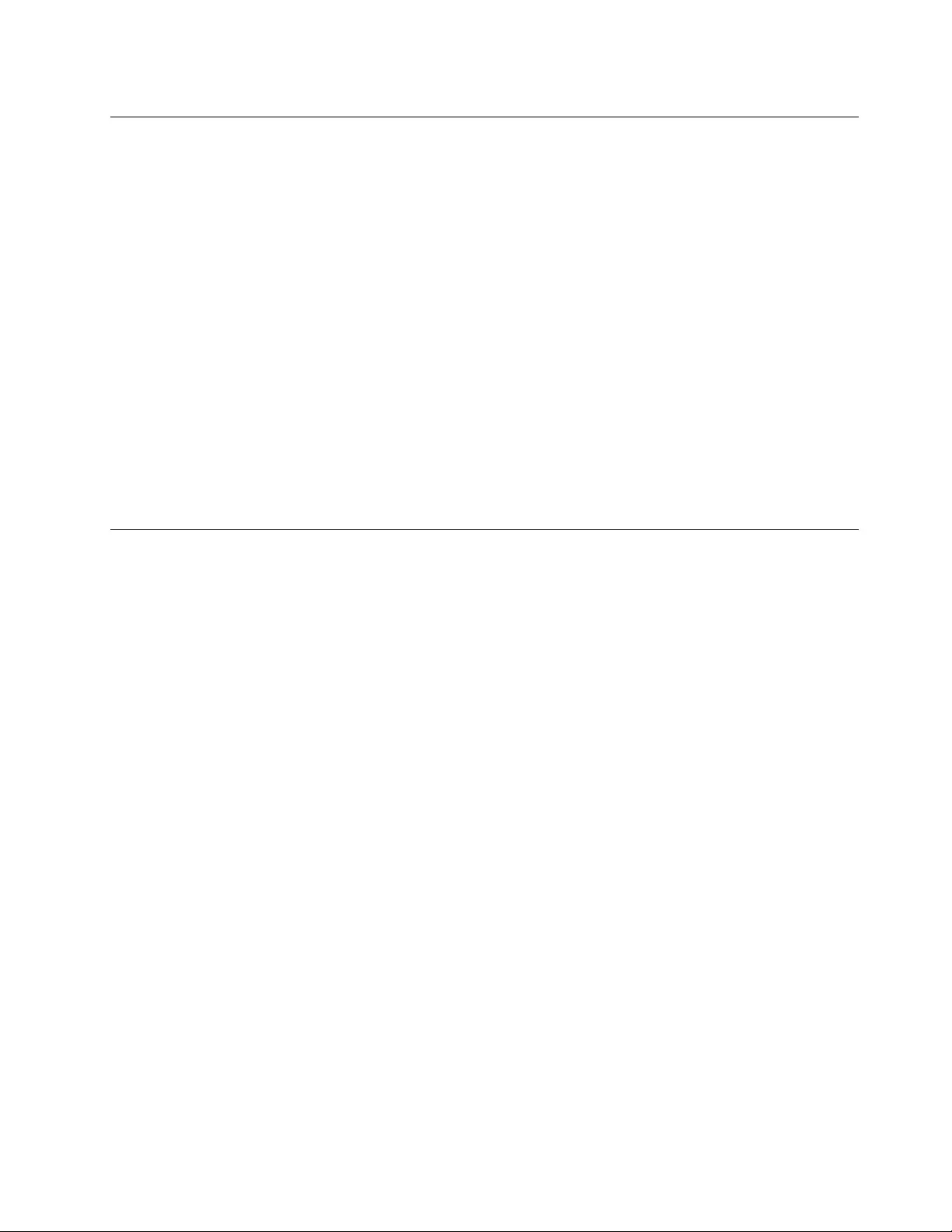
Voltage-selectionswitch
Somecomputersareequippedwithavoltage-selectionswitchlocatednearthepower-cordconnection
pointonthecomputer.Ifyourcomputerhasavoltage-selectionswitch,ensurethatyousettheswitchto
matchthevoltageavailableatyourelectricaloutlet.Settingthevoltage-selectionswitchincorrectlycan
causepermanentdamagetothecomputer.
Ifyourcomputerdoesnothaveavoltage-selectionswitch,yourcomputerisdesignedtooperateonlyatthe
voltageprovidedinthecountryorregionwherethecomputerwasoriginallypurchased.
Ifyourelocateyourcomputertoanothercountry,beawareofthefollowing:
•Ifyourcomputerdoesnothaveavoltage-selectionswitch,donotconnectthecomputertoanelectrical
outletuntilyouhaveverifiedthatthevoltageprovidedisthesameasitwasinthecountryorregion
wherethecomputerwasoriginallypurchased.
•Ifyourcomputerhasavoltage-selectionswitch,donotconnectthecomputertoanelectricaloutletuntil
youhaveverifiedthatthevoltage-selectionswitchissettomatchthevoltageprovidedinthatcountry
orregion.
Ifyouarenotsureofthevoltageprovidedatyourelectricaloutlet,contactyourlocalelectriccompanyor
refertoofficialWebsitesorotherliteraturefortravelerstothecountryorregionwhereyouarelocated.
Safetyinspectionguide
Theintentofthisinspectionguideistoassistyouinidentifyingpotentiallyunsafeconditionsonthese
products.Eachmachine,asitwasdesignedandbuilt,hadrequiredsafetyitemsinstalledtoprotectusers
andservicepersonnelfrominjury.Thisguideaddressesonlythoseitems.However,goodjudgmentshould
beusedtoidentifypotentialsafetyhazardsduetoattachmentoffeaturesoroptionsnotcoveredbythis
inspectionguide.
Ifanyunsafeconditionsarepresent,youmustdeterminehowserioustheapparenthazardcouldbeand
whetheryoucancontinuewithoutfirstcorrectingtheproblem.
Considertheseconditionsandthesafetyhazardstheypresent:
•Electricalhazards,especiallyprimarypower(primaryvoltageontheframecancauseseriousorfatal
electricalshock).
•Explosivehazards,suchasadamagedCRTfaceorbulgingcapacitor
•Mechanicalhazards,suchaslooseormissinghardware
Theguideconsistsofaseriesofstepspresentedinachecklist.Beginthecheckswiththepoweroff,and
thepowercorddisconnected.
Checklist:
1.Checkexteriorcoversfordamage(loose,broken,orsharpedges).
2.Power-offthecomputer.Disconnectthepowercord.
3.Checkthepowercordfor:
a.Athird-wiregroundconnectoringoodcondition.Useametertomeasurethird-wireground
continuityfor0.1ohmorlessbetweentheexternalgroundpinandframeground.
b.Thepowercordshouldbetheappropriatetypeasspecifiedinthepartslistings.
c.Insulationmustnotbefrayedorworn.
4.Removethecover.
Chapter2.Safetyinformation5
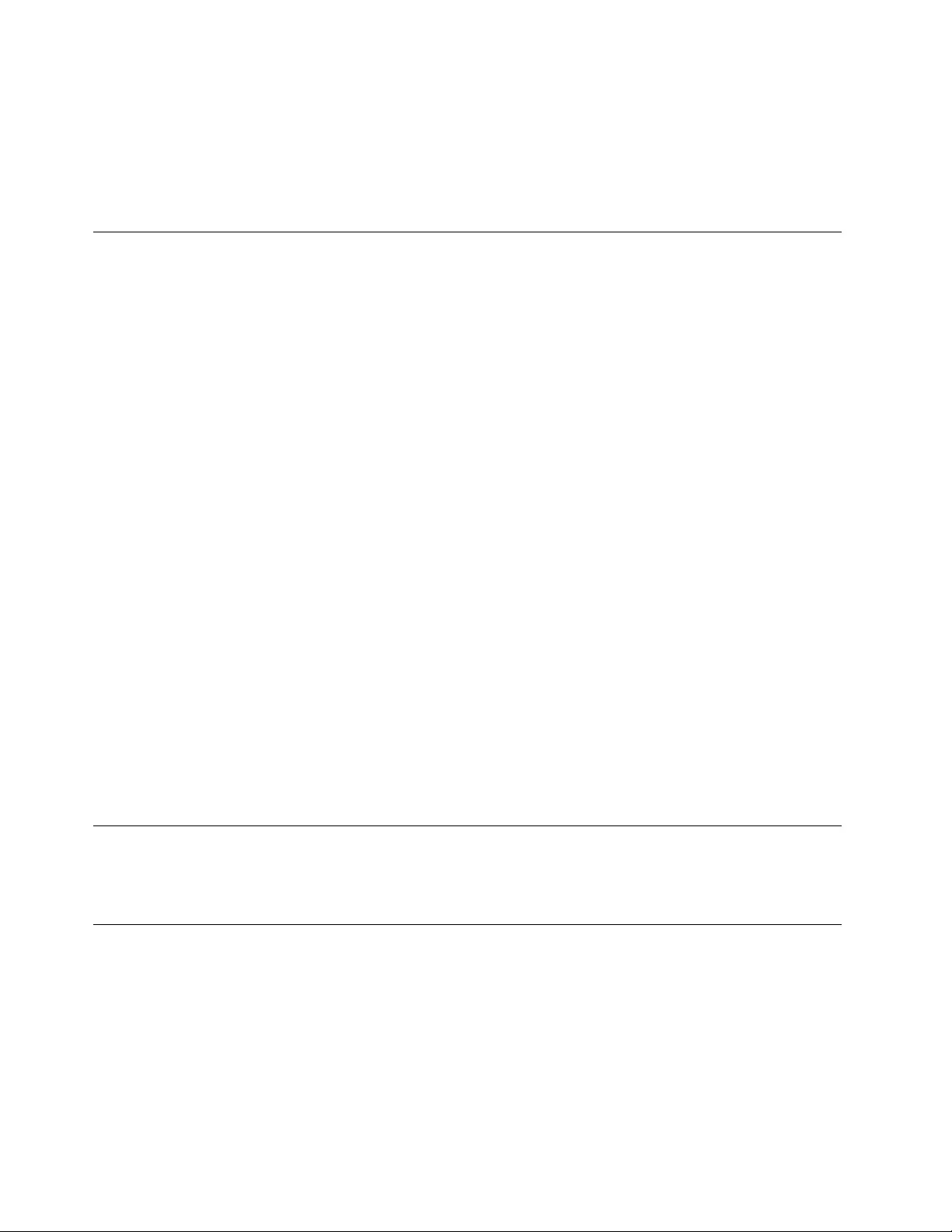
5.Checkforanyobviousalterations.Usegoodjudgmentastothesafetyofanyalterations.
6.Checkinsidetheunitforanyobviousunsafeconditions,suchasmetalfilings,contamination,wateror
otherliquids,orsignsoffireorsmokedamage.
7.Checkforworn,frayed,orpinchedcables.
8.Checkthatthepower-supplycoverfasteners(screwsorrivets)havenotbeenremovedortamperedwith.
Handlingelectrostaticdischarge-sensitivedevices
Anycomputerpartcontainingtransistorsorintegratedcircuits(ICs)shouldbeconsideredsensitiveto
electrostaticdischarge(ESD).ESDdamagecanoccurwhenthereisadifferenceinchargebetweenobjects.
ProtectagainstESDdamagebyequalizingthechargesothatthemachine,thepart,theworkmat,andthe
personhandlingthepartareallatthesamecharge.
Notes:
1.Useproduct-specificESDprocedureswhentheyexceedtherequirementsnotedhere.
2.MakesurethattheESDprotectivedevicesyouusehavebeencertified(ISO9000)asfullyeffective.
WhenhandlingESD-sensitiveparts:
•Keepthepartsinprotectivepackagesuntiltheyareinsertedintotheproduct.
•Avoidcontactwithotherpeoplewhilehandlingthepart.
•Wearagroundedwriststrapagainstyourskintoeliminatestaticonyourbody.
•Preventthepartfromtouchingyourclothing.Mostclothingisinsulativeandretainsachargeeven
whenyouarewearingawriststrap.
•Usetheblacksideofagroundedworkmattoprovideastatic-freeworksurface.Thematisespecially
usefulwhenhandlingESD-sensitivedevices.
•Selectagroundingsystem,suchasthoselistedbelow,toprovideprotectionthatmeetsthespecific
servicerequirement.
Note:TheuseofagroundingsystemisdesirablebutnotrequiredtoprotectagainstESDdamage.
–AttachtheESDgroundcliptoanyframeground,groundbraid,orgreen-wireground.
–UseanESDcommongroundorreferencepointwhenworkingonadouble-insulatedor
battery-operatedsystem.Youcanusecoaxorconnector-outsideshellsonthesesystems.
–Usetheroundground-prongoftheacplugonac-operatedcomputers.
Groundingrequirements
Electricalgroundingofthecomputerisrequiredforoperatorsafetyandcorrectsystemfunction.Proper
groundingoftheelectricaloutletcanbeverifiedbyacertifiedelectrician.
Safetynotices(multi-lingualtranslations)
Thecautionanddangersafetynoticesinthissectionareprovidedinthefollowinglanguages:
•English
•Arabic
•Brazilian/Portuguese
•Chinese(simplified)
•Chinese(traditional)
6ThinkCentreE73HardwareMaintenanceManual
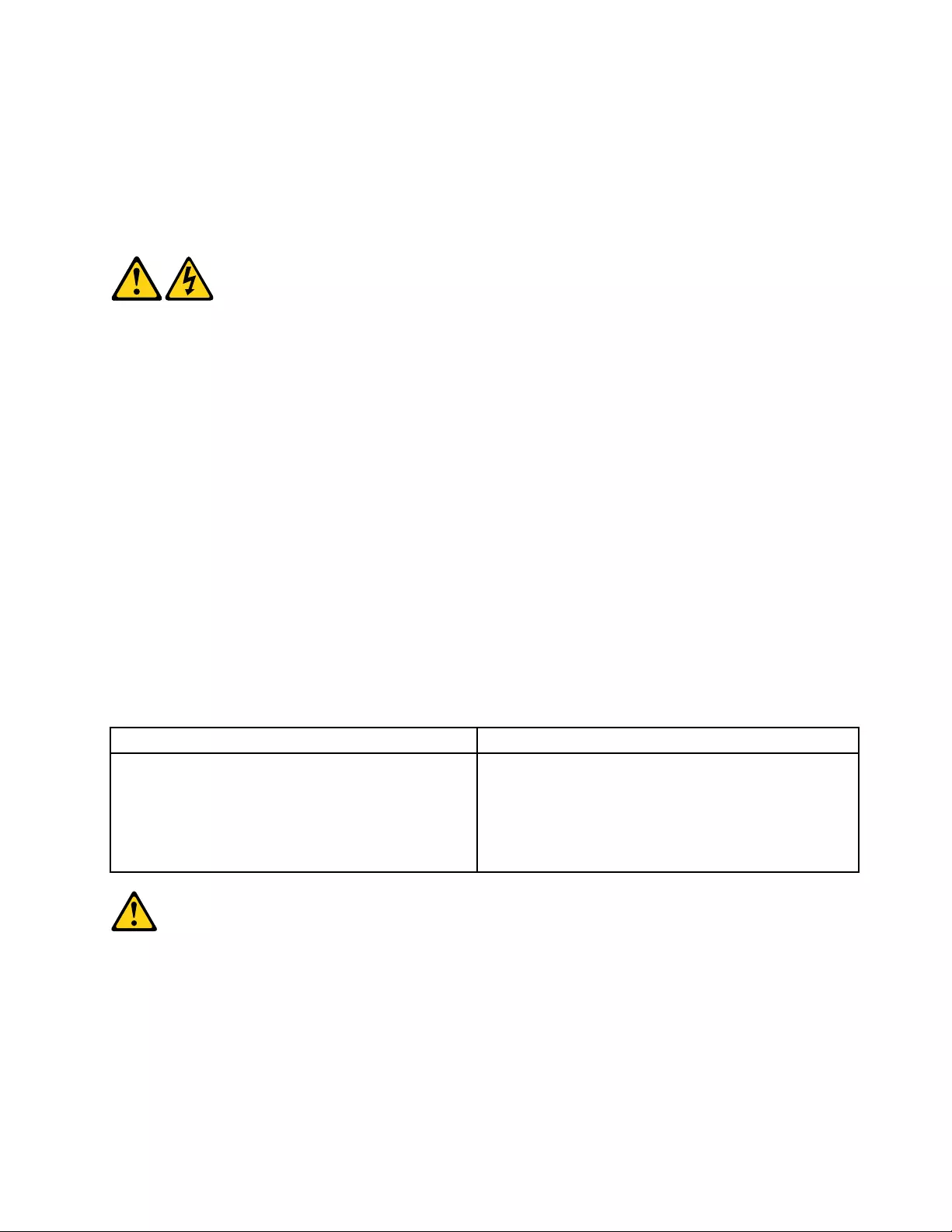
•French
•German
•Hebrew
•Italian
•Korean
•Spanish
DANGER
Electricalcurrentfrompower,telephoneandcommunicationcablesishazardous.
Toavoidashockhazard:
•Donotconnectordisconnectanycablesorperforminstallation,maintenance,orreconfiguration
ofthisproductduringanelectricalstorm.
•Connectallpowercordstoaproperlywiredandgroundedelectricaloutlet.
•Connecttoproperlywiredoutletsanyequipmentthatwillbeattachedtothisproduct.
•Whenpossible,useonehandonlytoconnectordisconnectsignalcables.
•Neverturnonanyequipmentwhenthereisevidenceoffire,water,orstructuraldamage.
•Disconnecttheattachedpowercords,telecommunicationssystems,networks,andmodems
beforeyouopenthedevicecovers,unlessinstructedotherwiseintheinstallationandconfiguration
procedures.
•Connectanddisconnectcablesasdescribedinthefollowingtableswheninstalling,moving,or
openingcoversonthisproductorattacheddevices.
ToConnectToDisconnect
1.TurneverythingOFF.
2.First,attachallcablestodevices.
3.Attachsignalcablestoconnectors.
4.Attachpowercordstooutlet.
5.TurndeviceON.
1.TurneverythingOFF.
2.First,removepowercordsfromoutlet.
3.Removesignalcablesfromconnectors.
4.Removeallcablesfromdevices.
CAUTION:
Whenreplacingthelithiumbattery,useonlyPartNumber45C1566oranequivalenttypebattery
recommendedbythemanufacturer.Ifyoursystemhasamodulecontainingalithiumbattery,replace
itonlywiththesamemoduletypemadebythesamemanufacturer.Thebatterycontainslithiumand
canexplodeifnotproperlyused,handled,ordisposedof.Donot:
•Throworimmerseintowater
•Heattomorethan100°C(212°F)
•Repairordisassemble
Chapter2.Safetyinformation7
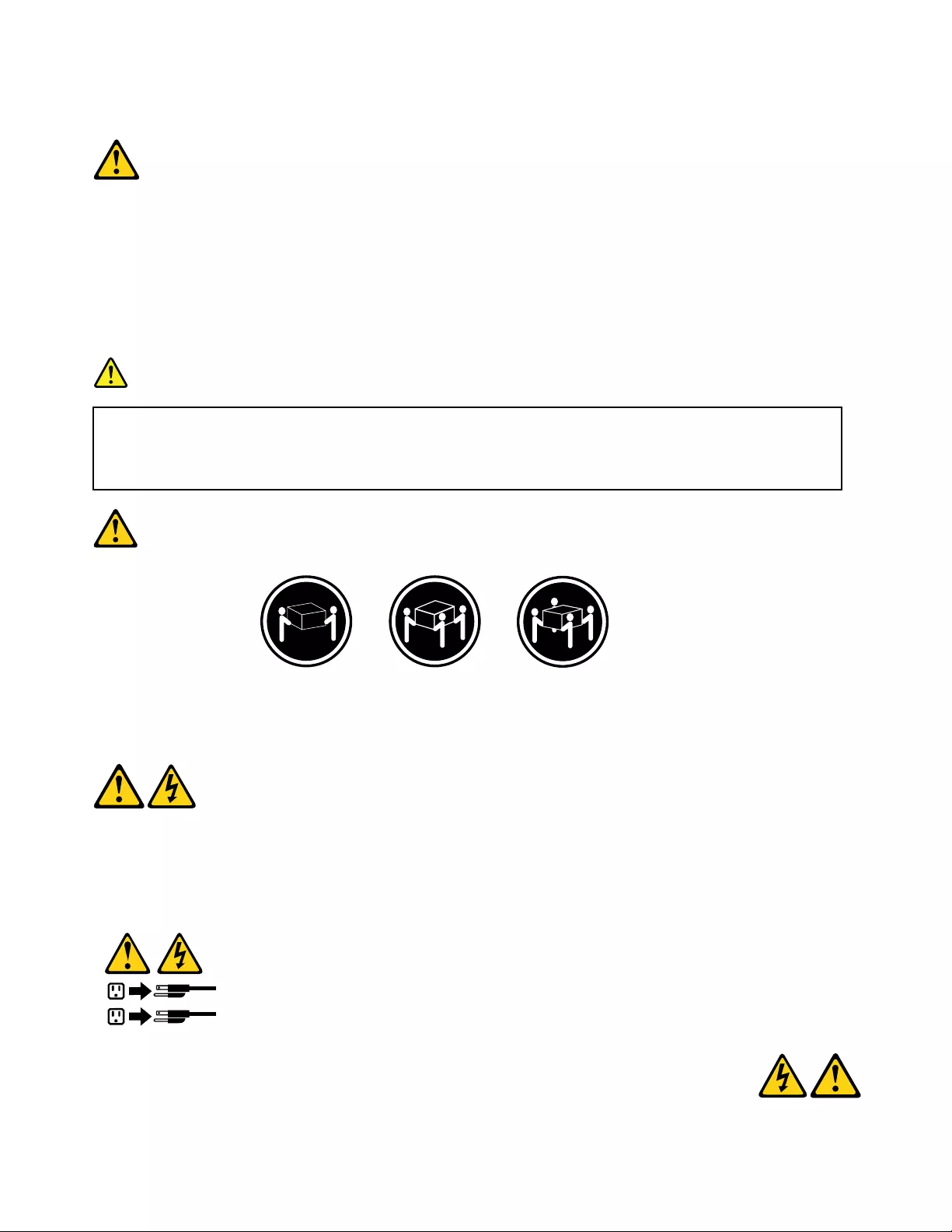
Disposeofthebatteryasrequiredbylocalordinancesorregulations.
CAUTION:
Whenlaserproducts(suchasCD-ROMs,DVD-ROMdrives,fiberopticdevices,ortransmitters)are
installed,notethefollowing:
•Donotremovethecovers.Removingthecoversofthelaserproductcouldresultinexposureto
hazardouslaserradiation.Therearenoserviceablepartsinsidethedevice.
•Useofcontrolsoradjustmentsorperformanceofproceduresotherthanthosespecifiedherein
mightresultinhazardousradiationexposure.
DANGER
SomelaserproductscontainanembeddedClass3AorClass3Blaserdiode.Notethefollowing:
Laserradiationwhenopen.Donotstareintothebeam,donotviewdirectlywithoptical
instruments,andavoiddirectexposuretothebeam.
≥18kg(37lbs)≥32kg(70.5lbs)≥55kg(121.2lbs)
CAUTION:
Usesafepracticeswhenlifting.
CAUTION:
Thepowercontrolbuttononthedeviceandthepowerswitchonthepowersupplydonotturnoff
theelectricalcurrentsuppliedtothedevice.Thedevicealsomighthavemorethanonepower
cord.Toremoveallelectricalcurrentfromthedevice,ensurethatallpowercordsaredisconnected
fromthepowersource.
1
2
8ThinkCentreE73HardwareMaintenanceManual
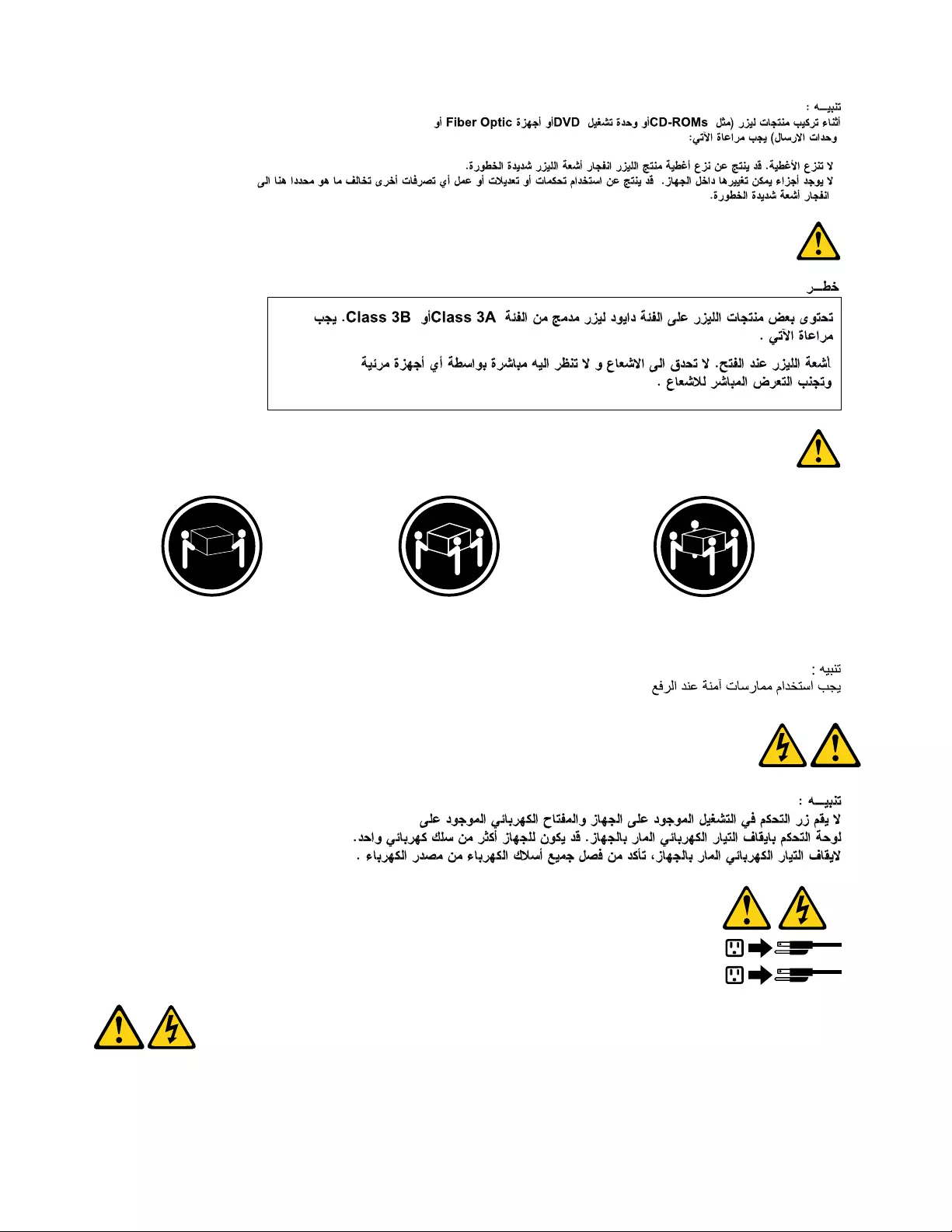
≥18kg(37lbs)≥32kg(70.5lbs)≥55kg(121.2lbs)
1
2
PERIGO
Acorrenteelétricaprovenientedecabosdealimentação,detelefoneedecomunicaçõeséperigosa.
10ThinkCentreE73HardwareMaintenanceManual
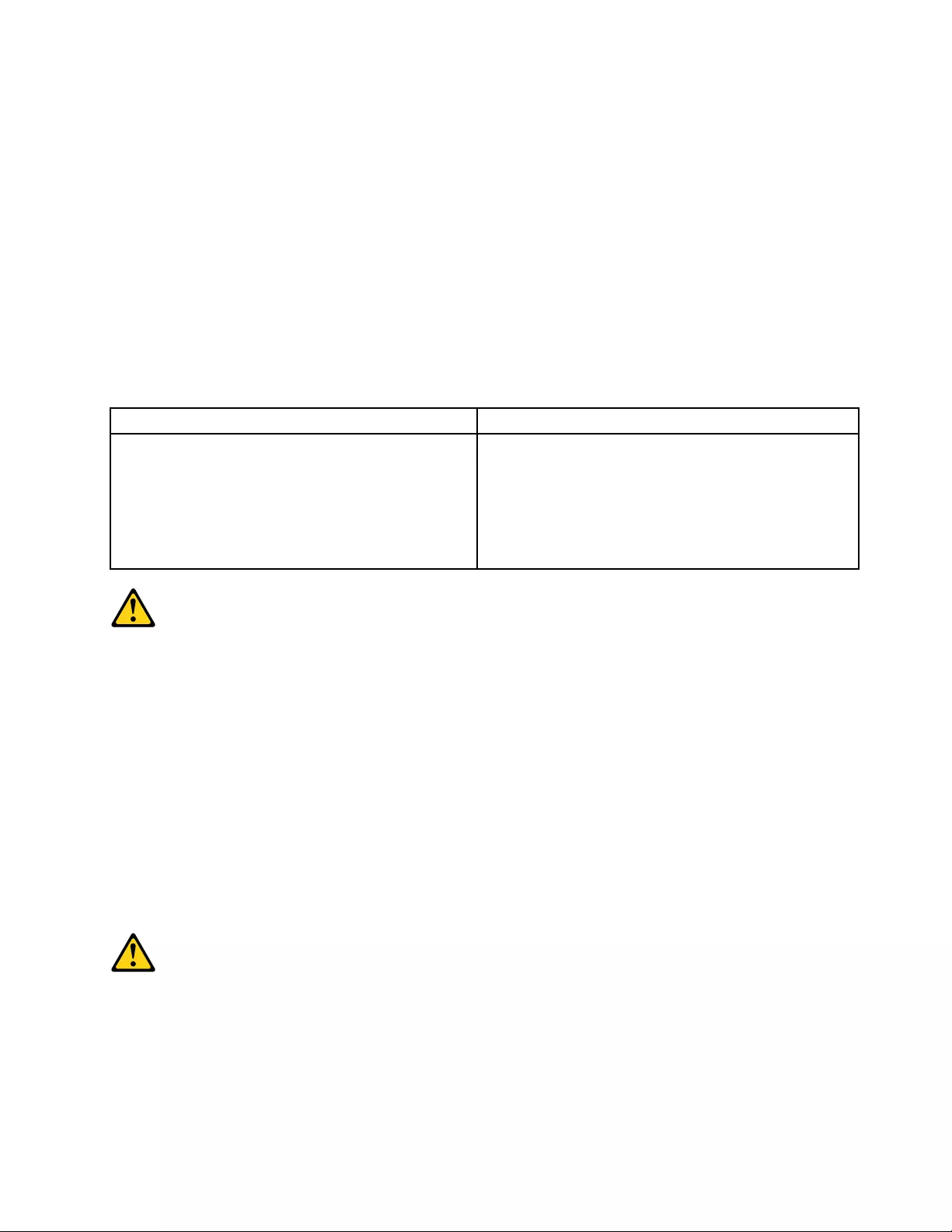
Paraevitarriscodechoqueelétrico:
•Nãoconectenemdesconectenenhumcaboouexecuteinstalação,manutençãooureconfiguração
desteprodutoduranteumatempestadecomraios.
•Conectetodososcabosdealimentaçãoatomadaselétricascorretamenteinstaladaseaterradas.
•Todoequipamentoqueforconectadoaesteprodutodeveserconectadoatomadascorretamente
instaladas.
•Quandopossível,utilizeapenasumadasmãosparaconectaroudesconectarcabosdesinal.
•Nuncaliguenenhumequipamentoquandohouverevidênciadefogo,águaoudanosestruturais.
•Antesdeabrirtampasdedispositivos,desconectecabosdealimentação,sistemasdetelecomunicação,
redesemodemsconectados,amenosqueespecificadodemaneiradiferentenosprocedimentosde
instalaçãoeconfiguração.
•Conecteedesconecteoscabosconformedescritonatabelaapresentadaaseguiraoinstalar,moverou
abrirtampasdesteprodutooudedispositivosconectados.
ParaConectar:ParaDesconectar:
1.DESLIGUETudo.
2.Primeiramente,conectetodososcabosaos
dispositivos.
3.Conecteoscabosdesinalaosconectores.
4.Conecteoscabosdealimentaçãoàstomadas.
5.LIGUEosdispositivos.
1.DESLIGUETudo.
2.Primeiramente,removaoscabosdealimentaçãodas
tomadas.
3.Removaoscabosdesinaldosconectores.
4.Removatodososcabosdosdispositivos.
CUIDADO:
Aosubstituirabateriadelítio,utilizeapenasumabateriacomNúmerodePeça45C1566ouumtipo
debateriaequivalenterecomendadopeloSeoseusistemapossuiummódulocomumabateriade
lítio,substitua-oapenasporummódulodomesmotipoedomesmofabricante.Abateriacontémlítio
epodeexplodirsenãoforutilizada,manuseadaoudescartadademaneiracorreta.
Não:
•Jogueoucoloquenaágua
•Aqueçaamaisde100°C(212°F)
•Consertenemdesmonte
Descarteabateriaconformerequeridopelasleisouregulamentoslocais.
PRECAUCIÓN:
Quandoprodutosalaser(comounidadesdeCD-ROMs,unidadesdeDVD-ROM,dispositivosdefibraótica
outransmissores)estivereminstalados,observeoseguinte:
•Nãoremovaastampas.Aremoçãodastampasdeumprodutoalaserpoderesultaremexposição
prejudicialàradiaçãodelaser.Nãoexistempeçasquepodemserconsertadasnointeriordodispositivo.
Chapter2.Safetyinformation11
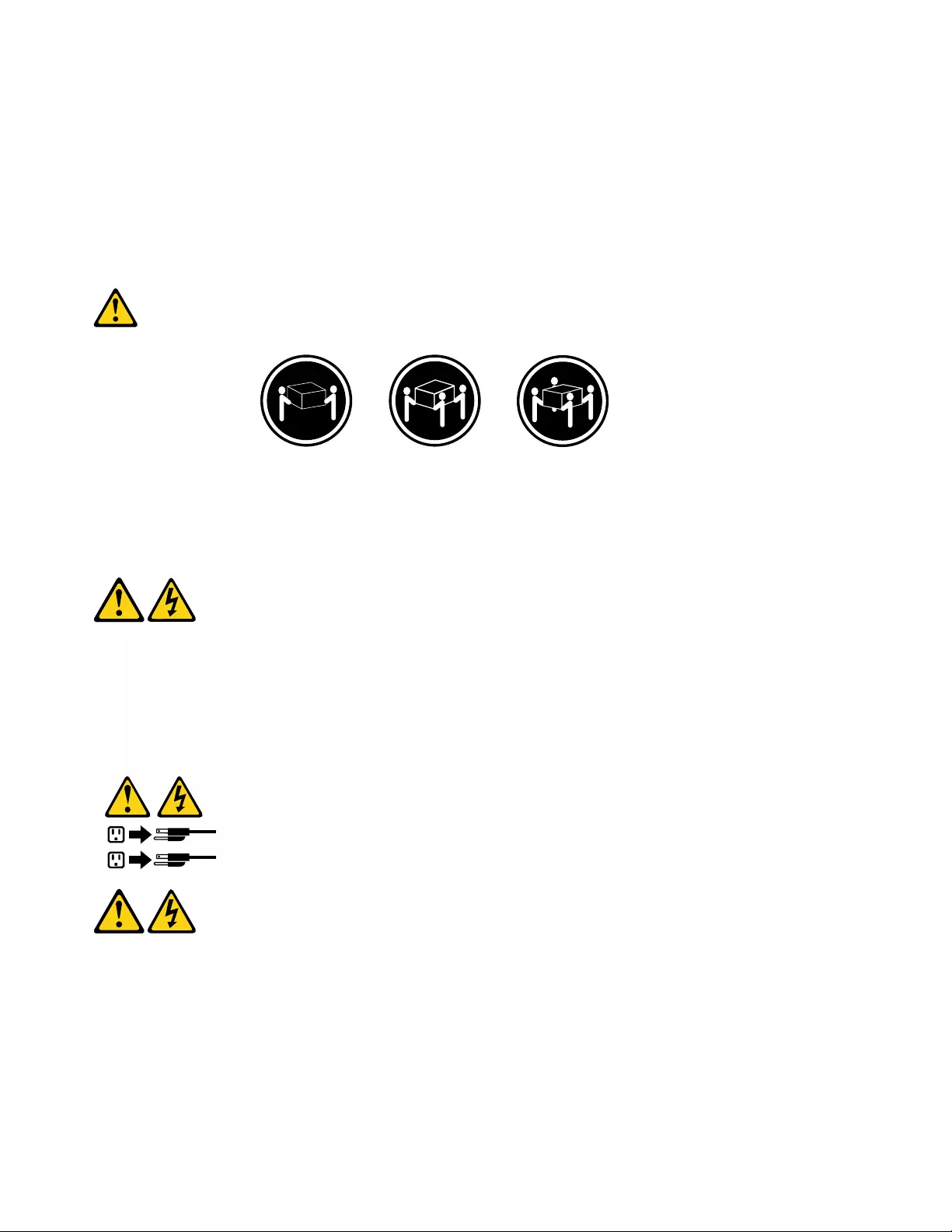
•Autilizaçãodecontrolesouajustesouaexecuçãodeprocedimentosdiferentesdosespecificadosaqui
poderesultaremexposiçãoprejudicialàradiação.
PERIGO
AlgunsprodutosalasercontêmdiododelaserintegradodaClasse3AoudaClasse3B.Observeoseguinte:
Radiaçãoalaserquandoaberto.Nãoolhediretamenteparaofeixeaolhonuoucominstrumentosópticose
eviteexposiçãodiretaaofeixe.
≥18kg(37lbs)≥32kg(70.5lbs)≥55kg(121.2lbs)
CUIDADO:
Utilizeprocedimentosdesegurançaparalevantarequipamentos.
CUIDADO:
Obotãodecontroledealimentaçãododispositivoeobotãoparaligar/desligardafontedealimentação
nãodesligamacorrenteelétricafornecidaaodispositivo.Odispositivotambémpodetermaisdeumcabo
dealimentação.Pararemovertodaacorrenteelétricadodispositivo,assegurequetodososcabosde
alimentaçãoestejamdesconectadosdafontedealimentação.
1
2
12ThinkCentreE73HardwareMaintenanceManual
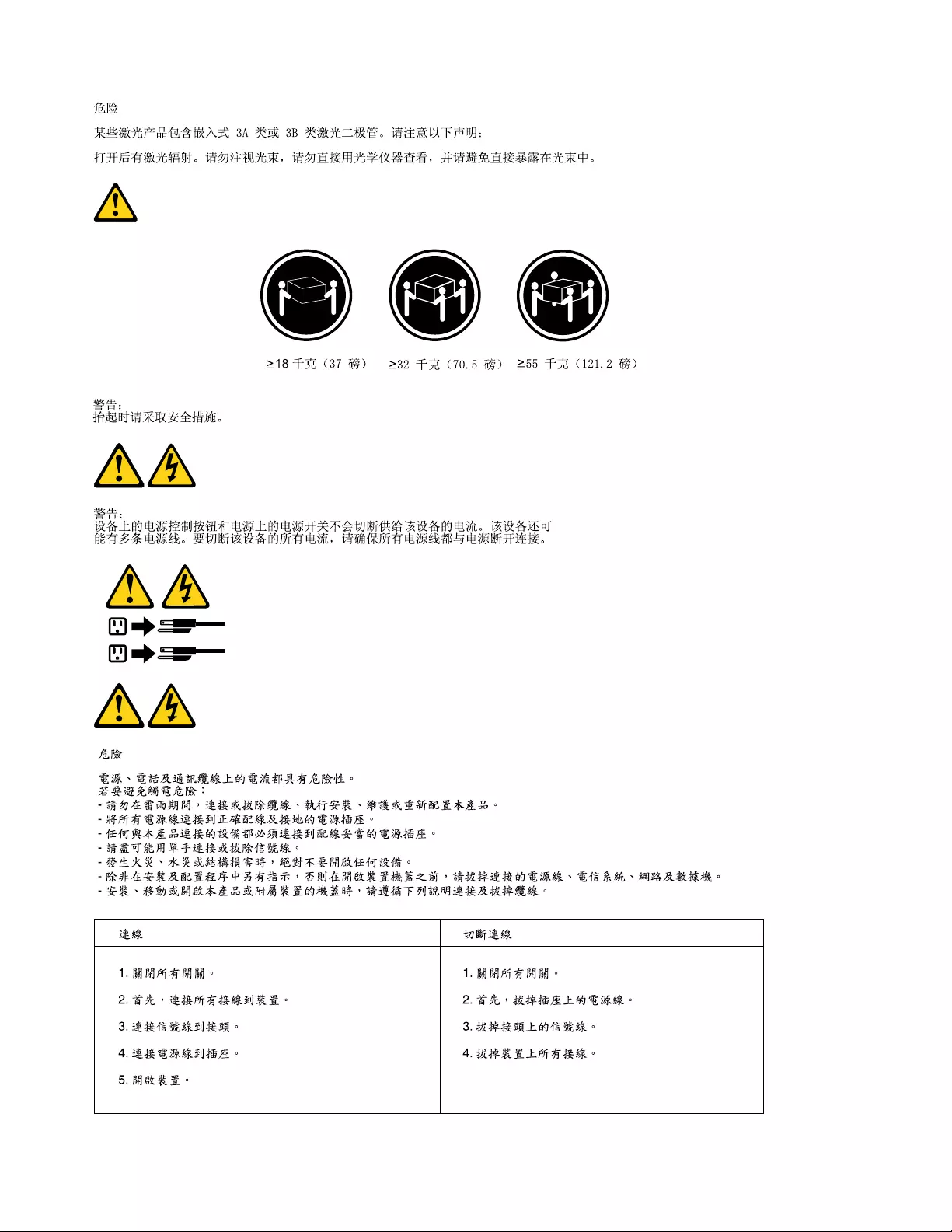
1
2
14ThinkCentreE73HardwareMaintenanceManual
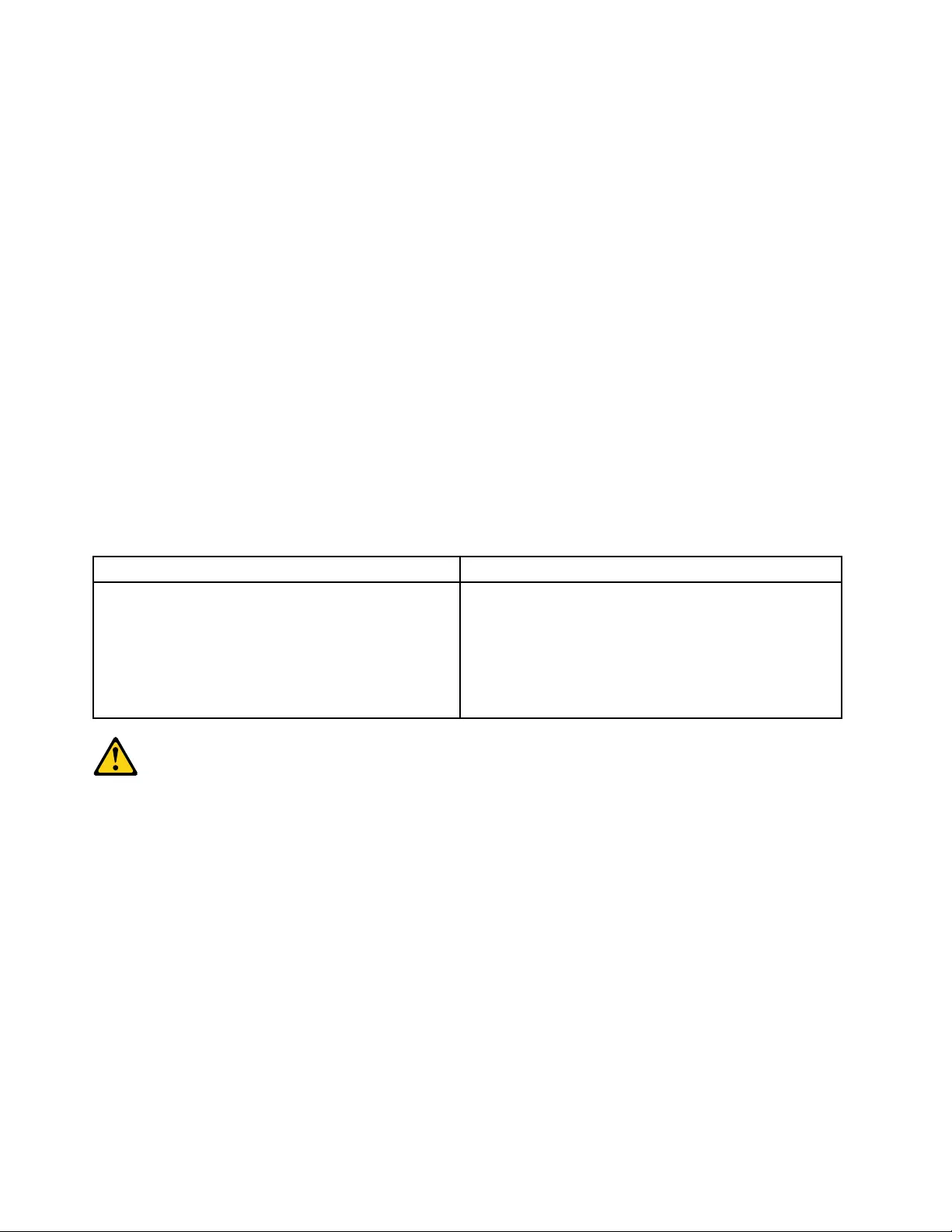
DANGER
Lecourantélectriqueprovenantdel'alimentation,dutéléphoneetdescâblesdetransmissionpeutprésenter
undanger.
Pourévitertoutrisquedechocélectrique:
•Nemanipulezaucuncâbleetn'effectuezaucuneopérationd'installation,d'entretienoudereconfiguration
deceproduitaucoursd'unorage.
•Brancheztouslescordonsd'alimentationsurunsocledeprisedecourantcorrectementcâbléetmisàla
terre.
•Branchezsurdessoclesdeprisedecourantcorrectementcâbléstoutéquipementconnectéàceproduit.
•Lorsquecelaestpossible,n'utilisezqu'uneseulemainpourconnecteroudéconnecterlescâbles
d'interface.
•Nemettezjamaisunéquipementsoustensionencasd'incendieoud'inondation,ouenprésencede
dommagesmatériels.
•Avantderetirerlescartersdel'unité,mettezcelle-cihorstensionetdéconnectezsescordons
d'alimentation,ainsiquelescâblesquilarelientauxréseaux,auxsystèmesdetélécommunicationetaux
modems(saufinstructioncontrairementionnéedanslesprocéduresd'installationetdeconfiguration).
•Lorsquevousinstallez,quevousdéplacez,ouquevousmanipulezleprésentproduitoudespériphériques
quiluisontraccordés,reportez-vousauxinstructionsci-dessouspourconnecteretdéconnecterles
différentscordons.
ConnexionDéconnexion
1.MettezlesunitésHORSTENSION.
2.Commencezparbranchertouslescordonssurles
unités.
3.Branchezlescâblesd'interfacesurdesconnecteurs.
4.Branchezlescordonsd'alimentationsurdesprises.
5.MettezlesunitésSOUSTENSION.
1.MettezlesunitésHORSTENSION.
2.Débranchezlescordonsd'alimentationdesprises.
3.Débranchezlescâblesd'interfacedesconnecteurs.
4.Débrancheztouslescâblesdesunités.
ATTENTION:
Remplacerlapileaulithiumusagéeparunepilederéférenceidentiqueexclusivement,(référence
45C1566),ousuivrelesinstructionsdufabricantquiendéfinitleséquivalences.Sivotresystèmeest
dotéd'unmodulecontenantunepileaulithium,vousdevezleremplaceruniquementparunmodule
identique,produitparlemêmefabricant.Lapilecontientdulithiumetpeutexploserencasde
mauvaiseutilisation,demauvaisemanipulationoudemiseaurebutinappropriée.
Nepas:
•lajeteràl'eau,
•l'exposeràdestempératuressupérieuresà100°C,
•chercheràlaréparerouàladémonter.
Nepasmettrelapileàlapoubelle.Pourlamiseaurebut,sereporteràlaréglementationenvigueur.
16ThinkCentreE73HardwareMaintenanceManual
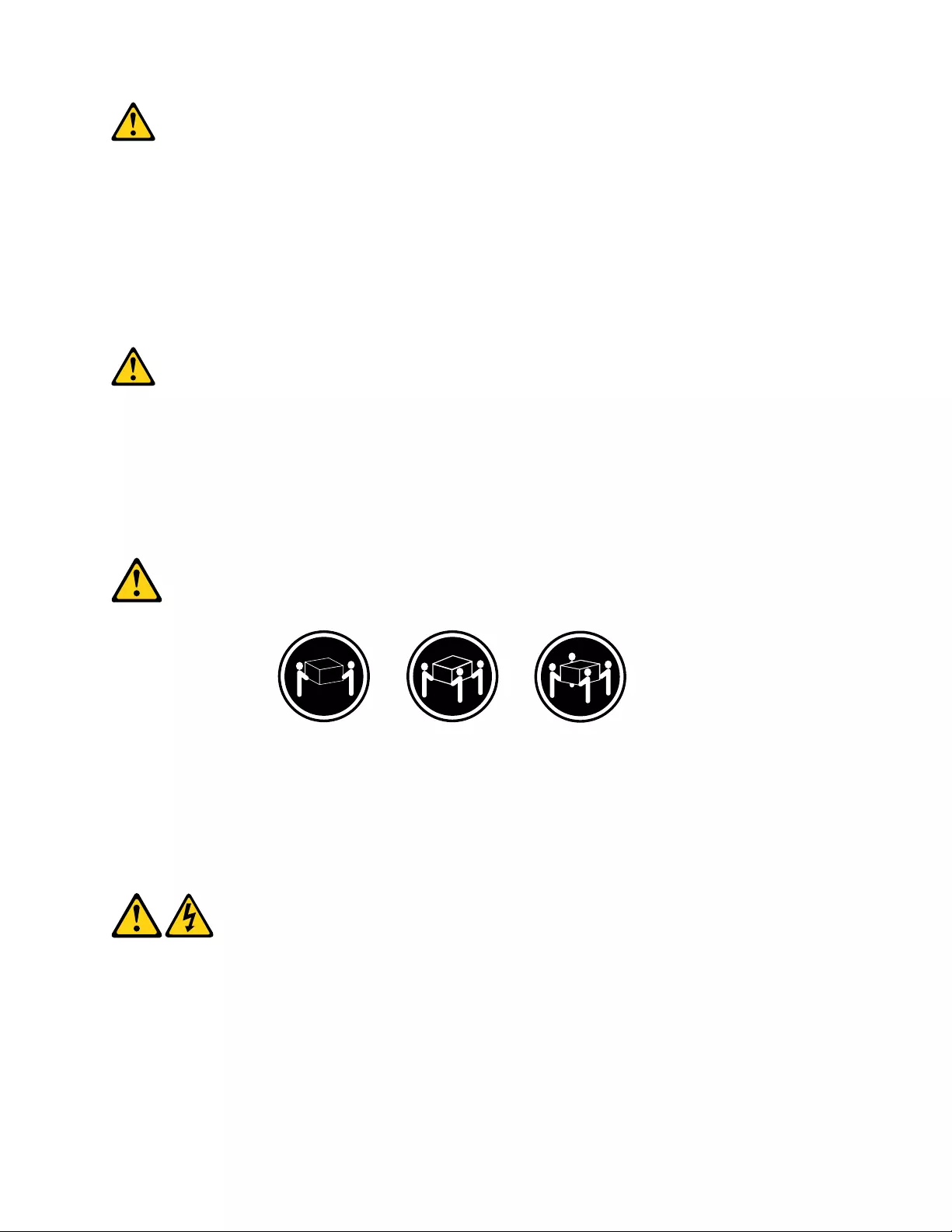
ATTENTION:
Sidesproduitsàlaser(telsquedesunitésdeCD-ROM,deDVD-ROM,desunitésàfibresoptiques,ou
desémetteurs)sontinstallés,prenezconnaissancedesinformationssuivantes:
•Neretirezpaslecarter.Enouvrantl'unitédeCD-ROMoudeDVD-ROM,vousvousexposezau
rayonnementdangereuxdulaser.Aucunepiècedel'unitén'estréparable.
•Pourévitertoutrisqued'expositionaurayonlaser,respectezlesconsignesderéglageet
d'utilisationdescommandes,ainsiquelesprocéduresdécritesdansleprésentmanuel.
DANGER
Certainsproduitsàlasercontiennentunediodeàlaserintégréedeclasse3Aou3B.Prenez
connaissancedesinformationssuivantes:
Rayonnementlaserlorsquelecarterestouvert.Eviteztouteexpositiondirecteaurayonlaser.Evitez
deregarderfixementlefaisceauoudel'observeràl'aided'instrumentsoptiques.
≥18kg(37lbs)≥32kg(70.5lbs)≥55kg(121.2lbs)
ATTENTION:
Soulevezlamachineavecprécaution.
ATTENTION:
L'interrupteurdecontrôled'alimentationdel'unitéetl'interrupteurdublocd'alimentationnecoupent
paslecourantélectriquealimentantl'unité.Enoutre,lesystèmepeutêtreéquipédeplusieurs
cordonsd'alimentation.Pourmettrel'unitéhorstension,vousdevezdéconnectertouslescordons
delasourced'alimentation.
Chapter2.Safetyinformation17
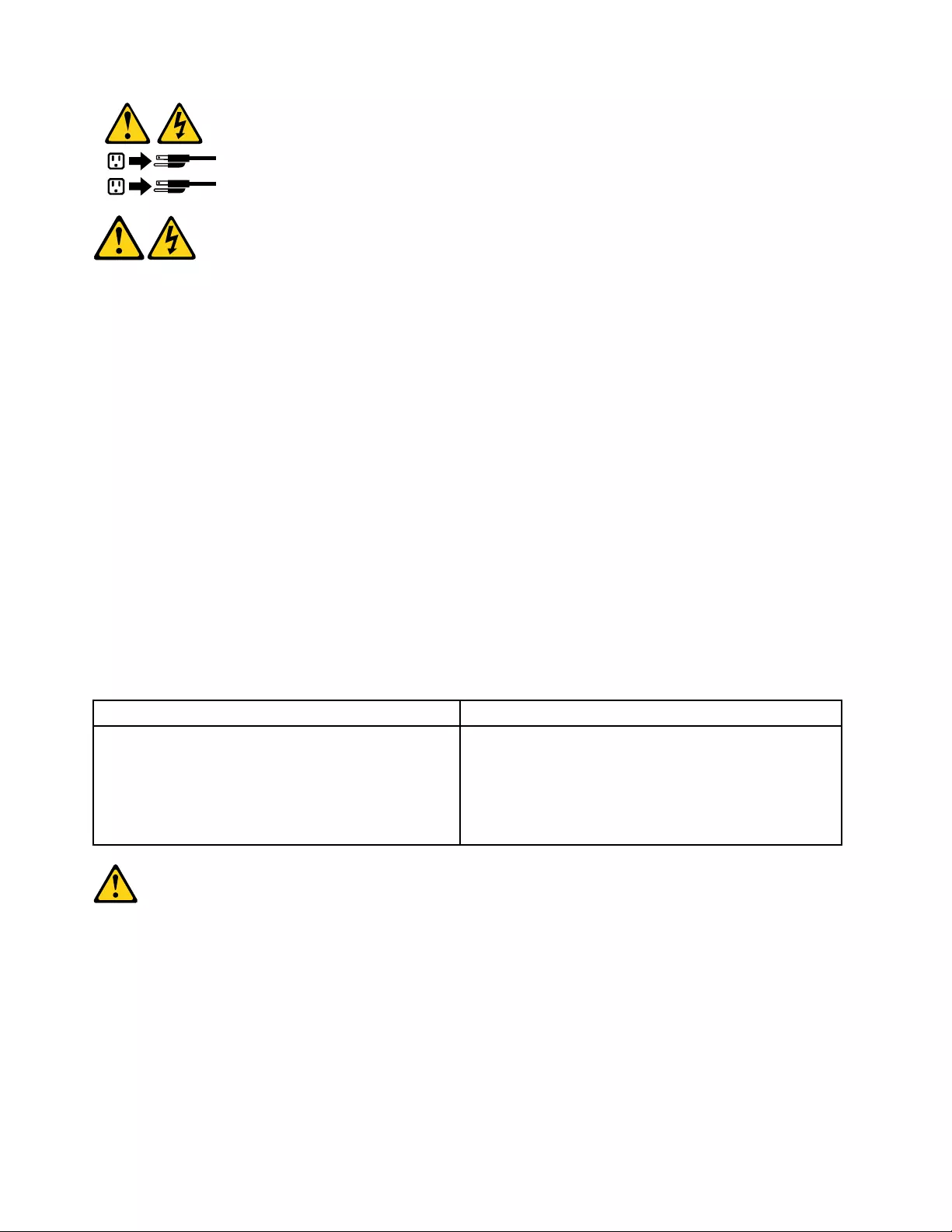
1
2
VORSICHT
AnNetz-,Telefon-undDatenleitungenkönnengefährlicheSpannungenanliegen.
AusSicherheitsgründen:
•BeiGewitterandiesemGerätkeineKabelanschließenoderlösen.FernerkeineInstallations-,
Wartungs-oderRekonfigurationsarbeitendurchführen.
•GerätnuraneineSchutzkontaktsteckdosemitordnungsgemäßgeerdetemSchutzkontakt
anschließen.
•AlleangeschlossenenGeräteebenfallsanSchutzkontaktsteckdosenmitordnungsgemäß
geerdetemSchutzkontaktanschließen.
•DieSignalkabelnachMöglichkeiteinhändiganschließenoderlösen,umeinenStromschlagdurch
BerührenvonOberflächenmitunterschiedlichemelektrischemPotenzialzuvermeiden.
•Geräteniemalseinschalten,wennHinweiseaufFeuer,WasseroderGebäudeschädenvorliegen.
•DieVerbindungzudenangeschlossenenNetzkabeln,Telekommunikationssystemen,Netzwerken
undModemsistvordemÖffnendesGehäuseszuunterbrechen,sofernindenInstallations-und
KonfigurationsprozedurenkeineanderslautendenAnweisungenenthaltensind.
•ZumInstallieren,TransportierenundÖffnenderAbdeckungendesComputersoderder
angeschlossenenEinheitendieKabelgemäßderfolgendenTabelleanschließenundabziehen.
ZumAnschließenderKabelgehenSiewiefolgtvorZumAbziehenderKabelgehenSiewiefolgtvor
1.SchaltenSiealleEinheitenAUS.
2.SchließenSieerstalleKabelandieEinheitenan.
3.SchließenSiedieSignalkabelandieBuchsenan.
4.SchließenSiedieNetzkabelandieSteckdosean.
5.SchaltenSiedieEinheitEIN.
1.SchaltenSiealleEinheitenAUS.
2.ZiehenSiezuerstalleNetzkabelausden
Netzsteckdosen.
3.ZiehenSiedieSignalkabelausdenBuchsen.
4.ZiehenSiealleKabelvondenEinheitenab.
CAUTION:
EineverbrauchteLithiumbatterienurdurcheineBatteriemitderTeilenummer45C1566odereine
gleichwertige,vomHerstellerempfohleneBatterieersetzen.EnthältdasSystemeinModulmiteiner
Lithiumbatterie,diesesnurdurcheinModuldesselbenTypsundvondemselbenHerstellerersetzen.
DieBatterieenthältLithiumundkannbeiunsachgemäßerVerwendung,HandhabungoderEntsorgung
explodieren.
DieBatterienicht:
•mitWasserinBerührungbringen.
18ThinkCentreE73HardwareMaintenanceManual
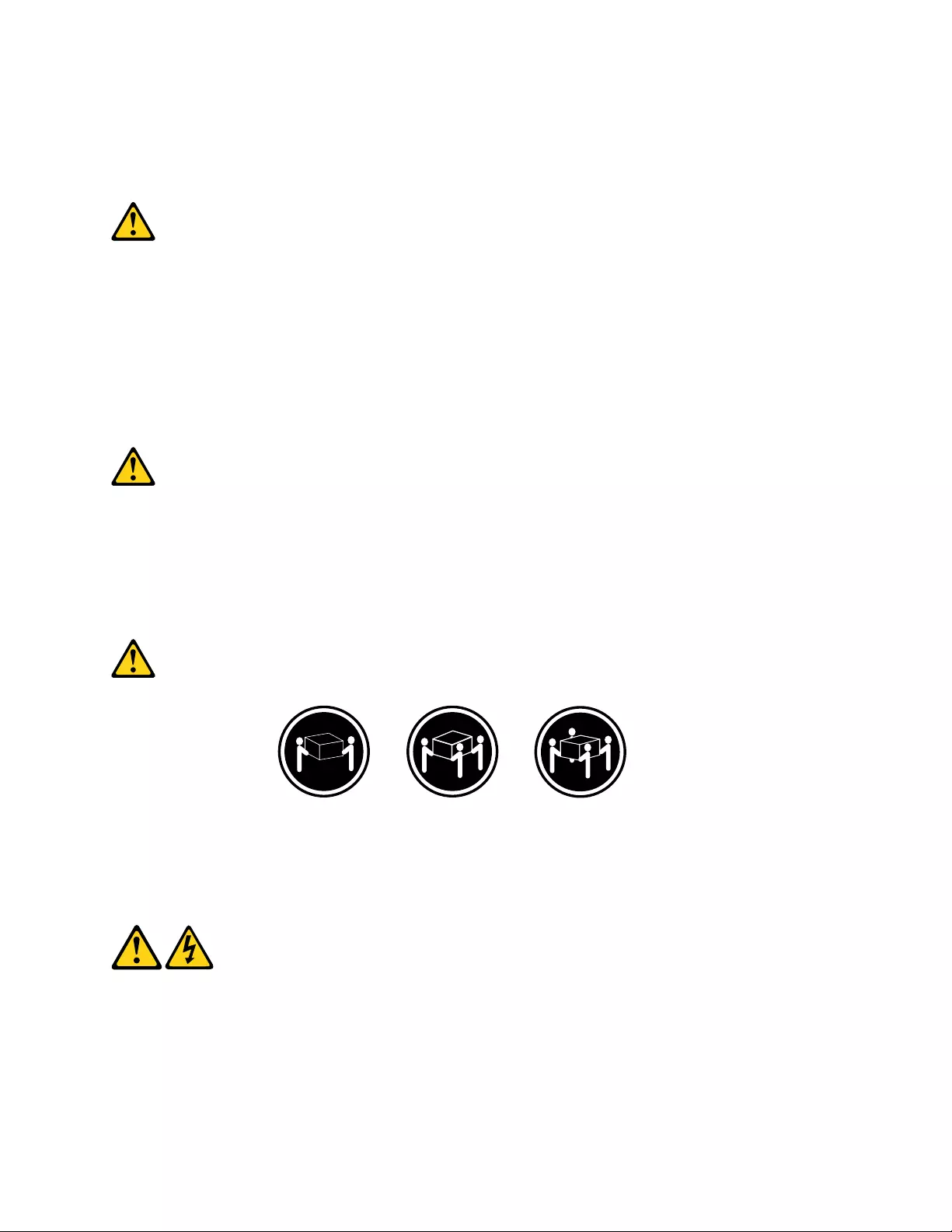
•über100Cerhitzen.
•reparierenoderzerlegen.
DieörtlichenBestimmungenfürdieEntsorgungvonSondermüllbeachten.
ACHTUNG:
BeiderInstallationvonLasergeräten(wieCD-ROM-Laufwerken,DVD-aufwerken,Einheitenmit
LichtwellenleitertechnikoderSendern)Folgendesbeachten:
•DieAbdeckungennichtentfernen.DurchEntfernenderAbdeckungendesLasergerätskönnen
gefährlicheLaserstrahlungenfreigesetztwerden.DasGerätenthältkeinezuwartendenTeile.
•WerdenSteuerelemente,EinstellungenoderDurchführungenvonProzedurenandersalshier
angegebenverwendet,kanngefährlicheLaserstrahlungauftreten.
VORSICHT
EinigeLasergeräteenthalteneineLaserdiodederKlasse3Aoder3B.BeachtenSieFolgendes:
LaserstrahlungbeigeöffneterVerkleidung.NichtindenStrahlblicken.KeineLupenoderSpiegel
verwenden.Strahlungsbereichmeiden.
≥18kg≥32kg≥55kg
ACHTUNG:
ArbeitsschutzrichtlinienbeimAnhebenderMaschinebeachten.
ACHTUNG:
MitdemNetzschalteranderEinheitundamNetzteilwirddieStromversorgungfürdieEinheit
nichtunterbrochen.DieEinheitkannauchmitmehrerenNetzkabelnausgestattetsein.Umdie
StromversorgungfürdieEinheitvollständigzuunterbrechen,müssenallezumGerätführenden
NetzkabelvomNetzgetrenntwerden.
Chapter2.Safetyinformation19
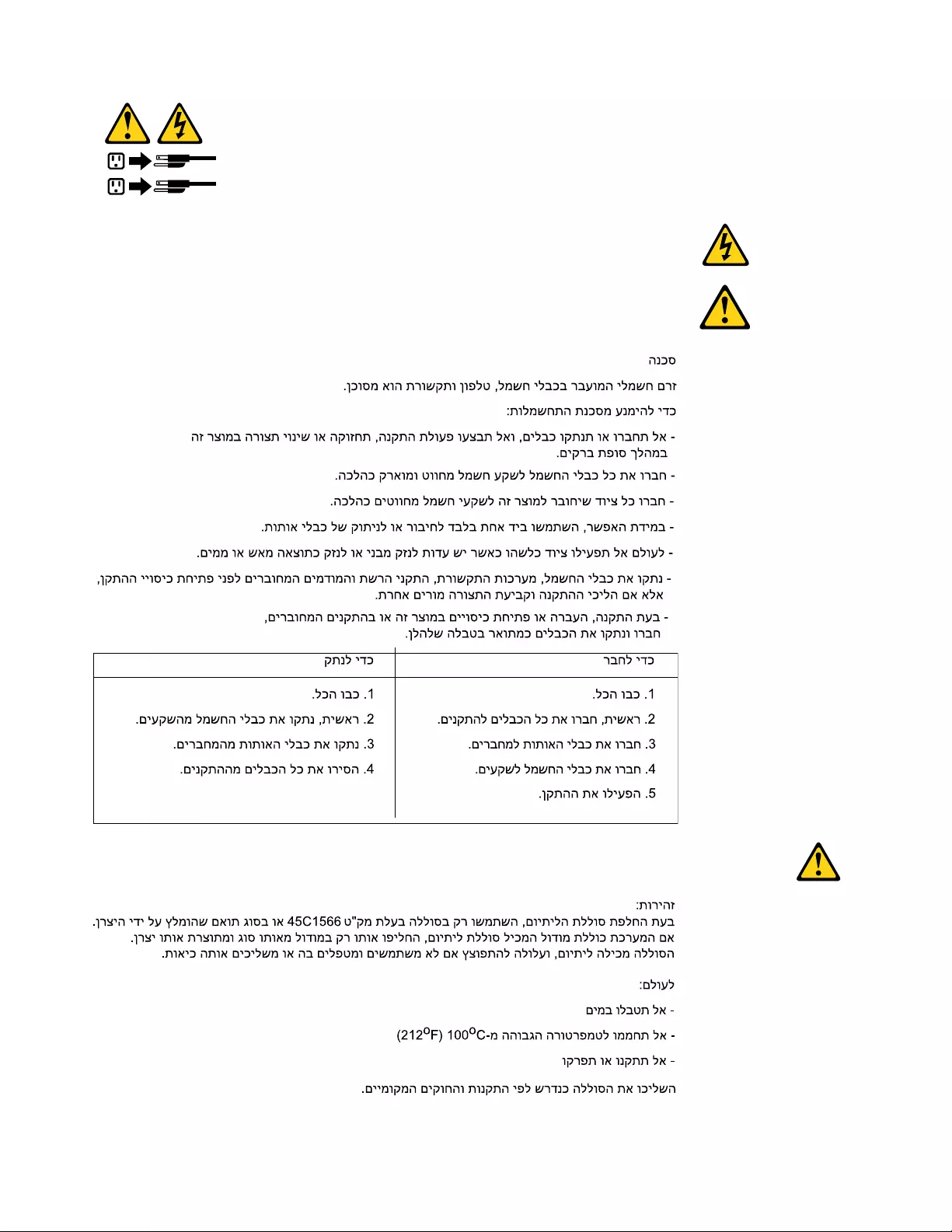
1
2
20ThinkCentreE73HardwareMaintenanceManual
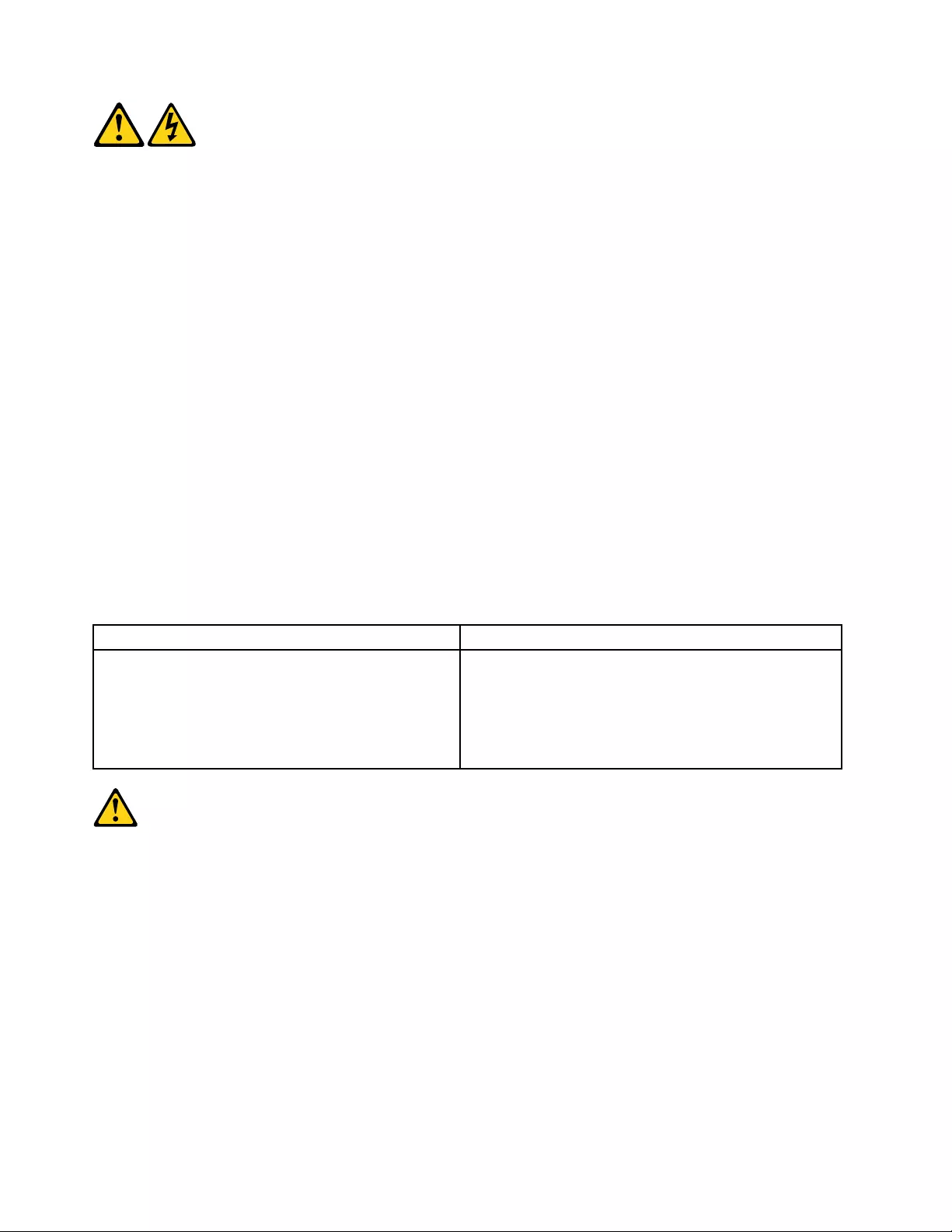
PERICOLO
Lacorrenteelettricaprovenientedaicavidialimentazione,deltelefonoedicomunicazionepuòessere
pericolosa.
Perevitareilrischiodiscosseelettriche:
•Noncollegareoscollegarequalsiasicavooppureeffettuarel'installazione,lamanutenzioneola
riconfigurazionedelprodottoduranteuntemporale.
•Collegaretuttiifilielettriciaunapresadialimentazionecorrettamentecablataedotatadimessaa
terra.
•Collegareallepreseelettricheappropriatetutteleapparecchiaturecheverrannoutilizzateper
questoprodotto.
•Sepossibile,utilizzaresolounamanopercollegareoscollegareicavidisegnale.
•Nonaccendereassolutamenteapparecchiatureinpresenzadiincendi,perdited'acquaodanno
strutturale.
•Scollegareicavidialimentazione,isistemiditelecomunicazione,leretieilmodemprimadi
aprireicoperchideldispositivo,salvoistruzionicontrarierelativealleprocedurediinstallazionee
configurazione.
•Collegareescollegareicavicomedescrittonellaseguentetabellaquandovengonoeffettuate
operazionidiinstallazione,spostamentooaperturadeicoperchidiquestoprodottoodelleunità
collegate.
PercollegarsiPerscollegarsi
1.SPEGNEREleapparecchiature.
2.Innanzitutto,collegaretuttiicavialleunità.
3.Collegareicavidisegnaleaiconnettori.
4.Collegareicavidialimentazioneallapresa.
5.Accenderel'unità.
1.SPEGNEREleapparecchiature.
2.Innanzitutto,rimuovereicavidialimentazionedalla
presa.
3.Rimuovereicavidisegnaledaiconnettori.
4.Rimuoveretuttiicavidalleunità.
ATTENZIONE:
Quandosisostituiscelabatteriaallitio,utilizzaresoloilNumeroparte45C1566ountipodibatteria
equivalenteconsigliatodalproduttore.Sesulsistemaèpresenteunmodulochecontieneunabatteria
allitio,sostituirlosoloconuntipodimodulodellostessotipodellastessacasadiproduzione.La
batteriacontienelitioepuòesplodereseusata,maneggiataosmaltitainmodononcorretto.
Non:
•Gettareoimmergerelabatterianell'acqua
•Riscaldarlaadunatemperaturasuperioreai100gradiC(212gradiF)
•Smontarla,ricaricarlaotentarediripararla
Lebatterieusatevannosmaltiteinaccordoallanormativainvigore(DPR915/82esuccessive
disposizioniedisposizionilocali).
22ThinkCentreE73HardwareMaintenanceManual
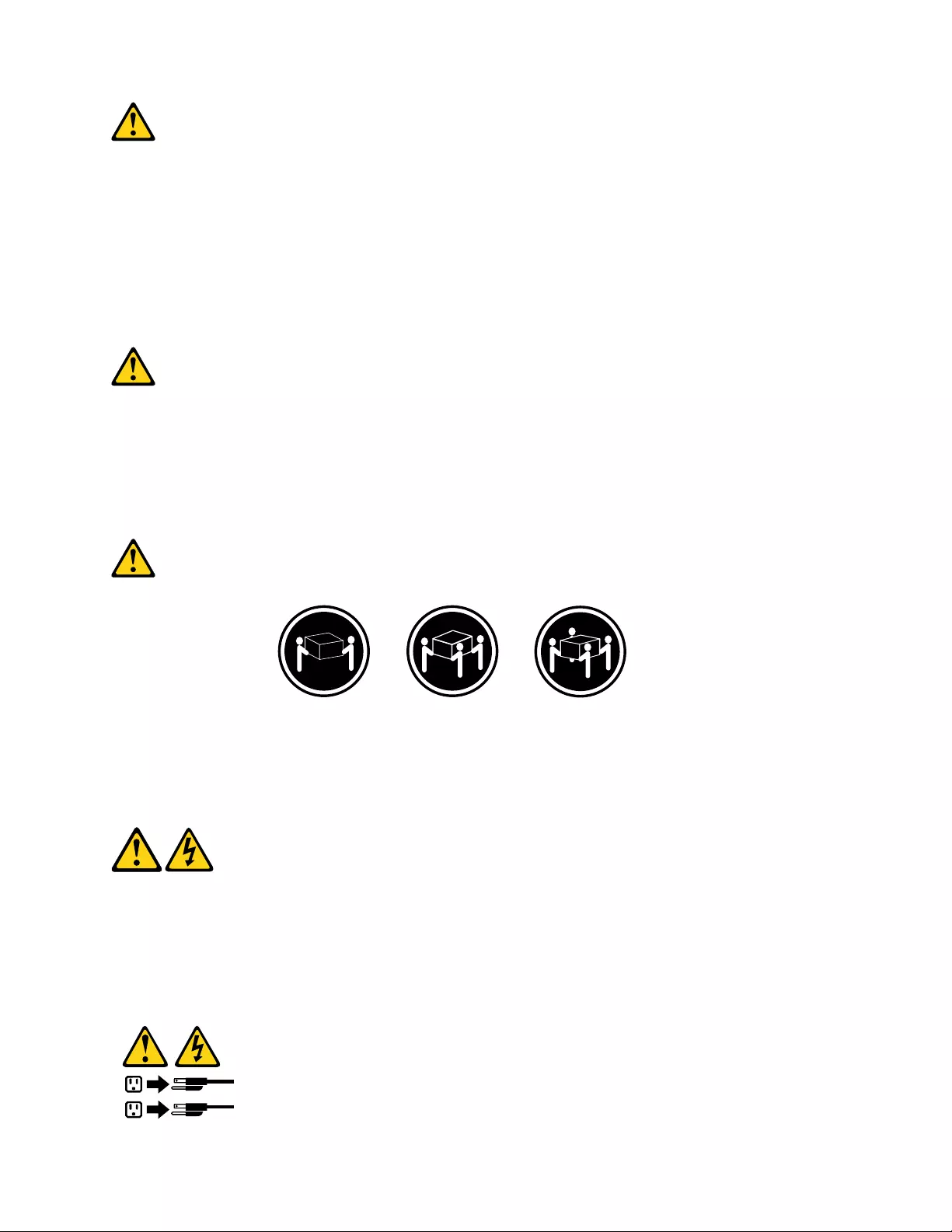
ATTENZIONE:
Quandovengonoinstallatiprodottilaser(qualiCD-ROM,unitàDVD-ROM,unitàafibreotticheo
trasmittenti),tenerpresentequantosegue:
•Nonrimuovereglisportelli.L'aperturadiun'unitàlaserpuòdeterminarel'esposizionearadiazioni
laserpericolose.All'internodell'unitànonvisonopartisucuieffettuarel'assistenzatecnica.
•L'utilizzodicontrolli,regolazioniol'esecuzionediprocedurenondescrittinelpresentemanuale
possonoprovocarel'esposizionearadiazionipericolose.
PERICOLO
AlcuneunitàlasercontengonoundiodolaserdiClasse3AoClasse3B.Tenerpresentequantosegue:
Aprendol'unitàvengonoemesseradiazionilaser.Nonfissareilfascio,nonguardarlodirettamente
construmentiotticiedevitarel'esposizionealfascio.
≥18kg≥32kg≥55kg
ATTENZIONE:
Prestareattenzionenelsollevarel'apparecchiatura.
ATTENZIONE:
Ilpulsantedicontrollodell'alimentazionepresentesull'unitàel'interruttoredell'alimentatorenon
disattivanol'alimentazionecorrentefornitaall'unità.E'possibilechel'unitàdispongadipiùcavidi
alimentazione.Perdisattivarel'alimentazionedall'unità,accertarsichetuttiicavidialimentazione
sianoscollegatidallafontedialimentazione.
1
2
Chapter2.Safetyinformation23
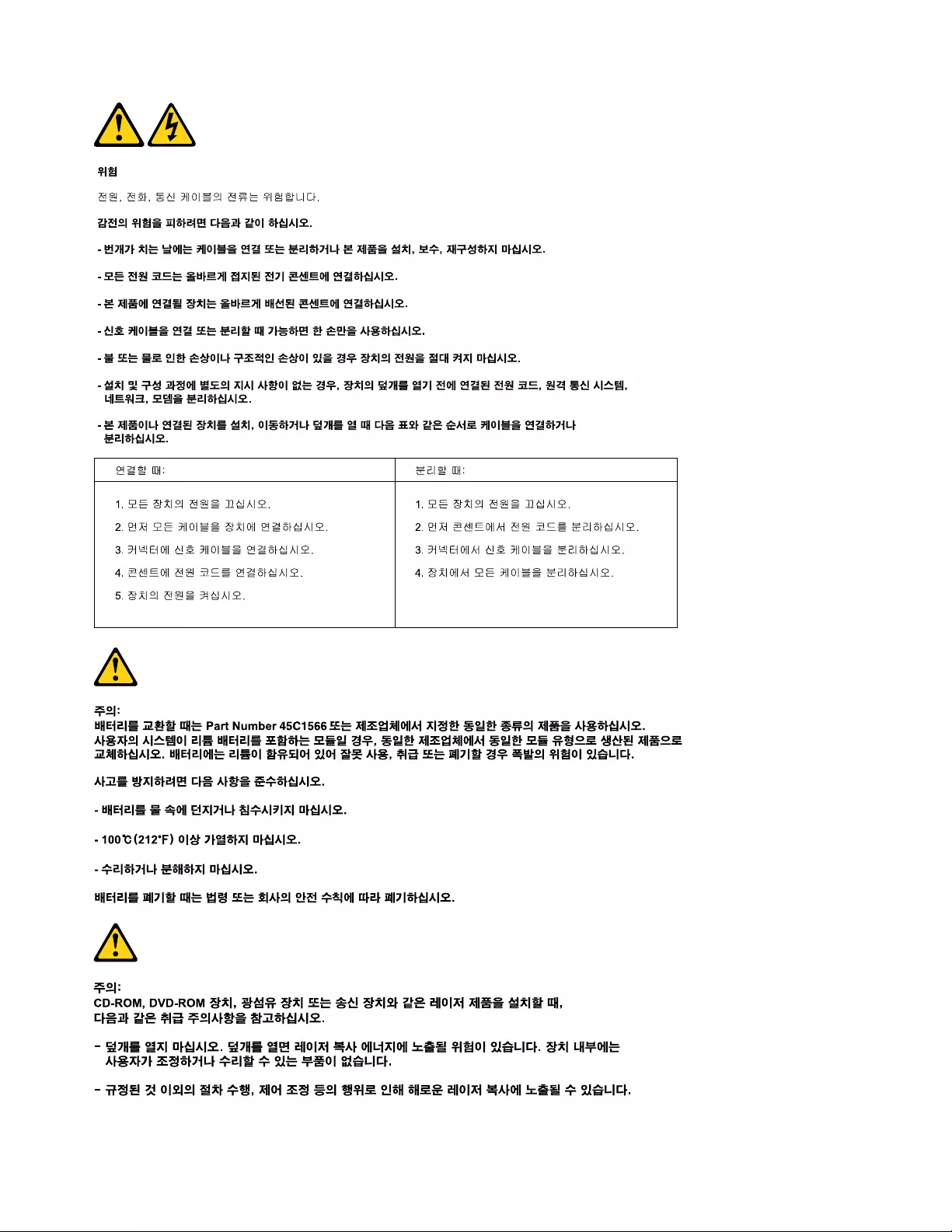
24ThinkCentreE73HardwareMaintenanceManual
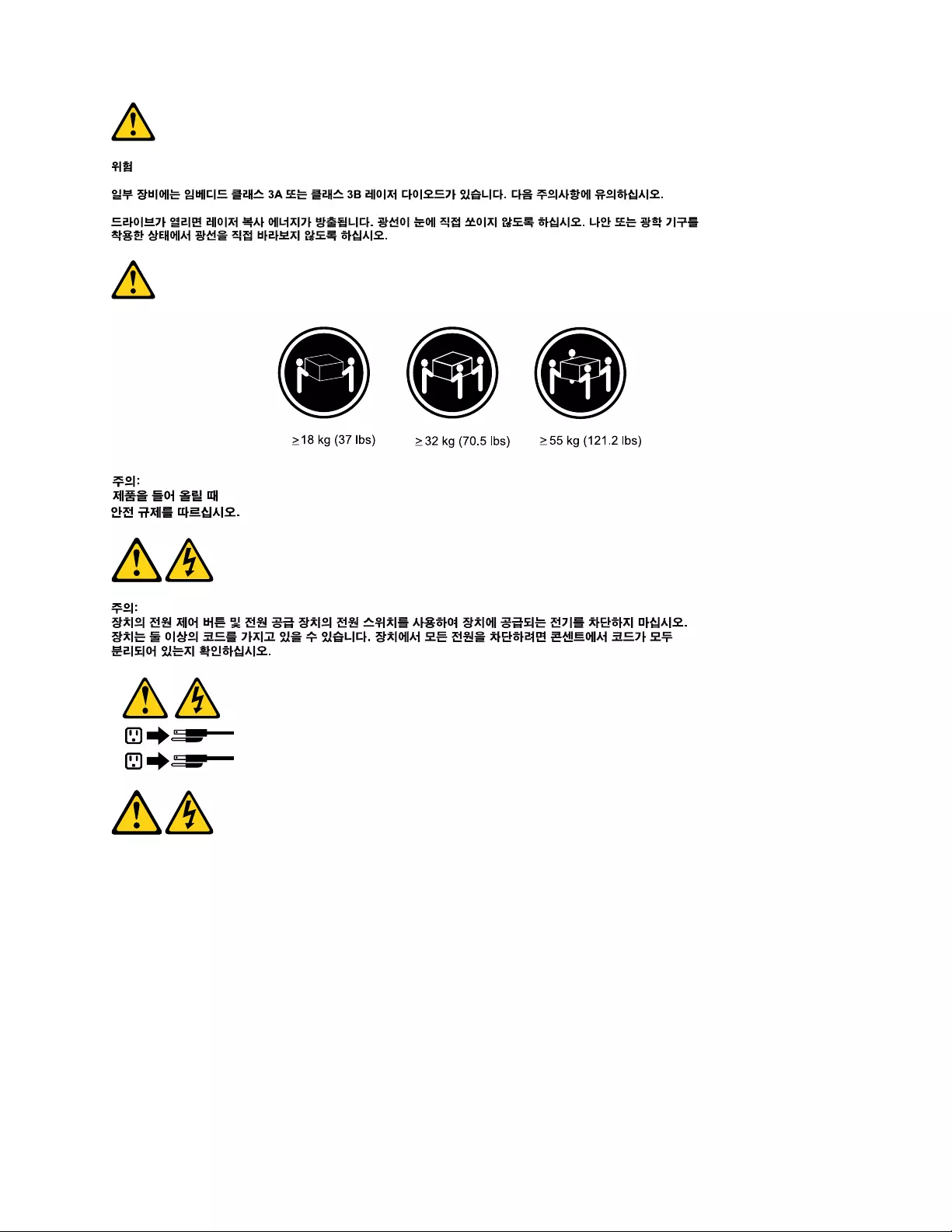
1
2
PELIGRO
Lacorrienteeléctricaprocedentedecablesdealimentación,teléfonosycablesdecomunicaciónpuede
serpeligrosa.
Paraevitarelriesgodedescargaeléctrica:
•Noconectenidesconecteloscablesnirealiceningunatareadeinstalación,mantenimientoo
reconfiguracióndeesteproductoduranteunatormentaeléctrica.
•Conectetodosloscablesdealimentaciónatomasdecorrientedebidamentecableadasy
conectadasatierra.
•Cualquierequipoqueseconecteaesteproductotambiéndebeconectarseatomasdecorriente
debidamentecableadas.
•Siemprequeseaposible,utiliceunasolamanoparaconectarodesconectarloscablesdeseñal.
Chapter2.Safetyinformation25
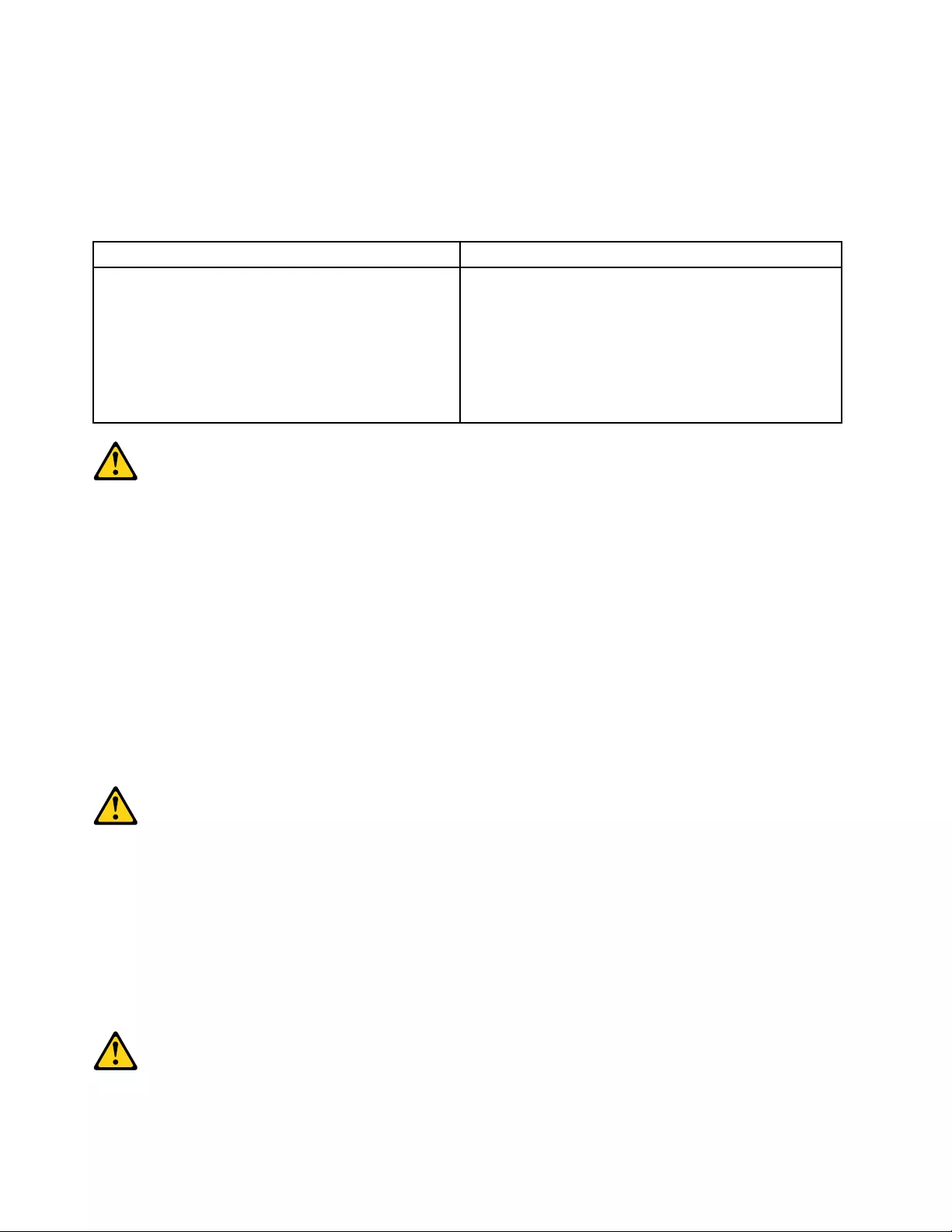
•Noenciendanuncaunequipocuandohayseñalesdefuego,aguaodañosestructurales.
•Desconecteloscablesdealimentación,lossistemasdetelecomunicaciones,lasredesylos
módemsconectadosantesdeabrirlascubiertasdelosdispositivos,amenosqueseindiquelo
contrarioenlosprocedimientosdeinstalaciónyconfiguración.
•Conecteydesconecteloscables,comosedescribeenlatablasiguiente,cuandoinstale,muevao
abralascubiertasdeesteproductoodelosdispositivosconectados.
ParaconectarParadesconectar
1.APÁGUELOtodo.
2.Enprimerlugar,conectetodosloscablesalos
dispositivos.
3.Conecteloscablesdeseñalalosconectores.
4.Enchufeloscablesdealimentaciónalastomasde
corriente.
5.Enciendaeldispositivo.
1.APÁGUELOtodo.
2.Enprimerlugar,desenchufeloscablesdealimentación
delastomasdecorriente.
3.Desconecteloscablesdeseñaldelosconectores.
4.Desconectetodosloscablesdelosdispositivos.
PRECAUCIÓN:
Cuandosustituyaunabateríadelitio,utilicesolamenteunabateríanúmerodepieza45C1566uotra
detipoequivalenterecomendadaporelfabricante.Sisusistemadisponedeunmóduloquecontiene
unabateríadelitio,reemplácelosóloconelmismotipodemódulo,delmismofabricante.Labatería
contienelitioypuedeexplotarsinoseutiliza,manipulaodesechacorrectamente.
Nodebe:
•Arrojarlaalaguaosumergirlaenella
•Exponerlaatemperaturassuperioresa100°C(212°F)
•Repararlaodesmontarla
Deshágasedelabateríasegúnespecifiquenlasleyesonormaslocales.
PRECAUCIÓN:
Cuandohayaproductosláser(comounidadesdeCD-ROM,unidadesdeDVD,dispositivosdefibra
ópticaotransmisores)instalados,tengaencuentalosiguiente:
•Noquitelascubiertas.Siquitalascubiertasdelproductoláser,podríaquedarexpuestoaradiación
láserpeligrosa.Dentrodeldispositivonoexisteningunapiezaquerequieraserviciotécnico.
•Siusacontrolesoajustesorealizaprocedimientosquenoseanlosespecificadosaquí,podría
exponersearadiacionespeligrosas.
PELIGRO
26ThinkCentreE73HardwareMaintenanceManual
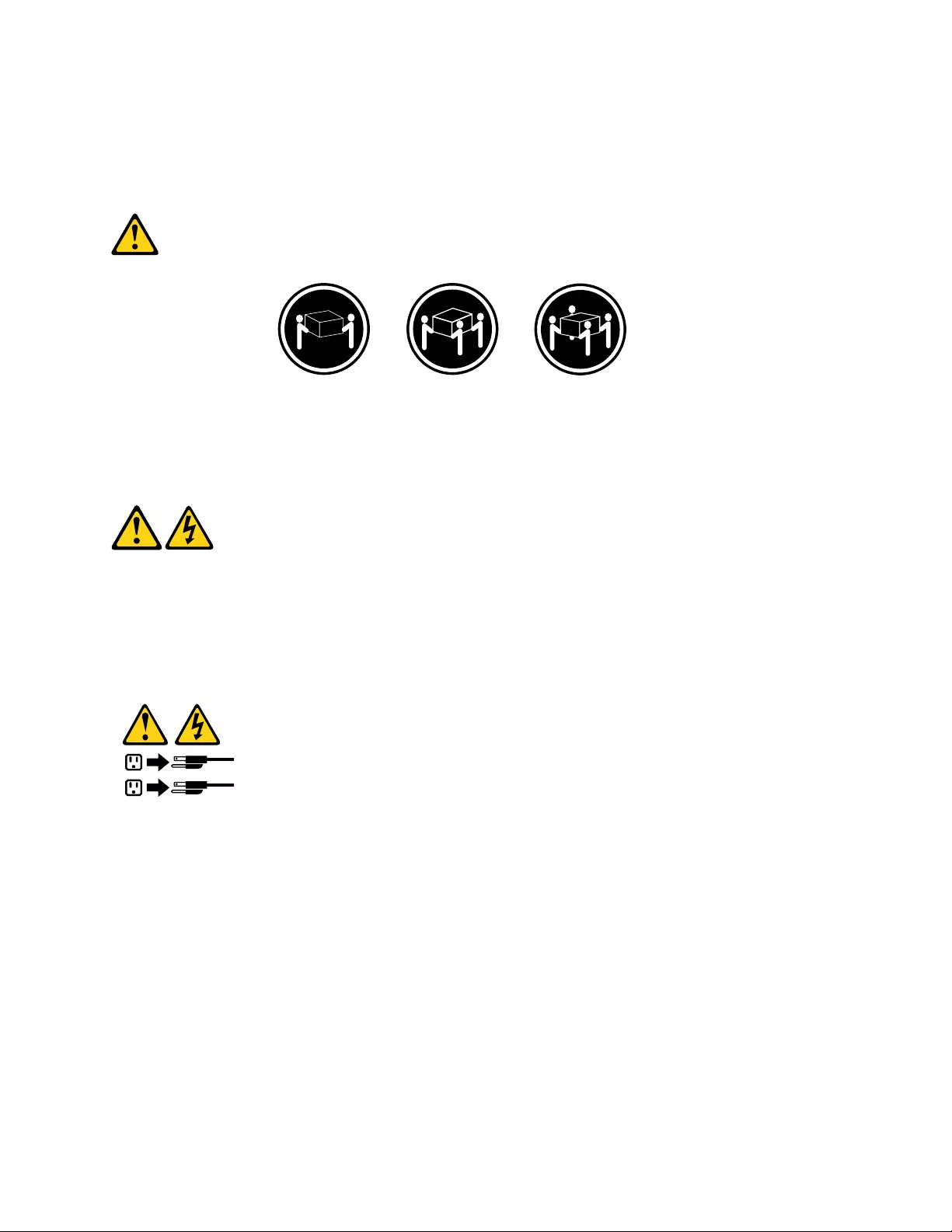
Algunosproductoslásertienenincorporadoundiodoláserdeclase3Aoclase3B.Tengaencuentalo
siguiente:
Cuandoseabre,quedaexpuestoaradiaciónláser.Nomiredirectamentealrayoláser,nisiquieracon
instrumentosópticos,yeviteexponersedirectamentealrayoláser.
≥18kg≥32kg≥55kg
PRECAUCIÓN:
Adopteprocedimientossegurosallevantarelequipo.
PRECAUCIÓN:
Elbotóndecontroldealimentacióndeldispositivoyelinterruptordealimentacióndelafuentede
alimentaciónnodesconectanlacorrienteeléctricasuministradaaldispositivo.Además,eldispositivo
podríatenermásdeuncabledealimentación.Parasuprimirtodalacorrienteeléctricadeldispositivo,
asegúresedequetodosloscablesdealimentaciónesténdesconectadosdelatomadecorriente.
1
2
Chapter2.Safetyinformation27
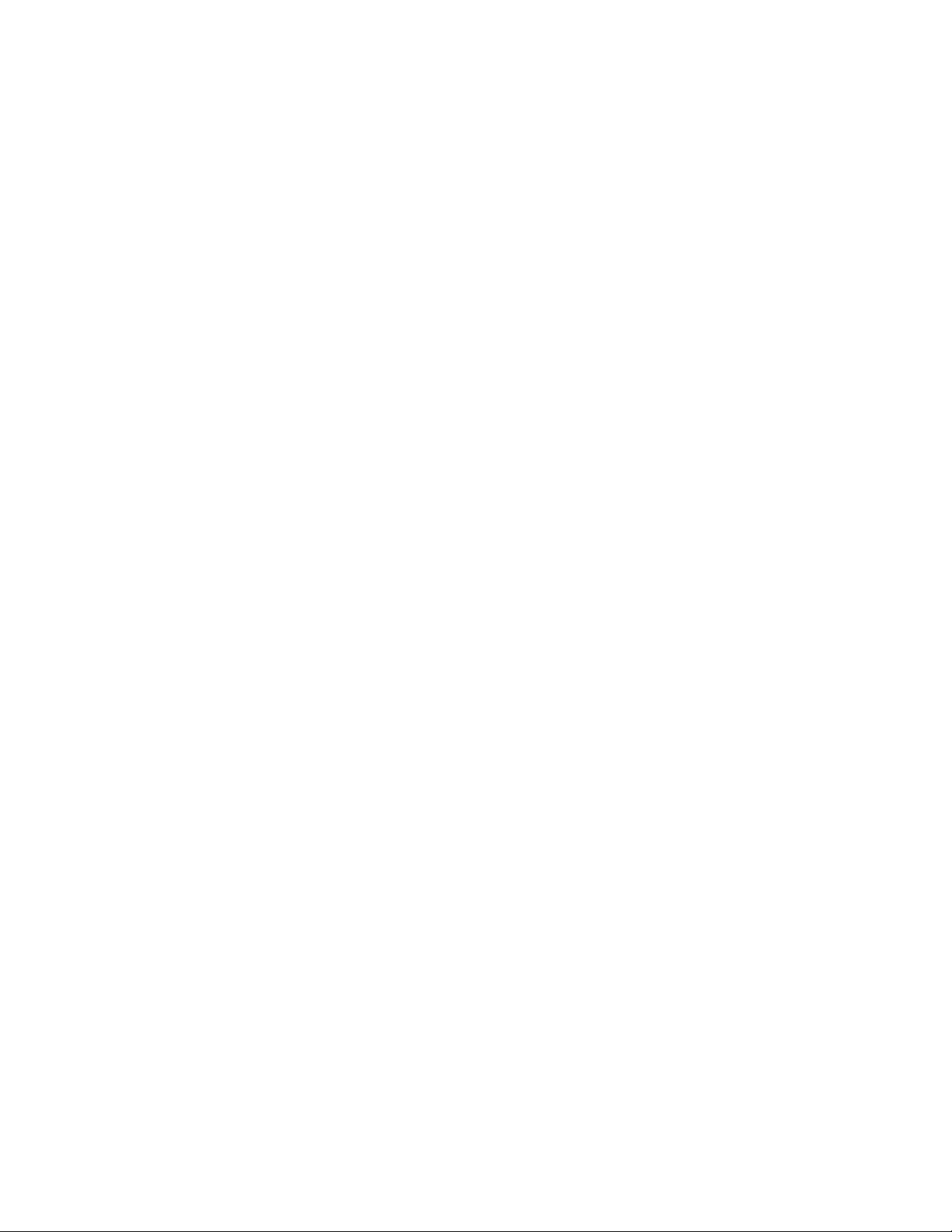
28ThinkCentreE73HardwareMaintenanceManual
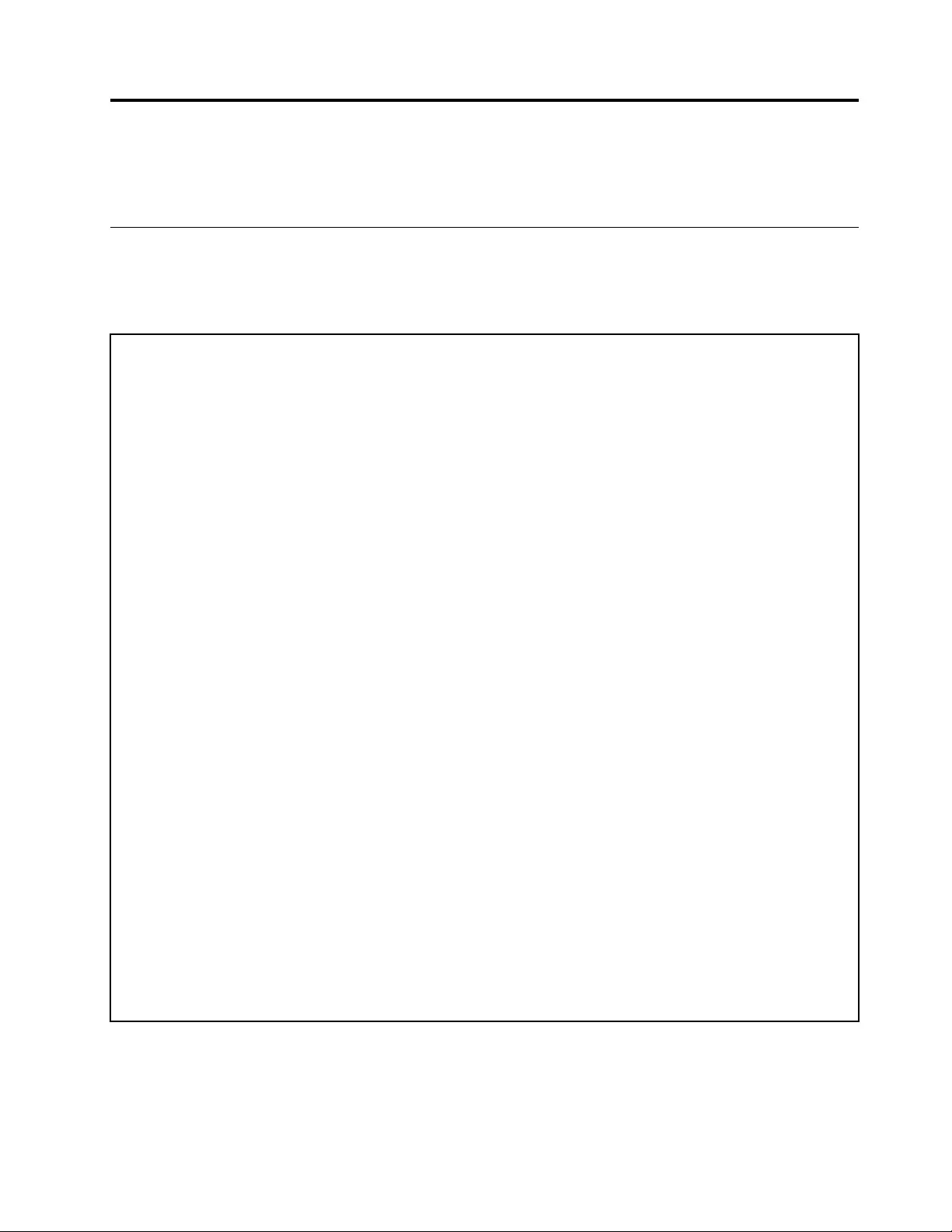
Chapter3.Generalinformation
Thischapterprovidesgeneralinformationthatappliestoallmachinetypessupportedbythismanual.
Specifications
Thissectionliststhephysicalspecificationsforyourcomputer.
Formachinetypes:10AS,10AV,10DR,and10DS
Dimensions
Width:160mm(6.3inches)
Height:396.5mm(15.6inches)
Depth:399.6mm(15.7inches)
Weight
Maximumconfigurationasshipped:7.5kg(16.5lb)(withoutpackage)
Maximumconfigurationasshipped:10.5kg(23.1lb)(withpackage)
Environment
•Airtemperature:
Operating:10°Cto35°C(50°Fto95°F)
Storageinoriginalshippingpackage:-40°Cto60°C(-40°Fto140°F)
Storagewithoutpackage:-10°Cto60°C(14°Fto140°F)(withoutpackage)
•Humidity:
Operating:20%to80%(non-condensing)
Non-operating:20%to90%(non-condensing)
•Altitude:
Operating:-15.2to3048m(-50to10000ft)
Non-operating:-15.2to10668m(-50to35000ft)
Electricalinput
•Inputvoltage:
–Lowrange:
Minimum:100Vac
Maximum:127Vac
Inputfrequencyrange:50/60Hz
–Highrange:
Minimum:200Vac
Maximum:240Vac
Inputfrequencyrange:50/60Hz
©CopyrightLenovo2013,201529
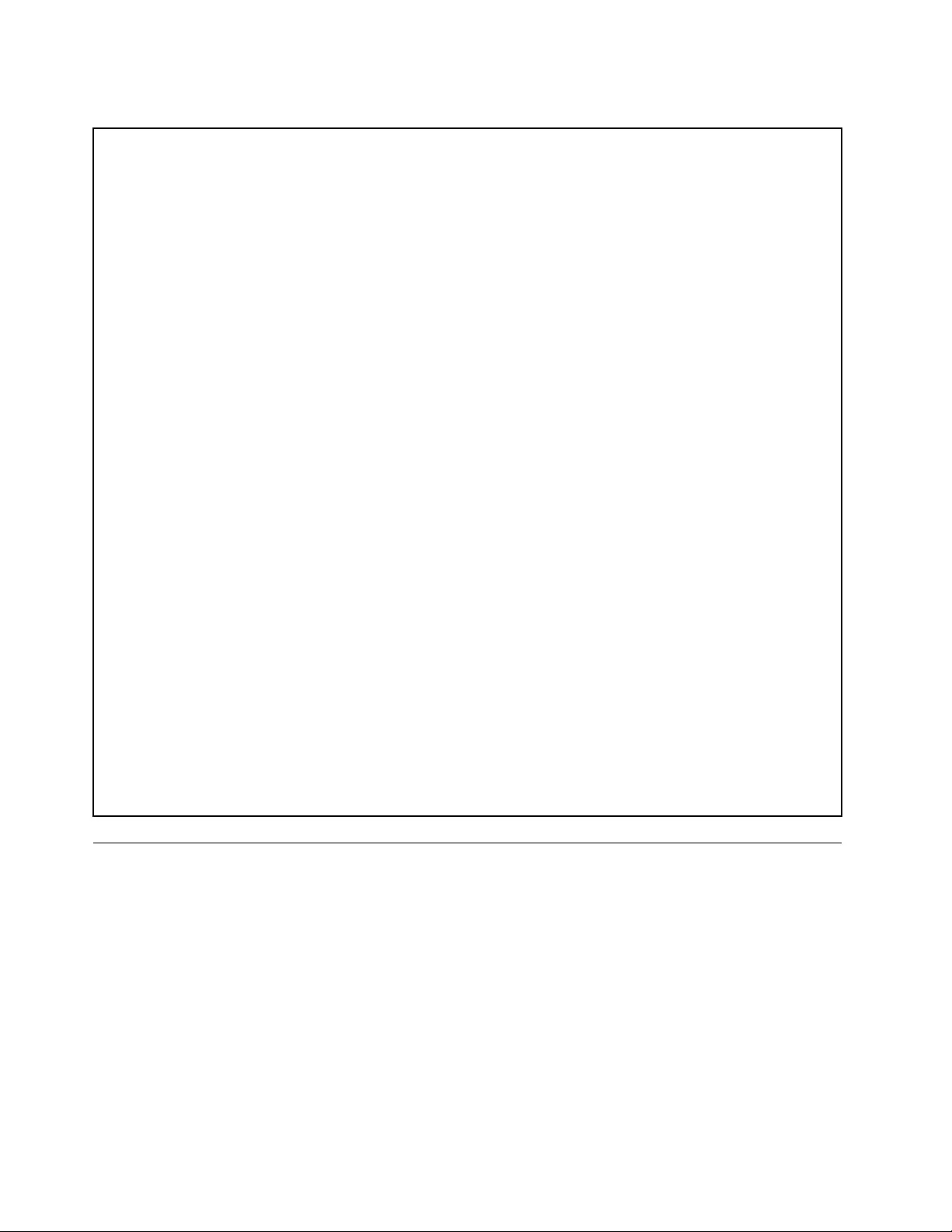
Formachinetypes:10AU,10AW,10BF,10BG,10DU,and10DT
Dimensions
Width:97mm(3.8inches)
Height:333mm(13.1inches)
Depth:368mm(14.5inches)
Weight
Maximumconfigurationasshipped:6kg(13.2lb)(withoutpackage)
Maximumconfigurationasshipped:8.5kg(18.7lb)(withpackage)
Environment
•Airtemperature:
Operating:10°Cto35°C(50°Fto95°F)
Storageinoriginalshippingpackage:-40°Cto60°C(-40°Fto140°F)
Storagewithoutpackage:-10°Cto60°C(14°Fto140°F)(withoutpackage)
•Humidity:
Operating:20%to80%(non-condensing)
Non-operating:20%to90%(non-condensing)
•Altitude:
Operating:-15.2to3048m(-50to10000ft)
Non-operating:-15.2to10668m(-50to35000ft)
Electricalinput
•Inputvoltage:
–Lowrange:
Minimum:100Vac
Maximum:127Vac
Inputfrequencyrange:50/60Hz
–Highrange:
Minimum:200Vac
Maximum:240Vac
Inputfrequencyrange:50/60Hz
Lenovoprograms
YourcomputercomeswithLenovoprogramstohelpyouworkmoreeasilyandsecurely.Dependingonthe
Windows®operatingsystempreinstalled,theprogramsmightvary.
Accessingaprogramonyourcomputer
Note:ForWindows7,someoftheLenovoprogramsmightbereadytobeinstalled,soyouneedtoinstall
themmanually.Then,youcanaccessandusetheseprograms.Toinstallaprogramthatisreadytobe
installed,opentheLenovoThinkVantage®Toolsprogram,andthenviewtheprogramiconsusingTiles.
Followtheinstructionsundergreyed-outiconstolocatetheiconforthedesiredprogram.Double-click
theicontoinstalltheprogram.
Toaccessaprogramonyourcomputer,dooneofthefollowing:
•ForWindows7orWindows10:
30ThinkCentreE73HardwareMaintenanceManual
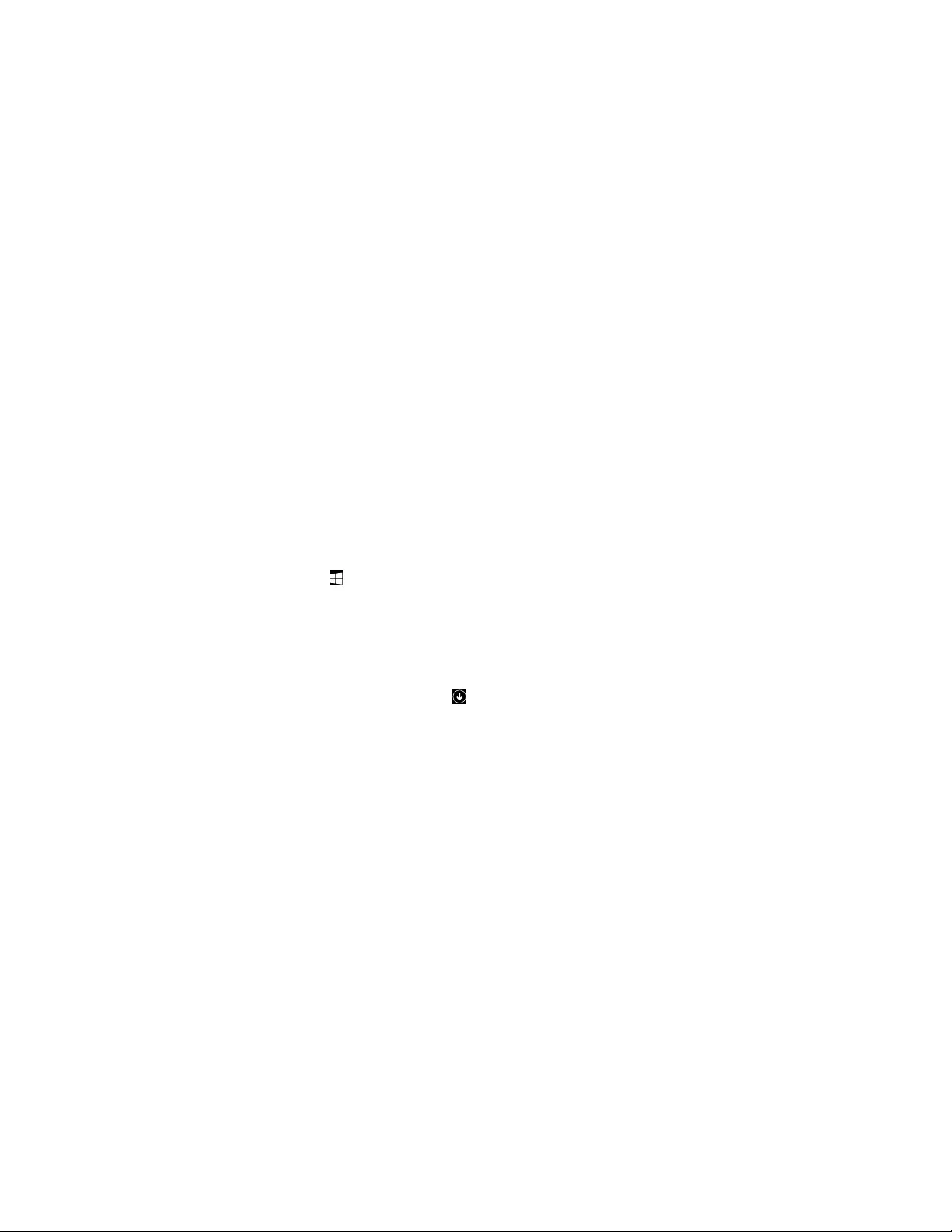
–FromWindowsSearch:
1.DependingonyourWindowsversion,dooneofthefollowing:
–ForWindows7:ClicktheStartbuttontoopentheStartmenu,andthentypetheprogram
nameintothesearchbox.
–ForWindows10:TypetheprogramnameintothesearchboxnexttotheStartbutton.
2.Inthesearchresults,clickthenameofthedesiredprogramtolaunchtheprogram.
–FromtheStartmenuorControlPanel:
1.ClicktheStartbuttontoopentheStartmenu.Then,clickthenameofthedesiredprogramto
launchtheprogram.
2.Iftheprogramnameisnotdisplayed,clickAllProgramsforWindows7orAllappsforWindows
10todisplaytheprogramlist.Fromthelistorafolderinthelist,clickthenameofthedesired
programtolaunchtheprogram.
3.IftheprogramnameisnotdisplayedontheStartmenu,accesstheprogramfromControlPanel.
a.DependingonyourWindowsversion,dooneofthefollowing:
–ForWindows7:ClickControlPanelontheStartmenu.
–ForWindows10:Right-clicktheStartbuttontoopentheStartcontextmenu,andthen
clickControlPanel.
b.ViewControlPanelusingLargeiconsorSmallicons,andthenclickthenameofthedesired
programtolaunchtheprogram.
•ForWindows8orWindows8.1:
1.PresstheWindowskeytogototheStartscreen.Clickthenameofthedesiredprogramto
launchtheprogram.
2.Ifyoucannotfindtheprogramyouneed,dependingonyourWindowsversion,dooneofthefollowing:
–ForWindows8:Movethepointertothebottom-rightcornerofthescreentodisplaythecharms.
ThenclicktheSearchcharmtosearchforthedesiredprogram.
–ForWindows8.1:Clickthearrowiconinthebottom-leftcornerofthescreentogotothe
Appsscreen.Findthedesiredprogramintheappslistorsearchforitinthesearchboxinthe
top-rightcornerofthescreen.
AnintroductiontoLenovoprograms
ThissectionprovidesinformationaboutthemajorLenovoprogramsavailableonyouroperatingsystem.
Note:Dependingonyourcomputermodel,someofthefollowingprogramsmightnotbeavailable.
•ForWindows7only:
–CreateRecoveryMedia
TheCreateRecoveryMediaprogramenablesyoutorestoreonlytheCdriveortheentirestorage
drivetothefactory-defaultsettings.
–LenovoPowerENGAGE
TheLenovoPowerENGAGEprogramenablesyoutoregisteryourcomputerwithLenovo.
–MessageCenterPlus
TheMessageCenterPlusprogramautomaticallydisplaysmessagesinformingyouaboutimportant
noticesfromLenovo,suchasalertsonsystemupdatesandalertsonconditionsthatrequireyour
attention.
Chapter3.Generalinformation31
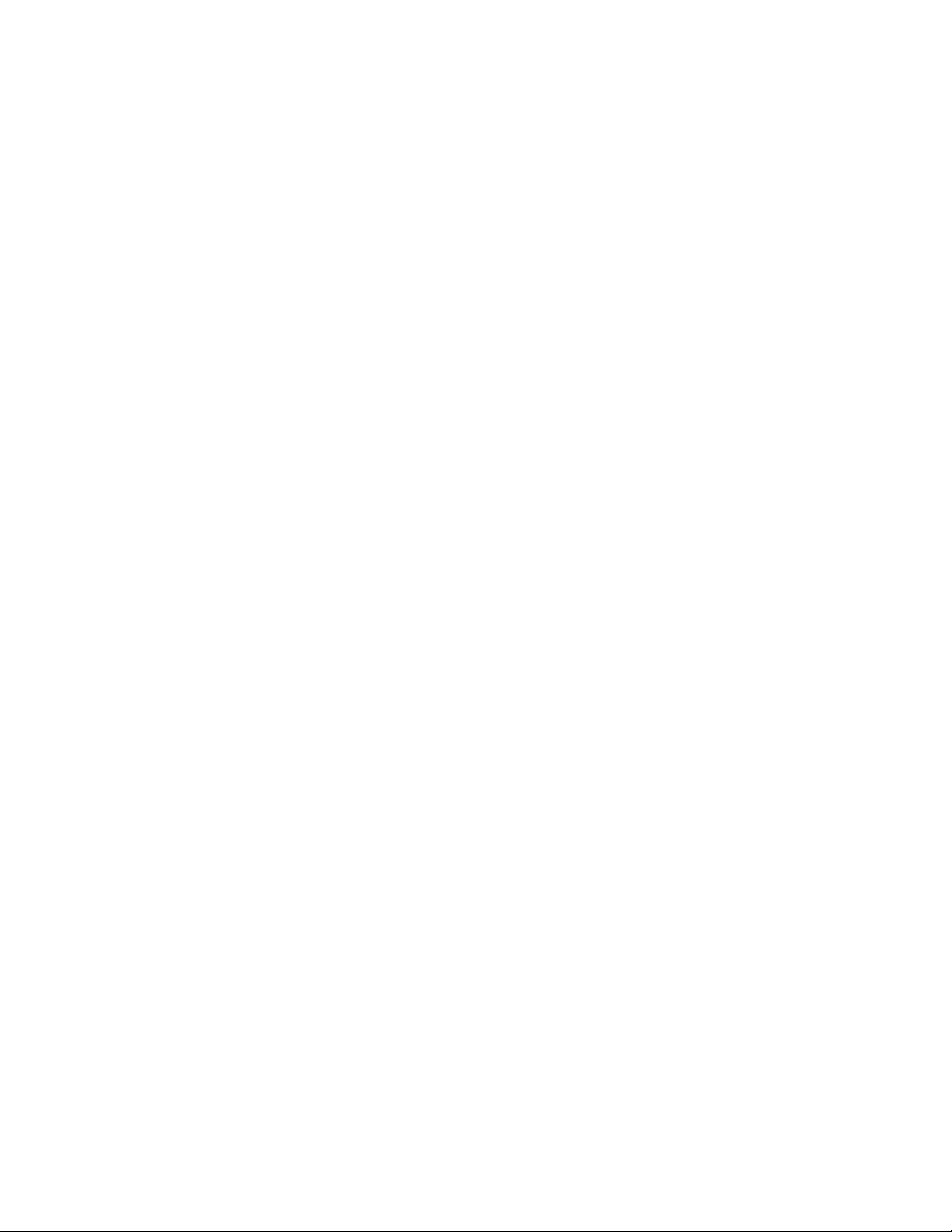
–RescueandRecovery®
TheRescueandRecoveryprogramisaone-buttonrecoveryandrestoresolution.Itincludesaset
ofself-recoverytoolstohelpyoudiagnosecomputerproblems,gethelp,andrecoverfromsystem
crashes,evenifyoucannotstarttheWindowsoperatingsystem.
•ForWindows10only:
–LenovoID
TheLenovoIDprogramenablesyoutocreateyourLenovoIDandaccessallsupportedLenovo
programsandwebportalswithsinglesign-on.
•ForWindows8andWindows8.1:
–LenovoSupport
TheLenovoSupportprogramenablesyoutoregisteryourcomputerwithLenovo,checkthecomputer
healthconditionandbatterystatus,downloadandviewusermanualsforyourcomputer,getthe
warrantyinformationofyourcomputer,andexplorehelpandsupportinformation.
•ForWindows7,Windows8,andWindows8.1:
–FingerprintManagerProorThinkVantageFingerprintSoftware
TheFingerprintManagerProorThinkVantageFingerprintSoftwareprogramenablesyoutousea
fingerprintreader.Theintegratedfingerprintreaderprovidedonsomekeyboardsenablesyoutoenroll
yourfingerprintandassociateitwithyourpower-onpassword,harddiskpassword,andWindows
password.Asaresult,fingerprintauthenticationcanreplacepasswordsandenablesimpleandsecure
useraccess.
–PasswordManager
ThePasswordManagerprogramautomaticallycapturesandfillsinauthenticationinformationfor
WindowsprogramsandWebsites.
–SystemUpdate
TheSystemUpdateprogramprovidesregularaccesstothesystemupdatesforyourcomputer,such
asdevicedriverupdates,softwareupdates,andBIOSupdates.Theprogramgathersinformationfrom
theLenovoHelpCenteraboutnewupdatesforyourcomputer,thensortsanddisplaystheupdatesfor
downloadandinstallation.Youhavecompletecontrolofwhichupdatestodownloadandinstall.
•ForWindows7,Windows8.1,andWindows10:
–LenovoBluetoothLock
TheLenovoBluetoothLockprogramenablesyoutouseaBluetoothdevice(suchasyoursmartphone)
asaproximity-basedunitforlockingorunlockingyourcomputerautomatically.Bydetectingthe
distancebetweenyourcomputerandthepredefinedBluetoothdevicethatyouarecarrying,theLenovo
BluetoothLockprogramautomaticallylocksyourcomputerwhenyouwalkawayandunlocksyour
computerwhenyoucomeback.Thisisasimplewaytoprotectyourcomputeragainstunauthorized
accessincasethatyouforgettolockyourcomputer.
–PCCloudManager
ThePCCloudManager(PCM)programisabrowser-basedsolutionforclient-computermanagement.
ThePCMprogramhastwocomponents:PCMServerandPCMClient.PCMServerisinstalledon
thecomputer,wheretheadministratorperformsmanagementwork,suchaspowermanagement
andsecuritymanagement.PCMClientisinstalledontheclientcomputerstobemanaged.The
administratorcanlogintoPCMServertomanagecomputerswithPCMClientinstalled,throughthe
InternetWebbrowser.
•ForWindows8,Windows8.1,andWindows10:
32ThinkCentreE73HardwareMaintenanceManual
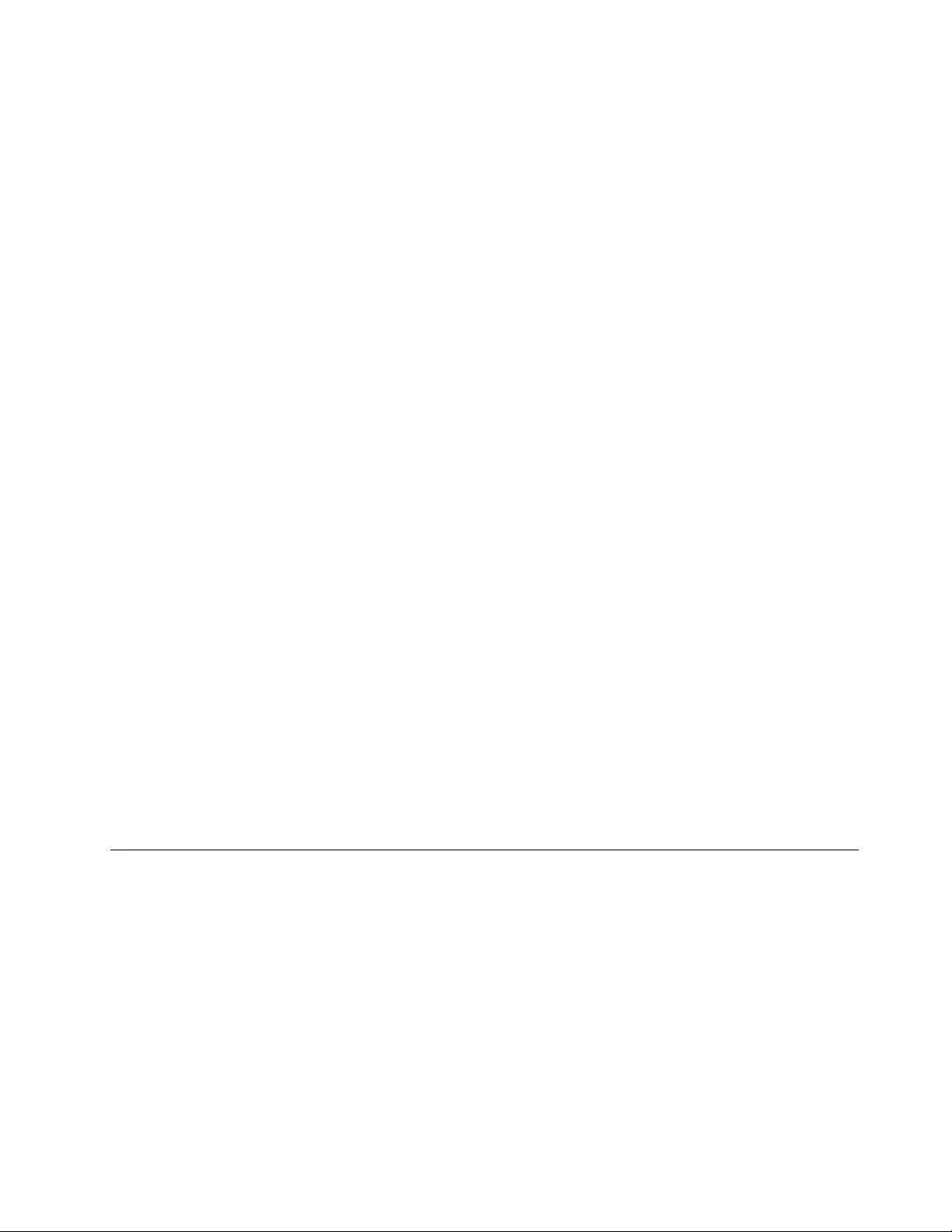
–LenovoCompanion
Yourcomputer’sbestfeaturesandcapabilitiesshouldbeeasytoaccessandunderstand.WithLenovo
Companion,theyare.UseLenovoCompaniontodothefollowing:
–Optimizeyourcomputer’sperformance,monitoryourcomputer’shealth,andmanageupdates.
–Accessyouruserguide,checkwarrantystatus,andviewaccessoriescustomizedforyourcomputer.
–Readhow-toarticles,exploreLenovoforums,andstayup-to-dateontechnologynewswitharticles
andblogsfromtrustedsources.
LenovoCompanionisfilledwithexclusiveLenovocontenttohelpyoulearnmoreaboutwhatyou
candowithyourcomputer.
•ForWindows7,Windows8,Windows8.1,andWindows10:
–LenovoDeviceExperienceorLenovoPCExperience
TheLenovoDeviceExperienceorLenovoPCExperienceprogramhelpsyouworkmoreeasilyand
securely.TheprogramprovideseasyaccesstoLenovoThinkVantageToolsorLenovoTools,important
settingsandinformationaboutyourcomputer,theLenovoSupportWebsite,andsoon.
–LenovoSolutionCenter
TheLenovoSolutionCenterprogramenablesyoutotroubleshootandresolvecomputerproblems.It
combinesdiagnostictests,systeminformationcollection,securitystatus,andsupportinformation,
alongwithhintsandtipsformaximumsystemperformance.
–PowerManager
ThePowerManagerprogramprovidesconvenient,flexible,andcompletepowermanagementfor
yourcomputer.Itenablesyoutoadjustyourcomputerpowersettingstoachievethebestbalance
betweenperformanceandpowersaving.
–REACHitorLenovoReach
TheREACHitorLenovoReachprogramenhancesyourcloudexperience.Thisprogramkeepsyou
connectedatalltimesandenablesyoutoaccessallyourfavoriteitemsfrompersonalcomputers,
smartphones,ortablets.Asaresult,youcanaccess,edit,andshareyourfilesfromanywhere.You
alsocanaddyourfavoriteWebservicestoyourclouddesktopandstaylogged-intoWebsiteswith
thecloudpasswordmanager.
–SHAREitorLenovoSHAREit
TheSHAREitorLenovoSHAREitprogramprovidesaquickandeasywaytosharefilesandfolders
amongcomputers,smartphones,tablets,orsmartTVswiththeAndroidortheWindowsoperating
systeminstalled.SHAREitorLenovoSHAREitusesanytypeofnetworkorevennonetworkatallto
sharefilesandfolders.
LenovoSupportWebsite
TechnicalsupportinformationisavailableontheLenovoSupportWebsiteat:
http://www.lenovo.com/support
ThisWebsiteisupdatedwiththelatestsupportinformationsuchasthefollowing:
•Driversandsoftware
•Diagnosticsolutions
•Productandservicewarranty
•Productandpartsdetails
•Userguidesandmanuals
•Knowledgebaseandfrequentlyaskedquestions
Chapter3.Generalinformation33
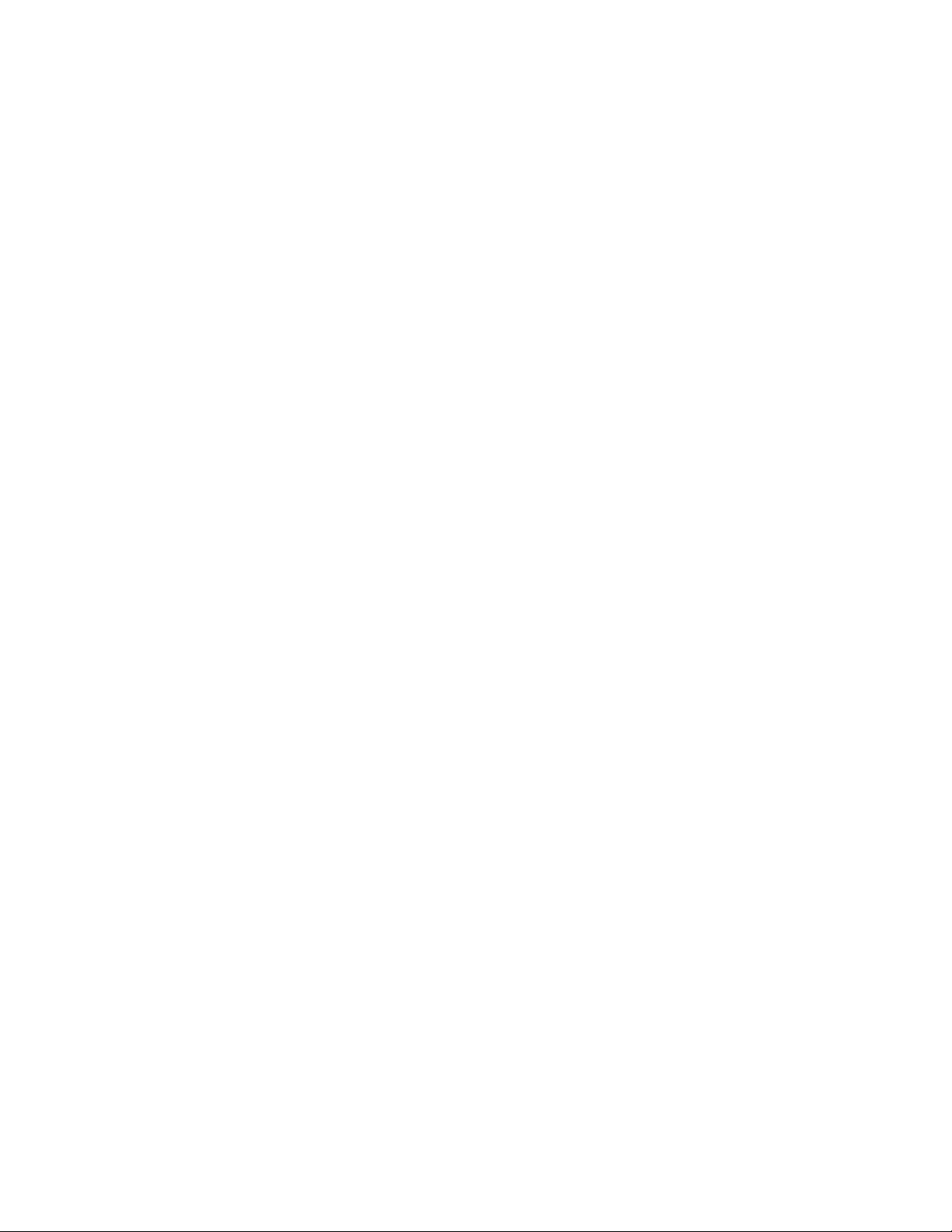
34ThinkCentreE73HardwareMaintenanceManual
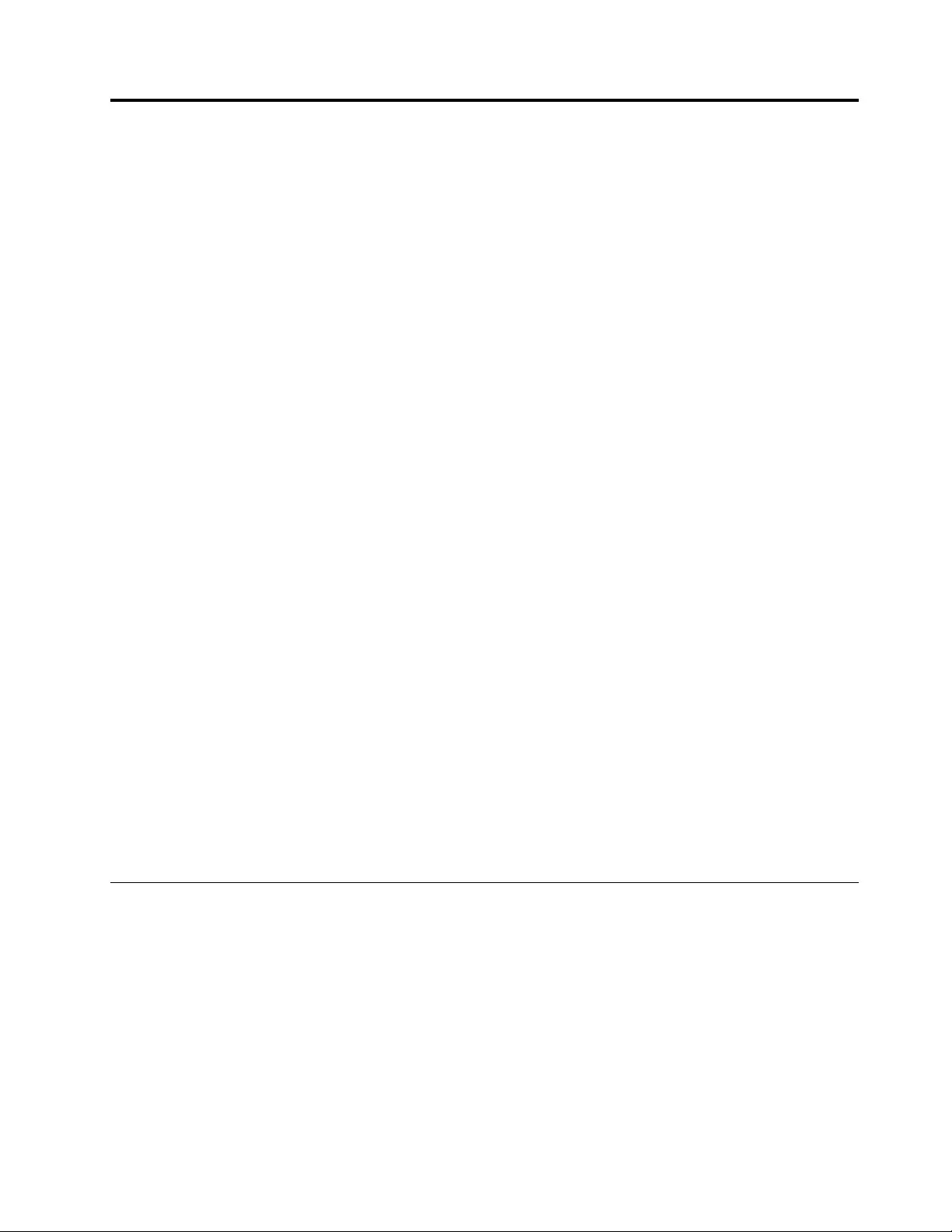
Chapter4.Generalcheckout
Attention
Thedrivesinthecomputeryouareservicingmighthavebeenrearrangedorthedrivestartupsequencemight
havebeenchanged.Beextremelycarefulduringwriteoperationssuchascopying,saving,orformatting.
Dataorprogramscanbeoverwrittenifyouselectanincorrectdrive.
Generalerrormessagesappearifaproblemorconflictisfoundbyanapplicationprogram,theoperating
system,orboth.Fortheexplanationofthesemessages,refertotheinformationsuppliedwiththatsoftware
package.
BeforereplacingaFRU,ensurethatthelatestlevelofBIOSisinstalledonthesystem.Adown-levelBIOS
mightcausefalseerrorsandunnecessaryreplacementofthesystemboard.Formoreinformationonhowto
determineandobtainthelatestlevelBIOS,see“BIOSlevels”onpage173.
Usethefollowingproceduretohelpdeterminethecauseofaproblem:
1.Power-offthecomputerandallexternaldevices.
2.Checkallcablesandpowercords.
3.Setalldisplaycontrolstothemiddleposition.
4.Power-onallexternaldevices.
5.Power-onthecomputer.
•Lookfordisplayederrorcodes
•Listenforbeepcodes
•Lookforreadableinstructionsoramainmenuonthedisplay.
Ifyoudidnotreceivethecorrectresponse,proceedtostep6.
Ifyoudoreceivethecorrectresponse,proceedtostep7.
6.Lookatthefollowingconditionsandfollowtheinstructions:
•IfyouhearbeepcodesduringPOST,goto“Beepsymptoms”onpage61.
•IfthecomputerdisplaysaPOSTerror,goto“POSTerrorcodes”onpage62.
•Ifthecomputerhangsandnoerrorisdisplayed,turnoffthecomputerandthepower.Then,turnthe
powerandthecomputerbackon,continueatstep7.
7.RuntheDiagnosticprograms.See“Diagnostics”onpage53.
•Ifyoureceiveanerror,replacethepartthatthediagnosticprogramcallsout.
•Iftheteststopsandyoucannotcontinue,replacethelastdevicetested.
Problemdeterminationtips
Duetothevarietyofhardwareandsoftwarecombinationsthatcanbeencountered,usethefollowing
informationtoassistyouinproblemdetermination.Ifpossible,havethisinformationavailablewhen
requestingassistancefromServiceSupportandEngineeringfunctions.
•Machinetypeandmodel
•Processororharddiskdriveupgrades
•Failuresymptom
–Dodiagnosticsindicateafailure?
–What,when,where,single,ormultiplesystems?
–Isthefailurerepeatable?
©CopyrightLenovo2013,201535
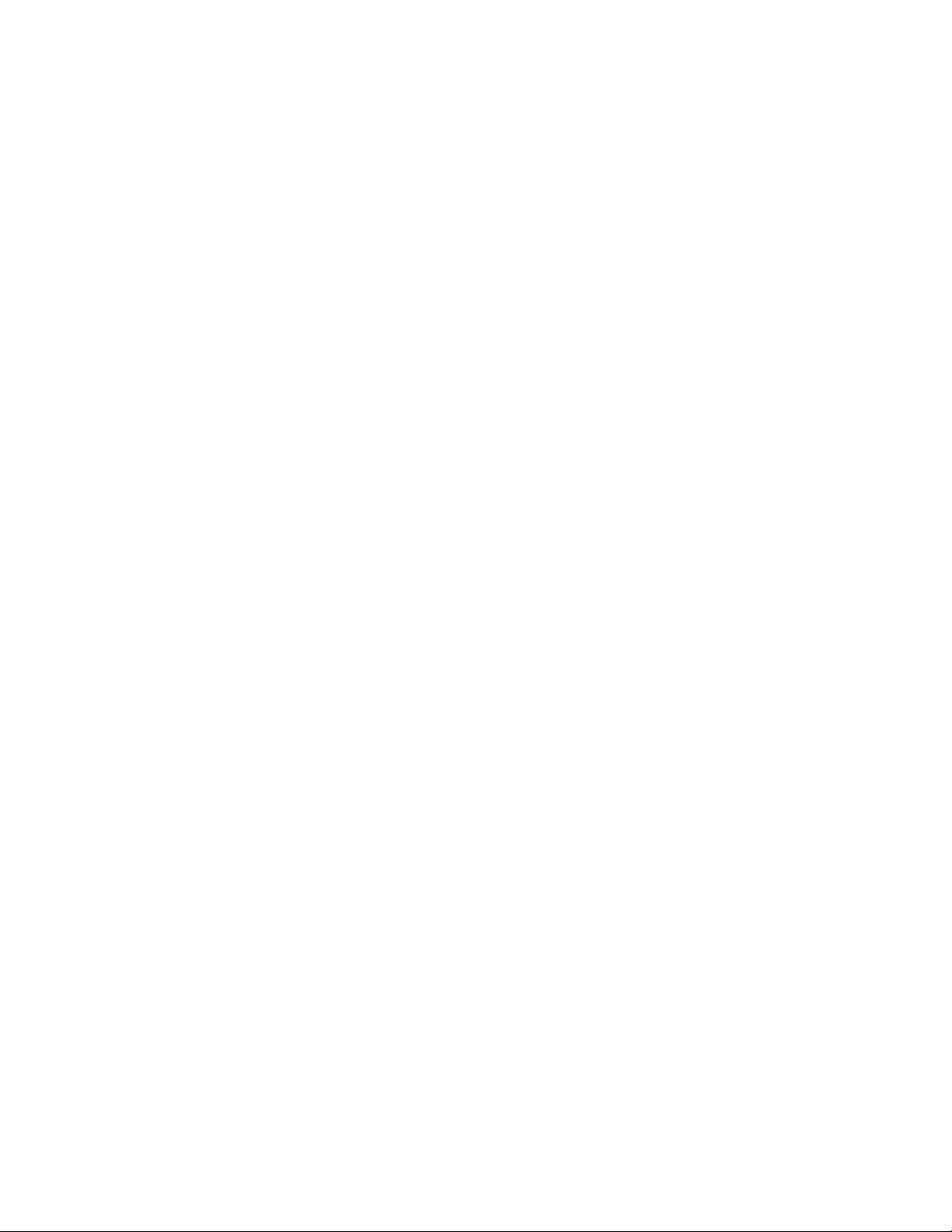
–Hasthisconfigurationeverworked?
–Ifithasbeenworking,whatchangesweremadepriortoitfailing?
–Isthistheoriginalreportedfailure?
•Diagnosticsversion
–Typeandversionlevel
•Hardwareconfiguration
–Print(printscreen)configurationcurrentlyinuse
–BIOSlevel
•Operatingsystemsoftware
–Typeandversionlevel
Note:Toeliminateconfusion,identicalsystemsareconsideredidenticalonlyifthey:
1.Aretheexactmachinetypeandmodels
2.HavethesameBIOSlevel
3.Havethesameadapters/attachmentsinthesamelocations
4.Havethesameaddressjumpers/terminators/cabling
5.Havethesamesoftwareversionsandlevels
6.Havethesamediagnosticdiskettes(version)
7.Havethesameconfigurationoptionssetinthesystem
8.Havethesamesetupforoperating-system-controlledfiles
Comparingtheconfigurationandsoftwareset-upbetween“workingandnon-working”systemswilloften
leadtoproblemresolution.
36ThinkCentreE73HardwareMaintenanceManual
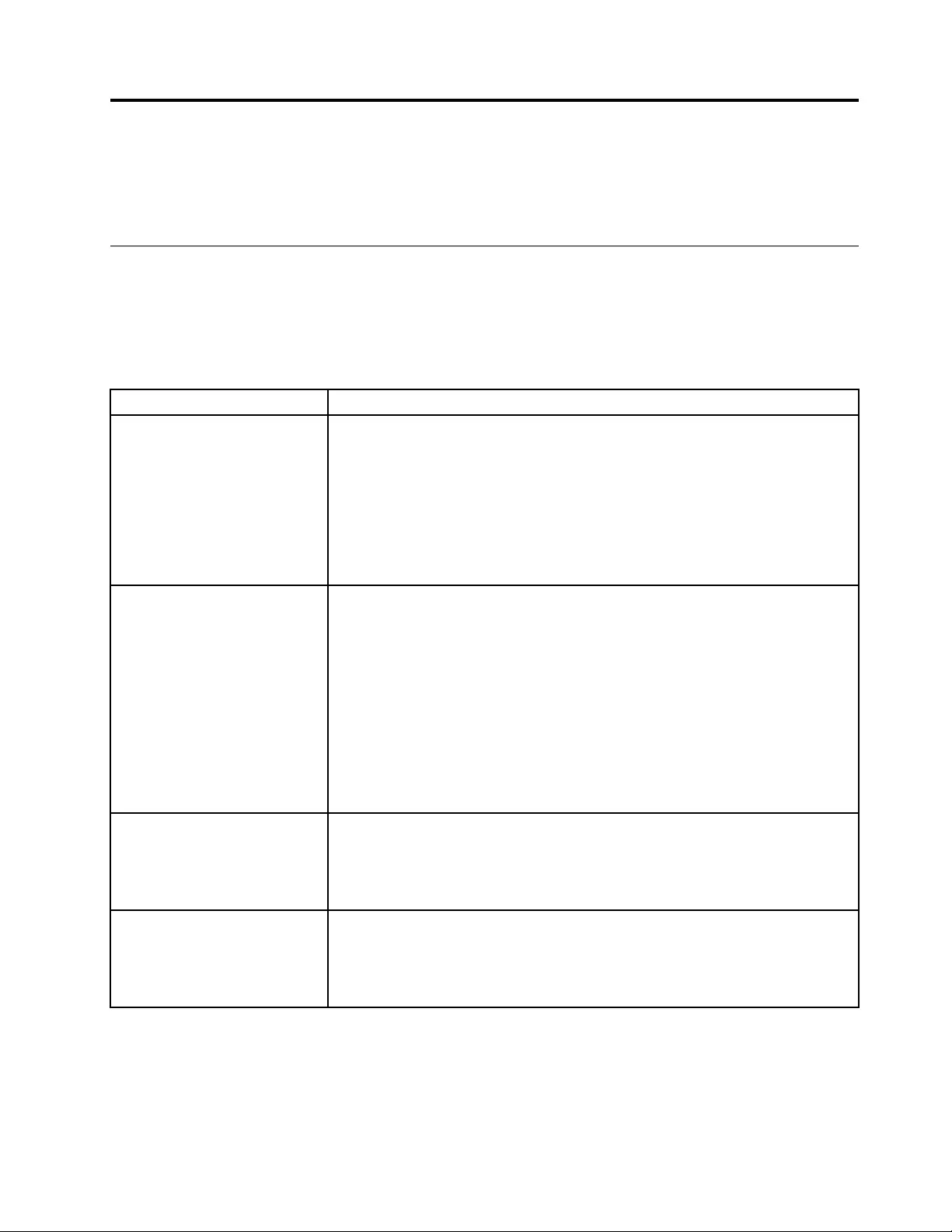
Chapter5.Troubleshootinganddiagnostics
Thischapterdescribessomebasictroubleshootinganddiagnosticprograms.Ifyourcomputerproblemis
notdescribedhere,see“LenovoSupportWebsite”onpage33foradditionaltroubleshootingresources.
Basictroubleshooting
Thefollowingtableprovidesinformationtohelpyoutroubleshootyourcomputerproblems.
Note:Ifyoucannotcorrecttheproblem,havethecomputerserviced.Foralistofserviceandsupport
telephonenumbers,refertotheSafety,Warranty,andSetupGuidethatcomeswithyourcomputerorgoto
theLenovoSupportWebsiteathttp://www.lenovo.com/support/phone.
SymptomAction
Thecomputerdoesnotstart
whenyoupressthepower
switch.
Verifythat:
•Thepowercordiscorrectlyconnectedtotherearofthecomputerandtoa
workingelectricaloutlet.
•Ifyourcomputerhasasecondarypowerswitchontherearofthecomputer,
makesurethatitisswitchedon.
•Thepowerindicatoronthefrontofthecomputerison.
•Thecomputervoltagematchesthevoltageavailableattheelectricaloutletfor
yourcountryorregion.
Themonitorscreenisblank.Verifythat:
•Themonitorsignalcableiscorrectlyconnectedtothemonitorandtothe
appropriatemonitorconnectoronthecomputer.
•Themonitorpowercordiscorrectlyconnectedtothemonitorandtoaworking
electricaloutlet.
•Themonitoristurnedonandthebrightnessandcontrastcontrolsareset
correctly.
•Thecomputervoltagematchesthevoltageavailableattheelectricaloutletfor
yourcountryorregion.
•Ifyourcomputerhastwomonitorconnectors,besuretousetheconnector
onthegraphicscard.
Thekeyboarddoesnotwork.Verifythat:
•Thecomputeristurnedon.
•ThekeyboardissecurelyconnectedtoaUSBconnectoronthecomputer.
•Nokeysarestuck.
Themousedoesnotwork.Verifythat:
•Thecomputeristurnedon.
•ThemouseissecurelyconnectedtoaUSBconnectoronthecomputer.
•Themouseisclean.
©CopyrightLenovo2013,201537
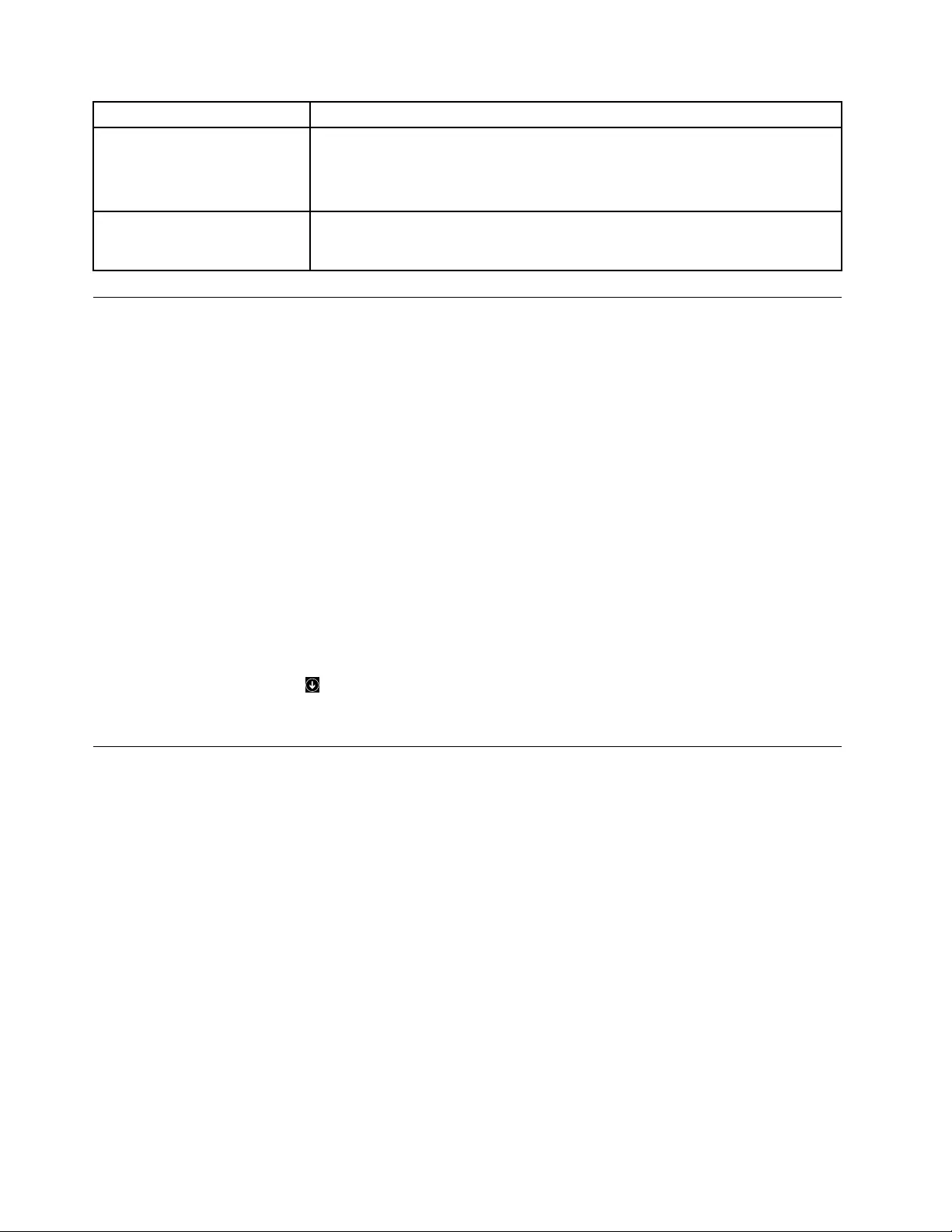
SymptomAction
Theoperatingsystemdoesnot
start.
Verifythat:
•Thestartupsequenceincludesthedevicewheretheoperatingsystemresides.
Usually,theoperatingsystemisontheharddiskdrive.Formoreinformation,
see“Selectingastartupdevice”onpage58.
Thecomputerbeepsmultiple
timesbeforetheoperating
systemstarts.
Verifythatnokeysarestuck.
AccessingControlPanelontheWindows8orWindows8.1operating
system
OntheWindowsoperatingsystem,youcanviewandchangecomputersettingsthroughControlPanel.To
accessControlPanelontheWindows8orWindows8.1operatingsystem,dooneofthefollowing:
•Fromthedesktop
1.Movethepointertothetop-rightorbottom-rightcornerofthescreentodisplaythecharms.
2.ClickSettings.
3.ClickControlPanel.
•FromtheStartscreen
–ForWindows8:
1.Movethepointertothetop-rightorbottom-rightcornerofthescreentodisplaythecharms.
2.ClickSearch.
3.OntheAppsscreen,scrolltotherightside,andclickControlPanelintheWindowsSystem
section.
–ForWindows8.1:
1.Clickthearrowiconinthebottom-leftcornerofthescreentogototheAppsscreen.
2.Scrolltotherightside,andclickControlPanelintheWindowsSystemsection.
Troubleshootingprocedure
Usethefollowingprocedureasastartingpointfordiagnosingproblemsyouareexperiencingwithyour
computer:
1.Verifythatthecablesforallattacheddevicesareconnectedcorrectlyandsecurely.
2.Verifythatallattacheddevicesthatrequireacpowerareconnectedtoproperlygrounded,functioning
electricaloutlets.
3.VerifythatallattacheddevicesareenabledintheBIOSsettingsofyourcomputer.Formoreinformation
aboutaccessingandchangingtheBIOSsettings,refertoyourChapter6“UsingtheSetupUtility
program”onpage55.
4.Gotothe“Troubleshooting”onpage39andfollowtheinstructionsforthetypeofproblemyouare
experiencing.IftheTroubleshootinginformationdoesnothelpyouresolveaproblem,continuewiththe
nextstep.
5.Tryusingapreviouslycapturedconfigurationtoseeifarecentchangetohardwareorsoftwaresettings
hascausedaproblem.Beforerestoringapreviousconfiguration,captureyourcurrentconfigurationin
casetheolderconfigurationsettingsdonotsolvetheproblemorhaveadverseaffects.Torestorea
capturedconfiguration,dothefollowing:
a.OpenControlPanelbydoingoneofthefollowing:
•ForWindows7:ClicktheStartbuttontoopentheStartmenu,andthenclickControlPanel.
38ThinkCentreE73HardwareMaintenanceManual
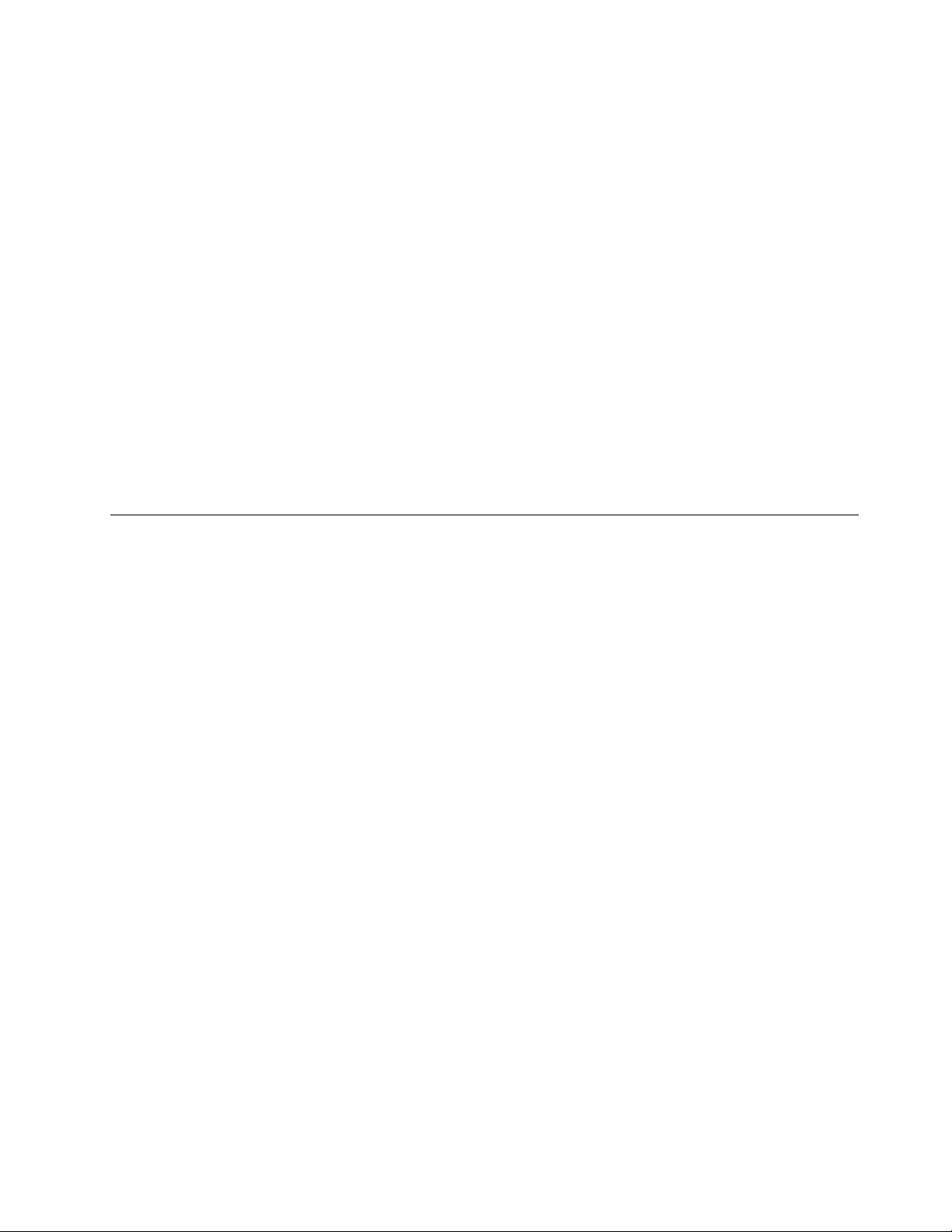
•ForWindows8orWindows8.1:See“AccessingControlPanelontheWindows8orWindows
8.1operatingsystem”onpage38.
•ForWindows10:Right-clicktheStartbuttontoopentheStartcontextmenu,andthenclick
ControlPanel.
b.ViewControlPanelusingLargeiconsorSmallicons,andthenclickRecovery➙OpenSystem
Restore.
c.Followtheinstructionsonthescreen.
Ifthisdoesnotcorrecttheproblem,continuewiththenextstep.
6.Runthediagnosticprogram.See“LenovoSolutionCenter”onpage53formoreinformation.
•Ifthediagnosticprogramdetectsahardwarefailure,contacttheLenovoCustomerSupportCenter.
See“LenovoSupportWebsite”onpage33formoreinformation.
•Ifyouareunabletorunthediagnosticprogram,contacttheLenovoCustomerSupportCenter.See
“LenovoSupportWebsite”onpage33formoreinformation.
•Ifthediagnosticprogramdoesnotdetectahardwarefailure,continuewiththenextstep.
7.Useanantivirusprogramtoseeifyourcomputerhasbeeninfectedbyavirus.Iftheprogramdetectsa
virus,removethevirus.
8.Ifnoneoftheseactionssolvetheproblem,seektechnicalassistance.See“LenovoSupportWeb
site”onpage33formoreinformation.
Troubleshooting
Usethetroubleshootinginformationtofindsolutionstoproblemsthathavedefinitesymptoms.
Ifthesymptomyourcomputerisexperiencingoccurredimmediatelyafteryouinstalledanewhardware
optionornewsoftware,dothefollowingbeforereferringtothetroubleshootinginformation:
1.Removethenewhardwareoptionorsoftware.Ifyoumustremovethecomputercovertoremovea
hardwareoption,makesureyoureviewandfollowtheelectricalsafetyinformationprovidedwithyour
computer.Foryoursafety,donotoperatethecomputerwiththecoverremoved.
2.Runthediagnosticprogramstoensureyourcomputerisoperatingcorrectly.
3.Reinstallthenewhardwareoptionorsoftwarefollowingthemanufacturer'sinstructions.
Selecttheproblemyourcomputerisexperiencingfromthefollowinglist:
•“Audioproblems”onpage40
•“CDproblems”onpage41
•“DVDproblems”onpage41
•“Intermittentproblems”onpage43
•“Harddiskdriveproblems”onpage43
•“Keyboard,mouse,orpointingdeviceproblems”onpage44
•“Monitorproblems”onpage45
•“Networkingproblems”onpage46
•“Optionproblems”onpage48
•“Performanceandlockupproblems”onpage49
•“Printerproblems”onpage51
•“Serialportproblems”onpage51
•“Softwareproblems”onpage51
•“USBproblems”onpage53
Chapter5.Troubleshootinganddiagnostics39

Audioproblems
Selectyoursymptomfromthefollowinglist:
•“NoaudioinWindows”onpage40
•“AnaudiodiscorAutoPlay-enableddiscdoesnotautomaticallyplaywhenitisinsertedintoadrive”
onpage40
•“Soundcomesfromoneexternalspeakeronly”onpage40
•“NoaudioinDOSapplicationsorgames”onpage41
NoaudioinWindows
Symptom:NoaudioinWindows
Actions:
•IfyouareusingpoweredexternalspeakersthathaveanOn/Offcontrol,verifythattheOn/Offcontrolis
settotheOnpositionandthespeakerpowercableisconnectedtoaproperlygrounded,functionalac
electricaloutlet.
•Ifyourexternalspeakershaveavolumecontrol,verifythatthevolumecontrolisnotsettoolow.
•Double-clickthespeakericonintheWindowsnotificationarea.Amastervolume-controlwindowopens.
VerifythattheMutesettingsarenotcheckedandnoneofthevolumesettingsissettoolow.
•Verifythatyourexternalspeakers(andheadphones,ifused)areconnectedtothecorrectaudioconnector
onthecomputer.Mostspeakercablesarecolor-codedtomatchtheconnector.
Note:Whenexternal-speakerorheadphonecablesareattachedtotheaudioconnector,theinternal
speaker,ifpresent,isdisabled.Inmostcases,ifanaudioadapterisinstalledinoneoftheexpansionslots,
theaudiofunctionbuiltintothesystemboardisdisabled;usetheaudiojacksontheadapter.
•MakesurethattheprogramyouarerunningisdesignedforuseintheMicrosoft®Windowsoperating
system.IftheprogramisdesignedtoruninDOS,theprogramdoesnotusetheWindowssoundfeature
andmustbeconfiguredtouseSoundBlasterProorSoundBlasteremulation.
•Verifythattheaudiodevicedriversarecorrectlyinstalled.SeeMicrosoftWindowshelpsystemfor
moreinformation.
Iftheseactionsdonotcorrecttheproblem,runthediagnosticprograms(see“LenovoSolutionCenter”on
page53forinstructions).Ifyouneedtechnicalassistance,see“LenovoSupportWebsite”onpage33.
AnaudiodiscorAutoPlay-enableddiscdoesnotautomaticallyplaywhenitis
insertedintoadrive
Symptom:AnaudiodiscorAutoPlay-enableddiscdoesnotautomaticallyplaywhenitisinsertedintoadrive
Action:See“CDproblems”onpage41.
Soundcomesfromoneexternalspeakeronly
Symptom:Soundcomesfromoneexternalspeakeronly.
Actions:
•Ensurethatthespeakercableisinsertedcompletelyintotheconnectoronthecomputer.
•Makesurethecablethatattachestheleftspeakertotherightspeakerissecurelyconnected.
•Double-clickthespeakericonintheWindowsnotificationarea.Amastervolume-controlwindowopens.
VerifythattheBalancesettingsaresetcorrectly.
40ThinkCentreE73HardwareMaintenanceManual
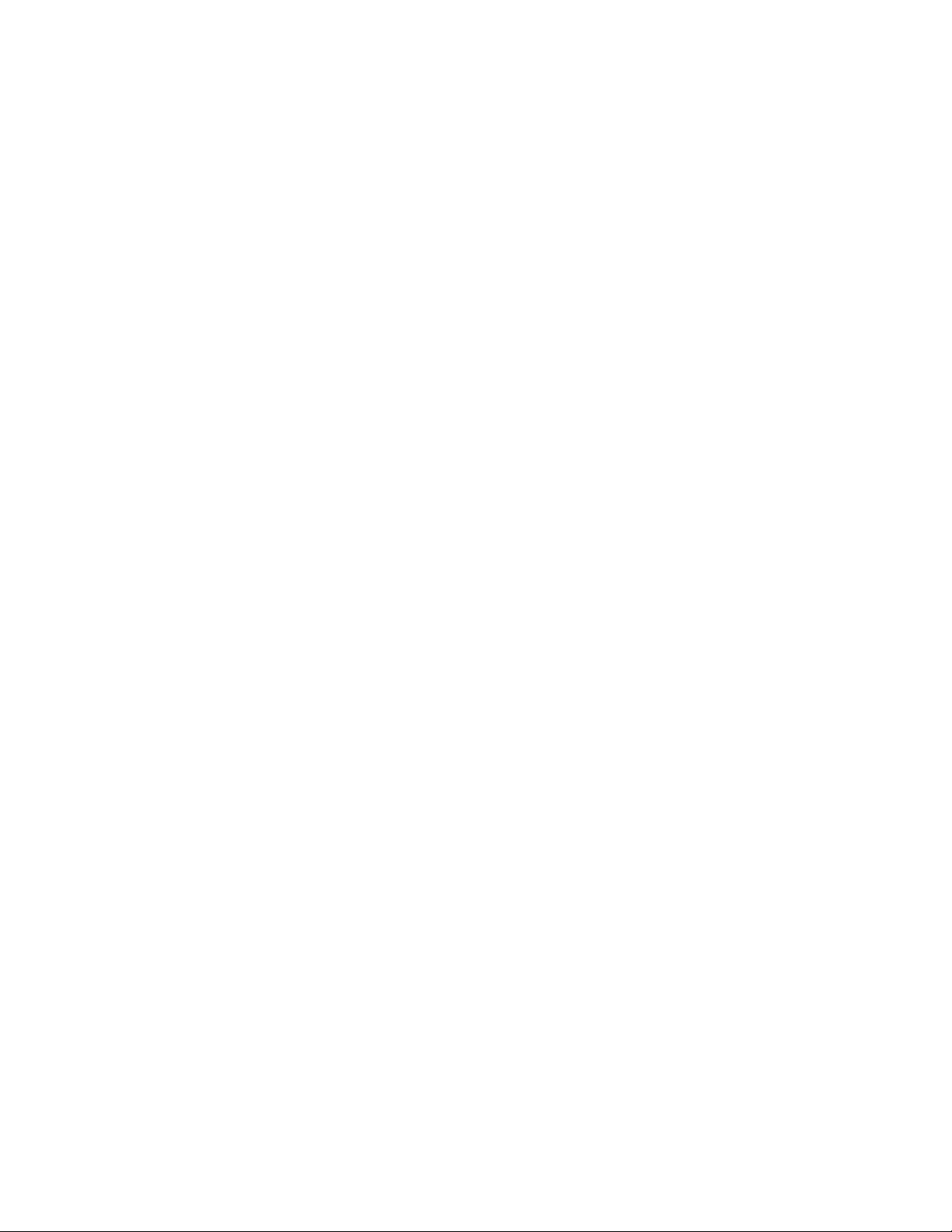
Iftheseactionsdonotcorrecttheproblem,youmighthaveafailingspeaker.Havethespeakerserviced.If
youneedtechnicalassistance,see“LenovoSupportWebsite”onpage33.
NoaudioinDOSapplicationsorgames
Symptom:NoaudioinDOSapplicationsorgames
Actions:
•MakesuretheDOSapplicationorgameisconfiguredtouseSoundBlasterProorSoundBlaster
emulation.Refertothedocumentationthatcomeswiththeapplicationorgameforinstructionson
settingsound-cardsettings.
•Iftheseactionsdonotcorrecttheproblem,runthediagnosticprograms(see“LenovoSolutionCenter”on
page53forinstructions).Ifyouneedtechnicalassistance,see“LenovoSupportWebsite”onpage33.
CDproblems
Selectyoursymptomfromthefollowinglist:
•“ACDorDVDdoesnotwork”onpage41
•“Unabletouseastartable(bootable)recoverymedium,suchastheProductRecoveryCD,tostart
yourcomputer”onpage41
ACDorDVDdoesnotwork
Symptom:ACDorDVDdoesnotwork.
Actions:
•IfyouhavemultipleCDorDVDdrivesinstalled(oracombinationofCDandDVDdrives),tryinsertingthe
discintotheotherdrive.Insomecases,onlyoneofthedrivesisconnectedtotheaudiosubsystem.
•Verifythatthediscisinsertedcorrectly,withitslabelup.
•Ensurethatthediscyouareusingisclean.Toremovedustorfingerprints,wipethedisccleanwithasoft
clothfromthecentertotheoutside.Wipingadiscinacircularmotionmightcauselossofdata.
•Verifythatthediscyouareusingisnotscratchedordamaged.Tryinsertinganotherdiscthatyouknow
isgood.Ifyoucannotreadfromaknown-gooddisc,youmighthaveaproblemwithyourCDorDVD
driveorthecablingtoyourCDorDVDdrive.Ensurethatthepowercableandsignalcablearesecurely
connectedtothedrive.
Unabletouseastartable(bootable)recoverymedium,suchastheProductRecovery
CD,tostartyourcomputer
Symptom:Unabletouseastartable(bootable)recoverymedium,suchastheProductRecoveryCD,
tostartyourcomputer.
Action:MakesurethattheCDorDVDdriveisinthestartupsequencebeforetheharddiskdrive.Refer
toyour“Selectingorchangingthestartupdevicesequence”onpage58forinformationonviewingand
changingthestartupsequence.Notethatonsomemodelsthestartupsequenceispermanentlysetand
cannotbechanged.
Iftheseactionsdonotcorrecttheproblem,runthediagnosticprograms(see“LenovoSolutionCenter”on
page53forinstructions).Ifyouneedtechnicalassistance,see“LenovoSupportWebsite”onpage33.
DVDproblems
Selectyoursymptomfromthefollowinglist:
Chapter5.Troubleshootinganddiagnostics41
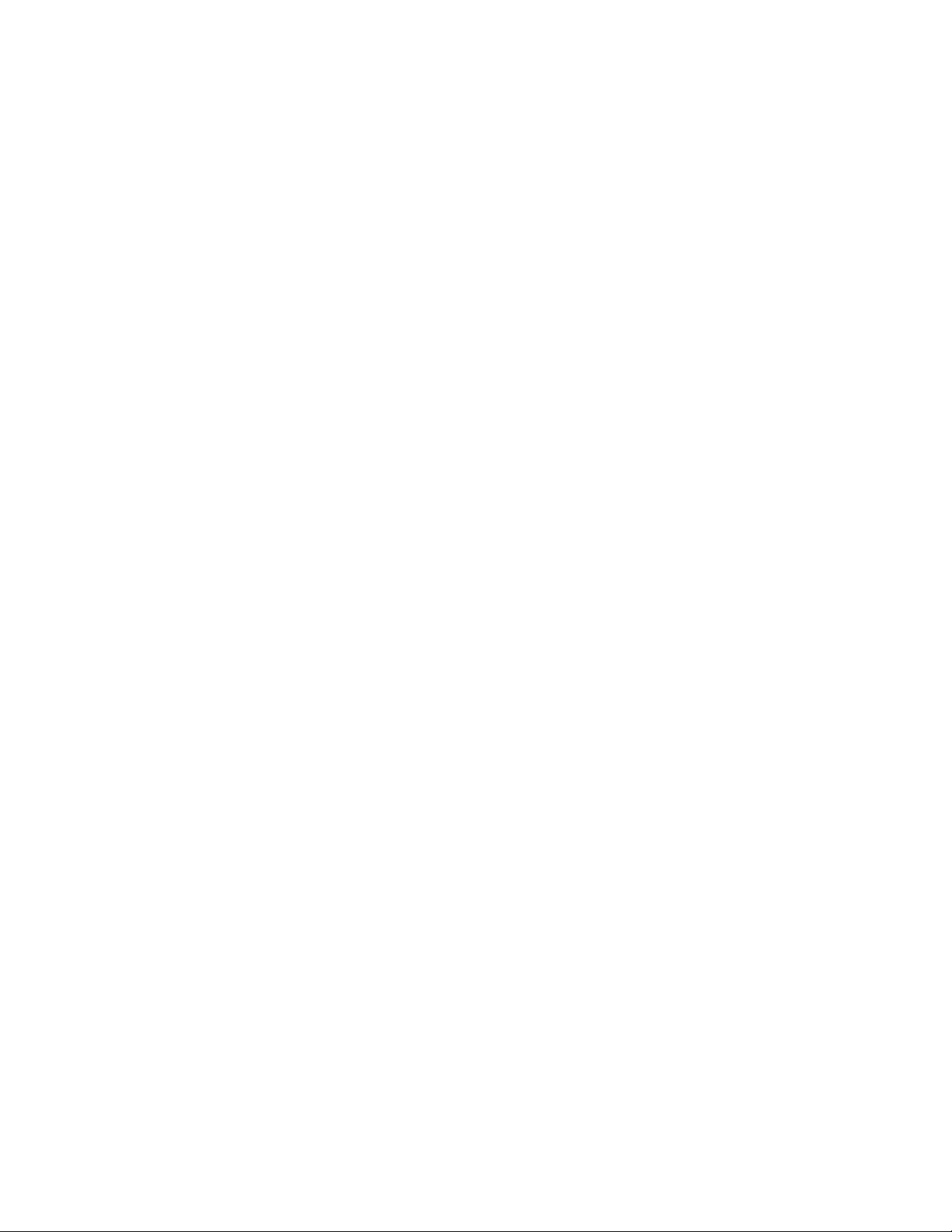
•“BlackscreeninsteadofDVDvideo”onpage42
•“DVDmoviewillnotplay”onpage42
•“NoaudioorintermittentaudiowhileplayingDVDmovie”onpage42
•“Playbackisverysloworchoppy”onpage42
•“Invaliddiscornodiscfoundmessage”onpage43
BlackscreeninsteadofDVDvideo
Symptom:BlackscreeninsteadofDVDvideo
Actions:
•RestarttheDVDplayerprogram.
•Closeanyopenfiles,turnoffthecomputer,andthenrestartthecomputer.
•Tryalowerscreenresolutionorcolordepth.
Iftheseactionsdonotcorrecttheproblem,runthediagnosticprograms(see“LenovoSolutionCenter”on
page53forinstructions).Ifyouneedtechnicalassistance,see“LenovoSupportWebsite”onpage33.
DVDmoviewillnotplay
Symptom:DVDmoviewillnotplay.
Actions:
•Makesurethatthediscsurfaceiscleanandnotscratched.
•Checkthediscorpackageforregionalcoding.Youmightneedtopurchaseadiscwithcodingfor
theregionwhereyouareusingyourcomputer.
Iftheseactionsdonotcorrecttheproblem,runthediagnosticprograms(see“LenovoSolutionCenter”on
page53forinstructions).Ifyouneedtechnicalassistance,see“LenovoSupportWebsite”onpage33.
NoaudioorintermittentaudiowhileplayingDVDmovie
Symptom:NoaudioorintermittentaudiowhileplayingDVDmovie.
Actions:
•Checkthevolumecontrolsettingsonyourcomputerandonyourspeakers.
•Makesurethatthediscsurfaceiscleanandnotscratched.
•Checkallcableconnectionstoandfromthespeakers.
•UsetheDVDmenuforthevideotoselectadifferentaudiotrack.
Iftheseactionsdonotcorrecttheproblem,runthediagnosticprograms(see“LenovoSolutionCenter”on
page53forinstructions).Ifyouneedtechnicalassistance,see“LenovoSupportWebsite”onpage33.
Playbackisverysloworchoppy
Symptom:Playbackisverysloworchoppy.
Actions:
•Disableanybackgroundprograms,suchasAntiVirusorDesktopThemes.
•Ensurethatvideoresolutionissettolessthan1152x864.
42ThinkCentreE73HardwareMaintenanceManual
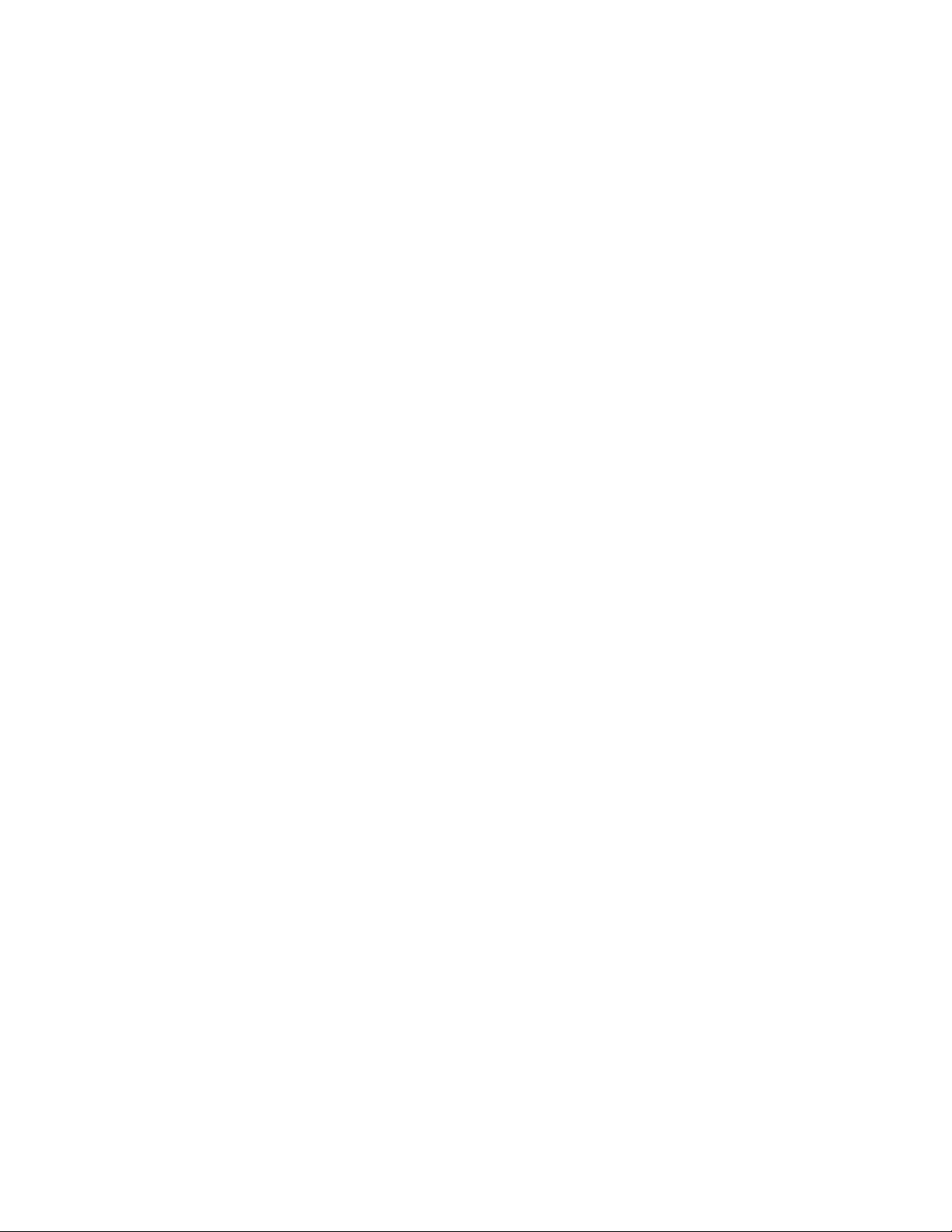
Iftheseactionsdonotcorrecttheproblem,runthediagnosticprograms(see“LenovoSolutionCenter”on
page53forinstructions).Ifyouneedtechnicalassistance,see“LenovoSupportWebsite”onpage33.
Invaliddiscornodiscfoundmessage
Symptom:Invaliddiscornodiscfoundmessage
Actions:
•EnsurethataDVDdiscisinthedrivewiththeshinysideofthediscfacingdown.
•Ensurethatvideoresolutionissettolessthan1152x864.
•OncomputersthathaveaCD-ROMorCD-RWdriveinadditiontoaDVD-ROMdrive,makesurethatthe
DVDdiscisinthedrivelabeled“DVD”.
Iftheseactionsdonotcorrecttheproblem,runthediagnosticprograms(see“LenovoSolutionCenter”on
page53forinstructions).Ifyouneedtechnicalassistance,see“LenovoSupportWebsite”onpage33.
Intermittentproblems
Symptom:Aproblemoccursonlyoccasionallyandisdifficulttorepeat.
Actions:
•Verifythatallcablesandcordsaresecurelyconnectedtothecomputerandattacheddevices.
•Verifythatwhenthecomputerison,thefangrillisnotblocked(thereisairflowaroundthegrill),andthe
fansareworking.Ifairflowisblockedorthefansarenotworking,thecomputermightoverheat.
Iftheseactionsdonotcorrecttheproblem,runthediagnosticprograms(see“LenovoSolutionCenter”on
page53forinstructions).Ifyouneedtechnicalassistance,see“LenovoSupportWebsite”onpage33.
Harddiskdriveproblems
Selectyoursymptomfromthefollowinglist:
•“SomeorallharddiskdrivesmissingfromtheSetupUtilityprogram”onpage43
•“"NoOperatingSystemFound"messageorthesystemnotstartingfromthecorrectharddiskdrive”
onpage44
SomeorallharddiskdrivesmissingfromtheSetupUtilityprogram
Symptom:SomeorallharddiskdrivesmissingfromtheSetupUtilityprogram
Actions:
•Ensurethatallharddiskdrivesignalcablesandpowercablesareconnectedcorrectly.
•Ensurethatyourcomputerisconfiguredcorrectlytosupporttheharddiskdrives.
–IfyourcomputerisinstalledwithfiveSATAharddiskdrives,ensurethattheSATAharddiskdrive
enablementmodule(onetofiveharddiskdrives)isinstalled.
–IfyourcomputerisinstalledwithSASharddiskdrives,ensurethattheSASharddiskdriveenablement
module(onetofiveharddiskdrives)ortheLSIMegaRAIDSASadapterisinstalled.
Iftheseactionsdonotcorrecttheproblem,runthediagnosticprogramLenovoSolutionCenter.See“Lenovo
SolutionCenter”onpage53.Ifyouneedtechnicalassistance,see“LenovoSupportWebsite”onpage33.
Chapter5.Troubleshootinganddiagnostics43
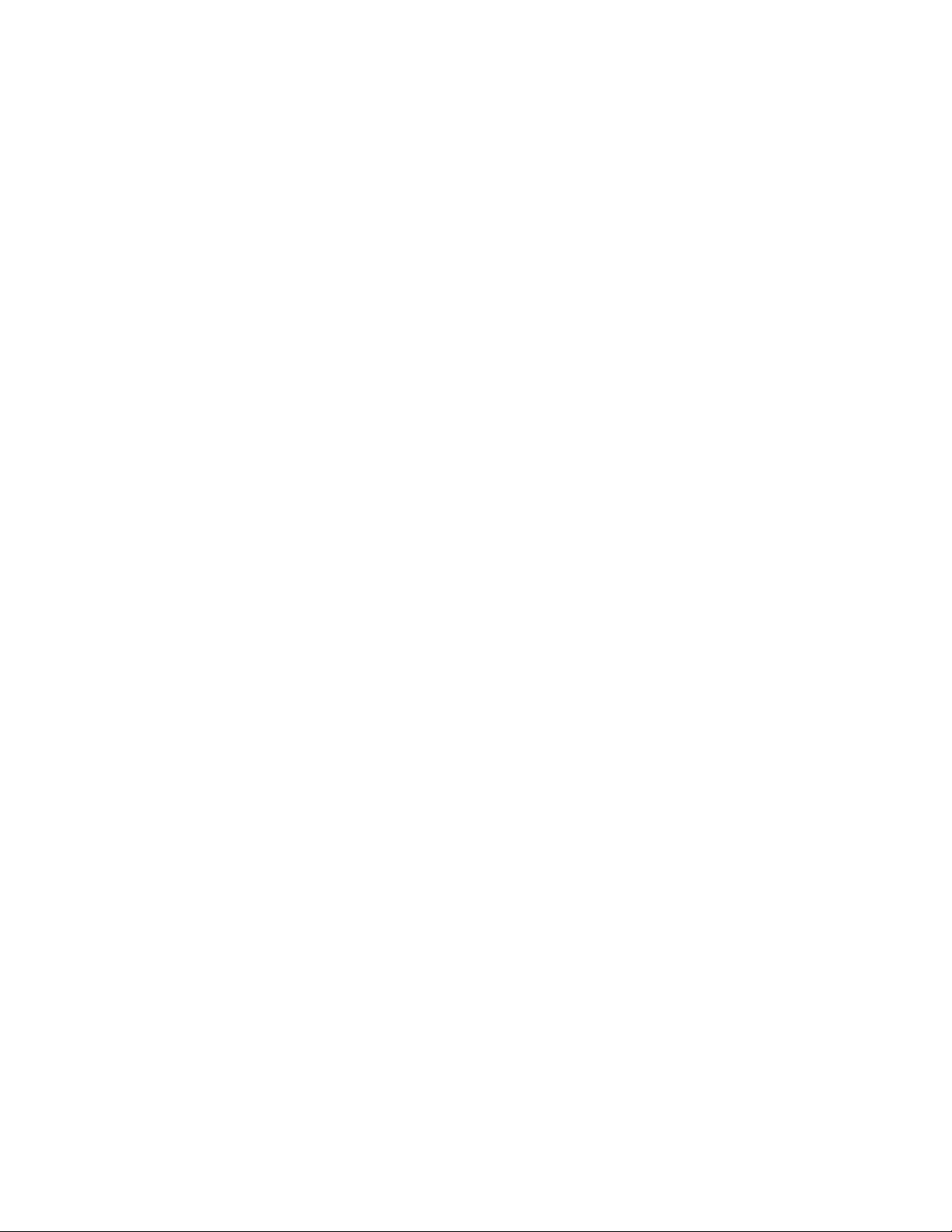
"NoOperatingSystemFound"messageorthesystemnotstartingfromthecorrect
harddiskdrive
Symptom:"NoOperatingSystemFound"messageorthesystemnotstartingfromthecorrectharddiskdrive
Actions:
•Ensurethatallharddiskdrivesignalcablesandpowercablesareconnectedcorrectly.
•EnsurethattheharddiskdriveyourcomputerstartsfromislistedasthefirststartupdeviceintheSetup
Utilityprogram.Referto“Selectingastartupdevice”onpage58.
Note:Inrarecases,theharddiskdrivewiththeoperatingsystemmightgetcorruptedordamaged.Insuch
cases,youmightneedtoreplacetheharddiskdrive.
Iftheseactionsdonotcorrecttheproblem,runthediagnosticprogramLenovoSolutionCenter.See“Lenovo
SolutionCenter”onpage53.Ifyouneedtechnicalassistance,see“LenovoSupportWebsite”onpage33.
Keyboard,mouse,orpointingdeviceproblems
Selectyoursymptomfromthefollowinglist:
•“Themouseorpointingdevicedoesnotwork”onpage44
•“Thepointeronthescreendoesnotmovesmoothlywiththemouse”onpage44
•“Thewirelesskeyboarddoesnotwork”onpage45
Themouseorpointingdevicedoesnotwork
Symptom:Themouseorpointingdevicedoesnotwork.
Actions:
•Verifythatthemouseorpointing-devicecableissecurelyattachedtothecorrectconnectoronthe
computer.Dependingonthetypeofmouseyouhave,themousecablewillconnecttoeitherthe
mouse,serial,orUSBconnector.SomekeyboardshaveintegratedUSBconnectorsthatcanbeused
foraUSBmouseorpointingdevice.
•Verifythatthedevicedriversforthemouseorpointingdeviceareinstalledcorrectly.
•IfyouareusingaUSBkeyboardormouse,verifythattheUSBconnectorsareenabledintheBIOS
settings.See“Enablingordisablingadevice”onpage57.
Iftheseactionsdonotcorrecttheproblem,runthediagnosticprograms(see“LenovoSolutionCenter”on
page53forinstructions).Ifyouneedtechnicalassistance,see“LenovoSupportWebsite”onpage33.
Thepointeronthescreendoesnotmovesmoothlywiththemouse
Symptom:Thepointeronthescreendoesnotmovesmoothlywiththemouse.
Action:Erraticmovementofthemousepointerisgenerallycausedbyabuildupofdirt,oils,andother
contaminantsontheballinsidethemouse.Cleanthemouse.
Thefingerprintreaderdoesnotwork
Symptom:Thefingerprintreaderdoesnotwork.
Action:Thefollowingcouldcausethefingerprintreadernottooperateproperly:
•Notenrollingyourfingerprintcorrectly.
•Scratchingthesurfaceofthereaderwithahard,pointedobject.
•Scrapingthesurfaceofthereaderwithyournailoranythinghard.
44ThinkCentreE73HardwareMaintenanceManual
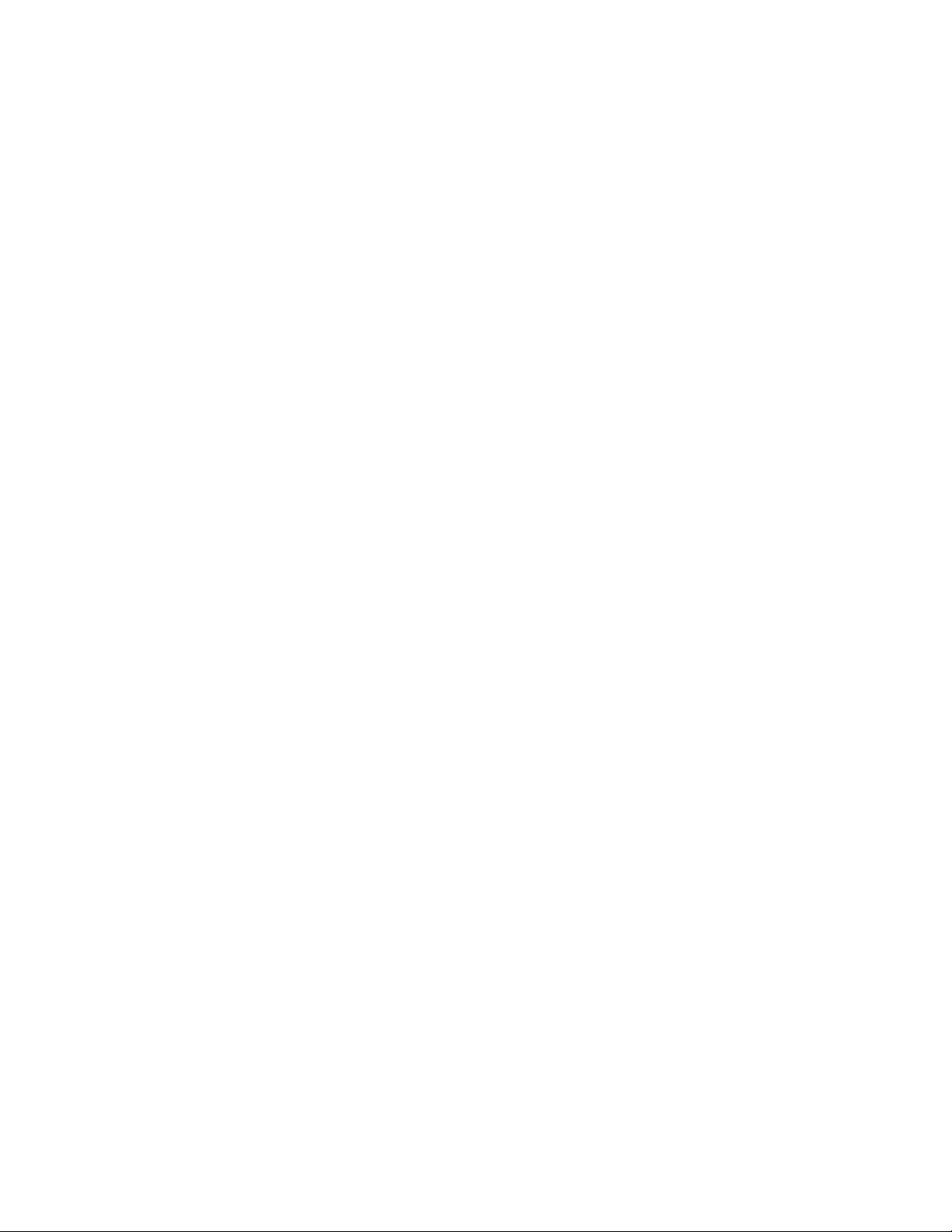
•Usingortouchingthereaderwithadirtyfinger.
•Thesurfaceofyourfingerisverydifferentfromwhenyouenrolledyourfingerprint.
Thewirelesskeyboarddoesnotwork
Symptom:Thewirelesskeyboarddoesnotwork.
Action:IftheTransceiverCommunicationsLEDisonandthewirelessKeyboarddoesnotwork,restartyour
computer.Ifrestartingyourcomputerdoesnotsolvetheproblem,verifythatthefollowingconditionsaremet:
•Thebatteriesareproperlyinstalled.
•Thebatteriesstillretaintheircurrent.
•ThewirelessKeyboardislocatedlessthantenmetersawayfromthetransceiver.
•Thetransceiverisfullyinstalled.
Action:IftheTransceiverCommunicationsLEDisnoton,reconnectthetransceiverandthekeyboard.
Monitorproblems
Note:Manymonitorshavestatus-indicatorlightsandbuilt-incontrolsforadjustingbrightness,contrast,
width,height,andotherpictureadjustments.However,thecontrolsvaryfrommonitortypetomonitortype.
Forinformationaboutthestatuslightsandusingthecontrols,refertothedocumentationthatcomes
withyourmonitor.
Selectyoursymptomfromthefollowinglist:
•“Wrongcharactersappearonthescreen”onpage45
•“Themonitorworkswhenyouturnonthecomputer,butgoesblankaftersomeperiodofcomputer
inactivity”onpage45
•“Themonitorworkswhenyouturnonthecomputer,butgoesblankwhenyoustartsomeapplication
programs”onpage46
•“Theimageappearstobeflickering”onpage46
•“Theimageisdiscolored”onpage46
Wrongcharactersappearonthescreen
Symptom:Wrongcharactersappearonthescreen.
Action:Havethecomputerserviced.Fordetails,see“LenovoSupportWebsite”onpage33.
Themonitorworkswhenyouturnonthecomputer,butgoesblankaftersomeperiod
ofcomputerinactivity
Symptom:Themonitorworkswhenyouturnonthecomputer,butgoesblankaftersomeperiodofcomputer
inactivity.
Action:Thecomputerisprobablysetforenergysavingswiththepower-managementfeature.Ifthe
power-managementfeatureisenabled,disablingitorchangingthesettingsmightsolvetheproblem.
Iftheseactionsdonotcorrecttheproblem,runthediagnosticprograms(see“LenovoSolutionCenter”on
page53forinstructions).Ifyouneedtechnicalassistance,see“LenovoSupportWebsite”onpage33.
Chapter5.Troubleshootinganddiagnostics45
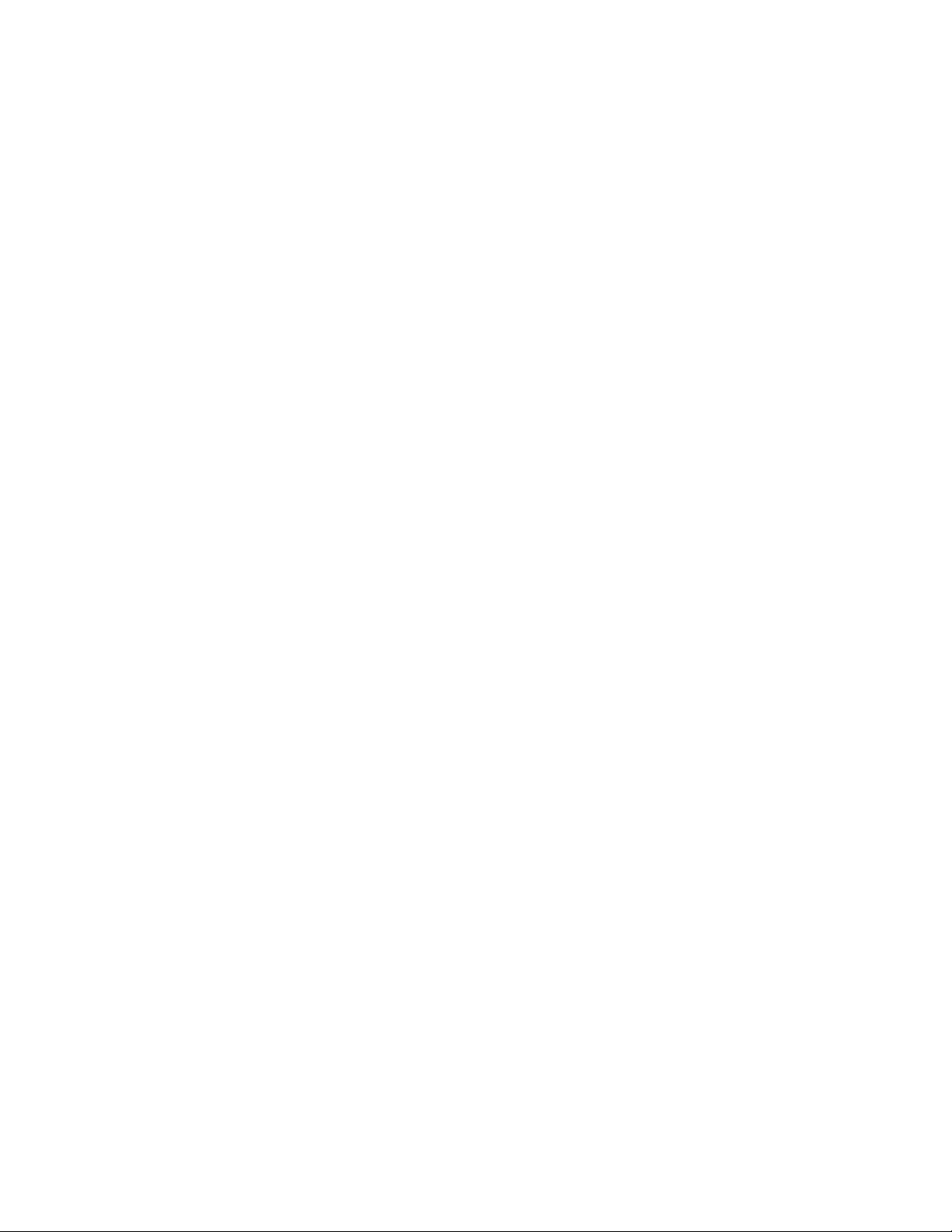
Themonitorworkswhenyouturnonthecomputer,butgoesblankwhenyoustart
someapplicationprograms
Symptom:Themonitorworkswhenyouturnonthecomputer,butgoesblankwhenyoustartsome
applicationprograms.
Actions:
•Makesurethemonitorsignalcableissecurelyconnectedtothemonitorandthemonitorconnectoron
thecomputer.Aloosecablecancauseintermittentproblems.
•Verifythatthenecessarydevicedriversfortheapplicationprogramsareinstalled.Refertothe
documentationfortheaffectedapplicationprogramtoseeifdevicedriversarerequired.
Iftheseactionsdonotcorrecttheproblem,runthediagnosticprograms(see“LenovoSolutionCenter”on
page53forinstructions).Ifyouneedtechnicalassistance,see“LenovoSupportWebsite”onpage33.
Theimageappearstobeflickering
Solutions:
•Thescreenmightbeaffectedbyinterferencefromnearbyequipment.Magneticfieldsaroundother
devices,suchastransformers,appliances,fluorescentlights,andothermonitorsmightbecausingthe
problem.Movefluorescentdesklightingoranyequipmentthatproducesmagneticfieldsfartheraway
fromthescreen.Ifthisdoesnotcorrecttheproblem,turnoffthecomputer.Then,adjusttheplacementof
thecomputerandotherdevicessothattheyareatleast305mm(12inches)apart.Turnonthecomputer.
•Resettherefreshratesupportedbyyourcomputer.
1.Right-clickablankareaonthedesktop.
2.DependingonyourWindowsversion,dooneofthefollowing:
–ForWindows7,Windows8,orWindows8.1:ClickScreenresolution➙Advancedsettings.
–ForWindows10:ClickDisplaysettings.OntheDisplaytab,clickAdvanceddisplaysettings➙
Displayadapterproperties.
3.ClicktheMonitortab,andthenresettherefreshratetobethehighestandnoninterlaced.
Theimageisdiscolored
Symptom:Theimageisdiscolored.
Action:Themonitormightbeaffectedbyinterferencefromnearbyequipment.Magneticfieldsaroundother
devices,suchastransformers,appliances,fluorescentlights,andothermonitorsmightbecausingthe
problem.Movefluorescentdesklightingoranyequipmentthatproducesmagneticfieldsfurtherawayfrom
themonitor.Ifthisdoesnotcorrecttheproblem,dothefollowing:
1.Turnoffthemonitor.(Movingacolormonitorwhileitisturnedonmightcausescreendiscoloration.)
2.Adjusttheplacementofthemonitorandotherdevicessothattheyareatleast305mm(12inches)apart.
3.Turnonthemonitor.
Iftheseactionsdonotcorrecttheproblem,yourmonitormightneedservice.See“LenovoSupportWeb
site”onpage33fordetails.
Networkingproblems
Thefollowingarethemostcommonnetworkingproblems.Selectyournetworkingproblemfromthe
followinglist:
•“Ethernetproblems”onpage47
•“AwirelessLANproblem”onpage48
46ThinkCentreE73HardwareMaintenanceManual
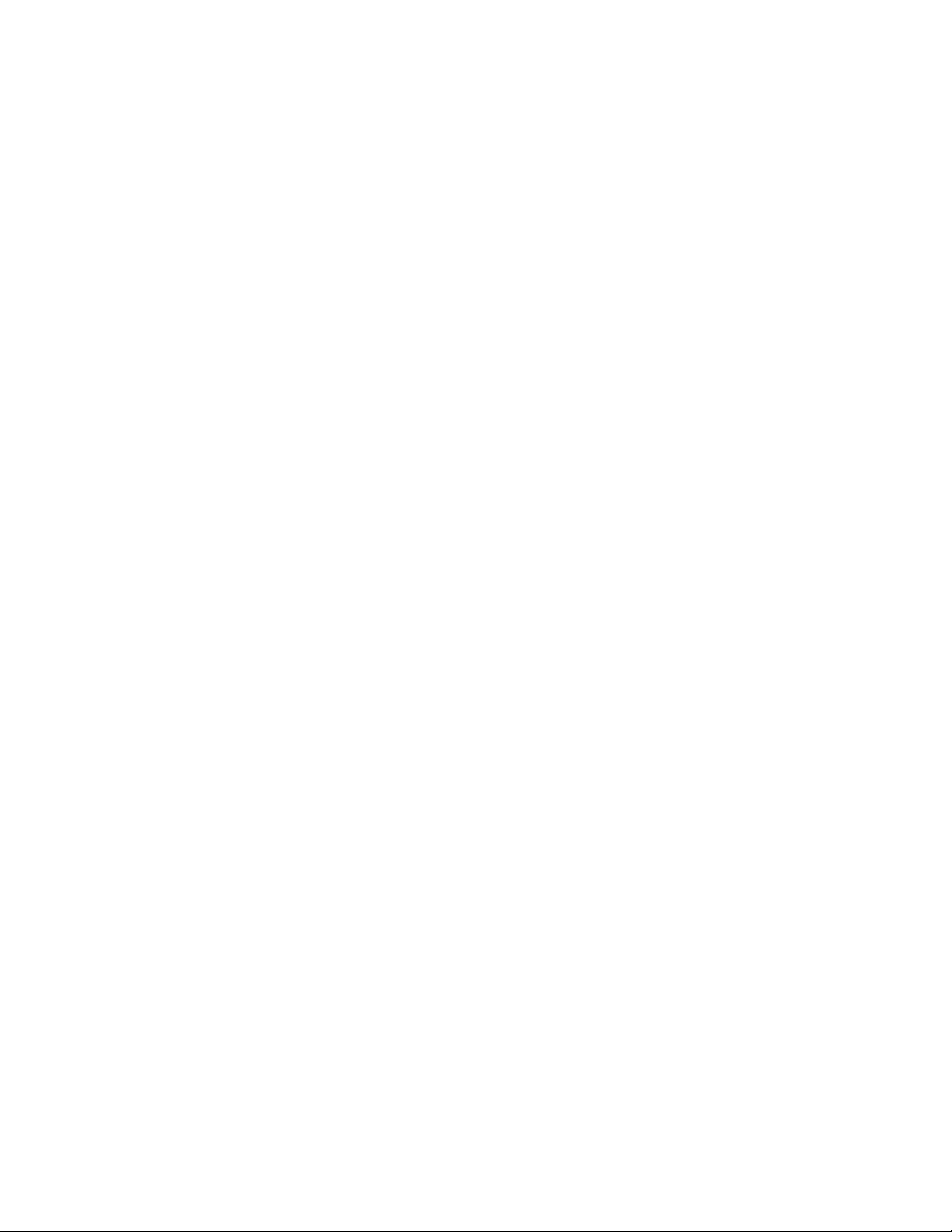
•“Bluetoothproblem”onpage48
Ethernetproblems
ForEthernetproblems,selectyoursymptomfromthefollowinglist:
•“Yourcomputercannotconnecttothenetwork”onpage47
•“Theadapterstopsworkingfornoapparentreason”onpage47
•“IfyourcomputerisaGigabitEthernetmodelandyouuseaspeedof1000Mbps,theconnectionfails
orerrorsoccur”onpage47
•“IfyourcomputerisaGigabitEthernetmodel,itcannotconnecttothenetworkat1000Mbps.Instead,
itconnectsat100Mbps”onpage48
Yourcomputercannotconnecttothenetwork
Symptom:Yourcomputercannotconnecttothenetwork.
Actions:Ensurethat:
•Thecableisinstalledproperly.
ThenetworkcablemustbesecurelyconnectedtoboththeEthernetconnectorofyourcomputerand
theRJ45connectorofthehub.Themaximumallowabledistancefromthecomputertohubis100
meters.Ifthecableisconnectedandthedistanceiswithinacceptablelimitsbuttheproblempersists,try
adifferentcable.
•Thecableisinstalledproperly.
•Youareusingthecorrectdevicedriver.
•Theswitchportandtheadapterhavethesameduplexsetting.
Ifyouconfiguredtheadapterforfullduplex,ensurethattheswitchportisalsoconfiguredforfullduplex.
Settingthewrongduplexmodecandegradeperformance,causedataloss,orresultinlostconnections.
•Youhaveinstalledallnetworkingsoftwarethatisnecessaryforyournetworkenvironment.
CheckwithyourLANadministratorforthenecessarynetworkingsoftware.
Theadapterstopsworkingfornoapparentreason
Symptom:Theadapterstopsworkingfornoapparentreason.
Action:Thenetworkdriverfilesmaybecorruptormissing.Updatethedriverbyreferringtothe“Solution”
descriptionfortheproceduretomakesurethatthecorrectdevicedriverisinstalled.
TheWakeonLANfeatureisnotworking
Symptom:TheWakeonLAN(WOL)featureisnotworking.
Actions:
•MakesurethatWOLisenabledintheBIOSSetupUtilityprogram.
•Ifitis,checkwithyourLANadministratorforthenecessarysettings.
IfyourcomputerisaGigabitEthernetmodelandyouuseaspeedof1000Mbps,theconnection
failsorerrorsoccur
Symptom:IfyourcomputerisaGigabitEthernetmodelandyouuseaspeedof1000Mbps,theconnection
failsorerrorsoccur.
Actions:
•UseCategory5wiringandmakesurethatthenetworkcableissecurelyconnected.
Chapter5.Troubleshootinganddiagnostics47
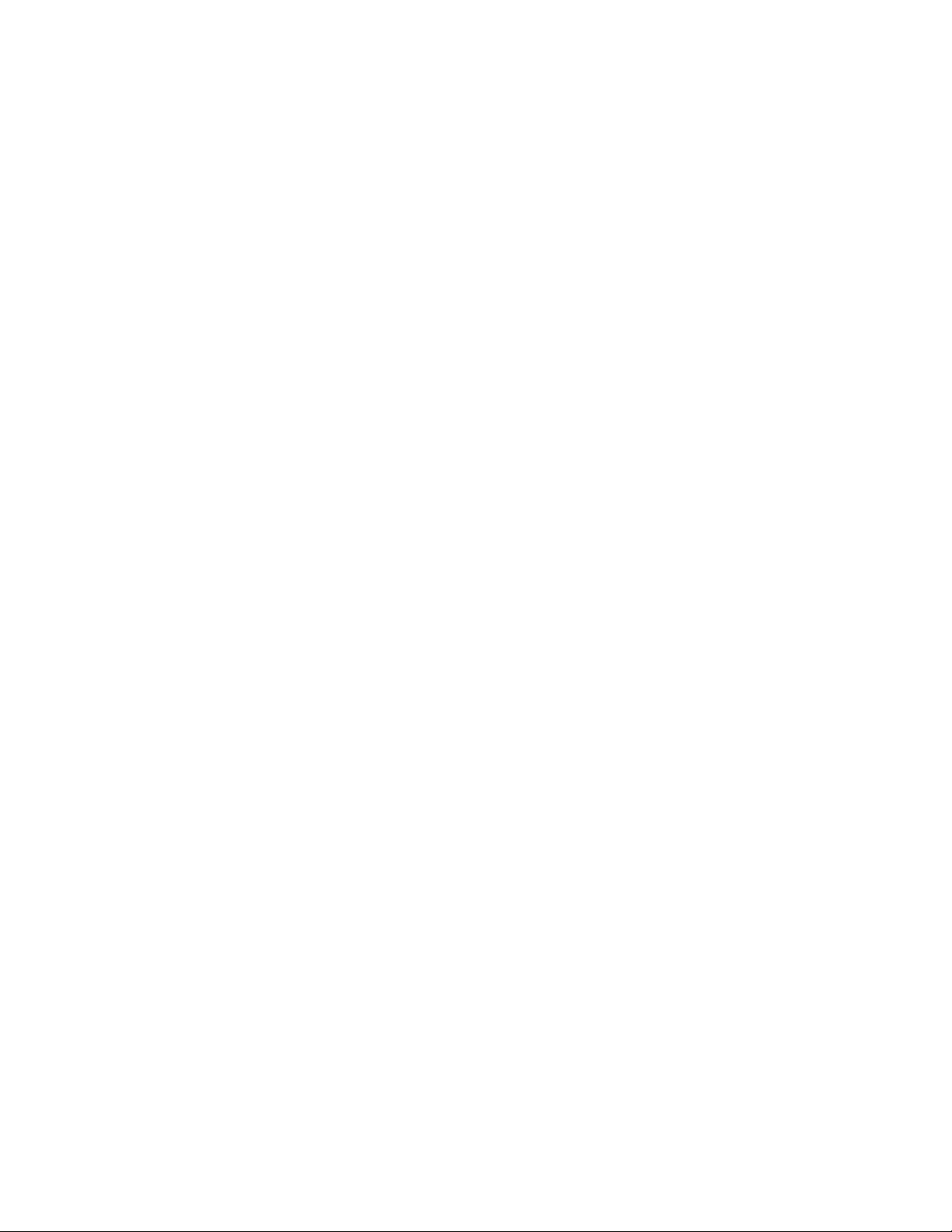
•Connecttoa1000BASE-Thub/switch(not1000BASE-X).
IfyourcomputerisaGigabitEthernetmodel,itcannotconnecttothenetworkat1000Mbps.Instead,
itconnectsat100Mbps
Symptom:IfyourcomputerisaGigabitEthernetmodel,itcannotconnecttothenetworkat1000Mbps.
Instead,itconnectsat100Mbps.
Actions:
•Tryanothercable.
•Makesurethatthelinkpartnerissettoauto-negotiate.
•Makesurethattheswitchis802.3ab-compliant(gigabitovercopper).
AwirelessLANproblem
Symptom:Youcannotconnectusingthebuilt-inwirelessnetworkingcard.
Actions:
•EnsurethatyourwirelessLANdriveristhelatestversion.ChecktheWebsiteandverifythedriverversion
supportedbyAccessConnectionsisthelatestdocumentedinthereadmefile.
•Ensurethatyourcomputeriswithinrangeofawirelessaccesspoint.
•Ensurethatthewirelessradioisenabledbydouble-clickingtheAccessConnectionsiconintheWindows
notificationarea.
•CheckNetworkName(SSID),andyourencryptioninformation.UseAccessConnectionstoverifythis
case-sensitiveinformation.
Bluetoothproblem
Symptom:SounddoesnotcomefromtheBluetoothheadsetorheadphonebutcomesfromthelocal
speakereventhoughtheheadsetorheadphoneisconnectedusingtheHeadsetprofileorAVprofile.
Action:Dothefollowing:
1.Exittheapplicationthatusesthesounddevice(forexample,WindowsMedia®Player).
2.OpenControlPanel.
3.ClickHardwareandSound➙Sound.
4.SelectthePlaybacktab.
5.IfyouareusingtheHeadsetprofile,selectBluetoothHands-freeAudioandclicktheSetDefault
button.IfyouareusingtheAVprofile,selectStereoAudioandclicktheSetDefaultbutton.
6.ClickOKtoclosetheSoundwindow.
Note:Bluetoothissupportedonlyonsomecomputermodels.
Optionproblems
UsethisinformationtodiagnoseproblemswithLenovohardwareoptionsthatdonothavetheirown
troubleshootinginformation.
Selectyoursymptomfromthefollowinglist:
•“Anoptionthatwasjustinstalleddoesnotwork”onpage49
•“Anoptionthatpreviouslyworkeddoesnotworknow”onpage49
48ThinkCentreE73HardwareMaintenanceManual
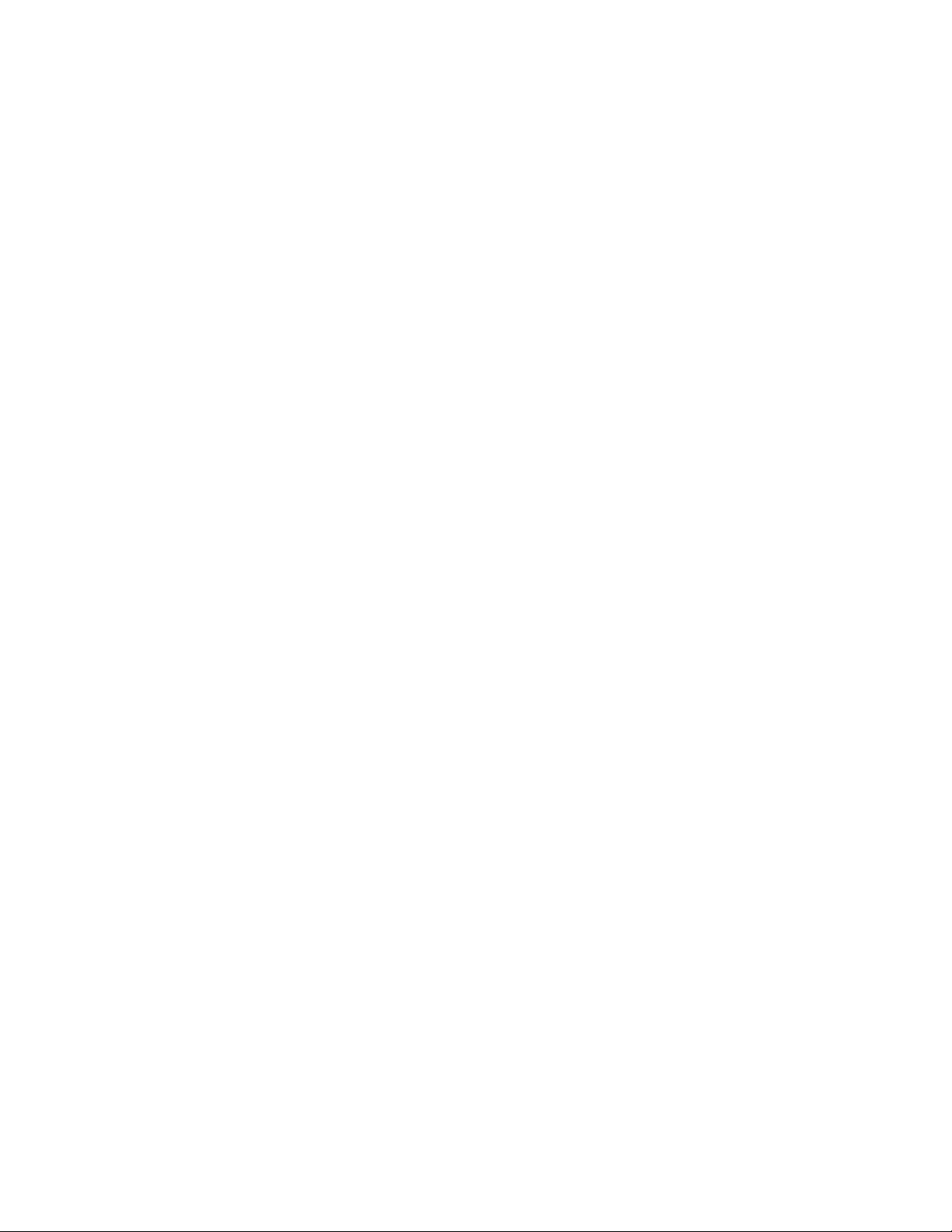
Anoptionthatwasjustinstalleddoesnotwork
Symptom:Anoptionthatwasjustinstalleddoesnotwork.
Action:Verifythat:
•Theoptionisdesignedforyourcomputer.
•Youfollowedtheinstallationinstructionssuppliedwiththeoptionandtheinstallationinstructionsprovided
withyourcomputer,andalloptionfiles(suchasdevicedrivers,ifrequired)areinstalledcorrectly.
•Youhavenotloosenedotherinstalledoptionsorcables.
•Iftheoptionisanadapter,youhaveprovidedenoughhardwareresourcesfortheadaptertofunction
correctly.Seethedocumentationsuppliedwiththeadapter(aswellasthedocumentationforanyother
installedadapters)todeterminetheresourcesrequiredforeachadapter.
Iftheseactionsdonotcorrecttheproblem,runthediagnosticprograms(see“LenovoSolutionCenter”on
page53forinstructions).Ifyouneedtechnicalassistance,see“LenovoSupportWebsite”onpage33.
Anoptionthatpreviouslyworkeddoesnotworknow
Symptom:Anoptionthatpreviouslyworkeddoesnotworknow.
Actions:
•Verifythatalloptionhardwareandcableconnectionsaresecure.
•Iftheoptioncomeswithitsowntestinstructions,usethoseinstructionstotesttheoption.
•IfthefailingoptionisaSCSIoption,verifythat:
–ThecablesforallexternalSCSIoptionsareconnectedcorrectly.
–ThelastoptionineachSCSIchain,ortheendoftheSCSIcable,isterminatedcorrectly.
–AllexternalSCSIoptionsareturnedon.ExternalSCSIoptionsmustbeturnedonbeforethecomputer
isturnedon.Formoreinformation,seeyourSCSIdocumentation.
•Verifythattheoptionandanyrequireddevicedriversareinstalledcorrectly.
Iftheseactionsdonotcorrecttheproblem,runthediagnosticprograms(see“LenovoSolutionCenter”on
page53forinstructions).Ifyouneedtechnicalassistance,see“LenovoSupportWebsite”onpage33.
Performanceandlockupproblems
Poorperformanceandlockupproblemscanbearesultofanyofthefollowing:
•“Insufficientfreeharddiskdrivespace”onpage49
•“Excessivenumberoffragmentedfiles”onpage50
•“Insufficientmemory”onpage50
Makeaselectionfromtheabovelisttofindoutmoreaboutthecorrectiveactionsyoucantake.
Insufficientfreeharddiskdrivespace
Solutions:Freeupharddiskdrivespace.
•CleanoutyourInbox,SentItems,andDeletedItemsfoldersfromyoure-mailapplication.
•CleanupyourCdrive.
1.DependingonyourWindowsversion,dooneofthefollowing:
–ForWindows7:ClicktheStartbuttontoopentheStartmenu,andthenclickComputer.
Chapter5.Troubleshootinganddiagnostics49
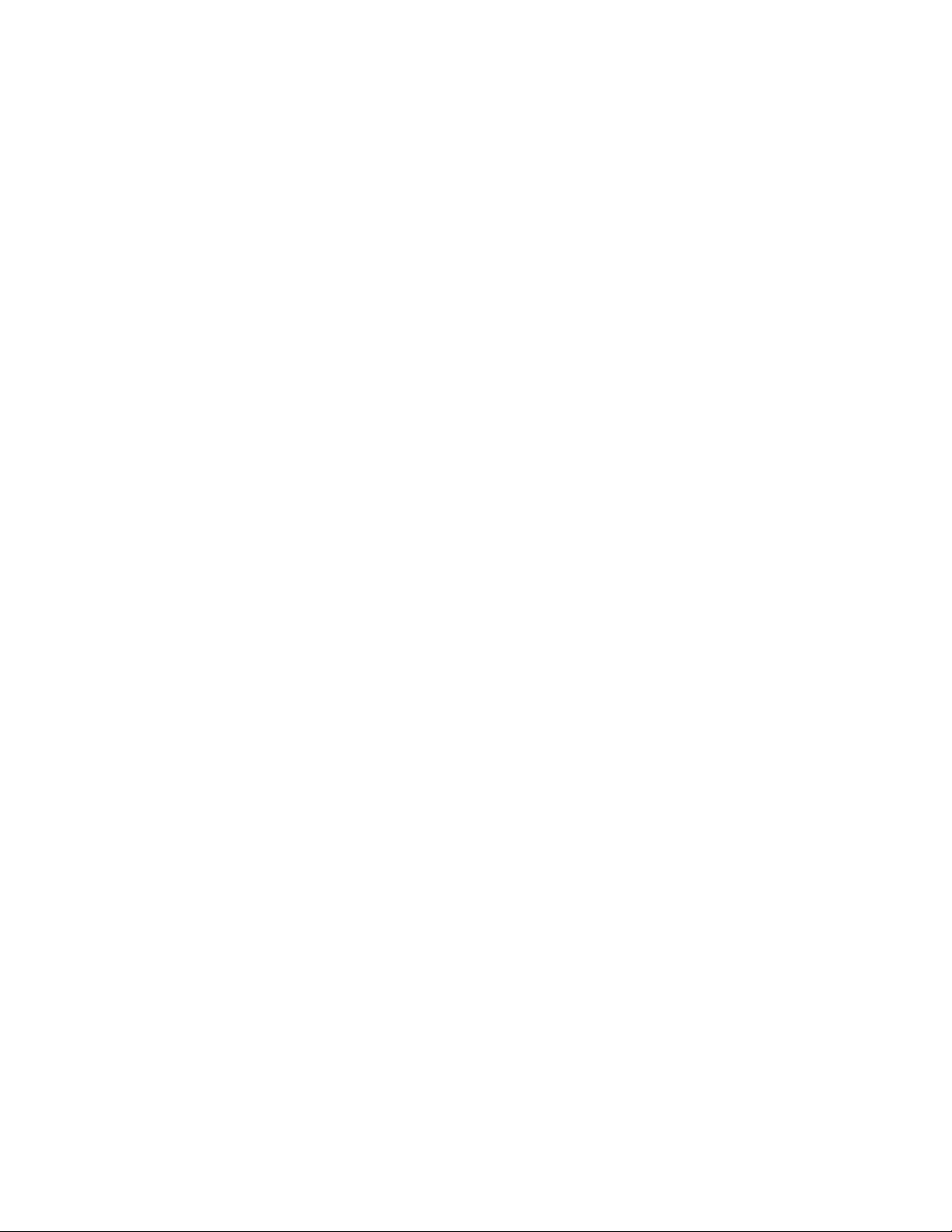
–ForWindows8:OpenFileExplorer,andthenclickComputer.
–ForWindows8.1:OpenFileExplorer.
–ForWindows10:ClicktheStartbuttontoopentheStartmenu,andthenclickFileExplorer➙
ThisPC.
2.Right-clickyourCdriveandthenclickProperties.
3.Checktheamountoffreespace,andthenclickDiskCleanup.
4.Alistofunnecessaryfilecategoriesisdisplayed.Selecteachfilecategoryyouwanttodelete,
andthenclickOK.
•TurnsomeWindowsfeaturesofforremovesomeunnecessaryprograms.
1.OpenControlPanelbydoingoneofthefollowing:
–ForWindows7:ClicktheStartbuttontoopentheStartmenu,andthenclickControlPanel.
–ForWindows8orWindows8.1:See“AccessingControlPanelontheWindows8orWindows
8.1operatingsystem”onpage38.
–ForWindows10:Right-clicktheStartbuttontoopentheStartcontextmenu,andthenclick
ControlPanel.
2.ViewControlPanelusingLargeiconsorSmallicons,andthenclickProgramsandFeatures.
3.Dooneofthefollowing:
–ToturnsomeWindowsfeaturesoff,clickTurnWindowsfeaturesonoroff.Followthe
instructionsonthescreen.
–Toremovesomeunnecessaryprograms,selecttheprogramyouwanttoremove,andthenclick
Uninstall/ChangeorUninstall.
Excessivenumberoffragmentedfiles
Solution:UsetheWindowsdiskdefragmentationordiskoptimizationfeaturetocleanupthefiles.
Note:Dependingonthevolumeofthestoragedrivesandamountofdatastoredonthestoragedrives,the
disk-defragmentationprocessmighttakeuptoseveralhours.
1.Closeanyopenprogramsandwindows.
2.DependingonyourWindowsversion,dooneofthefollowing:
•ForWindows7:ClicktheStartbuttontoopentheStartmenu,andthenclickComputer.
•ForWindows8:OpenFileExplorer,andthenclickComputer.
•ForWindows8.1:OpenFileExplorer.
•ForWindows10:ClicktheStartbuttontoopentheStartmenu,andthenclickFileExplorer➙
ThisPC.
3.Right-clickyourCdriveandthenclickProperties.
4.ClicktheToolstab.
5.DependingonyourWindowsversion,dooneofthefollowing:
•ForWindows7:ClickDefragmentnow.
•ForWindows8,Windows8.1,orWindows10:ClickOptimize.Selectthedesireddrive,andthen
clickOptimize.
6.Followtheinstructionsonthescreen.
Insufficientmemory
Symptom:Insufficientmemory
50ThinkCentreE73HardwareMaintenanceManual
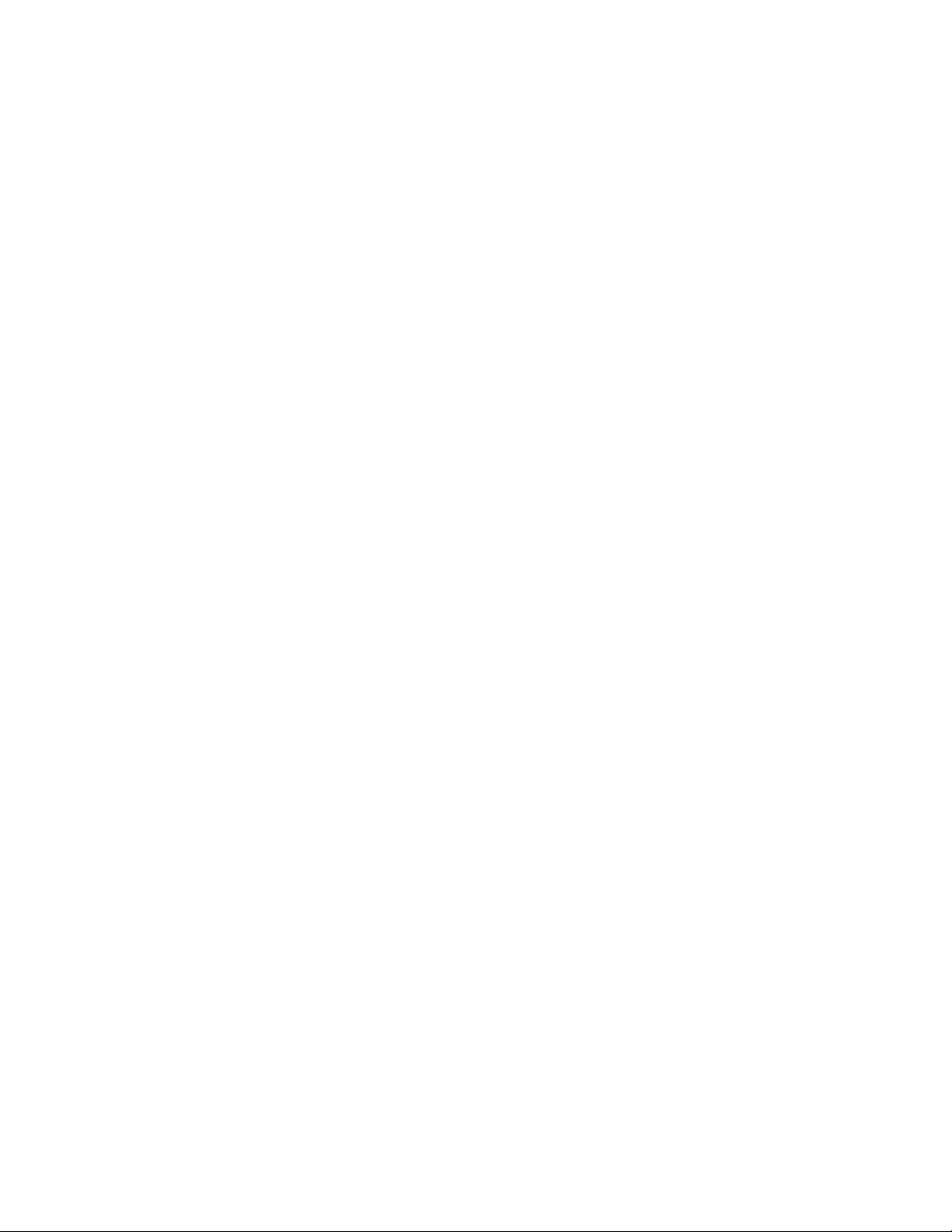
Ingeneral,themorememorythatisinstalled,thebettertheWindowsoperatingsystemruns.
Action:Installadditionalmemory.Forinformationaboutpurchasingmemory,see“LenovoSupportWeb
site”onpage33.Forstep-by-stepinstructionsoninstallingmemory,see“Installingorreplacingamemory
module”onpage87.
Iftheseactionsdonotcorrecttheproblem,runthediagnosticprograms(see“LenovoSolutionCenter”on
page53forinstructions).Ifyouneedtechnicalassistance,see“LenovoSupportWebsite”onpage33.
Printerproblems
Symptom:Theprinterdoesnotwork.
Actions:Verifythat:
1.Theprinteristurnedonandisonline.
2.Paperisloadedcorrectly.
3.Theprintersignalcableissecurelyconnectedtothecorrectparallel,serial,orUSBconnectoronthe
computer.
Note:Non-IEEE-approvedprintersignalcablesmightcauseunpredictableproblems.
1.Anydevicedriversandothersoftwarethatcamewiththeprinterarecorrectlyinstalled.
2.Youhaveassignedtheprinterportcorrectlyinyouroperatingsystem,applicationprogram,orBIOS
settings.FormoreinformationaboutBIOSsettings,seeChapter6“UsingtheSetupUtilityprogram”
onpage55.
Iftheproblempersists,runthetestsdescribedinthedocumentationthatcomeswithyourprinter.Ifyou
cannotcorrecttheproblem,havethecomputerserviced.See“LenovoSupportWebsite”onpage33.
Serialportproblems
Usethisinformationtotroubleshoottheserialportanddevicesattachedtotheserialport.
Symptom:Serialportcannotbeaccessed.
Actions:
•Makesuretheserialcableissecurelyconnectedtotheserialportonthecomputerandtotheserial
device.Iftheserialdevicehasitsownpowercord,makesureitisattachedtoaproperlygrounded
electricaloutlet.
•IftheserialdevicehasitsownOn/Offswitch,makesureitisintheOnposition.
•IftheserialdevicehasanOnlineswitch,makesureitisintheOnlineposition.
•Iftheserialdeviceisaprinter,makesurepaperisloadedcorrectly.
•Verifythatanysoftwaresuppliedwiththeserialdeviceiscorrectlyinstalled.Refertothedocumentation
fortheserial-deviceoption.
•Makesurethattheserial-portadapter,ifyouaddedone,isproperlyinstalledandfirmlyseated.
Iftheseactionsdonotcorrecttheproblem,runthediagnosticprograms(see“LenovoSolutionCenter”on
page53forinstructions).Ifyouneedtechnicalassistance,see“LenovoSupportWebsite”onpage33.
Softwareproblems
Selectyoursymptomfromthefollowinglist:
•“Whenusingasortfeature,datesdonotsortinthecorrectorder”onpage52
Chapter5.Troubleshootinganddiagnostics51
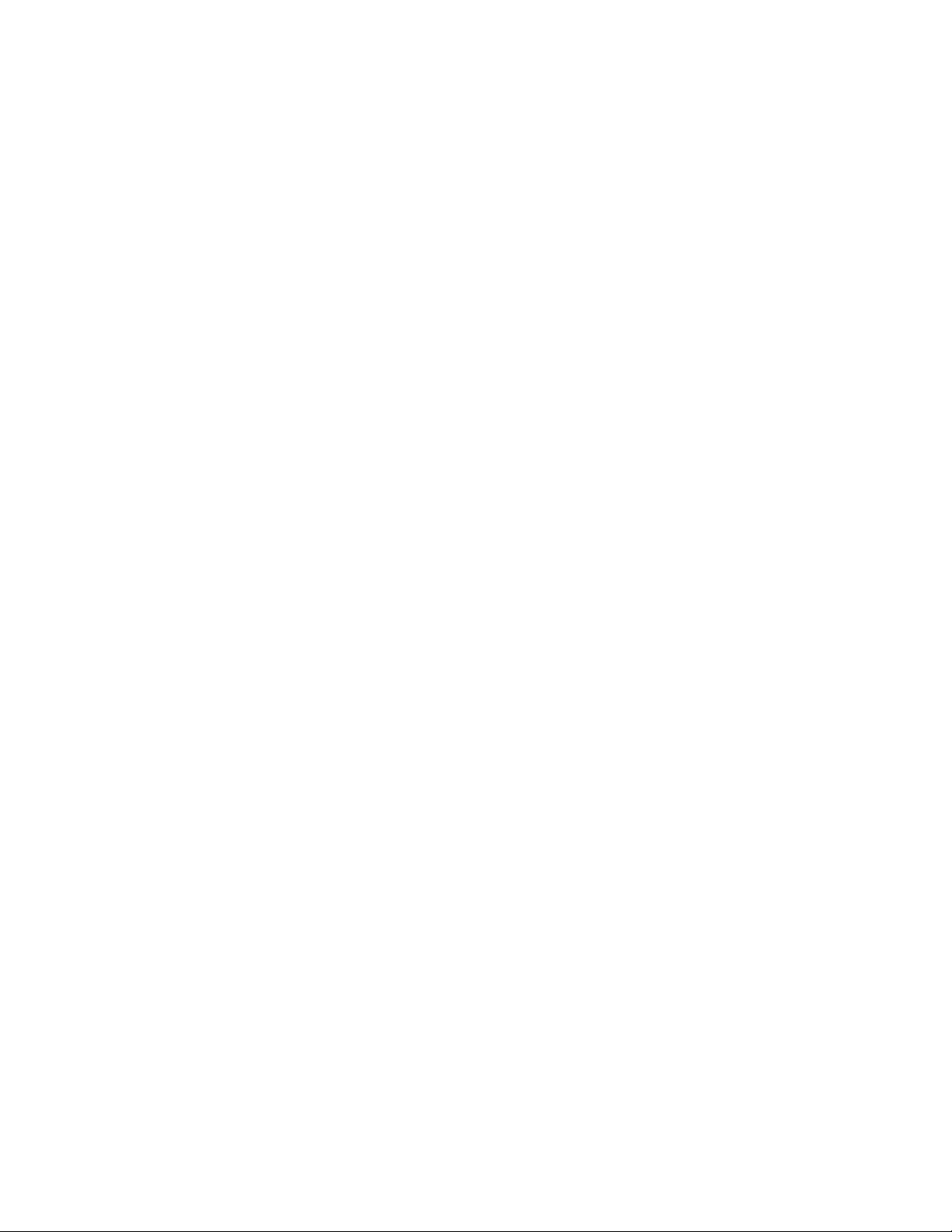
•“Softwaredoesnotworkasexpected”onpage52
Whenusingasortfeature,datesdonotsortinthecorrectorder
Symptom:Whenusingasortfeature,datesdonotsortinthecorrectorder.
Action:Somesoftwaredevelopedbeforetheyear2000usedonlythelasttwodigitsofayeartosort
dates,alwaysassumingthefirsttwodigitswere19.Consequently,theseprogramssortdatesoutoforder.
Checkwithyoursoftwaremanufacturertoseeifanyupdatesareavailable.Manysoftwaremanufacturers
makeupdatesavailablefromtheWorldWideWeb.
Softwaredoesnotworkasexpected
Symptom:Softwaredoesnotworkasexpected.
Actions:
•Mostsoftwareprogramshavebuilt-inhelpsystemsthatprovideinstructionsformosttasks.Ifyouare
havingdifficultyperformingaspecifictaskwithinasoftwareprogram,refertothehelpsystemforthat
program.Helpsystemsaretypicallyaccessiblefromamenuorbuttonintheprogram,andfrequently
fromtheF1key.
•IfyouhavedifficultywiththeWindowsoperatingsystemoroneofitscomponents,refertotheWindows
helpsystem.
•Todetermineifproblemsarecausedbynewlyinstalledsoftware,verifythat:
–Yourcomputerhastheminimummemoryrequirementsneededtousethesoftware.Seethe
informationsuppliedwiththesoftwaretoverifymemoryrequirements.(Ifyoujustinstalledanadapter
ormemory,youmighthaveamemory-addressconflict.)
–Thesoftwareisdesignedtooperateonyourcomputer.
–Othersoftwareworksonyourcomputer.
–Thesoftwareyouareusingworkscorrectlyonanothercomputer.
•Ifyoureceivedanyerrormessageswhileusingthesoftwareprogram,seetheprinteddocumentation
suppliedwiththesoftwareorthehelpsystemforthatsoftwareforadescriptionofthemessagesand
solutionstotheproblem.
•Checkwithyoursoftwaremanufacturertoseeifanyupdatesareavailable.Manysoftwaremanufacturers
makeupdatesavailablefromtheWorldWideWeb.
•Ifthesoftwareprogramusedtoworkcorrectly,butdoesnotworkcorrectlynow,dothefollowing:
1.OpenControlPanelbydoingoneofthefollowing:
–ForWindows7:ClicktheStartbuttontoopentheStartmenu,andthenclickControlPanel.
–ForWindows8orWindows8.1:See“AccessingControlPanelontheWindows8orWindows
8.1operatingsystem”onpage38.
–ForWindows10:Right-clicktheStartbuttontoopentheStartcontextmenu,andthenclick
ControlPanel.
2.ViewControlPanelusingLargeiconsorSmallicons,andthenclickRecovery➙OpenSystem
Restore.
3.Followtheinstructionsonthescreen.
•Ifyouareunabletoresolvetheproblemthroughothermethods,uninstallthesoftwareprogramand
reinstallit.
Iftheseactionsdonotcorrecttheproblem,youmightneedtechnicalassistance.Contactyoursoftware
manufacturerorsee“LenovoSupportWebsite”onpage33fordetails.
52ThinkCentreE73HardwareMaintenanceManual
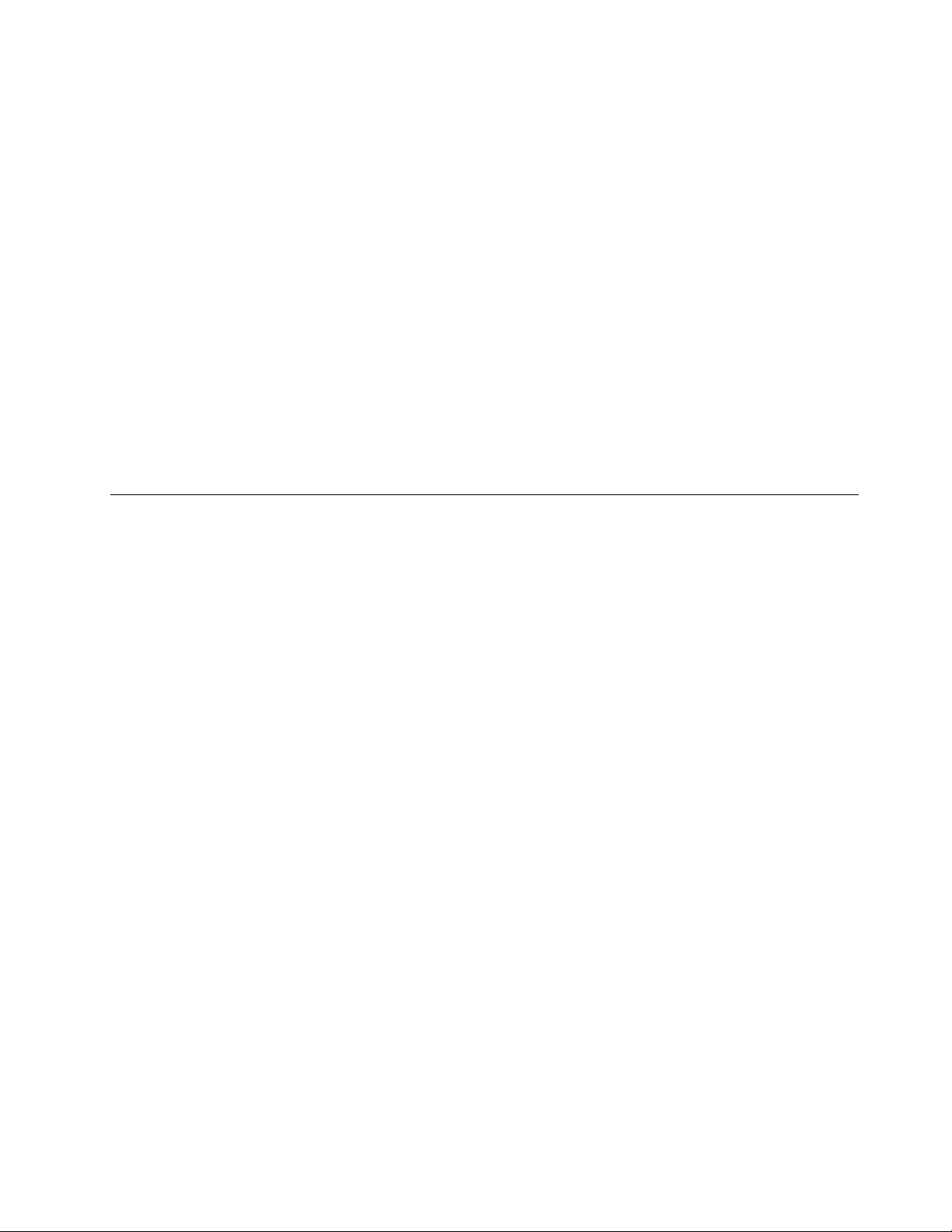
USBproblems
Symptom:TheUSBconnectorscannotbeaccessed.
Actions:
•MakesuretheUSBcableissecurelyconnectedtotheUSBconnectorandtotheUSBdevice.IftheUSB
devicehasitsownpowercord,makesureitisattachedtoaproperlygroundedelectricaloutlet.
•IftheUSBdevicehasitsownOn/Offswitch,makesureitisintheOnposition.
•IftheUSBdevicehasanOnlineswitch,makesureitisintheOnlineposition.
•IftheUSBdeviceisaprinter,makesurepaperisloadedcorrectly.
•MakesureanydevicedriversorothersoftwaresuppliedwiththeUSBdeviceiscorrectlyinstalled.
RefertothedocumentationfortheUSBdevice.
•ResetthedevicebydetachingandreattachingtheUSBconnector.
Iftheseactionsdonotcorrecttheproblem,runthediagnosticprogramstotesttheUSBconnector(see
“LenovoSolutionCenter”onpage53forinstructions).IftheUSBdevicecamewithitsowndiagnostics,
runthosediagnosticsagainsttheUSBdevice.Ifyouneedtechnicalassistance,see“LenovoSupport
Website”onpage33.
Diagnostics
Thediagnosticprogramisusedtotesthardwarecomponentsofyourcomputer.Thediagnosticprogramcan
alsoreportoperating-system-controlledsettingsthatinterferewiththecorrectoperationofyourcomputer.
Youcanusethepreinstalleddiagnosticprogramtodiagnosecomputerproblems,ifyourcomputeris
runningtheWindowsoperatingsystem.
Notes:
1.YourcomputerispreinstalledwiththeLenovoSolutionCenterprogramfordiagnosticpurposes.For
moreinformationabouttheLenovoSolutionCenterprogram,see“LenovoSolutionCenter”onpage53.
2.Ifyouareunabletoisolateandrepairtheproblemyourselfafterrunningthediagnosticprogram,save
andprintthelogfilescreatedbythediagnosticprogram.Youwillneedthelogfileswhenyouspeaktoa
Lenovotechnicalsupportrepresentative.
LenovoSolutionCenter
TheLenovoSolutionCenterprogramenablesyoutotroubleshootandresolvecomputerproblems.It
combinesdiagnostictests,systeminformationcollection,securitystatus,andsupportinformation,along
withhintsandtipsformaximumsystemperformance.
Notes:
•TheLenovoSolutionCenterprogramcanbedownloadedfromhttp://www.lenovo.com/diags.
•IfyouareusingaWindowsoperatingsystemotherthanWindows7,Windows8,Windows8.1,orWindows
10,gotohttp://www.lenovo.com/diagsforthelatestinformationondiagnosticsforyourcomputer.
ToruntheLenovoSolutionCenterprogram,see“Lenovoprograms”onpage30.
Foradditionalinformation,refertotheLenovoSolutionCenterhelpsystem.
Note:Ifyouareunabletoisolateandrepairtheproblemyourselfafterrunningtheprogram,saveandprint
thelogfiles.YouwillneedthelogfileswhenyouspeaktoaLenovotechnicalsupportrepresentative.
Chapter5.Troubleshootinganddiagnostics53
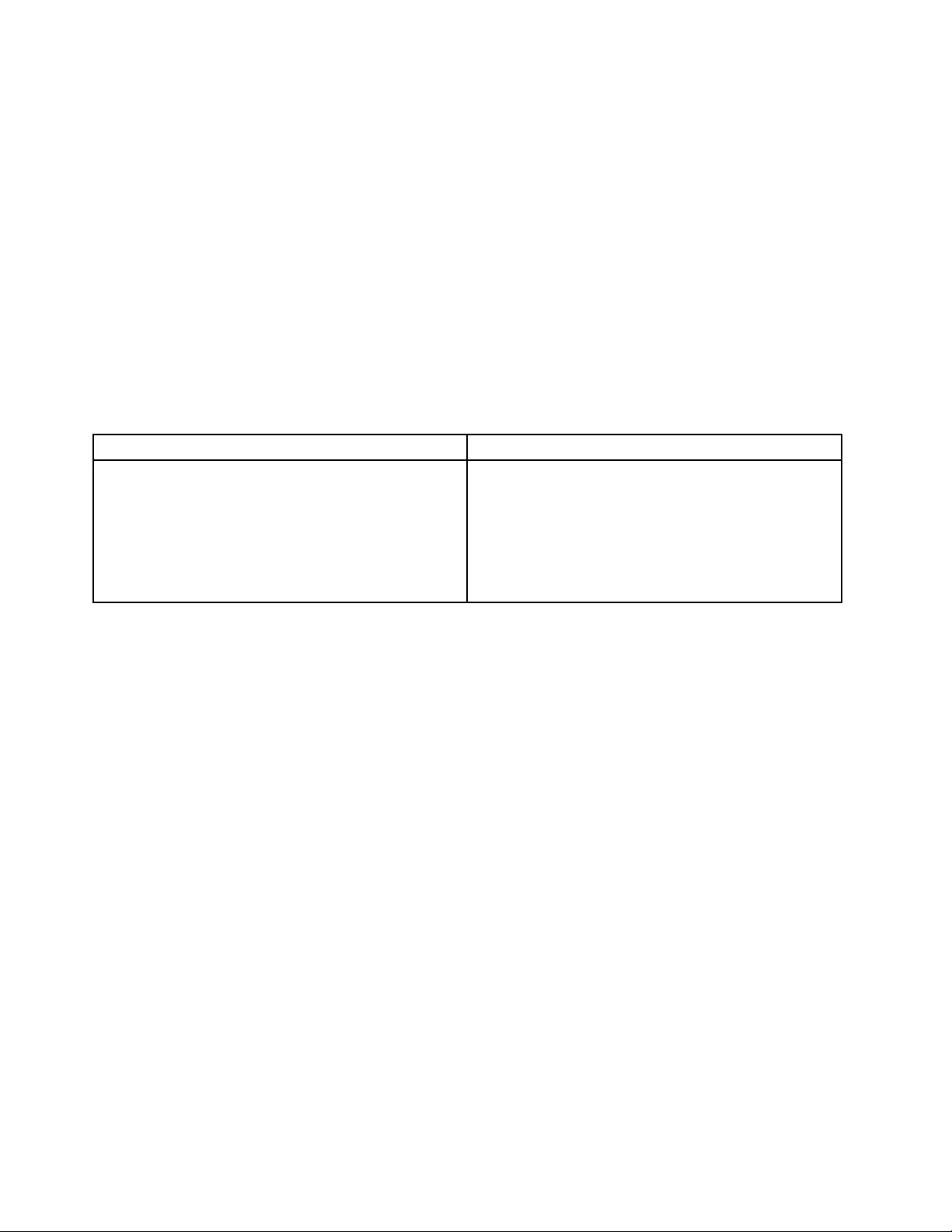
UEFIdiagnosticprogram
AUEFIdiagnosticprogramispreinstalledonthecomputer.Itenablesyoutotestmemorymodulesand
internalstoragedevices,viewsysteminformation,andcheckandrecoverbadsectorsoninternalstorage
devices.
ToruntheUEFIdiagnosticprogram,dothefollowing:
1.Turnonthecomputer.Ifthecomputercannotbeturnedon,goto“Basictroubleshooting”onpage
37.Ifanerrorcodeisdisplayed,gotoChapter7“Symptom-to-FRUindex”onpage61forerrorcode
descriptionsandtroubleshootinghints.
2.RepeatedlypressandreleasetheF10keywhenturningonthecomputer.Themainscreenofthe
UEFIdiagnosticprogramisdisplayed.
3.Followtheinstructionsonthescreentousethediagnosticprogram.
Theoptionsonthemainscreenareasfollows:
Table1.ItemsonthemainscreenoftheUEFIdiagnosticprogram
DIAGNOSTICSTOOLS
•LCDtest
•Memory-Quicktest
•Memory-Extendedtest
•Motherboardtest
•PCI-etest
•Storage-Quicktest
•Systeminformation
•Recoverbadsectorstool
•Generateconfigurationfile
•Executefromconfigurationfile
•Exitapplication
54ThinkCentreE73HardwareMaintenanceManual

Chapter6.UsingtheSetupUtilityprogram
TheSetupUtilityprogramisusedtoviewandchangetheconfigurationsettingsofyourcomputer,regardless
ofwhichoperatingsystemyouareusing.However,theoperatingsystemsettingsmightoverrideanysimilar
settingsintheSetupUtilityprogram.
StartingtheSetupUtilityprogram
TostarttheSetupUtilityprogram,dothefollowing:
1.Makesureyourcomputeristurnedoff.
2.RepeatedlypressandreleasetheF1keywhenturningonthecomputer.Whenyouhearmultiple
beepsorseealogoscreen,releasetheF1key.
Note:IfaPower-OnPasswordoranAdministratorPasswordhasbeenset,theSetupUtilityprogram
menuwillnotbedisplayeduntilyoutypethecorrectpassword.Formoreinformation,see“Using
passwords”onpage55.
WhenthePOSTdetectsthattheharddiskdrivehasbeenremovedfromyourcomputerorthememory
modulesizehasdecreased,anerrormessagewillbedisplayedwhenyoustartthecomputerandyouwillbe
promptedtodooneofthefollowing:
•PressF1toentertheSetupUtilityprogram.
Note:AfteryouentertheSetupUtilityprogram,selectSaveChangesandExitatthebottomofthe
screen.Theerrormessagewillnotbedisplayedagain.
•PressF2tobypasstheerrormessageandlogintotheoperatingsystem.
Viewingandchangingsettings
TheSetupUtilityprogrammenulistsvariousitemsaboutthesystemconfiguration.Tovieworchange
settings,starttheSetupUtilityprogram.See“StartingtheSetupUtilityprogram”onpage55.Then,follow
theinstructionsonthescreen.
YoucanuseeitherthekeyboardorthemousetonavigatethroughBIOSmenuchoices.Thekeysusedto
performvarioustasksaredisplayedatthebottomofeachscreen.
Usingpasswords
ByusingtheSetupUtilityprogram,youcansetpasswordstopreventunauthorizedaccesstoyourcomputer
anddata.Thefollowingtypesofpasswordsareavailable:
•Power-OnPassword
•AdministratorPassword
•HardDiskPassword
Youdonothavetosetanypasswordstouseyourcomputer.However,usingpasswordsimproves
computingsecurity.Ifyoudecidetosetanypasswords,readthefollowingsections.
©CopyrightLenovo2013,201555
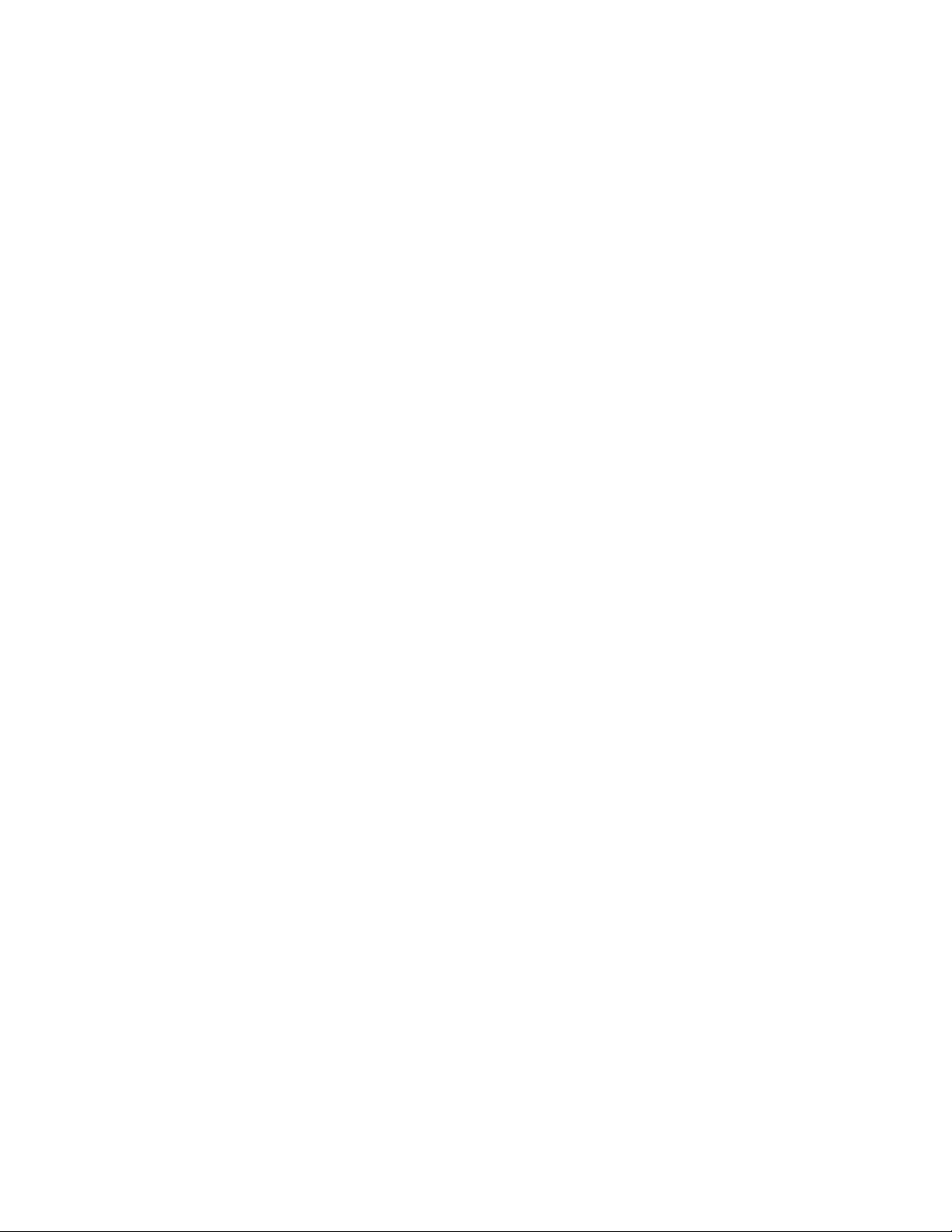
Passwordconsiderations
Apasswordcanbeanycombinationofupto64alphabeticandnumericcharacters.Forsecurityreasons,it
isrecommendedtouseastrongpasswordthatcannotbeeasilycompromised.Tosetastrongpassword,
usethefollowingguidelines:
•Haveatleasteightcharactersinlength
•Containatleastonealphabeticcharacterandonenumericcharacter
•SetupUtilityprogramandharddiskdrivepasswordsarenotcasesensitive
•Notbeyournameoryourusername
•Notbeacommonwordoracommonname
•Besignificantlydifferentfromyourpreviouspasswords
Power-OnPassword
WhenaPower-OnPasswordisset,youarepromptedtotypeavalidpasswordeachtimethecomputeris
turnedon.Thecomputercannotbeuseduntilthevalidpasswordistypedin.
AdministratorPassword
SettinganAdministratorPassworddetersunauthorizedusersfromchangingconfigurationsettings.Ifyou
areresponsibleformaintainingtheconfigurationsettingsofseveralcomputers,youmightwanttosetan
AdministratorPassword.
WhenanAdministratorPasswordisset,youarepromptedtotypeavalidpasswordeachtimeyoutryto
accesstheSetupUtilityprogram.TheSetupUtilityprogramcannotbeaccesseduntilavalidpassword
istypedin.
IfboththePower-OnPasswordandAdministratorPasswordareset,youcantypeeitherpassword.However,
youmustuseyourAdministratorPasswordtochangeanyconfigurationsettings.
HardDiskPassword
SettingaHardDiskPasswordpreventsunauthorizedaccesstothedataontheharddiskdrive.Whena
HardDiskPasswordisset,youarepromptedtotypeavalidpasswordeachtimeyoutrytoaccessthe
harddiskdrive.
Notes:
•AfteryousetaHardDiskPassword,yourdataontheharddiskdriveisprotectedeveniftheharddisk
driveisremovedfromonecomputerandinstalledinanother.
•IftheHardDiskPasswordisforgotten,thereisnowaytoresetthepasswordorrecoverdatafromthe
harddiskdrive.
Setting,changing,anddeletingapassword
Toset,change,ordeleteapassword,dothefollowing:
1.StarttheSetupUtilityprogram.See“StartingtheSetupUtilityprogram”onpage55.
2.FromtheSetupUtilityprogrammainmenu,selectSecurity.
3.Dependingonthepasswordtype,selectSetPower-OnPassword,SetAdministratorPassword,or
HardDiskPassword.
4.Followtheinstructionsontherightsideofthescreentoset,change,ordeleteapassword.
56ThinkCentreE73HardwareMaintenanceManual
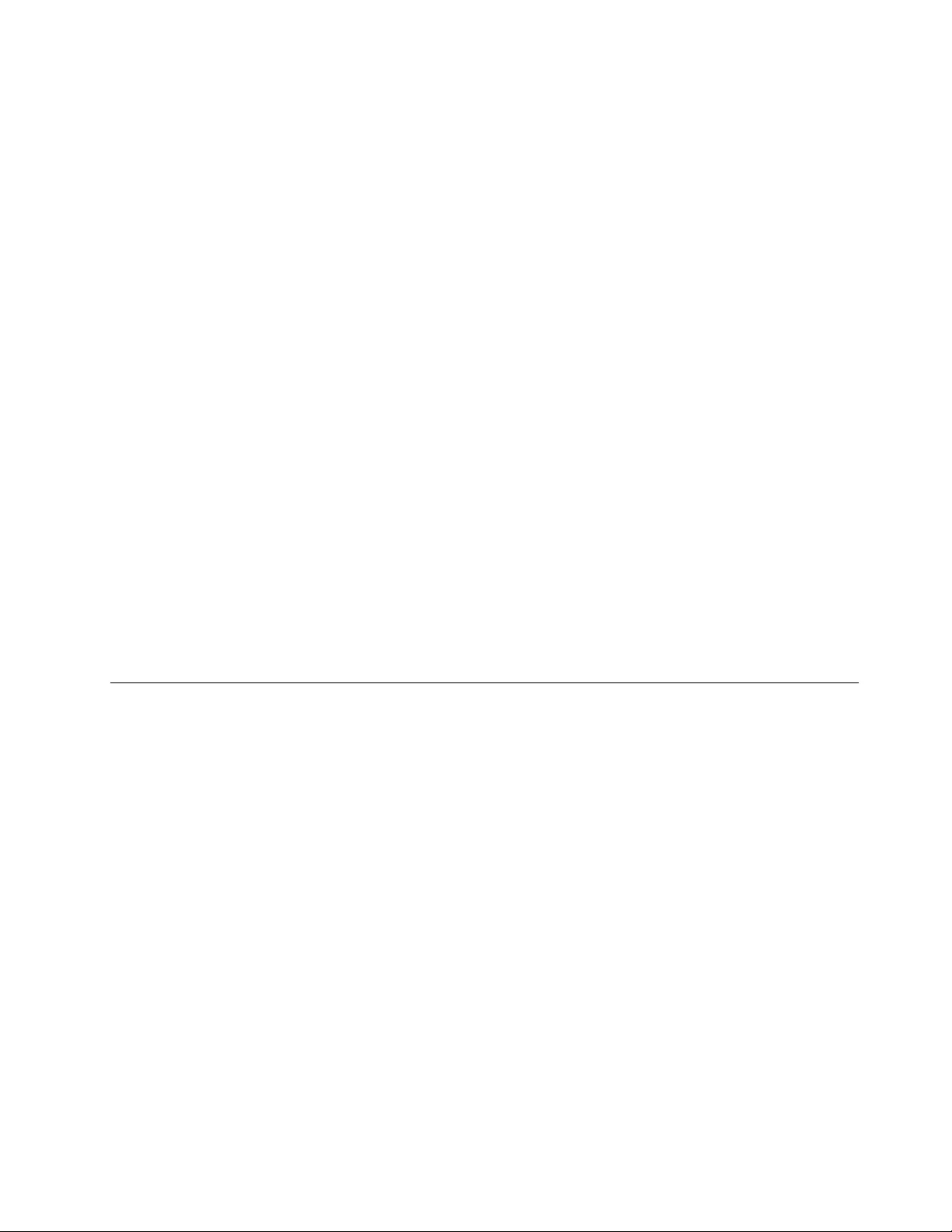
Note:Apasswordcanbeanycombinationofupto64alphabeticandnumericcharacters.Formore
information,see“Passwordconsiderations”onpage56.
Erasinglostorforgottenpasswords(clearingCMOS)
Thissectionprovidesinstructionsonhowtoeraselostorforgottenpasswords,suchasauserpassword.
Toerasealostorforgottenpassword,dothefollowing:
1.Removeallmediafromthedrivesandturnoffallattacheddevicesandthecomputer.Then,disconnect
allpowercordsfromelectricaloutletsanddisconnectallcablesthatareconnectedtothecomputer.
2.Removethecomputercover.Formachinetypes1577,1579,and1607,see“Removingthecomputer
cover”onpage82.Formachinetypes1578,1583,and1652,see“Removingthecomputercover”on
page124.
3.LocatetheClearCMOS/Recoveryjumperonthesystemboard.See“Locatingpartsonthesystem
board”onpage72.
4.Movethejumperfromthestandardposition(pin1andpin2)tothemaintenanceposition(pin2and
pin3).
5.Reinstallthecomputercoverandconnectthepowercord.Formachinetypes1577,1579,and1607,
see“Completingthepartsreplacement”onpage121.Formachinetypes1578,1583,and1652,see
“Completingthepartsreplacement”onpage171.
6.Turnonthecomputerandleaveitonforapproximately10seconds.Then,turnoffthecomputerby
holdingthepowerswitchforapproximatelyfiveseconds.
7.Repeatstep1throughstep3.
8.MovetheClearCMOS/Recoveryjumperbacktothestandardposition(pin1andpin2).
9.Reinstallthecomputercoverandconnectthepowercord.Formachinetypes1577,1579,and1607,
see“Completingthepartsreplacement”onpage121.Formachinetypes1578,1583,and1652,see
“Completingthepartsreplacement”onpage171.
Enablingordisablingadevice
Thissectionprovidesinformationonhowtoenableordisableuseraccesstothefollowingdevices:
USBSetupUsethisoptiontoenableordisableaUSBconnector.WhenaUSBconnectoris
disabled,thedeviceconnectedtotheUSBconnectorcannotbeused.
SATAControllerWhenthisfeatureissettoDisable,alldevicesconnectedtotheSATAconnectors
(suchasharddiskdrivesortheopticaldrive)aredisabledandcannotbeaccessed.
Toenableordisableadevice,dothefollowing:
1.StarttheSetupUtilityprogram.See“StartingtheSetupUtilityprogram”onpage55.
2.FromtheSetupUtilityprogrammainmenu,selectDevices.
3.Dependingonthedeviceyouwanttoenableordisable,dooneofthefollowing:
•SelectUSBSetuptoenableordisableaUSBdevice.
•SelectATADrivesSetup➙SATAControllertoenableordisableaSATAdevice.
4.SelectthedesiredsettingsandpressEnter.
5.PressF10tosaveandexittheSetupUtilityprogram.See“ExitingtheSetupUtilityprogram”onpage59.
Chapter6.UsingtheSetupUtilityprogram57
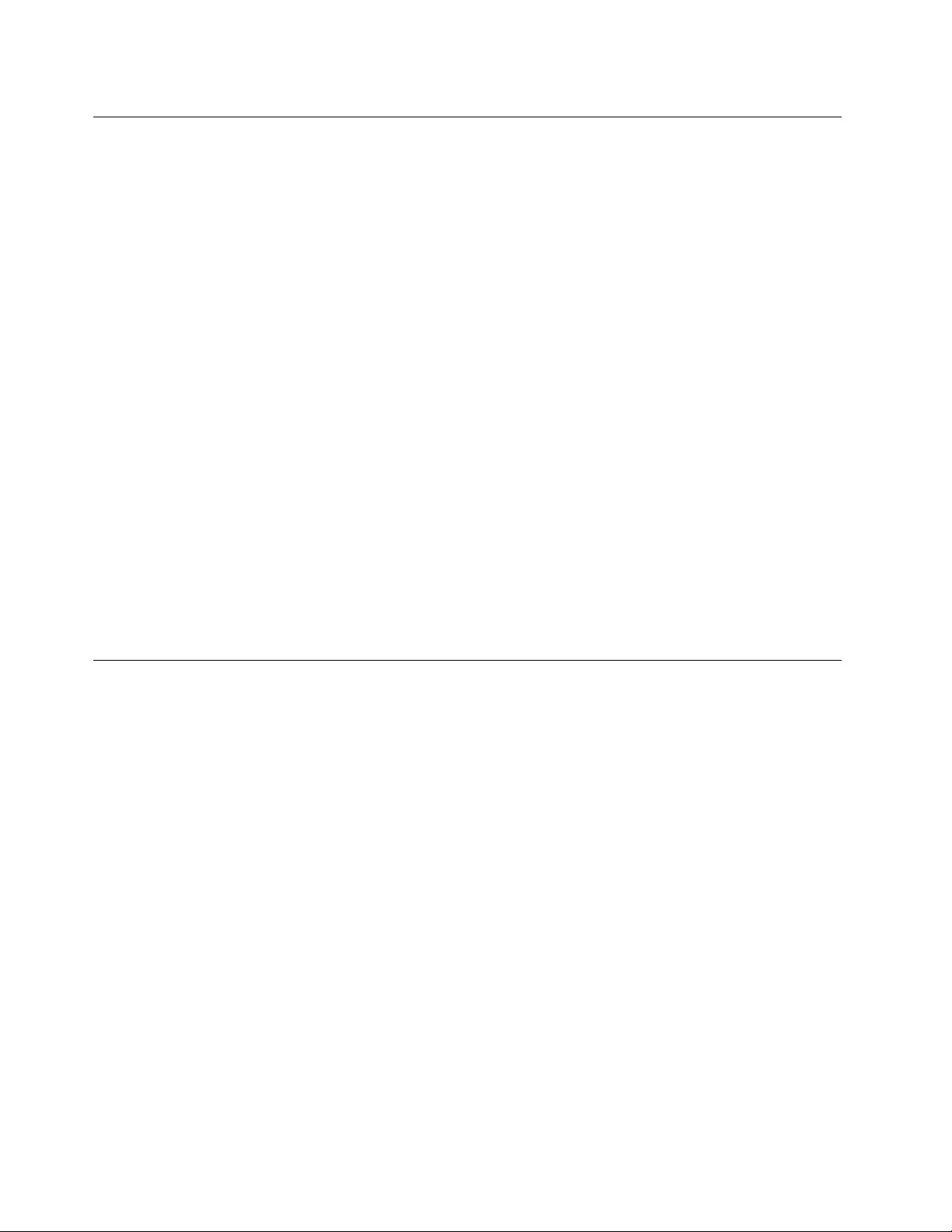
Selectingastartupdevice
Ifyourcomputerdoesnotstartupfromadevicesuchasthediscorharddiskdriveasexpected,dooneof
thefollowingtoselectthestartupdeviceyouwant.
Selectingatemporarystartupdevice
Usethisproceduretoselectatemporarystartupdevice.
Note:Notalldiscsandharddiskdrivesarebootable.
1.Turnoffyourcomputer.
2.RepeatedlypressandreleasetheF12keywhenturningonthecomputer.WhentheStartupDevice
Menuwindowdisplays,releasetheF12key.
3.SelectthedesiredstartupdeviceandpressEnter.Thecomputerwillstartupfromthedeviceyou
selected.
Note:SelectingastartupdevicefromtheStartupDeviceMenuwindowdoesnotpermanentlychange
thestartupsequence.
Selectingorchangingthestartupdevicesequence
Tovieworpermanentlychangetheconfiguredstartupdevicesequence,dothefollowing:
1.StarttheSetupUtilityprogram.See“StartingtheSetupUtilityprogram”onpage55.
2.FromtheSetupUtilityprogrammainmenu,selectStartup.
3.SelectthedevicesforthePrimaryStartupSequence,theAutomaticStartupSequence,andtheError
StartupSequence.Readtheinformationdisplayedontherightsideofthescreen.
4.PressF10tosaveandexittheSetupUtilityprogram.See“ExitingtheSetupUtilityprogram”onpage59.
EnablingErPLPScompliancemode
Lenovocomputersmeettheeco-designrequirementsoftheErPLot3regulation.Formoreinformation,go
to:
http://www.lenovo.com/ecodeclaration
Youcanenabletheenergy-relatedproductsdirective(ErP)lowestpowerstate(LPS)compliancemodeinthe
SetupUtilityprogramtoreducetheconsumptionofelectricitywhenyourcomputerisinsleeporoffmode.
ToenableErPLPScompliancemodeintheSetupUtilityprogram,dothefollowing:
1.StarttheSetupUtilityprogram.See“StartingtheSetupUtilityprogram”onpage55.
2.FromtheSetupUtilityprogrammainmenu,selectPower➙EnhancedPowerSavingMode,and
pressEnter.
3.SelectEnabledandpressEnter.
4.FromthePowermenu,selectAutomaticPowerOnandpressEnter.
5.SelectWakeonLanandpressEnter.
6.SelectDisabledandpressEnter.
7.PressF10tosavechangesandexittheSetupUtilityprogram.PressEnterwhenpromptedtoconfirm
theexit.
Note:WhenErPLPScompliancemodeisenabled,youcanwakeupyourcomputerbydoingoneof
thefollowing:
58ThinkCentreE73HardwareMaintenanceManual
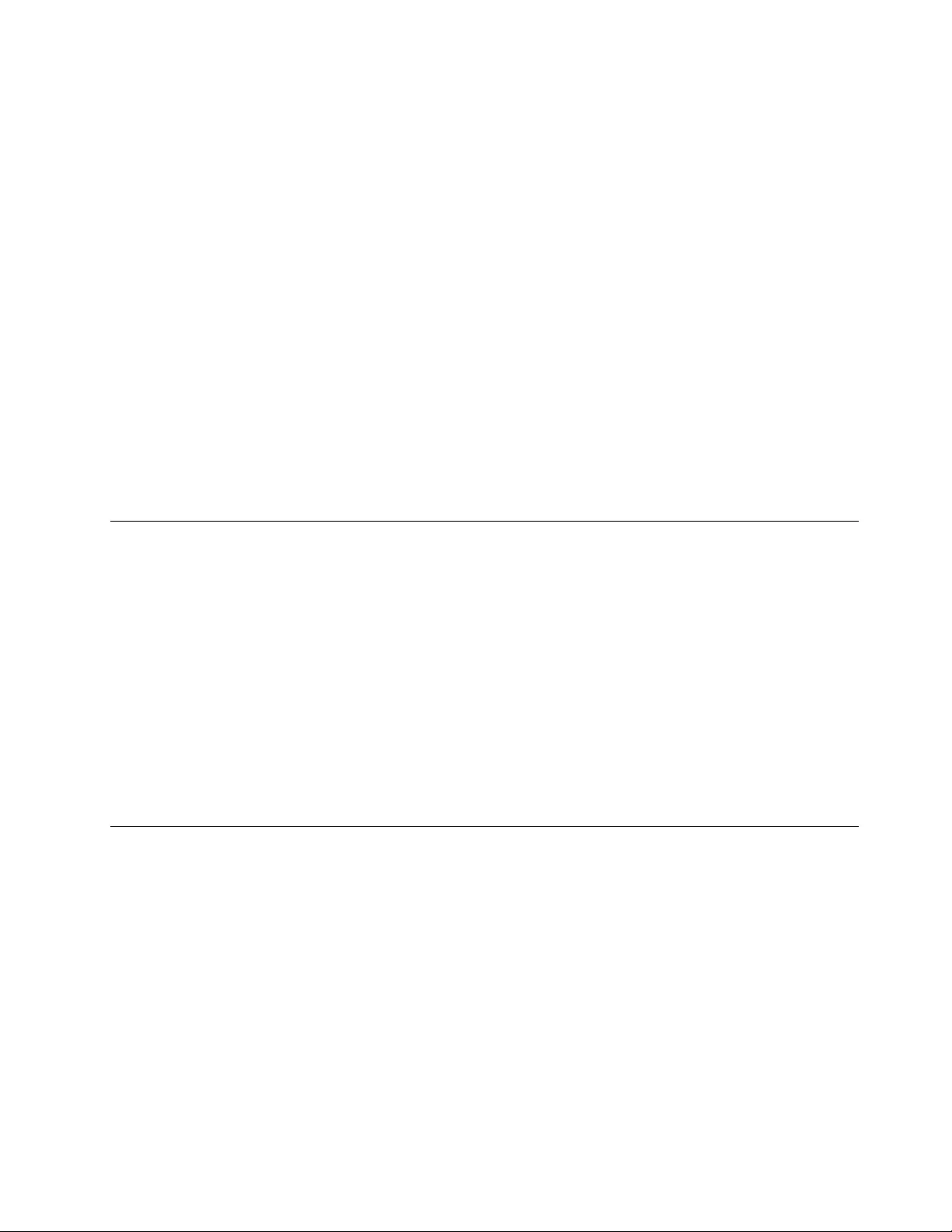
•Pressingthepowerswitch
•Enablingthewakeuponalarmfeature
Thewakeuponalarmfeatureenablesyourcomputertowakeupatasettime.Toenablethewake
uponalarmfeature,dothefollowing:
1.StarttheSetupUtilityprogram.See“StartingtheSetupUtilityprogram”onpage55.
2.FromtheSetupUtilityprogrammainmenu,selectPower➙AutomaticPowerOn,andpressEnter.
3.SelectWakeUponAlarmandpressEnter.Thenfollowtheinstructionsonthescreen.
4.PressF10tosavechangesandexittheSetupUtilityprogram.PressEnterwhenpromptedto
confirmtheexit.
•Enablingtheafterpowerlossfeature
Theafterpowerlossfeatureenablesyourcomputertowakeupwhenthepowersupplyresumesaftera
suddenlossofelectricity.Toenabletheafterpowerlossfeature,dothefollowing:
1.StarttheSetupUtilityprogram.See“StartingtheSetupUtilityprogram”onpage55.
2.FromtheSetupUtilityprogrammainmenu,selectPower➙AfterPowerLoss,andpressEnter.
3.SelectPowerOnandpressEnter.
4.PressF10tosavechangesandexittheSetupUtilityprogram.PressEnterwhenpromptedto
confirmtheexit.
ChangingtheBIOSsettingsbeforeinstallinganewoperatingsystem
BIOSsettingsvarybyoperatingsystem.ChangetheBIOSsettingsbeforeinstallinganewoperatingsystem.
TochangetheBIOSsettings,dothefollowing:
1.StarttheSetupUtilityprogram.See“StartingtheSetupUtilityprogram”onpage55.
2.FromtheSetupUtilityprogrammainmenu,selectExit➙OSOptimizedDefault.
3.Dependingontheoperatingsystemtobeinstalled,dooneofthefollowing:
•ToinstalltheWindows8(64-bit)orWindows8.1(64-bit)operatingsystem,selectEnabled.
•ToinstallanoperatingsystemotherthanWindows8(64-bit)orWindows8.1(64-bit),selectDisabled.
4.SelectYesinthewindowdisplayedandpressEntertoconfirmyourselection.
5.PressF10tosavechangesandexittheSetupUtilityprogram.See“ExitingtheSetupUtilityprogram”
onpage59.
ExitingtheSetupUtilityprogram
Afteryoufinishviewingorchangingsettings,pressEsctoreturntotheSetupUtilityprogrammainmenu.
YoumighthavetopressEscseveraltimes.Dooneofthefollowing:
•Ifyouwanttosavethenewsettings,pressF10tosaveandexittheSetupUtilityprogram.
•Ifyoudonotwanttosavethesettings,selectExit➙DiscardChangesandExit,andthenpress
Enter.WhentheResetWithoutSavingwindowopens,selectYes,andthenpressEntertoexitthe
SetupUtilityprogram.
•Ifyouwanttoreturntothedefaultsettings,pressF9toloadthedefaultsettings,andthenpressF10to
saveandexittheSetupUtilityprogram.
Chapter6.UsingtheSetupUtilityprogram59
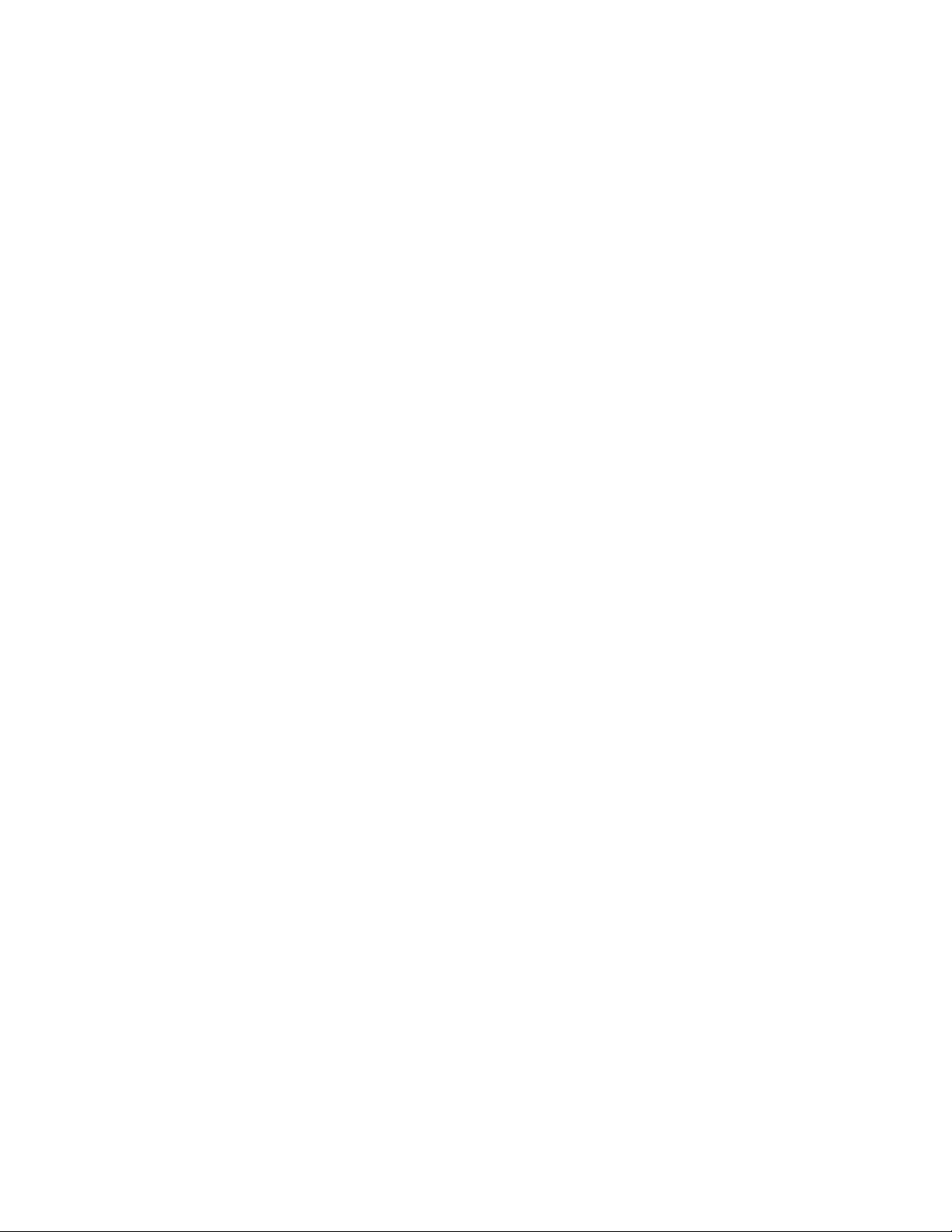
60ThinkCentreE73HardwareMaintenanceManual
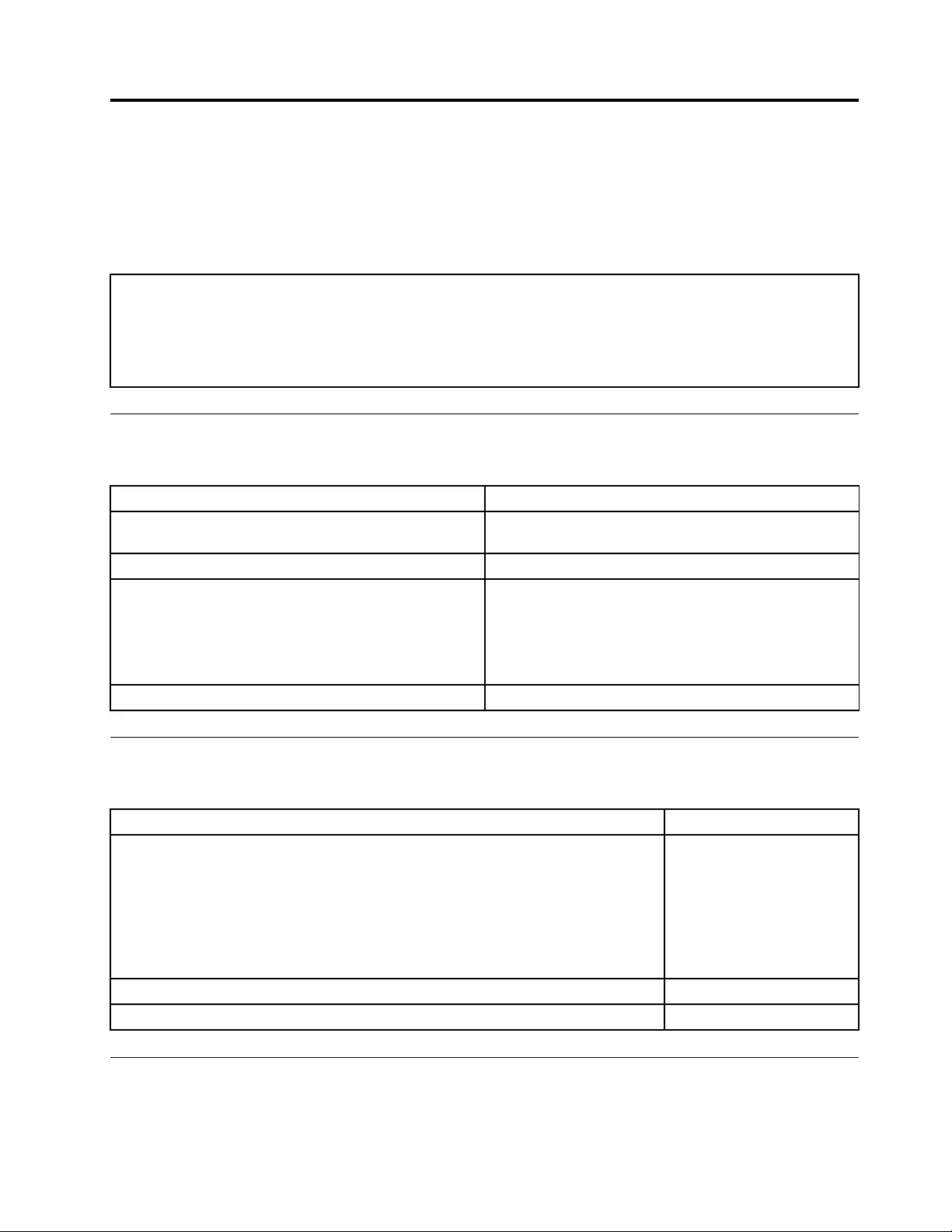
Chapter7.Symptom-to-FRUindex
TheSymptom-to-FRUindexlistserrorsymptomsandpossiblecauses.Themostlikelycauseislistedfirst.
AlwaysbeginwiththeChapter4“Generalcheckout”onpage35.Youcanusethisindextohelpyoudecide
whichFRUsareneededwhenservicingacomputer.Ifyouareunabletocorrecttheproblemusingthis
index,goto“Undeterminedproblems”onpage65.
Notes:
1.Ifyouhavebothanerrormessageandanincorrectaudioresponse,diagnosetheerrormessagefirst.
2.Ifyoucannotrunthediagnostictests,butdidreceiveaPOSTerrormessage,diagnosethePOSTerrormessage
first.
3.Ifyoudidnotreceiveanyerrormessage,lookforadescriptionofyourerrorsymptomsinthefirstpartofthisindex.
Harddiskdrivebooterror
Aharddiskdrivebooterror(errorcodes1962andI999030X)canhavethefollowingcauses.
ErrorFRU/Action
Thestart-updriveisnotinthebootsequencein
configuration.
Checktheconfigurationandensurethestart-updriveis
inthebootsequence.
Nooperatingsysteminstalledonthebootdrive.Installanoperatingsystemonthebootdrive.
Thebootsectoronthestart-updriveiscorrupted.Thedrivemustbeformatted.Dothefollowing:
1.Attempttobackupthedataonthefailingharddisk
drive.
2.Usingtheoperatingsystemsprogram,formatthe
harddiskdrive.
Thedriveisdefective.Replacetheharddiskdrive.
Powersupplyproblems
Ifyoususpectapowerproblem,usethefollowingprocedures.
Check/VerifyFRU/Action
Checkthefollowingforproperinstallation:
•Powercord
•On/Offswitchconnector
•On/Offswitchpowersupplyconnector
•Systemboardpowersupplyconnectors
•Microprocessor(s)connection
Reseatconnectors
Checkthepowercordforcontinuity.Powercord
Checkthepower-onswitchforcontinuity.Power-onswitch
Beepsymptoms
Beepsymptomsaretonesoraseriesoftonesseparatedbypauses(intervalswithoutsound)duringPOST.
©CopyrightLenovo2013,201561
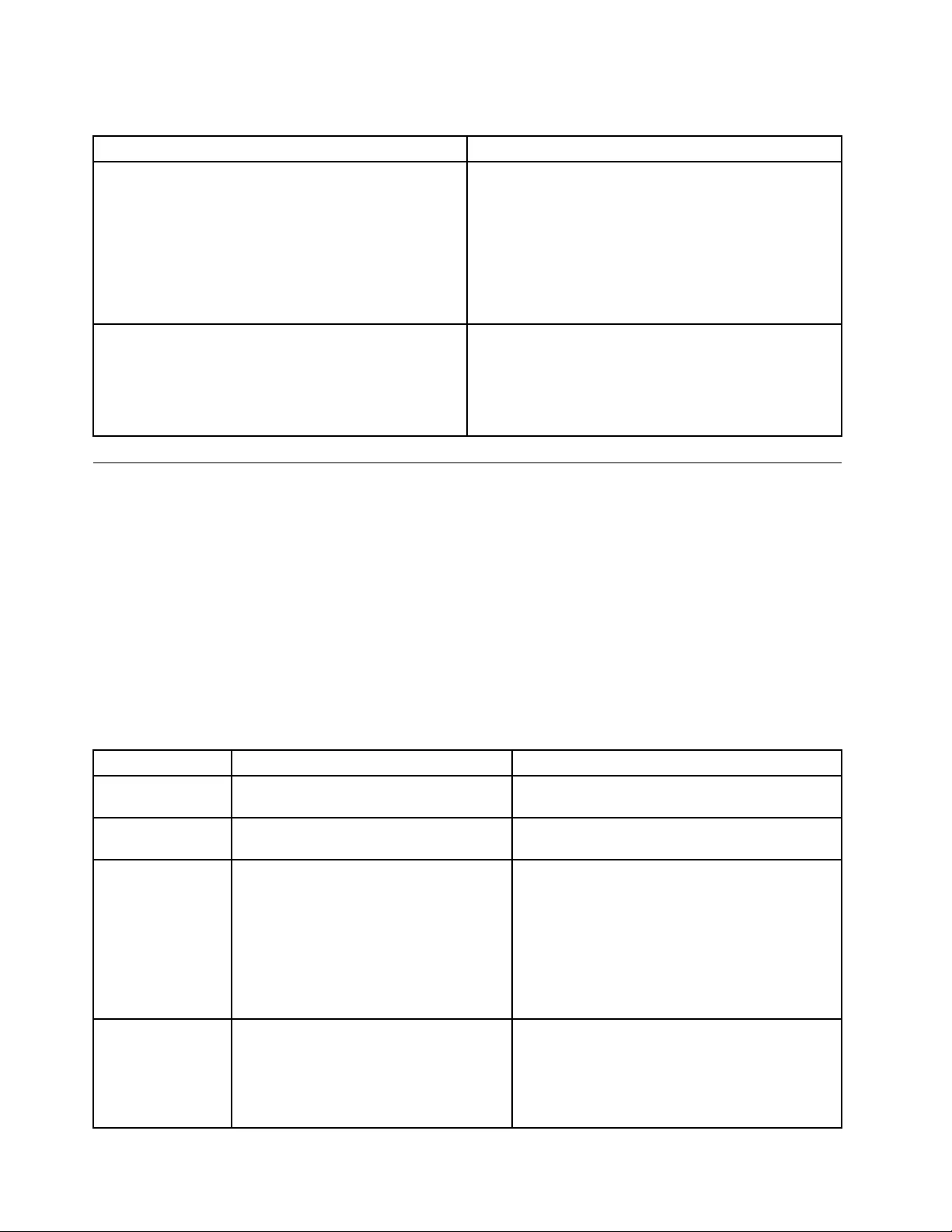
Thefollowingtablesdescribesbeepsymptoms.
BeepSymptomFRU/Action
2shortbeepsCMOSsettingerrorPerformthefollowingactionsinorder.
1.StarttheSetupUtilityprogramandpressF10to
Saveandexit.SeeChapter6“UsingtheSetupUtility
program”onpage55.
2.StarttheSetupUtilityprogramandpressF9toload
defaultsandthenpressF10toSaveandexit.
3.PerformaBoot-blockrecovery.See“Recovering
fromaPOSTandBIOSupdatefailure”onpage174.
3shortbeepsandthen1longbeepDRAMmemory
error
Performthefollowingactionsinorder.
1.Makesurethememorymodule(s)areproperlyseated
intheconnector(s).
2.Replacethememorymodule(s).
3.Replacethesystemboard.
POSTerrorcodes
Eachtimeyoupower-onthesystem,itperformsaseriesofteststhatchecktheoperationofthesystem
andsomeoptions.ThisseriesoftestsiscalledthePower-OnSelf-Test,orPOST.POSTdoesthefollowing
operations.
•Checkssomebasicsystem-boardoperations
•Checksthememoryoperation
•Startsthevideooperation
•Verifiesthatthebootdriveisworking
IfthePOSTdetectsaproblem,anerrormessageappearsonthescreen.Asingleproblemcancauseseveral
errormessagestoappear.Whenyoucorrectthecauseofthefirsterrormessage,theothererrormessages
probablywillnotappearonthescreenthenexttimeyouturnonthesystem.
POSTErrorcodePOSTErrormessageDescription/Action
00CEMachineTypeorSerialNumberisINVALIDThiserrormessageisdisplayedwhenthemachine
typeortheserialnumberisinvalid.
0211KeyboardnotfoundThiserrormessageisdisplayedwhenthereisno
keyboarddetected.
0135FanfailureThesystemmightbeoverheating.
PressF1toentertheSetupUtilityprogram.
ThenpressF10tosaveandexittheSetupUtility
program.
Note:Iftheproblemiscausedbythe
microprocessorfan,pressingF10willnotsolve
theproblem.
0164MemorysizedecreasedThiserrormessageisdisplayedwhenthememory
sizehasdecreased.
PressF1toentertheSetupUtilityprogram.
ThenpressF10tosaveandexittheSetupUtility
program.
62ThinkCentreE73HardwareMaintenanceManual
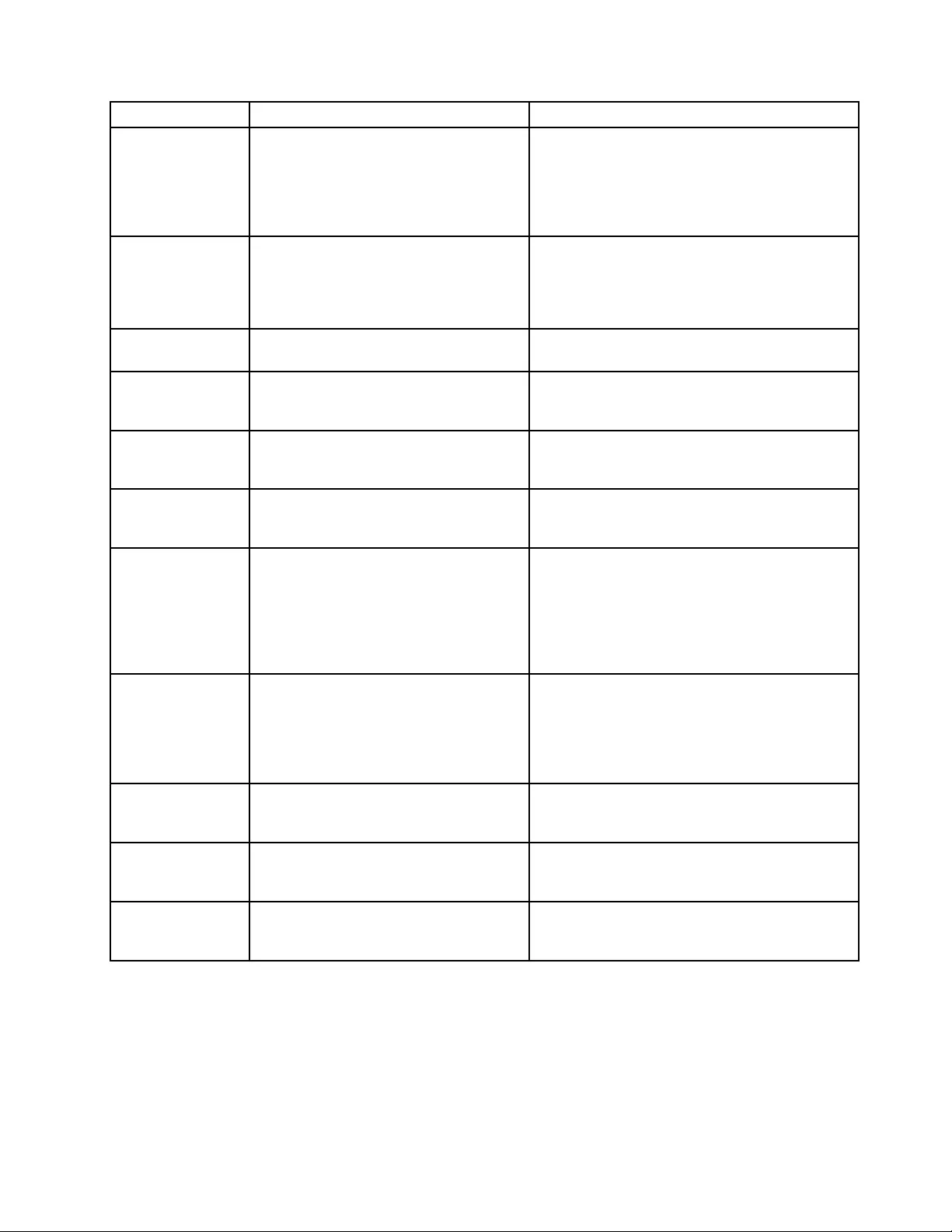
POSTErrorcodePOSTErrormessageDescription/Action
1762ConfigurationchangehasoccurredThiserrormessageisdisplayedwhenaharddisk
driveoropticaldrivechangehasbeenmade.
PressF1toentertheSetupUtilityprogram.
ThenpressF10tosaveandexittheSetupUtility
program.
1820Morethanoneexternalfingerprintreader
isattached.Poweroffandremoveallbut
thereaderthatyousetupwithinyourmain
operatingsystem.
Ifmorethanoneexternalfingerprintreaderis
connectedtoacomputer,thiserrormessagewill
bedisplayedtoinformyoutoremoveallofthe
fingerprintkeyboardsexcepttheonecompatible
withthefingerprintapplicationonyourcomputer.
1962Nooperatingsystemfound.Pressanykey
torepeatbootsequence.
ThiserroroccursonlyafterthePOSTiscompleted.
Pressanykeytorepeatbootsequence.
0162SetupdataintegritycheckfailurePressF1toentertheSetupUtilityprogram.
ThenpressF10tosaveandexittheSetupUtility
program.
0167NoprocessormicrocodeupdatefoundThiserrormessageindicatesthatthereis
nomicrocodeupdateimageforthecurrent
microprocessor.
0175SystemSecurity-SecuritydatacorruptedPressF1toentertheSetupUtilityprogram.
ThenpressF10tosaveandexittheSetupUtility
program.
0176SystemSecurity-Thesystemhasbeen
tamperedwith
Thiserrormessageisdisplayedwhenthe
computeristurnedonwiththecoveropenor
removed.
PressF1toentertheSetupUtilityprogram.
ThenpressF10tosaveandexittheSetupUtility
program.
0189SystemSecurity-Cannotreadthe
SecurityEEPROM
ThiserrormessageindicatesthattheSecurity
EEPROMmaybebrokenorremoved.
PressF1toentertheSetupUtilityprogram.
ThenpressF10tosaveandexittheSetupUtility
program.
0197SystemSecurity-Unauthorizedsecurity
datachangedetected
PressF1toentertheSetupUtilityprogram.
ThenpressF10tosaveandexittheSetupUtility
program.
0190SystemSecurity-Invalidsecuritychange
requested
PressF1toentertheSetupUtilityprogram.
ThenpressF10tosaveandexittheSetupUtility
program.
0199SystemSecurity-Securitypasswordretry
countexceeded
PressF1toentertheSetupUtilityprogram.
ThenpressF10tosaveandexittheSetupUtility
program.
Chapter7.Symptom-to-FRUindex63
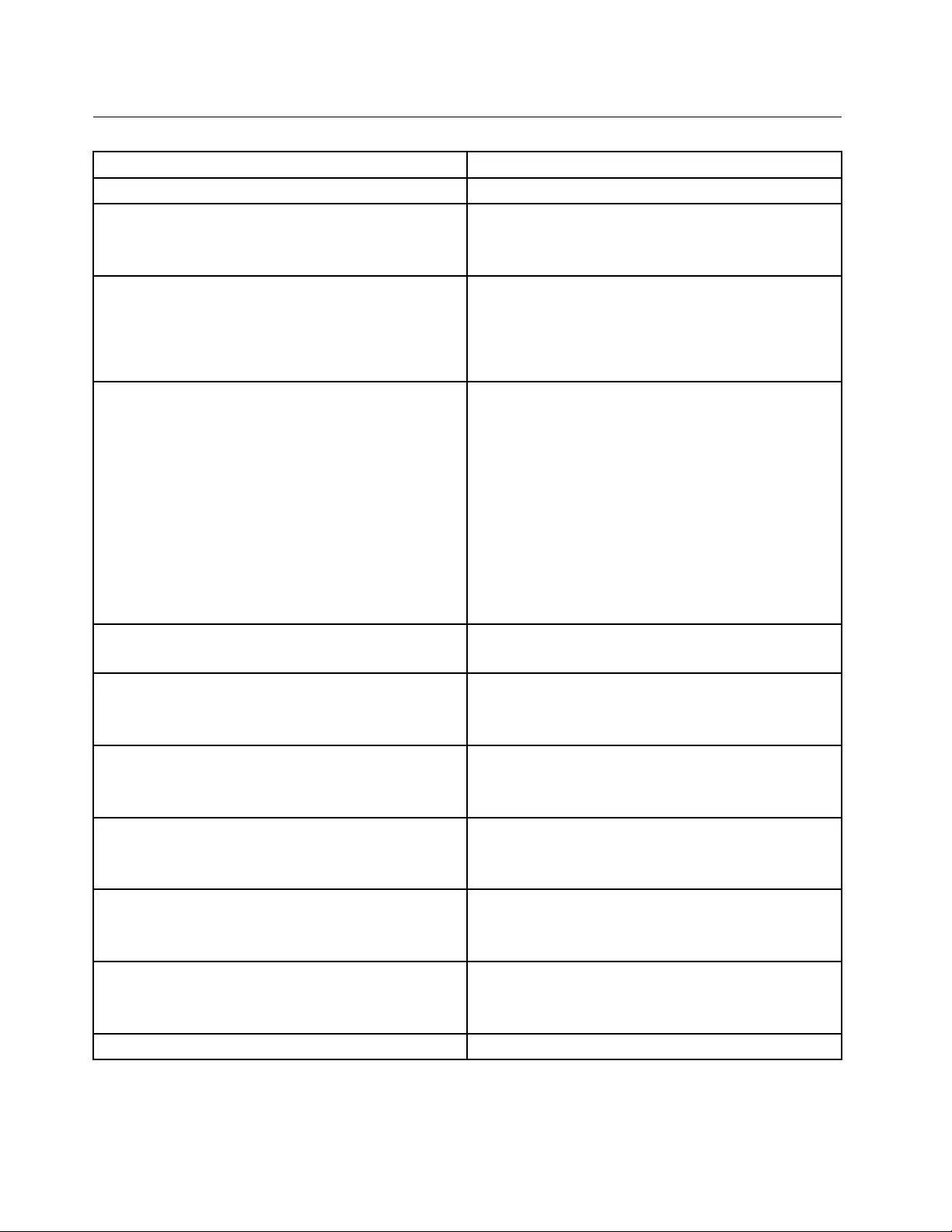
Miscellaneouserrormessages
Message/SymptomFRU/Action
ChangingdisplaycolorsDisplay/Monitor
Computerwillnotpower-off.See“Harddiskdriveboot
error”onpage61.
1.PowerSwitch
2.SystemBoard
3.Risercard,ifinstalled
ComputerwillnotRPLfromserver1.Ensurethatnetworkisinstartupsequenceasfirst
deviceorfirstdeviceafterdiskette
2.EnsurethatnetworkadapterisenabledforRPL
3.Networkadapter(Advisenetworkadministratorof
newMACaddress)
ComputerwillnotperformaWakeonLAN(ifapplicable)1.Checkpowersupplyandsignalcableconnections
tonetworkadapter
2.Ensurethattheoperatingsystemsettingsaresetto
enableWakeonLAN
3.EnsureWakeonLANfeatureisenabledin
Setup/Configuration(see“StartingtheSetupUtility
program”onpage55)
4.EnsurenetworkadministratorisusingcorrectMAC
address
5.EnsurenointerruptorI/Oaddressconflicts
6.Networkadapter(advisenetworkadministratorof
newMACaddress)
Deadcomputer.See“Harddiskdrivebooterror”onpage
61.
1.PowerSupply
2.SystemBoard
Diskettedrivein-uselightremainsonordoesnotlight
whendriveisactive.
1.DisketteDrive
2.SystemBoard
3.DisketteDriveCable
Flashingcursorwithanotherwiseblankdisplay.1.SystemBoard
2.PrimaryHardDiskDrive
3.HardDiskDriveCable
IncorrectmemorysizeduringPOST1.RuntheMemorytests
2.MemoryModule
3.SystemBoard
"InsertaDiskette"iconappearswithaknown-good
diagnosticsdisketteinthefirst3.5-inchdiskettedrive.
1.SystemBoard
2.DisketteDriveCable
3.NetworkAdapter
Intensityorcolorvariesfromlefttorightofcharacters
andcolorbars
1.Display
2.Videoadapter(ifpresent)
3.SystemBoard
Nopowerorfannotrunning1.See“Harddiskdrivebooterror”onpage61.
64ThinkCentreE73HardwareMaintenanceManual
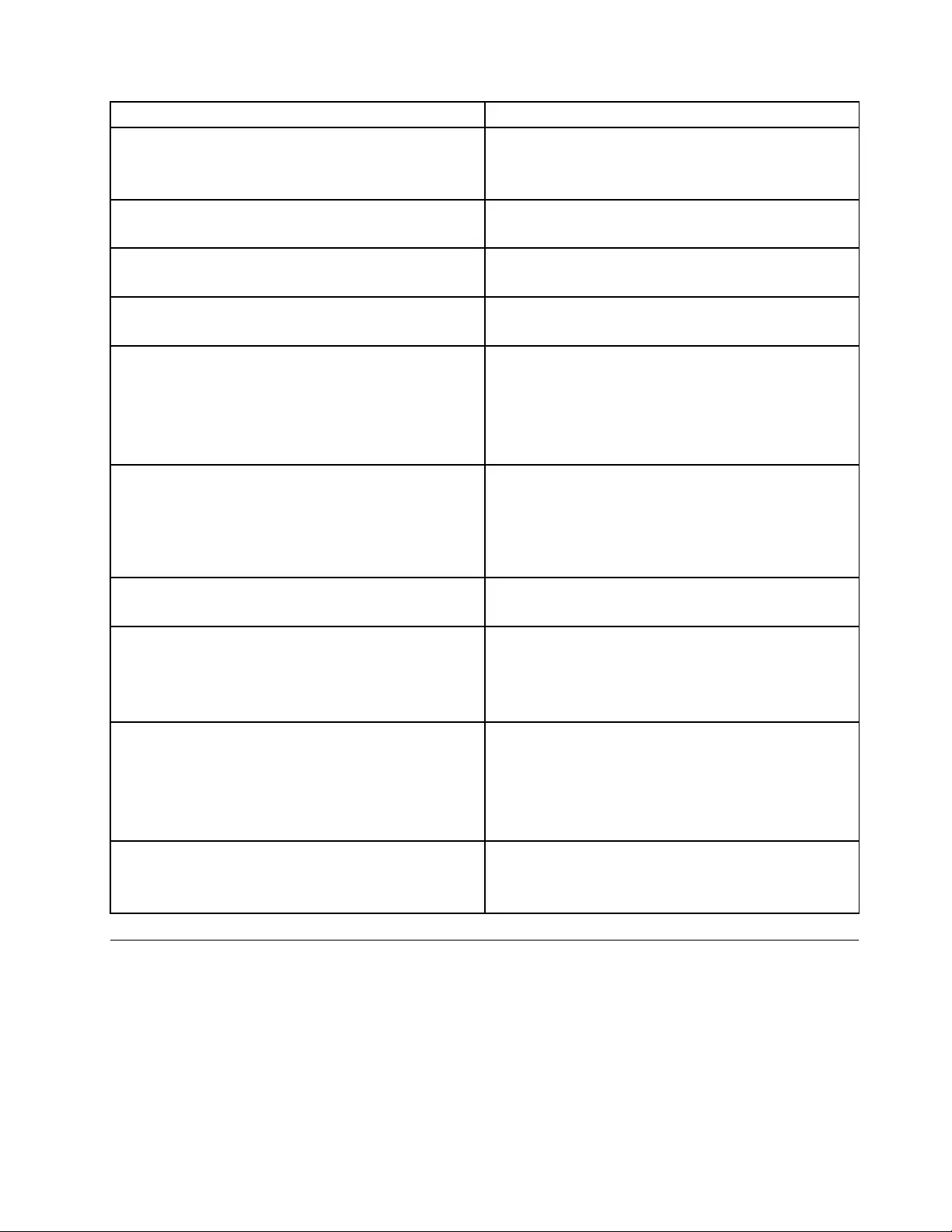
Message/SymptomFRU/Action
Non-systemdiskordiskerror-typemessagewitha
known-gooddiagnosticdiskette.
1.DisketteDrive
2.SystemBoard
3.DisketteDriveCable
Otherdisplaysymptomsnotlistedabove(includingblank
orillegibledisplay)
1.Display
2.SystemBoard
Power-onindicatororharddiskdrivein-uselightnoton,
butcomputerworkscorrectly
1.Powerswitch/LEDassembly
2.SystemBoard
Printerproblems1.Printer
2.SystemBoard
Programloadsfromtheharddiskwithaknown-good
diagnosticsdisketteinthefirst3.5-inchdiskettedrive
1.RunSetupandcheckStartupsequence.
2.DisketteDrive
3.DisketteDriveCable
4.SystemBoard
5.PowerSupply
RPLcomputercannotaccessprogramsfromitsownhard
disk.
1.IfnetworkadministratorisusingLCCMHybridRPL,
checkstartupsequence:
a.Firstdevice-network
b.Seconddevice-harddisk
2.Harddiskdrive
RPLcomputerdoesnotRPLfromserver1.Checkstartupsequence
2.CheckthenetworkadapterLEDstatus
Serialorparallelportdevicefailure(systemboardport)1.ExternalDeviceSelf-TestOK?
2.ExternalDevice
3.Cable
4.SystemBoard
Serialorparallelportdevicefailure(adapterport)1.ExternalDeviceSelf-TestOK?
2.ExternalDevice
3.Cable
4.AlternateAdapter
5.SystemBoard
Someorallkeysonthekeyboarddonotwork1.Keyboard
2.KeyboardCable
3.SystemBoard
Undeterminedproblems
Ifyouencounterundeterminedproblems,dothefollowing:
1.Turnoffthecomputerandthepower.
2.Removeordisconnectthefollowingcomponents(ifinstalled)oneatatime.
a.Externaldevices(modem,printer,ormouse)
b.Anyadaptercards
c.Memorymodules
Chapter7.Symptom-to-FRUindex65
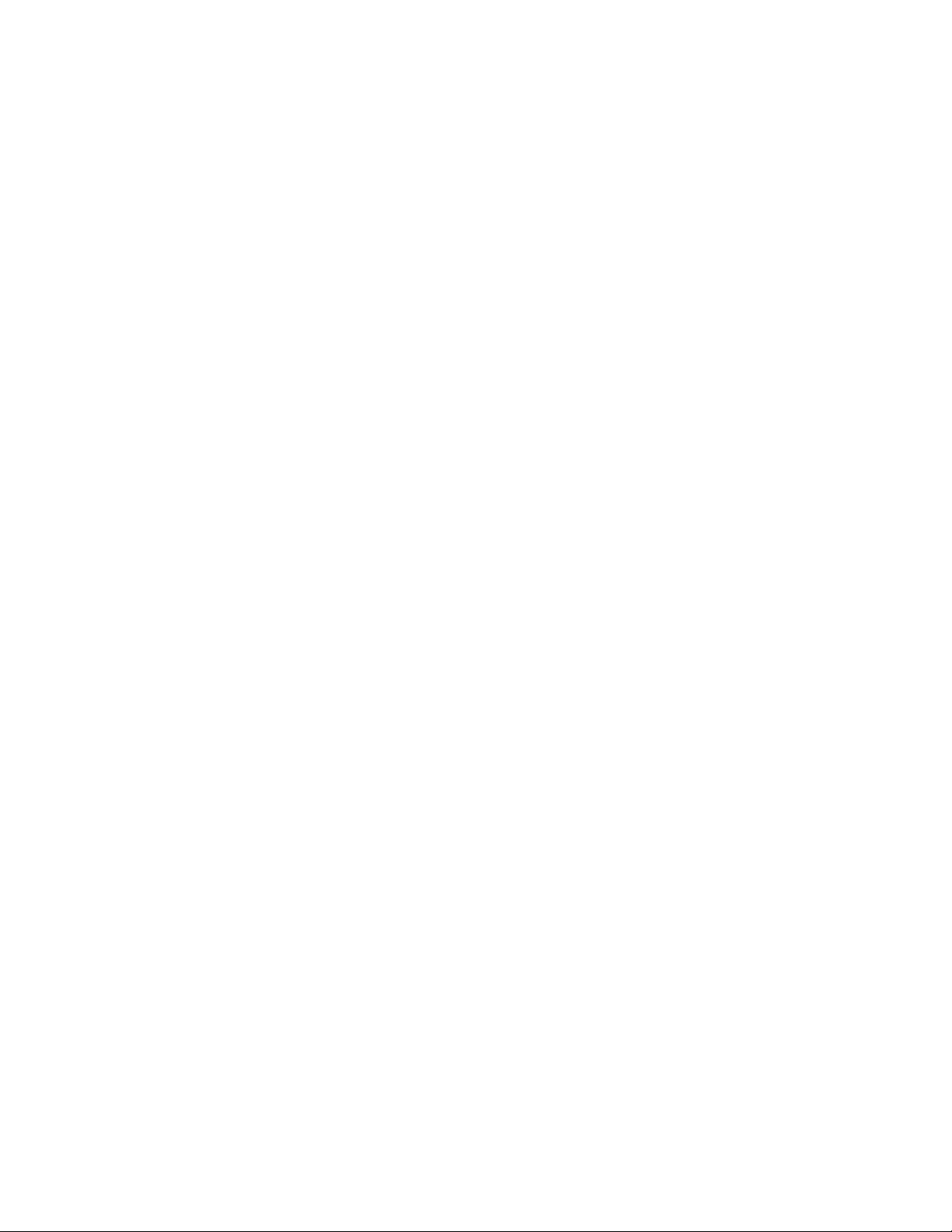
d.Extendedvideomemory
e.ExternalCache
f.ExternalCacheRAM
g.Harddiskdrive
h.Diskettedrive
3.Turnonthepowerandthecomputertore-testthesystem.
4.Repeatsteps1through3untilyoufindthefailingdeviceoradaptercards.
Ifalldevicesandadaptercards
havebeenremoved,andtheproblemcontinues,replacethesystemboard.See“Replacingthesystem
board”onpage108or“Replacingthesystemboard”onpage156.
66ThinkCentreE73HardwareMaintenanceManual
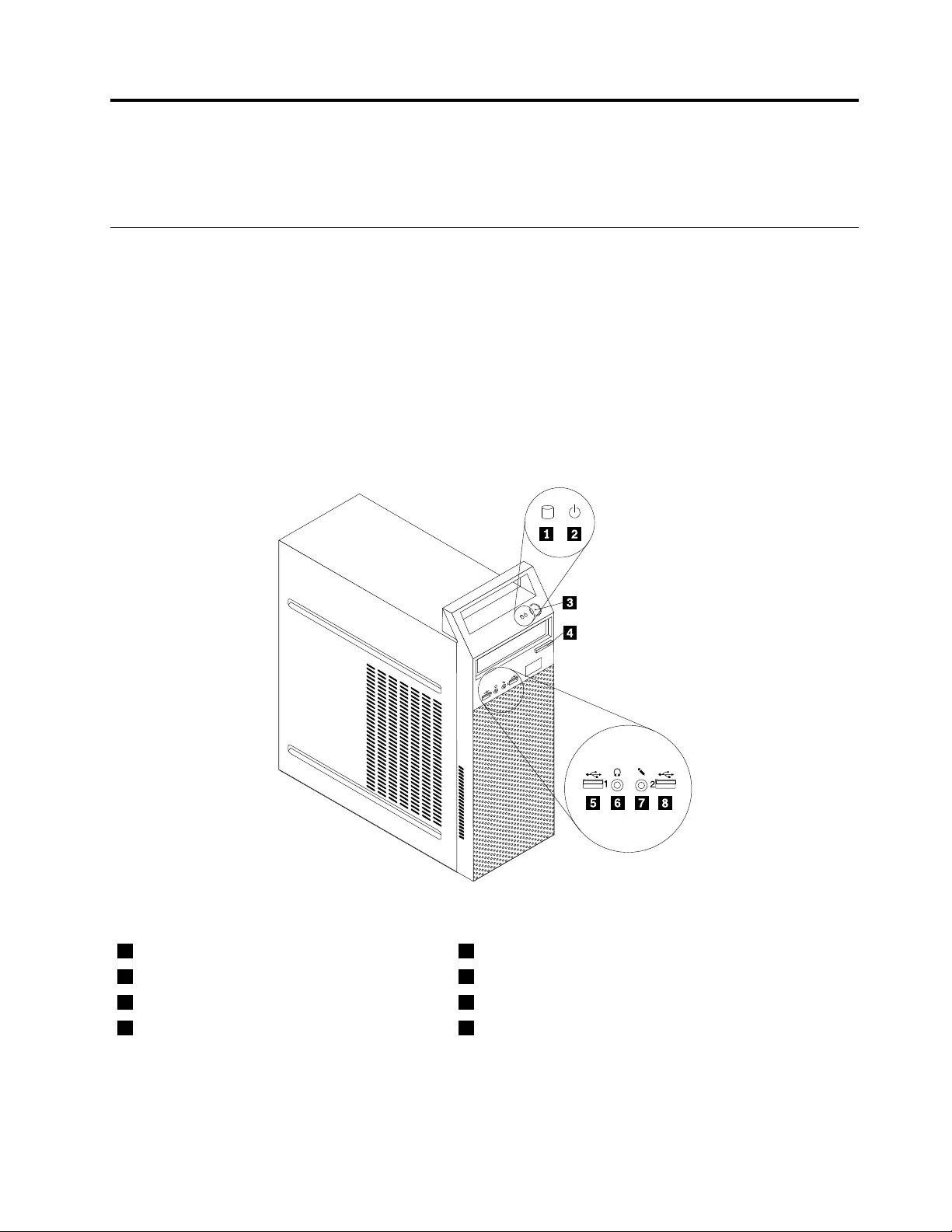
Chapter8.Locations
Thischapterintroducesthelocationsofthecomputerhardwarecomponents.
Formachinetypes:10AS,10AV,10DR,and10DS
Thissectionprovidesinformationtohelpyoulocateyourcomputerconnectors,components,partson
thesystemboard,andinternaldrives.
Note:Thecomponentsinyourcomputermightlookslightlydifferentfromtheillustrations.
Locatingconnectors,controls,andindicatorsonthefrontofyour
computer
Figure1“Frontconnector,control,andindicatorlocations”onpage67showsthelocationsofthe
connectors,controls,andindicatorsonthefrontofyourcomputer.
Figure1.Frontconnector,control,andindicatorlocations
1Harddiskdriveactivityindicator2Powerindicator
3Powerbutton4Opticaldriveeject/closebutton
5USBconnector6Headphoneconnector
7Microphoneconnector8USBconnector
©CopyrightLenovo2013,201567
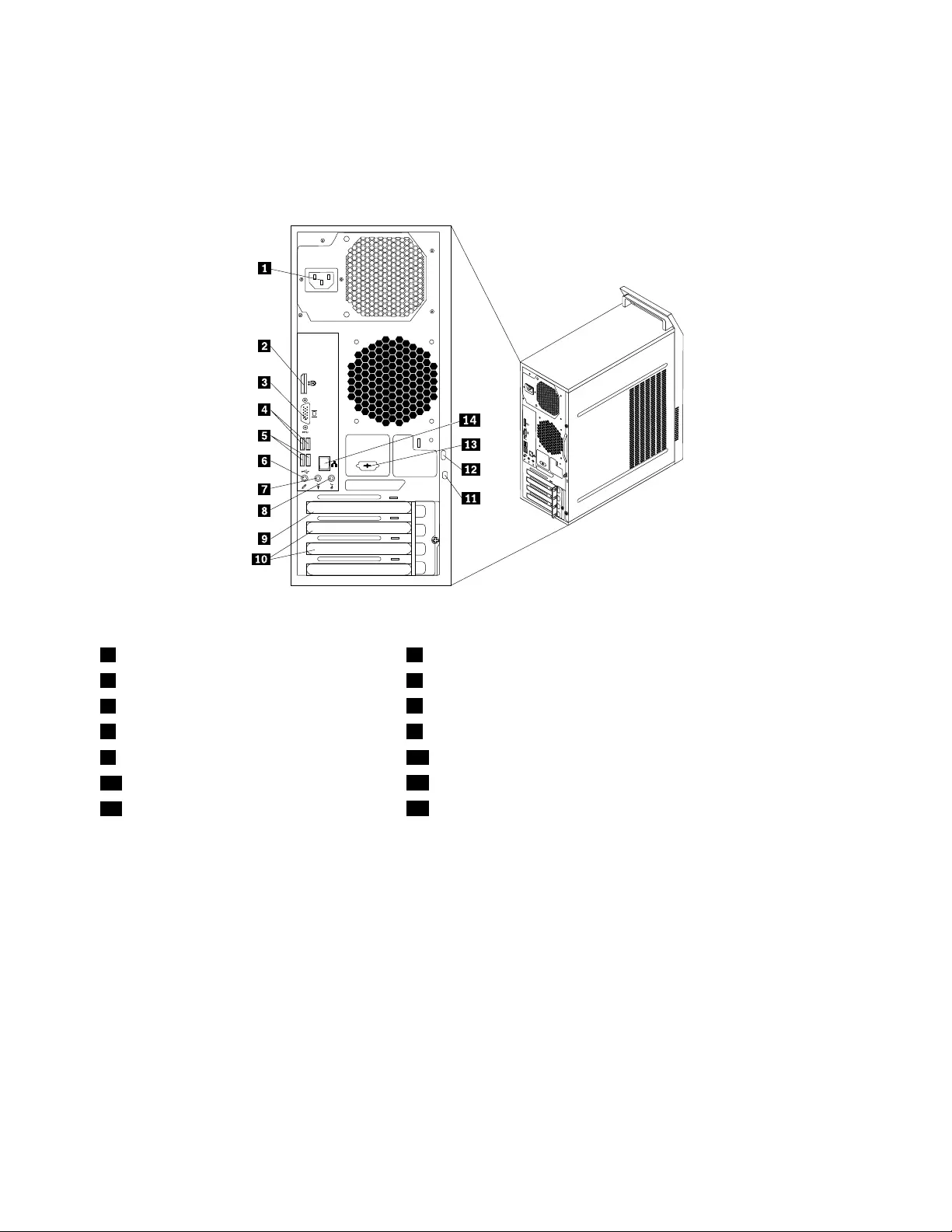
Locatingconnectorsontherearofyourcomputer
Figure2“Rearconnectorlocations”onpage68showsthelocationsoftheconnectorsontherearofyour
computer.Someconnectorsontherearofyourcomputerarecolor-codedtohelpyoudeterminewhereto
connectthecablesonyourcomputer.
34
56
34
5 6
Figure2.Rearconnectorlocations
1Powercordconnector2DisplayPort®connector
3VGAconnector4USB3.0connectors
5USB2.0connectors6Microphoneconnector
7Audioline-outconnector8Audioline-inconnector
9PCIExpressx16graphicscardslot10PCIExpressx1cardslots(2)
11Security-lockslot12Padlockloop
13Optionalserialconnector14Ethernetconnector
ConnectorDescription
Audioline-inconnectorUsedtoreceiveaudiosignalsfromanexternalaudiodevice,suchasastereo
system.Whenyouattachanexternalaudiodevice,acableisconnectedbetween
theaudioline-outconnectorofthedeviceandtheaudioline-inconnectorofthe
computer.
Audioline-outconnectorUsedtosendaudiosignalsfromthecomputertoexternaldevices,suchaspowered
stereospeakers(speakerswithbuilt-inamplifiers),headphones,multimedia
keyboards,ortheaudioline-inconnectoronastereosystemorotherexternal
recordingdevice.
DisplayPortconnectorUsedtoattachahigh-performancemonitor,adirect-drivemonitor,orotherdevices
thatuseaDisplayPortconnector.
EthernetconnectorUsedtoattachanEthernetcableforalocalareanetwork(LAN).
Note:TooperatethecomputerwithinFCCClassBlimits,useaCategory5eor
betterEthernetcable.
68ThinkCentreE73HardwareMaintenanceManual
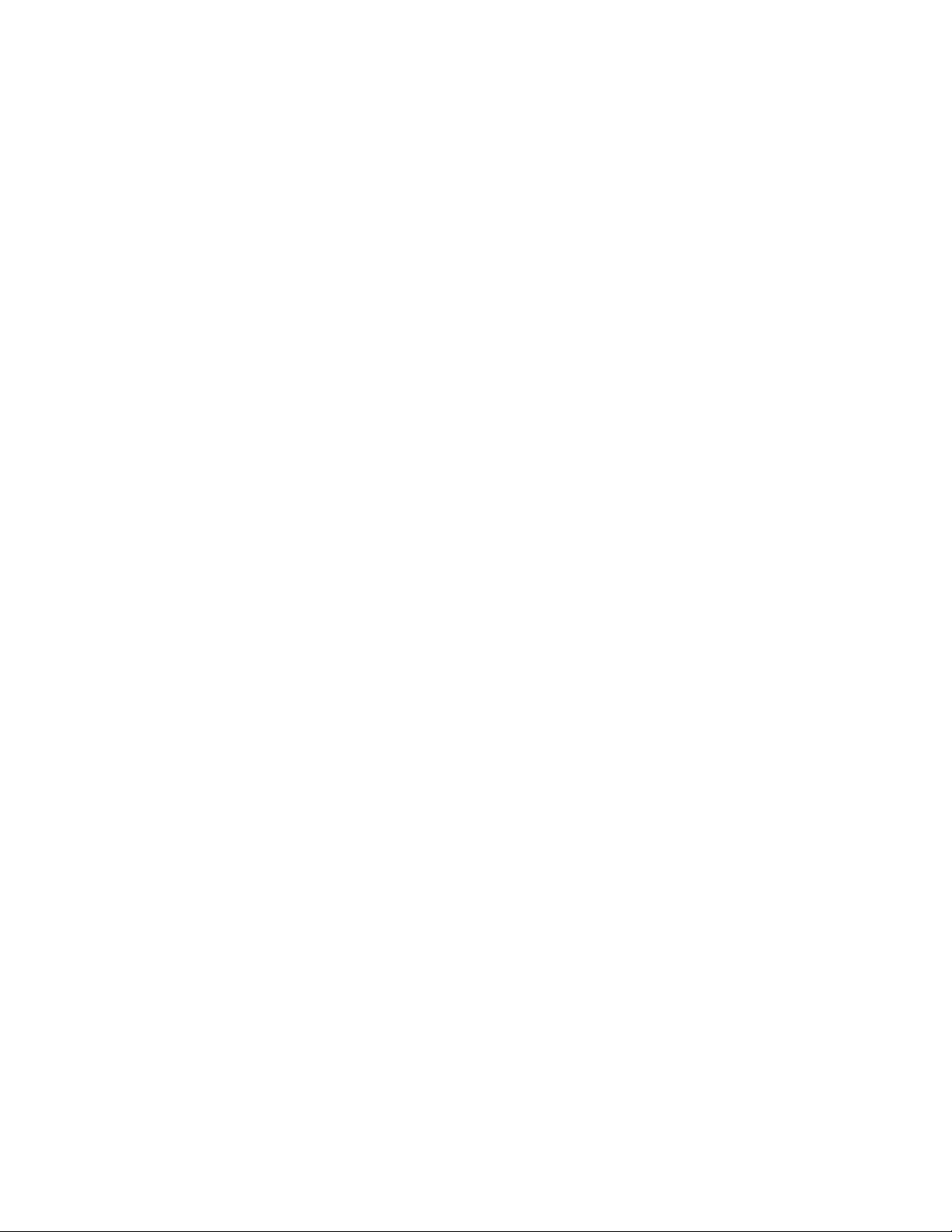
ConnectorDescription
MicrophoneconnectorUsedtoattachamicrophonetoyourcomputerwhenyouwanttorecordsoundorif
youusespeech-recognitionsoftware.
USB2.0connectorUsedtoattachadevicethatrequiresaUSB2.0connection,suchasakeyboard,a
mouse,ascanner,aprinter,orapersonaldigitalassistant(PDA).
USB3.0connectorUsedtoattachadevicethatrequiresaUSB2.0or3.0connection,suchasa
keyboard,amouse,ascanner,aprinter,orapersonaldigitalassistant(PDA).A
USB3.0connectorprovideshightransmissionspeedstoreducethetimethatis
requiredfordatatransmission.
VGAmonitorconnectorUsedtoattachaVGAmonitororotherdevicesthatuseaVGAmonitorconnector.
LocatingmajorFRUsandCRUs
Figure3“Componentlocations”onpage70showsthelocationsofthevariouscomponentsinyour
computer.Toremovethecomputercover,see“Removingthecomputercover”onpage82.
Chapter8.Locations69
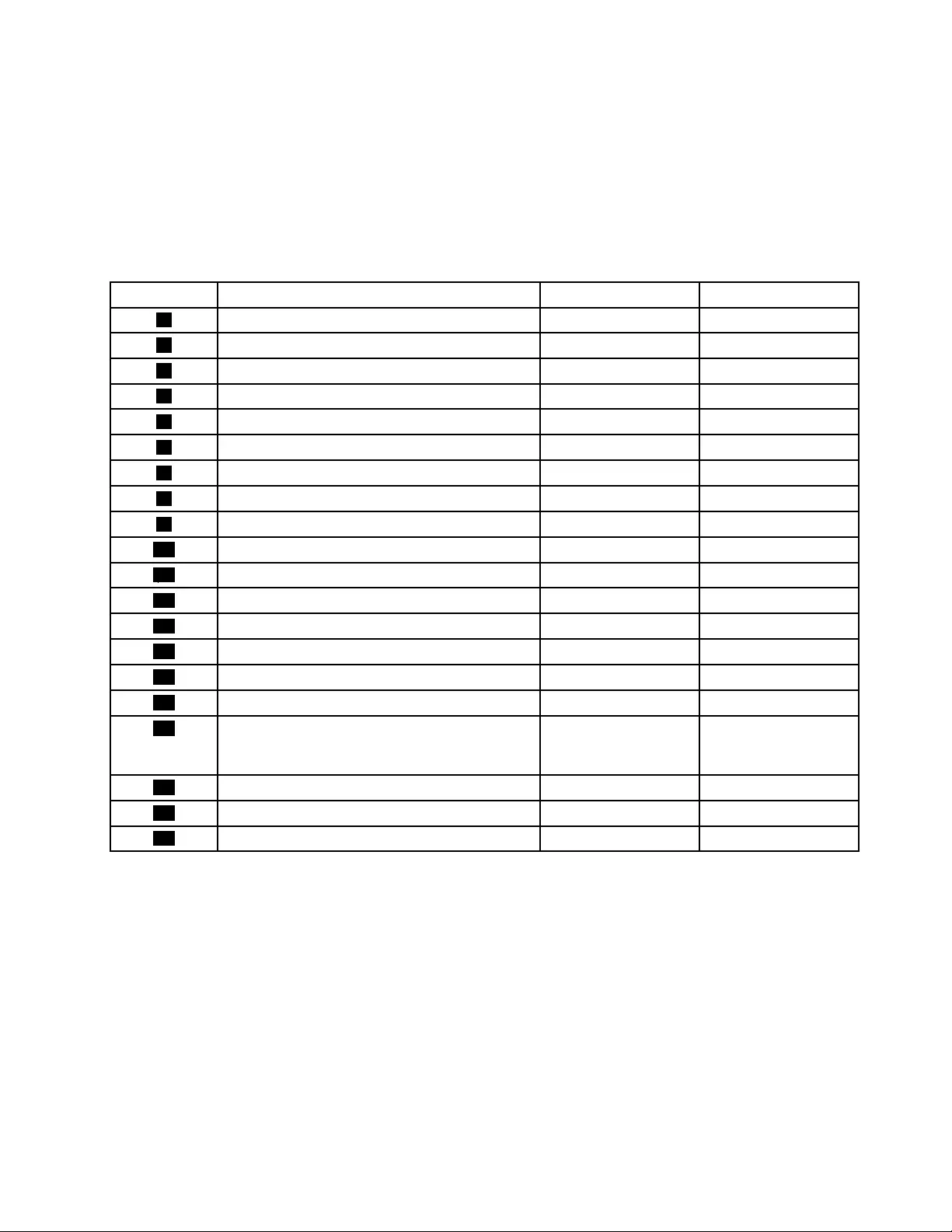
Notes:
•Self-serviceCRUs:TheseCRUsunplugoraresecuredbynomorethantwoscrews.Examplesof
thesetypesofCRUsincludethekeyboard,themouse,anyUSBdevice,andthepowercord.Other
self-serviceCRUsdependingonproductdesignmightincludememorymodules,adaptercards,hard
diskdrives,andopticaldrives.
•Optional-serviceCRUs:TheseCRUsareisolatedpartswithinthecomputerandareconcealedbyan
accesspanelthatistypicallysecuredbymorethantwoscrews.Oncetheaccesspanelisremoved,the
specificCRUisvisible.
NumberFRUdescriptionSelf-serviceCRUOptional-serviceCRU
1PowersupplyassemblyNoYes
2HeatsinkandfanassemblyYesNo
3MicroprocessorNoYes
4MemorymodulesYesNo
5Opticaldrive(availableonsomemodels)YesNo
6FrontWi-Fiantenna(availableonsomemodels)NoYes
7FrontaudioandUSBassemblyNoYes
8Slimcardreader(availableonsomemodels)NoYes
9FrontbezelYesNo
10ThermalsensorNoYes
11HarddiskdriveNoYes
12SystemboardNoNo
13BatteryYesNo
14Wi-Fiadaptercard(availableonsomemodels)NoYes
15Wi-Ficardmodule(availableonsomemodels)NoYes
16RearWi-Fiantenna(availableonsomemodels)YesNo
17PeripheralComponentInterconnect(PCI)
PCIExpresscard(installedonsomemodels)
(availableonsomemodels)
YesNo
18RearfanassemblyNoYes
19KeyboardYesNo
20MouseYesNo
LookingupFRUinformation
FordetailedFRUinformation,suchastheFRUpartnumbersandsupportedcomputermodels,goto:
http:/www.lenovo.com/serviceparts-lookup
Chapter8.Locations71
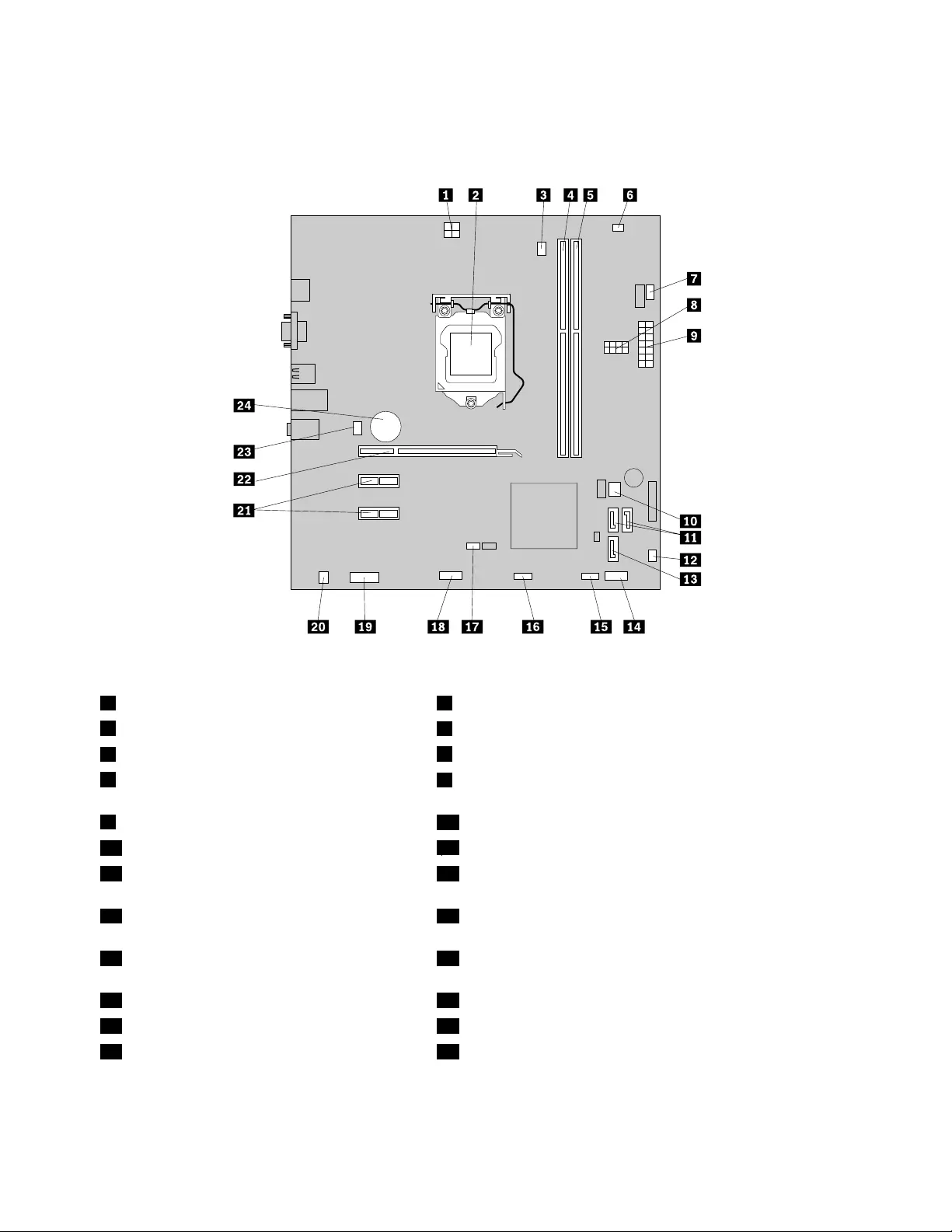
Locatingpartsonthesystemboard
Figure4“Systemboardpartlocations”onpage72showsthelocationsofthepartsonthesystemboard.
Figure4.Systemboardpartlocations
14-pinpowerconnector2Microprocessor
3Microprocessorfanconnector4Memoryslot1(DIMM1)
5Memoryslot2(DIMM2)6Thermalsensorconnector
7Powerfanconnector8Harddiskdrive/Opticaldrivepowerconnectors(numberand
locationvarybymodel)
914-pinpowerconnector10BIOSROM
11SATA3.0connectors12Powersupplyfanconnector
13SATA2.0connector14Frontpanelconnector(forconnectingLEDindicatorsand
thepowerbutton)
15FrontUSBconnector1(forconnectingUSB
ports1and2onthefrontbezel)
16FrontUSBconnector2(forconnectinganadditionalUSB
device)
17ClearCMOS(ComplementaryMetalOxide
Semiconductor)/Recoveryjumper
18Serial(COM2)connector
19Frontaudioconnector20Internalspeakerconnector
21PCIExpressx1cardslots(2)22PCIExpressx16graphicscardslot
23Systemfanconnector24Battery
72ThinkCentreE73HardwareMaintenanceManual
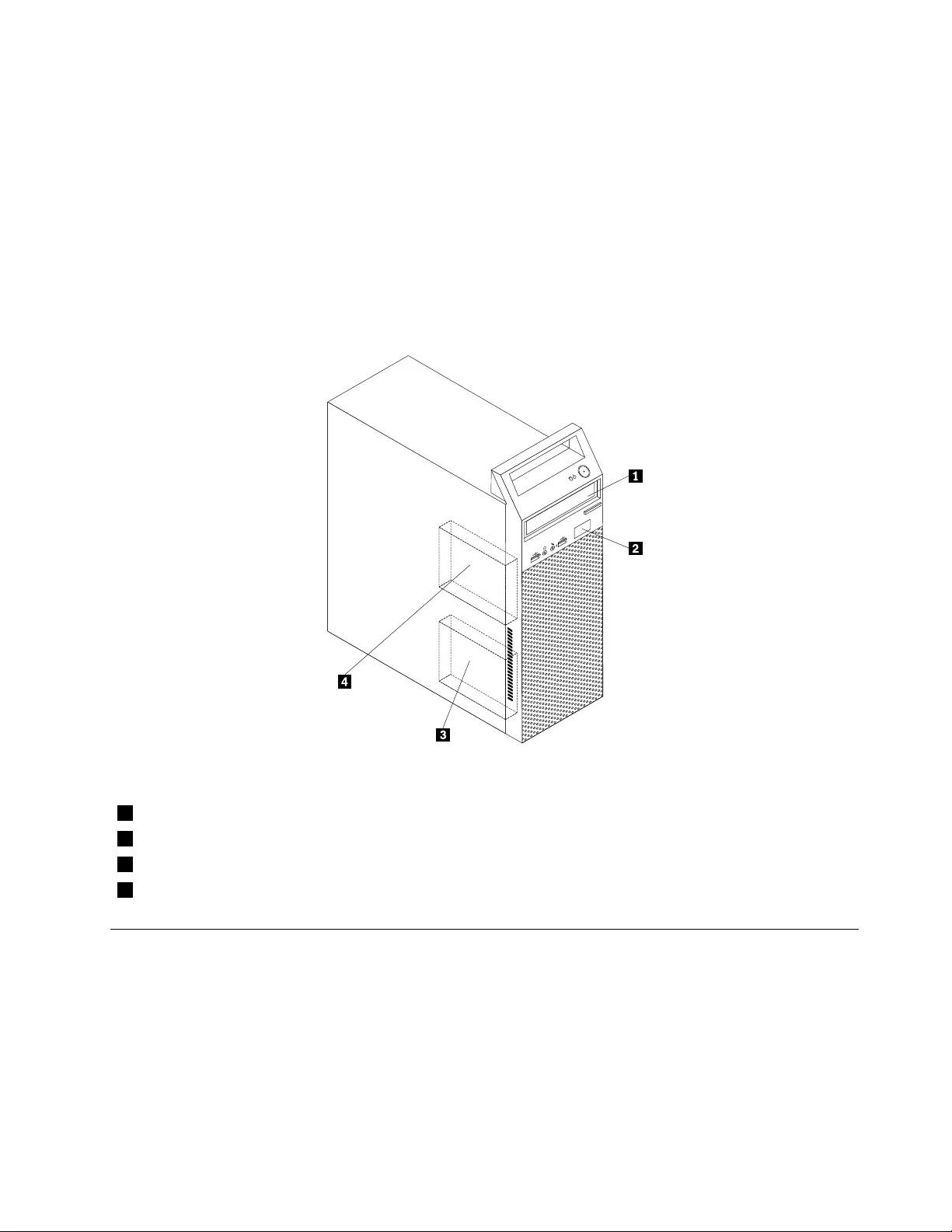
Locatinginternaldrives
Internaldrivesaredevicesthatyourcomputerusestoreadandstoredata.Youcanadddrivestoyour
computertoincreasestoragecapacityandenableyourcomputertoreadothertypesofmedia.Internal
drivesareinstalledinbays.Inthismanual,thebaysarereferredtoasbay1,bay2,andsoon.
Wheninstallingorreplacinganinternaldrive,itisimportanttonotethetypeandsizeofthedrivethatyou
caninstallorreplaceineachbayandcorrectlyconnectthecablestothedriveinstalled.Refertothe
appropriatesectionin“Installingorreplacinghardware”onpage81forinstructionsonhowtoinstallor
replaceinternaldrivesforyourcomputer.
Figure5“Drivebaylocations”onpage73showsthelocationsofthedrivebays.
Figure5.Drivebaylocations
1Bay1-Opticaldrivebay(withanopticaldriveinstalledonsomemodels)
2Bay2-Slimcardreaderdrivebay
3Bay3-Primaryharddiskdrivebay(witha3.5-inchSATAharddiskdriveinstalled)
4Bay4-Secondaryharddiskdrivebay
Formachinetypes:10AU,10AW,10BF,10BG,10DU,and10DT
Thissectionprovidesinformationtohelpyoulocateyourcomputerconnectors,components,partson
thesystemboard,andinternaldrives.
Note:Thecomponentsinyourcomputermightlookslightlydifferentfromtheillustrations.
Chapter8.Locations73
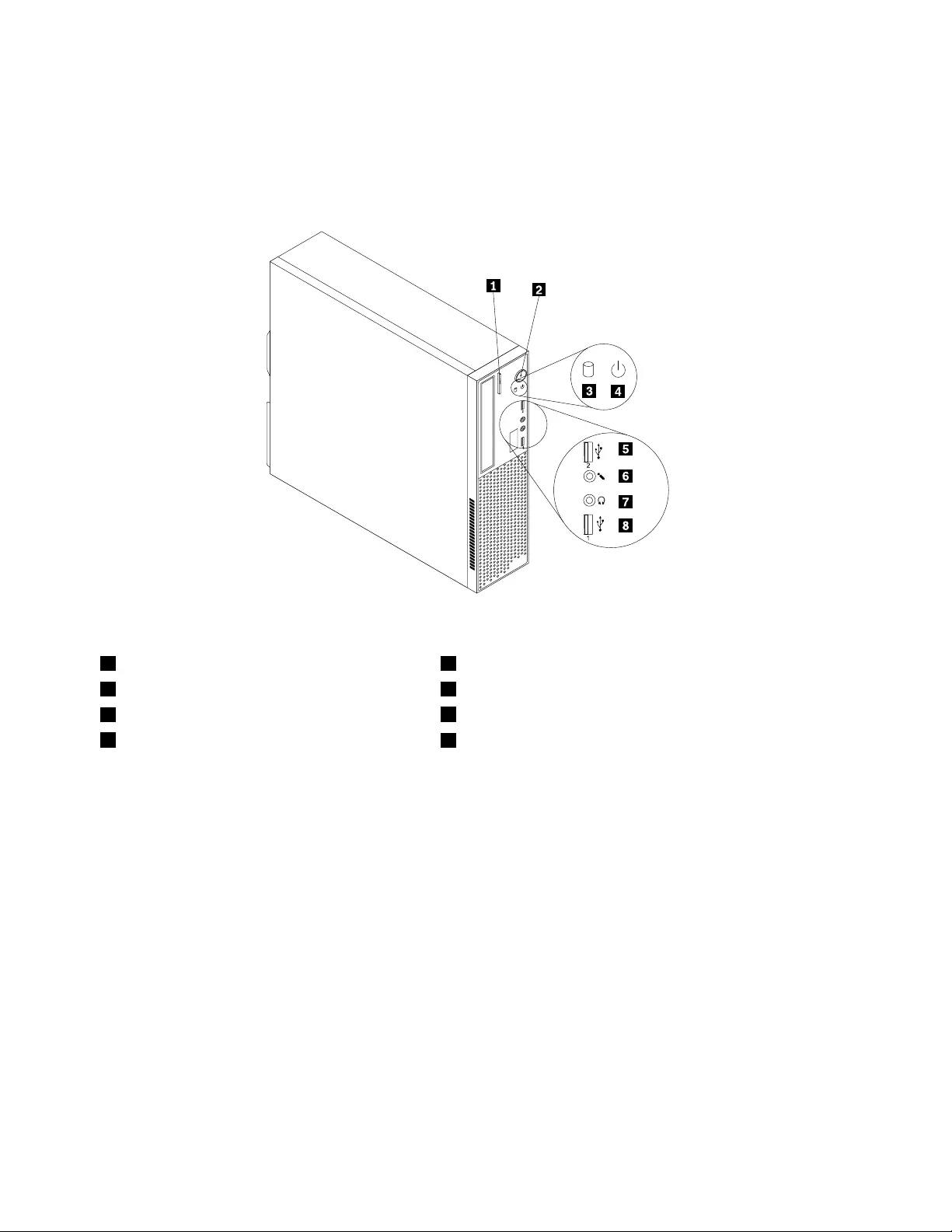
Locatingconnectors,controls,andindicatorsonthefrontofyour
computer
Figure6“Frontconnector,control,andindicatorlocations”onpage74showsthelocationsofthe
connectors,controls,andindicatorsonthefrontofyourcomputer.
Figure6.Frontconnector,control,andindicatorlocations
1Opticaldriveeject/closebutton2Powerbutton
3Harddiskdriveactivityindicator4Powerindicator
5USB2.0connector6Microphoneconnector
7Headphoneconnector8USB2.0connector
74ThinkCentreE73HardwareMaintenanceManual
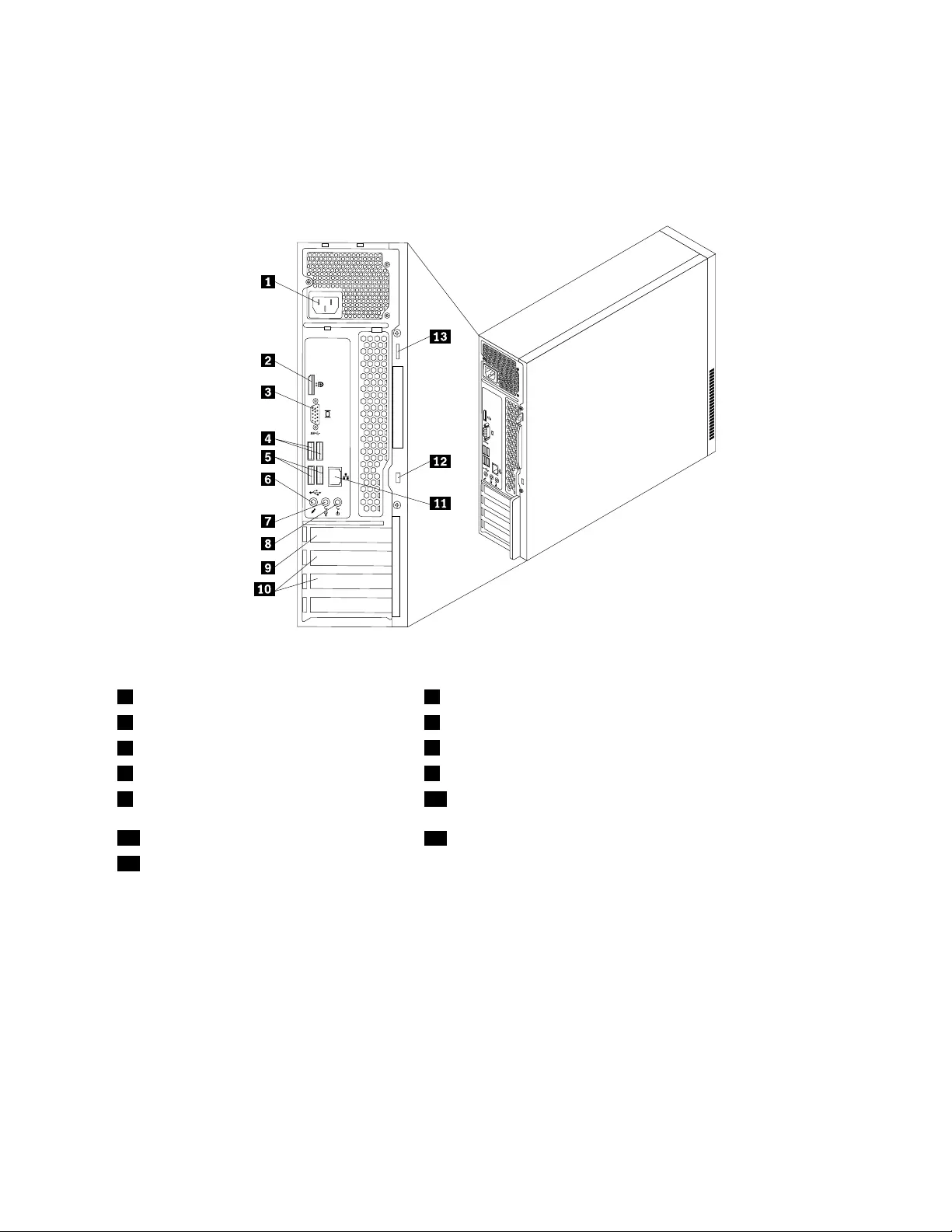
Locatingconnectorsontherearofyourcomputer
Figure7“Rearconnectorlocations”onpage75showsthelocationsoftheconnectorsontherearofyour
computer.Someconnectorsontherearofyourcomputerarecolor-codedtohelpyoudeterminewhereto
connectthecablesonyourcomputer.
34
5 6
34
56
Figure7.Rearconnectorlocations
1Powercordconnector2DisplayPortconnector
3VGAmonitorconnector4USB3.0connectors
5USB2.0connectors6Microphoneconnector
7Audioline-outconnector8Audioline-inconnector
9PCIExpressx16graphicscardslot10PCIExpressx1cardslots(2)
11Ethernetconnector12Security-lockslot
13Padlockloop
ConnectorDescription
Audioline-inconnectorUsedtoreceiveaudiosignalsfromanexternalaudiodevice,suchasastereo
system.Whenyouattachanexternalaudiodevice,acableisconnectedbetween
theaudioline-outconnectorofthedeviceandtheaudioline-inconnectorofthe
computer.
Audioline-outconnectorUsedtosendaudiosignalsfromthecomputertoexternaldevices,suchaspowered
stereospeakers(speakerswithbuilt-inamplifiers),headphones,multimedia
keyboards,ortheaudioline-inconnectoronastereosystemorotherexternal
recordingdevice.
DisplayPortconnectorUsedtoattachahigh-performancemonitor,adirect-drivemonitor,orotherdevices
thatuseaDisplayPortconnector.
Chapter8.Locations75
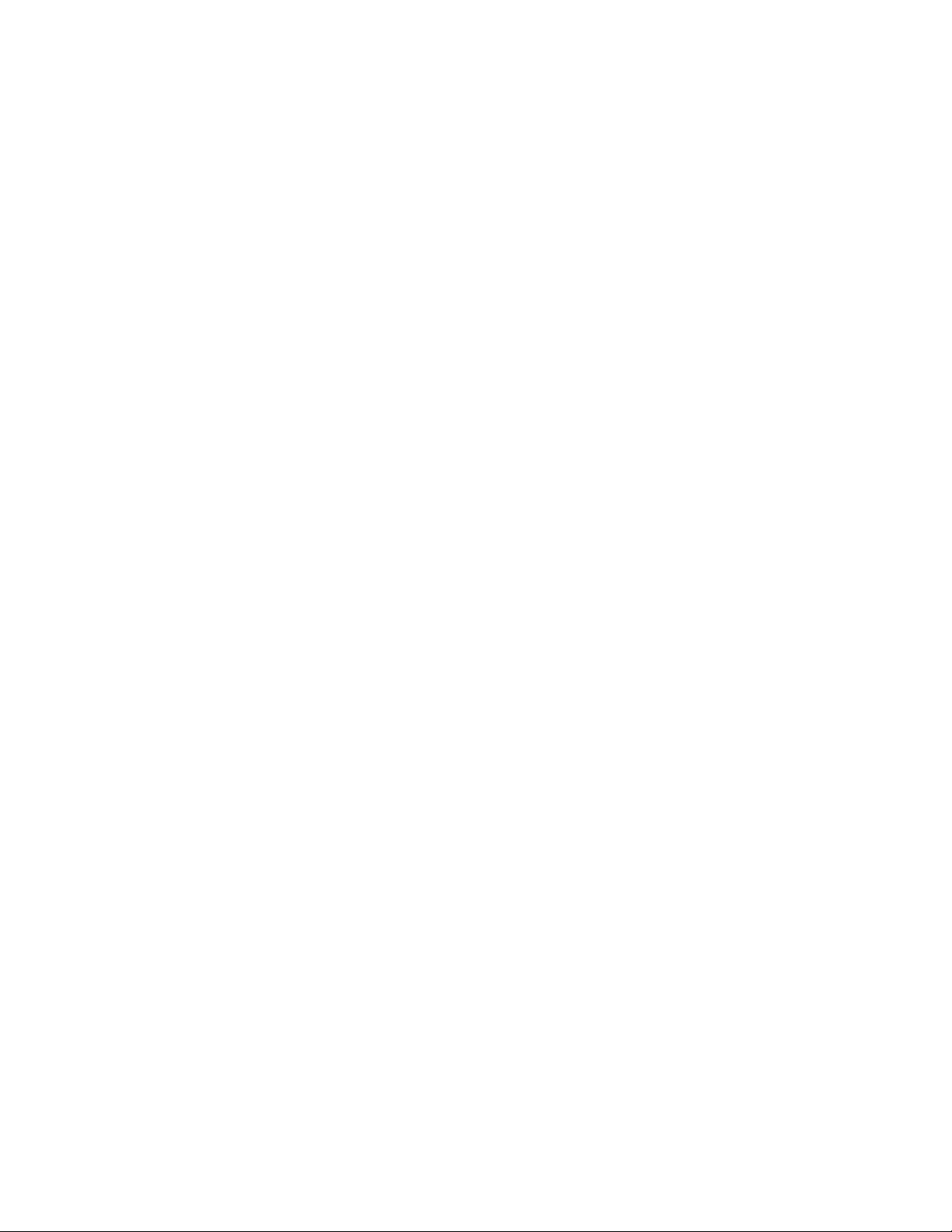
ConnectorDescription
EthernetconnectorUsedtoattachanEthernetcableforalocalareanetwork(LAN).
Note:TooperatethecomputerwithinFCCClassBlimits,useaCategory5eor
betterEthernetcable.
MicrophoneconnectorUsedtoattachamicrophonetoyourcomputerwhenyouwanttorecordsoundorif
youusespeech-recognitionsoftware.
USB2.0connectorUsedtoattachadevicethatrequiresaUSB2.0connection,suchasakeyboard,a
mouse,ascanner,aprinter,orapersonaldigitalassistant(PDA).
USB3.0connectorUsedtoattachadevicethatrequiresaUSB2.0or3.0connection,suchasa
keyboard,amouse,ascanner,aprinter,orapersonaldigitalassistant(PDA).A
USB3.0connectorprovideshightransmissionspeedstoreducethetimethatis
requiredfordatatransmission.
VGAmonitorconnectorUsedtoattachaVGAmonitororotherdevicesthatuseaVGAmonitorconnector.
LocatingmajorFRUsandCRUs
Figure8“Componentlocations”onpage77showsthelocationsofthevariouscomponentsinyour
computer.Toremovethecomputercover,see“Removingthecomputercover”onpage124.
76ThinkCentreE73HardwareMaintenanceManual
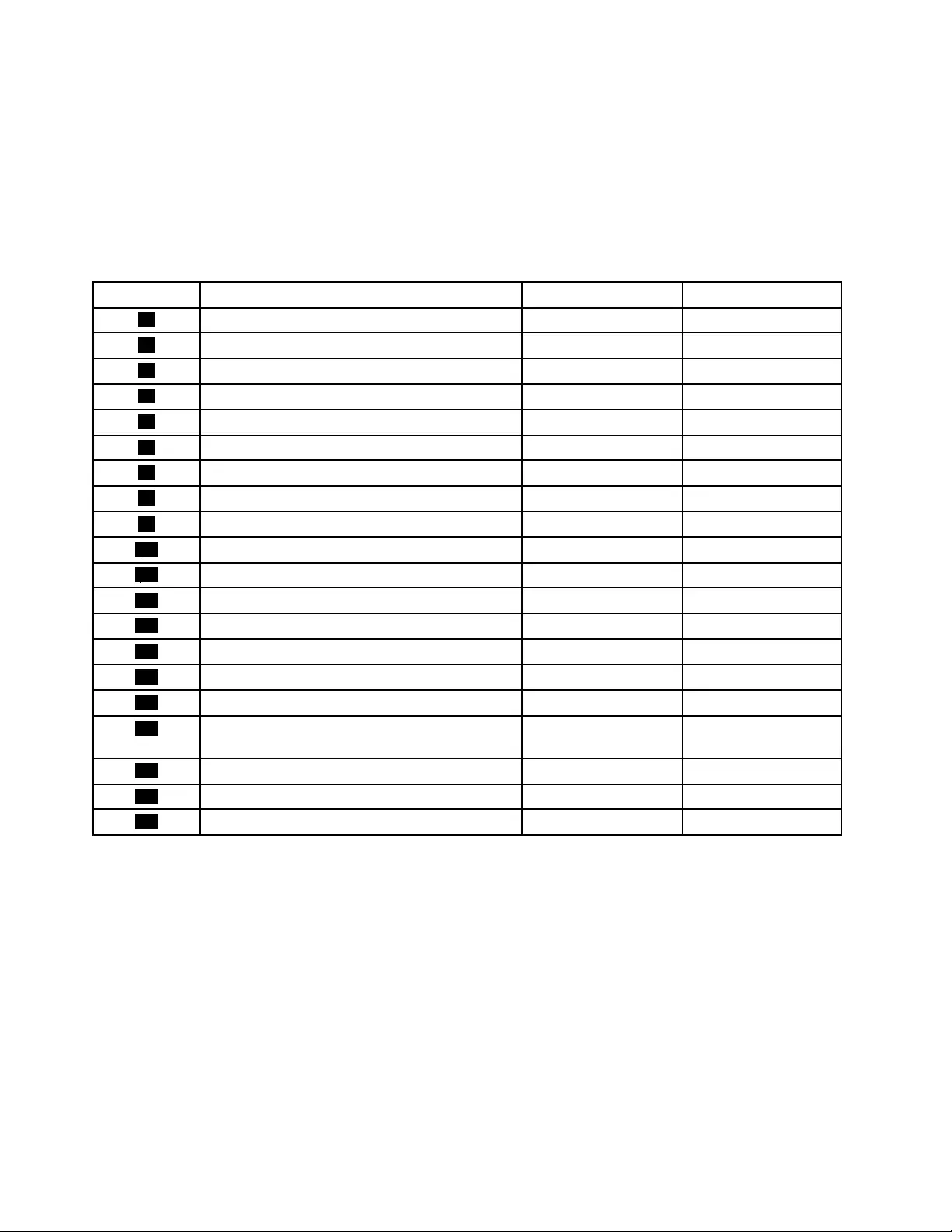
Notes:
•Self-serviceCRUs:TheseCRUsunplugoraresecuredbynomorethantwoscrews.Examplesof
thesetypesofCRUsincludethekeyboard,themouse,anyUSBdevice,andthepowercord.Other
self-serviceCRUsdependingonproductdesignmightincludememorymodules,adaptercards,hard
diskdrives,andopticaldrives.
•Optional-serviceCRUs:TheseCRUsareisolatedpartswithinthecomputerandareconcealedbyan
accesspanelthatistypicallysecuredbymorethantwoscrews.Oncetheaccesspanelisremoved,the
specificCRUisvisible.
NumberFRUdescriptionSelf-serviceCRUOptional-serviceCRU
1PowersupplyassemblyNoYes
2MicroprocessorNoYes
3MemorymodulesYesNo
4Opticaldrive(availableonsomemodels)YesNo
5FrontWi-Fiantenna(availableonsomemodels)NoYes
6FrontbezelYesNo
7FrontaudioandUSBassemblyNoYes
8Slimcardreader(availableonsomemodels)NoYes
9ThermalsensorNoYes
10FrontfanassemblyNoYes
11HarddiskdriveNoYes
12BatteryYesNo
13SystemboardNoNo
14Wi-Fiadaptercard(availableonsomemodels)NoYes
15Wi-Ficardmodule(availableonsomemodels)NoYes
16RearWi-Fiantenna(availableonsomemodels)YesNo
17PeripheralComponentInterconnect(PCI)Express
card(availableonsomemodels)
YesNo
18HeatsinkandfanassemblyYesNo
19KeyboardYesNo
20MouseYesNo
LookingupFRUinformation
FordetailedFRUinformation,suchastheFRUpartnumbersandsupportedcomputermodels,goto:
http:/www.lenovo.com/serviceparts-lookup
78ThinkCentreE73HardwareMaintenanceManual
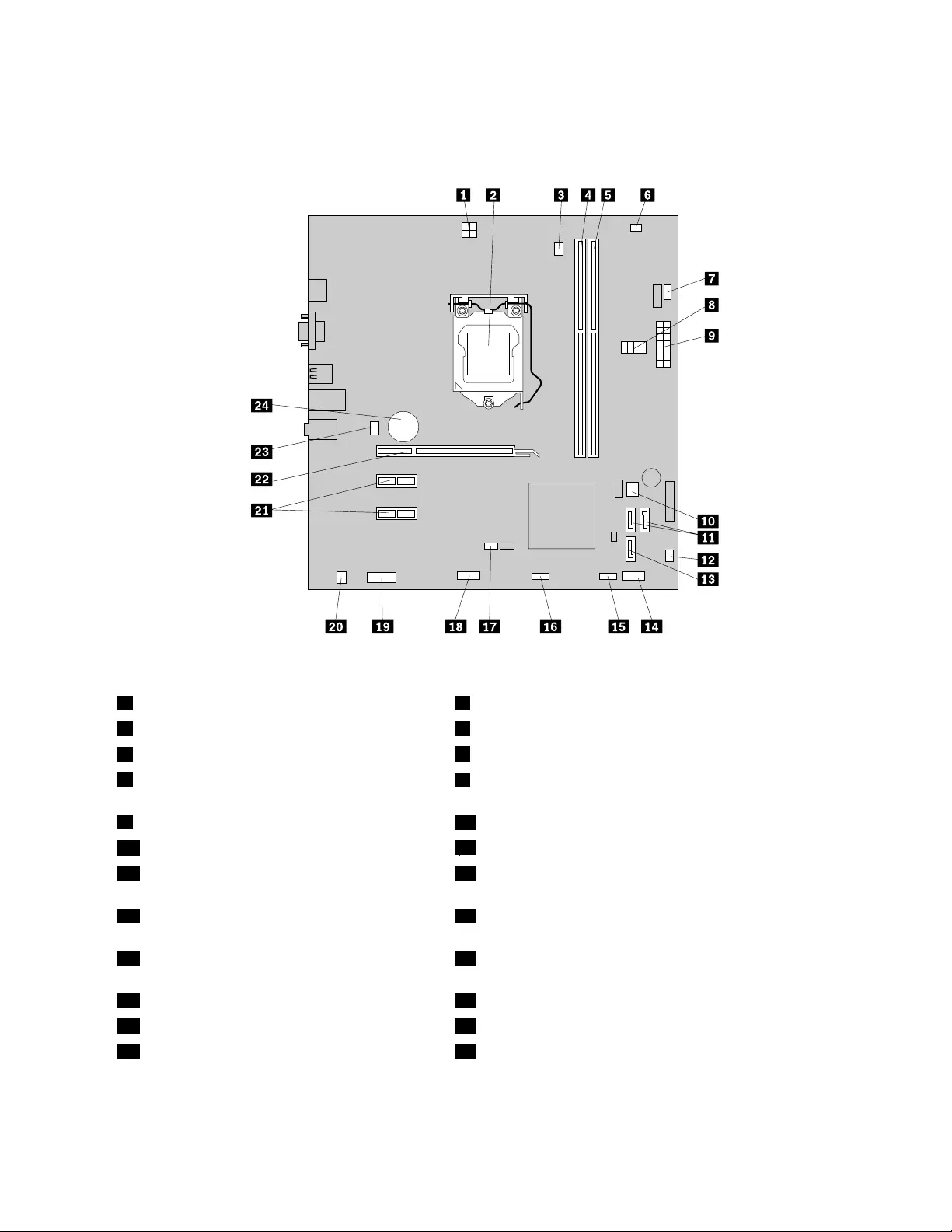
Locatingpartsonthesystemboard
Figure9“Systemboardpartlocations”onpage79showsthelocationsofthepartsonthesystemboard.
Figure9.Systemboardpartlocations
14-pinpowerconnector2Microprocessor
3Microprocessorfanconnector4Memoryslot1(DIMM1)
5Memoryslot2(DIMM2)6Thermalsensorconnector
7Powerfanconnector8Harddiskdrive/Opticaldrivepowerconnectors(numberand
locationvarybymodel)
914-pinpowerconnector10BIOSROM
11SATA3.0connectors12Powersupplyfanconnector
13SATA2.0connector14Frontpanelconnector(forconnectingLEDindicatorsand
thepowerbutton)
15FrontUSBconnector1(forconnectingUSB
ports1and2onthefrontbezel)
16FrontUSBconnector2(forconnectinganadditionalUSB
device)
17ClearCMOS(ComplementaryMetalOxide
Semiconductor)/Recoveryjumper
18Serialconnector
19Frontaudioconnector20Internalspeakerconnector
21PCIExpressx1cardslots(2)22PCIExpressx16graphicscardslot
23Systemfanconnector24Battery
Chapter8.Locations79
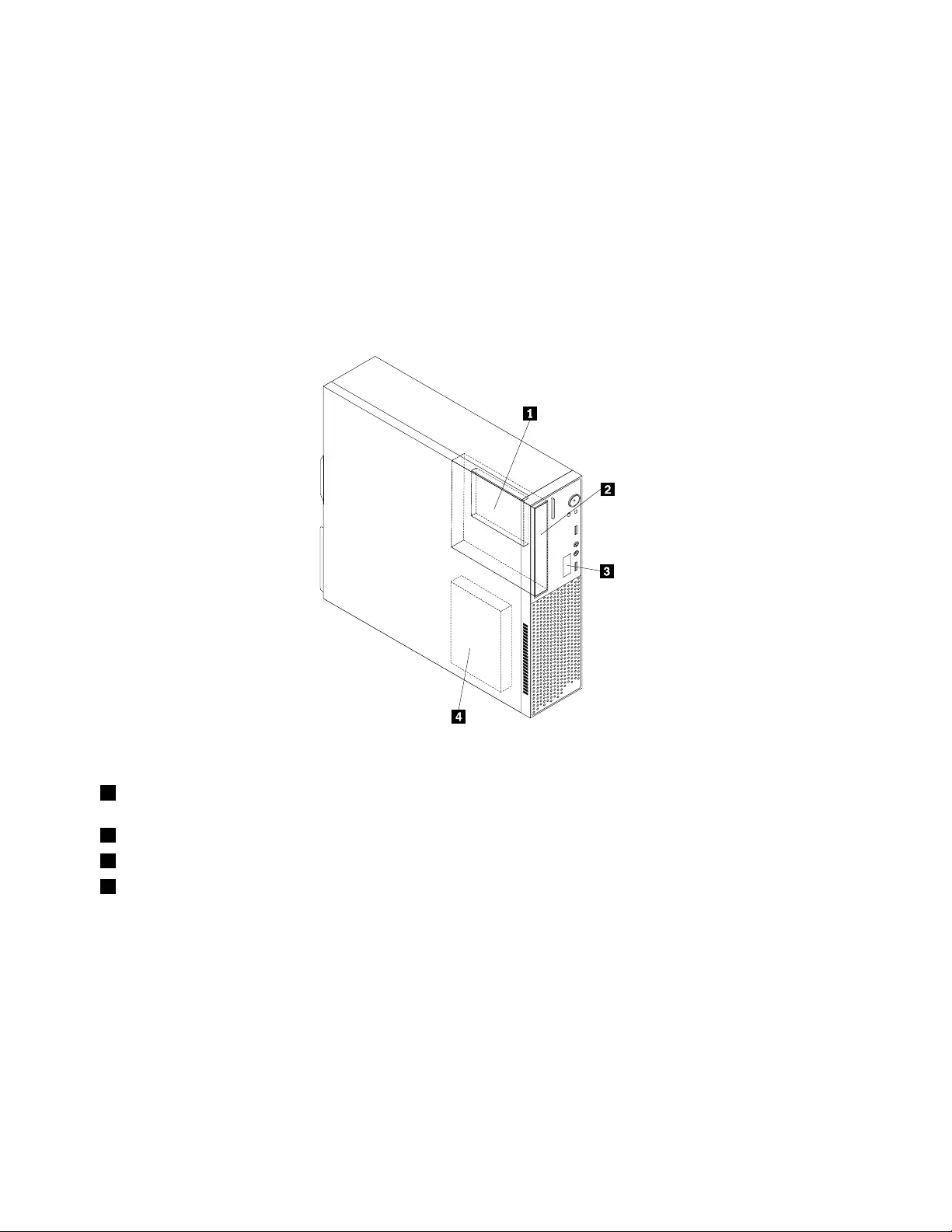
Locatinginternaldrives
Internaldrivesaredevicesthatyourcomputerusestoreadandstoredata.Youcanadddrivestoyour
computertoincreasestoragecapacityandenableyourcomputertoreadothertypesofmedia.Internal
drivesareinstalledinbays.Inthismanual,thebaysarereferredtoasbay1,bay2,andsoon.
Wheninstallingorreplacinganinternaldrive,itisimportanttonotethetypeandsizeofthedrivethatyou
caninstallorreplaceineachbayandcorrectlyconnectthecablestothedriveinstalled.Refertothe
appropriatesectionin“Installingorreplacinghardware”onpage123forinstructionsonhowtoinstallor
replaceinternaldrivesforyourcomputer.
Figure10“Drivebaylocations”onpage80showsthelocationsofthedrivebays.
Figure10.Drivebaylocations
1Bay1-Secondaryharddiskdrivebay(withaSATAsolid-statedriveorahybridharddiskdriveinstalledon
somemodels)
2Bay2-Opticaldrivebay(withanopticaldriveinstalledonsomemodels)
3Bay3-Slimcardreaderdrivebay(withaslimcardreaderinstalledonsomemodels)
4Bay4-Harddiskdrivebay(witha2.5-inchor3.5-inchSATAharddiskdriveinstalled)
80ThinkCentreE73HardwareMaintenanceManual
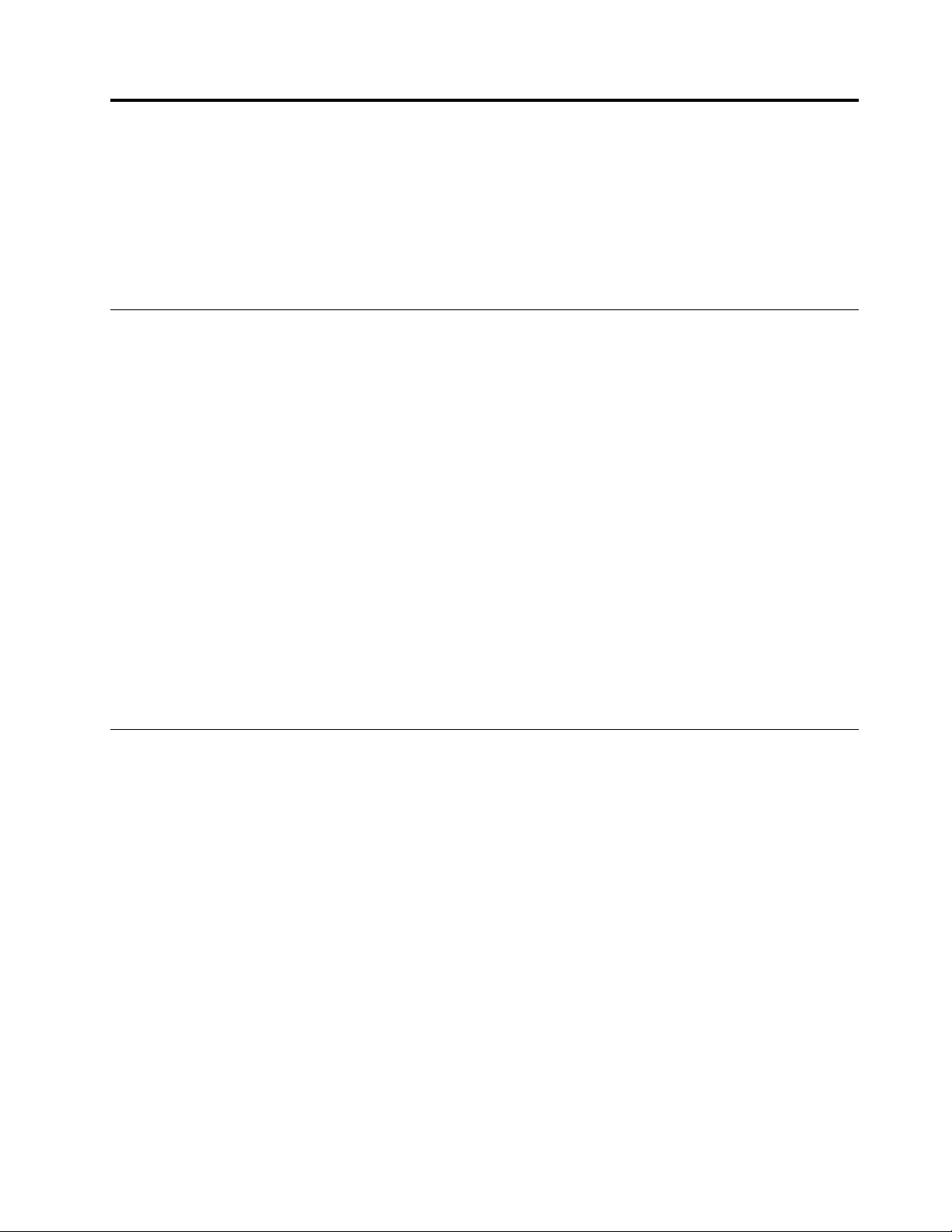
Chapter9.ReplacingFRUs(machinetypes:10ASand10AU)
ThischapterprovidesinformationabouttheFRUreplacementinstructions.NotallFRUsaredocumented.
Important:EnsurethatyoureadandunderstandChapter2“Safetyinformation”onpage3beforereplacing
anyFRU.Theseprecautionsandguidelineswillhelpyouworksafely.
Note:FRUreplacementsaretobedoneonlybytrainedservicetechnicians.
Handlingstatic-sensitivedevices
Donotopenthestatic-protectivepackagecontainingthenewpartuntilthedefectiveparthasbeenremoved
fromthecomputerandyouarereadytoinstallthenewpart.Staticelectricity,althoughharmlesstoyou,can
seriouslydamagecomputercomponentsandparts.
Whenyouhandlecomputerpartsandcomponents,taketheseprecautionstoavoidstatic-electricitydamage:
•Limityourmovement.Movementcancausestaticelectricitytobuilduparoundyou.
•Alwayscarefullyhandlethepartsandothercomputercomponents.HandlePCIcards,memorymodules,
systemboards,andmicroprocessorsbytheedges.Nevertouchexposedcircuitry.
•Preventothersfromtouchingthepartsandothercomputercomponents.
•Beforeyoureplaceanewpart,touchthestatic-protectivepackagecontainingthenewparttoametal
expansion-slotcoverorotherunpaintedmetalsurfaceonthecomputerforatleasttwoseconds.This
reducesstaticelectricityfromthepackageandyourbody.
•Removethenewpartfromthestatic-protectivepackageanddirectlyinstallitinthecomputerwithout
placingitonanyothersurface.Ifitishardforyoutodothisinyourspecificsituation,placethe
static-protectivepackageofthenewpartonasmooth,levelsurface,andthenplacethenewparton
thestatic-protectivepackage.
•Donotplacethepartonthecomputercoverorothermetalsurface.
Installingorreplacinghardware
Thissectionprovidesinstructionsonhowtoinstallorreplacehardwareforyourcomputer.Youcanexpand
thecapabilitiesofyourcomputerandmaintainyourcomputerbyinstallingorreplacinghardware.
Attention:Donotopenyourcomputerorattemptanyrepairbeforereadingandunderstanding“Important
safetyinformation”onpage1.
Notes:
1.UseonlycomputerpartsprovidedbyLenovo.
2.Wheninstallingorreplacinganoption,usetheappropriateinstructionsinthissectionalongwiththe
instructionsthatcomewiththeoption.
Installingexternaloptions
Youcanconnectexternaloptionstoyourcomputer,suchasexternalspeakers,aprinter,orascanner.For
someexternaloptions,youmustinstalladditionalsoftwareinadditiontomakingthephysicalconnection.
Wheninstallinganexternaloption,see“Locatingconnectors,controls,andindicatorsonthefrontofyour
computer”onpage67and“Locatingconnectorsontherearofyourcomputer”onpage68toidentifythe
requiredconnector.Then,usetheinstructionsthatcomewiththeoptiontohelpyoumaketheconnection
andinstallanysoftwareordevicedriversthatarerequiredfortheoption.
©CopyrightLenovo2013,201581
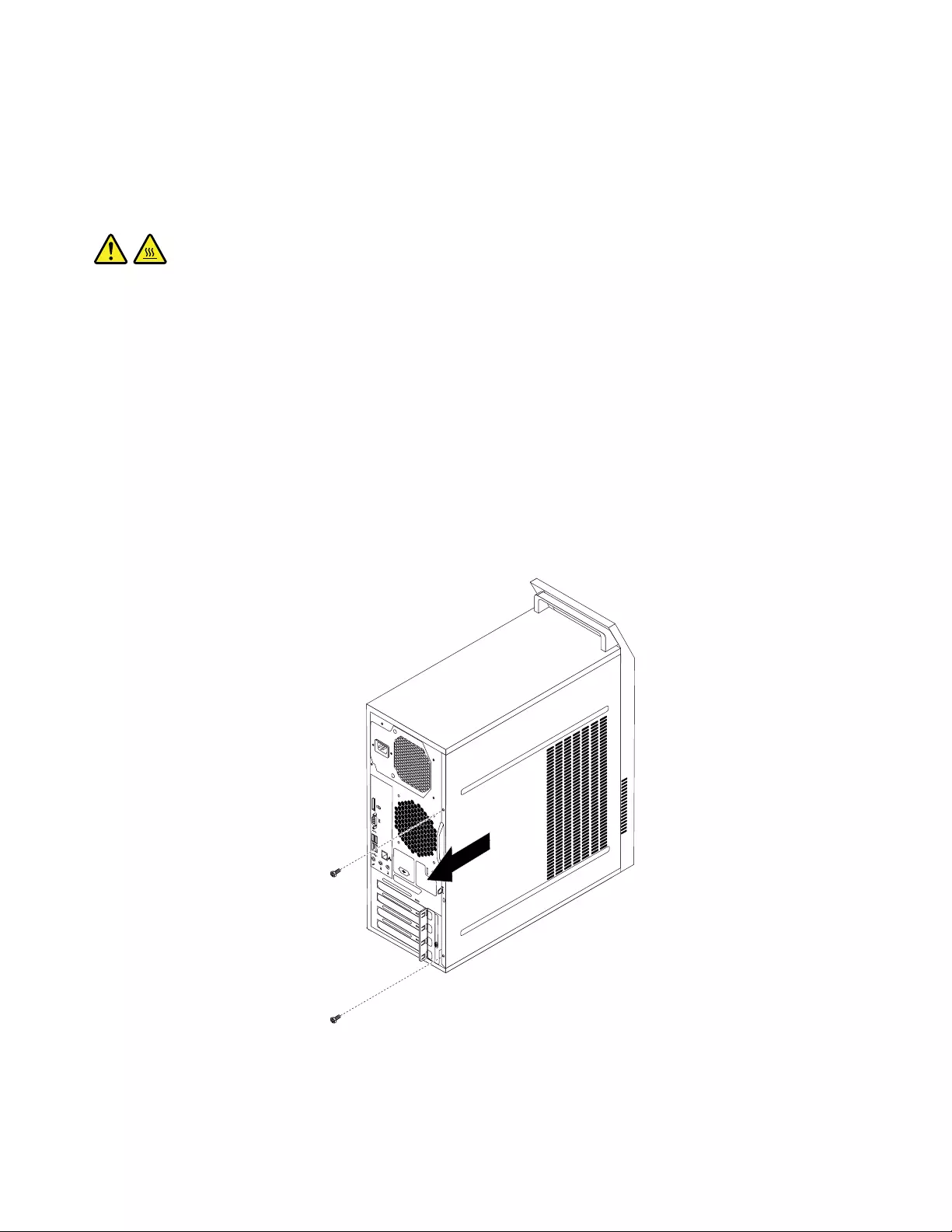
Removingthecomputercover
Attention:Donotopenyourcomputerorattemptanyrepairbeforereadingandunderstanding“Important
safetyinformation”onpage1.
Thissectionprovidesinstructionsonhowtoremovethecomputercover.
CAUTION:
Beforeyouopenthecomputercover,turnoffthecomputerandwaitseveralminutesuntilthe
computeriscool.
Toremovethecomputercover,dothefollowing:
1.Removeanymediafromthedrivesandturnoffallattacheddevicesandthecomputer.
2.Disconnectallpowercordsfromelectricaloutlets.
3.Disconnectthepowercords,Input/Outputcables,andanyothercablesthatareconnectedtothe
computer.See“Locatingconnectors,controls,andindicatorsonthefrontofyourcomputer”onpage
67and“Locatingconnectorsontherearofyourcomputer”onpage68.
4.Removeanylockingdevicethatsecuresthecomputercover,suchasapadlockoraKensington-style
cablelock.
5.Removethetwoscrewsthatsecurethecomputercoverandslidethecomputercovertotherearto
removeit.
34
56
Figure11.Removingthecomputercover
82ThinkCentreE73HardwareMaintenanceManual
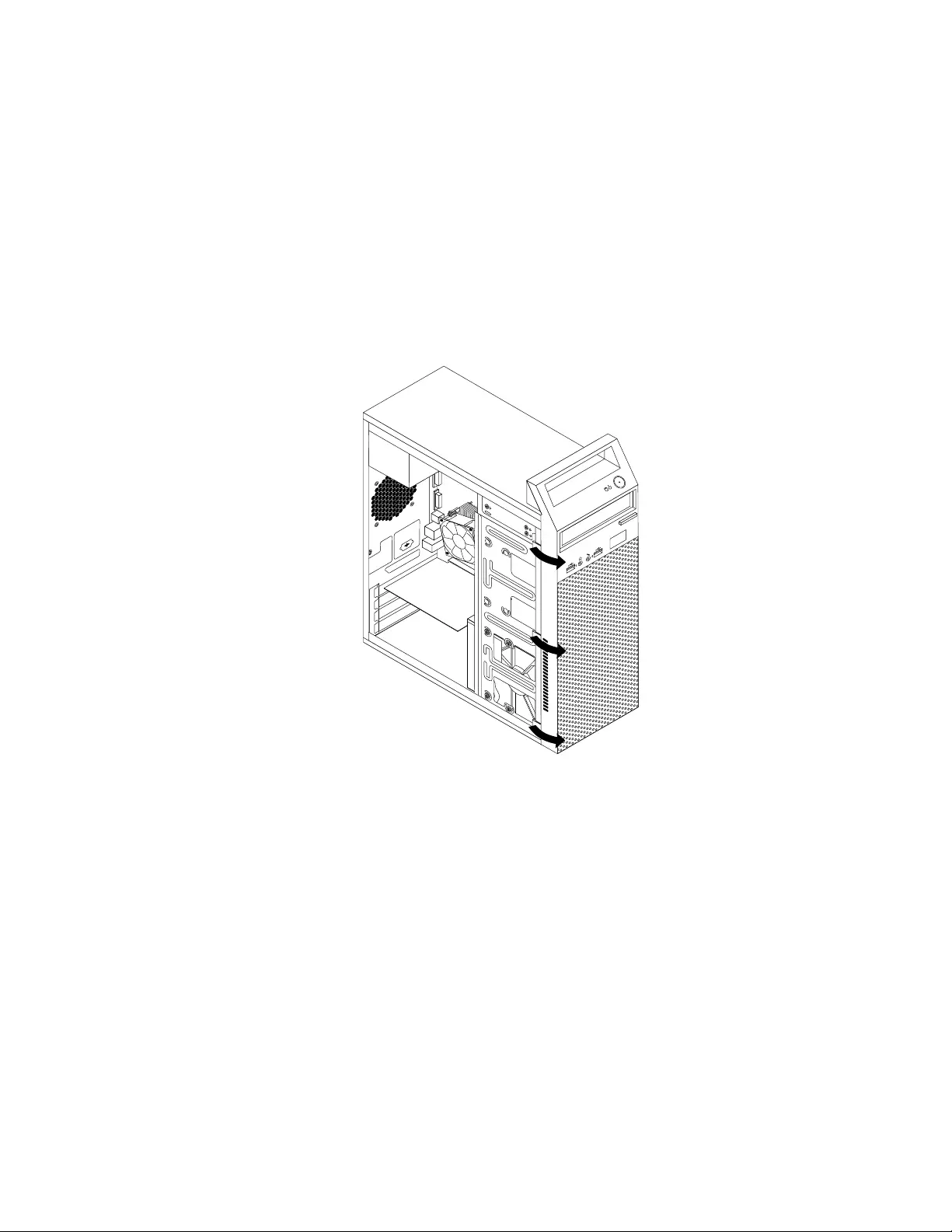
Removingandreinstallingthefrontbezel
Attention:Donotopenyourcomputerorattemptanyrepairbeforereadingandunderstanding“Important
safetyinformation”onpage1.
Thissectionprovidesinstructionsonhowtoremoveandreinstallthefrontbezel.
Toremoveandreinstallthefrontbezel,dothefollowing:
1.Turnoffthecomputeranddisconnectallpowercordsfromelectricaloutlets.
2.Removethecomputercover.See“Removingthecomputercover”onpage82.
3.Removethefrontbezelbyreleasingthethreeplastictabsontheleftsideandpivotingthefrontbezel
outward.
Figure12.Removingthefrontbezel
Chapter9.ReplacingFRUs(machinetypes:10ASand10AU)83
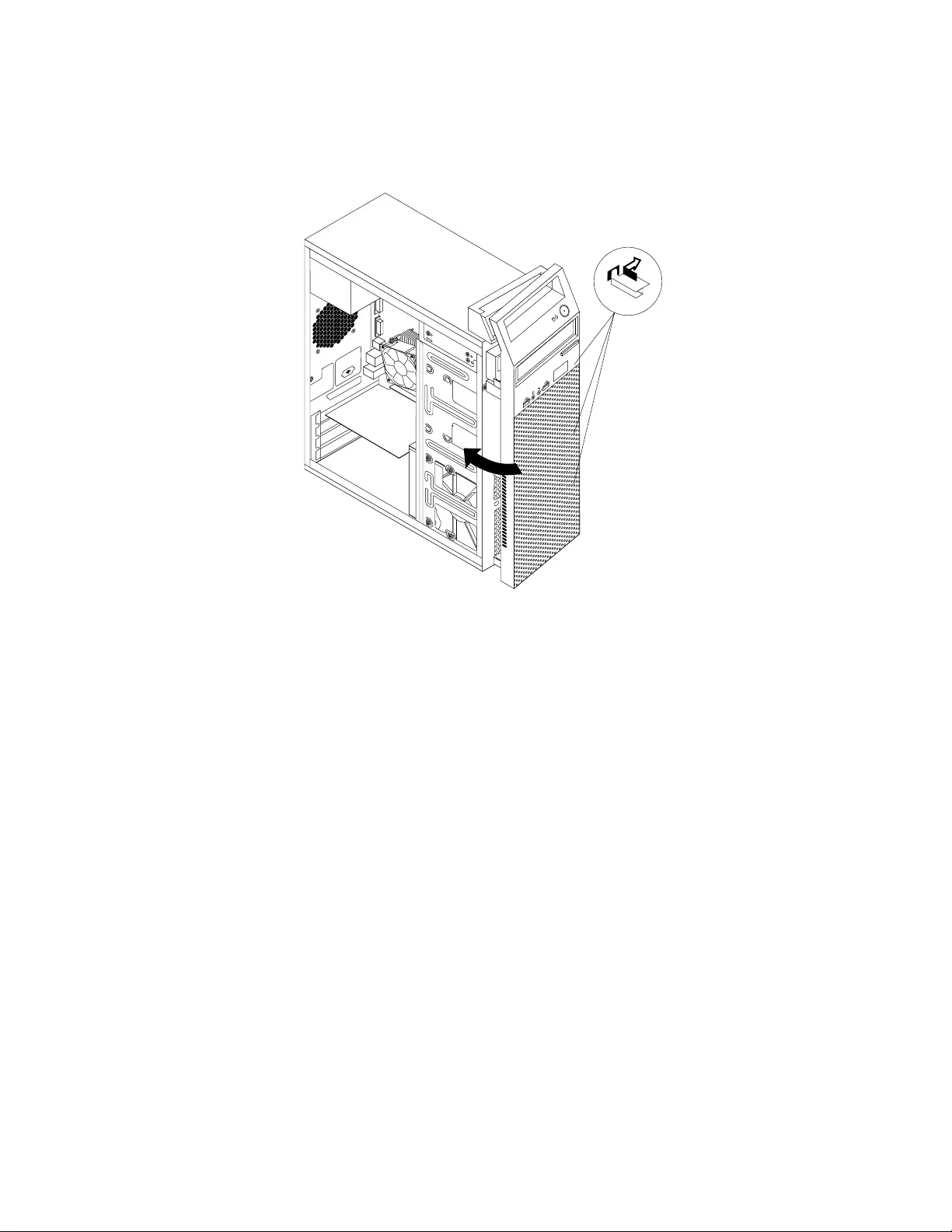
4.Toreinstallthefrontbezel,alignthethreeplastictabsontherightsideofthefrontbezelwiththe
correspondingholesinthechassis,thenpivotthefrontbezelinwardsuntilitsnapsintopositionon
theleftside.
Figure13.Reinstallingthefrontbezel
Whattodonext:
•Toworkwithanotherpieceofhardware,gototheappropriatesection.
•Tocompletetheinstallationorreplacement,goto“Completingthepartsreplacement”onpage121.
InstallingorreplacingaPCIExpresscard
Attention:Donotopenyourcomputerorattemptanyrepairbeforereadingandunderstanding“Important
safetyinformation”onpage1.
ThissectionprovidesinstructionsonhowtoinstallorreplaceaPCIExpresscard.Yourcomputerhastwo
PCIExpressx1cardslotsandonePCIExpressx16graphicscardslot.
ToinstallorreplaceaPCIExpresscard,dothefollowing:
1.Turnoffthecomputeranddisconnectallpowercordsfromelectricaloutlets.
2.Removethecomputercover.See“Removingthecomputercover”onpage82.
84ThinkCentreE73HardwareMaintenanceManual
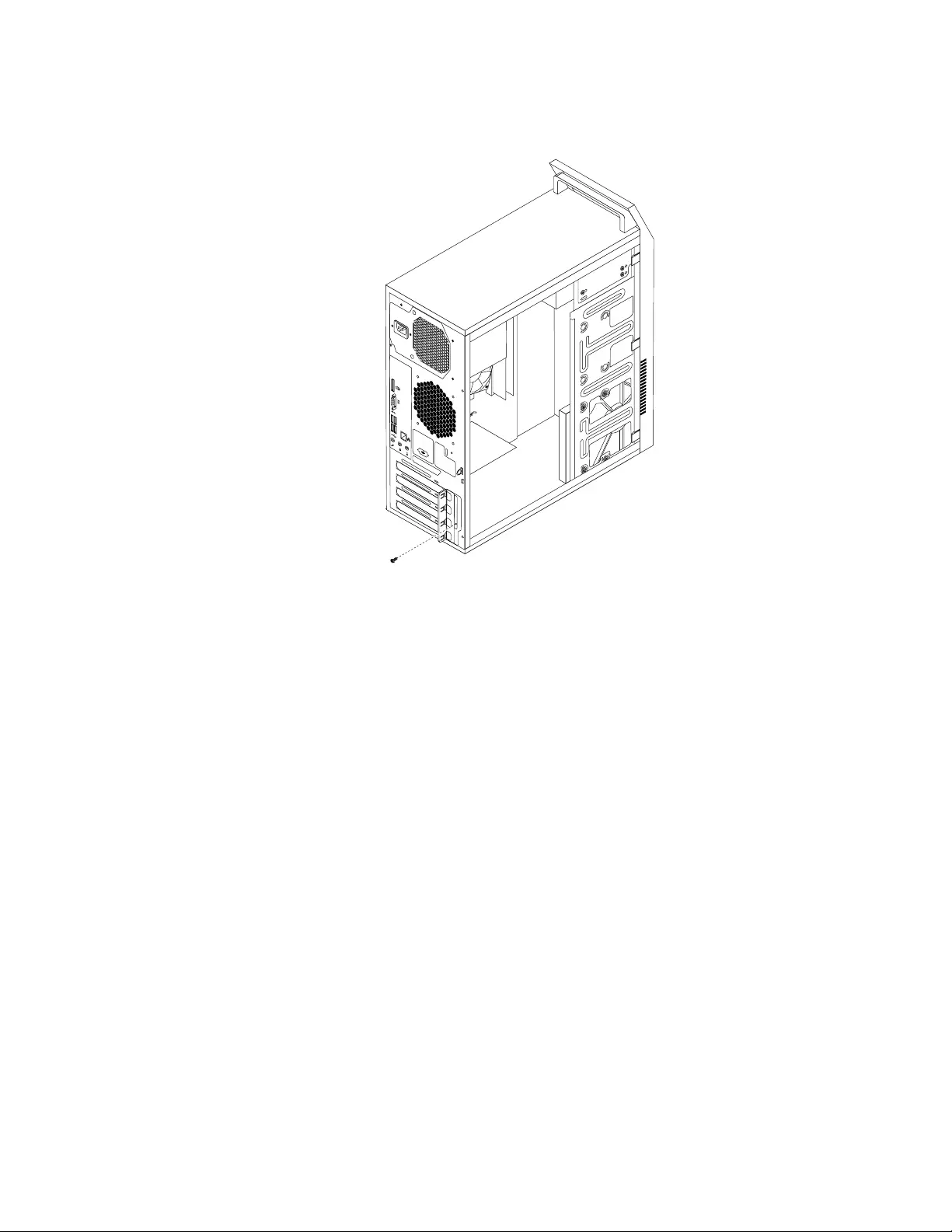
3.Attherearofthecomputer,removethescrewthatsecuresthePCIExpresscardlatch.
34
56
Figure14.RemovingthescrewthatsecuresthePCIExpresscardlatch
4.DependingonwhetheryouareinstallingorreplacingaPCIExpresscard,dooneofthefollowing:
•IfyouareinstallingaPCIExpresscard,removetheappropriatemetalslotcover.
Chapter9.ReplacingFRUs(machinetypes:10ASand10AU)85
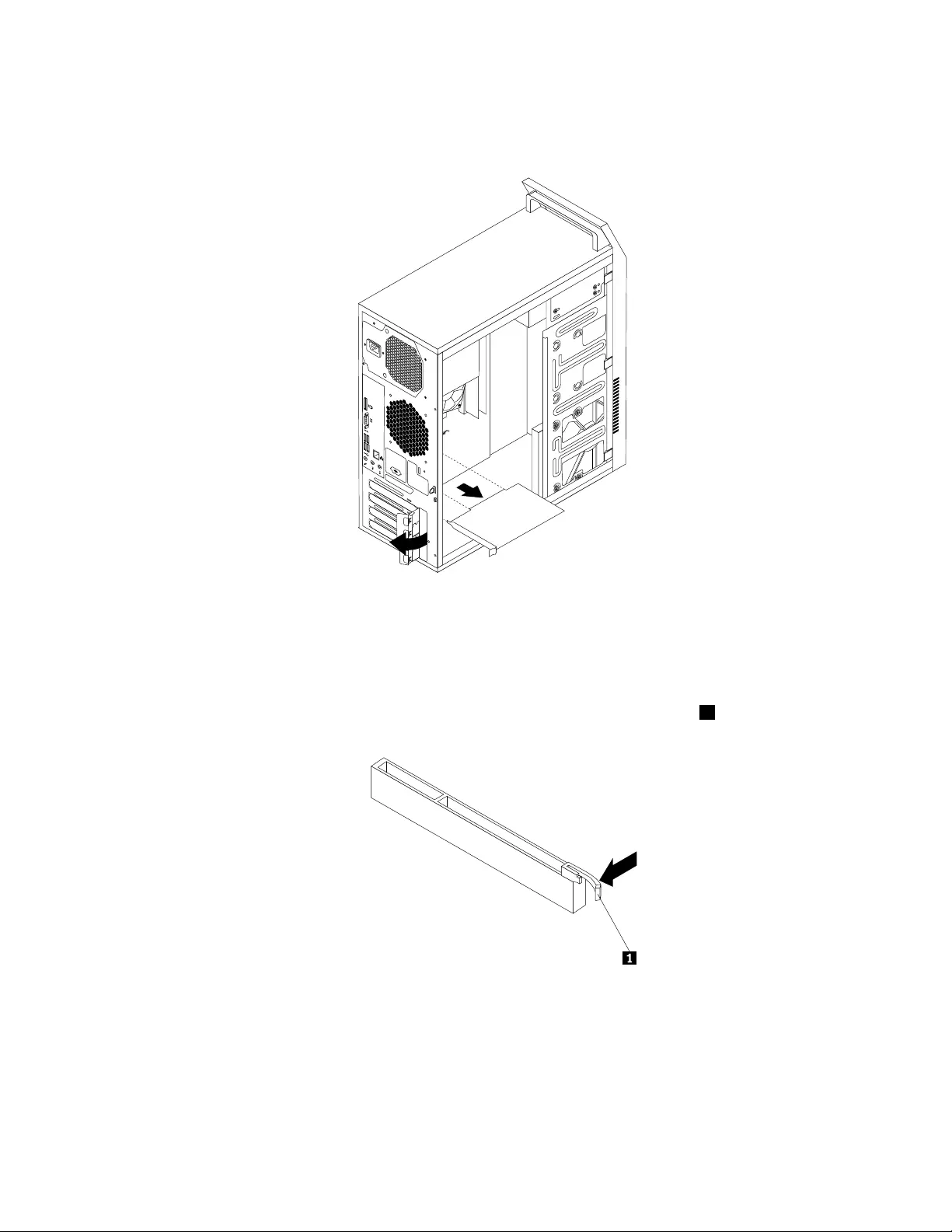
•IfyouarereplacinganoldPCIExpresscard,grasptheoldcardthatiscurrentlyinstalledandgently
pullitoutoftheslot.
34
56
Figure15.RemovingaPCIExpresscard
Notes:
a.Thecardfitstightlyintothecardslot.Ifnecessary,alternatemovingeachsideofthecardasmall
amountuntilitisremovedfromthecardslot.
b.Ifthecardisheldinplacebyaretaininglatch,pressthecardretaininglatch1asshownto
disengagethelatch.Graspthecardandgentlypullitoutoftheslot.
5.RemovethenewPCIExpresscardfromitsstatic-protectivepackage.
6.InstallthenewPCIExpresscardintotheappropriateslotonthesystemboard.See“Locatingpartson
thesystemboard”onpage72.
Note:IfyouareinstallingaPCIExpressx16graphicscard,ensurethatthememoryslotretainingclips
areclosedbeforeyouinstallthegraphicscard.
86ThinkCentreE73HardwareMaintenanceManual

7.PivotthecardlatchtotheclosedpositiontosecurethePCIExpresscard.
34
56
Figure16.InstallingaPCIExpresscard
8.ReinstallthescrewtosecurethePCIExpresscardlatchinplace.
Whattodonext:
•Toworkwithanotherpieceofhardware,gototheappropriatesection.
•Tocompletetheinstallationorreplacement,goto“Completingthepartsreplacement”onpage121.
Installingorreplacingamemorymodule
Attention:Donotopenyourcomputerorattemptanyrepairbeforereadingandunderstanding“Important
safetyinformation”onpage1.
Thissectionprovidesinstructionsonhowtoinstallorreplaceamemorymodule.
Yourcomputerhastwoslotsforinstallingorreplacingdoubledatarate3unbuffereddualinlinememory
modules(DDR3UDIMMs)thatprovideuptoamaximumof8GBsystemmemory.Wheninstallingor
replacingamemorymodule,use1GB,2GB,or4GBDDR3UDIMMsinanycombinationuptoamaximum
of8GB.
Toinstallorreplaceamemorymodule,dothefollowing:
1.Turnoffthecomputeranddisconnectallpowercordsfromelectricaloutlets.
2.Removethecomputercover.See“Removingthecomputercover”onpage82.
3.Laythecomputeronitssideforeasieraccesstothesystemboard.
4.Locatethememoryslots.See“Locatingpartsonthesystemboard”onpage72.
5.Removeanypartsthatmightpreventyouraccesstothememoryslots.Dependingonyourcomputer
model,youmightneedtoremovethePCIExpressx16graphicscardforeasieraccesstothememory
slots.See“InstallingorreplacingaPCIExpresscard”onpage84.
Chapter9.ReplacingFRUs(machinetypes:10ASand10AU)87
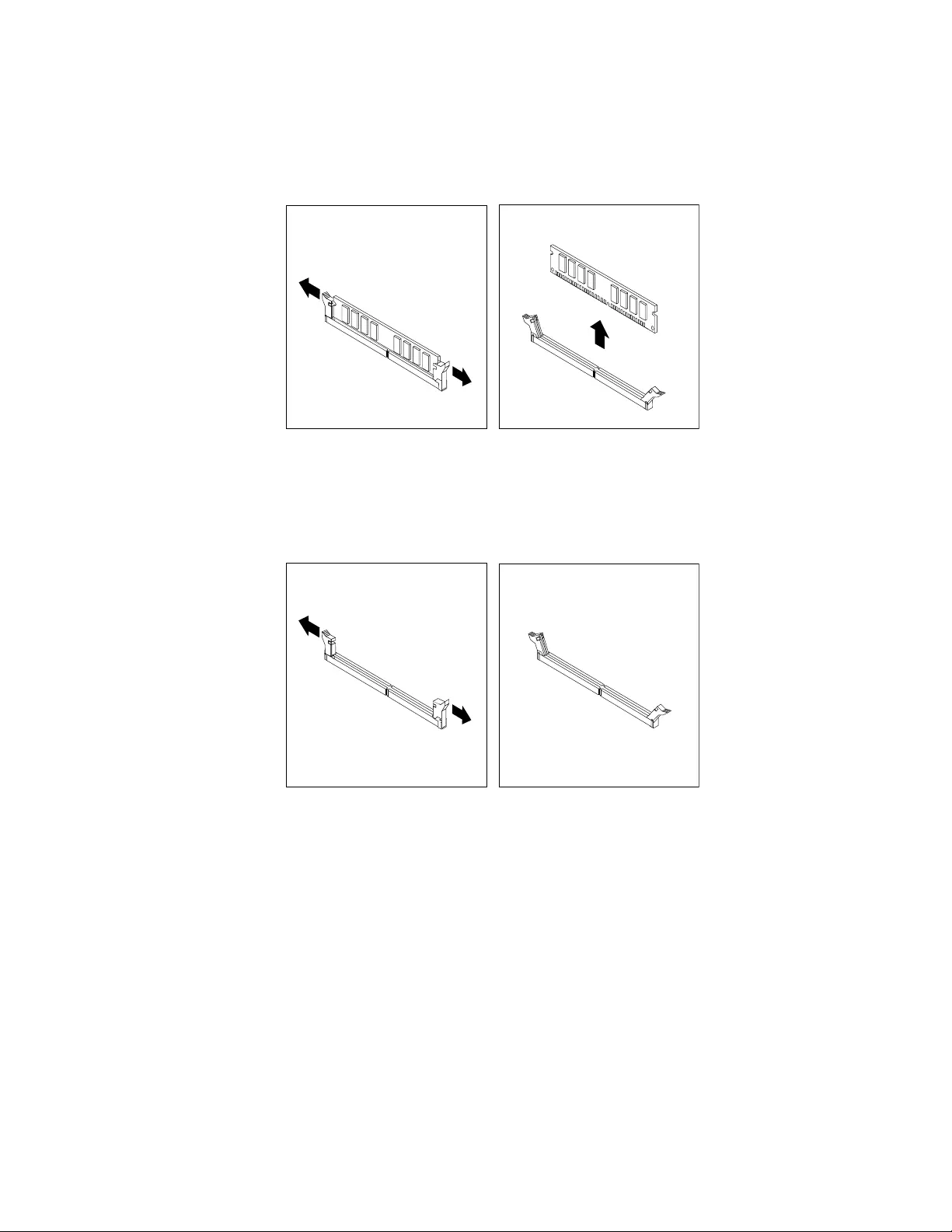
6.Dependingonwhetheryouareinstallingorreplacingamemorymodule,dooneofthefollowing:
•Ifyouarereplacinganoldmemorymodule,opentheretainingclipsandgentlypullthememory
moduleoutofthememoryslot.
Figure17.Removingamemorymodule
•Ifyouareinstallingamemorymodule,opentheretainingclipsofthememoryslotintowhichyou
wanttoinstallthememorymodule.
Figure18.Openingtheretainingclips
88ThinkCentreE73HardwareMaintenanceManual
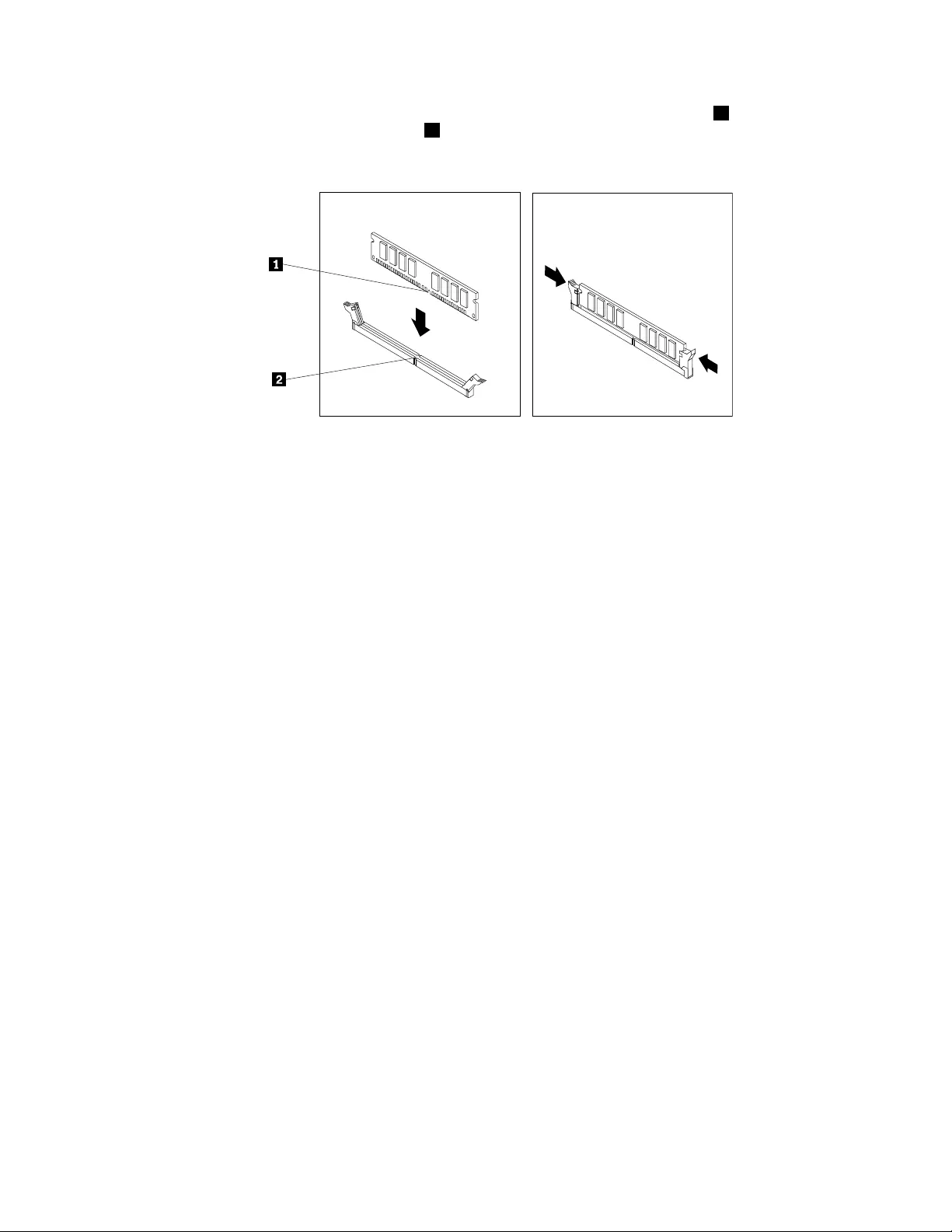
7.Positionthenewmemorymoduleoverthememoryslot.Makesurethatthenotch1onthememory
modulealignscorrectlywiththeslotkey2onthesystemboard.Pushthememorymodulestraight
downintotheslotuntiltheretainingclipsclose.
Figure19.Installingamemorymodule
8.ReinstallthePCIExpressx16graphicscardifyouhaveremovedit.
Whattodonext:
•Toworkwithanotherpieceofhardware,gototheappropriatesection.
•Tocompletetheinstallationorreplacement,goto“Completingthepartsreplacement”onpage121.
Replacingtherearfanassembly
Attention:Donotopenyourcomputerorattemptanyrepairbeforereadingandunderstanding“Important
safetyinformation”onpage1.
Thissectionprovidesinstructionsonhowtoreplacetherearfanassembly.
Toreplacetherearfanassembly,dothefollowing:
1.Turnoffthecomputeranddisconnectallpowercordsfromelectricaloutlets.
2.Removethecomputercover.See“Removingthecomputercover”onpage82.
3.Locatetherearfanassembly.See“LocatingmajorFRUsandCRUs”onpage69.
4.Disconnecttherearfanassemblycablefromthesystemfanconnectoronthesystemboard.See
“Locatingpartsonthesystemboard”onpage72.
Chapter9.ReplacingFRUs(machinetypes:10ASand10AU)89
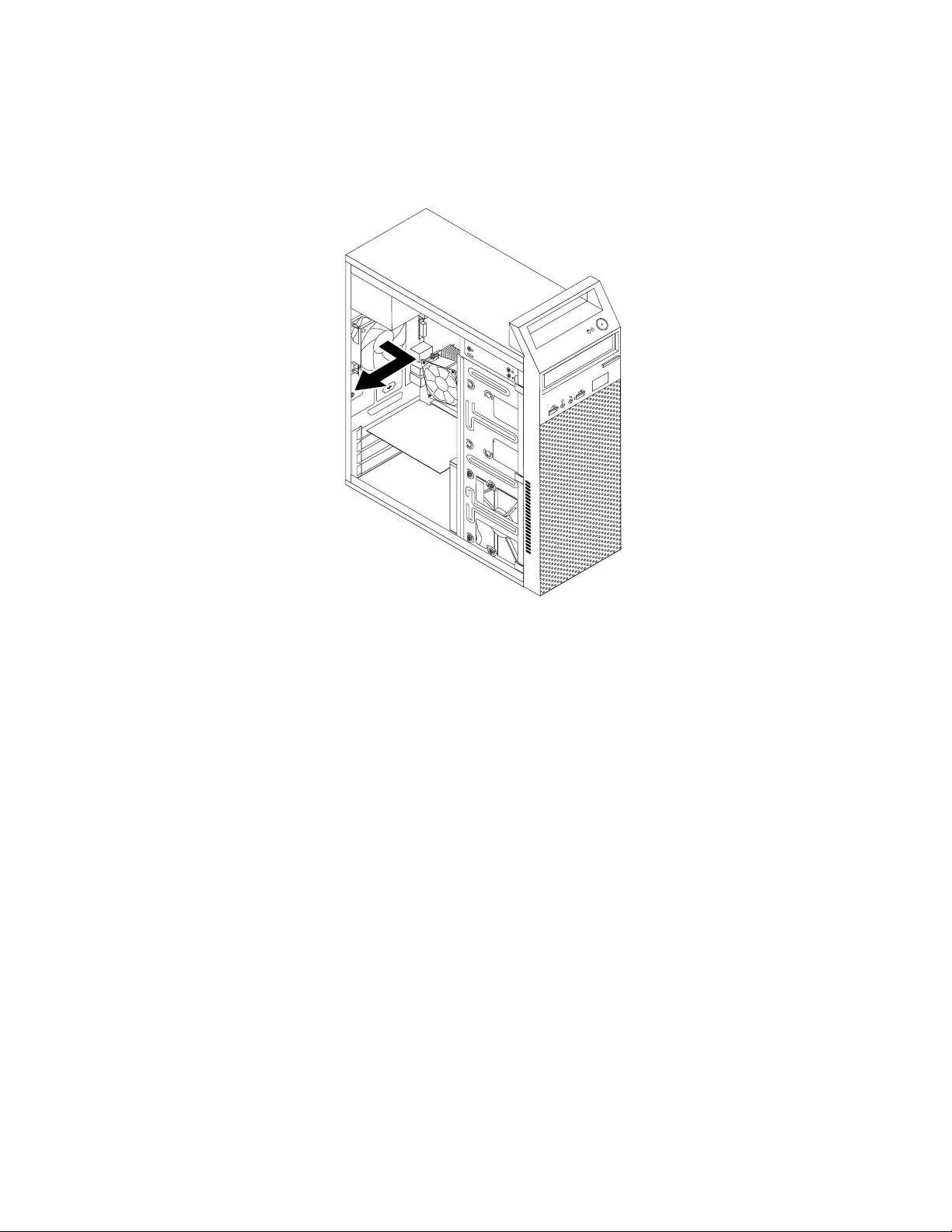
5.Therearfanassemblyisattachedtothechassisbyfourrubbermounts.Removetherearfanassembly
bybreakingorcuttingtherubbermountsandgentlypullingtherearfanassemblyoutofthechassis.
Note:Thenewrearfanassemblywillhavefournewrubbermountsattached.
Figure20.Removingtherearfanassembly
6.Installthenewrearfanassemblybyaligningthenewrubbermountswiththecorrespondingholesinthe
chassisandpushtherubbermountsthroughtheholes.
90ThinkCentreE73HardwareMaintenanceManual
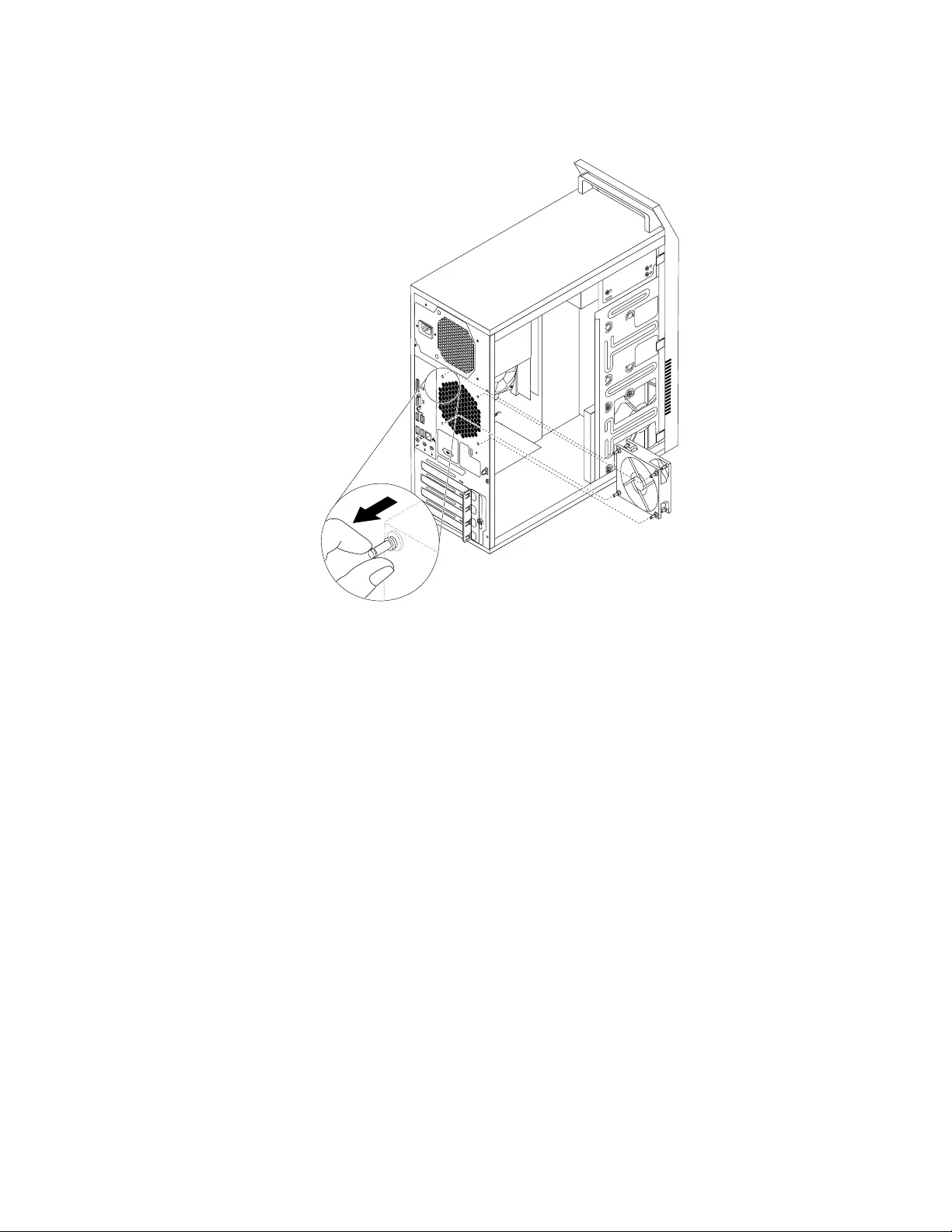
7.Pullonthetipsoftherubbermountsuntiltherearfanassemblyissecuredinplace.
Figure21.Installingtherearfanassembly
8.Connecttherearfanassemblycabletothesystemfanconnectoronthesystemboard.
Whattodonext:
•Toworkwithanotherpieceofhardware,gototheappropriatesection.
•Tocompletetheinstallationorreplacement,goto“Completingthepartsreplacement”onpage121.
Replacingthebattery
Attention:Donotopenyourcomputerorattemptanyrepairbeforereadingandunderstanding“Important
safetyinformation”onpage1.
Yourcomputerhasaspecialtypeofmemorythatmaintainsthedate,time,andsettingsforbuilt-infeatures,
suchasparallel-portassignments(configuration).Abatterykeepsthisinformationactivewhenyouturn
offthecomputer.
Thebatterynormallyrequiresnochargingormaintenancethroughoutitslife;however,nobatterylasts
forever.Ifthebatteryfails,thedate,time,andconfigurationinformation(includingpasswords)arelost.An
errormessageisdisplayedwhenyouturnonthecomputer.
Refertothe“Lithiumbatterynotice”intheThinkCentreSafetyandWarrantyGuideforinformationabout
replacinganddisposingofthebattery.
Toreplacethebattery,dothefollowing:
1.Turnoffthecomputeranddisconnectallpowercordsfromelectricaloutlets.
Chapter9.ReplacingFRUs(machinetypes:10ASand10AU)91
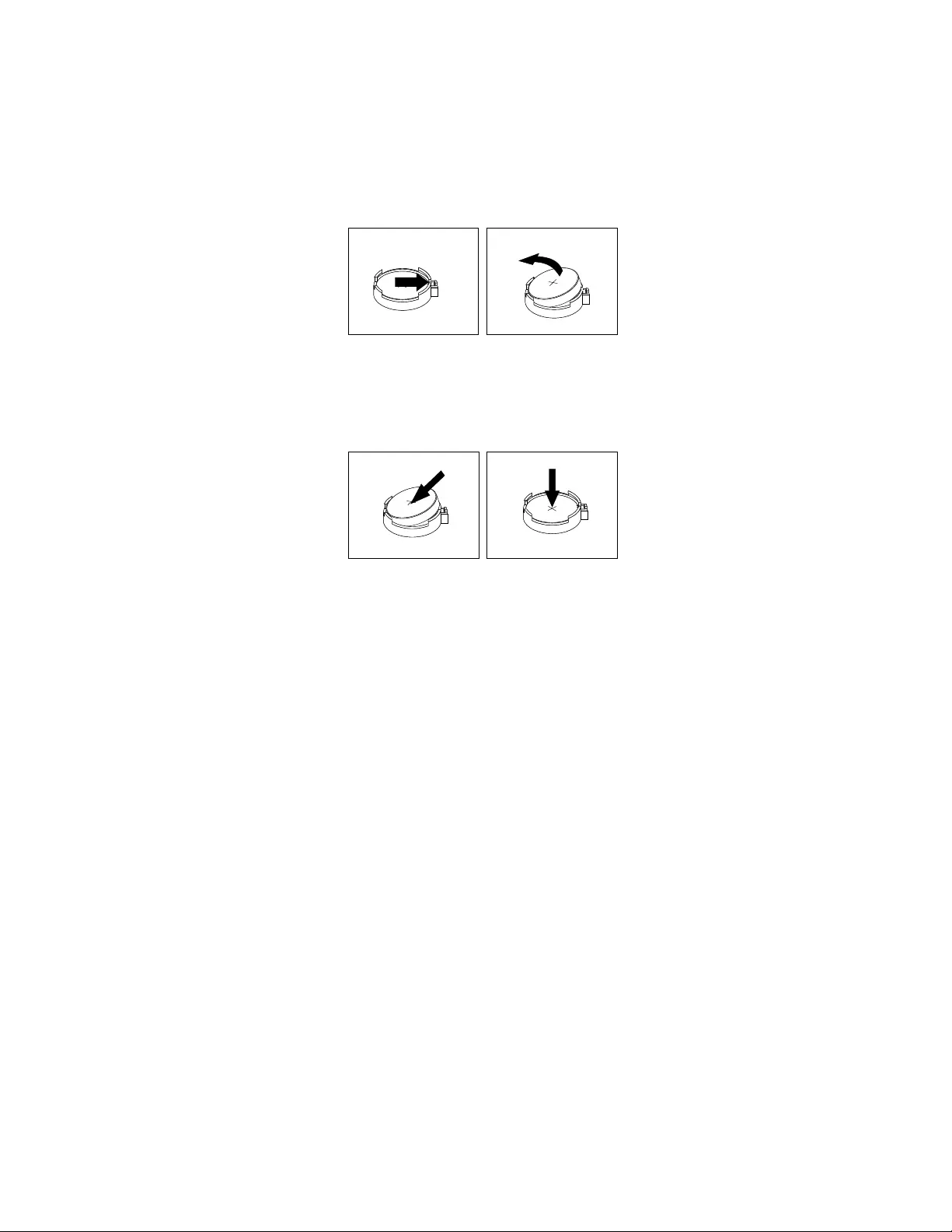
2.Removethecomputercover.See“Removingthecomputercover”onpage82.
3.Dependingonyourcomputermodel,youmightneedtoremovethePCIExpressx16graphicscardfor
easieraccesstothebattery.See“InstallingorreplacingaPCIExpresscard”onpage84.
4.Removetheoldbattery.
Figure22.Removingtheoldbattery
5.Installanewbattery.
Figure23.Installinganewbattery
6.ReinstallthePCIExpressx16graphicscardifyouhadremovedit.See“InstallingorreplacingaPCI
Expresscard”onpage84.
7.Reinstallthecomputercoverandconnectthecables.See“Completingthepartsreplacement”on
page121.
Note:Whenthecomputeristurnedonforthefirsttimeafterreplacingthebattery,anerrormessage
mightbedisplayed.Thisisnormalafterreplacingthebattery.
8.Turnonthecomputerandallattacheddevices.
9.UsetheSetupUtilityprogramtosetthedate,time,andanypasswords.SeeChapter6“UsingtheSetup
Utilityprogram”onpage55.
Replacingtheprimaryharddiskdrive
Attention:Donotopenyourcomputerorattemptanyrepairbeforereadingandunderstanding“Important
safetyinformation”onpage1.
Thissectionprovidesinstructionsonhowtoreplacetheprimaryharddiskdrive.
Toreplacetheprimaryharddiskdrive,dothefollowing:
1.Turnoffthecomputeranddisconnectallpowercordsfromelectricaloutlets.
2.Removethecomputercover.See“Removingthecomputercover”onpage82.
3.Locatetheprimaryharddiskdrive.See“Locatinginternaldrives”onpage73.
Note:Thereisalsoasecondaryharddiskdrivebayforyoutopurchaseandinstallasecondaryhard
diskdrivebyyourself.Ifyouwanttoinstallasecondaryharddiskdrive,usethesamewayofinstalling
theprimaryharddiskdrive.
92ThinkCentreE73HardwareMaintenanceManual
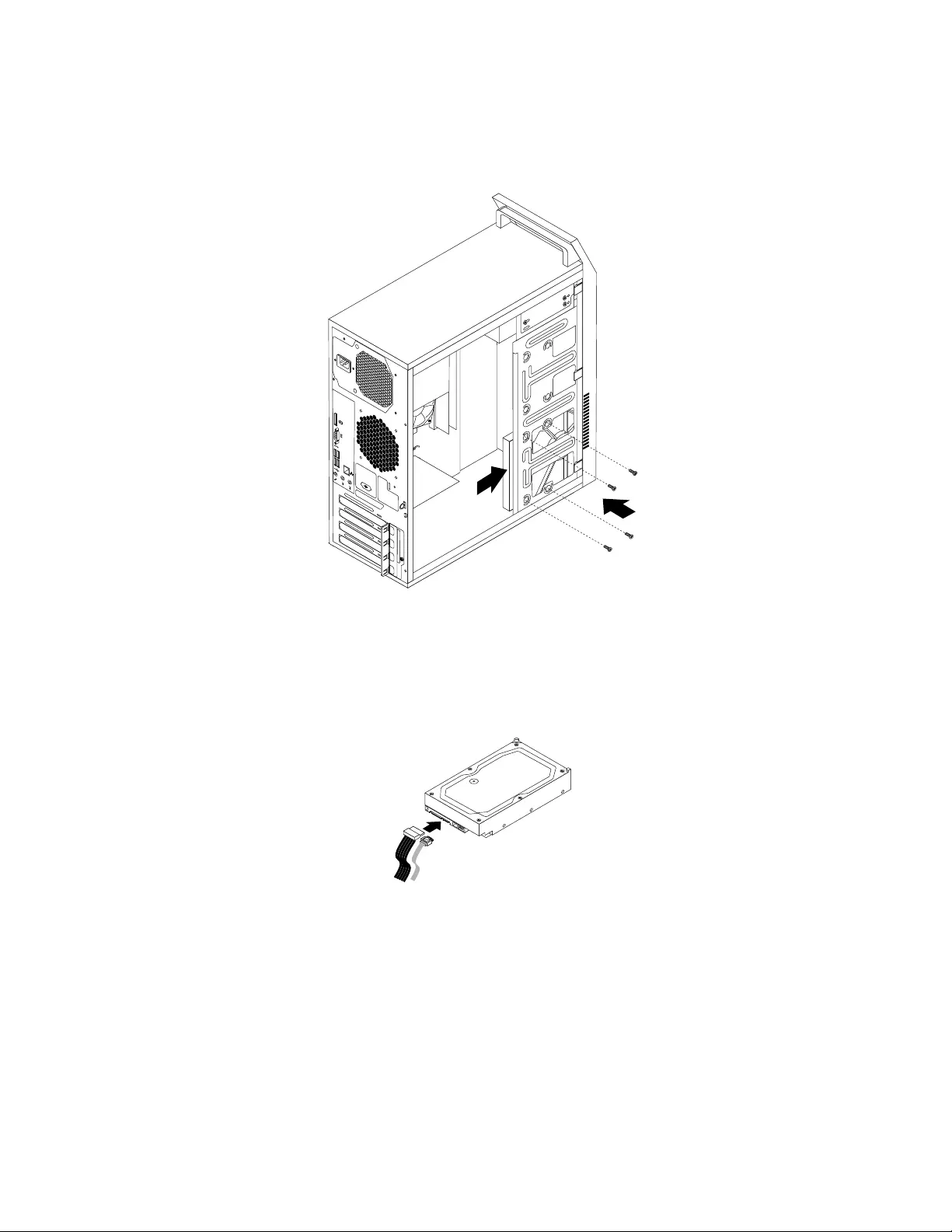
6.Slidethenewharddiskdriveintotheharddiskdrivebayandalignthescrewholesinthenewhard
diskdrivewiththecorrespondingholesinthedrivebay.Then,installthefourscrewstosecurethe
newharddiskdriveinplace.
34
56
Figure25.Installingtheharddiskdrive
7.Connectoneendofthesignalcabletotherearofthenewharddiskdriveandtheotherendtoan
availableSATAconnectoronthesystemboard.See“Locatingpartsonthesystemboard”onpage72.
Then,locateanavailablefive-wirepowerconnectorandconnectittotherearofthenewharddiskdrive.
Figure26.ConnectingaSATAharddiskdrive
Whattodonext:
•Toworkwithanotherpieceofhardware,gototheappropriatesection.
•Tocompletetheinstallationorreplacement,goto“Completingthepartsreplacement”onpage121.
Installingthesolid-statedrive
Attention:Donotopenyourcomputerorattemptanyrepairbeforereadingandunderstandingthe
“Importantsafetyinformation”onpage1.
94ThinkCentreE73HardwareMaintenanceManual
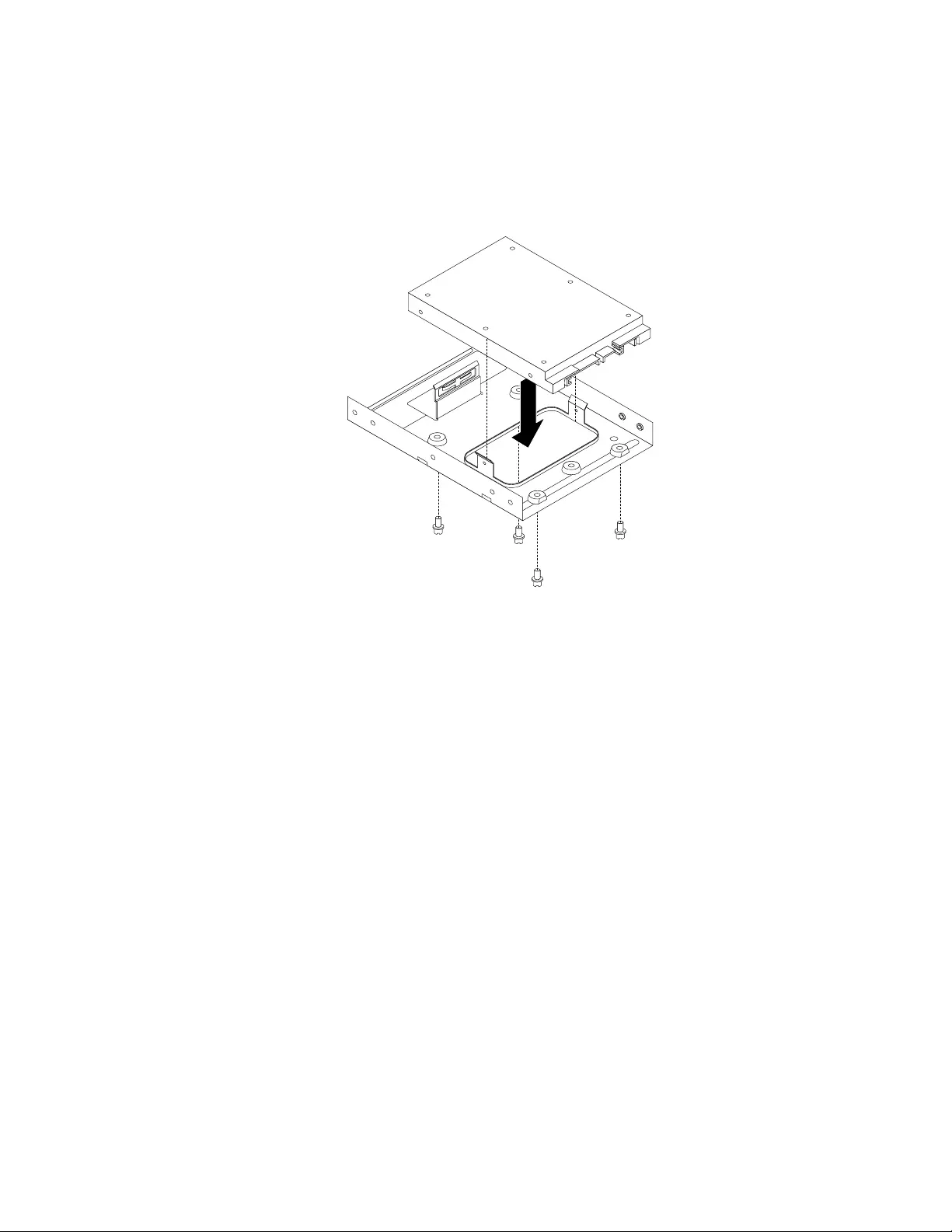
Thissectionprovidesinstructionsonhowtoinstallthe2.5-inchsolid-statedrive.
Toinstallthesolid-statedrive,dothefollowing:
1.Installthesolid-statedriveintothestorageconverter.Then,installthefourscrewstosecurethe
solid-statedrivetothestorageconverter.
Figure27.Installingthesolid-statedriveintothestorageconverter
2.Connectthesignalcableandthepowercabletothesolid-statedrive.
3.Installthesolid-statedriveintotheharddiskdrivebay.See“Replacingtheprimaryharddiskdrive”on
page92.
Whattodonext:
•Toworkwithanotherpieceofhardware,gototheappropriatesection.
•Tocompletetheinstallationorreplacement,goto“Completingthepartsreplacement”onpage121.
Replacingtheopticaldrive
Attention:Donotopenyourcomputerorattemptanyrepairbeforereadingandunderstanding“Important
safetyinformation”onpage1.
Thissectionprovidesinstructionsonhowtoinstallorreplacetheopticaldrive.
Note:Theopticaldriveisonlyavailableinsomemodels.
Toreplaceanopticaldrive,dothefollowing:
1.Turnoffthecomputeranddisconnectallpowercordsfromelectricaloutlets.
2.Removethecomputercover.See“Removingthecomputercover”onpage82.
3.Removethefrontbezel.See“Removingandreinstallingthefrontbezel”onpage83.
Chapter9.ReplacingFRUs(machinetypes:10ASand10AU)95
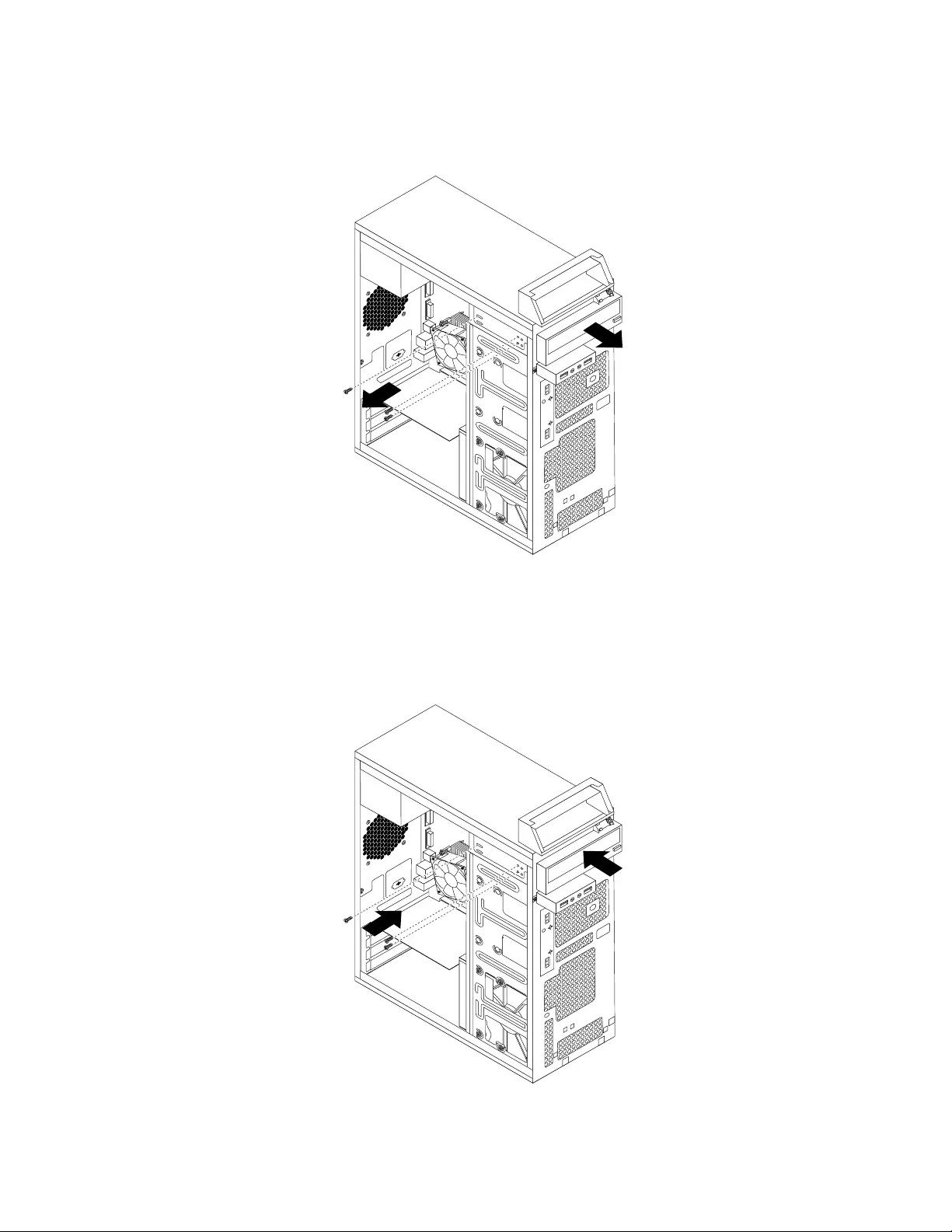
4.Removethethreescrewsthatsecuretheopticaldrive.Then,slidetheopticaldriveoutofthefront
ofthecomputer.
Figure28.Removingtheopticaldrive
5.Slidethenewopticaldriveintothedrivebayfromthefrontandalignthescrewholesinthenewoptical
drivewiththecorrespondingholesinthedrivebay.Then,installthethreescrewstosecurethenew
opticaldriveinplace.
Figure29.Installingtheopticaldrive
96ThinkCentreE73HardwareMaintenanceManual
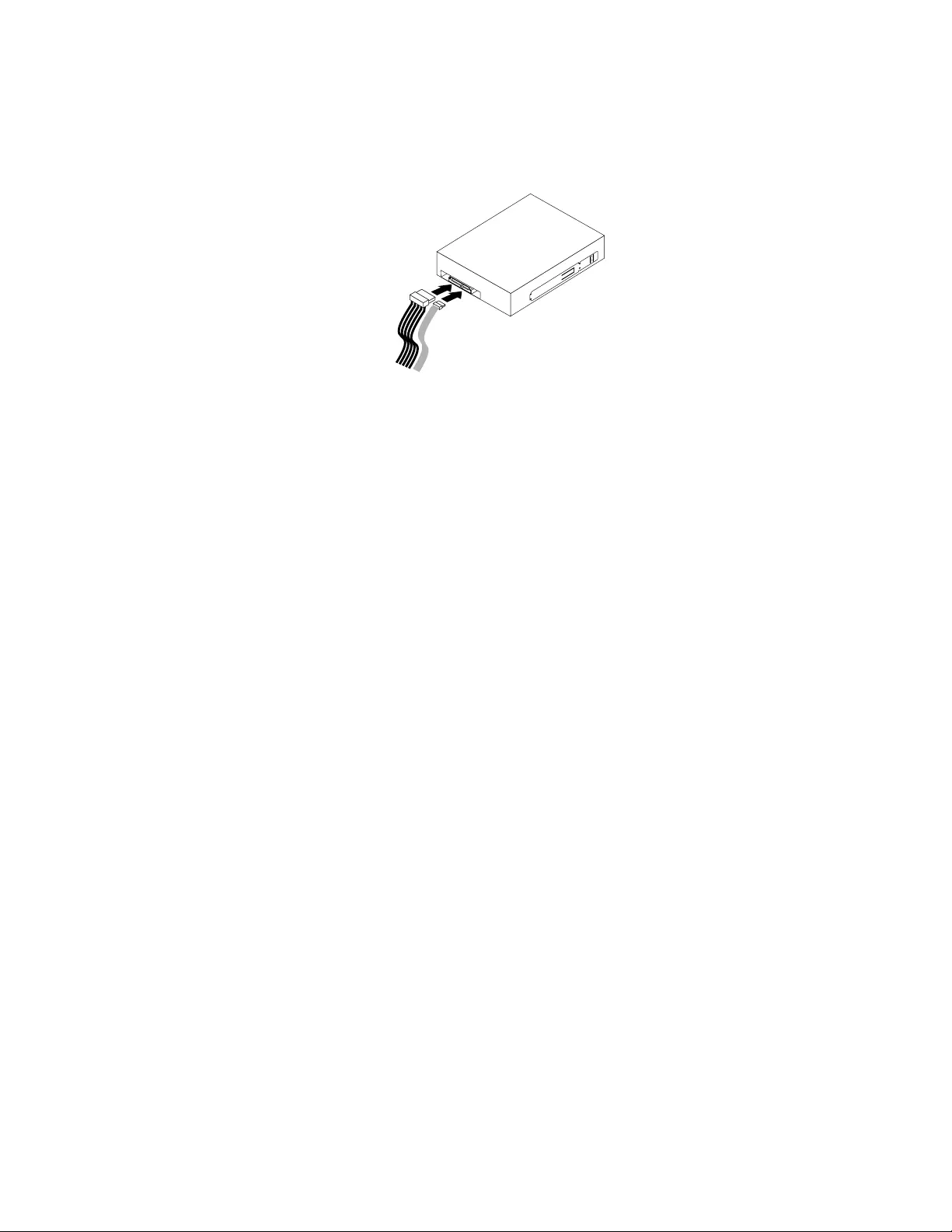
6.Connectoneendofthesignalcabletotherearofthenewopticaldriveandtheotherendtoanavailable
SATAconnectoronthesystemboard.See“Locatingpartsonthesystemboard”onpage72.Then,
locateanavailablefive-wirepowerconnectorandconnectittotherearofthenewopticaldrive.
Figure30.Connectingtheopticaldrive
Whattodonext:
•Toworkwithanotherpieceofhardware,gototheappropriatesection.
•Tocompletetheinstallationorreplacement,goto“Completingthepartsreplacement”onpage121.
Replacingtheslimcardreader
Attention:Donotopenyourcomputerorattemptanyrepairbeforereadingandunderstanding“Important
safetyinformation”onpage1.
Thissectionprovidesinstructionsonhowtoreplacetheslimcardreader.
Note:Theslimcardreaderisonlyavailableinsomemodels.
Toreplacetheslimcardreader,dothefollowing:
1.Removeallmediafromthedrivesandturnoffallattacheddevicesandthecomputer.Then,disconnect
allpowercordsfromelectricaloutletsanddisconnectallcablesthatareconnectedtothecomputer.
2.Removethecomputercover.See“Removingthecomputercover”onpage82.
3.Removethefrontbezel.See“Removingandreinstallingthefrontbezel”onpage83.
4.Recordthecableroutingoftheinstalledslimcardreaderanddisconnectthecableoftheslimcard
readerfromthesystemboard.
5.Removethescrewthatsecurestheslimcardreaderbracketandthenremovethebracketfromthe
chassis.
Chapter9.ReplacingFRUs(machinetypes:10ASand10AU)97
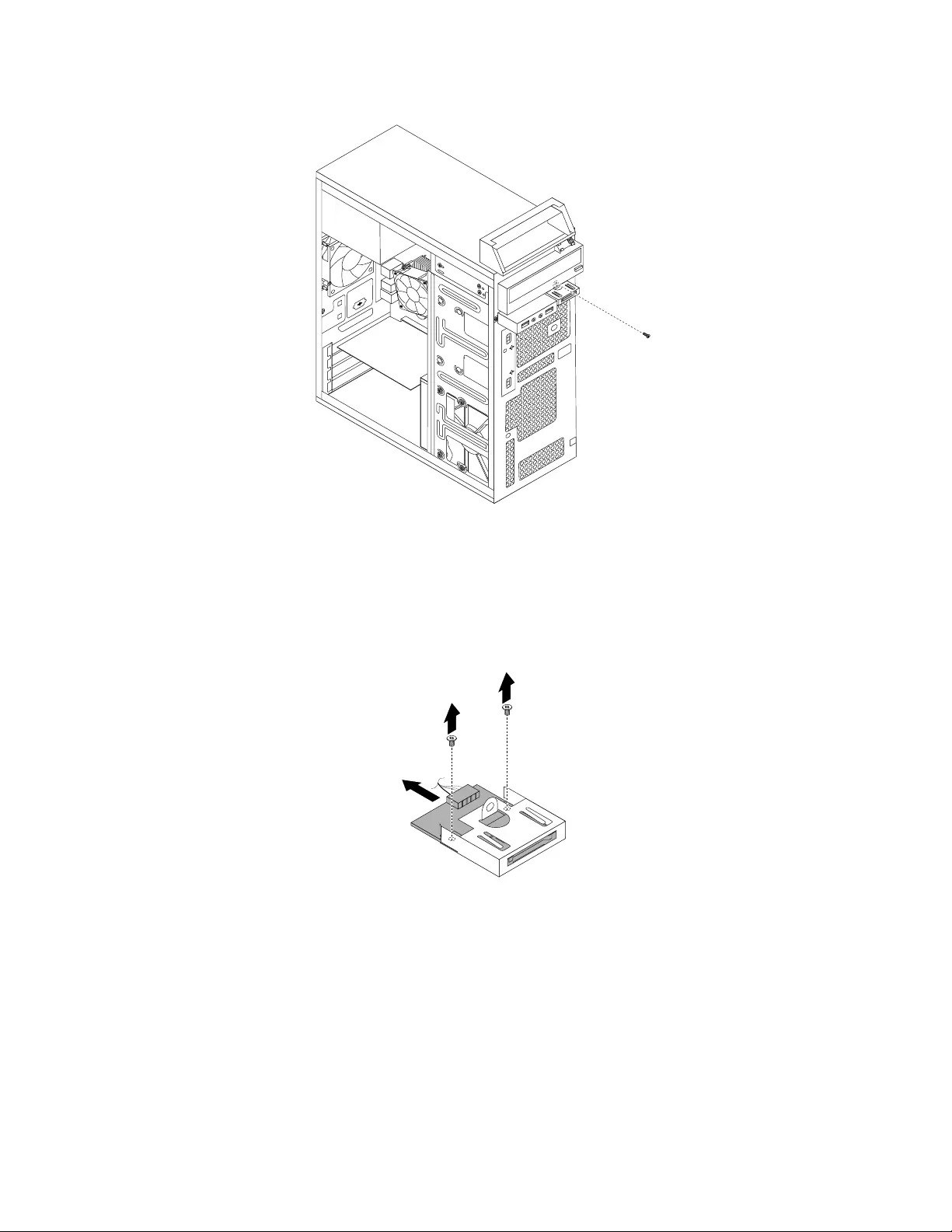
Figure31.Removingtheslimcardreaderbracket
6.Removethetwoscrewsthatsecurethecardreadertothebracket.Then,slidethecardreaderas
showntoremoveitfromthebracket.
Note:Touchonlytheedgesofthecardreader.Donottouchthecircuitboardofit.
Figure32.Removingtheslimcardreaderfromthebracket
7.Takethenewcardreaderoutofthestatic-protectivepackagebyitssides.
8.Alignthenewcardreaderintheslimcardreaderbracketandslidethecardreaderintotherailasshown
untilitstops.Then,installthetwoscrewstosecurethenewcardreadertothebracket.
98ThinkCentreE73HardwareMaintenanceManual
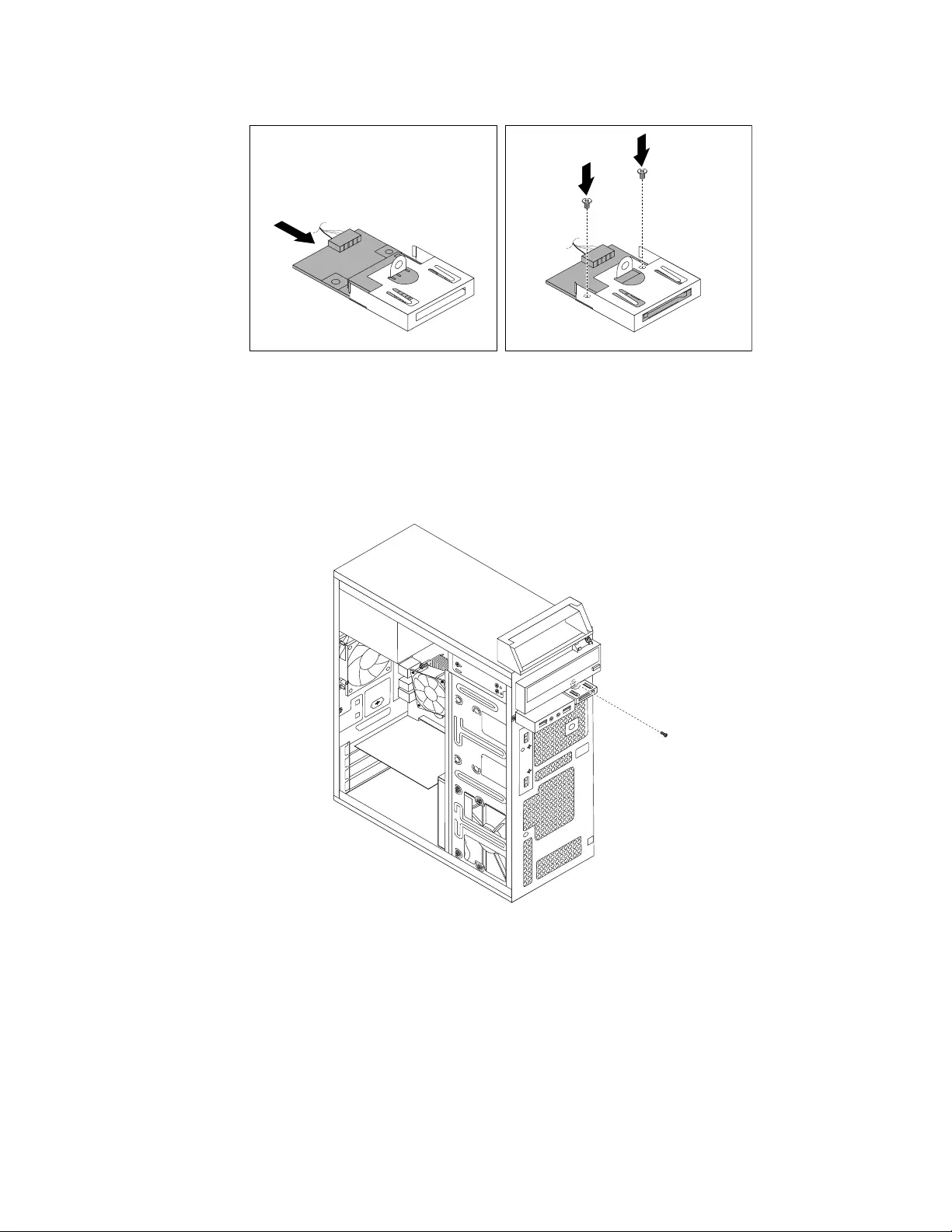
Figure33.Installingthenewslimcardreaderintothebracket
9.Routethecableofthenewcardreaderthroughthecorrespondingholeforthecardreaderbracketin
thefrontofthechassis.
10.Installthebracketintothechassissothattheholeinthebracketisalignedwiththecorrespondinghole
inthechassis.Then,Installthescrewtosecurethecardreaderbrackettothechassis.
Figure34.Installingtheslimcardreaderbracket
11.Connectthecableofthenewslimcardreadertothesystemboard.See“Locatingpartsonthe
systemboard”onpage72.
Whattodonext:
•Toworkwithanotherpieceofhardware,gototheappropriatesection.
•Tocompletetheinstallationorreplacement,goto“Completingthepartsreplacement”onpage121.
Chapter9.ReplacingFRUs(machinetypes:10ASand10AU)99
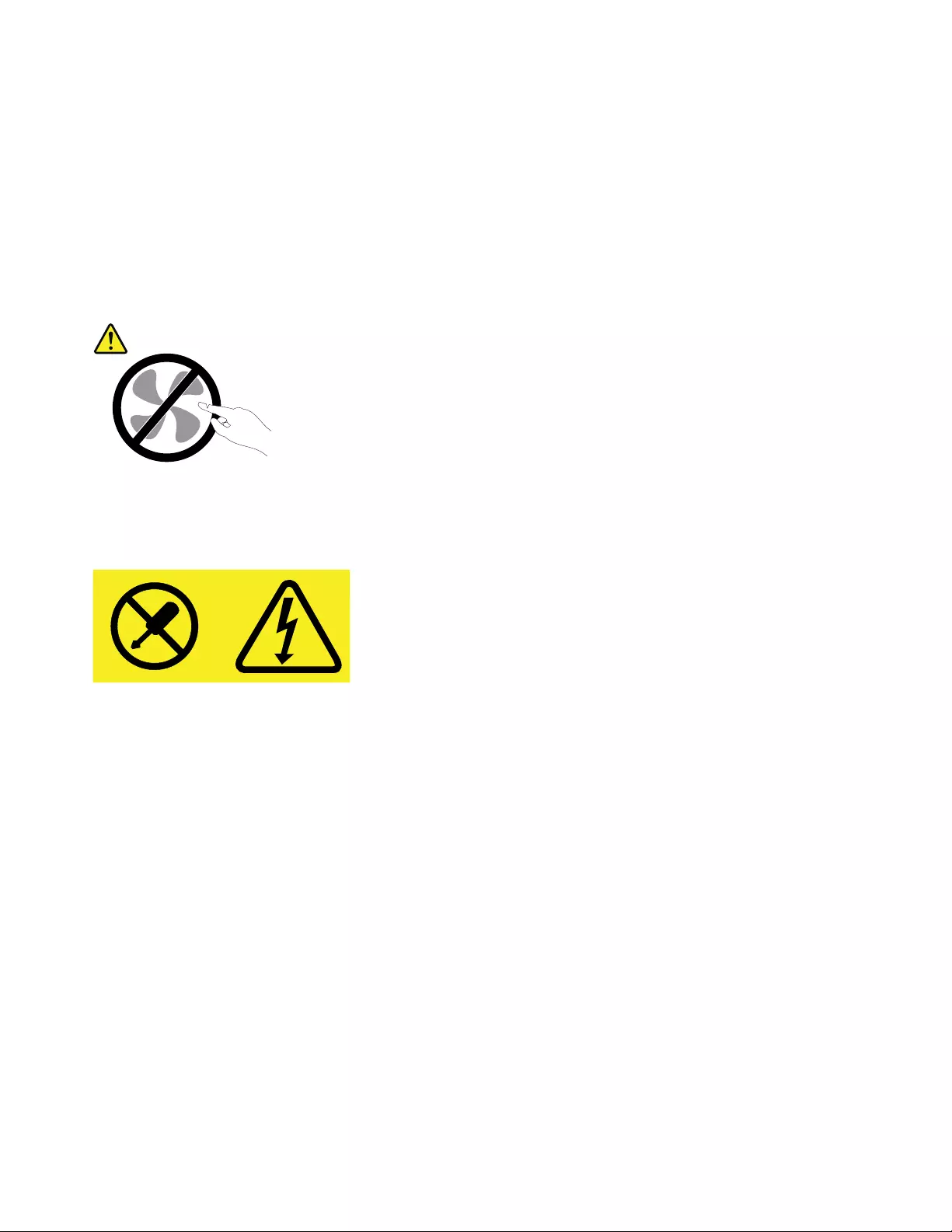
Replacingthepowersupplyassembly
Attention:Donotopenyourcomputerorattemptanyrepairbeforereadingandunderstanding“Important
safetyinformation”onpage1.
Thissectionprovidesinstructionsonhowtoreplacethepowersupplyassembly.
Althoughtherearenomovingpartsinyourcomputerafterthepowercordhasbeendisconnected,the
followingwarningsarerequiredforyoursafetyandproperUnderwritersLaboratories(UL)certification.
CAUTION:
Hazardousmovingparts.Keepfingersandotherbodypartsaway.
CAUTION:
Neverremovethecoveronapowersupplyoranypartthathasthefollowinglabelattached.
Hazardousvoltage,current,andenergylevelsarepresentinsideanycomponentthathasthislabel
attached.Therearenoserviceablepartsinsidethesecomponents.Ifyoususpectaproblemwith
oneoftheseparts,contactaservicetechnician.
Toreplacethepowersupplyassembly,dothefollowing:
1.Turnoffthecomputeranddisconnectallpowercordsfromelectricaloutlets.
2.Removethecomputercover.See“Removingthecomputercover”onpage82.
3.Disconnectthepowersupplyassemblycablesfromalldrivesandfromthe24-pinpowerconnectorand
4-pinpowerconnectoronthesystemboard.See“Locatingpartsonthesystemboard”onpage72.
100ThinkCentreE73HardwareMaintenanceManual
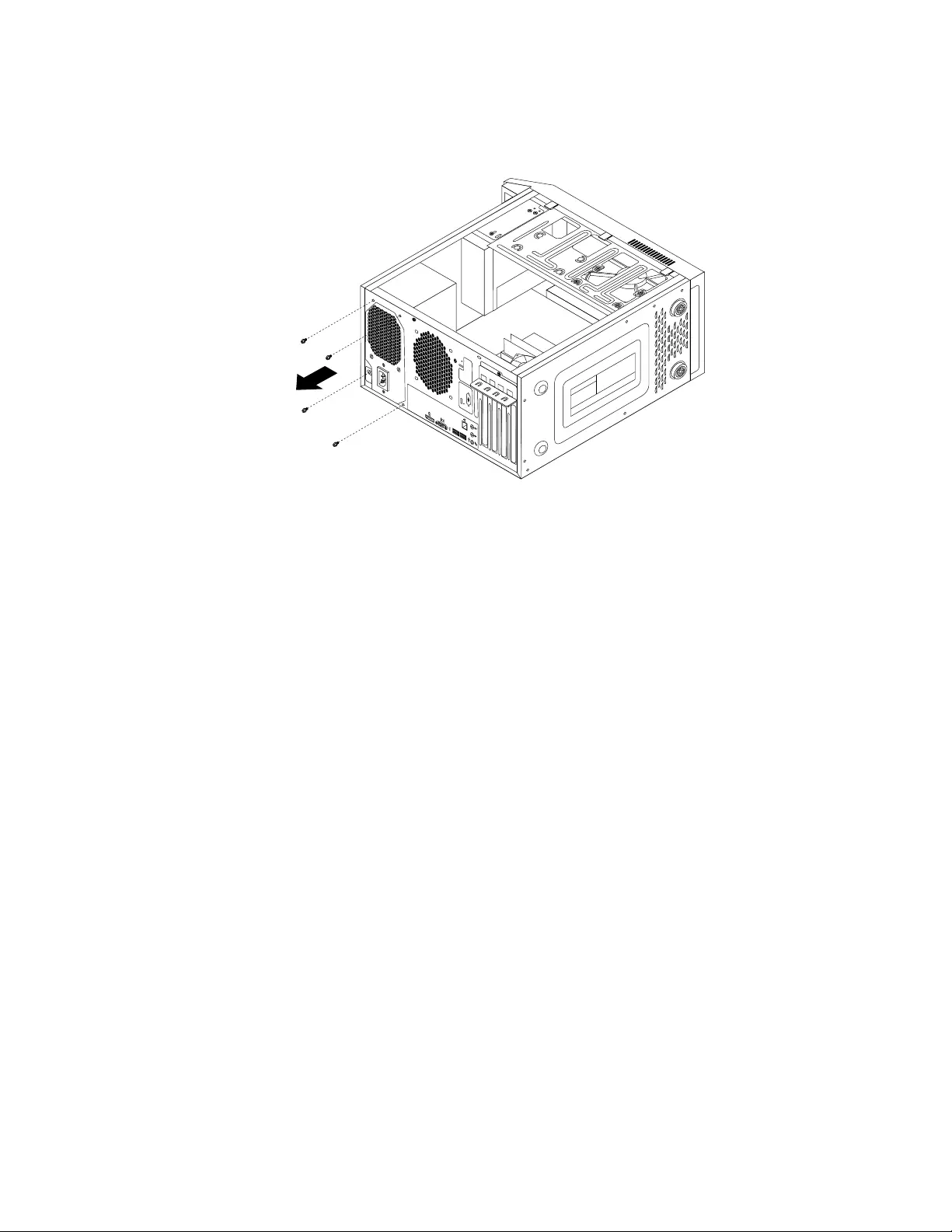
4.Laythecomputeronitssideandremovethefourscrewsattherearofthechassisthatsecurethe
powersupplyassembly.
34
56
Figure35.Removingthescrewsforthepowersupplyassembly
5.Slidethepowersupplyassemblytothefrontofthecomputerandthenliftitoutofthechassis.
6.Ensurethatthenewpowersupplyassemblyisthecorrectreplacement.Somepowersupplyassemblies
automaticallysensethevoltage,somepowersupplyassembliesarevoltagespecific,andsome
powersupplyassemblieshaveavoltage-selectionswitch.Ifyourpowersupplyassemblyhasa
voltage-selectionswitch,makesurethatyousetthevoltage-selectionswitchtomatchthevoltage
availableatyourelectricaloutlet.Ifnecessary,useaballpointpentoslidethevoltage-selectionswitch
tothecorrectposition.
•Ifthevoltagesupplyrangeinyourlocalcountryorregionis100–127Vac,setthevoltage-selection
switchto115V.
•Ifthevoltagesupplyrangeinyourlocalcountryorregionis200–240Vac,setthevoltage-selection
switchto230V.
7.Installthenewpowersupplyassemblyintothechassissothatthescrewholesinthepowersupply
assemblyalignwiththoseinthechassis.
8.Installandtightenthefourscrewstosecurethepowersupplyassembly.
Note:UseonlyscrewsprovidedbyLenovo.
9.Reconnectthepowersupplyassemblycablestothesystemboardandeachofthedrives.
10.Securethepowersupplyassemblycableswiththecableclipsandtiesinthechassis.
Whattodonext:
•Toworkwithanotherpieceofhardware,gototheappropriatesection.
•Tocompletetheinstallationorreplacement,goto“Completingthepartsreplacement”onpage121.
Replacingtheheatsinkandfanassembly
Attention:Donotopenyourcomputerorattemptanyrepairbeforereadingandunderstanding“Important
safetyinformation”onpage1.
Thissectionprovidesinstructionsonhowtoreplacetheheatsinkandfanassembly.
Chapter9.ReplacingFRUs(machinetypes:10ASand10AU)101
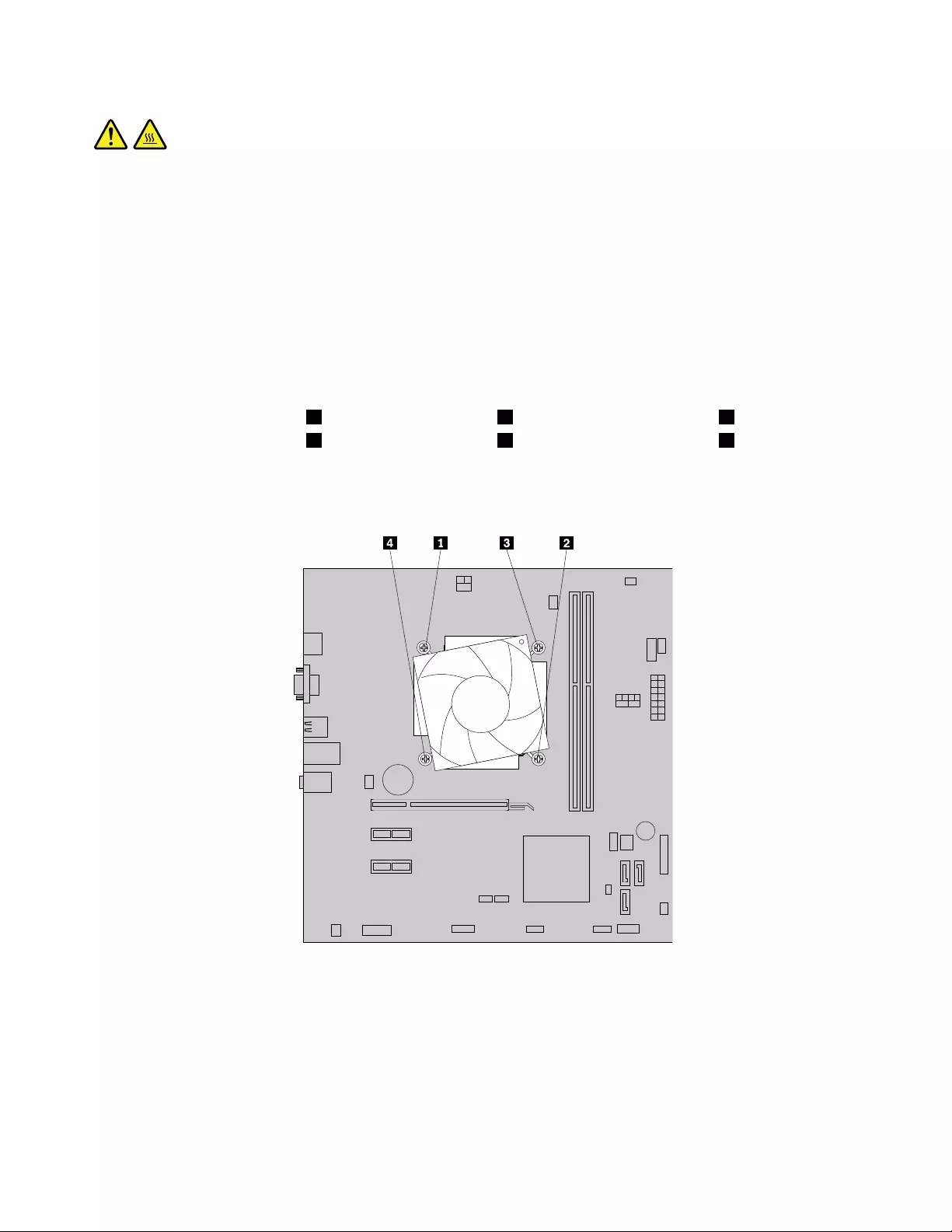
CAUTION:
Theheatsinkandfanassemblymightbeveryhot.Beforeyouopenthecomputercover,turnoffthe
computerandwaitseveralminutesuntilthecomputeriscool.
Toreplacetheheatsinkandfanassembly,dothefollowing:
1.Turnoffthecomputeranddisconnectallpowercordsfromelectricaloutlets.
2.Removethecomputercover.See“Removingthecomputercover”onpage82.
3.Laythecomputeronitssideforeasieraccesstothesystemboard.
4.Locatetheheatsinkandfanassembly.See“LocatingmajorFRUsandCRUs”onpage69.
5.Disconnecttheheatsinkandfanassemblycablefromthemicroprocessorfanconnectoronthesystem
board.See“Locatingpartsonthesystemboard”onpage72.
6.Followthissequencetoremovethefourscrewsthatsecuretheheatsinkandfanassemblytothe
systemboard:
a.Partiallyremovescrew1,thenfullyremovescrew2,andthenfullyremovescrew1.
b.Partiallyremovescrew3,thenfullyremovescrew4,andthenfullyremovescrew3.
Note:Carefullyremovethefourscrewsfromthesystemboardtoavoidanypossibledamagetothe
systemboard.Thefourscrewscannotberemovedfromtheheatsinkandfanassembly.
Figure36.Removingtheheatsinkandfanassembly
7.Liftthefailingheatsinkandfanassemblyoffthesystemboard.
Notes:
a.Youmighthavetogentlytwisttheheatsinkandfanassemblytofreeitfromthemicroprocessor.
b.Whenhandlingtheheatsinkandfanassembly,donottouchthethermalgreaseonthebottom
oftheheatsinkandfanassembly.
102ThinkCentreE73HardwareMaintenanceManual
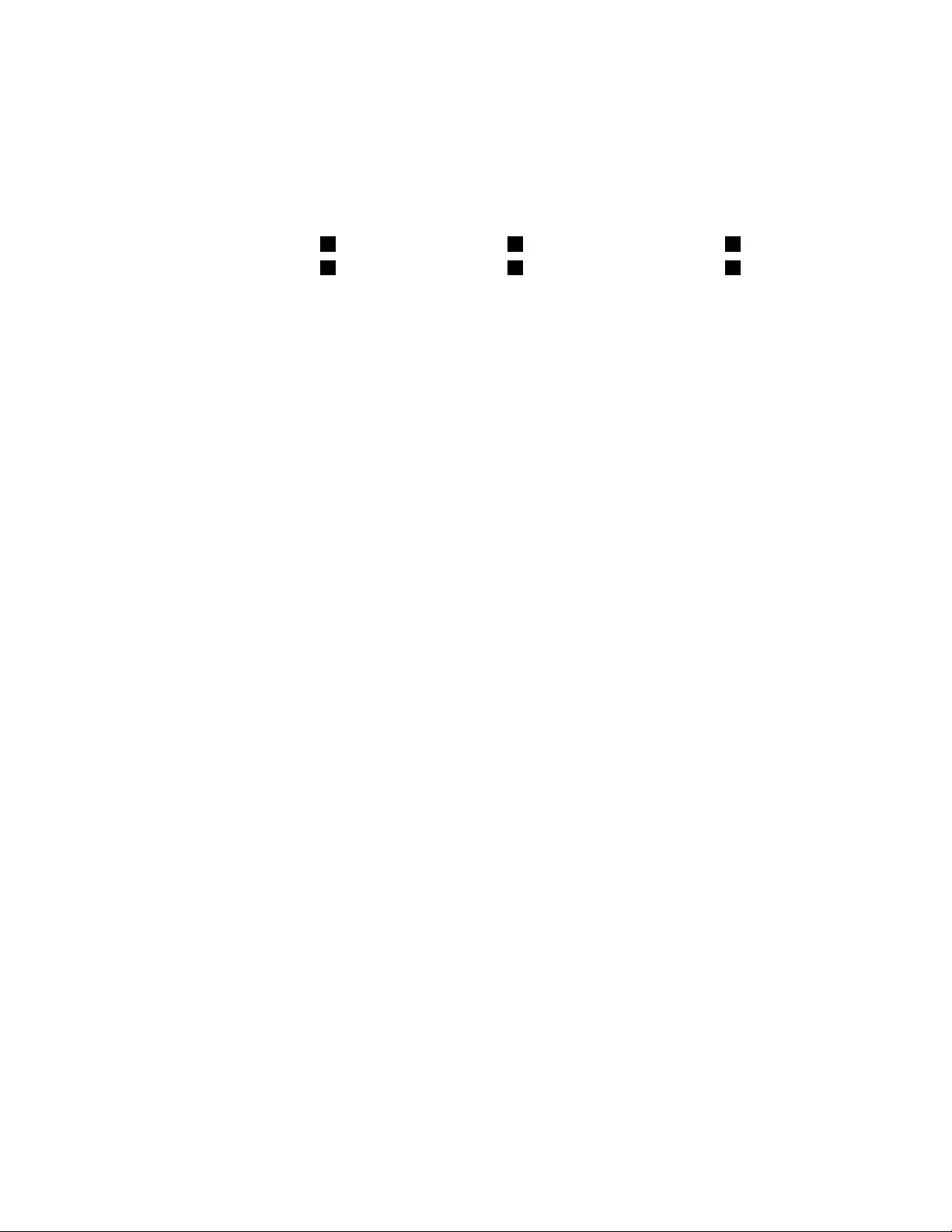
8.Placethenewheatsinkandfanassemblyonthesystemboardsothatthefourscrewsarealignedwith
thecorrespondingholesinthesystemboard.
Note:Positionthenewheatsinkandfanassemblysothattheheatsinkandfanassemblycableis
towardthemicroprocessorfanconnectoronthesystemboard.
9.Followthefollowingsequencetoinstallthefourscrewstosecurethenewheatsinkandfanassembly.
Donotover-tightenthescrews.
a.Partiallytightenscrew1,thenfullytightenscrew2,andthenfullytightenscrew1.
b.Partiallytightenscrew3,thenfullytightenscrew4,andthenfullytightenscrew3.
10.Connectthenewheatsinkandfanassemblycabletothemicroprocessorfanconnectoronthesystem
board.See“Locatingpartsonthesystemboard”onpage72.
Whattodonext:
•Toworkwithanotherpieceofhardware,gototheappropriatesection.
•Tocompletetheinstallationorreplacement,goto“Completingthepartsreplacement”onpage121.
Replacingthethermalsensor
Attention:Donotopenyourcomputerorattemptanyrepairbeforereadingandunderstandingthe
“Importantsafetyinformation”onpage1.
Thissectionprovidesinstructionsonhowtoreplacethethermalsensor.
Toreplacethethermalsensor,dothefollowing:
1.Removeallmediafromthedrivesandturnoffallattacheddevicesandthecomputer.Then,disconnect
allpowercordsfromelectricaloutletsanddisconnectallcablesthatareconnectedtothecomputer.
2.Removethecomputercover.See“Removingthecomputercover”onpage82.
3.Removethefrontbezel.See“Removingandreinstallingthefrontbezel”onpage83.
4.Locatethethermalsensor.See“LocatingmajorFRUsandCRUs”onpage69.
5.Disconnectthethermalsensorcablefromthethermalsensorconnectoronthesystemboard.See
“Locatingpartsonthesystemboard”onpage72.
Chapter9.ReplacingFRUs(machinetypes:10ASand10AU)103
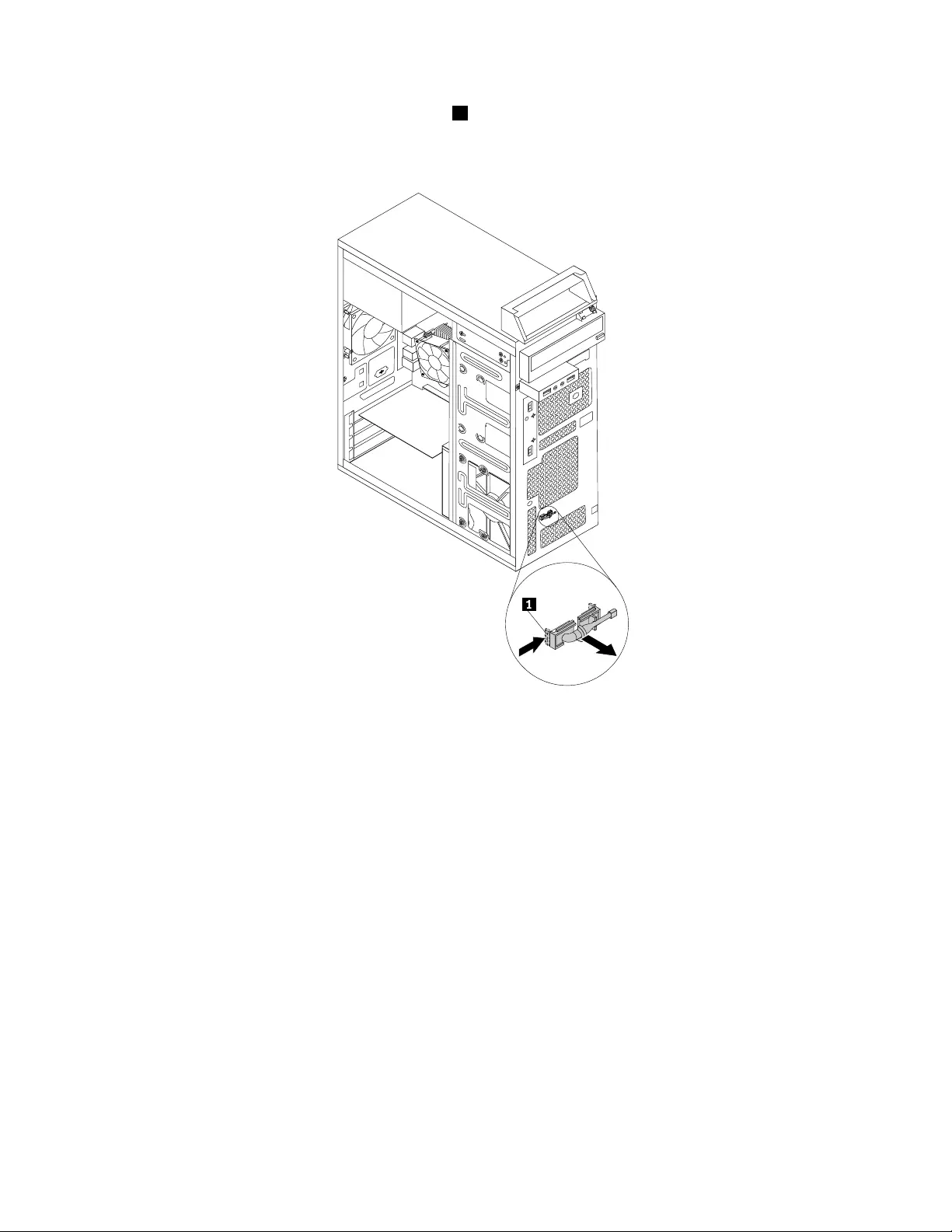
6.Frominsidethechassis,pivottheretainingclip1thatsecurestheplasticholderofthethermalsensor
inwardandthenpushtheclipoutwardtoreleasetheclip.Thendisengagetheplasticholderholding
thethermalsensorfromthechassis.
Figure37.Removingthethermalsensor
7.Pulltheentirethermalsensoroutofthechassis.
104ThinkCentreE73HardwareMaintenanceManual
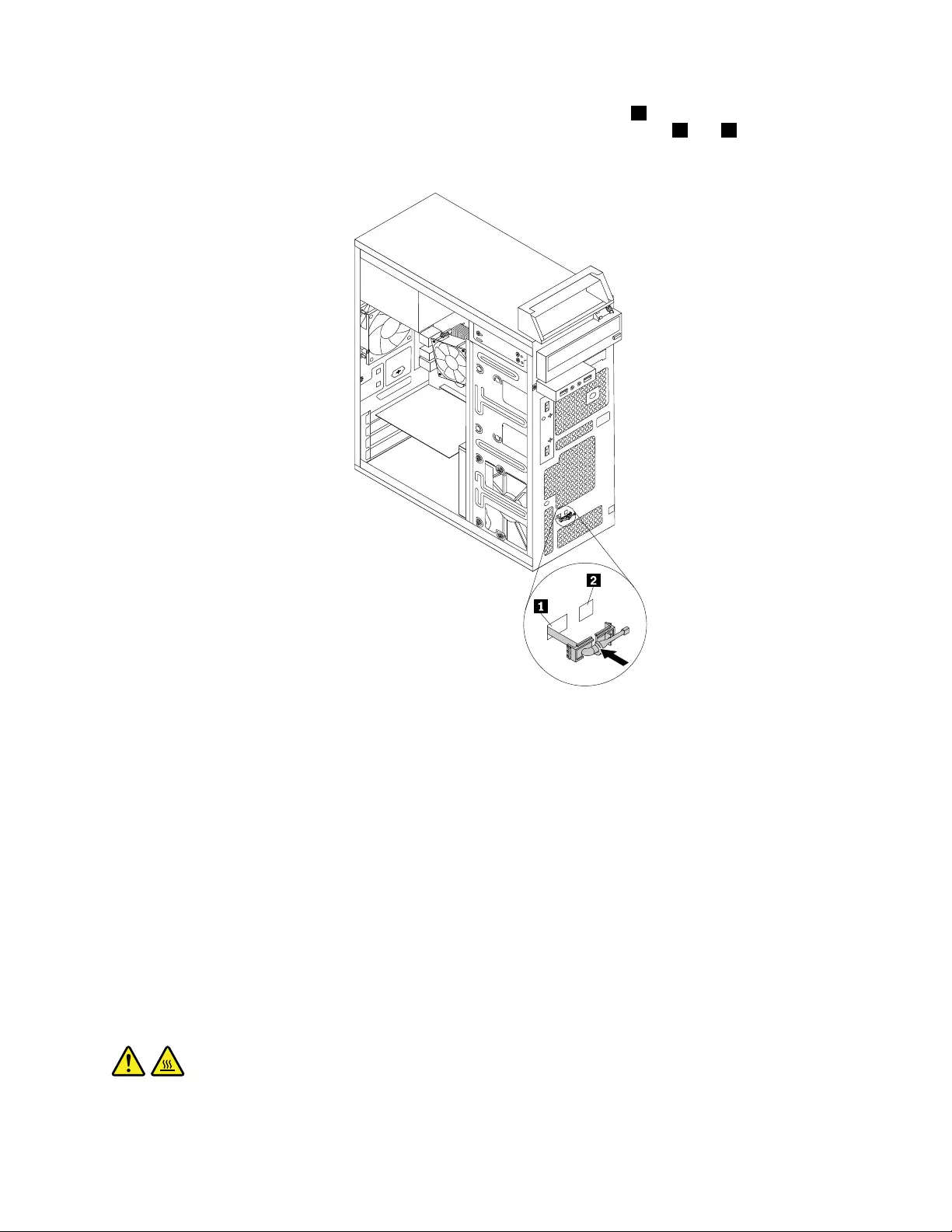
8.Inserttheconnectorandcableofthenewthermalsensorintothehole1inthechassis.Thenalignthe
twotabsontheplasticholderholdingthethermalsensorwiththetwoholes1and2inthechassis,
andpushtheplasticholderuntilitsnapsintoposition.
Figure38.Installingthenewthermalsensor
9.Reconnectthethermalsensorcabletothesystemboard.See“Locatingpartsonthesystemboard”
onpage72.
10.Reinstallthefrontbezel.See“Removingandreinstallingthefrontbezel”onpage83.
Whattodonext:
•Toworkwithanotherpieceofhardware,gototheappropriatesection.
•Tocompletetheinstallationorreplacement,goto“Completingthepartsreplacement”onpage121.
Replacingthemicroprocessor
Attention:Donotopenyourcomputerorattemptanyrepairbeforereadingandunderstanding“Important
safetyinformation”onpage1.
Thissectionprovidesinstructionsonhowtoreplacethemicroprocessor.
CAUTION:
Theheatsinkandmicroprocessormightbeveryhot.Beforeyouopenthecomputercover,turnoff
thecomputerandwaitseveralminutesuntilthecomputeriscool.
Chapter9.ReplacingFRUs(machinetypes:10ASand10AU)105
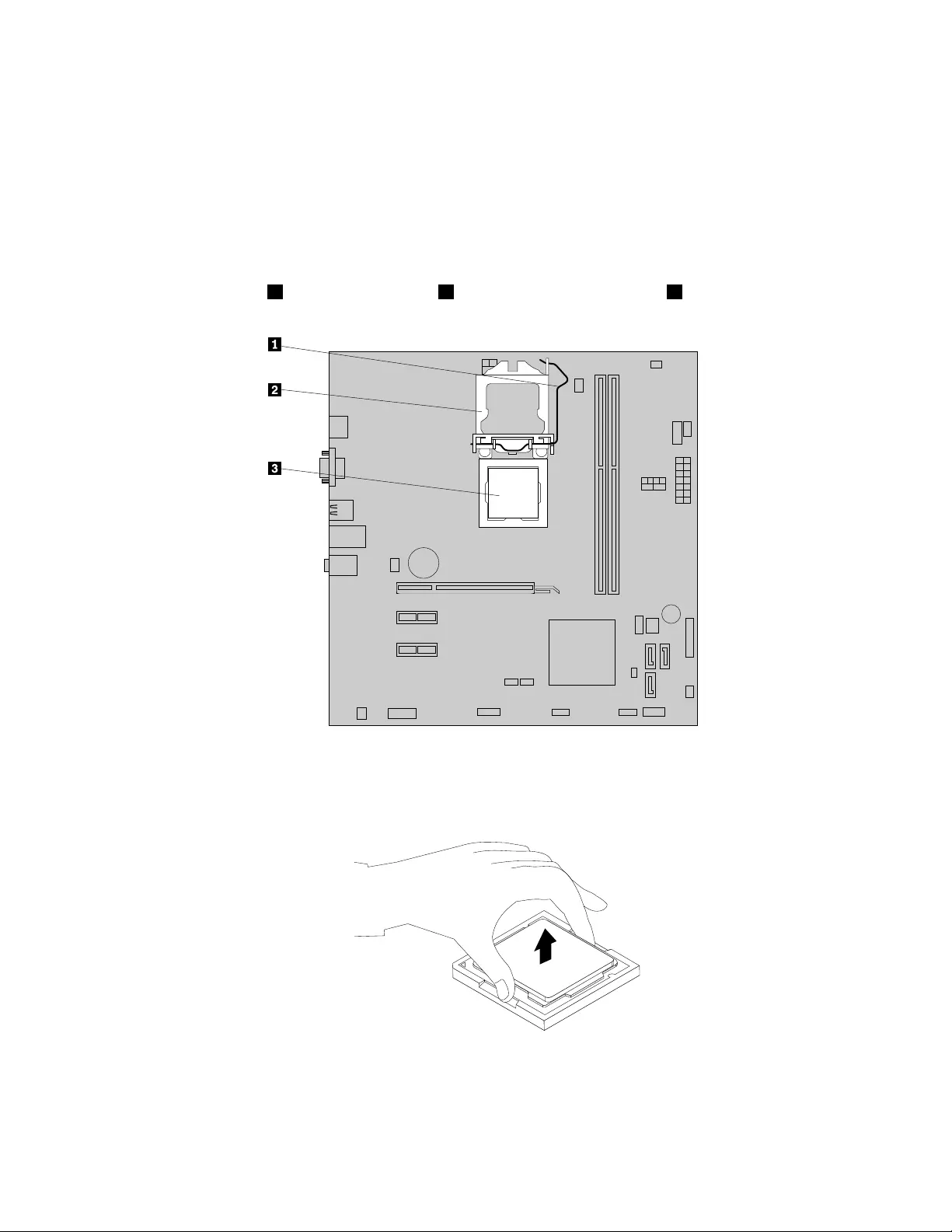
Toreplacethemicroprocessor,dothefollowing:
1.Turnoffthecomputeranddisconnectallpowercordsfromelectricaloutlets.
2.Removethecomputercover.See“Removingthecomputercover”onpage82.
3.Laythecomputeronitssideforeasieraccesstothesystemboard.
4.Removetheheatsinkandfanassembly.See“Replacingtheheatsinkandfanassembly”onpage101.
Note:Placetheheatsinkandfanassemblyonitssidesothatthethermalgreaseonthebottomofit
doesnotgetincontactwithanything.
5.Liftthesmallhandle1andopentheretainer2toaccessthemicroprocessor3.
Figure39.Accessingthemicroprocessor
6.Liftthemicroprocessorstraightupandoutofthemicroprocessorsocket.
Figure40.Removingthemicroprocessor
Notes:
106ThinkCentreE73HardwareMaintenanceManual
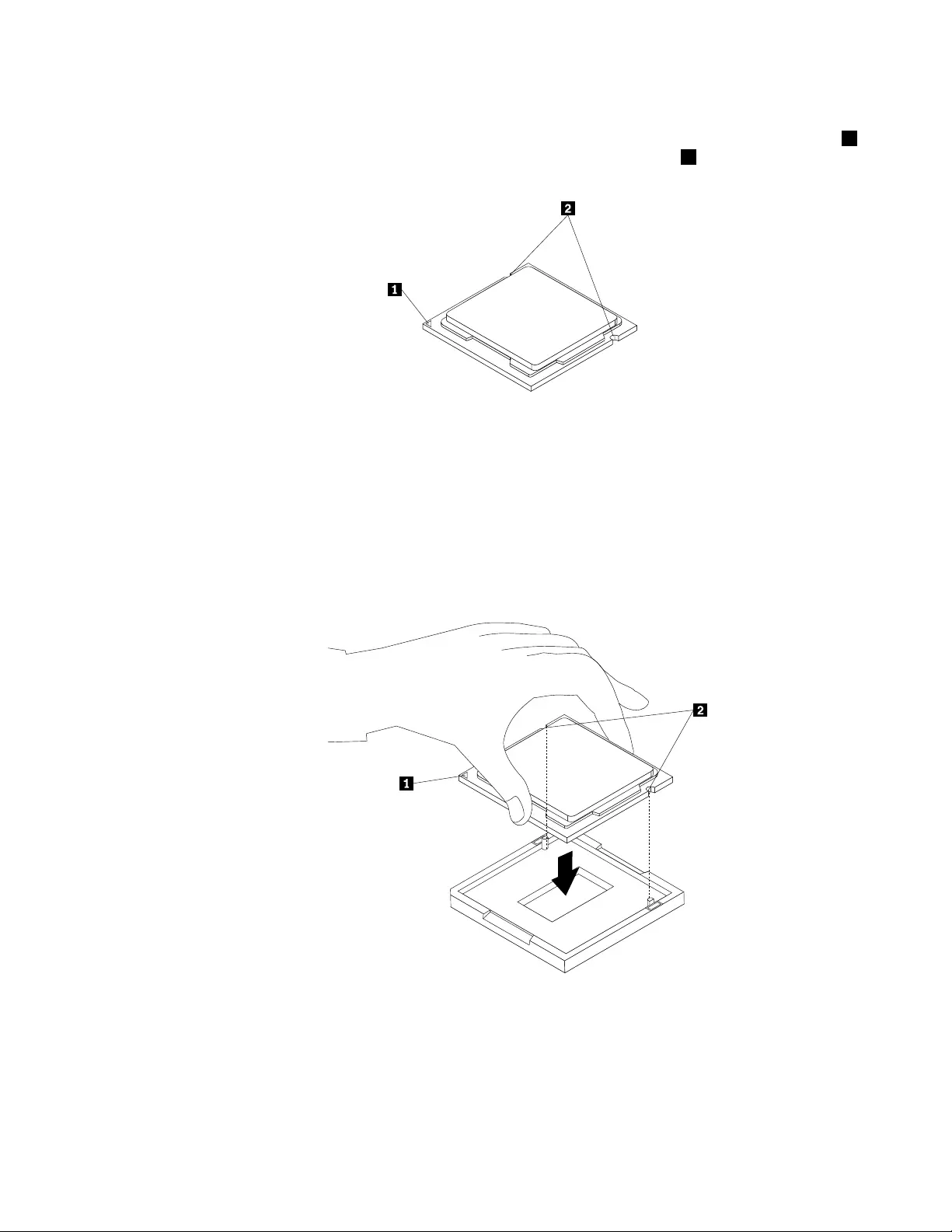
a.Yourmicroprocessorandsocketmightlookdifferentfromtheoneillustrated.
b.Notetheorientationofthemicroprocessorinthesocket.Youcaneitherlookforthesmalltriangle1
ononecornerofthemicroprocessorornotetheorientationofthenotches2onthemicroprocessor.
Thisisimportantwheninstallingthenewmicroprocessoronthesystemboard.
c.Touchonlytheedgesofthemicroprocessor.Donottouchthegoldcontactsonthebottom.
d.Donotdropanythingontothemicroprocessorsocketwhileitisexposed.Thesocketpinsmustbe
keptascleanaspossible.
7.Ensurethatthesmallhandleisintheraisedpositionandthemicroprocessorretainerisfullyopen.
8.Removetheprotectivecoverthatprotectsthegoldcontactsofthenewmicroprocessor.
9.Holdthenewmicroprocessorbyitssidesandalignthesmalltriangleononecornerofthenew
microprocessorwiththecorrespondingsmalltriangleononecornerofthemicroprocessorsocket.
10.Lowerthenewmicroprocessorstraightdownintothemicroprocessorsocketonthesystemboard.
Figure41.Installingthemicroprocessor
11.Closethemicroprocessorretainerandlockitintopositionwiththesmallhandletosecurethenew
microprocessorinthesocket.
12.Reinstalltheheatsinkandfanassembly.See“Replacingtheheatsinkandfanassembly”onpage101.
13.Reconnectallcablesthatweredisconnectedfromthesystemboard.
Chapter9.ReplacingFRUs(machinetypes:10ASand10AU)107
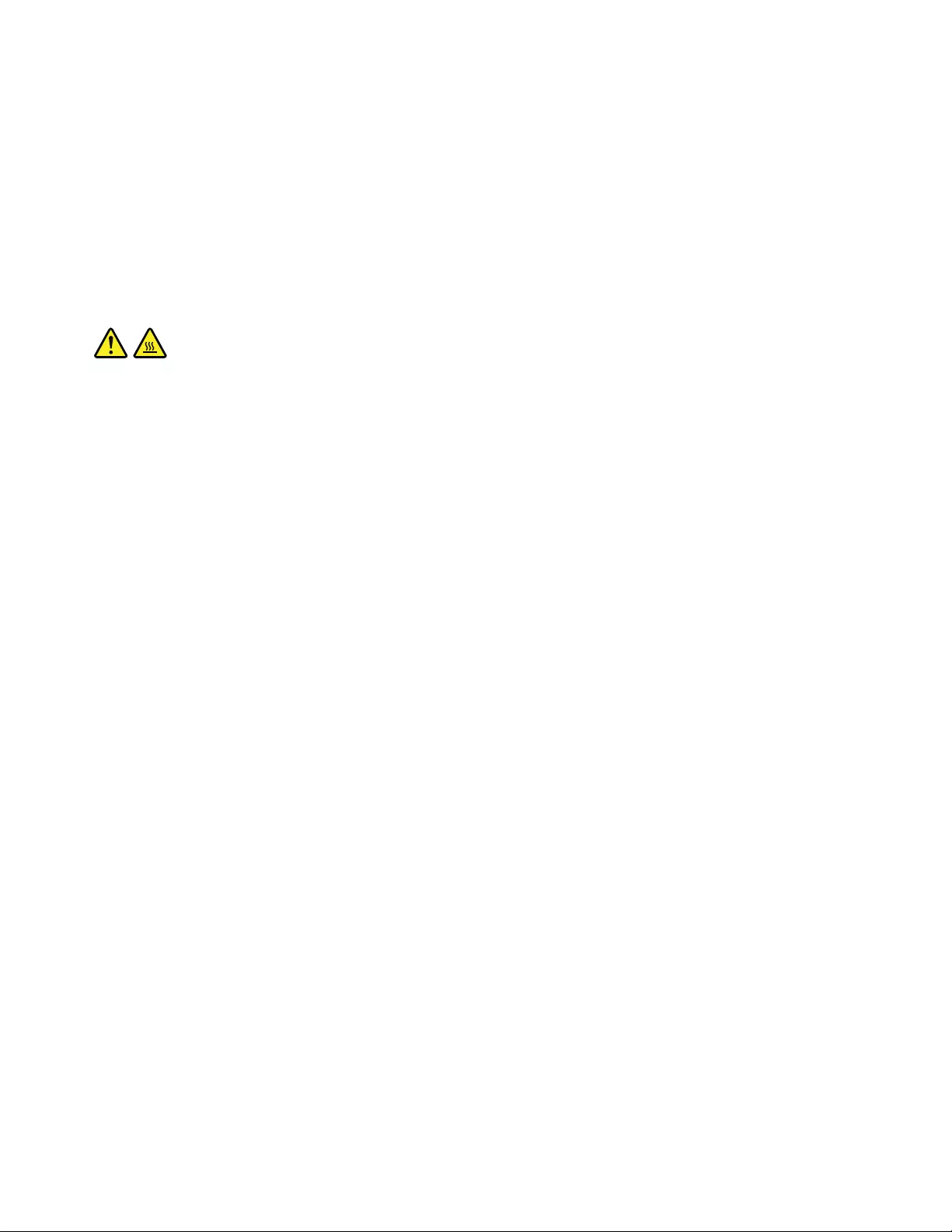
Whattodonext:
•Toworkwithanotherpieceofhardware,gototheappropriatesection.
•Tocompletethereplacement,goto“Completingthepartsreplacement”onpage121.
Replacingthesystemboard
Attention:Donotopenyourcomputerorattemptanyrepairbeforereadingandunderstanding“Important
safetyinformation”onpage1.
Thissectionprovidesinstructionsonhowtoreplacethesystemboard.
CAUTION:
Theheatsinkandmicroprocessormightbeveryhot.Beforeyouopenthecomputercover,turnoff
thecomputerandwaitseveralminutesuntilthecomputeriscool.
Toreplacethesystemboard,dothefollowing:
1.Removeallmediafromthedrivesandturnoffallattacheddevicesandthecomputer.Then,disconnect
allpowercordsfromelectricaloutletsanddisconnectallcablesthatareconnectedtothecomputer.
2.Removethecomputercover.See“Removingthecomputercover”onpage82.
3.Laythecomputeronitssideforeasieraccesstothesystemboard.
4.RemoveallmemorymodulesandPCIExpresscardsthatarecurrentlyinstalled.See“Installingor
replacingamemorymodule”onpage87and“InstallingorreplacingaPCIExpresscard”onpage84.
5.Removetheheatsinkandfanassemblyfromthefailingsystemboard.See“Replacingtheheatsinkand
fanassembly”onpage101.
Note:Donotletthethermalgreaseonthebottomoftheheatsinkandfanassemblygetincontact
withanything.
6.Recordthecableroutingandcableconnectionsandthendisconnectallcablesfromthesystemboard.
See“Locatingpartsonthesystemboard”onpage72.
108ThinkCentreE73HardwareMaintenanceManual
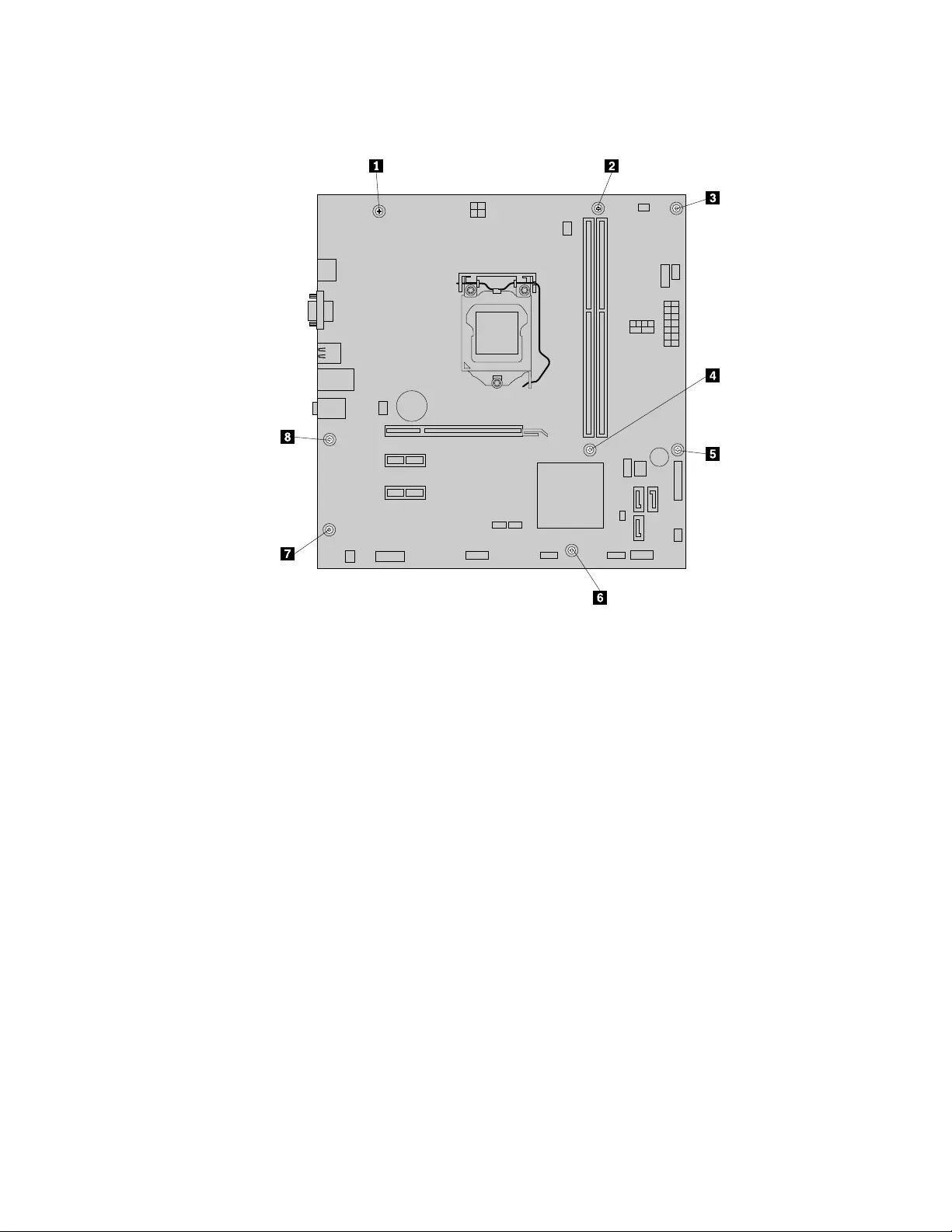
7.Removetheeightscrewsthatsecurethesystemboard.
Figure42.Removingthescrewsthatsecurethesystemboard
8.Slidethesystemboardtothefrontofthecomputerandthencarefullyliftthesystemboardoutofthe
chassis.Placethefailingsystemboardonaflat,clean,andstatic-protectivesurface.
9.Removethemicroprocessorfromthefailingsystemboardandinstallitonthenewsystemboard.See
“Replacingthemicroprocessor”onpage105.
10.Installthenewsystemboardintothechassisbyaligningtheeightscrewholesinthenewsystem
boardwiththecorrespondingmountingstudsonthechassis.Then,installtheeightscrewstosecure
thesystemboard.
11.Installtheheatsinkandfanassemblyandconnecttheheat-sink-and-fan-assemblycabletothenew
systemboard.See“Replacingtheheatsinkandfanassembly”onpage101.
Note:Ifnecessary,applytheappropriateamountofthermalgreaseonthebottomoftheheatsink
andfanassembly.
12.InstallallmemorymodulesandPCIExpresscardsremovedfromthefailingsystemboardontothenew
systemboard.See“Installingorreplacingamemorymodule”onpage87and“Installingorreplacinga
PCIExpresscard”onpage84.
13.Refertoyourrecordtoconnectcablestothenewsystemboard.Youalsocanreferto“Locating
partsonthesystemboard”onpage72tohelpyoulocatetheconnectorsonthesystemboardand
connectcables.
14.Tocompletethereplacement,goto“Completingthepartsreplacement”onpage121.
Thefailingsystemboardmustbereturnedwithamicroprocessorsocketcovertoprotectthepinsduring
shippingandhandling.
Chapter9.ReplacingFRUs(machinetypes:10ASand10AU)109
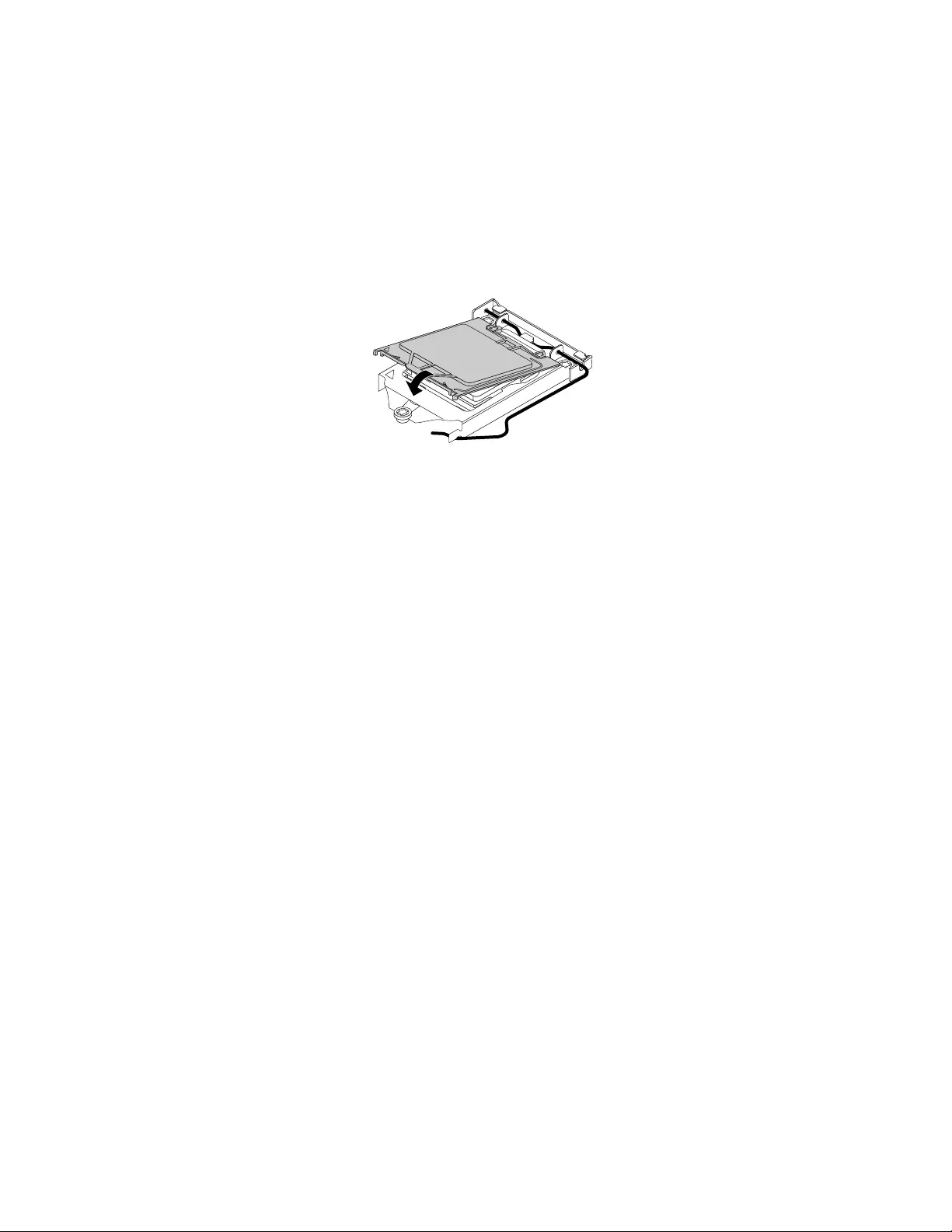
Toinstallthemicroprocessorsocketcover,dothefollowing:
1.Afteryouhaveremovedthemicroprocessorfromthefailingsystemboard,closethemicroprocessor
retainerandthenputthelevertothelockedpositiontosecuretheretainerinplace.
2.Notetheorientationofthesocketcover,andinstallonesideofthesocketcoverontothemicroprocessor
socket.Carefullypresstheothersideofthesocketcoverdownwarduntilthesocketcoversnaps
intoposition.
Note:Yourmicroprocessorsocketandcovermightlookslightlydifferentfromtheillustration.
Figure43.Installingthesocketcoverontothemicroprocessorsocket
3.Carefullycheckthefourcornersofthesocketcovertoensurethatthecoverisseatedsecurely.
4.Followanyadditionalinstructionsincludedwiththereplacementpartyoureceived.
ReplacingthefrontaudioandUSBassembly
Attention:Donotopenyourcomputerorattemptanyrepairbeforereadingandunderstanding“Important
safetyinformation”onpage1.
ThissectionprovidesinstructionsonhowtoreplacethefrontaudioandUSBassembly.
ToreplacethefrontaudioandUSBassembly,dothefollowing:
1.Turnoffthecomputeranddisconnectallpowercordsfromelectricaloutlets.
2.Removethecomputercover.See“Removingthecomputercover”onpage82.
3.Removethefrontbezel.See“Removingandreinstallingthefrontbezel”onpage83.
4.LocatethefrontaudioandUSBassembly.
5.DisconnectthefrontaudioandUSBassemblycablesfromthesystemboard.See“Locatingpartson
thesystemboard”onpage72.
Note:Ensurethatyounotethelocationsofthecableswhenyoudisconnectthecablesfromthe
systemboard.
110ThinkCentreE73HardwareMaintenanceManual
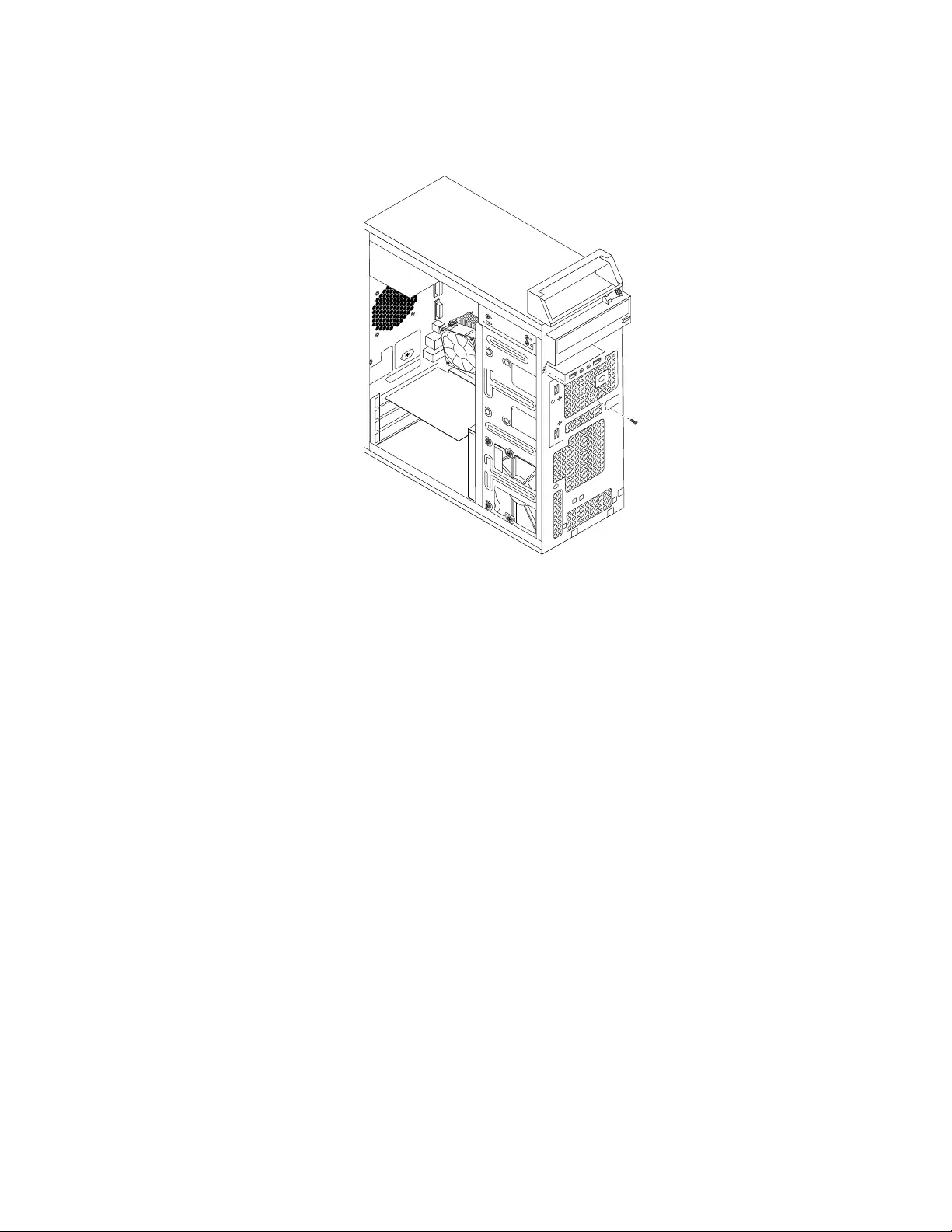
6.RemovethescrewthatsecuresthefrontaudioandUSBassemblybrackettothechassistoremove
thebracketfromthechassis.
Figure44.RemovingthefrontaudioandUSBassembly
7.InstallthenewfrontaudioandUSBassemblyintothechassisandalignthescrewholeinthebracket
withthecorrespondingholeinthechassis.
8.InstallthescrewtosecurethenewfrontaudioandUSBassemblytothechassis.
9.ReconnectthefrontaudioandUSBassemblycablestothefrontaudioconnectorandthefrontUSB
connectoronthesystemboard.See“Locatingpartsonthesystemboard”onpage72.
Whattodonext:
•Toworkwithanotherpieceofhardware,gototheappropriatesection.
•Tocompletetheinstallationorreplacement,goto“Completingthepartsreplacement”onpage121.
ReplacingtheWi-Fiunits
Attention:Donotopenyourcomputerorattemptanyrepairbeforereadingandunderstandingthe
“Importantsafetyinformation”onpage1.
ThissectionprovidesinstructionsonhowtoreplacetheWi-Fiunits.TheWi-FiunitsincludeaWi-Fiadapter
card,aWi-Ficardmodule,andarearWi-Fiantennacable.
ReplacingtheWi-Fiunitsinvolvesthefollowingoperations:
•“RemovingtheWi-Fiadaptercard”onpage111
•“RemovingtheWi-Ficardmodule”onpage113
•“InstallingtheWi-Fiunits”onpage114
RemovingtheWi-Fiadaptercard
ToremoveaWi-Fiadaptercard,dothefollowing:
Chapter9.ReplacingFRUs(machinetypes:10ASand10AU)111
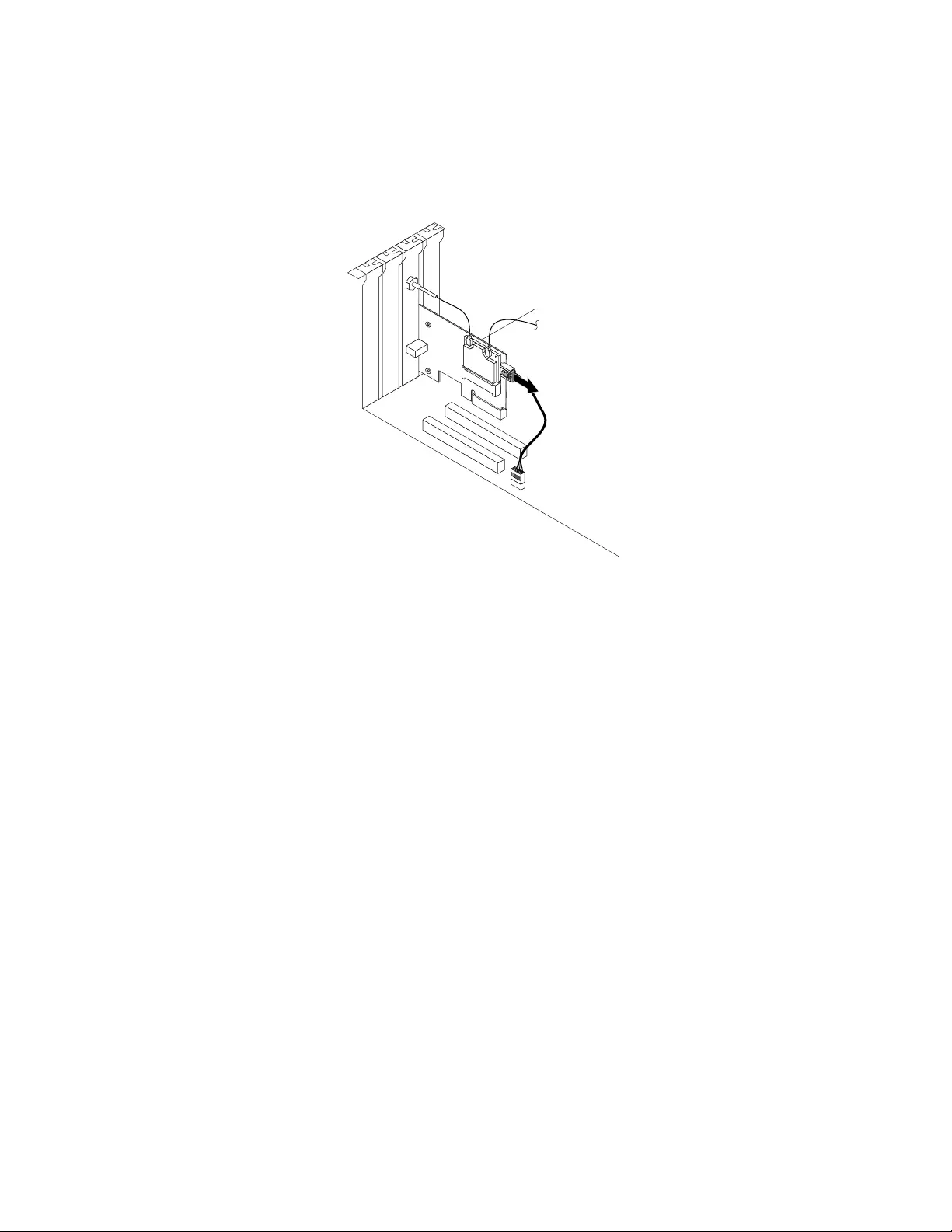
1.Turnoffthecomputeranddisconnectallpowercordsfromelectricaloutlets.
2.Removethecomputercover.See“Removingthecomputercover”onpage82.
3.IfyourcomputercomeswithaWi-FicardmodulethatsupportstheBluetoothfunction,disconnect
theBluetoothcablefromtheWi-Fiadaptercard.
Figure45.DisconnectingtheBluetoothcable
Note:TheBluetoothcableconnectstheBluetoothconnectorontheWi-FiadaptercardtothefrontUSB
connectoronthesystemboardtosupporttheBluetoothfunction.
4.Attherearofthecomputer,removethescrewthatsecuresthePCIcardlatch.
112ThinkCentreE73HardwareMaintenanceManual
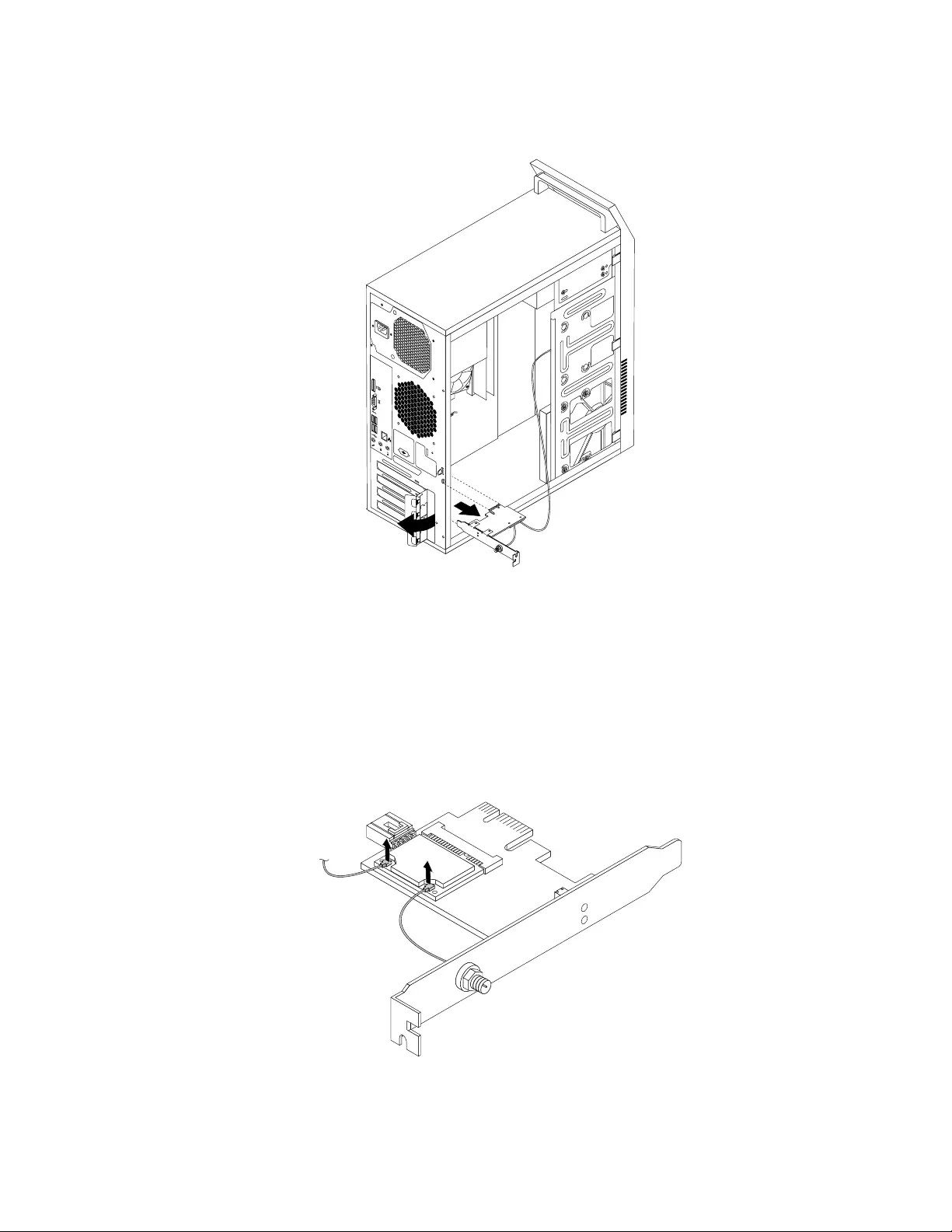
5.GrasptheWi-Fiadaptercardthatiscurrentlyinstalledandgentlypullitoutoftheslot.
34
56
Figure46.RemovingtheWi-Fiadaptercard
Note:Thecardfitstightlyintothecardslot.Ifnecessary,alternatemovingeachsideofthecarda
smallamountuntilitisremovedfromthecardslot.
RemovingtheWi-Ficardmodule
ToremovetheWi-Ficardmodule,dothefollowing:
1.RemovetheWi-Fiadaptercardfromthecomputer,andthendisconnectthefrontandrearWi-Fiantenna
cablesfromtheWi-Ficardmodule.
Figure47.RemovingtheWi-Fiantennacables
Chapter9.ReplacingFRUs(machinetypes:10ASand10AU)113
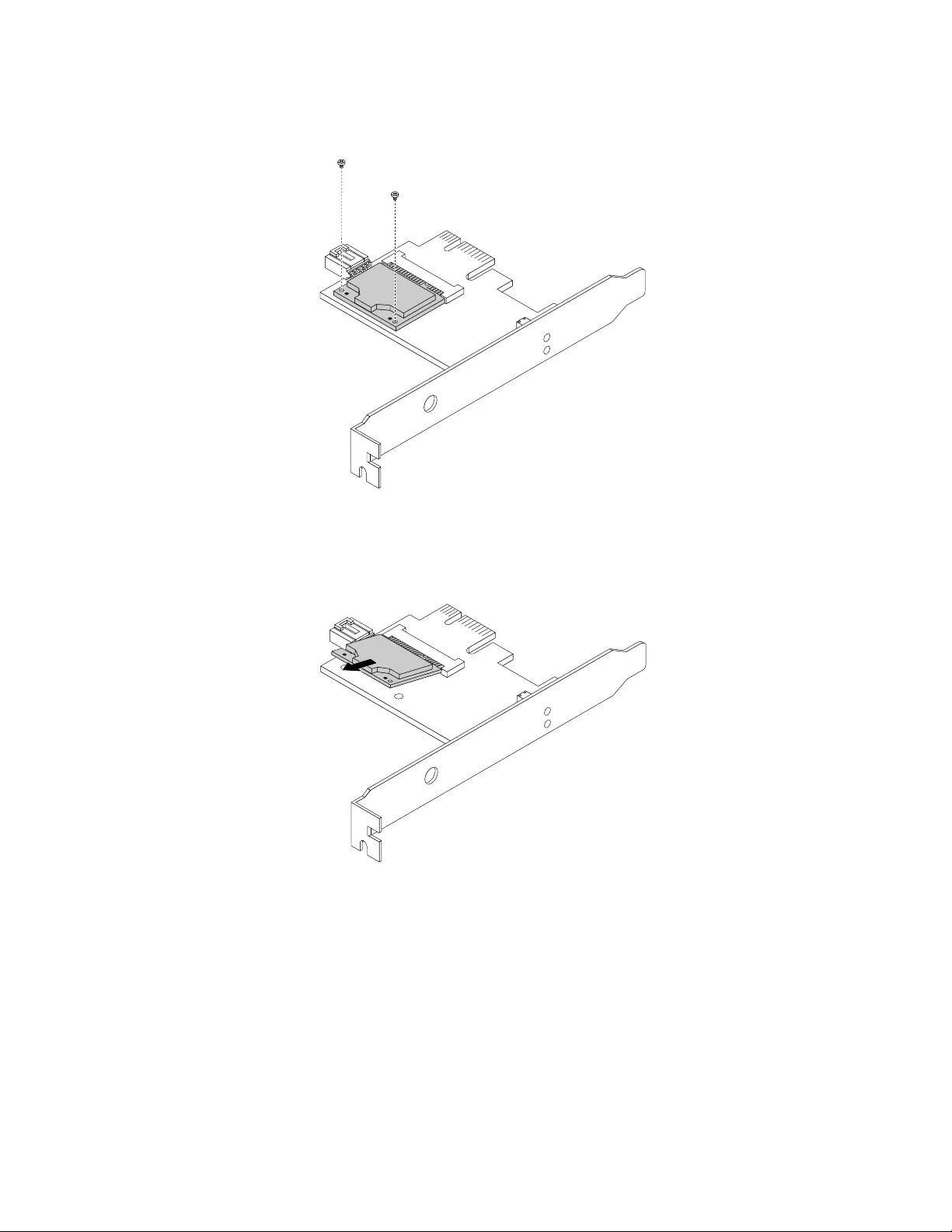
2.RemovethetwoscrewsthatsecuretheWi-FicardmoduletotheWi-Fiadaptercard.
Figure48.RemovingthescrewsthatsecuretheWi-Ficardmodule
3.PulltheWi-FicardmoduleoutoftheminiPCIExpressslottoremoveitfromtheWi-Fiadaptercard.
Figure49.RemovingtheWi-Ficardmodule
InstallingtheWi-Fiunits
ToinstalltheWi-Fiunits,dothefollowing:
114ThinkCentreE73HardwareMaintenanceManual
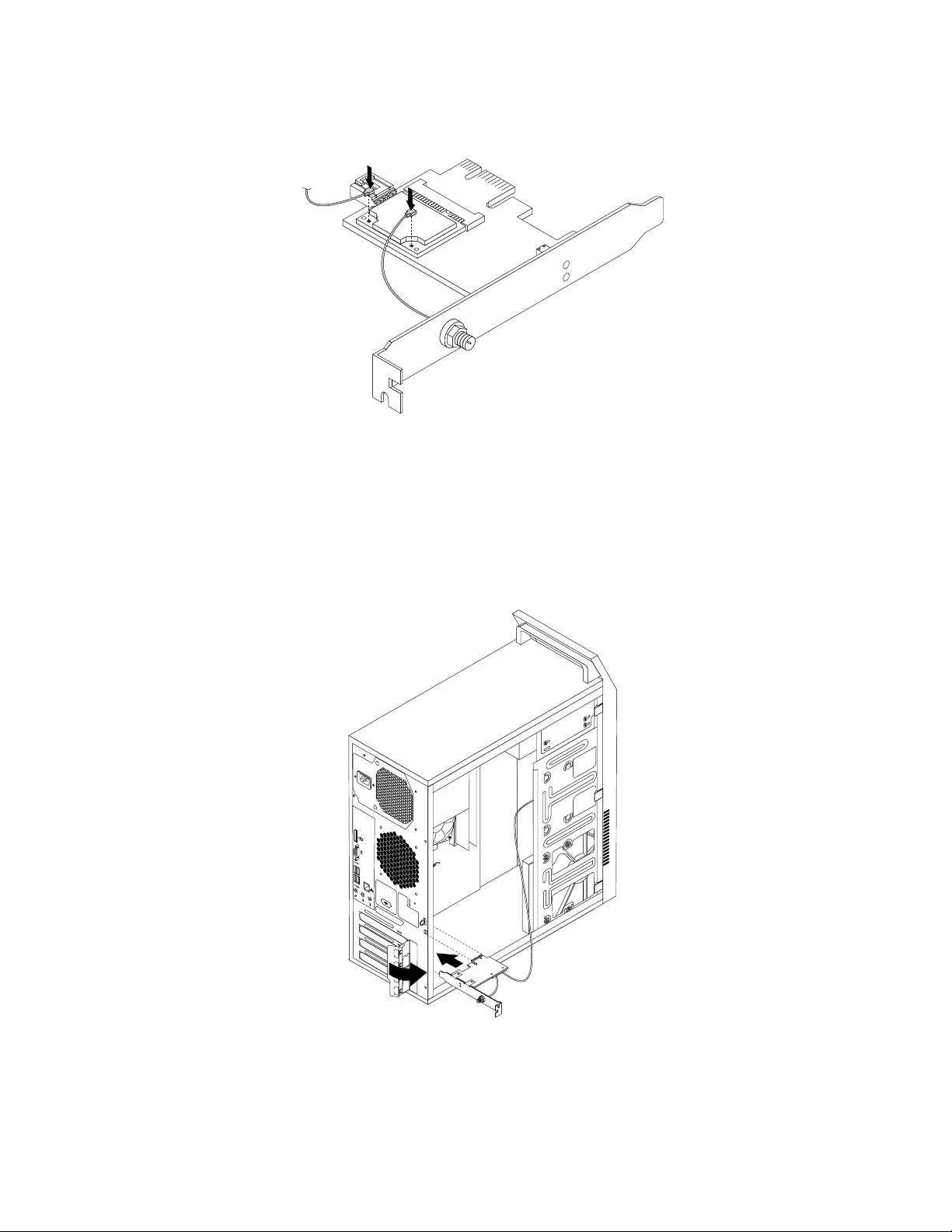
2.ConnectthefrontantennacableandrearantennacabletotheWi-Ficardmodule.
Figure51.InstallingtheWi-Fiantennacables
3.InstalltheWi-FiadaptercardintothePCIExpressx1slotonthesystemboard.See“Locatingpartson
thesystemboard”onpage72.
4.IftheinstalledWi-FicardmodulesupportstheBluetoothfunction,useaBluetoothcabletoconnectthe
BluetoothconnectorontheWi-FiadaptercardtothefrontUSBconnectoronthesystemboard.
5.PivotthecardlatchtotheclosedpositiontosecuretheWi-Fiadaptercard.
34
56
Figure52.InstallingtheWiFiadaptercard
Whattodonext:
•Toworkwithanotherpieceofhardware,gototheappropriatesection.
116ThinkCentreE73HardwareMaintenanceManual

•Tocompletetheinstallationorreplacement,goto“Completingthepartsreplacement”onpage121.
InstallingorremovingtherearWi-Fiantenna
Attention:Donotopenyourcomputerorattemptanyrepairbeforereadingandunderstandingthe
“Importantsafetyinformation”onpage1.
ThissectionprovidesinstructionsonhowtoinstallorremovetherearWi-Fiantenna.
InstallingtherearWi-Fiantenna
ToinstalltherearWi-Fiantenna,dothefollowing:
1.Turnoffthecomputeranddisconnectallpowercordsfromelectricaloutlets.
2.InstalltherearWi-FiantennatotherearWi-Fiantennacableconnectorattachedontherearofthe
computer.
3.Adjusttheangleoftherearantennatolowertheriskofbreakingtheantennabyaccident.
34
56
Figure53.InstallingtherearWiFiantenna
Whattodonext:
•Toworkwithanotherpieceofhardware,gototheappropriatesection.
•Tocompletetheinstallationorreplacement,goto“Completingthepartsreplacement”onpage121.
RemovingtherearWi-Fiantenna
ToremovetherearWi-Fiantenna,dothefollowing:
1.Turnoffthecomputeranddisconnectallpowercordsfromelectricaloutlets.
2.StraightentherearWi-Fiantennasothatitcanbemoreeasilytwisted.
Chapter9.ReplacingFRUs(machinetypes:10ASand10AU)117
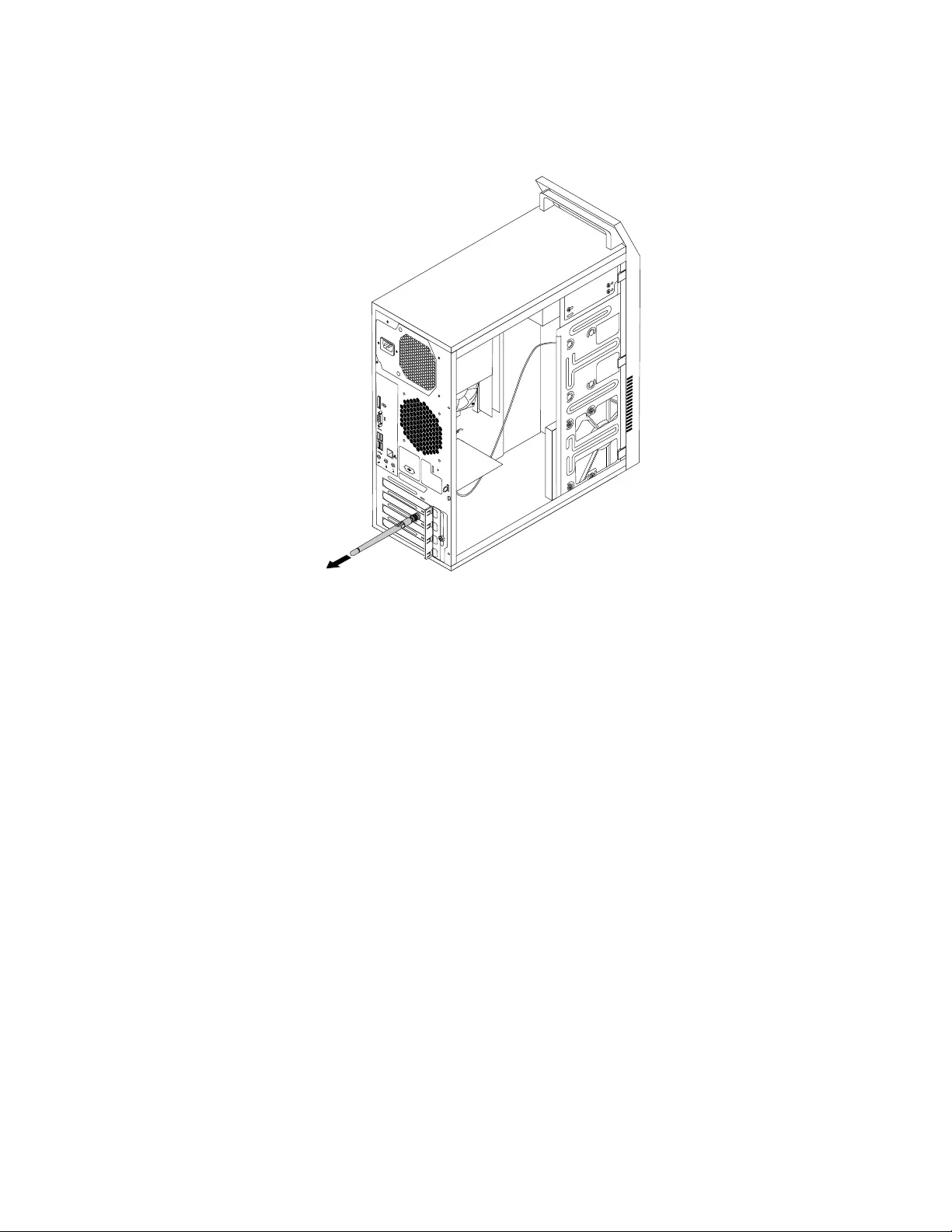
3.HoldthethickerendoftherearWi-FiantennaandunscrewtheWi-Fiantennafromtherearofthe
computer.
34
56
Figure54.RemovingtherearWiFiantenna
Whattodonext:
•Toworkwithanotherpieceofhardware,gototheappropriatesection.
•Tocompletetheinstallationorreplacement,goto“Completingthepartsreplacement”onpage121.
InstallingorremovingthefrontWi-Fiantenna
Attention:Donotopenyourcomputerorattemptanyrepairbeforereadingandunderstandingthe
“Importantsafetyinformation”onpage1.
ThissectionprovidesinstructionsonhowtoinstallorremovethefrontWi-Fiantenna.
InstallingthefrontWi-Fiantenna
ToinstallthefrontWi-Fiantenna,dothefollowing:
1.Turnoffthecomputeranddisconnectallpowercordsfromelectricaloutlets.
2.Removethecomputercover.See“Removingthecomputercover”onpage82.
3.Removethefrontbezel.See“Removingandreinstallingthefrontbezel”onpage83.
4.Peeloffthepaperthatprotectsthestickersonthefrontantenna.
118ThinkCentreE73HardwareMaintenanceManual
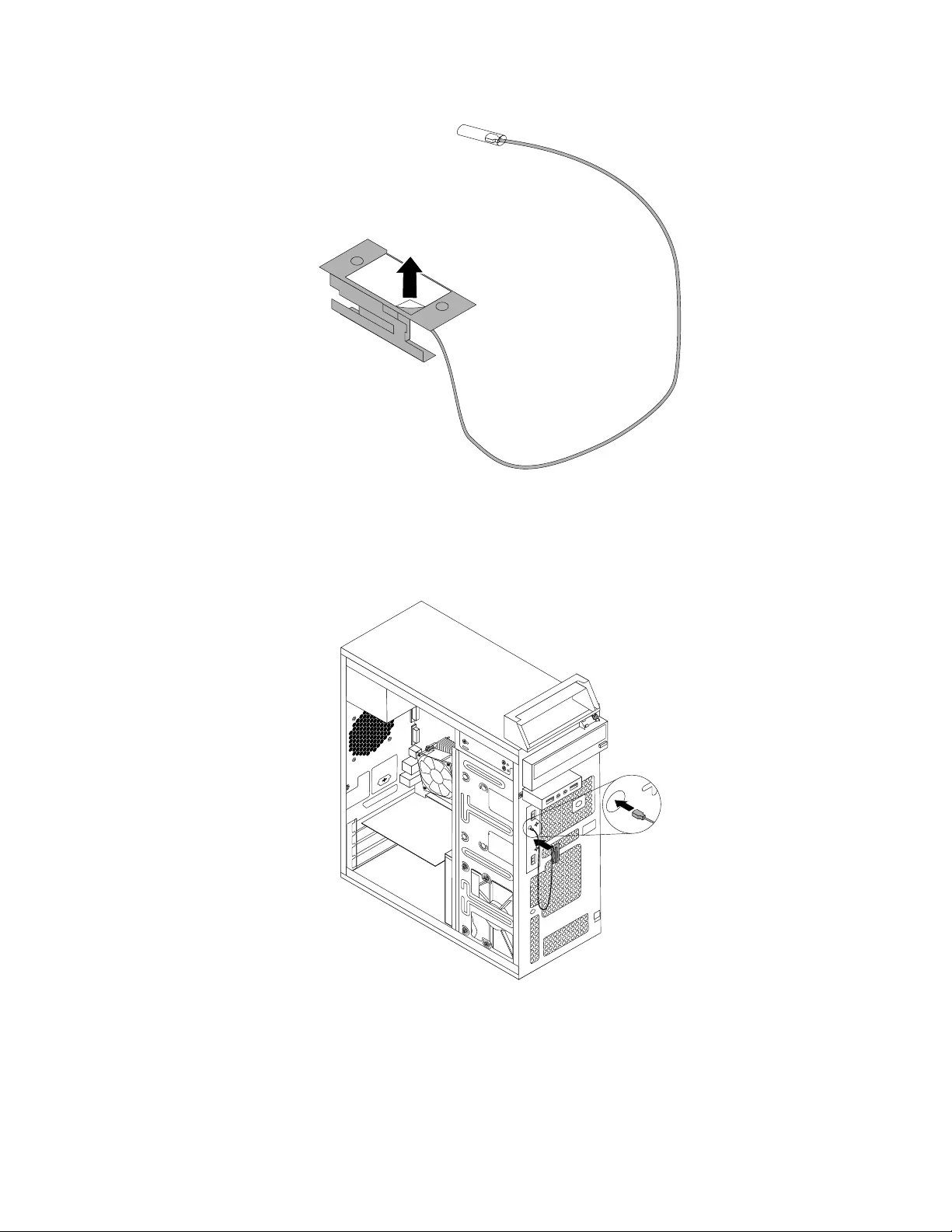
Figure55.Peelingoffthepaperthatprotectsthestickers
5.Stickthefrontantennatothefrontpanelasshown.Theninsertthefrontantennacablethroughthe
holeinthefrontpanel.
Figure56.InstallingthefrontWi-Fiantenna
6.ConnectthefrontantennacabletotheWi-Ficardmodule.
Whattodonext:
•Toworkwithanotherpieceofhardware,gototheappropriatesection.
Chapter9.ReplacingFRUs(machinetypes:10ASand10AU)119

•Tocompletetheinstallationorreplacement,goto“Completingthepartsreplacement”onpage121.
RemovingthefrontWi-Fiantenna
ToremovethefrontWi-Fiantenna,dothefollowing:
1.Turnoffthecomputeranddisconnectallpowercordsfromelectricaloutlets.
2.Removethecomputercover.See“Removingthecomputercover”onpage82.
3.Removethefrontbezel.See“Removingandreinstallingthefrontbezel”onpage83.
4.DisconnectthefrontantennacablefromtheWi-Ficardmodule.
5.Removethefrontantennaandcablefromthefrontofthecomputer.
Figure57.RemovingthefrontWi-Fiantenna
Whattodonext:
•Toworkwithanotherpieceofhardware,gototheappropriatesection.
•Tocompletetheinstallationorreplacement,goto“Completingthepartsreplacement”onpage121.
Replacingthekeyboardormouse
Attention:Donotopenyourcomputerorattemptanyrepairbeforereadingandunderstanding“Important
safetyinformation”onpage1.
Thissectionprovidesinstructionsonhowtoreplacethekeyboardormouse.
Toreplacethekeyboardormouse,dothefollowing:
1.Disconnecttheoldkeyboardcableormousecablefromthecomputer.
120ThinkCentreE73HardwareMaintenanceManual
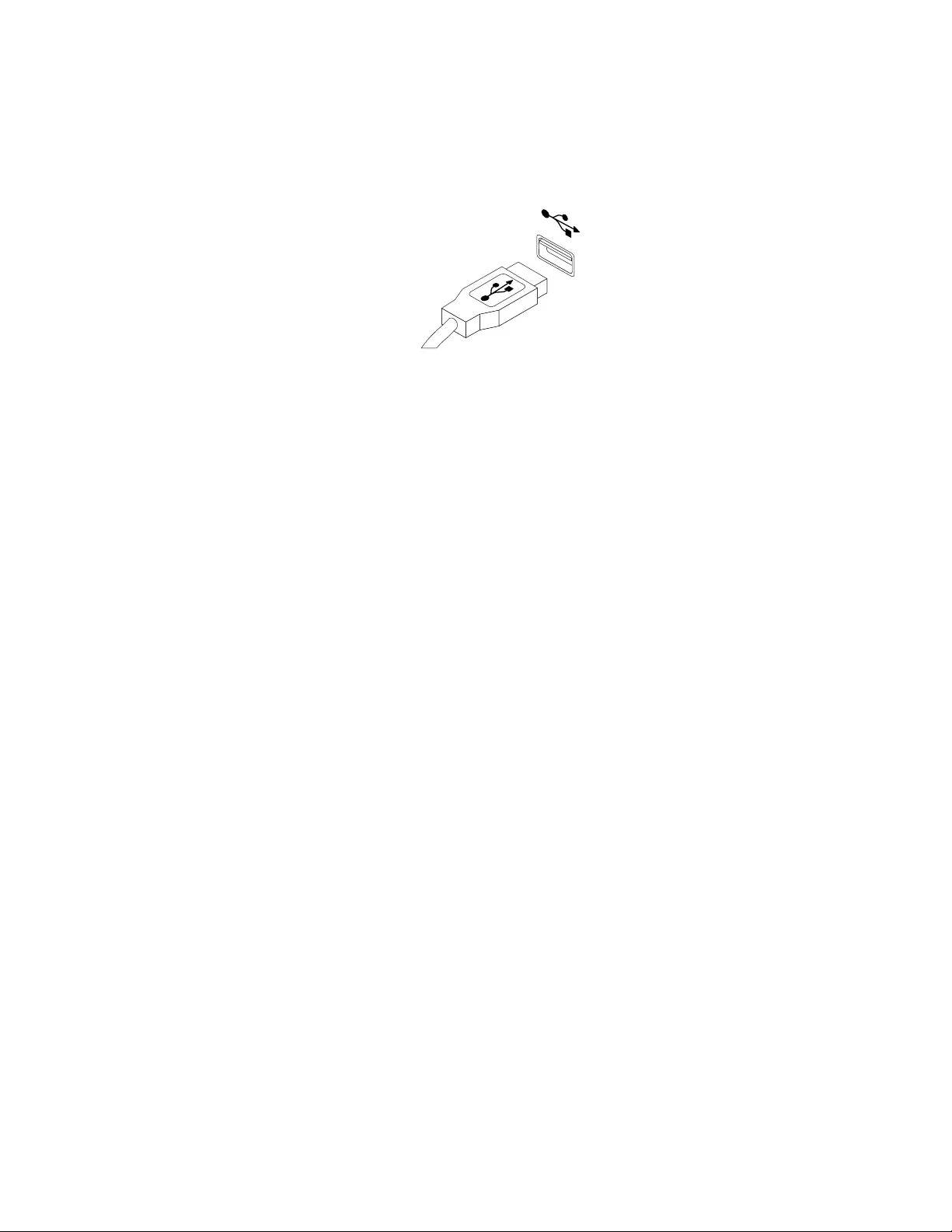
2.ConnectanewkeyboardormousetooneoftheUSBconnectorsonthecomputer.Dependingon
whereyouwanttoconnectthenewkeyboardormouse,see“Locatingconnectors,controls,and
indicatorsonthefrontofyourcomputer”onpage67or“Locatingconnectorsontherearofyour
computer”onpage68.
Figure58.ConnectingtheUSBkeyboardormouse
Completingthepartsreplacement
Aftercompletingtheinstallationorreplacementforallparts,youneedtoreinstallthecomputercoverand
reconnectcables.Dependingonthepartsyouinstalledorreplaced,youmightneedtoconfirmtheupdated
informationintheSetupUtilityprogram.RefertoChapter6“UsingtheSetupUtilityprogram”onpage55.
Toreinstallthecomputercoverandreconnectcablestoyourcomputer,dothefollowing:
1.Ensurethatallcomponentshavebeenreassembledcorrectlyandthatnotoolsorloosescrewsareleft
insideyourcomputer.See“LocatingmajorFRUsandCRUs”onpage69forthelocationsofvarious
componentsinyourcomputer.
2.Ensurethatthecablesareroutedcorrectly.Keepcablesclearofthehingesandsidesofthecomputer
chassistoavoidinterferencewithclosingthecomputercover.
3.Ifyouhaveremovedthefrontbezel,reinstallit.See“Removingandreinstallingthefrontbezel”on
page83.
Chapter9.ReplacingFRUs(machinetypes:10ASand10AU)121
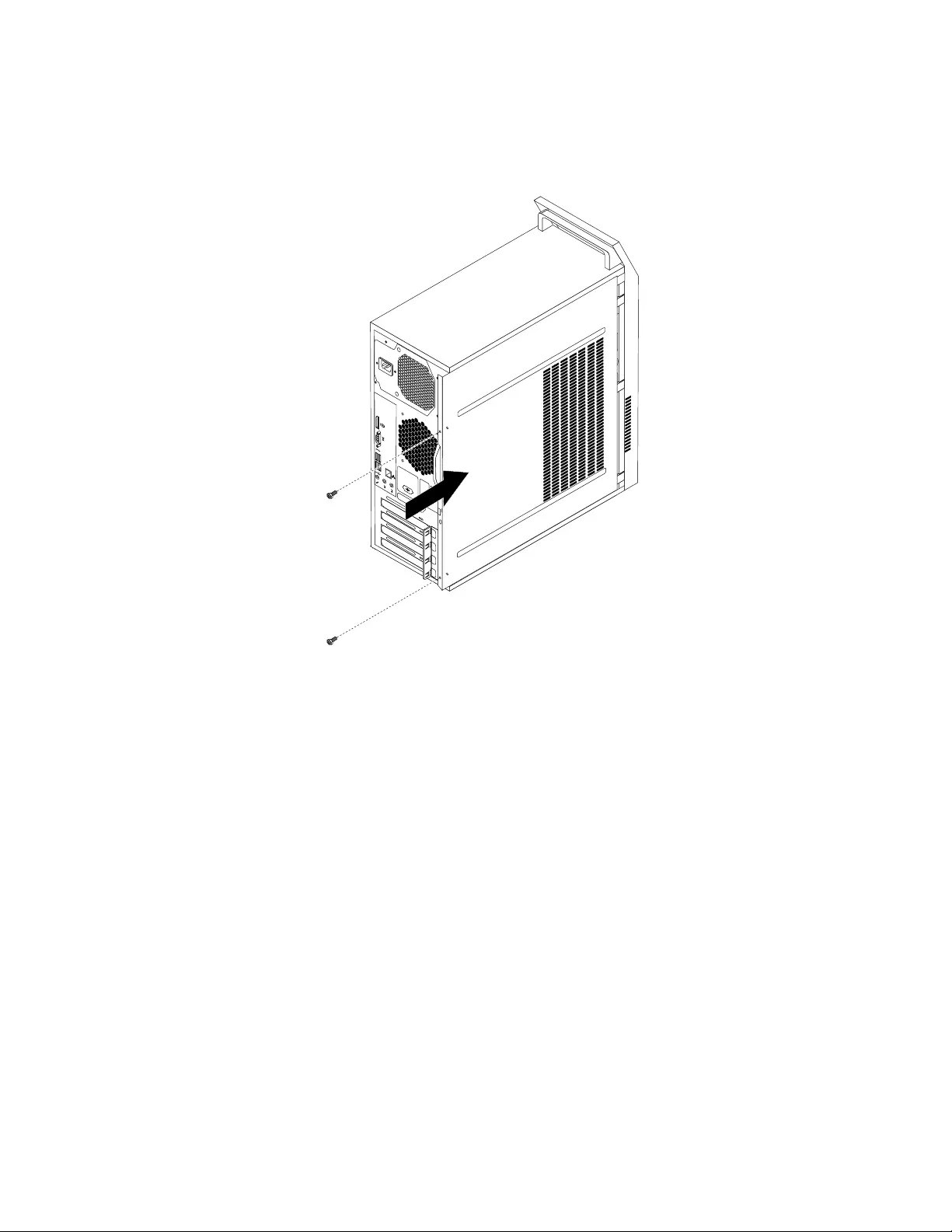
4.Positionthecomputercoveronthechassissothattherailguidesonthebottomofthecomputer
coverengagetherailsonthechassis.Then,pushthecovertothefrontofthecomputeruntilitsnaps
intoposition.
34
56
Figure59.Reinstallingthecomputercover
5.Ifthereisapadlockavailable,lockthecomputercover.
6.IfthereisaKensington-stylecablelockavailable,lockthecomputer.
7.Reconnecttheexternalcablesandpowercordstothecomputer.See“Locatingconnectorsonthe
rearofyourcomputer”onpage68.
8.Toupdateyourconfiguration,refertoChapter6“UsingtheSetupUtilityprogram”onpage55.
Note:Inmostareasoftheworld,LenovorequiresthereturnofthedefectiveFieldReplaceableUnits(FRUs).
InformationaboutthiswillcomewiththenewFRUsorwillcomeafewdaysafteryoureceivethenewFRUs.
Obtainingdevicedrivers
Youcanobtaindevicedriversthatarenotpreinstalledinyouroperatingsystemat
http://www.lenovo.com/support.Installationinstructionsareprovidedinreadmefileswiththedevice-driver
files.
122ThinkCentreE73HardwareMaintenanceManual
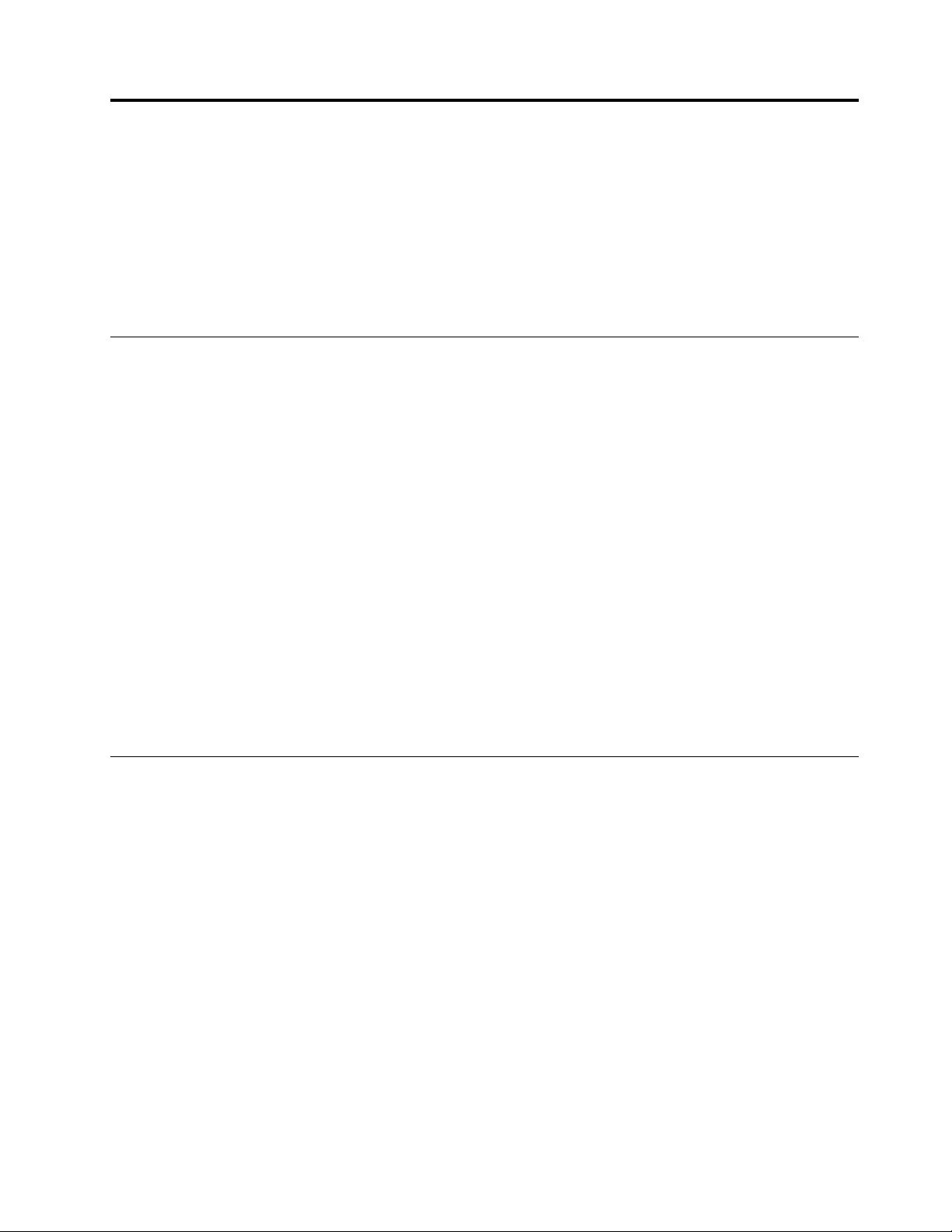
Chapter10.ReplacingFRUs(machinetypes:10AU,10AW,
10BF,and10BG)
ThischapterprovidesinformationabouttheFRUreplacementinstructions.NotallFRUsaredocumented.
Important:EnsurethatyoureadandunderstandChapter2“Safetyinformation”onpage3beforereplacing
anyFRU.Theseprecautionsandguidelineswillhelpyouworksafely.
Note:FRUreplacementsaretobedoneonlybytrainedservicetechnicians.
Handlingstatic-sensitivedevices
Donotopenthestatic-protectivepackagecontainingthenewpartuntilthedefectiveparthasbeenremoved
fromthecomputerandyouarereadytoinstallthenewpart.Staticelectricity,althoughharmlesstoyou,can
seriouslydamagecomputercomponentsandparts.
Whenyouhandlecomputerpartsandcomponents,taketheseprecautionstoavoidstatic-electricitydamage:
•Limityourmovement.Movementcancausestaticelectricitytobuilduparoundyou.
•Alwayscarefullyhandlethepartsandothercomputercomponents.HandlePCIcards,memorymodules,
systemboards,andmicroprocessorsbytheedges.Nevertouchexposedcircuitry.
•Preventothersfromtouchingthepartsandothercomputercomponents.
•Beforeyoureplaceanewpart,touchthestatic-protectivepackagecontainingthenewparttoametal
expansion-slotcoverorotherunpaintedmetalsurfaceonthecomputerforatleasttwoseconds.This
reducesstaticelectricityfromthepackageandyourbody.
•Removethenewpartfromthestatic-protectivepackageanddirectlyinstallitinthecomputerwithout
placingitonanyothersurface.Ifitishardforyoutodothisinyourspecificsituation,placethe
static-protectivepackageofthenewpartonasmooth,levelsurface,andthenplacethenewparton
thestatic-protectivepackage.
•Donotplacethepartonthecomputercoverorothermetalsurface.
Installingorreplacinghardware
Thissectionprovidesinstructionsonhowtoinstallorreplacehardwareforyourcomputer.Youcanexpand
thecapabilitiesofyourcomputerandmaintainyourcomputerbyinstallingorreplacinghardware.
Attention:Donotopenyourcomputerorattemptanyrepairbeforereadingandunderstanding“Important
safetyinformation”onpage1.
Notes:
1.UseonlycomputerpartsprovidedbyLenovo.
2.Wheninstallingorreplacinganoption,usetheappropriateinstructionsinthissectionalongwiththe
instructionsthatcomewiththeoption.
Installingexternaloptions
Youcanconnectexternaloptionstoyourcomputer,suchasexternalspeakers,aprinter,orascanner.For
someexternaloptions,youmustinstalladditionalsoftwareinadditiontomakingthephysicalconnection.
Wheninstallinganexternaloption,see“Locatingconnectors,controls,andindicatorsonthefrontofyour
computer”onpage74and“Locatingconnectorsontherearofyourcomputer”onpage75toidentifythe
©CopyrightLenovo2013,2015123
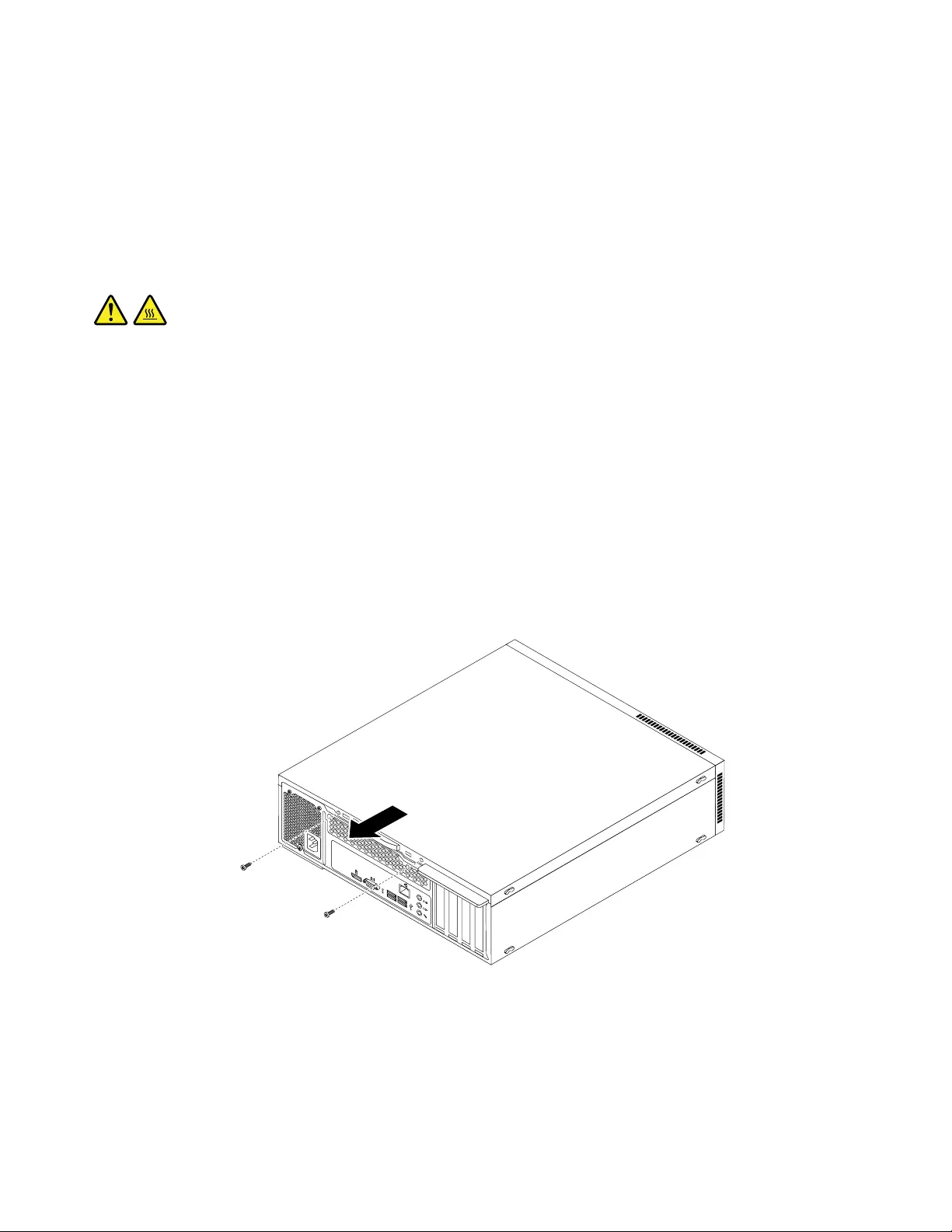
requiredconnector.Then,usetheinstructionsthatcomewiththeoptiontohelpyoumaketheconnection
andinstallanysoftwareordevicedriversthatarerequiredfortheoption.
Removingthecomputercover
Attention:Donotopenyourcomputerorattemptanyrepairbeforereadingandunderstanding“Important
safetyinformation”onpage1.
Thissectionprovidesinstructionsonhowtoremovethecomputercover.
CAUTION:
Beforeyouopenthecomputercover,turnoffthecomputerandwaitseveralminutesuntilthe
computeriscool.
Toremovethecomputercover,dothefollowing:
1.Removeanymediafromthedrivesandturnoffallattacheddevicesandthecomputer.
2.Disconnectallpowercordsfromelectricaloutlets.
3.Disconnectthepowercords,Input/Outputcables,andanyothercablesthatareconnectedtothe
computer.See“Locatingconnectors,controls,andindicatorsonthefrontofyourcomputer”onpage
74and“Locatingconnectorsontherearofyourcomputer”onpage75.
4.Removeanylockingdevicethatsecuresthecomputercover,suchasapadlockoraKensington-style
cablelock.
5.Removethetwoscrewsthatsecurethecomputercoverandslidethecomputercovertotherearto
removeit.
34
56
Figure60.Removingthecomputercover
Removingandreinstallingthefrontbezel
Attention:Donotopenyourcomputerorattemptanyrepairbeforereadingandunderstanding“Important
safetyinformation”onpage1.
Thissectionprovidesinstructionsonhowtoremoveandreinstallthefrontbezel.
124ThinkCentreE73HardwareMaintenanceManual
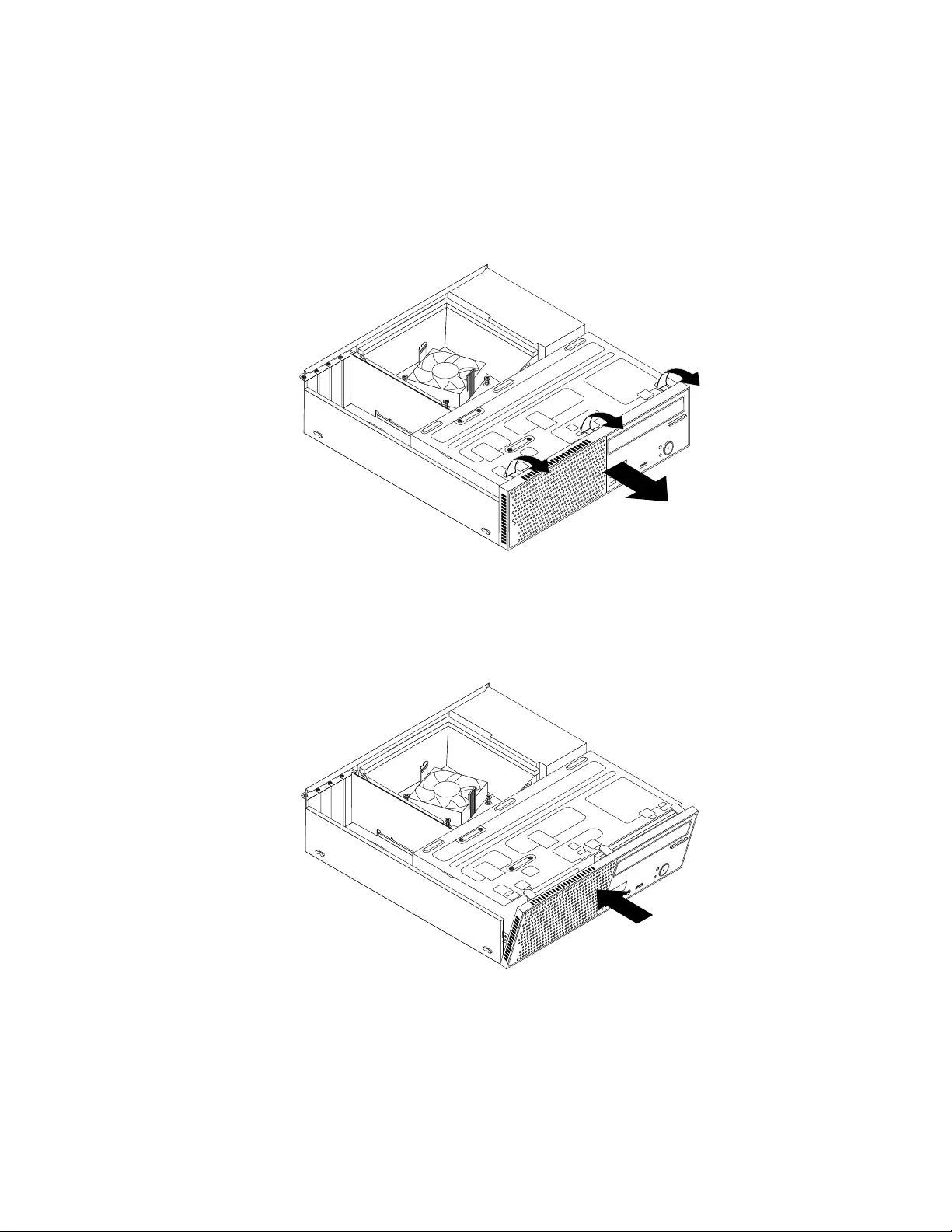
Toremoveandreinstallthefrontbezel,dothefollowing:
1.Turnoffthecomputeranddisconnectallpowercordsfromelectricaloutlets.
2.Removethecomputercover.See“Removingthecomputercover”onpage124.
3.Removethefrontbezelbyreleasingthethreeplastictabsonthetopofthefrontbezelandpivoting
thefrontbezeloutwardtoremoveitfromthecomputer.Carefullylaythefrontbezelasidewithout
disconnectingthepowerswitchandlight-emittingdiode(LED)assemblycable.
Figure61.Removingthefrontbezel
4.Toreinstallthefrontbezel,aligntheotherthreeplastictabsonthebottomofthefrontbezelwiththe
correspondingholesinthechassis,thenpivotthefrontbezelinwarduntilitsnapsintoposition.
Figure62.Reinstallingthefrontbezel
Whattodonext:
•Toworkwithanotherpieceofhardware,gototheappropriatesection.
•Tocompletetheinstallationorreplacement,goto“Completingthepartsreplacement”onpage171.
Chapter10.ReplacingFRUs(machinetypes:10AU,10AW,10BF,and10BG)125
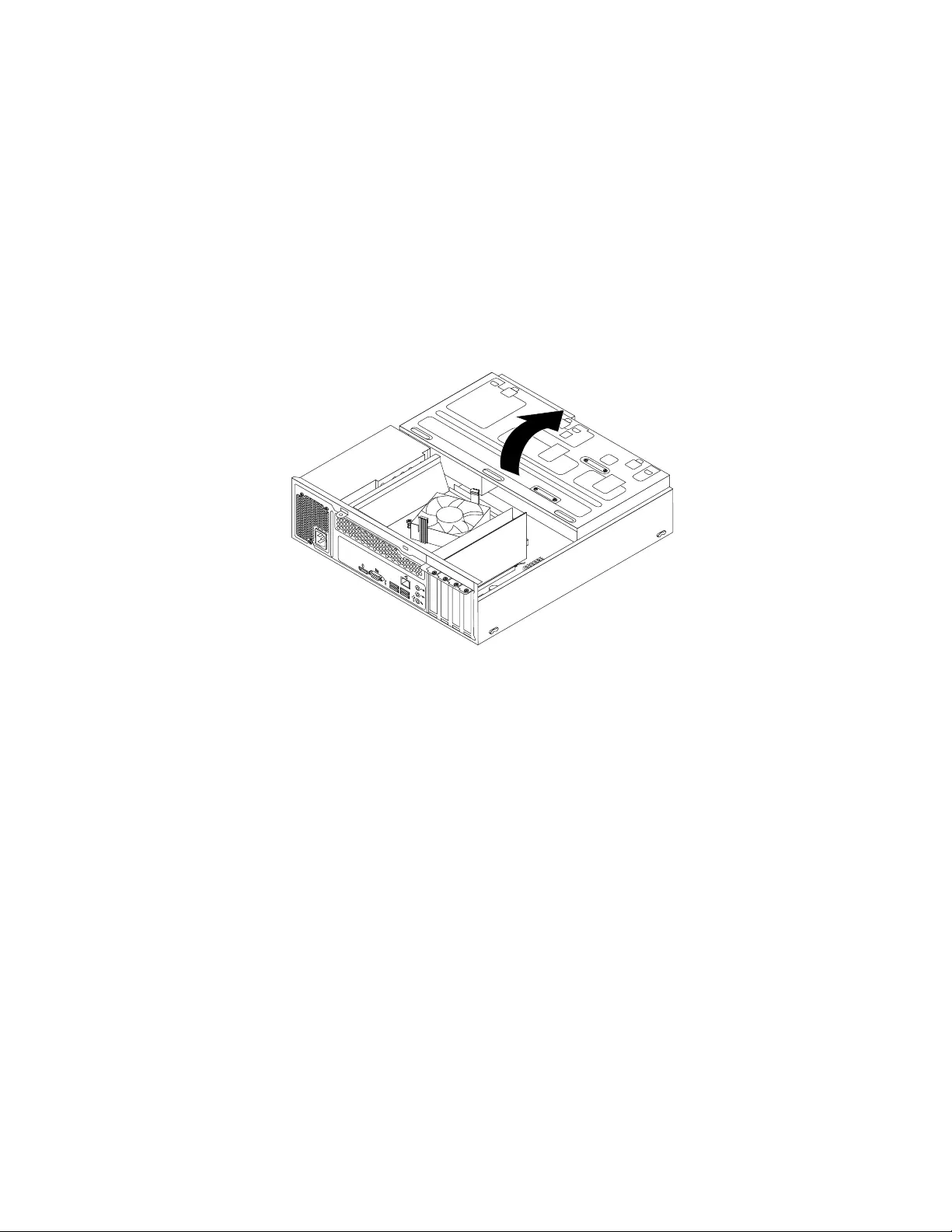
Accessingthesystemboardcomponentsanddrives
Attention:Donotopenyourcomputerorattemptanyrepairbeforereadingandunderstanding“Important
safetyinformation”onpage1.
Thissectionprovidesinstructionsonhowtoaccessthesystemboardcomponentsanddrives.
Toaccessthesystemboardcomponentsanddrives,dothefollowing:
1.Turnoffthecomputeranddisconnectallpowercordsfromelectricaloutlets.
2.Removethecomputercover.See“Removingthecomputercover”onpage124.
3.Removethefrontbezel.See“Removingandreinstallingthefrontbezel”onpage124.
4.Pivotthedrivebayassemblyupwardtoaccessalltheinternaldrives,cables,andothercomponents.
34
56
Figure63.Pivotingthedrivebayassemblyupward
126ThinkCentreE73HardwareMaintenanceManual
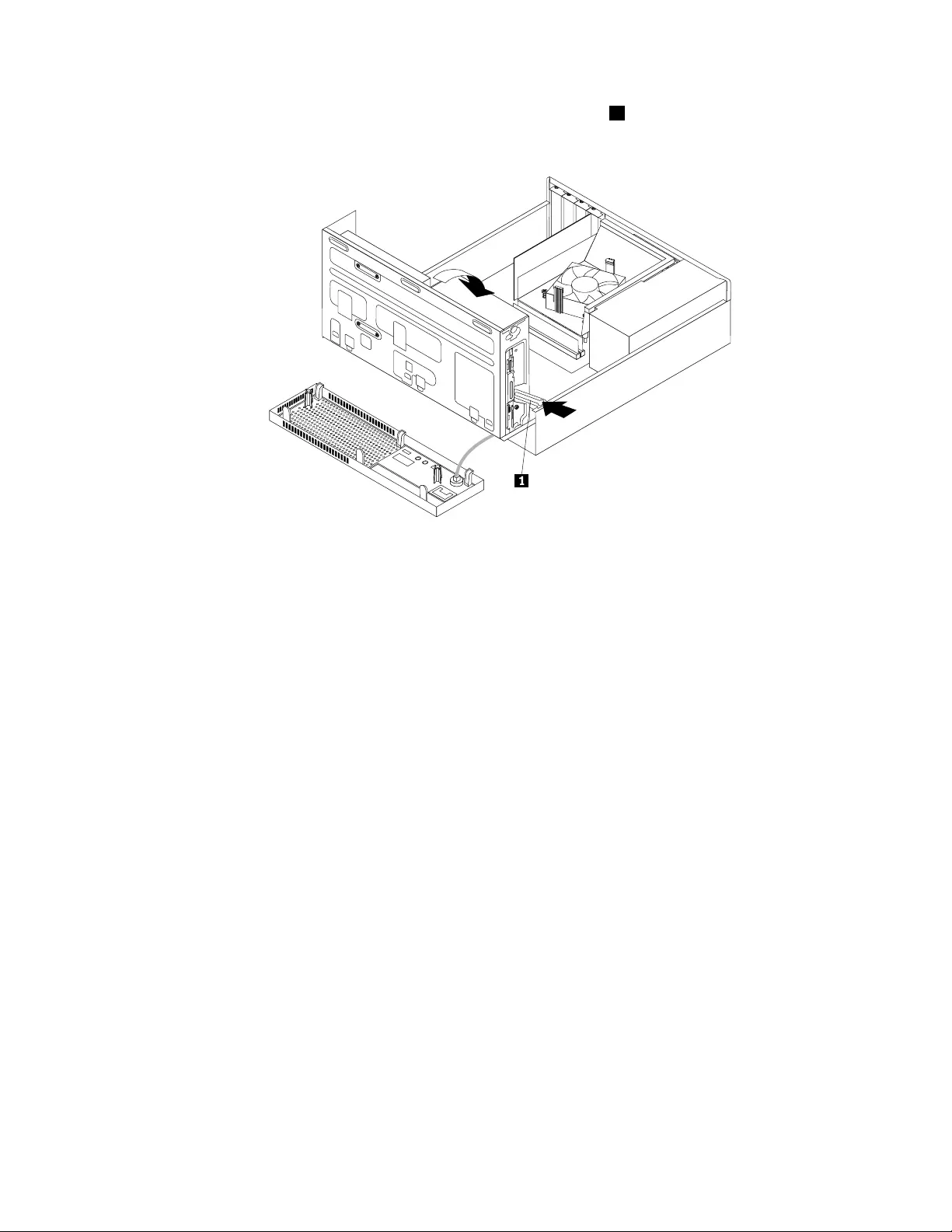
5.Tolowerthedrivebayassembly,pressthedrivebayassemblyclip1inwardandpivotthedrivebay
assemblydownwardasshown.
Figure64.Loweringthedrivebayassembly
InstallingorreplacingaPCIExpresscard
Attention:Donotopenyourcomputerorattemptanyrepairbeforereadingandunderstanding“Important
safetyinformation”onpage1.
ThissectionprovidesinstructionsonhowtoinstallorreplaceaPCIcard.YourcomputerhastwoPCI
Expressx1cardslotsandonePCIExpressx16graphicscardslot.
ToinstallorreplaceaPCIExpresscard,dothefollowing:
1.Turnoffthecomputeranddisconnectallpowercordsfromelectricaloutlets.
2.Removethecomputercover.See“Removingthecomputercover”onpage124.
3.DependingonwhetheryouareinstallingorreplacingaPCIExpresscard,dooneofthefollowing:
•IfyouareinstallingaPCIExpresscard,removethescrewthatsecurestheappropriatemetalslot
cover.Then,removethemetalslotcover.
Chapter10.ReplacingFRUs(machinetypes:10AU,10AW,10BF,and10BG)127
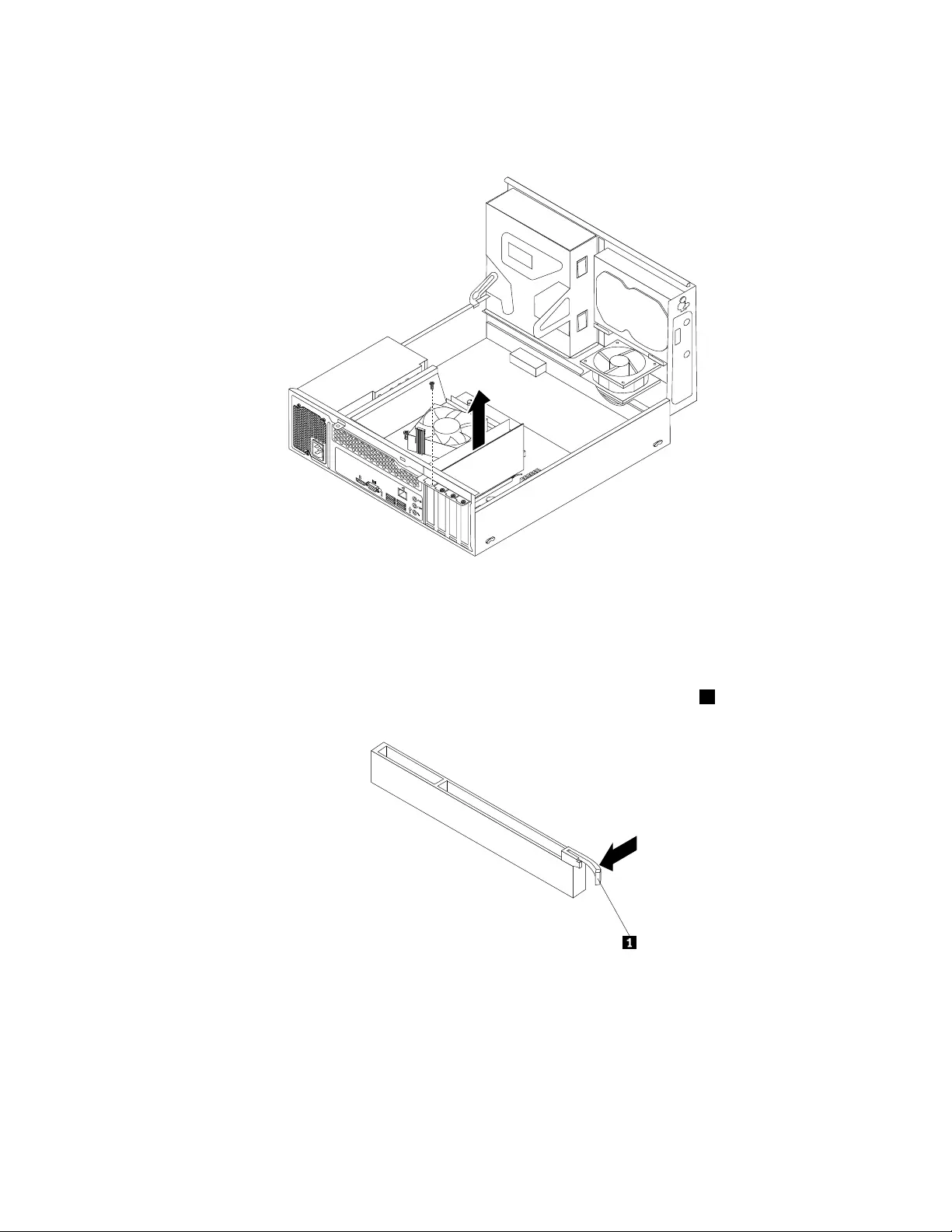
•IfyouarereplacinganoldPCIExpresscard,removethescrewthatsecurestheoldPCIExpress
card,grasptheoldcardthatiscurrentlyinstalled,andgentlypullitoutoftheslot.
34
56
Figure65.RemovingaPCIExpresscard
Notes:
a.Thecardfitstightlyintothecardslot.Ifnecessary,alternatemovingeachsideofthecardasmall
amountuntilitisremovedfromthecardslot.
b.Ifthecardisheldinplacebyaretaininglatch,pressthecardretaininglatch1asshownto
disengagethelatch.Graspthecardandgentlypullitoutoftheslot.
4.RemovethenewPCIExpresscardfromitsstatic-protectivepackage.
5.InstallthenewPCIExpresscardintotheappropriateslotonthesystemboard.See“Locatingpartson
thesystemboard”onpage79.
Note:IfyouareinstallingaPCIExpressx16graphicscard,ensurethatthememoryslotretainingclips
areclosedbeforeyouinstallthegraphicscard.
6.InstallthescrewtosecurethenewPCIExpresscardinplace.
128ThinkCentreE73HardwareMaintenanceManual
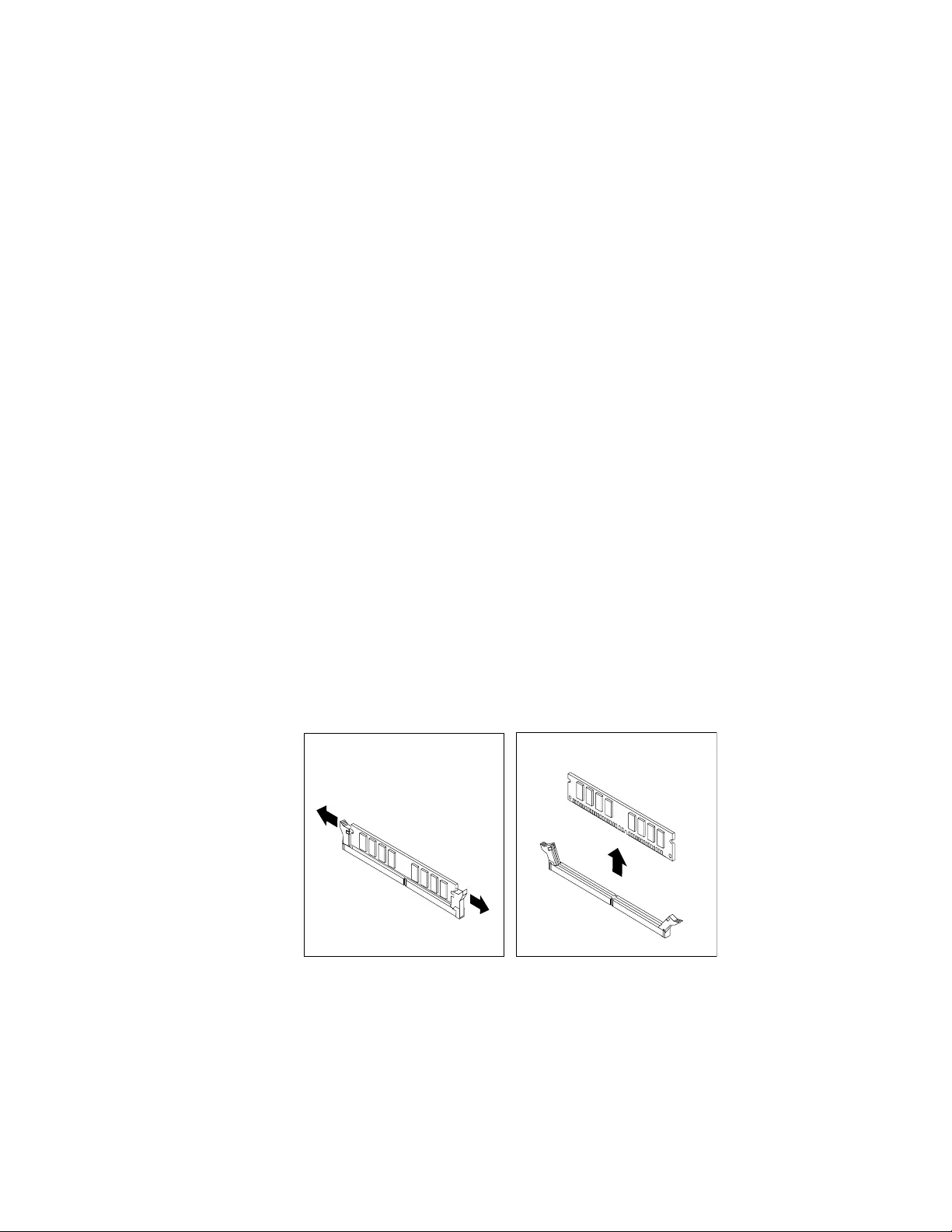
Whattodonext:
•Toworkwithanotherpieceofhardware,gototheappropriatesection.
•Tocompletetheinstallationorreplacement,goto“Completingthepartsreplacement”onpage171.
Installingorreplacingamemorymodule
Attention:Donotopenyourcomputerorattemptanyrepairbeforereadingandunderstanding“Important
safetyinformation”onpage1.
Thissectionprovidesinstructionsonhowtoinstallorreplaceamemorymodule.
YourcomputerhastwoslotsforinstallingorreplacingDDR3UDIMMsthatprovideuptoamaximumof8
GBsystemmemory.Wheninstallingorreplacingamemorymodule,use1GB,2GB,or4GBDDR3
UDIMMsinanycombinationuptoamaximumof8GB.
Toinstallorreplaceamemorymodule,dothefollowing:
1.Turnoffthecomputeranddisconnectallpowercordsfromelectricaloutlets.
2.Removethecomputercover.See“Removingthecomputercover”onpage124.
3.Removethefrontbezel.See“Removingandreinstallingthefrontbezel”onpage124.
4.Pivotthedrivebayassemblyupwardtogainaccesstothememoryslots.See“Accessingthesystem
boardcomponentsanddrives”onpage126.
5.Removetheheatsinkfanduct.See“Replacingtheheatsinkandfanassembly”onpage148.
6.Locatethememoryslots.See“Locatingpartsonthesystemboard”onpage79.
7.Removeanypartsthatmightpreventyouraccesstothememoryslots.Dependingonyourcomputer
model,youmightneedtoremovethePCIExpressx16graphicscardforeasieraccesstothememory
slots.See“InstallingorreplacingaPCIExpresscard”onpage127.
8.Dependingonwhetheryouareinstallingorreplacingamemorymodule,dooneofthefollowing:
•Ifyouarereplacinganoldmemorymodule,opentheretainingclipsandgentlypullthememory
moduleoutofthememoryslot.
Figure66.Removingamemorymodule
Chapter10.ReplacingFRUs(machinetypes:10AU,10AW,10BF,and10BG)129
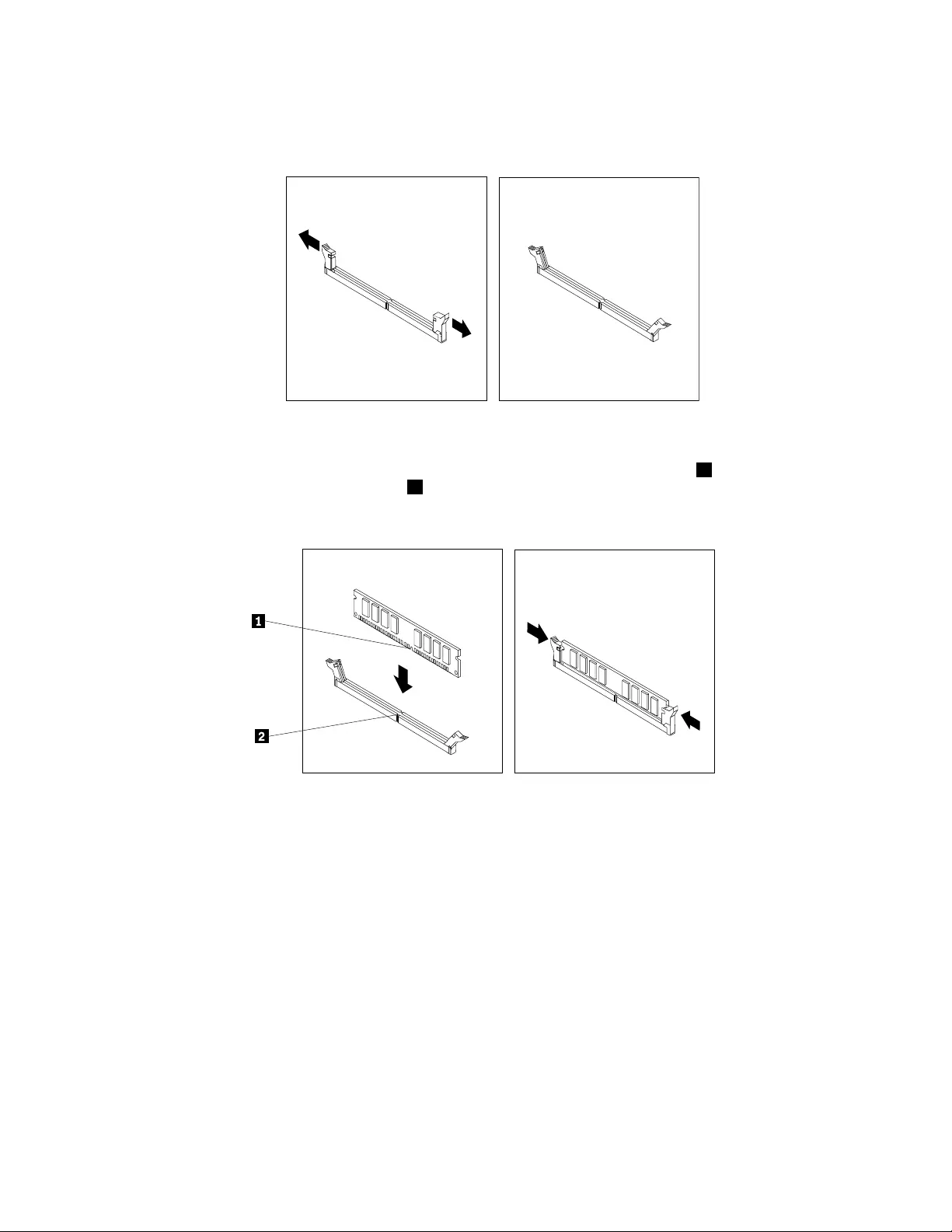
•Ifyouareinstallingamemorymodule,opentheretainingclipsofthememoryslotintowhichyou
wanttoinstallthememorymodule.
Figure67.Openingtheretainingclips
9.Positionthenewmemorymoduleoverthememoryslot.Makesurethatthenotch1onthememory
modulealignscorrectlywiththeslotkey2onthesystemboard.Pushthememorymodulestraight
downintotheslotuntiltheretainingclipsclose.
Figure68.Installingamemorymodule
10.ReinstallthePCIExpressx16graphicscardifyouhaveremovedit.
Whattodonext:
•Toworkwithanotherpieceofhardware,gototheappropriatesection.
•Tocompletetheinstallationorreplacement,goto“Completingthepartsreplacement”onpage171.
Replacingthebattery
Attention:Donotopenyourcomputerorattemptanyrepairbeforereadingandunderstanding“Important
safetyinformation”onpage1.
Yourcomputerhasaspecialtypeofmemorythatmaintainsthedate,time,andsettingsforbuilt-infeatures,
suchasparallel-portassignments(configuration).Abatterykeepsthisinformationactivewhenyouturn
offthecomputer.
130ThinkCentreE73HardwareMaintenanceManual
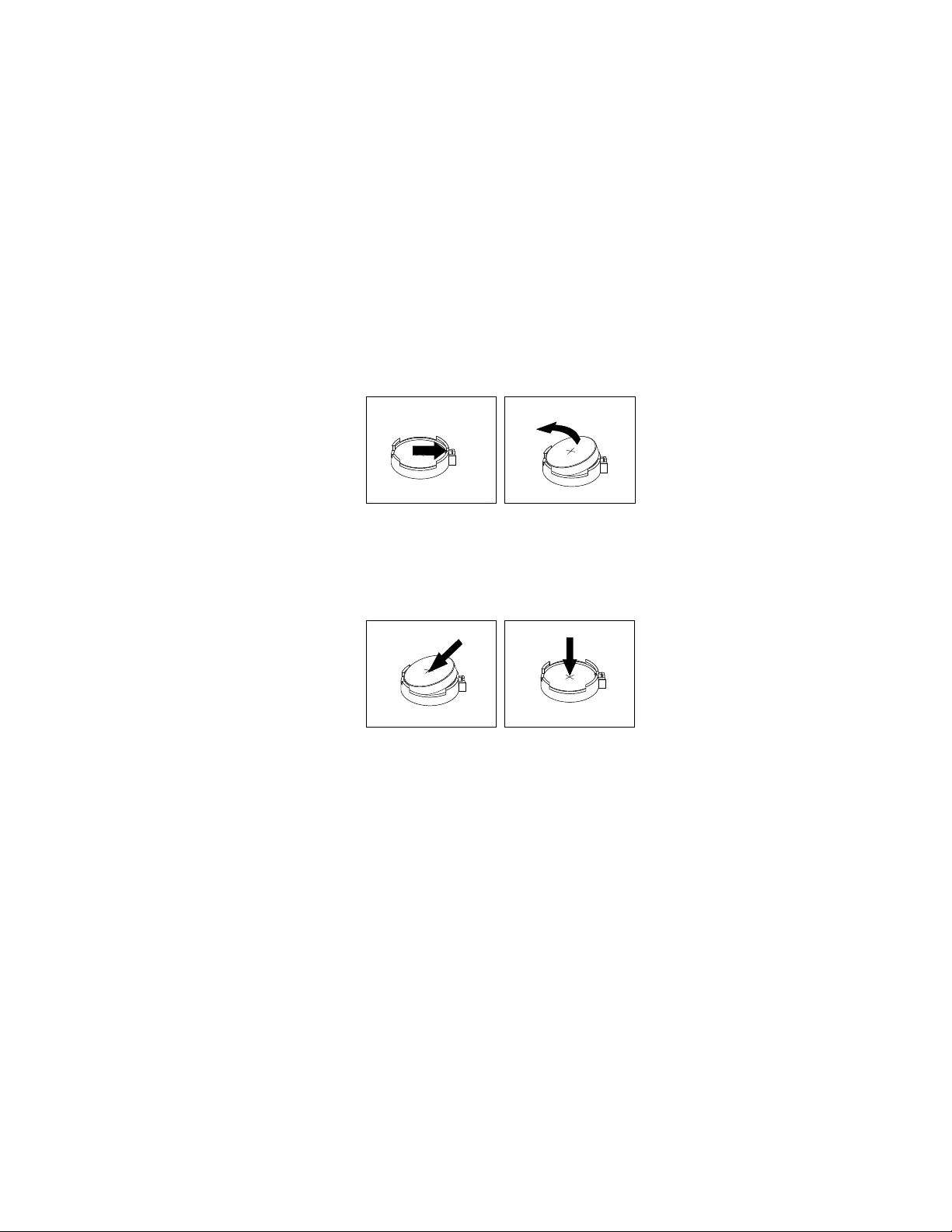
Thebatterynormallyrequiresnochargingormaintenancethroughoutitslife;however,nobatterylasts
forever.Ifthebatteryfails,thedate,time,andconfigurationinformation(includingpasswords)arelost.An
errormessageisdisplayedwhenyouturnonthecomputer.
Refertothe“Lithiumbatterynotice”intheThinkCentreSafetyandWarrantyGuideforinformationabout
replacinganddisposingofthebattery.Toreplacethebattery,dothefollowing:
1.Turnoffthecomputeranddisconnectallpowercordsfromelectricaloutlets.
2.Removethecomputercover.See“Removingthecomputercover”onpage124.
3.Removetheheatsinkfanduct.See“Replacingtheheatsinkandfanassembly”onpage148.
4.Dependingonyourcomputermodel,youmightneedtoremovethePCIExpressx16graphicscardfor
easieraccesstothebattery.See“InstallingorreplacingaPCIExpresscard”onpage127.
5.Removetheoldbattery.
Figure69.Removingtheoldbattery
6.Installanewbattery.
Figure70.Installinganewbattery
7.ReinstallthePCIExpressx16graphicscardifyouhadremovedit.See“InstallingorreplacingaPCI
Expresscard”onpage127.
8.Reinstalltheheatsinkfanduct.See“Replacingtheheatsinkandfanassembly”onpage148.
9.Reinstallthecomputercoverandconnectthecables.See“Completingthepartsreplacement”on
page171.
Note:Whenthecomputeristurnedonforthefirsttimeafterreplacingthebattery,anerrormessage
mightbedisplayed.Thisisnormalafterreplacingthebattery.
10.Turnonthecomputerandallattacheddevices.
11.UsetheSetupUtilityprogramtosetthedate,time,andanypasswords.SeeChapter6“UsingtheSetup
Utilityprogram”onpage55.
Replacingtheharddiskdrive
Attention:Donotopenyourcomputerorattemptanyrepairbeforereadingandunderstanding“Important
safetyinformation”onpage1.
Chapter10.ReplacingFRUs(machinetypes:10AU,10AW,10BF,and10BG)131
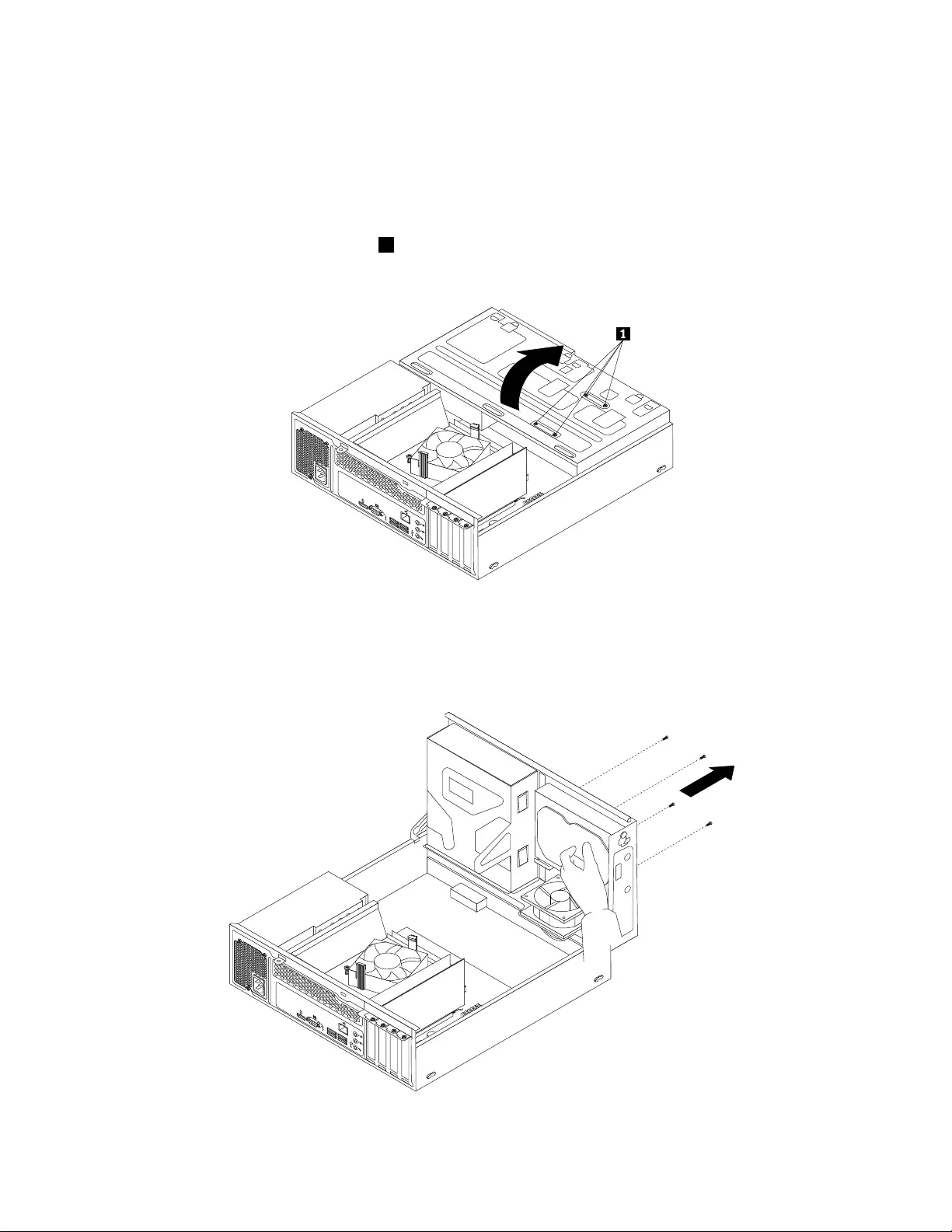
Thissectionprovidesinstructionsonhowtoreplacetheharddiskdrive.
Toreplacetheharddiskdrive,dothefollowing:
1.Turnoffthecomputeranddisconnectallpowercordsfromelectricaloutlets.
2.Removethecomputercover.See“Removingthecomputercover”onpage124.
3.Removethefrontbezel.See“Removingandreinstallingthefrontbezel”onpage124.
4.Notethelocationofthefourscrews1thatsecuretheharddiskdrive.Then,pivotthedrivebay
assemblyupward.
34
56
Figure71.Pivotingthedrivebayassembly
5.Holdtheharddiskdriveandremovethefourscrewsthatsecuretheharddiskdrive.Then,remove
theharddiskdrivefromthedrivebayassembly.
34
56
Figure72.Removingtheharddiskdrive
132ThinkCentreE73HardwareMaintenanceManual
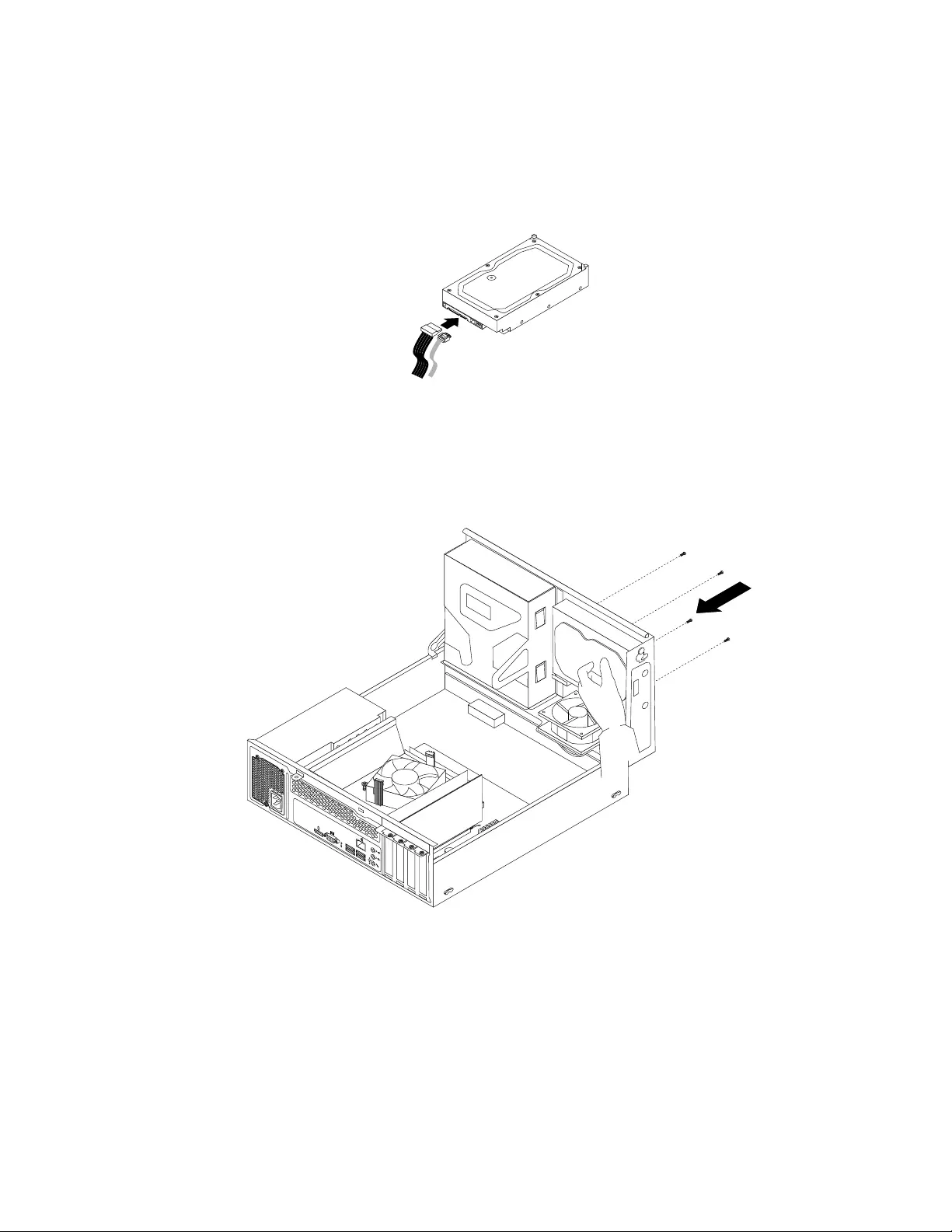
6.Disconnectthesignalcableandthepowercablefromtheharddiskdrivetocompletelyremovethehard
diskdrivefromthechassis.
7.Connectoneendofthesignalcabletotherearofthenewharddiskdriveandtheotherendtoan
availableSATAconnectoronthesystemboard.See“Locatingpartsonthesystemboard”onpage79.
Then,locateanavailablefive-wirepowerconnectorandconnectittotherearofthenewharddiskdrive.
Figure73.ConnectingaSATAharddiskdrive
8.Positionthenewharddiskdriveintotheharddiskdrivebayandalignthescrewholesinthenewhard
diskdrivewiththecorrespondingholesinthedrivebay.Then,installthefourscrewstosecurethe
newharddiskdriveinplace.
34
56
Figure74.Installingtheharddiskdrive
Whattodonext:
•Toworkwithanotherpieceofhardware,gototheappropriatesection.
•Tocompletetheinstallationorreplacement,goto“Completingthepartsreplacement”onpage171.
Replacingtheopticaldrive
Attention:Donotopenyourcomputerorattemptanyrepairbeforereadingandunderstanding“Important
safetyinformation”onpage1.
Chapter10.ReplacingFRUs(machinetypes:10AU,10AW,10BF,and10BG)133

Thissectionprovidesinstructionsonhowtoinstallorreplacetheopticaldrive.
Note:Theopticaldriveisonlyavailableinsomemodels.
Toreplaceanopticaldrive,dothefollowing:
1.Turnoffthecomputeranddisconnectallpowercordsfromelectricaloutlets.
2.Removethecomputercover.See“Removingthecomputercover”onpage124.
3.Removethefrontbezel.See“Removingandreinstallingthefrontbezel”onpage124.
4.Pivotthedrivebayassemblyupward.See“Accessingthesystemboardcomponentsanddrives”on
page126
5.Disconnectthesignalcableandthepowercablefromtheopticaldrive.
6.Holdtheopticaldriveandremovethetwoscrewsthatsecuretheopticaldrive.
Figure75.Removingtheopticaldrive
134ThinkCentreE73HardwareMaintenanceManual
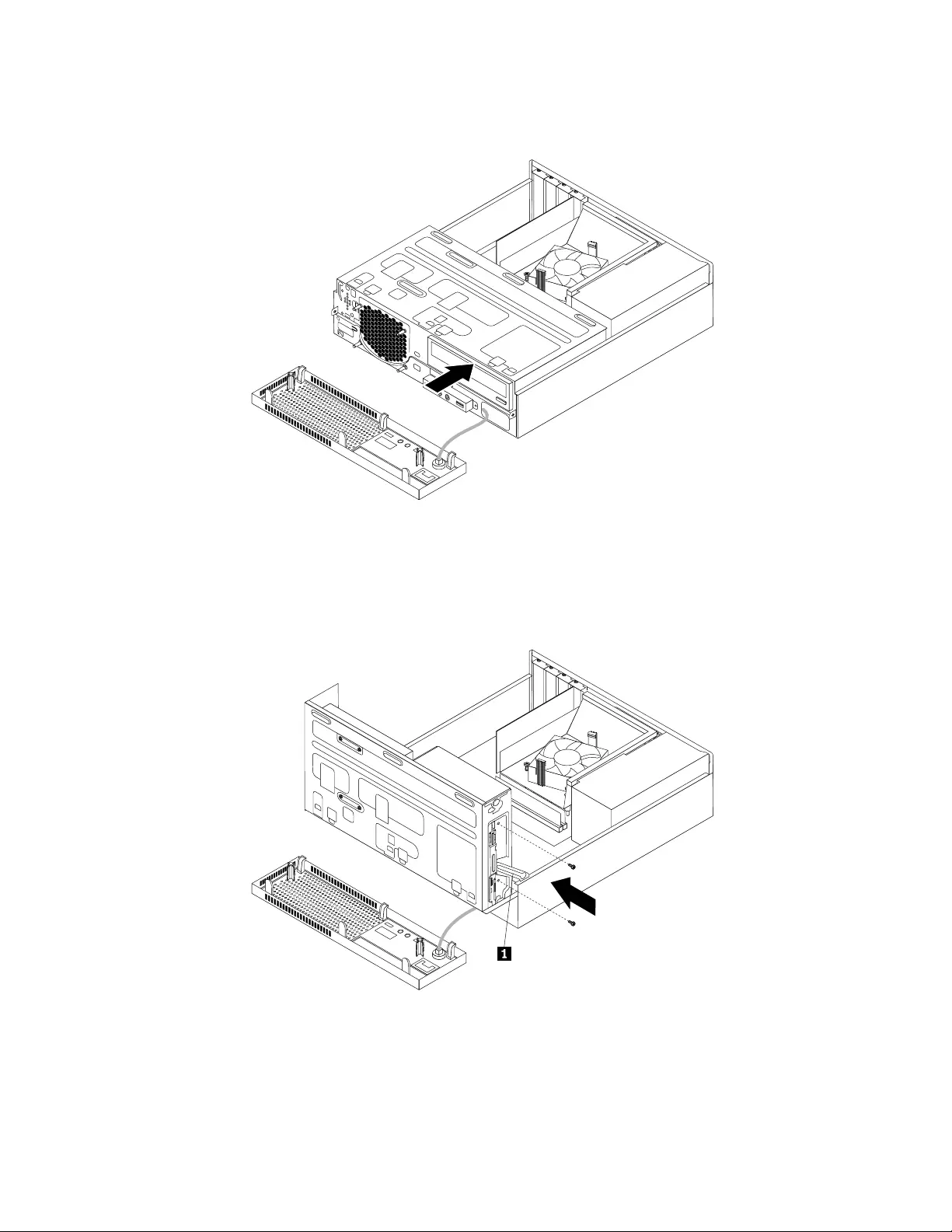
9.Slidethenewopticaldriveintotheopticaldrivebayfromthefrontofthecomputer.
Figure78.Installinganewopticaldrive
10.Holdthenewopticaldriveandpivotthedrivebayassemblyupward.Alignthescrewholesinthenew
opticaldrivewiththecorrespondingholesinthedrivebay.Then,installthetwoscrewstosecure
thenewopticaldriveinplace.
Figure79.Installingtheopticaldrive
136ThinkCentreE73HardwareMaintenanceManual
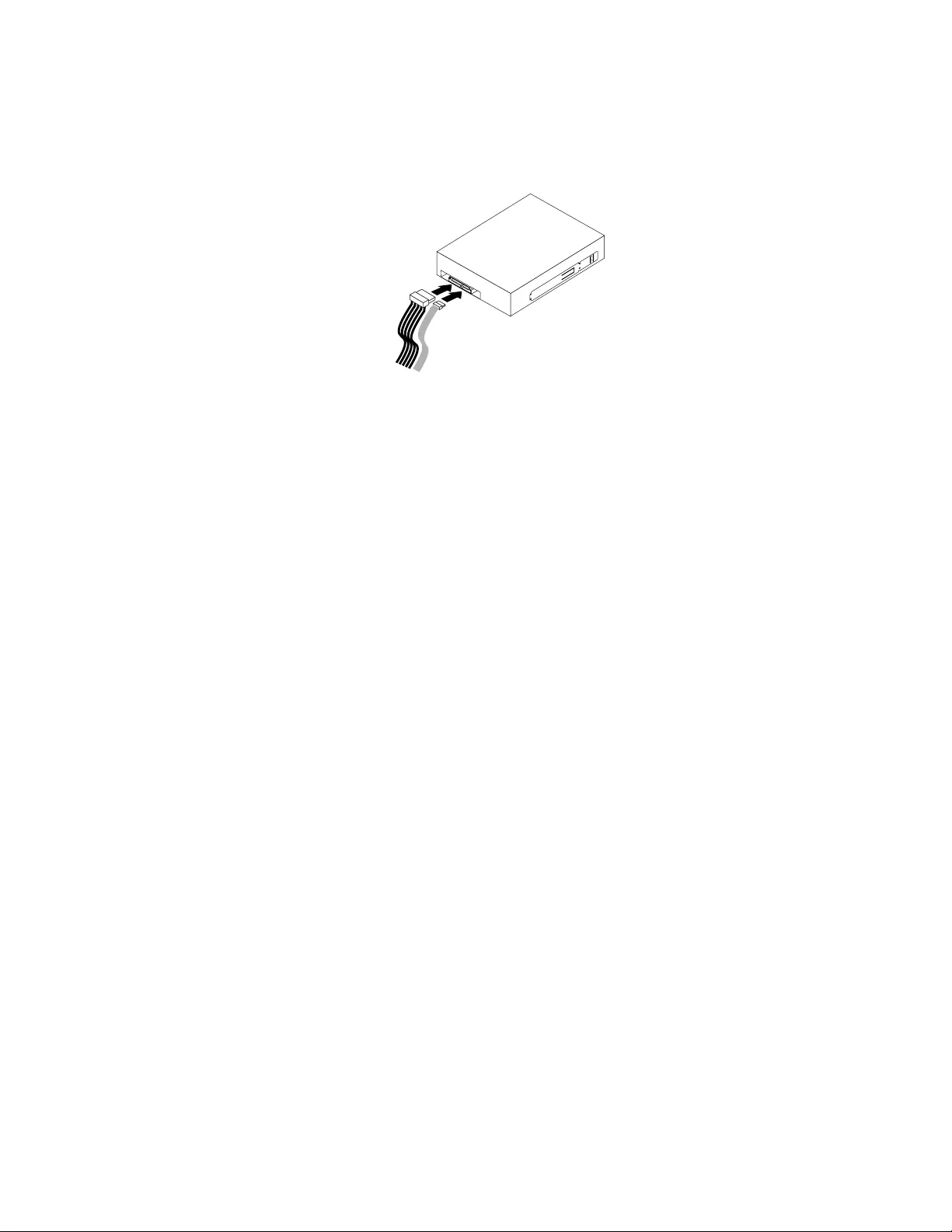
11.Connectoneendofthesignalcabletotherearofthenewopticaldriveandtheotherendtoanavailable
SATAconnectoronthesystemboard.See“Locatingpartsonthesystemboard”onpage79.Then,
locateanavailablefive-wirepowerconnectorandconnectittotherearofthenewopticaldrive.
Figure80.Connectingtheopticaldrive
12.Lowerthedrivebayassembly.
Whattodonext:
•Toworkwithanotherpieceofhardware,gototheappropriatesection.
•Tocompletetheinstallationorreplacement,goto“Completingthepartsreplacement”onpage171.
Replacingtheslimcardreader
Attention:Donotopenyourcomputerorattemptanyrepairbeforereadingandunderstanding“Important
safetyinformation”onpage1.
Thissectionprovidesinstructionsonhowtoreplacetheslimcardreader.
Note:Theslimcardreaderisonlyavailableinsomemodels.
Toreplacetheslimcardreader,dothefollowing:
1.Removeallmediafromthedrivesandturnoffallattacheddevicesandthecomputer.Then,disconnect
allpowercordsfromelectricaloutletsanddisconnectallcablesthatareconnectedtothecomputer.
2.Removethecomputercover.See“Removingthecomputercover”onpage124.
3.Removethefrontbezel.See“Removingandreinstallingthefrontbezel”onpage124.
4.Recordthecableroutingoftheinstalledslimcardreaderanddisconnectthecableoftheslimcard
readerfromthesystemboard.
5.Removethescrewthatsecurestheslimcardreaderbracketandthenremovethebracketfromthe
chassis.
Chapter10.ReplacingFRUs(machinetypes:10AU,10AW,10BF,and10BG)137
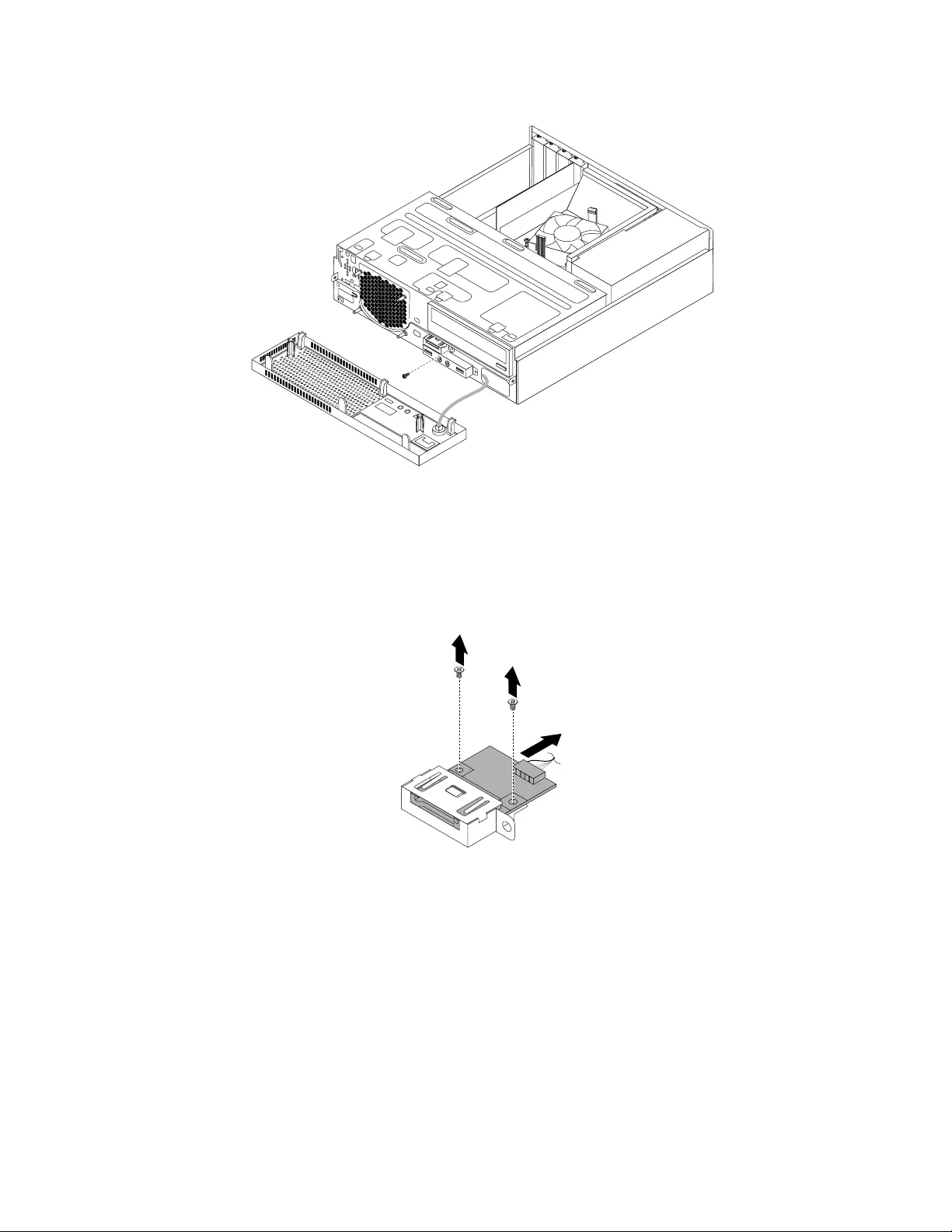
Figure81.Removingtheslimcardreaderbracket
6.Removethetwoscrewsthatsecurethecardreadertothebracket.Then,slidethecardreaderas
showntoremoveitfromthebracket.
Note:Touchonlytheedgesofthecardreader.Donottouchthecircuitboardofit.
Figure82.Removingtheslimcardreaderfromthebracket
7.Takethenewcardreaderoutofthestatic-protectivepackagebyitssides.
8.Alignthenewcardreaderintheslimcardreaderbracketandslidethecardreaderintotherailasshown
untilitstops.Then,installthetwoscrewstosecurethenewcardreadertothebracket.
138ThinkCentreE73HardwareMaintenanceManual
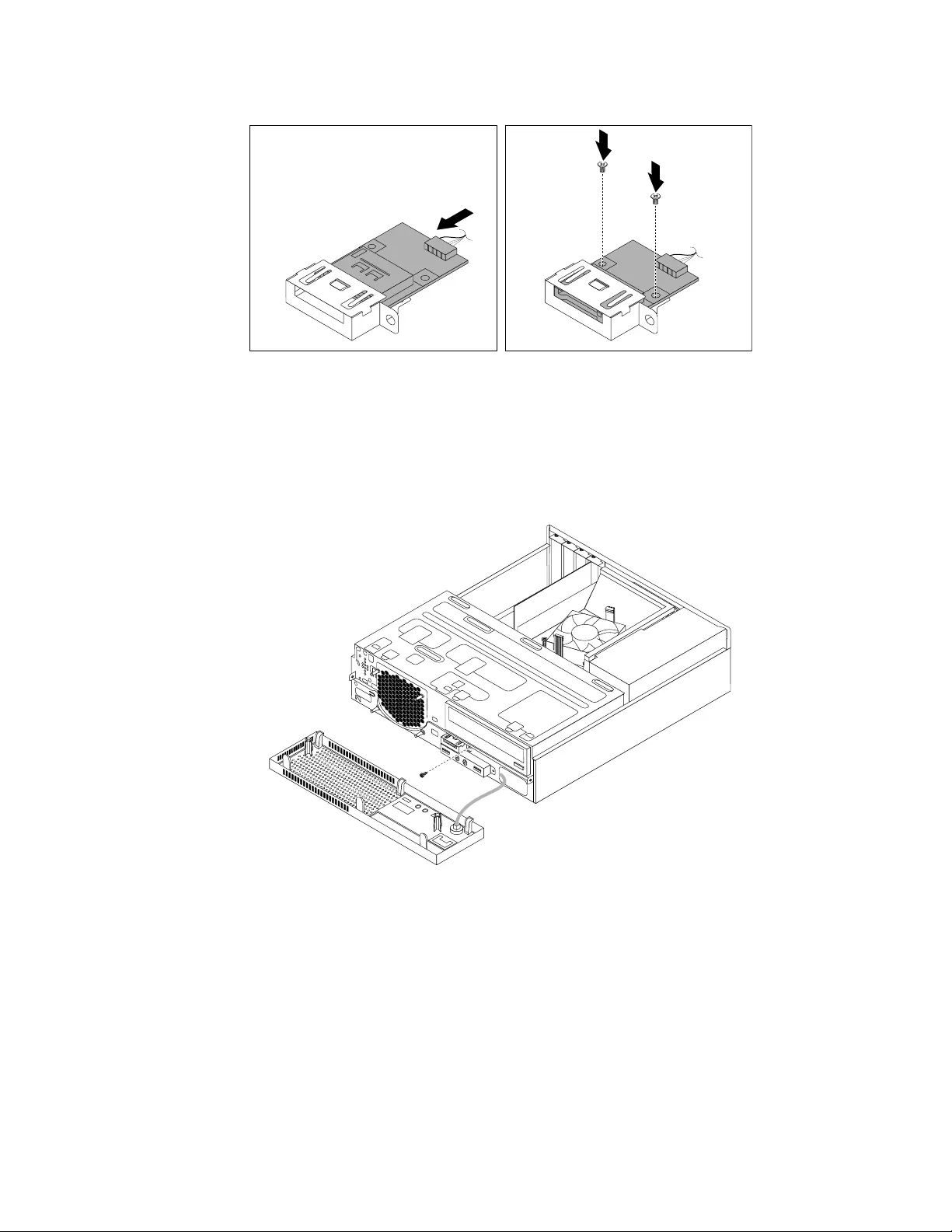
Figure83.Installingthenewslimcardreaderintothebracket
9.Routethecableofthenewcardreaderthroughthecorrespondingholeforthecardreaderbracketin
thefrontofthechassis.
10.Installthebracketintothechassissothattheholeinthebracketisalignedwiththecorrespondinghole
inthechassis.Then,Installthescrewtosecurethecardreaderbrackettothechassis.
Figure84.Installingtheslimcardreaderbracket
11.Connectthecableofthenewslimcardreadertothesystemboard.See“Locatingpartsonthe
systemboard”onpage79.
Whattodonext:
•Toworkwithanotherpieceofhardware,gototheappropriatesection.
•Tocompletetheinstallationorreplacement,goto“Completingthepartsreplacement”onpage171.
Replacingthesolid-statedrive
Attention:Donotopenyourcomputerorattemptanyrepairbeforereadingandunderstanding“Important
safetyinformation”onpage1.
Chapter10.ReplacingFRUs(machinetypes:10AU,10AW,10BF,and10BG)139
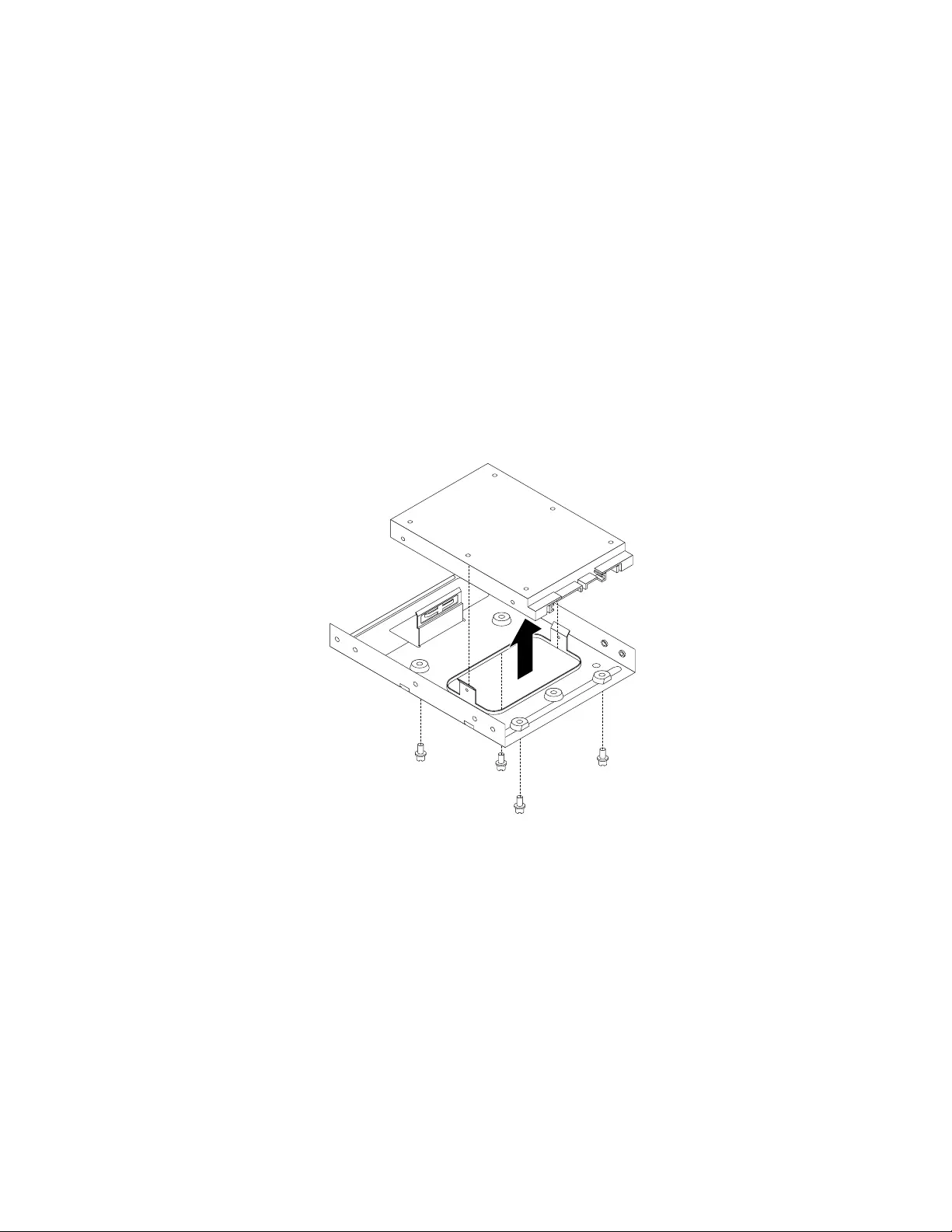
Thissectionprovidesinstructionsonhowtoreplacethesolid-statedrive.
Thesolid-statedriveisonlyavailableinsomemodels.Itmightbeinstalledintheharddiskdrivebayor
onthebottomoftheopticaldrivebay.
•Toreplacethesolid-statedriveintheharddiskdrivebay,see“Replacingthesolid-statedriveinthehard
diskdrivebay”onpage140.
•Toreplacethesolid-statedriveonthebottomoftheopticaldrivebay,see“Replacingthesolid-statedrive
onthebottomoftheopticaldrivebay”onpage141.
Replacingthesolid-statedriveintheharddiskdrivebay
Toreplacethestorageconverterwiththesolid-statedriveinstalledinit,youmightfollowthestepsof
replacingtheharddiskdrive.See“Replacingtheharddiskdrive”onpage131.
Toreplacethesolid-statedriveinthestorageconverter,dothefollowing:
1.Removethefourscrewsthatsecurethesolid-statedrivetothestorageconverter.Then,removethe
drivefromtheconverterasshown.
Figure85.Removingthesolid-statedrivefromthestorageconverter
2.Takethenewsolid-statedriveoutofthestatic-protectivepackage.
140ThinkCentreE73HardwareMaintenanceManual
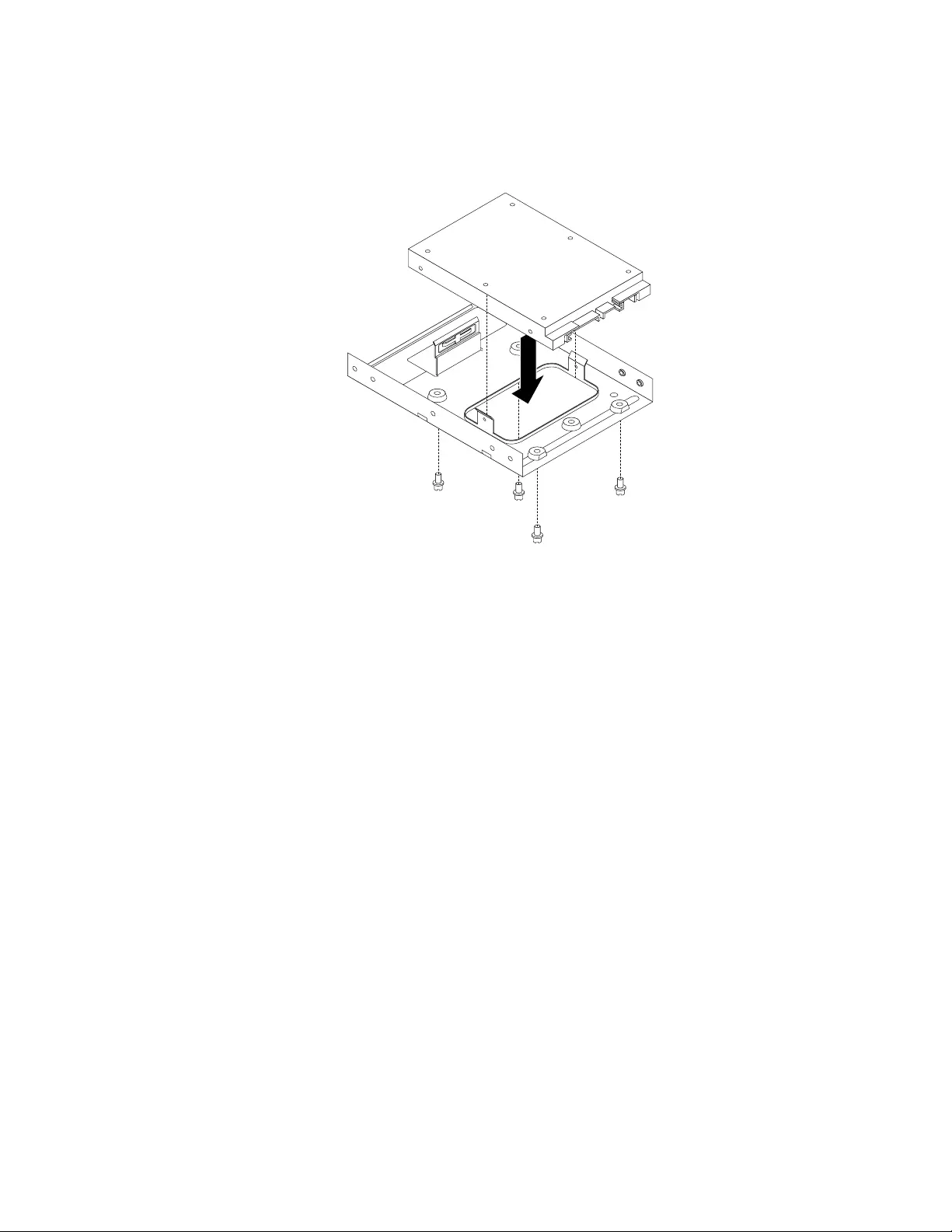
3.Positionthesolid-statedriveintothestorageconvertersothattheholesinthedrivearealignedwith
thecorrespondingholesintheconverter.Then,installthefourscrewstosecurethesolid-statedrive
totheconverter.
Figure86.Installingthesolid-statedriveintothestorageconverter
Whattodonext:
•Toworkwithanotherpieceofhardware,gototheappropriatesection.
•Tocompletetheinstallationorreplacement,goto“Completingthepartsreplacement”onpage171.
Replacingthesolid-statedriveonthebottomoftheopticaldrivebay
Toreplacethesolid-statedriveonthebottomoftheopticaldrivebay,dothefollowing:
1.Removeallmediafromthedrivesandturnoffallattacheddevicesandthecomputer.Then,disconnect
allpowercordsfromelectricaloutletsanddisconnectallcablesthatareconnectedtothecomputer.
2.Removethecomputercover.See“Removingthecomputercover”onpage124.
3.Removethefrontbezel.See“Removingandreinstallingthefrontbezel”onpage124.
4.Pivotthedrivebayassemblyupward.See“Accessingthesystemboardcomponentsanddrives”on
page126
5.Notethecableroutinganddisconnectthesignalcableandthepowercablefromthesolid-statedrive.
See“Locatingpartsonthesystemboard”onpage79.
Chapter10.ReplacingFRUs(machinetypes:10AU,10AW,10BF,and10BG)141
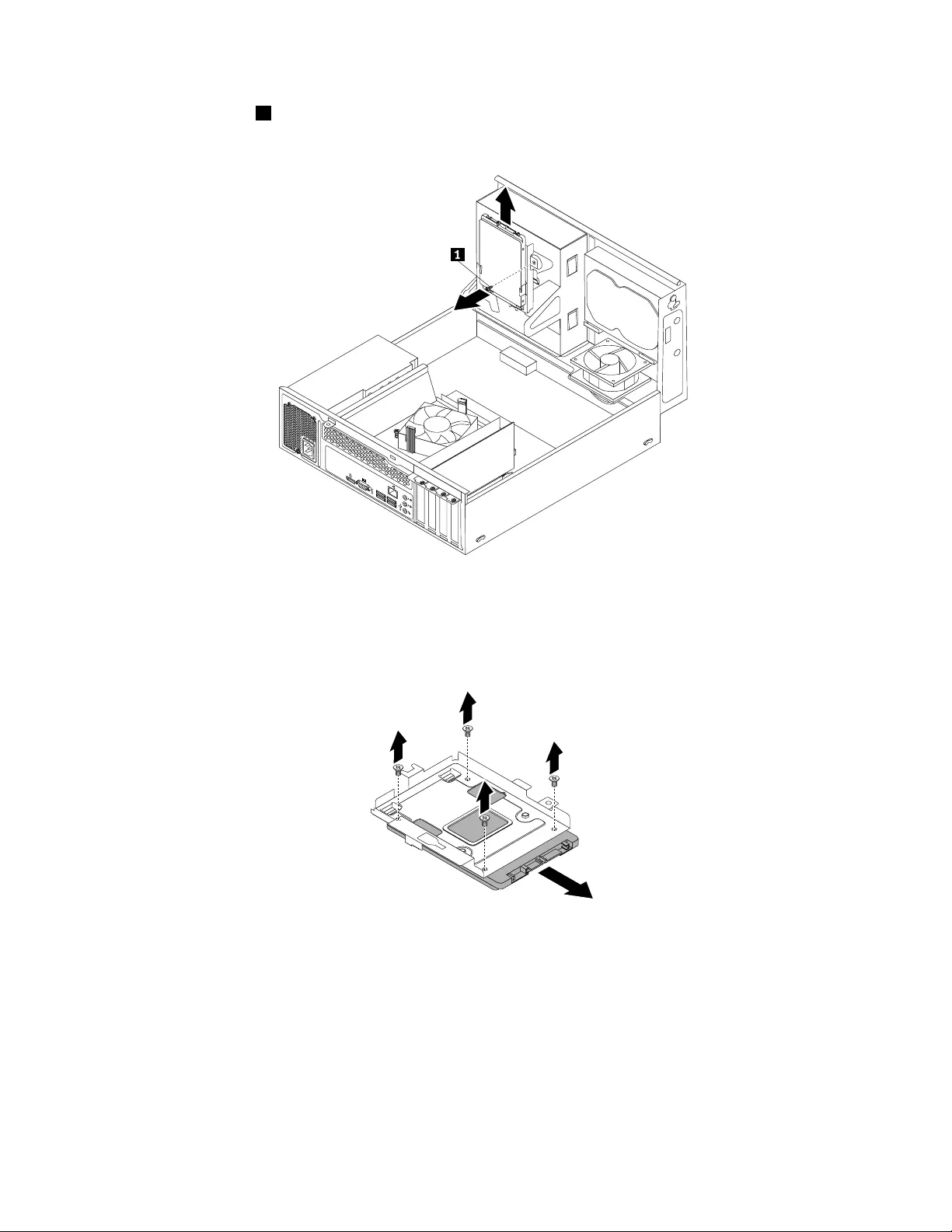
6.Removethescrew1andthencarefullyslidethesolid-statedrivebracketupwardtoremovethebracket
fromthebottomoftheopticaldrivebay.
34
56
Figure87.Removingthesolid-statedrivebracket
7.Removethefourscrewsthatsecurethesolid-statedrivetothebracket.Then,slidethedriveasshown
toremoveitfromthebracket.
Figure88.Removingthesolid-statedrivefromthebracket
8.Takethenewsolid-statedriveoutofthestatic-protectivepackage.
142ThinkCentreE73HardwareMaintenanceManual
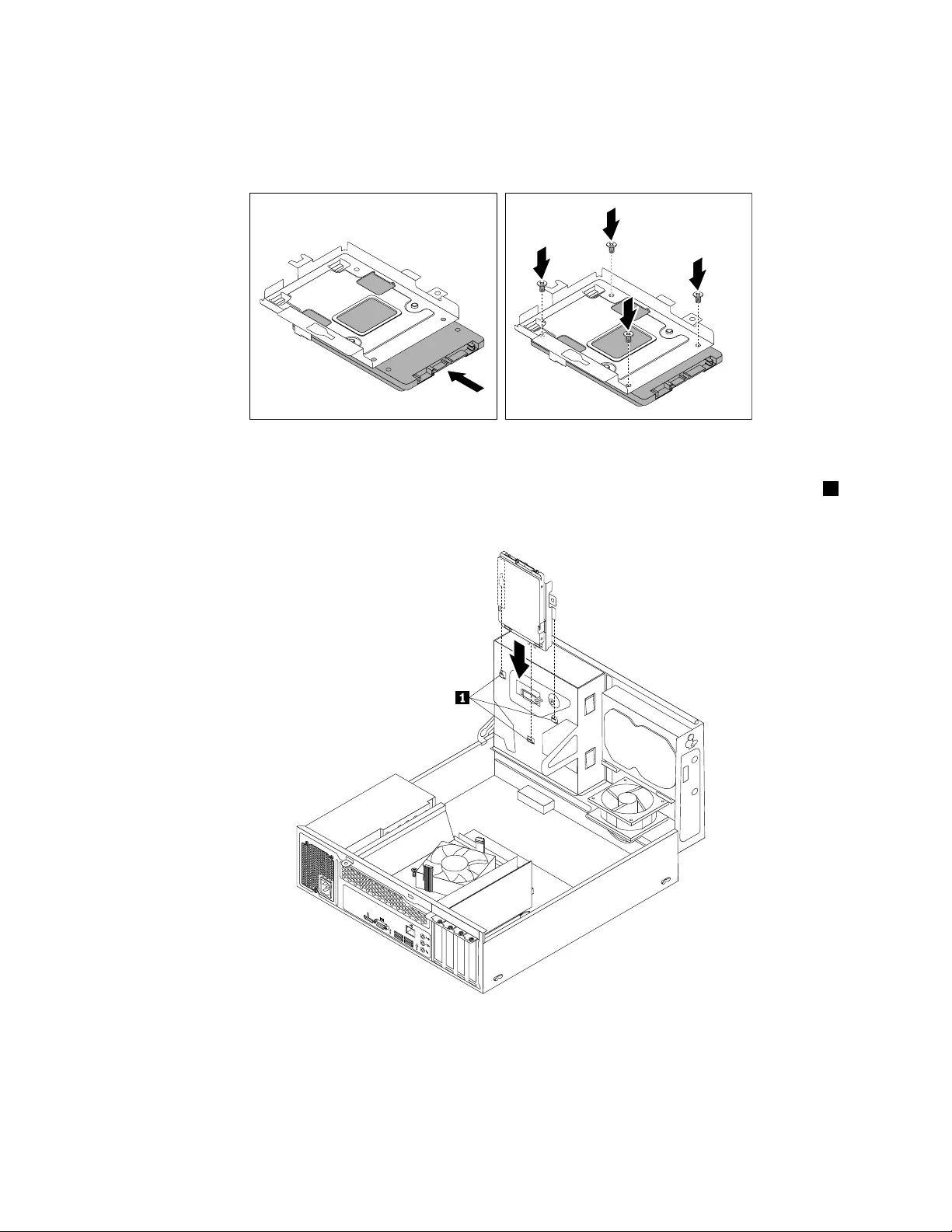
9.Slidethenewsolid-statedriveintothesolid-statedrivebracketasshownuntilthefourholesinthe
drivearealignedwiththecorrespondingholesinthebracket.Then,installthefourscrewstosecurethe
newsolid-statedrivetothebracket.
Figure89.Installingthesolid-statedriveintothebracket
10.Carefullyslidethesolid-statedrivebracketdownwarduntilitissecuredbythethreeretainingclips1on
thebottomoftheopticaldrivebay.
34
56
Figure90.Installingthesolid-statedrivebracket
Chapter10.ReplacingFRUs(machinetypes:10AU,10AW,10BF,and10BG)143
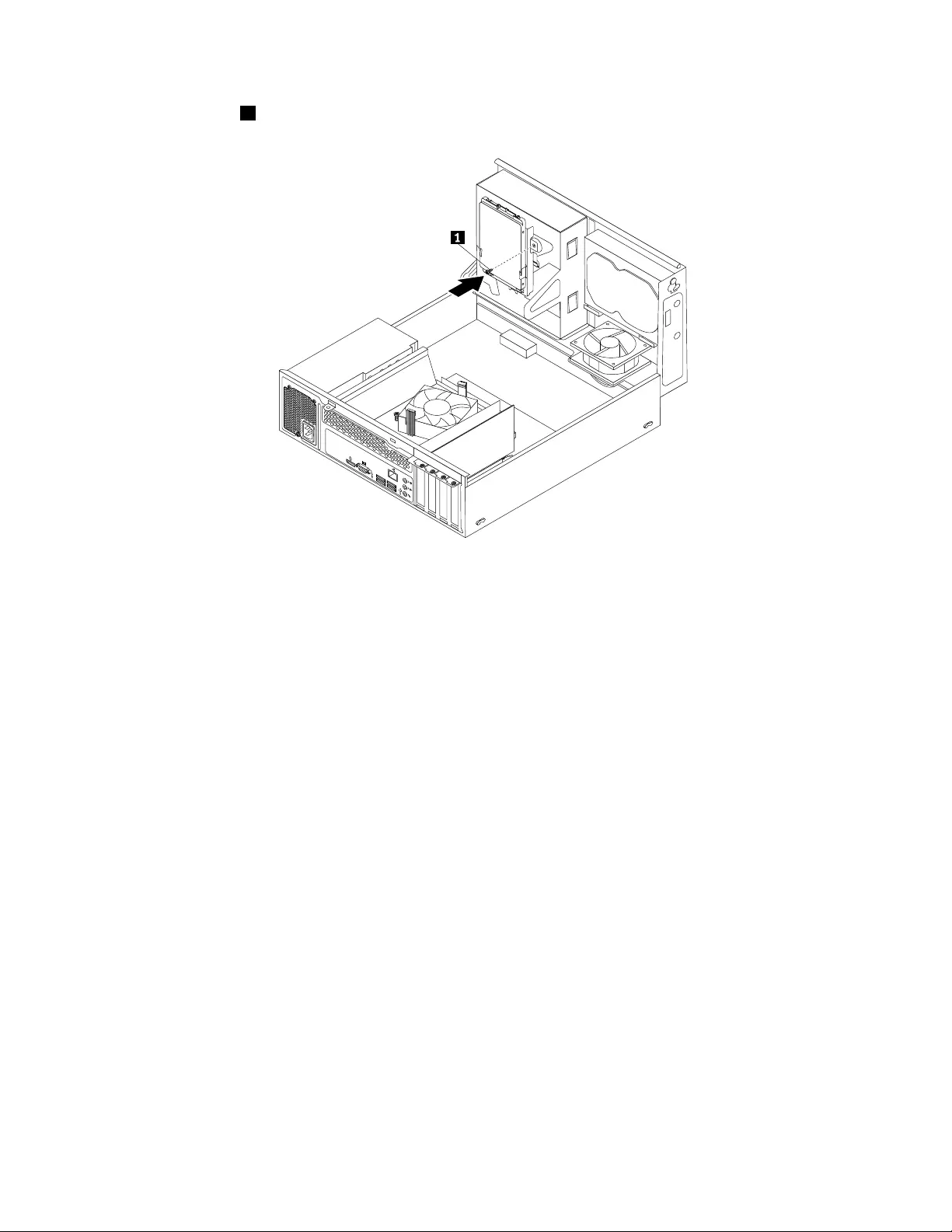
11.Installthescrew1tosecurethebracketonthebottomoftheopticaldrivebay.
34
56
Figure91.Installingthescrewtosecurethebracketonthebottomoftheopticaldrivebay
12.Connectoneendofthesignalcabletothebottomofthenewsolid-statedriveandtheotherendto
anavailableSATAconnectoronthesystemboard.See“Locatingpartsonthesystemboard”on
page79.Then,locateanavailablefour-wirepowerconnectorandconnectittothebottomofthe
newsolid-statedrive.
Whattodonext:
•Toworkwithanotherpieceofhardware,gototheappropriatesection.
•Tocompletetheinstallationorreplacement,goto“Completingthepartsreplacement”onpage171.
Replacingthepowersupplyassembly
Attention:Donotopenyourcomputerorattemptanyrepairbeforereadingandunderstanding“Important
safetyinformation”onpage1.
Thissectionprovidesinstructionsonhowtoreplacethepowersupplyassembly.
Althoughtherearenomovingpartsinyourcomputerafterthepowercordhasbeendisconnected,the
followingwarningsarerequiredforyoursafetyandproperUnderwritersLaboratories(UL)certification.
CAUTION:
144ThinkCentreE73HardwareMaintenanceManual
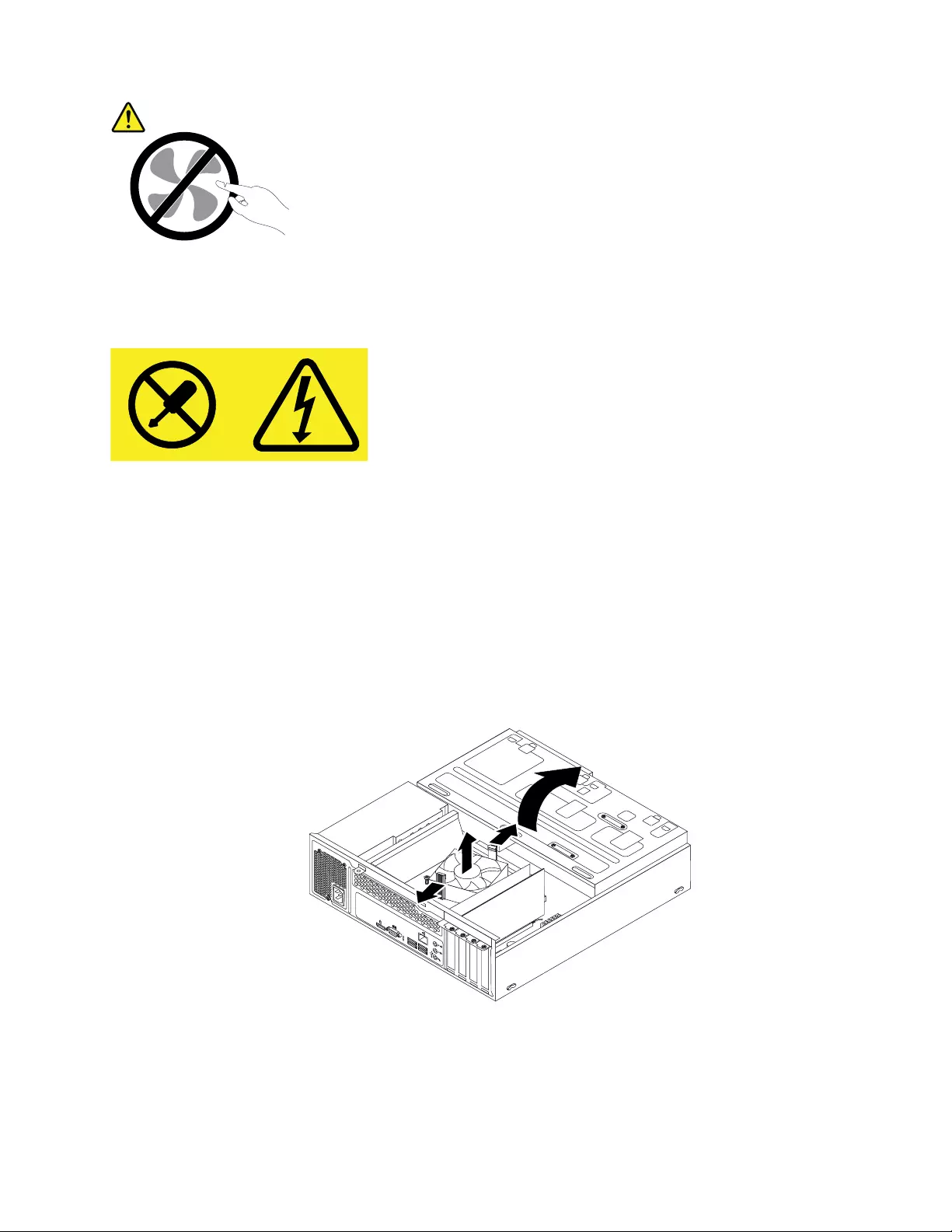
Hazardousmovingparts.Keepfingersandotherbodypartsaway.
CAUTION:
Neverremovethecoveronapowersupplyoranypartthathasthefollowinglabelattached.
Hazardousvoltage,current,andenergylevelsarepresentinsideanycomponentthathasthislabel
attached.Therearenoserviceablepartsinsidethesecomponents.Ifyoususpectaproblemwith
oneoftheseparts,contactaservicetechnician.
Toreplacethepowersupplyassembly,dothefollowing:
1.Turnoffthecomputeranddisconnectallpowercordsfromelectricaloutlets.
2.Removethecomputercover.See“Removingthecomputercover”onpage124.
3.Removethefrontbezel.See“Removingandreinstallingthefrontbezel”onpage124.
4.Pivotthedrivebayassemblyupward.Then,pivotthetwoplasticretainingclipsoutwardtoremove
theheatsinkfanductfromthefailingheatsinkandfanassembly.
34
56
Figure92.Removingtheheatsinkfanduct
5.Disconnectthepowersupplyassemblycablesfromalldrivesandfromthe24-pinpowerconnectorand
4-pinpowerconnectoronthesystemboard.See“Locatingpartsonthesystemboard”onpage79.
Chapter10.ReplacingFRUs(machinetypes:10AU,10AW,10BF,and10BG)145
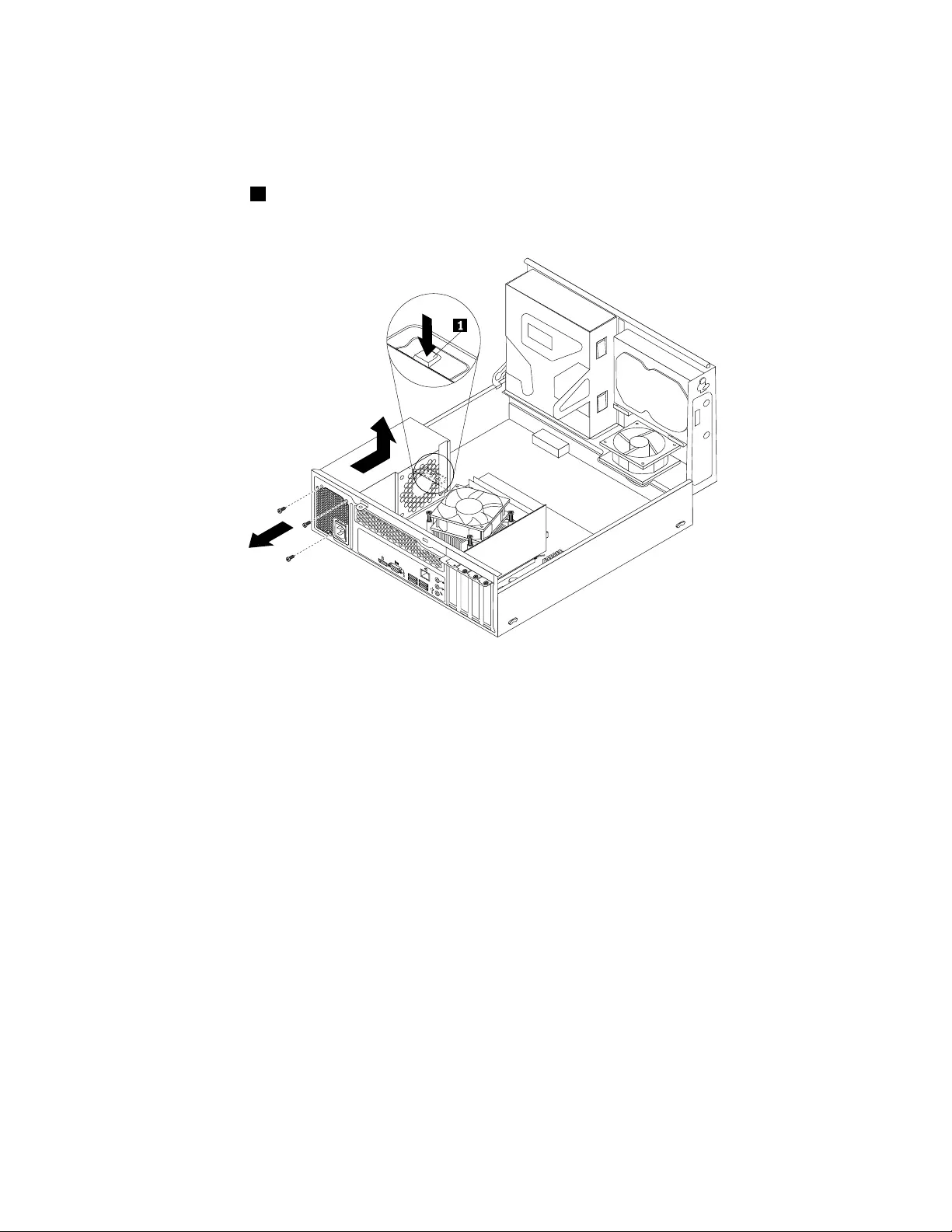
Note:Youmightalsoneedtoreleasethepowersupplyassemblycablesfromsomecableclipsorties
thatsecurethecablestothechassis.Makesurethatyounotethecableroutingbeforedisconnecting
thecables.
6.Attherearofthecomputer,removethethreescrewsthatsecurethepowersupplyassembly.Pressthe
powersupplyclip1downwardtoreleasethepowersupplyassemblyandthenslidethepowersupply
assemblytothefrontofthecomputer.Liftthepowersupplyassemblyoutofthecomputer.
34
56
Figure93.Removingthepowersupplyassembly
7.Ensurethatthenewpowersupplyassemblyisthecorrectreplacement.
146ThinkCentreE73HardwareMaintenanceManual
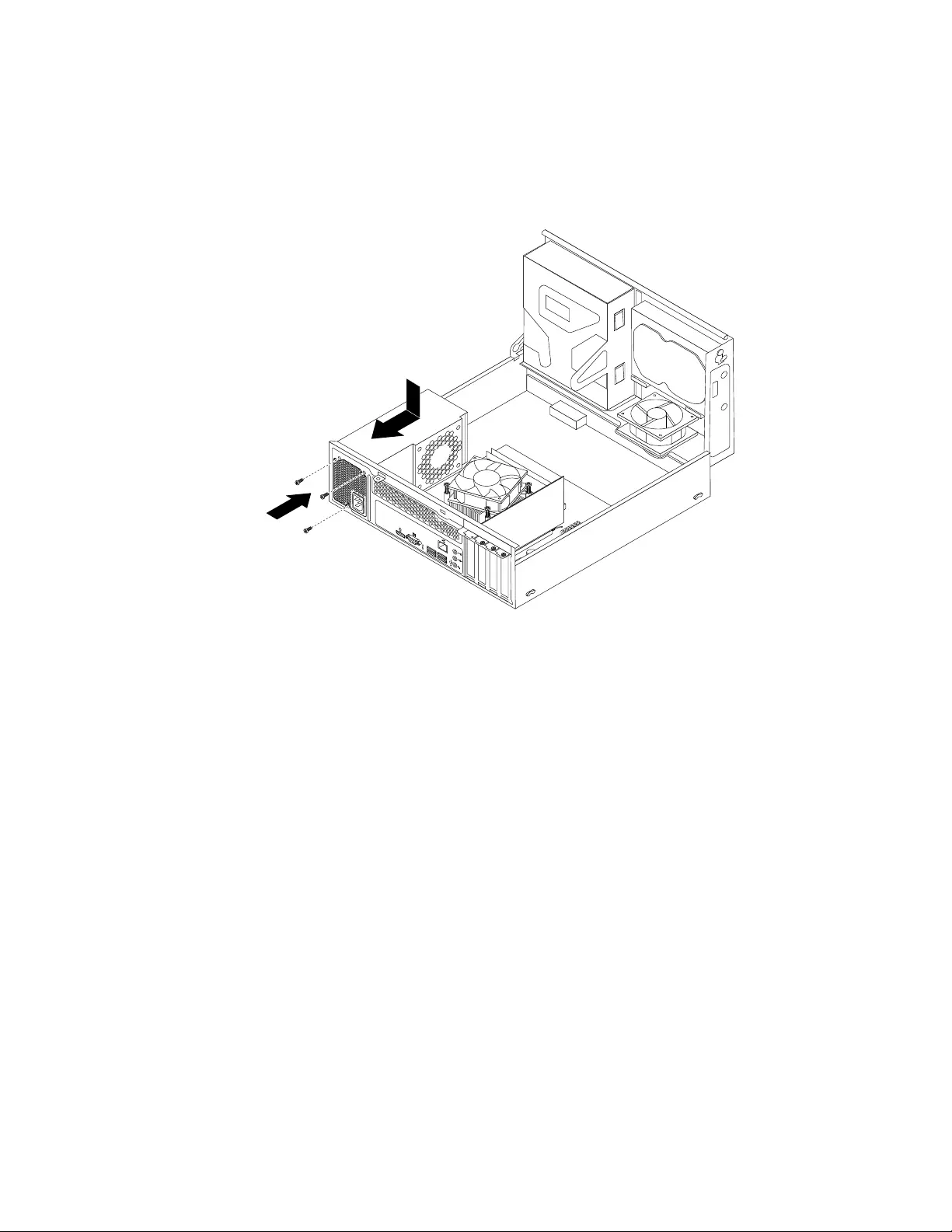
8.Installthenewpowersupplyassemblyintothechassissothatthescrewholesinthenewpowersupply
assemblyarealignedwiththecorrespondingholesintherearofthechassis.Then,installthethree
screwstosecurethenewpowersupplyassemblyinplace.
Note:UseonlyscrewsprovidedbyLenovo.
34
56
Figure94.Installingthepowersupplyassembly
9.Connectthenewpowersupplyassemblycablestoalldrivesandthesystemboard.See“Locating
partsonthesystemboard”onpage79.
Chapter10.ReplacingFRUs(machinetypes:10AU,10AW,10BF,and10BG)147
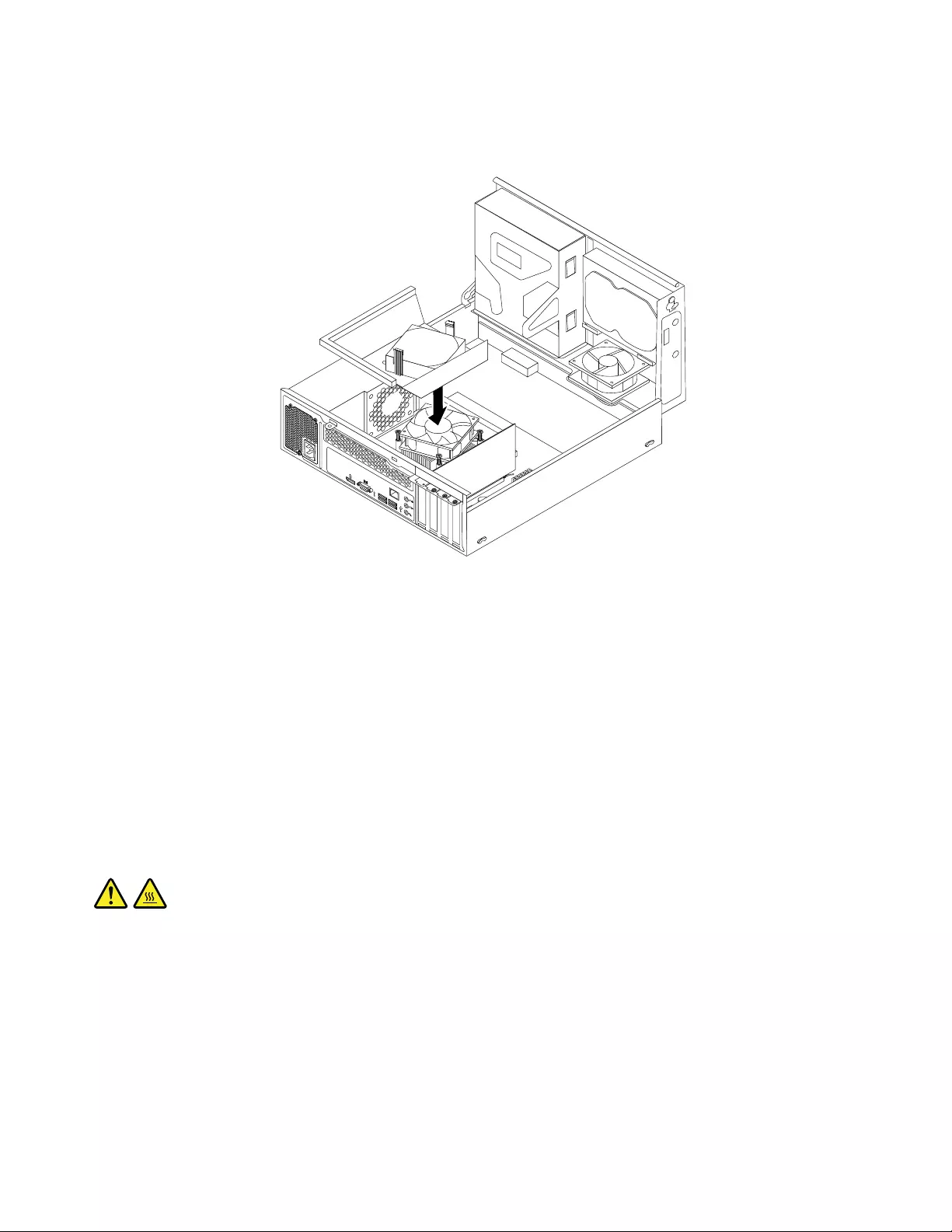
10.Lowerandpositiontheheatsinkfanductonthetopoftheheatsinkandfanassemblyuntilitsnaps
intoposition.
34
56
Figure95.Installingtheheatsinkfanduct
11.Securethepowersupplyassemblycableswiththecableclipsandtiesinthechassis.
Whattodonext:
•Toworkwithanotherpieceofhardware,gototheappropriatesection.
•Tocompletetheinstallationorreplacement,goto“Completingthepartsreplacement”onpage171.
Replacingtheheatsinkandfanassembly
Attention:Donotopenyourcomputerorattemptanyrepairbeforereadingandunderstanding“Important
safetyinformation”onpage1.
Thissectionprovidesinstructionsonhowtoreplacetheheatsinkandfanassembly.
CAUTION:
Theheatsinkandfanassemblymightbeveryhot.Beforeyouopenthecomputercover,turnoffthe
computerandwaitseveralminutesuntilthecomputeriscool.
Toreplacetheheatsinkandfanassembly,dothefollowing:
1.Turnoffthecomputeranddisconnectallpowercordsfromelectricaloutlets.
2.Removethecomputercover.See“Removingthecomputercover”onpage124.
3.Removethefrontbezel.See“Removingandreinstallingthefrontbezel”onpage124.
148ThinkCentreE73HardwareMaintenanceManual
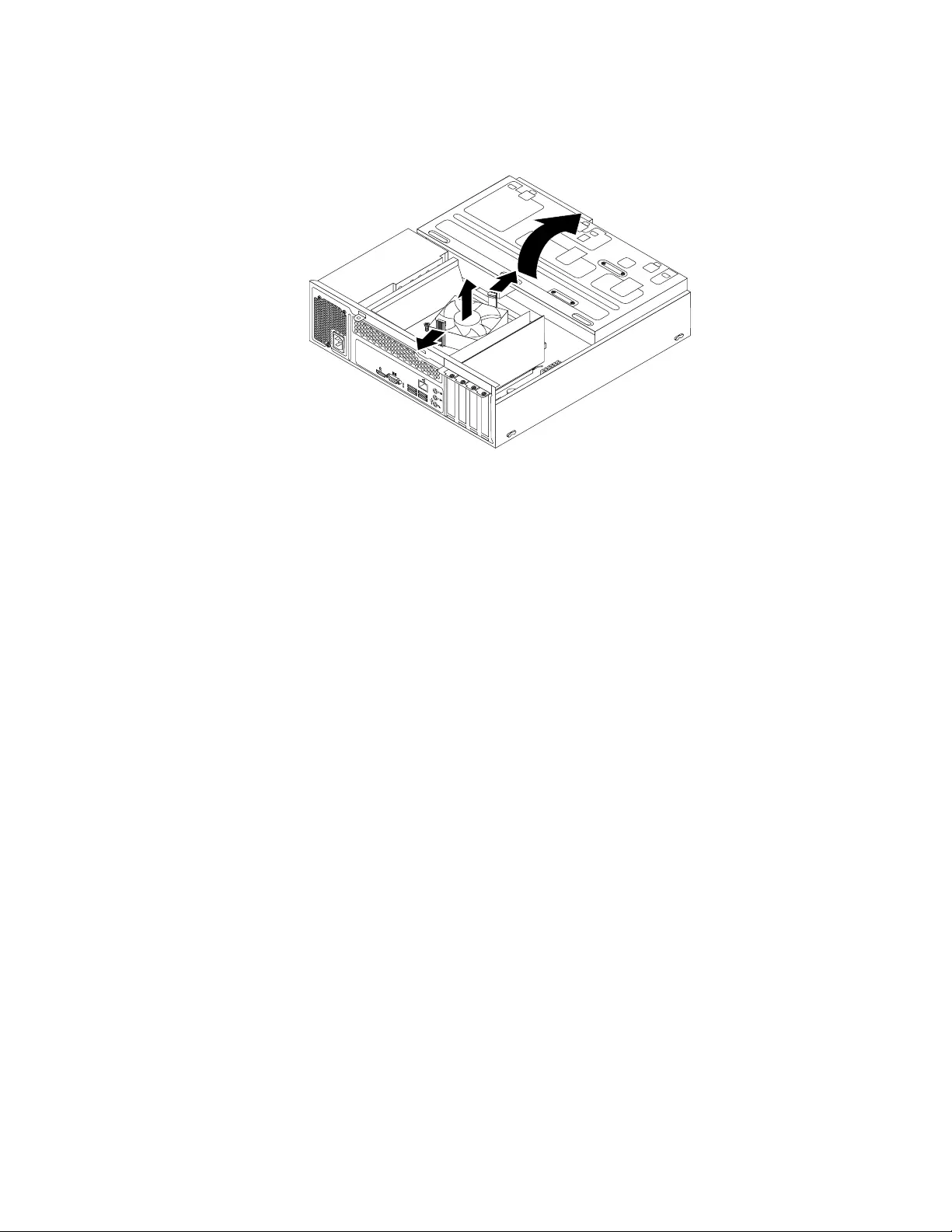
4.Pivotthedrivebayassemblyupward.Then,pivotthetwoplasticretainingclipsoutwardtoremove
theheatsinkfanductfromthefailingheatsinkandfanassembly.
34
56
Figure96.Removingtheheatsinkfanduct
5.Disconnecttheheatsinkandfanassemblycablefromthemicroprocessorfanconnectoronthesystem
board.See“Locatingpartsonthesystemboard”onpage79.
Chapter10.ReplacingFRUs(machinetypes:10AU,10AW,10BF,and10BG)149
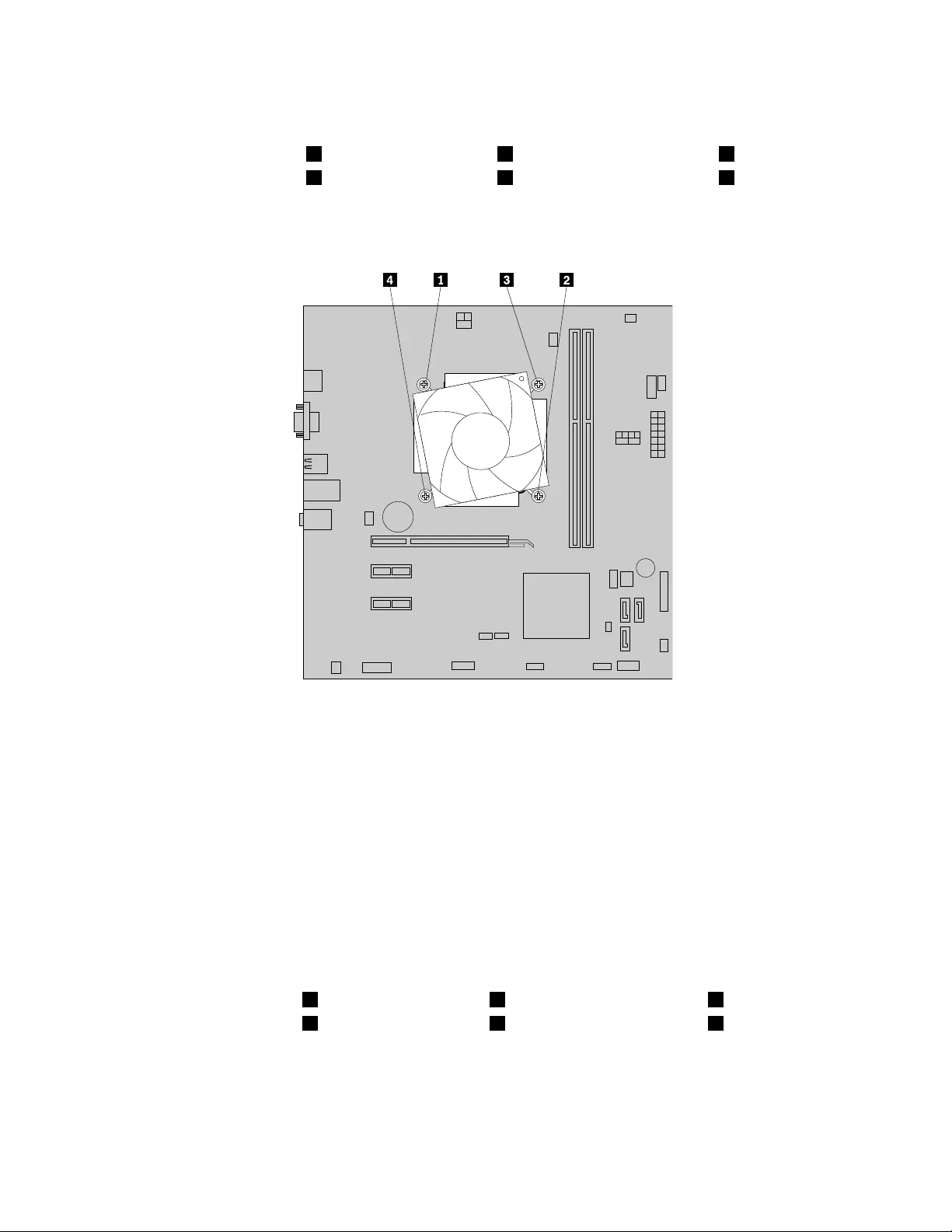
6.Followthissequencetoremovethefourscrewsthatsecuretheheatsinkandfanassemblytothe
systemboard:
a.Partiallyremovescrew1,thenfullyremovescrew2,andthenfullyremovescrew1.
b.Partiallyremovescrew3,thenfullyremovescrew4,andthenfullyremovescrew3.
Note:Carefullyremovethefourscrewsfromthesystemboardtoavoidanypossibledamagetothe
systemboard.Thefourscrewscannotberemovedfromtheheatsinkandfanassembly.
Figure97.Removingtheheatsinkandfanassembly
7.Liftthefailingheatsinkandfanassemblyoffthesystemboard.
Notes:
a.Youmighthavetogentlytwisttheheatsinkandfanassemblytofreeitfromthemicroprocessor.
b.Whenhandlingtheheatsinkandfanassembly,donottouchthethermalgreaseonthebottom
oftheheatsinkandfanassembly.
8.Placethenewheatsinkandfanassemblyonthesystemboardsothatthefourscrewsarealignedwith
thecorrespondingholesinthesystemboard.
Note:Positionthenewheatsinkandfanassemblysothattheheatsinkandfanassemblycableis
towardthemicroprocessorfanconnectoronthesystemboard.
9.Followthefollowingsequencetoinstallthefourscrewstosecurethenewheatsinkandfanassembly.
Donotover-tightenthescrews.
a.Partiallytightenscrew1,thenfullytightenscrew2,andthenfullytightenscrew1.
b.Partiallytightenscrew3,thenfullytightenscrew4,andthenfullytightenscrew3.
10.Connectthenewheatsinkandfanassemblycabletothemicroprocessorfanconnectoronthesystem
board.See“Locatingpartsonthesystemboard”onpage79.
150ThinkCentreE73HardwareMaintenanceManual
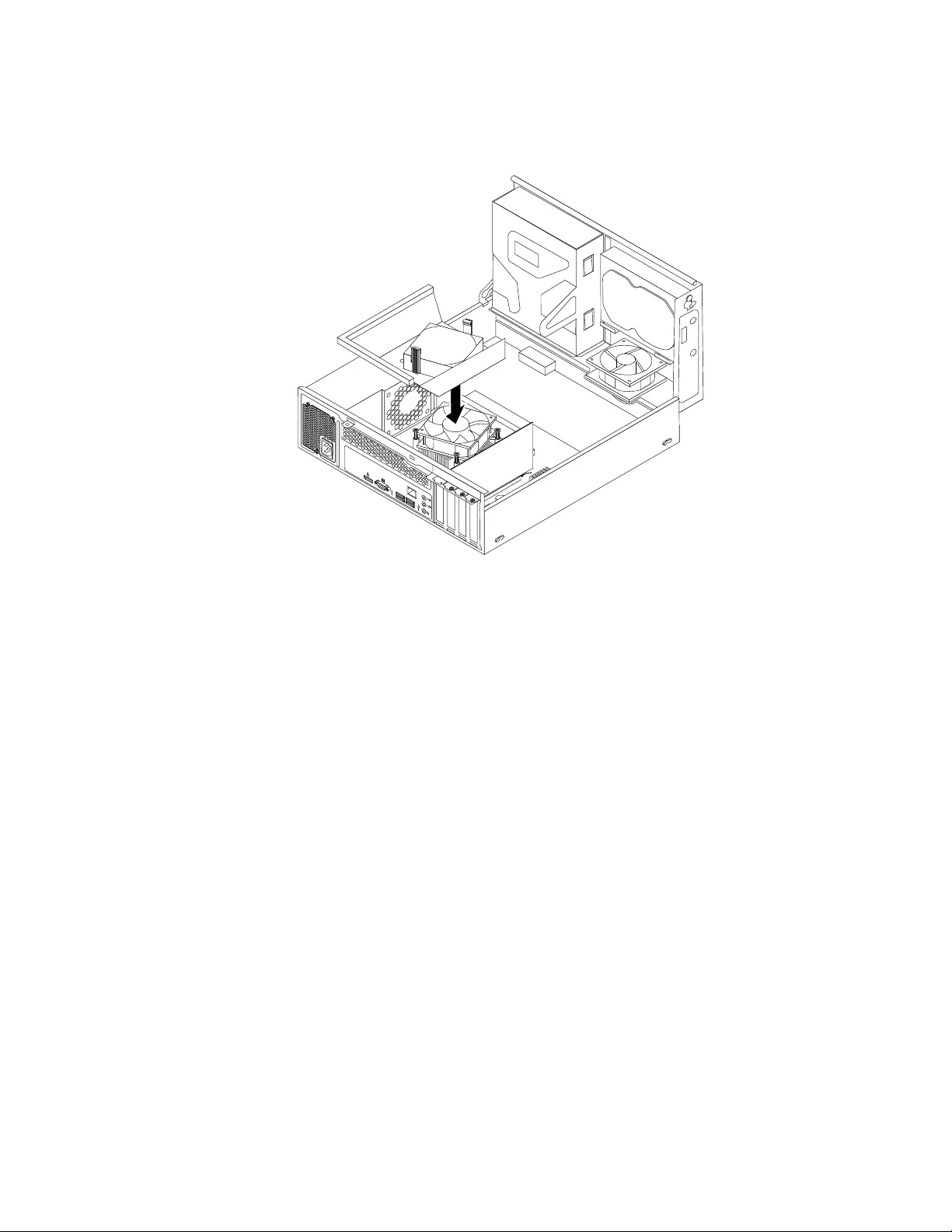
11.Lowerandpositiontheheatsinkfanductonthetopoftheheatsinkandfanassemblyuntilitsnaps
intoposition.
34
56
Figure98.Installingtheheatsinkfanduct
Whattodonext:
•Toworkwithanotherpieceofhardware,gototheappropriatesection.
•Tocompletetheinstallationorreplacement,goto“Completingthepartsreplacement”onpage171.
Replacingthethermalsensor
Attention:Donotopenyourcomputerorattemptanyrepairbeforereadingandunderstandingthe
“Importantsafetyinformation”onpage1.
Thissectionprovidesinstructionsonhowtoreplacethethermalsensor.
Toreplacethethermalsensor,dothefollowing:
1.Removeallmediafromthedrivesandturnoffallattacheddevicesandthecomputer.Then,disconnect
allpowercordsfromelectricaloutletsanddisconnectallcablesthatareconnectedtothecomputer.
2.Removethecomputercover.See“Removingthecomputercover”onpage124.
3.Removethefrontbezel.See“Removingandreinstallingthefrontbezel”onpage124.
4.Locatethethermalsensor.See“LocatingmajorFRUsandCRUs”onpage76.
5.Pivotthedrivebayassemblyupward.See“Accessingthesystemboardcomponentsanddrives”on
page126.
6.Disconnectthethermalsensorcablefromthethermalsensorconnectoronthesystemboard.
Chapter10.ReplacingFRUs(machinetypes:10AU,10AW,10BF,and10BG)151
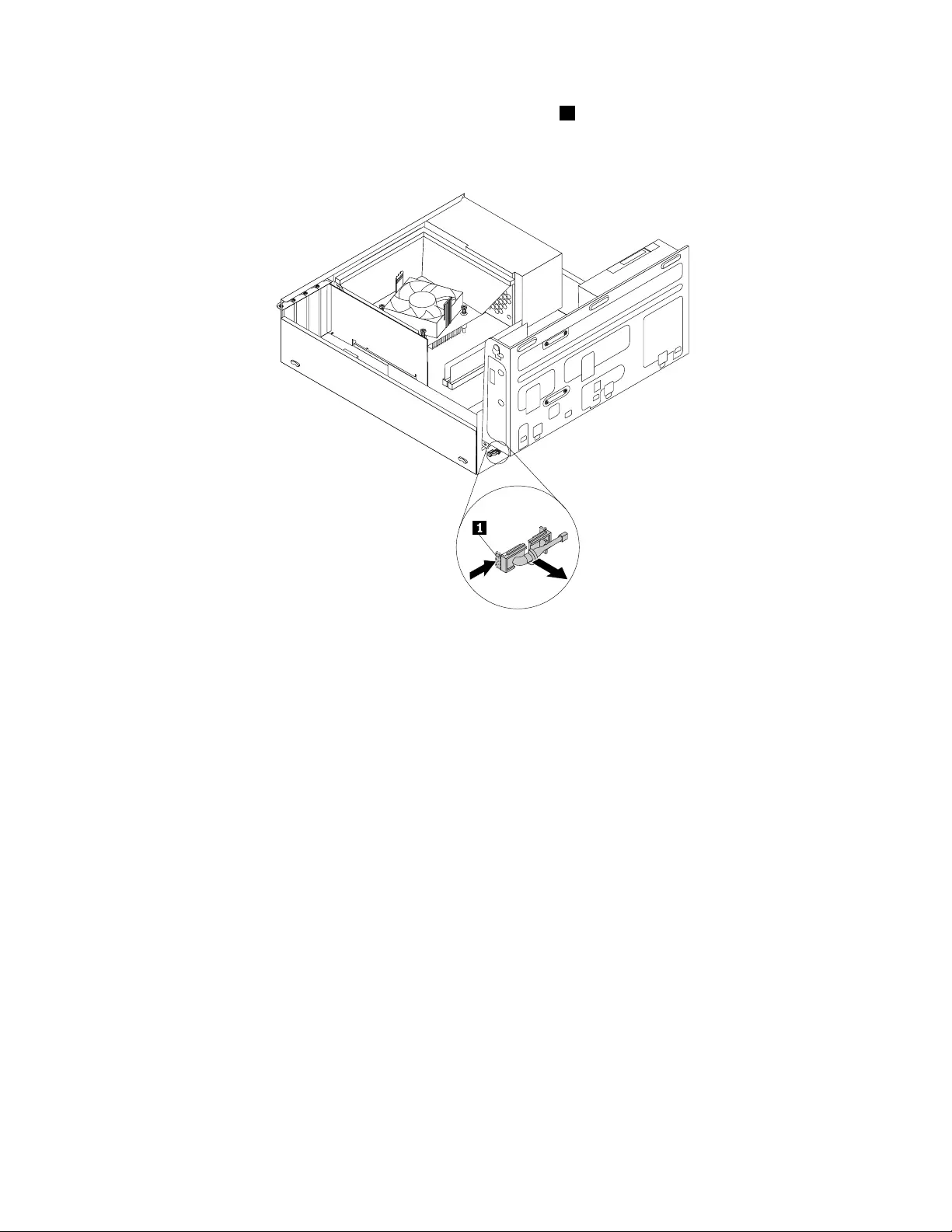
7.Ontheinnersideofthefrontpanel,presstheleftretainingclip1thatsecurestheplasticholderofthe
thermalsensorasshownandthenpushtheclipoutoftheoutersideofthefrontpanel.Then,disengage
theplasticholderholdingthethermalsensorfromthechassis.
Figure99.Removingthethermalsensor
8.Pulltheentirethermalsensoroutofthechassis.
152ThinkCentreE73HardwareMaintenanceManual
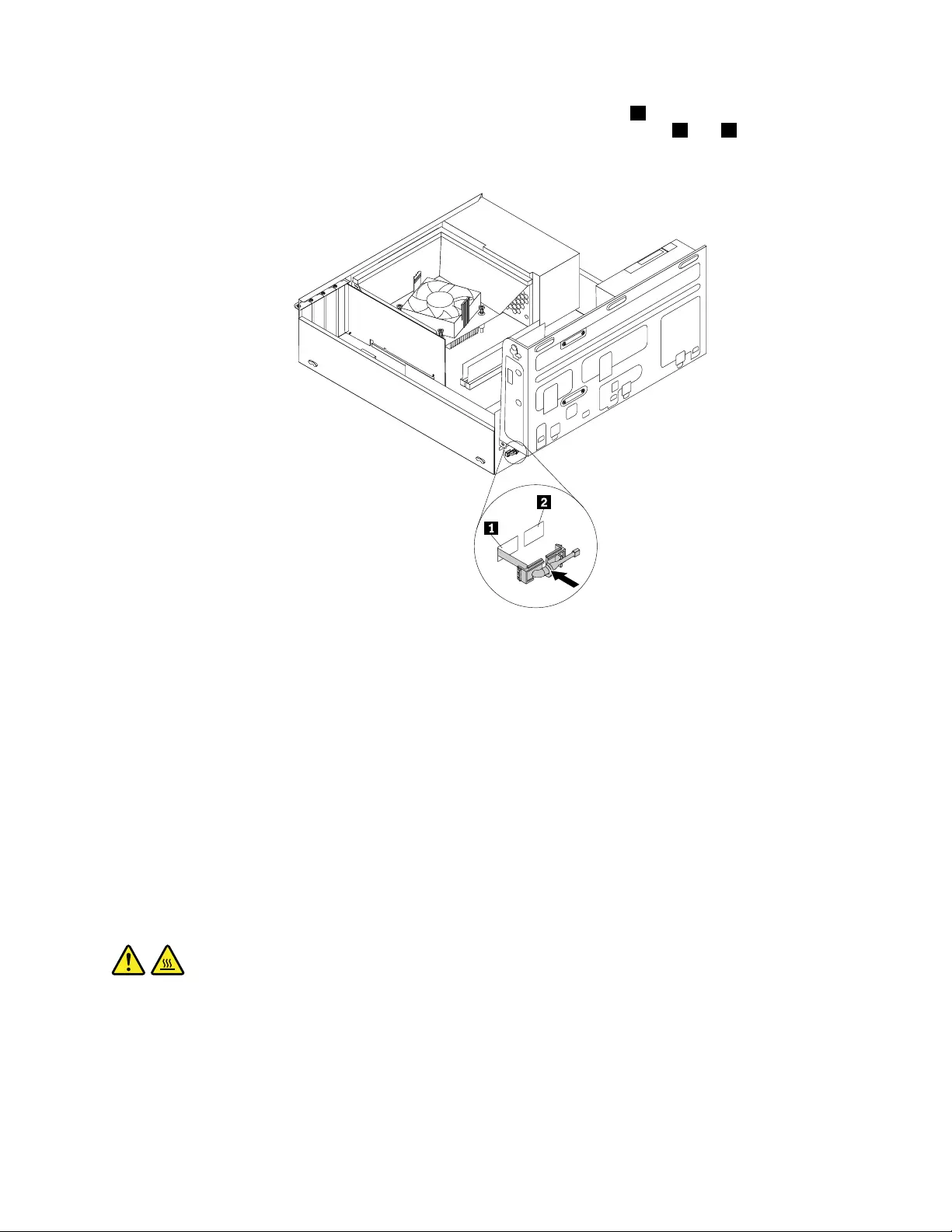
9.Inserttheconnectorandcableofthenewthermalsensorintothehole1inthechassis.Then,alignthe
twotabsontheplasticholderholdingthethermalsensorwiththetwoholes1and2inthechassis,
andpushtheplasticholderuntilitsnapsintoposition.
Figure100.Installingthethermalsensor
10.Connectthecableofthenewthermalsensortothethermalsensorconnectoronthesystemboard.See
“Locatingpartsonthesystemboard”onpage79.
Whattodonext:
•Toworkwithanotherpieceofhardware,gototheappropriatesection.
•Tocompletetheinstallationorreplacement,goto“Completingthepartsreplacement”onpage171.
Replacingthemicroprocessor
Attention:Donotopenyourcomputerorattemptanyrepairbeforereadingandunderstanding“Important
safetyinformation”onpage1.
Thissectionprovidesinstructionsonhowtoreplacethemicroprocessor.
CAUTION:
Theheatsinkandmicroprocessormightbeveryhot.Beforeyouopenthecomputercover,turnoff
thecomputerandwaitseveralminutesuntilthecomputeriscool.
Toreplacethemicroprocessor,dothefollowing:
1.Turnoffthecomputeranddisconnectallpowercordsfromelectricaloutlets.
2.Removethecomputercover.See“Removingthecomputercover”onpage124.
3.Removetheheatsinkandfanassembly.See“Replacingtheheatsinkandfanassembly”onpage148.
Chapter10.ReplacingFRUs(machinetypes:10AU,10AW,10BF,and10BG)153
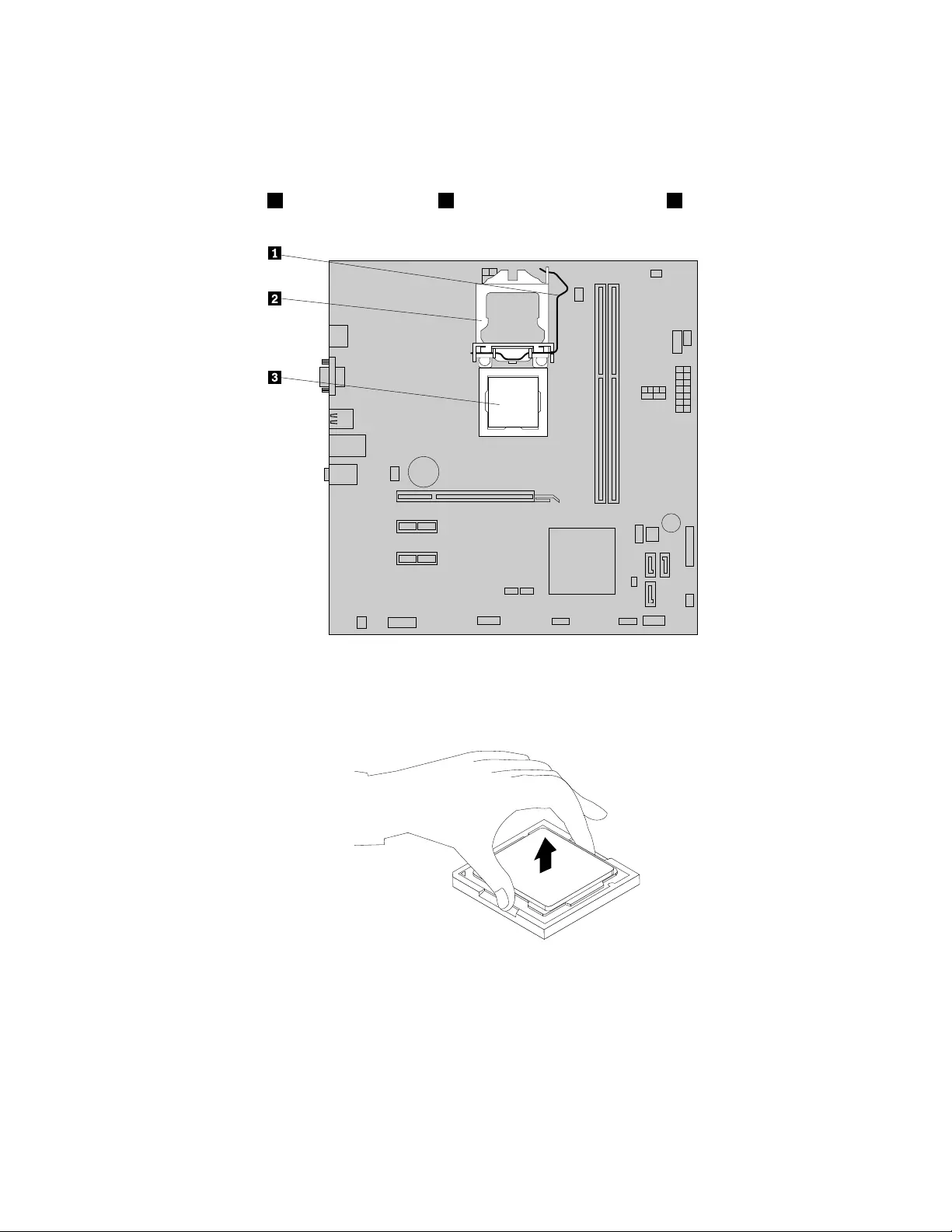
Note:Placetheheatsinkandfanassemblyonitssidesothatthethermalgreaseonthebottomofit
doesnotgetincontactwithanything.
4.Locatethesystemboardanddisconnectallcablesconnectedtothesystemboard.See“Locating
partsonthesystemboard”onpage79.
5.Liftthesmallhandle1andopentheretainer2toaccessthemicroprocessor3.
Figure101.Accessingthemicroprocessor
6.Liftthemicroprocessorstraightupandoutofthemicroprocessorsocket.
Figure102.Removingthemicroprocessor
Notes:
a.Yourmicroprocessorandsocketmightlookdifferentfromtheoneillustrated.
154ThinkCentreE73HardwareMaintenanceManual
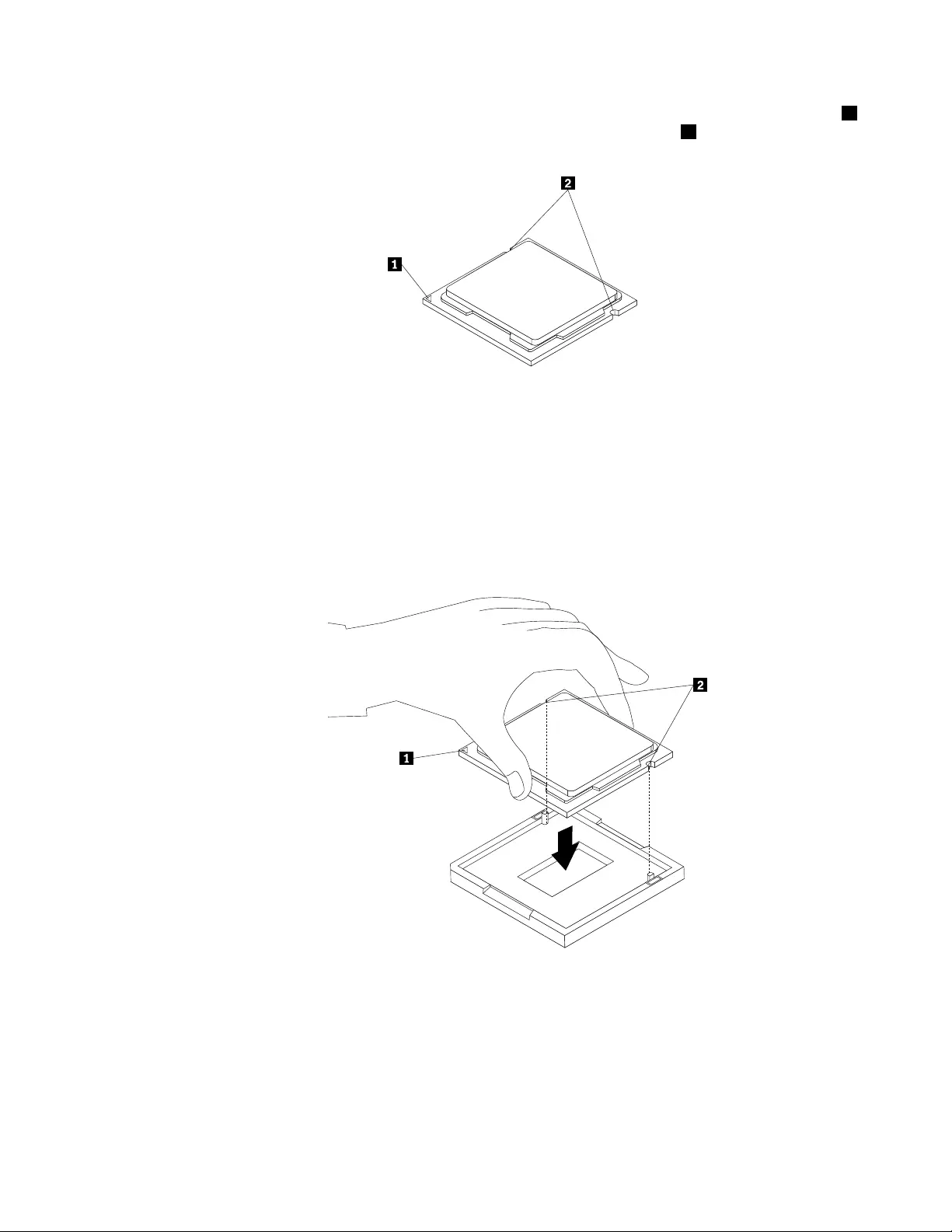
b.Notetheorientationofthemicroprocessorinthesocket.Youcaneitherlookforthesmalltriangle1
ononecornerofthemicroprocessorornotetheorientationofthenotches2onthemicroprocessor.
Thisisimportantwheninstallingthenewmicroprocessoronthesystemboard.
c.Touchonlytheedgesofthemicroprocessor.Donottouchthegoldcontactsonthebottom.
d.Donotdropanythingontothemicroprocessorsocketwhileitisexposed.Thesocketpinsmustbe
keptascleanaspossible.
7.Ensurethatthesmallhandleisintheraisedpositionandthemicroprocessorretainerisfullyopen.
8.Removetheprotectivecoverthatprotectsthegoldcontactsofthenewmicroprocessor.
9.Holdthenewmicroprocessorbyitssidesandalignthesmalltriangleononecornerofthenew
microprocessorwiththecorrespondingsmalltriangleononecornerofthemicroprocessorsocket.
10.Lowerthenewmicroprocessorstraightdownintothemicroprocessorsocketonthesystemboard.
Figure103.Installingthemicroprocessor
11.Closethemicroprocessorretainerandlockitintopositionwiththesmallhandletosecurethenew
microprocessorinthesocket.
12.Reinstalltheheatsinkandfanassembly.See“Replacingtheheatsinkandfanassembly”onpage148.
13.Reconnectallcablesthatweredisconnectedfromthesystemboard.
Chapter10.ReplacingFRUs(machinetypes:10AU,10AW,10BF,and10BG)155
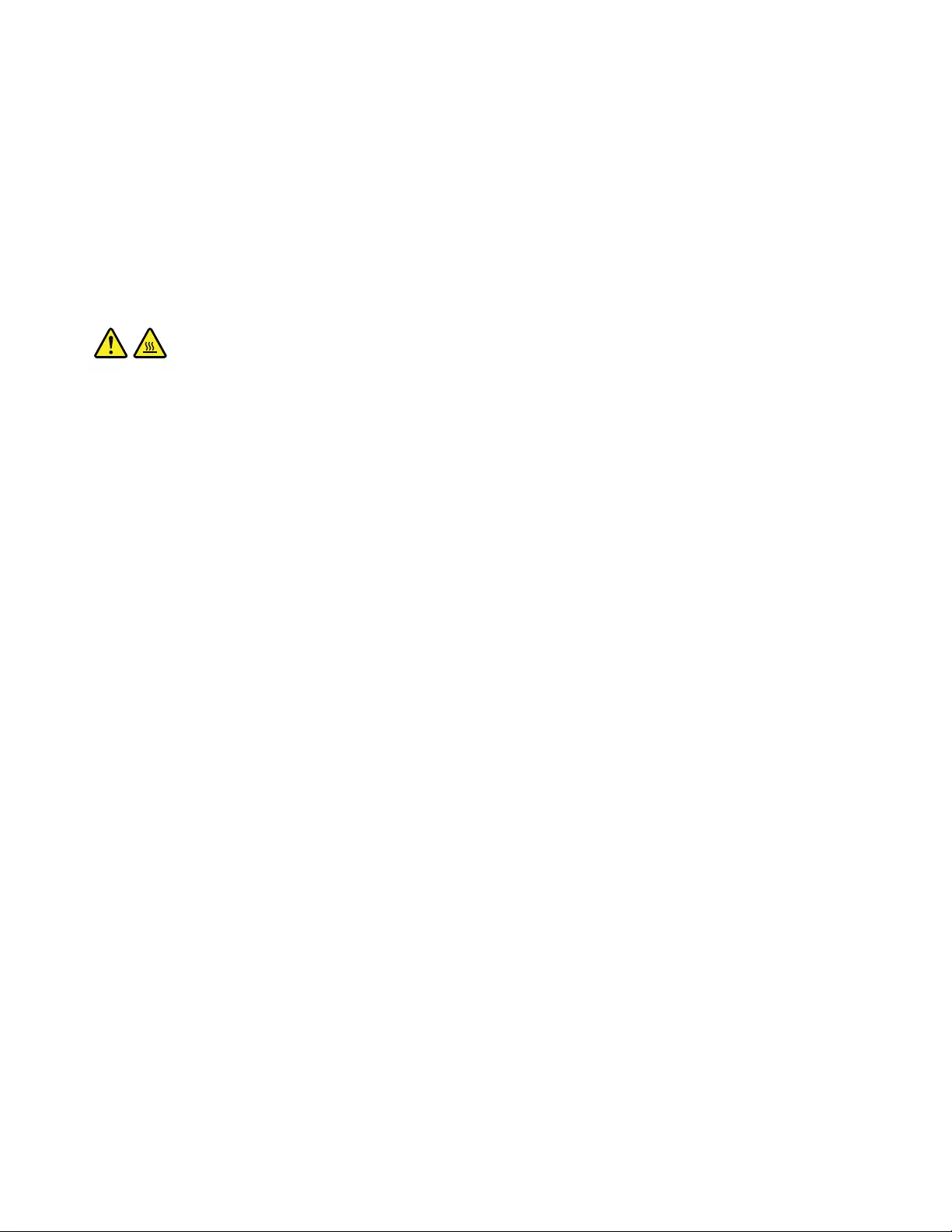
Whattodonext:
•Toworkwithanotherpieceofhardware,gototheappropriatesection.
•Tocompletethereplacement,goto“Completingthepartsreplacement”onpage171.
Replacingthesystemboard
Attention:Donotopenyourcomputerorattemptanyrepairbeforereadingandunderstanding“Important
safetyinformation”onpage1.
Thissectionprovidesinstructionsonhowtoreplacethesystemboard.
CAUTION:
Theheatsinkandmicroprocessormightbeveryhot.Beforeyouopenthecomputercover,turnoff
thecomputerandwaitseveralminutesuntilthecomputeriscool.
Toreplacethesystemboard,dothefollowing:
1.Removeallmediafromthedrivesandturnoffallattacheddevicesandthecomputer.Then,disconnect
allpowercordsfromelectricaloutletsanddisconnectallcablesthatareconnectedtothecomputer.
2.Laythecomputeronitssideforeasieraccesstothesystemboard.
3.Removethecomputercover.See“Removingthecomputercover”onpage124.
4.Removethefrontbezel.See“Removingandreinstallingthefrontbezel”onpage124.
5.Pivottheopticaldrivebayassemblyupwardtogainaccesstothesystemboard.See“Accessingthe
systemboardcomponentsanddrives”onpage126.
6.RemoveallmemorymodulesandPCIExpresscardsthatarecurrentlyinstalled.See“Installingor
replacingamemorymodule”onpage129and“InstallingorreplacingaPCIExpresscard”onpage127.
7.Removetheheatsinkandfanassemblyfromthefailingsystemboard.See“Replacingtheheatsinkand
fanassembly”onpage148.
Note:Donotletthethermalgreaseonthebottomoftheheatsinkandfanassemblygetincontact
withanything.
8.Recordthecableroutingandcableconnectionsandthendisconnectallcablesfromthesystemboard.
See“Locatingpartsonthesystemboard”onpage79.
156ThinkCentreE73HardwareMaintenanceManual
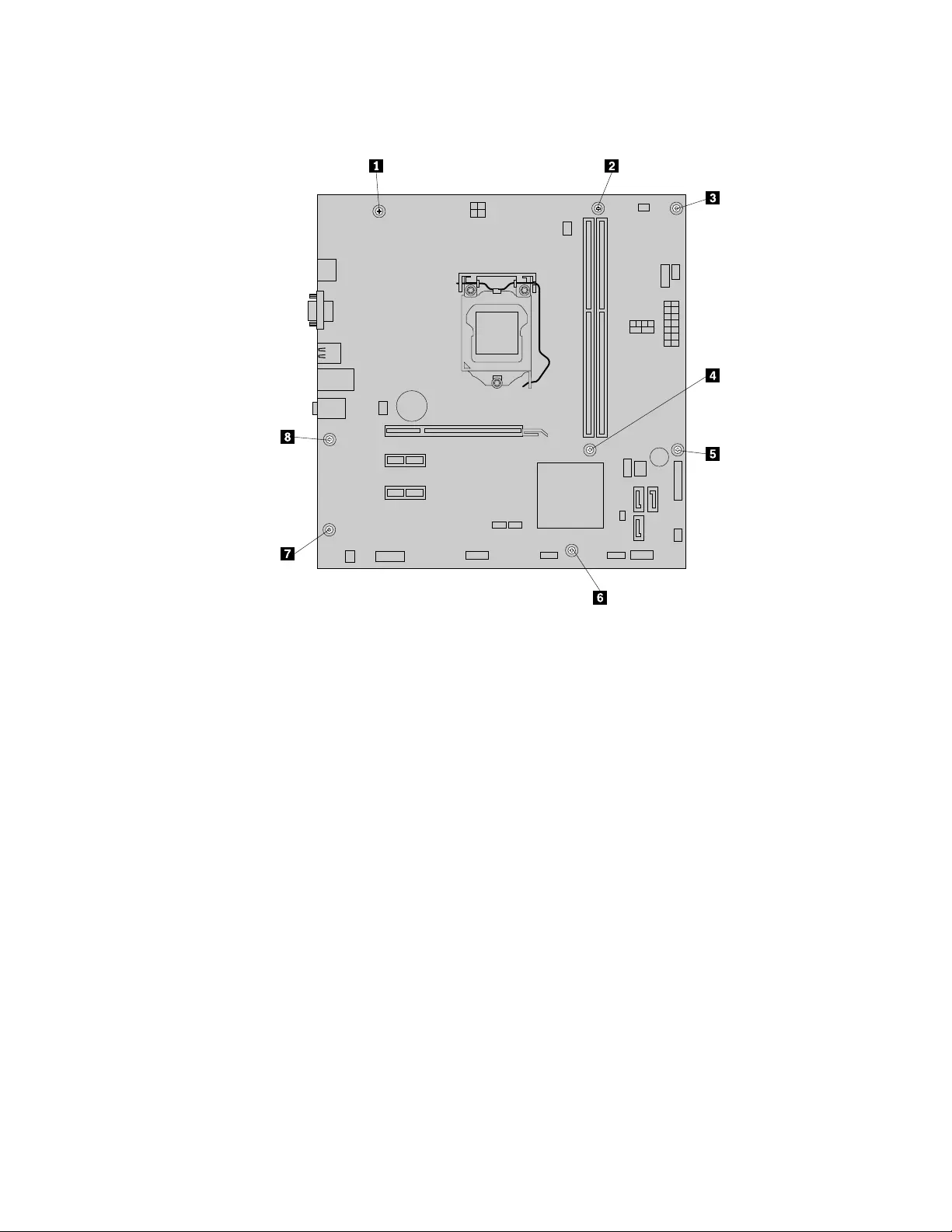
9.Removetheeightscrewsthatsecurethesystemboard.
Figure104.Removingthescrewsthatsecurethesystemboard
10.Slidethesystemboardtothefrontofthecomputerandthencarefullyliftthesystemboardoutofthe
chassis.Placethefailingsystemboardonaflat,clean,andstatic-protectivesurface.
11.Removethemicroprocessorfromthefailingsystemboardandinstallitonthenewsystemboard.See
“Replacingthemicroprocessor”onpage153.
12.Installthenewsystemboardintothechassisbyaligningtheeightscrewholesinthenewsystem
boardwiththecorrespondingmountingstudsonthechassis.Then,installtheeightscrewstosecure
thesystemboard.
13.Installtheheatsinkandfanassemblyandconnecttheheat-sink-and-fan-assemblycabletothenew
systemboard.See“Replacingtheheatsinkandfanassembly”onpage148.
Note:Ifnecessary,applytheappropriateamountofthermalgreaseonthebottomoftheheatsink
andfanassembly.
14.InstallallmemorymodulesandPCIExpresscardsremovedfromthefailingsystemboardontothenew
systemboard.See“Installingorreplacingamemorymodule”onpage129and“Installingorreplacinga
PCIExpresscard”onpage127.
15.Refertoyourrecordtoconnectcablestothenewsystemboard.Youalsocanreferto“Locating
partsonthesystemboard”onpage79tohelpyoulocatetheconnectorsonthesystemboardand
connectcables.
16.Tocompletethereplacement,goto“Completingthepartsreplacement”onpage171.
Thefailingsystemboardmustbereturnedwithamicroprocessorsocketcovertoprotectthepinsduring
shippingandhandling.
Chapter10.ReplacingFRUs(machinetypes:10AU,10AW,10BF,and10BG)157
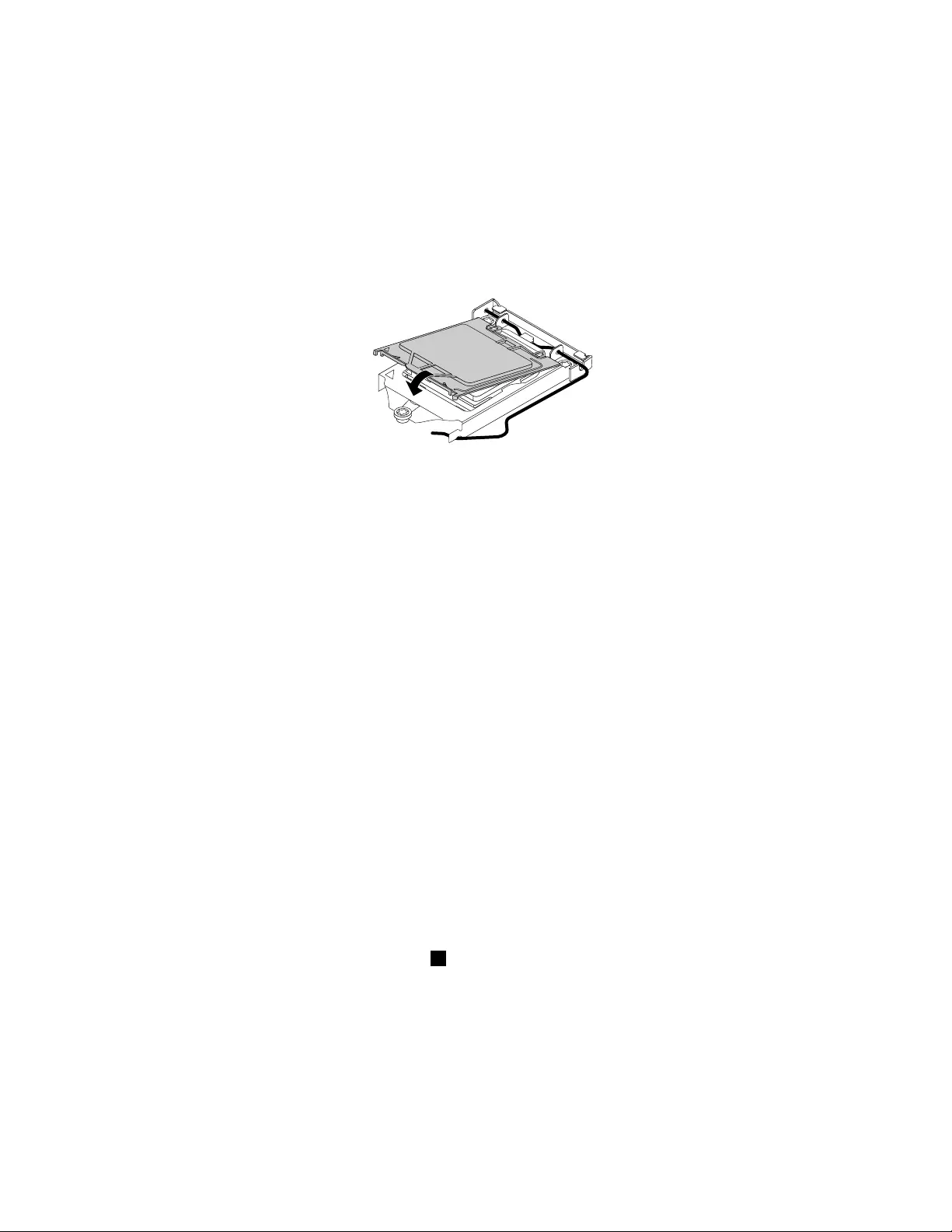
Toinstallthemicroprocessorsocketcover,dothefollowing:
1.Afteryouhaveremovedthemicroprocessorfromthefailingsystemboard,closethemicroprocessor
retainerandthenputthelevertothelockedpositiontosecuretheretainerinplace.
2.Notetheorientationofthesocketcover,andinstallonesideofthesocketcoverontothemicroprocessor
socket.Carefullypresstheothersideofthesocketcoverdownwarduntilthesocketcoversnaps
intoposition.
Note:Yourmicroprocessorsocketandcovermightlookslightlydifferentfromtheillustration.
Figure105.Installingthesocketcoverontothemicroprocessorsocket
3.Carefullycheckthefourcornersofthesocketcovertoensurethatthecoverisseatedsecurely.
4.Followanyadditionalinstructionsincludedwiththereplacementpartyoureceived.
Replacingthesystemfanassembly
Attention:Donotopenyourcomputerorattemptanyrepairbeforereadingandunderstanding“Important
safetyinformation”onpage1.
Thissectionprovidesinstructionsonhowtoreplacethesystemfanassembly.
Toreplacethesystemfanassembly,dothefollowing:
1.Turnoffthecomputeranddisconnectallpowercordsfromelectricaloutlets.
2.Removethecomputercover.See“Removingthecomputercover”onpage124.
3.Removethefrontbezel.See“Removingandreinstallingthefrontbezel”onpage124.
4.Pivotthedrivebayassemblyupwardtogainaccesstothesystemfanassembly.See“Accessingthe
systemboardcomponentsanddrives”onpage126.
5.Removetheharddiskdriveforeasieraccesstothesystemfanassembly.See“Replacingthehard
diskdrive”onpage131.
6.Removetheheatsinkfanduct.See“Replacingtheheatsinkandfanassembly”onpage148.
7.Recordthecableroutinganddisconnectthesystemfanassemblycablefromthepowerfanconnector
onthesystemboard.See“Locatingpartsonthesystemboard”onpage79.
8.Thesystemfanassemblyisattachedtothechassisbyfourrubbermounts.Removethesystemfan
assemblybycuttingthefourrubbermounts1andliftingthesystemfanassemblyoutofthechassis.
Note:Thenewsystemfanassemblywillhavefournewrubbermountsattached.
158ThinkCentreE73HardwareMaintenanceManual
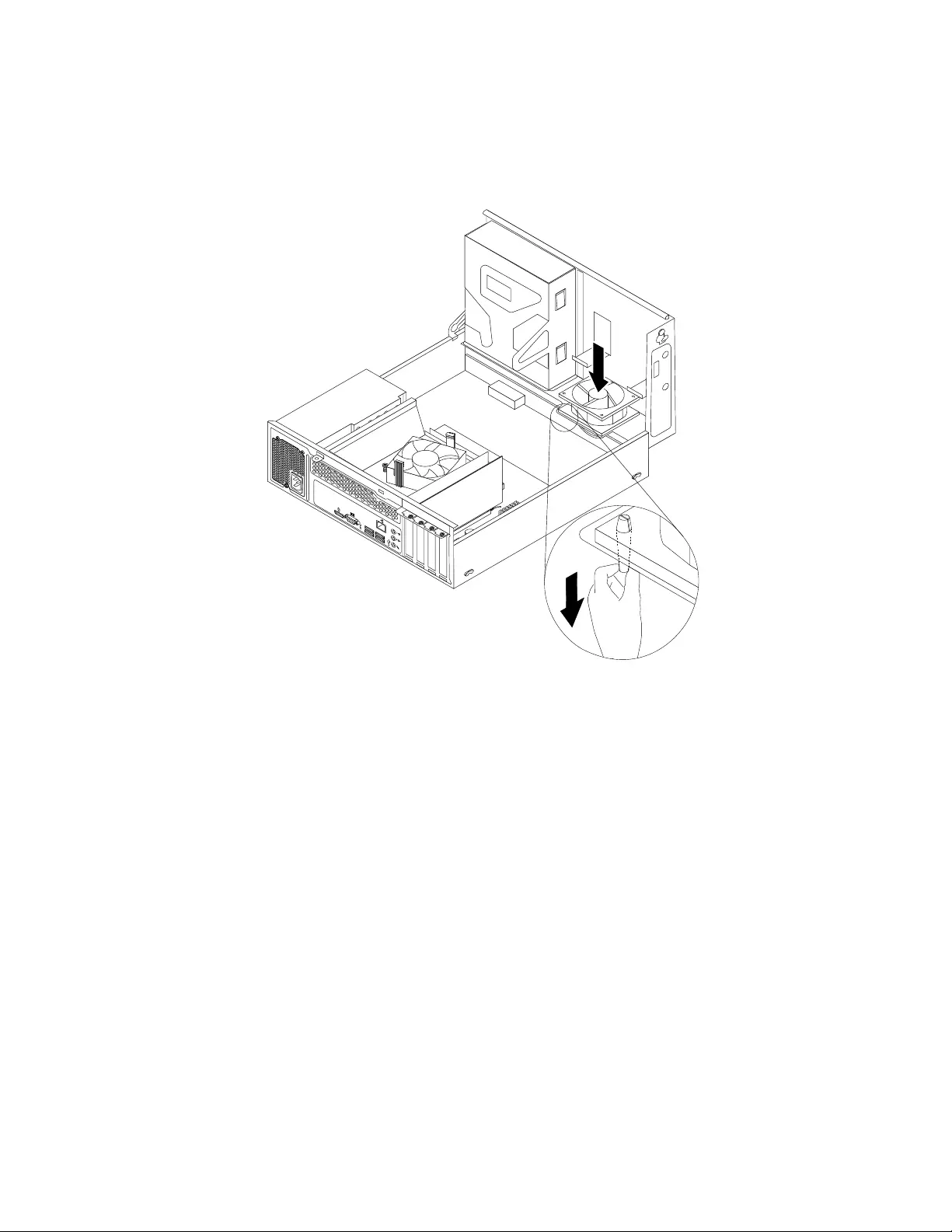
9.Installthenewsystemfanassemblybyaligningthenewrubbermountsthatcamewiththenewsystem
fanassemblywiththecorrespondingholesinthechassis,andthenpushtherubbermountsthroughthe
holes.Then,carefullypullonthetipsoftherubbermountsfromthebottomuntilthenewsystemfan
assemblyissecuredinplace.
34
56
Figure107.Installingthesystemfanassembly
10.Connectthenewsystemfanassemblycabletothesystemfanconnectoronthesystemboard.See
“Locatingpartsonthesystemboard”onpage79.
11.Reinstalltheheatsinkfanduct.See“Replacingtheheatsinkandfanassembly”onpage148.
12.Reinstalltheharddiskdrive.See“Replacingtheharddiskdrive”onpage131.
Whattodonext:
•Toworkwithanotherpieceofhardware,gototheappropriatesection.
•Tocompletetheinstallationorreplacement,goto“Completingthepartsreplacement”onpage171.
ReplacingthefrontaudioandUSBassembly
Attention:Donotopenyourcomputerorattemptanyrepairbeforereadingandunderstanding“Important
safetyinformation”onpage1.
ThissectionprovidesinstructionsonhowtoreplacethefrontaudioandUSBassembly.
ToreplacethefrontaudioandUSBassembly,dothefollowing:
1.Turnoffthecomputeranddisconnectallpowercordsfromelectricaloutlets.
2.Removethecomputercover.See“Removingthecomputercover”onpage124.
3.Removethefrontbezel.See“Removingandreinstallingthefrontbezel”onpage124.
160ThinkCentreE73HardwareMaintenanceManual
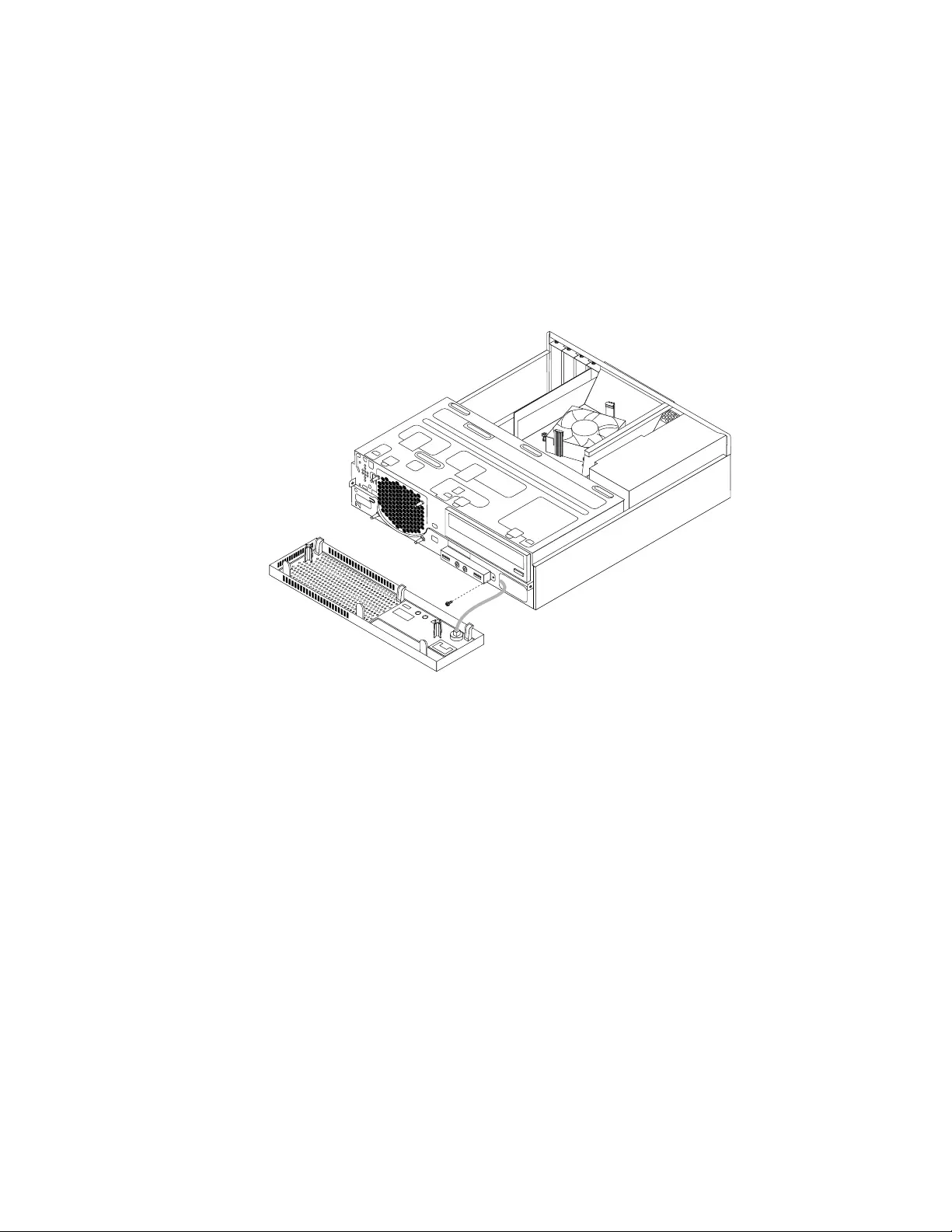
4.Pivotthedrivebayassemblyupward.See“Accessingthesystemboardcomponentsanddrives”on
page126.
5.DisconnectthefrontaudioandUSBassemblycablesfromthesystemboard.See“Locatingpartson
thesystemboard”onpage79.
Note:Ensureyounotethelocationsofthecableswhenyoudisconnectthecablesfromthesystem
board.
6.Lowerthedrivebayassembly.See“Accessingthesystemboardcomponentsanddrives”onpage126.
7.RemovethescrewthatsecuresthefrontaudioandUSBassemblybrackettothechassistoremove
thebracketfromthechassis.
Figure108.RemovingthefrontaudioandUSBassembly
8.InstallthefrontaudioandUSBassemblybracketintothechassisandalignthescrewholeinthe
bracketwiththecorrespondingholeinthechassis.
9.Installthescrewtosecurethebrackettothechassis.
10.PivotthedrivebayassemblyupwardandreconnectthefrontUSBandfrontaudiocablestothesystem
board.See“Locatingpartsonthesystemboard”onpage79.
11.ReconnectthefrontaudioandUSBassemblycablestothefrontaudioconnectorandthefrontUSB
connectoronthesystemboard.See“Locatingpartsonthesystemboard”onpage79.
12.Lowerthedrivebayassembly.See“Accessingthesystemboardcomponentsanddrives”onpage126.
13.Reinstallthefrontbezel.See“Removingandreinstallingthefrontbezel”onpage124.
Whattodonext:
•Toworkwithanotherpieceofhardware,gototheappropriatesection.
•Tocompletetheinstallationorreplacement,goto“Completingthepartsreplacement”onpage171.
ReplacingtheWi-Fiunits
Attention:Donotopenyourcomputerorattemptanyrepairbeforereadingandunderstandingthe
“Importantsafetyinformation”onpage1.
Chapter10.ReplacingFRUs(machinetypes:10AU,10AW,10BF,and10BG)161
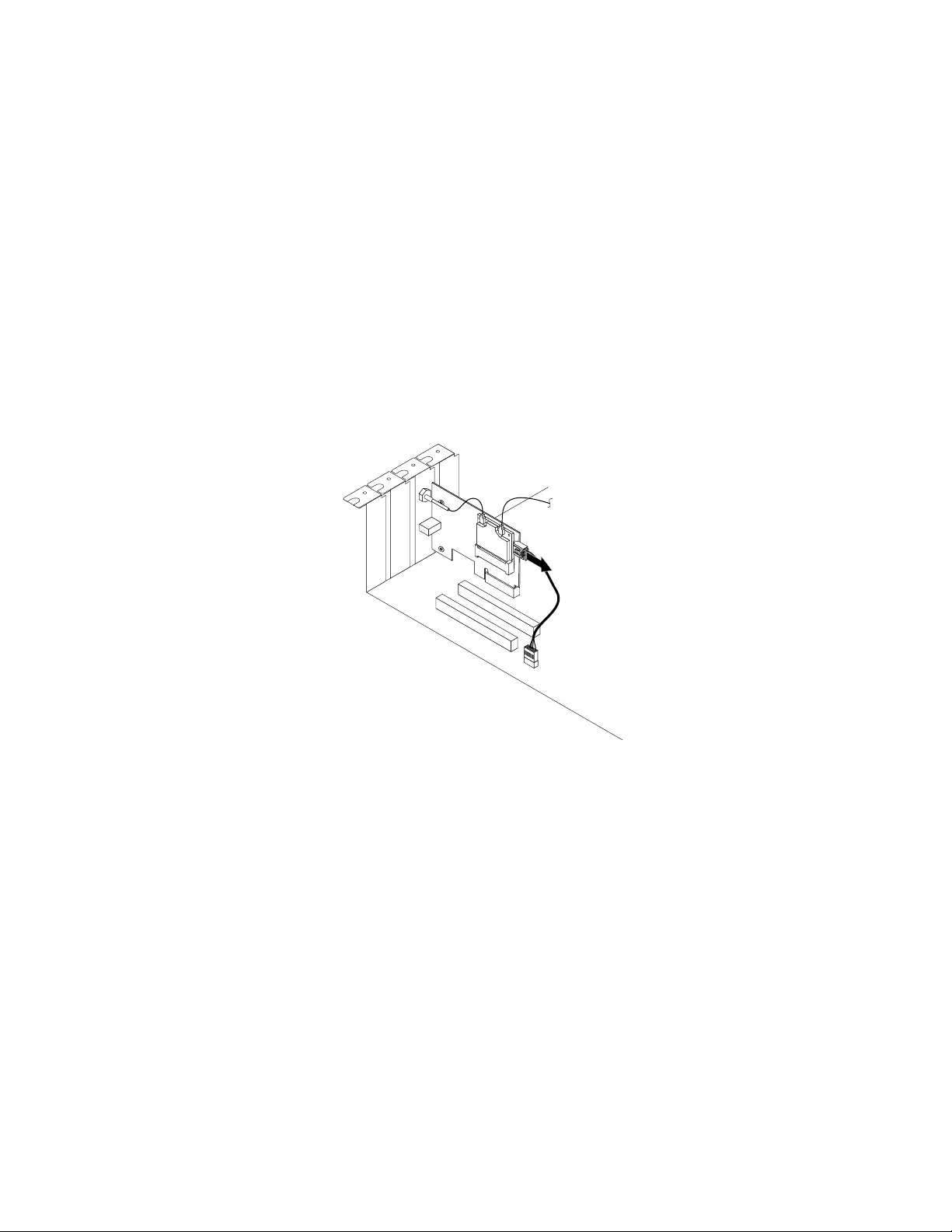
ThissectionprovidesinstructionsonhowtoreplacetheWi-Fiunits.TheWi-FiunitsincludeaWi-Fiadapter
card,aWi-Ficardmodule,andarearWi-Fiantennacable.
ReplacingtheWi-Fiunitsinvolvesthefollowingoperations:
•“RemovingtheWi-Fiadaptercard”onpage162
•“RemovingtheWi-Ficardmodule”onpage163
•“InstallingtheWi-Fiunits”onpage164
RemovingtheWi-Fiadaptercard
ToremovetheWi-Fiadaptercard,dothefollowing:
1.Turnoffthecomputeranddisconnectallpowercordsfromelectricaloutlets.
2.Removethecomputercover.See“Removingthecomputercover”onpage124.
3.IfyourcomputercomeswithaWi-FicardmodulethatsupportstheBluetoothfunction,disconnect
theBluetoothcablefromtheWi-Fiadaptercard.
Figure109.DisconnectingtheBluetoothcable
Note:TheBluetoothcableconnectstheBluetoothconnectorontheWi-FiadaptercardtothefrontUSB
connectoronthesystemboardtosupporttheBluetoothfunction.
4.RemovethescrewthatsecurestheWi-Fiadaptercard.
162ThinkCentreE73HardwareMaintenanceManual
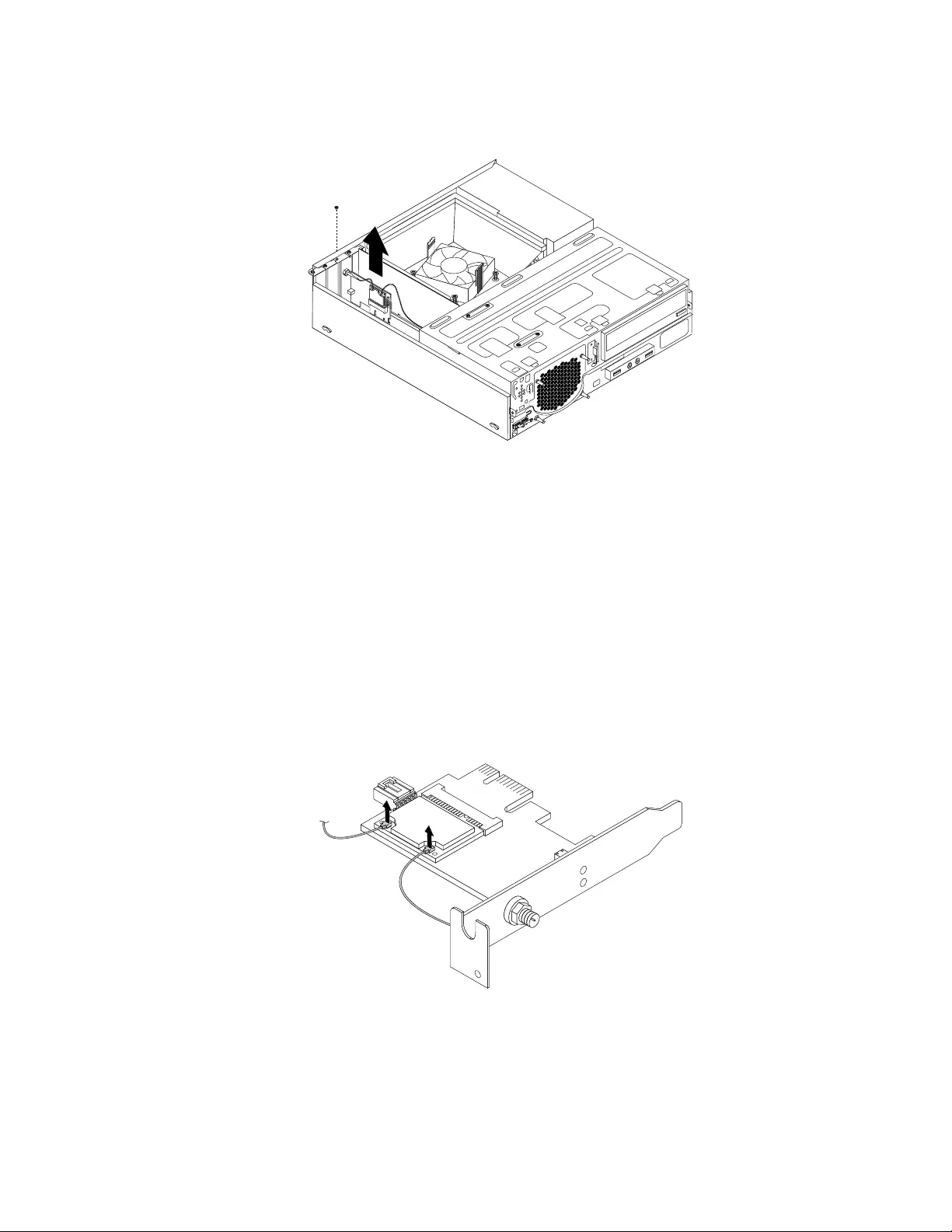
5.GrasptheWi-Fiadaptercardthatiscurrentlyinstalledandgentlypullitoutoftheslot.
Figure110.RemovingtheWiFiadaptercard
Note:Thecardfitstightlyintothecardslot.Ifnecessary,alternatemovingeachsideofthecarda
smallamountuntilitisremovedfromthecardslot.
Whattodonext:
•Toworkwithanotherpieceofhardware,gototheappropriatesection.
•Tocompletetheinstallationorreplacement,goto“Completingthepartsreplacement”onpage171.
RemovingtheWi-Ficardmodule
ToremovetheWi-Ficardmodule,dothefollowing:
1.RemovetheWi-Fiadaptercardfromthecomputer,andthendisconnectthefrontandrearWi-Fiantenna
cablesfromtheWi-Ficardmodule.
Figure111.RemovingtheWi-Fiantennacables
Chapter10.ReplacingFRUs(machinetypes:10AU,10AW,10BF,and10BG)163
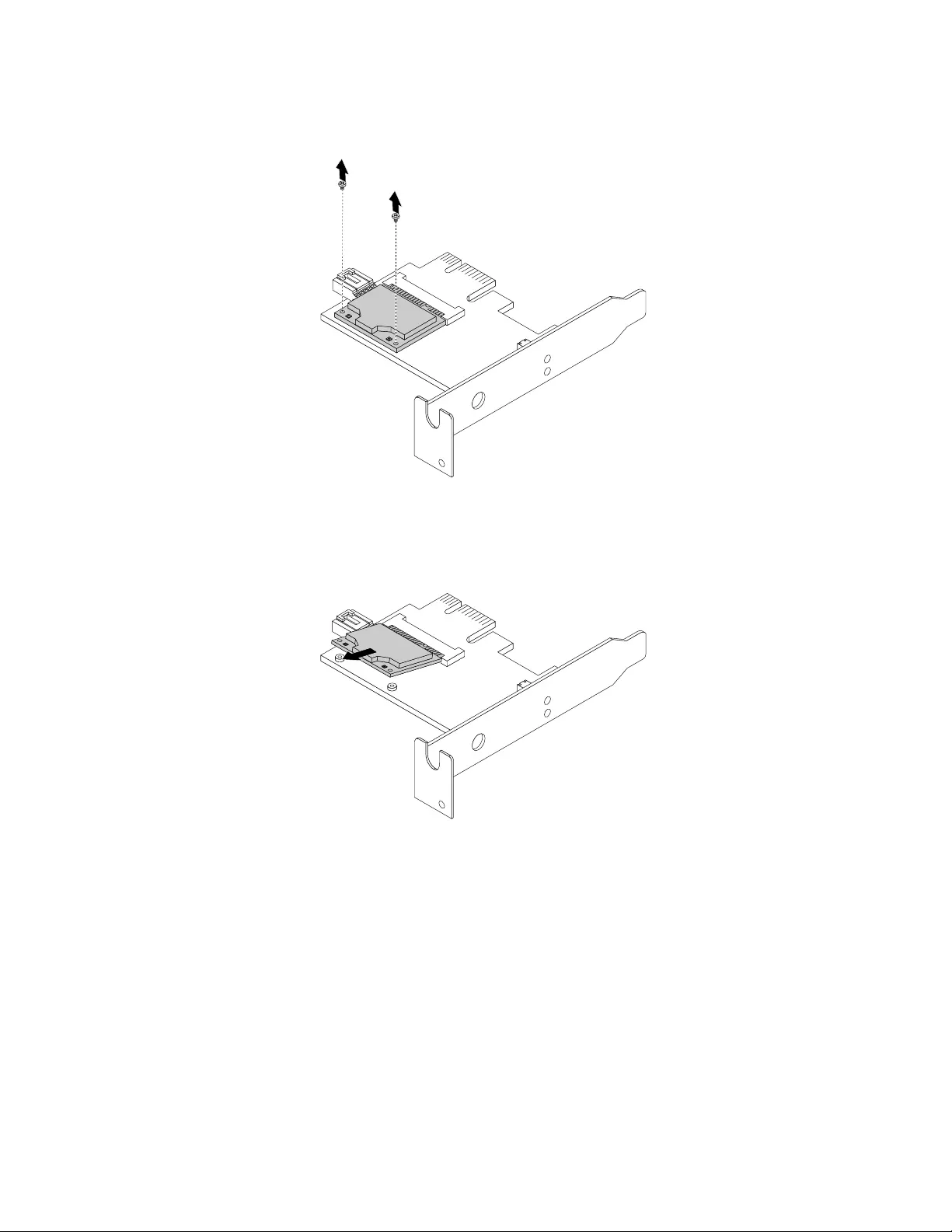
2.RemovethetwoscrewsthatsecuretheWi-FicardmoduletotheWi-Fiadaptercard.
Figure112.RemovingthescrewsthatsecuretheWi-Ficardmodule
3.PulltheWi-FicardmoduleoutoftheminiPCIExpressslottoremoveitfromtheWi-Fiadaptercard.
Figure113.RemovingtheWi-Ficardmodule
Whattodonext:
•Toworkwithanotherpieceofhardware,gototheappropriatesection.
•Tocompletetheinstallationorreplacement,goto“Completingthepartsreplacement”onpage171.
InstallingtheWi-Fiunits
ToinstalltheWi-Fiunits,dothefollowing:
164ThinkCentreE73HardwareMaintenanceManual
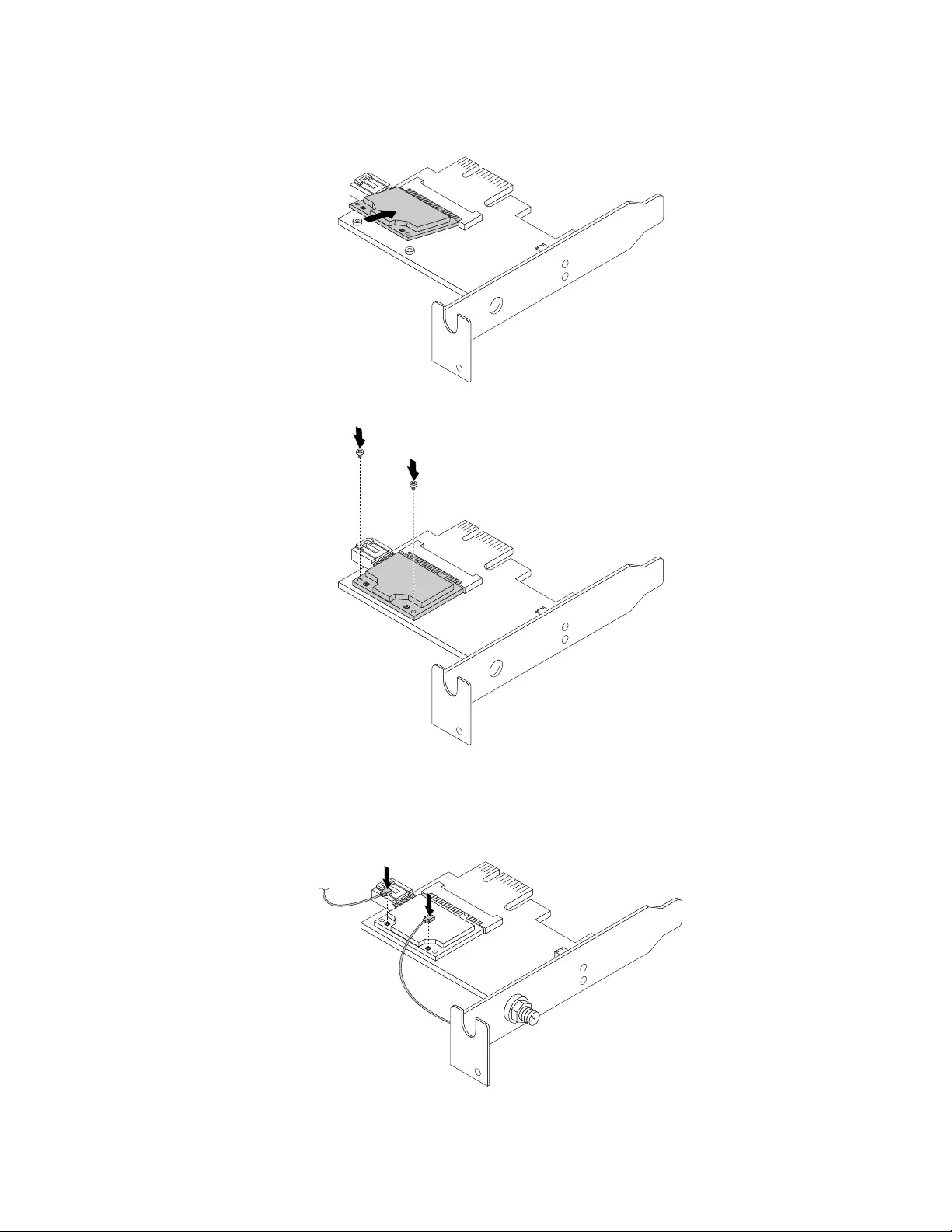
1.InserttheWi-FicardmoduleintotheminiPCIExpressslot,andtheninstallthetwoscrewstosecure
theWi-FicardmoduletotheWi-Fiadaptercard.
Figure114.InstallingtheWi-Ficardmodule
2.ConnectthefrontantennacableandrearantennacabletotheWi-Ficardmodule.
Figure115.ConnectingtheWi-Fiantennacables
Chapter10.ReplacingFRUs(machinetypes:10AU,10AW,10BF,and10BG)165
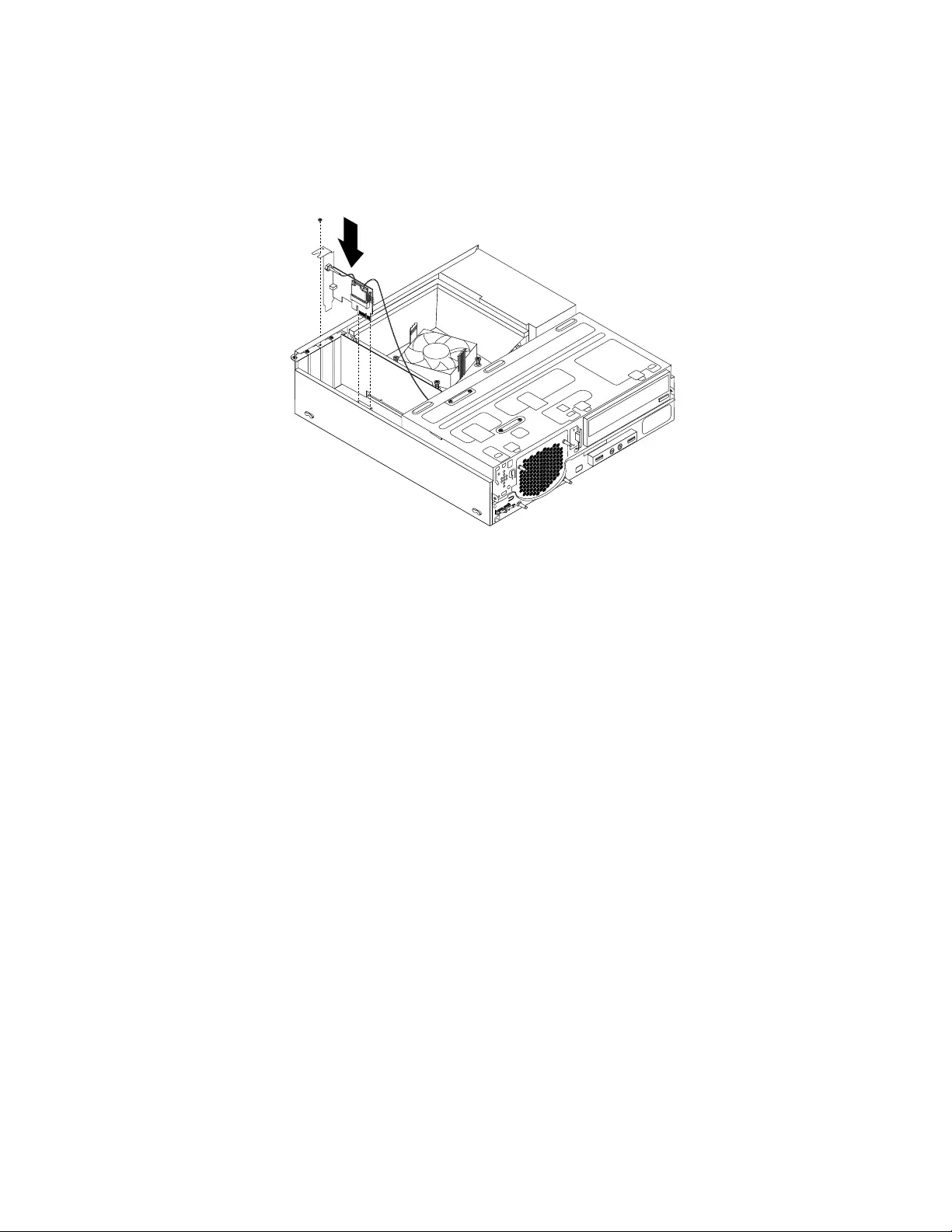
3.LocatethetwoPCIExpressx1slotsonthesystemboard.See“Locatingpartsonthesystemboard”
onpage79.
4.InstalltheWi-FiadaptercardintooneofthetwoPCIExpressx1slots.Theninstallthescrewtosecure
theWi-Fiadaptercardinplace.
Figure116.InstallingtheWi-Fiadaptercard
Whattodonext:
•Toworkwithanotherpieceofhardware,gototheappropriatesection.
•Tocompletetheinstallationorreplacement,goto“Completingthepartsreplacement”onpage171.
InstallingorremovingtherearWi-Fiantenna
Attention:Donotopenyourcomputerorattemptanyrepairbeforereadingandunderstandingthe
“Importantsafetyinformation”onpage1.
ThissectionprovidesinstructionsonhowtoinstallorremovetherearWi-Fiantenna.
InstallingtherearWi-Fiantenna
ToinstalltherearWi-Fiantenna,dothefollowing:
1.Turnoffthecomputeranddisconnectallpowercordsfromelectricaloutlets.
2.InstalltherearWi-FiantennatotherearWi-Fiantennacableconnectorattachedontherearofthe
computer.
166ThinkCentreE73HardwareMaintenanceManual
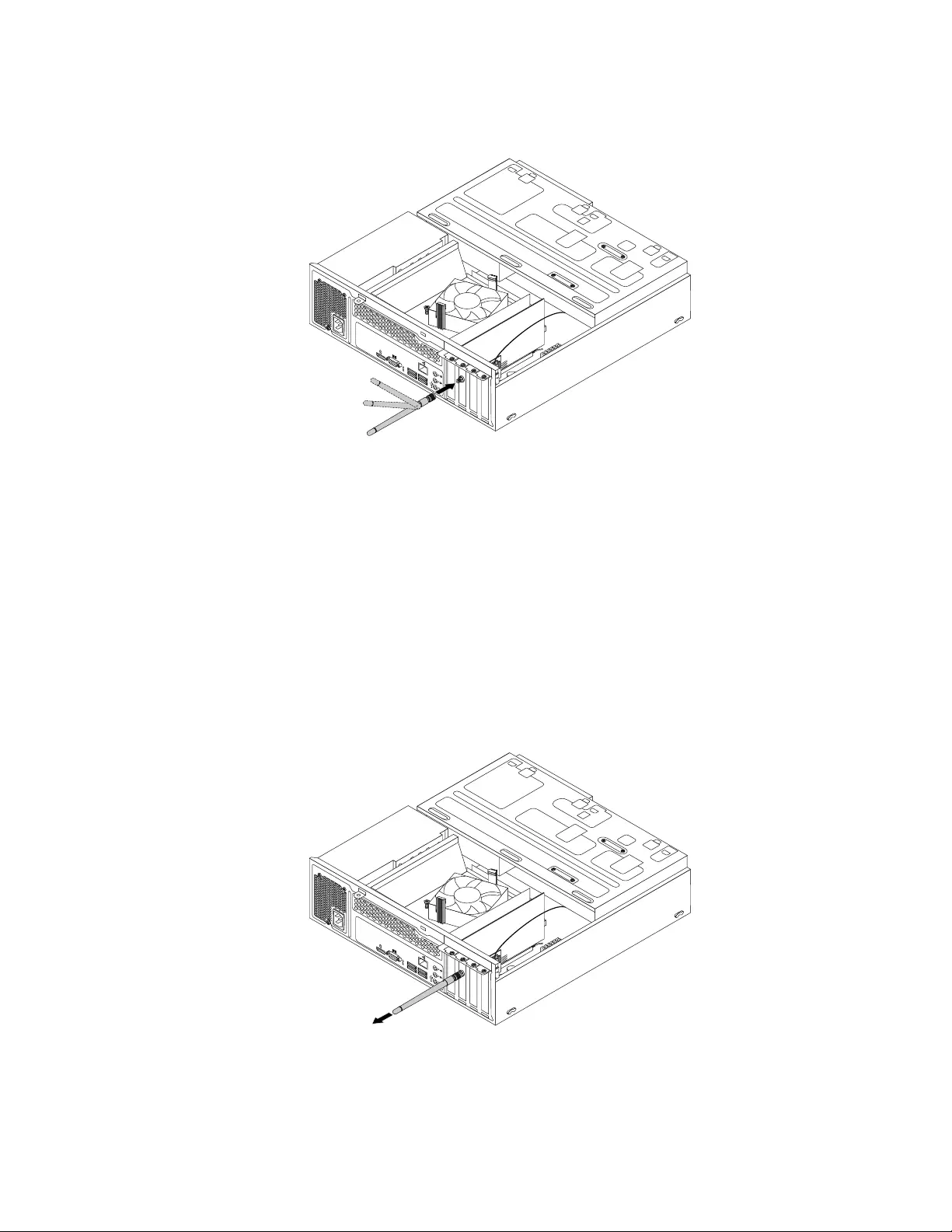
3.Adjusttheangleoftherearantennatolowertheriskofbreakingtheantennabyaccident.
34
56
Figure117.InstallingtherearWiFiantenna
Whattodonext:
•Toworkwithanotherpieceofhardware,gototheappropriatesection.
•Tocompletetheinstallationorreplacement,goto“Completingthepartsreplacement”onpage171.
RemovingtherearWi-Fiantenna
ToremovetherearWi-Fiantenna,dothefollowing:
1.Turnoffthecomputeranddisconnectallpowercordsfromelectricaloutlets.
2.StraightentherearWi-Fiantennasothatitcanbemoreeasilytwisted.
3.HoldthethickerendoftherearWiFiantennaandunscrewtheWiFiantennafromtherearofthe
computer.
34
56
Figure118.RemovingtherearWiFiantenna
Whattodonext:
•Toworkwithanotherpieceofhardware,gototheappropriatesection.
Chapter10.ReplacingFRUs(machinetypes:10AU,10AW,10BF,and10BG)167
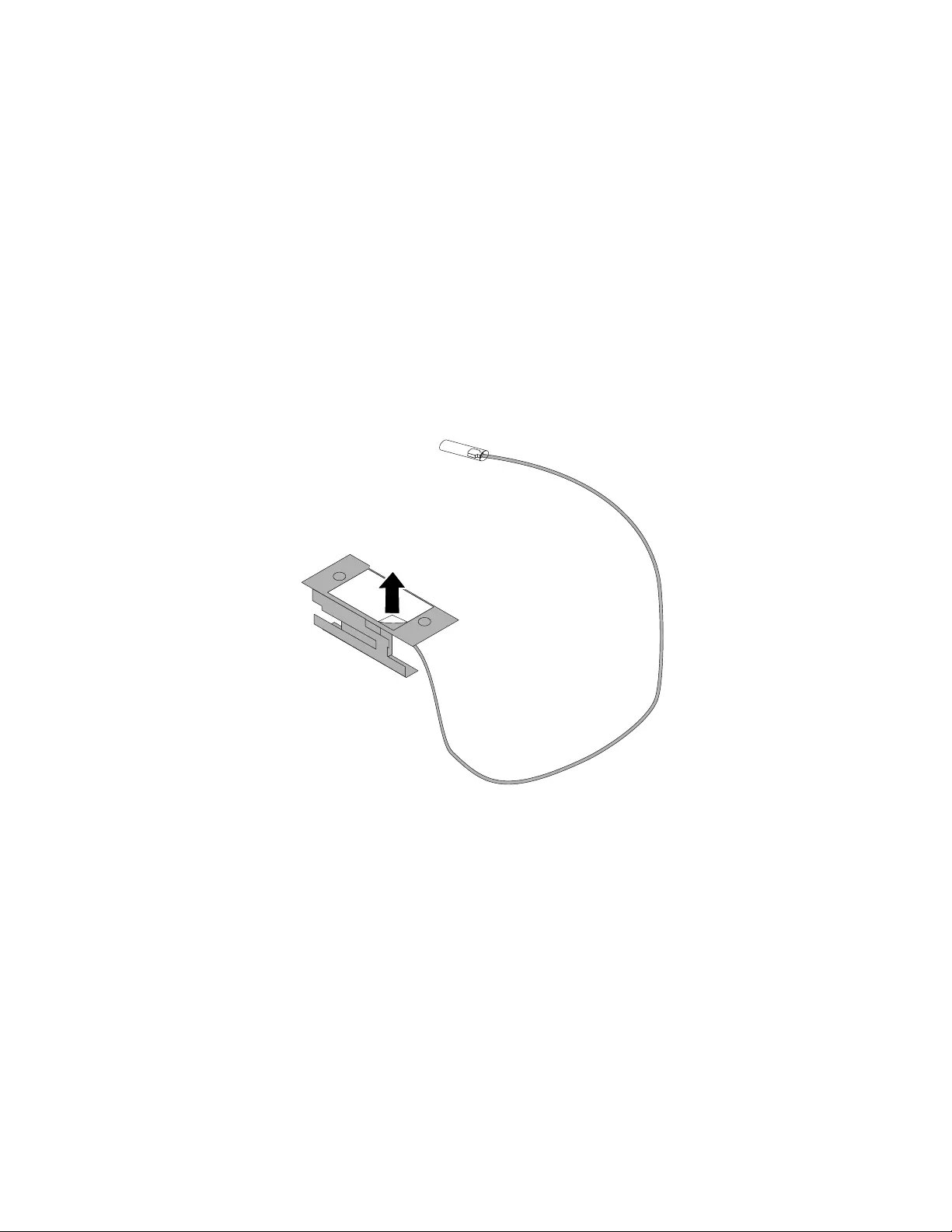
•Tocompletetheinstallationorreplacement,goto“Completingthepartsreplacement”onpage171.
InstallingorremovingthefrontWi-Fiantenna
Attention:Donotopenyourcomputerorattemptanyrepairbeforereadingandunderstandingthe
“Importantsafetyinformation”onpage1.
ThissectionprovidesinstructionsonhowtoinstallorremovethefrontWi-Fiantenna.
InstallingthefrontWiFiantenna
ToinstallthefrontWiFiantenna,dothefollowing:
1.Turnoffthecomputeranddisconnectallpowercordsfromelectricaloutlets.
2.Removethecomputercover.See“Removingthecomputercover”onpage124.
3.Removethefrontbezel.See“Removingandreinstallingthefrontbezel”onpage124.
4.Peeloffthepaperthatprotectsthestickersonthefrontantenna.
Figure119.Peelingoffthepaperthatprotectsthestickers
168ThinkCentreE73HardwareMaintenanceManual
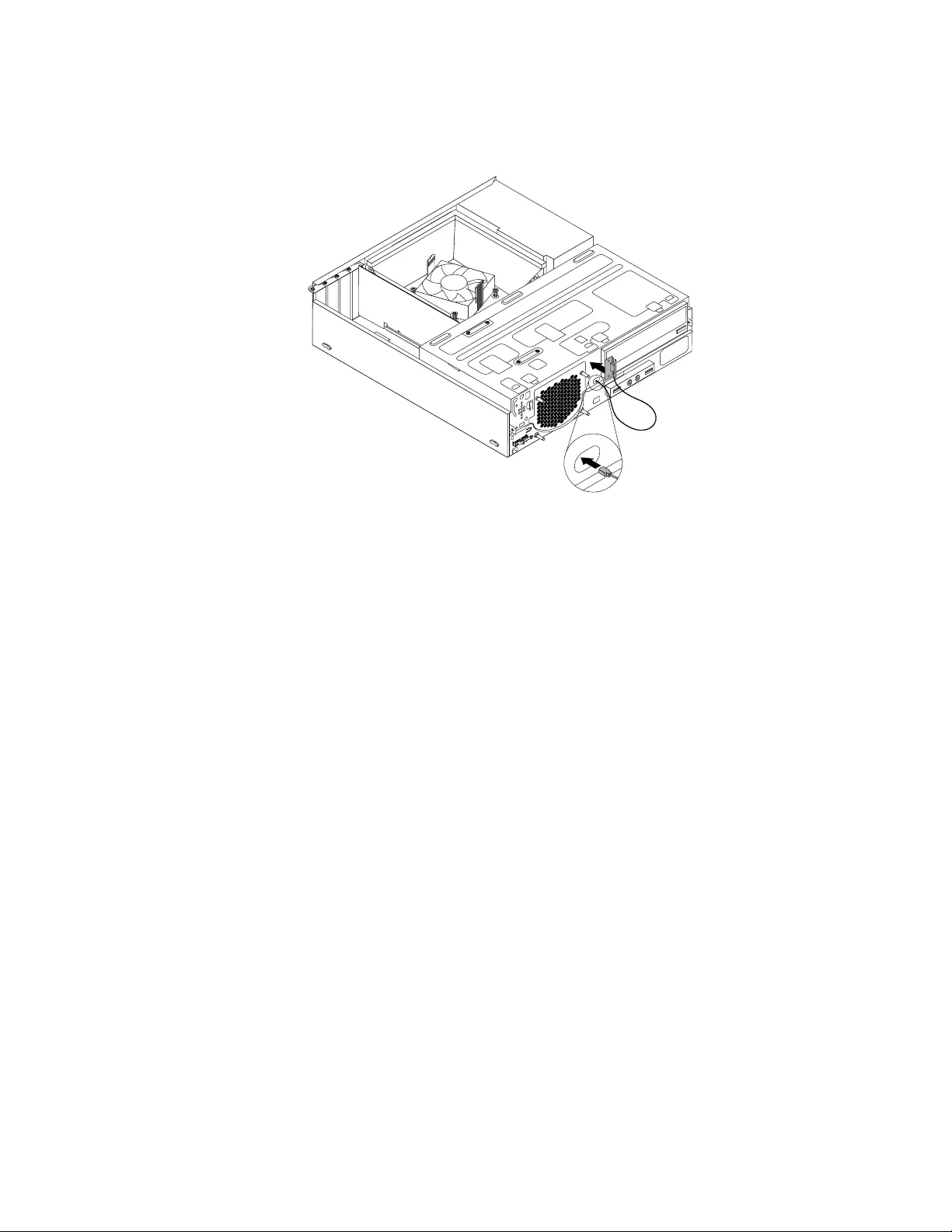
5.Stickthefrontantennatothefrontpanelasshown.Theninsertthefrontantennacablethroughthe
holeinthefrontpanel.
Figure120.InstallingthefrontWiFiantenna
6.ConnectthefrontantennacabletotheWiFicardmodule.
Whattodonext:
•Toworkwithanotherpieceofhardware,gototheappropriatesection.
•Tocompletetheinstallationorreplacement,goto“Completingthepartsreplacement”onpage171.
RemovingthefrontWi-Fiantenna
ToremovethefrontWi-Fiantenna,dothefollowing:
1.Turnoffthecomputeranddisconnectallpowercordsfromelectricaloutlets.
2.Removethecomputercover.See“Removingthecomputercover”onpage124.
3.Removethefrontbezel.See“Removingandreinstallingthefrontbezel”onpage124.
4.DisconnectthefrontantennacablefromtheWi-Ficardmodule.
Chapter10.ReplacingFRUs(machinetypes:10AU,10AW,10BF,and10BG)169
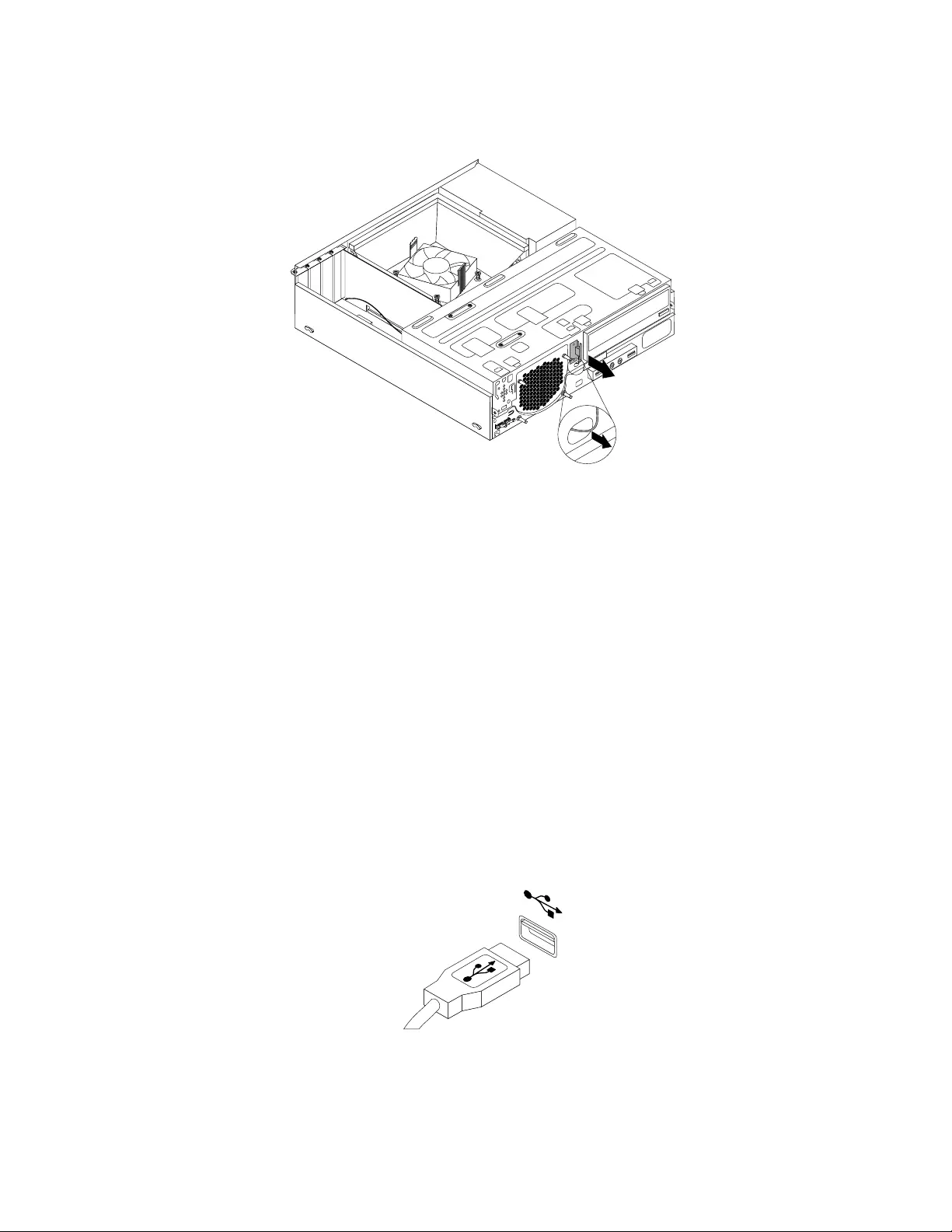
5.Removethefrontantennaandcablefromthefrontofthecomputer.
Figure121.RemovingthefrontWiFiantenna
Whattodonext:
•Toworkwithanotherpieceofhardware,gototheappropriatesection.
•Tocompletetheinstallationorreplacement,goto“Completingthepartsreplacement”onpage171.
Replacingthekeyboardormouse
Attention:Donotopenyourcomputerorattemptanyrepairbeforereadingandunderstanding“Important
safetyinformation”onpage1.
Thissectionprovidesinstructionsonhowtoreplacethekeyboardormouse.
Toreplacethekeyboardormouse,dothefollowing:
1.Disconnecttheoldkeyboardcableormousecablefromthecomputer.
2.ConnectanewkeyboardormousetooneoftheUSBconnectorsonthecomputer.Dependingon
whereyouwanttoconnectthenewkeyboardormouse,see“Locatingconnectors,controls,and
indicatorsonthefrontofyourcomputer”onpage74or“Locatingconnectorsontherearofyour
computer”onpage75.
Figure122.ConnectingtheUSBkeyboardormouse
170ThinkCentreE73HardwareMaintenanceManual

Completingthepartsreplacement
Aftercompletingtheinstallationorreplacementforallparts,youneedtoreinstallthecomputercoverand
reconnectcables.Dependingonthepartsyouinstalledorreplaced,youmightneedtoconfirmtheupdated
informationintheSetupUtilityprogram.RefertoChapter6“UsingtheSetupUtilityprogram”onpage55.
Toreinstallthecomputercoverandreconnectcablestoyourcomputer,dothefollowing:
1.Ensurethatallcomponentshavebeenreassembledcorrectlyandthatnotoolsorloosescrewsareleft
insideyourcomputer.See“LocatingmajorFRUsandCRUs”onpage76forthelocationsofvarious
componentsinyourcomputer.
2.Ensurethatthecablesareroutedcorrectly.Keepcablesclearofthehingesandsidesofthecomputer
chassistoavoidinterferencewithclosingthecomputercover.
3.Lowerthedrivebayassembly.See“Accessingthesystemboardcomponentsanddrives”onpage126.
4.Ifyouhaveremovedthefrontbezel,reinstallit.See“Removingandreinstallingthefrontbezel”on
page124.
5.Positionthecomputercoveronthechassissothattherailguidesonthecomputercoverengagethe
railsonthechassis.Then,slidethecomputercovertothefrontofthecomputeruntilitsnapsinto
positionandisclosed.Then,installthetwoscrewstosecurethecomputercover.
34
56
Figure123.Reinstallingthecomputercover
6.Ifthereisapadlockavailable,lockthecomputercover.
7.IfthereisaKensington-stylecablelockavailable,lockthecomputer.
8.Reconnecttheexternalcablesandpowercordstothecomputer.See“Locatingconnectorsonthe
rearofyourcomputer”onpage75.
9.Toupdateyourconfiguration,refertoChapter6“UsingtheSetupUtilityprogram”onpage55.
Note:Inmostareasoftheworld,LenovorequiresthereturnofthedefectiveFieldReplaceableUnits(FRUs).
InformationaboutthiswillcomewiththenewFRUsorwillcomeafewdaysafteryoureceivethenewFRUs.
Chapter10.ReplacingFRUs(machinetypes:10AU,10AW,10BF,and10BG)171
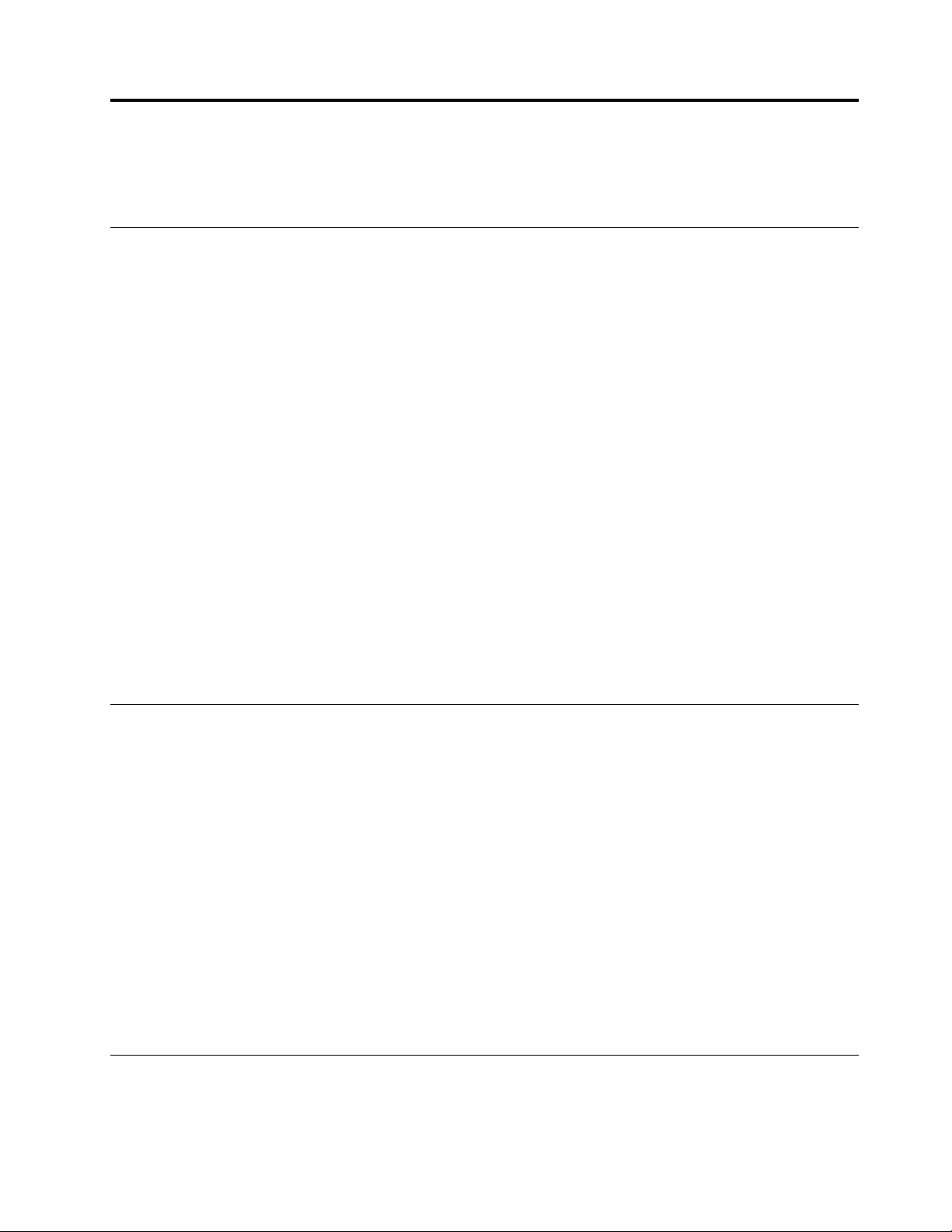
Chapter11.Additionalserviceinformation
Thischapterprovidesadditionalinformationthattheservicerepresentativemightfindhelpful.
Securityfeatures
Securityfeaturesinthissectionincludethefollowing:
•Passwords
•VitalProductData
Hardware-controlledpasswords
UsetheSetupUtilityprogramtosetthehardwarecontrolledpasswords.Formoreinformationabout
passwords,see“Usingpasswords”onpage55.
Operatingsystempassword
Note:ThissectionappliesonlytocomputermodelsthathaveanoperatingsystempreinstalledfromLenovo.
Anoperatingsystempasswordisverysimilartoapower-onpasswordanddeniesaccesstothecomputerby
anunauthorizeduserwhenthepasswordisactivated.Thecomputerisunusableuntilthecorrectpassword
isenteredandrecognizedbythecomputer.
VitalProductData
EachcomputerhasauniqueVitalProductData(VPD)codestoredinthenonvolatilememoryonthesystem
board.Afteryoureplacethesystemboard,theVPDmustbeupdated.ToupdatetheVPD,see“Flash
updateprocedures”onpage173.
BIOSlevels
AnincorrectlevelofBIOScancausefalseerrorsandunnecessaryFRUreplacement.Usethefollowing
informationtodeterminethecurrentlevelofBIOSinstalledinthecomputer,thelatestBIOSavailableforthe
computer,andwheretoobtainthelatestlevelofBIOS.
•TodeterminethecurrentLevelofBIOS:
–StarttheSetupUtility.
–SelectStandardCMOSFeatures.
•SourcesforobtainingthelatestlevelBIOSavailable
1.Lenovosupportwebsite:http://www.lenovo.com/support/
2.LenovoCustomerSupportCenter
3.Levels1and2Support
Toupdate(flash)theBIOS,see“Flashupdateprocedures”onpage173.
Note:BIOSsettingsvarybyoperatingsystem.ChangetheBIOSsettingsbeforeinstallinganewoperating
system.See“ChangingtheBIOSsettingsbeforeinstallinganewoperatingsystem”onpage59.
Flashupdateprocedures
Thissectiondetailshowtoflash(update)theBIOS.
©CopyrightLenovo2013,2015173
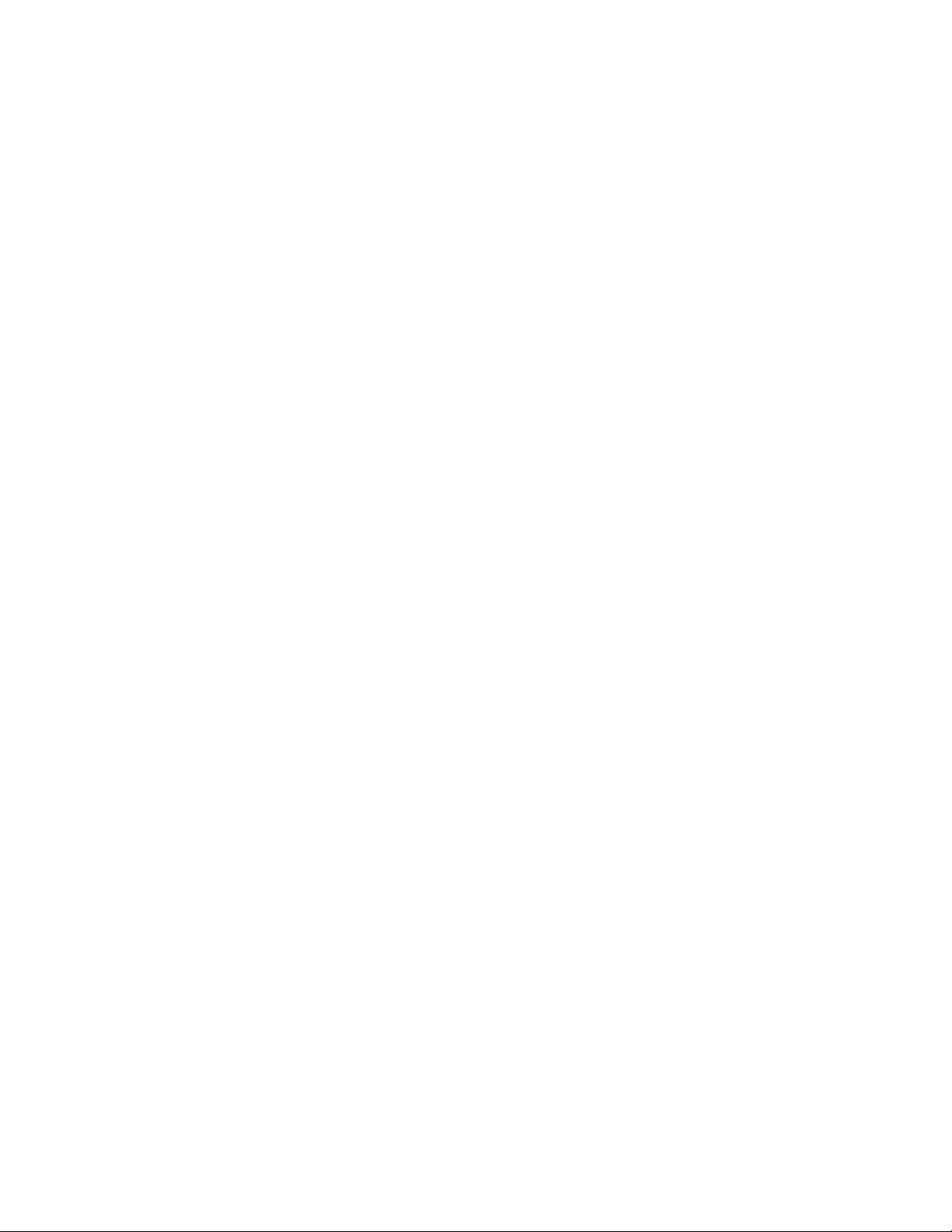
UpdatingtheBIOS
Whenyouinstallanewprogram,hardwaredevice,ordevicedriver,youmightbeinformedtoupdate
theBIOS.YoucanupdatetheBIOSfromyouroperatingsystemoraflashupdatedisc(supportedonly
onsomemodels).
ToupdatetheBIOS,dothefollowing:
1.Gotohttp://www.lenovo.com/drivers.
2.DownloadtheflashBIOSupdatedriverfortheoperatingsystemversionortheISOimageversion(used
tocreateaflashupdatedisc).Then,downloadtheinstallationinstructionsfortheflashBIOSupdate
driveryoudownload.
3.PrinttheinstallationinstructionsyoudownloadandfollowtheinstructionstoupdatetheBIOS.
Updating(flashing)theBIOSfromyouroperatingsystem
Note:BecauseLenovomakesconstantimprovementstoitsWebsites,theWebpagecontentsaresubject
tochangewithoutnotice,includingthecontentsreferencedinthefollowingprocedure.
Toupdate(flash)theBIOSfromyouroperatingsystem,dothefollowing:
1.Gotohttp://www.lenovo.com/support.
2.ClickDownloadDrivers&Software.
3.ClickUseQuickPath.
4.Typethe4-digitmachinetypeforyourcomputerintheQuickPathfieldandthenclickFindMyProduct.
5.ClickBIOS.
6.LocatetheBIOSversionthatyouwanttodownload.
7.ClickClickforfiles.Allavailablefileswillbedisplayed.
8.Clickthelinkforthereadmefilethatcontainstheinstructionsforupdating(flashing)theBIOSfrom
youroperatingsystem.
9.Printtheseinstructions.Thisisveryimportantbecausetheseinstructionswillnotbedisplayedon
thescreenafterthedownloadbegins.
10.Followtheprintedinstructionstodownload,extract,andinstalltheupdate.
RecoveringfromaPOSTandBIOSupdatefailure
IfthepowertoyourcomputerisinterruptedwhilethePOSTandBIOSisbeingupdated,yourcomputer
mightnotrestartcorrectly.Ifthishappens,performthefollowingproceduretorecoverfromthePOSTand
BIOSupdatefailure.ThisprocedureiscommonlycalledBoot-blockRecovery.
1.Removeallmediafromthedrivesandturnoffallattacheddevicesandthecomputer.Then,disconnect
allpowercordsfromelectricaloutletsanddisconnectallcablesthatareconnectedtothecomputer.
2.Removethecomputercover.Formachinetypes1577,1579,and1607,see“Removingthecomputer
cover”onpage82.Formachinetypes1578,1583,and1652,see“Removingthecomputercover”on
page124.
3.LocatetheClearCMOS/Recoveryjumperonthesystemboard.See“Locatingpartsonthesystem
board”onpage72.
4.RemoveanypartsanddisconnectanycablesthatmightpreventyouraccesstotheClearCMOS
/Recoveryjumper.
5.Movethejumperfromthestandardposition(pin1andpin2)tothemaintenanceposition(pin2and
pin3).
6.Reinstallanypartsandreconnectanycablesthathavebeenremovedordisconnected.
174ThinkCentreE73HardwareMaintenanceManual
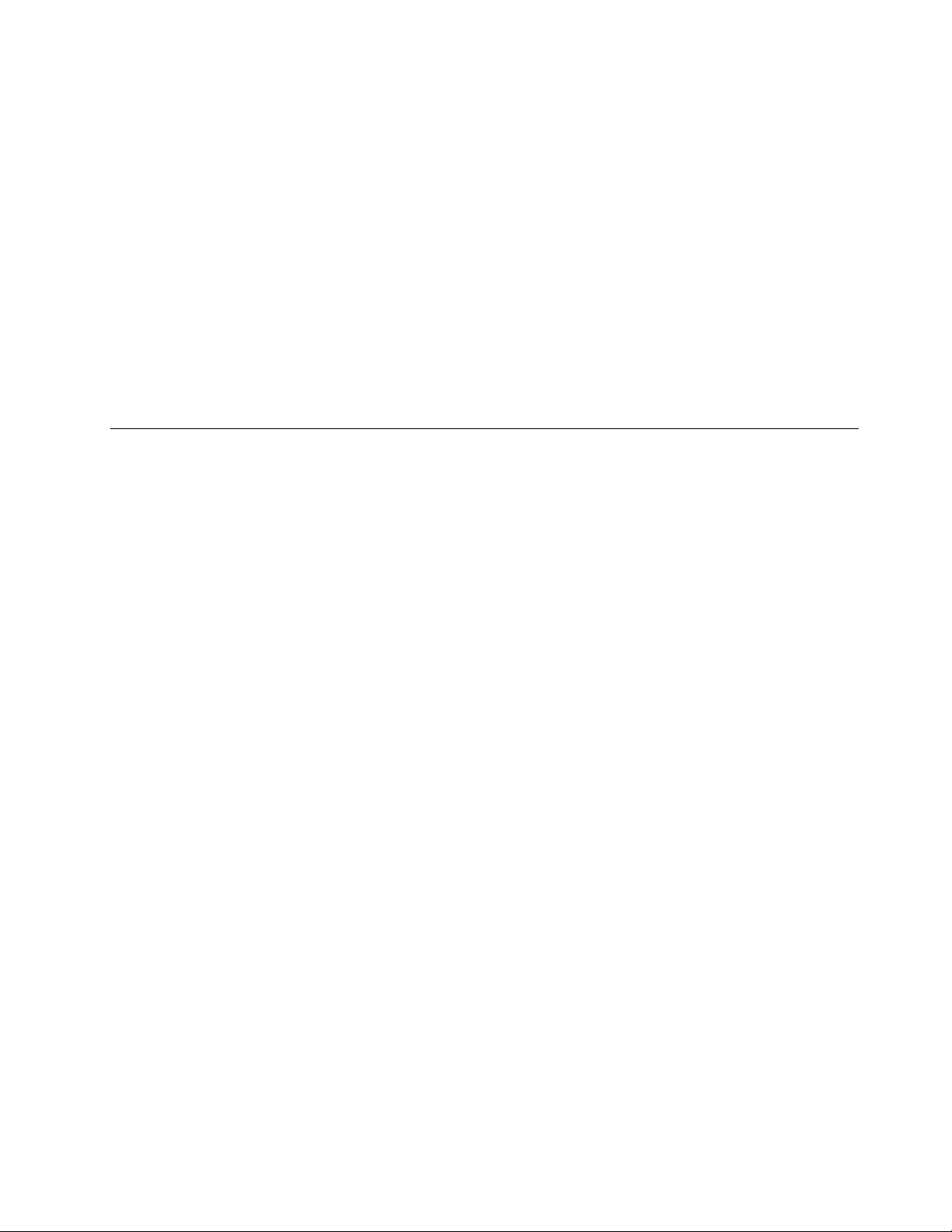
7.Reinstallthecomputercoverandreconnectthepowercordsforthecomputerandmonitor.Formachine
types1577,1579,and1607,see“Completingthepartsreplacement”onpage121.Formachinetypes
1578,1583,and1652,see“Completingthepartsreplacement”onpage171.
8.TurnonthecomputerandtheninsertthePOSTandBIOSupdate(flashupdate)discintotheoptical
drive.Waitafewminutes.Then,therecoverysessionbegins.Therecoverysessionwilltaketwoto
threeminutes.Duringthistime,awarningmessagewillbedisplayedandnoactionisneededfromyou.
9.Aftertherecoverysessioniscompleted,therewillbenovideo,andyourcomputerwillautomatically
turnoff.
10.Repeatstep1throughstep4.
11.Movethejumperbacktothestandardposition(pin1andpin2).
12.Reinstallanypartsandreconnectanycablesthathavebeenremovedordisconnected.
13.Reinstallthecomputercoverandreconnectpowercordsandallotherexternalcables.Formachine
types1577,1579,and1607,see“Completingthepartsreplacement”onpage121.Formachinetypes
1578,1583,and1652,see“Completingthepartsreplacement”onpage171.
14.Turnonthecomputertorestarttheoperatingsystem.
Powermanagement
Powermanagementreducesthepowerconsumptionofcertaincomponentsofthecomputersuchasthe
systempowersupply,processor,harddiskdrives,andsomemonitors.
Advancedconfigurationandpowerinterface(ACPI)BIOS
BeinganACPIBIOSsystem,theoperatingsystemisallowedtocontrolthepowermanagementfeatures
ofthecomputerandthesettingforAdvancedPowerManagement(APM)BIOSmodeisignored.Not
alloperatingsystemssupportACPIBIOSmode.
AutomaticPower-onfeatures
TheAutomaticPower-OnfeatureswithinthePowerManagementmenuallowyoutoenableanddisable
featuresthatturnonthecomputerautomatically.
•WakeUponAlarm:Youcanspecifyadateandtimeatwhichthecomputerwillbeturnedon
automatically.Thiscanbeeitherasingleeventoradailyevent.
•WakeonLAN:Ifthecomputerhasaproperlyconfiguredtoken-ringorEthernetLANadaptercardthatis
WakeonLAN-enabledandthereisremotenetworkmanagementsoftware,youcanusetheWakeonLAN
feature.WhenyousetWakeonLANtoEnabled,thecomputerwillturnonwhenitreceivesaspecific
signalfromanothercomputeronthelocalareanetwork(LAN).
ToenabletheWakeonLANfunctionortheWakeUponAlarmfunctionontheWindows8orWindows
8.1operatingsystem,dothefollowing:
1.OpenControlPanel.
2.ClickHardwareandSound➙PowerOptions.
3.Intheleftpanel,dooneofthefollowing:
•ForWindows8:ClickChoosewhatthepowerbuttonsdo.
•ForWindows8.1:ClickChoosewhatthepowerbuttondoes.
4.IntheShutdownsettingsection,clearTurnonfaststartup.
Note:Ifthesettingsareunavailable,clickChangesettingsthatarecurrentlyunavailable.
5.ClickSavechanges.
Chapter11.Additionalserviceinformation175
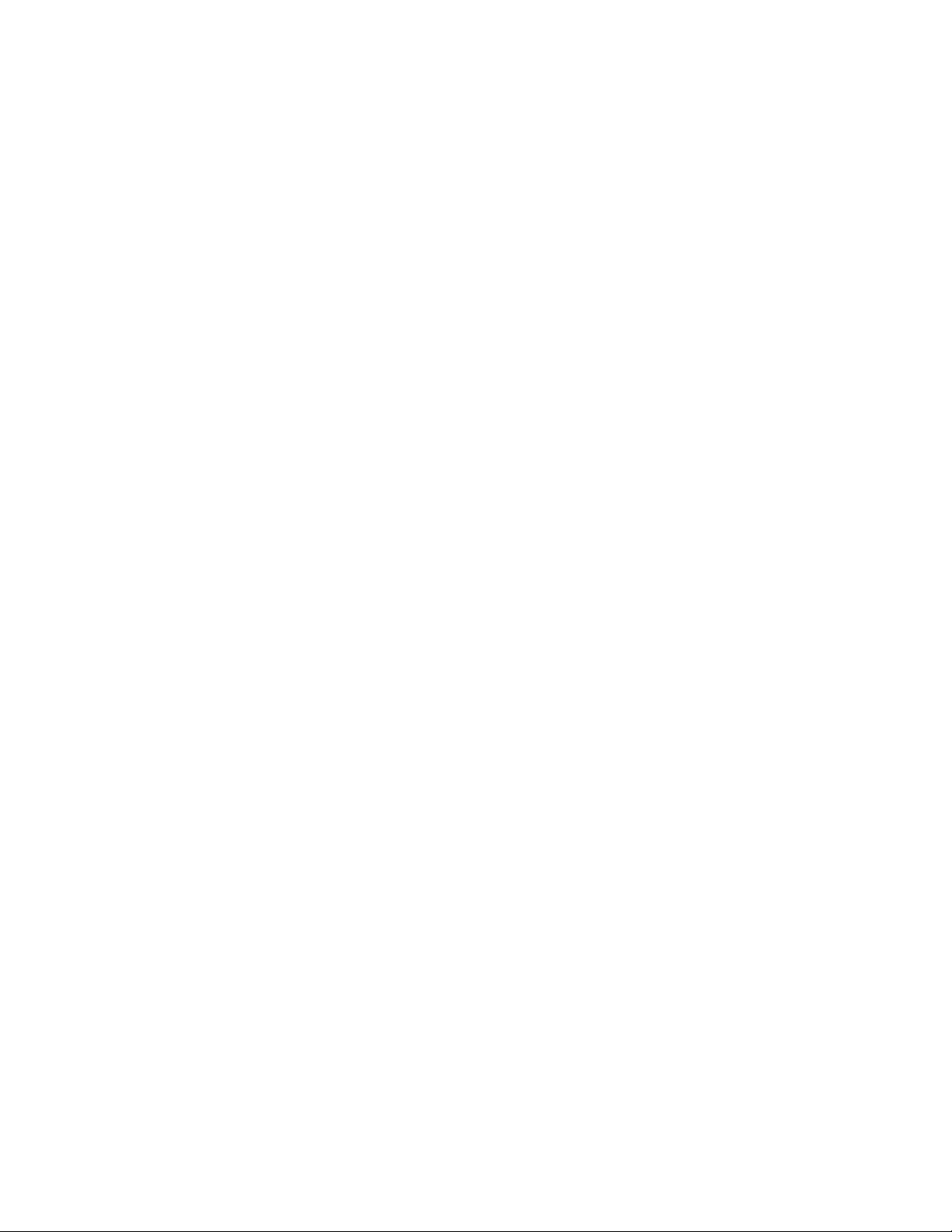
176ThinkCentreE73HardwareMaintenanceManual
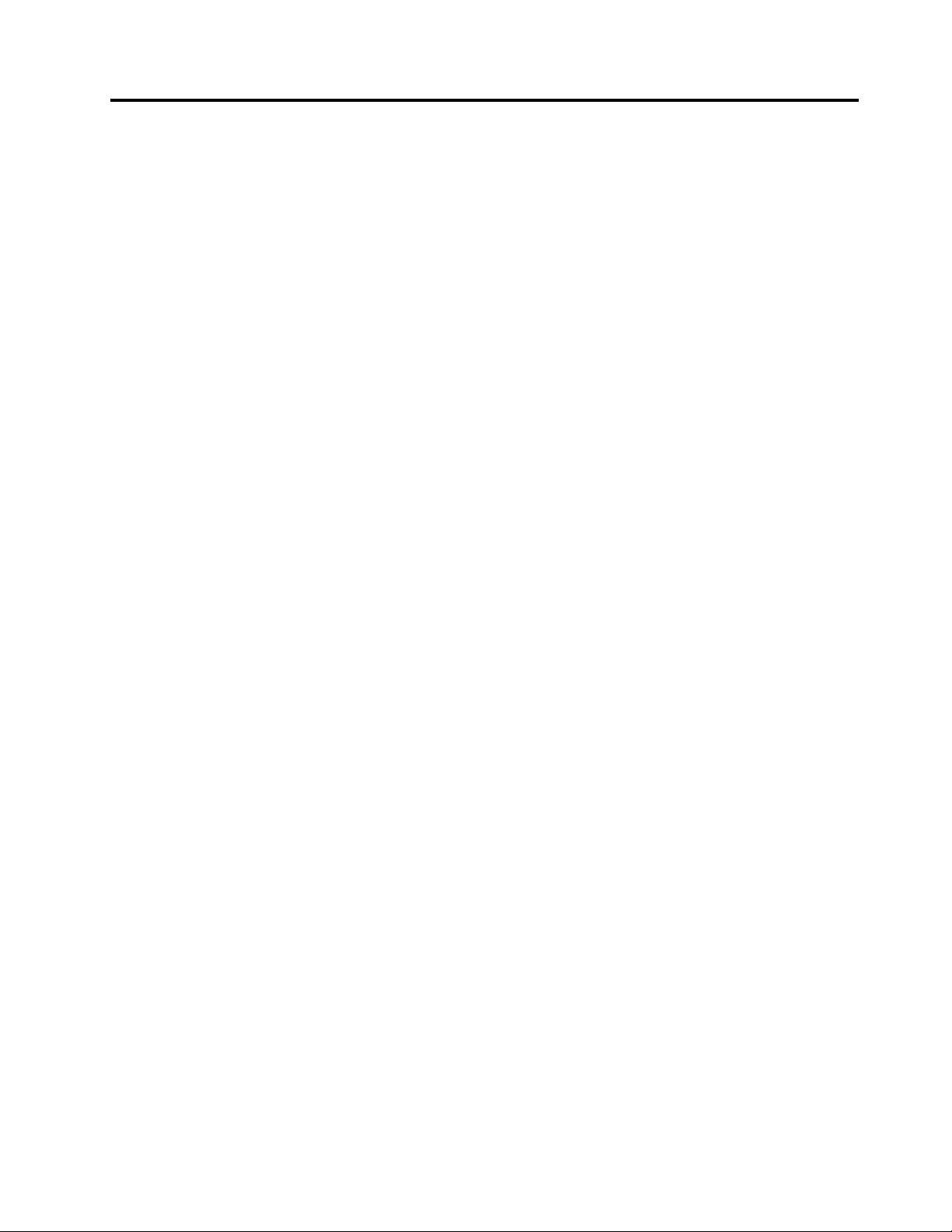
AppendixA.Notices
Lenovomaynotoffertheproducts,services,orfeaturesdiscussedinthisdocumentinallcountries.Consult
yourlocalLenovorepresentativeforinformationontheproductsandservicescurrentlyavailableinyour
area.AnyreferencetoaLenovoproduct,program,orserviceisnotintendedtostateorimplythatonlythat
Lenovoproduct,program,orservicemaybeused.Anyfunctionallyequivalentproduct,program,orservice
thatdoesnotinfringeanyLenovointellectualpropertyrightmaybeusedinstead.However,itistheuser's
responsibilitytoevaluateandverifytheoperationofanyotherproduct,program,orservice.
Lenovomayhavepatentsorpendingpatentapplicationscoveringsubjectmatterdescribedinthis
document.Thefurnishingofthisdocumentdoesnotgiveyouanylicensetothesepatents.Youcansend
licenseinquiries,inwriting,to:
Lenovo(UnitedStates),Inc.
1009ThinkPlace-BuildingOne
Morrisville,NC27560
U.S.A.
Attention:LenovoDirectorofLicensing
LENOVOPROVIDESTHISPUBLICATION“ASIS”WITHOUTWARRANTYOFANYKIND,EITHEREXPRESS
ORIMPLIED,INCLUDING,BUTNOTLIMITEDTO,THEIMPLIEDWARRANTIESOFNON-INFRINGEMENT,
MERCHANTABILITYORFITNESSFORAPARTICULARPURPOSE.Somejurisdictionsdonotallow
disclaimerofexpressorimpliedwarrantiesincertaintransactions,therefore,thisstatementmaynotapply
toyou.
Thisinformationcouldincludetechnicalinaccuraciesortypographicalerrors.Changesareperiodically
madetotheinformationherein;thesechangeswillbeincorporatedinneweditionsofthepublication.
Lenovomaymakeimprovementsand/orchangesintheproduct(s)and/ortheprogram(s)describedinthis
publicationatanytimewithoutnotice.
Theproductsdescribedinthisdocumentarenotintendedforuseinimplantationorotherlifesupport
applicationswheremalfunctionmayresultininjuryordeathtopersons.Theinformationcontainedinthis
documentdoesnotaffectorchangeLenovoproductspecificationsorwarranties.Nothinginthisdocument
shalloperateasanexpressorimpliedlicenseorindemnityundertheintellectualpropertyrightsofLenovo
orthirdparties.Allinformationcontainedinthisdocumentwasobtainedinspecificenvironmentsandis
presentedasanillustration.Theresultobtainedinotheroperatingenvironmentsmayvary.
Lenovomayuseordistributeanyoftheinformationyousupplyinanywayitbelievesappropriatewithout
incurringanyobligationtoyou.
Anyreferencesinthispublicationtonon-LenovoWebsitesareprovidedforconvenienceonlyanddonotin
anymannerserveasanendorsementofthoseWebsites.ThematerialsatthoseWebsitesarenotpartof
thematerialsforthisLenovoproduct,anduseofthoseWebsitesisatyourownrisk.
Anyperformancedatacontainedhereinwasdeterminedinacontrolledenvironment.Therefore,theresult
obtainedinotheroperatingenvironmentsmayvarysignificantly.Somemeasurementsmayhavebeen
madeondevelopment-levelsystemsandthereisnoguaranteethatthesemeasurementswillbethesame
ongenerallyavailablesystems.Furthermore,somemeasurementsmayhavebeenestimatedthrough
extrapolation.Actualresultsmayvary.Usersofthisdocumentshouldverifytheapplicabledatafortheir
specificenvironment.
©CopyrightLenovo2013,2015177
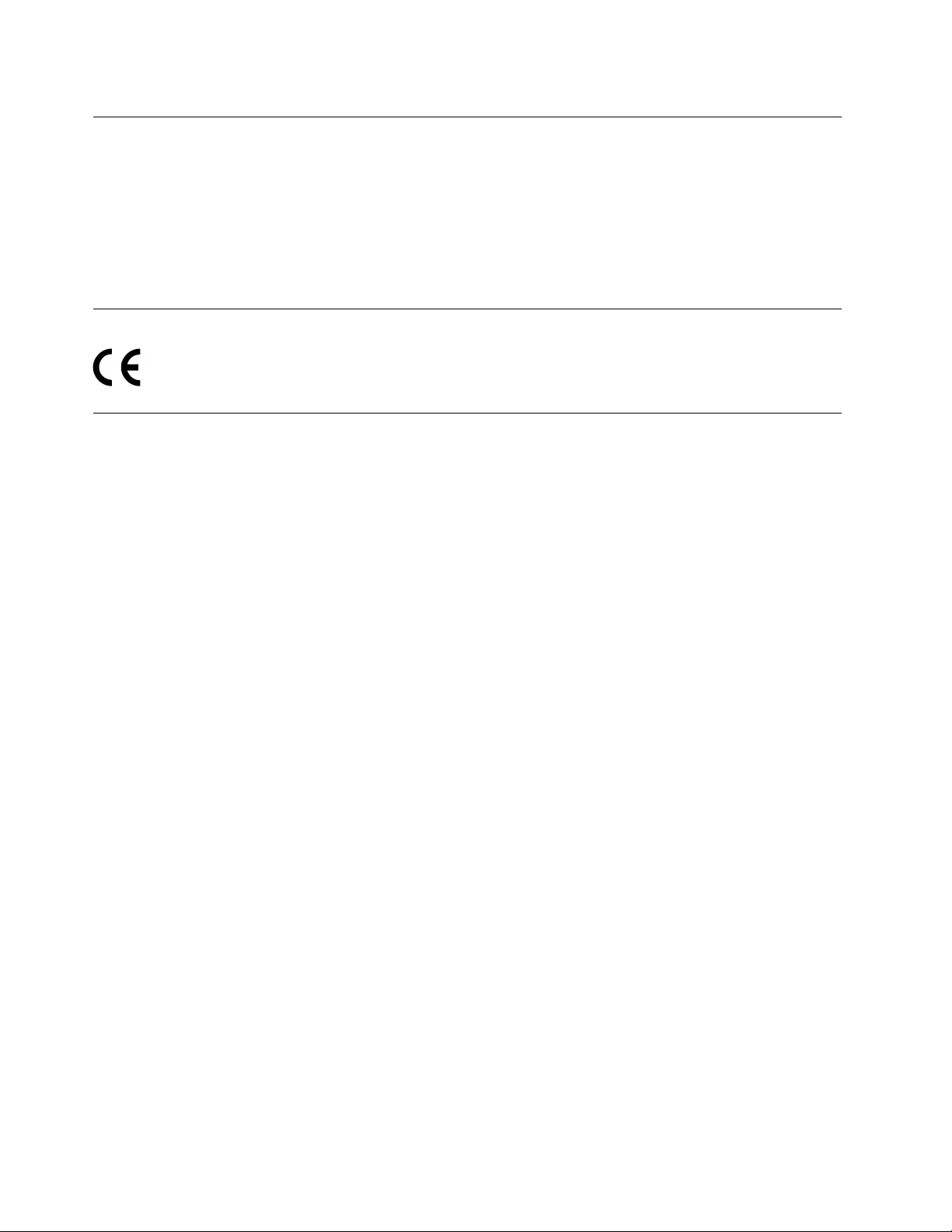
Televisionoutputnotice
Thefollowingnoticeappliestomodelsthathavethefactory-installedtelevision-outputfeature.
ThisproductincorporatescopyrightprotectiontechnologythatisprotectedbymethodclaimsofcertainU.S.
patentsandotherintellectualpropertyrightsownedbyMacrovisionCorporationandotherrightsowners.
UseofthiscopyrightprotectiontechnologymustbeauthorizedbyMacrovisionCorporation,andisintended
forhomeandotherlimitedviewingusesonlyunlessotherwiseauthorizedbyMacrovisionCorporation.
Reverseengineeringordisassemblyisprohibited.
EuropeanconformanceCEmark
Trademarks
ThefollowingtermsaretrademarksofLenovointheUnitedStates,othercountries,orboth:
Lenovo
RescueandRecovery
TheLenovologo
TheThinkCentrelogo
ThinkCentre
ThinkVantage
Microsoft,Windows,andWindowsMediaaretrademarksoftheMicrosoftgroupofcompanies.
DisplayPortisaTrademarkoftheVideoElectronicsStandardsAssociation.
Othercompany,product,orservicenamesmaybetrademarksorservicemarksofothers.
178ThinkCentreE73HardwareMaintenanceManual
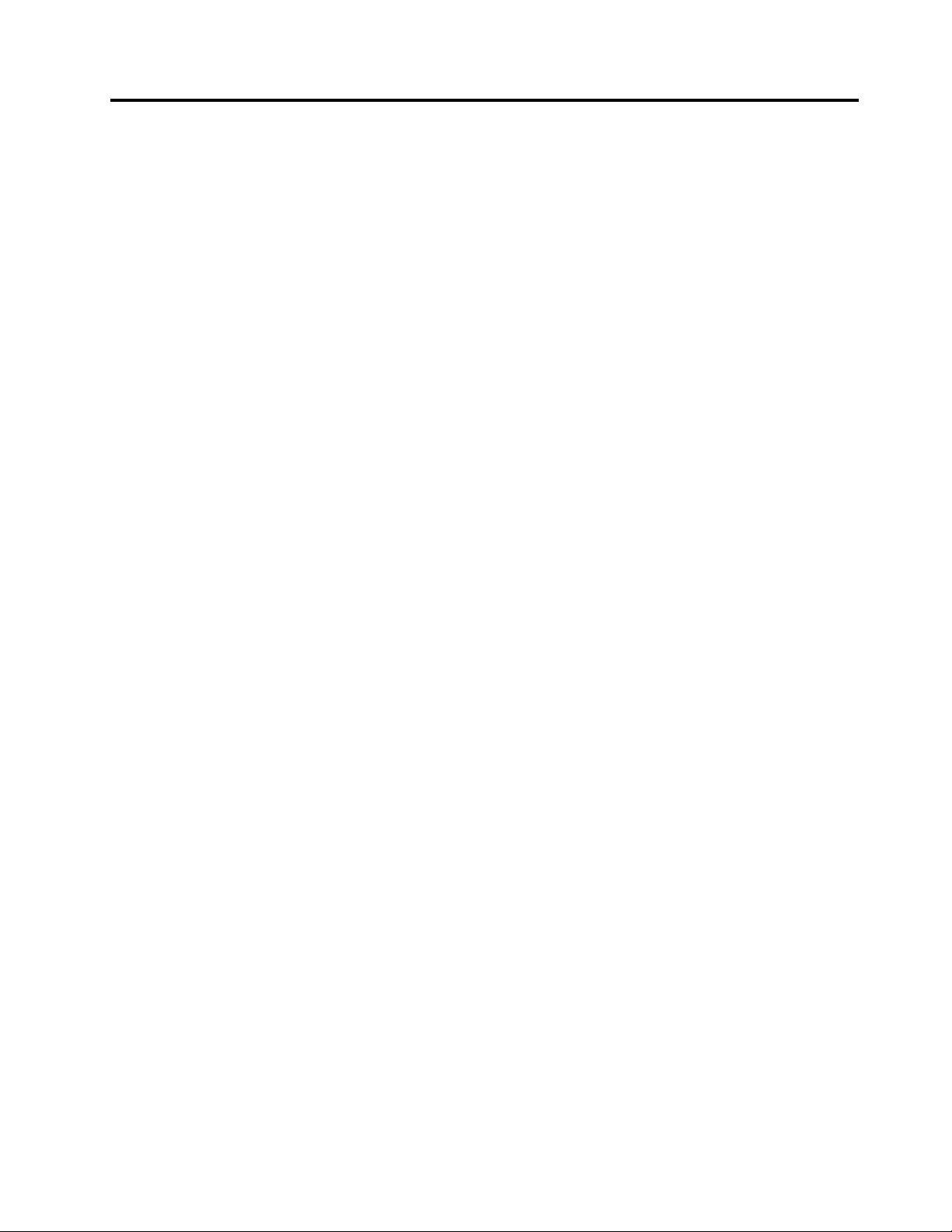
Index
A
accessing
systemboardcomponents126
Administrator,password56
audioline-inconnector68,75
audioline-outconnector68,75
B
basictroubleshooting37
battery,replacing91,130
BIOSsettings,changing59
Boot-blockRecovery174
C
changing
password56
startupdevicesequence58
CMOS,clearing57
components,internal69,76
computercover
removing82,124
computercover,reinstalling121,171
connector68,75
connectors
rear68,75
connectors,controls,indicators
front67,74
considerations,passwords56
CRU
completingtheinstallation121,171
CRUs(CustomerReplacableUnits),returning
defective69,76
D
deletingapassword56
Description68,75
desktopcomputers
hardware,installingorreplacing
devicedrivers,obtaining172
externaloptions123
devicedrivers,obtaining122,172
devices,handlingstatic-sensitive81,123
diagnostics,troubleshooting37
DisplayPortconnector68,75
drives
bays73,80
specifications73,80
E
environment,operating29–30
Ethernetconnector68,76
exiting,SetupUtility59
externaloptions,installing,desktopcomputers123
externaloptions,installing,towercomputers81
F
failure,recoveringfromaPOSTandBIOSupdate174
front
connectors,controls,indicators67,74
frontaudioandUSBassembly,replacing110,160
frontbezel
frontbezel,removing83,124
frontbezel,reinstalling83,124
frontWi-Fiantenna,installing,removing118,168
FRUlocations69,76
FRUpartnumbers1,67,71,78
H
harddiskdrive,replacing92,131
hardware,installingorreplacing
desktopcomputers
devicedrivers,obtaining172
externaloptions123
towercomputers
devicedrivers,obtaining122
externaloptions81
heatsinkandfanassembly,replacing101,148
I
IdentifyingFRUs69,76
installing
operatingsystem59
solid-statedrive94
installingoptions
memorymodule87,129
PCIExpresscard84,127
K
keyboard,replacing120,170
L
LenovoSolutionCenter53
locatingcomponents69,76
lookinguppartnumbers1,67,71,78
M
memorymodule
©CopyrightLenovo2013,2015179
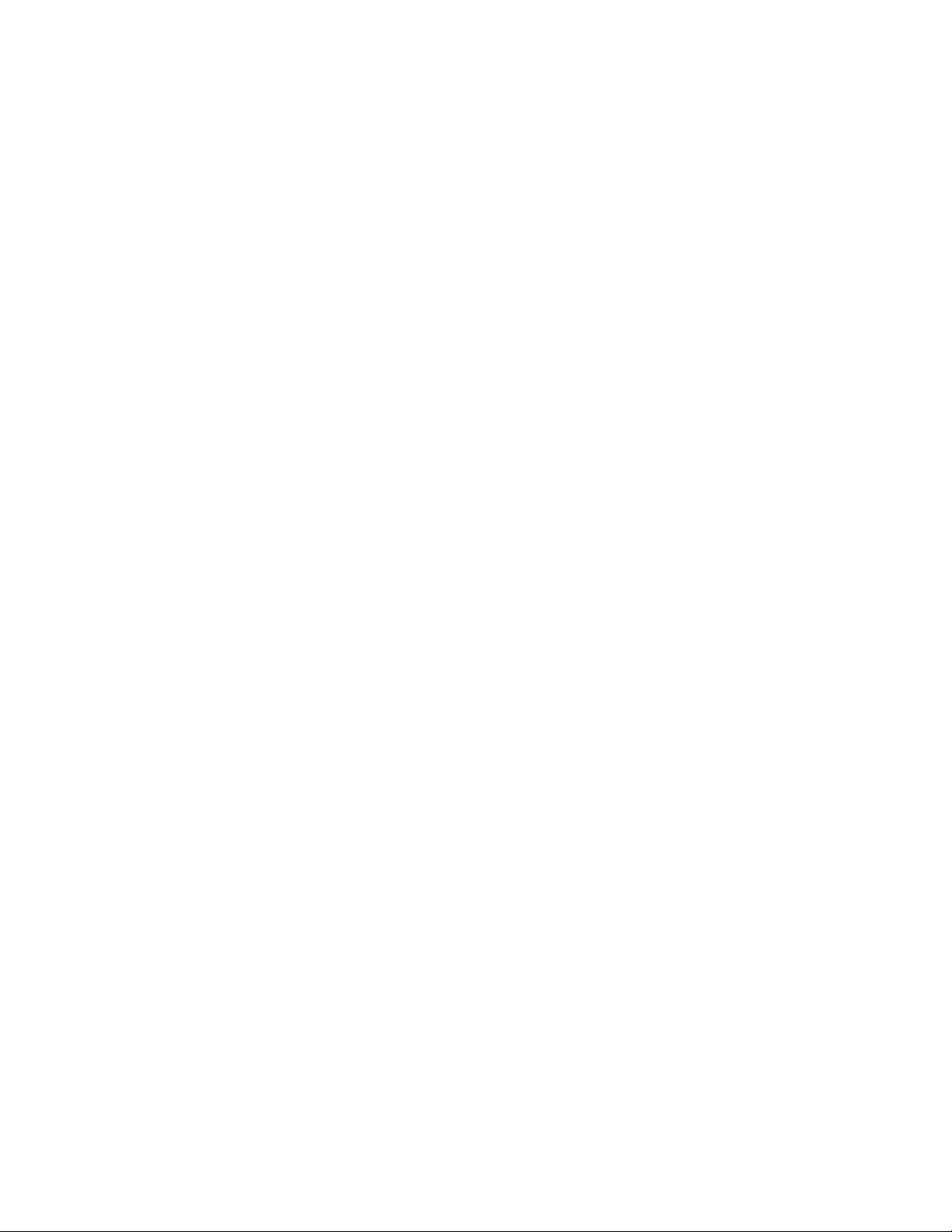
installing,replacing87,129
systemboard87,129
Microphoneconnector69,76
microprocessor
replacing105,153
mouse,replacing120,170
O
opticaldrive,replacing95,133
Optional-serviceCRUs69,76
P
partnumbers1,67,71,78
partsreplacement,completing121,171
password
Administrator56
considerations56
Power-OnPassword56
setting,changing,deleting56
passwords
erasing57
lostorforgotten57
passwords,using55
PCIExpresscard84,127
installing,replacing84,127
slots84,127
powersupplyassembly,replacing100,144
Power-On,Password56
R
rearconnectors68,75
rearfanassembly,replacing89
rearWi-Fiantenna,installing,removing117,166
recovering
fromaPOSTandBIOSupdatefailure174
recovery
Boot-blockRecovery174
removingcomputercover82,124
replacing
battery91,130
harddiskdrive92,131
heatsinkandfanassembly101,148
microprocessor105,153
slimcardreader97,137
solid-statedrive139
S
security
enablingordisabling57
selecting
startupdevice58
temporarystartupdevice58
Self-serviceCRUs69,76
setting
password56
settings
changing55
viewing55
SetupUtility55
SetupUtilityprogram,starting55
SetupUtility,exiting59
slimcardreader,replacing97,137
solid-statedrive,installing94
solid-statedrive,replacing139
startingtheSetupUtilityprogram55
startupdevice58
sequence,changing58
temporary,selecting58
static-sensitivedevices,handling81,123
supportwebsite
support33
support,website33
systemboard
locatingparts72,79
locations72,79
memorymodule87,129
systemboardcomponents
accessing126
systemfanassembly,replacing158
T
temporarystartupdevice58
theBIOS,updating(flashing)174
thermalsensor,replacing103,151
towercomputers
hardware,installingorreplacing
devicedrivers,obtaining122
externaloptions81
troubleshooting,basic37
troubleshooting,diagnostics37
U
updating(flashing)theBIOS174
USB2.0connector76
USB3.0connector76
USBconnector69
using
passwords55
SetupUtility55
V
VGAmonitorconnector69,76
viewingandchangingsettings55
W
Wi-Fiunits,Wi-Fiadaptercard,Wi-Ficardmodule,Wi-Fi
antennacable,replacing111,161
180ThinkCentreE73HardwareMaintenanceManual