Table of Contents
Lenovo Enhanced Performance USB Keyboard Gen II User Manual
Displayed below is the user manual for Enhanced Performance USB Keyboard Gen II by Lenovo which is a product in the Keyboards category. This manual has pages.
Related Manuals
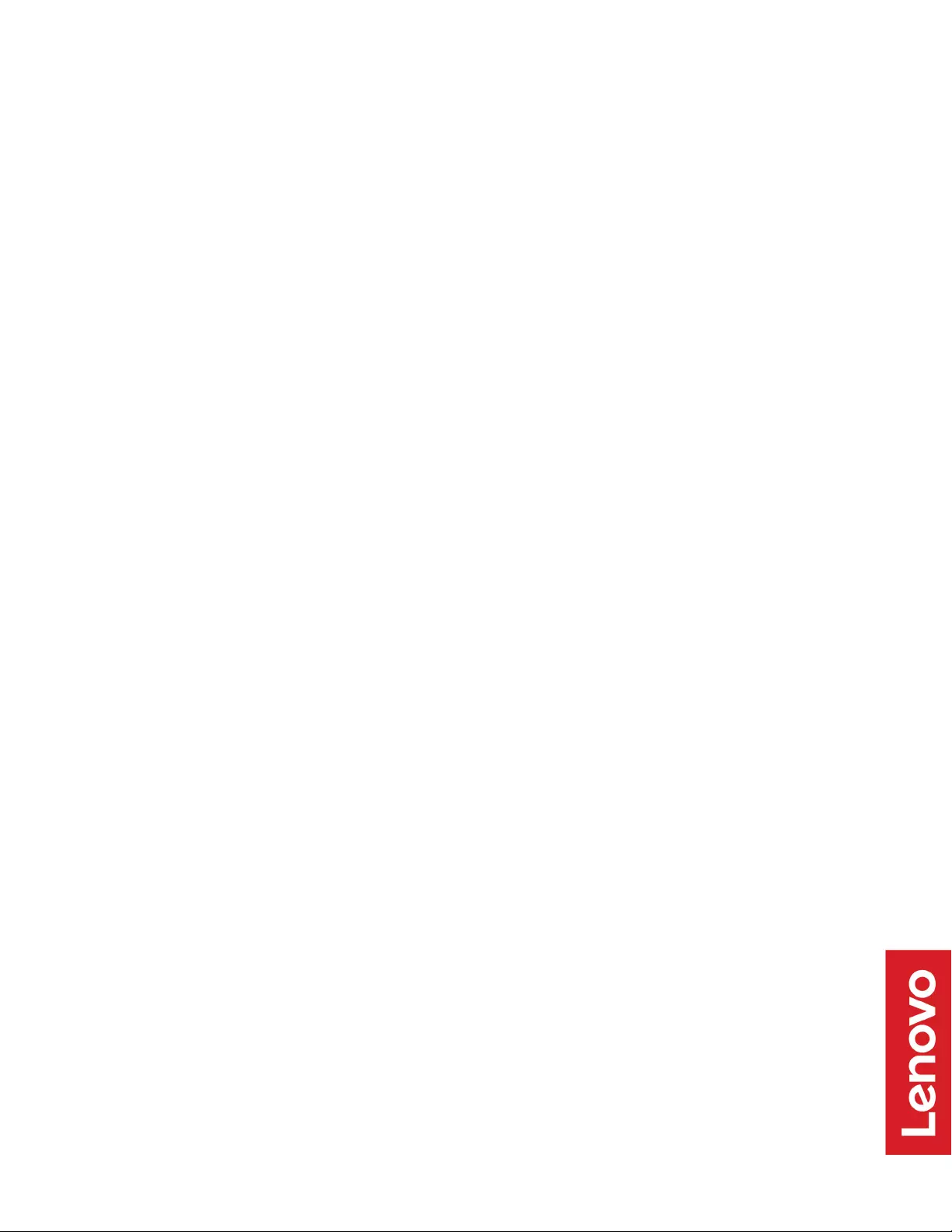
Lenovo Enhanced Performance USB
Keyboard Gen II /
Lenovo 700 Multimedia USB Keyboard
User Guide
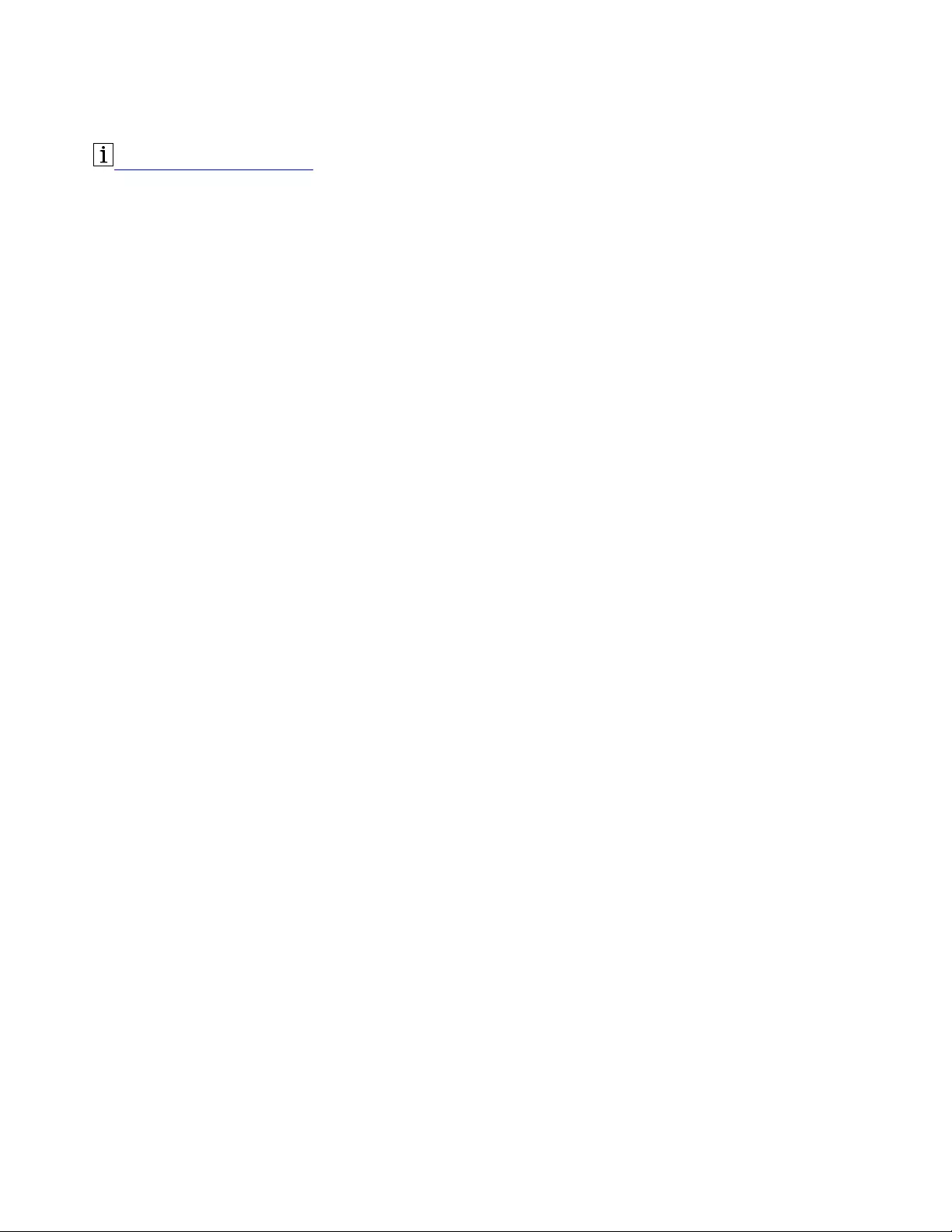
http://www.lenovo.com/safety
Note: Before using this information and the product it supports, ensure that you read and understand the
warranty information in the documentation that comes with the product.
First Edition (March 2019)
© Copyright Lenovo 2019.
LIMITED AND RESTRICTED RIGHTS NOTICE: If data or software is delivered pursuant to a General Services
Administration “GSA” contract, use, reproduction, or disclosure is subject to restrictions set forth in Contract No. GS-
35F-05925.

Contents
Chapter 1. About the keyboard . . . . . 1
Product description . . . . . . . . . . . . . . 1
Operating system requirement . . . . . . . . . . 1
In the box . . . . . . . . . . . . . . . . . . 1
Front view . . . . . . . . . . . . . . . . . . 2
Rear view . . . . . . . . . . . . . . . . . . 3
Statement on USB transfer rate . . . . . . . . 3
Bottom view . . . . . . . . . . . . . . . . . 4
Chapter 2. Set up the keyboard . . . . . 5
Connect the keyboard to your computer . . . . . . 5
Install and remove the palm rest . . . . . . . . . 5
Install the palm rest . . . . . . . . . . . . 5
Remove the palm rest . . . . . . . . . . . 6
Chapter 3. Use the keyboard . . . . . . 7
Use Media keys . . . . . . . . . . . . . . . . 7
Use RapidAccess keys . . . . . . . . . . . . . 7
Install the software . . . . . . . . . . . . . 7
Enable or disable RapidAccess keys . . . . . . 7
Customize RapidAccess keys . . . . . . . . 7
Chapter 4. Troubleshooting . . . . . . . 9
Appendix A. Supported
applications . . . . . . . . . . . . . . 11
Appendix B. Accessibility
information . . . . . . . . . . . . . . . 13
Appendix C. Trademarks . . . . . . . 15
© Copyright Lenovo 2019 i
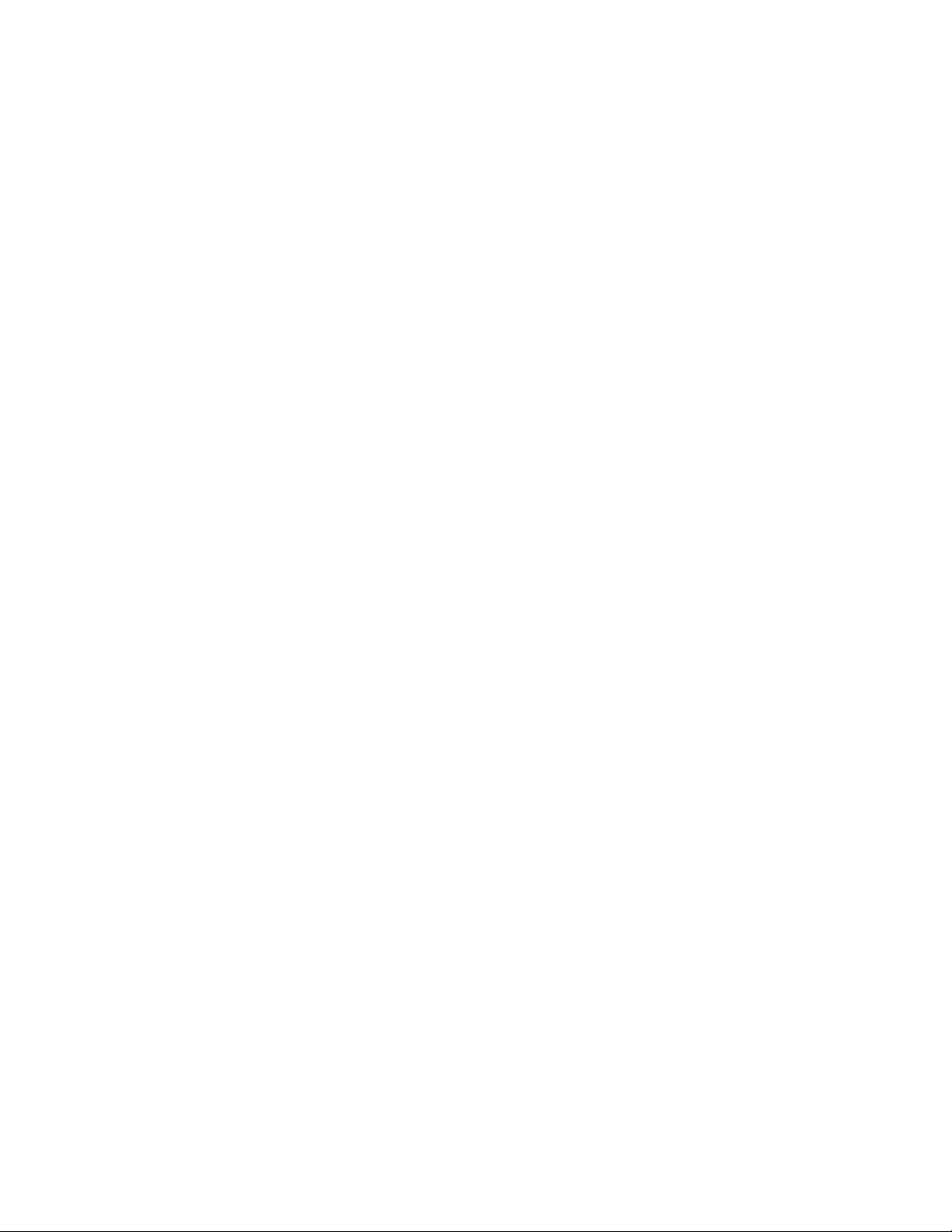
ii Lenovo Enhanced Performance USB Keyboard Gen II / Lenovo 700 Multimedia USB Keyboard User Guide
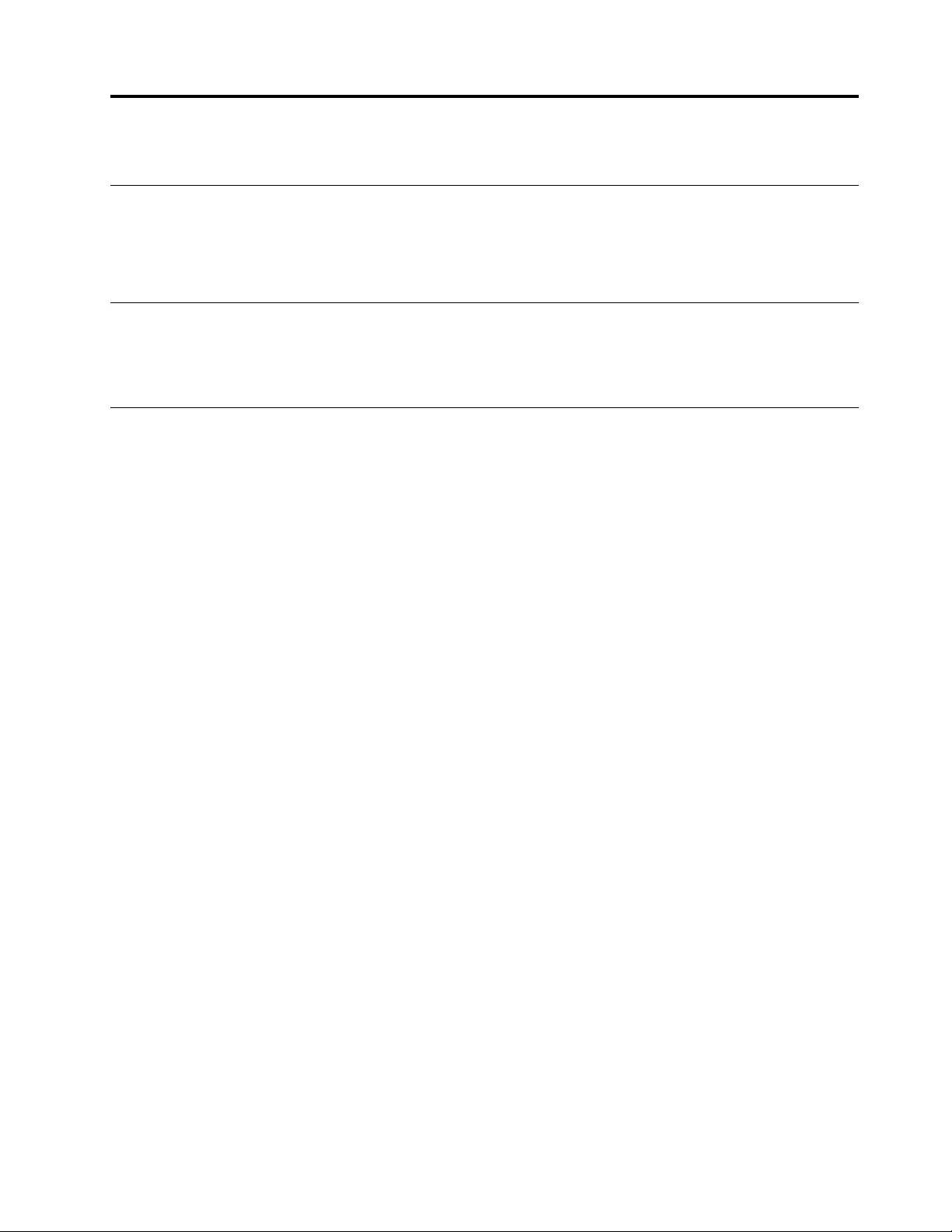
Chapter 1. About the keyboard
Product description
The keyboard helps you work more efficiently with media keys and customizable RapidAccess keys. You can
press one key to complete many operations, such as playing multimedia files, locking your computer
desktop, and launching a specific program.
Operating system requirement
• Microsoft® Windows® 7
• Microsoft Windows 10
In the box
• Keyboard
• Palm rest
• RapidAccess keys label
• Documentation
Contact your place of purchase if any item is missing or damaged. Ensure that you retain your proof of
purchase and packing material. They might be required to receive warranty service.
© Copyright Lenovo 2019 1
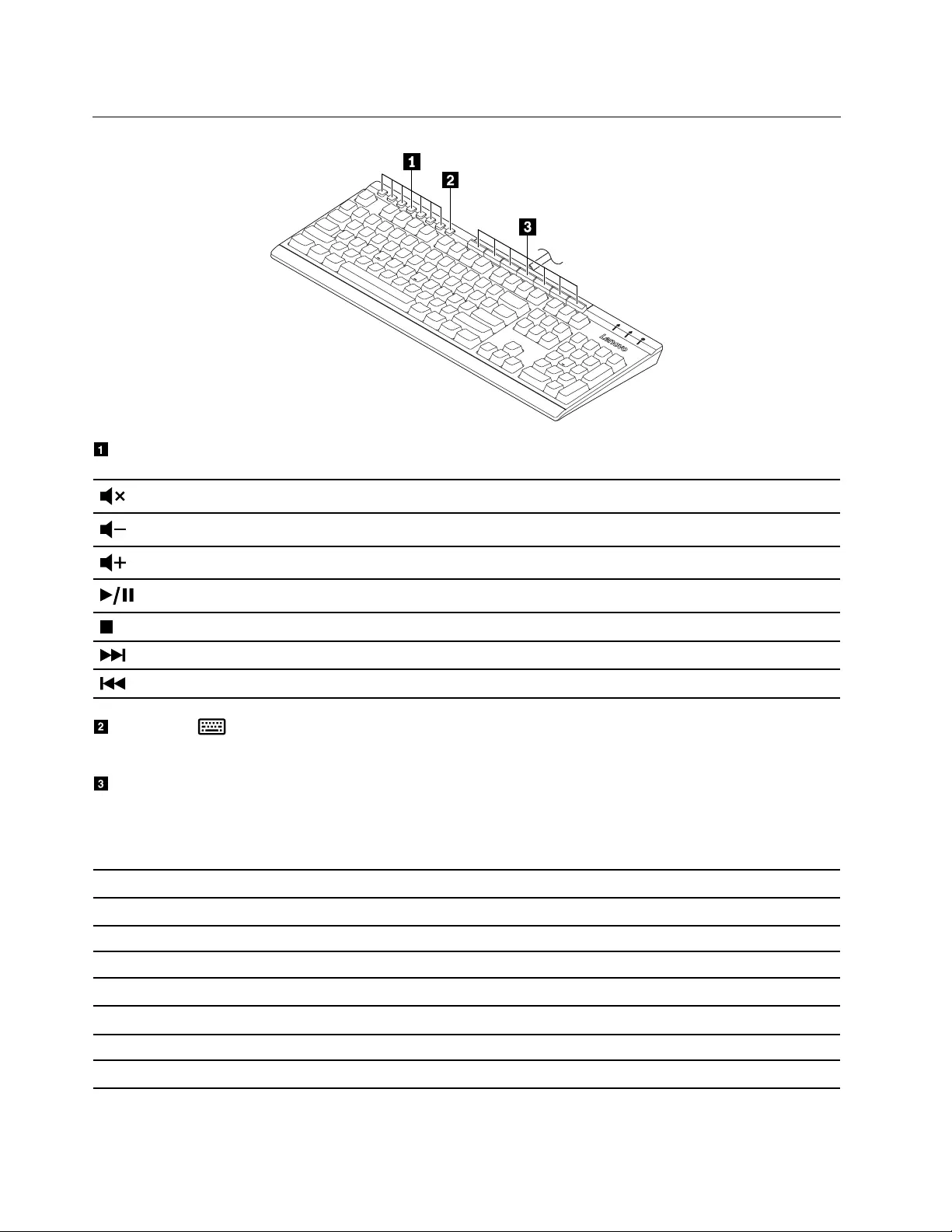
Front view
Media keys
Mute or unmute the speakers.
Decrease the speaker volume.
Increase the speaker volume.
Play or pause a multimedia file.
Stop playing a multimedia file.
Go to the next track.
Go back to the previous track.
Setting key : Launch Lenovo RapidAccess Keys Configurator. To use the key, ensure that you have
installed the software program on your computer. See “Install the software” on page 7.
RapidAccess keys: Perform the quick launch function or dynamic function through the software
program. For more information, see “Customize RapidAccess keys” on page 7.
Default functions of RapidAccess keys
Default key names Default functions
Lock Desktop Lock your computer desktop.
Calculator Launch the calculator.
Internet Launch the default Web Browser.
E-mail Launch the default e-mail application.
My Documents* Open My Documents folder.
Word Processor* Launch the default Word Processor.
Spreadsheet* Launch the default Spreadsheet.
* Software program required.
2Lenovo Enhanced Performance USB Keyboard Gen II / Lenovo 700 Multimedia USB Keyboard User Guide
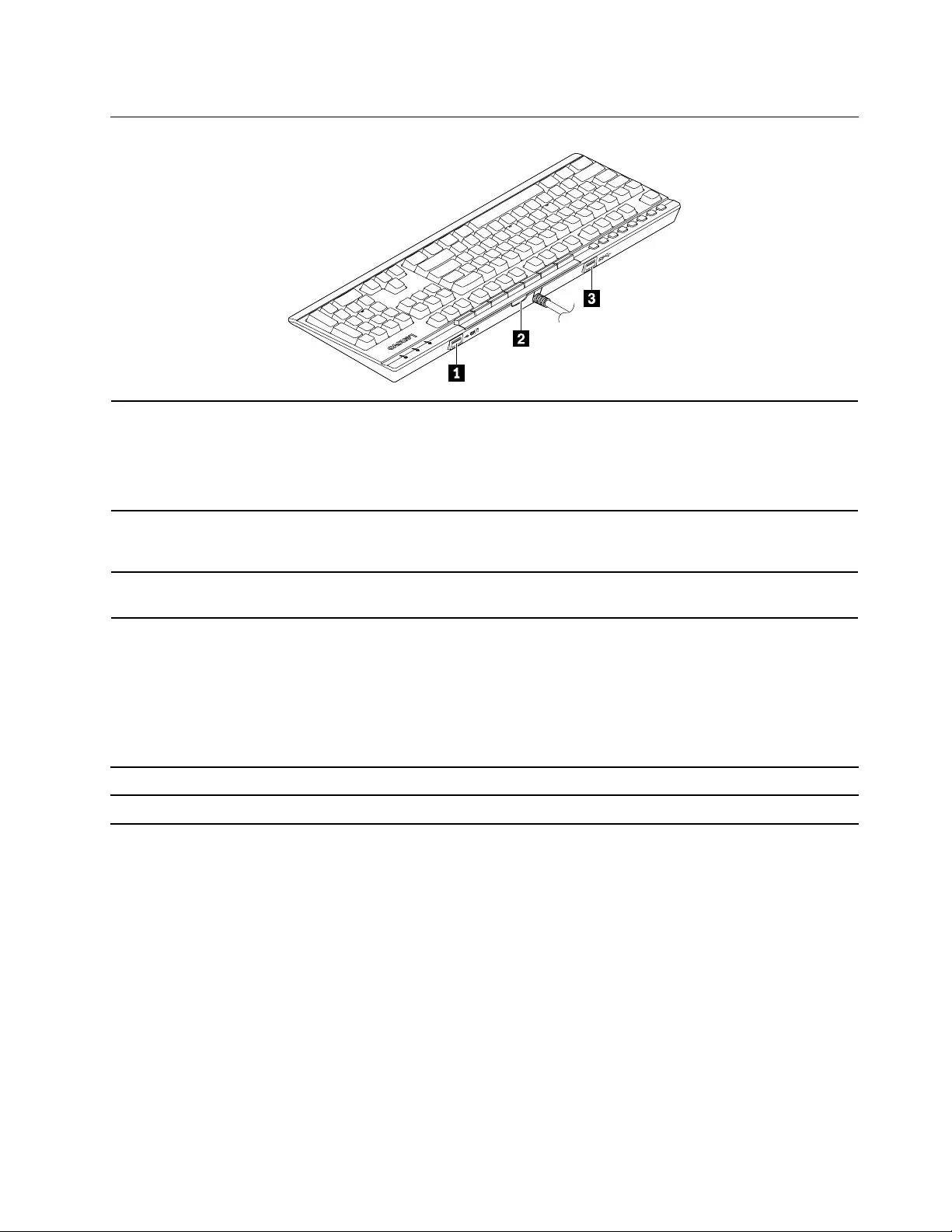
Rear view
1. USB 2.0 connector
Connect a full or low speed USB-compatible device to transfer data at USB 2.0
speed, up to 12 Mbps, such as a USB mouse. The power consumption of the
connected device should be lower than 100 mA.
Note: For optimal data transfer, connect a USB 3.0 device to the USB 3.0
connector instead of USB 2.0 connector.
2. RapidAccess-keys-label slot
Insert the default RapidAccess key label or customized RapidAccess keys label
(printed by yourself) to show the function of each RapidAccess key. For details,
See “Customize RapidAccess keys” on page 7.
3. USB 3.0 connector Connect a USB-compatible device to transfer data at USB 3.1 speed, up to 5
Gbps, such as a USB storage device or USB printer.
Statement on USB transfer rate
Depending on many factors such as the processing capability of the host and peripheral devices, file
attributes, and other factors related to system configuration and operating environments, the actual transfer
rate using the various USB connectors on this device will vary and will be slower than the data rate listed
below for each corresponding device.
USB device Data rate (Gbit/s)
3.1 Gen 1 (3.0) 5
Chapter 1.About the keyboard 3
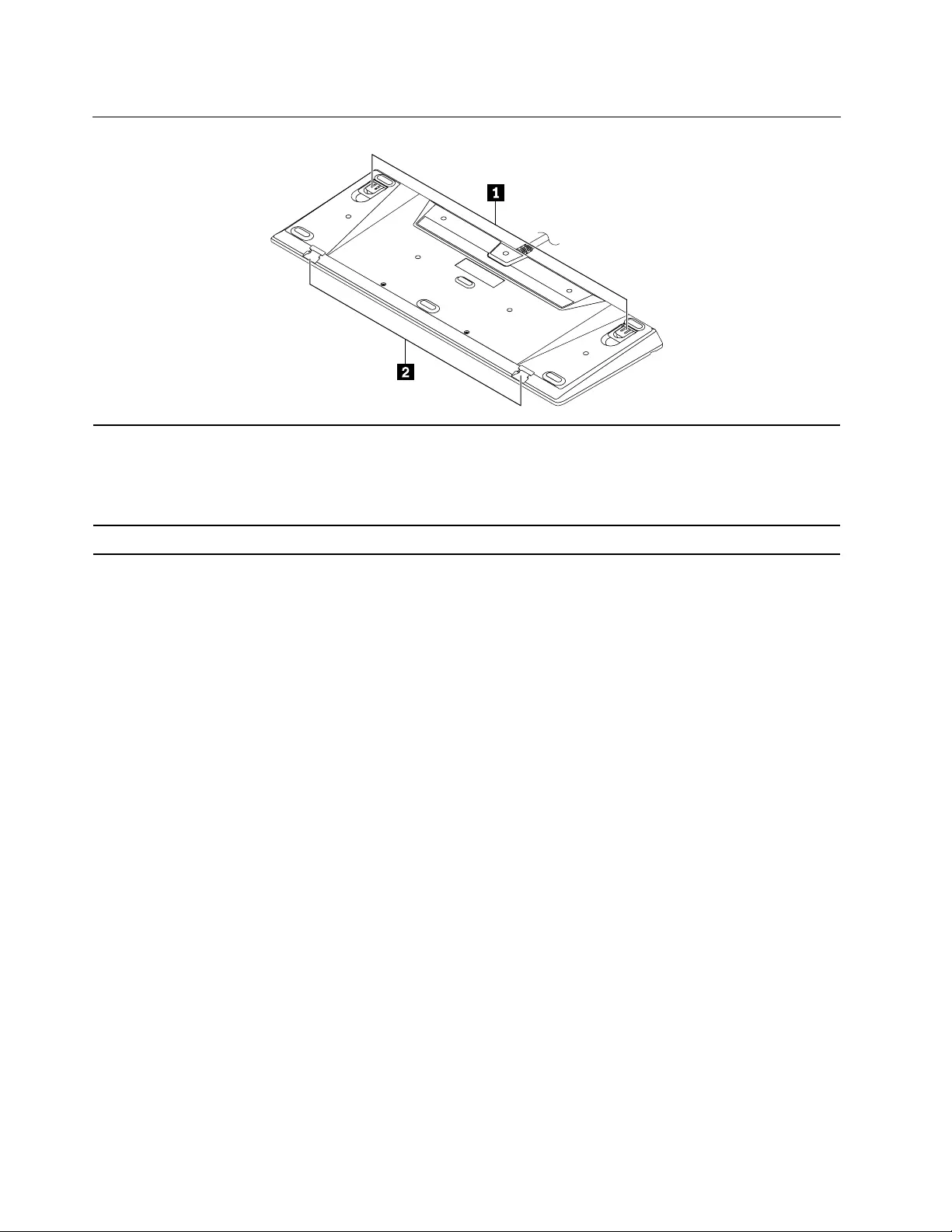
Bottom view
1. Tilt feet
Adjust the angle between the keyboard and the desk to:
• 3.5 degrees with no tilt feet raised.
• 5.6 degrees with small tilt feet raised.
• 9.4 degrees with large tilt feet raised.
2. Palm rest dents Connect the palm rest as you need.
4Lenovo Enhanced Performance USB Keyboard Gen II / Lenovo 700 Multimedia USB Keyboard User Guide
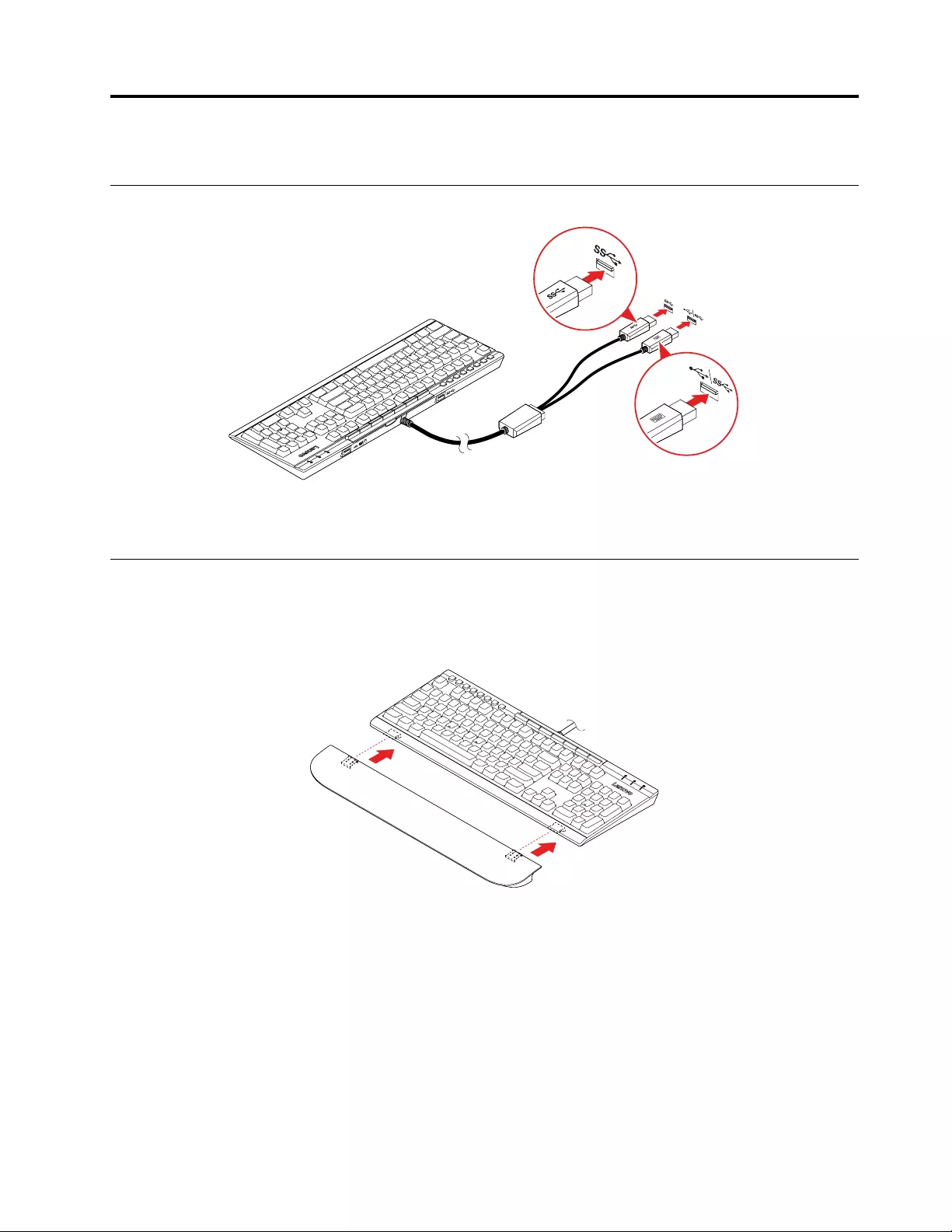
Chapter 2. Set up the keyboard
Connect the keyboard to your computer
Note: It is recommended that you connect both cables of the keyboard to your computer as shown above to
ensure the full function of the keyboard.
Install and remove the palm rest
You can install or remove the palm rest as you need.
Install the palm rest
© Copyright Lenovo 2019 5
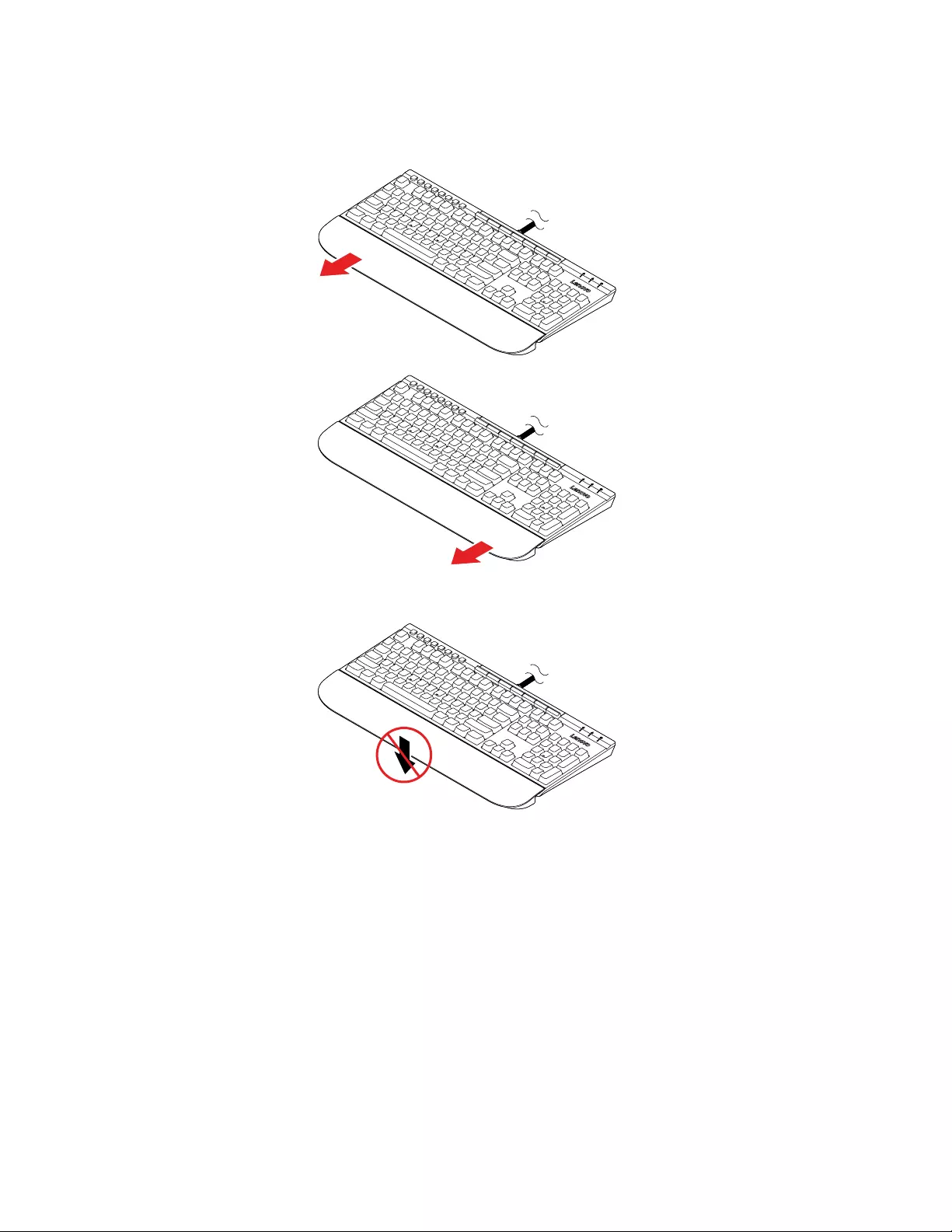
Remove the palm rest
Do one of the following:
Attention: Do not apply excessive force in other directions to avoid damage.
6Lenovo Enhanced Performance USB Keyboard Gen II / Lenovo 700 Multimedia USB Keyboard User Guide
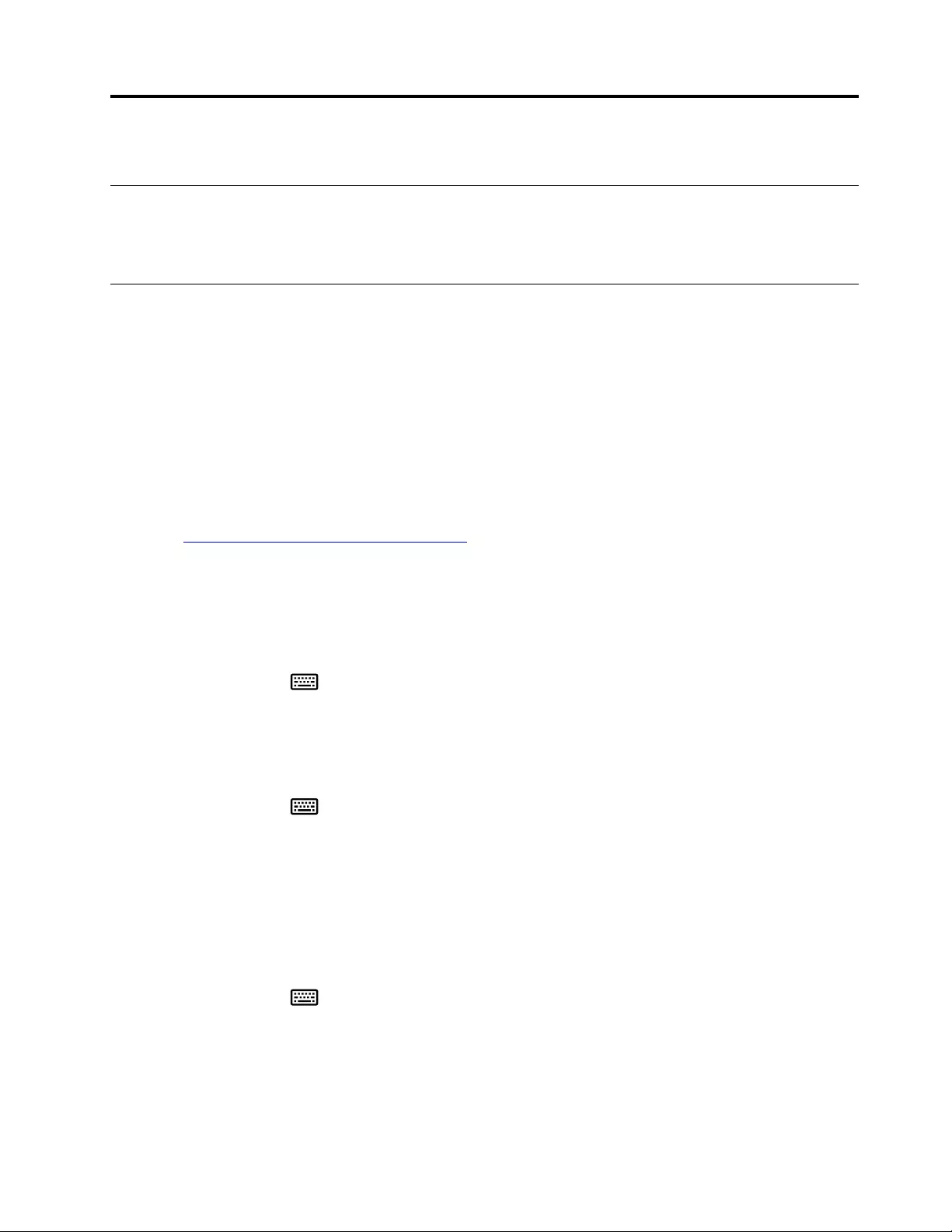
Chapter 3. Use the keyboard
Use Media keys
Media keys help you control the multimedia file with simple operation. For details, see “Front view” on page
2.
Use RapidAccess keys
You can customize RapidAccess keys to perform one of the following functions with the software:
• Quick launch: Customize each RapidAccess key to launch a program, file, or Web page.
• Dynamic function: Create profiles by assigning app-specific function to each RapidAccess key.
Note: You can create profiles for different apps accordingly, one profile each time. Depending on the
active app, the profile will be automatically switched.
Install the software
RapidAccess keys must work with the software program. To download and install the software program:
1. Go to http://www.lenovo.com/support/keyboards.
2. Select the entry for the keyboard.
3. Follow the on-screen instructions to download and install the software.
Enable or disable RapidAccess keys
The RapidAccess keys are enabled by default, to disable or enable RapidAccess keys:
1. Press the Setting key to launch Lenovo RapidAccess Keys Configurator.
2. Turn on or turn off the Enable RapidAceess keys control.
Customize RapidAccess keys
To customize the quick launch function:
1. Press the Setting key to launch Lenovo RapidAccess Keys Configurator.
2. Select Quick Launch and click Configure.
3. Click Edit, and follow the on-screen instructions to customize the desired. Then, click Save.
4. Repeat step 3 to customize more keys.
5. Click Print Label to print the customized names of RapidAccess keys.
6. Click Close to exit.
To customize the dynamic function:
1. Press the Setting key to launch Lenovo RapidAccess Keys Configurator.
2. Select Dynamic Function and click Configure.
3. Click Create, Edit, or Delete, and follow the on-screen instructions to customize one profile. Then, click
Save.
4. Repeat step 3 to customize more profiles.
5. Click Close to exit.
© Copyright Lenovo 2019 7
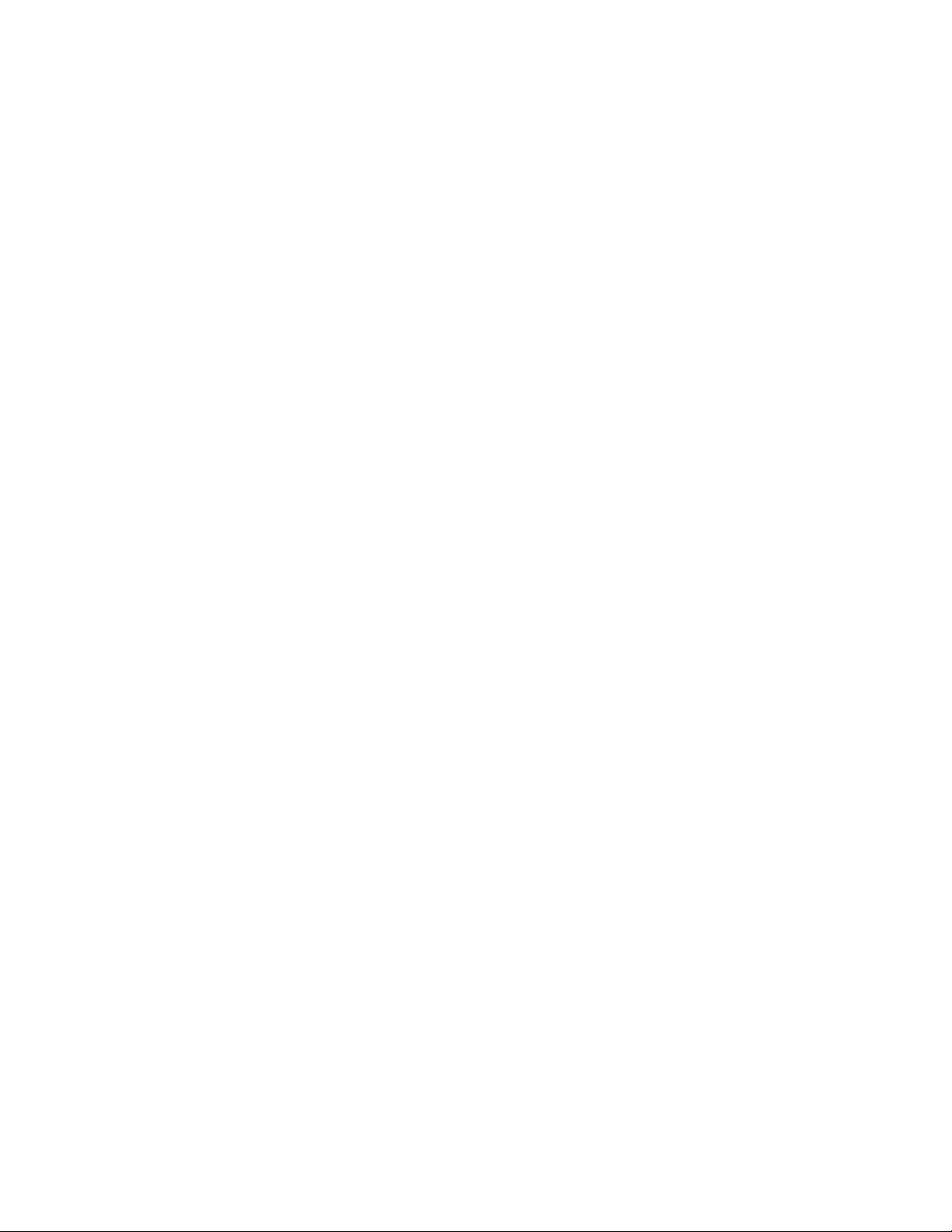
8Lenovo Enhanced Performance USB Keyboard Gen II / Lenovo 700 Multimedia USB Keyboard User Guide
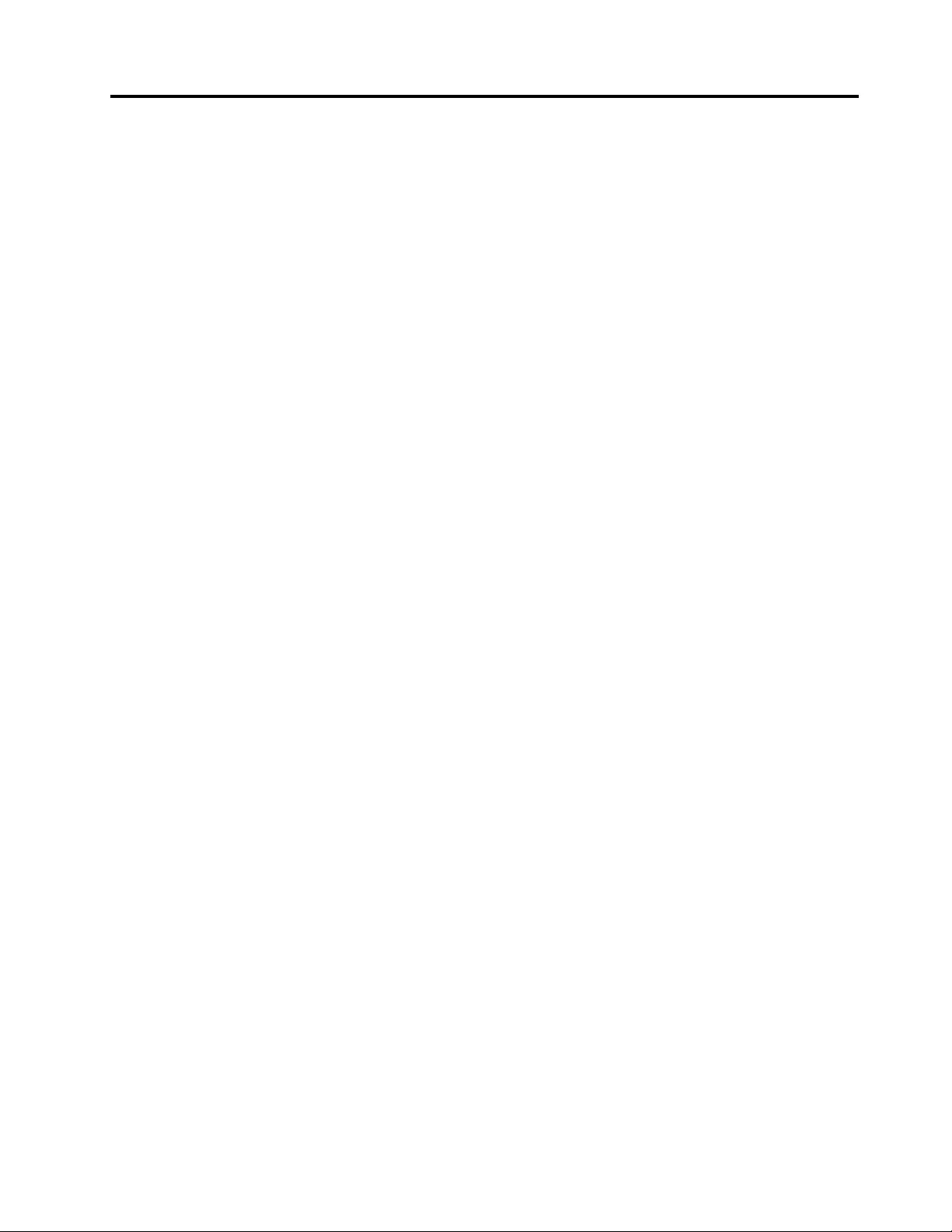
Chapter 4. Troubleshooting
1. When I connect the USB 2.0 cable (with the keyboard mark) of the keyboard to the Always On USB
3.1 connector on my computer, pressing any key on the keyboard cannot wake up my computer
from sleep mode.
Connect the USB 2.0 cable of the keyboard to any USB connector on your computer other than the
Always On USB 3.1 connector.
2. When I connect an external device to the USB 2.0 connector of the keyboard, a message is
displayed, indicating that the power of the keyboard is not enough.
Connect the device to the USB 3.0 connector of the keyboard, or any USB connector on your computer.
The USB 2.0 connector of the keyboard only supports a device of which power consumption is lower
than 100 mA, such as a standard USB mouse.
3. My external device does not work correctly when being connected to the USB 3.0 connector of
the keyboard.
Connect the device to any USB connector on your computer.
4. Some media keys can not work on my computer.
Depending on the music player and the video player, some media keys might not work. You can change
to the default media player of your computer:
• For Windows 7:
a. Go to Control Panel and view by Large icons or Small icons.
b. Click Default programs ➙ Set your default program.
c. Follow the instructions on the screen.
• For Windows 10:
a. Open the Start menu and click Settings ➙ Apps ➙ Default apps.
b. Locate the Music player or Video player section and then follow the on-screen instructions.
© Copyright Lenovo 2019 9
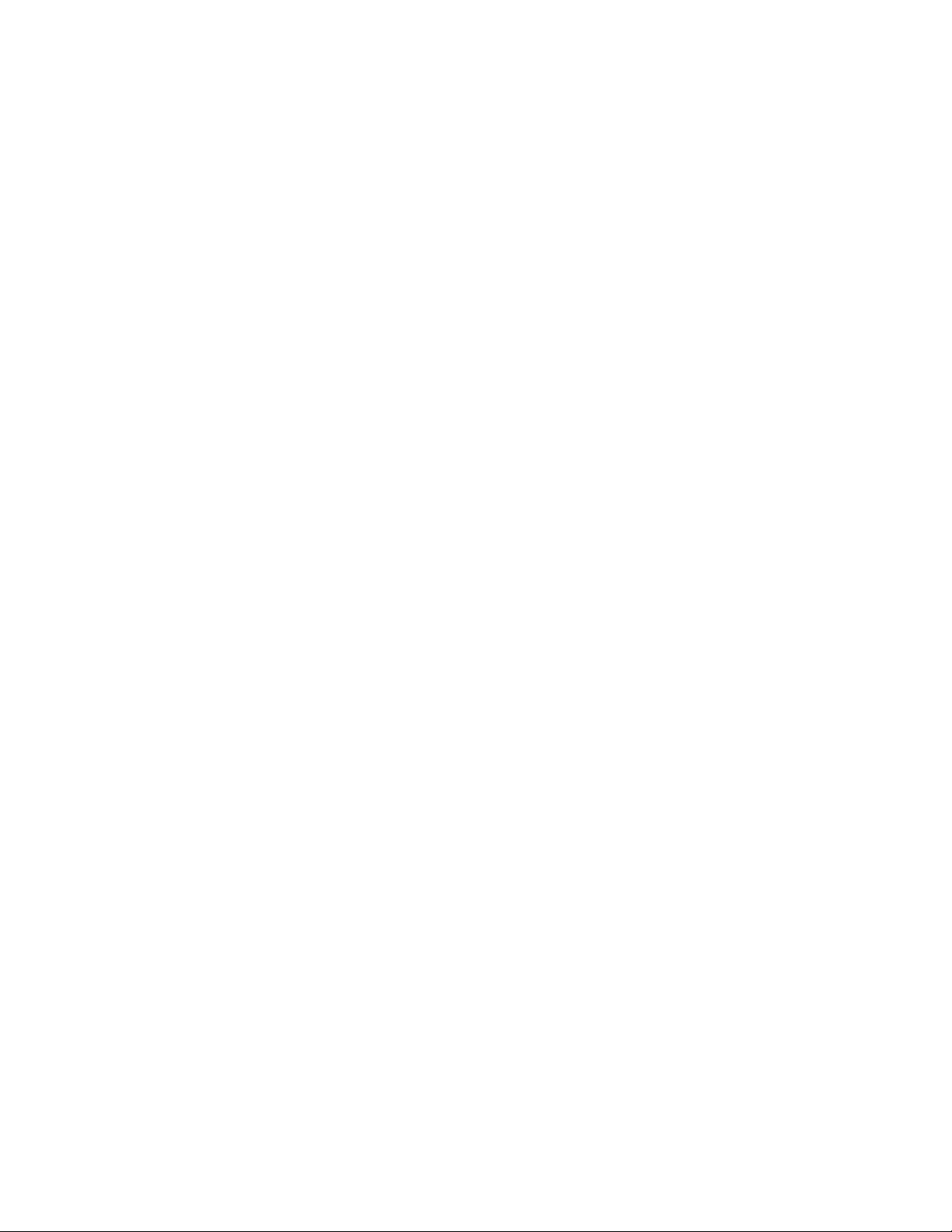
10 Lenovo Enhanced Performance USB Keyboard Gen II / Lenovo 700 Multimedia USB Keyboard User Guide
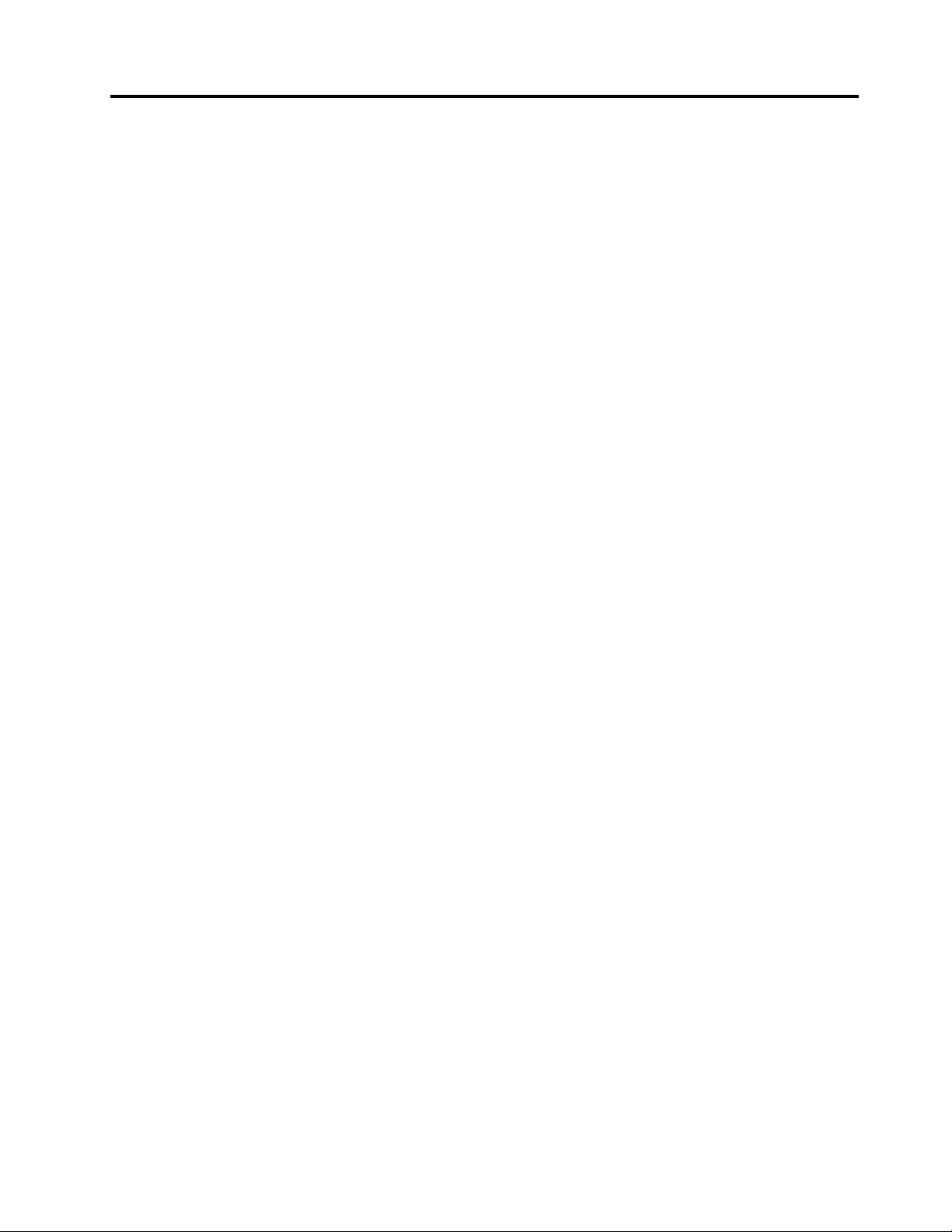
Appendix A. Supported applications
The software program can support the following applications on your computer:
Preinstalled applications
• Character Map
• Dfrgui
• Disk Cleanup
• Intel(R) Management and Security Status
• Notepad
• Paint
• Remote Desktop Connection
• Snipping Tool
• System Information
• Windows Media Player
• Windows PowerShell
• WordPad
Other applications and versions
• 7-Zip File Manager (version 19.00)
• Internet Explorer (IE 11, version 11.248.16299.0)
• Office 2010, Office 2013, Office 2016
• Skype for Business (version 16.0.11231.20164)
• Test Scheduler (version 1.0)
• Visual Studio Code (version 1.31.1)
Notes:
• Other applications not listed have not been tested and the compatibility for use with this product is of
uncertain.
• Name of third-party applications may be trademarks of respective companies and there may not be
commercial relationship with Lenovo. Its mention is made for proper identification purpose of the Lenovo
product with which the application can be used.
© Copyright Lenovo 2019 11
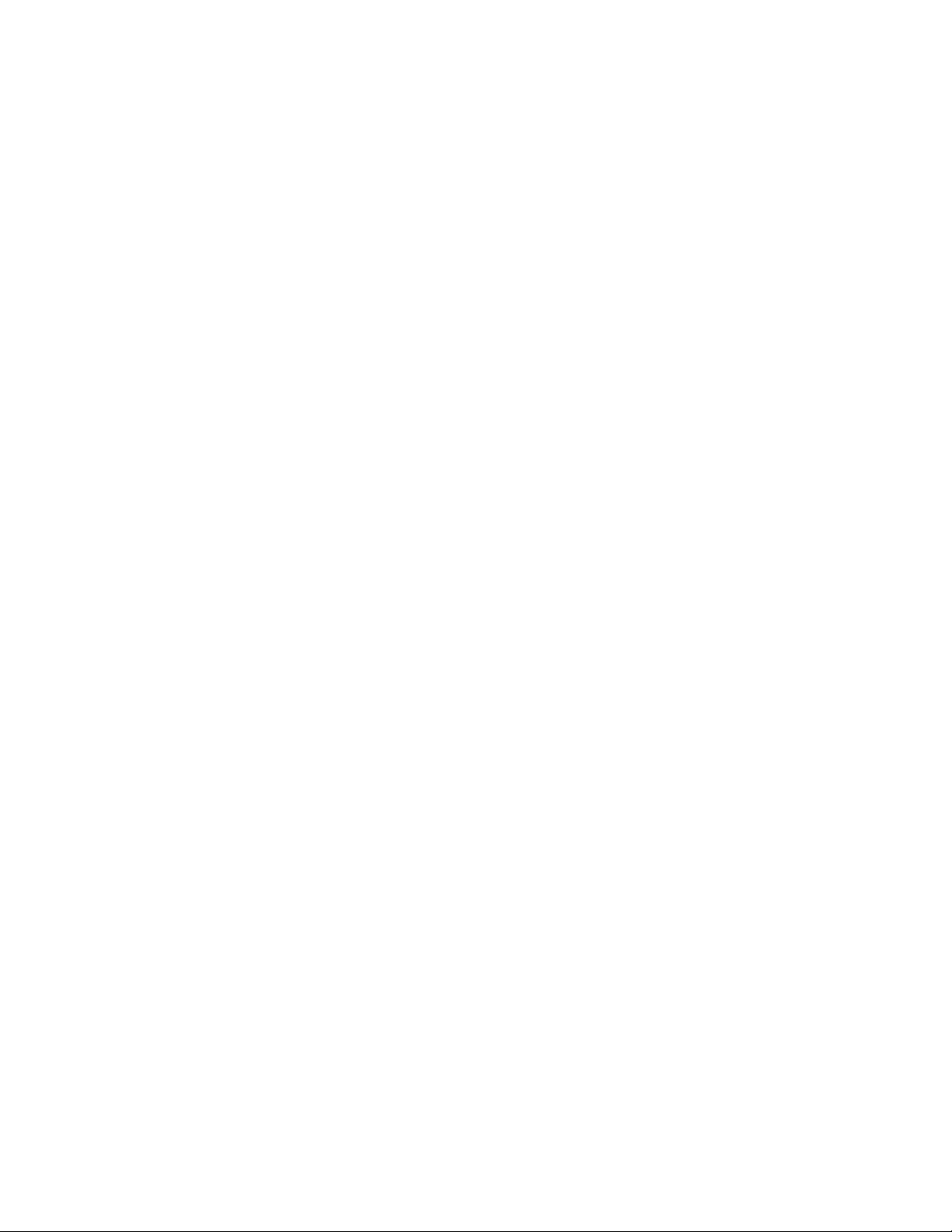
12 Lenovo Enhanced Performance USB Keyboard Gen II / Lenovo 700 Multimedia USB Keyboard User Guide
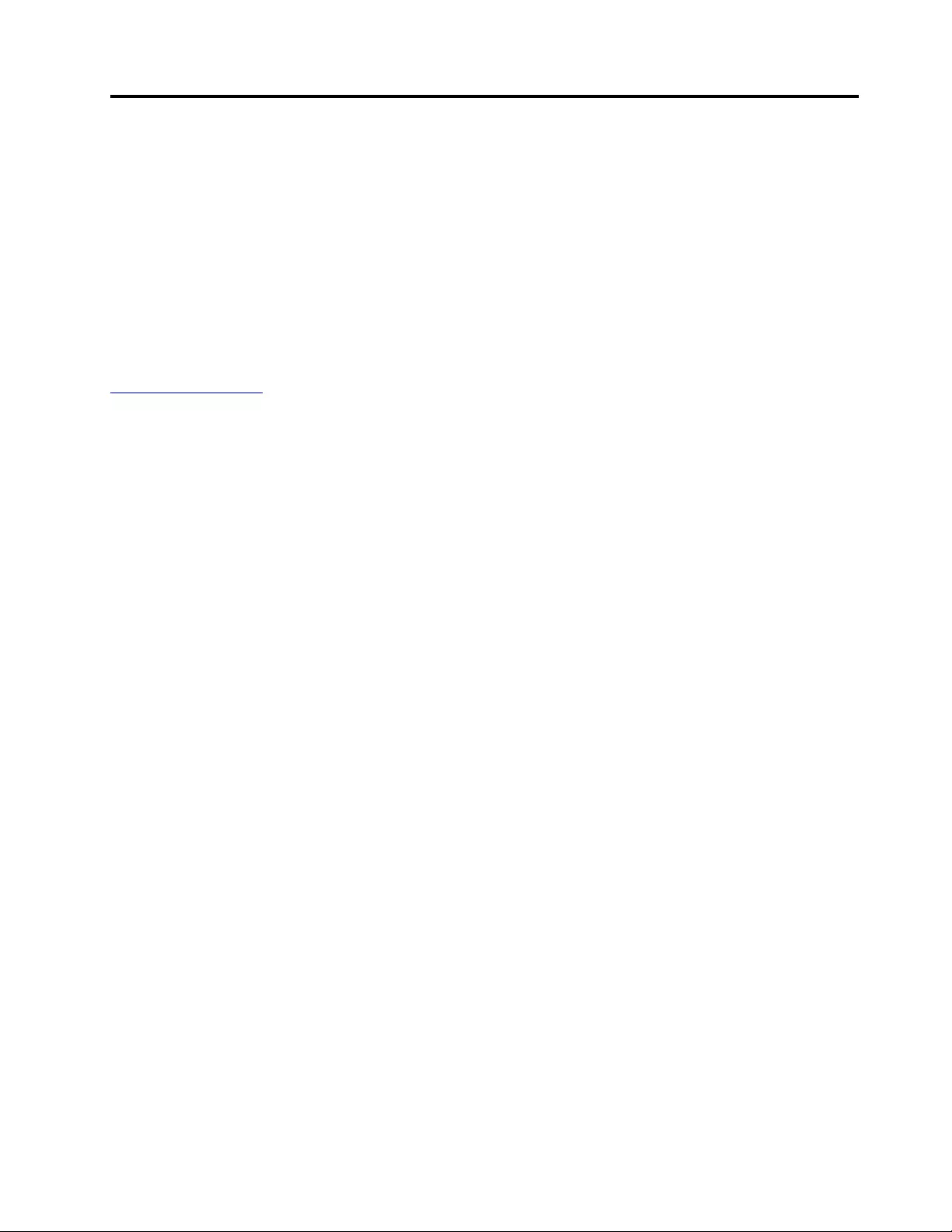
Appendix B. Accessibility information
Documentation in accessible formats
Lenovo provides electronic documentation in accessible formats, such as properly tagged PDF files or
HyperText Markup Language (HTML) files. Lenovo electronic documentation is developed to ensure that
visually impaired users can read the documentation through a screen reader. Each image in the
documentation also includes adequate alternative text to explain the image so that visually impaired users
can understand the image when they use a screen reader.
To open and view PDF files, your computer must have the Adobe Reader program installed. The Adobe
Reader program also is available for download at:
http://www.adobe.com
© Copyright Lenovo 2019 13
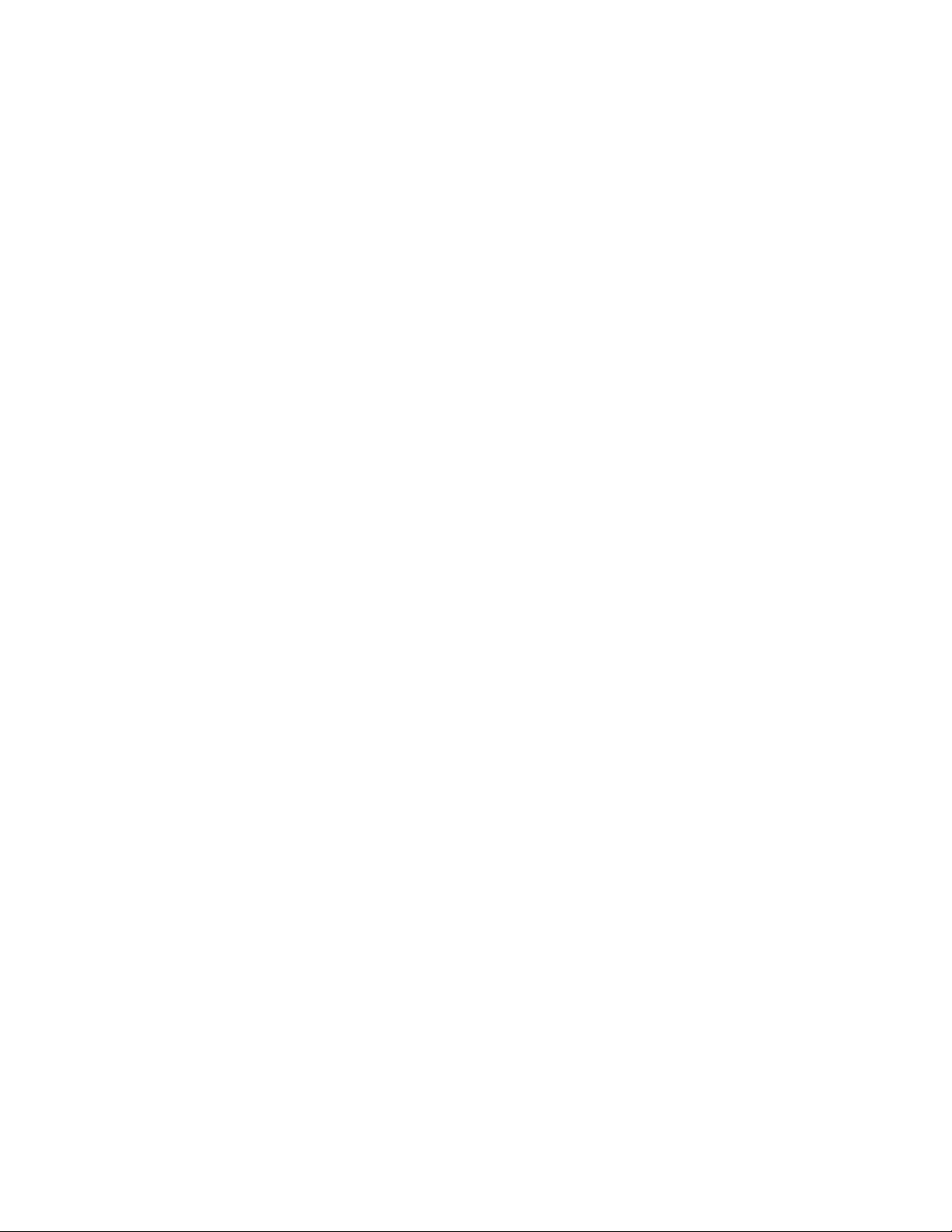
14 Lenovo Enhanced Performance USB Keyboard Gen II / Lenovo 700 Multimedia USB Keyboard User Guide
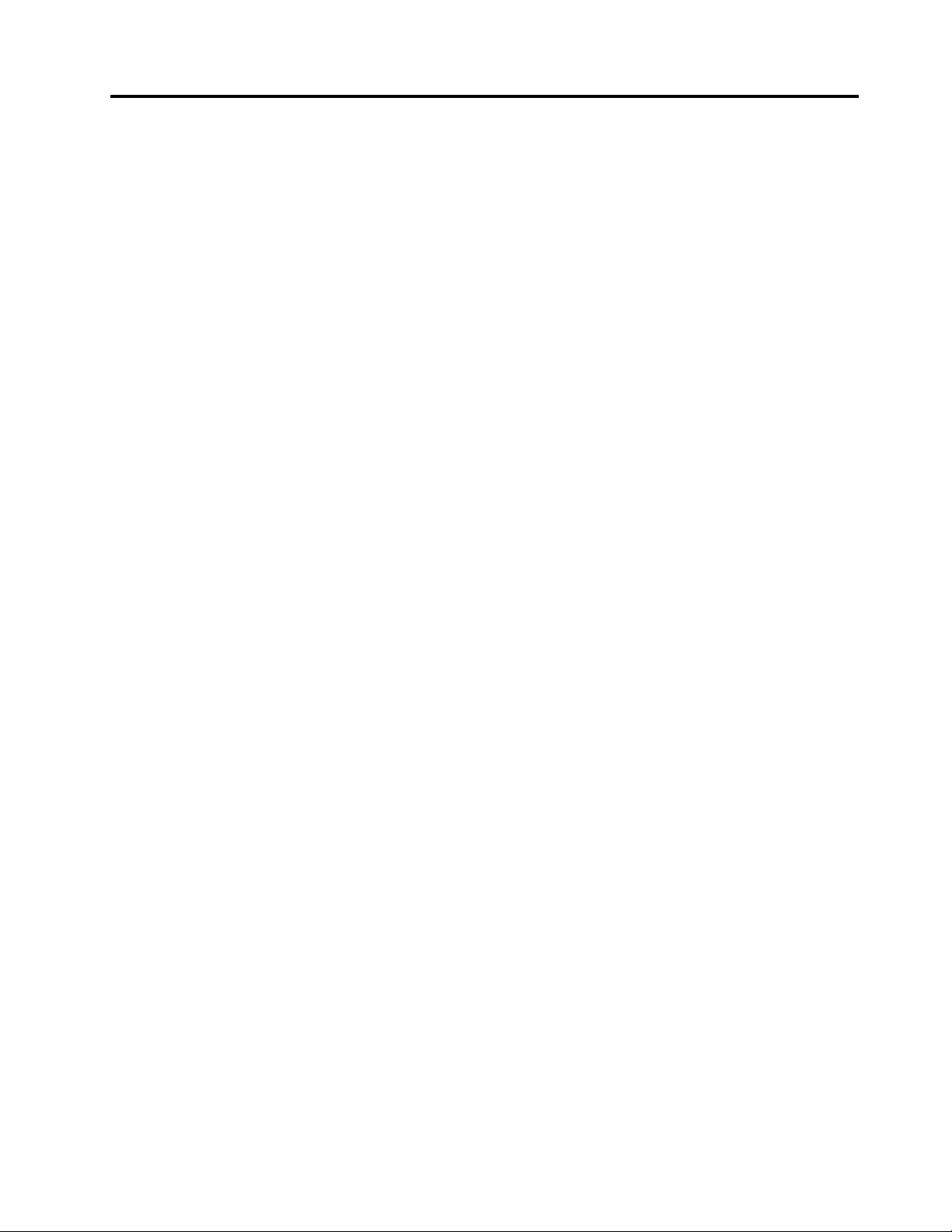
Appendix C. Trademarks
LENOVO and the LENOVO logo are trademarks of Lenovo. Microsoft and Windows are trademarks of the
Microsoft group of companies. All other trademarks are the property of their respective owners. © 2019
Lenovo.
© Copyright Lenovo 2019 15
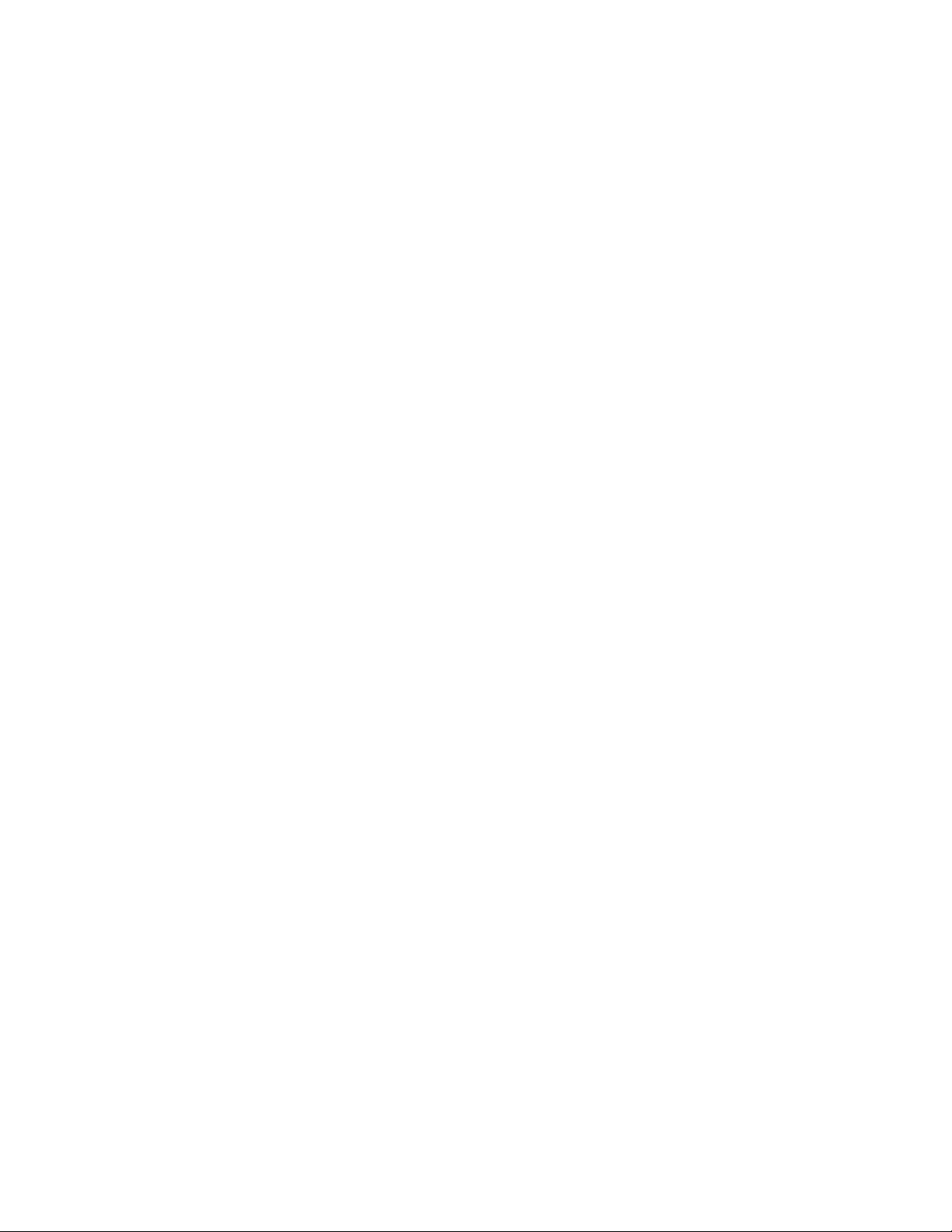
16 Lenovo Enhanced Performance USB Keyboard Gen II / Lenovo 700 Multimedia USB Keyboard User Guide
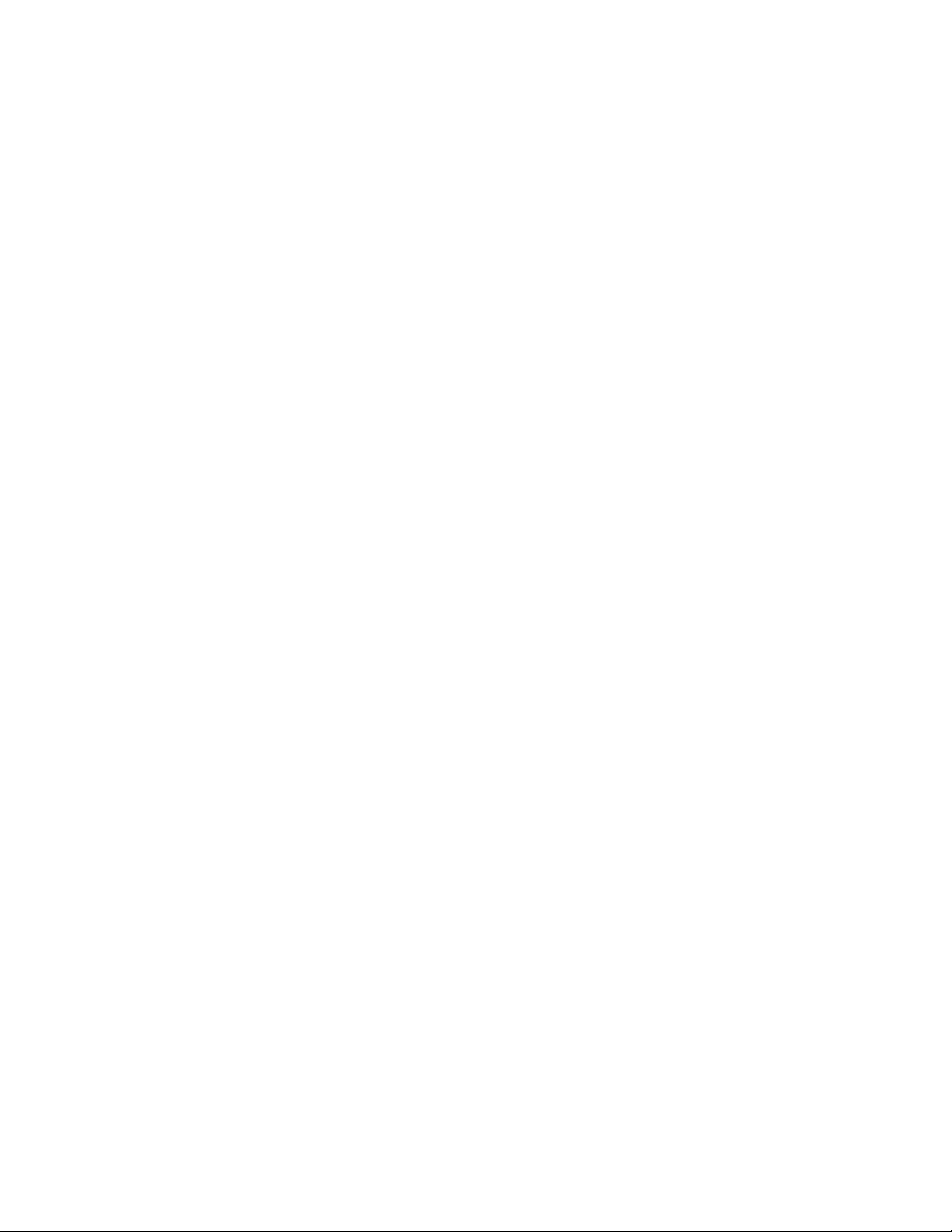
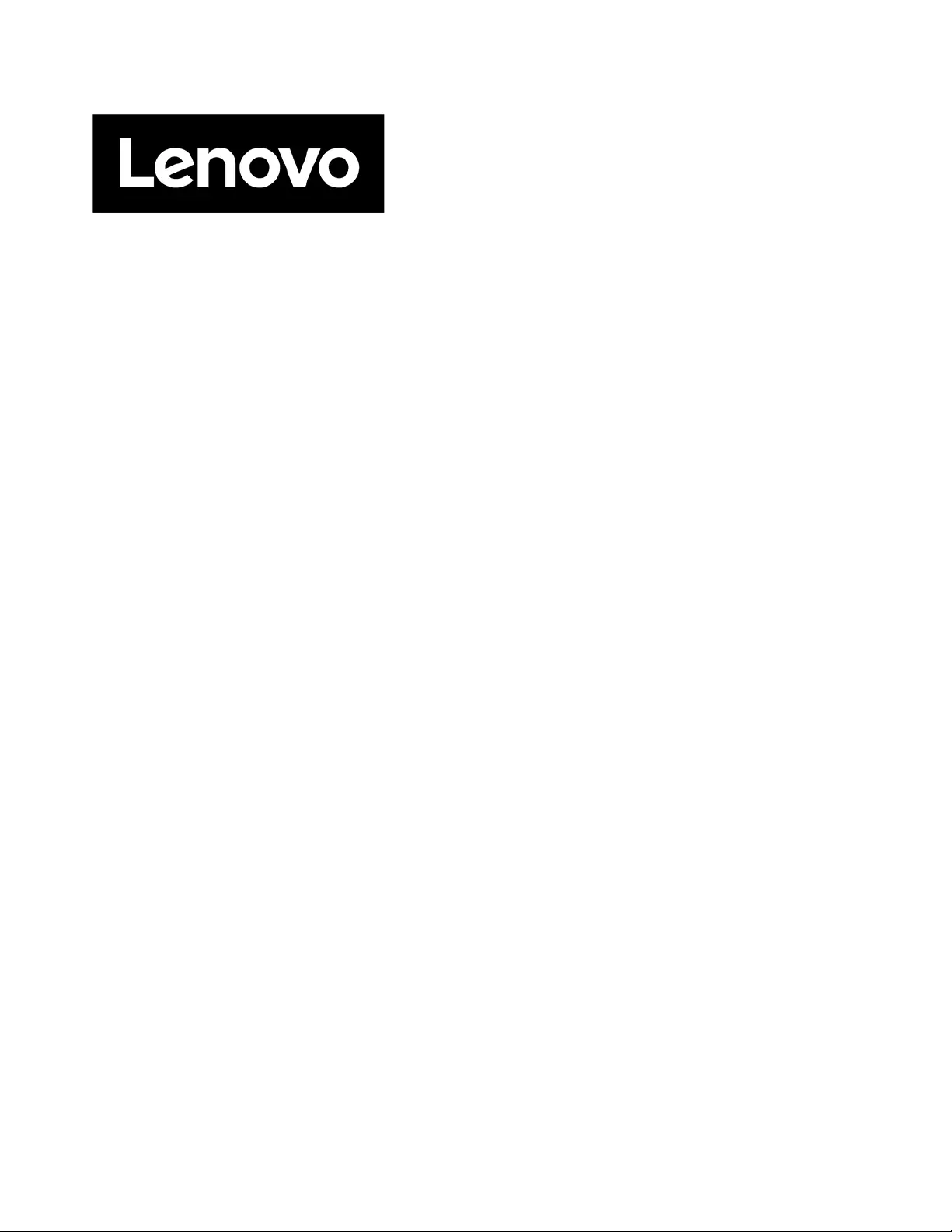
Part Number: SP40T77487
Printed in China
(1P) P/N: SP40T77487
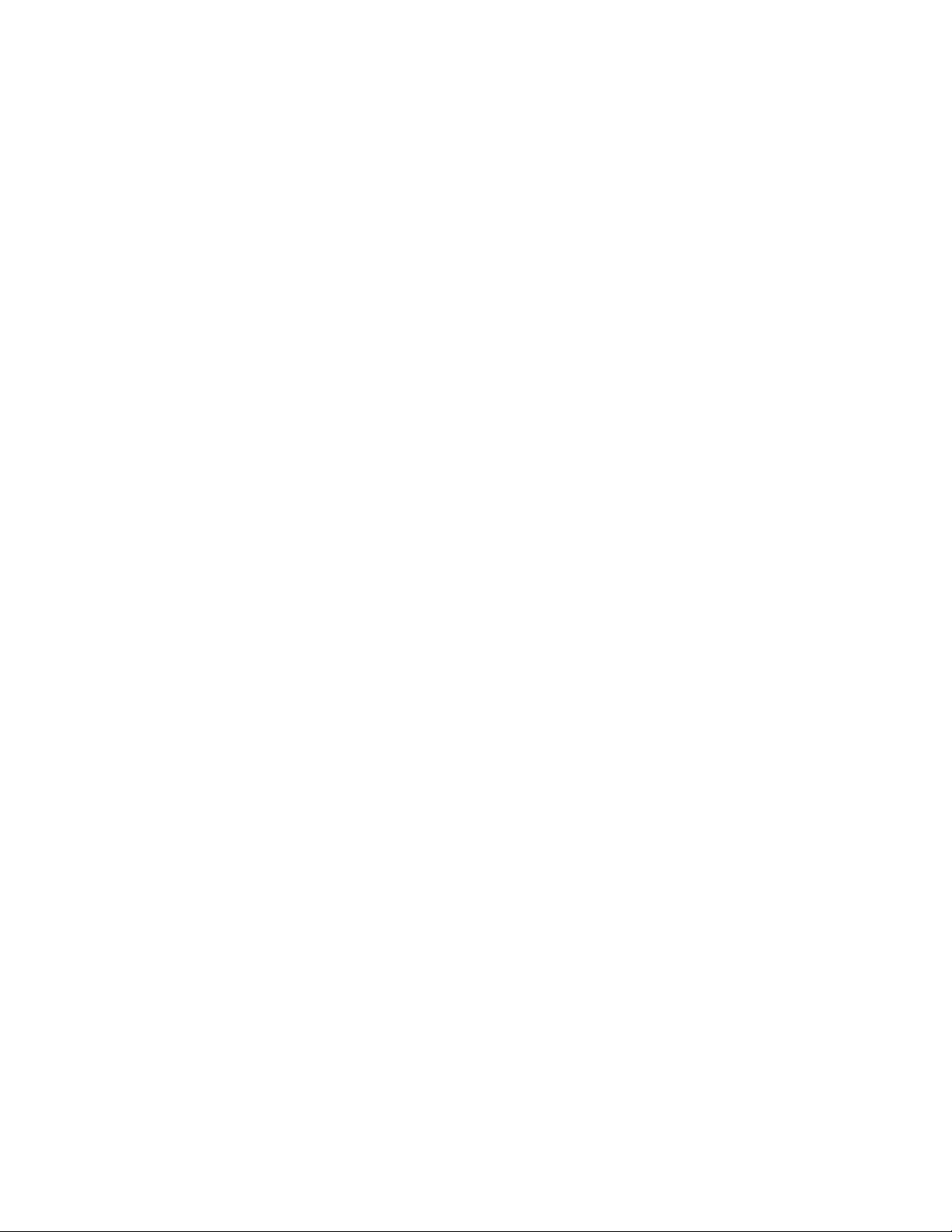
*1PSP40T77487*