Table of Contents
- Contents
- Overview
- Connecting to the NE1032
- ONIE on the NE1032
- Installing the ONIE FoD License Key
- Installing ONIE
- Installing ONIE on CNOS
- 1. Download an ONIE image for the switch from the following link:
- 2. Upload the ONIE image to a local server or a USB drive.
- 3. Connect to the switch using the mini-USB serial console port. For more details, see “Connecting to the NE1032” on page 6.
- 4. After connecting to the switch, enter Privileged EXEC configuration mode:
- 5. Use one of the following commands to copy the ONIE image:
- 6. To check if the ONIE image is successfully installed on the switch, use the following command:
- 1. Download an ONIE image for the switch from the following link:
- Installing ONIE on CNOS
- Booting in ONIE Mode
- The Boot Management Menu
- Uninstalling the Lenovo Network OS
- Using ONIE without Lenovo Network OS
- Trademarks
- Important Notes
- Recycling Information
- Particulate Contamination
- Telecommunication Regulatory Statement
- Electronic Emission Notices
- Federal Communications Commission (FCC) Statement
- Industry Canada Class A Emission Compliance Statement
- Avis de Conformité à la Réglementation d'Industrie Canada
- Australia and New Zealand Class A Statement
- European Union - Compliance to the Electromagnetic Compatibility Directive
- Germany Class A Statement
- Japan VCCI Class A Statement
- Japan Electronics and Information Technology Industries Association (JEITA) Statement
- Korea Communications Commission (KCC) Statement
- Russia Electromagnetic Interference (EMI) Class A statement
- People’s Republic of China Class A electronic emission statement
- Taiwan Class A compliance statement
Lenovo NE1032 User Manual
Displayed below is the user manual for NE1032 by Lenovo which is a product in the Network Switches category. This manual has pages.
Related Manuals
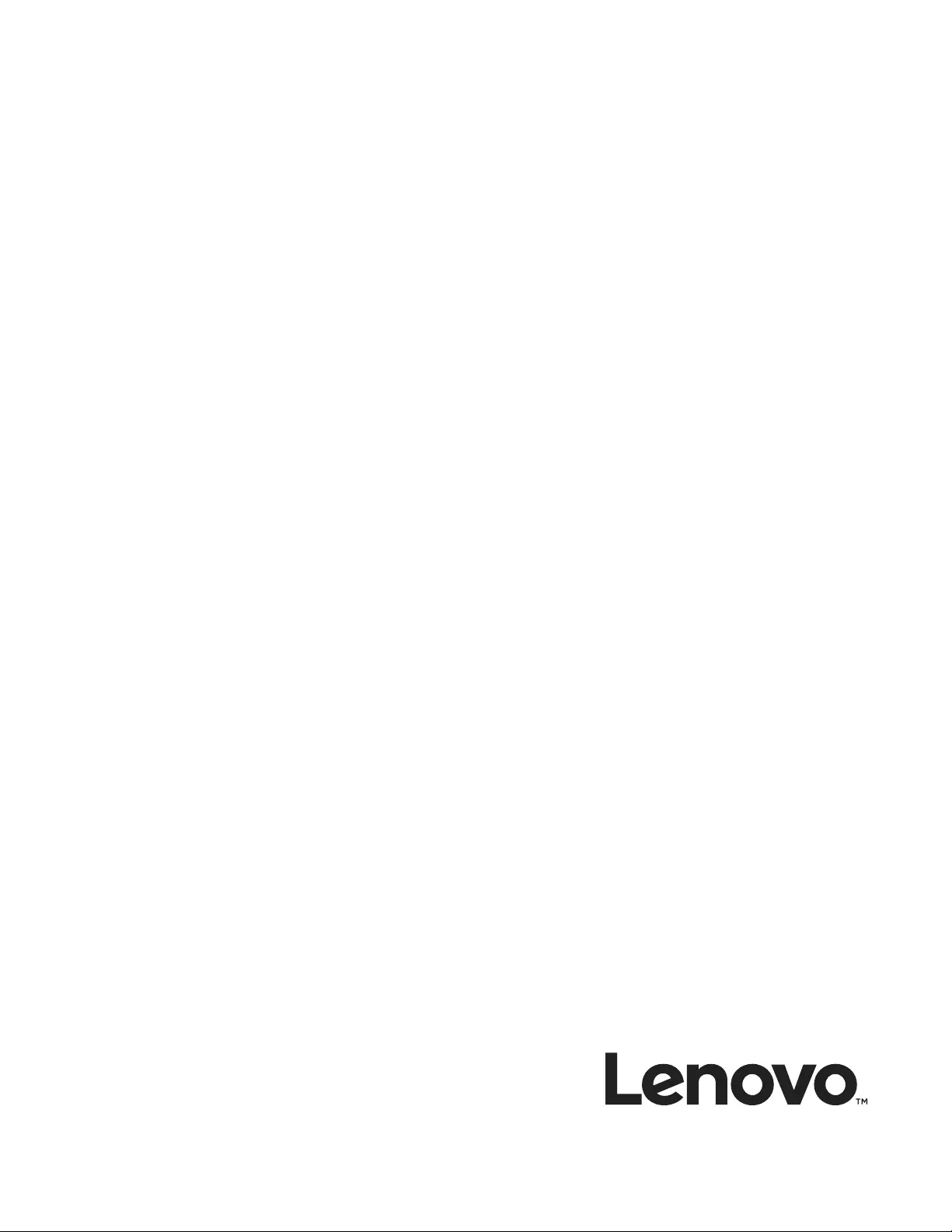
Lenovo ThinkSystem NE1032 RackSwitch
ONIE User Guide
for Lenovo Cloud Network Operating System
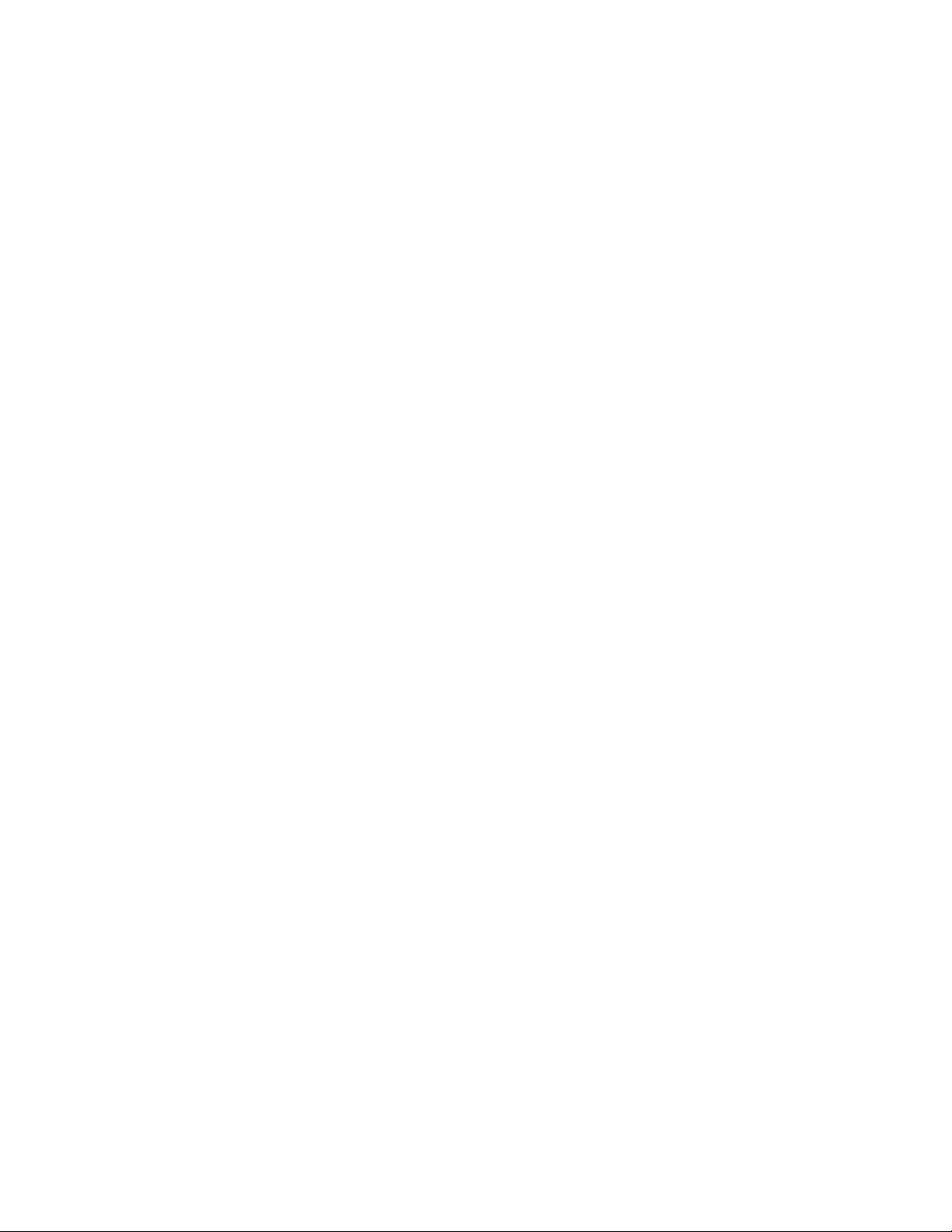
Note: Before using this information and the product it supports, read the general information in the
Safety information and Environmental Notices and User Guide documents on the Lenovo Documentation CD,
and the Warranty Information document that comes with the product.
Second Edition (January 2018)
© Copyright Lenovo 2018
LIMITED AND RESTRICTED RIGHTS NOTICE: If data or software is delivered pursuant a General
Services Administration “GSA” contract, use, reproduction, or disclosure is subject to restrictions set
forth in Contract No. GS-35F-05925.
Lenovo and the Lenovo logo are trademarks of Lenovo in the United States, other countries, or both.
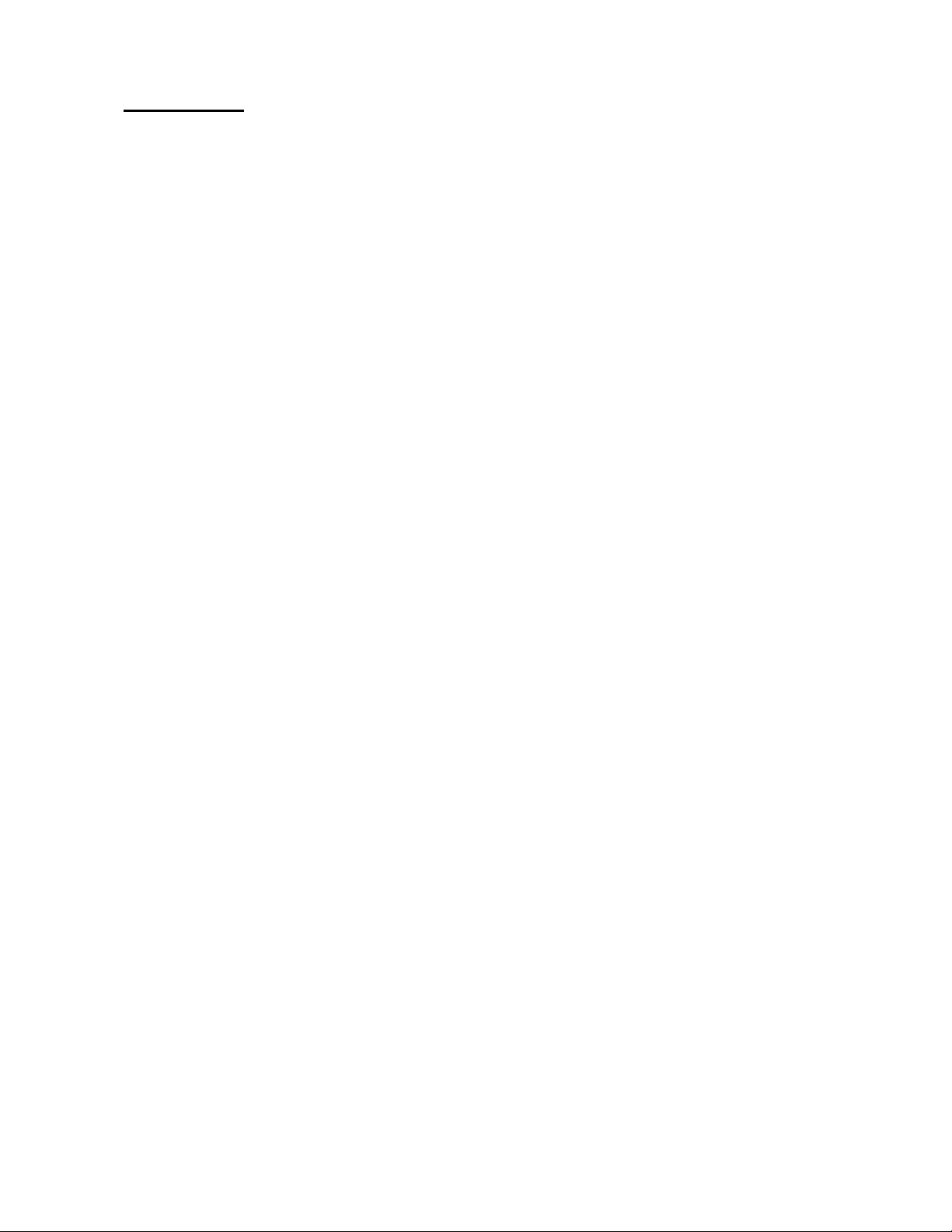
© Copyright Lenovo 2018 Contents 3
Contents
Overview . . . . . . . . . . . . . . . . . . . . . . . . . . . 5
Connecting to the NE1032 . . . . . . . . . . . . . . . . . . . . 6
Switch Unit. . . . . . . . . . . . . . . . . . . . . . . . . . . . . 6
Serial Console Port . . . . . . . . . . . . . . . . . . . . . . . . . 7
ONIE on the NE1032 . . . . . . . . . . . . . . . . . . . . . . . 8
Installing the ONIE FoD License Key . . . . . . . . . . . . . . . . . . . 9
Obtaining the ONIE License Key . . . . . . . . . . . . . . . . . . . 9
Installing the ONIE License Key on CNOS . . . . . . . . . . . . . . 10
Uninstalling the ONIE License Key on CNOS . . . . . . . . . . . 10
Installing ONIE. . . . . . . . . . . . . . . . . . . . . . . . . . . . 11
Installing ONIE on CNOS . . . . . . . . . . . . . . . . . . . . . 11
Booting in ONIE Mode . . . . . . . . . . . . . . . . . . . . . . . . 13
Booting in ONIE Install Mode. . . . . . . . . . . . . . . . . . . . 14
Booting in ONIE Update Mode . . . . . . . . . . . . . . . . . . . 15
Booting in ONIE Uninstall Mode . . . . . . . . . . . . . . . . . . 15
Booting in ONIE Rescue Mode . . . . . . . . . . . . . . . . . . . 16
The Boot Management Menu. . . . . . . . . . . . . . . . . . . . . . 17
Uninstalling the Lenovo Network OS . . . . . . . . . . . . . . . . . . 18
Using ONIE without Lenovo Network OS . . . . . . . . . . . . . . . . 19
Getting Help and Technical Assistance . . . . . . . . . . . . . . . 21
Notices . . . . . . . . . . . . . . . . . . . . . . . . . . . . 23
Trademarks . . . . . . . . . . . . . . . . . . . . . . . . . . . . . 25
Important Notes . . . . . . . . . . . . . . . . . . . . . . . . . . . 26
Recycling Information. . . . . . . . . . . . . . . . . . . . . . . . . 27
Particulate Contamination . . . . . . . . . . . . . . . . . . . . . . . 28
Telecommunication Regulatory Statement . . . . . . . . . . . . . . . . 29
Electronic Emission Notices . . . . . . . . . . . . . . . . . . . . . . 30
Federal Communications Commission (FCC) Statement . . . . . . . . 30
Industry Canada Class A Emission Compliance Statement . . . . . . . 30
Avis de Conformité à la Réglementation d'Industrie Canada . . . . . . 30
Australia and New Zealand Class A Statement . . . . . . . . . . . . 30
European Union - Compliance to the Electromagnetic Compatibility Directive
31
Germany Class A Statement . . . . . . . . . . . . . . . . . . . . 31
Japan VCCI Class A Statement . . . . . . . . . . . . . . . . . . . 32
Japan Electronics and Information Technology Industries Association
(JEITA) Statement . . . . . . . . . . . . . . . . . . . . . . . . . 32
Korea Communications Commission (KCC) Statement. . . . . . . . . 33
Russia Electromagnetic Interference (EMI) Class A statement . . . . . . 33
People’s Republic of China Class A electronic emission statement . . . . 33
Taiwan Class A compliance statement . . . . . . . . . . . . . . . . 33
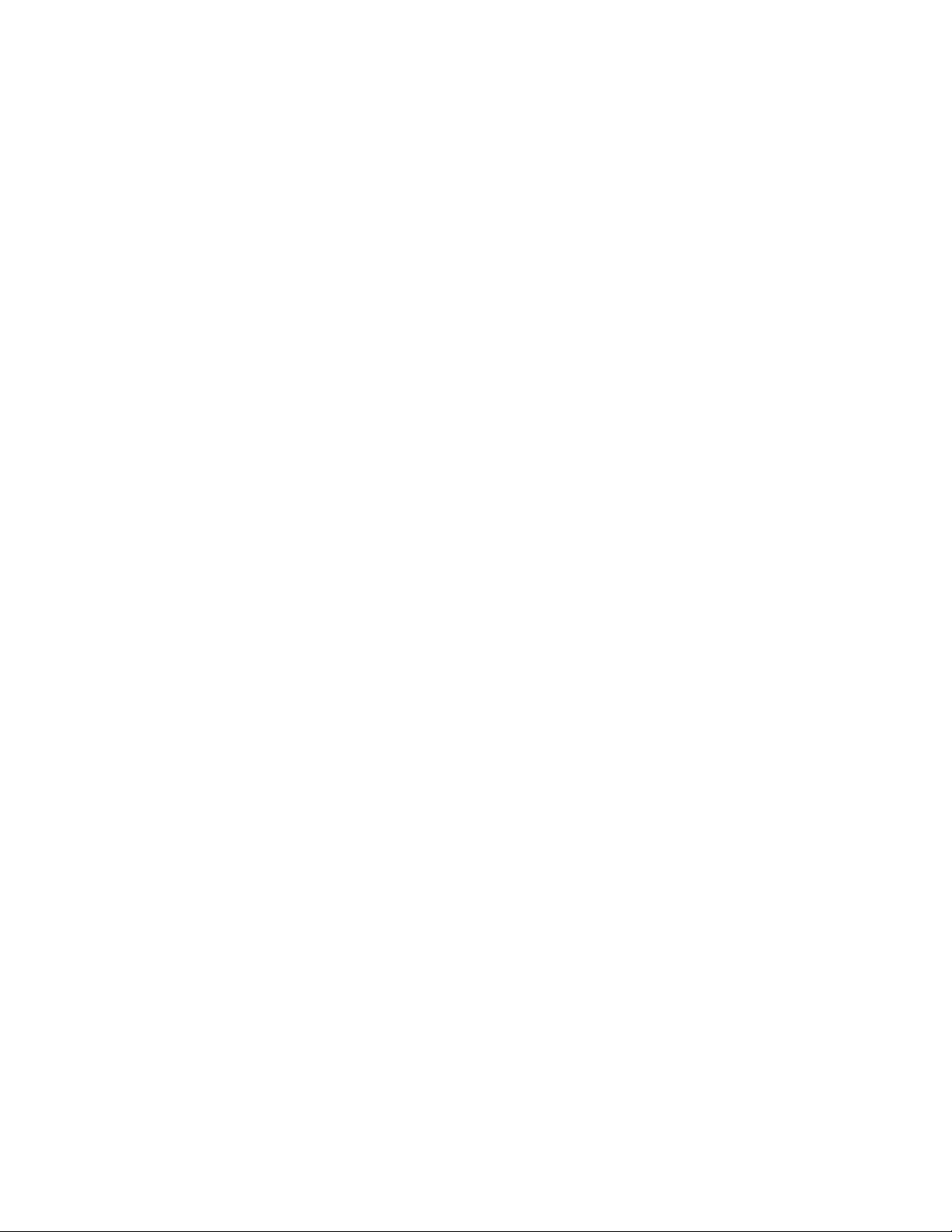
4 Lenovo ONIE User Guide for NE1032
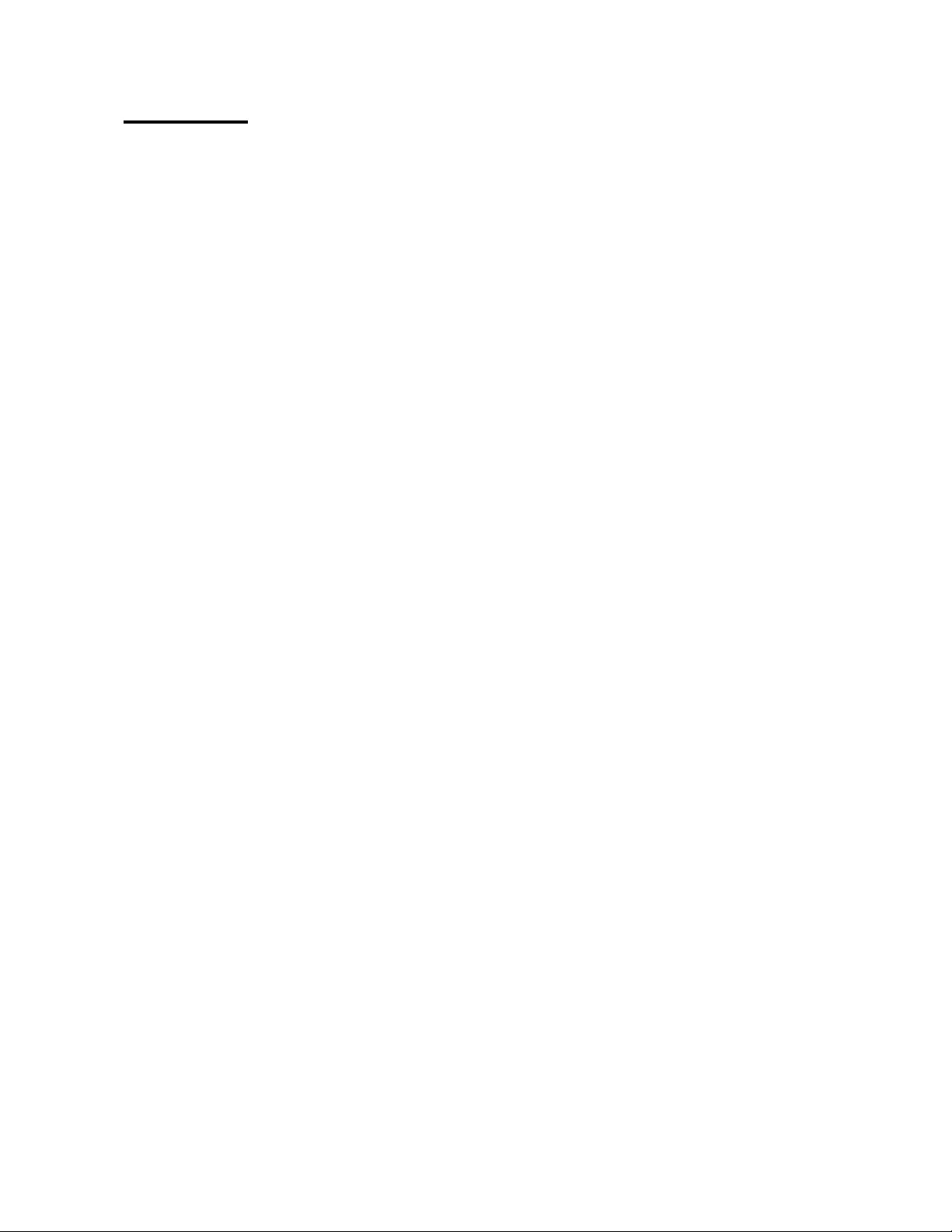
© Copyright Lenovo 2018 5
Overview
The Open Network Install Environment (ONIE) is a small Linux-based operating
system that provides an open install environment for network switches without
operating systems.
ONIE enables a network switch ecosystem where end-users can choose among
different Network Operating Systems (NOS). Practically, ONIE boots on a switch,
discovers NOS installer images available on the local network or on a USB drive,
copies the chosen image to the switch, and provides an environment where the
installer can load the NOS onto the switch.
ONIE is classified as free software, meaning it can be redistributed and/or modified
under the terms of version 2 of the GNU General Public License as published by the
Free Software Foundation. To read the license, visit the following link:
https://github.com/opencomputeproject/onie/blob/master/COPYING
For more details about ONIE, go to
onie.org
.
Lenovo ONIE Image
To download the Lenovo ONIE image, visit the following website:
http://support.lenovo.com/
The ONIE images for the NE1032 have the
[ONIE]
tag in their name, as follows:
Lenovo ThinkSystem NE1032 RackSwitch [ONIE] Firmware Update
v10.x.x.0
Open-Source ONIE Image
To download an open-source ONIE image, go to the following link:
https://github.com/lenovo/networking-onie/tree/master/lenovo_ne1032
The image
onie-lenovo_ne1032-r0.bin
can be used to install ONIE on a
switch that does not already have ONIE installed.
The image
onie-updater-powerpc-lenovo_ne1032-r0
can be used to
update previously installed ONIE images on a switch.
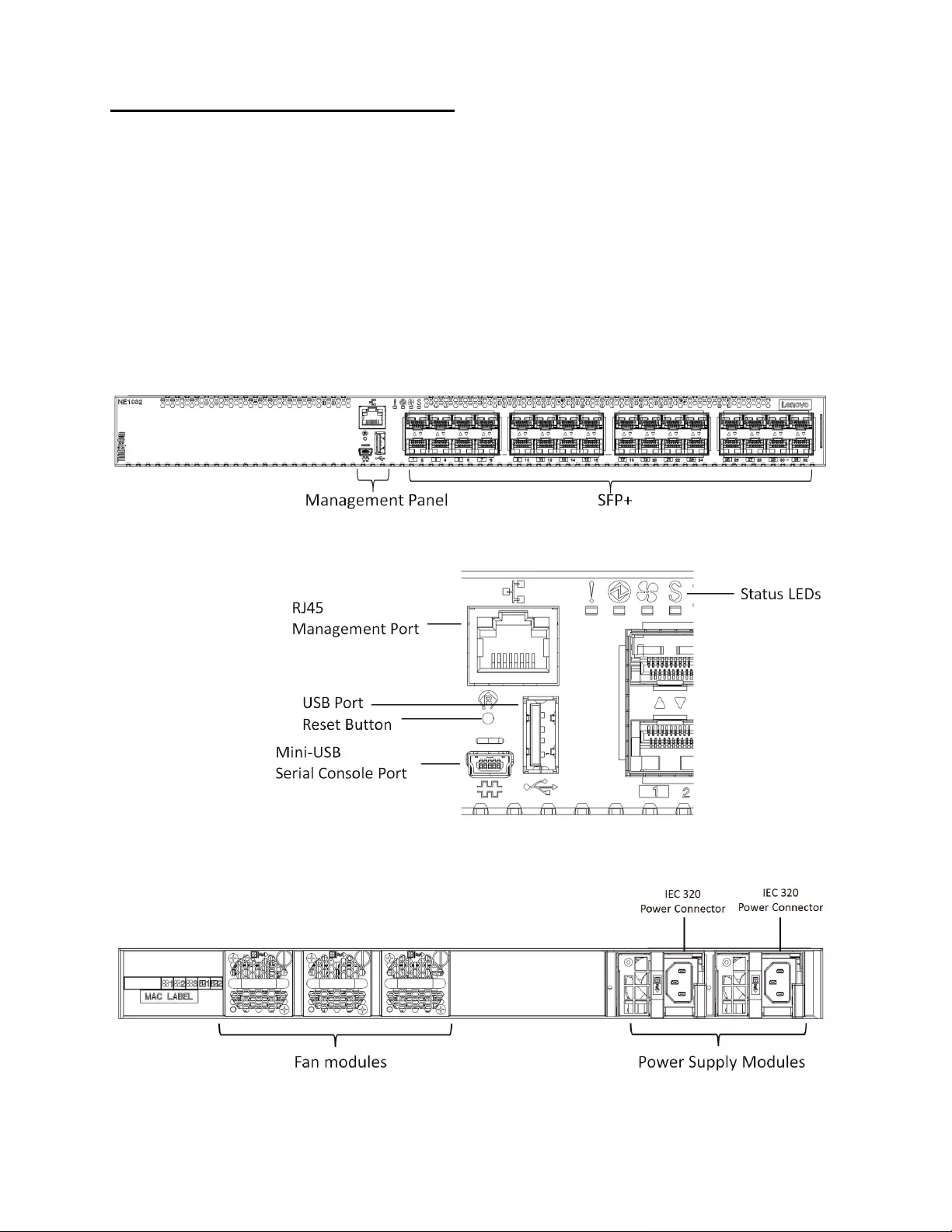
6 Lenovo ONIE User Guide for NE1032
Connecting to the NE1032
This section describes how to connect to the Lenovo ThinkSystem NE1032
RackSwitch. For more details about the switch and on how to install the switch
hardware, consult the
Lenovo ThinkSystem NE1032 RackSwitch Installation Guide
.
Switch Unit
The NE1032 is a 1U GbE switch and it can be rack-mounted in a horizontal position.
The following illustrations show the features on the front and rear panels of the
switch:
Figure 1. NE1032 front panel
Figure 2. NE1032 management panel detail
Figure 3. NE1032 rear panel
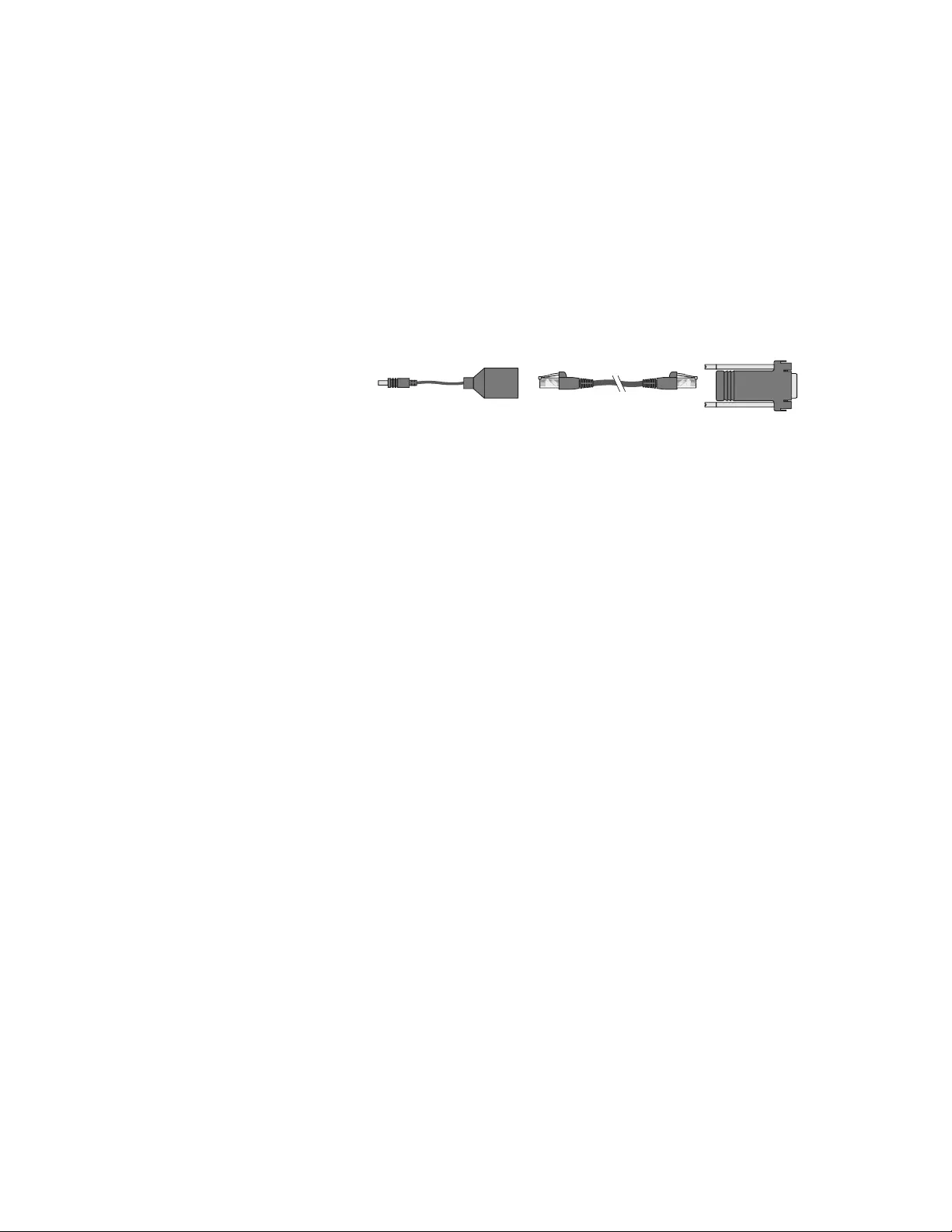
© Copyright Lenovo 2018 Connecting to the NE1032 7
Serial Console Port
The mini-USB console port on the front management panel is available for switch
console management. The port operates using RS-232 serial communications. A
compatible console cable kit is included with the switch.
To connect a computer or terminal to the switch using the included kit, first connect
the console cable to the mini-USB serial console port on the front panel. Connect one
end of the Category 5 patch cable to the RJ45 port on the console cable and the other
end of the patch cable to the RJ45-to-DB9 adapter, which connects to the computer
or terminal (see the following illustration).
Figure 4. Console cable connections
The computer or terminal must run a terminal emulator (for example, SecureCRT,
HyperTerminal, or PuTTY). The console port terminal emulation requirements are
as follows:
• Default baud rate: 9,600 bps
• Character size: 8 characters
• Parity: none
• Stop bits: 1
• Data bits: 8
• Flow control: none
To PC
Terminal
To Switch Mini-USB
Console Port
RJ45-to-DB9 Adapter
Category 5
Patch Cable
Switch
Console Cable
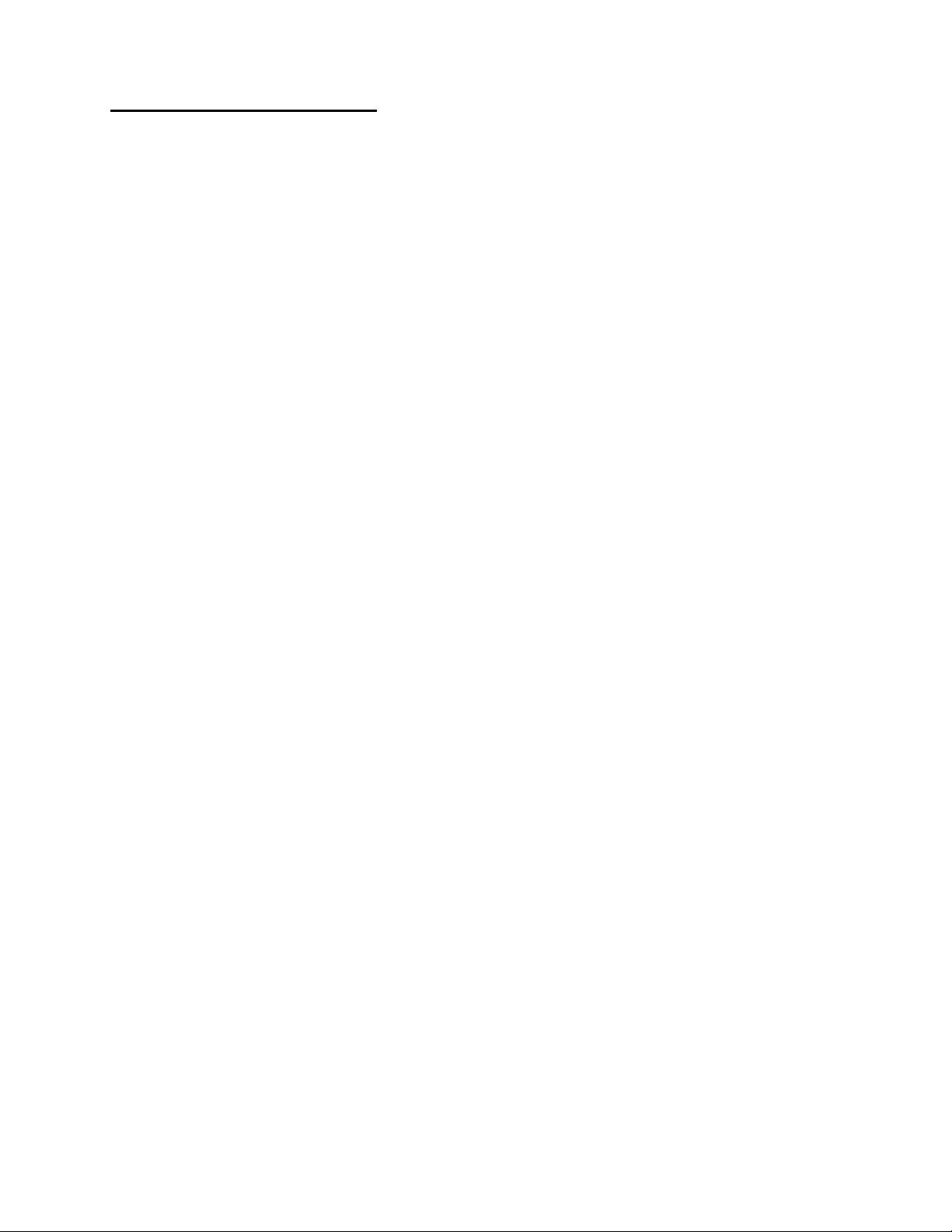
8 Lenovo ONIE User Guide for NE1032
ONIE on the NE1032
The Lenovo ThinkSystem NE1032 RackSwitch comes out of the box with Lenovo
Cloud Network OS (CNOS) already installed on the switch.
To ensure maximum security, ONIE is not available on the switch by default. To
enable the running of ONIE on the switch, you must follow these steps:
1. Obtain and install an ONIE Feature on Demand (FoD) license key.
For details on how to acquire and install the ONIE FoD license key on the switch,
see
“Installing the ONIE FoD License Key” on page 9
.
2. Download and install an ONIE image.
For details on how to install ONIE on the switch, see
“Installing ONIE” on page 11
.
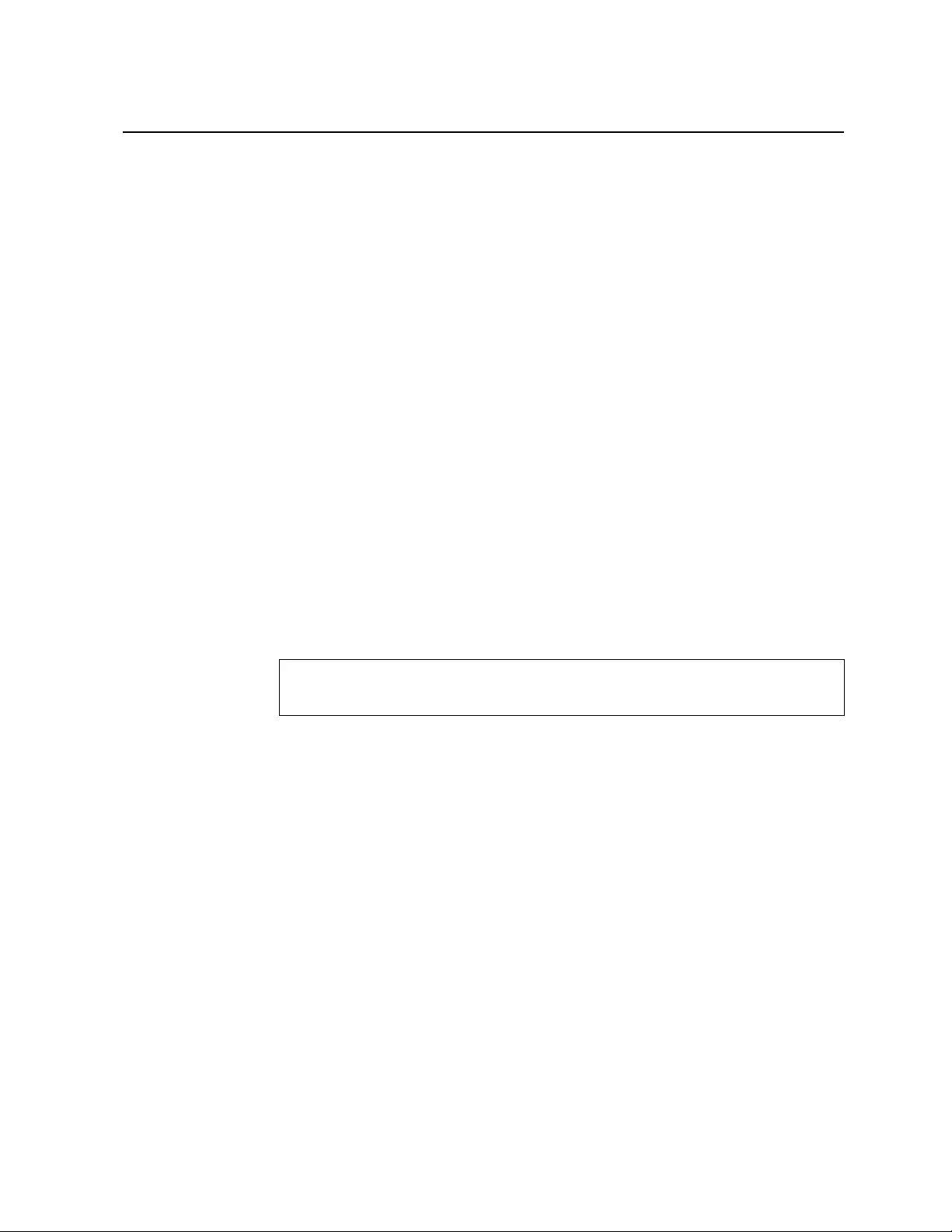
© Copyright Lenovo 2018 ONIE on the NE1032 9
Installing the ONIE FoD License Key
ONIE is not installed by default and it can be activated only using a Feature on
Demand (FoD) license key. The process of obtaining and installing a FoD license key
is described in the following pages.
Obtaining the ONIE License Key
The ONIE license key or activation key can be acquired using the Lenovo Features on
Demand (FoD) website:
http://fod.lenovo.com/lkms/
You can also use the website to review and manage the license, and to obtain
additional help if required.
Note: An ID and password are required to log into the FoD website. If you do not
have an ID, you can register at the website.
The ONIE FoD license key is provided as a file that must be downloaded to the
switch. To obtain an activation key, acquire an Authorization Code from the Lenovo
Features on Demand website.
To acquire the Authorization Code, you need to provide the unique ID (UID) of the
specific switch where the ONIE license key is to be installed. The UID is the last 12
characters of the switch serial number. This serial number is located on the Part
Number (PN) label.
You can also view the UID of a switch using the following command:
Once the ONIE license key file is acquired from the Lenovo Features on Demand
website, it must be installed on the NE1032.
NE1032> display license host-id
System serial number: Y052MV4CR026
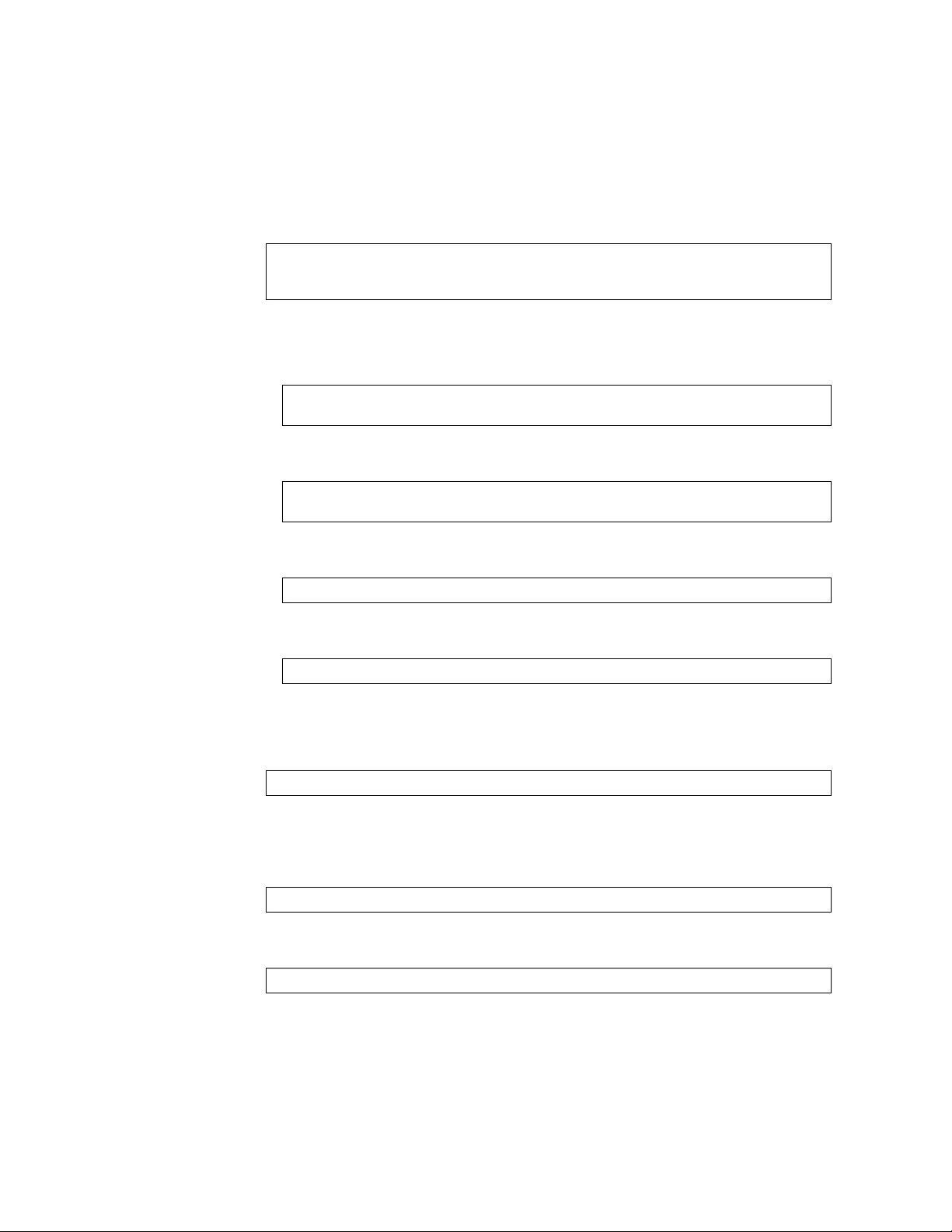
10 Lenovo ONIE User Guide for NE1032
Installing the ONIE License Key on CNOS
The following example depicts the use of the NE1032 Command Line Interface
(CLI) running
Cloud NOS (CNOS)
to install the ONIE license key.
1. Log into the NE1032 and enter Global Configuration command mode:
2. You can install the license key by copying it from a remote server or a USB device:
remote FTP, SCP, SFTP, or TFTP server:
For example, using a TFTP server:
USB device:
For example:
The license key is now successfully installed on the switch.
3. To view installed license keys, use the following command:
Uninstalling the ONIE License Key on CNOS
To remove the ONIE license key from the switch, use the following command:
For example:
Note: When removing the ONIE license key from the switch, the ONIE software
image is also removed.
NE1032> enable
NE1032# configure device
NE1032(config)#
NE1032(config)# license install {ftp|scp|sftp|tftp} <server IP address and
file path> vrf management
NE1032(config)# license install tftp
tftp://10.120.33.12/fod-keys/fodEE3 vrf management
NE1032(config)# license install usb1 <file path>
NE1032(config)# license install usb1 fod-keys/fodEE3
NE1032> display license brief
NE1032(config)# no license install <license file>
NE1032(config)# no license install fodEE3
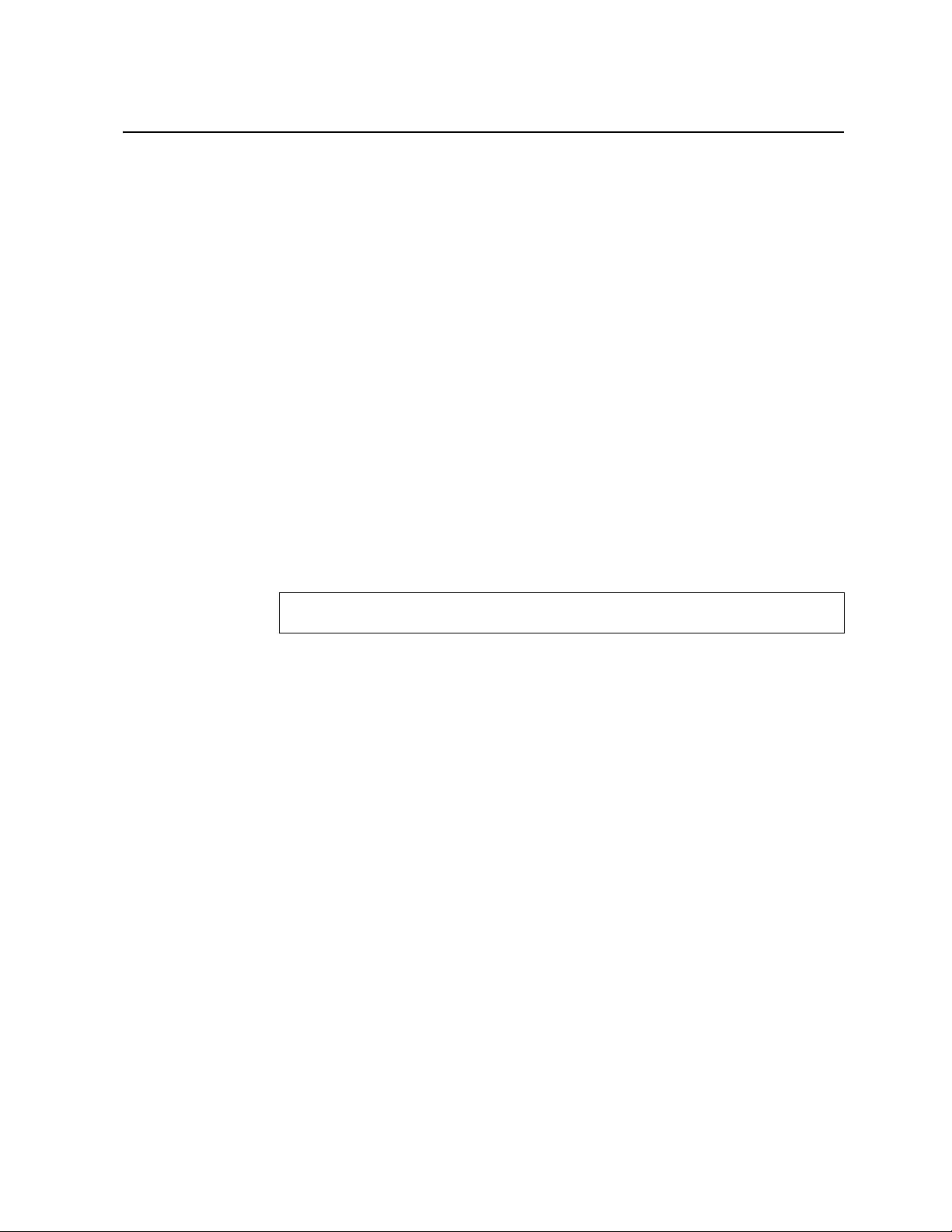
© Copyright Lenovo 2018 ONIE on the NE1032 11
Installing ONIE
Only after you successfully install the appropriate FoD license key, you are able to
install ONIE on the switch. For more details, see
“Installing the ONIE FoD License
Key” on page 9
.
Installing ONIE on CNOS
To install ONIE on the switch running
Cloud NOS
, use the following steps:
Note: The commands used to install ONIE on the switch display an error if the
ONIE license key is not installed.
1.
Download an ONIE image for the switch from the following link:
http://support.lenovo.com/
For CNOS, the ONIE image is called
Lenovo ThinkSystem NE1032
RackSwitch [ONIE] v10.x.x.0
.
2. Upload the ONIE image to a local server or a USB drive.
3. Connect to the switch using the mini-USB serial console port. For more details, see
“Connecting to the NE1032” on page 6.
4. After connecting to the switch, enter Privileged EXEC configuration mode:
5. Use one of the following commands to copy the ONIE image:
using FTP, SCP, SFTP, or TFTP:
cp ftp <FTP URL> system-image onie [vrf management]
cp scp <SCP URL> system-image onie [vrf management]
cp sftp <SFTP URL> system-image onie [vrf management]
cp tftp <TFTP URL> system-image onie [vrf management]
using a USB drive:
cp usb1 <file path> system-image onie [vrf management]
NE1032> enable
NE1032#
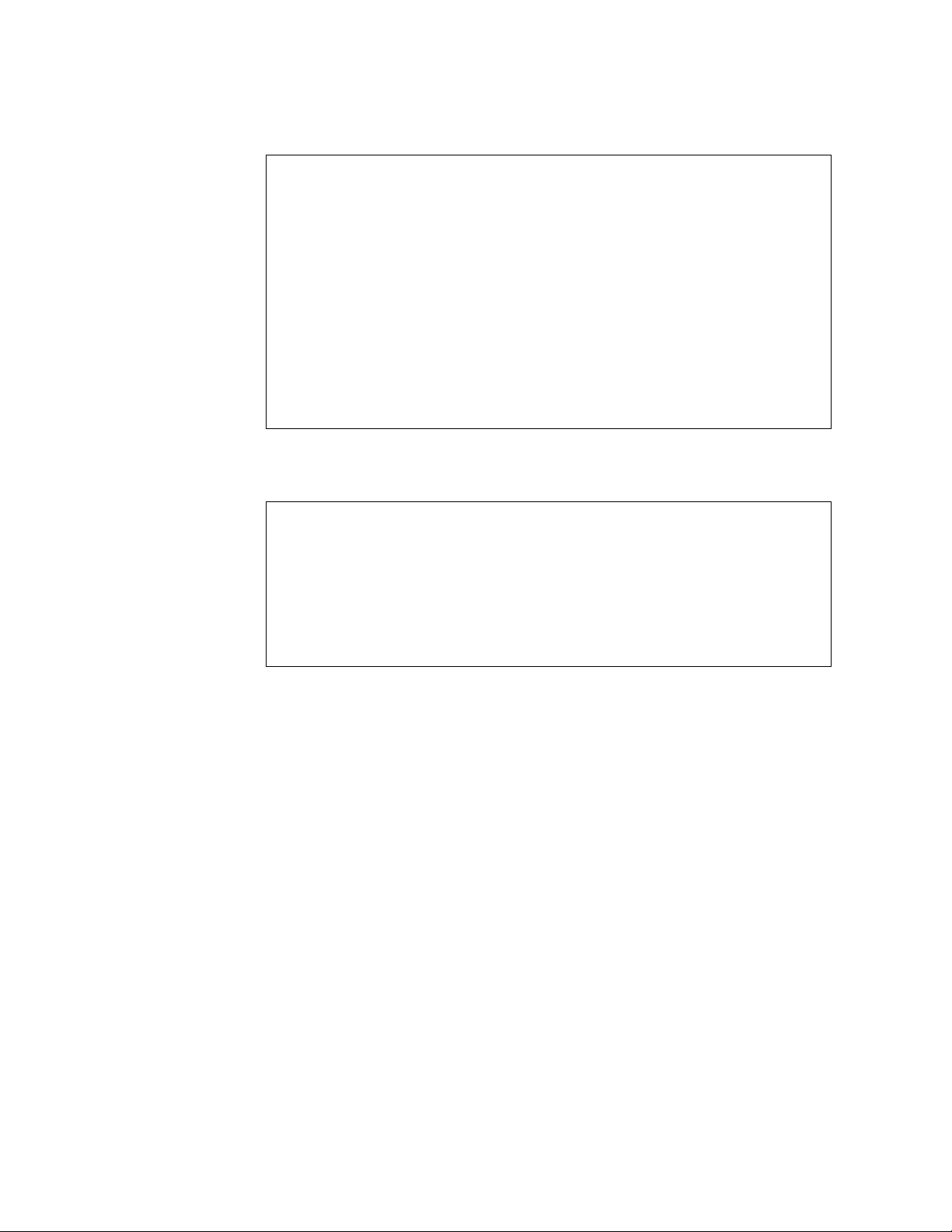
12 Lenovo ONIE User Guide for NE1032
Following is an example using the
cp tftp
command:
6. To check if the ONIE image is successfully installed on the switch, use the
following command:
In the command output, the current ONIE image installed on the switch is
displayed under the
Current FLASH software
section.
NE1032# cp tftp tftp://10.72.97.98/onie/NE1032-CNOS-10.4.2.0_ONIE.imgs
system-image onie vrf management
Confirm download operation? (y/n) [n] y
Download in progress
...
Copy Success
Install image...This takes about 90 seconds. Please wait
Valid image detected.
Check image signature succeeded
Extracting image: 100%
Installing ONIE:
Updating flash: 100%
Updating ONIE eeprom with manufacturing fields...
ONIE image installation succeeded.
ONIE image now contains Software Version 10.4.2.0
NE1032# display boot
Current FLASH software:
active image: version 10.4.2.0
standby image: empty
Uboot: version 10.4.2.0
ONIE: version 10.4.2.0
Currently set to boot software active image
Currently scheduled reboot time: none
Current port mode: default mode
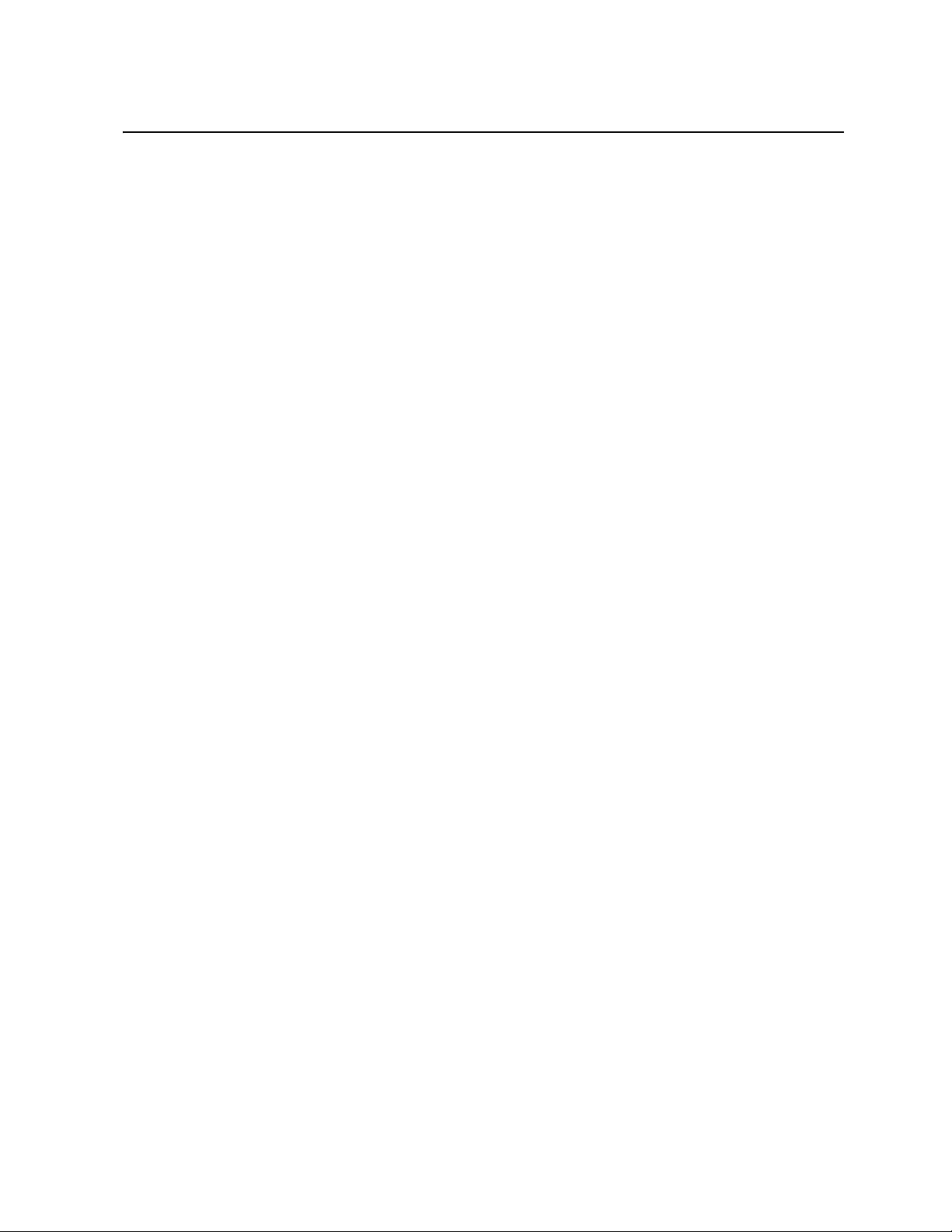
© Copyright Lenovo 2018 ONIE on the NE1032 13
Booting in ONIE Mode
After you activate and install an ONIE image, you can boot the switch in ONIE
mode. ONIE offers four modes for booting, each providing a different operation:
ONIE install mode
ONIE rescue mode
ONIE uninstall mode
ONIE update mode
There are two ways to boot the switch in an ONIE mode:
using the Command Line Interface (CLI):
startup image onie-image install
startup image onie-image rescue
startup image onie-image uninstall
startup image onie-image update
using the Boot Management Menu (for more details, see “The Boot Management
Menu” on page 17)
Note: For CNOS, the CLI commands for booting in different ONIE modes display
an error if the ONIE license key is not installed on the switch. To install the ONIE
license key, see “Installing the ONIE FoD License Key” on page 9.
The following pages describe the four ONIE modes and how the CLI commands
can be used to boot the switch in each mode.
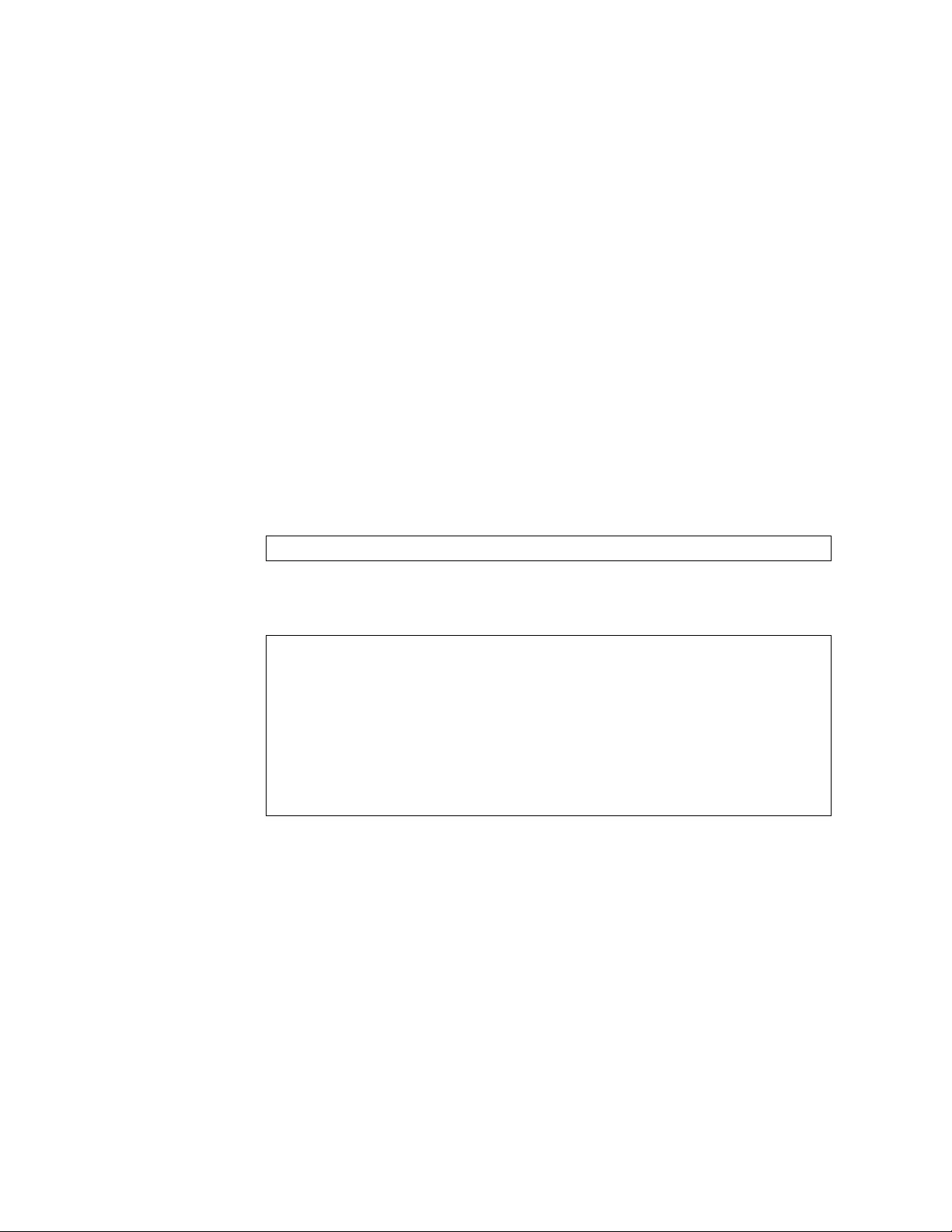
14 Lenovo ONIE User Guide for NE1032
Booting in ONIE Install Mode
This mode is used to install a NOS using ONIE. The ONIE install mode boots the
ONIE kernel and file-system and executes the ONIE discovery process. The
discovery process uses a number of different mechanisms to find a NOS installer
program.
Once a NOS installer is found, it is downloaded and executed. The installer loads
the Network OS on the switch, updates required ONIE environment variables, and
reboots the switch.
The switch now runs its newly installed Network OS and behaves like a regular
switch. The user can, at any point, reboot and run the ONIE installer again to
install another Network OS.
The Lenovo ONIE installer image, which installs the different Lenovo Network
Operating Systems, is called
onie-installer-powerpc-lenovo_ne1032-r0
,
and it is available at the following link:
http://support.lenovo.com/
To boot the switch in ONIE install mode on the next reload, use the following
command from the switch CLI:
To check which ONIE mode the switch is configured to boot in, use the following
command
from the switch CLI
:
NE1032(config)# startup image onie-image install
NE1032# display boot
Current ZTP State: Enable
Current FLASH software:
active image: version 10.4.1.0
standby image: version 0.0.0.0
Uboot: version 10.4.1.0
ONIE: version 10.4.1.0
Currently set to boot ONIE install mode
Currently scheduled reboot time: none
Current port mode: default mode
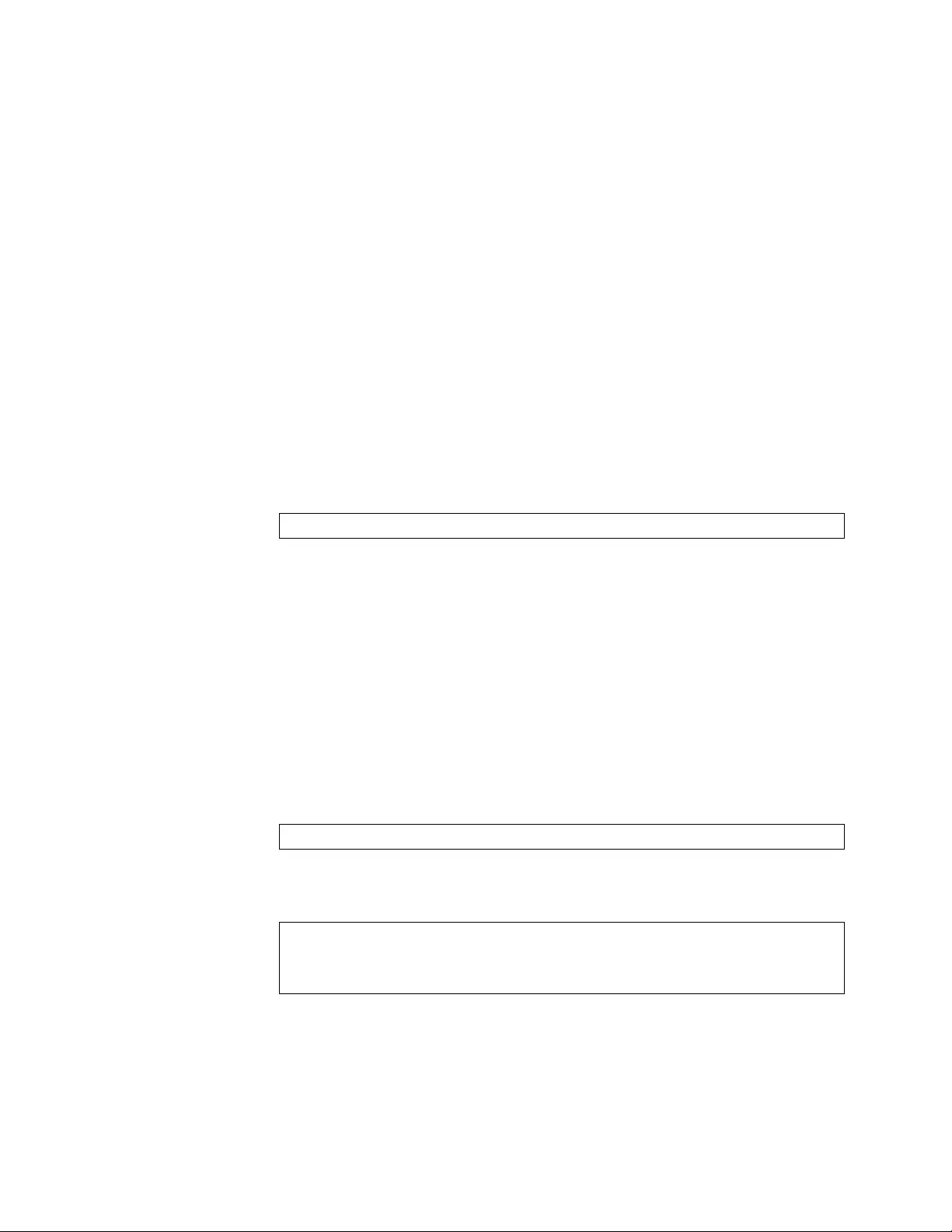
© Copyright Lenovo 2018 ONIE on the NE1032 15
Booting in ONIE Update Mode
ONIE update mode installs a new version of ONIE on the switch, including the
boot loader and the Linux kernel. It works similarly to the ONIE install mode,
except the discovery process searches for an ONIE image instead, and not a NOS
image.
Notes:
This only upgrades the ONIE partition on the switch and does not affect the
NOS image.
The ONIE updater image is called
onie-updater-powerpc-lenovo_ne1032-r0.
This also installs a different version of the ONIE boot loader, which does not
support running Lenovo Network OS. If you wish to boot Lenovo NOS, you
have to re-install it by using ONIE Install mode (for more details, see “Booting in
ONIE Install Mode” on page 14).
To boot the switch in ONIE update mode on the next reload, use the following
command from the switch CLI:
Note: Upon reloading after the update process is completed, the switch is not able
to load the Lenovo Network OS, booting into ONIE Install mode instead. To access
the console port at this point, you must change the default baud rate of the
terminal emulator to 115,200 bps.
Booting in ONIE Uninstall Mode
This mode is used to uninstall a NOS using ONIE. The ONIE uninstall mode boots
the ONIE kernel and deletes the NOS image running on the switch. After the
uninstall is complete, the switch automatically reloads and boots into ONIE install
mode.
To boot the switch in ONIE uninstall mode on the next reload, use the following
command from the switch CLI:
Note: The following warning is displayed after choosing ONIE uninstall mode.
You are prompted for confirmation:
Once you confirm, the switch boots in ONIE uninstall mode on the next reload. For
more details, see “Uninstalling the Lenovo Network OS” on page 18.
NE1032(config)# startup image onie-image update
NE1032(config)# startup image onie-image uninstall
WARNING: Booting ONIE in uninstall mode will completely uninstall the
operating system!
Only the ONIE image will be preserved.
Are you sure you want the next boot to uninstall the OS? (y/n)
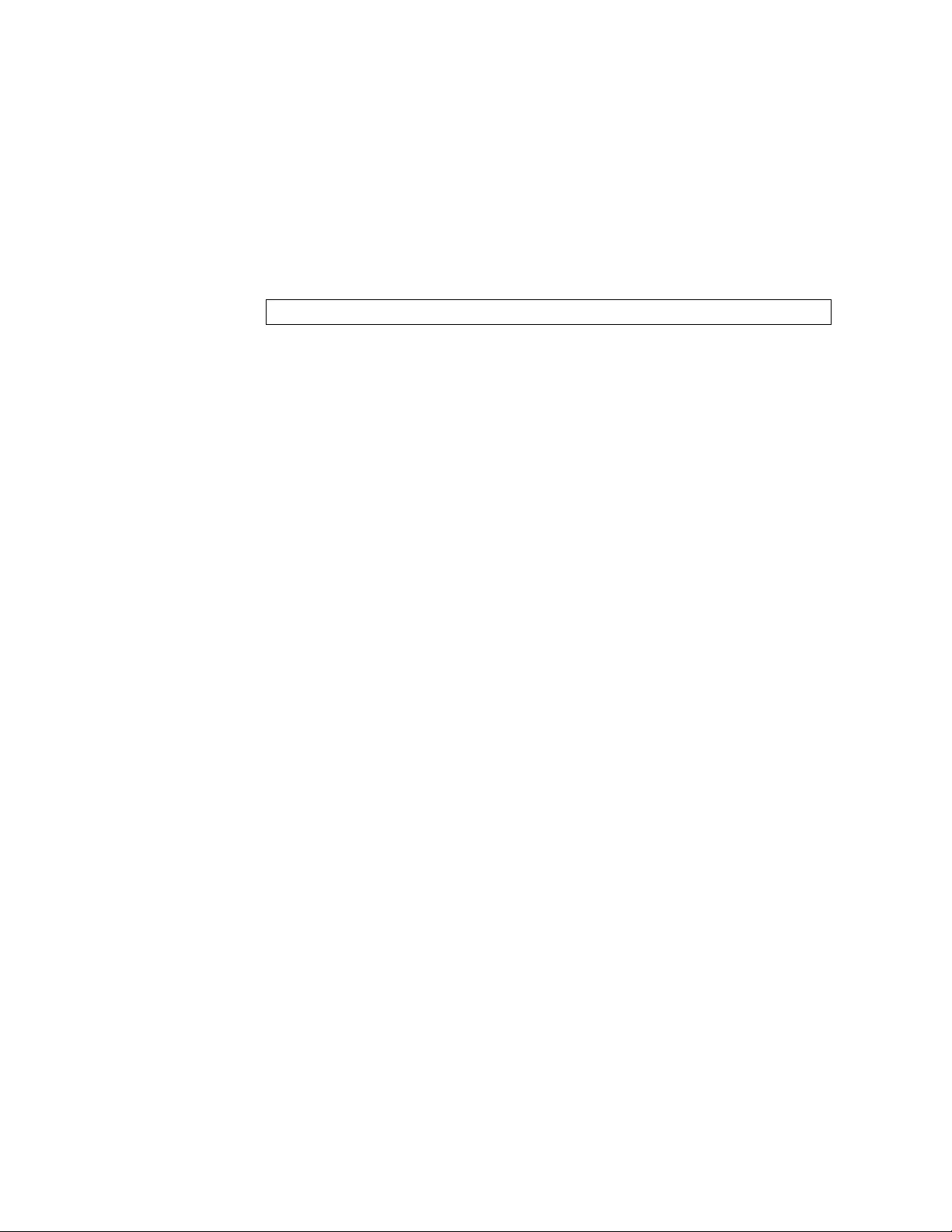
16 Lenovo ONIE User Guide for NE1032
Booting in ONIE Rescue Mode
ONIE rescue mode is useful when trying to recover from a broken NOS image. It
works similarly to the ONIE install mode, except the ONIE discovery process is
disabled. ONIE will not try to find and install a NOS image. This allows for the
troubleshooting of the system.
To boot the switch in ONIE rescue mode on the next reload, use the following
command from the switch CLI:
NE1032(config)# startup image onie-image rescue
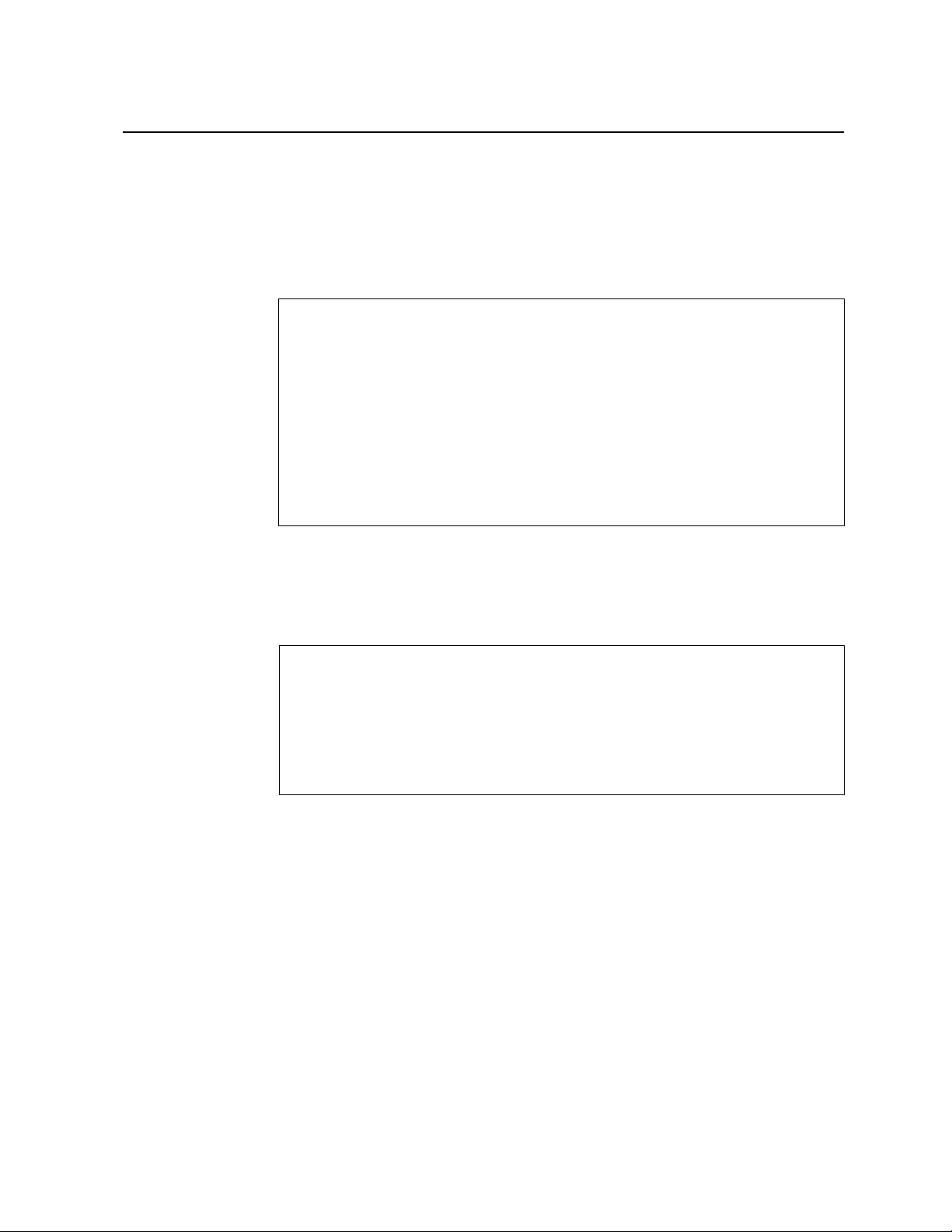
© Copyright Lenovo 2018 ONIE on the NE1032 17
The Boot Management Menu
The Boot Management menu is another way to access ONIE and configure the
switch to boot in different ONIE modes.
You can interrupt the startup process of the switch and enter the Boot Management
menu from the serial console port. When the system displays the following
message, press Shift + B. The Boot Management menu appears.
Note: For CNOS, the submenu is available, but executing any of its options results
in an error, unless the ONIE license key is installed. For more details, see
“Installing the ONIE FoD License Key” on page 9.
To enter the ONIE submenu, press
O
.
The ONIE submenu allows you to perform the following actions:
To boot the switch in ONIE Install mode, press I. For more details, see “Booting
in ONIE Install Mode” on page 14.
To boot the switch in ONIE Rescue mode, press R. For more details, see “Booting
in ONIE Rescue Mode” on page 16.
To boot the switch in ONIE Update mode, press U. For more details, see
“Booting in ONIE Update Mode” on page 15.
To boot the switch in ONIE Uninstall mode, press D. For more details, see
“Booting in ONIE Uninstall Mode” on page 15.
To boot the switch using the installed NOS image, press N.
To exit the ONIE submenu and return to the Boot Management Menu, press E.
The system is going down for reboot NOW!
...
Press shift-B for startup menu or shift-R for recovery mode: ..
Running Startup Menu
...
Boot Management Menu
I - Change booting image
R - Boot in recovery mode (tftp and xmodem download of images to
recover switch)
P - Password reset
O - ONIE submenu
Q - Reboot
E - Exit
Please choose your menu option:
ONIE Menu
I - Startup ONIE OS installer
N - Startup NOS mode (system default)
R - Startup ONIE rescue mode
U - Startup ONIE self update mode
D - Startup ONIE OS uninstaller
E - Exit ONIE menu
Option? :
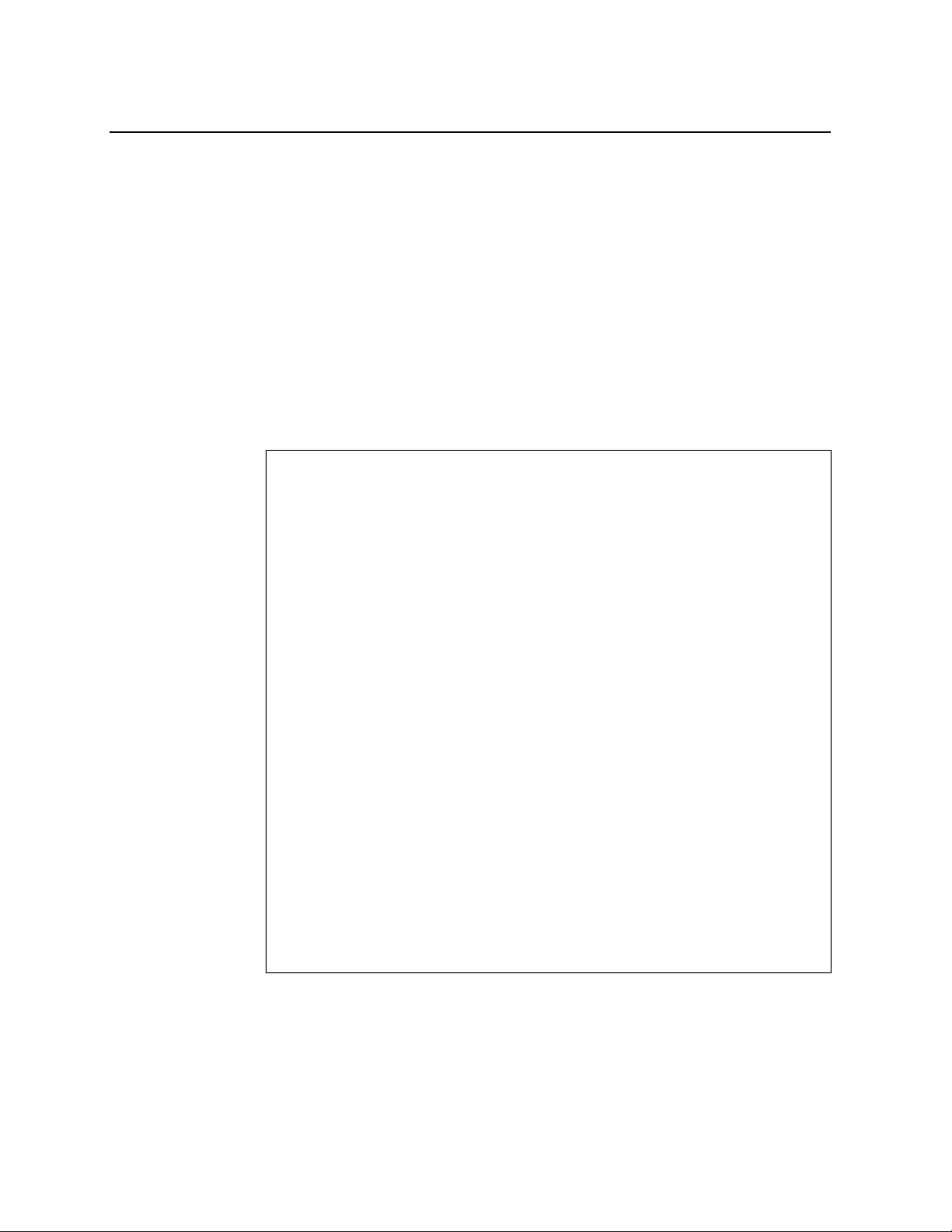
18 Lenovo ONIE User Guide for NE1032
Uninstalling the Lenovo Network OS
If you wish to run another network operating system (NOS), you can uninstall the
Lenovo Network OS
by using the ONIE Uninstall mode. For more details, see
“Booting in ONIE Uninstall Mode” on page 15
.
Notes:
If ONIE is not installed on the switch, you must first install an ONIE FoD license
key and then set up the software on the networking device. For more details, see
“Installing the ONIE FoD License Key” on page 9 and “Installing ONIE” on
page 11.
Once you uninstall the Lenovo Network OS from the network device, see “Using
ONIE without Lenovo Network OS” on page 19.
After booting in ONIE Uninstall mode, the following is displayed:
Once the NOS uninstall process is complete, the switch is reloaded and configured
to boot in ONIE Install mode.
Loading Open Network Install Environment ...
Platform: -lenovo_ne1032-r0
Version : lenovo-internal
...
discover: Uninstall mode detected. Running uninstaller.
Erasing u-boot environment NOR flash region
Erasing 128 Kibyte @ 20000 - 100% complete.
Erasing internal mass storage device: /dev/mmcblk0 (7631MB)
Percent complete: 100%
Erase complete.
Uninstall complete. Rebooting...
discover: Uninstall mode detected. No discover stopped.
Stopping: dropbear ssh daemon... done.
Stopping: telnetd... done.
Stopping: syslogd... done.
Info: Unmounting kernel filesystems
The system is going down NOW!
Sent SIGTERM to all processes
Sent SIGKILL to all processes
Requesting system reboot
Restarting system.
...
discover: installer mode detected. Running installer.
Starting: discover... done.
Please press Enter to activate this console. Info: eth0: Checking
link... up.
Info: Trying DHCPv4 on interface: eth0
Warning: Unable to configure interface using DHCPv4: eth0
ONIE: Using default IPv4 addr: eth0: 192.168.3.10/24
ONIE: Using link-local IPv4 addr: eth0: 169.254.166.99/16
ONIE: Starting ONIE Service Discovery
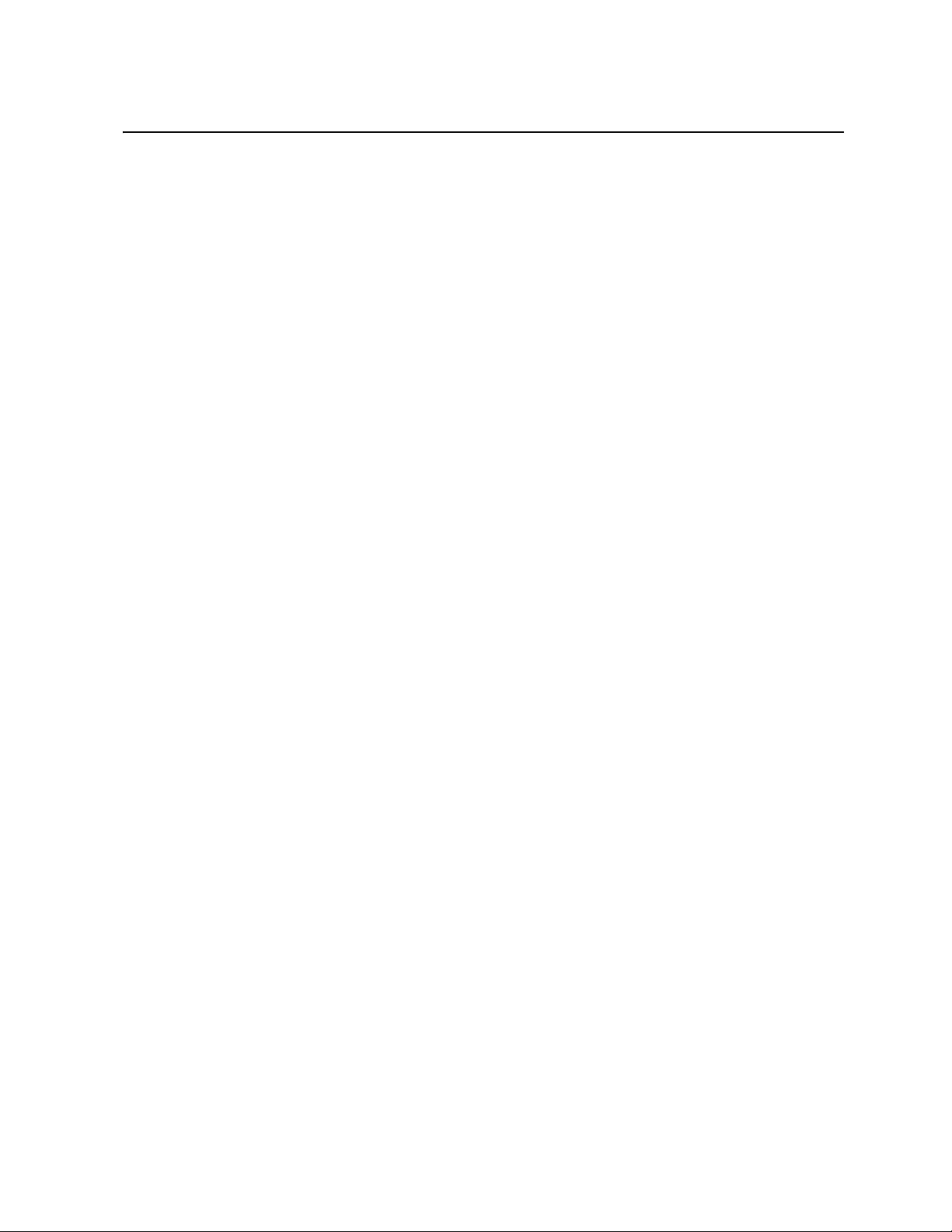
© Copyright Lenovo 2018 ONIE on the NE1032 19
Using ONIE without Lenovo Network OS
If you remove the Lenovo Network OS from the switch by using ONIE Uninstall
mode, we recommend that you consult the official documentation from the ONIE
website:
https://github.com/opencomputeproject/onie/wiki/Quick-Start-Guide
If you run into trouble with an ONIE-based installation, follow the suggestions
from the ONIE website:
https://github.com/opencomputeproject/onie/wiki/Quick-Start-Guide#
debugging-an-installation
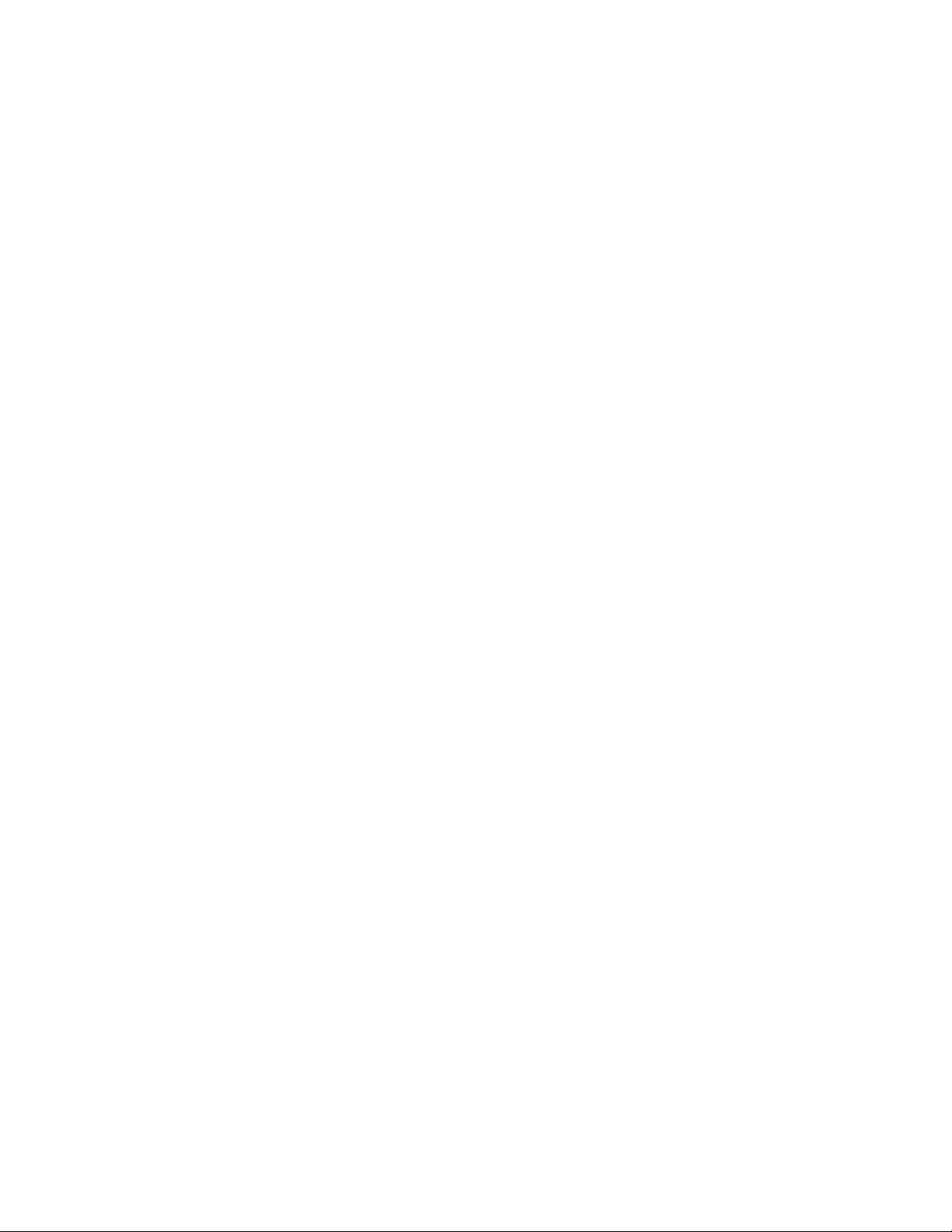
20 Lenovo ONIE User Guide for NE1032

© Copyright Lenovo 2018 21
Appendix A. Getting Help and Technical Assistance
If you need help, service, or technical assistance or just want more information
about Lenovo products, you will find a wide variety of sources available from
Lenovo to assist you.
Use this information to obtain additional information about Lenovo and Lenovo
products, and determine what to do if you experience a problem with your Lenovo
system or optional device.
Note: This section includes references to IBM web sites and information about
obtaining service. IBM is Lenovo's preferred service provider for the System x, Flex
System, and NeXtScale System products.
Before you call, make sure that you have taken these steps to try to solve the
problem yourself.
If you believe that you require warranty service for your Lenovo product, the
service technicians will be able to assist you more efficiently if you prepare before
you call.
Check all cables to make sure that they are connected.
Check the power switches to make sure that the system and any optional
devices are turned on.
Check for updated software, firmware, and operating-system device drivers for
your Lenovo product. The Lenovo Warranty terms and conditions state that
you, the owner of the Lenovo product, are responsible for maintaining and
updating all software and firmware for the product (unless it is covered by an
additional maintenance contract). Your service technician will request that you
upgrade your software and firmware if the problem has a documented solution
within a software upgrade.
If you have installed new hardware or software in your environment, check the
Lenovo Support portal to make sure that the hardware and software is
supported by your product., and where you can check for information to help
you solve the problem.
Gather the following information to provide to the service technician. This data
will help the service technician quickly provide a solution to your problem and
ensure that you receive the level of service for which you might have contracted.
Hardware and Software Maintenance agreement contract numbers, if
applicable
Machine type number (if applicable–Lenovo 4-digit machine identifier)
Model number
Serial number
Current system UEFI and firmware levels
Other pertinent information such as error messages and logs
Start the process of determining a solution to your problem by making the
pertinent information available to the service technicians. The IBM service
technicians can start working on your solution as soon as you have completed
and submitted an Electronic Service Request.
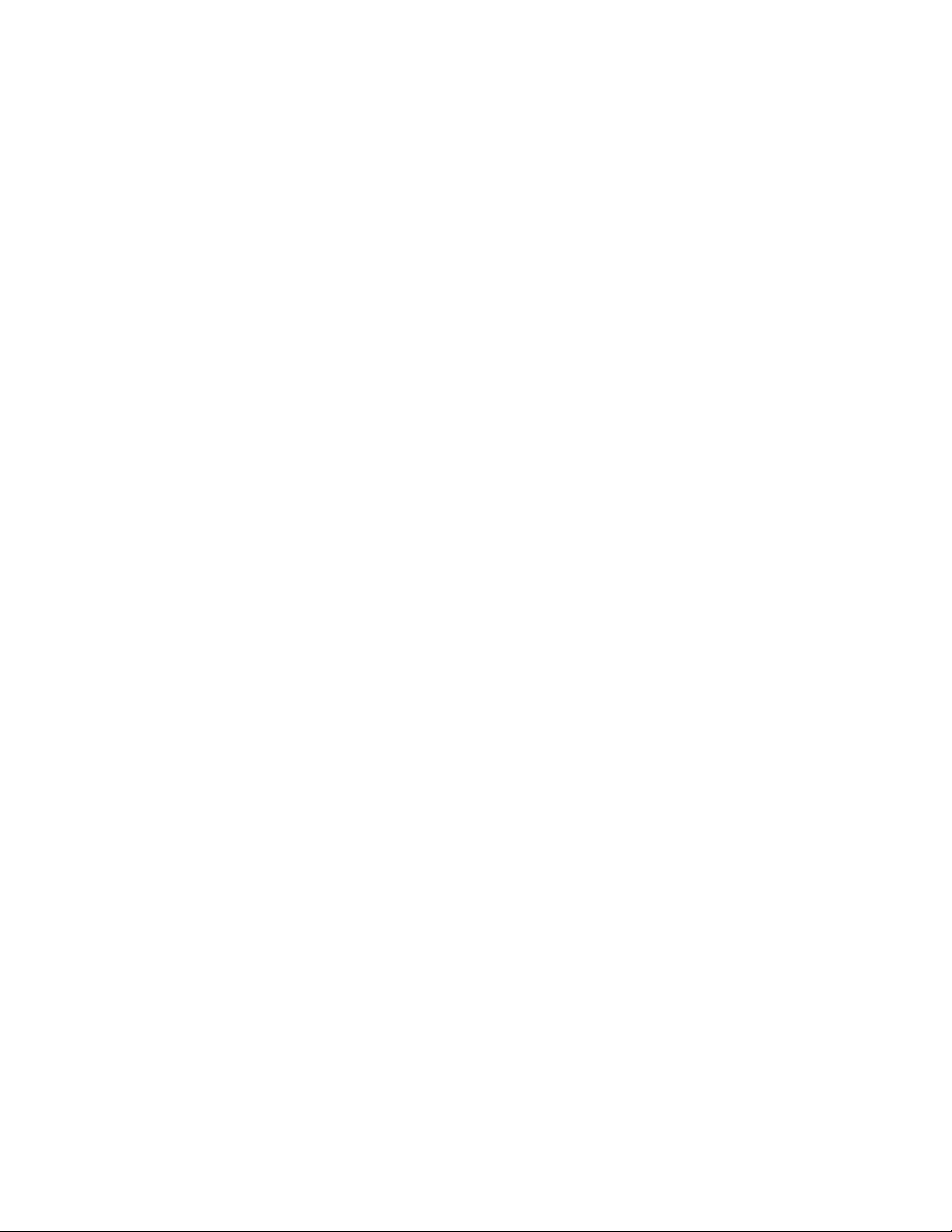
22 Lenovo ONIE User Guide for NE1032
You can solve many problems without outside assistance by following the
troubleshooting procedures that Lenovo provides in the online help or in the
Lenovo product documentation. The Lenovo product documentation also
describes the diagnostic tests that you can perform. The documentation for most
systems, operating systems, and programs contains troubleshooting procedures
and explanations of error messages and error codes. If you suspect a software
problem, see the documentation for the operating system or program.
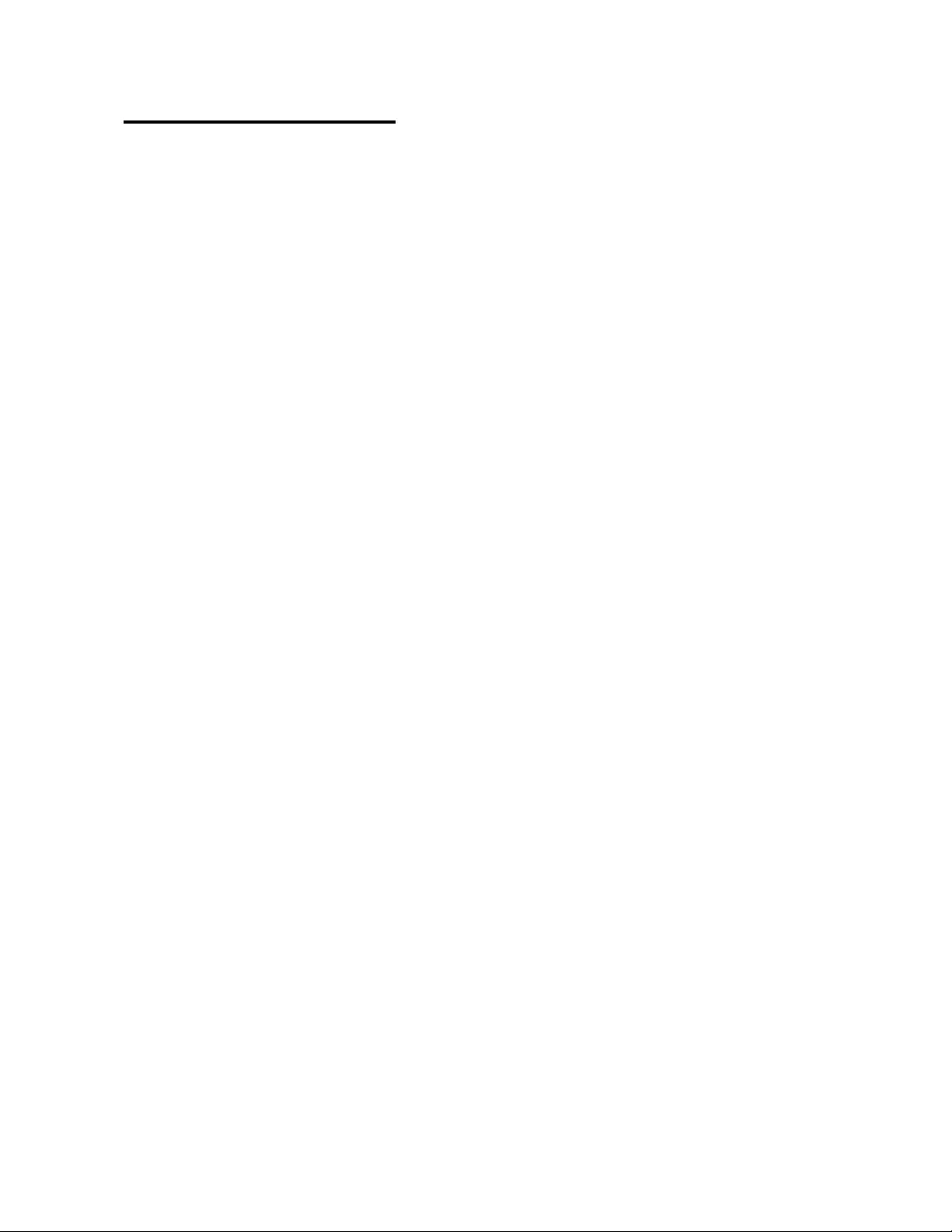
© Copyright Lenovo 2018 23
Appendix B. Notices
Lenovo may not offer the products, services, or features discussed in this document
in all countries. Consult your local Lenovo representative for information on the
products and services currently available in your area.
Any reference to a Lenovo product, program, or service is not intended to state or
imply that only that Lenovo product, program, or service may be used. Any
functionally equivalent product, program, or service that does not infringe any
Lenovo intellectual property right may be used instead. However, it is the user's
responsibility to evaluate and verify the operation of any other product, program,
or service.
Lenovo may have patents or pending patent applications covering subject matter
described in this document. The furnishing of this document does not give you any
license to these patents. You can send license inquiries, in writing, to:
Lenovo (United States), Inc.
1009 Think Place - Building One
Morrisville, NC 27560
U.S.A.
Attention: Lenovo Director of Licensing
LENOVO PROVIDES THIS PUBLICATION “AS IS” WITHOUT WARRANTY OF
ANY KIND, EITHER EXPRESS OR IMPLIED, INCLUDING, BUT NOT LIMITED
TO, THE IMPLIED WARRANTIES OF NON-INFRINGEMENT,
MERCHANTABILITY OR FITNESS FOR A PARTICULAR PURPOSE. Some
jurisdictions do not allow disclaimer of express or implied warranties in certain
transactions, therefore, this statement may not apply to you.
This information could include technical inaccuracies or typographical errors.
Changes are periodically made to the information herein; these changes will be
incorporated in new editions of the publication. Lenovo may make improvements
and/or changes in the product(s) and/or the program(s) described in this
publication at any time without notice.
The products described in this document are not intended for use in implantation or
other life support applications where malfunction may result in injury or death to
persons. The information contained in this document does not affect or change
Lenovo product specifications or warranties.
Nothing in this document shall operate as an express or implied license or
indemnity under the intellectual property rights of Lenovo or third parties. All
information contained in this document was obtained in specific environments and
is presented as an illustration. The result obtained in other operating environments
may vary.
Lenovo may use or distribute any of the information you supply in any way it
believes appropriate without incurring any obligation to you.
Any references in this publication to non-Lenovo Web sites are provided for
convenience only and do not in any manner serve as an endorsement of those Web
sites. The materials at those Web sites are not part of the materials for this Lenovo
product, and use of those Web sites is at your own risk.
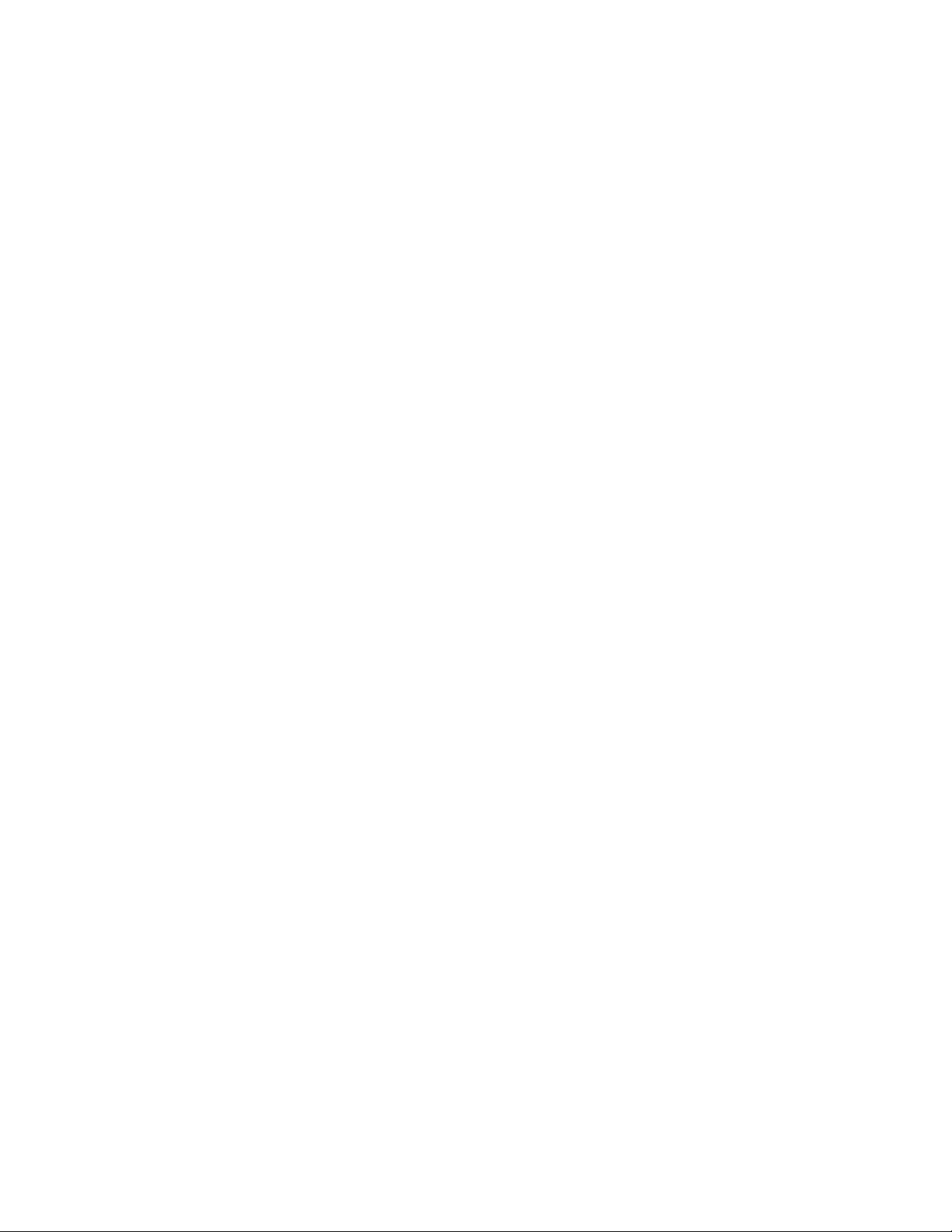
24 Lenovo ONIE User Guide for NE1032
Any performance data contained herein was determined in a controlled
environment. Therefore, the result obtained in other operating environments may
vary significantly. Some measurements may have been made on development-level
systems and there is no guarantee that these measurements will be the same on
generally available systems. Furthermore, some measurements may have been
estimated through extrapolation. Actual results may vary. Users of this document
should verify the applicable data for their specific environment.
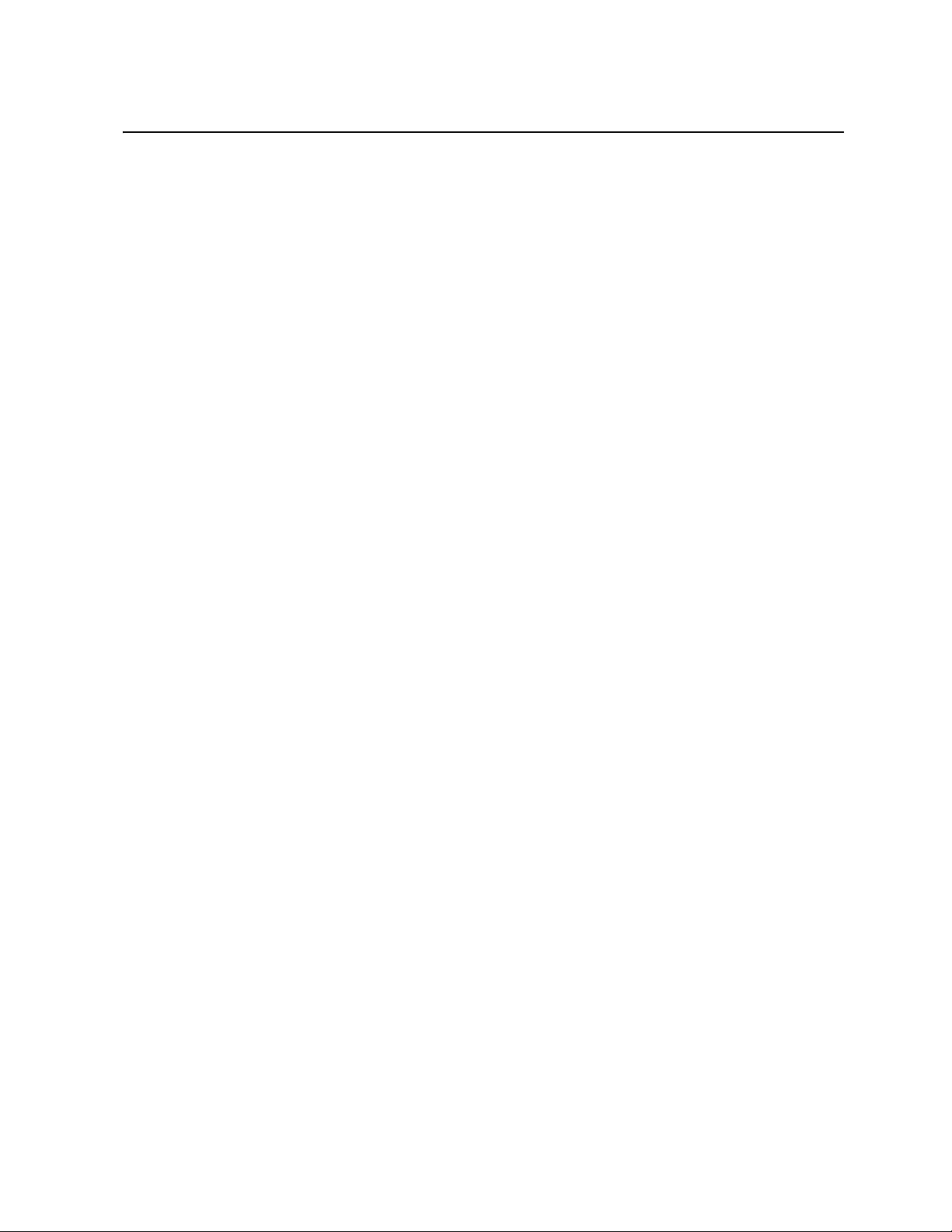
© Copyright Lenovo 2018 Appendix B: Notices 25
Trademarks
Lenovo, the Lenovo logo, Flex System, System x, NeXtScale System, and
X-Architecture are trademarks of Lenovo in the United States, other countries, or
both.
Intel and Intel Xeon are trademarks of Intel Corporation in the United States, other
countries, or both.
Internet Explorer, Microsoft, and Windows are trademarks of the Microsoft group
of companies.
Linux is a registered trademark of Linus Torvalds.
Other company, product, or service names may be trademarks or service marks of
others.
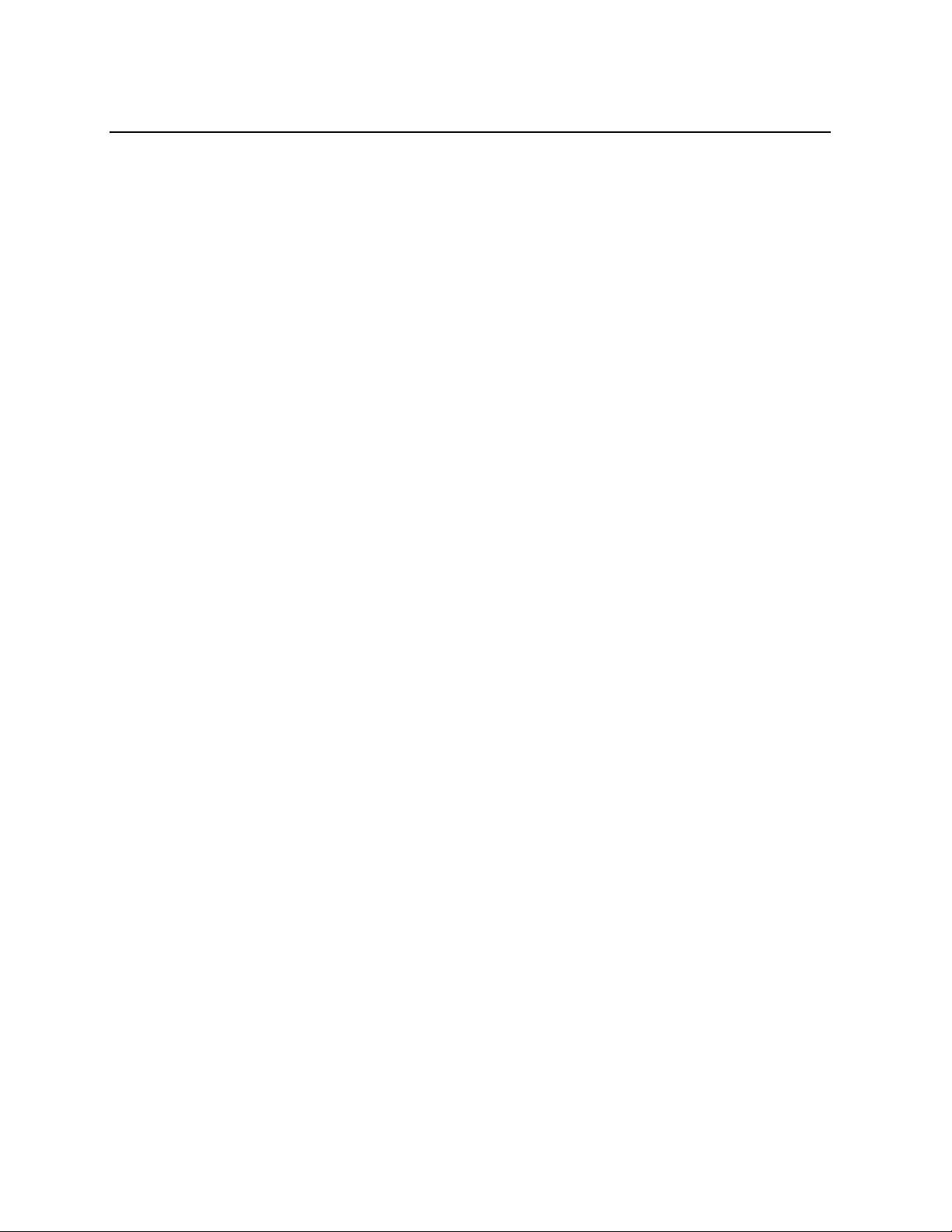
26 Lenovo ONIE User Guide for NE1032
Important Notes
Processor speed indicates the internal clock speed of the microprocessor; other
factors also affect application performance.
CD or DVD drive speed is the variable read rate. Actual speeds vary and are often
less than the possible maximum.
When referring to processor storage, real and virtual storage, or channel volume,
KB stands for 1,024 bytes, MB stands for 1,048,576 bytes and GB stands for
1,073,741,824 bytes.
When referring to hard disk drive capacity or communications volume, MB stands
for 1,000,000 bytes and GB stands for 1,000,000,000 bytes. Total user-accessible
capacity can vary depending on operating environments.
Maximum internal hard disk drive capacities assume the replacement of any
standard hard disk drives and population of all hard-disk-drive bays with the
largest currently supported drives that are available from Lenovo.
Maximum memory might require replacement of the standard memory with an
optional memory module.
Each solid-state memory cell has an intrinsic, finite number of write cycles that the
cell can incur. Therefore, a solid-state device has a maximum number of write cycles
that it can be subjected to, expressed as total bytes written (TBW). A device that has
exceeded this limit might fail to respond to system-generated commands or might
be incapable of being written to. Lenovo is not responsible for replacement of a
device that has exceeded its maximum guaranteed number of program/erase cycles,
as documented in the Official Published Specifications for the device.
Lenovo makes no representations or warranties with respect to non-Lenovo
products. Support (if any) for the non-Lenovo products is provided by the third
party, not Lenovo.
Some software might differ from its retail version (if available) and might not
include user manuals or all program functionality.
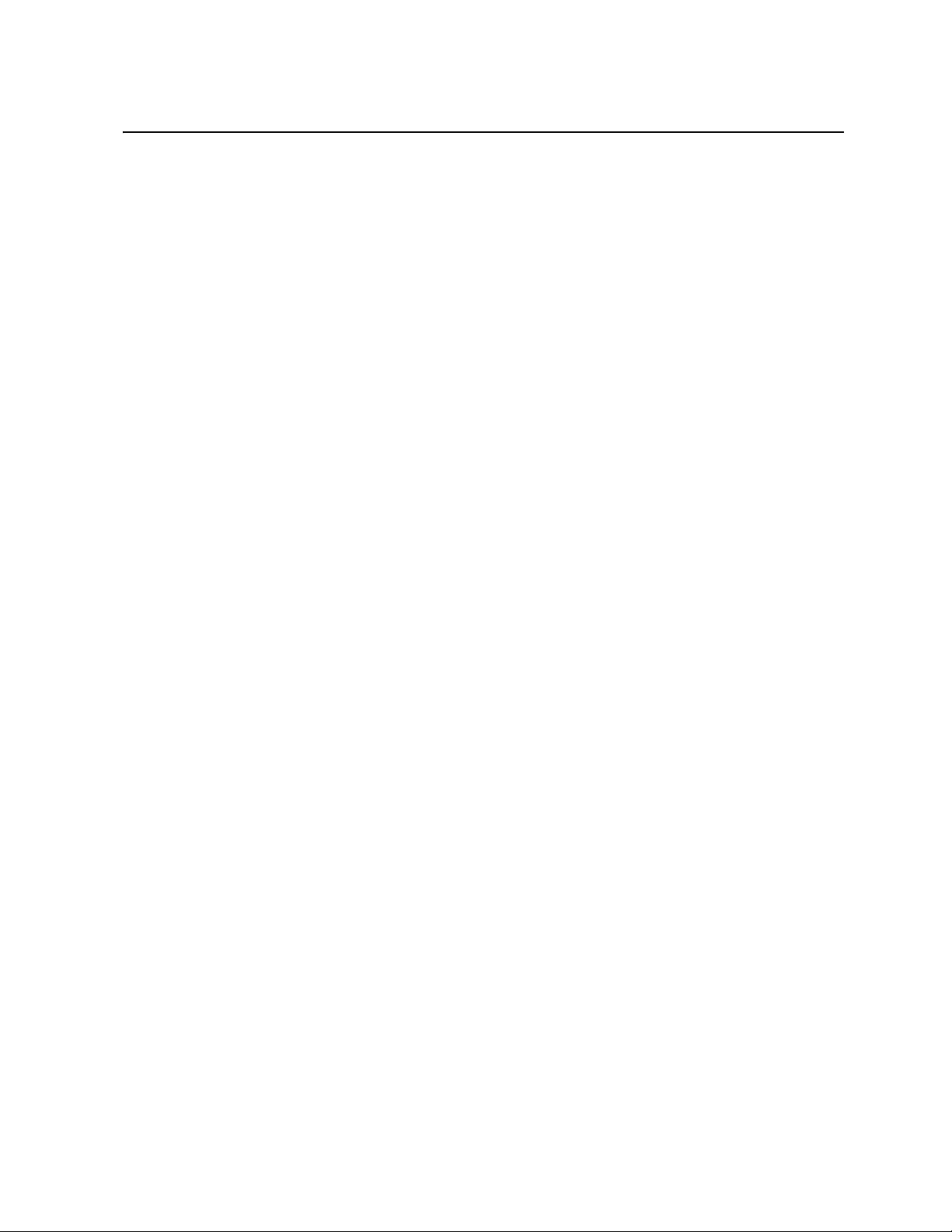
© Copyright Lenovo 2018 Appendix B: Notices 27
Recycling Information
Lenovo encourages owners of information technology (IT) equipment to
responsibly recycle their equipment when it is no longer needed. Lenovo offers a
variety of programs and services to assist equipment owners in recycling their IT
products. For information on recycling Lenovo products, go to:
http://www.lenovo.com/recycling
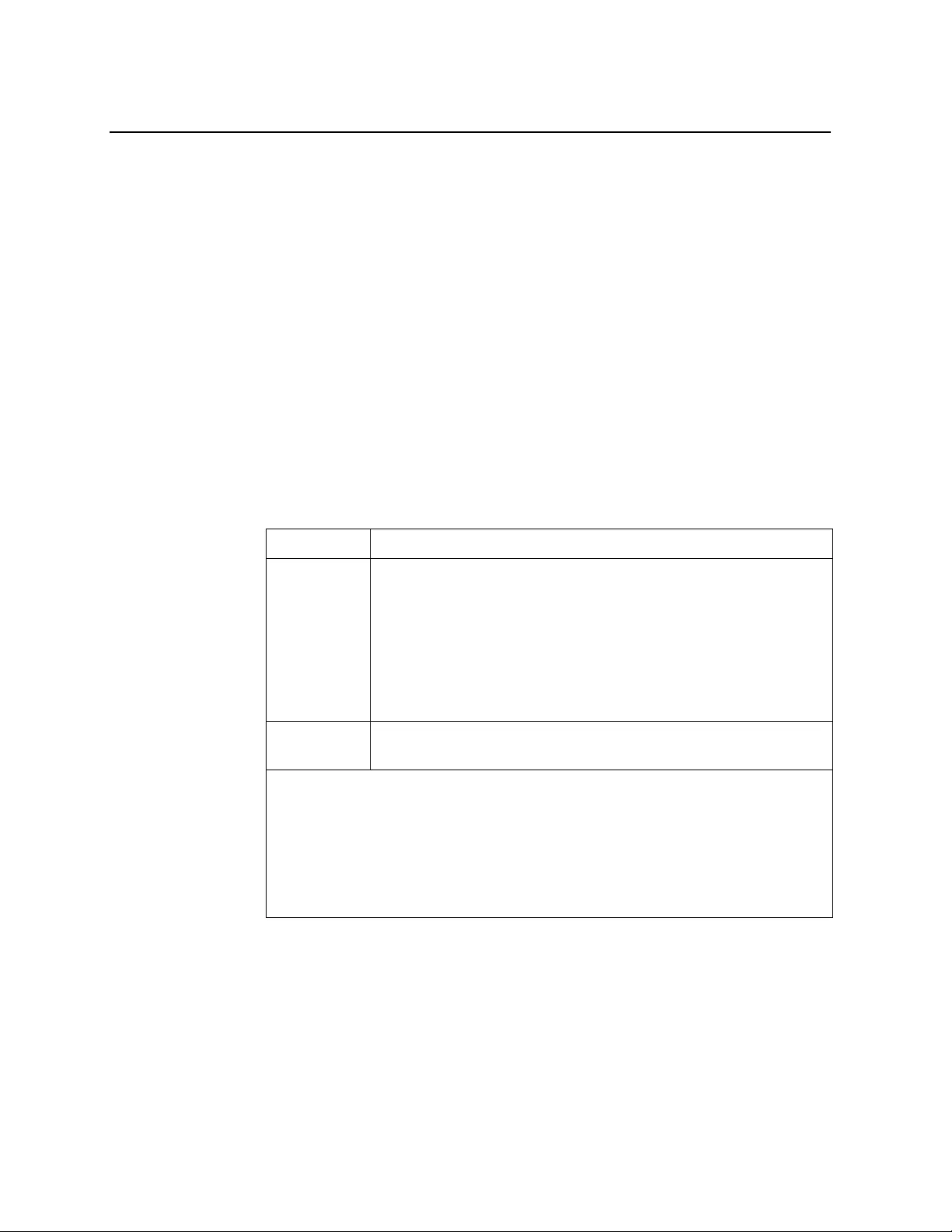
28 Lenovo ONIE User Guide for NE1032
Particulate Contamination
Attention:
Airborne particulates (including metal flakes or particles) and reactive
gases acting alone or in combination with other environmental factors such as
humidity or temperature might pose a risk to the device that is described in this
document.
Risks that are posed by the presence of excessive particulate levels or concentrations
of harmful gases include damage that might cause the device to malfunction or
cease functioning altogether. This specification sets forth limits for particulates and
gases that are intended to avoid such damage. The limits must not be viewed or
used as definitive limits, because numerous other factors, such as temperature or
moisture content of the air, can influence the impact of particulates or
environmental corrosives and gaseous contaminant transfer. In the absence of
specific limits that are set forth in this document, you must implement practices that
maintain particulate and gas levels that are consistent with the protection of human
health and safety. If Lenovo determines that the levels of particulates or gases in
your environment have caused damage to the device, Lenovo may condition
provision of repair or replacement of devices or parts on implementation of
appropriate remedial measures to mitigate such environmental contamination.
Implementation of such remedial measures is a customer responsibility..
Contaminant Limits
Particulate
• The room air must be continuously filtered with 40% atmospheric
dust spot efficiency (MERV 9) according to ASHRAE Standard 52.21.
• Air that enters a data center must be filtered to 99.97% efficiency or
greater, using high-efficiency particulate air (HEPA) filters that meet
MIL-STD-282.
• The deliquescent relative humidity of the particulate contamination
must be more than 60%2.
• The room must be free of conductive contamination such as zinc whis-
kers.
Gaseous
• Copper: Class G1 as per ANSI/ISA 71.04-19853
• Silver: Corrosion rate of less than 300 Å in 30 days
1 ASHRAE 52.2-2008 - Method of Testing General Ventilation Air-Cleaning Devices for Removal
Efficiency by Particle Size. Atlanta: American Society of Heating, Refrigerating and Air-Con-
ditioning Engineers, Inc.
2 The deliquescent relative humidity of particulate contamination is the relative humidity
at which the dust absorbs enough water to become wet and promote ionic conduction.
3 ANSI/ISA-71.04-1985. Environmental conditions for process measurement and control systems:
Airborne contaminants. Instrument Society of America, Research Triangle Park, North Car-
olina, U.S.A.
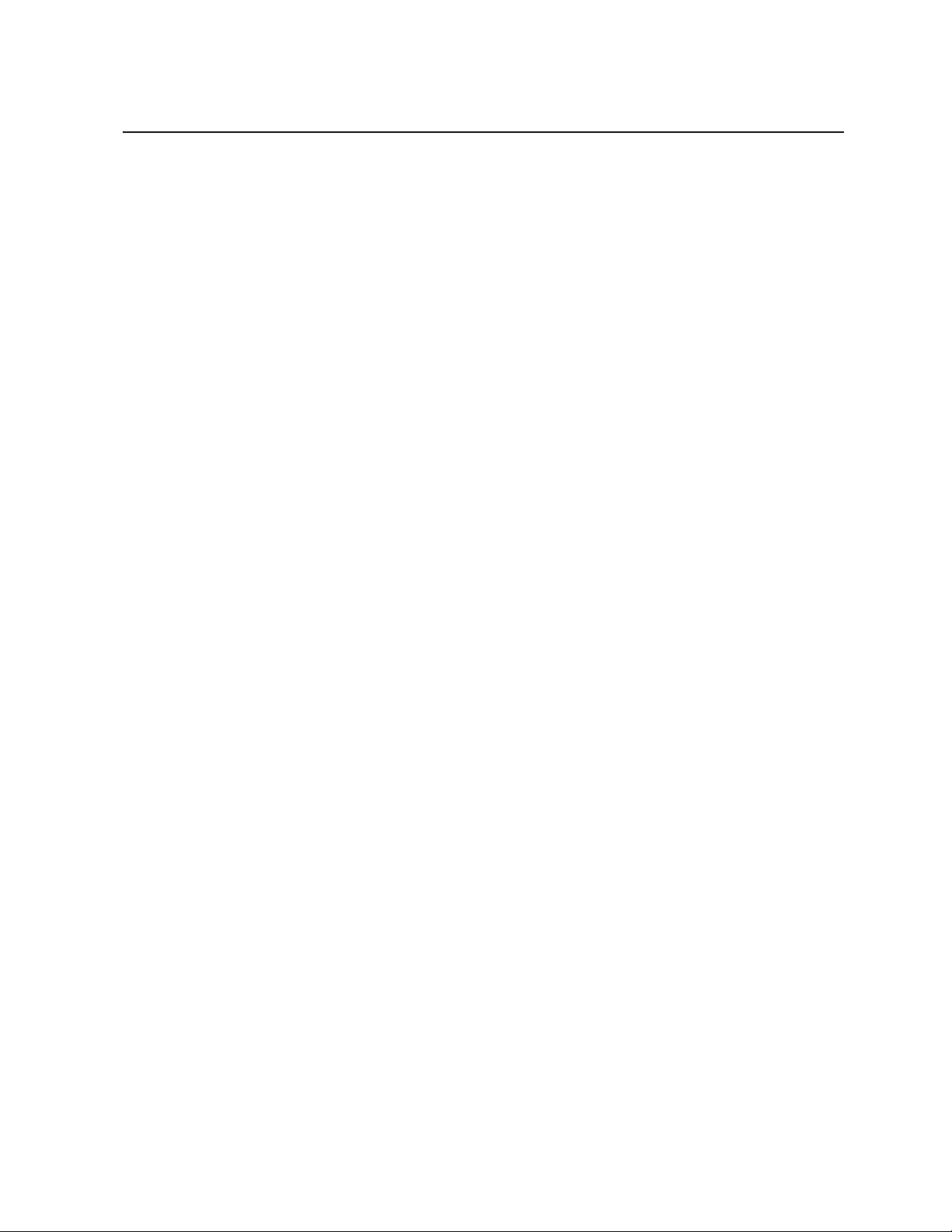
© Copyright Lenovo 2018 Appendix B: Notices 29
Telecommunication Regulatory Statement
This product may not be certified in your country for connection by any means
whatsoever to interfaces of public telecommunications networks. Further
certification may be required by law prior to making any such connection. Contact a
Lenovo representative or reseller for any questions.
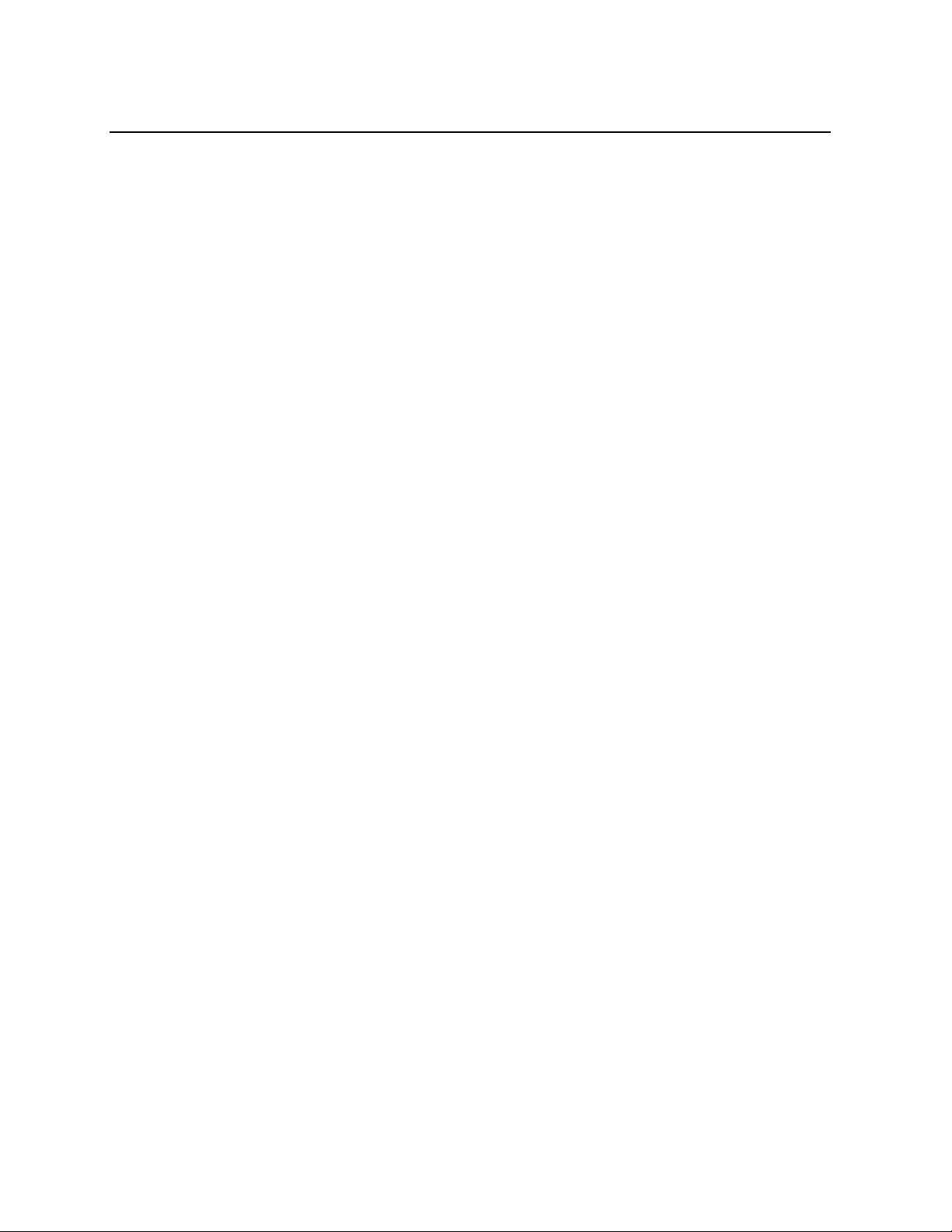
30 Lenovo ONIE User Guide for NE1032
Electronic Emission Notices
When you attach a monitor to the equipment, you must use the designated monitor
cable and any interference suppression devices that are supplied with the monitor.
Federal Communications Commission (FCC) Statement
Note:
This equipment has been tested and found to comply with the limits for a
Class A digital device, pursuant to Part 15 of the FCC Rules. These limits are
designed to provide reasonable protection against harmful interference when the
equipment is operated in a commercial environment. This equipment generates,
uses, and can radiate radio frequency energy and, if not installed and used in
accordance with the instruction manual, may cause harmful interference to radio
communications. Operation of this equipment in a residential area is likely to cause
harmful interference, in which case the user will be required to correct the
interference at his own expense.
Properly shielded and grounded cables and connectors must be used to meet FCC
emission limits. Lenovo is not responsible for any radio or television interference
caused by using other than recommended cables and connectors or by
unauthorized changes or modifications to this equipment. Unauthorized changes or
modifications could void the user’s authority to operate the equipment.
This device complies with Part 15 of the FCC Rules. Operation is subject to the
following two conditions: (1) this device may not cause harmful interference, and
(2) this device must accept any interference received, including interference that
might cause undesired operation.
Industry Canada Class A Emission Compliance Statement
This Class A digital apparatus complies with Canadian ICES-003.
Avis de Conformité à la Réglementation d'Industrie Canada
Cet appareil numérique de la classe A est conforme à la norme NMB-003 du
Canada.
Australia and New Zealand Class A Statement
Attention:
This is a Class A product. In a domestic environment this product may
cause radio interference in which case the user may be required to take adequate
measures.
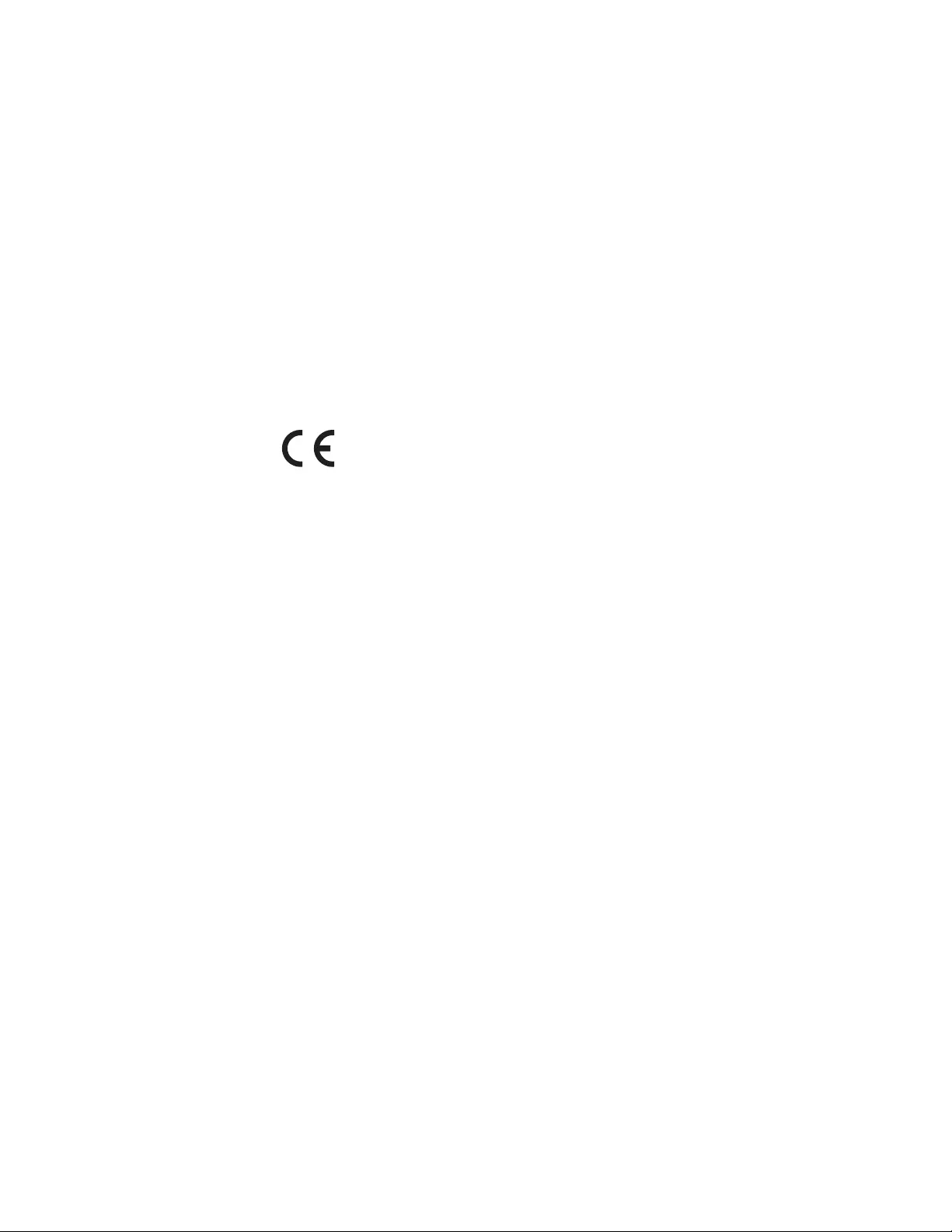
© Copyright Lenovo 2018 Appendix B: Notices 31
European Union - Compliance to the Electromagnetic Compatibility
Directive
This product is in conformity with the protection requirements of EU Council
Directive 2004/108/EC (until April 19, 2016) and EU Council Directive 2014/30/EU
(from April 20, 2016) on the approximation of the laws of the Member States
relating to electromagnetic compatibility. Lenovo cannot accept responsibility for
any failure to satisfy the protection requirements resulting from a
non-recommended modification of the product, including the installation of option
cards from other manufacturers.
This product has been tested and found to comply with the limits for Class A
equipment according to European Standards harmonized in the Directives in
compliance. The limits for Class A equipment were derived for commercial and
industrial environments to provide reasonable protection against interference with
licensed communication equipment.
Lenovo, Einsteinova 21, 851 01 Bratislava, Slovakia
Warning:
This is a Class A product. In a domestic environment this product may
cause radio interference in which case the user may be required to take adequate
measures.
Germany Class A Statement
Deutschsprachiger EU Hinweis:
Hinweis für Geräte der Klasse A EU-Richtlinie zur Elektromagnetischen
Verträglichkeit
Dieses Produkt entspricht den Schutzanforderungen der EU-Richtlinie 2014/30/EU
(früher 2004/108/EC) zur Angleichung der Rechtsvorschriften über die
elektromagnetische Verträglichkeit in den EU-Mitgliedsstaaten und hält die
Grenzwerte der Klasse A der Norm gemäß Richtlinie.
Um dieses sicherzustellen, sind die Geräte wie in den Handbüchern beschrieben zu
installieren und zu betreiben. Des Weiteren dürfen auch nur von der Lenovo
empfohlene Kabel angeschlossen werden. Lenovo übernimmt keine Verantwortung
für die Einhaltung der Schutzanforderungen, wenn das Produkt ohne Zustimmung
der Lenovo verändert bzw. wenn Erweiterungskomponenten von Fremdherstellern
ohne Empfehlung der Lenovo gesteckt/eingebaut werden.
Deutschland:
Einhaltung des Gesetzes über die elektromagnetische Verträglichkeit von
Betriebsmittein
Dieses Produkt entspricht dem „Gesetz über die elektromagnetische Verträglichkeit
von Betriebsmitteln“ EMVG (früher „Gesetz über die elektromagnetische
Verträglichkeit von Geräten“). Dies ist die Umsetzung der EU-Richtlinie 2014/30/EU
(früher 2004/108/EC) in der Bundesrepublik Deutschland.
Zulassungsbescheinigung laut dem Deutschen Gesetz über die
elektromagnetische Verträglichkeit von Betriebsmitteln, EMVG vom 20. Juli 2007
(früher Gesetz über die elektromagnetische Verträglichkeit von Geräten), bzw.
der EMV EU Richtlinie 2014/30/EU (früher 2004/108/EC ), für Geräte der Klasse A.
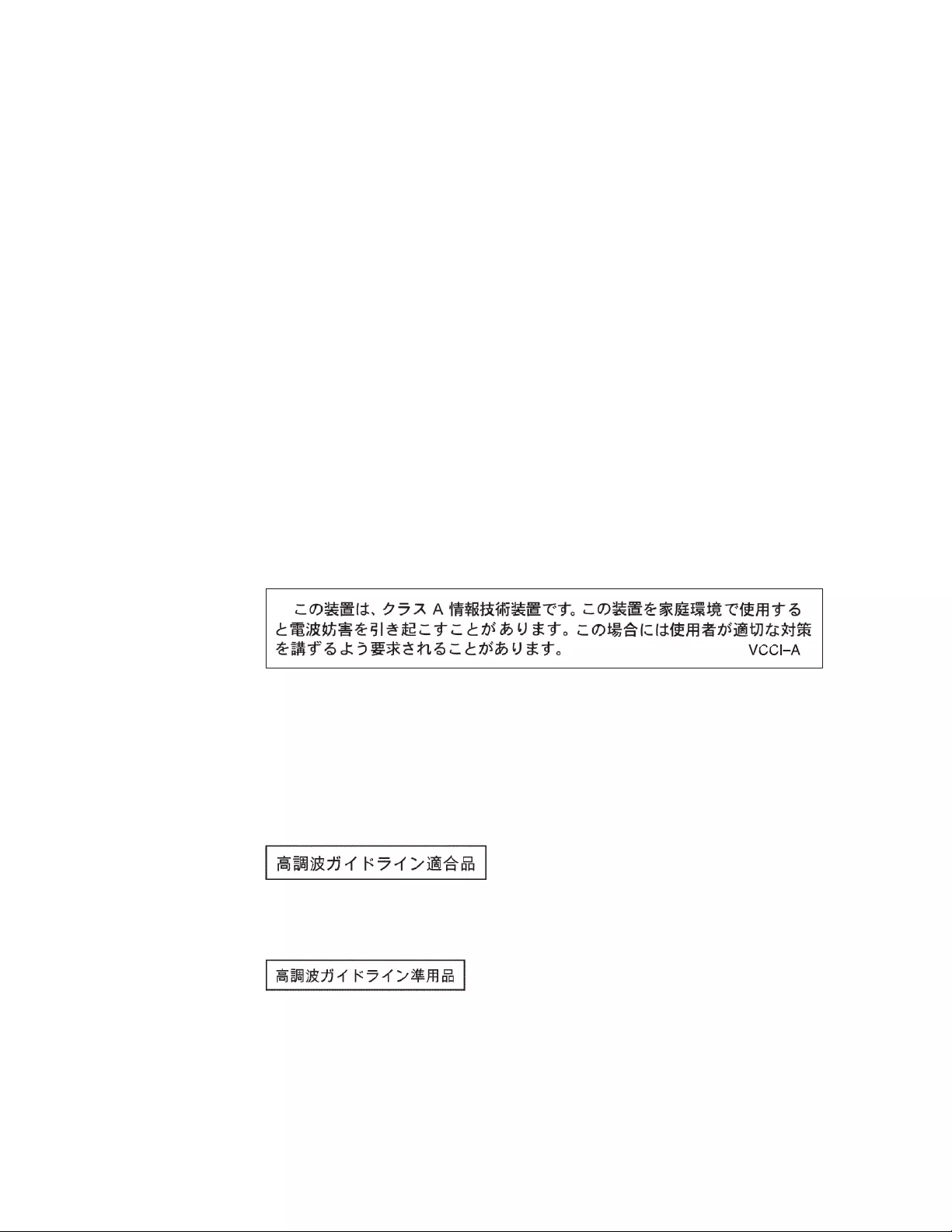
32 Lenovo ONIE User Guide for NE1032
Dieses Gerät ist berechtigt, in Übereinstimmung mit dem Deutschen EMVG das
EG-Konformitätszeichen - CE - zu führen. Verantwortlich für die
Konformitätserklärung nach Paragraf 5 des EMVG ist die Lenovo (Deutschland)
GmbH, Meitnerstr. 9, D-70563 Stuttgart.
Informationen in Hinsicht EMVG Paragraf 4 Abs. (1) 4:
Das Gerät erfüllt die Schutzanforderungen nach EN 55024 und EN 55022 Klasse A.
Nach der EN 55022: „Dies ist eine Einrichtung der Klasse A. Diese Einrichtung kann
im Wohnbereich Funkstörungen verursachen; in diesem Fall kann vom Betreiber
verlangt werden, angemessene Maßnahmen durchzuführen und dafür
aufzukommen.“
Nach dem EMVG: „Geräte dürfen an Orten, für die sie nicht ausreichend entstört
sind, nur mit besonderer Genehmigung des Bundesministers für Post und
Telekommunikation oder des Bundesamtes für Post und Telekommunikation
betrieben werden. Die Genehmigung wird erteilt, wenn keine elektromagnetischen
Störungen zu erwarten sind.“ (Auszug aus dem EMVG, Paragraph 3, Abs. 4).
Dieses Genehmigungsverfahrenist nach Paragraph 9 EMVG in Verbindung mit der
entsprechenden Kostenverordnung (Amtsblatt 14/93) kostenpflichtig.
Anmerkung: Um die Einhaltung des EMVG sicherzustellen sind die Geräte, wie in
den Handbüchern angegeben, zu installieren und zu betreiben.
Japan VCCI Class A Statement
This is a Class A product based on the standard of the Voluntary Control Council
for Interference (VCCI). If this equipment is used in a domestic environment, radio
interference may occur, in which case the user may be required to take corrective
actions.
Japan Electronics and Information Technology Industries Association
(JEITA) Statement
Japan Electronics and Information Technology Industries Association (JEITA)
Confirmed Harmonics Guidelines (products less than or equal to 20 A per phase)
Japan Electronics and Information Technology Industries Association (JEITA)
Confirmed Harmonics Guidelines with Modifications (products greater than 20 A
per phase).
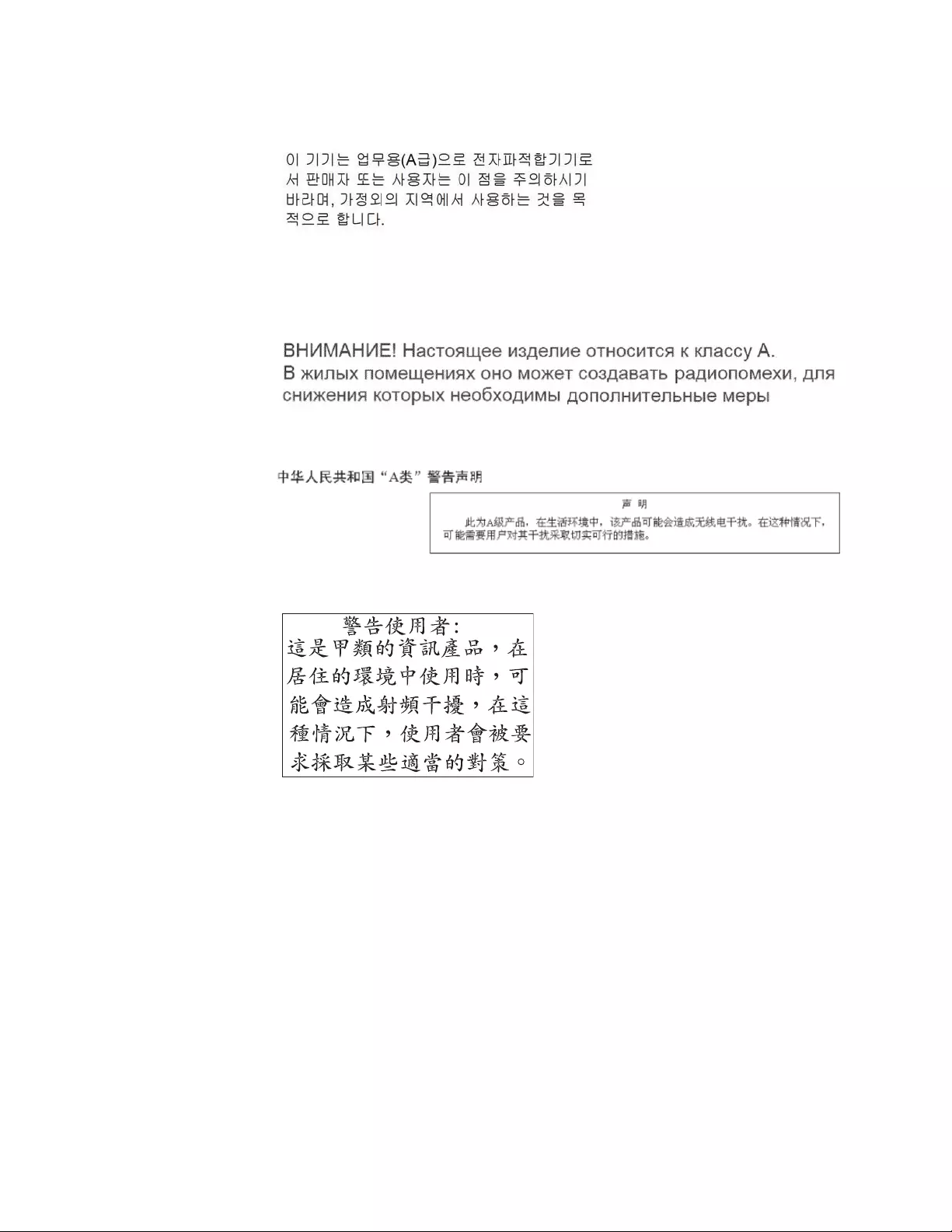
© Copyright Lenovo 2018 Appendix B: Notices 33
Korea Communications Commission (KCC) Statement
This is electromagnetic wave compatibility equipment for business (Type A). Sellers
and users need to pay attention to it. This is for any areas other than home.
Russia Electromagnetic Interference (EMI) Class A statement
People’s Republic of China Class A electronic emission statement
Taiwan Class A compliance statement
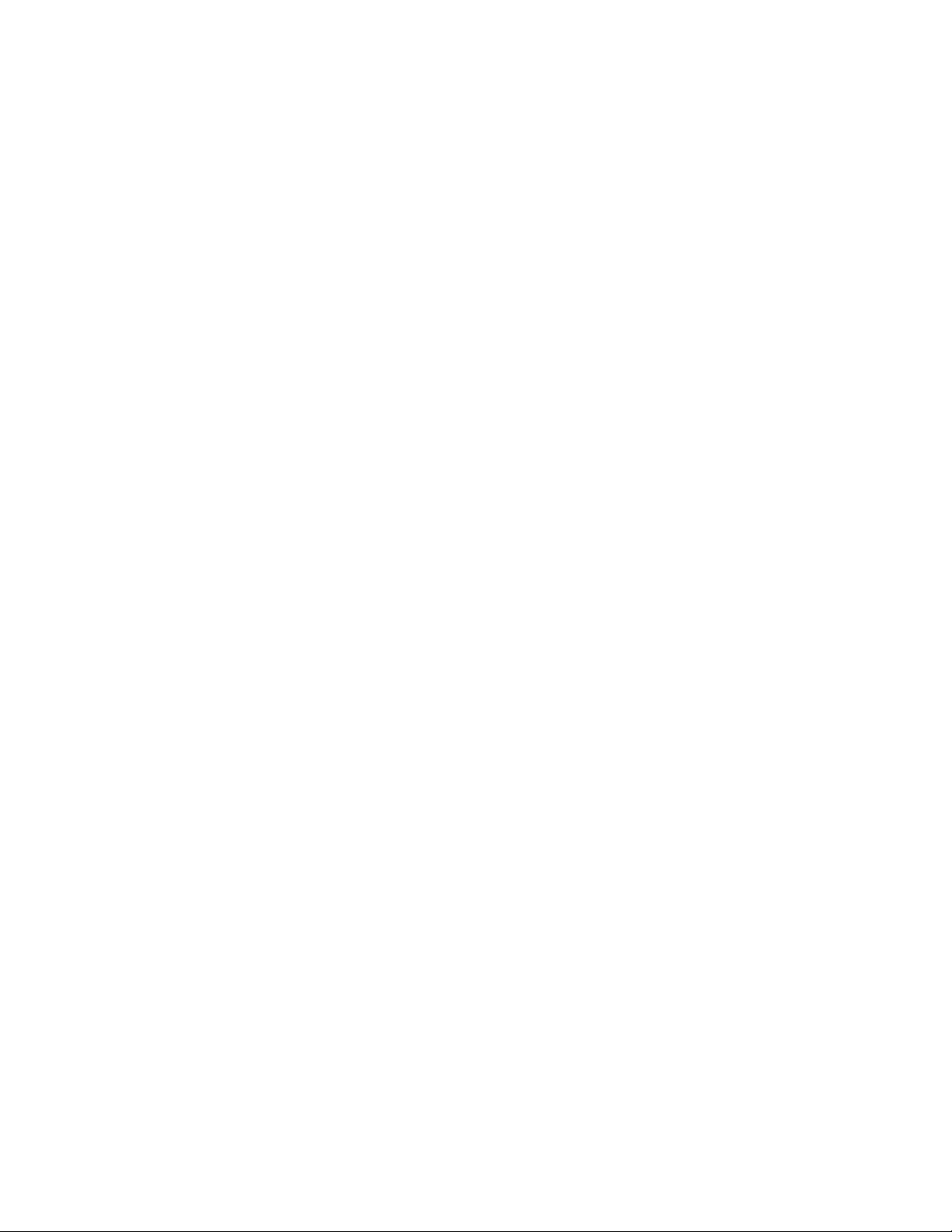
34 Lenovo ONIE User Guide for NE1032