Lenovo Tab M10 User Manual
Displayed below is the user manual for Tab M10 by Lenovo which is a product in the Tablets category. This manual has pages.
Related Manuals
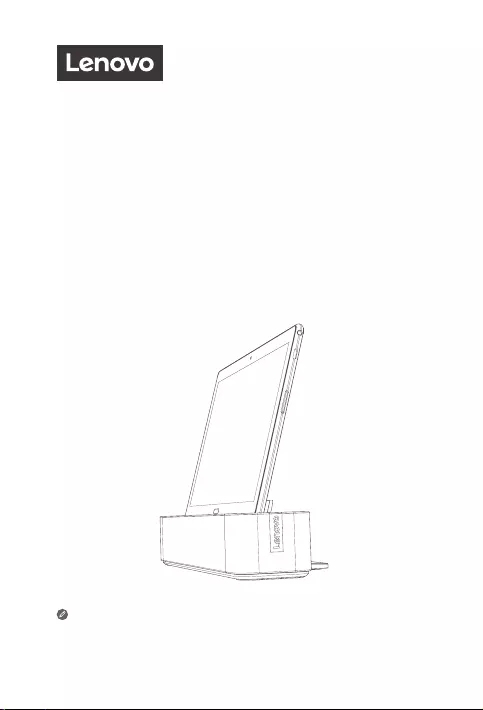
Lenovo Smart Tab
Safety, Warranty & Quick Start Guide
Read this guide carefully before using your device.
All information labeled with * in this guide only refers to the WLAN
+ LTE model.
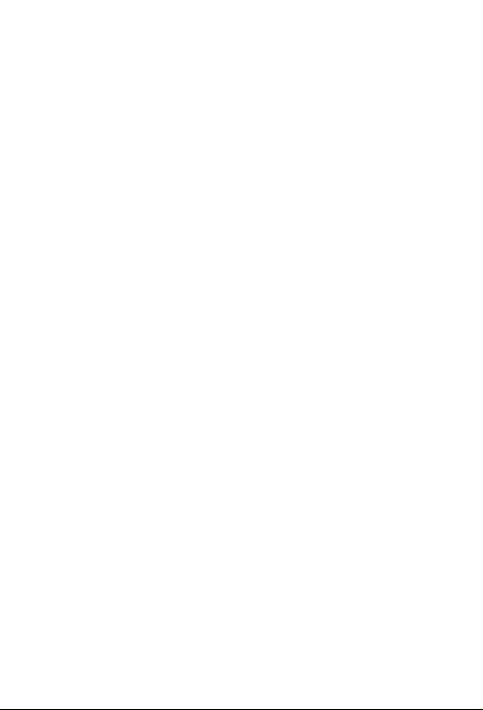
Read before using your device
Read first - regulatory information
Device models equipped with wireless communications comply with the radio
frequency and safety standards of all countries and regions in which they have been
approved for wireless use. In addition, if your product contains a telecom modem,
it complies with the requirements to connect to the telephone network in your
country.
Be sure to read the Regulatory Notice for your country or region before using
the wireless devices contained in your device. To obtain a PDF version of the
Regulatory Notice, refer to the “Downloading publications” section below.
Getting support
To get support on network services and billing, contact your wireless network
operator. To learn how to use your device and view its technical specifications, go
to https://support.lenovo.com.
Downloading publications
Electronic versions of your publications are available from
https://support.lenovo.com. To download the publications for your device, go to
https://support.lenovo.com and follow the instructions on the screen.
Accessing your tablet User Guide
Your User Guide contains detailed information about your device. To access your
User Guide, go to https://support.lenovo.com and follow the instructions on the
screen.
Legal notices
Lenovo and the Lenovo logo are trademarks of Lenovo in the United States, other
countries, or both.
Other company, product, or service names may be trademarks or service marks of
others.
Manufactured under license from Dolby Laboratories. Dolby, Dolby Atmos, and the
double-D symbol are trademarks of Dolby Laboratories.
LIMITED AND RESTRICTED RIGHTS NOTICE: If data or software is delivered
pursuant a General Services Administration “GSA” contract, use, reproduction, or
disclosure is subject to restrictions set forth in Contract No. GS-35F-05925.

1
Marketing name Model Version
Lenovo Tab P10
Lenovo TB-X705F WLAN
Lenovo TB-X705L WLAN + LTE
Lenovo Tab M10
Lenovo TB-X605F WLAN
Lenovo TB-X605L WLAN + LTE
1Touch screen 2Speakers 3Front camera
4Light sensor※5Indicator 6Fingerprint sensor※
7Card tray 8Microphone 9Type C USB 2.0 connector
10 Headset connector 11 Rear camera 12 Flash※
13 Volume buttons 14 Power button 15 Smart connector
2
1
3
6
5
4
2
2 2
7
8
9
10
11
12
13
14
15
• Connect your device to other Lenovo accessories through Smart Connector. The
accessories vary by country/region.
• Your device supports CTIA earphones.
• The WLAN version does not have a Nano-SIM card slot.
• All information labeled with ※ in this guide only refers to the Lenovo Tab P10.
Device overview

2
Marketing name Model
Lenovo Smart Dock Lenovo HA-200
1Speakers 2Stability support 3 Power adapter connector
4Bluetooth button 5Microphone 6Volume buttons
7Microphone On/O
button 8Smart connector
Indicator
Bluetooth button Solid blue Bluetooth connected
Fast blinking blue Pairing mode
O Bluetooth not connected
Microphone On/Off
button
Red Microphone disabled
O Microphone on
• The microphone on/off button will stay red until the first time you log into your
Amazon account while docked.
• To turn off Bluetooth of the dock, press and hold the Bluetooth button and
microphone on/off button together.
2
3
6
8
1
1
5
7
5
4
• All pictures and illustrations in this document are for reference only and may differ
from the final product.

3
Installing cards
Use a microSD card (sold separately) for extra storage.
*To access cellular networks with your tablet (WLAN + LTE version only), insert a
Nano-SIM card provided by your carrier into the slot as shown below.
Only Nano-SIM cards work with your tablet.
• Do not insert or remove the Nano-SIM card while your tablet is powered on. Doing so
may cause permanent damage to your Nano-SIM card or tablet.
• Do not insert the eject tool into the microphone. Doing so may cause permanent
damage to your tablet.
Figure 1: Lenovo Tab P10
Figure 2: Lenovo Tab M10
microSD
microSD
Nano-SIM
microSD
microSD
Nano-SIM
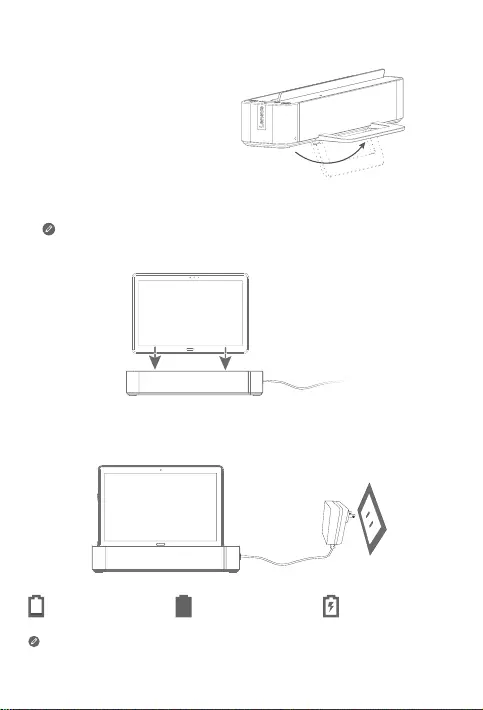
4
Getting started
1. Open the stability support.
2. Plug the power adaptor into the dock and then into a power outlet.
3. Place your tablet in the dock.
Make sure to correctly align the smart connector on the dock with the
smart connector on the tablet. The tablet will vibrate and the display will
change when docked correctly.
Charging your tablet
You might need to charge the battery before using your device.
As shown in the picture below, you can charge the battery through the dock.
Low battery Fully charged Charging
You can check the charging status through the battery status icon in the
notification panel when the tablet is powered on and being charged.
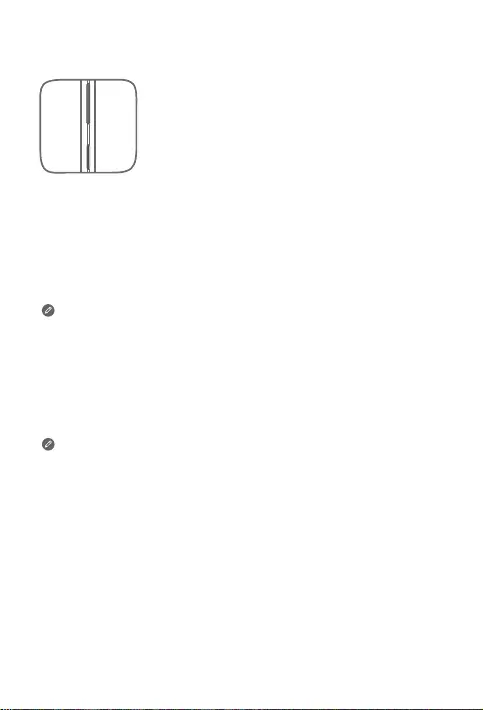
5
Turning on/o the tablet
Turn on: Press and hold the power button until the Lenovo
logo appears.
Turn o: Press and hold the power button for a few
seconds, then tap Power o.
Restart: Press and hold the power button for about 10
seconds until the device turns o. Then turn it on again in
the normal way.
Connecting your tablet to your dock via Bluetooth
1. Place your tablet in the dock.
2. Log in to your Amazon account on the tablet.
3. Make sure the Bluetooth of the tablet and the dock are turned on. They will
connect automatically.
If the tablet cannot connect to your dock automatically, press and hold the
Bluetooth button on the dock for a few seconds to enter pairing mode. In
pairing mode, you can manually pair the dock with the tablet.
Talking to your Lenovo Smart Tab
1. Log in to your Amazon account on the tablet.
2. Enable the hands free feature on the tablet’s Quick Settings panel.
3. Say “Alexa” to get your device’s attention.
Please make sure the default voice assistant on your tablet settings is set
to “Alexa”.
Things to try
The things to try provides examples of things you can ask.
Alexa, what’s the weather?
Alexa, play my Flash Briefing.
Alexa, how tall is Mt. Everest?
Alexa, add “Dinner with Mom” to my
calendar.
Alexa, what are some top-rated Indian
restaurants?
Alexa, set an alarm for 6 a.m.
Alexa, set a timer for 20 minutes.
Alexa, is it going to rain today?
Alexa, what movies are playing nearby?
Alexa, how far away is the Statue of
Liberty?
To learn more about the app and access additional features, check out “Things to
Try” in the Amazon Alexa app.
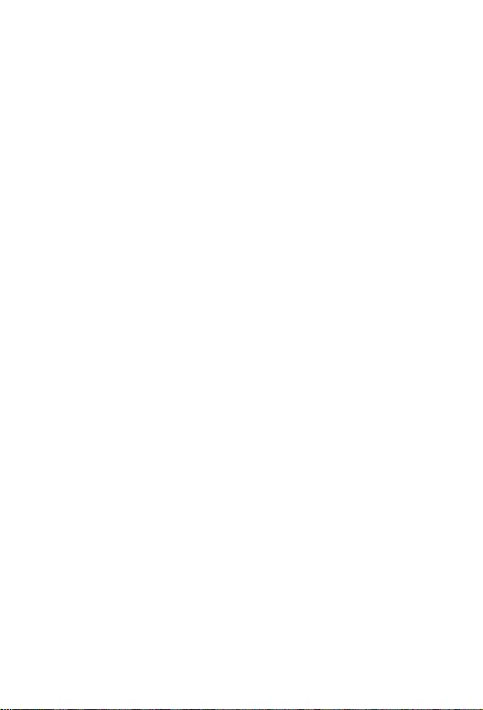
6
Important safety and handling information
Plastic bag notice
Danger: Plastic bags can be dangerous. Keep plastic bags away from babies and
children to avoid danger of suocation.
Built-in rechargeable battery notice
Danger: Do not attempt to replace the internal rechargeable lithium ion
battery. Replacing the original battery with an incompatible type may result
in an increased risk of personal injury or property damage due to explosions,
excessive heat, or other risks.
Do not attempt to disassemble or modify the battery pack. Attempting to do
so can cause harmful explosions or battery fluid leakage.
When disposing of the battery, comply with all relevant local ordinances or
regulations. Do not dispose the battery pack in municipal waste. Dispose
used batteries according to the instructions.
The battery pack contains a small amount of harmful substances. To avoid
injury:
• Keep the battery pack away from open flames or other heat sources.
• Do not expose the battery pack to water, rain, or other corrosive liquids.
• Do not leave the battery in an extremely high temperature surrounding
environment.
• Avoid short-circuiting the battery pack.
• Keep the battery pack out of reach of small children and pets.
• Do not leave the battery in an extremely low air pressure surrounding
environment. It may result in an explosion or the leakage of flammable
liquid or gas from the battery.
To extend battery life, we recommend charging the battery to at least 30
to 50% capacity each time, and recharging it every three months to prevent
over discharge.
Caution about high volume usage
Warning: Exposure to loud noise from any source for extended periods of time
may aect your hearing. The louder the sound, the less time is required before your
hearing could be aected. To protect your hearing:
• Limit the amount of time you use headsets or headphones at high volume.
• Avoid turning up the volume to block out noisy surroundings.
• Turn the volume down if you can’t hear people speaking near you.
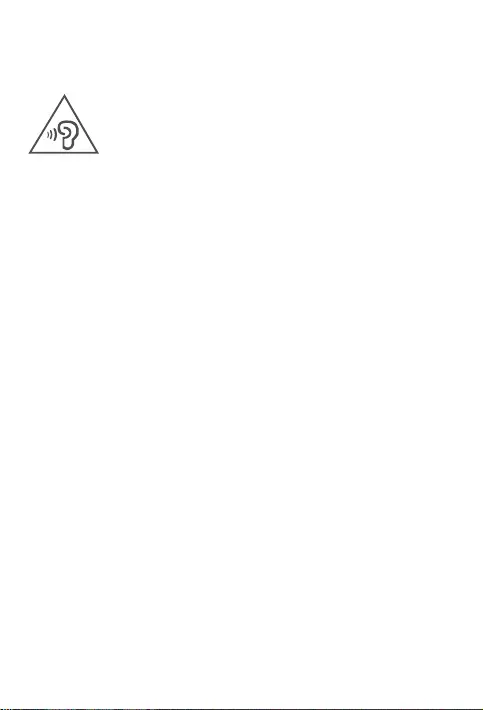
7
If you experience hearing discomfort, including the sensation of pressure or fullness
in your ears, ringing in your ears or mued speech, you should stop listening to the
device through your headset or headphones and have your hearing checked.
To prevent possible hearing damage, do not listen at high volume levels for long
periods.
Safety instructions for parents and adult supervisors
Your mobile device is not a toy. Not recommended for children under 3 years of
age to play with it. As with all electrical products, precautions should be observed
during handling and using of electrical products to reduce the risk of electric shock.
If parents choose to allow children 3 or older to use the device, they should caution
his or her child about the potential hazard while using and handling the mobile
device.
Parents should inspect the mobile device (including the ac power adapter and
the small part, as applicable) periodically for damage. Routinely check this mobile
device to ensure that the device is working properly and is safe for children to use.
Service and support information
The following information describes the technical support that is available for your
product, during the warranty period or throughout the life of your product. Refer
to the Lenovo Limited Warranty (LLW) for a full explanation of Lenovo warranty
terms. See “Lenovo Limited Warranty notice” later in this document for details on
accessing the full warranty.
Online technical support
Online technical support is available during the lifetime of a product at:
https://support.lenovo.com
Telephone technical support
You can get help and information from the Customer Support Center by telephone.
Before contacting a Lenovo technical support representative, please have the
following information available: model and serial number, the exact wording of any
error message, and a description of the problem.
Your technical support representative might want to walk you through the problem
while you are at your device during the call.

8
Warranty period and type of warranty service
Country or region Warranty period Type of
warranty service
United Kingdom, Australia, New Zealand
Parts and Labor - 1 year
Battery Pack - 1 year
Dock -1 year
1,3
India, Mexico
Parts and Labor - 1 year
Battery Pack - 1 year
Dock -1 year
1,4
United States of America, Canada, Japan
Parts and Labor - 1 year
Battery Pack - 1 year
Dock -1 year
1,5
Spain, France, Germany, Italy
Parts and Labor - 2 years
Battery Pack - 1 year
Dock -2 years
1,3
* Excludes some components. 90-day limited warranty for power adapters,
keyboards, plastics, and hinges.
Worldwide Lenovo Support telephone list
Important: Telephone numbers are subject to change without notice. The most up-
to-date telephone list for the Customer Support Center is always available at:
https://www.lenovo.com/support/phone
If the telephone number for your country or region is not listed, contact your
Lenovo reseller or Lenovo marketing representative.
Warranty information
Lenovo Limited Warranty notice
This product is covered by the terms of the LLW, version L505-0010-02 08/2011.
Read the LLW at https://www.lenovo.com/warranty/llw_02. You can read the LLW
in a number of languages from this Web site. If you cannot view the LLW from the
Web site, contact your local Lenovo oce or reseller to obtain a printed version of
the LLW.

9
Type of warranty service
1. Customer Replaceable Unit (“CRU”) Service
2. On-site Service
3. Courier or Depot Service
4. Customer Carry-In Service
5. Mail-in Service
6. Customer Two-Way Mail-in Service
7. Product Exchange Service
For a full explanation of the types of warranty service, refer to the full warranty.
See “Lenovo Limited Warranty notice” for details on accessing the full warranty.
If you need support for this device, do not go back to your point of purchase. Please
visit https://support.lenovo.com, where you will find answers to frequently asked
questions, software updates and details on how to get in touch with us.
EurAsia compliance mark
Environmental, recycling, and disposal information
General recycling statement
Lenovo encourages owners of information technology (IT) equipment to
responsibly recycle their equipment when it is no longer needed. Lenovo oers a
variety of programs and services to assist equipment owners in recycling their IT
products. For information on recycling Lenovo products, go to
http://www.lenovo.com/recycling.
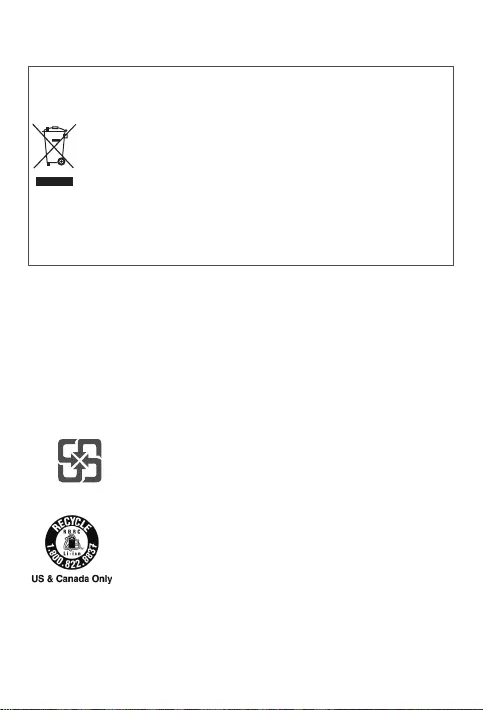
10
Important battery and WEEE information
Recycling information for Japan
Recycling and disposal information for Japan is available at:
http://www.lenovo.com/recycling/japan
Additional recycling statements
Additional information about recycling device components and batteries is in your
User Guide. See “Accessing your tablet User Guide” for details.
Battery recycling marks
Battery recycling information for Taiwan
Battery recycling information for the United States and Canada
Batteries and electrical and electronic equipment marked with the
symbol of a crossed-out wheeled bin may not be disposed as unsorted
municipal waste. Batteries and waste of electrical and electronic
equipment (WEEE) shall be treated separately using the collection
framework available to customers for the return, recycling, and
treatment of batteries and WEEE. When possible, remove and isolate
batteries from WEEE prior to placing WEEE in the waste collection
stream. Batteries are to be collected separately using the framework
available for the return, recycling, and treatment of batteries and
accumulators.
Country-specific information is available at:
http://www.lenovo.com/recycling
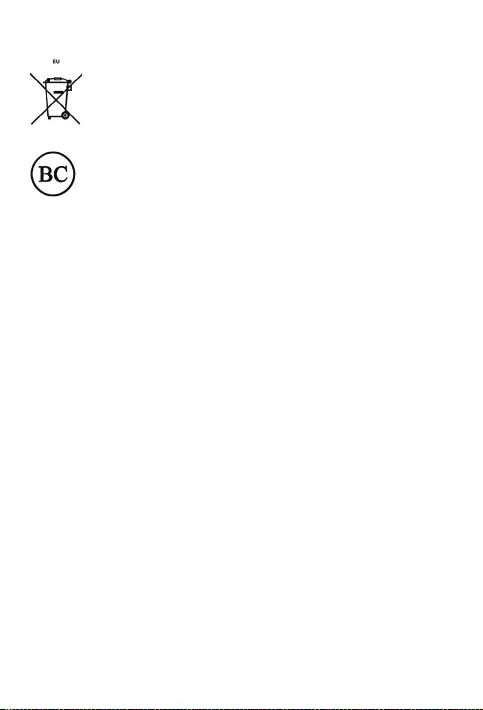
11
Battery recycling information for the European Union
Energy eciency mark
Restriction of Hazardous Substances Directive (RoHS)
Turkey
The Lenovo product meets the requirements of the Republic of Turkey Directive on
the Restriction of the Use of Certain Hazardous Substances in Waste Electrical and
Electronic Equipment (WEEE).
Türkiye AEEE Yönetmeligine Uygunluk Beyanı
Bu Lenovo ürünü, T.C. Çevre ve Orman Bakanlıgı’nın “Atık Elektrikli ve Elektronik Esya Bazı Zararlı
Maddelerin Kullanımının Sınırlandırılmasına Dair Yönetmelik (AEEE)” direktierine uygundur.
AEEE Yönetmeligine Uygundur.
Ukraine
Цим підтверджуємо, що продукція Леново відповідає вимогам нормативних актів України, які
обмежують вміст небезпечних речовин
India
RoHS compliant as per E-waste (Management) Rules.
Vietnam
Lenovo products sold in Vietnam, on or after September 23, 2011, meet the
requirements of the Vietnam Circular 30/2011/TT-BCT (“Vietnam RoHS”).
European Union
Lenovo products sold in the European Union, on or after 3 January 2013 meet
the requirements of Directive 2011/65/EU on the restriction of the use of certain
hazardous substances in electrical and electronic equipment (“RoHS recast” or
“RoHS 2”). For more information about Lenovo progress on RoHS, go to:
https://www.lenovo.com/us/en/social_responsibility/RoHS-Communication.pdf
Singapore
Lenovo products sold in Singapore, on or after June 1, 2017, meet the requirements
of Government Gazette order No. S 263/2016 Restriction of Hazardous Substances
in Electrical and Electronic Equipment in Singapore (“SG-RoHS”).

12
European Union compliance statement
European Union conformity
EU contact: Lenovo, Einsteinova 21, 851 01 Bratislava, Slovakia
Compliance with the RE Directive
Lenovo PC HK Limited declares that the radio equipment type Lenovo TB-X705F,
Lenovo TB-X705L, Lenovo TB-X605F, Lenovo TB-X605L, Lenovo HA-200 is in
compliance with Directive 2014/53/EU.
The full text of the EU declaration of conformity is available at the following internet
address:
http://www.lenovo.com/us/en/social_responsibility/EU_DoC_tablets
This radio equipment operates with the following frequency bands and maximum
radio-frequency power:
Model Name Frequency Bands Maximum Conducted
Power (dBm)
Lenovo TB-X705L
UMTS B1 23
UMTS B8 24
LTE B1/B7 22.5
LTE B3/B8/B20/B40 23.5
LTE B38 23
WLAN 2400-2483.5 17.5
WLAN 5150-5350 16
WLAN 5470-5850 15.5
Bluetooth 2400-2483.5 10.5
Lenovo TB-X705F
WLAN 2400-2483.5 18
WLAN 5150-5350 16.5
WLAN 5470-5850 15.5
Bluetooth 2400-2483.5 9.5
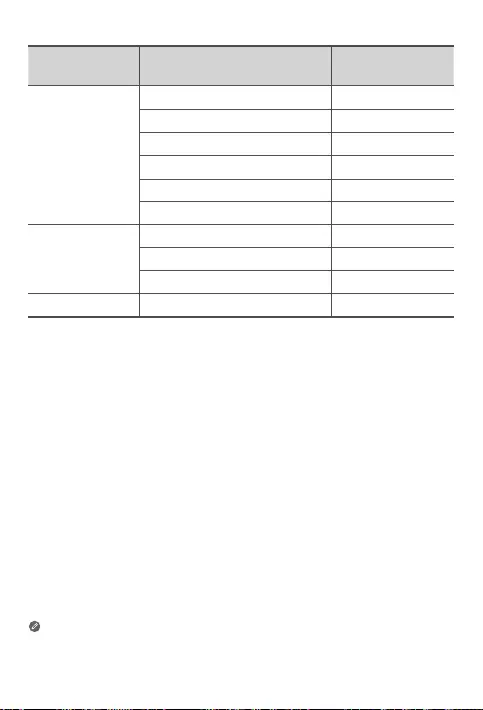
13
The above information is for EU countries only. Please refer to the actual
product for supported frequency bands in other countries.
Model Name Frequency Bands Maximum Conducted
Power (dBm)
Lenovo TB-X605L
UMTS B1 22.5
UMTS B8 24
LTE B1, 3, 7, 8, 20, 38, 40 23.5
WLAN 2400-2483.5 20
WLAN 5150-5850 17
Bluetooth 2400-2483.5 9.5
Lenovo TB-X605F
WLAN 2400-2483.5 20
WLAN 5150-5850 17
Bluetooth 2400-2483.5 9.5
Lenovo HA-200 Bluetooth 2400-2483.5 9.93
The Lenovo HA-200 device should be used with a separation distance of 20 cm to
the human body.

Specific Absorption Rate information
YOUR MOBILE DEVICE MEETS INTERNATIONAL GUIDELINES FOR EXPOSURE TO
RADIO WAVES.
Your mobile device is a radio transmitter and receiver. It is designed not to exceed
the limits for exposure to radio waves (radio frequency electromagnetic fields)
recommended by international guidelines. The guidelines were developed by an
independent scientific organization (ICNIRP) and include a substantial safety margin
designed to assure the safety of all persons, regardless of age and health.
The radio wave exposure guidelines use a unit of measurement known as the
Specific Absorption Rate, or SAR. The SAR limit for mobile devices is 2W/kg.
Tests for SAR are conducted using standard operating positions with the device
transmitting at its highest certified power level in all tested frequency bands. The
highest SAR values under the ICNIRP guidelines for your device model are listed
below:
Maximum SAR for this model and conditions under which it was recorded.
Europe
10g SAR
Limit (2.0
W/kg)
Lenovo TB-
X705L
Body-worn LTE B40, Wi-Fi,
Bluetooth
1.15 W/kg
Lenovo TB-
X705F
Body-worn Wi-Fi, Bluetooth 1.01 W/kg
Lenovo TB-
X605F
Body-worn Wi-Fi, Bluetooth 1.25 W/kg
Lenovo TB-
X605L
Body-worn WCDMA Band I,
Wi-Fi, Bluetooth,
LTE
1.50 W/kg
During use, the actual SAR values for your device are usually well below the
values stated. This is because, for purposes of system eciency and to minimize
interference on the network, the operating power of your mobile device is
automatically decreased when full power is not needed for the data connection.
The lower the power output of the device, the lower its SAR value.
If you are interested in further reducing your RF exposure then you can easily do
so by limiting your usage or simply using a hands-free kit to keep the device away
from the body.
14

© Copyright Lenovo 2018. V1.1_20181128
73110100826LE
Printed in China