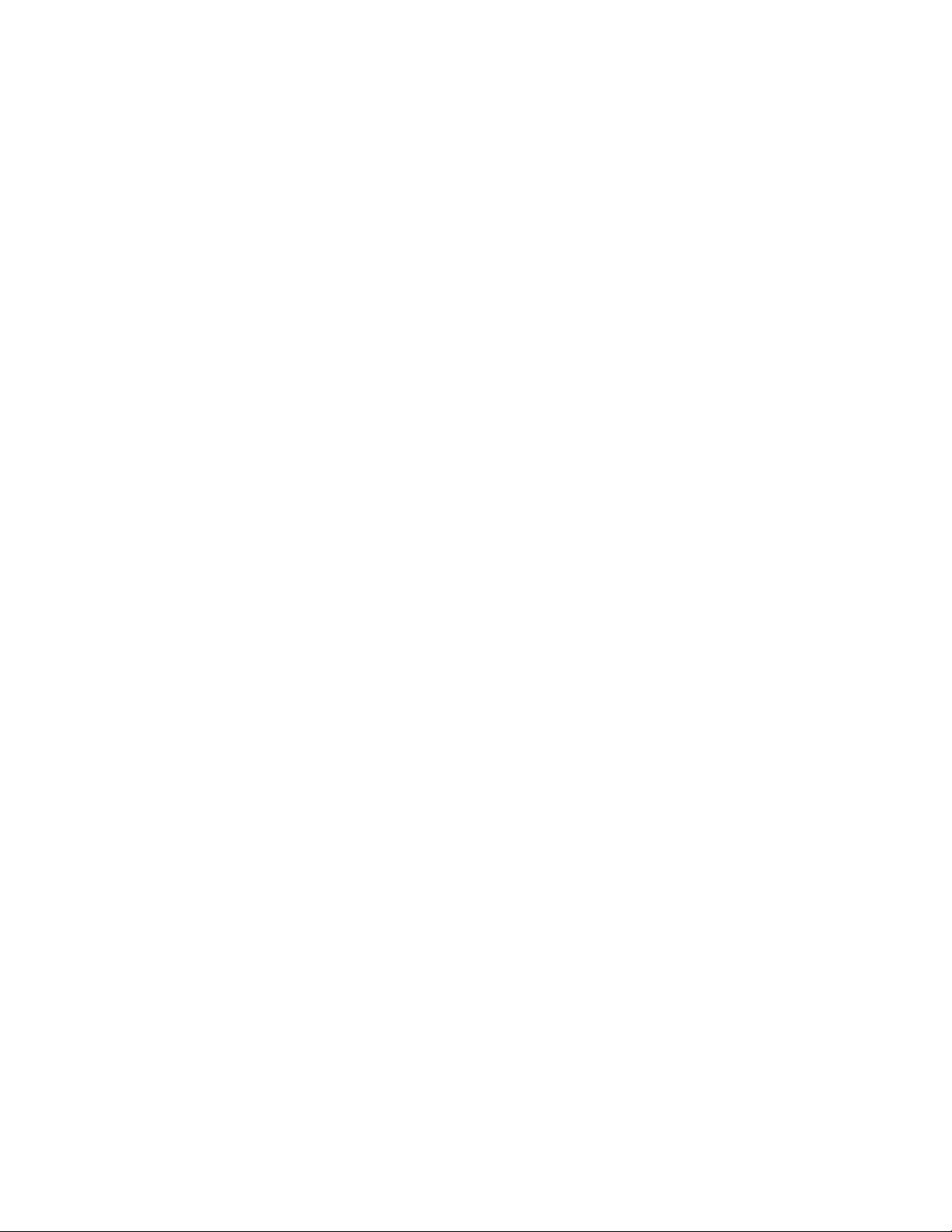Table of Contents
- Chapter 1. About the dock
- Chapter 2. Installing the dock
- Chapter 3. Using the dock
- Chapter 4. Working with the dock
- Chapter 5. Troubleshooting
- Appendix A. Service and Support
- Appendix B. Lenovo Limited Warranty
- Appendix C. Electronic emission notices
- Appendix D. Notices
- Appendix E. Restriction of Hazardous Substances Directive (RoHS)
Lenovo ThinkPad Basic USB 3.0 Dock User Manual
Displayed below is the user manual for ThinkPad Basic USB 3.0 Dock by Lenovo which is a product in the Notebook Docks & Port Replicators category. This manual has pages.
Related Manuals
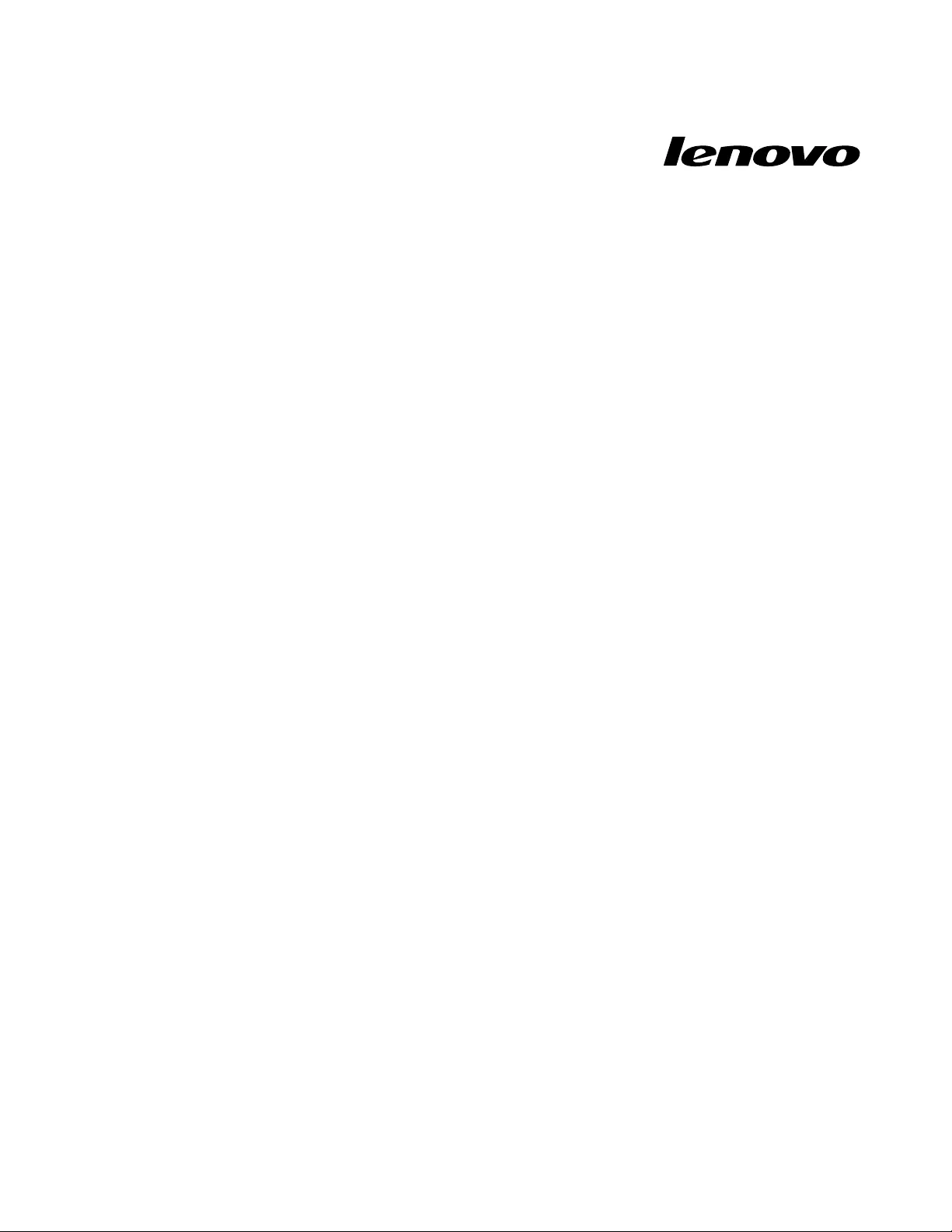
ThinkPadBasicUSB3.0DockUserGuide
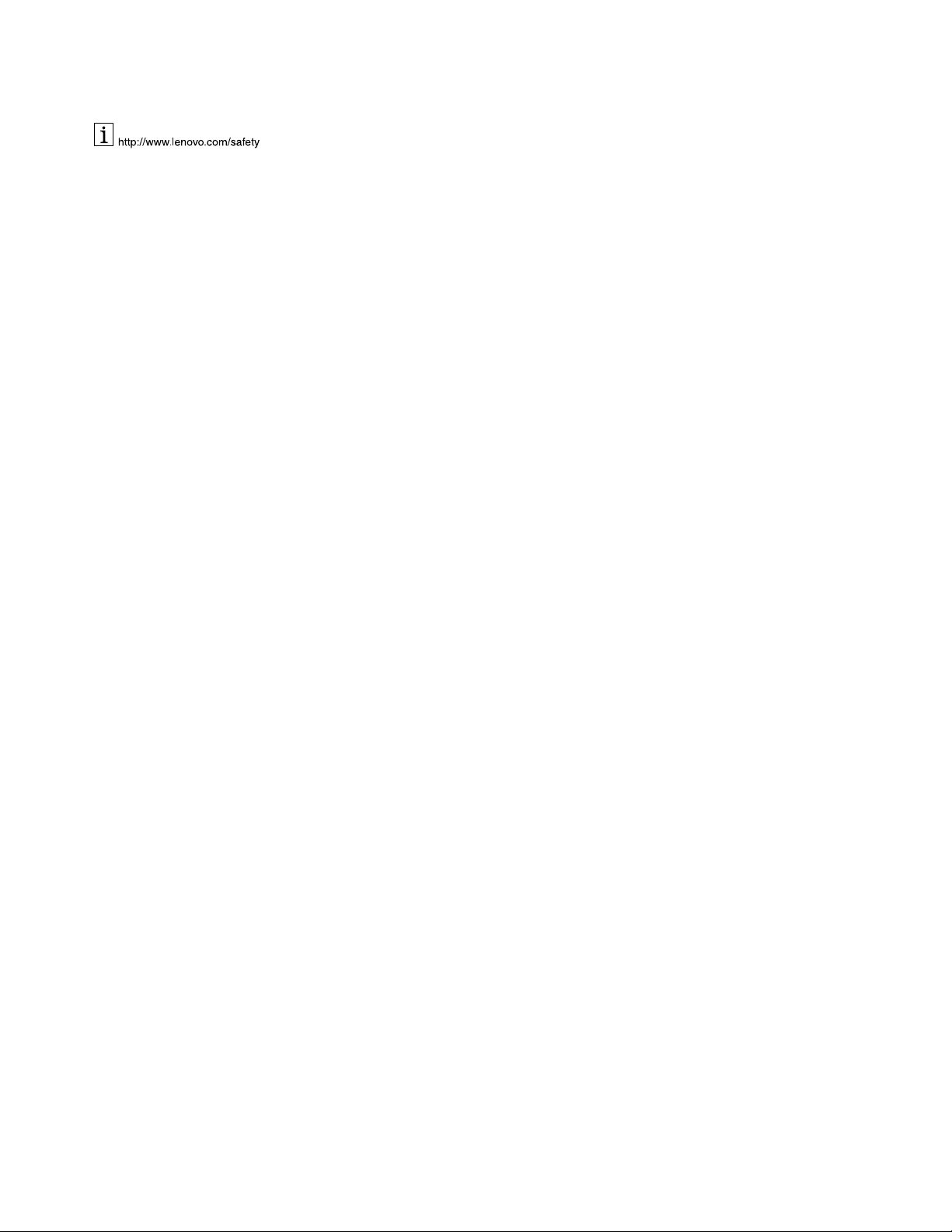
Note:Beforeinstallingtheproduct,besuretoreadthewarrantyinformationinAppendixB“LenovoLimited
Warranty”onpage21.
FourthEdition(June2015)
©CopyrightLenovo2013,2015.
LIMITEDANDRESTRICTEDRIGHTSNOTICE:IfdataorsoftwareisdeliveredpursuantaGeneralServicesAdministration
“GSA”contract,use,reproduction,ordisclosureissubjecttorestrictionssetforthinContractNo.GS-35F-05925.
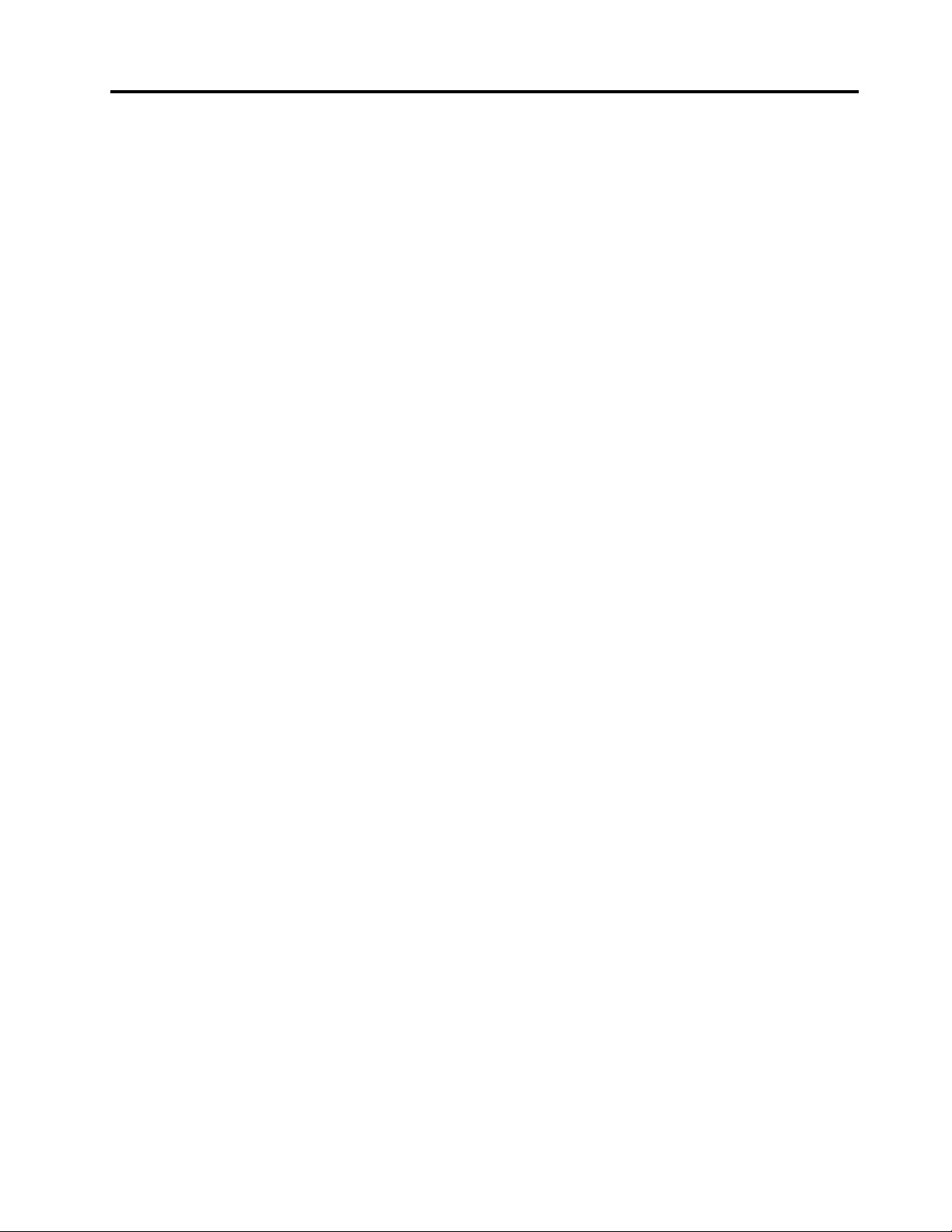
Contents
Chapter1.Aboutthedock.......1
Productdescription..............1
Locatingconnectorsandcontrolsonthedock...2
Systemrequirements.............3
Chapter2.Installingthedock......5
Connectingthedocktoyournotebookcomputer..5
InstallingthedevicedriveronWindowsoperating
systems..................6
UninstallingthedevicedriverfromWindows
operatingsystems..............7
Chapter3.Usingthedock.......9
Usingtheheadsetandmicrophonecombo
connector.................9
UsingtheGigabitEthernetconnector.......9
UsingtheUSBconnectors...........9
UsingtheDVI-Ivideooutputconnector......9
Chapter4.Workingwiththedock..11
Understandingthevideooutputmodes.....11
Extendmode.............11
Mirrormode..............12
Single-displaymode..........12
Workingwiththedockutility.........13
Manuallyenablingtheheadsetand
microphonecomboconnector.......13
Optimizingthevideoplaybackquality....13
Rotatingtheexternalmonitordisplay....13
Settingthecolorqualityoftheexternal
monitor................14
Settingtheresolutionoftheexternalmonitor.15
Switchingvideooutputmodes......15
Supportedresolutionsandrefreshrates.....15
Chapter5.Troubleshooting......17
AppendixA.ServiceandSupport...19
Onlinetechnicalsupport...........19
Telephonetechnicalsupport.........19
Accessibilityinformation...........19
AppendixB.LenovoLimited
Warranty................21
Part1-GeneralTerms...........21
Part2-Country-specificTerms........23
Part3-WarrantyServiceInformation......26
SuplementodeGarantíaparaMéxico......27
AppendixC.Electronicemission
notices................29
FederalCommunicationsCommissionDeclaration
ofConformity...............29
AppendixD.Notices..........33
Recyclinginformation............33
RecyclinginformationforChina........33
RecyclinginformationforBrazil........34
ImportantWEEEinformation.........34
ExportClassificationNotice.........34
Trademarks................34
AppendixE.RestrictionofHazardous
SubstancesDirective(RoHS).....37
EuropeanUnionRoHS...........37
ChinaRoHS................37
TurkishRoHS...............37
UkraineRoHS...............37
IndiaRoHS................38
©CopyrightLenovo2013,2015i
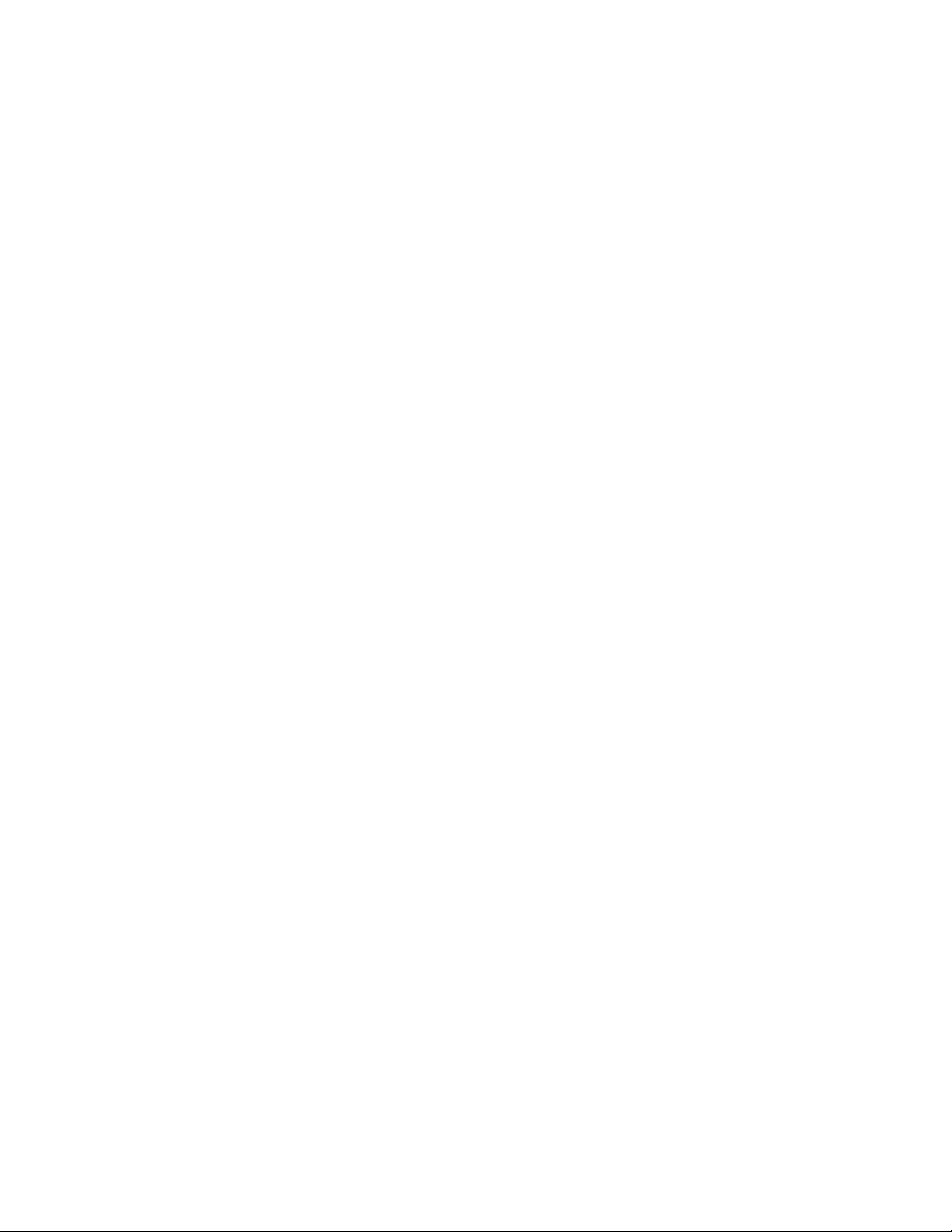
iiThinkPadBasicUSB3.0DockUserGuide
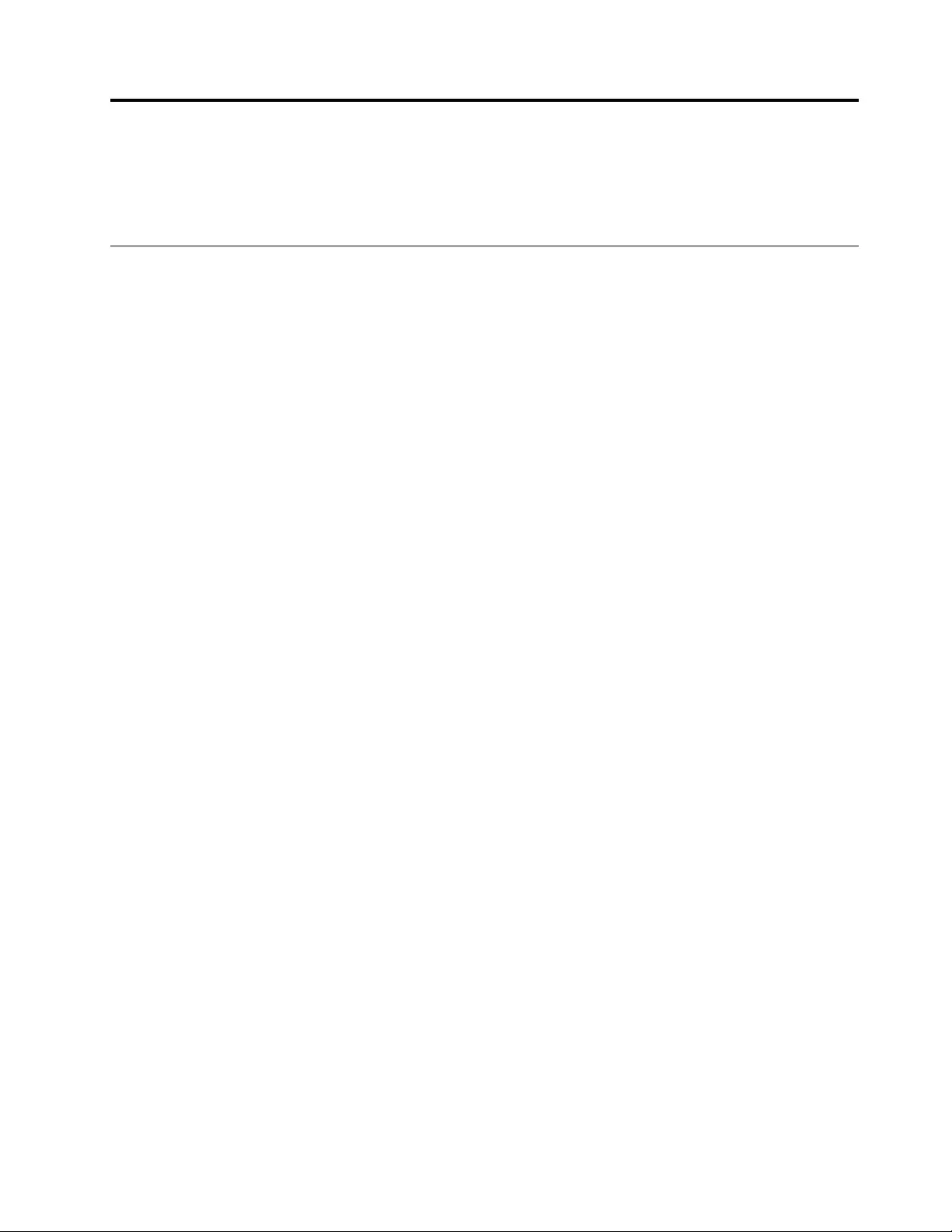
Chapter1.Aboutthedock
Thischaptercontainsproductdescription,connectorandcontrollocations,andsystemrequirementsforthe
ThinkPad®BasicUSB3.0Dock(hereaftercalledthedock).
Productdescription
Thedockisaportableexpansionmodulethatenablesyoutoeasilyconnectyournotebookcomputertothe
Ethernetandmultipledevices,suchasaheadset,amicrophone,andUniversalSerialBus(USB)devices.
ThedocksupportsaDigitalVisualInterface-Integrated(DVI-I)monitorwiththemaximumresolutionof1920
x1200pixelsoraVideoGraphicsArray(VGA)monitorwiththemaximumresolutionof2048x1152pixels.
ThedockprovidestwoUSB2.0connectorsandtwoUSB3.0connectorsforhigherbandwidthandbetter
performance.ThedockalsosupportsGigabitEthernetspeedwhenyouconnectittonetworks.
YoucansetupyourworkareabyconnectingyournotebookcomputertothedockwiththeprovidedUSB
3.0cable,connectingmultipledevicestothedock,andsettingthedockonyournotebookcomputer;then,
youarereadytousethemultipledeviceseachtimeyouconnectyournotebookcomputertothedock.
Youroptionpackageincludesthefollowing:
•ThinkPadBasicUSB3.0Dock
•Poweradapter
•Powercord
•USB3.0cable
•DVI-ItoVGAadapter
•Warrantyposter
Contactyourplaceofpurchaseifanyitemismissingordamaged.Besuretoretainyourproofofpurchase
andpackingmaterial.Theymightberequiredtoreceivewarrantyservice.
©CopyrightLenovo2013,20151
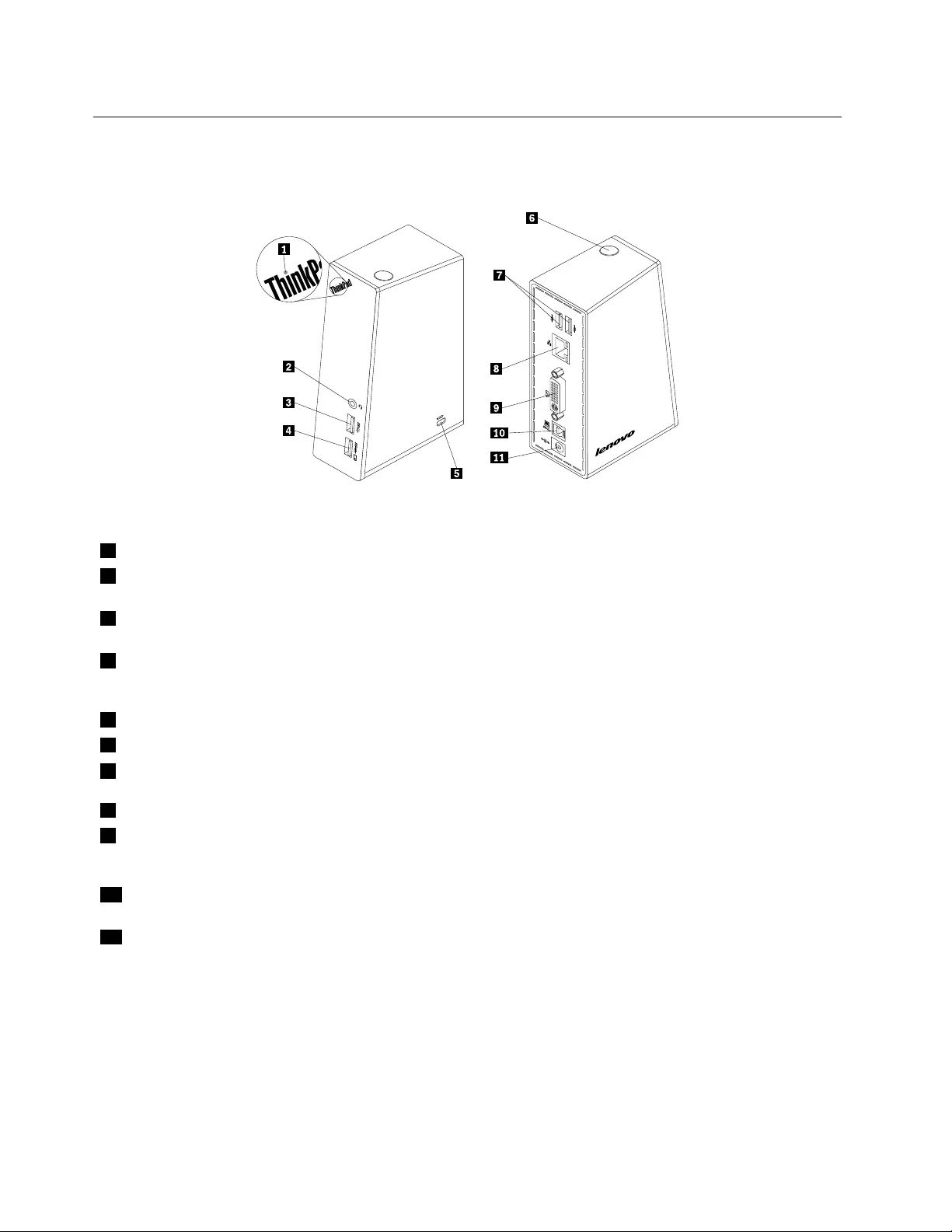
Locatingconnectorsandcontrolsonthedock
Thefollowingillustrationhelpsyoulocatetheconnectorsandcontrolsonthedock.
Figure1.Overviewofthedock
1PowerandconnectionindicatorUsedtoindicatewhetherthedockisturnedonnormally.
2Headsetandmicrophonecombo
connector
Usedtoconnectamicrophone,aheadset,oraspeaker.
3USB3.0connectorUsedtoconnectUSBdevices(USB1.0,USB1.1,USB2.0,andUSB3.0
compatible).
4USB3.0connectorwithbattery
chargingfunction
UsedtoconnectUSBdevices(USB1.0,USB1.1,USB2.0,andUSB3.0
compatible).Youalsocanusethisconnectortochargedevicesevenwhenthe
dockisdisconnectedfromyournotebookcomputer.
5Security-lockslotUsedtosecurethedockthroughasecuritycablelock.
6PowerbuttonUsedtoturnonorturnoffthedock.
7USB2.0connectorUsedtoconnectUSBdevices(USB1.0,USB1.1,andUSB2.0compatible).
8GigabitEthernetconnectorUsedtoconnectalocalareanetwork(LAN)cable.
9DVI-IvideooutputconnectorUsedtoconnectanexternalmonitorwithaDVIcable.Youalsocanconnect
aDVI-ItoVGAadaptertotheDVI-Ivideooutputconnector,andconnectthe
externalmonitorwithaVGAcabletotheDVI-ItoVGAadapter.
10USB3.0upstreamconnectorUsedtoconnectanotebookcomputer.
11PowerconnectorUsedtoconnectthepoweradapter.
2ThinkPadBasicUSB3.0DockUserGuide
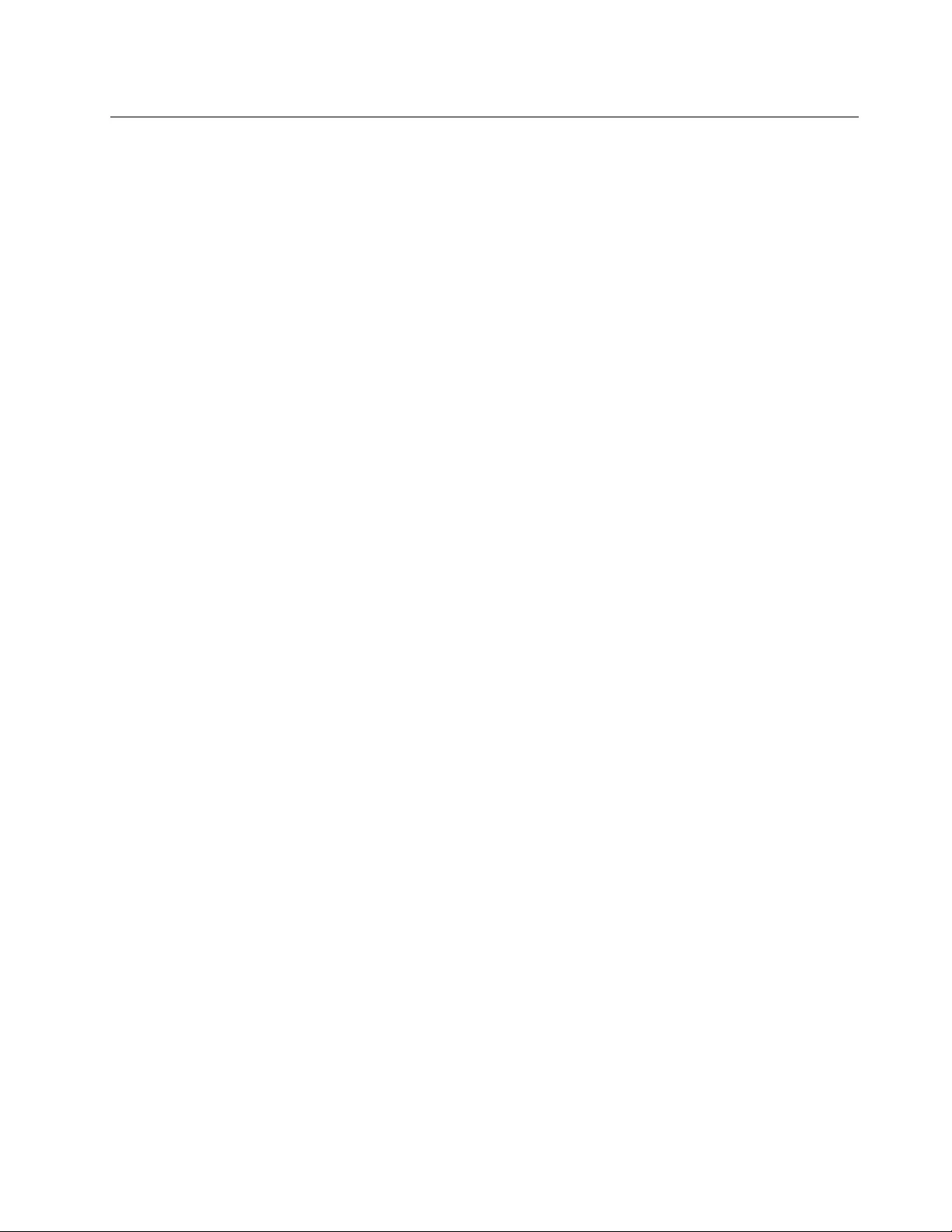
Systemrequirements
Beforeusingthedock,ensurethatyournotebookcomputerhasoneofthefollowingoperatingsystems
installed:
•Microsoft®Windows®7(32-bitor64-bit)
•MicrosoftWindows8(64-bit)
•MicrosoftWindows8.1(64-bit)
•MicrosoftWindows10(64-bit)
Beforeusingthedock,ensurethatyournotebookcomputeratleastmeetsthefollowingrequirements:
•AnavailableUSB2.0orUSB3.0connector
•AnATI,Intel®,orNVIDIAgraphicscardinstalled
•1GBofmemory
•1.6GHzofdual-coremicroprocessor
•30MBoffreespaceontheharddiskdriveonwhichyouwanttoinstallthedevicedriver
Chapter1.Aboutthedock3
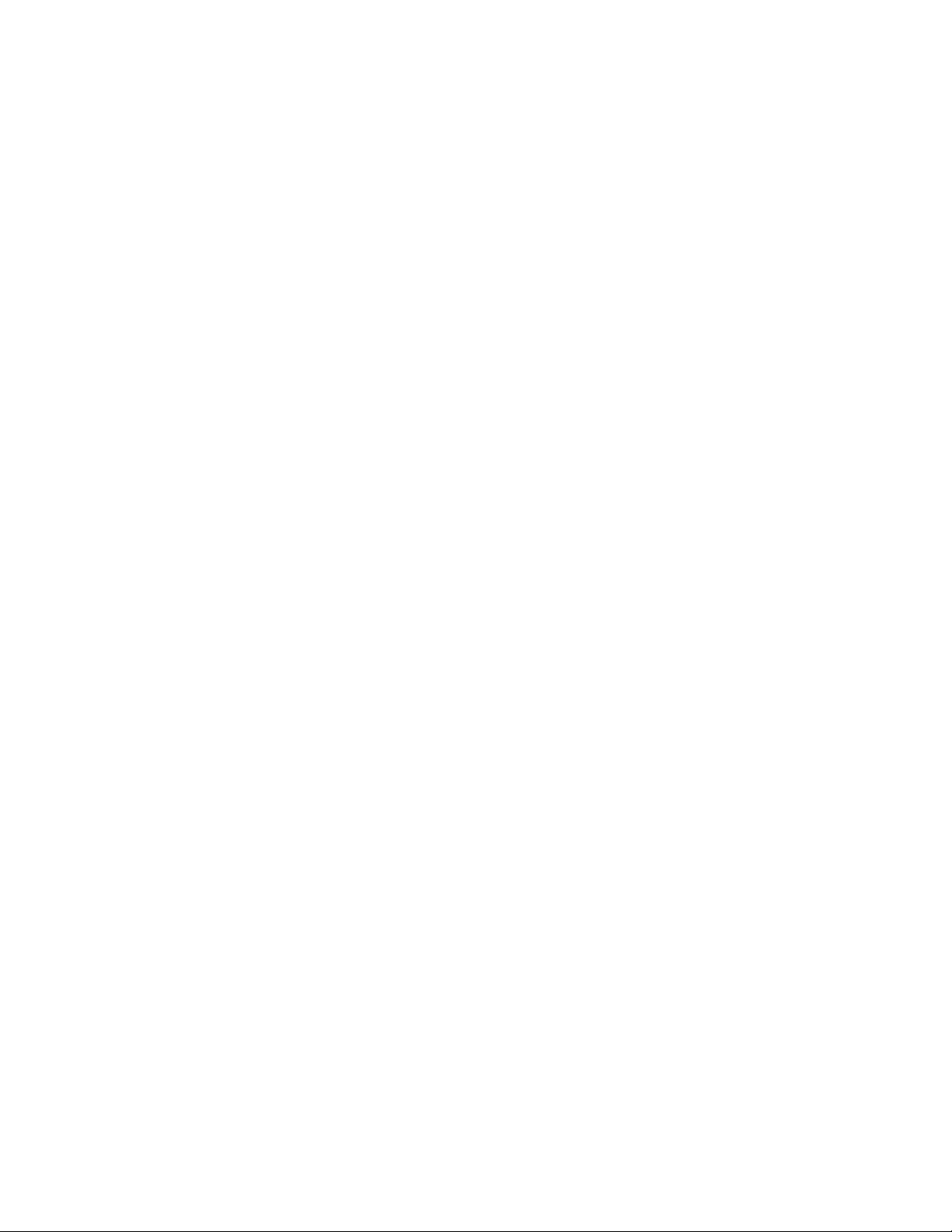
4ThinkPadBasicUSB3.0DockUserGuide
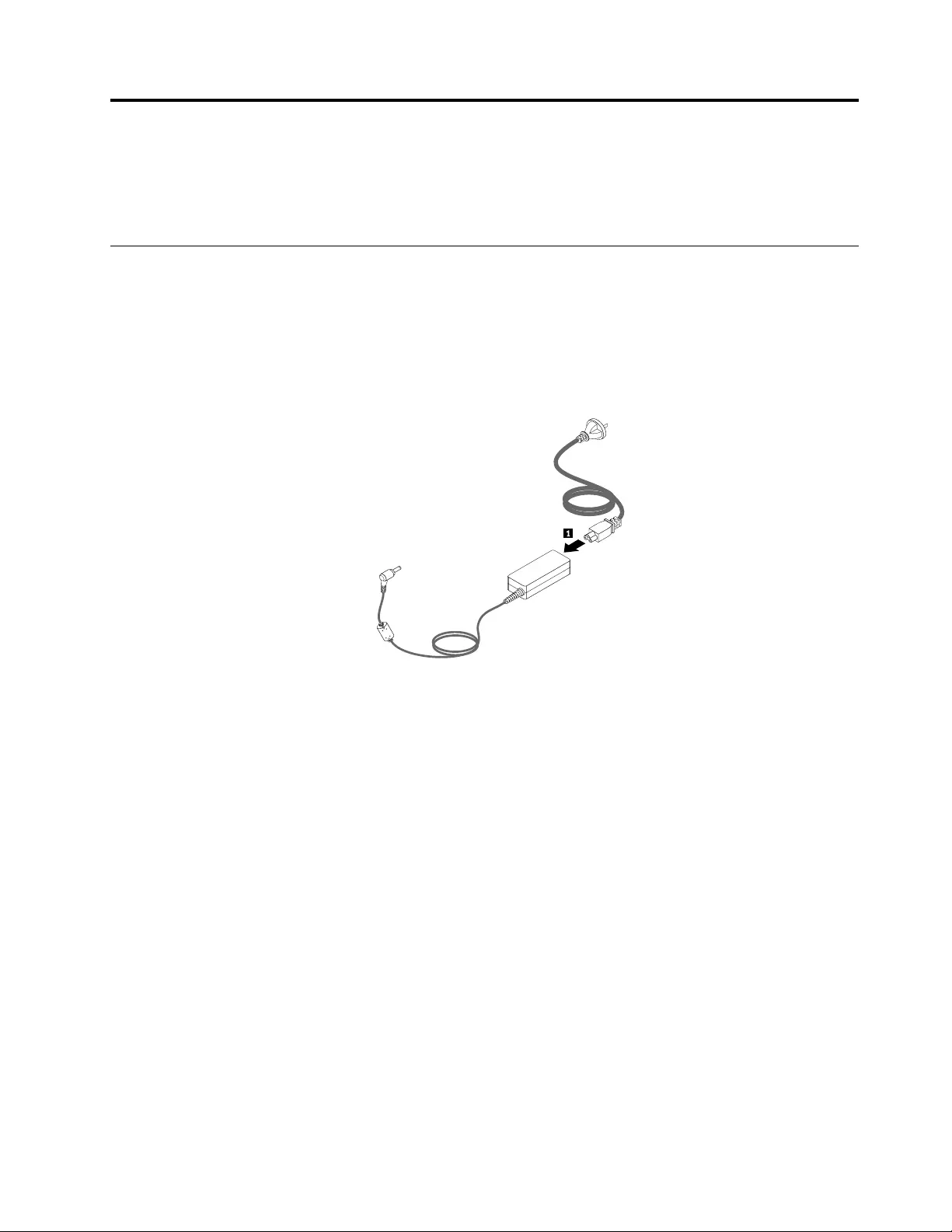
Chapter2.Installingthedock
Thischapterprovidesinformationonhowtoconnectthedocktoyournotebookcomputer,andhowto
installanduninstallthedevicedriver.
Connectingthedocktoyournotebookcomputer
Thissectionprovidesinstructionsonhowtoconnectthedocktoyournotebookcomputerwiththeprovided
poweradapter,powercord,andUSB3.0cable.
Toconnectthedocktoyournotebookcomputer,dothefollowing:
1.Connectthepoweradaptertothepowercord.
Figure2.Connectingthepoweradaptertothepowercord
©CopyrightLenovo2013,20155
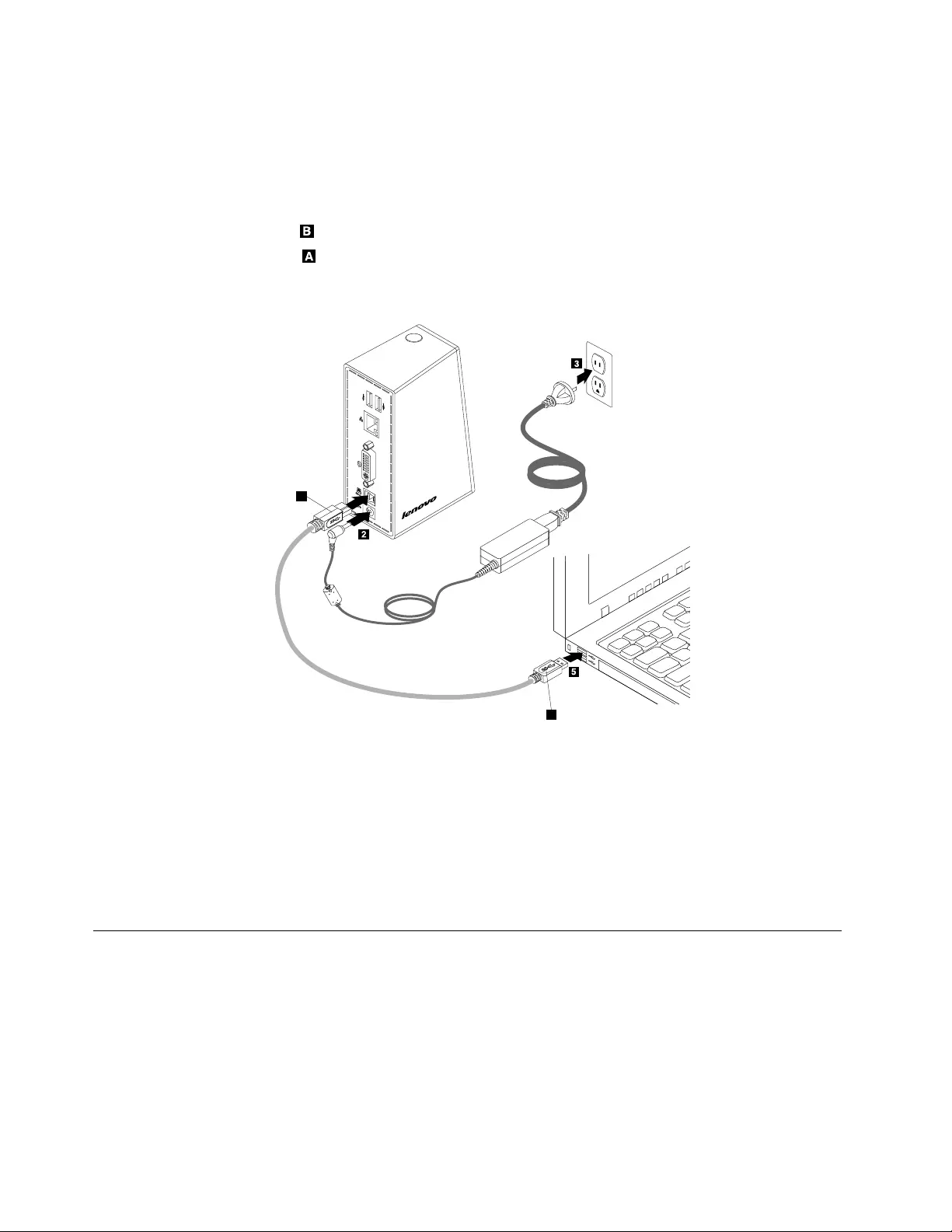
2.Connectthedc-inconnectorofthepoweradaptertothedock.
3.Connectthepowerplugofthepowercordtoanelectricaloutlet.Pressthepowerbuttontoturnon
thedock.
Note:Besuretocorrectlyconnectthedocktothepowersupply.Ifthedockisnotturnedon,youwill
notbeabletousethedock.
4.ConnecttheUSBBplugoftheUSB3.0cabletotheUSB3.0connectoronthedock.
5.ConnecttheUSBAplugoftheUSB3.0cabletoanavailableUSBconnectoronthenotebook
computer.
B
A
Figure3.Connectingthedocktothepowersupplyandnotebookcomputer
Notes:
•Thedockwillnotsupplypowertothenotebookcomputerduringthetimewhenitisconnectedtothe
notebookcomputer.
•ConnectingthedocktoanyconnectorotherthanaUSB3.0connectororusinganyUSBcableother
thanaUSB3.0cablemightimpactonthedockperformance,especiallythevideoplaybackandEthernet
performance.However,thesupportedmaximumresolutionwillnotbereduced.
InstallingthedevicedriveronWindowsoperatingsystems
Afteryouhaveconnectedthedocktoyournotebookcomputer,youcaninstallthedevicedriver.
6ThinkPadBasicUSB3.0DockUserGuide
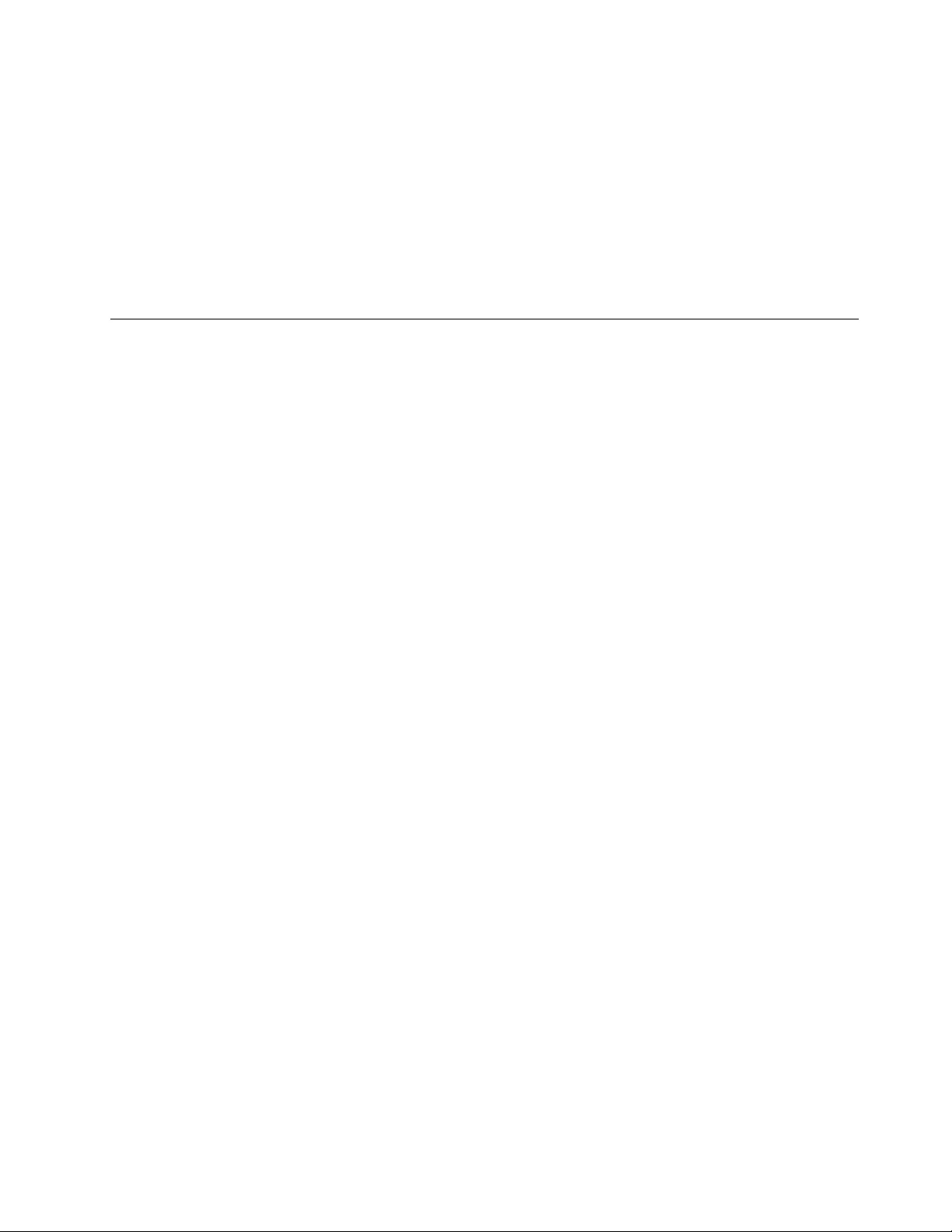
ToinstallthedevicedriverontheWindows7,Windows8,Windows8.1,orWindows10operatingsystem,
dothefollowing:
1.Gotohttp://www.lenovo.com/support/docks.
2.Locateanddownloadtheinstallationfileforthedevicedriver.
3.Double-clicktheinstallationfile,andthenfollowtheinstructionsonthescreentocompletethe
installation.
4.Restartyourcomputerafterthecompletionmessageisdisplayed.Thesystemwillautomaticallyidentify
andconfigurethedock.Thevideooutputfunctionofthedockwillbeautomaticallyenabledafterthe
configurationiscompleted.
UninstallingthedevicedriverfromWindowsoperatingsystems
ThissectionprovidesinstructionsonhowtouninstallthedevicedriverfromWindowsoperatingsystems.
TouninstallthedevicedriverfromtheWindows7,Windows8,Windows8.1,orWindows10operating
system,dothefollowing:
FortheWindows7operatingsystem:
1.Exitallapplicationsthatusethedock.
2.ClickStart➙AllPrograms➙ThinkPadBasicUSB3.0Dock➙UninstallThinkPadBasicUSB
3.0Dock.
3.Followtheinstructionsonthescreentouninstallthedevicedriver.
4.Ifnecessary,restartyourcomputer.
FortheWindows8operatingsystem:
1.GotoControlPanelbydoingoneofthefollowing:
•Fromthedesktop,movethepointertothetop-rightorbottom-rightcornerofthescreentodisplay
thecharms,andthenclickSettings➙ControlPanel.
•FromtheStartscreen,dothefollowing:
a.Movethepointertothetop-rightorbottom-rightcornerofthescreentodisplaythecharms.
b.ClickSearch.
c.OntheAppsscreen,scrolltotherightside,andclickControlPanelintheWindowsSystem
section.
2.DependingonyourControlPanelmode,dooneofthefollowing:
•ClicktheUninstallaprogramoptionundertheProgramsmenu.
•ClickProgramsandFeatures.
3.SelecttheThinkPadBasicUSB3.0Dockandthenright-clickyourmouse.TheUninstalloptionis
displayed.
4.ClickUninstall.
5.Followtheinstructionsonthescreentouninstallthedevicedriver.
FortheWindows8.1operatingsystem:
1.GotoControlPanelbydoingoneofthefollowing:
•Fromthedesktop,movethepointertothetop-rightorbottom-rightcornerofthescreentodisplay
thecharms,andthenclickSettings➙ControlPanel.
•FromtheStartscreen,dothefollowing:
Chapter2.Installingthedock7
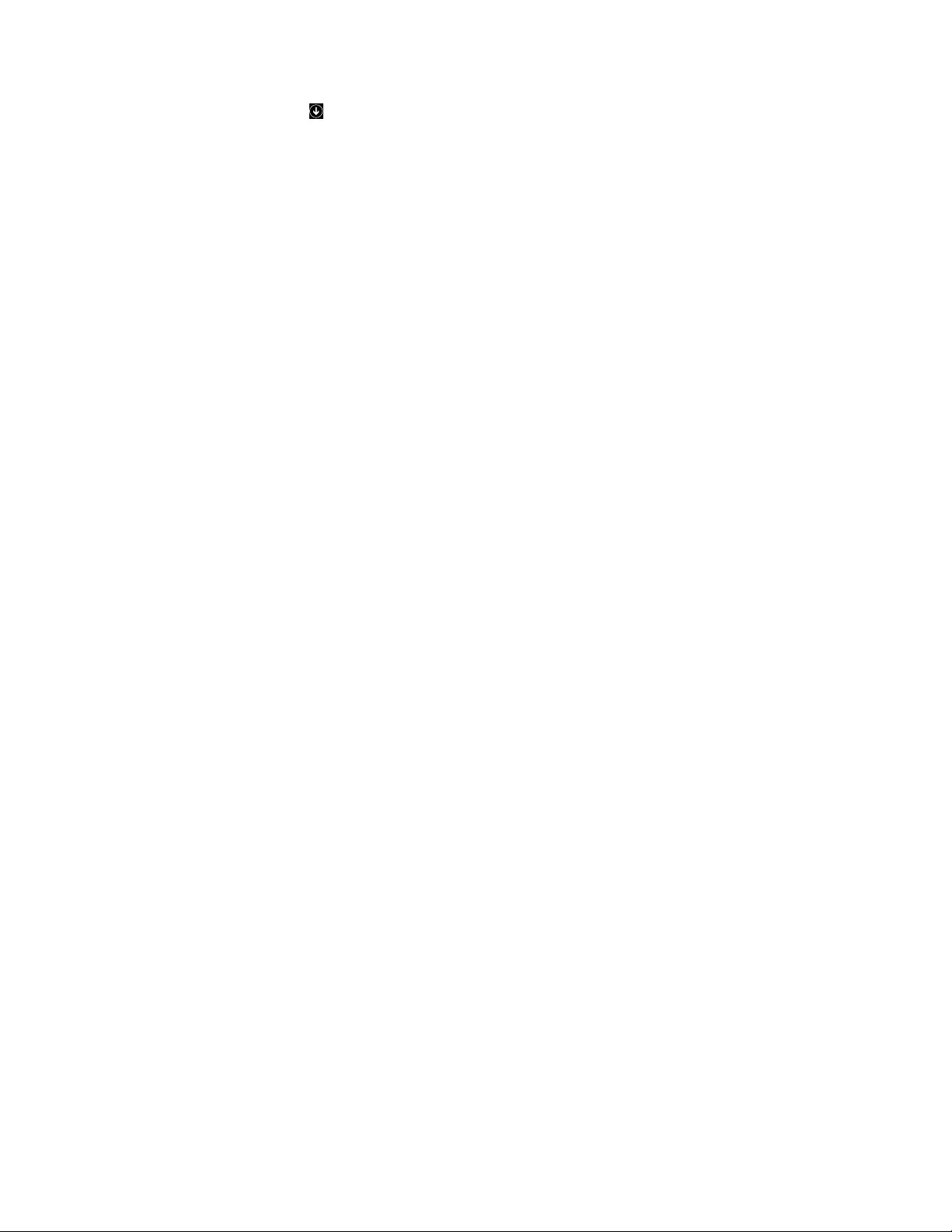
a.Clickthearrowiconinthebottom-leftcornerofthescreentogototheAppsscreen.
b.Scrolltotherightside,andclickControlPanelintheWindowsSystemsection.
2.DependingonyourControlPanelmode,dooneofthefollowing:
•ClicktheUninstallaprogramoptionundertheProgramsmenu.
•ClickProgramsandFeatures.
3.SelecttheThinkPadBasicUSB3.0Dockandthenright-clickyourmouse.TheUninstalloptionis
displayed.
4.ClickUninstall.
5.Followtheinstructionsonthescreentouninstallthedevicedriver.
FortheWindows10operatingsystem:
1.Exitallapplicationsthatusethedock.
2.Fromthedesktop,movethepointertobottom-leftcornerofthescreen,andthensearchControl
Panelinthesearchbox.
3.DependingonyourControlPanelmode,dooneofthefollowing:
•ClicktheUninstallaprogramoptionundertheProgramsmenu.
•ClickProgramsandFeatures.
4.SelecttheThinkPadUSB3.0Docksoftwareandthenright-clickyourmouse.TheUninstalloptionis
displayed.
5.ClickUninstall.
6.Followtheinstructionsonthescreentouninstallthedevicedriver.
7.Restartyourcomputerifnecessary.
8ThinkPadBasicUSB3.0DockUserGuide
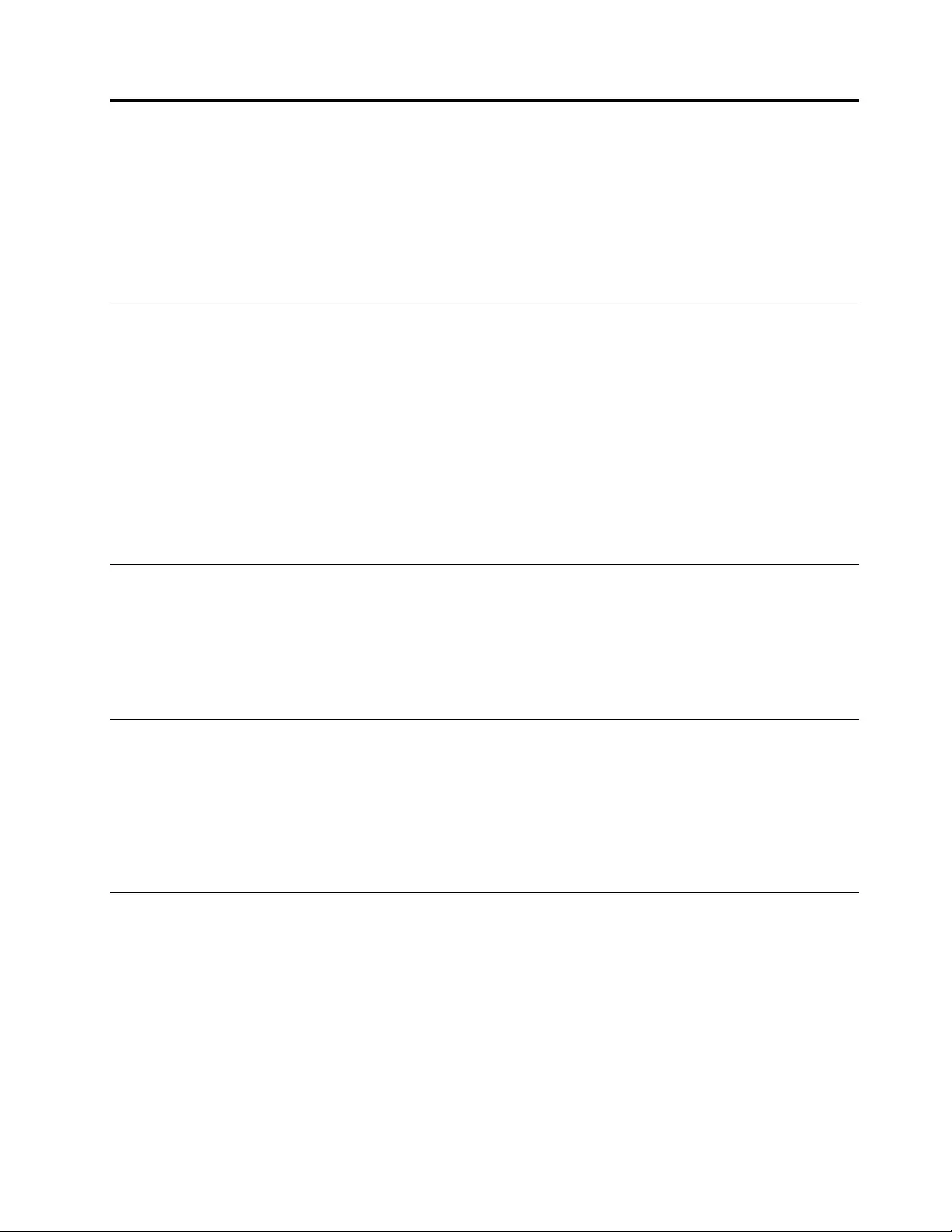
Chapter3.Usingthedock
Thischapterprovidesinformationonhowtousetheheadsetandmicrophonecomboconnector,Gigabit
Ethernetconnector,DVI-Ivideooutputconnector,andUSBconnectorsonthedock.
Youcanconnectdevicestotheappropriateconnectorsonthedockwhileyournotebookcomputeris
started.Normallyitwilltakeseveralsecondsforthenotebookcomputertorecognizenewdevices.
Usingtheheadsetandmicrophonecomboconnector
Theheadsetandmicrophonecomboconnectoronthedockisa3.5-mmmicrophonecombinedstereo
line-outconnector.Itonlyworksforthestandard3.5-mmheadsetormicrophone.
Tousetheheadsetandmicrophonecomboconnectoronthedock,firmlyinsertyourheadset,microphone,
orspeakerintotheheadsetandmicrophonecomboconnector.
Note:Theheadsetandmicrophonecomboconnectoronthedockisautomaticallyenabledwhenyouhave
successfullyconnectedthedocktoyournotebookcomputerandinstalledthedevicedriver.However,ifyou
cannothearanythingfromtheheadsetconnectedtotheheadsetandmicrophonecomboconnectoronthe
dock,youcanmanuallyenabletheheadsetandmicrophonecomboconnectoronthedock.See“Manually
enablingtheheadsetandmicrophonecomboconnector”onpage13formoreinformation.
UsingtheGigabitEthernetconnector
TousetheGigabitEthernetconnectoronthedock,connectthedocktostandard10Mbps,100Mbps,or
1000Mbpsnetwork,andwaituntilthedockisfullyconfiguredbytheWindowsoperatingsystem.
TheGigabitEthernetconnectiononthedockfullysupportstheThinkVantage®AccessConnectionsTM
program.
UsingtheUSBconnectors
TousetheUSBconnectors,connectaUSBdevicetoanyofthefourUSBconnectorsonthedockwitha
USBcable.
WhentheUSBdeviceiscorrectlyconnectedtoaUSBconnectoronthedock,aninformationwindowwill
bedisplayedintheWindowsnotificationarea,indicatingthattheUSBdevicehasbeenconnectedtothe
computer.
UsingtheDVI-Ivideooutputconnector
YoucanconnectoneexternalmonitortothedockbyusingtheDVI-Ivideooutputconnector.Youdonot
havetodisconnectthedockfromyournotebookcomputereachtimewhenyouconnecttheexternal
monitortotheDVI-Ivideooutputconnector.
TousetheDVI-Ivideooutputconnector,connecttheDVIcableoftheexternalmonitortotheDVI-Ivideo
outputconnectoronthedock.
YoualsocanconnectanexternalmonitorwithaVGAconnectortothedockbyusingaDVI-ItoVGAadapter.
TousetheDVI-ItoVGAadapter,dothefollowing:
©CopyrightLenovo2013,20159
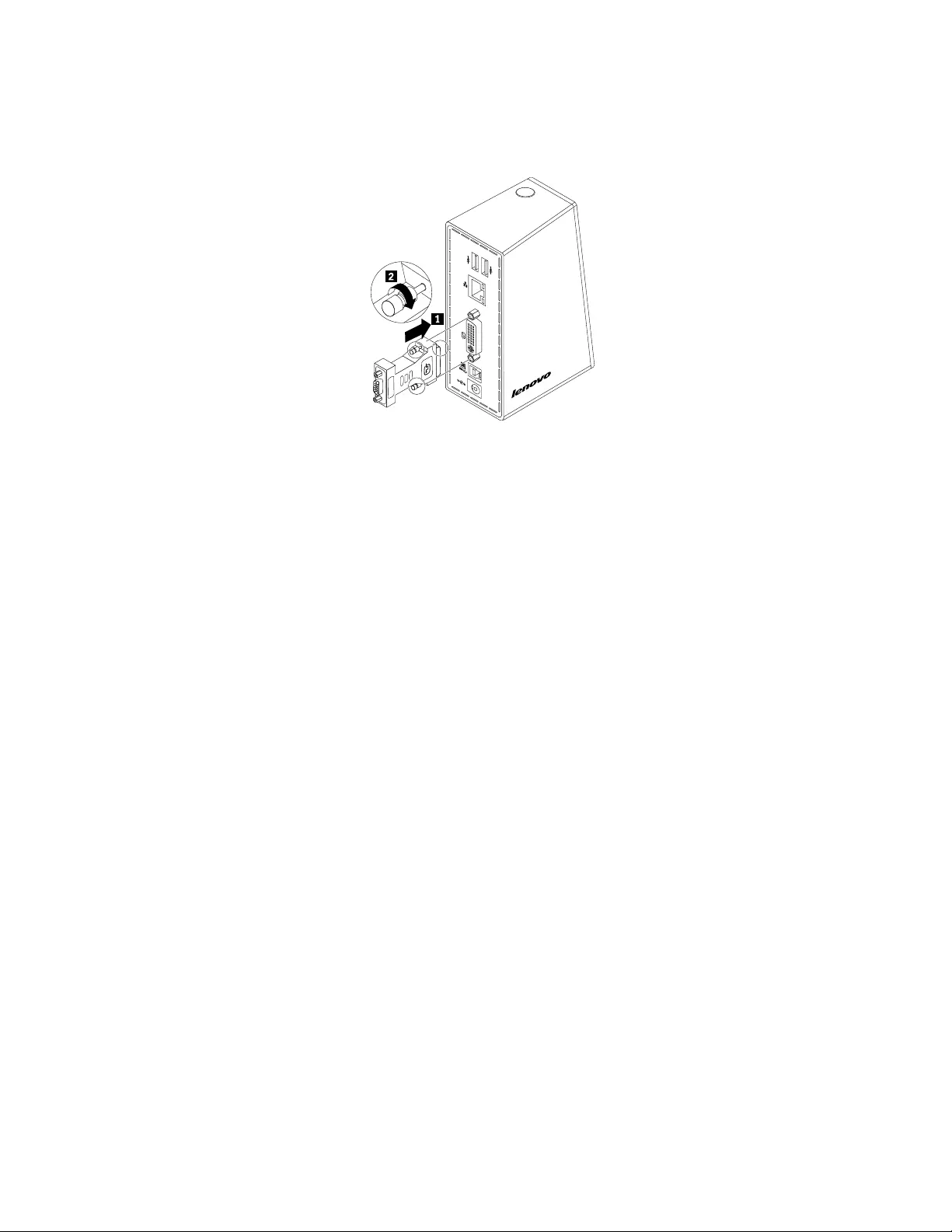
1.ConnecttheDVI-ItoVGAadaptertotheDVI-Ivideooutputconnectoronthedock.Tightenthetwo
screwsontheDVI-ItoVGAadapter.
Figure4.UsingtheDVI-ItoVGAadapter
2.ConnecttheVGAconnectoroftheexternalmonitortotheDVI-ItoVGAadapterbyusingaVGAcable.
Youcanadjustvideosettingstocustomizetheuseofthedock.Formoreinformation,see“Workingwith
thedockutility”onpage13.
Note:Forbetterperformance,occasionallyadjusttheexternalmonitortorealignitssettingswiththevideo
outputofthedock.Formoreinformationabouttheadjustmentprocedure,refertothedocumentation
thatcomeswithyourexternalmonitor.
10ThinkPadBasicUSB3.0DockUserGuide
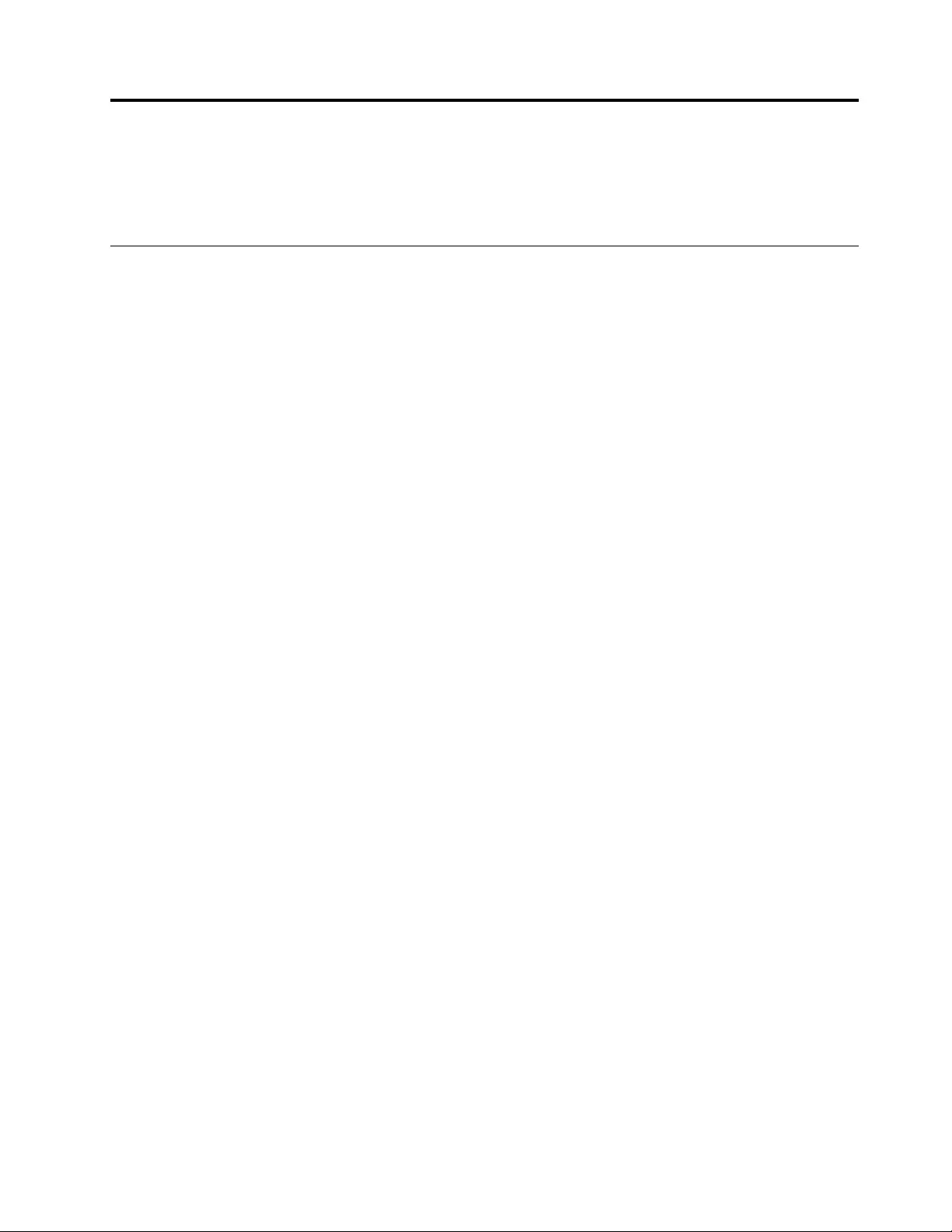
Chapter4.Workingwiththedock
Thischapterprovidesinformationaboutthevideooutputfunctionofthedockandinstructionsonhowto
workwiththedockutility,whichenablesyoutoconfigurethedocktoyourneeds.
Understandingthevideooutputmodes
Thedockworksinthefollowingthreevideooutputmodes:
•“Extendmode”onpage11
•“Mirrormode”onpage12
•“Single-displaymode”onpage12
Bydefault,thedockworksinextendmode.
Extendmode
Whenthedockisinextendmode,itsplitsyourdisplayacrosstwomonitors.
Therearethreeoptionswhenyouareusingextendmode:
•Extend:Whenyouselectthisoption,yournotebookcomputermonitorbecomestheprimarydisplayand
theexternalmonitorbecomesthesecondarydisplay.Bydefault,theexternalmonitordisplayisonthe
rightsideofthenotebookcomputermonitordisplay.
•ExtendTo:Whenyouselectthisoption,yournotebookcomputermonitorbecomestheprimarydisplay
andtheexternalmonitorbecomesthesecondarydisplay.Youcangivethemonitoritsownframebuffer
throughthesubmenuoptionsRight,Left,Above,andBeloworthroughdragoperations.Thedisplay
spaceisacontinuousarea;therefore,windowsandobjectscanbemovedbetweendifferentdisplays.
•SetasMainMonitor:Whenyouselectthisoption,theexternalmonitorbecomestheprimarydisplayand
thenotebookcomputermonitorbecomesthesecondarydisplay.
Inextendmode,youcandraganddropwindowsfromonedisplaytotheother.Youalsocanincrease
yourproductivitybydoingthefollowing:
•Readinge-mailsononedisplayandopeningattachmentsontheother
•Expandingaspreadsheetacrosstwodisplays
•Increasingyourworkareabyputtingallthepaletteandtoolbarsontheotherdisplaywhenyouare
doinggraphicsediting
•Keepingthedesktopononedisplayandwatchingvideosontheother
Toenterextendmode,dothefollowing:
1.ClicktheThinkPadBasicUSB3.0DockiconintheWindowsnotificationarea.Apop-upmenuopens.
2.SelectThinkPadBasicUSB3.0Dock,andthenselectonefromthefollowing:
•Extend
•ExtendTo
•SetasMainMonitor
©CopyrightLenovo2013,201511
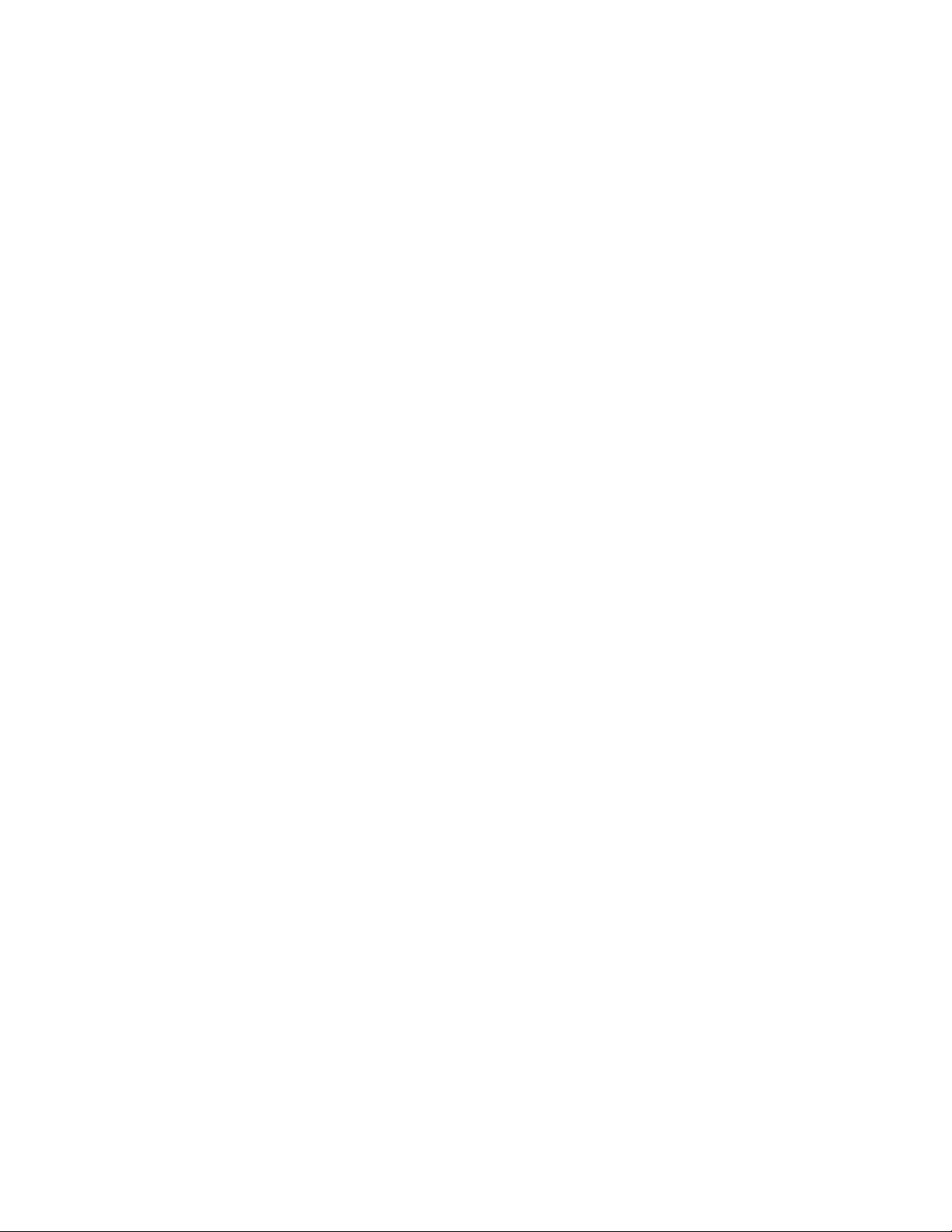
Toexitextendmode,dothefollowing:
1.ClicktheThinkPadBasicUSB3.0DockiconintheWindowsnotificationarea.Apop-upmenuopens.
2.SelectThinkPadBasicUSB3.0Dock➙Off.
ToenterextendmodeontheWindows10operatingsystem,dothefollowing:
1.ClicktheThinkPadUSB3.0DockiconintheWindowsnotificationarea.Apop-upmenuopens.
2.SelectVideoSetup.Awindowopens.
3.IntheMultipledisplaysdrop-downlistbox,selectExtendthesedisplays.
Mirrormode
Whenthedockisinmirrormode,itclonesyournotebookcomputerscreentotheexternalmonitor.Thedock
automaticallyselectsthesettings(screenresolution,colorquality,andrefreshrate)fortheexternalmonitor,
whichachievesoptimalresolutionbasedonyournotebookcomputer.
Toentermirrormode,dothefollowing:
1.ClicktheThinkPadBasicUSB3.0DockiconintheWindowsnotificationarea.Apop-upmenuopens.
2.SelectThinkPadBasicUSB3.0Dock➙Mirror.
Toexitmirrormode,dothefollowing:
1.ClicktheThinkPadBasicUSB3.0DockiconintheWindowsnotificationarea.Apop-upmenuopens.
2.SelectThinkPadBasicUSB3.0Dock➙Off.
ToentermirrormodeontheWindows10operatingsystem,dothefollowing:
1.ClicktheThinkPadUSB3.0DockiconintheWindowsnotificationarea.Apop-upmenuopens.
2.SelectVideoSetup.Awindowopens.
3.IntheMultipledisplaysdrop-downlistbox,selectDuplicatethesedisplays.
Single-displaymode
Whenthedockisinsingle-displaymode,itenablesyoutoshowyourdesktopononlyonescreen.
Therearetwooptionswhenyouareusingsingle-displaymode:
•NotebookMonitorOff:Whenyouselectthisoption,thedisplayofyournotebookcomputermonitor
turnsoffandthedisplayoftheexternalmonitorturnson.
•Off:Whenyouselectthisoption,thedisplayoftheexternalmonitorturnsoffandthedisplayofyour
notebookcomputermonitorturnson.However,otherfunctionssuchasaudio,Ethernet,andUSB
connectioncanstillworkthoughthedisplayisoff.
Toentersingle-displaymode,dothefollowing:
1.ClicktheThinkPadBasicUSB3.0DockiconintheWindowsnotificationarea.Apop-upmenuopens.
2.SelectThinkPadBasicUSB3.0Dock➙NotebookMonitorOfforOff.
12ThinkPadBasicUSB3.0DockUserGuide
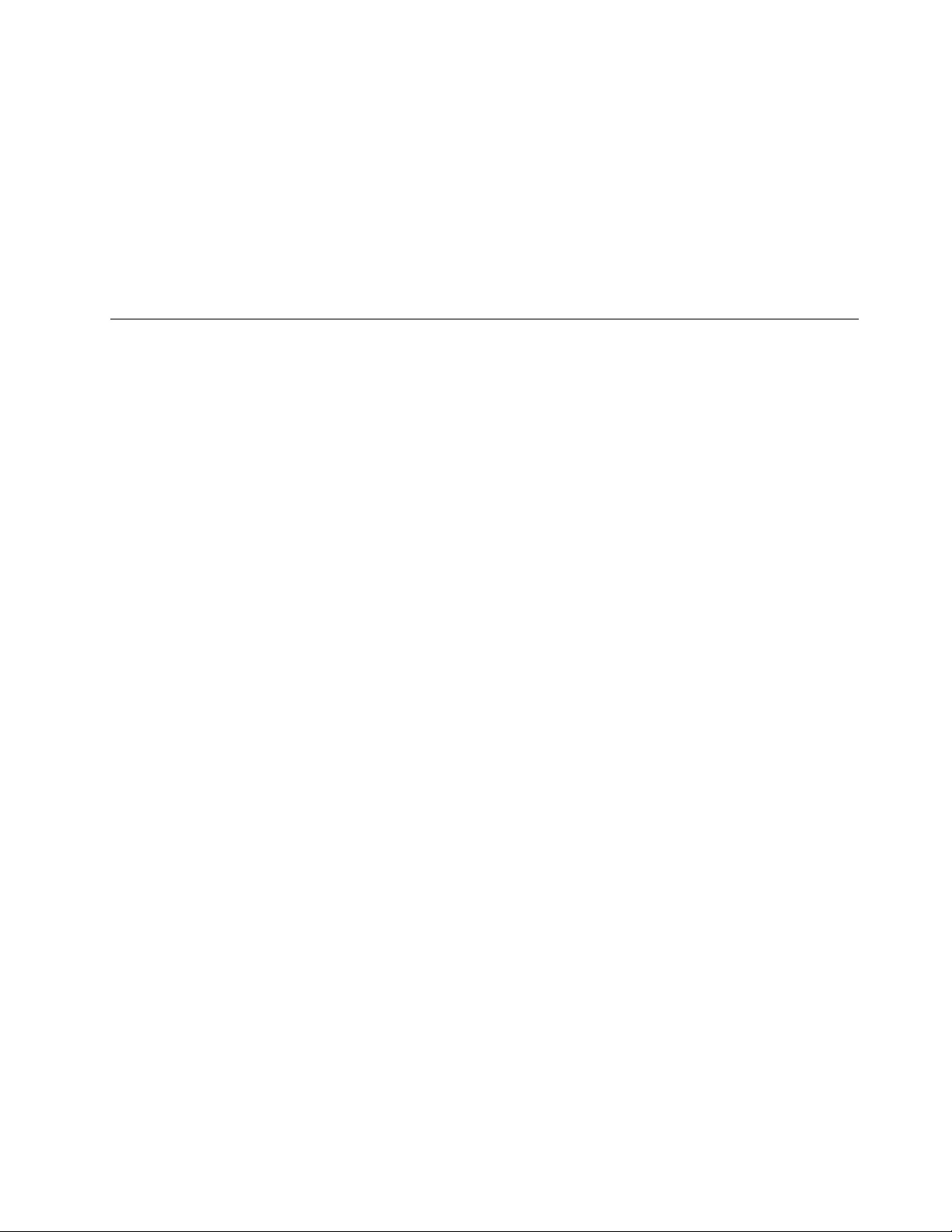
Toexitsingle-displaymode,dothefollowing:
1.ClicktheThinkPadBasicUSB3.0DockiconintheWindowsnotificationarea.Apop-upmenuopens.
2.SelectThinkPadBasicUSB3.0Dock,andthenselectanothermodeasyouwant.
Toentersingle-displaymodeontheWindows10operatingsystem,dothefollowing:
1.ClicktheThinkPadUSB3.0DockiconintheWindowsnotificationarea.Apop-upmenuopens.
2.SelectVideoSetup.Awindowopens.
3.IntheMultipledisplaysdrop-downlistbox,selectthedesireddisplay.
Workingwiththedockutility
Thedockutilityenablesyoutoconfigurethedisplaysettingsofthedock.
Note:Thesettingsyouhaveconfiguredforthedockwillberetainedeachtimewhenyouconnectthe
notebookcomputertothedock.Thisfeatureenablesyoutouseyournotebookcomputerwithmultiple
docks.Forexample,ifyouuseanotebookcomputerbothathomeandatwork,youcansetupbothwork
areaswithdocks.Then,youjustconnectyournotebookcomputertothedockateitherlocation,and
youarereadytowork.
Manuallyenablingtheheadsetandmicrophonecomboconnector
Tomanuallyenabletheheadsetandmicrophonecomboconnectoronthedock,dothefollowing:
FortheWindows7,Windows8,Windows8.1,orWindows10operatingsystem:
1.ClicktheThinkPadBasicUSB3.0DockiconintheWindowsnotificationarea.Apop-upmenuopens.
2.SelectAudioSetup.TheSoundwindowopens.
3.OnthePlaybacktab,selectaUSBaudioline-outdevice.OntheRecordingtab,selectaUSBaudio
line-indevice.
4.ClickOK.
Optimizingthevideoplaybackquality
IntheWindows7,Windows8,Windows8.1,orWindows10operatingsystem,thedockenablesyou
tooptimizethevideoplaybackqualitywhentherearesomequalityissues,suchasatearorsplit.After
optimizing,thedisplaywillbesmootherandclearer.
Tooptimizethevideoplaybackquality,dothefollowing:
1.ClicktheThinkPadBasicUSB3.0DockiconintheWindowsnotificationarea.Apop-upmenuopens.
2.SelectThinkPadBasicUSB3.0Dock➙OptimizeforVideo.
Note:ThissettingisnotsupportedintheWindows10operatingsystem.
Rotatingtheexternalmonitordisplay
Thedockenablesyoutorotateonlyyourexternalmonitordisplayasyouwant.
TorotatetheexternalmonitordisplayontheWindows7,Windows8,orWindows8.1operatingsystem,
dothefollowing:
1.ClicktheThinkPadBasicUSB3.0DockiconintheWindowsnotificationarea.Apop-upmenuopens.
Chapter4.Workingwiththedock13
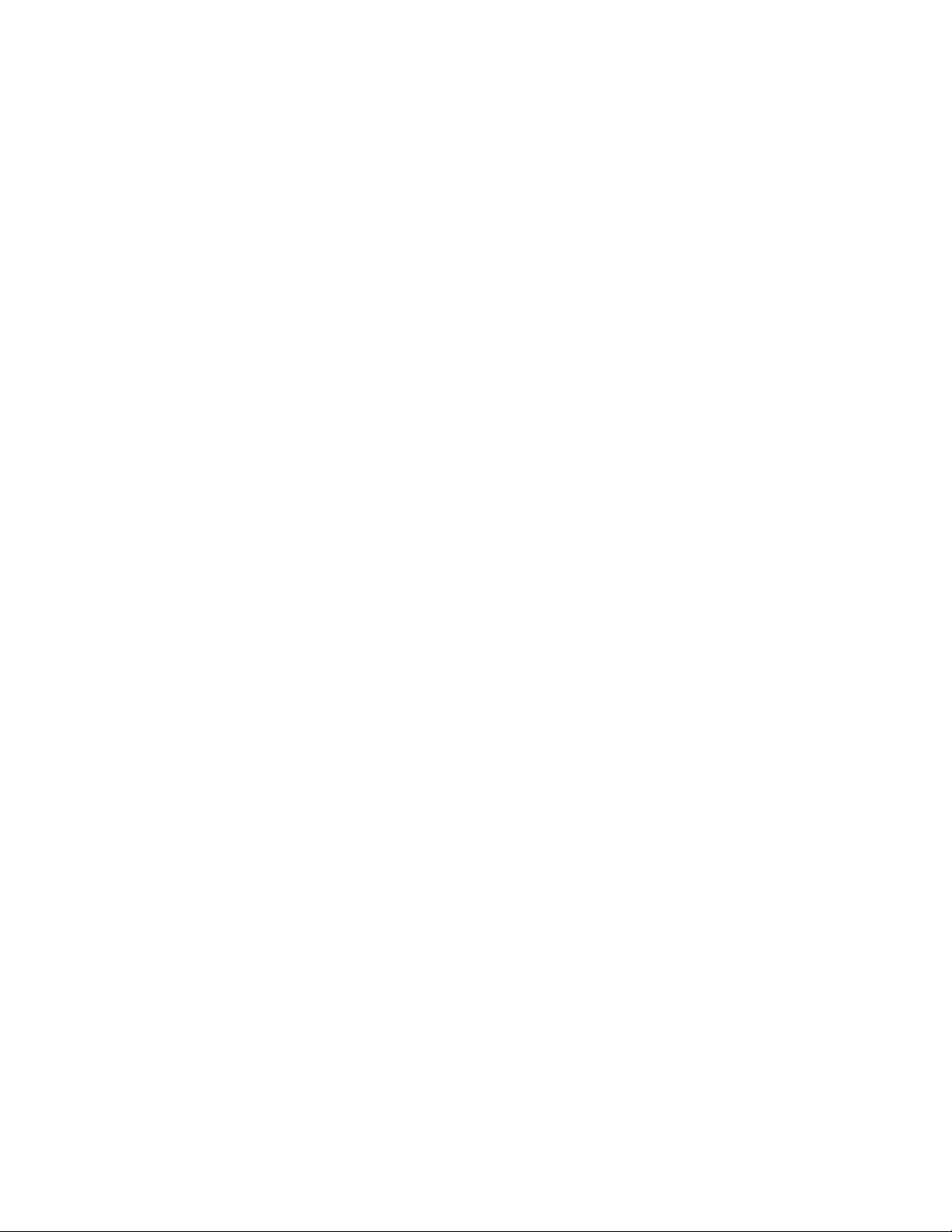
2.SelectThinkPadBasicUSB3.0Dock➙ScreenRotation,andthenselectoneofthefollowingoptions:
•Normal:Theexternalmonitordisplayremainsthesameasyournotebookcomputermonitordisplay.
•RotatedLeft:Theexternalmonitordisplayrotates90degreestotheleft.
•RotatedRight:Theexternalmonitordisplayrotates90degreestotheright.
•Upside-Down:Theexternalmonitordisplaybecomesupside-down.
Note:Foranormaldisplay,youcancontinuallyclickRotatedLeftorRotatedRightuntilthedisplay
becomesupside-down.
TorotatetheexternalmonitordisplayontheWindows10operatingsystem,dothefollowing:
1.ClicktheThinkPadUSB3.0DockiconintheWindowsnotificationarea.Apop-upmenuopens.
2.SelectVideoSetup.Awindowopens.
3.IntheOrientationdrop-downlistbox,selectoneofthefollowingoptions:
•Landscape:Theexternalmonitordisplayremainsthesameasyournotebookcomputermonitor
display.
•Portrait:Theexternalmonitordisplayrotates90degreestotheleft.
•Landscape(flipped):Theexternalmonitordisplaybecomesupside-down.
•Portrait(flipped):Theexternalmonitordisplayrotates90degreestotheright.
Note:Foranormaldisplay,youcancontinuallyclickPortraitorPortrait(flipped)untilthedisplaybecomes
upside-down.
Settingthecolorqualityoftheexternalmonitor
Thedockenablesyoutoselectatargetcolorqualityfortheexternalmonitordisplay.Theavailableoptions
are16-bitor32-bit.Bitmeansthecolordepthofthedisplay.Thedefaultandrecommendedsettingis32-bit.
TosetthecolorqualityoftheexternalmonitorfortheWindows7operatingsystem,dothefollowing:
1.ClicktheThinkPadBasicUSB3.0DockiconintheWindowsnotificationarea.Apop-upmenuopens.
2.SelectVideoSetup.Awindowopens.
3.IntheColorQualityarea,selectMedium(16bit)orHighest(32bit).
Note:ThisfeatureisnotsupportedintheWindows8,Windows8.1,andWindows10operatingsystems.
14ThinkPadBasicUSB3.0DockUserGuide
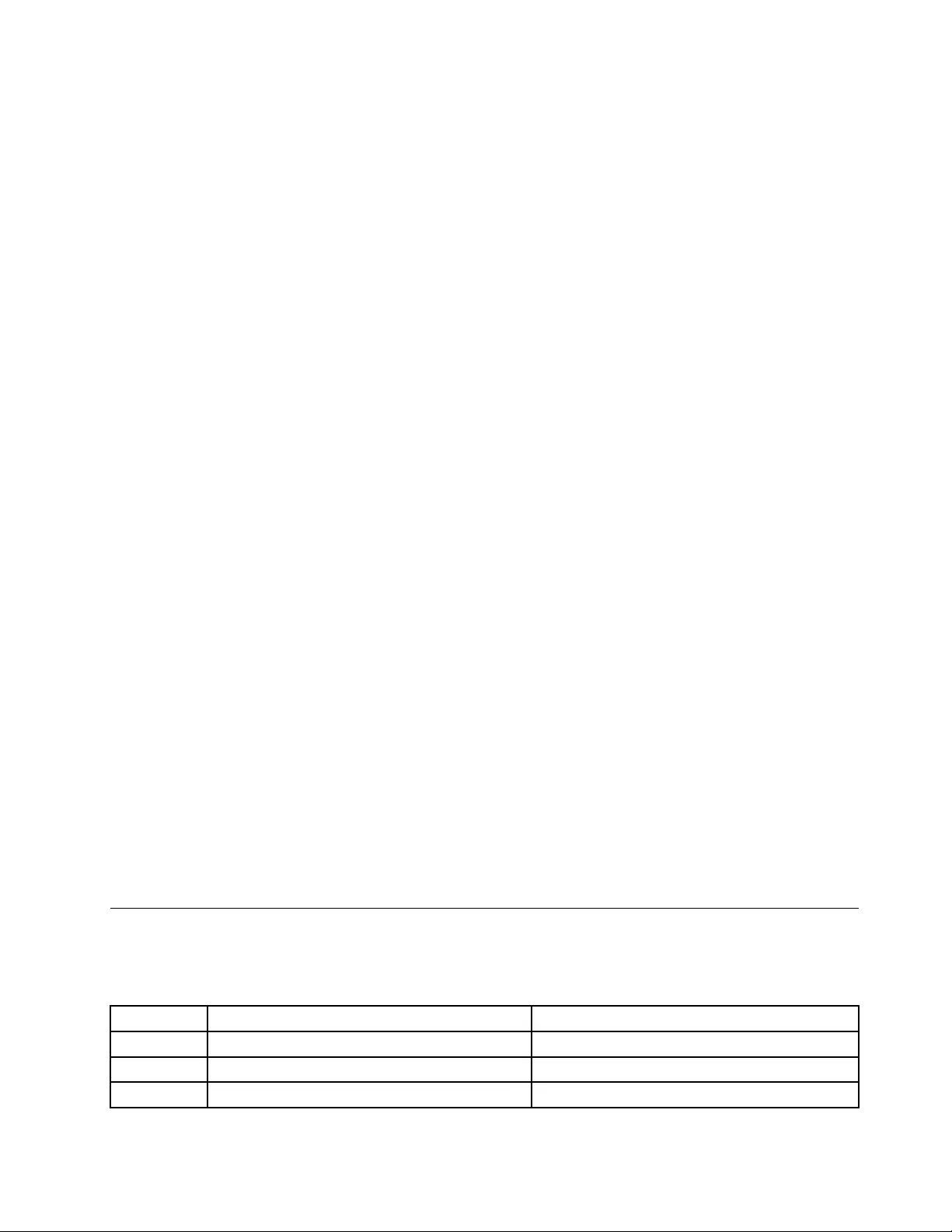
Settingtheresolutionoftheexternalmonitor
Thedockenablesyoutosettheresolutionoftheexternalmonitor.
Inextendmodeandsingle-displaymode,youcansettheresolutionoftheexternalmonitorbydoingthe
following:
1.ClicktheThinkPadBasicUSB3.0DockiconintheWindowsnotificationarea.Apop-upmenuopens.
2.Dependingontheoperatingsystemyouareusing,dooneofthefollowing:
•FortheWindows7,Windows8,orWindows8.1operatingsystem:
SelectThinkPadUSB3.0Dock➙ScreenResolution,andthenselectthedesiredscreenresolution
optionfortheexternalmonitor.Forexample,“2048x1152”meansthatthevideooutputresolution
willbe2048by1152pixels.
•FortheWindows10operatingsystem:
a.SelectVideoSetup.Awindowopens.
b.ClickAdvanceddisplaysettings.IntheResolutiondrop-downlistbox,selectthedesired
screenresolutionoption.
Inmirrormode,youcansettheresolutionoftheexternalmonitorbydoingthefollowing:
1.ClicktheThinkPadBasicUSB3.0DockiconintheWindowsnotificationarea.Apop-upmenuopens.
2.SelectVideoSetup.Awindowopens.
3.Dependingontheoperatingsystemyouareusing,dooneofthefollowing:
•FortheWindows7,Windows8,orWindows8.1operatingsystem:
IntheResolutiondrop-downlistbox,movetheslideruptoincreaseordowntodecreasethe
resolutionoftheexternalmonitor.
•FortheWindows10operatingsystem:
ClickAdvanceddisplaysettings.IntheResolutiondrop-downlistbox,selectthedesiredscreen
resolutionoption.
Switchingvideooutputmodes
Toswitchfromonevideooutputtoanother,dothefollowing:
1.ClicktheThinkPadBasicUSB3.0DockiconintheWindowsnotificationarea.Apop-upmenuopens.
2.SelectThinkPadBasicUSB3.0Dock,andthenselectthevideooutputmodeasyouwant.
Formoreinformationaboutthevideooutputmodes,referto“Understandingthevideooutputmodes”
onpage11.
Supportedresolutionsandrefreshrates
Thefollowingtableliststherefreshratessupportedatvariousresolutionsforthedockvideooutput.
Table1.Supportedresolutionsandrefreshrates
SNResolutionRefreshrate(Unit:Hz)
1640x48060,67,72,75,85
2720x40070,85,88
3720x48050,60
Chapter4.Workingwiththedock15
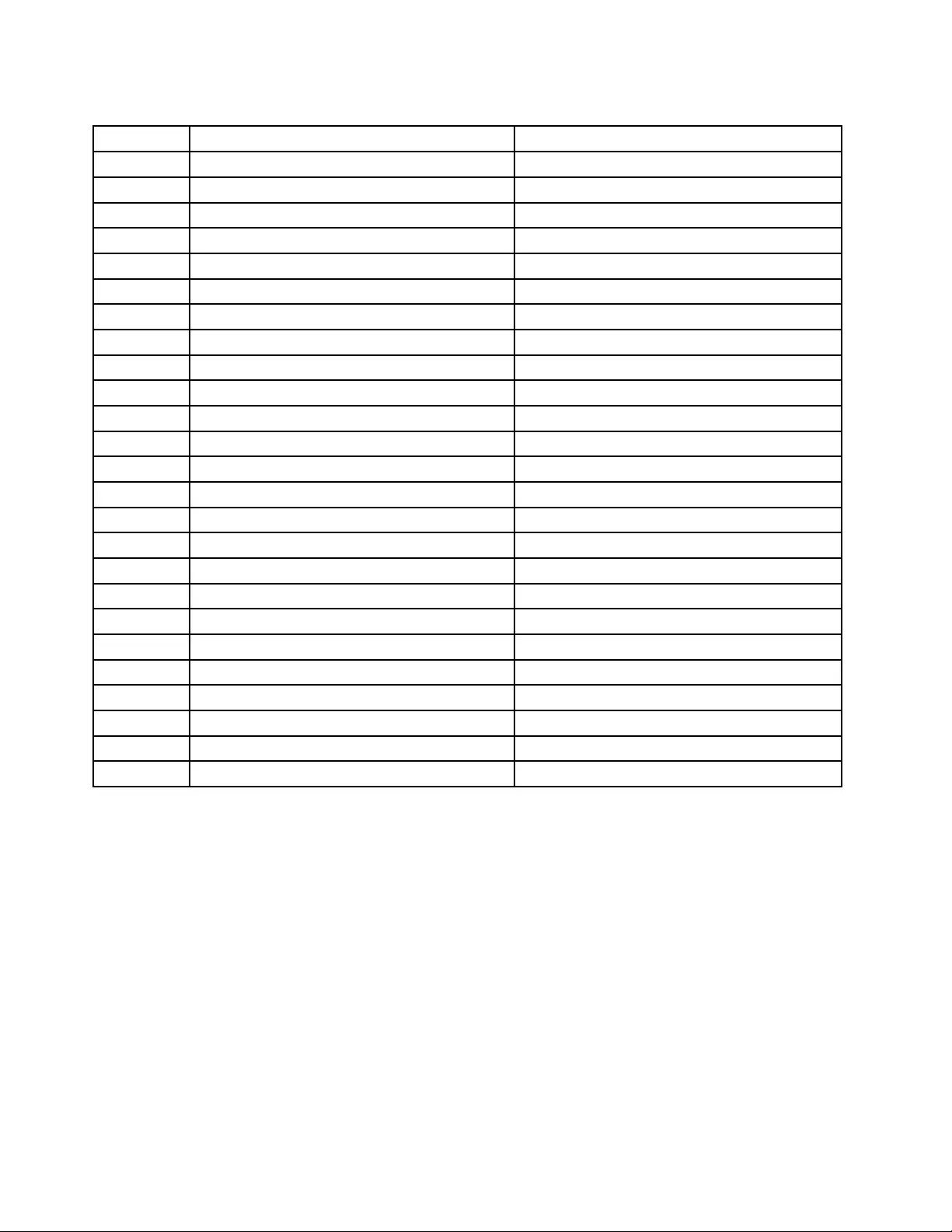
Table1.Supportedresolutionsandrefreshrates(continued)
SNResolutionRefreshrate(Unit:Hz)
4768x57650,60
5800x48060
6800x60056,60,72,75,85
7832x62475
8848x48060
91024x60060
101024x76860,70,75,85
111152x86475
121152x87075
131280x72050,60
141280x76860,75,85
151280x80060
161280x96060,85
171280x102460,75
181360x76860
191366x76850,60
201368x76860
211400x105060,75,85
221440x90060
231600x120060
241680x105060
251920x108050,60
261920x120060
272048x108060
282048x115260
Notes:
1.Resolutionreferstothenumberofpixelshorizontallyandverticallydisplayedonthescreen.
2.Refreshrate(alsocalledverticalfrequency)measuresthespeedthattheentirescreenisrescanned.
16ThinkPadBasicUSB3.0DockUserGuide
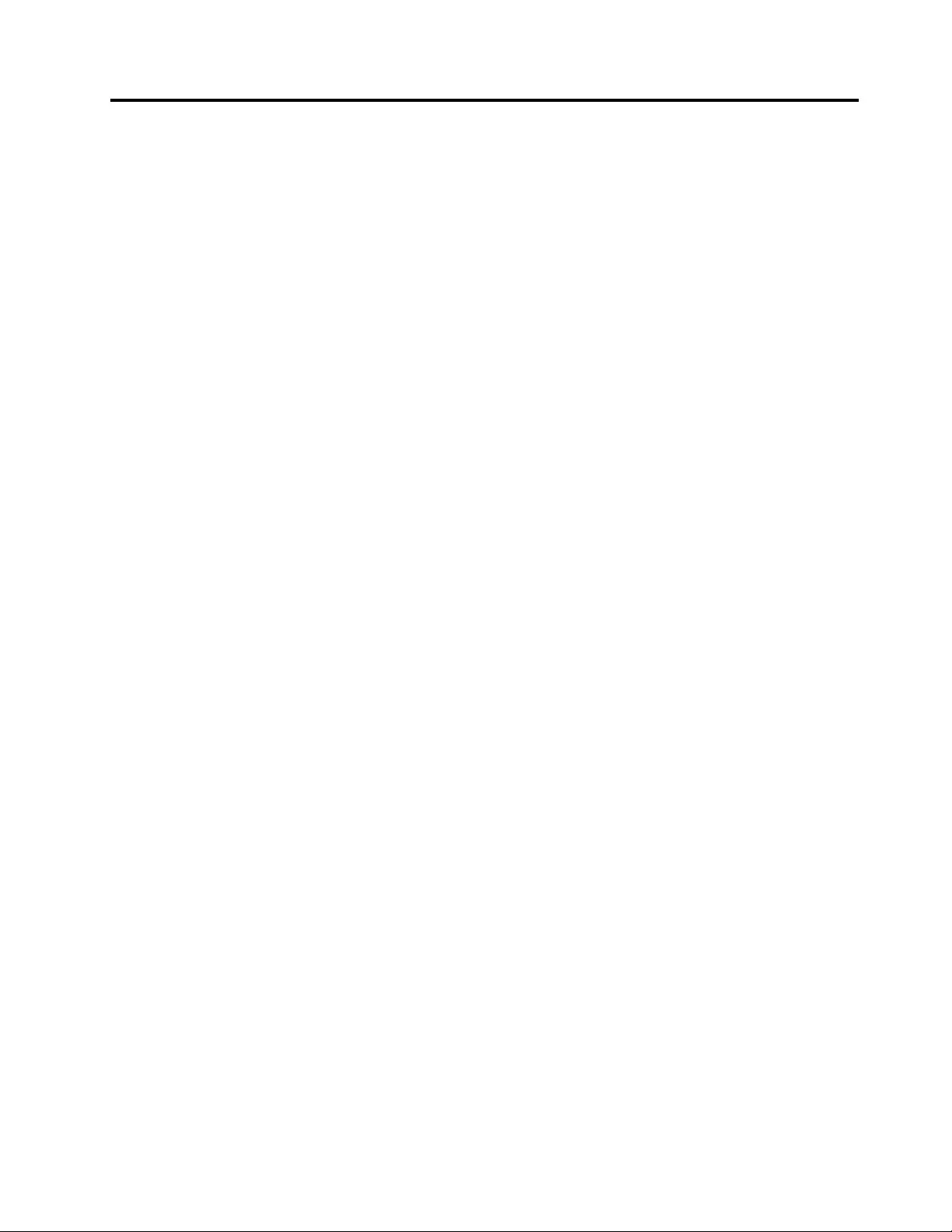
Chapter5.Troubleshooting
Thischapterprovidessometroubleshootinghintsandtipstoassistyouifyouexperienceanyproblemswith
thedock.Checkthefollowingitemsfirsttotrytosolvetheproblem.
General
1.TheThinkPadBasicUSB3.0Dockiconisnotdisplayedonmyscreen.
TheThinkPadBasicUSB3.0Dockiconisdisplayedonlywhenanexternalmonitorisconnectedto
thedock.Ifanexternalmonitorisconnected,ensurethatthevideocableisfullyinsertedintothe
dockandthemonitor.
2.Thepowerandconnectionindicatorofthedockisnoton.
Ensurethatyouhavecorrectlyconnectedthepoweradaptertothedockandaworkingelectrical
outlet,andthatyouhavepressedthepowerbutton.Donotuseanypoweradapterotherthanthe
oneprovidedwiththedock.
3.IconnectthedocktoacomputerwiththeprovidedUSB3.0cable,butthedockdoesnotwork.
a.Ensurethatthedockiswellpoweredbyitspoweradapter.Thedockalwaysneedsexternalpower
adapterforoperation,becauseitdoesnottakepowerfromtheUSBconnectorattachedtoyour
notebookcomputer.
b.Ensurethatthedevicedriverofthedockiswellinstalled;ifnot,installthedevicedriverandrestart
thecomputer.
c.EnsurethattheUSBconnectoronyourcomputerworkswell;ifnot,replacewithotherUSB
connectors.
4.Icannotstartyournotebookcomputerwhenitisconnectedwiththedock.
EnsurethatyouusetheUSB3.0cableprovidedwiththedock.
Videooutput
1.Theexternalmonitordisplayisblank.
•Ensurethatthenotebookcomputerconnectedtothedockisrunningcorrectlyandisnotinstandby
orhibernationmode.Whenthenotebookcomputerisinstandbyorhibernationmode,theexternal
monitordisplayisalwaysblank.
•Ensurethatthedevicedriverisinstalledfollowingtheinstallationinstructionsandtheiconforthe
dockisvisibleintheWindowsnotificationarea.
•Ensurethatthevideooutputfunctionisnotdisabled.
•Ensurethatthefollowingconnectionsarecorrect:
–TheconnectionbetweentheUSB3.0cableandyournotebookcomputer
–TheconnectionbetweentheUSB3.0cableandthedock
–Theconnectionamongthepoweradapter,thedock,andtheelectricaloutlet
–TheconnectionbetweenthevideocableandtheDVI-Ivideooutputconnector
Note:FortheconnectionoftheVGAconnector,ensurethattheDVI-ItoVGAadapteralsois
securedbythescrewsonbothsidesofit.
•Iftheproblempersists,disconnectallconnectionsofthedock,anduninstallthedockdevicedriver.
Then,reinstallthedevicedriverandthedock.
©CopyrightLenovo2013,201517
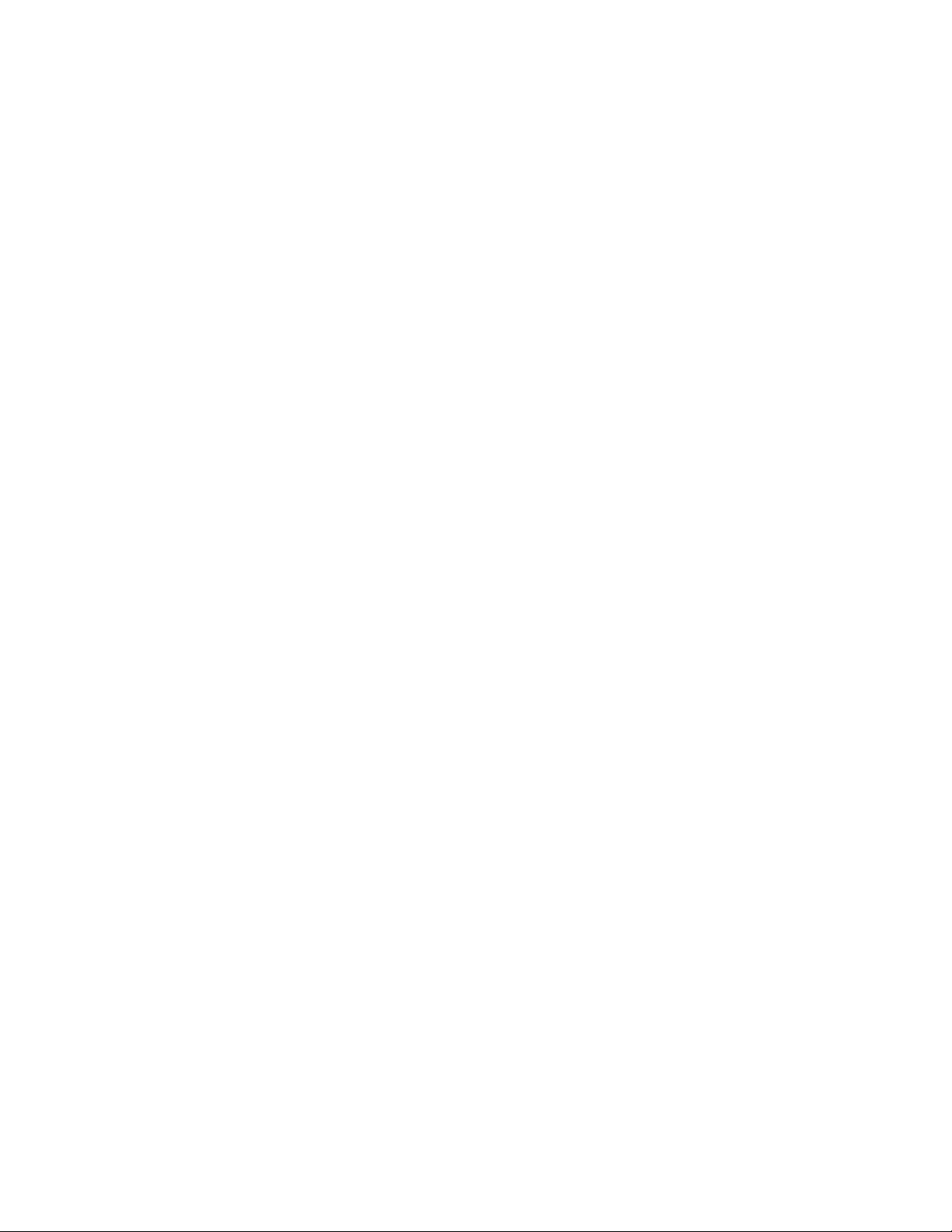
2.Icannotplaybackvideosonmyexternalmonitorbutcanplaythembackonmynotebook
computermonitor.
SomenotebookcomputersdonotsupporttheCertifiedOutputProtectionProtocol(COPP),andyouwill
notbeabletoplaybacktheprotectedvideosontheexternalmonitorconnectedtothedock.
Toplaybackvideosontheexternalmonitor,youcanconnecttheexternalmonitortotheVGAconnector
onyournotebookcomputer,andextendthedisplaytotheexternalmonitor.Formoreinformationabout
configuringthedisplaysettings,see“Workingwiththedockutility”onpage13.
3.Theimagesontheexternalmonitorflutter.
Tosolvetheproblem,checkthefollowing:
•EnsurethattheexternalmonitoriswellconnectedtotheDVI-Ivideooutputconnectorofthedock.
•Checkthedisplayresolutionsettingofthenotebookcomputerandensurethattheresolutionis
supportedbythedock.
•CheckthatyoudonotselectOptimizeforVideointheWindows7,Windows8,Windows8.1,or
Windows10operatingsystem.Ifyouselectit,youmightseedoubleimageinfullscreenmodewhen
youright-clickthescreentoopenthesettingmenus.
4.Theimagesontheexternalmonitorisnotincorrectcolors.
Tosolvetheproblem,dothefollowing:
a.EnsurethattheexternalmonitoriswellconnectedtotheDVI-Ivideooutputconnectorofthedock.
b.Checkthedisplayresolutionsettingofthecomputerandensurethattheresolutionissupportedby
thedock.
5.MycomputercanplaybackWebflashes.However,whenIdragthewindowtotheexternal
monitorandmaximizetheplaybackwindow,theplaybackstops.
Tosolvetheproblem,updateyourAdobeFlashPlayertothelatestversion.
Audio
IcannothearanythingthroughyournotebookcomputerspeakersorIcannotusetheaudio
connectorsonthenotebookcomputer.
Bydefault,ThinkPadandotherLenovo®notebookcomputersusetheheadsetandmicrophonecombo
connectoronthedockanddisablebuilt-inaudioconnectorswhenthedockisconnected.
Toenablethebuilt-inaudioconnectorsonyournotebookcomputer,dothefollowing:
FortheWindows7,Windows8,Windows8.1,orWindows10operatingsystem:
1.Right-clicktheVolumeiconintheWindowsnotificationarea.
2.SelectSounds,andtheSoundwindowisdisplayed.
3.ClickthePlaybacktabtoselectabuilt-inaudiodevice,andthenclicktheRecordingtabtoselect
anotherbuilt-inaudiodevice.
4.OnthePlaybacktab,selectabuilt-inaudiodevice.OntheRecordingtab,selectanotherbuilt-in
audiodevice.
Notes:
1.Toapplythenewsettings,restarttheapplicationsthatareusingtheaudiodevices.
2.Thesettingsyouhaveadjustedwillbesaveduntilyouchangethesettingsnexttime.
18ThinkPadBasicUSB3.0DockUserGuide
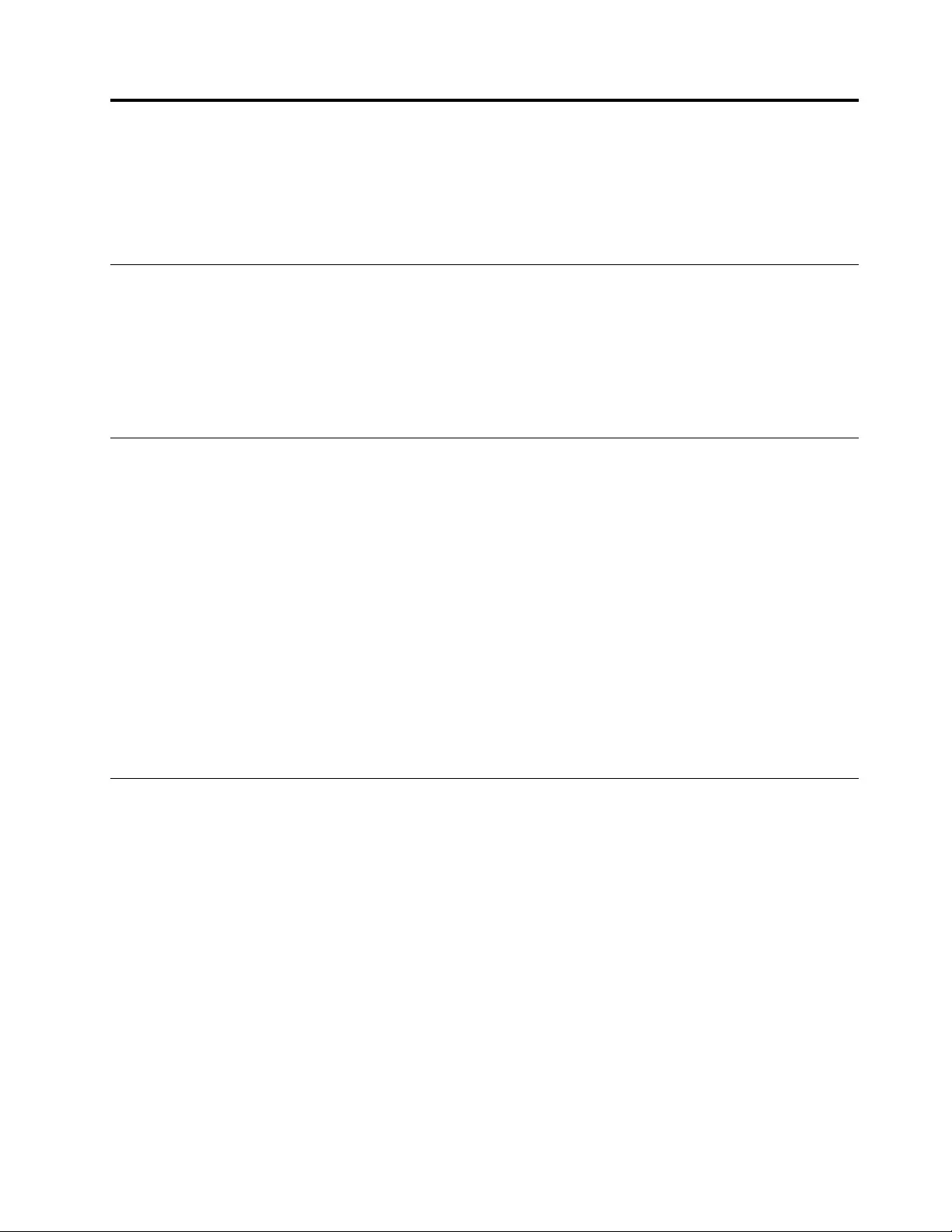
AppendixA.ServiceandSupport
Thefollowinginformationdescribesthetechnicalsupportthatisavailableforyourproduct,duringthe
warrantyperiodorthroughoutthelifeofyourproduct.RefertotheLenovoLimitedWarrantyforafull
explanationofLenovowarrantyterms.
Onlinetechnicalsupport
Onlinetechnicalsupportisavailableduringthelifetimeofaproductat:
http://www.lenovo.com/support
Productreplacementassistanceorexchangeofdefectivecomponentsalsoisavailableduringthewarranty
period.Inaddition,ifyouroptionisinstalledinaLenovocomputer,youmightbeentitledtoserviceatyour
location.ALenovotechnicalsupportrepresentativecanhelpyoudeterminethebestalternative.
Telephonetechnicalsupport
InstallationandconfigurationsupportthroughtheCustomerSupportCenterwillbeavailableuntil90days
aftertheoptionhasbeenwithdrawnfrommarketing.Afterthattime,thesupportiscanceled,ormade
availableforafee,atLenovo’sdiscretion.Additionalsupportisalsoavailableforanominalfee.
BeforecontactingaLenovotechnicalsupportrepresentative,pleasehavethefollowinginformationavailable:
optionnameandnumber,proofofpurchase,computermanufacturer,model,serialnumberandmanual,
theexactwordingofanyerrormessage,descriptionoftheproblem,andthehardwareandsoftware
configurationinformationforyoursystem.
Yourtechnicalsupportrepresentativemightwanttowalkyouthroughtheproblemwhileyouareatyour
computerduringthecall.
Telephonenumbersaresubjecttochangewithoutnotice.Themostup-to-datetelephonelistforLenovo
Supportisalwaysavailableathttp://www.lenovo.com/support/phone.Ifthetelephonenumberforyour
countryorregionisnotlisted,contactyourLenovoresellerorLenovomarketingrepresentative.
Accessibilityinformation
Documentationinaccessibleformats
Lenovoprovideselectronicdocumentationinaccessibleformats,suchasproperlytaggedPDFfilesor
HyperTextMarkupLanguage(HTML)files.Lenovoelectronicdocumentationisdevelopedtoensure
thatvisuallyimpaireduserscanreadthedocumentationthroughascreenreader.Eachimageinthe
documentationalsoincludesadequatealternativetexttoexplaintheimagesothatvisuallyimpairedusers
canunderstandtheimagewhentheyuseascreenreader.
ToopenandviewPDFfiles,yourcomputermusthavetheAdobeReaderprograminstalled.TheAdobe
Readerprogramalsoisavailablefordownloadat:
http://www.adobe.com
©CopyrightLenovo2013,201519
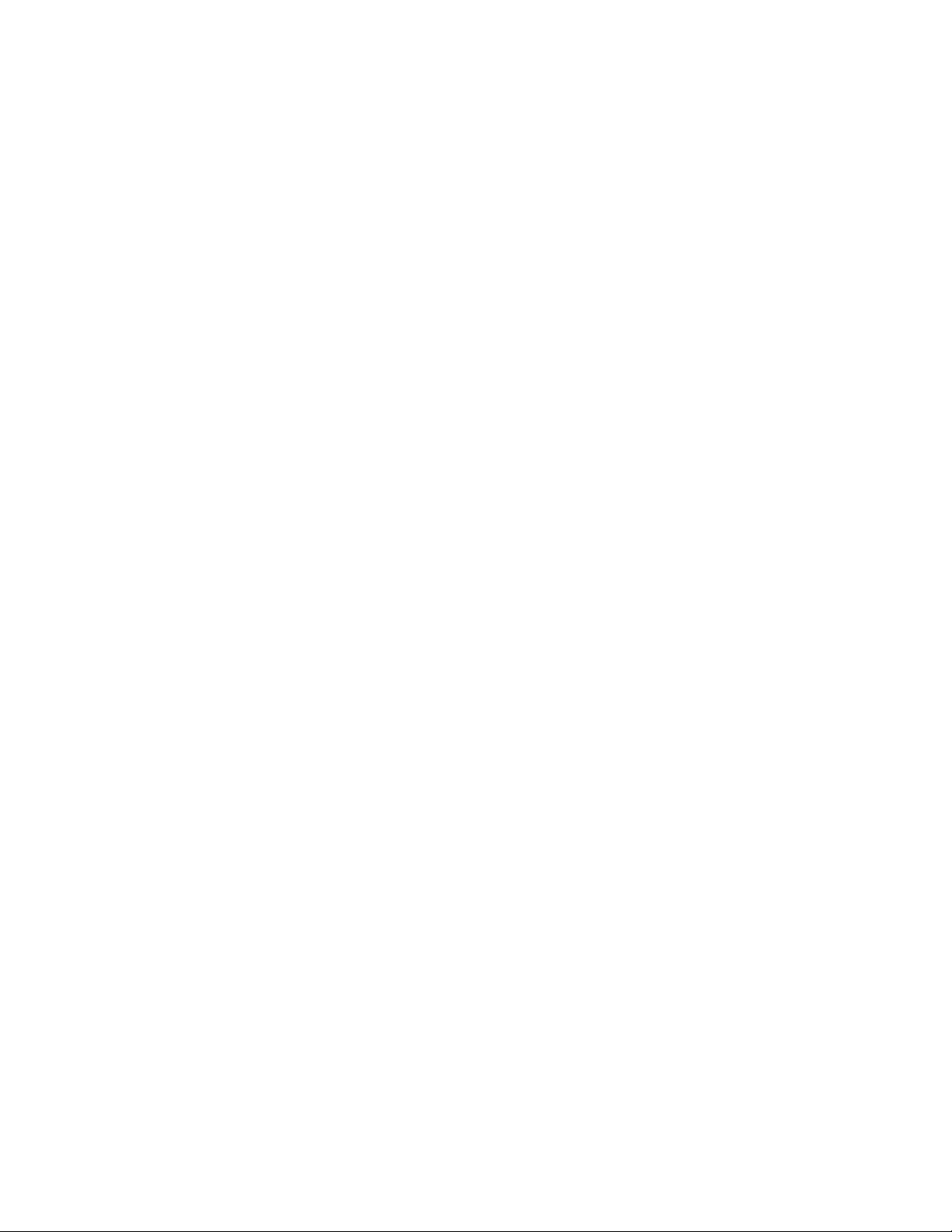
20ThinkPadBasicUSB3.0DockUserGuide
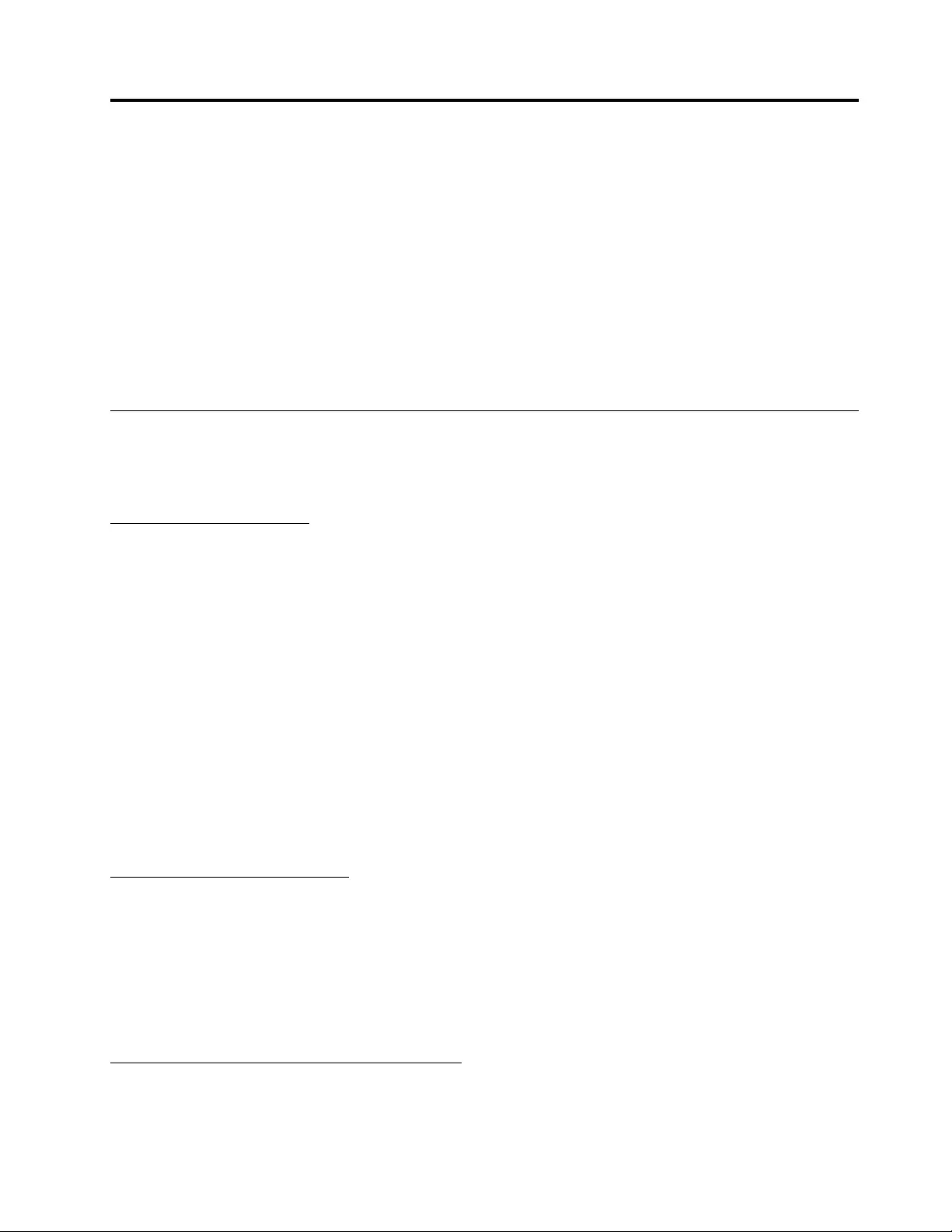
AppendixB.LenovoLimitedWarranty
L505-0010-0208/2011
ThisLenovoLimitedWarrantyconsistsofthefollowingparts:
Part1-GeneralTerms
Part2-Country-specificTerms
Part3-WarrantyServiceInformation
ThetermsofPart2replaceormodifytermsofPart1asspecifiedforaparticularcountry.
Part1-GeneralTerms
ThisLenovoLimitedWarrantyappliesonlytoLenovohardwareproductsyoupurchasedforyourownuseand
notforresale.ThisLenovoLimitedWarrantyisavailableinotherlanguagesatwww.lenovo.com/warranty.
WhatthisWarrantyCovers
LenovowarrantsthateachLenovohardwareproductthatyoupurchaseisfreefromdefectsinmaterialsand
workmanshipundernormaluseduringthewarrantyperiod.Thewarrantyperiodfortheproductstartson
theoriginaldateofpurchaseasshownonyoursalesreceiptorinvoiceorasmaybeotherwisespecified
byLenovo.Thewarrantyperiodandtypeofwarrantyservicethatapplytoyourproductareasspecified
in“Part3-WarrantyServiceInformation”below.Thiswarrantyonlyappliestoproductsinthecountry
orregionofpurchase.
THISWARRANTYISYOUREXCLUSIVEWARRANTYANDREPLACESALLOTHERWARRANTIES
ORCONDITIONS,EXPRESSORIMPLIED,INCLUDING,BUTNOTLIMITEDTO,ANYIMPLIED
WARRANTIESORCONDITIONSOFMERCHANTABILITYORFITNESSFORAPARTICULARPURPOSE.
ASSOMESTATESORJURISDICTIONSDONOTALLOWTHEEXCLUSIONOFEXPRESSOR
IMPLIEDWARRANTIES,THEABOVEEXCLUSIONMAYNOTAPPL YTOYOU.INTHATEVENT ,SUCH
WARRANTIESAPPL YONL YTOTHEEXTENTANDFORSUCHDURATIONASREQUIREDBYLAWAND
ARELIMITEDINDURATIONTOTHEWARRANTYPERIOD.ASSOMESTATESORJURISDICTIONSDO
NOTALLOWLIMITATIONSONTHEDURATIONOFANIMPLIEDWARRANTY,THEABOVELIMITATION
ONDURATIONMAYNOTAPPL YTOYOU.
HowtoObtainWarrantyService
Iftheproductdoesnotfunctionaswarrantedduringthewarrantyperiod,youmayobtainwarrantyserviceby
contactingLenovooraLenovoapprovedServiceProvider.AlistofapprovedServiceProvidersandtheir
telephonenumbersisavailableat:www.lenovo.com/support/phone.
Warrantyservicemaynotbeavailableinalllocationsandmaydifferfromlocationtolocation.Chargesmay
applyoutsideaServiceProvider’snormalservicearea.ContactalocalServiceProviderforinformation
specifictoyourlocation.
CustomerResponsibilitiesforWarrantyService
Beforewarrantyserviceisprovided,youmusttakethefollowingsteps:
•followtheservicerequestproceduresspecifiedbytheServiceProvider;
©CopyrightLenovo2013,201521
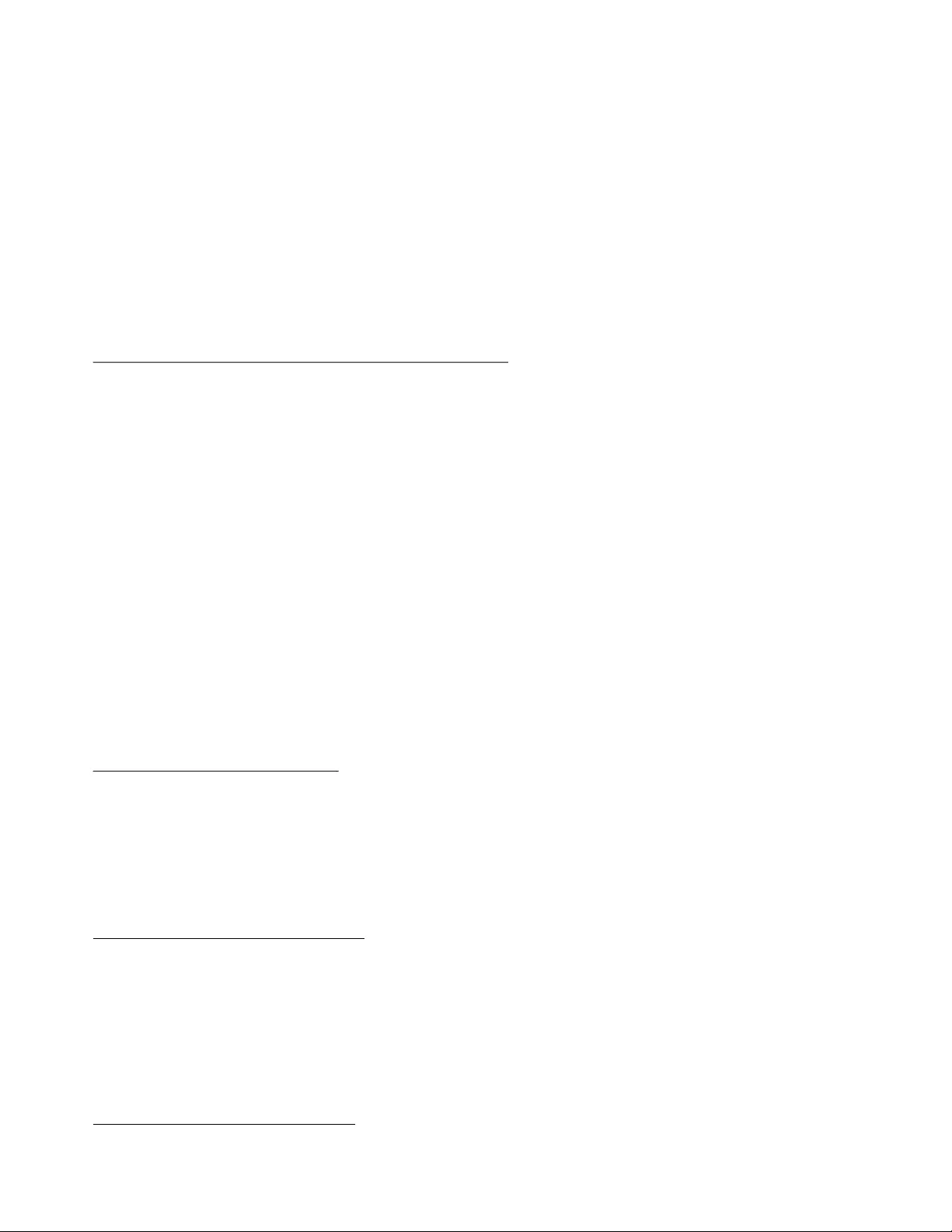
•backuporsecureallprogramsanddatacontainedintheproduct;
•providetheServiceProviderwithallsystemkeysorpasswords;
•providetheServiceProviderwithsufficient,free,andsafeaccesstoyourfacilitiestoperformservice;
•removealldata,includingconfidentialinformation,proprietaryinformationandpersonalinformation,from
theproductor,ifyouareunabletoremoveanysuchinformation,modifytheinformationtopreventits
accessbyanotherpartyorsothatitisnotpersonaldataunderapplicablelaw.TheServiceProvidershall
notberesponsibleforthelossordisclosureofanydata,includingconfidentialinformation,proprietary
information,orpersonalinformation,onaproductreturnedoraccessedforwarrantyservice;
•removeallfeatures,parts,options,alterations,andattachmentsnotcoveredbythewarranty;
•ensurethattheproductorpartisfreeofanylegalrestrictionsthatpreventitsreplacement;
•ifyouarenottheownerofaproductorpart,obtainauthorizationfromtheownerfortheServiceProvider
toprovidewarrantyservice.
WhatYourServiceProviderWillDotoCorrectProblems
WhenyoucontactaServiceProvider,youmustfollowthespecifiedproblemdeterminationandresolution
procedures.
TheServiceProviderwillattempttodiagnoseandresolveyourproblembytelephone,e-mailorremote
assistance.TheServiceProvidermaydirectyoutodownloadandinstalldesignatedsoftwareupdates.
Someproblemsmayberesolvedwithareplacementpartthatyouinstallyourselfcalleda“Customer
ReplaceableUnit”or“CRU.”Ifso,theServiceProviderwillshiptheCRUtoyouforyoutoinstall.
Ifyourproblemcannotberesolvedoverthetelephone;throughtheapplicationofsoftwareupdatesor
theinstallationofaCRU,theServiceProviderwillarrangeforserviceunderthetypeofwarrantyservice
designatedfortheproductunder“Part3-WarrantyServiceInformation”below.
IftheServiceProviderdeterminesthatitisunabletorepairyourproduct,theServiceProviderwillreplace
itwithonethatisatleastfunctionallyequivalent.
IftheServiceProviderdeterminesthatitisunabletoeitherrepairorreplaceyourproduct,yoursole
remedyunderthisLimitedWarrantyistoreturntheproducttoyourplaceofpurchaseortoLenovofora
refundofyourpurchaseprice.
ReplacementProductsandParts
Whenwarrantyserviceinvolvesthereplacementofaproductorpart,thereplacedproductorpartbecomes
Lenovo’spropertyandthereplacementproductorpartbecomesyourproperty.OnlyunalteredLenovo
productsandpartsareeligibleforreplacement.ThereplacementproductorpartprovidedbyLenovomay
notbenew,butitwillbeingoodworkingorderandatleastfunctionallyequivalenttotheoriginalproductor
part.Thereplacementproductorpartshallbewarrantedforthebalanceoftheperiodremainingonthe
originalproduct.
UseofPersonalContactInformation
Ifyouobtainserviceunderthiswarranty,youauthorizeLenovotostore,useandprocessinformationabout
yourwarrantyserviceandyourcontactinformation,includingname,phonenumbers,address,ande-mail
address.Lenovomayusethisinformationtoperformserviceunderthiswarranty.Wemaycontactyouto
inquireaboutyoursatisfactionwithourwarrantyserviceortonotifyyouaboutanyproductrecallsorsafety
issues.Inaccomplishingthesepurposes,youauthorizeLenovototransferyourinformationtoanycountry
wherewedobusinessandtoprovideittoentitiesactingonourbehalf.Wemayalsodiscloseitwhere
requiredbylaw.Lenovo’sprivacypolicyisavailableatwww.lenovo.com/.
WhatthisWarrantyDoesnotCover
22ThinkPadBasicUSB3.0DockUserGuide
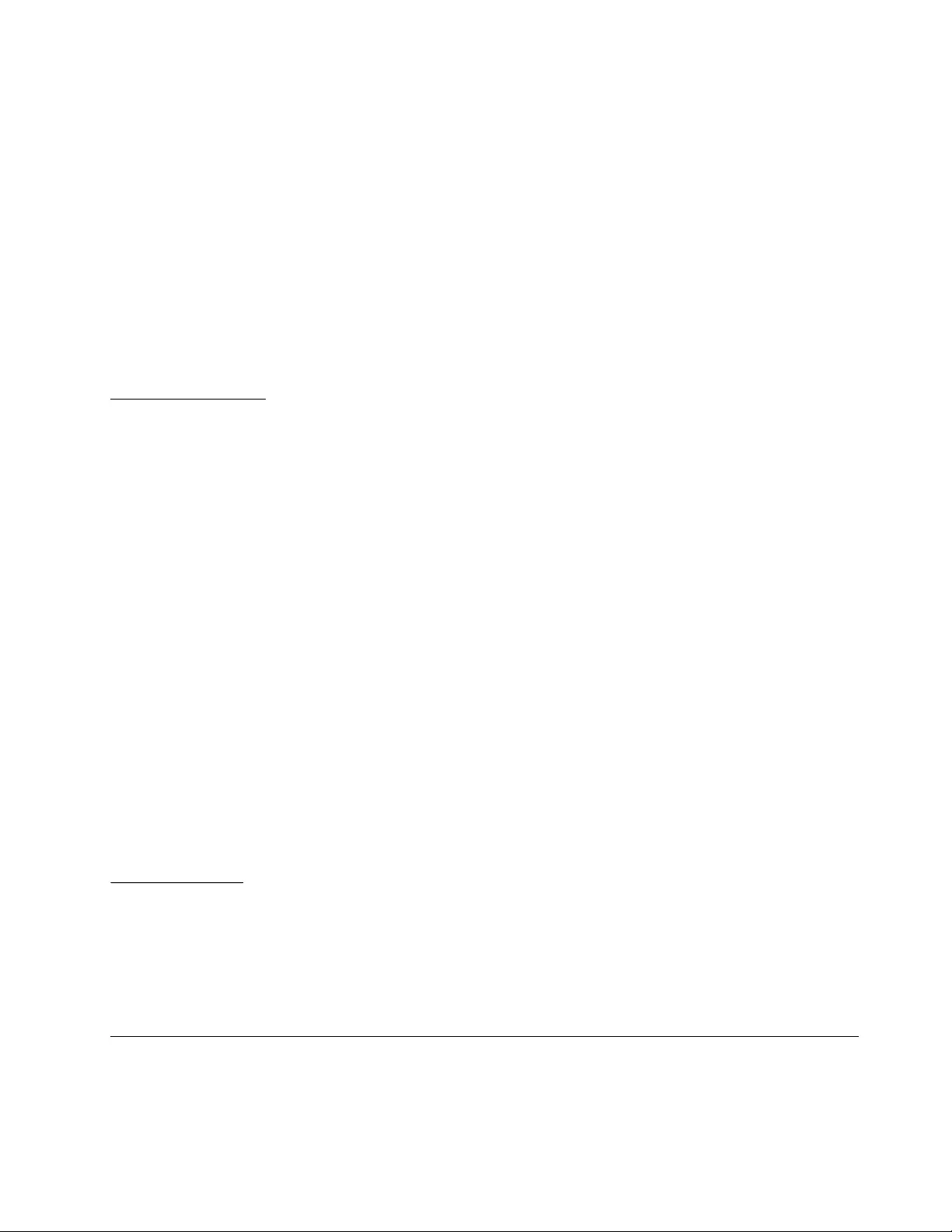
Thiswarrantydoesnotcoverthefollowing:
•uninterruptedorerror-freeoperationofaproduct;
•lossof,ordamageto,yourdatabyaproduct;
•anysoftwareprograms,whetherprovidedwiththeproductorinstalledsubsequently;
•failureordamageresultingfrommisuse,abuse,accident,modification,unsuitablephysicaloroperating
environment,naturaldisasters,powersurges,impropermaintenance,orusenotinaccordancewith
productinformationmaterials;
•damagecausedbyanon-authorizedserviceprovider;
•failureof,ordamagecausedby,anythirdpartyproducts,includingthosethatLenovomayprovideor
integrateintotheLenovoproductatyourrequest;
•anytechnicalorothersupport,suchasassistancewith“how-to”questionsandthoseregardingproduct
set-upandinstallation;
•productsorpartswithanalteredidentificationlabelorfromwhichtheidentificationlabelhasbeen
removed.
LimitationofLiability
LenovoisresponsibleforlossordamagetoyourproductonlywhileitisintheServiceProvider’spossession
orintransit,iftheServiceProviderisresponsibleforthetransportation.
NeitherLenovonortheServiceProviderisresponsibleforlossordisclosureofanydata,including
confidentialinformation,proprietaryinformation,orpersonalinformation,containedinaproduct.
UNDERNOCIRCUMSTANCES,ANDNOTWITHSTANDINGTHEFAILUREOFESSENTIALPURPOSE
OFANYREMEDYSETFORTHHEREIN,SHALLLENOVO,ITSAFFILIATES,SUPPLIERS,RESELLERS,
ORSERVICEPROVIDERSBELIABLEFORANYOFTHEFOLLOWINGEVENIFINFORMEDOFTHEIR
POSSIBILITYANDREGARDLESSOFWHETHERTHECLAIMISBASEDINCONTRACT,WARRANTY,
NEGLIGENCE,STRICTLIABILITYOROTHERTHEORYOFLIABILITY:1)THIRDPARTYCLAIMS
AGAINSTYOUFORDAMAGES;2)LOSS,DAMAGEORDISCLOSUREOFYOURDATA;3)SPECIAL,
INCIDENTAL,PUNITIVE,INDIRECTORCONSEQUENTIALDAMAGES,INCLUDINGBUTNOTLIMITED
TOLOSTPROFITS,BUSINESSREVENUE,GOODWILLORANTICIPATEDSAVINGS.INNOCASE
SHALLTHETOTALLIABILITYOFLENOVO,ITSAFFILIATESS,SUPPLIERS,RESELLERSORSERVICE
PROVIDERSFORDAMAGESFROMANYCAUSEEXCEEDTHEAMOUNTOFACTUALDIRECT
DAMAGES,NOTTOEXCEEDTHEAMOUNTPAIDFORTHEPRODUCT .
THEFOREGOINGLIMITATIONSDONOTAPPL YTODAMAGESFORBODIL YINJURY(INCLUDING
DEATH),DAMAGETOREALPROPERTYORDAMAGETOTANGIBLEPERSONALPROPERTYFOR
WHICHLENOVOISLIABLEUNDERLAW.ASSOMESTATESORJURISDICTIONSDONOTALLOW
THEEXCLUSIONORLIMITATIONOFINCIDENTALORCONSEQUENTIALDAMAGES,THEABOVE
LIMITATIONOREXCLUSIONMAYNOTAPPL YTOYOU.
YourOtherRights
THISWARRANTYGIVESYOUSPECIFICLEGALRIGHTS.YOUMAYHAVEOTHERRIGHTS
ACCORDINGTOTHEAPPLICABLELAWSOFYOURSTATEORJURISDICTION.YOUMAYALSO
HAVEOTHERRIGHTSUNDERAWRITTENAGREEMENTWITHLENOVO.NOTHINGINTHIS
WARRANTYAFFECTSSTATUTORYRIGHTS,INCLUDINGRIGHTSOFCONSUMERSUNDERLAWS
ORREGULATIONSGOVERNINGTHESALEOFCONSUMERGOODSTHATCANNOTBEWAIVED
ORLIMITEDBYCONTRACT.
Part2-Country-specificTerms
Australia
AppendixB.LenovoLimitedWarranty23
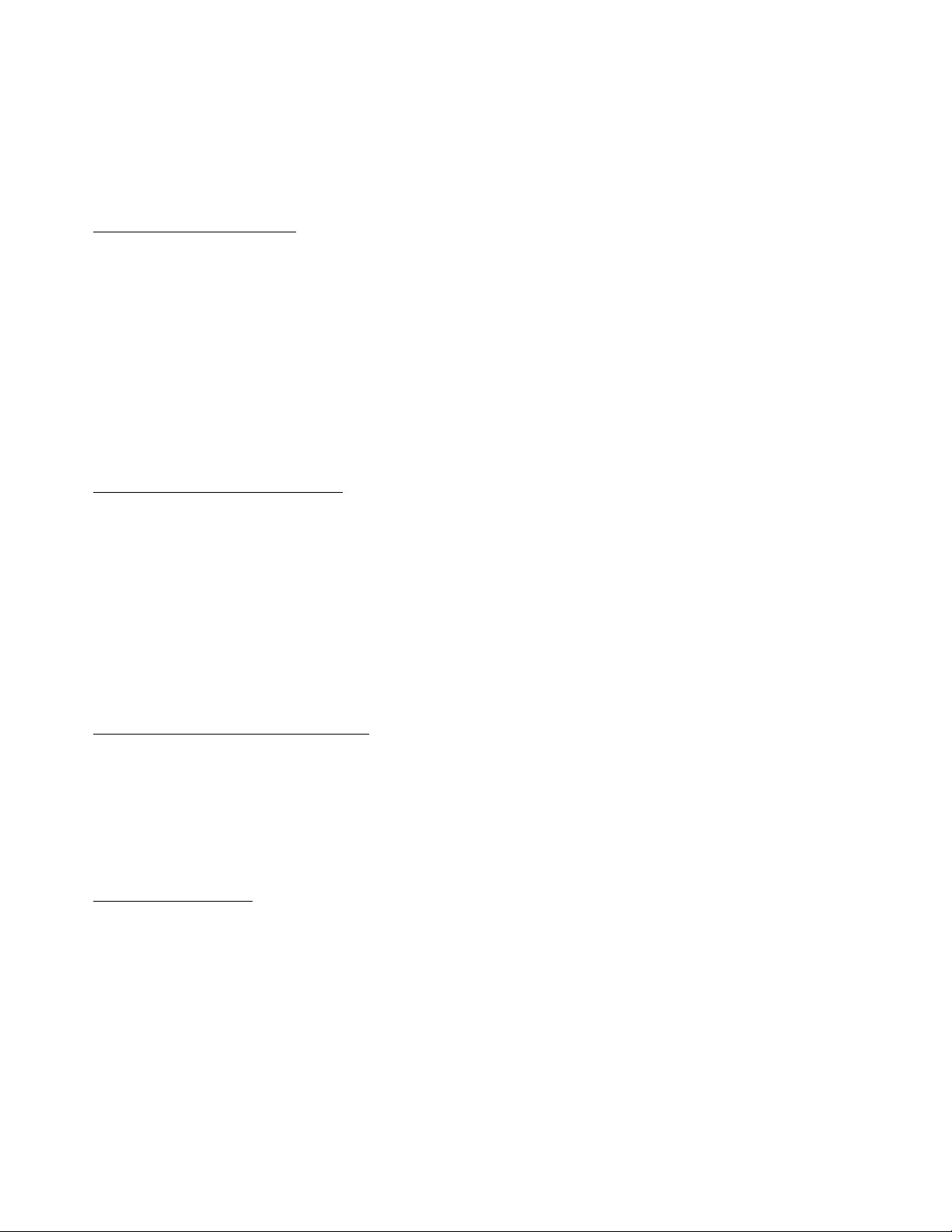
“Lenovo”meansLenovo(Australia&NewZealand)PtyLimitedABN70112394411.Address:Level
10,NorthTower,1-5RailwayStreet,Chatswood,NSW,2067.Telephone:+61280038200.Email:
lensyd_au@lenovo.com
ThefollowingreplacesthesamesectioninPart1:
WhatthisWarrantyCovers:
Lenovowarrantsthateachhardwareproductthatyoupurchaseisfreefromdefectsinmaterialsand
workmanshipundernormaluseandconditionsduringthewarrantyperiod.Iftheproductfailsduetoa
covereddefectduringthewarrantyperiod,LenovowillprovideyouaremedyunderthisLimitedWarranty.
Thewarrantyperiodfortheproductstartsontheoriginaldateofpurchasespecifiedonyoursalesreceiptor
invoiceunlessLenovoinformsyouotherwiseinwriting.Thewarrantyperiodandtypeofwarrantyservice
thatapplytoyourproductaresetforthbelowinPart3-WarrantyServiceInformation.
THEBENEFITSGIVENBYTHISWARRANTYAREINADDITIONTOYOURRIGHTSANDREMEDIESAT
LAW,INCLUDINGTHOSEUNDERTHEAUSTRALIANCONSUMERLAW.
ThefollowingreplacesthesamesectioninPart1:
ReplacementProductsandParts:
Whenwarrantyserviceinvolvesthereplacementofaproductorpart,thereplacedproductorpartbecomes
Lenovo’spropertyandthereplacementproductorpartbecomesyourproperty.OnlyunalteredLenovo
productsandpartsareeligibleforreplacement.ThereplacementproductorpartprovidedbyLenovomay
notbenew,butitwillbeingoodworkingorderandatleastfunctionallyequivalenttotheoriginalproductor
part.Thereplacementproductorpartshallbewarrantedforthebalanceoftheperiodremainingonthe
originalproduct.Productsandpartspresentedforrepairmaybereplacedbyrefurbishedproductsorparts
ofthesametyperatherthanbeingrepaired.Refurbishedpartsmaybeusedtorepairtheproduct;andrepair
oftheproductmayresultinlossofdata,iftheproductiscapableofretaininguser-generateddata.
ThefollowingisaddedtothesamesectioninPart1:
UseofPersonalContactInformation:
Lenovowillnotbeabletoperformourserviceunderthiswarrantyifyourefusetoprovideyourinformation
ordonotwishustotransferyourinformationtoouragentorcontractor.Youhavetherighttoaccess
yourpersonalcontactinformationandrequestcorrectionofanyerrorsinitpursuanttothePrivacyAct
1988bycontactingLenovo.
ThefollowingreplacesthesamesectioninPart1:
LimitationofLiability:
LenovoisresponsibleforlossordamagetoyourproductonlywhileitisintheServiceProvider’spossession
orintransit,iftheServiceProviderisresponsibleforthetransportation.
NeitherLenovonortheServiceProviderisresponsibleforlossordisclosureofanydata,including
confidentialinformation,proprietaryinformation,orpersonalinformation,containedinaproduct.
TOTHEEXTENTPERMITTEDBYLAW,UNDERNOCIRCUMSTANCESANDNOTWITHSTANDING
THEFAILUREOFESSENTIALPURPOSEOFANYREMEDYSETFORTHHEREIN,SHALLLENOVO,
ITSAFFILIATES,SUPPLIERS,RESELLERS,ORSERVICEPROVIDERSBELIABLEFORANYOFTHE
FOLLOWINGEVENIFINFORMEDOFTHEIRPOSSIBILITYANDREGARDLESSOFWHETHERTHE
CLAIMISBASEDINCONTRACT,WARRANTY,NEGLIGENCE,STRICTLIABILITYOROTHERTHEORY
24ThinkPadBasicUSB3.0DockUserGuide
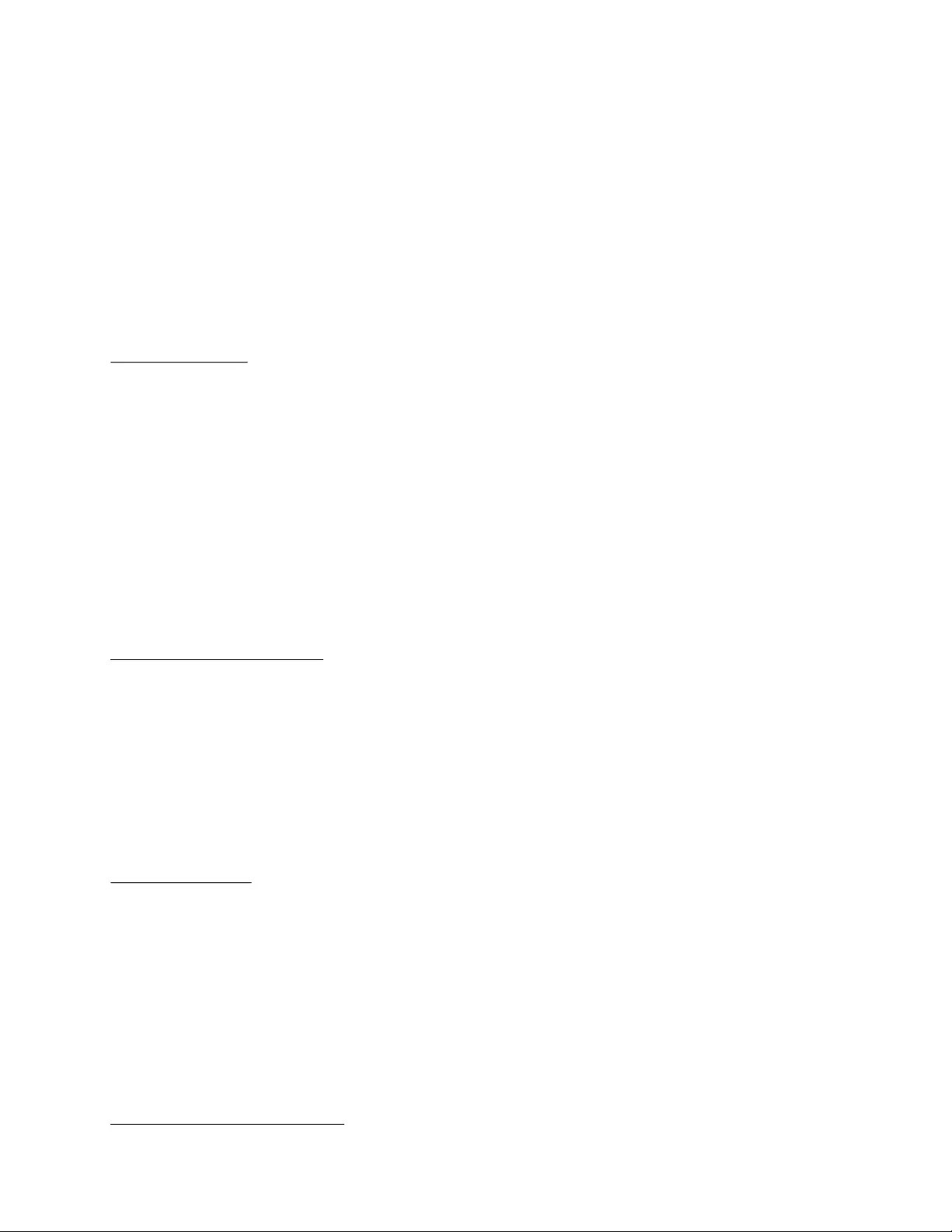
OFLIABILITY:1)THIRDPARTYCLAIMSAGAINSTYOUFORDAMAGES;2)LOSS,DAMAGEOR
DISCLOSUREOFYOURDATA;3)SPECIAL,INCIDENTAL,PUNITIVE,INDIRECTORCONSEQUENTIAL
DAMAGES,INCLUDINGBUTNOTLIMITEDTOLOSTPROFITS,BUSINESSREVENUE,GOODWILLOR
ANTICIPATEDSAVINGS.INNOCASESHALLTHETOTALLIABILITYOFLENOVO,ITSAFFILIATESS,
SUPPLIERS,RESELLERSORSERVICEPROVIDERSFORDAMAGESFROMANYCAUSEEXCEEDTHE
AMOUNTOFACTUALDIRECTDAMAGES,NOTTOEXCEEDTHEAMOUNTPAIDFORTHEPRODUCT.
THEFOREGOINGLIMITATIONSDONOTAPPL YTODAMAGESFORBODIL YINJURY(INCLUDING
DEATH),DAMAGETOREALPROPERTYORDAMAGETOTANGIBLEPERSONALPROPERTYFOR
WHICHLENOVOISLIABLEUNDERLAW.
ThefollowingreplacesthesamesectioninPart1:
YourOtherRights:
THISWARRANTYGIVESYOUSPECIFICLEGALRIGHTS.YOUALSOHAVEOTHERRIGHTSATLAW,
INCLUDINGUNDERTHEAUSTRALIANCONSUMERLAW.NOTHINGINTHISWARRANTYAFFECTS
STATUTORYRIGHTSORRIGHTSATLAW,INCLUDINGRIGHTSTHATCANNOTBEWAIVEDOR
LIMITEDBYCONTRACT.
Forexample,ourproductscomewithguaranteesthatcannotbeexcludedundertheAustralianConsumer
Law.Youareentitledtoareplacementorrefundforamajorfailureandcompensationforanyother
reasonablyforeseeablelossordamage.Youarealsoentitledtohavetheproductsrepairedorreplacedifthe
productsfailtobeofacceptablequalityandthefailuredoesnotamounttoamajorfailure.
NewZealand
ThefollowingisaddedtothesamesectioninPart1:
UseofPersonalInformation:
Lenovowillnotbeabletoperformourserviceunderthiswarrantyifyourefusetoprovideyourinformationor
donotwishustotransferyourinformationtoouragentorcontractor.Youhavetherighttoaccessyour
personalinformationandrequestcorrectionofanyerrorsinitpursuanttothePrivacyAct1993bycontacting
Lenovo(Australia&NewZealand)PtyLimitedABN70112394411.Address:Level10,NorthTower,1-5
RailwayStreet,Chatswood,NSW,2067.Telephone:61280038200.Email:lensyd_au@lenovo.com
Bangladesh,Cambodia,India,Indonesia,Nepal,Philippines,VietnamandSriLanka
ThefollowingisaddedtoPart1:
DisputeResolution
Disputesarisingoutoforinconnectionwiththiswarrantyshallbefinallysettledbyarbitrationheldin
Singapore.Thiswarrantyshallbegoverned,construedandenforcedinaccordancewiththelawsof
Singapore,withoutregardtoconflictoflaws.IfyouacquiredtheproductinIndia,disputesarisingoutofor
inconnectionwiththiswarrantyshallbefinallysettledbyarbitrationheldinBangalore,India.Arbitration
inSingaporeshallbeheldinaccordancewiththeArbitrationRulesofSingaporeInternationalArbitration
Center(“SIACRules”)thenineffect.ArbitrationinIndiashallbeheldinaccordancewiththelawsofIndia
thenineffect.Thearbitrationawardshallbefinalandbindingonthepartieswithoutappeal.Anyaward
shallbeinwritingandsetforththefindingsoffactandtheconclusionsoflaw.Allarbitrationproceedings,
includingalldocumentspresentedinsuchproceedingsshallbeconductedintheEnglishlanguage.The
Englishlanguageversionofthiswarrantyprevailsoveranyotherlanguageversioninsuchproceedings.
EuropeanEconomicArea(EEA)
AppendixB.LenovoLimitedWarranty25
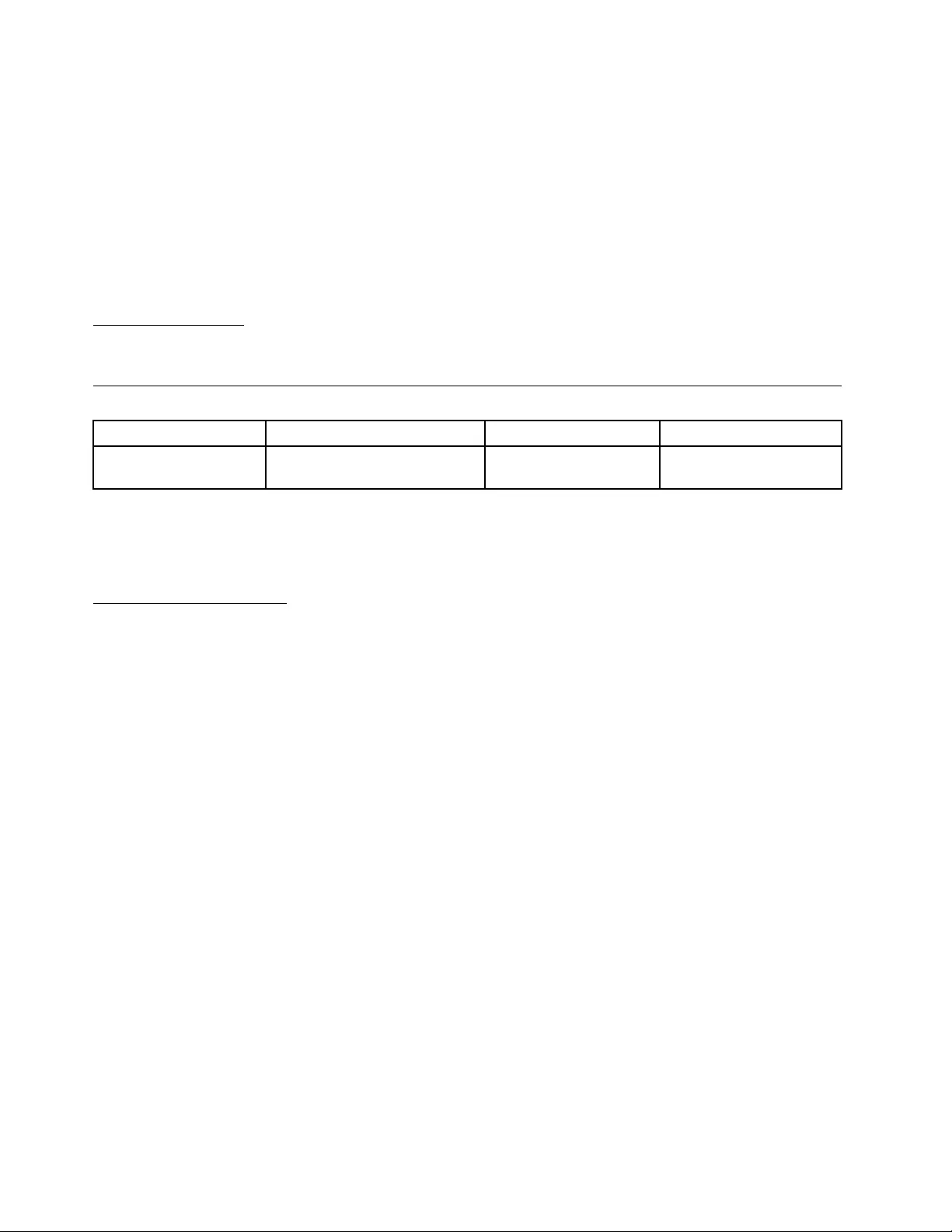
ThefollowingisaddedtoPart1:
CustomersintheEEAmaycontactLenovoatthefollowingaddress:EMEAServiceOrganisation,Lenovo
(International)B.V.,Floor2,Einsteinova21,85101,Bratislava,Slovakia.Serviceunderthiswarrantyfor
LenovohardwareproductspurchasedinEEAcountriesmaybeobtainedinanyEEAcountryinwhichthe
producthasbeenannouncedandmadeavailablebyLenovo.
Russia
ThefollowingisaddedtoPart1:
ProductServiceLife
Theproductservicelifeisfour(4)yearsfromtheoriginaldateofpurchase.
Part3-WarrantyServiceInformation
ProductTypeCountryorRegionofPurchaseWarrantyPeriodTypeofWarrantyService
ThinkPadBasicUSB
3.0DockWorldwide1year1,4
Ifrequired,yourServiceProviderwillproviderepairorexchangeservicedependingonthetypeofwarranty
servicespecifiedforyourproductandtheavailableservice.Schedulingofservicewilldependuponthetime
ofyourcall,partsavailability,andotherfactors.
TypesofWarrantyService
1.CustomerReplaceableUnit(“CRU”)Service
UnderCRUService,theServiceProviderwillshipCRUstoyouatitscostforinstallationbyyou.CRU
informationandreplacementinstructionsareshippedwithyourproductandareavailablefromLenovoatany
timeuponrequest.CRUsthatareeasilyinstalledbyyouarecalled“Self-serviceCRUs”.“Optional-service
CRUs”areCRUsthatmayrequiresometechnicalskillandtools.InstallationofSelf-serviceCRUsisyour
responsibility.YoumayrequestthataServiceProviderinstallOptional-serviceCRUsunderoneoftheother
typesofwarrantyservicedesignatedforyourproduct.Anoptionalserviceofferingmaybeavailablefor
purchasefromaServiceProviderorLenovounderwhichSelf-serviceCRUswouldbeinstalledforyou.
YoumayfindalistofCRUsandtheirdesignationinthepublicationthatwasshippedwithyourproduct
oratwww.lenovo.com/CRUs.TherequirementtoreturnadefectiveCRU,ifany,willbespecifiedinthe
instructionsshippedwithareplacementCRU.Whenreturnisrequired:1)returninstructions,aprepaid
returnshippinglabel,andacontainerwillbeincludedwiththereplacementCRU;and2)youmaybecharged
forthereplacementCRUiftheServiceProviderdoesnotreceivethedefectiveCRUfromyouwithinthirty
(30)daysofyourreceiptofthereplacementCRU.
2.On-siteService
UnderOn-SiteService,aServiceProviderwilleitherrepairorexchangetheproductatyourlocation.You
mustprovideasuitableworkingareatoallowdisassemblyandreassemblyoftheproduct.Somerepairs
mayneedtobecompletedataservicecenter.Ifso,theServiceProviderwillsendtheproducttothe
servicecenteratitsexpense.
26ThinkPadBasicUSB3.0DockUserGuide
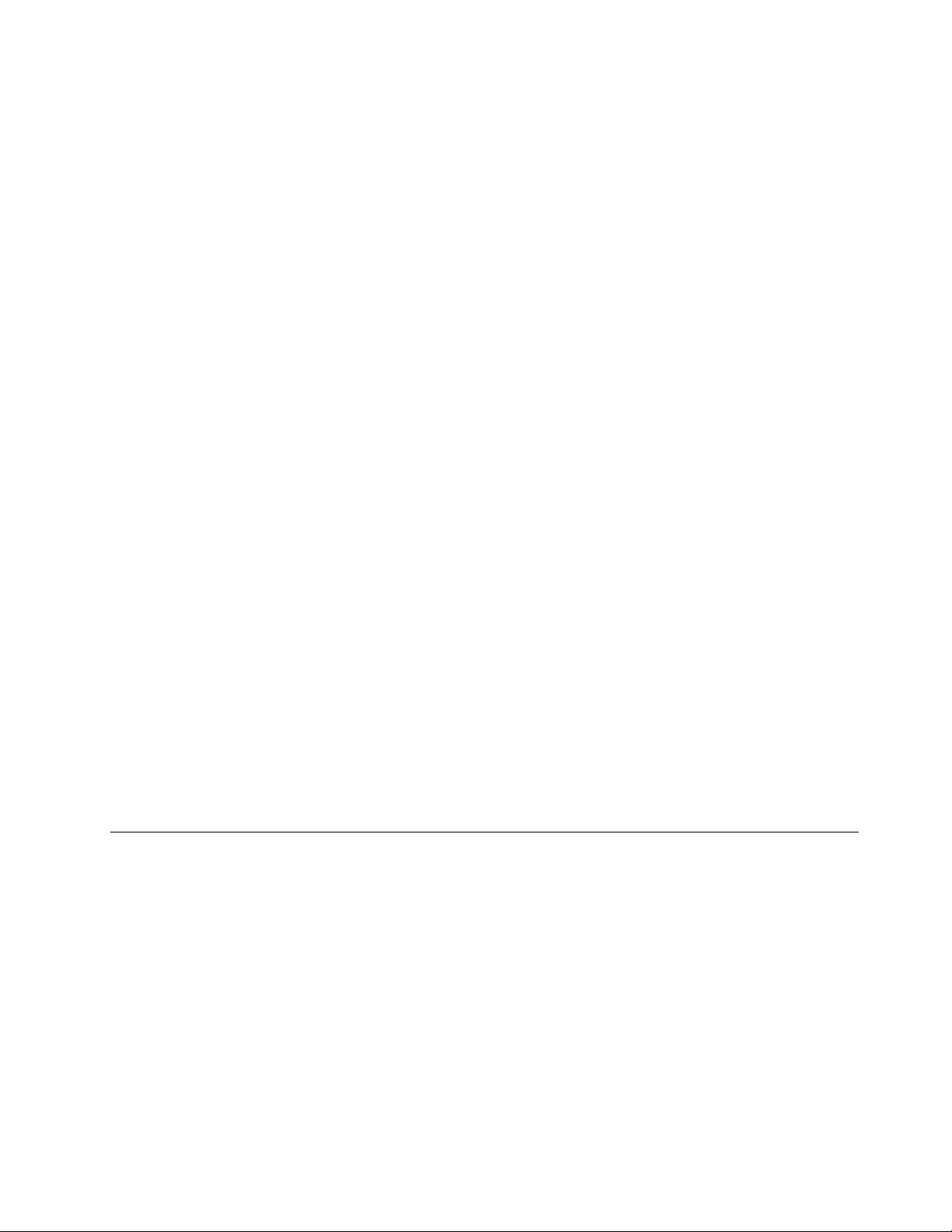
3.CourierorDepotService
UnderCourierorDepotService,yourproductwillberepairedorexchangedatadesignatedservicecenter,
withshippingattheexpenseoftheServiceProvider.Youareresponsiblefordisconnectingtheproductand
packingitinashippingcontainerprovidedtoyoutoreturnyourproducttoadesignatedservicecenter.
Acourierwillpickupyourproductanddeliverittothedesignatedservicecenter.Theservicecenterwill
returntheproducttoyouatitsexpense.
4.CustomerCarry-InService
UnderCustomerCarry-InService,yourproductwillberepairedorexchangedafteryoudeliverittoa
designatedservicecenteratyourriskandexpense.Aftertheproducthasbeenrepairedorexchanged,itwill
bemadeavailabletoyouforcollection.Ifyoufailtocollecttheproduct,theServiceProvidermaydisposeof
theproductasitseesfit,withnoliabilitytoyou.
5.Mail-InService
UnderMail-InService,yourproductwillberepairedorexchangedatadesignatedservicecenterafteryou
deliveritatyourriskandexpense.Aftertheproducthasbeenrepairedorexchanged,itwillbereturnedto
youatLenovo’sriskandexpense,unlesstheServiceProviderspecifiesotherwise.
6.CustomerTwo-WayMail-InService
UnderCustomerTwo-WayMail-InService,yourproductwillberepairedorexchangedafteryoudeliveritto
adesignatedservicecenteratyourriskandexpense.Aftertheproducthasbeenrepairedorexchanged,
itwillbemadeavailabletoyouforreturnshippingatyourriskandexpense.Ifyoufailtoarrangereturn
shipment,theServiceProvidermaydisposeoftheproductasitseesfit,withnoliabilitytoyou.
7.ProductExchangeService
UnderProductExchangeService,Lenovowillshipareplacementproducttoyourlocation.Youare
responsibleforitsinstallationandverificationofitsoperation.Thereplacementproductbecomesyour
propertyinexchangeforthefailedproduct,whichbecomesthepropertyofLenovo.Youmustpackthe
failedproductintheshippingcartoninwhichyoureceivedthereplacementproductandreturnittoLenovo.
Transportationcharges,bothways,shallbeatLenovo’sexpense.Ifyoufailtousethecartoninwhichthe
replacementproductwasreceived,youmayberesponsibleforanydamagetothefailedproductoccurring
duringshipment.YoumaybechargedforthereplacementproductifLenovodoesnotreceivethefailed
productwithinthirty(30)daysofyourreceiptofthereplacementproduct.
SuplementodeGarantíaparaMéxico
EsteSuplementodeGarantíaseconsideraparteintegrantedelaGarantíaLimitadadeLenovoyserá
efectivoúnicayexclusivamenteparalosproductosdistribuidosycomercializadosdentrodelTerritoriode
losEstadosUnidosMexicanos.Encasodeconflicto,seaplicaránlostérminosdeesteSuplemento.
ElcomercializadorresponsabledelproductoesLenovoMéxicoSdeRLdeCVyparaefectosdeesta
garantíaenlaRepúblicaMexicanasudomicilioesPaseodeTamarindosNo.400-APiso27ArcosTorre
Poniente,BosquesdeLasLomas,DelegaciónMiguelHidalgo,C.P .05120México,D.F.Enelcasode
quesepreciseunareparacióncubiertaporlagarantíaoprecisedepartes,componentes,consumibles
oaccesoriosdiríjaseaestedomicilio.
SinoexistieseningúnCentrodeservicioautorizadoensuciudad,poblaciónoenunradiode70kilómetros
desuciudadopoblación,lagarantíaincluirácualquiergastodeentregarazonablerelacionadoconel
transportedelproductoasuCentrodeservicioautorizadomáscercano.Porfavor,llamealCentrode
AppendixB.LenovoLimitedWarranty27
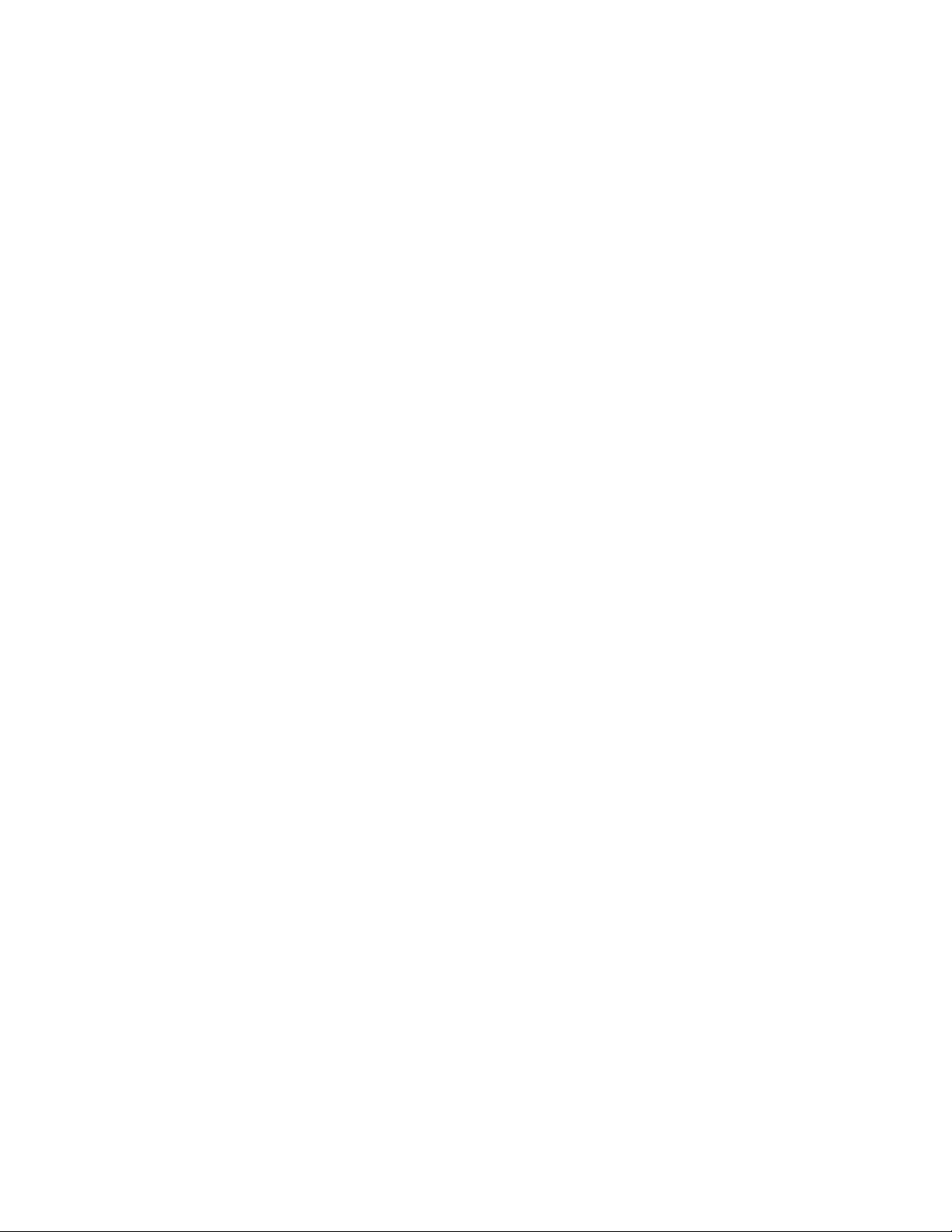
servicioautorizadomáscercanoparaobtenerlasaprobacionesnecesariasolainformaciónrelacionada
conelenvíodelproductoyladireccióndeenvío.
Estagarantíaamparatodaslaspiezasdehardwaredelproductoeincluyemanodeobra.
Elprocedimientoparahacerefectivalagarantíaconsisteenlapresentacióndelproducto,acompañadodela
pólizacorrespondiente,debidamenteselladaporelestablecimientoquelovendió,olafactura,oreciboo
comprobante,enelqueconstenlosdatosespecíficosdelproductoobjetodelacompraventa.
Lenovosólopuedeneximirsedehacerefectivalagarantíaenlossiguientescasos:a)Cuandoelproducto
sehubieseutilizadoencondicionesdistintasalasnormales.b)Cuandoelproductonohubiesesido
operadodeacuerdoconelinstructivodeusoqueseleacompaña.c)Cuandoelproductohubiesesido
alteradooreparadoporpersonasnoautorizadasporelfabricantenacional,importadorocomercializador
responsablerespectivo.
Todoslosprogramasdesoftwareprecargadosenelequiposólotendránunagarantíadenoventa(90)
díaspordefectosdeinstalacióndesdelafechadecompra.Lenovonoesresponsabledelainformación
incluidaendichosprogramasdesoftwarey/ocualquierprogramadesoftwareadicionalinstaladoporUsted
oinstaladodespuésdelacompradelproducto.
Lagarantíacubrelaatención,revisiónycorreccióndeerrores,defectosoinconsistenciasqueimpidan
eldesempeñonormaldeunequipodecómputoencuantoasuhardwareysoftware.Losserviciosno
cubiertosporlagarantíasecargaránalusuariofinal,previaobtencióndeunaautorización.
Estagarantíatieneunaduracióndeunañoapartirdelmomentodelacompraeincluyelamanodeobra,por
loqueencasodeaplicarselagarantía,estanocausaraningúngastoocostoparaelcliente.
CentrosdeServiciosautorizadosparahacerefectivalagarantía:
•LenovoMéxicocondomicilioenPaseodeTamarindosNo.400-APiso27Arcos,TorrePoniente,Bosques
deLasLomas,DelegaciónMiguelHidalgo,C.P.05120México,D.F.Teléfono01800-083-4916,
http://support.lenovo.com/es_MX/product-service/service-provider/default.page
•LenovoMonterreycondomicilioenBoulevardEscobedoNo.316,ApodacaTechnology
Park,Apodaca,C.P .66601,NuevoLeón,México.Teléfono01800-083-4916,
http://support.lenovo.com/es_MX/product-service/service-provider/default.page
Importadopor:
LenovoMéxicoS.deR.L.deC.V.
Av.SantaFe505,Piso15
Col.CruzManca
Cuajimalpa,D.F.,México
C.P .05349
Tel.(55)50008500
28ThinkPadBasicUSB3.0DockUserGuide
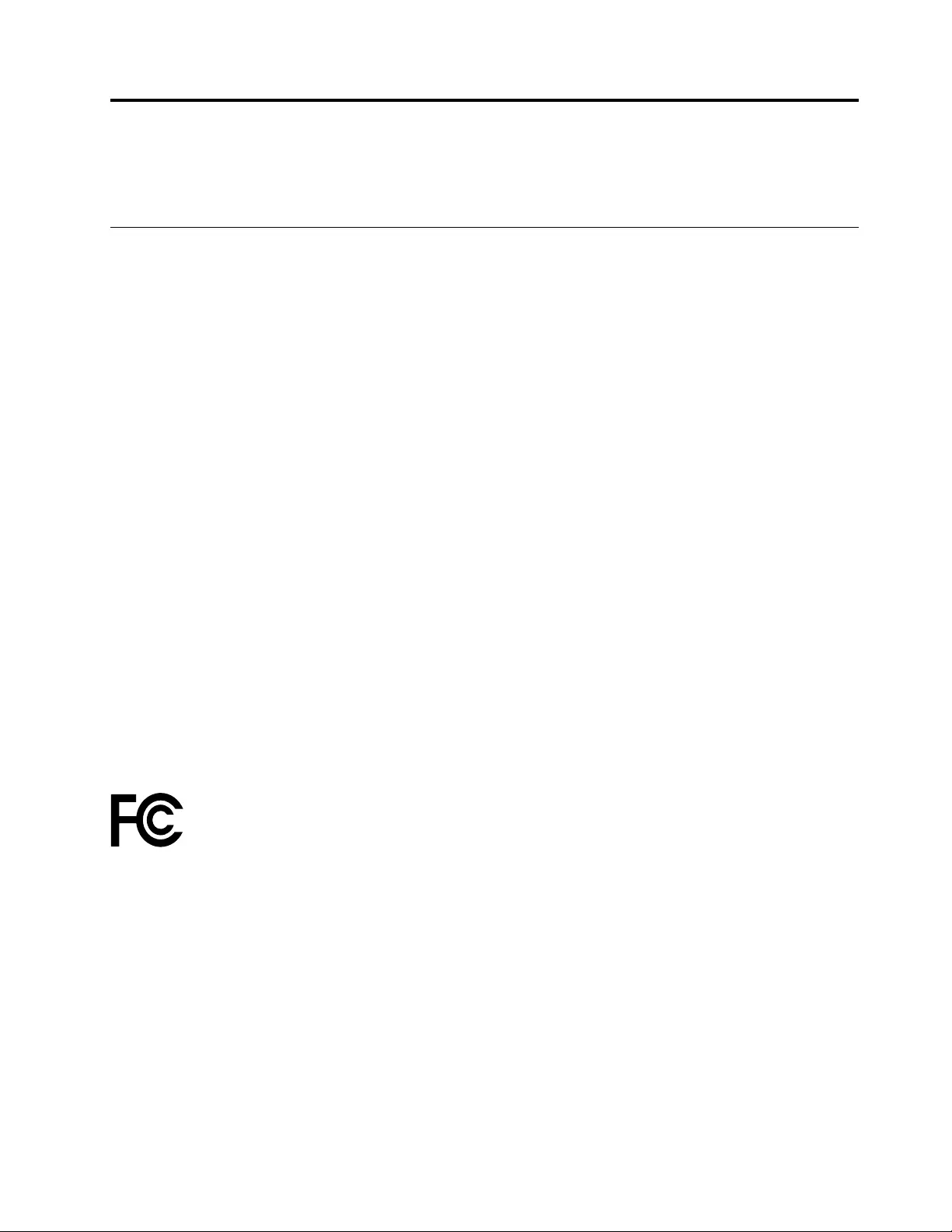
AppendixC.Electronicemissionnotices
ThefollowinginformationreferstotheThinkPadBasicUSB3.0Dock.
FederalCommunicationsCommissionDeclarationofConformity
ThinkPadBasicUSB3.0Dock-0A34197
ThisequipmenthasbeentestedandfoundtocomplywiththelimitsforaClassBdigitaldevice,pursuant
toPart15oftheFCCRules.Theselimitsaredesignedtoprovidereasonableprotectionagainstharmful
interferenceinaresidentialinstallation.Thisequipmentgenerates,uses,andcanradiateradiofrequency
energyand,ifnotinstalledandusedinaccordancewiththeinstructions,maycauseharmfulinterference
toradiocommunications.However,thereisnoguaranteethatinterferencewillnotoccurinaparticular
installation.Ifthisequipmentdoescauseharmfulinterferencetoradioortelevisionreception,whichcanbe
determinedbyturningtheequipmentoffandon,theuserisencouragedtotrytocorrecttheinterferenceby
oneormoreofthefollowingmeasures:
•Reorientorrelocatethereceivingantenna.
•Increasetheseparationbetweentheequipmentandreceiver.
•Connecttheequipmentintoanoutletonacircuitdifferentfromthattowhichthereceiverisconnected.
•Consultanauthorizeddealerorservicerepresentativeforhelp.
Lenovoisnotresponsibleforanyradioortelevisioninterferencecausedbyusingotherthanspecifiedor
recommendedcablesandconnectorsorbyunauthorizedchangesormodificationstothisequipment.
Unauthorizedchangesormodificationscouldvoidtheuser'sauthoritytooperatetheequipment.
ThisdevicecomplieswithPart15oftheFCCRules.Operationissubjecttothefollowingtwoconditions:(1)
thisdevicemaynotcauseharmfulinterference,and(2)thisdevicemustacceptanyinterferencereceived,
includinginterferencethatmaycauseundesiredoperation.
ResponsibleParty:
Lenovo(UnitedStates)Incorporated
1009ThinkPlace-BuildingOne
Morrisville,NC27560
PhoneNumber:919-294-5900
IndustryCanadaComplianceStatement
CANICES-3(B)/NMB-3(B)
CetappareilnumériquedelaclasseBestconformeàlanormeNMB-003duCanada.
EuropeanUnion-CompliancetotheElectromagneticCompatibilityDirective
ThisproductisinconformitywiththeprotectionrequirementsofEUCouncilDirective2004/108/EConthe
approximationofthelawsoftheMemberStatesrelatingtoelectromagneticcompatibility.Lenovocannot
acceptresponsibilityforanyfailuretosatisfytheprotectionrequirementsresultingfromanon-recommended
modificationoftheproduct,includingtheinstallationofoptioncardsfromothermanufacturers.
©CopyrightLenovo2013,201529
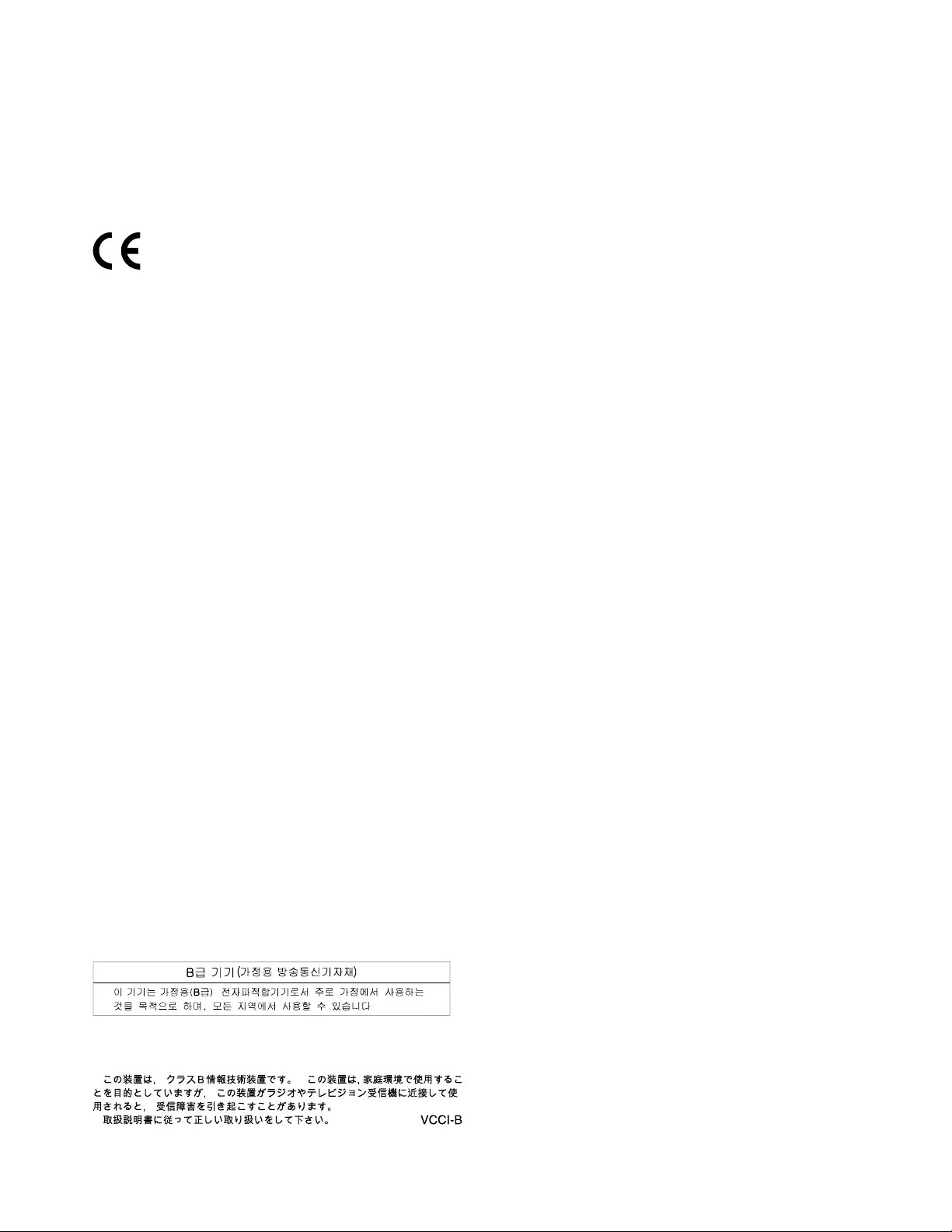
ThisproducthasbeentestedandfoundtocomplywiththelimitsforClassBInformationTechnology
EquipmentaccordingtoEuropeanStandardEN55022.ThelimitsforClassBequipmentwerederived
fortypicalresidentialenvironmentstoprovidereasonableprotectionagainstinterferencewithlicensed
communicationdevices.
Lenovo,Einsteinova21,85101Bratislava,Slovakia
GermanClassBcompliancestatement
DeutschsprachigerEUHinweis:
HinweisfürGerätederKlasseBEU-RichtliniezurElektromagnetischenVerträglichkeit
DiesesProduktentsprichtdenSchutzanforderungenderEU-Richtlinie2004/108/EG(früher89/336/EWG)zur
AngleichungderRechtsvorschriftenüberdieelektromagnetischeVerträglichkeitindenEU-Mitgliedsstaaten
undhältdieGrenzwertederEN55022KlasseBein.
Umdiesessicherzustellen,sinddieGerätewieindenHandbüchernbeschriebenzuinstallierenundzu
betreiben.DesWeiterendürfenauchnurvonderLenovoempfohleneKabelangeschlossenwerden.
LenovoübernimmtkeineVerantwortungfürdieEinhaltungderSchutzanforderungen,wenndasProdukt
ohneZustimmungderLenovoverändertbzw.wennErweiterungskomponentenvonFremdherstellernohne
EmpfehlungderLenovogesteckt/eingebautwerden.
Deutschland:
EinhaltungdesGesetzesüberdieelektromagnetischeVerträglichkeitvonBetriebsmitteln
DiesesProduktentsprichtdem„GesetzüberdieelektromagnetischeVerträglichkeitvonBetriebsmitteln“
EMVG(früher„GesetzüberdieelektromagnetischeVerträglichkeitvonGeräten“).DiesistdieUmsetzungder
EU-Richtlinie2004/108/EG(früher89/336/EWG)inderBundesrepublikDeutschland.
ZulassungsbescheinigunglautdemDeutschenGesetzüberdieelektromagnetischeVerträglichkeit
vonBetriebsmitteln,EMVGvom20.Juli2007(früherGesetzüberdieelektromagnetische
VerträglichkeitvonGeräten),bzw.derEMVEGRichtlinie2004/108/EC(früher89/336/EWG),für
GerätederKlasseB.
DiesesGerätistberechtigt,inÜbereinstimmungmitdemDeutschenEMVGdasEG-Konformitätszeichen
-CE-zuführen.VerantwortlichfürdieKonformitätserklärungnachParagraf5desEMVGistdieLenovo
(Deutschland)GmbH,Gropiusplatz10,D-70563Stuttgart.
InformationeninHinsichtEMVGParagraf4Abs.(1)4:
DasGeräterfülltdieSchutzanforderungennachEN55024undEN55022KlasseB.
KoreaClassBcompliancestatement
JapanVCCIClassBcompliancestatement
30ThinkPadBasicUSB3.0DockUserGuide
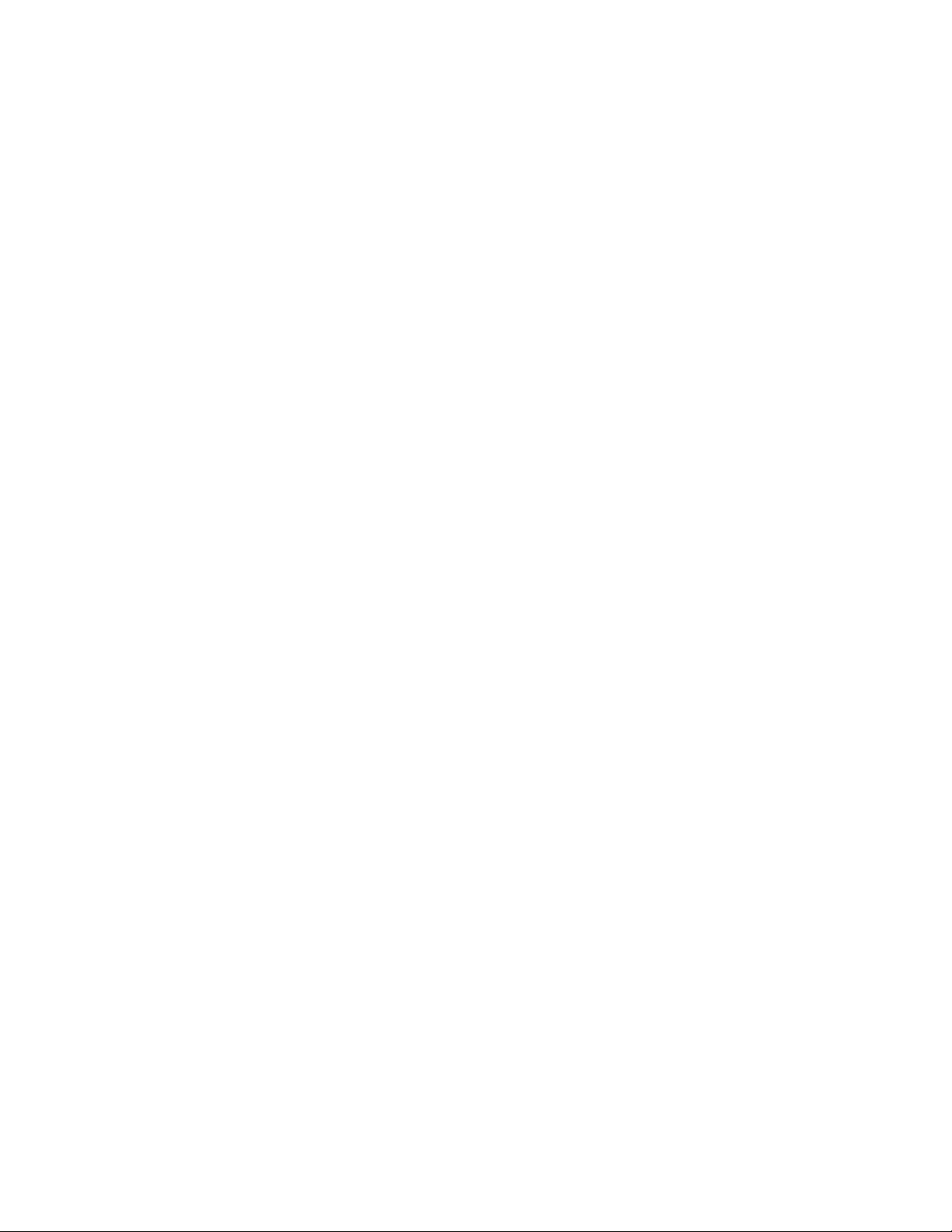
32ThinkPadBasicUSB3.0DockUserGuide
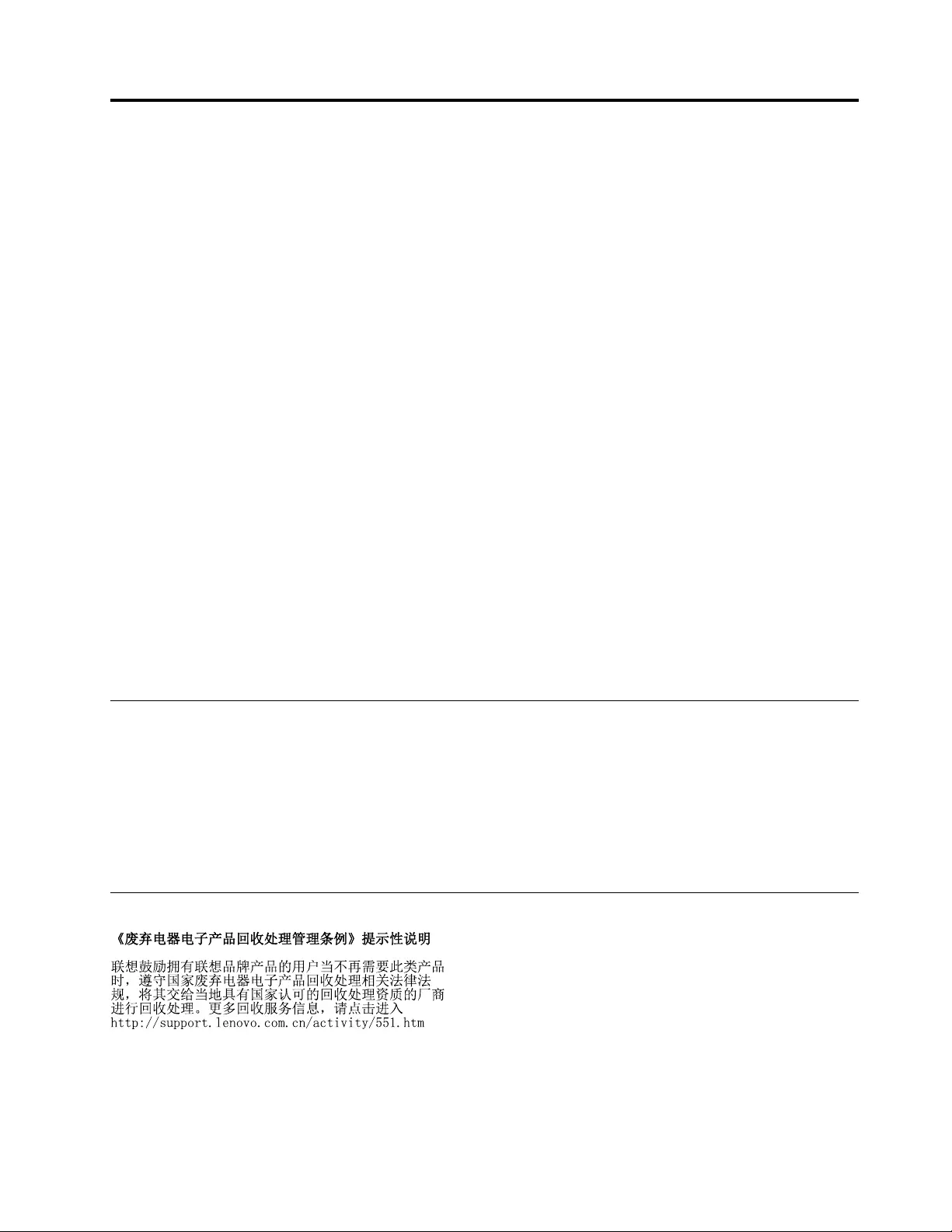
AppendixD.Notices
Lenovomaynotoffertheproducts,services,orfeaturesdiscussedinthisdocumentinallcountries.Consult
yourlocalLenovorepresentativeforinformationontheproductsandservicescurrentlyavailableinyour
area.AnyreferencetoaLenovoproduct,program,orserviceisnotintendedtostateorimplythatonlythat
Lenovoproduct,program,orservicemaybeused.Anyfunctionallyequivalentproduct,program,orservice
thatdoesnotinfringeanyLenovointellectualpropertyrightmaybeusedinstead.However,itistheuser's
responsibilitytoevaluateandverifytheoperationofanyotherproduct,program,orservice.
Lenovomayhavepatentsorpendingpatentapplicationscoveringsubjectmatterdescribedinthis
document.Thefurnishingofthisdocumentdoesnotgiveyouanylicensetothesepatents.Youcansend
licenseinquiries,inwriting,to:
Lenovo(UnitedStates),Inc.
1009ThinkPlace-BuildingOne
Morrisville,NC27560
U.S.A.
Attention:LenovoDirectorofLicensing
LENOVOPROVIDESTHISPUBLICATION“ASIS”WITHOUTWARRANTYOFANYKIND,EITHEREXPRESS
ORIMPLIED,INCLUDING,BUTNOTLIMITEDTO,THEIMPLIEDWARRANTIESOFNON-INFRINGEMENT,
MERCHANTABILITYORFITNESSFORAPARTICULARPURPOSE.Somejurisdictionsdonotallow
disclaimerofexpressorimpliedwarrantiesincertaintransactions,therefore,thisstatementmaynotapply
toyou.
Thisinformationcouldincludetechnicalinaccuraciesortypographicalerrors.Changesareperiodically
madetotheinformationherein;thesechangeswillbeincorporatedinneweditionsofthepublication.
Lenovomaymakeimprovementsand/orchangesintheproduct(s)and/ortheprogram(s)describedinthis
publicationatanytimewithoutnotice.
Recyclinginformation
Lenovoencouragesownersofinformationtechnology(IT)equipmenttoresponsiblyrecycletheirequipment
whenitisnolongerneeded.Lenovooffersavarietyofprogramsandservicestoassistequipmentownersin
recyclingtheirITproducts.ForinformationonrecyclingLenovoproducts,goto:
http://www.lenovo.com/recycling
RecyclinganddisposalinformationforJapanisavailableat:
http://www.lenovo.com/recycling/japan
RecyclinginformationforChina
©CopyrightLenovo2013,201533

RecyclinginformationforBrazil
DeclaraçõesdeReciclagemnoBrasil
DescartedeumProdutoLenovoForadeUso
Equipamentoselétricoseeletrônicosnãodevemserdescartadosemlixocomum,masenviadosàpontosde
coleta,autorizadospelofabricantedoprodutoparaquesejamencaminhadoseprocessadosporempresas
especializadasnomanuseioderesíduosindustriais,devidamentecertificadaspelosorgãosambientais,de
acordocomalegislaçãolocal.
ALenovopossuiumcanalespecíficoparaauxiliá-lonodescartedessesprodutos.Casovocêpossua
umprodutoLenovoemsituaçãodedescarte,ligueparaonossoSACouencaminheume-mailpara:
reciclar@lenovo.com,informandoomodelo,númerodesérieecidade,afimdeenviarmosasinstruções
paraocorretodescartedoseuprodutoLenovo.
ImportantWEEEinformation
TheWEEEmarkingonLenovoproductsappliestocountrieswithWEEEande-wasteregulations(for
example,theEuropeanWEEEDirective,IndiaE-WasteManagement&HandlingRules,2011).Appliancesare
labeledinaccordancewithlocalregulationsconcerningwasteelectricalandelectronicequipment(WEEE).
Theseregulationsdeterminetheframeworkforthereturnandrecyclingofusedappliancesasapplicable
withineachgeography.Thislabelisappliedtovariousproductstoindicatethattheproductisnottobe
thrownaway,butratherputintheestablishedcollectionsystemsforreclaimingtheseendoflifeproducts.
Usersofelectricalandelectronicequipment(EEE)withtheWEEEmarkingmustnotdisposeofendof
lifeEEEasunsortedmunicipalwaste,butusethecollectionframeworkavailabletothemforthereturn,
recycle,andrecoveryofWEEEandtominimizeanypotentialeffectsofEEEontheenvironmentand
humanhealthduetothepresenceofhazardoussubstances.ForadditionalWEEEinformationgoto:
http://www.lenovo.com/recycling
ExportClassificationNotice
ThisproductissubjecttotheUnitedStatesExportAdministrationregulations(EAR)andhasanExport
ClassificationControlNumber(ECCN)ofEAR99.Itcanbere-exportedexcepttoanyoftheembargoed
countriesintheEARE1countrylist.
Trademarks
ThefollowingtermsaretrademarksofLenovointheUnitedStates,othercountries,orboth:
AccessConnections
Lenovo
34ThinkPadBasicUSB3.0DockUserGuide

36ThinkPadBasicUSB3.0DockUserGuide

AppendixE.RestrictionofHazardousSubstancesDirective
(RoHS)
EuropeanUnionRoHS
LenovoproductssoldintheEuropeanUnion,onorafter3January2013meettherequirementsofDirective
2011/65/EUontherestrictionoftheuseofcertainhazardoussubstancesinelectricalandelectronic
equipment(“RoHSrecast”or“RoHS2”).
FormoreinformationaboutLenovoprogressonRoHS,goto:
http://www.lenovo.com/social_responsibility/us/en/RoHS_Communication.pdf
ChinaRoHS
为满足中国电子电气产品有害物质限制相关的法律法规和其他要求,联想公司对本产品中有害物质,按
部件分类,声明如下。
TurkishRoHS
TheLenovoproductmeetstherequirementsoftheRepublicofTurkeyDirectiveontheRestrictionoftheUse
ofCertainHazardousSubstancesinWasteElectricalandElectronicEquipment(WEEE).
UkraineRoHS
©CopyrightLenovo2013,201537
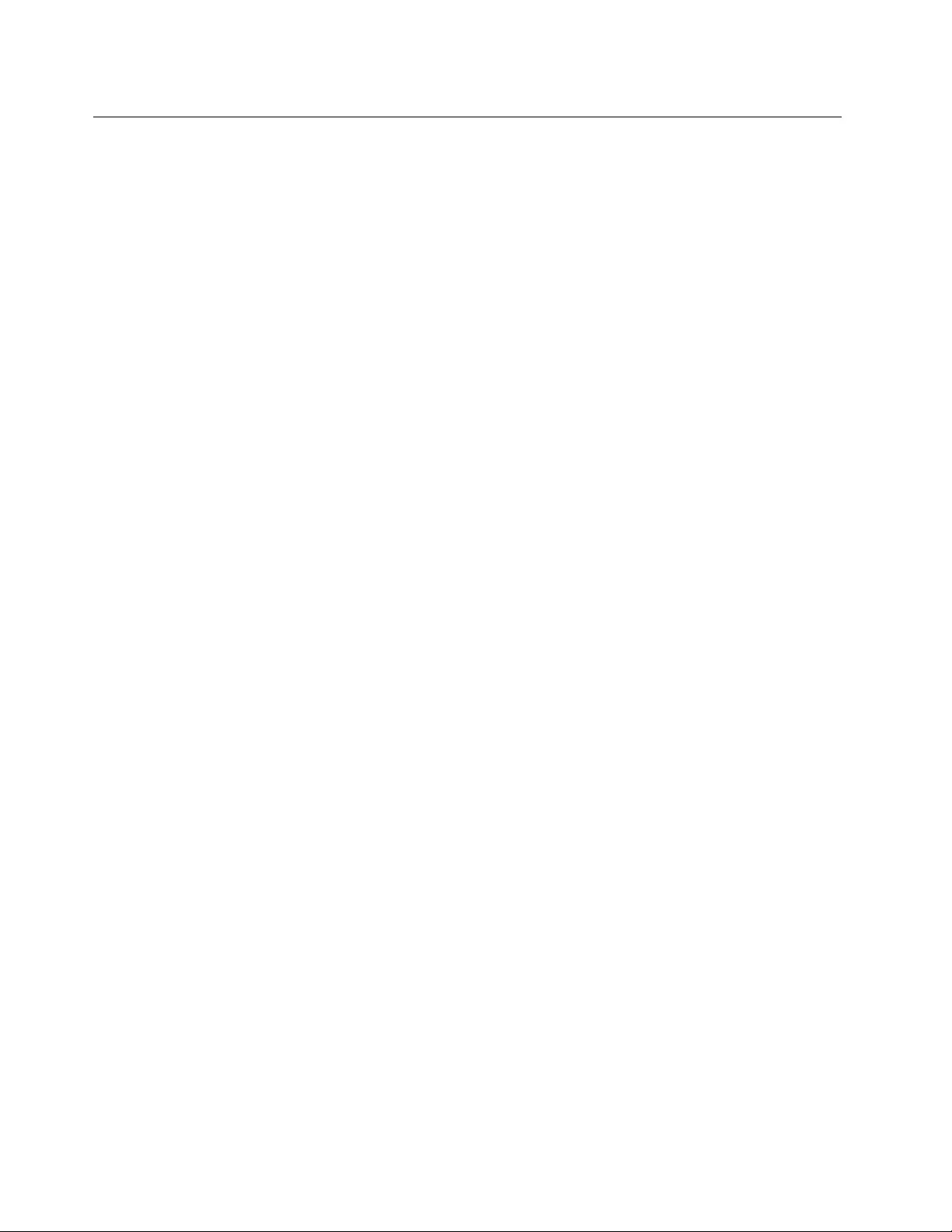
IndiaRoHS
RoHScompliantasperE-Waste(Management&Handling)Rules,2011.
38ThinkPadBasicUSB3.0DockUserGuide
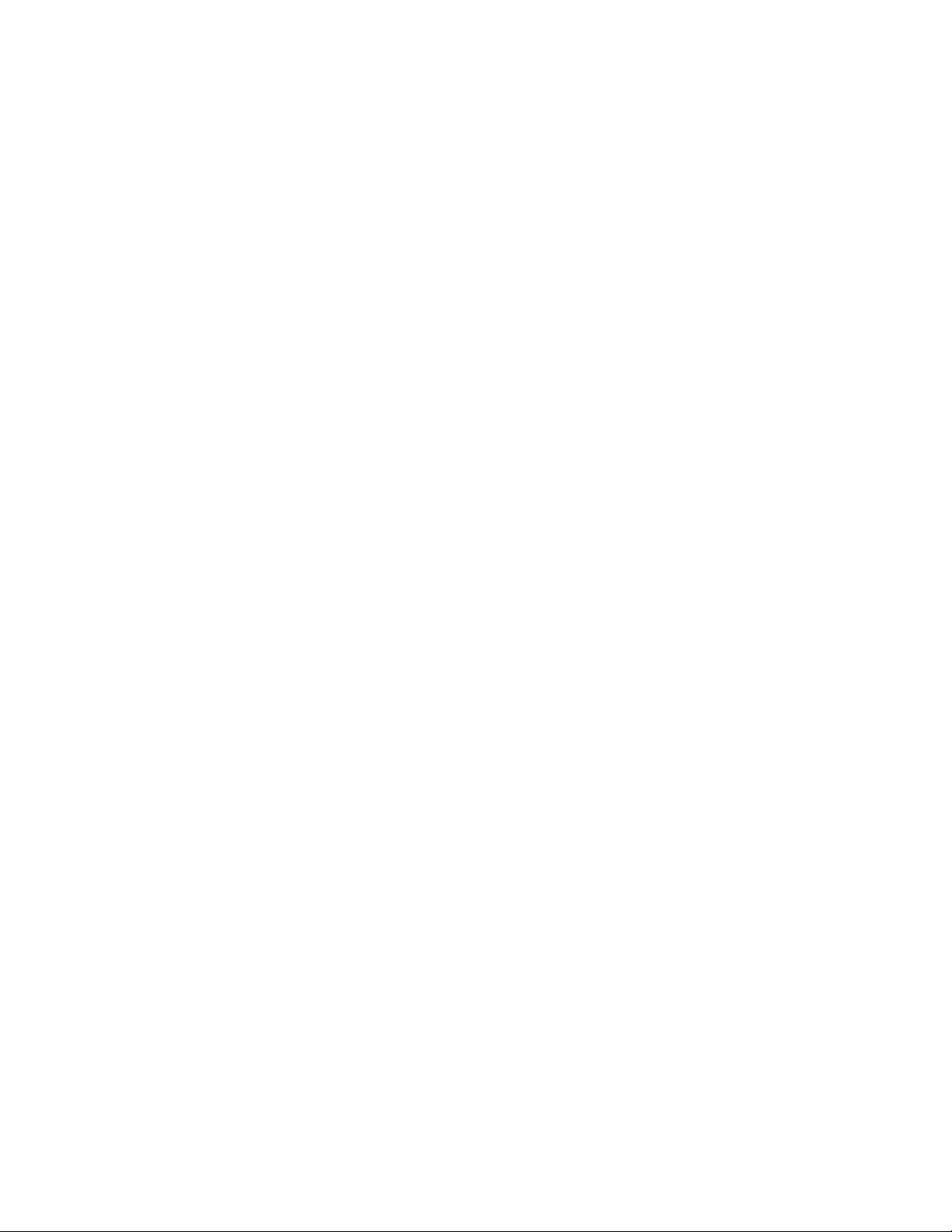
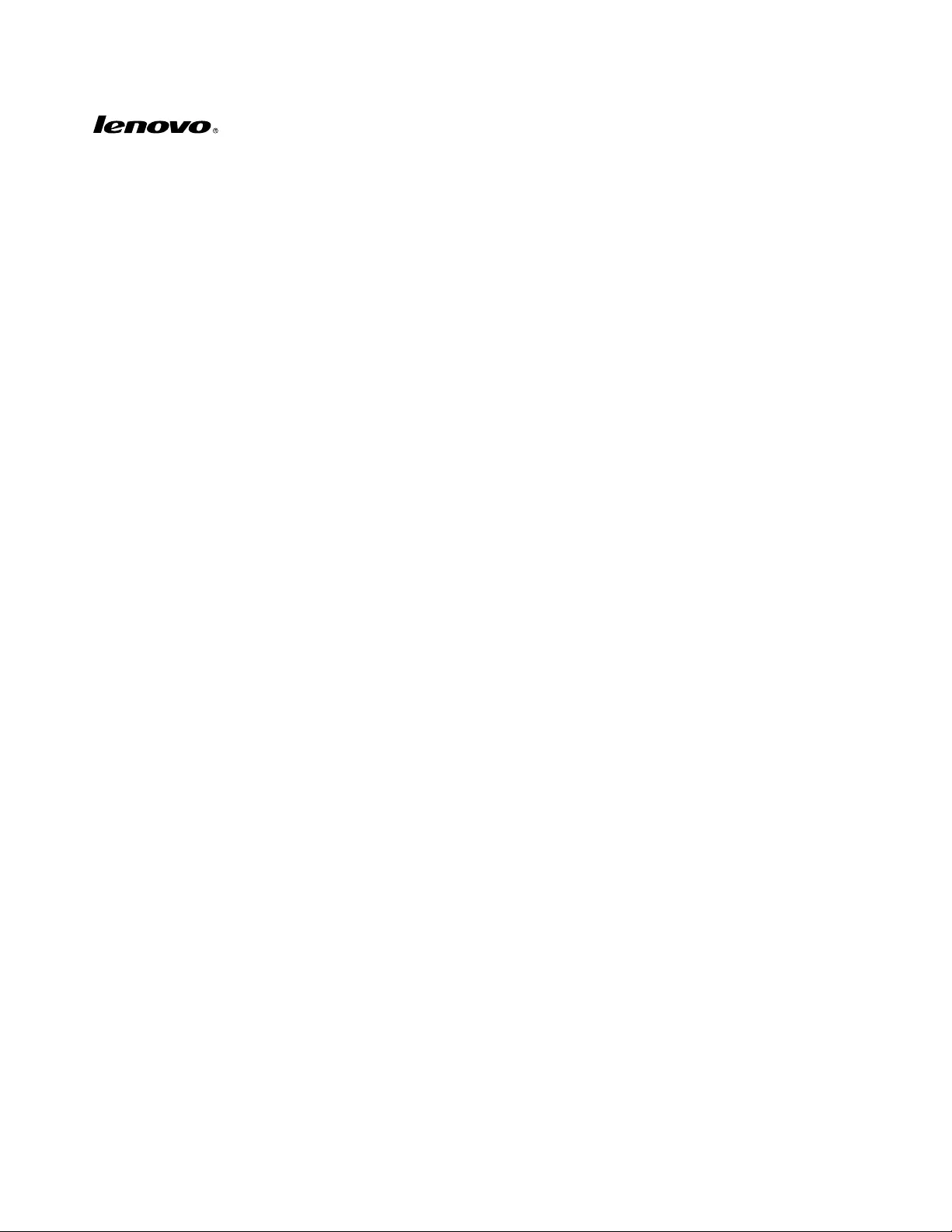
PartNumber:0C37254
PrintedinChina
(1P)P/N:0C37254
*1P0C37254*