Table of Contents
- About this manual
- Safety information
- Safety information
- Important service information
- General checkout
- Related service information
- Lenovo V14-ADA/Lenovo V14-IGL/Lenovo V14-IIL/Lenovo V15-ADA/Lenovo V15-IGL/Lenovo V15-IIL
- Notices
Lenovo V14 User Manual
Displayed below is the user manual for V14 by Lenovo which is a product in the Notebooks category. This manual has pages.
Related Manuals
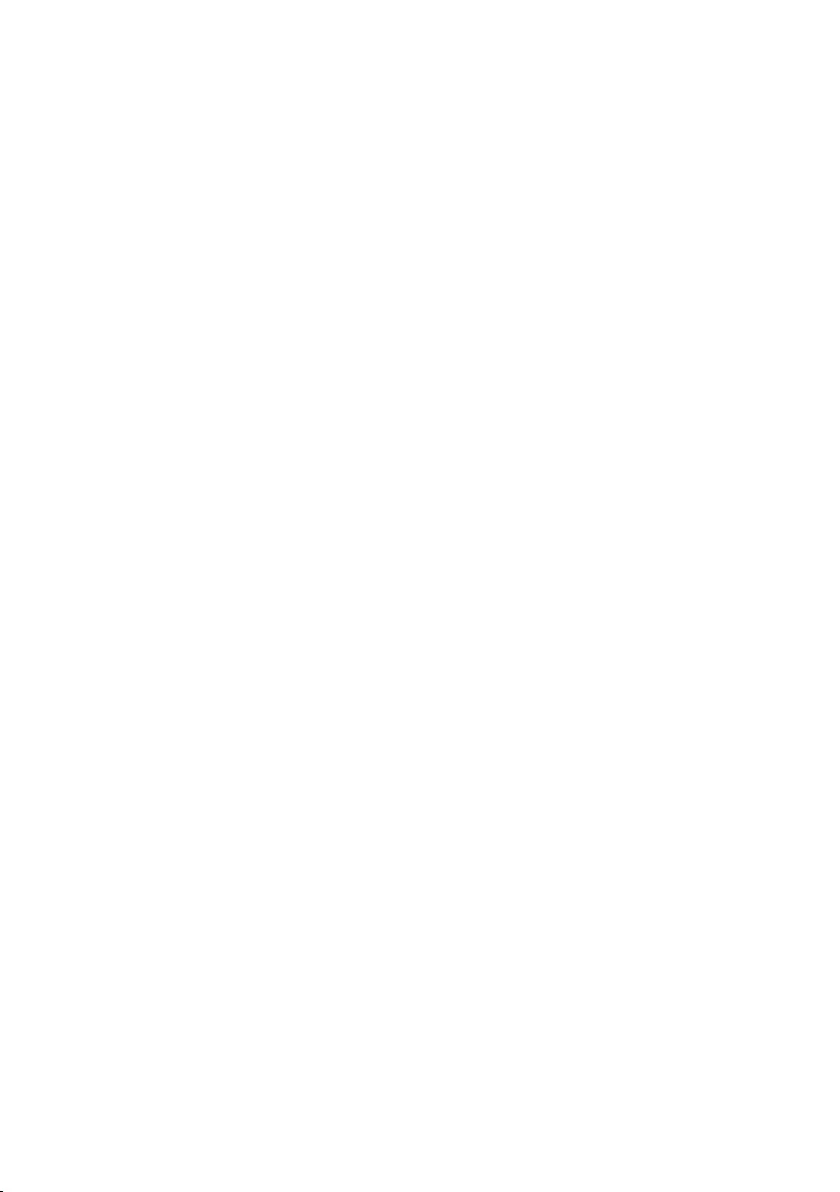
Lenovo V14 and V15
Hardware Maintainence Manual
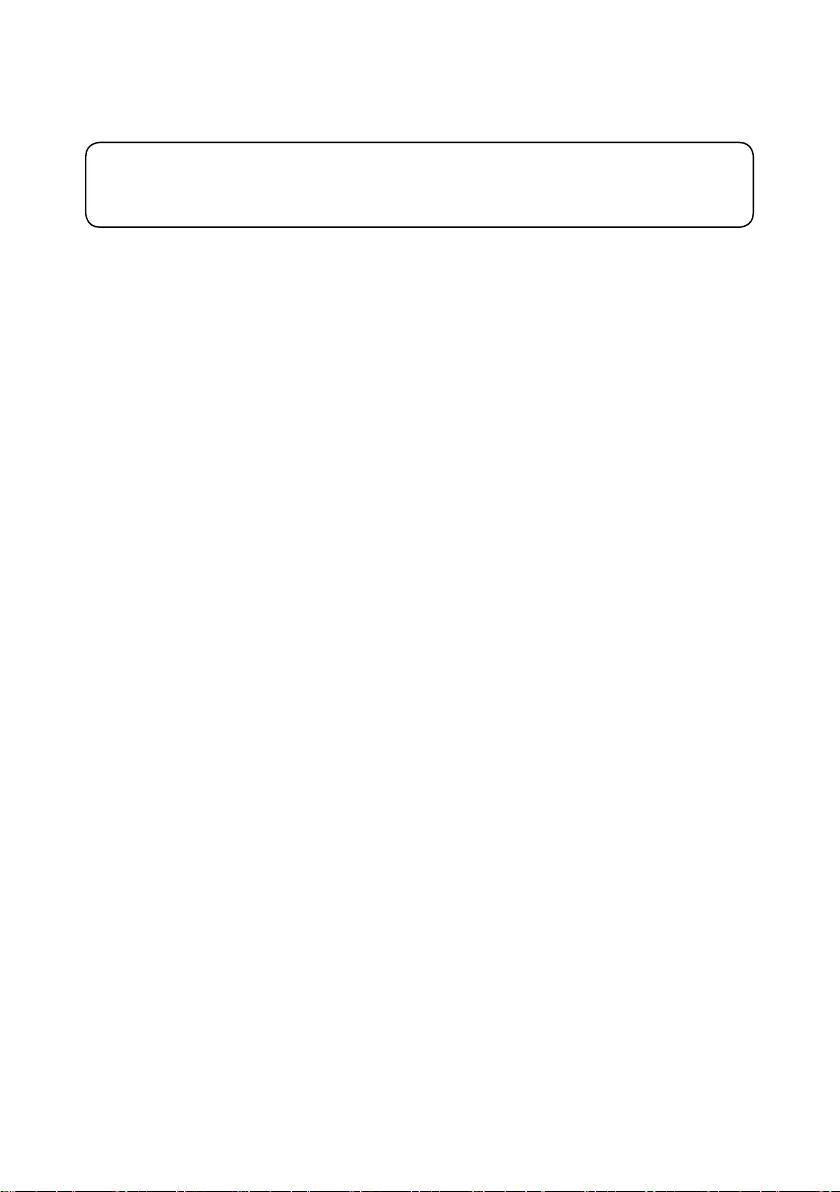
Note:
• Before using this information and the product it supports, be sure to read the general information under
“Notices” on page 68.
First Edition (November 2019)
© Copyright Lenovo 2019. All rights reserved.
LIMITEDANDRESTRICTEDRIGHTSNOTICE:IfdataorsoftwareisdeliveredpursuantaGeneral
ServicesAdministration“GSA”contract,use,reproduction,ordisclosureissubjecttorestrictionsset
forthinContractNo.GS-35F-05925.
©2019Lenovo

iii
Contents
About this manual ....................................... iv
Safety information ........................................ 1
Generalsafety................................................ 2
Electricalsafety.............................................. 3
Safety information ........................................ 3
Safetyinspectionguide.................................. 5
Handlingdevicesthataresensitiveto
electrostaticdischarge.................................... 6
Groundingrequirements................................. 6
Safetynotices:multilingualtranslations.......... 7
Important service information ................... 14
StrategyforreplacingFRU........................... 15
Strategyforreplacingaharddiskdrive............16
Importantnoticeforreplacingasystemboard16
ImportantinformationaboutreplacingRoHS
compliantFRU.............................................. 17
General checkout ...................................... 18
Whattodorst............................................. 19
Powersystemcheckout................................ 20
CheckingtheACadapter................................. 20
Checkingoperationalcharging.........................21
Checkingthebatterypack................................21
Related service information ...................... 22
Passwords.................................................... 23
Power-onpassword..........................................23
Hard-diskpassword..........................................23
Administratorpassword....................................23
Powermanagement..................................... 24
Screenblankstate............................................24
Puttingthecomputertosleeporshuttingitdown.
24
Puttingyourcomputertosleep.........................24
Shuttingdownthecomputer.............................25
Lenovo V14-ADA/Lenovo V14-IGL/Lenovo
V14-IIL/Lenovo V15-ADA/Lenovo V15-IGL/
Lenovo V15-IIL ............................................ 26
Locations...................................................... 27
Frontviewandright-sideview..........................27
Bottomandleft-sideview................................28
Specications............................................... 29
Statusindicators........................................... 31
Hotkeys......................................................... 32
Servicetools................................................. 33
Partslist........................................................ 34
Overall..............................................................35
LCDFRU..........................................................37
FRUreplacementnotices............................. 39
Screwnotices..................................................39
RemovingandreplacingFRU...................... 40
1010Basecover...............................................41
1020Batterypack.............................................43
1030SSD.........................................................45
1040DIMM.......................................................46
1050Harddiskdrive.........................................47
1060PCIExpressMiniCardforwirelessLAN. 49
1070FanassemblyandHeatSinkassembly.. 51
1080I/Oboard..................................................54
1090Backupbattery.........................................55
1100
Systemboard............................................ 57
1110Uppercase...............................................59
1120LCDunit...................................................62
1130Integratedcameraandantennaassembly6 5
1140Wiantenna.............................................67
Notices......................................................... 68
Trademarks.................................................. 69

iv
About this manual
Thismanualcontainsserviceandreferenceinformation for the following
Lenovoproducts:
• LenovoV14-ADA
• LenovoV14-IGL
• LenovoV14-IIL
• LenovoV15-ADA
• LenovoV15-IGL
• LenovoV15-IIL
Usethismanualtotroubleshootproblems.
Themanualisdividedintothefollowingsections:
• Thecommonsectionsprovide generalinformation,guidelines,andsafety
informationrequiredforservicingcomputers.
• Theproduct-specicsectionincludesservice,reference,andproduct-specic
partsinformation.
Important:
This manual is intended only for trained servicers who are familiar with Lenovo
products. Use this manual to troubleshoot problems eectively.
Before servicing a Lenovo product, make sure to read all the information under
“Safety information” on page 1 and “Important service information” on page 16.

1
Safety information
Safety information
Thischapterpresentsthefollowingsafetyinformationthat you need to get
familiarwithbeforeyouserviceaLenovoV14-ADA/LenovoV14-IGL/Lenovo
V14-IIL/LenovoV15-ADA/LenovoV15-IGL/LenovoV15-IILcomputer:
• “Generalsafety”onpage2
• “Electricalsafety”onpage3
• “Safetyinspectionguide”onpage5
• “Handlingdevicesthataresensitivetoelectrostaticdischarge”onpage6
• “Groundingrequirements”onpage6
• “Safetynotices:multilingualtranslations”onpage7
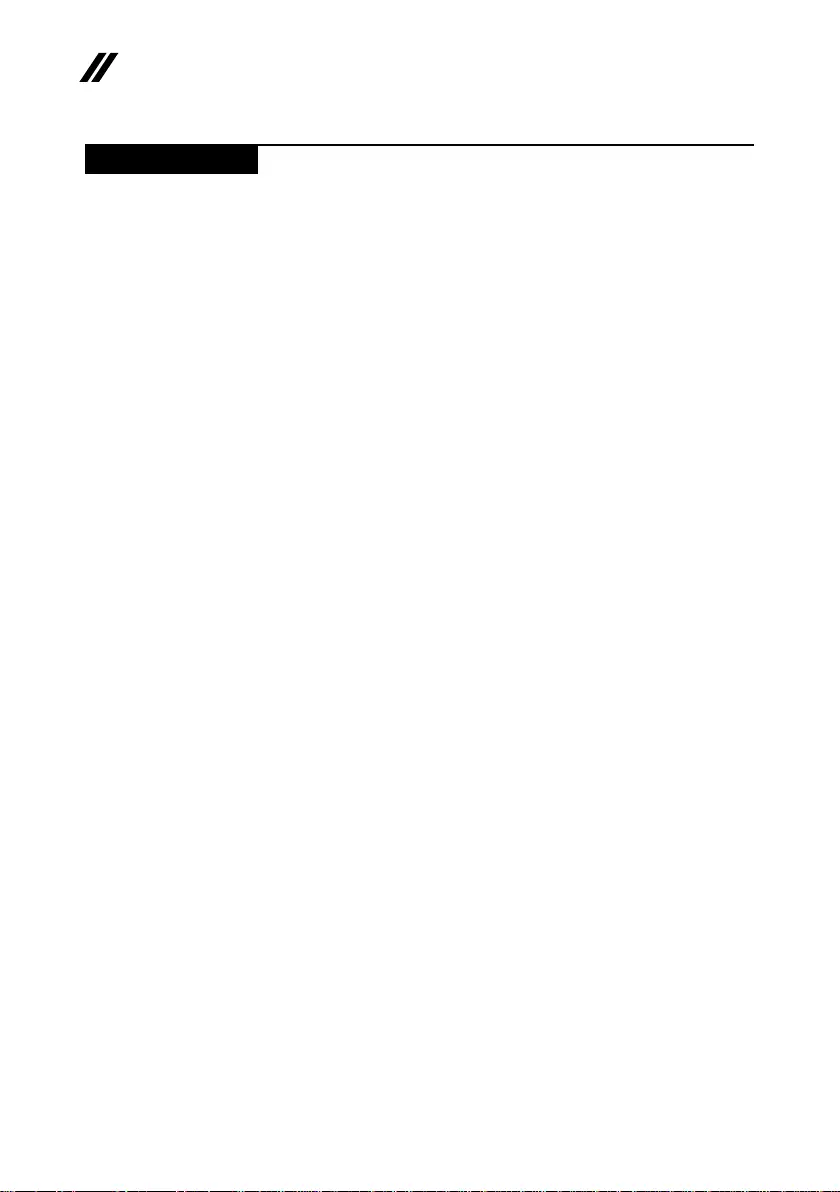
2
Lenovo V14 and V15 Hardware Maintenance Manual
General safety
Followtheserulesbelowtoensuregeneralsafety:
• Observeagoodhousekeepingintheareawherethemachinesareput
duringandafterthemaintenance.
• Whenliftinganyheavyobject:
1. Makesurethatyoucanstandsafelywithoutslipping.
2. Distributetheweightoftheobjectequallybetweenyourfeet.
3. Useaslowliftingforce.Nevermovesuddenlyortwistwhenyouattempt
toliftit.
4. Liftitbystandingorpushingupwithyourlegmuscles;thisactioncould
avoidthestrainfromthemusclesinyourback.Donotattempttoliftany
objectthatweighsmorethan16kg(35lb)orthatyouthinkistooheavy
foryou.
• Donotperformanyactionthatcauseshazardstothecustomer,orthat
makesthemachineunsafe.
• Beforeyoustartthemachine,makesurethatotherservicerepresentatives
andthecustomerarenotinahazardousposition.
• Pleaseremovecoversandotherpartsinasafeplace,awayfromall
personnel,whileyouareservicingthemachine.
• Keepyourtoolcaseawayfrom walk areassothatotherpeoplewillnottrip
overit.
• Donotwearlooseclothing that canbetrappedinthemovingpartsofthe
machine.Makesurethatyoursleevesarefastenedorrolledupaboveyour
elbows.Ifyourhairislong,fastenit.
• Inserttheendsofyour necktie orscarfinsideclothingorfastenitwiththe
nonconductiveclip,about8centimeters(3inches)fromtheend.
• Donotwearjewelry,chains,metal-frameeyeglasses,ormetalfastenersfor
yourclothing.
Attention:Metalobjectsaregoodelectricalconductors.
• Wearsafety glasses when you are hammering, drilling, soldering, cutting
wire,attachingsprings,usingsolvents,orworking in any other conditions
thatmaybehazardoustoyoureyes.
• Afterservice,reinstallallsafetyshields,guards,labels,andgroundwires.
Replaceanysafetydevicethatiswornordefective.
• Reinstallallcoverscorrectlybeforereturningthemachinetothecustomer.
• Fanlouversonthemachinehelptopreventtheoverheatingofinternal
components.Donotobstructfanlouversorcoverthemwithlabelsor
stickers.
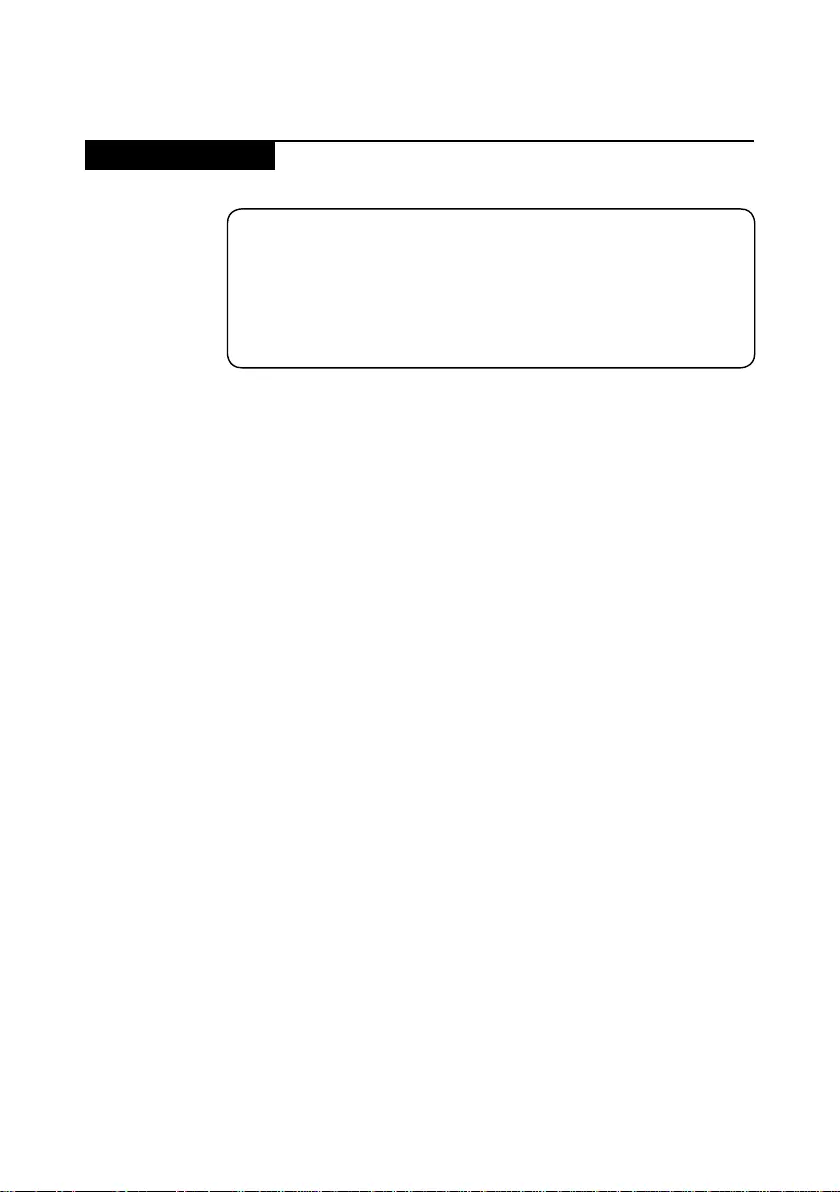
3
Safety information
Electrical safety
Observethefollowingruleswhenworkingonelectricalequipments.
Important:
Use only approved tools and test equipments. Some hand tools have handles
covered with a soft material that does not insulate you when working with live
electrical currents.
Many customers have rubber floor mats near their machines that contain small
conductive bers to decrease electrostatic discharges. Do not use such kind of mat
to protect yourself from electrical shock.
• Findtheroomemergencypower-o(EPO)switch,disconnectingswitchor
electricaloutlet.Ifanelectricalaccidentoccurs,youcanthenoperatethe
switchorunplugthepowercordquickly.
• Donotworkaloneunderhazardousconditionsorneartheequipmentthat
hashazardousvoltages.
• Disconnectallpowerbefore:
– Performingamechanicalinspection
– Workingnearpowersupplies
– Removingorinstallingmainunits
• Beforeyoustartto work on themachine,unplugthepowercord.Ifyou
cannotunplugit,askthe customer topower-othewallboxthatsupplies
powertothemachine,andtolockthewallboxintheoposition.
• Ifyouneedtoworkona machine that hasexposedelectricalcircuits,
observethefollowingprecautions:
– Ensurethatanotherperson,familiarwiththepower-ocontrols,isnear
you.
Attention:Anotherpersonmustbetheretoswitchoffthepower, if
necessary.
– Useonlyonehandwhenworkingwithpowered-onelectricalequipment;
keeptheotherhandinyourpocketorbehindyourback.
Attention:Anelectricalshockcanoccuronlywhenthereisacomplete
circuit.Byobservingthe aboverule,youmaypreventacurrentfrom
passingthroughyourbody.
– Whenusingtesters,setthecontrolscorrectlyandusetheapproved
probeleadsandaccessoriesforthattester.
– Standonsuitablerubbermats(obtainedlocally,ifnecessary)toinsulate
youfromgroundssuchasmetaloorstripsandmachineframes.
Observethespecialsafetyprecautionswhenyouworkwithveryhighvoltages;
instructionsfortheseprecautions are in thesafetysectionsofmaintenance
information.Beextremelycarefulwhenyoumeasurethehighvoltages.
• Regularlyinspectandmaintainyourelectricalhandtoolsforsafeoperational
condition.
• Donotusewornorbrokentoolsandtesters.
• Neverassumethatpowerhasbeendisconnectedfromacircuit.First,check
ittomakesurethatithasbeenpoweredo.
Safety information

4
Lenovo V14 and V15 Hardware Maintenance Manual
• Alwayslookcarefullyforpossiblehazardsin your work area. Examplesof
thesehazardsaremoistoors,nongroundedpowerextensioncables,power
surges,andmissingsafetygrounds.
• Donottouchliveelectricalcircuitswiththereflectivesurfaceofaplastic
dentalmirror.The surfaceisconductive;suchtouchingcancausepersonal
injuryandmachinedamage.
• Donotservicethefollowingpartswiththepoweronwhentheyareremoved
fromtheirnormaloperatingplacesinamachine:
– Powersupplyunits
– Pumps
– Blowersandfans
– Motorgenerators
andsimilarunits.(Thispracticeensurescorrectgroundingoftheunits.)
• Ifanelectricalaccidentoccurs:
– Caution:donotbecomeavictimyourself.
– Switchothepower.
– Sendthevictimtogetmedicalaid.

5
Safety information
Safety inspection guide
Thepurposeofthisinspectionguideistoassistyouinidentifyingpotential
unsafeconditions.Aseach machine was designedandbuilt,requiredsafety
itemswereinstalledtoprotectusersandservicepersonnel from injury.This
guideaddressesonlythoseitems.Youshoulduse good judgment to identify
potentialsafetyhazardsaccordingtotheattachmentofnon-Lenovofeaturesor
optionsnotcoveredbythisinspectionguide.
Ifanyunsafeconditionsare present,youmustdeterminehowseriousthe
apparenthazardcouldbeandwhetheryoucancontinuewithoutrstcorrecting
theproblem.
Considertheseconditionsandthesafetyhazardstheypresent:
• Electricalhazards,especiallyprimarypower(primaryvoltageontheframe
cancauseseriousorfatalelectricalshock)
• Explosivehazards,suchasadamagedCRTfaceorabulgingcapacitor
• Mechanicalhazards,suchaslooseormissinghardware
Todeterminewhetherthereare anypotentialunsafeconditions,usethe
followingchecklistatthebeginningofeveryservicetask.Beginthecheckswith
thepowero,andthepowercorddisconnected.
Checklist:
1. Checkexteriorcoversfordamage(loose,broken,orsharpedges).
2. Turnothecomputer.Disconnectthepowercord.
3. Checkthepowercordfor:
a. Athird-wiregroundconnectoringoodcondition.Useametertomeasure
third-wiregroundcontinuityfor0.1ohmorless between the external
groundpinandtheframeground.
b. Thepowercordshouldbethetypespeciedinthepartslist.
c. Insulationmustnotbefrayedorworn.
4. Checkforcrackedorbulgingbatteries.
5. Removethecover.
6. Checkforanyobviousnon-Lenovoalterations.Usegoodjudgmentastothe
safetyofanynon-Lenovoalterations.
7. Checkinsidetheunitforanyobviousunsafeconditions,suchasmetal
filings,contamination,waterorotherliquids,orsigns of fire or smoke
damage.
8. Checkforworn,frayed,orpinchedcables.
9. Checkthatthepower-supplycoverfasteners (screws or rivets) have not
beenremovedortamperedwith.
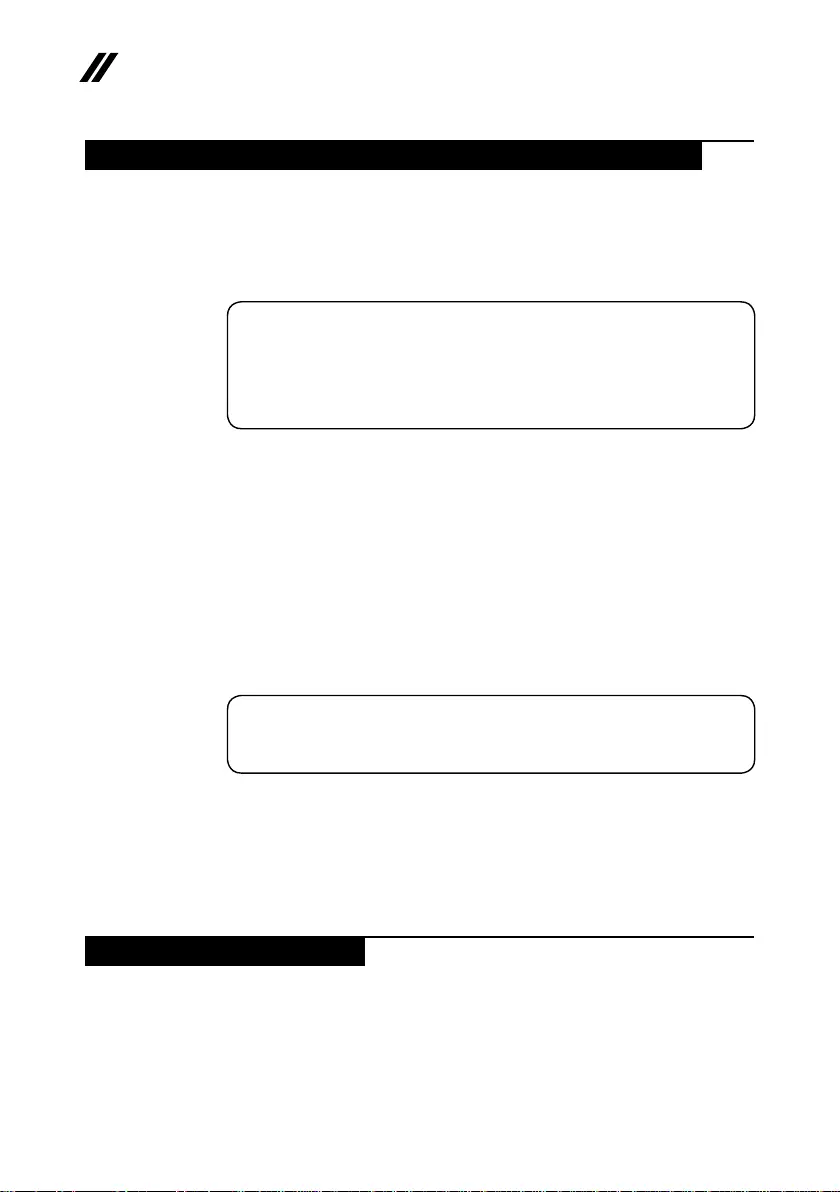
6
Lenovo V14 and V15 Hardware Maintenance Manual
Handling devices that are sensitive to electrostatic discharge
Anycomputerpartcontainingtransistorsorintegratedcircuits (ICs) should be
consideredsensitivetoelectrostaticdischarge(ESD).ESDdamagecanoccur
whenthereisadifferencein charge betweenobjects. Protect againstESD
damagebyequalizingthechargesothatthemachine,thepart,theworkmat,
andthepersonhandlingthepartareallatthesamecharge.
Notes:
1. Use product-specic ESD procedures when they exceed the requirements noted
here.
2. Make sure that the ESD protective devices you use have been certied (ISO
9000) as fully eective.
WhenhandlingESD-sensitiveparts:
• Keepthepartsinprotectivepackagesuntiltheyareinsertedintotheproduct.
• Avoidcontactwithotherpeople.
• Wearagroundedwriststrapagainstyourskintoeliminatestatic onyour
body.
• Preventthepartfromtouchingyourclothing.Mostclothingisinsulativeand
retainsachargeevenwhenyouarewearingawriststrap.
• Usetheblacksideof a grounded workmattoprovideastatic-freework
surface.ThematisespeciallyusefulwhenhandlingESD-sensitivedevices.
• Selectagroundingsystem,suchasthoselistedbelow,toprovideprotection
thatmeetsthespecicservicerequirement.
Note:
The use of a grounding system to guard against ESD damage is desirable but not
necessary.
– AttachtheESDgroundcliptoanyframeground,groundbraid,orgreen-
wireground.
– Whenworkingonadouble-insulatedorbattery-operatedsystem,usean
ESDcommongroundorreferencepoint.Youcanusecoaxorconnector-
outsideshellsonthesesystems.
– Usetheroundgroundprongoftheacplugonac-operatedcomputers.
Grounding requirements
Electricalgroundingofthecomputerisrequiredforoperatorsafetyandcorrect
systemfunction.Propergroundingofthe electrical outlet can beveriedbya
certiedelectrician.

7
Safety information
Safety notices: multilingual translations
ThesafetynoticesinthissectionareprovidedinEnglish,French,German,
Hebrew,Italian,Japanese,andSpanish.
Safety notice 1
Before the computer is powered on after FRU replacement, make sure all screws,
springs, and other small parts are in place and are not left loose inside the computer.
Verify this by shaking the computer and listening for rattling sounds. Metallic parts
or metal akes can cause electrical shorts.
Avant de remettre l’ordinateur sous tension après remplacement d’une unité en
clientèle, vériez que tous les ressorts, vis et autres pièces sont bien en place et
bien xées. Pour ce faire, secouez l’unité et assurez-vous qu’aucun bruit suspect ne
se produit. Des pièces métalliques ou des copeaux de métal pourraient causer un
court-circuit.
Bevor nach einem FRU-Austausch der Computer wieder angeschlossen wird,
muß sichergestellt werden, daß keine Schrauben, Federn oder andere Kleinteile
fehlen oder im Gehäuse vergessen wurden. Der Computer muß geschüttelt und auf
Klappergeräusche geprüft werden. Metallteile oder-splitter können Kurzschlüsse
erzeugen.
Prima di accendere l’elaboratore dopo che é stata eettuata la sostituzione di una
FRU, accertarsi che tutte le viti, le molle e tutte le altri parti di piccole dimensioni
siano nella corretta posizione e non siano sparse all’interno dell’elaboratore.
Vericare ciò scuotendo l’elaboratore e prestando attenzione ad eventuali rumori;
eventuali parti o pezzetti metallici possono provocare cortocircuiti pericolosi.
Antes de encender el sistema despues de sustituir una FRU, compruebe que
todos los tornillos, muelles y demás piezas pequeñas se encuentran en su sitio
y no se encuentran sueltas dentro del sistema. Compruébelo agitando el sistema
y escuchando los posibles ruidos que provocarían. Las piezas metálicas pueden
causar cortocircuitos eléctricos.

8
Lenovo V14 and V15 Hardware Maintenance Manual
Safety notice 2
DANGER
Some standby batteries contain a small amount of nickel and cadmium. Do not
disassemble a standby battery, recharge it, throw it into fire or water, or short-
circuit it. Dispose of the battery as required by local ordinances or regulations.
Use only the battery in the appropriate parts listing. Use of an incorrect battery can
result in ignition or explosion of the battery.
Certaines batteries de secours contiennent du nickel et du cadmium. Ne les
démontez pas, ne les rechargez pas, ne les exposez ni au feu ni à l’eau. Ne
les mettez pas en court-circuit. Pour les mettre au rebut, conformez-vous à la
réglementation en vigueur. Lorsque vous remplacez la pile de sauvegarde ou celle
de l’horloge temps réel, veillez à n’utiliser que les modèles cités dans la liste de
pièces détachées adéquate. Une batterie ou une pile inappropriée risque de prendre
feu ou d’exploser.
Die Bereitschaftsbatterie, die sich unter dem Diskettenlaufwerk befindet,
kann geringe Mengen Nickel und Cadmium enthalten. Sie darf nicht zerlegt,
wiederaufgeladen, kurzgeschlossen, oder Feuer oder Wasser ausgesetzt werden. Bei
der Entsorgung die örtlichen Bestimmungen für Sondermüll beachten. Beim Ersetzen
der Bereitschafts-oder Systembatterie nur Batterien des Typs verwenden, der in der
Ersatzteilliste aufgeführt ist. Der Einsatz falscher Batterien kann zu Entzündung oder
Explosion führen.
Alcune batterie di riserva contengono una piccola quantità di nichel e cadmio. Non
smontarle, ricaricarle, gettarle nel fuoco o nell’acqua né cortocircuitarle. Smaltirle
secondo la normativa in vigore (DPR 915/82, successive disposizioni e disposizioni
locali). Quando si sostituisce la batteria dell’RTC (real time clock) o la batteria di
supporto, utilizzare soltanto i tipi inseriti nell’appropriato Catalogo parti. L’impiego
di una batteria non adatta potrebbe determinare l’incendio o l’esplosione della
batteria stessa.
Algunas baterías de reserva contienen una pequeña cantidad de níquel y cadmio.
No las desmonte, ni recargue, ni las eche al fuego o al agua ni las cortocircuite.
Deséchelas tal como dispone la normativa local. Utilice sólo baterías que se
encuentren en la lista de piezas. La utilización de una batería no apropiada puede
provocar la ignición o explosión de la misma.

9
Safety information
Safety notice 3
DANGER
The battery pack contains small amounts of nickel. Do not disassemble it, throw
it into re or water, or short-circuit it. Dispose of the battery pack as required by
local ordinances or regulations. Use only the battery in the appropriate parts listing
when replacing the battery pack. Use of an incorrect battery can result in ignition
or explosion of the battery.
La batterie contient du nickel. Ne la démontez pas, ne l’exposez ni au feu ni à l’eau.
Ne la mettez pas en court-circuit. Pour la mettre au rebut, conformez-vous à la
réglementation en vigueur. Lorsque vous remplacez la batterie, veillez à n’utiliser
que les modèles cités dans la liste de pièces détachées adéquate. En effet, une
batterie inappropriée risque de prendre feu ou d’exploser.
Akkus enthalten geringe Mengen von Nickel. Sie dürfen nicht zerlegt,
wiederaufgeladen, kurzgeschlossen, oder Feuer oder Wasser ausgesetzt werden.
Bei der Entsorgung die örtlichen Bestimmungen für Sondermüll beachten. Beim
Ersetzen der Batterie nur Batterien des Typs verwenden, der in der Ersatzteilliste
aufgeführt ist. Der Einsatz falscher Batterien kann zu Entzündung oder Explosion
führen.
La batteria contiene piccole quantità di nichel. Non smontarla, gettarla nel fuoco
o nell’acqua né cortocircuitarla. Smaltirla secondo la normativa in vigore (DPR
915/82, successive disposizioni e disposizioni locali). Quando si sostituisce la
batteria, utilizzare soltanto i tipi inseriti nell’appropriato Catalogo parti. L’impiego
di una batteria non adatta potrebbe determinare l’incendio o l’esplosione della
batteria stessa.
Las baterías contienen pequeñas cantidades de níquel. No las desmonte, ni
recargue, ni las eche al fuego o al agua ni las cortocircuite. Deséchelas tal como
dispone la normativa local. Utilice sólo baterías que se encuentren en la lista de
piezas al sustituir la batería. La utilización de una batería no apropiada puede
provocar la ignición o explosión de la misma.

10
Lenovo V14 and V15 Hardware Maintenance Manual
Safety notice 4
DANGER
The lithium battery can cause a re, an explosion, or a severe burn. Do not recharge
it, remove its polarized connector, disassemble it, heat it above 100°C (212°F),
incinerate it, or expose its cell contents to water. Dispose of the battery as required
by local ordinances or regulations. Use only the battery in the appropriate parts
listing. Use of an incorrect battery can result in ignition or explosion of the battery.
La pile de sauvegarde contient du lithium. Elle présente des risques d’incendie,
d’explosion ou de brûlures graves. Ne la rechargez pas, ne retirez pas son
connecteur polarisé et ne la démontez pas. Ne l’exposez pas à une temperature
supérieure à 100°C, ne la faites pas brûler et n’en exposez pas le contenu à l’eau.
Mettez la pile au rebut conformément à la réglementation en vigueur. Une pile
inappropriée risque de prendre feu ou d’exploser.
Die Systembatterie ist eine Lithiumbatterie. Sie kann sich entzünden, explodieren
oder schwere Verbrennungen hervorrufen. Batterien dieses Typs dürfen nicht
aufgeladen, zerlegt, über 100 C erhitzt oder verbrannt werden. Auch darf ihr Inhalt
nicht mit Wasser in Verbindung gebracht oder der zur richtigen Polung angebrachte
Verbindungsstecker entfernt werden. Bei der Entsorgung die örtlichen Bestimmungen
für Sondermüll beachten. Beim Ersetzen der Batterie nur Batterien des Typs
verwenden, der in der Ersatzteilliste aufgeführt ist. Der Einsatz falscher Batterien
kann zu Entzündung oder Explosion führen.
La batteria di supporto e una batteria al litio e puo incendiarsi, esplodere o
procurare gravi ustioni. Evitare di ricaricarla, smontarne il connettore polarizzato,
smontarla, riscaldarla ad una temperatura superiore ai 100 gradi centigradi,
incendiarla o gettarla in acqua. Smaltirla secondo la normativa in vigore (DPR
915/82, successive disposizioni e disposizioni locali). L’impiego di una batteria
non adatta potrebbe determinare l’incendio o l’esplosione della batteria stessa.
La batería de repuesto es una batería de litio y puede provocar incendios,
explosiones o quemaduras graves. No la recargue, ni quite el conector polarizado,
ni la desmonte, ni caliente por encima de los 100°C (212°F), ni la incinere ni
exponga el contenido de sus celdas al agua. Deséchela tal como dispone la
normativa local.

11
Safety information
Safety notice 5
If the LCD breaks and the uid from inside the LCD gets into your eyes or on your
hands, immediately wash the aected areas with water at least for 15 minutes. Seek
medical care if any symptoms caused by the uid are present after washing.
Si le panneau d’achage à cristaux liquides se brise et que vous recevez dans les
yeux ou sur les mains une partie du fluide, rincez-les abondamment pendant au
moins quinze minutes. Consultez un médecin si des symptômes persistent après le
lavage.
Die Leuchtstoröhre im LCD-Bildschirm enthält Quecksilber. Bei der Entsorgung
die örtlichen Bestimmungen für Sondermüll beachten. Der LCD-Bildschirm
besteht aus Glas und kann zerbrechen, wenn er unsachgemäß behandelt wird
oder der Computer auf den Boden fällt. Wenn der Bildschirm beschädigt ist und
die darin befindliche Flüssigkeit in Kontakt mit Haut und Augen gerät, sollten
die betroffenen Stellen mindestens 15 Minuten mit Wasser abgespült und bei
Beschwerden anschließend ein Arzt aufgesucht werden.
Nel caso che caso l’LCD si dovesse rompere ed il liquido in esso contenuto
entrasse in contatto con gli occhi o le mani, lavare immediatamente le parti
interessate con acqua corrente per almeno 15 minuti; poi consultare un medico se i
sintomi dovessero permanere.
Si la LCD se rompe y el uido de su interior entra en contacto con sus ojos o sus
manos, lave inmediatamente las áreas afectadas con agua durante 15 minutos como
mínimo. Obtenga atención medica si se presenta algún síntoma del uido despues
de lavarse.

12
Lenovo V14 and V15 Hardware Maintenance Manual
Safety notice 6
DANGER
To avoid shock, do not remove the plastic cover that protects the lower part of the
inverter card.
An d’éviter tout risque de choc électrique, ne retirez pas le cache en plastique
protégeant la partie inférieure de la carte d’alimentation.
Aus Sicherheitsgründen die Kunststoffabdeckung, die den unteren Teil der
Spannungswandlerplatine umgibt, nicht entfernen.
Per evitare scosse elettriche, non rimuovere la copertura in plastica che avvolge la
parte inferiore della scheda invertitore.
Para evitar descargas, no quite la cubierta de plástico que rodea la parte baja de la
tarjeta invertida.
Safety notice 7
DANGER
Though the main batteries have low voltage, a shorted or grounded battery can
produce enough current to burn personnel or combustible materials.
Bien que le voltage des batteries principales soit peu élevé, le court-circuit ou la
mise à la masse d’une batterie peut produire susamment de courant pour brûler
des matériaux combustibles ou causer des brûlures corporelles graves.
Obwohl Hauptbatterien eine niedrige Spannung haben, können sie doch bei
Kurzschluß oder Erdung genug Strom abgeben, um brennbare Materialien zu
entzünden oder Verletzungen bei Personen hervorzurufen.
Sebbene le batterie di alimentazione siano a basso voltaggio, una batteria in
corto circuito o a massa può fornire corrente sufficiente da bruciare materiali
combustibili o provocare ustioni ai tecnici di manutenzione.
Aunque las baterías principales tienen un voltaje bajo, una batería cortocircuitada
o con contacto a tierra puede producir la corriente suciente como para quemar
material combustible o provocar quemaduras en el personal.

13
Safety information
Safety notice 8
DANGER
Before removing any FRU, turn off the computer, unplug all power cords from
electrical outlets, remove the battery pack, and then disconnect any interconnecting
cables.
Avant de retirer une unité remplaçable en clientèle, mettez le système hors tension,
débranchez tous les cordons d’alimentation des socles de prise de courant, retirez la
batterie et déconnectez tous les cordons d’interface.
Die Stromzufuhr muß abgeschaltet, alle Stromkabel aus der Steckdose gezogen,
der Akku entfernt und alle Verbindungskabel abgenommen sein, bevor eine FRU
entfernt wird.
Prima di rimuovere qualsiasi FRU, spegnere il sistema, scollegare dalle prese
elettriche tutti i cavi di alimentazione, rimuovere la batteria e poi scollegare i cavi
di interconnessione.
Antes de quitar una FRU, apague el sistema, desenchufe todos los cables de las
tomas de corriente eléctrica, quite la batería y, a continuación, desconecte cualquier
cable de conexión entre dispositivos.

14
Lenovo V14 and V15 Hardware Maintenance Manual
Important service information
Thischapterpresentsthefollowingimportantserviceinformation:
• “StrategyforreplacingFRU”onpage14
– “Strategyforreplacingaharddiskdrive”onpage15
– “Importantnoticeforreplacingasystemboard”onpage15
• “ImportantinformationaboutreplacingRoHScompliantFRU”onpage16
Important:
BIOS and device driver xes are customer-installable. The BIOS and device
drivers are posted on the customer support site:
https://support.lenovo.com.

15
Important service information
Strategy for replacing FRU
Before replacing parts:
Makesurethatallsoftwarexes,drivers,andBIOSdownloadsareinstalled
beforereplacinganyFRUlistedinthismanual.
Afterasystemboardisreplaced,ensurethatthelatestBIOSisloadedtothe
systemboardbeforecompletingtheserviceaction.
Todownloadsoftwarexes,drivers,andBIOS,followthestepsbelow:
1. Gotohttps://support.lenovo.com.
2. Enterthe serial number orselectaproductoruseLenovosmart
downloading.
3. SelecttheBIOS/Driver/Applicationsanddownload.
4. Followthedirectionsonthescreenandinstallthenecessarysoftware.

16
Lenovo V14 and V15 Hardware Maintenance Manual
Usethefollowingstrategytoprevent unnecessary expense for replacingand
servicingFRU:
• IfyouareinstructedtoreplaceanFRU,butthereplacementdoesnotsolve
theproblem,reinstalltheoriginalFRUbeforeyoucontinue.
• Somecomputershavebothaprocessorboardandasystemboard.Ifyou
areinstructedtoreplaceeitherofthem,andreplacingoneofthemdoesnot
solvetheproblem,reinstallthatboard,andthenreplacetheotherone.
• Ifanadapterora device consists ofmorethanoneFRU,anyoftheFRU
maybethecauseoftheerror.Beforereplacingtheadapterordevice,
removetheFRUonebyonetoseeifthesymptomschange.Replaceonly
theFRUthatchangedthesymptoms.
Attention:Thesetupconfigurationonthecomputeryouareservicing may
havebeencustomized.RunningAutomaticConfigurationmayalterthe
settings.Notethecurrentcongurationsettings(usingtheViewConguration
option);then,whenservicehasbeencompleted,verifythatthosesettings
remainineect.
Strategy for replacing a hard disk drive
Alwaystrytorunalow-levelformatbeforereplacingaharddiskdrive.This
willcauseallcustomerdata ontheharddisktobelost.Makesurethatthe
customerhasacurrentbackupofthedatabeforeperformingthisaction.
Attention:Thedrivestartupsequenceinthecomputeryouareservicingmay
havebeenchanged.Beextremelycarefulduringwriteoperationssuchas
copying,saving,orformatting.Ifyouselectanincorrectdrive,dataorprograms
canbeoverwritten.
Important notice for replacing a system board
Somecomponentsmountedonasystemboardareverysensitive.Improper
handlingcancausedamagetothosecomponents,and may cause a system
malfunction.
Attention:Whenhandlingasystemboard:
• Donotdropthesystemboardorapplyanyexcessiveforcetoit.
• Avoidroughhandlingofanykind.
• Avoidbending the system board and hard pushing to prevent cracking at
eachBGA(BallGridArray)chipset.

17
Important service information
Important information about replacing RoHS compliant FRU
RoHS, The Restriction of Hazardous Substances in Electrical and
Electronic Equipment Directive (2002/95/EC) is a European Union legal
requirement aecting the global electronics industry. RoHS requirements
must be implemented on Lenovo products placed on the market after
June 2006. Products on the market before June 2006 are not required to
have RoHS compliant parts. If the original FRU parts are non-compliant,
replacement parts can also be non-compliant. In all cases if the original
FRU parts are RoHS compliant, the replacement part must also be RoHS
compliant.
Note:RoHSandnon-RoHSFRUpartnumberswiththesametandfunction
areidentiedwithuniqueFRUpartnumbers.
LenovoplanstotransittoRoHScompliancewellbeforetheimplementation
dateandexpectsitssupplierstobereadytosupportLenovo’srequirements
andscheduleintheEU.Productssoldin 2005 and 2006 will contain some
RoHScompliantFRU.Thefollowingstatementpertainstotheseproductsand
anyproductLenovoproducescontainingRoHScompliantFRU.
RoHScompliantFRUhaveuniqueFRUpartnumbers.Beforeorafterthe
RoHSimplementationdate,failedRoHScompliant parts must always be
replacedwithRoHScompliantones,soonlytheFRUidentiedascompliantin
thesystemHMMordirectsubstitutionsforthoseFRUmaybeused.
Products marketed before June 2006 Products marketed after June 2006
Current or
original part
Replacement FRU Current or
original part
Replacement FRU
Non-RoHS CanbeNon-RoHS
MustbeRoHS MustbeRoHS
Non-RoHS CanbeRoHS
Non-RoHS CansubtoRoHS
RoHS MustbeRoHS
Note:Adirectsubstitutionisapartwith a dierent FRU part number that is
automaticallyshippedbythedistributioncenteratthetimeoftheorder.

18
Lenovo V14 and V15 Hardware Maintenance Manual
General checkout
Thischapterpresentsthefollowinginformation:
• “Whattodorst”onpage18
• “Powersystemcheckout”onpage19
Beforeyougotothecheckout,makesuretoreadthefollowingimportantnotes:
Important notes:
• Onlycertiedtrainedpersonnelcanservicethecomputer.
• Beforereplacingany FRU,readtheentirepageonremovingand replacing
FRU.
• CarefullyremovescrewsforreusewhenreplacingFRU.
• Beextremelycarefulduringsuch writeoperationsascopying,saving,or
formatting. Drives in the computer that you are servicing sequence might
have been altered. If you select an incorrect drive, data or programs might be
overwritten.
• ReplaceanFRUonlywithanotherFRU ofthecorrectmodel. When you
replace an FRU, make sure that the machine model and the FRU part number are
correct by referring to the FRU parts list.
• AnFRUshouldnotbereplacedjustbecauseofasingle,unreproduciblefailure.
Single failures can occur for a variety of reasons that have nothing to do with a
hardware defect, such as cosmic radiation, electrostatic discharge, or software
errors. Consider replacing an FRU only when a problem recurs. If you suspect that
an FRU is defective, clear the error logs and run the test again. If the error does
not recur, do not replace the FRU.
• BecarefulnottoreplaceanondefectiveFRU.
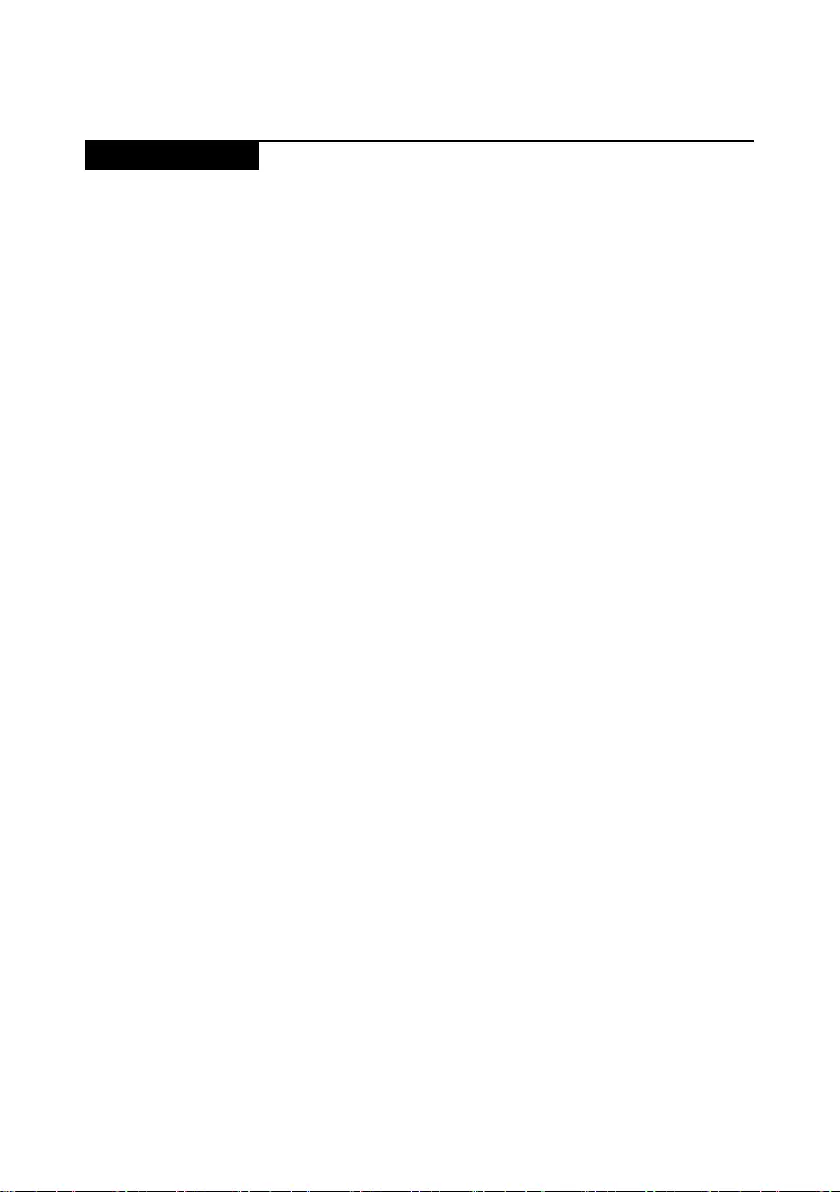
19
General checkout
What to do rst
WhenyoudoreturnanFRU,youmustincludethefollowinginformationinthe
partsexchangeformorpartsreturnformthatyouattachtoit:
1. Nameandphonenumberofservicer
2. Dateofservice
3. Dateonwhichthemachinefailed
4. Dateofpurchase
5. ProcedureindexandpagenumberinwhichthefailingFRUwasdetected
6. FailingFRUnameandpartnumber
7. Machinetype,modelnumber,andserialnumber
8. Customer’snameandaddress
Note for warranty:Duringthewarrantyperiod,thecustomermaybe
responsibleforrepaircostsifthecomputerdamagewascausedbymisuse,
accident,modification,unsuitablephysicaloroperatingenvironment,or
impropermaintenancebythecustomer.
Thefollowingisalistofsomecommonitemsthatarenotcoveredunder
warrantyandsomesymptomsthatmightindicatethatthesystemwas
subjectedtostressbeyondnormaluse.
Beforecheckingproblemswiththecomputer,determinewhetherthedamageis
coveredunderthewarrantybyreferringtothefollowinglist:
The following are not covered under warranty:
• LCDpanelcrackedfromtheapplicationofexcessiveforceor from being
dropped
• Scratched(cosmetic)parts
• Distortion,deformation,ordiscolorationofthecosmeticparts
• Plasticparts,latches,pins,orconnectorsthathavebeencrackedorbroken
byexcessiveforce
• Damagecausedbyliquidspilledintothesystem
• DamagecausedbytheimproperinsertionofaPCCardortheinstallationof
anincompatiblecard
• Improperdiskinsertionoruseofanopticaldrive
• Diskettedrivedamagecausedbypressureonthediskettedrivecover,
foreignmaterialinthedrive,ortheinsertionofadiskettewithmultiplelabels
• Damagedorbentdisketteejectbutton
• Fusesblownbyattachmentofanonsupporteddevice
• Forgottencomputerpassword(makingthecomputerunusable)
• Stickykeyscausedbyspillingaliquidontothekeyboard
• UseofanincorrectACadapteronlaptopproducts
The following symptoms might indicate damage caused by nonwarranted
activities:
• Missingpartsmightbeasymptomofunauthorizedserviceormodication.
• Ifthespindleofaharddiskdrivebecomesnoisy,itmayhavebeensubjected
toexcessiveforce,ordropped.
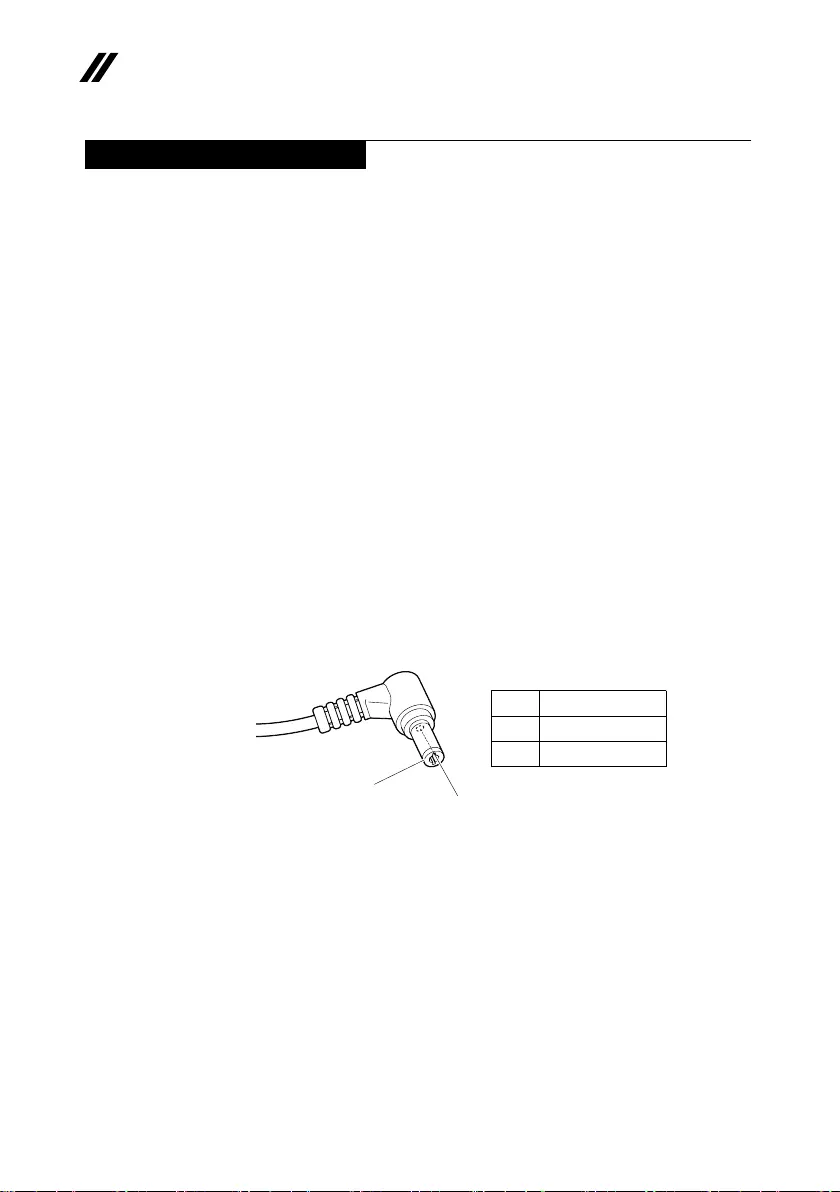
20
Lenovo V14 and V15 Hardware Maintenance Manual
Power system checkout
Toverifyasymptom,followthestepsbelow:
1. Turnothecomputer.
2. Removethebatterypack.
3. ConnecttheACadapter.
4. Makesurethatpowerissuppliedwhenyouturnonthecomputer.
5. Turnothecomputer.
6. DisconnecttheACadapterandinstallthechargedbatterypack.
7.
Makesurethatthebatterypacksuppliespowerwhenyouturnonthecomputer.
Ifyoususpectapowerproblem,seetheappropriateoneofthefollowingpower
supplycheckouts:
• “CheckingtheACadapter”onpage21
• “Checkingoperationalcharging”onpage21
• “Checkingthebatterypack”onpage22
Checking the AC adapter
YouareherebecausethecomputerfailsonlywhentheACadapterisused.
• Ifthepower-onindicatordoesnotturnon,checkthepowercordoftheAC
adapterforcorrectcontinuityandinstallation.
• Ifthecomputerdoesnotchargeduringoperation,goto“Checking
operationalcharging”.
TochecktheACadapter,followthestepsbelow:
1. UnplugtheACadaptercablefromthecomputer.
2. MeasuretheoutputvoltageattheplugoftheACadaptercable.Seethe
followinggure:
2
1
Voltage (V DC)
+20
0
Pin
1
2
Note:OutputvoltagefortheACadapterpinNo.2maydierfromtheoneyou
areservicing.
3. Ifthevoltageisnotcorrect,replacetheACadapter.
4. Ifthevoltageisacceptable,dothefollowing:
• Replacethesystemboard.
• Iftheproblempersists,goto“LenovoV14-ADA/LenovoV14-IGL/Lenovo
V14-IIL/LenovoV15-ADA/LenovoV15-IGL/LenovoV15-IIL”onpage26
• Note:NoisefromtheACadapterdoesnotalwaysindicateadefect.

21
General checkout
Checking operational charging
Tocheckwhetherthebatterychargesproperlyduringoperation,usea
dischargedbatterypackorabatterypackthathaslessthan50%ofthetotal
powerremainingwheninstalledinthecomputer.
Performoperationalcharging.If thebatterystatusindicatororicondoesnot
lighton,removethebatterypackandletitreturntoroomtemperature.Reinstall
thebatterypack.If the chargeindicatororiconisstillo,replacethebattery
pack.
Ifthechargeindicatorstilldoesnotlighton,replacethesystemboard.Then
reinstallthebatterypack.Ifitisstillnotcharged,gotothenextsection.
Checking the battery pack
BatterychargingdoesnotstartuntilthePowerMetershowsthatlessthan95%
ofthetotalpowerremains;underthisconditionthebatterypackcanchargeto
100%ofitscapacity.Thisprotectsthebatterypackfrombeingoverchargedor
fromhavingashortenedlife.
Tocheckyourbattery, moveyourcursortothePowerMetericonintheicon
trayoftheWindows®taskbarandwaitforamoment(butdonotclickit),andthe
percentageofbatterypowerremainingisdisplayed.Togetdetailedinformation
aboutthebattery,double-clickthePowerMetericon.
Note:Ifthebatterypack becomes hot,itmaynotbeabletobecharged.
Removeitfromthecomputerandleaveitatroomtemperatureforawhile.After
itcoolsdown,reinstallandrechargeit.

23
Related service information
Passwords
AsmanyasthreepasswordsmaybeneededforanyLenovocomputer:
thepower-onpassword(POP),theharddiskpassword(HDP),andthe
administratorpassword.
Ifanyofthesepasswordshasbeenset,apromptforitappearsonthescreen
wheneverthecomputeristurnedon.Thecomputerdoesnotstartuntilthe
passwordisentered.
Power-on password
Apower-onpassword(POP)protectsthesystemfrombeingpoweredonby
anunauthorizedperson.Thepasswordmustbeenteredbeforeanoperating
systemcanbebooted.
Hard-disk password
Therearetwohard-diskpasswords(HDPs):
+UserHDP-fortheuser
+MasterHDP-forthesystemadministrator,whocanuseittogetaccessto
theharddiskdriveeveniftheuserhaschangedtheuserHDP
Attention:IftheuserHDPhasbeenforgotten,checkwhetheramasterHDP
hasbeenset.Ifithas, it canbeusedforaccesstotheharddiskdrive.If
nomasterHDPisavailable,neitherLenovonorLenovoauthorizedservice
techniciansprovideanyservicestoreseteithertheuserorthemasterHDP,or
torecoverdatafrom the harddiskdrive.Theharddiskdrive canbereplaced
forascheduledfee.
Administrator password
Administratorpasswordcontrolstheaccess of the wholesetuputility.Only
aftertheAdministratorpasswordhasbeensetcantheUserpasswordbeset.If
Administratorpasswordwascleared,theUserpasswordwasclearedtoo.

24
Lenovo V14 and V15 Hardware Maintenance Manual
Power management
Note:PowermanagementmodesarenotsupportedforAPMoperatingsystem.
Toreducepowerconsumption,thecomputerhasthreepowermanagement
modes:screenblank,sleep(standby),andhibernation.
Screen blank state
Ifthetimeset onthe“Turnomonitor”timerintheoperatingsystemexpires,
theLCDbacklightturnsoff.YoucanalsoturnofftheLCDbacklightby
pressing .
Toendscreenblankstateandresumenormaloperation,pressanykeyonthe
keyboard.
Putting the computer to sleep or shutting it down
Whenyouhavenishedworkingwithyourcomputer,youcanputittosleepor
shutitdown.
Putting your computer to sleep
Ifyouwillbeawayfromyourcomputerforonlyashorttime,putthecomputer
tosleep.
Whenthecomputeris insleepmode,youcanquicklywakeittoresumeuse,
bypassingthestartupprocess.
Toputthecomputertosleep,dooneofthefollowing:
• Closethedisplaylid.
• PressandholdthePowerkeyforabout1to5seconds.
• Move the cursor to the lower-left corner, and then select the Start
button. Select Power → Sleep.
Note:Putyourcomputertosleepbeforeyoumoveit.Movingyourcomputer
whiletheharddiskdriveisspinningcandamagetheharddisk,causing
lossofdata.
Towakeupthecomputer,performthefollowing:
• Pressanykeyonthekeyboard.

25
Related service information
• Right-clicktheStartbuttoninthelower-leftcornerandselectShut down or
sign out→Shut down.
Shutting down the computer
Ifyouarenotgoingtouseyourcomputerforalongtime,shutitdown.
Toshutdownyourcomputer,dooneofthefollowing:
• Movethecursortothelower-leftcorner,andthenselecttheStart button.
Select Power → Shut down.

26
Lenovo V14 and V15 Hardware Maintenance Manual
Lenovo V14-ADA/Lenovo V14-IGL/Lenovo V14-IIL/
Lenovo V15-ADA/Lenovo V15-IGL/Lenovo V15-IIL
Thischapterpresentsthefollowingproduct-specificservicereferences and
product-specicpartsinformation:
• “Locations”onpage26
• “Specications”onpage25
• “Statusindicators”onpage27
• “Hotkeys”onpage28
• “FRUreplacementnotices”onpage29
• “RemovingandreplacinganFRU”onpage30
• “Locations”onpage27
• “Partslist”onpage34

27
Lenovo V14 and V15 Hardware Maintenance Manual
Locations
Front view and right-side view
1 Microphone
2 Camera
3 Cameralight
4 WirelessLAN/Bluetoothantennas
5 Screen
6 PowerKey
7 SDcardslot
8 Audioconnector
9 Novobutton
10 Touchpad
2
1
3
5
6
7
8
9
10
4
Figure 1. Front view and right-side view

28
Lenovo V14 and V15 Hardware Maintenance Manual
Bottom and left-side view
1 Ventilationslots
2 acpoweradapterjack
3 Charginglight
4 HDMITMconnector
5 USB2.0connector
6 USB3.1connectorGen1
7 Powerlight
8 Speakers
1
2
3
4
5
6
7
8
Figure 2. Bottom and left-side view

29
Lenovo V14 and V15 Hardware Maintenance Manual
Specications
ThefollowingtableliststhespecificationsoftheLenovoV14-ADA/Lenovo
V14-IGL/LenovoV14-IIL/LenovoV15-ADA/LenovoV15-IGL/Lenovo V15-
IIL:
Table 1. Specications
Form Factor
Dimensions
14-inchmodels:Approximately327.1mm(12.87inches)x
241mm(9.48inches)x19.9mm(0.78inches)
15-inchmodels:Approximately362.2mm(14.25inches)x
251.5(9.90inches)x19.9mm(0.78inches)
Weight Approximately2.0kgwithbattery
LCDsize 14-inchmodels:355.6mm(14.0inches)
15-inchmodels:396.2mm(15.6inches)
Processor
Seethesystempropertiesofyourcomputer,youcandothisasfollows:
ClickControl Panel,thenclickHardware and Sound,clickDevice Manager
underDevices and PrintersanddoubleclickProcessors.
Memory
Typeandspeed
Onboard,DDR4-2400MHz(onLenovoV14-IGLand
LenovoV15-IGL)
Onboard+slot,DDR4-2400MHz(onLenovoV14-ADAand
LenovoV15-ADA)
Onboard+slot,DDR4-2666MHz(onLenovoV14-IILand
LenovoV15-IIL)
Maximum
supportedcapacity
8GBonboard(onLenovoV14-IGLandLenovoV15-IGL)
8GB+4GBonboard(onLenovoV14-ADA,LenovoV14-
IIL,LenovoV15-ADA,andLenovoV15-IIL)
SSD
Interface M.2PCIeSSD
Hard disk drive
Formfactor 2.5-inch,7mm
Capacity 500GB,1TB,2TB(onLenovoV14-IILandLenovoV15-IIL
only)
Interface SATA

30
Lenovo V14 and V15 Hardware Maintenance Manual
Table 1. Specications (continued)
Display
Displayresolution 1366×768pixelsHD/1920×1080pixelsFHD
LCDbacklight LED
I/O Ports
USB USB3.1connectorGen1×2,USB2.0x1
Audio Comboaudiojack×1
Video/Audio HDMIslot×1
Memorycardslot SDcardx1
Battery pack
Type Polymer
Cells/Capacity 2cells,30Wh/35Wh
Note: Thecapacitygivenhereisthetypicaloraveragecapacityasmeasuredina
specictestenvironment.Capacitiesmeasuredinotherenvironmentsmay
dierbutarenolowerthantheratedcapacity(seeproductlabel).
ac power adapter
Input 100-240V,50-60Hz
Outputvoltage 20VDC
Power
• LenovoV14-IGLandLenovoV15-IGL:45W
• LenovoV14-ADA,LenovoV14-IIL,LenovoV15-ADA,
andLenovoV15-IIL:65W
Miscellaneous
Camera 640×480pixels
Security Password

31
Lenovo V14 and V15 Hardware Maintenance Manual
Status indicators
Thesystemstatusindicatorsbelowshowthecomputerstatus:
12
Table 2. Status indicators
ac power
adapter status
Indicator status Meaning
Disconnected O Thecomputerisnotconnectedtoac
power.
Connected
Amber Thebatteryhasbetween1%and
90%chargeandisstillcharging.
White Thebatteryhasbetween91%and
100%charge.
Indicator Indicator status Meaning
Power status
indicator
White(solidon) Thecomputerison(batterypower
21%-100%).
White(fast
blinking)
Thecomputerison(batterypower
1%-20%).
White(slow
blinking) Thecomputerisinsleepmode.
O Thecomputerisoorinhibernation
mode.

32
Lenovo V14 and V15 Hardware Maintenance Manual
Hotkeys
Youcanaccesscertainsystemsettingsquicklybypressingtheappropriate
hotkeys.
Table 3. Hotkeys
:
Mute/unmutesound.
: Turnon/oairplanemode.
:
Decreasesystemvolume.
:Enable/Disablethe
integratedcamera.
:
Increasesystemvolume.
:Lock/UnlocktheLCD
screen.
:
Enable/Disablethe
integratedmicrophone.
:
Enabletheexternal
projectorordanglethe
externaldisplay.
:
Refreshpage.
:Decreasedisplay
brightness.
:
Enable/Disablethe
touchpad.
:Increasedisplay
brightness.

33
Lenovo V14 and V15 Hardware Maintenance Manual
Service tools
Thefollowingtablelists toolsforservicingLenovocomputers.Tools with across
markareneededforservicing the productmodelasdescribedbythispublication.
Preparethembeforeyouservicetheproduct.
Table 4. Service tools
Service tool and consumable Model applicability
Screwdriver(Phillipshead) X
Screwdriver(Torxhead)(T5)
Screwdriver(Torxhead)(T30)
Prytool1 X
Tweezers(conductive) X
Tweezers(isolated)
Suctioncup
Hexagonalsocket
Siliconegrease
Polyamidetape
Mylartape
Electricaltape
Double-sidedtape
Conductivetape
Eraser
Heatgun
Brownbrush
Note:
• T30screwdriversareusedtoservicethenewIntelXeonCPUs
• Hexagonalsocketsareusedtoremoveantennaconnectors
• SiliconegreaseisappliedtotheCPUandheatsinksurfacestoeliminate
airgaps.
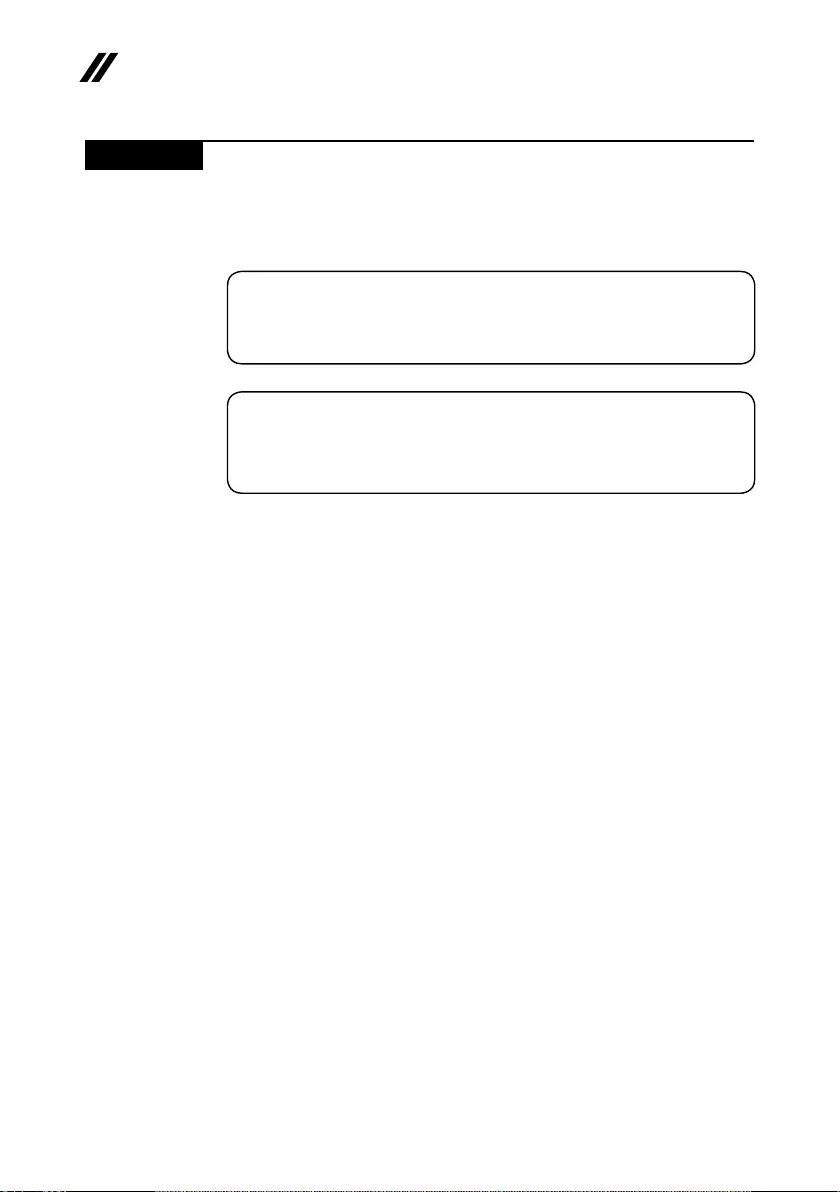
34
Lenovo V14 and V15 Hardware Maintenance Manual
Parts list
Thissectionpresentsthefollowingserviceparts:
• “Overall”onpage35
• “LCDFRU”onpage37
Note:
Each FRU is available for all types or models, unless specic types or models are
specied.
Attention:
Do not attempt to replace an FRU on your own. If an FRU is damaged, contact a
Lenovo authorized servicer or a marketing representative for replacement or repair.
Only qualied technicians can inspect or repair this product.

35
Lenovo V14 and V15 Hardware Maintenance Manual
Overall
1
2
3
4
5
10
6
7
8
9
11
13
14
15
12
Figure 3. Lenovo V14 and V15 exploded view

36
Lenovo V14 and V15 Hardware Maintenance Manual
Table 5. FRU (CRU) category
No. FRU (CRU) category Self-service CRU Optional-service CRU
1Uppercase(with
keyboard)
No No
2. Hingecap No No
3. WLANcard No No
4. Thermalmoduleand
Fan
No No
5. Harddiskdrive(HDD) No No
6. Solid-statedrive
(SSD)
No No
7. Memory No No
8. Lowercase No No
9. Battery No No
10. Harddiskdrive(HDD)
bracket
No No
11 CMOSbattery No No
12 Harddiskdrive(HDD)
boardconnector
No No
13 Systemboard No No
14 I/OboardFCC No No
15 I/Oboard No No
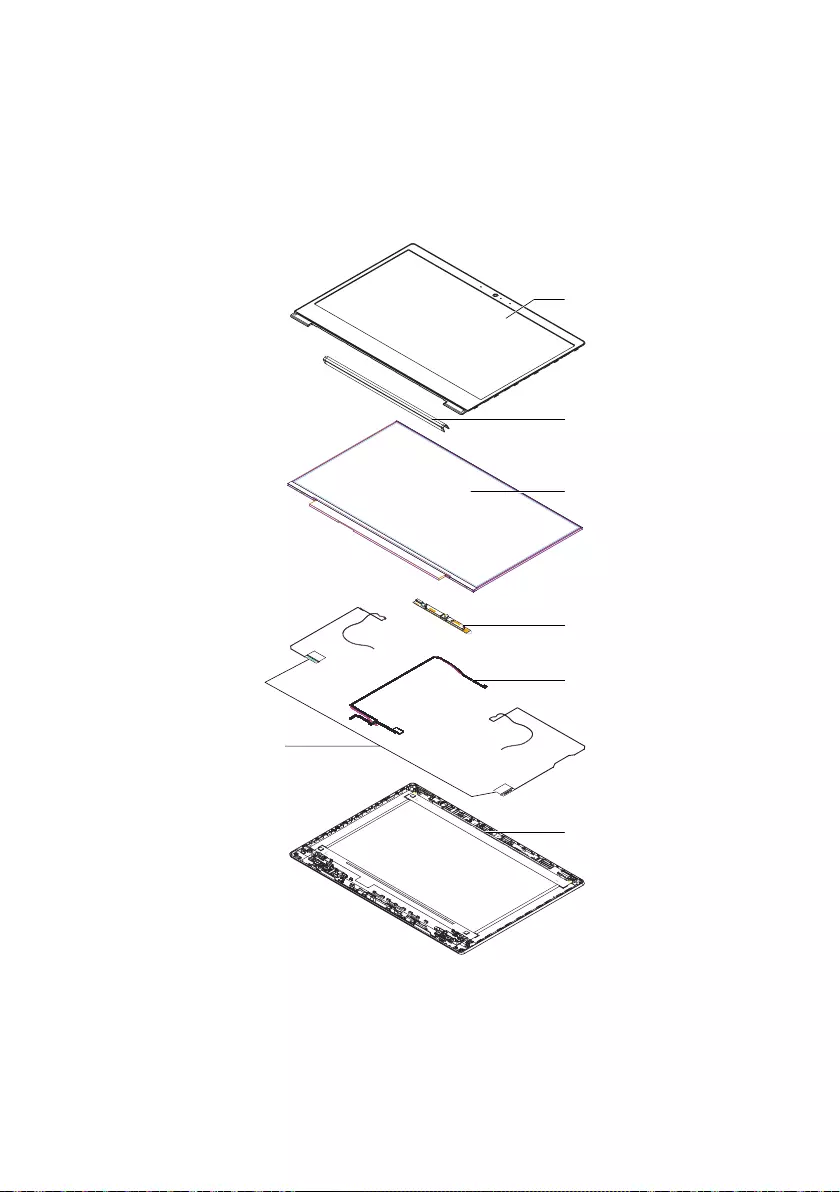
37
Lenovo V14 and V15 Hardware Maintenance Manual
LCD FRU
InLenovoV14andV15,thereisfollowingtypeofLCD:
1
2
3
4
5
7
6
Figure 4 . Lenovo V14 and V15 exploded view
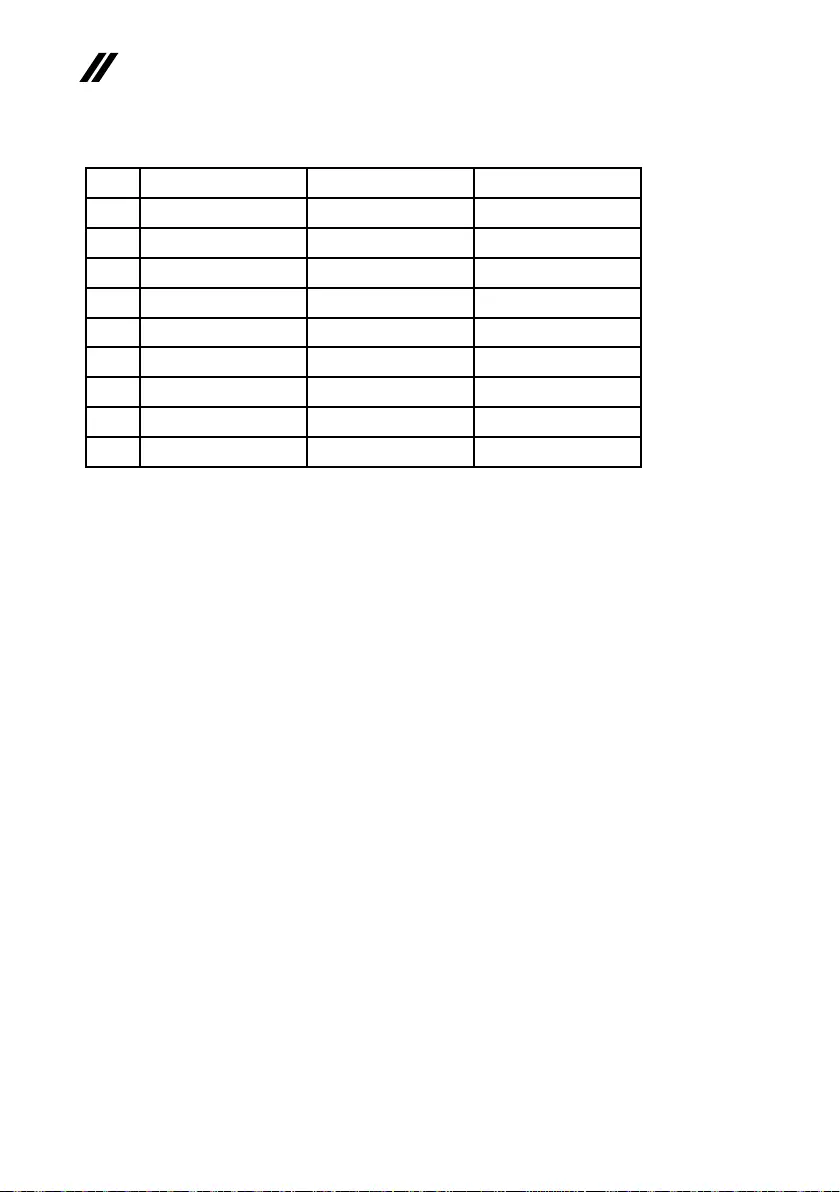
38
Lenovo V14 and V15 Hardware Maintenance Manual
Table 6. FRU categories for the LCD module
No. FRU (CRU) category Self-service CRU Optional-service CRU
1LCDbezel No No
2. Hingecap No No
3. LCDpanel No No
4. Integratedcamera No No
5. LCDcable No No
6. LCDcover No No
7. Wiantenna No No
8. Hingebracket* No No
9. Removabletapes* No No
*Notshownintheillustration.

39
Lenovo V14 and V15 Hardware Maintenance Manual
FRU replacement notices
Thissectionpresentsnoticesrelatedtoremovingandreplacingparts.Read
thissectioncarefullybeforereplacinganyFRU.
Screw notices
Loosescrewscancauseareliabilityproblem.IntheLenovocomputer,this
problemisaddressedwithspecialnylon-coatedscrewsthathavethefollowing
characteristics:
• Theymaintaintightconnections.
• Theydonoteasilycomeloose,evenwithshockorvibration.
• Theyarehardertotighten.
• Eachoneshouldbeusedonlyonce.
Dothefollowingwhenyouservicethismachine:
• Keepthescrewkitinyourtoolbag.
• CarefullyremovescrewsforreusewhenreplacingFRU.
• Useatorquescrewdriverifyouhaveone.
Tightenscrewsasfollows:
• Plastic to plastic
Turn anadditional90°afterthescrewheadtouchesthesurfaceofthe
plasticpart:
more than 90°
(Cross-section)
• Logic card to plastic
Turnanadditional180°afterthescrewheadtouchesthesurfaceofthe
logiccard:
more than 180°
(Cross-section)
• Torque driver
Ifyouhaveatorquescrewdriver,refertothe“Torque”columnforeachstep.
• Makesurethatyouusethecorrectscrews.Ifyouhaveatorquescrewdriver,
tightenallscrewsrmlytothetorqueshowninthetable.Carefully remove
screws for reuse when replacing FRU. Make sure that all screws are
tightened rmly.
• Ensuretorquescrewdriversarecalibratedcorrectlyfollowingcountry
specications.

40
Lenovo V14 and V15 Hardware Maintenance Manual
Removing and replacing FRU
Thissectionpresents exploded gureswiththeinstructionstoindicatehowto
removeandreplacetheFRU.Makesuretoobservethefollowinggeneralrules:
1. Donotattempttoserviceanycomputerunlessyouhavebeentrainedand
certied.Anuntrainedpersonrunstheriskofdamagingparts.
2. BeforereplacinganyFRU,review“FRUreplacementnotices”onpage31.
3. BeginbyremovingFRUthathastoberemovedbeforethefailingFRU.Any
ofsuchFRUarelistedatthetopofthepage.Removethemintheorderin
whichtheyarelisted.
4. FollowthecorrectsequenceinthestepstoremovetheFRU,asgiveninthe
guresbythenumbersinsquarecallouts.
5. WhenturningascrewtoreplaceanFRU,turnitinthedirectionasgivenby
thearrowinthegure.
6. WhenremovingtheFRU, moveitinthedirectionasgivenbythe arrowin
thegure.
7. ToputthenewFRUinplace,reversetheremovalproceduresandfollow
anyofthenotesthatpertaintoreplacement.Forinformationabout
connectingandarranginginternalcables,see“Locations”onpage27.
8. WhenreplacinganFRU,usethecorrectscrewasshownintheprocedures.
DANGER
Before removing any FRU, turn off the computer, unplug all power cords from
electrical outlets, remove the battery pack, and then disconnect any of the
interconnecting cables.
Attention:AfterreplacinganFRU,donotturnonthecomputeruntilyouhave
madesurethatallscrews,springs,andothersmallpartsareinplaceandnone
arelooseinsidethecomputer.Verify this by shaking the computer gentlyand
listeningforrattlingsounds. Metallicpartsormetalakescancauseelectrical
shortcircuits.
Attention:The system board is sensitive to, and can bedamagedby,
electrostaticdischarge.Beforetouchingit,establishpersonalgroundingby
touchingagroundpointwithonehandorusinganelectrostaticdischarge(ESD)
strap(P/N6405959)toremovepotentialshockreasons.
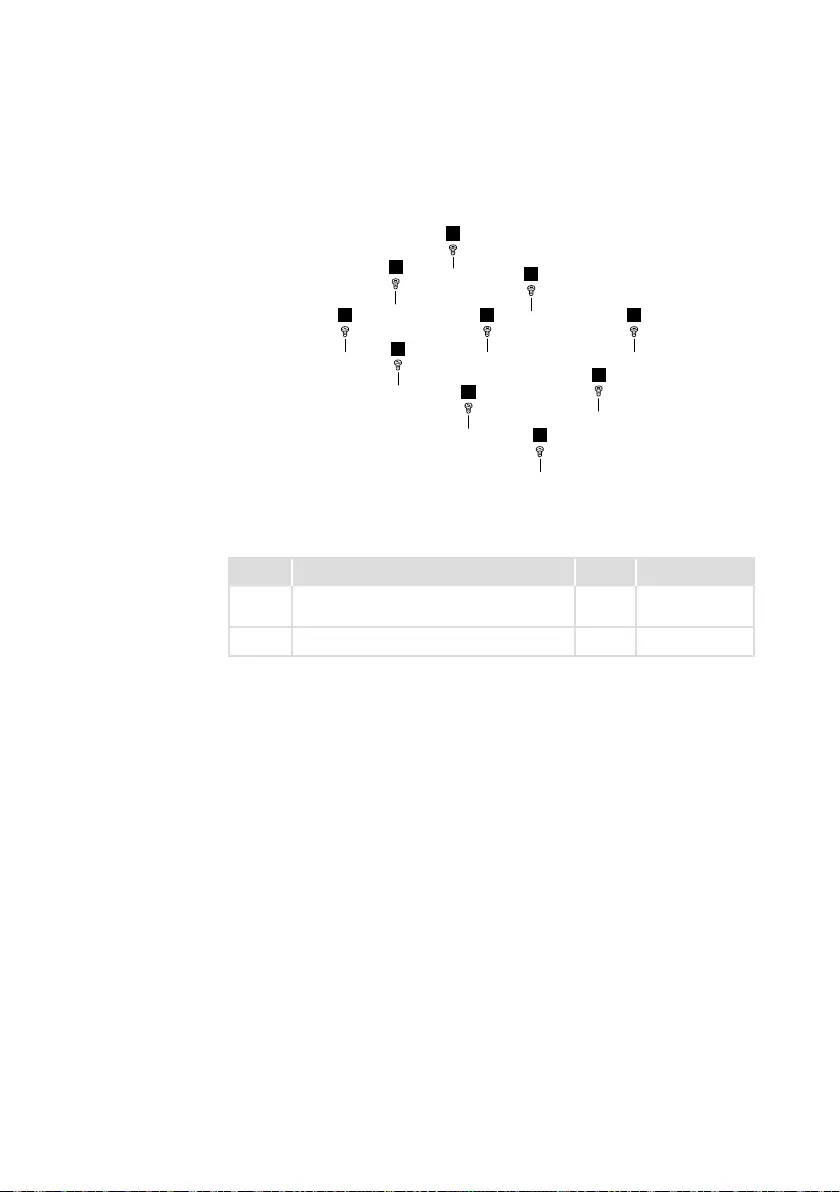
41
Lenovo V14 and V15 Hardware Maintenance Manual
1010 Base cover
Step1:Removethescrews1and2.
1
1
1
1
1
2
2
2
2
1
Figure 5. Remove the screws
Step Screw (quantity) Color Torque
1M2.5×7mm,Phillips-head,nylok-coated
(6)
Black/
Silver
3.0+/-0.3kgf/cm
1M2.5×4mm,Flat-head,nylok-coated(4) Black 3.0+/-0.3kgf/cm
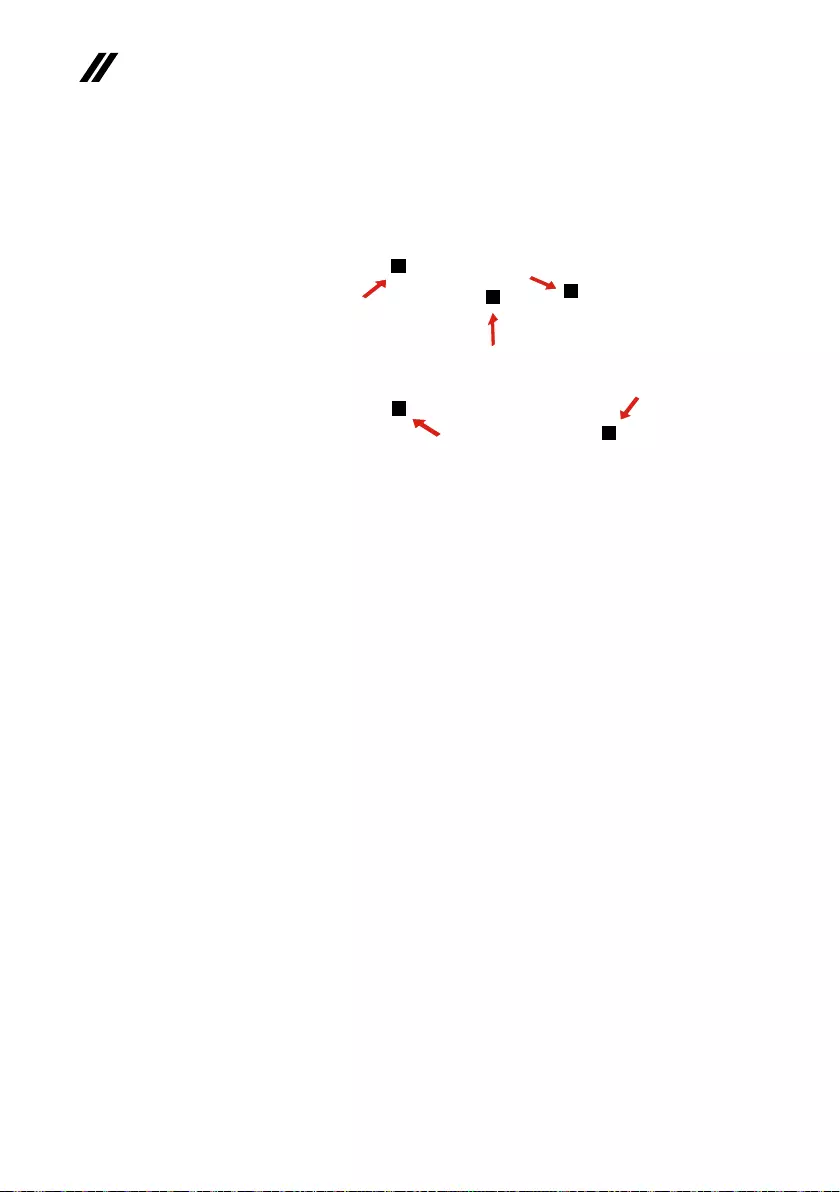
42
Lenovo V14 and V15 Hardware Maintenance Manual
Step2:Removethebasecoverinthedirectionsshownbyarrows2and3.
3
2
2
2
2
Figure 6. Remove the base cover
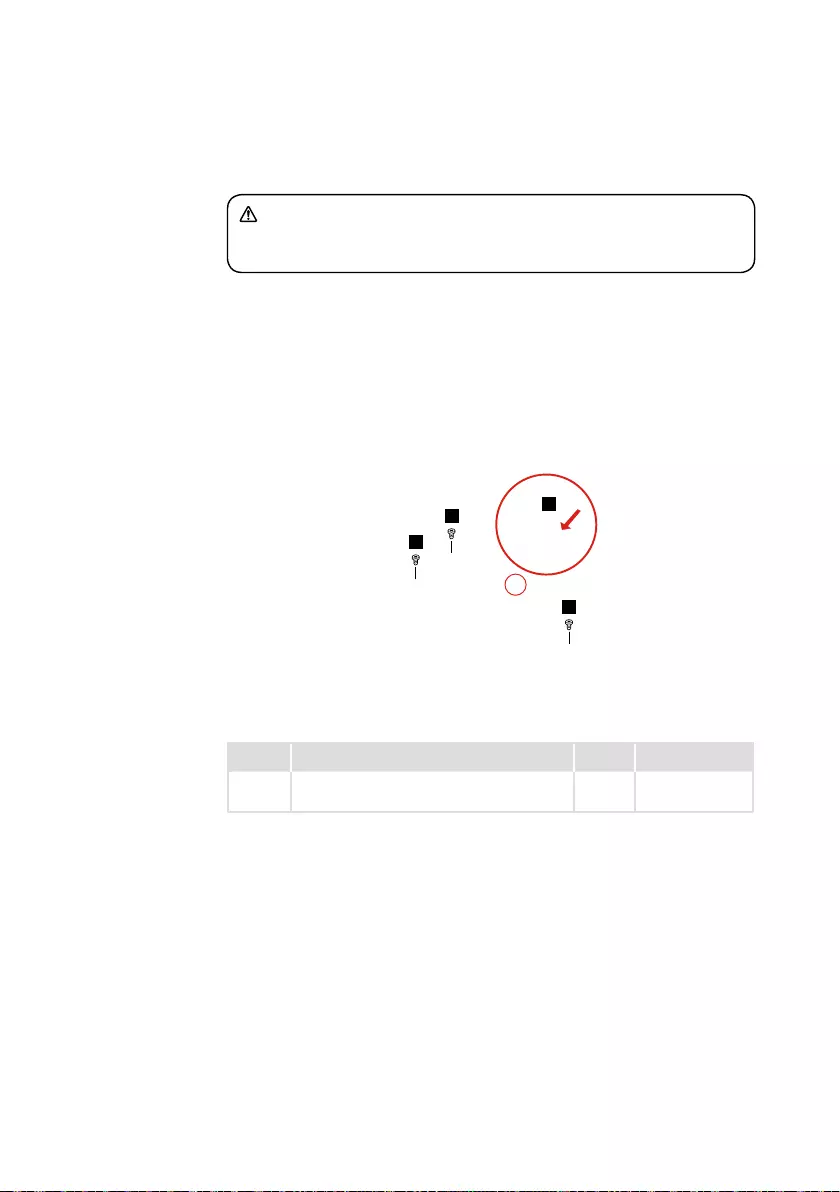
43
Lenovo V14 and V15 Hardware Maintenance Manual
1020 Battery pack
DANGER
Only use the battery specied in the parts list for your computer. Any other battery
could ignite or explode.
Foraccess,removetheFRUinfollowingorder:
• “1010Basecover”onpage41
Step1:Detachcablesfromthebatterypackconnectorinthedirection
shownbyarrow1.
Step2:Removethescrews2.
1
2
2
2
Figure 7. Detach cables and remove the screws
Step Screw (quantity) Color Torque
2M2×6mm,Phillips-head,nylok-coated(3) Black 1.85+/-0.15kgf/
cm

44
Lenovo V14 and V15 Hardware Maintenance Manual
Step3:Removethebatterypackinthedirectionshownbyarrow3.
3
Figure 8. Remove the battery pack

45
Lenovo V14 and V15 Hardware Maintenance Manual
1030 SSD
Foraccess,removetheFRUinfollowingorder:
• “1010Basecover”onpage41
• “1020Batterypack”onpage43
Step1:Removethescrew1.
1
Figure 9. Remove the screws
Step Screw (quantity) Color Torque
1M2×6mm,Phillips-head,nylok-coated(1) Black 1.85+/-0.15kgf/
cm
Step2:RemovetheSSDinthedirectionshownbyarrow2.
2
Figure 10. Remove the SSD
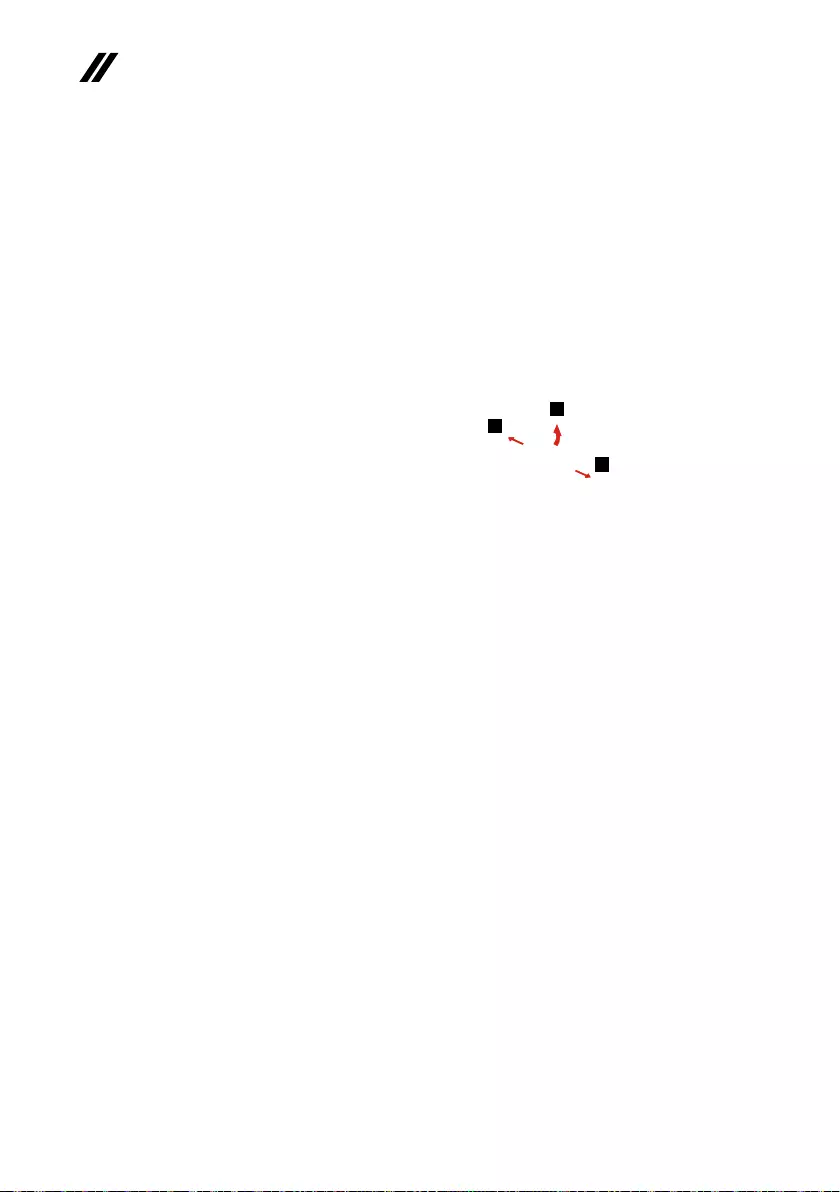
46
Lenovo V14 and V15 Hardware Maintenance Manual
1040 DIMM
Foraccess,removetheFRUinfollowingorder:
• “1010Basecover”onpage41
• “1020Batterypack”onpage43
Step1:Releasethetwolatchesonbothedgesofthesocketatthesametime
inthedirectionsshownbyarrows1.
Step2:UnplugtheDIMMinthedirectionshownbyarrow2.
1
2
1
Figure 11. Release the latch and remove the DIMM
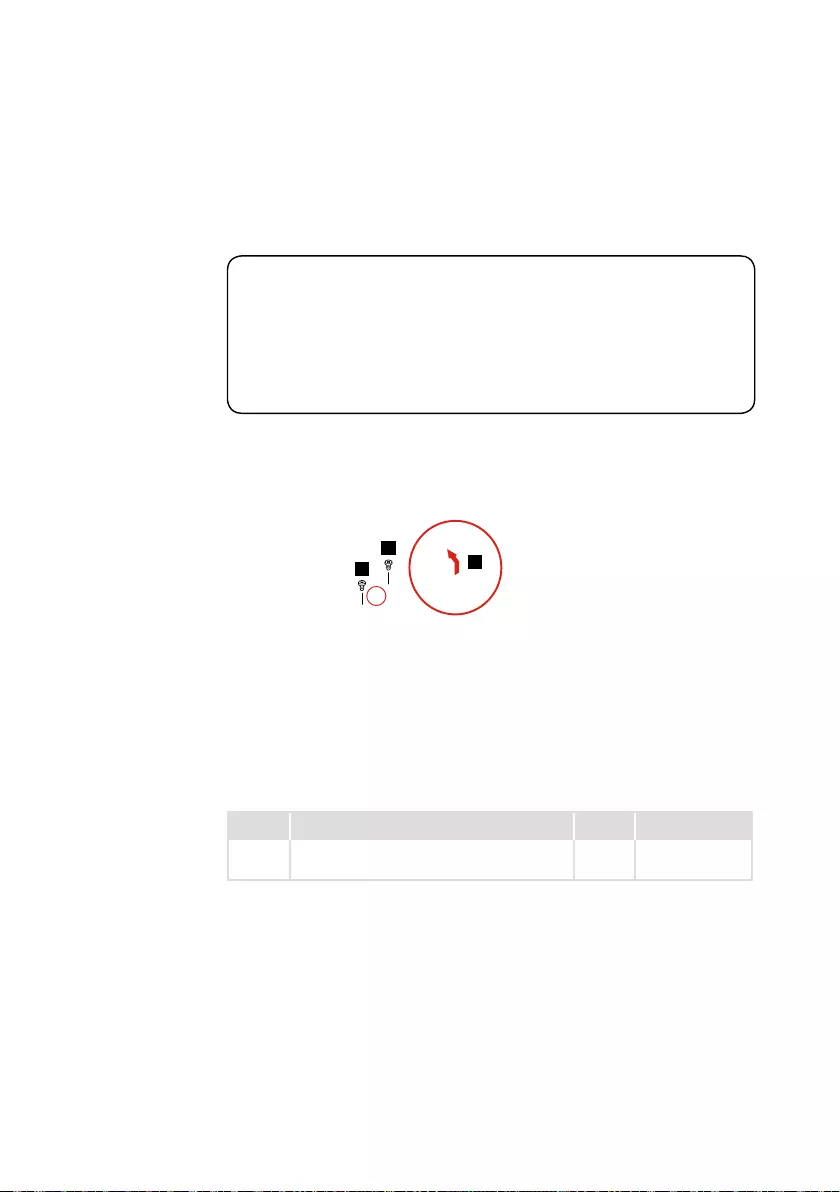
47
Lenovo V14 and V15 Hardware Maintenance Manual
1050 Hard disk drive
Foraccess,removetheFRUinfollowingorder:
• “1010Basecover”onpage41
• “1020Batterypack”onpage43
Attention:
• Donotdroptheharddiskdriveorapplyanyphysicalshocktoit. The hard
disk drive is sensitive to physical shock. Improper handling can cause damage and
permanent loss of data.
• Before removing the drive, suggest the customer to backup all the information on
it if possible.
• Never remove the drive while the system is operating or in suspend mode.
Step1:Removethescrews1.
Step2:Pulltheharddiskdriveinthedirectionshownbyarrow2.
1
12
Figure 12. Remove the screws and the hard disk
Step Screw (quantity) Color Torque
1M2×6mm,Phillips-head,nylok-coated(2) Black 1.85+/-0.15kgf/
cm
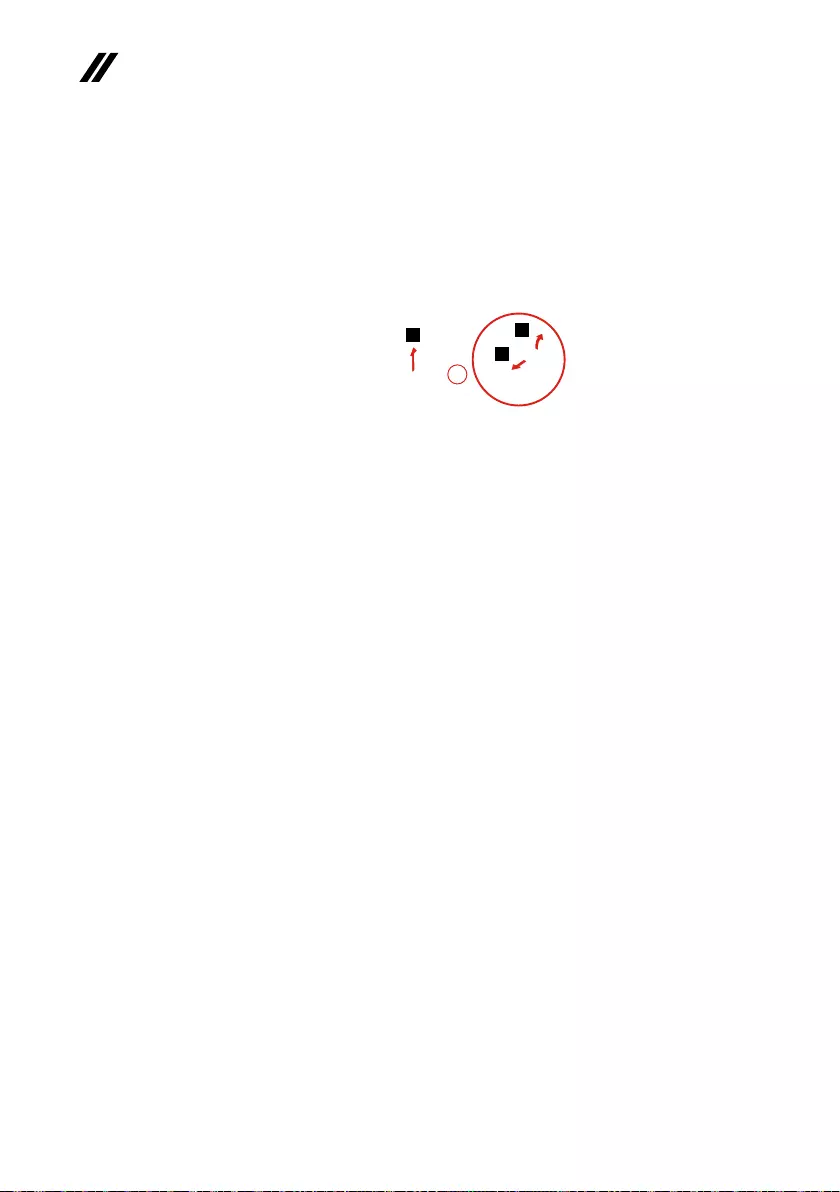
48
Lenovo V14 and V15 Hardware Maintenance Manual
Step3:Releasethelatchontheconnectorasshownbyarrow3.
Step4:Disconnectthecablefromtheconnectorasshownbyarrow4.
Step5:RemovetheHDDboardinthedirectionshownbyarrow5.
3
4
5
Figure 13. Disconnect the cable and remove the HDD board
When installing:MakesurethattheHDD cableisfirmlyconnectedtothe
connector.
Step6:Detachthebracketfromtheharddiskdrive.
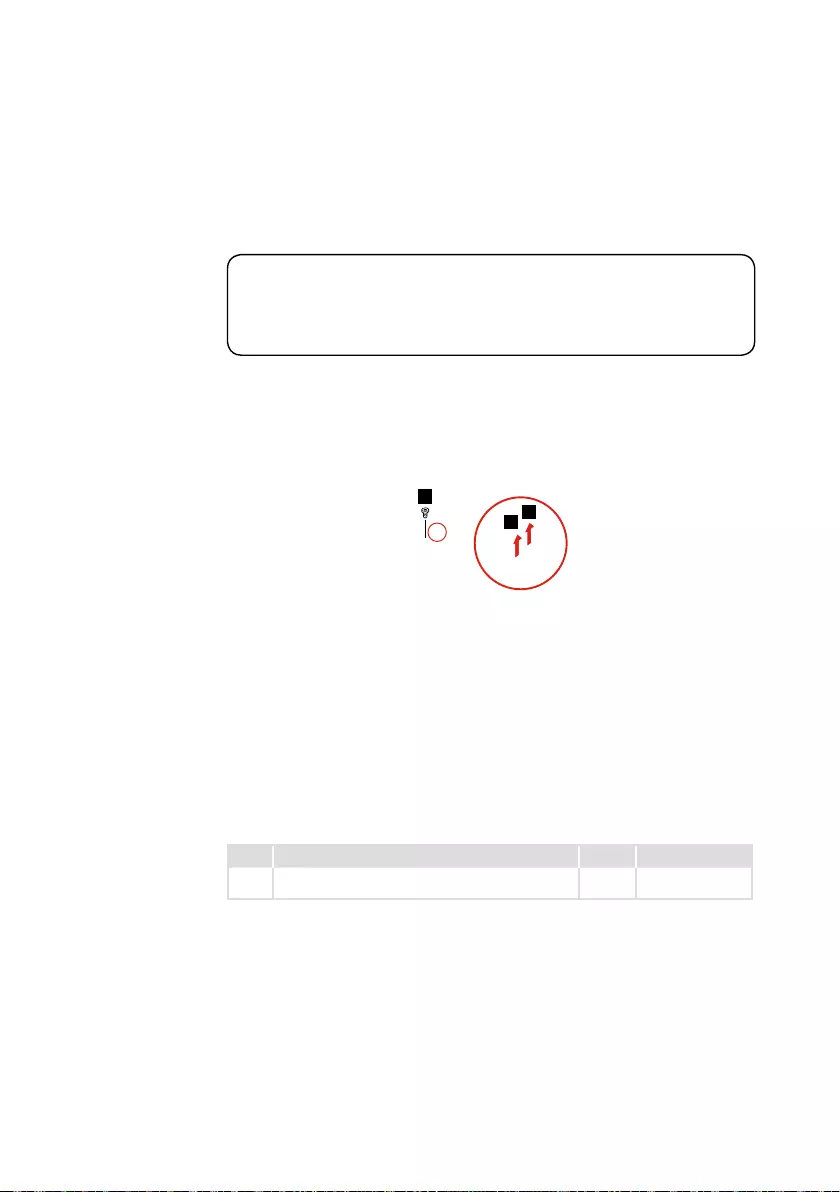
49
Lenovo V14 and V15 Hardware Maintenance Manual
1060 PCI Express Mini Card for wireless LAN
Foraccess,removetheFRUinfollowingorder:
• “1010Basecover”onpage41
• “1020Batterypack”onpage43
Important:
The preinstalled WLAN module may only be replaced with a Lenovo approved
module in order to comply with FCC and IC regulations. Refer to Table 4 “Parts
list—Overall” on page 35 for Lenovo part numbers for the approved modules.
Step1:Removethescrew1.
Step2:DisconnectthetwowirelessLANcables(black,gray)2.
Unplug the jacks by using the removal tool antenna RF connector
(P/N:08K7159),orpickuptheconnectorswithyourngersandgently
unplugtheminthedirectionshownbythearrows.
1
2
2
Figure 14. Remove the screw and disconnect the wireless LAN cables
Notes:ThewirelessLANcardhas2cablesinstep2.
ThewirelessLANcardinsomemodelsmighthave3cablesinstep2.
Step Screw (quantity) Color Torque
1M2×3mm,Phillips-head,nylok-coated(1) Silver 1.85+/-0.15kgf/
cm

50
Lenovo V14 and V15 Hardware Maintenance Manual
Step3:RemovethePCIexpressminicardinthedirectionshownbyarrow3.
3
Figure 15. Disconnect the cable and remove the HDD board
When installing:
• WirelessLANcardwithtwoantennaconnectors: Plug the black cable(1st)
(MAIN)intothejacklabeledMAIN,andthegreycable(2nd)(AUX)intothe
jacklabeledAUXonthecard.
• WirelessLANcardwiththreeantennaconnectors:Plugtheblackcable(1st)
(MAIN)intothejacklabeled1,thegreycable(3rd)intothejacklabeled3,
andthewhitecable(2nd)(AUX)intothejacklabeled2onthecard.

51
Lenovo V14 and V15 Hardware Maintenance Manual
1070 Fan assembly and Heat Sink assembly
Foraccess,removetheFRUinfollowingorder:
• “1010Basecover”onpage41
• “1020Batterypack”onpage43
Step1:Releasethecablesfromthecableguidesinthedirectionshownby
arrows1.
1
1
Figure 16. Release the cables
When installing:Routetheantennacablesalongthecableguides.Asyou
routethecables,makesurethattheyarenotsubjectedtoanytension.Tension
couldcausethecablesto be damaged bythecableguides,orawiretobe
broken.
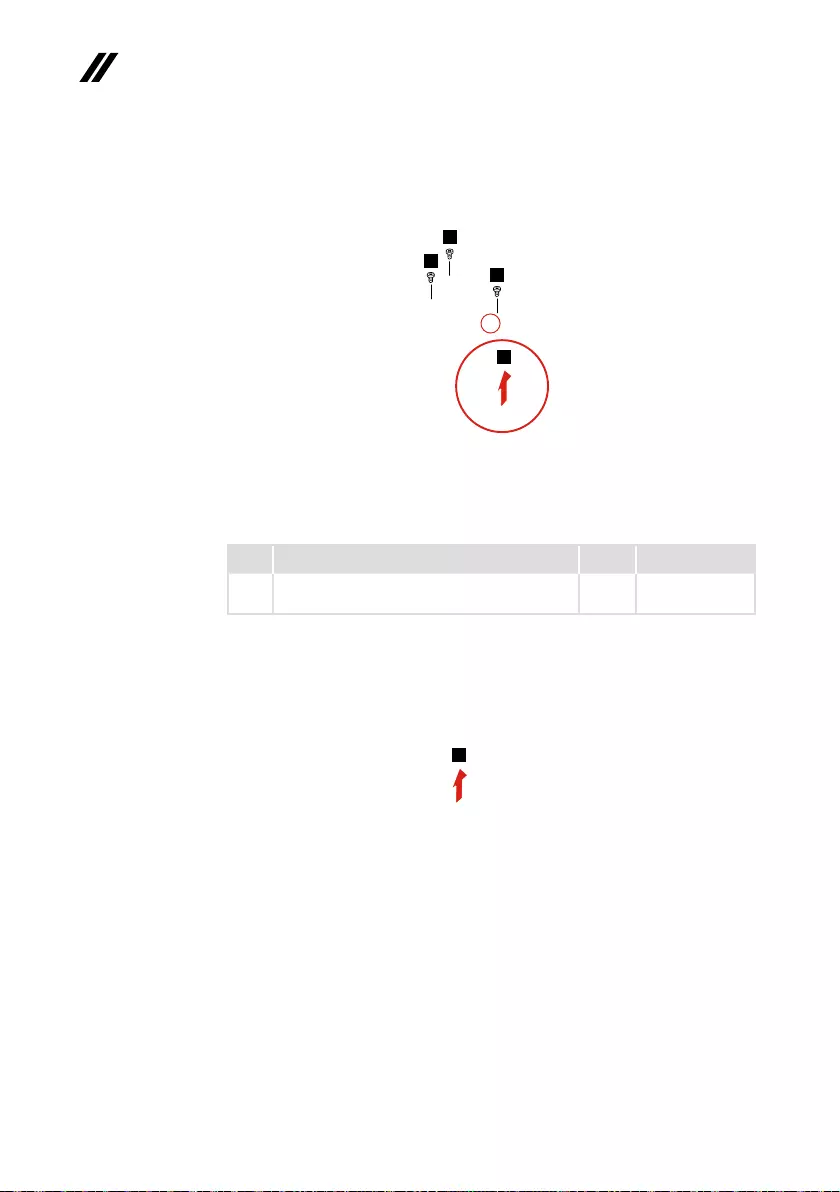
52
Lenovo V14 and V15 Hardware Maintenance Manual
Step2:Unplugthefanconnectorinthedirectionshownbyarrow2.
Step3:Removethescrews3.
3
3
3
2
Figure 17. Unplug the fan connector and remove the screws
Step Screw (quantity) Color Torque
3M2×6mm,Phillipshead,nylok-coated(3) Black 1.85+/-0.15kgf/
cm
When installing:Makesurethattheconnectorisattachedrmly.
Step4:Removethefaninthedirectionshownbyarrow4.
Becarefulnottodamagetheconnector.
4
Figure 18. Remove the fan

53
Lenovo V14 and V15 Hardware Maintenance Manual
Step5:Removethescrews5.
5
5
5
5
5
5
Figure 19. Remove the screws
Step Screw (quantity) Color Torque
5M2×6mm,Phillipshead,nylok-coated(6) Black 1.85+/-0.15kgf/
cm
Step6:Lifttheheatsinkinthedirectionshownbyarrow6.
6
Figure 20. Remove the heat sink

54
Lenovo V14 and V15 Hardware Maintenance Manual
1080 I/O board
Foraccess,removetheFRUinfollowingorder:
• “1010Basecover”onpage41
• “1020Batterypack”onpage43
Step1:Disconnectthespeakercablefromtheconnectorasshownbyarrow1.
Step2:Disconnectthemainboardcablefromtheconnectorasshownbyarrow
2.
1
2
Figure 21. Disconnect the speaker cable and mainboard cable
Step3:Removethescrews3.
Step4:RemovetheI/Oboardinthedirectionshownbyarrow4.
3
3
4
Figure 22. Remove the screws and the I/O board
Step Screw (quantity) Color Torque
3M2×3mm,Phillips-head,nylok-coated(2) Silver 1.85+/-0.15kgf/
cm

55
Lenovo V14 and V15 Hardware Maintenance Manual
1090 Backup battery
Foraccess,removetheFRUinfollowingorder:
• “1010Basecover”onpage41
• “1020Batterypack”onpage43
Step1:Disconnectthebackupbatterycableinthedirectionshownbyarrow1.
1
Figure 23. Disconnect the backup battery cable

56
Lenovo V14 and V15 Hardware Maintenance Manual
Step2:Removethebackupbatteryinthedirectionshownbyarrow2.
2
Figure 24. Remove the backup battery
When installing:Makesurethatthebackupbatterycableisattachedrmlyto
theconnector.

57
Lenovo V14 and V15 Hardware Maintenance Manual
1100
System board
Important notices for handling the system board:
When handling the system board, bear the following in mind.
• Be careful not to drop the system board on a bench top that has a hard surface,
such as metal, wood, or composite.
• Avoid rough handling of any kind.
• During the whole process, make sure not to drop or stack the system board.
• If you put a system board down, make sure to put it only on a padded surface such
as an ESD mat or conductive corrugated material.
Foraccess,removetheFRUinfollowingorder:
• “1010Basecover”onpage41
• “1020Batterypack”onpage43
• “1030SSD”onpage45
• “1040DIMM”onpage46
• “1060PCIExpressMiniCardforwirelessLAN”onpage49
• “1070FanassemblyandHeatSinkassembly”onpage51
Step1:Releasethelatchontheconnectorasshownbyarrows1.
Step2:Disconnectthecablesasshownbyarrows2.
1
1
2
2
1
2
1
2
1
2
Figure 25. Disconnect the cables

58
Lenovo V14 and V15 Hardware Maintenance Manual
Step2:Removethescrews3.
3
3
3
3
3
Figure 26. Remove the screws
Step Screw (quantity) Color Torque
2M2×3mm,Phillips-head,nylok-coated(5) Silver 1.85+/-0.15kgf/
cm
Step3:Removethesystemboardinthedirectionshownbyarrow4.
4
Figure 27. Remove the system board
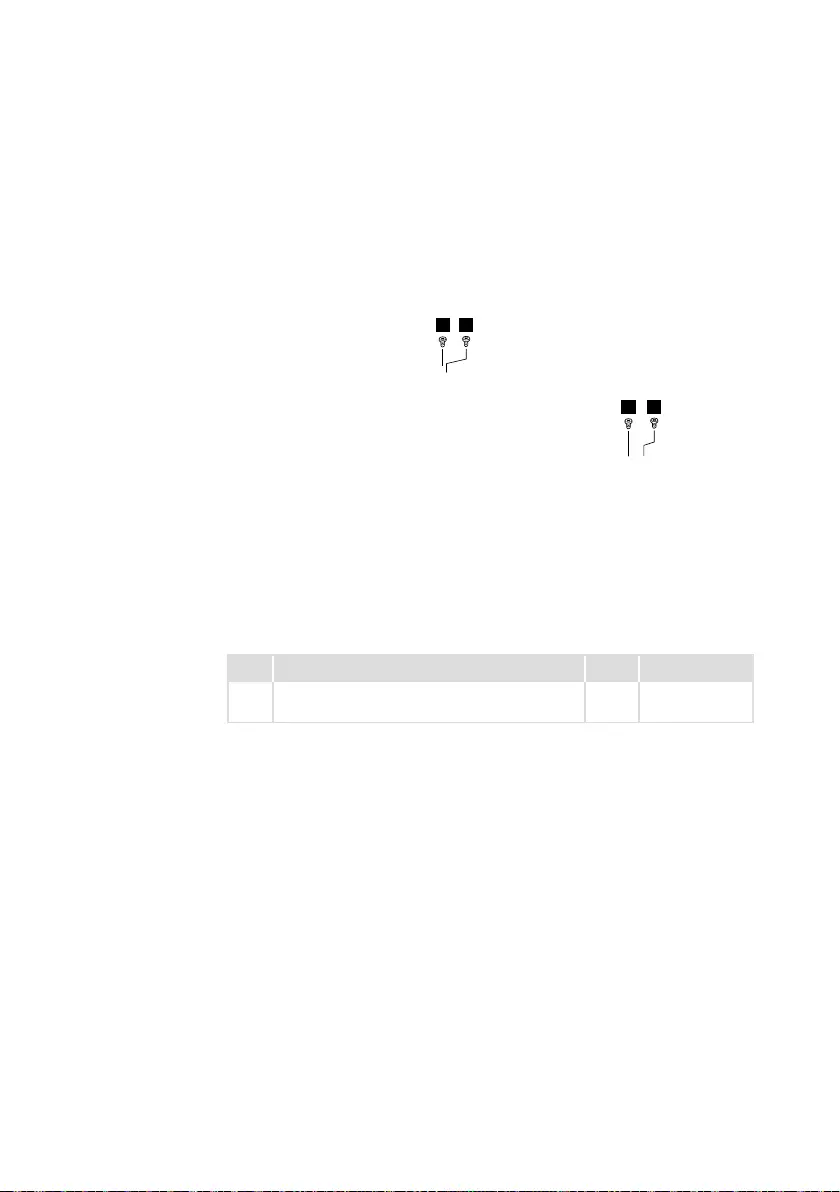
59
Lenovo V14 and V15 Hardware Maintenance Manual
1110 Upper case
Foraccess,removetheFRUinfollowingorder:
• “1010Basecover”onpage41
• “1020Batterypack”onpage43
Step1:Removethescrews1.
1
1
1
1
Figure 28. Remove the screws
Step Screw (quantity) Color Torque
1M2.5×5mm,Phillips-head,nylok-coated(4) Black 3+/-0.3kgf/cm

60
Lenovo V14 and V15 Hardware Maintenance Manual
Step2:Releasethelatchontheconnectorasshownbyarrow2.
Step3:DisconnecttheLCDcablefromtheconnectorasshownbyarrow3.
2
3
Figure 29. Open the hinge
Step4:Openthehingeinthedirectionshownbyarrows4.
4
4
Figure 30. Open the hinge
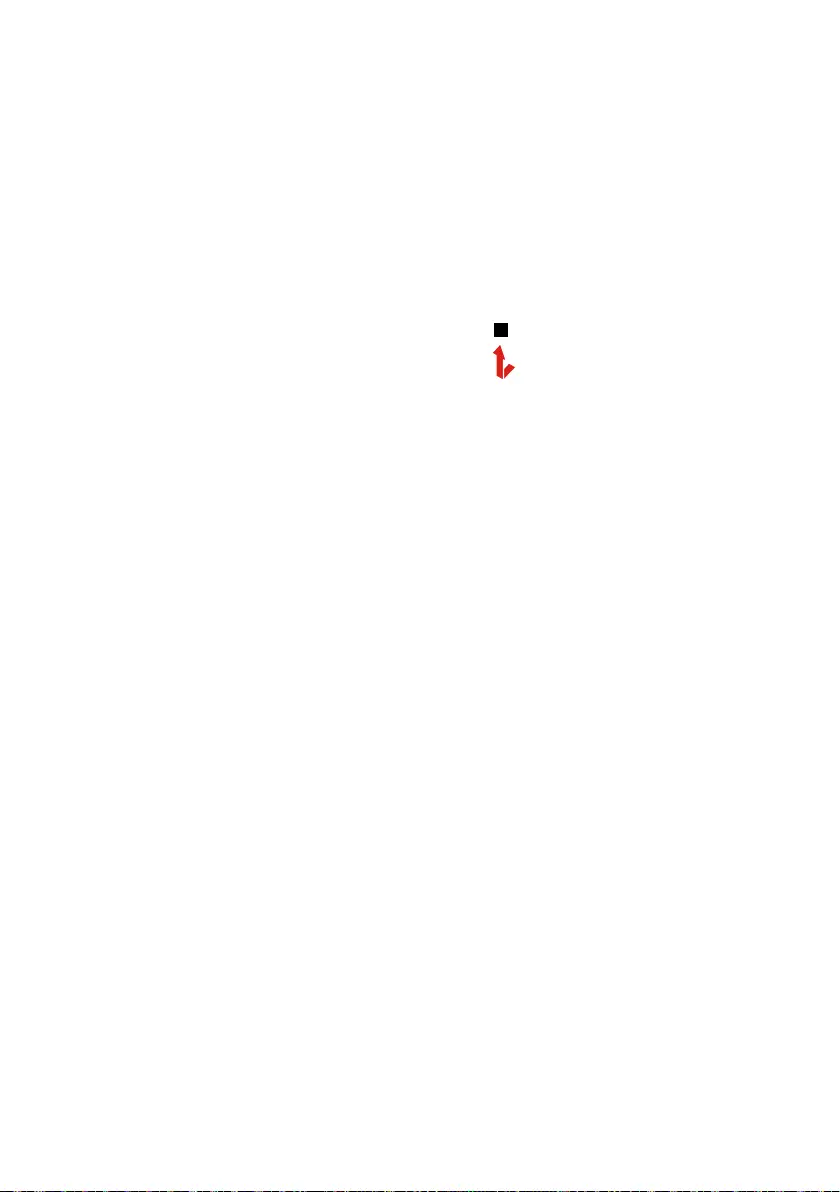
61
Lenovo V14 and V15 Hardware Maintenance Manual
Step5:RemovetheuppercasefromtheLCDmoduleinthedirectionshown
byarrow5.
5
Figure 31. Remove the upper case

62
Lenovo V14 and V15 Hardware Maintenance Manual
1120 LCD unit
Foraccess,removetheFRUinfollowingorder:
• “1010Basecover”onpage41
• “1020Batterypack”onpage43
• “1110Uppercase”onpage59
Step1:Removethehingecoverinthedirectionshownbyarrow1.
1
Figure 32. Remove the hinge cover
Step2:RemovetheLCDbezelinthedirectionshownbyarrows2.
2
2
2
2
Figure 33. Remove the LCD bezel

63
Lenovo V14 and V15 Hardware Maintenance Manual
Step3:Removethescrews3.
Step4:LifttheLCDmoduleandhingetogetherasshownbyarrow4.
3
3
4
3 3 33
333 3
Figure 34. Remove the screws
Step Screw (quantity) Color Torque
3M2×3mm,Phillips-head,nylok-coated(10) Silver 1.85+/-0.15kgf/
cm
Step5:Disconnectthecableinthedirectionshownbyarrow5.
5
Figure 35. Disconnect the cable

64
Lenovo V14 and V15 Hardware Maintenance Manual
Step6:Pulloutthestretchadhesivetapeonthehingefromtherear.
Refertotheillustrationbelowforlocationofthestretchadhesivetape.
RemovetheLCDhingesinthedirectionshownbyarrows6.
6
6
Figure 36. Pull out the stretch adhesive
When installing:Makesurethattheconnectorisattachedrmlyandthatyou
donotpinchtheantennacableswhenyouattachtheLCDassembly.Routethe
LCDcablealongthecableguides.

65
Lenovo V14 and V15 Hardware Maintenance Manual
1130 Integrated camera and antenna assembly
Foraccess,removetheFRUinfollowingorder:
• “1010Basecover”onpage41
• “1020Batterypack”onpage43
• “1110Uppercase”onpage59
• “1120LCDunit”onpage62
Note:TheintegratedcameraisstuckonthetopcenteroftheLCDcover.
Step1:Removetheintegratedcamerainthedirectionshownbyarrow1.
1
Figure 37. Remove the integrated camera
When installing:Sticktheintegratedcamerato the top center of theLCD
coverandadjustitsplacementtomakesuretheconnectorisattachedrmly.

66
Lenovo V14 and V15 Hardware Maintenance Manual
Step2:Peelotheadhesivetapesecuringtheantennaboards.
Step2:Releasethecablesfromthecableguide.
Step3:Removetheantennaassemblyinthedirectionshownbyarrow2.
2
Figure 38. Remove the antenna assembly

67
Lenovo V14 and V15 Hardware Maintenance Manual
1140 Wi antenna
Foraccess,removetheFRUinfollowingorder:
• “1010Basecover”onpage41
• “1020Batterypack”onpage43
• “1110Uppercase”onpage59
• “1120LCDunit”onpage62
Step1:Removethewiantennainthedirectionshownbyarrow1.
1
Figure 39. Remove the wi antenna
When installing:SticktheintegratedcameratothetopcenteroftheLCD
coverandadjustitsplacementtomakesuretheconnectorisattached
rmly.
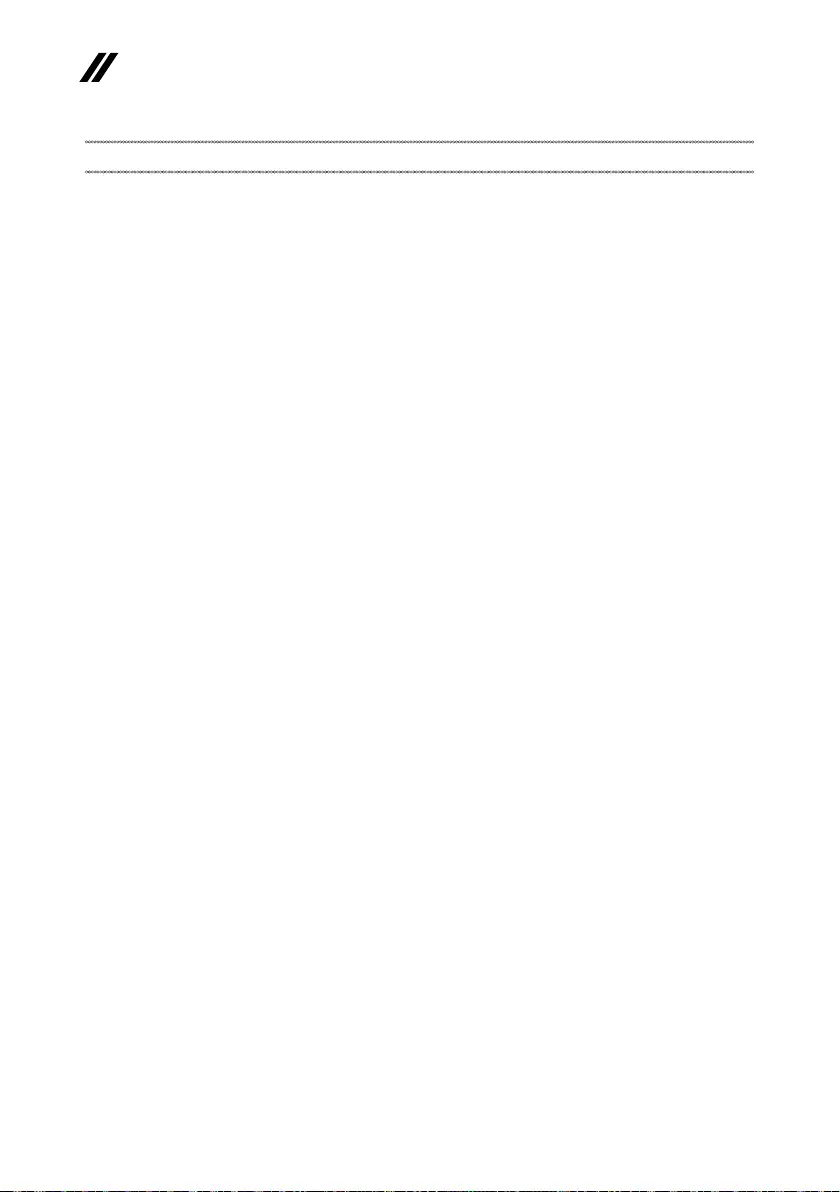
68
Lenovo V14 and V15 Hardware Maintenance Manual
Notices
Lenovomaynotoffertheproducts,services,orfeaturesdiscussedinthis
documentinallcountries.Consultyourlocal Lenovo representative for
informationontheproductsandservicescurrentlyavailableinyourarea.Any
referencetoa Lenovoproduct,program,orserviceisnotintended tostateor
implythatonlythatLenovoproduct,program, or service may beused.Any
functionallyequivalentproduct,program,orservicethatdoesnotinfringe
anyLenovointellectualpropertyrightmaybeusedinstead.However, it is the
user’sresponsibilitytoevaluateandverifythe operationofanyotherproduct,
program,orservice.
Lenovomayhavepatentsorpendingpatentapplicationscoveringsubjectmatter
describedinthisdocument.Thefurnishingofthisdocumentdoesnotgiveyou
anylicensetothesepatents.
LENOVOGROUPLTD.PROVIDESTHISPUBLICATION“ASIS”
WITHOUTWARRANTYOFANYKIND, EITHER EXPRESS ORIMPLIED,
INCLUDING,BUTNOTLIMITEDTO,THEIMPLIEDWARRANTIES OF NON-
INFRINGEMENT,MERCHANTABILITYORFITNESSFORAPARTICULAR
PURPOSE.Somejurisdictionsdonot allow disclaimer ofexpressorimplied
warrantiesincertaintransactions,therefore,thisstatementmaynotapplytoyou.
Thisinformationcouldincludetechnicalinaccuraciesortypographicalerrors.
Changesareperiodicallymadetotheinformationherein;thesechanges
willbeincorporatedinneweditionsofthepublication.Lenovomaymake
improvementsand/orchangesintheproduct(s)and/ortheprogram(s)
describedinthispublicationatanytimewithoutnotice.
Theproductsdescribedinthisdocumentarenotintendedforusein
implantationorotherlifesupport applicationswheremalfunctionmayresultin
injuryordeathtopersons.Theinformationcontainedinthisdocumentdoesnot
aectorchangeLenovoproductspecicationsorwarranties.Nothinginthis
documentshalloperateasanexpressorimpliedlicenseorindemnityunderthe
intellectualpropertyrights of Lenovoorthirdparties.Allinformationcontained
inthisdocumentwasobtainedinspecicenvironmentsandispresentedasan
illustration.Theresultobtainedinotheroperatingenvironmentsmayvary.
Lenovomayuseordistributeanyofthe information you supply inanywayit
believesappropriatewithoutincurringanyobligationtoyou.
Anyreferencesinthispublication tonon-LenovoWebsitesareprovidedfor
convenienceonlyanddonotinanymannerserveasanendorsementofthose
Websites.ThematerialsatthoseWebsites are not part ofthematerialsfor
thisLenovoproduct,anduseofthoseWebsitesisatyourownrisk.

69
Notices
Anyperformancedatacontainedhereinwasdeterminedinacontrolled
environment.Therefore, the result obtainedinotheroperating environments
mayvarysignificantly.Somemeasurementsmayhavebeenmadeon
development-levelsystemsandthereisnoguaranteethatthesemeasurements
willbethesameon generally availablesystems.Furthermore,some
measurementsmayhavebeenestimatedthroughextrapolation.Actualresults
mayvary.Users of this document should verify the applicable data for their
specicenvironment.
Trademarks
ThefollowingtermsaretrademarksorregisteredtrademarksofLenovointhe
UnitedStates,othercountries,orboth.
Lenovo
MicrosoftandWindowsaretrademarks of MicrosoftCorporationintheUnited
States,othercountries,orboth.
Othercompany,products, orservicenamesmaybetrademarksorservice
marksofothers.
