Table of Contents
- About this manual
- Safety information
- Safety information
- Important service information
- General checkout
- Related service information
- Lenovo V155-15API
- Specifications
- Status indicators
- Hotkeys
- FRU replacement notices
- Removing and replacing an FRU
- 1010 Optical drive
- 1020 Base cover
- 1030 Hard disk drive
- 1040 Battery pack
- 1050 SSD card
- 1060 DIMM
- 1070 PCI Express Mini Card for wireless LAN
- 1080 Fan assembly and Heat Sink assembly
- 1090 System board
- 1100 ODD transfer board and backup battery
- 1110 Speakers
- 1120 Touchpad
- 1130 Upper case
- 1140 LCD unit
- 1150 Integrated camera and antenna assembly
- Locations
- Parts list
- Notices
Lenovo V155 User Manual
Displayed below is the user manual for V155 by Lenovo which is a product in the Notebooks category. This manual has pages.
Related Manuals

Lenovo V155-15API
Hardware
Maintenance
Manual

Note:
• Before using this information and the product it supports, be sure to read the general information under
“Notices” on page 73.
First Edition (April 2019)
© Copyright Lenovo 2019. All rights reserved.
LIMITEDANDRESTRICTEDRIGHTSNOTICE:IfdataorsoftwareisdeliveredpursuantaGeneral
ServicesAdministration“GSA”contract,use,reproduction,ordisclosureissubjecttorestrictionsset
forthinContractNo.GS-35F-05925.
©2019Lenovo

iii
Contents
About this manual ....................................... iv
Safety information ........................................ 1
Generalsafety................................................ 2
Electricalsafety.............................................. 3
Safety information ........................................ 3
Safetyinspectionguide.................................. 5
Handlingdevicesthataresensitiveto
electrostaticdischarge.................................... 6
Groundingrequirements................................. 6
Safetynotices:multilingualtranslations.......... 7
Lasercompliancestatement......................... 14
Important service information ................... 16
StrategyforreplacingFRU........................... 16
Strategyforreplacingaharddiskdrive............17
Importantnoticeforreplacingasystemboard17
ImportantinformationaboutreplacingRoHS
compliantFRU.............................................. 18
General checkout ...................................... 19
Whattodorst............................................. 20
Powersystemcheckout................................ 21
CheckingtheACadapter.................................21
Checkingoperationalcharging.........................22
Checkingthebatterypack................................22
Related service information ...................... 23
RestoringthefactorycontentsbyusingOneKey
Recovery...................................................... 23
Restoreoffactorydefault.................................23
Passwords.................................................... 24
Power-onpassword..........................................24
Hard-diskpassword..........................................24
Administratorpassword....................................24
Powermanagement..................................... 25
Screenblankstate............................................25
Puttingthecomputertosleeporshuttingitdown.
25
Puttingyourcomputertosleep.........................25
Shuttingdownthecomputer.............................26
Lenovo V155-15API .................................... 27
Specications............................................... 27
Statusindicators........................................... 29
Hotkeys......................................................... 30
FRUreplacementnotices............................. 31
Screwnotices..................................................31
RemovingandreplacinganFRU................. 32
1010Opticaldrive.............................................33
1020Basecover...............................................35
1030Harddiskdrive.........................................39
1040Batterypack.............................................41
1050SSDcard.................................................43
1060DIMM.......................................................45
1070PCIExpressMiniCardforwirelessLAN. 46
1080FanassemblyandHeatSinkassembly.. 48
1090
Systemboard............................................ 52
1100ODDtransferboardandbackupbattery. . 54
1110Speakers..................................................56
1120Touchpad.................................................57
1130Uppercase...............................................58
1140LCDunit...................................................60
1150Integratedcameraandantennaassembly6 4
Locations...................................................... 66
Frontviewandright-sideview..........................66
BottomandLeft-sideview...............................67
Partslist........................................................ 68
Overall..............................................................69
LCDFRUs........................................................71
Notices......................................................... 73
Trademarks.................................................. 74
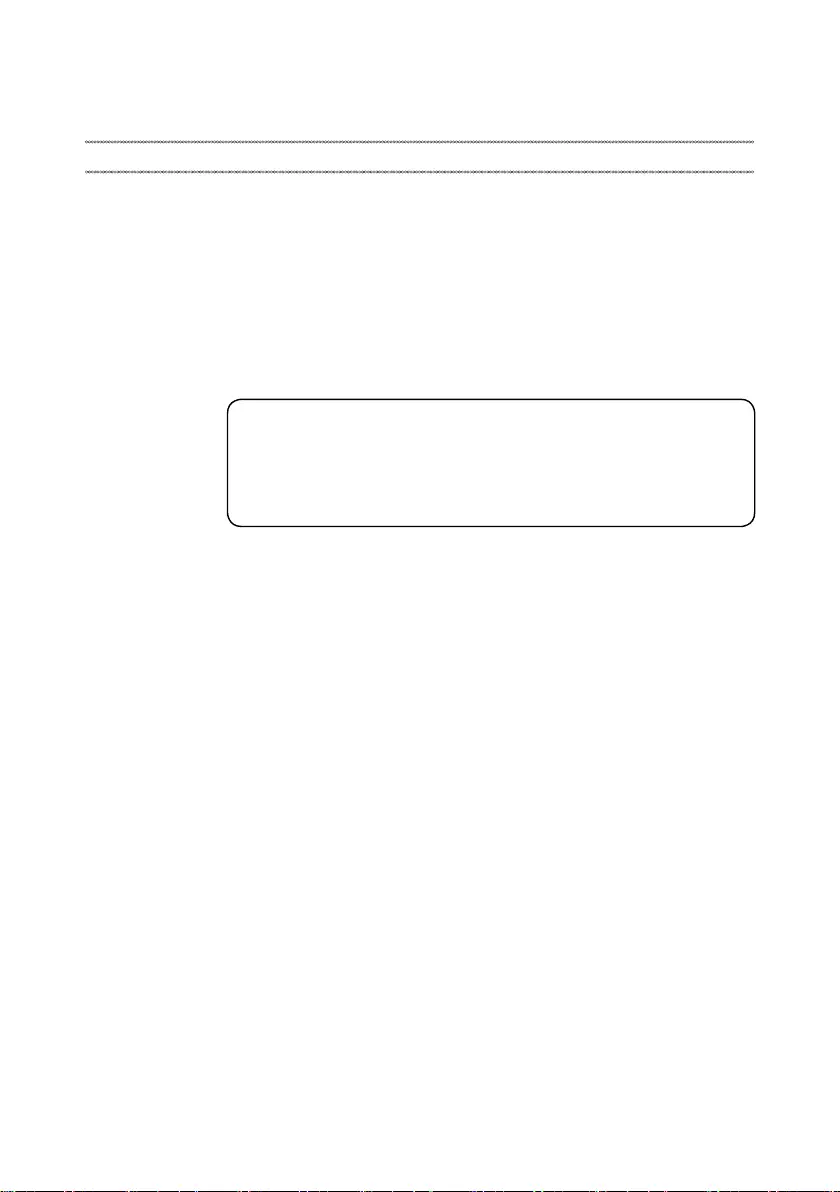
iv
About this manual
Thismanualcontainsserviceandreferenceinformationforthefollowing
Lenovoproduct:
Lenovo V155-15API
Usethismanualtotroubleshootproblems.
Themanualisdividedintothefollowingsections:
• Thecommonsectionsprovidegeneral information,guidelines,andsafety
informationrequiredforservicingcomputers.
• Theproduct-specicsectionincludesservice,reference,andproduct-specic
partsinformation.
Important:
This manual is intended only for trained servicers who are familiar with Lenovo
products. Use this manual to troubleshoot problems eectively.
Before servicing a Lenovo product, make sure to read all the information under
“Safety information” on page 1 and “Important service information” on page 16.

1
Safety information
Safety information
Thischapterpresentsthefollowingsafetyinformationthatyouneedtoget
familiarwithbeforeyouserviceaLenovoV155-15APIcomputer:
• “Generalsafety”onpage2
• “Electricalsafety”onpage3
• “Safetyinspectionguide”onpage5
• “Handlingdevicesthataresensitivetoelectrostaticdischarge”onpage6
• “Groundingrequirements”onpage6
• “Safetynotices:multilingualtranslations”onpage7
• “Lasercompliancestatement”onpage14

2
V155-15API Hardware Maintenance Manual
General safety
Followtheserulesbelowtoensuregeneralsafety:
• Observeagoodhousekeeping inthe areawhere themachines areput
duringandafterthemaintenance.
• Whenliftinganyheavyobject:
1. Makesurethatyoucanstandsafelywithoutslipping.
2. Distributetheweightoftheobjectequallybetweenyourfeet.
3. Useaslowliftingforce.Nevermovesuddenlyortwistwhenyouattempt
toliftit.
4. Liftitbystandingorpushingupwithyourlegmuscles;thisactioncould
avoidthestrainfromthemusclesinyourback.Donotattempttoliftany
objectthatweighsmorethan16kg(35lb)orthatyouthinkistooheavy
foryou.
• Donotperformany actionthat causeshazards tothecustomer,orthat
makesthemachineunsafe.
• Beforeyou startthe machine,make surethatotherservicerepresentatives
andthecustomerarenotinahazardousposition.
• Pleaseremovecoversand otherparts inasafeplace, awayfrom all
personnel,whileyouareservicingthemachine.
• Keepyourtoolcaseawayfromwalkareas sothat otherpeoplewillnottrip
overit.
• Donotwearlooseclothingthatcan betrapped inthemovingpartsofthe
machine.Makesurethatyoursleevesarefastenedorrolledupaboveyour
elbows.Ifyourhairislong,fastenit.
• Inserttheendsofyournecktieor scarfinside clothingorfastenitwiththe
nonconductiveclip,about8centimeters(3inches)fromtheend.
• Donotwearjewelry,chains,metal-frameeyeglasses,ormetalfastenersfor
yourclothing.
Attention:Metalobjectsaregoodelectricalconductors.
• Wearsafetyglasses whenyou arehammering,drilling,soldering,cutting
wire,attachingsprings,usingsolvents,orworkinginanyotherconditions
thatmaybehazardoustoyoureyes.
• Afterservice, reinstallall safetyshields, guards,labels,andgroundwires.
Replaceanysafetydevicethatiswornordefective.
• Reinstallallcoverscorrectlybeforereturningthemachinetothecustomer.
• Fanlouversonthemachinehelptopreventtheoverheatingofinternal
components.Donotobstructfanlouversorcoverthemwithlabelsor
stickers.
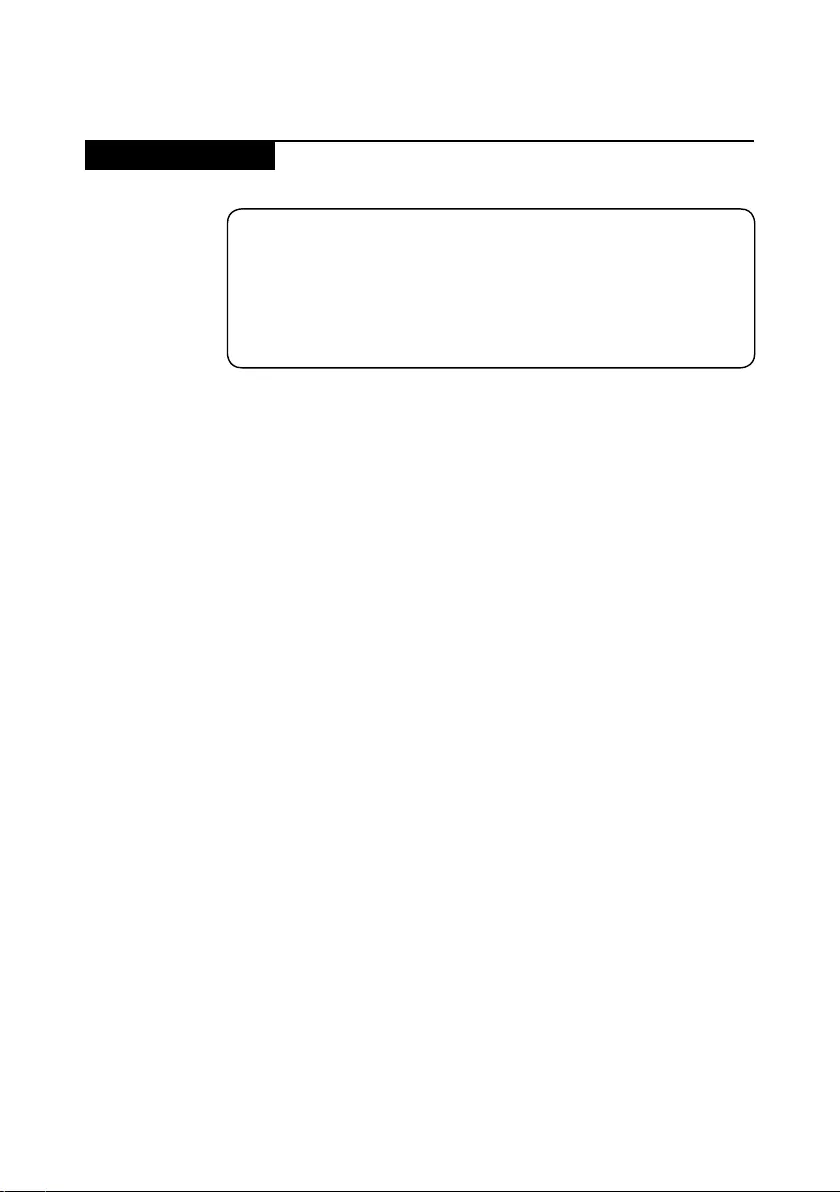
3
Safety information
Electrical safety
Observethefollowingruleswhenworkingonelectricalequipments.
Important:
Use only approved tools and test equipments. Some hand tools have handles
covered with a soft material that does not insulate you when working with live
electrical currents.
Many customers have rubber floor mats near their machines that contain small
conductive bers to decrease electrostatic discharges. Do not use such kind of mat
to protect yourself from electrical shock.
• Findtheroomemergency power-o(EPO) switch,disconnectingswitchor
electricaloutlet.Ifanelectricalaccidentoccurs,youcanthenoperatethe
switchorunplugthepowercordquickly.
• Donotworkalone underhazardous conditionsorneartheequipmentthat
hashazardousvoltages.
• Disconnectallpowerbefore:
– Performingamechanicalinspection
– Workingnearpowersupplies
– Removingorinstallingmainunits
• Beforeyoustarttoworkonthe machine,unplugthepowercord.Ifyou
cannotunplugit,askthecustomerto power-othe wallboxthatsupplies
powertothemachine,andtolockthewallboxintheoposition.
• Ifyouneedtoworkonamachinethathasexposed electricalcircuits,
observethefollowingprecautions:
– Ensurethatanotherperson,familiarwiththepower-ocontrols,isnear
you.
Attention:Anotherperson mustbetheretoswitchoffthe power,if
necessary.
– Useonlyonehandwhenworkingwithpowered-onelectricalequipment;
keeptheotherhandinyourpocketorbehindyourback.
Attention:Anelectricalshockcanoccuronlywhenthereisacomplete
circuit.Byobservingtheabove rule,youmaypreventacurrentfrom
passingthroughyourbody.
– Whenusingtesters,setthecontrolscorrectlyandusetheapproved
probeleadsandaccessoriesforthattester.
– Standonsuitablerubbermats(obtainedlocally,ifnecessary)toinsulate
youfromgroundssuchasmetaloorstripsandmachineframes.
Observethespecialsafetyprecautionswhenyouworkwithveryhighvoltages;
instructionsfortheseprecautionsareinthe safetysectionsofmaintenance
information.Beextremelycarefulwhenyoumeasurethehighvoltages.
• Regularlyinspectandmaintainyourelectricalhandtoolsforsafeoperational
condition.
• Donotusewornorbrokentoolsandtesters.
• Neverassumethatpowerhasbeendisconnectedfromacircuit.First,check
ittomakesurethatithasbeenpoweredo.
Safety information

4
V155-15API Hardware Maintenance Manual
• Alwayslookcarefullyforpossiblehazardsinyourworkarea.Examplesof
thesehazardsaremoistoors,nongroundedpowerextensioncables,power
surges,andmissingsafetygrounds.
• Donottouchliveelectricalcircuitswiththereflectivesurfaceofaplastic
dentalmirror.Thesurfaceisconductive;suchtouchingcancausepersonal
injuryandmachinedamage.
• Donotservicethefollowingpartswiththepoweronwhentheyareremoved
fromtheirnormaloperatingplacesinamachine:
– Powersupplyunits
– Pumps
– Blowersandfans
– Motorgenerators
andsimilarunits.(Thispracticeensurescorrectgroundingoftheunits.)
• Ifanelectricalaccidentoccurs:
– Caution:donotbecomeavictimyourself.
– Switchothepower.
– Sendthevictimtogetmedicalaid.
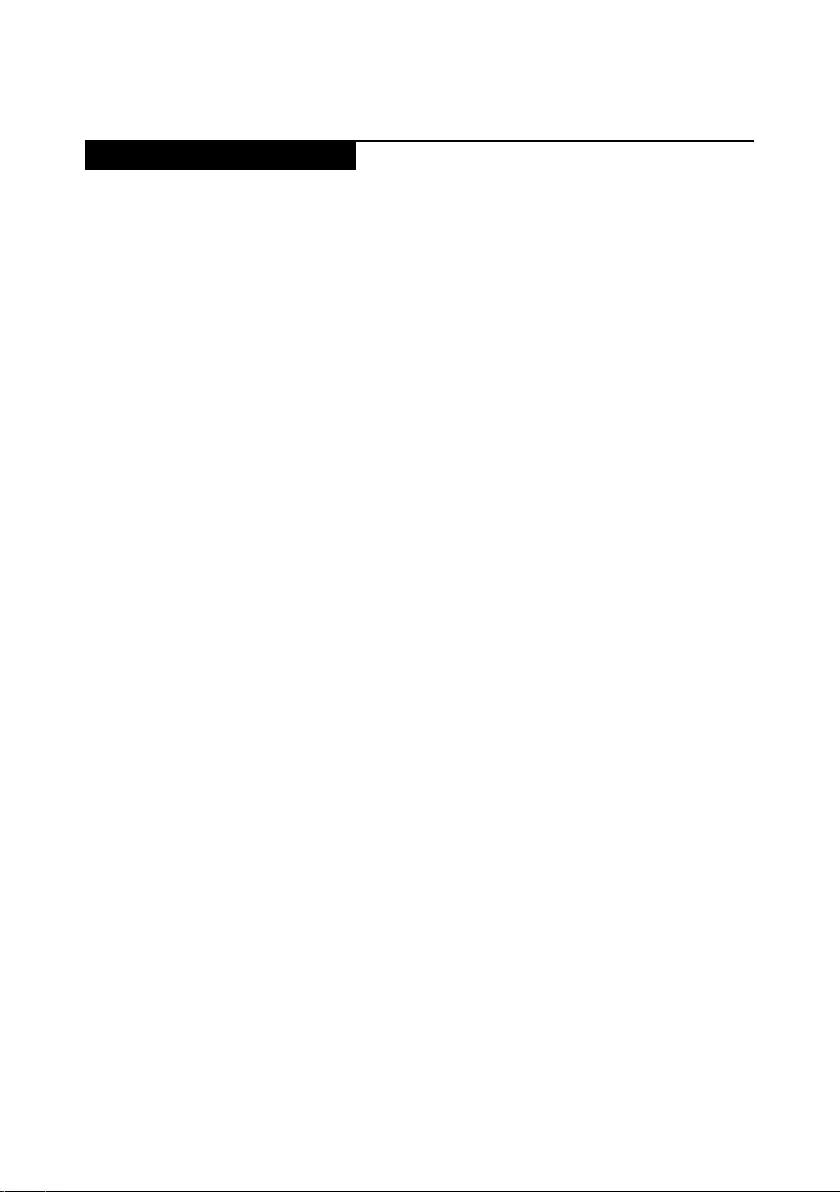
5
Safety information
Safety inspection guide
Thepurpose ofthis inspectionguide isto assistyou inidentifyingpotential
unsafeconditions.Aseachmachinewasdesignedandbuilt,requiredsafety
itemswereinstalledtoprotectusersandservicepersonnelfrominjury.This
guideaddressesonlythoseitems.Youshouldusegoodjudgmenttoidentify
potentialsafetyhazardsaccordingtotheattachmentofnon-Lenovofeaturesor
optionsnotcoveredbythisinspectionguide.
Ifanyunsafeconditionsarepresent,you mustdeterminehowseriousthe
apparenthazardcouldbeandwhetheryoucancontinuewithoutrstcorrecting
theproblem.
Considertheseconditionsandthesafetyhazardstheypresent:
• Electricalhazards,especiallyprimarypower(primaryvoltageontheframe
cancauseseriousorfatalelectricalshock)
• Explosivehazards,suchasadamagedCRTfaceorabulgingcapacitor
• Mechanicalhazards,suchaslooseormissinghardware
Todeterminewhetherthereareanypotential unsafeconditions,usethe
followingchecklistatthebeginningofeveryservicetask.Beginthecheckswith
thepowero,andthepowercorddisconnected.
Checklist:
1. Checkexteriorcoversfordamage(loose,broken,orsharpedges).
2. Turnothecomputer.Disconnectthepowercord.
3. Checkthepowercordfor:
a. Athird-wiregroundconnectoringoodcondition.Useametertomeasure
third-wiregroundcontinuityfor0.1ohmorlessbetweentheexternal
groundpinandtheframeground.
b. Thepowercordshouldbethetypespeciedinthepartslist.
c. Insulationmustnotbefrayedorworn.
4. Checkforcrackedorbulgingbatteries.
5. Removethecover.
6. Checkforanyobviousnon-Lenovoalterations.Usegoodjudgmentastothe
safetyofanynon-Lenovoalterations.
7. Checkinside theunit foranyobviousunsafeconditions,suchasmetal
filings,contamination,waterorotherliquids,orsignsoffireorsmoke
damage.
8. Checkforworn,frayed,orpinchedcables.
9. Checkthatthepower-supplycover fasteners(screws orrivets)havenot
beenremovedortamperedwith.
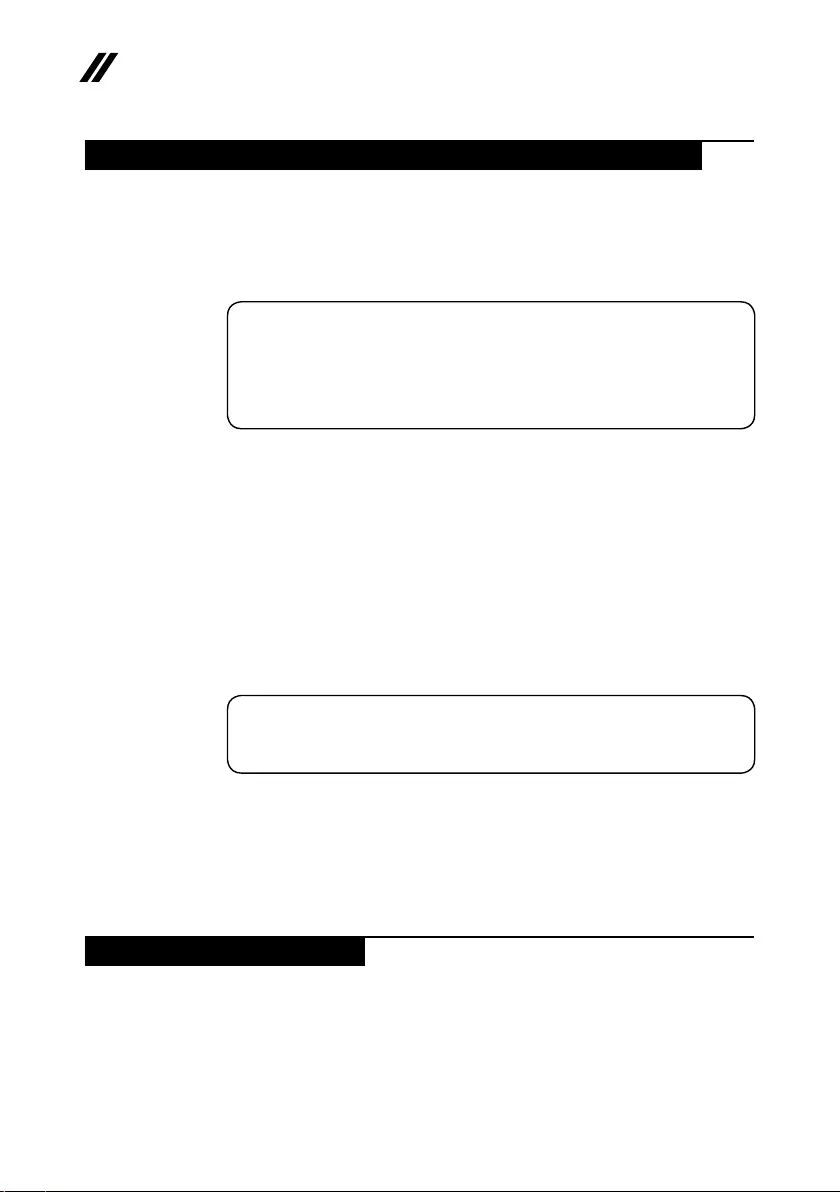
6
V155-15API Hardware Maintenance Manual
Handling devices that are sensitive to electrostatic discharge
Anycomputerpartcontainingtransistorsorintegratedcircuits(ICs)shouldbe
consideredsensitivetoelectrostaticdischarge(ESD).ESDdamagecanoccur
whenthere isa differenceinchargebetweenobjects.Protect againstESD
damagebyequalizingthechargesothatthemachine,thepart,theworkmat,
andthepersonhandlingthepartareallatthesamecharge.
Notes:
1. Use product-specic ESD procedures when they exceed the requirements noted
here.
2. Make sure that the ESD protective devices you use have been certied (ISO
9000) as fully eective.
WhenhandlingESD-sensitiveparts:
• Keepthepartsinprotectivepackagesuntiltheyareinsertedintotheproduct.
• Avoidcontactwithotherpeople.
• Wearagroundedwriststrapagainstyourskin toeliminatestaticonyour
body.
• Preventthepartfromtouchingyourclothing.Mostclothingisinsulativeand
retainsachargeevenwhenyouarewearingawriststrap.
• Usetheblacksideofagroundedworkmat toprovide astatic-freework
surface.ThematisespeciallyusefulwhenhandlingESD-sensitivedevices.
• Selectagroundingsystem,suchasthoselistedbelow,toprovideprotection
thatmeetsthespecicservicerequirement.
Note:
The use of a grounding system to guard against ESD damage is desirable but not
necessary.
– AttachtheESDgroundcliptoanyframeground,groundbraid,orgreen-
wireground.
– Whenworkingonadouble-insulatedorbattery-operatedsystem,usean
ESDcommongroundorreferencepoint.Youcanusecoaxorconnector-
outsideshellsonthesesystems.
– Usetheroundgroundprongoftheacplugonac-operatedcomputers.
Grounding requirements
Electricalgroundingofthecomputerisrequiredforoperatorsafetyandcorrect
systemfunction.Propergroundingoftheelectricaloutletcanbeveried bya
certiedelectrician.
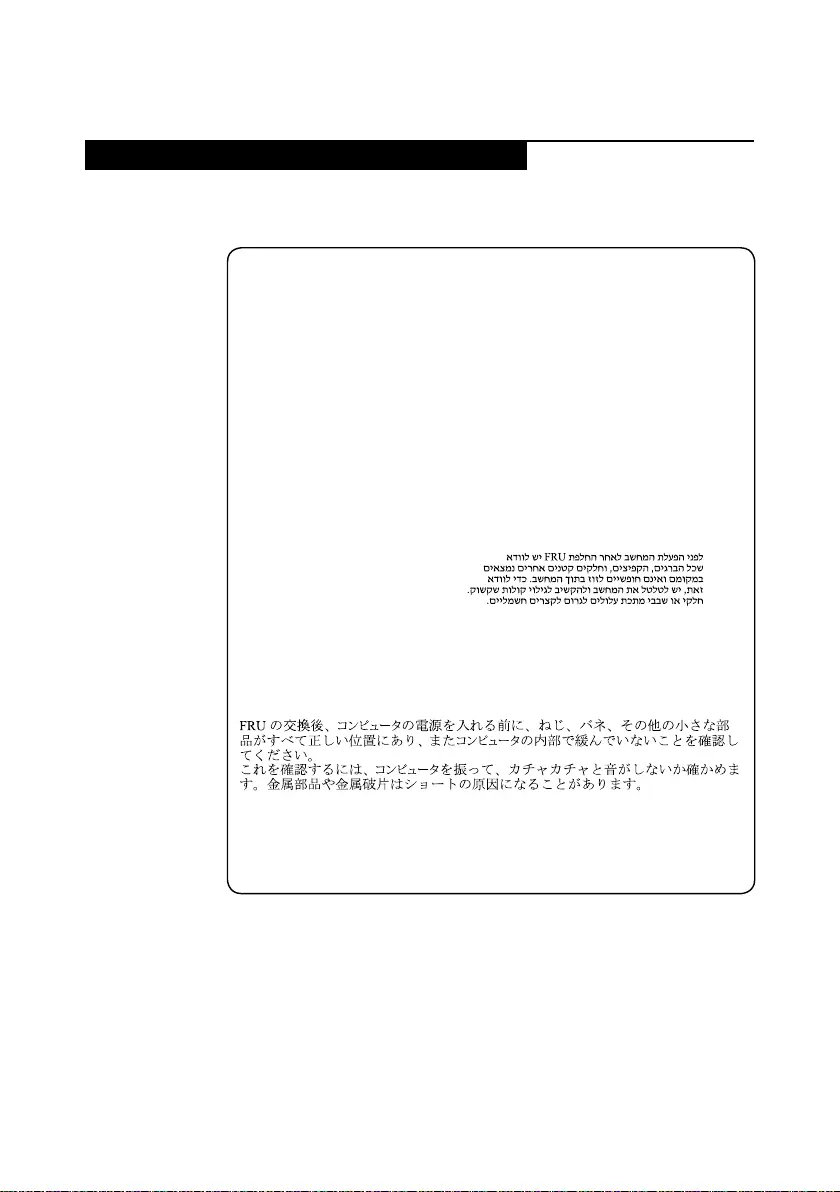
7
Safety information
Safety notices: multilingual translations
Thesafetynoticesin thissection areprovided inEnglish, French,German,
Hebrew,Italian,Japanese,andSpanish.
Safety notice 1
Before the computer is powered on after FRU replacement, make sure all screws,
springs, and other small parts are in place and are not left loose inside the computer.
Verify this by shaking the computer and listening for rattling sounds. Metallic parts
or metal akes can cause electrical shorts.
Avant de remettre l’ordinateur sous tension après remplacement d’une unité en
clientèle, vériez que tous les ressorts, vis et autres pièces sont bien en place et
bien xées. Pour ce faire, secouez l’unité et assurez-vous qu’aucun bruit suspect ne
se produit. Des pièces métalliques ou des copeaux de métal pourraient causer un
court-circuit.
Bevor nach einem FRU-Austausch der Computer wieder angeschlossen wird,
muß sichergestellt werden, daß keine Schrauben, Federn oder andere Kleinteile
fehlen oder im Gehäuse vergessen wurden. Der Computer muß geschüttelt und auf
Klappergeräusche geprüft werden. Metallteile oder-splitter können Kurzschlüsse
erzeugen.
Prima di accendere l’elaboratore dopo che é stata eettuata la sostituzione di una
FRU, accertarsi che tutte le viti, le molle e tutte le altri parti di piccole dimensioni
siano nella corretta posizione e non siano sparse all’interno dell’elaboratore.
Vericare ciò scuotendo l’elaboratore e prestando attenzione ad eventuali rumori;
eventuali parti o pezzetti metallici possono provocare cortocircuiti pericolosi.
Antes de encender el sistema despues de sustituir una FRU, compruebe que
todos los tornillos, muelles y demás piezas pequeñas se encuentran en su sitio
y no se encuentran sueltas dentro del sistema. Compruébelo agitando el sistema
y escuchando los posibles ruidos que provocarían. Las piezas metálicas pueden
causar cortocircuitos eléctricos.
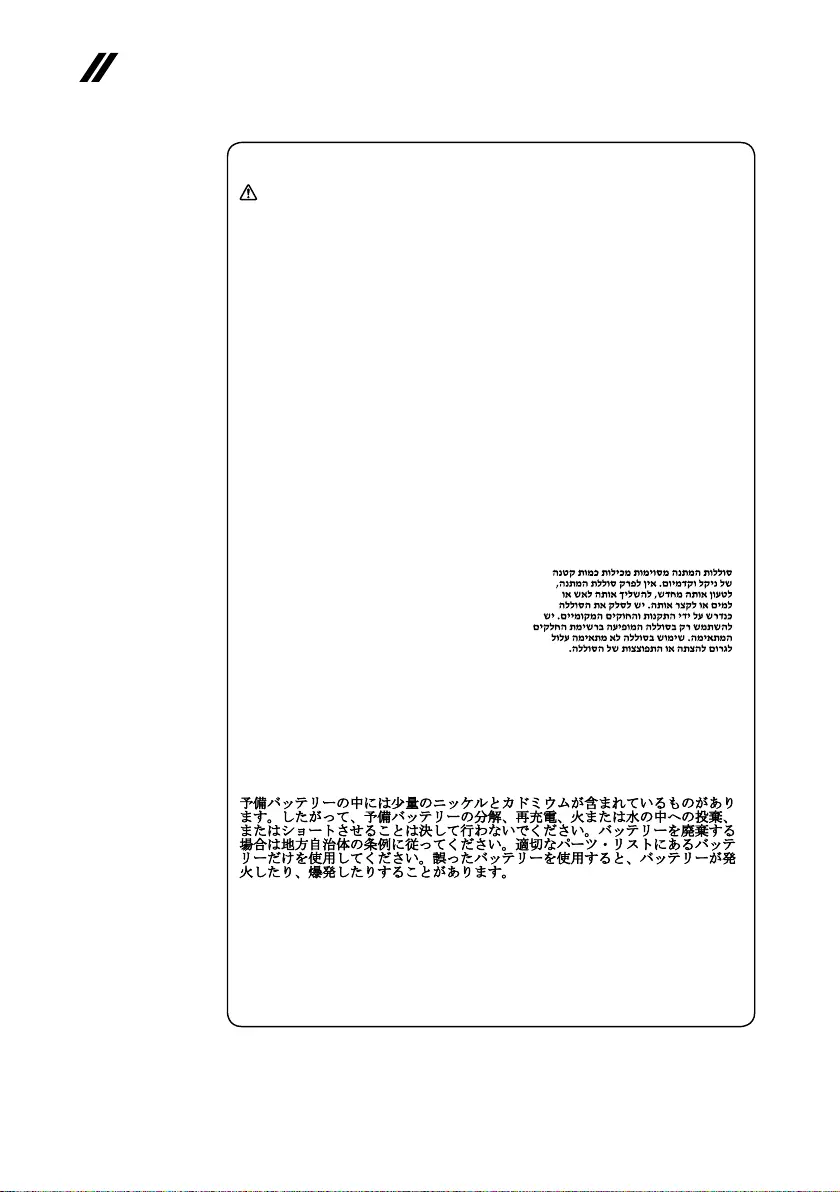
8
V155-15API Hardware Maintenance Manual
Safety notice 2
DANGER
Some standby batteries contain a small amount of nickel and cadmium. Do not
disassemble a standby battery, recharge it, throw it into fire or water, or short-
circuit it. Dispose of the battery as required by local ordinances or regulations.
Use only the battery in the appropriate parts listing. Use of an incorrect battery can
result in ignition or explosion of the battery.
Certaines batteries de secours contiennent du nickel et du cadmium. Ne les
démontez pas, ne les rechargez pas, ne les exposez ni au feu ni à l’eau. Ne
les mettez pas en court-circuit. Pour les mettre au rebut, conformez-vous à la
réglementation en vigueur. Lorsque vous remplacez la pile de sauvegarde ou celle
de l’horloge temps réel, veillez à n’utiliser que les modèles cités dans la liste de
pièces détachées adéquate. Une batterie ou une pile inappropriée risque de prendre
feu ou d’exploser.
Die Bereitschaftsbatterie, die sich unter dem Diskettenlaufwerk befindet,
kann geringe Mengen Nickel und Cadmium enthalten. Sie darf nicht zerlegt,
wiederaufgeladen, kurzgeschlossen, oder Feuer oder Wasser ausgesetzt werden. Bei
der Entsorgung die örtlichen Bestimmungen für Sondermüll beachten. Beim Ersetzen
der Bereitschafts-oder Systembatterie nur Batterien des Typs verwenden, der in der
Ersatzteilliste aufgeführt ist. Der Einsatz falscher Batterien kann zu Entzündung oder
Explosion führen.
Alcune batterie di riserva contengono una piccola quantità di nichel e cadmio. Non
smontarle, ricaricarle, gettarle nel fuoco o nell’acqua né cortocircuitarle. Smaltirle
secondo la normativa in vigore (DPR 915/82, successive disposizioni e disposizioni
locali). Quando si sostituisce la batteria dell’RTC (real time clock) o la batteria di
supporto, utilizzare soltanto i tipi inseriti nell’appropriato Catalogo parti. L’impiego
di una batteria non adatta potrebbe determinare l’incendio o l’esplosione della
batteria stessa.
Algunas baterías de reserva contienen una pequeña cantidad de níquel y cadmio.
No las desmonte, ni recargue, ni las eche al fuego o al agua ni las cortocircuite.
Deséchelas tal como dispone la normativa local. Utilice sólo baterías que se
encuentren en la lista de piezas. La utilización de una batería no apropiada puede
provocar la ignición o explosión de la misma.
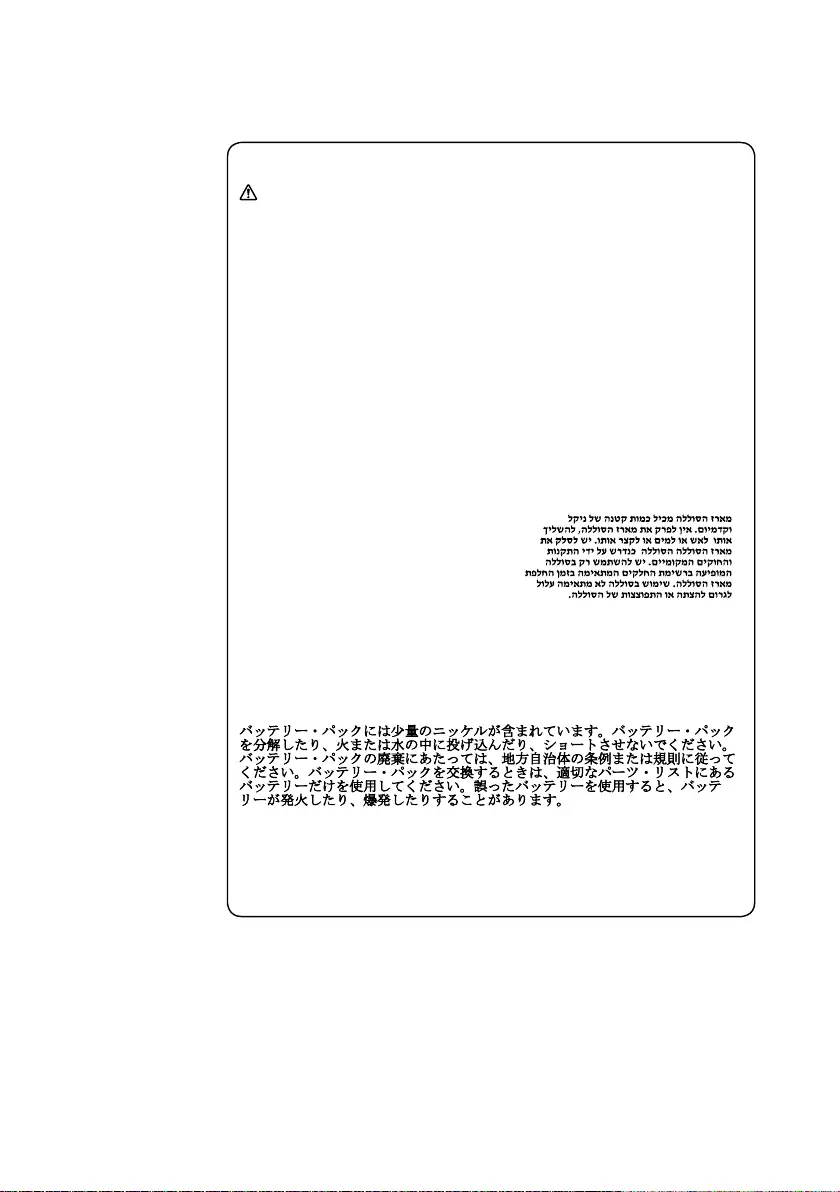
9
Safety information
Safety notice 3
DANGER
The battery pack contains small amounts of nickel. Do not disassemble it, throw
it into re or water, or short-circuit it. Dispose of the battery pack as required by
local ordinances or regulations. Use only the battery in the appropriate parts listing
when replacing the battery pack. Use of an incorrect battery can result in ignition
or explosion of the battery.
La batterie contient du nickel. Ne la démontez pas, ne l’exposez ni au feu ni à l’eau.
Ne la mettez pas en court-circuit. Pour la mettre au rebut, conformez-vous à la
réglementation en vigueur. Lorsque vous remplacez la batterie, veillez à n’utiliser
que les modèles cités dans la liste de pièces détachées adéquate. En effet, une
batterie inappropriée risque de prendre feu ou d’exploser.
Akkus enthalten geringe Mengen von Nickel. Sie dürfen nicht zerlegt,
wiederaufgeladen, kurzgeschlossen, oder Feuer oder Wasser ausgesetzt werden.
Bei der Entsorgung die örtlichen Bestimmungen für Sondermüll beachten. Beim
Ersetzen der Batterie nur Batterien des Typs verwenden, der in der Ersatzteilliste
aufgeführt ist. Der Einsatz falscher Batterien kann zu Entzündung oder Explosion
führen.
La batteria contiene piccole quantità di nichel. Non smontarla, gettarla nel fuoco
o nell’acqua né cortocircuitarla. Smaltirla secondo la normativa in vigore (DPR
915/82, successive disposizioni e disposizioni locali). Quando si sostituisce la
batteria, utilizzare soltanto i tipi inseriti nell’appropriato Catalogo parti. L’impiego
di una batteria non adatta potrebbe determinare l’incendio o l’esplosione della
batteria stessa.
Las baterías contienen pequeñas cantidades de níquel. No las desmonte, ni
recargue, ni las eche al fuego o al agua ni las cortocircuite. Deséchelas tal como
dispone la normativa local. Utilice sólo baterías que se encuentren en la lista de
piezas al sustituir la batería. La utilización de una batería no apropiada puede
provocar la ignición o explosión de la misma.
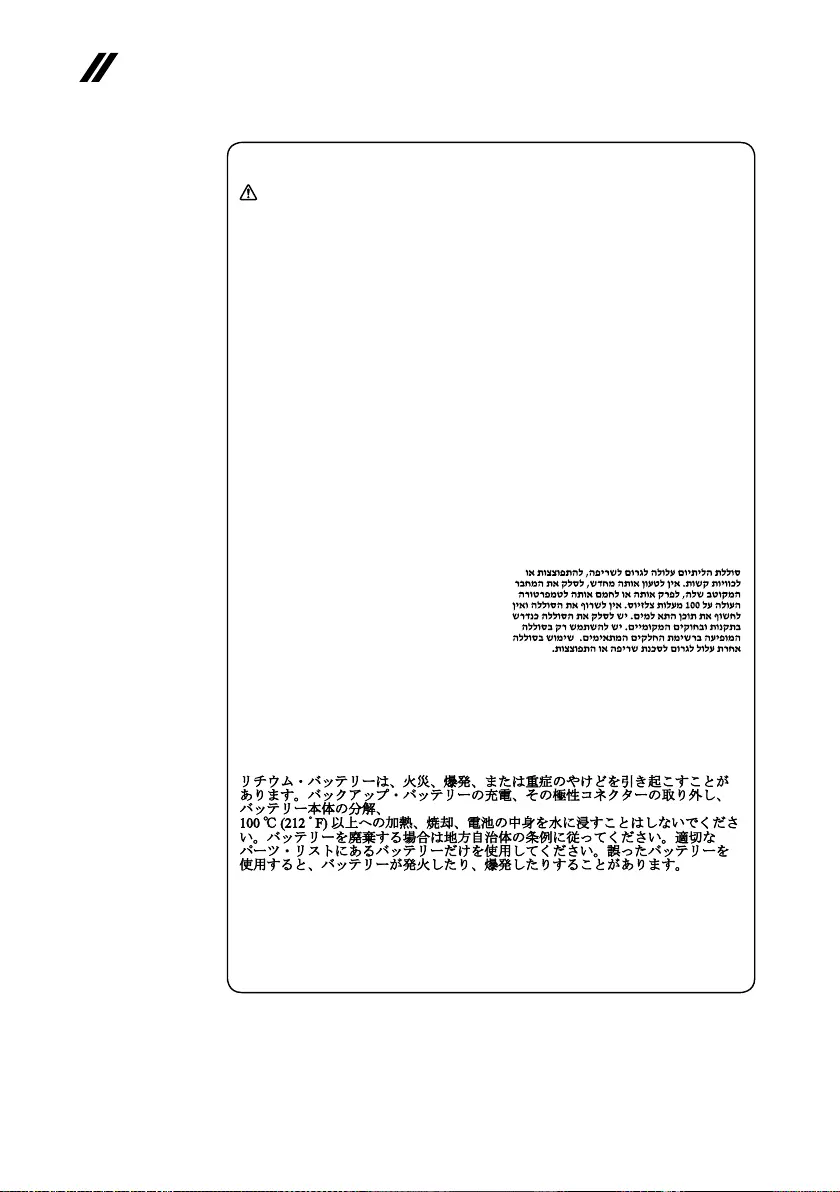
10
V155-15API Hardware Maintenance Manual
Safety notice 4
DANGER
The lithium battery can cause a re, an explosion, or a severe burn. Do not recharge
it, remove its polarized connector, disassemble it, heat it above 100°C (212°F),
incinerate it, or expose its cell contents to water. Dispose of the battery as required
by local ordinances or regulations. Use only the battery in the appropriate parts
listing. Use of an incorrect battery can result in ignition or explosion of the battery.
La pile de sauvegarde contient du lithium. Elle présente des risques d’incendie,
d’explosion ou de brûlures graves. Ne la rechargez pas, ne retirez pas son
connecteur polarisé et ne la démontez pas. Ne l’exposez pas à une temperature
supérieure à 100°C, ne la faites pas brûler et n’en exposez pas le contenu à l’eau.
Mettez la pile au rebut conformément à la réglementation en vigueur. Une pile
inappropriée risque de prendre feu ou d’exploser.
Die Systembatterie ist eine Lithiumbatterie. Sie kann sich entzünden, explodieren
oder schwere Verbrennungen hervorrufen. Batterien dieses Typs dürfen nicht
aufgeladen, zerlegt, über 100 C erhitzt oder verbrannt werden. Auch darf ihr Inhalt
nicht mit Wasser in Verbindung gebracht oder der zur richtigen Polung angebrachte
Verbindungsstecker entfernt werden. Bei der Entsorgung die örtlichen Bestimmungen
für Sondermüll beachten. Beim Ersetzen der Batterie nur Batterien des Typs
verwenden, der in der Ersatzteilliste aufgeführt ist. Der Einsatz falscher Batterien
kann zu Entzündung oder Explosion führen.
La batteria di supporto e una batteria al litio e puo incendiarsi, esplodere o
procurare gravi ustioni. Evitare di ricaricarla, smontarne il connettore polarizzato,
smontarla, riscaldarla ad una temperatura superiore ai 100 gradi centigradi,
incendiarla o gettarla in acqua. Smaltirla secondo la normativa in vigore (DPR
915/82, successive disposizioni e disposizioni locali). L’impiego di una batteria
non adatta potrebbe determinare l’incendio o l’esplosione della batteria stessa.
La batería de repuesto es una batería de litio y puede provocar incendios,
explosiones o quemaduras graves. No la recargue, ni quite el conector polarizado,
ni la desmonte, ni caliente por encima de los 100°C (212°F), ni la incinere ni
exponga el contenido de sus celdas al agua. Deséchela tal como dispone la
normativa local.

11
Safety information
Safety notice 5
If the LCD breaks and the uid from inside the LCD gets into your eyes or on your
hands, immediately wash the aected areas with water at least for 15 minutes. Seek
medical care if any symptoms caused by the uid are present after washing.
Si le panneau d’achage à cristaux liquides se brise et que vous recevez dans les
yeux ou sur les mains une partie du fluide, rincez-les abondamment pendant au
moins quinze minutes. Consultez un médecin si des symptômes persistent après le
lavage.
Die Leuchtstoröhre im LCD-Bildschirm enthält Quecksilber. Bei der Entsorgung
die örtlichen Bestimmungen für Sondermüll beachten. Der LCD-Bildschirm
besteht aus Glas und kann zerbrechen, wenn er unsachgemäß behandelt wird
oder der Computer auf den Boden fällt. Wenn der Bildschirm beschädigt ist und
die darin befindliche Flüssigkeit in Kontakt mit Haut und Augen gerät, sollten
die betroffenen Stellen mindestens 15 Minuten mit Wasser abgespült und bei
Beschwerden anschließend ein Arzt aufgesucht werden.
Nel caso che caso l’LCD si dovesse rompere ed il liquido in esso contenuto
entrasse in contatto con gli occhi o le mani, lavare immediatamente le parti
interessate con acqua corrente per almeno 15 minuti; poi consultare un medico se i
sintomi dovessero permanere.
Si la LCD se rompe y el uido de su interior entra en contacto con sus ojos o sus
manos, lave inmediatamente las áreas afectadas con agua durante 15 minutos como
mínimo. Obtenga atención medica si se presenta algún síntoma del uido despues
de lavarse.

12
V155-15API Hardware Maintenance Manual
Safety notice 6
DANGER
To avoid shock, do not remove the plastic cover that protects the lower part of the
inverter card.
An d’éviter tout risque de choc électrique, ne retirez pas le cache en plastique
protégeant la partie inférieure de la carte d’alimentation.
Aus Sicherheitsgründen die Kunststoffabdeckung, die den unteren Teil der
Spannungswandlerplatine umgibt, nicht entfernen.
Per evitare scosse elettriche, non rimuovere la copertura in plastica che avvolge la
parte inferiore della scheda invertitore.
Para evitar descargas, no quite la cubierta de plástico que rodea la parte baja de la
tarjeta invertida.
Safety notice 7
DANGER
Though the main batteries have low voltage, a shorted or grounded battery can
produce enough current to burn personnel or combustible materials.
Bien que le voltage des batteries principales soit peu élevé, le court-circuit ou la
mise à la masse d’une batterie peut produire susamment de courant pour brûler
des matériaux combustibles ou causer des brûlures corporelles graves.
Obwohl Hauptbatterien eine niedrige Spannung haben, können sie doch bei
Kurzschluß oder Erdung genug Strom abgeben, um brennbare Materialien zu
entzünden oder Verletzungen bei Personen hervorzurufen.
Sebbene le batterie di alimentazione siano a basso voltaggio, una batteria in
corto circuito o a massa può fornire corrente sufficiente da bruciare materiali
combustibili o provocare ustioni ai tecnici di manutenzione.
Aunque las baterías principales tienen un voltaje bajo, una batería cortocircuitada
o con contacto a tierra puede producir la corriente suciente como para quemar
material combustible o provocar quemaduras en el personal.

13
Safety information
Safety notice 8
DANGER
Before removing any FRU, turn off the computer, unplug all power cords from
electrical outlets, remove the battery pack, and then disconnect any interconnecting
cables.
Avant de retirer une unité remplaçable en clientèle, mettez le système hors tension,
débranchez tous les cordons d’alimentation des socles de prise de courant, retirez la
batterie et déconnectez tous les cordons d’interface.
Die Stromzufuhr muß abgeschaltet, alle Stromkabel aus der Steckdose gezogen,
der Akku entfernt und alle Verbindungskabel abgenommen sein, bevor eine FRU
entfernt wird.
Prima di rimuovere qualsiasi FRU, spegnere il sistema, scollegare dalle prese
elettriche tutti i cavi di alimentazione, rimuovere la batteria e poi scollegare i cavi
di interconnessione.
Antes de quitar una FRU, apague el sistema, desenchufe todos los cables de las
tomas de corriente eléctrica, quite la batería y, a continuación, desconecte cualquier
cable de conexión entre dispositivos.
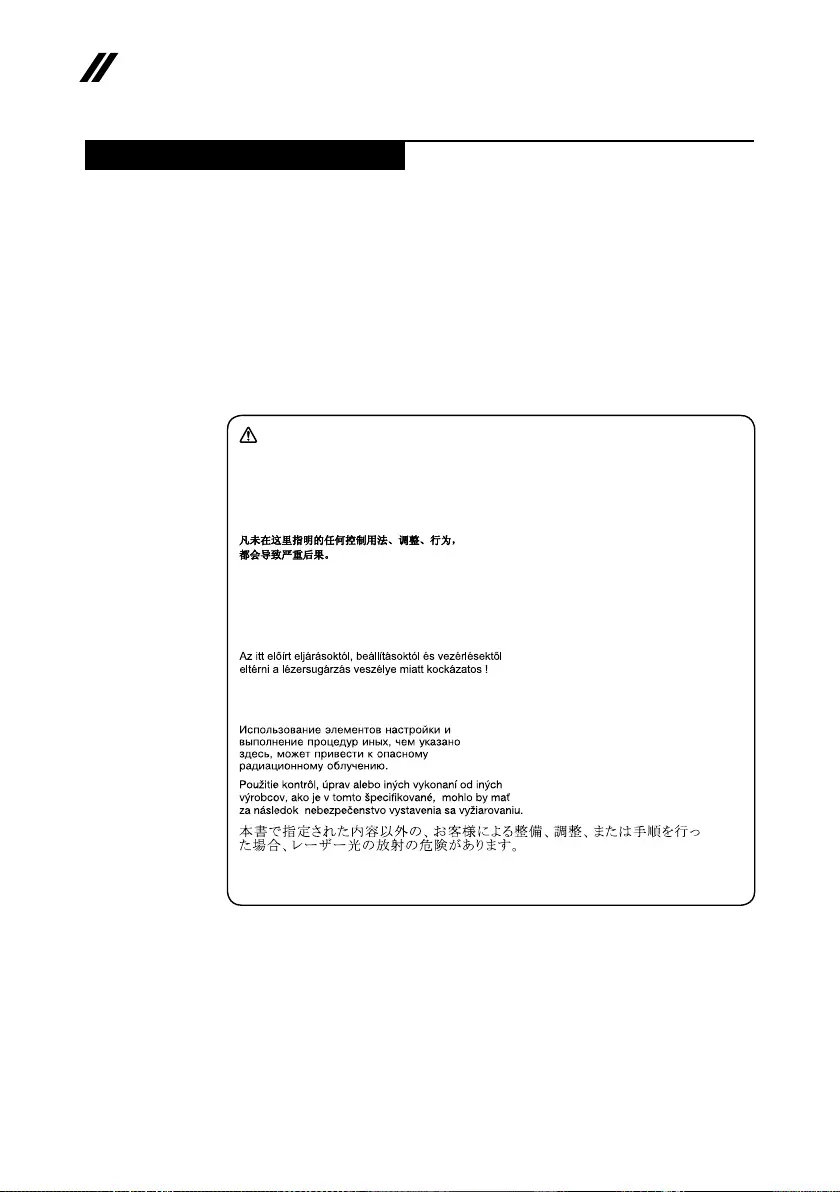
14
V155-15API Hardware Maintenance Manual
Laser compliance statement
SomemodelsofLenovocomputerareequippedfromthe factorywithan
opticalstorage devicesuch asaCD-ROMdriveoraDVD-ROMdrive.Such
devicesarealsosoldseparatelyasoptions.Ifoneofthesedrivesisinstalled,
itiscertiedintheU.S.to conformtotherequirementsoftheDepartmentof
HealthandHumanServices21CodeofFederalRegulations(DHHS21CFR)
SubchapterJforClass1laserproducts.Elsewhere,thedriveiscertifiedto
conformtotherequirements ofthe InternationalElectrotechnical Commission
(IEC)825andCENELECEN60825forClass1laserproducts.
IfaCD-ROMdrive,aDVD-ROMdrive,oranotherlaserdeviceisinstalled,note
thefollowing:
CAUTION
Use of controls or adjustments or performance of procedures other than those
specied herein might result in hazardous radiation exposure.
O uso de controles, ajustes ou desempenho de procedimentos diferentes daqueles
aqui especicados pode resultar em perigosa exposição à radiação.
Pour éviter tout risque d’exposition au rayon laser, respectez les consignes de
réglage et d’utilisation des commandes, ainsi que les procédures décrites.
Werden Steuer- und Einstellelemente anders als hier festgesetzt verwendet, kann
gefährliche Laserstrahlung auftreten.
L’utilizzo di controlli, regolazioni o l’esecuzione di procedure diverse da quelle
specicate possono provocare l’esposizione a.
El uso de controles o ajustes o la ejecución de procedimientos distintos de los aquí
especicados puede provocar la exposición a radiaciones peligrosas.
OpeningtheCD-ROMdrive,theDVD-ROMdrive,oranyotheropticalstorage
devicecouldresultinexposuretohazardouslaserradiation.Thereareno
serviceablepartsinsidethosedrives.Do not open.
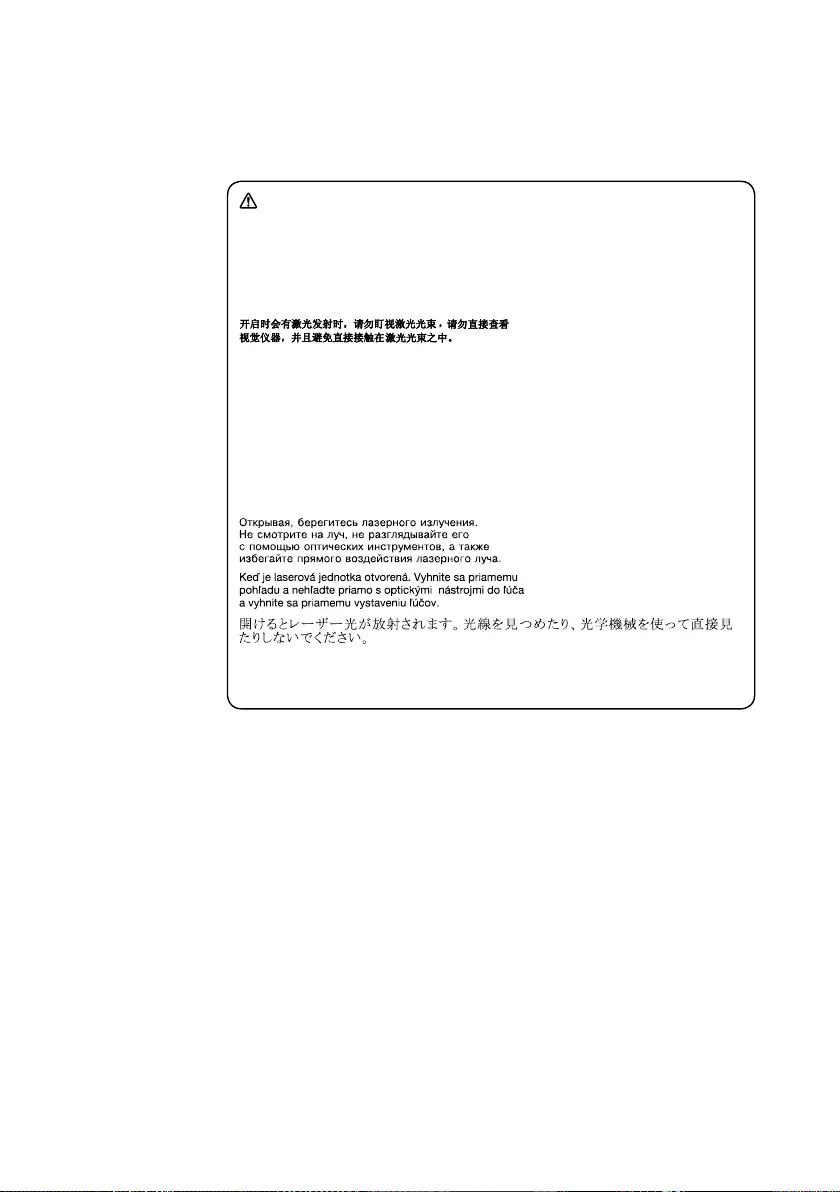
15
Safety information
ACD-ROMdrive,aDVD-ROMdrive,oranyotherstoragedeviceinstalledmay
containanembeddedClass3AorClass3Blaserdiode.Notethefollowing:
DANGER
Emits visible and invisible laser radiation when open. Do not stare into the beam,
do not view directly with optical instruments, and avoid direct exposure to the
beam.
Radiação por raio laser ao abrir. Não olhe xo no feixe de luz, não olhe diretamente
por meio de instrumentos óticos e evite exposição direta com o feixe de luz.
Rayonnement laser si carter ouvert. Évitez de fixer le faisceau, de le regarder
directement avec des instruments optiques, ou de vous exposer au rayon.
Laserstrahlung bei geönetem Gerät. Nicht direkt oder über optische Instrumente
in den Laserstrahl sehen und den Strahlungsbereich meiden.
Kinyitáskor lézersugár ! Ne nézzen bele se szabad szemmel, se optikai
eszközökkel. Kerülje a sugárnyalábbal való érintkezést!
Aprendo l’unità vengono emesse radiazioni laser. Non fissare il fascio, non
guardarlo direttamente con strumenti ottici e evitare l’esposizione diretta al fascio.
Radiación láser al abrir. No mire jamente ni examine con instrumental óptico el
haz de luz. Evite la exposición directa al haz.

16
V155-15API Hardware Maintenance Manual
Important service information
Thischapterpresentsthefollowingimportantserviceinformation:
• “StrategyforreplacingFRU”onpage16
– “Strategyforreplacingaharddiskdrive”onpage17
– “Importantnoticeforreplacingasystemboard”onpage17
• “ImportantinformationaboutreplacingRoHScompliantFRU”onpage18
Important:
BIOS and device driver xes are customer-installable. The BIOS and device
drivers are posted on the customer support site:
http://support.lenovo.com.
Strategy for replacing FRU
Before replacing parts:
Makesurethatall softwarexes, drivers,and BIOSdownloads areinstalled
beforereplacinganyFRUlistedinthismanual.
Afterasystemboardisreplaced, ensurethatthelatestBIOSisloadedtothe
systemboardbeforecompletingtheserviceaction.
Todownloadsoftwarexes,drivers,andBIOS,followthestepsbelow:
1. Gotohttp://support.lenovo.com.
2. EntertheserialnumberorselectaproductoruseLenovosmart
downloading.
3. SelecttheBIOS/Driver/Applicationsanddownload.
4. Followthedirectionsonthescreenandinstallthenecessarysoftware.
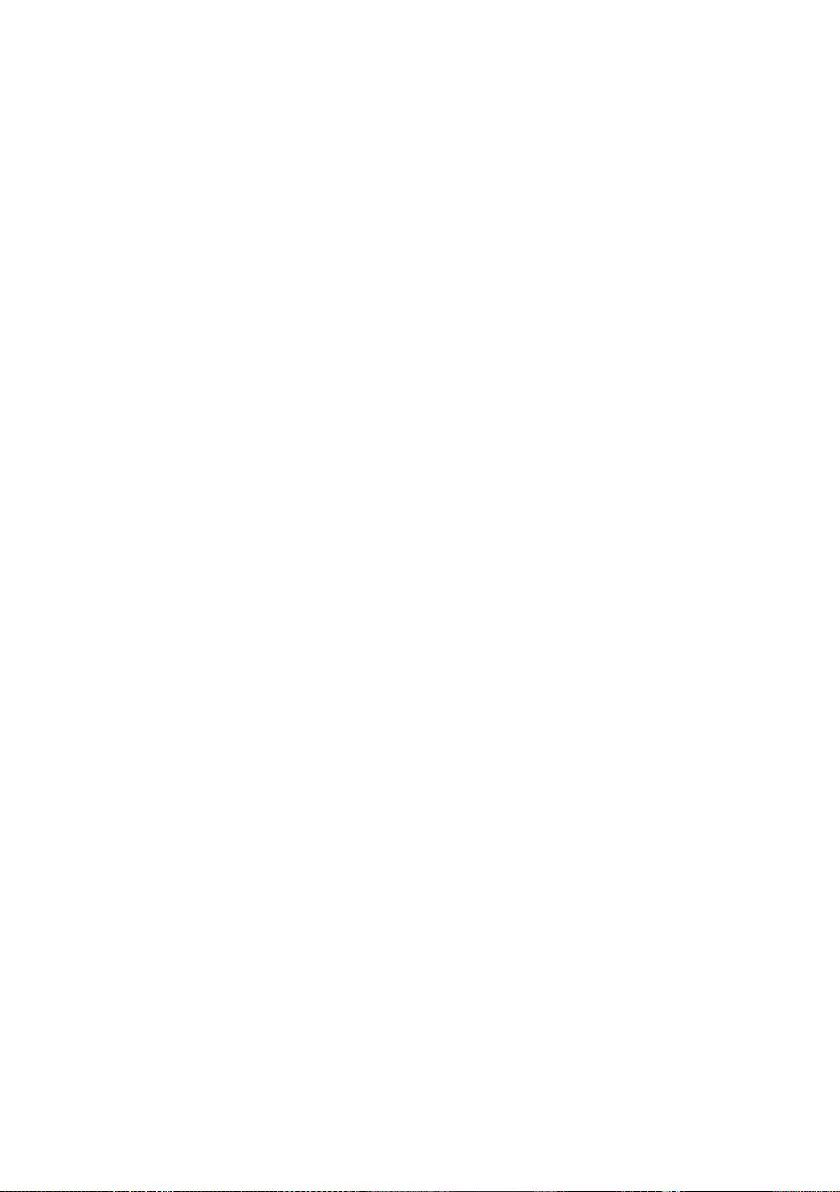
17
Important service information
Usethefollowingstrategytopreventunnecessaryexpenseforreplacingand
servicingFRU:
• IfyouareinstructedtoreplaceanFRU,butthereplacementdoesnotsolve
theproblem,reinstalltheoriginalFRUbeforeyoucontinue.
• Somecomputers haveboth aprocessorboardandasystemboard. Ifyou
areinstructedtoreplaceeitherofthem,andreplacingoneofthemdoesnot
solvetheproblem,reinstallthatboard,andthenreplacetheotherone.
• Ifanadapteroradeviceconsistsofmore thanoneFRU,anyoftheFRU
maybethecauseoftheerror.Beforereplacingtheadapterordevice,
removetheFRUonebyonetoseeifthesymptomschange.Replaceonly
theFRUthatchangedthesymptoms.
Attention:Thesetupconfigurationonthe computeryouareservicingmay
havebeencustomized.RunningAutomatic Configurationmayalterthe
settings.Notethecurrentcongurationsettings(usingtheViewConguration
option);then,whenservice hasbeen completed,verify thatthose settings
remainineect.
Strategy for replacing a hard disk drive
Alwaystrytorunalow-level formatbefore replacinga harddisk drive.This
willcauseallcustomerdataonthe harddisktobelost.Makesurethatthe
customerhasacurrentbackupofthedatabeforeperformingthisaction.
Attention:Thedrivestartupsequenceinthecomputeryouareservicingmay
havebeenchanged.Beextremelycarefulduringwriteoperationssuchas
copying,saving,orformatting.Ifyouselectanincorrectdrive,dataorprograms
canbeoverwritten.
Important notice for replacing a system board
Somecomponentsmountedonasystemboardareverysensitive.Improper
handlingcancausedamagetothosecomponents,andmaycauseasystem
malfunction.
Attention:Whenhandlingasystemboard:
• Donotdropthesystemboardorapplyanyexcessiveforcetoit.
• Avoidroughhandlingofanykind.
• Avoidbendingthe systemboard andhardpushingtopreventcrackingat
eachBGA(BallGridArray)chipset.
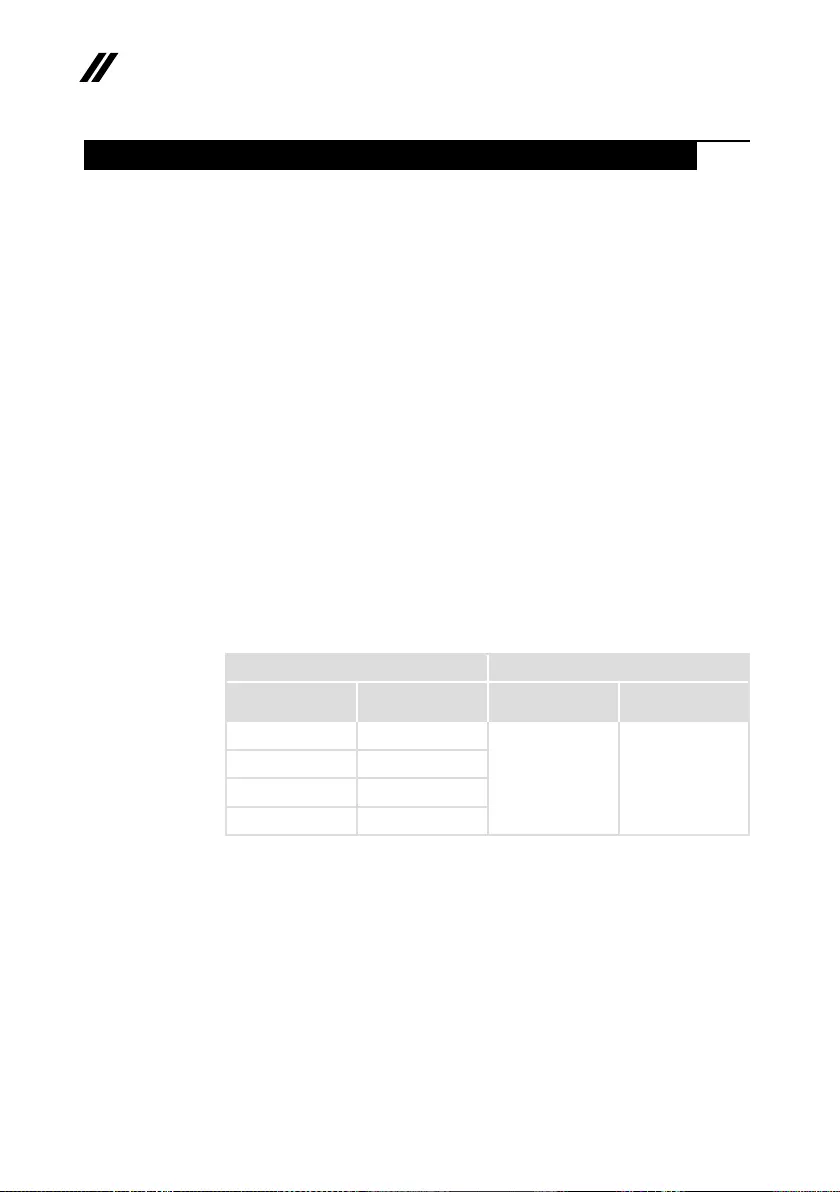
18
V155-15API Hardware Maintenance Manual
Important information about replacing RoHS compliant FRU
RoHS, The Restriction of Hazardous Substances in Electrical and
Electronic Equipment Directive (2002/95/EC) is a European Union legal
requirement aecting the global electronics industry. RoHS requirements
must be implemented on Lenovo products placed on the market after
June 2006. Products on the market before June 2006 are not required to
have RoHS compliant parts. If the original FRU parts are non-compliant,
replacement parts can also be non-compliant. In all cases if the original
FRU parts are RoHS compliant, the replacement part must also be RoHS
compliant.
Note:RoHSandnon-RoHSFRUpartnumberswiththesametandfunction
areidentiedwithuniqueFRUpartnumbers.
Lenovoplans totransit toRoHScompliance wellbefore theimplementation
dateandexpectsits suppliersto beready tosupportLenovo’srequirements
andscheduleintheEU.Productssoldin2005and2006mightcontainRoHS
compliantFRU.Thefollowingstatementpertainstotheseproductsandany
productLenovoproducescontainingRoHScompliantFRU.
RoHScompliant FRUshaveunique FRUpart numbers.Beforeorafterthe
RoHSimplementationdate,failedRoHScompliantpartsmustalwaysbe
replacedwithRoHScompliantones,soonlytheFRUidentiedascompliantin
thesystemHMMordirectsubstitutionsfortheFRUmaybeused.
Products marketed before June 2006 Products marketed after June 2006
Current or
original part
Replacement FRU Current or
original part
Replacement FRU
Non-RoHS CanbeNon-RoHS
MustbeRoHS MustbeRoHS
Non-RoHS CanbeRoHS
Non-RoHS CansubtoRoHS
RoHS MustbeRoHS
Note:AdirectsubstitutionisapartwithadierentFRUpartnumberthatis
automaticallyshippedbythedistributioncenteratthetimeoftheorder.
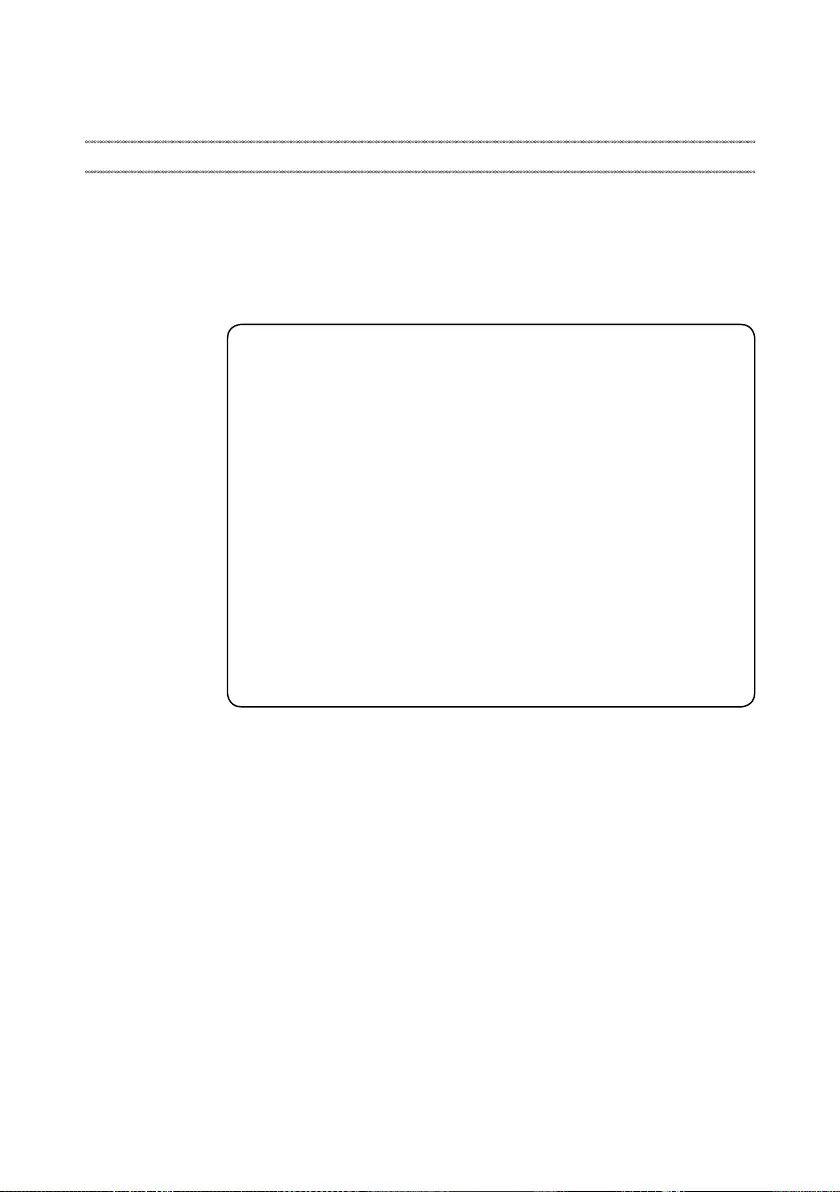
19
General checkout
General checkout
Thischapterpresentsthefollowinginformation:
• “Whattodorst”onpage20
• “Powersystemcheckout”onpage21
Beforeyougotothecheckout,makesuretoreadthefollowingimportantnotes:
Important notes:
• Onlycertiedtrainedpersonnelcanservicethecomputer.
• BeforereplacinganyFRU,readtheentirepageonremovingandreplacing
FRU.
• CarefullyremovescrewsforreusewhenreplacingFRU.
• Beextremelycarefulduringsuch writeoperationsas copying,saving,or
formatting. Drives in the computer that you are servicing sequence might
have been altered. If you select an incorrect drive, data or programs might be
overwritten.
• ReplaceanFRUonlywithanotherFRUofthecorrectmodel. When you
replace an FRU, make sure that the machine model and the FRU part number are
correct by referring to the FRU parts list.
• AnFRUshouldnotbereplacedjustbecauseofasingle,unreproduciblefailure.
Single failures can occur for a variety of reasons that have nothing to do with a
hardware defect, such as cosmic radiation, electrostatic discharge, or software
errors. Consider replacing an FRU only when a problem recurs. If you suspect that
an FRU is defective, clear the error logs and run the test again. If the error does
not recur, do not replace the FRU.
• BecarefulnottoreplaceanondefectiveFRU.

20
V155-15API Hardware Maintenance Manual
What to do rst
WhenyoudoreturnanFRU,youmustincludethefollowinginformationinthe
partsexchangeformorpartsreturnformthatyouattachtoit:
1. Nameandphonenumberofservicer
2. Dateofservice
3. Dateonwhichthemachinefailed
4. Dateofpurchase
5. ProcedureindexandpagenumberinwhichthefailingFRUwasdetected
6. FailingFRUnameandpartnumber
7. Machinetype,modelnumber,andserialnumber
8. Customer’snameandaddress
Note for warranty:During thewarrantyperiod,thecustomermaybe
responsiblefor repaircosts ifthe computerdamage wascausedbymisuse,
accident,modification,unsuitablephysicaloroperatingenvironment,or
impropermaintenancebythecustomer.
Thefollowingisalistofsomecommon itemsthat arenot coveredunder
warrantyandsomesymptomsthatmightindicatethatthesystemwas
subjectedtostressbeyondnormaluse.
Beforecheckingproblemswiththecomputer,determinewhetherthedamageis
coveredunderthewarrantybyreferringtothefollowinglist:
The following are not covered under warranty:
• LCDpanelcrackedfromtheapplicationofexcessiveforceorfrombeing
dropped
• Scratched(cosmetic)parts
• Distortion,deformation,ordiscolorationofthecosmeticparts
• Plasticparts,latches,pins,orconnectorsthathavebeencrackedorbroken
byexcessiveforce
• Damagecausedbyliquidspilledintothesystem
• DamagecausedbytheimproperinsertionofaPCCardortheinstallationof
anincompatiblecard
• Improperdiskinsertionoruseofanopticaldrive
• Diskettedrivedamagecausedbypressureonthediskettedrivecover,
foreignmaterialinthedrive,ortheinsertionofadiskettewithmultiplelabels
• Damagedorbentdisketteejectbutton
• Fusesblownbyattachmentofanonsupporteddevice
• Forgottencomputerpassword(makingthecomputerunusable)
• Stickykeyscausedbyspillingaliquidontothekeyboard
• UseofanincorrectACadapteronlaptopproducts
The following symptoms might indicate damage caused by nonwarranted
activities:
• Missingpartsmightbeasymptomofunauthorizedserviceormodication.
• Ifthespindleofaharddiskdrivebecomesnoisy,itmayhavebeensubjected
toexcessiveforce,ordropped.

21
General checkout
Power system checkout
Toverifyasymptom,followthestepsbelow:
1. Turnothecomputer.
2. Removethebatterypack.
3. ConnecttheACadapter.
4. Makesurethatpowerissuppliedwhenyouturnonthecomputer.
5. Turnothecomputer.
6. DisconnecttheACadapterandinstallthechargedbatterypack.
7. Makesurethatthebatterypacksuppliespowerwhenyouturnonthe
computer.
Ifyoususpectapowerproblem,seetheappropriateoneofthefollowingpower
supplycheckouts:
• “CheckingtheACadapter”onpage21
• “Checkingoperationalcharging”onpage21
• “Checkingthebatterypack”onpage22
Checking the AC adapter
YouareherebecausethecomputerfailsonlywhentheACadapterisused.
• Ifthepower-onindicatordoesnotturnon,checkthepowercordoftheAC
adapterforcorrectcontinuityandinstallation.
• Ifthecomputerdoes notcharge duringoperation, goto “Checking
operationalcharging”.
TochecktheACadapter,followthestepsbelow:
1. UnplugtheACadaptercablefromthecomputer.
2. MeasuretheoutputvoltageattheplugoftheACadapter cable.Seethe
followinggure:
2
1
Voltage (V DC)
+20
0
Pin
1
2
Note:OutputvoltagefortheACadapterpinNo.2maydierfromtheoneyou
areservicing.
3. Ifthevoltageisnotcorrect,replacetheACadapter.
4. Ifthevoltageisacceptable,dothefollowing:
• Replacethesystemboard.
• Iftheproblempersists,goto“LenovoV155-15API”onpage27.
Note:NoisefromtheACadapterdoesnotalwaysindicateadefect.
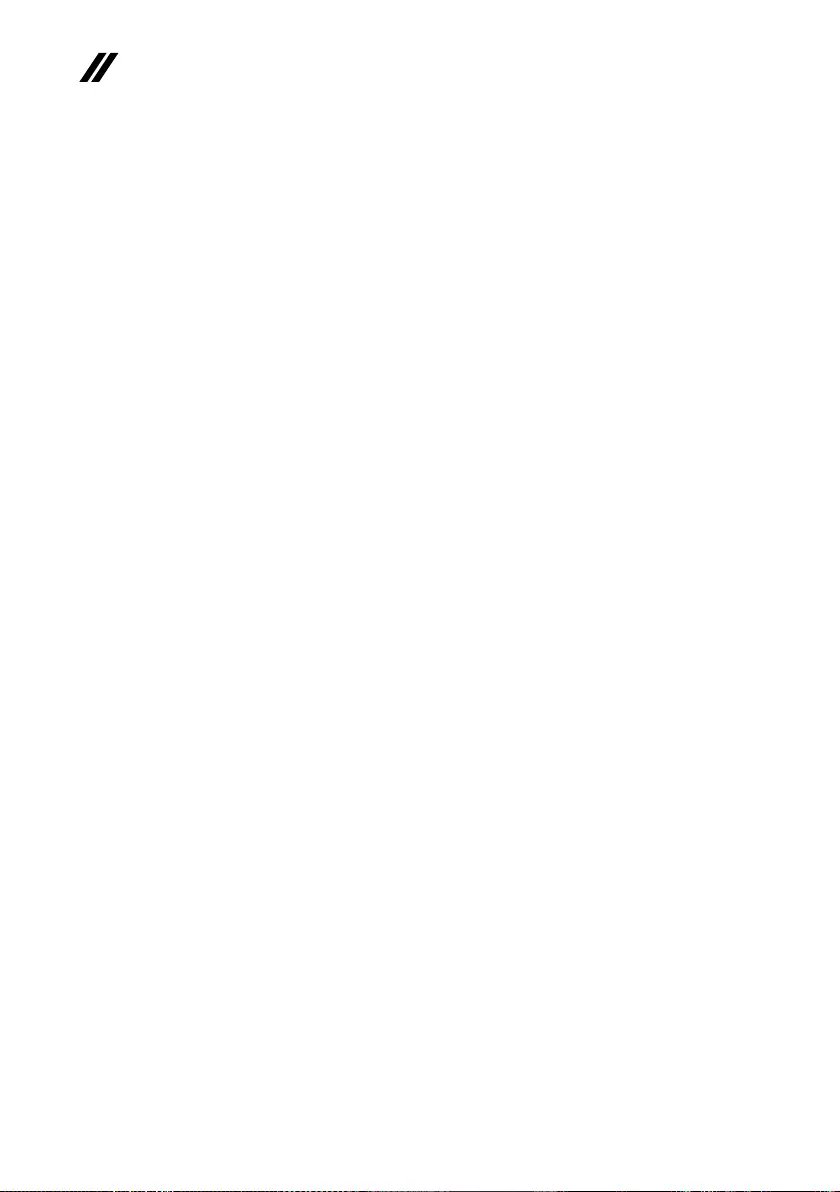
22
V155-15API Hardware Maintenance Manual
Checking operational charging
Tocheck whetherthe batterychargesproperlyduringoperation,usea
dischargedbattery packorabatterypackthathaslessthan50%of thetotal
powerremainingwheninstalledinthecomputer.
Performoperationalcharging.Ifthe batterystatusindicatororicondoesnot
lighton,removethebatterypackandletitreturntoroomtemperature.Reinstall
thebatterypack.Ifthechargeindicator oriconisstillo,replacethebattery
pack.
Ifthechargeindicator stilldoes notlight on,replace thesystemboard.Then
reinstallthebatterypack.Ifitisstillnotcharged,gotothenextsection.
Checking the battery pack
BatterychargingdoesnotstartuntilthePowerMetershowsthatlessthan95%
ofthetotalpowerremains;underthisconditionthebatterypackcanchargeto
100%ofitscapacity.Thisprotectsthebatterypackfrombeingoverchargedor
fromhavingashortenedlife.
Tocheckyourbattery,moveyourcursorto thePowerMetericonintheicon
trayoftheWindows®taskbarandwaitforamoment(butdonotclickit),andthe
percentageofbatterypowerremainingisdisplayed.Togetdetailedinformation
aboutthebattery,double-clickthePowerMetericon.
Note:Ifthebatterypackbecomeshot, itmay notbeabletobecharged.
Removeitfromthecomputerandleaveitatroomtemperatureforawhile.After
itcoolsdown,reinstallandrechargeit.

23
Related service information
Related service information
Thischapterpresentsthefollowinginformation:
• “RestoringthefactorycontentsbyusingOneKeyRecovery”onpage23
• “Passwords”onpage24
• “Powermanagement”onpage25
Restoring the factory contents by using OneKey Recovery
Restore of factory default
TheLenovoV155-15APIcomputers comewith pre-installedOneKey
RecoverySystem.Inordertosaveapplication filesandtheinitialbacked
upfilesofthesystem,theharddisk ina Lenovocomputer includesa
hiddenpartitionwhenitisshipped. Ifyouneedtorestorethesystemto
thepointofyourfirstbootup,justenterLenovoOneKeyRecoverySystem
andrunSystem Recovery.FordetailsofOneKeyRecoverySystem,
seethe User Guide for Lenovo OneKey Recovery system.
Note: This will delete all the new data on the system partition (C drive), which
is not recoverable. Make sure to back up your critical data before you perform this
action.
Whenyouusetherecoverydiscstobootyourcomputer,thesystemwillenter
theuserinterfaceforsystem recoveryautomatically.Pleasefollowtheprompt
toinsertthebackupdiscstocompletethewholerecoveryprocess.
Note:The recovery process might take up to 2 hours.
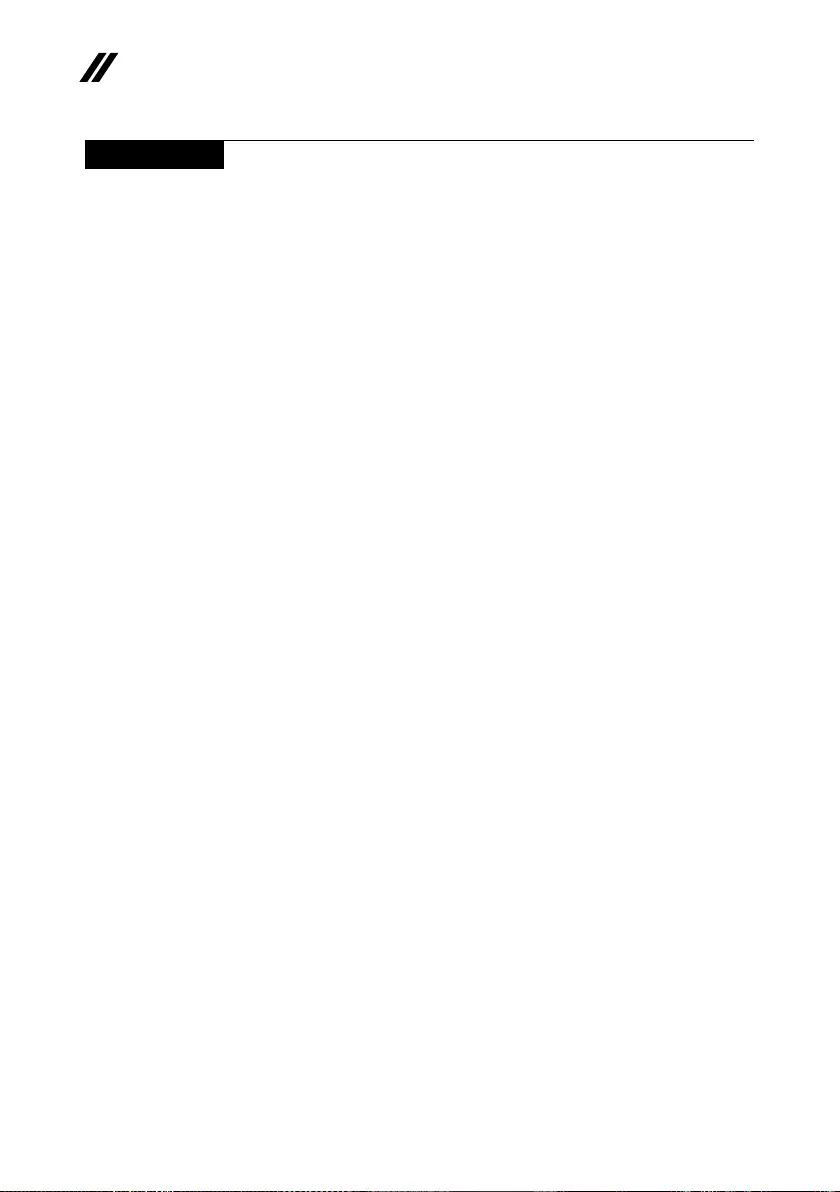
24
V155-15API Hardware Maintenance Manual
Passwords
Asmany asthree passwordsmay beneededforanyLenovocomputer:
thepower-onpassword(POP), thehard diskpassword (HDP),and the
administratorpassword.
Ifanyofthesepasswordshasbeenset,apromptforitappearsonthescreen
wheneverthecomputeristurnedon.Thecomputerdoesnotstartuntilthe
passwordisentered.
Power-on password
Apower-onpassword(POP)protectsthesystemfrombeingpoweredonby
anunauthorized person.Thepasswordmustbeentered beforean operating
systemcanbebooted.
Hard-disk password
Therearetwohard-diskpasswords(HDPs):
+UserHDP-fortheuser
+MasterHDP-for thesystem administrator,who canuse itto getaccess to
theharddiskdriveeveniftheuserhaschangedtheuserHDP
Attention:IftheuserHDPhasbeen forgotten,checkwhetheramasterHDP
hasbeenset.Ifithas,itcanbe usedfor accesstotheharddiskdrive.If
nomasterHDPisavailable, neitherLenovo norLenovo authorizedservice
techniciansprovideanyservicestoreseteithertheuserorthemasterHDP,or
torecoverdatafromtheharddisk drive.Theharddiskdrivecanbereplaced
forascheduledfee.
Administrator password
Administratorpasswordcontrolstheaccessofthewholesetup utility.Only
aftertheAdministratorpasswordhasbeensetcantheUserpasswordbeset.If
Administratorpasswordwascleared,theUserpasswordwasclearedtoo.

25
Related service information
Power management
Note:PowermanagementmodesarenotsupportedforAPMoperatingsystem.
Toreduce powerconsumption, thecomputerhasthreepowermanagement
modes:screenblank,sleep(standby),andhibernation.
Screen blank state
Ifthetimesetonthe“Turnomonitor” timerintheoperatingsystemexpires,
theLCDbacklightturnsoff.Youcanalso turnofftheLCDbacklightby
pressing .
Toendscreenblankstateandresumenormaloperation,pressanykeyonthe
keyboard.
Putting the computer to sleep or shutting it down
Whenyouhavenishedworkingwithyourcomputer,youcanputittosleepor
shutitdown.
Putting your computer to sleep
Ifyouwillbeawayfromyourcomputerforonlyashorttime,putthecomputer
tosleep.
Whenthecomputerisinsleepmode,youcanquicklywakeittoresume use,
bypassingthestartupprocess.
Toputthecomputertosleep,dooneofthefollowing:
• Closethedisplaylid.
• PressandholdthePowerkeyforabout1to5seconds.
• Movethe cursorto thelower-left corner,andthenselecttheStartbutton.
SelectPower → Sleep.
Note:Putyourcomputertosleepbeforeyoumoveit.Movingyourcomputer
whiletheharddiskdriveisspinningcandamagetheharddisk,causing
lossofdata.
Towakeupthecomputer,performthefollowing:
• Pressanykeyonthekeyboard.

26
V155-15API Hardware Maintenance Manual
• Right-clickorpresstheStartbuttoninthelower-leftcornerandselectShut
down or sign out→Shut down.
Shutting down the computer
Ifyouarenotgoingtouseyourcomputerforalongtime,shutitdown.
Toshutdownyourcomputer,dooneofthefollowing:
• Movethe cursorto thelower-left corner,andthenselecttheStartbutton.
SelectPower → Shut down.

27
Lenovo V155-15API
Lenovo V155-15API
Thischapter presentsthe followingproduct-specificservicereferencesand
product-specicpartsinformation:
• “Specications”onpage27
• “Statusindicators”onpage29
• “Hotkeys”onpage30
• “FRUreplacementnotices”onpage31
• “RemovingandreplacinganFRU”onpage32
• “Locations”onpage66
• “Partslist”onpage68
Specications
ThefollowingtableliststhespecificationsoftheV155-15API:
Table 1. Specications
Form Factor
Dimensions Approximately363mm×254.6mm×22.9mm
Weight Approximately2.2kgwithbattery
LCDsize 15.6-inch
Processor
Seethesystempropertiesofyourcomputer,youcandothisasfollows:
ClickControl Panel,thenclickHardware and Sound,clickDevice Manager
underDevices and PrintersanddoubleclickProcessors.
Memory
Typeandspeed Onboardx1+DIMMx1,2400MHz
Maximum
supportedcapacity 16GB
SSD
Interface 2.5-inchSATA/PCIe
Hard disk drive
Formfactor 2.5-inch,7mm
Capacity SSD+HDD
Interface SATA

28
V155-15API Hardware Maintenance Manual
Optical Drive
Formfactor 9.0mm
Type Writer
Display
Displayresolution
(LCD) 1366×768pixelsHD/1920×1080pixelsFHD
LCDbacklight LED
I/O Ports
USB USB3.1connectorGen1×2
Audio Comboaudiojack×1
Video/Audio HDMIslot×1
Ethernet RJ-45×1
Battery pack
Type Polymer
Cells/Capacity 3Cell,36Wh
Note: Thecapacitygivenhereisthetypicaloraveragecapacityasmeasuredina
specictestenvironment.Capacitiesmeasuredinotherenvironmentsmay
dierbutarenolowerthantheratedcapacity(seeproductlabel).
AC power adapter
Input 100-240V,50-60Hz
Outputvoltage 20VDC
Power 65W
Miscellaneous
Camera 0.3M/HD
Security Kensingtonslot×1

29
Lenovo V155-15API
Status indicators
Thesystemstatusindicatorsbelowshowthecomputerstatus:
1 2
Table 2. Status indicators
AC power
adapter status
Indicator status Meaning
Disconnected O Thecomputerisnotconnectedtoac
power.
Connected
Amber Thebatteryhasbetween1%and
90%chargeandstillcharging.
White Thebatteryhasbetween91%and
100%charge.
Indicator Indicator status Meaning
Power status
indicator
On(solidwhite) Thecomputerison(batterypower
21%-100%).
Fastblinkingwhite Thecomputerison(batterypower
1%-20%).
Slowblinkingwhite Thecomputerisinsleepmode.
O Thecomputerisoorinhibernation
mode..
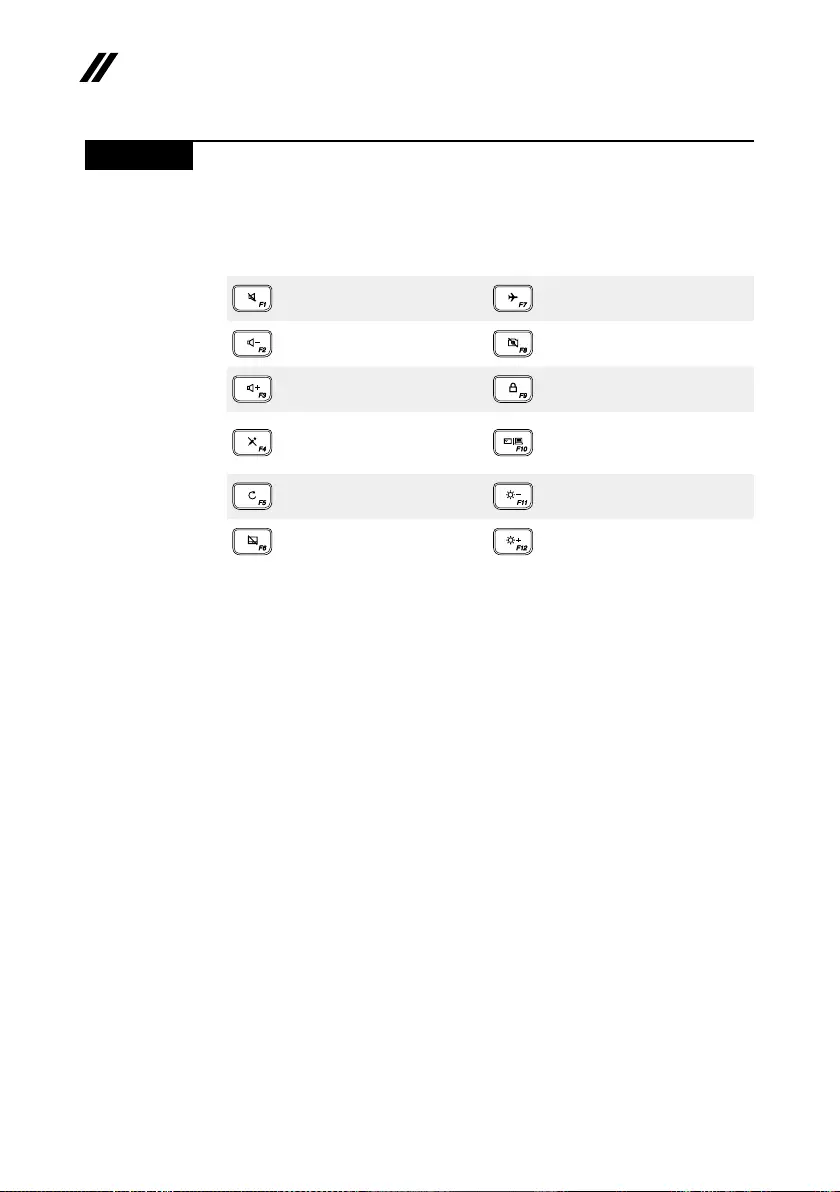
30
V155-15API Hardware Maintenance Manual
Hotkeys
Youcanaccesscertainsystemsettingsquicklybypressingtheappropriate
hotkeys.
Table 3. Hotkeys
:
Mute/unmutesound.
: Turnon/oairplanemode.
:
Decreasesystemvolume.
:Enable/Disablethe
integratedcamera.
:
Increasesystemvolume.
:Lock/UnlocktheLCD
screen.
:
Enable/Disablethe
integratedmicrophone.
:
Enabletheexternal
projectorordanglethe
externaldisplay.
:
Refreshpage.
:Decreasedisplay
brightness.
:
Enable/Disablethe
touchpad.
:Increasedisplay
brightness.
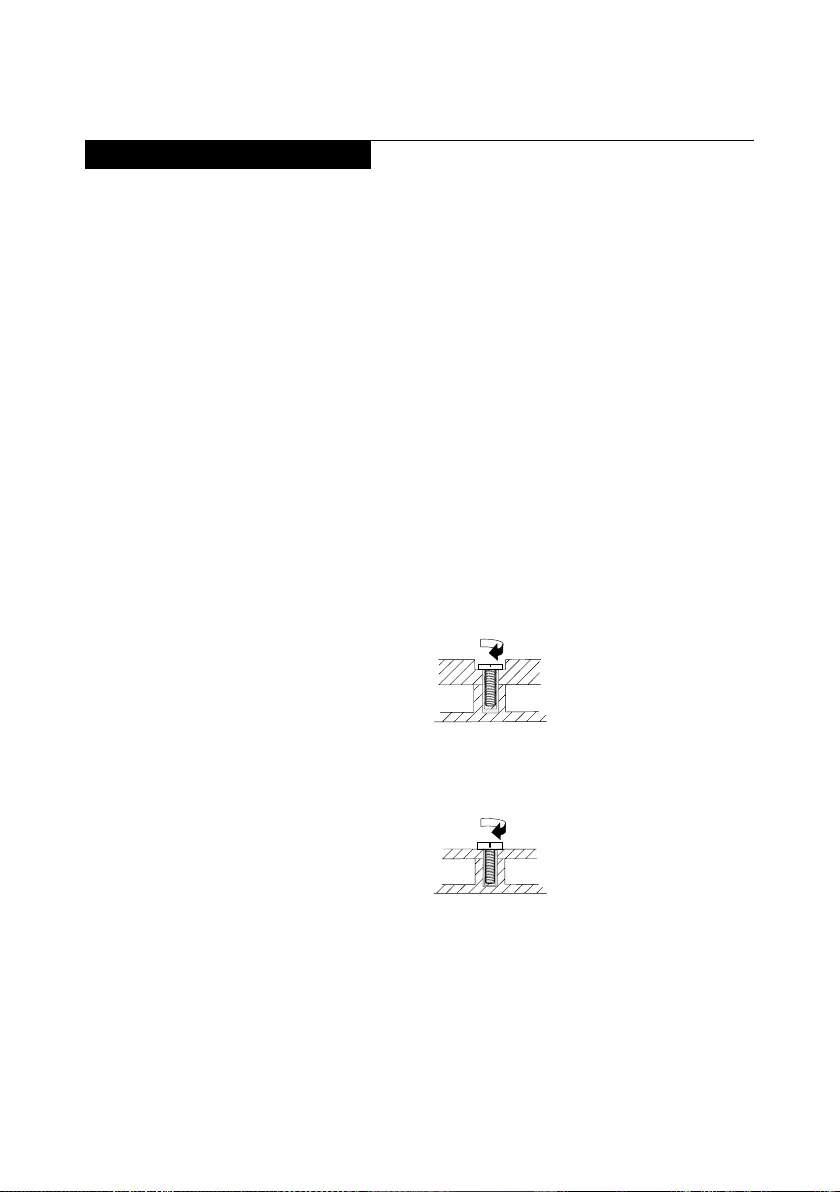
31
Lenovo V155-15API
FRU replacement notices
Thissection presentsnotices relatedtoremovingandreplacing parts.Read
thissectioncarefullybeforereplacinganyFRU.
Screw notices
Loosescrewscancause areliability problem.In theLenovo computer,this
problemisaddressedwithspecialnylon-coatedscrewsthathavethefollowing
characteristics:
• Theymaintaintightconnections.
• Theydonoteasilycomeloose,evenwithshockorvibration.
• Theyarehardertotighten.
• Eachoneshouldbeusedonlyonce.
Dothefollowingwhenyouservicethismachine:
• Keepthescrewkitinyourtoolbag.
• CarefullyremovescrewsforreusewhenreplacingFRU.
• Useatorquescrewdriverifyouhaveone.
Tightenscrewsasfollows:
• Plastic to plastic
Turnanadditional90°afterthescrewheadtouchesthesurfaceofthe
plasticpart:
more than 90°
(Cross-section)
• Logic card to plastic
Turnanadditional180° afterthe screwheadtouchesthesurfaceofthe
logiccard:
more than 180°
(Cross-section)
• Torque driver
Ifyouhaveatorquescrewdriver,refertothe“Torque”columnforeachstep.
• Makesurethatyouusethecorrectscrews.Ifyouhaveatorquescrewdriver,
tightenallscrewsrmlytothetorqueshowninthetable.Carefully remove
screws for reuse when replacing FRU. Make sure that all screws are
tightened rmly.
• Ensuretorque screwdriversare calibratedcorrectlyfollowingcountry
specications.

32
V155-15API Hardware Maintenance Manual
Removing and replacing an FRU
Thissectionpresentsexplodedgures withtheinstructionstoindicate howto
removeandreplacetheFRU.Makesuretoobservethefollowinggeneralrules:
1. Donotattempttoserviceanycomputerunlessyouhavebeentrainedand
certied.Anuntrainedpersonrunstheriskofdamagingparts.
2. BeforereplacinganyFRU,review“FRUreplacementnotices”onpage31.
3. Beginby removingany FRUsthathavetoberemovedbeforethefailing
FRU.AnyofsuchFRUarelistedatthetopofthepage.Removetheminthe
orderinwhichtheyarelisted.
4. FollowthecorrectsequenceinthestepstoremovetheFRU,asgiveninthe
guresbythenumbersinsquarecallouts.
5. WhenturningascrewtoreplaceanFRU,turnitinthedirectionasgivenby
thearrowinthegure.
6. WhenremovingtheFRU,move itinthedirectionasgivenbythearrowin
thegure.
7. Toputthe newFRUinplace,reversetheremovalproceduresandfollow
anyofthenotesthatpertaintoreplacement.Forinformationabout
connectingandarranginginternalcables,see“Locations”onpage66.
8. WhenreplacinganFRU,usethecorrectscrewasshownintheprocedures.
DANGER
Before removing any FRU, turn off the computer, unplug all power cords from
electrical outlets, remove the battery pack, and then disconnect any of the
interconnecting cables.
Attention:AfterreplacinganFRU,donotturnonthecomputeruntilyouhave
madesurethatallscrews,springs,andothersmallpartsareinplaceandnone
areloose insidethe computer.Verifythisby shakingthe computergentlyand
listeningforrattlingsounds.Metallic partsormetalakescan causeelectrical
shortcircuits.
Attention:Thesystem boardissensitiveto,andcanbedamagedby,
electrostaticdischarge. Beforetouchingit,establishpersonalgroundingby
touchingagroundpointwithonehandorusinganelectrostaticdischarge(ESD)
strap(P/N6405959)toremovepotentialshockreasons.
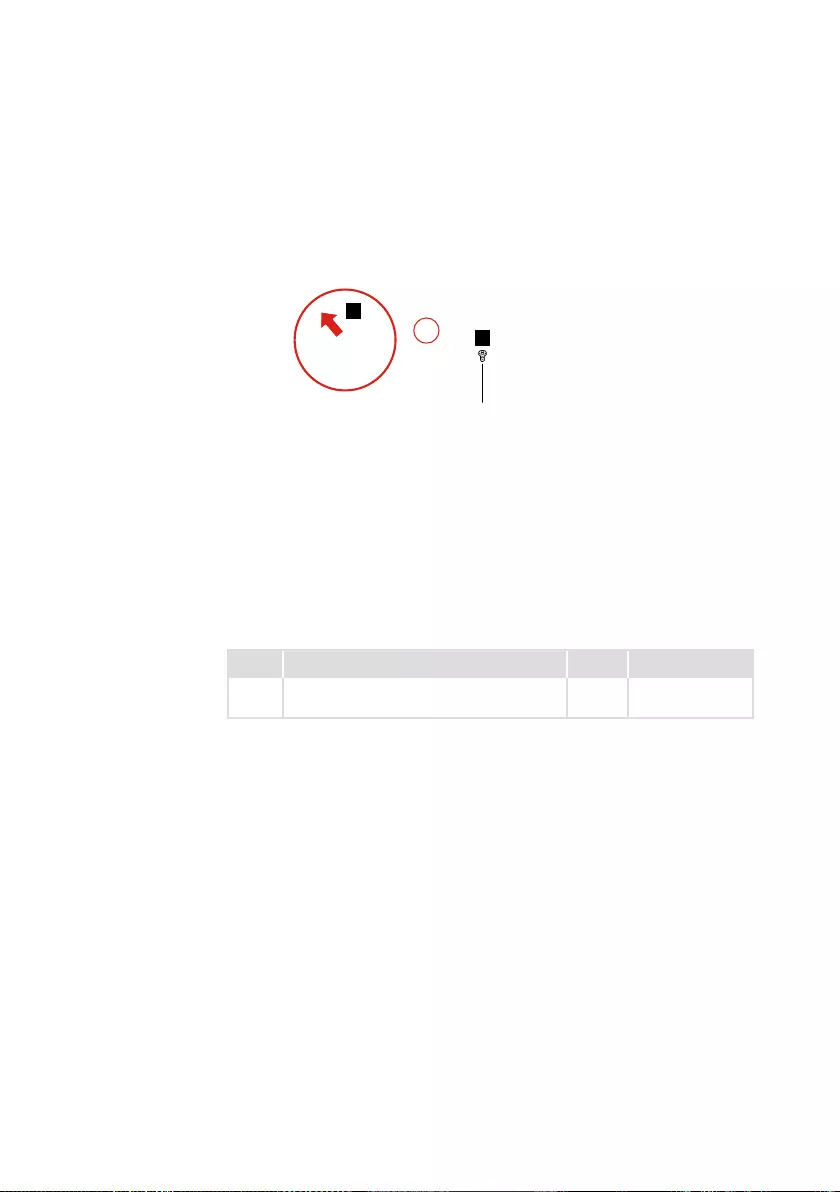
33
Lenovo V155-15API
1010 Optical drive
Step1: Removethescrew1.
Step2: Pulltheopticaldriveoutinthedirectionshownbyarrow2.
1
2
Figure 1. Remove the optical drive
Step Screw (quantity) Color Torque
1M2.5×7mm,Phillipshead,nylok-coated(1) Black/
Silver
3.0+/-0.3kgf/cm
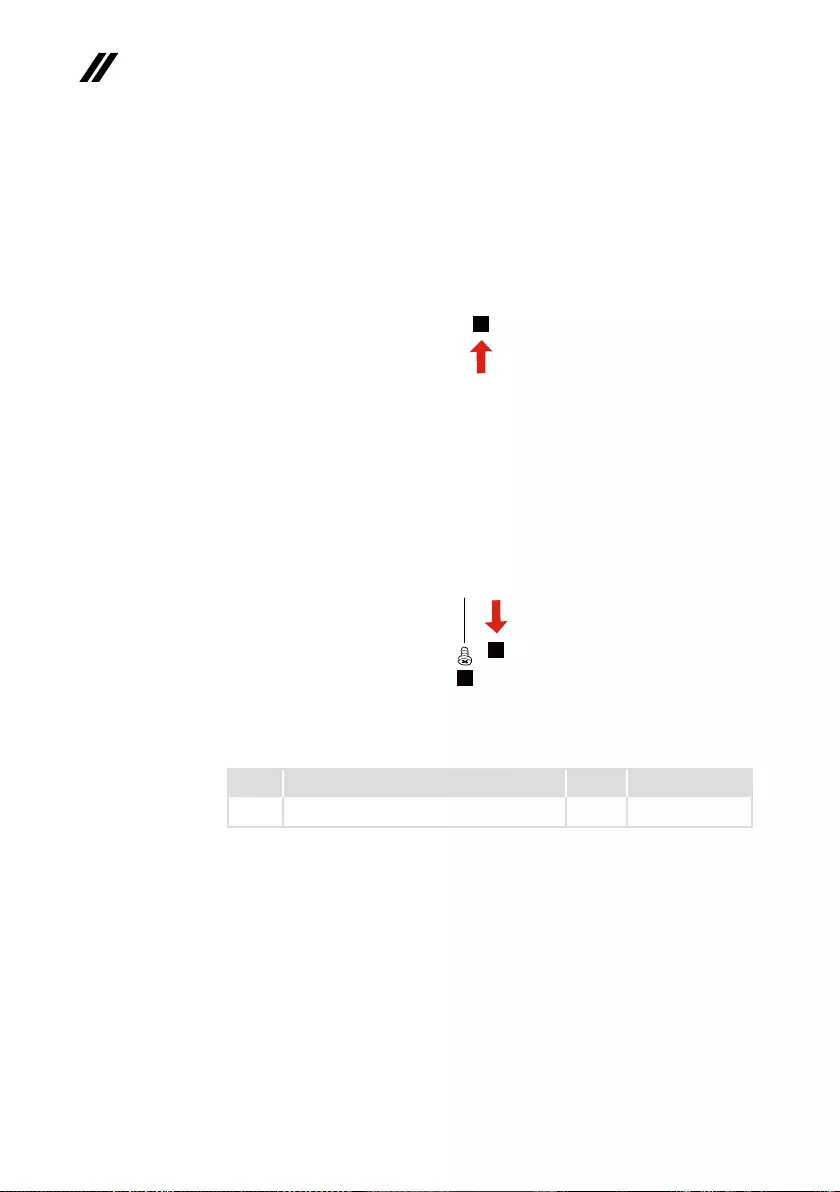
34
V155-15API Hardware Maintenance Manual
Figure 1. Removal steps of optical drive (continued)
Step3: Removethescrew3.
Step4: Carefullyremovetheopticaldrivebracketandbezelinthe
directionsshownbyarrows4and5.
3
4
5
Figure 2. Remove the optical drive bracket and bezel
Step Screw (quantity) Color Torque
3M2×3mm,Phillipshead,nylok-coated(1) Black 1.85+/-0.15kgf/cm

36
V155-15API Hardware Maintenance Manual
Step2: Removethebasecoverinthedirectionsshownbyarrows2and3.
3
2
2
2
2
Figure 4.Removethebasecover
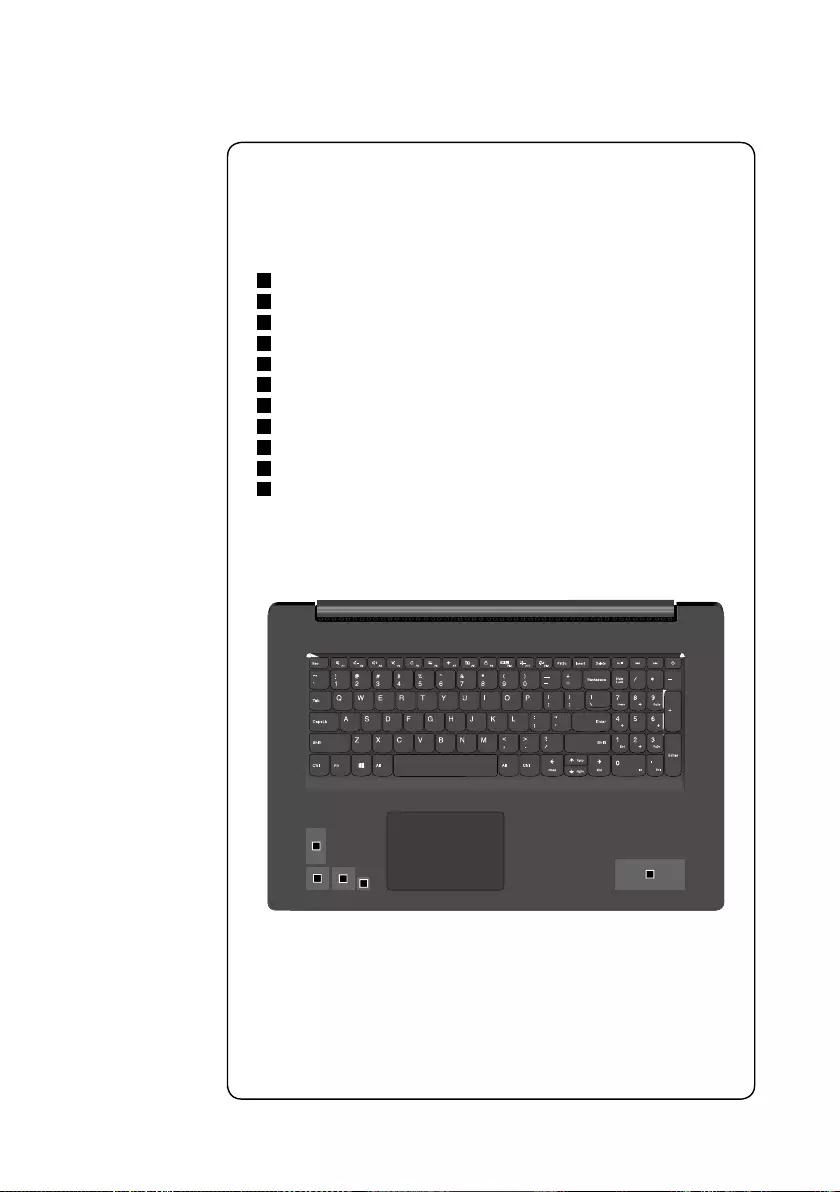
37
Lenovo V155-15API
Note: Applying labels to the base cover
ThenewbasecoverFRUisshippedwithakitcontaininglabelsofseveral
kinds.Whenyoureplacethebasecover,youneedtoapplythefollowing
labels:
Thefollowinglabelsneedtobepeeledofromtheoldbasecoverandputon
thenewbasecover.
a QRlabel
b Intellabel/AMDlabel
c VGAlabel
d ESlabel
e Palmrestlabel65×20mm
f Ratinglabel66×24mm
g RatinglabelforPrint43×24mm
h Countrylabel
i Adapterlabel65×20mm
j WL/BTlabel35×15mm
k OSlabel16×22.5mm
Forsomemodels,youalsoneedtoapplyoneortwoFCClabels.Checkthe
oldbasecover;ifithasoneortwoFCClabels,ndduplicatesoftheminthe
labelkitandapplythemtothenewbasecover.
Forthelocationofeachlabel,refertothefollowinggures:
a
bcd
e
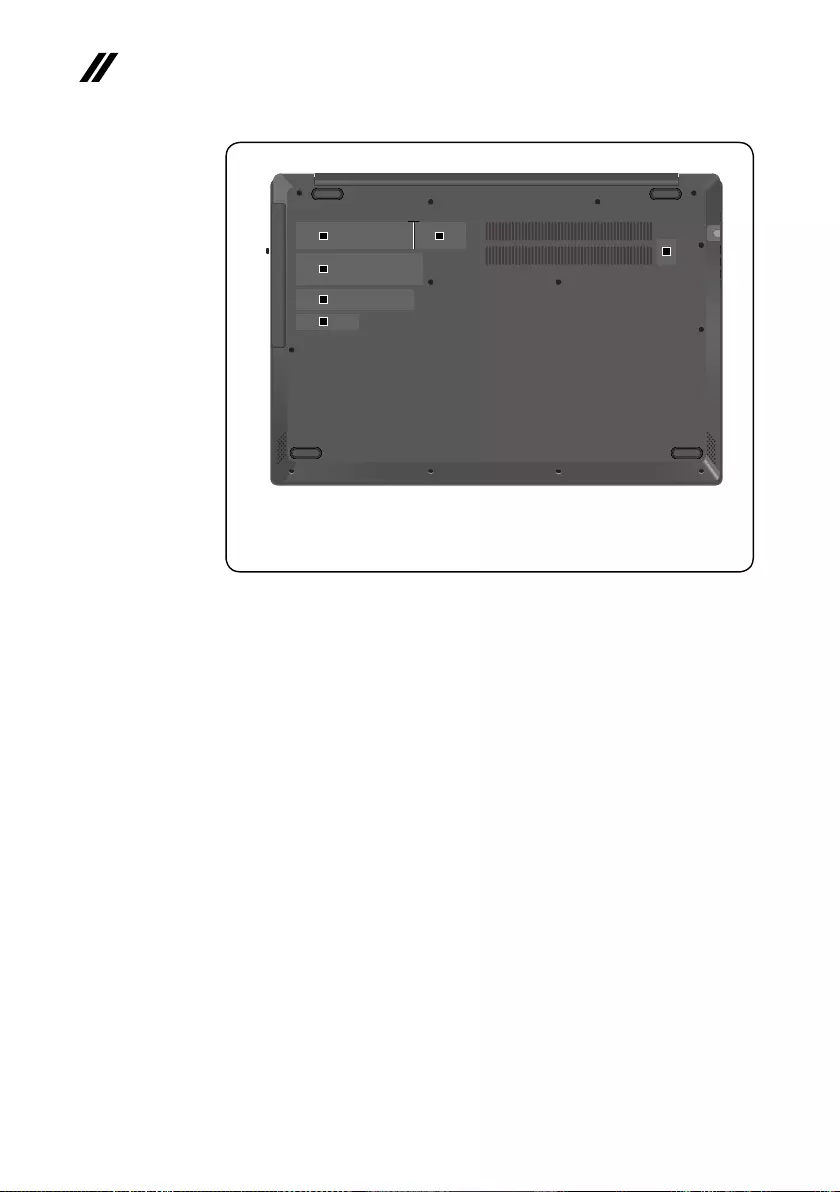
38
V155-15API Hardware Maintenance Manual
fg
h
i
j
k
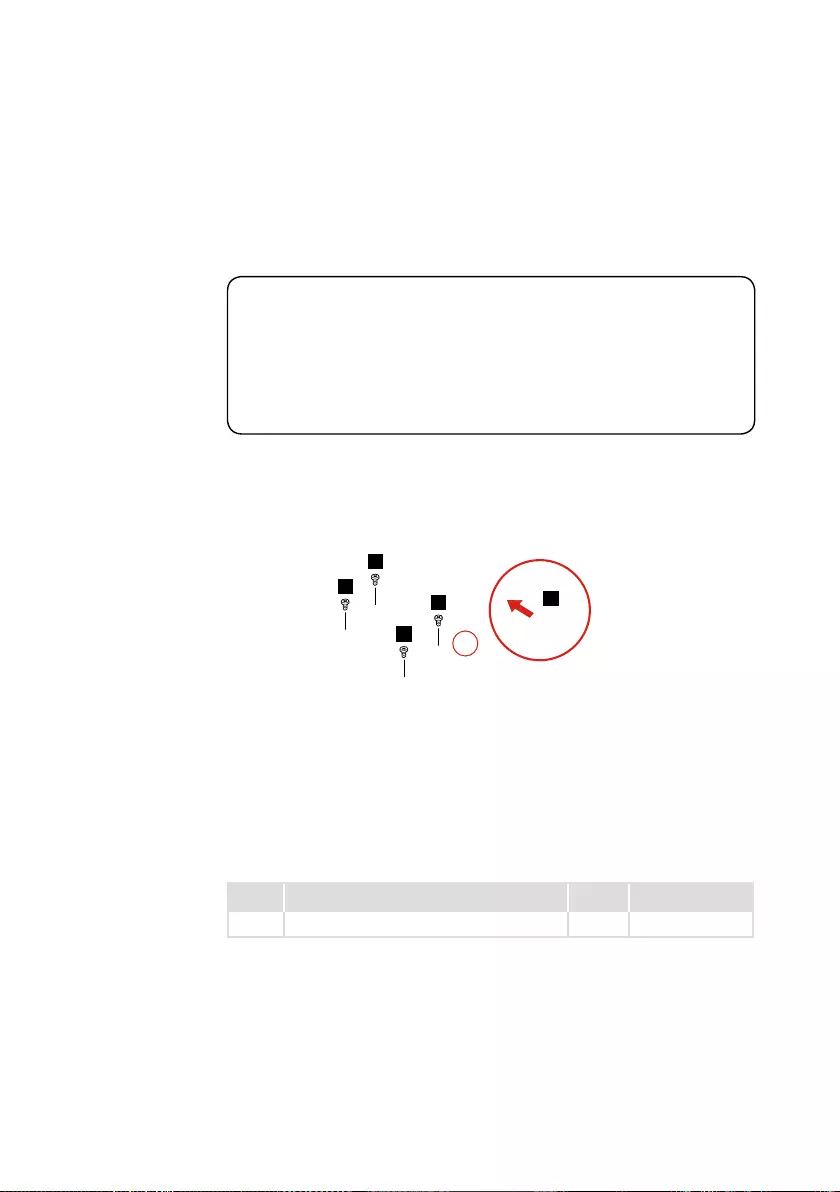
39
Lenovo V155-15API
1030 Hard disk drive
Foraccess,removetheFRUinfollowingorder:
• “1010Opticaldrive”onpage33
• “1020Basecover”onpage35
Attention:
• Donotdroptheharddiskdriveorapplyanyphysicalshocktoit. The hard
disk drive is sensitive to physical shock. Improper handling can cause damage and
permanent loss of data.
• Before removing the drive, suggest the customer to backup all the information on
it if possible.
• Never remove the drive while the system is operating or in suspend mode.
Step1: Removethescrews1.
Step2: DetachtheHDDboardconnectorinthedirectionshownbyarrow2.
1
1
1
1
2
Figure 5. Remove the screws and detach the HDD board connector
Step Screw (quantity) Color Torque
1M2×6mm,Phillips-head,nylok-coated(4) Black 1.85+/-0.15kgf/cm

40
V155-15API Hardware Maintenance Manual
Step3: Removetheharddiskdrivefromtheslotinthedirectionshownby
arrow3.
3
Figure 6.Removetheharddiskdrive
Step4: Removethescrews4.
Step5: Detachthebracketfromtheharddiskdriveinthedirectionshown
byarrow5.
4
4
4
4
5
Figure 7.RemovethescrewsanddetachtheHDDbracket
When installing:MakesurethattheHDDconnectorisattachedrmly.

41
Lenovo V155-15API
1040 Battery pack
DANGER
Only use the battery specied in the parts list for your computer. Any other battery
could ignite or explode.
Foraccess,removetheFRUinfollowingorder:
• “1010Opticaldrive”onpage33
• “1020Basecover”onpage35
Step1: Detachthebatterypackconnectorinthedirectionshownbyarrow1.
Step2: Removethescrews2.
2
2
22
21
Figure 8.Detachthebatterypackconnectorandremovethescrews
Step Screw (quantity) Color Torque
2M2×6mm,Phillips-head,nylok-coated(5) Black 1.85+/-0.15kgf/cm

42
V155-15API Hardware Maintenance Manual
Step3: Removethebatterypackinthedirectionshownbyarrow3.
3
Figure 9. Remove the battery pack
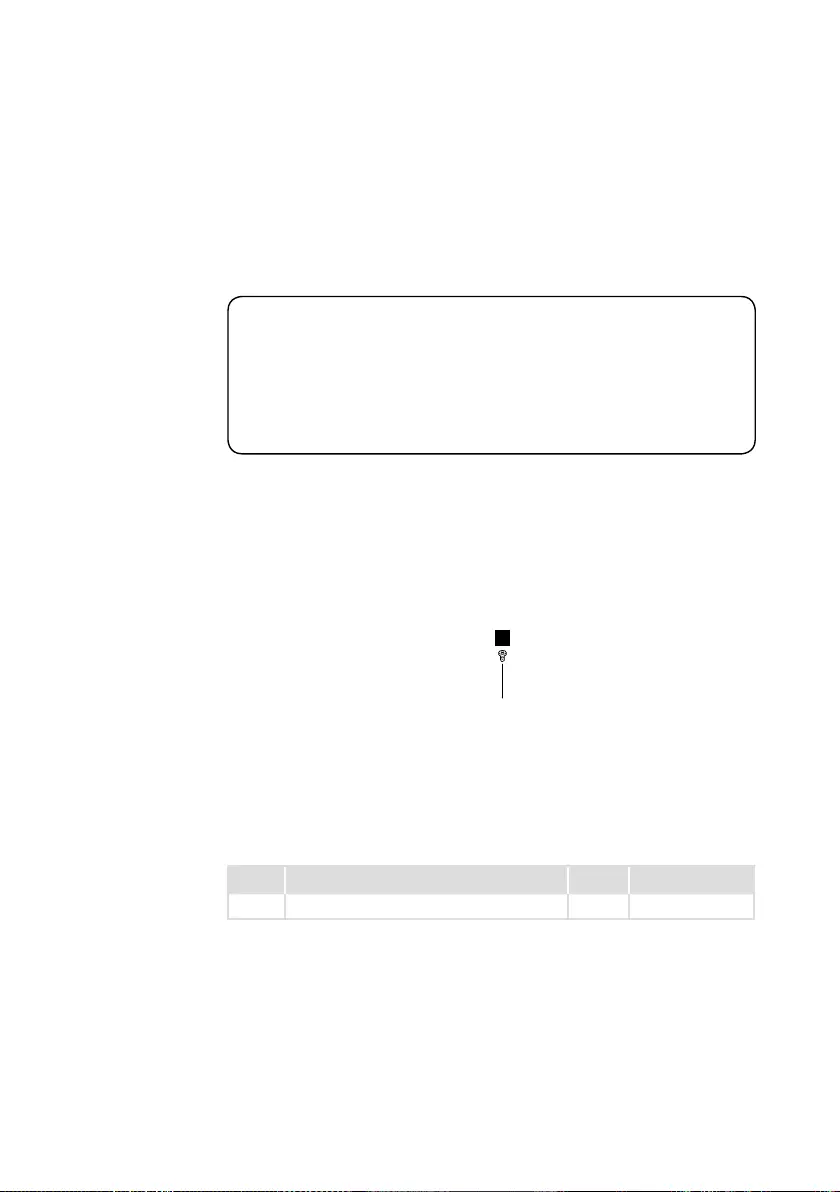
43
Lenovo V155-15API
1050 SSD card
Foraccess,removetheFRUinfollowingorder:
• “1010Opticaldrive”onpage33
• “1020Basecover”onpage35
• “1040Batterypack”onpage41
Attention:
• DonotdroptheSSDcardorapplyanyphysicalshocktoit. The SSD card is
sensitive to physical shock. Improper handling can cause damage and permanent
loss of data.
• Before removing the SSD card, suggest the customer to backup all the information
on it if possible.
• Never remove the SSD card while the system is operating or in suspend mode.
Step1: Removethescrew1.
1
Figure 10. Remove the screw
Step Screw (quantity) Color Torque
1M2×6mm,Phillips-head,nylok-coated(1) Black 1.85+/-0.15kgf/cm

44
V155-15API Hardware Maintenance Manual
Step2: RemovetheSSDcardfromtheslotinthedirectionshownbyarrow2.
2
Figure 11. Remove the SSD card

45
Lenovo V155-15API
1060 DIMM
Foraccess,removetheFRUinfollowingorder:
• “1010Opticaldrive”onpage33
• “1020Basecover”onpage35
• “1040Batterypack”onpage41
Step1: Releasethetwolatchesonbothedgesofthesocketatthesame
timeinthedirectionsshownbyarrows1.
Step2: UnplugtheDIMMinthedirectionshownbyarrow2.
1
1
2
Figure 12. Release the latches and unplug the DIMM

46
V155-15API Hardware Maintenance Manual
1070 PCI Express Mini Card for wireless LAN
Foraccess,removetheFRUinfollowingorder::
• “1010Opticaldrive”onpage33
• “1020Basecover”onpage35
• “1040Batterypack”onpage41
Important:
The preinstalled WLAN module may only be replaced with a Lenovo approved
module in order to comply with FCC and IC regulations. Refer to Table 4 “Parts
list—Overall” on page 69 for Lenovo part numbers for the approved modules.
Step1: DisconnectthetwowirelessLANcables(black,gray)1.
Step2: Removethescrew2.
1
2
Figure 13. Disconnect the two wireless LAN cables and remove the screw
Instep1,unplugthejacks byusing theremoval toolantenna RFconnector
(P/N:08K7159),orpickuptheconnectorswithyourngersandgentlyunplug
theminthedirectionshownbythearrows.
Notes:ThewirelessLANcardhas2cablesinstep1.
ThewirelessLANcardinsomemodelsmighthave3cablesinstep1.
Step Screw (quantity) Color Torque
2M2×3mm,Phillips-head,nylok-coated(1) Black 1.85+/-0.15kgf/cm

47
Lenovo V155-15API
Step3: Removethecardinthedirectionshownbyarrow3.
3
Figure 14. Remove the PCI Express mini card
When installing:
• InmodelswithawirelessLAN cardthat hastwo antennaconnectors, plug
theblackcable(1st)(MAIN)intothejacklabeledMAIN,andthegreycable
(2nd)(AUX)intothejacklabeledAUXonthecard.
• InmodelswithawirelessLANcardthathasthreeantennaconnectors,plug
theblackcable(1st)(MAIN)intothejacklabeled1,thegreycable(3rd)into
thejacklabeled3,andthewhitecable(2nd)(AUX)intothejacklabeled2on
thecard.

48
V155-15API Hardware Maintenance Manual
1080 Fan assembly and Heat Sink assembly
Foraccess,removetheFRUinfollowingorder:
• “1010Opticaldrive”onpage33
• “1020Basecover”onpage35
• “1040Batterypack”onpage41
• “1070PCIExpressMiniCardforwirelessLAN”onpage46
Step1: Releasethecablesfromthecableguidesinthedirectionshownby
arrows1.
1
1
Figure 15. Release the antenna cables
When installing:Route theantenna cablesalongthecableguides.Asyou
routethecables,makesurethattheyarenotsubjectedtoanytension.Tension
couldcausethecablestobedamagedbythe cableguides,orawiretobe
broken.

49
Lenovo V155-15API
Step2: Unplugthefanconnectorinthedirectionshownbyarrow2.
Step3: Removethescrew3.
3
2
Figure 16. Unplug the fan connector and remove the screw
Step Screw (quantity) Color Torque
3M2×6mm,Phillipshead,nylok-coated(1) Black 1.85+/-0.15kgf/cm
When installing:Makesurethattheconnectorisattachedrmly.
Step4: Removethefaninthedirectionshownbyarrow4.Becarefulnotto
damagetheconnector.
4
Figure 17. Remove the fan

50
V155-15API Hardware Maintenance Manual
Step5: Removethescrews5.
5
5
5
5
Figure 18. Remove the screws
Step6: Lifttheheatsinkinthedirectionshownbyarrows6.
6
Figure 19. Remove the hest sink
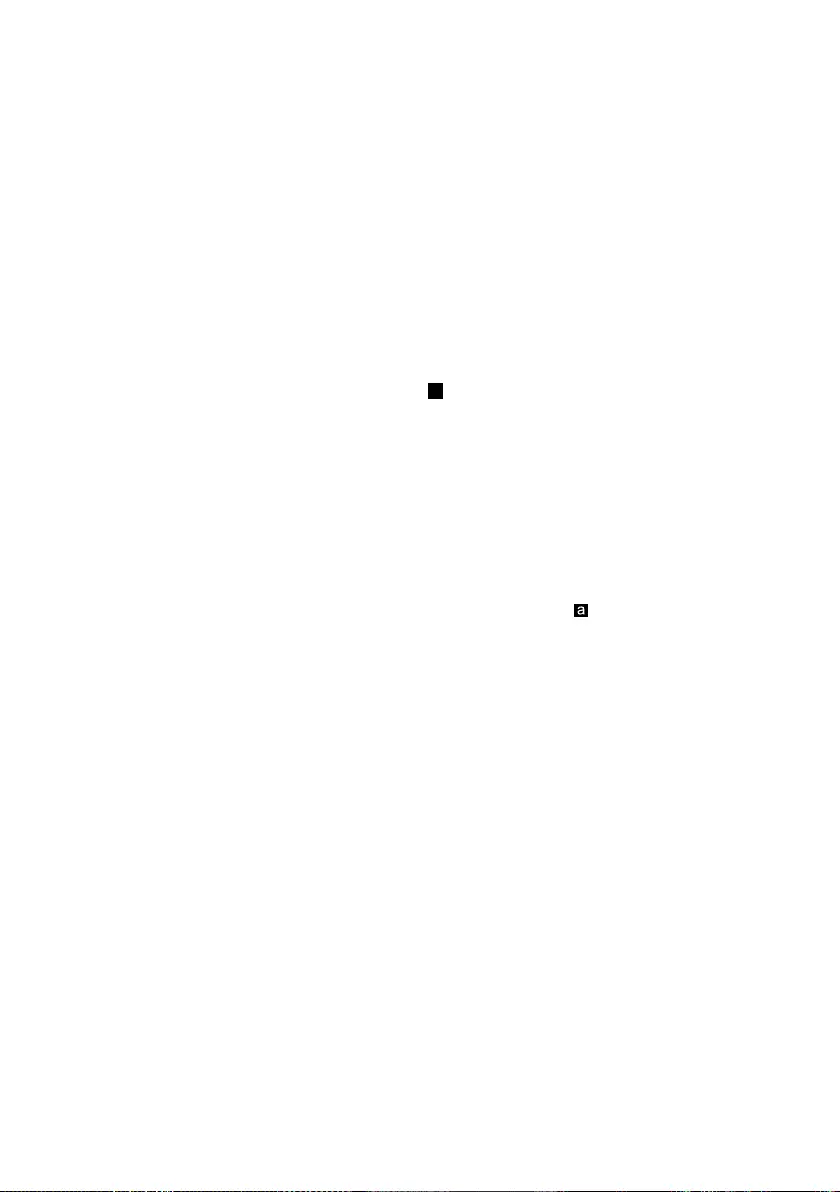
51
Lenovo V155-15API
a
Figure 20. Heat sink
When installing:Beforeyou attachthefanassemblytothecomputer,apply
thermalgrease,atanamountof0.2grams,tothe partshowninthegure
above.Eithertoomuchortoolittlegreaseapplicationcancauseathermal
problemduetoimperfectcontactwithacomponent.

52
V155-15API Hardware Maintenance Manual
1090
System board
Important notices for handling the system board:
When handling the system board, bear the following in mind.
• Be careful not to drop the system board on a bench top that has a hard surface,
such as metal, wood, or composite.
• Avoid rough handling of any kind.
• During the whole process, make sure not to drop or stack the system board.
• If you put a system board down, make sure to put it only on a padded surface such
as an ESD mat or conductive corrugated material.
Foraccess,removetheFRUinfollowingorder:
• “1010Opticaldrive”onpage33
• “1020Basecover”onpage35
• “1030Harddiskdrive”onpage39
• “1040Batterypack”onpage41
• “1050SSDcard”onpage43
• “1060DIMM”onpage45
• “1070PCIExpressMiniCardforwirelessLAN”onpage46
• “1080FanassemblyandHeatSinkassembly”onpage48
Step 1: Disconnecttheconnectorsinthedirectionsshownbyarrows1.
1
1
1
1
1
1
1
Figure 21. Disconnect the connectors
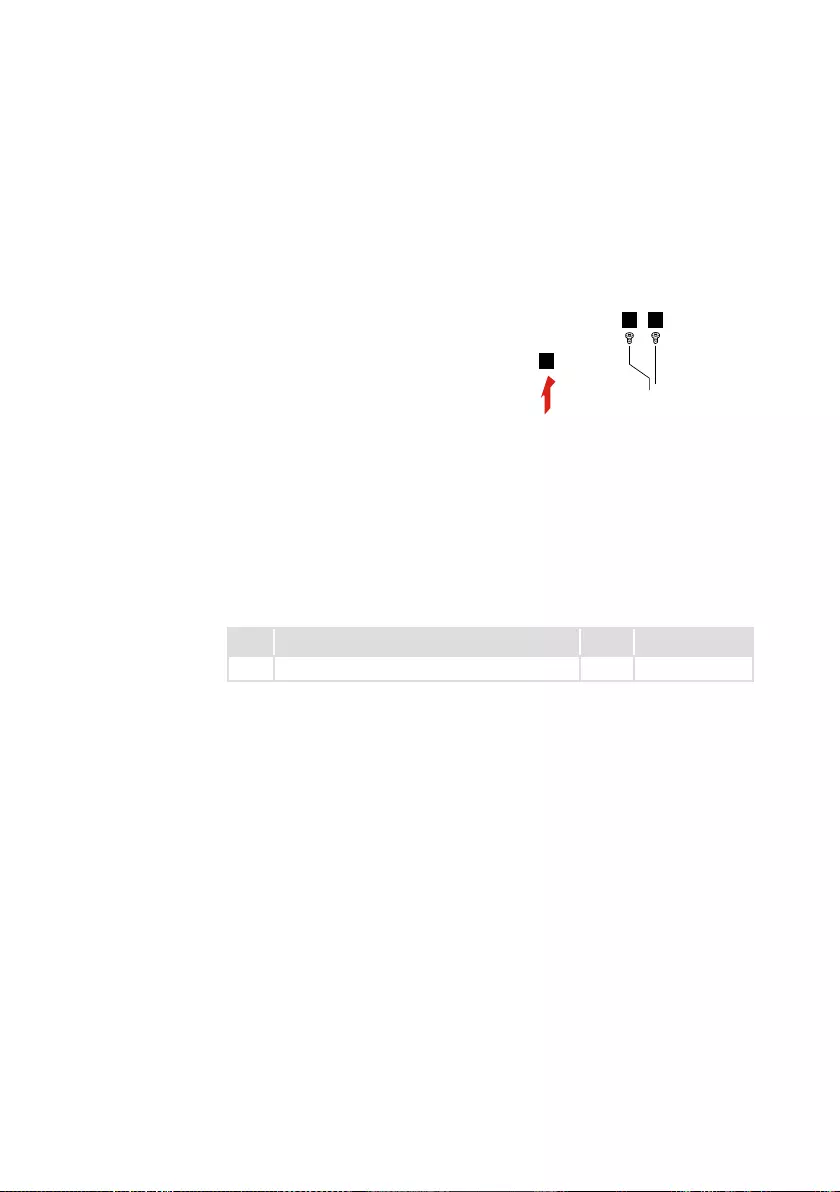
53
Lenovo V155-15API
Step2: Removethescrews2.
Step3: Removethesystemboardinthedirectionshownbyarrow3.
2
2
3
Figure 22.Removethesystemboard
Step Screw (quantity) Color Torque
2M2×3mm,Phillips-head,nylok-coated(2) Black 1.85+/-0.15kgf/cm

54
V155-15API Hardware Maintenance Manual
1100 ODD transfer board and backup battery
Foraccess,removetheFRUinfollowingorder:
• “1010Opticaldrive”onpage33
• “1020Basecover”onpage35
• “1030Harddiskdrive”onpage39
• “1040Batterypack”onpage41
• “1050SSDcard”onpage43
• “1060DIMM”onpage45
• “1070PCIExpressMiniCardforwirelessLAN”onpage46
• “1080FanassemblyandHeatSinkassembly”onpage48
• “1090Systemboard”onpage52
Step1: Removethescrew1.
Step2: RemovetheODDtransferboardinthedirectionshownbyarrow2.
21
Figure 23. Remove the ODD transfer board
Step Screw (quantity) Color Torque
1M2×3mm,Phillips-head,nylok-coated(1) Black 1.85+/-0.15kgf/cm
When installing:Makesurethattheconnectorsareattachedrmly.
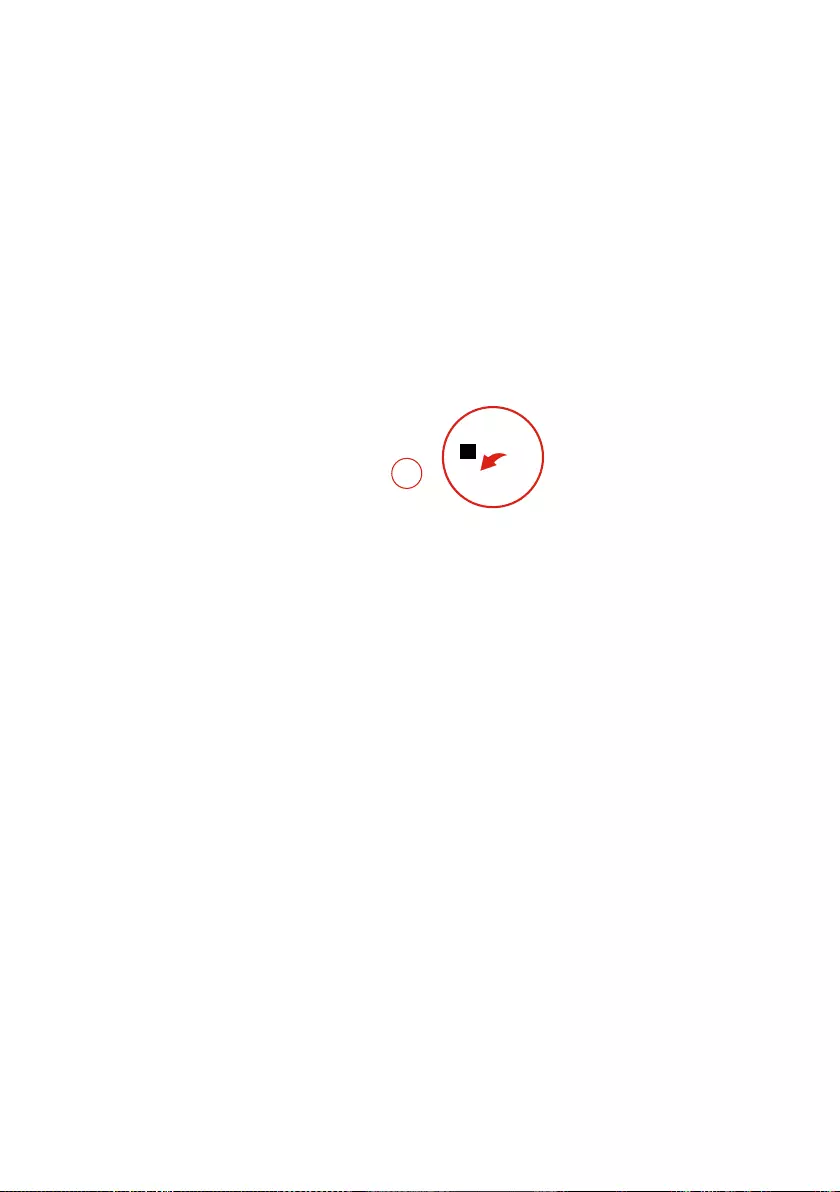
55
Lenovo V155-15API
Step3: Unplugthebackupbatteryconnectorinthedirectionshownby
arrow3.
3
Figure 24. Remove the backup battery
When installing:Makesurethattheconnectorisattachedrmly.

56
V155-15API Hardware Maintenance Manual
1110 Speakers
Foraccess,removetheFRUinfollowingorder:
• “1010Opticaldrive”onpage33
• “1020Basecover”onpage35
• “1040Batterypack”onpage41
Step1: Unplugthespeakerconnector.
Step2: Removethespeakers1.
1
1
Figure 25. Remove the speakers
When installing:Makesurethattheconnectorisattachedrmly.
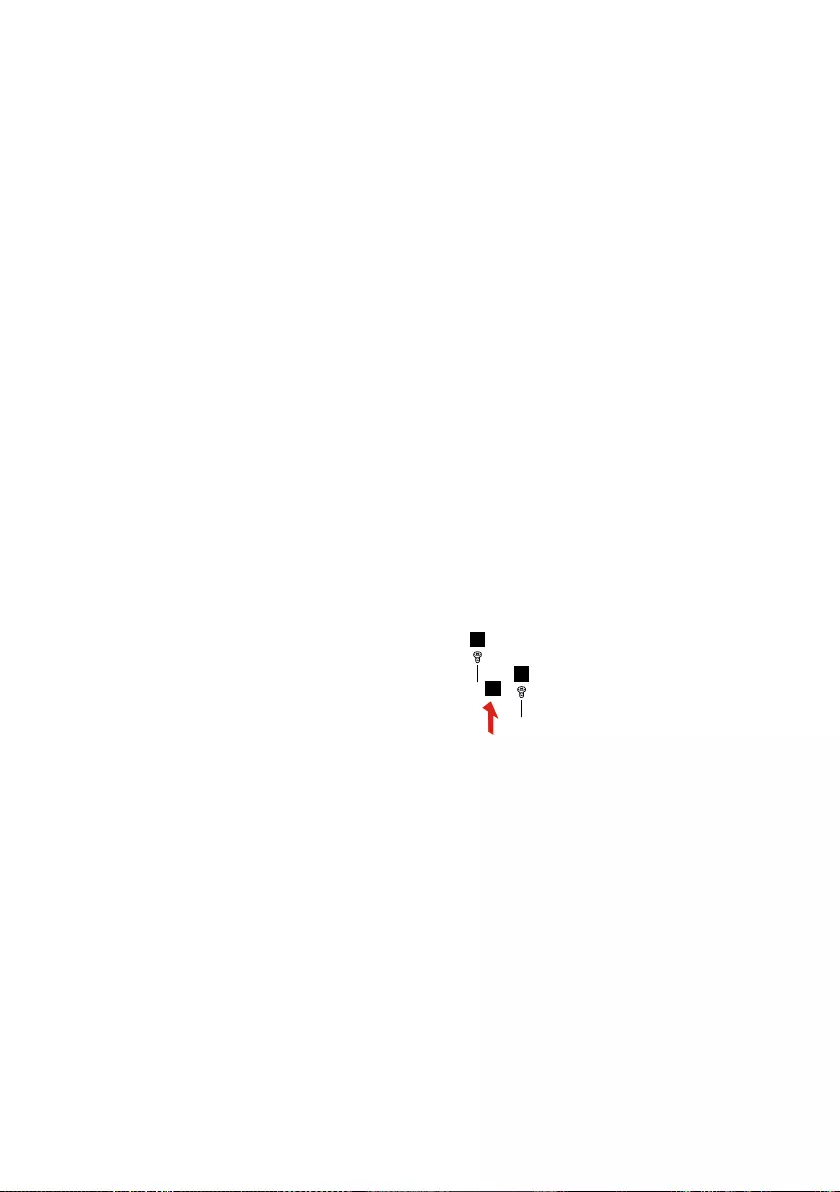
57
Lenovo V155-15API
1120 Touchpad
Foraccess,removetheFRUinfollowingorder:
• “1010Opticaldrive”onpage33
• “1020Basecover”onpage35
• “1030Harddiskdrive”onpage39
• “1040Batterypack”onpage41
• “1050SSDcard”onpage43
• “1060DIMM”onpage45
• “1070PCIExpressMiniCardforwirelessLAN”onpage46
• “1080FanassemblyandHeatSinkassembly”onpage48
• “1090Systemboard”onpage52
• “1100ODDtransferboardandbackupbattery”onpage54
Step1: Removethescrews1.
Step2: Detachthetouchpadinthedirectionshownbyarrow2.
1
1
2
Figure 26. Remove the screws and detach the touchpad
When installing:Makesurethattheconnectorisattachedrmly.

58
V155-15API Hardware Maintenance Manual
1130 Upper case
Foraccess,removetheFRUinfollowingorder:
• “1010Opticaldrive”onpage33
• “1020Basecover”onpage35
• “1030Harddiskdrive”onpage39
• “1040Batterypack”onpage41
• “1060DIMM”onpage45
• “1070PCIExpressMiniCardforwirelessLAN”onpage46
• “1080FanassemblyandHeatSinkassembly”onpage48
• “1090Systemboard”onpage52
• “1100ODDtransferboardandbackupbattery”onpage54
• “1110Speakers”onpage56
• “1120Touchpad”onpage57
Step1: Removethescrews1.
1
1
1
1
Figure 27.Removethescrews
Step Screw (quantity) Color Torque
1M2.5×5mm,Phillips-head,nylok-coated(4) Silver 3+/-0.3kgf/cm
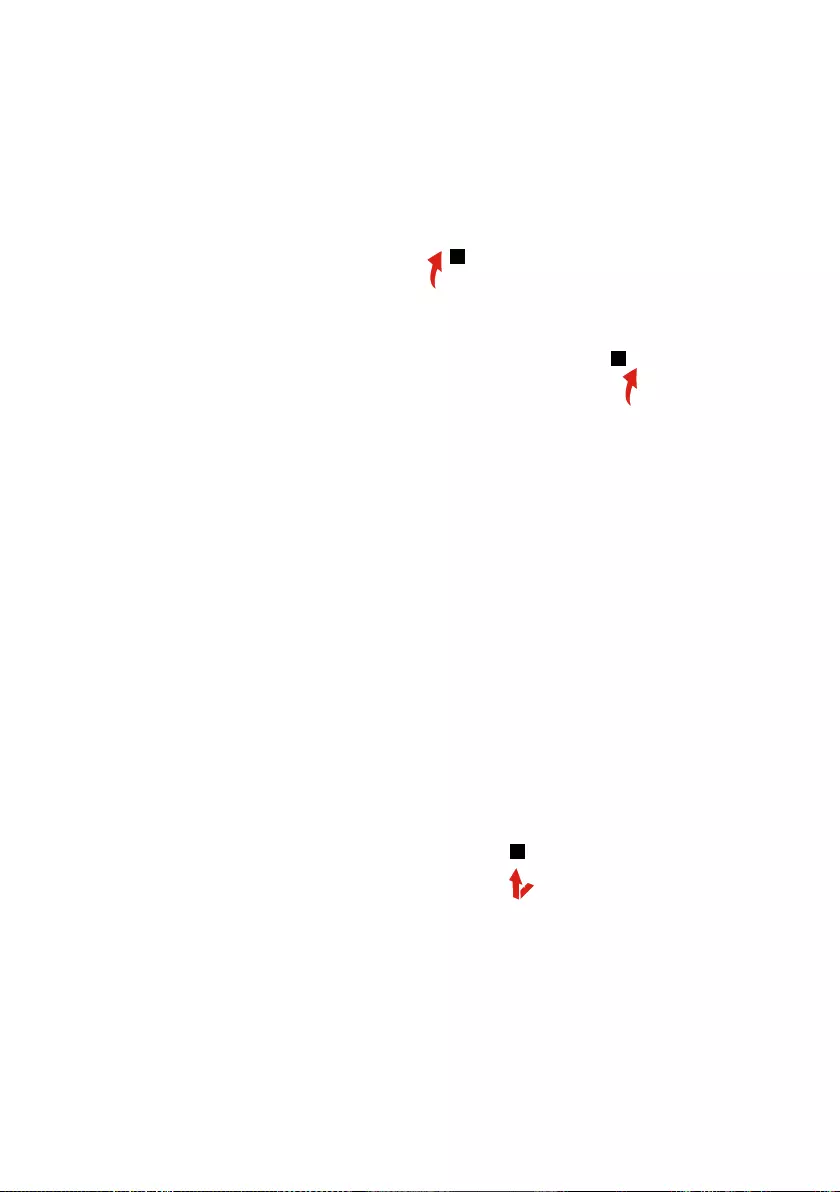
59
Lenovo V155-15API
Step2: Openthehingeinthedirectionshownbyarrows2.
2
2
Figure 28. Open the hinge
Step3: RemovetheuppercasefromtheLCDmoduleinthedirections
shownbyarrow3.
3
Figure 29.Removetheuppercase
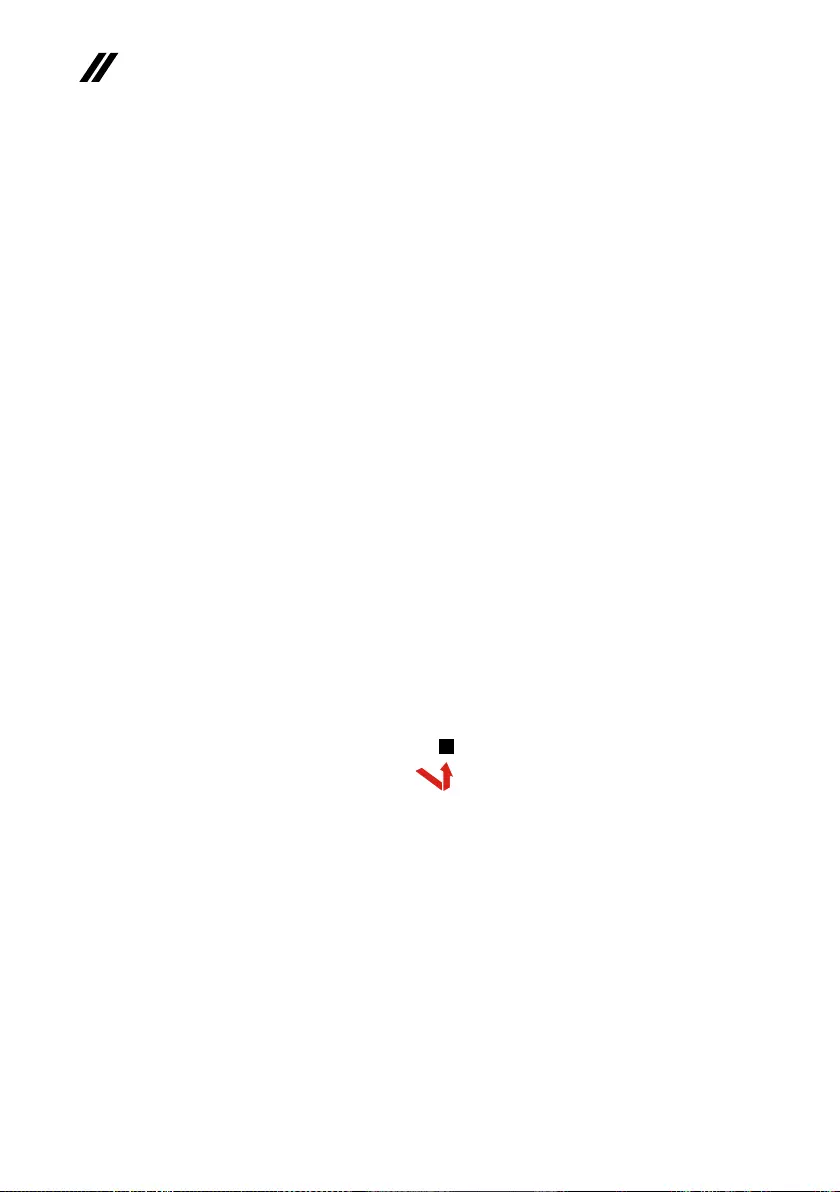
60
V155-15API Hardware Maintenance Manual
1140 LCD unit
Foraccess,removetheFRUinfollowingorder:
• “1010Opticaldrive”onpage33
• “1020Basecover”onpage35
• “1030Harddiskdrive”onpage39
• “1040Batterypack”onpage41
• “1050SSDcard”onpage43
• “1060DIMM”onpage45
• “1070PCIExpressMiniCardforwirelessLAN”onpage46
• “1080FanassemblyandHeatSinkassembly”onpage48
• “1090Systemboard”onpage52
• “1100ODDtransferboardandbackupbattery”onpage54
• “1110Speakers”onpage56
• “1120Touchpad”onpage57
• “1130Uppercase”onpage58
Step1: Pullthehingecapinthedirectionshownbyarrow1toreleasethe
hooks.
1
Figure 30. Remove the hinge cap
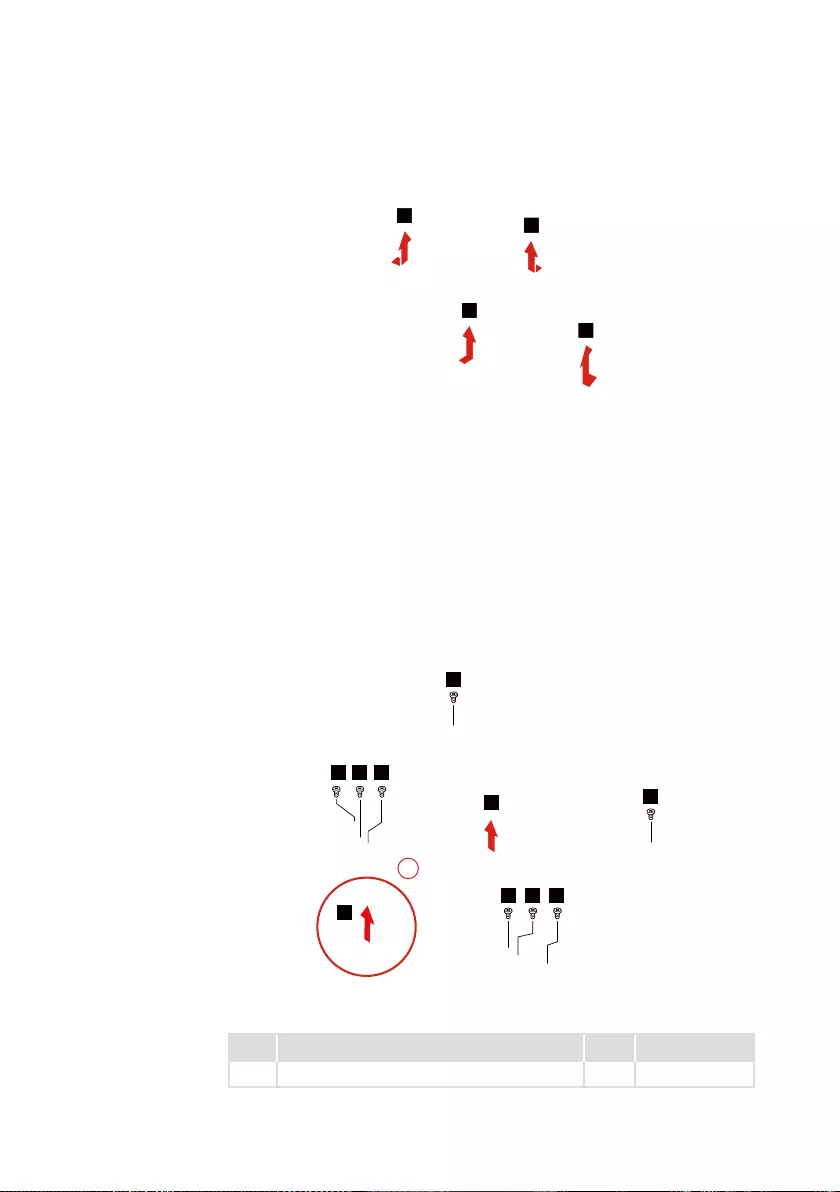
61
Lenovo V155-15API
Step2: RemovetheLCDfrontbezelinthedirectionshownbyarrows2.
2
2
2
2
Figure 31. Remove the LCD front bezel
Step3: Removethescrews3.
Step4: LifttheLCDmoduleslightly4.
Step5: Disconnecttheconnectorinthedirectionshownbyarrow5.
Step6: RemovetheLCDmodule.
3
3
3
4
5
3 3
33
3
Figure 32. Remove the screws and LCD module connector
Step Screw (quantity) Color Torque
3M2×3mm,Phillips-head,nylok-coated(8) Black 1.85+/-0.15kgf/cm
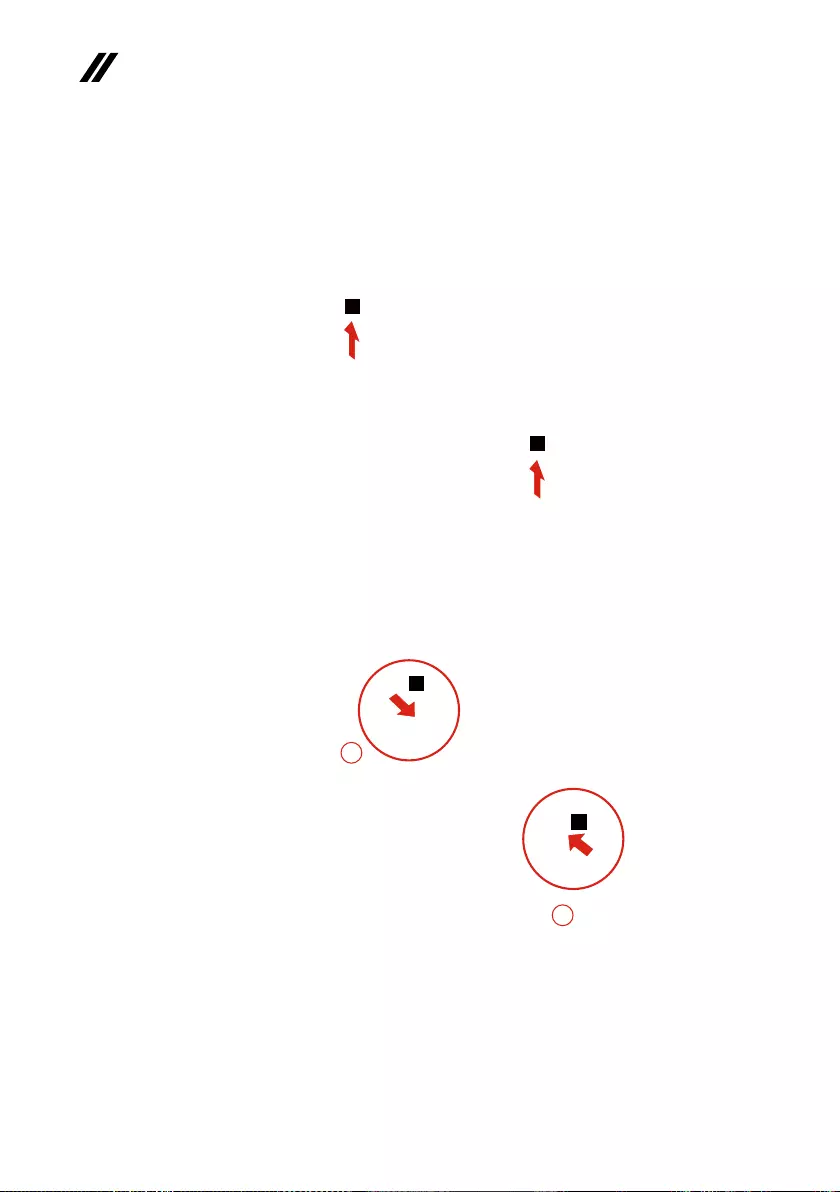
62
V155-15API Hardware Maintenance Manual
Step7: RemovetheLCDhingesinthedirectionshownbyarrows7.
7
7
Figure 33. Remove the LCD hinges
Step8: Pullouttheadhesivetapesinthedirectionshownbyarrows8.
8
8
Figure 34. Pull out the adhesive tapes securing the hinge modules
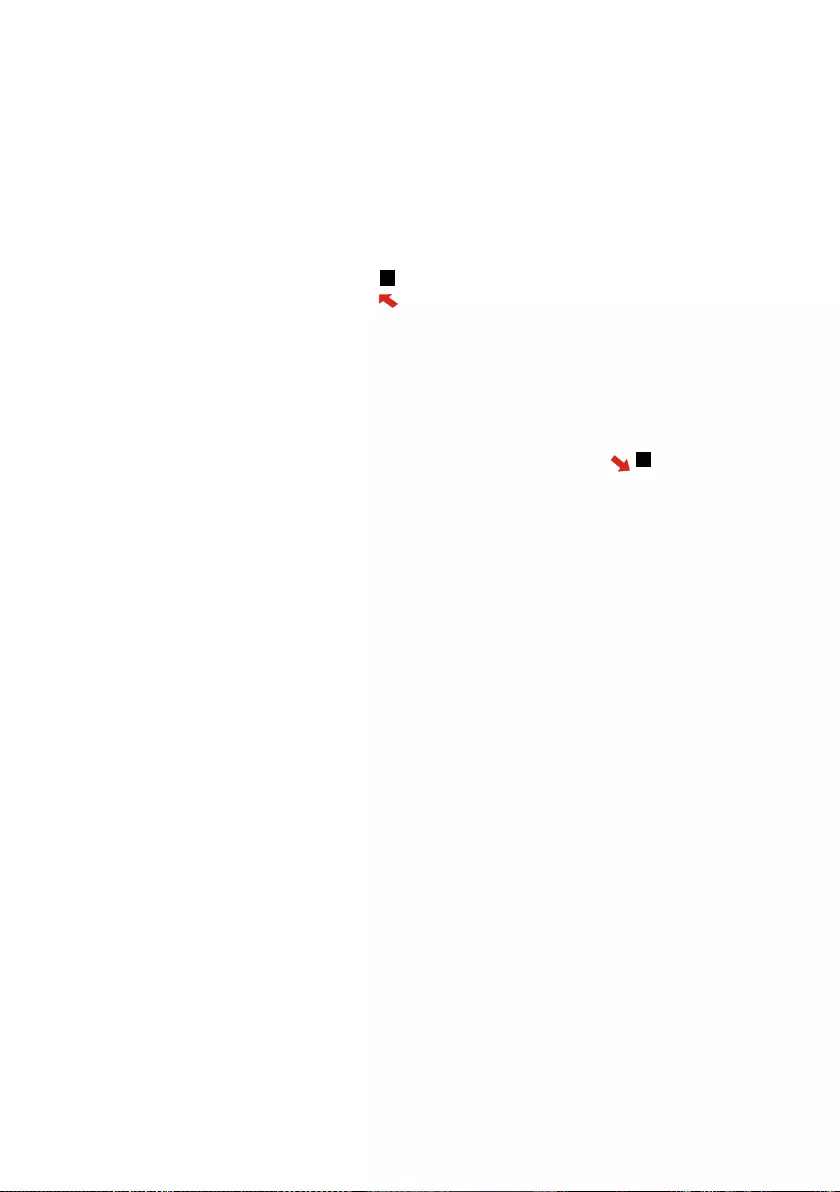
63
Lenovo V155-15API
Step9: Removethehingemodulesinthedirectionshownbyarrow9.
9
9
Figure 35. Remove the hinge modules
When installing:Makesurethattheconnectorisattachedrmlyandthatyou
donotpinchtheantennacableswhenyouattachtheLCDassembly.Routethe
LCDcablealongthecableguides.

64
V155-15API Hardware Maintenance Manual
1150 Integrated camera and antenna assembly
Foraccess,removetheFRUinfollowingorder:
• “1010Opticaldrive”onpage33
• “1020Basecover”onpage35
• “1030Harddiskdrive”onpage39
• “1040Batterypack”onpage41
• “1050SSDcard”onpage43
• “1060DIMM”onpage45
• “1070PCIExpressMiniCardforwirelessLAN”onpage46
• “1080FanassemblyandHeatSinkassembly”onpage48
• “1090Systemboard”onpage52
• “1100ODDtransferboardandbackupbattery”onpage54
• “1110Speakers”onpage56
• “1120Touchpad”onpage57
• “1130Uppercase”onpage58
• “1140LCDunit”onpage60
Step1: Detachthecameraconnectorinthedirectionshownbyarrow1.
1
Figure 36. Detach the camera connector

65
Lenovo V155-15API
Note:TheintegratedcameraisstuckonthetopcenteroftheLCDcover.
Step2: Removetheintegratedcamerainthedirectionshownbyarrow2.
2
Figure 37. Remove the integrated camera
When installing:SticktheintegratedcameratothetopcenteroftheLCD
coverandadjustitsplacementtomakesuretheconnectorisattachedrmly.
Step3: Peelotheadhesivetapesecuringtheantennaboards.
Step4: Releasethecablesfromthecableguide.
Step5: Removetheantennaassemblyinthedirectionshownbyarrows3.
3
3
Figure 38. Remove the antenna assembly
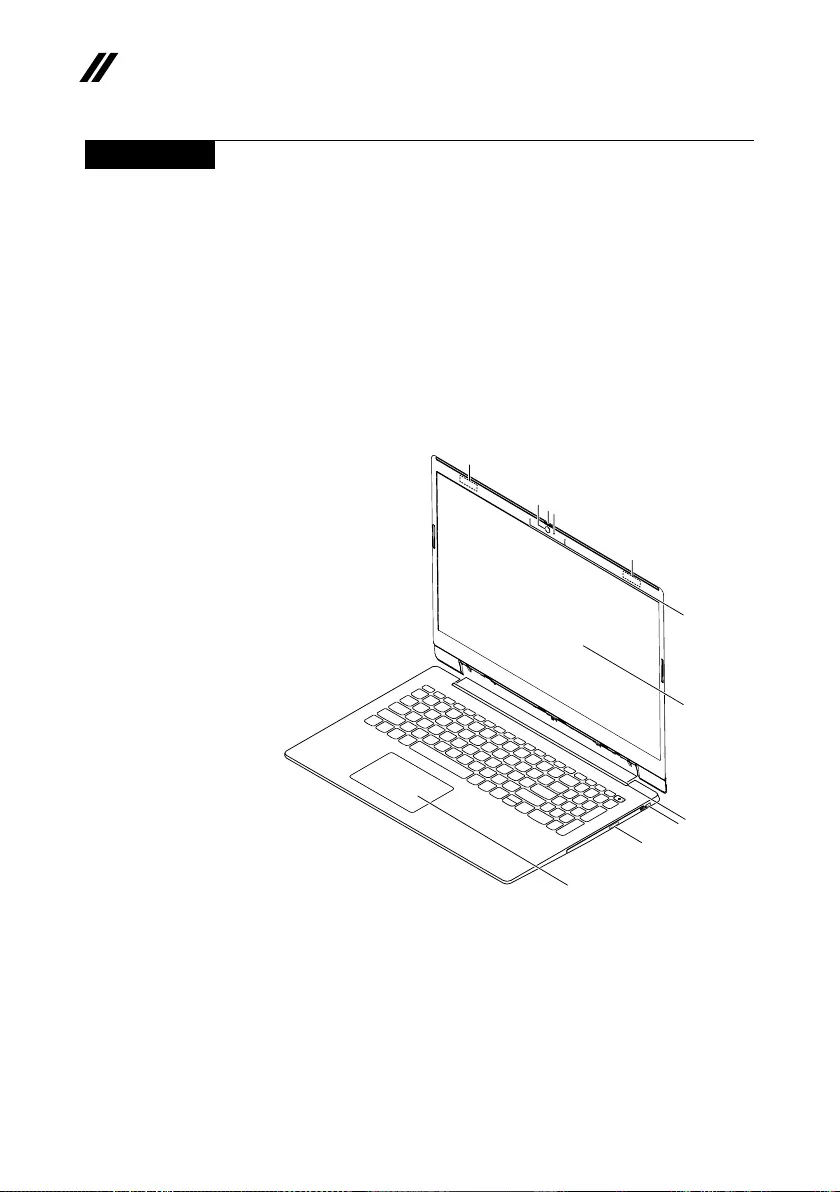
66
V155-15API Hardware Maintenance Manual
Locations
Front view and right-side view
1 Camera
2 Shutter
3 Cameraindicator
4 WirelessLAN/Bluetoothantennas
5 Microphones
6 Screen
7 Ventilationslots
8 Mini-securityslot
9 CD/DVDdrive
10 Touchpad
123
4
4
5
6
7
8
9
10

67
Lenovo V155-15API
Bottom and Left-side view
1 Ventilationslots
2 Powerconnector
3 Battery/Chargingstatusindicator
4 Ethernetconnector
5 HDMITMconnector
6 USB3.1connectorsGen1
7 Audioconnector
8 Novobutton
9 PowerLED
10 Speakers
1
2
3
4
5
6
7
8
9
10
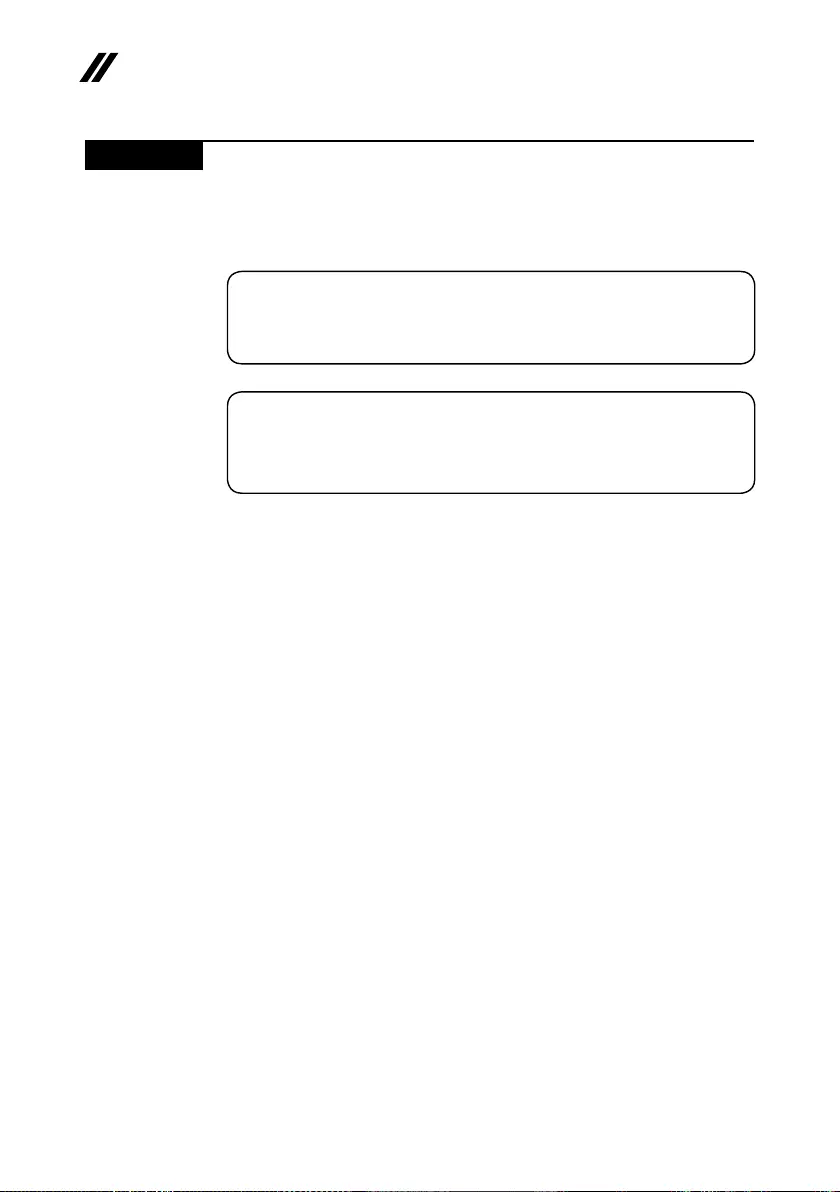
68
V155-15API Hardware Maintenance Manual
Parts list
Thissectionpresentsthefollowingserviceparts:
• “Overall”onpage69
• “LCDFRUs”onpage71
Note:
Each FRU is available for all types or models, unless specic types or models are
specied.
Attention:
DonotattempttoreplaceanFRUonyourown.IfanFRUisdamaged,contact
aLenovoauthorizedserviceroramarketing representativeforreplacement
orrepair.Onlyqualiedtechnicianscaninspectorrepairthisproduct.

69
Lenovo V155-15API
Overall
1
2
3
4
5
6
7
8
9
10
11
12
13
14
15
16

70
V155-15API Hardware Maintenance Manual
Table 4. FRU (CRU) category
No. FRU (CRU) category Self-service CRU Optional-service CRU
1 LCDunit(see“LCDFRUs”onpage71). No No
2 Uppercase No No
3 Hingecap No No
4 Wi-Ficard No No
5 Fanandheatsink No No
6Systemboard No No
7SSD No No
8 Memorymodulecover No No
9 Lowercase No No
10 Battery No No
11 Memorymodule No No
12 CMOSbattery No No
13 ODD Yes No
14 ODDtransferboard No No
15 HDDbracket No No
16 HDD No No

71
Lenovo V155-15API
LCD FRUs
InLenovoV155-15API,thereisfollowingtypeofLCD.
• “15.6-in.HDLED”
1
3
6
8
5
7
4
2

72
V155-15API Hardware Maintenance Manual
Table 5. FRU (CRU) categories for LCD module
No. FRU (CRU) category Self-service CRU Optional-service CRU
1 LCDbezel No No
2 Hingecap No No
3 Integratedcamera No No
4 LCDpanel No No
5 LCDHinges No No
6Wi-Fiantennas No No
7LCDcover No No
8 LCDcable No No

73
Notices
Notices
Lenovomaynotoffertheproducts,services,orfeaturesdiscussedinthis
documentinallcountries.ConsultyourlocalLenovorepresentativefor
informationontheproducts andservices currentlyavailable inyour area.Any
referencetoaLenovoproduct,program,orserviceisnotintendedtostate or
implythatonlythatLenovoproduct,program,orservicemaybeused.Any
functionallyequivalent product,program, orservice thatdoes notinfringe
anyLenovo intellectualproperty rightmaybeusedinstead.However,itisthe
user’sresponsibilitytoevaluateandverifytheoperationofanyotherproduct,
program,orservice.
Lenovomayhavepatentsorpendingpatentapplicationscoveringsubjectmatter
describedinthisdocument.The furnishingof thisdocument doesnot giveyou
anylicensetothesepatents.
LENOVOGROUPLTD.PROVIDESTHISPUBLICATION“AS IS”
WITHOUTWARRANTYOFANYKIND,EITHEREXPRESSORIMPLIED,
INCLUDING,BUTNOTLIMITEDTO,THEIMPLIEDWARRANTIESOFNON-
INFRINGEMENT,MERCHANTABILITYORFITNESSFORAPARTICULAR
PURPOSE.Somejurisdictionsdonotallowdisclaimerofexpress orimplied
warrantiesincertaintransactions,therefore,thisstatementmaynotapplytoyou.
Thisinformation couldinclude technicalinaccuraciesortypographicalerrors.
Changesareperiodicallymadetotheinformationherein;thesechanges
willbeincorporatedin neweditions ofthe publication.Lenovo maymake
improvementsand/or changesin theproduct(s) and/orthe program(s)
describedinthispublicationatanytimewithoutnotice.
Theproductsdescribedin thisdocument arenot intendedfor usein
implantationorotherlifesupportapplicationswhere malfunctionmayresultin
injuryordeathtopersons.Theinformationcontainedinthisdocumentdoesnot
aectorchangeLenovo productspecications orwarranties. Nothinginthis
documentshalloperateasanexpressorimpliedlicenseorindemnityunderthe
intellectualpropertyrightsofLenovo orthirdparties.All informationcontained
inthisdocumentwasobtainedinspecicenvironmentsandispresentedasan
illustration.Theresultobtainedinotheroperatingenvironmentsmayvary.
Lenovomayuseordistributeanyoftheinformationyousupplyinanywayit
believesappropriatewithoutincurringanyobligationtoyou.
Anyreferencesinthispublicationtonon-Lenovo Websitesare providedfor
convenienceonlyanddonotinanymannerserveasanendorsementofthose
Websites.Thematerials atthoseWebsitesarenotpartofthematerialsfor
thisLenovoproduct,anduseofthoseWebsitesisatyourownrisk.

74
V155-15API Hardware Maintenance Manual
Anyperformance datacontained hereinwasdeterminedinacontrolled
environment.Therefore,theresultobtainedinotheroperating environments
mayvarysignificantly.Somemeasurements mayhavebeenmadeon
development-levelsystemsandthereisnoguaranteethatthesemeasurements
willbethesameongenerallyavailablesystems.Furthermore,some
measurementsmayhavebeenestimatedthroughextrapolation.Actualresults
mayvary.Usersofthisdocumentshouldverifytheapplicabledatafortheir
specicenvironment.
Trademarks
ThefollowingtermsaretrademarksorregisteredtrademarksofLenovointhe
UnitedStates,othercountries,orboth.
Lenovo
OneKey
MicrosoftandWindowsaretrademarksofMicrosoftCorporationintheUnited
States,othercountries,orboth.
Othercompany,products, orservice namesmay betrademarks orservice
marksofothers.
