LevelOne GEP-2652 User Manual
Displayed below is the user manual for GEP-2652 by LevelOne which is a product in the Network Switches category. This manual has pages.
Related Manuals
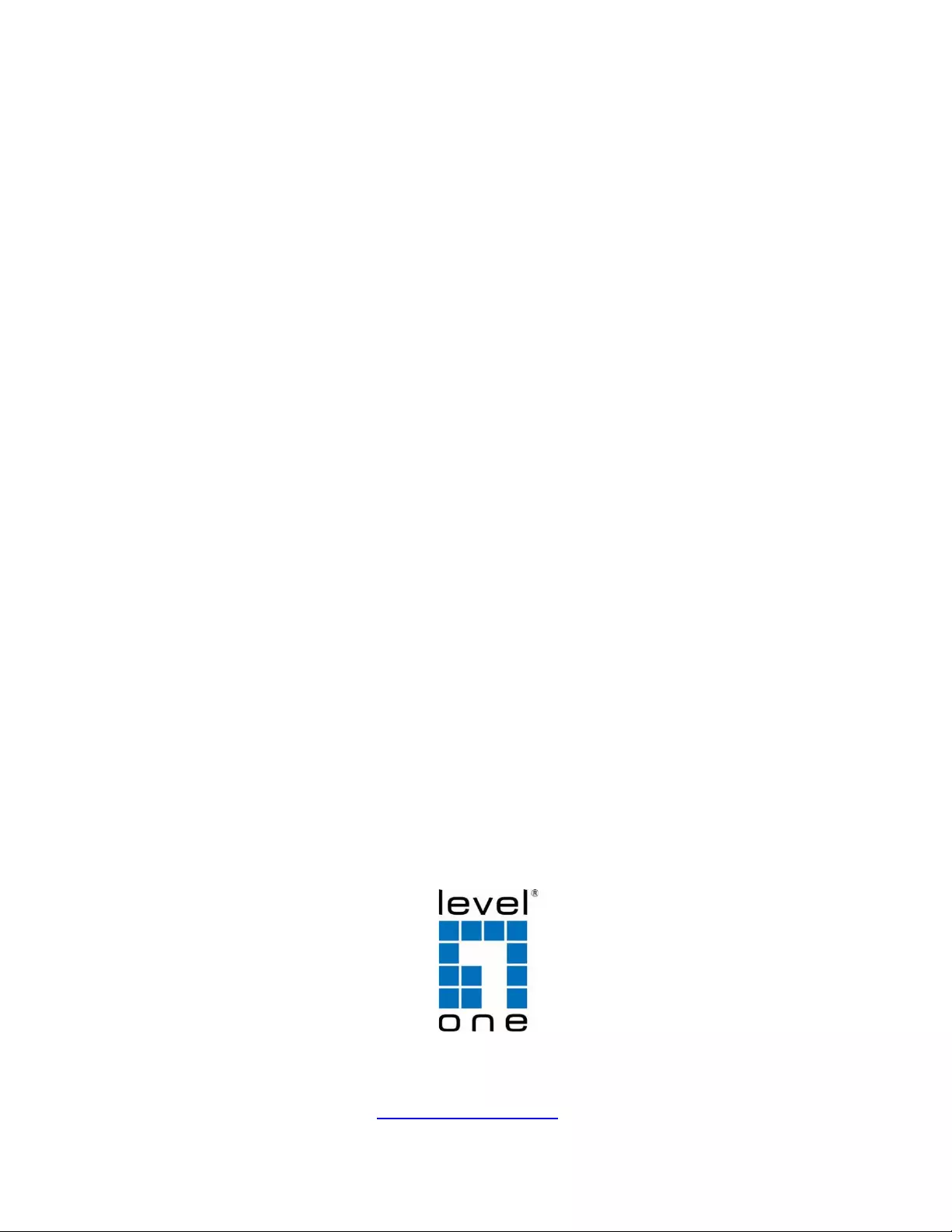
Web Management Guide
(GEP-2652)
http://www.level1.com
V1.0

Table of Contents
1. Product Introduction ..................................................................................................................... 1
1.1. Product Overview ........................................................................................................................................ 1
1.2. Features ........................................................................................................................................................ 1
1.3. External Component Description .............................................................................................................. 2
1.3.1. Front Panel ........................................................................................................................................ 2
1.3.2. Rear Panel ........................................................................................................................................ 4
1.4. Package Contents ....................................................................................................................................... 4
2. Installing and Connecting the Switch ...................................................................................... 5
2.1. Installation ..................................................................................................................................................... 5
2.1.1. Desktop Installation ......................................................................................................................... 5
2.1.2. Rack-mountable Installation in 19-inch Cabinet .......................................................................... 5
2.1.3. Power on the Switch ........................................................................................................................ 6
2.2. Connect Computer (NIC) to the Switch ................................................................................................... 6
2.3. Switch connection to the PD ...................................................................................................................... 6
3. How to Login the Switch .............................................................................................................. 7
3.1. Switch to End Node ..................................................................................................................................... 7
3.2. How to Login the Switch ............................................................................................................................. 7
4. Switch Configuration .................................................................................................................... 9
4.1. Quickly setting .............................................................................................................................................. 9
4.2. PORT ........................................................................................................................................................... 12
4.2.1. Basic config ..................................................................................................................................... 12
4.2.2. Port aggregation ............................................................................................................................. 14
4.2.3. Port mirroring .................................................................................................................................. 15
4.2.4. Port Limit ......................................................................................................................................... 16
4.2.5. Storm control ................................................................................................................................... 17
4.2.6. Port isolation ................................................................................................................................... 18
4.2.7. Port Information .............................................................................................................................. 19
4.3. VLAN ........................................................................................................................................................... 20
4.3.1. VLAN Settings ................................................................................................................................ 20
4.3.2. Access port setting ......................................................................................................................... 21
4.3.3. Trunk port setting ........................................................................................................................... 22
4.3.4. Hybrid-port setting .......................................................................................................................... 23
4.4. Fault/Safety ................................................................................................................................................ 25
4.4.1. Anti attack ........................................................................................................................................ 25
4.4.1.1. DHCP .................................................................................................................................... 25
4.4.1.2. DOS ...................................................................................................................................... 27
4.4.1.3. IP source guard ................................................................................................................... 28
4.4.1.4. IP/Mac/Port .......................................................................................................................... 29
4.4.2. Channel detection .......................................................................................................................... 30
4.4.2.1. Ping ....................................................................................................................................... 30
4.4.2.2. tracert .................................................................................................................................... 31
4.4.2.3. Cable test ............................................................................................................................. 32
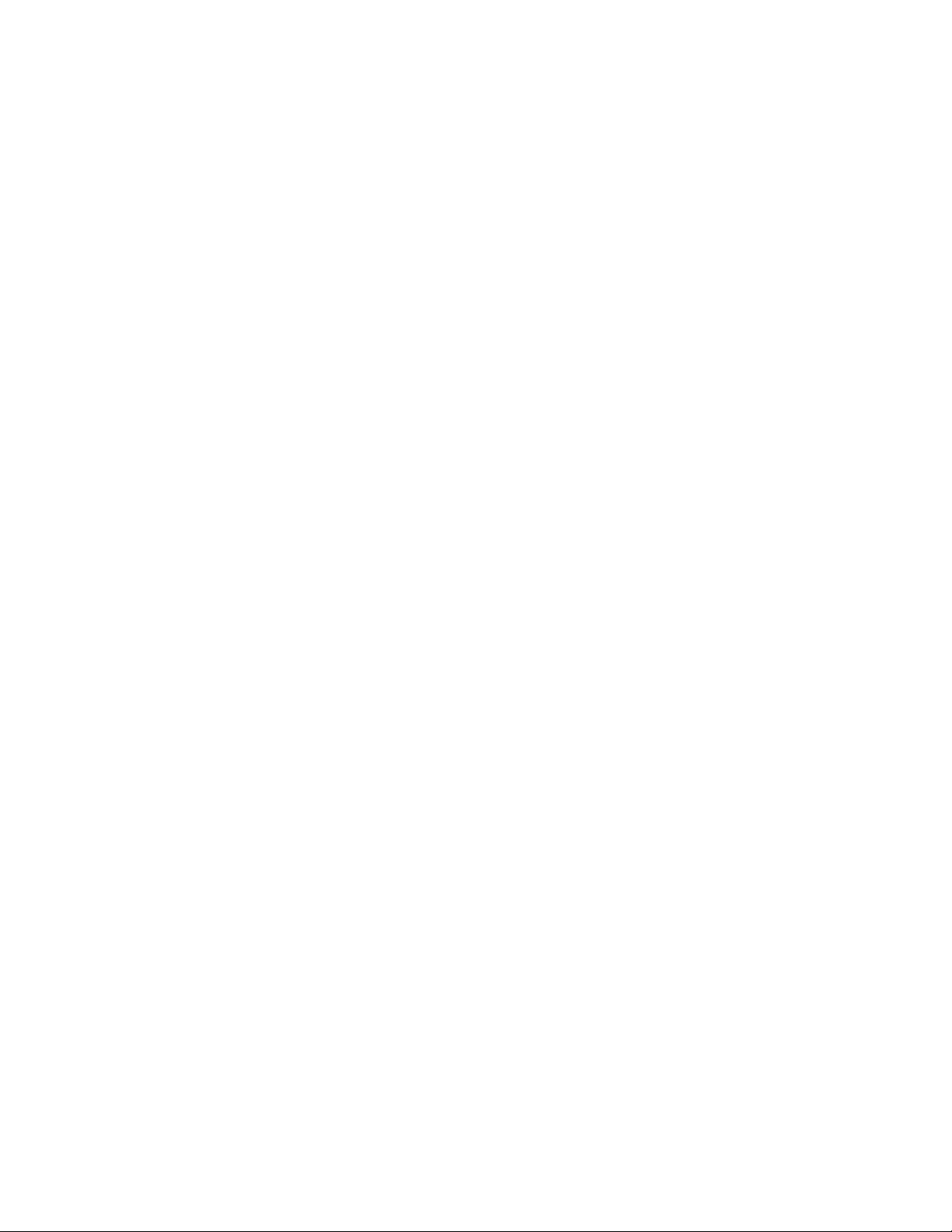
4.4.3. ACL ................................................................................................................................................... 33
4.5. PoE .............................................................................................................................................................. 34
4.5.1. PoE Config ...................................................................................................................................... 35
4.5.1.1. Management .......................................................................................................................... 35
4.5.1.2. Temperature Distribution ...................................................................................................... 35
4.5.2. PoE port Config .............................................................................................................................. 35
4.5.3. PoE Delay Config ........................................................................................................................... 36
4.6. STP .............................................................................................................................................................. 38
4.6.1. MSTP region ................................................................................................................................... 38
4.6.2. STP bridge ...................................................................................................................................... 39
4.7. DHCP relay ................................................................................................................................................. 42
4.7.1. DHCP relay ..................................................................................................................................... 42
4.7.2. Option82 .......................................................................................................................................... 43
4.8. QoS .............................................................................................................................................................. 45
4.8.1. Queue config ................................................................................................................................... 45
4.8.2. Mapping the queue ........................................................................................................................ 46
4.8.2.1. COS Queue Map ................................................................................................................ 46
4.8.2.2. DSCP COS Map ................................................................................................................. 47
4.8.2.3. Port COS Map ..................................................................................................................... 48
4.9. Address table ............................................................................................................................................. 49
4.9.1. MAC Management ......................................................................................................................... 49
4.9.2. MAC Learning and Aging .............................................................................................................. 51
4.9.3. MAC Filter ....................................................................................................................................... 52
4.10. SNMP ........................................................................................................................................................ 52
4.10.1. Snmp config .................................................................................................................................. 53
4.10.1.1. Snmp config ....................................................................................................................... 53
4.10.1.2. Community config ............................................................................................................. 53
4.10.1.3. View config ........................................................................................................................ 54
4.10.1.4. Group config ...................................................................................................................... 55
4.10.1.5. User config ......................................................................................................................... 56
4.10.1.6. Trap ..................................................................................................................................... 57
4.10.2. Rmon config .................................................................................................................................. 58
4.10.2.1. Statistics group ................................................................................................................. 58
4.10.2.2. History group ..................................................................................................................... 59
4.10.2.3. Event group ....................................................................................................................... 60
4.10.2.4. Alarm group ....................................................................................................................... 61
4.11. LACP ......................................................................................................................................................... 63
4.11.1. Lacp config .................................................................................................................................... 63
4.11.1.1. LACP Setting ..................................................................................................................... 64
4.11.1.2. LACP Display .................................................................................................................... 65
4.12. SYSTEM ................................................................................................................................................... 65
4.12.1. System config ............................................................................................................................... 66
4.12.1.1. System settings ................................................................................................................. 66
4.12.1.2. System restart ................................................................................................................... 68
4.12.1.3. Password change ............................................................................................................. 69
4.12.1.4. SSH login ........................................................................................................................... 69
4.12.1.5. Telnet login ........................................................................................................................ 70
4.12.1.6. System log ......................................................................................................................... 70
4.12.2. System upgrade ........................................................................................................................... 72

4.12.3. Config management .................................................................................................................... 72
4.12.3.1. Current configuration ....................................................................................................... 72
4.12.3.2. Configuration backup ....................................................................................................... 74
4.12.3.3. Restore factory configuration .......................................................................................... 75
4.12.4. Config save ................................................................................................................................... 75
4.12.5. Administrator privileges ............................................................................................................... 76
4.12.6. Info collect ..................................................................................................................................... 77

http://www.level1.com
1
1. Product Introduction
Before you install and use this product, please read this manual carefully for full exploiting the functions of
this product.
1.1. Product Overview
This is a new generation designed for high security and high performance network the second layer
Switch. Provides twenty-four 10/100/1000Mbps self-adaption RJ-45 port, and two 100/1000Mbps SFP
optical ports, all ports support wire-speed forwarding, can provide you with larger network flexibility.
Support VLAN ACL based on port, easily implement network monitoring, traffic regulation, priority tag and
traffic control. Support traditional STP/RSTP/MSTP 2 link protection technology; greatly improve the
ability of fault tolerance, redundancy backup to ensure the stable operation of the network. Support ACL
control based on the time, easy control the access time accurately. Support 802.1x authentication based
on the port and MAC, easily set user access. Perfect QOS strategy and plenty of VLAN function, easy to
maintenance and management, meet the networking and access requirements of small and medium-
sized enterprises, intelligent village, hotel, office network and campus network.
This Switch 24 ports support POE power supply function, support IEEE802.3at standard, 802.3af
downward compatibility, power supply equipment for Ethernet, can automatically detect identification
standard of electrical equipment, and through the cable for the power supply.
1.2. Features
l Comply with IEEE 802.3i, IEEE 802.3u, IEEE802.3x, IEEE802.3ab, IEEE802.1q, IEEE802.1p
standards
l Supports IEEE802.3af, IEEE802.3at standards
l Supports PoE power up to 30W for each PoE port, all power up to 380W
l Supports manage the POE port, support POE port power on/off and port output power restriction
l Support Web interface management
l 24 x 10/100/1000Mbps Auto MDI/MDI-X Ethernet port,Support ports Auto MDI/MDIX
l 8K entry MAC address table of the Switch with auto-learning and auto-aging
l Supports IEEE802.3x flow control for Full-duplex Mode and backpressure for Half-duplex Mode
l supports QoS (quality of service), port mirror, Link aggregation protocol
l Support packet length 9216Bytes jumbo frame packet forwarding at wire speed
l LED indicators for monitoring PSE, Link / Activity/Speed

http://www.level1.com
2
1.3. External Component Description
1.3.1. Front Panel
The front panel of the Switch consists of a series of LED indicators, 1 x Reset button, 24 x
10/100/1000Mbps RJ-45 ports,1x Console port and two gigabit SFP ports, as shown as below.
Figure 1 - Front Panel
Reset button (Reset):
Keep the device powered on and push a paper clip into the hole. Press down the button for 5 seconds to
restore the Switch to its original factory default settings.
10/100/1000Mbps RJ-45 ports (1~24):
Designed to connect to the device with a bandwidth of 10Mbps, 100Mbps or 1000Mbps. Each has a
corresponding Link/Act/Speed and PoE indicator.
Console port (Console):
Designed to connect with the serial port of a computer or terminal for monitoring and configuring the
Switch.
SFP ports (SFP1, SFP2):
Designed to install the SFP module and connect to the device with a bandwidth of 1000Mbps. Each has a
corresponding 1000Mbps LED.
LED indicators:
The LED Indicators will allow you to monitor, diagnose and troubleshoot any potential problem with the
Switch, connection or attached devices.

http://www.level1.com
3
Figure 2 - LED Indicator
The following chart shows the LED indicators of the Switch along with explanation of each indicator.
LED Indicator
Faceplate
Marker
Status
Indication
Power Indicator
Power
Off
Power Off
Solid red
Power On
10/100/1000 BASE-
T adaptive Ethernet
port indicators
(1-24)
Link/Act
/Speed
Off
The port is NOT connected.
Solid green
The port is connected at
1000Mbps.
Solid orange
The port is connected at
100/10Mbps
Blinking
The port is transmitting or
receiving data.
SFP port indicators
(SFP1-SFP2)
Link/Act
Off
The port is NOT connected.
Solid green
The port is connected at
1000Mbps.
Blinking
The port is transmitting or
receiving data.
PoE status
indicators
(1-24)
PoE
Off
No PD is connected to the
corresponding port, or no power
is supplied according to the
power limits of the port
Solid yellow
A Powered Device is connected
to the port, which supply power
successfully.
Blinking
The PoE power circuit may be in
short or the power current may
be overloaded

http://www.level1.com
4
1.3.2. Rear Panel
The rear panel of the Switch contains Heat vent shown as below.
Figure 3 - Rear Panel
Grounding Terminal:
Located on the left side of the power supply connector, use wire grounding to lightning protection.
AC Power Connector:
Power is supplied through an external AC power adapter. It supports AC 100~240V, 50/60Hz.
1.4. Package Contents
Before installing the Switch, make sure that the following the "packing list" listed OK. If any part is lost
and damaged, please contact your local agent immediately. In addition, make sure that you have the
tools install switches and cables by your hands.
l One PoE Web Smart Ethernet Switch.
l One Installation Component
l One AC power cord.
l One User Manual.

http://www.level1.com
5
2. Installing and Connecting the Switch
This part describes how to install your PoE Ethernet Switch and make connections to it. Please read the
following topics and perform the procedures in the order being presented.
2.1. Installation
Please follow the following instructions in avoid of incorrect installation causing device damage and
security threat.
l Put the Switch on stable place or desktop in case of falling damage.
l Make sure the Switch works in the proper AC input range and matches the voltage labeled on the
Switch.
l To keep the Switch free from lightning, do not open the Switch's shell even in power failure.
l Make sure that there is proper heat dissipation from and adequate ventilation around the Switch.
l Make sure the cabinet to enough back up the weight of the Switch and its accessories.
2.1.1. Desktop Installation
Sometimes users are not equipped with the 19-inch standard cabinet. So when installing the Switch on a
desktop, please attach these cushioning rubber feet provided on the bottom at each corner of the Switch
in case of the external vibration. Allow adequate space for ventilation between the device and the objects
around it.
2.1.2. Rack-mountable Installation in 19-inch Cabinet
The Switch can be mounted in an EIA standard-sized, 19-inch rack, which can be placed in a wiring
closet with other equipment. To install the Switch, please follow these steps:
A. attach the mounting brackets on the Switch's side panels (one on each side) and secure them with
the screws provided.
Figure 4 - Bracket Installation

http://www.level1.com
6
B. Use the screws provided with the equipment rack to mount the Switch on the rack and tighten it.
Figure 5 - Rack Installation
2.1.3. Power on the Switch
The Switch is powered on by the AC 100-240V 50/60Hz internal high-performance power supply. Please
follow the next tips to connect:
AC Electrical Outlet:
It is recommended to use single-phase three-wire receptacle with neutral outlet or multifunctional
computer professional receptacle. Please make sure to connect the metal ground connector to the
grounding source on the outlet.
AC Power Cord Connection:
Connect the AC power connector in the back panel of the Switch to external receptacle with the included
power cord, and check the power indicator is ON or not. When it is ON, it indicates the power connection
is OK.
2.2. Connect Computer (NIC) to the Switch
Please insert the NIC into the computer, after installing network card driver, please connect one end of
the twisted pair to RJ-45 jack of your computer, the other end will be connected to any RJ-45 port of the
Switch, the distance between Switch and computer is around 100 meters. Once the connection is OK and
the devices are power on normally, the LINK/ACT/Speed status indicator lights corresponding ports of the
Switch.
2.3. Switch connection to the PD
1-24 ports of the Switch have PoE power supply function, the maximum output power up to 30W each
port, it can make PD devices, such as internet phone, network camera, wireless access point work. You
only need to connect the Switch PoE port directly connected to the PD port by network cable.

http://www.level1.com
7
3. How to Login the Switch
3.1. Switch to End Node
Use standard Cat.5/5e Ethernet cable (UTP/STP) to connect the Switch to end nodes as described below.
Switch ports will automatically adjust to the characteristics (MDI/MDI-X, speed, duplex) of the device to
which is connected.
Figure 6 - Connect PC to Switch
Please refer to the LED Indicators. The LINK/ACT/Speed LEDs for each port lights on when the link is
available.
3.2. How to Login the Switch
As the Switch provides Web-based management login, you can configure your computer’s IP address
manually to log on to the Switch. The default settings of the Switch are shown below.
Parameter
Default Value
Default IP address
192.168.1.1
Default user name
admin
Default password
admin
You can log on to the configuration window of the Switch through following steps:
1.Connect the Switch with the computer NIC interface.
2.Power on the Switch.
3.Check whether the IP address of the computer is within this network segment: 192.168.1.xxx ("xxx"
ranges 2~254), for example, 192.168.1.100 , 255.255.255.0
4.Open the browser, and enter http://192.168.1.1 and then press "Enter". The Switch login window
appears, as shown below.
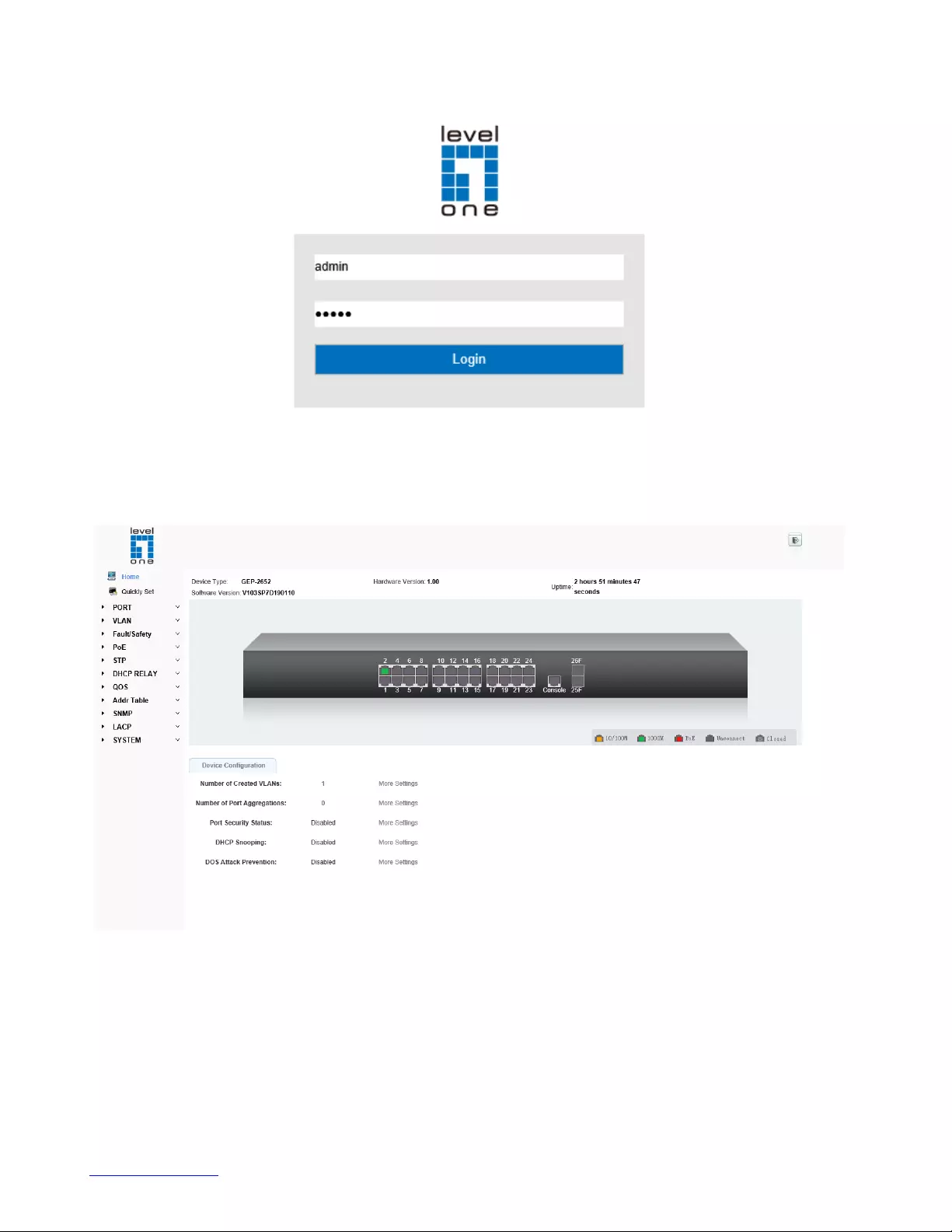
http://www.level1.com
8
Figure 7- Login Windows
5. Switching language to English .Enter the Username and Password (The factory default Username is
admin and Password is admin), and then click "LOGIN" to log in to the Switch configuration window
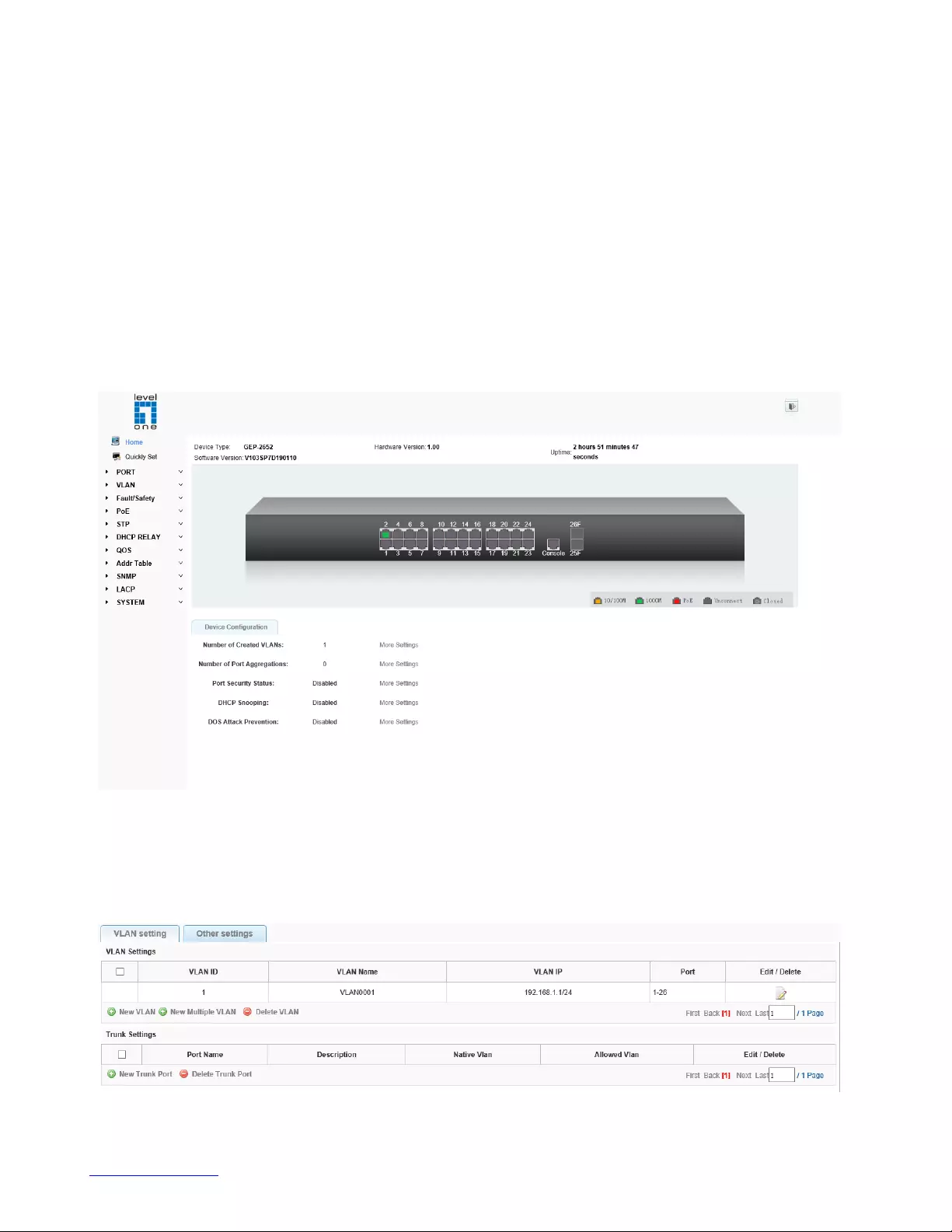
http://www.level1.com
9
4. Switch Configuration
The Web Smart Ethernet Switch Managed switch software provides rich layer 2 functionality for switches
in your networks. This chapter describes how to use Web-based management interface(Web UI) to this
switch configure managed switch software features.
In the Web UI, the left column shows the configuration menu. Above you can see the information for
switch system, such as memory, software version. The middle shows the switch’s current link status.
Green squares indicate the port link is up, while black squares indicate the port link is down. Below the
switch panel, you can find a common toolbar to provide useful functions for users. The rest of the screen
area displays the configuration settings.
4.1. Quickly setting
In the navigation bar to select "quickly setting", can create a VLAN in this module, add the port in the
VLAN, set the basic information and modify the switch login password. The following picture:
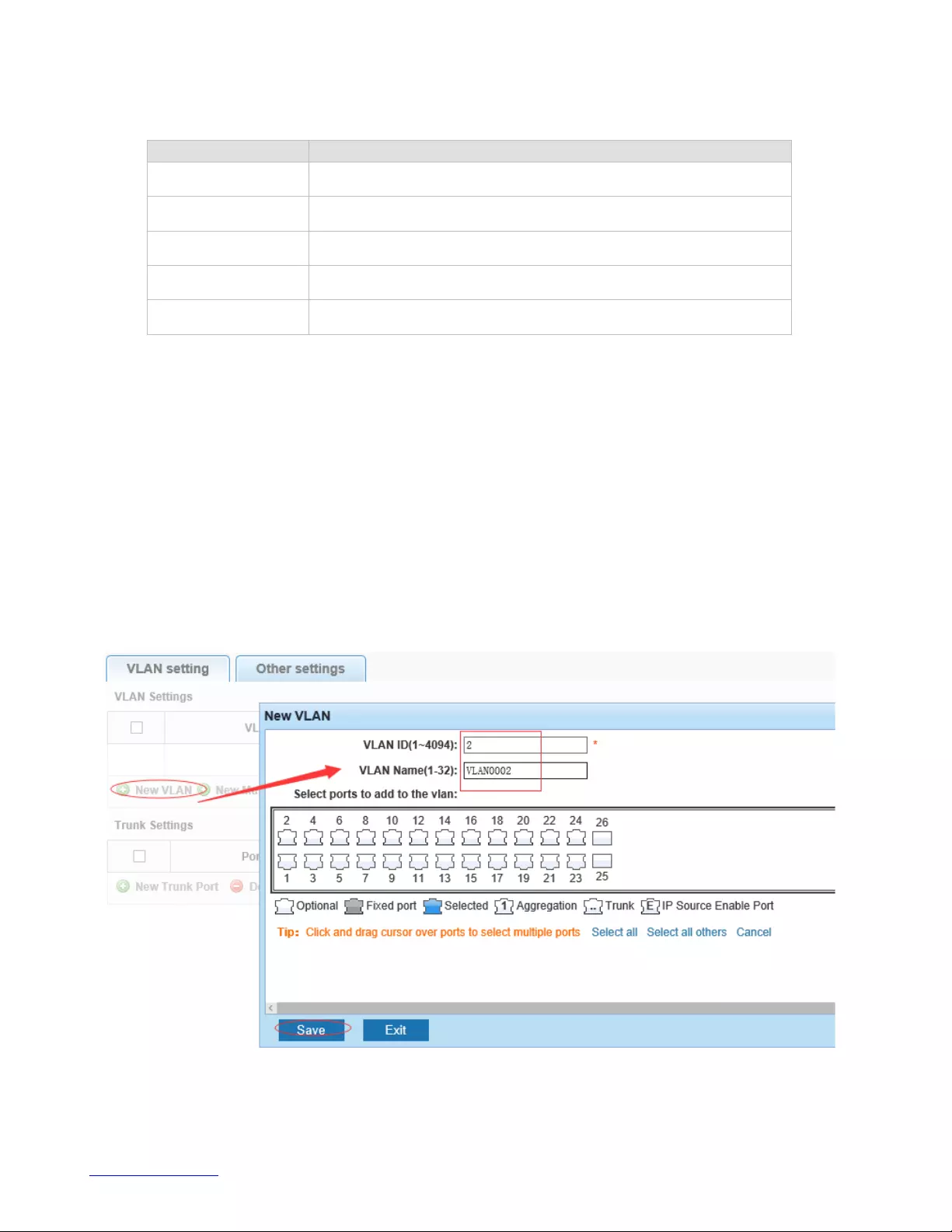
http://www.level1.com
10
【parameter description】
Parameter
Description
VLAN ID
VLAN number
VLAN Name
VLAN mark
VLAN IP
Manage the IP address of the VLAN
Device Name
Switch name
Management VLAN
Switch’s management in use of the VLAN
【instructions】
Native VLAN: as a Trunk, the mouth will belong to a Native VLAN. The so-called Native VLAN, is refers
to UNTAG send or receive a message on the interface, is considered belongs to the VLAN. Obviously,
the interface of the default VLAN ID (PVID) in the IEEE 802.1 Q VLAN ID is the Native VLAN. At the
same time, send belong to Native VLAN frame on the Trunk, must adopt UNTAG way.
Allowed VLAN list: a Trunk can transport the equipment support by default all the VLAN traffic (1-4094).
But, also can by setting the permission VLAN Trunk at the mouth of the list to limit the flow of some VLAN
can't through the Trunk.
【Configuration example】
1)VLAN setting: such as create VLAN 2 , Sets the port 8 to Trunk , Native VLAN 2.
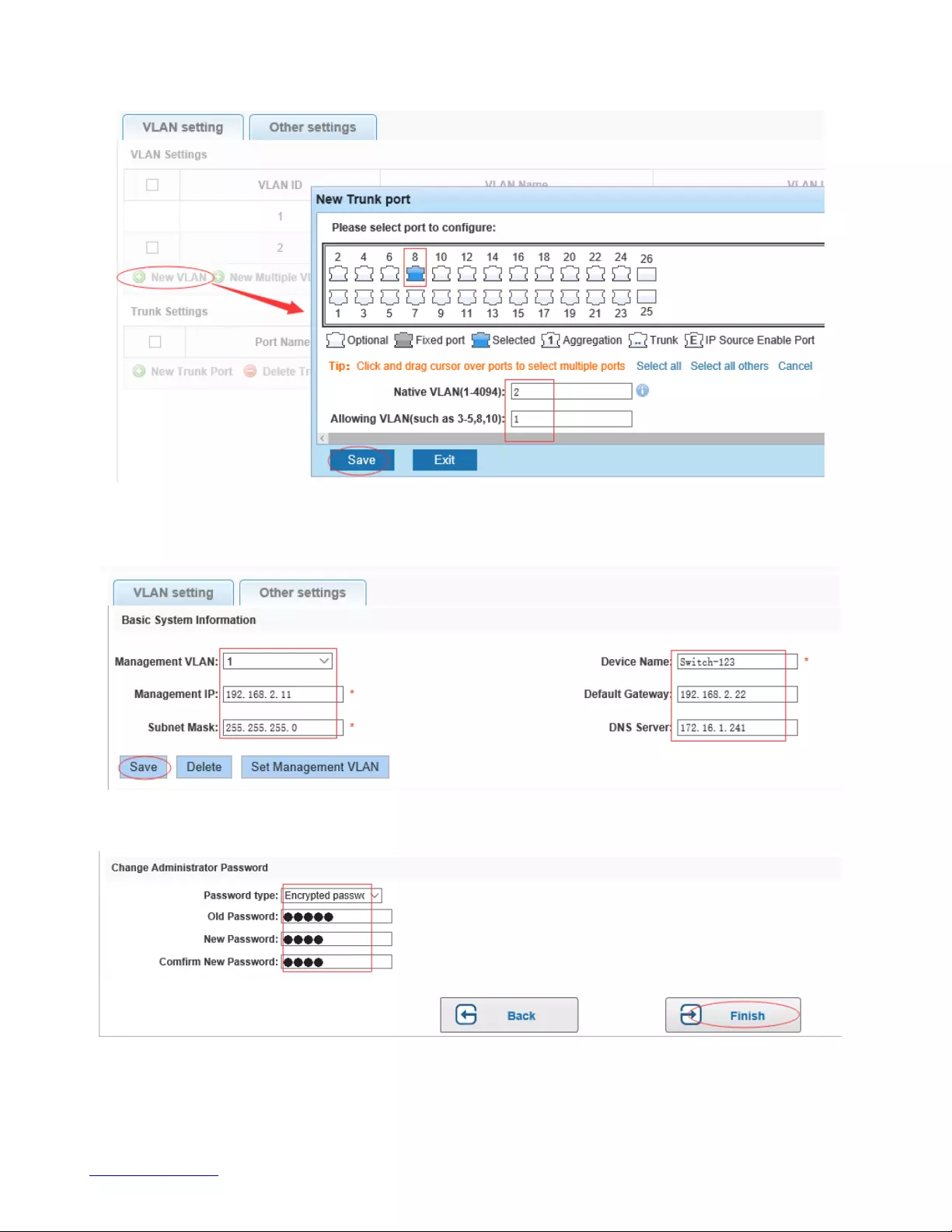
http://www.level1.com
11
2) click "next step" button, into other settings, such as: manage ip address set as 192.168.2.11, device
name set as switch-123, default gateway with the dns server set as 172.16.1.241.
Use 192.168.2.11 to log in, set a new password for 1234 .

http://www.level1.com
12
4.2. PORT
In the navigation bar to select "PORT", you may conduct Basic Config, Port Aggregation, Port
Mirroring , Port Limit, Storm Control, Port Isolation and Port Information.
4.2.1. Basic config
In the navigation bar to select "PORT>Basic config", For panel port to port description , port speed, port
status, flow control, status, Duplex Mode and Cable Type Detection configuration, the following picture:

http://www.level1.com
13
【parameter description】
Parameter
Description
Port
Select the current configuration port number
Port Description
The port is described
Status
Choose whether to close link port
Port Speed
It Could choose the following kinds:
Auto
10 M
100 M
1000 M
Duplex Mode
Can choose the following kinds:
Auto
Duplex
Half duplex
Cable Type Detection
Can choose the following kinds:
Auto
MDI
MDIX
【instructions】
Open flow control should be negotiated will close, negotiated close is to set port speed rate and working
mode. Set the port rate more than actual rate of port, the port will be up.
【Configuration example】
Such as: The port is set to 10 M, half duplex, open flow control and Cable Type Detection and port state.
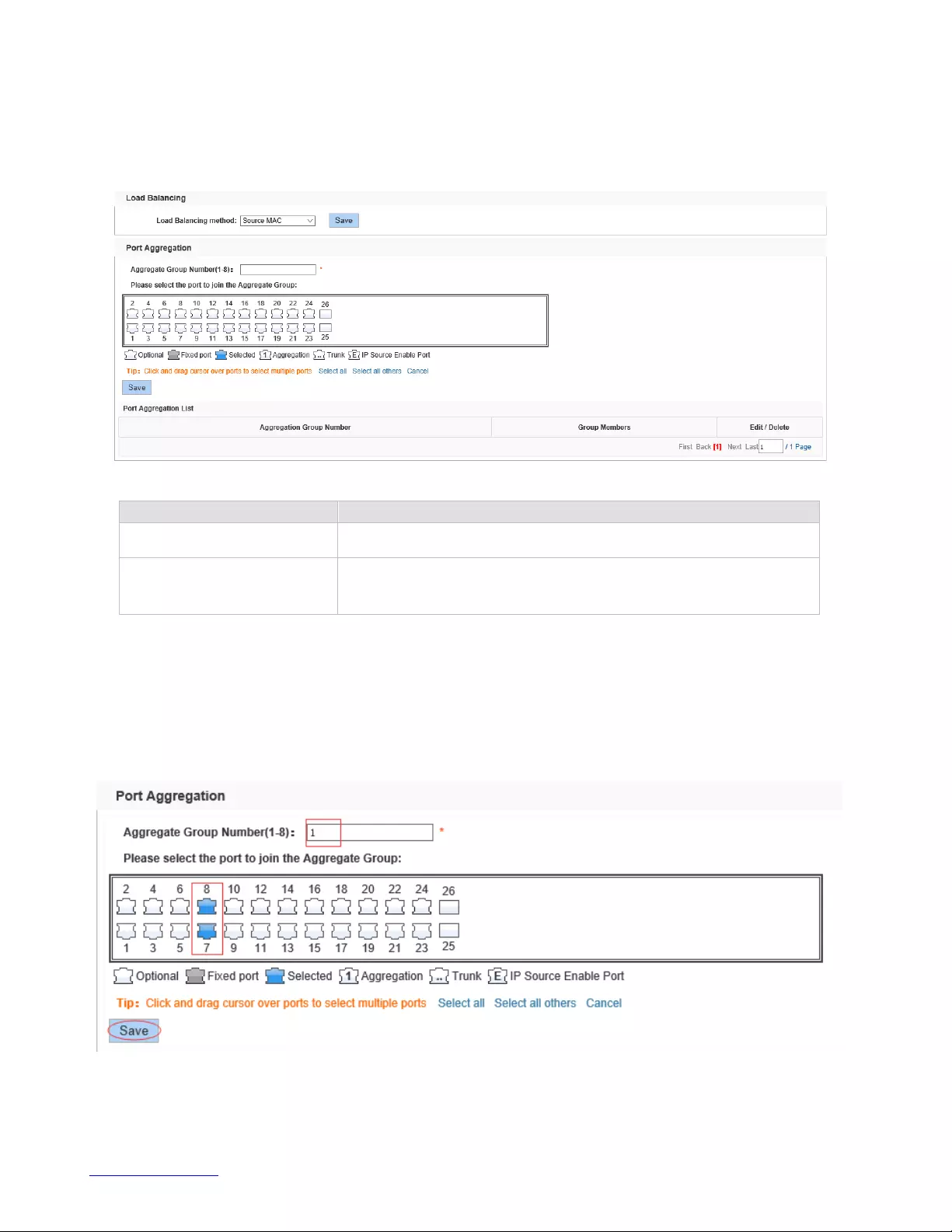
http://www.level1.com
14
4.2.2. Port aggregation
In the navigation bar to select "PORT>port aggregation", In order to expand the port bandwidth or
achieve the bandwidth of the redundancy backup, the following picture:
【parameter description】
Parameter
Description
Aggregation Group Number
Switch can be set up 8 link trunk group, group_1 to group_8
Group Member
For each of the members of the group and add your own port,
and with members of other groups
【instructions】
Open the port of the ARP check function, the port of the important device ARP, the port of the VLAN MAC
function, and the monitor port in the port image can not be added!
【Configuration example】
Such as: set the port 7, 8, for aggregation port 1, lets this aggregation port 1 connected to other switch
aggregation port 1 to build switch links .

http://www.level1.com
15
4.2.3. Port mirroring
In the navigation bar to select "PORT>port mirroring", Open port mirror feature, All packets on the
source port are copied and forwarded to the destination port, Destination port is usually connected to a
packet analyzer to analyze the source port, Multiple ports can be mirrored to a destination port, the
following picture:
【parameter description】
Parameter
Description
Source port
To monitor the port in and out of flow
Destination port
Set destination port, All packets on the source port are copied
and forwarded to the destination port
Mirror group
Range: 1-4
【instructions】
The port of the aggregate port can not be used as a destination port and the source port, destination port
and source port can not be the same.
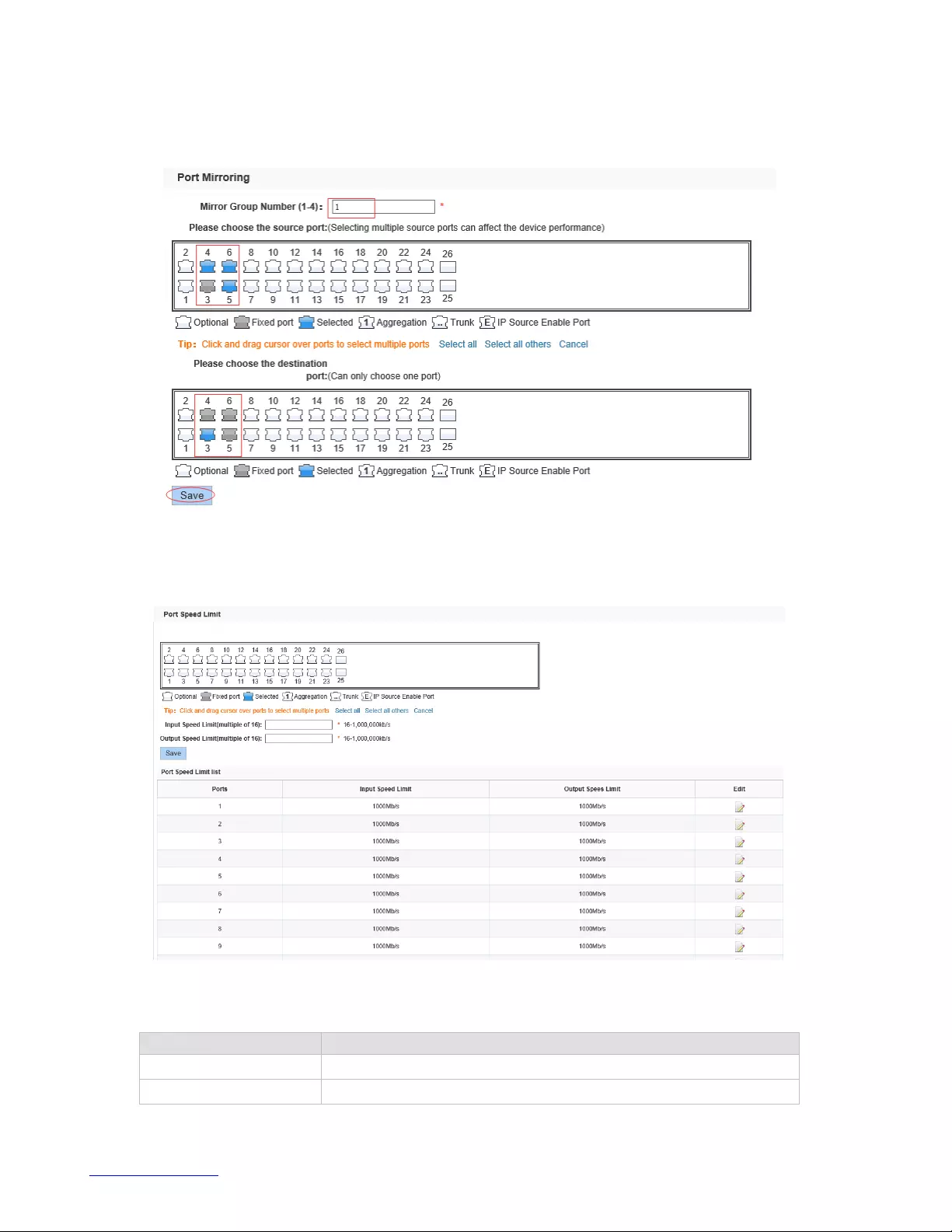
http://www.level1.com
16
【Configuration example】
Such as: set a mirror group for port 3 regulatory port 4, 5, 6 on and out flow conditions.
4.2.4. Port Limit
In the navigation bar to select "PORT>port Limit ", to port output, input speed limit, the following picture:
【parameter description】
Parameter
Description
Input speed limit
Set port input speed
Output speed limit
Set port output speed
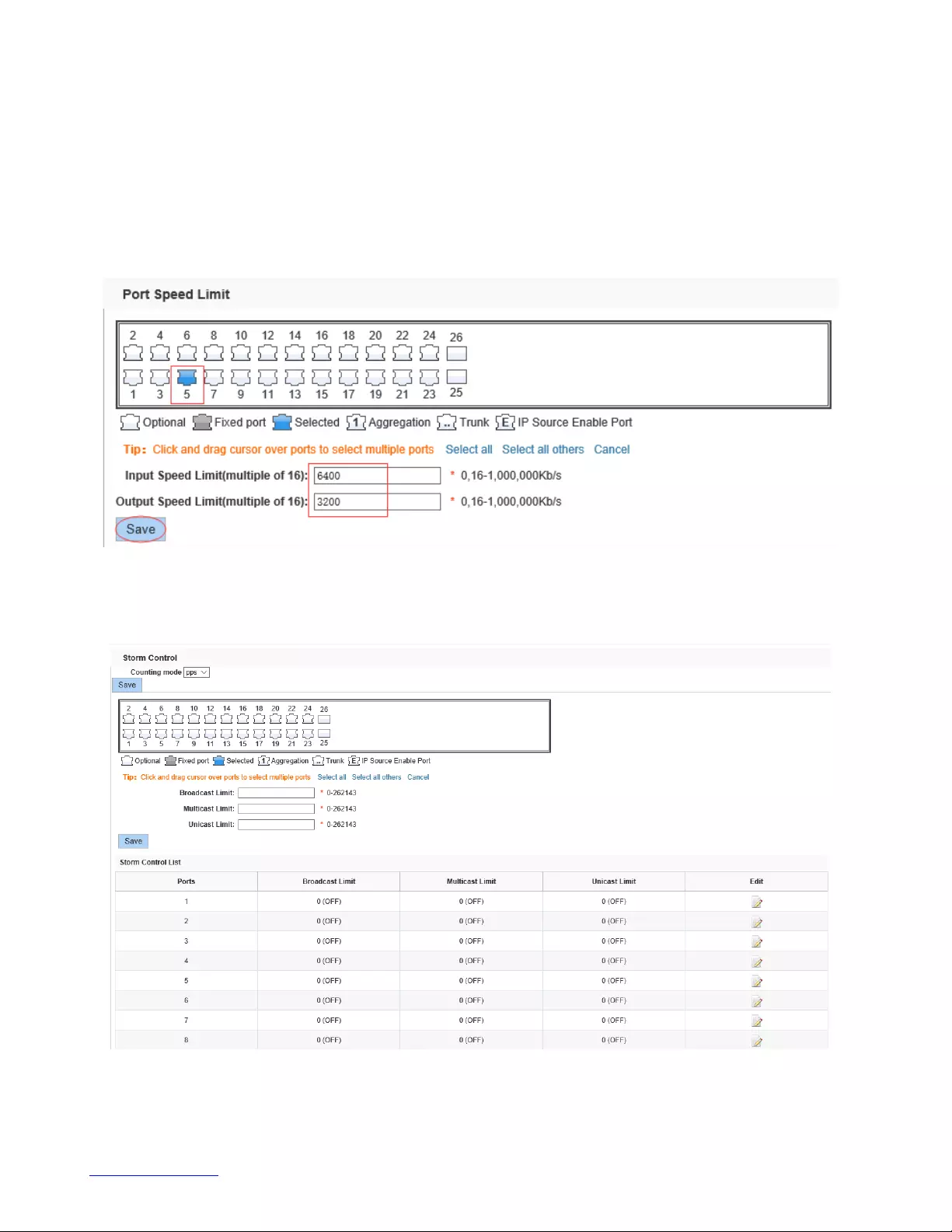
http://www.level1.com
17
【instructions】
1 Mbit/s = 1000 Kbit/s = 1000 / 8 KB/s = 125 KB/s . That is, the theoretical rate of 1M bandwidth
is125KB/s .
【Configuration example】
Such as: the port 5 input rate is set to 6400 KB/s, the output rate is set to 3200 KB/s.
4.2.5. Storm control
In the navigation bar to select "PORT>Storm control", to port storm control config, the following picture:
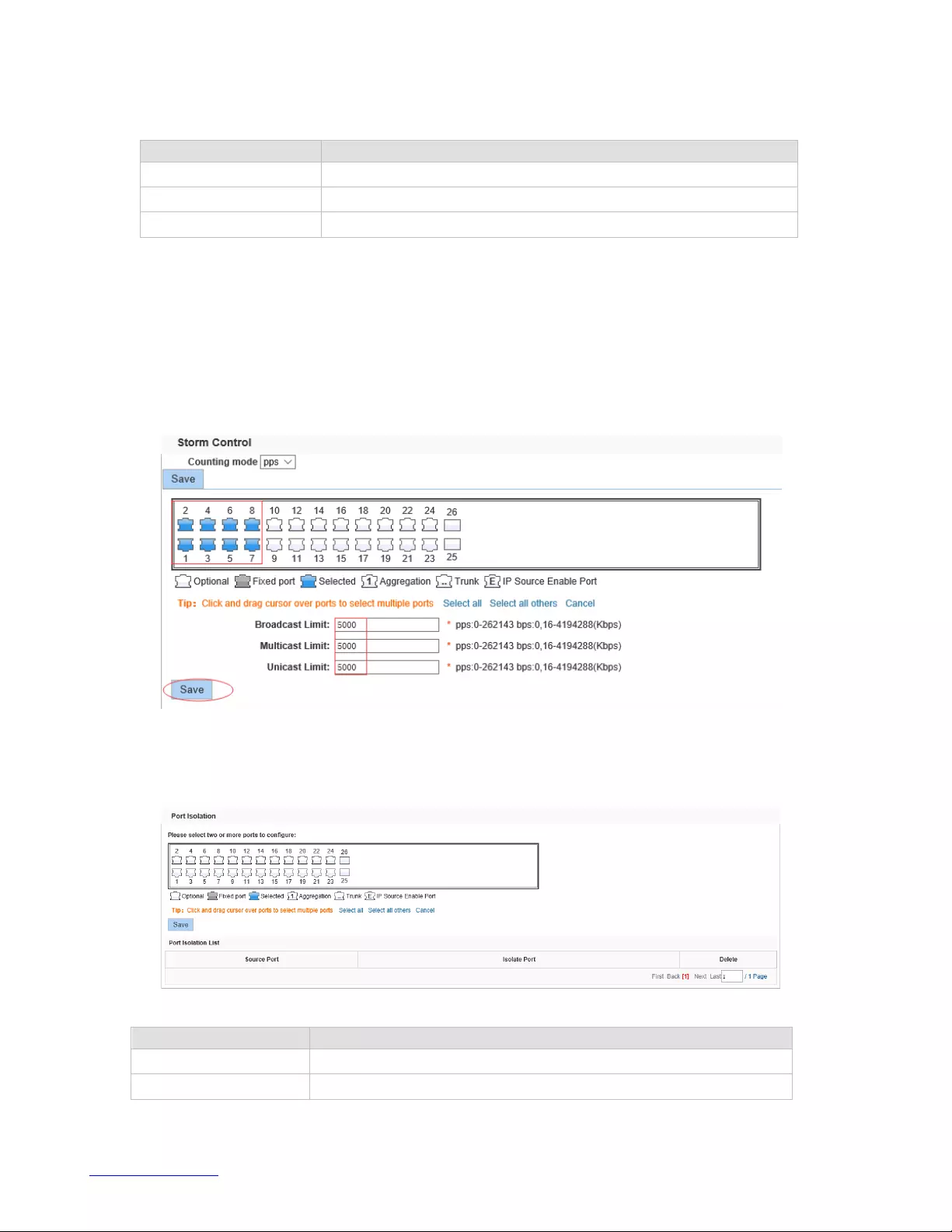
http://www.level1.com
18
【parameter description】
Parameter
Description
Broadcast Limit
Storm suppression value of the broadcast packets
Multicast Limit
Storm suppression value of the multicast packets
Unicast Limit
Storm suppression value of the unicast packets
【instructions】
1 Mbit/s = 1000 Kbit/s = 1000 / 8 KB/s = 125 KB/s . That is, the theoretical rate of 1M bandwidth
is125KB/s .
【Configuration example】
Such as: should be forwarded to the port 1-8 of all kinds of packet forwarding rate is 5000 KB/s .
4.2.6. Port isolation
In the navigation bar to select "PORT>port isolation ", ports are isolated. The following picture:
【parameter description】
Parameter
Description
Source port
Choose a port, to configure the isolated port
Isolated port
Port will be isolated
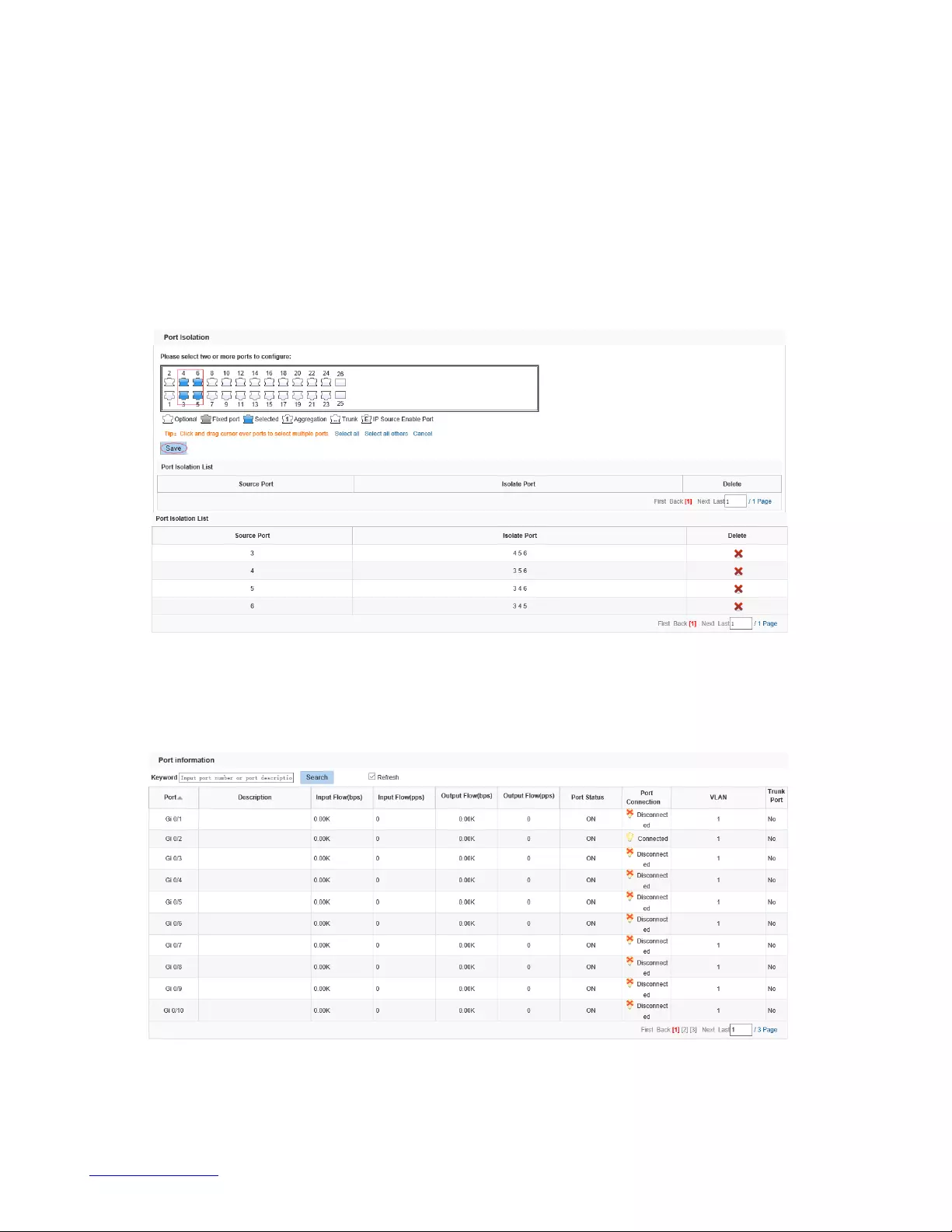
http://www.level1.com
19
【instructions】
Open port isolation function, all packets on the source port are not forwarded from the isolated port, the
selected ports are isolated.
Ports that have been added to the aggregate port aren't also capable of being a destination port and
source port, destination port and source port cannot be the same.
【Configuration example】
Such as: the port 3, 4, 5, and 6 ports isolated.
4.2.7. Port Information
In the navigation bar to select "PORT>port Information ", it could view related information: Description,
Input Flow, Output Flow, Port Status, Port Connection, VLAN and Trunk Port .The following picture:

http://www.level1.com
20
4.3. VLAN
In the navigation bar to select "VLAN", You can manage the VLAN Settings, Access Port
Settings,Trunk Settings and Hybrid Settings , the following picture:
4.3.1. VLAN Settings
In the navigation bar to select "VLAN>VLAN Settings", Vlans can be created and set the port to the
VLAN (port default state for the access mode) , the following picture:
【parameter description】
Parameter
Description
VLAN ID
VLAN number
VLAN name
VLAN mark
VLAN IP
Manage switch IP address
【instructions】
Management VLAN, the default VLAN cannot be deleted. Add ports to access port, port access mode
can only be a member of the VLAN.
【Configuration example】
Such as: connect switches pc1, pc2 couldn't ping each other, will be one of the PC connection port
belongs to a VLAN 2 .

http://www.level1.com
21
4.3.2. Access port setting
In the navigation bar to select "VLAN config>Access port setting", can set port to Trunk port, the
following picture:
【parameter description】
Parameter
Description
Native VLAN
Only set one
【Instructions】
Native VLAN: Refers to the default Access VLAN, must be the same as the end of the VLAN Native port,
otherwise it can’t work.

http://www.level1.com
22
【Configuration Example】
Such as: Port 8, Access VLAN2.
4.3.3. Trunk port setting
In the navigation bar to select "VLAN config>trunk-port setting", can set port to Trunk port, the
following picture:
【parameter description】
Parameter
Description
Native VLAN
Only set one
Allowing VLAN
Can set up multiple
【instructions】
Native VLAN: as a Trunk, the mouth will belong to a Native VLAN. The so-called Native VLAN, is refers
to UNTAG send or receive a message on the interface, is considered belongs to the VLAN. Obviously,
the interface of the default VLAN ID (PVID) in the IEEE 802.1 Q VLAN ID is the Native VLAN. At the
same time, send belong to Native VLAN frame on the Trunk, must adopt UNTAG way.
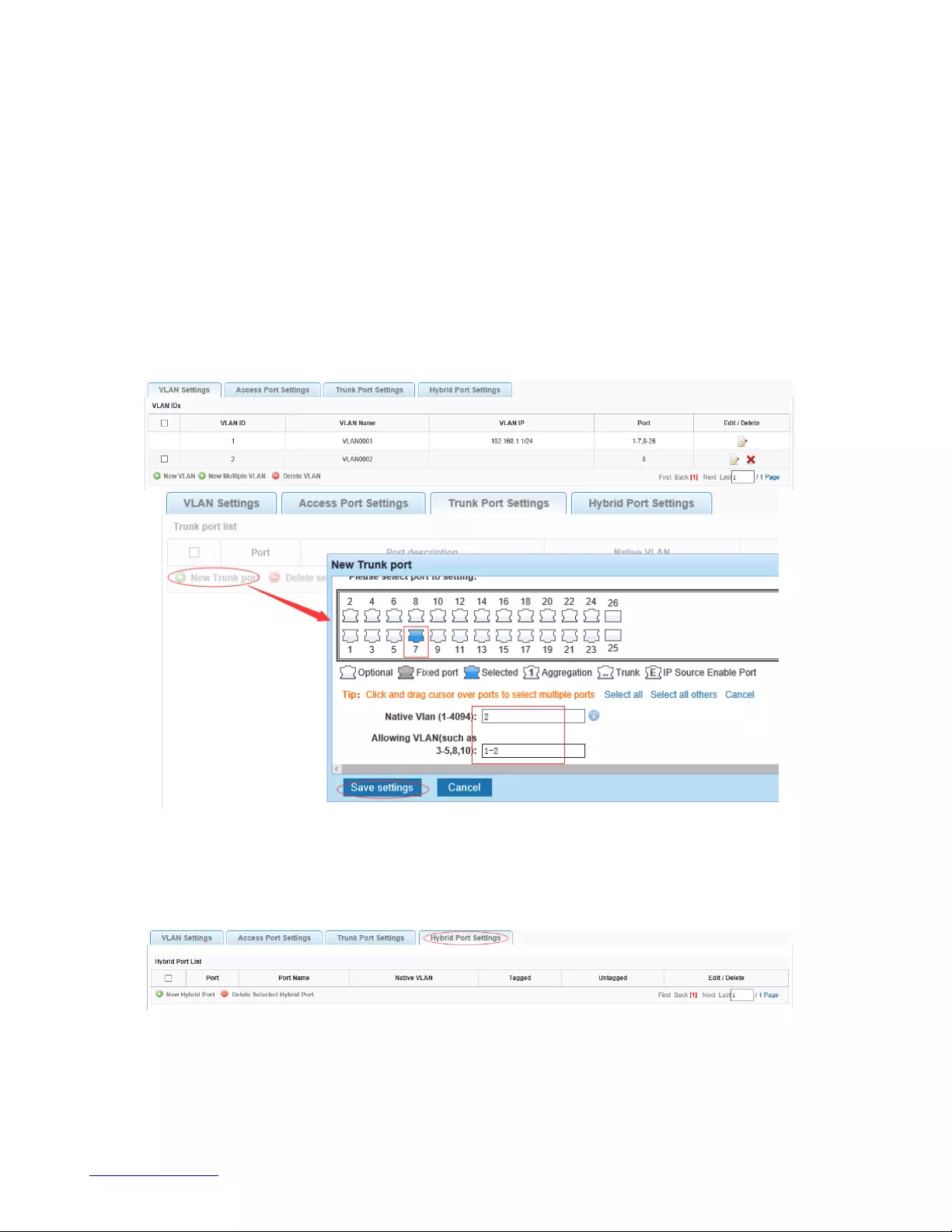
http://www.level1.com
23
Allowed VLAN list: a Trunk can transport the equipment support by default all the VLAN traffic (1-4094).
But, also can by setting the permission VLAN Trunk at the mouth of the list to limit the flow of some VLAN
can't through the Trunk.
【Configuration example】
Such as: PVID=VLAN2
PC1:192.168.2.122, port 8, access VLAN2
PC2:192.168.2.123, port 7, Trunk allowed VLAN 1-2
PC3:192.168.2.124, port 6, access VLAN1(The default port belongs to VLAN1)
Can let the PC2 PING PC1, cannot PING PC3
4.3.4. Hybrid-port setting
In the navigation bar to select "VLAN config>hybrid-port setting", Can set the port to take the tag and
without the tag , the following picture:
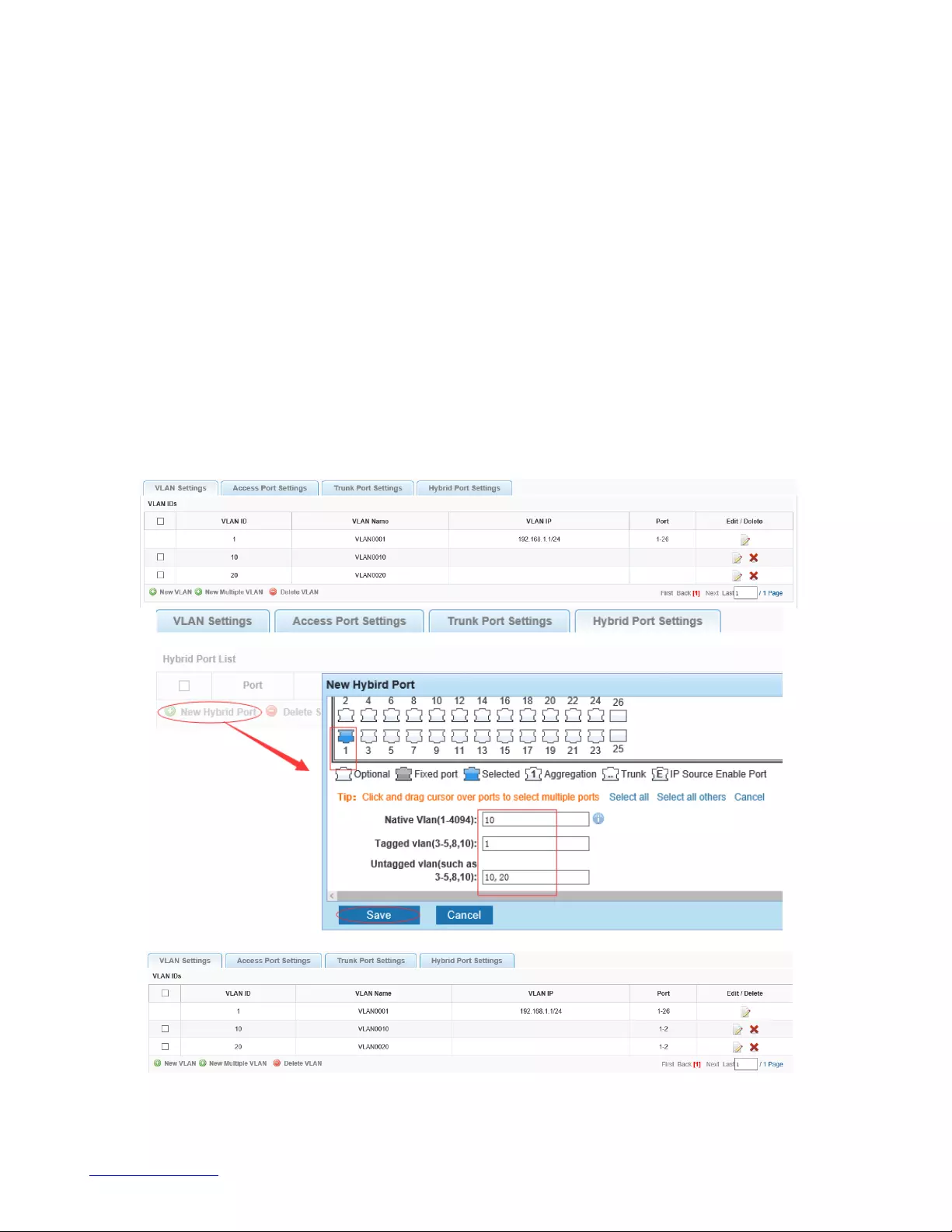
http://www.level1.com
24
【instructions】
Hybrid port to packet:
Receives a packet, judge whether there is a VLAN information: if there is no play in port PVID,
exchanged and forwarding, if have, whether the Hybrid port allows the VLAN data into: if can be
forwarded, or discarded (untag on port configuration is not considered, untag configuration only work
when to send it a message)
Hybrid port to send packet:
1, determine the VLAN in this port attributes (disp interface can see the port to which VLAN untag, which
VLAN tag)
2, if it is untag stripping VLAN information, send again, if the tag is sent directly
【Configuration example】
Such as: create vlans 10, 20, VLAN sets the Native VLAN port 1 to 10, to tag VLAN for 10, 20, sets the
Native VLAN port 2 to 20, to tag VLAN for 10, 20 .

http://www.level1.com
25
This system e0/1 and the receive system e0/2 PC can be exchanged, but when each data taken from a
VLAN is different.
Data from the pc1, by inter0/1 pvid VLAN10 encapsulation VLAN10 labeled into switches, switch found
system e0/2 allows 10 data through the VLAN, so the data is forwarded to the system e0/2, because the
system e0/2 VLAN is untagged 10, then switches at this time to remove packet VLAN10 tag, in the form
of ordinary package sent to pc2, pc1 - > pc2 is VLAN10 walking at this time
Again to analyze pc2 gave pc1 package process, data from the pc2, by inter0/2 pvid VLAN20
encapsulation VLAN20 labeled into switch, switch found system e0/1 allows VLAN by 20 data, so the
data is forwarded to the system e0/1, because the system e0/1 on the VLAN is untagged 20, then
switches remove packets on VLAN20 tag at this time, in the form of ordinary package sent to pc1, pc2 at
this time - > pc1 is VLAN 20 .
4.4. Fault/Safety
In the navigation bar to select "fault/safety", you can set Anti attack, Channel detection and ACL
configuration .
4.4.1. Anti attack
4.4.1.1. DHCP
In the navigation bar to select "fault/safety>anti attack>DHCP", Open the DHCP anti-attack function,
intercepting counterfeit DHCP server and address depletion attack packets ban kangaroo DHCP server,
the following picture:
【instructions】
DHCP trusted port configuration, select the port as a trusted port. Prohibit DHCP for address, select the
port and save, you can disable this feature for the port.
Open DHCP attack prevention function, need to set the DHCP protective vlan simultaneously, other
functions to take effect.
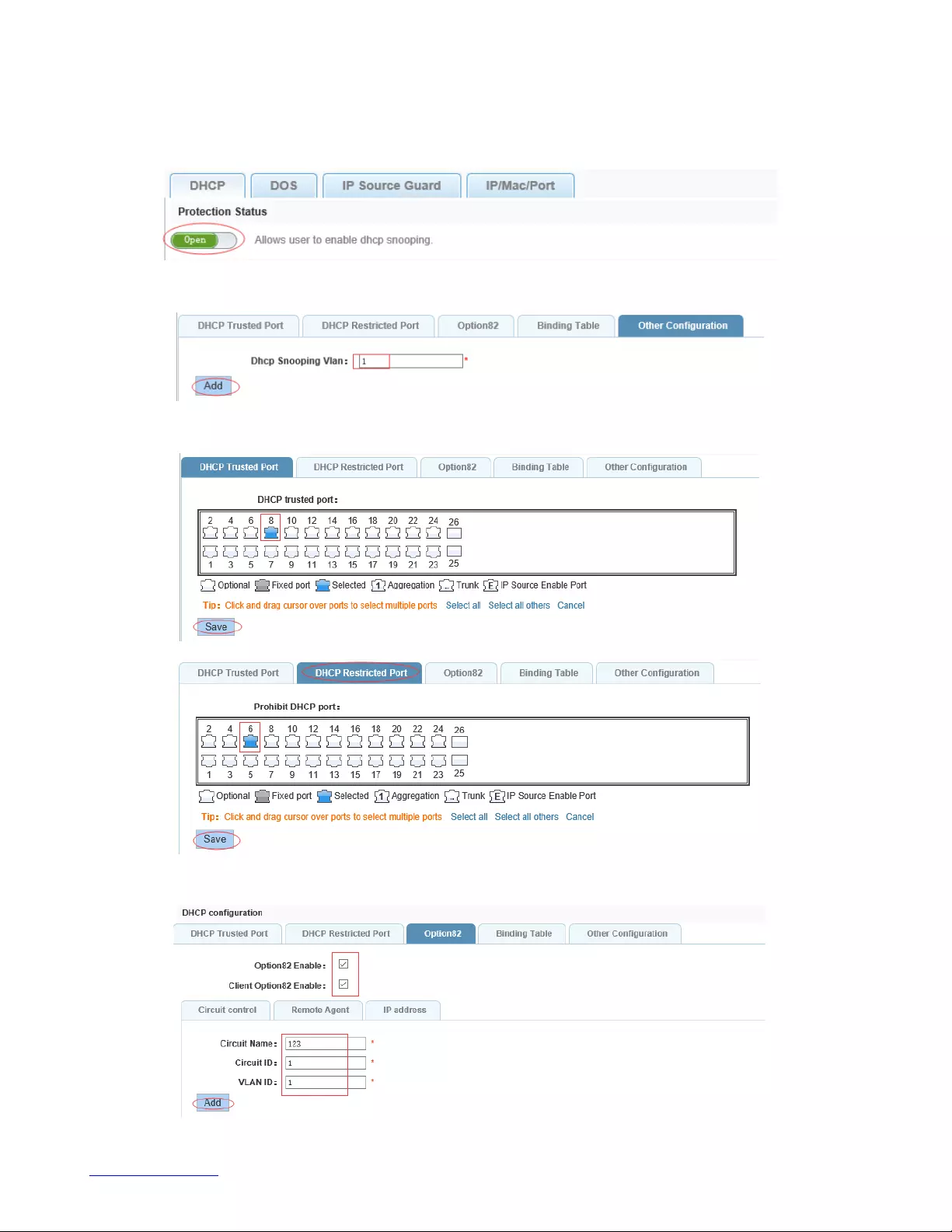
http://www.level1.com
26
【Configuration example】
Such as:1.dhcp snooping open
2.Setting dhcp snooping vlan
3.Set the connection router 8 ports for trust, then 6 port is set to the prohibit.
4.Set option82 information
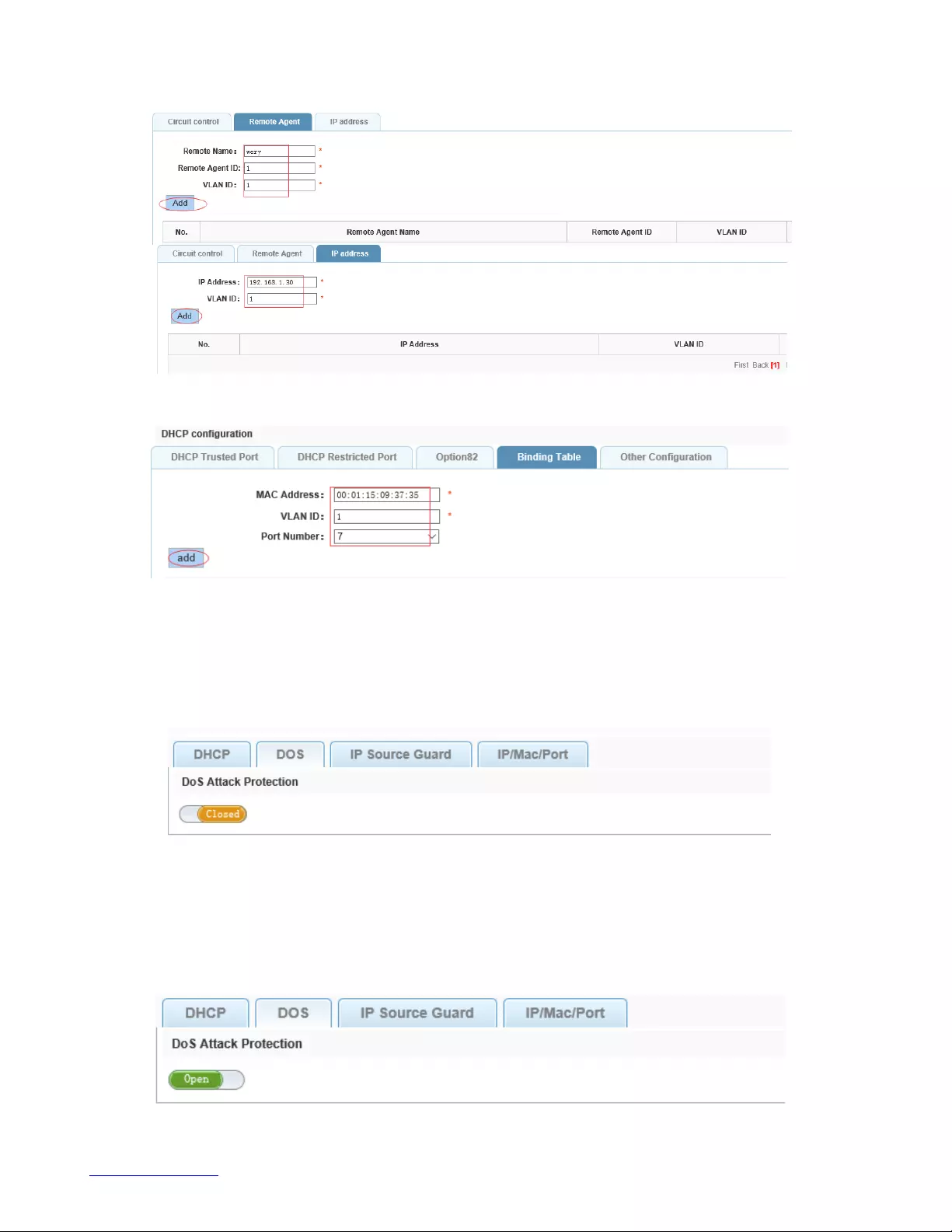
http://www.level1.com
27
5.The port 7 for binding
4.4.1.2. DOS
In the navigation bar to select "fault/safety>anti attack>DOS", Open the anti DOS attack function,
intercept Land attack packets, illegal TCP packets, to ensure that the device or server to provide normal
service to legitimate users, the following picture:
【instructions】
Open the anti DOS attack function, intercept Land attack packets, illegal TCP packets, to ensure that the
device or server to provide normal service to legitimate users.
【Configuration example】
Such as: Open the anti DOS attack function

http://www.level1.com
28
4.4.1.3. IP source guard
In the navigation bar to select "fault/safety>anti attack>IP source guard", Through the source port
security is enabled, on port forwarding the packet filter control, prevent illegal message through the port,
thereby limiting the illegal use of network resources, improve the safety of the port, the following picture:
【instructions】
Add the port that is currently being used as a IP source protection enable port, the port will not be able to
use.
【Configuration example】
Such as: to open source IP protection enabled port first, then to binding.
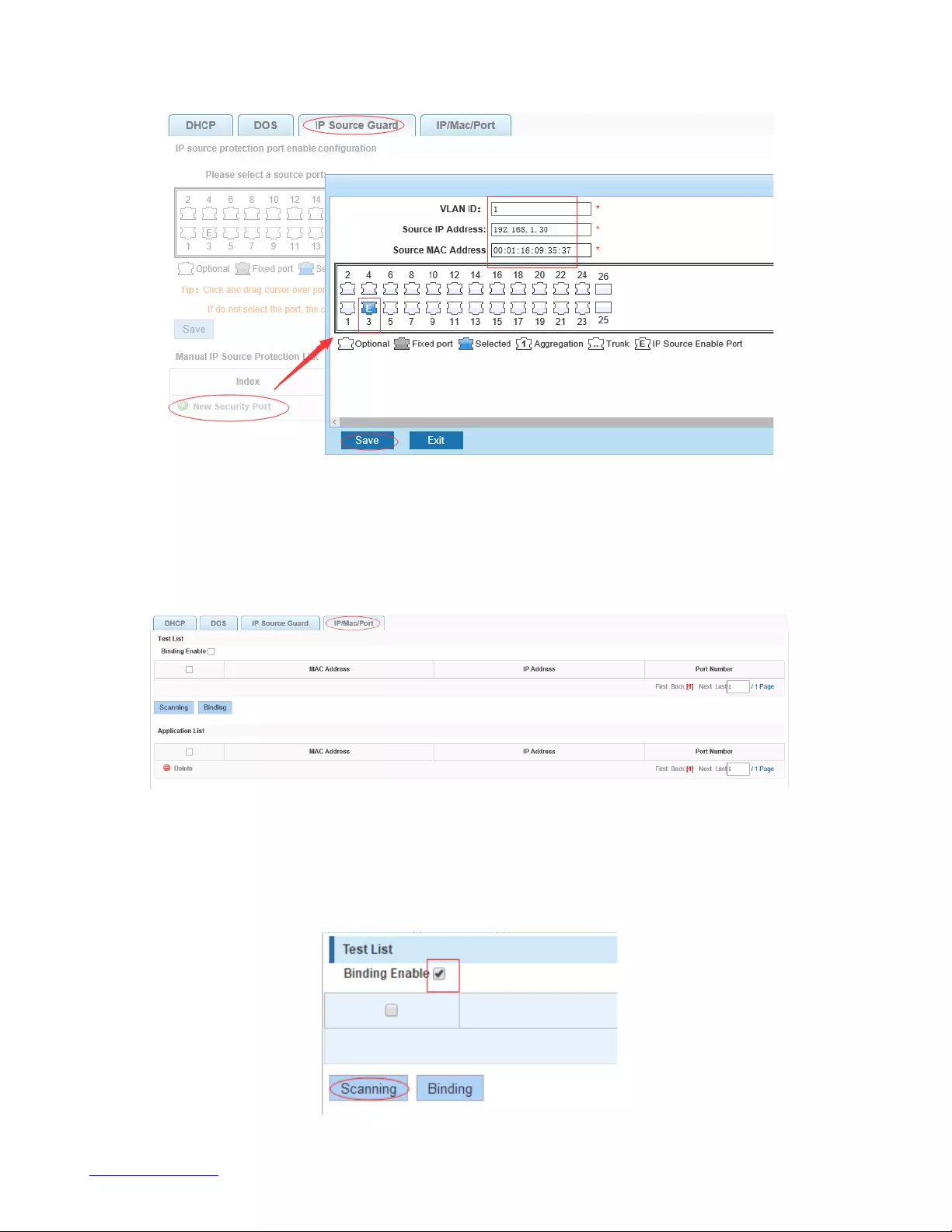
http://www.level1.com
29
4.4.1.4. IP/Mac/Port
In the navigation bar to select "fault/safety>anti attack>IP/Mac/Port", Automatically detect the port
based IP address, MAC address of the mapping relationship, and then realize the function of a key
binding, the following picture:
【instructions】
A bond must be bound before the binding to enable the switch to open, And if you want to access shall be
binding and switch the IP address of the same network segment .
【Configuration example】
Such as: the binding to make first can open, must be a key bindings port 7 .
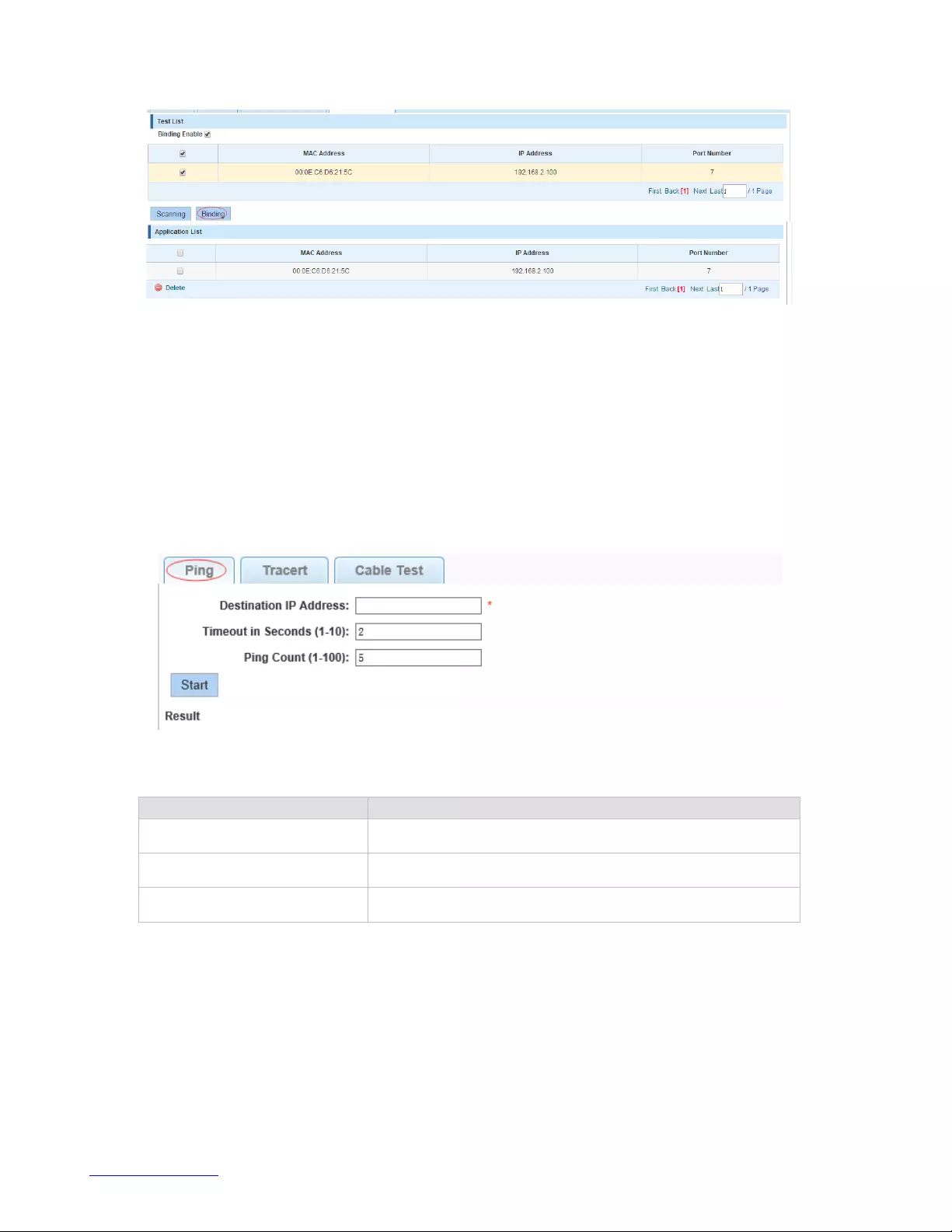
http://www.level1.com
30
Can check the delete option.
4.4.2. Channel detection
4.4.2.1. Ping
In the navigation bar to select "fault/safety> channel detection>ping", Use ping function to test internet
connect and host whether to arrive. The following picture :
【parameter description】
Parameter
Description
Destination IP address
Fill in the IP address of the need to detect
Timeout in Seconds
Range of 1 to 10
Ping Count
Testing number
【instructions】
Use ping function to test internet connect and host whether to arrive.
【Configuration example】
Such as: PING connect the IP address of the PC .
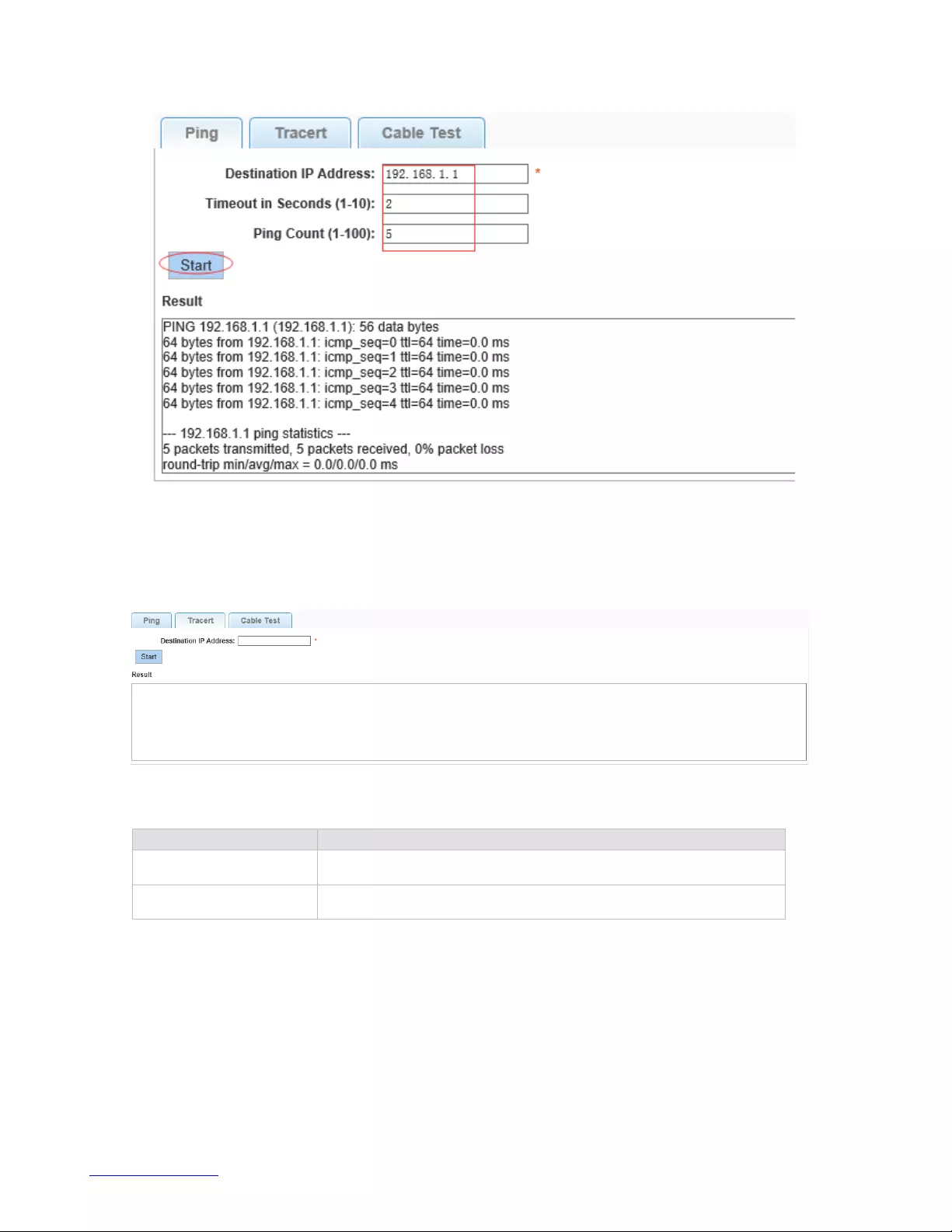
http://www.level1.com
31
4.4.2.2. tracert
In the navigation bar to select "fault/safety> channel detection>tracert", Tracert detection can detect to
the destination through the .following picture :
【parameter description】
Parameter
Description
Destination IP address
Fill in the IP address of the need to detect
Timeout period
Range of 1 to 10
【instruction】
the function is used to detect more is up to and reach the destination path. If a destination unreachable,
diagnose problems.
【Configuration example】
Such as: Tracert connect the IP address of the PC .
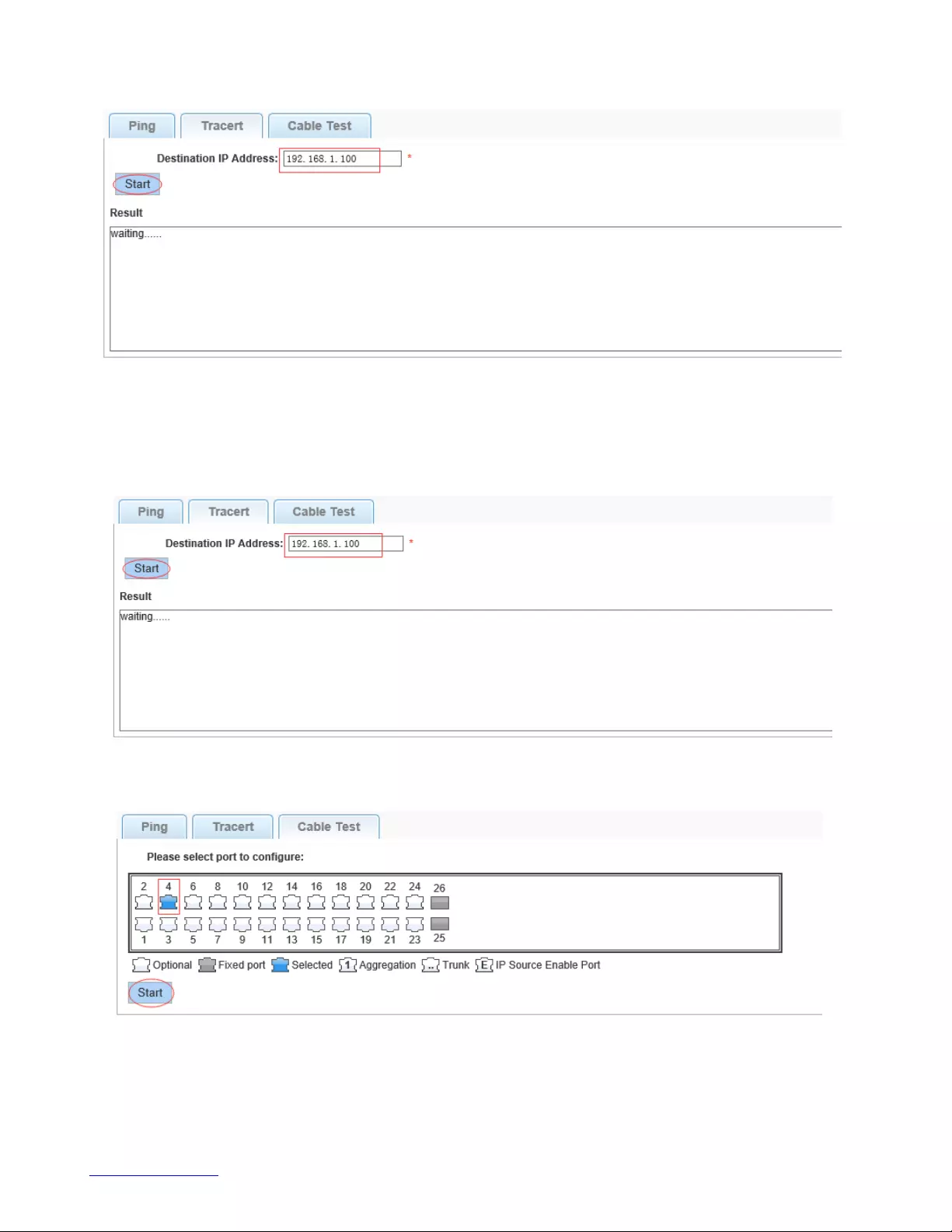
http://www.level1.com
32
4.4.2.3. Cable test
In the navigation bar to select "fault/safety> channel detection>cable test", Can detect connection
device status , the following picture:
【Configuration example】
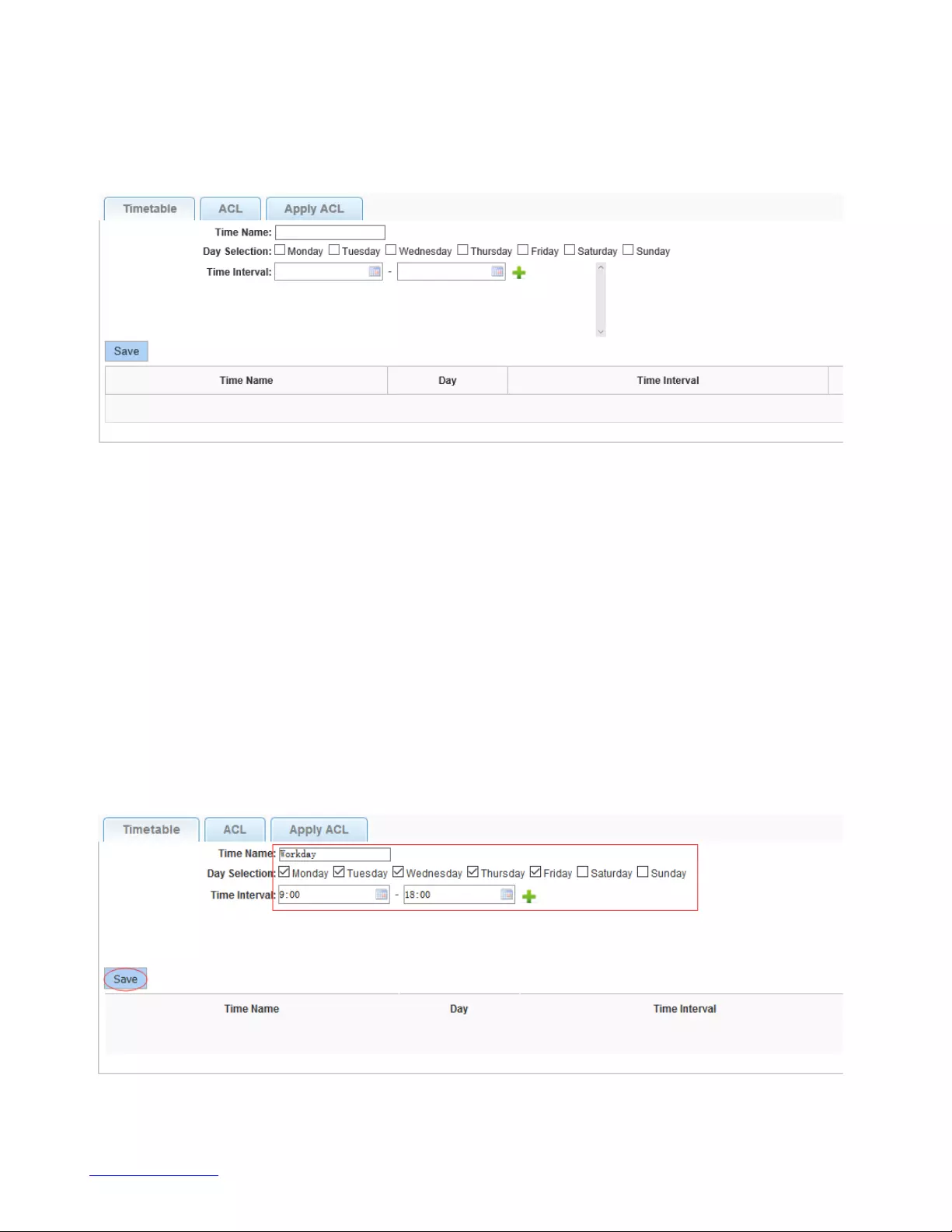
http://www.level1.com
33
4.4.3. ACL
In the navigation bar to select "fault/safety>ACL", Can be applied to port ACL rules and Settings to take
effect in time.
【instruction】
The ACL rules are sequenced, row in front of the match will be priority rule. Many, if the strategy items
operating time is relatively longer.
Basic principles:
1, according to the order, as long as there is a meet, will not continue to find.
2, implied refused, if don't match, so must match the final implied refused entry, cisco default.
3, any only under the condition of the minimum permissions to the user can satisfy their demand.
4, don't forget to apply the ACL to the port.
【Configuration example】
such as: test time is every Monday to Friday 9 to 18 points, set port 1-6 cannot access the network .
steps: building ACL time - building ACL rules - is applied to the port .
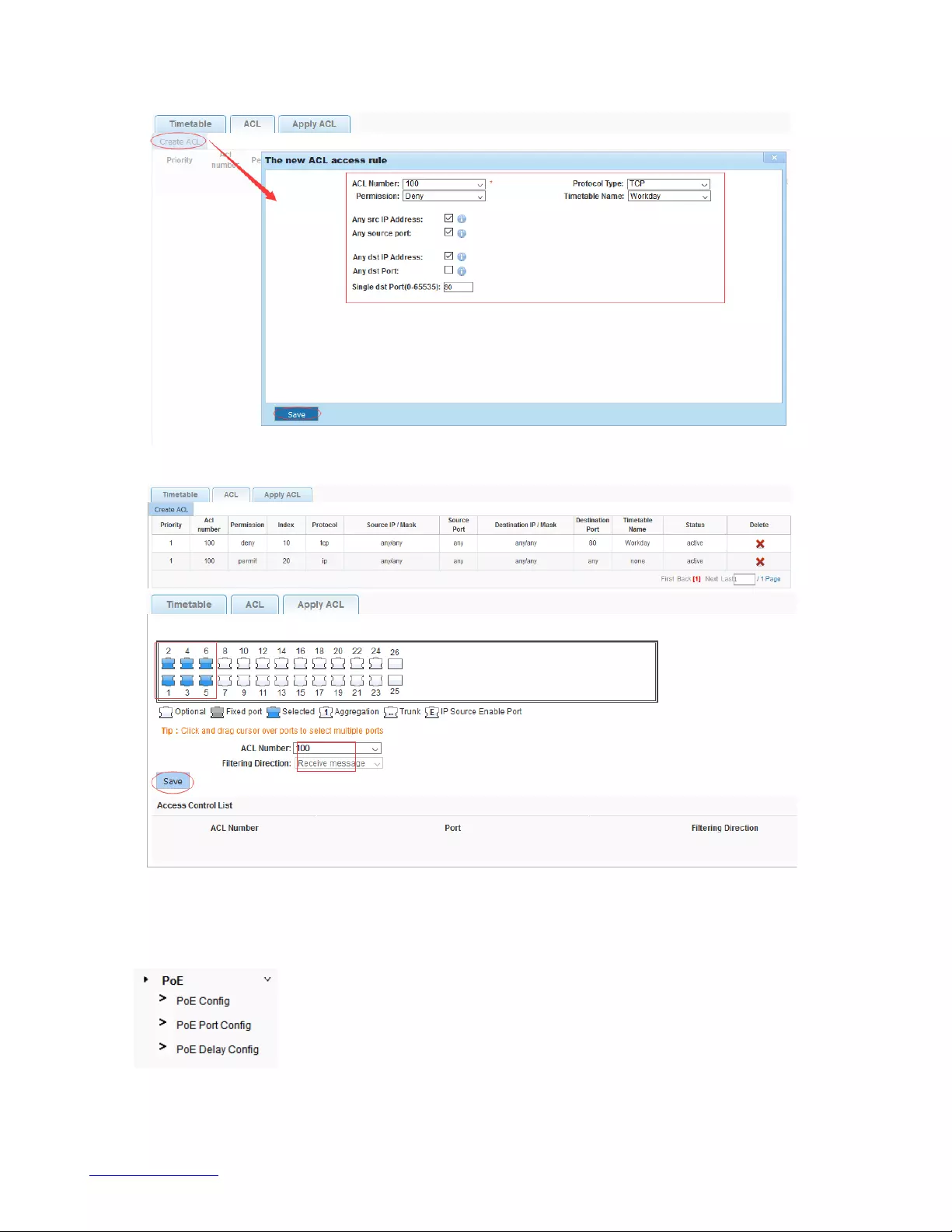
http://www.level1.com
34
4.5. PoE
In the navigation bar to select "PoE", you can set the PoE Port Config configuration.

http://www.level1.com
35
4.5.1. PoE Config
4.5.1.1. Management
In the navigation bar to select "POE>POE Config>Management", You can view the following web page.
4.5.1.2. Temperature Distribution
In the navigation bar to select "POE>POE Config>Temperature Distribution", You can view the
temperature distribution.
4.5.2. PoE port Config
In the navigation bar to select "POE>POE Port Config", you can set Poe Port , As follows.
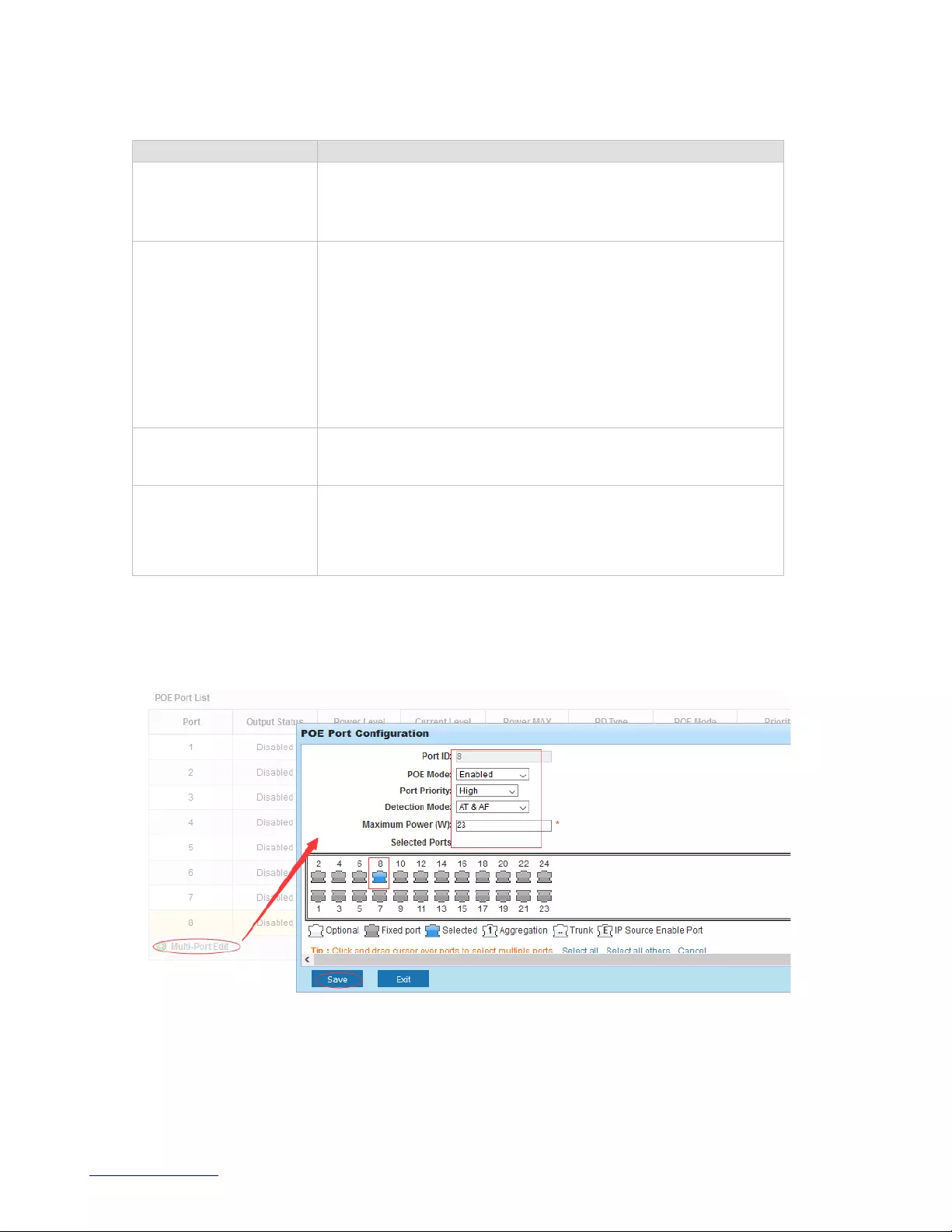
http://www.level1.com
36
【parameter description】
Parameter
Description
Output Status
Enable or disable the PoE function for the corresponding port.
The port can supply power to the PD when its status is
enable.
Priority
Displays the priority level for the corresponding port. When
the supply power exceeds the system power limit, the switch
will power off PDs on low-priority ports to ensure stable
running of other PDs.
Low
Critical
High
Power Max
Specify the maximum power the port can supply for the PoE
profile.
Mode Detection
Mode Detection Type:
AF
AT&AF
【Configuration example】
Such as: The PoE function of port 8 can be enabled, the Power supply priority is high, the detection
Mode is AT& AF and maximum power is 23W.
4.5.3. PoE Delay Config
In the navigation bar to select "POE>POE Delay Config", you can set restart time and Port Delay Time of
poe port, As follows.
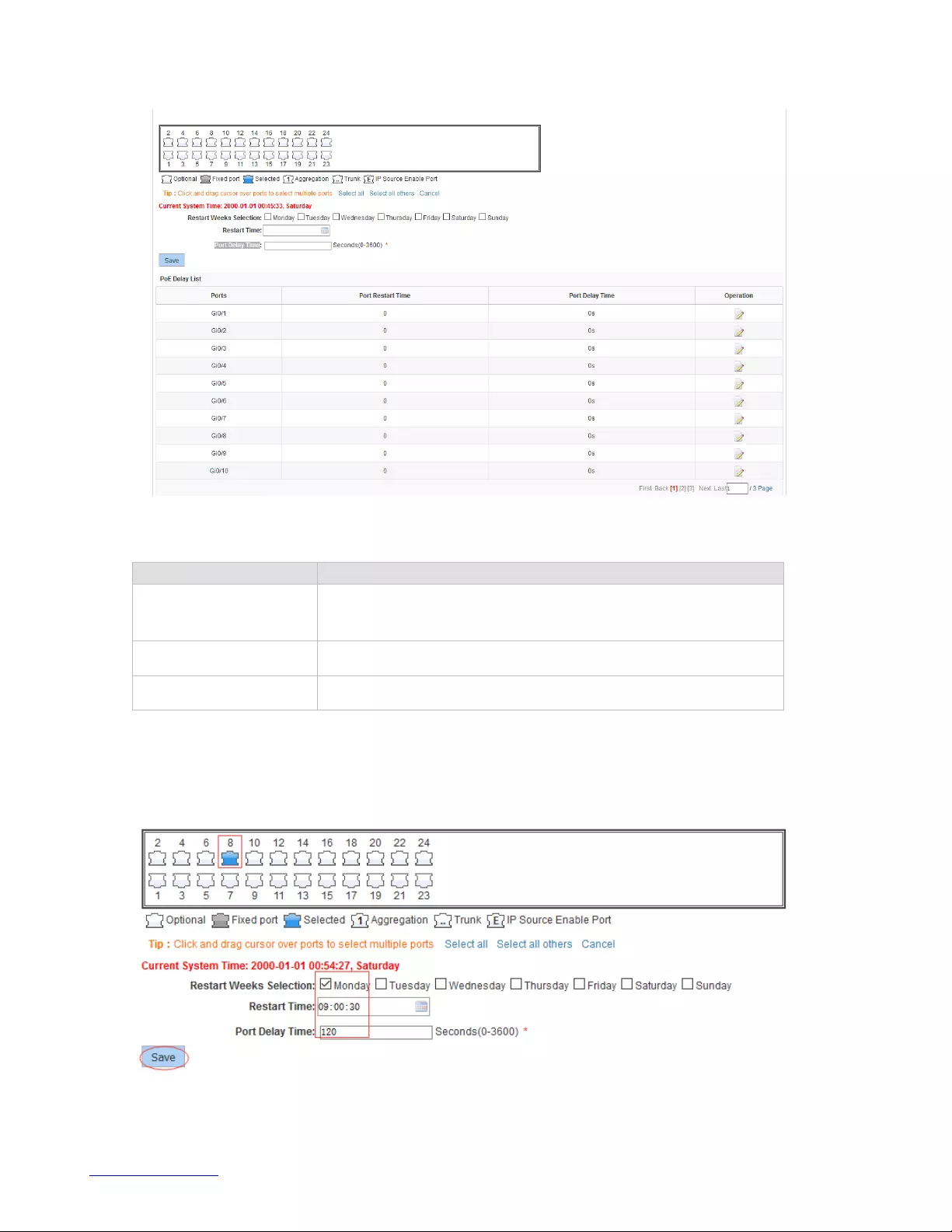
http://www.level1.com
37
【parameter description】
Parameter
Description
Restart Weeks
Selection
Restart Weeks Selection
Restart Time
Specify Restart Time of poe port
Port Delay Time
Port Delay Time of poe port
【Configuration example】
Such as: The PoE function of port 8 can be configured, the Restart Weeks is configured as Monday, the
Restart time is configured as is 09:00, the Port Delay Time is configured as 120 s.

http://www.level1.com
38
4.6. STP
In the navigation bar to select "STP", you can set to the MSTP region and STP bridge configuration.
4.6.1. MSTP region
In the navigation bar to select "STP>MSTP region", Can modify the domain and domain name, add
instance is mapped to a VLAN. the following picture.
【parameter description】
Parameter
Description
Region Name
Configure the region name
Revision Level
Parameter configuration revision level
Instance ID
Select configuration instance ID
VLAN ID
Mapping of the VLAN configuration instance
【instruction】
An instance can only be mapped to a VLAN, instance and VLAN is a one-to-one relationship.
【Configuration example】
Such as: change the region to DEADBEEF0102, region name is 123, instance 4 is mapped to a VLAN 2,
in the first need to create a VLAN 2.

http://www.level1.com
39
4.6.2. STP bridge
In the navigation bar to select "STP>STP bridge", Can be related to bridge, port configuration, the
following picture:
【parameter description】
Parameter
Description
Instance Priority
Whether open instance priority setting
Instance ID
Select the created instance id is configured
Bridge Priority
Priority setting bridge example, the default instance bridge
priority for 32768

http://www.level1.com
40
Enable
Whether to open the STP bridge function
Mode
The model is divided into: the STP, RSTP, MSTP
Hello Time
Switches sends bpdu in packet interval
Max Age
Ports are not yet received a message in the time, will initiate
topology changes
Forward Delay
The state of the port switch time
Port Priority
Set port instance priority, defaults to 128, you must enter
multiple of 16, the range of 0-240
Path Cost
Configure port costs
Port Fast
Select configuration state
Auto Edge
Select configuration state
Point to Point
Select configuration state
BPDU Guard
Select configuration state
BPDU Filter
Select configuration state
Compatible
Select configuration state
Root Guard
Select configuration state
TC Guard
Select configuration state
TC Ignore
Select configuration state
【instruction】
(1) (hello_time+1)×2<=max_age<=(f_delay-1)×2 , enable the switch to set instance priority.
(2) Enable STP or switch mode would spend 2 times of the forward delay time.
【Configuration example】
Such as:1)Open the STP, configuration has to create an instance of the priority, configuration time
parameters, set the pattern to MSTP .
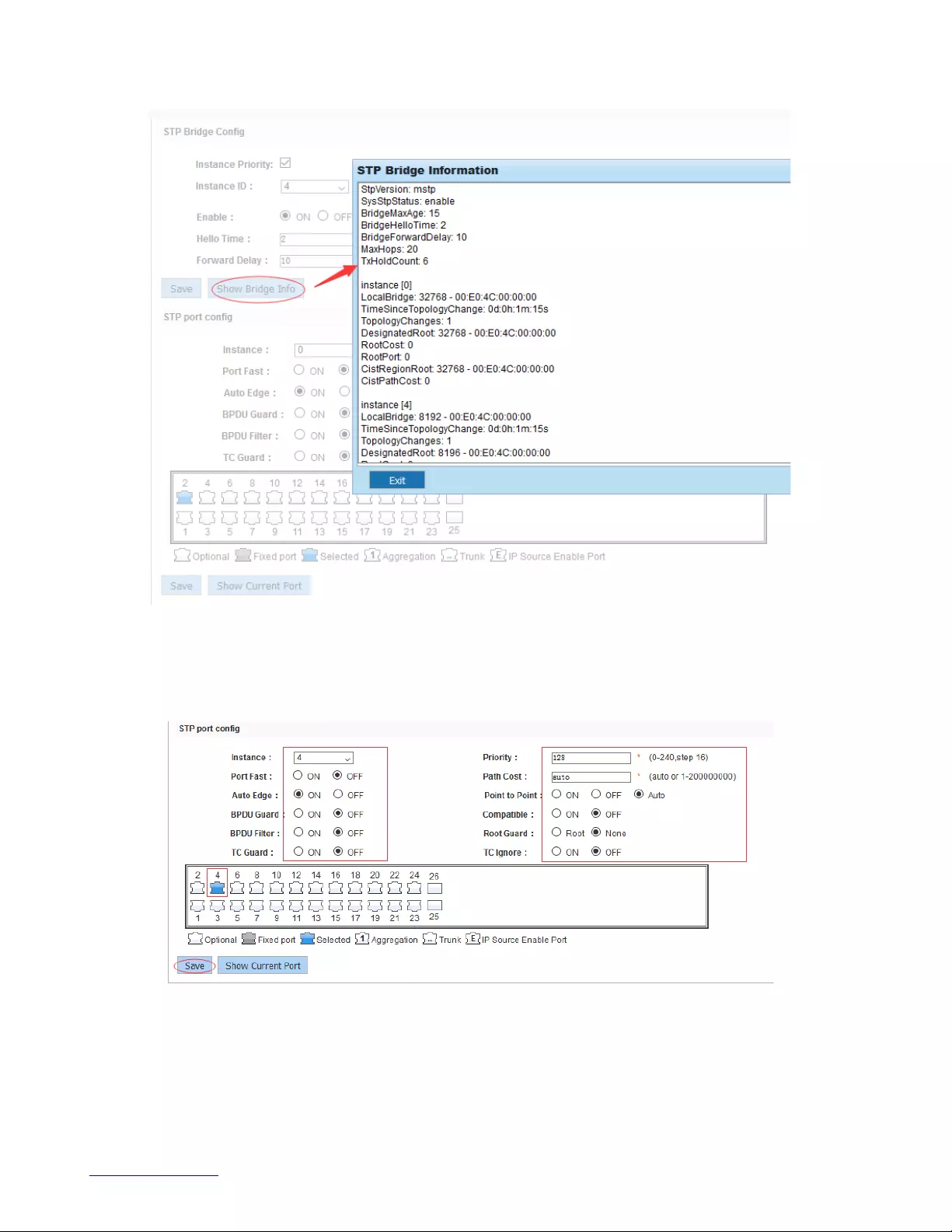
http://www.level1.com
41
2)Set MSTP has launched port configuration, select the created instance, set priority (port configuration
is not online, on-line configuration will only take effect, can click on the "view the current configuration"
button to view the configured completed)
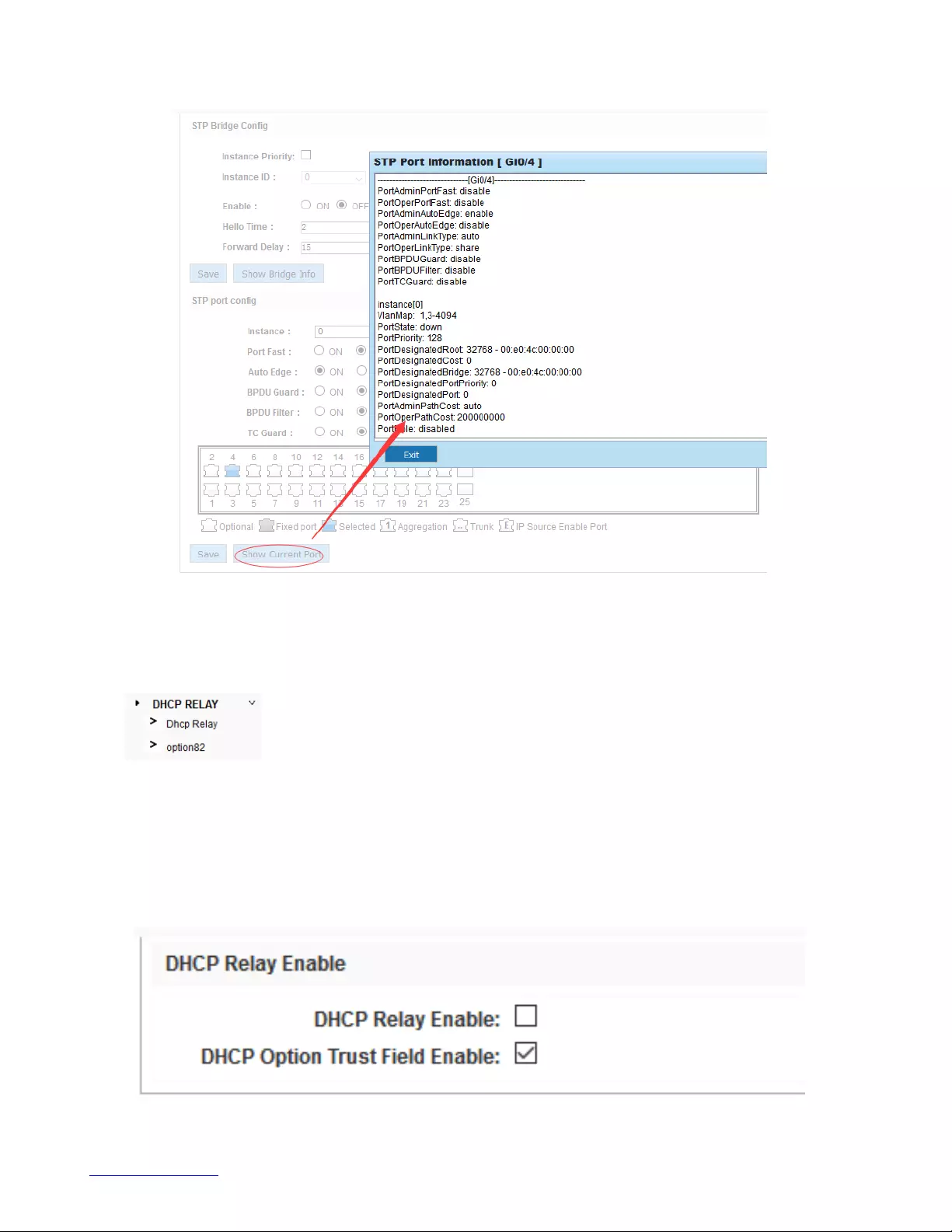
http://www.level1.com
42
4.7. DHCP relay
In the navigation bar to select "DHCP relay", you can set to the DHCP relay and option82.
4.7.1. DHCP relay
In the navigation bar to select "DHCP relay>DHCP relay", Open the DHCP relay function, set up and
view the relay server IP address and its status. the following picture.
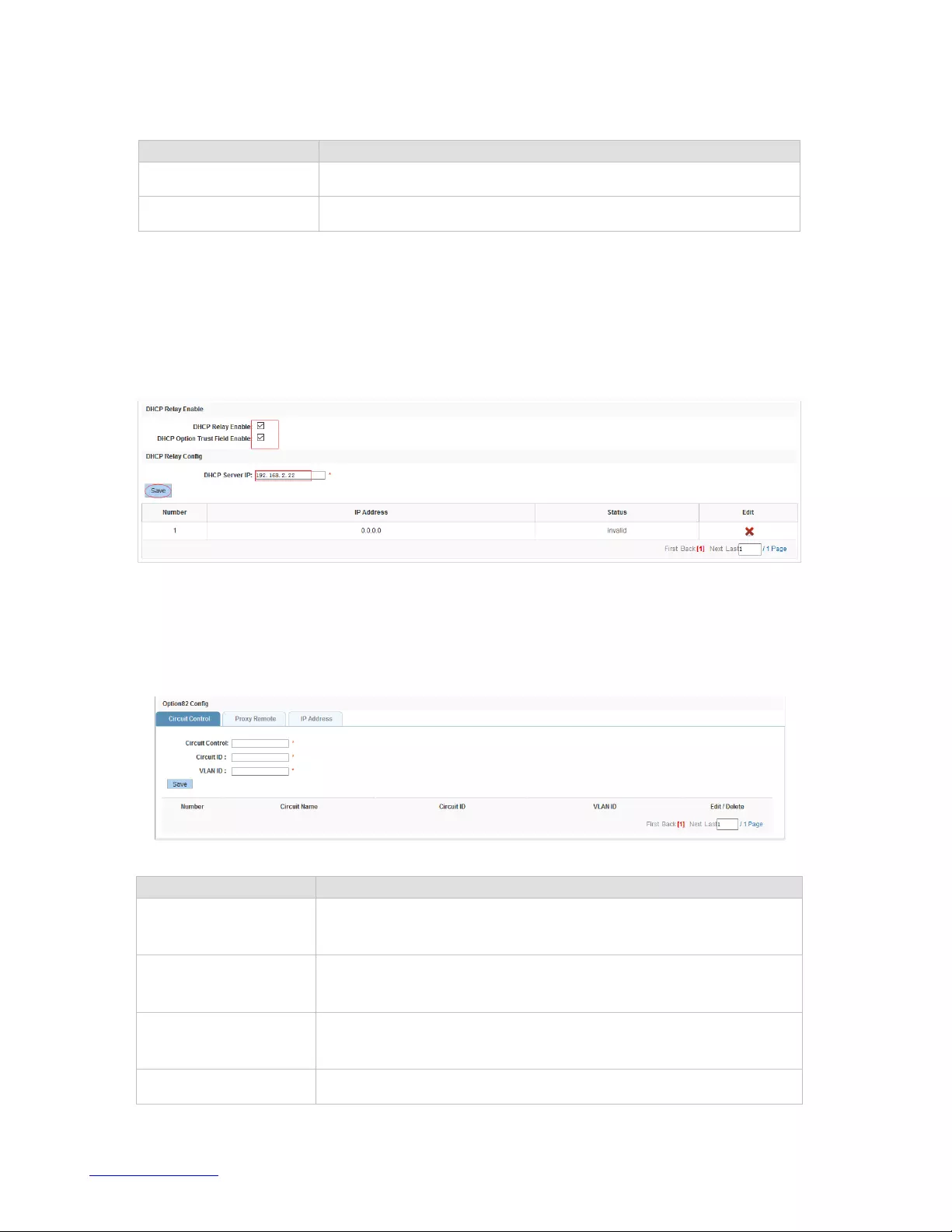
http://www.level1.com
43
【parameter description】
Parameter
Description
IP address
DHCP server address
status
Invalid and valid
【instruction】
If open the function of relay agent, then receives the broadcast DHCP message, to be delivered in the
form of unicast to configure on the server. The DHCP server to IP and switches in the same network
segment will only take effect.
【Configuration example】
Such as: setting DHCP server ip for 192.168.2.22
4.7.2. Option82
In the navigation bar to select "DHCP relay>option82", can set to OPTION82circuit control, proxy
remote , ip address. the following picture:
【parameter description】
Parameter
Description
VLAN ID
the DHCP request message in the VLAN, value range is 1 ~
4094
Circuit Control
Circuit ID to populate the user custom content, scope of string
length is 3 ~ 63
Proxy Remote
Configuration ASCII remote id string value, the length of the
range of 1 ~ 63
IP Address
Decimal IP address
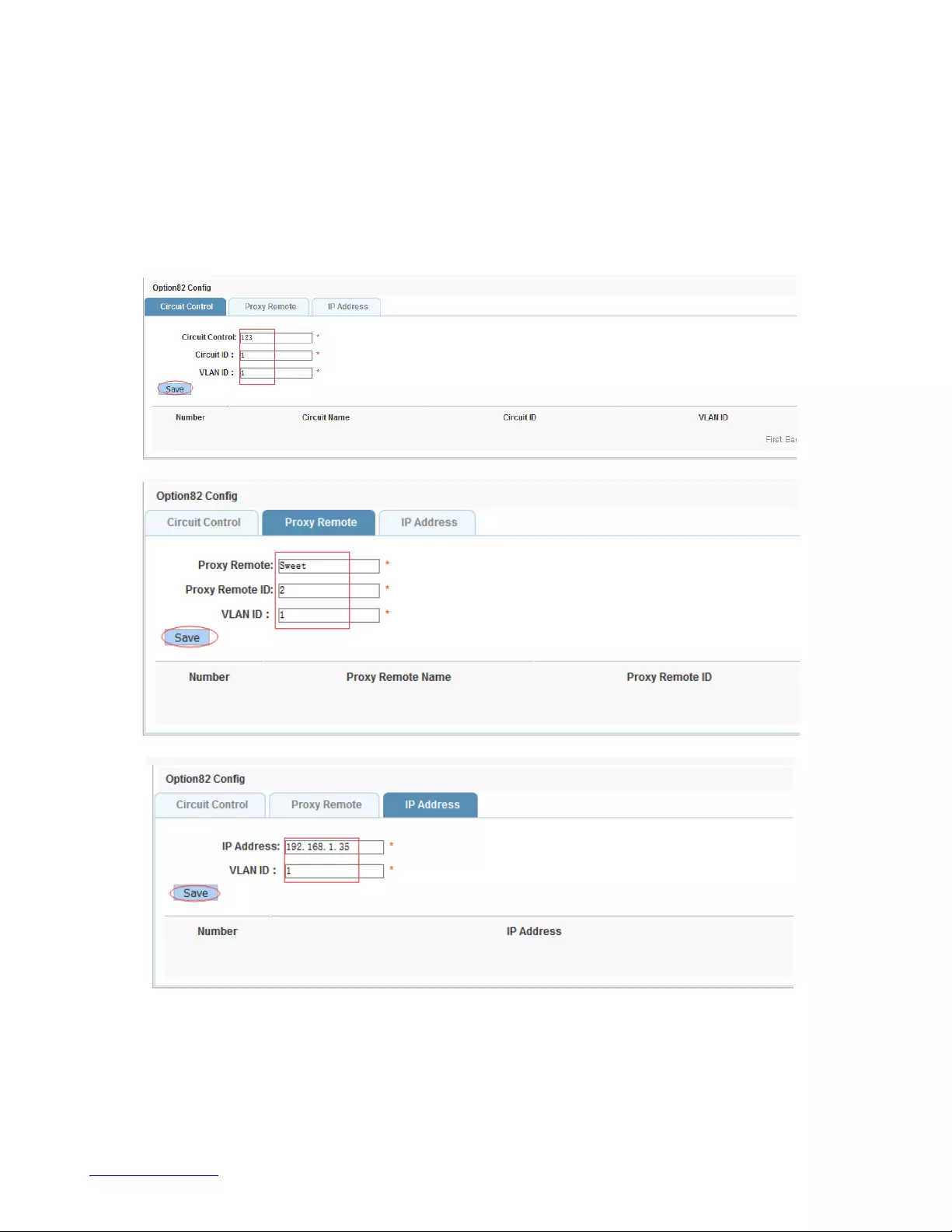
http://www.level1.com
44
【instruction】
Switches, relay information to the DHCP server will take option82, VLAN ID must be configured to DHCP
message taken VLAN can bring option82 information.
【Configuration example】
Such as: add circuit control, proxy remote, ip address information.
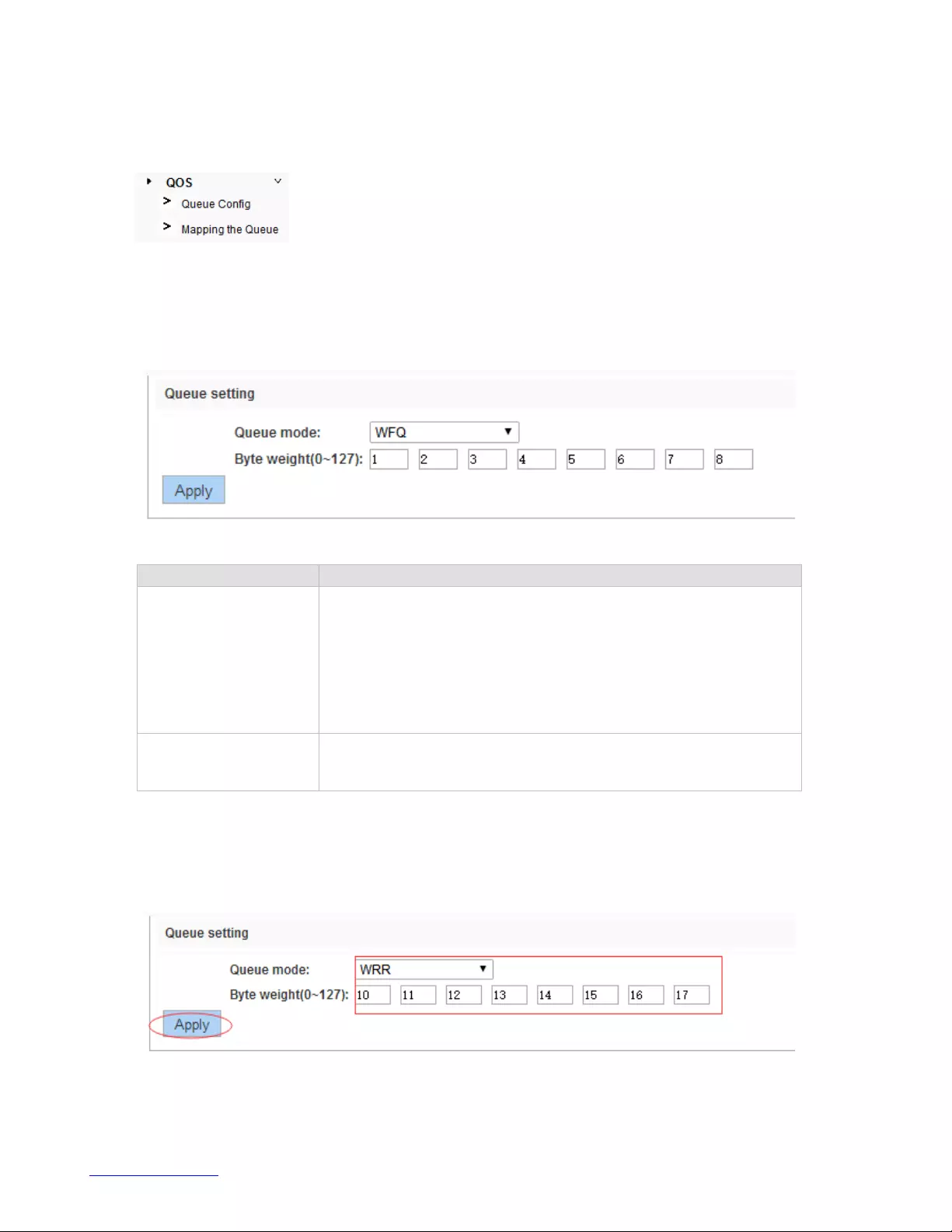
http://www.level1.com
45
4.8. QoS
In the navigation bar to select "QoS", you can set to the queue config and mapping the queue.
4.8.1. Queue config
In the navigation bar to select" QoS>queue config", Can be set up queue scheduling policy .the
following picture:
【parameter description】
Parameter
Description
Scheduling strategy
Can choose four kinds of modes:
RR round-robin scheduling
SP absolute priority scheduling
WRR weighted round-robin scheduling
WFQ weighted fair scheduling
WRR-weights
Set the weights of each queue, they will be in proportion to
occupy the bandwidth to send data
【instruction】
Queue 7 can not for 0.
【Configuration example】
Such as: set the scheduling strategy for WRR, weight value respectively, 10, 11, 12, 13, 14, 15, 16, 17.
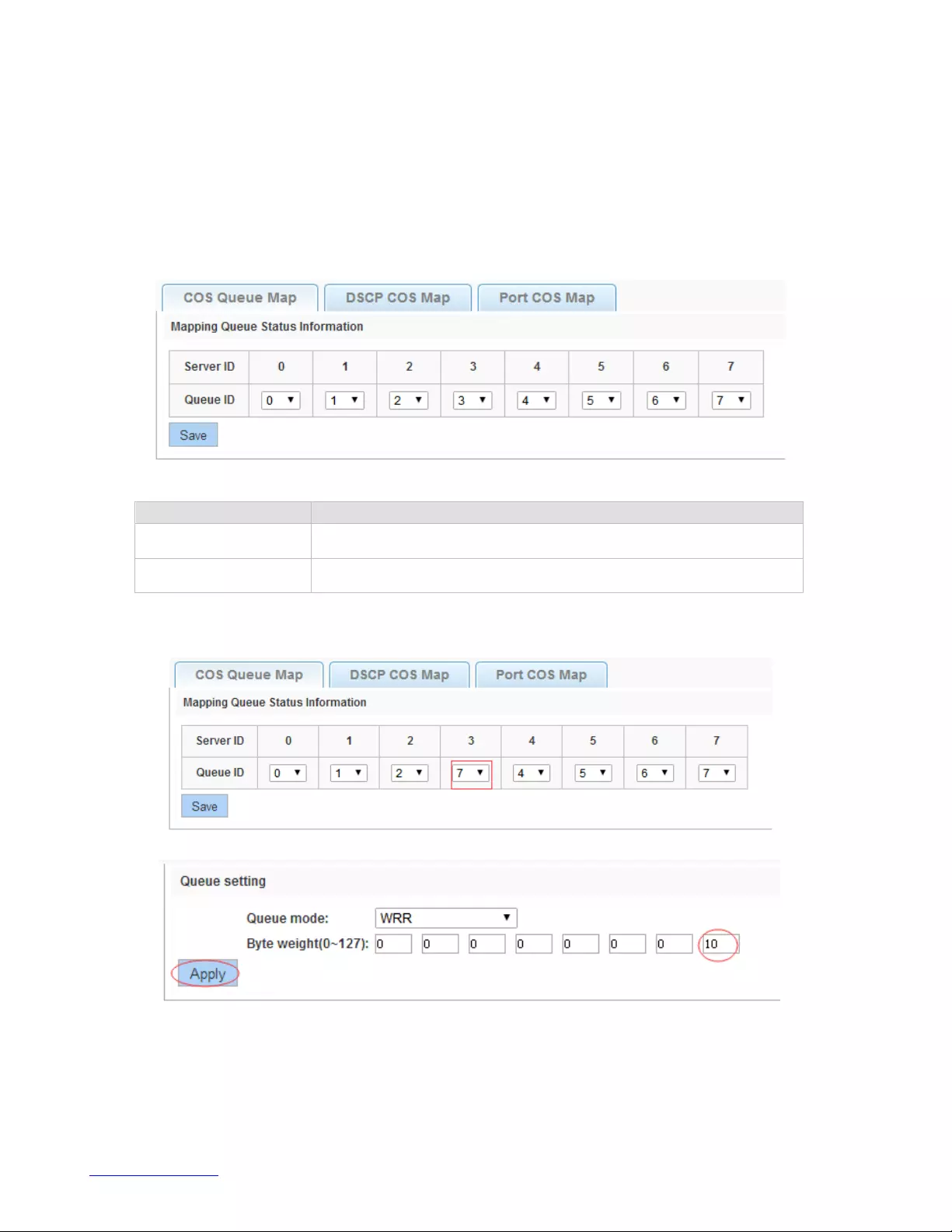
http://www.level1.com
46
4.8.2. Mapping the queue
4.8.2.1. COS Queue Map
In the navigation bar to select "QoS>mapping the queue>COS Queue Map", Service category can be
mapped to the corresponding queue. the following picture.
【parameter description】
Parameter
Description
Server ID
COS the VLAN priority fields (0 to 7)
Queue ID
Set each cosine value mapping queue number (0 to 7)
【Configuration example】
Such as: cos 3 mapping to the queue 7, set the queue weight 7 to 10.
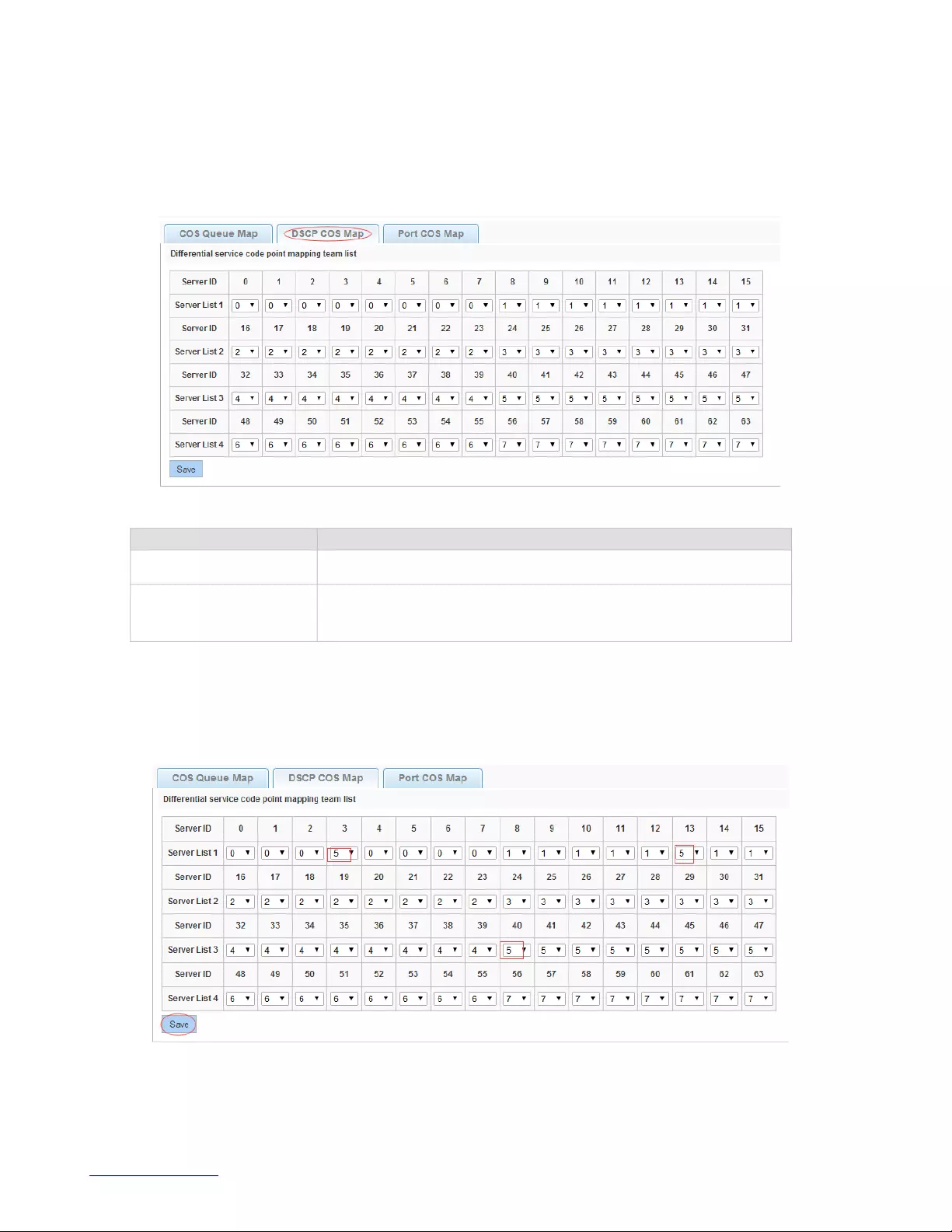
http://www.level1.com
47
4.8.2.2. DSCP COS Map
In the navigation bar to select "QoS>mapping the queue>DSCP Cos Map", Differential service can be
mapped to the corresponding service categories. the following picture:
【parameter description】
Parameter
Description
Server list
DSCP field has seven (0-63) is divided into four tables
Queue ID
Map the DSCP to COS fields (0 to 7), based on the cosine is
mapped to a queue
【instruction】
Cos priority is greater than the DSCP, DSCP priority is greater than the port.
【Configuration example】
Such as: the DSCP value of 3, 13, 40 mapping to cos 5 .
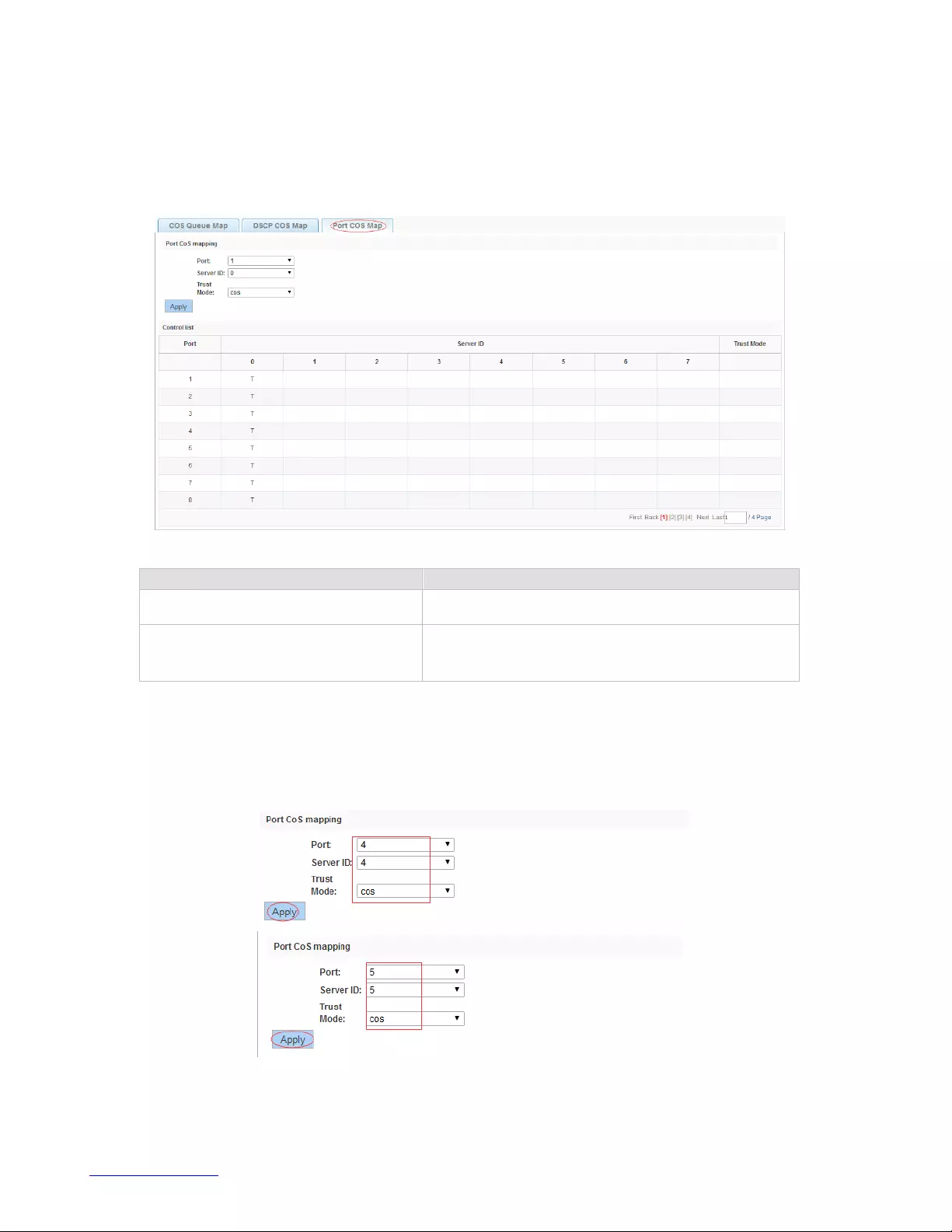
http://www.level1.com
48
4.8.2.3. Port COS Map
In the navigation bar to select "QoS>mapping the queue>Port COS Map”, Port can be mapped to the
corresponding service categories. the following picture:
【parameter description】
Parameter
Description
Port
Select the port number (1-28)
Service ID
Mapped to the service ID, and then according to
the service ID into the queue
【instruction】
Cos priority is greater than the DSCP, DSCP priority is greater than the port.
【Configuration example】
Such as: port 4,5,6 respectively cos4,cos5,cos6.
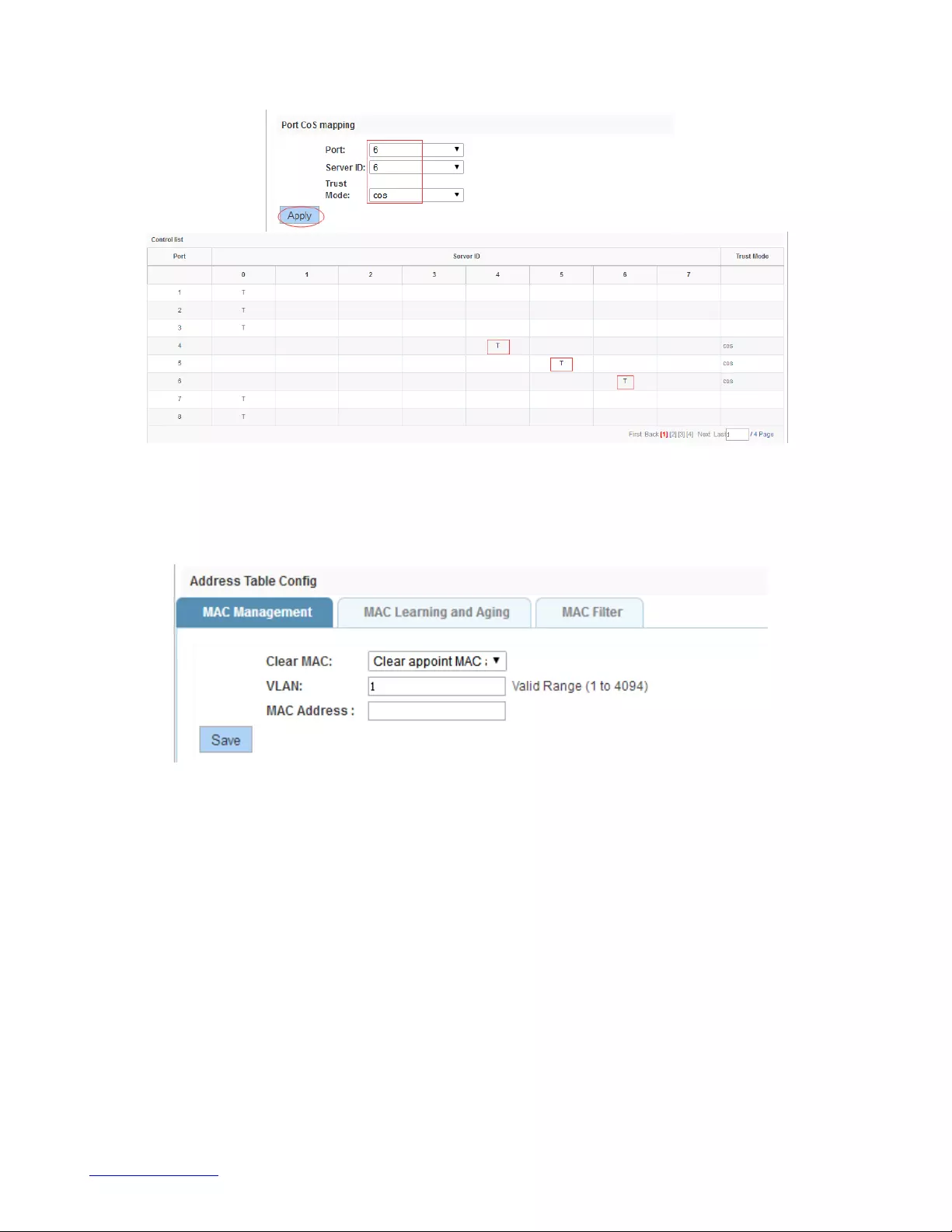
http://www.level1.com
49
4.9. Address table
In the navigation bar to select "Address table", you can set to MAC Management, MAC Learning and
aging and MAC Filter.
4.9.1. MAC Management
In the navigation bar to select "Address table>MAC Management", You can add static Mac and delete
Mac and view to the current of the Mac address table. The following picture:

http://www.level1.com
50
【parameter description】
Parameter
Description
Clear Mac
Can choose to clear the multicast Mac address,
clear dynamic unicast Mac address, clear static
unicast Mac address, clear the specified Mac
address, Mac address table
VLAN
Fill in the need to add or delete VLAN id, not
create VLAN to create can only take effect
【instruction】
According to different conditions to clear Mac address, view/add/learn the Mac address, Mac address
filtering.
【Configuration example】
Such as: 1) the port 6 Mac set to static Mac.
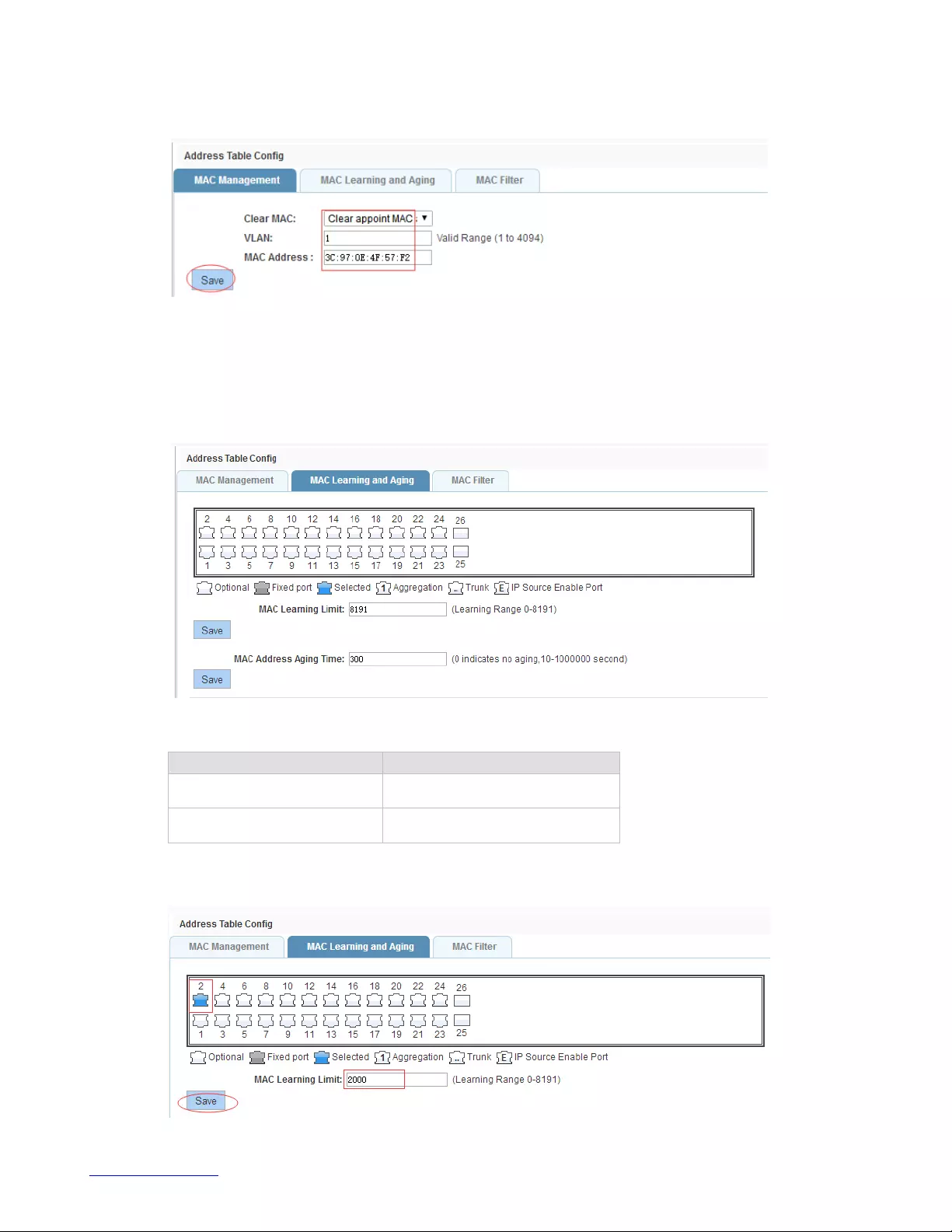
http://www.level1.com
51
2)clear port 6 static Mac addresses.
4.9.2. MAC Learning and Aging
In the navigation bar to select "address table>MAC Learning and Aging", Can be set up port Mac
address study limit and Mac address aging time . the following picture:
【parameter description】
Parameter
Description
MAC Learning
Range 0-8191,default 8191
MAC Address Aging Time
Default 300
【Configuration example】
Such as: 1) setting port 2address study limit for 2000 .

http://www.level1.com
52
2)will be dropped or learn the Mac address of the port equipment after 2 minutes disappear automatically
from the Mac address table
4.9.3. MAC Filter
In the navigation bar to select"Address table>MAC Filter", Can be filtered according to the condition
does not need the Mac address. the following picture:
【parameter description】
Parameter
Description
MAC address
Can’t add multicast Mac address
VLAN
VLAN number
【Configuration example】
Such as: the Mac address for 00:20:15:09:12:12 added to the filter in the table.
4.10. SNMP
In the navigation bar to select "SNMP", you can set to the Snmp config and Rmon config.
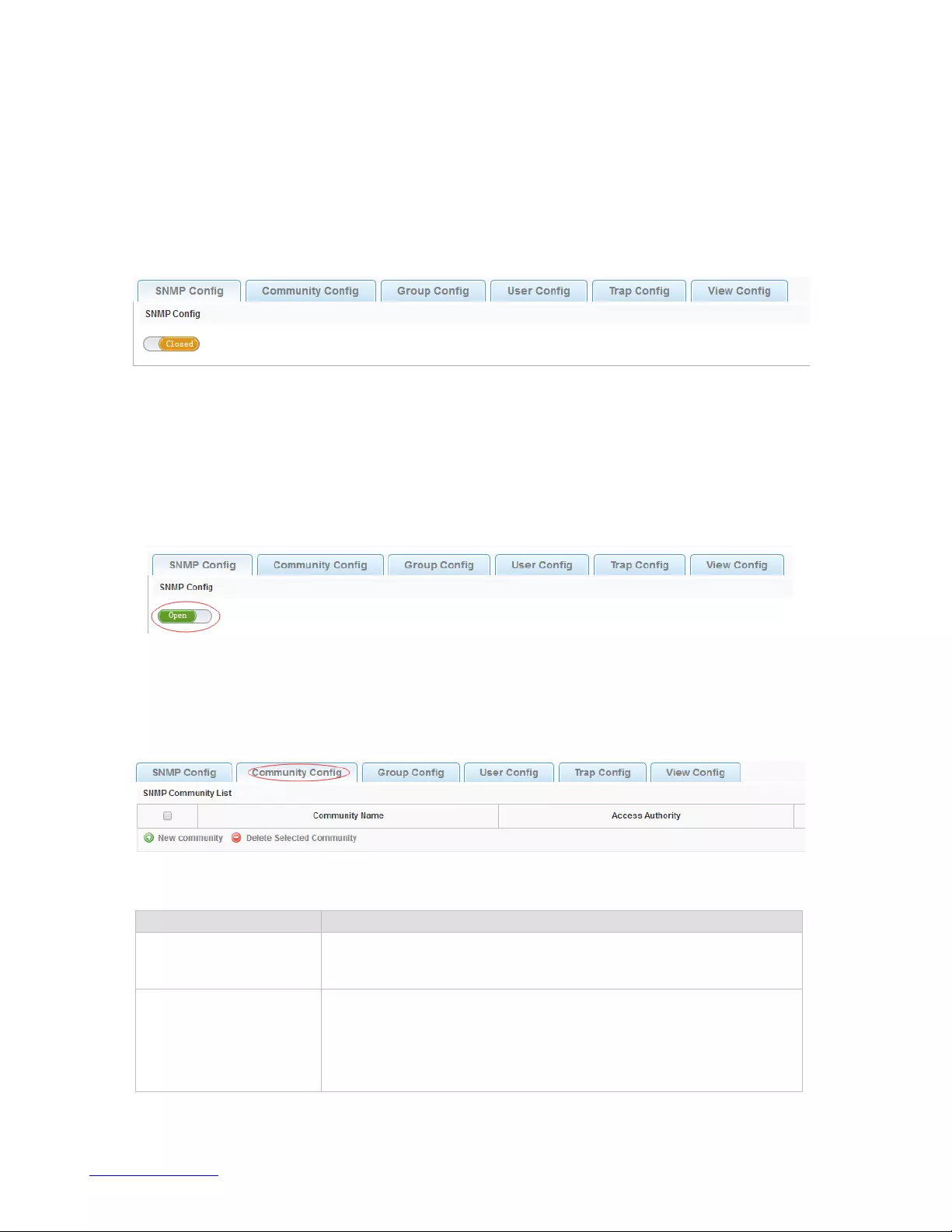
http://www.level1.com
53
4.10.1. Snmp config
4.10.1.1. Snmp config
In the navigation bar to select "Snmp >Snmp config", you can Snmp function enable. The following
picture:
【instruction】
The SNMP function must be turned on in the configuration RMON, otherwise it will be configured to fail.
【Configuration example】
Such as: open Snmp.
4.10.1.2. Community config
In the navigation bar to select "Snmp >Snmp config>community config", Can specify group access.
the following picture.
【parameter description】
Parameter
Description
Community
Community string, is equal to the NMS and Snmp agent
communication between the password
Access authority
Read-only: specify the NMS (Snmp host) of MIB variables can
only be read, cannot be modified Read-only can write: specify
the NMS (Snmp host) of MIB variables can only read, can also
be modified

http://www.level1.com
54
【instruction】
The upper limit of the number of groups is 8.
【Configuration example】
Such as: add a read-write group called public...
4.10.1.3. View config
In the navigation bar to select "Snmp >Snmp config>view config", Set the view the rules to allow or
disable access to some of the MIB object. the following picture.
【parameter description】
Parameter
Description
View name
View name
include
Indicate the MIB object number contained within the view
exclude
Indicate the MIB object son number was left out of view
MIB Subtree OID
View the associated MIB object, is a number of MIB
Subtree mask
MIB OID mask
【instruction】
Each view is best to configure a view rule, otherwise it will affect the SNMP function.
【Configuration example】
such as: establish a view 123 , MIB subtree oid .1.3.6.1 contain among them.
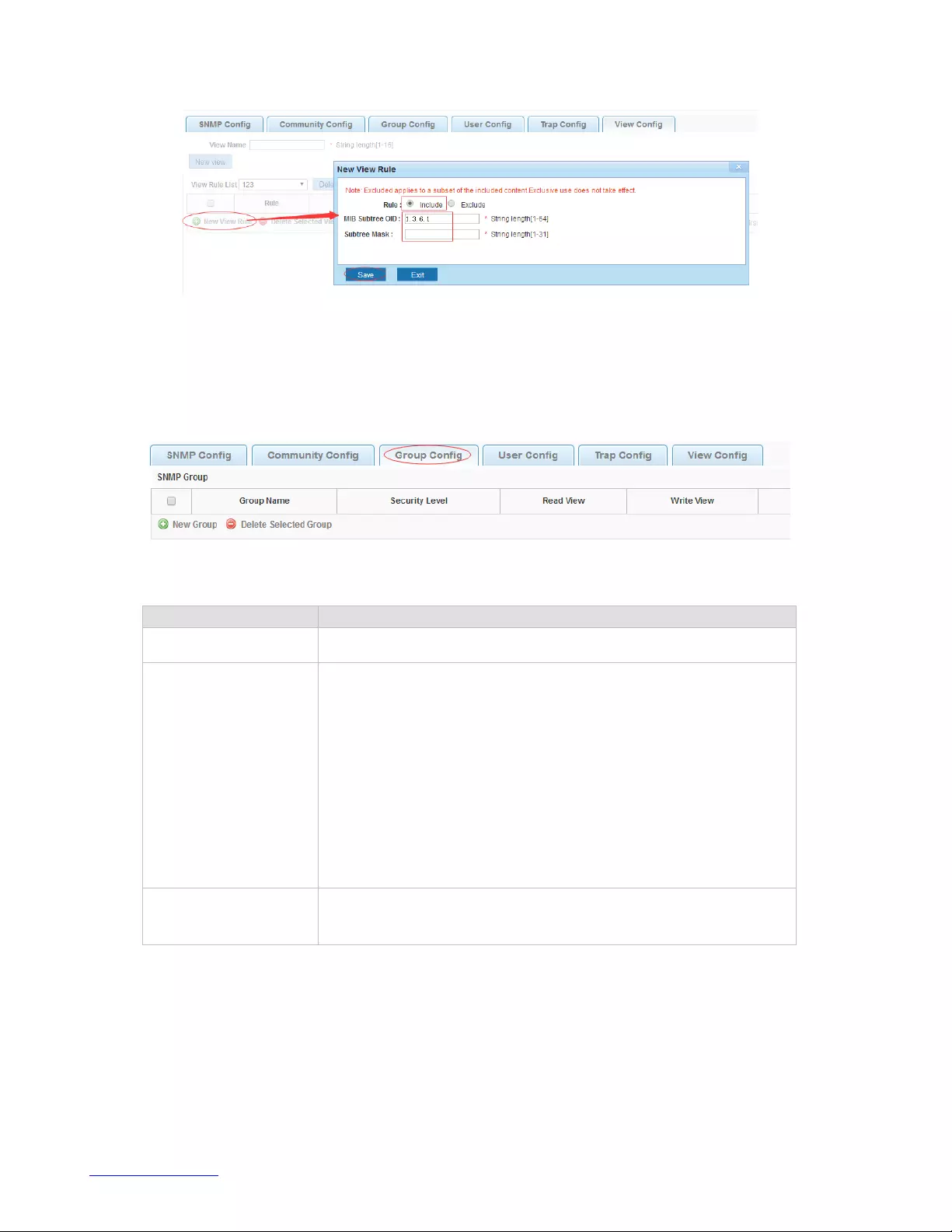
http://www.level1.com
55
4.10.1.4. Group config
In the navigation bar to select "Snmp>Snmp config>group config", setting Snmp group. The following
picture.
【parameter description】
Parameter
Description
Group name
Group name
Security level
Attestation not only encryption: this group of users transmission
of the message need to verify the data don't need to
confidential
No authentication encryption: this group of users' messages
don't need to verify data transmission also does not need to be
kept secret
Both authentication and encryption: this group of users need to
verify the news of transmission and transmission of data need
to be kept secret
Read view, read and
write view ,study view
The associated view name
【instruction】
Before the cap on the number set of configuration of 8, the new group needs a new view to create a
group.
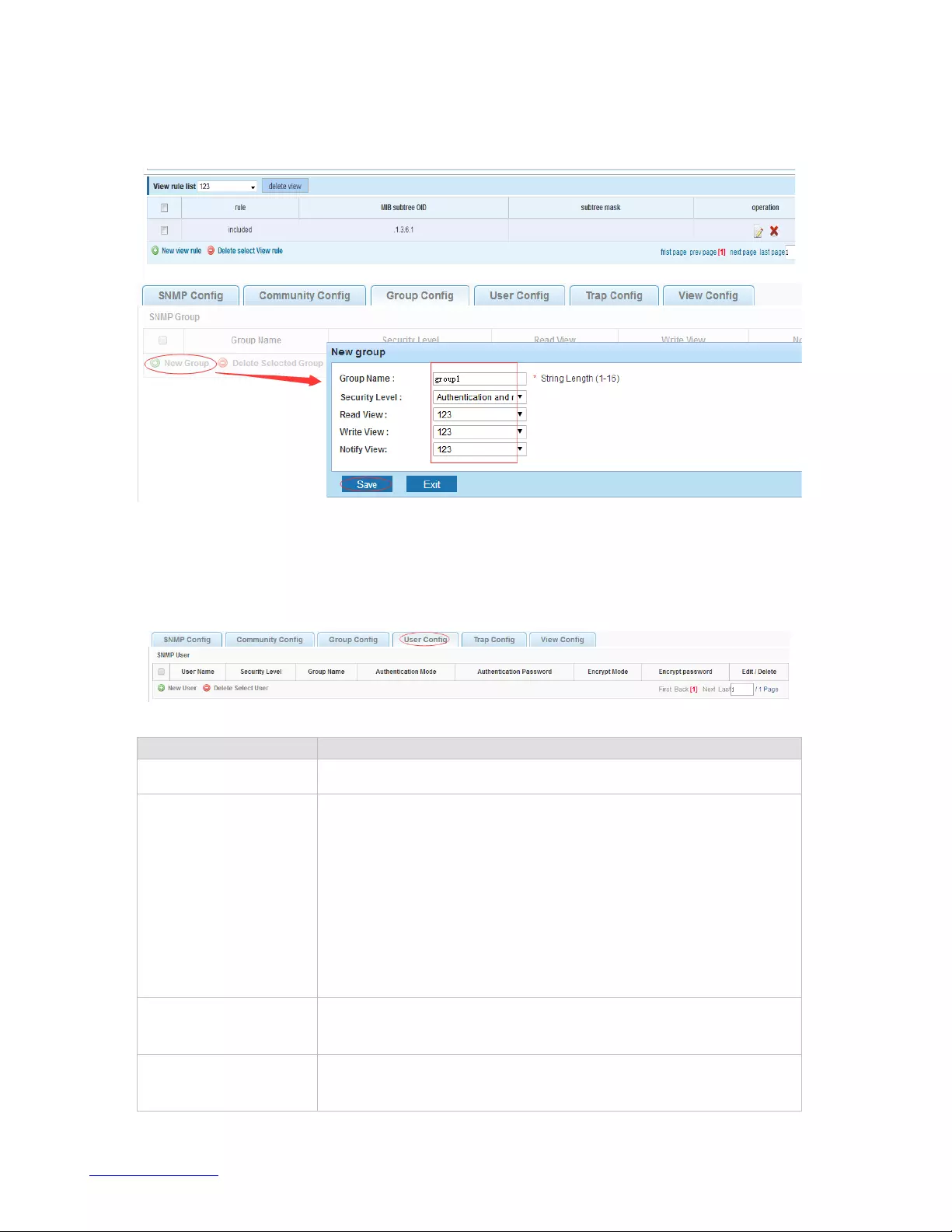
http://www.level1.com
56
【Configuration example】
Such as: firstly, new view 123, then new group of goup1.
4.10.1.5. User config
In the navigation bar to select "Snmp>Snmp config>user config", setting Snmp user. The following
picture:
【parameter description】
Parameter
Description
User Name
User name, range 1-16
Security Level
Attestation not only encryption: this group of users transmission
of the message need to verify the data don't need to confidential
No authentication encryption: this group of users' messages
don't need to verify data transmission also does not need to be
kept secret
Both authentication and encryption: this group of users need to
verify the news of transmission and transmission of data need to
be kept secret
Authentication Mode
Specified use MD5 authentication protocol or SHA
authentication protocol
Authentication
Password
Range 8-10
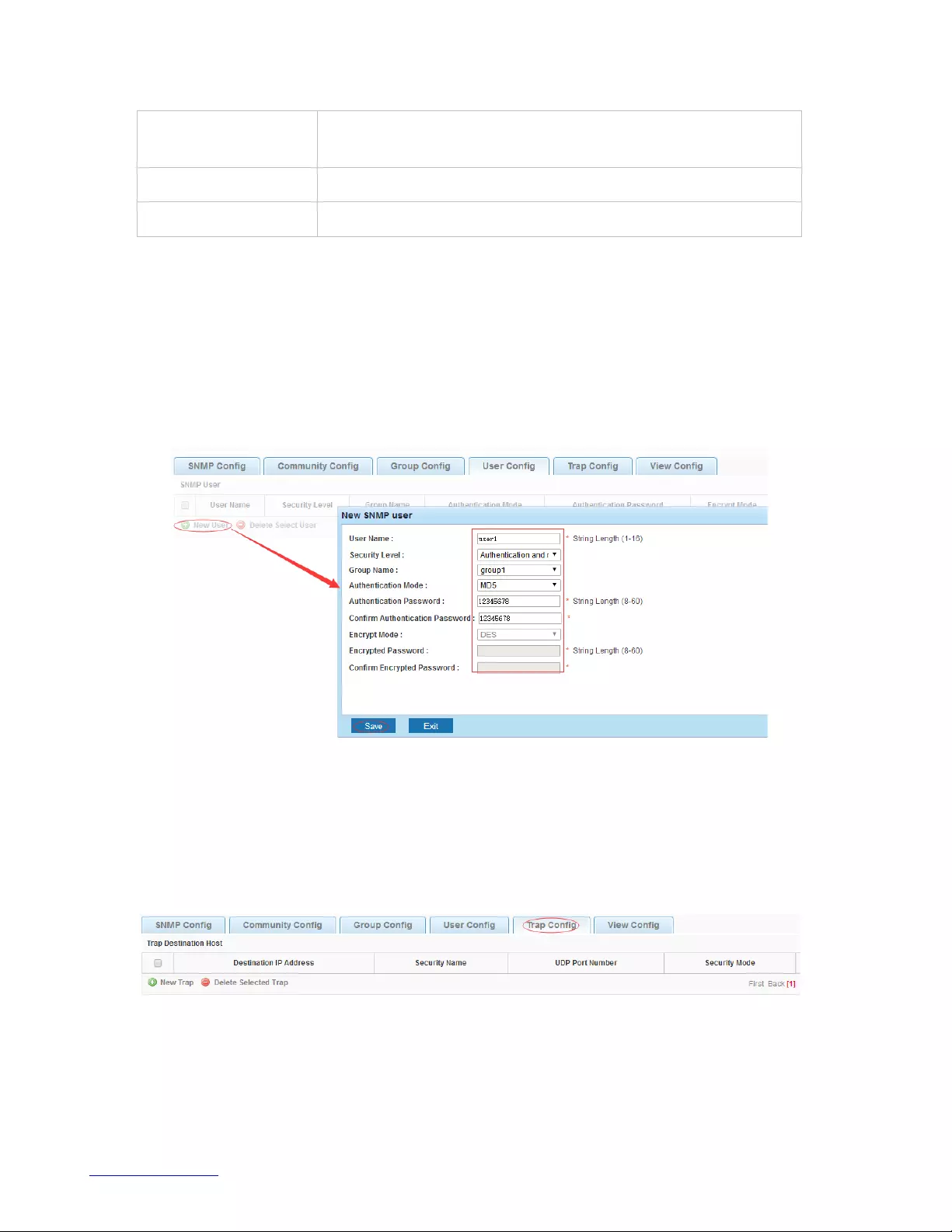
http://www.level1.com
57
Encrypt Mode
Specified using AES encryption protocol or DES encryption
protocol
Group Name
A user group name
Encrypt Password
Range 8-60
【instruction】
Cap on the number configuration of 8, users need a new view and group to use, the user's security level
must be consistent with the group level of security. Add a user authentication and encryption, and
configure belong to groups of users, the user will be used for Snmpv3 connection.
【Configuration example】
Such as: new view 123, the newly built group group1, new user1 .
4.10.1.6. Trap
In the navigation bar to select "Snmp>Snmp config>Trap", Can specify sent the trap messages to
Snmp host (NMS). the following picture:
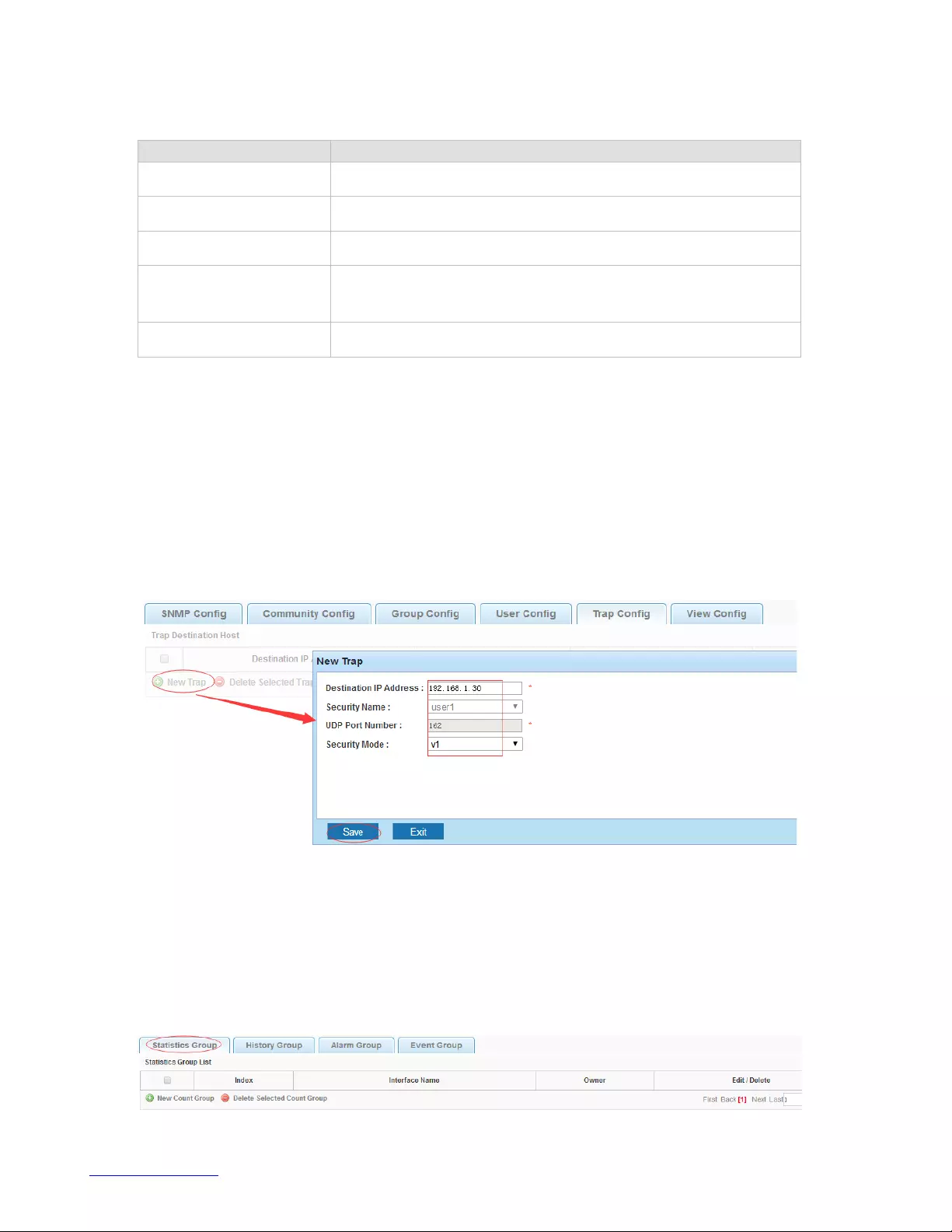
http://www.level1.com
58
【parameter description】
Parameter
Description
Destination IP address
Snmp host ipv4 address
Security name
Snmp user name
version
V1,V2,V3
Security mode
Specified using AES encryption protocol or DES encryption
protocol
Group name
User group name
【instruction】
The Trap cap on the number configuration of 8, you can configure a number of different Snmp Trap host
used to receive messages. Trigger the trap message time: port Linkup/LinkDown, equipment of cold -
start (restart when power supply drop)/warm - start (a warm restart), and Rmon set port statistical
fluctuation threshold.
【Configuration example】
Such as: setting hoset 192.168.2.30 receive trap information.
4.10.2. Rmon config
4.10.2.1. Statistics group
In the navigation bar to select "Snmp>Rmon config>statistics group", Set an Ethernet interface
statistics .the following picture:
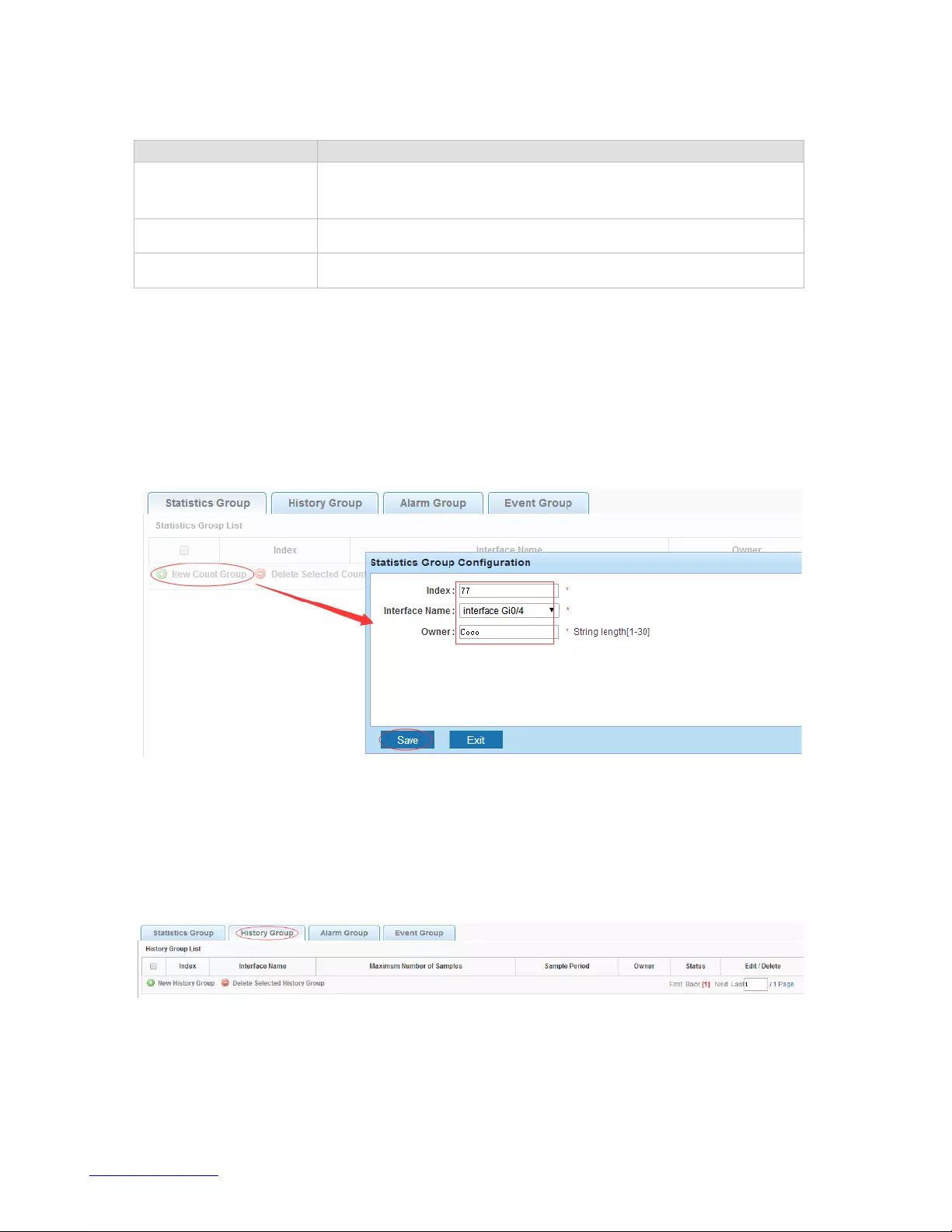
http://www.level1.com
59
【parameter description】
Parameter
Description
Index
The index number, the value range of statistical information table
is 1 ~ 65535
Interface Name
To monitor the source port
owner
Set the table creator, range: 1 ~ 30 characters of a string
【instruction】
At the time of configuration Rmon Snmp functions must be open, otherwise the prompt dialog box will
appear.
【Configuration example】
Such as: set up monitoring Ethernet port after 4 to check the data.
4.10.2.2. History group
In the navigation bar to select "Snmp>Rmon config>history group", Record the history of an Ethernet
interface information. the following picture.
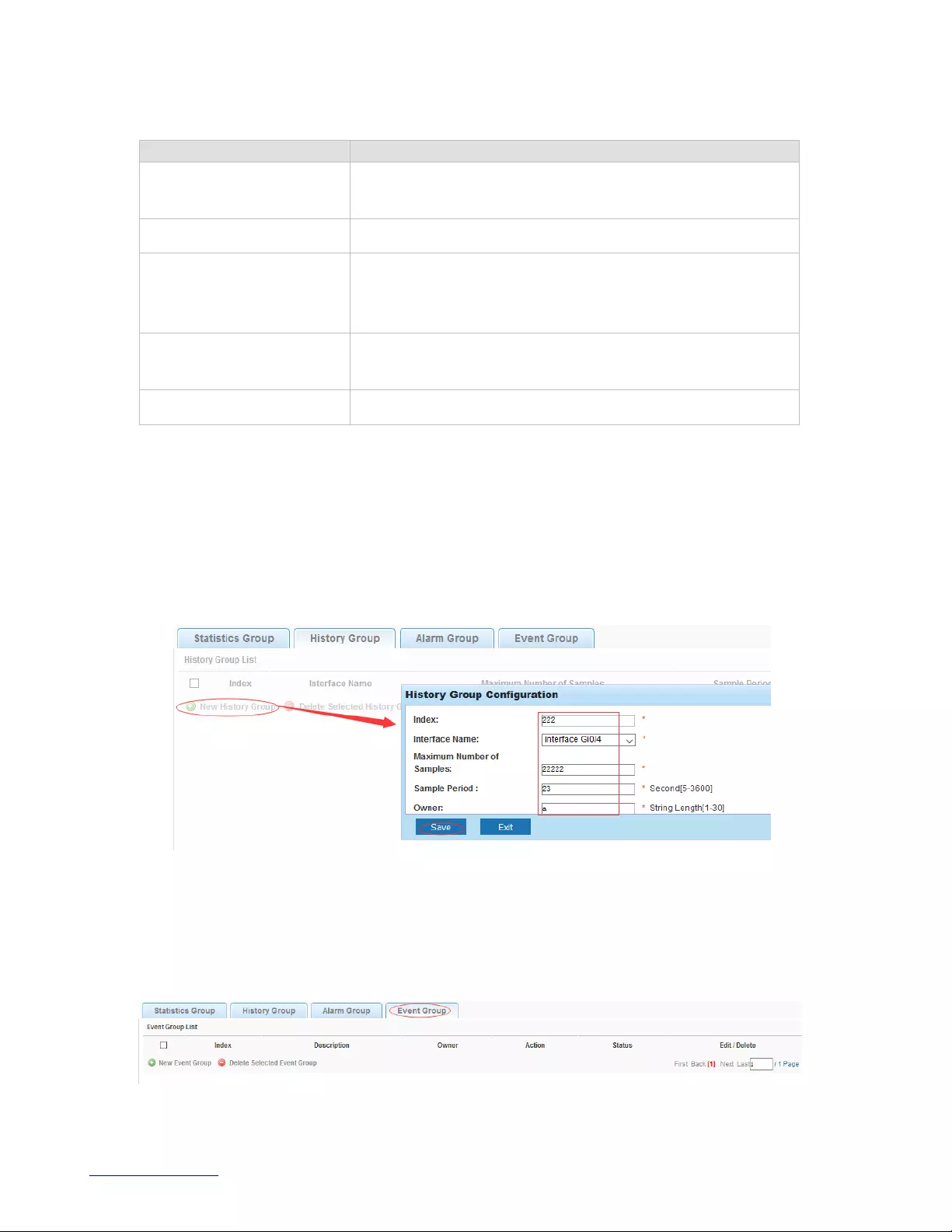
http://www.level1.com
60
【parameter description】
Parameter
Description
Index
Historical control table item index number, value range is 1
~ 65535
Interface Name
To record the Ethernet interface
Maximum Number of
Samples
Set the history control table item of the corresponding table
capacity, namely the Max for number of records the history
table, value range is 1 ~ 65535
Sample Period
Set up the statistical period, scope for 5 ~ 3600, the unit is
in seconds
Owner
Set the table creator, range: 1 ~ 30 characters of a string
【instruction】
At the time of configuration Rmon Snmp functions must be open, otherwise the prompt dialog box will
appear.
【Configuration example】
Such as: monitor Ethernet port 4 historical information.
4.10.2.3. Event group
In the navigation bar to select "Snmp >Rmon config>event group", The way in which define events
trigger and record them. the following picture.

http://www.level1.com
61
【parameter description】
Parameter
Description
Index
The index number, the value range of the event table is 1 ~
65535
Description
The Trap events, when the event is triggered, the system will
send the Trap message, Log events, when the event is
triggered, the system will log
Owner
Set the table creator, ownername for 1 ~ 30 characters of a
string
【instruction】
At the time of configuration Rmon Snmp functions must be open, otherwise the prompt dialog box will
appear.
【Configuration example】
Such as: create an event to trigger 345, the system sends the trap message and log .
4.10.2.4. Alarm group
In the navigation bar to select" Snmp>Rmon config>alarm group", define alarm group. The following
picture.
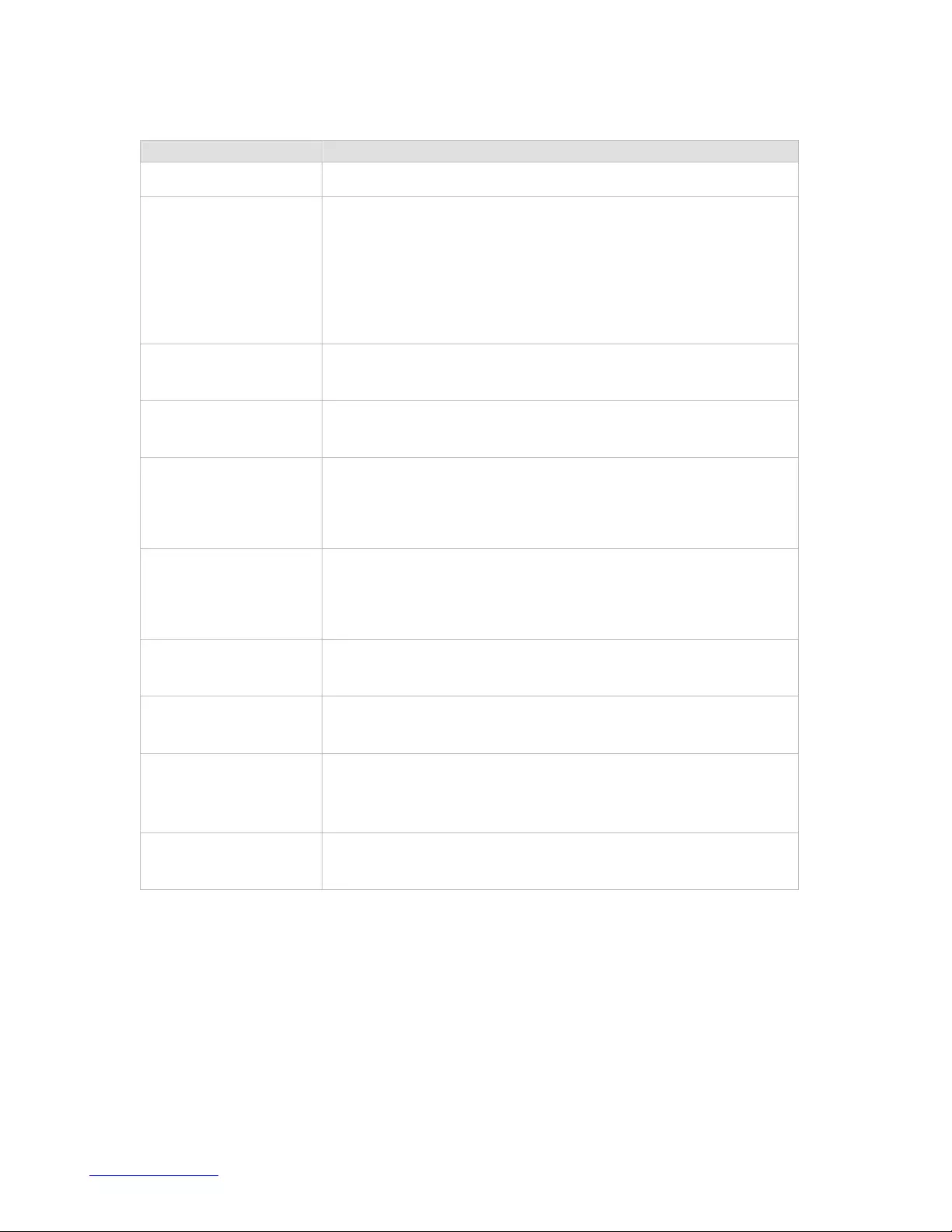
http://www.level1.com
62
【parameter description】
Parameter
Description
Index
The alarm list items index number, value range is 1 ~ 65535
Static Event
Statistical type values :3:DropEvents. 4:Octets. 5:Pkts.
6:BroadcastPkts. 7:MulticastPkts. 8:CRCAlignErrors.
9:UndersizePkts. 10:OversizePkts. 11:Fragments. 12:Jabbers.
12:Collisions. 14:Pkts64Octets. 15:Pkts65to127Octets.
16:Pkts128to255Octets. 17:Pkts256to511Octets.
18:Pkts512to1023Octets. 19:Pkts1024to1518Octets
Statistical Group Index
Set up the corresponding statistics statistical index number,
decided to statistics to monitor the port number
Sampling Time
Interval
Sampling time interval, the scope for 5 ~ 65535, the unit for
seconds
Sampling Type
Sample types for the absolute value of sampling, the sampling
time arrived directly extracting the value of a variable
Last Sample Count
Sampling type for change value sampling, extraction of the
arrival of the sampling time is variable in the change of the
sampling interval value
Upper Alarm threshold
Limit
Set the upper limit the Parameter values
Lower Alarm threshold
Limit
Set the lower limit Parameter values
Upper Alarm/Lower
Alarm threshold Limit
Events
Upper/lower limit reached, for each event
Owner
Set the table creator, ownername for 1 ~ 30 characters of a
string
【instruction】
At the time of configuration Rmon Snmp functions must be open, otherwise the prompt dialog box will
appear. This configuration need to configure statistics groups and events.

http://www.level1.com
63
【Configuration example】
Such as: new statistics group of 77 and the event group 345, set up more than 12 and below the lower
limit 3 , Beyond the scope of alarm .
4.11. LACP
In the navigation bar to select "LACP", you can set to the lacp config.
4.11.1. Lacp config
In the navigation bar to select "LACP>Lacp config" the following picture:
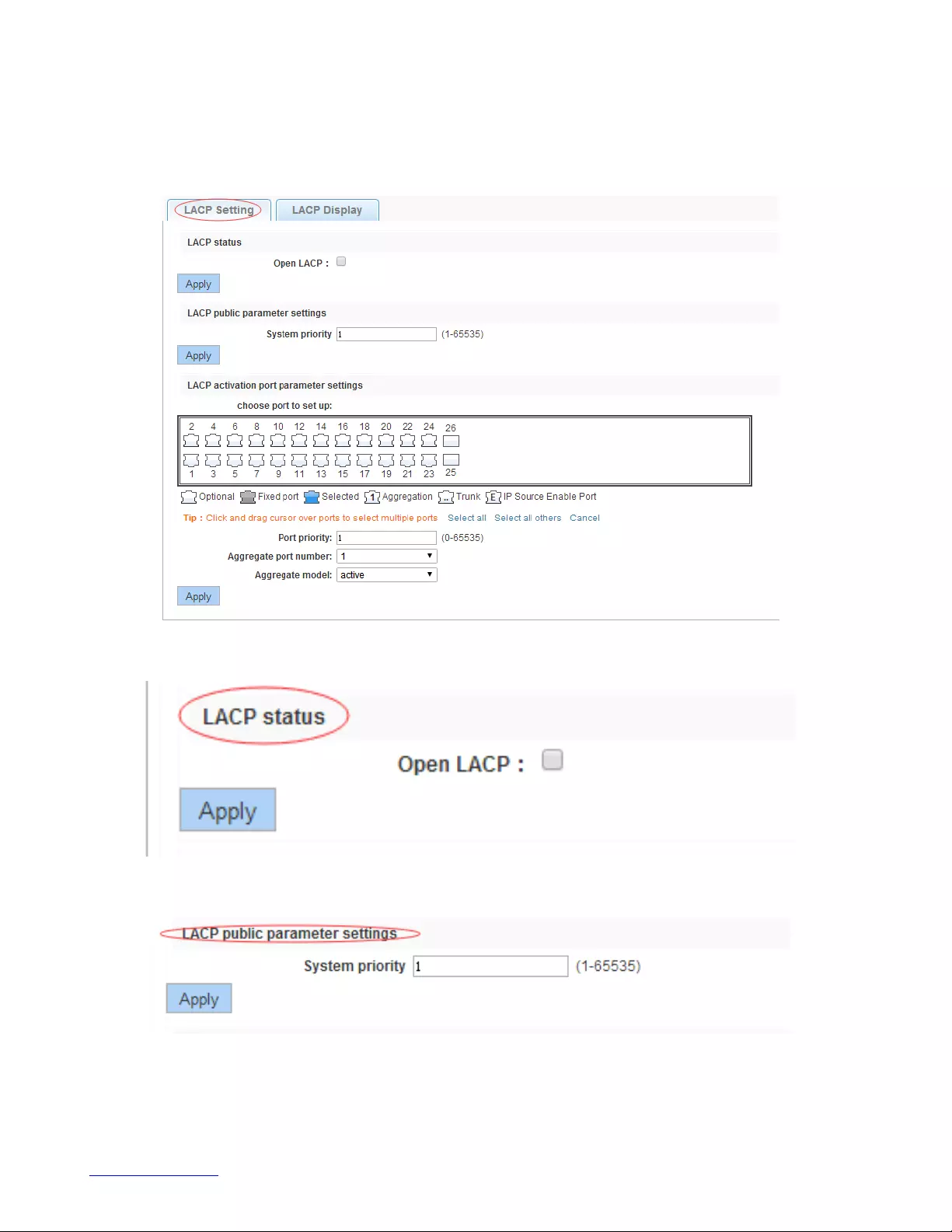
http://www.level1.com
64
4.11.1.1. LACP Setting
In the navigation bar to select "LACP>Lacp config>LACP settings" the following picture:
LACP status
Open or close LACP.
LACP public parameter settings
You can set to System settings, range 1-65535.
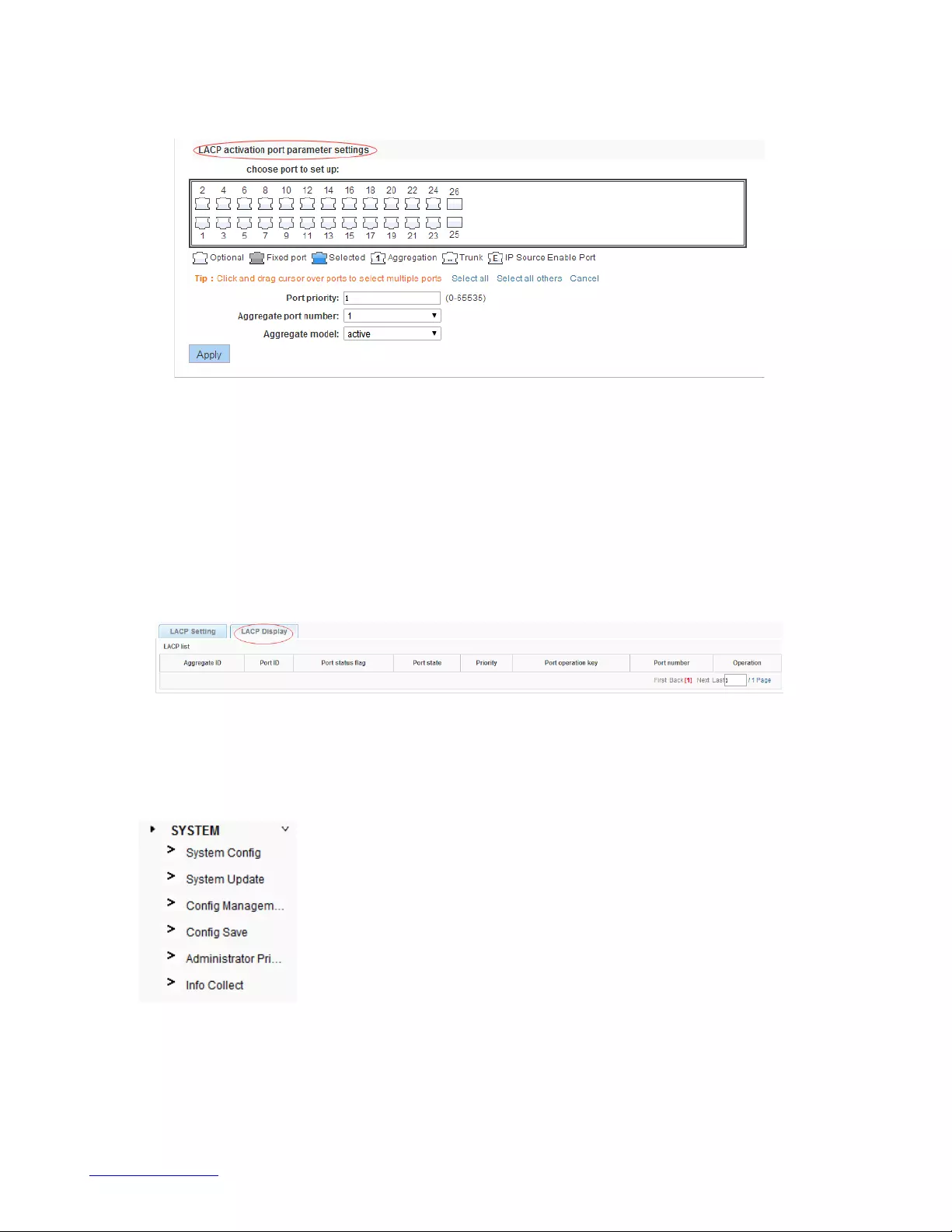
http://www.level1.com
65
LACP activation port parameter settings
Port priority: You can set to Port priority. Rang 1-65535
Aggregate port number: You can select the Aggregate port number.
Aggregate model: You can select the Aggregate port number. Include active and passive.
4.11.1.2. LACP Display
In the navigation bar to select "LACP>Lacp config>LACP Display",You can see the table of lacp . the
following picture:
4.12. SYSTEM
In the navigation bar to select "SYSTEM", you can set to the system config, system update, config
management, config save, administor privileges and info collect.

http://www.level1.com
66
4.12.1. System config
4.12.1.1. System settings
In the navigation bar to select "SYSTEM>system config>System settings", Basic information set
switch. the following picture:
【parameter description】
Parameter
Description
Device Name
Switch name
Management VLAN
Switches use VLAN management
Management IP
Switch IP address management
Timeout
Don't use more than login timeout after login to log in again
【Configuration example】
Such as: 1) set up the VLAN 2 is management VLAN, should first created vlan 2 the VLAN Settings, and
set a free port in the VLAN 2.
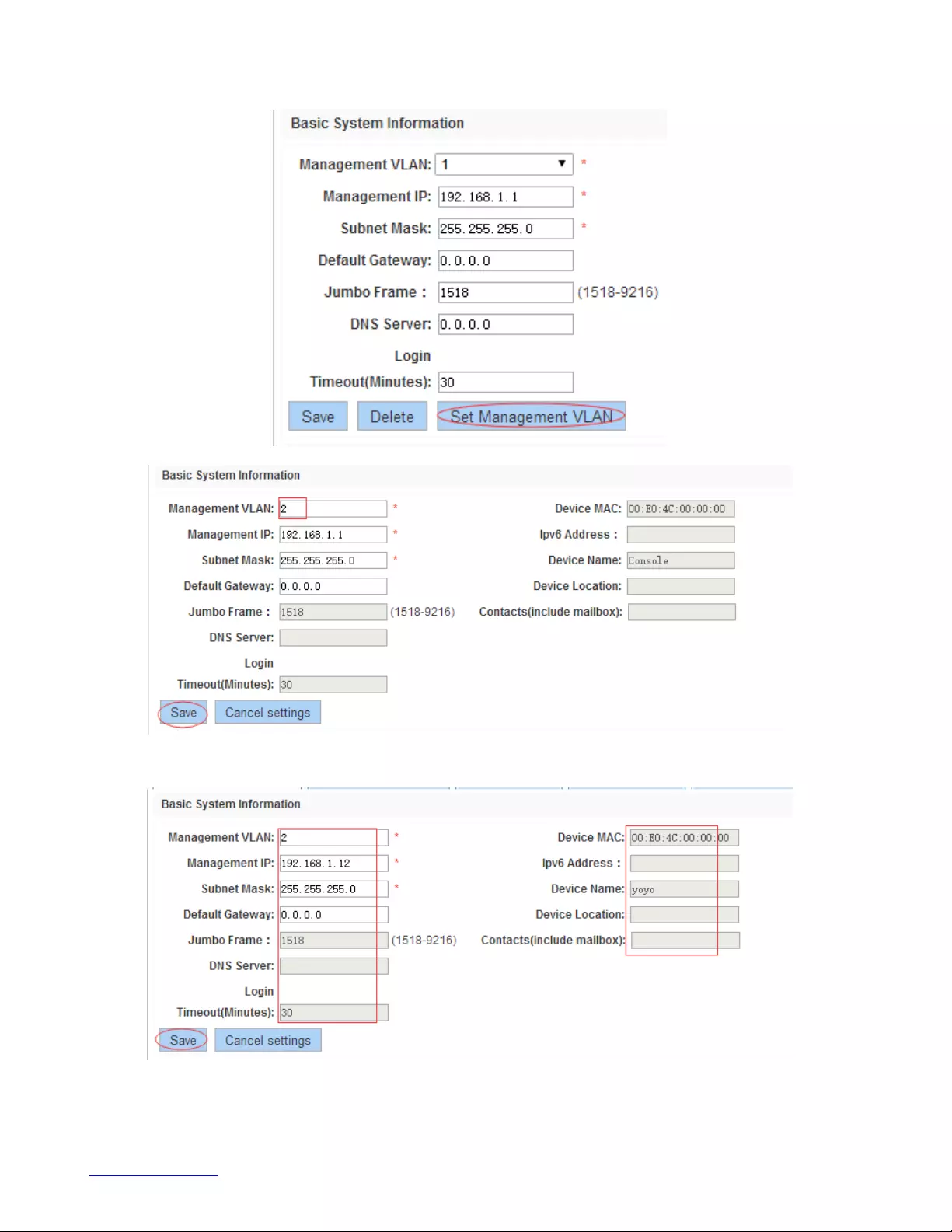
http://www.level1.com
67
2) insert the PC interface 9 or 10 ports, set up the management IP for 192.168.1.12, device name is yoyo,
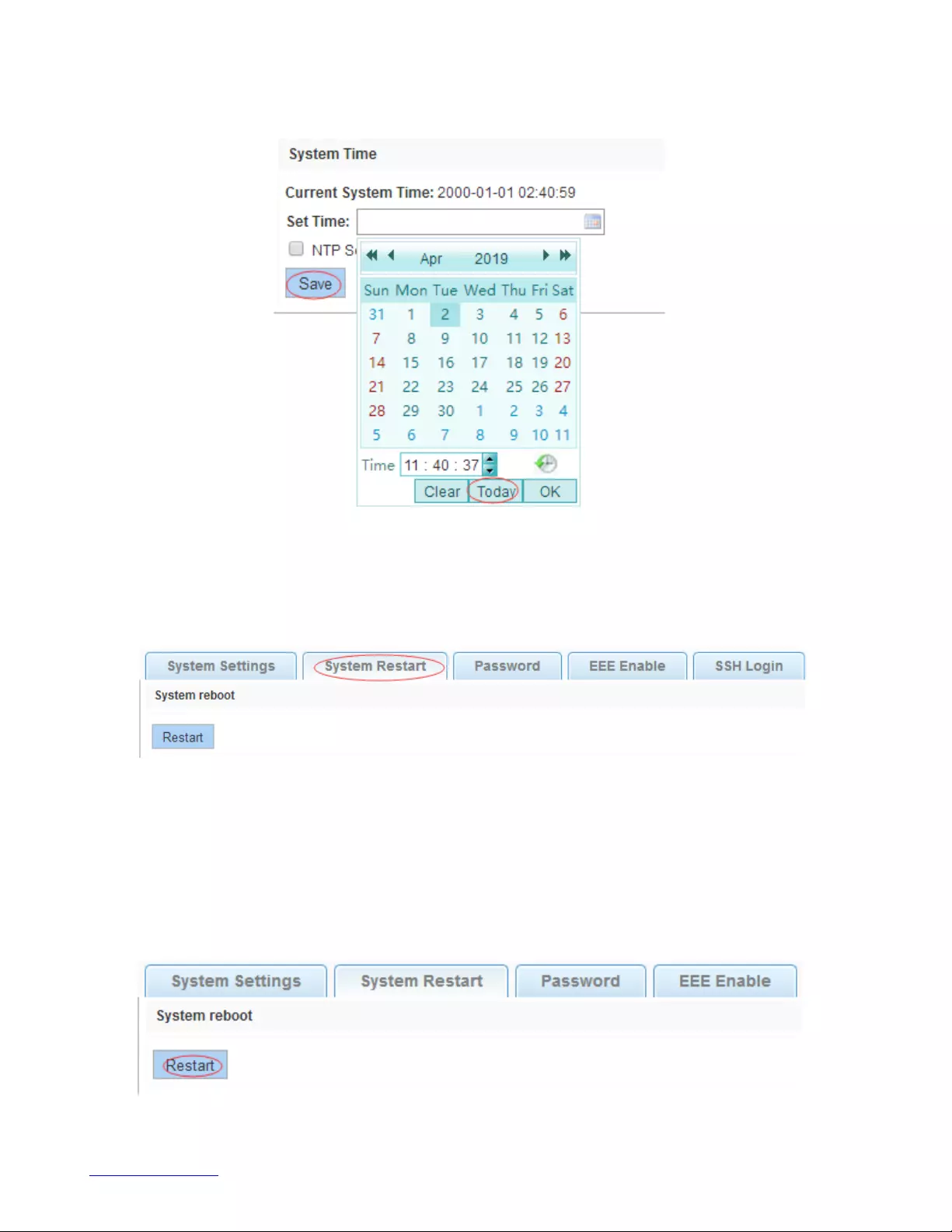
http://www.level1.com
68
3) use 192.168.1.12 logging in, sets the system time .
4.12.1.2. System restart
In the navigation bar to select "SYSTEM>system config>system restart", equipment can be restarted.
the following picture:
【instruction】
Click the button to restart the switch. The restart process may take 1 minute. Please wait patiently. The
page will be refreshed automatically after device restart.
【Configuration example】
Such as: click "restart" button.
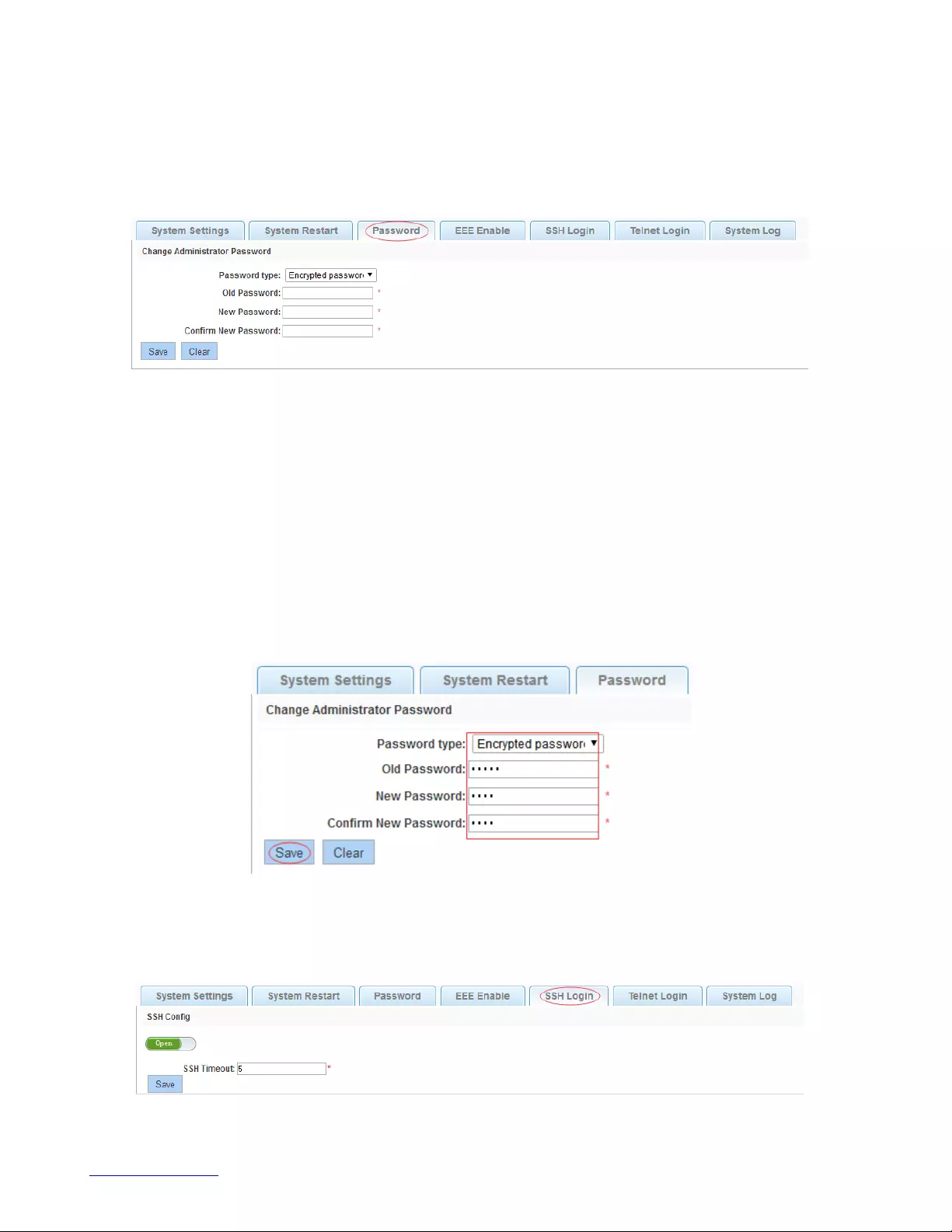
http://www.level1.com
69
4.12.1.3. Password change
In the navigation bar to select "SYSTEM>system config>password change", The password change to
equipment. the following picture:
【instruction】
1. If you set a new Web login password, then log in again after setting the new password.
2. Password can not contain Chinese, full-width characters, question marks and spaces.
3.If forget the password reset, can be reset in the console.
switch(config)# password admin
New Password:3456
Confirm Password:3456
【Configuration example】
Such as: amend the password to 1234.
4.12.1.4. SSH login
In the navigation bar to select "SYSTEM>system config>ssh login", SSH open. the following picture:
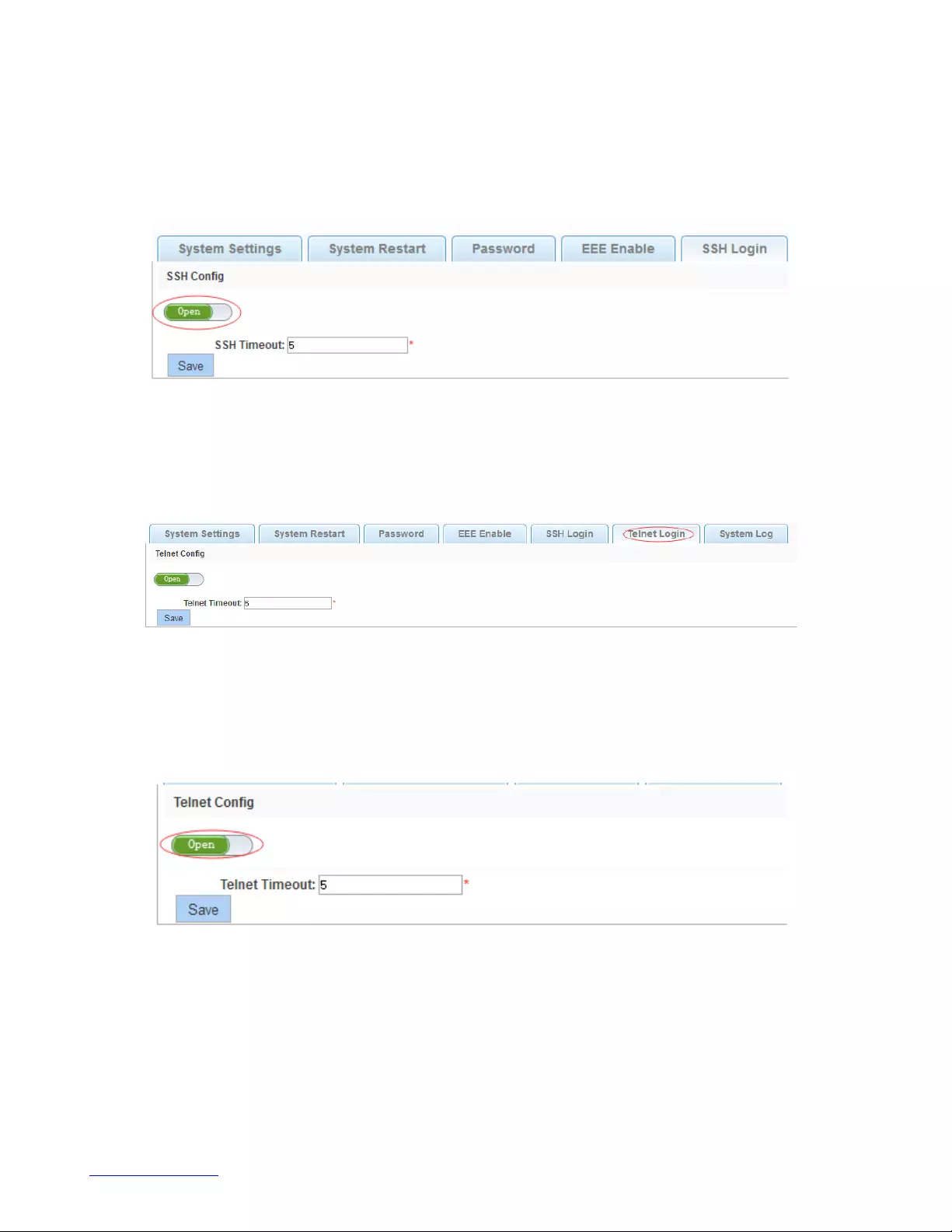
http://www.level1.com
70
【instruction】
Configure the user to be able to switch through the SSH login device.
【Configuration example】
Such as: SSH open, you can CRT to log in.
4.12.1.5. Telnet login
In the navigation bar to select "SYSTEM>system config>Telnet login", Telnet open. The following
picture:
【instruction】
Configure the user to be able to switch through the Telnet login device.
【Configuration example】
Such as: Telnet open, PC Telnet function open, you can log in .
4.12.1.6. System log
In the navigation bar to select "SYSTEM>password change>system log", to view the log and set up the
log server. the following picture:
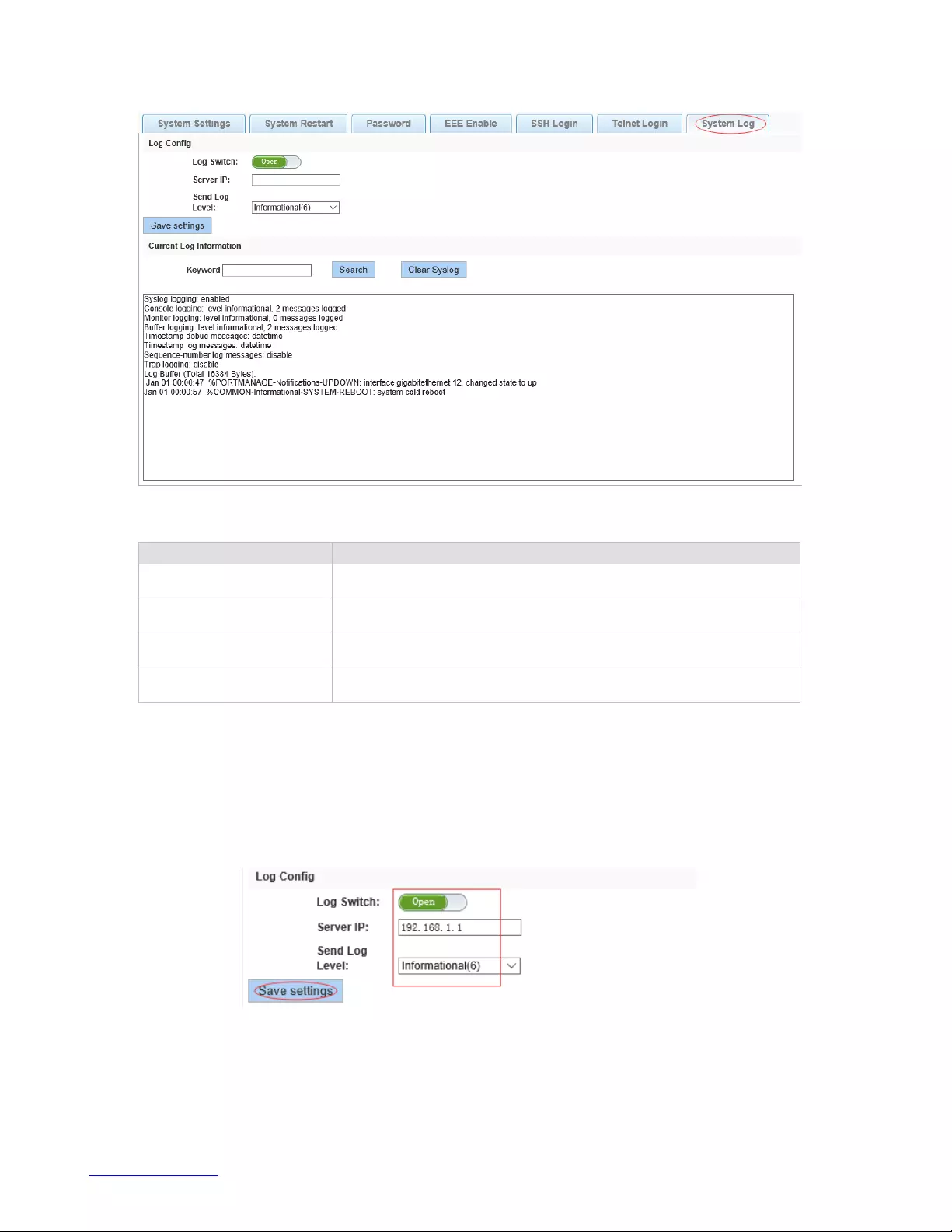
http://www.level1.com
71
【parameter description】
Parameter
Description
Log switch
Open and close
Server IP
Appoint to server address
Send Log Level
0-7
Keyword
Enter the required query of characters
【instruction】
Open log switch, set up the syslog server, system log will automatically be pushed to the server.
【Configuration example】
Such as: 1) the error log information in 192.168.1.1 pushed to the server
2)input the Mac keywords , click "query "button, click on the "clear log" button, can clear the log .
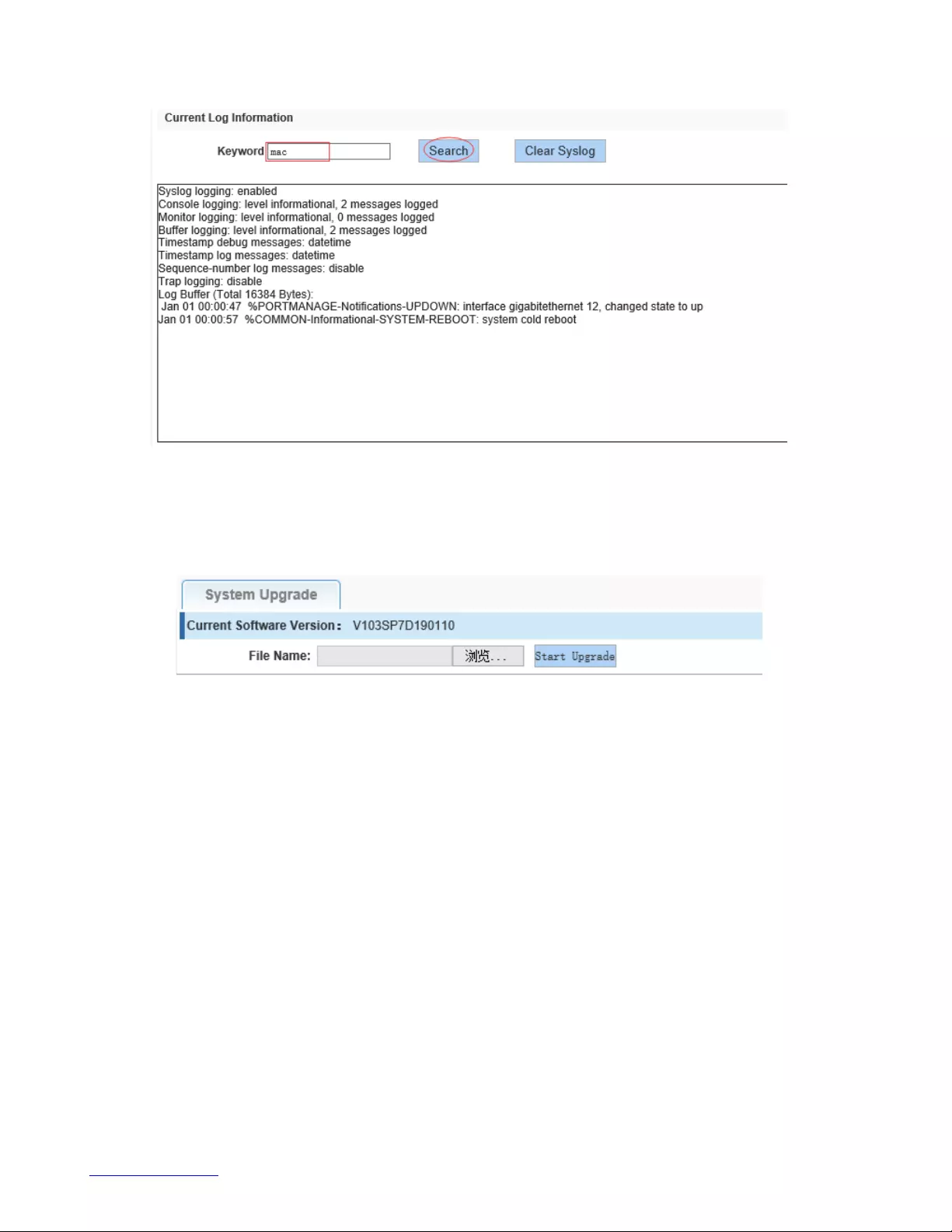
http://www.level1.com
72
4.12.2. System upgrade
In the navigation bar to select "SYSTEM>system upgrade", Optional upgrade file to upgrade. the
following picture.
【instruction】
1 please confirm that the upgraded version of the same model and the same model.
2 in the upgrade process, you may encounter flash to make the page is temporarily unable to respond to
the page, this time can not power off or restart the device, until prompted to upgrade successfully!
4.12.3. Config management
4.12.3.1. Current configuration
In the navigation bar to select "SYSTEM>config management>current configuration", can import and
export configuration files, the backup file. the following picture:
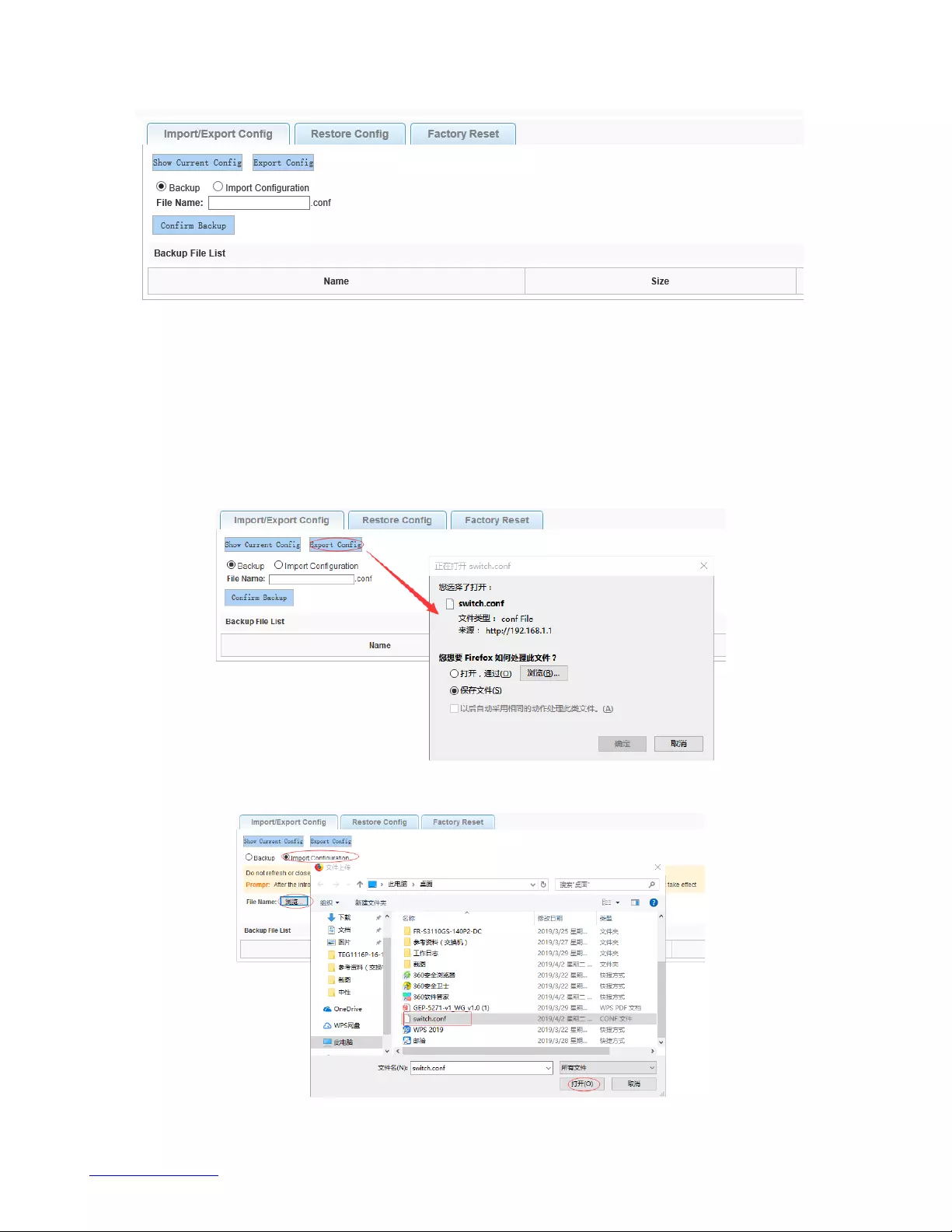
http://www.level1.com
73
【instruction】
Import process can not be closed or refresh the page, or import will fail!
After the introduction of configuration, to enable the new configuration, please in this page Restart device
Otherwise configuration does not take effect.
【Configuration example】
Such as: 1) in the configuration first save the page, click save configuration to save the current
configuration, then export the configuration.
2) import configuration.
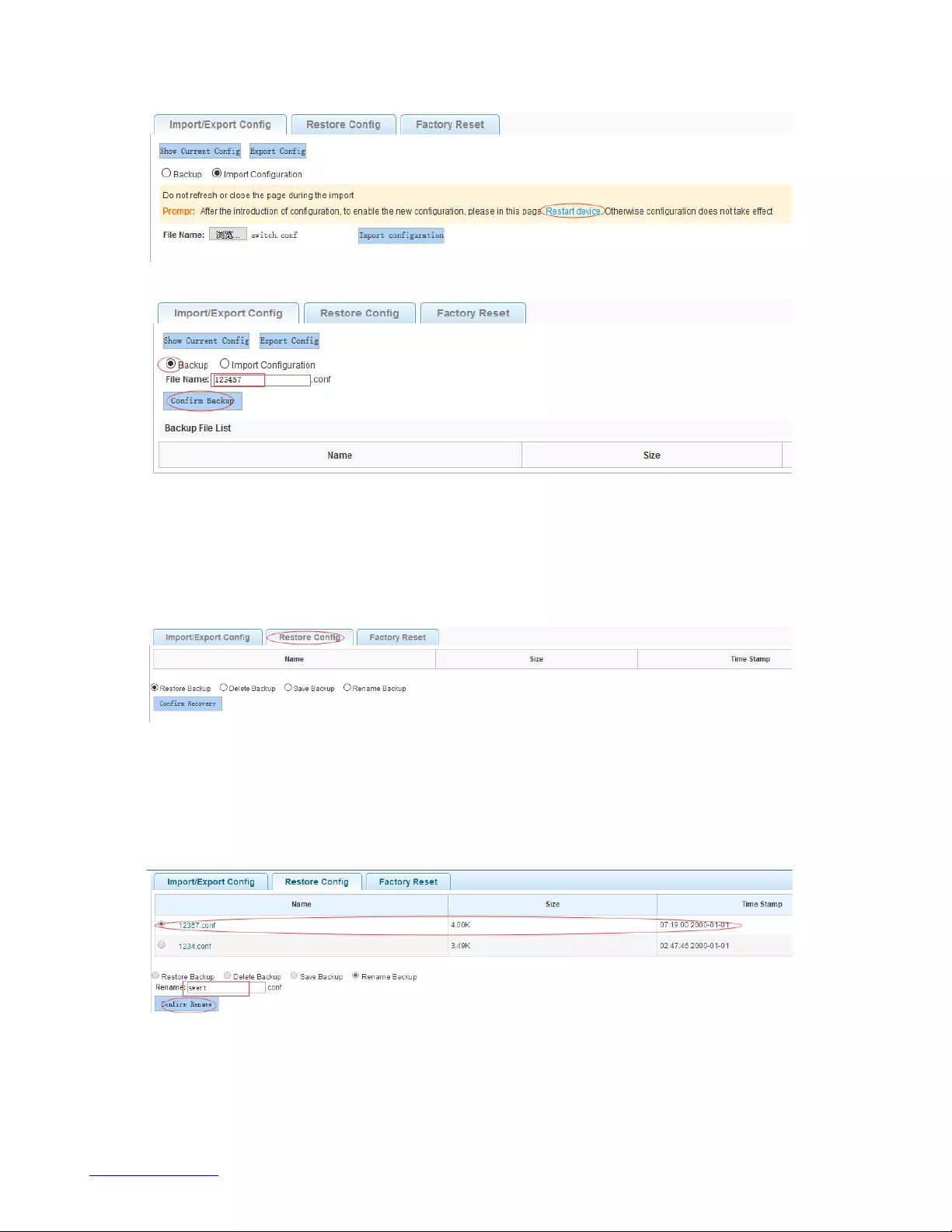
http://www.level1.com
74
3)backup.
4.12.3.2. Configuration backup
In the navigation bar to select "SYSTEM>config management>configuration backup", you can
configure backup file. The following picture:
【instruction】
Operating this page should be in the current configuration page first, the backup file.
【Configuration example】
Such as: restore backup.
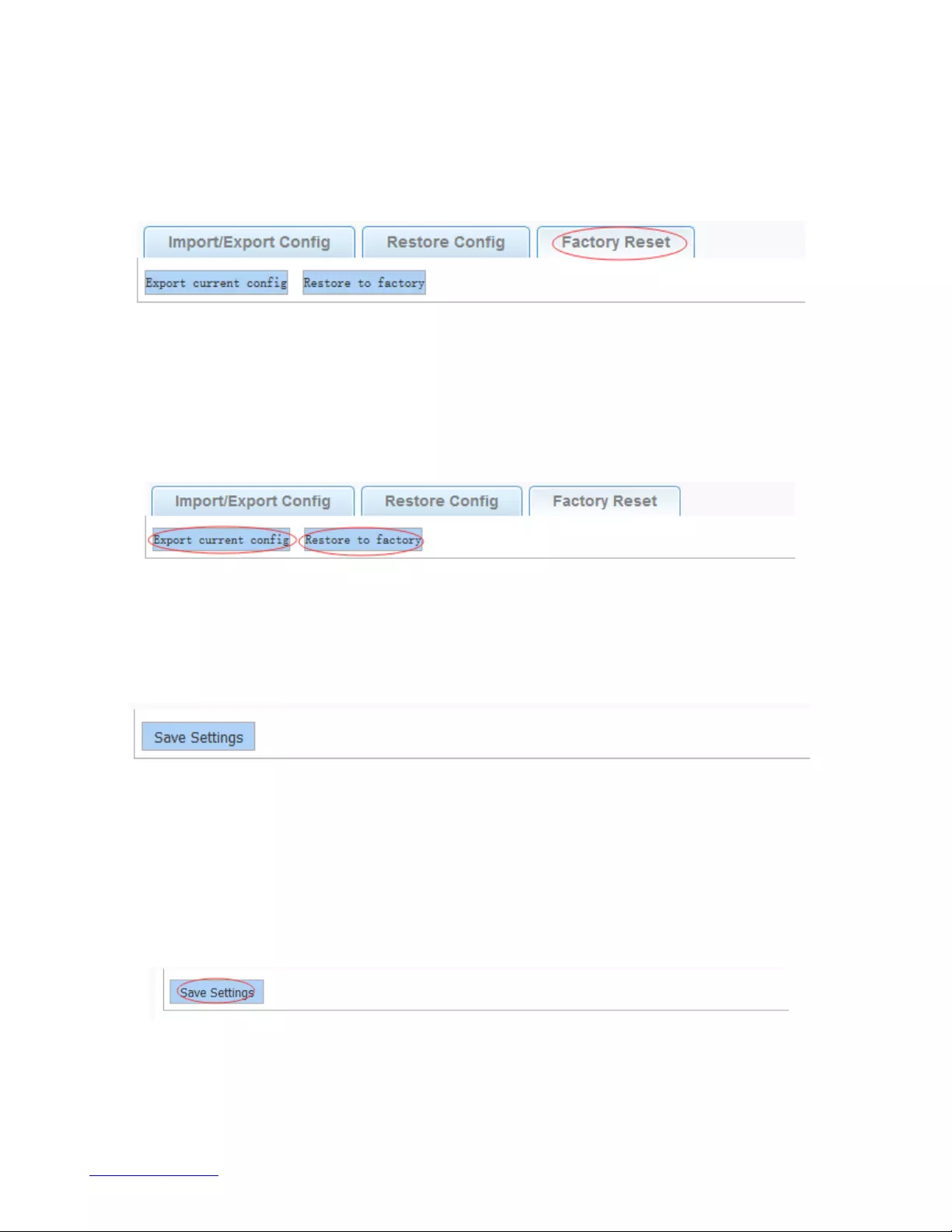
http://www.level1.com
75
4.12.3.3. Restore factory configuration
In the navigation bar to select "SYSTEM>config management>restore factory configuration", Can
export the current configuration and restore factory configuration .the following picture:
【instruction】
Restore the factory configuration, will delete all the current configuration. If you have any useful
configuration, the current system can lead the factory configuration again after the current configuration.
【Configuration example】
Such as: restore configuration can be the guide before they leave the current configuration .
4.12.4. Config save
In the navigation bar to select "SYSTEM>config save", you can save current configuration. The following
picture.
【instruction】
Save settings will delete all default configurations. If there are useful configurations, clickbackup
Configurations before save the settings.
【Configuration example】
Such as: click "save settings" button.
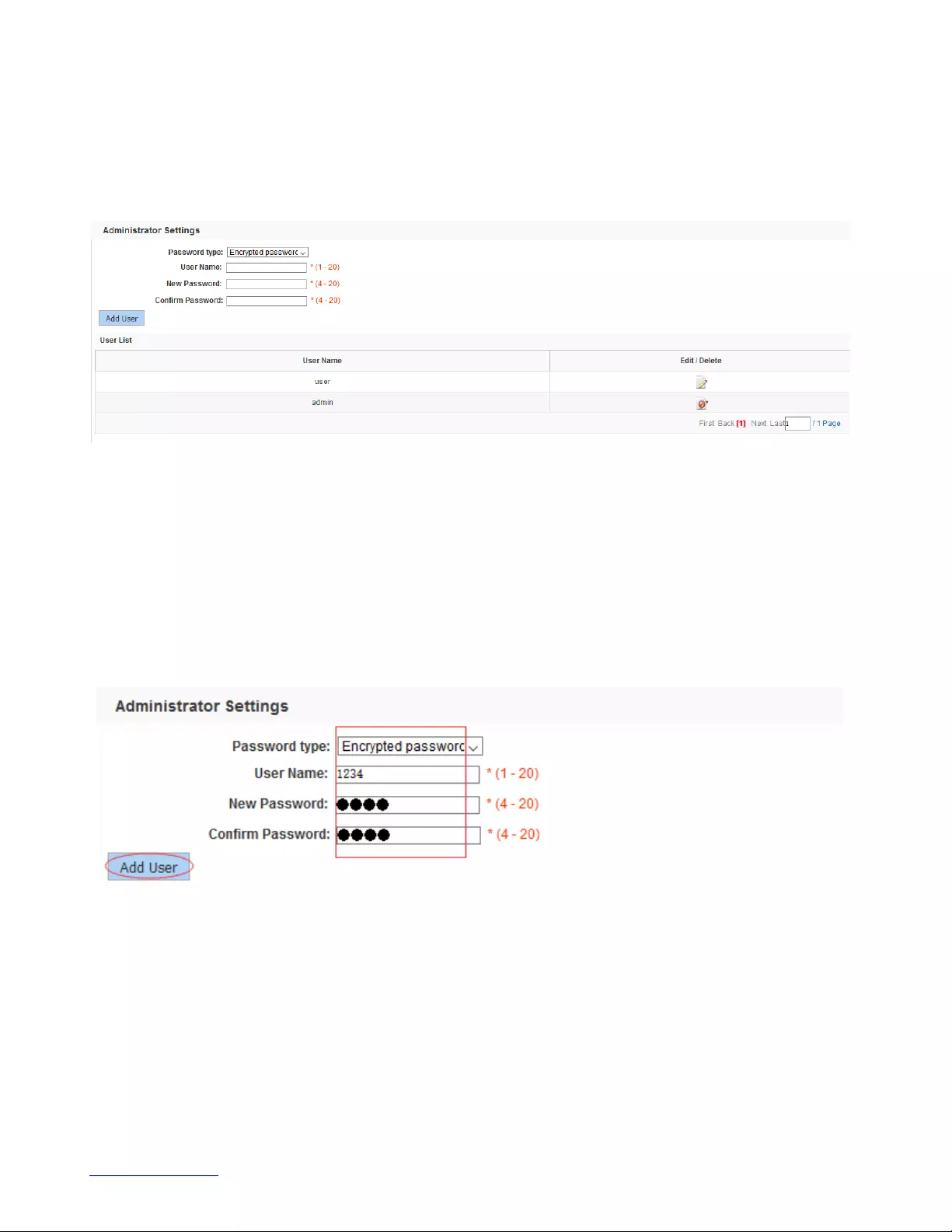
http://www.level1.com
76
4.12.5. Administrator privileges
In the navigation bar to select "SYSTEM>administrator privileges", Configurable ordinary users. the
following picture.
【instruction】
Only the admin of the super administrator can access this page is used to manage users and visitors.
The user can log in the Web management system of equipment for routine maintenance. In addition to
the admin and user, can add up to five users. Ordinary users can only access information system home
page.
【Configuration example】
Such as:

http://www.level1.com
77
4.12.6. Info collect
In the navigation bar to select "SYSTEM>info collect", you can collect to the system debug information.
The following picture.
【instruction】
collect useful infomation, it may take a few moment .
【Configuration example】
Such as: click on "collect" button .