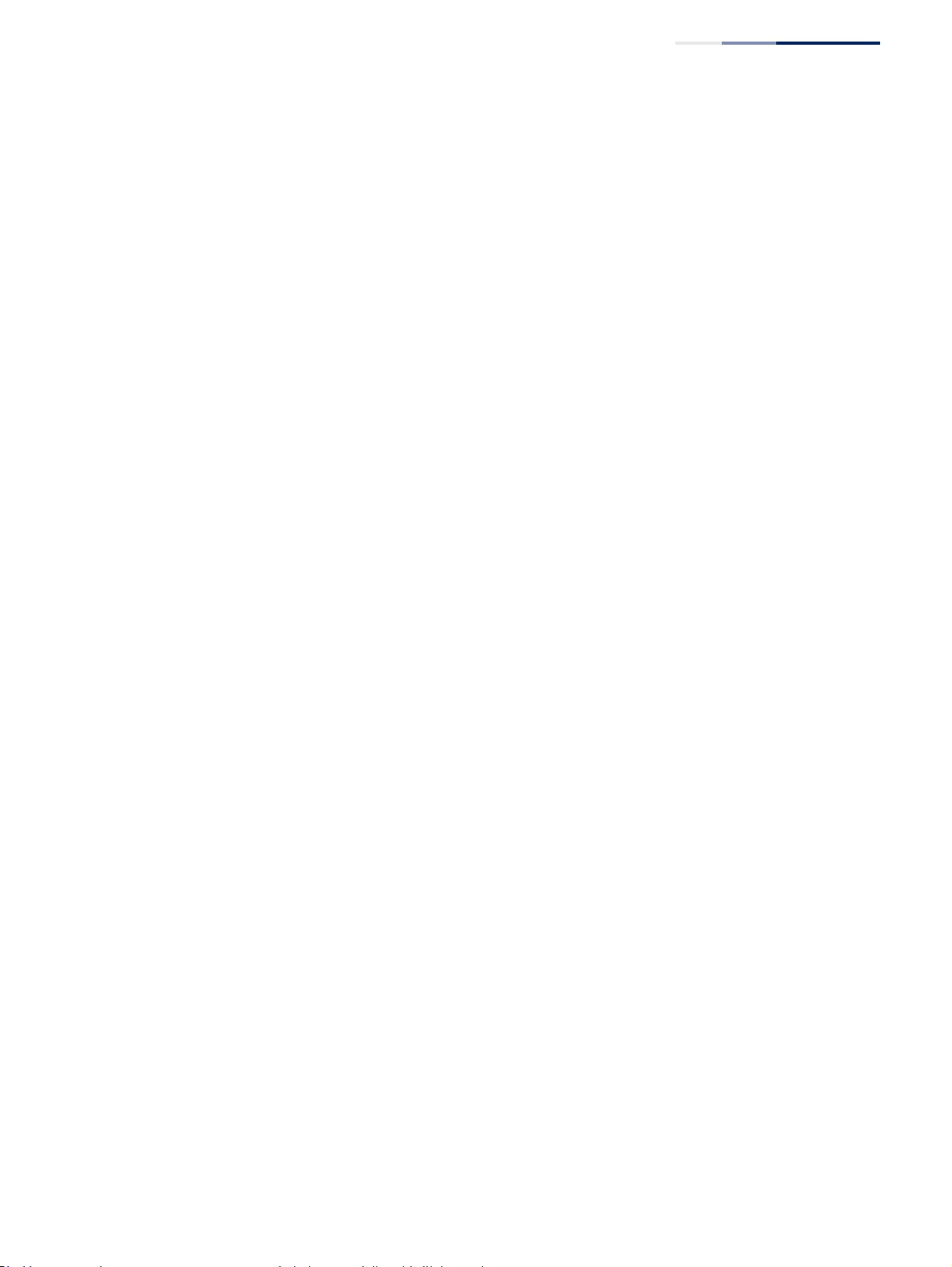Table of Contents
- GEP-5271
- How to Use This Guide
- Contents
- Figures
- Tables
- Getting Started
- Web Configuration
- Using the Web Interface
- Basic Management Tasks
- Displaying System Information
- Displaying Hardware/Software Versions
- Configuring Support for Jumbo Frames
- Displaying Bridge Extension Capabilities
- Managing System Files
- Setting the System Clock
- Configuring the Console Port
- Configuring Telnet Settings
- Displaying CPU Utilization
- Configuring CPU Guard
- Displaying Memory Utilization
- Resetting the System
- Interface Configuration
- VLAN Configuration
- Address Table Settings
- Spanning Tree Algorithm
- Congestion Control
- Class of Service
- Quality of Service
- VoIP Traffic Configuration
- Security Measures
- AAA (Authentication, Authorization and Accounting)
- Configuring User Accounts
- Web Authentication
- Network Access (MAC Address Authentication)
- Configuring HTTPS
- Configuring the Secure Shell
- Access Control Lists
- Filtering IP Addresses for Management Access
- Configuring Port Security
- Configuring 802.1X Port Authentication
- DoS Protection
- DHCP Snooping
- DHCPv6 Snooping
- IPv4 Source Guard
- IPv6 Source Guard
- ARP Inspection
- Application Filter
- Basic Administration Protocols
- Configuring Event Logging
- Link Layer Discovery Protocol
- Power over Ethernet
- Simple Network Management Protocol
- Configuring Global Settings for SNMP
- Setting Community Access Strings
- Setting the Local Engine ID
- Specifying a Remote Engine ID
- Setting SNMPv3 Views
- Configuring SNMPv3 Groups
- Configuring Local SNMPv3 Users
- Configuring Remote SNMPv3 Users
- Specifying Trap Managers
- Creating SNMP Notification Logs
- Showing SNMP Statistics
- Remote Monitoring
- Switch Clustering
- Setting a Time Range
- Ethernet Ring Protection Switching
- Connectivity Fault Management
- Configuring Global Settings for CFM
- Configuring Interfaces for CFM
- Configuring CFM Maintenance Domains
- Configuring CFM Maintenance Associations
- Configuring Maintenance End Points
- Configuring Remote Maintenance End Points
- Transmitting Link Trace Messages
- Transmitting Loop Back Messages
- Transmitting Delay-Measure Requests
- Displaying Local MEPs
- Displaying Details for Local MEPs
- Displaying Local MIPs
- Displaying Remote MEPs
- Displaying Details for Remote MEPs
- Displaying the Link Trace Cache
- Displaying Fault Notification Settings
- Displaying Continuity Check Errors
- OAM Configuration
- UDLD Configuration
- LBD Configuration
- Multicast Filtering
- Overview
- Layer 2 IGMP (Snooping and Query for IPv4)
- Configuring IGMP Snooping and Query Parameters
- Specifying Static Interfaces for a Multicast Router
- Assigning Interfaces to Multicast Services
- Setting IGMP Snooping Status per Interface
- Filtering IGMP Packets on an Interface
- Displaying Multicast Groups Discovered by IGMP Snooping
- Displaying IGMP Snooping Statistics
- Filtering and Throttling IGMP Groups
- MLD Snooping (Snooping and Query for IPv6)
- Configuring MLD Snooping and Query Parameters
- Setting Immediate Leave Status for MLD Snooping per Interface
- Specifying Static Interfaces for an IPv6 Multicast Router
- Assigning Interfaces to IPv6 Multicast Services
- Filtering MLD Query Packets on an Interface
- Showing MLD Snooping Groups and Source List
- Displaying MLD Snooping Statistics
- Filtering and Throttling MLD Groups
- Multicast VLAN Registration for IPv4
- Multicast VLAN Registration for IPv6
- IP Tools
- IP Configuration
- General IP Routing
- Unicast Routing
- Overview
- Configuring the Routing Information Protocol
- Configuring General Protocol Settings
- Clearing Entries from the Routing Table
- Specifying Network Interfaces
- Specifying Passive Interfaces
- Specifying Static Neighbors
- Configuring Route Redistribution
- Specifying an Administrative Distance
- Configuring Network Interfaces for RIP
- Displaying RIP Interface Settings
- Displaying Peer Router Information
- Resetting RIP Statistics
- IP Services
- Appendices
LevelOne GEP-5271 User Manual
Displayed below is the user manual for GEP-5271 by LevelOne which is a product in the Network Switches category. This manual has pages.
Related Manuals
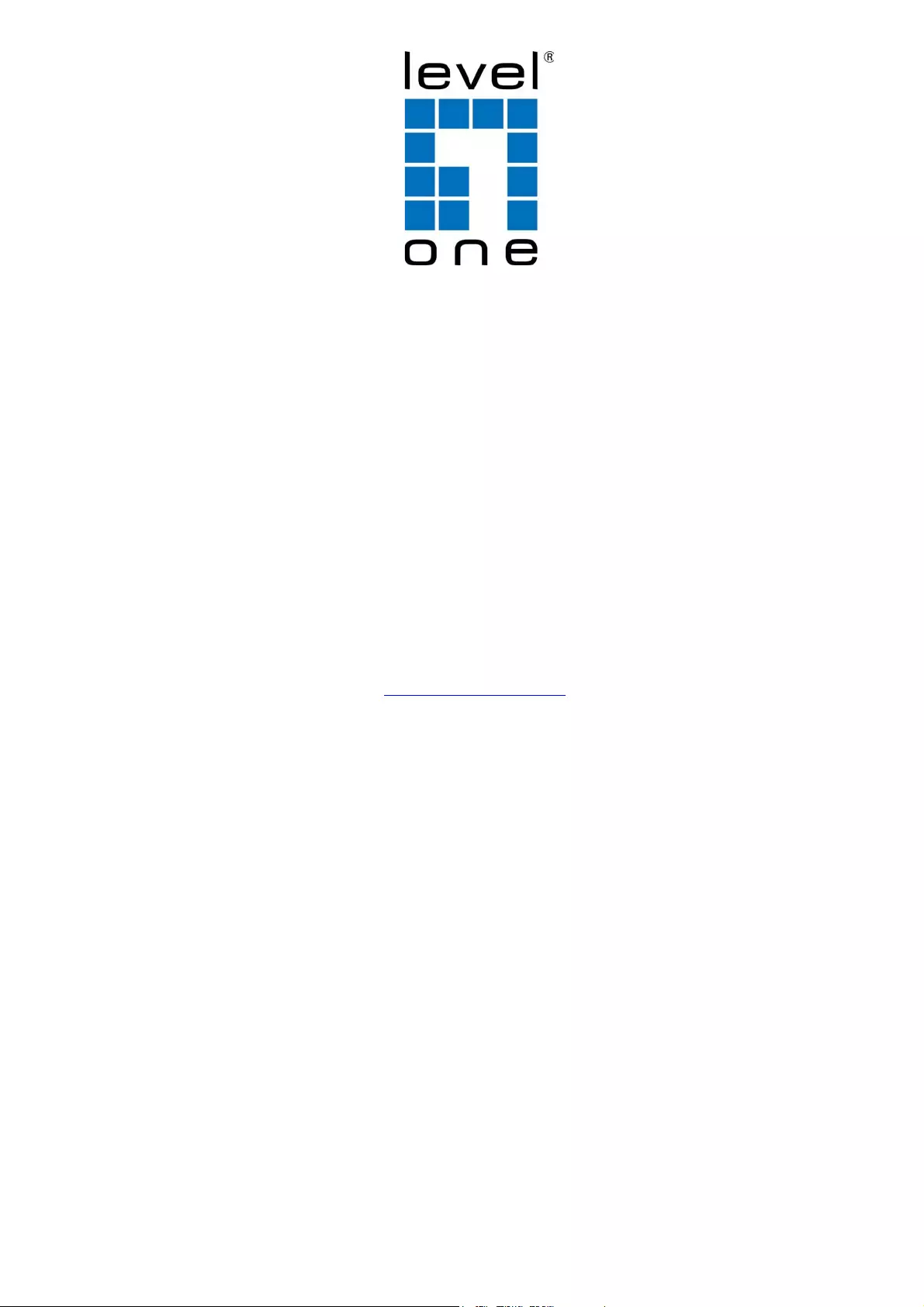
GEP-5271
KILBY™ 52-Port L3 Lite Managed Gigabit PoE Switch
Web Management Guide
V1.0
Digital Data Communications Asia Co., Ltd.
http://www.level1.com
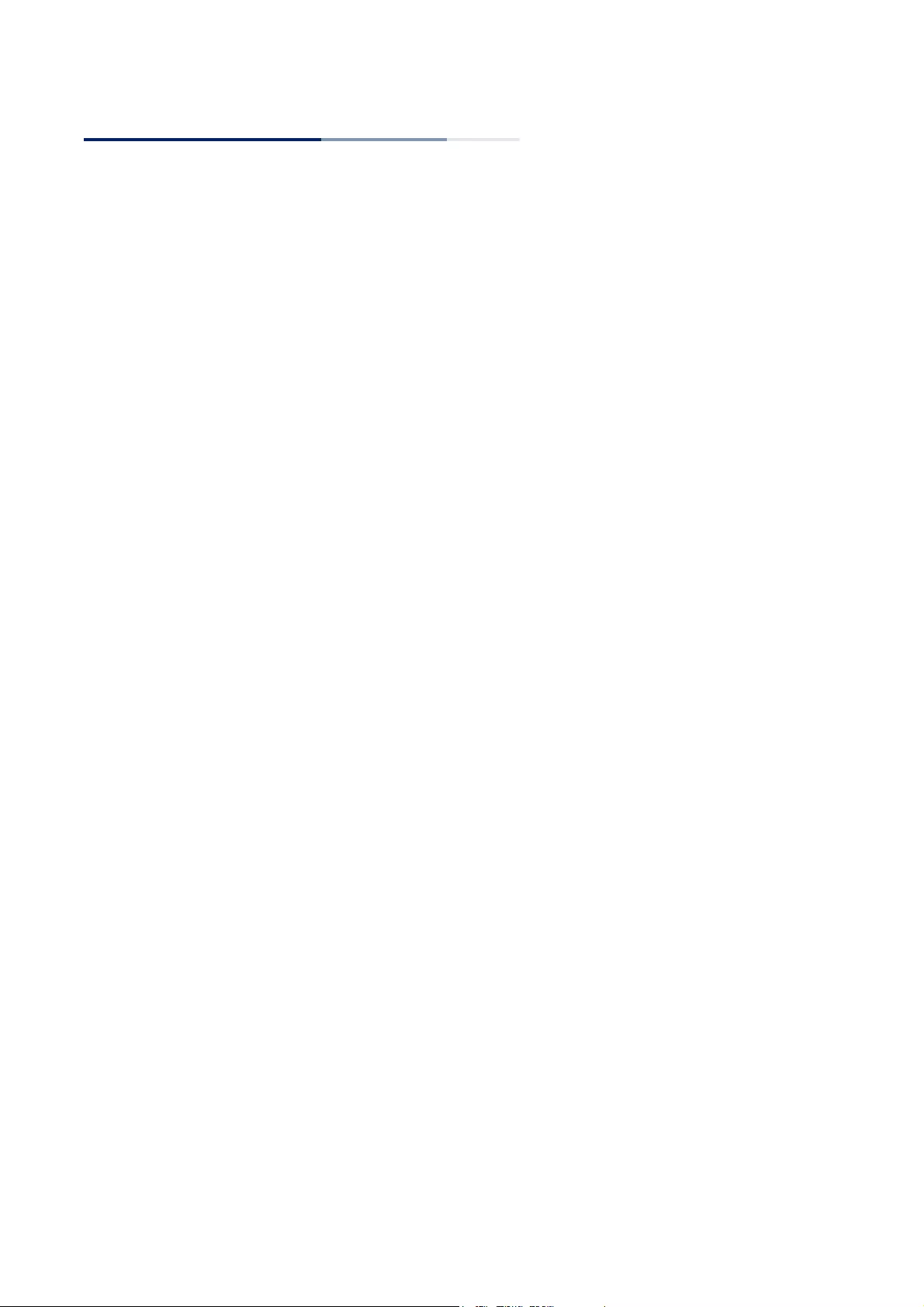
Web Management Guide
GEP-5271
KILBY™ 52-Port L3 Lite Managed Gigabit PoE Switch
E102018-KS-R01
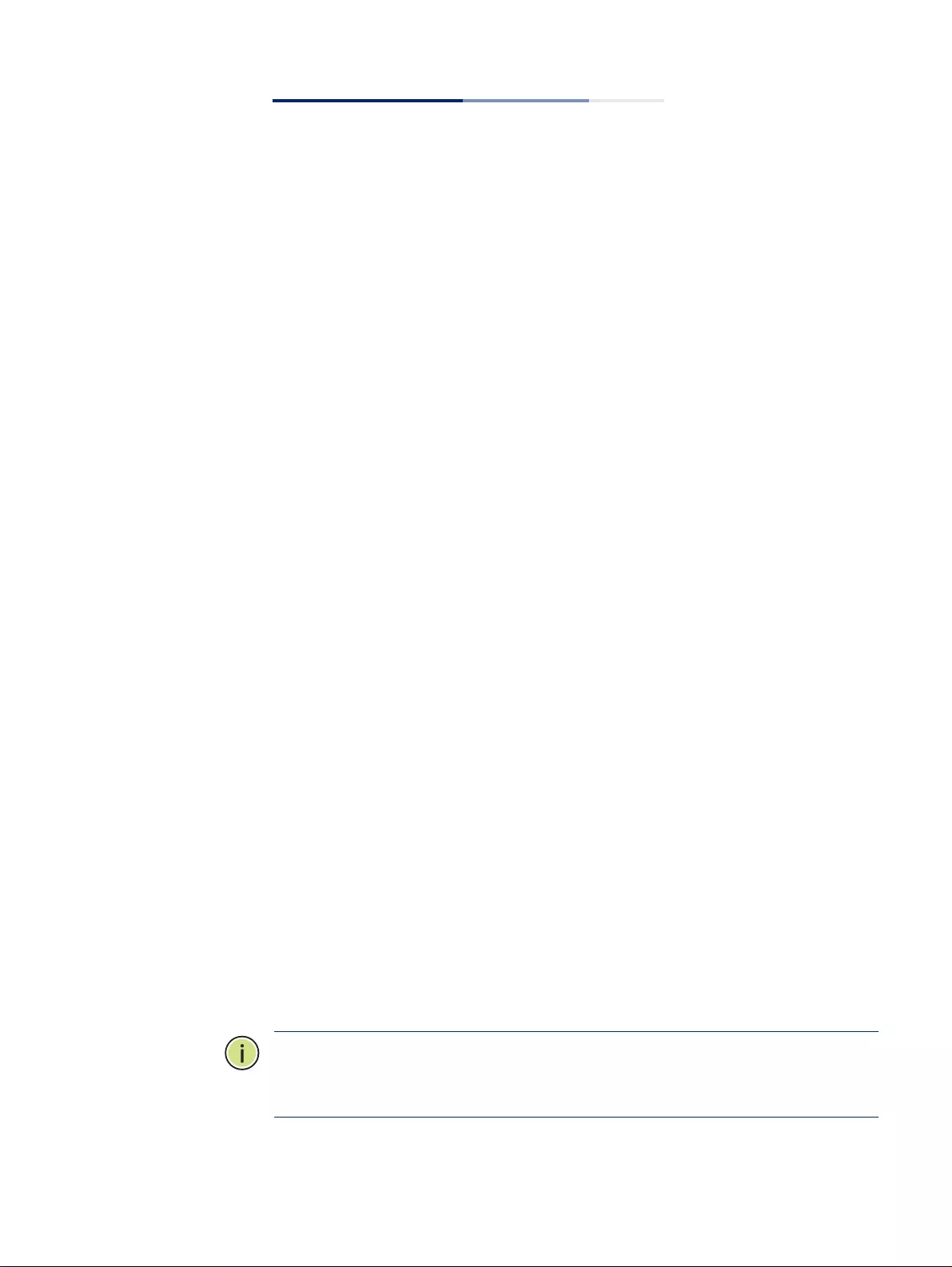
– 3 –
How to Use This Guide
This guide includes detailed information on the switch software, including how to
operate and use the management functions of the switch. To deploy this switch
effectively and ensure trouble-free operation, you should first read the relevant
sections in this guide so that you are familiar with all of its software features.
Who Should Read
this Guide?
This guide is for network administrators who are responsible for operating and
maintaining network equipment. The guide assumes a basic working knowledge of
LANs (Local Area Networks), the Internet Protocol (IP), and Simple Network
Management Protocol (SNMP).
How this Guide
is Organized
This guide provides detailed information about the switch’s key features. It also
describes the switch’s web browser interface. For information on the command line
interface refer to the CLI Reference Guide.
The guide includes these sections:
◆Section I “Getting Started” — Includes an introduction to switch management,
and the basic settings required to access the management interface.
◆Section II “Web Configuration” — Includes all management options available
through the web browser interface.
◆Section III “Appendices” — Includes information on troubleshooting switch
management access.
Related
Documentation
This guide focuses on switch software configuration through the web browser.
For information on how to manage the switch through the command line interface,
see the following guide:
CLI Reference Guide
Note:
For a description of how to initialize the switch for management access via
the CLI, web interface or SNMP, refer to “Initial Switch Configuration” in the CLI
Reference Guide.
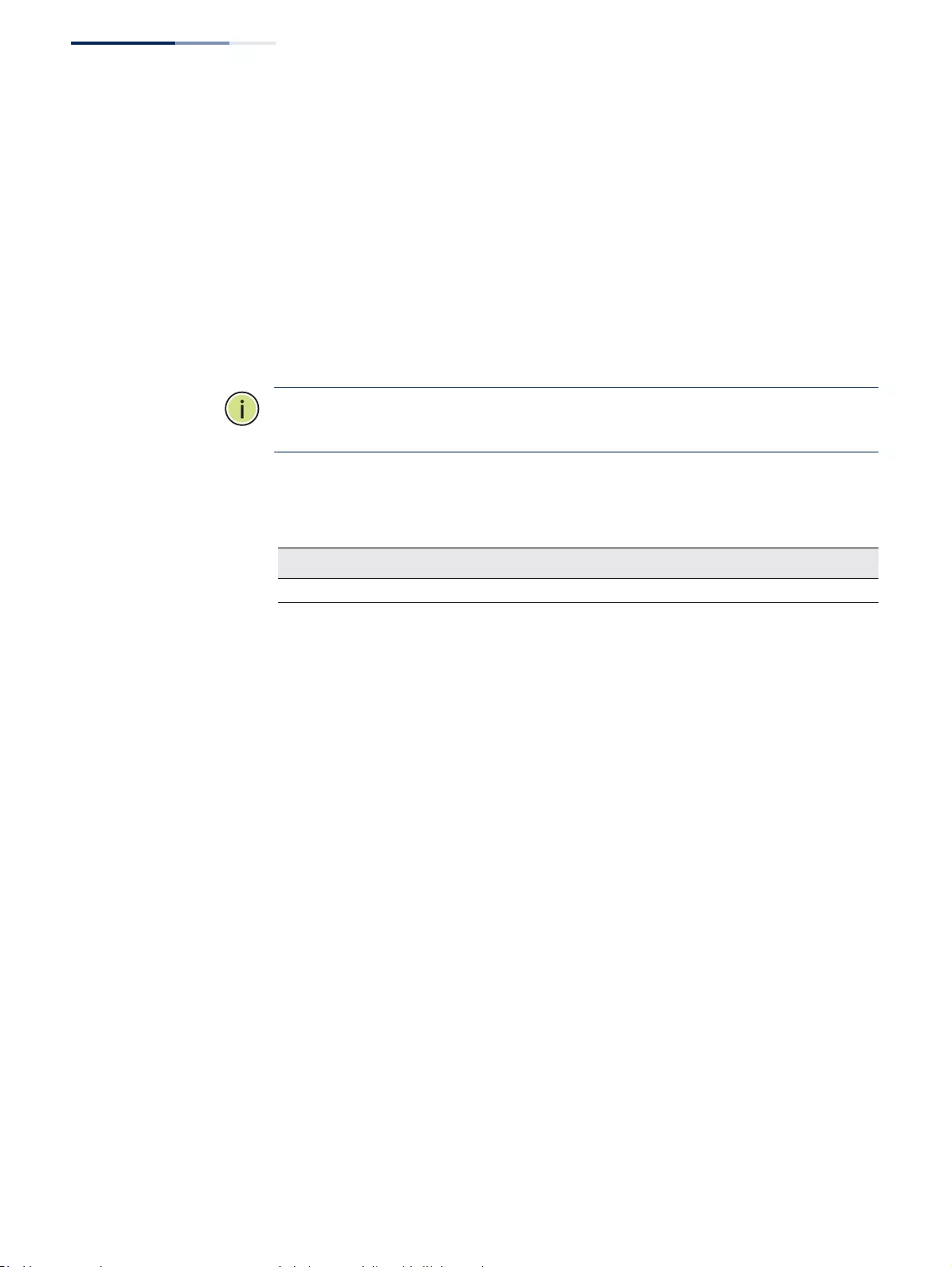
How to Use This Guide
– 4 –
For information on how to install the switch, see the following guide:
Quick Start Guide
For all safety information and regulatory statements, see the following documents:
Quick Start Guide
Safety and Regulatory Information
Conventions The following conventions are used throughout this guide to show information:
Note:
Emphasizes important information or calls your attention to related features
or instructions.
Revision History This section summarizes the changes in each revision of this guide.
Revision Date ChangeDescription
v1.2.24.182 10/2018 Initialrelease
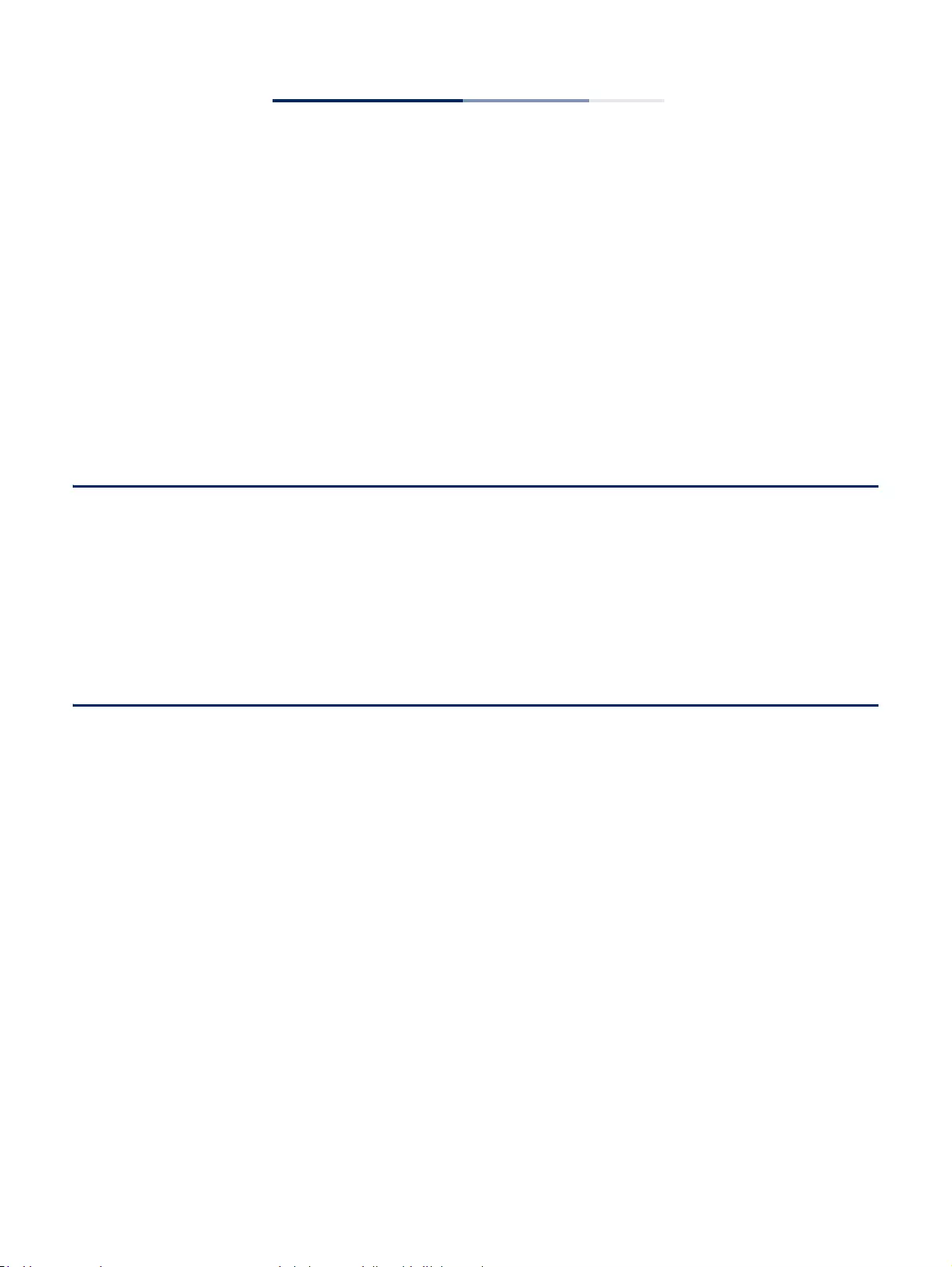
– 5 –
Contents
How to Use This Guide 3
Contents 5
Figures 17
Tables 33
Section I Getting Started 35
1 Introduction 37
Key Features 37
Description of Software Features 38
System Defaults 43
Section II Web Configuration 47
2 Using the Web Interface 49
Connecting to the Web Interface 49
Navigating the Web Browser Interface 50
Dashboard 50
Configuration Options 51
Panel Display 52
Main Menu 52
3 Basic Management Tasks 71
Displaying System Information 72
Displaying Hardware/Software Versions 73
Configuring Support for Jumbo Frames 74
Displaying Bridge Extension Capabilities 75
Managing System Files 76
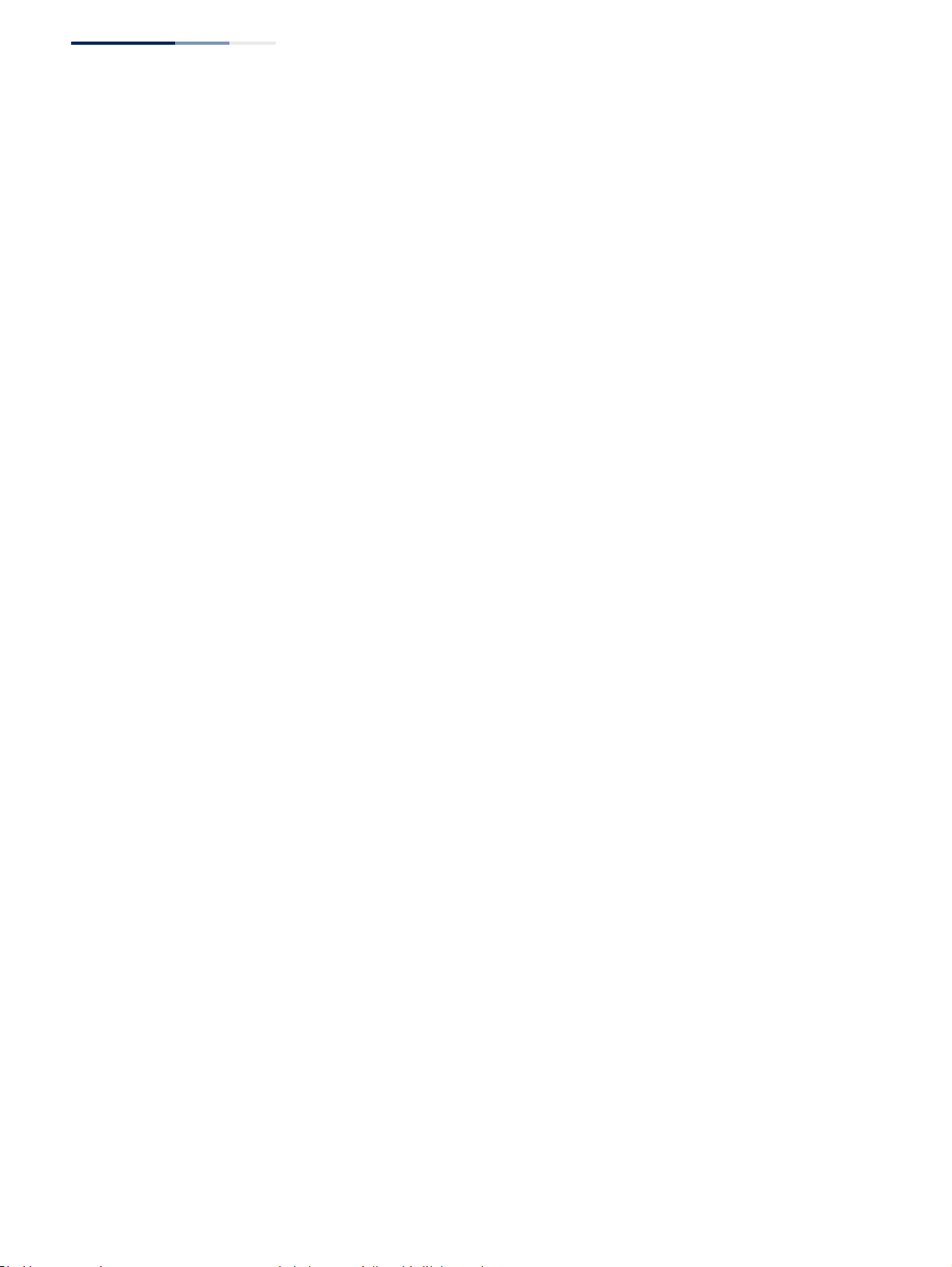
Contents
– 6 –
Copying Files via FTP/SFTP/TFTP or HTTP 76
Saving the Running Configuration to a Local File 79
Setting the Start-up File 80
Showing System Files 80
Automatic Operation Code Upgrade 81
Setting the System Clock 85
Setting the Time Manually 85
Setting the SNTP Polling Interval 86
Configuring NTP 87
Configuring Time Servers 88
Setting the Time Zone 92
Configuring Summer Time 93
Configuring the Console Port 95
Configuring Telnet Settings 97
Displaying CPU Utilization 98
Configuring CPU Guard 99
Displaying Memory Utilization 100
Resetting the System 101
4 Interface Configuration 105
Port Configuration 106
Configuring by Port List 106
Configuring by Port Range 108
Displaying Connection Status 109
Showing Port or Trunk Statistics 110
Displaying Statistical History 115
Displaying Transceiver Data 119
Configuring Transceiver Thresholds 120
Performing Cable Diagnostics 122
Trunk Configuration 124
Configuring a Static Trunk 125
Configuring a Dynamic Trunk 128
Displaying LACP Port Counters 134
Displaying LACP Settings and Status for the Local Side 135
Displaying LACP Settings and Status for the Remote Side 137
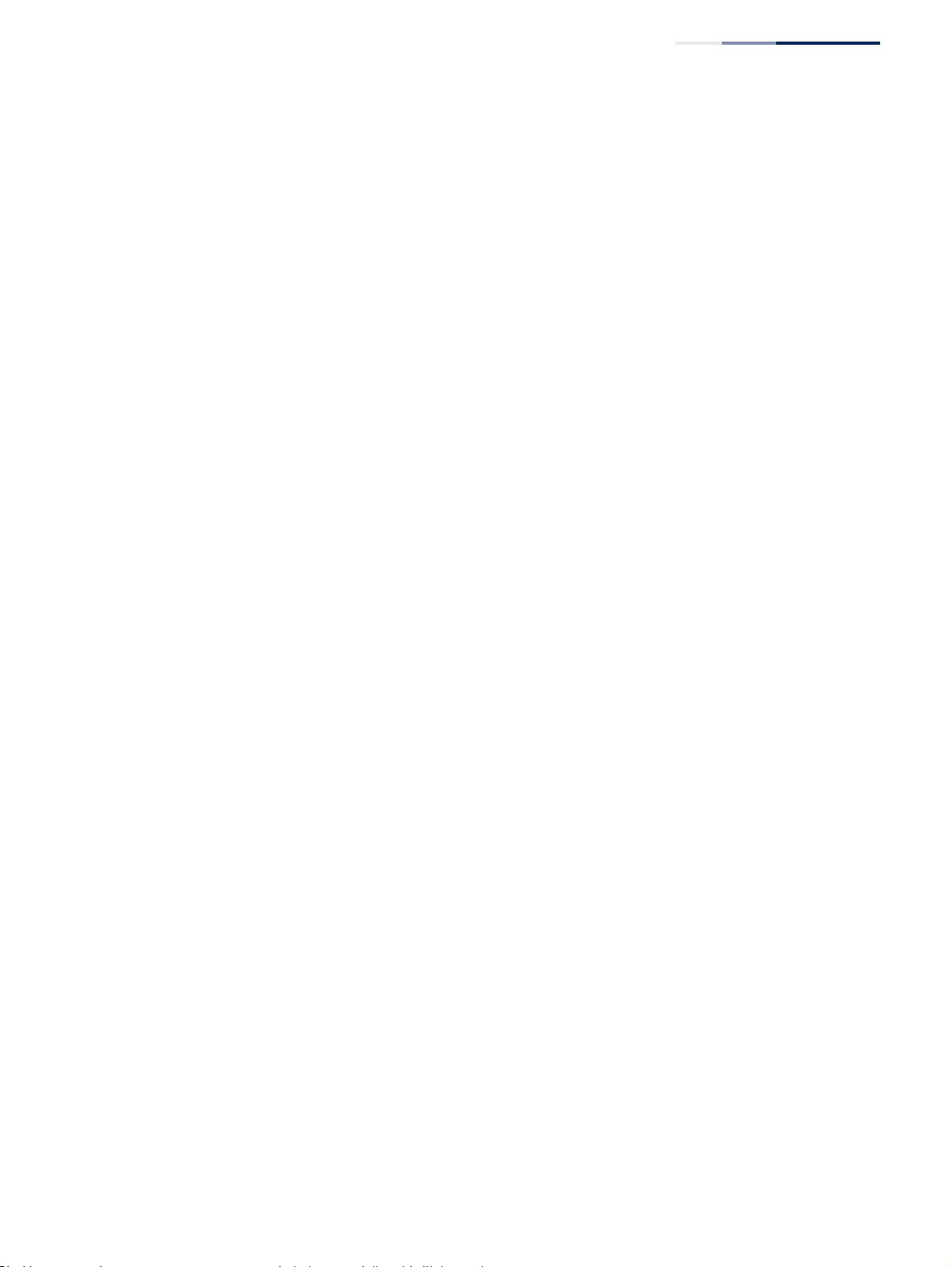
Contents
– 7 –
Configuring Load Balancing 138
Saving Power 140
Configuring Local Port Mirroring 141
Configuring Remote Port Mirroring 143
Sampling Traffic Flows 147
Configuring sFlow Receiver Settings 148
Configuring an sFlow Polling Instance 150
Traffic Segmentation 152
Enabling Traffic Segmentation 152
Configuring Uplink and Downlink Ports 153
5 VLAN Configuration 157
IEEE 802.1Q VLANs 157
Configuring VLAN Groups 161
Adding Static Members to VLANs 163
Configuring Dynamic VLAN Registration 167
IEEE 802.1Q Tunneling 171
Enabling QinQ Tunneling on the Switch 175
Creating CVLAN to SPVLAN Mapping Entries 176
Adding an Interface to a QinQ Tunnel 178
L2PT Tunneling 179
Configuring the L2PT Tunnel Address 181
Enabling L2PT for Selected Interfaces 182
Protocol VLANs 183
Configuring Protocol VLAN Groups 184
Mapping Protocol Groups to Interfaces 185
Configuring IP Subnet VLANs 187
Configuring MAC-based VLANs 190
Configuring VLAN Translation 192
6 Address Table Settings 195
Displaying the Dynamic Address Table 195
Clearing the Dynamic Address Table 196
Changing the Aging Time 197
Configuring MAC Address Learning 198
Setting Static Addresses 199
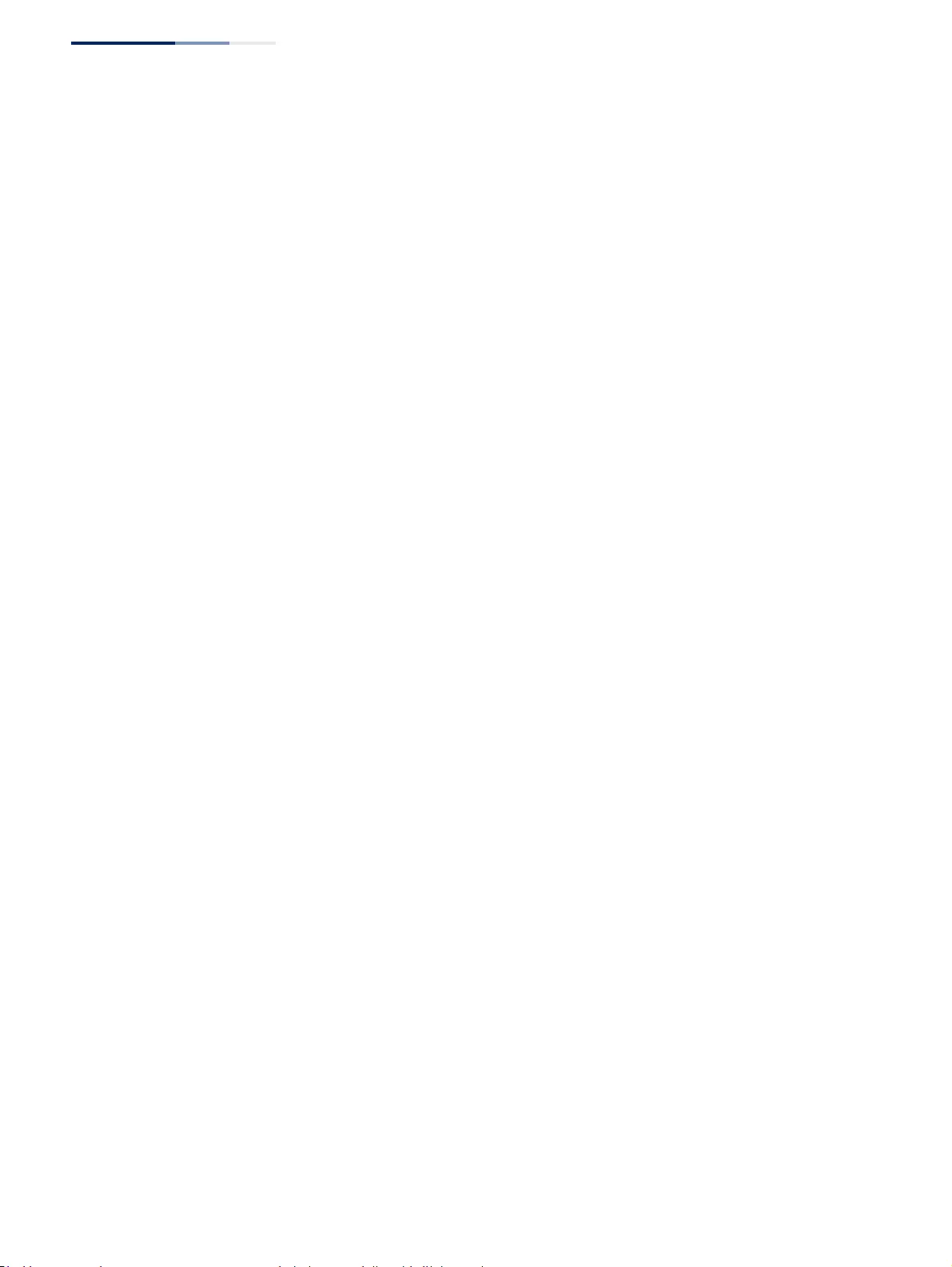
Contents
– 8 –
Issuing MAC Address Traps 201
7 Spanning Tree Algorithm 203
Overview 203
Configuring Loopback Detection 205
Configuring Global Settings for STA 207
Displaying Global Settings for STA 213
Configuring Interface Settings for STA 214
Displaying Interface Settings for STA 218
Configuring Multiple Spanning Trees 221
Configuring Interface Settings for MSTP 225
8 Congestion Control 229
Rate Limiting 229
Storm Control 230
Automatic Traffic Control 232
Setting the ATC Timers 233
Configuring ATC Thresholds and Responses 235
9 Class of Service 239
Layer 2 Queue Settings 239
Setting the Default Priority for Interfaces 239
Selecting the Queue Mode 240
Layer 3/4 Priority Settings 243
Setting Priority Processing to DSCP or CoS 244
Mapping CoS Priorities to Per-hop Behavior 245
Mapping DSCP Priorities to Per-hop Behavior 246
10 Quality of Service 249
Overview 249
Configuring a Class Map 250
Creating QoS Policies 253
Attaching a Policy Map to a Port 257
11 VoIP Traffic Configuration 259
Overview 259
Configuring VoIP Traffic 260
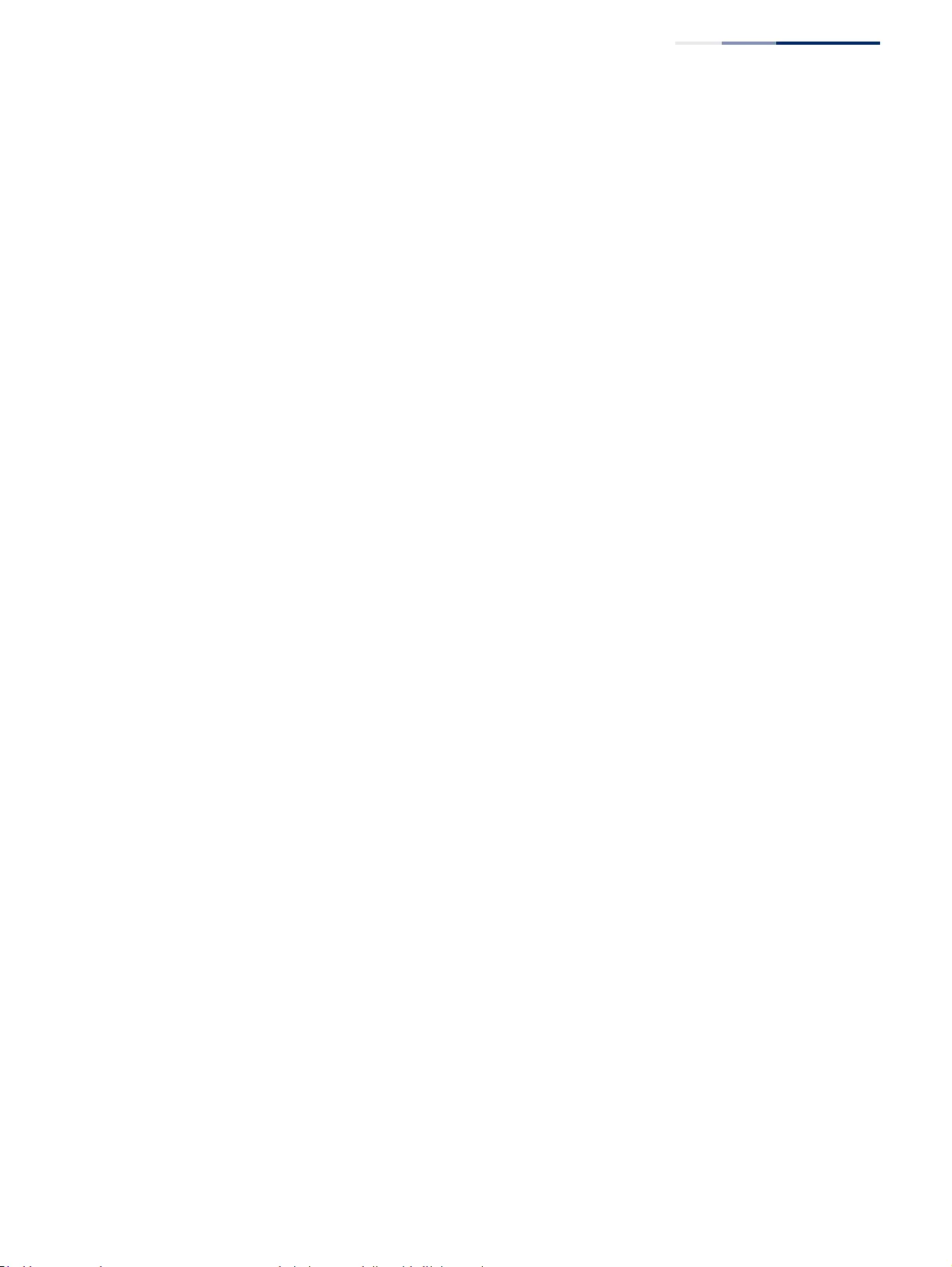
Contents
– 9 –
Configuring Telephony OUI 261
Configuring VoIP Traffic Ports 262
12 Security Measures 265
AAA (Authentication, Authorization and Accounting) 266
Configuring Local/Remote Logon Authentication 267
Configuring Remote Logon Authentication Servers 268
Configuring AAA Accounting 273
Configuring AAA Authorization 279
Configuring User Accounts 283
Web Authentication 285
Configuring Global Settings for Web Authentication 285
Configuring Interface Settings for Web Authentication 286
Network Access (MAC Address Authentication) 287
Configuring Global Settings for Network Access 290
Configuring Network Access for Ports 291
Configuring Port Link Detection 293
Configuring a MAC Address Filter 294
Displaying Secure MAC Address Information 296
Configuring HTTPS 297
Configuring Global Settings for HTTPS 297
Replacing the Default Secure-site Certificate 299
Configuring the Secure Shell 301
Configuring the SSH Server 303
Generating the Host Key Pair 304
Importing User Public Keys 306
Access Control Lists 308
Showing TCAM Utilization 309
Setting the ACL Name and Type 311
Configuring a Standard IPv4 ACL 313
Configuring an Extended IPv4 ACL 314
Configuring a Standard IPv6 ACL 317
Configuring an Extended IPv6 ACL 318
Configuring a MAC ACL 321
Configuring an ARP ACL 323
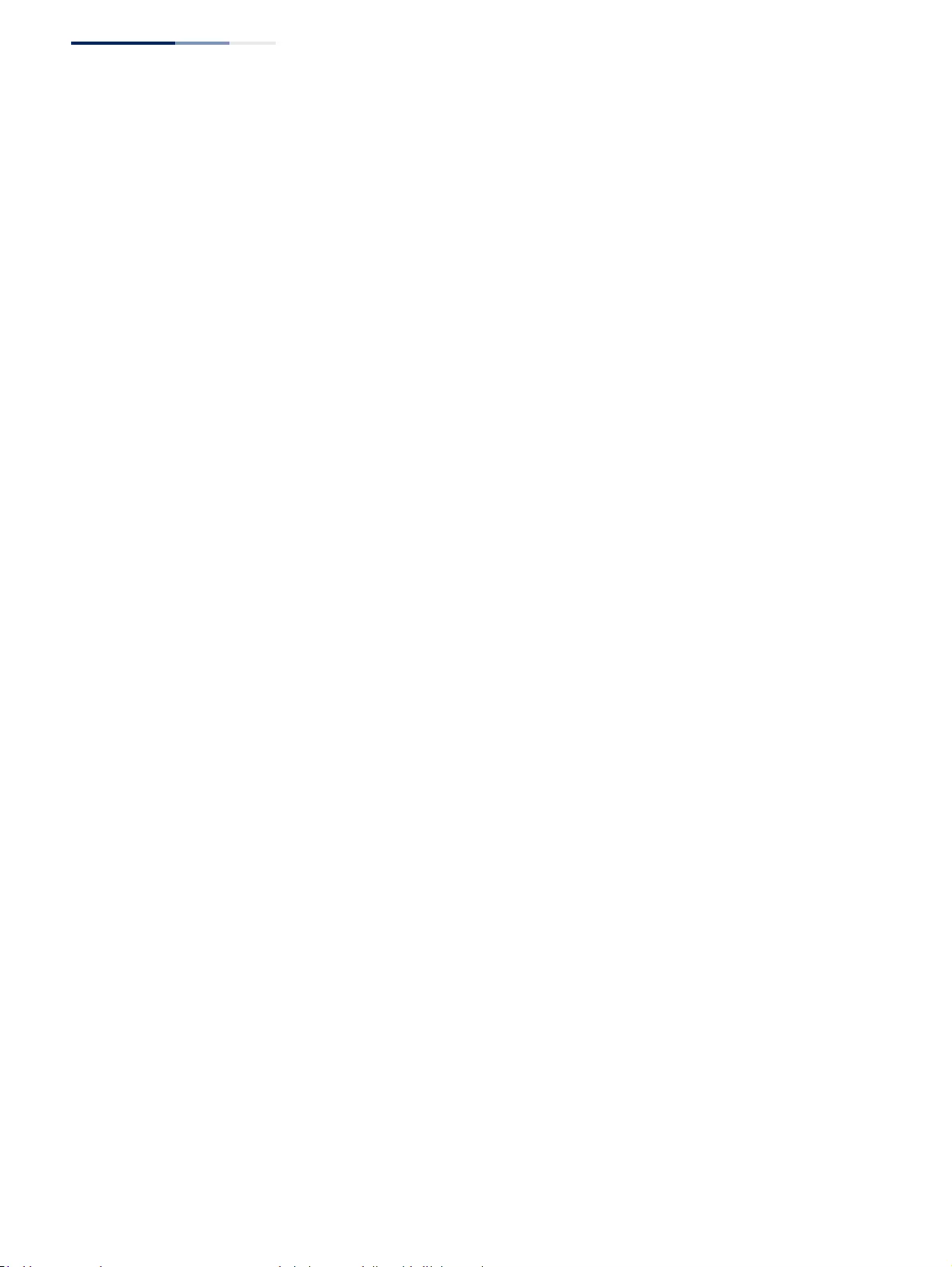
Contents
– 10 –
Binding a Port to an Access Control List 324
Showing ACL Hardware Counters 325
Filtering IP Addresses for Management Access 327
Configuring Port Security 329
Configuring 802.1X Port Authentication 331
Configuring 802.1X Global Settings 333
Configuring Port Authenticator Settings for 802.1X 334
Displaying 802.1X Statistics 338
DoS Protection 340
DHCP Snooping 342
DHCP Snooping Global Configuration 344
DHCP Snooping VLAN Configuration 346
Configuring Ports for DHCP Snooping 347
Displaying DHCP Snooping Binding Information 349
DHCPv6 Snooping 350
DHCPv6 Snooping Global Configuration 352
DHCPv6 Snooping VLAN Configuration 354
Configuring Interfaces for DHCPv6 Snooping 355
Displaying DHCPv6 Snooping Binding Information 357
Displaying DHCPv6 Snooping Statistics 358
IPv4 Source Guard 359
Configuring Ports for IPv4 Source Guard 359
Configuring Static Bindings for IPv4 Source Guard 361
Displaying Information for Dynamic IPv4 Source Guard Bindings 364
IPv6 Source Guard 365
Configuring Ports for IPv6 Source Guard 365
Configuring Static Bindings for IPv6 Source Guard 367
Displaying Information for Dynamic IPv6 Source Guard Bindings 370
ARP Inspection 371
Configuring Global Settings for ARP Inspection 372
Configuring VLAN Settings for ARP Inspection 374
Configuring Interface Settings for ARP Inspection 376
Displaying ARP Inspection Statistics 377
Displaying the ARP Inspection Log 378
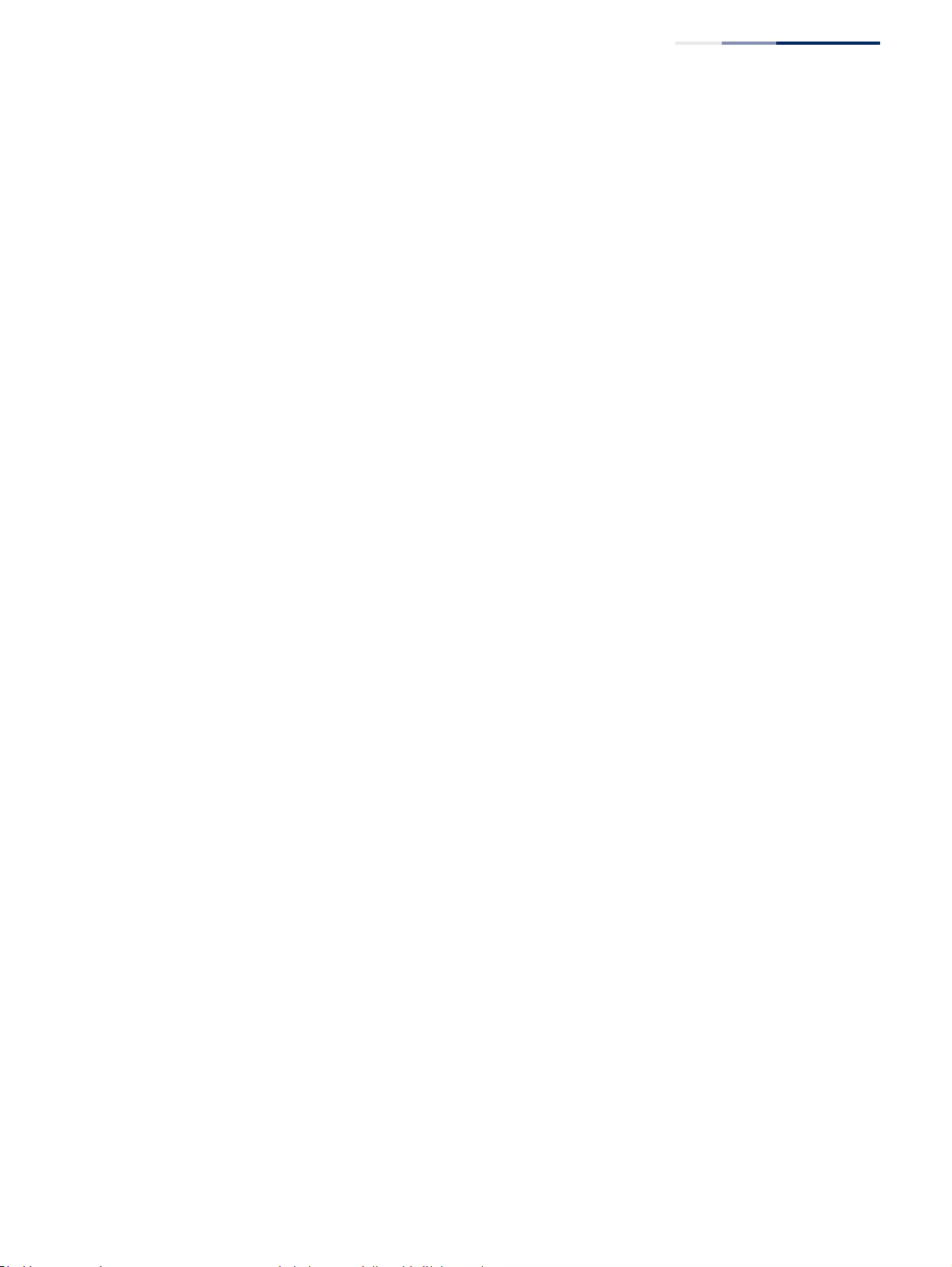
Contents
– 11 –
Application Filter 379
13 Basic Administration Protocols 381
Configuring Event Logging 382
System Log Configuration 382
Remote Log Configuration 384
Sending Simple Mail Transfer Protocol Alerts 385
Link Layer Discovery Protocol 387
Setting LLDP Timing Attributes 387
Configuring LLDP Interface Attributes 389
Configuring LLDP Interface Civic-Address 393
Displaying LLDP Local Device Information 395
Displaying LLDP Remote Device Information 399
Displaying Device Statistics 407
Power over Ethernet 409
Setting the Switch’s Overall PoE Power Budget 410
Setting The Port PoE Power Budget 411
Simple Network Management Protocol 413
Configuring Global Settings for SNMP 415
Setting Community Access Strings 416
Setting the Local Engine ID 417
Specifying a Remote Engine ID 418
Setting SNMPv3 Views 420
Configuring SNMPv3 Groups 422
Configuring Local SNMPv3 Users 428
Configuring Remote SNMPv3 Users 430
Specifying Trap Managers 433
Creating SNMP Notification Logs 437
Showing SNMP Statistics 439
Remote Monitoring 441
Configuring RMON Alarms 441
Configuring RMON Events 444
Configuring RMON History Samples 446
Configuring RMON Statistical Samples 449
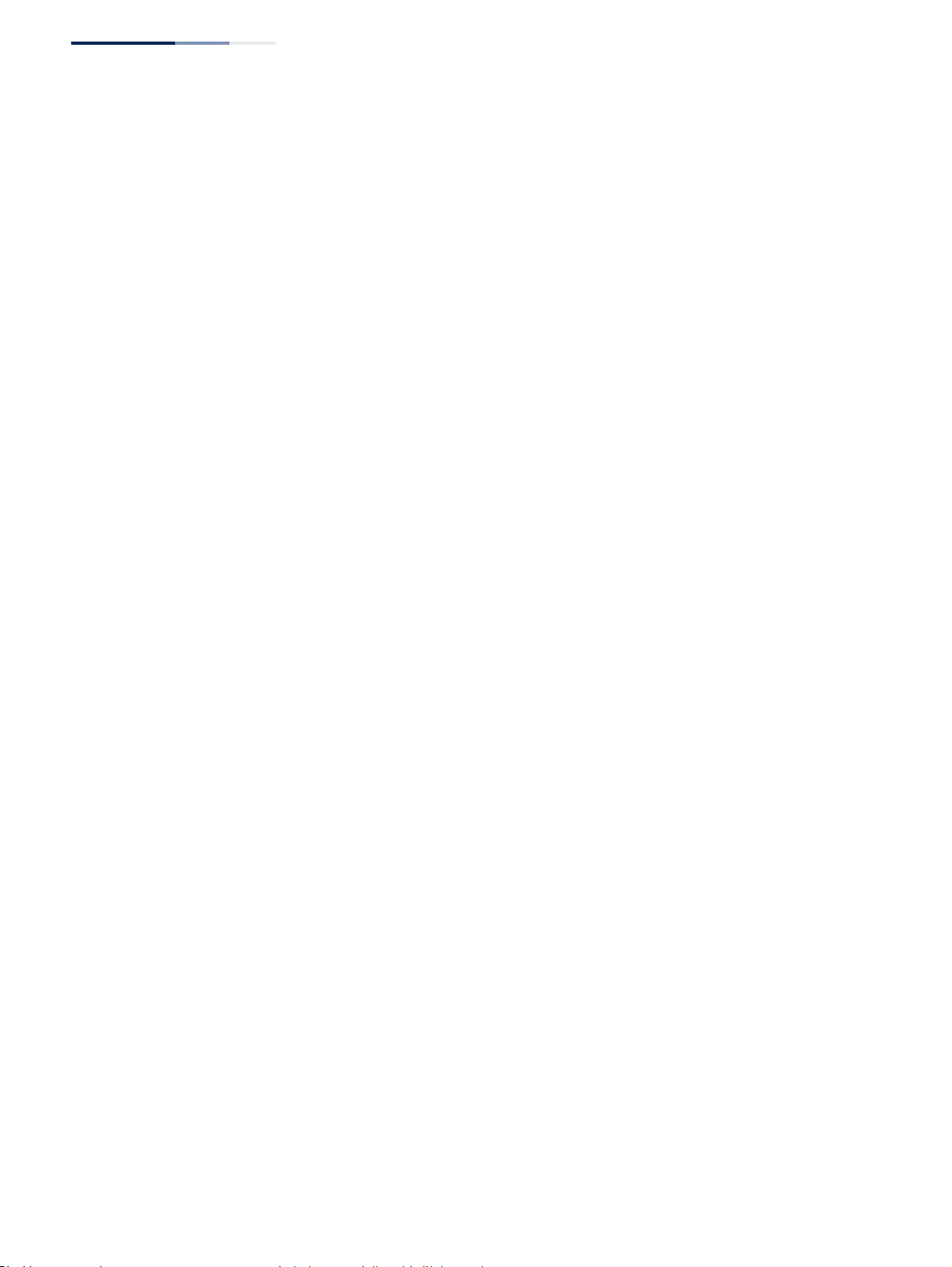
Contents
– 12 –
Switch Clustering 451
Configuring General Settings for Clusters 452
Cluster Member Configuration 453
Managing Cluster Members 455
Setting a Time Range 456
Ethernet Ring Protection Switching 459
ERPS Global Configuration 463
ERPS Ring Configuration 463
ERPS Forced and Manual Mode Operations 479
Connectivity Fault Management 483
Configuring Global Settings for CFM 487
Configuring Interfaces for CFM 490
Configuring CFM Maintenance Domains 490
Configuring CFM Maintenance Associations 495
Configuring Maintenance End Points 499
Configuring Remote Maintenance End Points 501
Transmitting Link Trace Messages 503
Transmitting Loop Back Messages 505
Transmitting Delay-Measure Requests 507
Displaying Local MEPs 509
Displaying Details for Local MEPs 510
Displaying Local MIPs 512
Displaying Remote MEPs 513
Displaying Details for Remote MEPs 514
Displaying the Link Trace Cache 516
Displaying Fault Notification Settings 517
Displaying Continuity Check Errors 518
OAM Configuration 519
Enabling OAM on Local Ports 519
Displaying Statistics for OAM Messages 522
Displaying the OAM Event Log 523
Displaying the Status of Remote Interfaces 524
Configuring a Remote Loopback Test 525
Displaying Results of Remote Loopback Testing 527
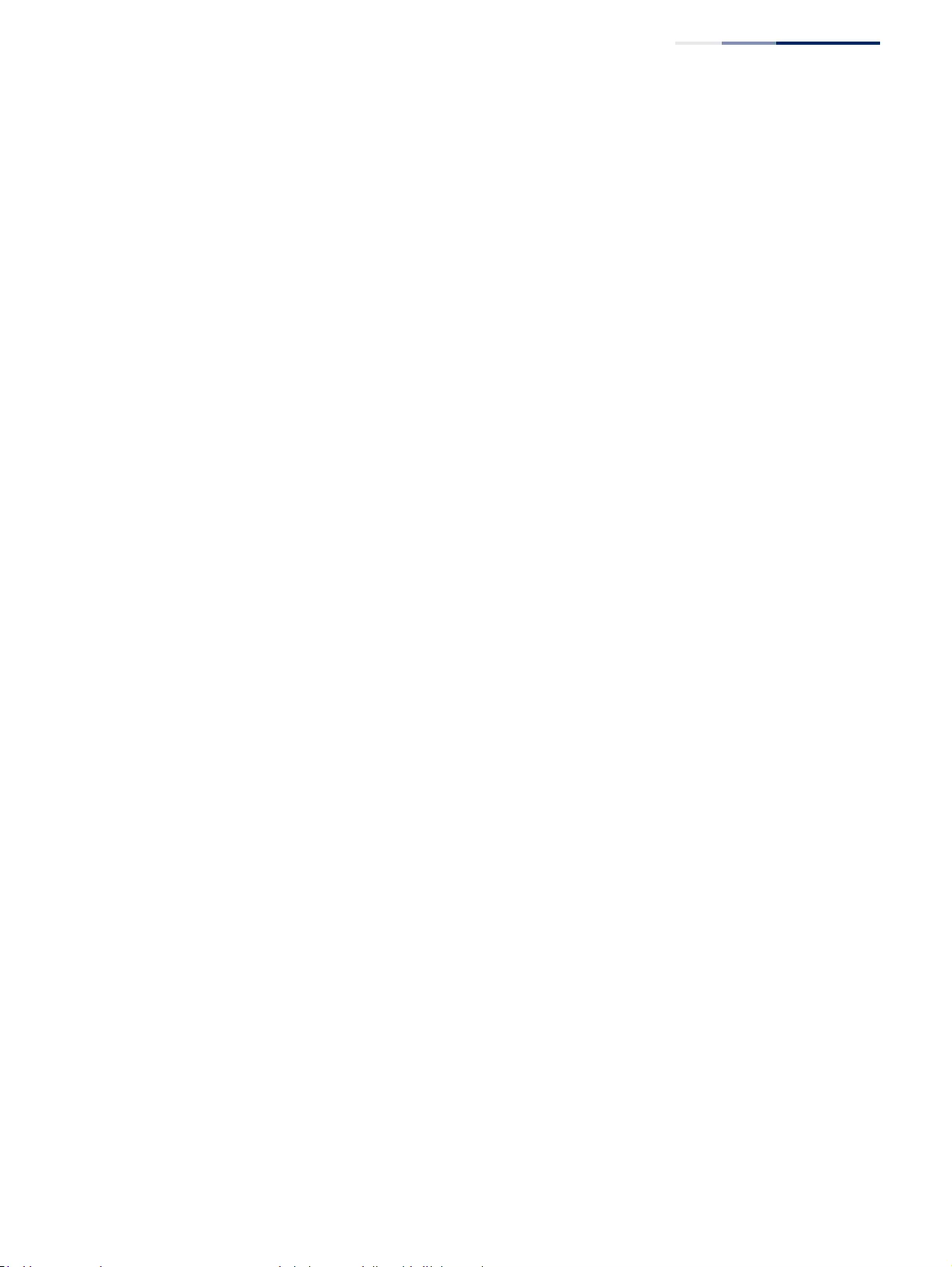
Contents
– 13 –
UDLD Configuration 528
Configuring UDLD Protocol Intervals 529
Configuring UDLD Interface Settings 530
Displaying UDLD Neighbor Information 532
LBD Configuration 533
Configuring Global Settings for LBD 534
Configuring Interface Settings for LBD 536
14 Multicast Filtering 537
Overview 537
Layer 2 IGMP (Snooping and Query for IPv4) 538
Configuring IGMP Snooping and Query Parameters 540
Specifying Static Interfaces for a Multicast Router 544
Assigning Interfaces to Multicast Services 546
Setting IGMP Snooping Status per Interface 548
Filtering IGMP Packets on an Interface 554
Displaying Multicast Groups Discovered by IGMP Snooping 555
Displaying IGMP Snooping Statistics 556
Filtering and Throttling IGMP Groups 561
Enabling IGMP Filtering and Throttling 562
Configuring IGMP Filter Profiles 562
Configuring IGMP Filtering and Throttling for Interfaces 565
MLD Snooping (Snooping and Query for IPv6) 566
Configuring MLD Snooping and Query Parameters 567
Setting Immediate Leave Status for MLD Snooping per Interface 569
Specifying Static Interfaces for an IPv6 Multicast Router 570
Assigning Interfaces to IPv6 Multicast Services 572
Filtering MLD Query Packets on an Interface 574
Showing MLD Snooping Groups and Source List 575
Displaying MLD Snooping Statistics 576
Filtering and Throttling MLD Groups 584
Enabling MLD Filtering and Throttling 585
Configuring MLD Filter Profiles 585
Configuring MLD Filtering and Throttling for Interfaces 588
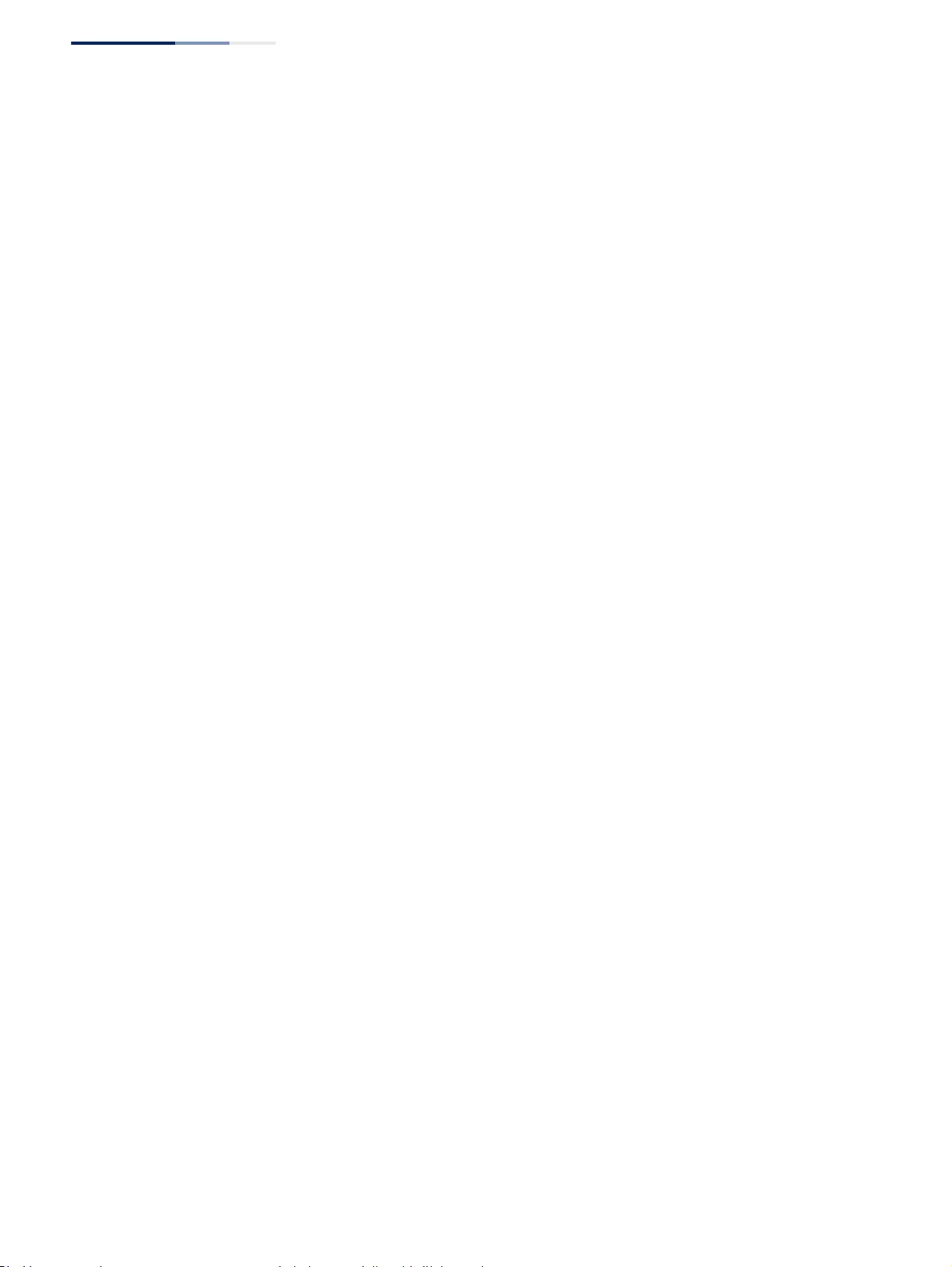
Contents
– 14 –
Multicast VLAN Registration for IPv4 589
Configuring MVR Global Settings 591
Configuring MVR Domain Settings 593
Configuring MVR Group Address Profiles 594
Configuring MVR Interface Status 597
Assigning Static MVR Multicast Groups to Interfaces 599
Displaying MVR Receiver Groups 601
Displaying MVR Statistics 602
Multicast VLAN Registration for IPv6 606
Configuring MVR6 Global Settings 607
Configuring MVR6 Domain Settings 609
Configuring MVR6 Group Address Profiles 610
Configuring MVR6 Interface Status 613
Assigning Static MVR6 Multicast Groups to Interfaces 615
Displaying MVR6 Receiver Groups 617
Displaying MVR6 Statistics 618
15 IP Tools 625
Using the Ping Function 625
Using the Trace Route Function 627
Address Resolution Protocol 628
Basic ARP Configuration 629
Configuring Static ARP Addresses 630
Displaying Dynamic or Local ARP Entries 632
Displaying ARP Statistics 633
16 IP Configuration 635
Setting the Switch’s IP Address (IP Version 4) 635
Configuring IPv4 Interface Settings 635
Setting the Switch’s IP Address (IP Version 6) 639
Configuring the IPv6 Default Gateway 639
Configuring IPv6 Interface Settings 640
Configuring an IPv6 Address 646
Showing IPv6 Addresses 648
Showing the IPv6 Neighbor Cache 650
Showing IPv6 Statistics 651
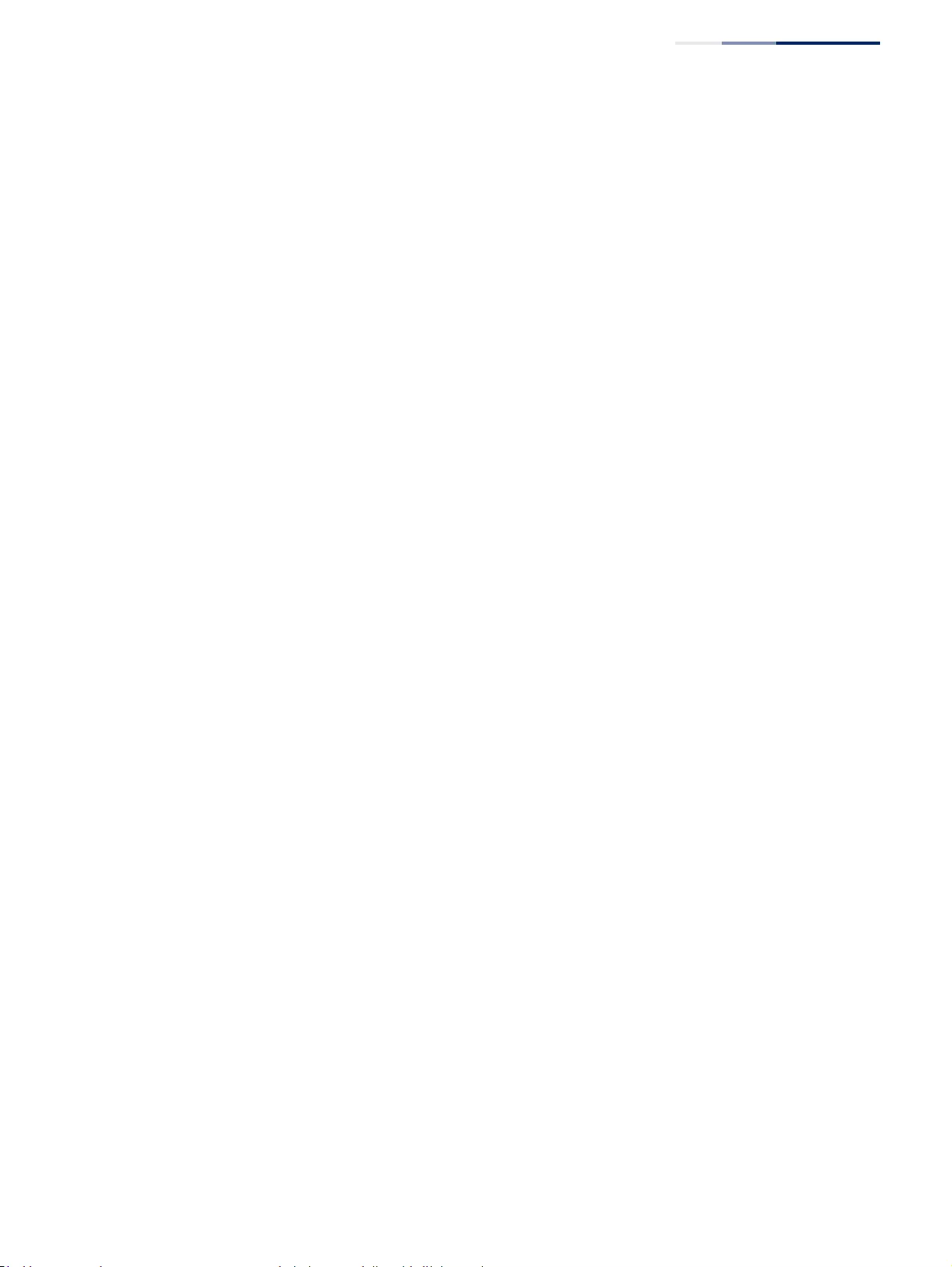
Contents
– 15 –
Showing the MTU for Responding Destinations 657
17 General IP Routing 659
Overview 659
Initial Configuration 659
IP Routing and Switching 660
Routing Path Management 661
Routing Protocols 661
Configuring Static Routes 662
Displaying the Routing Table 663
18 Unicast Routing 665
Overview 665
Configuring the Routing Information Protocol 666
Configuring General Protocol Settings 667
Clearing Entries from the Routing Table 670
Specifying Network Interfaces 671
Specifying Passive Interfaces 673
Specifying Static Neighbors 674
Configuring Route Redistribution 675
Specifying an Administrative Distance 677
Configuring Network Interfaces for RIP 678
Displaying RIP Interface Settings 682
Displaying Peer Router Information 682
Resetting RIP Statistics 683
19 IP Services 685
Domain Name Service 685
Configuring General DNS Service Parameters 685
Configuring a List of Domain Names 686
Configuring a List of Name Servers 688
Configuring Static DNS Host to Address Entries 689
Displaying the DNS Cache 690
Multicast Domain Name Service 691
Dynamic Host Configuration Protocol 692
Specifying a DHCP Client Identifier 693
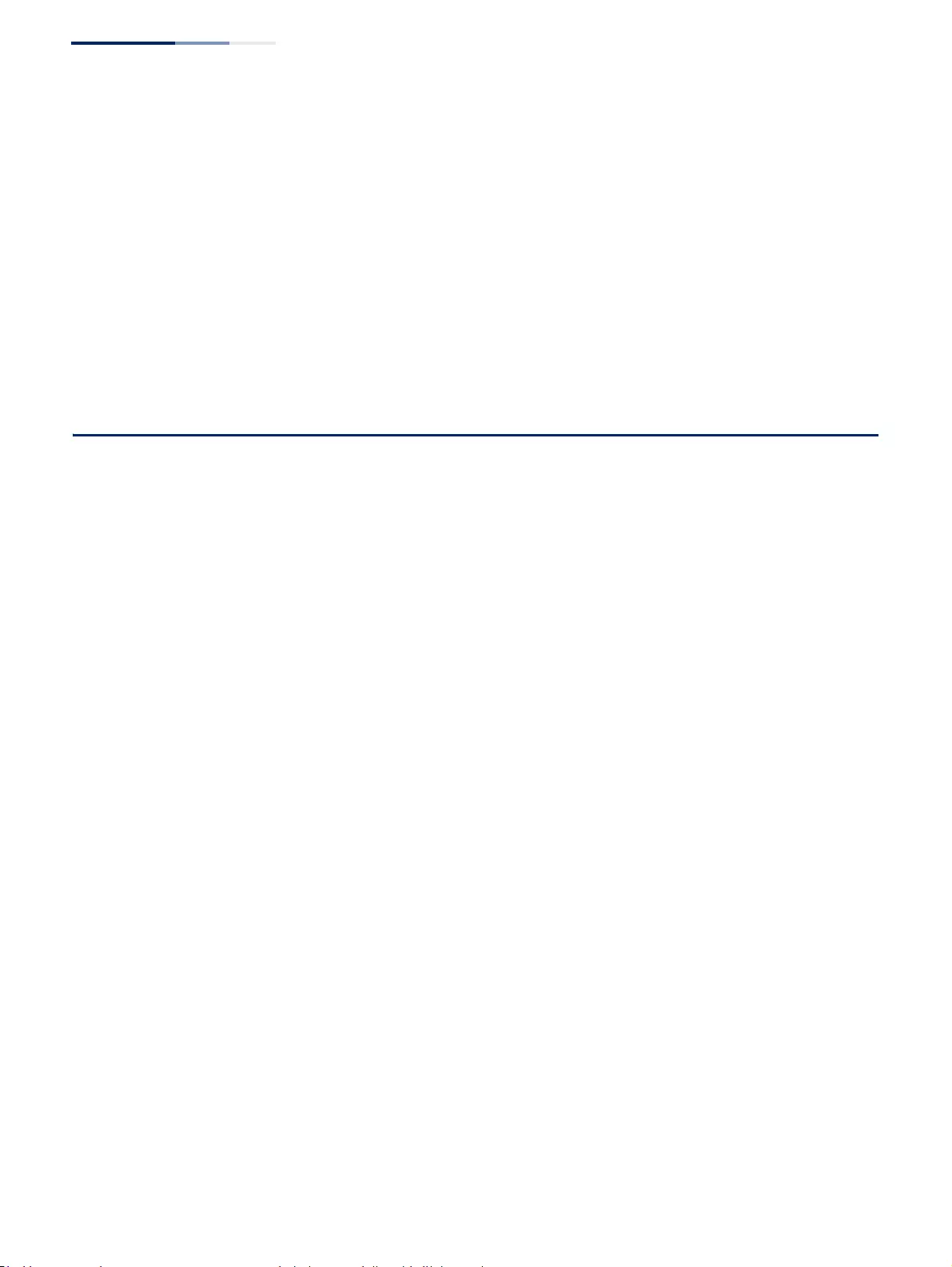
Contents
– 16 –
Configuring DHCP L3 Relay Service 694
Configuring DHCP L2 Relay Service 696
Enabling DHCP Dynamic Provision 698
Configuring the DHCP Server 699
Configuring DHCPv6 Relay 706
Configuring the PPPoE Intermediate Agent 708
Configuring PPPoE IA Global Settings 709
Configuring PPPoE IA Interface Settings 710
Showing PPPoE IA Statistics 712
Section III Appendices 715
A Software Specifications 717
Software Features 717
Management Features 718
Standards 719
Management Information Bases 720
B Troubleshooting 723
Problems Accessing the Management Interface 723
Using System Logs 724
C License Information 725
The GNU General Public License 725
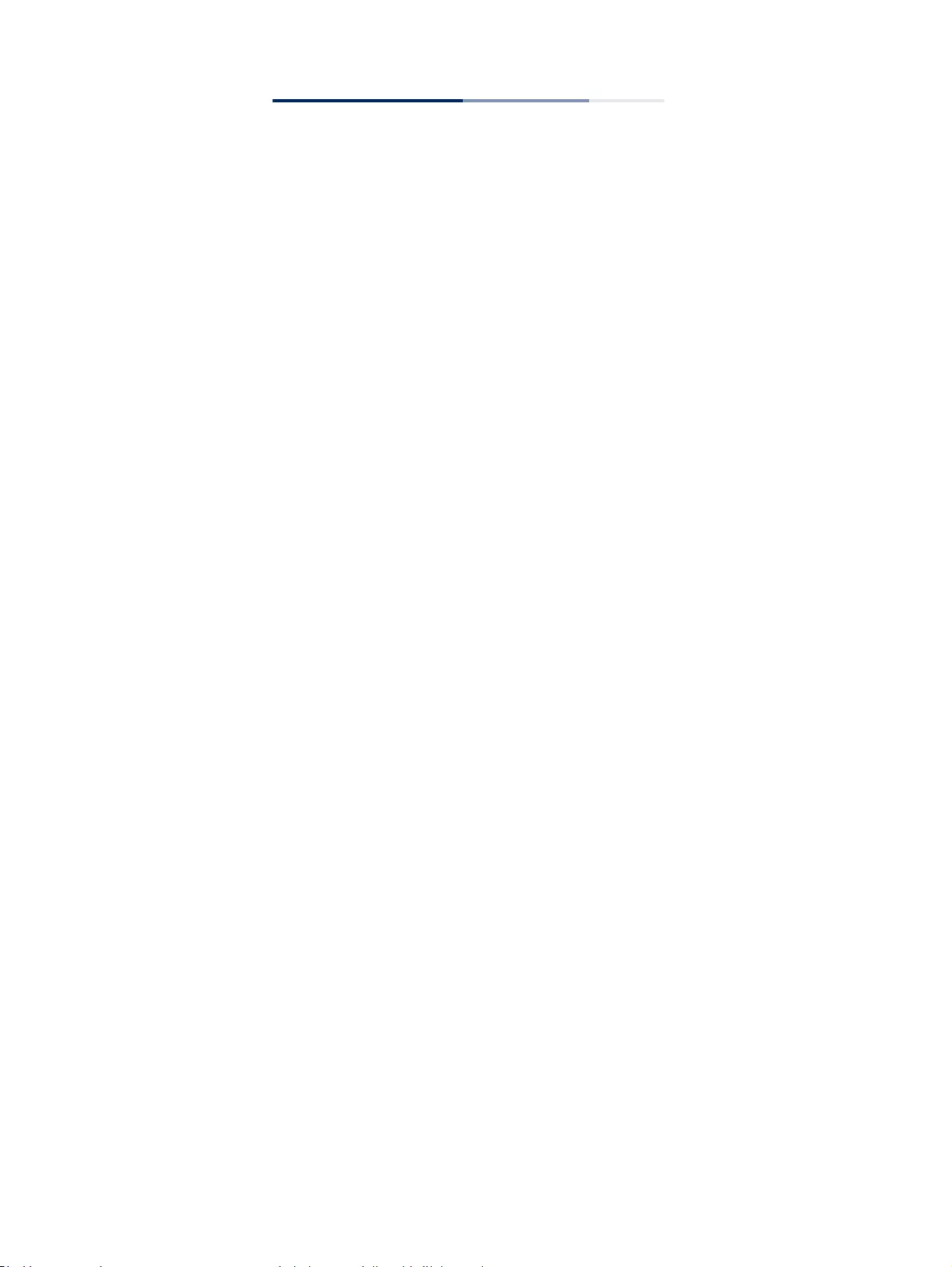
– 17 –
Figures
Figure 1: Dashboard 50
Figure 2: System Information 72
Figure 3: General Switch Information 74
Figure 4: Configuring Support for Jumbo Frames 75
Figure 5: Displaying Bridge Extension Configuration 76
Figure 6: Copy Firmware 78
Figure 7: Saving the Running Configuration 79
Figure 8: Setting Start-Up Files 80
Figure 9: Displaying System Files 81
Figure 10: Configuring Automatic Code Upgrade 84
Figure 11: Manually Setting the System Clock 86
Figure 12: Setting the Polling Interval for SNTP 87
Figure 13: Configuring NTP 88
Figure 14: Specifying SNTP Time Servers 89
Figure 15: Adding an NTP Time Server 90
Figure 16: Showing the NTP Time Server List 90
Figure 17: Adding an NTP Authentication Key 91
Figure 18: Showing the NTP Authentication Key List 91
Figure 19: Setting the Time Zone 93
Figure 20: Configuring Summer Time 95
Figure 21: Console Port Settings 96
Figure 22: Telnet Connection Settings 98
Figure 23: Displaying CPU Utilization 99
Figure 24: Configuring CPU Guard 100
Figure 25: Displaying Memory Utilization 101
Figure 26: Restarting the Switch (Immediately) 103
Figure 27: Restarting the Switch (In) 103
Figure 28: Restarting the Switch (At) 104
Figure 29: Restarting the Switch (Regularly) 104
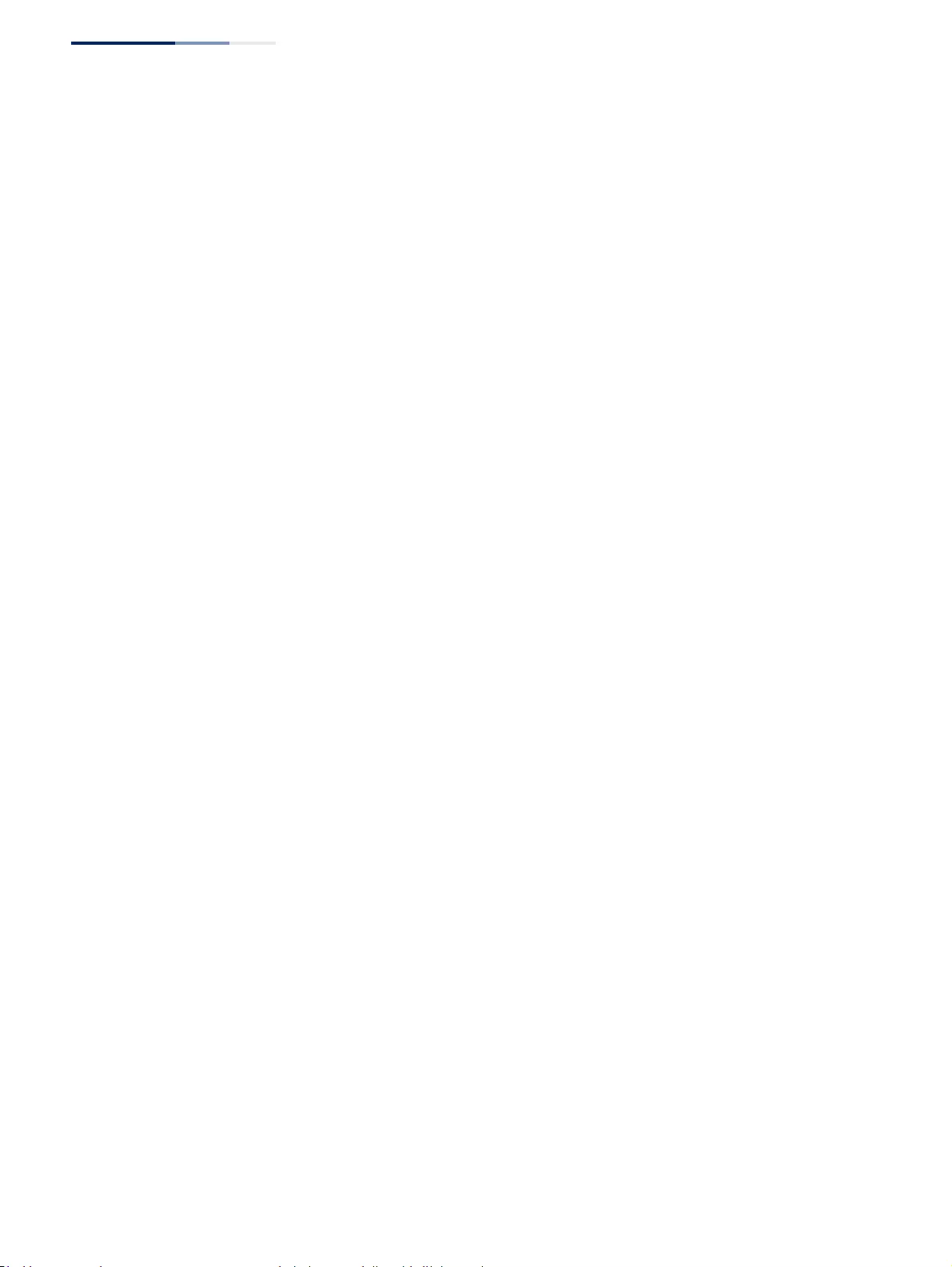
Figures
– 18 –
Figure 30: Configuring Connections by Port List 108
Figure 31: Configuring Connections by Port Range 109
Figure 32: Displaying Port Information 110
Figure 33: Showing Port Statistics (Table) 113
Figure 34: Showing Port Statistics (Chart) 114
Figure 35: Configuring a History Sample 116
Figure 36: Showing Entries for History Sampling 116
Figure 37: Showing Status of Statistical History Sample 117
Figure 38: Showing Current Statistics for a History Sample 118
Figure 39: Showing Ingress Statistics for a History Sample 119
Figure 40: Displaying Transceiver Data 120
Figure 41: Configuring Transceiver Thresholds 122
Figure 42: Performing Cable Tests 124
Figure 43: Configuring Static Trunks 125
Figure 44: Creating Static Trunks 126
Figure 45: Adding Static Trunks Members 127
Figure 46: Configuring Connection Parameters for a Static Trunk 127
Figure 47: Showing Information for Static Trunks 128
Figure 48: Configuring Dynamic Trunks 128
Figure 49: Configuring the LACP Aggregator Admin Key 131
Figure 50: Enabling LACP on a Port 132
Figure 51: Configuring LACP Parameters on a Port 132
Figure 52: Showing Members of a Dynamic Trunk 133
Figure 53: Configuring Connection Settings for a Dynamic Trunk 133
Figure 54: Showing Connection Parameters for Dynamic Trunks 134
Figure 55: Displaying LACP Port Counters 135
Figure 56: Displaying LACP Port Internal Information 136
Figure 57: Displaying LACP Port Remote Information 138
Figure 58: Configuring Load Balancing 139
Figure 59: Enabling Power Savings 141
Figure 60: Configuring Local Port Mirroring 141
Figure 61: Configuring Local Port Mirroring 142
Figure 62: Displaying Local Port Mirror Sessions 143
Figure 63: Configuring Remote Port Mirroring 143
Figure 64: Configuring Remote Port Mirroring (Source) 146
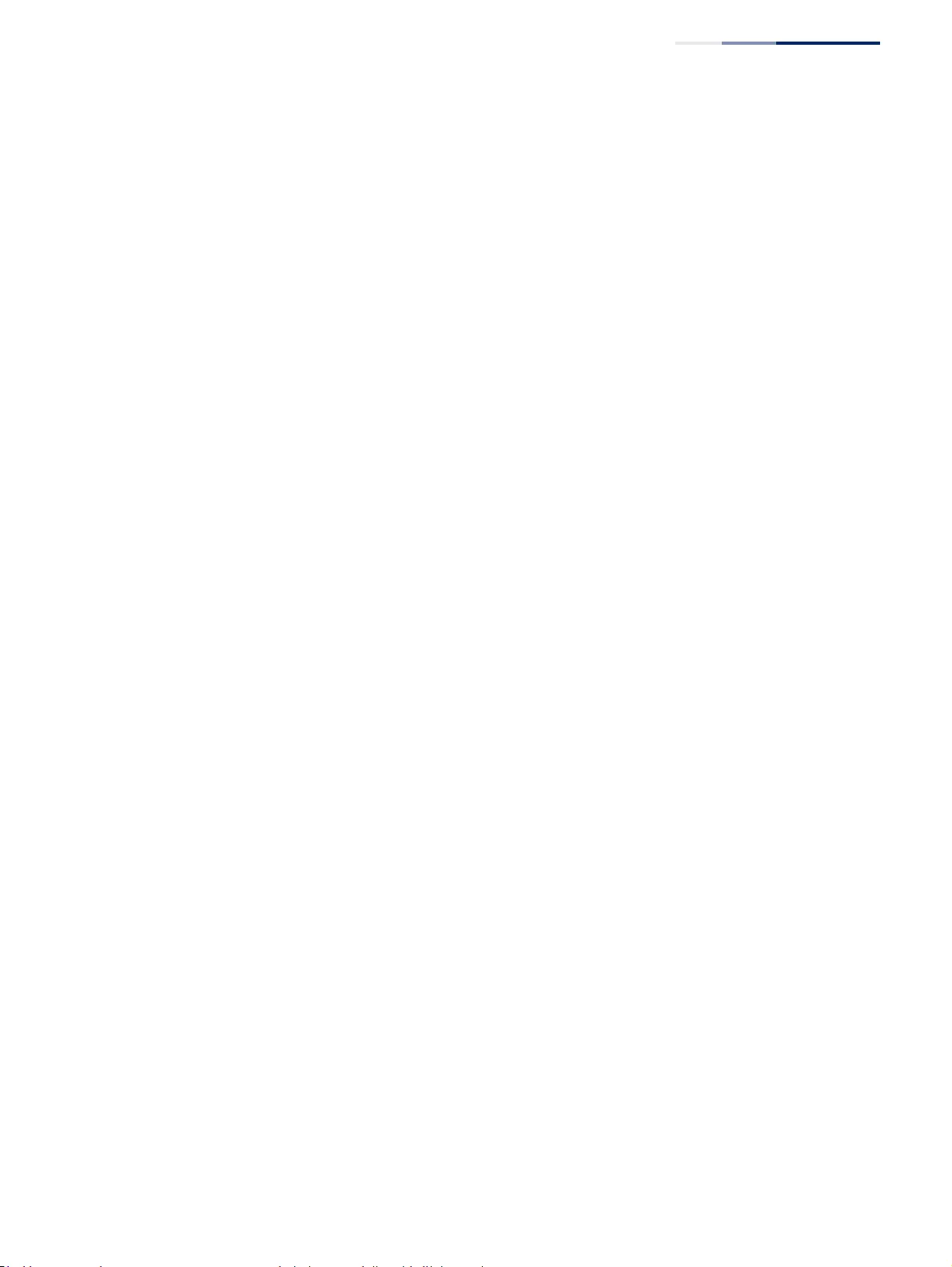
Figures
– 19 –
Figure 65: Configuring Remote Port Mirroring (Intermediate) 147
Figure 66: Configuring Remote Port Mirroring (Destination) 147
Figure 67: Configuring an sFlow Receiver 149
Figure 68: Showing sFlow Receivers 150
Figure 69: Configuring an sFlow Instance 151
Figure 70: Showing sFlow Instances 151
Figure 71: Enabling Traffic Segmentation 153
Figure 72: Configuring Members for Traffic Segmentation 154
Figure 73: Showing Traffic Segmentation Members 155
Figure 74: VLAN Compliant and VLAN Non-compliant Devices 159
Figure 75: Using GVRP 160
Figure 76: Creating Static VLANs 162
Figure 77: Modifying Settings for Static VLANs 163
Figure 78: Showing Static VLANs 163
Figure 79: Configuring Static Members by VLAN Index 166
Figure 80: Configuring Static VLAN Members by Interface 166
Figure 81: Configuring Static VLAN Members by Interface Range 167
Figure 82: Configuring Global Status of GVRP 169
Figure 83: Configuring GVRP for an Interface 169
Figure 84: Showing Dynamic VLANs Registered on the Switch 170
Figure 85: Showing the Members of a Dynamic VLAN 170
Figure 86: QinQ Operational Concept 172
Figure 87: Enabling QinQ Tunneling 176
Figure 88: Configuring CVLAN to SPVLAN Mapping Entries 177
Figure 89: Showing CVLAN to SPVLAN Mapping Entries 177
Figure 90: Adding an Interface to a QinQ Tunnel 179
Figure 91: Configuring the L2PT Tunnel Address 182
Figure 92: Enabling L2PT on Required Interfaces 183
Figure 93: Configuring Protocol VLANs 185
Figure 94: Displaying Protocol VLANs 185
Figure 95: Assigning Interfaces to Protocol VLANs 187
Figure 96: Showing the Interface to Protocol Group Mapping 187
Figure 97: Configuring IP Subnet VLANs 189
Figure 98: Showing IP Subnet VLANs 189
Figure 99: Configuring MAC-Based VLANs 191
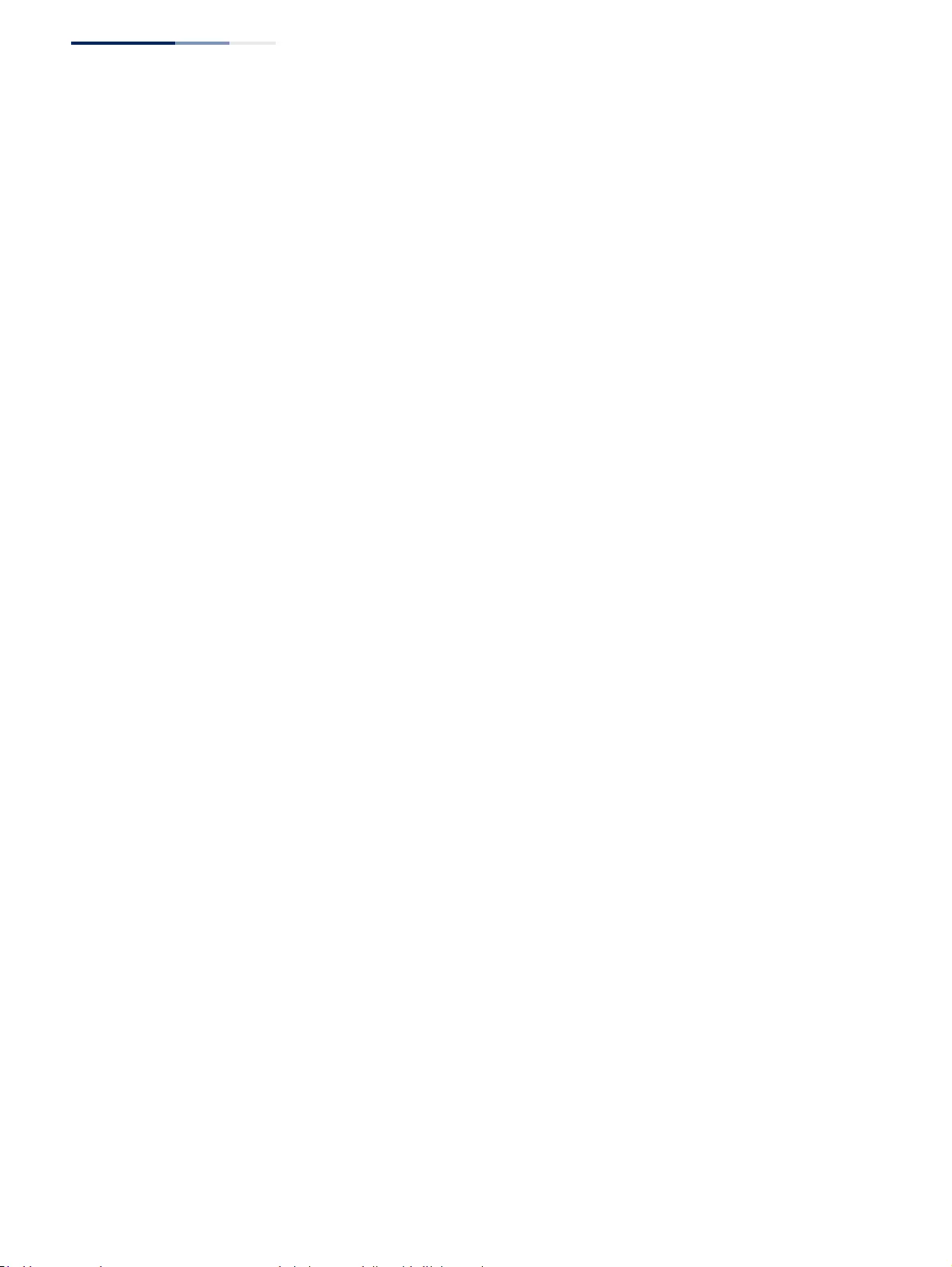
Figures
– 20 –
Figure 100: Showing MAC-Based VLANs 191
Figure 101: Configuring VLAN Translation 192
Figure 102: Configuring VLAN Translation 193
Figure 103: Showing the Entries for VLAN Translation 193
Figure 104: Displaying the Dynamic MAC Address Table 196
Figure 105: Clearing Entries in the Dynamic MAC Address Table 197
Figure 106: Setting the Address Aging Time 198
Figure 107: Configuring MAC Address Learning 199
Figure 108: Configuring Static MAC Addresses 201
Figure 109: Displaying Static MAC Addresses 201
Figure 110: Issuing MAC Address Traps (Global Configuration) 202
Figure 111: Issuing MAC Address Traps (Interface Configuration) 202
Figure 112: STP Root Ports and Designated Ports 204
Figure 113: MSTP Region, Internal Spanning Tree, Multiple Spanning Tree 204
Figure 114: Spanning Tree – Common Internal, Common, Internal 205
Figure 115: Configuring Port Loopback Detection 207
Figure 116: Configuring Global Settings for STA (STP) 211
Figure 117: Configuring Global Settings for STA (RSTP) 212
Figure 118: Configuring Global Settings for STA (MSTP) 212
Figure 119: Displaying Global Settings for STA 214
Figure 120: Determining the Root Port 215
Figure 121: Configuring Interface Settings for STA 218
Figure 122: STA Port Roles 220
Figure 123: Displaying Interface Settings for STA 221
Figure 124: Creating an MST Instance 222
Figure 125: Displaying MST Instances 223
Figure 126: Modifying the Priority for an MST Instance 223
Figure 127: Displaying Global Settings for an MST Instance 224
Figure 128: Adding a VLAN to an MST Instance 224
Figure 129: Displaying Members of an MST Instance 225
Figure 130: Configuring MSTP Interface Settings 226
Figure 131: Displaying MSTP Interface Settings 227
Figure 132: Configuring Rate Limits 230
Figure 133: Configuring Storm Control 232
Figure 134: Storm Control by Limiting the Traffic Rate 232
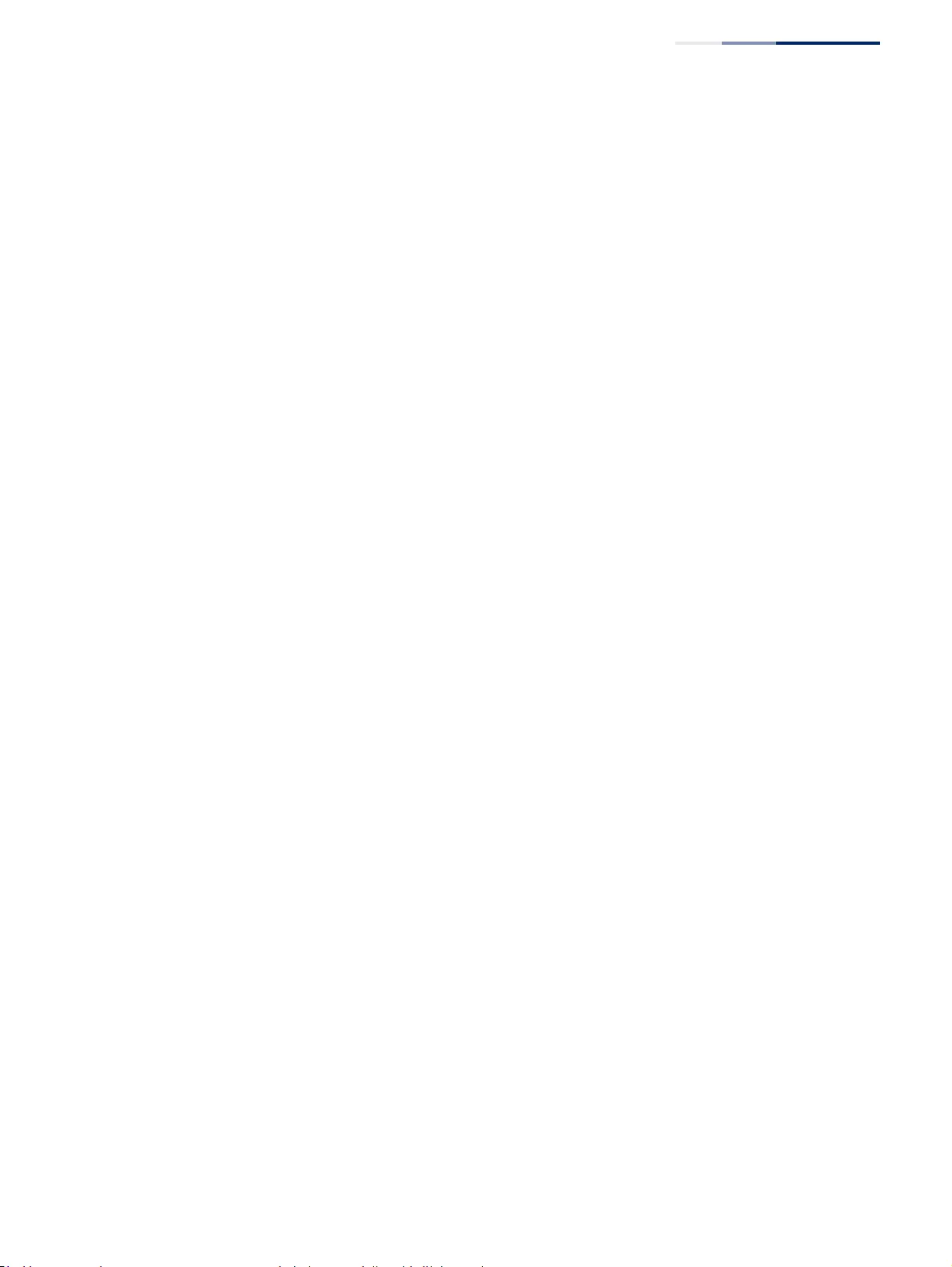
Figures
– 21 –
Figure 135: Storm Control by Shutting Down a Port 233
Figure 136: Configuring ATC Timers 235
Figure 137: Configuring ATC Interface Attributes 237
Figure 138: Setting the Default Port Priority 240
Figure 139: Setting the Queue Mode (Strict) 242
Figure 140: Setting the Queue Mode (WRR) 242
Figure 141: Setting the Queue Mode (Strict and WRR) 243
Figure 142: Setting the Trust Mode 245
Figure 143: Configuring CoS to Queue Mapping 246
Figure 144: Configuring DSCP to Queue Mapping 248
Figure 145: Configuring a Class Map 251
Figure 146: Showing Class Maps 252
Figure 147: Adding Rules to a Class Map 252
Figure 148: Showing the Rules for a Class Map 253
Figure 149: Configuring a Policy Map 255
Figure 150: Showing Policy Maps 255
Figure 151: Adding Rules to a Policy Map 256
Figure 152: Showing the Rules for a Policy Map 257
Figure 153: Attaching a Policy Map to a Port 258
Figure 154: Configuring a Voice VLAN 261
Figure 155: Configuring an OUI Telephony List 262
Figure 156: Showing an OUI Telephony List 262
Figure 157: Configuring Port Settings for a Voice VLAN 264
Figure 158: Configuring the Authentication Sequence 268
Figure 159: Authentication Server Operation 268
Figure 160: Configuring Remote Authentication Server (RADIUS) 271
Figure 161: Configuring Remote Authentication Server (TACACS+) 272
Figure 162: Configuring AAA Server Groups 272
Figure 163: Showing AAA Server Groups 273
Figure 164: Configuring Global Settings for AAA Accounting 275
Figure 165: Configuring AAA Accounting Methods 276
Figure 166: Showing AAA Accounting Methods 277
Figure 167: Configuring AAA Accounting Service for 802.1X Service 277
Figure 168: Configuring AAA Accounting Service for Command Service 278
Figure 169: Configuring AAA Accounting Service for Exec Service 278
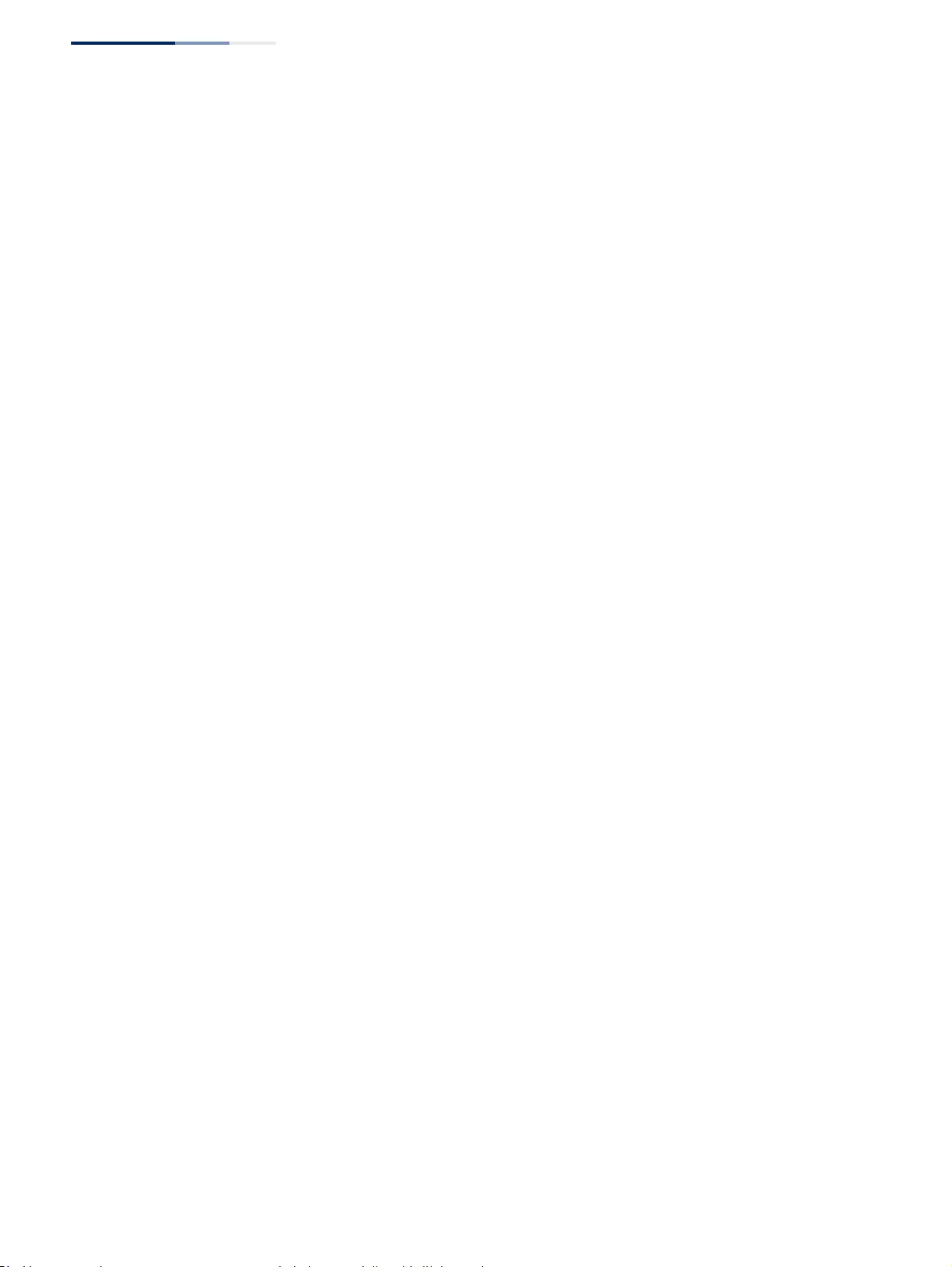
Figures
– 22 –
Figure 170: Displaying a Summary of Applied AAA Accounting Methods 279
Figure 171: Displaying Statistics for AAA Accounting Sessions 279
Figure 172: Configuring AAA Authorization Methods 281
Figure 173: Showing AAA Authorization Methods 281
Figure 174: Configuring AAA Authorization Methods for Exec Service 282
Figure 175: Displaying the Applied AAA Authorization Method 282
Figure 176: Configuring User Accounts 284
Figure 177: Showing User Accounts 285
Figure 178: Configuring Global Settings for Web Authentication 286
Figure 179: Configuring Interface Settings for Web Authentication 287
Figure 180: Configuring Global Settings for Network Access 291
Figure 181: Configuring Interface Settings for Network Access 293
Figure 182: Configuring Link Detection for Network Access 294
Figure 183: Configuring a MAC Address Filter for Network Access 295
Figure 184: Showing the MAC Address Filter Table for Network Access 295
Figure 185: Showing Addresses Authenticated for Network Access 297
Figure 186: Configuring HTTPS 299
Figure 187: Downloading the Secure-Site Certificate 300
Figure 188: Configuring the SSH Server 304
Figure 189: Generating the SSH Host Key Pair 305
Figure 190: Showing the SSH Host Key Pair 306
Figure 191: Copying the SSH User’s Public Key 307
Figure 192: Showing the SSH User’s Public Key 308
Figure 193: Showing TCAM Utilization 311
Figure 194: Creating an ACL 312
Figure 195: Showing a List of ACLs 313
Figure 196: Configuring a Standard IPv4 ACL 314
Figure 197: Configuring an Extended IPv4 ACL 317
Figure 198: Configuring a Standard IPv6 ACL 318
Figure 199: Configuring an Extended IPv6 ACL 320
Figure 200: Configuring a MAC ACL 322
Figure 201: Configuring a ARP ACL 324
Figure 202: Binding a Port to an ACL 325
Figure 203: Showing ACL Statistics 326
Figure 204: Creating an IP Address Filter for Management Access 328
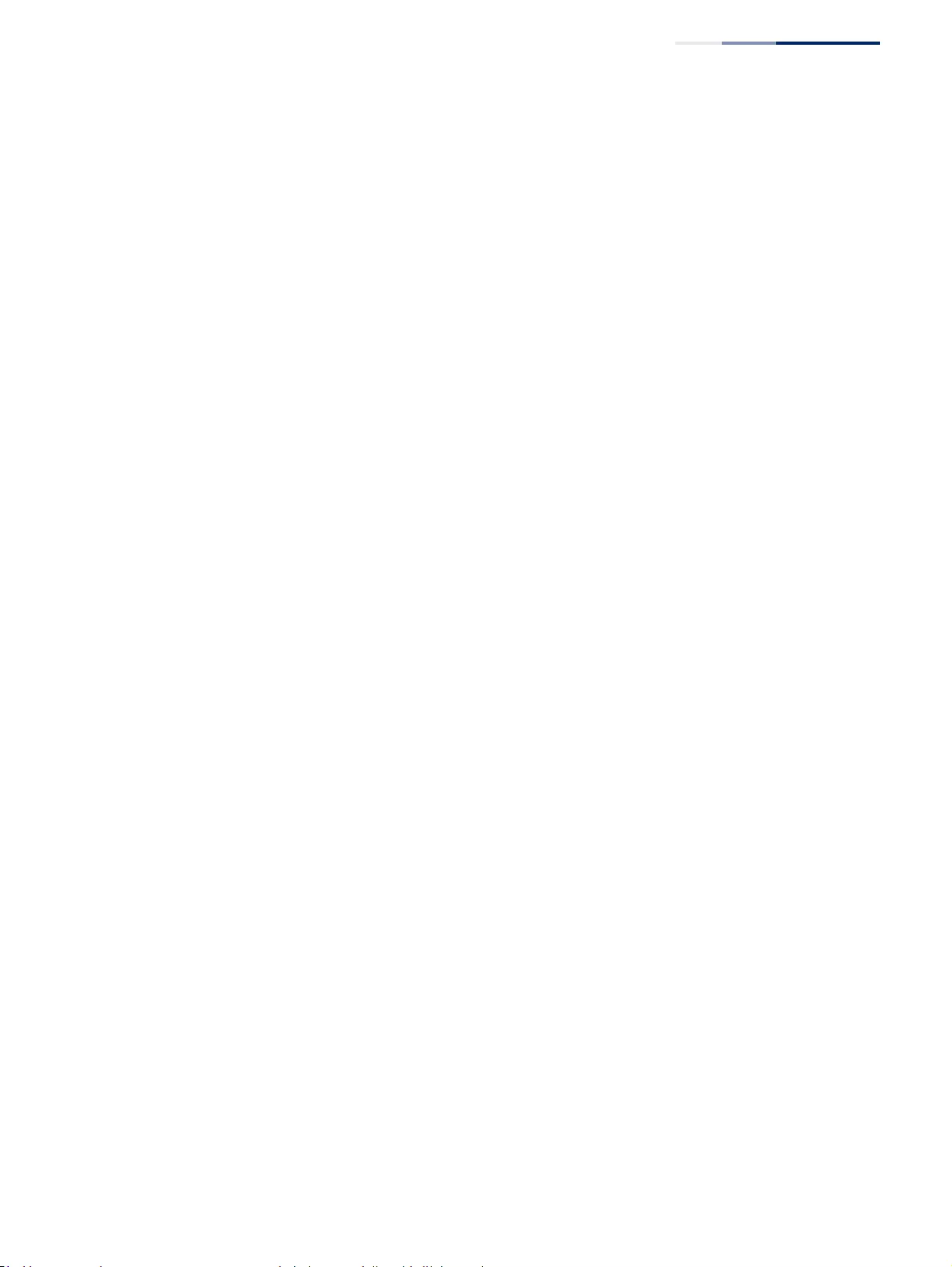
Figures
– 23 –
Figure 205: Showing IP Addresses Authorized for Management Access 328
Figure 206: Configuring Port Security 331
Figure 207: Configuring Port Authentication 332
Figure 208: Configuring Global Settings for 802.1X Port Authentication 333
Figure 209: Configuring Interface Settings for 802.1X Port Authenticator 337
Figure 210: Showing Statistics for 802.1X Port Authenticator 339
Figure 211: Protecting Against DoS Attacks 342
Figure 212: Configuring Global Settings for DHCP Snooping 346
Figure 213: Configuring DHCP Snooping on a VLAN 347
Figure 214: Configuring the Port Mode for DHCP Snooping 349
Figure 215: Displaying the Binding Table for DHCP Snooping 350
Figure 216: Configuring Global Settings for DHCPv6 Snooping 354
Figure 217: Configuring DHCPv6 Snooping on a VLAN 355
Figure 218: Showing VLANs Enabled for DHCPv6 Snooping 355
Figure 219: Configuring the Trust Sate for DHCPv6 Snooping 357
Figure 220: Displaying the Binding Table for DHCPv6 Snooping 358
Figure 221: Displaying Statistics for DHCPv6 Snooping 359
Figure 222: Setting the Filter Type for IPv4 Source Guard 361
Figure 223: Configuring Static Bindings for IPv4 Source Guard 363
Figure 224: Displaying Static Bindings for IPv4 Source Guard 364
Figure 225: Showing the IPv4 Source Guard Binding Table 365
Figure 226: Setting the Filter Type for IPv6 Source Guard 367
Figure 227: Configuring Static Bindings for IPv6 Source Guard 369
Figure 228: Displaying Static Bindings for IPv6 Source Guard 369
Figure 229: Showing the IPv6 Source Guard Binding Table 371
Figure 230: Configuring Global Settings for ARP Inspection 374
Figure 231: Configuring VLAN Settings for ARP Inspection 375
Figure 232: Configuring Interface Settings for ARP Inspection 376
Figure 233: Displaying Statistics for ARP Inspection 378
Figure 234: Displaying the ARP Inspection Log 379
Figure 235: Configuring Discarding or Forwarding of CDP/PVST Packets 379
Figure 236: Configuring Settings for System Memory Logs 383
Figure 237: Showing Error Messages Logged to System Memory 384
Figure 238: Configuring Settings for Remote Logging of Error Messages 385
Figure 239: Configuring SMTP Alert Messages 387
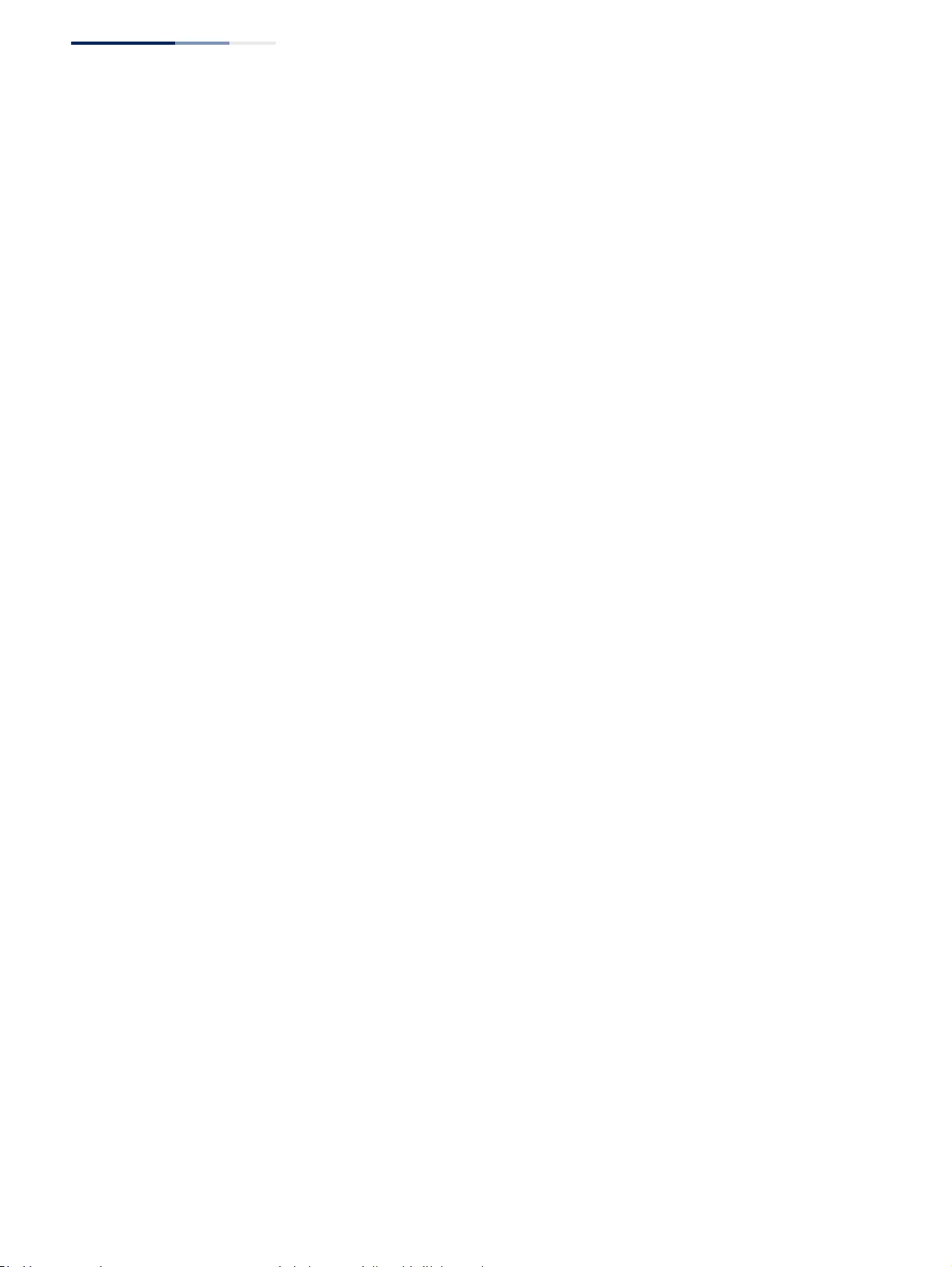
Figures
– 24 –
Figure 240: Configuring LLDP Timing Attributes 389
Figure 241: Configuring LLDP Interface Attributes 393
Figure 242: Configuring the Civic Address for an LLDP Interface 394
Figure 243: Showing the Civic Address for an LLDP Interface 395
Figure 244: Displaying Local Device Information for LLDP (General) 398
Figure 245: Displaying Local Device Information for LLDP (Port) 398
Figure 246: Displaying Local Device Information for LLDP (Port Details) 398
Figure 247: Displaying Remote Device Information for LLDP (Port) 405
Figure 248: Displaying Remote Device Information for LLDP (Port Details) 406
Figure 249: Displaying Remote Device Information for LLDP (End Node) 407
Figure 250: Displaying LLDP Device Statistics (General) 409
Figure 251: Displaying LLDP Device Statistics (Port) 409
Figure 252: Setting the Switch’s PoE Budget 411
Figure 253: Setting a Port’s PoE Budget 413
Figure 254: Configuring Global Settings for SNMP 416
Figure 255: Setting Community Access Strings 417
Figure 256: Showing Community Access Strings 417
Figure 257: Configuring the Local Engine ID for SNMP 418
Figure 258: Configuring a Remote Engine ID for SNMP 419
Figure 259: Showing Remote Engine IDs for SNMP 420
Figure 260: Creating an SNMP View 421
Figure 261: Showing SNMP Views 421
Figure 262: Adding an OID Subtree to an SNMP View 422
Figure 263: Showing the OID Subtree Configured for SNMP Views 422
Figure 264: Creating an SNMP Group 427
Figure 265: Showing SNMP Groups 427
Figure 266: Configuring Local SNMPv3 Users 429
Figure 267: Showing Local SNMPv3 Users 429
Figure 268: Changing a Local SNMPv3 User Group 430
Figure 269: Configuring Remote SNMPv3 Users 432
Figure 270: Showing Remote SNMPv3 Users 432
Figure 271: Configuring Trap Managers (SNMPv1) 436
Figure 272: Configuring Trap Managers (SNMPv2c) 436
Figure 273: Configuring Trap Managers (SNMPv3) 436
Figure 274: Showing Trap Managers 437
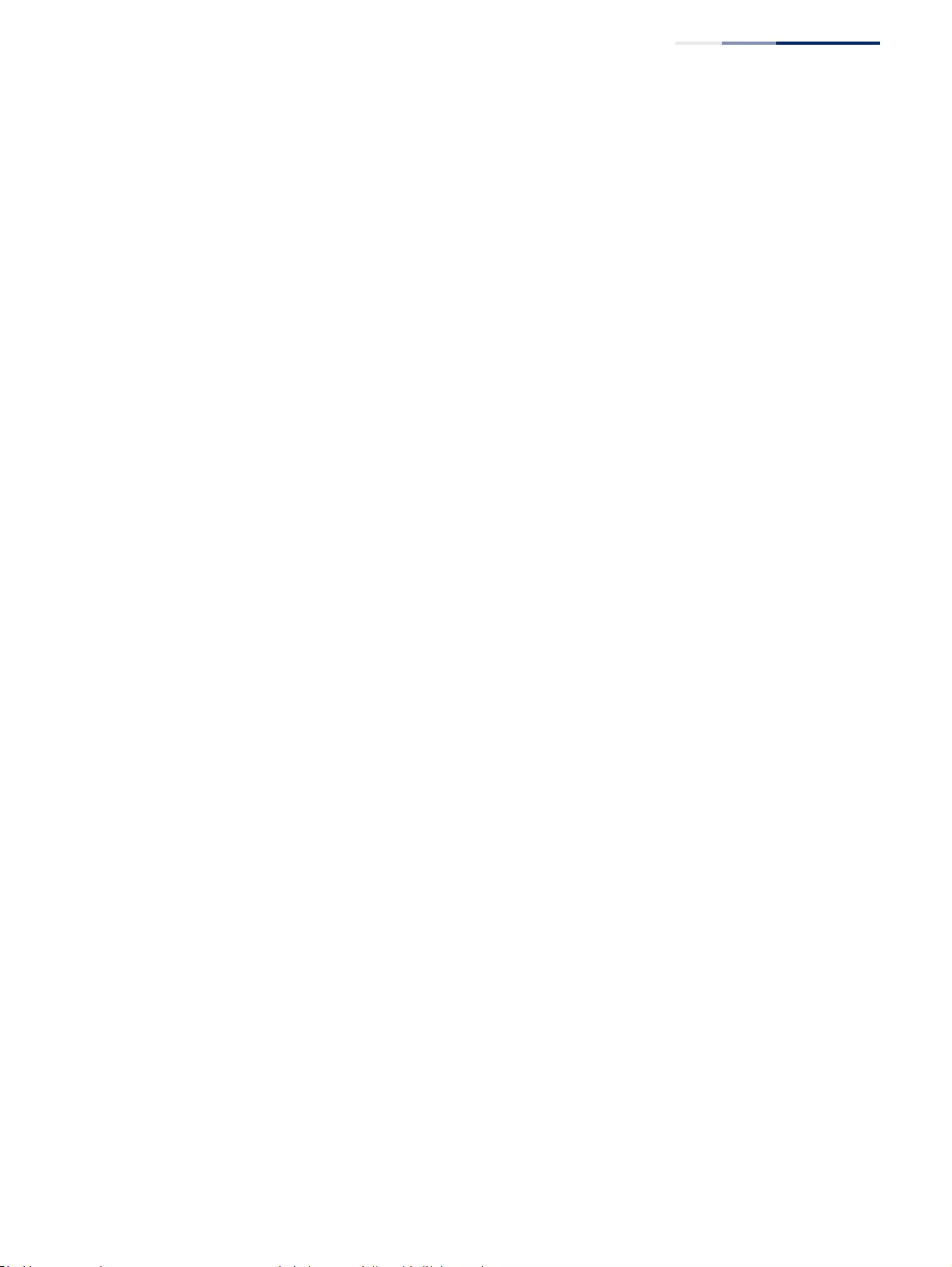
Figures
– 25 –
Figure 275: Creating SNMP Notification Logs 438
Figure 276: Showing SNMP Notification Logs 439
Figure 277: Showing SNMP Statistics 440
Figure 278: Configuring an RMON Alarm 443
Figure 279: Showing Configured RMON Alarms 443
Figure 280: Configuring an RMON Event 445
Figure 281: Showing Configured RMON Events 446
Figure 282: Configuring an RMON History Sample 447
Figure 283: Showing Configured RMON History Samples 448
Figure 284: Showing Collected RMON History Samples 448
Figure 285: Configuring an RMON Statistical Sample 450
Figure 286: Showing Configured RMON Statistical Samples 450
Figure 287: Showing Collected RMON Statistical Samples 451
Figure 288: Configuring a Switch Cluster 453
Figure 289: Configuring a Cluster Members 454
Figure 290: Showing Cluster Members 454
Figure 291: Showing Cluster Candidates 455
Figure 292: Managing a Cluster Member 456
Figure 293: Setting the Name of a Time Range 457
Figure 294: Showing a List of Time Ranges 457
Figure 295: Add a Rule to a Time Range 458
Figure 296: Showing the Rules Configured for a Time Range 458
Figure 297: ERPS Ring Components 460
Figure 298: Ring Interconnection Architecture (Multi-ring/Ladder Network) 461
Figure 299: Setting ERPS Global Status 463
Figure 300: Sub-ring with Virtual Channel 472
Figure 301: Sub-ring without Virtual Channel 473
Figure 302: Non-ERPS Device Protection 474
Figure 303: Creating an ERPS Ring 477
Figure 304: Creating an ERPS Ring 478
Figure 305: Showing Configured ERPS Rings 478
Figure 306: Blocking an ERPS Ring Port 483
Figure 307: Single CFM Maintenance Domain 484
Figure 308: Multiple CFM Maintenance Domains 485
Figure 309: Configuring Global Settings for CFM 489
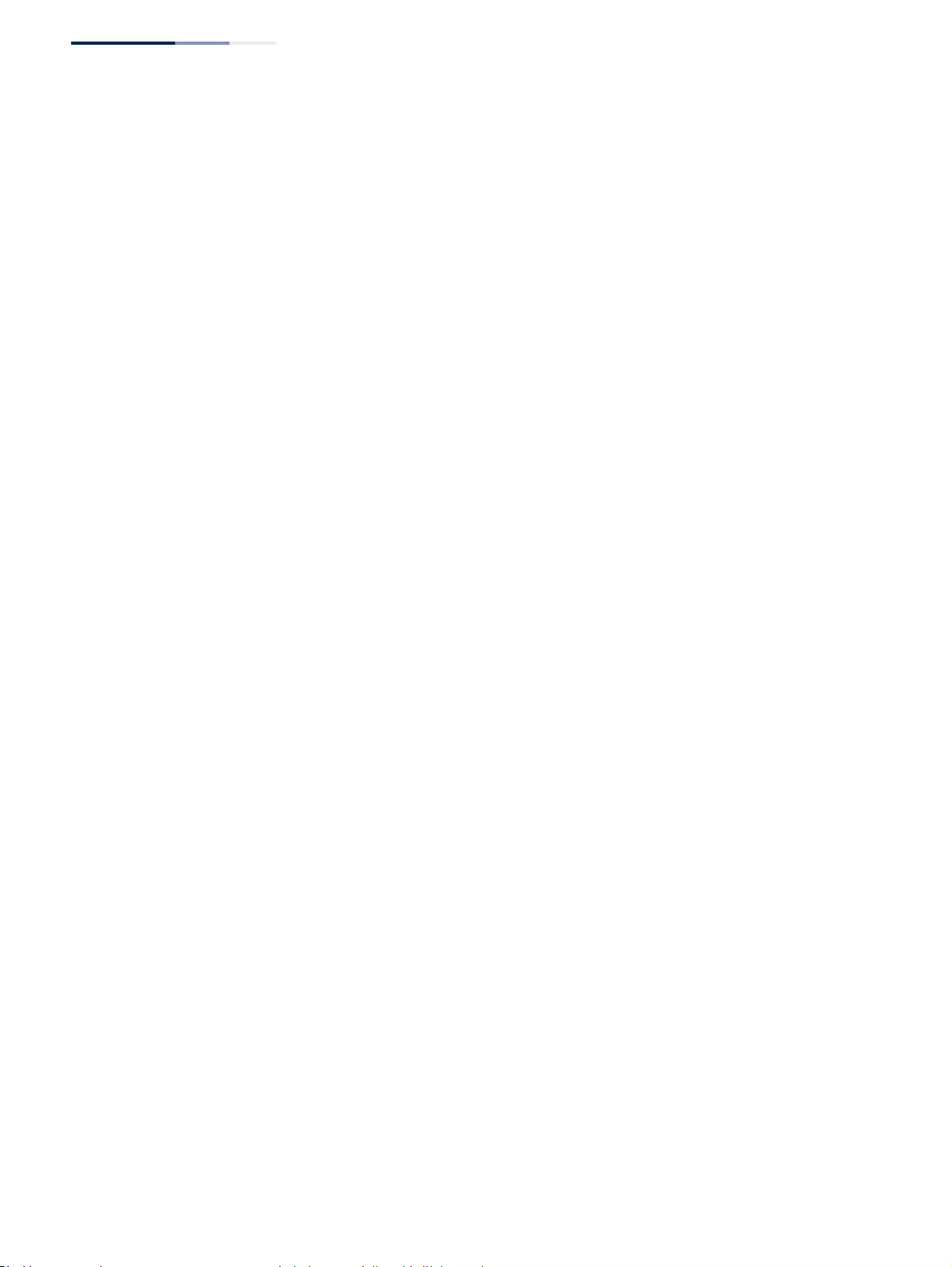
Figures
– 26 –
Figure 310: Configuring Interfaces for CFM 490
Figure 311: Configuring Maintenance Domains 494
Figure 312: Showing Maintenance Domains 494
Figure 313: Configuring Detailed Settings for Maintenance Domains 495
Figure 314: Creating Maintenance Associations 498
Figure 315: Showing Maintenance Associations 498
Figure 316: Configuring Detailed Settings for Maintenance Associations 499
Figure 317: Configuring Maintenance End Points 500
Figure 318: Showing Maintenance End Points 501
Figure 319: Configuring Remote Maintenance End Points 502
Figure 320: Showing Remote Maintenance End Points 503
Figure 321: Transmitting Link Trace Messages 505
Figure 322: Transmitting Loopback Messages 506
Figure 323: Transmitting Delay-Measure Messages 508
Figure 324: Showing Information on Local MEPs 509
Figure 325: Showing Detailed Information on Local MEPs 511
Figure 326: Showing Information on Local MIPs 512
Figure 327: Showing Information on Remote MEPs 513
Figure 328: Showing Detailed Information on Remote MEPs 515
Figure 329: Showing the Link Trace Cache 517
Figure 330: Showing Settings for the Fault Notification Generator 518
Figure 331: Showing Continuity Check Errors 519
Figure 332: Enabling OAM for Local Ports 522
Figure 333: Displaying Statistics for OAM Messages 523
Figure 334: Displaying the OAM Event Log 524
Figure 335: Displaying Status of Remote Interfaces 525
Figure 336: Running a Remote Loop Back Test 527
Figure 337: Displaying the Results of Remote Loop Back Testing 528
Figure 338: Configuring UDLD Protocol Intervals 530
Figure 339: Configuring UDLD Interface Settings 532
Figure 340: Displaying UDLD Neighbor Information 533
Figure 341: Configuring Global Settings for LBD 535
Figure 342: Configuring Interface Settings for LBD 536
Figure 343: Multicast Filtering Concept 538
Figure 344: Configuring General Settings for IGMP Snooping 544
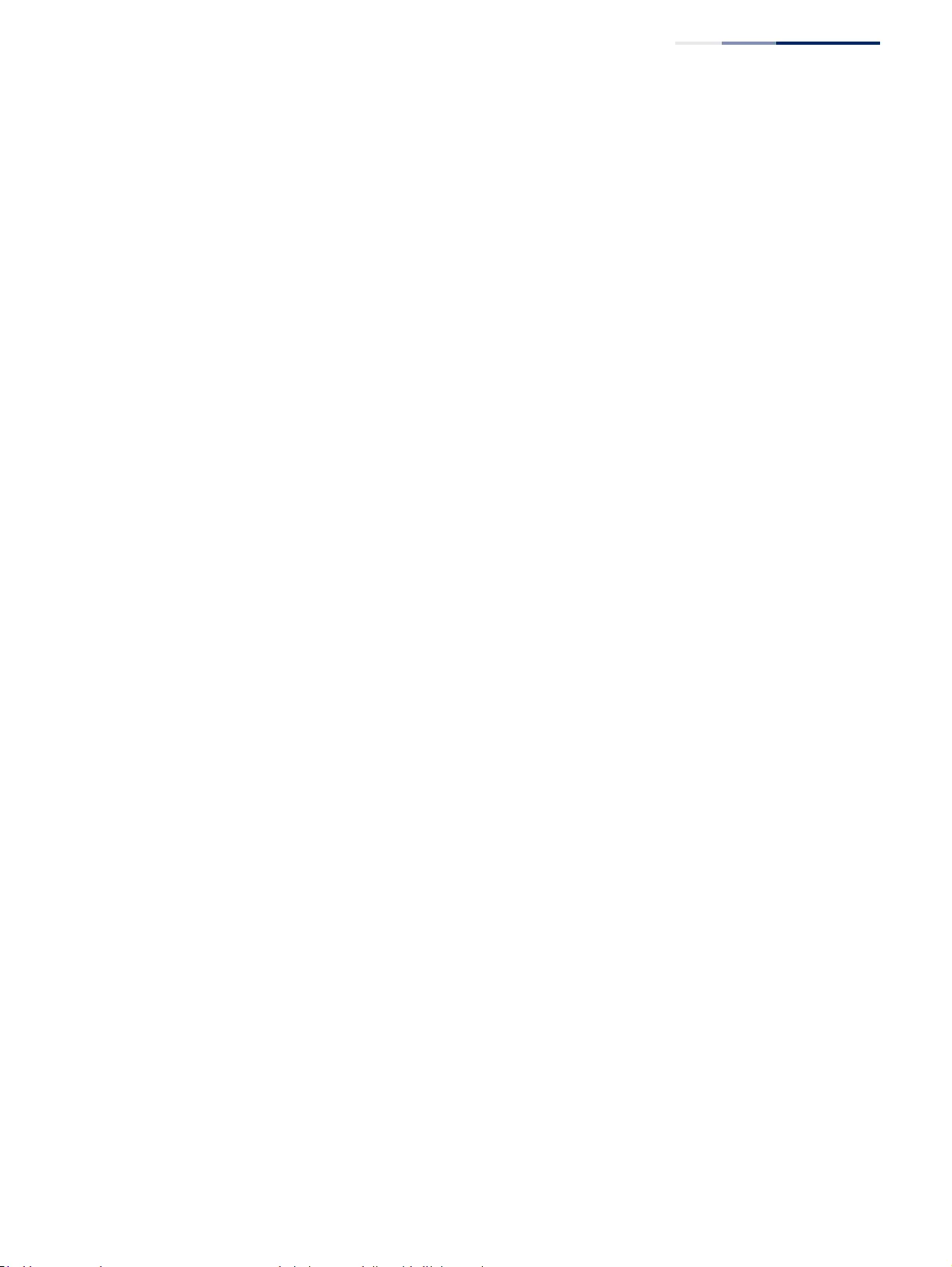
Figures
– 27 –
Figure 345: Configuring a Static Interface for a Multicast Router 545
Figure 346: Showing Static Interfaces Attached a Multicast Router 546
Figure 347: Showing Current Interfaces Attached a Multicast Router 546
Figure 348: Assigning an Interface to a Multicast Service 547
Figure 349: Showing Static Interfaces Assigned to a Multicast Service 548
Figure 350: Configuring IGMP Snooping on a VLAN 553
Figure 351: Showing Interface Settings for IGMP Snooping 554
Figure 352: Dropping IGMP Query or Multicast Data Packets 555
Figure 353: Showing Multicast Groups Learned by IGMP Snooping 556
Figure 354: Displaying IGMP Snooping Statistics – Query 559
Figure 355: Displaying IGMP Snooping Statistics – VLAN 560
Figure 356: Displaying IGMP Snooping Statistics – Port 560
Figure 357: Displaying IGMP Snooping Statistics – Trunk 561
Figure 358: Enabling IGMP Filtering and Throttling 562
Figure 359: Creating an IGMP Filtering Profile 563
Figure 360: Showing the IGMP Filtering Profiles Created 564
Figure 361: Adding Multicast Groups to an IGMP Filtering Profile 564
Figure 362: Showing the Groups Assigned to an IGMP Filtering Profile 565
Figure 363: Configuring IGMP Filtering and Throttling Interface Settings 566
Figure 364: Configuring General Settings for MLD Snooping 569
Figure 365: Configuring Immediate Leave for MLD Snooping 570
Figure 366: Configuring a Static Interface for an IPv6 Multicast Router 571
Figure 367: Showing Static Interfaces Attached an IPv6 Multicast Router 571
Figure 368: Showing Current Interfaces Attached an IPv6 Multicast Router 572
Figure 369: Assigning an Interface to an IPv6 Multicast Service 573
Figure 370: Showing Static Interfaces Assigned to an IPv6 Multicast Service 573
Figure 371: Showing Current Interfaces Assigned to an IPv6 Multicast Service 574
Figure 372: Dropping MLD Query Packets 575
Figure 373: Showing IPv6 Multicast Services and Corresponding Sources 576
Figure 374: Displaying MLD Snooping Statistics – Input 580
Figure 375: Displaying MLD Snooping Statistics – Output 581
Figure 376: Displaying MLD Snooping Statistics – Query 581
Figure 377: Displaying MLD Snooping Statistics – Summary (Port/Trunk) 582
Figure 378: Displaying MLD Snooping Statistics – Summary (VLAN) 583
Figure 379: Clearing MLD Snooping Statistics 584
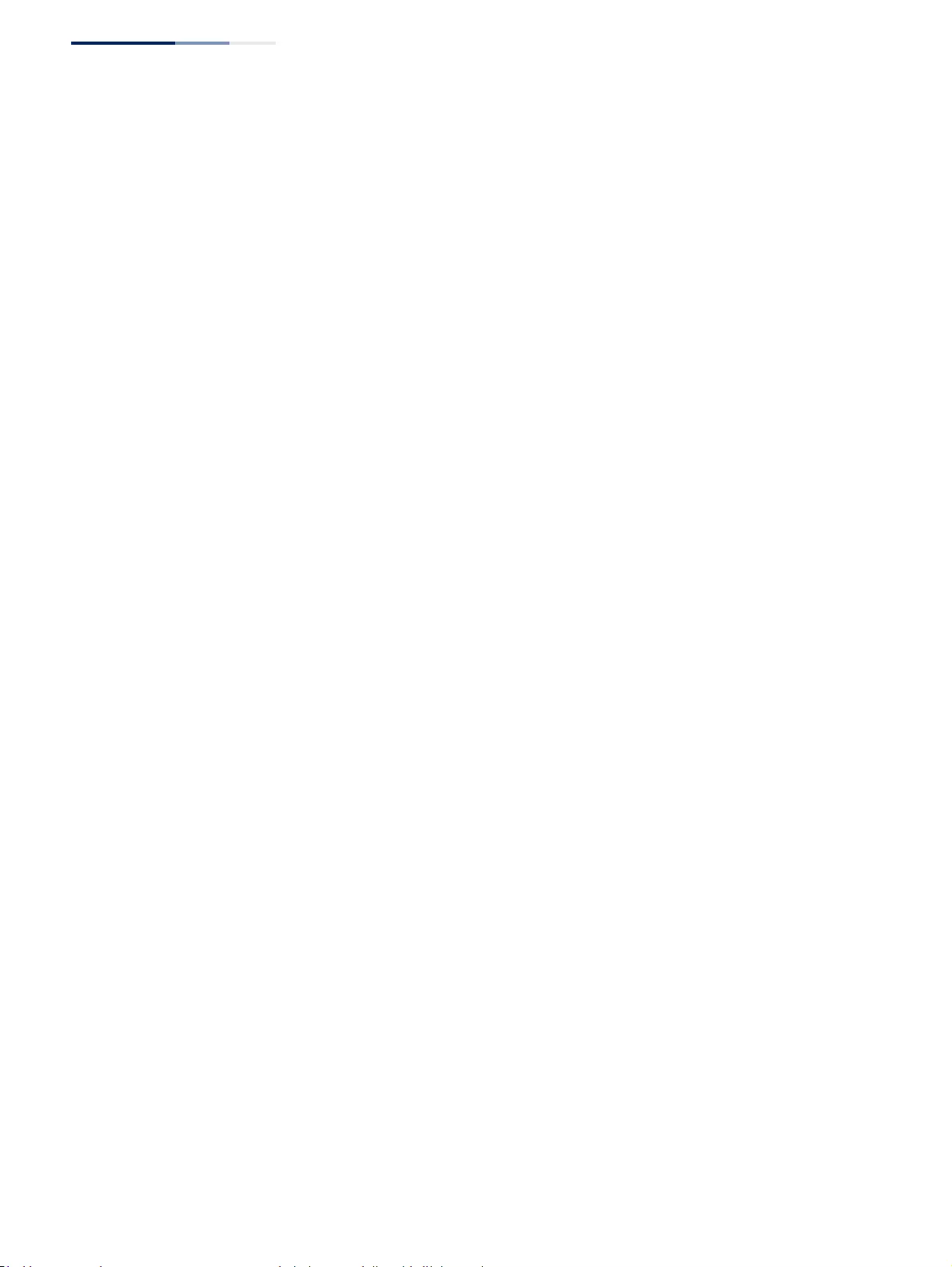
Figures
– 28 –
Figure 380: Enabling MLD Filtering and Throttling 585
Figure 381: Creating an MLD Filtering Profile 586
Figure 382: Showing the MLD Filtering Profiles Created 587
Figure 383: Adding Multicast Groups to an MLD Filtering Profile 587
Figure 384: Showing the Groups Assigned to an MLD Filtering Profile 588
Figure 385: Configuring MLD Filtering and Throttling Interface Settings 589
Figure 386: MVR Concept 590
Figure 387: Configuring Global Settings for MVR 592
Figure 388: Configuring Domain Settings for MVR 594
Figure 389: Configuring an MVR Group Address Profile 595
Figure 390: Displaying MVR Group Address Profiles 595
Figure 391: Assigning an MVR Group Address Profile to a Domain 596
Figure 392: Showing the MVR Group Address Profiles Assigned to a Domain 596
Figure 393: Configuring Interface Settings for MVR 599
Figure 394: Assigning Static MVR Groups to an Interface 600
Figure 395: Showing the Static MVR Groups Assigned to a Port 601
Figure 396: Displaying MVR Receiver Groups 602
Figure 397: Displaying MVR Statistics – Query 604
Figure 398: Displaying MVR Statistics – VLAN 605
Figure 399: Displaying MVR Statistics – Port 606
Figure 400: Configuring Global Settings for MVR6 609
Figure 401: Configuring Domain Settings for MVR6 610
Figure 402: Configuring an MVR6 Group Address Profile 611
Figure 403: Displaying MVR6 Group Address Profiles 612
Figure 404: Assigning an MVR6 Group Address Profile to a Domain 612
Figure 405: Showing MVR6 Group Address Profiles Assigned to a Domain 613
Figure 406: Configuring Interface Settings for MVR6 615
Figure 407: Assigning Static MVR6 Groups to a Port 616
Figure 408: Showing the Static MVR6 Groups Assigned to a Port 617
Figure 409: Displaying MVR6 Receiver Groups 618
Figure 410: Displaying MVR6 Statistics – Query 620
Figure 411: Displaying MVR6 Statistics – VLAN 621
Figure 412: Displaying MVR6 Statistics – Port 622
Figure 413: Displaying MVR6 Statistics – Trunk 623
Figure 414: Pinging a Network Device 626
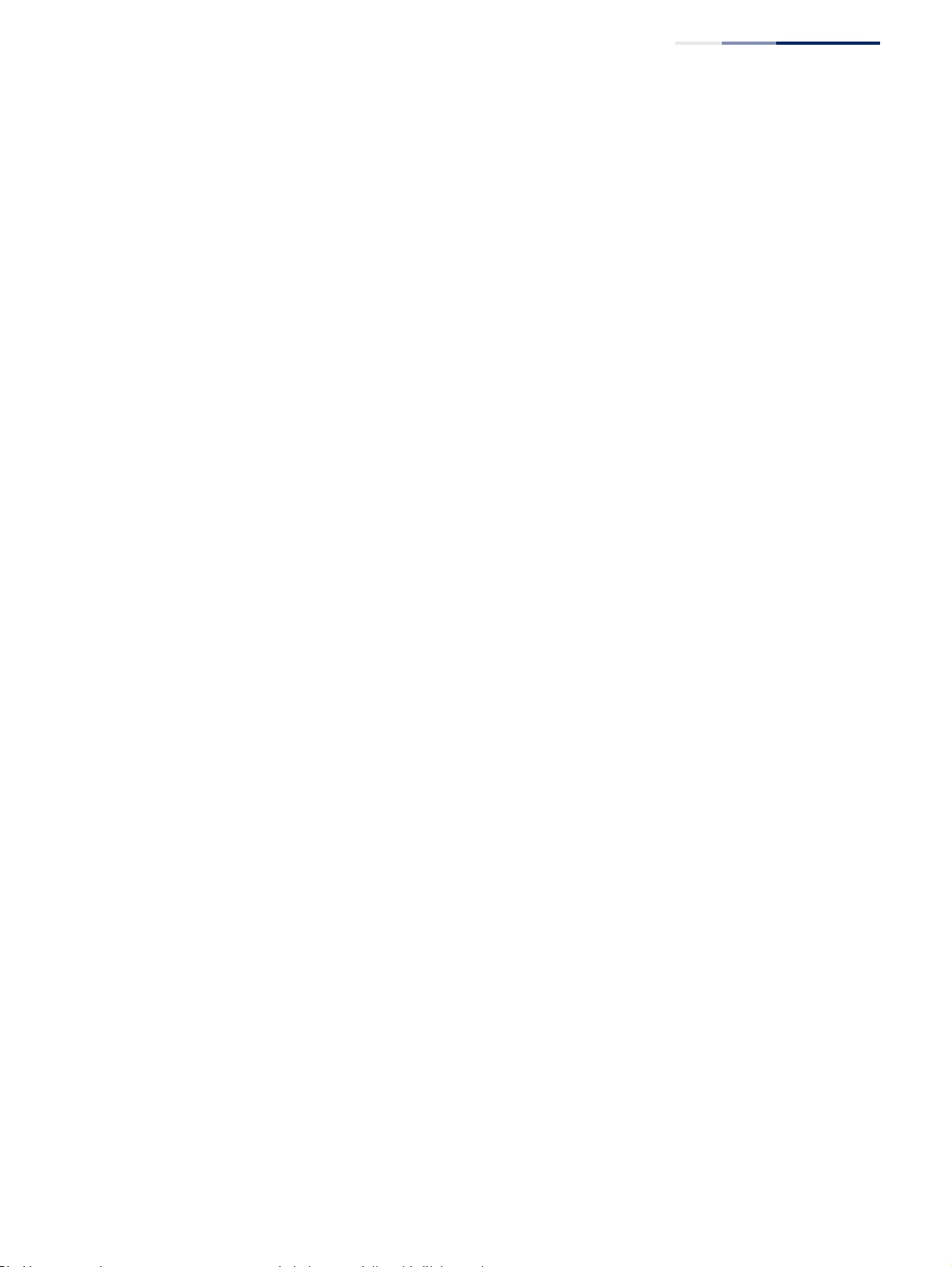
Figures
– 29 –
Figure 415: Tracing the Route to a Network Device 628
Figure 416: Proxy ARP 629
Figure 417: Configuring General Settings for ARP 630
Figure 418: Configuring Static ARP Entries 631
Figure 419: Displaying Static ARP Entries 632
Figure 420: Displaying ARP Entries 632
Figure 421: Displaying ARP Statistics 633
Figure 422: Configuring a Static IPv4 Address 637
Figure 423: Configuring a Dynamic IPv4 Address 638
Figure 424: Showing the Configured IPv4 Address for an Interface 639
Figure 425: Configuring the IPv6 Default Gateway 640
Figure 426: Configuring General Settings for an IPv6 Interface 645
Figure 427: Configuring RA Guard for an IPv6 Interface 645
Figure 428: Configuring an IPv6 Address 648
Figure 429: Showing Configured IPv6 Addresses 649
Figure 430: Showing IPv6 Neighbors 651
Figure 431: Showing IPv6 Statistics (IPv6) 655
Figure 432: Showing IPv6 Statistics (ICMPv6) 656
Figure 433: Showing IPv6 Statistics (UDP) 656
Figure 434: Showing Reported MTU Values 657
Figure 435: Virtual Interfaces and Layer 3 Routing 660
Figure 436: Configuring Static Routes 663
Figure 437: Displaying Static Routes 663
Figure 438: Displaying the Routing Table 664
Figure 439: Configuring RIP 666
Figure 440: Configuring General Settings for RIP 670
Figure 441: Clearing Entries from the Routing Table 671
Figure 442: Adding Network Interfaces to RIP 672
Figure 443: Showing Network Interfaces Using RIP 673
Figure 444: Specifying a Passive RIP Interface 674
Figure 445: Showing Passive RIP Interfaces 674
Figure 446: Specifying a Static RIP Neighbor 675
Figure 447: Showing Static RIP Neighbors 675
Figure 448: Redistributing External Routes into RIP 676
Figure 449: Showing External Routes Redistributed into RIP 676
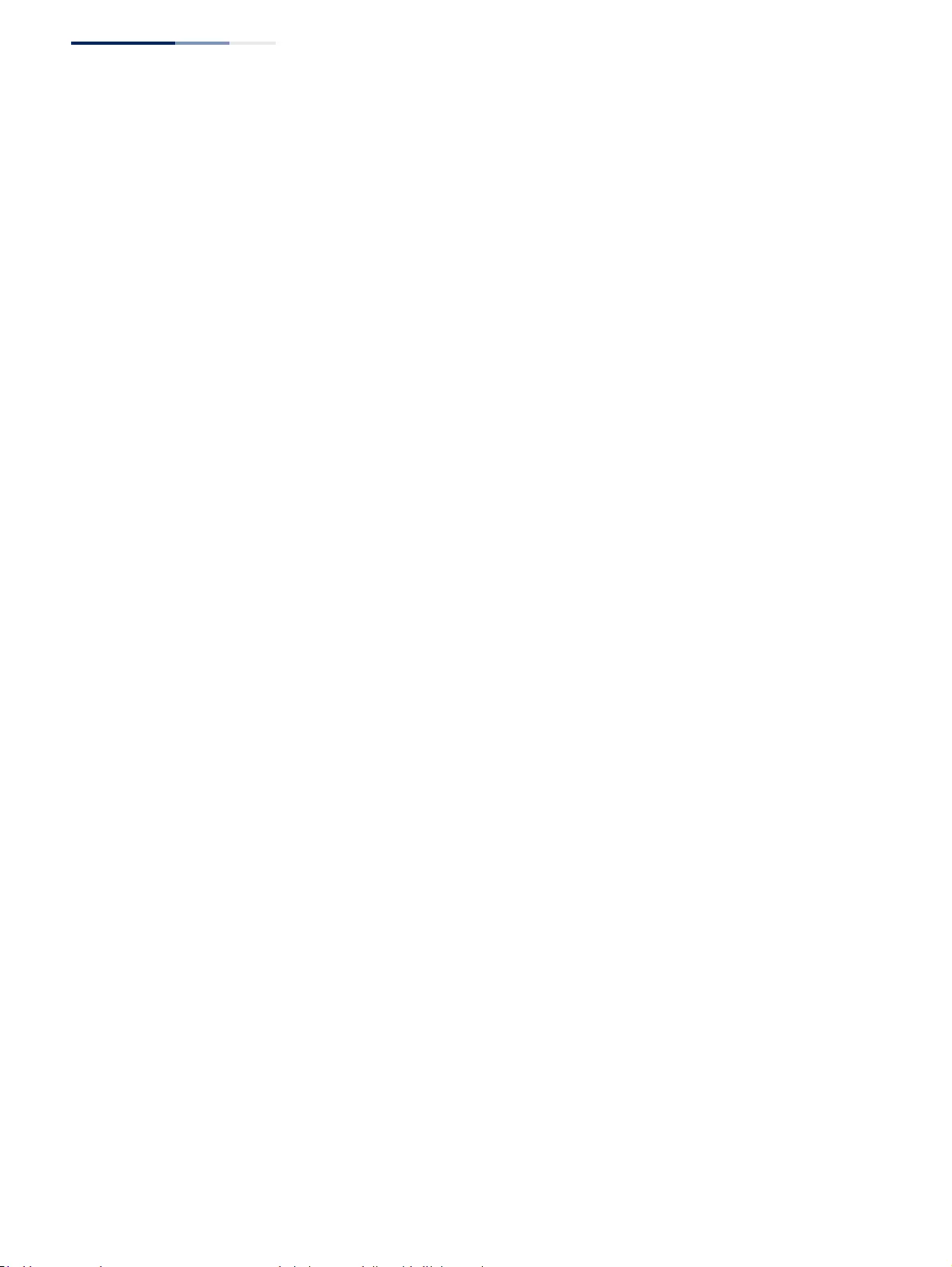
Figures
– 30 –
Figure 450: Setting the Distance Assigned to External Routes 677
Figure 451: Showing the Distance Assigned to External Routes 678
Figure 452: Configuring a Network Interface for RIP 681
Figure 453: Showing RIP Network Interface Settings 681
Figure 454: Showing RIP Interface Settings 682
Figure 455: Showing RIP Peer Information 683
Figure 456: Resetting RIP Statistics 683
Figure 457: Configuring General Settings for DNS 686
Figure 458: Configuring a List of Domain Names for DNS 687
Figure 459: Showing the List of Domain Names for DNS 687
Figure 460: Configuring a List of Name Servers for DNS 688
Figure 461: Showing the List of Name Servers for DNS 689
Figure 462: Configuring Static Entries in the DNS Table 690
Figure 463: Showing Static Entries in the DNS Table 690
Figure 464: Showing Entries in the DNS Cache 691
Figure 465: Configuring Multicast DNS 692
Figure 466: Specifying a DHCP Client Identifier 694
Figure 467: Layer 3 DHCP Relay Service 695
Figure 468: Configuring L3 DHCP Relay Service 696
Figure 469: Layer 2 DHCP Relay Service (DHCP server on a separate network segment) 696
Figure 470: Configuring L2 DHCP Relay Service 698
Figure 471: Enabling Dynamic Provisioning via DHCP 699
Figure 472: DHCP Server 699
Figure 473: Enabling the DHCP Server 700
Figure 474: Configuring Excluded Addresses on the DHCP Server 701
Figure 475: Showing Excluded Addresses on the DHCP Server 701
Figure 476: Configuring DHCP Server Address Pools (Network) 704
Figure 477: Configuring DHCP Server Address Pools (Host) 704
Figure 478: Showing Configured DHCP Server Address Pools 705
Figure 479: Shows Addresses Assigned by the DHCP Server 706
Figure 480: Enabling DHCPv6 Relay Agent for Unicast mode. 707
Figure 481: Enabling DHCPv6 Relay Agent for Multicast mode. 708
Figure 482: Enabling DHCPv6 Relay Agent for Multicast mode. 708
Figure 483: Configuring Global Settings for PPPoE Intermediate Agent 710
Figure 484: Configuring Interface Settings for PPPoE Intermediate Agent 712
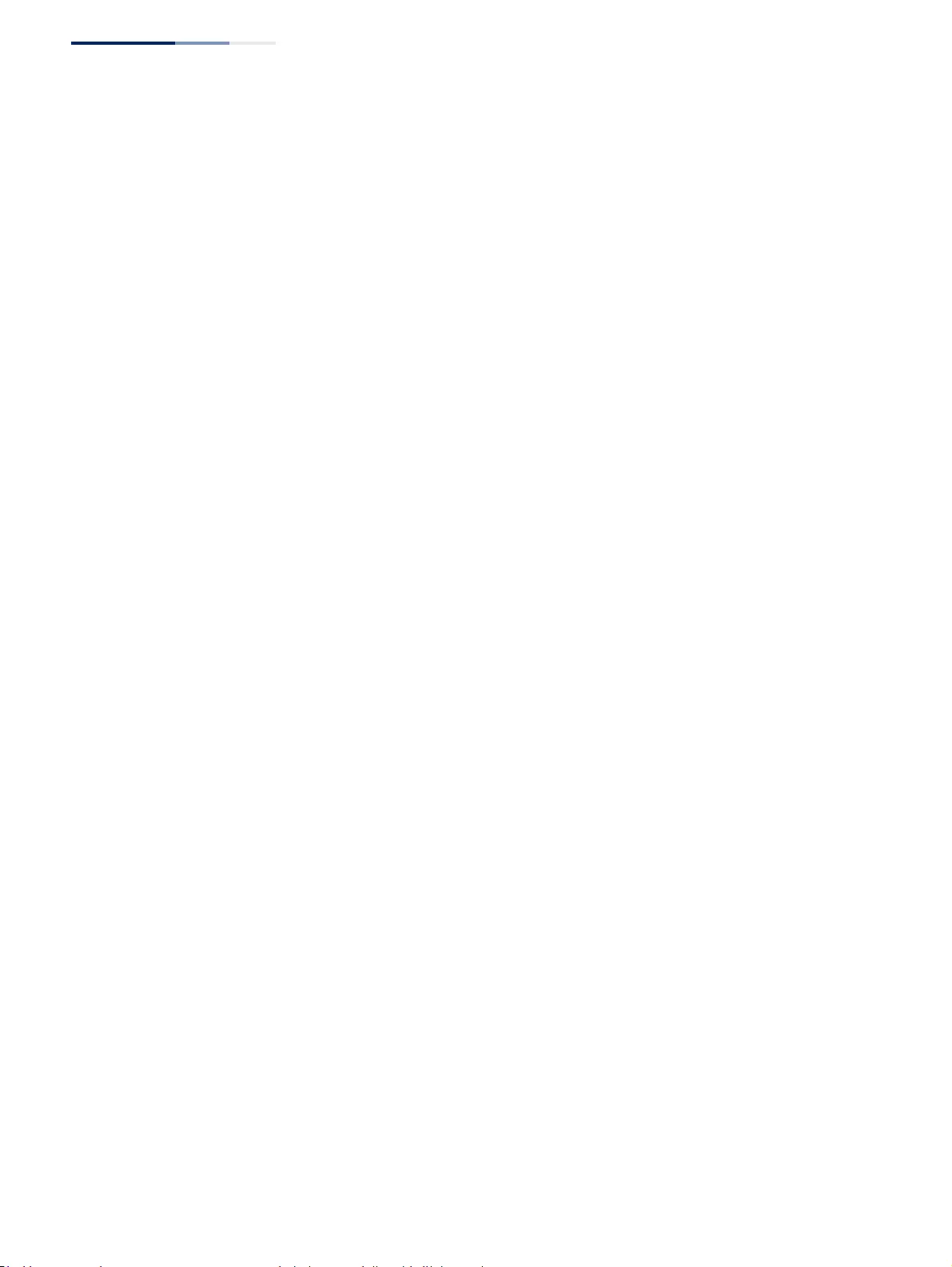
Figures
– 32 –
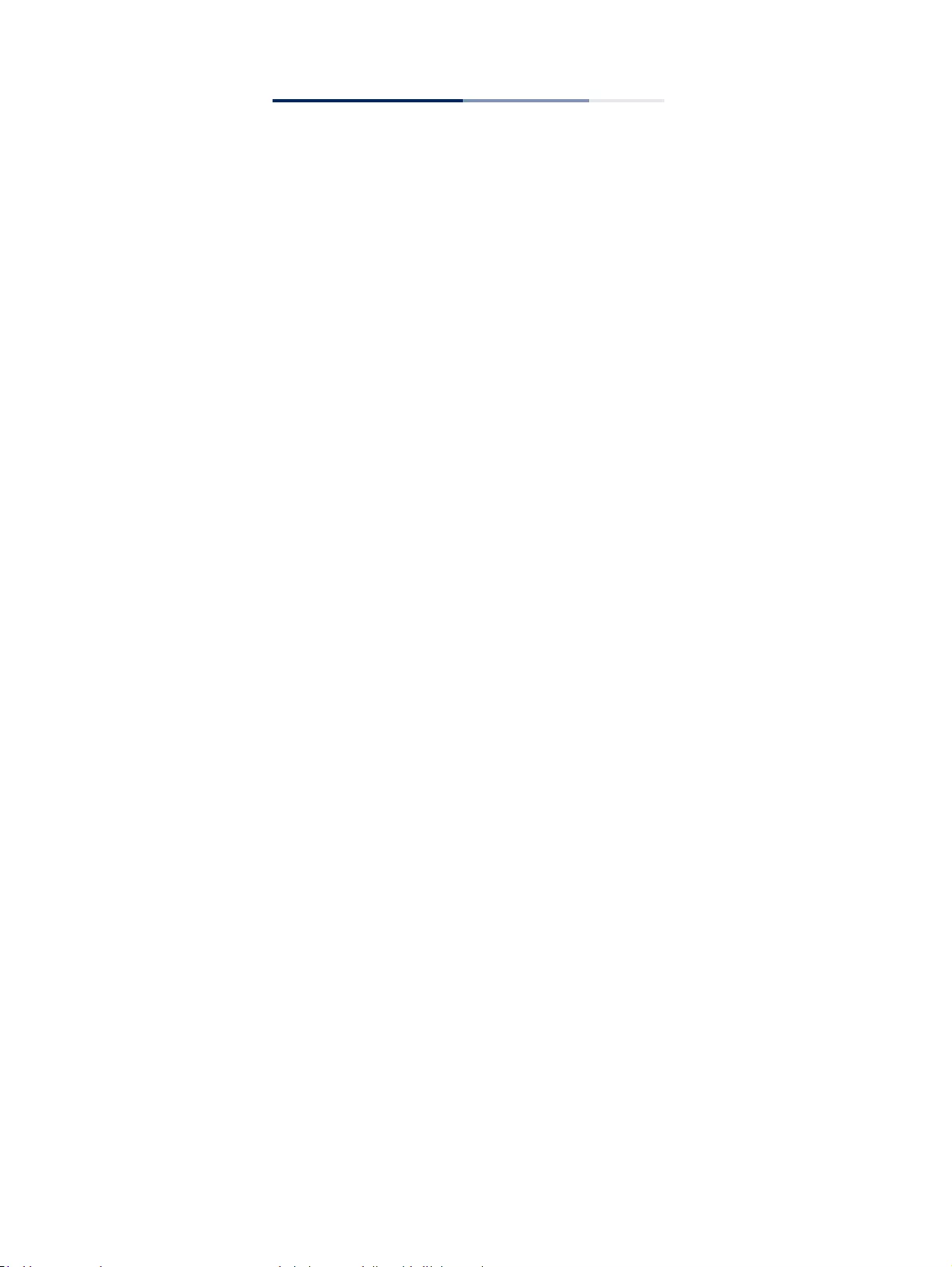
– 33 –
Tables
Table 1: Key Features 37
Table 2: System Defaults 43
Table 3: Web Page Configuration Buttons 51
Table 4: Switch Main Menu 52
Table 5: Predefined Summer-Time Parameters 94
Table 6: Port Statistics 110
Table 7: LACP Port Counters 134
Table 8: LACP Internal Configuration Information 135
Table 9: LACP Remote Device Configuration Information 137
Table 10: Traffic Segmentation Forwarding 153
Table 11: Recommended STA Path Cost Range 215
Table 12: Default STA Path Costs 215
Table 13: Default Mapping of CoS/CFI Values to Queue/CFI 245
Table 14: Default Mapping of DSCP Values to Queue/CFI 247
Table 15: Dynamic QoS Profiles 289
Table 16: HTTPS System Support 298
Table 17: 802.1X Statistics 338
Table 18: ARP Inspection Statistics 377
Table 19: ARP Inspection Log 378
Table 20: Logging Levels 382
Table 21: LLDP MED Location CA Types 393
Table 22: Chassis ID Subtype 395
Table 23: System Capabilities 396
Table 24: Port ID Subtype 397
Table 25: Remote Port Auto-Negotiation Advertised Capability 400
Table 26: Maximum Number of Ports Providing Simultaneous Power 411
Table 27: SNMPv3 Security Models and Levels 414
Table 28: Supported Notification Messages 424
Table 29: ERPS Request/State Priority 480
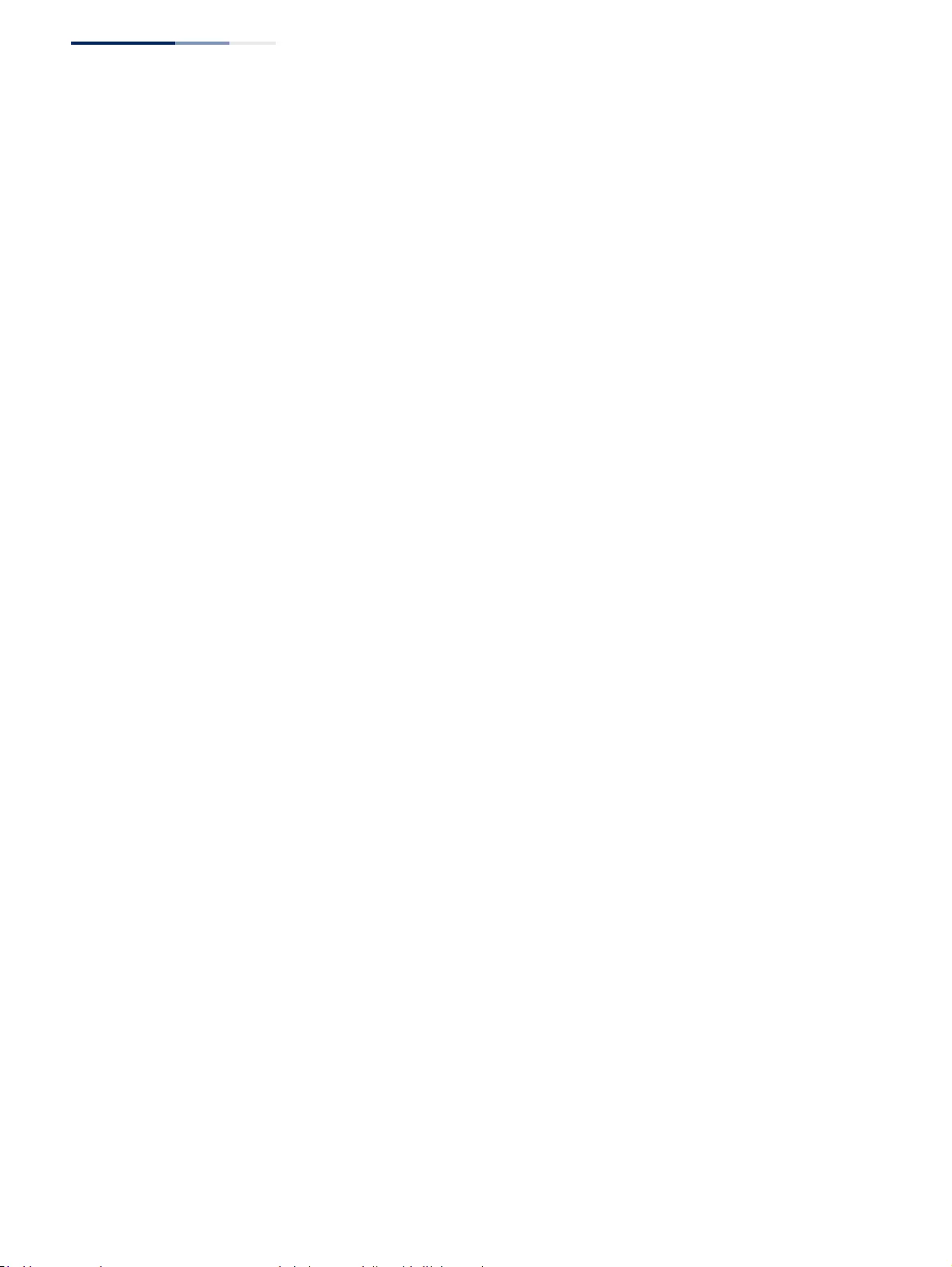
Tables
– 34 –
Table 30: Remote MEP Priority Levels 492
Table 31: MEP Defect Descriptions 492
Table 32: OAM Operation State 520
Table 33: Remote Loopback Status 526
Table 34: Address Resolution Protocol 628
Table 35: ARP Statistics 633
Table 36: Show IPv6 Neighbors - display description 650
Table 37: Show IPv6 Statistics - display description 652
Table 38: Show MTU - display description 657
Table 39: Options 60, 66 and 67 Statements 693
Table 40: Options 55 and 124 Statements 693
Table 41: Troubleshooting Chart 723
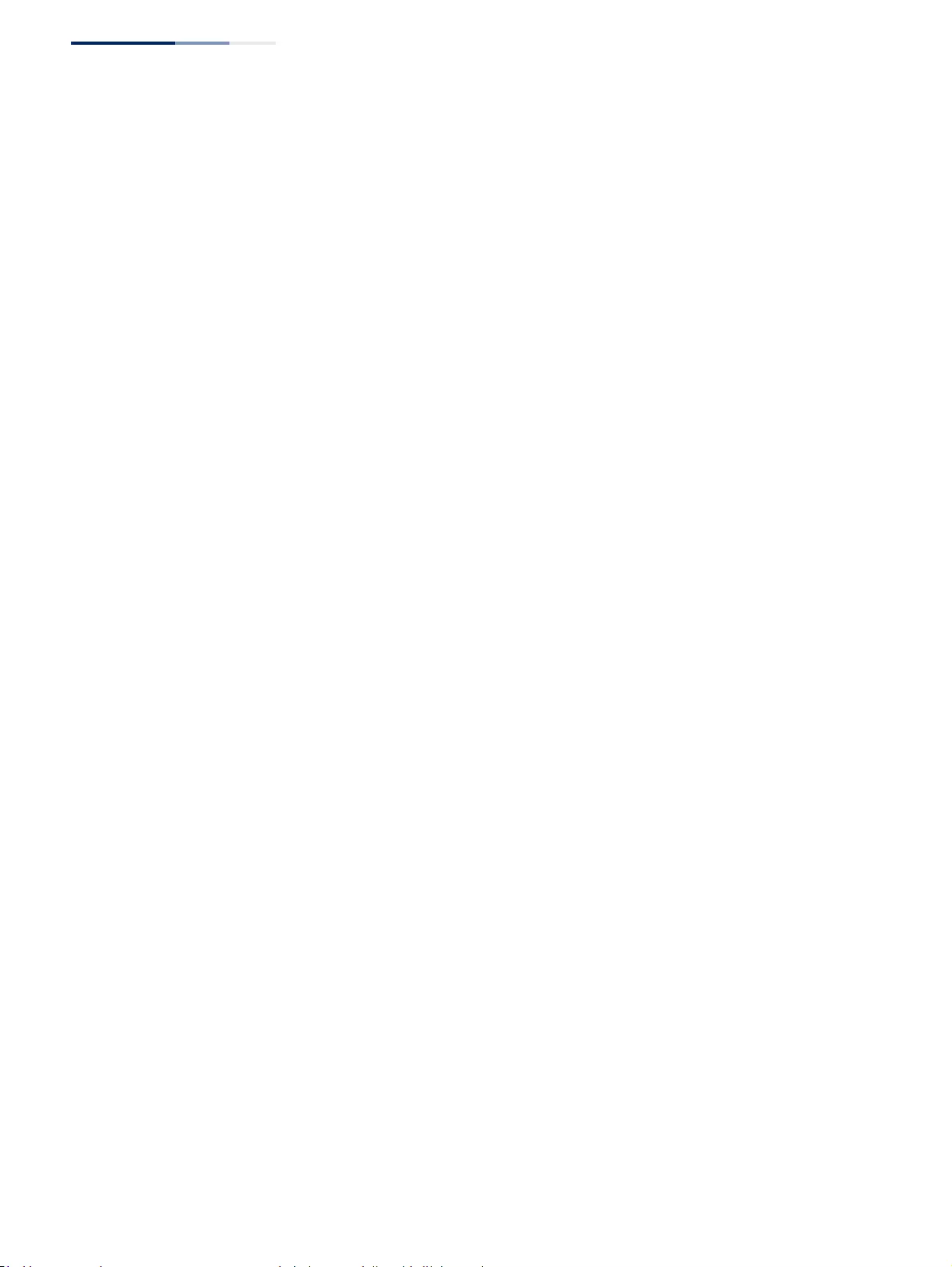
Section I
| Getting Started
– 36 –
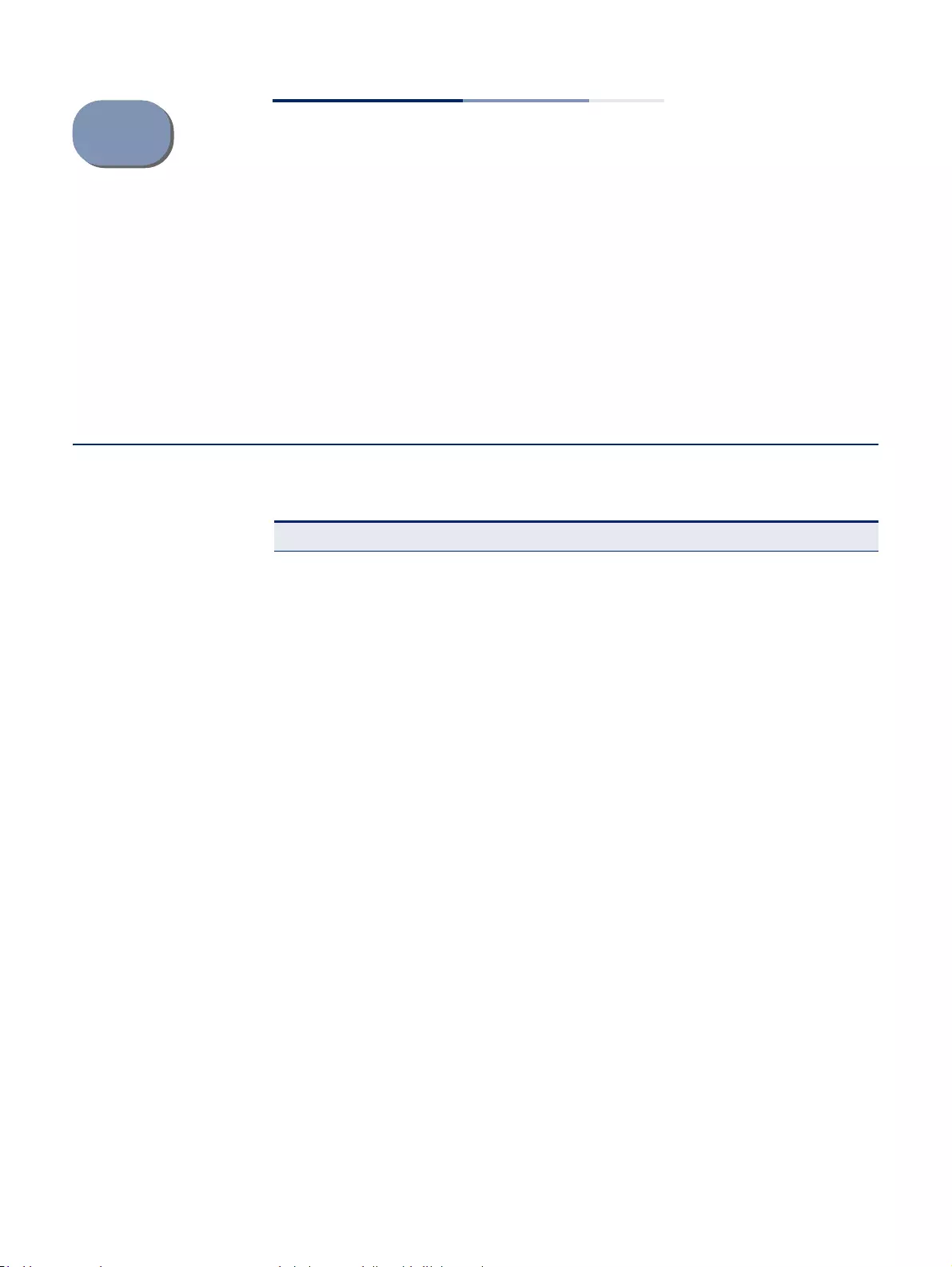
– 37 –
1Introduction
This switch provides a broad range of features for Layer 2 switching. It includes a
management agent that allows you to configure the features listed in this manual.
The default configuration can be used for most of the features provided by this
switch. However, there are many options that you should configure to maximize
the switch’s performance for your particular network environment.
Key Features
Table 1: Key Features
Feature Description
Configuration Backup and
Restore Using management station or FTP/SFTP/TFTP server
Authentication Console, Telnet, web – user name/password, RADIUS, TACACS+
Port – IEEE 802.1X, MAC address filtering
SNMP v1/2c - Community strings
SNMP version 3 – MD5 or SHA password
Telnet – SSH
Web – HTTPS
General Security Measures AAA
ARP inspection
DHCP Snooping (with Option 82 relay information)
DoS Protection
IP Source Guard
PPPoE Intermediate Agent
Port Authentication – IEEE 802.1X
Port Security – MAC address filtering
Access Control Lists Supports up to 512 rules, 64 ACLs, and a maximum of 64 rules for an ACL
DHCP/DHCPv6 Client, Relay Option 82
DNS Client and Proxy service
Port Configuration Speed, duplex mode, and flow control
Port Trunking Supports up to 12 trunks – static or dynamic trunking (LACP)
Port Mirroring 8 sessions, one or more source ports to one analysis port
Congestion Control Rate Limiting
Throttling for broadcast, multicast, unknown unicast storms
Address Table 16K MAC addresses in the forwarding table, 1K static MAC addresses, 1K
L2 multicast groups
IP Version 4 and 6 Supports IPv4 and IPv6 addressing, and management
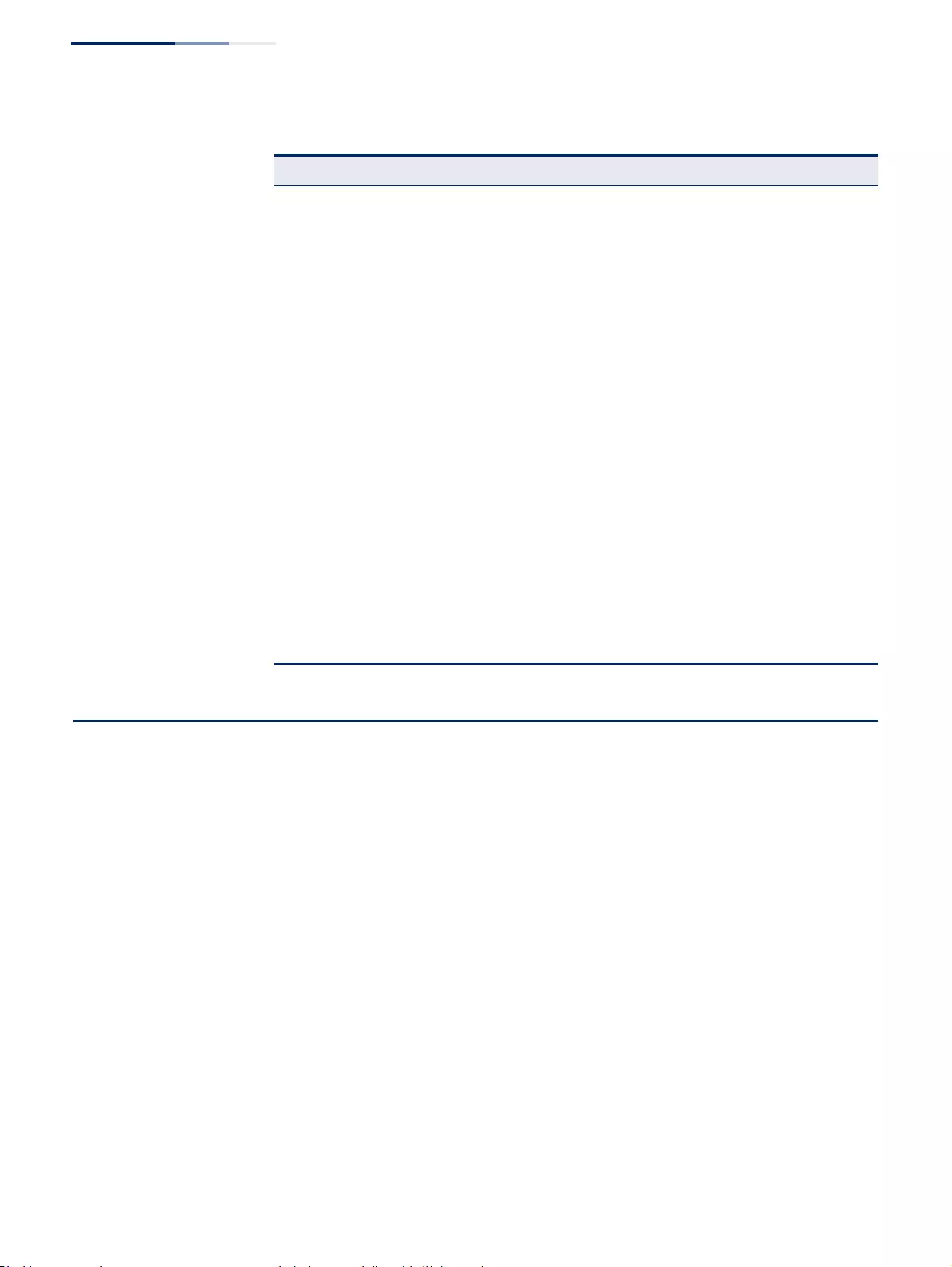
Chapter 1
| Introduction
Description of Software Features
– 38 –
Description of Software Features
The switch provides a wide range of advanced performance enhancing features.
Flow control eliminates the loss of packets due to bottlenecks caused by port
saturation. Storm suppression prevents broadcast traffic storms from engulfing the
network. Untagged (port-based), tagged, and protocol-based VLANs, plus support
for automatic GVRP VLAN registration provide traffic security and efficient use of
network bandwidth. CoS priority queueing ensures the minimum delay for moving
real-time multimedia data across the network. While multicast filtering provides
support for real-time network applications.
Some of the management features are briefly described below.
Configuration Backup
and Restore
You can save the current configuration settings to a file on the management station
(using the web interface) or an FTP/SFTP/TFTP server (using the web or console
interface), and later download this file to restore the switch configuration settings.
Authentication This switch authenticates management access via the console port, Telnet, or a web
browser. User names and passwords can be configured locally or can be verified via
IEEE 802.1D Bridge Supports dynamic data switching and addresses learning
Store-and-Forward
Switching Supported to ensure wire-speed switching while eliminating bad
frames
Spanning Tree Algorithm Supports standard STP, Rapid Spanning Tree Protocol (RSTP), and
Multiple Spanning Trees (MSTP)
Virtual LANs Up to 4093 using IEEE 802.1Q, port-based, protocol-based, voice VLANs,
and QinQ tunnel
Traffic Prioritization Default port priority, traffic class map, queue scheduling, IP Precedence,
or Differentiated Services Code Point (DSCP)
Qualify of Service Supports Differentiated Services (DiffServ)
Link Layer Discovery
Protocol Used to discover basic information about neighboring devices
Switch Clustering Supports up to 36 member switches in a cluster
Connectivity Fault
Management
Connectivity monitoring using continuity check messages, fault
verification through loop back messages, and fault isolation by
examining end-to-end connections (IEEE 802.1ag)
ERPS Supports Ethernet Ring Protection Switching for increased availability
of Ethernet rings (G.8032)
Multicast Filtering Supports IGMP snooping and queryand Multicast VLAN Registration
Remote Device
Management
Supports Ethernet OAM functions for attached CPEs
(IEEE 802.3ah, ITU-T Y.1731)
Table 1: Key Features (Continued)
Feature Description
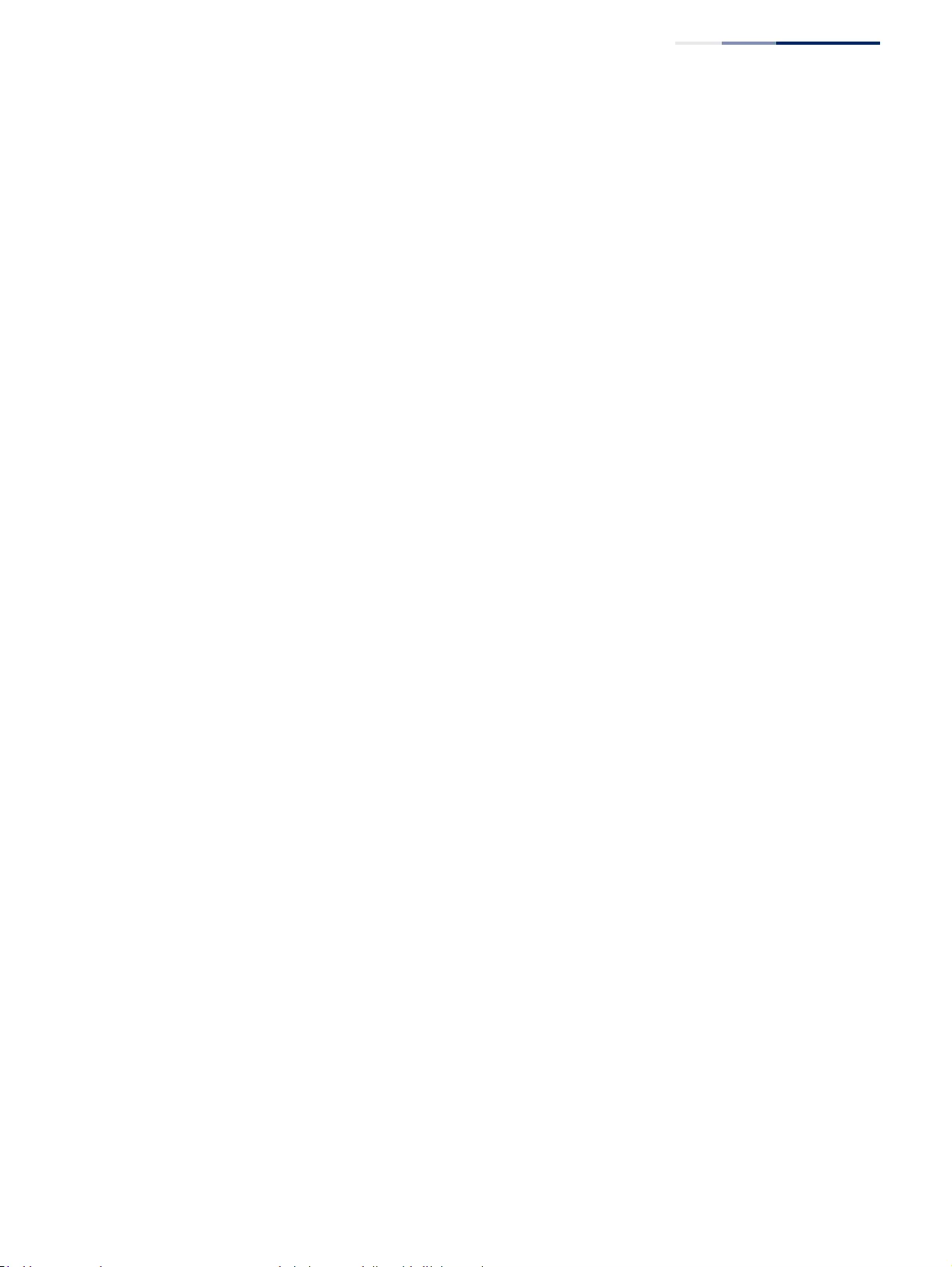
Chapter 1
| Introduction
Description of Software Features
– 39 –
a remote authentication server (i.e., RADIUS or TACACS+). Port-based
authentication is also supported via the IEEE 802.1X protocol. This protocol uses
Extensible Authentication Protocol over LANs (EAPOL) to request user credentials
from the 802.1X client, and then uses the EAP between the switch and the
authentication server to verify the client’s right to access the network via an
authentication server (i.e., RADIUS or TACACS+ server).
Other authentication options include HTTPS for secure management access via the
web, SSH for secure management access over a Telnet-equivalent connection,
SNMP Version 3, IP address filtering for SNMP/Telnet/web management access.
MAC address filtering and IP source guard also provide authenticated port access.
DHCP snooping is provided to prevent malicious attacks from insecure ports. While
PPPoE Intermediate Agent supports authentication of a client for a service provider.
Access Control Lists ACLs provide packet filtering for IP frames (based on address, protocol, TCP/UDP
port number or TCP control code) or any frames (based on MAC address or Ethernet
type). ACLs can be used to improve performance by blocking unnecessary network
traffic or to implement security controls by restricting access to specific network
resources or protocols.
DHCP Relay DHCP Relay is supported to allow dynamic configuration of local clients from a
DHCP server located in a different network. And DHCP Relay Option 82 controls the
processing of Option 82 information in DHCP request packets relayed by this
device.
Port Configuration You can manually configure the speed, duplex mode, and flow control used on
specific ports, or use auto-negotiation to detect the connection settings used by
the attached device. Use full-duplex mode on ports whenever possible to double
the throughput of switch connections. Flow control should also be enabled to
control network traffic during periods of congestion and prevent the loss of
packets when port buffer thresholds are exceeded. The switch supports flow
control based on the IEEE 802.3x standard (now incorporated in IEEE 802.3-2002).
Rate Limiting This feature controls the maximum rate for traffic transmitted or received on an
interface. Rate limiting is configured on interfaces at the edge of a network to limit
traffic into or out of the network. Packets that exceed the acceptable amount of
traffic are dropped.
Port Mirroring The switch can unobtrusively mirror traffic from any port to a monitor port. You can
then attach a protocol analyzer or RMON probe to this port to perform traffic
analysis and verify connection integrity.
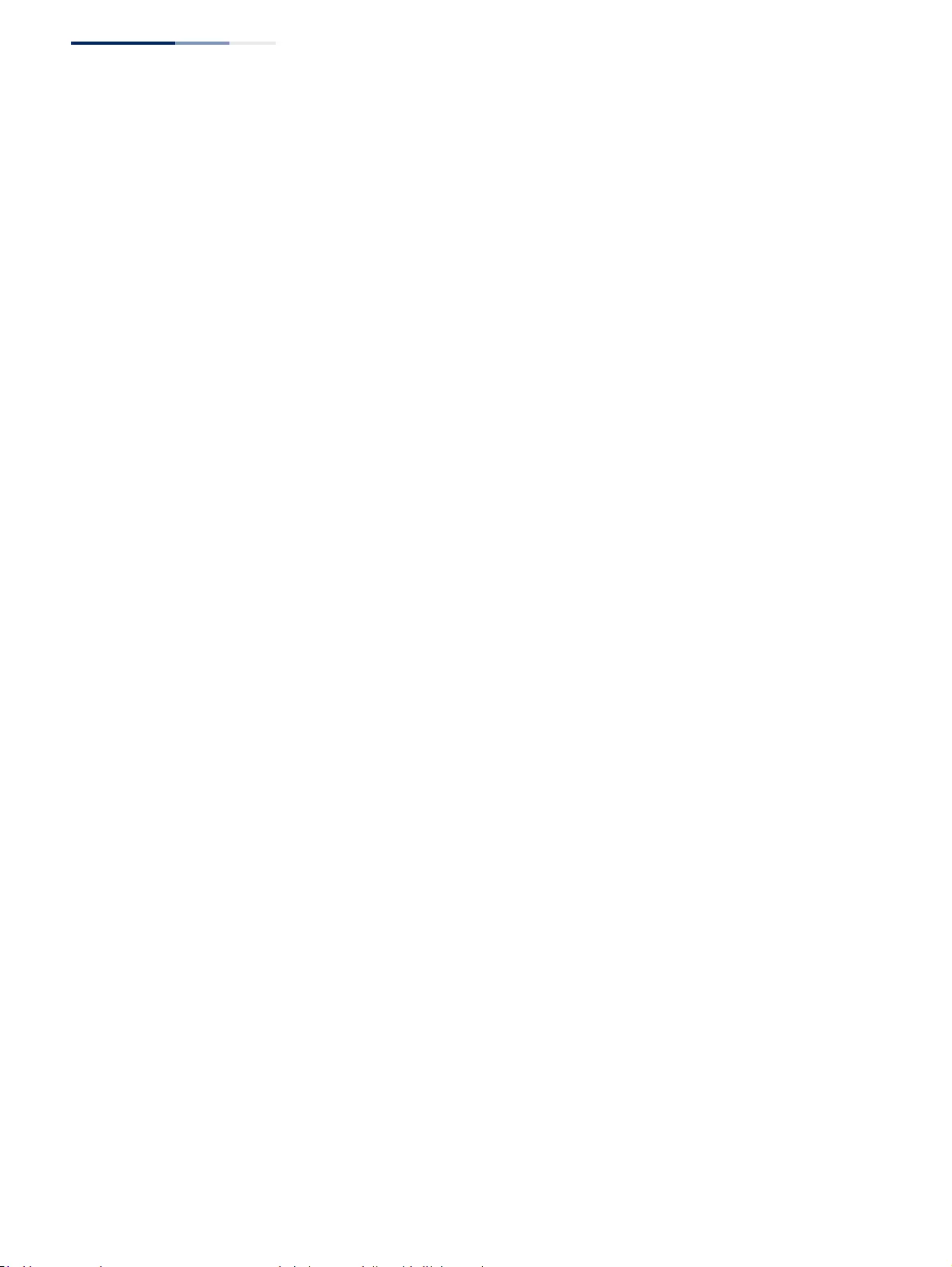
Chapter 1
| Introduction
Description of Software Features
– 40 –
Port Trunking Ports can be combined into an aggregate connection. Trunks can be manually set
up or dynamically configured using Link Aggregation Control Protocol (LACP – IEEE
802.3-2005). The additional ports dramatically increase the throughput across any
connection, and provide redundancy by taking over the load if a port in the trunk
should fail. The switch supports up to 12 trunks.
Storm Control Broadcast, multicast and unknown unicast storm suppression prevents traffic from
overwhelming the network.When enabled on a port, the level of traffic passing
through the port is restricted. If traffic rises above a pre-defined threshold, it will be
throttled until the level falls back beneath the threshold.
Static MAC Addresses A static address can be assigned to a specific interface on this switch. Static
addresses are bound to the assigned interface and will not be moved. When a static
address is seen on another interface, the address will be ignored and will not be
written to the address table. Static addresses can be used to provide network
security by restricting access for a known host to a specific port.
IP Address Filtering Access to insecure ports can be controlled using DHCP Snooping which filters
ingress traffic based on static IP addresses and addresses stored in the DHCP
Snooping table. Traffic can also be restricted to specific source IP addresses or
source IP/MAC address pairs based on static entries or entries stored in the DHCP
Snooping table.
IEEE 802.1D Bridge The switch supports IEEE 802.1D transparent bridging. The address table facilitates
data switching by learning addresses, and then filtering or forwarding traffic based
on this information. The address table supports up to 16K addresses.
Store-and-Forward
Switching
The switch copies each frame into its memory before forwarding them to another
port. This ensures that all frames are a standard Ethernet size and have been
verified for accuracy with the cyclic redundancy check (CRC). This prevents bad
frames from entering the network and wasting bandwidth.
To avoid dropping frames on congested ports, the switch provides 4 Mbits for
frame buffering. This buffer can queue packets awaiting transmission on congested
networks.
Spanning Tree
Algorithm
The switch supports these spanning tree protocols:
◆Spanning Tree Protocol (STP, IEEE 802.1D) – This protocol provides loop
detection. When there are multiple physical paths between segments, this
protocol will choose a single path and disable all others to ensure that only one
route exists between any two stations on the network. This prevents the
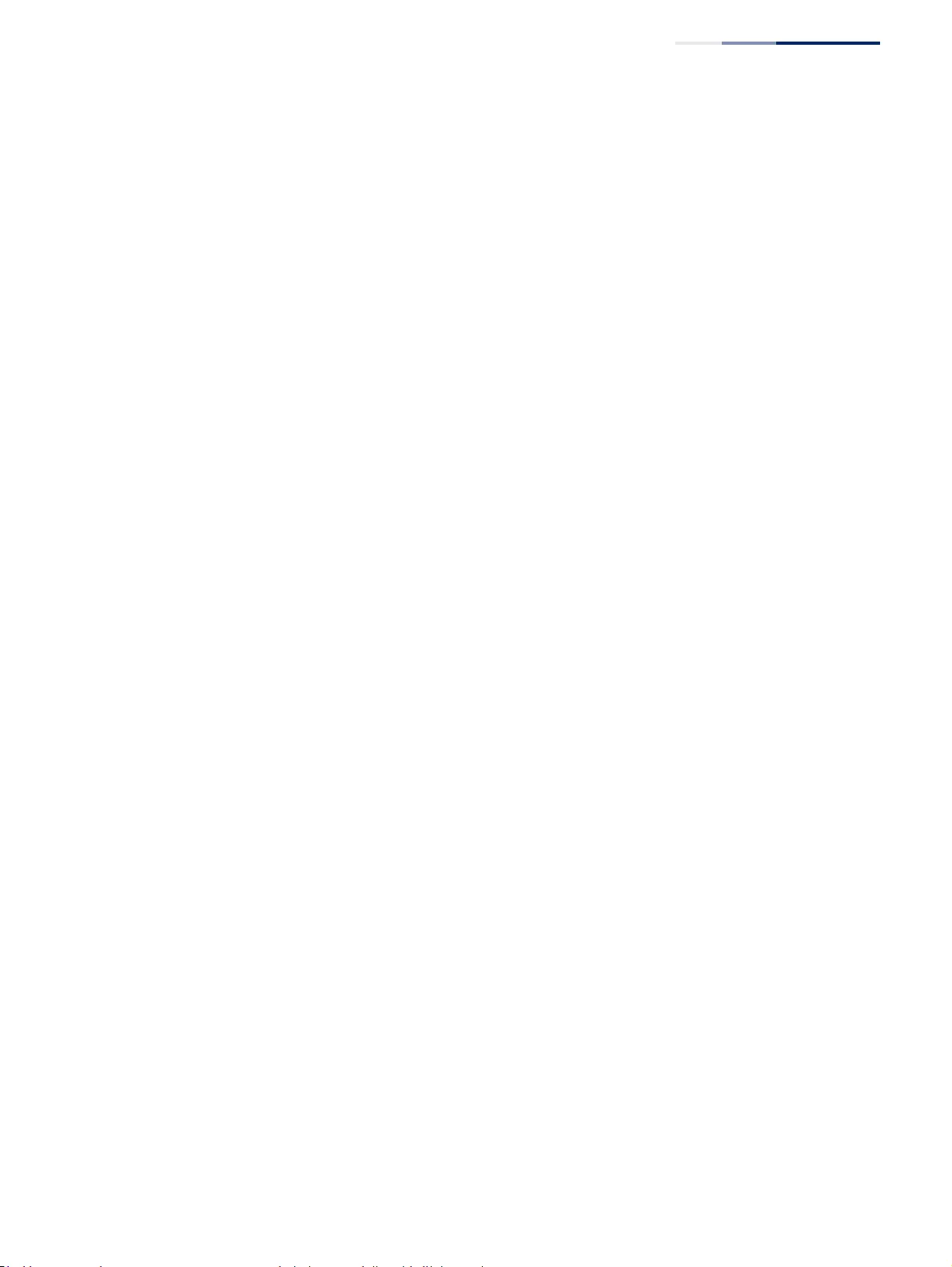
Chapter 1
| Introduction
Description of Software Features
– 41 –
creation of network loops. However, if the chosen path should fail for any
reason, an alternate path will be activated to maintain the connection.
◆Rapid Spanning Tree Protocol (RSTP, IEEE 802.1w) – This protocol reduces the
convergence time for network topology changes to about 3 to 5 seconds,
compared to 30 seconds or more for the older IEEE 802.1D STP standard. It is
intended as a complete replacement for STP, but can still interoperate with
switches running the older standard by automatically reconfiguring ports to
STP-compliant mode if they detect STP protocol messages from attached
devices.
◆Multiple Spanning Tree Protocol (MSTP, IEEE 802.1s) – This protocol is a direct
extension of RSTP. It can provide an independent spanning tree for different
VLANs. It simplifies network management, provides for even faster
convergence than RSTP by limiting the size of each region, and prevents VLAN
members from being segmented from the rest of the group (as sometimes
occurs with IEEE 802.1D STP).
Connectivity Fault
Management
The switch provides connectivity fault monitoring for end-to-end connections
within a designated service area by using continuity check messages which can
detect faults in maintenance points, fault verification through loop back messages,
and fault isolation with link trace messages.
Virtual LANs The switch supports up to 4094 VLANs. A Virtual LAN is a collection of network
nodes that share the same collision domain regardless of their physical location or
connection point in the network. The switch supports tagged VLANs based on the
IEEE 802.1Q standard. Members of VLAN groups can be dynamically learned via
GVRP, or ports can be manually assigned to a specific set of VLANs. This allows the
switch to restrict traffic to the VLAN groups to which a user has been assigned. By
segmenting your network into VLANs, you can:
◆Eliminate broadcast storms which severely degrade performance in a flat
network.
◆Simplify network management for node changes/moves by remotely
configuring VLAN membership for any port, rather than having to manually
change the network connection.
◆Provide data security by restricting all traffic to the originating VLAN, except
where a connection is explicitly defined via the switch's routing service.
◆Use protocol VLANs to restrict traffic to specified interfaces based on protocol
type.
IEEE 802.1Q Tunneling
(QinQ)
This feature is designed for service providers carrying traffic for multiple customers
across their networks. QinQ tunneling is used to maintain customer-specific VLAN
and Layer 2 protocol configurations even when different customers use the same
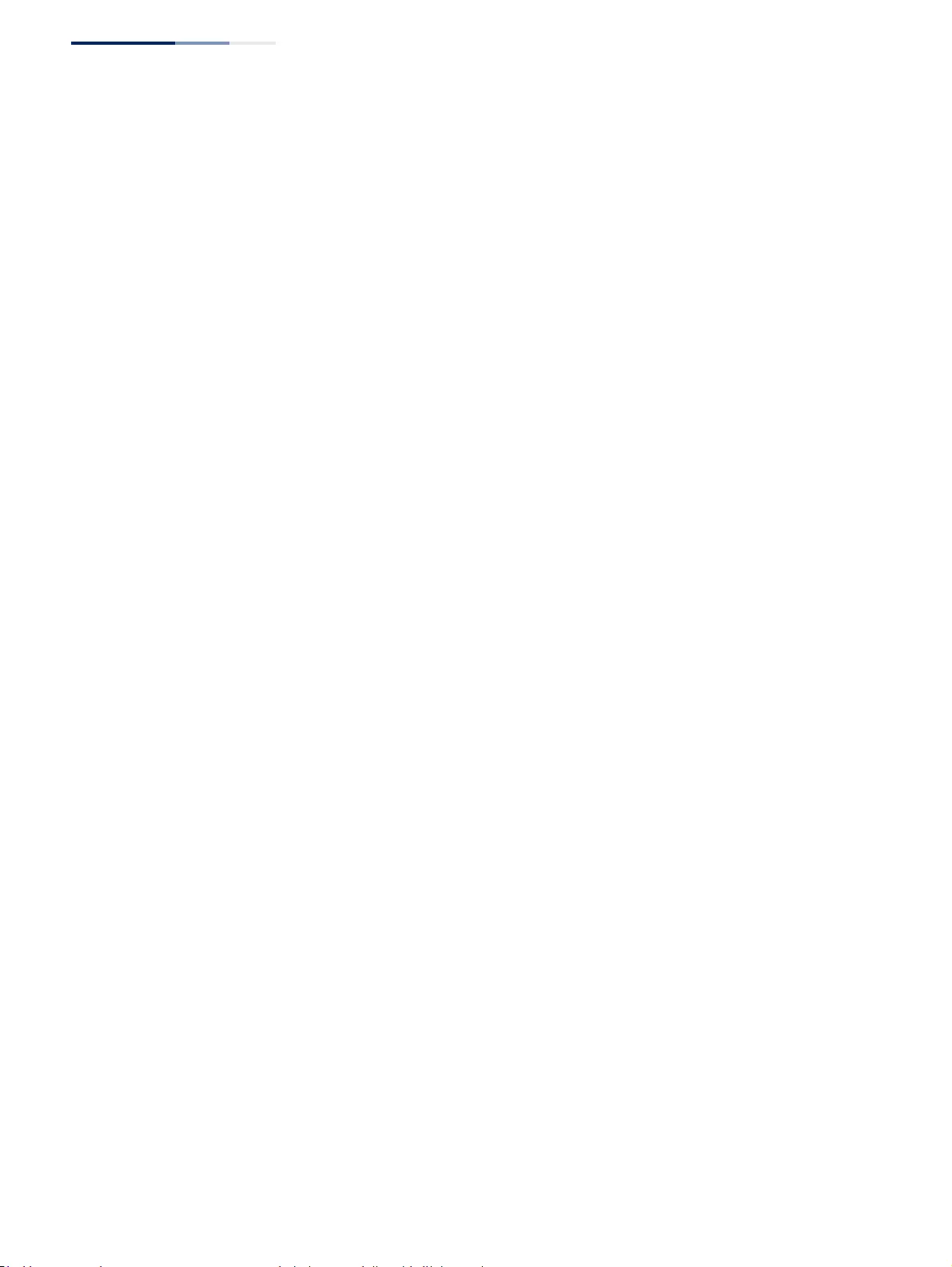
Chapter 1
| Introduction
Description of Software Features
– 42 –
internal VLAN IDs. This is accomplished by inserting Service Provider VLAN
(SPVLAN) tags into the customer’s frames when they enter the service provider’s
network, and then stripping the tags when the frames leave the network.
Traffic Prioritization This switch prioritizes each packet based on the required level of service, using
eight priority queues with strict priority, Weighted Round Robin (WRR) scheduling,
or a combination of strict and weighted queuing. It uses IEEE 802.1p and 802.1Q
tags to prioritize incoming traffic based on input from the end-station application.
These functions can
be used to provide independent priorities for delay-sensitive
data and best-effort data.
This switch also supports several common methods of prioritizing layer 3/4 traffic
to meet application requirements. Traffic can be prioritized based on the priority
bits in the IP frame’s Type of Service (ToS) octet using DSCP, or IP Precedence. When
these services are enabled, the priorities are mapped to a Class of Service value by
the switch, and the traffic then sent to the corresponding output queue.
Quality of Service Differentiated Services (DiffServ) provides policy-based management mechanisms
used for prioritizing network resources to meet the requirements of specific traffic
types on a per-hop basis. Each packet is classified upon entry into the network
based on access lists, IP Precedence or DSCP values, or VLAN lists. Using access lists
allows you select traffic based on Layer 2, Layer 3, or Layer 4 information contained
in each packet. Based on network policies, different kinds of traffic can be marked
for different kinds of forwarding.
Ethernet Ring
Protection Switching
ERPS can be used to increase the availability and robustness of Ethernet rings, such
as those used in Metropolitan Area Networks (MAN). ERPS provides Layer 2 loop
avoidance and fast reconvergence in Layer 2 ring topologies, supporting up to 255
nodes in the ring structure. It can also function with IEEE 802.1ag to support link
monitoring when non-participating devices exist within the Ethernet ring.
Operation,
Administration, and
Maintenance
The switch provides OAM remote management tools required to monitor and
maintain the links to subscriber CPEs (Customer Premise Equipment). This section
describes functions including enabling OAM for selected ports, loopback testing,
and displaying remote device information.
Multicast Filtering Specific multicast traffic can be assigned to its own VLAN to ensure that it does not
interfere with normal network traffic and to guarantee real-time delivery by setting
the required priority level for the designated VLAN. The switch uses IGMP Snooping
and Query for IPv4,and MLD Snooping and Query for IPv6 to manage multicast
group registration. It also supports Multicast VLAN Registration (MVR for IPv4 and
MVR6 for IPv6) which allows common multicast traffic, such as television channels,
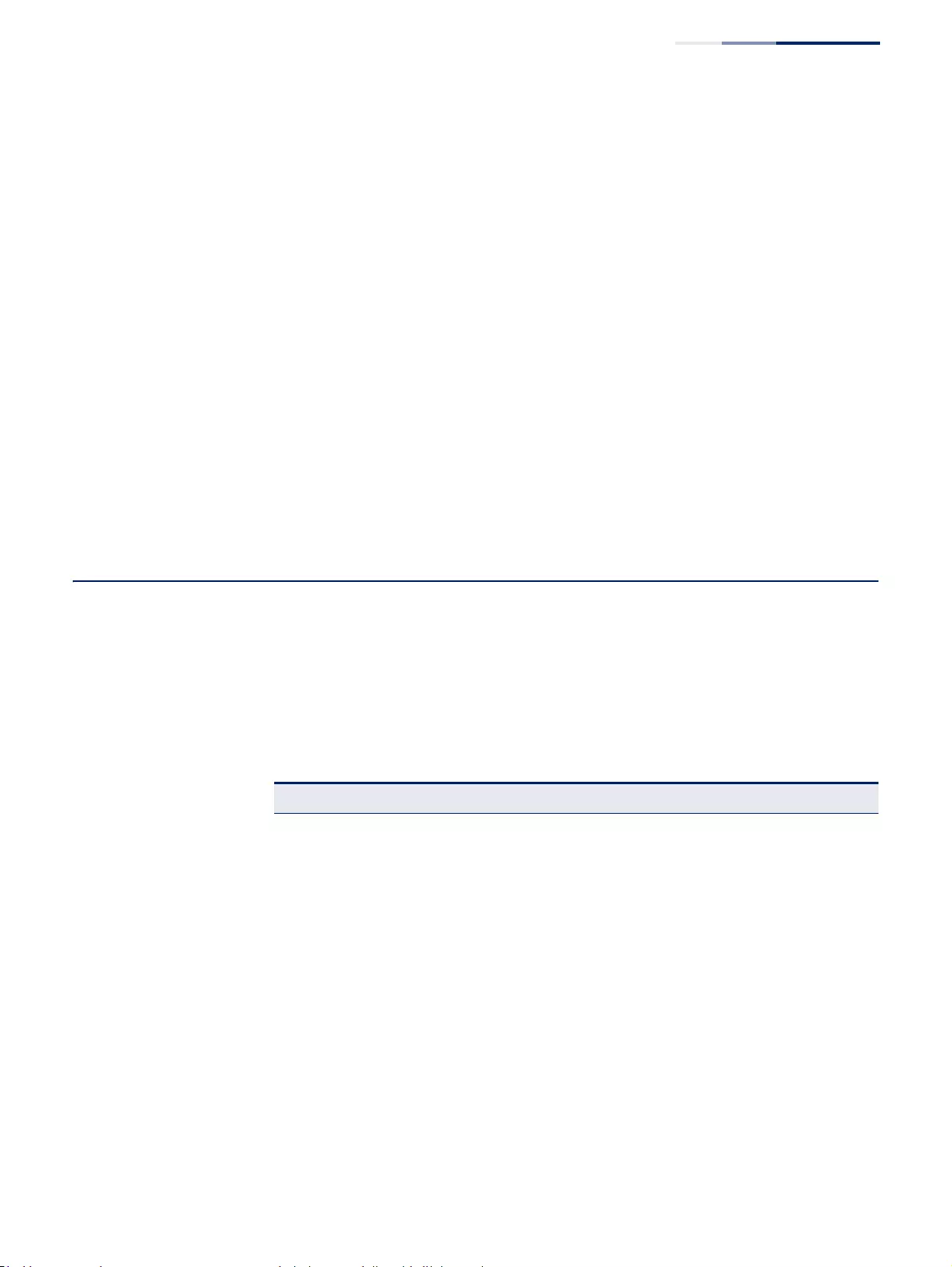
Chapter 1
| Introduction
System Defaults
– 43 –
to be transmitted across a single network-wide multicast VLAN shared by hosts
residing in other standard or private VLAN groups, while preserving security and
data isolation for normal traffic.
Link Layer Discovery
Protocol
LLDP is used to discover basic information about neighboring devices within the
local broadcast domain. LLDP is a Layer 2 protocol that advertises information
about the sending device and collects information gathered from neighboring
network nodes it discovers.
Advertised information is represented in Type Length Value (TLV) format according
to the IEEE 802.1ab standard, and can include details such as device identification,
capabilities and configuration settings. Media Endpoint Discovery (LLDP-MED) is an
extension of LLDP intended for managing endpoint devices such as Voice over IP
phones and network switches. The LLDP-MED TLVs advertise information such as
network policy, power, inventory, and device location details. The LLDP and
LLDP-MED information can be used by SNMP applications to simplify
troubleshooting, enhance network management, and maintain an accurate
network topology.
System Defaults
The switch’s system defaults are provided in the configuration file
“Factory_Default_Config.cfg.” To reset the switch defaults, this file should be set as
the startup configuration file.
The following table lists some of the basic system defaults.
Table 2: System Defaults
Function Parameter Default
Console Port Connection Baud Rate 115200 bps
Data bits 8
Stop bits 1
Parity none
Local Console Timeout 0 (disabled)
Authentication and
Security Measures Privileged Exec Level Username “admin”
Password “admin”
Normal Exec Level Username “guest”
Password “guest”
Enable Privileged Exec from
Normal Exec Level Password “super”
RADIUS Authentication Disabled
TACACS+ Authentication Disabled
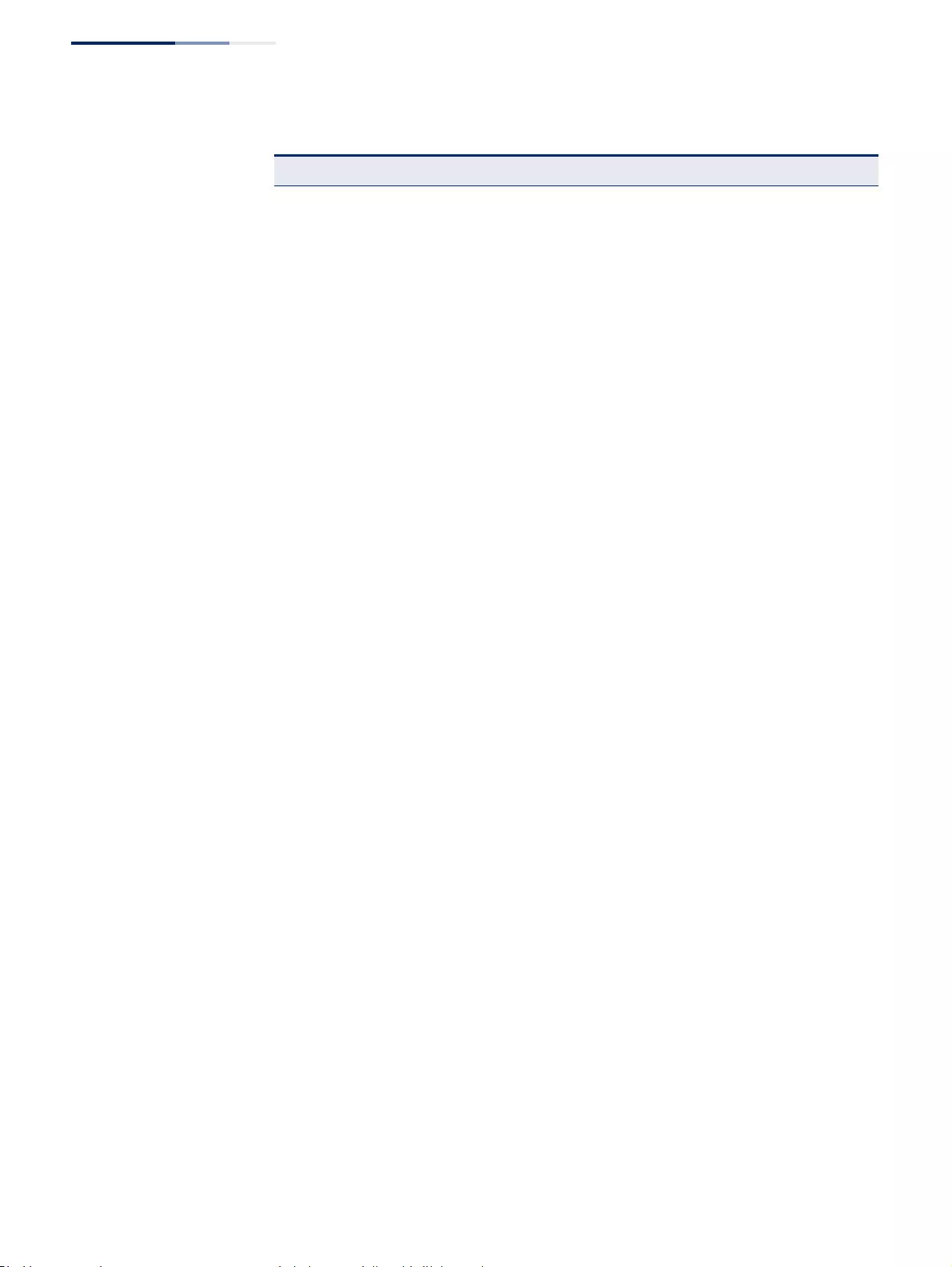
Chapter 1
| Introduction
System Defaults
– 44 –
Authentication and
Security Measures
(continued)
802.1X Port Authentication Disabled
Web Authentication Disabled
MAC Authentication Disabled
PPPoE Intermediate Agent Disabled
HTTPS Enabled
SSH Disabled
Port Security Disabled
IP Filtering Disabled
DHCP Snooping Disabled
IP Source Guard Disabled (all ports)
Web Management HTTP Server Enabled
HTTP Port Number 80
HTTP Secure Server Enabled
HTTP Secure Server Port 443
SNMP SNMP Agent Enabled
Community Strings “public” (read only)
“private” (read/write)
Traps Authentication traps: enabled
Link-up-down events: enabled
SNMP V3 View: defaultview
Group: public (read only); private
(read/write)
Port Configuration Admin Status Enabled
Auto-negotiation Enabled
Flow Control Disabled
Port Trunking Static Trunks None
LACP (all ports) Disabled
Congestion Control Rate Limiting Disabled
Storm Control Broadcast: Enabled
(64 kbits/sec)
Multicast: Disabled
Unknown Unicast: Disabled
Auto Traffic Control Disabled
Address Table Aging Time 300 seconds
Spanning Tree Algorithm Status Enabled, RSTP
(Defaults: RSTP standard)
Edge Ports Disabled
Table 2: System Defaults (Continued)
Function Parameter Default
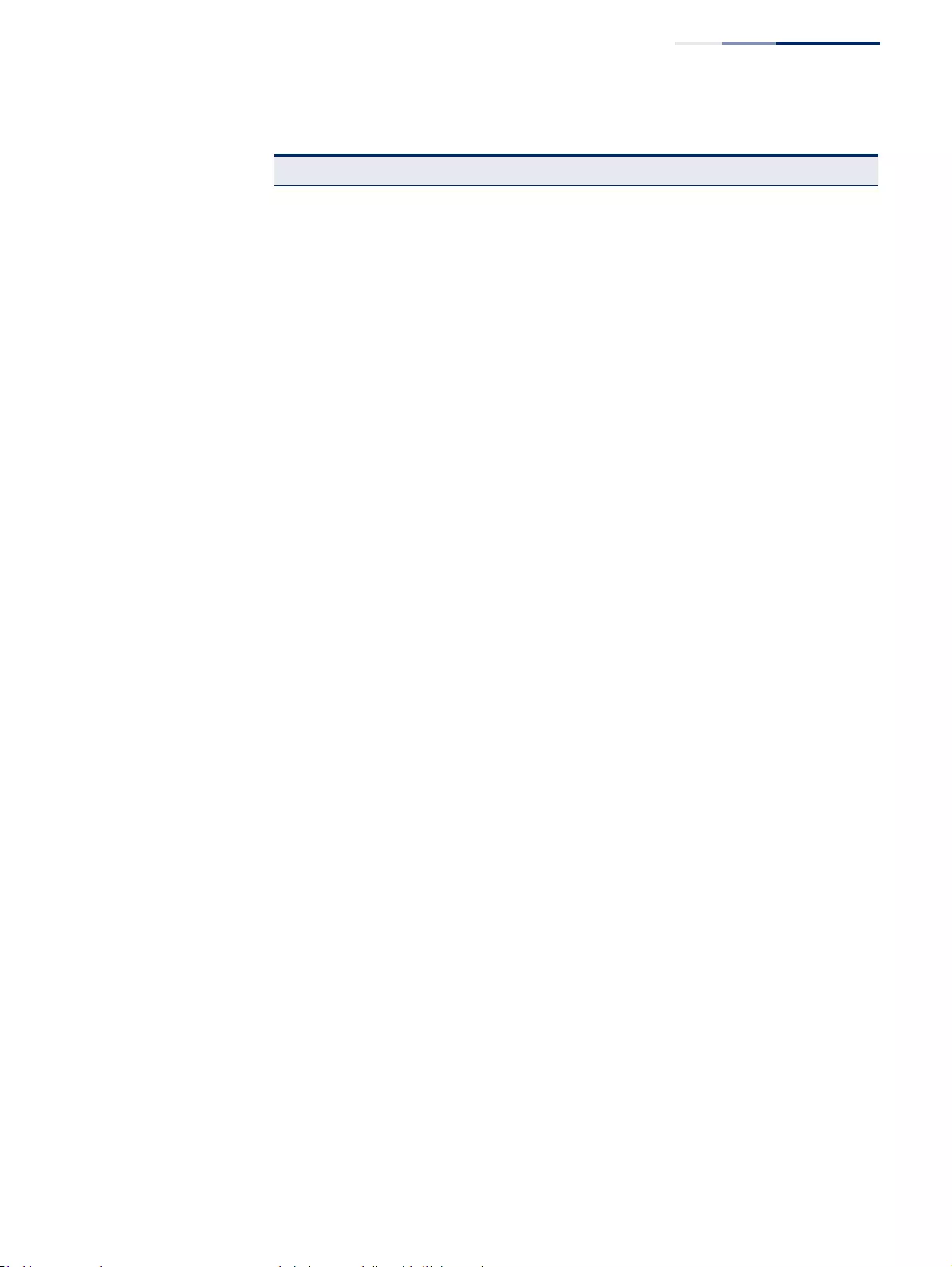
Chapter 1
| Introduction
System Defaults
– 45 –
LLDP Status Enabled
ERPS Status Disabled
CFM Status Enabled
OAM Status Disabled
Virtual LANs Default VLAN 1
PVID 1
Acceptable Frame Type All
Ingress Filtering Disabled
Switchport Mode (Egress Mode) Hybrid
GVRP (global) Disabled
GVRP (port interface) Disabled
QinQ Tunneling Disabled
Traffic Prioritization Ingress Port Priority 0
Queue Mode WRR
Queue Weight Queue: 0 1 2 3 4 5 6 7
Weight: 1 2 4 6 8 10 12 14
Class of Service Enabled
IP Precedence Priority Disabled
IP DSCP Priority Disabled
IP Settings Management. VLAN VLAN 1
IP Address DHCP assigned
Subnet Mask 255.255.255.0
Default Gateway Not configured
DHCP Client: Enabled
DNS Proxy service: Disabled
BOOTP Disabled
Multicast Filtering IGMP Snooping (Layer 2) Snooping: Enabled
Querier: Disabled
MLD Snooping (Layer 2 IPv6) Snooping: Enabled
Querier: Disabled
Multicast VLAN Registration Disabled
IGMP Proxy Reporting Enabled
System Log Status Enabled
Messages Logged to RAM Levels 0-7 (all)
Messages Logged to Flash Levels 0-3
Table 2: System Defaults (Continued)
Function Parameter Default
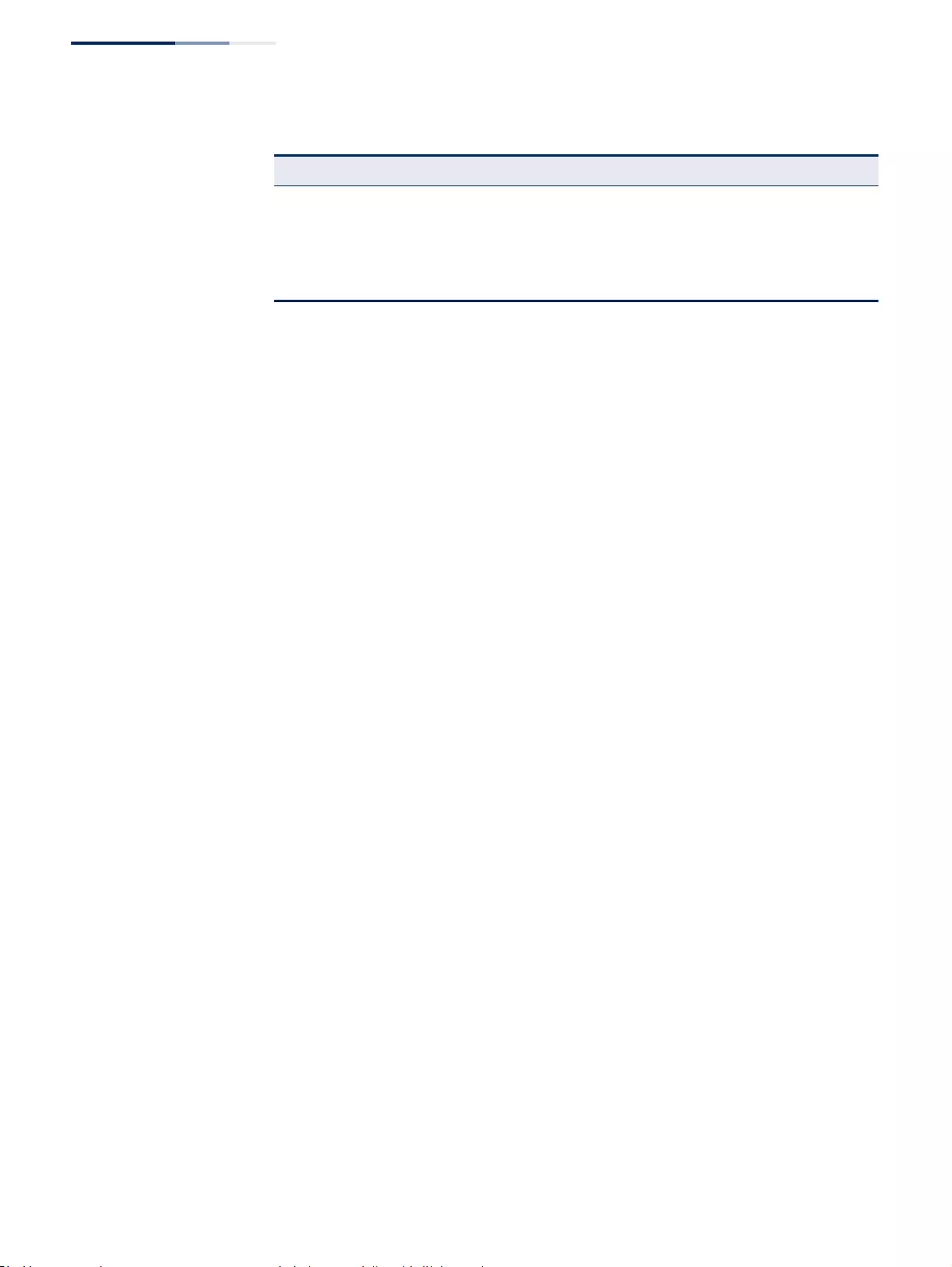
Chapter 1
| Introduction
System Defaults
– 46 –
SMTP Email Alerts Event Handler Enabled (but no server defined)
SNTP Clock Synchronization Disabled
Switch Clustering Status Disabled
Commander Disabled
Table 2: System Defaults (Continued)
Function Parameter Default

– 47 –
Section II
Web Configuration
This section describes the basic switch features, along with a detailed description of
how to configure each feature via a web browser.
This section includes these chapters:
◆"Using the Web Interface" on page 49
◆"Basic Management Tasks" on page 71
◆"Interface Configuration" on page 105
◆"VLAN Configuration" on page 157
◆"Address Table Settings" on page 195
◆"Spanning Tree Algorithm" on page 203
◆"Congestion Control" on page 229
◆"Class of Service" on page 239
◆"Quality of Service" on page 249
◆"VoIP Traffic Configuration" on page 259
◆"Security Measures" on page 265
◆"Basic Administration Protocols" on page 381
◆"Multicast Filtering" on page 537
◆"IP Configuration" on page 635
◆"IP Services" on page 685
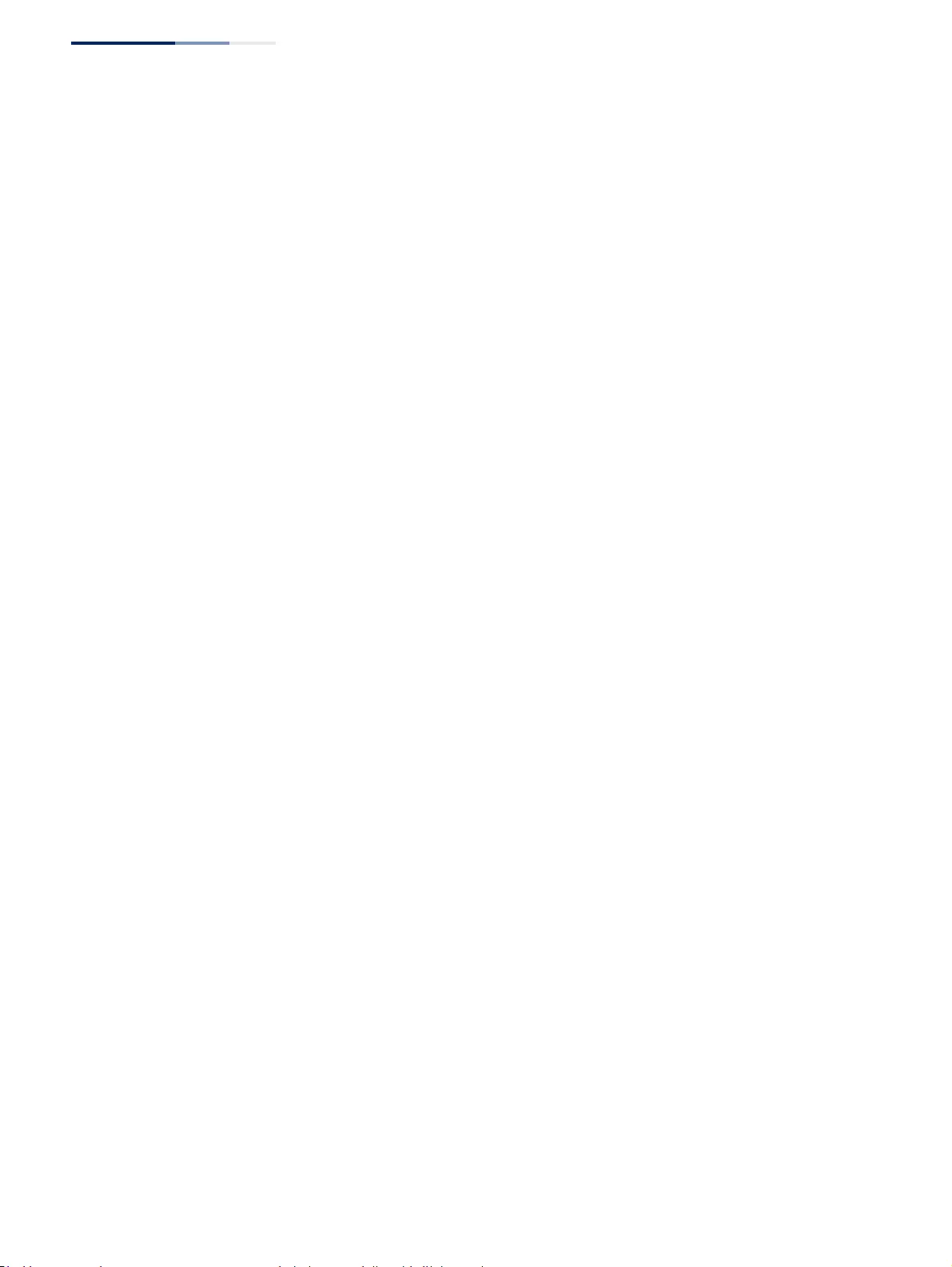
Section II
| Web Configuration
– 48 –
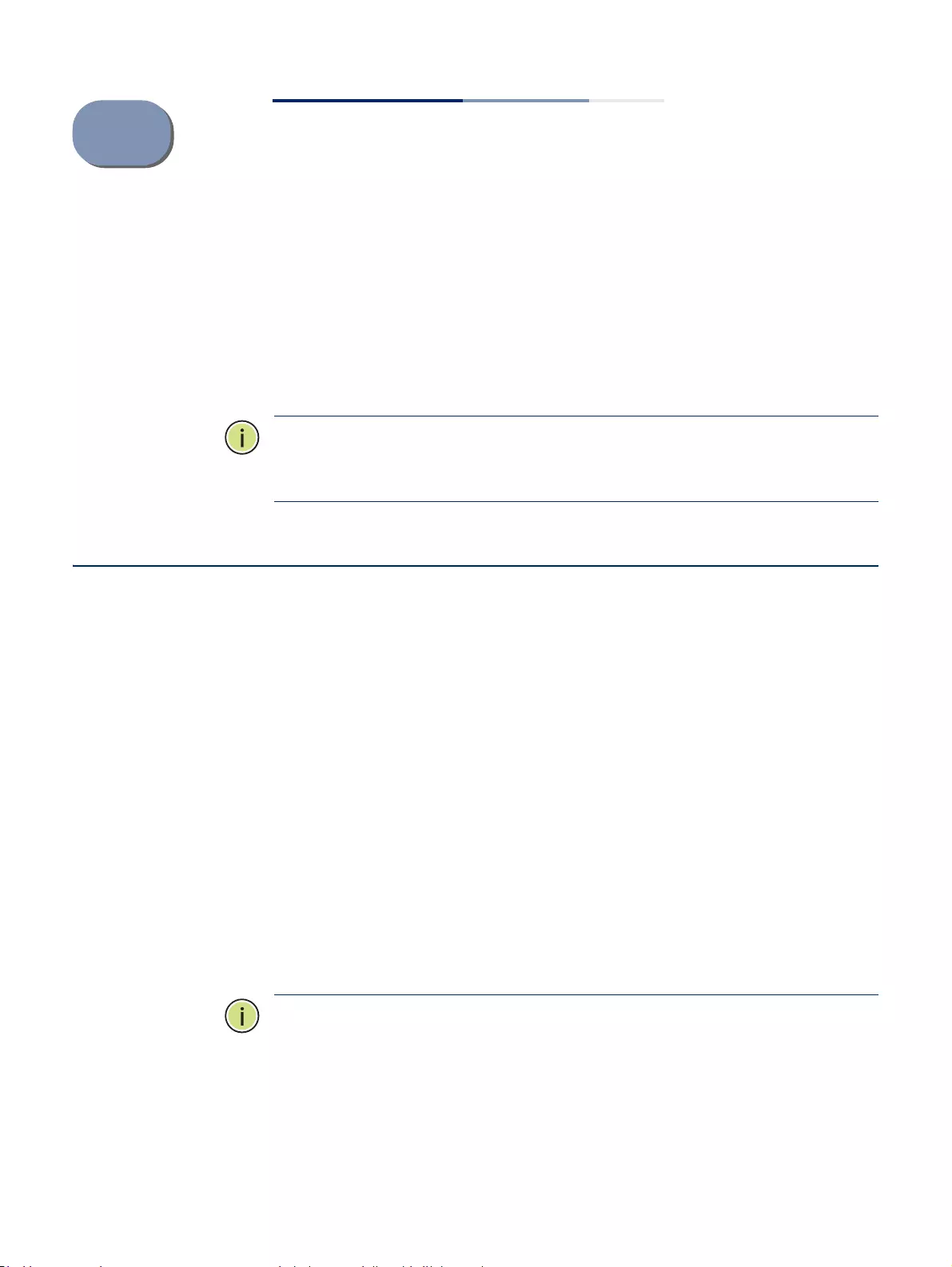
– 49 –
2Using the Web Interface
This switch provides an embedded HTTP web agent. Using a web browser you can
configure the switch and view statistics to monitor network activity. The web agent
can be accessed by any computer on the network using a standard web browser
(Internet Explorer 9, Mozilla Firefox 39, or Google Chrome 44, or more recent
versions).
Note:
You can also use the Command Line Interface (CLI) to manage the switch
over a serial connection to the console port or via Telnet. For more information on
using the CLI, refer to the CLI Reference Guide.
Connecting to the Web Interface
Prior to accessing the switch from a web browser, be sure you have first performed
the following tasks:
1. The default IP address and subnet mask for the switch is 192.168.2.10 and
255.255.255.0, with no default gateway. If this is not compatible with the
subnet connected to the switch, you can configure it with a valid IP address,
subnet mask, and default gateway. To configure this device as the default
gateway, use the IP > Routing > Static Routes (Add) page, set the destination
address to the required interface, and the next hop to null address 0.0.0.0 .
2. Set user names and passwords using an out-of-band serial connection. Access
to the web agent is controlled by the same user names and passwords as the
onboard configuration program. (See “Configuring User Accounts” on
page 283.)
3. After you enter a user name and password, you will have access to the system
configuration program.
Note:
You are allowed three attempts to enter the correct password; on the third
failed attempt the current connection is terminated.
Note:
If you log into the web interface as guest (Normal Exec level), you can view
the configuration settings or change the guest password. If you log in as “admin”
(Privileged Exec level), you can change the settings on any page.
Note:
If the path between your management station and this switch does not pass
through any device that uses the Spanning Tree Algorithm, then you can set the
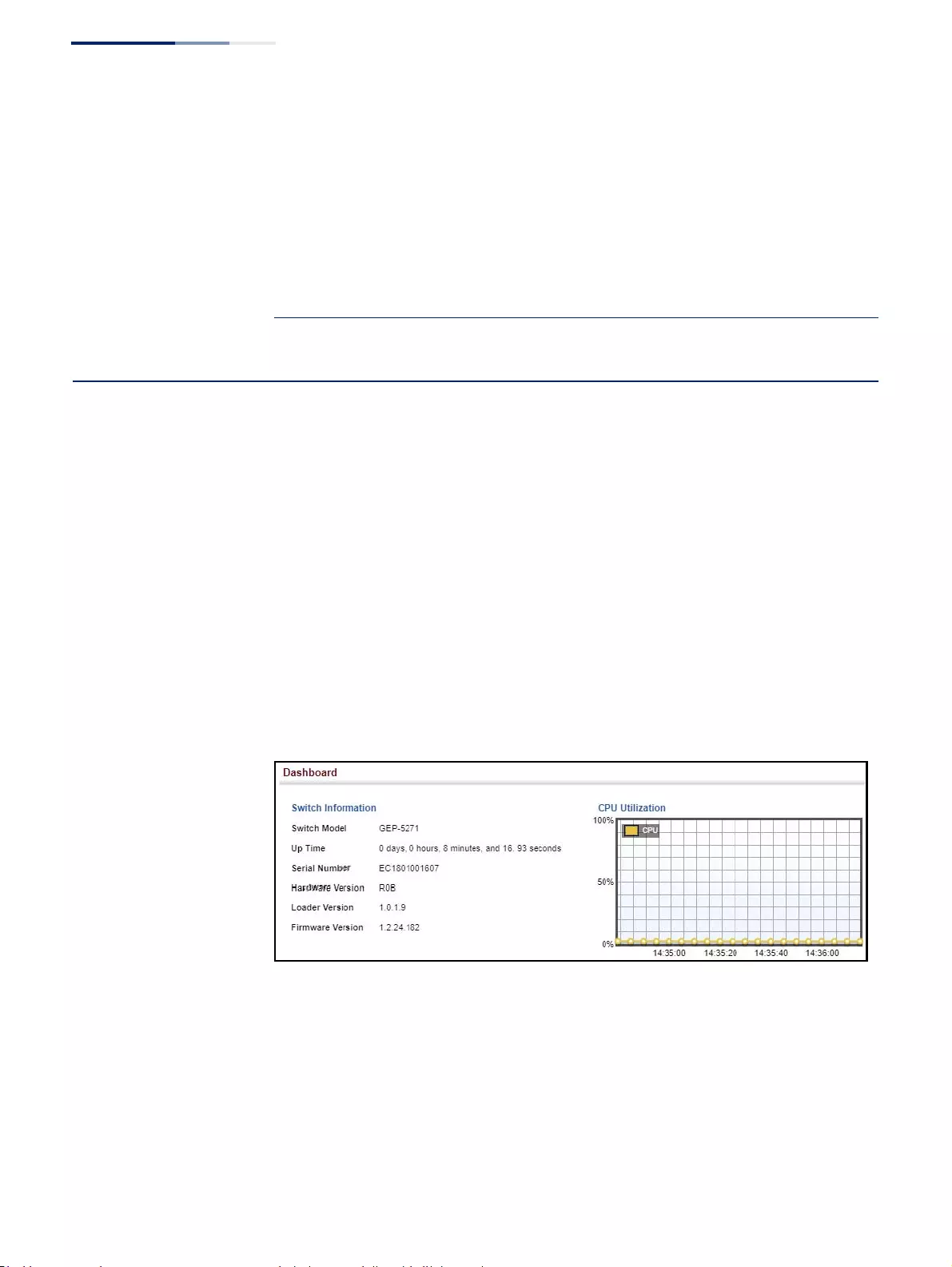
Chapter 2
| Using the Web Interface
Navigating the Web Browser Interface
– 50 –
switch port attached to your management station to fast forwarding (i.e., enable
Admin Edge Port) to improve the switch’s response time to management
commands issued through the web interface. See “Configuring Interface Settings
for STA” on page 214.
Note:
Users are automatically logged off of the HTTP server or HTTPS server if no
input is detected for 600 seconds.
Note:
Connection to the web interface is not supported for HTTPS using an IPv6
link local address.
Navigating the Web Browser Interface
To access the web-browser interface you must first enter a user name and
password. The administrator has Read/Write access to all configuration parameters
and statistics. The default user name and password for the administrator is “admin.”
The administrator has full access privileges to configure any parameters in the web
interface. The default user name and password for guest access is “guest.” The guest
only has read access for most configuration parameters. Refer to “Configuring User
Accounts” on page 283 for more details.
Dashboard When your web browser connects with the switch’s web agent, the Dashboard is
displayed as shown below. The Dashboard displays the main menu on the left side
of the screen and System Information, CPU Utilization, Temperature, and Top 5
Most Active Interfaces on the right side. The main menu links are used to navigate
to other menus, and display configuration parameters and statistics.
Figure 1: Dashboard
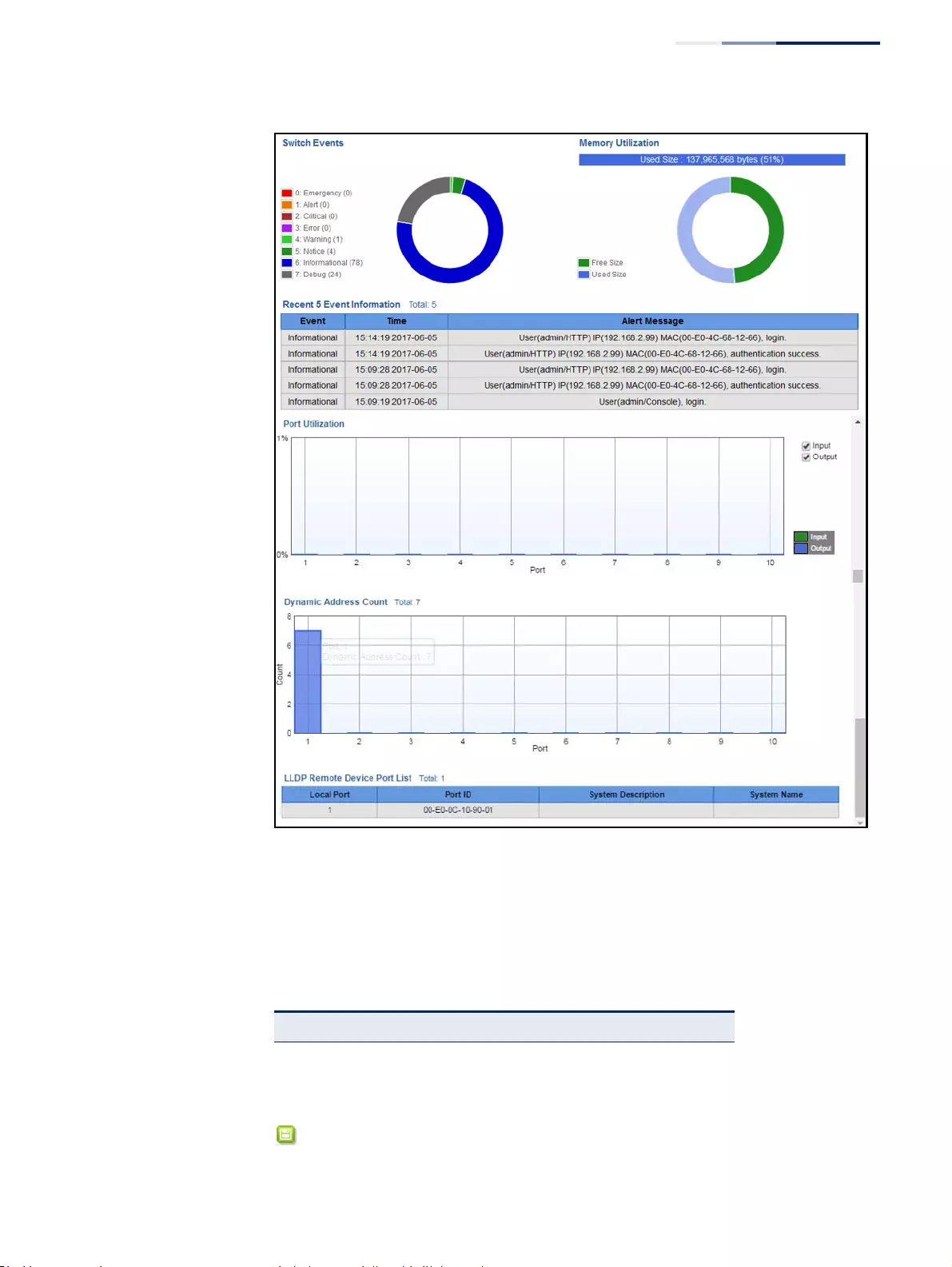
Chapter 2
| Using the Web Interface
Navigating the Web Browser Interface
– 51 –
Configuration Options Configurable parameters have a dialog box or a drop-down list. Once a
configuration change has been made on a page, be sure to click on the Apply
button to confirm the new setting. The following table summarizes the web page
configuration buttons.
Table 3: Web Page Configuration Buttons
Button Action
Apply Sets specified values to the system.
Revert Cancels specified values and restores current
values prior to pressing “Apply.”
Saves current settings.
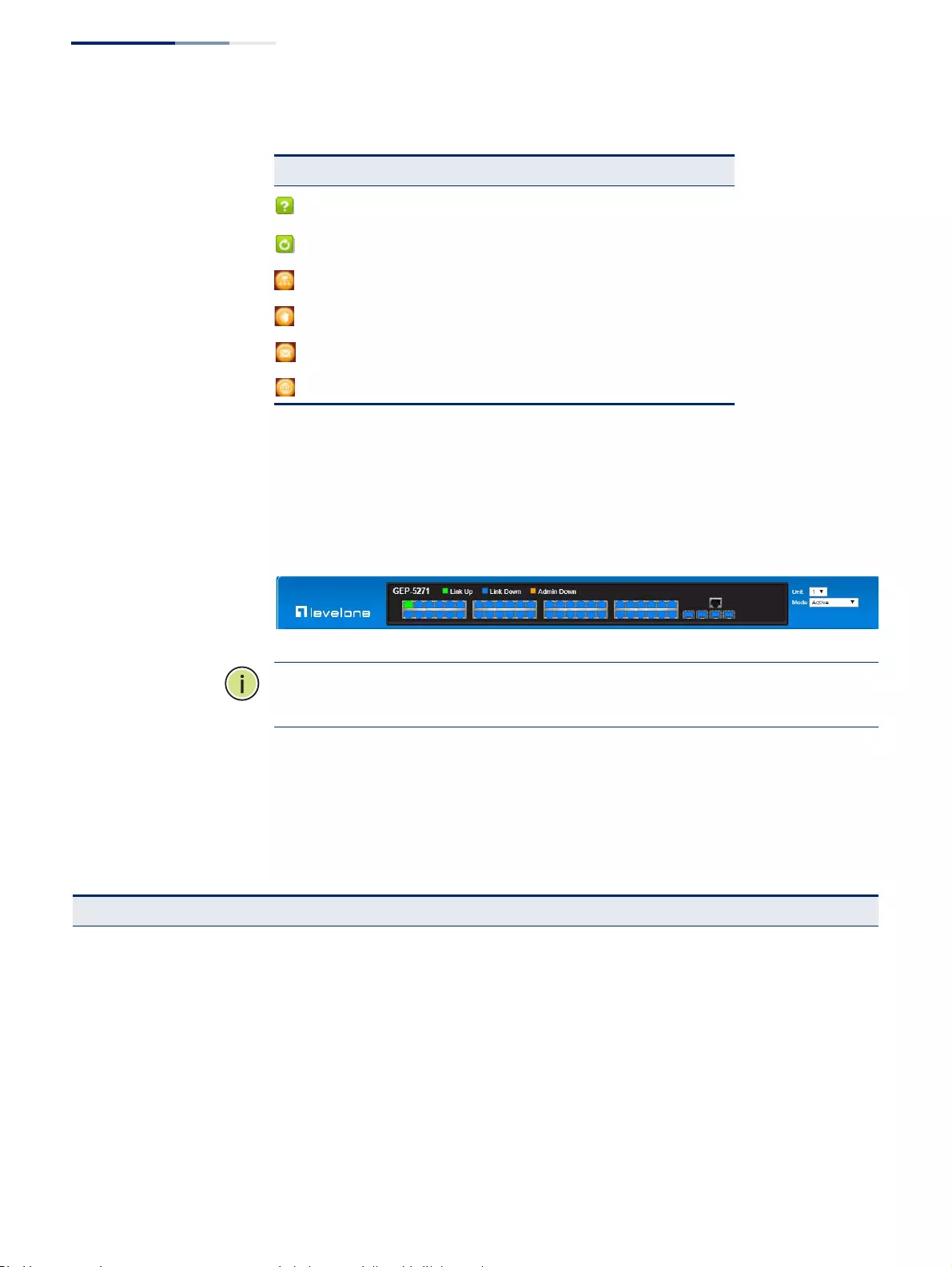
Chapter 2
| Using the Web Interface
Navigating the Web Browser Interface
– 52 –
Panel Display The web agent displays an image of the switch’s ports. The Mode can be set to
display different information for the ports, including Active (i.e., up or down),
Duplex (i.e., half or full duplex), or Flow Control (i.e., with or without flow control).
Front Panel Indicators
N
OTE
:
You can open a connection to the LevelOne web site by clicking on the
LevelOne logo.
Main Menu Using the onboard web agent, you can define system parameters, manage and
control the switch, and all its ports, or monitor network conditions. The following
table briefly describes the selections available from this program.
Displays help for the selected page.
Refreshes the current page.
Displays the site map.
Logs out of the management interface.
Sends mail to the vendor.
Links to the vendor’s web site.
Table 3: Web Page Configuration Buttons (Continued)
Button Action
GEP-5271
Table 4: Switch Main Menu
Menu Description Page
Dashboard Displays system information, CPU utilization, temperature, and top 5
most active interfaces. 50
System
General Provides basic system description, including contact information 72
Switch Shows the number of ports, hardware version, power status, and
firmware version numbers 73
Capability Enables support for jumbo frames;
shows the bridge extension parameters 74,
75
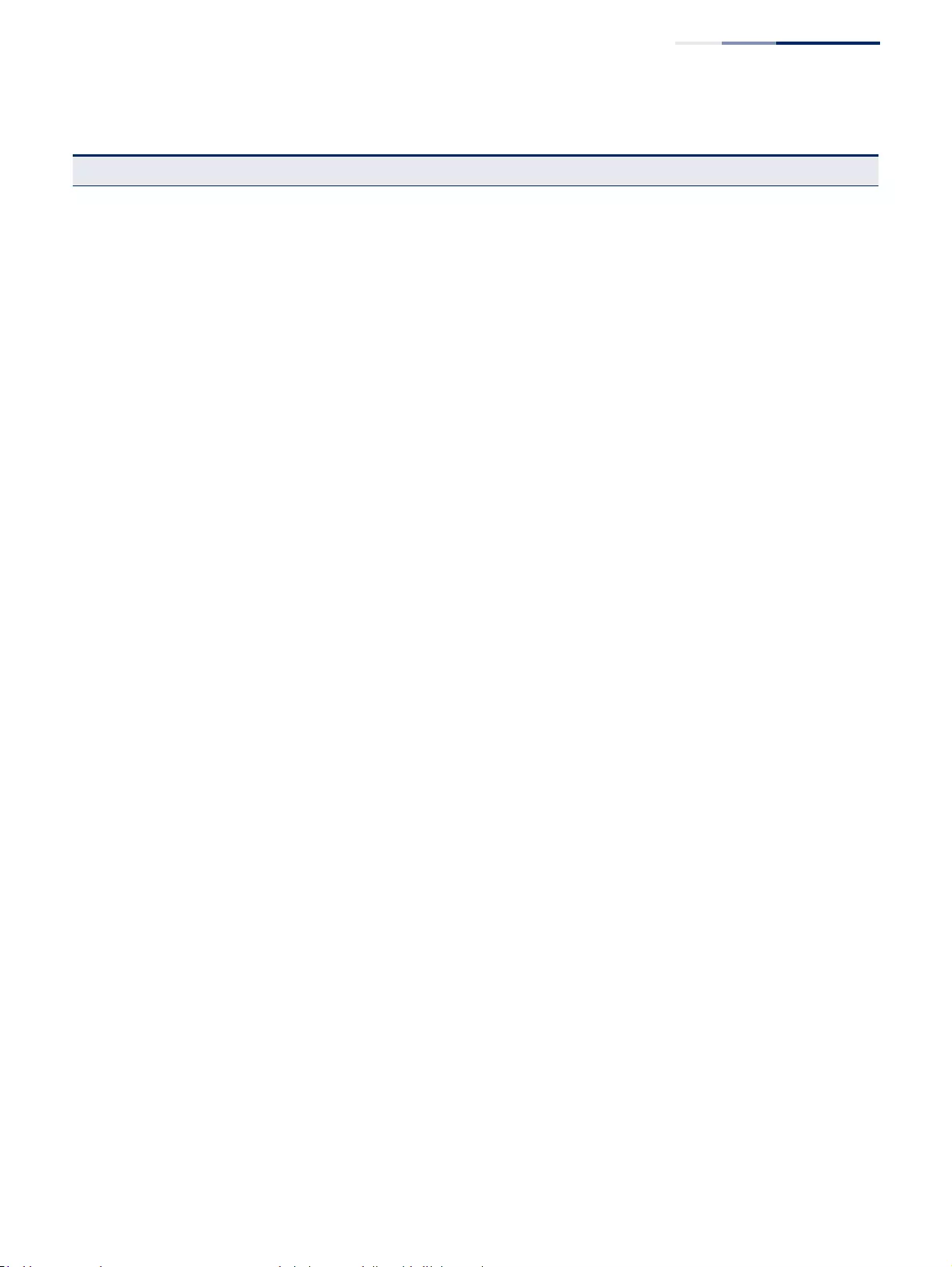
Chapter 2
| Using the Web Interface
Navigating the Web Browser Interface
– 53 –
File 76
Copy Allows the transfer and copying files 76
Automatic Operation Code Upgrade Automatically upgrades operation code if a newer version is found on
the server 81
Set Startup Sets the startup file 80
Show Shows the files stored in flash memory; allows deletion of files 80
Time 85
Configure General
Manual Manually sets the current time 85
SNTP Configures SNTP polling interval 86
NTP Configures NTP authentication parameters 87
Configure Time Server Configures a list of SNTP servers 88
Configure SNTP Server Sets the IP address for SNTP time servers 88
Add NTP Server Adds NTP time server and index of authentication key 89
Show NTP Server Shows list of configured NTP time servers 89
Add NTP Authentication Key Adds key index and corresponding MD5 key 90
Show NTP Authentication Key Shows list of configured authentication keys 90
Configure Time Zone Sets the local time zone for the system clock 92
Configure Summer Time Configures summer time settings 93
Console Sets console port connection parameters 95
Telnet Sets Telnet connection parameters 97
CPU Utilization Displays information on CPU utilization 98
CPU Guard Sets the CPU utilization watermark and threshold 99
Memory Status Shows memory utilization parameters 100
Reset Restarts the switch immediately, at a specified time, after a specified
delay, or at a periodic interval 101
Interface 105
Port 106
General 106
Configure by Port List Configures connection settings per port 106
Configure by Port Range Configures connection settings for a range of ports 108
Show Information Displays port connection status 109
Statistics Shows Interface, Etherlike, and RMON port statistics 110
Chart Shows Interface, Etherlike, and RMON port statistics 110
History Shows statistical history for specified interfaces 115
Table 4: Switch Main Menu (Continued)
Menu Description Page
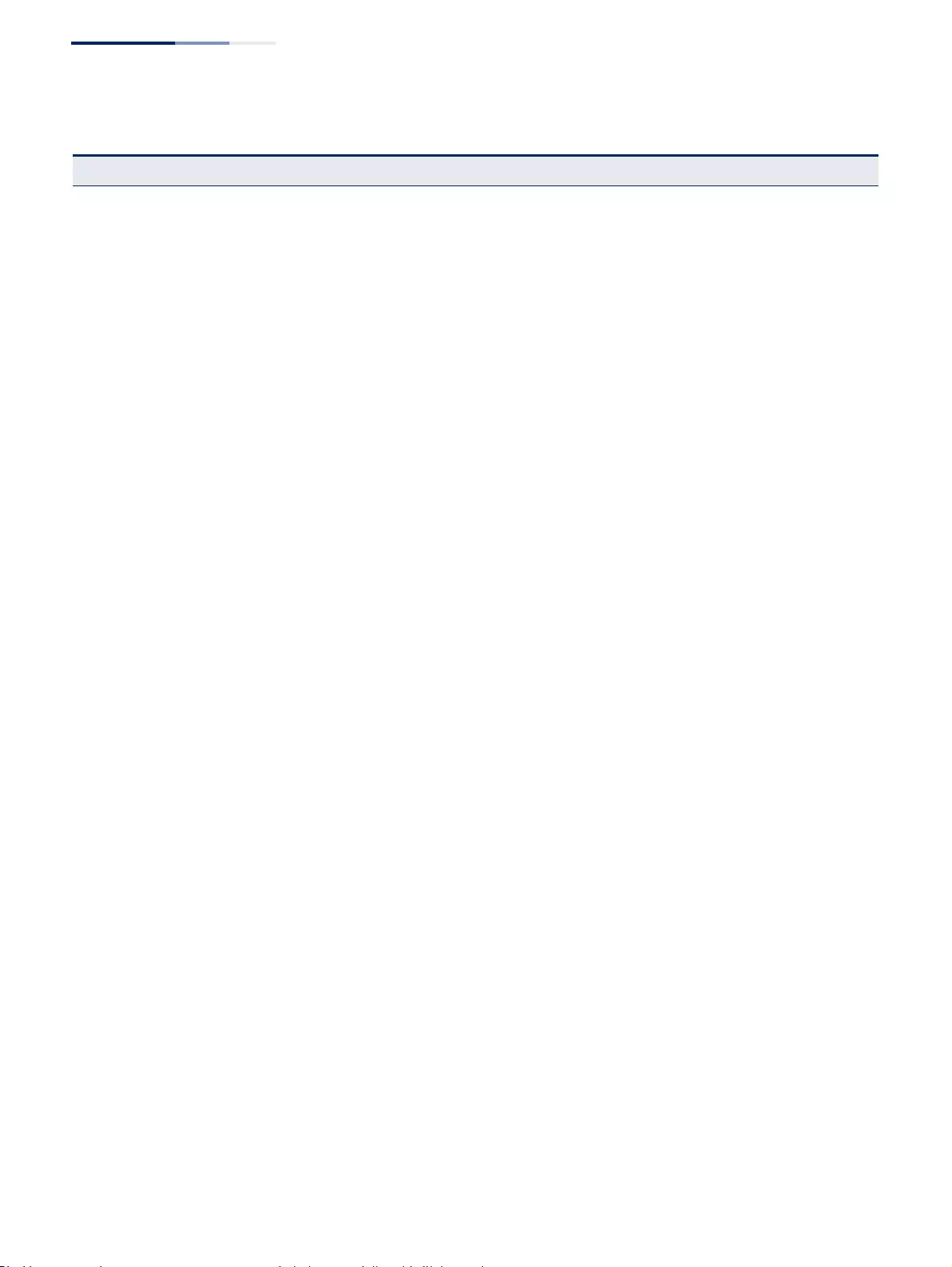
Chapter 2
| Using the Web Interface
Navigating the Web Browser Interface
– 54 –
Transceiver Shows identifying information and operational parameters for optical
transceivers which support Digital Diagnostic Monitoring (DDM), and
configures thresholds for alarm and warning messages for optical
transceivers which support DDM
119
120
Cable Test Performs cable diagnostics for selected port to diagnose any cable
faults (short, open etc.) and report the cable length 122
Trunk 124
Static 125
Configure Trunk 125
Add Creates a trunk, along with the first port member 125
Show Shows the configured trunk identifiers 125
Add Member Specifies ports to group into static trunks 125
Show Member Shows the port members for the selected trunk 125
Configure General 125
Configure Configures trunk connection settings 125
Show Information Displays trunk connection settings 125
Dynamic 128
Configure Aggregator Configures administration key and timeout for specific LACP
groups
128
Configure Aggregation Port 125
Configure 125
General Allows ports to dynamically join trunks 128
Actor Configures parameters for link aggregation group members on the
local side 128
Partner Configures parameters for link aggregation group members on the
remote side 128
Show Information 134
Counters Displays statistics for LACP protocol messages 134
Internal Displays configuration settings and operational state for the local side
of a link aggregation 135
Neighbors Displays configuration settings and operational state for the remote
side of a link aggregation 137
Configure Trunk 128
Configure Configures connection settings 128
Show Displays port connection status 128
Show Member Shows the active members in a trunk 128
Statistics Shows Interface, Etherlike, and RMON port statistics 110
Chart Shows Interface, Etherlike, and RMON port statistics 110
Table 4: Switch Main Menu (Continued)
Menu Description Page
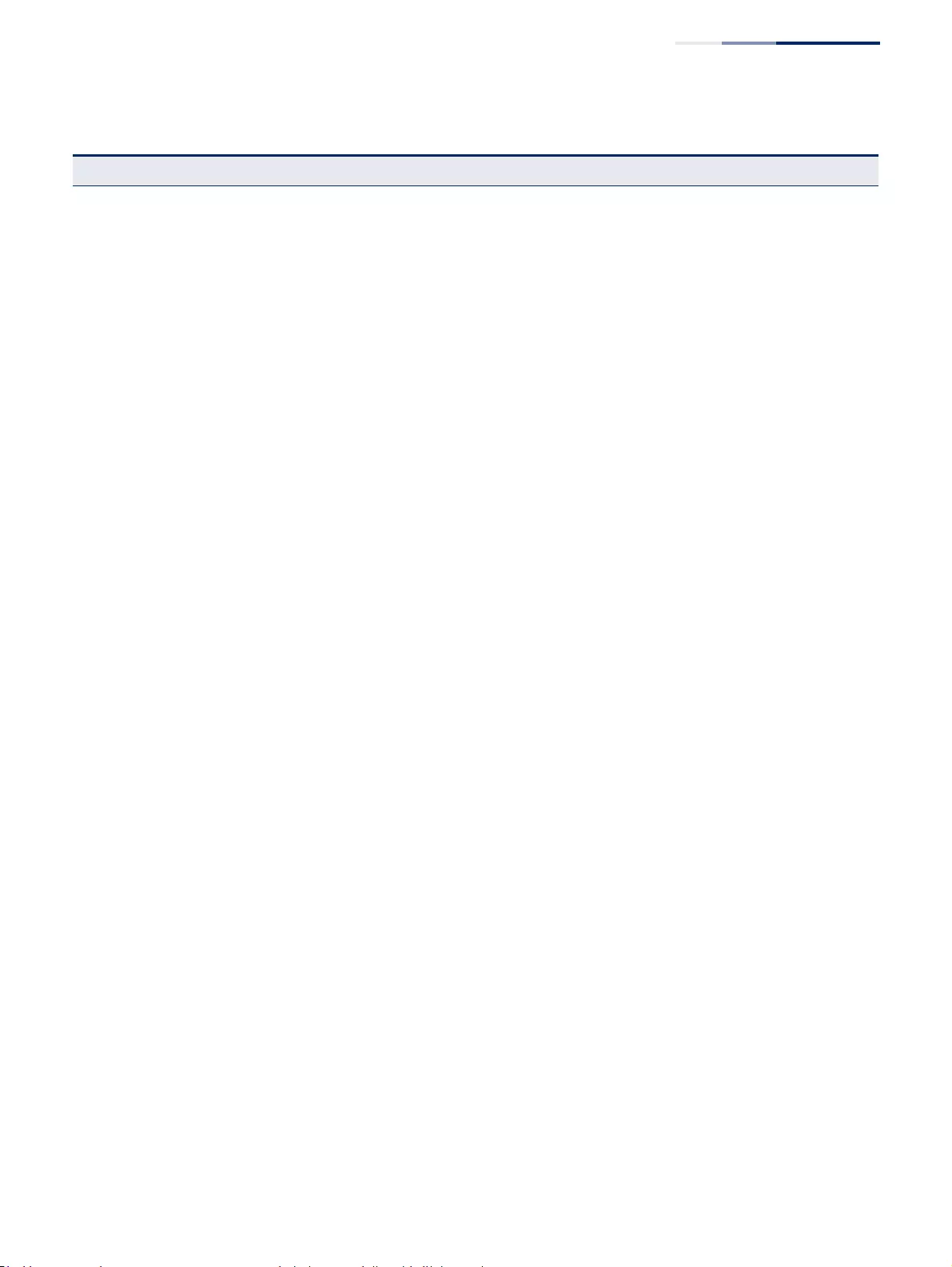
Chapter 2
| Using the Web Interface
Navigating the Web Browser Interface
– 55 –
Load Balance Sets the load-distribution method among ports in aggregated links 138
History Shows statistical history for specified interfaces 115
Green Ethernet Adjusts the power provided to ports based on the length of the cable
used to connect to other devices 140
Mirror 141
Add Sets the source and target ports for mirroring 141
Show Shows the configured mirror sessions 141
RSPAN Mirrors traffic from remote switches for analysis at a destination port on
the local switch 143
sFlow Configures flow sampling for receiver ports and instances 147
Configure Receiver Creates an sFlow receiver on the switch 148
Configure Details Enable an sFlow polling data source that polls periodically based on a
specified time interval, or an sFlow data source instance that takes
samples periodically based on the number of packets processed
150
Traffic Segmentation 152
Configure Global Enables traffic segmentation globally 152
Configure Session Configures the uplink and down-link ports for a segmented group of
ports 153
VLAN Virtual LAN 157
Static
Add Creates VLAN groups 161
Show Displays configured VLAN groups 161
Modify Configures group name and administrative status 161
Edit Member by VLAN Specifies VLAN attributes per VLAN 163
Edit Member by Interface Specifies VLAN attributes per interface 163
Edit Member by Interface Range Specifies VLAN attributes per interface range 163
Dynamic 167
Configure General Enables GVRP VLAN registration protocol globally 167
Configure Interface Configures GVRP status and timers per interface 167
Show Dynamic VLAN 167
Show VLAN Shows the VLANs this switch has joined through GVRP 167
Show VLAN Member Shows the interfaces assigned to a VLAN through GVRP 167
Tunnel IEEE 802.1Q (QinQ) Tunneling
Configure Global Sets tunnel mode for the switch
Configure Service Sets a CVLAN to SPVLAN mapping entry
Configure Interface Sets the tunnel mode for any participating interface
L2PT Layer 2 Protocol Tunneling 179
Table 4: Switch Main Menu (Continued)
Menu Description Page
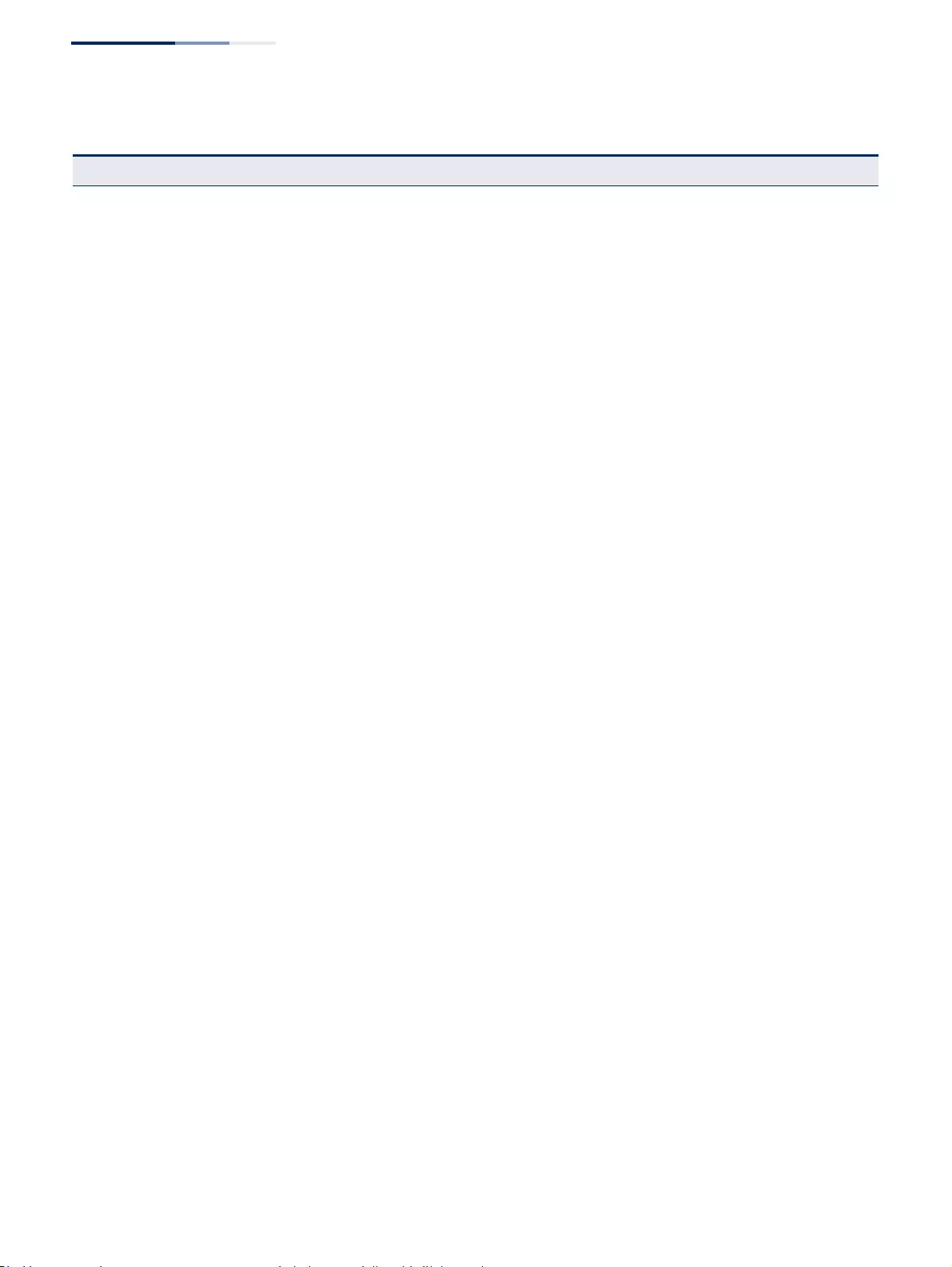
Chapter 2
| Using the Web Interface
Navigating the Web Browser Interface
– 56 –
Configure Global Configures the destination MAC address for L2PT 181
Configure Interface Enables L2PT on selected interfaces 182
Protocol 183
Configure Protocol 184
Add Creates a protocol group, specifying supported protocols 184
Show Shows configured protocol groups 184
Configure Interface 185
Add Maps a protocol group to a VLAN 185
Show Shows the protocol groups mapped to each VLAN 185
IP Subnet 187
Add Maps IP subnet traffic to a VLAN 187
Show Shows IP subnet to VLAN mapping 187
MAC-Based 190
Add Maps traffic with specified source MAC address to a VLAN 190
Show Shows source MAC address to VLAN mapping 190
Translation 192
Add Maps VLAN IDs between the customer and service provider 192
Show Displays the configuration settings for VLAN translation 192
MAC Address 195
Dynamic
Configure Aging Sets timeout for dynamically learned entries 197
Show Dynamic MAC Displays dynamic entries in the address table 195
Clear Dynamic MAC Removes any learned entries from the forwarding database and clears
the transmit and receive counts for any static or system configured
entries
196
Learning Status Enables MAC address learning on selected interfaces 198
Static Configurea static MAC addresses 199
MAC Notification 201
Configure Global Issues a trap when a dynamic MAC address is added or removed 201
Configure Interface Enables MAC authentication traps on the current interface 201
Spanning Tree 203
Loopback Detection Configures Loopback Detection parameters 205
STA Spanning Tree Algorithm
Configure Global
Configure Configures global bridge settings for STP, RSTP and MSTP 207
Table 4: Switch Main Menu (Continued)
Menu Description Page
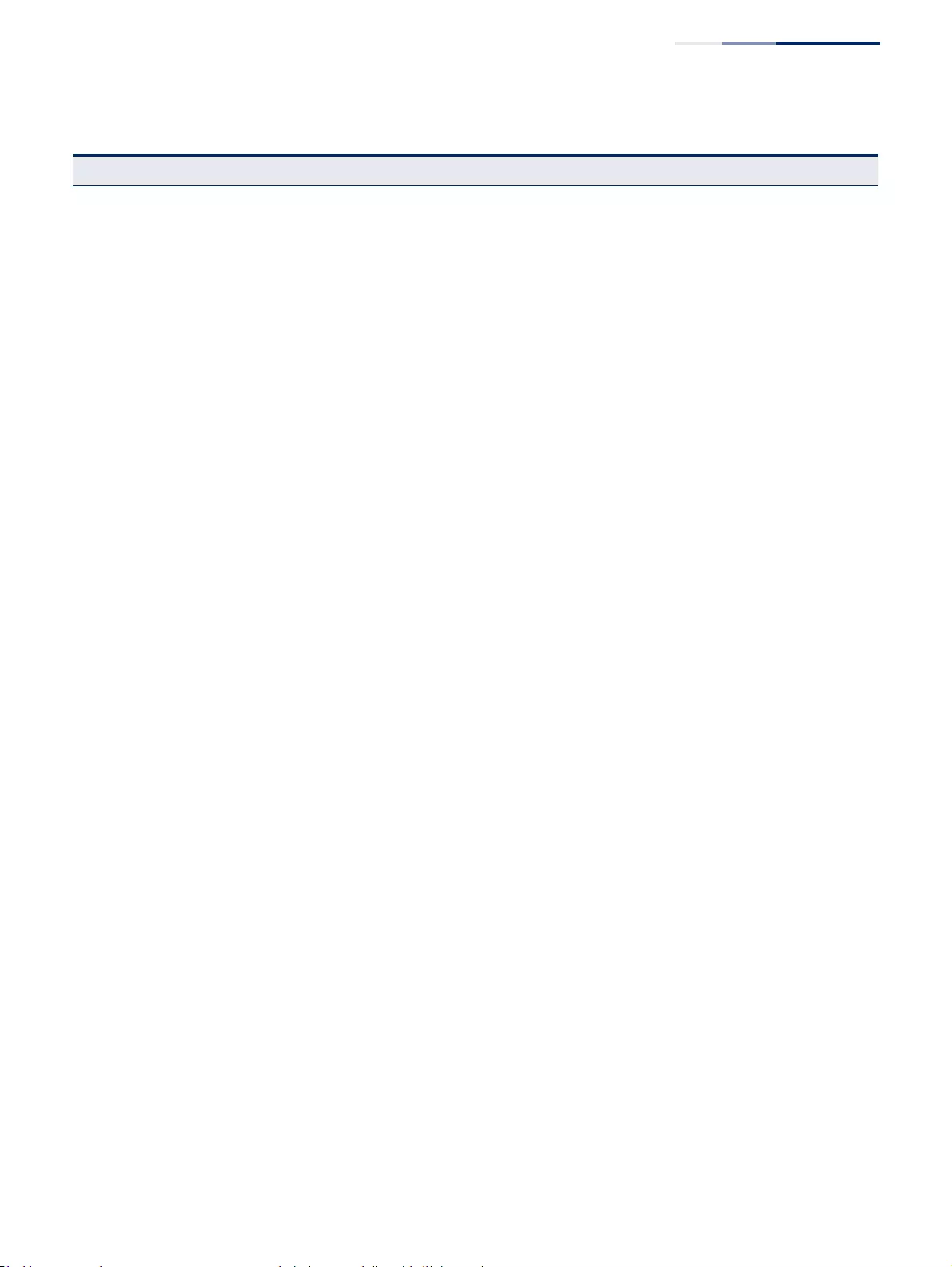
Chapter 2
| Using the Web Interface
Navigating the Web Browser Interface
– 57 –
Show Information Displays STA values used for the bridge 213
Configure Interface
Configure Configures interface settings for STA 214
Show Information Displays interface settings for STA 218
MSTP Multiple Spanning Tree Algorithm 221
Configure Global 221
Add Configures initial VLAN and priority for an MST instance 221
Modify Configures the priority or an MST instance 221
Show Configures global settings for an MST instance 221
Add Member Adds VLAN members for an MST instance 221
Show Member Adds or deletes VLAN members for an MST instance 221
Show Information Displays MSTP values used for the bridge
Configure Interface 225
Configure Configures interface settings for an MST instance 225
Show Information Displays interface settings for an MST instance 225
Traffic
Rate Limit Sets the input and output rate limits for a port 229
Storm Control Sets the broadcast storm threshold for each interface 230
Priority
Default Priority Sets the default priority for each port or trunk 239
Queue Sets queue mode for the switch; sets the service weight for each queue
that will use a weighted or hybrid mode 240
Trust Mode Selects DSCP or CoS priority processing 244
CoS to Queue Maps CoS/CFI values in incoming packets to per-hop behavior for
priority processing 245
DSCP to Queue Maps DSCP values in incoming packets to per-hop behavior for priority
processing 246
DiffServ 249
Configure Class 250
Add Creates a class map for a type of traffic 250
Show Shows configured class maps 250
Modify Modifies the name of a class map 250
Add Rule Configures the criteria used to classify ingress traffic 250
Show Rule Shows the traffic classification rules for a class map 250
Table 4: Switch Main Menu (Continued)
Menu Description Page
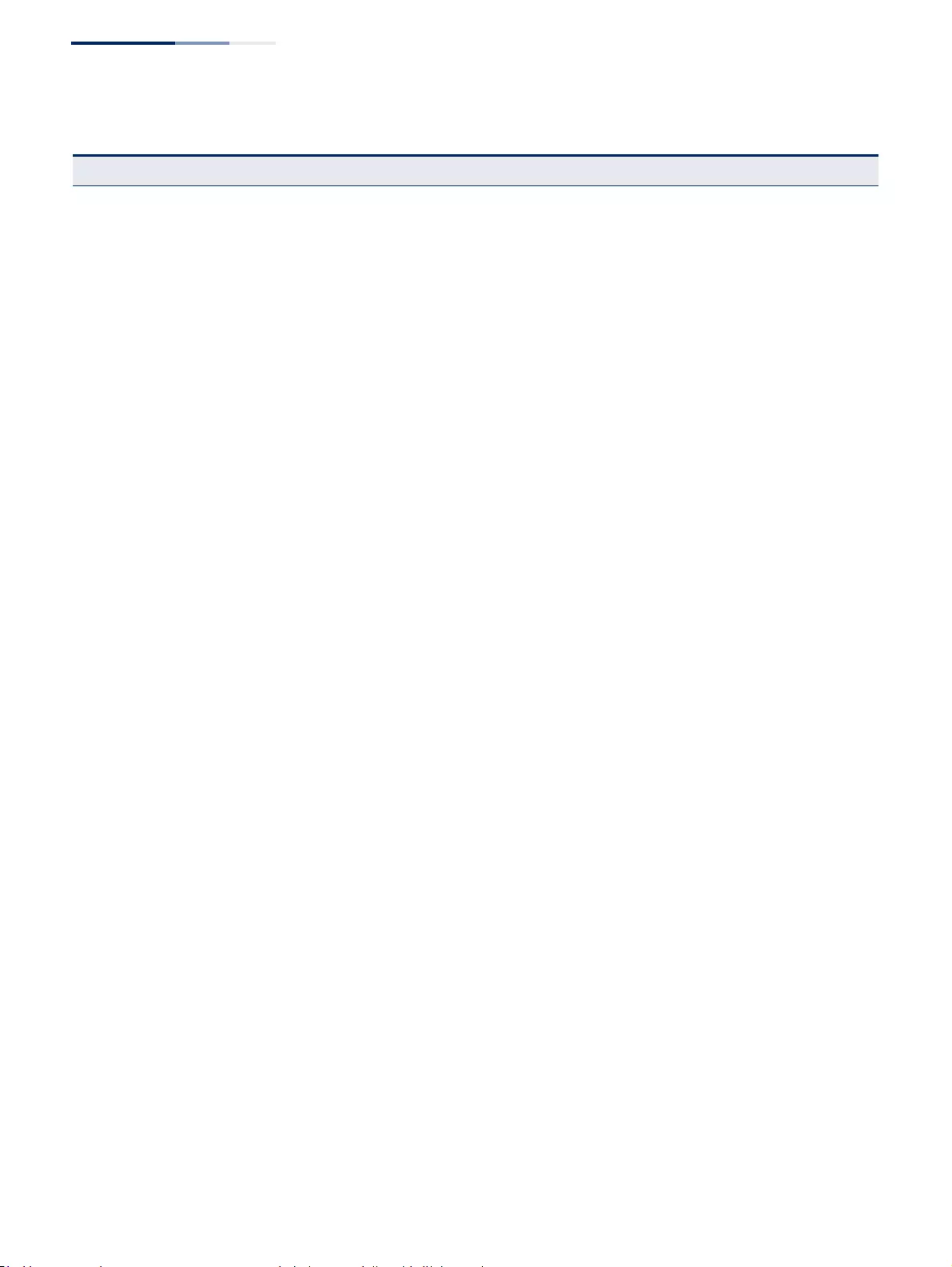
Chapter 2
| Using the Web Interface
Navigating the Web Browser Interface
– 58 –
Configure Policy 253
Add Creates a policy map to apply to multiple interfaces 253
Show Shows configured policy maps 253
Modify Modifies the name of a policy map 253
Add Rule Sets the boundary parameters used for monitoring inbound traffic, and
the action to take for conforming and non-conforming traffic 253
Show Rule Shows the rules used to enforce bandwidth policing for a policy map 253
Configure Interface Applies a policy map to an ingress port 257
VoIP Voice over IP 259
Configure Global Configures auto-detection of VoIP traffic, sets the Voice VLAN, and VLAN
aging time 260
Configure OUI 261
Add Maps the OUI in the source MAC address of ingress packets to the VoIP
device manufacturer 261
Show Shows the OUI telephony list 261
Configure Interface Configures VoIP traffic settings for ports, including the way in which a
port is added to the Voice VLAN, filtering of non-VoIP packets, the
method of detecting VoIP traffic, and the priority assigned to the voice
traffic
262
Security 265
AAA Authentication, Authorization and Accounting 266
System Authentication Configures authentication sequence – local, RADIUS, and TACACS 267
Server 268
Configure Server Configures RADIUS and TACACS server message exchange settings 268
Configure Group 268
Add Specifies a group of authentication servers and sets the priority
sequence 268
Show Shows the authentication server groups and priority sequence 268
Accounting Enables accounting of requested services for billing or security
purposes 273
Configure Global Specifies the interval at which the local accounting service updates
information to the accounting server 273
Configure Method 273
Add Configures accounting for various service types 273
Show Shows the accounting settings used for various service types 273
Configure Service Sets the accounting method applied to specific interfaces for 802.1X,
CLI command privilege levels for the console port, and for Telnet 273
Show Information 273
Summary Shows the configured accounting methods, and the methods applied
to specific interfaces 273
Table 4: Switch Main Menu (Continued)
Menu Description Page
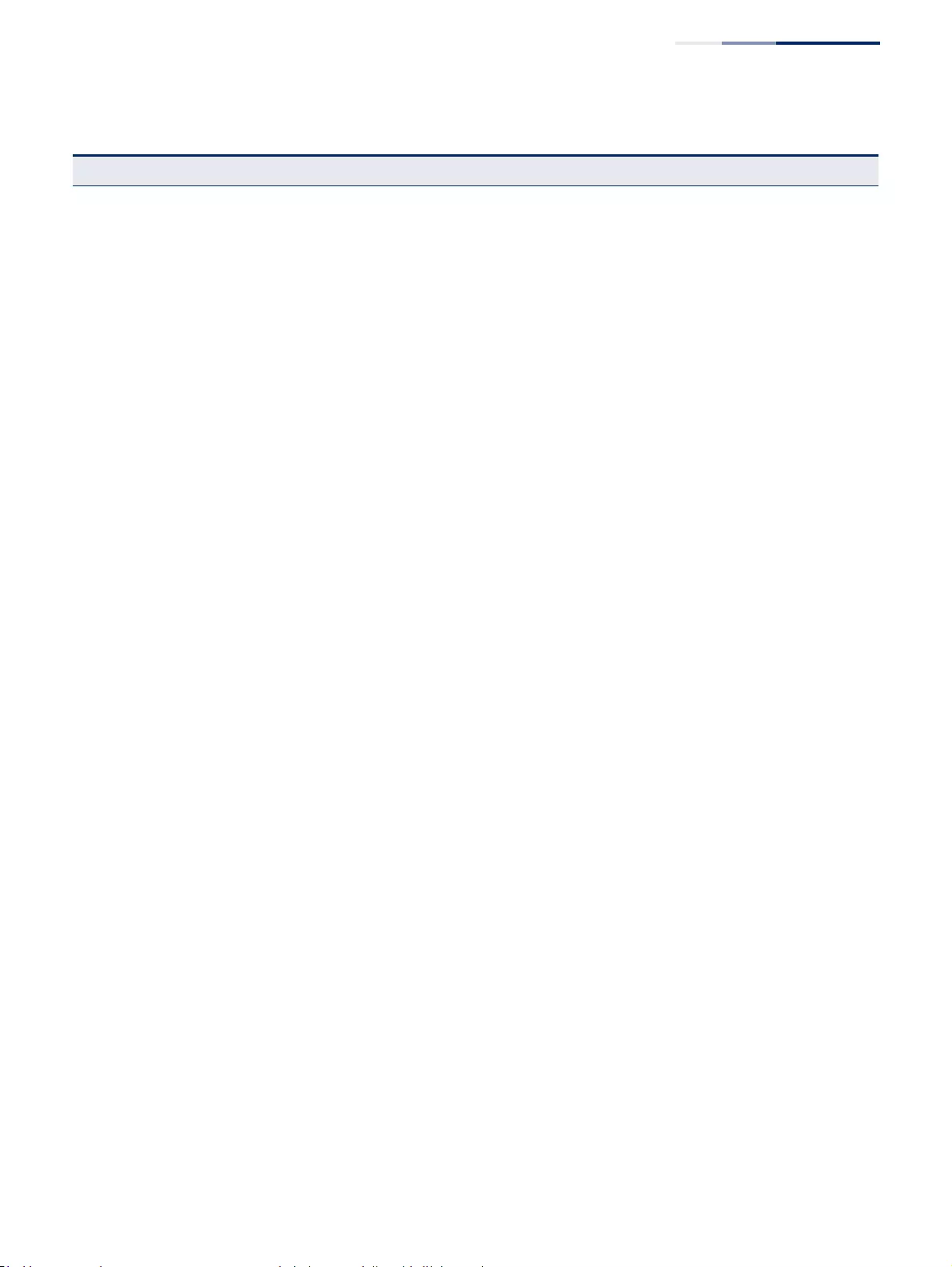
Chapter 2
| Using the Web Interface
Navigating the Web Browser Interface
– 59 –
Statistics Shows basic accounting information recorded for user sessions 273
Authorization Enables authorization of requested services 279
Configure Method 279
Add Configures authorization for various service types 279
Show Shows the authorization settings used for various service types 279
Configure Service Sets the authorization method applied used for the console port, and
for Telnet 279
Show Information Shows the configured authorization methods, and the methods applied
to specific interfaces 279
User Accounts 283
Add Configures user names, passwords, and access levels 283
Show Shows authorized users 283
Modify Modifies user attributes 283
Web Authentication Allows authentication and access to the network when 802.1X or
Network Access authentication are infeasible or impractical 285
Configure Global Configures general protocol settings 285
Configure Interface Enables Web Authentication for individual ports 286
Network Access MAC address-based network access authentication 287
Configure Global Enables aging for authenticated MAC addresses, and sets the time
period after which a connected MAC address must be reauthenticated 290
Configure Interface 291
General Enables MAC authentication on a port; sets the maximum number of
address that can be authenticated, the guest VLAN, dynamic VLAN and
dynamic QoS
291
Configure MAC Filter 294
Add Specifies MAC addresses exempt from authentication 294
Show Shows the list of exempt MAC addresses 294
Show Information Shows the authenticated MAC address list 296
HTTPS Secure HTTP 297
Configure Global Enables HTTPs, and specifies the UDP port to use 297
Copy Certificate Replaces the default secure-site certificate 299
SSH Secure Shell 301
Configure Global Configures SSH server settings 303
Configure Host Key 304
Generate Generates the host key pair (public and private) 304
Show Displays RSA and DSA host keys; deletes host keys 304
Configure User Key 306
Table 4: Switch Main Menu (Continued)
Menu Description Page
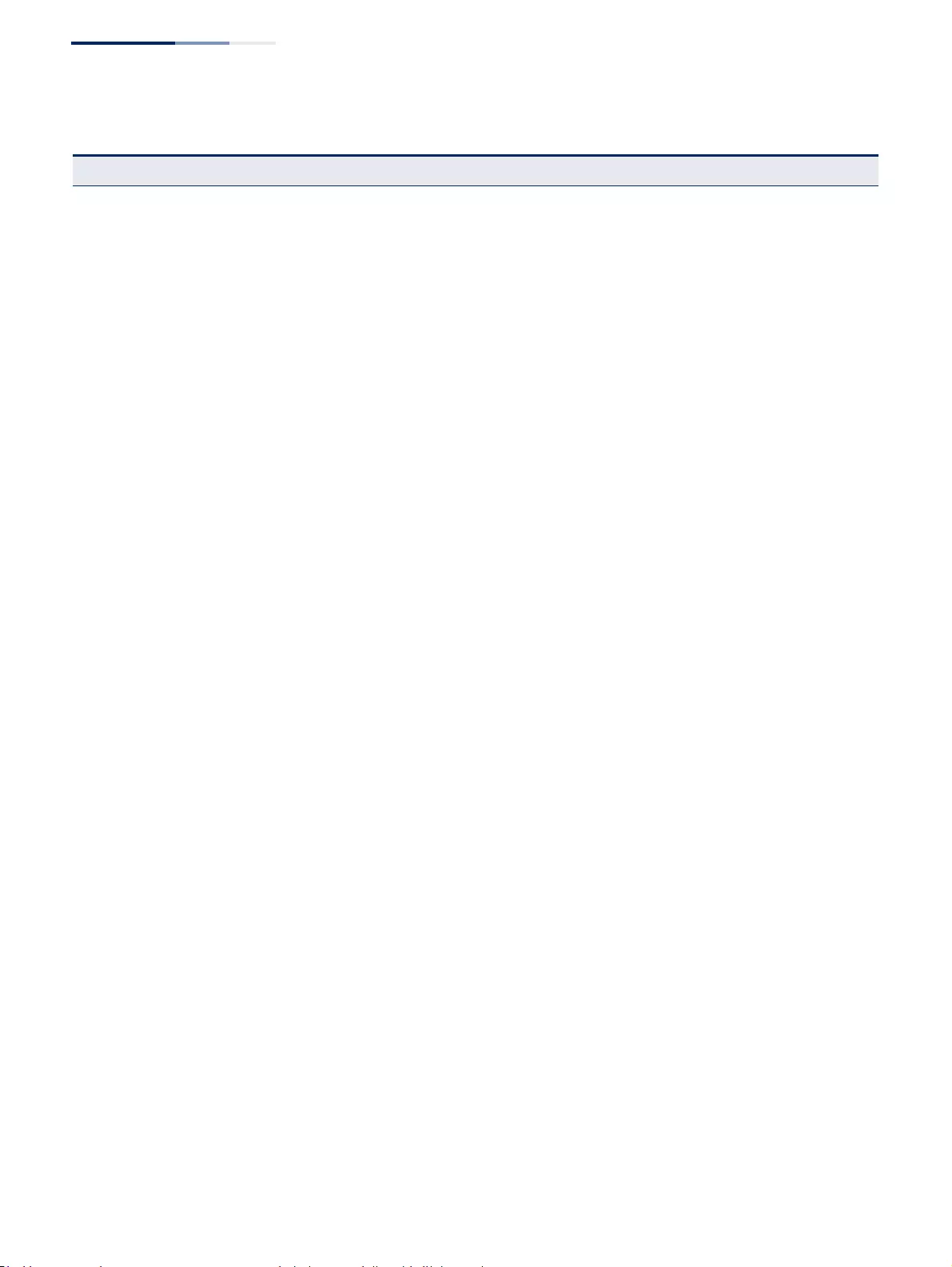
Chapter 2
| Using the Web Interface
Navigating the Web Browser Interface
– 60 –
Copy Imports user public keys from a TFTP server 306
Show Displays RSA and DSA user keys; deletes user keys 306
ACL Access Control Lists 308
Configure ACL 311
Show TCAM Shows utilization parameters for TCAM 309
Add Adds an ACL based on IP or MAC address filtering 311
Show Shows the name and type of configured ACLs 311
Add Rule Configures packet filtering based on IP or MAC addresses and other
packet attributes 311
Show Rule Shows the rules specified for an ACL 311
Configure Interface Binds a port to the specified ACL and time range
Configure Binds a port to the specified ACL and time range 324
Show Hardware Counters Shows statistics for ACL hardware counters 325
IP Filter 327
Add Sets IP addresses of clients allowed management access via the web,
SNMP, and Telnet 327
Show Shows the addresses to be allowed management access 327
Port Security Configures per port security, including status, response for security
breach, and maximum allowed MAC addresses 329
Port Authentication IEEE 802.1X 331
Configure Global Enables authentication and EAPOL pass-through 333
Configure Interface Sets authentication parameters for individual ports 334
Show Statistics Displays protocol statistics for the selected port 338
DoS Protection Protects against Denial-of-Service attacks 340
DHCP Snooping 342
Configure Global Enables DHCP snooping globally, MAC-address verification,
information option; and sets the information policy 344
Configure VLAN Enables DHCP snooping on a VLAN 346
Configure Interface Sets the trust mode for an interface 347
Show Information Displays the DHCP Snooping binding information 349
DHCP Snooping6 342
Configure Global Enables DHCPv6 snooping globally, MAC-address verification,
information option; and sets the information policy 344
Configure VLAN Enables DHCPv6 snooping on a VLAN 346
Configure Interface Sets the trust mode for an interface 347
Show Information Displays the DHCPv6 Snooping binding information 349
Table 4: Switch Main Menu (Continued)
Menu Description Page
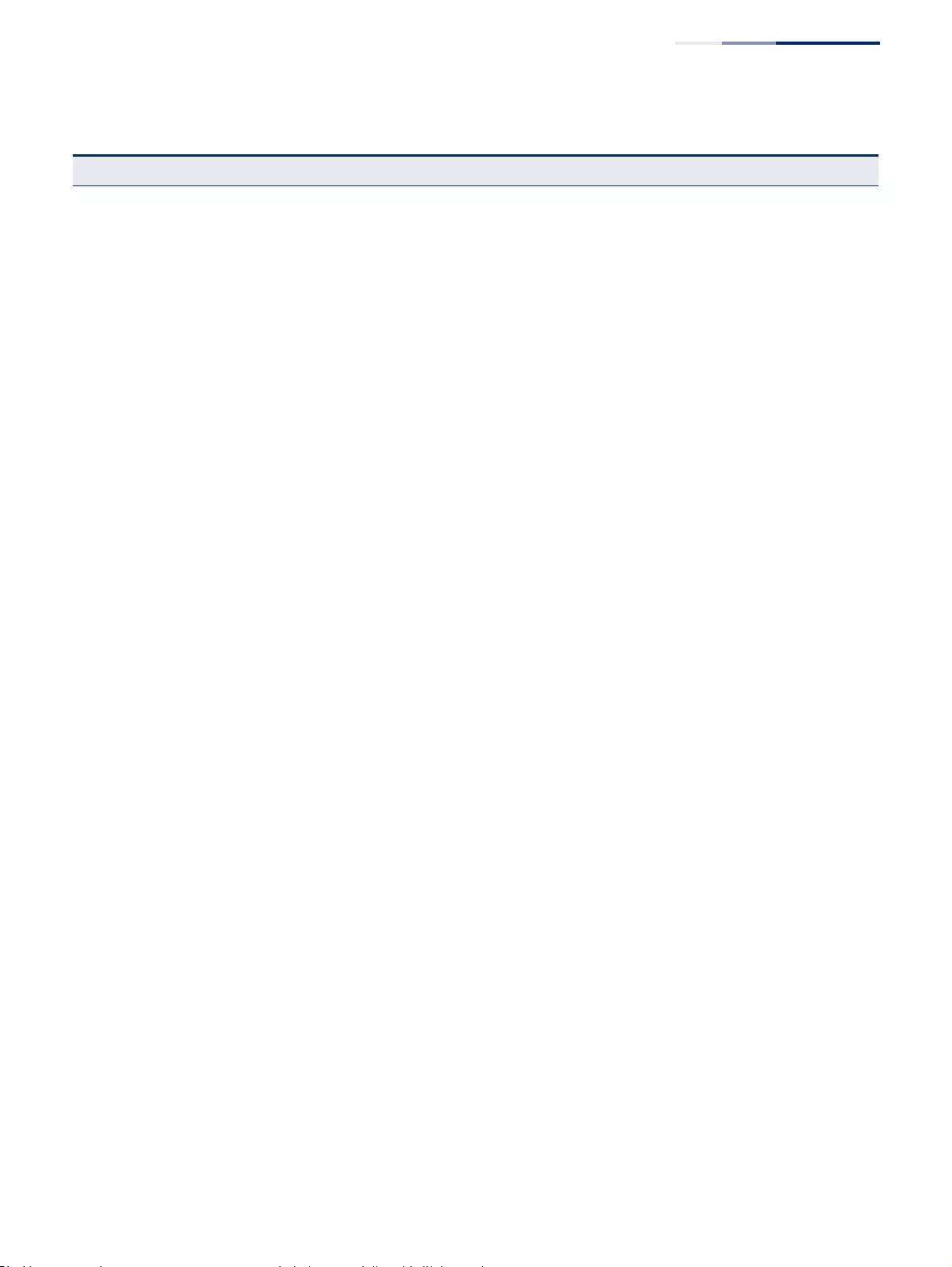
Chapter 2
| Using the Web Interface
Navigating the Web Browser Interface
– 61 –
IP Source Guard Filters IP traffic based on static entries in the IP Source Guard table, or
dynamic entries in the DHCP Snooping table 359
General Enables IP source guard and selects filter type per port 359
Static Binding 361
Configure ACL Table 361
Add Adds static addresses to the source guard ACL binding table 361
Show Shows static addresses in the source guard ACL binding table 361
Configure MAC Table 361
Add Adds static addresses to the source guard MAC address binding table 361
Show Shows static addresses in the source guard MAC address binding table 361
Dynamic Binding Displays the source-guard binding table for a selected interface 364
IPv6 Source Guard Filters IPv6 traffic based on static entries in the IP Source Guard table, or
dynamic entries in the DHCP Snooping table 365
Port Configuration Enables IPv6 source guard and selects filter type per port 365
Static Binding 367
Add Adds a static addresses to the source-guard binding table 367
Show Shows static addresses in the source-guard binding table 367
Dynamic Binding Displays the source-guard binding table for a selected interface 370
ARP Inspection 371
Configure General Enables inspection globally, configures validation of additional address
components, and sets the log rate for packet inspection 372
Configure VLAN Enables ARP inspection on specified VLANs 374
Configure Interface Sets the trust mode for ports, and sets the rate
limit for packet inspection
376
Show Information 377
Show Statistics Displays statistics on the inspection process 377
Show Log Shows the inspection log list 378
Application Filter Discards CDP or PVST packets 379
Administration 381
Log 382
System 382
Configure Global Stores error messages in local memory 382
Show System Logs Shows logged error messages 382
Remote Configures the logging of messages to a remote logging process 384
SMTP Sends an SMTP client message to a participating server 385
LLDP 387
Table 4: Switch Main Menu (Continued)
Menu Description Page
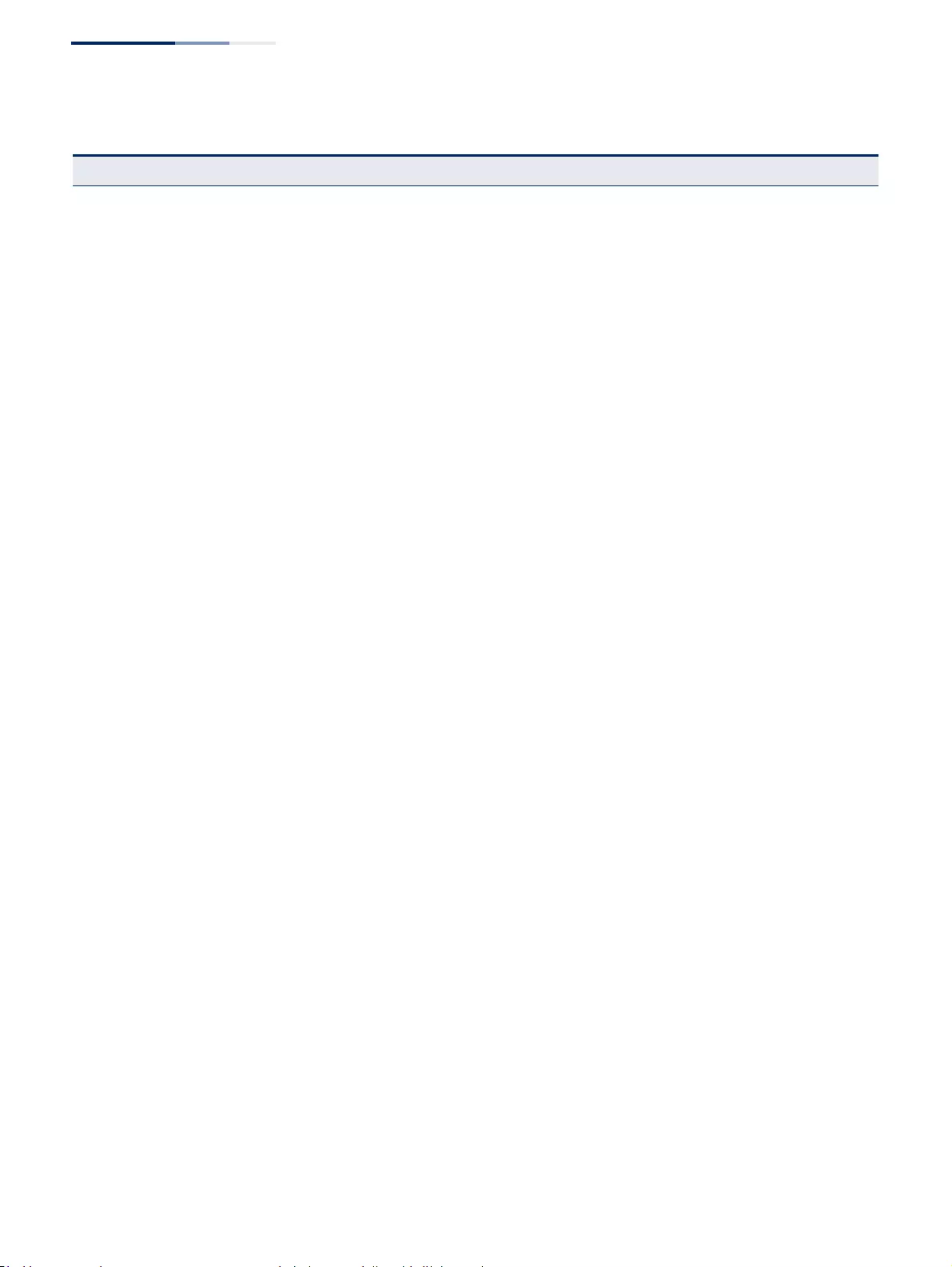
Chapter 2
| Using the Web Interface
Navigating the Web Browser Interface
– 62 –
Configure Global Configures global LLDP timing parameters 387
Configure Interface 389
Configure General Sets the message transmission mode; enables SNMP notification; and
sets the LLDP attributes to advertise 389
Add CA-Type Specifies the physical location of the device attached to an interface 393
Show Local Device Information 395
General Displays general information about the local device 395
Port/Trunk Displays information about each interface 395
Show Remote Device Information 399
Port/Trunk Displays information about a remote device connected to a port on this
switch 399
Port/Trunk Details Displays detailed information about a remote device connected to this
switch 399
Show Device Statistics 407
General Displays statistics for all connected remote devices 407
Port/Trunk Displays statistics for remote devices on a selected port or trunk 407
PoE Power over Ethernet 409
PSE Configures the maximum PoE power for the switch, and port power
parameters for priority and maximum power allocation 409
SNMP Simple Network Management Protocol 413
Configure Global Enables SNMP agent status, and sets related trap functions 415
Configure Engine 417
Set Engine ID Sets the SNMP v3 engine ID on this switch 417
Add Remote Engine Sets the SNMP v3 engine ID for a remote device 418
Show Remote Engine Shows configured engine ID for remote devices 418
Configure View 420
Add View Adds an SNMP v3 view of the OID MIB 420
Show View Shows configured SNMP v3 views 420
Add OID Subtree Specifies a part of the subtree for the selected view 420
Show OID Subtree Shows the subtrees assigned to each view 420
Configure Group 422
Add Adds a group with access policies for assigned users 422
Show Shows configured groups and access policies 422
Configure User
Add Community Configures community strings and access mode 426
Show Community Shows community strings and access mode 426
Table 4: Switch Main Menu (Continued)
Menu Description Page
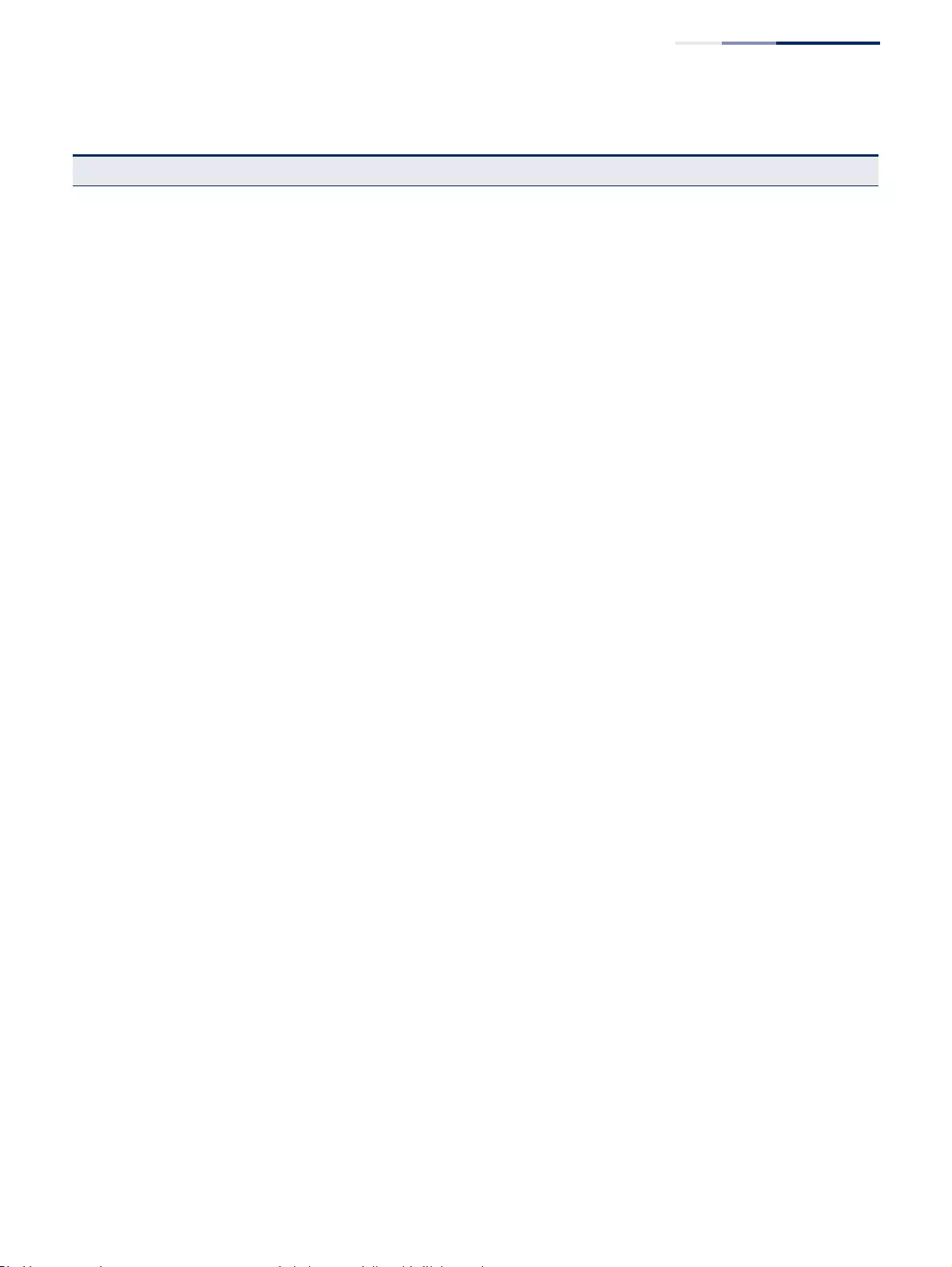
Chapter 2
| Using the Web Interface
Navigating the Web Browser Interface
– 63 –
Add SNMPv3 Local User Configures SNMPv3 users on this switch 428
Show SNMPv3 Local User Shows SNMPv3 users configured on this switch 428
Change SNMPv3 Local User Group Assign a local user to a new group 428
Add SNMPv3 Remote User Configures SNMPv3 users from a remote device 430
Show SNMPv3 Remote User Shows SNMPv3 users set from a remote device 428
Configure Trap 433
Add Configures trap managers to receive messages on key events that occur
on this switch 433
Show Shows configured trap managers 433
Configure Notify Filter
Add Creates an SNMP notification log 437
Show Shows the configured notification logs 437
Show Statistics Shows the status of SNMP communications 439
RMON Remote Monitoring 441
Configure Global
Add
Alarm Sets threshold bounds for a monitored variable 441
Event Creates a response event for an alarm 444
Show 441
Alarm Shows all configured alarms 441
Event Shows all configured events 444
Configure Interface
Add
History Periodically samples statistics on a physical interface 446
Statistics Enables collection of statistics on a physical interface 449
Show
History Shows sampling parameters for each entry in the history group 446
Statistics Shows sampling parameters for each entry in the statistics group 449
Show Details
History Shows sampled data for each entry in the history group 446
Statistics Shows sampled data for each entry in the history group 449
Cluster 451
Configure Global Globally enables clustering for the switch; sets Commander status 452
Configure Member Adds switch Members to the cluster 453
Show Member Shows cluster switch member; managed switch members 455
Table 4: Switch Main Menu (Continued)
Menu Description Page
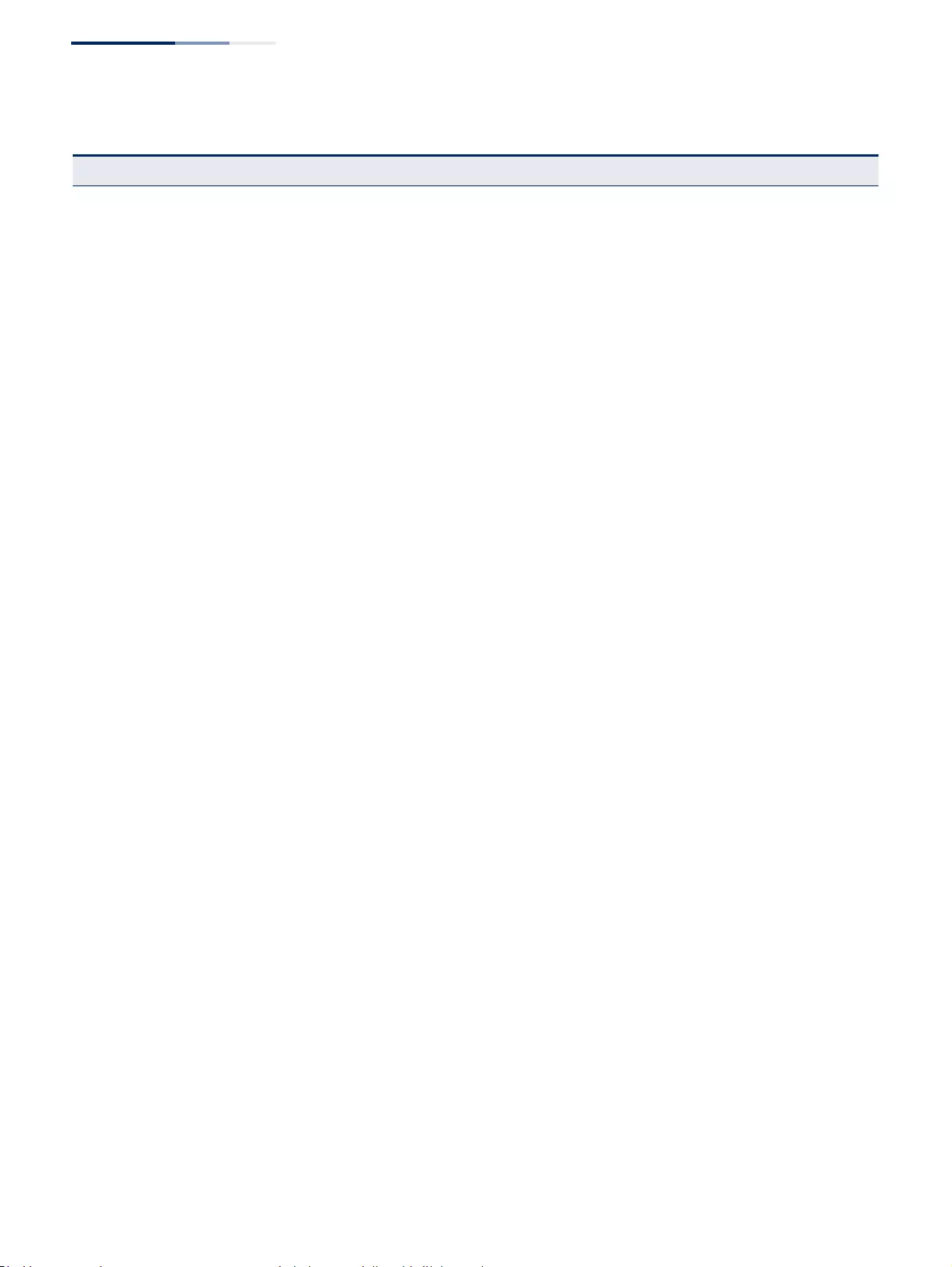
Chapter 2
| Using the Web Interface
Navigating the Web Browser Interface
– 64 –
Time Range Configures the time to apply an ACL 456
Add Specifies the name of a time range 456
Show Shows the name of configured time ranges 456
Add Rule 456
Absolute Sets exact time or time range 456
Periodic Sets a recurrent time 456
Show Rule Shows the time specified by a rule 456
ERPS Ethernet Ring Protection Switching 459
Configure Global Activates ERPS globally 463
Configure Domain 463
Add Creates an ERPS ring 463
Show Shows list of configured ERPS rings, status, and settings 463
Configure Details Configures ring parameters 463
Configure Operation Blocks a ring port using Forced Switch or Manual Switch
commands
479
CFM Connectivity Fault Management 483
Configure Global Configures global settings, including administrative status, cross-check
start delay, link trace, and SNMP traps 487
Configure Interface Configures administrative status on an interface 490
Configure MD Configure Maintenance Domains 490
Add Defines a portion of the network for which connectivity faults can
be managed, identified by an MD index, maintenance level, and the MIP
creation method
490
Configure Details Configures the archive hold time and fault notification settings 490
Show Shows list of configured maintenance domains 490
Configure MA Configure Maintenance Associations 495
Add Defines a unique CFM service instance, identified by its parent MD, the
MA index, the VLAN assigned to the MA, and the MIP creation method 495
Configure Details Configures detailed settings, including continuity check status and
interval level, cross-check status, and alarm indication signal
parameters
495
Show Shows list of configured maintenance associations 495
Configure MEP Configures Maintenance End Points 499
Add Configures MEPs at the domain boundary to provide management
access for each maintenance association 499
Show Shows list of configured maintenance end points 499
Configure Remote MEP Configures Remote Maintenance End Points 501
Table 4: Switch Main Menu (Continued)
Menu Description Page
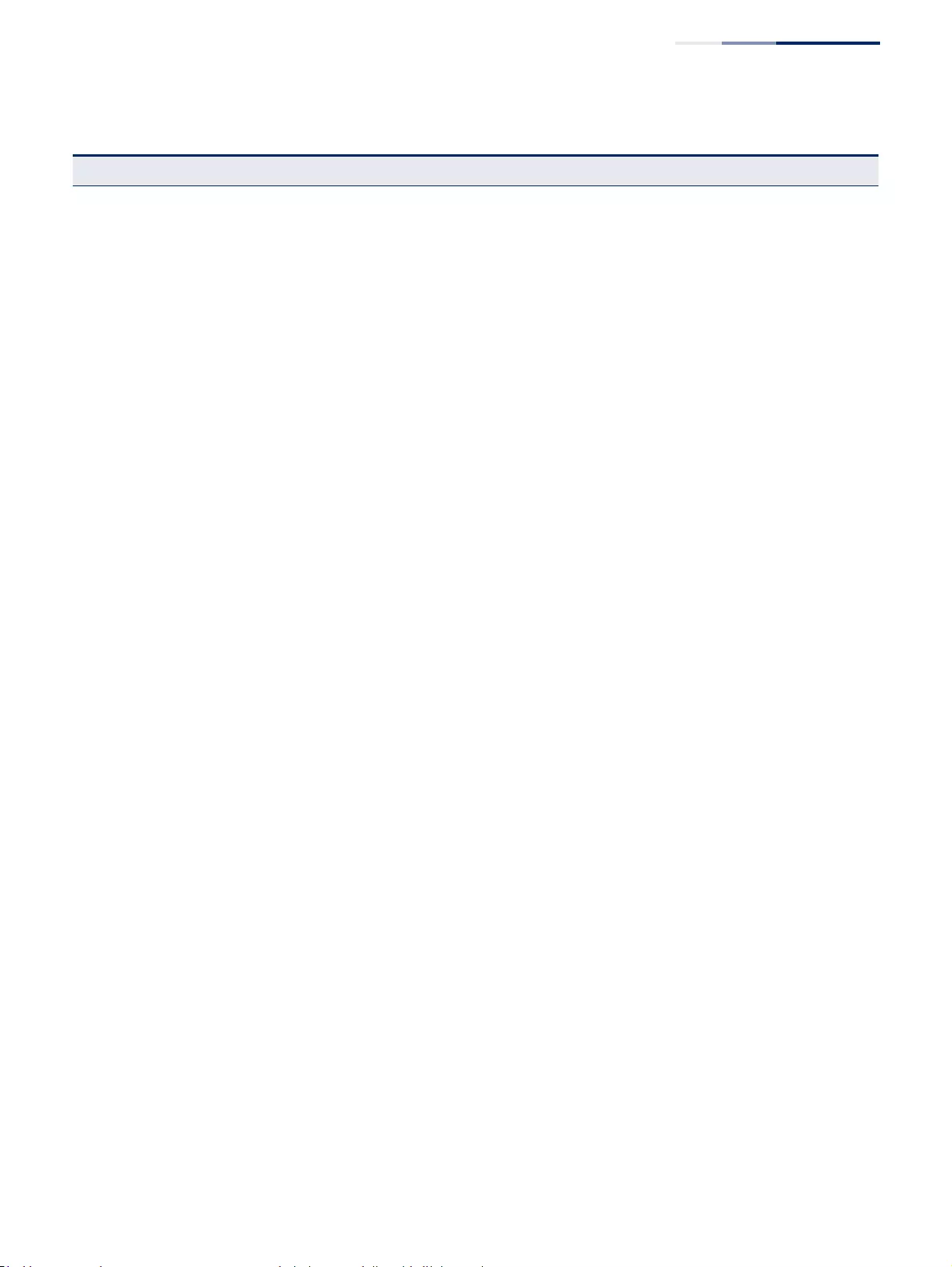
Chapter 2
| Using the Web Interface
Navigating the Web Browser Interface
– 65 –
Add Configures a static list of remote MEPs for comparison against
the MEPs learned through continuity check messages
501
Show Shows list of configured remote maintenance end points 501
Transmit Link Trace Sends link trace messages to isolate connectivity faults by
tracing the path through a network to the designated target node
503
Transmit Loopback Sends loopback messages to isolate connectivity faults by requesting a
target node to echo the message back to the source 505
Transmit Delay Measure Sends periodic delay-measure requests to a specified MEP within a
maintenance association 507
Show Information
Show Local MEP Shows the MEPs configured on this device 509
Show Local MEP Details Displays detailed CFM information about a specified local MEP in the
continuity check database 510
Show Local MIP Shows the MIPs on this device discovered by the CFM protocol 512
Show Remote MEP Shows MEPs located on other devices which have been discovered
through continuity check messages, or statically configured in the MEP
database
513
Show Remote MEP Details Displays detailed CFM information about a specified remote MEP in the
continuity check database 514
Show Link Trace Cache Shows information about link trace operations launched from this
device 516
Show Fault Notification Generator Displays configuration settings for the fault notification generator 517
Show Continuity Check Error Displays CFM continuity check errors logged on this device 518
OAM Operation, Administration, and Maintenance 519
Interface Enables OAM on specified port, sets the mode to active or passive, and
enables the reporting of critical events or errored frame events 519
Counters Displays statistics on OAM PDUs 522
Event Log Displays the log for recorded link events 523
Remote Interface Displays information about attached OAM-enabled devices 524
Remote Loopback Performs a loopback test on the specified port 525
UDLD UniDirectional Link Detection 528
Configure Global Configures the message probe interval, detection interval, and recovery
interval 529
Configure Interface Enables UDLD and aggressive mode which reduces the shut-down
delay after loss of bidirectional connectivity is detected 530
Show Information Displays UDLD neighbor information, including neighbor state,
expiration time, and protocol intervals 532
LDB Loopback Detection 533
Configure Global Enables loopback detection globally, specifies the interval at which to
transmit control frames, specifies the interval to wait before releasing
an interface from shutdown state, specifies response to detect
loopback, and traps to send
534
Table 4: Switch Main Menu (Continued)
Menu Description Page
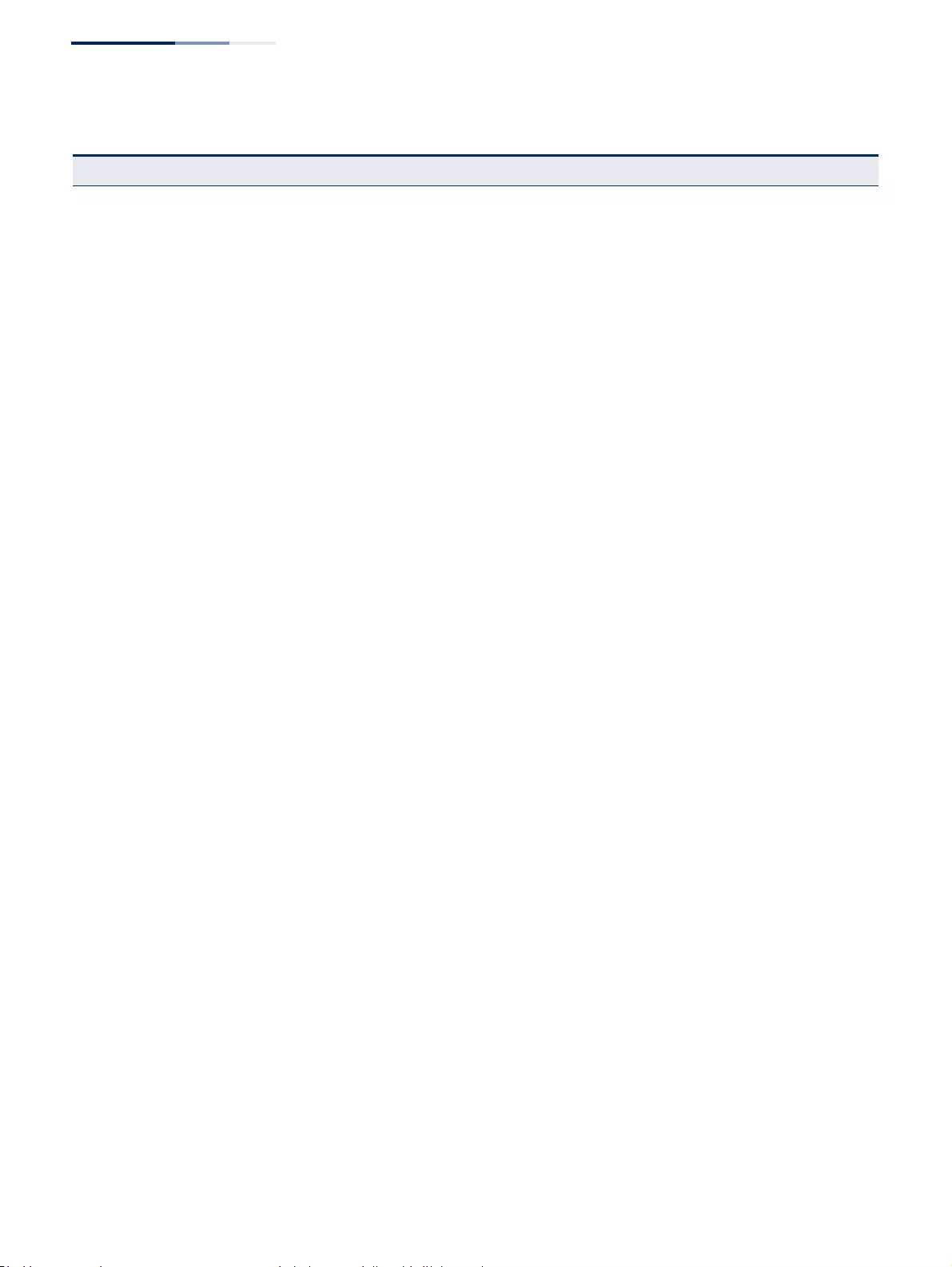
Chapter 2
| Using the Web Interface
Navigating the Web Browser Interface
– 66 –
Configure Interface Enables loopback detection per interface 536
Tools
Ping Sends ICMP echo request packets to another node on the network 463
Trace Route Shows the route packets take to the specified
destination
464
ARP Shows entries in the Address Resolution Protocol cache 466
IP 635
General
Routing Interface
Add Address Configures an IP interface for a VLAN 635
Show Address Shows the IP interfaces assigned to a VLAN 635
Routing
Static Routes 662
Add Configures static routing entries 662
Show Shows static routing entries 662
Routing Table Shows all routing entries, including local, static and dynamic routes 663
IPv6 Configuration 639
Configure Global Sets an IPv6 default gateway for traffic with no known next hop 639
Configure Interface Configures IPv6 interface address using auto-configuration or link-local
address, and sets related protocol settings 640
Add IPv6 Address Adds an global unicast, EUI-64, or link-local IPv6 address to an interface 646
Show IPv6 Address Show the IPv6 addresses assigned to an interface 648
Show IPv6 Neighbor Cache Displays information in the IPv6 neighbor discovery cache 650
Show Statistics 651
IPv6 Shows statistics about IPv6 traffic 651
ICMPv6 Shows statistics about ICMPv6 messages 651
UDP Shows statistics about UDP messages 651
Show MTU Shows the maximum transmission unit (MTU) cache for destinations
that have returned an ICMP packet-too-big message along with an
acceptable MTU to this switch
657
IP Service 685
DNS Domain Name Service
General 685
Configure Global Enables DNS lookup; defines the default domain name appended to
incomplete host names 685
Add Domain Name Defines a list of domain names that can
be appended to incomplete host names
686
Table 4: Switch Main Menu (Continued)
Menu Description Page
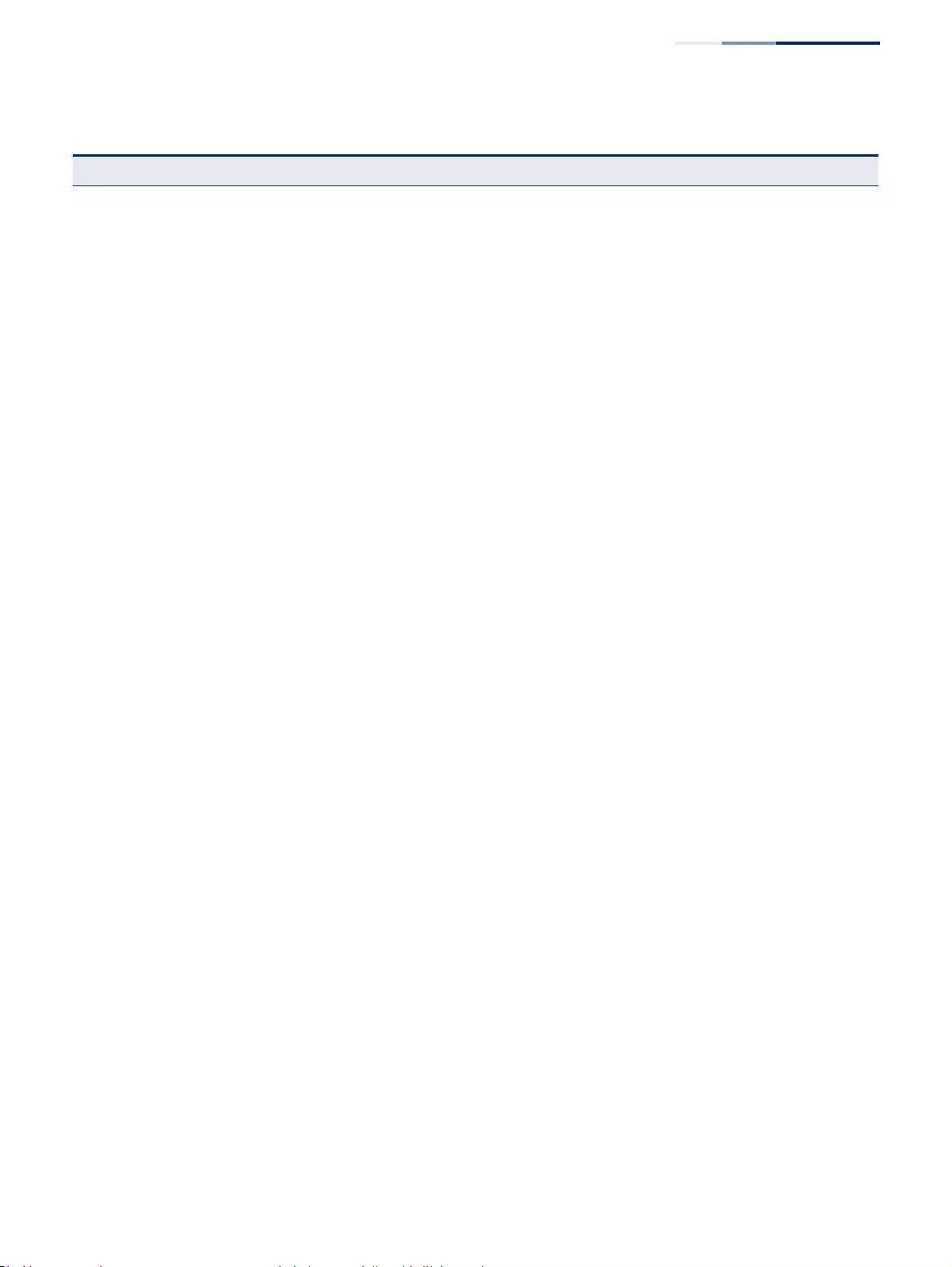
Chapter 2
| Using the Web Interface
Navigating the Web Browser Interface
– 67 –
Show Domain Names Shows the configured domain name list 686
Add Name Server Specifies IP address of name servers for dynamic lookup 688
Show Name Servers Shows the name server address list 688
Static Host Table 689
Add Configures static entries for domain name to address mapping 689
Show Shows the list of static mapping entries 689
Modify Modifies the static address mapped to the selected host name 689
Cache Displays cache entries discovered by designated name servers 690
Multicast DNS Configures multicast DNS lookup on the local network without the
need for a dedicated server 685
DHCP Dynamic Host Configuration Protocol 692
Client Specifies the DHCP client identifier for an interface 693
Relay Specifies DHCP relay servers 694
Dynamic Provision Enables dynamic provisioning via DHCP 698
PPPoE Intermediate Agent Point-to-Point Protocol over Ethernet Intermediate Agent 699
Multicast 537
IGMP Snooping 538
General Enables multicast filtering; configures parameters for multicast
snooping 540
Multicast Router 544
Add Static Multicast Router Assigns ports that are attached to a neighboring multicast router 544
Show Static Multicast Router Displays ports statically configured as attached to a neighboring
multicast router 544
Show Current Multicast Router Displays ports attached to a neighboring multicast router, either
through static or dynamic configuration 544
IGMP Member 546
Add Static Member Statically assigns multicast addresses to the selected VLAN 546
Show Static Member Shows multicast addresses statically configured on the selected VLAN 546
Interface 548
Configure VLAN Configures IGMP snooping per VLAN interface 548
Show VLAN Information Shows IGMP snooping settings per VLAN interface 548
Configure Port Configures the interface to drop IGMP query packets or all multicast
data packets 554
Configure Trunk Configures the interface to drop IGMP query packets or all multicast
data packets 554
Forwarding Entry Displays the current multicast groups learned through IGMP Snooping 555
Table 4: Switch Main Menu (Continued)
Menu Description Page
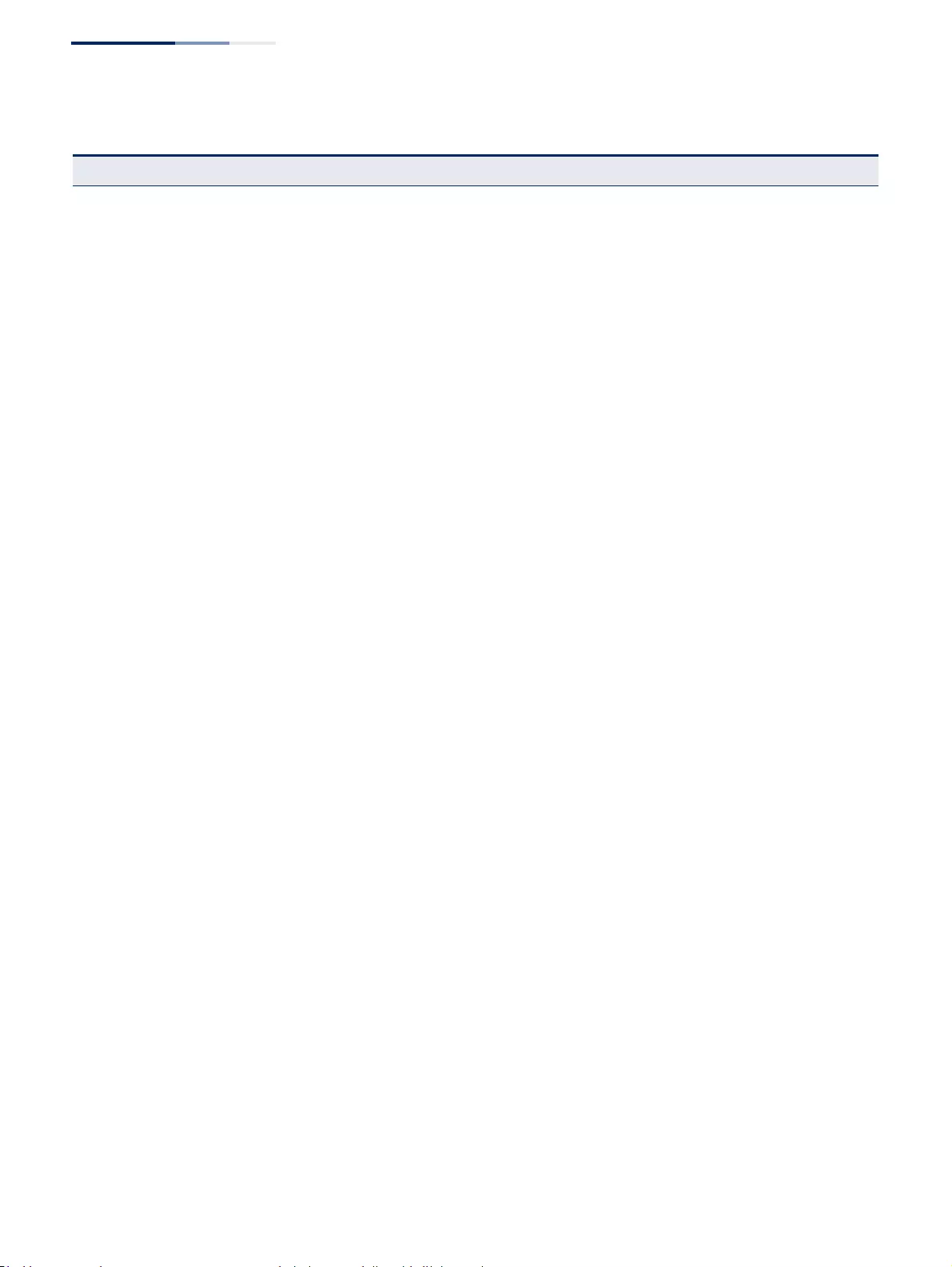
Chapter 2
| Using the Web Interface
Navigating the Web Browser Interface
– 68 –
Filter 561
Configure General Enables IGMP filtering for the switch 562
Configure Profile 562
Add Adds IGMP filter profile; and sets access mode 562
Show Shows configured IGMP filter profiles 562
Add Multicast Group Range Assigns multicast groups to selected profile 562
Show Multicast Group Range Shows multicast groups assigned to a profile 562
Configure Interface Assigns IGMP filter profiles to port interfaces and sets throttling action 565
Statistics 556
Show Query Statistics Shows statistics for query-related messages 556
Show VLAN Statistics Shows statistics for protocol messages, number of active groups 556
Show Port Statistics Shows statistics for protocol messages, number of active groups 556
Show Trunk Statistics Shows statistics for protocol messages, number of active groups 556
MLD Snooping 566
General Enables multicast filtering; configures parameters for IPv6 multicast
snooping 567
Interface Configures Immediate Leave status for a VLAN 569
Multicast Router 570
Add Static Multicast Router Assigns ports that are attached to a neighboring multicast router 570
Show Static Multicast Router Displays ports statically configured as attached to a neighboring
multicast router 570
Show Current Multicast Router Displays ports attached to a neighboring multicast router, either
through static or dynamic configuration 570
MLD Member 572
Add Static Member Statically assigns multicast addresses to the selected VLAN 572
Show Static Member Shows multicast addresses statically configured on the selected VLAN 572
Show Current Member Shows multicast addresses associated with the selected VLAN, either
through static or dynamic configuration 572
Filter 584
Configure General Enables MLD filtering for the switch 585
Configure Profile 585
Add Adds MLD filter profile; and sets access mode 585
Show Shows configured MLD filter profiles 585
Add Multicast Group Range Assigns multicast groups to selected profile 585
Show Multicast Group Range Shows multicast groups assigned to a profile 585
Query Drop Configures the interface to drop MLD query packets 574
Table 4: Switch Main Menu (Continued)
Menu Description Page
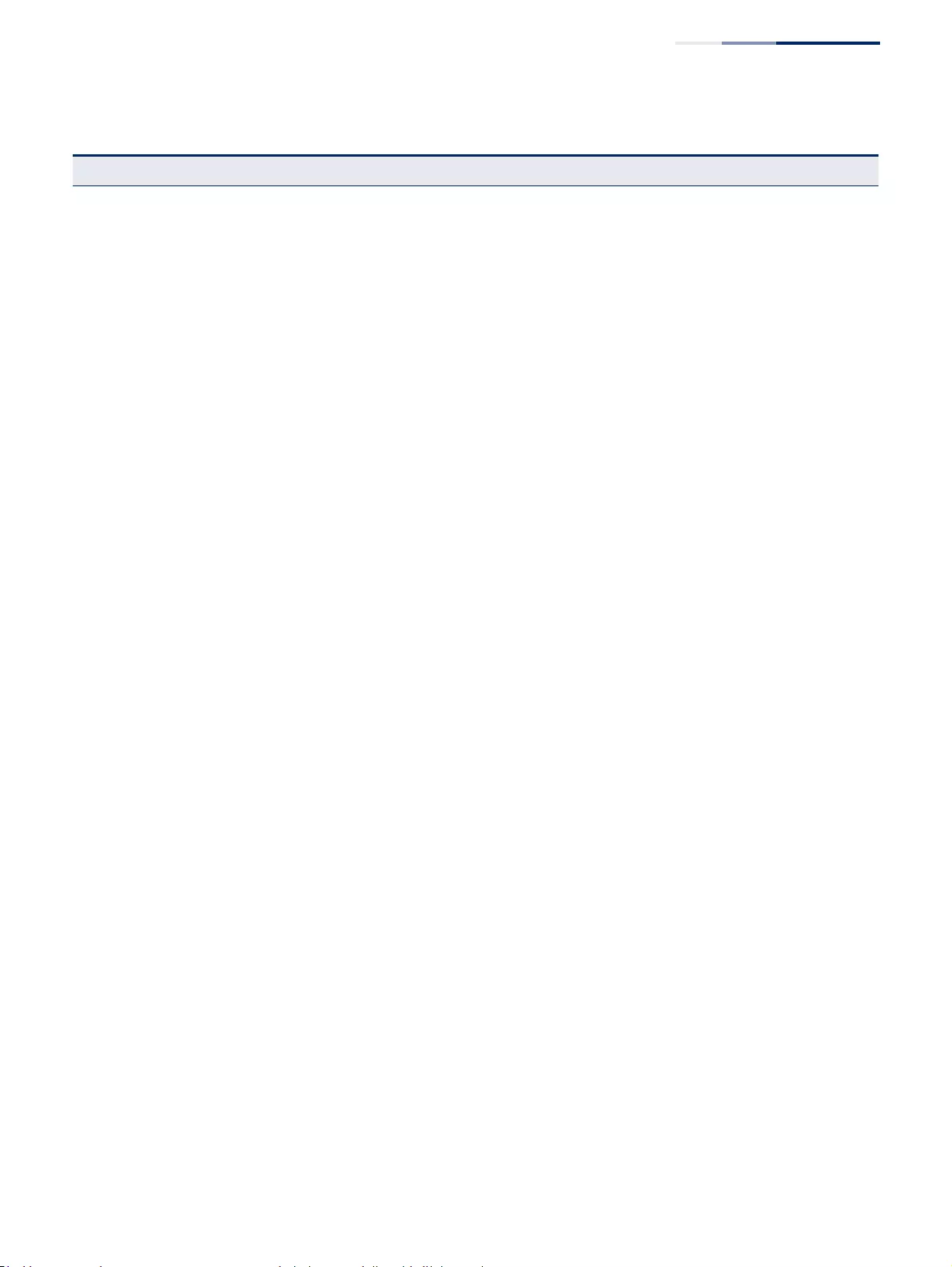
Chapter 2
| Using the Web Interface
Navigating the Web Browser Interface
– 69 –
Group Information Displays known multicast groups, member ports, the means by which
each group was learned, and the corresponding source list 575
Statistics 576
Input Shows statistics for MLD ingress traffic 572
Output Shows statistics for MLD egress traffic 572
Query Shows statistics for query-related messages 572
Summary Shows summary statistics for querier and report/leave messages 572
Clear Clears all MLD statics or statistics for specified VLAN/port 572
MVR Multicast VLAN Registration 589
Configure Global Configures proxy switching and robustness value 591
Configure Domain Enables MVR for a domain, sets the MVR VLAN, forwarding priority, and
upstream source IP 593
Configure Profile 594
Add Configures multicast stream addresses 594
Show Shows multicast stream addresses 594
Associate Profile 594
Add Maps an address profile to a domain 594
Show Shows addresses profile to domain mapping 594
Configure Interface Configures MVR interface type and immediate leave mode; also displays
MVR operational and active status 597
Configure Static Group Member 599
Add Statically assigns MVR multicast streams to an interface 599
Show Shows MVR multicast streams assigned to an interface 599
Show Member Shows the multicast groups assigned to an MVR VLAN, the source
address of the multicast services, and the interfaces with active
subscribers
601
Show Statistics 602
Show Query Statistics Shows statistics for query-related messages 602
Show VLAN Statistics Shows statistics for protocol messages and number of active groups 602
Show Port Statistics Shows statistics for protocol messages and number of active groups 602
Show Trunk Statistics Shows statistics for protocol messages and number of active groups 602
MVR6 Multicast VLAN Registration for IPv6 606
Configure Global Configures proxy switching and robustness value 607
Configure Domain Enables MVR for a domain, sets the MVR VLAN, forwarding priority, and
upstream source IP 609
Configure Profile 610
Add Configures multicast stream addresses 610
Table 4: Switch Main Menu (Continued)
Menu Description Page

Chapter 2
| Using the Web Interface
Navigating the Web Browser Interface
– 70 –
Show Shows multicast stream addresses 610
Associate Profile 610
Add Maps an address profile to a domain 610
Show Shows addresses profile to domain mapping 610
Configure Interface Configures MVR interface type and immediate leave mode; also displays
MVR operational and active status 613
Configure Port Configures MVR attributes for a port 613
Configure Trunk Configures MVR attributes for a trunk 613
Configure Static Group Member 615
Add Statically assigns MVR multicast streams to an interface 615
Show Shows MVR multicast streams assigned to an interface 615
Show Member Shows the multicast groups assigned to an MVR VLAN, the source
address of the multicast services, and the interfaces with active
subscribers
617
Show Statistics 618
Show Query Statistics Shows statistics for query-related messages 618
Show VLAN Statistics Shows statistics for protocol messages, number of active groups 618
Show Port Statistics Shows statistics for protocol messages, number of active groups 618
Show Trunk Statistics Shows statistics for protocol messages, number of active groups 618
Table 4: Switch Main Menu (Continued)
Menu Description Page
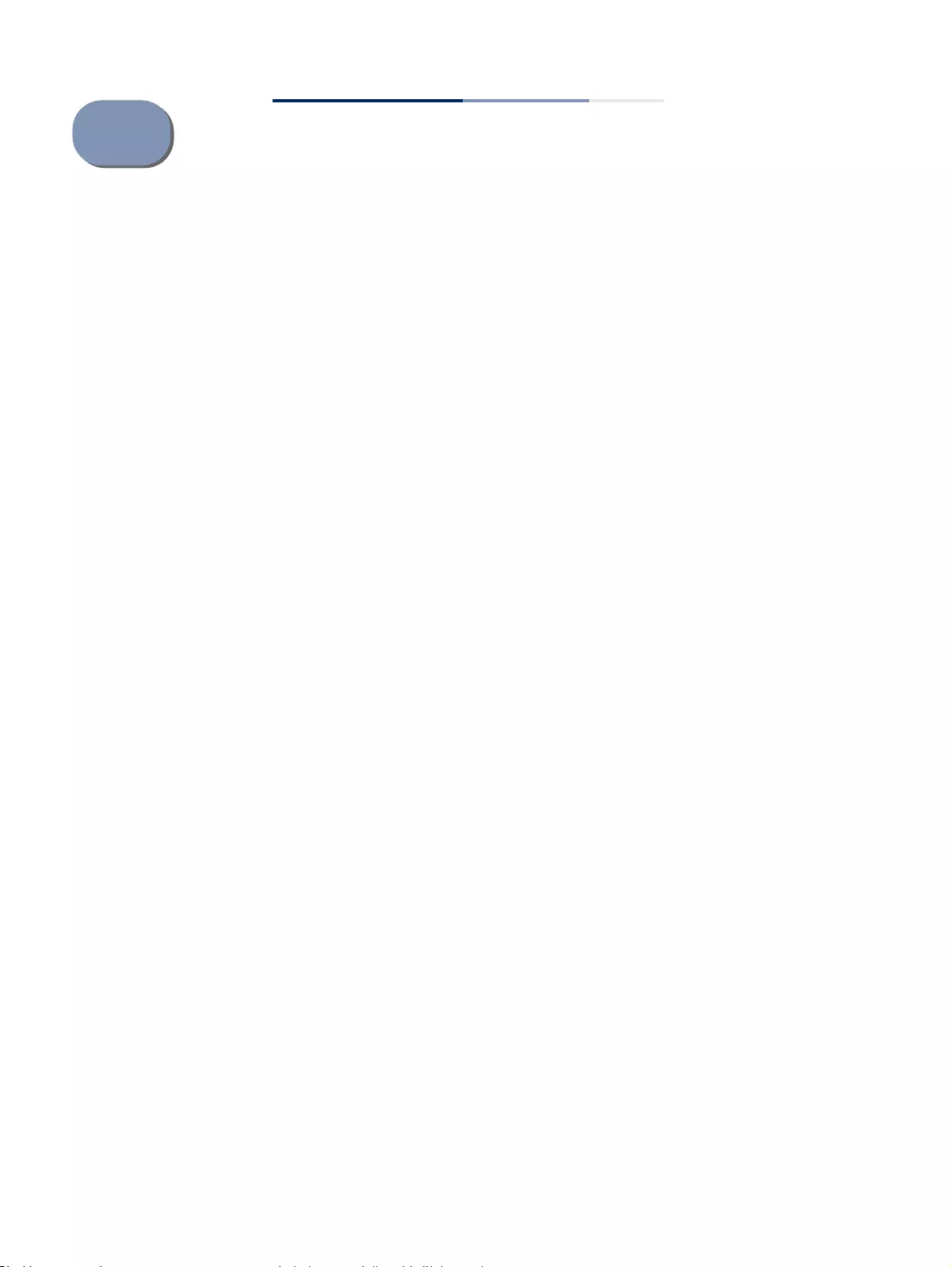
– 71 –
3Basic Management Tasks
This chapter describes the following topics:
◆Displaying System Information – Provides basic system description, including
contact information.
◆Displaying Hardware/Software Versions – Shows the hardware version, power
status, and firmware versions
◆Configuring Support for Jumbo Frames – Enables support for jumbo frames.
◆Displaying Bridge Extension Capabilities – Shows the bridge extension
parameters.
◆Managing System Files – Describes how to upgrade operating software or
configuration files, and set the system start-up files.
◆Setting the System Clock – Sets the current time manually or through specified
NTP or SNTP servers.
◆Configuring the Console Port – Sets console port connection parameters.
◆Configuring Telnet Settings – Sets Telnet connection parameters.
◆Displaying CPU Utilization – Displays information on CPU utilization.
◆Configuring CPU Guard – Sets thresholds in terms of CPU usage time and
number of packets processed per second.
◆Displaying Memory Utilization – Shows memory utilization parameters.
◆Resetting the System – Restarts the switch immediately, at a specified time,
after a specified delay, or at a periodic interval.
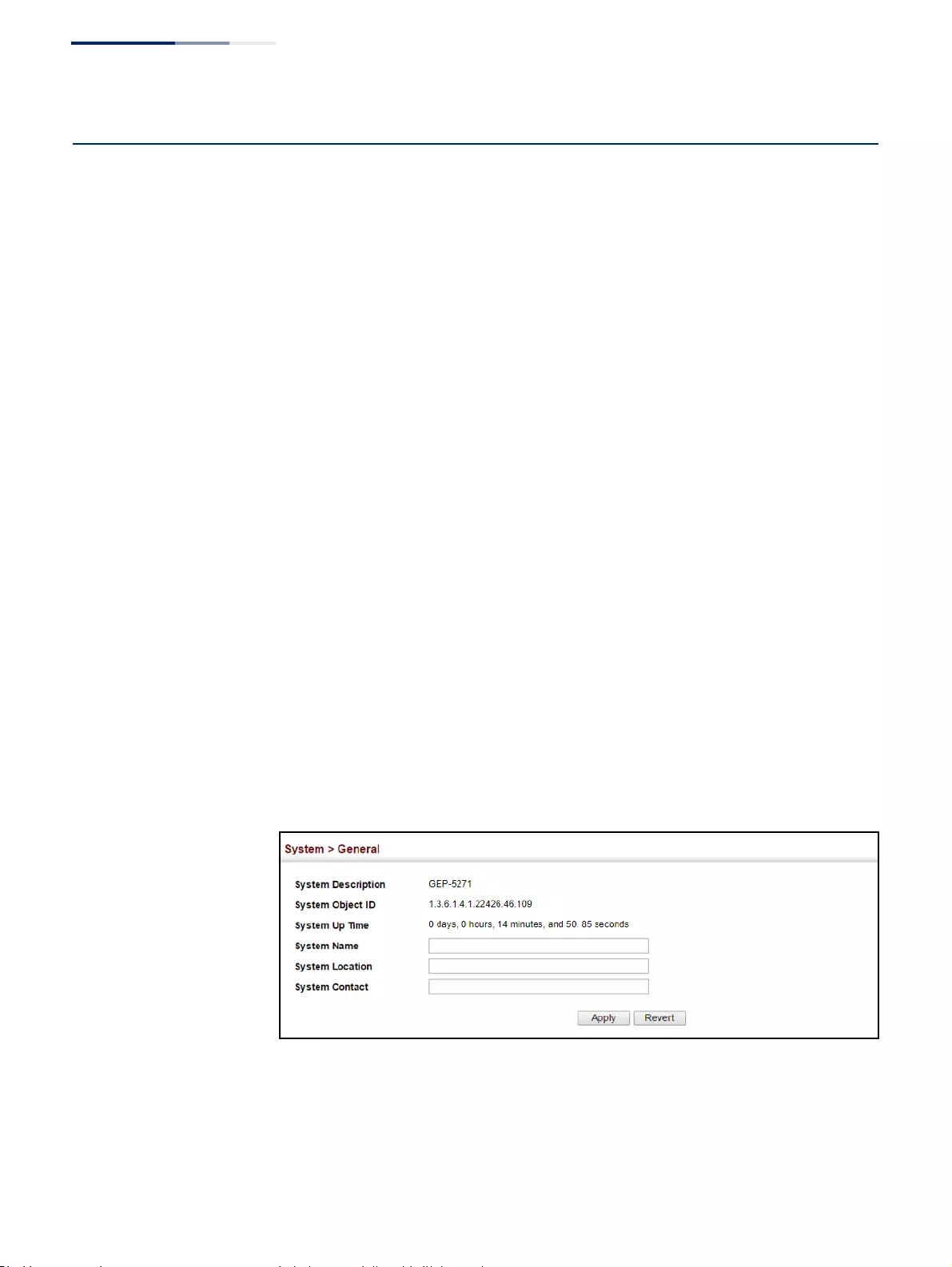
Chapter 3
| Basic Management Tasks
Displaying System Information
– 72 –
Displaying System Information
Use the System > General page to identify the system by displaying information
such as the device name, location and contact information.
Parameters
These parameters are displayed:
◆System Description – Brief description of device type.
◆System Object ID – MIB II object ID for switch’s network management
subsystem.
◆System Up Time – Length of time the management agent has been up.
◆System Name – Name assigned to the switch system.
◆System Location – Specifies the system location.
◆System Contact – Administrator responsible for the system.
Web Interface
To configure general system information:
1. Click System, General.
2. Specify the system name, location, and contact information for the system
administrator.
3. Click Apply.
Figure 2: System Information
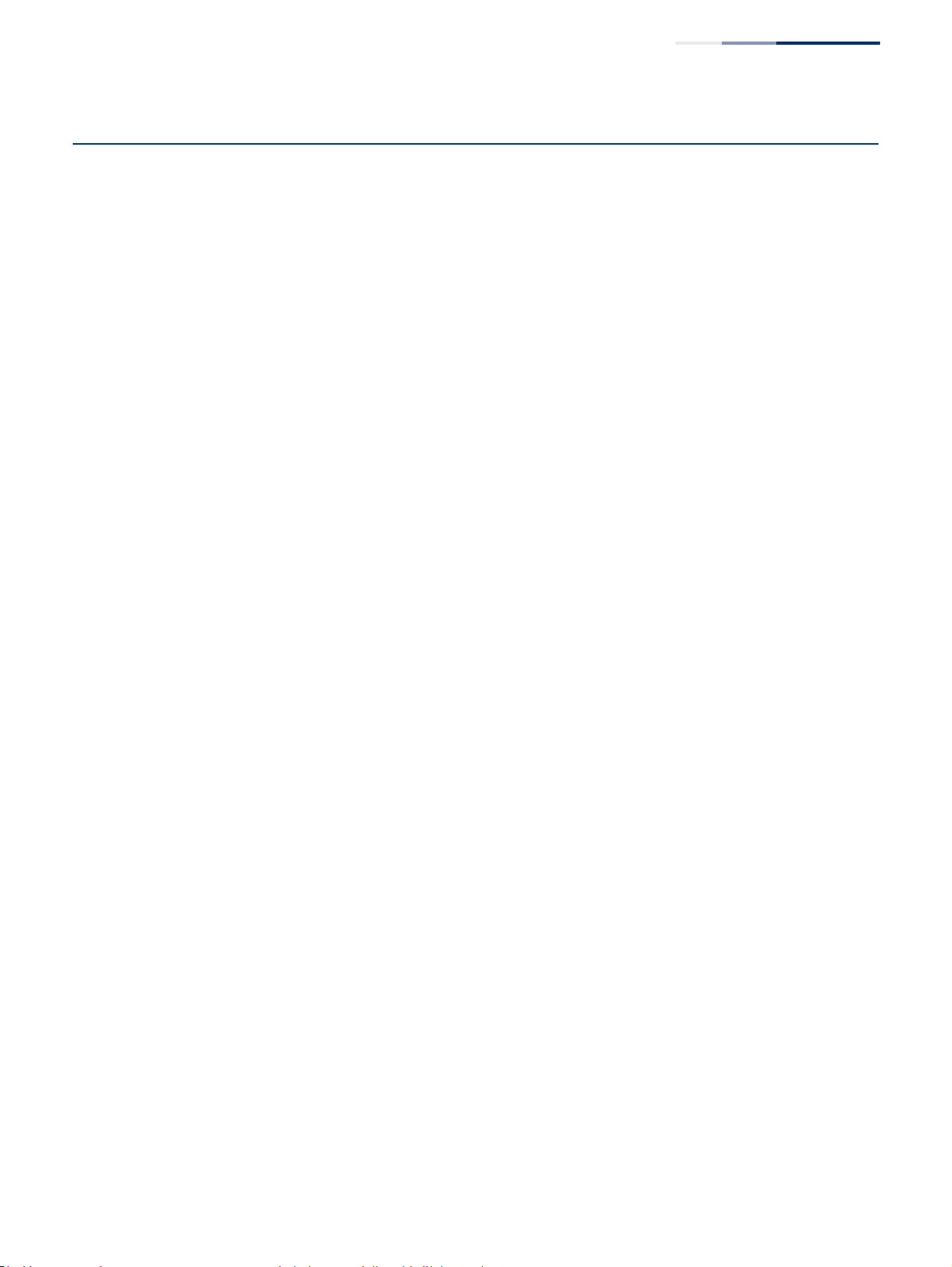
Chapter 3
| Basic Management Tasks
Displaying Hardware/Software Versions
– 73 –
Displaying Hardware/Software Versions
Use the System > Switch page to display hardware/firmware version numbers for
the main board and management software, as well as the power status of the
system.
Parameters
The following parameters are displayed:
Main Board Information
◆Serial Number – The serial number of the switch.
◆Number of Ports – Number of built-in ports.
◆Hardware Version – Hardware version of the main board.
◆Main Power Status – Displays the status of the internal power supply.
Management Software Information
◆Role – Shows that this switch is operating as Master or Slave.
◆Loader Version – Version number of loader code.
◆Linux Kernel Version – Version number of Linux kernel.
◆Operation Code Version – Version number of runtime code.
◆Temperature List – Temperature at a thermal detection point.
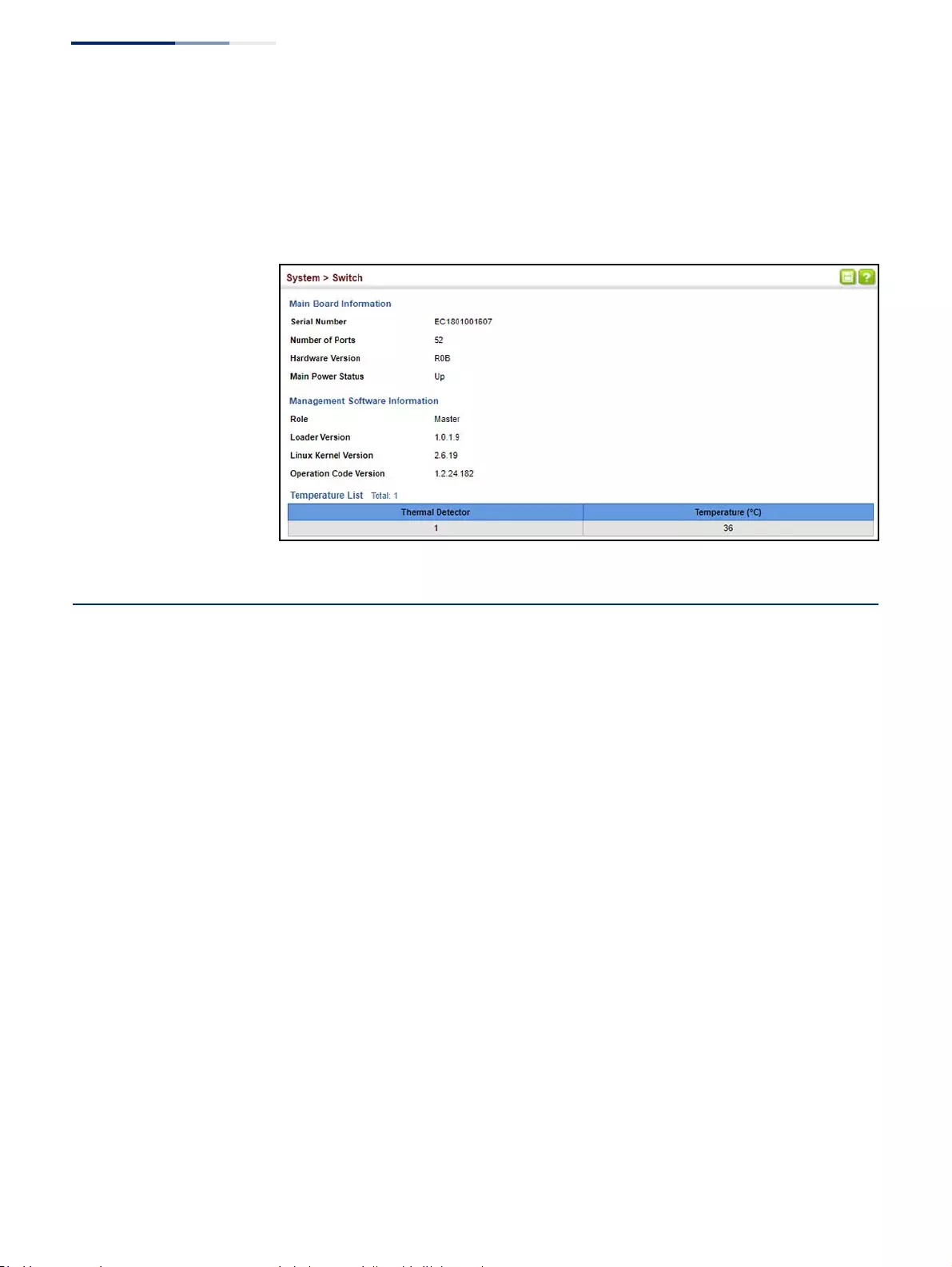
Chapter 3
| Basic Management Tasks
Configuring Support for Jumbo Frames
– 74 –
Web Interface
To view hardware and software version information.
1. Click System, then Switch.
Figure 3: General Switch Information
Configuring Support for Jumbo Frames
Use the System > Capability page to configure support for layer 2 jumbo frames.
The switch provides more efficient throughput for large sequential data transfers
by supporting jumbo frames up to 10240 bytes for Gigabit Ethernet and 10 Gigabit
Ethernet ports or trunks. Compared to standard Ethernet frames that run only up to
1.5 KB, using jumbo frames significantly reduces the per-packet overhead required
to process protocol encapsulation fields.
Usage Guidelines
To use jumbo frames, both the source and destination end nodes (such as a
computer or server) must support this feature. Also, when the connection is
operating at full duplex, all switches in the network between the two end nodes
must be able to accept the extended frame size. And for half-duplex connections,
all devices in the collision domain would need to support jumbo frames.
Parameters
The following parameters are displayed:
◆Jumbo Frame – Configures support for jumbo frames. (Default: Disabled)
Web Interface
To configure support for jumbo frames:
1. Click System, then Capability.
2. Enable or disable support for jumbo frames.
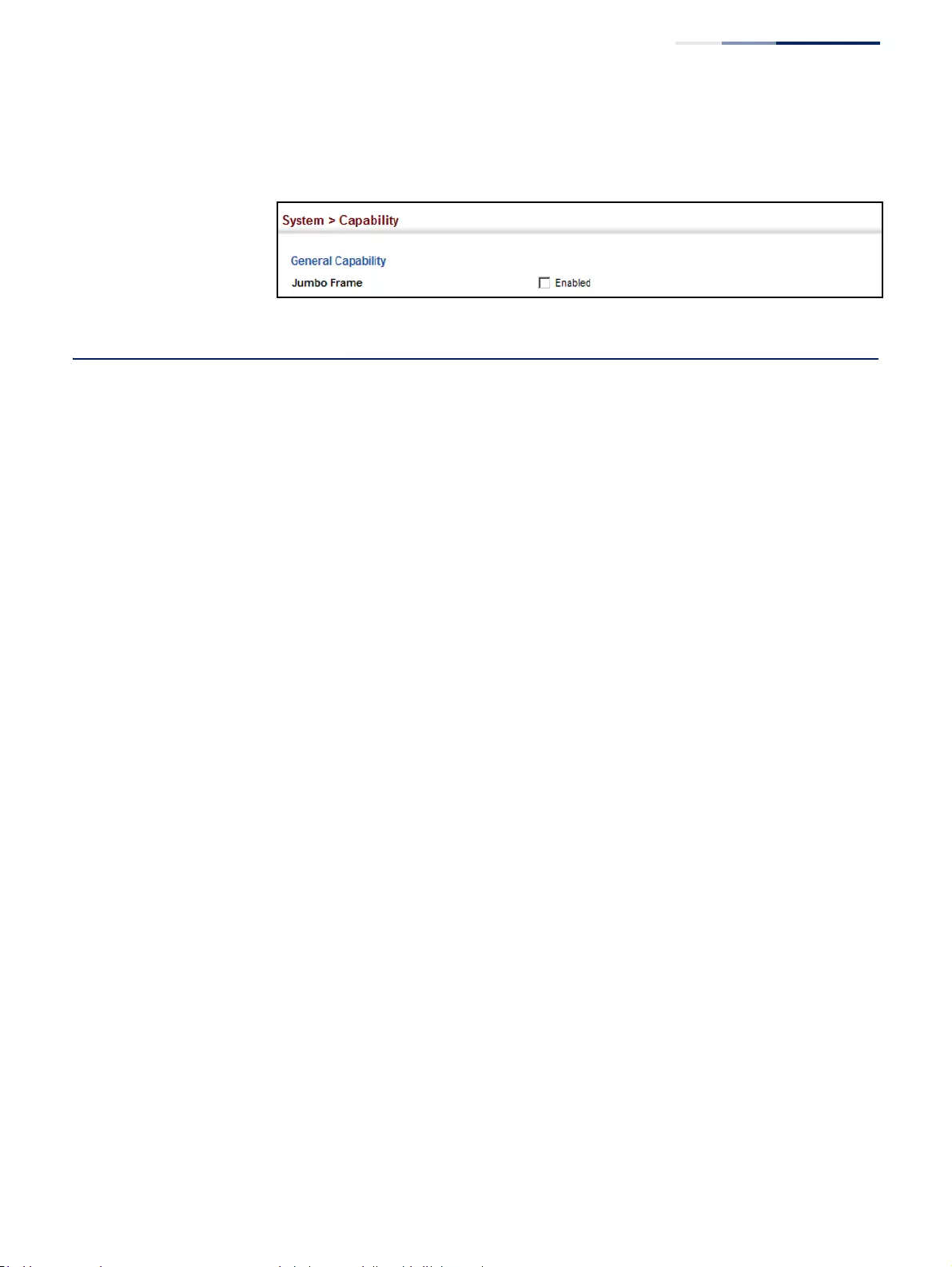
Chapter 3
| Basic Management Tasks
Displaying Bridge Extension Capabilities
– 75 –
3. Click Apply.
Figure 4: Configuring Support for Jumbo Frames
Displaying Bridge Extension Capabilities
Use the System > Capability page to display settings based on the Bridge MIB. The
Bridge MIB includes extensions for managed devices that support Multicast
Filtering, Traffic Classes, and Virtual LANs. You can access these extensions to
display default settings for the key variables.
Parameters
The following parameters are displayed:
◆Extended Multicast Filtering Services – This switch does not support the
filtering of individual multicast addresses based on GMRP (GARP Multicast
Registration Protocol).
◆Traffic Classes – This switch provides mapping of user priorities to multiple
traffic classes. (Refer to “Class of Service” on page 239.)
◆Static Entry Individual Port – This switch allows static filtering for unicast and
multicast addresses. (Refer to “Setting Static Addresses” on page 199.)
◆VLAN Version Number – Based on IEEE 802.1Q, “1” indicates Bridges that
support only single spanning tree (SST) operation, and “2” indicates Bridges
that support multiple spanning tree (MST) operation.
◆VLAN Learning – This switch uses Independent VLAN Learning (IVL), where
each port maintains its own filtering database.
◆Local VLAN Capable – This switch does not support multiple local bridges
outside of the scope of 802.1Q defined VLANs.
◆Configurable PVID Tagging – This switch allows you to override the default
Port VLAN ID (PVID used in frame tags) and egress status (VLAN-Tagged or
Untagged) on each port. (Refer to “VLAN Configuration” on page 157.)
◆Max Supported VLAN Numbers – The maximum number of VLANs supported
on this switch.
◆Max Supported VLAN ID – The maximum configurable VLAN identifier
supported on this switch.
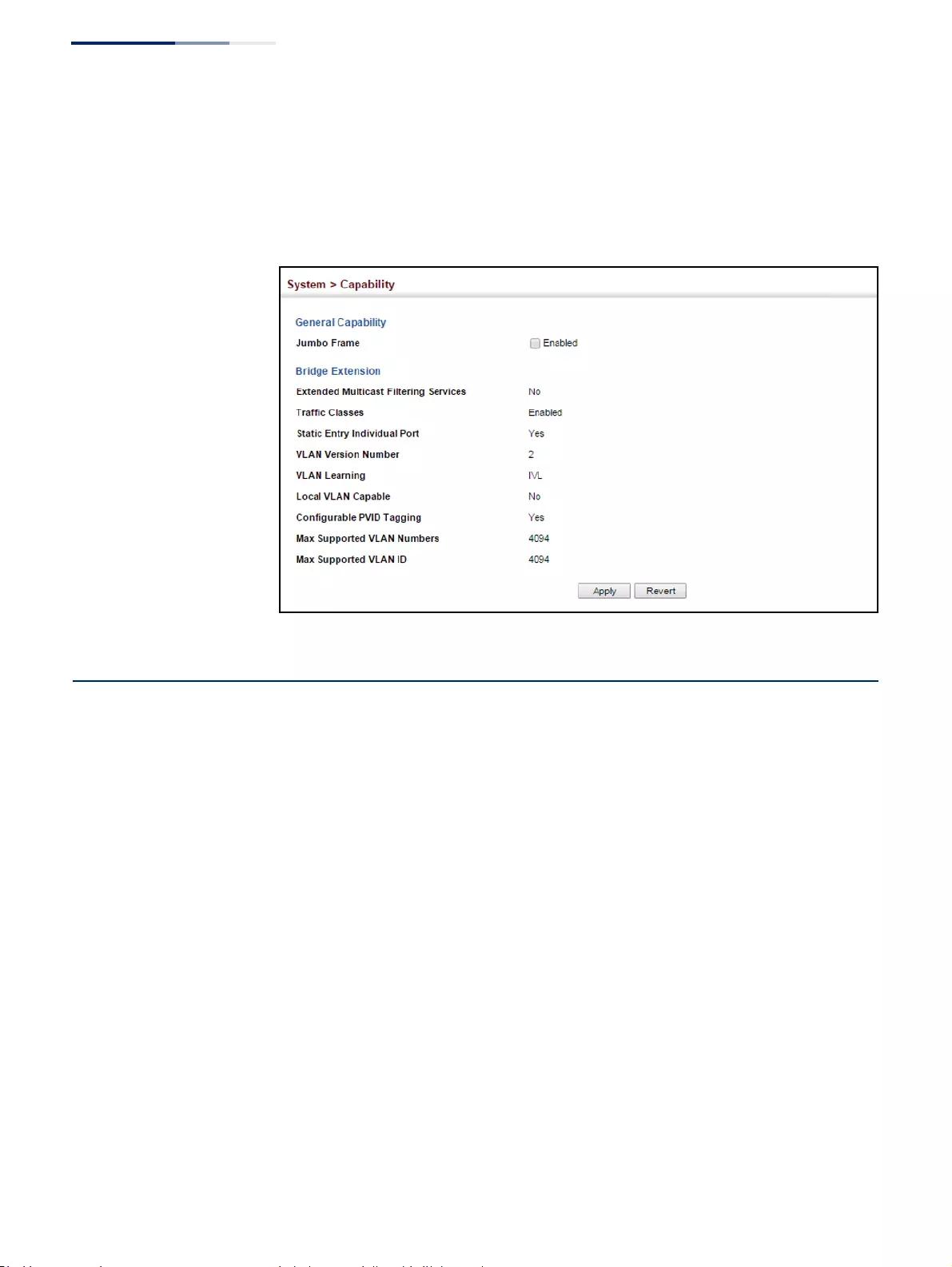
Chapter 3
| Basic Management Tasks
Managing System Files
– 76 –
Web Interface
To view Bridge Extension information:
1. Click System, then Capability.
Figure 5: Displaying Bridge Extension Configuration
Managing System Files
This section describes how to upgrade the switch operating software or
configuration files, and set the system start-up files.
Copying Files via FTP/
SFTP/TFTP or HTTP
Use the System > File (Copy) page to upload/download firmware or configuration
settings using FTP, SFTP, TFTP or HTTP. By backing up a file to a FTP/SFTP/TFTP
server or management station, that file can later be downloaded to the switch to
restore operation. Specify the method of file transfer, along with the file type and
file names as required.
You can also set the switch to use new firmware or configuration settings without
overwriting the current version. Just download the file using a different name from
the current version, and then set the new file as the startup file.
Command Usage
◆When logging into an FTP/SFTP server, the interface prompts for a user name
and password configured on the remote server. Note that “Anonymous” is set
as the default user name.
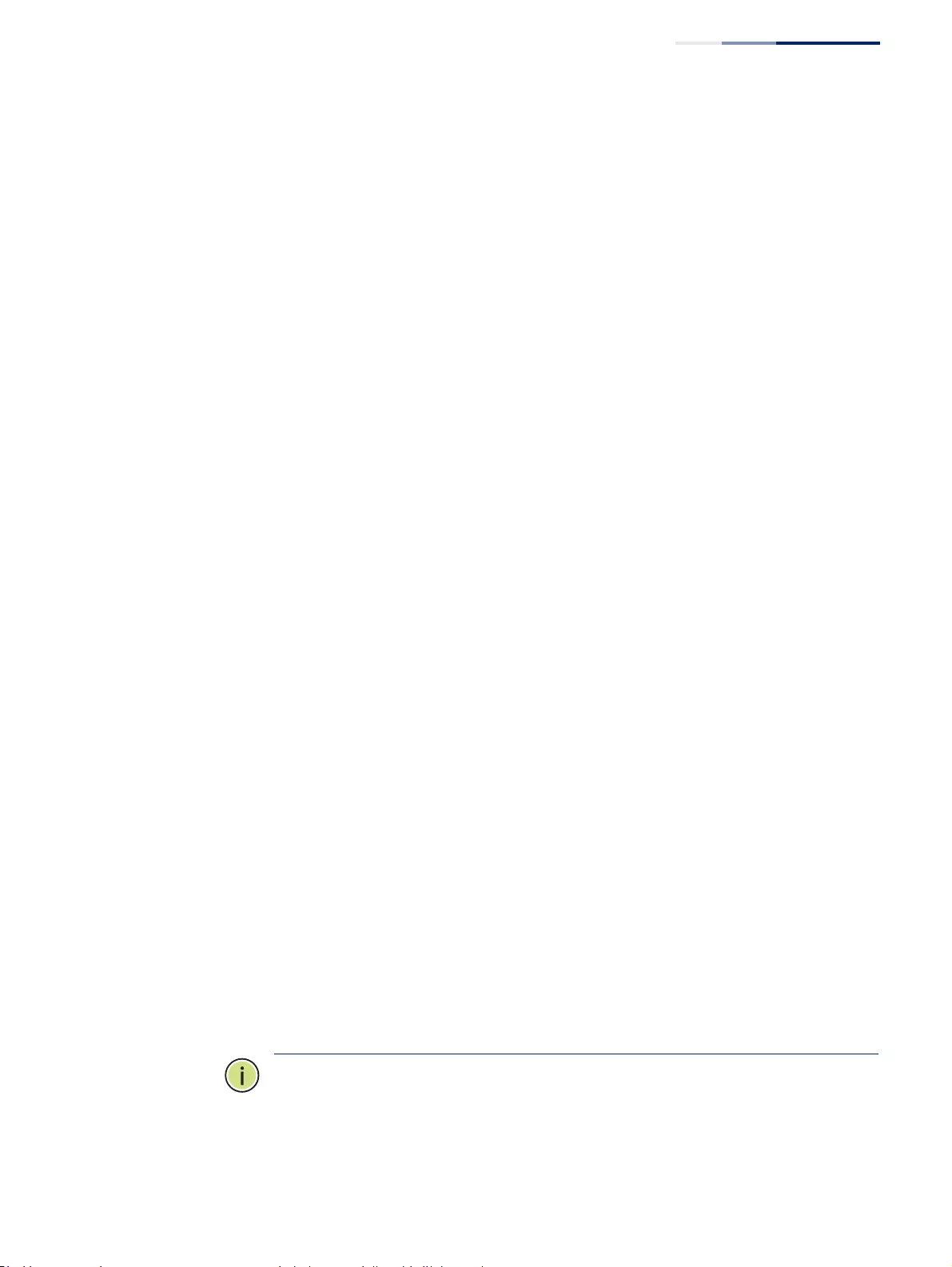
Chapter 3
| Basic Management Tasks
Managing System Files
– 77 –
◆Secure Shell FTP (SFTP) provides a method of transferring files between two
network devices over an SSH2-secured connection. SFTP functions similar to
Secure Copy (SCP), using SSH for user authentication and data encryption.
Although the underlying premises of SFTP are similar to SCP, it requires some
additional steps to verify the protocol versions and perform security checks.
SFTP connection setup includes verification of the DSS signature, creation of
session keys, creation of client-server and server-client ciphers, SSH key
exchange, and user authentication. An SFTP channel is then opened, the SFTP
protocol version compatibility verified, and SFTP finally initialized.
◆The reset command will not be accepted during copy operations to flash
memory.
Parameters
The following parameters are displayed:
◆Copy Type – The firmware copy operation includes these options:
■FTP Upload – Copies a file from an FTP server to the switch.
■FTP Download – Copies a file from the switch to an FTP server.
■HTTP Upload – Copies a file from a management station to the switch.
■HTTP Download – Copies a file from the switch to a management station
■SFTP Upload – Copies a file from an SFTP server to the switch.
■SFTP Download – Copies a file from the switch to an SFTP server.
■TFTP Upload – Copies a file from a TFTP server to the switch.
■TFTP Download – Copies a file from the switch to a TFTP server.
◆FTP/SFTP/TFTP Server IP Address – The IP address of an FTP/SFTP/TFTP
server.
◆User Name – The user name for SFTP/FTP server access.
◆Password – The password for SFTP/FTP server access.
◆File Type – Specify Operation Code to copy firmware.
◆File Name –
The file name should not contain slashes (\ or /), the leading letter
of the file name should not be a period (.),
and the maximum length for file
names is 32 characters for files on the switch or 127 characters for files on the
server. (Valid characters: A-Z, a-z, 0-9, “.”, “-”, “_”)
Note:
Up to two copies of the system software (i.e., the runtime firmware) can be
stored in the file directory on the switch.
Note:
The maximum number of user-defined configuration files is limited only by
available flash memory space.
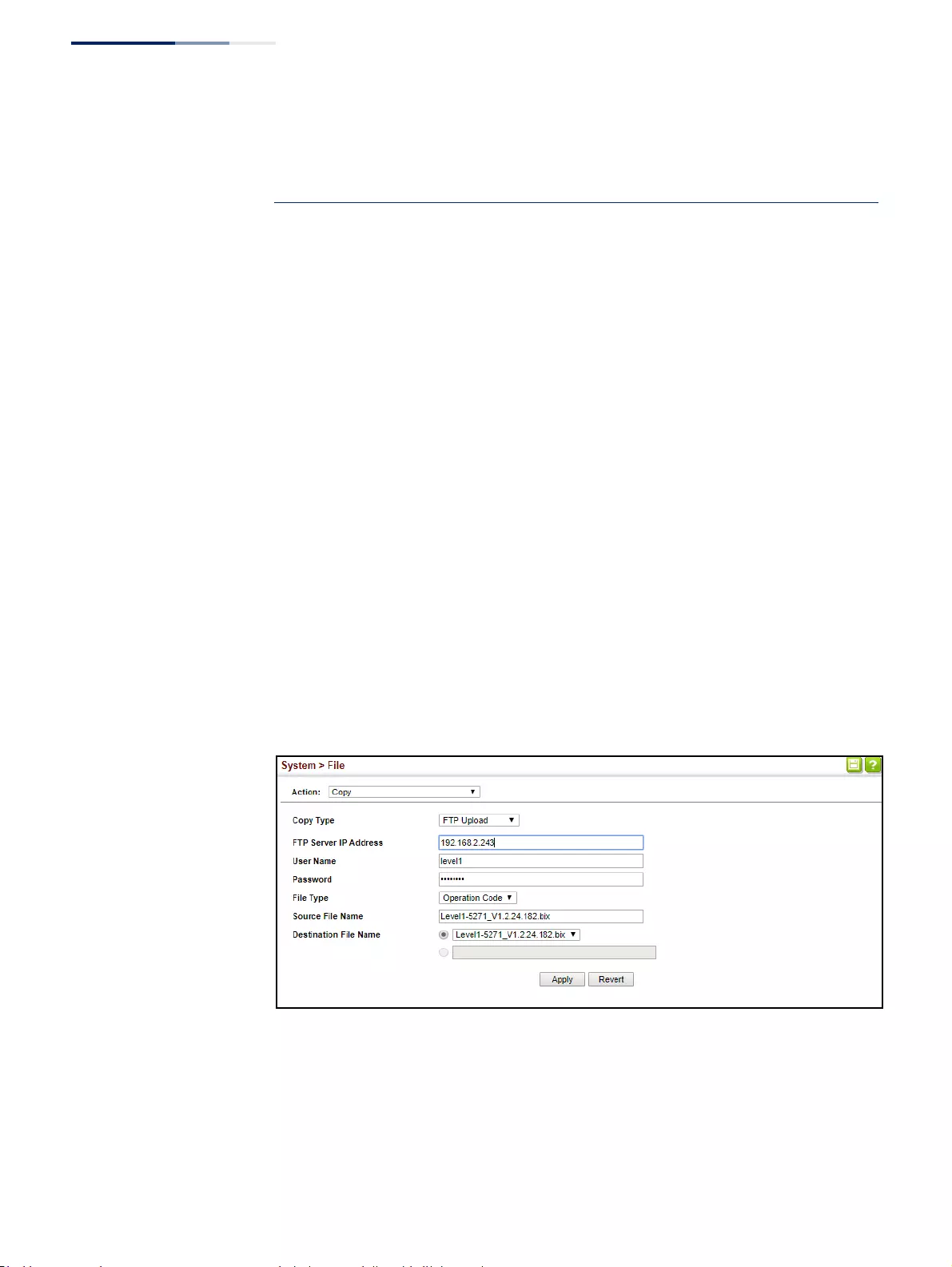
Chapter 3
| Basic Management Tasks
Managing System Files
– 78 –
Note:
The file
“
Factory_Default_Config.cfg
”
can be copied to a file server or
management station, but cannot be used as the destination file name on the
switch.
Web Interface
To copy firmware files:
1. Click System, then File.
2. Select Copy from the Action list.
3. Select FTP Upload, HTTP Upload, SFTP or TFTP Upload as the file transfer
method.
4. If FTP, SFTP or TFTP Upload is used, enter the IP address of the file server.
5. If FTP/SFTP Upload is used, enter the user name and password for your account
on the FTP/SFTP server.
6. Set the file type to Operation Code.
7. Enter the name of the file to download.
8. Select a file on the switch to overwrite or specify a new file name.
9. Then click Apply.
Figure 6: Copy Firmware
If you replaced a file currently used for startup and want to start using the new file,
reboot the system via the System > Reset menu.
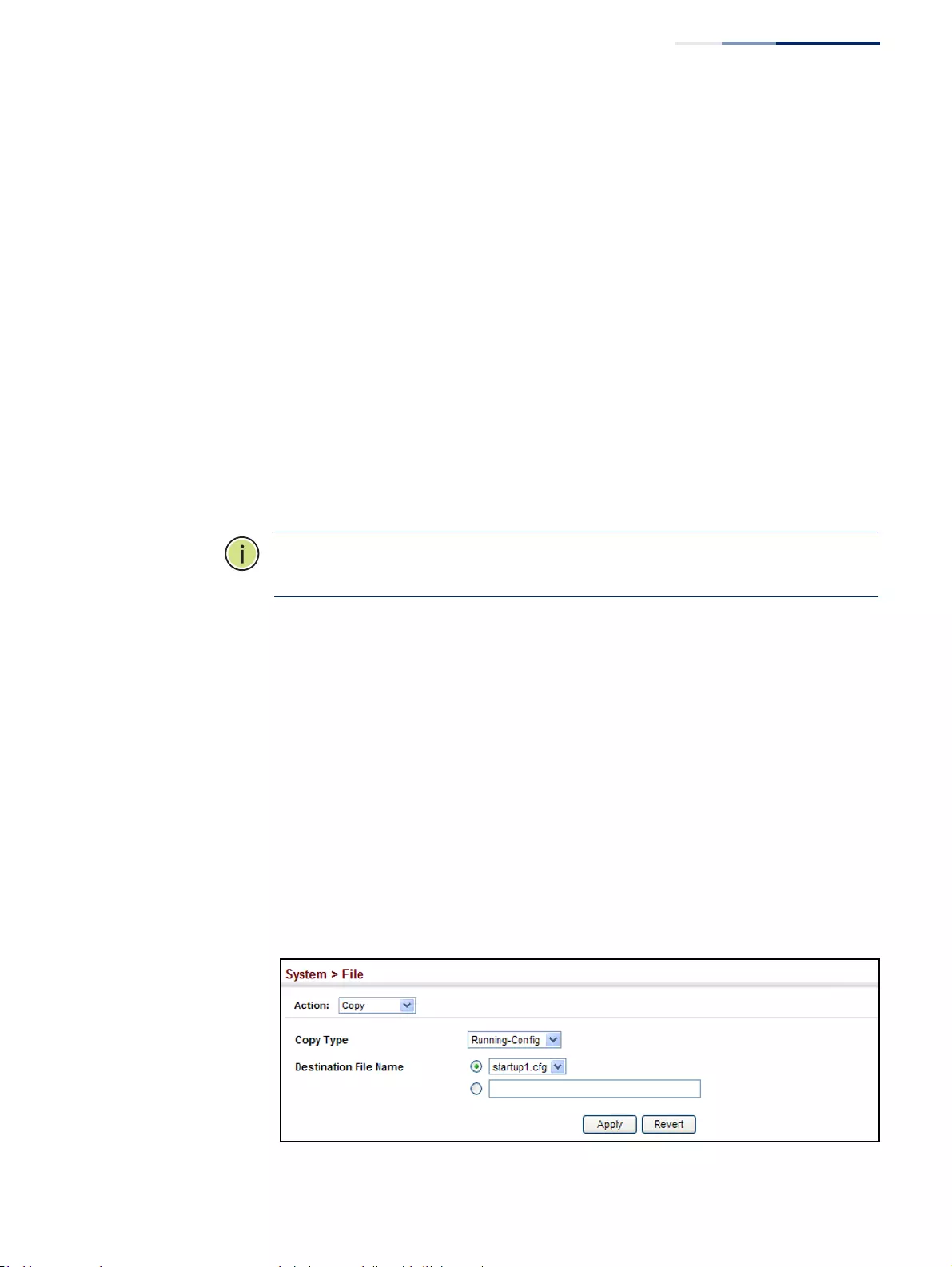
Chapter 3
| Basic Management Tasks
Managing System Files
– 79 –
Saving the Running
Configuration to a
Local File
Use the System > File (Copy) page to save the current configuration settings to a
local file on the switch. The configuration settings are not automatically saved by
the system for subsequent use when the switch is rebooted. You must save these
settings to the current startup file, or to another file which can be subsequently set
as the startup file.
Parameters
The following parameters are displayed:
◆Copy Type – The copy operation includes this option:
■Running-Config – Copies the current configuration settings to a local file on
the switch.
◆Destination File Name – Copy to the currently designated startup file, or to a
new file.
The file name should not contain slashes (\ or /),
the leading letter of
the file name should not be a period (.), and the maximum length for file names
is 32 characters. (Valid characters: A-Z, a-z, 0-9, “.”, “-”, “_”)
Note:
The maximum number of user-defined configuration files is limited only by
available flash memory space.
Web Interface
To save the running configuration file:
1. Click System, then File.
2. Select Copy from the Action list.
3. Select Running-Config from the Copy Type list.
4. Select the current startup file on the switch to overwrite or specify a new file
name.
5. Then click Apply.
Figure 7: Saving the Running Configuration
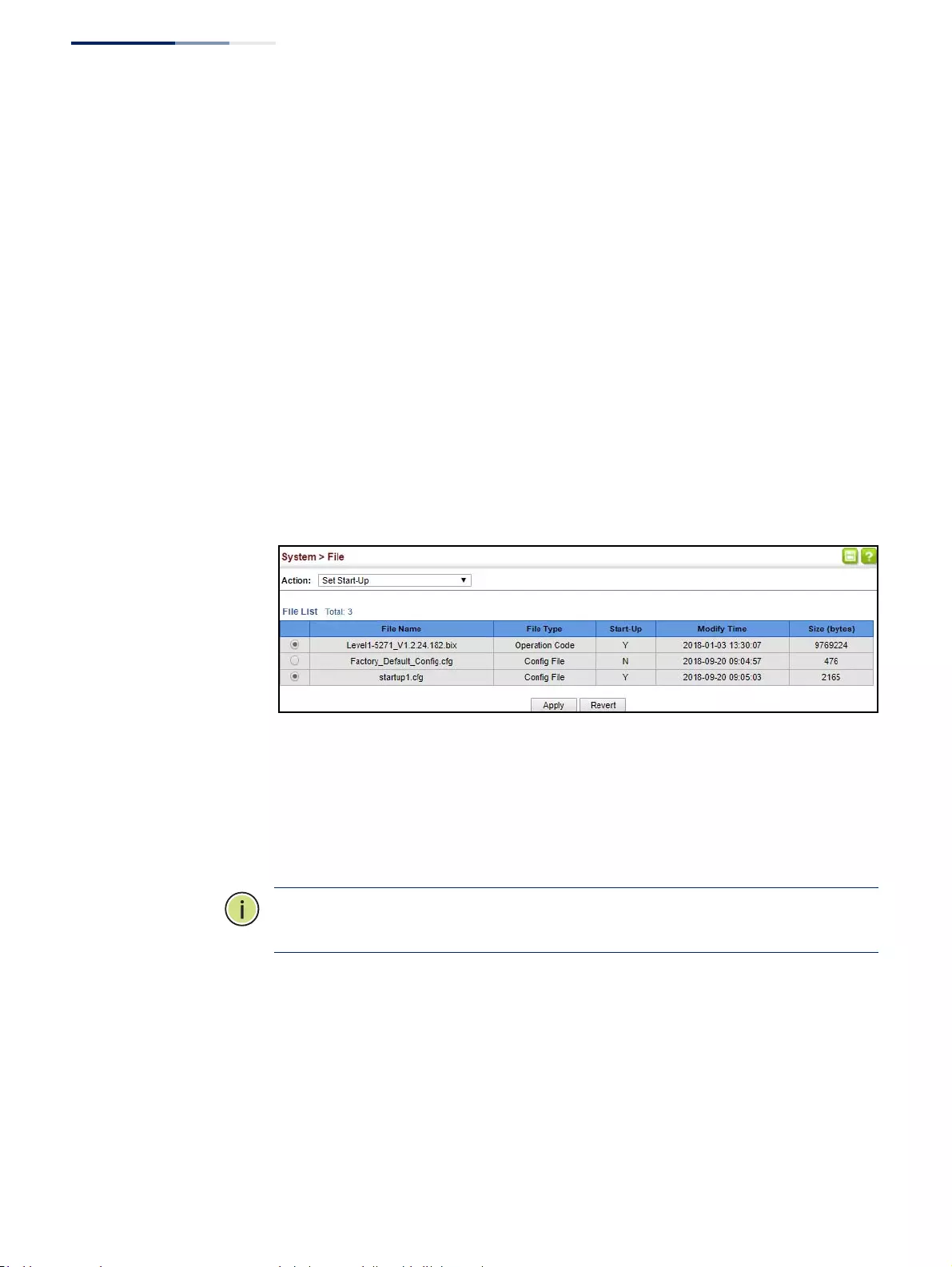
Chapter 3
| Basic Management Tasks
Managing System Files
– 80 –
If you replaced a file currently used for startup and want to start using the new file,
reboot the system via the System > Reset menu.
Setting the
Start-up File
Use the System > File (Set Start-Up) page to specify the firmware or configuration
file to use for system initialization.
Web Interface
To set a file to use for system initialization:
1. Click System, then File.
2. Select Set Start-Up from the Action list.
3. Mark the operation code or configuration file to be used at startup
4. Then click Apply.
Figure 8: Setting Start-Up Files
To start using the new firmware or configuration settings, reboot the system via the
System > Reset menu.
Showing System Files Use the System > File (Show) page to show the files in the system directory, or to
delete a file.
Note:
Files designated for start-up, and the Factory_Default_Config.cfg file, cannot
be deleted.
Web Interface
To show the system files:
1. Click System, then File.
2. Select Show from the Action list.
3. To delete a file, mark it in the File List and click Delete.
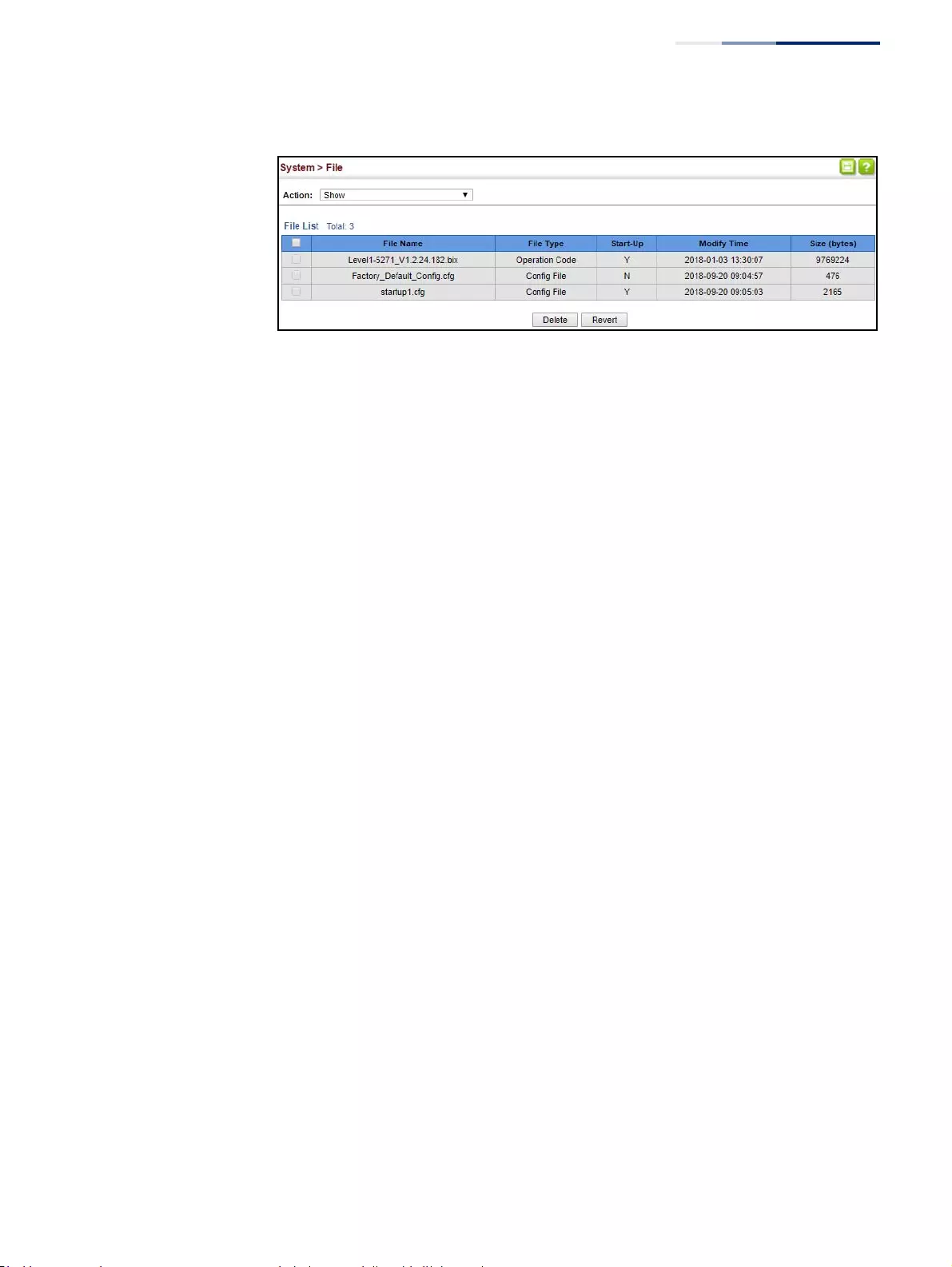
Chapter 3
| Basic Management Tasks
Managing System Files
– 81 –
Figure 9: Displaying System Files
Automatic Operation
Code Upgrade
Use the System > File (Automatic Operation Code Upgrade) page to automatically
download an operation code file when a file newer than the currently installed one
is discovered on the file server. After the file is transferred from the server and
successfully written to the file system, it is automatically set as the startup file, and
the switch is rebooted.
Usage Guidelines
◆If this feature is enabled, the switch searches the defined URL once during the
bootup sequence.
◆FTP (port 21) and TFTP (port 69) are both supported. Note that the TCP/UDP
port bindings cannot be modified to support servers listening on non-standard
ports.
◆The host portion of the upgrade file location URL must be a valid IPv4 IP
address. DNS host names are not recognized. Valid IP addresses consist of four
numbers, 0 to 255, separated by periods.
◆The path to the directory must also be defined. If the file is stored in the root
directory for the FTP/TFTP service, then use the “/” to indicate this (e.g., ftp://
192.168.0.1/).
◆The file name must not be included in the upgrade file location URL. The file
name of the code stored on the remote server must be GEP-5271-Series.bix
(using upper case and lower case letters exactly as indicated here). Enter the file
name for other switches described in this manual exactly as shown on the web
interface.
◆The FTP connection is made with PASV mode enabled. PASV mode is needed to
traverse some fire walls, even if FTP traffic is not blocked. PASV mode cannot be
disabled.
◆The switch-based search function is case-insensitive in that it will accept a file
name in upper or lower case (i.e., the switch will accept GEP-5271-Series.bix from
the server even though gep-5271-Series.bix was requested). However, keep in
mind that the file systems of many operating systems such as Unix and most
Unix-like systems (FreeBSD, NetBSD, OpenBSD, and most Linux distributions,
etc.) are case-sensitive, meaning that two files in the same directory, gep-5271-
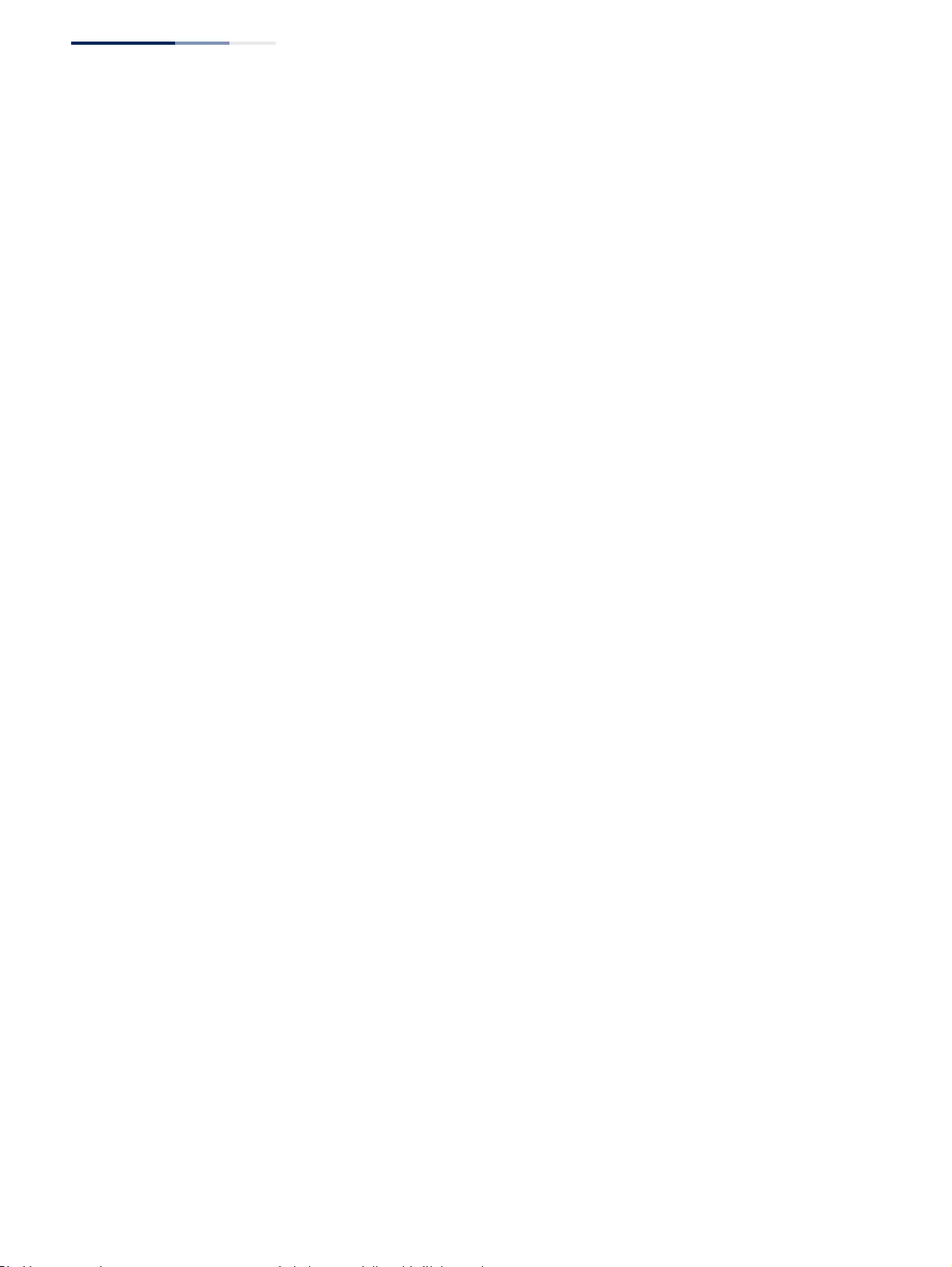
Chapter 3
| Basic Management Tasks
Managing System Files
– 82 –
Series.bix and GEP-5271-Series.bix are considered to be unique files. Thus, if the
upgrade file is stored as GEP-5271-Series.bix (or even GeP-5271-Series.bix) on a
case-sensitive server, then the switch (requesting gEp-5271-Series.bix) will not
be upgraded because the server does not recognize the requested file name
and the stored file name as being equal. A notable exception in the list of case-
sensitive Unix-like operating systems is Mac OS X, which by default is case-
insensitive. Please check the documentation for your server’s operating system
if you are unsure of its file system’s behavior.
◆Note that the switch itself does not distinguish between upper and lower-case
file names, and only checks to see if the file stored on the server is more recent
than the current runtime image.
◆If two operation code image files are already stored on the switch’s file system,
then the non-startup image is deleted before the upgrade image is transferred.
◆The automatic upgrade process will take place in the background without
impeding normal operations (data switching, etc.) of the switch.
◆During the automatic search and transfer process, the administrator cannot
transfer or update another operation code image, configuration file, public key,
or HTTPS certificate (i.e., no other concurrent file management operations are
possible).
◆The upgrade operation code image is set as the startup image after it has been
successfully written to the file system.
◆The switch will send an SNMP trap and make a log entry upon all upgrade
successes and failures.
◆The switch will immediately restart after the upgrade file is successfully written
to the file system and set as the startup image.
Parameters
The following parameters are displayed:
◆Automatic Opcode Upgrade – Enables the switch to search for an upgraded
operation code file during the switch bootup process. (Default: Disabled)
◆Automatic Upgrade Location URL – Defines where the switch should search
for the operation code upgrade file. The last character of this URL must be a
forward slash (“/”). The GEP-5271-Series.bix filename must not be included since
it is automatically appended by the switch. (Options: ftp, sftp, tftp)
The following syntax must be observed:
tftp://host[/filedir]/
■tftp:// – Defines TFTP protocol for the server connection.
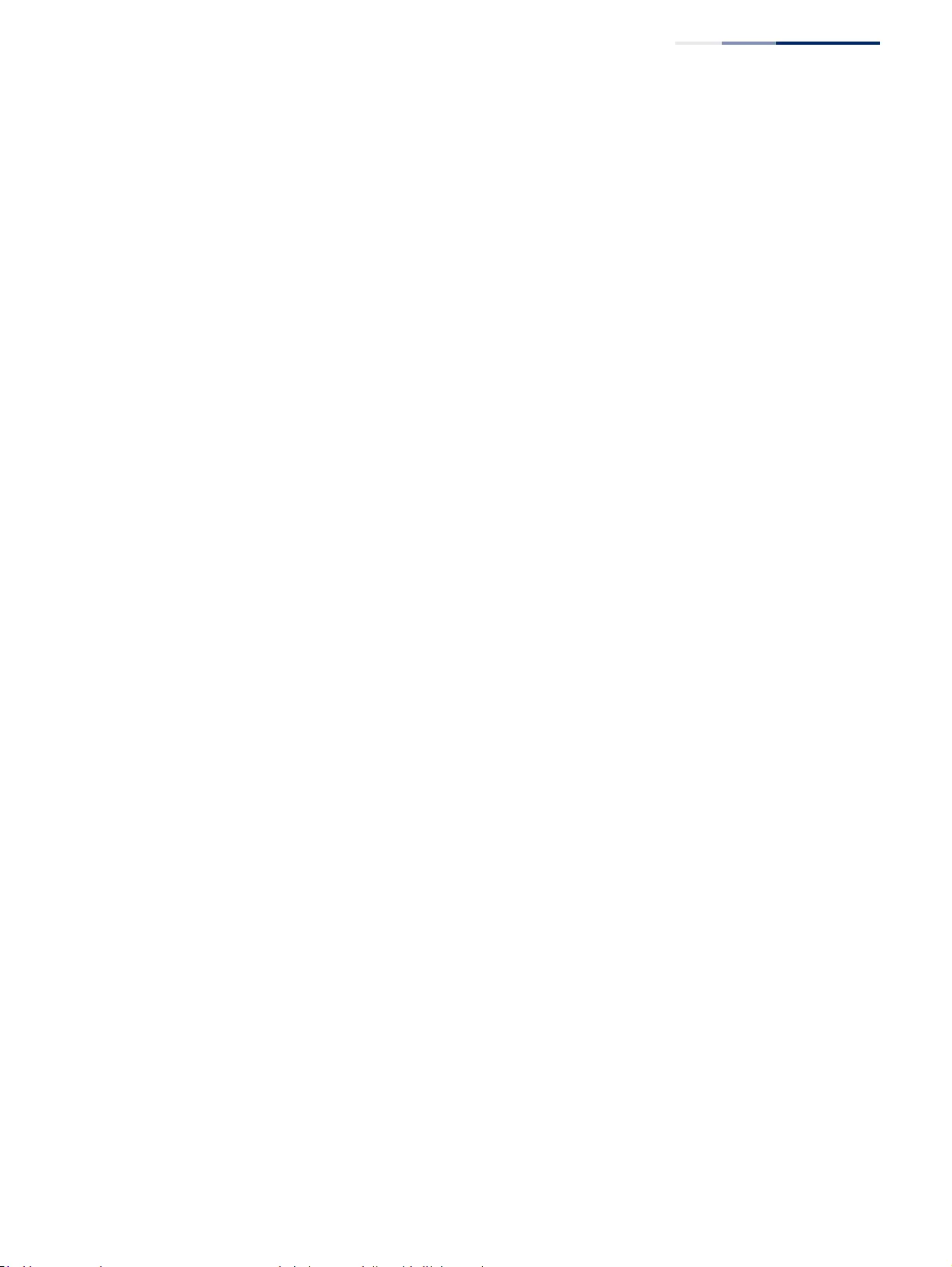
Chapter 3
| Basic Management Tasks
Managing System Files
– 83 –
■host – Defines the IP address of the TFTP server. Valid IP addresses consist of
four numbers, 0 to 255, separated by periods. DNS host names are not
recognized.
■filedir – Defines the directory, relative to the TFTP server root, where the
upgrade file can be found. Nested directory structures are accepted. The
directory name must be separated from the host, and in nested directory
structures, from the parent directory, with a prepended forward slash “/”.
■/ – The forward slash must be the last character of the URL.
ftp://[username[:password@]]host[/filedir]/
■ftp:// – Defines FTP protocol for the server connection.
■username – Defines the user name for the FTP connection. If the user name
is omitted, then “anonymous” is the assumed user name for the
connection.
■password – Defines the password for the FTP connection. To differentiate
the password from the user name and host portions of the URL, a colon (:)
must precede the password, and an “at” symbol (@), must follow the
password. If the password is omitted, then “” (an empty string) is the
assumed password for the connection.
■host – Defines the IP address of the FTP server. Valid IP addresses consist of
four numbers, 0 to 255, separated by periods. DNS host names are not
recognized.
■filedir – Defines the directory, relative to the FTP server root, where the
upgrade file can be found. Nested directory structures are accepted. The
directory name must be separated from the host, and in nested directory
structures, from the parent directory, with a prepended forward slash “/”.
■/ – The forward slash must be the last character of the URL.
Examples
The following examples demonstrate the URL syntax for a TFTP server at IP
address 192.168.0.1 with the operation code image stored in various locations:
■tftp://192.168.0.1/
The image file is in the TFTP root directory.
■tftp://192.168.0.1/switch-opcode/
The image file is in the “switch-opcode” directory, relative to the TFTP root.
■tftp://192.168.0.1/switches/opcode/
The image file is in the “opcode” directory, which is within the “switches”
parent directory, relative to the TFTP root.
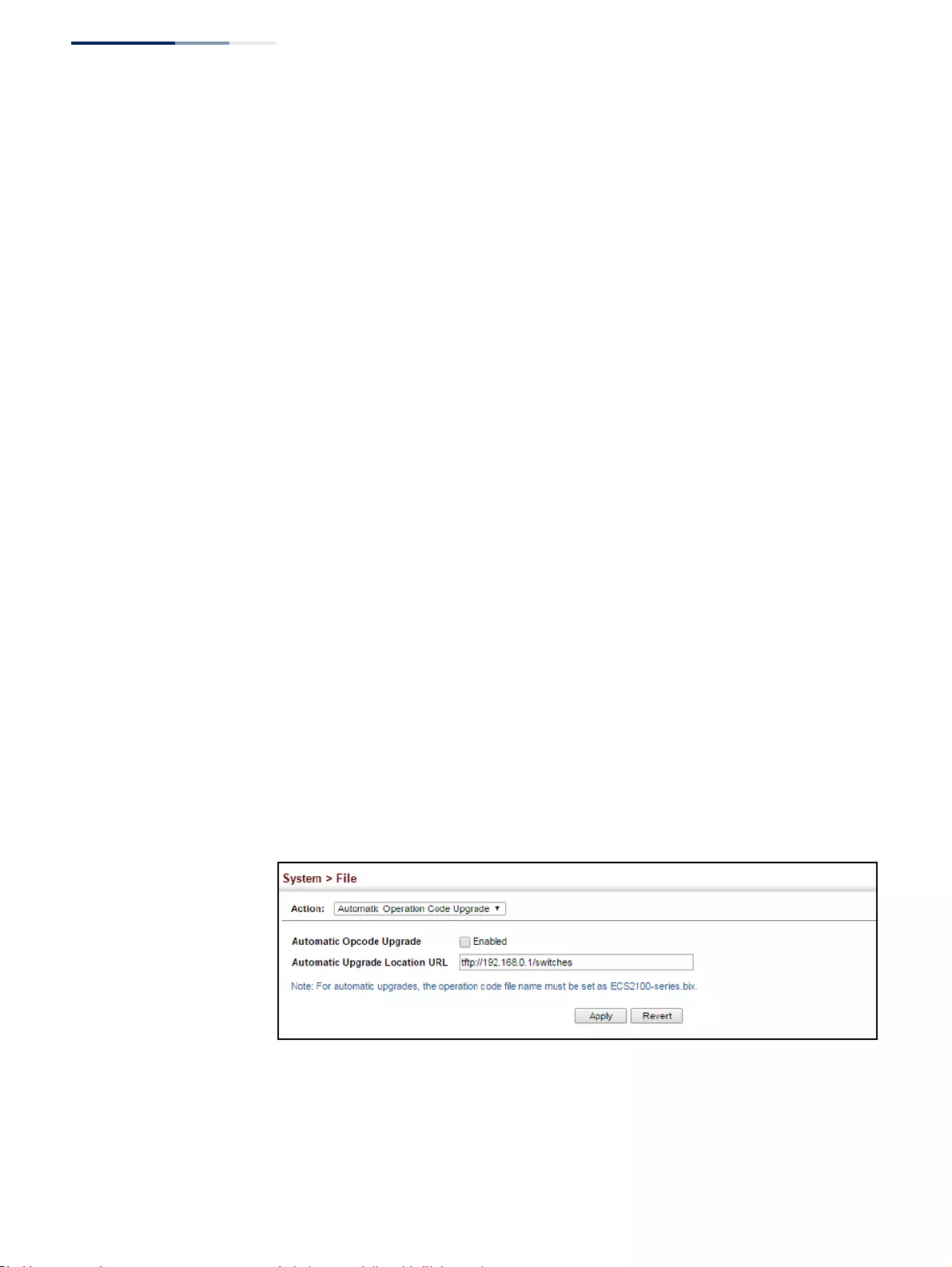
Chapter 3
| Basic Management Tasks
Managing System Files
– 84 –
The following examples demonstrate the URL syntax for an FTP server at IP
address 192.168.0.1 with various user name, password and file location options
presented:
■ftp://192.168.0.1/
The user name and password are empty, so “anonymous” will be the user
name and the password will be blank. The image file is in the FTP root
directory.
■ftp://switches:upgrade@192.168.0.1/
The user name is “switches” and the password is “upgrade”. The image file is
in the FTP root.
■ftp://switches:upgrade@192.168.0.1/switches/opcode/
The user name is “switches” and the password is “upgrade”. The image file is
in the “opcode” directory, which is within the “switches” parent directory,
relative to the FTP root.
Web Interface
To configure automatic code upgrade:
1. Click System, then File.
2. Select Automatic Operation Code Upgrade from the Action list.
3. Mark the check box to enable Automatic Opcode Upgrade.
4. Enter the URL of the FTP or TFTP server, and the path and directory containing
the operation code.
5. Click Apply.
Figure 10: Configuring Automatic Code Upgrade
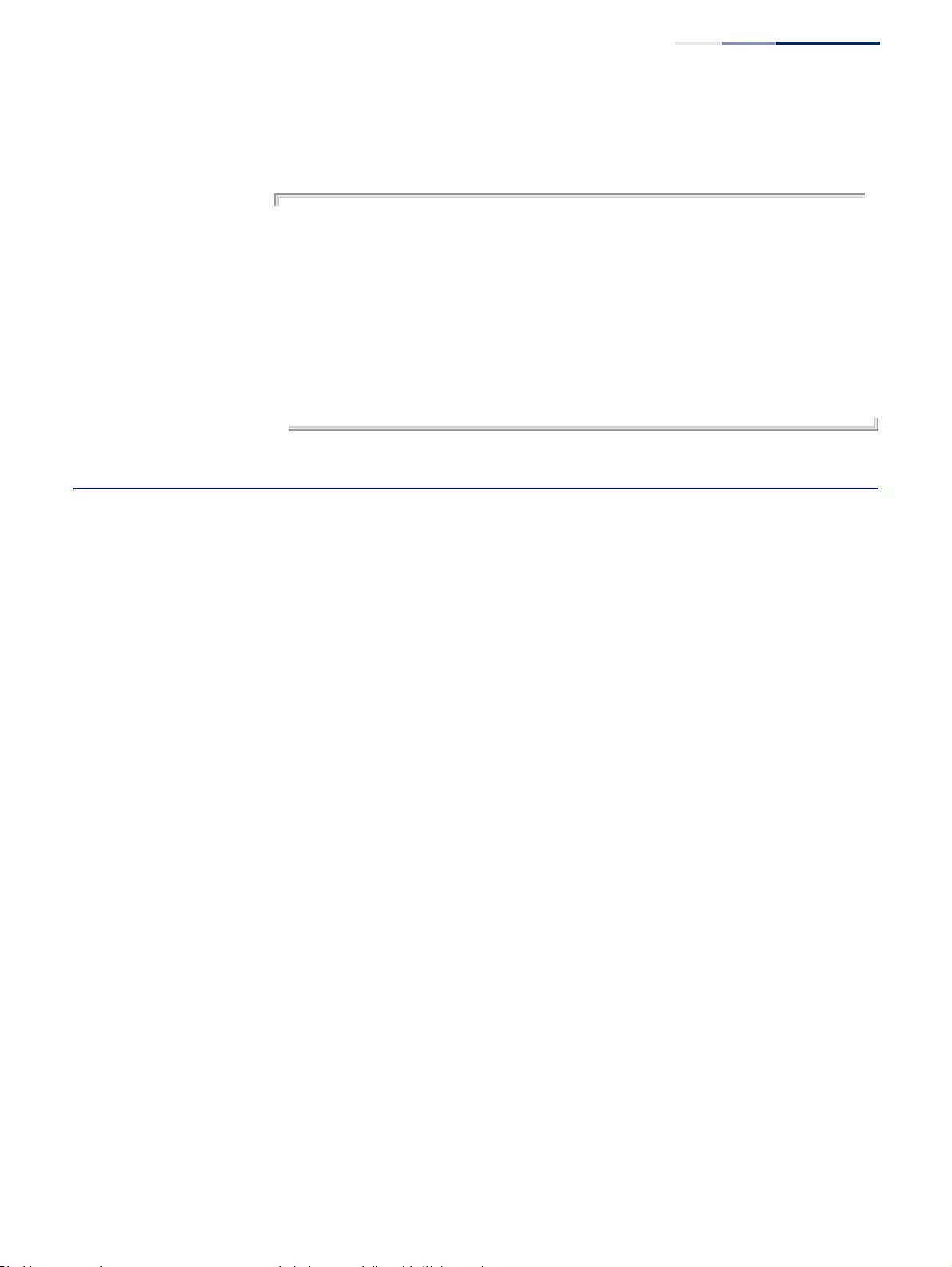
Chapter 3
| Basic Management Tasks
Setting the System Clock
– 85 –
If a new image is found at the specified location, the following type of messages
will be displayed during bootup.
.
.
.
Automatic Upgrade is looking for a new image
New image detected: current version 1.2.1.3; new version 1.2.1.6
Image upgrade in progress
The switch will restart after upgrade succeeds
Downloading new image
Flash programming started
Flash programming completed
The switch will now restart
.
.
.
Setting the System Clock
Simple Network Time Protocol (SNTP) allows the switch to set its internal clock
based on periodic updates from a time server (SNTP or NTP). Maintaining an
accurate time on the switch enables the system log to record meaningful dates and
times for event entries. You can also manually set the clock. If the clock is not set
manually or via SNTP, the switch will only record the time from the factory default
set at the last bootup.
When the SNTP client is enabled, the switch periodically sends a request for a time
update to a configured time server. You can configure up to three time server IP
addresses. The switch will attempt to poll each server in the configured sequence.
Setting the Time
Manually
Use the System > Time (Configure General - Manual) page to set the system time on
the switch manually without using SNTP.
Parameters
The following parameters are displayed:
◆Current Time – Shows the current time set on the switch.
◆Hours – Sets the hour. (Range: 0-23)
◆Minutes – Sets the minute value. (Range: 0-59)
◆Seconds – Sets the second value. (Range: 0-59)
◆Month – Sets the month. (Range: 1-12)
◆Day – Sets the day of the month. (Range: 1-31)
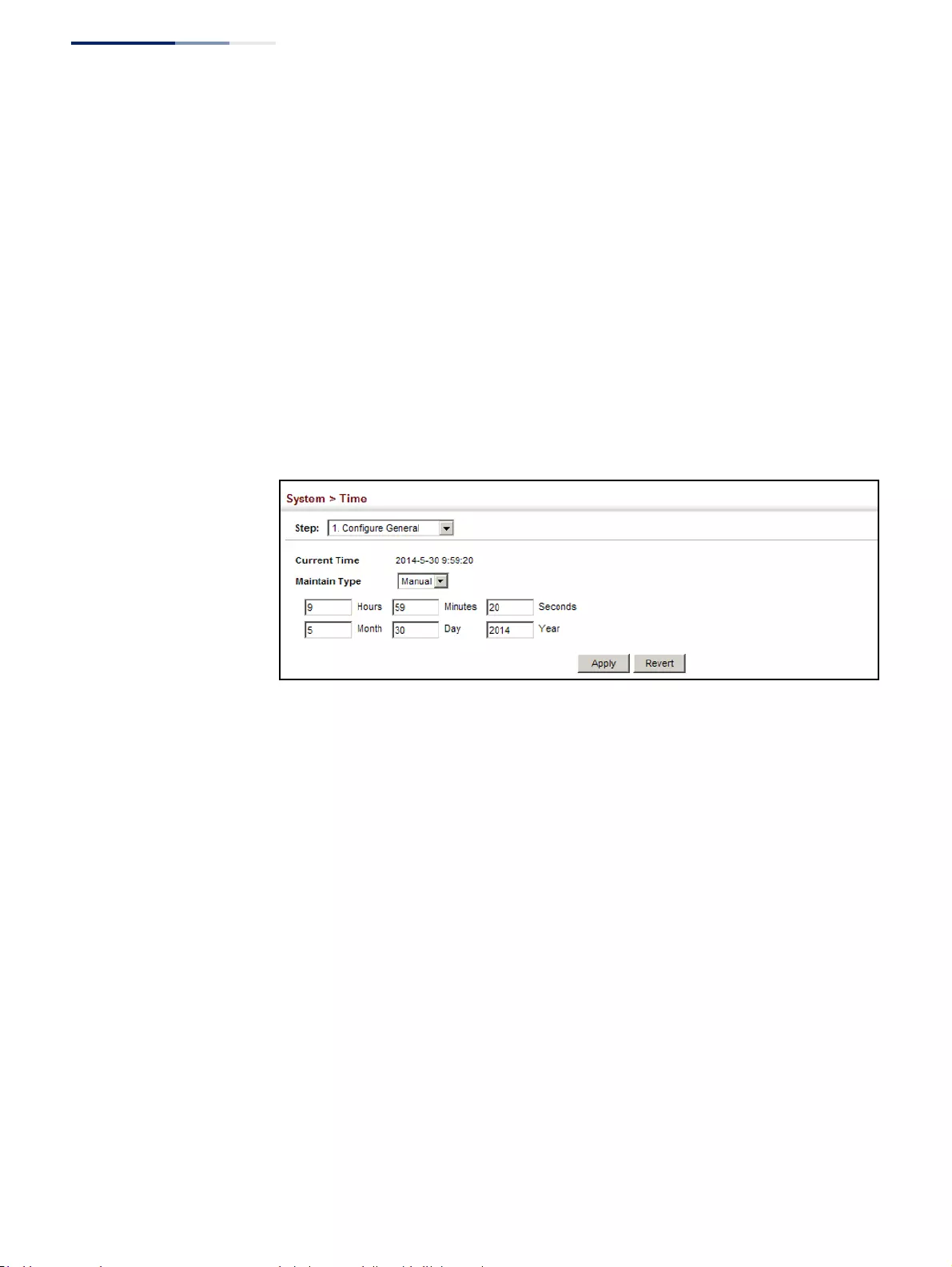
Chapter 3
| Basic Management Tasks
Setting the System Clock
– 86 –
◆Year – Sets the year. (Range: 1970-2037)
Web Interface
To manually set the system clock:
1. Click System, then Time.
2. Select Configure General from the Step list.
3. Select Manual from the Maintain Type list.
4. Enter the time and date in the appropriate fields.
5. Click Apply
Figure 11: Manually Setting the System Clock
Setting the SNTP
Polling Interval
Use the System > Time (Configure General - SNTP) page to set the polling interval at
which the switch will query the specified time servers.
Parameters
The following parameters are displayed:
◆Current Time – Shows the current time set on the switch.
◆SNTP Polling Interval – Sets the interval between sending requests for a time
update from a time server. (Range: 16-16384 seconds; Default: 16 seconds)
Web Interface
To set the polling interval for SNTP:
1. Click System, then Time.
2. Select Configure General from the Step list.
3. Select SNTP from the Maintain Type list.
4. Modify the polling interval if required.
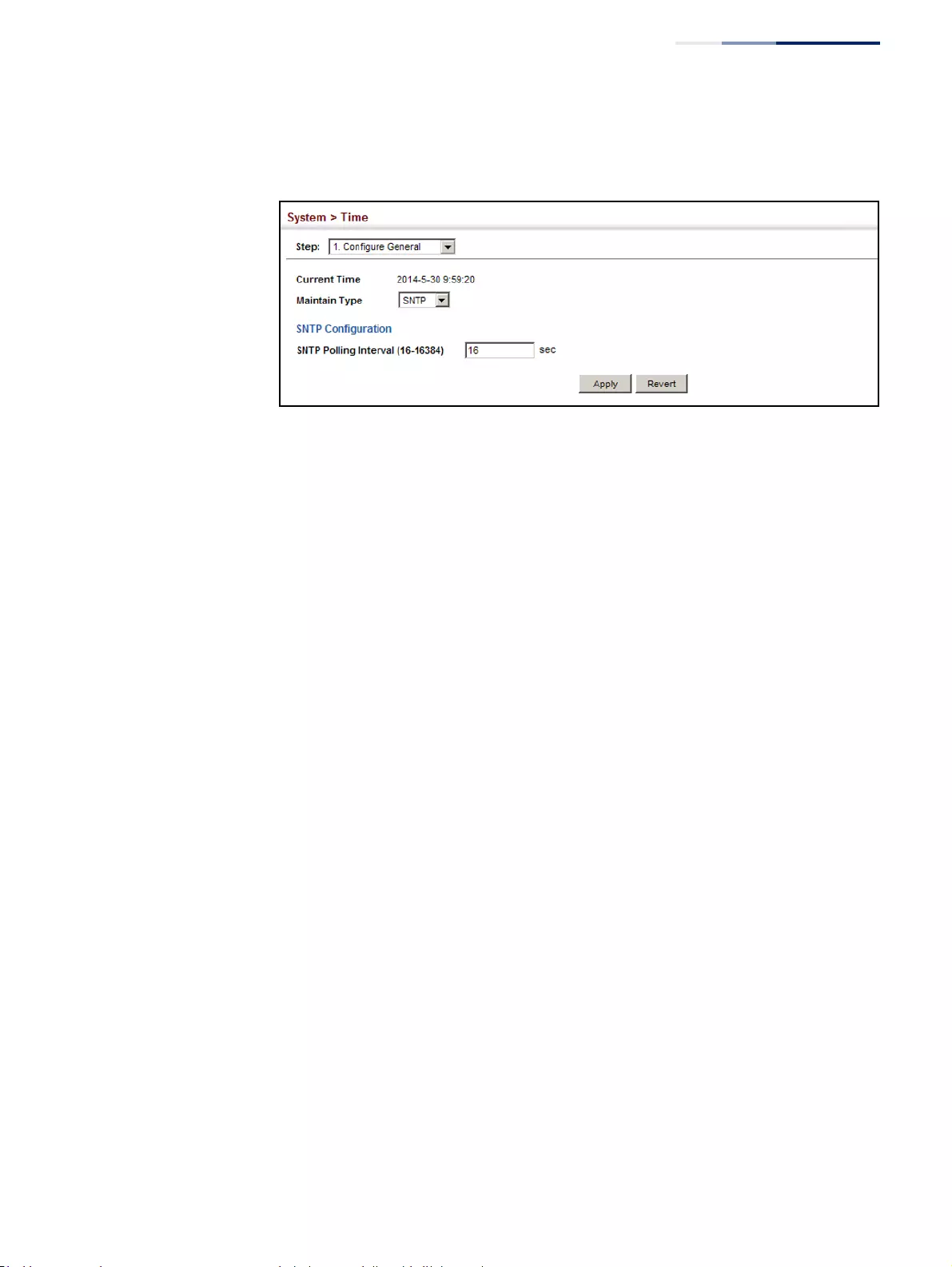
Chapter 3
| Basic Management Tasks
Setting the System Clock
– 87 –
5. Click Apply
Figure 12: Setting the Polling Interval for SNTP
Configuring NTP Use the System > Time (Configure General - NTP) page to configure NTP
authentication and show the polling interval at which the switch will query the
specified time servers.
Parameters
The following parameters are displayed:
◆Current Time – Shows the current time set on the switch.
◆Authentication Status – Enables authentication for time requests and updates
between the switch and NTP servers. (Default: Disabled)
You can enable NTP authentication to ensure that reliable updates are received
from only authorized NTP servers. The authentication keys and their associated
key number must be centrally managed and manually distributed to NTP
servers and clients. The key numbers and key values must match on both the
server and client.
◆Polling Interval – Shows the interval between sending requests for a time
update from NTP servers. (Fixed: 1024 seconds)
Web Interface
To set the clock maintenance type to NTP:
1. Click System, then Time.
2. Select Configure General from the Step list.
3. Select NTP from the Maintain Type list.
4. Enable authentication if required.
5. Click Apply
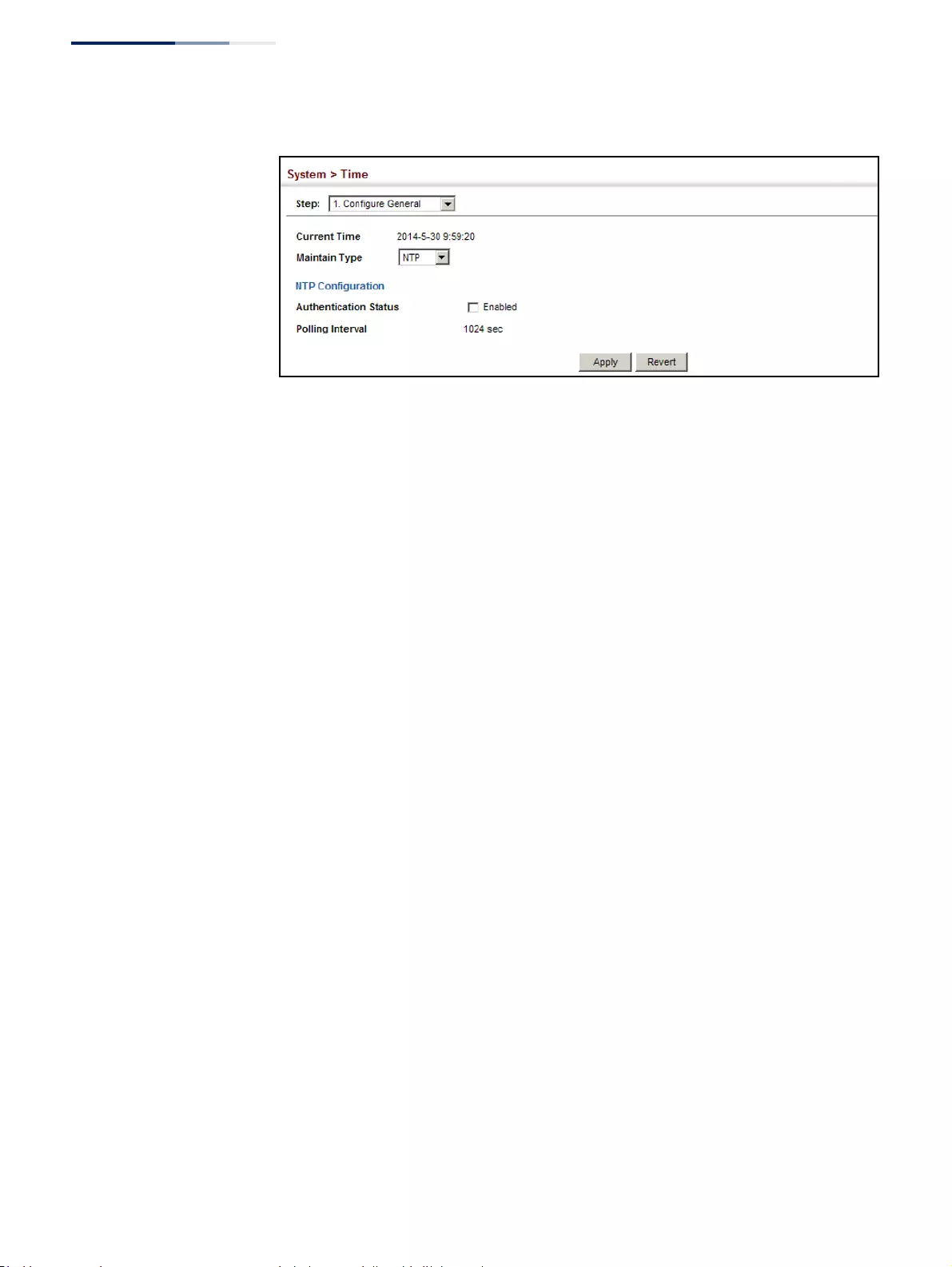
Chapter 3
| Basic Management Tasks
Setting the System Clock
– 88 –
Figure 13: Configuring NTP
Configuring
Time Servers
Use the System > Time (Configure Time Server) pages to specify the IP address for
NTP/SNTP time servers, or to set the authentication key for NTP time servers.
Specifying SNTP Time Servers
Use the System > Time (Configure Time Server – Configure SNTP Server) page to
specify the IP address for up to three SNTP time servers.
Parameters
The following parameters are displayed:
◆SNTP Server IP Address – Sets the IPv4 address for up to three time servers.
The switch attempts to update the time from the first server, if this fails it
attempts an update from the next server in the sequence.
Web Interface
To set the SNTP time servers:
1. Click System, then Time.
2. Select Configure Time Server from the Step list.
3. Select Configure SNTP Server from the Action list.
4. Enter the IP address of up to three time servers.
5. Click Apply.
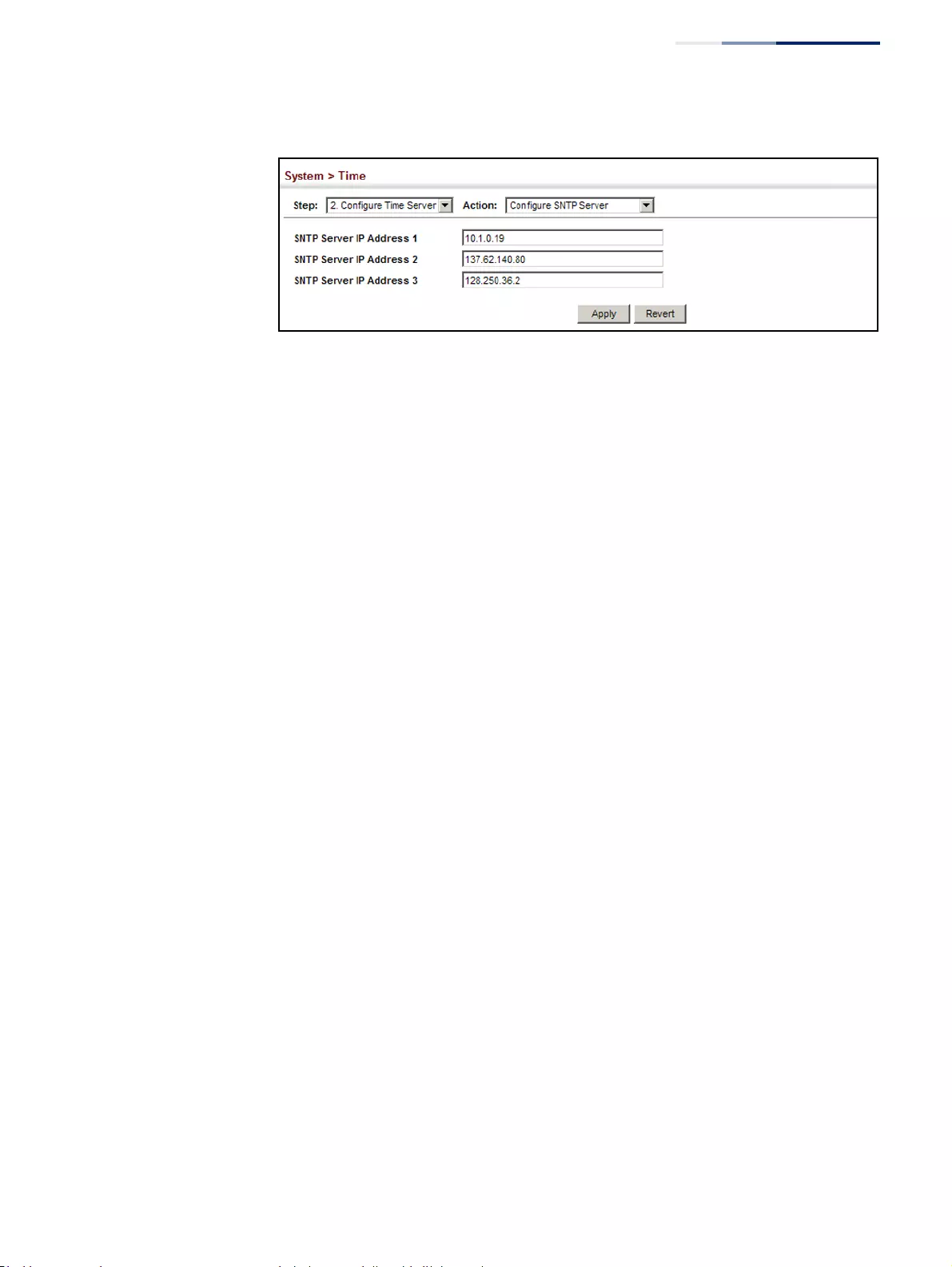
Chapter 3
| Basic Management Tasks
Setting the System Clock
– 89 –
Figure 14: Specifying SNTP Time Servers
Specifying NTP Time Servers
Use the System > Time (Configure Time Server – Add NTP Server) page to add the IP
address for up to 50 NTP time servers.
Parameters
The following parameters are displayed:
◆NTP Server IP Address – Sets the IPv4 address for up to three time servers. The
switch will poll the specified time servers for updates when the clock
maintenance type is set to NTP on the System > Time (Configure General) page.
It issues time synchronization requests at a fixed interval of 1024 seconds. The
switch will poll all the time servers configured, the responses received are
filtered and compared to determine the most reliable and accurate time update
for the switch.
◆Version – Specifies the NTP version supported by the server. (Fixed: Version 3)
◆Authentication Key – Specifies the number of the key in the NTP
Authentication Key List to use for authentication with the configured server.
NTP authentication is optional. If enabled on the System > Time (Configure
General) page, you must also configure at least one key on the System > Time
(Add NTP Authentication Key) page. (Range: 1-65535)
Web Interface
To add an NTP time server to the server list:
1. Click System, then Time.
2. Select Configure Time Server from the Step list.
3. Select Add NTP Server from the Action list.
4. Enter the IP address of an NTP time server, and specify the index of the
authentication key if authentication is required.
5. Click Apply.
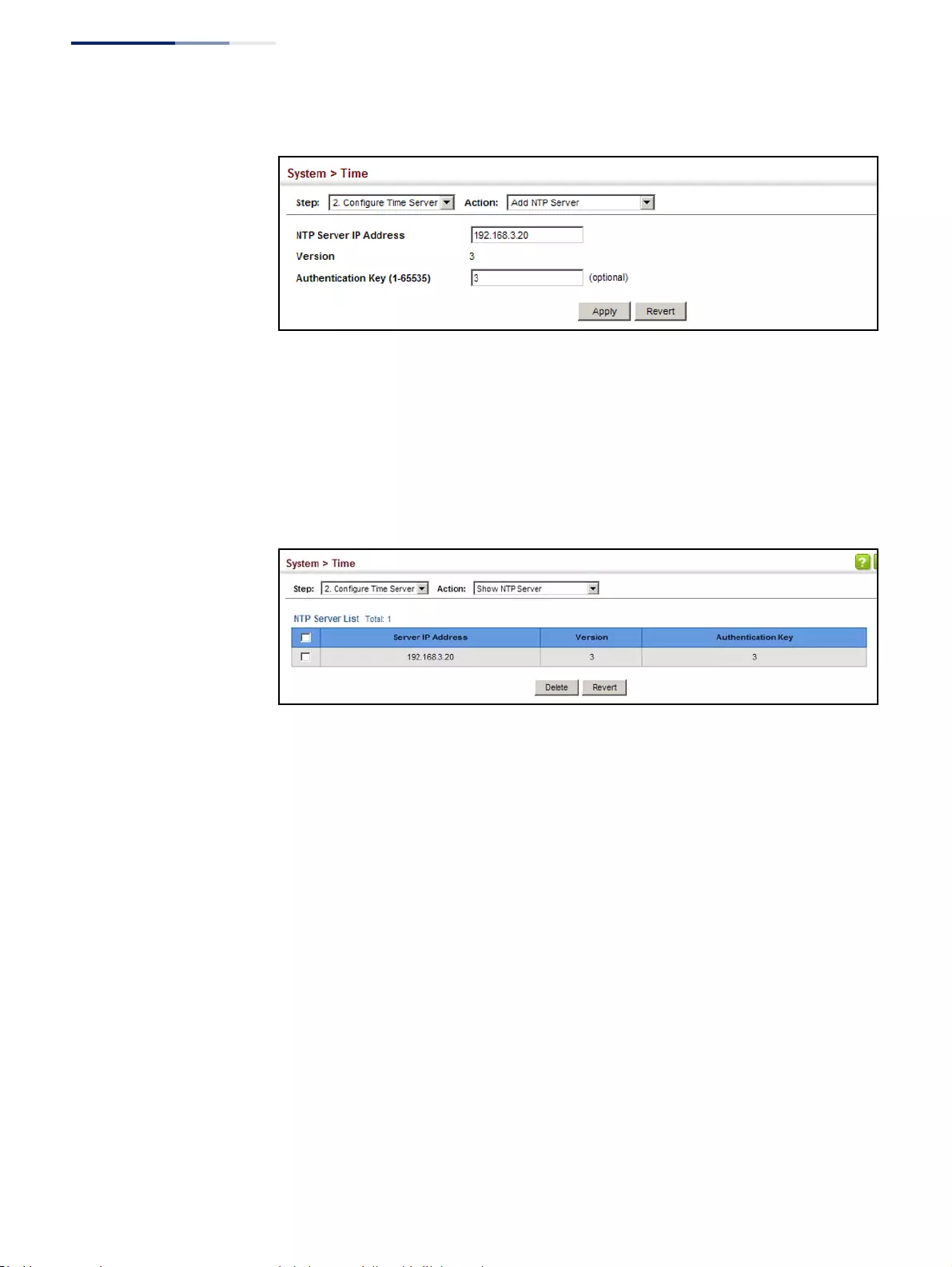
Chapter 3
| Basic Management Tasks
Setting the System Clock
– 90 –
Figure 15: Adding an NTP Time Server
To show the list of configured NTP time servers:
1. Click System, then Time.
2. Select Configure Time Server from the Step list.
3. Select Show NTP Server from the Action list.
Figure 16: Showing the NTP Time Server List
Specifying NTP Authentication Keys
Use the System > Time (Configure Time Server – Add NTP Authentication Key) page
to add an entry to the authentication key list.
Parameters
The following parameters are displayed:
◆Authentication Key – Specifies the number of the key in the NTP
Authentication Key List to use for authentication with a configured server. NTP
authentication is optional. When enabled on the System > Time (Configure
General) page, you must also configure at least one key on this page. Up to 255
keys can be configured on the switch. (Range: 1-65535)
◆Key Context – An MD5 authentication key string. The key string can be up to
32 case-sensitive printable ASCII characters (no spaces).
NTP authentication key numbers and values must match on both the server
and client.
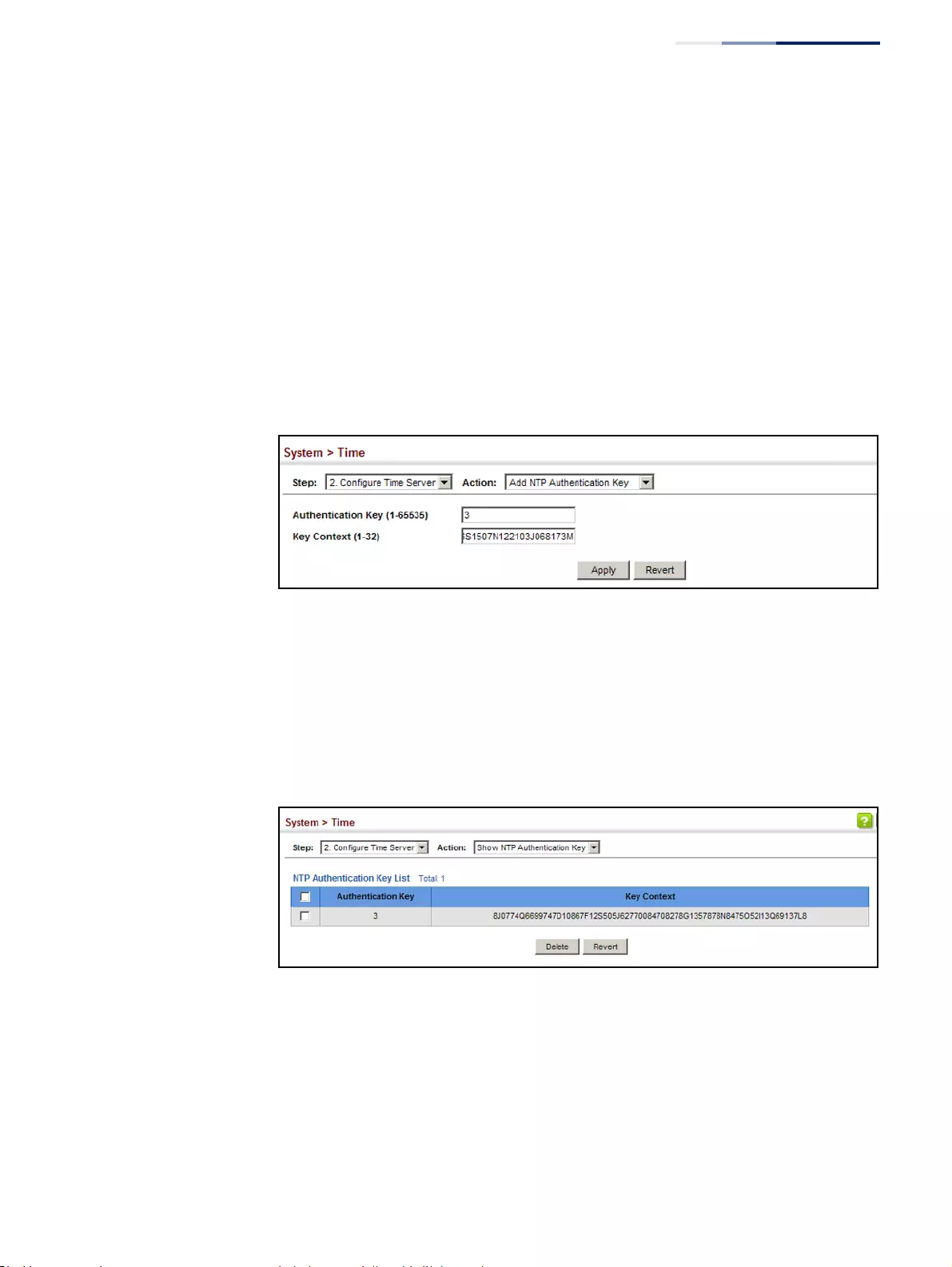
Chapter 3
| Basic Management Tasks
Setting the System Clock
– 91 –
Web Interface
To add an entry to NTP authentication key list:
1. Click System, then Time.
2. Select Configure Time Server from the Step list.
3. Select Add NTP Authentication Key from the Action list.
4. Enter the index number and MD5 authentication key string.
5. Click Apply.
Figure 17: Adding an NTP Authentication Key
To show the list of configured NTP authentication keys:
1. Click System, then Time.
2. Select Configure Time Server from the Step list.
3. Select Show NTP Authentication Key from the Action list.
Figure 18: Showing the NTP Authentication Key List
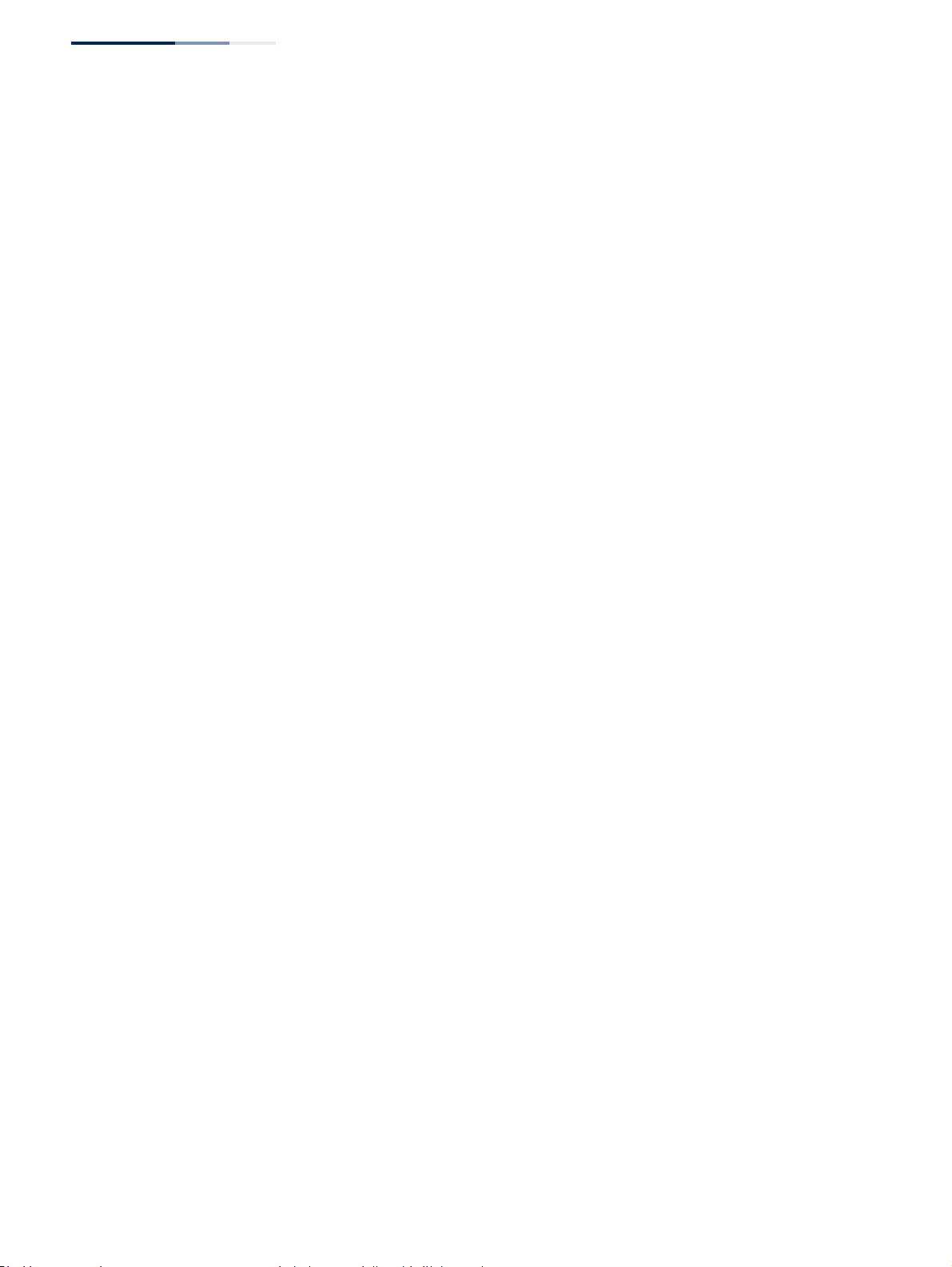
Chapter 3
| Basic Management Tasks
Setting the System Clock
– 92 –
Setting the Time Zone Use the System > Time (Configure Time Zone) page to set the time zone. SNTP uses
Coordinated Universal Time (or UTC, formerly Greenwich Mean Time, or GMT)
based on the time at the Earth’s prime meridian, zero degrees longitude, which
passes through Greenwich, England. To display a time corresponding to your local
time, you must indicate the number of hours and minutes your time zone is east
(before) or west (after) of UTC. You can choose one of the 80 predefined time zone
definitions, or your can manually configure the parameters for your local time zone.
Parameters
The following parameters are displayed:
◆Predefined Configuration – A drop-down box provides access to the 80
predefined time zone configurations. Each choice indicates it’s offset from UTC
and lists at least one major city or location covered by the time zone.
◆User-defined Configuration – Allows the user to define all parameters of the
local time zone.
■Direction – Configures the time zone to be before (east of) or after (west
of) UTC.
■Name – Assigns a name to the time zone. (Range: 1-30 characters)
■Hours (0-13) – The number of hours before or after UTC. The maximum
value before UTC is 12. The maximum value after UTC is 13.
■Minutes (0-59) – The number of minutes before/after UTC.
Web Interface
To set your local time zone:
1. Click System, then Time.
2. Select Configure Time Zone from the Step list.
3. Set the offset for your time zone relative to the UTC in hours and minutes.
4. Click Apply.
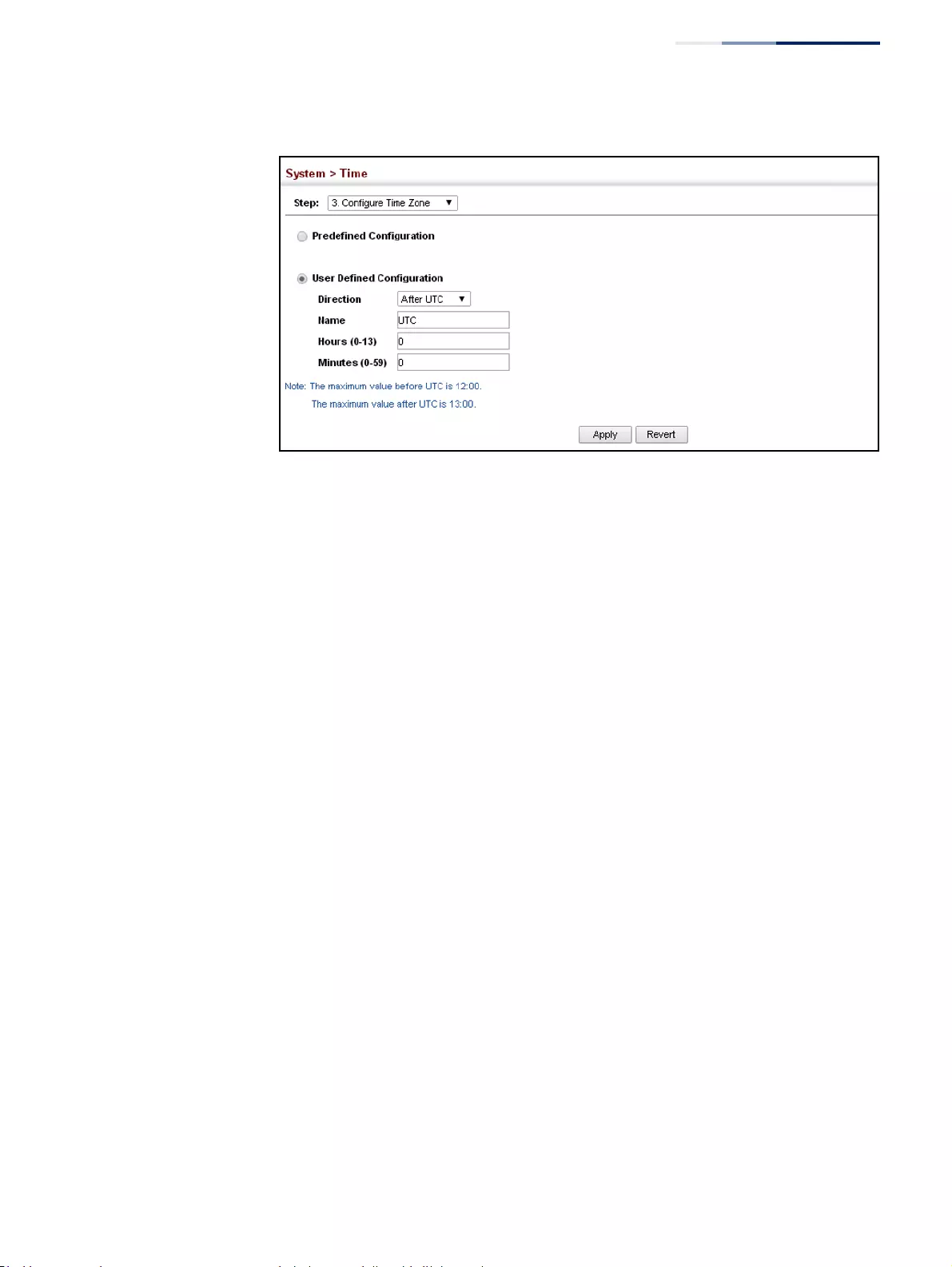
Chapter 3
| Basic Management Tasks
Setting the System Clock
– 93 –
Figure 19: Setting the Time Zone
Configuring
Summer Time
Use the Summer Time page to set the system clock forward during the summer
months (also known as daylight savings time).
In some countries or regions, clocks are adjusted through the summer months so
that afternoons have more daylight and mornings have less. This is known as
Summer Time, or Daylight Savings Time (DST). Typically, clocks are adjusted
forward one hour at the start of spring and then adjusted backward in autumn.
Parameters
The following parameters are displayed in the web interface:
General Configuration
◆Summer Time in Effect – Shows if the system time has been adjusted.
◆Status – Shows if summer time is set to take effect during the specified period.
◆Name – Name of the time zone while summer time is in effect, usually an
acronym. (Range: 1-30 characters)
◆Mode – Selects one of the following configuration modes. (The Mode option
can only be managed when the Summer Time Status option has been set to
enabled for the switch.)
Predefined Mode – Configures the summer time status and settings for the switch
using predefined configurations for several major regions of the world. To specify
the time corresponding to your local time when summer time is in effect, select the
predefined summer-time zone appropriate for your location.
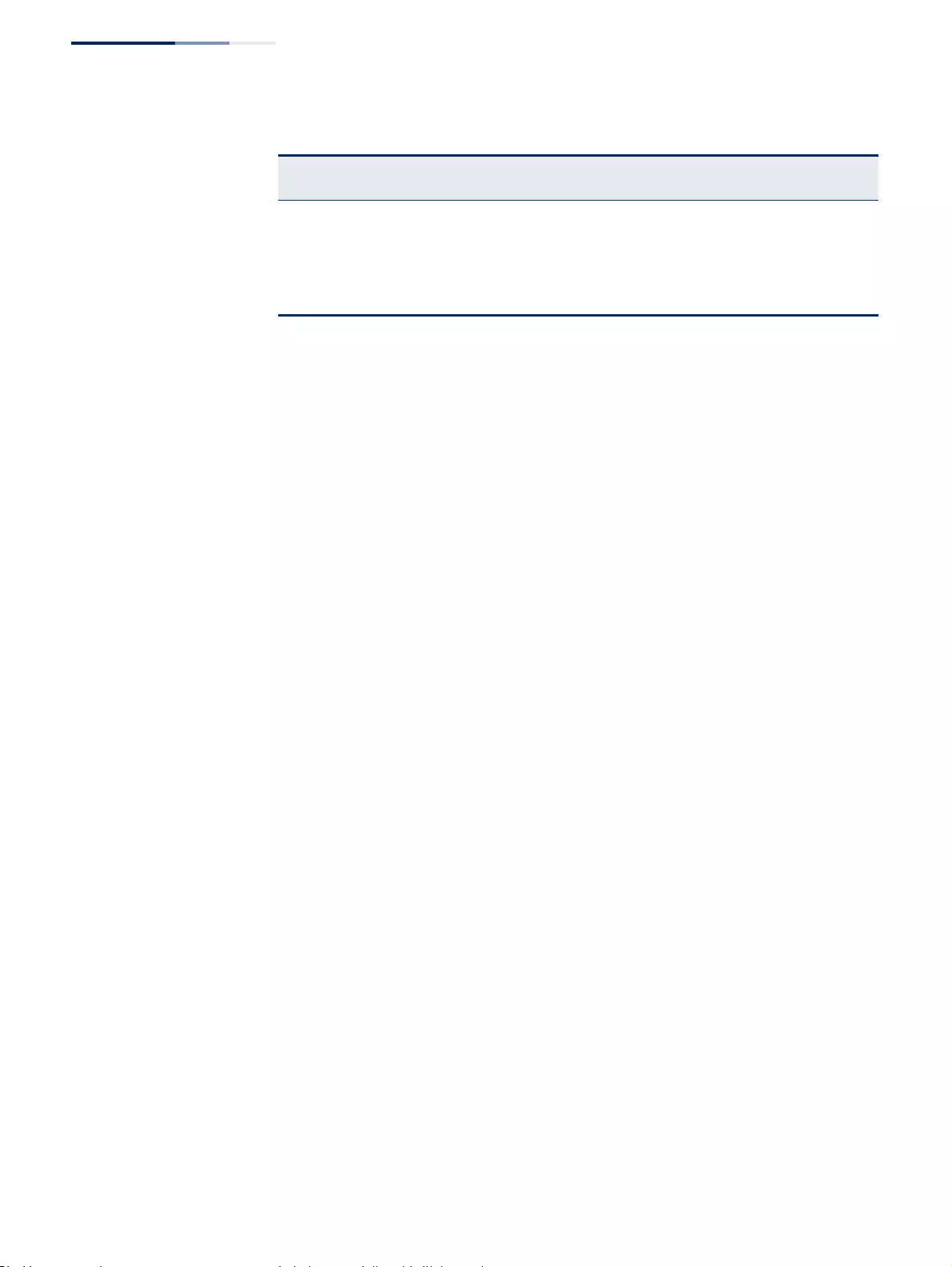
Chapter 3
| Basic Management Tasks
Setting the System Clock
– 94 –
Date Mode – Sets the start, end, and offset times of summer time for the switch on a
one-time basis. This mode sets the summer-time zone relative to the currently
configured time zone. To specify a time corresponding to your local time when
summer time is in effect, you must indicate the number of minutes your summer-
time zone deviates from your regular time zone.
◆Offset – Summer-time offset from the regular time zone, in minutes.
(Range: 1-120 minutes)
◆From – Start time for summer-time offset.
◆To – End time for summer-time offset.
Recurring Mode – Sets the start, end, and offset times of summer time for the switch
on a recurring basis. This mode sets the summer-time zone relative to the currently
configured time zone. To specify a time corresponding to your local time when
summer time is in effect, you must indicate the number of minutes your summer-
time zone deviates from your regular time zone.
◆Offset – Summer-time offset from the regular time zone, in minutes.
(Range: 1-120 minutes)
◆From – Start time for summer-time offset.
◆To – End time for summer-time offset.
Web Interface
To specify summer time settings:
1. Click SNTP, Summer Time.
2. Select one of the configuration modes, configure the relevant attributes,
enable summer time status.
3. Click Apply.
Table 5: Predefined Summer -Time Parameters
Region Start Time, Day, Week, & Month End Time, Day, Week, & Month Rel.
Offset
Australia 00:00:00, Sunday, Week 5 of October 23:59:59, Sunday, Week 5 of March 60 min
Europe 00:00:00, Sunday, Week 5 of March 23:59:59, Sunday, Week 5 of October 60 min
New Zealand 00:00:00, Sunday, Week 1 of October 23:59:59, Sunday, Week 3 of March 60 min
USA 02:00:00, Sunday, Week 2 of March 02:00:00, Sunday, Week 1 of November 60 min
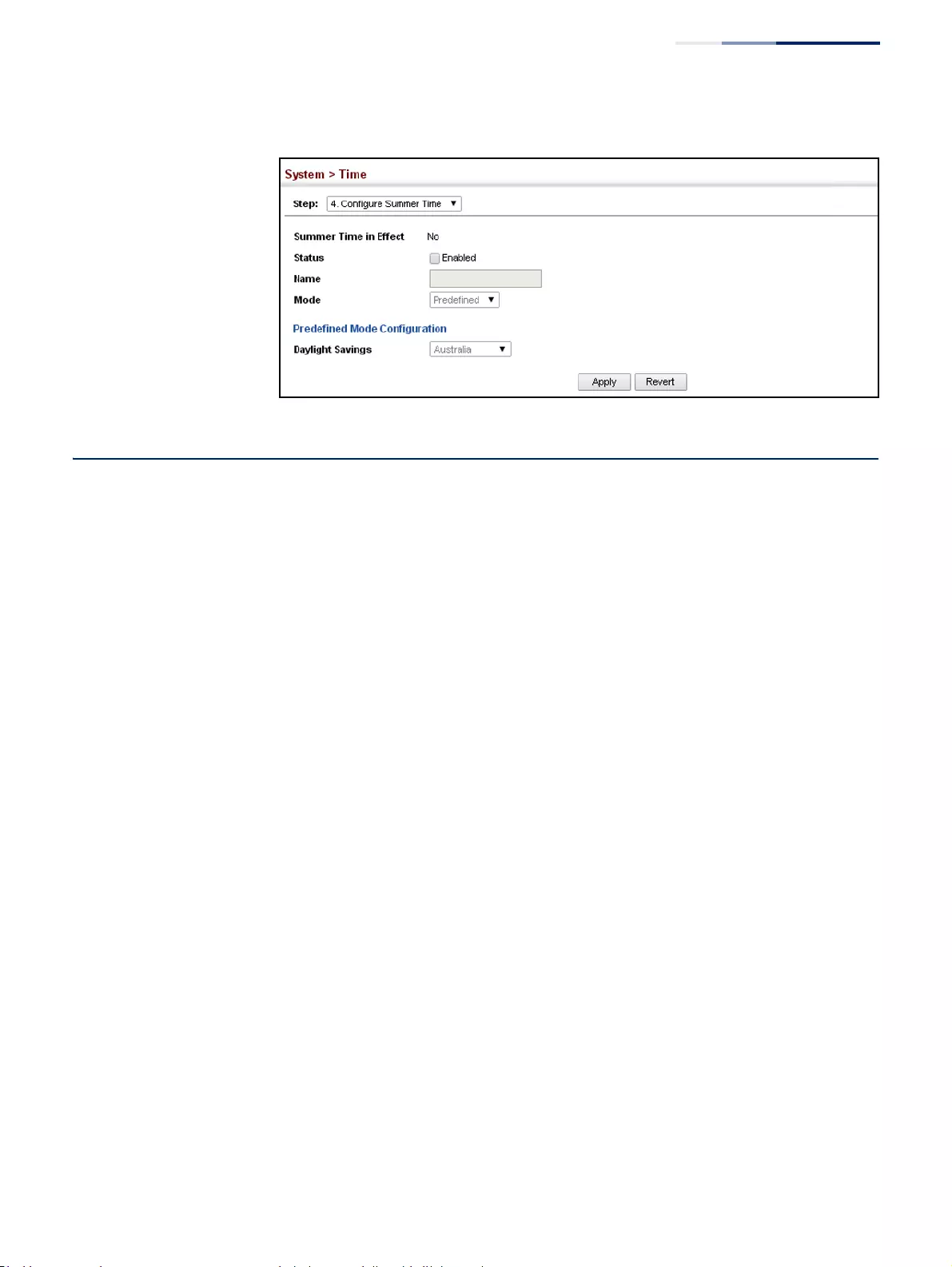
Chapter 3
| Basic Management Tasks
Configuring the Console Port
– 95 –
Figure 20: Configuring Summer Time
Configuring the Console Port
Use the System > Console menu to configure connection parameters for the
switch’s console port. You can access the onboard configuration program by
attaching a VT100 compatible device to the switch’s serial console port.
Management access through the console port is controlled by various parameters,
including a password (only configurable through the CLI), time outs, and basic
communication settings. Note that these parameters can be configured via the
web or CLI interface.
Parameters
The following parameters are displayed:
◆Login Timeout – Sets the interval that the system waits for a user to log into
the CLI. If a login attempt is not detected within the timeout interval, the
connection is terminated for the session. (Range: 10-300 seconds; Default: 300
seconds)
◆Exec Timeout – Sets the interval that the system waits until user input is
detected. If user input is not detected within the timeout interval, the current
session is terminated. (Range: 60-65535 seconds; Default: 600 seconds)
◆Password Threshold – Sets the password intrusion threshold, which limits the
number of failed logon attempts. When the logon attempt threshold is
reached, the system interface becomes silent for a specified amount of time
(set by the Silent Time parameter) before allowing the next logon attempt.
(Range:1-120;Default:3attempts)
◆Silent Time – Sets the amount of time the management console is inaccessible
after the number of unsuccessful logon attempts has been exceeded.
(Range: 1-65535 seconds; Default: Disabled)
◆Data Bits – Sets the number of data bits per character that are interpreted and
generated by the console port. If parity is being generated, specify 7 data bits
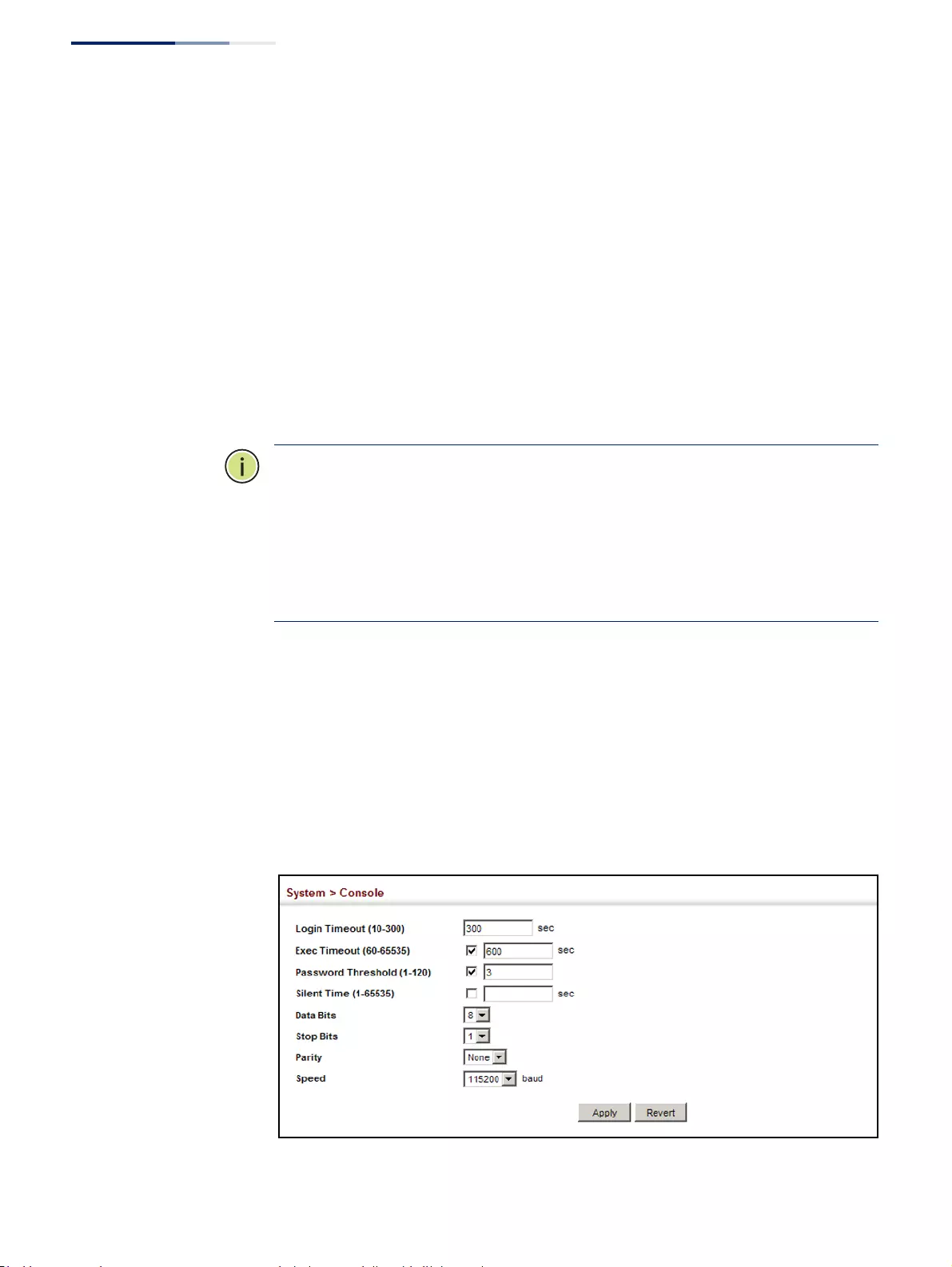
Chapter 3
| Basic Management Tasks
Configuring the Console Port
– 96 –
per character. If no parity is required, specify 8 data bits per character.
(Default: 8 bits)
◆Stop Bits – Sets the number of the stop bits transmitted per byte.
(Range: 1-2; Default: 1 stop bit)
◆Parity – Defines the generation of a parity bit. Communication protocols
provided by some terminals can require a specific parity bit setting. Specify
Even, Odd, or None. (Default: None)
◆Speed – Sets the terminal line’s baud rate for transmit (to terminal) and receive
(from terminal). Set the speed to match the baud rate of the device connected
to the serial port. (Range: 9600, 19200, 38400, 57600, or 115200 baud;
Default: 115200 baud)
Note:
The password for the console connection can only be configured through
the CLI (see the “password” command in the CLI Reference Guide).
Note:
Password checking can be enabled or disabled for logging in to the console
connection (see the “login” command in the CLI Reference Guide). You can select
authentication by a single global password as configured for the password
command, or by passwords set up for specific user-name accounts. The default is
for local passwords configured on the switch.
Web Interface
To configure parameters for the console port:
1. Click System, then Console.
2. Specify the connection parameters as required.
3. Click Apply
Figure 21: Console Port Settings
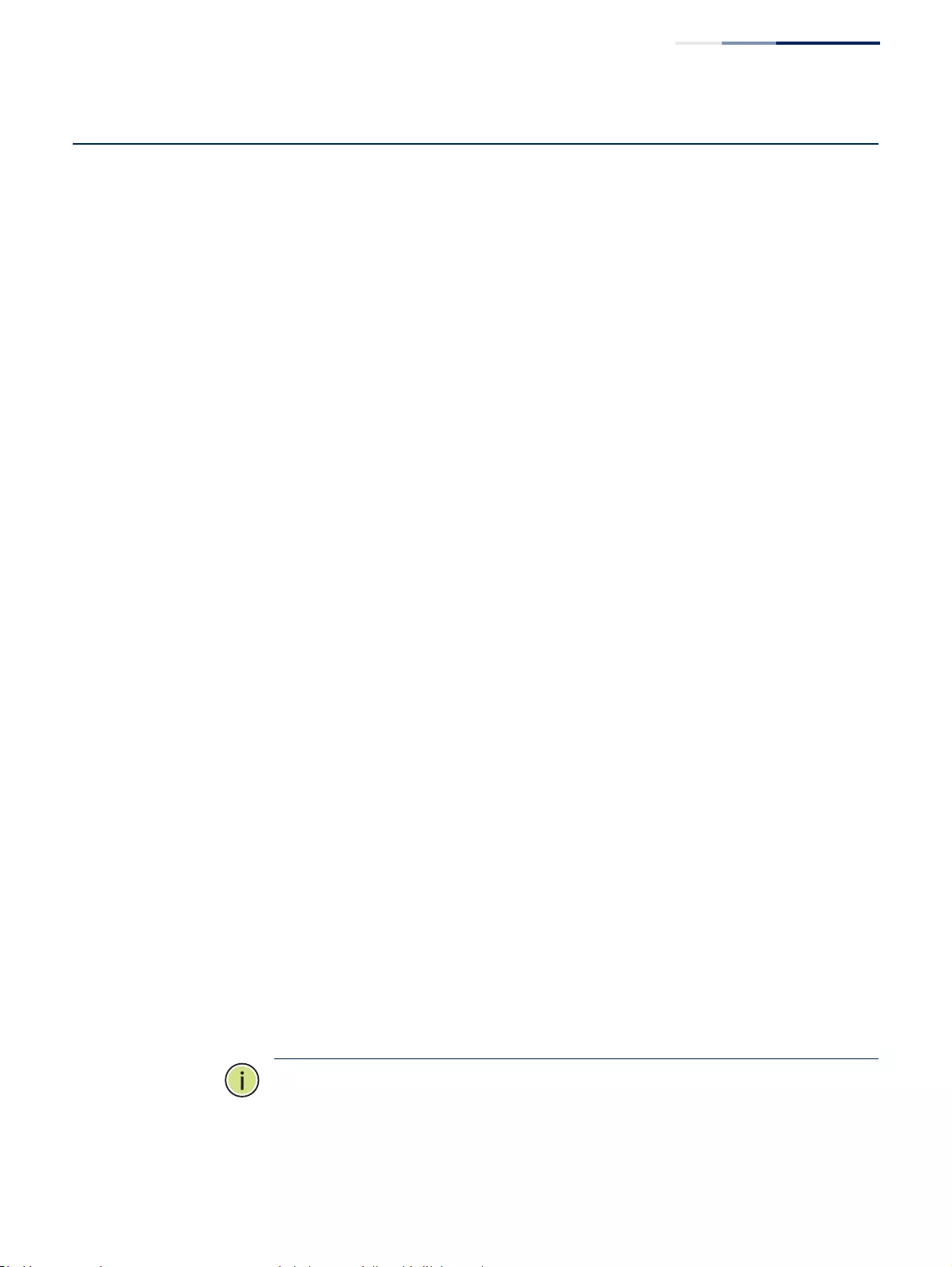
Chapter 3
| Basic Management Tasks
Configuring Telnet Settings
– 97 –
Configuring Telnet Settings
Use the System > Telnet menu to configure parameters for accessing the CLI over a
Telnet connection. You can access the onboard configuration program over the
network using Telnet (i.e., a virtual terminal). Management access via Telnet can be
enabled/disabled and other parameters set, including the TCP port number, time
outs, and a password. Note that the password is only configurable through the CLI.)
These parameters can be configured via the web or CLI interface.
Parameters
The following parameters are displayed:
◆Telnet Status – Enables or disables Telnet access to the switch.
(Default: Enabled)
◆TCP Port – Sets the TCP port number for Telnet on the switch. (Range: 1-65535;
Default: 23)
◆Max Sessions – Sets the maximum number of Telnet sessions that can
simultaneously connect to this system. (Range: 0-8; Default: 8)
A maximum of eight sessions can be concurrently opened for Telnet and
Secure Shell (i.e., both Telnet and SSH share a maximum number of eight
sessions).
◆Login Timeout – Sets the interval that the system waits for a user to log into
the CLI. If a login attempt is not detected within the timeout interval, the
connection is terminated for the session. (Range: 10-300 seconds; Default: 300
seconds)
◆Exec Timeout – Sets the interval that the system waits until user input is
detected. If user input is not detected within the timeout interval, the current
session is terminated. (Range: 60-65535 seconds; Default: 600 seconds)
◆Password Threshold – Sets the password intrusion threshold, which limits the
number of failed logon attempts. When the logon attempt threshold is
reached, the system interface becomes silent for a specified amount of time
(set by the Silent Time parameter) before allowing the next logon attempt.
(Range:1-120;Default:3attempts)
◆Silent Time – Sets the amount of time the management interface is
inaccessible after the number of unsuccessful logon attempts has been
exceeded. (Range: 1-65535 seconds; Default: Disabled)
Note:
The password for the Telnet connection can only be configured through the
CLI (see the “password” command in the CLI Reference Guide).
Note:
Password checking can be enabled or disabled for login to the console
connection (see the “login” command in the CLI Reference Guide). You can select
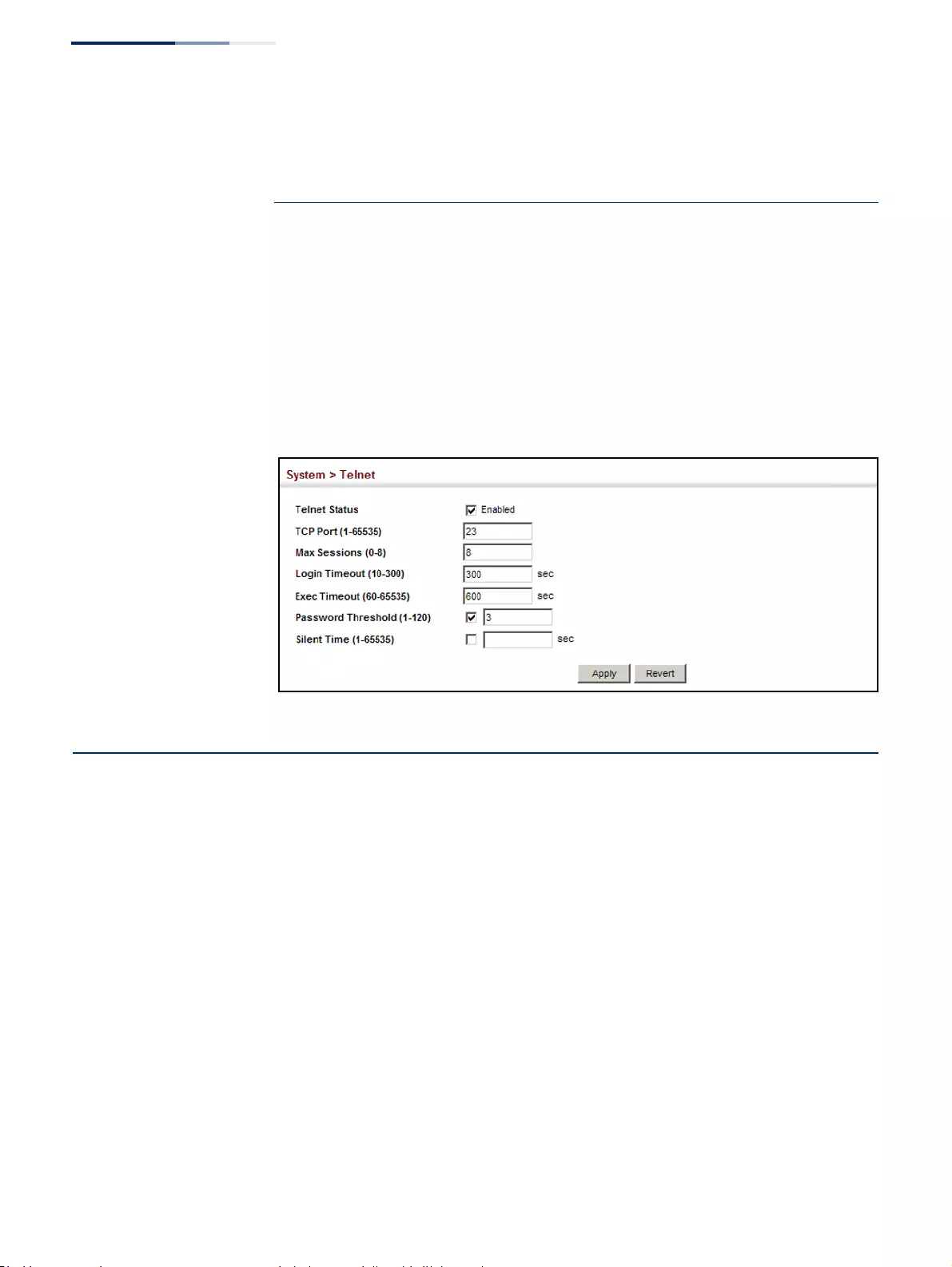
Chapter 3
| Basic Management Tasks
Displaying CPU Utilization
– 98 –
authentication by a single global password as configured for the password
command, or by passwords set up for specific user-name accounts. The default is
for local passwords configured on the switch.
Web Interface
To configure parameters for the console port:
1. Click System, then Telnet.
2. Specify the connection parameters as required.
3. Click Apply
Figure 22: Telnet Connection Settings
Displaying CPU Utilization
Use the System > CPU Utilization page to display information on CPU utilization.
Parameters
The following parameters are displayed:
◆Time Interval – The interval at which to update the displayed utilization rate.
(Options: 1, 5, 10, 30, 60 seconds; Default: 1 second)
◆CPU Utilization – CPU utilization over specified interval.
Web Interface
To display CPU utilization:
1. Click System, then CPU Utilization.
2. Change the update interval if required. Note that the interval is changed as
soon as a new setting is selected.
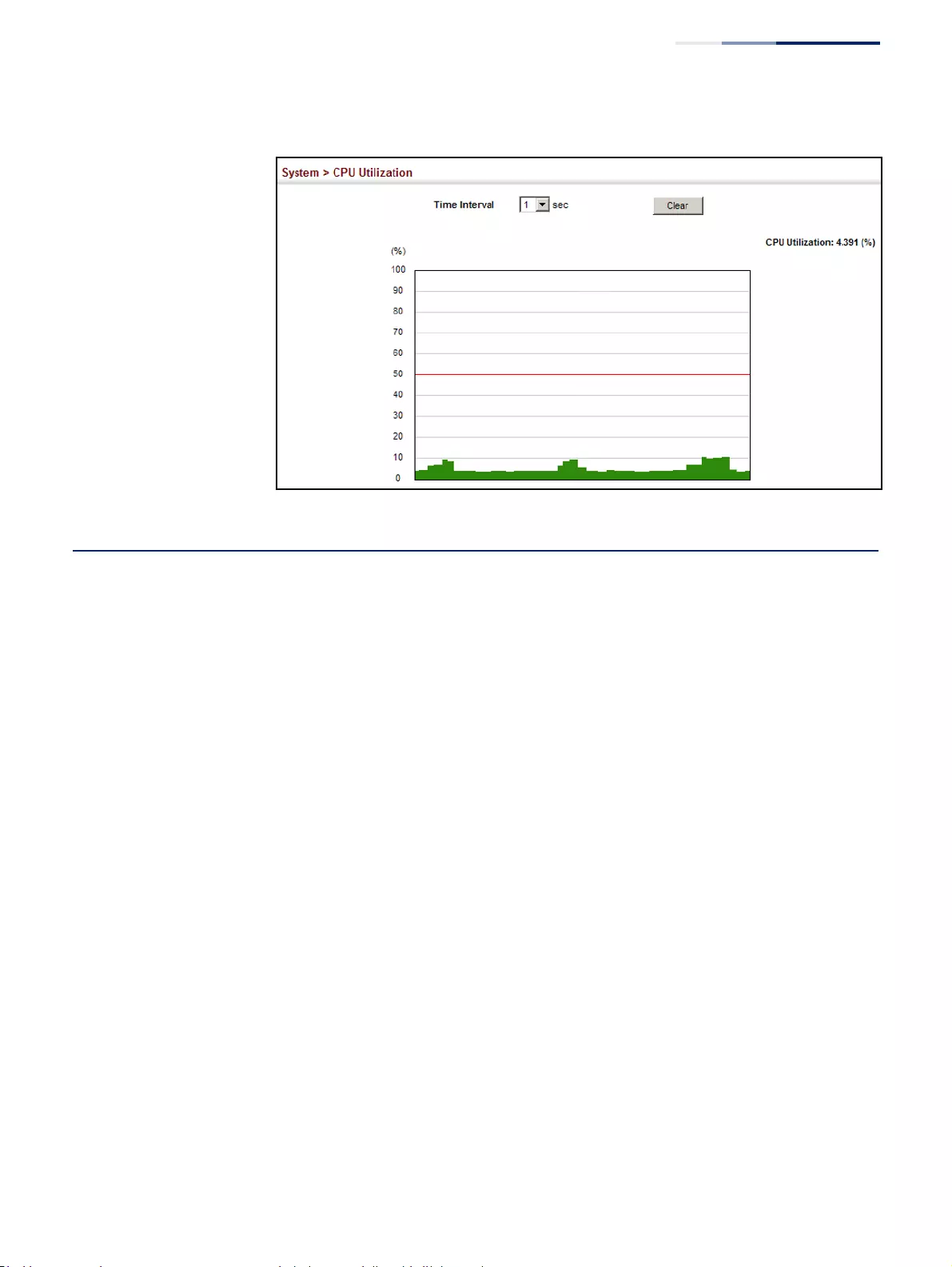
Chapter 3
| Basic Management Tasks
Configuring CPU Guard
– 99 –
Figure 23: Displaying CPU Utilization
Configuring CPU Guard
Use the System > CPU Guard page to set the CPU utilization high and low
watermarks in percentage of CPU time utilized and the CPU high and low
thresholds in the number of packets being processed per second.
Parameters
The following parameters are displayed:
◆CPU Guard Status – Enables CPU Guard. (Default: Disabled)
◆High Watermark – If the percentage of CPU usage time is higher than the
high-watermark, the switch stops packet flow to the CPU (allowing it to catch
up with packets already in the buffer) until usage time falls below the low
watermark. (Range: 40-100 %; Default: 90 %)
◆Low Watermark – If packet flow has been stopped after exceeding the high
watermark, normal flow will be restored after Osage falls beneath the low
watermark. (Range: 40-100 %; Default: 70 %)
◆Maximum Threshold – If the number of packets being processed by the CPU is
higher than the maximum threshold, the switch stops packet flow to the CPU
(allowing it to catch up with packets already in the buffer) until the number of
packets being processed falls below the minimum threshold. (Range: 50-300
pps; Default: 300 pps)
◆Minimum Threshold – If packet flow has been stopped after exceeding the
maximum threshold, normal flow will be restored after usage falls beneath the
minimum threshold. (Range: 50-300 pps; Default: 50 pps)
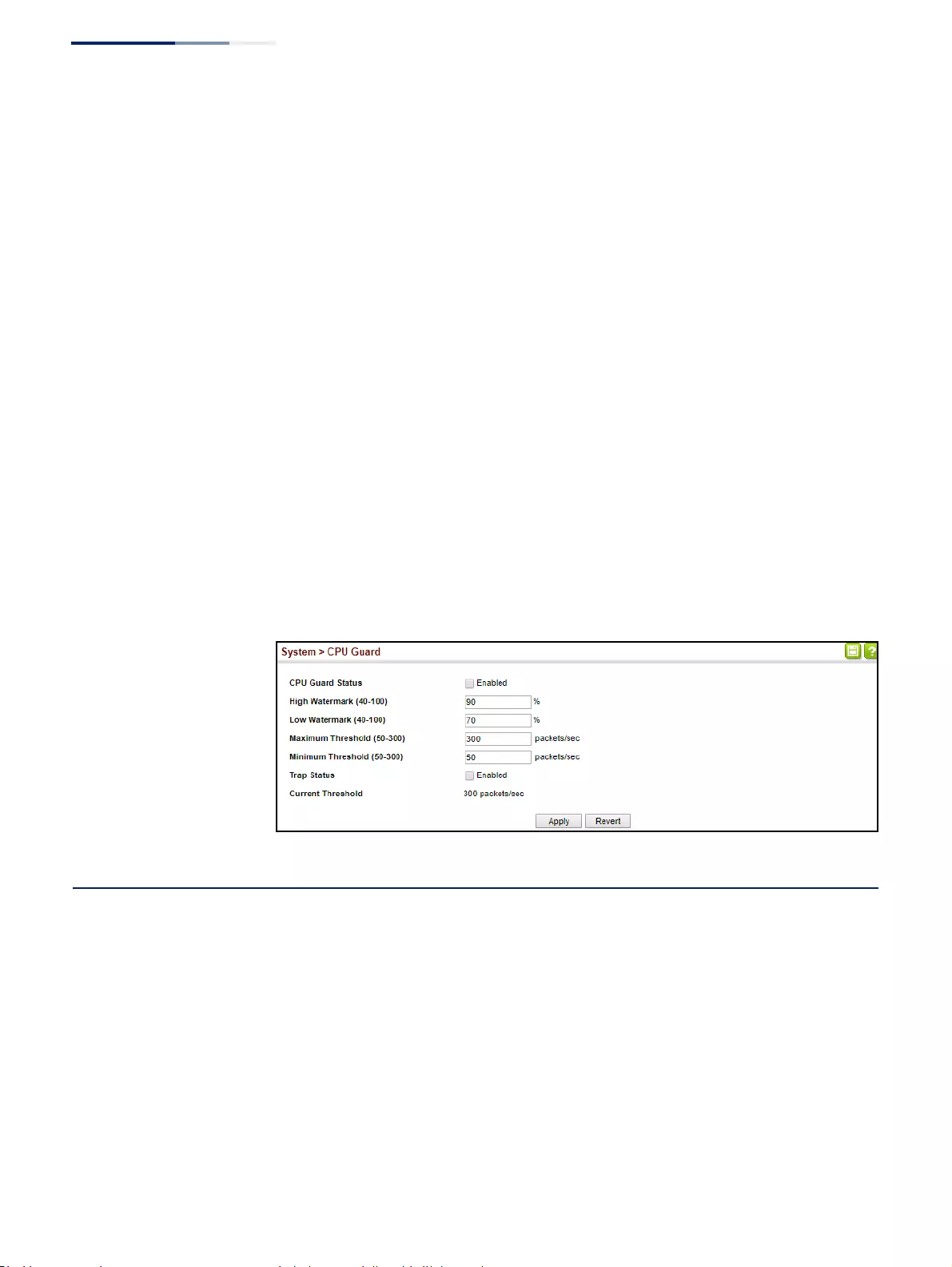
Chapter 3
| Basic Management Tasks
Displaying Memory Utilization
– 100 –
◆Trap Status – If enabled, an alarm message will be generated when utilization
exceeds the high watermark or exceeds the maximum threshold.
(Default: Disabled)
Once the high watermark is exceeded, utilization must drop beneath the low
watermark before the alarm is terminated, and then exceed the high
watermark again before another alarm is triggered.
Once the maximum threshold is exceeded, utilization must drop beneath the
minimum threshold before the alarm is terminated, and then exceed the
maximum threshold again before another alarm is triggered.
◆Current Threshold – Shows the configured threshold in packets per second.
Web Interface
To configure CPU Guard:
1. Click System, CPU Guard.
2. Set CPU guard status, configure the watermarks or threshold parameter, enable
traps if required.
3. Click Apply.
Figure 24: Configuring CPU Guard
Displaying Memory Utilization
Use the System > Memory Status page to display memory utilization parameters.
Parameters
The following parameters are displayed:
◆Free Size – The amount of memory currently free for use.
◆Used Size – The amount of memory allocated to active processes.
◆Total – The total amount of system memory.

Chapter 3
| Basic Management Tasks
Resetting the System
– 101 –
Web Interface
To display memory utilization:
1. Click System, then Memory Status.
Figure 25: Displaying Memory Utilization
Resetting the System
Use the System > Reset menu to restart the switch immediately, at a specified time,
after a specified delay, or at a periodic interval.
Command Usage
◆This command resets the entire system.
◆When the system is restarted, it will always run the Power-On Self-Test. It will
also retain all configuration information stored in non-volatile memory. (See
“Saving the Running Configuration to a Local File” on page 79).
Parameters
The following parameters are displayed:
System Reload Information
◆Reload Settings – Displays information on the next scheduled reload and
selected reload mode as shown in the following example:
“The switch will be rebooted at March 9 12:00:00 2012. Remaining
Time: 0 days, 2 hours, 46 minutes, 5 seconds.
Reloading switch regularly time: 12:00 everyday.”
◆Refresh – Refreshes reload information. Changes made through the console or
to system time may need to be refreshed to display the current settings.
◆Cancel – Cancels the current settings shown in this field.
System Reload Configuration
◆Reset Mode – Restarts the switch immediately or at the specified time(s).
■Immediately – Restarts the system immediately.
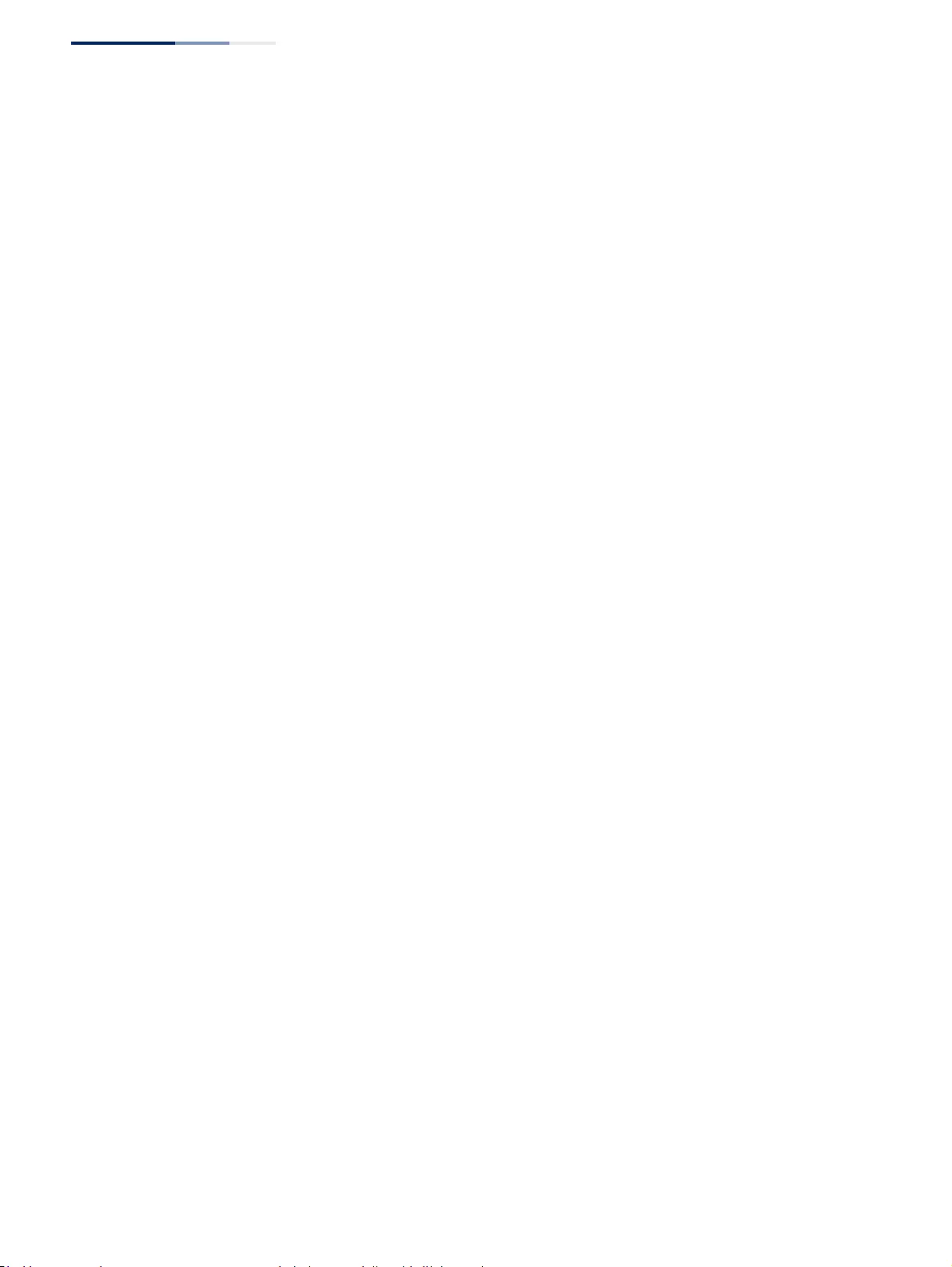
Chapter 3
| Basic Management Tasks
Resetting the System
– 102 –
■In – Specifies an interval after which to reload the switch. (The specified
time must be equal to or less than 24 days.)
■hours – The number of hours, combined with the minutes, before the
switch resets. (Range: 0-576)
■minutes – The number of minutes, combined with the hours, before the
switch resets. (Range: 0-59)
■At – Specifies a time at which to reload the switch.
■DD - The day of the month at which to reload. (Range: 01-31)
■MM - The month at which to reload. (Range: 01-12)
■YYYY - The year at which to reload. (Range: 1970-2037)
■HH - The hour at which to reload. (Range: 00-23)
■MM - The minute at which to reload. (Range: 00-59)
■Regularly – Specifies a periodic interval at which to reload the switch.
Time
■HH - The hour at which to reload. (Range: 00-23)
■MM - The minute at which to reload. (Range: 00-59)
Period
■Daily - Every day.
■Weekly - Day of the week at which to reload.
(Range: Sunday ... Saturday)
■
Monthly
- Day of the month at which to reload. (Range: 1-31)
Web Interface
To restart the switch:
1. Click System, then Reset.
2. Select the required reset mode.
3. For any option other than to reset immediately, fill in the required parameters
4. Click Apply.
5. When prompted, confirm that you want reset the switch.
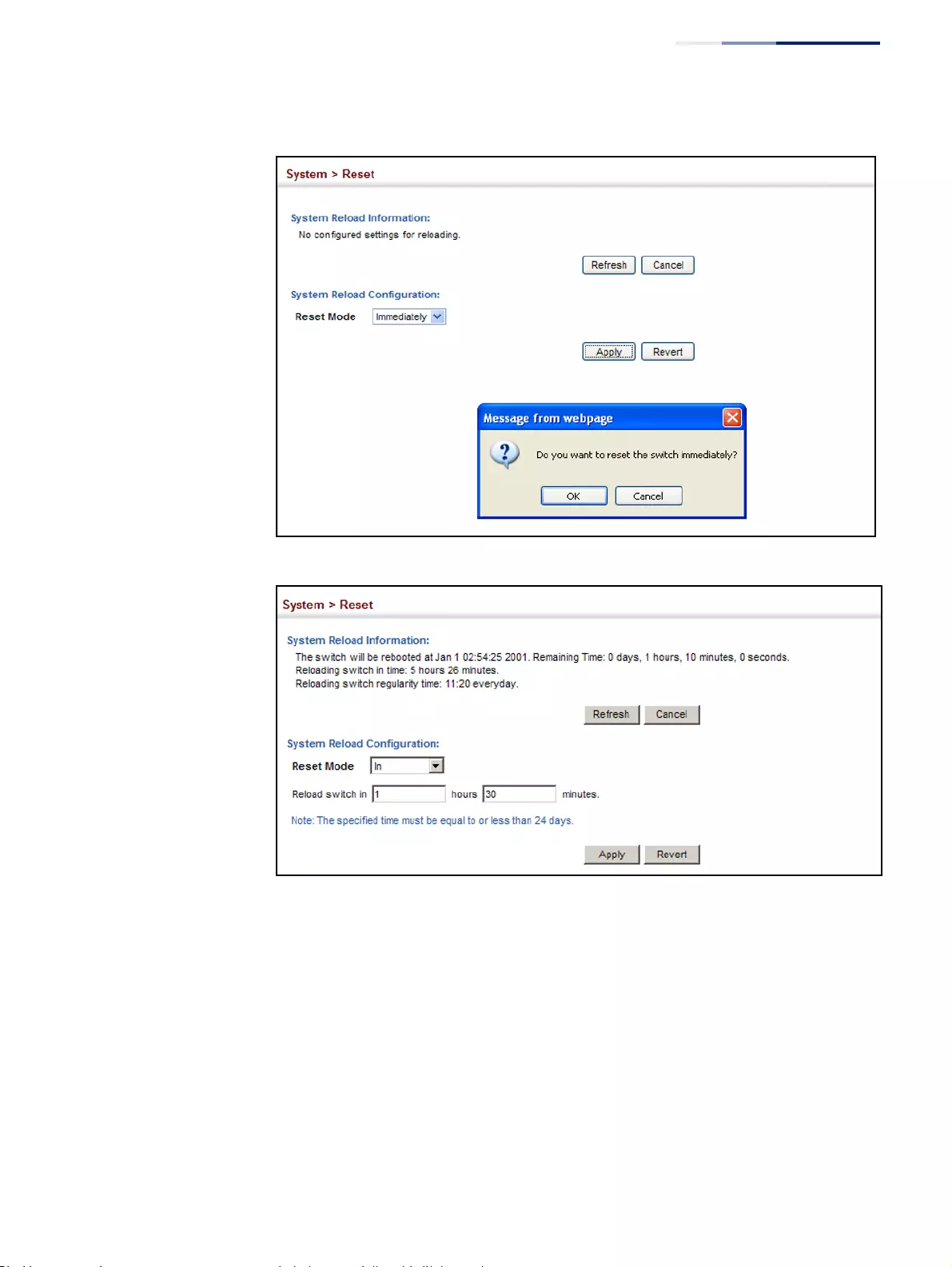
Chapter 3
| Basic Management Tasks
Resetting the System
– 103 –
Figure 26: Restarting the Switch (Immediately)
Figure 27: Restarting the Switch (In)
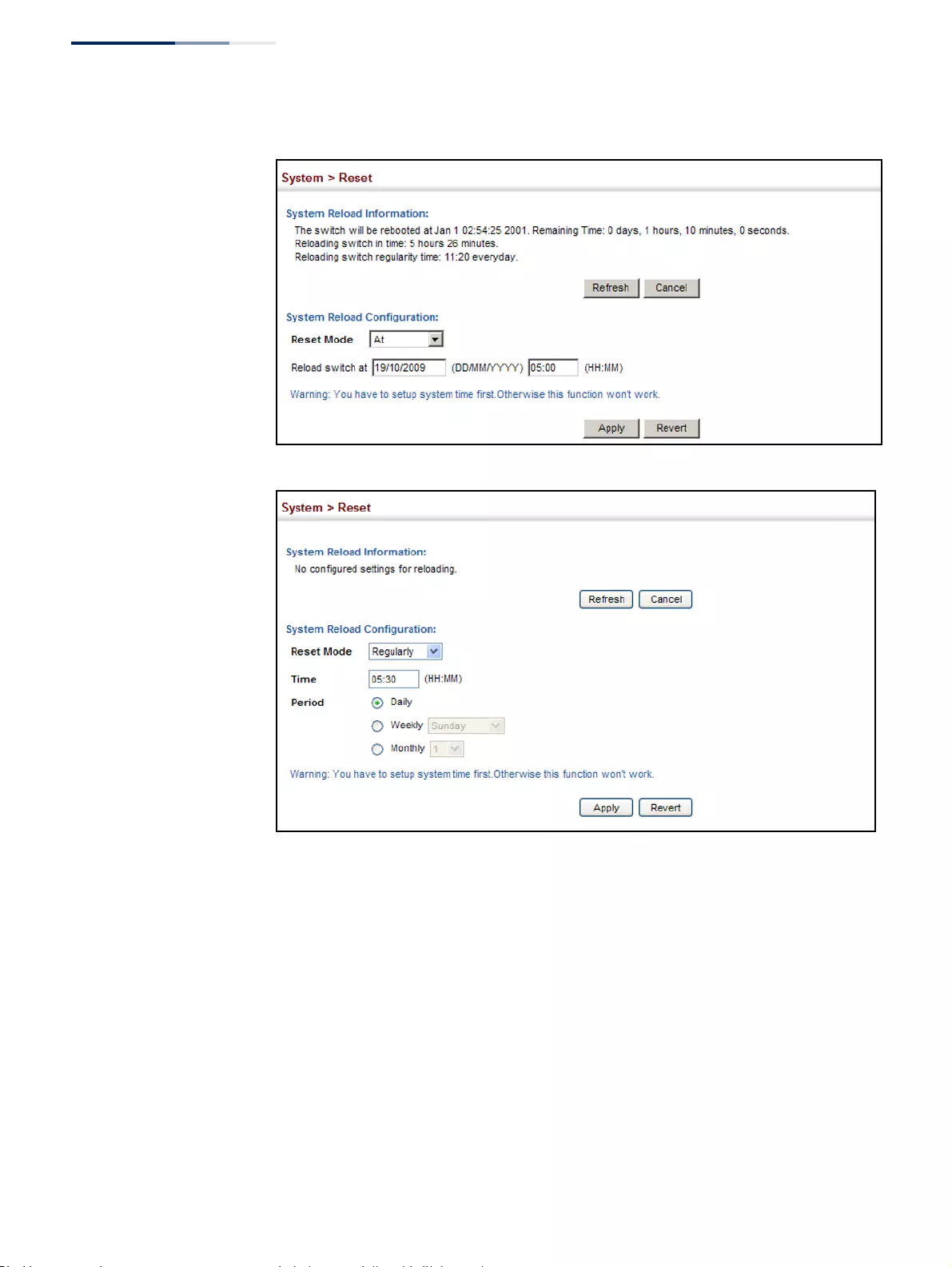
Chapter 3
| Basic Management Tasks
Resetting the System
– 104 –
Figure 28: Restarting the Switch (At)
Figure 29: Restarting the Switch (Regularly)
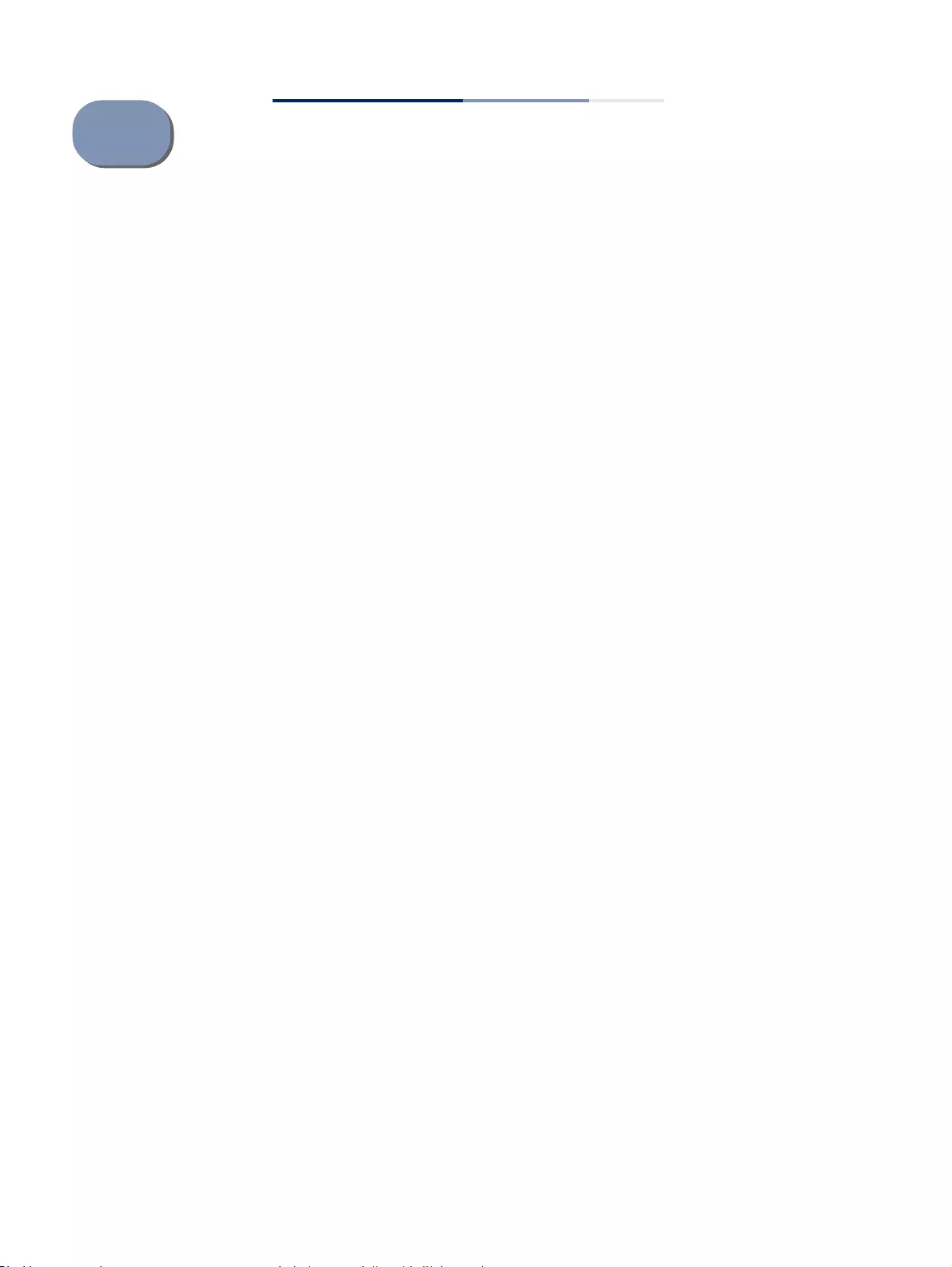
– 105 –
4Interface Configuration
This chapter describes the following topics:
◆Port Configuration – Configures connection settings, including auto-
negotiation, or manual setting of speed, duplex mode, and flow control.
◆Displaying Statistics – Shows Interface, Etherlike, and RMON port statistics in
table or chart form.
◆Displaying Statistical History – Displays statistical history for the specified
interfaces.
◆Displaying Transceiver Data – Displays identifying information, and operational
parameters for optical transceivers which support DDM.
◆Configuring Transceiver Thresholds – Configures thresholds for alarm and
warning messages for optical transceivers which support DDM.
◆Cable Test – Performs cable diagnostics on the specified port.
◆Trunk Configuration – Configures static or dynamic trunks.
◆Saving Power – Adjusts the power provided to ports based on the length of the
cable used to connect to other devices.
◆Local Port Mirroring – Sets the source and target ports for mirroring on the local
switch.
◆Remote Port Mirroring – Configures mirroring of traffic from remote switches
for analysis at a destination port on the local switch.
◆Flow Sampling – Configures periodic sampling of traffic flows.
◆Traffic Segmentation – Configures the uplinks and down links to a segmented
group of ports.
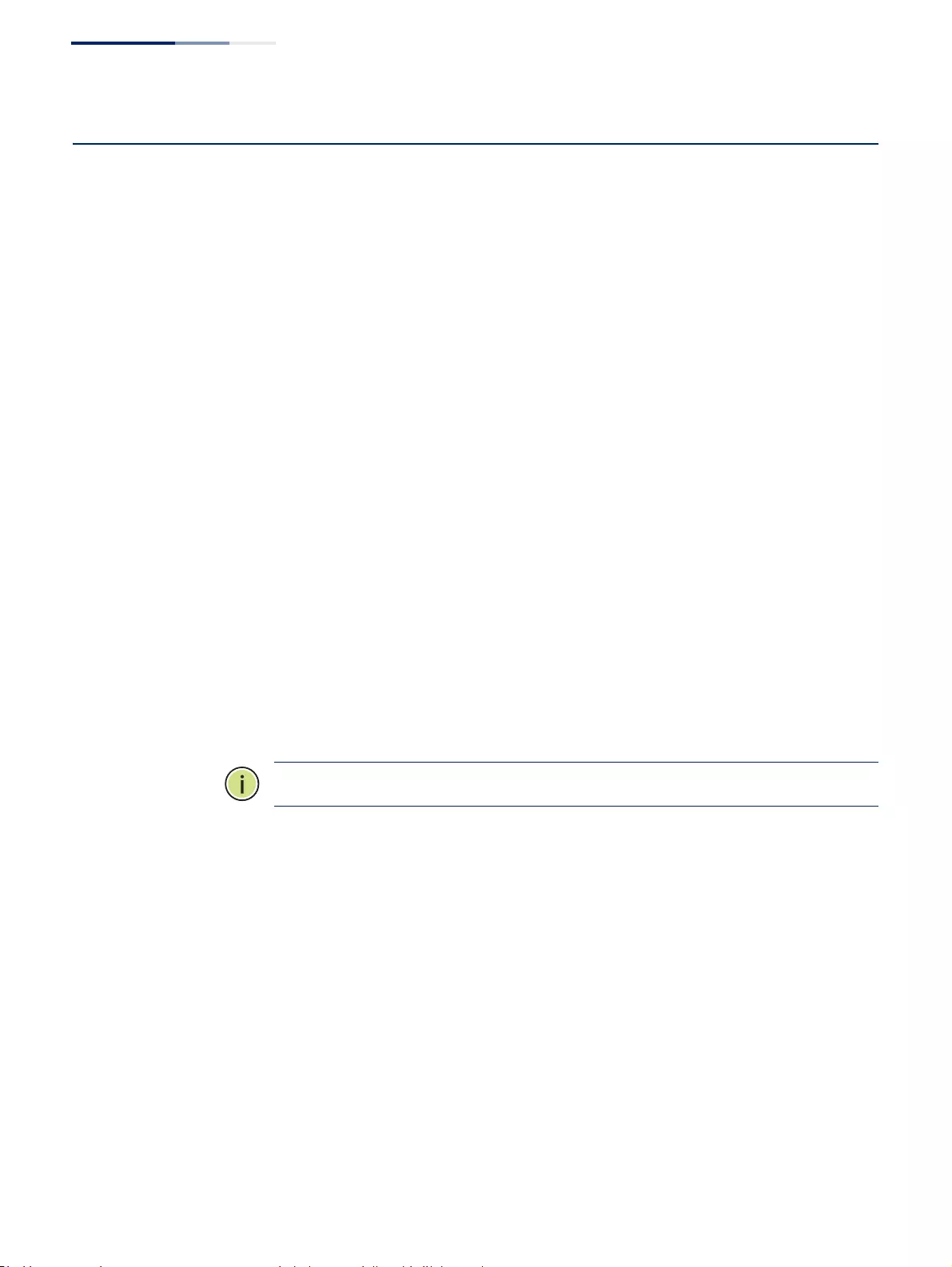
Chapter 4
| Interface Configuration
Port Configuration
– 106 –
Port Configuration
This section describes how to configure port connections, mirror traffic from one
port to another, and run cable diagnostics.
Configuring by
Port List
Use the Interface > Port > General (Configure by Port List) page to enable/disable
an interface, set auto-negotiation and the interface capabilities to advertise, or
manually fix the speed, duplex mode, and flow control.
Command Usage
◆Auto-negotiation must be disabled before you can configure or force a Gigabit
RJ-45 interface to use the Speed/Duplex mode or Flow Control options.
◆When using auto-negotiation, the optimal settings will be negotiated between
the link partners based on their advertised capabilities. To set the speed, duplex
mode, or flow control under auto-negotiation, the required operation modes
must be specified in the capabilities list for an interface.
◆The Speed/Duplex mode is fixed at 100full for 100BASE-FX transceivers,
1000full for Gigabit transceivers, and 10Gfull for 10 Gigabit transceivers. When
auto-negotiation is enabled, the only attributes which can be advertised
include flow control and symmetric pause frames.
◆The 1000BASE-T standard does not support forced mode. Auto-negotiation
should always be used to establish a connection over any 1000BASE-T port or
trunk. If not used, the success of the link process cannot be guaranteed when
connecting to other types of switches.
Note:
Auto-negotiation is not supported for 1000BASE SFP transceivers.
Parameters
These parameters are displayed:
◆Port – Port identifier. (Range: 1-52)
◆Type – Indicates the port type. (1000BASE-T, 1000BASE SFP, 10GBASE SFP+)
◆Name – Allows you to label an interface. (Range: 1-64 characters)
◆Admin – Allows you to manually disable an interface. You can disable an
interface due to abnormal behavior (e.g., excessive collisions), and then re-
enable it after the problem has been resolved. You may also disable an
interface for security reasons. (Default: Enabled)
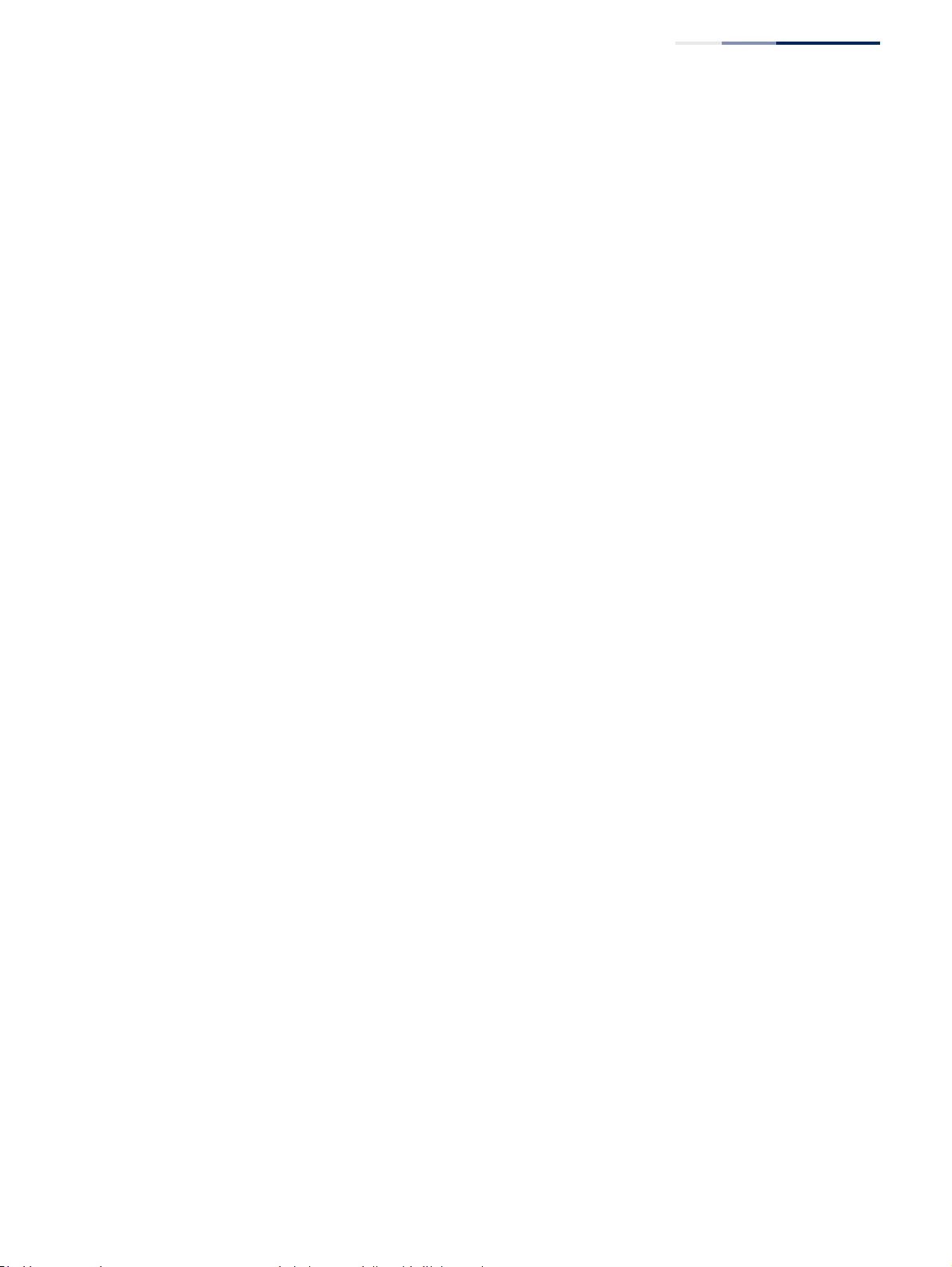
Chapter 4
| Interface Configuration
Port Configuration
– 107 –
◆Media Type – Configures the forced transceiver mode for SFP/SFP+ ports
.
■None - Forced transceiver mode is not used for SFP/SFP+ ports.
■
SFP-Forced 1000SFP
- Always uses the SFP/SFP+ port at 1000 Mbps, Full
Duplex.
■
SFP-Forced
100FX - Always uses the SFP port at 100 Mbps, Full Duplex.
◆Autonegotiation (Port Capabilities) – Allows auto-negotiation to be enabled/
disabled. When auto-negotiation is enabled, you need to specify the
capabilities to be advertised. When auto-negotiation is disabled, you can force
the settings for speed, mode, and flow control.The following capabilities are
supported.
■10h - Supports 10 Mbps half-duplex operation.
■10f - Supports 10 Mbps full-duplex operation.
■100h - Supports 100 Mbps half-duplex operation.
■100f - Supports 100 Mbps full-duplex operation.
■1000f - Supports 1000 Mbps full-duplex operation.
■10Gf - Supports 10 Gbps full-duplex operation.
■Sym - Symmetric exchange of transmit and receive pause frames.
■FC - Flow control can eliminate frame loss by “blocking” traffic from end
stations or segments connected directly to the switch when its buffers fill.
When enabled, back pressure is used for half-duplex operation and IEEE
802.3-2005 (formally IEEE 802.3x) for full-duplex operation.
Default: Autonegotiation enabled;
Advertised capabilities for
100BASE-FX (SFP) – 100full
1000BASE-T – 10half, 10full, 100half, 100full, 1000full
1000BASE-SX/LX/LHX/ZX (SFP) – 1000full
10GBASE- CR/SR/LR/LRM (SFP+) – 10Gfull
◆Speed/Duplex – Allows you to manually set the port speed and duplex mode.
(i.e., with auto-negotiation disabled)
◆Flow Control – Allows automatic or manual selection of flow control, i.e. with
auto-negotiation disabled. (Default: Disabled)
◆Link Up Down Trap – Issues a notification message whenever a port link is
established or broken. (Default: Enabled)
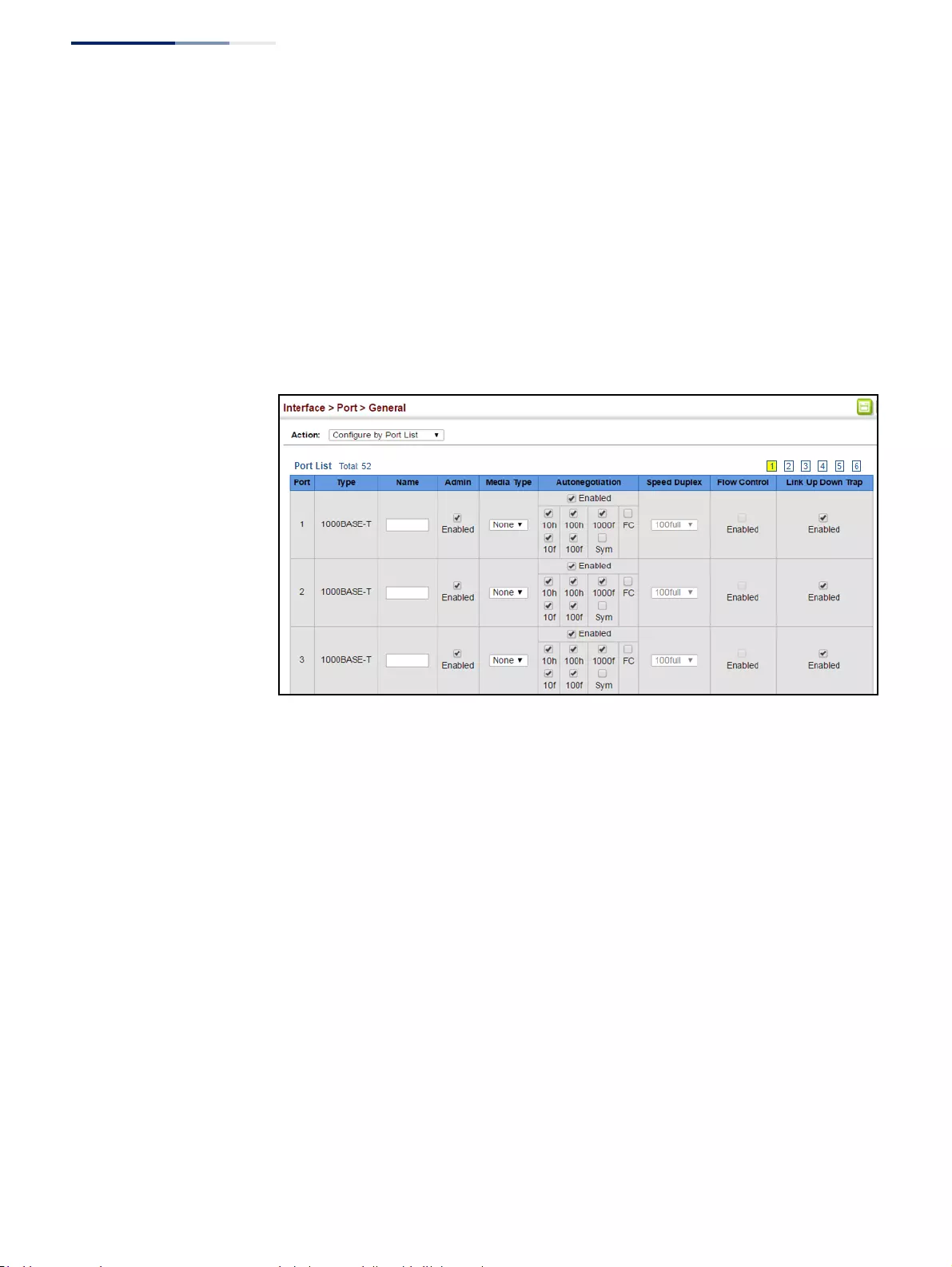
Chapter 4
| Interface Configuration
Port Configuration
– 108 –
Web Interface
To configure port connection parameters:
1. Click Interface, Port, General.
2. Select Configure by Port List from the Action List.
3. Modify the required interface settings.
4. Click Apply.
Figure 30: Configuring Connections by Port List
Configuring by
Port Range
Use the Interface > Port > General (Configure by Port Range) page to enable/
disable an interface, set auto-negotiation and the interface capabilities to
advertise, or manually fix the speed, duplex mode, and flow control.
Parameters
Except for the trap command, refer to “Configuring by Port List” on page 106 for
more information on command usage and a description of the parameters.
Web Interface
To configure port connection parameters:
1. Click Interface, Port, General.
2. Select Configure by Port Range from the Action List.
3. Enter a range of ports to which your configuration changes apply.
4. Modify the required interface settings.
5. Click Apply.
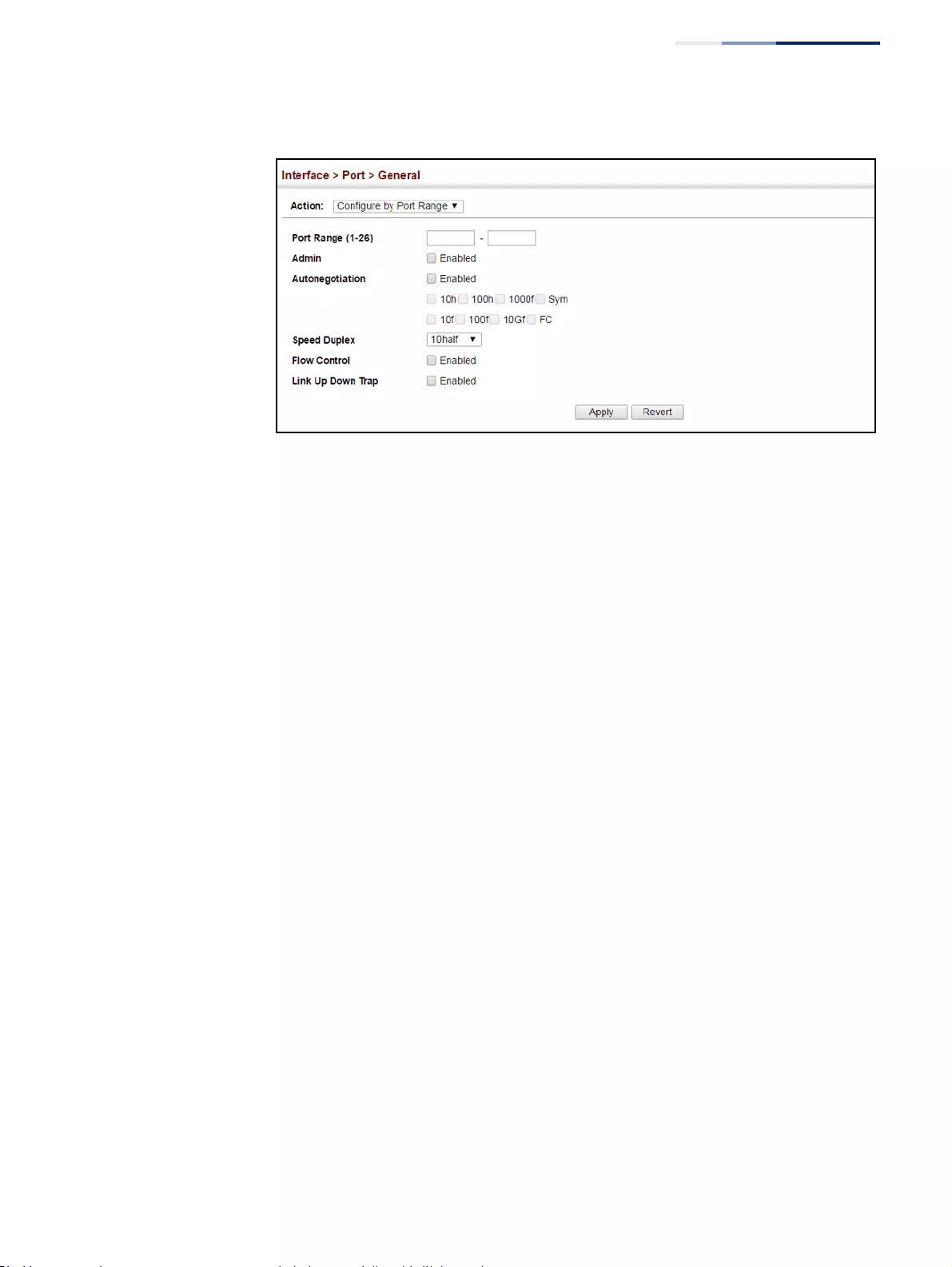
Chapter 4
| Interface Configuration
Port Configuration
– 109 –
Figure 31: Configuring Connections by Port Range
Displaying
Connection Status
Use the Interface > Port > General (Show Information) page to display the current
connection status, including link state, speed/duplex mode, flow control, and auto-
negotiation.
Parameters
These parameters are displayed:
◆Port – Port identifier.
◆Type – Indicates the port type. (1000BASE-T, 1000BASE SFP, 10GBASE SFP+)
◆Name – Interface label.
◆Admin – Shows if the port is enabled or disabled.
◆Oper Status – Indicates if the link is Up or Down.
◆Shutdown Reason – Shows the reason this interface has been shut down if
applicable. Some of the reasons for shutting down an interface include being
administratively disabled, or exceeding traffic boundary limits set by auto
traffic control.
◆Media Type – Shows the forced transceiver mode for SFP/SFP+ ports.
◆Autonegotiation – Shows if auto-negotiation is enabled or disabled.
◆Oper Speed Duplex – Shows the current speed and duplex mode.
◆Oper Flow Control – Shows the flow control type used.
◆Link Up Down Trap – Shows if a notification message will be sent whenever a
port link is established or broken. (Default: Enabled)
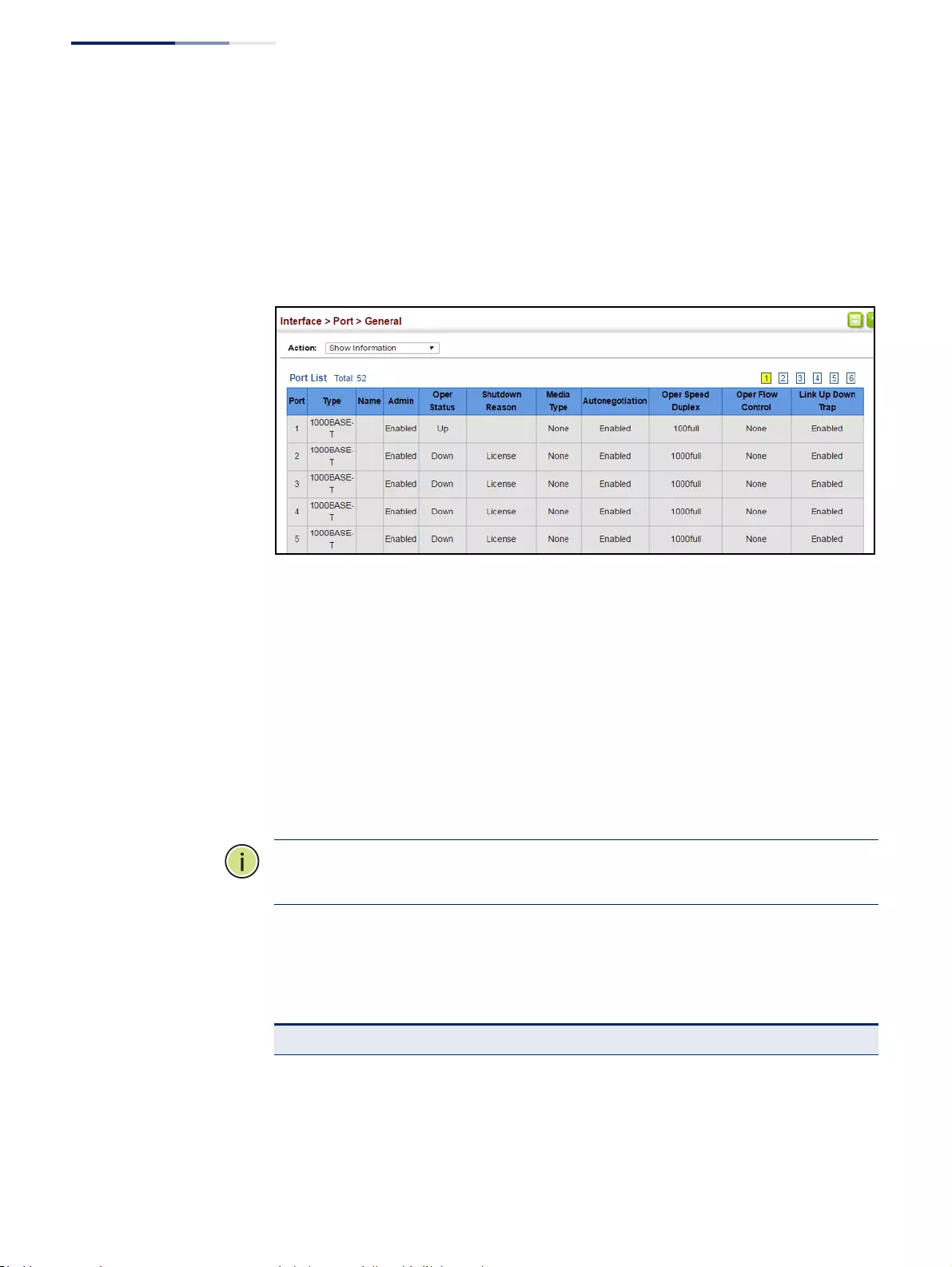
Chapter 4
| Interface Configuration
Port Configuration
– 110 –
Web Interface
To display port connection parameters:
1. Click Interface, Port, General.
2. Select Show Information from the Action List.
Figure 32: Displaying Port Information
Showing Port or Trunk
Statistics
Use the Interface > Port/Trunk > Statistics or Chart page to display standard
statistics on network traffic from the Interfaces Group and Ethernet-like MIBs, as
well as a detailed breakdown of traffic based on the RMON MIB. Interfaces and
Ethernet-like statistics display errors on the traffic passing through each port. This
information can be used to identify potential problems with the switch (such as a
faulty port or unusually heavy loading). RMON statistics provide access to a broad
range of statistics, including a total count of different frame types and sizes passing
through each port. All values displayed have been accumulated since the last
system reboot, and are shown as counts per second. Statistics are refreshed every
60 seconds by default.
Note:
RMON groups 2, 3 and 9 can only be accessed using SNMP management
software.
Parameters
These parameters are displayed:
Table 6: Port Statistics
Parameter Description
Interface Statistics
Received Octets The total number of octets received on the interface, including framing
characters.
Transmitted Octets The total number of octets transmitted out of the interface, including
framing characters.
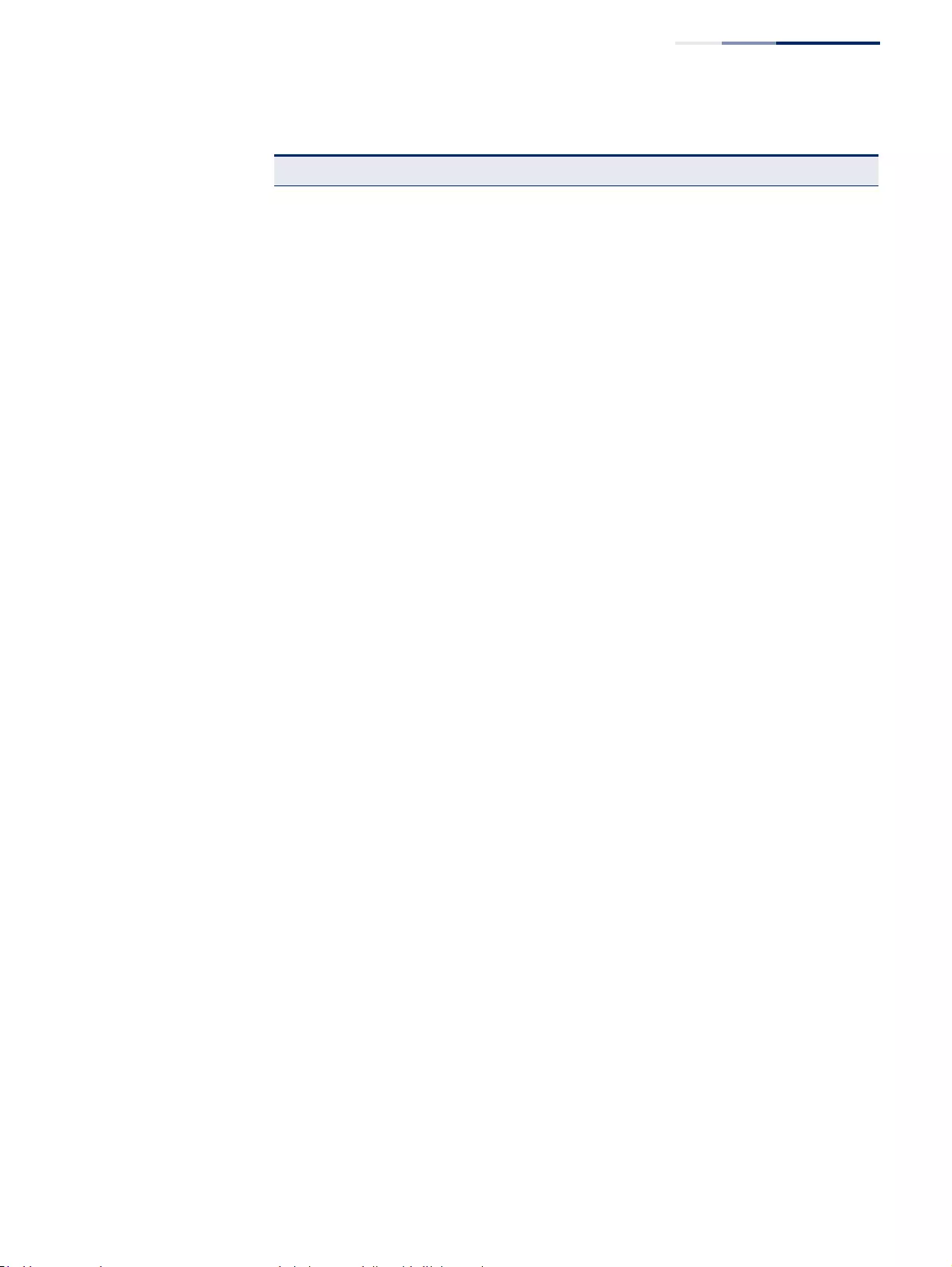
Chapter 4
| Interface Configuration
Port Configuration
– 111 –
Received Errors The number of inbound packets that contained errors preventing them
from being deliverable to a higher-layer protocol.
Received Unicast Packets The number of subnetwork-unicast packets delivered to a higher-layer
protocol.
Received Multicast Packets The number of packets, delivered by this sub-layer to a higher (sub-
)layer, which were addressed to a multicast address at this sub-layer.
Received Broadcast Packets The number of packets, delivered by this sub-layer to a higher (sub-
)layer, which were addressed to a broadcast address at this sub-layer.
Transmitted Octets The total number of octets transmitted out of the interface, including
framing characters.
Transmitted Errors The number of outbound packets that could not be transmitted
because of errors.
Transmitted Unicast
Packets The total number of packets that higher-level protocols requested be
transmitted to a subnetwork-unicast address, including those that
were discarded or not sent.
Transmitted Discarded
Packets The number of outbound packets which were chosen to be discarded
even though no errors had been detected to prevent their being
transmitted. One possible reason for discarding such a packet could be
to free up buffer space.
Received Discarded Packets The number of inbound packets which were chosen to be discarded
even though no errors had been detected to prevent their being
deliverable to a higher-layer protocol. One possible reason for
discarding such a packet could be to free up buffer space.
Transmitted Multicast
Packets The total number of packets that higher-level protocols requested be
transmitted, and which were addressed to a multicast address at this
sub-layer, including those that were discarded or not sent.
Transmitted Broadcast
Packets The total number of packets that higher-level protocols requested be
transmitted, and which were addressed to a broadcast address at this
sub-layer, including those that were discarded or not sent.
Etherlike Statistics
Single Collision Frames The number of successfully transmitted frames for which transmission
is inhibited by exactly one collision.
Multiple Collision Frames A count of successfully transmitted frames for which transmission is
inhibited by more than one collision.
Late Collisions The number of times that a collision is detected later than 512 bit-times
into the transmission of a packet.
Excessive Collisions A count of frames for which transmission on a particular interface fails
due to excessive collisions. This counter does not increment when the
interface is operating in full-duplex mode.
Deferred Transmissions A count of frames for which the first transmission attempt on a
particular interface is delayed because the medium was busy.
Frames Too Long A count of frames received on a particular interface that exceed the
maximum permitted frame size.
FCS Errors A count of frames received on a particular interface that are an integral
number of octets in length but do not pass the FCS check. This count
does not include frames received with frame-too-long or frame-too-
short error.
Internal MAC Transmit
Errors A count of frames for which transmission on a particular interface fails
due to an internal MAC sublayer transmit error.
Table 6: Port Statistics (Continued)
Parameter Description
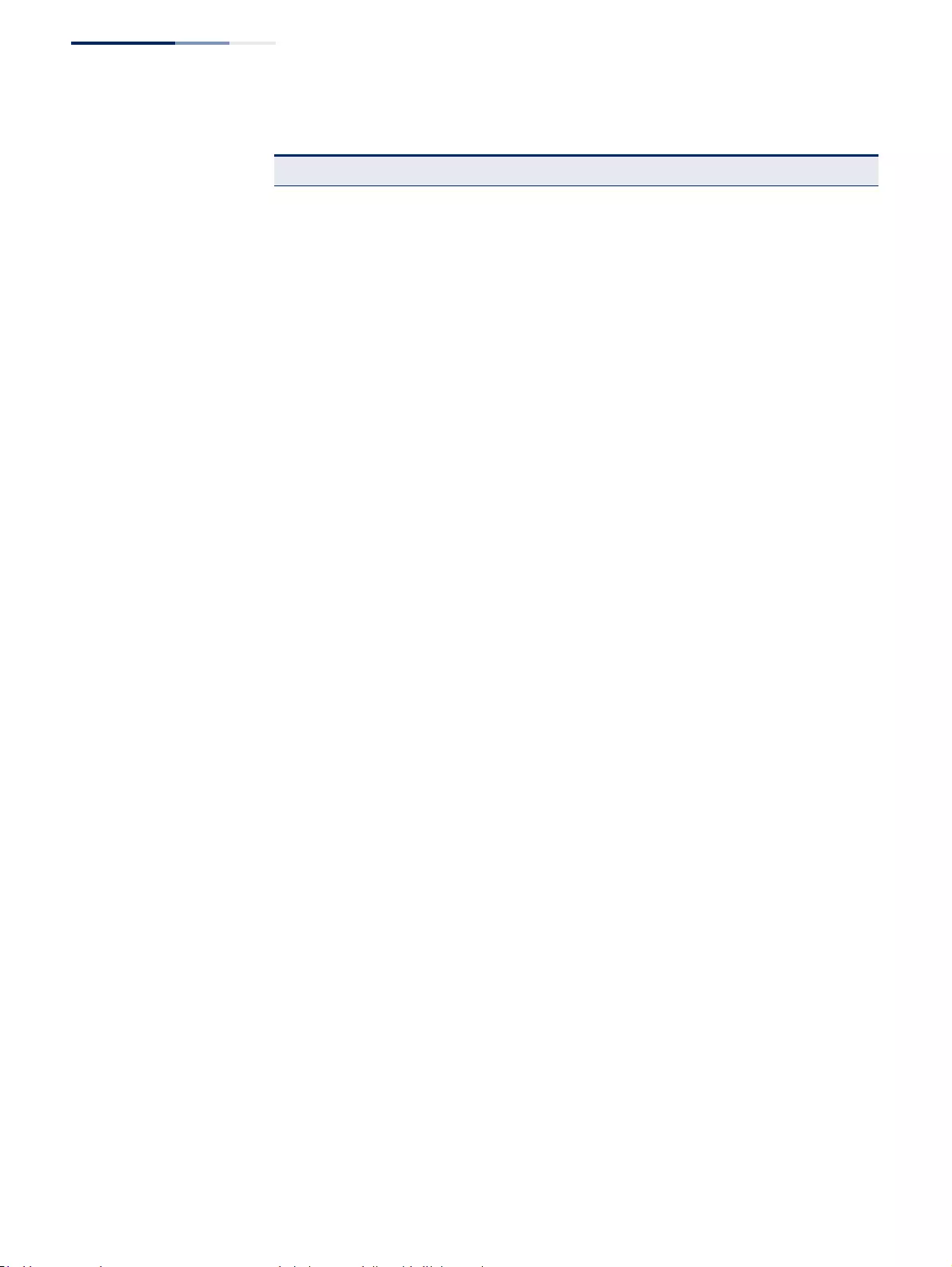
Chapter 4
| Interface Configuration
Port Configuration
– 112 –
Pause Frames Input If the counter is incrementing this means that the port is receving
pause frames.
Pause Frames Output Pause outputs occur when the receiving port is getting overloaded and
the device sends a pause request to the device connected to the port.
Symbol Errors The number of times there was an invalid data symbol when a valid
carrier was present.
RMON Statistics
Drop Events The total number of events in which packets were dropped due to lack
of resources.
Jabbers The total number of frames received that were longer than 1518 octets
(excluding framing bits, but including FCS octets), and had either an
FCS or alignment error.
Fragments The total number of frames received that were less than 64 octets in
length (excluding framing bits, but including FCS octets) and had either
an FCS or alignment error.
Collisions The best estimate of the total number of collisions on this Ethernet
segment.
Received Octets Total number of octets of data received on the network. This statistic
can be used as a reasonable indication of Ethernet utilization.
Received Packets The total number of packets (bad, broadcast and multicast) received.
Broadcast Packets The total number of good packets received that were directed to the
broadcast address. Note that this does not include multicast packets.
Multicast Packets The total number of good packets received that were directed to this
multicast address.
Undersize Packets The total number of packets received that were less than 64 octets long
(excluding framing bits, but including FCS octets) and were otherwise
well formed.
Oversize Packets The total number of packets received that were longer than 1518 octets
(excluding framing bits, but including FCS octets) and were otherwise
well formed.
64 Bytes Packets The total number of packets (including bad packets) received and
transmitted that were 64 octets in length (excluding framing bits but
including FCS octets).
65-127 Byte Packets
128-255 Byte Packets
256-511 Byte Packets
512-1023 Byte Packets
1024-1518 Byte Packets
1519-1536 Byte Packets
The total number of packets (including bad packets) received and
transmitted where the number of octets fall within the specified range
(excluding framing bits but including FCS octets).
CRC Align Errors Alignment errors are the count of the number of frames received that
do not end with an even number of octets and have a bad Cyclic
Redundancy Check (CRC)
Utilization Statistics
Input Octets in kbits per
second Number of octets entering this interface in kbits/second.
Input Packets per second Number of packets entering this interface per second.
Input Utilization The input utilization rate for this interface.
Table 6: Port Statistics (Continued)
Parameter Description
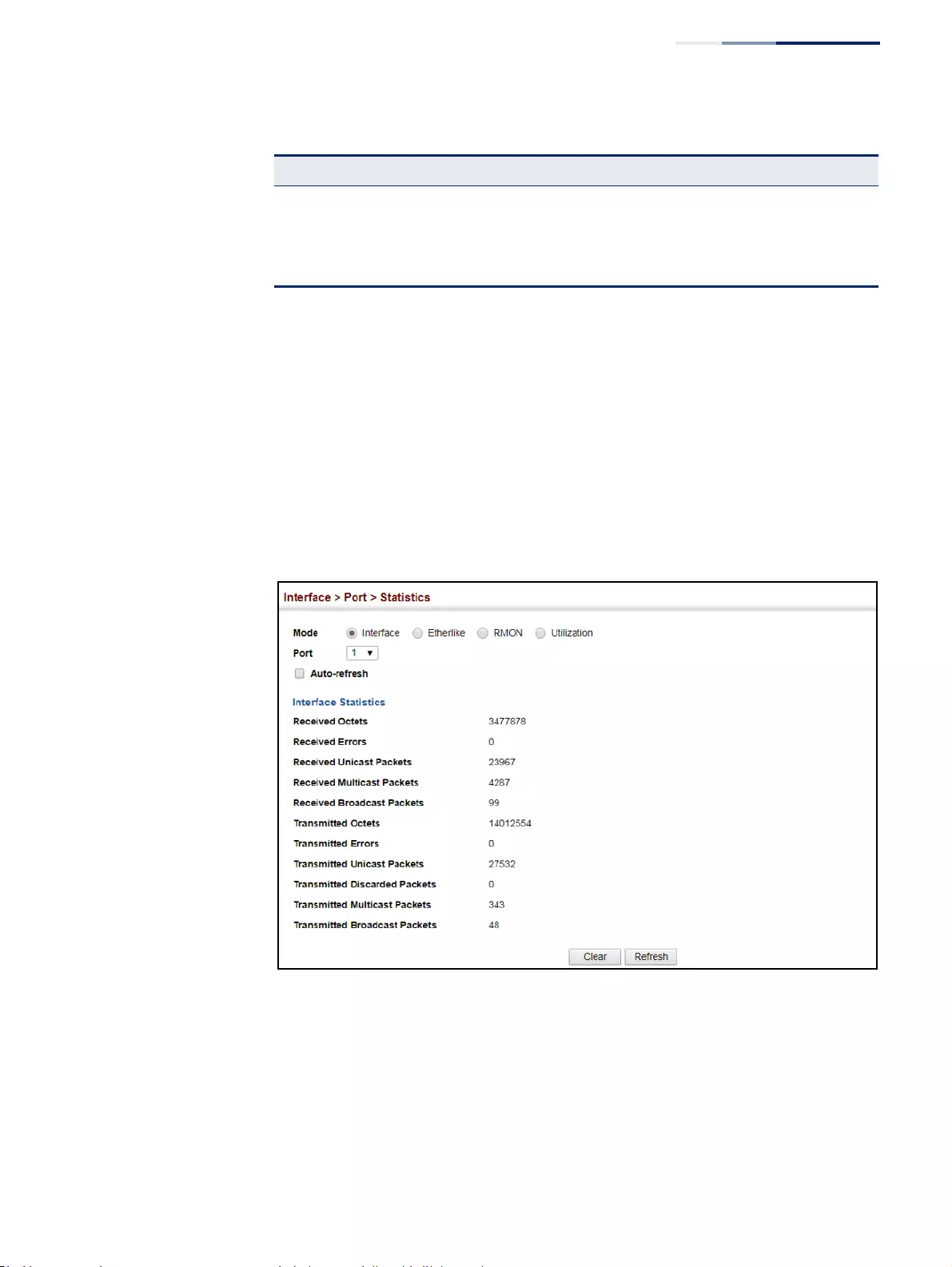
Chapter 4
| Interface Configuration
Port Configuration
– 113 –
Web Interface
To show a list of port statistics:
1. Click Interface, Port, Statistics.
2. Select the statistics mode to display (Interface, Etherlike, RMON or Utilization).
3. Select a port from the drop-down list.
4. Use the Refresh button to update the screen.
Figure 33: Showing Port Statistics (Table)
Output Octets in kbits per
second Number of octets leaving this interface in kbits/second.
Output Packets per second Number of packets leaving this interface per second.
Output Utilization The output utilization rate for this interface.
Table 6: Port Statistics (Continued)
Parameter Description
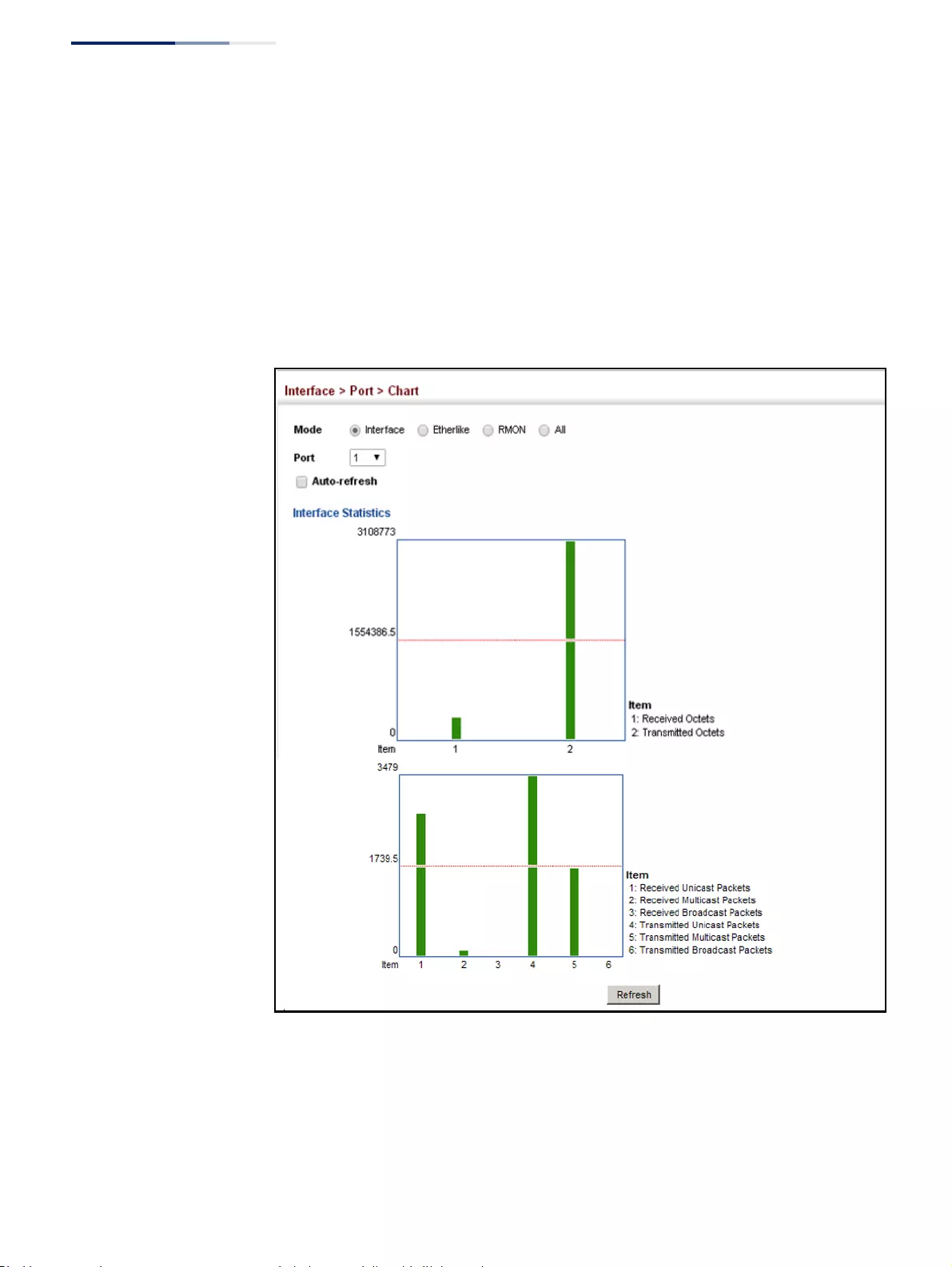
Chapter 4
| Interface Configuration
Port Configuration
– 114 –
To show a chart of port statistics:
1. Click Interface, Port, Chart.
2. Select the statistics mode to display (Interface, Etherlike, RMON or All).
3. If Interface, Etherlike, RMON statistics mode is chosen, select a port from the
drop-down list. If All (ports) statistics mode is chosen, select the statistics type
to display.
Figure 34: Showing Port Statistics (Chart)

Chapter 4
| Interface Configuration
Port Configuration
– 115 –
Displaying Statistical
History
Use the Interface > Port > History or Interface > Trunk > History page to display
statistical history for the specified interfaces.
Command Usage
◆For a description of the statistics displayed on these pages, see
“Showing Port or Trunk Statistics” on page 110.
◆To configure statistical history sampling, use the “Displaying Statistical
History” on page 115.
Parameters
These parameters are displayed:
Add
◆Port – Port number. (Range: 1-52)
◆History Name – Name of sample interval. (Range: 1-32 characters)
◆Interval - The interval for sampling statistics. (Range: 1-86400 minutes)
◆Requested Buckets - The number of samples to take. (Range: 1-96)
Show
◆Port – Port number. (Range: 1-52)
◆History Name – Name of sample interval. (Default settings: 15min, 1day)
◆Interval - The interval for sampling statistics.
◆Requested Buckets - The number of samples to take.
Show Details
◆Mode
■Status – Shows the sample parameters.
■Current Entry – Shows current statistics for the specified port and named
sample.
■Input Previous Entries – Shows statistical history for ingress traffic.
■Output Previous Entries – Shows statistical history for egress traffic.
◆Port – Port number. (Range: 1-52)
◆Name – Name of sample interval.
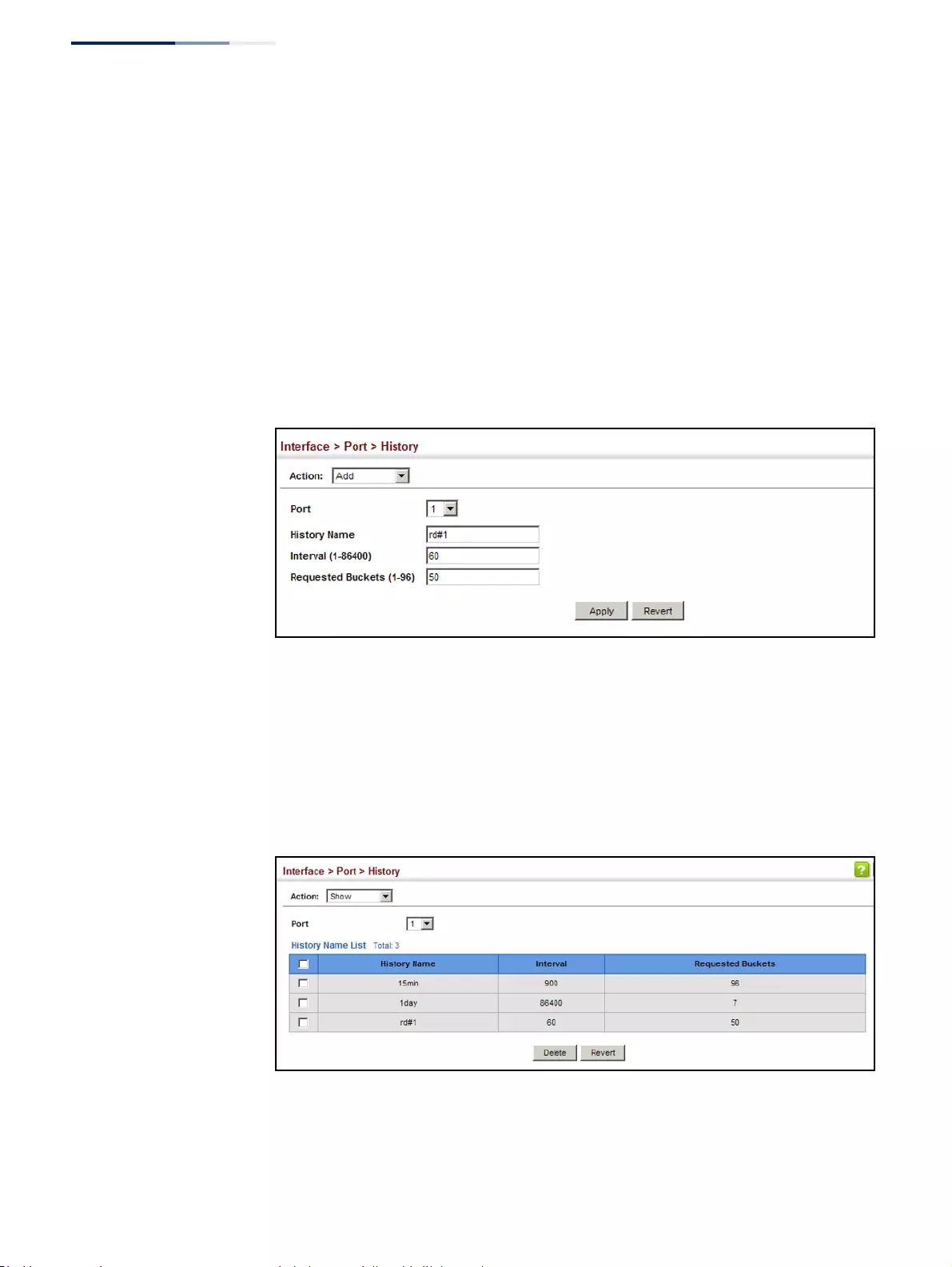
Chapter 4
| Interface Configuration
Port Configuration
– 116 –
Web Configuration
To configure a periodic sample of statistics:
1. Click Interface, Port, Statistics, or Interface, Trunk, Statistics.
2. Select Add from the Action menu.
3. Select an interface from the Port or Trunk list.
4. Enter the sample name, the interval, and the number of buckets requested.
5. Click Apply.
Figure 35: Configuring a History Sample
To show the configured entries for a history sample:
1. Click Interface, Port, Statistics, or Interface, Trunk, Statistics.
2. Select Show from the Action menu.
3. Select an interface from the Port or Trunk list.
Figure 36: Showing Entries for History Sampling
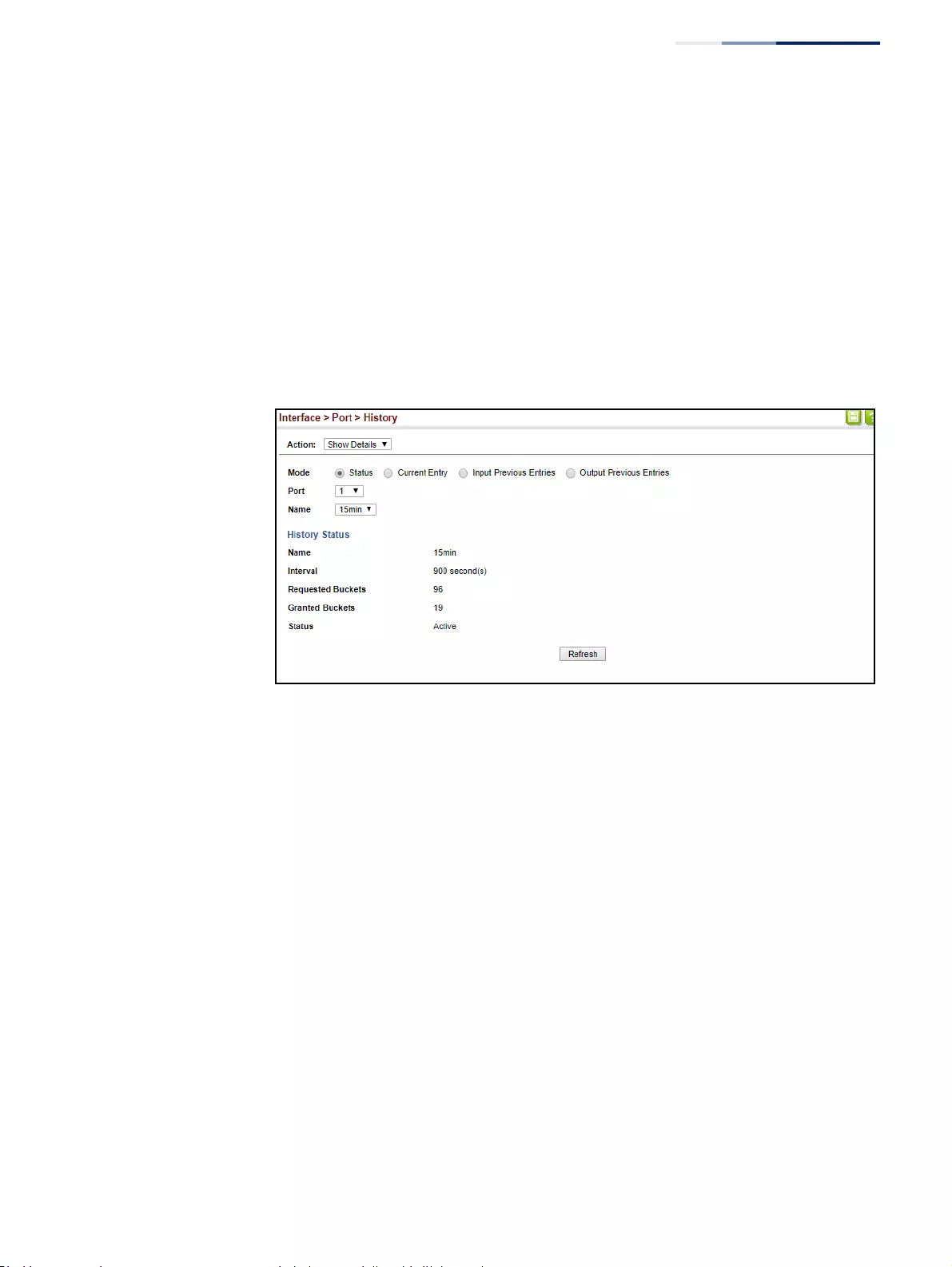
Chapter 4
| Interface Configuration
Port Configuration
– 117 –
To show the configured parameters for a sampling entry:
1. Click Interface, Port, Statistics, or Interface, Trunk, Statistics.
2. Select Show Details from the Action menu.
3. Select Status from the options for Mode.
4. Select an interface from the Port or Trunk list.
5. Select an sampling entry from the Name list.
Figure 37: Showing Status of Statistical History Sample
To show statistics for the current interval of a sample entry:
1. Click Interface, Port, Statistics, or Interface, Trunk, Statistics.
2. Select Show Details from the Action menu.
3. Select Current Entry from the options for Mode.
4. Select an interface from the Port or Trunk list.
5. Select an sampling entry from the Name list.
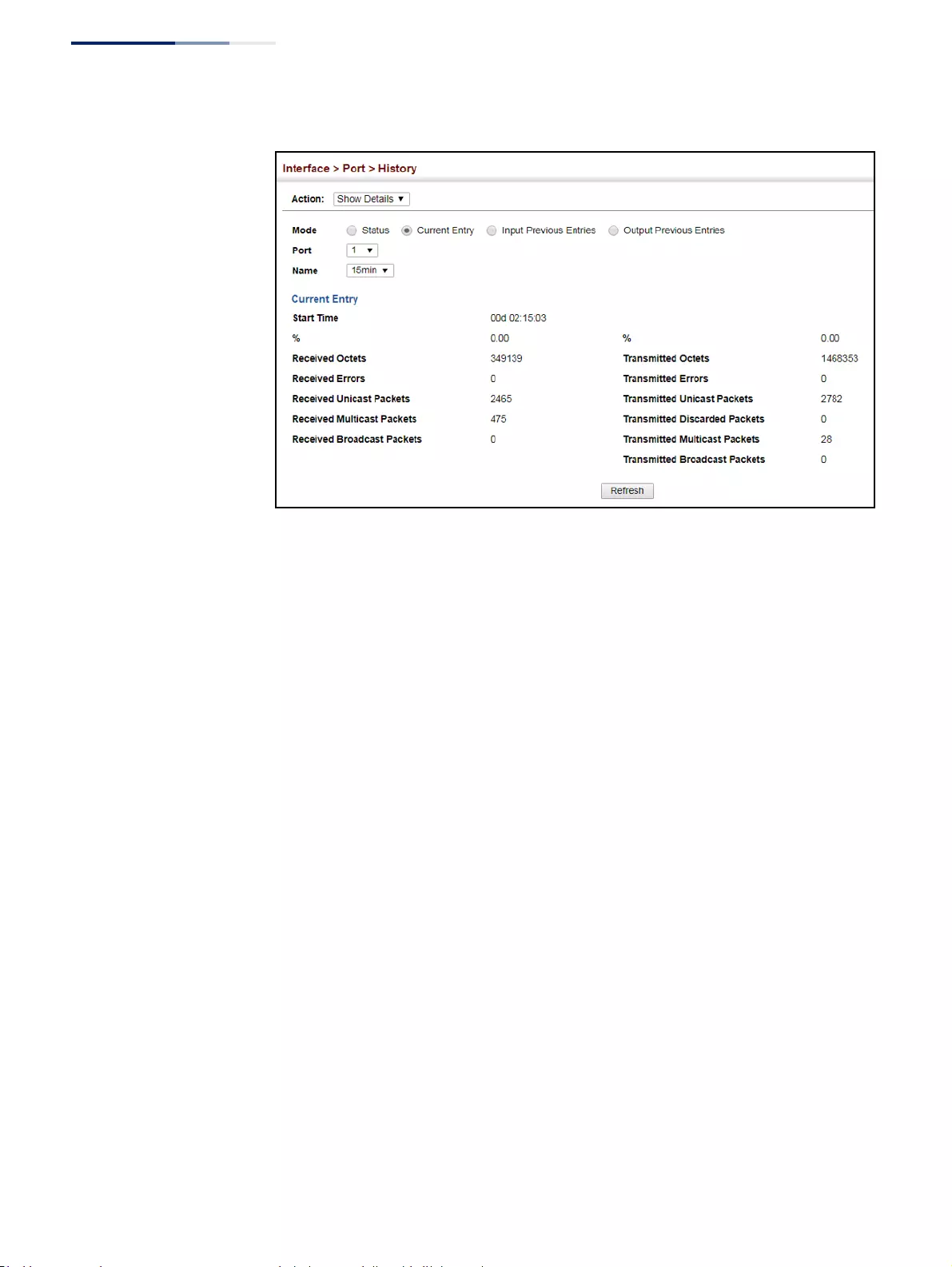
Chapter 4
| Interface Configuration
Port Configuration
– 118 –
Figure 38: Showing Current Statistics for a History Sample
To show ingress or egress traffic statistics for a sample entry:
1. Click Interface, Port, Statistics, or Interface, Trunk, Statistics.
2. Select Show Details from the Action menu.
3. Select Input Previous Entry or Output Previous Entry from the options for
Mode.
4. Select an interface from the Port or Trunk list.
5. Select an sampling entry from the Name list.
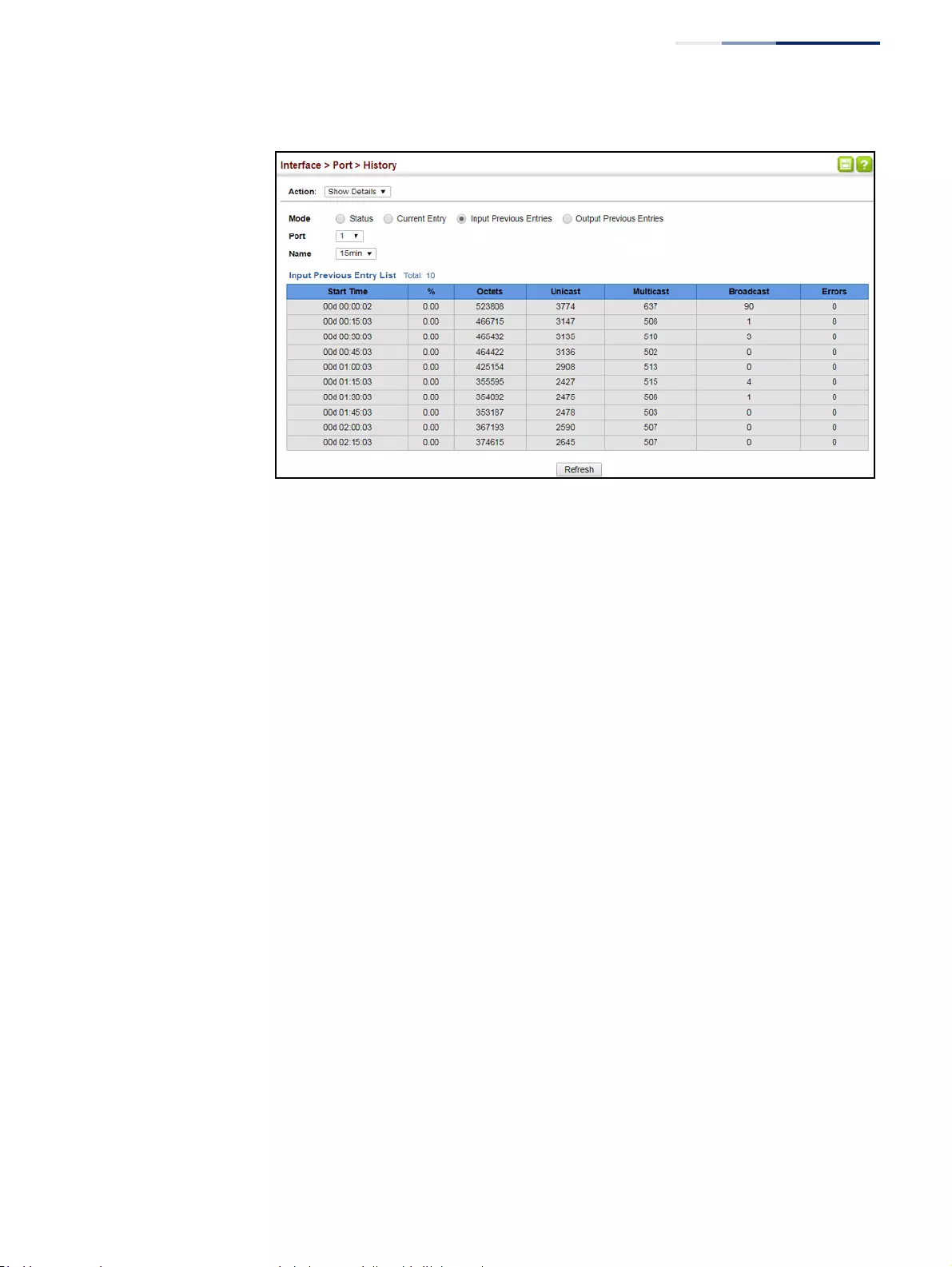
Chapter 4
| Interface Configuration
Port Configuration
– 119 –
Figure 39: Showing Ingress Statistics for a History Sample
Displaying
Transceiver Data
Use the Interface > Port > Transceiver page to display identifying information, and
operational for optical transceivers which support Digital Diagnostic Monitoring
(DDM).
Parameters
These parameters are displayed:
◆Port – Port number. (Range: 49-52)
◆General – Information on connector type and vendor-related parameters.
◆DDM Information – Information on temperature, supply voltage, laser bias
current, laser power, and received optical power.
The switch can display diagnostic information for SFP modules which support
the SFF-8472 Specification for Diagnostic Monitoring Interface for Optical
Transceivers. This information allows administrators to remotely diagnose
problems with optical devices. This feature, referred to as Digital Diagnostic
Monitoring (DDM) provides information on transceiver parameters.
Web Interface
To display identifying information and functional parameters for optical
transceivers:
1. Click Interface, Port, Transceiver.
2. Select a port from the scroll-down list.
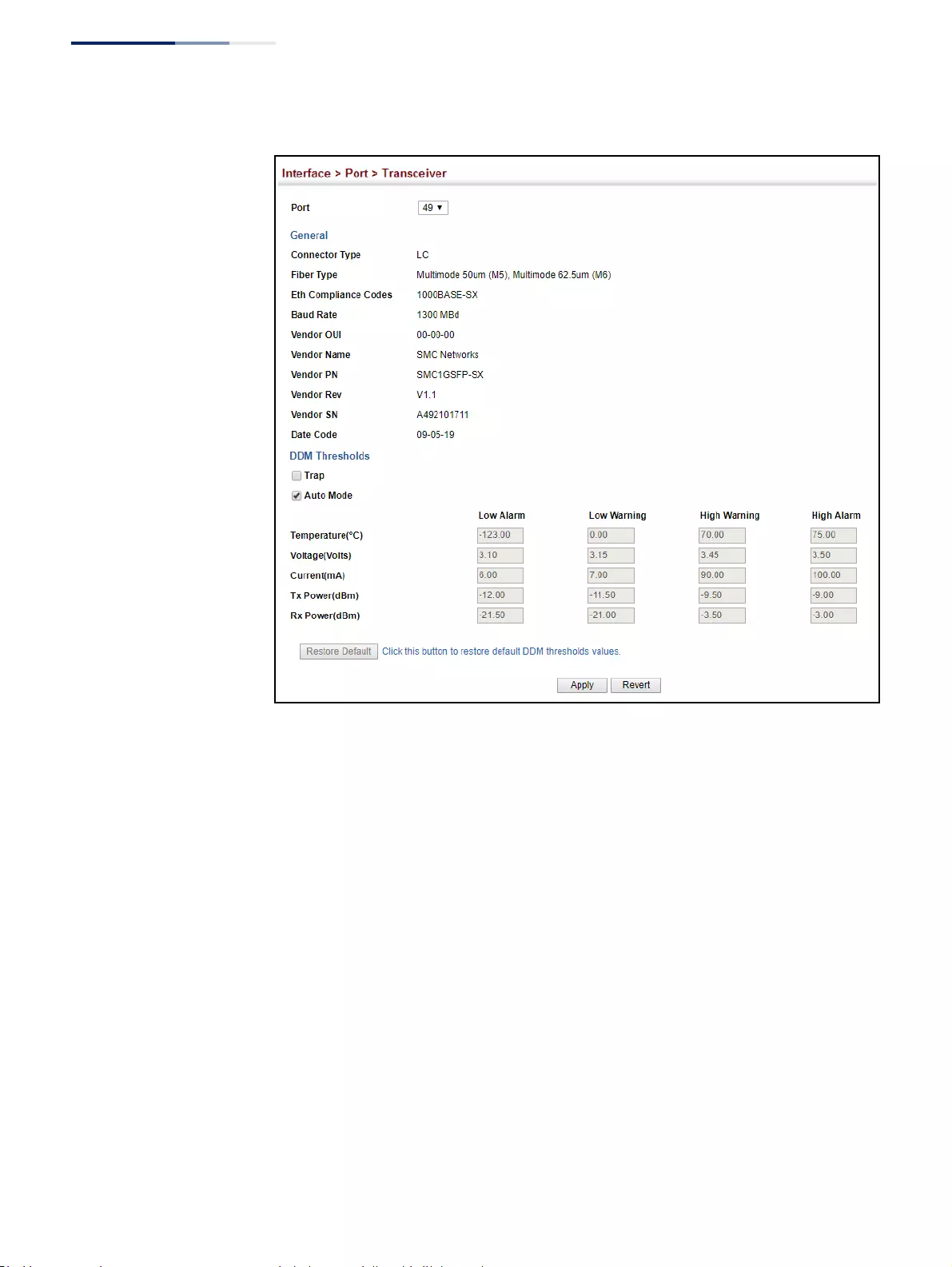
Chapter 4
| Interface Configuration
Port Configuration
– 120 –
Figure 40: Displaying Transceiver Data
Configuring
Transceiver
Thresholds
Use the Interface > Port > Transceiver page to configure thresholds for alarm and
warning messages for optical transceivers which support Digital Diagnostic
Monitoring (DDM). This page also displays identifying information for supported
transceiver types, and operational parameters for transceivers which support DDM.
Parameters
These parameters are displayed:
◆Port – Port number. (Range: 49-52)
◆General – Information on connector type and vendor-related parameters.
◆DDM Information – Information on temperature, supply voltage, laser bias
current, laser power, and received optical power.
The switch can display diagnostic information for SFP modules which support
the SFF-8472 Specification for Diagnostic Monitoring Interface for Optical
Transceivers. This information allows administrators to remotely diagnose
problems with optical devices. This feature, referred to as Digital Diagnostic
Monitoring (DDM) provides information on transceiver parameters.
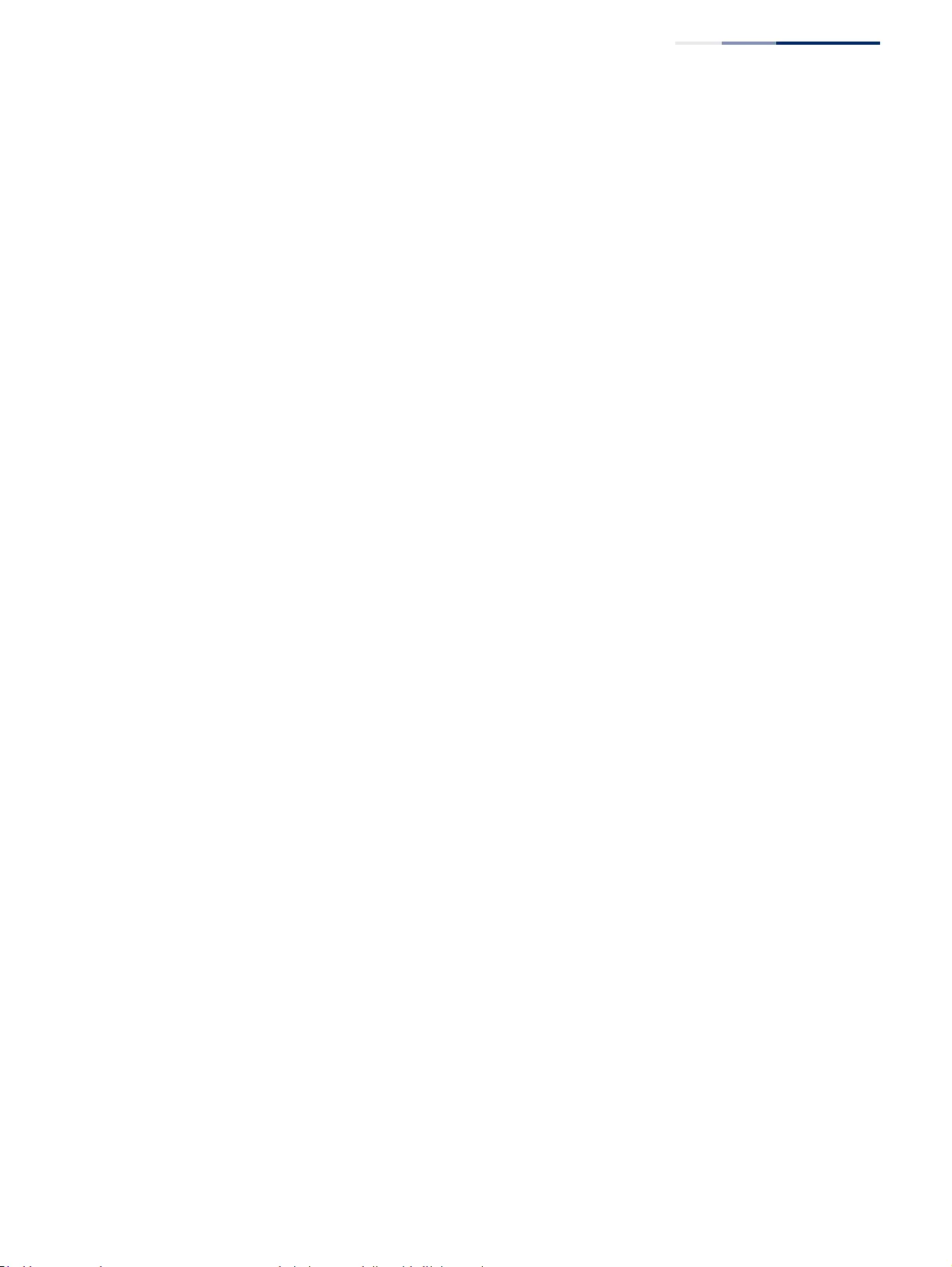
Chapter 4
| Interface Configuration
Port Configuration
– 121 –
◆Trap – Sends a trap when any of the transceiver’s operation values falls outside
of specified thresholds. (Default: Disabled)
◆Auto Mode – Uses default threshold settings obtained from the transceiver to
determine when an alarm or trap message should be sent. (Default: Enabled)
◆DDM Thresholds – Information on alarm and warning thresholds. The switch
can be configured to send a trap when the measured parameter falls outside of
the specified thresholds.
The following alarm and warning parameters are supported:
■High Alarm – Sends an alarm message when the high threshold is crossed.
■High Warning – Sends a warning message when the high threshold is
crossed.
■Low Warning – Sends a warning message when the low threshold is
crossed.
■Low Alarm – Sends an alarm message when the low threshold is crossed.
The configurable ranges are:
■Temperature: -128.00-128.00 °C
■Voltage: 0.00-6.55 Volts
■Current: 0.00-131.00 mA
■Power: -40.00-8.20 dBm
The threshold value for Rx and Tx power is calculated as the power ratio in
decibels (dB) of the measured power referenced to one milliwatt (mW).
Threshold values for alarm and warning messages can be configured as
described below.
■A high-threshold alarm or warning message is sent if the current value is
greater than or equal to the threshold, and the last sample value was less
than the threshold. After a rising event has been generated, another such
event will not be generated until the sampled value has fallen below the
high threshold and reaches the low threshold.
■A low-threshold alarm or warning message is sent if the current value is less
than or equal to the threshold, and the last sample value was greater than
the threshold. After a falling event has been generated, another such event
will not be generated until the sampled value has risen above the low
threshold and reaches the high threshold.
■Threshold events are triggered as described above to avoid a hysteresis
effect which would continuously trigger event messages if the power level
were to fluctuate just above and below either the high threshold or the low
threshold.
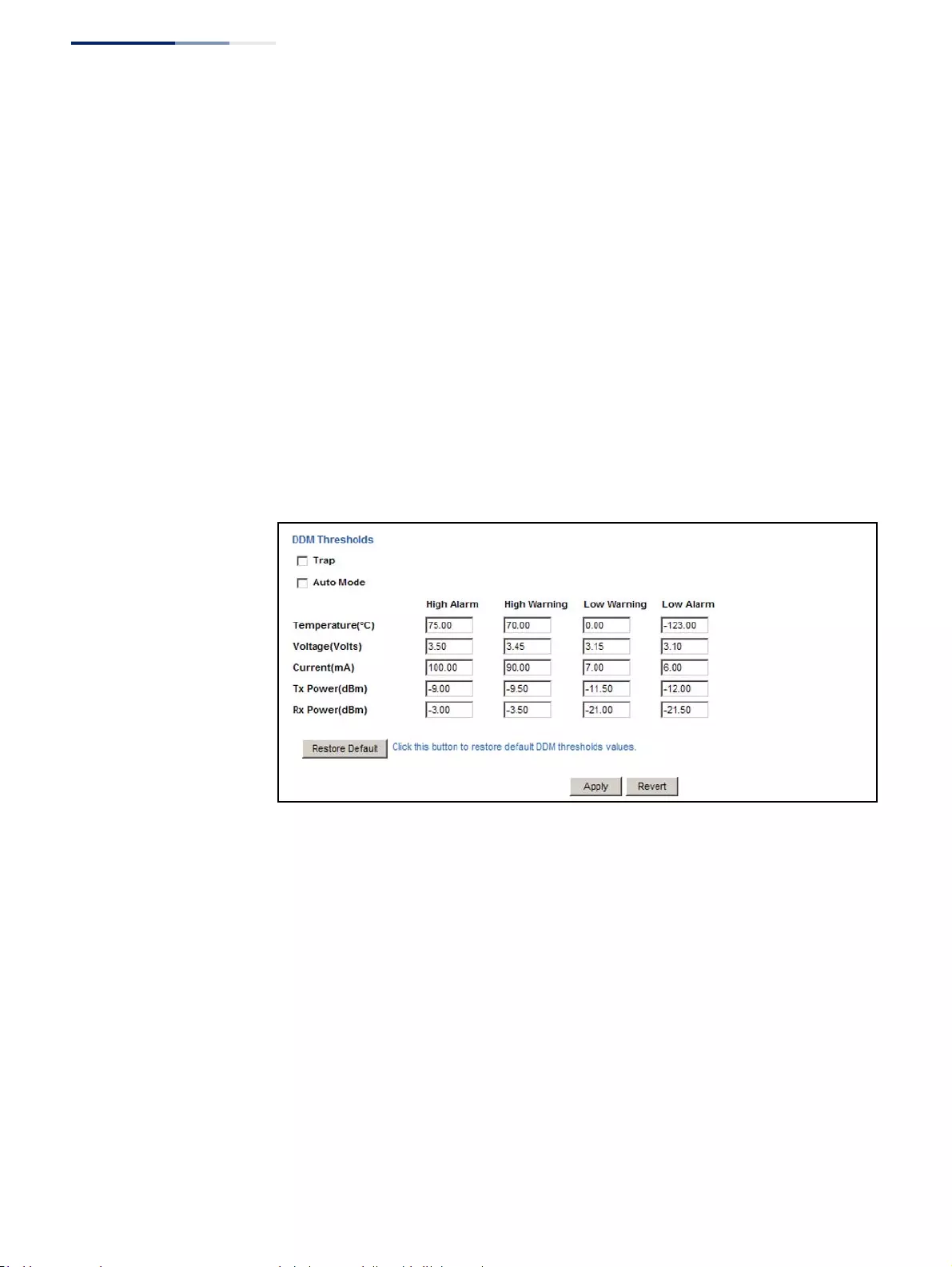
Chapter 4
| Interface Configuration
Port Configuration
– 122 –
■Trap messages configured by this command are sent to any management
station configured as an SNMP trap manager using the Administration >
SNMP (Configure Trap) page.
Web Interface
To configure threshold values for optical transceivers:
1. Click Interface, Port, Transceiver.
2. Select a port from the scroll-down list.
3. Set the switch to send a trap based on default or manual settings.
4. Set alarm and warning thresholds if manual configuration is used.
5. Click Apply.
Figure 41: Configuring Transceiver Thresholds
Performing Cable
Diagnostics
Use the Interface > Port > Cable Test page to test the cable attached to a port. The
cable test will check for any cable faults (short, open, etc.). If a fault is found, the
switch reports the length to the fault. Otherwise, it reports the cable length. It can
be used to determine the quality of the cable, connectors, and terminations.
Problems such as opens, shorts, and cable impedance mismatch can be diagnosed
with this test.
Command Usage
◆Cable diagnostics are performed using Time Domain Reflectometry (TDR).
TDR detects a cable fault by sending a signal through the cable and reading the
signal that is reflected back. TDR can only determine if a link is valid or faulty.
◆Cable diagnostics can only be performed on twisted-pair media.
◆This cable test is only accurate for Gigabit Ethernet cables 7 - 100 meters long.
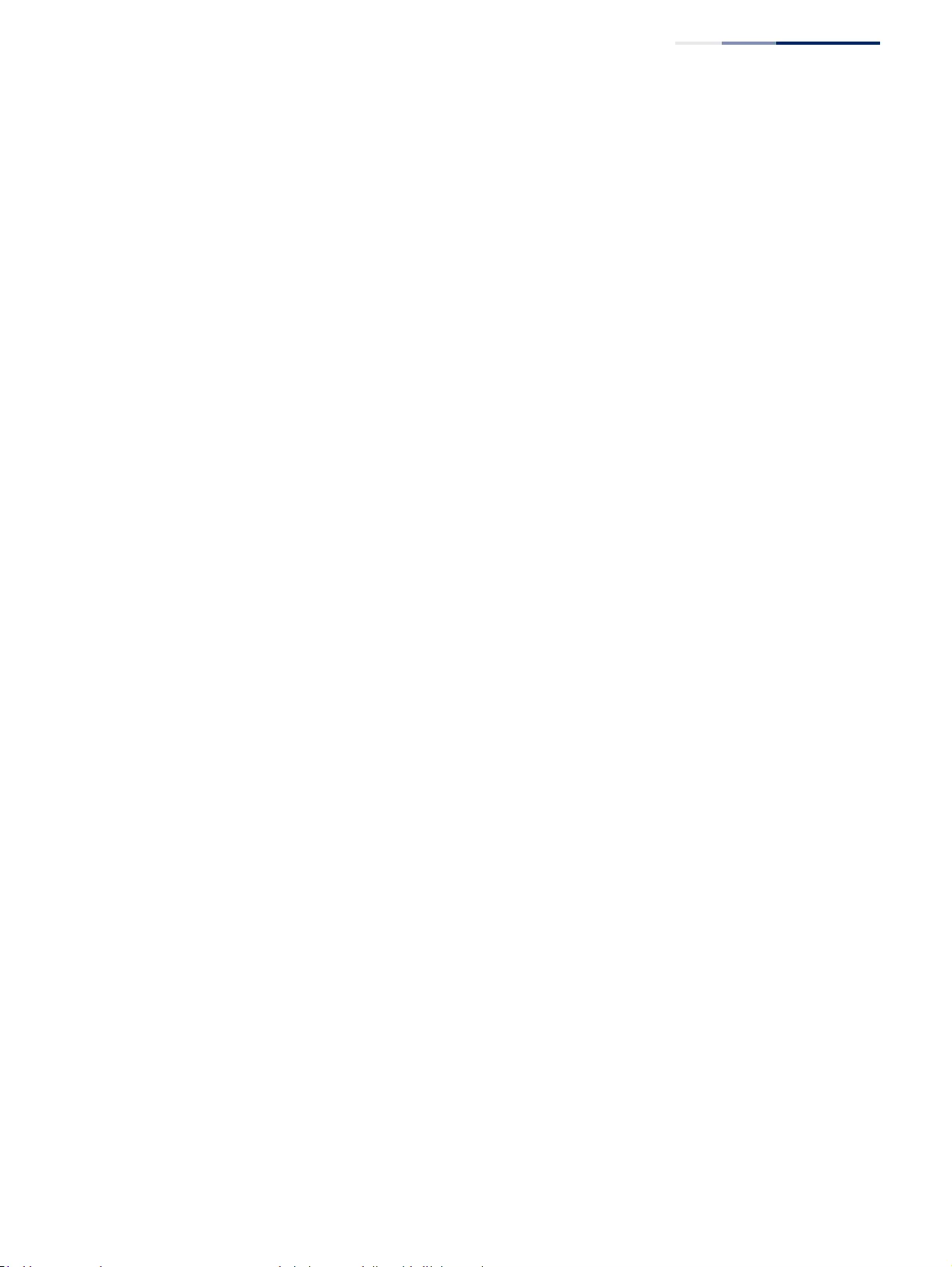
Chapter 4
| Interface Configuration
Port Configuration
– 123 –
◆The test takes approximately 5 seconds. The switch displays the results of the
test immediately upon completion, including common cable failures, as well as
the status and approximate length to a fault.
◆Potential conditions which may be listed by the diagnostics include those listed
below. Note that TDR testing can only show Test failed or OK.
■OK: Correctly terminated pair
■ON: Open pair, no link partner
■IE (Impedance mismatch): Terminating impedance is not in the reference
range.
■NS (Not Supported): This message is displayed for any Gigabit Ethernet
ports linked up at a speed lower than 1000 Mbps.
■UN: Unknown Error
◆Ports are linked down while running cable diagnostics.
Parameters
These parameters are displayed:
◆Port – Switch port identifier.
◆Type – Displays media type. (GE – Gigabit Ethernet, Other – SFP)
◆Link Status – Shows if the port link is up or down.
◆Test Result – The results include common cable failures, as well as the status
and approximate distance to a fault, or the approximate cable length if no fault
is found.
To ensure more accurate measurement of the length to a fault, first disable
power-saving mode on the link partner before running cable diagnostics.
For link-down ports, the reported distance to a fault is accurate to within +/- 2
meters. For link-up ports, the accuracy is +/- 10 meters.
◆Last Updated – Shows the last time this port was tested.
◆Test – Initiates cable test.
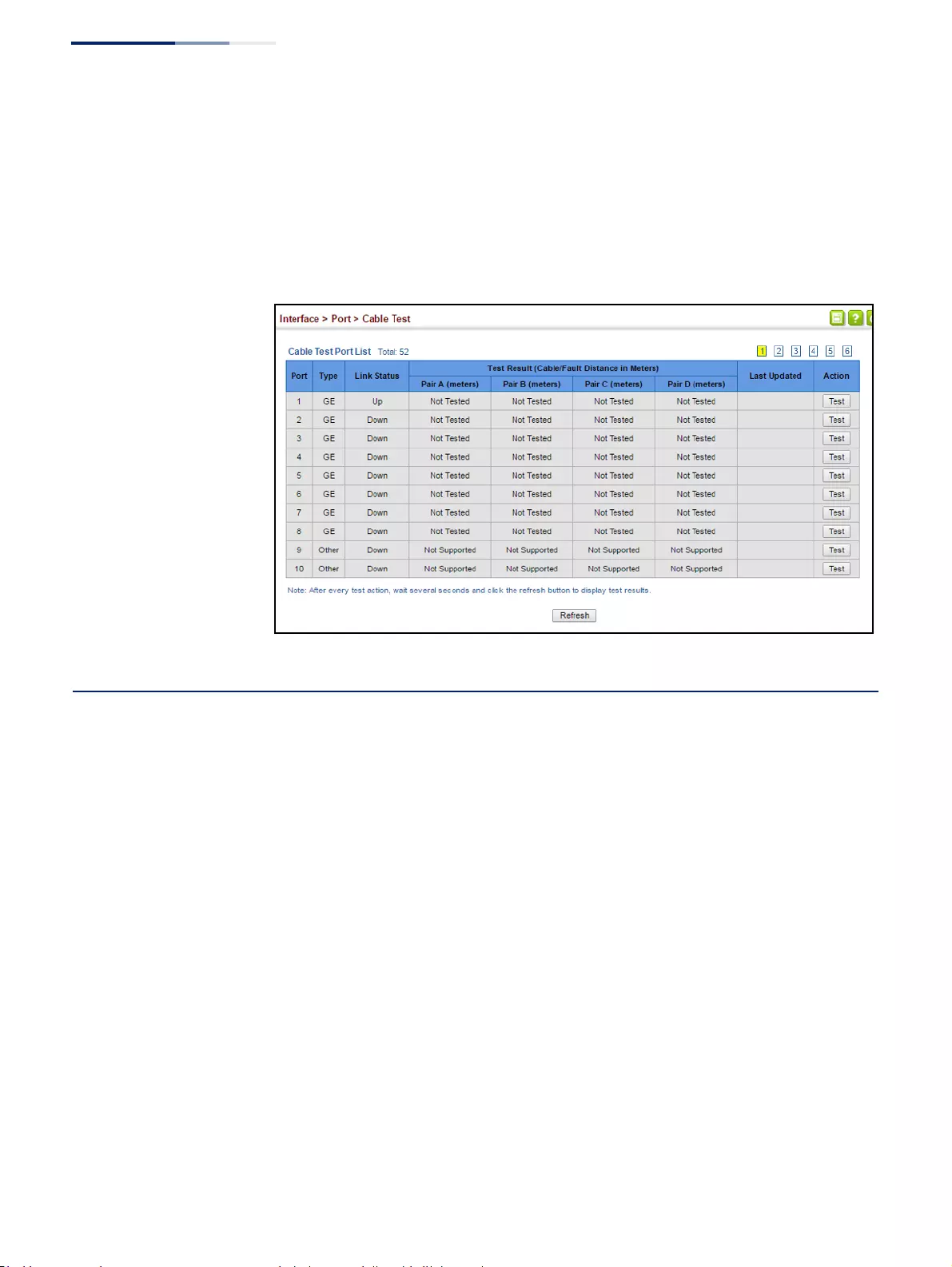
Chapter 4
| Interface Configuration
Trunk Configuration
– 124 –
Web Interface
To test the cable attached to a port:
1. Click Interface, Port, Cable Test.
2. Click Test for any port to start the cable test.
Figure 42: Performing Cable Tests
Trunk Configuration
This section describes how to configure static and dynamic trunks.
You can create multiple links between devices that work as one virtual, aggregate
link. A port trunk offers a dramatic increase in bandwidth for network segments
where bottlenecks exist, as well as providing a fault-tolerant link between two
devices. You can create up to 16 trunks at a time on the switch.
The switch supports both static trunking and dynamic Link Aggregation Control
Protocol (LACP). Static trunks have to be manually configured at both ends of the
link, and the switches must comply with the Cisco EtherChannel standard. On the
other hand, LACP configured ports can automatically negotiate a trunked link with
LACP-configured ports on another device. You can configure any number of ports
on the switch as LACP, as long as they are not already configured as part of a static
trunk. If ports on another device are also configured as LACP, the switch and the
other device will negotiate a trunk link between them. If an LACP trunk consists of
more than eight ports, all other ports will be placed in standby mode. Should one
link in the trunk fail, one of the standby ports will automatically be activated to
replace it.
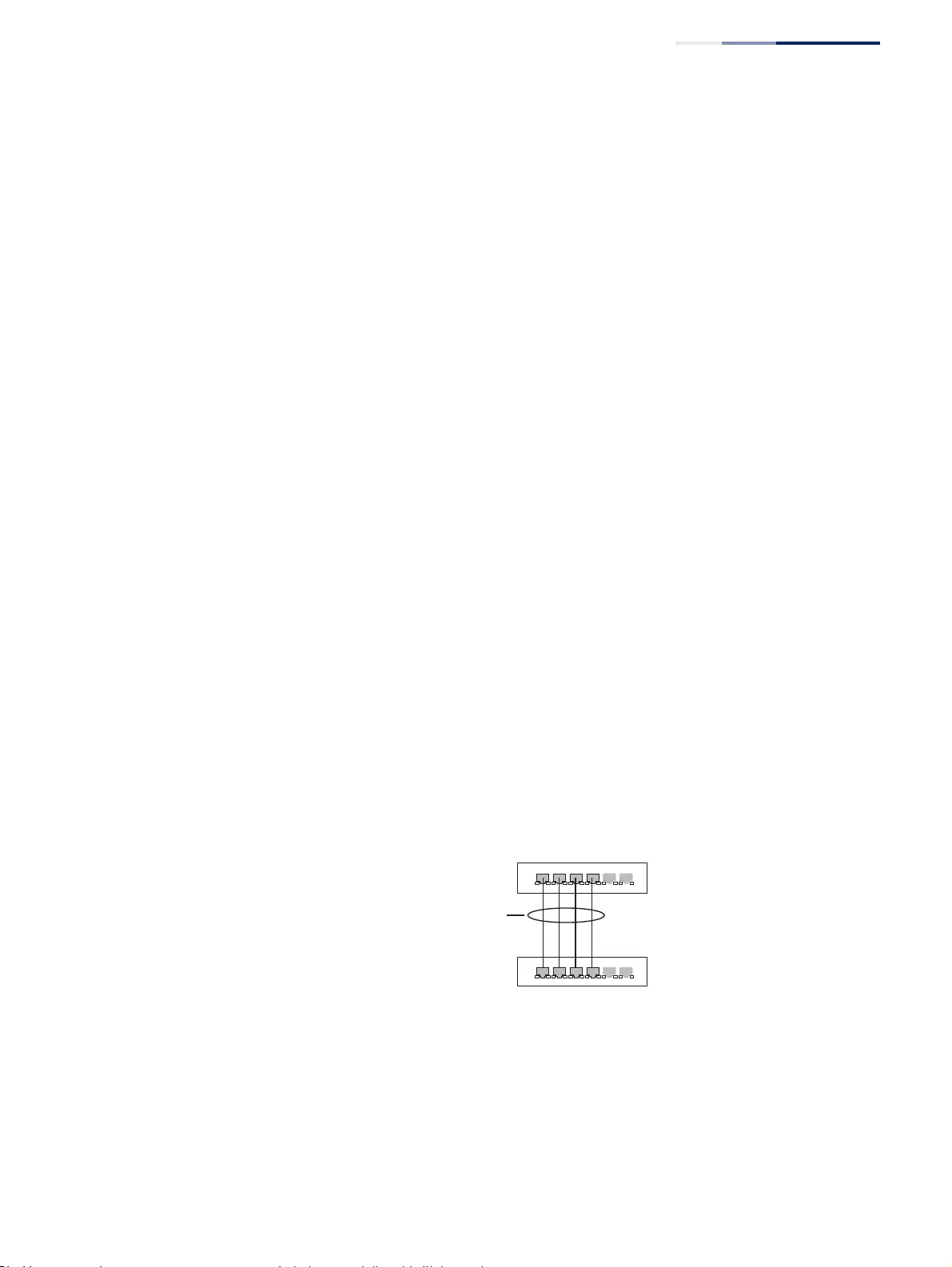
Chapter 4
| Interface Configuration
Trunk Configuration
– 125 –
Command Usage
Besides balancing the load across each port in the trunk, the other ports provide
redundancy by taking over the load if a port in the trunk fails. However, before
making any physical connections between devices, use the web interface or CLI to
specify the trunk on the devices at both ends. When using a trunk, take note of the
following points:
◆Finish configuring trunks before you connect the corresponding network
cables between switches to avoid creating a loop.
◆You can create up to 16 trunks on a switch, with up to eight ports per trunk.
◆The ports at both ends of a connection must be configured as trunk ports.
◆When configuring static trunks on switches of different types, they must be
compatible with the Cisco EtherChannel standard.
◆The ports at both ends of a trunk must be configured in an identical manner,
including communication mode (i.e., speed, duplex mode and flow control),
VLAN assignments, and CoS settings.
◆Any of the Gigabit ports on the front panel can be trunked together, including
ports of different media types.
◆All the ports in a trunk have to be treated as a whole when moved from/to,
added or deleted from a VLAN.
◆STP, VLAN, and IGMP settings can only be made for the entire trunk.
Configuring a
Static Trunk
Use the Interface > Trunk > Static page to create a trunk, assign member ports, and
configure the connection parameters.
Figure 43: Configuring Static Trunks
active
links
}
statically
configured
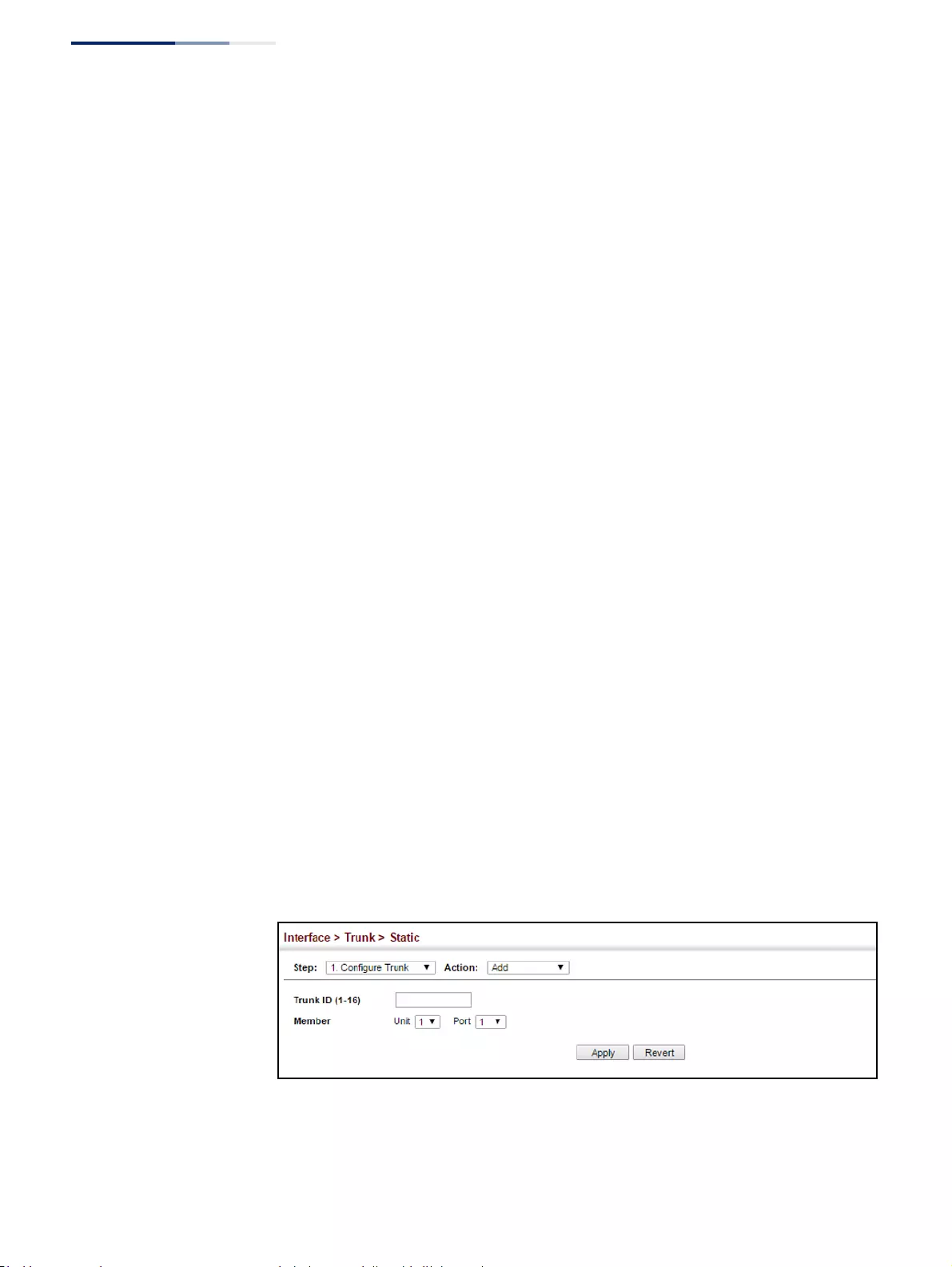
Chapter 4
| Interface Configuration
Trunk Configuration
– 126 –
Command Usage
◆When configuring static trunks, you may not be able to link switches of
different types, depending on the vendor’s implementation. However, note
that the static trunks on this switch are Cisco EtherChannel compatible.
◆To avoid creating a loop in the network, be sure you add a static trunk via the
configuration interface before connecting the ports, and also disconnect the
ports before removing a static trunk via the configuration interface.
Parameters
These parameters are displayed:
◆Trunk ID – Trunk identifier. (Range: 1-16)
◆Member – The initial trunk member. Use the Add Member page to configure
additional members.
■Unit – Unit identifier. (Range: 1)
■Port – Port identifier. (Range: 1-52)
Web Interface
To create a static trunk:
1. Click Interface, Trunk, Static.
2. Select Configure Trunk from the Step list.
3. Select Add from the Action list.
4. Enter a trunk identifier.
5. Set the unit and port for the initial trunk member.
6. Click Apply.
Figure 44: Creating Static Trunks
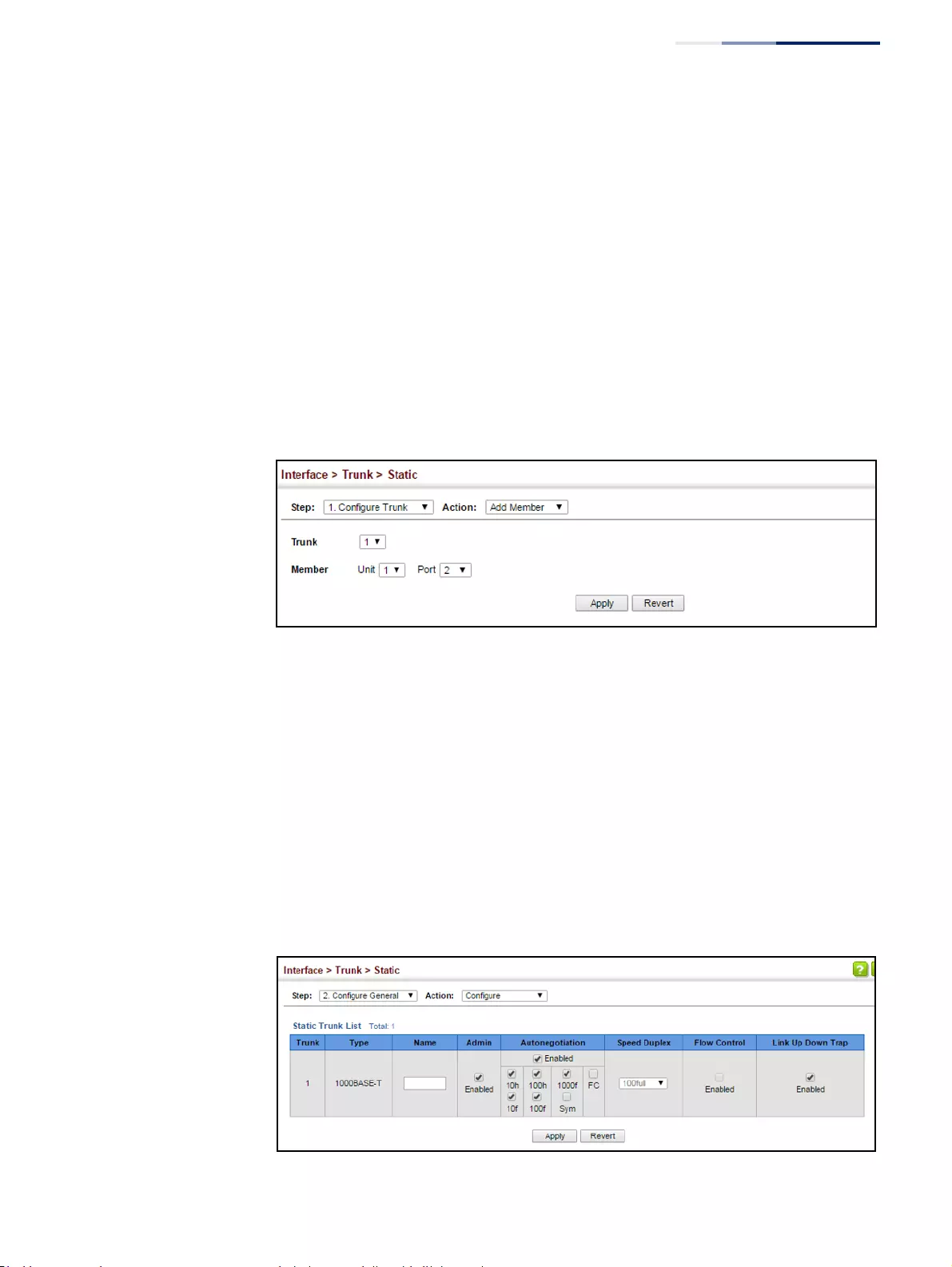
Chapter 4
| Interface Configuration
Trunk Configuration
– 127 –
To add member ports to a static trunk:
1. Click Interface, Trunk, Static.
2. Select Configure Trunk from the Step list.
3. Select Add Member from the Action list.
4. Select a trunk identifier.
5. Set the unit and port for an additional trunk member.
6. Click Apply.
Figure 45: Adding Static Trunks Members
To configure connection parameters for a static trunk:
1. Click Interface, Trunk, Static.
2. Select Configure General from the Step list.
3. Select Configure from the Action list.
4. Modify the required interface settings. (Refer to “Configuring by Port List” on
page 106 for a description of the parameters.)
5. Click Apply.
Figure 46: Configuring Connection Parameters for a Static Trunk
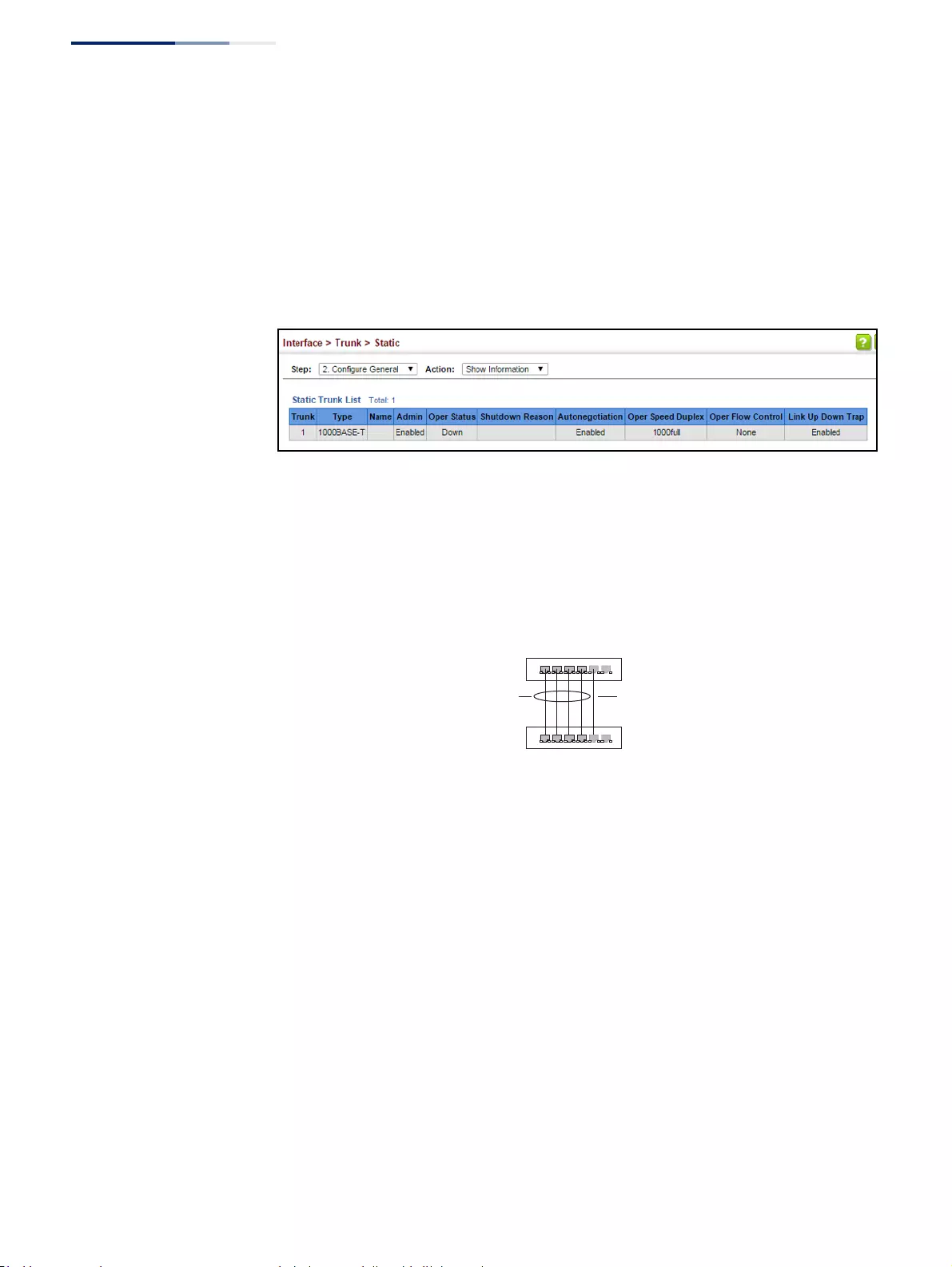
Chapter 4
| Interface Configuration
Trunk Configuration
– 128 –
To display trunk connection parameters:
1. Click Interface, Trunk, Static.
2. Select Configure General from the Step list.
3. Select Show Information from the Action list.
Figure 47: Showing Information for Static Trunks
Configuring a
Dynamic Trunk
Use the Interface > Trunk > Dynamic pages to set the administrative key for an
aggregation group, enable LACP on a port, configure protocol parameters for local
and partner ports, or to set Ethernet connection parameters.
Figure 48: Configuring Dynamic Trunks
Command Usage
◆To avoid creating a loop in the network, be sure you enable LACP before
connecting the ports, and also disconnect the ports before disabling LACP.
◆If the target switch has also enabled LACP on the connected ports, the trunk
will be activated automatically.
◆A trunk formed with another switch using LACP will automatically be assigned
the next available trunk ID.
◆If more than eight ports attached to the same target switch have LACP enabled,
the additional ports will be placed in standby mode, and will only be enabled if
one of the active links fails.
◆All ports on both ends of an LACP trunk must be configured for full duplex, and
auto-negotiation.
active
links
}
}
dynamically
enabled
configured
members
backup
link
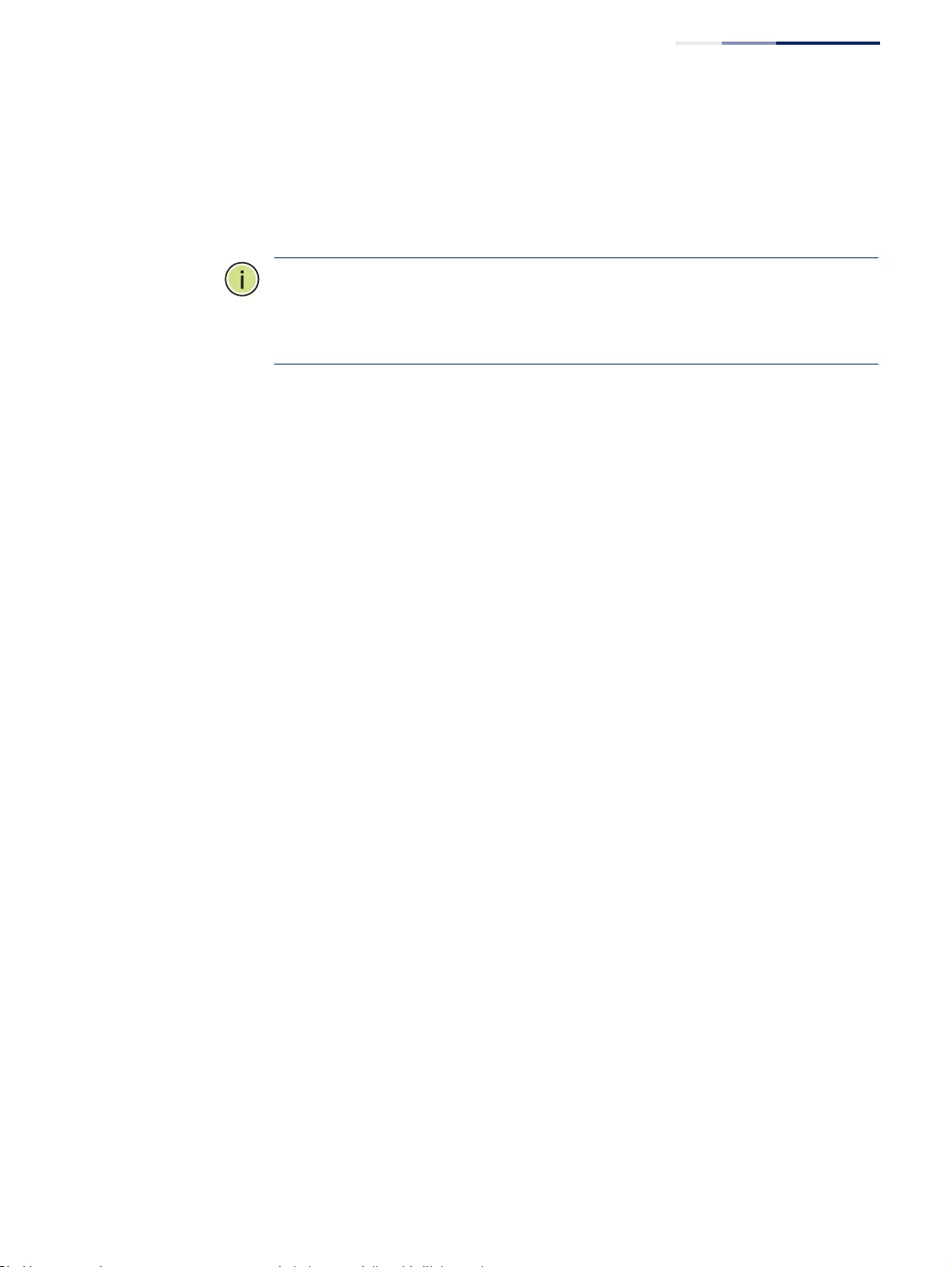
Chapter 4
| Interface Configuration
Trunk Configuration
– 129 –
◆Ports are only allowed to join the same Link Aggregation Group (LAG) if (1) the
LACP port system priority matches, (2) the LACP port admin key matches, and
(3) the LAG admin key matches (if configured). However, if the LAG admin key is
set, then the port admin key must be set to the same value for a port to be
allowed to join that group.
Note:
If the LACP admin key is not set when a channel group is formed (i.e., it has a
null value of 0), the operational value of this key is set to the same value as the port
admin key used by the interfaces that joined the group (see the “show lacp
internal” command in the CLI Reference Guide).
Parameters
These parameters are displayed:
Configure Aggregator
◆Admin Key – LACP administration key is used to identify a specific link
aggregation group (LAG) during local LACP setup on the switch.
(Range: 0-65535)
If the port channel admin key is not set when a channel group is formed (i.e., it
has the null value of 0), this key is set to the same value as the port admin key
(see Configure Aggregation Port - Actor/Partner) used by the interfaces that
joined the group. Note that when the LAG is no longer used, the port channel
admin key is reset to 0.
If the port channel admin key is set to a non-default value, the operational key
is based upon LACP PDUs received from the partner, and the channel admin
key is reset to the default value. The trunk identifier will also be changed by this
process.
◆Timeout Mode – The timeout to wait for the next LACP data unit (LACPDU):
■Long Timeout – Specifies a slow timeout of 90 seconds. (This is the default
setting.)
■Short Timeout – Specifies a fast timeout of 3 seconds.
The timeout is set in the LACP timeout bit of the Actor State field in transmitted
LACPDUs. When the partner switch receives an LACPDU set with a short
timeout from the actor switch, the partner adjusts the transmit LACPDU
interval to 1 second. When it receives an LACPDU set with a long timeout from
the actor, it adjusts the transmit LACPDU interval to 30 seconds.
If the actor does not receive an LACPDU from its partner before the configured
timeout expires, the partner port information will be deleted from the LACP
group.
When a dynamic port-channel member leaves a port-channel, the default
timeout value will be restored on that port.
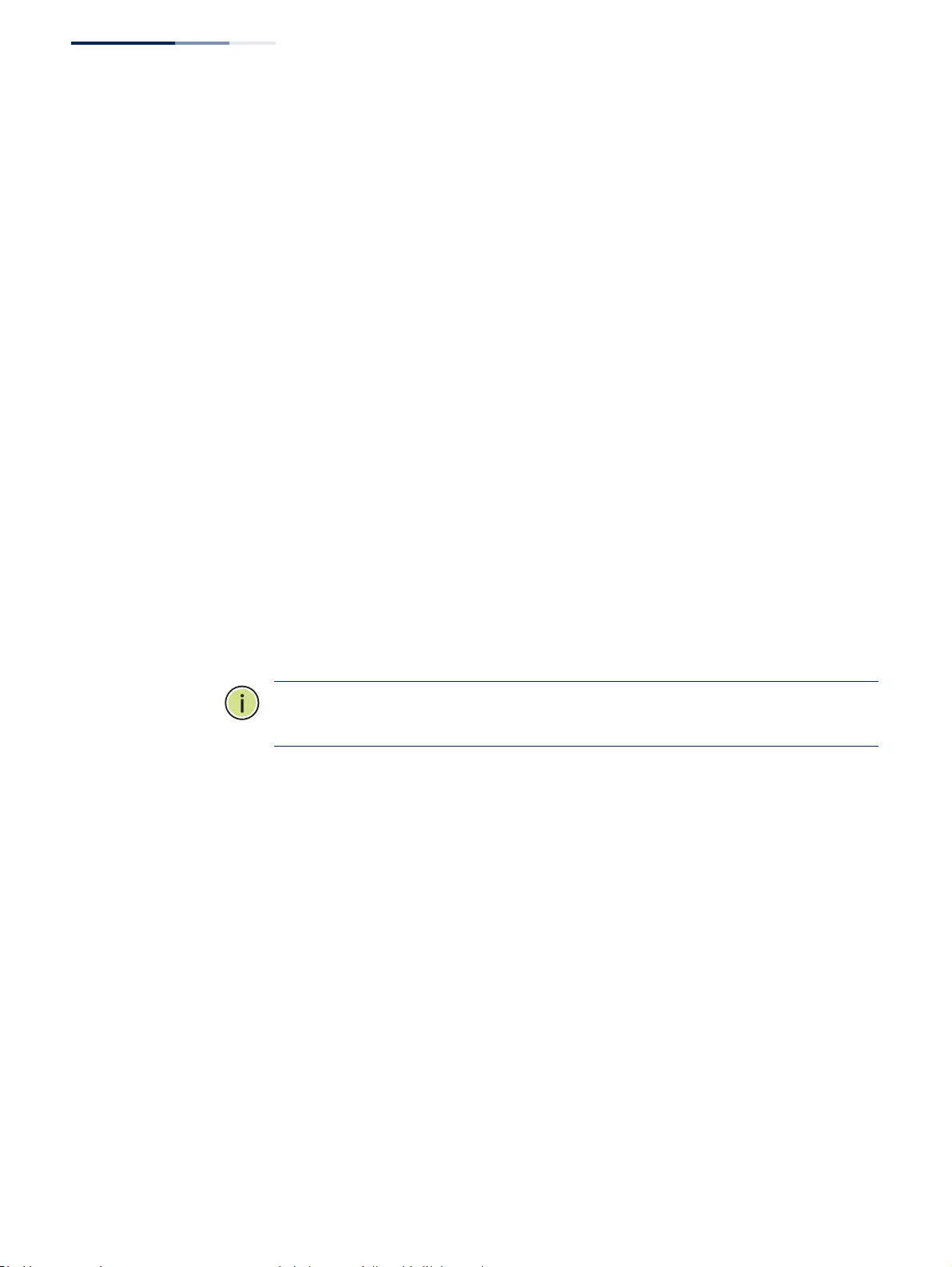
Chapter 4
| Interface Configuration
Trunk Configuration
– 130 –
When a dynamic port-channel is torn down, the configured timeout value will
be retained. When the dynamic port-channel is constructed again, that timeout
value will be used.
◆System Priority – LACP system priority is used to determine link aggregation
group (LAG) membership, and to identify this device to other switches during
LAG negotiations.
◆System MAC Address – The device MAC address assigned to each trunk.
Configure Aggregation Port - General
◆Port – Port identifier. (Range:1-52)
◆LACP Status – Enables or disables LACP on a port.
Configure Aggregation Port - Actor/Partner
◆Port – Port number. (Range: 1-52)
◆Admin Key – The LACP administration key must be set to the same value for
ports that belong to the same LAG. (Range: 0-65535; Default – Actor: 1,
Partner: 0)
Once the remote side of a link has been established, LACP operational settings
are already in use on that side. Configuring LACP settings for the partner only
applies to its administrative state, not its operational state.
Note:
Configuring the partner admin-key does not affect remote or local switch
operation. The local switch just records the partner admin-key for user reference.
By default, the actor’s operational key is determined by the port's link speed
(1000f - 4, 100f - 3, 10f - 2), and copied to the admin key.
◆System Priority – LACP system priority is used to determine link aggregation
group (LAG) membership, and to identify this device to other switches during
LAG negotiations. (Range: 0-65535; Default: 32768)
System priority is combined with the switch’s MAC address to form the LAG
identifier. This identifier is used to indicate a specific LAG during LACP
negotiations with other systems.
◆Port Priority – If a link goes down, LACP port priority is used to select a backup
link. (Range: 0-65535; Default: 32768)
■Setting a lower value indicates a higher effective priority.
■If an active port link goes down, the backup port with the highest priority is
selected to replace the downed link. However, if two or more ports have the
same LACP port priority, the port with the lowest physical port number will
be selected as the backup port.
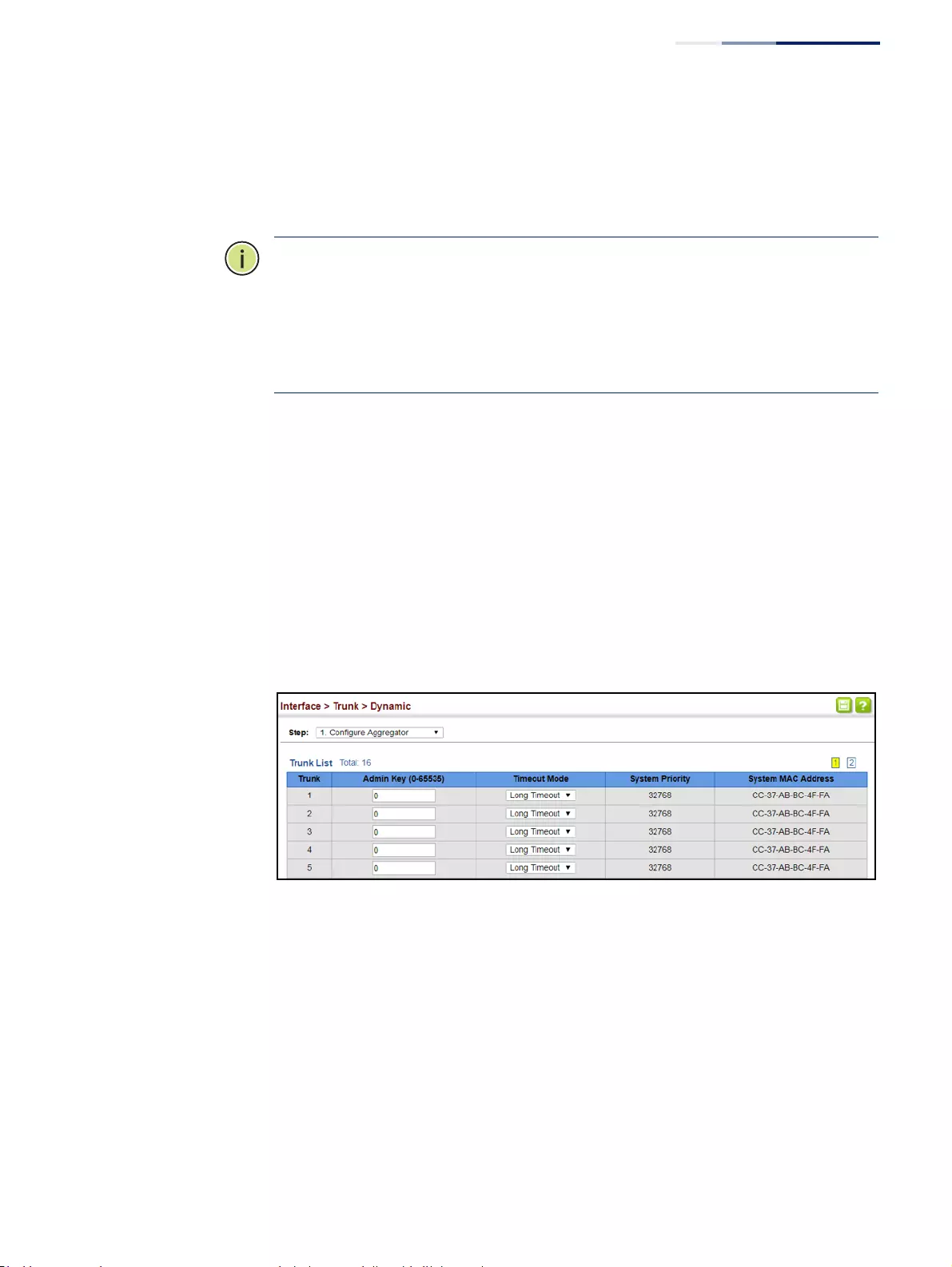
Chapter 4
| Interface Configuration
Trunk Configuration
– 131 –
■If an LAG already exists with the maximum number of allowed port
members, and LACP is subsequently enabled on another port using a
higher priority than an existing member, the newly configured port will
replace an existing port member that has a lower priority.
Note:
Configuring LACP settings for a port only applies to its administrative state,
not its operational state, and will only take effect the next time an aggregate link is
established with that port.
Note:
Configuring the port partner sets the remote side of an aggregate link; i.e.,
the ports on the attached device. The command attributes have the same meaning
as those used for the port actor.
Web Interface
To configure the admin key for a dynamic trunk:
1. Click Interface, Trunk, Dynamic.
2. Select Configure Aggregator from the Step list.
3. Set the Admin Key and timeout mode for the required LACP group.
4. Click Apply.
Figure 49: Configuring the LACP Aggregator Admin Key
To enable LACP for a port:
1. Click Interface, Trunk, Dynamic.
2. Select Configure Aggregation Port from the Step list.
3. Select Configure from the Action list.
4. Click General.
5. Enable LACP on the required ports.
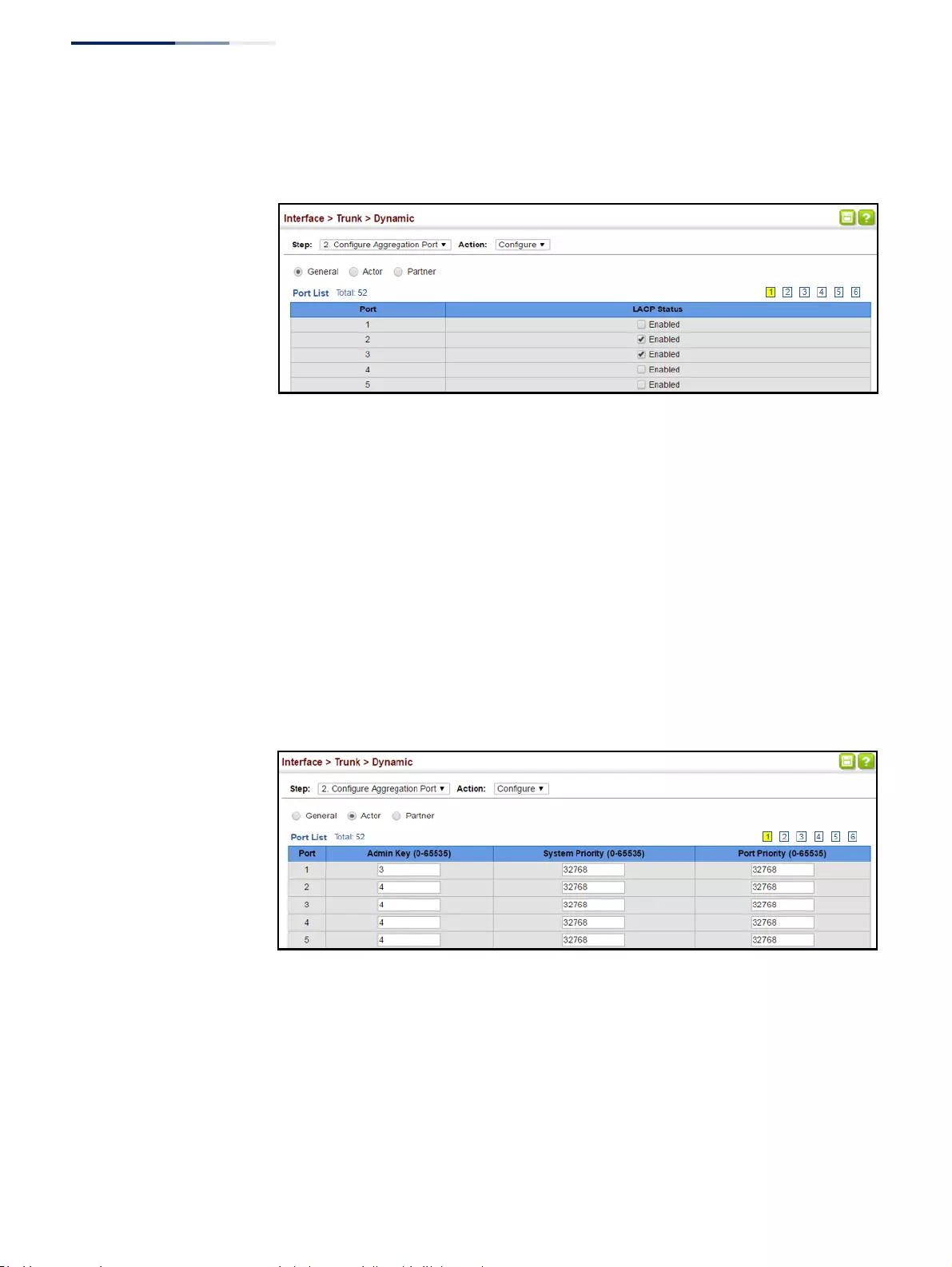
Chapter 4
| Interface Configuration
Trunk Configuration
– 132 –
6. Click Apply.
Figure 50: Enabling LACP on a Port
To configure LACP parameters for group members:
1. Click Interface, Trunk, Dynamic.
2. Select Configure Aggregation Port from the Step list.
3. Select Configure from the Action list.
4. Click Actor or Partner.
5. Configure the required settings.
6. Click Apply.
Figure 51: Configuring LACP Parameters on a Port
To show the active members of a dynamic trunk:
1. Click Interface, Trunk, Dynamic.
2. Select Configure Trunk from the Step list.
3. Select Show Member from the Action list.
4. Select a Trunk.
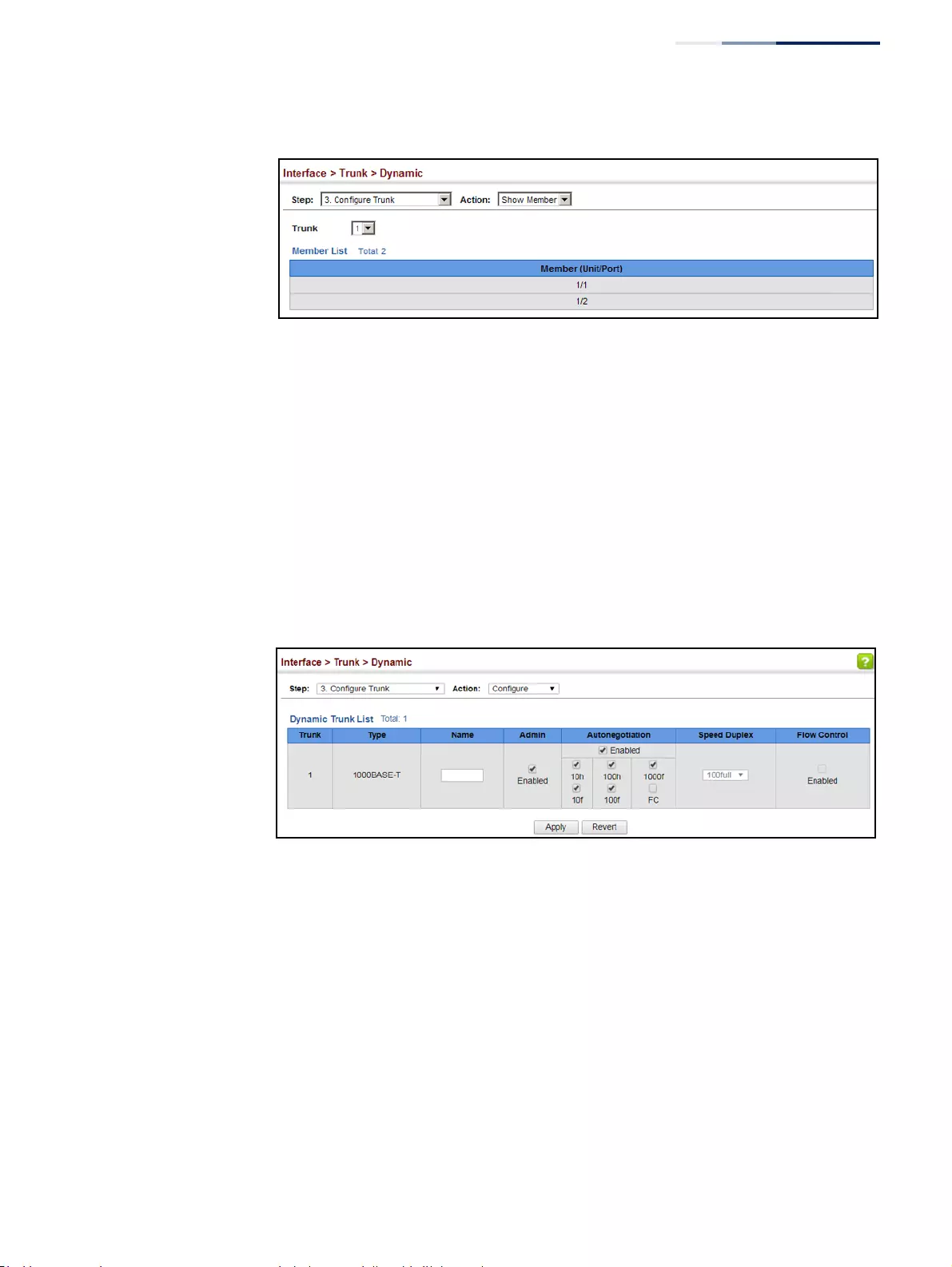
Chapter 4
| Interface Configuration
Trunk Configuration
– 133 –
Figure 52: Showing Members of a Dynamic Trunk
To configure connection parameters for a dynamic trunk:
1. Click Interface, Trunk, Dynamic.
2. Select Configure Trunk from the Step list.
3. Select Configure from the Action list.
4. Modify the required interface settings. (See “Configuring by Port List” on
page 106 for a description of the interface settings.)
5. Click Apply.
Figure 53: Configuring Connection Settings for a Dynamic Trunk
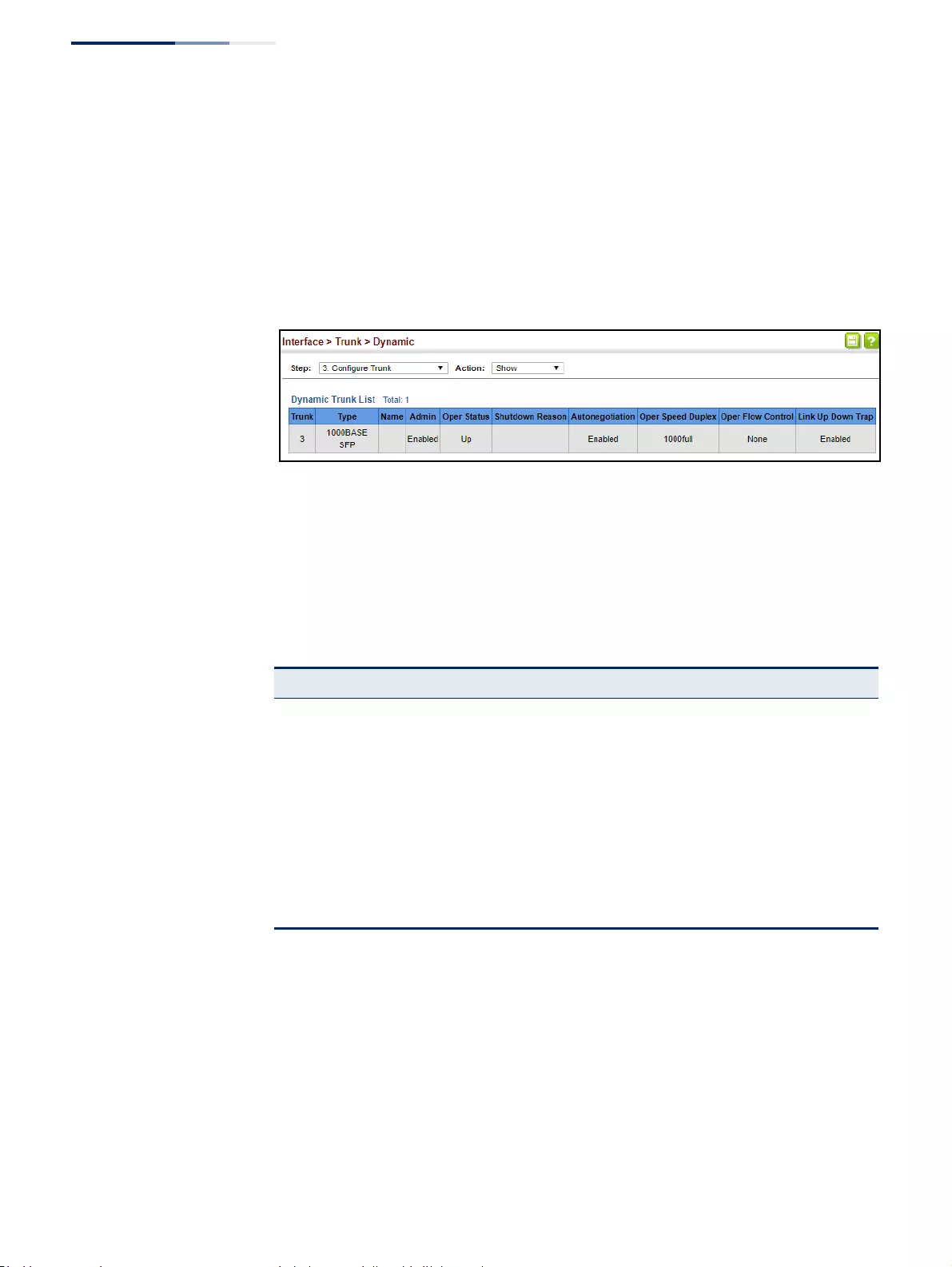
Chapter 4
| Interface Configuration
Trunk Configuration
– 134 –
To show connection parameters for a dynamic trunk:
1. Click Interface, Trunk, Dynamic.
2. Select Configure Trunk from the Step list.
3. Select Show from the Action list.
Figure 54: Showing Connection Parameters for Dynamic Trunks
Displaying LACP
Port Counters
Use the Interface > Trunk > Dynamic (Configure Aggregation Port - Show
Information - Counters) page to display statistics for LACP protocol messages.
Parameters
These parameters are displayed:
Web Interface
To display LACP port counters:
1. Click Interface, Trunk, Dynamic.
2. Select Configure Aggregation Port from the Step list.
3. Select Show Information from the Action list.
4. Click Counters.
Table 7: LACP Port Counters
Parameter Description
LACPDUs Sent Number of valid LACPDUs transmitted from this channel group.
LACPDUs Received Number of valid LACPDUs received on this channel group.
Marker Sent Number of valid Marker PDUs transmitted from this channel group.
Marker Received Number of valid Marker PDUs received by this channel group.
Marker Unknown Pkts Number of frames received that either (1) Carry the Slow Protocols
Ethernet Type value, but contain an unknown PDU, or (2) are addressed
to the Slow Protocols group MAC Address, but do not carry the Slow
Protocols Ethernet Type.
Marker Illegal Pkts Number of frames that carry the Slow Protocols Ethernet Type value,
but contain a badly formed PDU or an illegal value of Protocol Subtype.
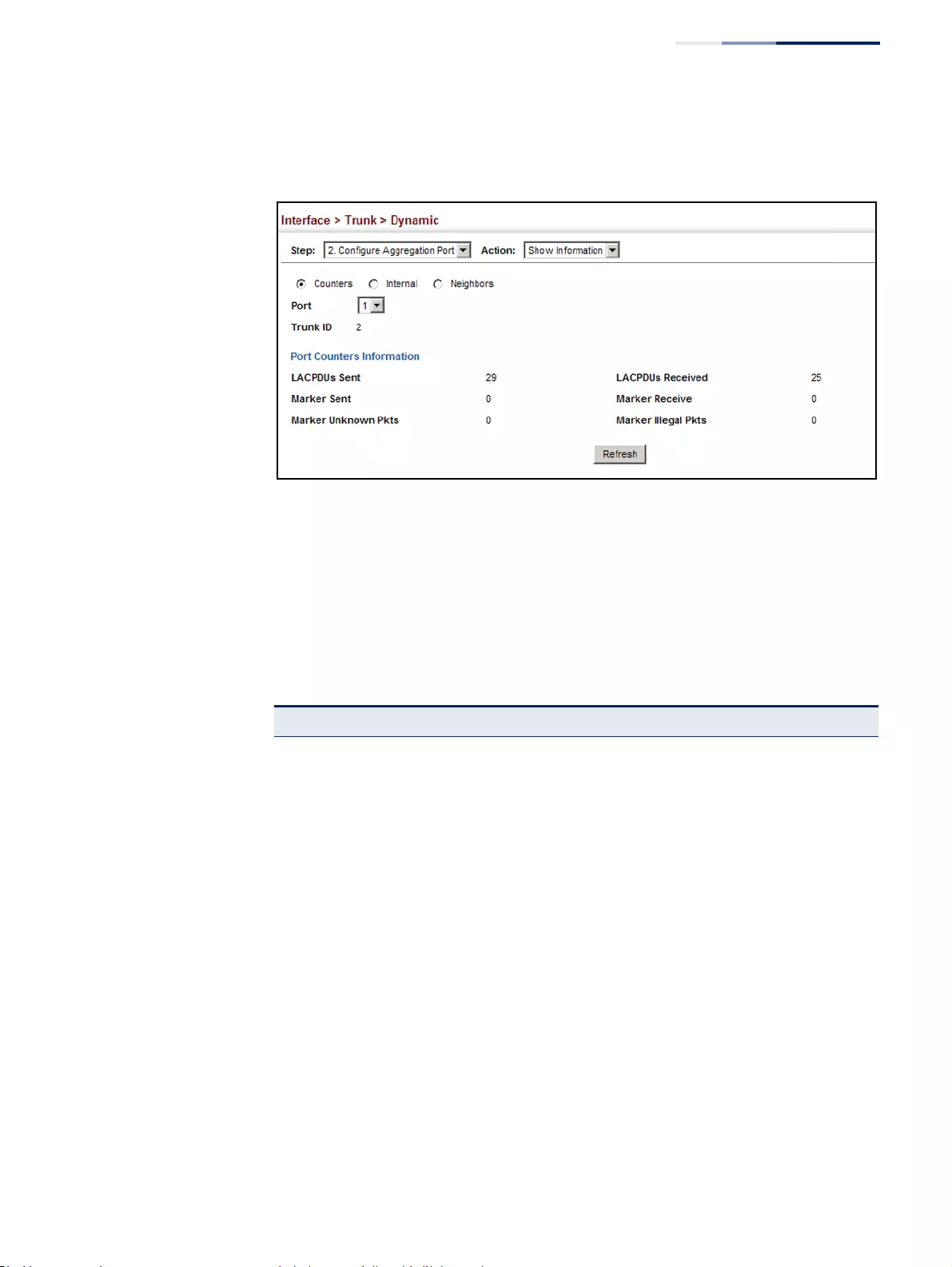
Chapter 4
| Interface Configuration
Trunk Configuration
– 135 –
5. Select a group member from the Port list.
Figure 55: Displaying LACP Port Counters
Displaying LACP
Settings and Status
for the Local Side
Use the Interface > Trunk > Dynamic (Configure Aggregation Port - Show
Information - Internal) page to display the configuration settings and operational
state for the local side of a link aggregation.
Parameters
These parameters are displayed:
Table 8: LACP Internal Configuration Information
Parameter Description
LACP System Priority LACP system priority assigned to this port channel.
LACP Port Priority LACP port priority assigned to this interface within the channel group.
Admin Key Current administrative value of the key for the aggregation port.
Oper Key Current operational value of the key for the aggregation port.
LACPDUs Interval Number of seconds before invalidating received LACPDU information.
Admin State,
Oper State Administrative or operational values of the actor’s state parameters:
◆Expired – The actor’s receive machine is in the expired state;
◆Defaulted – The actor’s receive machine is using defaulted operational
partner information, administratively configured for the partner.
◆Distributing – If false, distribution of outgoing frames on this link is
disabled; i.e., distribution is currently disabled and is not expected to
be enabled in the absence of administrative changes or changes in
received protocol information.
◆Collecting – Collection of incoming frames on this link is enabled; i.e.,
collection is currently enabled and is not expected to be disabled in the
absence of administrative changes or changes in received protocol
information.
◆Synchronization – The System considers this link to be IN_SYNC; i.e., it
has been allocated to the correct Link Aggregation Group, the group
has been associated with a compatible Aggregator, and the identity of
the Link Aggregation Group is consistent with the System ID and
operational Key information transmitted.
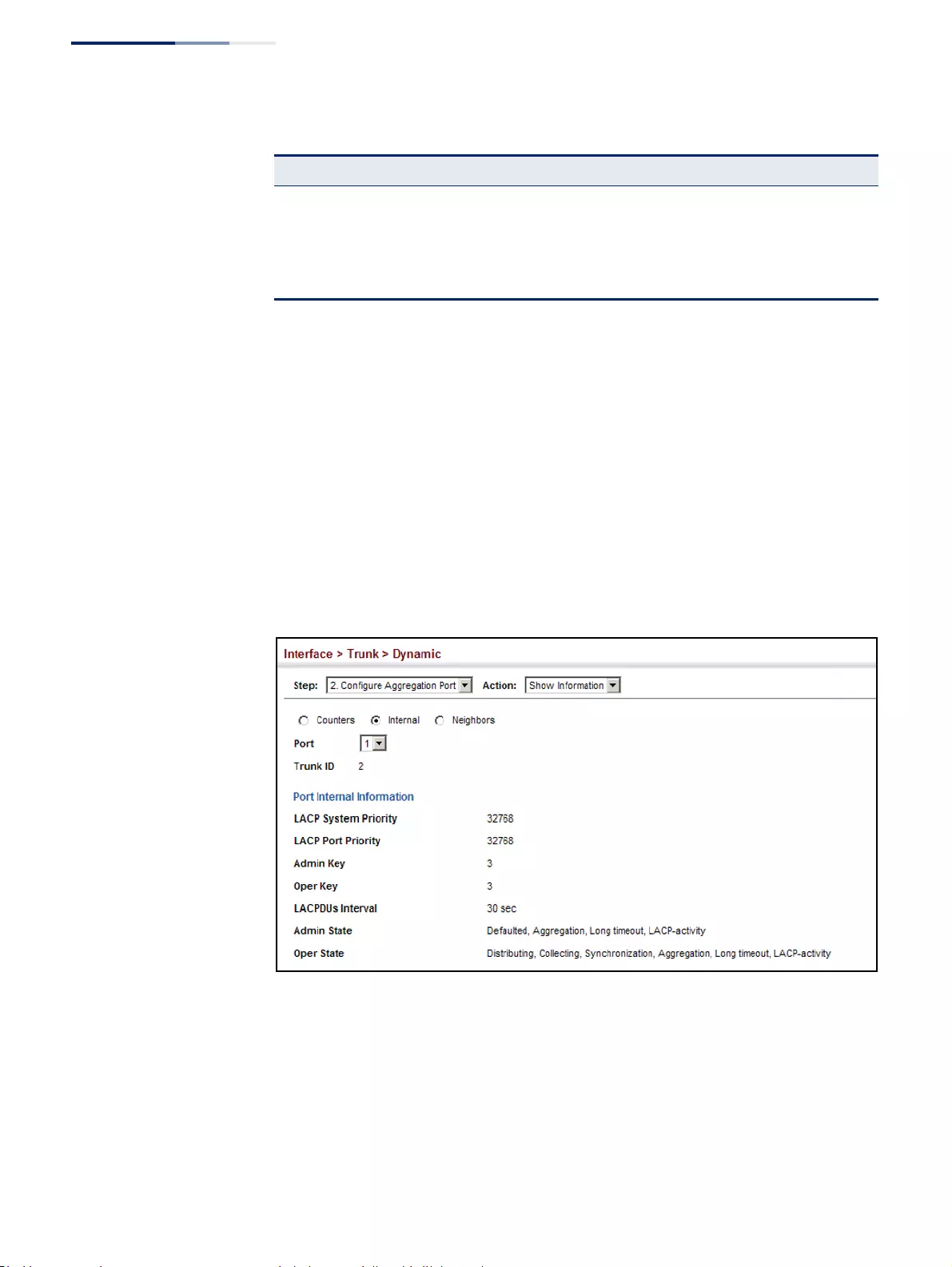
Chapter 4
| Interface Configuration
Trunk Configuration
– 136 –
Web Interface
To display LACP settings and status for the local side:
1. Click Interface, Trunk, Dynamic.
2. Select Configure Aggregation Port from the Step list.
3. Select Show Information from the Action list.
4. Click Internal.
5. Select a group member from the Port list.
Figure 56: Displaying LACP Port Internal Information
Admin State,
Oper State
(continued)
◆Aggregation – The system considers this link to be aggregatable; i.e., a
potential candidate for aggregation.
◆Long timeout – Periodic transmission of LACPDUs uses a slow
transmission rate.
◆LACP-Activity – Activity control value with regard to this link.
(0:Passive;1:Active)
Table 8: LACP Internal Configuration Information (Continued)
Parameter Description
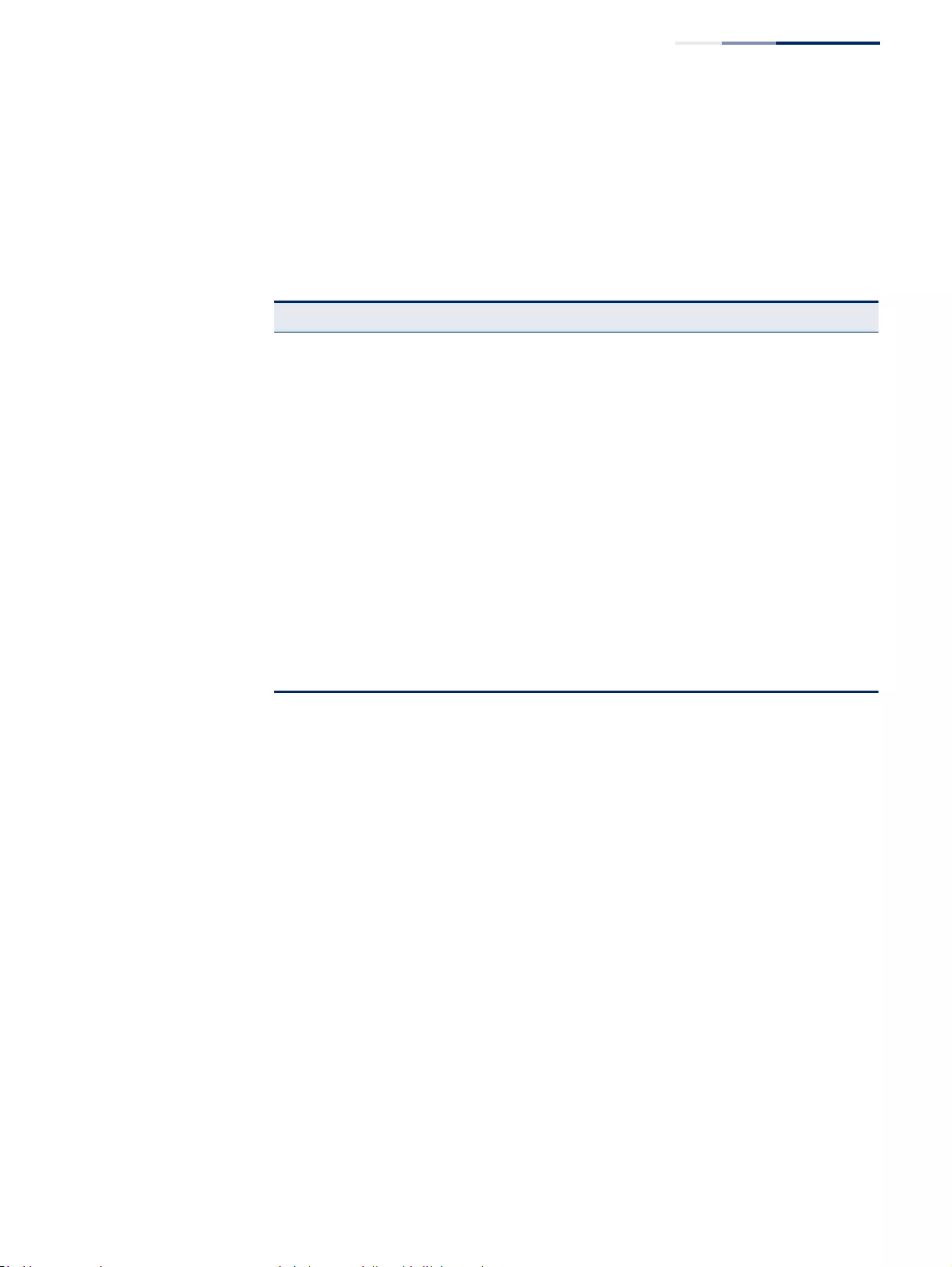
Chapter 4
| Interface Configuration
Trunk Configuration
– 137 –
Displaying LACP
Settings and Status
for the Remote Side
Use the Interface > Trunk > Dynamic (Configure Aggregation Port - Show
Information - Neighbors) page to display the configuration settings and
operational state for the remote side of a link aggregation.
Parameters
These parameters are displayed:
Web Interface
To display LACP settings and status for the remote side:
1. Click Interface, Trunk, Dynamic.
2. Select Configure Aggregation Port from the Step list.
3. Select Show Information from the Action list.
4. Click Neighbors.
5. Select a group member from the Port list.
Table 9: LACP Remote Device Configuration Information
Parameter Description
Partner Admin System
ID LAG partner’s system ID assigned by the user.
Partner Oper System
ID LAG partner’s system ID assigned by the LACP protocol.
Partner Admin
Port Number Current administrative value of the port number for the protocol Partner.
Partner Oper
Port Number Operational port number assigned to this aggregation port by the port’s
protocol partner.
Port Admin Priority Current administrative value of the port priority for the protocol partner.
Port Oper Priority Priority value assigned to this aggregation port by the partner.
Admin Key Current administrative value of the Key for the protocol partner.
Oper Key Current operational value of the Key for the protocol partner.
Admin State Administrative values of the partner’s state parameters. (See preceding
table.)
Oper State Operational values of the partner’s state parameters. (See preceding table.)
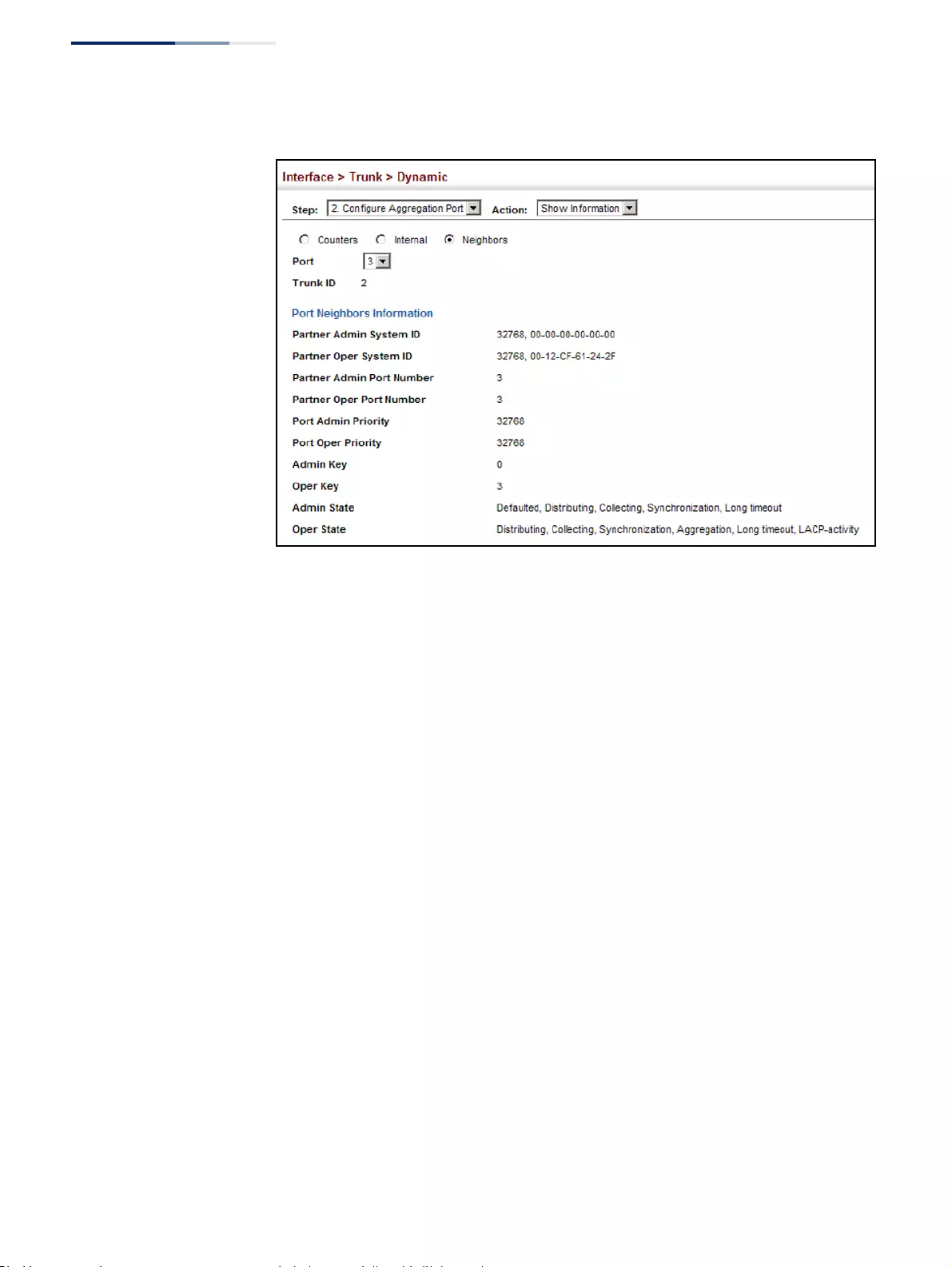
Chapter 4
| Interface Configuration
Trunk Configuration
– 138 –
Figure 57: Displaying LACP Port Remote Information
Configuring
Load Balancing
Use the Interface > Trunk > Load Balance page to set the load-distribution method
used among ports in aggregated links.
Command Usage
◆This command applies to all static and dynamic trunks on the switch.
◆To ensure that the switch traffic load is distributed evenly across all links in a
trunk, select the source and destination addresses used in the load-balance
calculation to provide the best result for trunk connections:
■Destination IP Address: All traffic with the same destination IP address is
output on the same link in a trunk. This mode works best for switch-to-
router trunk links where traffic through the switch is destined for many
different hosts. Do not use this mode for switch-to-server trunk links where
the destination IP address is the same for all traffic.
■Destination MAC Address: All traffic with the same destination MAC
address is output on the same link in a trunk. This mode works best for
switch-to-switch trunk links where traffic through the switch is destined for
many different hosts. Do not use this mode for switch-to-router trunk links
where the destination MAC address is the same for all traffic.
■Source and Destination IP Address: All traffic with the same source and
destination IP address is output on the same link in a trunk. This mode
works best for switch-to-router trunk links where traffic through the switch
is received from and destined for many different hosts.
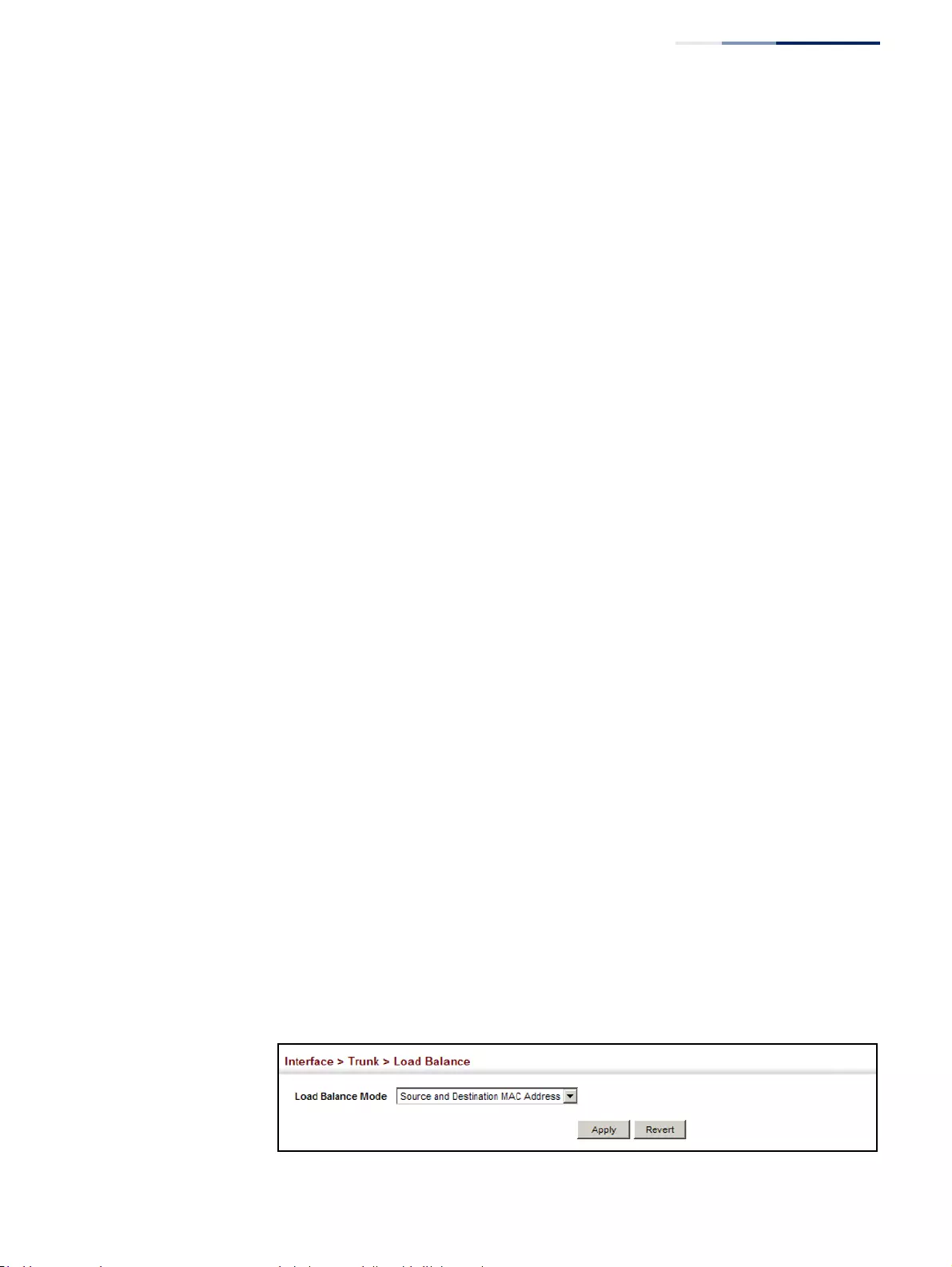
Chapter 4
| Interface Configuration
Trunk Configuration
– 139 –
■Source and Destination MAC Address: All traffic with the same source
and destination MAC address is output on the same link in a trunk. This
mode works best for switch-to-switch trunk links where traffic through the
switch is received from and destined for many different hosts.
■Source IP Address: All traffic with the same source IP address is output on
the same link in a trunk. This mode works best for switch-to-router or
switch-to-server trunk links where traffic through the switch is received
from many different hosts.
■Source MAC Address: All traffic with the same source MAC address is
output on the same link in a trunk. This mode works best for switch-to-
switch trunk links where traffic through the switch is received from many
different hosts.
Parameters
These parameters are displayed for the load balance mode:
◆Destination IP Address - Load balancing based on destination IP address.
◆Destination MAC Address - Load balancing based on destination MAC
address.
◆Source and Destination IP Address - Load balancing based on source and
destination IP address.
◆Source and Destination MAC Address - Load balancing based on source and
destination MAC address.
◆Source IP Address - Load balancing based on source IP address.
◆Source MAC Address - Load balancing based on source MAC address.
Web Interface
To display the load-distribution method used by ports in aggregated links:
1. Click Interface, Trunk, Load Balance.
2. Select the required method from the Load Balance Mode list.
3. Click Apply.
Figure 58: Configuring Load Balancing
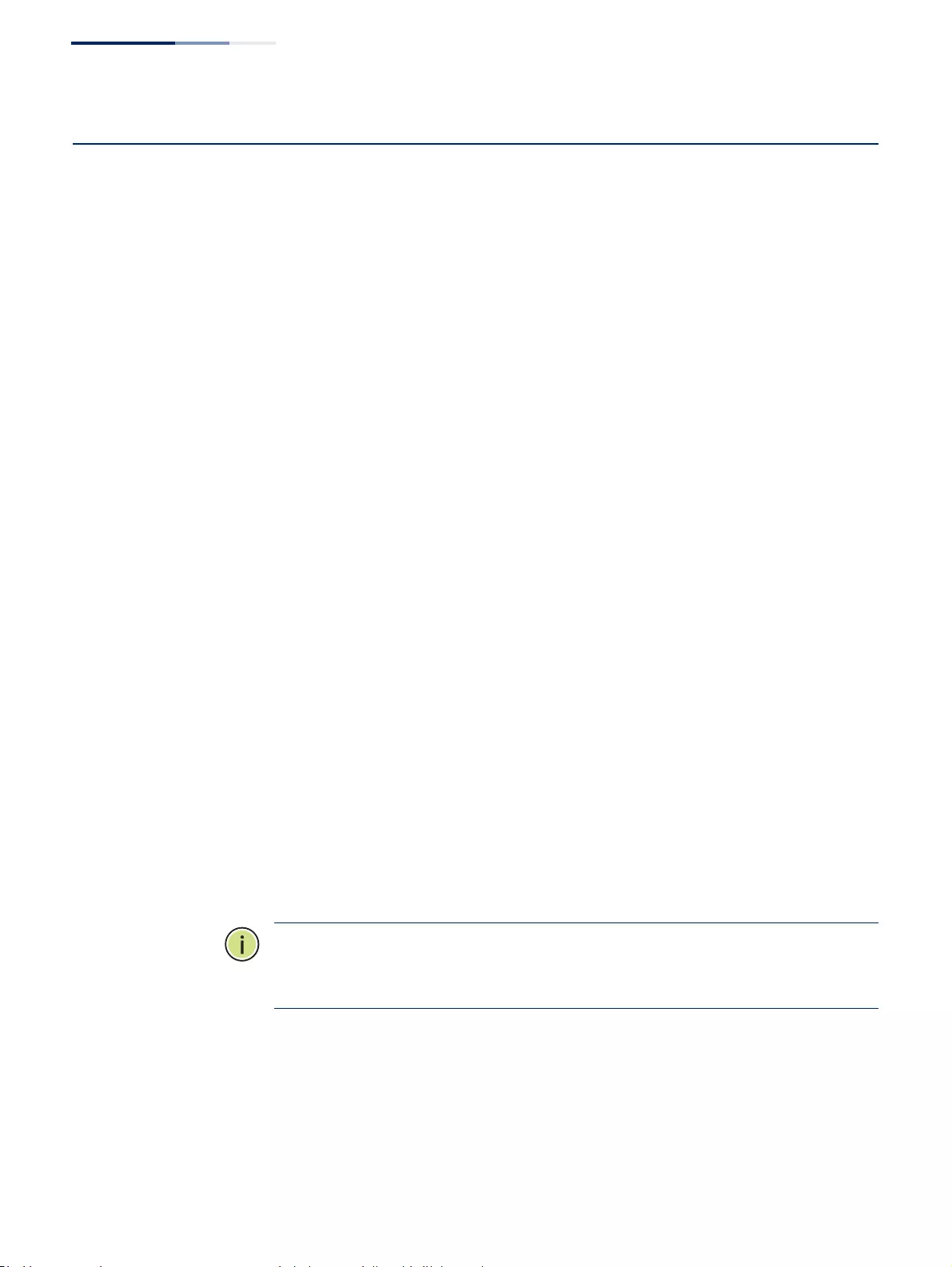
Chapter 4
| Interface Configuration
Saving Power
– 140 –
Saving Power
Use the Interface > Green Ethernet page to enable power savings mode on the
selected port.
Command Usage
◆IEEE 802.3 defines the Ethernet standard and subsequent power requirements
based on cable connections operating at 100 meters. Enabling power saving
mode can reduce power used for cable lengths of 60 meters or less, with more
significant reduction for cables of 20 meters or less, and continue to ensure
signal integrity.
◆The power-saving methods provided by this switch include:
■Power saving when there is no link partner:
Under normal operation, the switch continuously auto-negotiates to find a
link partner, keeping the MAC interface powered up even if no link
connection exists. When using power-savings mode, the switch checks for
energy on the circuit to determine if there is a link partner. If none is
detected, the switch automatically turns off the transmitter, and most of
the receive circuitry (entering Sleep Mode). In this mode, the low-power
energy-detection circuit continuously checks for energy on the cable. If
none is detected, the MAC interface is also powered down to save
additional energy. If energy is detected, the switch immediately turns on
both the transmitter and receiver functions, and powers up the MAC
interface.
■Power saving when there is a link partner:
Traditional Ethernet connections typically operate with enough power to
support at least 100 meters of cable even though average network cable
length is shorter. When cable length is shorter, power consumption can be
reduced since signal attenuation is proportional to cable length. When
power-savings mode is enabled, the switch analyzes cable length to
determine whether or not it can reduce the signal amplitude used on a
particular link.
Note:
Power savings can only be implemented on Gigabit Ethernet ports when
using twisted-pair cabling. Power-savings mode on a active link only works when
connection speed is 1 Gbps, and line length is less than 60 meters.
Parameters
These parameters are displayed:
◆Port – Power saving mode only applies to the Gigabit Ethernet ports using
copper media.
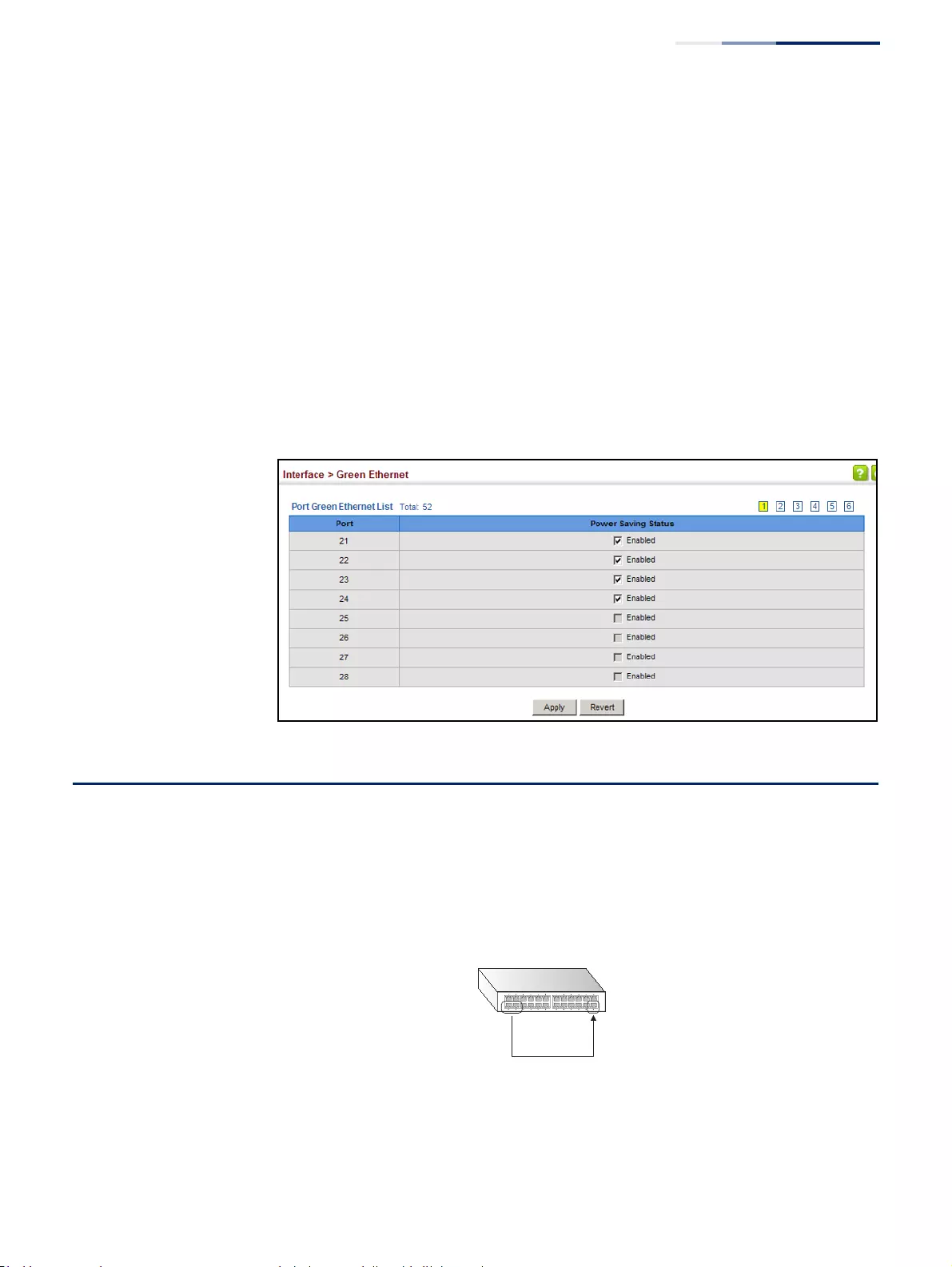
Chapter 4
| Interface Configuration
Configuring Local Port Mirroring
– 141 –
◆Power Saving Status – Adjusts the power provided to ports based on the
length of the cable used to connect to other devices. Only sufficient power is
used to maintain connection requirements. (Default: Enabled on Gigabit
Ethernet RJ-45 ports)
Web Interface
To enable power savings:
1. Click Interface, Green Ethernet.
2. Mark the Enabled check box for a port.
3. Click Apply.
Figure 59: Enabling Power Savings
Configuring Local Port Mirroring
Use the Interface > Port > Mirror page to mirror traffic from any source port to a
target port for real-time analysis. You can then attach a logic analyzer or RMON
probe to the target port and study the traffic crossing the source port in a
completely unobtrusive manner.
Figure 60: Configuring Local Port Mirroring
Command Usage
◆Traffic can be mirrored from one or more source ports to a destination port on
the same switch (local port mirroring as described in this section), or from one
or more source ports on remote switches to a destination port on this switch
Source
port(s)
Single
target
port
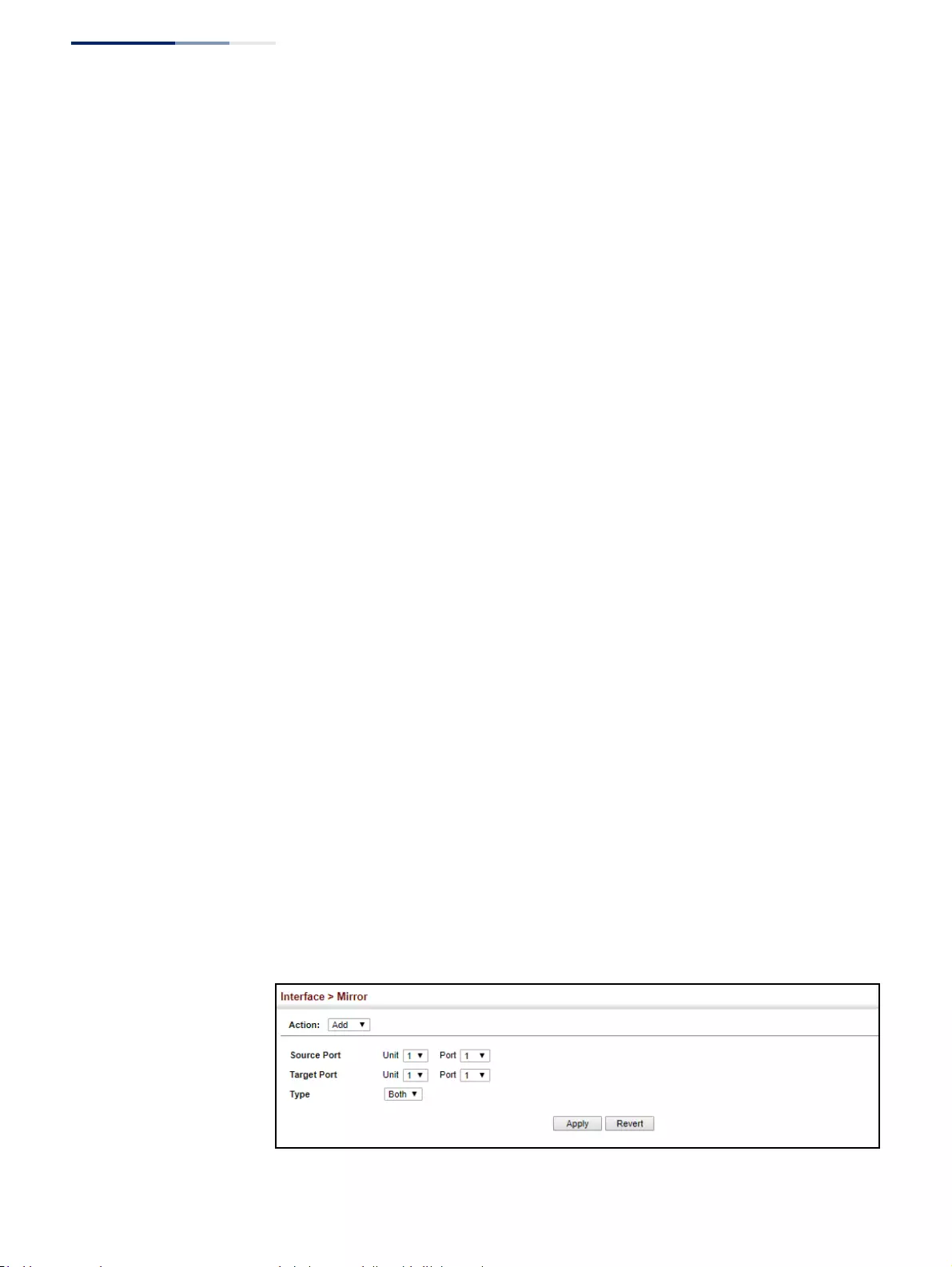
Chapter 4
| Interface Configuration
Configuring Local Port Mirroring
– 142 –
(remote port mirroring as described in “Configuring Remote Port Mirroring” on
page 143).
◆Monitor port speed should match or exceed source port speed, otherwise
traffic may be dropped from the monitor port.
◆When traffic matches the rules for both port mirroring, and for mirroring of
VLAN traffic or packets based on a MAC address, the matching packets will not
be sent to target port specified for port mirroring.
◆The destination port cannot be a trunk or trunk member port.
◆Note that Spanning Tree BPDU packets are not mirrored to the target port.
Parameters
These parameters are displayed:
◆Source Port – The port whose traffic will be monitored.
◆Target Port – The port that will mirror the traffic on the source port.
◆Type – Allows you to select which traffic to mirror to the target port, Rx
(receive), Tx (transmit), or Both. (Default: Both)
Web Interface
To configure a local mirror session:
1. Click Interface, Port, Mirror.
2. Select Add from the Action List.
3. Specify the source port.
4. Specify the monitor port.
5. Specify the traffic type to be mirrored.
6. Click Apply.
Figure 61: Configuring Local Port Mirroring
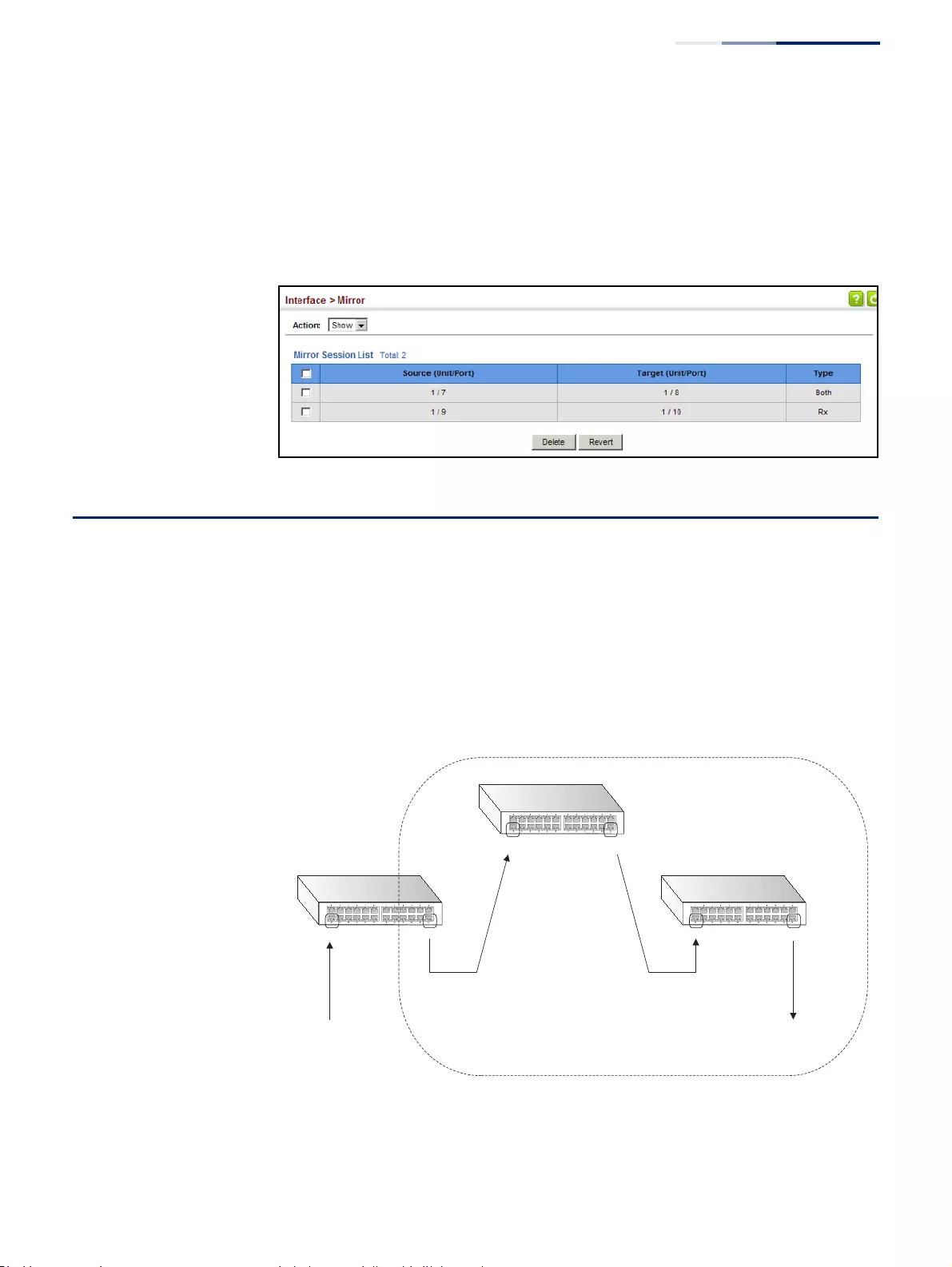
Chapter 4
| Interface Configuration
Configuring Remote Port Mirroring
– 143 –
To display the configured mirror sessions:
1. Click Interface, Port, Mirror.
2. Select Show from the Action List.
Figure 62: Displaying Local Port Mirror Sessions
Configuring Remote Port Mirroring
Use the Interface > RSPAN page to mirror traffic from remote switches for analysis
at a destination port on the local switch. This feature, also called Remote Switched
Port Analyzer (RSPAN), carries traffic generated on the specified source ports for
each session over a user-specified VLAN dedicated to that RSPAN session in all
participating switches. Monitored traffic from one or more sources is copied onto
the RSPAN VLAN through IEEE 802.1Q trunk or hybrid ports that carry it to any
RSPAN destination port monitoring the RSPAN VLAN as shown in the figure below.
Figure 63: Configuring Remote Port Mirroring
Source Switch
Intermediate SwitchIntermediate Switch
Destination Switch
Source Port Destination PortUplink Port Uplink Port
Uplink Port Uplink Port
Ingress or egress traffic
is mirrored onto the RSPAN
VLAN from here.
Tagged or untagged traffic
from the RSPAN VLAN is
analyzed at this port.
RPSAN VLAN
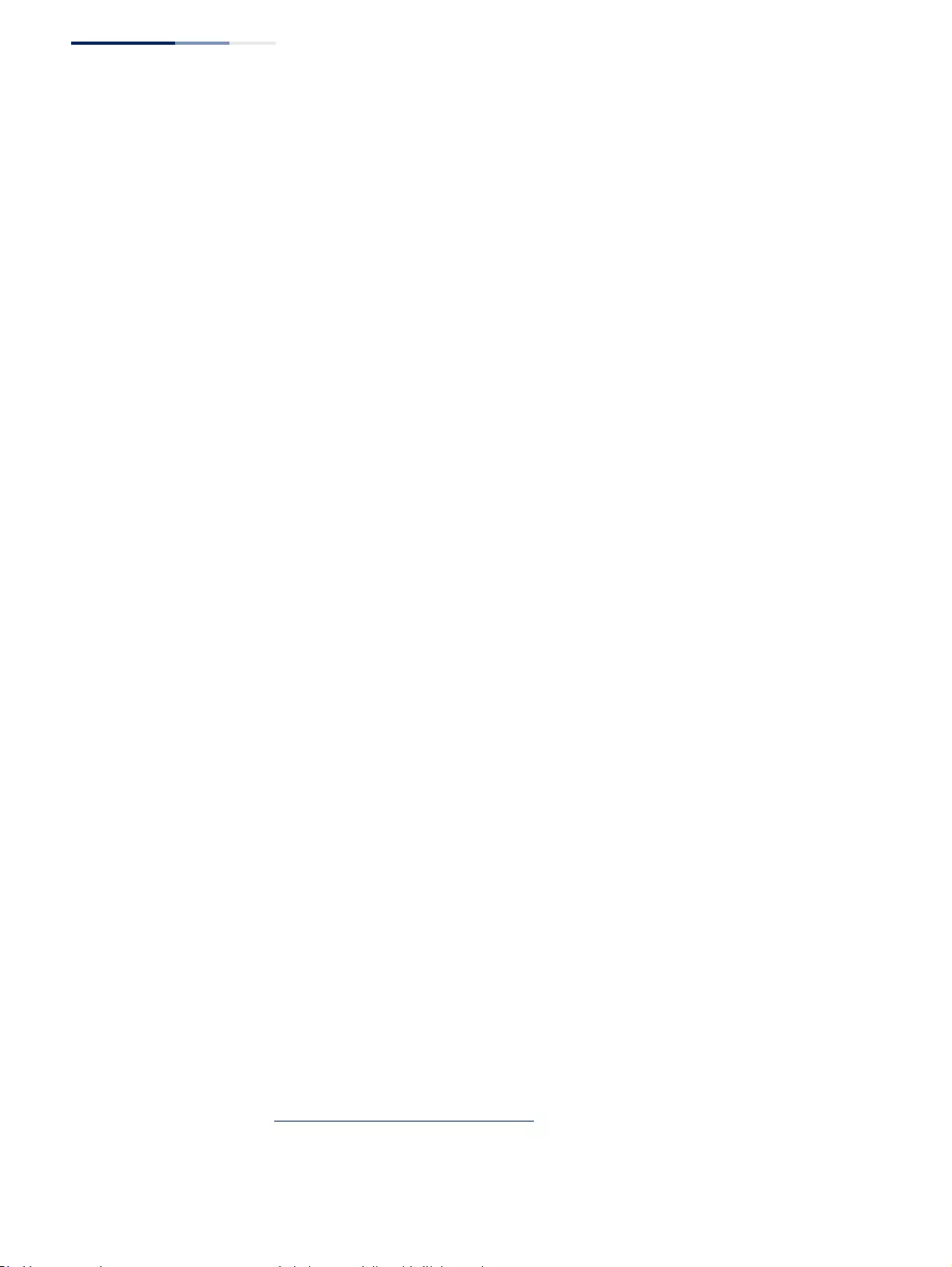
Chapter 4
| Interface Configuration
Configuring Remote Port Mirroring
– 144 –
Command Usage
◆Traffic can be mirrored from one or more source ports to a destination port on
the same switch (local port mirroring as described in “Configuring
Local Port Mirroring” on page 141), or from one or more source ports on
remote switches to a destination port on this switch (remote port mirroring as
described in this section).
◆Configuration Guidelines
Take the following step to configure an RSPAN session:
1. Use the VLAN Static List (see “Configuring VLAN Groups” on page 161) to
reserve a VLAN for use by RSPAN (marking the “Remote VLAN” field on this
page. (Default VLAN 1 is prohibited.)
2. Set up the source switch on the RSPAN configuration page by specifying
the mirror session, the switch’s role (Source), the RSPAN VLAN, and the
uplink port1. Then specify the source port(s), and the traffic type to monitor
(Rx, Tx or Both).
3. Set up all intermediate switches on the RSPAN configuration page, entering
the mirror session, the switch’s role (Intermediate), the RSPAN VLAN, and
the uplink port(s).
4. Set up the destination switch on the RSPAN configuration page by
specifying the mirror session, the switch’s role (Destination), the destination
port1, whether or not the traffic exiting this port will be tagged or
untagged, and the RSPAN VLAN. Then specify each uplink port where the
mirrored traffic is being received.
◆RSPAN Limitations
The following limitations apply to the use of RSPAN on this switch:
■RSPAN Ports – Only ports can be configured as an RSPAN source,
destination, or uplink; static and dynamic trunks are not allowed. A port can
only be configured as one type of RSPAN interface – source, destination, or
uplink. Also, note that the source port and destination port cannot be
configured on the same switch.
■Local/Remote Mirror – The destination of a local mirror session (created on
the Interface > Port > Mirror page) cannot be used as the destination for
RSPAN traffic.
■Spanning Tree – If the spanning tree is disabled, BPDUs will not be flooded
onto the RSPAN VLAN.
1. Only 802.1Q trunk or hybrid (i.e., general use) ports can be configured as an RSPAN uplink or
destination ports – access ports are not allowed (see “Adding Static Members to VLANs” on
page 163).
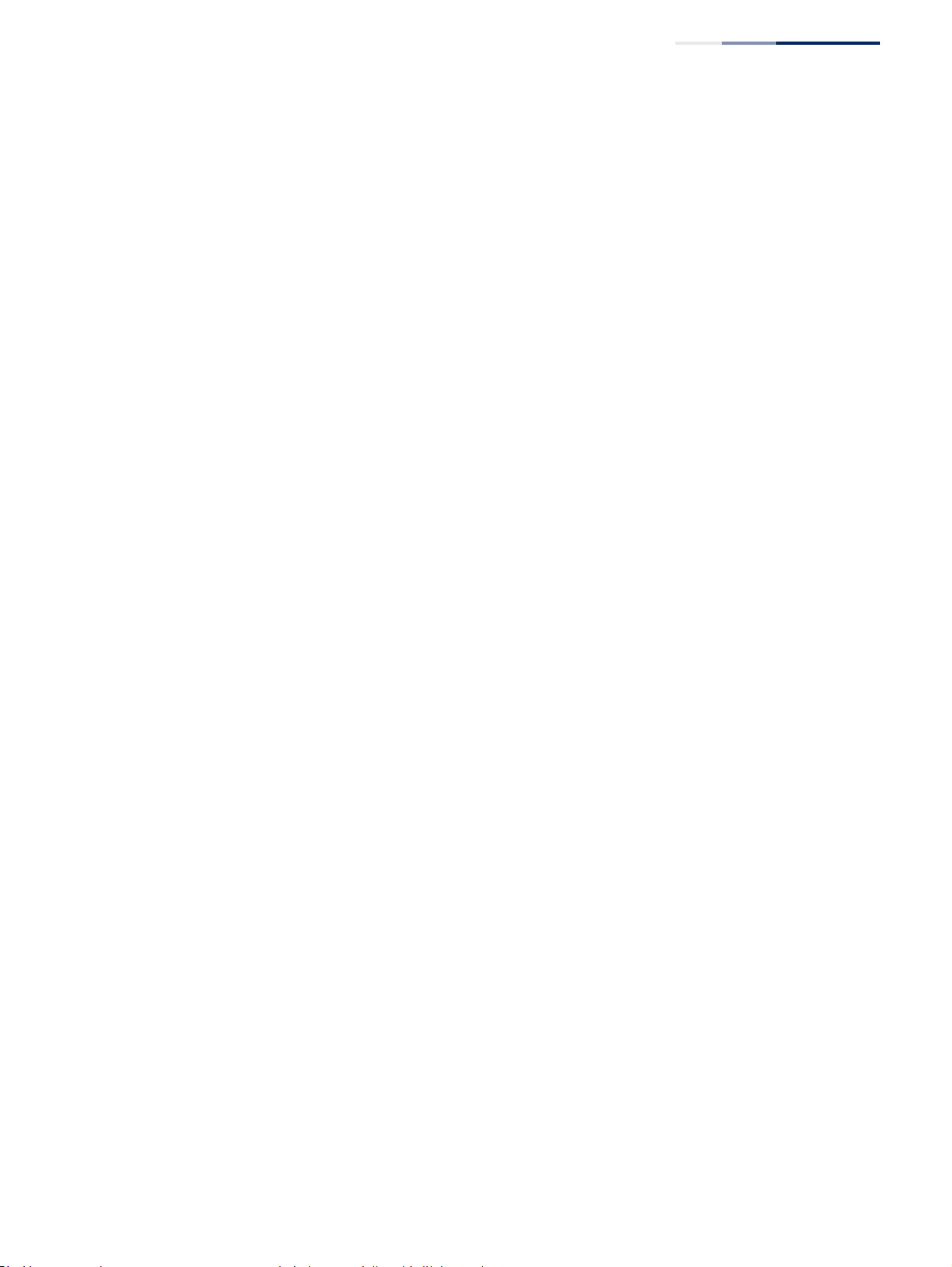
Chapter 4
| Interface Configuration
Configuring Remote Port Mirroring
– 145 –
■MAC address learning is not supported on RSPAN uplink ports when RSPAN
is enabled on the switch. Therefore, even if spanning tree is enabled after
RSPAN has been configured, MAC address learning will still not be re-
started on the RSPAN uplink ports.
■IEEE 802.1X – RSPAN and 802.1X are mutually exclusive functions. When
802.1X is enabled globally, RSPAN uplink ports cannot be configured, even
though RSPAN source and destination ports can still be configured. When
RSPAN uplink ports are enabled on the switch, 802.1X cannot be enabled
globally.
■Port Security – If port security is enabled on any port, that port cannot be
set as an RSPAN uplink port, even though it can still be configured as an
RSPAN source or destination port. Also, when a port is configured as an
RSPAN uplink port, port security cannot be enabled on that port.
Parameters
These parameters are displayed:
◆Session – A number identifying this RSPAN session. (Range: 1-3)
Only one active session is allowed.
◆Operation Status – Indicates whether or not RSPAN is currently functioning.
◆Switch Role – Specifies the role this switch performs in mirroring traffic.
■None – This switch will not participate in RSPAN.
■Source - Specifies this device as the source of remotely mirrored traffic.
■Intermediate - Specifies this device as an intermediate switch,
transparently passing mirrored traffic from one or more sources to one or
more destinations.
■Destination - Specifies this device as a switch configured with a
destination port which is to receive mirrored traffic for this session.
◆Remote VLAN – The VLAN to which traffic mirrored from the source port will
be flooded. The VLAN specified in this field must first be reserved for the RSPAN
application using the VLAN > Static page (see page 161).
◆Uplink Port – A port on any switch participating in RSPAN through which
mirrored traffic is passed on to or received from the RSPAN VLAN.
Only one uplink port can be configured on a source switch, but there is no
limitation on the number of uplink ports1 configured on an intermediate or
destination switch.
Only destination and uplink ports will be assigned by the switch as members of
the RSPAN VLAN. Ports cannot be manually assigned to an RSPAN VLAN
through the VLAN > Static page. Nor can GVRP dynamically add port members
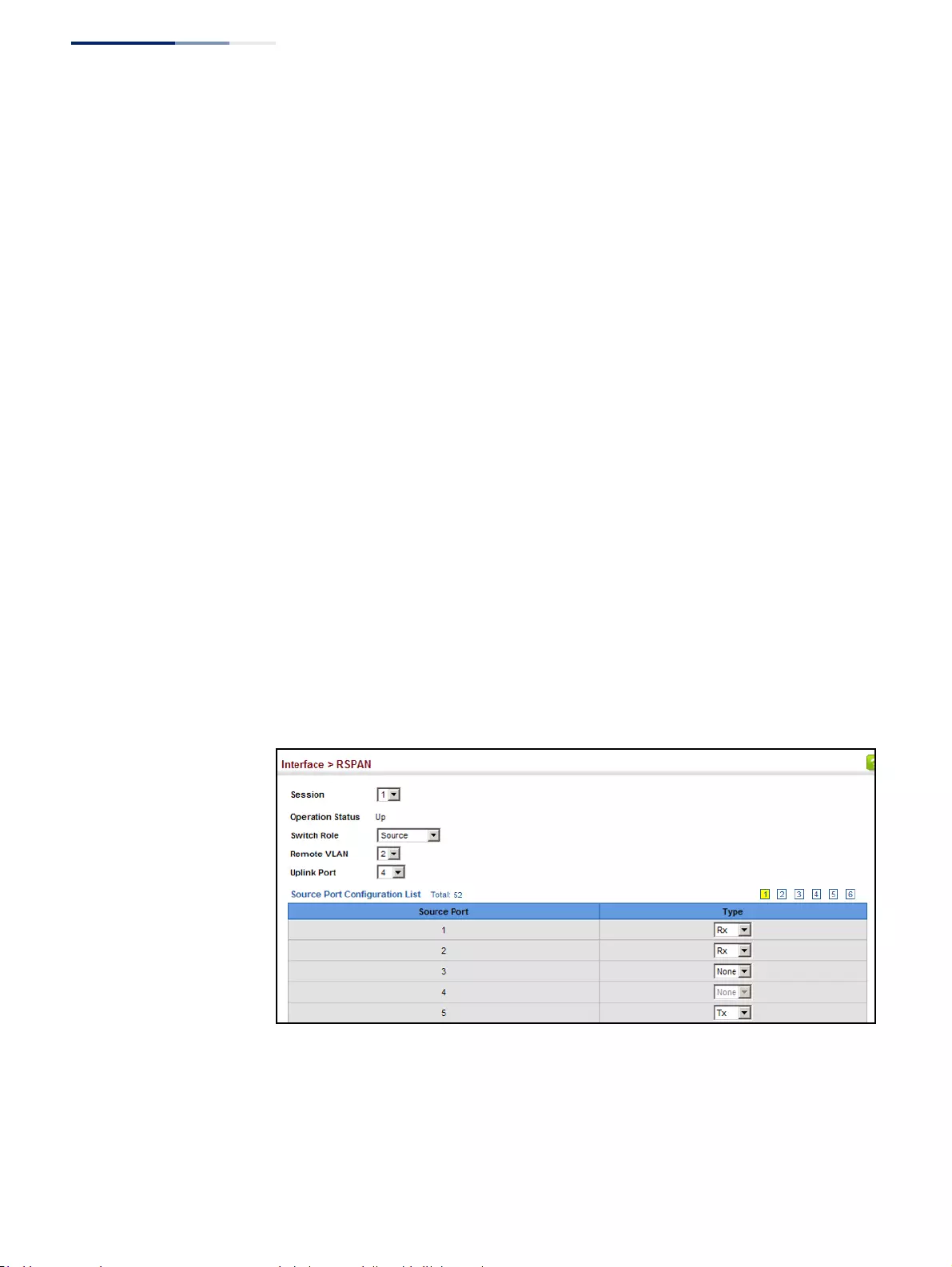
Chapter 4
| Interface Configuration
Configuring Remote Port Mirroring
– 146 –
to an RSPAN VLAN. Also, note that the VLAN > Static (Show) page will not
display any members for an RSPAN VLAN, but will only show configured RSPAN
VLAN identifiers.
◆Type – Specifies the traffic type to be mirrored remotely. (Options: Rx, Tx, Both)
◆Destination Port – Specifies the destination port1 to monitor the traffic
mirrored from the source ports. Only one destination port can be configured
on the same switch per session, but a destination port can be configured on
more than one switch for the same session. Also note that a destination port
can still send and receive switched traffic, and participate in any Layer 2
protocols to which it has been assigned.
◆Tag – Specifies whether or not the traffic exiting the destination port to the
monitoring device carries the RSPAN VLAN tag.
Web Interface
To configure a remote mirror session:
1. Click Interface, RSPAN.
2. Set the Switch Role to None, Source, Intermediate, or Destination.
3. Configure the required settings for each switch participating in the RSPAN
VLAN.
4. Click Apply.
Figure 64: Configuring Remote Port Mirroring (Source)

Chapter 4
| Interface Configuration
Sampling Traffic Flows
– 147 –
Figure 65: Configuring Remote Port Mirroring (Intermediate)
Figure 66: Configuring Remote Port Mirroring (Destination)
Sampling Traffic Flows
The flow sampling (sFlow) feature embedded on this switch, together with a
remote sFlow Collector, can provide network administrators with an accurate,
detailed and real-time overview of the types and levels of traffic present on their
network. The sFlow Agent samples 1 out of n packets from all data traversing the
switch, re-encapsulates the samples as sFlow datagrams and transmits them to the
sFlow Collector. This sampling occurs at the internal hardware level where all traffic
is seen, whereas traditional probes will only have a partial view of traffic as it is
sampled at the monitored interface. Moreover, the processor and memory load
imposed by the sFlow agent is minimal since local analysis does not take place. The
wire-speed transmission characteristic of the switch is thus preserved even at high
traffic levels.
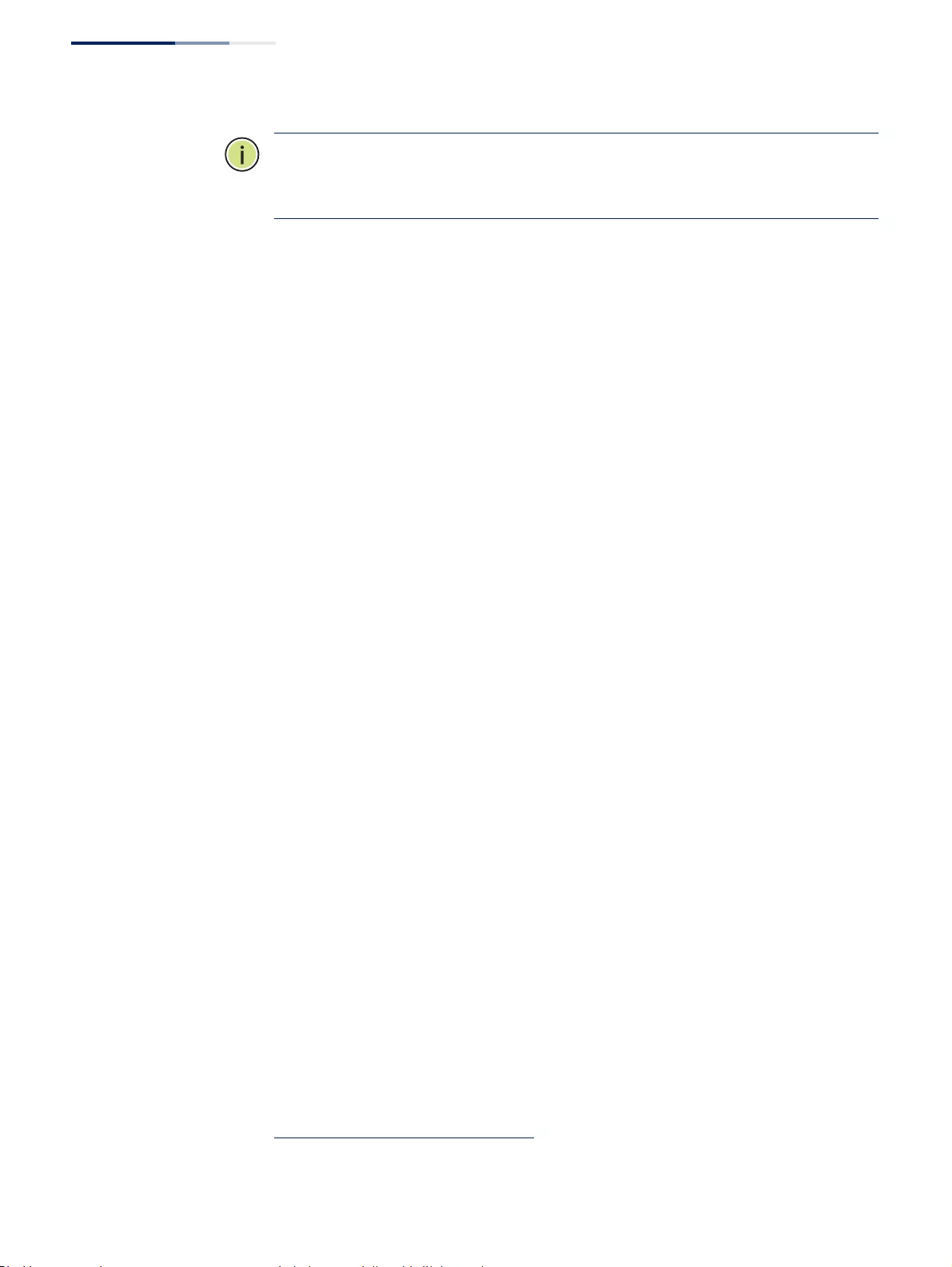
Chapter 4
| Interface Configuration
Sampling Traffic Flows
– 148 –
Note:
The terms “collector”, “receiver” and “owner”, in the context of this chapter, all
refer to a remote server capable of receiving the sFlow datagrams generated by the
sFlow agent of the switch.
As the Collector receives streams from the various sFlow agents (other switches or
routers) throughout the network, a timely, network-wide picture of utilization and
traffic flows is created. Analysis of the sFlow stream(s) can reveal trends and
information that can be leveraged in the following ways:
◆Detecting, diagnosing, and fixing network problems
◆Real-time congestion management
◆Understanding application mix (P2P, Web, DNS, etc.) and changes
◆Identification and tracing of unauthorized network activity
◆Usage accounting
◆Trending and capacity planning
Configuring sFlow
Receiver Settings
Use the Interface > sFlow (Configure Receiver – Add) page to create an sFlow
receiver on the switch.
Parameters
These parameters are displayed:
◆Receiver Owner Name2 – The name of the receiver. (Range: 1-256 characters;
Default: None)
◆Receiver Timeout – The time that the sFlow process will continuously send
samples to the Collector before resetting all sFlow port parameters.
(Range: 0-10000000 seconds, where 0 indicates no time out)
The sFlow parameters affected by this command include the sampling interval,
the receiver’s name, address and UDP port, the time out, maximum header size,
and maximum datagram size.
◆Receiver Destination2 – IP address of the sFlow Collector.
■ipv4-address - IPv4 address of the sFlow collector. Valid IPv4 addresses
consist of four decimal numbers, 0 to 255, separated by periods.
■ipv6-address - IPv6 address of the sFlow collector. A full IPv6 address
including the network prefix and host address bits. An IPv6 address consists
of 8 colon-separated 16-bit hexadecimal values. One double colon may be
2. Sampling must be disabled by setting the time out to 0 before these fields can be
configured.
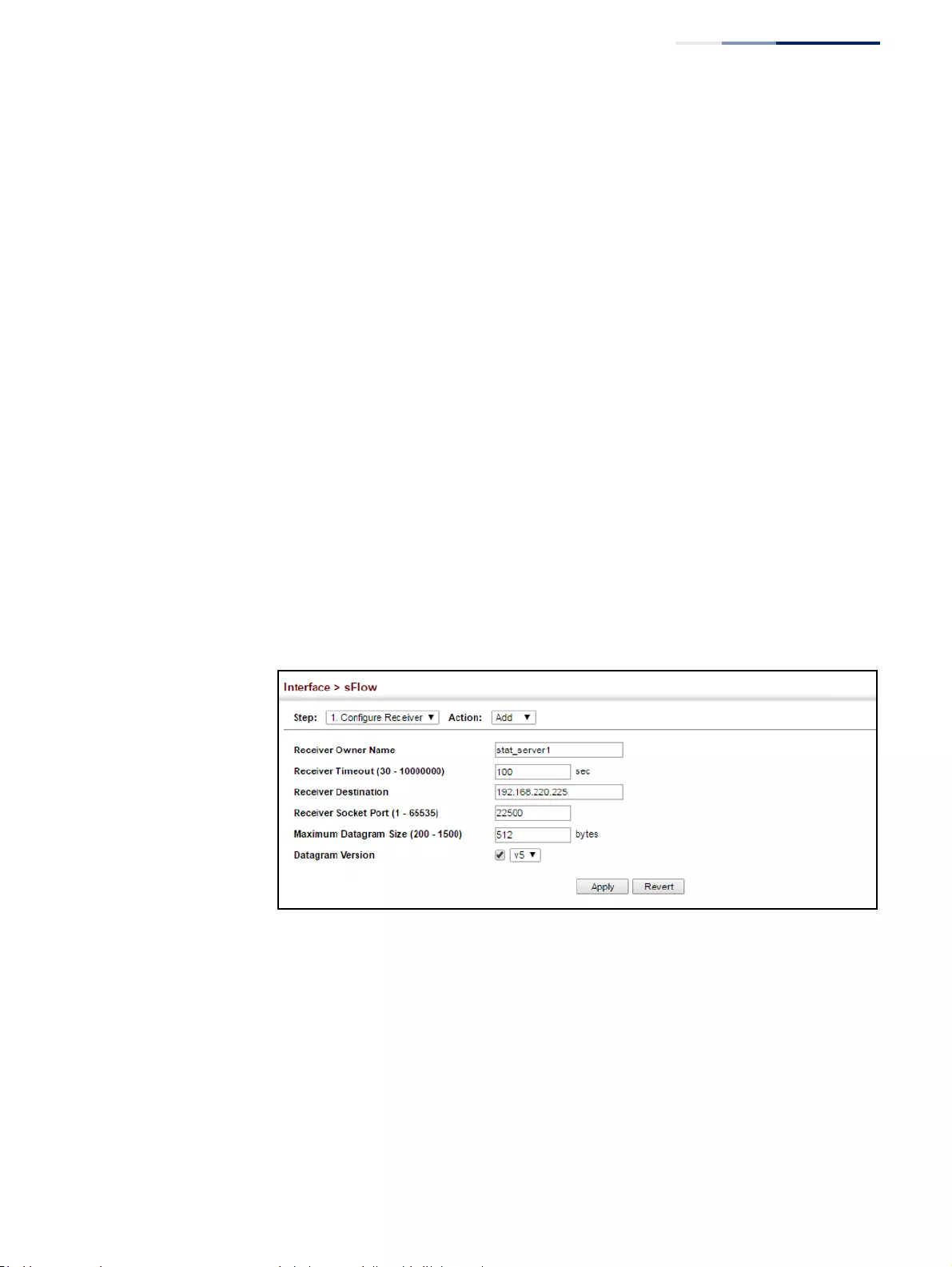
Chapter 4
| Interface Configuration
Sampling Traffic Flows
– 149 –
used to indicate the appropriate number of zeros required to fill the
undefined fields.
◆Receiver Socket Port2 – The UDP port on which the sFlow Collector is listening
for sFlow streams. (Range: 1-65534)
◆Maximum Datagram Size – Maximum size of the sFlow datagram payload.
(Range: 200-1500 bytes)
◆Datagram Version – Sends either v4 or v5 sFlow datagrams to the receiver.
Web Interface
To configure an sFlow receiver:
1. Click Interface, sFlow.
2. Select Configure Receiver from the Step list.
3. Select Add from the Action list.
4. Fill in the parameters for the sFlow receiver and monitored traffic.
5. Click Apply.
Figure 67: Configuring an sFlow Receiver
Web Interface
To show configured receivers:
1. Click Interface, sFlow.
2. Select Configure Receiver from the Step list.
3. Select Show from the Action list.
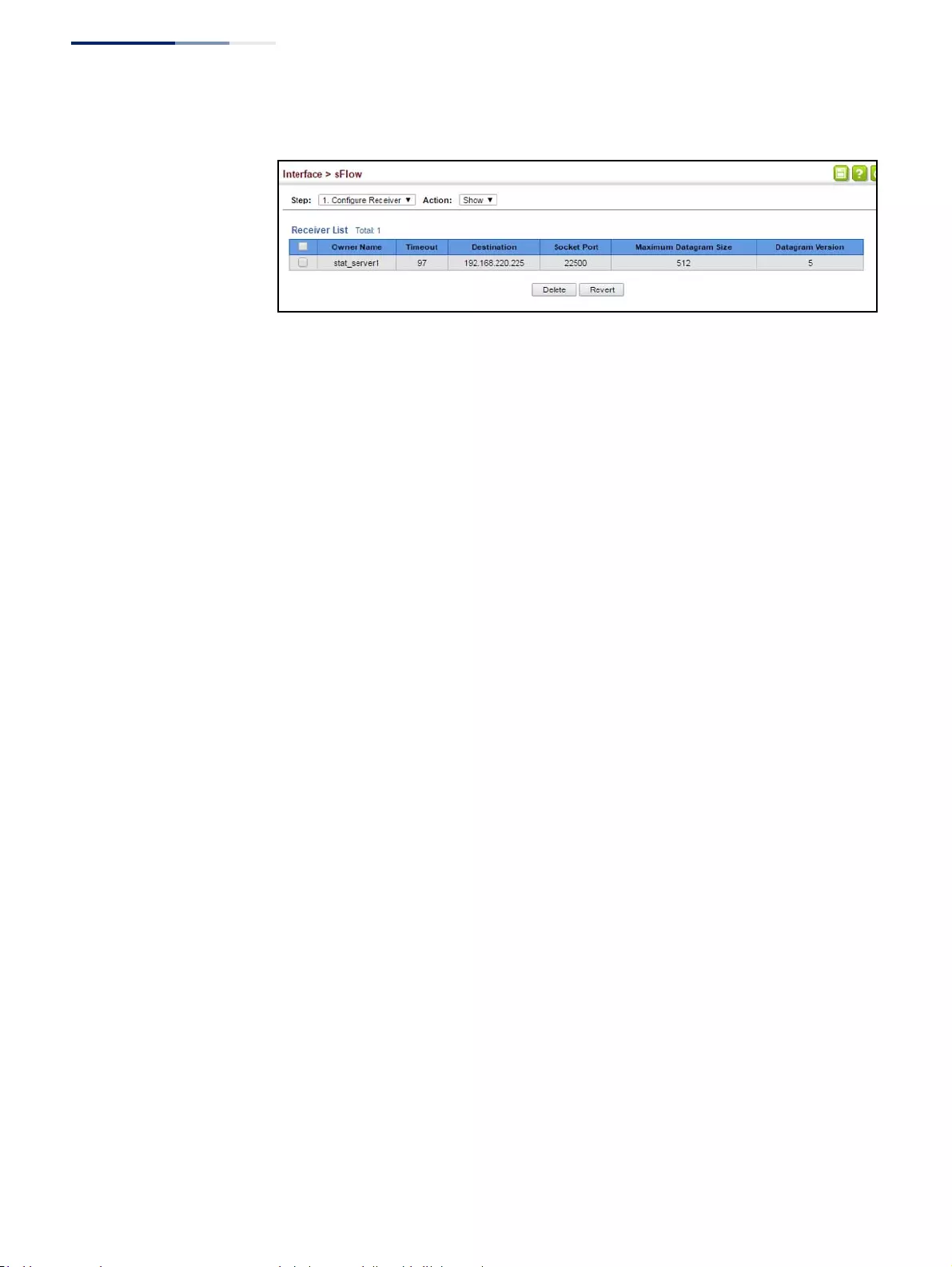
Chapter 4
| Interface Configuration
Sampling Traffic Flows
– 150 –
Figure 68: Showing sFlow Receivers
Configuring an sFlow
Polling Instance
Use the Interface > sFlow (Configure Details – Add) page to enable an sFlow polling
data source that polls periodically based on a specified time interval, or an sFlow
data source instance that takes samples periodically based on the number of
packets processed.
Parameters
These parameters are displayed in the web interface:
◆Receiver Owner Name – The name of the receiver. (Range: 1-256 characters;
Default: None)
◆Type – Specifies the polling type as an sFlow polling data source for a specified
interface that polls periodically based on a specified time interval, or an sFlow
data source instance for a specific interface that takes samples periodically
based on the number of packets processed.
◆Data Source – The source from which the samples will be taken and sent to a
collector.
◆Instance ID – An instance ID used to identify the sampling source. (Range: 1)
◆Sampling Rate – The number of packets out of which one sample will be
taken. (Range: 2-65535 packets; Default: Disabled)
◆Maximum Header Size – Maximum size of the sFlow datagram header.
(Range: 64-256 bytes)
Web Interface
To configure an sFlow sampling or polling instance:
1. Click Interface, sFlow.
2. Select Configure Details from the Step list.
3. Select Add from the Action list.
4. Fill in the parameters for the sFlow instance, including sampling rate and
maximum header size.
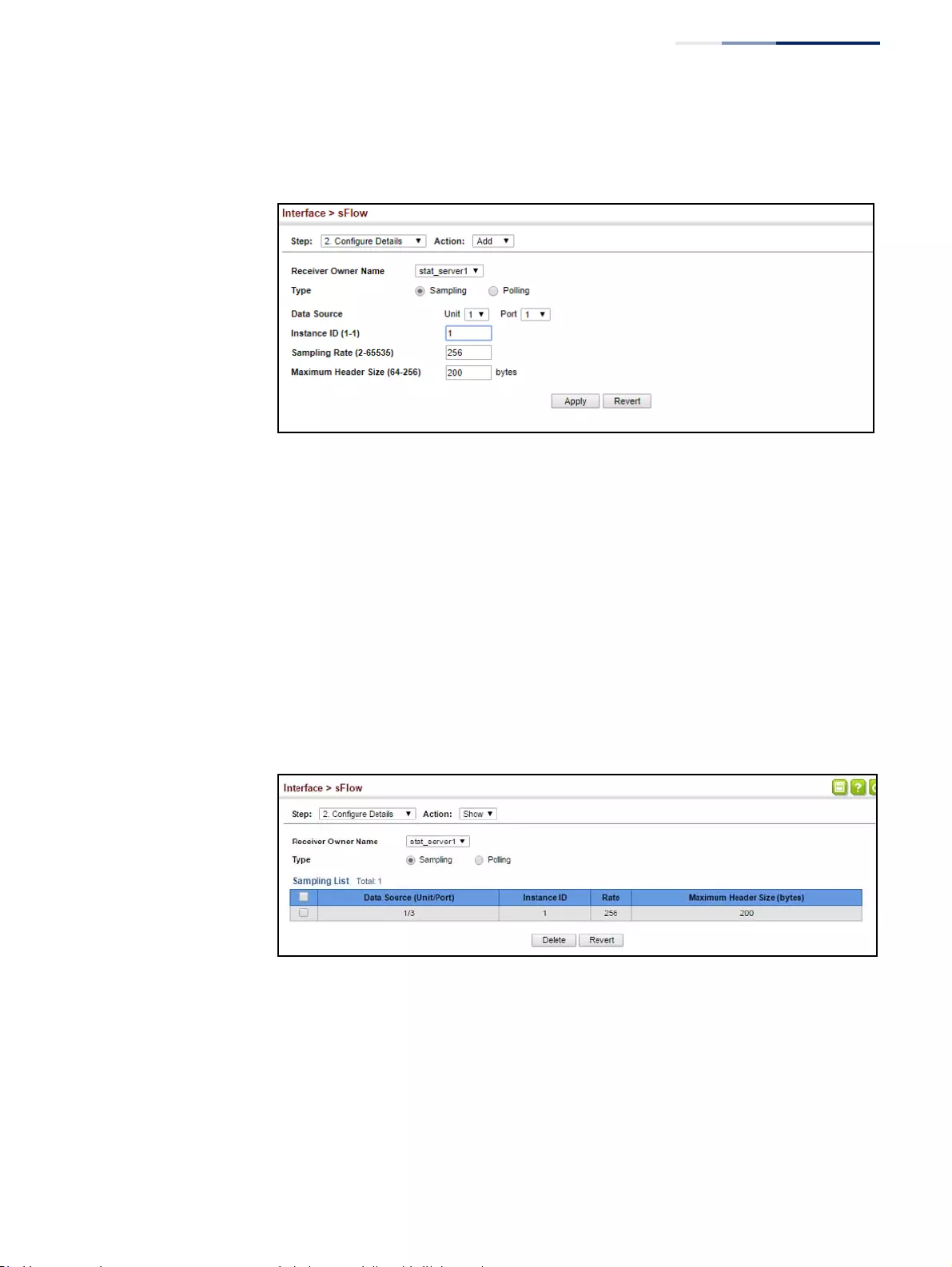
Chapter 4
| Interface Configuration
Sampling Traffic Flows
– 151 –
5. Click Apply.
Figure 69: Configuring an sFlow Instance
Web Interface
To show configured instances:
1. Click Interface, sFlow.
2. Select Configure Details from the Step list.
3. Select Show from the Action list.
4. Select the owner name from the scroll-down list.
5. Select sFlow type as Sampling or Polling.
Figure 70: Showing sFlow Instances
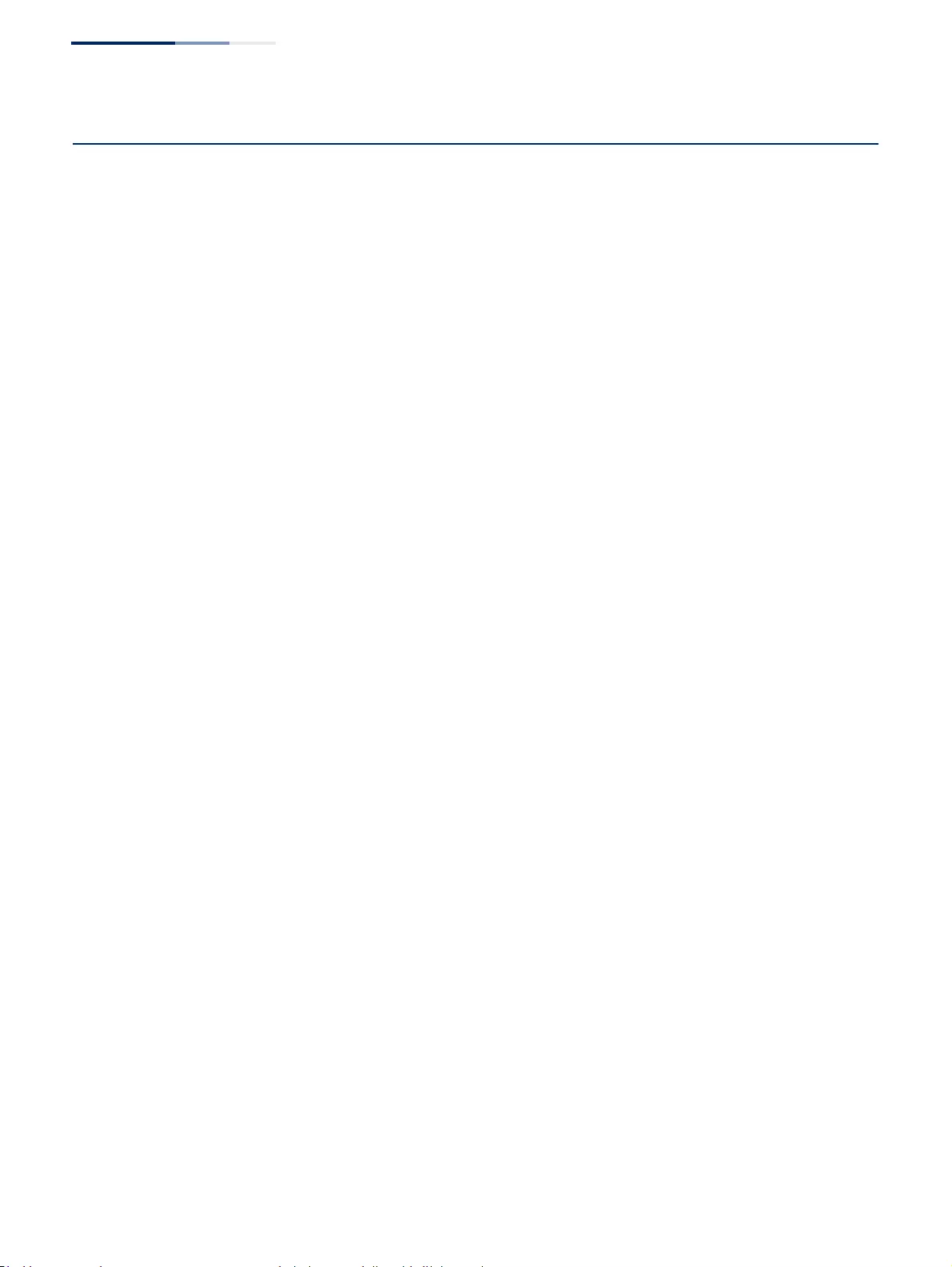
Chapter 4
| Interface Configuration
Traffic Segmentation
– 152 –
Traffic Segmentation
If tighter security is required for passing traffic from different clients through
downlink ports on the local network and over uplink ports to the service provider,
port-based traffic segmentation can be used to isolate traffic for individual clients.
Data traffic on downlink ports is only forwarded to, and from, uplink ports.
Traffic belonging to each client is isolated to the allocated downlink ports. But the
switch can be configured to either isolate traffic passing across a client’s allocated
uplink ports from the uplink ports assigned to other clients, or to forward traffic
through the uplink ports used by other clients, allowing different clients to share
access to their uplink ports where security is less likely to be compromised.
Enabling Traffic
Segmentation
Use the Interface > Traffic Segmentation (Configure Global) page to enable traffic
segmentation.
Parameters
These parameters are displayed:
◆Status –
Enables port-based traffic segmentation. (Default: Disabled)
◆Uplink-to-Uplink Mode – Specifies whether or not traffic can be forwarded
between uplink ports assigned to different client sessions.
■Blocking – Blocks traffic between uplink ports assigned to different
sessions.
■Forwarding – Forwards traffic between uplink ports assigned to different
sessions.
Web Interface
To enable traffic segmentation:
1. Click Interface, Traffic Segmentation.
2. Select Configure Global from the Step list.
3. Mark the Status check box, and set the required uplink-to-uplink mode.
4. Click Apply.
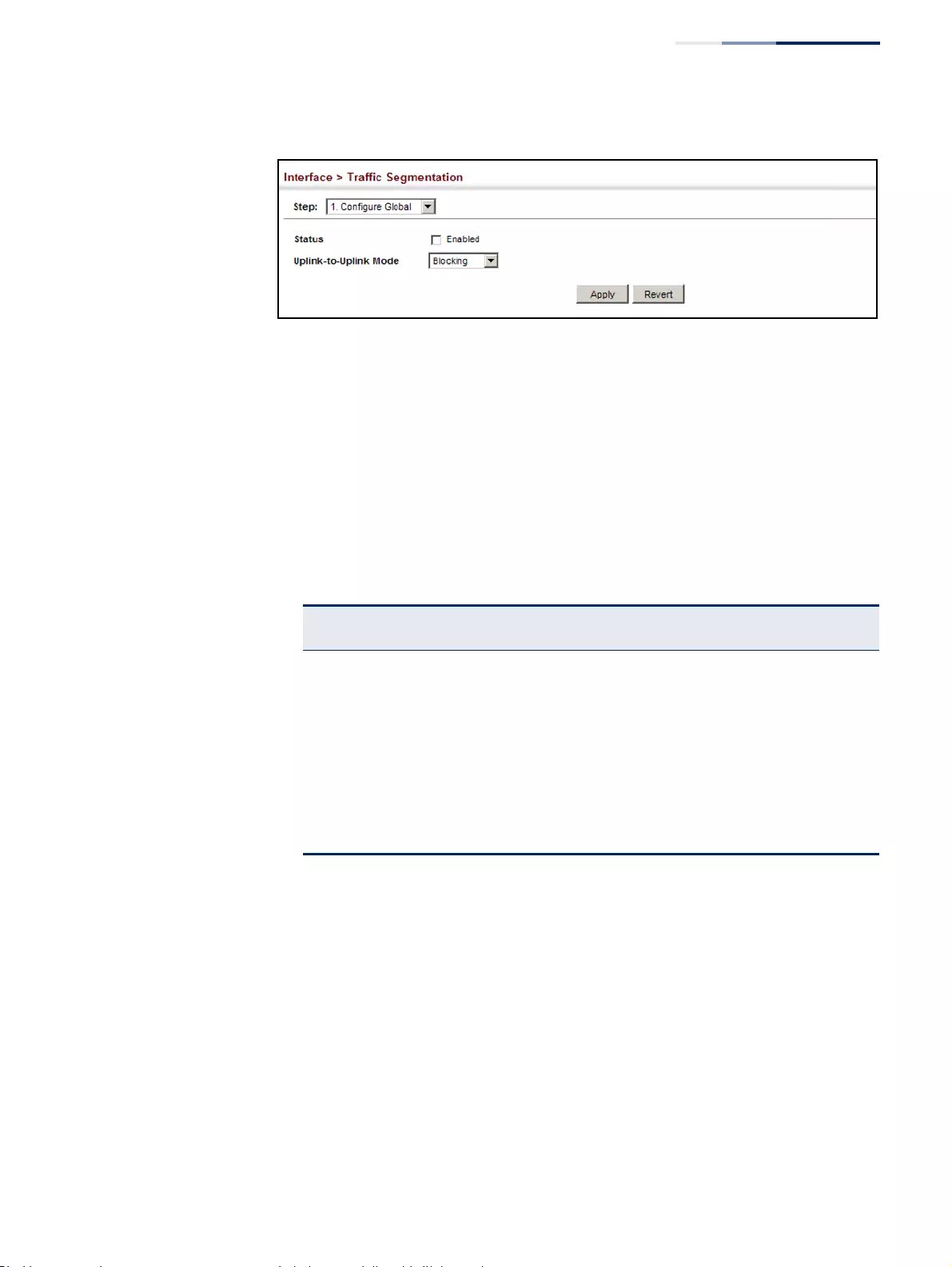
Chapter 4
| Interface Configuration
Traffic Segmentation
– 153 –
Figure 71: Enabling Traffic Segmentation
Configuring Uplink
and Downlink Ports
Use the Interface > Traffic Segmentation (Configure Session) page to assign the
downlink and uplink ports to use in the segmented group. Ports designated as
downlink ports can not communicate with any other ports on the switch except for
the uplink ports. Uplink ports can communicate with any other ports on the switch
and with any designated downlink ports.
Command Usage
◆When traffic segmentation is enabled, the forwarding state for the uplink and
downlink ports assigned to different client sessions is shown below.
◆When traffic segmentation is disabled, all ports operate in normal forwarding
mode based on the settings specified by other functions such as VLANs and
spanning tree protocol.
◆A port cannot be configured in both an uplink and downlink list.
◆A port can only be assigned to one traffic-segmentation session.
◆A downlink port can only communicate with an uplink port in the same session.
Therefore, if an uplink port is not configured for a session, the assigned
downlink ports will not be able to communicate with any other ports.
Table 10: Traffic Segmentation Forwarding
Destination
Source
Session #1
Downlinks
Session #1
Uplinks
Session #2
Downlinks
Session #2
Uplinks
Normal
Ports
Session #1
Downlink Ports Blocking Forwarding Blocking Blocking Blocking
Session #1
Uplink Ports Forwarding Forwarding Blocking Blocking/
Forwarding*
* The forwarding state for uplink-to-uplink ports is configured on the Configure Global
page (see page 152).
Forwarding
Session #2
Downlink Ports
Blocking Blocking Blocking Forwarding Blocking
Session #2
Uplink Ports Blocking Blocking/
Forwarding*Forwarding Forwarding Forwarding
Normal Ports Forwarding Forwarding Forwarding Forwarding Forwarding
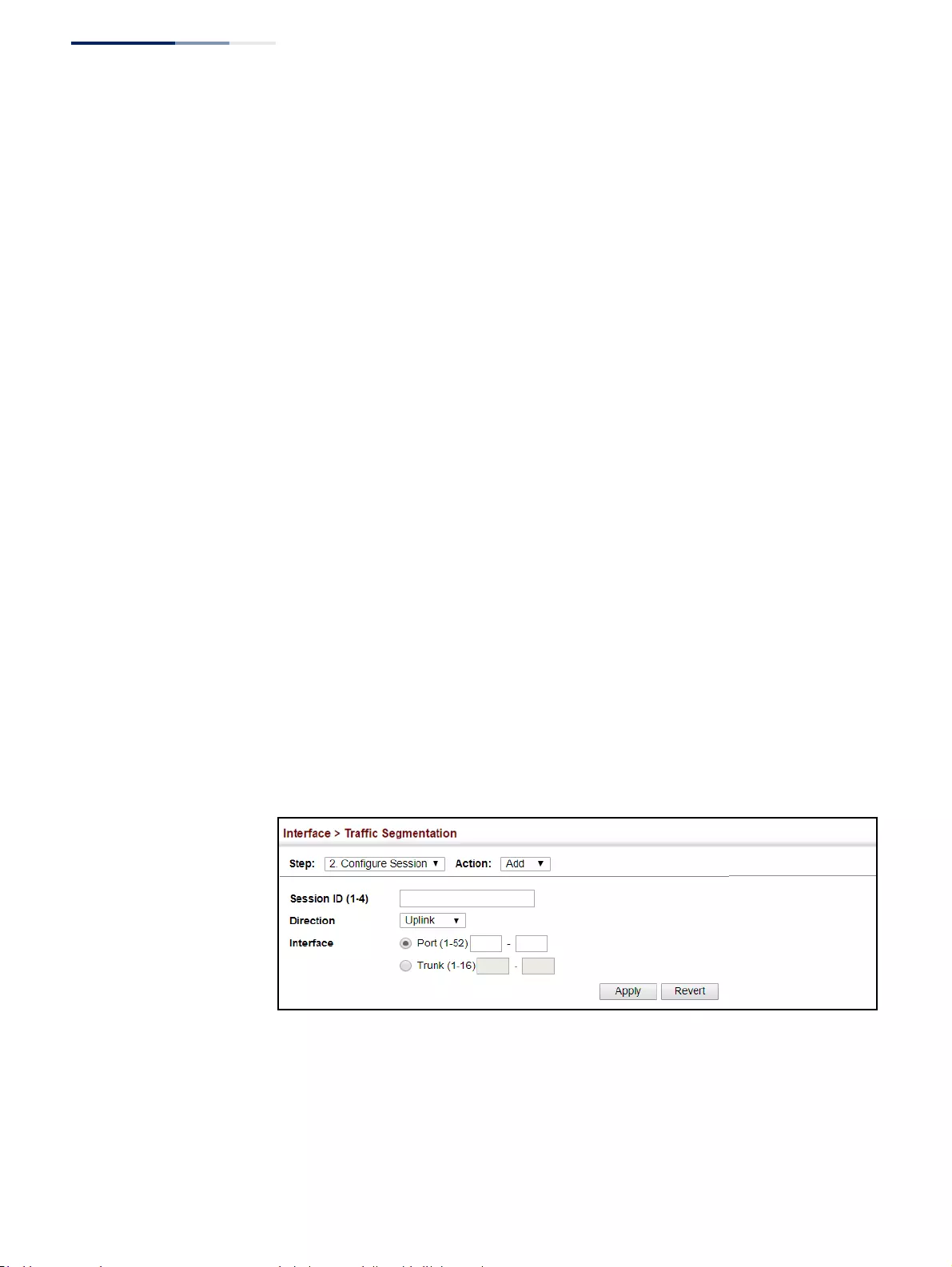
Chapter 4
| Interface Configuration
Traffic Segmentation
– 154 –
◆If a downlink port is not configured for the session, the assigned uplink ports
will operate as normal ports.
Parameters
These parameters are displayed:
◆Session ID – Traffic segmentation session. (Range: 1-4)
◆Direction – Adds an interface to the segmented group by setting the direction
to uplink or downlink. (Default: Uplink)
◆Interface – Displays a list of ports or trunks.
◆Port – Port Identifier. (Range: 1-52)
◆Trunk – Trunk Identifier. (Range: 1-16)
Web Interface
To configure the members of the traffic segmentation group:
1. Click Interface, Traffic Segmentation.
2. Select Configure Session from the Step list.
3. Select Add from the Action list.
4. Enter the session ID, set the direction to uplink or downlink, and select the
interface to add.
5. Click Apply.
Figure 72: Configuring Members for Traffic Segmentation
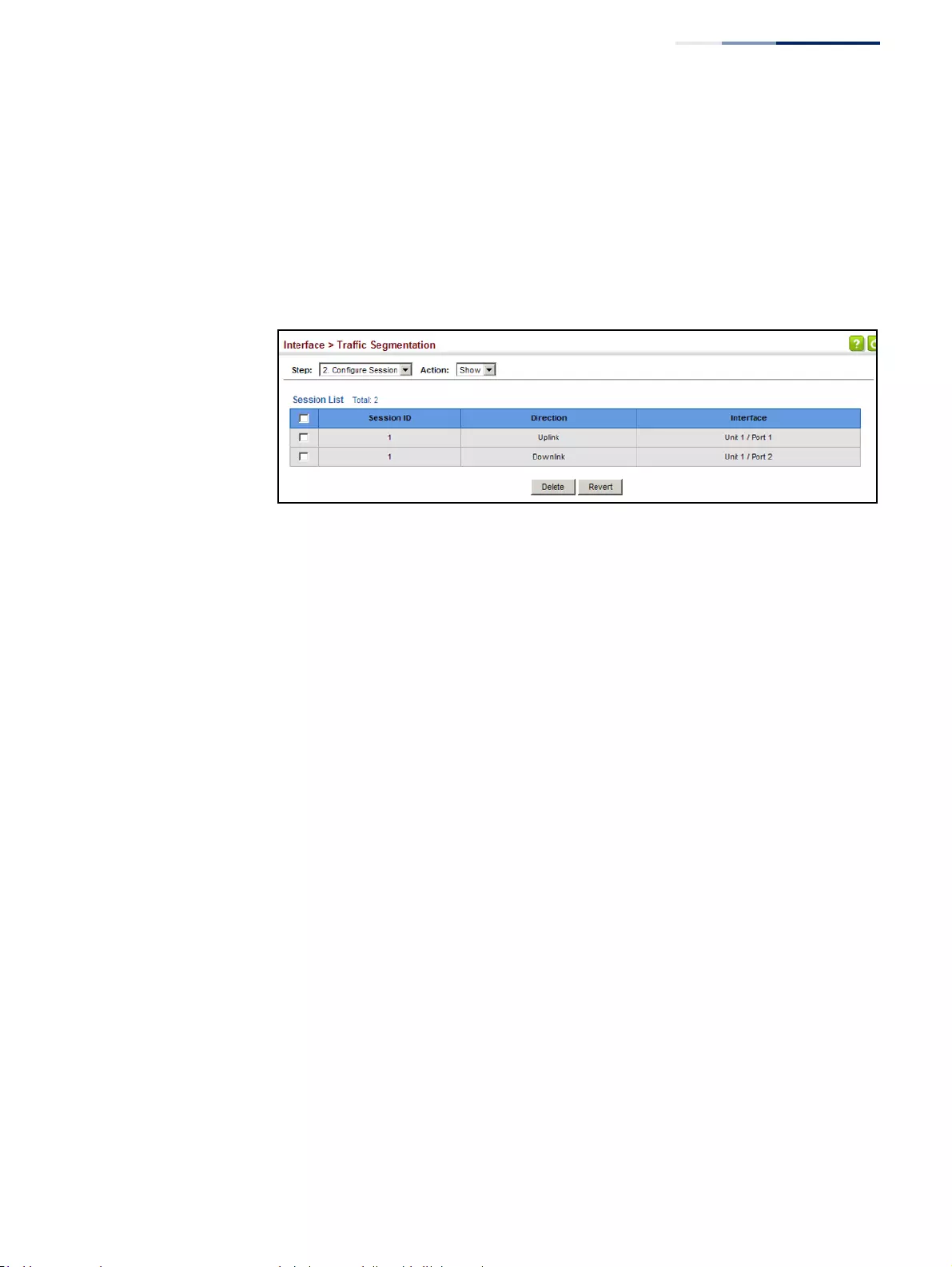
Chapter 4
| Interface Configuration
Traffic Segmentation
– 155 –
To show the members of the traffic segmentation group:
1. Click Interface, Traffic Segmentation.
2. Select Configure Session from the Step list.
3. Select Show from the Action list.
Figure 73: Showing Traffic Segmentation Members
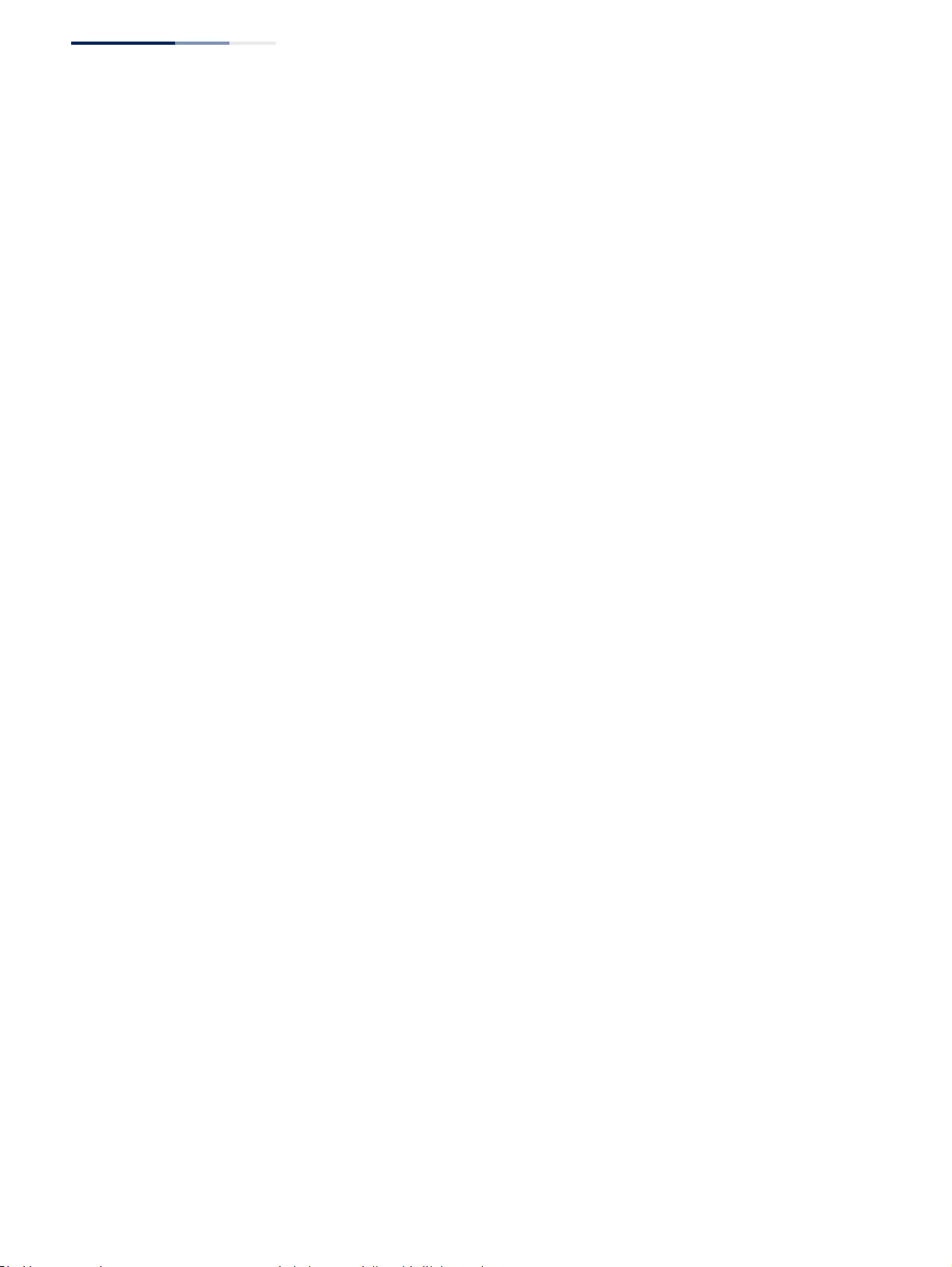
Chapter 4
| Interface Configuration
Traffic Segmentation
– 156 –
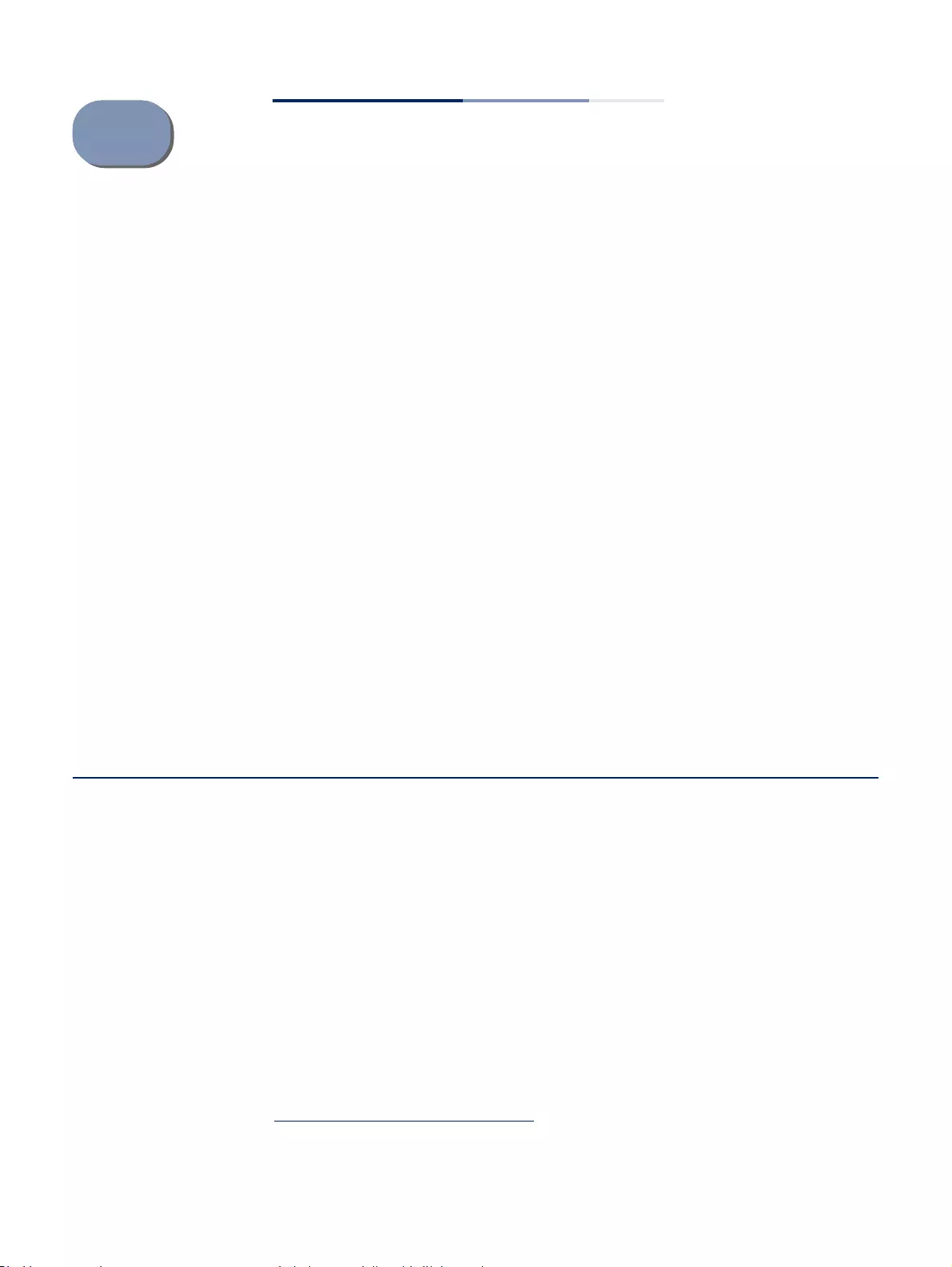
– 157 –
5VLAN Configuration
This chapter includes the following topics:
◆IEEE 802.1Q VLANs – Configures static and dynamic VLANs.
◆IEEE 802.1Q Tunneling – Configures QinQ tunneling to maintain customer-
specific VLAN and Layer 2 protocol configurations across a service provider
network, even when different customers use the same internal VLAN IDs.
◆L2PT Tunneling – Configures Layer 2 Protocol Tunneling for the specified
protocol.
◆Protocol VLANs3 – Configures VLAN groups based on specified protocols.
◆IP Subnet VLANs3 – Maps untagged ingress frames to a specified VLAN if the
source address is found in the IP subnet-to-VLAN mapping table.
◆MAC-based VLANs3 – Maps untagged ingress frames to a specified VLAN if the
source MAC address is found in the IP MAC address-to-VLAN mapping table.
◆VLAN Translation – Maps VLAN IDs between the customer and the service
provider.
IEEE 802.1Q VLANs
In large networks, routers are used to isolate broadcast traffic for each subnet into
separate domains. This switch provides a similar service at Layer 2 by using VLANs
to organize any group of network nodes into separate broadcast domains. VLANs
confine broadcast traffic to the originating group, and can eliminate broadcast
storms in large networks. This also provides a more secure and cleaner network
environment.
An IEEE 802.1Q VLAN is a group of ports that can be located anywhere in the
network, but communicate as though they belong to the same physical segment.
VLANs help to simplify network management by allowing you to move devices to a
new VLAN without having to change any physical connections. VLANs can be easily
organized to reflect departmental groups (such as Marketing or R&D), usage
3. If a packet matches the rules defined by more than one of these functions, only one of them is
applied, with the precedence being MAC-based, IP subnet-based, protocol-based, and then
native port-based.
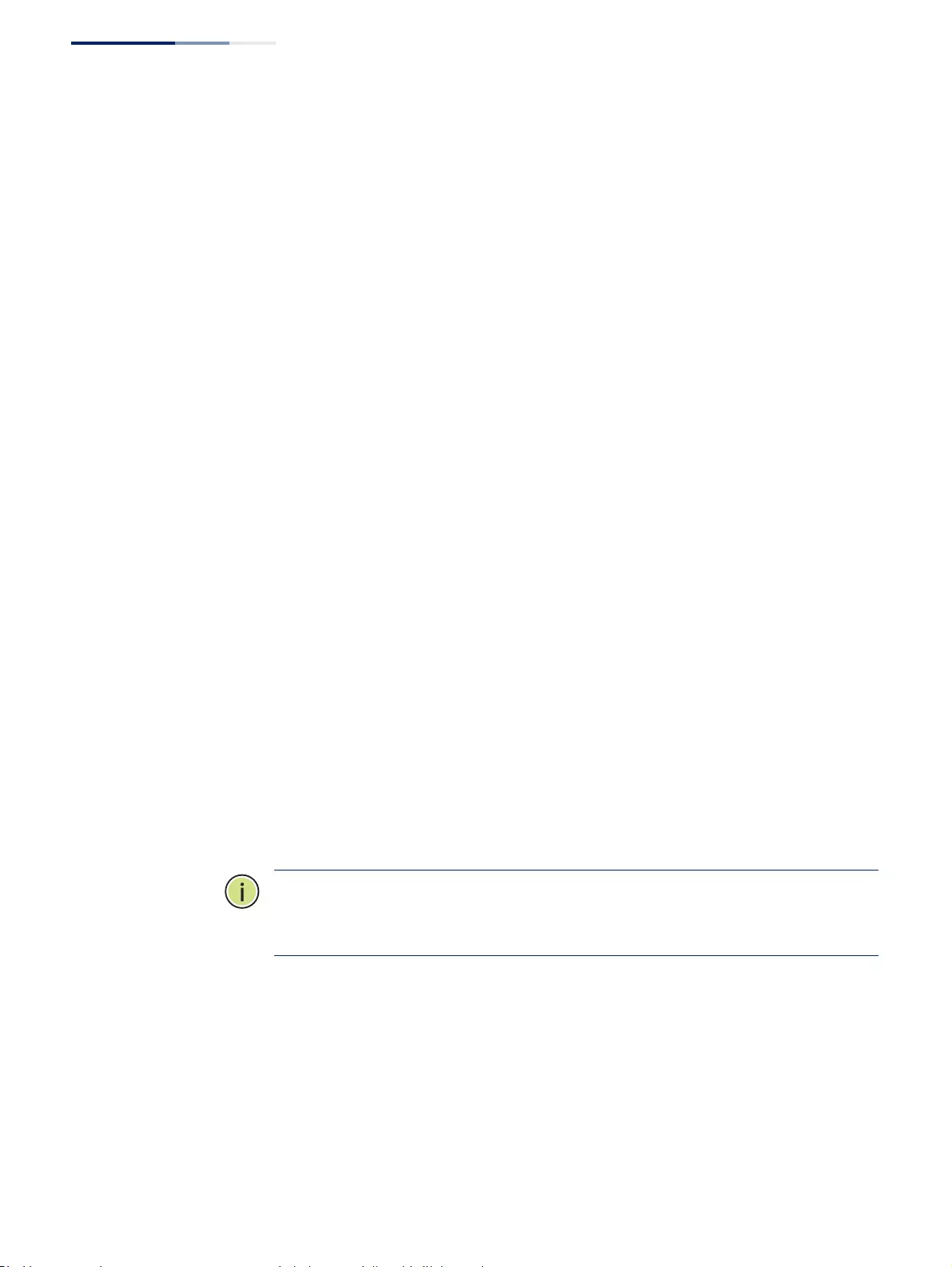
Chapter 5
| VLAN Configuration
IEEE 802.1Q VLANs
– 158 –
groups (such as e-mail), or multicast groups (used for multimedia applications such
as video conferencing).
VLANs provide greater network efficiency by reducing broadcast traffic, and allow
you to make network changes without having to update IP addresses or IP subnets.
VLANs inherently provide a high level of network security since traffic must pass
through a configured Layer 3 link to reach a different VLAN.
This switch supports the following VLAN features:
◆Up to 4094 VLANs based on the IEEE 802.1Q standard
◆Distributed VLAN learning across multiple switches using explicit or implicit
tagging and GVRP protocol
◆Port overlapping, allowing a port to participate in multiple VLANs
◆End stations can belong to multiple VLANs
◆Passing traffic between VLAN-aware and VLAN-unaware devices
◆Priority tagging
Assigning Ports to VLANs
Before enabling VLANs for the switch, you must first assign each port to the VLAN
group(s) in which it will participate. By default all ports are assigned to VLAN 1 as
untagged ports. Add a port as a tagged port if you want it to carry traffic for one or
more VLANs, and any intermediate network devices or the host at the other end of
the connection supports VLANs. Then assign ports on the other VLAN-aware
network devices along the path that will carry this traffic to the same VLAN(s),
either manually or dynamically using GVRP. However, if you want a port on this
switch to participate in one or more VLANs, but none of the intermediate network
devices nor the host at the other end of the connection supports VLANs, then you
should add this port to the VLAN as an untagged port.
Note:
VLAN-tagged frames can pass through VLAN-aware or VLAN-unaware
network interconnection devices, but the VLAN tags should be stripped off before
passing it on to any end-node host that does not support VLAN tagging.
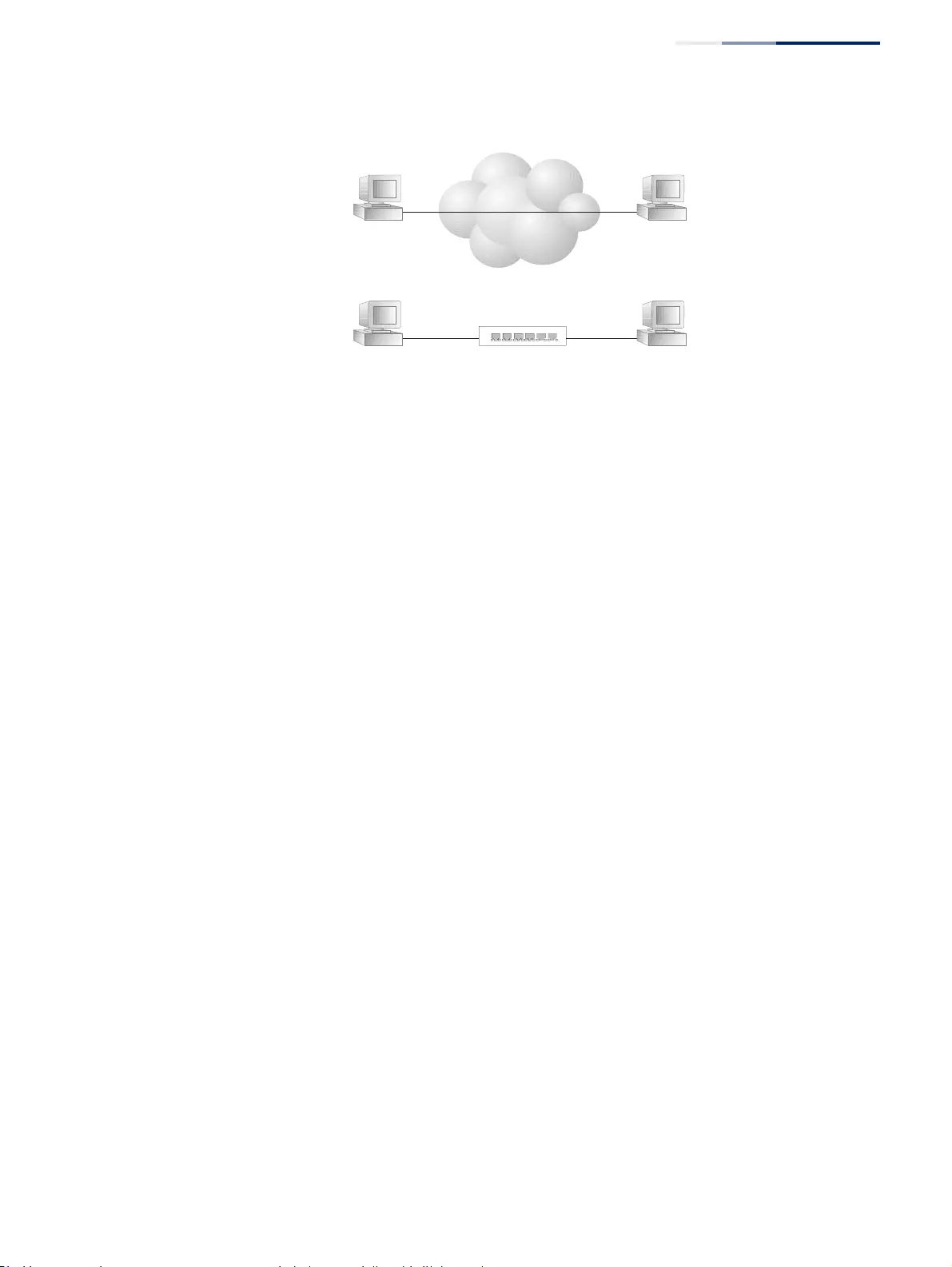
Chapter 5
| VLAN Configuration
IEEE 802.1Q VLANs
– 159 –
Figure 74: VLAN Compliant and VLAN Non-compliant Devices
VLAN Classification – When the switch receives a frame, it classifies the frame in
one of two ways. If the frame is untagged, the switch assigns the frame to an
associated VLAN (based on the default VLAN ID of the receiving port). But if the
frame is tagged, the switch uses the tagged VLAN ID to identify the port broadcast
domain of the frame.
Port Overlapping – Port overlapping can be used to allow access to commonly
shared network resources among different VLAN groups, such as file servers or
printers. Note that if you implement VLANs which do not overlap, but still need to
communicate, you can connect them by enabled routing on this switch.
Untagged VLANs – Untagged VLANs are typically used to reduce broadcast traffic
and to increase security. A group of network users assigned to a VLAN form a
broadcast domain that is separate from other VLANs configured on the switch.
Packets are forwarded only between ports that are designated for the same VLAN.
Untagged VLANs can be used to manually isolate user groups or subnets. However,
you should use IEEE 802.3 tagged VLANs with GVRP whenever possible to fully
automate VLAN registration.
Automatic VLAN Registration – GVRP (GARP VLAN Registration Protocol) defines
a system whereby the switch can automatically learn the VLANs to which each end
station should be assigned. If an end station (or its network adapter) supports the
IEEE 802.1Q VLAN protocol, it can be configured to broadcast a message to your
network indicating the VLAN groups it wants to join. When this switch receives
these messages, it will automatically place the receiving port in the specified
VLANs, and then forward the message to all other ports. When the message arrives
at another switch that supports GVRP, it will also place the receiving port in the
specified VLANs, and pass the message on to all other ports. VLAN requirements are
propagated in this way throughout the network. This allows GVRP-compliant
devices to be automatically configured for VLAN groups based solely on end
station requests.
To implement GVRP in a network, first add the host devices to the required VLANs
(using the operating system or other application software), so that these VLANs can
be propagated onto the network. For both the edge switches attached directly to
these hosts, and core switches in the network, enable GVRP on the links between
these devices. You should also determine security boundaries in the network and
VA
VA: VLAN Aware
VU: VLAN Unaware
VA
tagged frames
VA VUVA
tagged
frames
untagged
frames
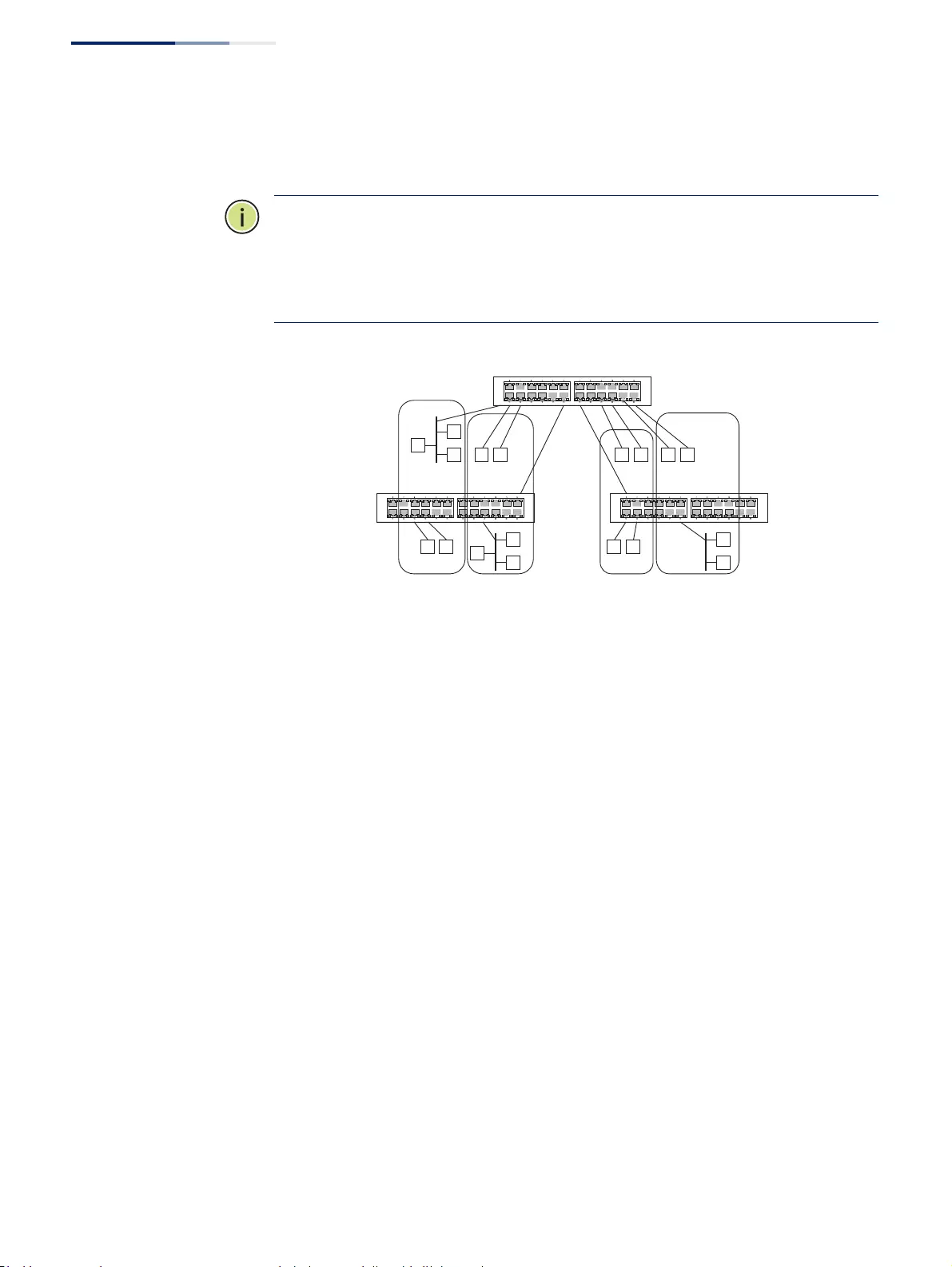
Chapter 5
| VLAN Configuration
IEEE 802.1Q VLANs
– 160 –
disable GVRP on the boundary ports to prevent advertisements from being
propagated, or forbid those ports from joining restricted VLANs.
Note:
If you have host devices that do not support GVRP, you should configure
static or untagged VLANs for the switch ports connected to these devices (as
described in “Adding Static Members to VLANs” on page 163). But you can still
enable GVRP on these edge switches, as well as on the core switches in the
network.
Figure 75: Using GVRP
Forwarding Tagged/Untagged Frames
If you want to create a small port-based VLAN for devices attached directly to a
single switch, you can assign ports to the same untagged VLAN. However, to
participate in a VLAN group that crosses several switches, you should create a VLAN
for that group and enable tagging on all ports.
Ports can be assigned to multiple tagged or untagged VLANs. Each port on the
switch is therefore capable of passing tagged or untagged frames. When
forwarding a frame from this switch along a path that contains any VLAN-aware
devices, the switch should include VLAN tags. When forwarding a frame from this
switch along a path that does not contain any VLAN-aware devices (including the
destination host), the switch must first strip off the VLAN tag before forwarding the
frame. When the switch receives a tagged frame, it will pass this frame onto the
VLAN(s) indicated by the frame tag. However, when this switch receives an
untagged frame from a VLAN-unaware device, it first decides where to forward the
frame, and then inserts a VLAN tag reflecting the ingress port’s default VID.
Port-based VLAN
1
2
93 4
10 11 12
13
14
5 6 7 8
15 16 18
19
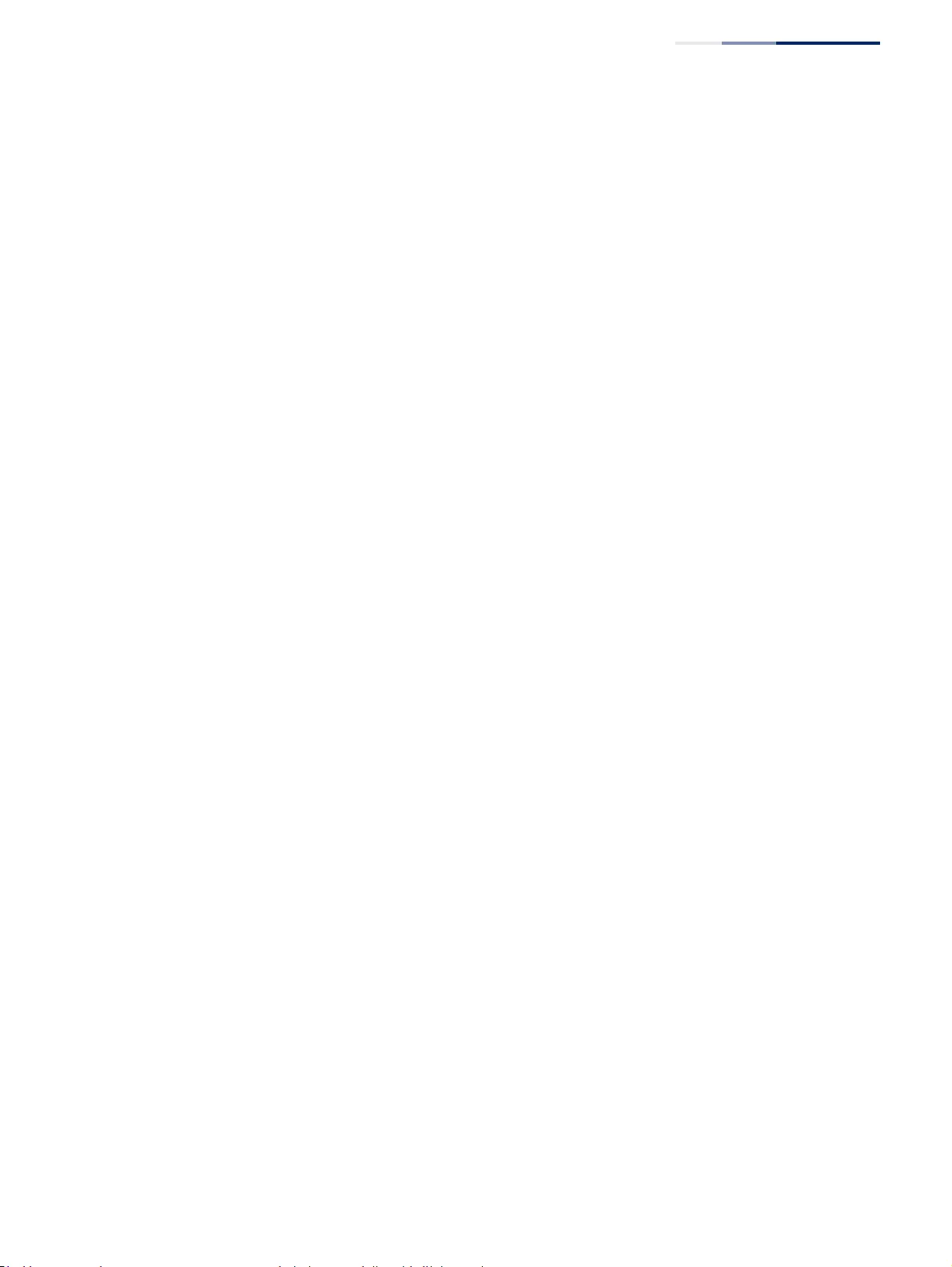
Chapter 5
| VLAN Configuration
IEEE 802.1Q VLANs
– 161 –
Configuring VLAN
Groups
Use the VLAN > Static (Add) page to create or remove VLAN groups, set
administrative status, or specify Remote VLAN type (see “Configuring Remote Port
Mirroring” on page 143). To propagate information about VLAN groups used on
this switch to external network devices, you must specify a VLAN ID for each of
these groups.
Parameters
These parameters are displayed:
Add
◆VLAN ID – ID of VLAN or range of VLANs (1-4094).
VLAN 1 is the default untagged VLAN.
VLAN 4093 is dedicated for Switch Clustering. Configuring this VLAN for other
purposes may cause problems in the Clustering operation.
◆Status – Enables or disables the specified VLAN.
◆Remote VLAN – Reserves this VLAN for RSPAN (see “Configuring Remote Port
Mirroring” on page 143).
Modify
◆VLAN ID – ID of configured VLAN (1-4094).
◆VLAN Name – Name of the VLAN (1 to 32 characters).
◆Status – Enables or disables the specified VLAN.
◆L3 Interface – Sets the interface to support Layer 3 configuration, and reserves
memory space required to maintain additional information about this interface
type. This parameter must be enabled before you can assign an IP address to a
VLAN (see “Setting the Switch’s IP Address (IP Version 4)” on page 635).
Show
◆VLAN ID – ID of configured VLAN.
◆VLAN Name – Name of the VLAN.
◆Status – Operational status of configured VLAN.
◆Remote VLAN – Shows if RSPAN is enabled on this VLAN (see “Configuring
Remote Port Mirroring” on page 143).
◆L3 Interface – Shows if the interface supports Layer 3 configuration.
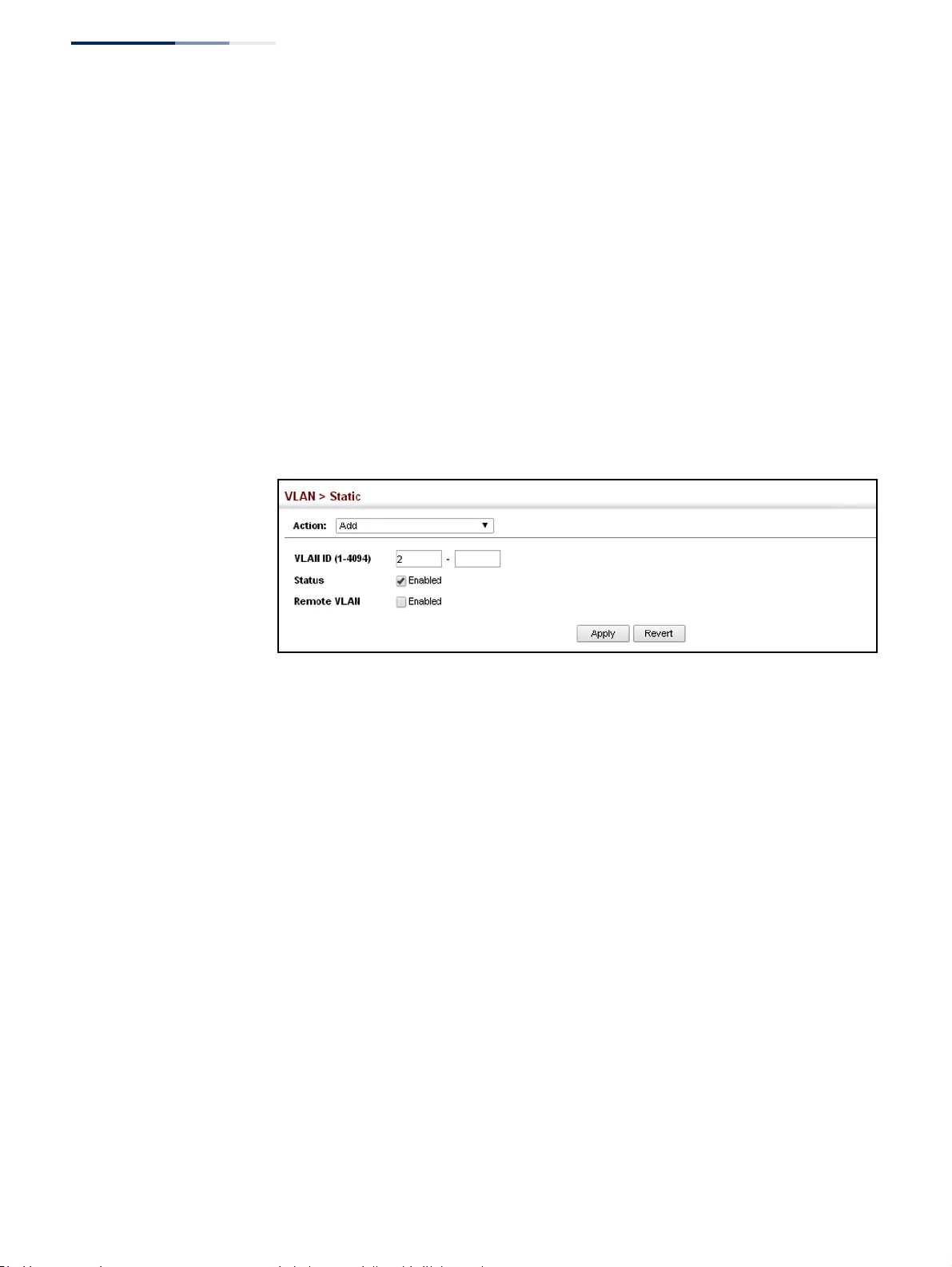
Chapter 5
| VLAN Configuration
IEEE 802.1Q VLANs
– 162 –
Web Interface
To create VLAN groups:
1. Click VLAN, Static.
2. Select Add from the Action list.
3. Enter a VLAN ID or range of IDs.
4. Check Status to configure the VLAN as operational.
5. Specify whether the VLANs are to be used for remote port mirroring.
6. Click Apply.
Figure 76: Creating Static VLANs
To modify the configuration settings for VLAN groups:
1. Click VLAN, Static.
2. Select Modify from the Action list.
3. Select the identifier of a configured VLAN.
4. Modify the VLAN name or operational status as required.
5. Enable the L3 Interface field to specify that a VLAN will be used as a Layer 3
interface.
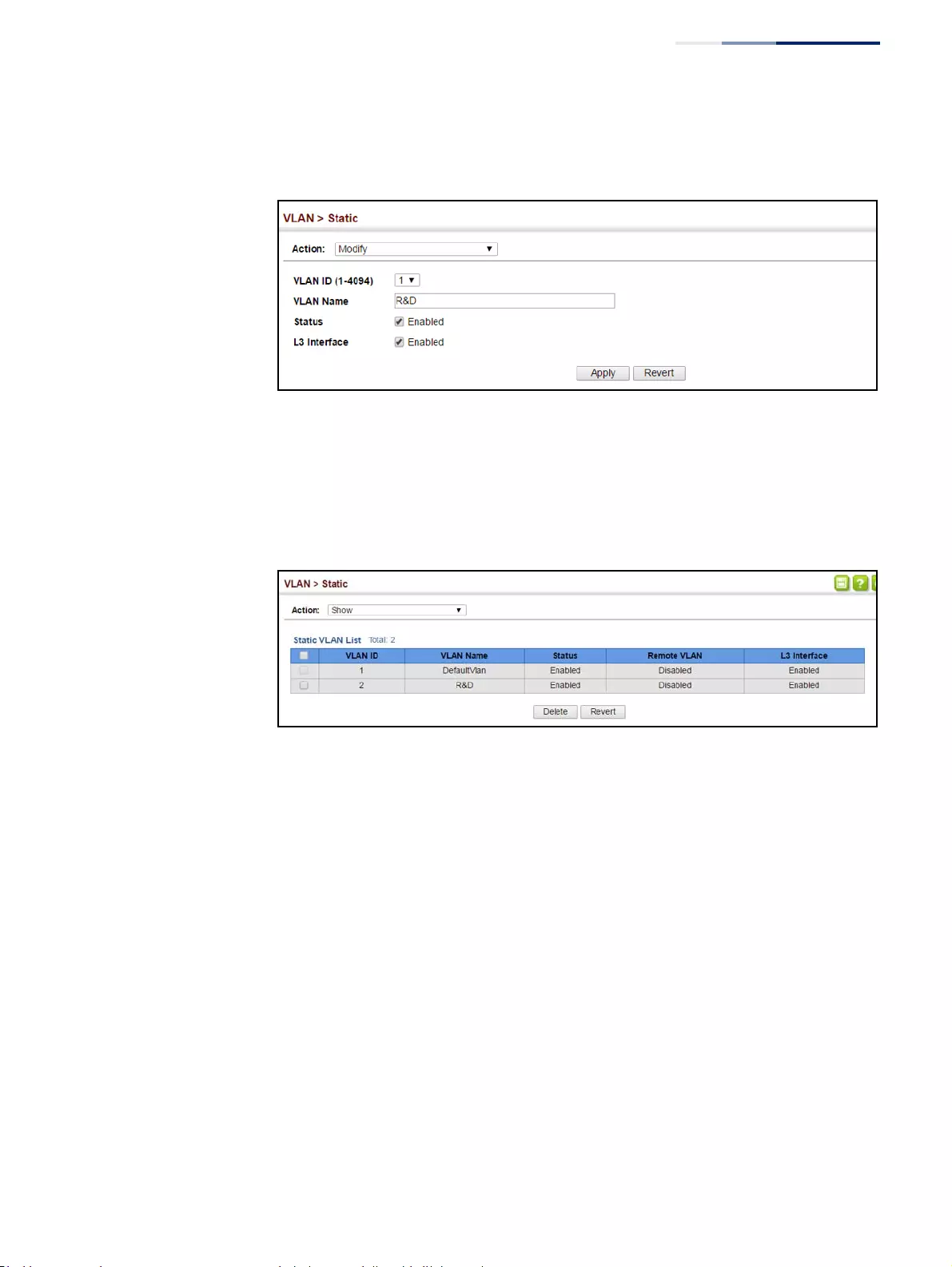
Chapter 5
| VLAN Configuration
IEEE 802.1Q VLANs
– 163 –
6. Click Apply.
Figure 77: Modifying Settings for Static VLANs
To show the configuration settings for VLAN groups:
1. Click VLAN, Static.
2. Select Show from the Action list.
Figure 78: Showing Static VLANs
Adding Static
Members to VLANs
Use the VLAN > Static (Edit Member by VLAN, Edit Member by Interface, or Edit
Member by Interface Range) pages to configure port members for the selected
VLAN index, interface, or a range of interfaces. Use the menus for editing port
members to configure the VLAN behavior for specific interfaces, including the
mode of operation (Hybrid or 1Q Trunk), the default VLAN identifier (PVID),
accepted frame types, and ingress filtering. Assign ports as tagged if they are
connected to 802.1Q VLAN compliant devices, or untagged they are not connected
to any VLAN-aware devices. Or configure a port as forbidden to prevent the switch
from automatically adding it to a VLAN via the GVRP protocol.
Parameters
These parameters are displayed:
Edit Member by VLAN
◆VLAN – ID of configured VLAN (1-4094).
◆Interface – Displays a list of ports or trunks.
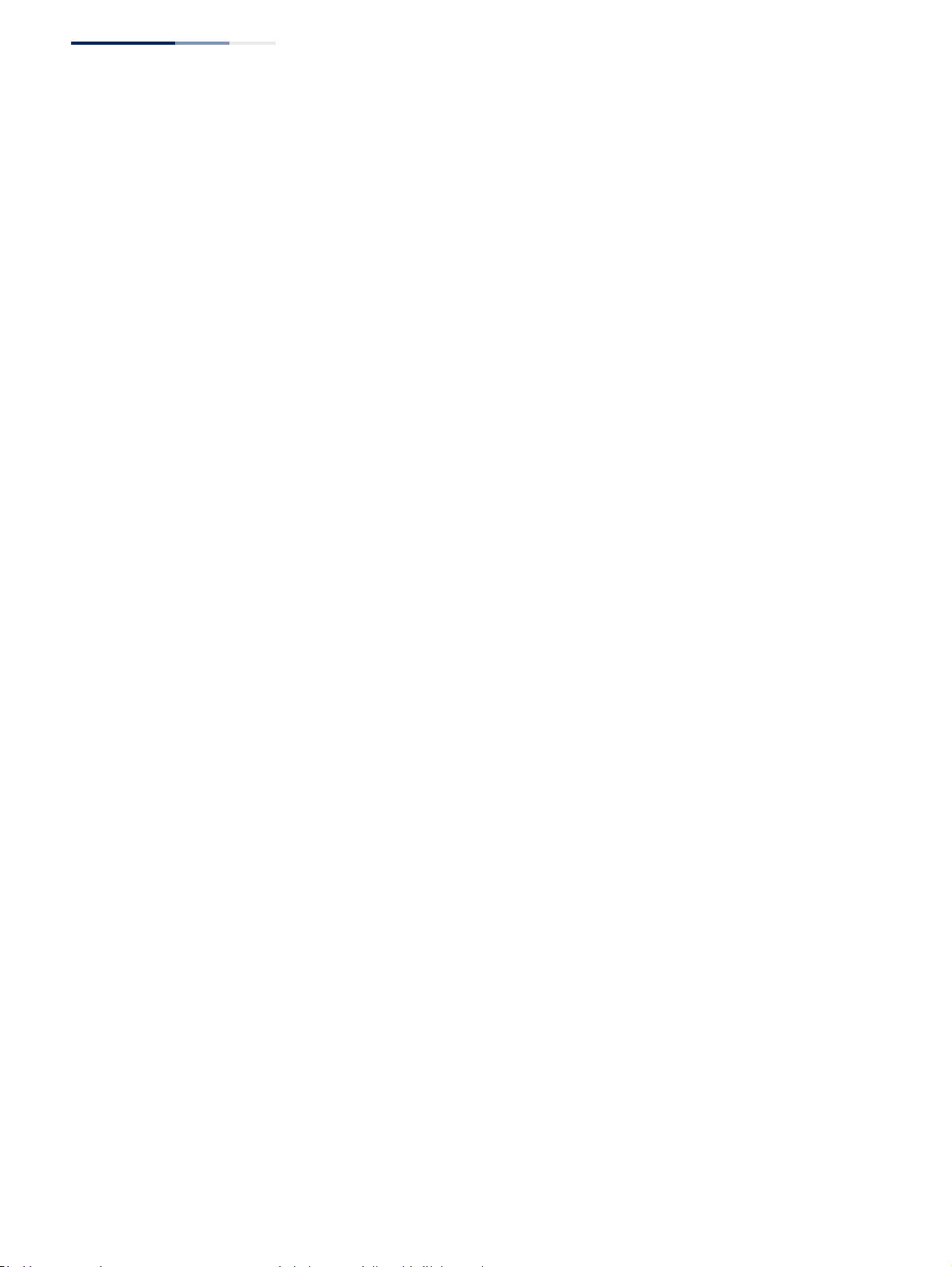
Chapter 5
| VLAN Configuration
IEEE 802.1Q VLANs
– 164 –
◆Port – Port Identifier. (Range: 1-52)
◆Trunk – Trunk Identifier. (Range: 1-16)
◆Mode – Indicates VLAN membership mode for an interface. (Default: Hybrid)
■Access - Sets the port to operate as an untagged interface. The port
transmits and receives untagged frames on a single VLAN only.
■Hybrid – Specifies a hybrid VLAN interface. The port may transmit tagged
or untagged frames.
■1Q Trunk – Specifies a port as an end-point for a VLAN trunk. A trunk is a
direct link between two switches, so the port transmits tagged frames that
identify the source VLAN. Note that frames belonging to the port’s default
VLAN (i.e., associated with the PVID) are also transmitted as tagged frames.
◆PVID –
VLAN ID assigned to untagged frames received on the interface.
(Default: 1)
When using Access mode, and an interface is assigned to a new VLAN, its PVID
is automatically set to the identifier for that VLAN. When using Hybrid mode,
the PVID for an interface can be set to any VLAN for which it is an untagged
member.
◆Acceptable Frame Type – Sets the interface to accept all frame types,
including tagged or untagged frames, or only tagged frames. When set to
receive all frame types, any received frames that are untagged are assigned to
the default VLAN. (Options: All, Tagged; Default: All)
◆Ingress Filtering – Determines how to process frames tagged for VLANs for
which the ingress port is not a member. (Default: Disabled)
■Ingress filtering only affects tagged frames.
■If ingress filtering is disabled and a port receives frames tagged for VLANs
for which it is not a member, these frames will be flooded to all other ports
(except for those VLANs explicitly forbidden on this port).
■If ingress filtering is enabled and a port receives frames tagged for VLANs
for which it is not a member, these frames will be discarded.
■
Ingress filtering does not affect VLAN independent BPDU frames, such as
GVRP
or STP. However, they do affect VLAN dependent BPDU frames, such as
GMRP.
◆Membership Type – Select VLAN membership for each interface by marking
the appropriate radio button for a port or trunk:
■Tagged: Interface is a member of the VLAN. All packets transmitted by the
port will be tagged, that is, carry a tag and therefore carry VLAN or CoS
information.
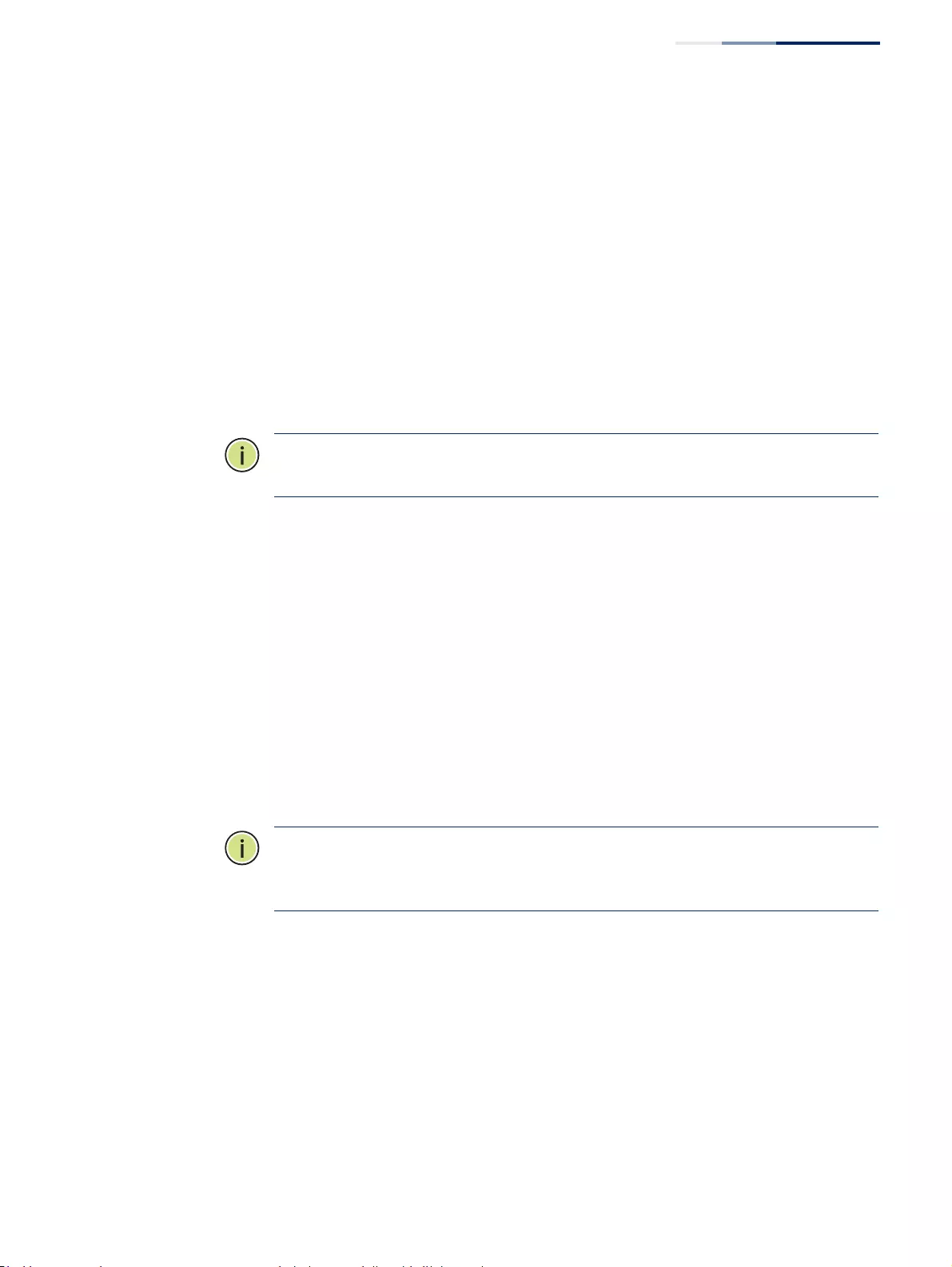
Chapter 5
| VLAN Configuration
IEEE 802.1Q VLANs
– 165 –
■Untagged: Interface is a member of the VLAN. All packets transmitted by
the port will be untagged, that is, not carry a tag and therefore not carry
VLAN or CoS information. Note that an interface must be assigned to at
least one group as an untagged port.
■Forbidden: Interface cannot be included as a member of the VLAN, either
manually or via GVRP. For more information, see “Configuring Dynamic
VLAN Registration” on page 167.
This attribute cannot be configured if the specified VLAN does not exist on
the switch.
■None: Interface is not a member of the VLAN. Packets associated with this
VLAN will not be transmitted by the interface.
Note:
VLAN 1 is the default untagged VLAN containing all ports on the switch
using Hybrid mode.
Edit Member by Interface
All parameters are the same as those described under the preceding section for
Edit Member by VLAN.
Edit Member by Interface Range
All parameters are the same as those described under the earlier section for Edit
Member by VLAN, except for the items shown below.
◆Port Range – Displays a list of ports. (Range: 1-52)
◆Trunk Range – Displays a list of ports. (Range: 1-16)
Note:
The PVID, acceptable frame type, and ingress filtering parameters for each
interface within the specified range must be configured on either the Edit Member
by VLAN or Edit Member by Interface page.
Web Interface
To configure static members by the VLAN index:
1. Click VLAN, Static.
2. Select Edit Member by VLAN from the Action list.
3. Select a VLAN from the scroll-down list.
4. Set the Interface type to display as Port or Trunk.
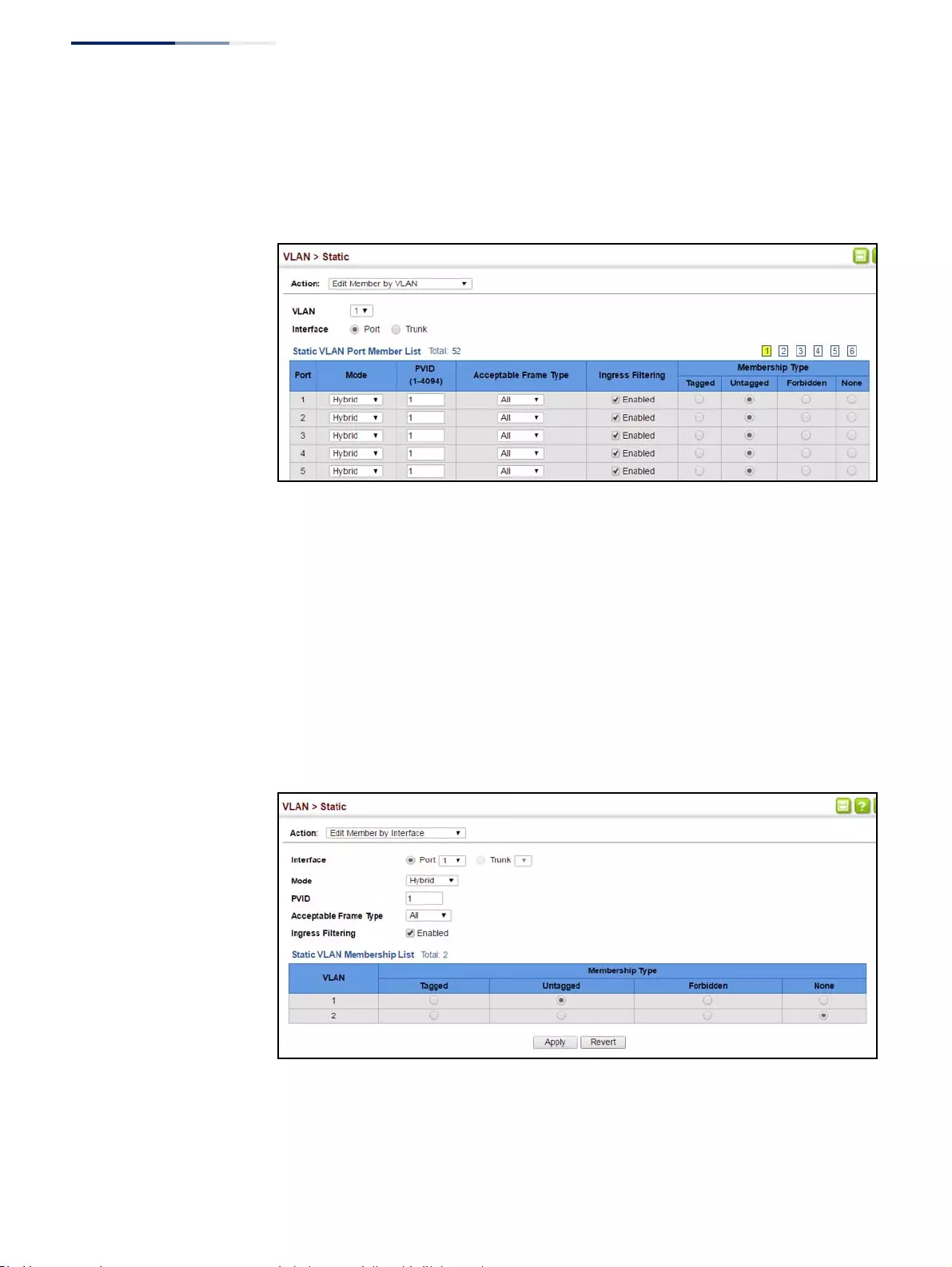
Chapter 5
| VLAN Configuration
IEEE 802.1Q VLANs
– 166 –
5. Modify the settings for any interface as required.
6. Click Apply.
Figure 79: Configuring Static Members by VLAN Index
To configure static members by interface:
1. Click VLAN, Static.
2. Select Edit Member by Interface from the Action list.
3. Select a port or trunk configure.
4. Modify the settings for any interface as required.
5. Click Apply.
Figure 80: Configuring Static VLAN Members by Interface
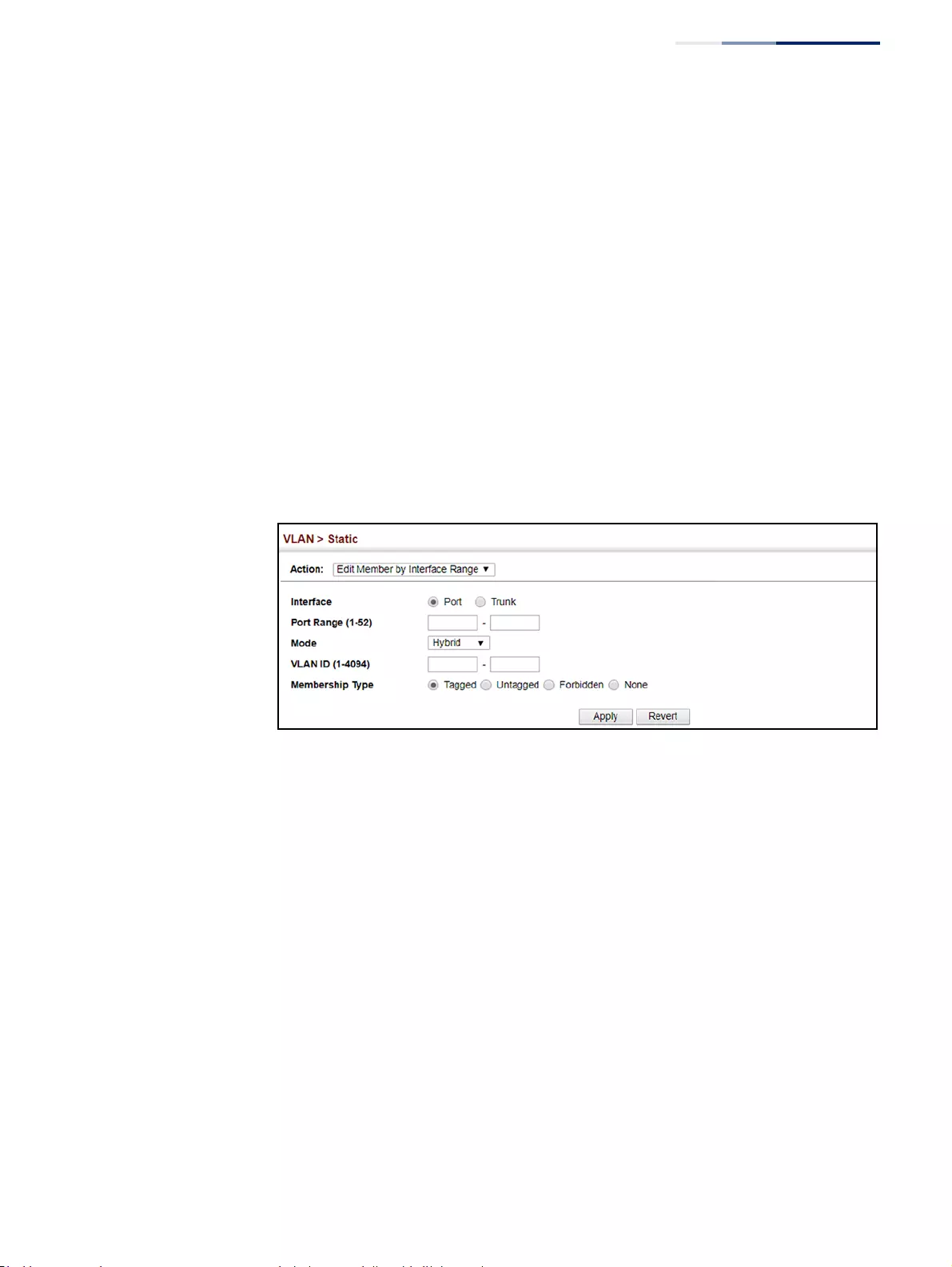
Chapter 5
| VLAN Configuration
IEEE 802.1Q VLANs
– 167 –
To configure static members by interface range:
1. Click VLAN, Static.
2. Select Edit Member by Interface Range from the Action list.
3. Set the Interface type to display as Port or Trunk.
4. Enter an interface range.
5. Modify the VLAN parameters as required. Remember that the PVID, acceptable
frame type, and ingress filtering parameters for each interface within the
specified range must be configured on either the Edit Member by VLAN or Edit
Member by Interface page.
6. Click Apply.
Figure 81: Configuring Static VLAN Members by Interface Range
Configuring Dynamic
VLAN Registration
Use the VLAN > Dynamic page to enable GVRP globally on the switch, or to enable
GVRP and adjust the protocol timers per interface.
Parameters
These parameters are displayed:
Configure General
◆GVRP Status – GVRP defines a way for switches to exchange VLAN information
in order to register VLAN members on ports across the network. VLANs are
dynamically configured based on join messages issued by host devices and
propagated throughout the network. GVRP must be enabled to permit
automatic VLAN registration, and to support VLANs which extend beyond the
local switch. (Default: Disabled)
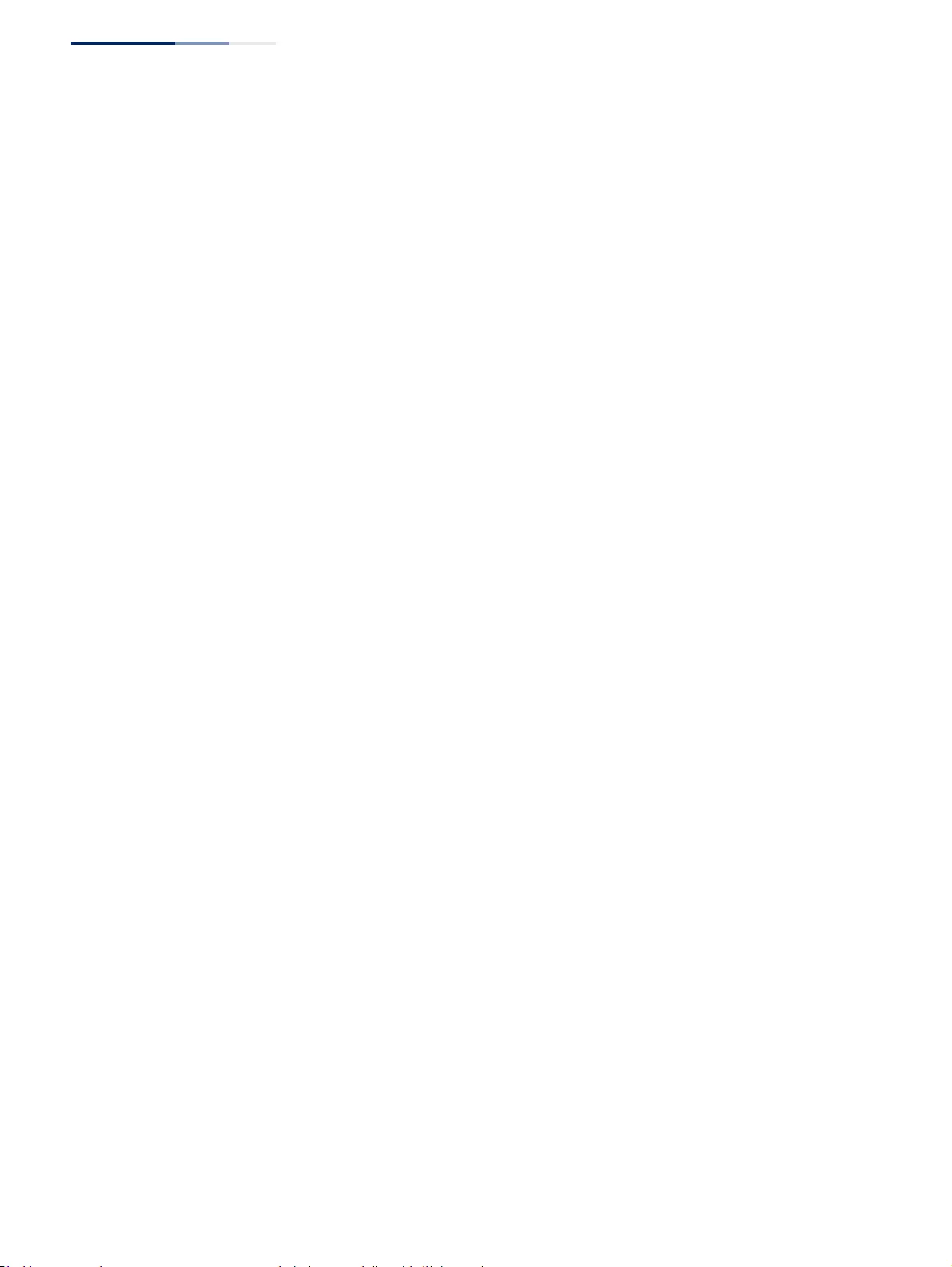
Chapter 5
| VLAN Configuration
IEEE 802.1Q VLANs
– 168 –
Configure Interface
◆Interface – Displays a list of ports or trunks.
◆Port – Port Identifier. (Range: 1-52)
◆Trunk – Trunk Identifier. (Range: 1-16)
◆GVRP Status – Enables/disables GVRP for the interface. GVRP must be globally
enabled for the switch before this setting can take effect (using the Configure
General page). When disabled, any GVRP packets received on this port will be
discarded and no GVRP registrations will be propagated from other ports.
(Default: Disabled)
GVRP cannot be enabled for ports set to Access mode (see “Adding Static
Members to VLANs” on page 163).
◆GVRP Timers – Timer settings must follow this rule:
2 x (join timer) < leave timer < leaveAll timer
■Join – The interval between transmitting requests/queries to participate in
a VLAN group. (Range: 20-1000 centiseconds; Default: 20 centiseconds)
■Leave – The interval a port waits before leaving a VLAN group. This time
should be set to more than twice the join time. This ensures that after a
Leave or LeaveAll message has been issued, the applicants can rejoin
before the port actually leaves the group. (Range: 60-3000 centiseconds;
Default: 60 centiseconds)
■LeaveAll – The interval between sending out a LeaveAll query message for
VLAN group participants and the port leaving the group. This interval
should be considerably larger than the Leave Time to minimize the amount
of traffic generated by nodes rejoining the group. (Range: 500-18000
centiseconds; Default: 1000 centiseconds)
Show Dynamic VLAN – Show VLAN
VLAN ID – Identifier of a VLAN this switch has joined through GVRP.
VLAN Name – Name of a VLAN this switch has joined through GVRP.
Status – Indicates if this VLAN is currently operational.
(Display Values: Enabled, Disabled)
Show Dynamic VLAN – Show VLAN Member
◆VLAN – Identifier of a VLAN this switch has joined through GVRP.
◆Interface – Displays a list of ports or trunks which have joined the selected
VLAN through GVRP.
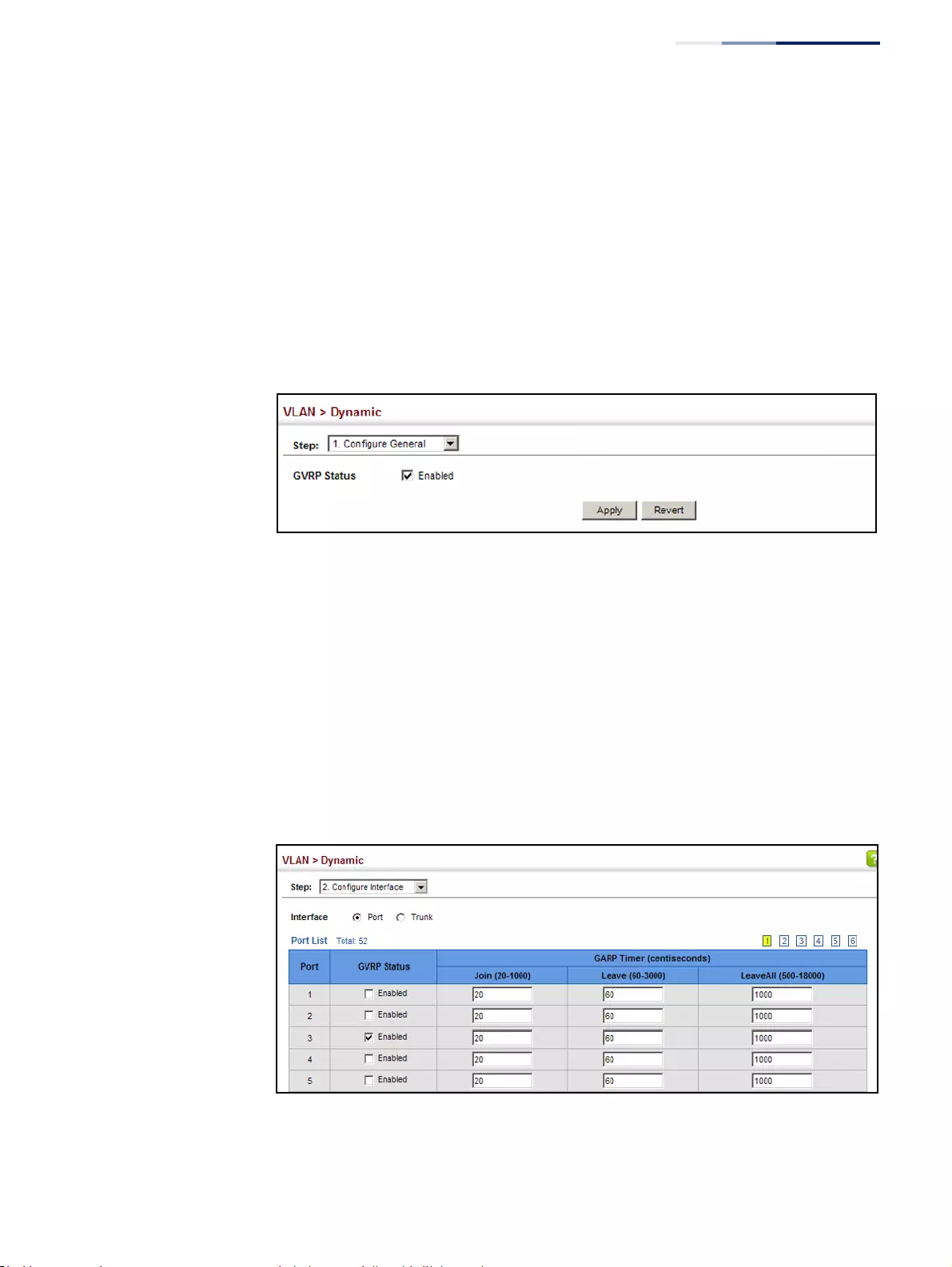
Chapter 5
| VLAN Configuration
IEEE 802.1Q VLANs
– 169 –
Web Interface
To configure GVRP on the switch:
1. Click VLAN, Dynamic.
2. Select Configure General from the Step list.
3. Enable or disable GVRP.
4. Click Apply.
Figure 82: Configuring Global Status of GVRP
To configure GVRP status and timers on a port or trunk:
1. Click VLAN, Dynamic.
2. Select Configure Interface from the Step list.
3. Set the Interface type to display as Port or Trunk.
4. Modify the GVRP status or timers for any interface.
5. Click Apply.
Figure 83: Configuring GVRP for an Interface
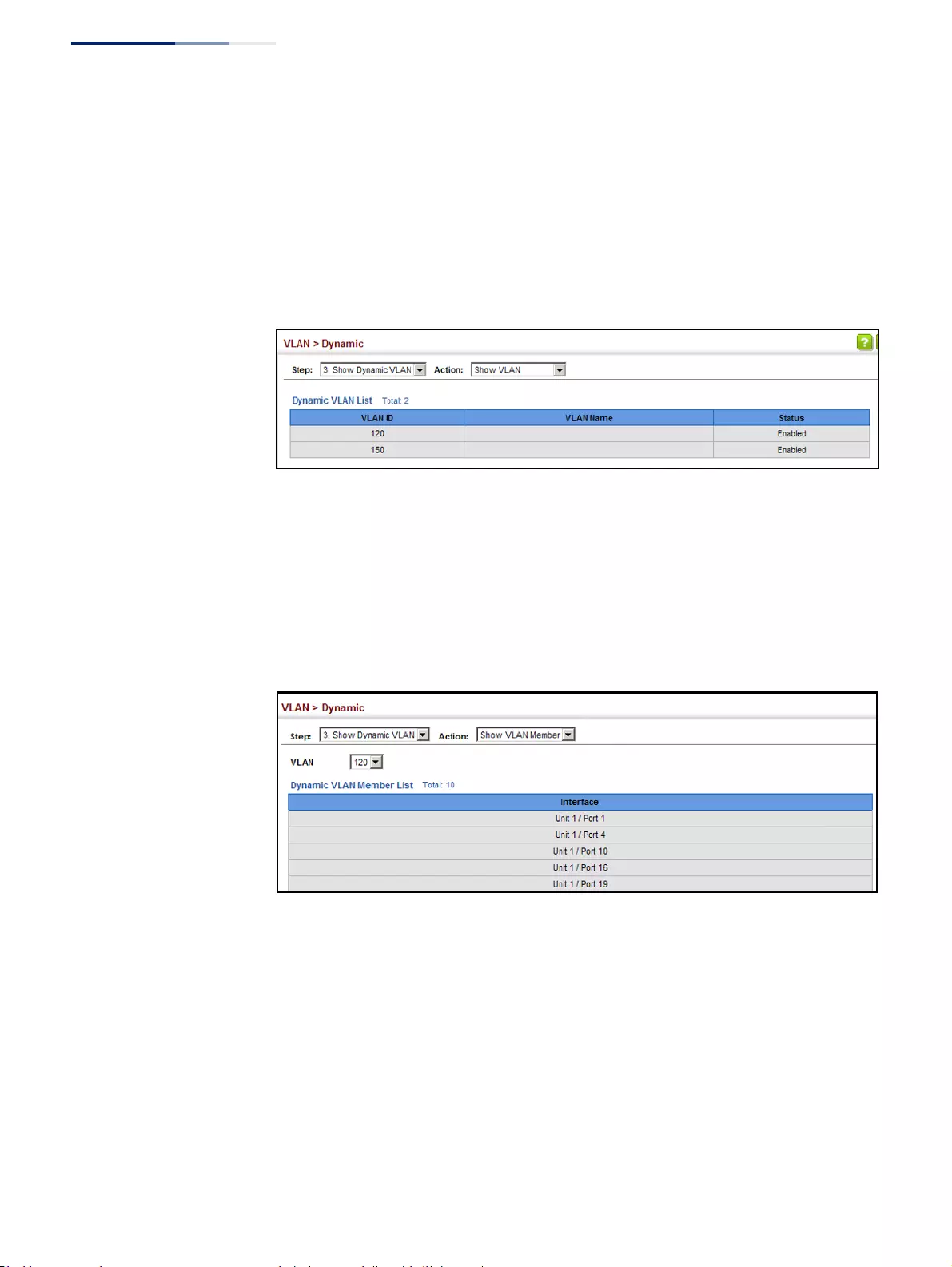
Chapter 5
| VLAN Configuration
IEEE 802.1Q VLANs
– 170 –
To show the dynamic VLAN joined by this switch:
1. Click VLAN, Dynamic.
2. Select Show Dynamic VLAN from the Step list.
3. Select Show VLAN from the Action list.
Figure 84: Showing Dynamic VLANs Registered on the Switch
To show the members of a dynamic VLAN:
1. Click VLAN, Dynamic.
2. Select Show Dynamic VLAN from the Step list.
3. Select Show VLAN Members from the Action list.
Figure 85: Showing the Members of a Dynamic VLAN

Chapter 5
| VLAN Configuration
IEEE 802.1Q Tunneling
– 171 –
IEEE 802.1Q Tunneling
IEEE 802.1Q Tunneling (QinQ) is designed for service providers carrying traffic for
multiple customers across their networks. QinQ tunneling is used to maintain
customer-specific VLAN and Layer 2 protocol configurations even when different
customers use the same internal VLAN IDs. This is accomplished by inserting
Service Provider VLAN (SPVLAN) tags into the customer’s frames when they enter
the service provider’s network, and then stripping the tags when the frames leave
the network.
A service provider’s customers may have specific requirements for their internal
VLAN IDs and number of VLANs supported. VLAN ranges required by different
customers in the same service-provider network might easily overlap, and traffic
passing through the infrastructure might be mixed. Assigning a unique range of
VLAN IDs to each customer would restrict customer configurations, require
intensive processing of VLAN mapping tables, and could easily exceed the
maximum VLAN limit of 4096.
QinQ tunneling uses a single Service Provider VLAN (SPVLAN) for customers who
have multiple VLANs. Customer VLAN IDs are preserved and traffic from different
customers is segregated within the service provider’s network even when they use
the same customer-specific VLAN IDs. QinQ tunneling expands VLAN space by
using a VLAN-in-VLAN hierarchy, preserving the customer’s original tagged
packets, and adding SPVLAN tags to each frame (also called double tagging).
A port configured to support QinQ tunneling must be set to tunnel port mode. The
Service Provider VLAN (SPVLAN) ID for the specific customer must be assigned to
the QinQ tunnel access port on the edge switch where the customer traffic enters
the service provider’s network. Each customer requires a separate SPVLAN, but this
VLAN supports all of the customer's internal VLANs. The QinQ tunnel uplink port
that passes traffic from the edge switch into the service provider’s metro network
must also be added to this SPVLAN. The uplink port can be added to multiple
SPVLANs to carry inbound traffic for different customers onto the service provider’s
network.
When a double-tagged packet enters another trunk port in an intermediate or core
switch in the service provider’s network, the outer tag is stripped for packet
processing. When the packet exits another trunk port on the same core switch, the
same SPVLAN tag is again added to the packet.
When a packet enters the trunk port on the service provider’s egress switch, the
outer tag is again stripped for packet processing. However, the SPVLAN tag is not
added when it is sent out the tunnel access port on the edge switch into the
customer’s network. The packet is sent as a normal IEEE 802.1Q-tagged frame,
preserving the original VLAN numbers used in the customer’s network.
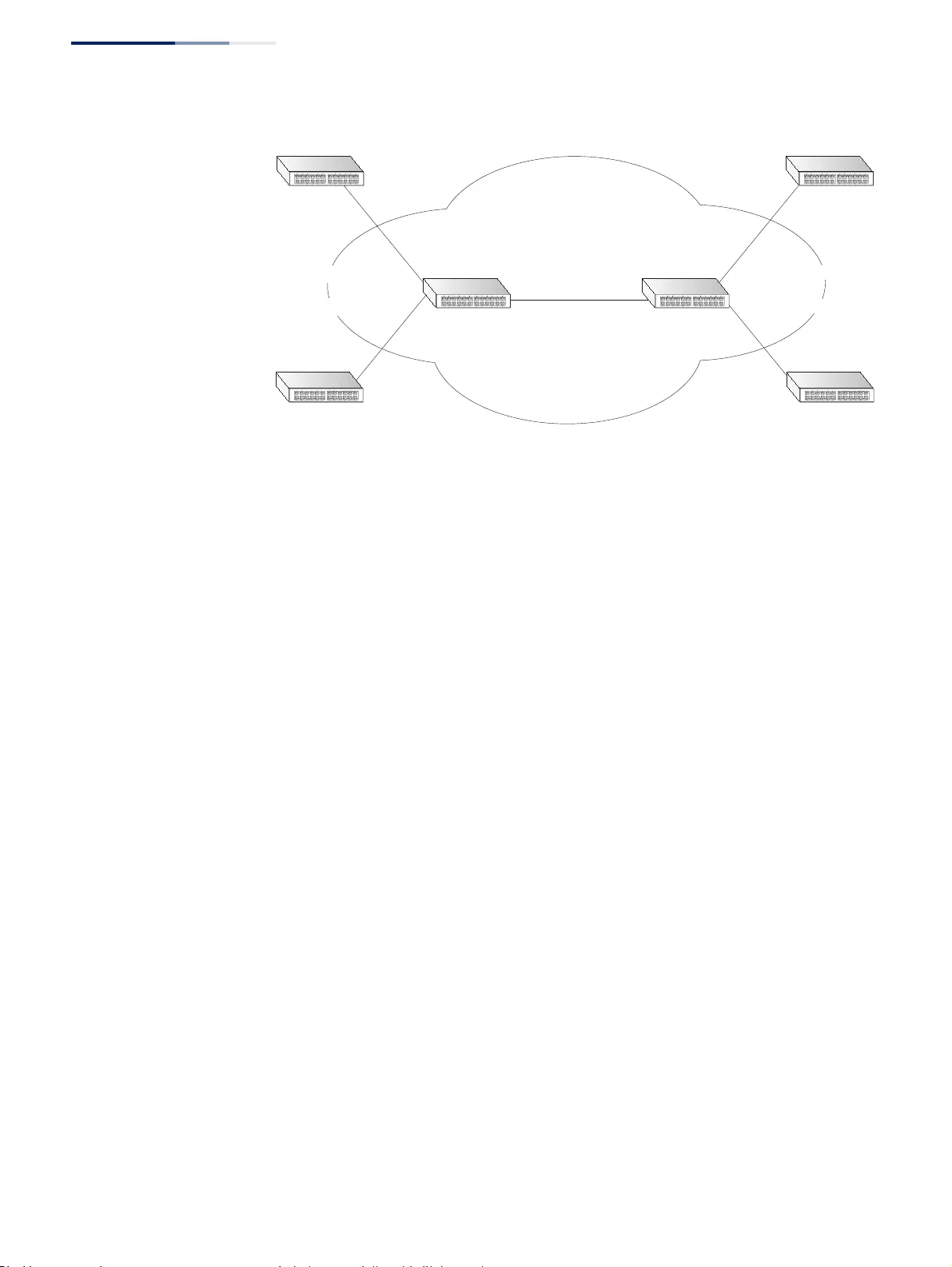
Chapter 5
| VLAN Configuration
IEEE 802.1Q Tunneling
– 172 –
Figure 86: QinQ Operational Concept
Layer 2 Flow for Packets Coming into a Tunnel Access Port
A QinQ tunnel port may receive either tagged or untagged packets. No matter how
many tags the incoming packet has, it is treated as tagged packet.
The ingress process does source and destination lookups. If both lookups are
successful, the ingress process writes the packet to memory. Then the egress
process transmits the packet. Packets entering a QinQ tunnel port are processed in
the following manner:
1. An SPVLAN tag is added to all outbound packets on the SPVLAN interface, no
matter how many tags they already have. The switch constructs and inserts the
outer tag (SPVLAN) into the packet based on the default VLAN ID and Tag
Protocol Identifier (TPID, that is, the ether-type of the tag), unless otherwise
defined as described under “Creating CVLAN to SPVLAN Mapping Entries” on
page 176. The priority of the inner tag is copied to the outer tag if it is a tagged
or priority tagged packet.
2. After successful source and destination lookup, the ingress process sends the
packet to the switching process with two tags. If the incoming packet is
untagged, the outer tag is an SPVLAN tag, and the inner tag is a dummy tag
(8100 0000). If the incoming packet is tagged, the outer tag is an SPVLAN tag,
and the inner tag is a CVLAN tag.
3. After packet classification through the switching process, the packet is written
to memory with one tag (an outer tag) or with two tags (both an outer tag and
inner tag).
4. The switch sends the packet to the proper egress port.
5. If the egress port is an untagged member of the SPVLAN, the outer tag will be
stripped. If it is a tagged member, the outgoing packets will have two tags.
Tunnel Uplink Ports
Double-Tagged Packets
Outer Tag - Service Provider VID
Inner Tag - Customer VID
QinQ Tunneling
Service Provider
(edge switch A)
Customer A
(VLANs 1-10)
Customer B
(VLANs 1-50)
Customer A
(VLANs 1-10)
Customer B
(VLANs 1-50)
Service Provider
(edge switch B) VLAN 10
Tunnel PortAccess
Tunnel Port
VLAN 20
Access
VLAN 10
Tunnel PortAccess
Tunnel Port
VLAN 20
Access
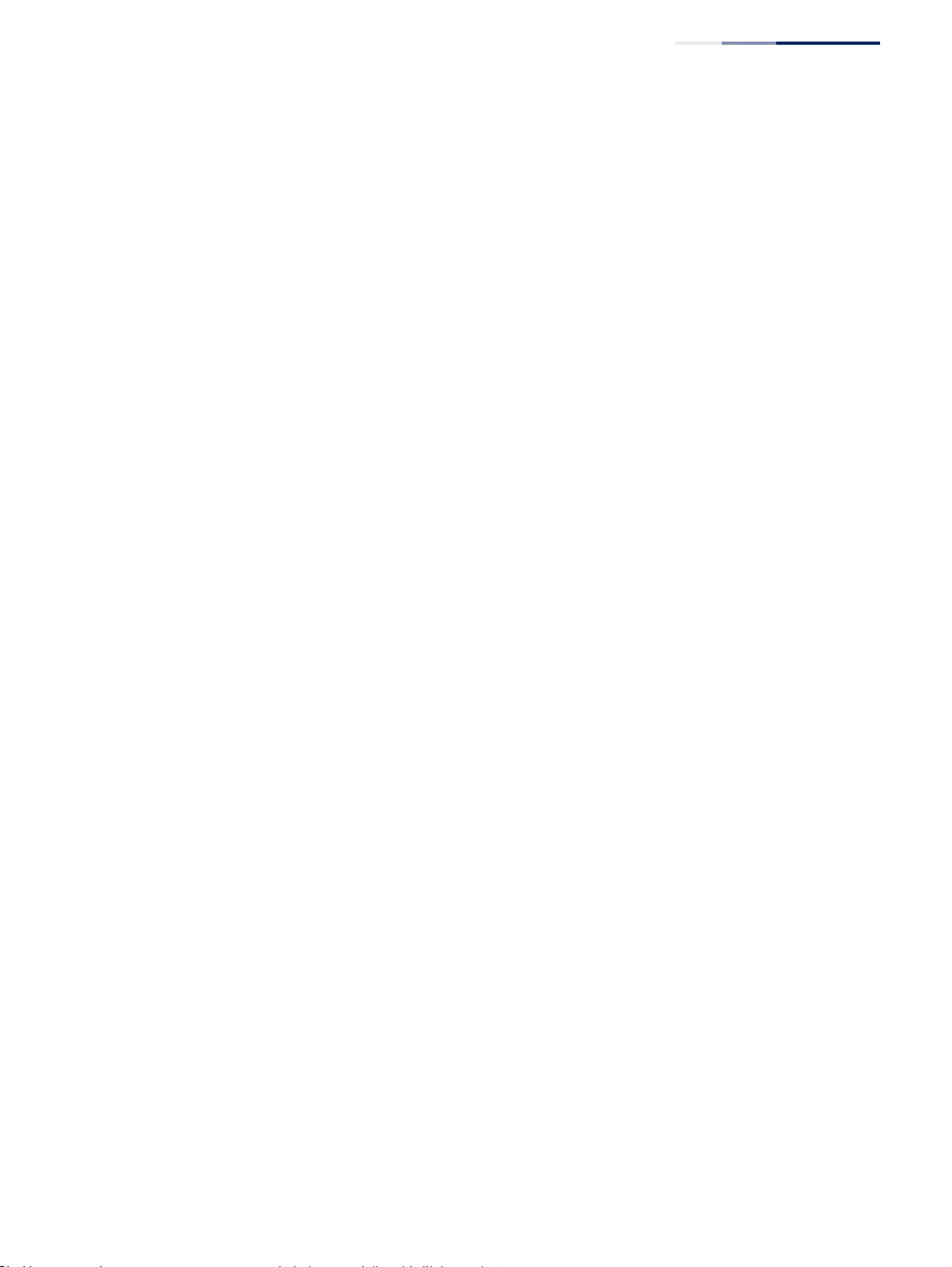
Chapter 5
| VLAN Configuration
IEEE 802.1Q Tunneling
– 173 –
Layer 2 Flow for Packets Coming into a Tunnel Uplink Port
An uplink port receives one of the following packets:
◆Untagged
◆One tag (CVLAN or SPVLAN)
◆Double tag (CVLAN + SPVLAN)
The ingress process does source and destination lookups. If both lookups are
successful, the ingress process writes the packet to memory. Then the egress
process transmits the packet. Packets entering a QinQ uplink port are processed in
the following manner:
1. If incoming packets are untagged, the PVID VLAN native tag is added.
2. If the ether-type of an incoming packet (single or double tagged) is not equal
to the TPID of the uplink port, the VLAN tag is determined to be a Customer
VLAN (CVLAN) tag. The uplink port’s PVID VLAN native tag is added to the
packet. This outer tag is used for learning and switching packets within the
service provider’s network. The TPID must be configured on a per port basis,
and the verification cannot be disabled.
3. If the ether-type of an incoming packet (single or double tagged) is equal to the
TPID of the uplink port, no new VLAN tag is added. If the uplink port is not the
member of the outer VLAN of the incoming packets, the packet will be dropped
when ingress filtering is enabled. If ingress filtering is not enabled, the packet
will still be forwarded. If the VLAN is not listed in the VLAN table, the packet will
be dropped.
4. After successful source and destination lookups, the packet is double tagged.
The switch uses the TPID of 0x8100 to indicate that an incoming packet is
double-tagged. If the outer tag of an incoming double-tagged packet is equal
to the port TPID and the inner tag is 0x8100, it is treated as a double-tagged
packet. If a single-tagged packet has 0x8100 as its TPID, and port TPID is not
0x8100, a new VLAN tag is added and it is also treated as double-tagged
packet.
5. If the destination address lookup fails, the packet is sent to all member ports of
the outer tag's VLAN.
6. After packet classification, the packet is written to memory for processing as a
single-tagged or double-tagged packet.
7. The switch sends the packet to the proper egress port.
8. If the egress port is an untagged member of the SPVLAN, the outer tag will be
stripped. If it is a tagged member, the outgoing packet will have two tags.
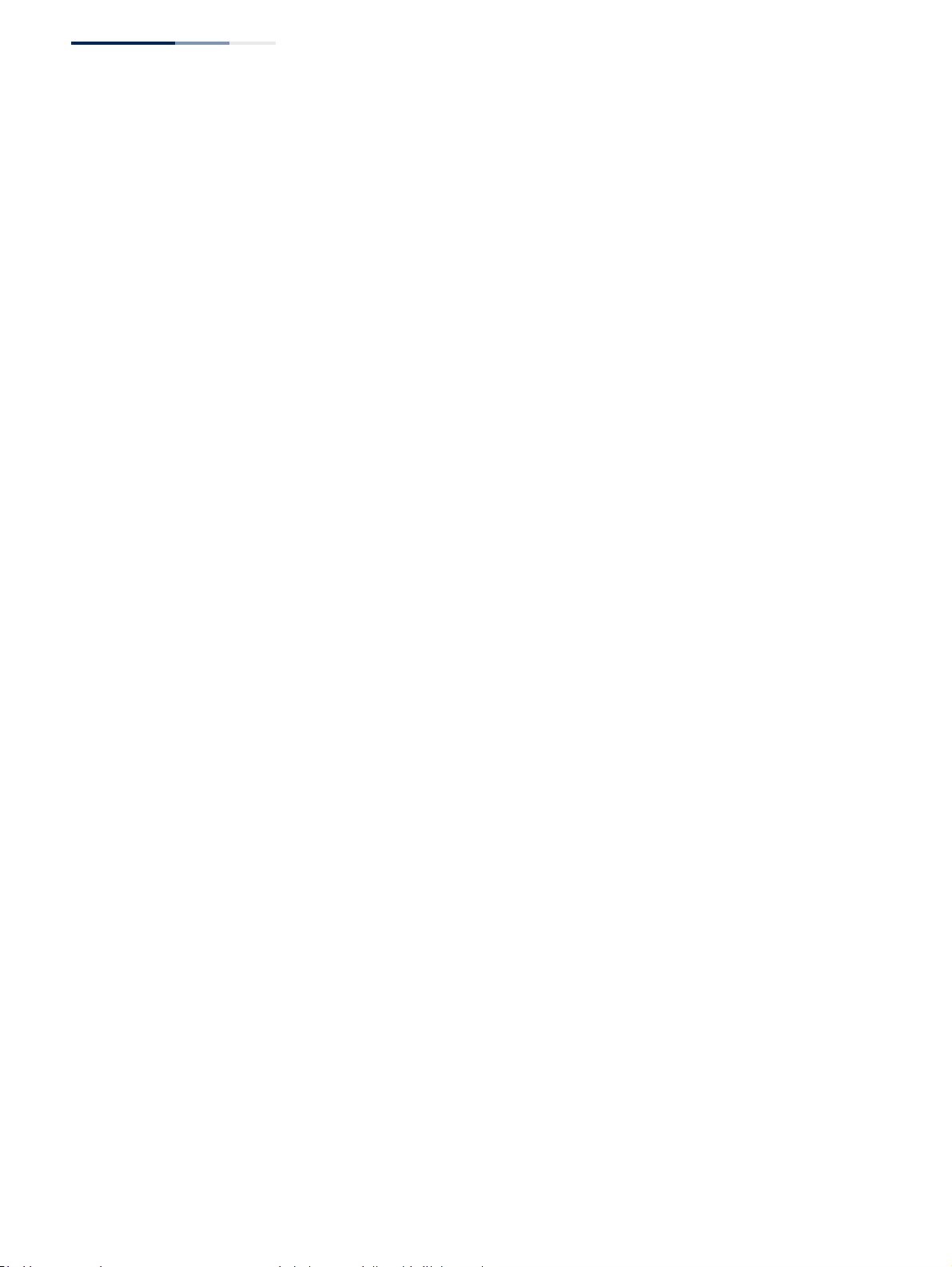
Chapter 5
| VLAN Configuration
IEEE 802.1Q Tunneling
– 174 –
Configuration Limitations for QinQ
◆The native VLAN of uplink ports should not be used as the SPVLAN. If the
SPVLAN is the uplink port's native VLAN, the uplink port must be an untagged
member of the SPVLAN. Then the outer SPVLAN tag will be stripped when the
packets are sent out. Another reason is that it causes non-customer packets to
be forwarded to the SPVLAN.
◆Static trunk port groups are compatible with QinQ tunnel ports as long as the
QinQ configuration is consistent within a trunk port group.
◆The native VLAN (VLAN 1) is not normally added to transmitted frames. Avoid
using VLAN 1 as an SPVLAN tag for customer traffic to reduce the risk of
misconfiguration. Instead, use VLAN 1 as a management VLAN instead of a data
VLAN in the service provider network.
◆There are some inherent incompatibilities between Layer 2 and Layer 3
switching:
■Tunnel ports do not support IP Access Control Lists.
■Layer 3 Quality of Service (QoS) and other QoS features containing Layer 3
information are not supported on tunnel ports.
■Spanning tree bridge protocol data unit (BPDU) filtering is automatically
disabled on a tunnel port.
General Configuration Guidelines for QinQ
1. Enable Tunnel Status, and set the Tag Protocol Identifier (TPID) value of the
tunnel access port (in the Ethernet Type field). This step is required if the
attached client is using a nonstandard 2-byte ethertype to identify 802.1Q
tagged frames. The default ethertype value is 0x8100. (See “Enabling QinQ
Tunneling on the Switch” on page 175.)
2. Create a Service Provider VLAN, also referred to as an SPVLAN (see “Configuring
VLAN Groups” on page 161).
3. Configure the QinQ tunnel access port to Access mode (see “Adding an
Interface to a QinQ Tunnel” on page 178).
4. Configure the QinQ tunnel access port to join the SPVLAN as an untagged
member (see “Adding Static Members to VLANs” on page 163).
5. Configure the SPVLAN ID as the native VID on the QinQ tunnel access port (see
“Adding Static Members to VLANs” on page 163).
6. Configure the QinQ tunnel uplink port to Uplink mode (see “Adding an
Interface to a QinQ Tunnel” on page 178).
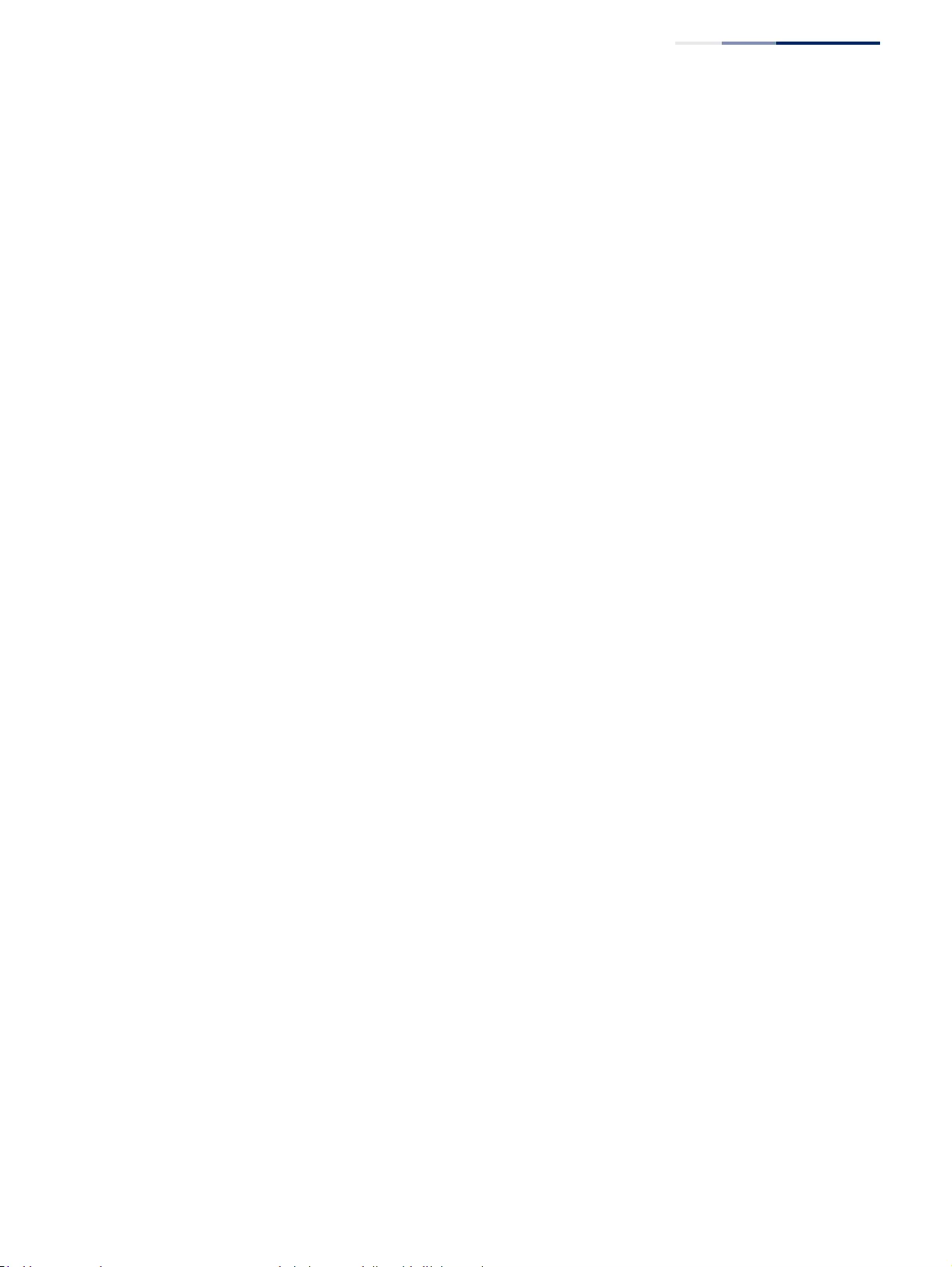
Chapter 5
| VLAN Configuration
IEEE 802.1Q Tunneling
– 175 –
7. Configure the QinQ tunnel uplink port to join the SPVLAN as a tagged member
(see “Adding Static Members to VLANs” on page 163).
Enabling QinQ
Tunneling on
the Switch
Use the VLAN > Tunnel (Configure Global) page to configure the switch to operate
in IEEE 802.1Q (QinQ) tunneling mode, which is used for passing Layer 2 traffic
across a service provider’s metropolitan area network. You can also globally set the
Tag Protocol Identifier (TPID) value of the tunnel port if the attached client is using
a nonstandard 2-byte ethertype to identify 802.1Q tagged frames.
Parameters
These parameters are displayed:
◆Tunnel Status – Sets the switch to QinQ mode. (Default: Disabled)
◆Ethernet Type – The Tag Protocol Identifier (TPID) specifies the ethertype of
incoming packets on a tunnel port. (Range: hexadecimal 0800-FFFF;
Default: 8100)
Use this field to set a custom 802.1Q ethertype value for the 802.1Q Tunnel
TPID. This feature allows the switch to interoperate with third-party switches
that do not use the standard 0x8100 ethertype to identify 802.1Q-tagged
frames. For example, if 0x1234 is set as the custom 802.1Q ethertype on a trunk
port, incoming frames containing that ethertype are assigned to the VLAN
contained in the tag following the ethertype field, as they would be with a
standard 802.1Q trunk. Frames arriving on the port containing any other
ethertype are looked upon as untagged frames, and assigned to the native
VLAN of that port.
The specified ethertype only applies to ports configured in Uplink mode (see
“Adding an Interface to a QinQ Tunnel” on page 178). If the port is in normal
mode, the TPID is always 8100. If the port is in Access mode, received packets
are processes as untagged packets.
Avoid using well-known ethertypes for the TPID unless you can eliminate all
side effects. For example, setting the TPID to 0800 hexadecimal (which is used
for IPv4) will interfere with management access through the web interface.
Web Interface
To enable QinQ Tunneling on the switch:
1. Click VLAN, Tunnel.
2. Select Configure Global from the Step list.
3. Enable Tunnel Status, and specify the TPID if a client attached to a tunnel port is
using a non-standard ethertype to identify 802.1Q tagged frames.
4. Click Apply.
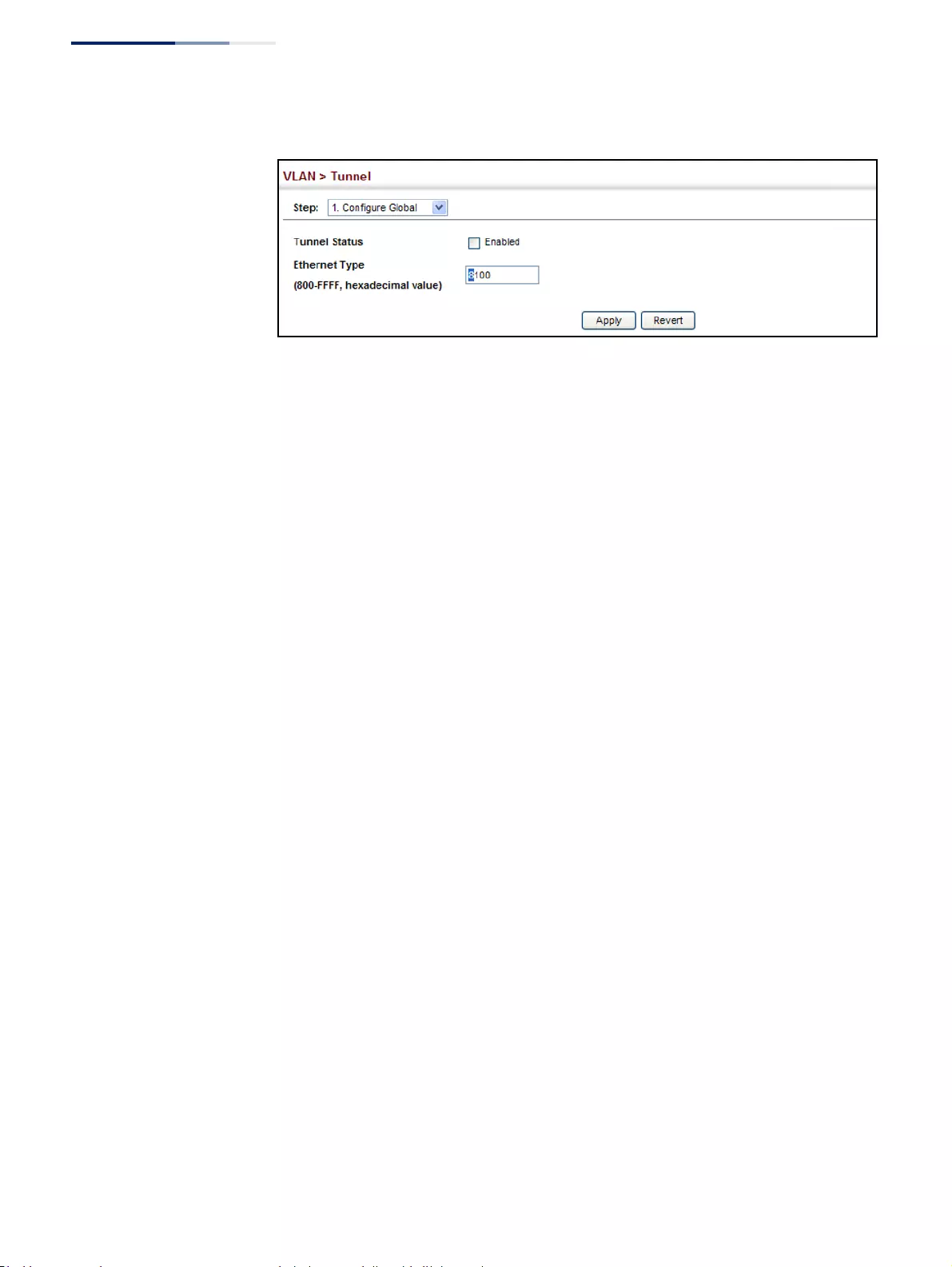
Chapter 5
| VLAN Configuration
IEEE 802.1Q Tunneling
– 176 –
Figure 87: Enabling QinQ Tunneling
Creating
CVLAN to SPVLAN
Mapping Entries
Use the VLAN > Tunnel (Configure Service) page to create a CVLAN to SPVLAN
mapping entry.
Command Usage
◆The inner VLAN tag of a customer packet entering the edge router of a service
provider’s network is mapped to an outer tag indicating the service provider
VLAN that will carry this traffic across the 802.1Q tunnel. By default, the outer
tag is based on the default VID of the edge router’s ingress port. This process is
performed in a transparent manner as described under “IEEE 802.1Q
Tunneling” on page 171.
◆When priority bits are found in the inner tag, these are also copied to the outer
tag. This allows the service provider to differentiate service based on the
indicated priority and appropriate methods of queue management at
intermediate nodes across the tunnel.
◆Rather than relying on standard service paths and priority queuing, QinQ VLAN
mapping can be used to further enhance service by defining a set of
differentiated service pathways to follow across the service provider’s network
for traffic arriving from specified inbound customer VLANs.
◆Note that all customer interfaces should be configured as access interfaces
(that is, a user-to-network interface) and service provider interfaces as uplink
interfaces (that is, a network-to-network interface). Use the Configure Interface
page described in the next section to set an interface to access or uplink mode.
Parameters
These parameters are displayed:
◆Port – Port identifier. (Range: 1-52)
◆Customer VLAN ID – VLAN ID for the inner VLAN tag. (Range: 1-4094)
◆Service VLAN ID – VLAN ID for the outer VLAN tag. (Range: 1-4094)
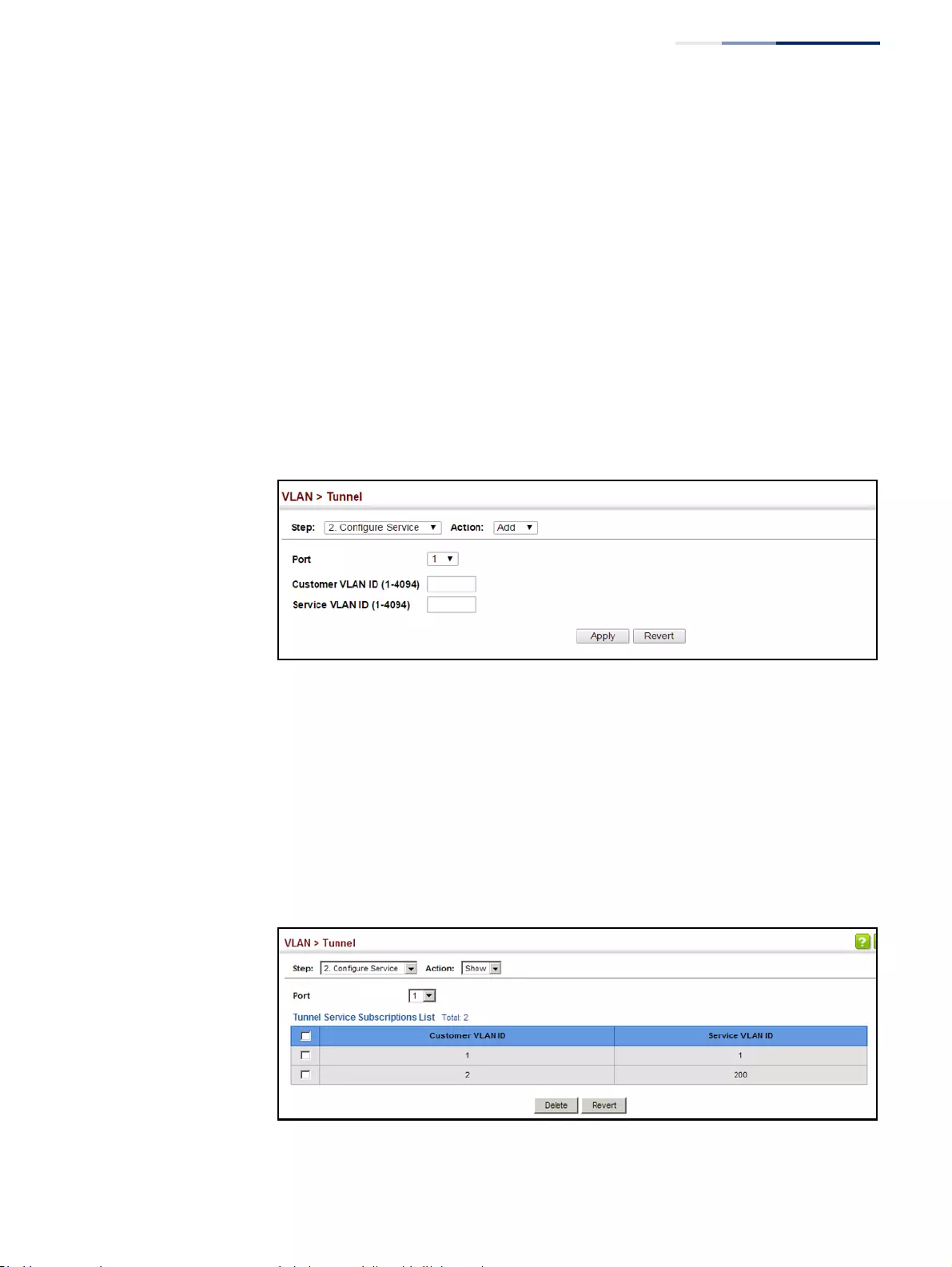
Chapter 5
| VLAN Configuration
IEEE 802.1Q Tunneling
– 177 –
Web Interface
To configure a mapping entry:
1. Click VLAN, Tunnel.
2. Select Configure Service from the Step list.
3. Select Add from the Action list.
4. Select an interface from the Port list.
5. Specify the CVID to SVID mapping for packets exiting the specified port.
6. Click Apply.
Figure 88: Configuring CVLAN to SPVLAN Mapping Entries
To show the mapping table:
1. Click VLAN, Tunnel.
2. Select Configure Service from the Step list.
3. Select Show from the Action list.
4. Select an interface from the Port list.
Figure 89: Showing CVLAN to SPVLAN Mapping Entries
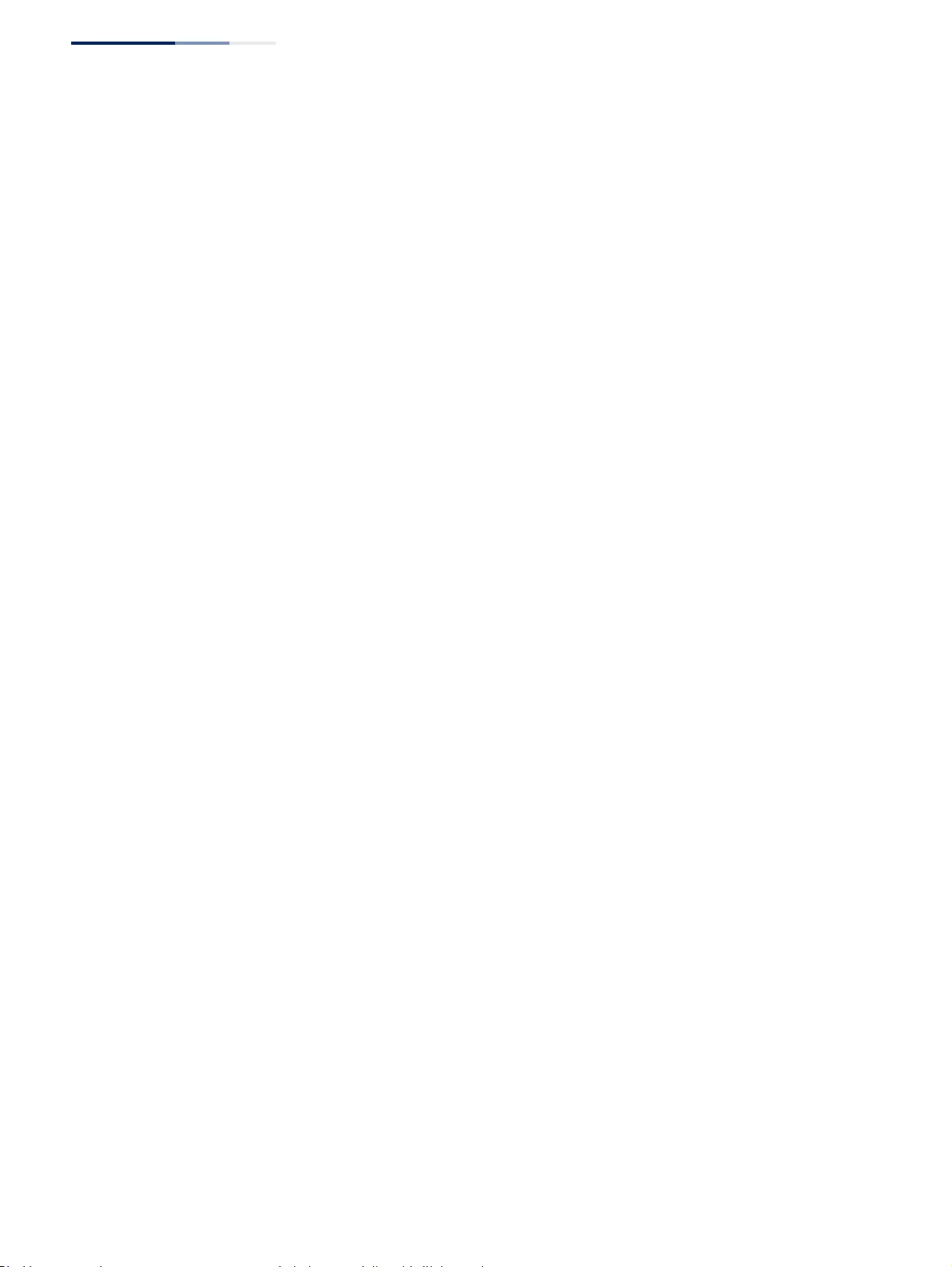
Chapter 5
| VLAN Configuration
IEEE 802.1Q Tunneling
– 178 –
The preceding example sets the SVID to 99 in the outer tag for egress packets
exiting port 1 when the packet’s CVID is 2. For a more detailed example, see the
“switchport dot1q-tunnel service match cvid” command in the CLI Reference Guide.
Adding an Interface
to a QinQ Tunnel
Follow the guidelines under "Enabling QinQ Tunneling on the Switch" in the
preceding section to set up a QinQ tunnel on the switch. Then use the VLAN >
Tunnel (Configure Interface) page to set the tunnel mode for any participating
interface.
Command Usage
◆Use the Configure Global page to set the switch to QinQ mode before
configuring a tunnel access port or tunnel uplink port (see “Enabling QinQ
Tunneling on the Switch” on page 175). Also set the Tag Protocol Identifier
(TPID) value of the tunnel access port if the attached client is using a
nonstandard 2-byte ethertype to identify 802.1Q tagged frames.
◆Then use the Configure Interface page to set the access interface on the edge
switch to Access mode, and set the uplink interface on the switch attached to
the service provider network to Uplink mode.
Parameters
These parameters are displayed:
◆Interface – Displays a list of ports or trunks.
◆Port – Port Identifier. (Range: 1-52)
◆Trunk – Trunk Identifier. (Range: 1-16)
◆Mode – Sets the VLAN membership mode of the port.
■None – The port operates in its normal VLAN mode. (This is the default.)
■Access – Configures QinQ tunneling for a client access port to segregate
and preserve customer VLAN IDs for traffic crossing the service provider
network.
■Uplink – Configures QinQ tunneling for an uplink port to another device
within the service provider network.
Web Interface
To add an interface to a QinQ tunnel:
1. Click VLAN, Tunnel.
2. Select Configure Interface from the Step list.
3. Set the mode for any tunnel access port to Access and the tunnel uplink port to
Uplink.
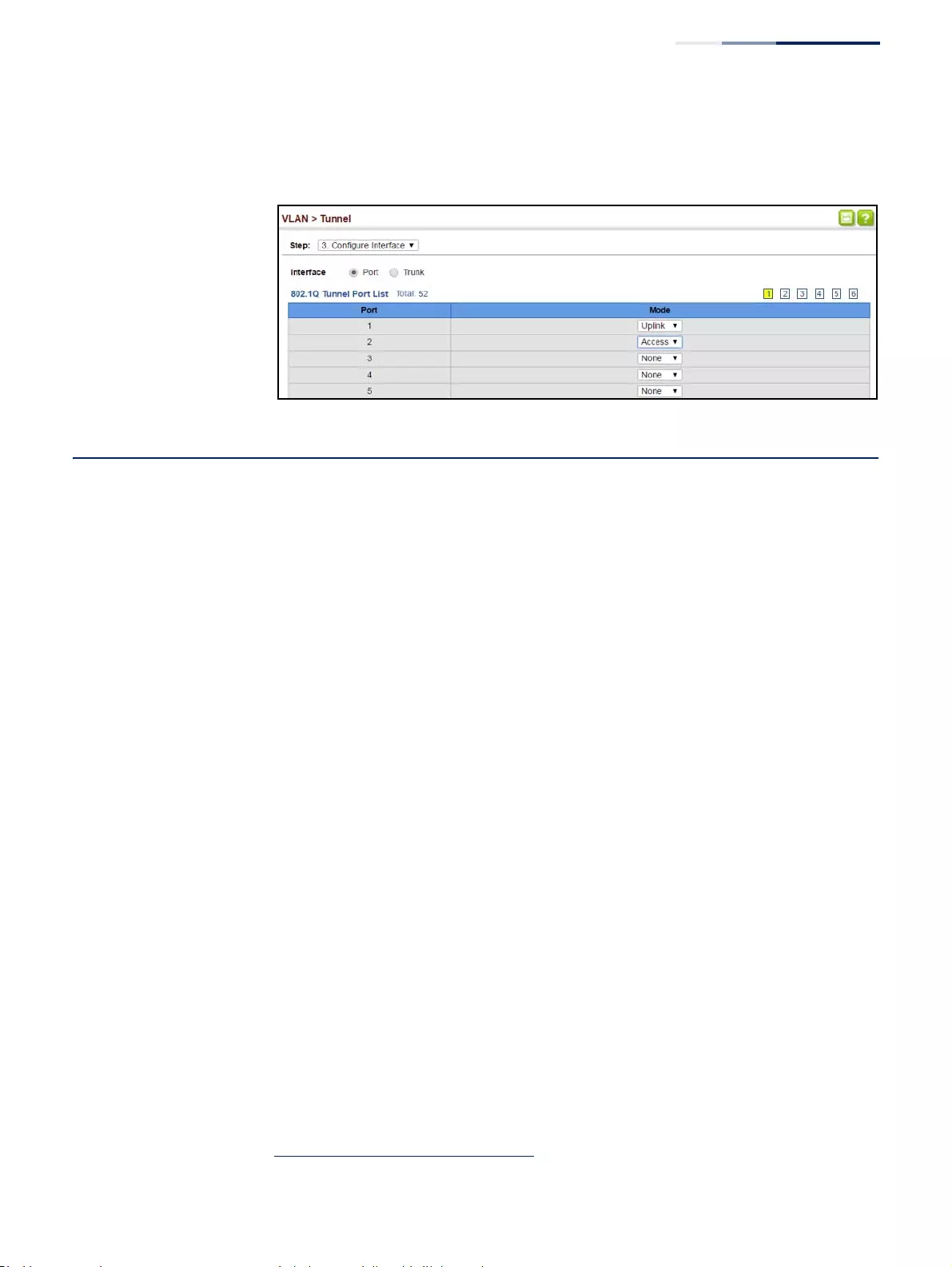
Chapter 5
| VLAN Configuration
L2PT Tunneling
– 179 –
4. Click Apply.
Figure 90: Adding an Interface to a QinQ Tunnel
L2PT Tunneling
When Layer 2 Protocol Tunneling (L2PT) is not used, protocol packets (e.g., STP) are
flooded to 802.1Q access ports on the same edge switch, but filtered from 802.1Q
tunnel ports. This creates disconnected protocol domains in the customer’s
network.
L2PT can be used to pass various types of protocol packets belonging to the same
customer transparently across a service provider’s network. In this way, normally
segregated network segments can be configured to function inside a common
protocol domain.
Command Usage
◆L2PT encapsulates protocol packets entering ingress ports on the service
provider’s edge switch, replacing the destination MAC address with a
proprietary MAC address (for example, the spanning tree protocol uses 10-12-
CF-00-00-02), a reserved address for other specified protocol types (as defined
in IEEE 802.1ad – Provider Bridges), or a user-defined address. All intermediate
switches carrying this traffic across the service provider’s network treat these
encapsulated packets in the same way as normal data, forwarding them to the
tunnel’s egress port. The egress port decapsulates these packets, restores the
proper protocol and MAC address information, and then floods them onto the
same VLANs at the customer’s remote site (via all of the appropriate tunnel
ports and access ports4 connected to the same metro VLAN).
◆The way in which L2PT processes packets is based on the following criteria –
(1) packet is received on a QinQ uplink port, (2) packet is received on a QinQ
access port, or (3) received packet is Cisco-compatible L2PT (i.e., as indicated by
a proprietary MAC address).
4. Access ports in this context are 802.1Q trunk ports.
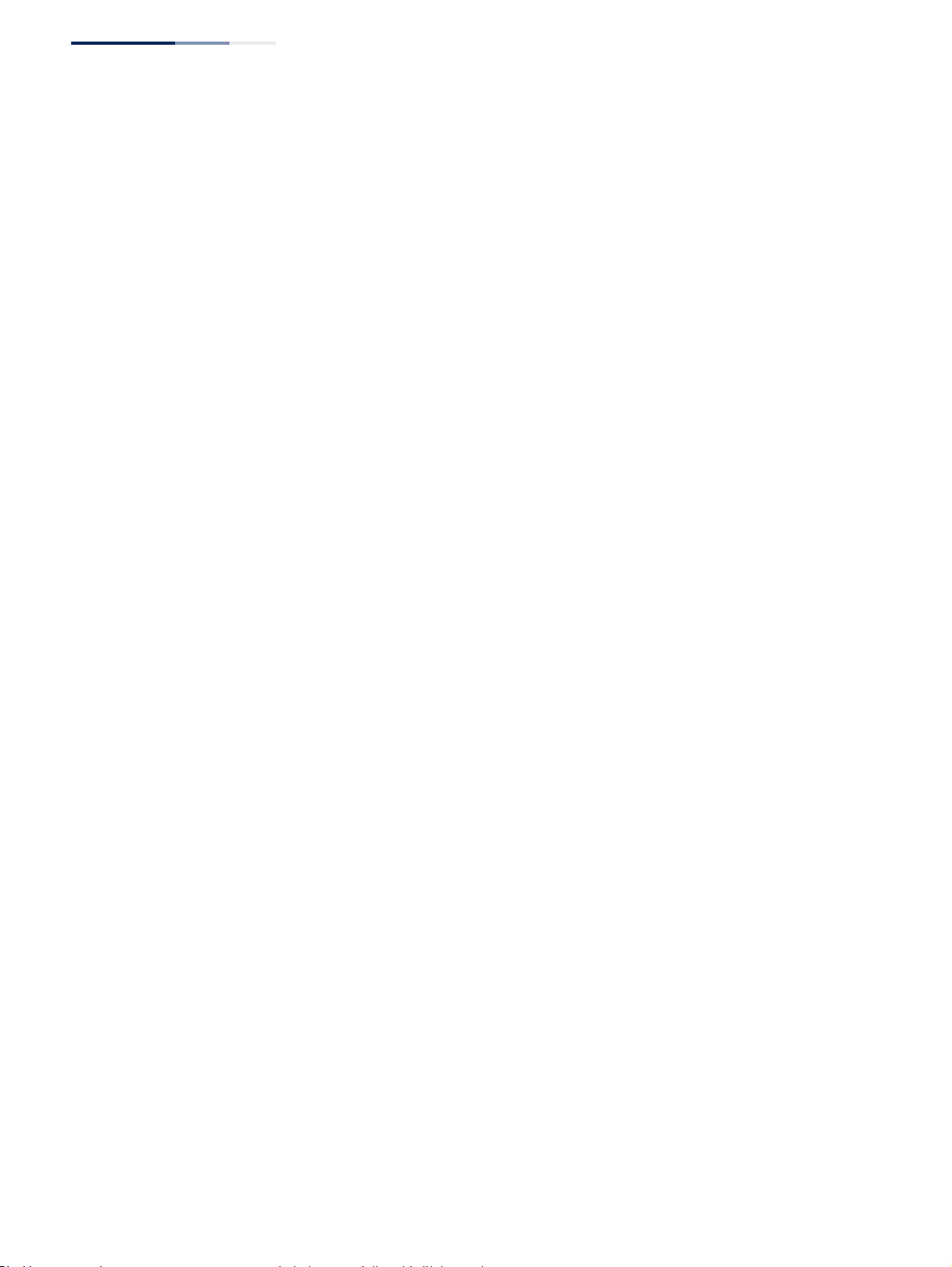
Chapter 5
| VLAN Configuration
L2PT Tunneling
– 180 –
Processing protocol packets defined in IEEE 802.1ad – Provider Bridges
◆When an IEEE 802.1ad protocol packet is received on an uplink port (i.e., an
802.1Q tunnel ingress port connecting the edge switch to the service provider
network)
■with the destination address 01-80-C2-00-00-00,0B~0F (C-VLAN tag), it is
forwarded to all QinQ uplink ports and QinQ access ports in the same S-
VLAN for which L2PT is enabled for that protocol.
■with the destination address 01-80-C2-00-00-01~0A (S-VLAN tag), it is
filtered, decapsulated, and processed locally by the switch if the protocol is
supported.
◆When a protocol packet is received on an access port (i.e., an 802.1Q trunk port
connecting the edge switch to the local customer network)
■with the destination address 01-80-C2-00-00-00,0B~0F (C-VLAN), and
■L2PT is enabled on the port, the frame is forwarded to all QinQ uplink
ports and QinQ access ports on which L2PT is enabled for that protocol
in the same S-VLAN.
■L2PT is disabled on the port, the frame is decapsulated and processed
locally by the switch if the protocol is supported.
■with destination address 01-80-C2-00-00-01~0A (S-VLAN), the frame is
filtered, decapsulated, and processed locally by the switch if the protocol is
supported.
Processing Cisco-compatible protocol packets
◆When a Cisco-compatible L2PT packet is received on an uplink port, and
■recognized as a CDP/VTP/STP/PVST+ protocol packet (where STP means
STP/RSTP/MSTP), it is forwarded to the following ports in the same S-VLAN:
(a) all access ports for which L2PT has been disabled, and (b) all uplink
ports.
■recognized as a Generic Bridge PDU Tunneling (GBPT) protocol packet (i.e.,
having the destination address 01-00-0C-CD-CD-D0), it is forwarded to the
following ports in the same S-VLAN:
■other access ports for which L2PT is enabled after decapsulating the
packet and restoring the proper protocol and MAC address
information.
■all uplink ports.
◆When a Cisco-compatible L2PT packet is received on an access port, and
■recognized as a CDP/VTP/STP/PVST+ protocol packet, and
■L2PT is enabled on this port, it is forwarded to the following ports in the
same S-VLAN: (a) other access ports for which L2PT is enabled, and
(b) uplink ports after rewriting the destination address to make it a
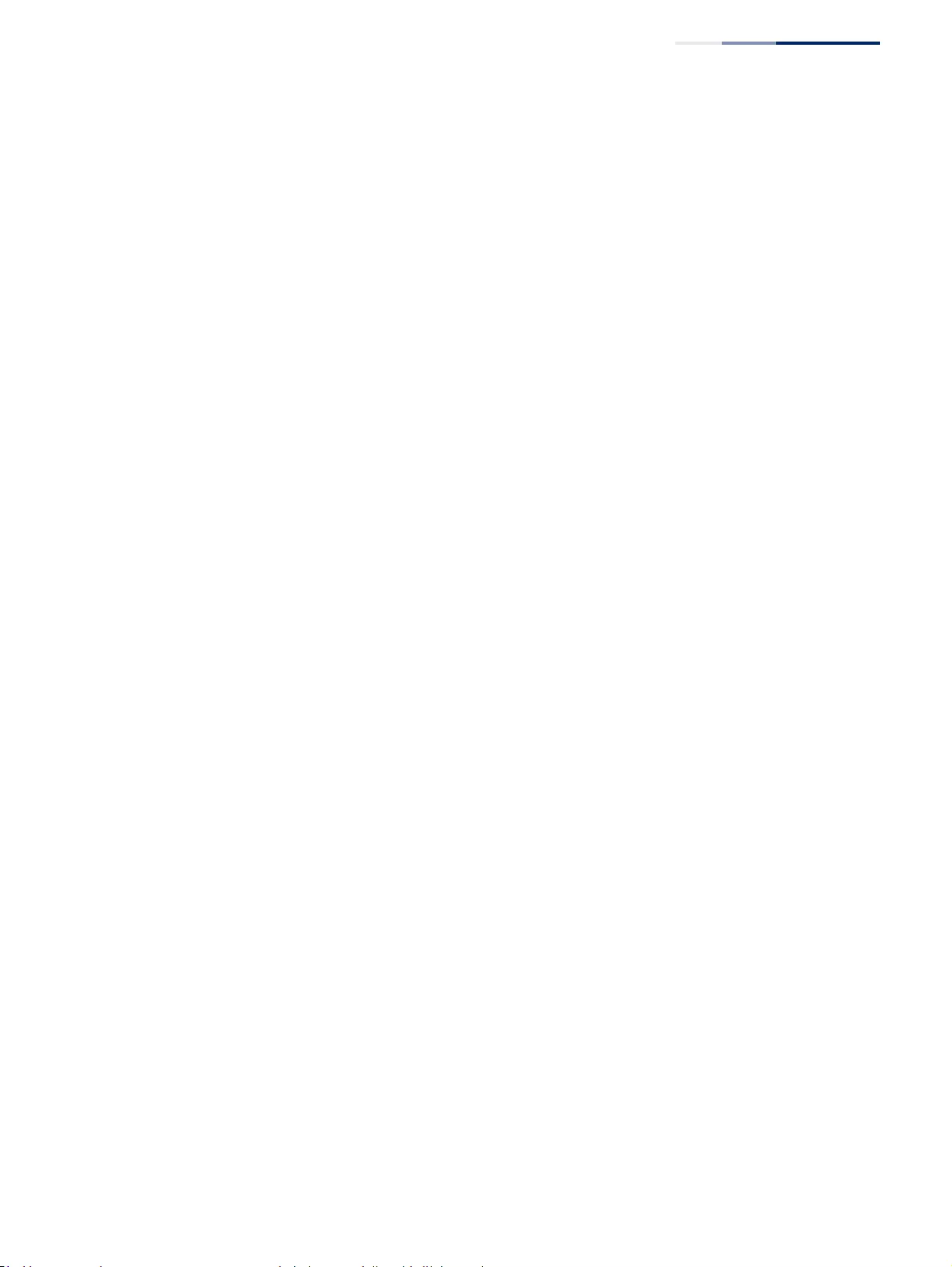
Chapter 5
| VLAN Configuration
L2PT Tunneling
– 181 –
GBPT protocol packet (i.e., setting the destination address to 01-00-0C-
CD-CD-D0).
■L2PT is disabled on this port, it is forwarded to the following ports in
the same S-VLAN: (a) other access ports for which L2PT is disabled, and
(b) all uplink ports.
■recognized as a GBPT protocol packet (i.e., having the destination address
01-00-0C-CD-CD-D0), and
■L2PT is enabled on this port, it is forwarded to other access ports in the
same S-VLAN for which L2PT is enabled
■L2PT is disabled on this port, it is forwarded to the following ports in
the same S-VLAN: (a) other access ports for which L2PT is disabled, and
(b) all uplink ports.
L2PT Functional Requirements
◆For L2PT to function properly, QinQ must be enabled on the switch (see
“Enabling QinQ Tunneling on the Switch”), and the interface configured to
802.1Q uplink mode (see “Adding an Interface to a QinQ Tunnel”).
Configuring the
L2PT Tunnel Address
Use the VLAN > L2PT (Configure Global) page to configure the destination MAC
address for Layer 2 Protocol Tunneling.
Parameters
These parameters are displayed:
Tunnel MAC Address – The switch rewrites the destination MAC address in all
upstream L2PT protocol packets (e.g., STP BPDUs) to this value, and forwards them
on to uplink ports. (Format xx-xx-xx-xx-xx-xx or xxxxxxxxxxxx; Default: 01-12-CF-
.00-00-02, proprietary tunnel address)
Web Interface
To configure the destination MAC address for L2PT:
1. Click VLAN, L2PT.
2. Select Configure Global from the Step list.
3. Set the tunnel MAC address.
4. Click Apply.
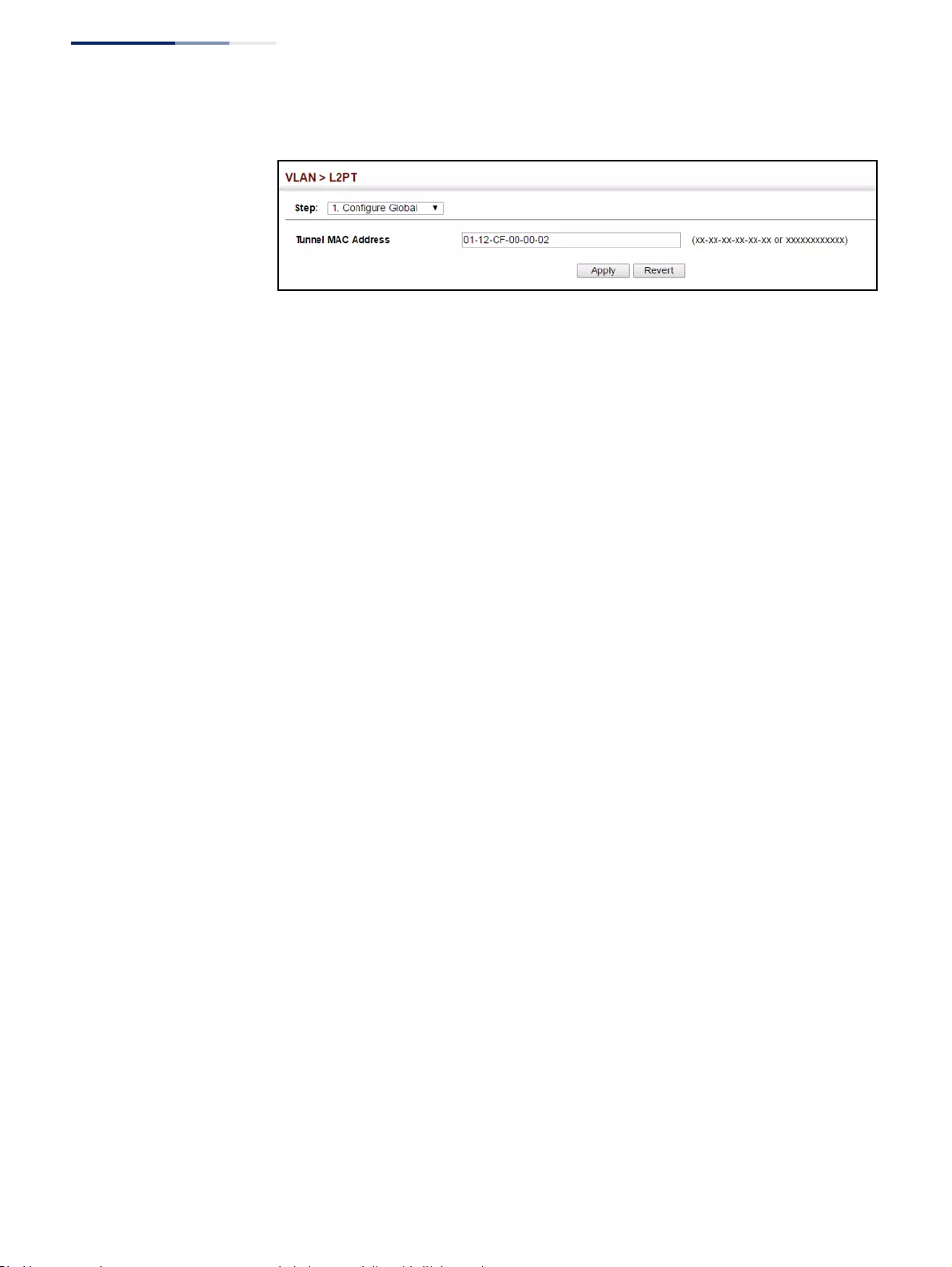
Chapter 5
| VLAN Configuration
L2PT Tunneling
– 182 –
Figure 91: Configuring the L2PT Tunnel Address
Enabling L2PT for
Selected Interfaces
Use the VLAN > L2PT (Configure Interface) page to enable Layer 2 Protocol
Tunneling on selected interfaces.
Parameters
These parameters are displayed:
◆Interface – Port or trunk identifier.
◆CDP - Cisco Discovery Protocol
◆LACP - Link Aggreation Control Protocol
◆LLDP - Link Layer Discovery Protocol
◆PVST+ - Cisco Per VLAN Spanning Tree Plus
◆Spanning Tree - Spanning Tree (STP, RSTP, MSTP)
◆VTP - Cisco VLAN Trunking Protocol
Web Interface
To enable the L2PT on selected interfaces:
1. Click VLAN, L2PT.
2. Select Configure Interface from the Step list.
3. Mark the protocols to be passed through the L2PT tunnel on the required
interfaces.
4. Click Apply.
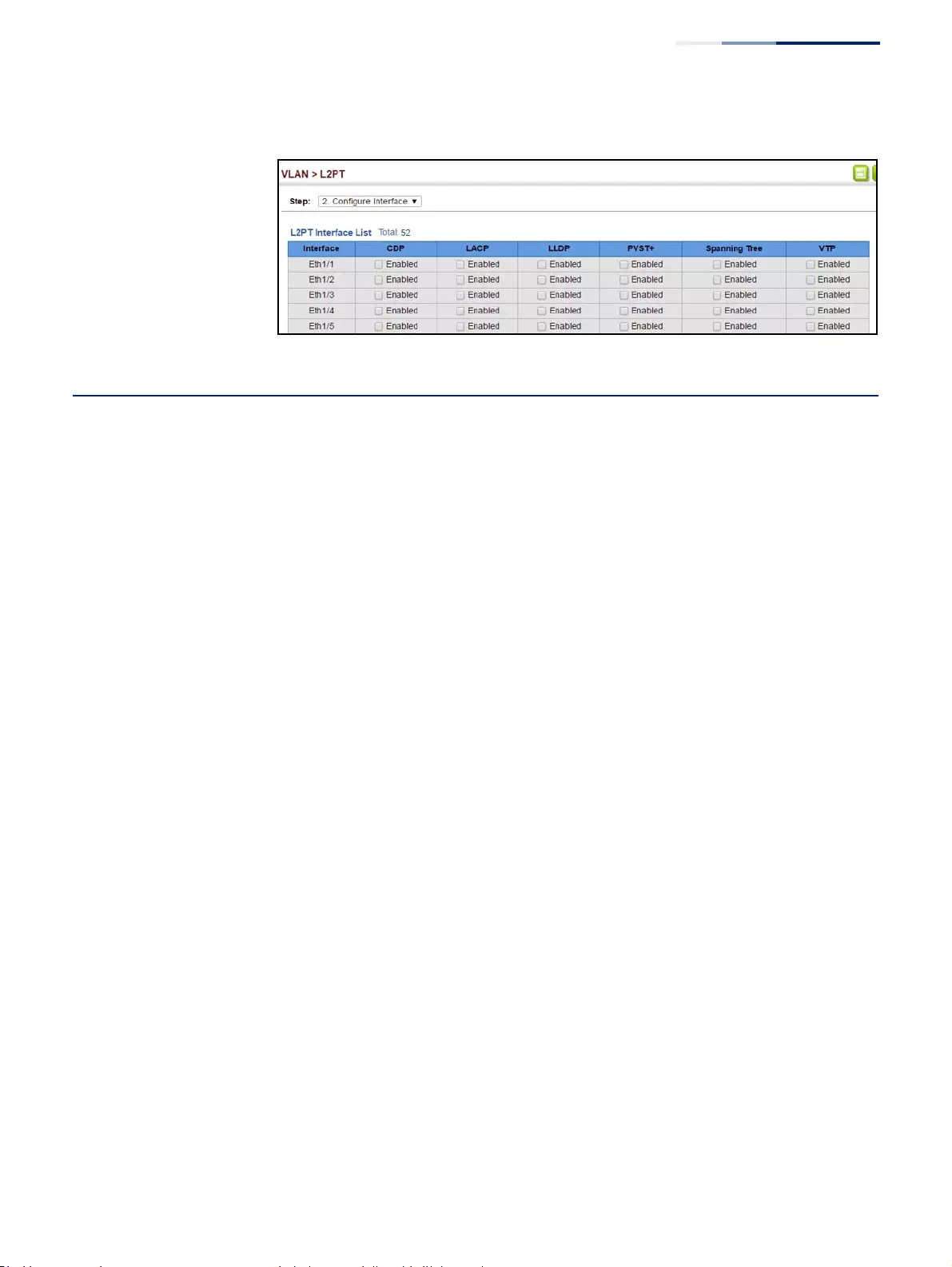
Chapter 5
| VLAN Configuration
Protocol VLANs
– 183 –
Figure 92: Enabling L2PT on Required Interfaces
Protocol VLANs
The network devices required to support multiple protocols cannot be easily
grouped into a common VLAN. This may require non-standard devices to pass
traffic between different VLANs in order to encompass all the devices participating
in a specific protocol. This kind of configuration deprives users of the basic benefits
of VLANs, including security and easy accessibility.
To avoid these problems, you can configure this switch with protocol-based VLANs
that divide the physical network into logical VLAN groups for each required
protocol. When a frame is received at a port, its VLAN membership can then be
determined based on the protocol type being used by the inbound packets.
Command Usage
◆To configure protocol-based VLANs, follow these steps:
1. First configure VLAN groups for the protocols you want to use (see
“Configuring VLAN Groups” on page 161). Although not mandatory, we
suggest configuring a separate VLAN for each major protocol running on
your network. Do not add port members at this time.
2. Create a protocol group for each of the protocols you want to assign to a
VLAN using the Configure Protocol (Add) page.
3. Then map the protocol for each interface to the appropriate VLAN using
the Configure Interface (Add) page.
◆When MAC-based, IP subnet-based, or protocol-based VLANs are supported
concurrently, priority is applied in this sequence, and then port-based VLANs
last.
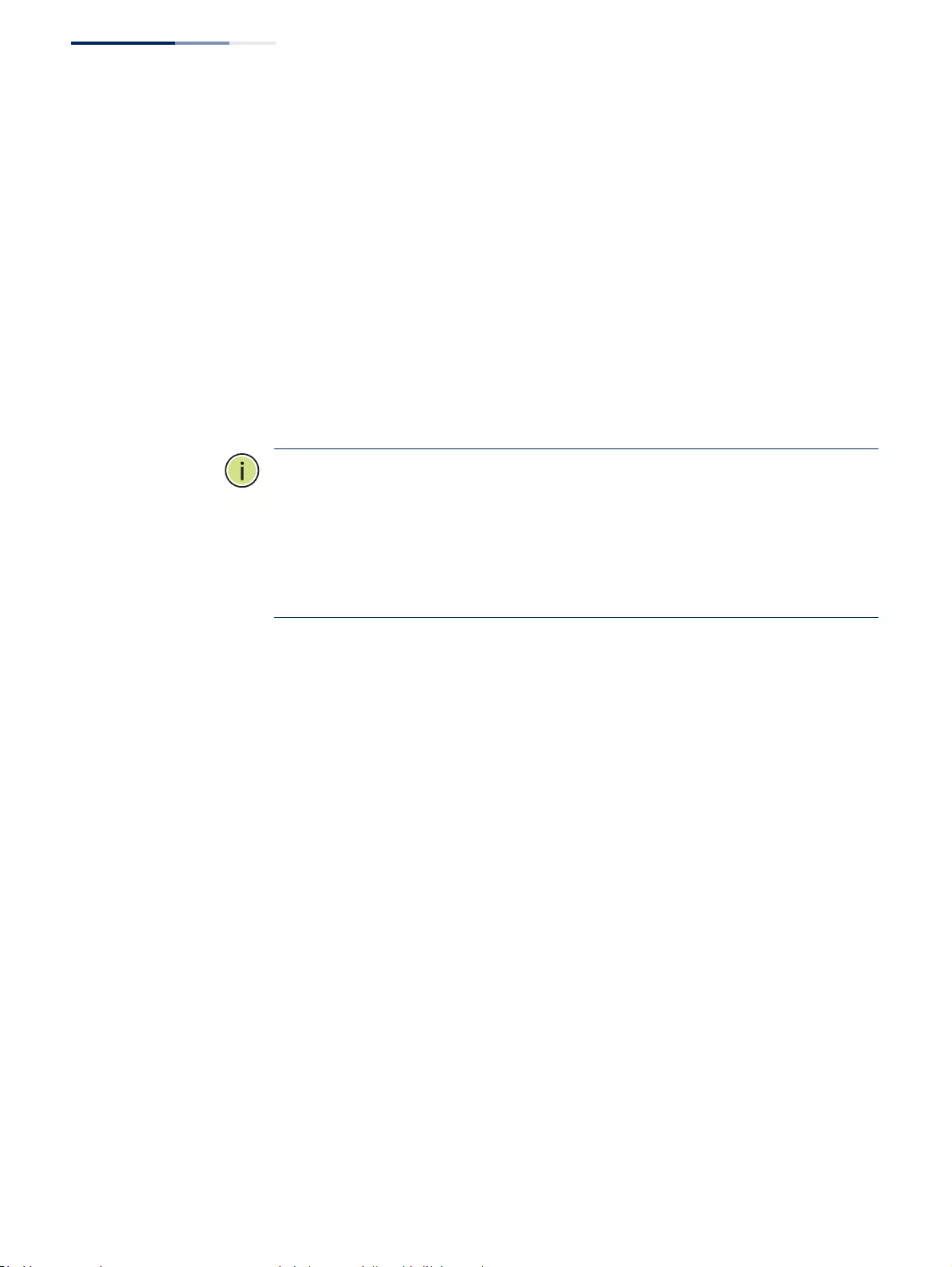
Chapter 5
| VLAN Configuration
Protocol VLANs
– 184 –
Configuring Protocol
VLAN Groups
Use the VLAN > Protocol (Configure Protocol - Add) page to create protocol groups.
Parameters
These parameters are displayed:
◆Frame Type – Choose either Ethernet, RFC 1042, or LLC Other as the frame type
used by this protocol.
◆Protocol Type – Specifies the protocol type to match. The available options are
IP, ARP, RARP and IPv6. If LLC Other is chosen for the Frame Type, the only
available Protocol Type is IPX Raw.
◆Protocol Group ID – Protocol Group ID assigned to the Protocol VLAN Group.
(Range: 1-2147483647)
Note:
Traffic which matches IP Protocol Ethernet Frames is mapped to the VLAN
(VLAN 1) that has been configured with the switch's administrative IP. IP Protocol
Ethernet traffic must not be mapped to another VLAN or you will lose
administrative network connectivity to the switch. If lost in this manner, network
access can be regained by removing the offending Protocol VLAN rule via the
console. Alternately, the switch can be power-cycled, however all unsaved
configuration changes will be lost.
Web Interface
To configure a protocol group:
1. Click VLAN, Protocol.
2. Select Configure Protocol from the Step list.
3. Select Add from the Action list.
4. Select an entry from the Frame Type list.
5. Select an entry from the Protocol Type list.
6. Enter an identifier for the protocol group.
7. Click Apply.
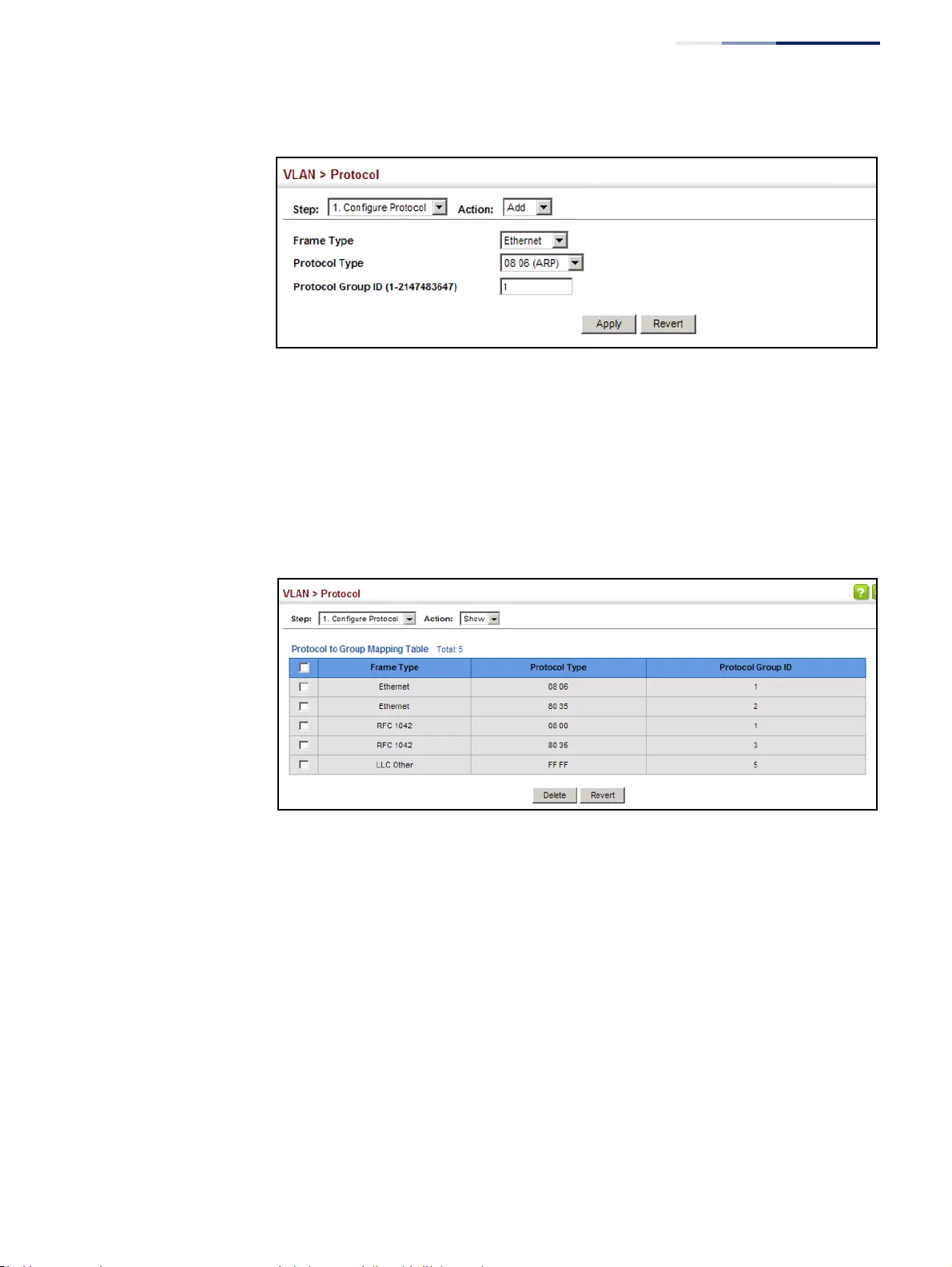
Chapter 5
| VLAN Configuration
Protocol VLANs
– 185 –
Figure 93: Configuring Protocol VLANs
To configure a protocol group:
1. Click VLAN, Protocol.
2. Select Configure Protocol from the Step list.
3. Select Show from the Action list.
Figure 94: Displaying Protocol VLANs
Mapping Protocol
Groups to Interfaces
Use the VLAN > Protocol (Configure Interface - Add) page to map a protocol group
to a VLAN for each interface that will participate in the group.
Command Usage
◆When creating a protocol-based VLAN, only assign interfaces using this
configuration screen. If you assign interfaces using any of the other VLAN
menus such as the VLAN Static table (page 163), these interfaces will admit
traffic of any protocol type into the associated VLAN.
◆When a frame enters a port that has been assigned to a protocol VLAN, it is
processed in the following manner:
■If the frame is tagged, it will be processed according to the standard rules
applied to tagged frames.
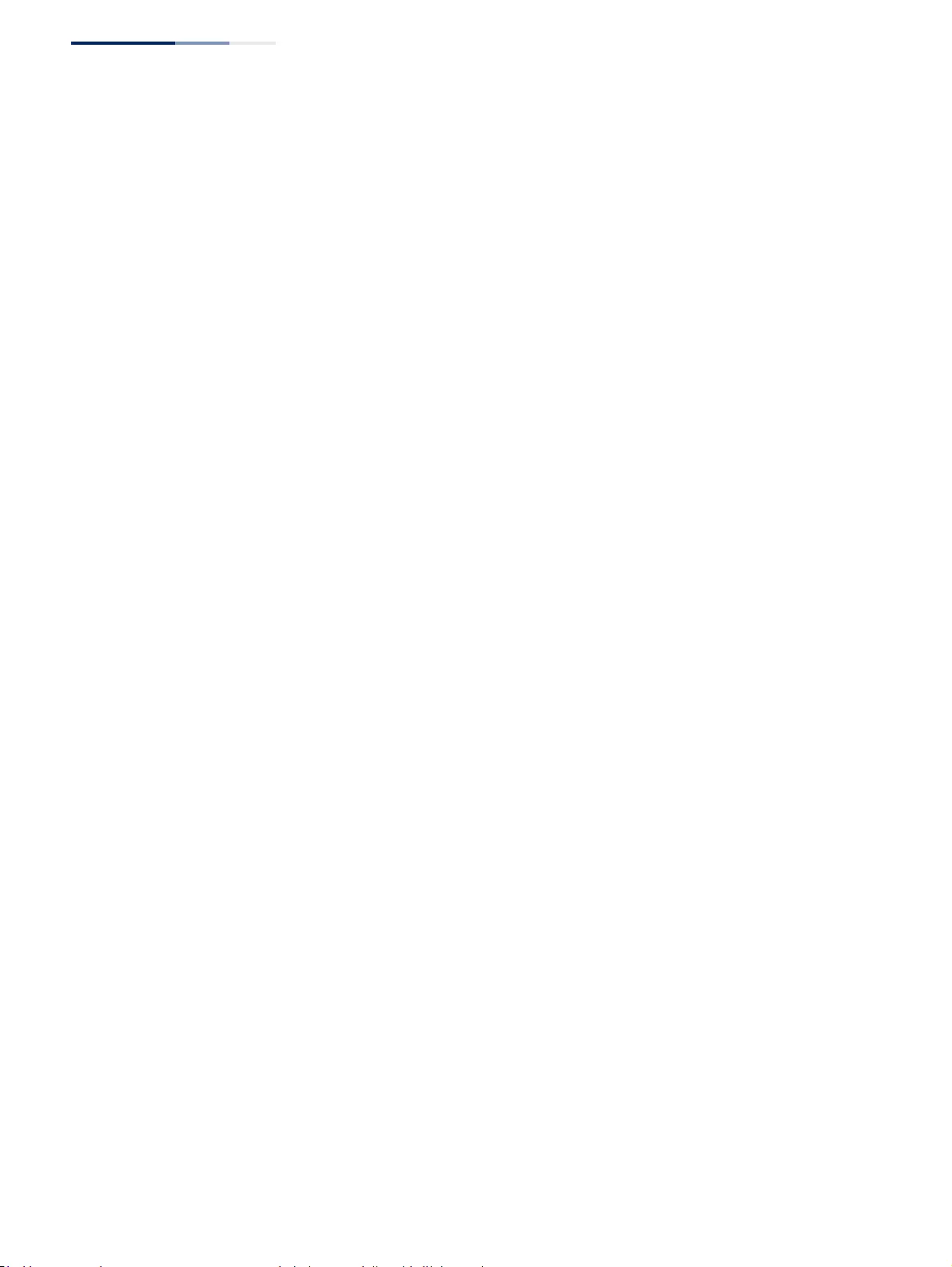
Chapter 5
| VLAN Configuration
Protocol VLANs
– 186 –
■If the frame is untagged and the protocol type matches, the frame is
forwarded to the appropriate VLAN.
■If the frame is untagged but the protocol type does not match, the frame is
forwarded to the default VLAN for this interface.
Parameters
These parameters are displayed:
◆Interface – Displays a list of ports or trunks.
◆Port – Port Identifier. (Range: 1-52)
◆Trunk – Trunk Identifier. (Range: 1-16)
◆Protocol Group ID – Protocol Group ID assigned to the Protocol VLAN Group.
(Range: 1-2147483647)
◆VLAN ID – VLAN to which matching protocol traffic is forwarded.
(Range: 1-4094)
◆Priority – The priority assigned to untagged ingress traffic.
(Range: 0-7, where 7 is the highest priority)
Web Interface
To map a protocol group to a VLAN for a port or trunk:
1. Click VLAN, Protocol.
2. Select Configure Interface from the Step list.
3. Select Add from the Action list.
4. Select a port or trunk.
5. Enter the identifier for a protocol group.
6. Enter the corresponding VLAN to which the protocol traffic will be forwarded.
7. Set the priority to assign to untagged ingress frames.
8. Click Apply.
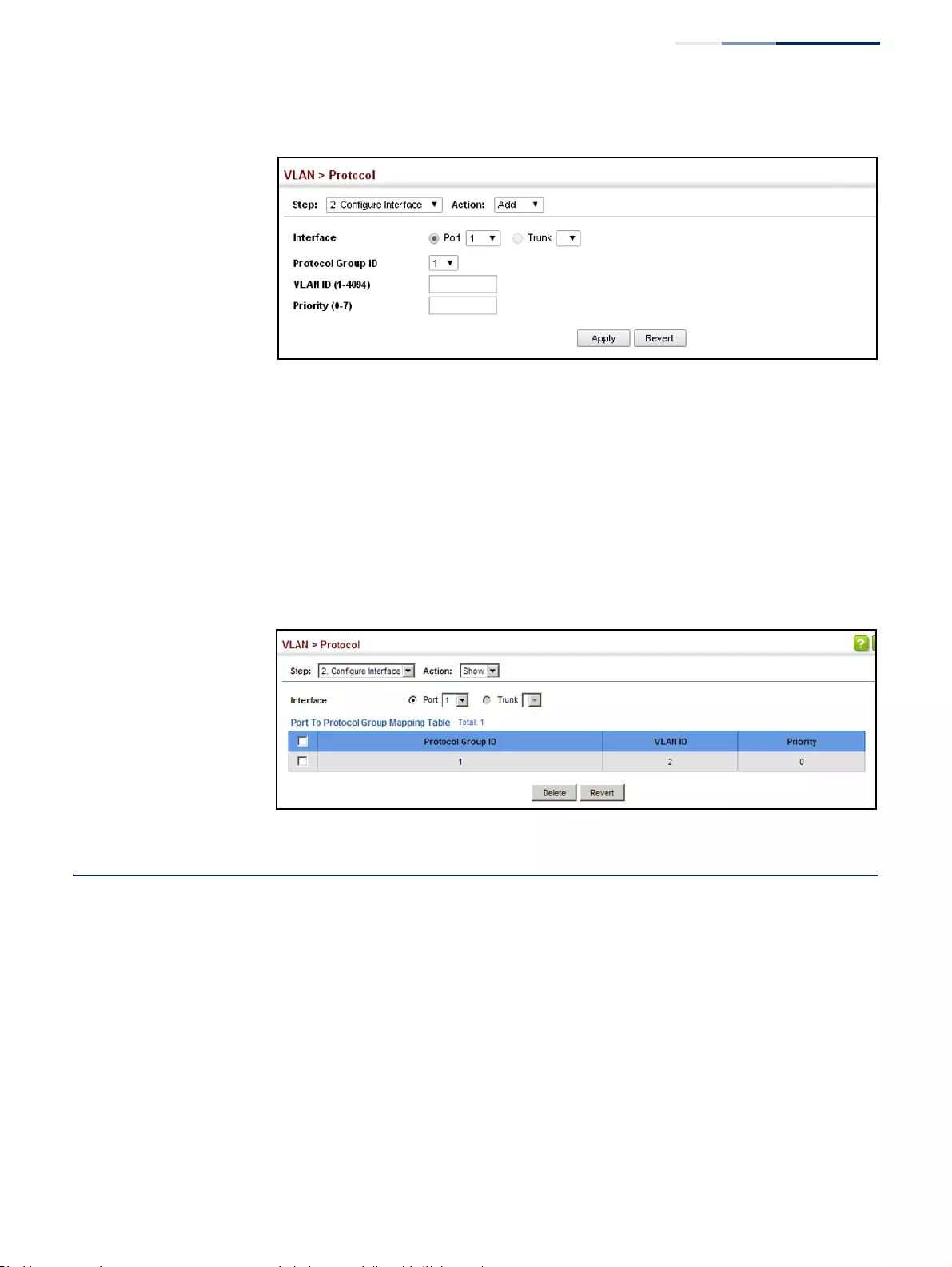
Chapter 5
| VLAN Configuration
Configuring IP Subnet VLANs
– 187 –
Figure 95: Assigning Interfaces to Protocol VLANs
To show the protocol groups mapped to a port or trunk:
1. Click VLAN, Protocol.
2. Select Configure Interface from the Step list.
3. Select Show from the Action list.
4. Select a port or trunk.
Figure 96: Showing the Interface to Protocol Group Mapping
Configuring IP Subnet VLANs
Use the VLAN > IP Subnet page to configure IP subnet-based VLANs.
When using port-based classification, all untagged frames received by a port are
classified as belonging to the VLAN whose VID (PVID) is associated with that port.
When IP subnet-based VLAN classification is enabled, the source address of
untagged ingress frames are checked against the IP subnet-to-VLAN mapping
table. If an entry is found for that subnet, these frames are assigned to the VLAN
indicated in the entry. If no IP subnet is matched, the untagged frames are classified
as belonging to the receiving port’s VLAN ID (PVID).
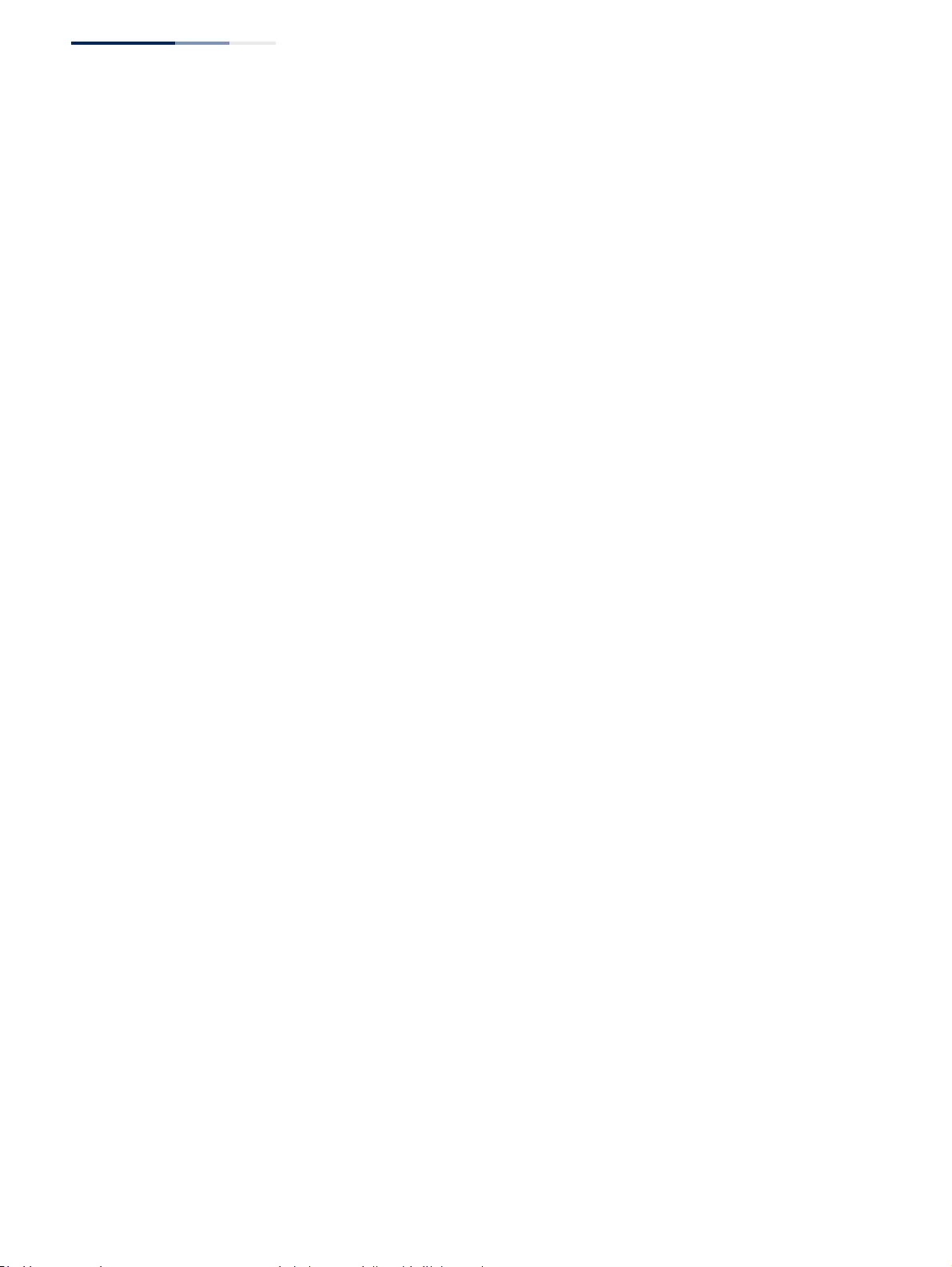
Chapter 5
| VLAN Configuration
Configuring IP Subnet VLANs
– 188 –
Command Usage
◆Each IP subnet can be mapped to only one VLAN ID. An IP subnet consists of an
IP address and a mask. The specified VLAN need not be an existing VLAN.
◆When an untagged frame is received by a port, the source IP address is checked
against the IP subnet-to-VLAN mapping table, and if an entry is found, the
corresponding VLAN ID is assigned to the frame. If no mapping is found, the
PVID of the receiving port is assigned to the frame.
◆Packet forwarding within the IP subnet requires that the following conditions
are satisfied:
■Inbound packet must be an IP packet (EtherType 0x0800).
■The interface must be configured as a member of the subnet VLAN.
■The IP address and subnet mask of the inbound packet must fall within
specified subnet VLAN
The above conditions mean that any ARP requests will not be forwarded within
the subnet VLAN because they are EtherType 0x0806 and do not meet the
requirements for an IP subnet VLAN. For example, ping requests must pass
through and IP subnet VLAN.
Also, note that TCP/UDP port numbers are not considered when checking
whether or not packets are forwarded within the subnet VLAN
◆The IP subnet cannot be a broadcast or multicast IP address.
◆When MAC-based, IP subnet-based, or protocol-based VLANs are supported
concurrently, priority is applied in this sequence, and then port-based VLANs
last.
Parameters
These parameters are displayed:
◆IP Address – The IP address for a subnet. Valid IP addresses consist of four
decimal numbers, 0 to 255, separated by periods.
◆Subnet Mask – This mask identifies the host address bits of the IP subnet.
◆VLAN – VLAN to which matching IP subnet traffic is forwarded.
(Range: 1-4094)
◆Priority – The priority assigned to untagged ingress traffic.
(Range: 0-7, where 7 is the highest priority; Default: 0)
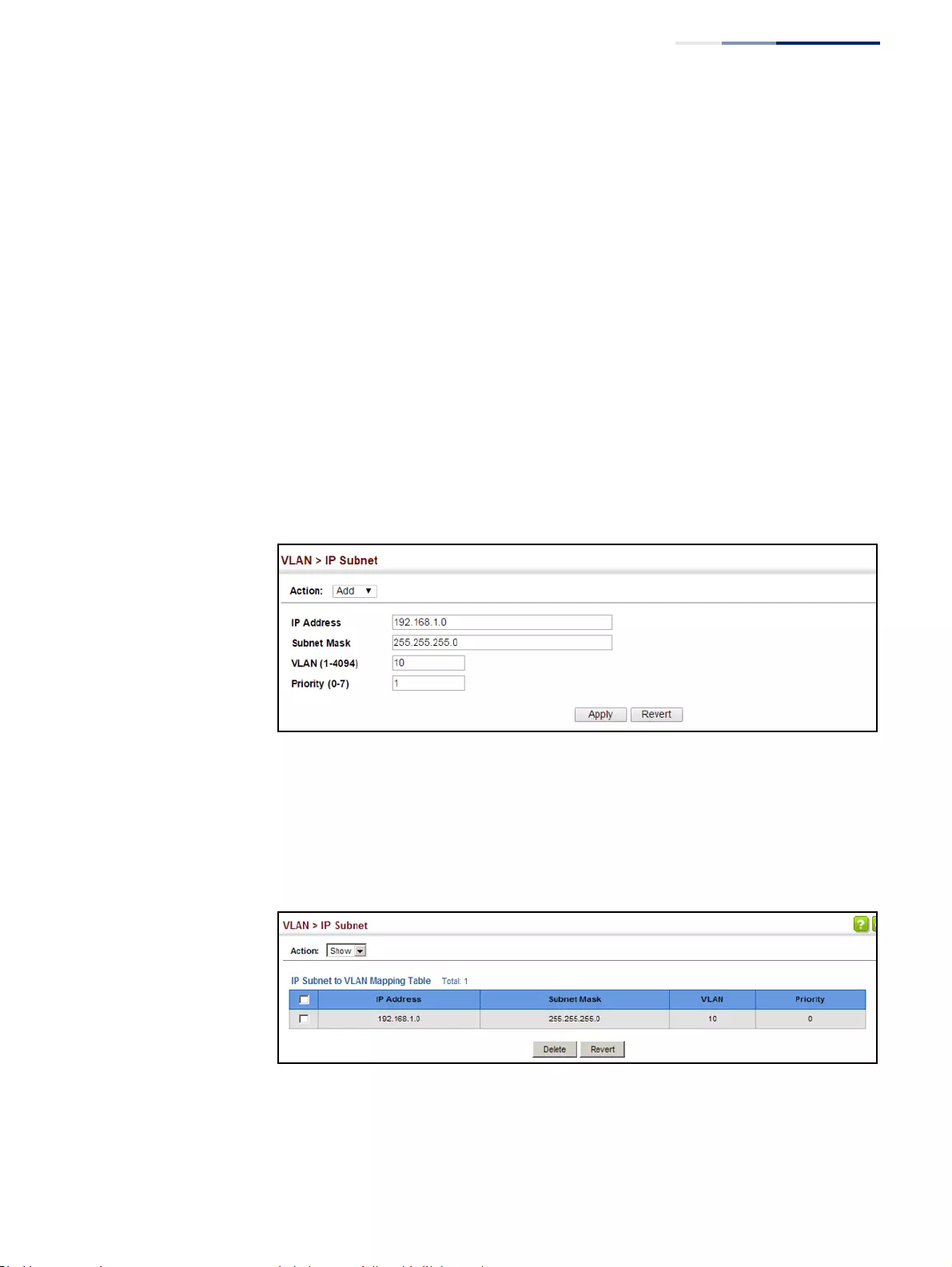
Chapter 5
| VLAN Configuration
Configuring IP Subnet VLANs
– 189 –
Web Interface
To map an IP subnet to a VLAN:
1. Click VLAN, IP Subnet.
2. Select Add from the Action list.
3. Enter an address in the IP Address field.
4. Enter a mask in the Subnet Mask field.
5. Enter the identifier in the VLAN field. Note that the specified VLAN need not
already be configured.
6. Enter a value to assign to untagged frames in the Priority field.
7. Click Apply.
Figure 97: Configuring IP Subnet VLANs
To show the configured IP subnet VLANs:
1. Click VLAN, IP Subnet.
2. Select Show from the Action list.
Figure 98: Showing IP Subnet VLANs
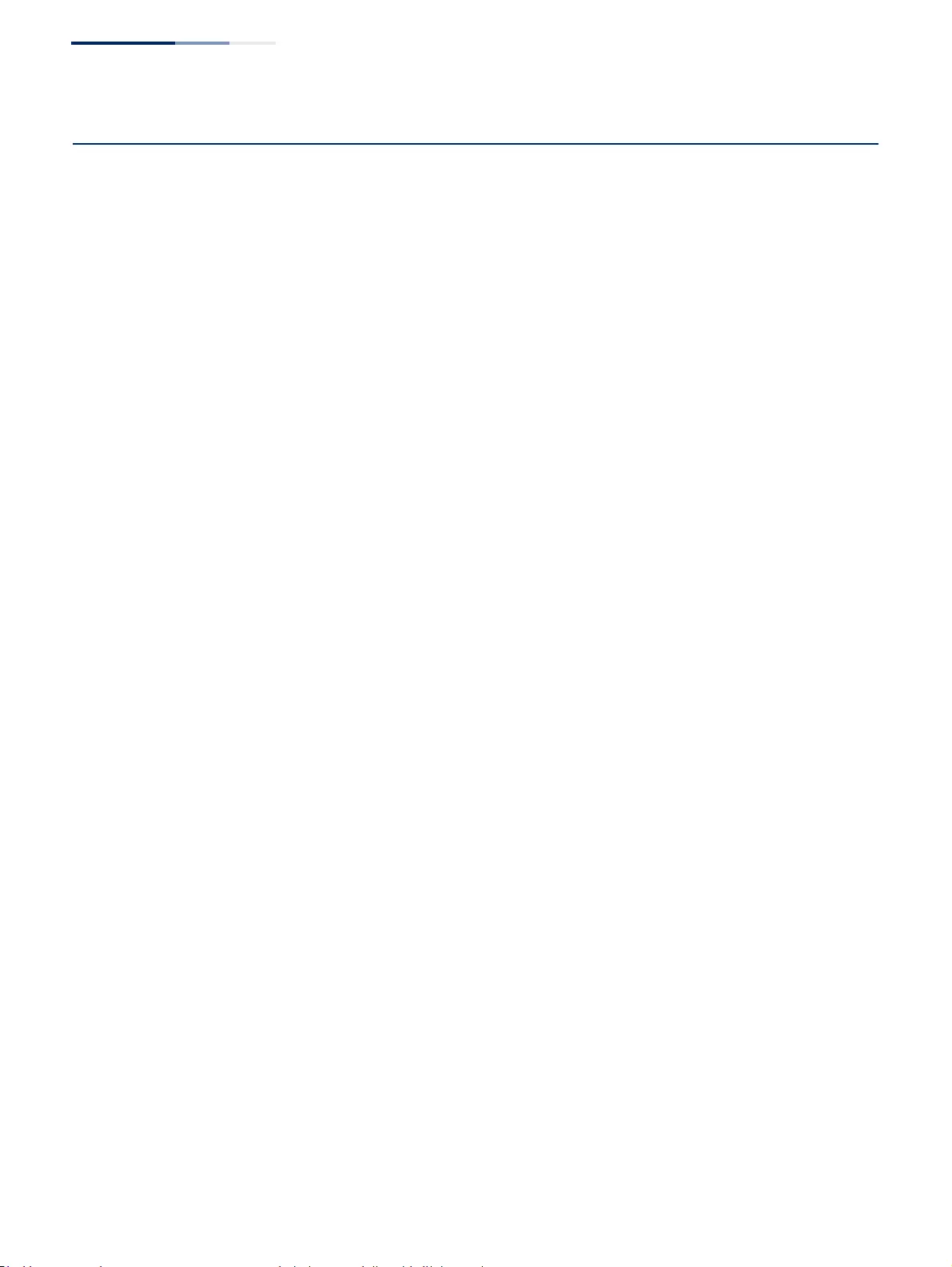
Chapter 5
| VLAN Configuration
Configuring MAC-based VLANs
– 190 –
Configuring MAC-based VLANs
Use the VLAN > MAC-Based page to configure VLAN based on MAC addresses. The
MAC-based VLAN feature assigns VLAN IDs to ingress untagged frames according
to source MAC addresses.
When MAC-based VLAN classification is enabled, untagged frames received by a
port are assigned to the VLAN which is mapped to the frame’s source MAC address.
When no MAC address is matched, untagged frames are assigned to the receiving
port’s native VLAN ID (PVID).
Command Usage
◆The MAC-to-VLAN mapping applies to all ports on the switch.
◆Source MAC addresses can be mapped to only one VLAN ID.
◆Configured MAC addresses cannot be broadcast or multicast addresses.
◆When MAC-based, IP subnet-based, or protocol-based VLANs are supported
concurrently, priority is applied in this sequence, and then port-based VLANs
last.
Parameters
These parameters are displayed:
◆MAC Address – A source MAC address which is to be mapped to a specific
VLAN. The MAC address must be specified in the format xx-xx-xx-xx-xx-xx.
◆Mask – Identifies a range of MAC addresses. (Range: 00-00-00-00-00-00 to
ff-ff-ff-ff-ff-ff)
The binary equivalent mask matching the characters in the front of the first
non-zero character must all be 1s (e.g., 111, i.e., it cannot be 101 or 001...). A
mask for the MAC address: 00-50-6e-00-5f-b1 translated into binary:
MAC: 00000000-01010000-01101110-00000000-01011111-10110001
could be: 11111111-11xxxxxx-xxxxxxxx-xxxxxxxx-xxxxxxxx-xxxxxxxx
So the mask in hexadecimal for this example could be:
ff-fx-xx-xx-xx-xx/ff-c0-00-00-00-00/ff-e0-00-00-00-00
◆VLAN – VLAN to which ingress traffic matching the specified source MAC
address is forwarded. (Range: 1-4094)
◆Priority – The priority assigned to untagged ingress traffic. (Range: 0-7, where
7 is the highest priority; Default: 0)
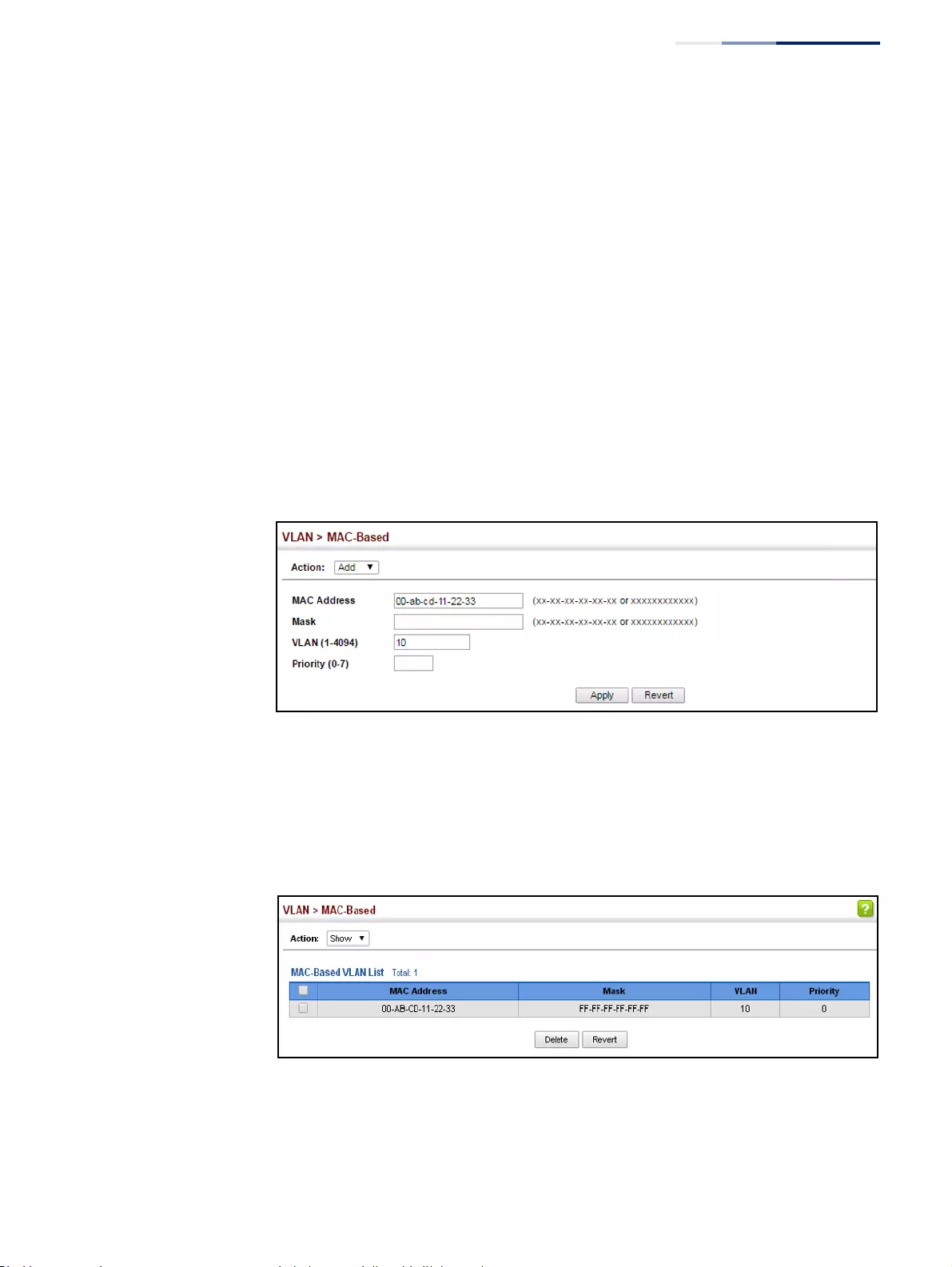
Chapter 5
| VLAN Configuration
Configuring MAC-based VLANs
– 191 –
Web Interface
To map a MAC address to a VLAN:
1. Click VLAN, MAC-Based.
2. Select Add from the Action list.
3. Enter an address in the MAC Address field, and a mask to indicate a range of
addresses if required.
4. Enter an identifier in the VLAN field. Note that the specified VLAN need not
already be configured.
5. Enter a value to assign to untagged frames in the Priority field.
6. Click Apply.
Figure 99: Configuring MAC-Based VLANs
To show the MAC addresses mapped to a VLAN:
1. Click VLAN, MAC-Based.
2. Select Show from the Action list.
Figure 100: Showing MAC-Based VLANs
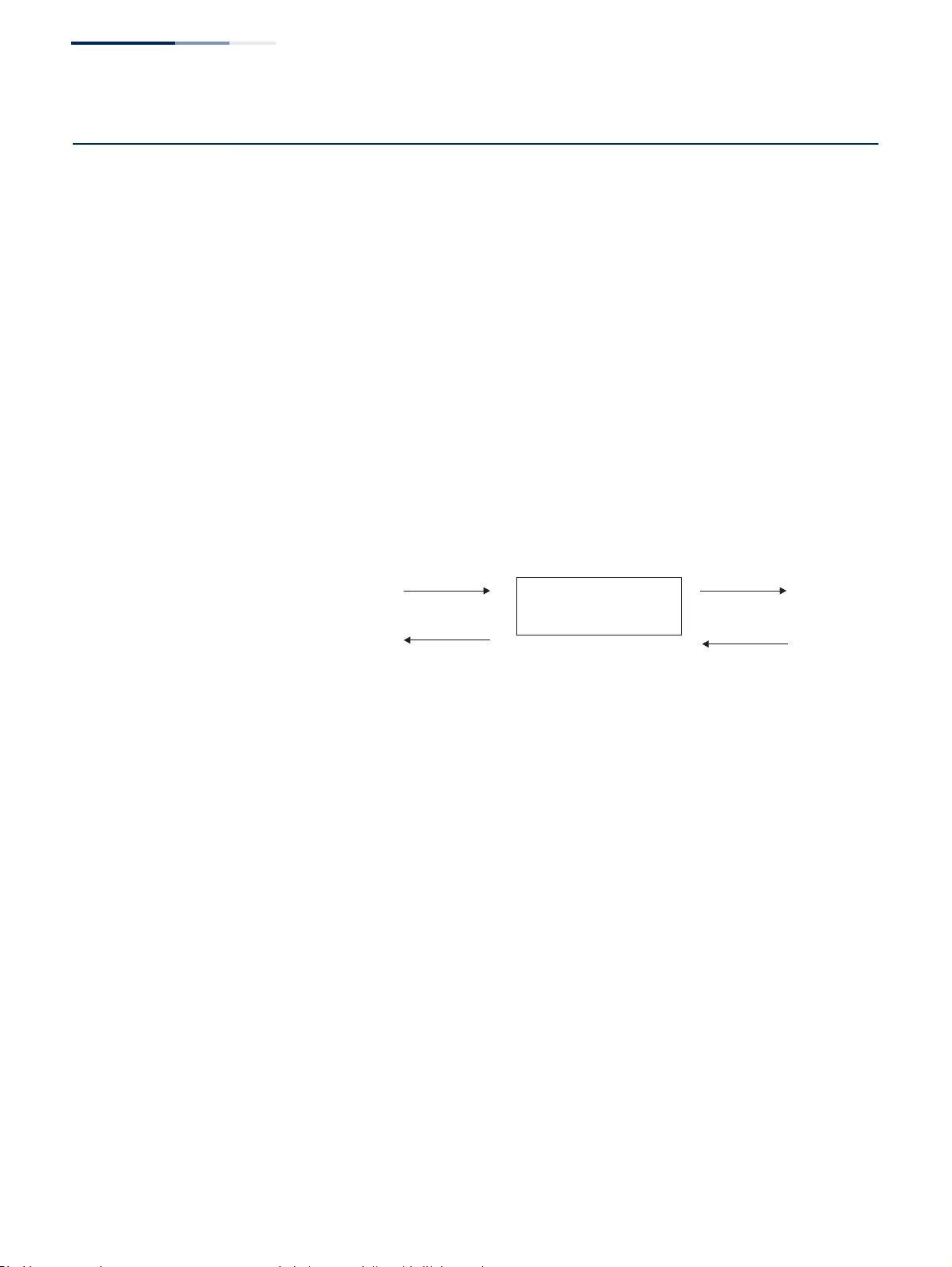
Chapter 5
| VLAN Configuration
Configuring VLAN Translation
– 192 –
Configuring VLAN Translation
Use the VLAN > Translation (Add) page to map VLAN IDs between the customer
and service provider for networks that do not support IEEE 802.1Q tunneling.
Command Usage
◆QinQ tunneling uses double tagging to preserve the customer’s VLAN tags on
traffic crossing the service provider’s network. However, if any switch in the
path crossing the service provider’s network does not support this feature, then
the switches directly connected to that device can be configured to swap the
customer’s VLAN ID with the service provider’s VLAN ID for upstream traffic, or
the service provider’s VLAN ID with the customer’s VLAN ID for downstream
traffic.
For example, assume that the upstream switch does not support QinQ
tunneling. Select Port 1, and set the Old VLAN to 10 and the New VLAN to 100
to map VLAN 10 to VLAN 100 for upstream traffic entering port 1, and VLAN 100
to VLAN 10 for downstream traffic leaving port 1 as shown below.
Figure 101: Configuring VLAN Translation
◆The maximum number of VLAN translation entries is 8 per port, and up to 96 for
the system. However, note that configuring a large number of entries may
degrade the performance of other processes that also use the TCAM, such as IP
Source Guard filter rules, Quality of Service (QoS) processes, QinQ, MAC-based
VLANs, VLAN translation, or traps.
◆If VLAN translation is set on an interface, and the same interface is also
configured as a QinQ access port on the VLAN > Tunnel (Configure Interface)
page, VLAN tag assignments will be determined by the QinQ process, not by
VLAN translation.
Parameters
These parameters are displayed:
◆Port – Port identifier.
◆Old VLAN – The original VLAN ID. (Range: 1-4094)
◆New VLAN – The new VLAN ID. (Range: 1-4094)
12
(VLAN 10) (VLAN 100)
(VLAN 100) (VLAN 10)
upstream
downstream
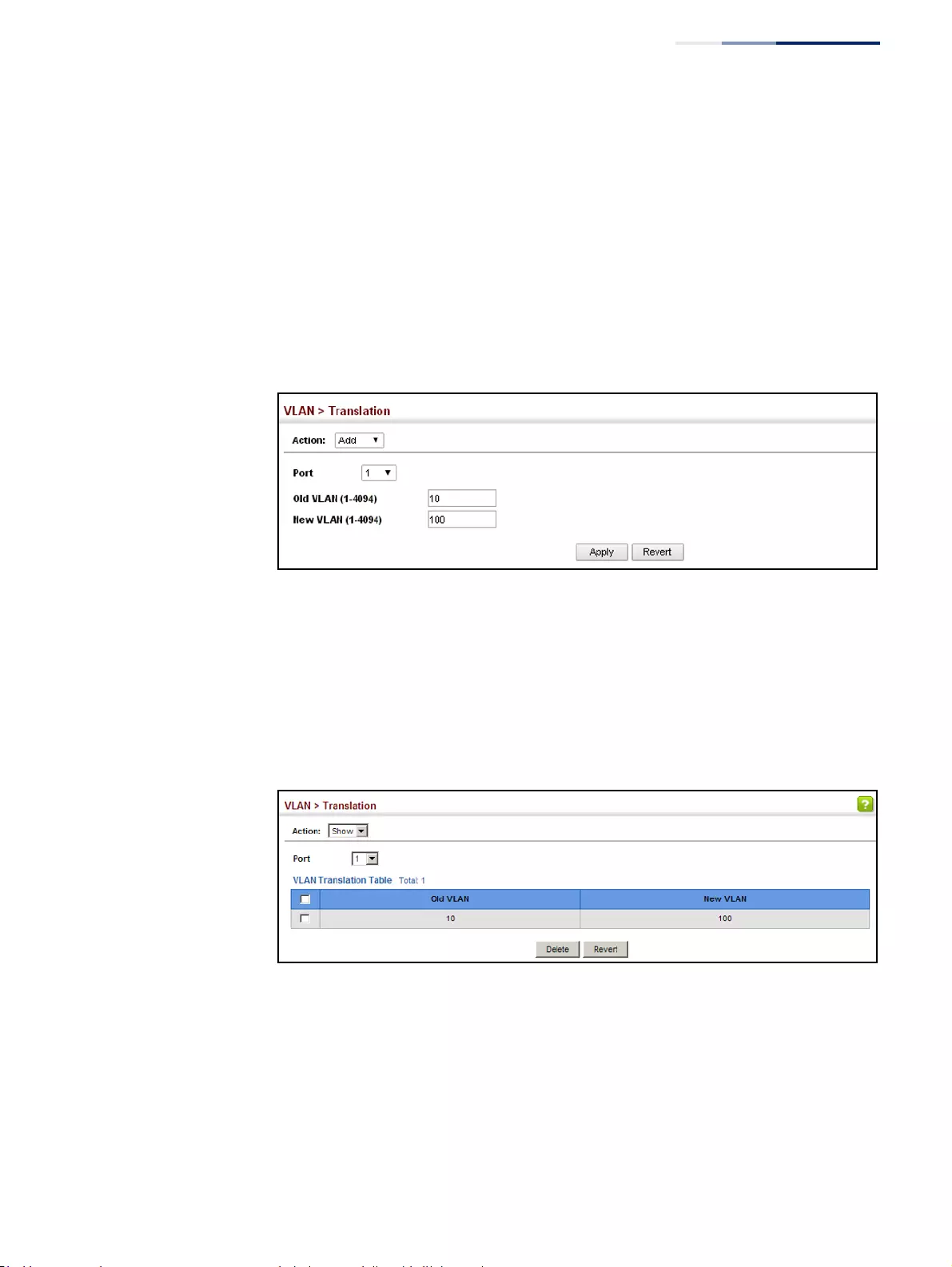
Chapter 5
| VLAN Configuration
Configuring VLAN Translation
– 193 –
Web Interface
To configure VLAN translation:
1. Click VLAN, Translation.
2. Select Add from the Action list.
3. Select a port, and enter the original and new VLAN IDs.
4. Click Apply.
Figure 102: Configuring VLAN Translation
To show the mapping entries for VLANs translation:
1. Click VLAN, Translation.
2. Select Show from the Action list.
3. Select a port.
Figure 103: Showing the Entries for VLAN Translation
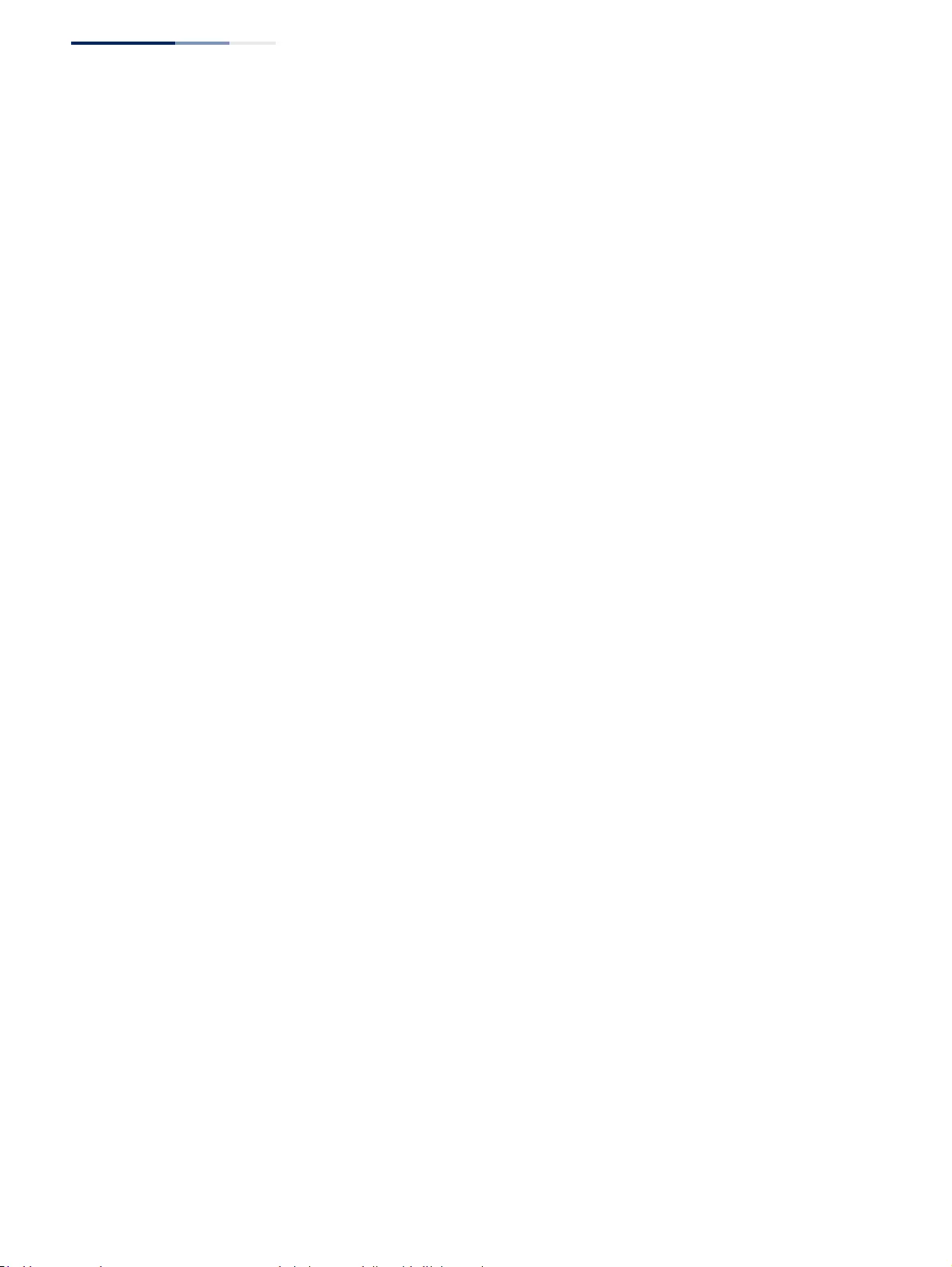
Chapter 5
| VLAN Configuration
Configuring VLAN Translation
– 194 –
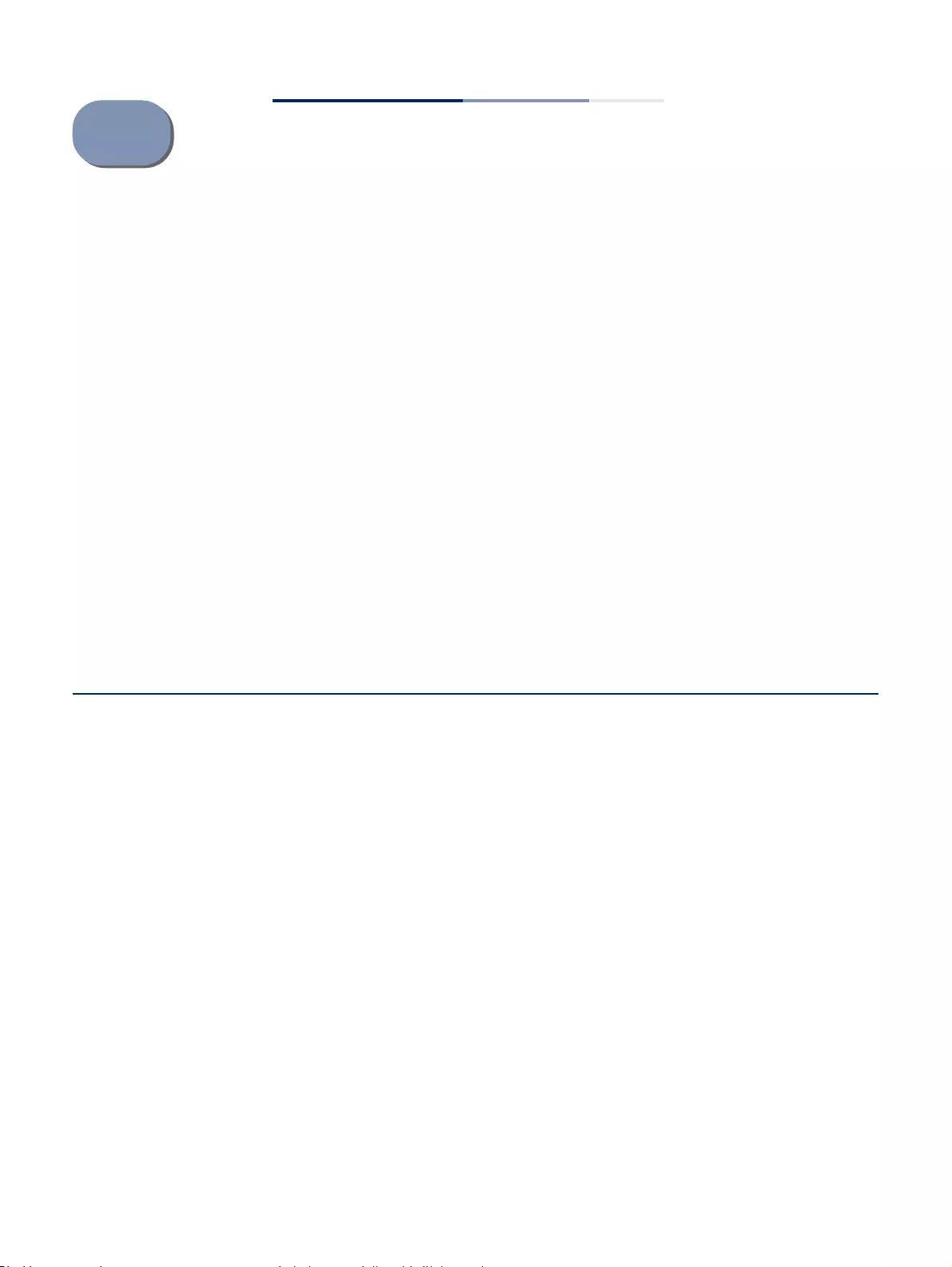
– 195 –
6Address Table Settings
Switches store the addresses for all known devices. This information is used to pass
traffic directly between the inbound and outbound ports. All the addresses learned
by monitoring traffic are stored in the dynamic address table. You can also
manually configure static addresses that are bound to a specific port.
This chapter describes the following topics:
◆Dynamic Address Cache – Shows dynamic entries in the address table.
◆Address Aging Time – Sets timeout for dynamically learned entries.
◆MAC Address Learning – Enables or disables address learning on an interface.
◆Static MAC Addresses – Configures static entries in the address table.
◆MAC Notification Traps – Issue trap when a dynamic MAC address is added or
removed.
Displaying the Dynamic Address Table
Use the MAC Address > Dynamic (Show Dynamic MAC) page to display the MAC
addresses learned by monitoring the source address for traffic entering the switch.
When the destination address for inbound traffic is found in the database, the
packets intended for that address are forwarded directly to the associated port.
Otherwise, the traffic is flooded to all ports.
Parameters
These parameters are displayed:
◆Sort Key - You can sort the information displayed based on MAC address, VLAN
or interface (port or trunk).
◆MAC Address – Physical address associated with this interface.
◆VLAN – ID of configured VLAN (1-4094).
◆Interface – Indicates a port or trunk.
◆Type – Shows that the entries in this table are learned.
(Values: Learned or Security, the last of which indicates Port Security)
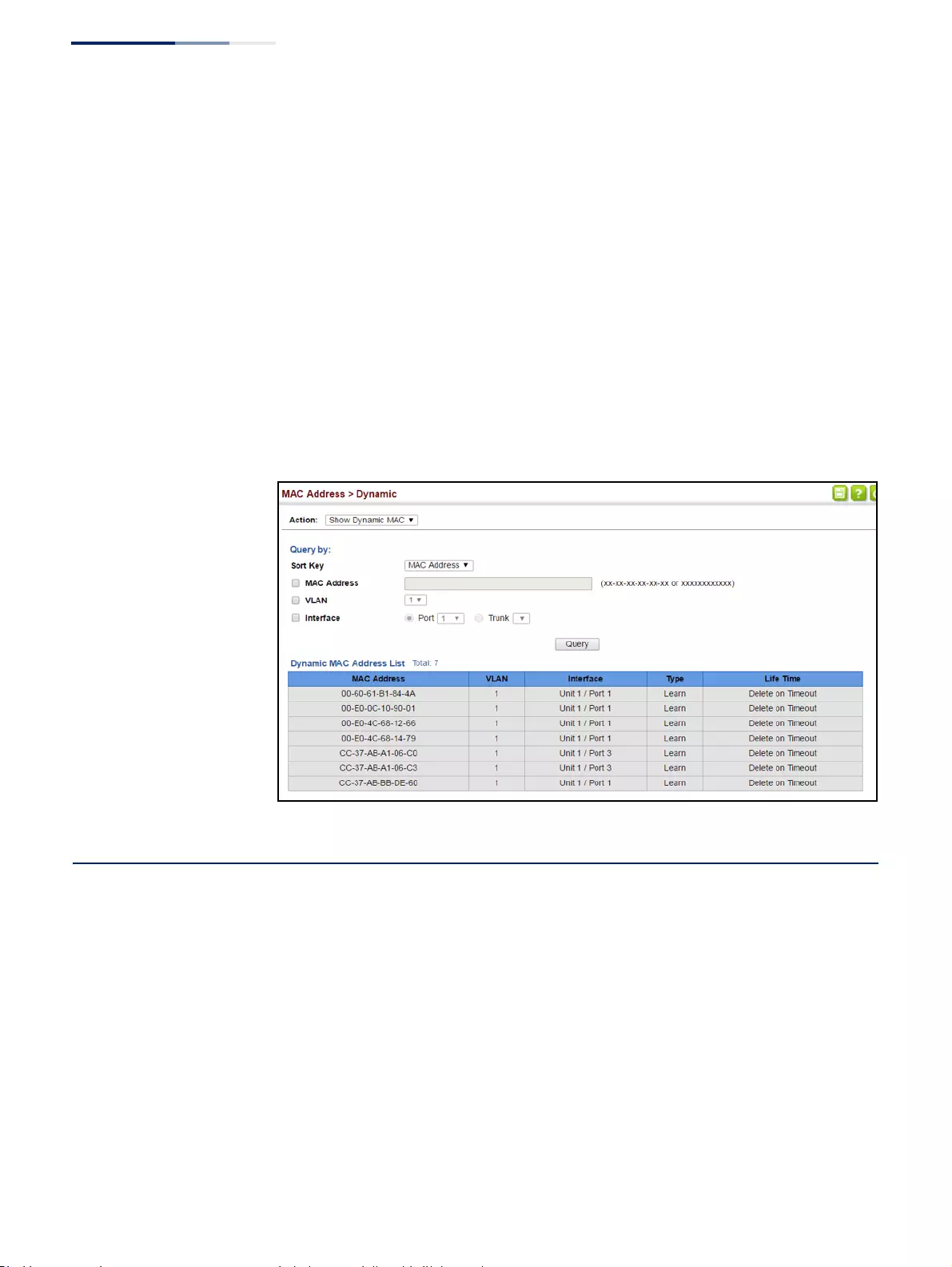
Chapter 6
| Address Table Settings
Clearing the Dynamic Address Table
– 196 –
◆Life Time – Shows the time to retain the specified address.
Web Interface
To show the dynamic address table:
1. Click MAC Address, Dynamic.
2. Select Show Dynamic MAC from the Action list.
3. Select the Sort Key (MAC Address, VLAN, or Interface).
4. Enter the search parameters (MAC Address, VLAN, or Interface).
5. Click Query.
Figure 104: Displaying the Dynamic MAC Address Table
Clearing the Dynamic Address Table
Use the MAC Address > Dynamic (Clear Dynamic MAC) page to remove any learned
entries from the forwarding database.
Parameters
These parameters are displayed:
◆Clear by – All entries can be cleared; or you can clear the entries for a specific
MAC address, all the entries in a VLAN, or all the entries associated with a port
or trunk.
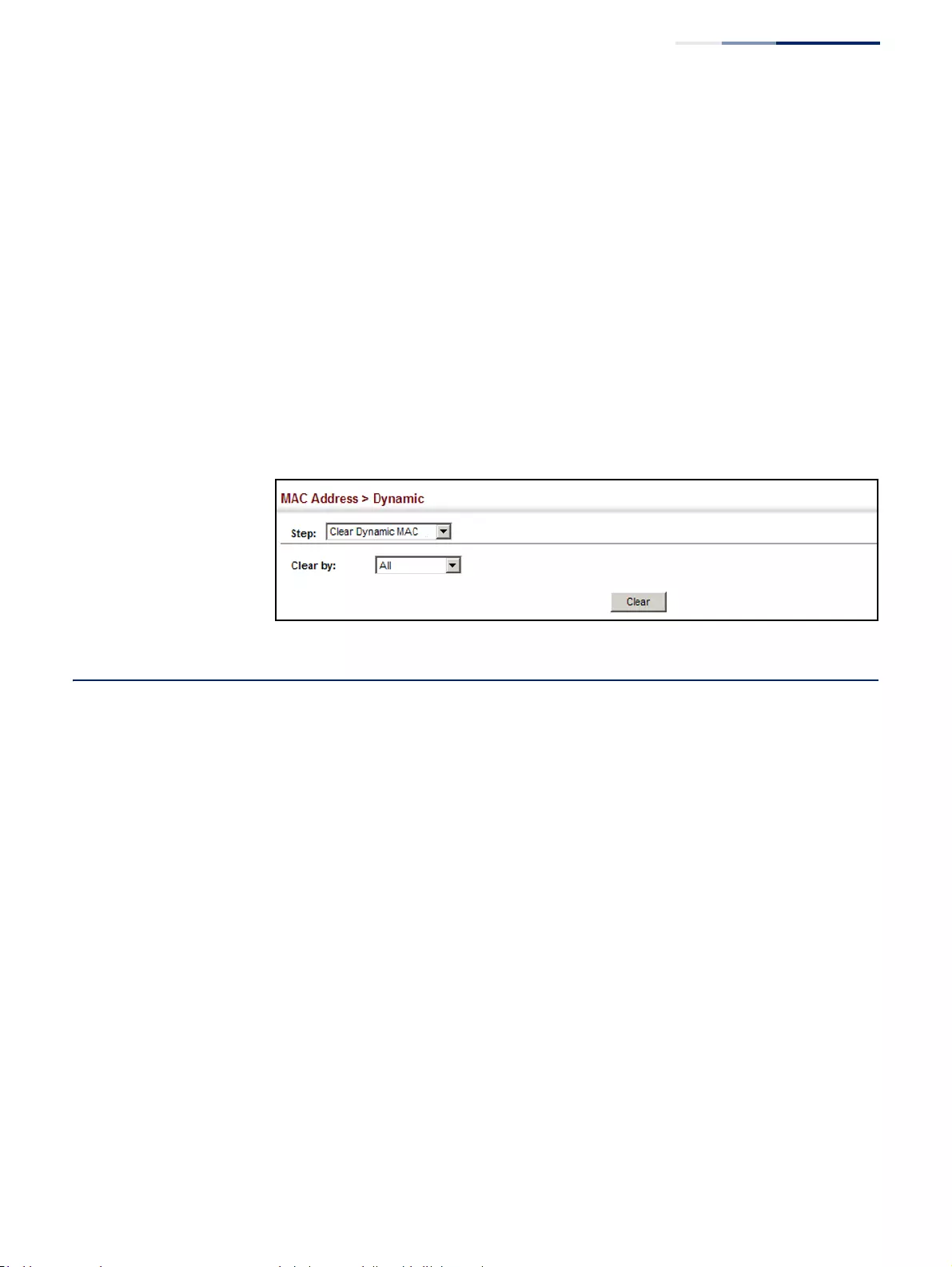
Chapter 6
| Address Table Settings
Changing the Aging Time
– 197 –
Web Interface
To clear the entries in the dynamic address table:
1. Click MAC Address, Dynamic.
2. Select Clear Dynamic MAC from the Action list.
3. Select the method by which to clear the entries (i.e., All, MAC Address, VLAN, or
Interface).
4. Enter information in the additional fields required for clearing entries by MAC
Address, VLAN, or Interface.
5. Click Clear.
Figure 105: Clearing Entries in the Dynamic MAC Address Table
Changing the Aging Time
Use the MAC Address > Dynamic (Configure Aging) page to set the aging time for
entries in the dynamic address table. The aging time is used to age out dynamically
learned forwarding information.
Parameters
These parameters are displayed:
◆Aging Status – Enables/disables the function.
◆Aging Time – The time after which a learned entry is discarded. (Range: 6-7200
seconds; Default: 300 seconds)
Web Interface
To set the aging time for entries in the dynamic address table:
1. Click MAC Address, Dynamic.
2. Select Configure Aging from the Action list.
3. Modify the aging status if required.
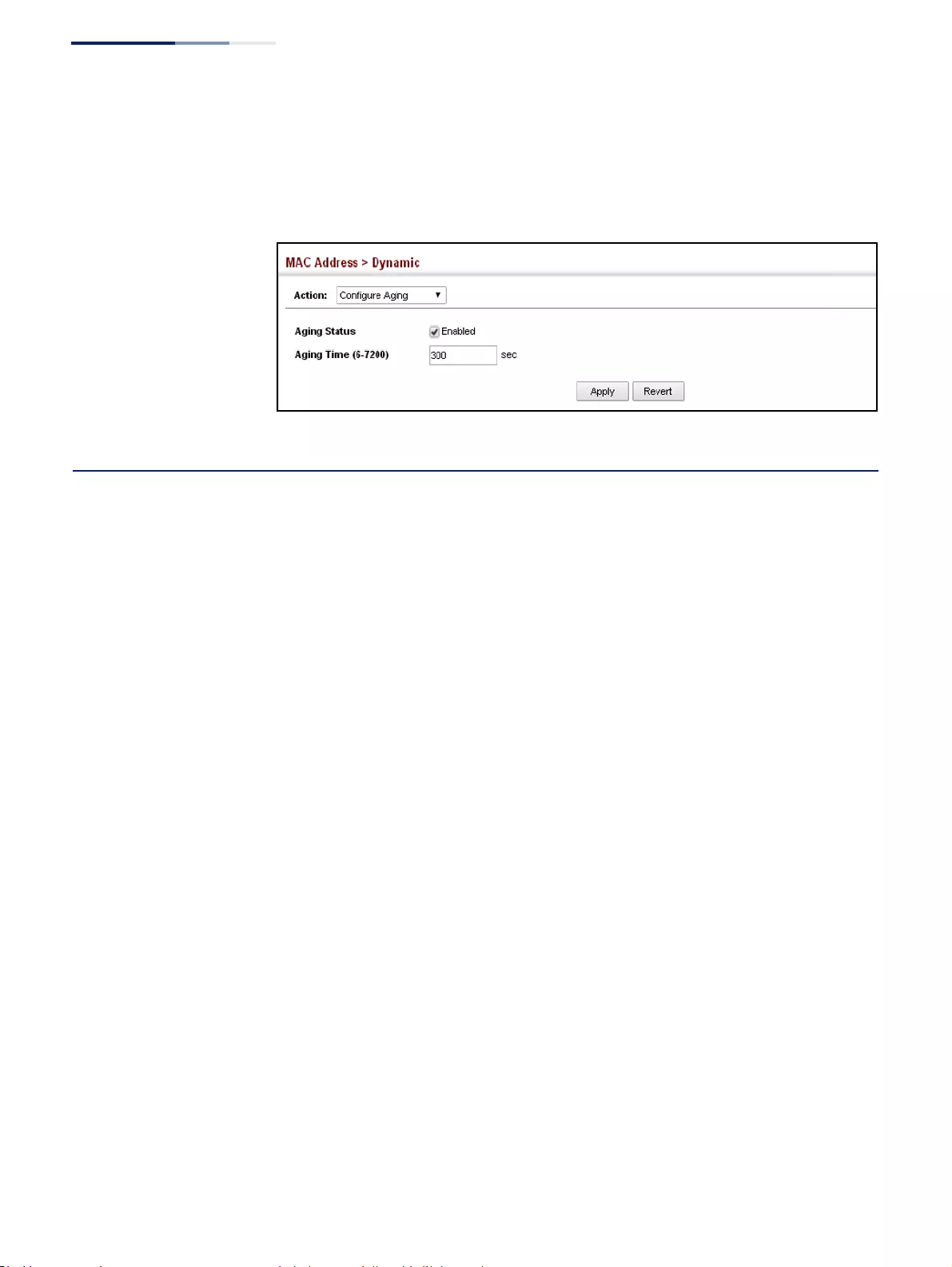
Chapter 6
| Address Table Settings
Configuring MAC Address Learning
– 198 –
4. Specify a new aging time.
5. Click Apply.
Figure 106: Setting the Address Aging Time
Configuring MAC Address Learning
Use the MAC Address > Learning Status page to enable or disable MAC address
learning on an interface.
Command Usage
◆When MAC address learning is disabled, the switch immediately stops learning
new MAC addresses on the specified interface. Only incoming traffic with
source addresses stored in the static address table (see “Setting Static
Addresses” on page 199) will be accepted as authorized to access the network
through that interface.
◆Dynamic addresses stored in the address table when MAC address learning is
disabled are flushed from the system, and no dynamic addresses are
subsequently learned until MAC address learning has been re-enabled. Any
device not listed in the static address table that attempts to use the interface
after MAC learning has been disabled will be prevented from accessing the
switch.
◆Also note that MAC address learning cannot be disabled if any of the following
conditions exist:
■802.1X Port Authentication has been globally enabled on the switch (see
“Configuring 802.1X Global Settings” on page 333).
■Security Status (see “Configuring Port Security” on page 329) is enabled on
the same interface.
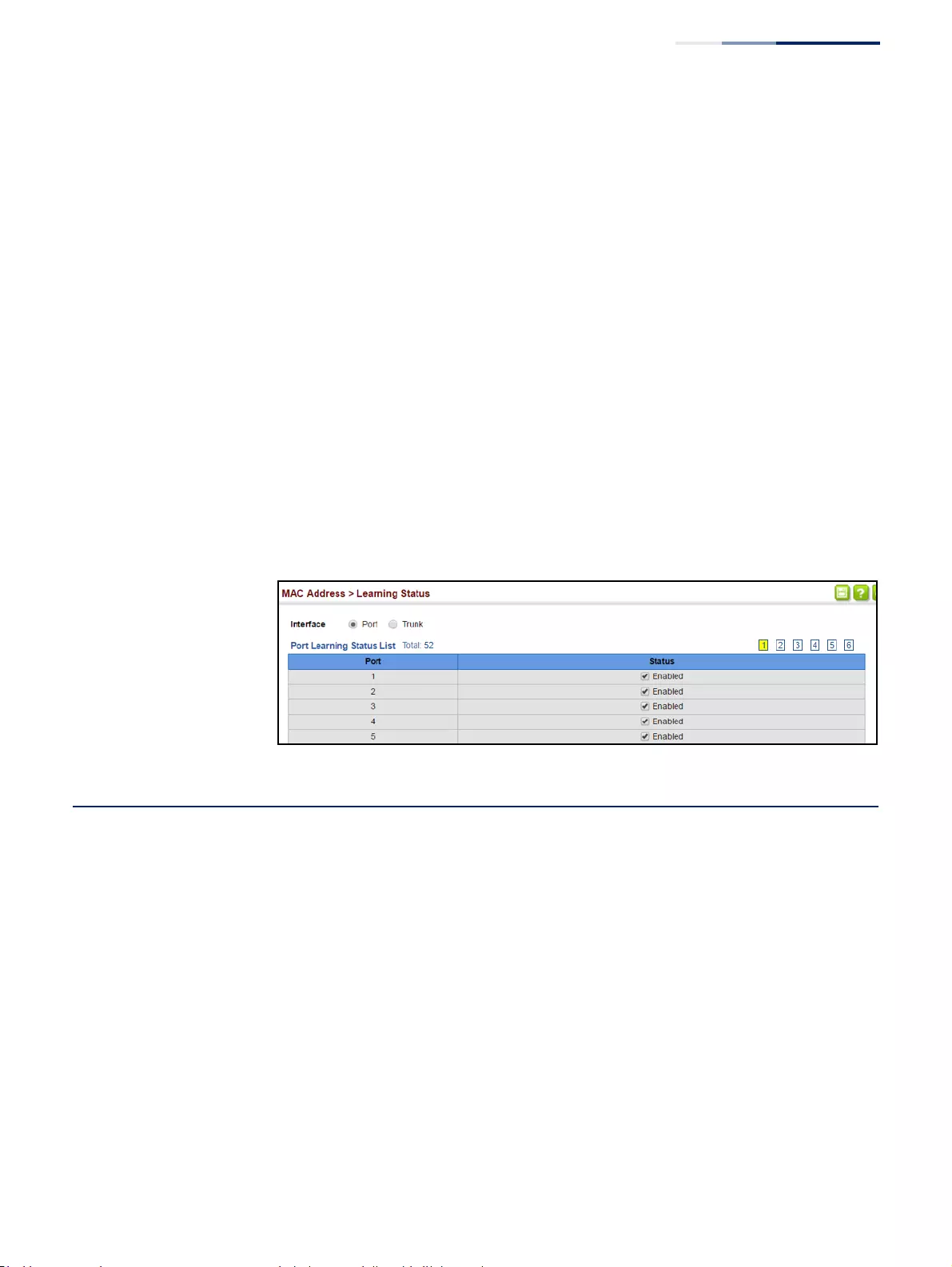
Chapter 6
| Address Table Settings
Setting Static Addresses
– 199 –
Parameters
These parameters are displayed:
◆Interface – Displays a list of ports or trunks.
◆Port – Port Identifier. (Range: 1-52)
◆Trunk – Trunk Identifier. (Range: 1-16)
◆Status – The status of MAC address learning. (Default: Enabled)
Web Interface
To enable or disable MAC address learning:
1. Click MAC Address, Learning Status.
2. Set the learning status for any interface.
3. Click Apply.
Figure 107: Configuring MAC Address Learning
Setting Static Addresses
Use the MAC Address > Static page to configure static MAC addresses. A static
address can be assigned to a specific interface on this switch. Static addresses are
bound to the assigned interface and will not be moved. When a static address is
seen on another interface, the address will be ignored and will not be written to the
address table.
Command Usage
The static address for a host device can be assigned to a specific port within a
specific VLAN. Use this command to add static addresses to the MAC Address Table.
Static addresses have the following characteristics:
◆Static addresses are bound to the assigned interface and will not be moved.
When a static address is seen on another interface, the address will be ignored
and will not be written to the address table.
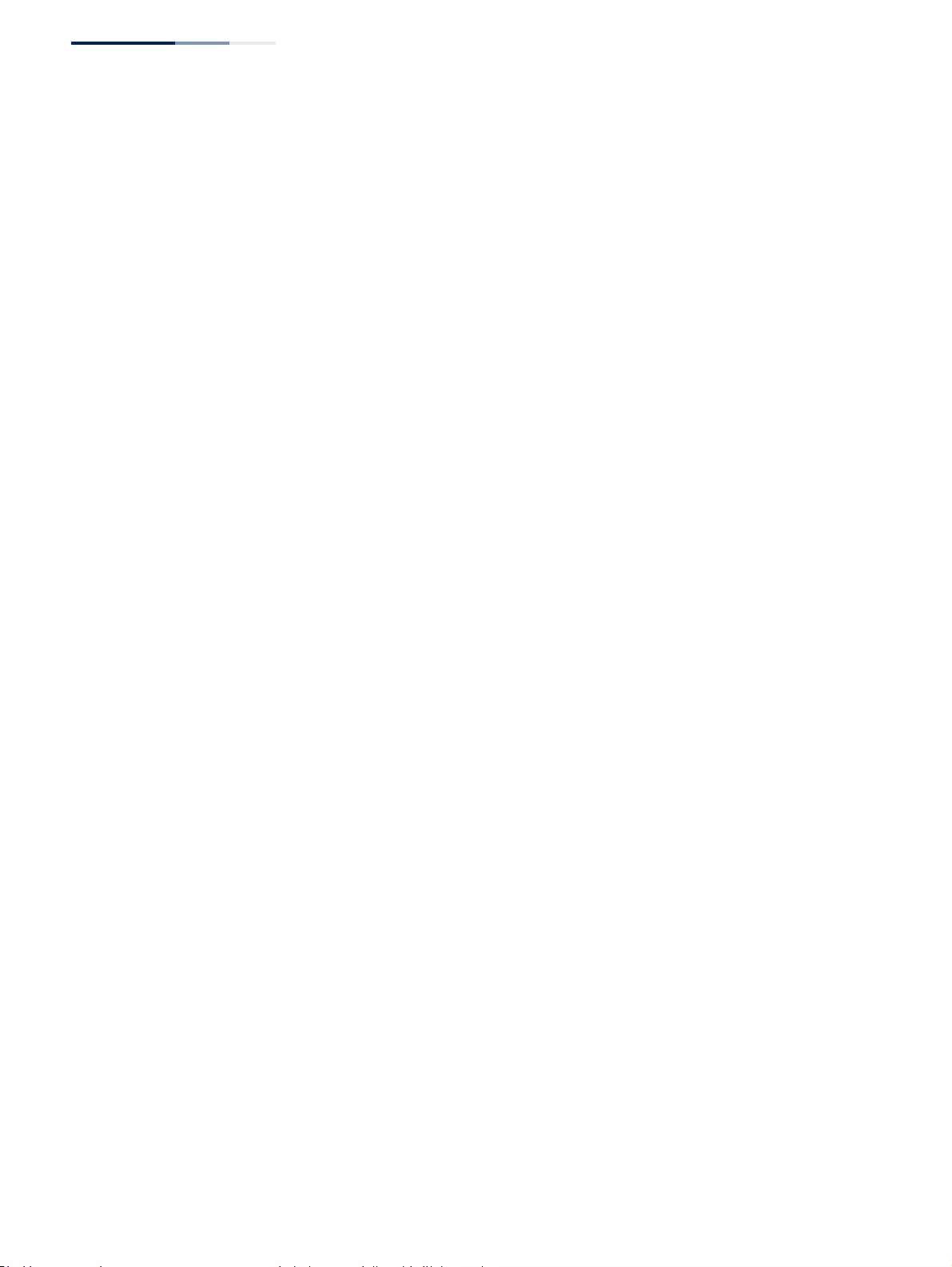
Chapter 6
| Address Table Settings
Setting Static Addresses
– 200 –
◆Static addresses will not be removed from the address table when a given
interface link is down.
◆A static address cannot be learned on another port until the address is removed
from the table.
Parameters
These parameters are displayed:
Add Static Address
◆VLAN – ID of configured VLAN. (Range: 1-4094)
◆Interface – Port or trunk associated with the device assigned a static address.
◆MAC Address – Physical address of a device mapped to this interface. Enter an
address in the form of xx-xx-xx-xx-xx-xx or xxxxxxxxxxxx.
◆Static Status – Sets the time to retain the specified address.
■Delete-on-reset - Assignment lasts until the switch is reset.
■Permanent - Assignment is permanent. (This is the default.)
Show Static Address
The following additional fields are displayed on this web page:
Type – Displays the address configuration method. (Values: CPU, Config, or
Security, the last of which indicates Port Security)
Life Time – The duration for which this entry applies. (Values: Delete On Reset,
Delete On Timeout, Permanent)
Web Interface
To configure a static MAC address:
1. Click MAC Address, Static.
2. Select Add from the Action list.
3. Specify the VLAN, the port or trunk to which the address will be assigned, the
MAC address, and the time to retain this entry.
4. Click Apply.
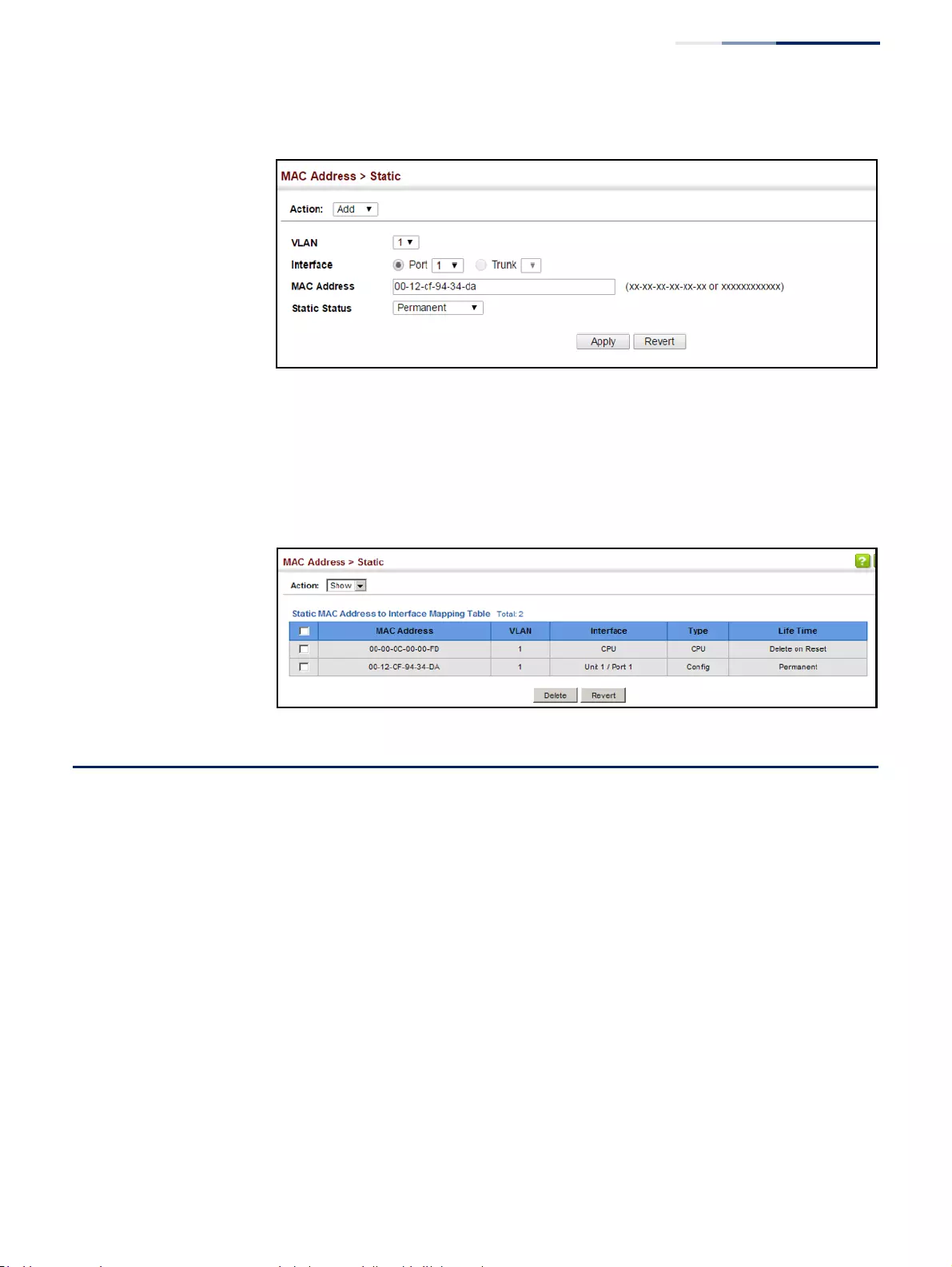
Chapter 6
| Address Table Settings
Issuing MAC Address Traps
– 201 –
Figure 108: Configuring Static MAC Addresses
To show the static addresses in MAC address table:
1. Click MAC Address, Static.
2. Select Show from the Action list.
Figure 109: Displaying Static MAC Addresses
Issuing MAC Address Traps
Use the MAC Address > MAC Notification pages to send SNMP traps (i.e., SNMP
notifications) when a dynamic MAC address is added or removed.
Parameters
These parameters are displayed:
Configure Global
◆MAC Notification Traps – Issues a trap when a dynamic MAC address is added
or removed. (Default: Disabled)
◆MAC Notification Trap Interval – Specifies the interval between issuing two
consecutive traps. (Range: 1-3600 seconds; Default: 1 second)
Configure Interface
◆Port – Port Identifier. (Range: 1-52)
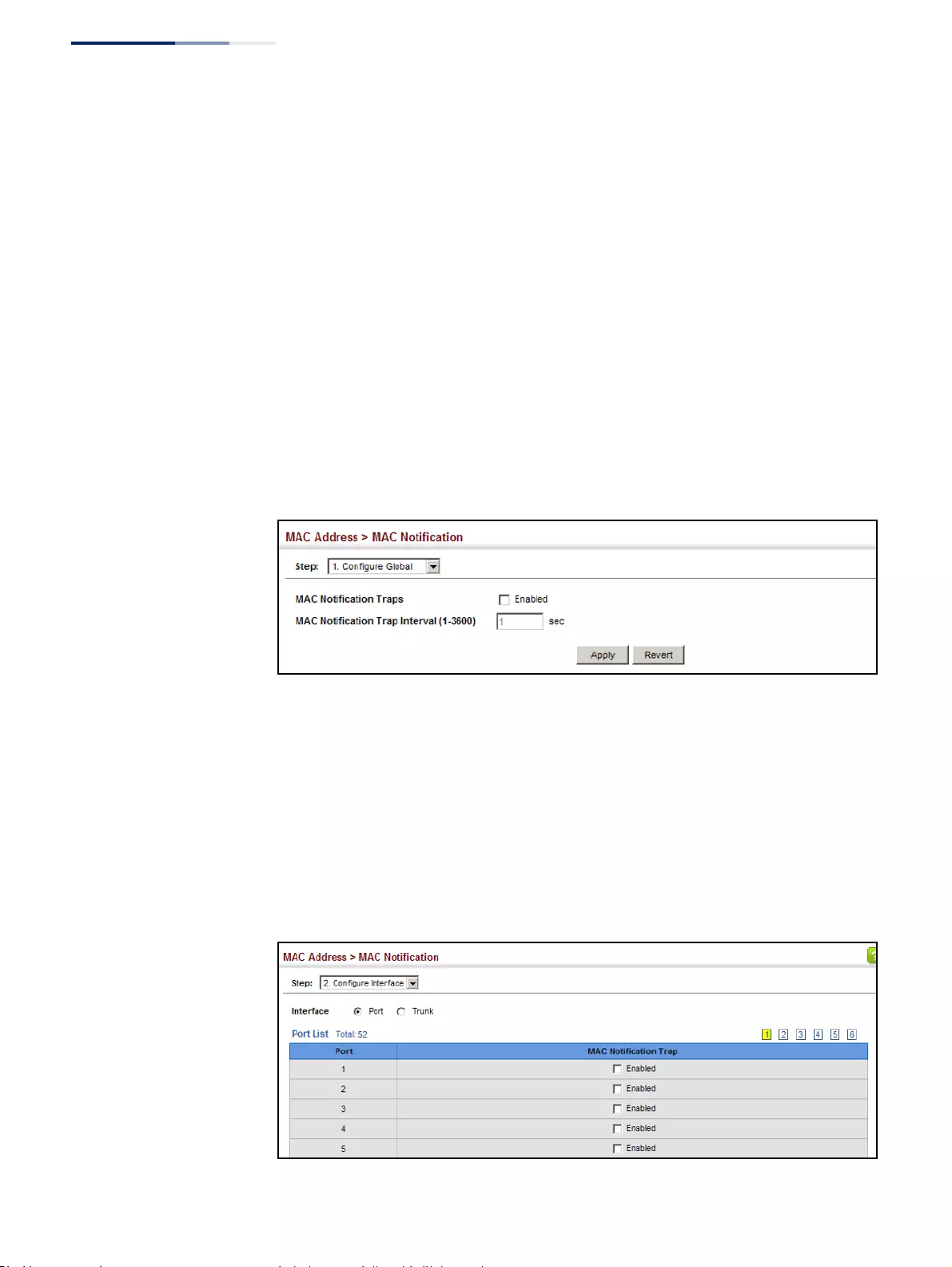
Chapter 6
| Address Table Settings
Issuing MAC Address Traps
– 202 –
◆MAC Notification Trap – Enables MAC authentication traps on the current
interface. (Default: Disabled)
MAC authentication traps must be enabled at the global level for this attribute
to take effect.
Web Interface
To enable MAC address traps at the global level:
1. Click MAC Address, MAC Notification.
2. Select Configure Global from the Step list.
3. Configure MAC notification traps and the transmission interval.
4. Click Apply.
Figure 110: Issuing MAC Address Traps (Global Configuration)
To enable MAC address traps at the interface level:
1. Click MAC Address, MAC Notification.
2. Select Configure Interface from the Step list.
3. Enable MAC notification traps for the required ports.
4. Click Apply.
Figure 111: Issuing MAC Address Traps (Interface Configuration)
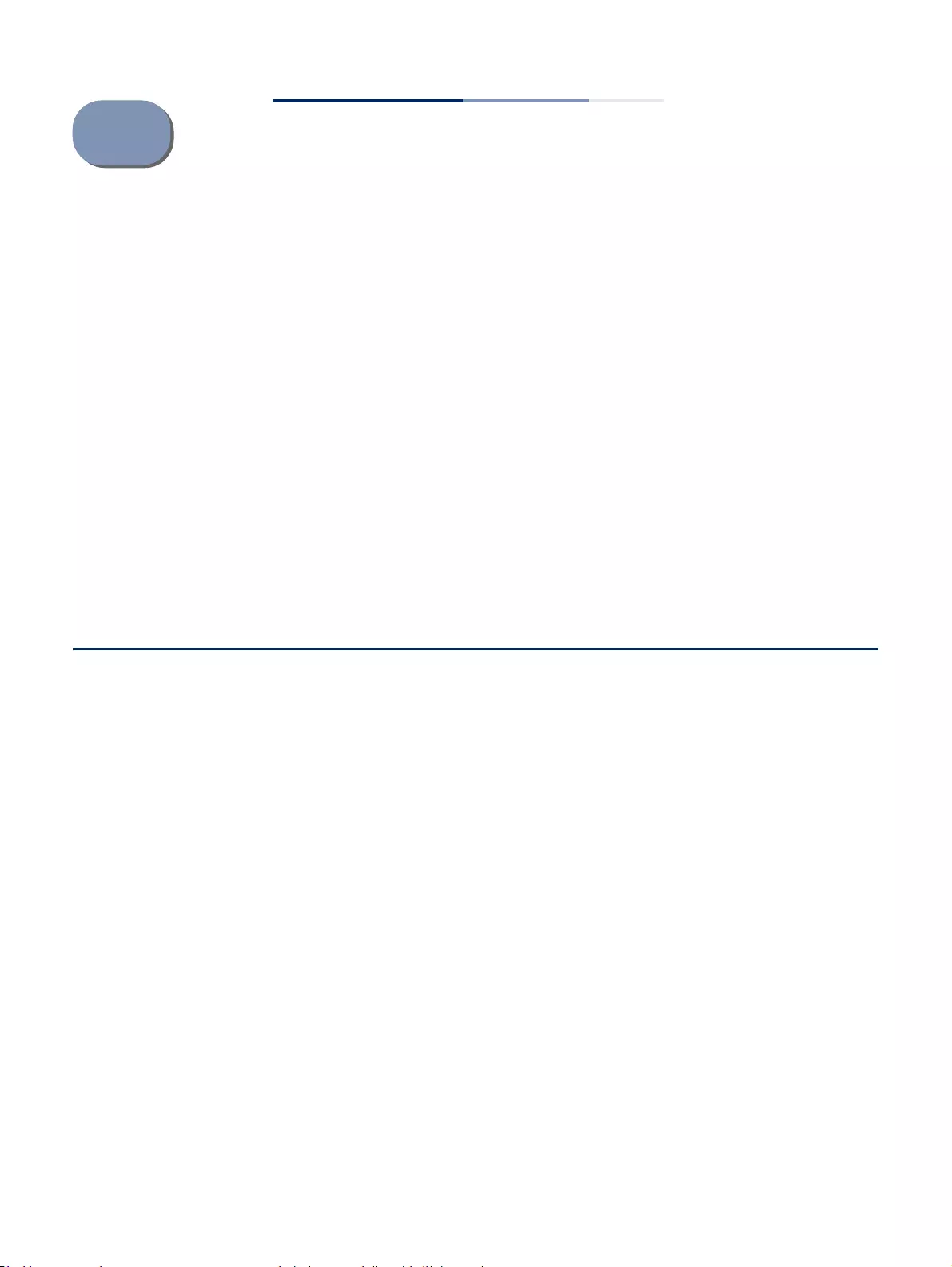
– 203 –
7Spanning Tree Algorithm
This chapter describes the following basic topics:
◆Loopback Detection – Configures detection and response to loopback BPDUs.
◆Global Settings for STA – Configures global bridge settings for STP, RSTP and
MSTP.
◆Interface Settings for STA – Configures interface settings for STA, including
priority, path cost, link type, and designation as an edge port.
◆Global Settings for MSTP – Sets the VLANs and associated priority assigned to
an MST instance
◆Interface Settings for MSTP – Configures interface settings for MSTP, including
priority and path cost.
Overview
The Spanning Tree Algorithm (STA) can be used to detect and disable network
loops, and to provide backup links between switches, bridges or routers. This
allows the switch to interact with other bridging devices (that is, an STA-compliant
switch, bridge or router) in your network to ensure that only one route exists
between any two stations on the network, and provide backup links which
automatically take over when a primary link goes down.
The spanning tree algorithms supported by this switch include these versions:
◆STP – Spanning Tree Protocol (IEEE 802.1D)
◆RSTP – Rapid Spanning Tree Protocol (IEEE 802.1w)
◆MSTP – Multiple Spanning Tree Protocol (IEEE 802.1s)
STP – STP uses a distributed algorithm to select a bridging device (STP-compliant
switch, bridge or router) that serves as the root of the spanning tree network. It
selects a root port on each bridging device (except for the root device) which incurs
the lowest path cost when forwarding a packet from that device to the root device.
Then it selects a designated bridging device from each LAN which incurs the lowest
path cost when forwarding a packet from that LAN to the root device. All ports
connected to designated bridging devices are assigned as designated ports. After
determining the lowest cost spanning tree, it enables all root ports and designated
ports, and disables all other ports. Network packets are therefore only forwarded
between root ports and designated ports, eliminating any possible network loops.
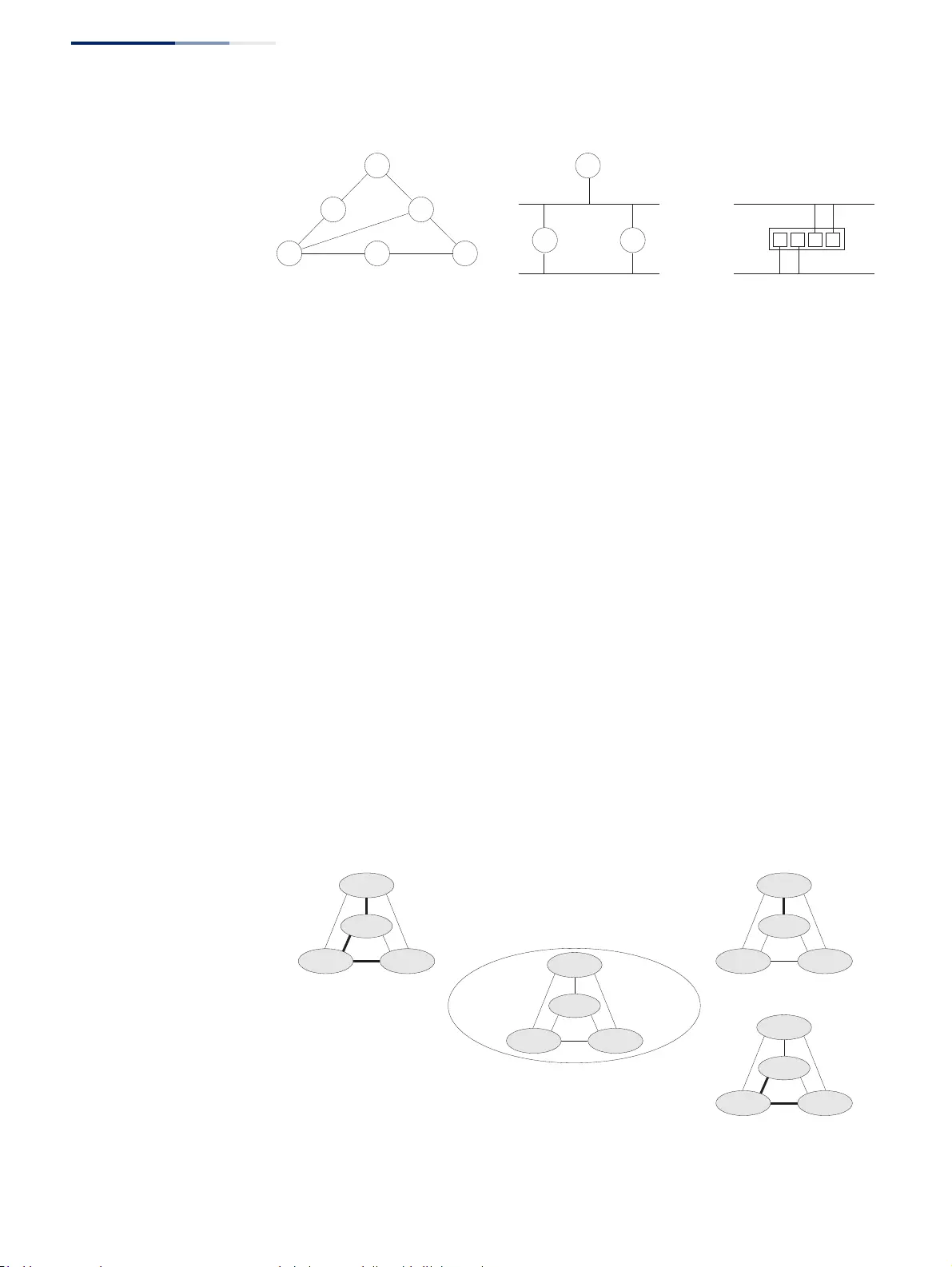
Chapter 7
| Spanning Tree Algorithm
Overview
– 204 –
Figure 112: STP Root Ports and Designated Ports
Once a stable network topology has been established, all bridges listen for Hello
BPDUs (Bridge Protocol Data Units) transmitted from the Root Bridge. If a bridge
does not get a Hello BPDU after a predefined interval (Maximum Age), the bridge
assumes that the link to the Root Bridge is down. This bridge will then initiate
negotiations with other bridges to reconfigure the network to reestablish a valid
network topology.
RSTP – RSTP is designed as a general replacement for the slower, legacy STP. RSTP is
also incorporated into MSTP. RSTP achieves much faster reconfiguration (i.e.,
around 1 to 3 seconds, compared to 30 seconds or more for STP) by reducing the
number of state changes before active ports start learning, predefining an alternate
route that can be used when a node or port fails, and retaining the forwarding
database for ports insensitive to changes in the tree structure when
reconfiguration occurs.
MSTP – When using STP or RSTP, it may be difficult to maintain a stable path
between all VLAN members. Frequent changes in the tree structure can easily
isolate some of the group members. MSTP (which is based on RSTP for fast
convergence) is designed to support independent spanning trees based on VLAN
groups. Using multiple spanning trees can provide multiple forwarding paths and
enable load balancing. One or more VLANs can be grouped into a Multiple
Spanning Tree Instance (MSTI). MSTP builds a separate Multiple Spanning Tree
(MST) for each instance to maintain connectivity among each of the assigned VLAN
groups. MSTP then builds a Internal Spanning Tree (IST) for the Region containing
all commonly configured MSTP bridges.
Figure 113: MSTP Region, Internal Spanning Tree, Multiple Spanning Tree
x
Designated
Root
Designated
Port
Designated
Bridge
x x
x
Root
Port
x
Region R
IST
(for this Region)
MST 1
MST 2
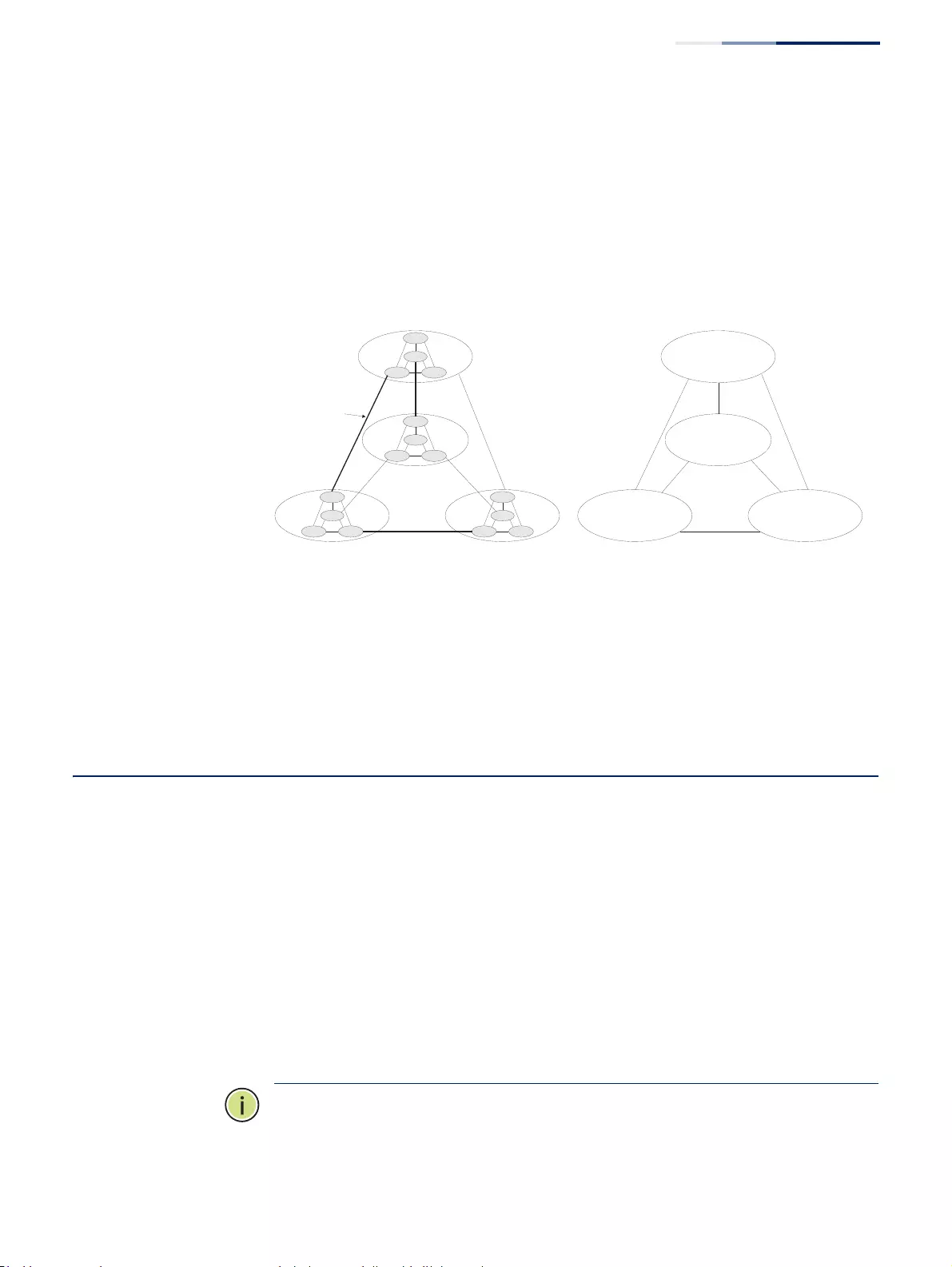
Chapter 7
| Spanning Tree Algorithm
Configuring Loopback Detection
– 205 –
An MST Region consists of a group of interconnected bridges that have the same
MST Configuration Identifiers (including the Region Name, Revision Level and
Configuration Digest – see “Configuring Multiple Spanning Trees” on page 221). An
MST Region may contain multiple MSTP Instances. An Internal Spanning Tree (IST)
is used to connect all the MSTP switches within an MST region. A Common
Spanning Tree (CST) interconnects all adjacent MST Regions, and acts as a virtual
bridge node for communications with STP or RSTP nodes in the global network.
Figure 114: Spanning Tree – Common Internal, Common, Internal
MSTP connects all bridges and LAN segments with a single Common and Internal
Spanning Tree (CIST). The CIST is formed as a result of the running spanning tree
algorithm between switches that support the STP, RSTP, MSTP protocols.
Once you specify the VLANs to include in a Multiple Spanning Tree Instance (MSTI),
the protocol will automatically build an MSTI tree to maintain connectivity among
each of the VLANs. MSTP maintains contact with the global network because each
instance is treated as an RSTP node in the Common Spanning Tree (CST).
Configuring Loopback Detection
Use the Spanning Tree > Loopback Detection page to configure loopback
detection on an interface. When loopback detection is enabled and a port or trunk
receives it’s own BPDU, the detection agent drops the loopback BPDU, sends an
SNMP trap, and places the interface in discarding mode. This loopback state can be
released manually or automatically. If the interface is configured for automatic
loopback release, then the port will only be returned to the forwarding state if one
of the following conditions is satisfied:
◆The interface receives any other BPDU except for it’s own, or;
◆The interfaces’s link status changes to link down and then link up again, or;
◆The interface ceases to receive it’s own BPDUs in a forward delay interval.
Note:
If loopback detection is not enabled and an interface receives it's own BPDU,
then the interface will drop the loopback BPDU according to IEEE Standard 802.1w-
2001 9.3.4 (Note 1).
Region 1
Region 4
Region 2 Region 3
CIST
IST
Region 1
Region 4
Region 2 Region 3
CST
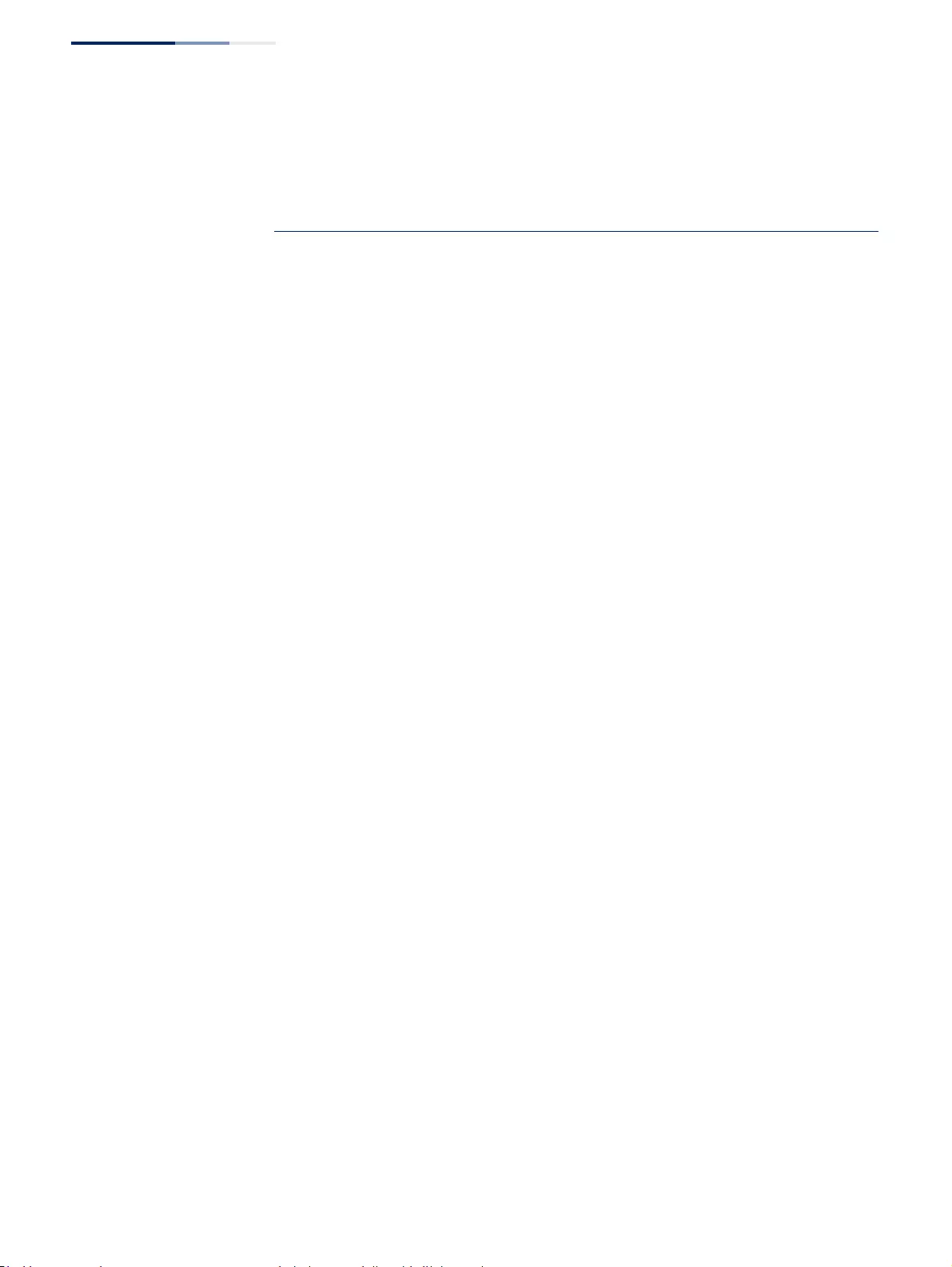
Chapter 7
| Spanning Tree Algorithm
Configuring Loopback Detection
– 206 –
Note:
Loopback detection will not be active if Spanning Tree is disabled on the
switch.
Note:
When configured for manual release mode, then a link down/up event will
not release the port from the discarding state.
Parameters
These parameters are displayed:
◆Interface – Displays a list of ports or trunks.
◆Status – Enables loopback detection on this interface. (Default: Disabled)
◆Trap – Enables SNMP trap notification for loopback events on this interface.
(Default: Disabled)
◆Release Mode – Configures the interface for automatic or manual loopback
release. (Default: Auto)
◆Release – Allows an interface to be manually released from discard mode. This
is only available if the interface is configured for manual release mode.
◆Action – Sets the response for loopback detection to block user traffic or shut
down the interface. (Default: Shutdown)
◆Shutdown Interval – The duration to shut down the interface.
(Range: 60-86400 seconds; Default: 60 seconds)
If an interface is shut down due to a detected loopback, and the release mode
is set to “Auto,” the selected interface will be automatically enabled when the
shutdown interval has expired.
If an interface is shut down due to a detected loopback, and the release mode
is set to “Manual,” the interface can be re-enabled using the Release button.
Web Interface
To configure loopback detection:
1. Click Spanning Tree, Loopback Detection.
2. Click Port or Trunk to display the required interface type.
3. Modify the required loopback detection attributes.
4. Click Apply
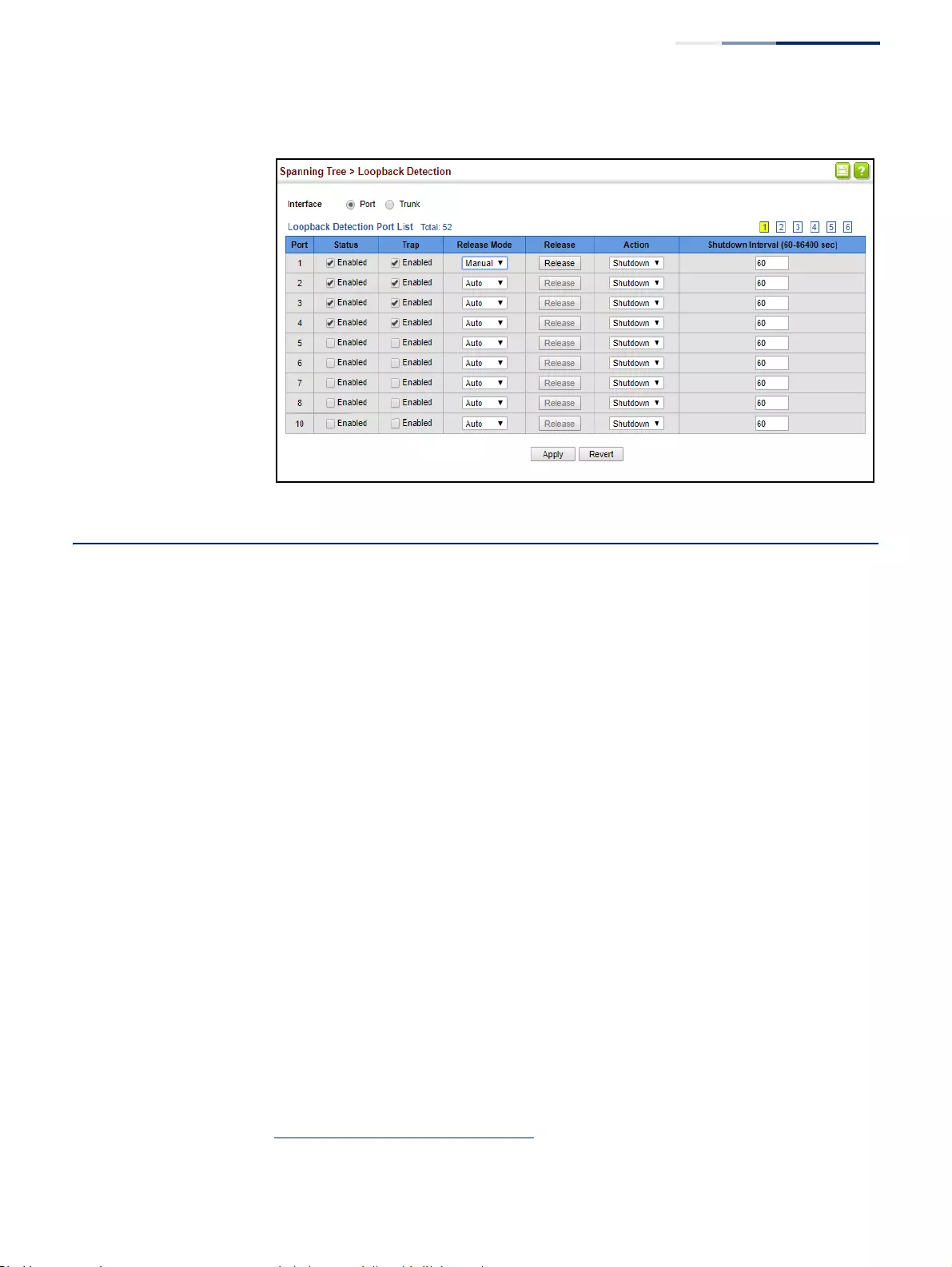
Chapter 7
| Spanning Tree Algorithm
Configuring Global Settings for STA
– 207 –
Figure 115: Configuring Port Loopback Detection
Configuring Global Settings for STA
Use the Spanning Tree > STA (Configure Global - Configure) page to configure
global settings for the spanning tree that apply to the entire switch.
Command Usage
◆Spanning Tree Protocol5
This option uses RSTP set to STP forced compatibility mode. It uses RSTP for the
internal state machine, but sends only 802.1D BPDUs. This creates one
spanning tree instance for the entire network. If multiple VLANs are
implemented on a network, the path between specific VLAN members may be
inadvertently disabled to prevent network loops, thus isolating group
members. When operating multiple VLANs, we recommend selecting the MSTP
option.
◆Rapid Spanning Tree Protocol5
RSTP supports connections to either STP or RSTP nodes by monitoring the
incoming protocol messages and dynamically adjusting the type of protocol
messages the RSTP node transmits, as described below:
■STP Mode – If the switch receives an 802.1D BPDU (i.e., STP BPDU) after a
port’s migration delay timer expires, the switch assumes it is connected to
an 802.1D bridge and starts using only 802.1D BPDUs.
5. STP and RSTP BPDUs are transmitted as untagged frames, and will cross any VLAN
boundaries.
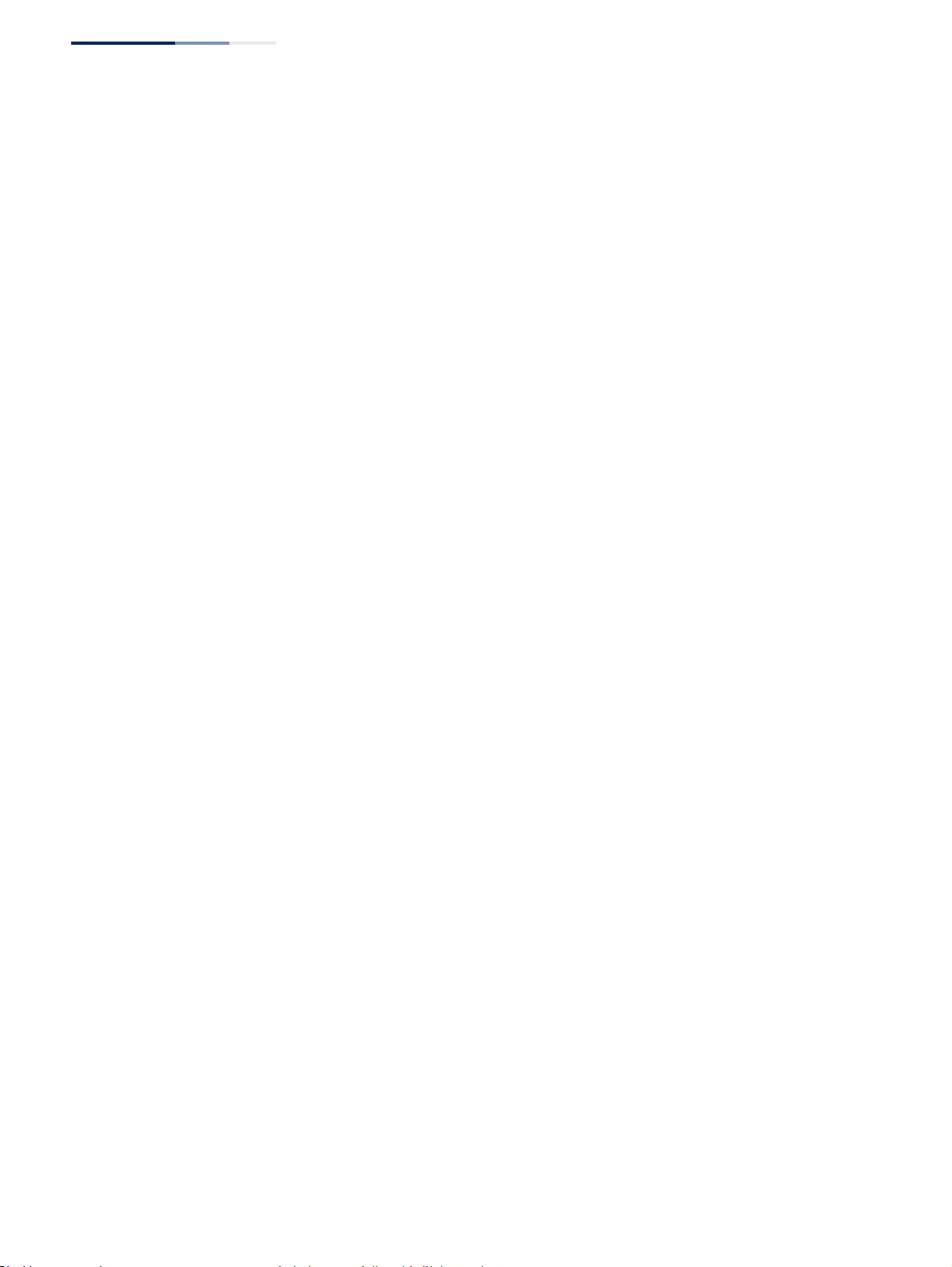
Chapter 7
| Spanning Tree Algorithm
Configuring Global Settings for STA
– 208 –
■RSTP Mode – If RSTP is using 802.1D BPDUs on a port and receives an RSTP
BPDU after the migration delay expires, RSTP restarts the migration delay
timer and begins using RSTP BPDUs on that port.
◆Multiple Spanning Tree Protocol
MSTP generates a unique spanning tree for each instance. This provides
multiple pathways across the network, thereby balancing the traffic load,
preventing wide-scale disruption when a bridge node in a single instance fails,
and allowing for faster convergence of a new topology for the failed instance.
■To allow multiple spanning trees to operate over the network, you must
configure a related set of bridges with the same MSTP configuration,
allowing them to participate in a specific set of spanning tree instances.
■A spanning tree instance can exist only on bridges that have compatible
VLAN instance assignments.
■Be careful when switching between spanning tree modes. Changing
modes stops all spanning-tree instances for the previous mode and restarts
the system in the new mode, temporarily disrupting user traffic.
Parameters
These parameters are displayed:
Basic Configuration of Global Settings
◆Spanning Tree Status – Enables/disables STA on this switch. (Default: Enabled)
◆Spanning Tree Type – Specifies the type of spanning tree used on this switch:
■STP: Spanning Tree Protocol (IEEE 802.1D); i.e., when this option is selected,
the switch will use RSTP set to STP forced compatibility mode).
■RSTP: Rapid Spanning Tree (IEEE 802.1w); RSTP is the default.
■MSTP: Multiple Spanning Tree (IEEE 802.1s)
◆Priority – Bridge priority is used in selecting the root device, root port, and
designated port. The device with the highest priority becomes the STA root
device. However, if all devices have the same priority, the device with the
lowest MAC address will then become the root device. (Note that lower
numeric values indicate higher priority.)
■Default: 32768
■Range: 0-61440, in steps of 4096
■Options: 0, 4096, 8192, 12288, 16384, 20480, 24576, 28672, 32768, 36864,
40960, 45056, 49152, 53248, 57344, 61440
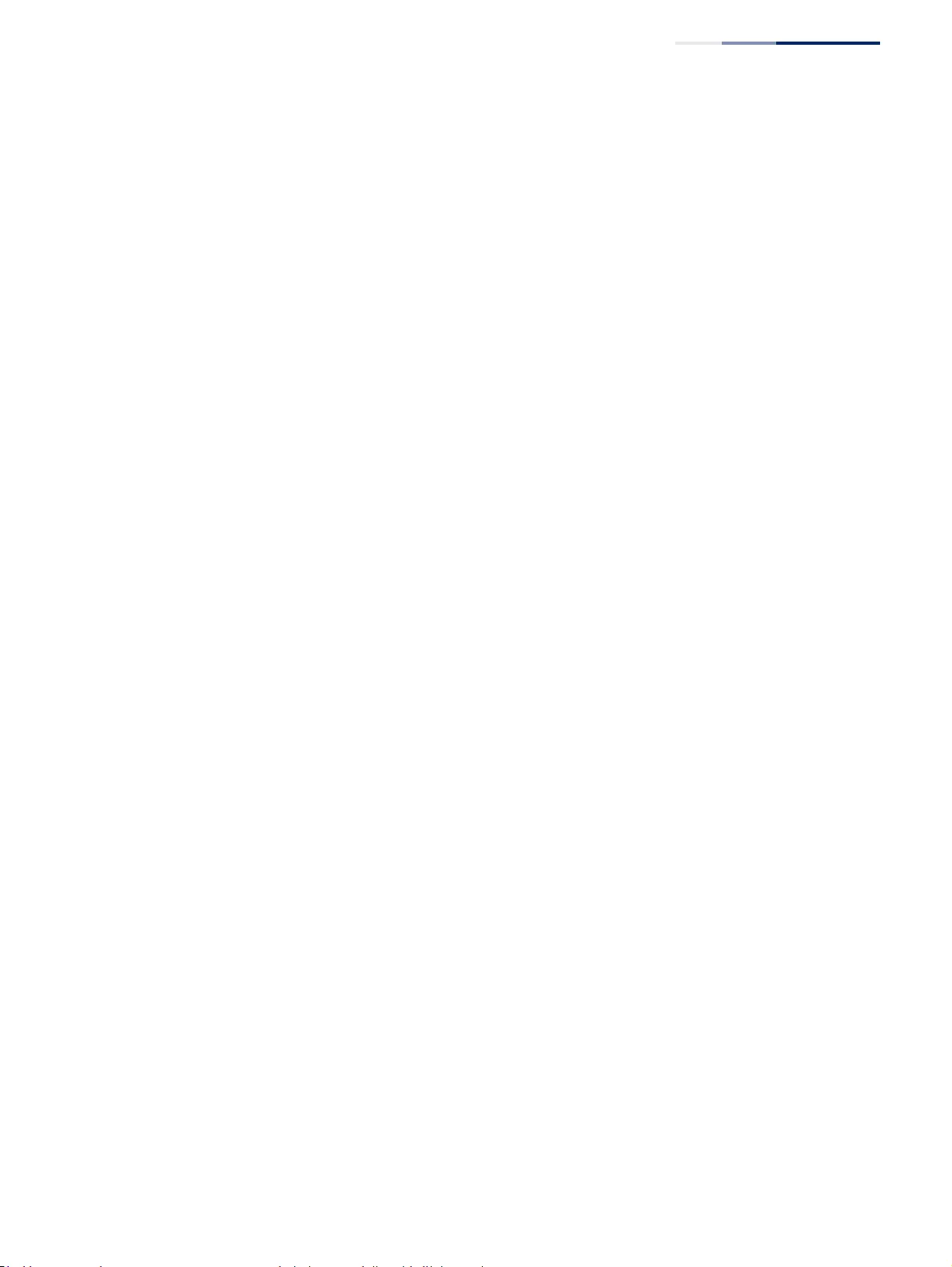
Chapter 7
| Spanning Tree Algorithm
Configuring Global Settings for STA
– 209 –
◆BPDU Flooding – Configures the system to flood BPDUs to all other ports on
the switch or just to all other ports in the same VLAN when spanning tree is
disabled globally on the switch or disabled on a specific port.
■To VLAN: Floods BPDUs to all other ports within the receiving port’s native
VLAN (i.e., as determined by port’s PVID). This is the default.
■To All: Floods BPDUs to all other ports on the switch.
The setting has no effect if BPDU flooding is disabled on a port (see
"Configuring Interface Settings for STA").
◆Cisco Prestandard Status – Configures spanning tree operation to be
compatible with Cisco prestandard versions. (Default: Disabled)
Cisco prestandard versions prior to Cisco IOS Release 12.2(25)SEC do not fully
follow the IEEE standard, causing some state machine procedures to function
incorrectly. This command forces the spanning tree protocol to function in a
manner compatible with Cisco prestandard versions.
Advanced Configuration Settings
The following attributes are based on RSTP, but also apply to STP since the switch
uses a backwards-compatible subset of RSTP to implement STP, and also apply to
MSTP which is based on RSTP according to the standard:
◆Path Cost Method – The path cost is used to determine the best path between
devices. The path cost method is used to determine the range of values that
can be assigned to each interface.
■Long: Specifies 32-bit based values that range from 1-200,000,000.
(Thisisthedefault.)
■Short: Specifies 16-bit based values that range from 1-65535.
◆Transmission Limit – The maximum transmission rate for BPDUs is specified by
setting the minimum interval between the transmission of consecutive
protocol messages. (Range: 1-10; Default: 3)
When the Switch Becomes Root
◆Hello Time – Interval (in seconds) at which the root device transmits a
configuration message.
■Default: 2
■Minimum: 1
■Maximum: The lower of 10 or [(Max. Message Age / 2) -1]
◆Maximum Age – The maximum time (in seconds) a device can wait without
receiving a configuration message before attempting to reconverge. All device
ports (except for designated ports) should receive configuration messages at
regular intervals. Any port that ages out STA information (provided in the last
configuration message) becomes the designated port for the attached LAN. If it
is a root port, a new root port is selected from among the device ports attached
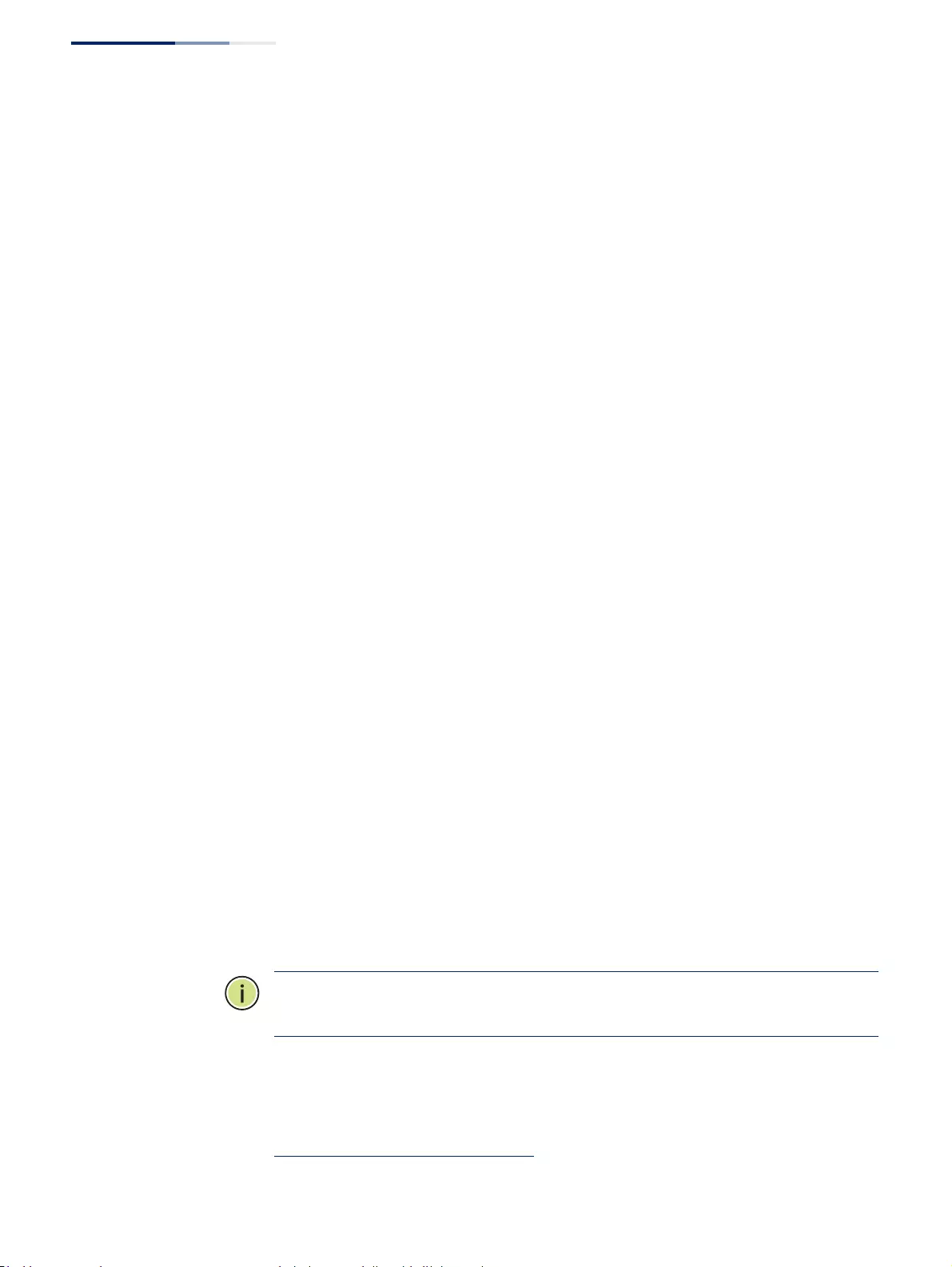
Chapter 7
| Spanning Tree Algorithm
Configuring Global Settings for STA
– 210 –
to the network. (References to “ports” in this section mean “interfaces,” which
includes both ports and trunks.)
■Default: 20
■Minimum: The higher of 6 or [2 x (Hello Time + 1)]
■Maximum: The lower of 40 or [2 x (Forward Delay - 1)]
◆Forward Delay – The maximum time (in seconds) this device will wait before
changing states (i.e., discarding to learning to forwarding). This delay is
required because every device must receive information about topology
changes before it starts to forward frames. In addition, each port needs time to
listen for conflicting information that would make it return to a discarding
state; otherwise, temporary data loops might result.
■Default: 15
■Minimum: The higher of 4 or [(Max. Message Age / 2) + 1]
■Maximum: 30
RSTP does not depend on the forward delay timer in most cases. It is able to
confirm that a port can transition to the forwarding state without having to rely
on any timer configuration. To achieve fast convergence, RSTP relies on the use
of edge ports, and automatic detection of point-to-point link types, both of
which allow a port to directly transition to the forwarding state.
Configuration Settings for MSTP
◆Max Instance Numbers – The maximum number of MSTP instances to which
this switch can be assigned.
◆Configuration Digest – An MD5 signature key that contains the VLAN ID to
MST ID mapping table. In other words, this key is a mapping of all VLANs to the
CIST.
◆Region Revision6 – The revision for this MSTI. (Range: 0-65535; Default: 0)
◆Region Name6 – The name for this MSTI. (Maximum length: 32 characters;
Default: switch’s MAC address)
◆Max Hop Count – The maximum number of hops allowed in the MST region
before a BPDU is discarded. (Range: 1-40; Default: 20)
N
OTE
:
Region Revision and Region Name and are both required to uniquely
identify an MST region.
6. The MST name and revision number are both required to uniquely identify an MST region.
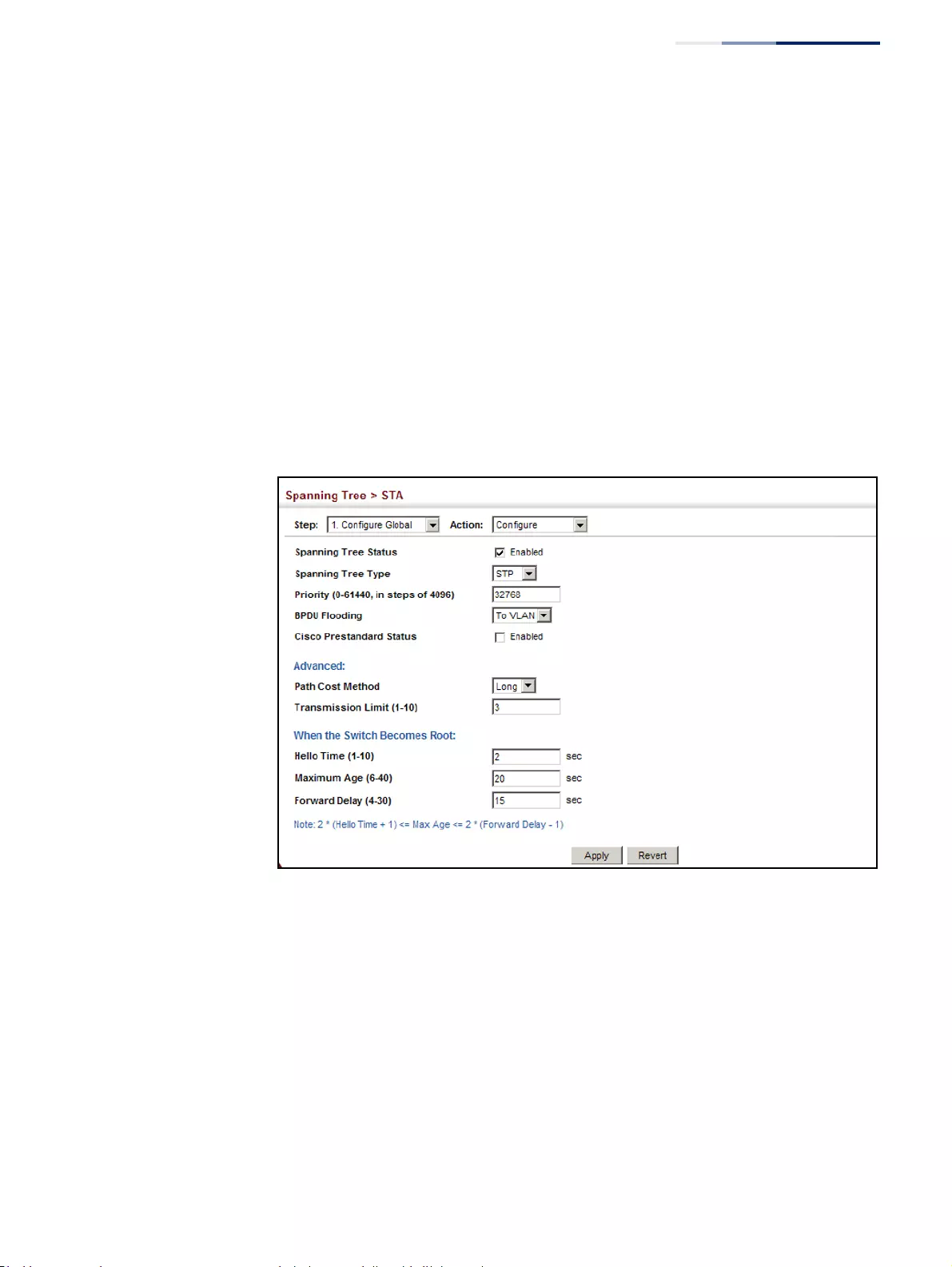
Chapter 7
| Spanning Tree Algorithm
Configuring Global Settings for STA
– 211 –
Web Interface
To configure global STA settings:
1. Click Spanning Tree, STA.
2. Select Configure Global from the Step list.
3. Select Configure from the Action list.
4. Modify any of the required attributes. Note that the parameters displayed for
the spanning tree types (STP, RSTP, MSTP) varies as described in the preceding
section.
5. Click Apply
Figure 116: Configuring Global Settings for STA (STP)
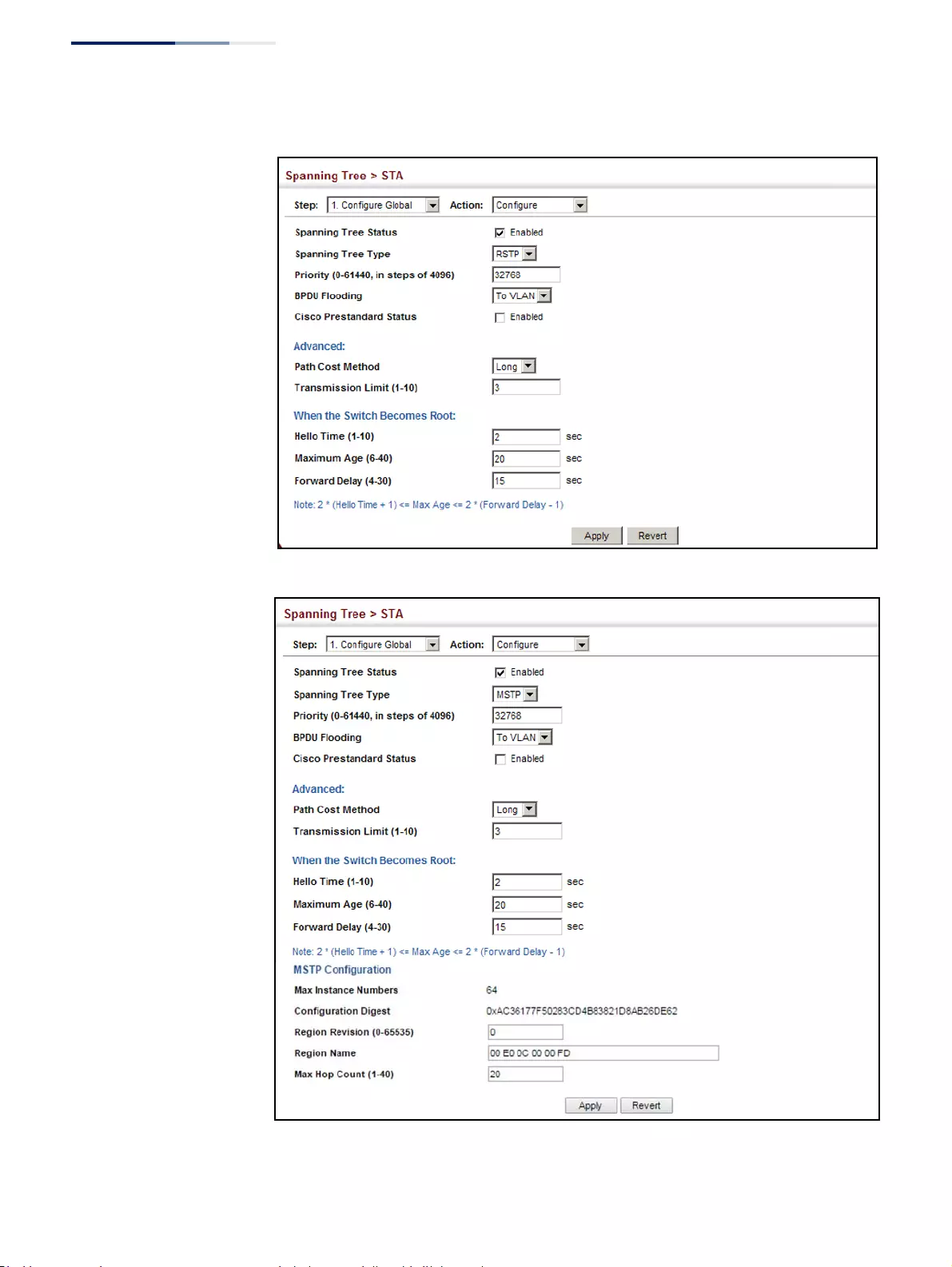
Chapter 7
| Spanning Tree Algorithm
Configuring Global Settings for STA
– 212 –
Figure 117: Configuring Global Settings for STA (RSTP)
Figure 118: Configuring Global Settings for STA (MSTP)
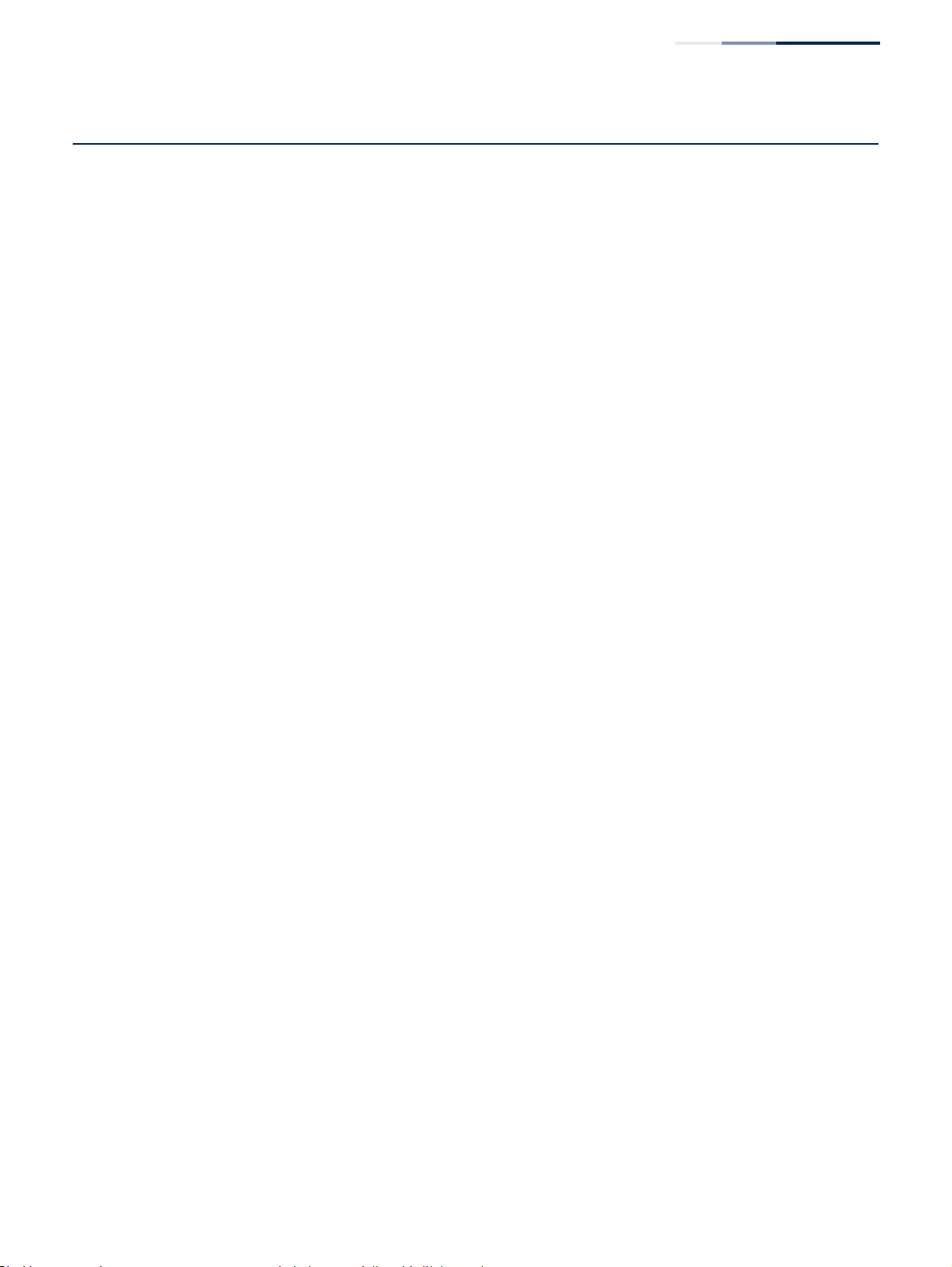
Chapter 7
| Spanning Tree Algorithm
Displaying Global Settings for STA
– 213 –
Displaying Global Settings for STA
Use the Spanning Tree > STA (Configure Global - Show Information) page to display
a summary of the current bridge STA information that applies to the entire switch.
Parameters
The parameters displayed are described in the preceding section, except for the
following items:
◆Bridge ID – A unique identifier for this bridge, consisting of the bridge priority,
the MST Instance ID 0 for the Common Spanning Tree when spanning tree type
is set to MSTP, and MAC address (where the address is taken from the switch
system).
◆Designated Root – The priority and MAC address of the device in the Spanning
Tree that this switch has accepted as the root device.
◆Root Port – The number of the port on this switch that is closest to the root.
This switch communicates with the root device through this port. If there is no
root port, then this switch has been accepted as the root device of the
Spanning Tree network.
◆Root Path Cost – The path cost from the root port on this switch to the root
device.
◆Configuration Changes – The number of times the Spanning Tree has been
reconfigured.
◆Last Topology Change – Time since the Spanning Tree was last reconfigured.
Web Interface
To display global STA settings:
1. Click Spanning Tree, STA.
2. Select Configure Global from the Step list.
3. Select Show Information from the Action list.
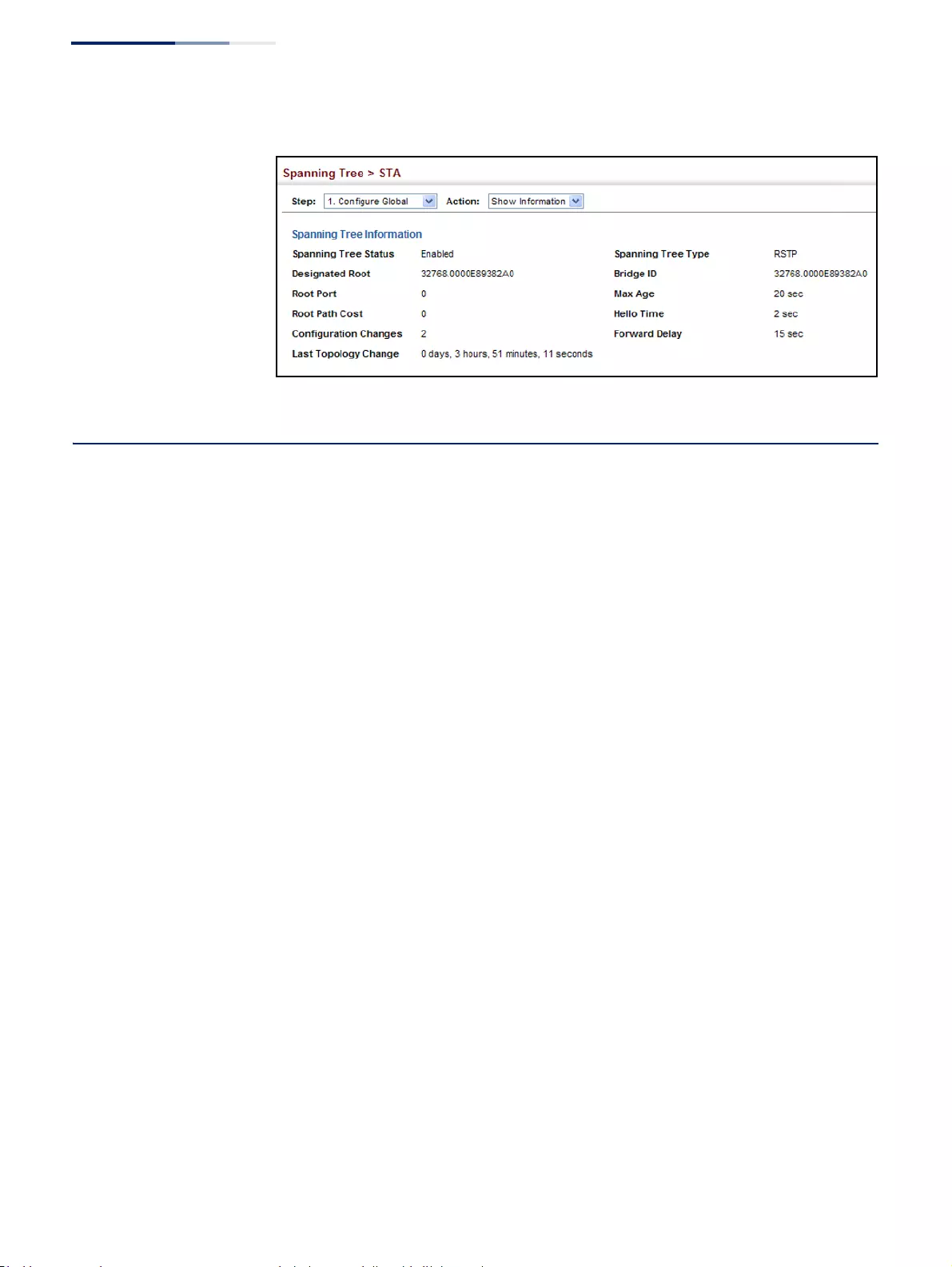
Chapter 7
| Spanning Tree Algorithm
Configuring Interface Settings for STA
– 214 –
Figure 119: Displaying Global Settings for STA
Configuring Interface Settings for STA
Use the Spanning Tree > STA (Configure Interface - Configure) page to configure
RSTP and MSTP attributes for specific interfaces, including port priority, path cost,
link type, and edge port. You may use a different priority or path cost for ports of
the same media type to indicate the preferred path, link type to indicate a point-to-
point connection or shared-media connection, and edge port to indicate if the
attached device can support fast forwarding. (References to “ports” in this section
means “interfaces,” which includes both ports and trunks.)
Parameters
These parameters are displayed:
◆Interface – Displays a list of ports or trunks.
◆Spanning Tree – Enables/disables STA on this interface. (Default: Enabled)
◆BPDU Flooding - Enables/disables the flooding of BPDUs to other ports when
global spanning tree is disabled (page 207) or when spanning tree is disabled
on a specific port. When flooding is enabled, BPDUs are flooded to all other
ports on the switch or to all other ports within the receiving port’s native VLAN
as specified by the Spanning Tree BPDU Flooding attribute (page 207).
(Default: Enabled)
◆Priority – Defines the priority used for this port in the Spanning Tree Protocol.
If the path cost for all ports on a switch are the same, the port with the highest
priority (i.e., lowest value) will be configured as an active link in the Spanning
Tree. This makes a port with higher priority less likely to be blocked if the
Spanning Tree Protocol is detecting network loops. Where more than one port
is assigned the highest priority, the port with lowest numeric identifier will be
enabled.
■Default: 128
■Range: 0-240, in steps of 16
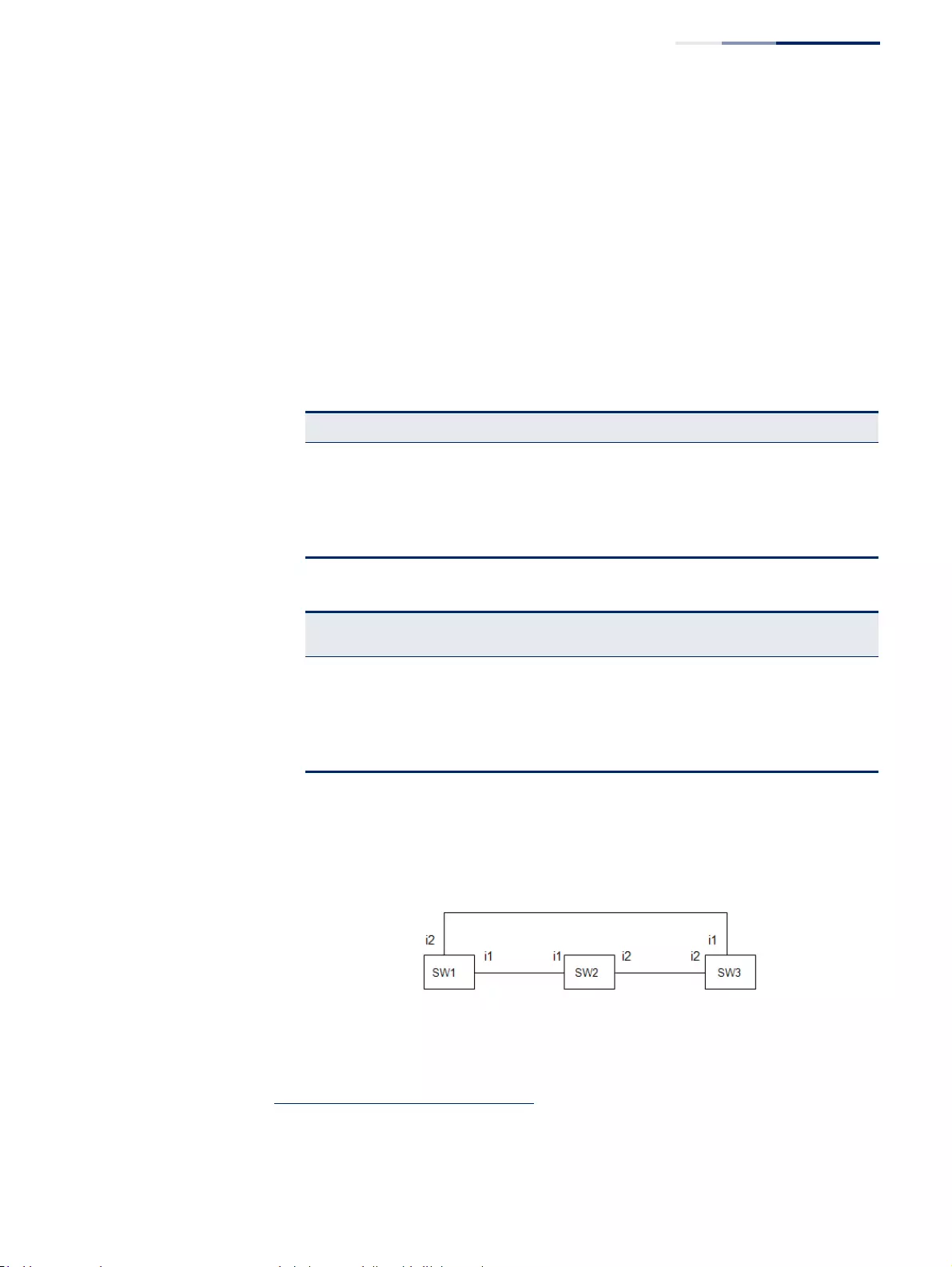
Chapter 7
| Spanning Tree Algorithm
Configuring Interface Settings for STA
– 215 –
◆Admin Path Cost – This parameter is used by the STA to determine the best
path between devices. Therefore, lower values should be assigned to ports
attached to faster media, and higher values assigned to ports with slower
media. Note that path cost takes precedence over port priority. (Range: 0 for
auto-configuration, 1-65535 for the short path cost method7, 1-200,000,000 for
the long path cost method)
By default, the system automatically detects the speed and duplex mode used
on each port, and configures the path cost according to the values shown
below. Path cost “0” is used to indicate auto-configuration mode. When the
short path cost method is selected and the default path cost recommended by
the IEEE 8021w standard exceeds 65,535, the default is set to 65,535.
Administrative path cost cannot be used to directly determine the root port on
a switch. Connections to other devices use IEEE 802.1Q-2005 to determine the
root port as in the following example.
Figure 120: Determining the Root Port
For BPDU messages received by i1 on SW3, the path cost is 0.
For BPDU messages received by i2 on SW3, the path cost is that of i1 on SW2.
The root path cost for i1 on SW3 used to compete for the role of root port is
0 + path cost of i1 on SW3; 0 since i1 is directly connected to the root bridge.
7. Refer to “Configuring Global Settings for STA” on page 207 for information on setting the
path cost method.The range displayed on the STA interface configuration page shows the
maximum value for path cost. However, note that the switch still enforces the rules for path
cost based on the specified path cost method (long or short).
Table 11: Recommended STA Path Cost Range
Port Type IEEE 802.1D-1998 IEEE 802.1w-2001
Ethernet 50-600 200,000-20,000,000
Fast Ethernet 10-60 20,000-2,000,000
Gigabit Ethernet 3-10 2,000-200,000
10G Ethernet 1-5 200-20,000
Table 12: Default STA Path Costs
Port Type Short Path Cost
(IEEE 802.1D-1998)
Long Path Cost
(IEEE 802.1D-2004)
Ethernet 65,535 1,000,000
Fast Ethernet 65,535 100,000
Gigabit Ethernet 10,000 10,000
10G Ethernet 1,000 1,000
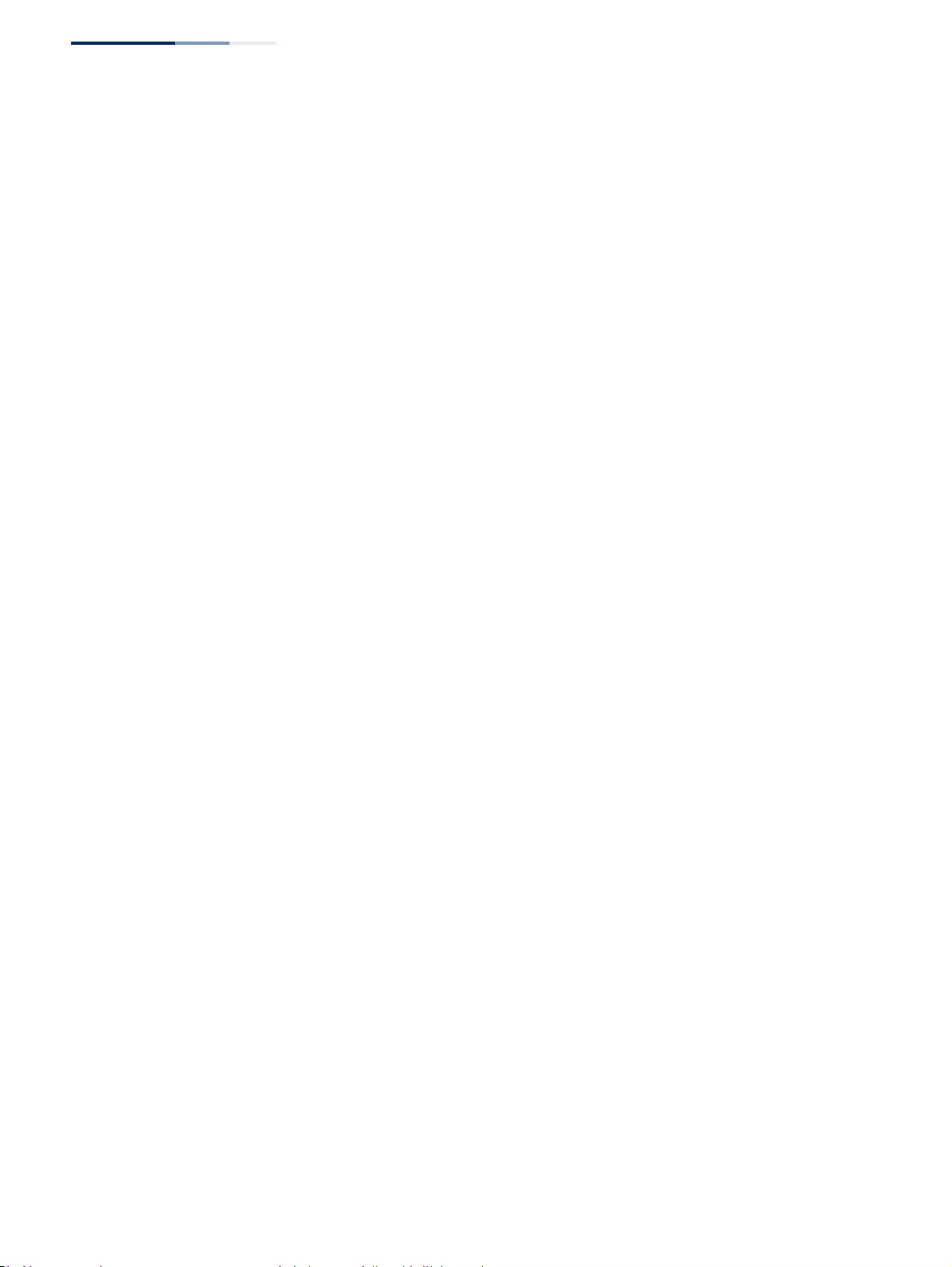
Chapter 7
| Spanning Tree Algorithm
Configuring Interface Settings for STA
– 216 –
If the path cost of i1 on SW2 is never configured/changed, it is 10000.
Then the root path cost for i2 on SW3 used to compete for the role of root port
is 10000 + path cost of i2 on SW3.
The path cost of i1 on SW3 is also 10000 if not configured/changed.
Then even if the path cost of i2 on SW3 is configured/changed to 0, these ports
will still have the same root path cost, and it will be impossible for i2 to become
the root port just by changing its path cost on SW3.
For RSTP mode, the root port can be determined simply by adjusting the path
cost of i1 on SW2. However, for MSTP mode, it is impossible to achieve this only
by changing the path cost because external path cost is not added in the same
region, and the regional root for i1 is SW1, but for i2 is SW2.
◆Admin Link Type – The link type attached to this interface.
■Point-to-Point – A connection to exactly one other bridge.
■Shared – A connection to two or more bridges.
■Auto – The switch automatically determines if the interface is attached to a
point-to-point link or to shared media. (This is the default setting.)
◆Root Guard – STA allows a bridge with a lower bridge identifier (or same
identifier and lower MAC address) to take over as the root bridge at any time.
Root Guard can be used to ensure that the root bridge is not formed at a
suboptimal location. Root Guard should be enabled on any designated port
connected to low-speed bridges which could potentially overload a slower link
by taking over as the root port and forming a new spanning tree topology. It
could also
be used to form a border around part of the network where the root
bridge is allowed. (Default: Disabled)
◆Admin Edge Port – Since end nodes cannot cause forwarding loops, they can
pass directly through to the spanning tree forwarding state. Specifying Edge
Ports provides quicker convergence for devices such as workstations or servers,
retains the current forwarding database to reduce the amount of frame
flooding required to rebuild address tables during reconfiguration events, does
not cause the spanning tree to initiate reconfiguration when the interface
changes state, and also overcomes other STA-related timeout problems.
However, remember that Edge Port should only be enabled for ports
connected to an end-node device. (Default: Auto)
■Enabled – Manually configures a port as an Edge Port.
■Disabled – Disables the Edge Port setting.
■Auto – The port will be automatically configured as an edge port if the
edge delay time expires without receiving any RSTP or MSTP BPDUs. Note
that edge delay time (802.1D-2004 17.20.4) equals the protocol migration
time if a port's link type is point-to-point (which is 3 seconds as defined in
IEEE 802.3D-2004 17.20.4); otherwise it equals the spanning tree’s
maximum age for configuration messages (see maximum age under
“Configuring Global Settings for STA” on page 207).
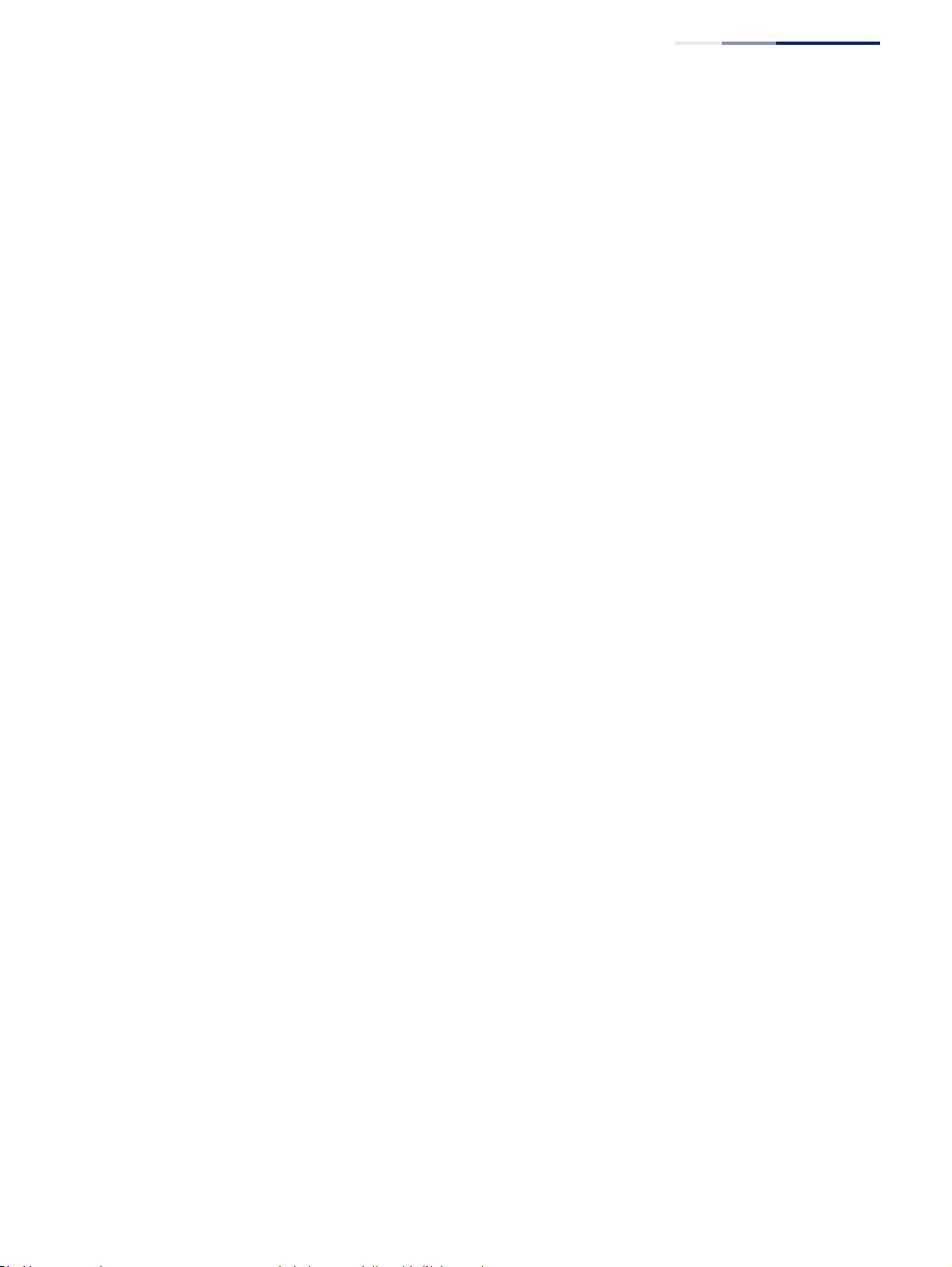
Chapter 7
| Spanning Tree Algorithm
Configuring Interface Settings for STA
– 217 –
An interface cannot function as an edge port under the following conditions:
■If spanning tree mode is set to STP (page 207), edge-port mode cannot
automatically transition to operational edge-port state using the automatic
setting.
■If loopback detection is enabled (page 205) and a loopback BPDU is
detected, the interface cannot function as an edge port until the loopback
state is released.
■If an interface is in forwarding state and its role changes, the interface
cannot continue to function as an edge port even if the edge delay time
has expired.
■If the port does not receive any BPDUs after the edge delay timer expires,
its role changes to designated port and it immediately enters forwarding
state (see “Displaying Interface Settings for STA” on page 218).
When edge port is set as auto, the operational state is determined
automatically by the Bridge Detection State Machine described in 802.1D-2004,
where the edge port state may change dynamically based on environment
changes (e.g., receiving a BPDU or not within the required interval).
◆BPDU Guard – This feature protects edge ports from receiving BPDUs. It
prevents loops by shutting down an edge port when a BPDU is received instead
of putting it into the spanning tree discarding state. In a valid configuration,
configured edge ports should not receive BPDUs. If an edge port receives a
BPDU an invalid configuration exists, such as a connection to an unauthorized
device. The BPDU guard feature provides a secure response to invalid
configurations because an administrator must manually enable the port.
(Default: Disabled)
BPDU guard can only be configured on an interface if the edge port attribute is
not disabled (that is, if edge port is set to enabled or auto).
◆BPDU Guard Auto Recovery – Automatically re-enables an interface after the
specified interval. (Range: 30-86400 seconds; Default: Disabled)
◆BPDU Guard Auto Recovery Interval – The time to wait before re-enabling an
interface. (Range: 30-86400 seconds; Default: 300 seconds)
◆BPDU Filter – BPDU filtering allows you to avoid transmitting BPDUs on
configured edge ports that are connected to end nodes. By default, STA sends
BPDUs to all ports regardless of whether administrative edge is enabled on a
port. BPDU filtering is configured on a per-port basis. (Default: Disabled)
BPDU filter can only be configured on an interface if the edge port attribute is
not disabled (that is, if edge port is set to enabled or auto).
◆Migration – If at any time the switch detects STP BPDUs, including
Configuration or Topology Change Notification BPDUs, it will automatically set
the selected interface to forced STP-compatible mode. However, you can also
use the Protocol Migration button to manually re-check the appropriate BPDU
format (RSTP or STP-compatible) to send on the selected interfaces.
(Default: Disabled)
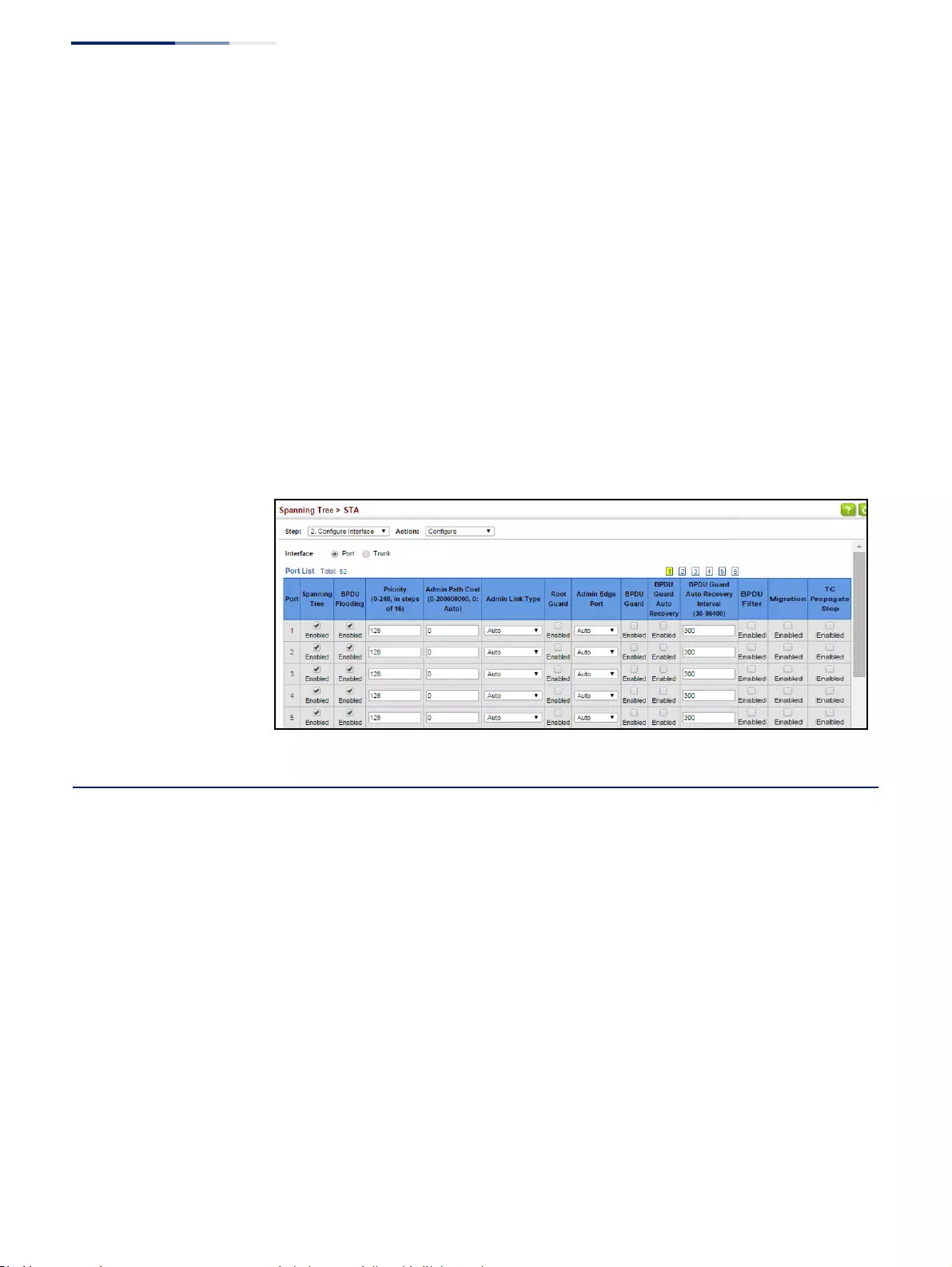
Chapter 7
| Spanning Tree Algorithm
Displaying Interface Settings for STA
– 218 –
◆TC Propagate Stop – Stops the propagation of topology change notifications
(TCN). (Default: Disabled)
Web Interface
To configure interface settings for STA:
1. Click Spanning Tree, STA.
2. Select Configure Interface from the Step list.
3. Select Configure from the Action list.
4. Modify any of the required attributes.
5. Click Apply.
Figure 121: Configuring Interface Settings for STA
Displaying Interface Settings for STA
Use the Spanning Tree > STA (Configure Interface - Show Information) page to
display the current status of ports or trunks in the Spanning Tree.
Parameters
These parameters are displayed:
◆Spanning Tree – Shows if STA has been enabled on this interface.
◆BPDU Flooding – Shows if BPDUs will be flooded to other ports when
spanning tree is disabled globally on the switch or disabled on a specific port.
◆STA Status – Displays current state of this port within the Spanning Tree:
■Discarding - Port receives STA configuration messages, but does not
forward packets.
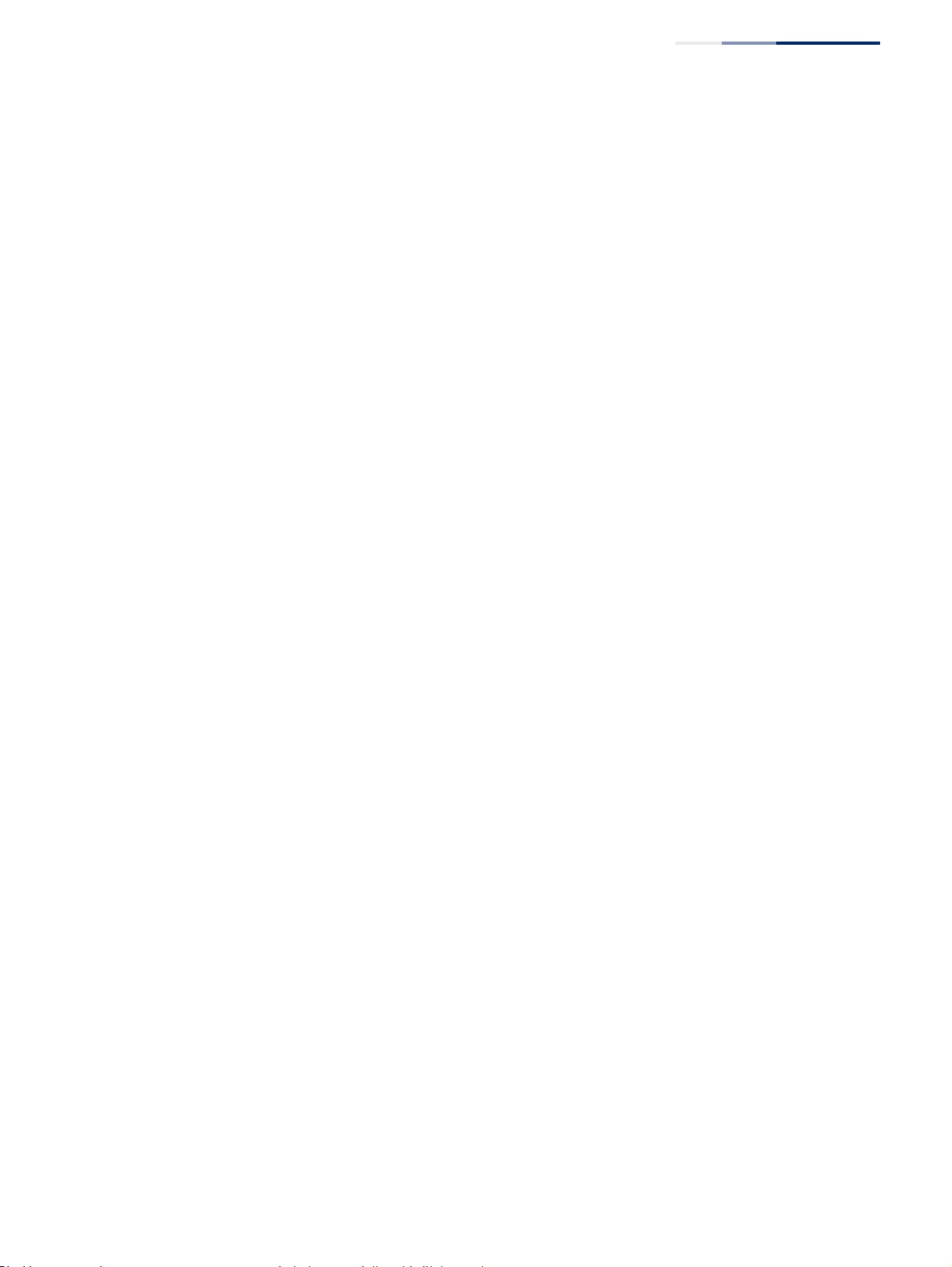
Chapter 7
| Spanning Tree Algorithm
Displaying Interface Settings for STA
– 219 –
■Learning - Port has transmitted configuration messages for an interval set
by the Forward Delay parameter without receiving contradictory
information. Port address table is cleared, and the port begins learning
addresses.
■Forwarding - Port forwards packets, and continues learning addresses.
The rules defining port status are:
■A port on a network segment with no other STA compliant bridging device
is always forwarding.
■If two ports of a switch are connected to the same segment and there is no
other STA device attached to this segment, the port with the smaller ID
forwards packets and the other is discarding.
■All ports are discarding when the switch is booted, then some of them
change state to learning, and then to forwarding.
◆Forward Transitions – The number of times this port has transitioned from the
Learning state to the Forwarding state.
◆Designated Cost – The cost for a packet to travel from this port to the root in
the current Spanning Tree configuration. The slower the media, the higher the
cost.
◆Designated Bridge – The bridge priority and MAC address of the device
through which this port must communicate to reach the root of the Spanning
Tree.
◆Designated Port – The port priority and number of the port on the designated
bridging device through which this switch must communicate with the root of
the Spanning Tree.
◆Oper Path Cost – The contribution of this port to the path cost of paths
towards the spanning tree root which include this port.
◆Oper Link Type – The operational point-to-point status of the LAN segment
attached to this interface. This parameter is determined by manual
configuration or by auto-detection, as described for Admin Link Type in STA
Port Configuration on page 214.
◆Oper Edge Port – This parameter is initialized to the setting for Admin Edge
Port in STA Port Configuration on page 214 (i.e., true or false), but will be set to
false if a BPDU is received, indicating that another bridge is attached to this
port.
◆Port Role – Roles are assigned according to whether the port is part of the
active topology, that is the best port connecting a non-root bridge to the root
bridge (i.e., root port), connecting a LAN through the bridge to the root bridge
(i.e., designated port), is the MSTI regional root (i.e., master port), or is an
alternate or backup port that may provide connectivity if other bridges,
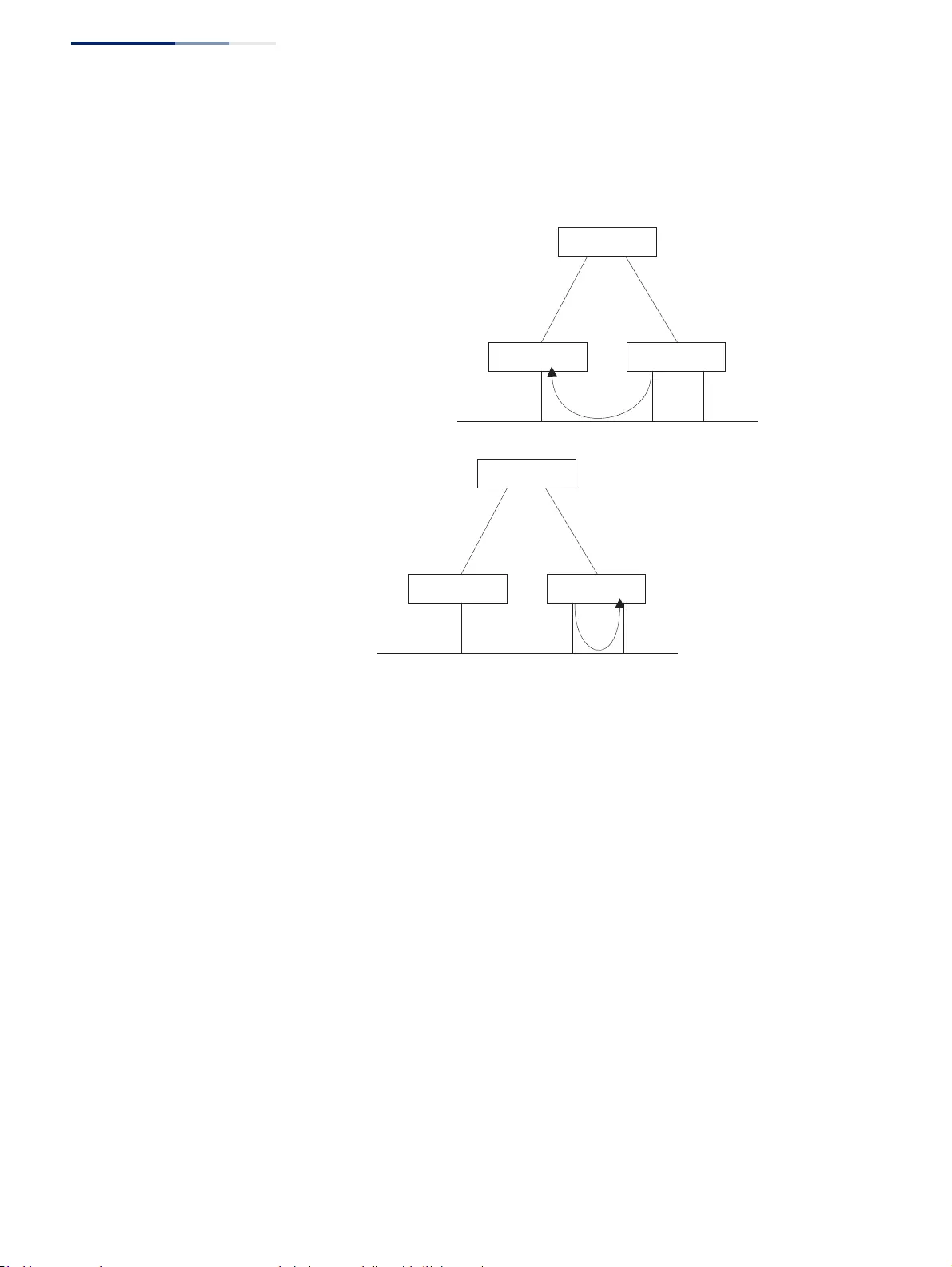
Chapter 7
| Spanning Tree Algorithm
Displaying Interface Settings for STA
– 220 –
bridge ports, or LANs fail or are removed. The role is set to disabled (i.e.,
disabled port) if a port has no role within the spanning tree.
Figure 122: STA Port Roles
The criteria used for determining the port role is based on root bridge ID, root
path cost, designated bridge, designated port, port priority, and port number,
in that order and as applicable to the role under question.
Web Interface
To display interface settings for STA:
1. Click Spanning Tree, STA.
2. Select Configure Interface from the Step list.
3. Select Show Information from the Action list.
Alternate port receives more
useful BPDUs from another
bridge and is therefore not
selected as the designated
port.
x
R: Root Port
A: Alternate Port
D: Designated Port
B: Backup Port
RR
ADB
Backup port receives more
useful BPDUs from the same
bridge and is therefore not
selected as the designated
port.
x
RR
ADB
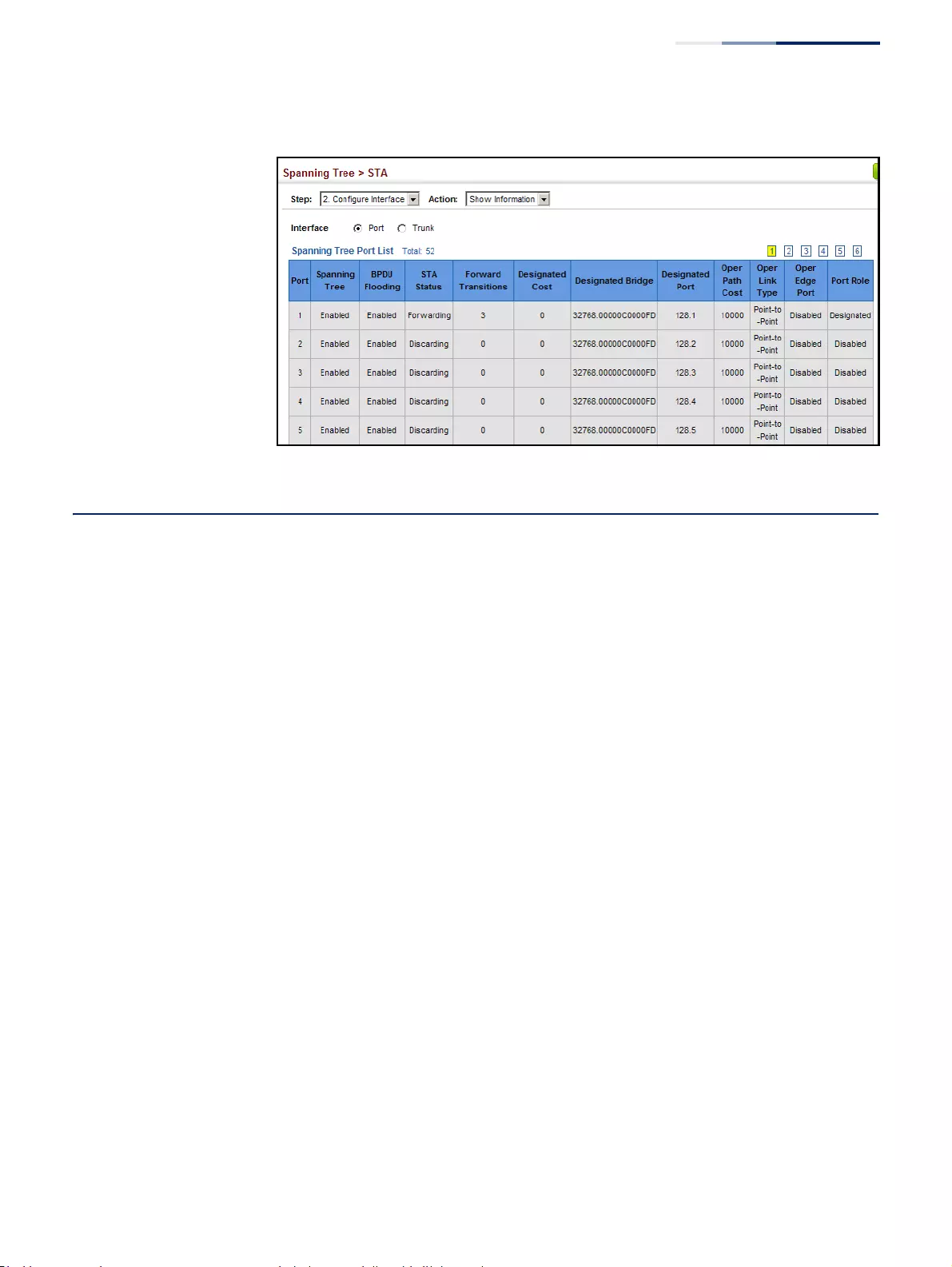
Chapter 7
| Spanning Tree Algorithm
Configuring Multiple Spanning Trees
– 221 –
Figure 123: Displaying Interface Settings for STA
Configuring Multiple Spanning Trees
Use the Spanning Tree > MSTP (Configure Global) page to create an MSTP instance,
or to add VLAN groups to an MSTP instance.
Command Usage
MSTP generates a unique spanning tree for each instance. This provides multiple
pathways across the network, thereby balancing the traffic load, preventing wide-
scale disruption when a bridge node in a single instance fails, and allowing for
faster convergence of a new topology for the failed instance.
By default all VLANs are assigned to the Internal Spanning Tree (MST Instance 0)
that connects all bridges and LANs within the MST region. This switch supports up
to 33 instances. You should try to group VLANs which cover the same general area
of your network. However, remember that you must configure all bridges within
the same MSTI Region (page 207) with the same set of instances, and the same
instance (on each bridge) with the same set of VLANs. Also, note that RSTP treats
each MSTI region as a single node, connecting all regions to the Common Spanning
Tree.
To use multiple spanning trees:
1. Set the spanning tree type to MSTP (page 207).
2. Enter the spanning tree priority for the selected MST instance on the Spanning
Tree > MSTP (Configure Global - Add) page.
3. Add the VLANs that will share this MSTI on the Spanning Tree > MSTP
(Configure Global - Add Member) page.
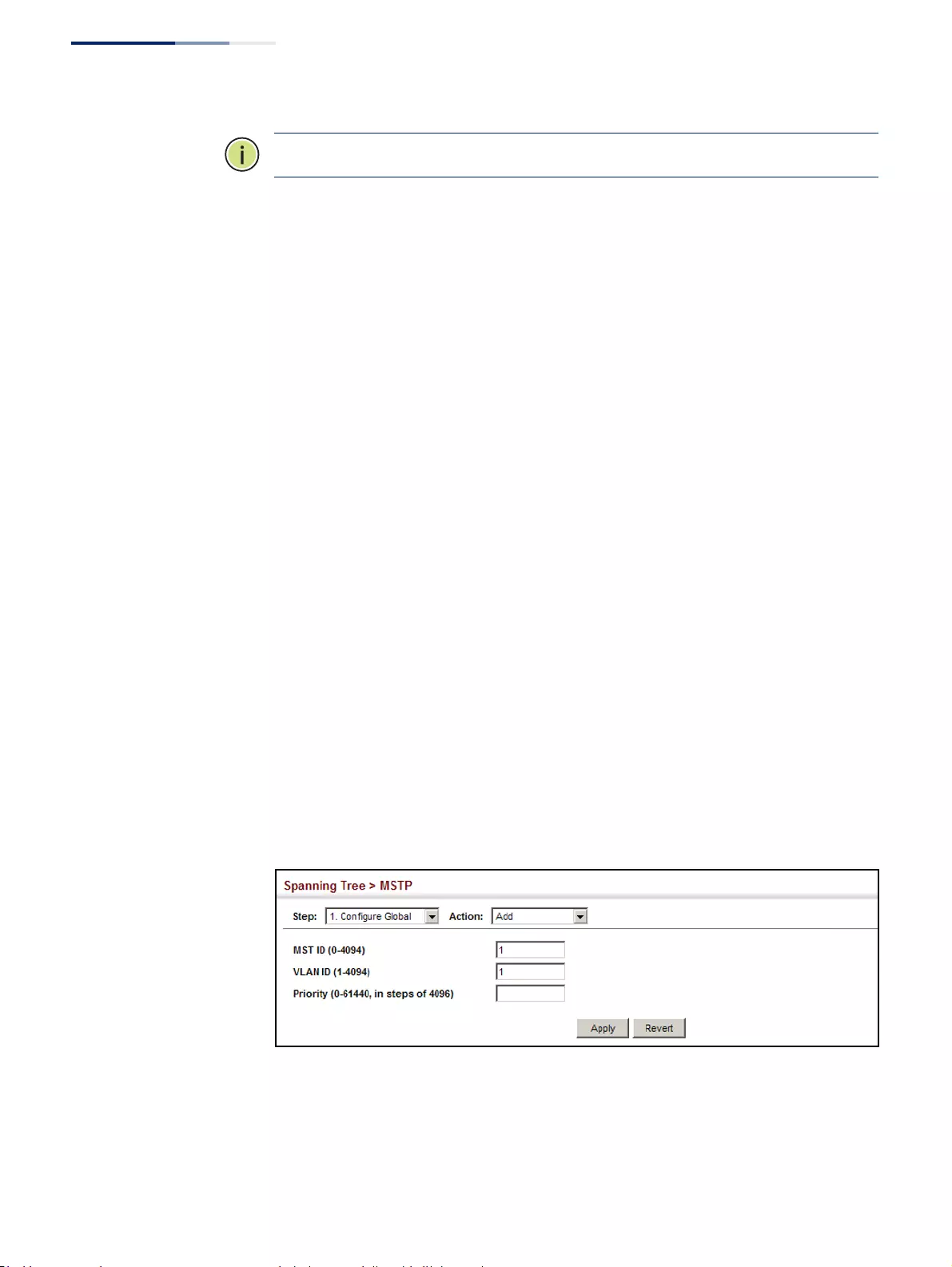
Chapter 7
| Spanning Tree Algorithm
Configuring Multiple Spanning Trees
– 222 –
Note:
All VLANs are automatically added to the IST (Instance 0).
To ensure that the MSTI maintains connectivity across the network, you must
configure a related set of bridges with the same MSTI settings.
Parameters
These parameters are displayed:
◆MST ID – Instance identifier to configure. (Range: 0-4094)
◆VLAN ID – VLAN to assign to this MST instance. (Range: 1-4094)
◆Priority – The priority of a spanning tree instance. (Range: 0-61440 in steps of
4096; Options: 0, 4096, 8192, 12288, 16384, 20480, 24576, 28672, 32768, 36864,
40960, 45056, 49152, 53248, 57344, 61440; Default: 32768)
Web Interface
To create instances for MSTP:
1. Click Spanning Tree, MSTP.
2. Select Configure Global from the Step list.
3. Select Add from the Action list.
4. Specify the MST instance identifier and the initial VLAN member. Additional
member can be added using the Spanning Tree > MSTP (Configure Global -
Add Member) page. If the priority is not specified, the default value 32768 is
used.
5. Click Apply.
Figure 124: Creating an MST Instance
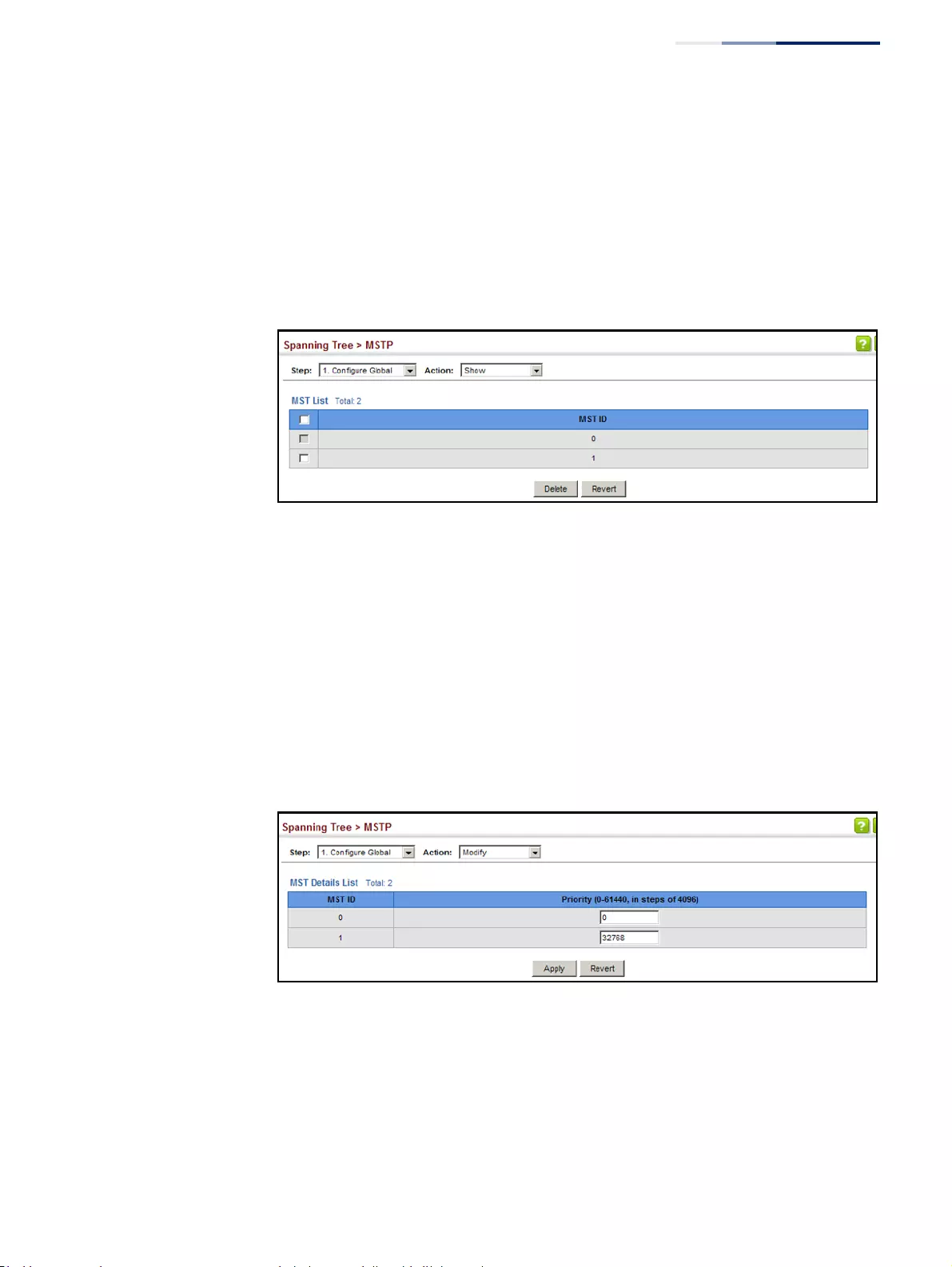
Chapter 7
| Spanning Tree Algorithm
Configuring Multiple Spanning Trees
– 223 –
To show the MSTP instances:
1. Click Spanning Tree, MSTP.
2. Select Configure Global from the Step list.
3. Select Show from the Action list.
Figure 125: Displaying MST Instances
To modify the priority for an MST instance:
1. Click Spanning Tree, MSTP.
2. Select Configure Global from the Step list.
3. Select Modify from the Action list.
4. Modify the priority for an MSTP Instance.
5. Click Apply.
Figure 126: Modifying the Priority for an MST Instance
To display global settings for MSTP:
1. Click Spanning Tree, MSTP.
2. Select Configure Global from the Step list.
3. Select Show Information from the Action list.
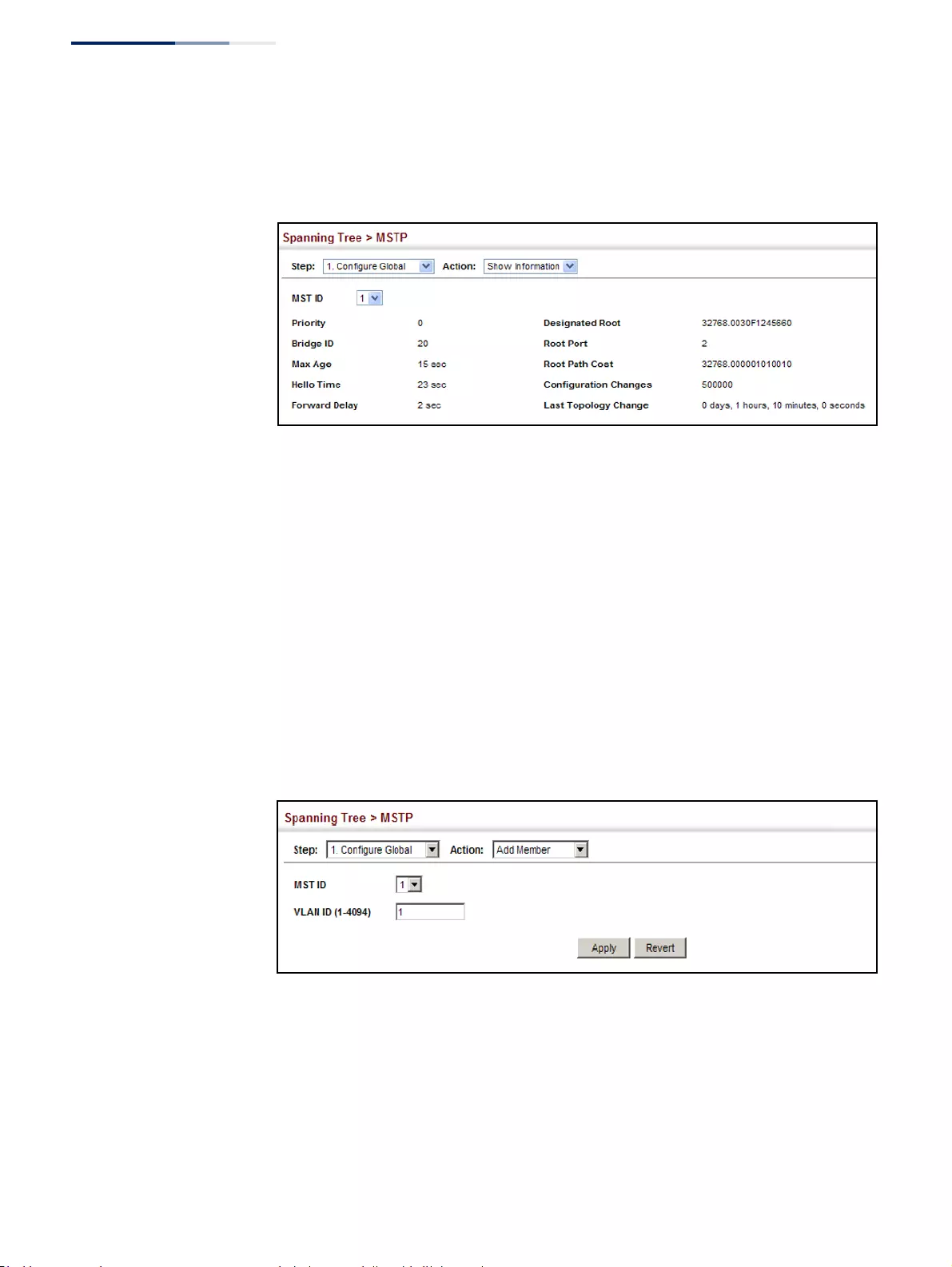
Chapter 7
| Spanning Tree Algorithm
Configuring Multiple Spanning Trees
– 224 –
4. Select an MST ID. The attributes displayed on this page are described under
“Displaying Global Settings for STA” on page 213.
Figure 127: Displaying Global Settings for an MST Instance
To add additional VLAN groups to an MSTP instance:
1. Click Spanning Tree, MSTP.
2. Select Configure Global from the Step list.
3. Select Add Member from the Action list.
4. Select an MST instance from the MST ID list.
5. Enter the VLAN group to add to the instance in the VLAN ID field. Note that the
specified member does not have to be a configured VLAN.
6. Click Apply
Figure 128: Adding a VLAN to an MST Instance
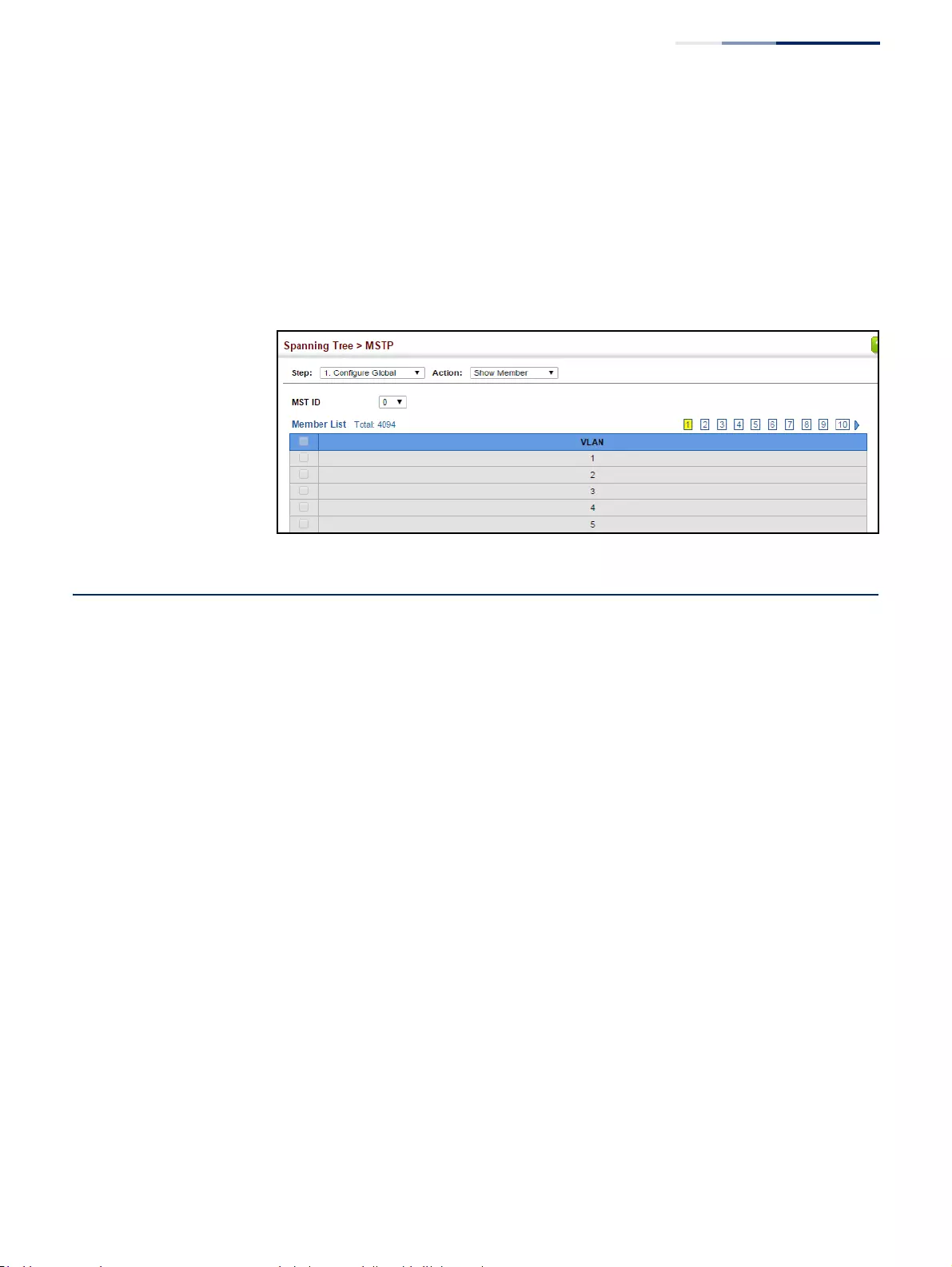
Chapter 7
| Spanning Tree Algorithm
Configuring Interface Settings for MSTP
– 225 –
To show the VLAN members of an MSTP instance:
1. Click Spanning Tree, MSTP.
2. Select Configure Global from the Step list.
3. Select Show Member from the Action list.
Figure 129: Displaying Members of an MST Instance
Configuring Interface Settings for MSTP
Use the Spanning Tree > MSTP (Configure Interface - Configure) page to configure
the STA interface settings for an MST instance.
Parameters
These parameters are displayed:
◆MST ID – Instance identifier to configure. (Default: 0)
◆Interface – Displays a list of ports or trunks.
◆STA Status – Displays the current state of this interface within the Spanning
Tree. (See “Displaying Interface Settings for STA” on page 218 for additional
information.)
■Discarding – Port receives STA configuration messages, but does not
forward packets.
■Learning – Port has transmitted configuration messages for an interval set
by the Forward Delay parameter without receiving contradictory
information. Port address table is cleared, and the port begins learning
addresses.
■Forwarding – Port forwards packets, and continues learning addresses.
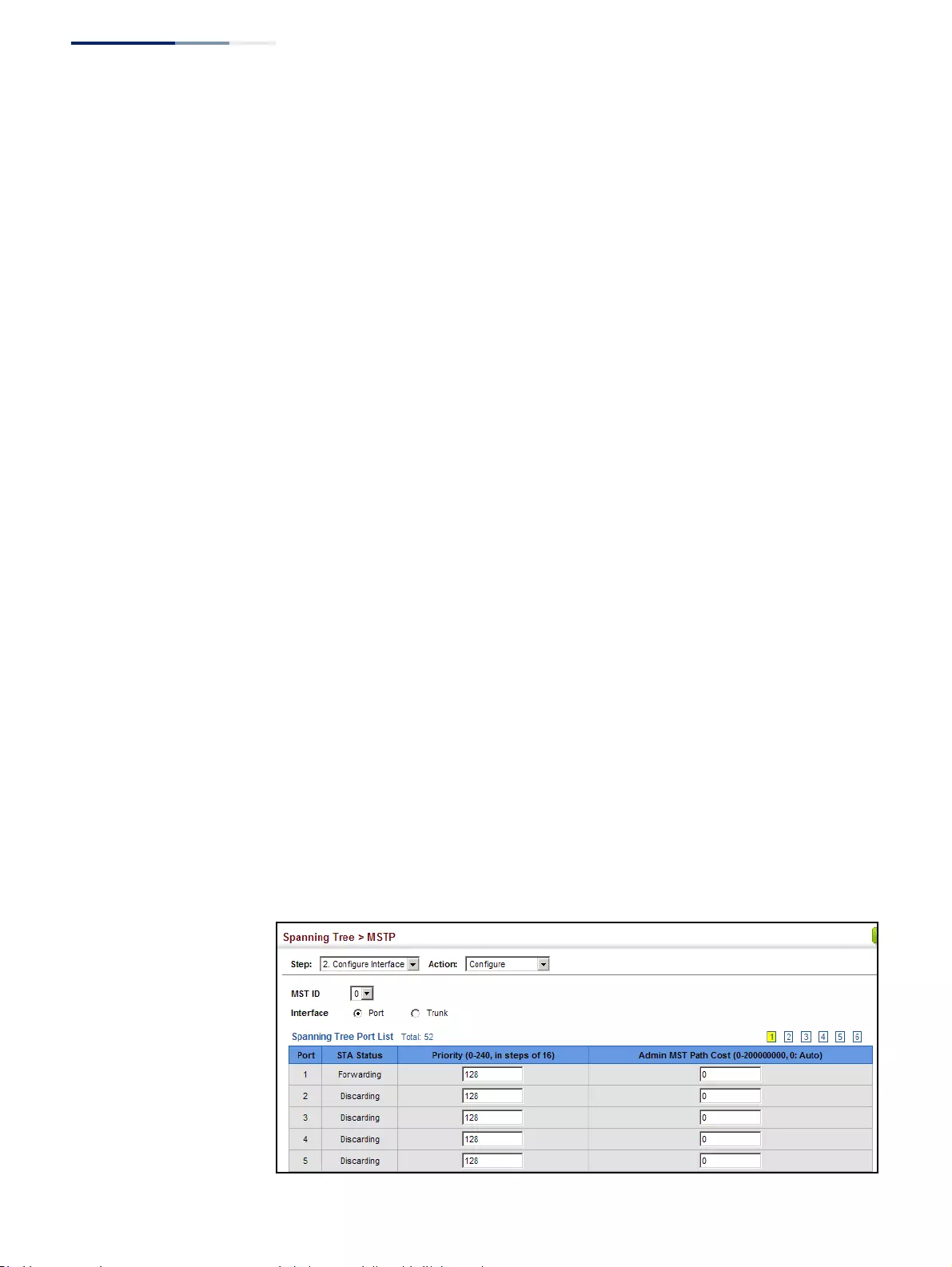
Chapter 7
| Spanning Tree Algorithm
Configuring Interface Settings for MSTP
– 226 –
◆Priority – Defines the priority used for this port in the Spanning Tree Protocol.
If the path cost for all ports on a switch are the same, the port with the highest
priority (i.e., lowest value) will be configured as an active link in the Spanning
Tree. This makes a port with higher priority less likely to be blocked if the
Spanning Tree Protocol is detecting network loops. Where more than one port
is assigned the highest priority, the port with lowest numeric identifier will be
enabled. (Default: 128; Range: 0-240, in steps of 16)
◆Admin MST Path Cost – This parameter is used by the MSTP to determine the
best path between devices. Therefore, lower values should be assigned to ports
attached to faster media, and higher values assigned to ports with slower
media. (Path cost takes precedence over port priority.) Note that when the Path
Cost Method is set to short (page 207), the maximum path cost is 65,535.
By default, the system automatically detects the speed and duplex mode used
on each port, and configures the path cost according to the values shown
below. Path cost “0” is used to indicate auto-configuration mode. When the
short path cost method is selected and the default path cost recommended by
the IEEE 8021w standard exceeds 65,535, the default is set to 65,535.
The recommended range is listed in Table 11 on page 215.
The default path costs are listed in Table 12 on page 215.
Web Interface
To configure MSTP parameters for a port or trunk:
1. Click Spanning Tree, MSTP.
2. Select Configure Interface from the Step list.
3. Select Configure from the Action list.
4. Enter the priority and path cost for an interface
5. Click Apply.
Figure 130: Configuring MSTP Interface Settings
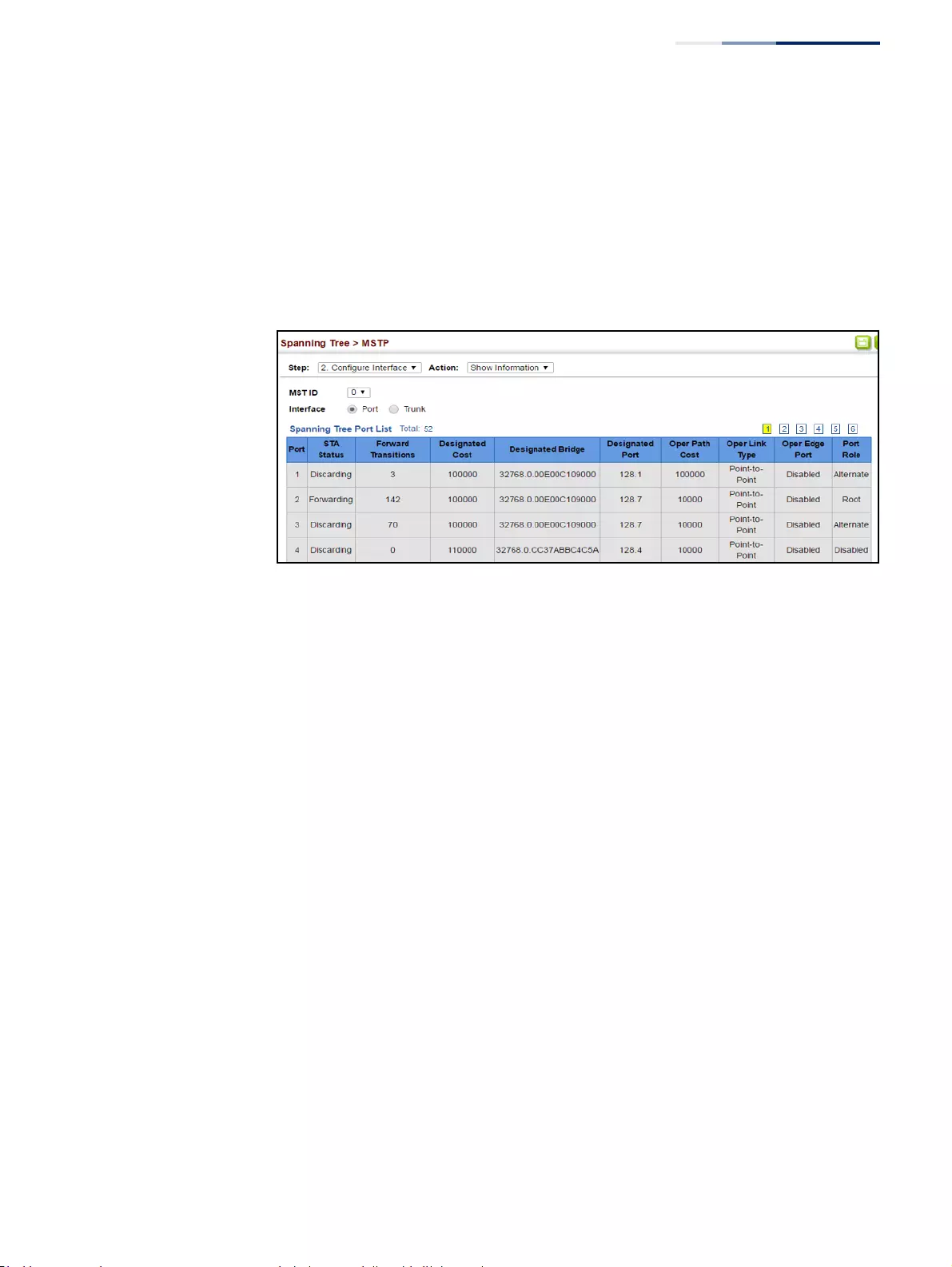
Chapter 7
| Spanning Tree Algorithm
Configuring Interface Settings for MSTP
– 227 –
To display MSTP parameters for a port or trunk:
1. Click Spanning Tree, MSTP.
2. Select Configure Interface from the Step list.
3. Select Show Information from the Action list.
Figure 131: Displaying MSTP Interface Settings
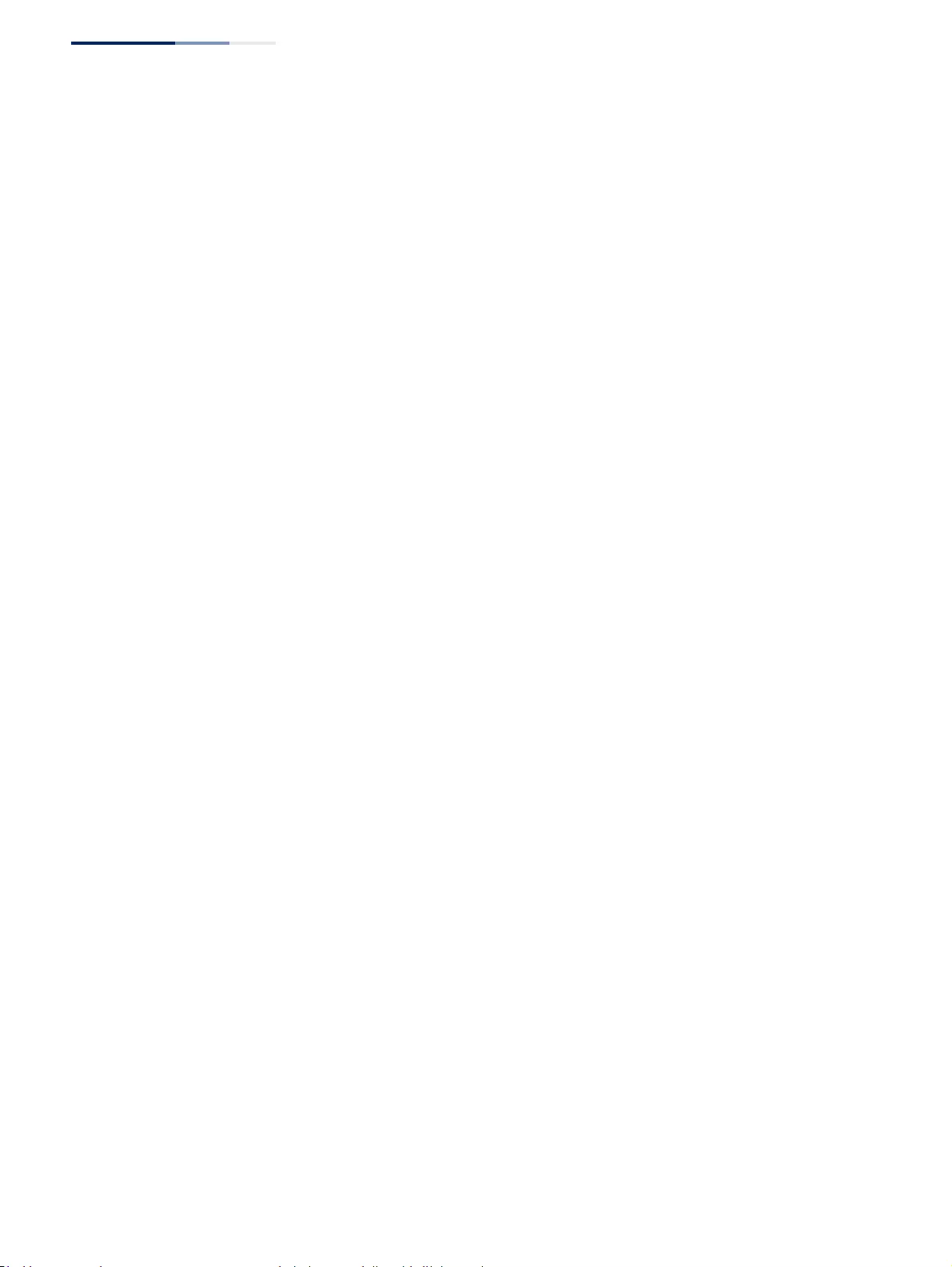
Chapter 7
| Spanning Tree Algorithm
Configuring Interface Settings for MSTP
– 228 –
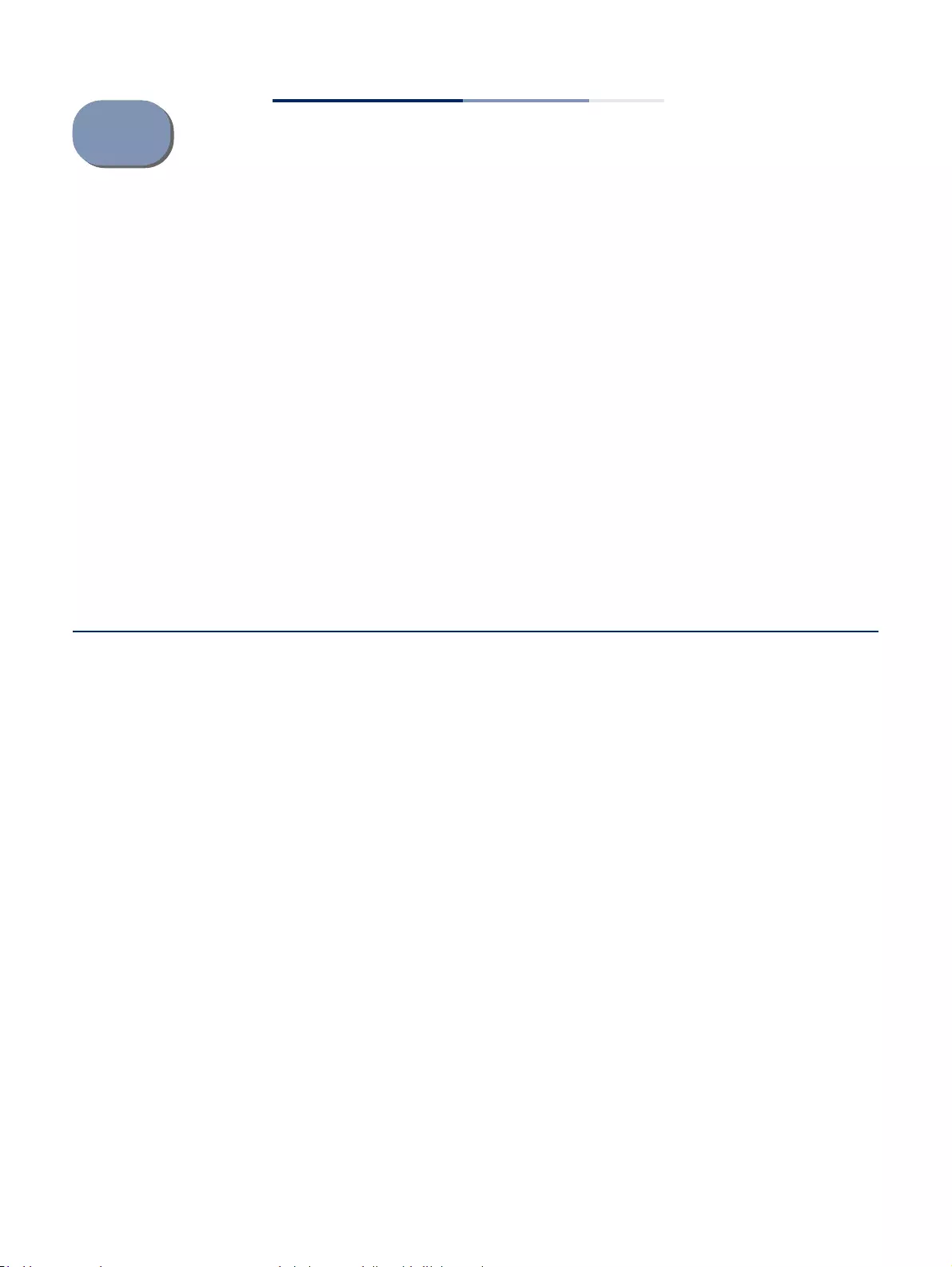
– 229 –
8Congestion Control
The switch can set the maximum upload or download data transfer rate for any
port. It can also control traffic storms by setting a maximum threshold for broadcast
traffic or multicast traffic. It can also set bounding thresholds for broadcast and
multicast storms which can be used to automatically trigger rate limits or to shut
down a port.
Congestion Control includes following options:
◆Rate Limiting – Sets the input and output rate limits for a port.
◆Storm Control – Sets the traffic storm threshold for each interface.
◆Automatic Traffic Control – Sets thresholds for broadcast and multicast storms
which can be used to trigger configured rate limits or to shut down a port.
Rate Limiting
Use the Traffic > Rate Limit page to apply rate limiting to ingress or egress ports.
This function allows the network manager to control the maximum rate for traffic
received or transmitted on an interface. Rate limiting is configured on interfaces at
the edge of a network to limit traffic into or out of the network. Packets that exceed
the acceptable amount of traffic are dropped.
Rate limiting can be applied to individual ports or trunks. When an interface is
configured with this feature, the traffic rate will be monitored by the hardware to
verify conformity. Non-conforming traffic is dropped, conforming traffic is
forwarded without any changes.
Parameters
These parameters are displayed:
◆Interface – Displays the switch’s ports or trunks.
◆Type – Indicates the port type. (1000BASE-T, 1000BASE SFP, 10GBASE SFP+)
◆Status – Enables or disables the rate limit. (Default: Disabled)
◆Rate – Sets the rate limit level.
(Range: 64 - 1,000,000 kbits per second for Gigabit Ethernet ports;
64 - 10,000,000 kbits per second for 10 Gigabit Ethernet ports)
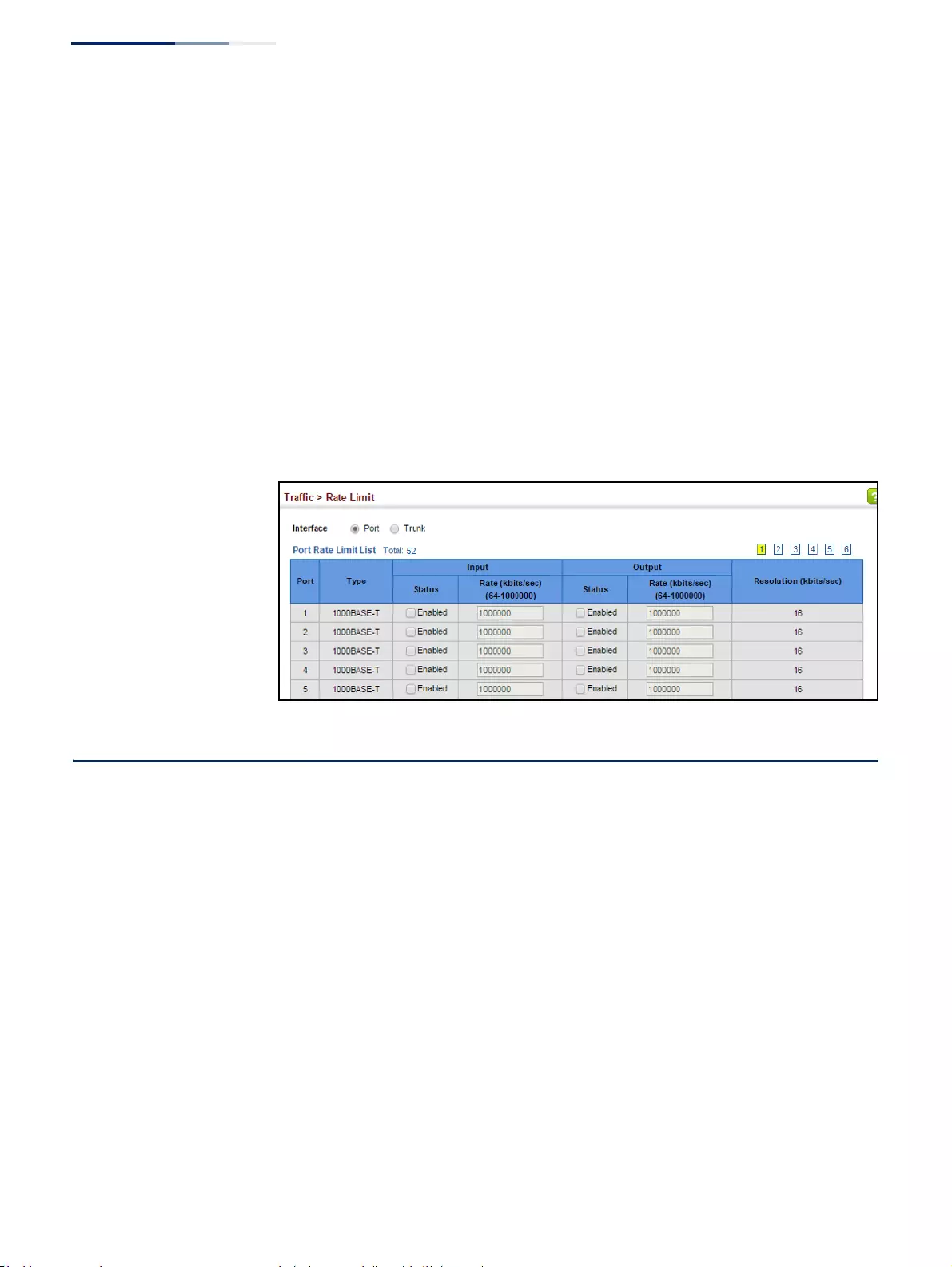
Chapter 8
| Congestion Control
Storm Control
– 230 –
◆Resolution – Indicates the resolution at which the rate can be configured.
Web Interface
To configure rate limits:
1. Click Traffic, Rate Limit.
2. Set the interface type to Port or Trunk.
3. Enable the Rate Limit Status for the required interface.
4. Set the rate limit for required interfaces.
5. Click Apply.
Figure 132: Configuring Rate Limits
Storm Control
Use the Traffic > Storm Control page to configure broadcast, multicast, and
unknown unicast storm control thresholds. Traffic storms may occur when a device
on your network is malfunctioning, or if application programs are not well
designed or properly configured. If there is too much traffic on your network,
performance can be severely degraded or everything can come to complete halt.
You can protect your network from traffic storms by setting a threshold for
broadcast, multicast or unknown unicast traffic. Any packets exceeding the
specified threshold will then be dropped.
Command Usage
◆Broadcast Storm Control is enabled by default.
◆When traffic exceeds the threshold specified for broadcast and multicast or
unknown unicast traffic, packets exceeding the threshold are dropped until the
rate falls back down beneath the threshold.
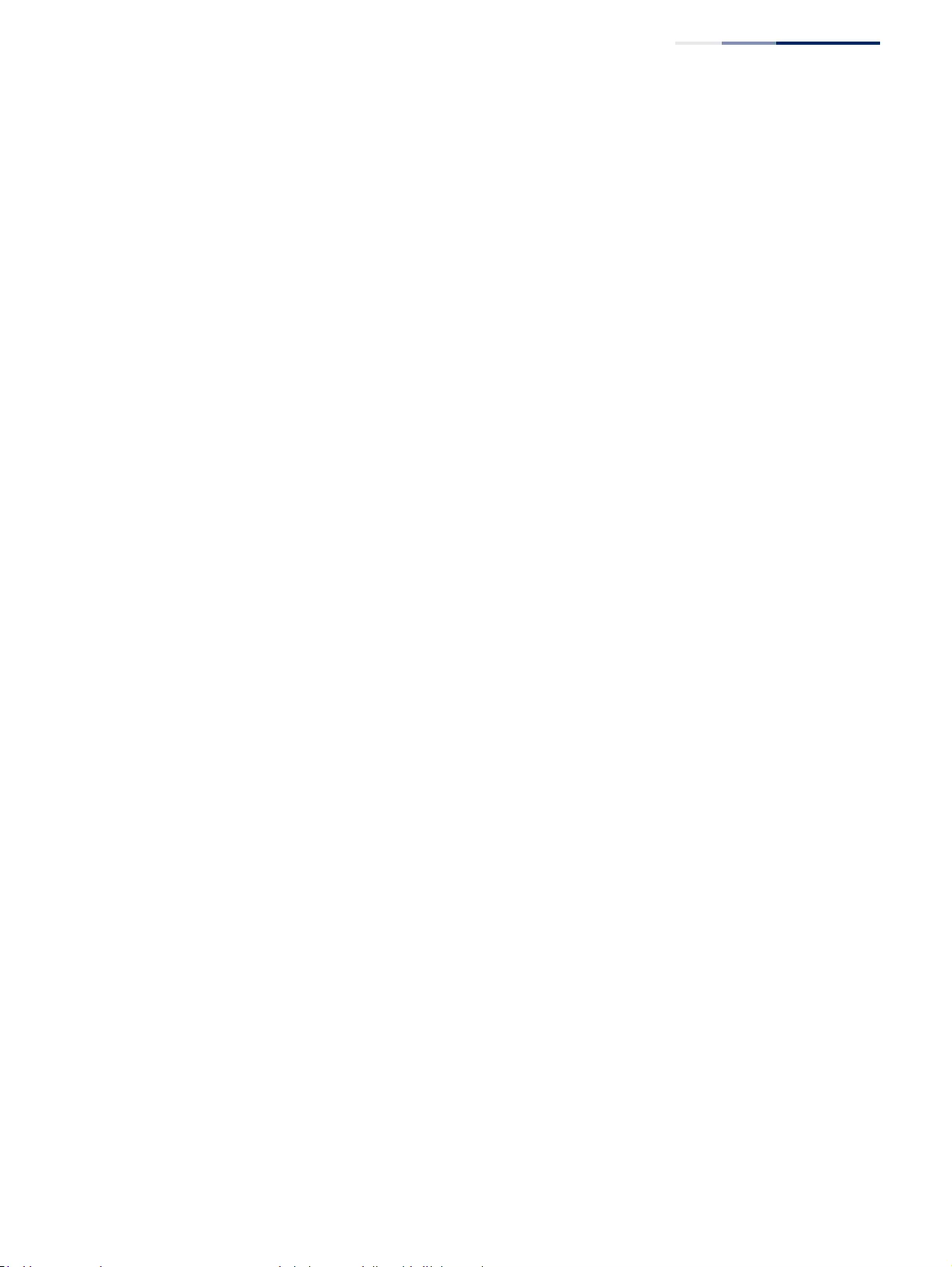
Chapter 8
| Congestion Control
Storm Control
– 231 –
◆Rate limits set by the storm control function are also used by automatic storm
control when the control response is set to rate control on the Auto Traffic
Control (Configure Interface) page.
◆Using both rate limiting and storm control on the same interface may lead to
unexpected results. It is therefore not advisable to use both of these features on
the same interface.
Parameters
These parameters are displayed:
◆Interface – Displays a list of ports or trunks.
◆Type – Indicates the port type. (1000BASE-T, 1000BASE SFP or 10GBASE SFP+)
◆Unknown Unicast – Specifies storm control for unknown unicast traffic.
◆Multicast – Specifies storm control for multicast traffic.
◆Broadcast – Specifies storm control for broadcast traffic.
◆Status – Enables or disables storm control. (Default: disabled for broadcast,
multicast and unknown unicast storm control)
◆Rate – Threshold level in packets per second.
(Range: 1-1048574 pps; Default: Disabled for unknown unicast and multicast
traffic, 500 pps for broadcast traffic)
◆Resolution – Indicates the resolution at which the rate can be configured.
Web Interface
To configure broadcast storm control:
1. Click Traffic, Storm Control.
2. Set the interface type to Port or Trunk.
3. Set the Status field to enable or disable storm control.
4. Set the required threshold beyond which the switch will start dropping
packets.
5. Click Apply.
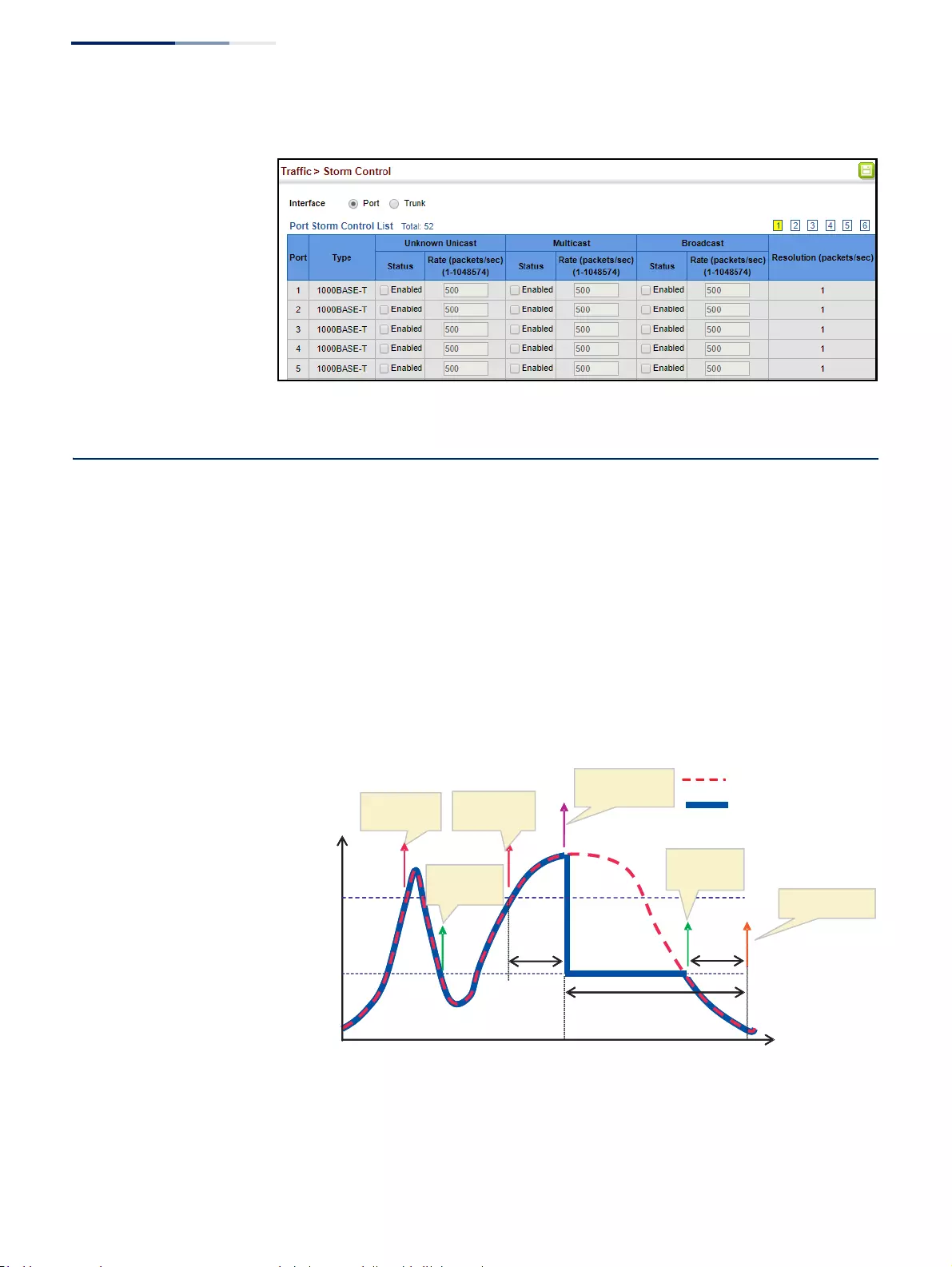
Chapter 8
| Congestion Control
Automatic Traffic Control
– 232 –
Figure 133: Configuring Storm Control
Automatic Traffic Control
Use the Traffic > Auto Traffic Control pages to configure bounding thresholds for
broadcast and multicast storms which can automatically trigger rate limits or shut
down a port.
CLI References
◆“Automatic Traffic Control Commands” on page 785
Command Usage
ATC includes storm control for broadcast or multicast traffic. The control response
for either of these traffic types is the same, as shown in the following diagrams.
Figure 134: Storm Control by Limiting the Traffic Rate
The key elements of this diagram are described below:
◆Alarm Fire Threshold – The highest acceptable traffic rate. When ingress traffic
exceeds the threshold, ATC sends a Storm Alarm Fire Trap and logs it.
Storm Alarm
FireTRAP
Alarm Fire
Threshold
(1~255kpps)
AlarmClear
Threshold
(1~255kpps)
Traffic
[kpps]
Time
Traffic without storm control
Traffic with storm control
Apply Timer
expired
(0~300sec) Auto Storm Control
Release Timer
expired
(0~300sec)
Storm Alarm
FireTRAP
StromAlarm
ClearTRAP
TrafficControl
ApplyTrap
StromAlarm
ClearTRAP
TrafficControl
Release Trap
Storm Alarm
FireTRAP
Alarm Fire
Threshold
(1~255kpps)
AlarmClear
Threshold
(1~255kpps)
Traffic
[kpps]
Time
Traffic without storm control
Traffic with storm control
Apply Timer
expired
(0~300sec) Auto Storm Control
Release Timer
expired
(0~300sec)
Storm Alarm
FireTRAP
StromAlarm
ClearTRAP
TrafficControl
ApplyTrap
StromAlarm
ClearTRAP
TrafficControl
Release Trap
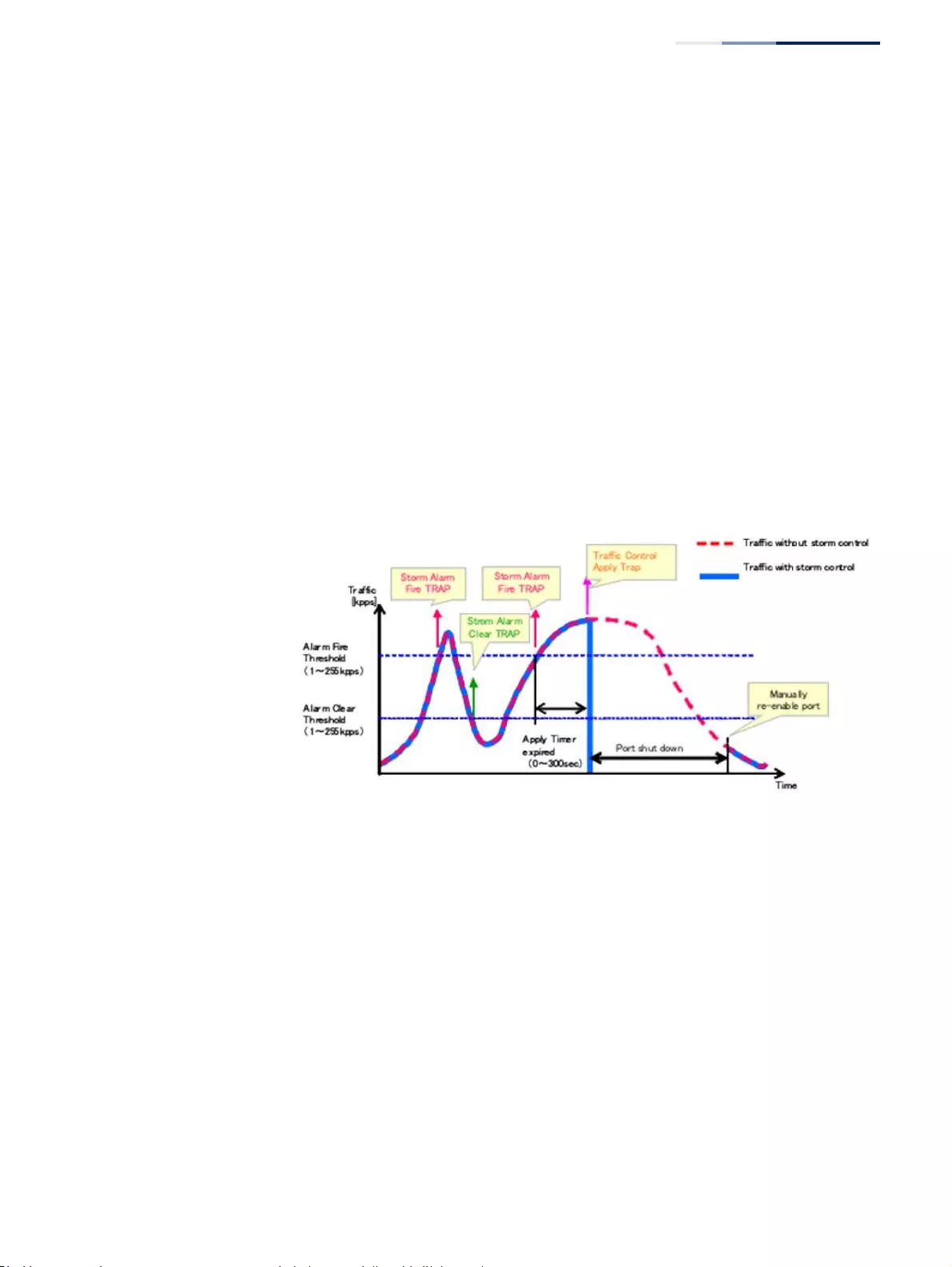
Chapter 8
| Congestion Control
Automatic Traffic Control
– 233 –
◆When traffic exceeds the alarm fire threshold and the apply timer expires, a
traffic control response is applied, and a Traffic Control Apply Trap is sent and
logged.
◆Alarm Clear Threshold – The lower threshold beneath which a control response
can be automatically terminated after the release timer expires. When ingress
traffic falls below this threshold, ATC sends a Storm Alarm Clear Trap and logs it.
◆When traffic falls below the alarm clear threshold after the release timer
expires, traffic control (for rate limiting) will be stopped and a Traffic Control
Release Trap sent and logged. Note that if the control action has shut down a
port, it can only be manually re-enabled using Manual Control Release (see
page 235).
◆The traffic control response of rate limiting can be released automatically or
manually. The control response of shutting down a port can only be released
manually.
Figure 135: Storm Control by Shutting Down a Port
The key elements of this diagram are the same as that described in the preceding
diagram, except that automatic release of the control response is not provided.
When traffic control is applied, you must manually re-enable the port.
Functional Limitations
Automatic storm control is a software level control function. Traffic storms can also
be controlled at the hardware level using Port Broadcast Control or Port Multicast
Control (as described on page 230). However, only one of these control types can
be applied to a port. Enabling automatic storm control on a port will disable
hardware-level storm control on that port.
Setting the ATC Timers Use the Traffic > Auto Traffic Control (Configure Global) page to set the time at
which to apply the control response after ingress traffic has exceeded the upper
threshold, and the time at which to release the control response after ingress traffic
has fallen beneath the lower threshold.
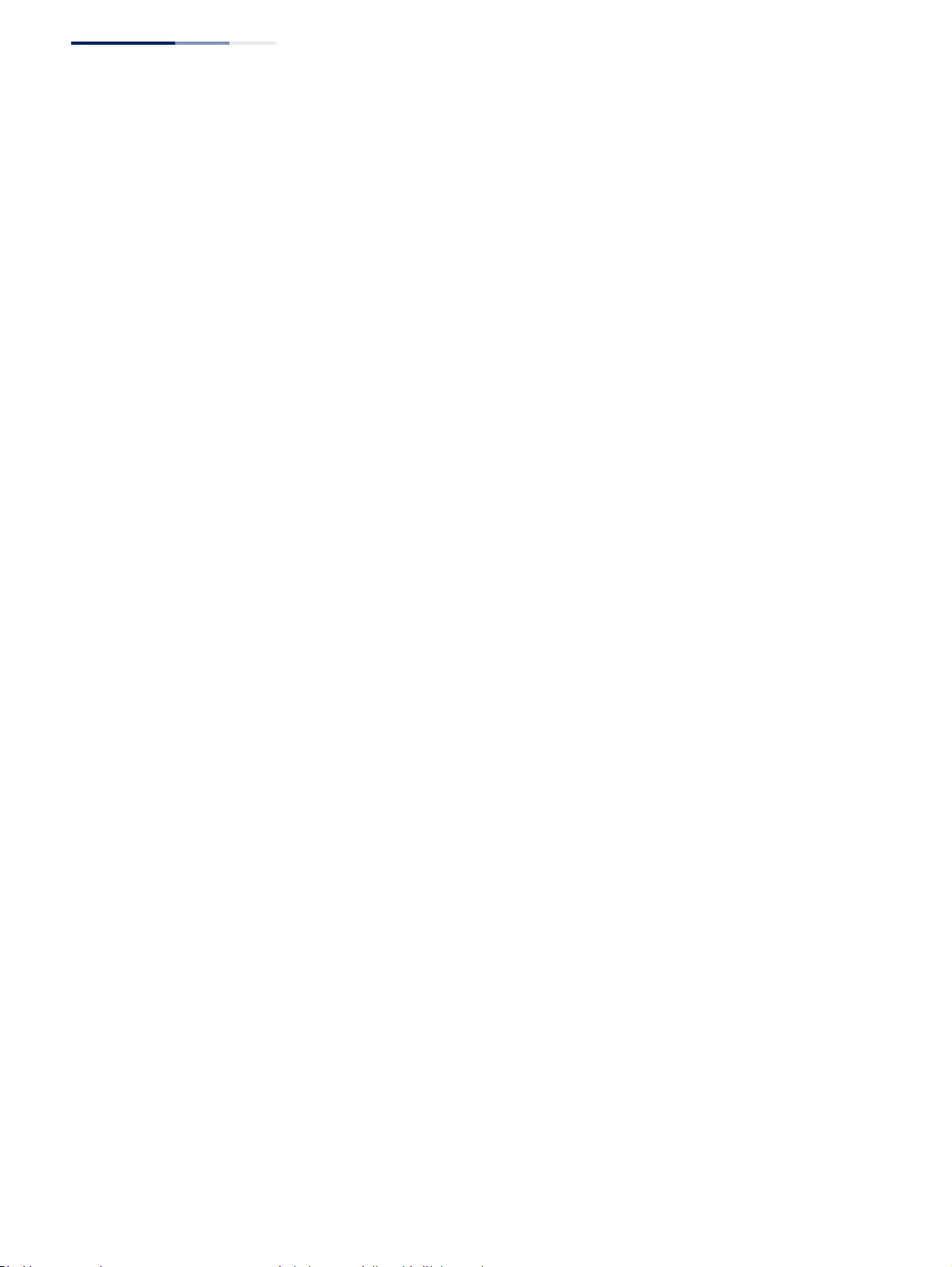
Chapter 8
| Congestion Control
Automatic Traffic Control
– 234 –
CLI References
◆“auto-traffic-control apply-timer” on page 788
◆“auto-traffic-control release-timer” on page 788
Command Usage
◆After the apply timer expires, the settings in the Traffic > Automatic Traffic
Control (Configure Interface) page are used to determine if a control action will
be triggered (as configured under the Action field) or a trap message sent (as
configured under the Trap Storm Fire field).
◆The release timer only applies to a Rate Control response set in the Action field
of the ATC (Interface Configuration) page. When a port has been shut down by
a control response, it must be manually re-enabled using the Manual Control
Release (see page 235).
Parameters
These parameters are displayed:
◆Broadcast Apply Timer – The interval after the upper threshold has been
exceeded at which to apply the control response to broadcast storms. (Range:
1-300 seconds; Default: 300 seconds)
◆Broadcast Release Timer – The time at which to release the control response
after ingress traffic has fallen beneath the lower threshold for broadcast storms.
(Range: 1-900 seconds; Default: 900 seconds)
◆Multicast Apply Timer – The interval after the upper threshold has been
exceeded at which to apply the control response to multicast storms. (Range: 1-
300 seconds; Default: 300 seconds)
◆Multicast Release Timer – The time at which to release the control response
after ingress traffic has fallen beneath the lower threshold for multicast storms.
(Range: 1-900 seconds; Default: 900 seconds)
Web Interface
To configure the response timers for automatic storm control:
1. Click Traffic, Auto Traffic Control.
2. Select Configure Global from the Step field.
3. Set the apply and release timers for broadcast and multicast storms.
4. Click Apply.
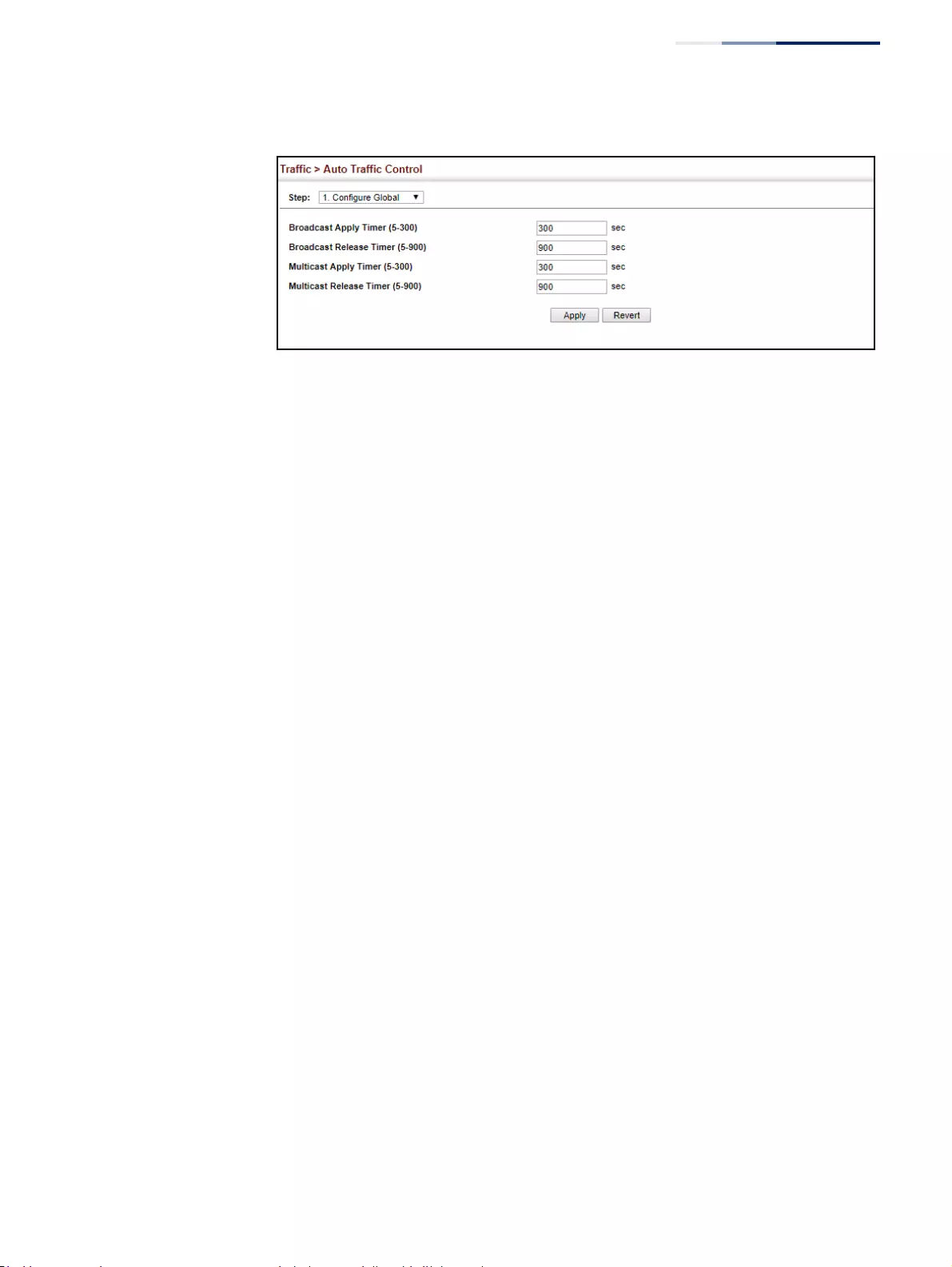
Chapter 8
| Congestion Control
Automatic Traffic Control
– 235 –
Figure 136: Configuring ATC Timers
Configuring ATC
Thresholds and
Responses
Use the Traffic > Auto Traffic Control (Configure Interface) page to set the storm
control mode (broadcast or multicast), the traffic thresholds, the control response,
to automatically release a response of rate limiting, or to send related SNMP trap
messages.
CLI References
“Automatic Traffic Control Commands” on page 785
Parameters
These parameters are displayed:
◆Storm Control – Specifies automatic storm control for broadcast traffic or
multicast traffic.
◆Port – Port identifier.
◆State – Enables automatic traffic control for broadcast or multicast storms.
(Default: Disabled)
◆Automatic storm control is a software level control function. Traffic storms can
also be controlled at the hardware level using the Storm Control menu.
However, only one of these control types can be applied to a port. Enabling
automatic storm control on a port will disable hardware-level storm control on
that port.
◆Action – When the Alarm Fire Threshold (upper threshold) is exceeded and the
apply timer expires, one of the following control responses will be triggered.
■
Rate Control
– The rate of ingress traffic is limited to the level set by the
Alarm Clear Threshold. Rate limiting is discontinued only after the traffic
rate has fallen beneath the Alarm Clear Threshold (lower threshold), and
the release timer has expired. (This is the default response.)
■
Shutdown
– The port is administratively disabled. A port disabled by
automatic traffic control can only be manually re-enabled using the Manual
Control Release attribute.
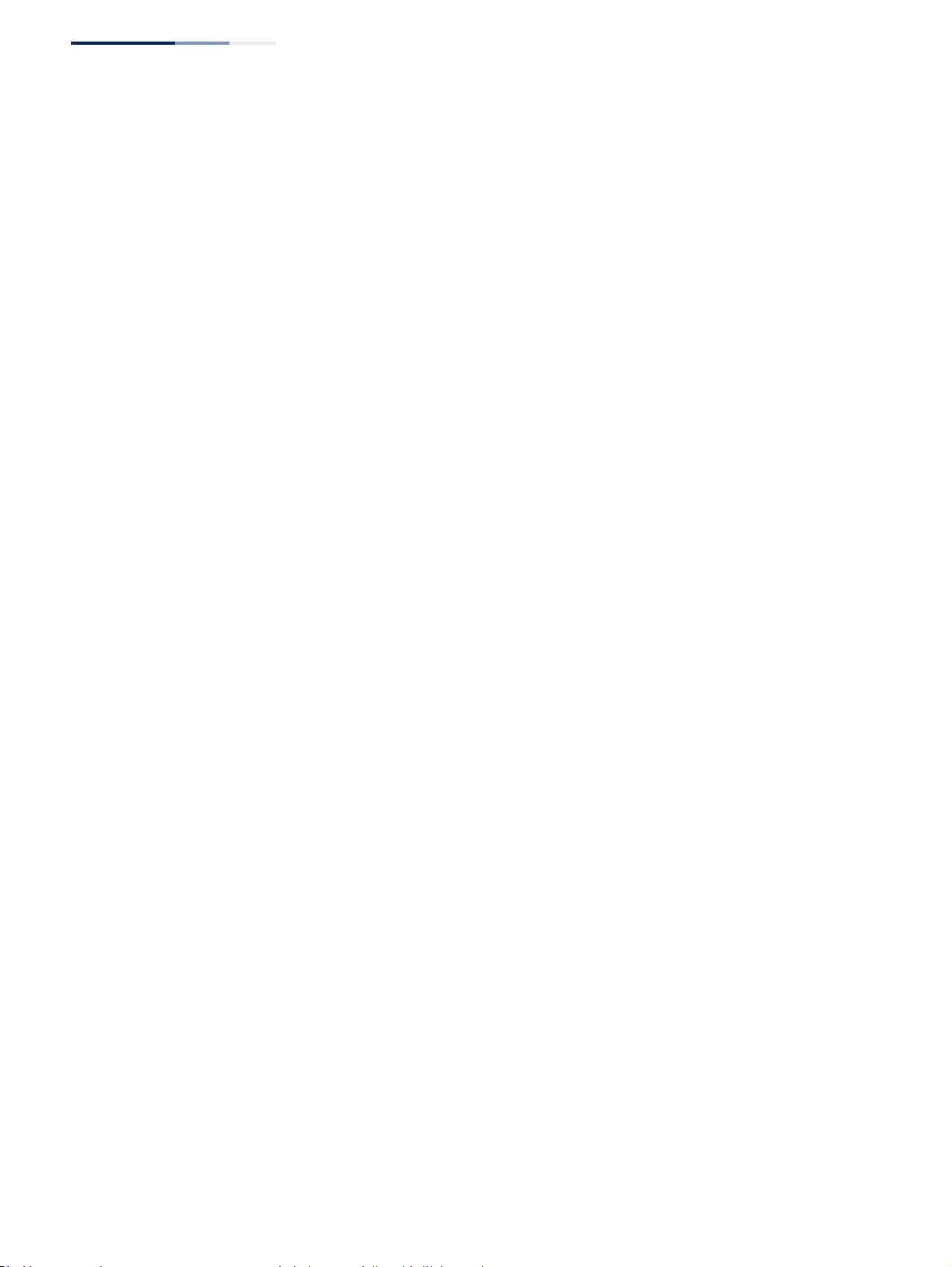
Chapter 8
| Congestion Control
Automatic Traffic Control
– 236 –
◆Auto Release Control – Automatically stops a traffic control response of rate
limiting when traffic falls below the alarm clear threshold and the release timer
expires as illustrated in Figure 134 on page 232. When traffic control stops, the
event is logged by the system and a Traffic Release Trap can be sent.
(Default: Disabled)
◆If automatic control release is not enabled and a control response of rate
limiting has been triggered, you can manually stop the rate limiting response
using the Manual Control Release attribute. If the control response has shut
down a port, it can also be re-enabled using Manual Control Release.
◆Alarm Fire Threshold – The upper threshold for ingress traffic beyond which a
storm control response is triggered after the Apply Timer expires. (Range: 1-255
kilo-packets per second; Default: 250 kpps)
◆Once the traffic rate exceeds the upper threshold and the Apply Timer expires,
a trap message will be sent if configured by the Trap Storm Fire attribute.
◆Alarm Clear Threshold – The lower threshold for ingress traffic beneath which
a control response for rate limiting will be released after the Release Timer
expires, if so configured by the Auto Release Control attribute. (Range: 1-255
kilo-packets per second; Default: 250 kpps)
◆If rate limiting has been configured as a control response and Auto Control
Release is enabled, rate limiting will be discontinued after the traffic rate has
fallen beneath the lower threshold, and the Release Timer has expired. Note
that if a port has been shut down by a control response, it will not be re-
enabled by automatic traffic control. It can only be manually re-enabled using
Manual Control Release.
◆Once the traffic rate falls beneath the lower threshold and the Release Timer
expires, a trap message will be sent if configured by the Trap Storm Clear
attribute.
◆Trap Storm Fire – Sends a trap when traffic exceeds the upper threshold for
automatic storm control. (Default: Disabled)
◆Trap Storm Clear – Sends a trap when traffic falls beneath the lower threshold
after a storm control response has been triggered. (Default: Disabled)
◆Trap Traffic Apply – Sends a trap when traffic exceeds the upper threshold for
automatic storm control and the apply timer expires. (Default: Disabled)
◆Trap Traffic Release – Sends a trap when traffic falls beneath the lower
threshold after a storm control response has been triggered and the release
timer expires. (Default: Disabled)
◆Manual Control Release – Manually releases a control response of rate-
limiting or port shutdown any time after the specified action has been
triggered.
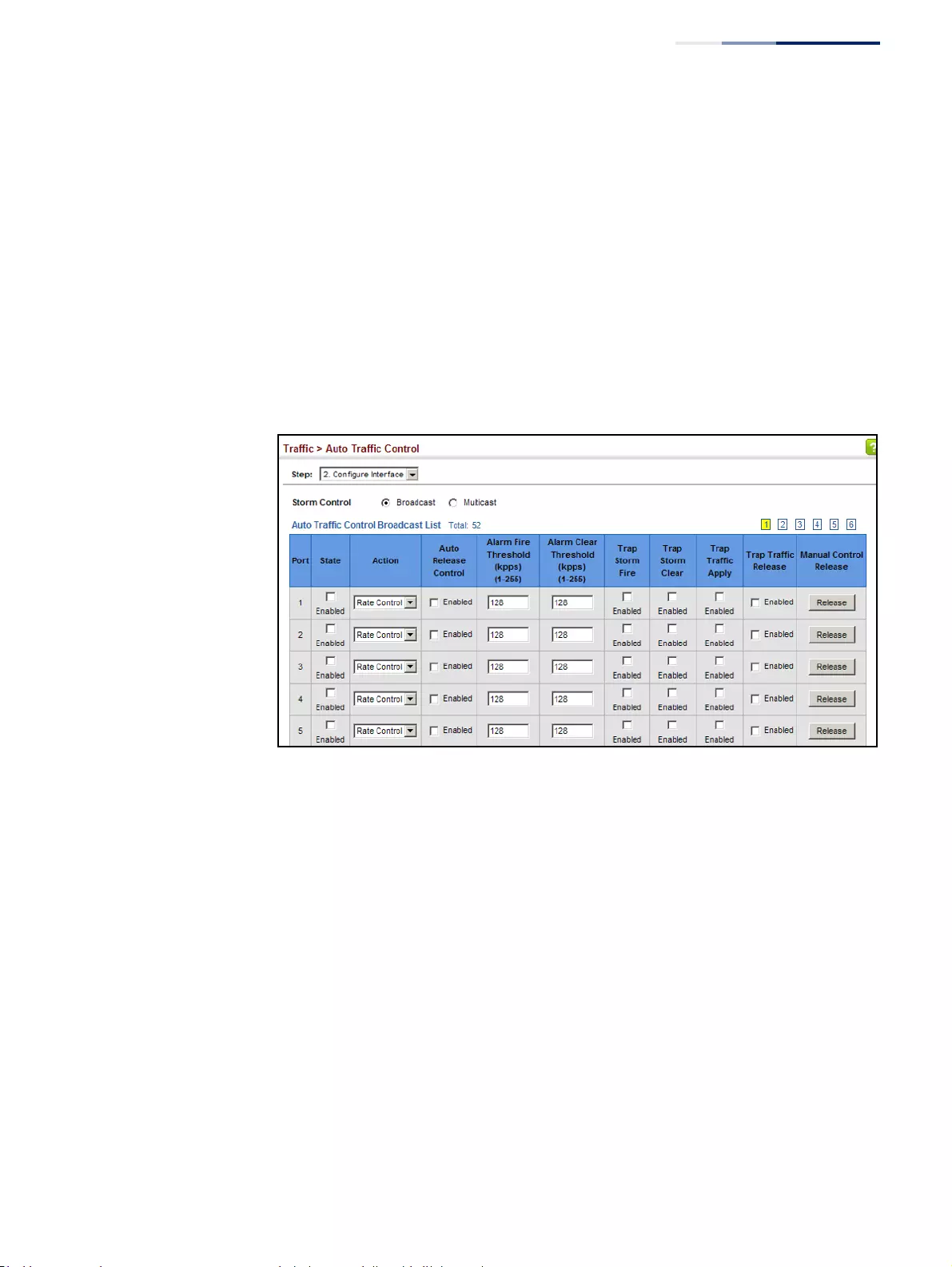
Chapter 8
| Congestion Control
Automatic Traffic Control
– 237 –
Web Interface
To configure the response timers for automatic storm control:
1. Click Traffic, Auto Traffic Control.
2. Select Configure Interface from the Step field.
3. Enable or disable ATC as required, set the control response, specify whether or
not to automatically release the control response of rate limiting, set the upper
and lower thresholds, and specify which trap messages to send.
4. Click Apply.
Figure 137: Configuring ATC Interface Attributes
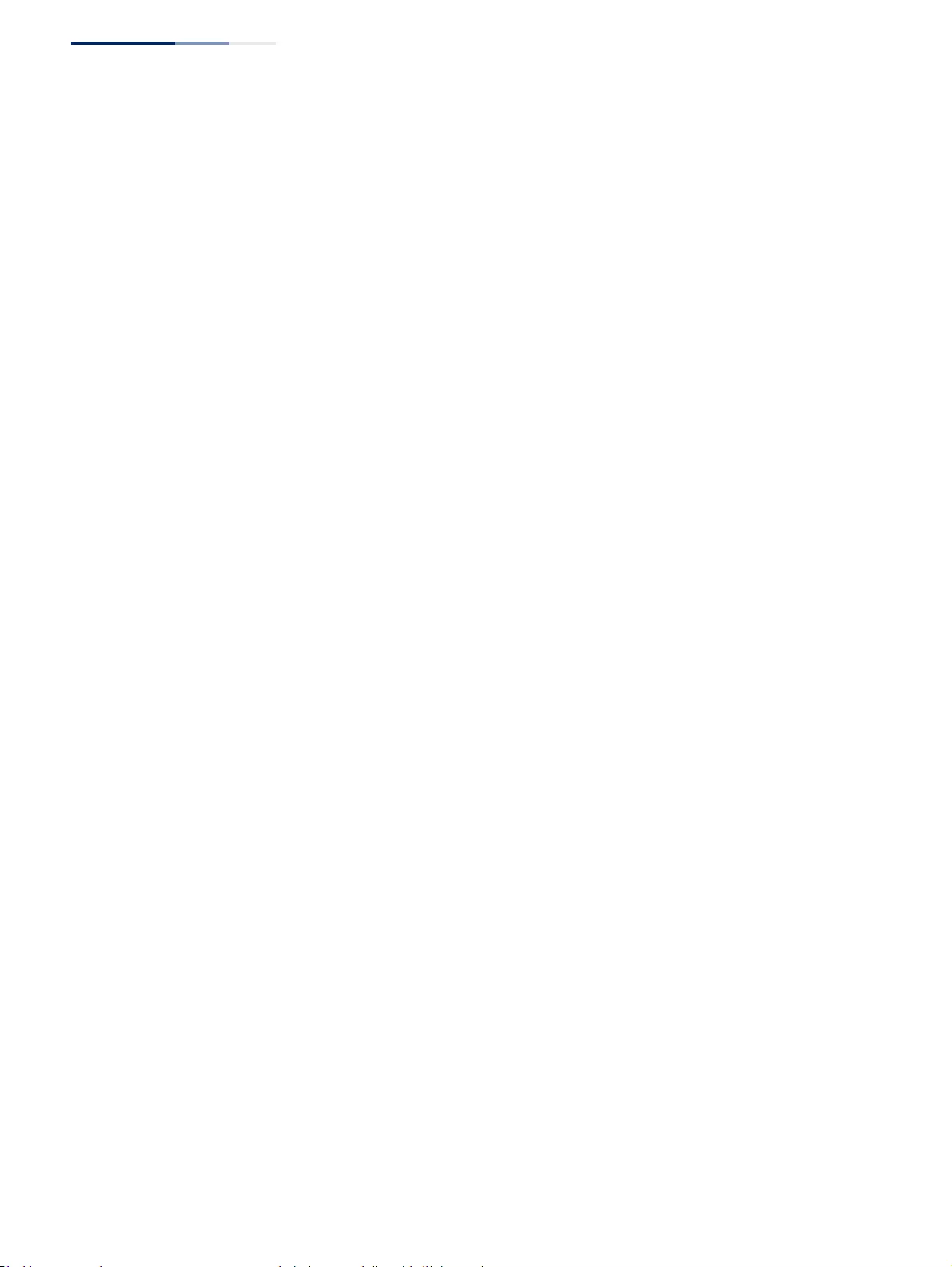
Chapter 8
| Congestion Control
Automatic Traffic Control
– 238 –
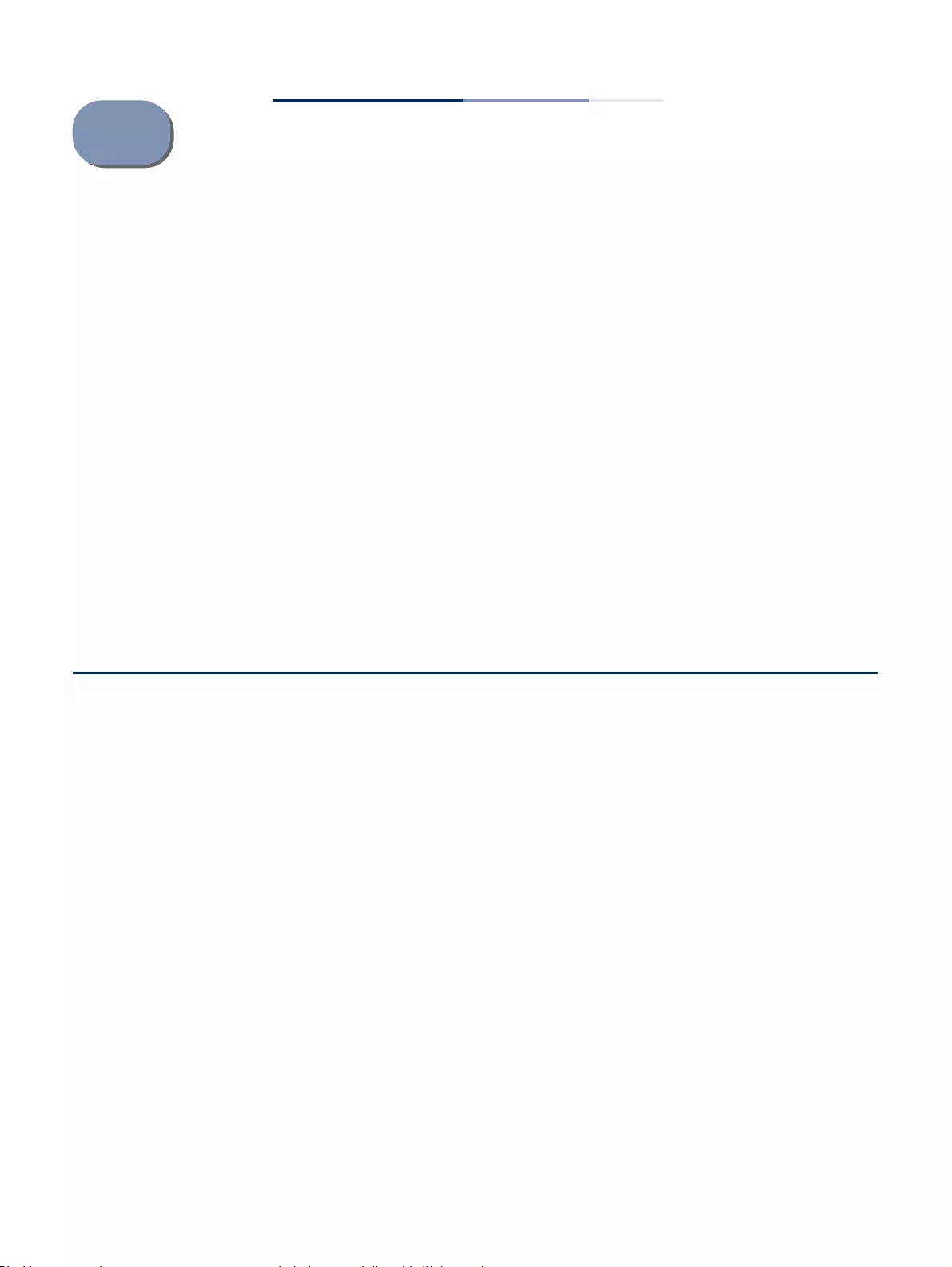
– 239 –
9Class of Service
Class of Service (CoS) allows you to specify which data packets have greater
precedence when traffic is buffered in the switch due to congestion. This switch
supports CoS with eight priority queues for each port. Data packets in a port’s high-
priority queue will be transmitted before those in the lower-priority queues. You
can set the default priority for each interface, and configure the mapping of frame
priority tags to the switch’s priority queues.
This chapter describes the following basic topics:
◆Layer 2 Queue Settings – Configures each queue, including the default priority,
queue mode, queue weight, and mapping of packets to queues based on CoS
tags.
◆Layer 3/4 Priority Settings – Selects the method by which inbound packets are
processed (DSCP or CoS), and sets the per-hop behavior and drop precedence
for internal processing.
Layer 2 Queue Settings
This section describes how to configure the default priority for untagged frames,
set the queue mode, set the weights assigned to each queue, and map class of
service tags to queues.
Setting the Default
Priority for Interfaces
Use the Traffic > Priority > Default Priority page to specify the default port priority
for each interface on the switch. All untagged packets entering the switch are
tagged with the specified default port priority, and then sorted into the
appropriate priority queue at the output port.
Command Usage
◆This switch provides eight priority queues for each port. It uses Weighted
Round Robin to prevent head-of-queue blockage, but can be configured to
process each queue in strict order, or use a combination of strict and weighted
queueing.
◆The default priority applies for an untagged frame received on a port set to
accept all frame types (i.e, receives both untagged and tagged frames). This
priority does not apply to IEEE 802.1Q VLAN tagged frames. If the incoming
frame is an IEEE 802.1Q VLAN tagged frame, the IEEE 802.1p User Priority bits
will be used.
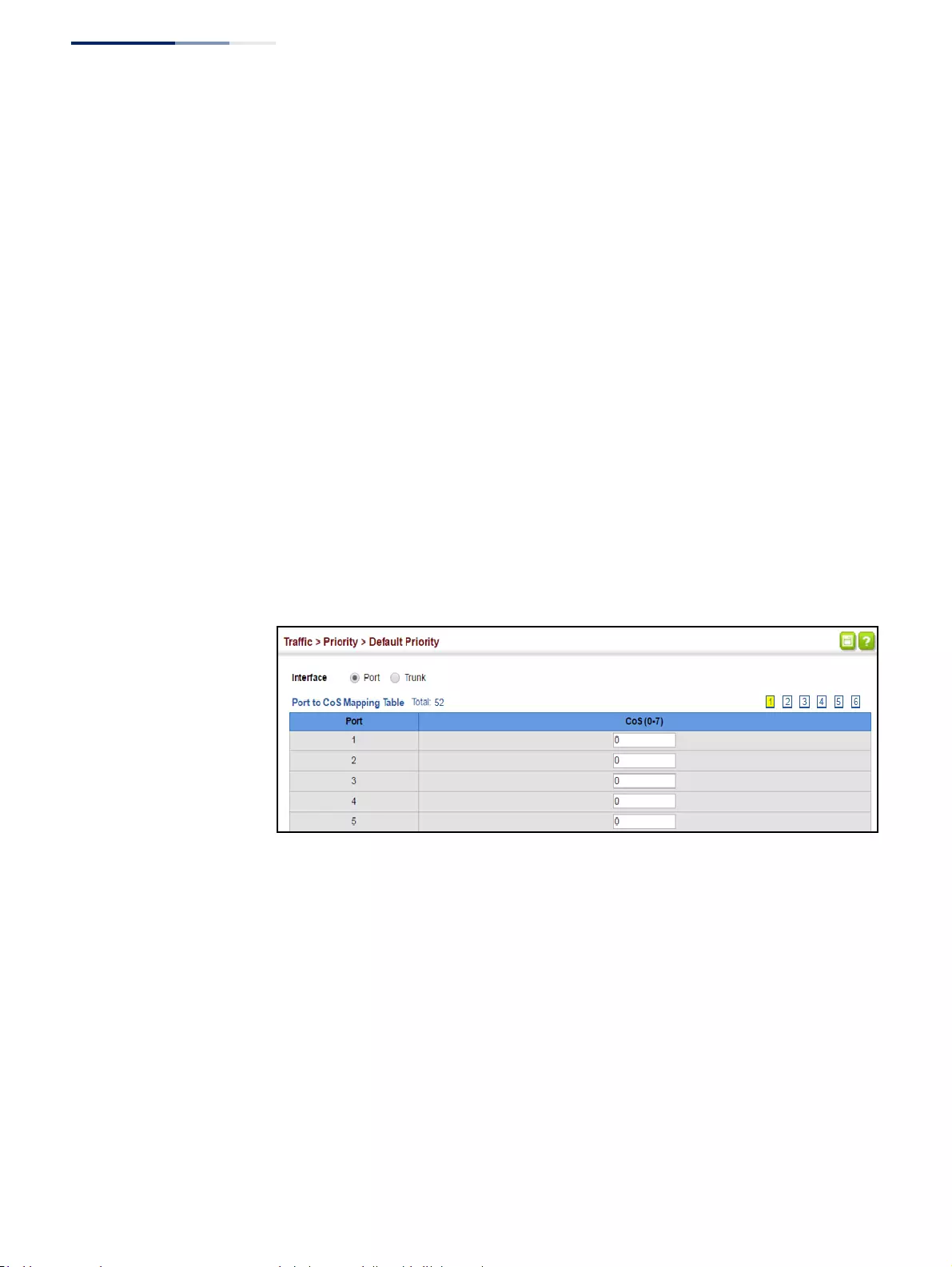
Chapter 9
| Class of Service
Layer 2 Queue Settings
– 240 –
◆If the output port is an untagged member of the associated VLAN, these frames
are stripped of all VLAN tags prior to transmission.
Parameters
These parameters are displayed:
◆Interface – Displays a list of ports or trunks.
◆CoS – The priority that is assigned to untagged frames received on the
specified interface. (Range: 0-7; Default: 0)
Web Interface
To configure the queue mode:
1. Click Traffic, Priority, Default Priority.
2. Select the interface type to display (Port or Trunk).
3. Modify the default priority for any interface.
4. Click Apply.
Figure 138: Setting the Default Port Priority
Selecting the
Queue Mode
Use the Traffic > Priority > Queue page to set the queue mode for the egress
queues on any interface. The switch can be set to service the queues based on a
strict rule that requires all traffic in a higher priority queue to be processed before
the lower priority queues are serviced, or Weighted Round-Robin (WRR) queuing
which specifies a scheduling weight for each queue. It can also be configured to
use a combination of strict and weighted queuing.
Command Usage
◆Strict priority requires all traffic in a higher priority queue to be processed
before lower priority queues are serviced.
◆WRR queuing specifies a relative weight for each queue. WRR uses a predefined
relative weight for each queue that determines the percentage of service time
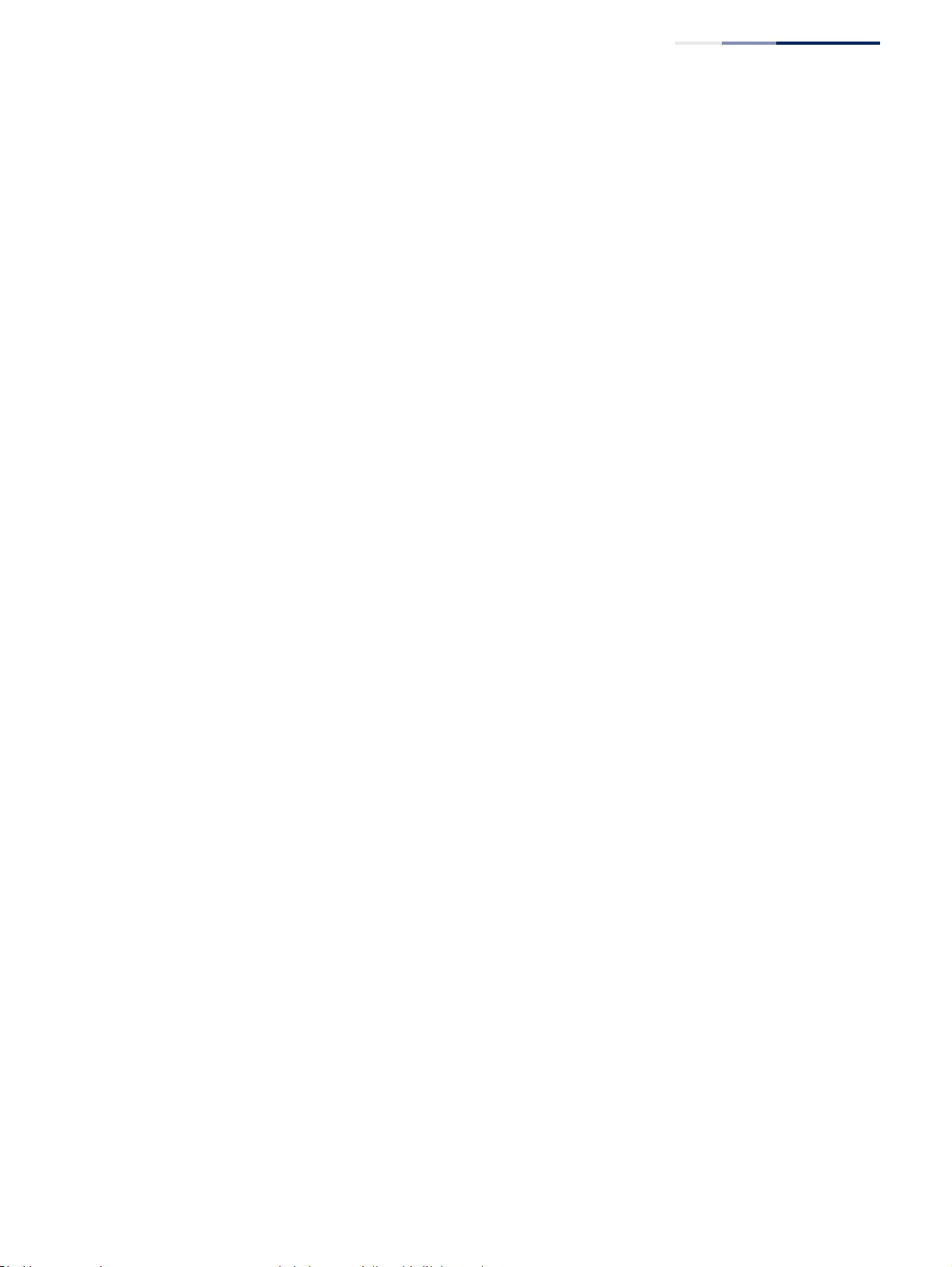
Chapter 9
| Class of Service
Layer 2 Queue Settings
– 241 –
the switch services each queue before moving on to the next queue. This
prevents the head-of-line blocking that can occur with strict priority queuing.
◆If Strict and WRR mode is selected, a combination of strict service is used for the
high priority queues and weighted service for the remaining queues. The
queues assigned to use strict priority should be specified using the Strict Mode
field parameter.
◆A weight can be assigned to each of the weighted queues (and thereby to the
corresponding traffic priorities). This weight sets the frequency at which each
queue is polled for service, and subsequently affects the response time for
software applications assigned a specific priority value.
Service time is shared at the egress ports by defining scheduling weights for
WRR, or one of the queuing modes that use a combination of strict and
weighted queuing.
◆The specified queue mode applies to all interfaces.
Parameters
These parameters are displayed:
◆Queue Mode
■Strict – Services the egress queues in sequential order, transmitting all
traffic in the higher priority queues before servicing lower priority queues.
This ensures that the highest priority packets are always serviced first,
ahead of all other traffic.
■WRR – Weighted Round-Robin shares bandwidth at the egress ports by
using scheduling weights, and servicing each queue in a round-robin
fashion. (This is the default setting.)
■Strict and WRR – Uses strict priority on the high-priority queues and WRR
on the remaining queues.
◆Queue ID – The ID of the priority queue. (Range: 0-7)
◆Strict Mode – If “Strict and WRR” mode is selected, then a combination of strict
service is used for the high priority queues and weighted service for the
remaining queues. Use this parameter to specify the queues assigned to use
strict priority when using the strict-weighted queuing mode.
(Default: Disabled)
◆Weight – Sets a weight for each queue which is used by the WRR scheduler.
(Range: 1-127; Default: Weights 1, 2, 4, 6, 8, 10, 12 and 14 are assigned to
queues 0 - 7 respectively)
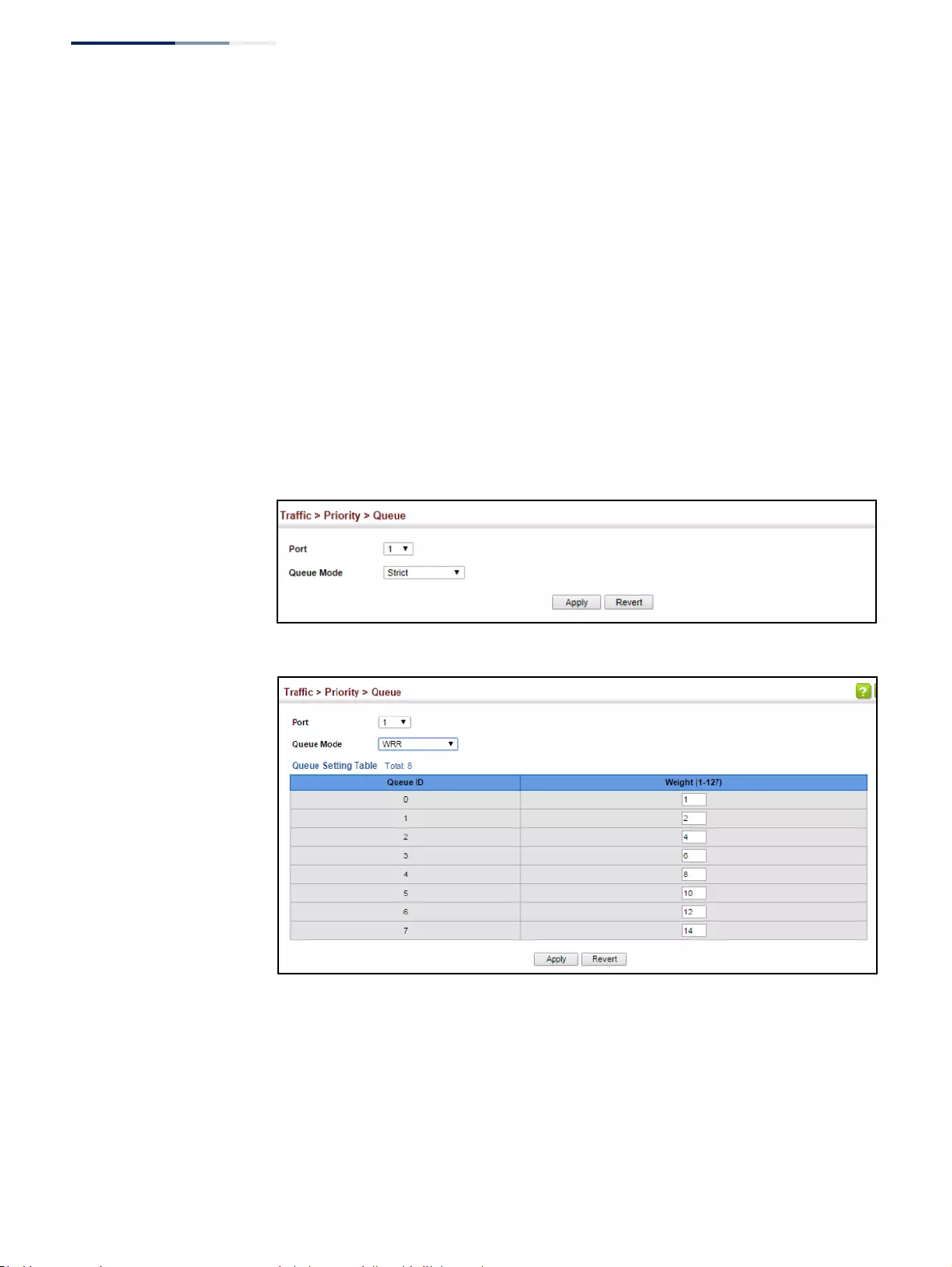
Chapter 9
| Class of Service
Layer 2 Queue Settings
– 242 –
Web Interface
To configure the queue mode:
1. Click Traffic, Priority, Queue.
2. Set the queue mode for the port selected.
3. If the weighted queue mode is selected, the queue weight can be modified if
required.
4. If the queue mode that uses a combination of strict and weighted queueing is
selected, the queues which are serviced first must be specified by enabling
strict mode parameter in the table.
5. Click Apply.
Figure 139: Setting the Queue Mode (Strict)
Figure 140: Setting the Queue Mode (WRR)
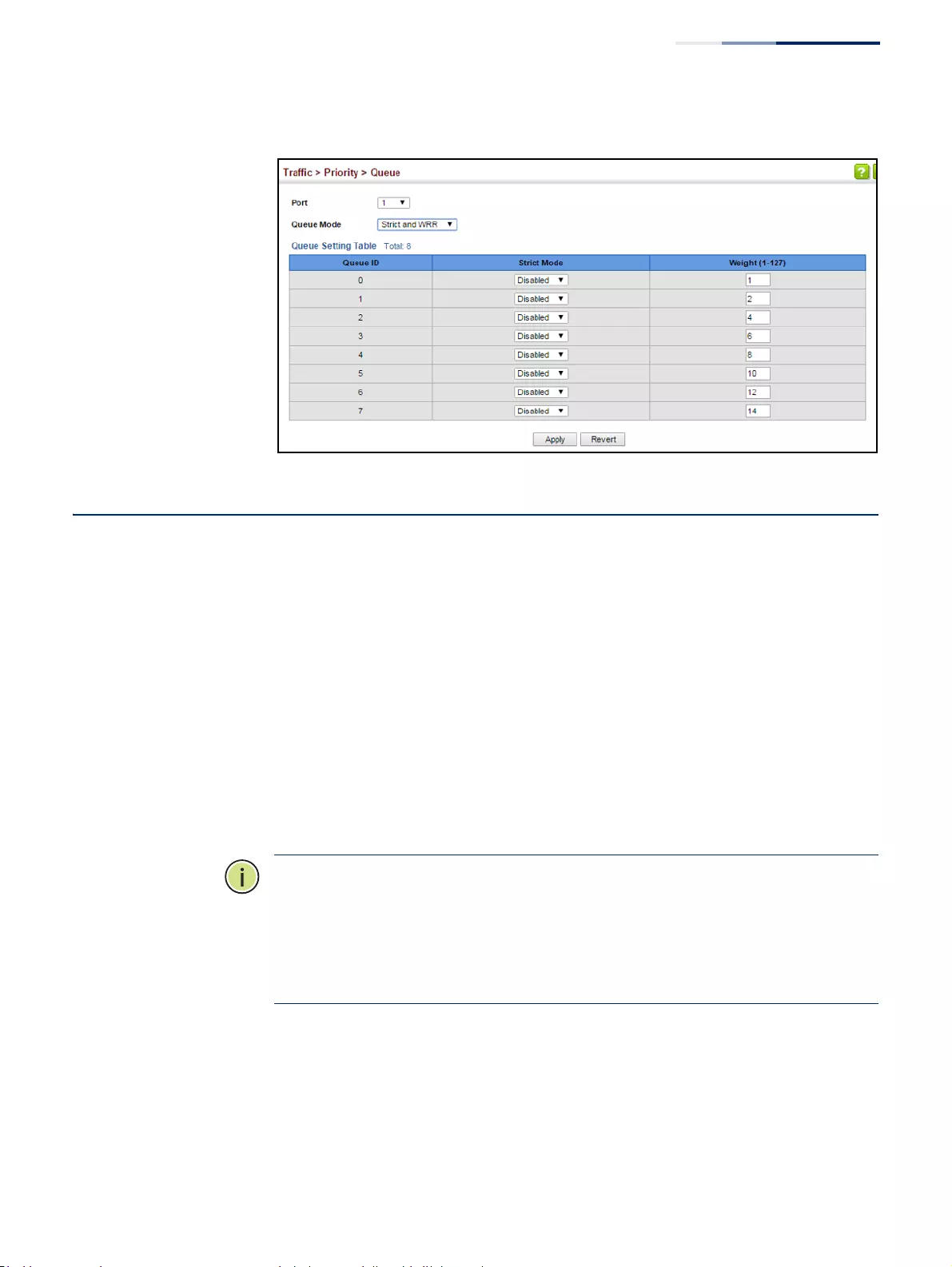
Chapter 9
| Class of Service
Layer 3/4 Priority Settings
– 243 –
Figure 141: Setting the Queue Mode (Strict and WRR)
Layer 3/4 Priority Settings
Mapping Layer 3/4 Priorities to CoS Values
The switch supports several common methods of prioritizing layer 3/4 traffic to
meet application requirements. Traffic priorities can be specified in the IP header of
a frame, using the priority bits in the Type of Service (ToS) octet, or the number of
the TCP/UDP port. If priority bits are used, the ToS octet may contain three bits for
IP Precedence or six bits for Differentiated Services Code Point (DSCP) service.
When these services are enabled, the priorities are mapped to a Class of Service
value by the switch, and the traffic then sent to the corresponding output queue.
Because different priority information may be contained in the traffic, this switch
maps priority values to the output queues in the following manner – The
precedence for priority mapping is DSCP Priority and then Default Port Priority.
Note:
The default settings used for mapping priority values from ingress traffic to
internal DSCP values are used to determine the hardware queues used for egress
traffic, not to replace the priority values. These defaults are designed to optimize
priority services for the majority of network applications. It should not be necessary
to modify any of the default settings, unless a queuing problem occurs with a
particular application.
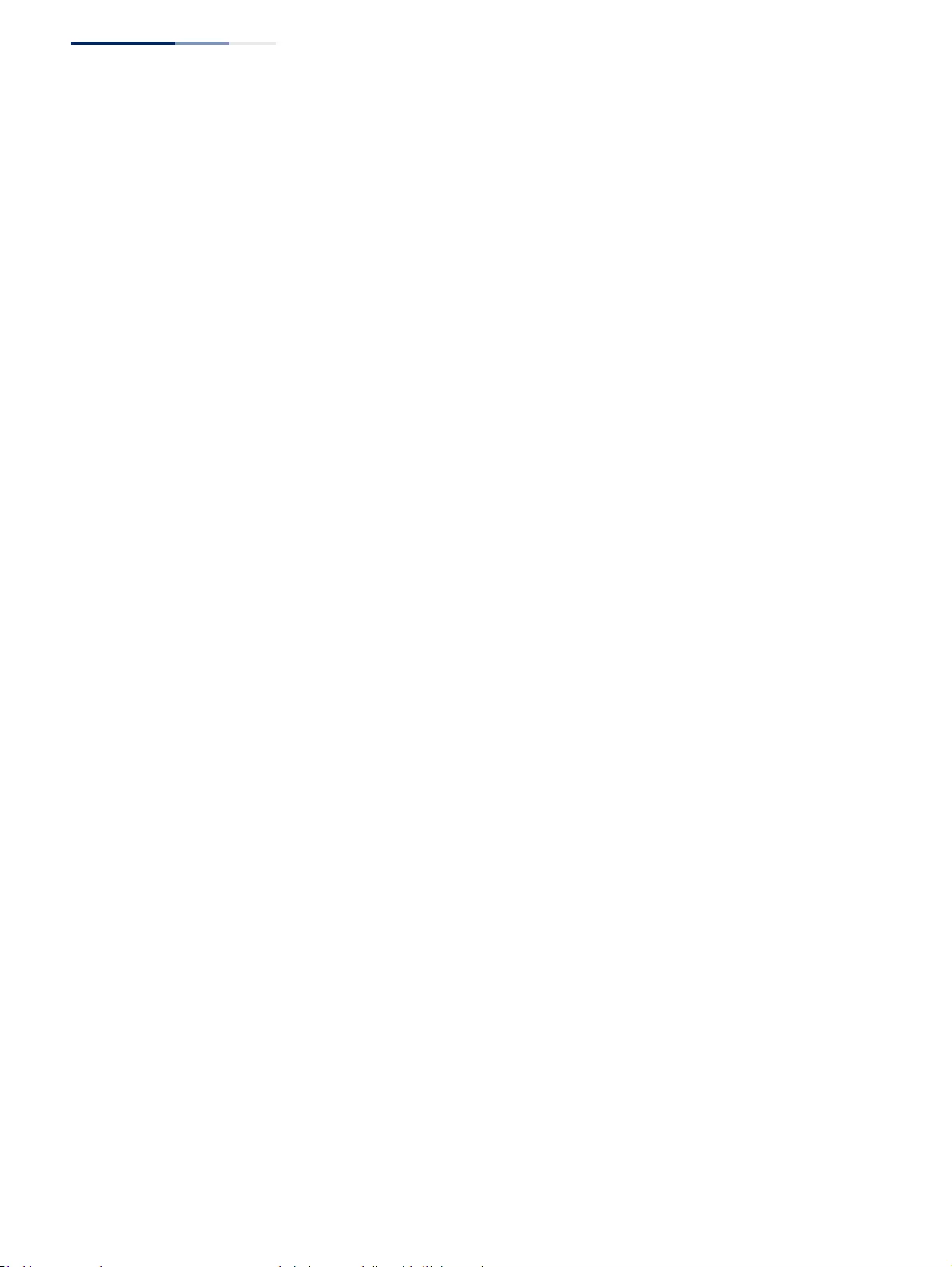
Chapter 9
| Class of Service
Layer 3/4 Priority Settings
– 244 –
Setting Priority
Processing to
DSCP or CoS
The switch allows a choice between using DSCP or CoS priority processing
methods. Use the Priority > Trust Mode page to select the required processing
method.
Command Usage
◆If the QoS mapping mode is set to DSCP, and the ingress packet type is IPv4,
then priority processing will be based on the DSCP value in the ingress packet.
◆If the QoS mapping mode is set to DSCP, and a non-IP packet is received, the
packet’s CoS and CFI (Canonical Format Indicator) values are used for priority
processing if the packet is tagged. For an untagged packet, the default port
priority (see page 239) is used for priority processing.
◆If the QoS mapping mode is set to CoS, and the ingress packet type is IPv4, then
priority processing will be based on the CoS and CFI values in the ingress
packet.
For an untagged packet, the default port priority (see page 239) is used for
priority processing.
Parameters
These parameters are displayed:
◆Port – Port identifier. (Range: 1-52)
◆Trust Mode
■CoS – Maps layer 3/4 priorities using Class of Service values. (This is the
default setting.)
■DSCP – Maps layer 3/4 priorities using Differentiated Services Code Point
values.
Web Interface
To configure the trust mode:
1. Click Traffic, Priority, Trust Mode.
2. Set the trust mode for any port.
3. Click Apply.
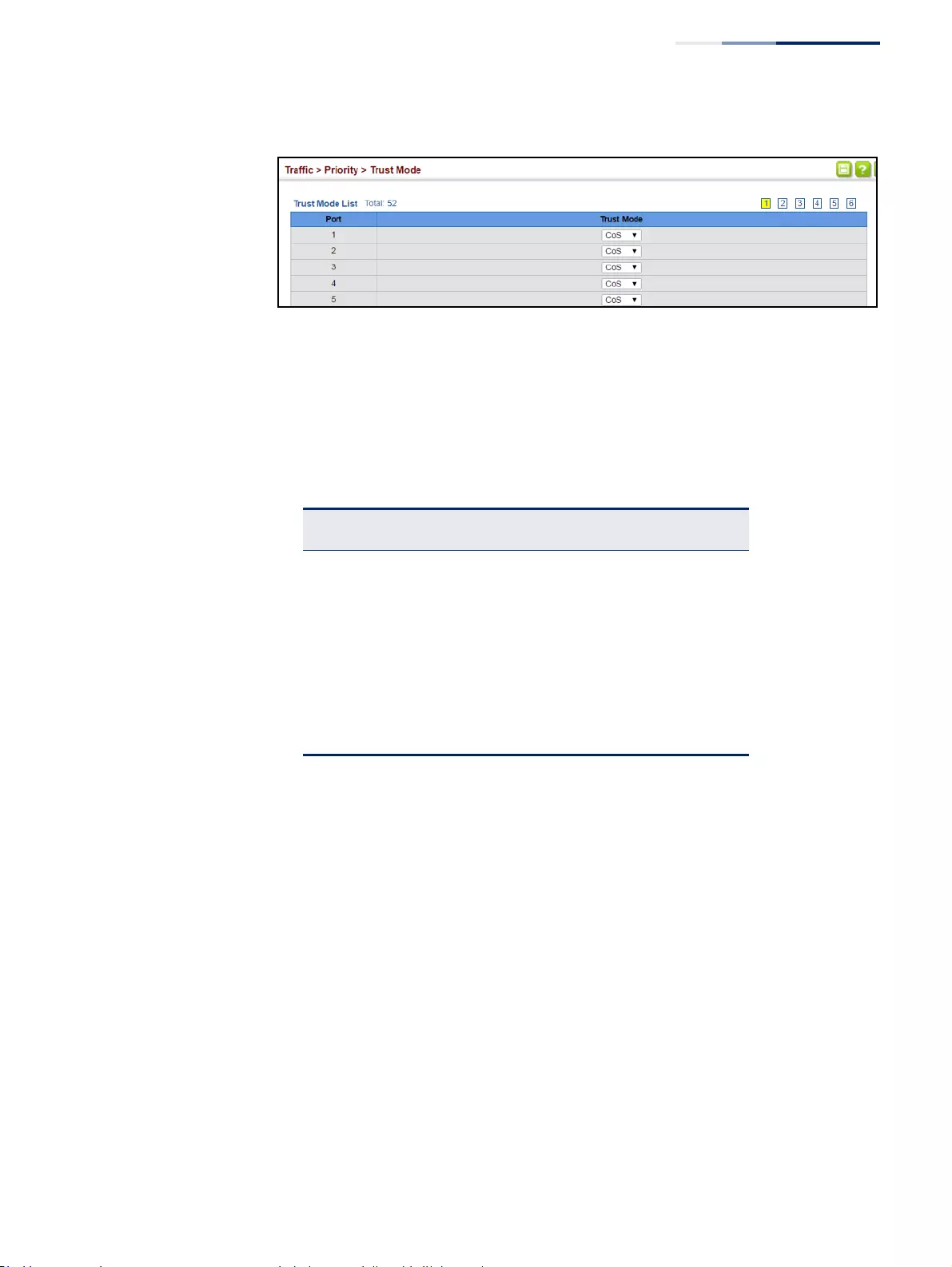
Chapter 9
| Class of Service
Layer 3/4 Priority Settings
– 245 –
Figure 142: Setting the Trust Mode
Mapping
CoS Priorities to Per-
hop Behavior
Use the Traffic > Priority > CoS to Queue page to map CoS/CFI values in incoming
packets to per-hop behavior for priority processing.
Command Usage
◆The default mapping of CoS/CFI to Queue/CFI values is shown below.
◆Enter the per-hop behavior for CoS/CFI paired values.
◆If a packet arrives with a 802.1Q header but it is not an IP packet, then the
CoS/CFI-to-Queue mapping table is used to generate priority for processing.
Note that priority tags in the original packet are not modified by this command.
Parameters
These parameters are displayed:
◆Port – Specifies a port.
◆CoS – CoS value in ingress packets. (Range: 0-7)
◆CFI – Canonical Format Indicator. Set to this parameter to “0” to indicate that
the MAC address information carried in the frame is in canonical format.
(Range: 0-1)
◆Queue – Per-hop behavior, or the priority used for this router hop. (Range: 0-7)
Table 13: Default Mapping of CoS/CFI Values to Queue/CFI
CFI
CoS
0 1
0(2,0)(2,0)
1(0,0)(0,0)
2(1,0)(1,0)
3(3,0)(3,0)
4(4,0)(4,0)
5(5,0)(5,0)
6(6,0)(6,0)
7(7,0)(7,0)
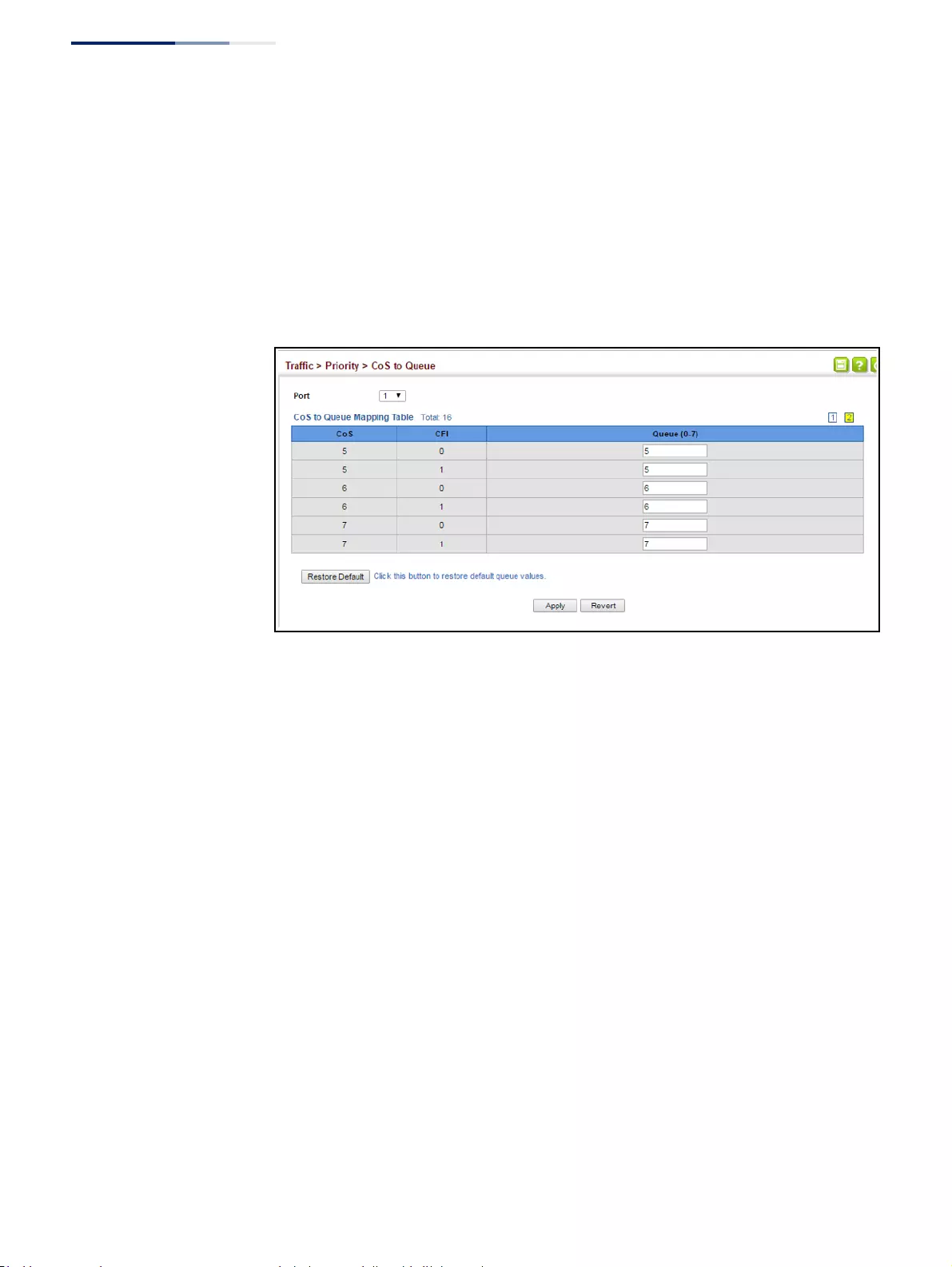
Chapter 9
| Class of Service
Layer 3/4 Priority Settings
– 246 –
Web Interface
To map CoS/CFI values to Queue precedence:
1. Click Traffic, Priority, CoS to Queue.
2. Set the Queue for any of the CoS/CFI combinations.
3. Click Apply.
Figure 143: Configuring CoS to Queue Mapping
Mapping
DSCP Priorities to Per-
hop Behavior
Use the Traffic > Priority > DSCP to Queue page to map DSCP values in incoming
packets to per-hop behavior for priority processing.
The DSCP is six bits wide, allowing coding for up to 64 different forwarding
behaviors. The DSCP replaces the ToS bits, but it retains backward compatibility
with the three precedence bits so that non-DSCP compliant, ToS-enabled devices,
will not conflict with the DSCP mapping. Based on network policies, different kinds
of traffic can be marked for different kinds of forwarding.
Command Usage
◆Enter per-hop behavior for any of the DSCP values 0 - 63.
◆This map is only used when the priority mapping mode is set to DSCP (see
page 244), and the ingress packet type is IPv4. Any attempt to configure the
DSCP-to-Queue map will not be accepted by the switch, unless the trust mode
has been set to DSCP.
◆Two QoS domains can have different DSCP definitions, so the DSCP-to-Queue
map can be used to modify one set of DSCP values to match the definition of
another domain. The mutation map should be applied at the receiving port at
the boundary of a QoS administrative domain.
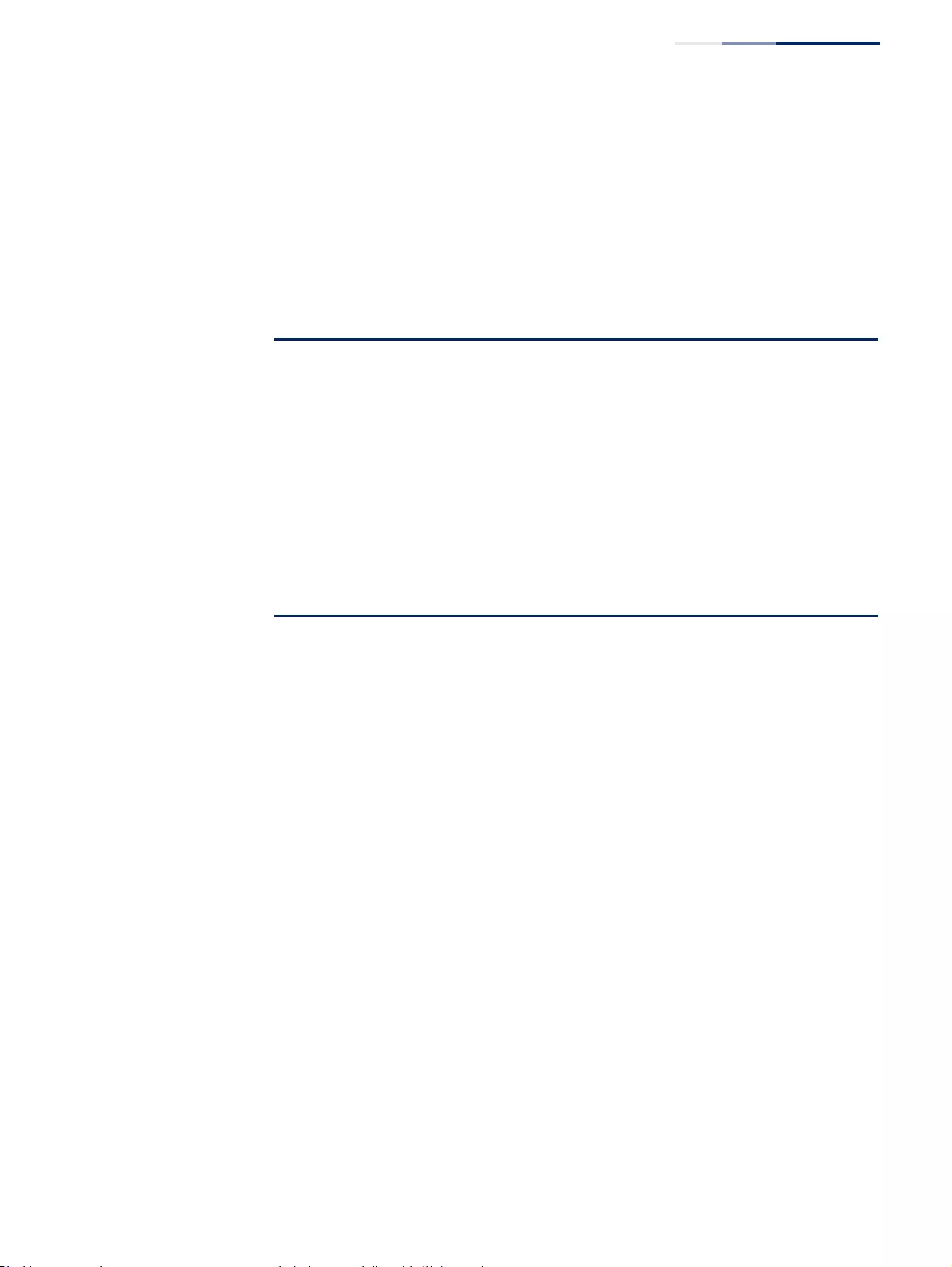
Chapter 9
| Class of Service
Layer 3/4 Priority Settings
– 247 –
Parameters
These parameters are displayed:
◆Port – Specifies a port.
◆DSCP – DSCP value in ingress packets. (Range: 0-63)
◆Queue – Per-hop behavior, or the priority used for this router hop. (Range: 0-7)
Web Interface
To map DSCP values to internal PHB/drop precedence:
1. Click Traffic, Priority, DSCP to Queue.
2. Select the port to configure.
3. Set the queue for any DSCP value.
4. Click Apply.
Table 14: Default Mapping of DSCP Values to Queue/CFI
ingress-
dscp1
ingress-
dscp10
0123456789
0 2,0 2,0 2,0 2,0 2,0 2,0 2,0 2,0 0,0 0,0
1 0,0 0,0 0,0 0,0 0,0 0,0 1,0 1,0 1,0 1,0
2 1,0 1,0 1,0 1,0 3,0 3,0 3,0 3,0 3.0 3,0
3 3,0 3,0 4,0 4,0 4,0 4,0 4,0 4,0 4.0 4,0
4 5,0 5,0 5,0 5,0 5,0 5,0 5,0 5,0 6,0 6,0
5 6,0 6,0 6,0 6,0 6,0 6,0 7,0 7,0 7.0 7,0
6 7,0 7,0 7,0 7,0
The ingress DSCP is composed of ingress-dscp10 (most significant digit in the left column) and
ingress-dscp1 (least significant digit in the top row (in other words, ingress-dscp = ingress-dscp10 *
10 + ingress-dscp1); and the corresponding queue/cfi is shown at the intersecting cell in the table.
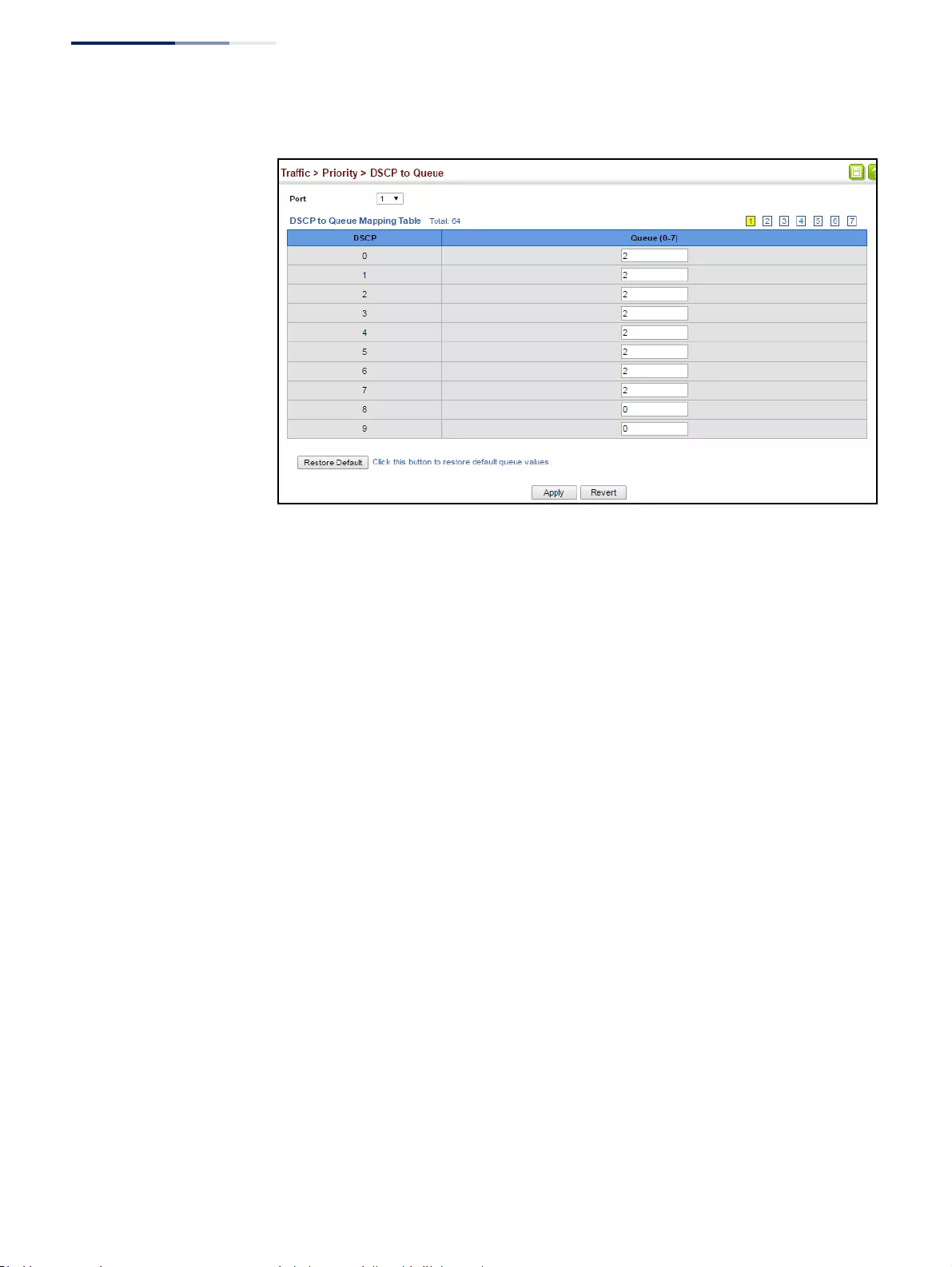
Chapter 9
| Class of Service
Layer 3/4 Priority Settings
– 248 –
Figure 144: Configuring DSCP to Queue Mapping

– 249 –
10 Quality of Service
This chapter describes the following tasks required to apply QoS policies:
◆Class Map – Creates a map which identifies a specific class of traffic.
◆Policy Map – Sets the boundary parameters used for monitoring inbound
traffic, and the action to take for conforming and non-conforming traffic.
◆Binding to a Port – Applies a policy map to an ingress port.
Overview
The commands described in this section are used to configure Quality of Service
(QoS) classification criteria and service policies. Differentiated Services (DiffServ)
provides policy-based management mechanisms used for prioritizing network
resources to meet the requirements of specific traffic types on a per hop basis.
Each packet is classified upon entry into the network based on access lists, IP
Precedence, DSCP values, VLAN lists, CoS values, or source ports. Using access lists
allows you select traffic based on Layer 2, Layer 3, or Layer 4 information contained
in each packet. Based on configured network policies, different kinds of traffic can
be marked for different kinds of forwarding.
All switches or routers that access the Internet rely on class information to provide
the same forwarding treatment to packets in the same class. Class information can
be assigned by end hosts, or switches or routers along the path. Priority can then
be assigned based on a general policy, or a detailed examination of the packet.
However, note that detailed examination of packets should take place close to the
network edge so that core switches and routers are not overloaded.
Switches and routers along the path can use class information to prioritize the
resources allocated to different traffic classes. The manner in which an individual
device handles traffic in the DiffServ architecture is called per-hop behavior. All
devices along a path should be configured in a consistent manner to construct a
consistent end-to-end QoS solution.
Note:
You can configure up to 16 rules per class map. You can also include multiple
classes in a policy map.
Note:
You should create a class map before creating a policy map. Otherwise, you
will not be able to select a class map from the policy rule settings screen (see
page 253).
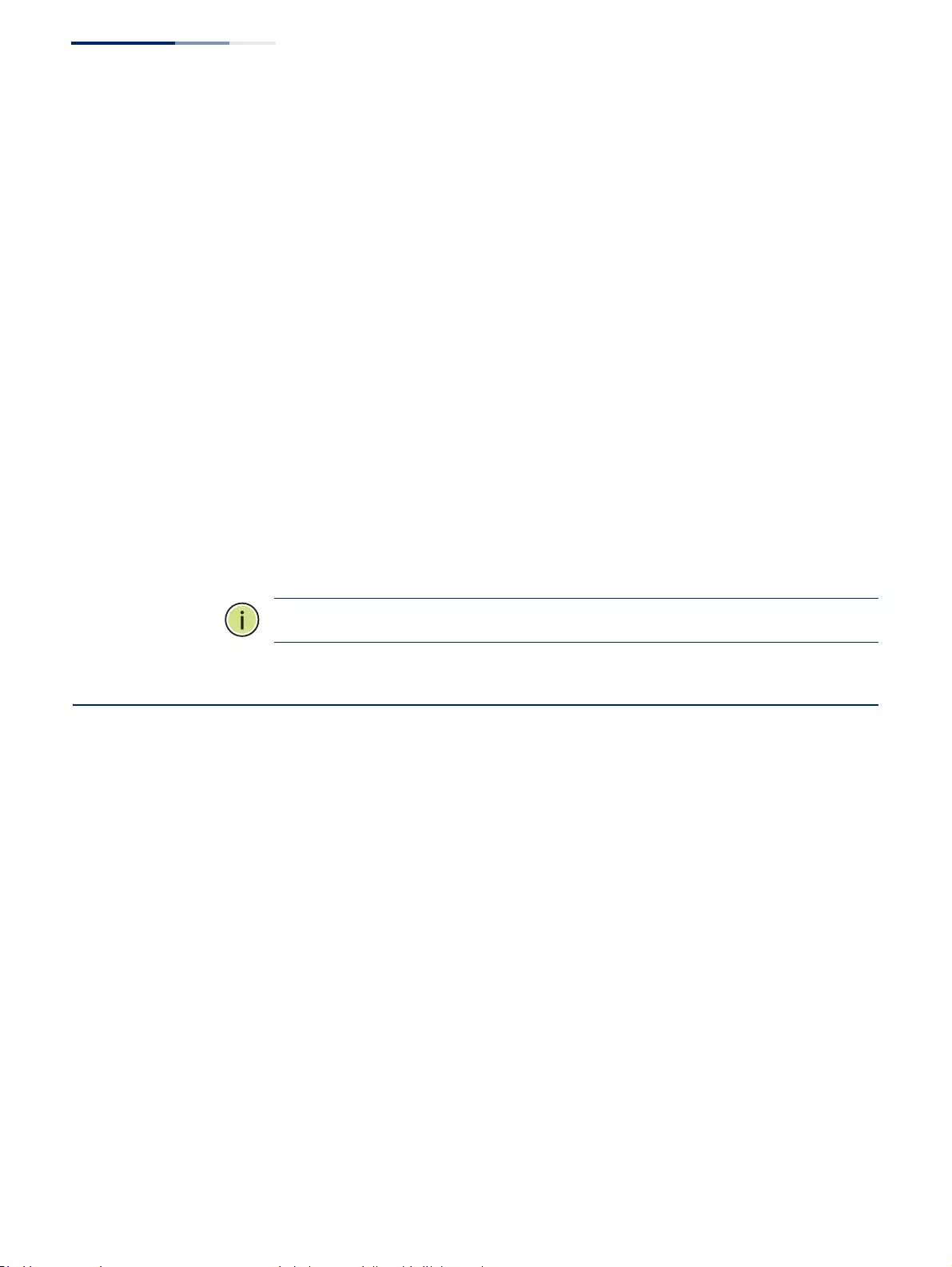
Chapter 10
| Quality of Service
Configuring a Class Map
– 250 –
Command Usage
To create a service policy for a specific category or ingress traffic, follow these steps:
1. Use the Configure Class (Add) page to designate a class name for a specific
category of traffic.
2. Use the Configure Class (Add Rule) page to edit the rules for each class which
specify a type of traffic based on an access list, a DSCP or IP Precedence value, a
VLAN, a CoS value, or a source port.
3. Use the Configure Policy (Add) page to designate a policy name for a specific
manner in which ingress traffic will be handled.
4. Use the Configure Policy (Add Rule) page to add one or more classes to the
policy map. Assign policy rules to each class by “setting” the QoS value (CoS or
PHB) to be assigned to the matching traffic class. The policy rule can also be
configured to monitor the maximum throughput and burst rate. Then specify
the action to take for conforming traffic, or the action to take for a policy
violation.
5. Use the Configure Interface page to assign a policy map to a specific interface.
Note:
Up to 16 classes can be included in a policy map.
Configuring a Class Map
A class map is used for matching packets to a specified class. Use the Traffic >
DiffServ (Configure Class) page to configure a class map.
Command Usage
◆The class map is used with a policy map (page 253) to create a service policy
(page 257) for a specific interface that defines packet classification, service
tagging, and bandwidth policing. Note that one or more class maps can be
assigned to a policy map.
◆Up to 32 class maps can be configured.
Parameters
These parameters are displayed:
Add
◆Class Name – Name of the class map. (Range: 1-32 characters)
◆Type – Only one match command is permitted per class map, so the match-any
field refers to the lone criteria specified by this command.
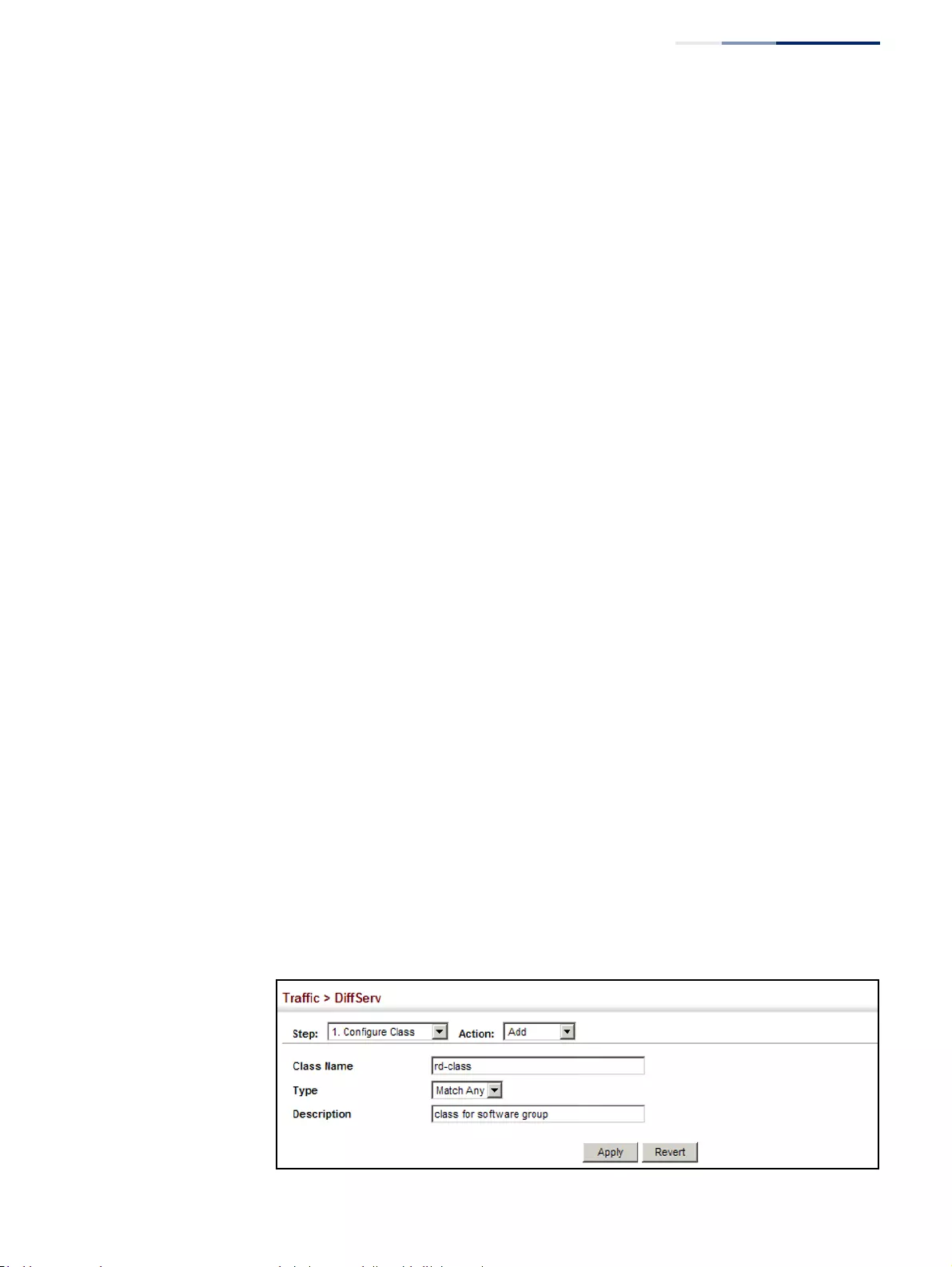
Chapter 10
| Quality of Service
Configuring a Class Map
– 251 –
◆Description – A brief description of a class map. (Range: 1-64 characters)
Add Rule
◆Class Name – Name of the class map.
◆Type – Only one match command is permitted per class map, so the match-any
field refers to the lone criteria specified by this command.
◆ACL – Name of an access control list. Any type of ACL can be specified,
including standard or extended IPv4/IPv6 ACLs and MAC ACLs.
◆IP DSCP – A DSCP value. (Range: 0-63)
◆IP Precedence – An IP Precedence value. (Range: 0-7)
◆IPv6 DSCP – A DSCP value contained in an IPv6 packet. (Range: 0-63)
◆VLAN ID – A VLAN. (Range:1-4094)
◆CoS – A CoS value. (Range: 0-7)
◆Source Port – A source port. (Range: 1-52)
Web Interface
To configure a class map:
1. Click Traffic, DiffServ.
2. Select Configure Class from the Step list.
3. Select Add from the Action list.
4. Enter a class name.
5. Enter a description.
6. Click Add.
Figure 145: Configuring a Class Map
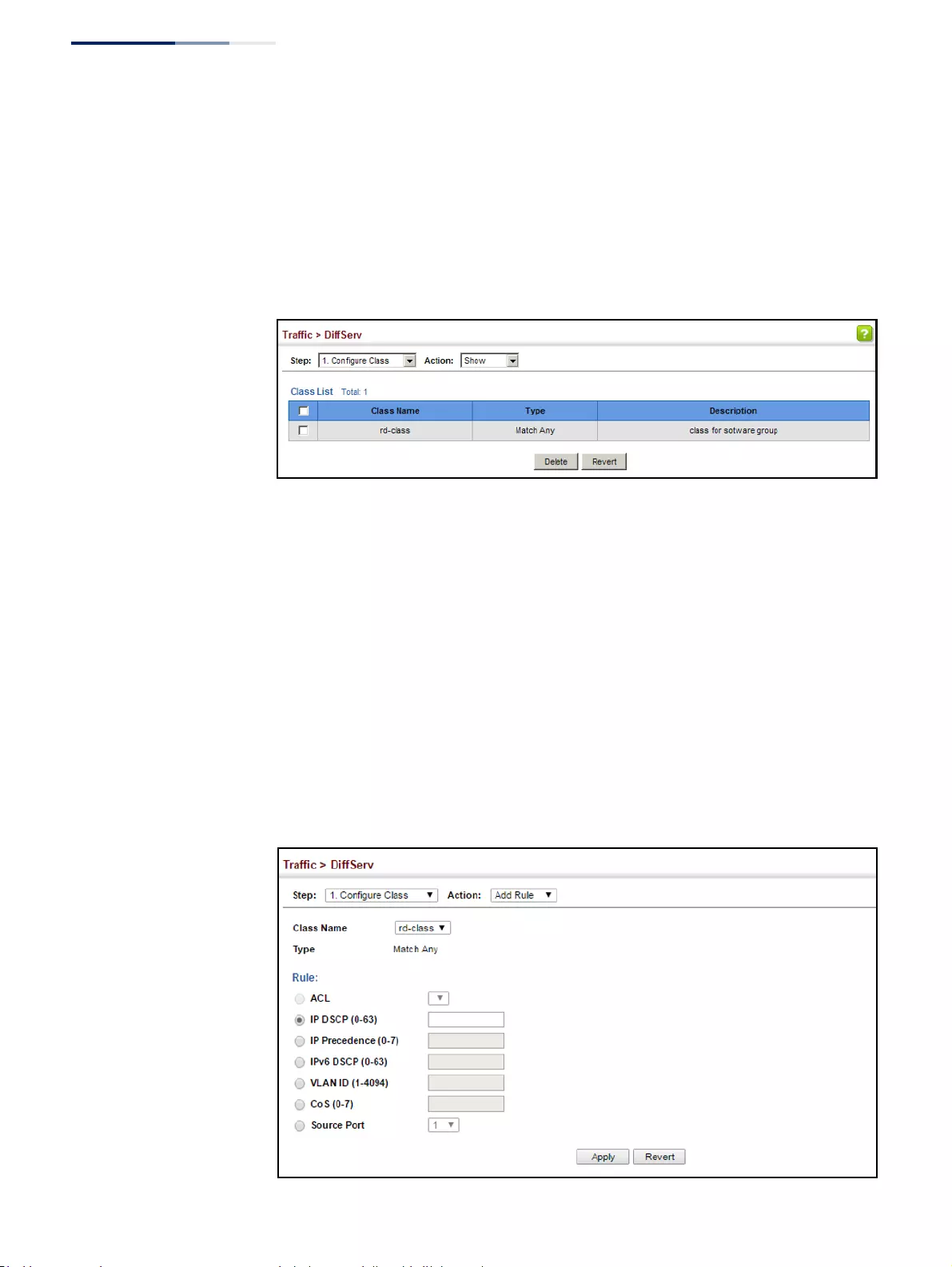
Chapter 10
| Quality of Service
Configuring a Class Map
– 252 –
To show the configured class maps:
1. Click Traffic, DiffServ.
2. Select Configure Class from the Step list.
3. Select Show from the Action list.
Figure 146: Showing Class Maps
To edit the rules for a class map:
1. Click Traffic, DiffServ.
2. Select Configure Class from the Step list.
3. Select Add Rule from the Action list.
4. Select the name of a class map.
5. Specify type of traffic for this class based on an access list, a DSCP or IP
Precedence value, VLAN, CoS value, or source port. You can specify up to 16
items to match when assigning ingress traffic to a class map.
6. Click Apply.
Figure 147: Adding Rules to a Class Map
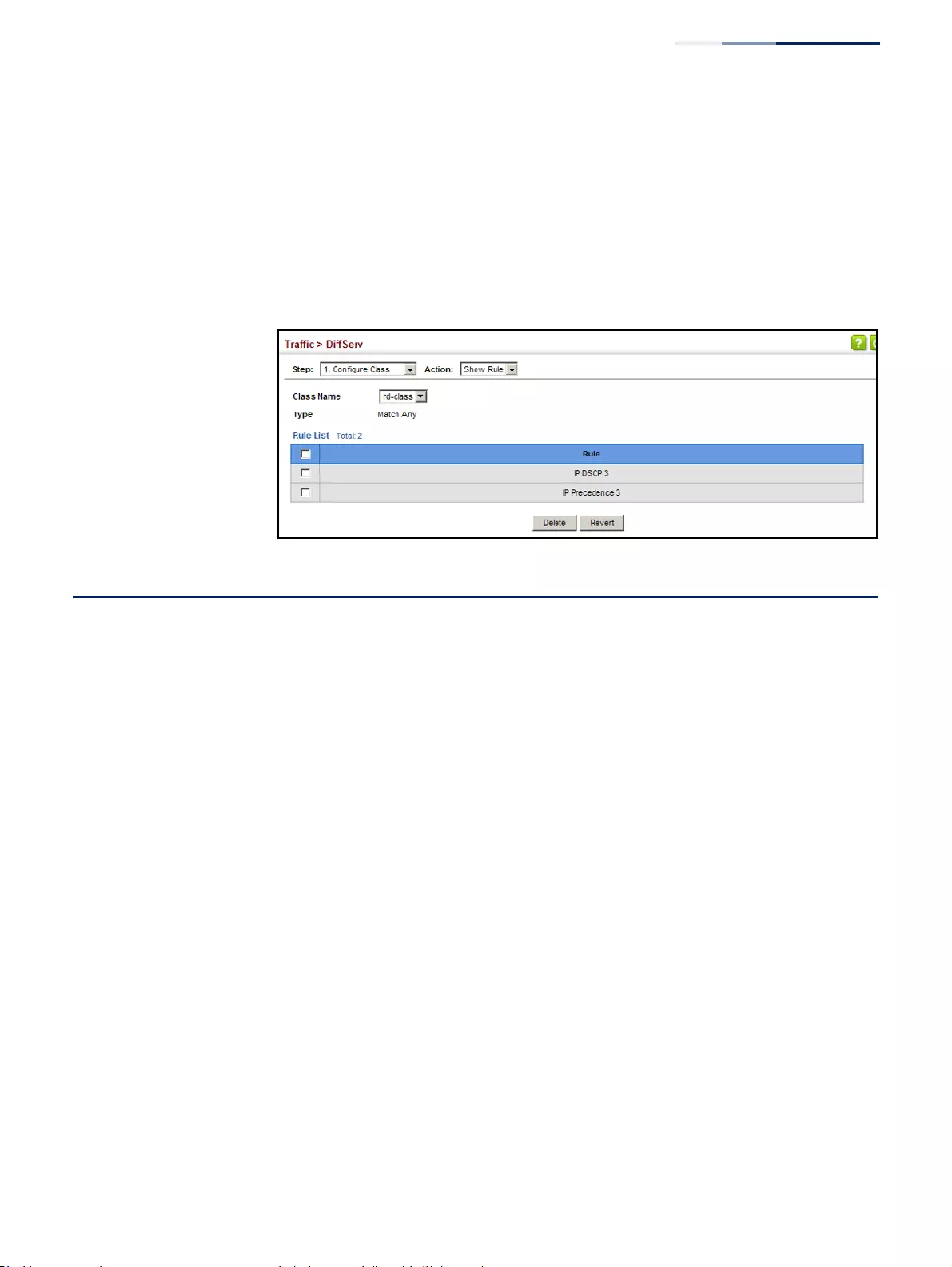
Chapter 10
| Quality of Service
Creating QoS Policies
– 253 –
To show the rules for a class map:
1. Click Traffic, DiffServ.
2. Select Configure Class from the Step list.
3. Select Show Rule from the Action list.
Figure 148: Showing the Rules for a Class Map
Creating QoS Policies
Use the Traffic > DiffServ (Configure Policy) page to create a policy map that can be
attached to multiple interfaces. A policy map is used to group one or more class
map statements (page 250), modify service tagging, and enforce bandwidth
policing. A policy map can then be bound by a service policy to one or more
interfaces (page 257).
Configuring QoS policies requires several steps. A class map must first be
configured which indicates how to match the inbound packets according to an
access list, a DSCP or IP Precedence value, or a member of specific VLAN, a CoS
value, or a source port. A policy map must then be configured to indicate the
boundary parameters used for monitoring inbound traffic, and the action to take
for conforming and non-conforming traffic. A policy map may contain one or more
classes based on previously defined class maps.
In addition, the flow rate of inbound traffic can be monitored and the response to
conforming and non-conforming traffic set.
Parameters
These parameters are displayed:
Add
◆Policy Name – Name of policy map. (Range: 1-32 characters)
◆Description – A brief description of a policy map. (Range: 1-64 characters)
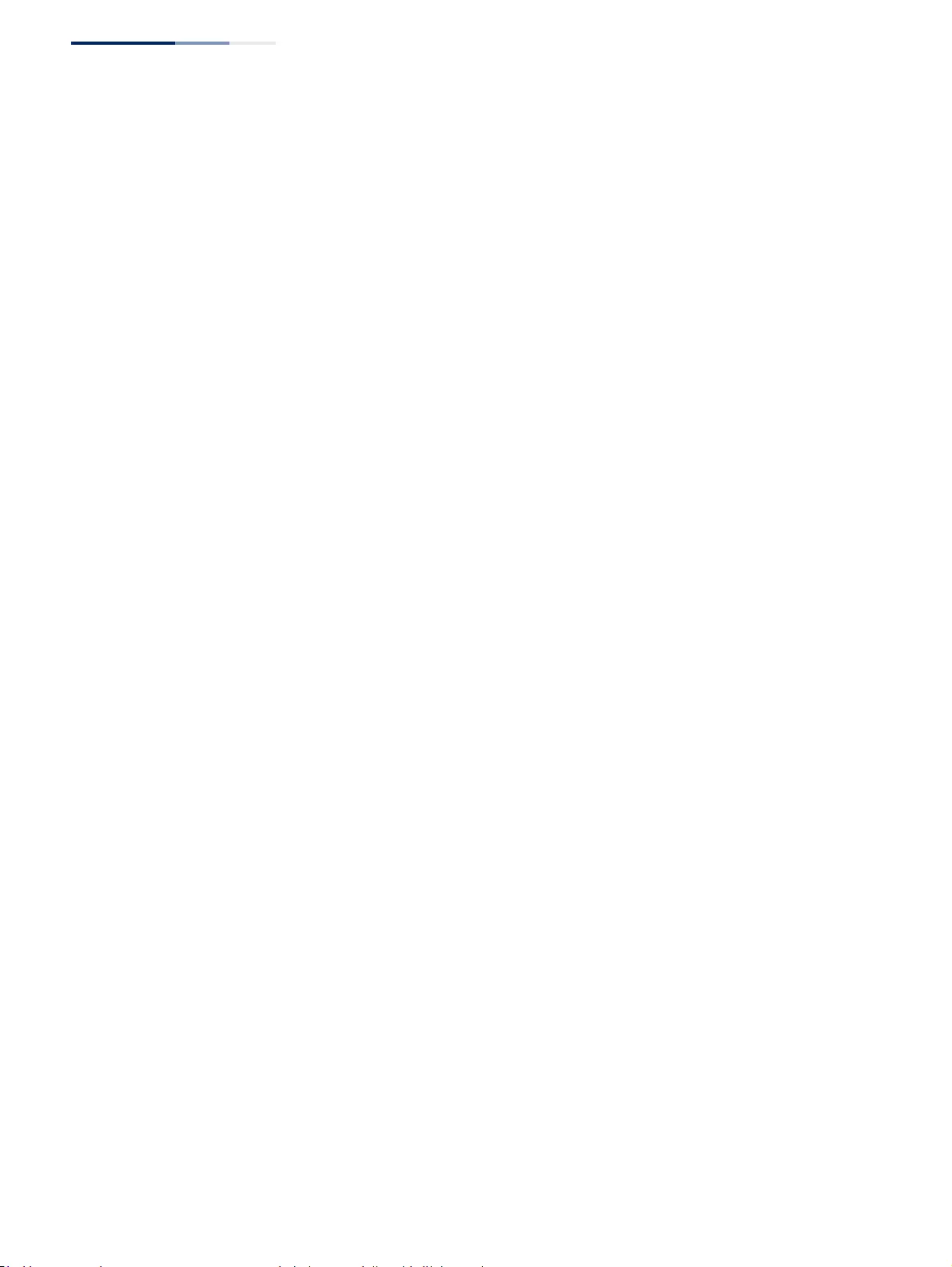
Chapter 10
| Quality of Service
Creating QoS Policies
– 254 –
Add Rule
◆Policy Name – Name of policy map.
◆Class Name – Name of a class map that defines a traffic classification upon
which a policy can act. A policy map can contain up to 32 class maps.
◆Action – This attribute is used to set an internal QoS value in hardware for
matching packets.
■Set CoS – Configures the service provided to ingress traffic by setting an
internal CoS value for a matching packet (as specified in rule settings for a
class map). (Range: 0-7)
See Table 13, “Default Mapping of CoS/CFI Values to Queue/CFI,” on
page 245).
■Set IP DSCP – Configures the service provided to ingress traffic by setting
an IP DSCP value for a matching packet (as specified in rule settings for a
class map). (Range: 0-63)
◆Meter – Check this to define the maximum throughput.
◆Meter Mode (Rate Limit) – Applies rate limiting to ingress or egress ports. This
function allows the network manager to control the maximum rate for traffic
received or transmitted on an interface. Rate limiting is configured on
interfaces at the edge of a network to limit traffic into or out of the network.
Packets that exceed the acceptable amount of traffic are dropped.
◆Rate – Sets the rate limit level. (Range: 16-10000000 kbits per second)
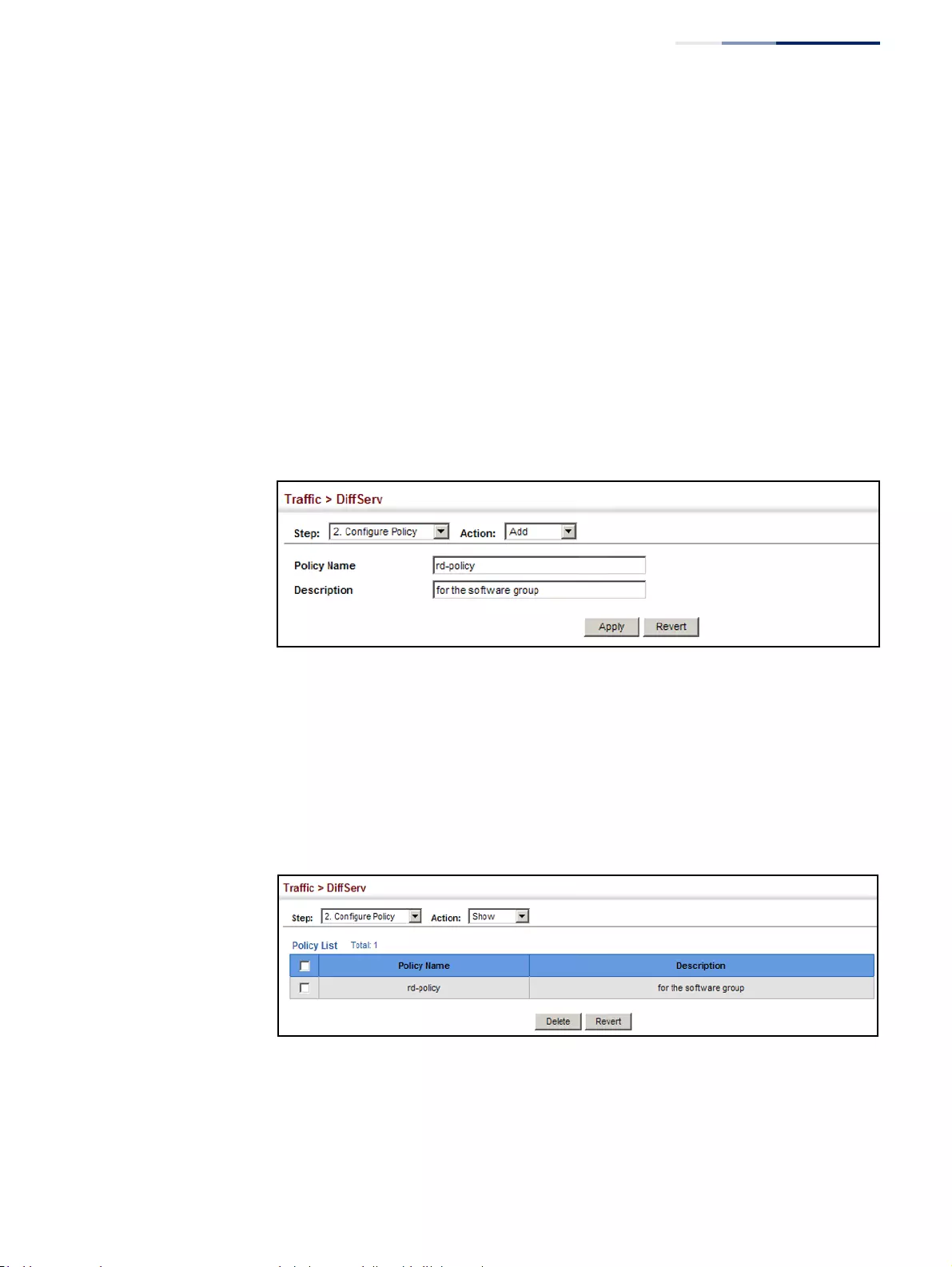
Chapter 10
| Quality of Service
Creating QoS Policies
– 255 –
Web Interface
To configure a policy map:
1. Click Traffic, DiffServ.
2. Select Configure Policy from the Step list.
3. Select Add from the Action list.
4. Enter a policy name.
5. Enter a description.
6. Click Add.
Figure 149: Configuring a Policy Map
To show the configured policy maps:
1. Click Traffic, DiffServ.
2. Select Configure Policy from the Step list.
3. Select Show from the Action list.
Figure 150: Showing Policy Maps
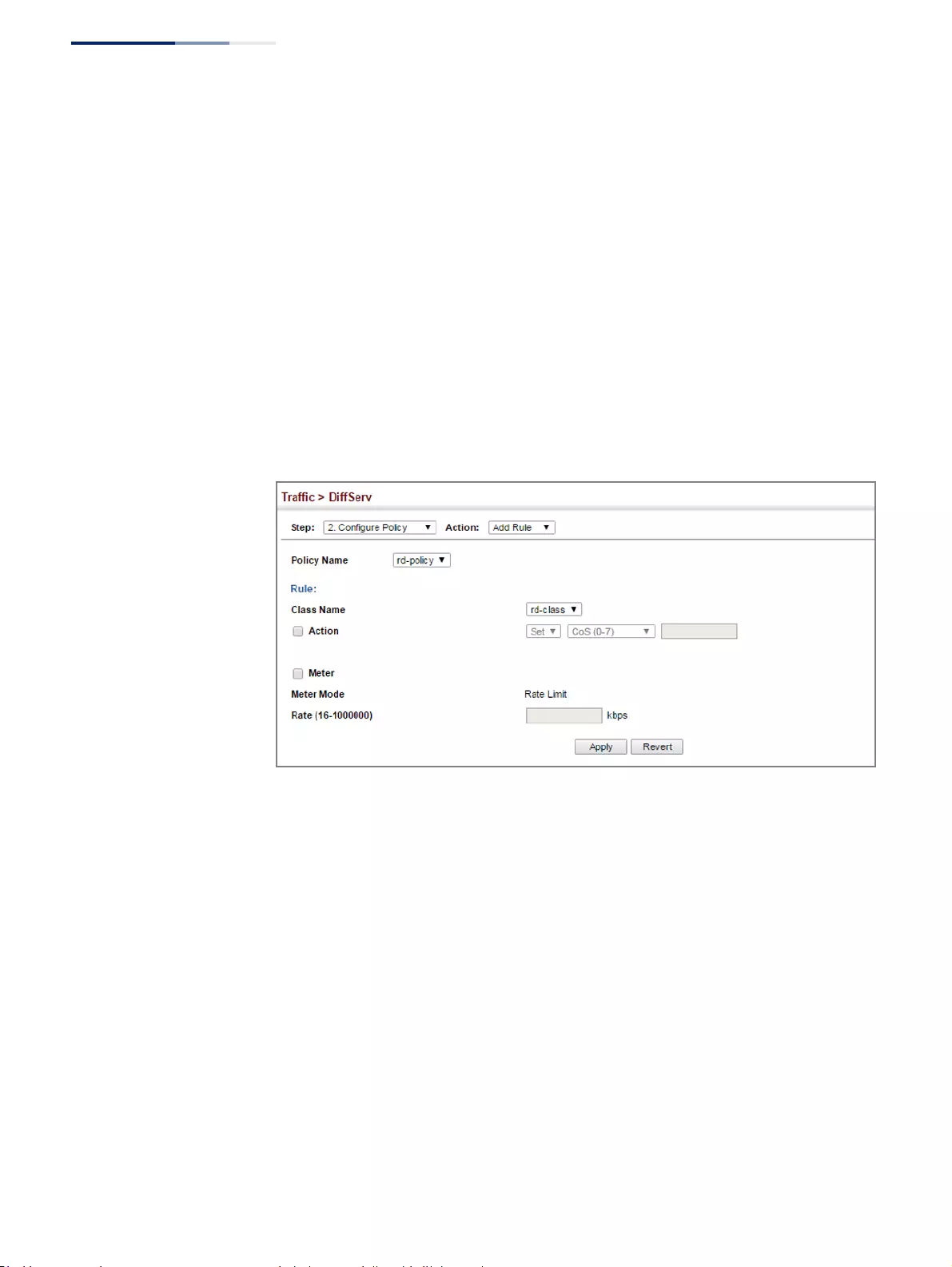
Chapter 10
| Quality of Service
Creating QoS Policies
– 256 –
To edit the rules for a policy map:
1. Click Traffic, DiffServ.
2. Select Configure Policy from the Step list.
3. Select Add Rule from the Action list.
4. Select the name of a policy map.
5. Set the CoS or per-hop behavior for matching packets to specify the quality of
service to be assigned to the matching traffic class. Enter a rate limit if required.
6. Click Apply.
Figure 151: Adding Rules to a Policy Map
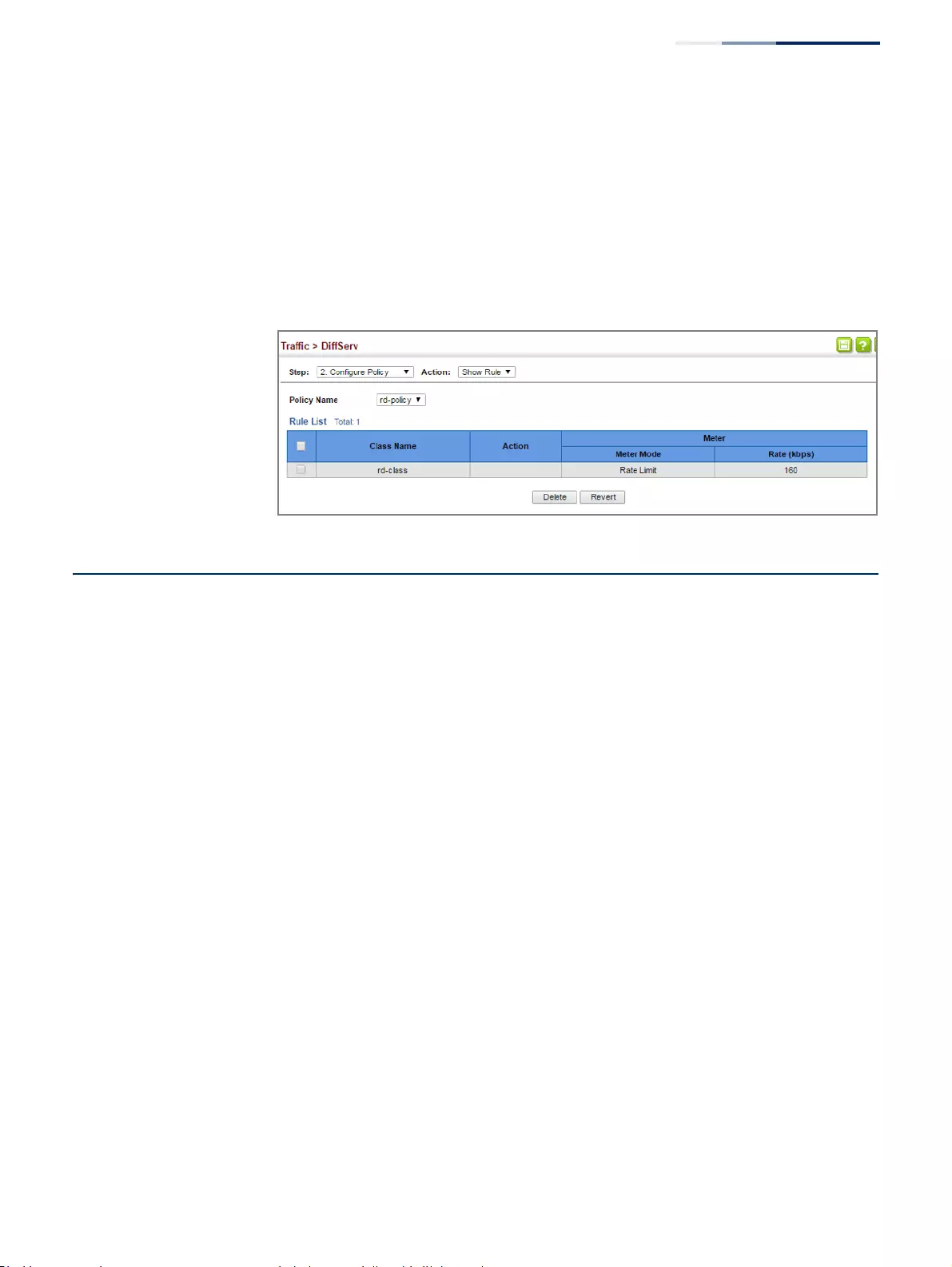
Chapter 10
| Quality of Service
Attaching a Policy Map to a Port
– 257 –
To show the rules for a policy map:
1. Click Traffic, DiffServ.
2. Select Configure Policy from the Step list.
3. Select Show Rule from the Action list.
Figure 152: Showing the Rules for a Policy Map
Attaching a Policy Map to a Port
Use the Traffic > DiffServ (Configure Interface) page to bind a policy map to a port.
Command Usage
First define a class map, define a policy map, and then bind the service policy to the
required interface.
Parameters
These parameters are displayed:
◆Port – Specifies a port.
◆Ingress – Applies the selected rule to ingress traffic.
◆Egress – Applies the selected rule to egress traffic.
Web Interface
To bind a policy map to a port:
1. Click Traffic, DiffServ.
2. Select Configure Interface from the Step list.
3. Check the box under the Ingress or Egress field to enable a policy map for a
port.
4. Select a policy map from the scroll-down box.
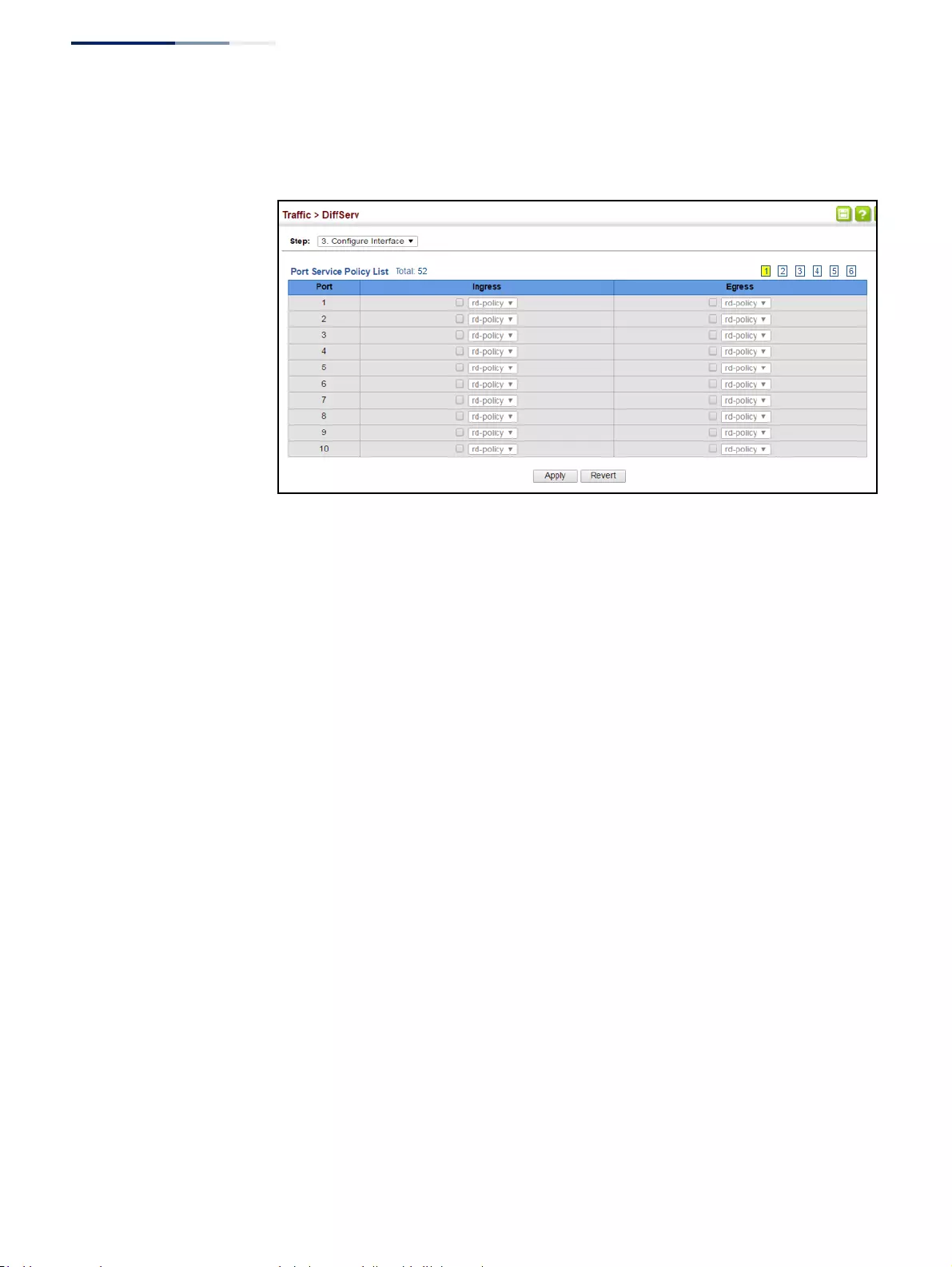
Chapter 10
| Quality of Service
Attaching a Policy Map to a Port
– 258 –
5. Click Apply.
Figure 153: Attaching a Policy Map to a Port
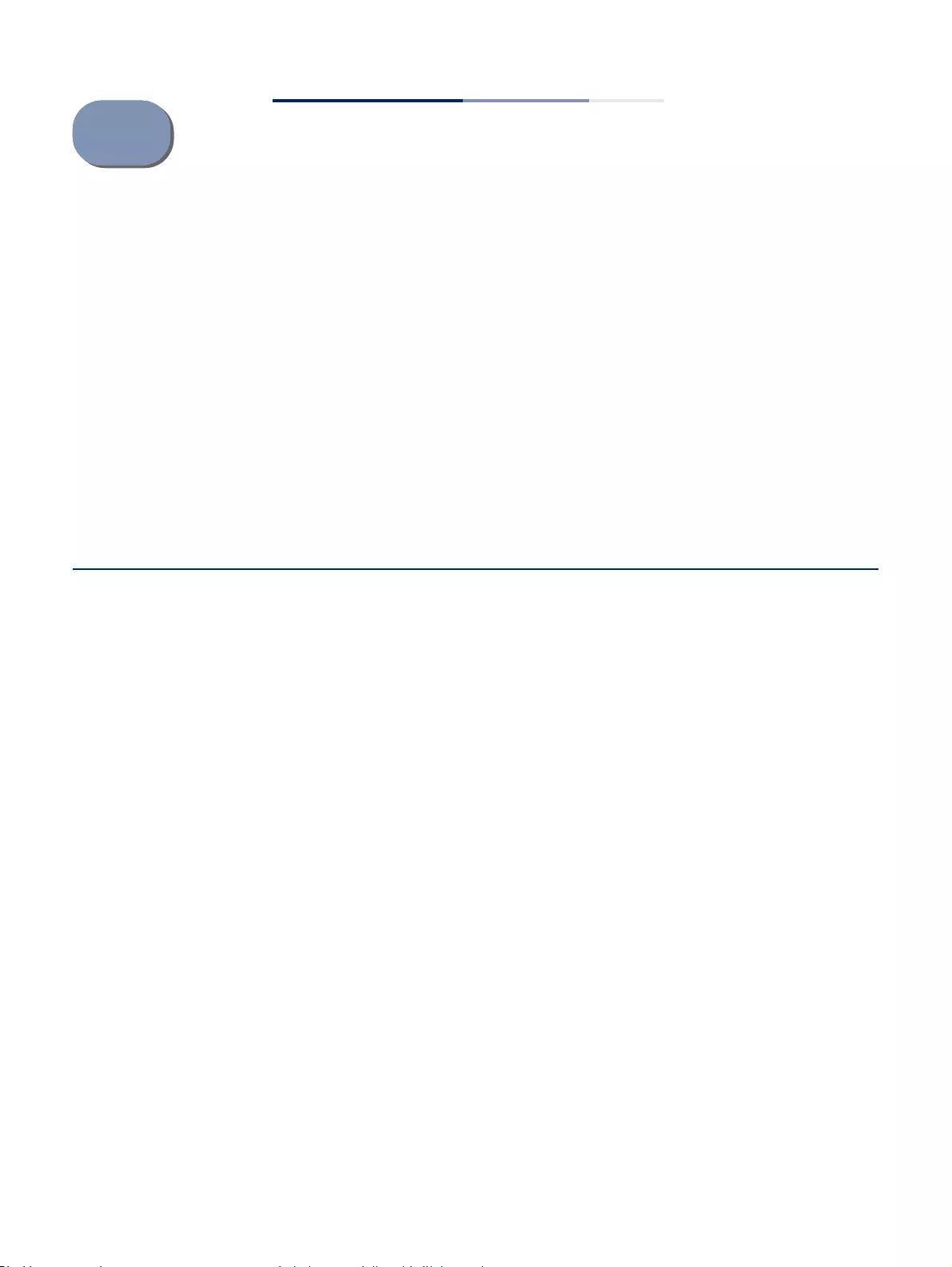
– 259 –
11 VoIP Traffic Configuration
This chapter covers the following topics:
◆Global Settings – Enables VOIP globally, sets the Voice VLAN, and the aging
time for attached ports.
◆Telephony OUI List – Configures the list of phones to be treated as VOIP devices
based on the specified Organization Unit Identifier (OUI).
◆Port Settings – Configures the way in which a port is added to the Voice VLAN,
the filtering of non-VoIP packets, the method of detecting VoIP traffic, and the
priority assigned to voice traffic.
Overview
When IP telephony is deployed in an enterprise network, it is recommended to
isolate the Voice over IP (VoIP) network traffic from other data traffic. Traffic
isolation can provide higher voice quality by preventing excessive packet delays,
packet loss, and jitter. This is best achieved by assigning all VoIP traffic to a single
Voice VLAN.
The use of a Voice VLAN has several advantages. It provides security by isolating the
VoIP traffic from other data traffic. End-to-end QoS policies and high priority can be
applied to VoIP VLAN traffic across the network, guaranteeing the bandwidth it
needs. VLAN isolation also protects against disruptive broadcast and multicast
traffic that can seriously affect voice quality.
The switch allows you to specify a Voice VLAN for the network and set a CoS priority
for the VoIP traffic. The VoIP traffic can be detected on switch ports by using the
source MAC address of packets, or by using LLDP (IEEE 802.1AB) to discover
connected VoIP devices. When VoIP traffic is detected on a configured port, the
switch automatically assigns the port as a tagged member the Voice VLAN.
Alternatively, switch ports can be manually configured.
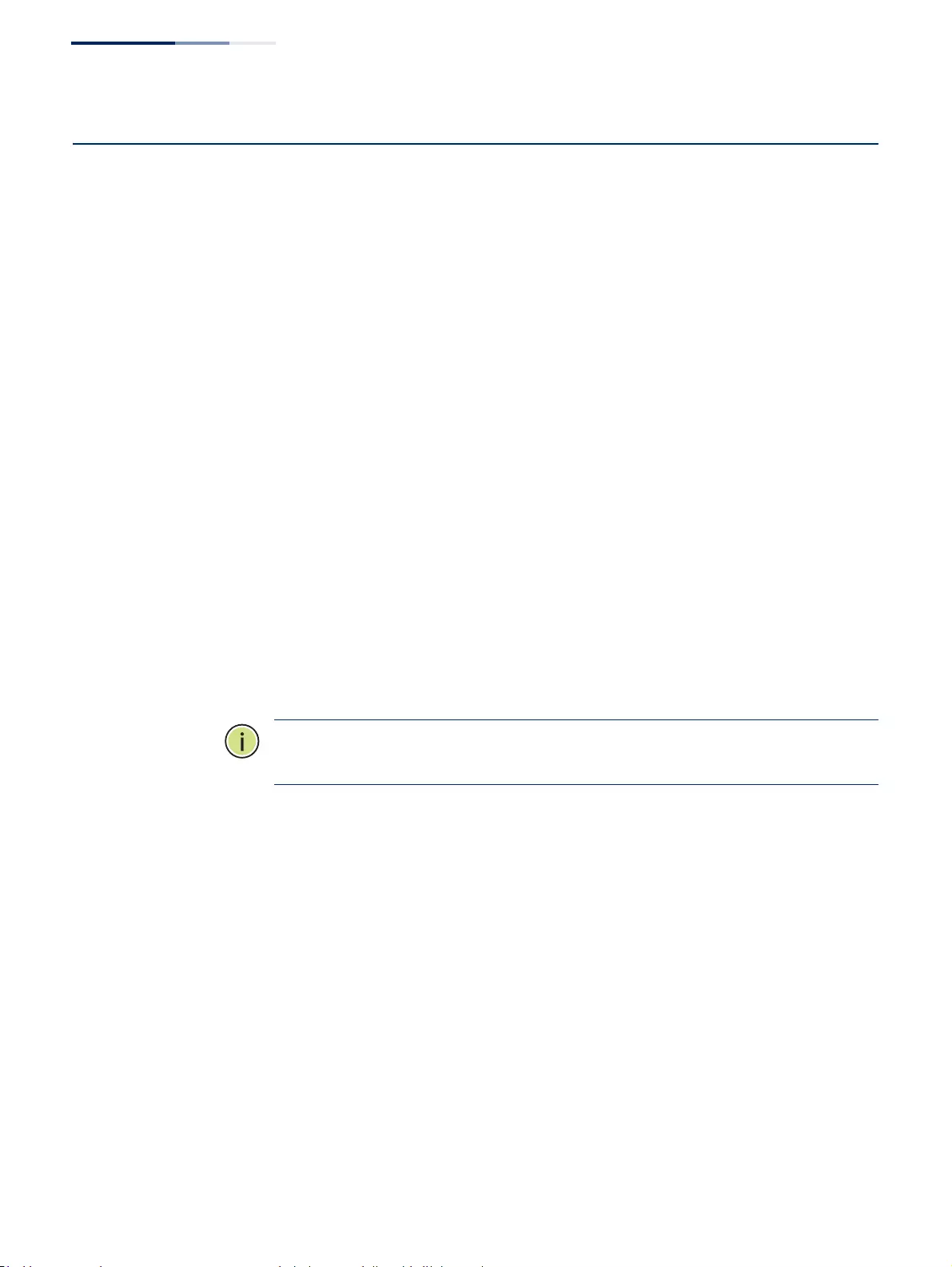
Chapter 11
| VoIP Traffic Configuration
Configuring VoIP Traffic
– 260 –
Configuring VoIP Traffic
Use the Traffic > VoIP (Configure Global) page to configure the switch for VoIP
traffic. First enable automatic detection of VoIP devices attached to the switch
ports, then set the Voice VLAN ID for the network. The Voice VLAN aging time can
also be set to remove a port from the Voice VLAN when VoIP traffic is no longer
received on the port.
Command Usage
All ports are set to VLAN hybrid mode by default. Prior to enabling VoIP for a port
(by setting the VoIP mode to Auto or Manual as described below), first ensure that
VLAN membership is not set to access mode (see “Adding Static Members to
VLANs” on page 163).
Parameters
These parameters are displayed:
◆Auto Detection Status – Enables the automatic detection of VoIP traffic on
switch ports. (Default: Disabled)
◆Voice VLAN – Sets the Voice VLAN ID for the network. Only one Voice VLAN is
supported and it must already be created on the switch. (Range: 1-4094)
◆Voice VLAN Aging Time – The time after which a port is removed from the
Voice VLAN when VoIP traffic is no longer received on the port.
(Range: 5-43200 minutes; Default: 1440 minutes)
Note:
The Voice VLAN ID cannot be modified when the global Auto Detection
Status is enabled.
Web Interface
To configure global settings for a Voice VLAN:
1. Click Traffic, VoIP.
2. Select Configure Global from the Step list.
3. Enable Auto Detection.
4. Specify the Voice VLAN ID.
5. Adjust the Voice VLAN Aging Time if required.
6. Click Apply.
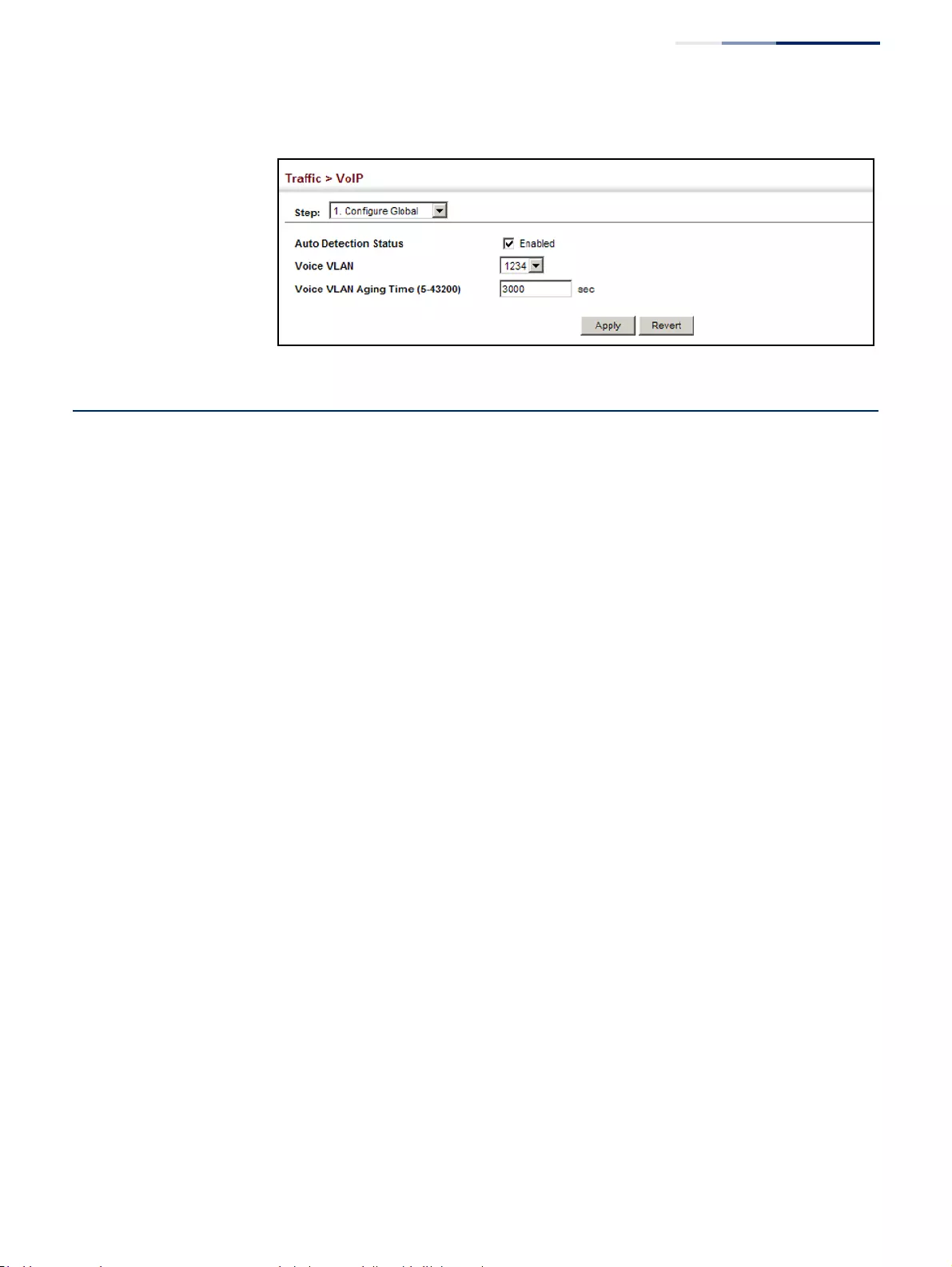
Chapter 11
| VoIP Traffic Configuration
Configuring Telephony OUI
– 261 –
Figure 154: Configuring a Voice VLAN
Configuring Telephony OUI
VoIP devices attached to the switch can be identified by the vendor’s
Organizational Unique Identifier (OUI) in the source MAC address of received
packets. OUI numbers are assigned to vendors and form the first three octets of
device MAC addresses. The MAC OUI numbers for VoIP equipment can be
configured on the switch so that traffic from these devices is recognized as VoIP.
Use the Traffic > VoIP (Configure OUI) page to configure this feature.
Parameters
These parameters are displayed:
◆Telephony OUI – Specifies a MAC address range to add to the list.
(Format: xx-xx-xx-xx-xx-xx)
◆Mask – Identifies a range of MAC addresses. Setting a mask of FF-FF-FF-00-00-
00 identifies all devices with the same OUI (the first three octets). Other masks
restrict the MAC address range. Setting a mask of FF-FF-FF-FF-FF-FF specifies a
single MAC address. (Format: xx-xx-xx-xx-xx-xx or xxxxxxxxxxxx;
Default: FF-FF-FF-00-00-00)
◆Description – User-defined text that identifies the VoIP devices.
Web Interface
To configure MAC OUI numbers for VoIP equipment:
1. Click Traffic, VoIP.
2. Select Configure OUI from the Step list.
3. Select Add from the Action list.
4. Enter a MAC address that specifies the OUI for VoIP devices in the network.
5. Select a mask from the pull-down list to define a MAC address range.
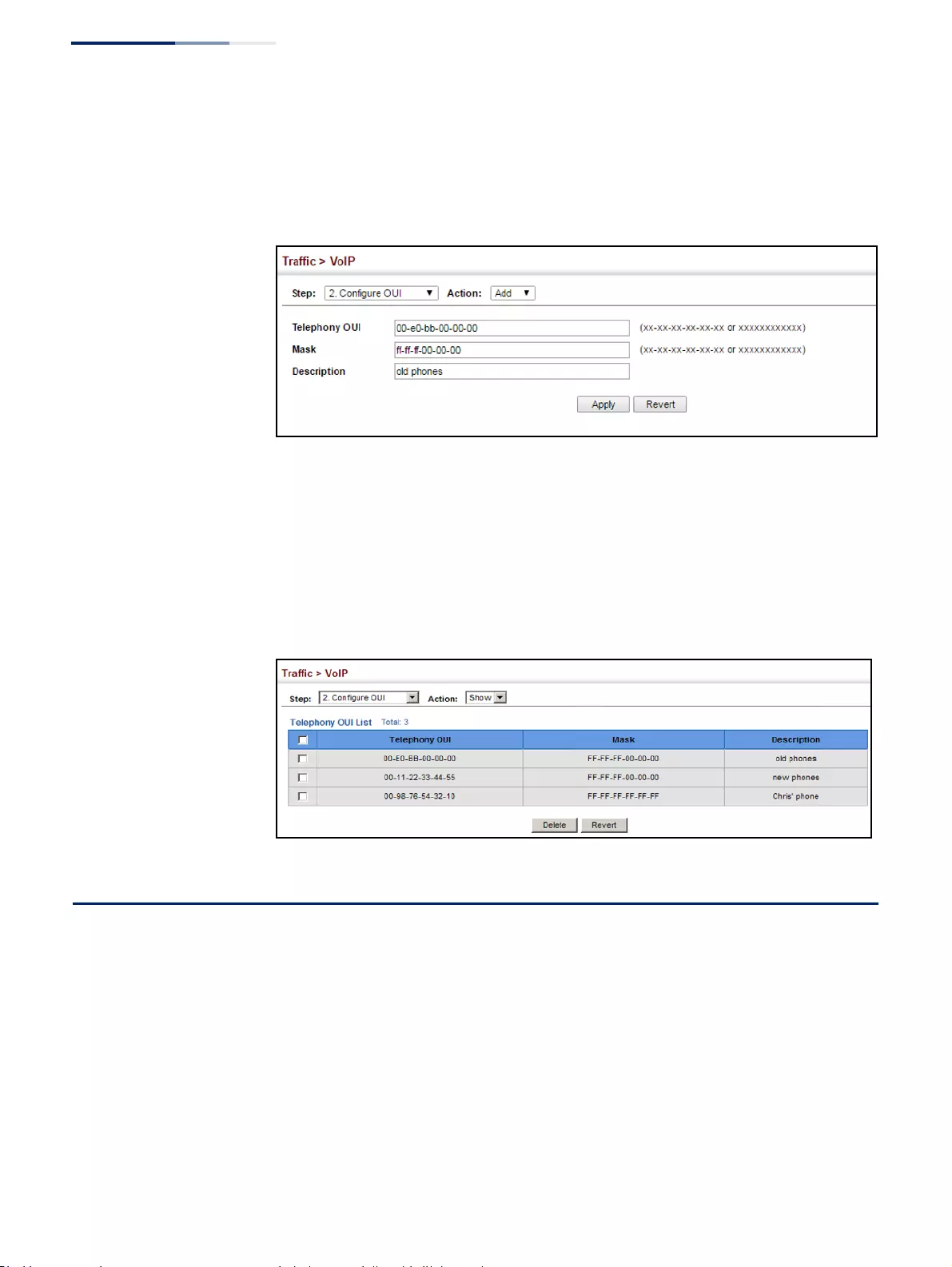
Chapter 11
| VoIP Traffic Configuration
Configuring VoIP Traffic Ports
– 262 –
6. Enter a description for the devices.
7. Click Apply.
Figure 155: Configuring an OUI Telephony List
To show the MAC OUI numbers used for VoIP equipment:
1. Click Traffic, VoIP.
2. Select Configure OUI from the Step list.
3. Select Show from the Action list.
Figure 156: Showing an OUI Telephony List
Configuring VoIP Traffic Ports
Use the Traffic > VoIP (Configure Interface) page to configure ports for VoIP traffic,
you need to set the mode (Auto or Manual), specify the discovery method to use,
and set the traffic priority. You can also enable security filtering to ensure that only
VoIP traffic is forwarded on the Voice VLAN.
Command Usage
All ports are set to VLAN hybrid mode by default. Prior to enabling VoIP for a port
(by setting the VoIP mode to Auto or Manual as described below), first ensure that
VLAN membership is not set to access mode (see “Adding Static Members to
VLANs” on page 163).
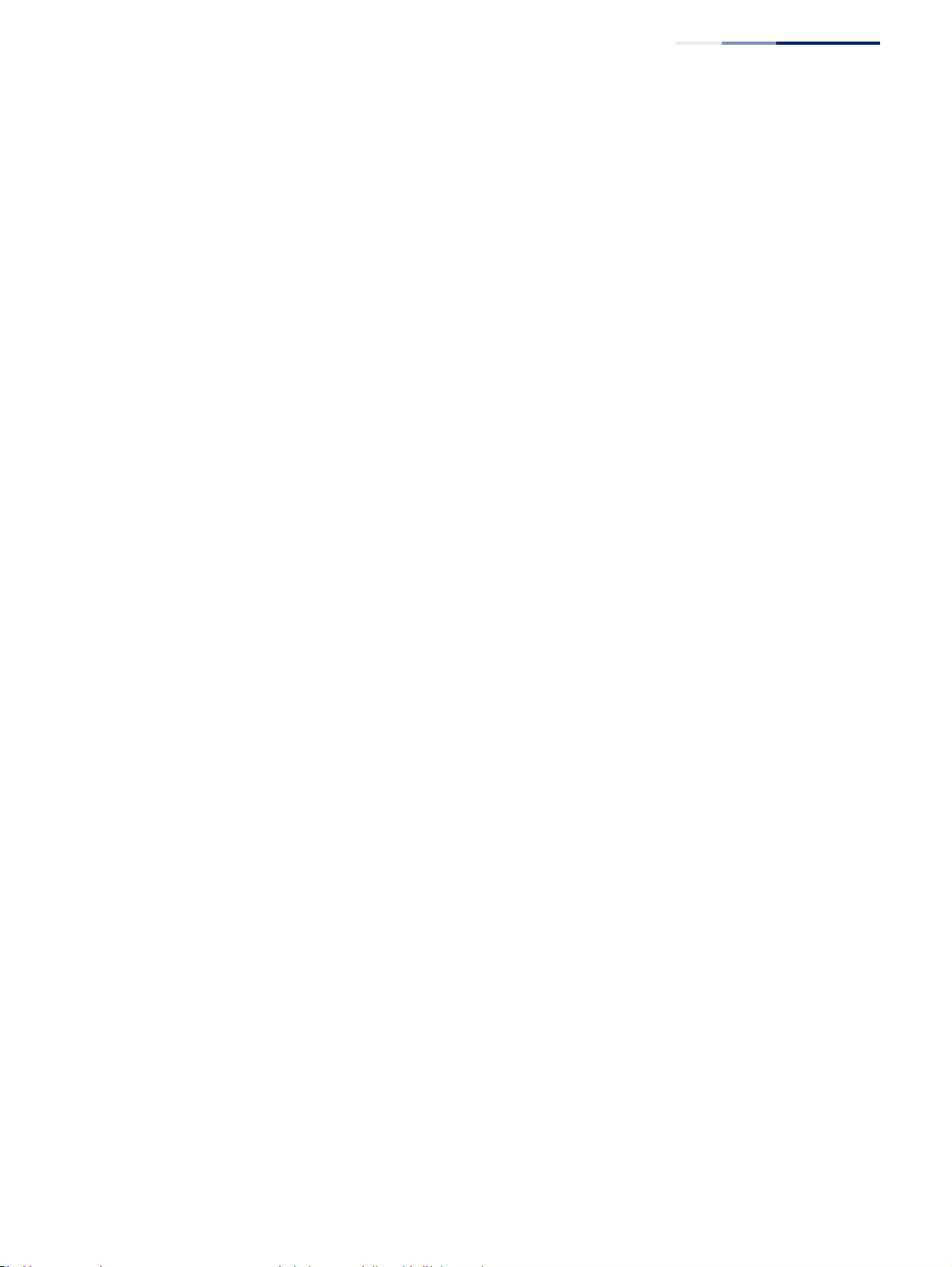
Chapter 11
| VoIP Traffic Configuration
Configuring VoIP Traffic Ports
– 263 –
Parameters
These parameters are displayed:
◆Mode – Specifies if the port will be added to the Voice VLAN when VoIP traffic is
detected. (Default: None)
■None – The Voice VLAN feature is disabled on the port. The port will not
detect VoIP traffic or be added to the Voice VLAN.
■Auto – The port will be added as a tagged member to the Voice VLAN
when VoIP traffic is detected on the port. You must select a method for
detecting VoIP traffic, either OUI or 802.1AB (LLDP). When OUI is selected,
be sure to configure the MAC address ranges in the Telephony OUI list.
■Manual – The Voice VLAN feature is enabled on the port, but the port must
be manually added to the Voice VLAN.
◆Security – Enables security filtering that discards any non-VoIP packets
received on the port that are tagged with the voice VLAN ID. VoIP traffic is
identified by source MAC addresses configured in the Telephony OUI list, or
through LLDP that discovers VoIP devices attached to the switch. Packets
received from non-VoIP sources are dropped. (Default: Disabled)
◆Discovery Protocol – Selects a method to use for detecting VoIP traffic on the
port. (Default: OUI)
■OUI – Traffic from VoIP devices is detected by the Organizationally Unique
Identifier (OUI) of the source MAC address. OUI numbers are assigned to
vendors and form the first three octets of a device MAC address. MAC
address OUI numbers must be configured in the Telephony OUI list so that
the switch recognizes the traffic as being from a VoIP device.
■LLDP – Uses LLDP (IEEE 802.1AB) to discover VoIP devices attached to the
port. LLDP checks that the “telephone bit” in the system capability TLV is
turned on. See “Link Layer Discovery Protocol” on page 387 for more
information on LLDP.
◆Priority – Defines a CoS priority for port traffic on the Voice VLAN. The priority
of any received VoIP packet is overwritten with the new priority when the Voice
VLAN feature is active for the port. (Range: 0-6; Default: 6)
◆Remaining Age – Number of minutes before this entry is aged out.
The Remaining Age starts to count down when the OUI’s MAC address expires
from the MAC address table. Therefore, the MAC address aging time should be
added to the overall aging time. For example, if you configure the MAC address
table aging time to 30 seconds, and the voice VLAN aging time to 5 minutes,
then after 5.5 minutes, a port will be removed from voice VLAN when VoIP
traffic is no longer received on the port. Alternatively, if you clear the MAC
address table manually, then the switch will also start counting down the
Remaining Age.
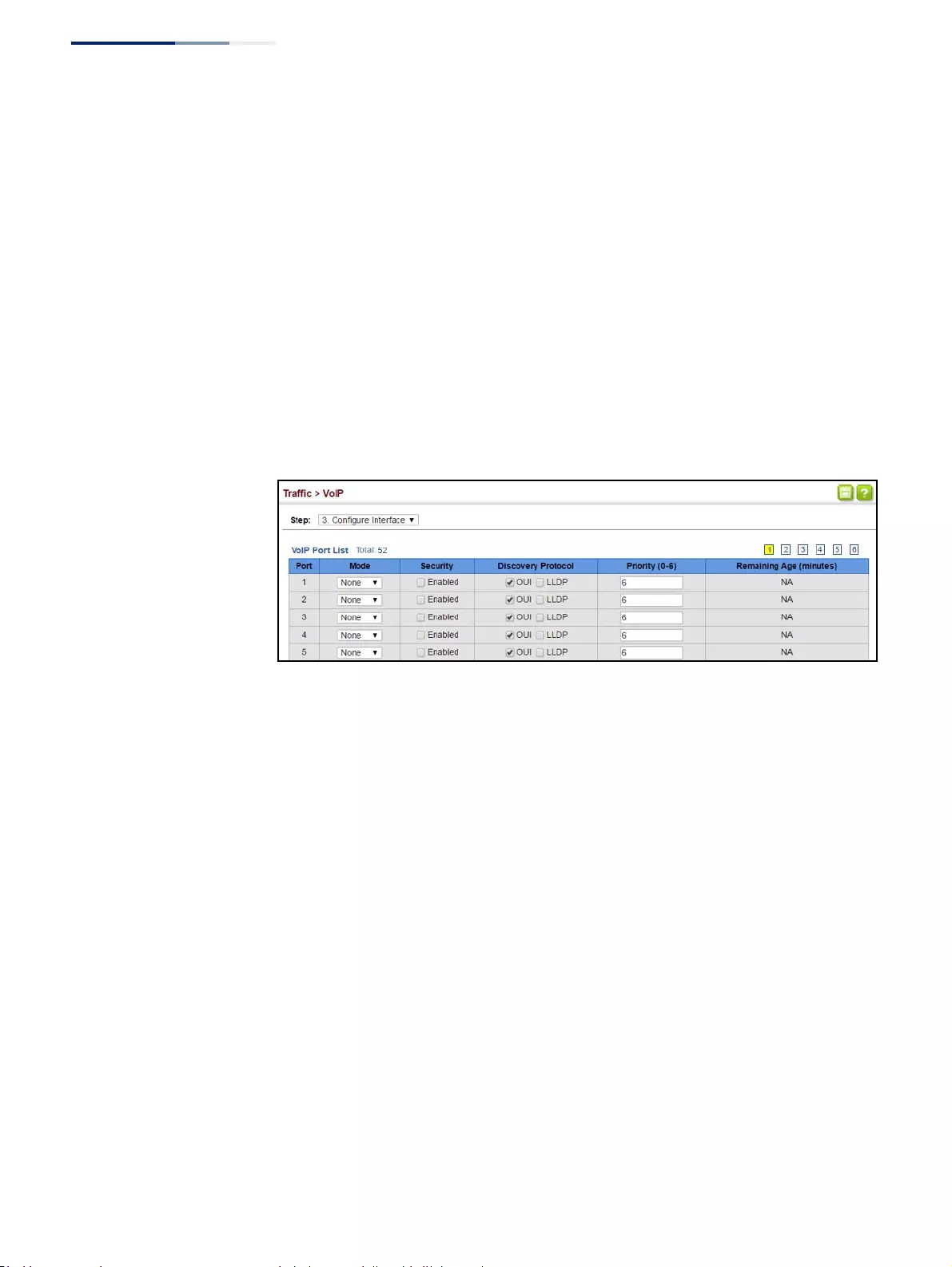
Chapter 11
| VoIP Traffic Configuration
Configuring VoIP Traffic Ports
– 264 –
When VoIP Mode is set to Auto, the Remaining Age will be displayed.
Otherwise, if the VoIP Mode is Disabled or set to Manual, the remaining age will
display “NA.”
Web Interface
To configure VoIP traffic settings for a port:
1. Click Traffic, VoIP.
2. Select Configure Interface from the Step list.
3. Configure any required changes to the VoIP settings each port.
4. Click Apply.
Figure 157: Configuring Port Settings for a Voice VLAN
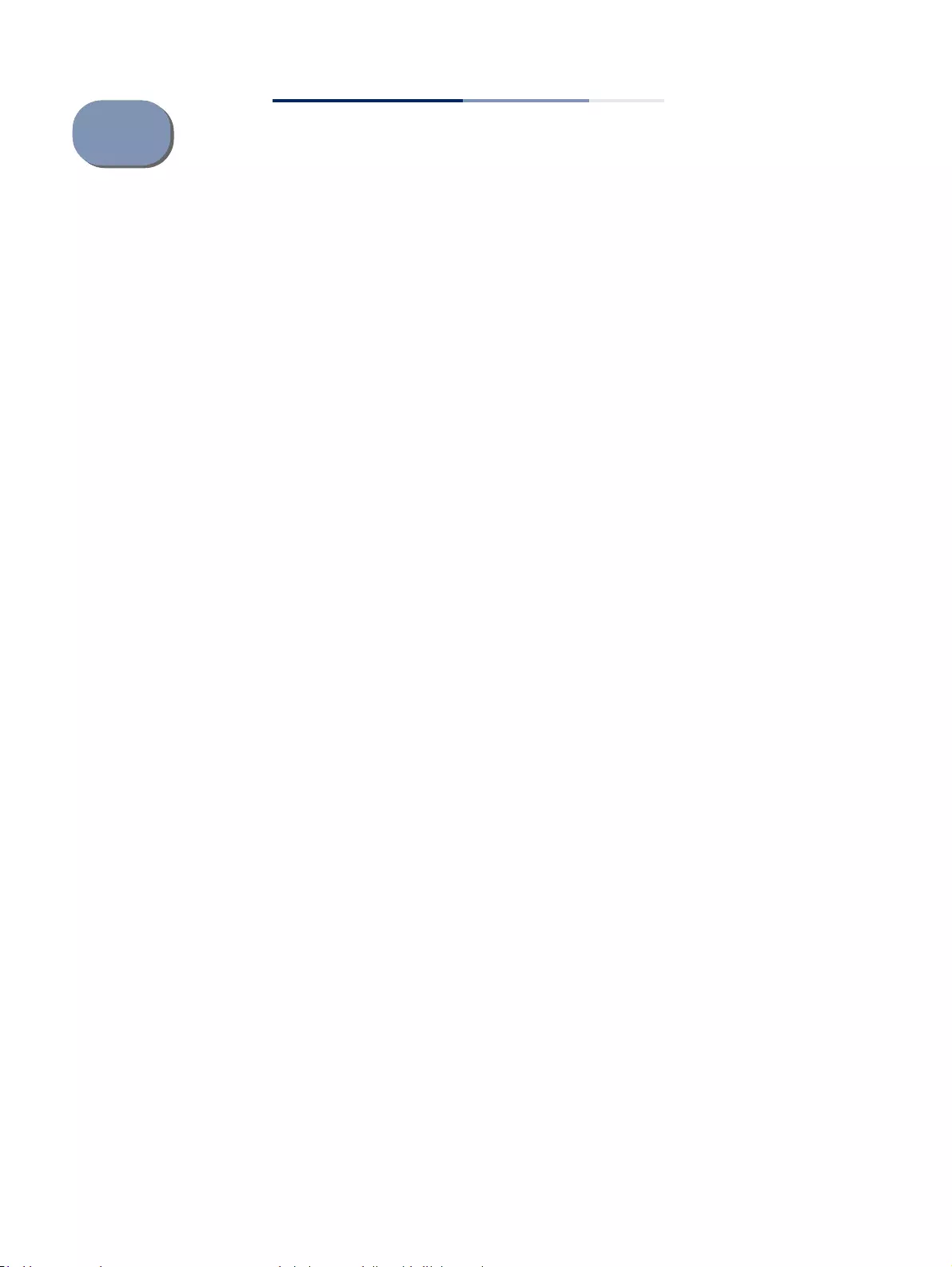
– 265 –
12 Security Measures
You can configure this switch to authenticate users logging into the system for
management access using local or remote authentication methods. Port-based
authentication using IEEE 802.1X can also be configured to control either
management access to the uplink ports or client access to the data ports. This
switch provides secure network management access using the following options:
◆AAA – Use local or remote authentication to configure access rights, specify
authentication servers, configure remote authentication and accounting.
◆User Accounts – Manually configure access rights on the switch for specified
users.
◆Web Authentication – Allows stations to authenticate and access the network
in situations where 802.1X or Network Access authentication methods are
infeasible or impractical.
◆Network Access - Configure MAC authentication, intrusion response, dynamic
VLAN assignment, and dynamic QoS assignment.
◆HTTPS – Provide a secure web connection.
◆SSH – Provide a secure shell (for secure Telnet access).
◆ACL – Access Control Lists provide packet filtering for IP frames (based on
address, protocol, Layer 4 protocol port number or TCP control code).
◆IP Filter – Filters management access to the web, SNMP or Telnet interface.
◆Port Security – Configure secure addresses for individual ports.
◆Port Authentication – Use IEEE 802.1X port authentication to control access to
specific ports.
◆DoS Protection – Protects against Denial-of-Service attacks.
◆DHCP Snooping – Filter IP traffic on insecure ports for which the source address
cannot be identified via DHCP snooping.
◆DHCPv6 Snooping – Filter IPv6 traffic on insecure ports for which the source
address cannot be identified via DHCPv6 snooping.
◆IPv4 Source Guard – Filters IPv4 traffic on insecure ports for which the source
address cannot be identified via DHCPv4 snooping nor static source bindings.
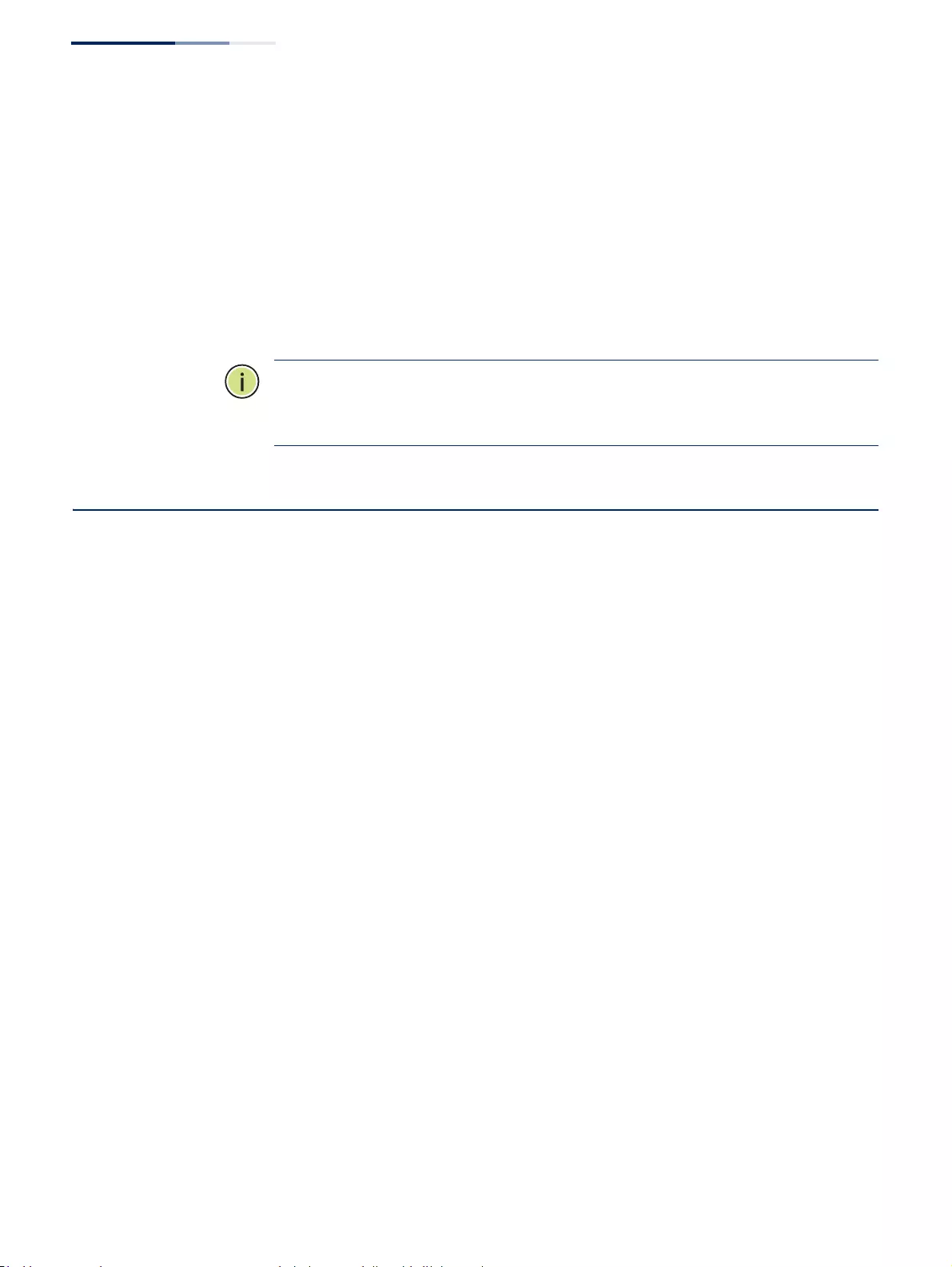
Chapter 12
| Security Measures
AAA (Authentication, Authorization and Accounting)
– 266 –
◆IPv6 Source Guard – Filters IPv6 traffic on insecure ports for which the source
address cannot be identified via ND snooping, DHCPv6 snooping, nor static
source bindings.
◆ARP Inspection – Security feature that validates the MAC Address bindings for
Address Resolution Protocol packets. Provides protection against ARP traffic
with invalid MAC to IP Address bindings, which forms the basis for certain
“man-in-the-middle” attacks.
◆Application Filter – Discards CDP or PVST packets.
Note:
The priority of execution for the filtering commands is Port Security, Port
Authentication, Network Access, Web Authentication, Access Control Lists, IP
Source Guard, and then DHCP Snooping.
AAA (Authentication, Authorization and Accounting)
The authentication, authorization, and accounting (AAA) feature provides the main
framework for configuring access control on the switch. The three security
functions can be summarized as follows:
◆Authentication — Identifies users that request access to the network.
◆Authorization — Determines if users can access specific services.
◆Accounting — Provides reports, auditing, and billing for services that users
have accessed on the network.
The AAA functions require the use of configured RADIUS or TACACS+ servers in the
network. The security servers can be defined as sequential groups that are applied
as a method for controlling user access to specified services. For example, when the
switch attempts to authenticate a user, a request is sent to the first server in the
defined group, if there is no response the second server will be tried, and so on. If at
any point a pass or fail is returned, the process stops.
The switch supports the following AAA features:
◆Accounting for IEEE 802.1X authenticated users that access the network
through the switch.
◆Accounting for users that access management interfaces on the switch through
the console and Telnet.
◆Accounting for commands that users enter at specific CLI privilege levels.
◆Authorization of users that access management interfaces on the switch
through the console and Telnet.
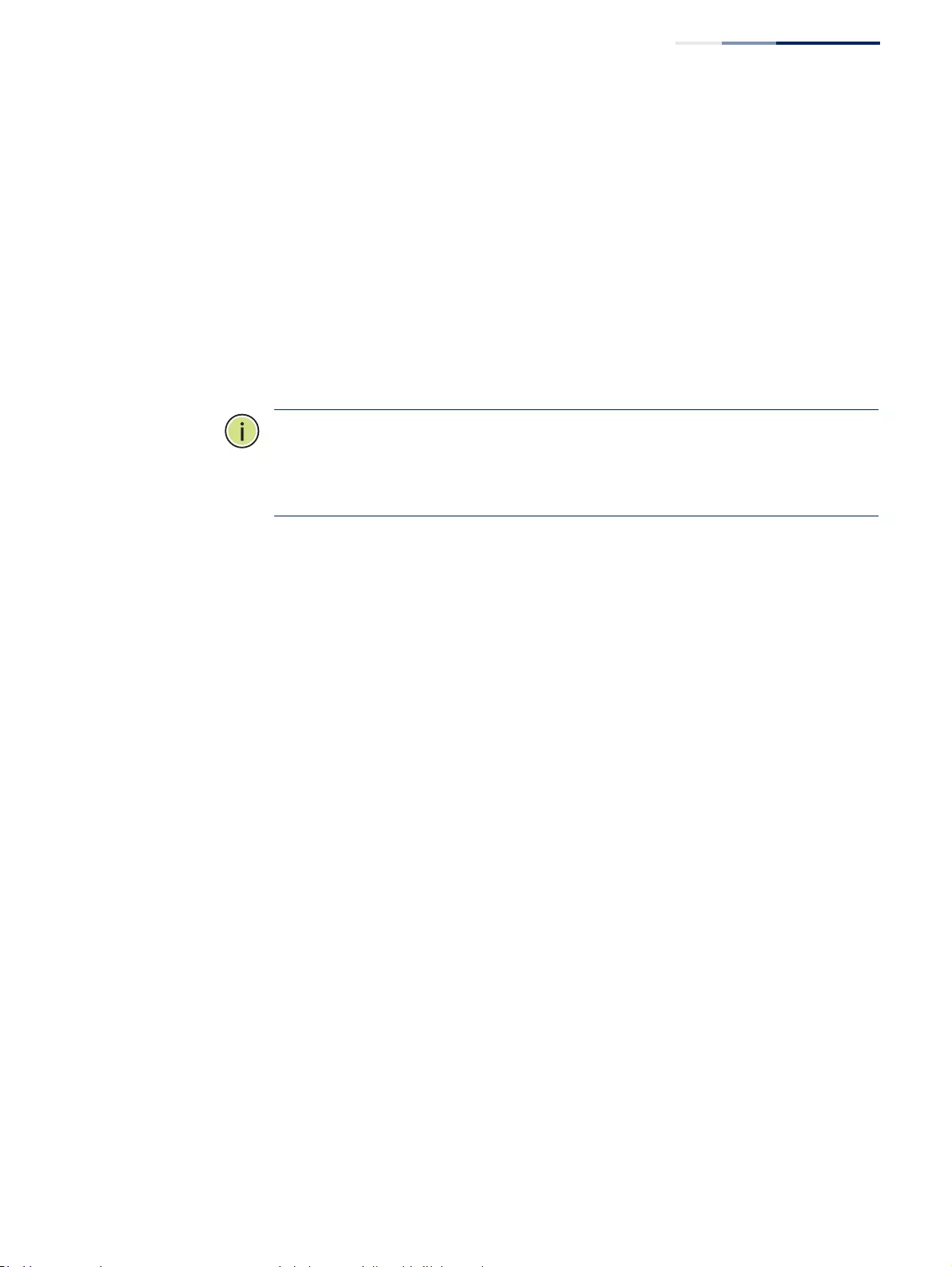
Chapter 12
| Security Measures
AAA (Authentication, Authorization and Accounting)
– 267 –
To configure AAA on the switch, you need to follow this general process:
1. Configure RADIUS and TACACS+ server access parameters. See “Configuring
Local/Remote Logon Authentication” on page 267.
2. Define RADIUS and TACACS+ server groups to support the accounting and
authorization of services.
3. Define a method name for each service to which you want to apply accounting
or authorization and specify the RADIUS or TACACS+ server groups to use.
4. Apply the method names to port or line interfaces.
Note:
This guide assumes that RADIUS and TACACS+ servers have already been
configured to support AAA. The configuration of RADIUS and TACACS+ server
software is beyond the scope of this guide, refer to the documentation provided
with the RADIUS or TACACS+ server software.
Configuring Local/
Remote Logon
Authentication
Use the Security > AAA > System Authentication page to specify local or remote
authentication. Local authentication restricts management access based on user
names and passwords manually configured on the switch. Remote authentication
uses a remote access authentication server based on RADIUS or TACACS+ protocols
to verify management access.
Command Usage
◆By default, management access is always checked against the authentication
database stored on the local switch. If a remote authentication server is used,
you must specify the authentication sequence. Then specify the corresponding
parameters for the remote authentication protocol using the Security > AAA >
Server page. Local and remote logon authentication control management
access via the console port, web browser, or Telnet.
◆You can specify up to three authentication methods for any user to indicate the
authentication sequence. For example, if you select (1) RADIUS, (2) TACACS and
(3) Local, the user name and password on the RADIUS server is verified first. If
the RADIUS server is not available, then authentication is attempted using the
TACACS+ server, and finally the local user name and password is checked.
Parameters
These parameters are displayed:
◆Authentication Sequence – Select the authentication, or authentication
sequence required:
■Local – User authentication is performed only locally by the switch.
■RADIUS – User authentication is performed using a RADIUS server only.
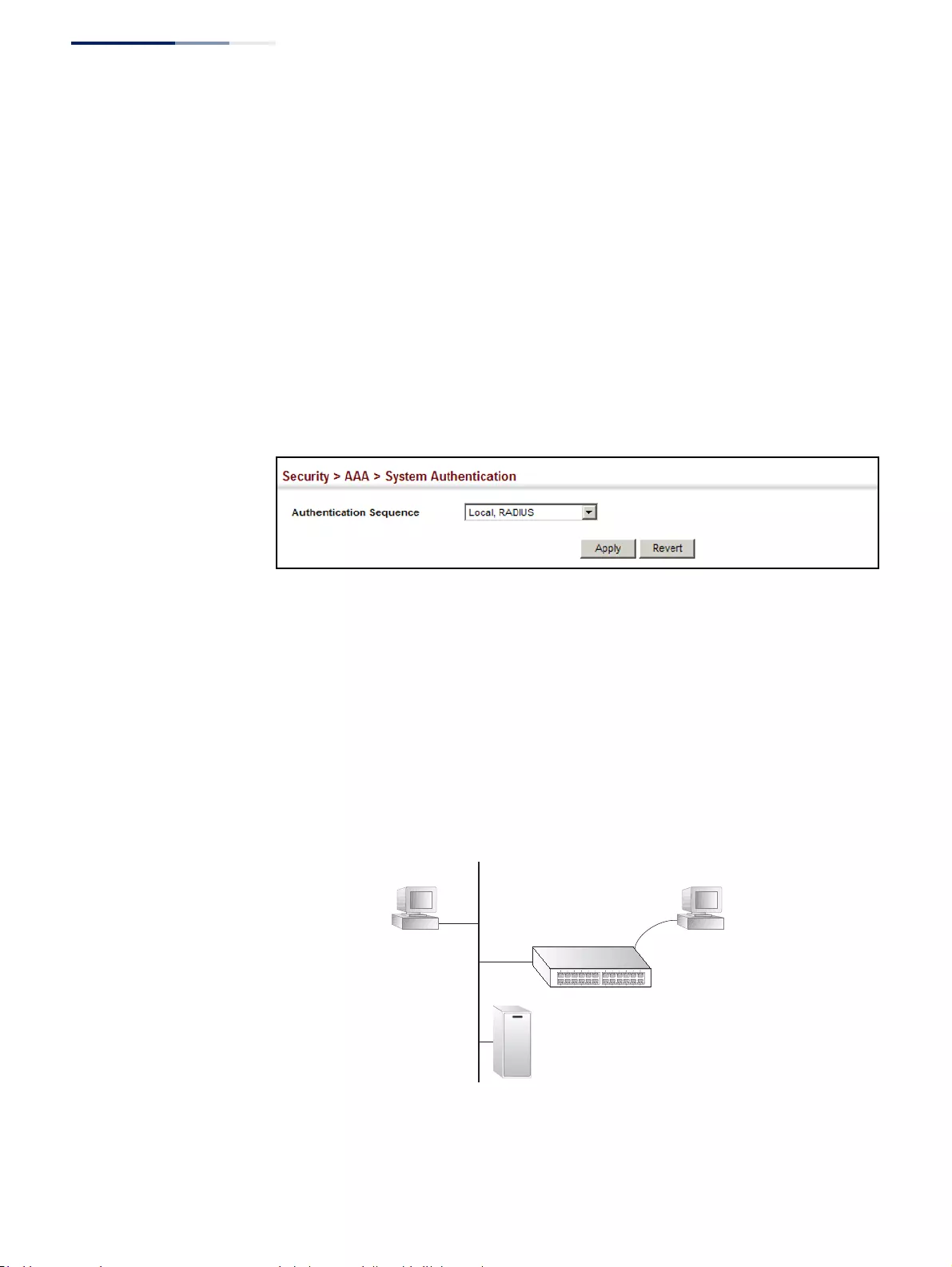
Chapter 12
| Security Measures
AAA (Authentication, Authorization and Accounting)
– 268 –
■TACACS – User authentication is performed using a TACACS+ server only.
■[authentication sequence] – User authentication is performed by up to
three authentication methods in the indicated sequence.
Web Interface
To configure the method(s) of controlling management access:
1. Click Security, AAA, System Authentication.
2. Specify the authentication sequence (i.e., one to three methods).
3. Click Apply.
Figure 158: Configuring the Authentication Sequence
Configuring
Remote Logon
Authentication
Servers
Use the Security > AAA > Server page to configure the message exchange
parameters for RADIUS or TACACS+ remote access authentication servers.
Remote Authentication Dial-in User Service (RADIUS) and Terminal Access
Controller Access Control System Plus (TACACS+) are logon authentication
protocols that use software running on a central server to control access to RADIUS-
aware or TACACS-aware devices on the network. An authentication server contains
a database of multiple user name/password pairs with associated privilege levels
for each user that requires management access to the switch.
Figure 159: Authentication Server Operation
RADIUS uses UDP while TACACS+ uses TCP. UDP only offers best effort delivery,
while TCP offers a more reliable connection-oriented transport. Also, note that
Web
Telnet
RADIUS/
TACACS+
server
console
1. Client attempts management access.
2. Switch contacts authentication server.
3. Authentication server challenges client.
4. Client responds with proper password or key.
5. Authentication server approves access.
6. Switch grants management access.
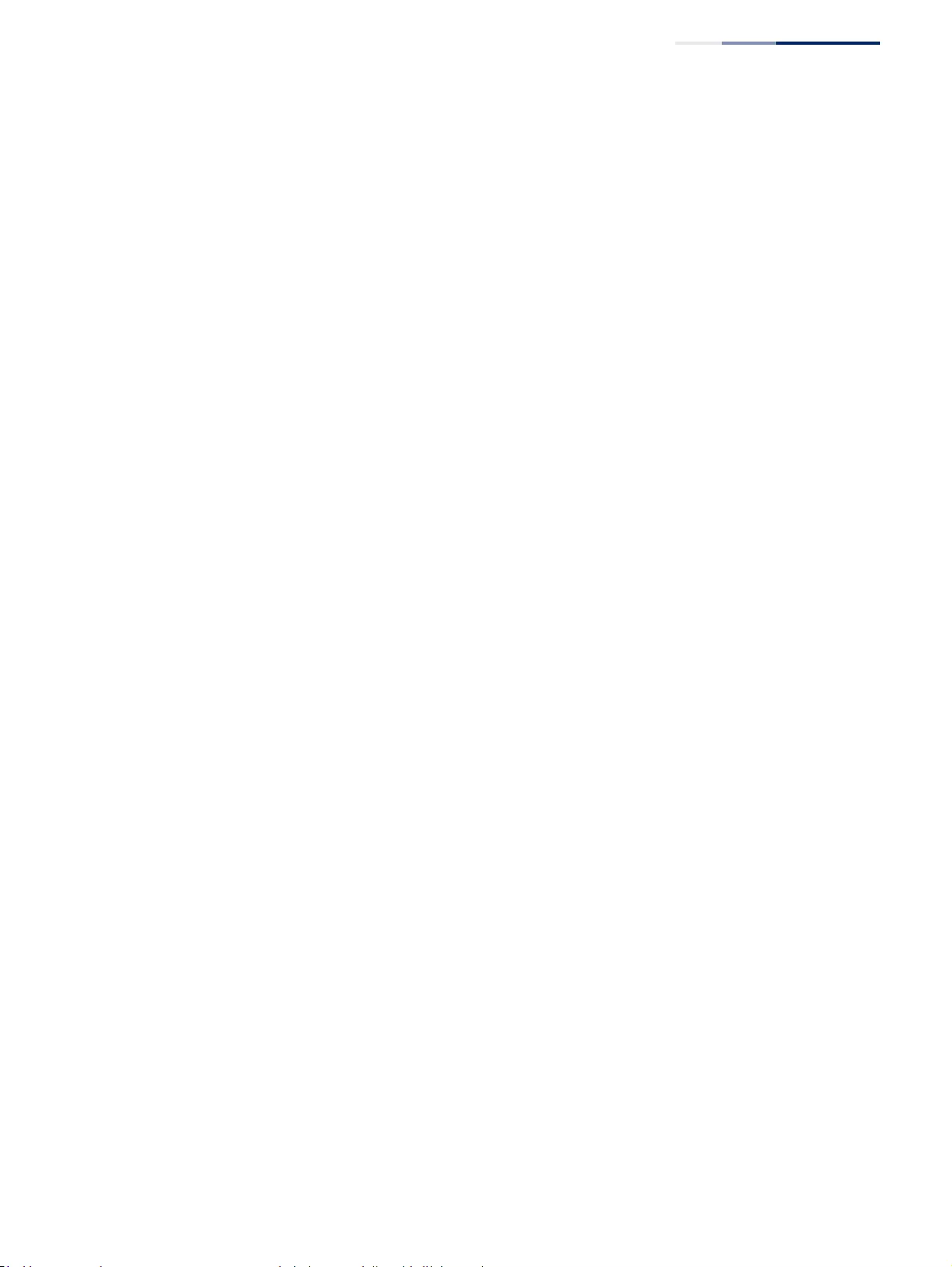
Chapter 12
| Security Measures
AAA (Authentication, Authorization and Accounting)
– 269 –
RADIUS encrypts only the password in the access-request packet from the client to
the server, while TACACS+ encrypts the entire body of the packet.
Command Usage
◆If a remote authentication server is used, you must specify the message
exchange parameters for the remote authentication protocol. Both local and
remote logon authentication control management access via the console port,
web browser, or Telnet.
◆RADIUS and TACACS+ logon authentication assign a specific privilege level for
each user name/password pair. The user name, password, and privilege level
must be configured on the authentication server. The encryption methods
used for the authentication process must also be configured or negotiated
between the authentication server and logon client. This switch can pass
authentication messages between the server and client that have been
encrypted using MD5 (Message-Digest 5), TLS (Transport Layer Security), or
TTLS (Tunneled Transport Layer Security).
Parameters
These parameters are displayed:
Configure Server
◆RADIUS
■Global – Provides globally applicable RADIUS settings.
■Server Index – Specifies one of five RADIUS servers that may be
configured. The switch attempts authentication using the listed sequence
of servers. The process ends when a server either approves or denies access
to a user.
■Server IP Address – Address of authentication server.
(A Server Index entry must be selected to display this item.)
■Accounting Server UDP Port – Network (UDP) port on authentication
server used for accounting messages. (Range: 1-65535; Default: 1813)
■Authentication Server UDP Port – Network (UDP) port on authentication
server used for authentication messages. (Range: 1-65535; Default: 1812)
■Authentication Timeout – The number of seconds the switch waits for a
reply from the RADIUS server before it resends the request.
(Range: 1-65535; Default: 5)
■Authentication Retries – Number of times the switch tries to authenticate
logon access via the authentication server. (Range: 1-30; Default: 2)
■Set Key – Mark this box to set or modify the encryption key.
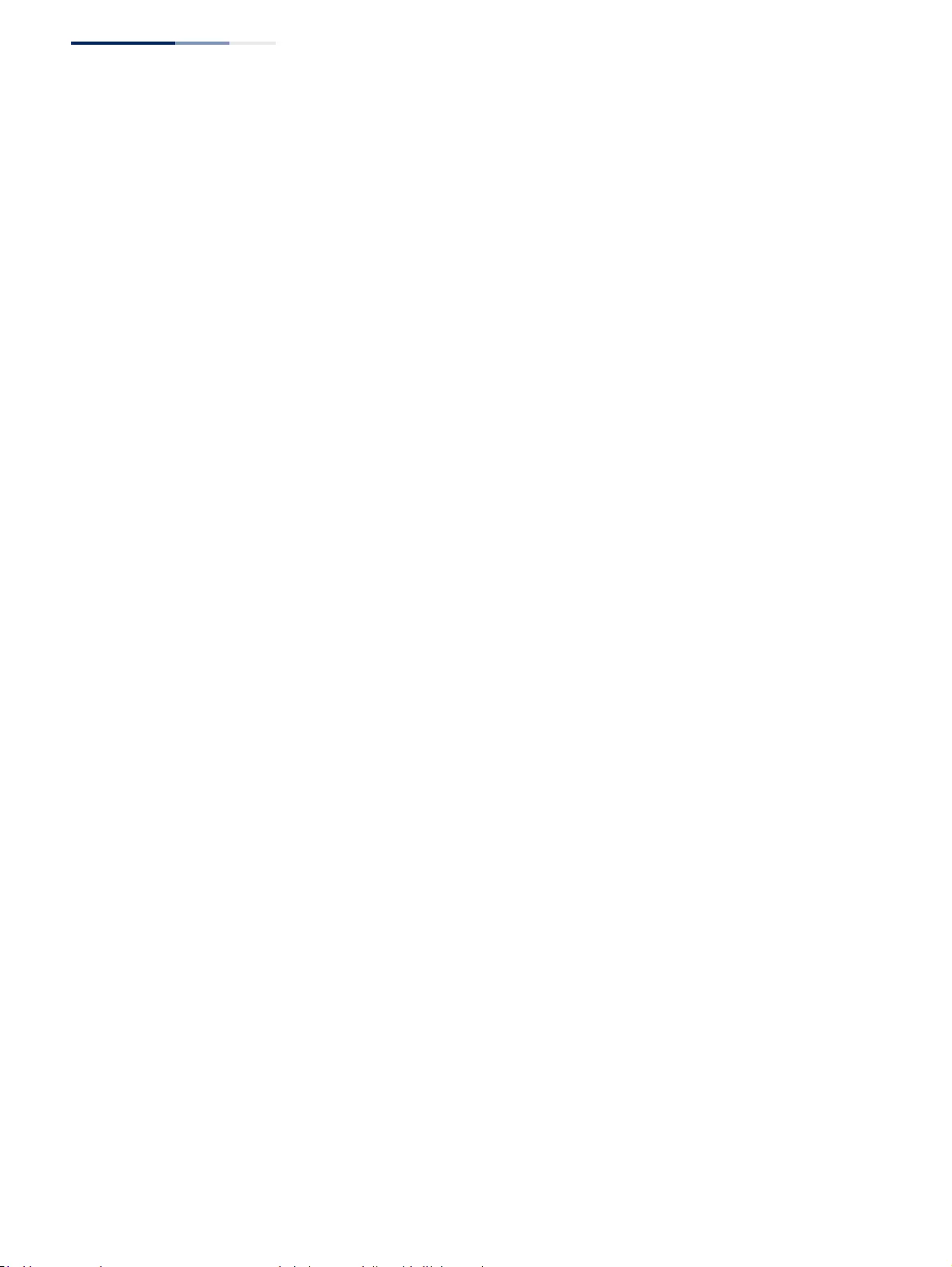
Chapter 12
| Security Measures
AAA (Authentication, Authorization and Accounting)
– 270 –
■Authentication Key – Encryption key used to authenticate logon access
for client. Enclose any string containing blank spaces in double quotes.
(Maximum length: 48 characters)
■Confirm Authentication Key – Re-type the string entered in the previous
field to ensure no errors were made. The switch will not change the
encryption key if these two fields do not match.
◆TACACS+
■Global – Provides globally applicable TACACS+ settings.
■Server Index – Specifies the index number of the server to be configured.
The switch currently supports only one TACACS+ server.
■Server IP Address – Address of the TACACS+ server.
(A Server Index entry must be selected to display this item.)
■Authentication Server TCP Port – Network (TCP) port of TACACS+ server
used for authentication messages. (Range: 1-65535; Default: 49)
■Authentication Timeout – The number of seconds the switch waits for a
reply from the TACACS+ server before it resends the request.
(Range: 1-65535; Default: 5)
■Authentication Retries – Number of times the switch tries to authenticate
logon access via the authentication server. (Range: 1-30; Default: 2)
■Set Key – Mark this box to set or modify the encryption key.
■Authentication Key – Encryption key used to authenticate logon access
for client. Enclose any string containing blank spaces in double quotes.
(Maximum length: 48 characters)
■Confirm Authentication Key – Re-type the string entered in the previous
field to ensure no errors were made. The switch will not change the
encryption key if these two fields do not match.
Configure Group
◆Server Type – Select RADIUS or TACACS+ server.
◆Group Name - Defines a name for the RADIUS or TACACS+ server group.
(Range: 1-64 characters)
◆Sequence at Priority - Specifies the server and sequence to use for the group.
(Range: 1-5 for RADIUS; 1 for TACACS)
When specifying the priority sequence for a sever, the server index must
already be defined (see “Configuring Local/Remote Logon Authentication” on
page 267).
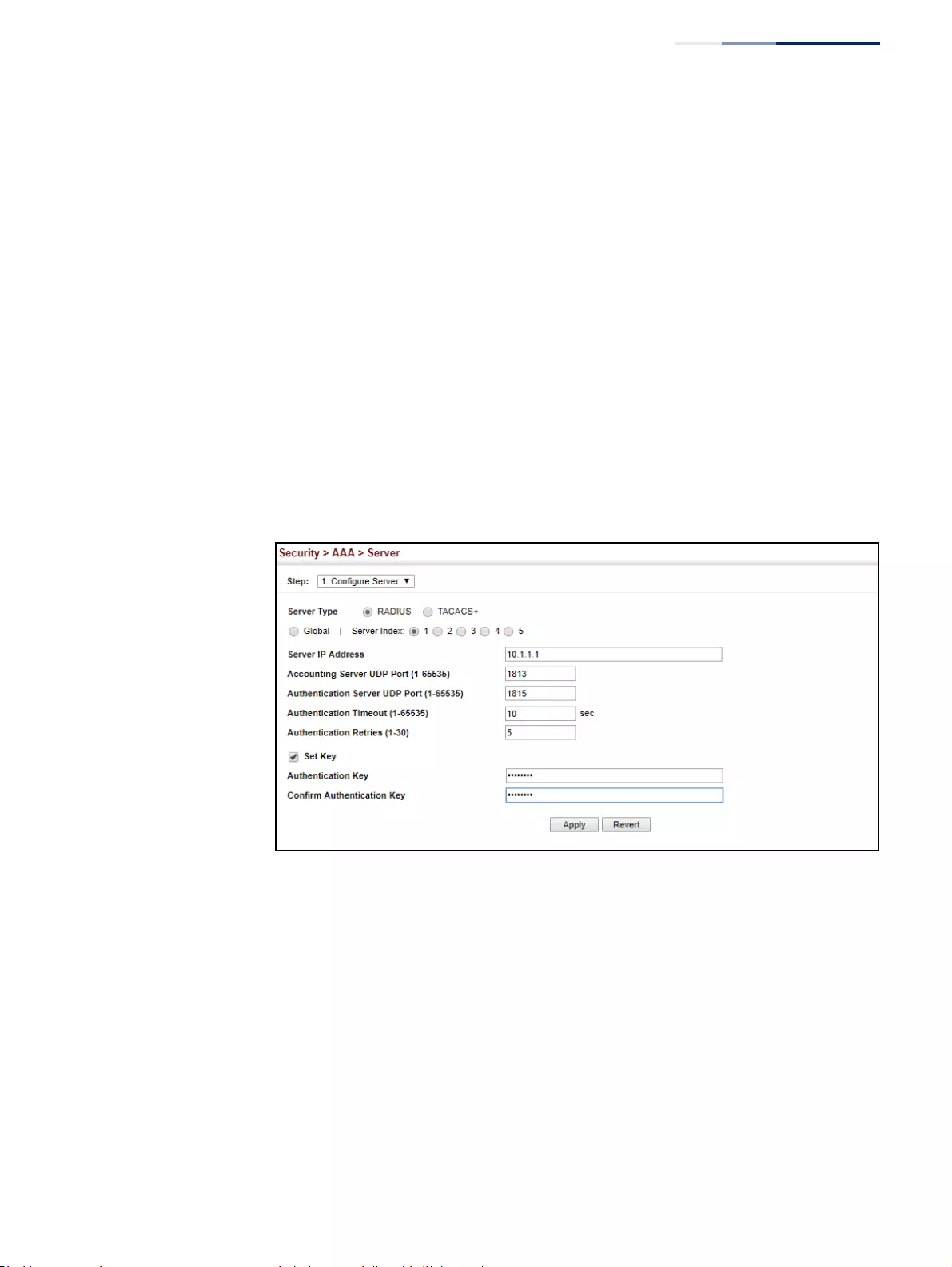
Chapter 12
| Security Measures
AAA (Authentication, Authorization and Accounting)
– 271 –
Web Interface
To configure the parameters for RADIUS or TACACS+ authentication:
1. Click Security, AAA, Server.
2. Select Configure Server from the Step list.
3. Select RADIUS or TACACS+ server type.
4. Select Global to specify the parameters that apply globally to all specified
servers, or select a specific Server Index to specify the parameters that apply to
a specific server.
5. To set or modify the authentication key, mark the Set Key box, enter the key,
and then confirm it
6. Click Apply.
Figure 160: Configuring Remote Authentication Server (RADIUS)
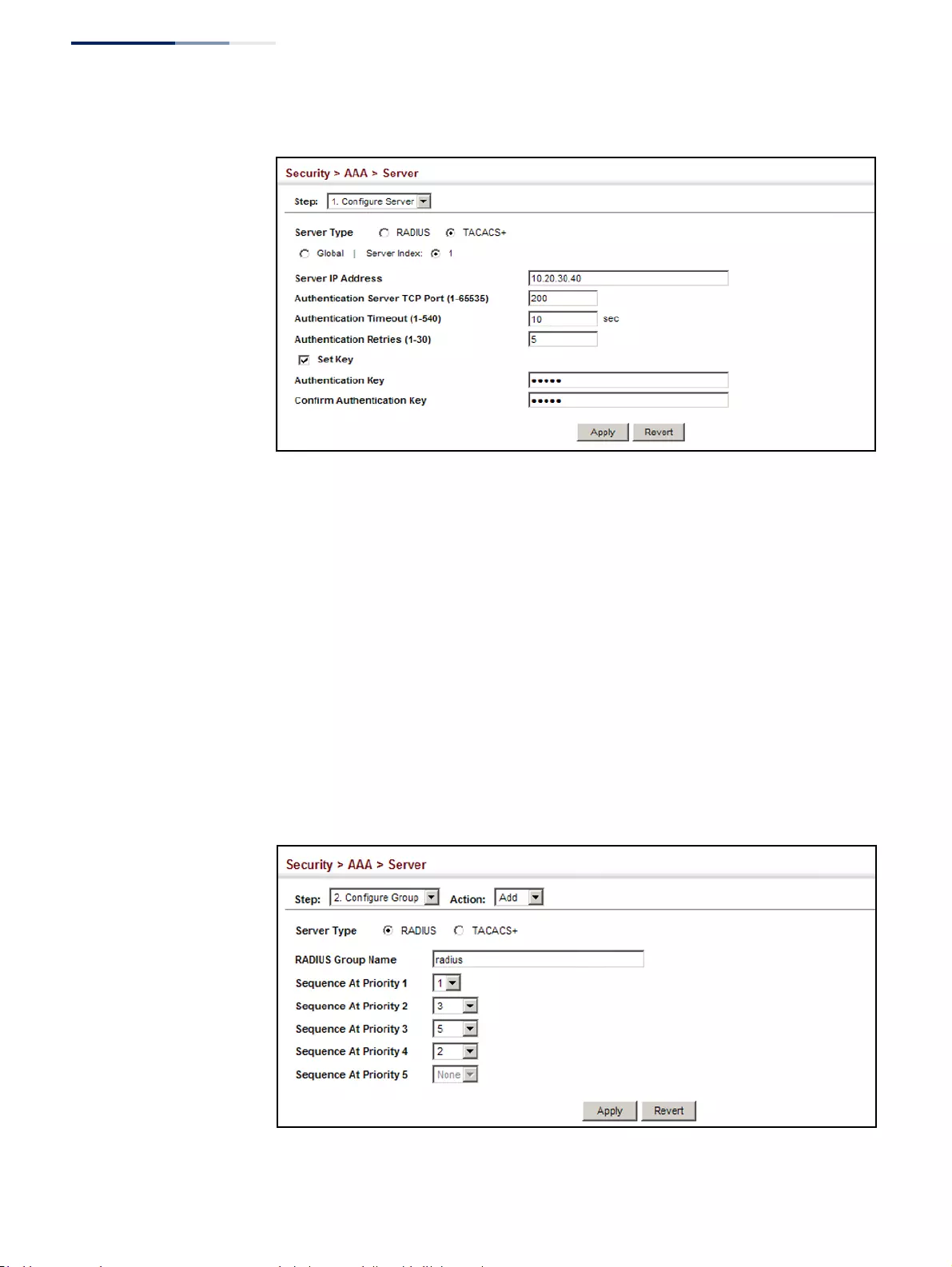
Chapter 12
| Security Measures
AAA (Authentication, Authorization and Accounting)
– 272 –
Figure 161: Configuring Remote Authentication Server (TACACS+)
To configure the RADIUS or TACACS+ server groups to use for accounting and
authorization:
1. Click Security, AAA, Server.
2. Select Configure Group from the Step list.
3. Select Add from the Action list.
4. Select RADIUS or TACACS+ server type.
5. Enter the group name, followed by the index of the server to use for each
priority level.
6. Click Apply.
Figure 162: Configuring AAA Server Groups
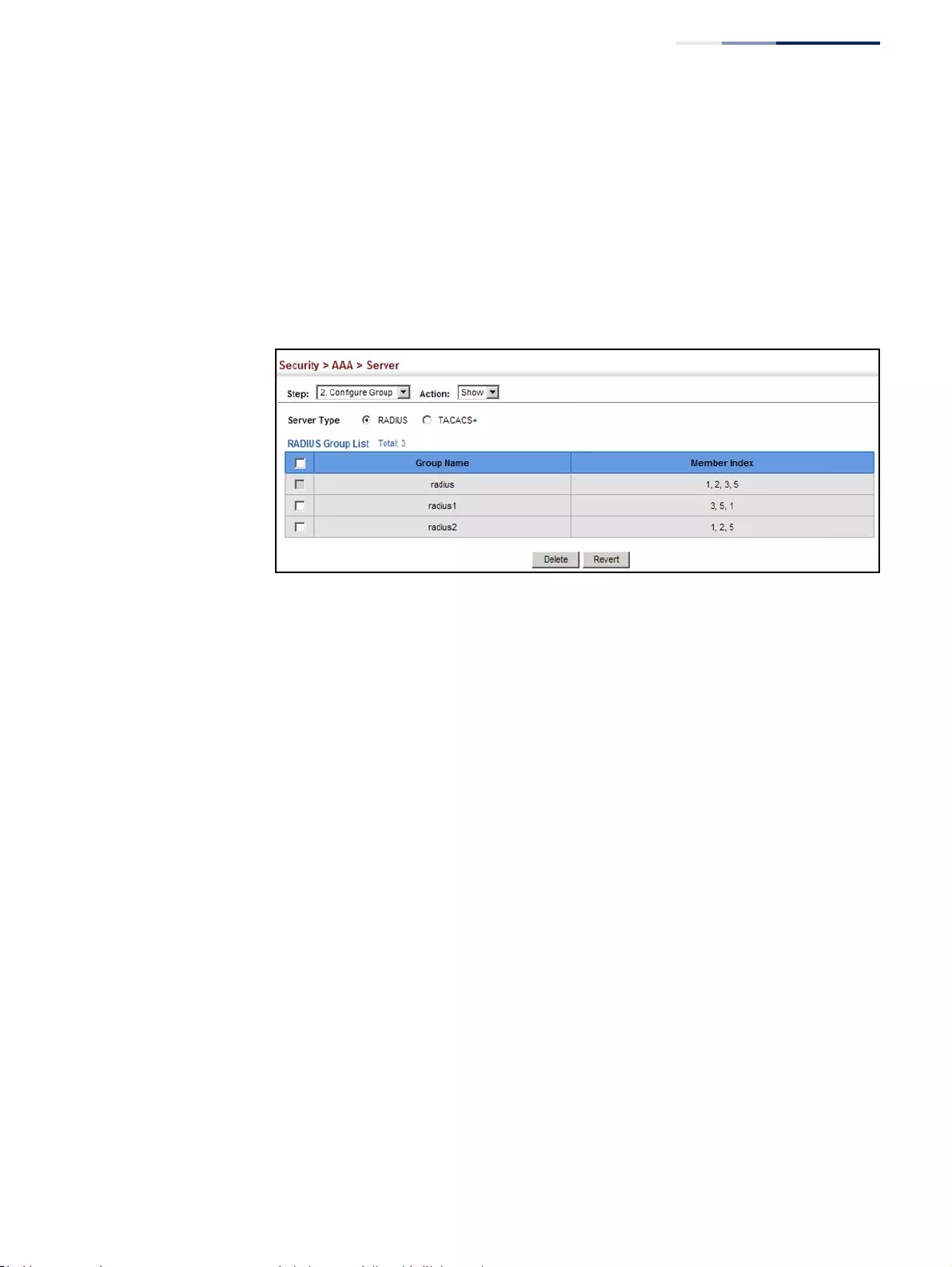
Chapter 12
| Security Measures
AAA (Authentication, Authorization and Accounting)
– 273 –
To show the RADIUS or TACACS+ server groups used for accounting and
authorization:
1. Click Security, AAA, Server.
2. Select Configure Group from the Step list.
3. Select Show from the Action list.
Figure 163: Showing AAA Server Groups
Configuring
AAA Accounting
Use the Security > AAA > Accounting page to enable accounting of requested
services for billing or security purposes, and also to display the configured
accounting methods, the methods applied to specific interfaces, and basic
accounting information recorded for user sessions.
Command Usage
AAA authentication through a RADIUS or TACACS+ server must be enabled before
accounting is enabled.
Parameters
These parameters are displayed:
Configure Global
◆Periodic Update - Specifies the interval at which the local accounting service
updates information for all users on the system to the accounting server.
(Range: 1-2147483647 minutes)
Configure Method
◆Accounting Type – Specifies the service as:
■802.1X – Accounting for end users.
■Command – Administrative accounting to apply to commands entered at
specific CLI privilege levels.
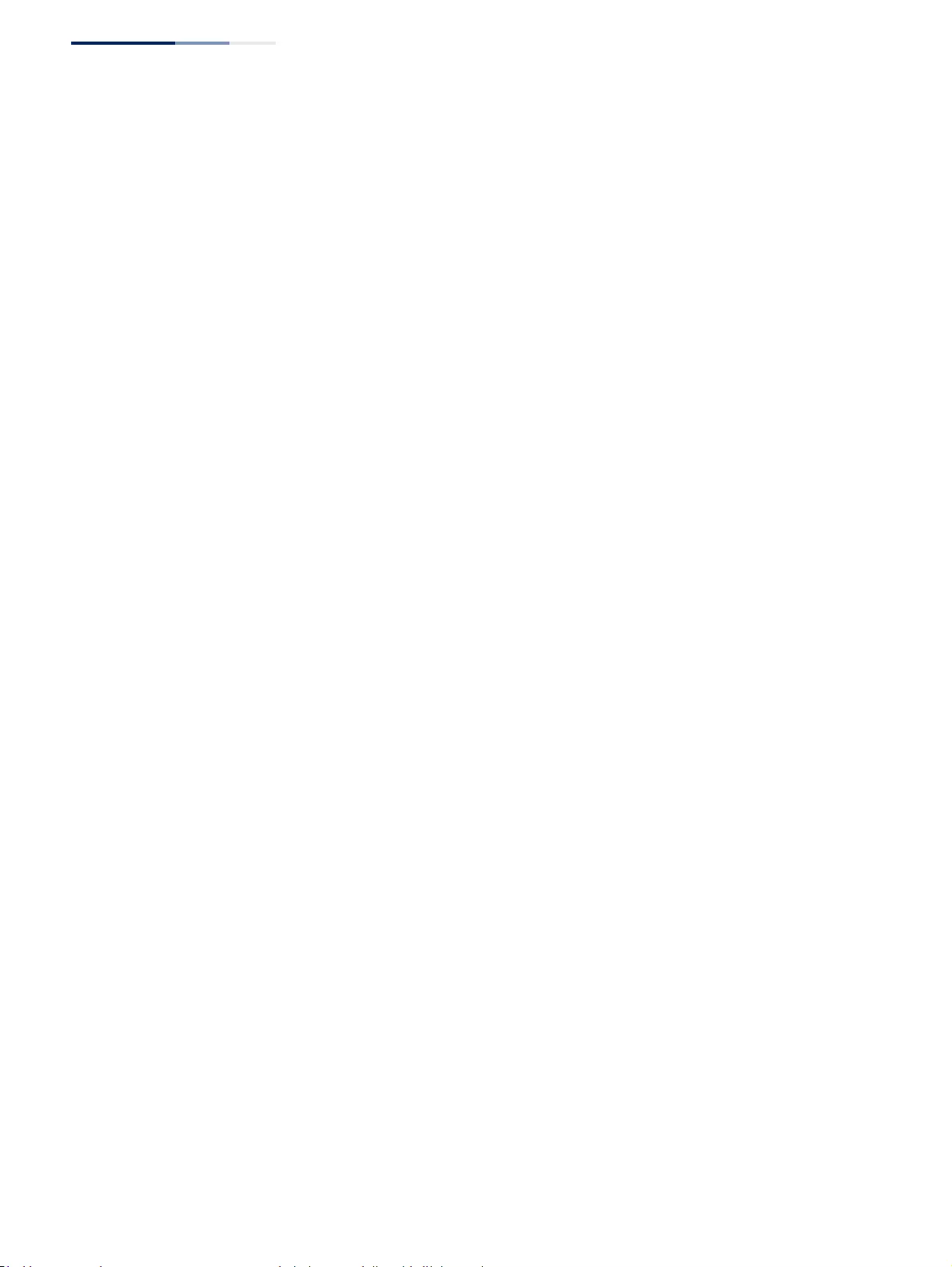
Chapter 12
| Security Measures
AAA (Authentication, Authorization and Accounting)
– 274 –
■Exec – Administrative accounting for local console, Telnet, or SSH
connections.
◆Privilege Level – The CLI privilege levels (0-15). This parameter only applies to
Command accounting.
◆Method Name – Specifies an accounting method for service requests. The
“default” methods are used for a requested service if no other methods have
been defined. (Range: 1-64 characters)
Note that the method name is only used to describe the accounting method
configured on the specified RADIUS or TACACS+ servers. No information is sent
to the servers about the method to use.
◆Accounting Notice – Records user activity from log-in to log-off point.
◆Server Group Name - Specifies the accounting server group. (Range: 1-64
characters)
The group names “radius” and “tacacs+” specifies all configured RADIUS and
TACACS+ hosts (see “Configuring Local/Remote Logon Authentication” on
page 267). Any other group name refers to a server group configured on the
Security > AAA > Server (Configure Group) page.
Configure Service
◆Accounting Type – Specifies the service as 802.1X, Command or Exec as
described in the preceding section.
◆802.1X
■Method Name – Specifies a user defined accounting method to apply to
an interface. This method must be defined in the Configure Method page.
(Range: 1-64 characters)
◆Command
■Privilege Level – The CLI privilege levels (0-15).
■Console Method Name – Specifies a user-defined method name to apply
to commands entered at the specified CLI privilege level through the
console interface.
■VTY Method Name – Specifies a user-defined method name to apply to
commands entered at the specified CLI privilege level through Telnet or
SSH.
◆Exec
■Console Method Name – Specifies a user defined method name to apply
to console connections.
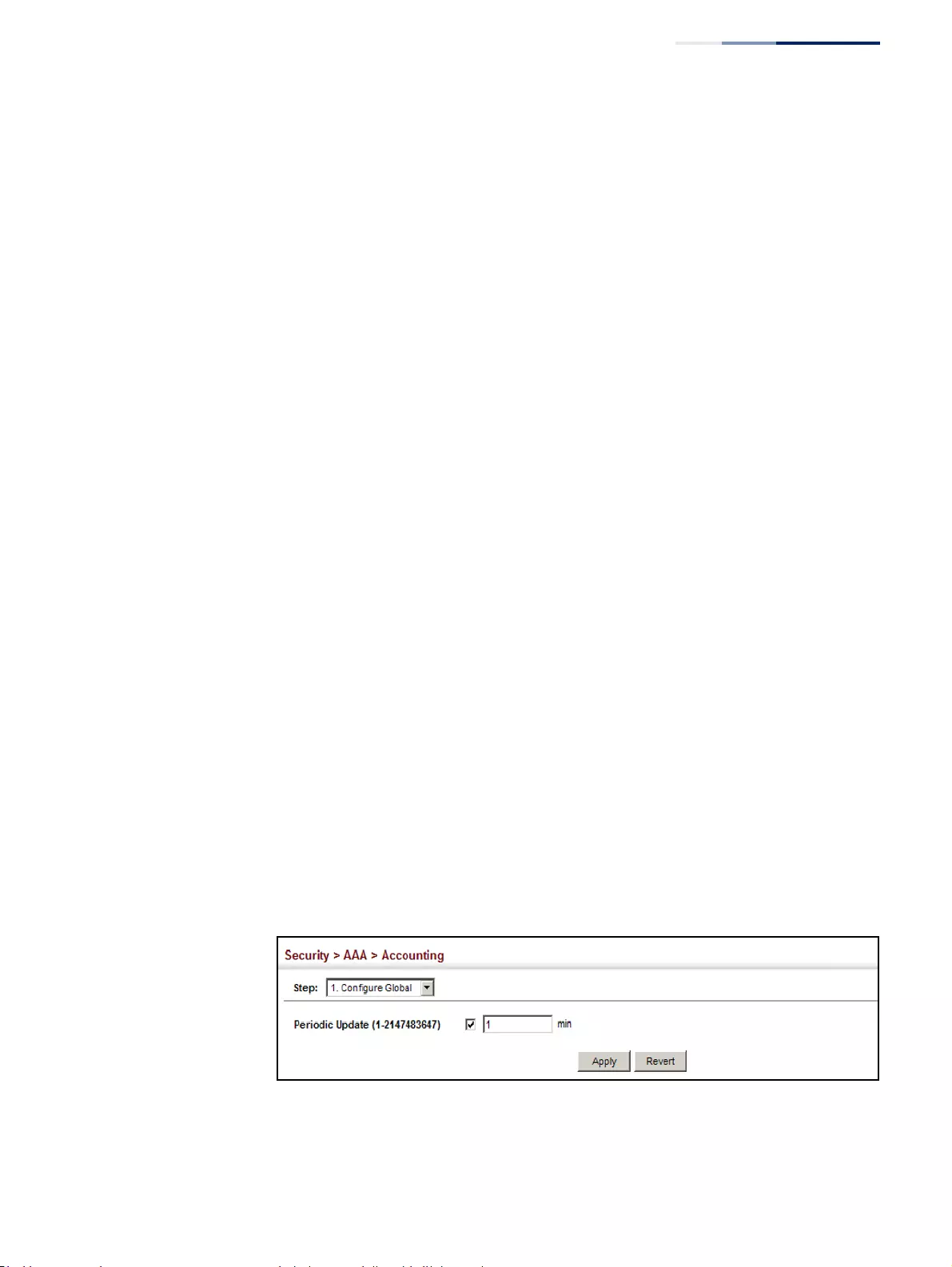
Chapter 12
| Security Measures
AAA (Authentication, Authorization and Accounting)
– 275 –
■VTY Method Name – Specifies a user defined method name to apply to
Telnet and SSH connections.
Show Information – Summary
◆Accounting Type - Displays the accounting service.
◆Method Name - Displays the user-defined or default accounting method.
◆Server Group Name - Displays the accounting server group.
◆Interface - Displays the port, console or Telnet interface to which these rules
apply. (This field is null if the accounting method and associated server group
has not been assigned to an interface.)
Show Information – Statistics
◆User Name - Displays a registered user name.
◆Accounting Type - Displays the accounting service.
◆Interface - Displays the receive port number through which this user accessed
the switch.
◆Time Elapsed - Displays the length of time this entry has been active.
Web Interface
To configure global settings for AAA accounting:
1. Click Security, AAA, Accounting.
2. Select Configure Global from the Step list.
3. Enter the required update interval.
4. Click Apply.
Figure 164: Configuring Global Settings for AAA Accounting
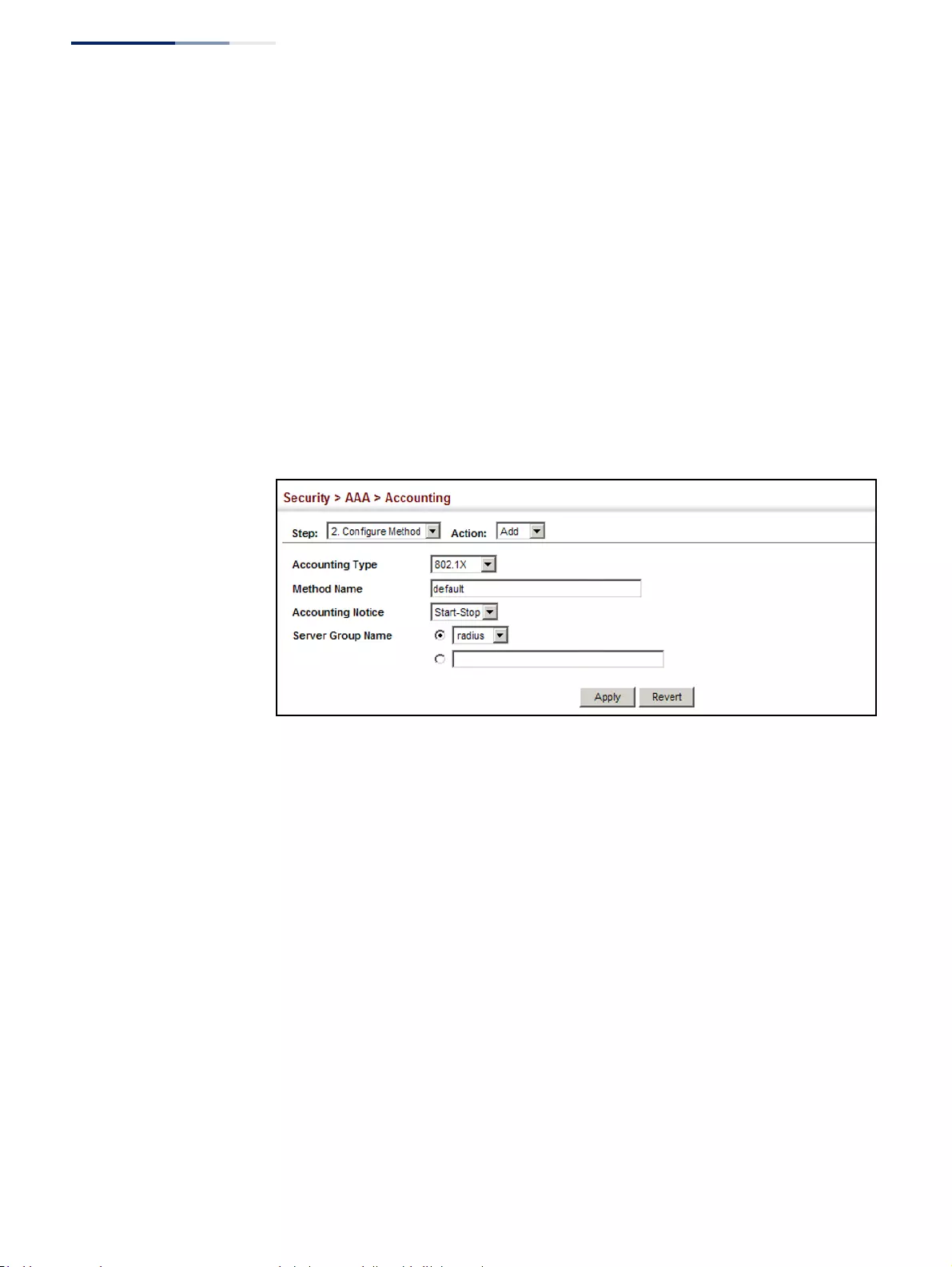
Chapter 12
| Security Measures
AAA (Authentication, Authorization and Accounting)
– 276 –
To configure the accounting method applied to various service types and the
assigned server group:
1. Click Security, AAA, Accounting.
2. Select Configure Method from the Step list.
3. Select Add from the Action list.
4. Select the accounting type (802.1X, Command, Exec).
5. Specify the name of the accounting method and server group name.
6. Click Apply.
Figure 165: Configuring AAA Accounting Methods
To show the accounting method applied to various service types and the assigned
server group:
1. Click Security, AAA, Accounting.
2. Select Configure Method from the Step list.
3. Select Show from the Action list.
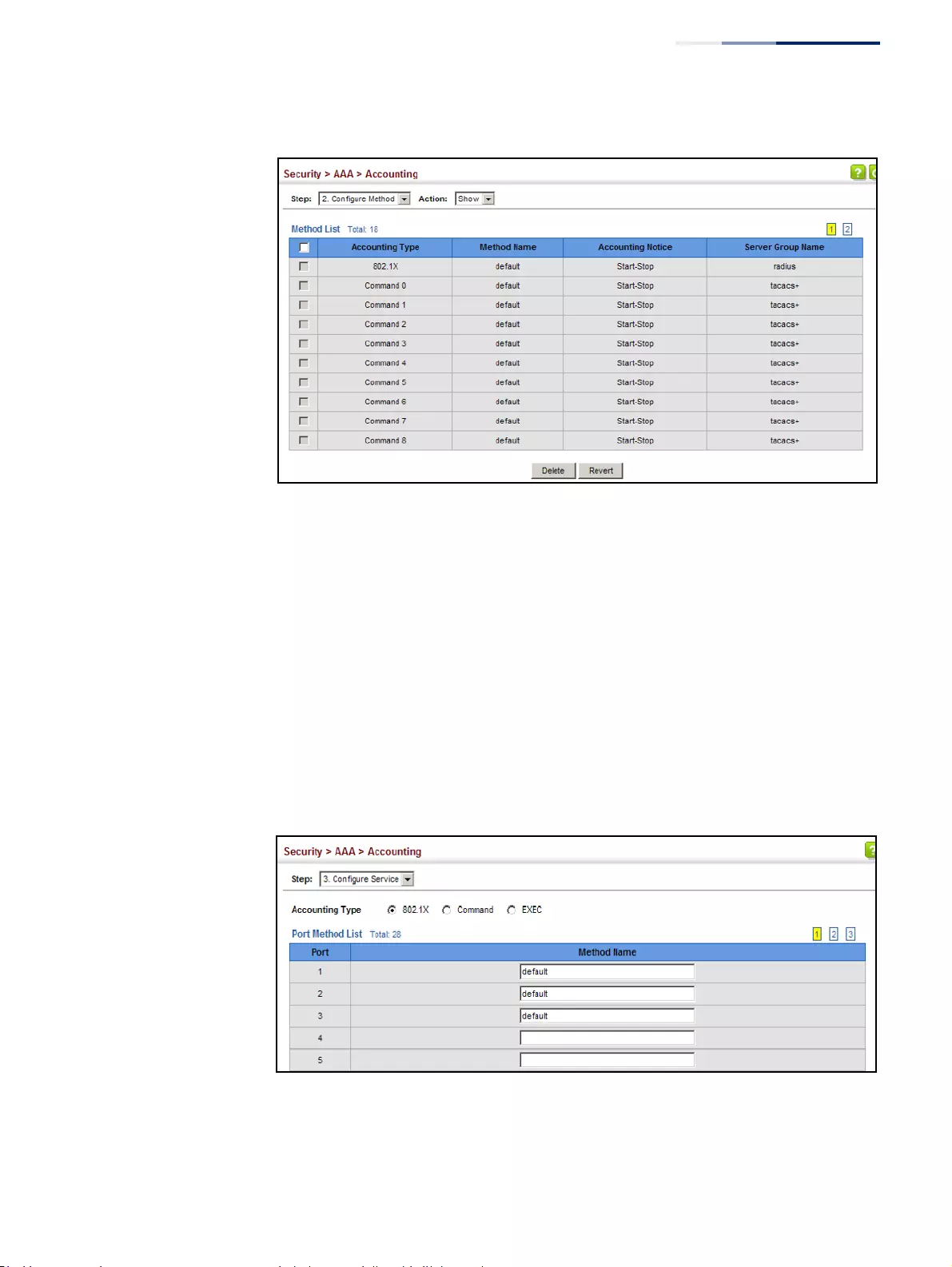
Chapter 12
| Security Measures
AAA (Authentication, Authorization and Accounting)
– 277 –
Figure 166: Showing AAA Accounting Methods
To configure the accounting method applied to specific interfaces, console
commands entered at specific privilege levels, and local console, Telnet, or SSH
connections:
1. Click Security, AAA, Accounting.
2. Select Configure Service from the Step list.
3. Select the accounting type (802.1X, Command, Exec).
4. Enter the required accounting method.
5. Click Apply.
Figure 167: Configuring AAA Accounting Service for 802.1X Service
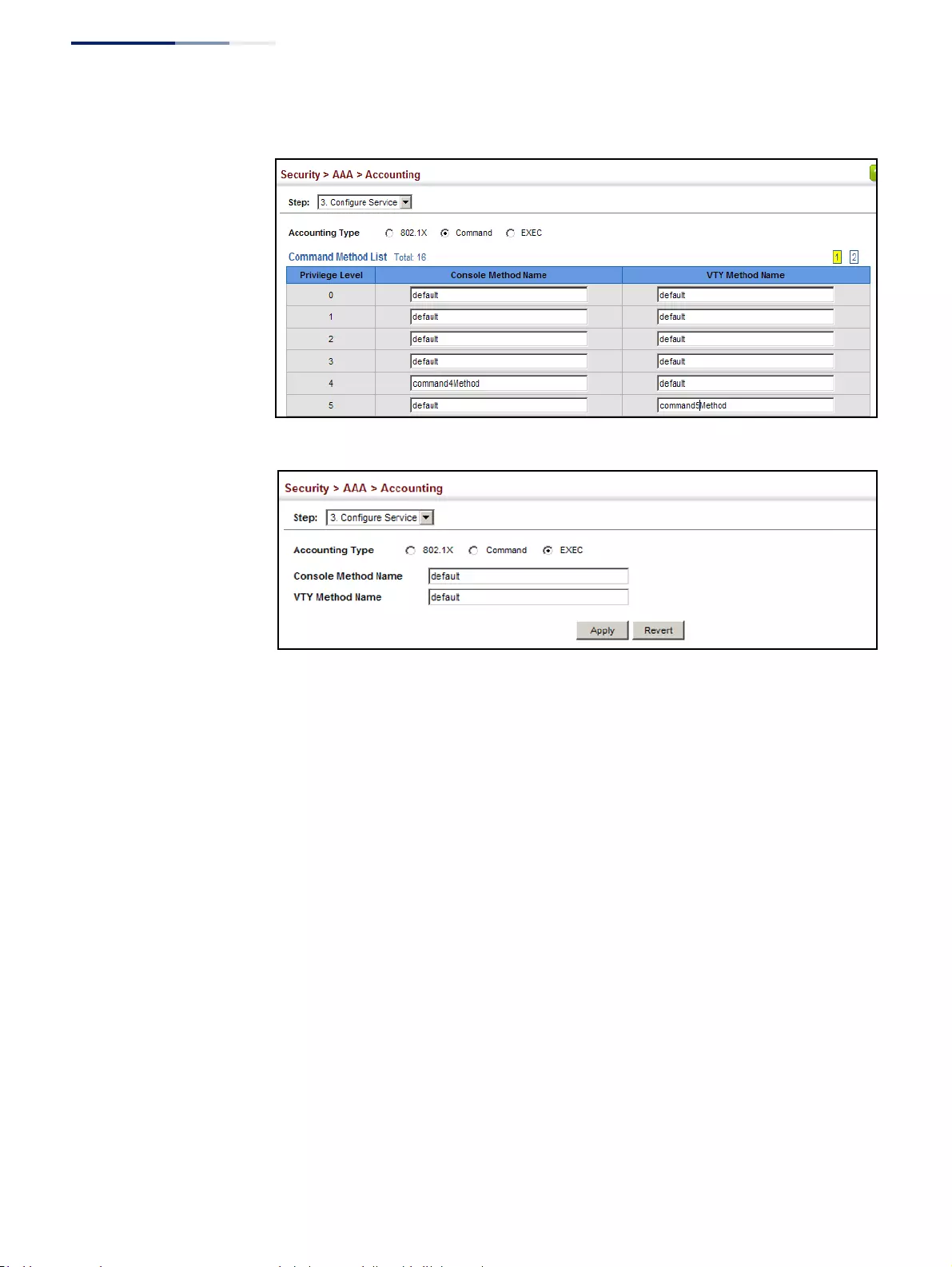
Chapter 12
| Security Measures
AAA (Authentication, Authorization and Accounting)
– 278 –
Figure 168: Configuring AAA Accounting Service for Command Service
Figure 169: Configuring AAA Accounting Service for Exec Service
To display a summary of the configured accounting methods and assigned server
groups for specified service types:
1. Click Security, AAA, Accounting.
2. Select Show Information from the Step list.
3. Click Summary.
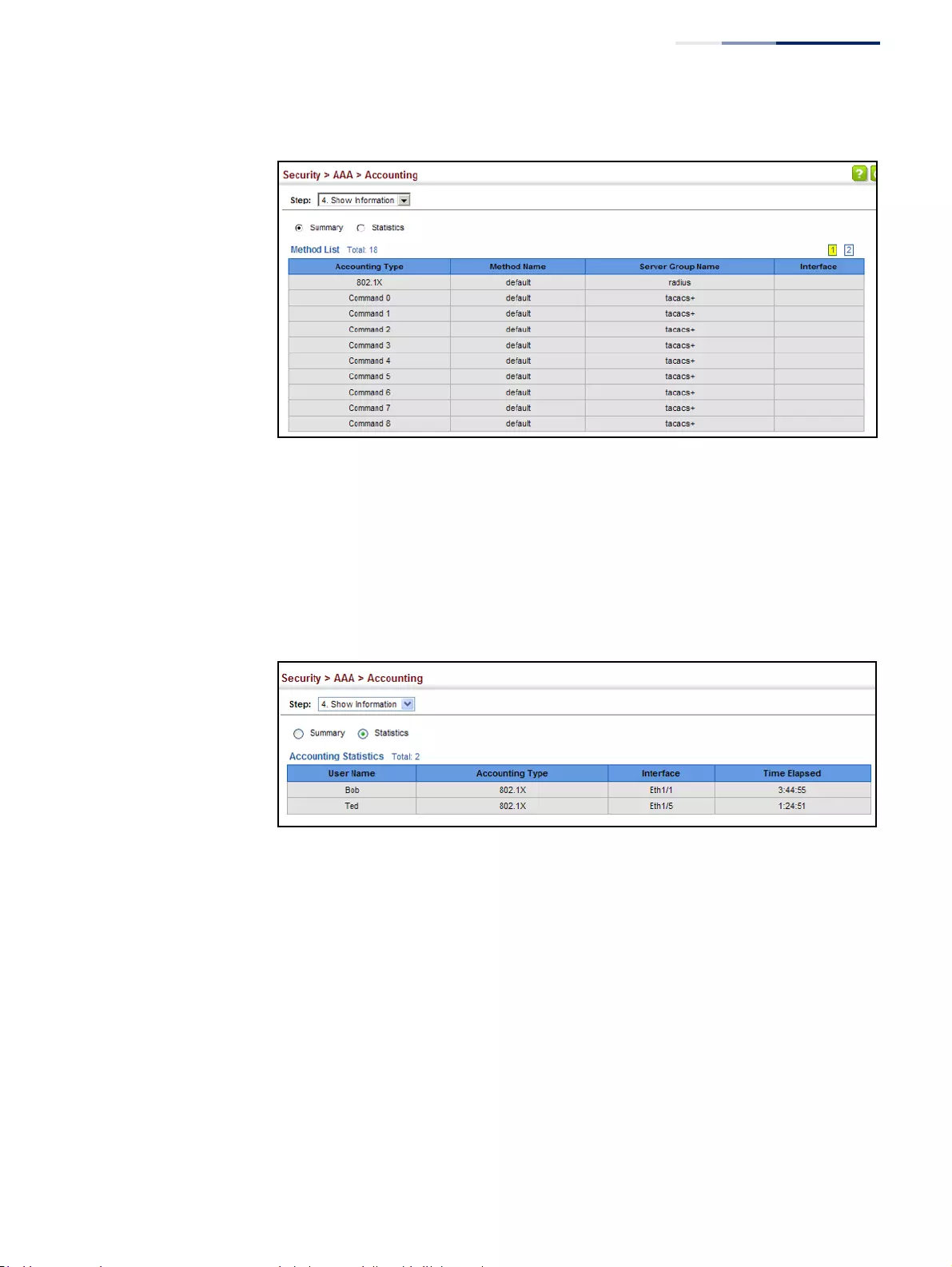
Chapter 12
| Security Measures
AAA (Authentication, Authorization and Accounting)
– 279 –
Figure 170: Displaying a Summary of Applied AAA Accounting Methods
To display basic accounting information and statistics recorded for user sessions:
1. Click Security, AAA, Accounting.
2. Select Show Information from the Step list.
3. Click Statistics.
Figure 171: Displaying Statistics for AAA Accounting Sessions
Configuring
AAA Authorization
Use the Security > AAA > Authorization page to enable authorization of requested
services, and also to display the configured authorization methods, and the
methods applied to specific interfaces.
Command Usage
◆This feature performs authorization to determine if a user is allowed to run an
Exec shell.
◆AAA authentication through a RADIUS or TACACS+ server must be enabled
before authorization is enabled.
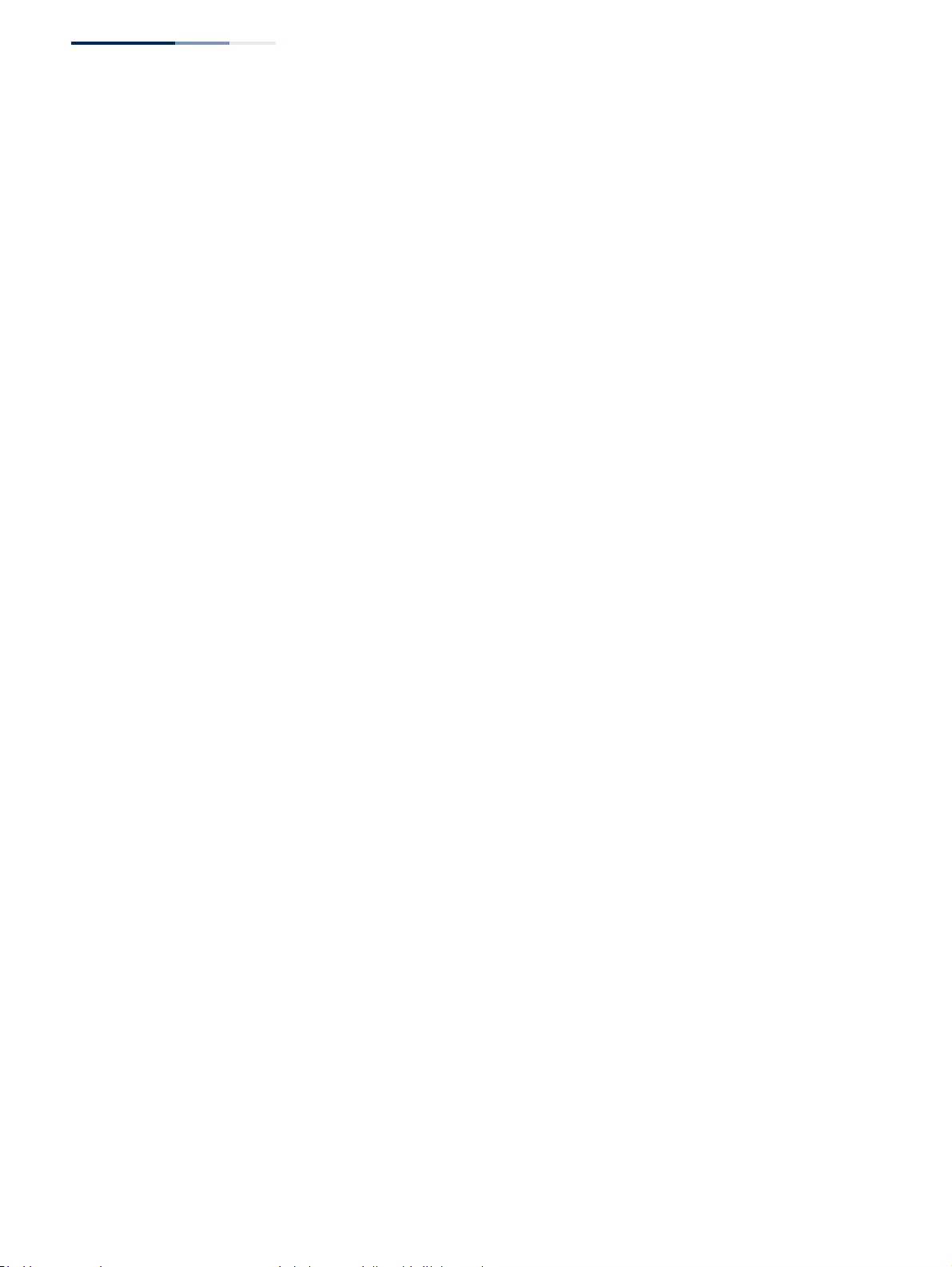
Chapter 12
| Security Measures
AAA (Authentication, Authorization and Accounting)
– 280 –
Parameters
These parameters are displayed:
Configure Method
◆Authorization Type – Specifies the service as:
■Command – Administrative authorization to apply to commands entered
at specific CLI privilege levels.
■Exec – Administrative authorization for local console, Telnet, or SSH
connections.
◆Method Name – Specifies an authorization method for service requests. The
“default” method is used for a requested service if no other methods have been
defined. (Range: 1-64 characters)
◆Server Group Name - Specifies the authorization server group.
(Range: 1-64 characters)
The group name “tacacs+” specifies all configured TACACS+ hosts (see
“Configuring Local/Remote Logon Authentication” on page 267). Any other
group name refers to a server group configured on the TACACS+ Group
Settings page. Authorization is only supported for TACACS+ servers.
Configure Service
◆Authorization Type – Specifies the service as Exec, indicating administrative
authorization for local console, Telnet, or SSH connections.
◆Console Method Name – Specifies a user defined method name to apply to
console connections.
◆VTY Method Name – Specifies a user defined method name to apply to Telnet
and SSH connections.
Show Information
◆Authorization Type - Displays the authorization service.
◆Method Name - Displays the user-defined or default accounting method.
◆Server Group Name - Displays the authorization server group.
◆Interface - Displays the console or Telnet interface to which these rules apply.
(This field is null if the authorization method and associated server group has
not been assigned to an interface.)
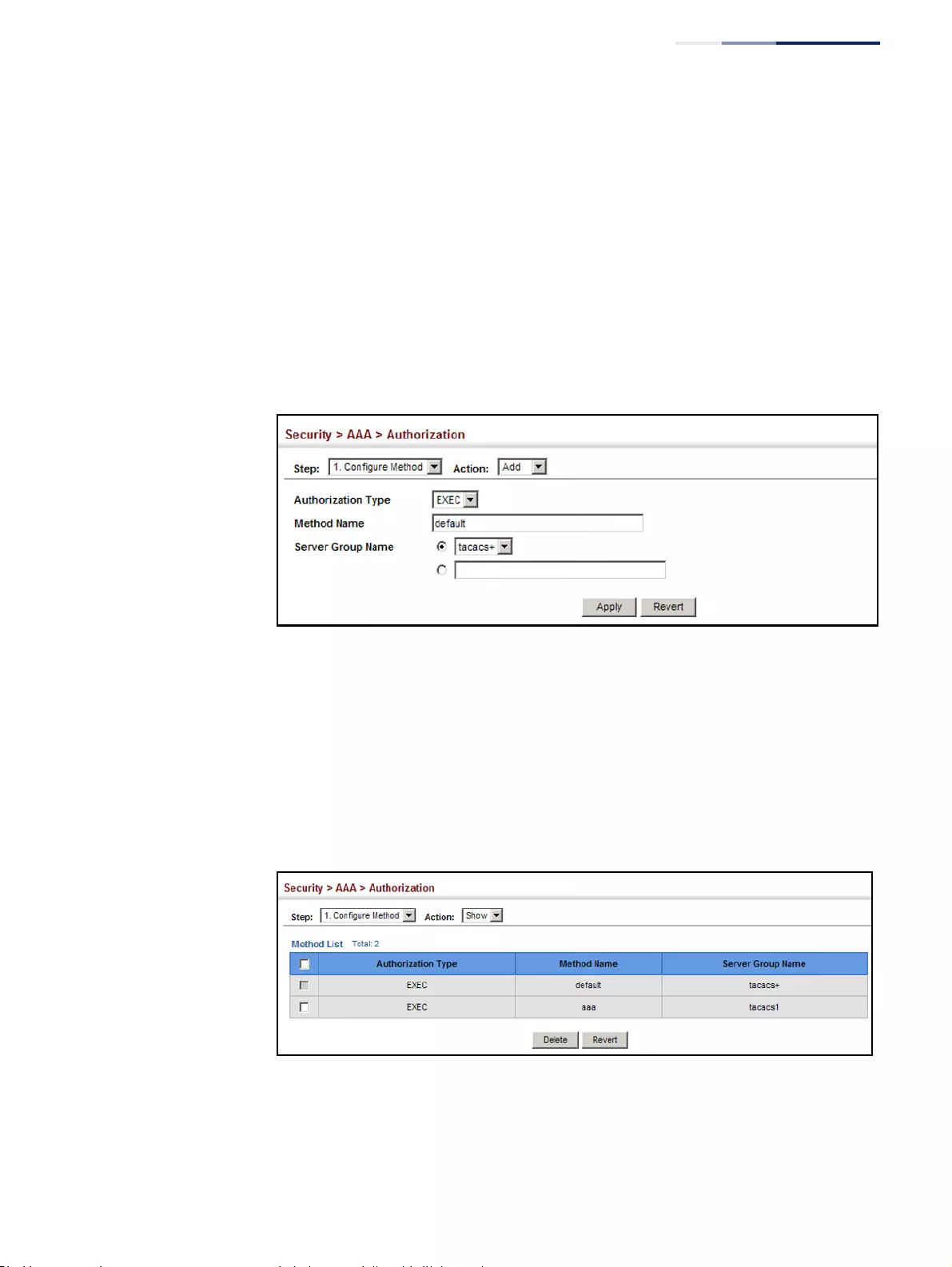
Chapter 12
| Security Measures
AAA (Authentication, Authorization and Accounting)
– 281 –
Web Interface
To configure the authorization method applied to the Exec service type and the
assigned server group:
1. Click Security, AAA, Authorization.
2. Select Configure Method from the Step list.
3. Specify the name of the authorization method and server group name.
4. Click Apply.
Figure 172: Configuring AAA Authorization Methods
To show the authorization method applied to the EXEC service type and the
assigned server group:
1. Click Security, AAA, Authorization.
2. Select Configure Method from the Step list.
3. Select Show from the Action list.
Figure 173: Showing AAA Authorization Methods
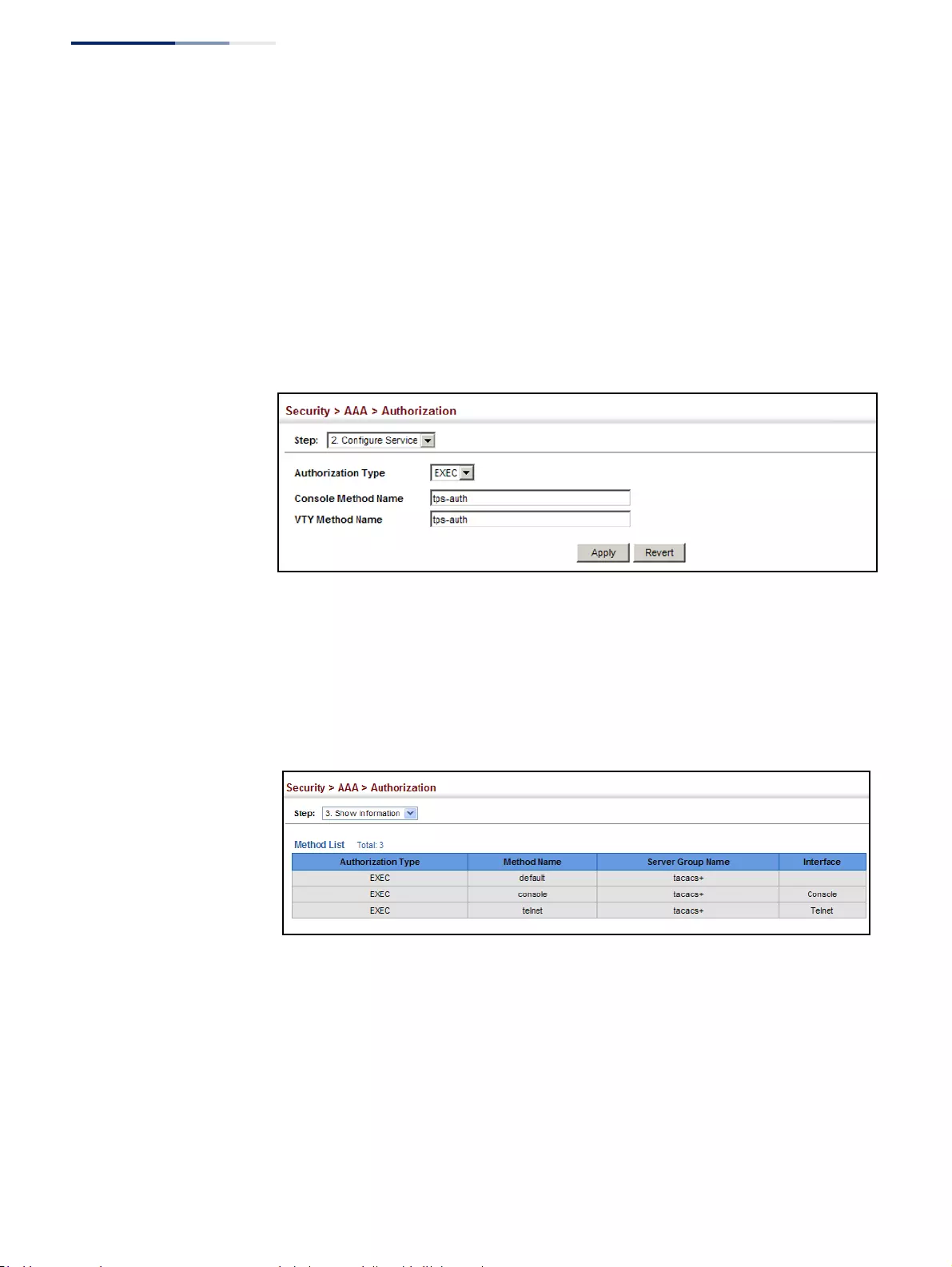
Chapter 12
| Security Measures
AAA (Authentication, Authorization and Accounting)
– 282 –
To configure the authorization method applied to local console, Telnet, or SSH
connections:
1. Click Security, AAA, Authorization.
2. Select Configure Service from the Step list.
3. Enter the required authorization method.
4. Click Apply.
Figure 174: Configuring AAA Authorization Methods for Exec Service
To display a the configured authorization method and assigned server groups for
The Exec service type:
1. Click Security, AAA, Authorization.
2. Select Show Information from the Step list.
Figure 175: Displaying the Applied AAA Authorization Method
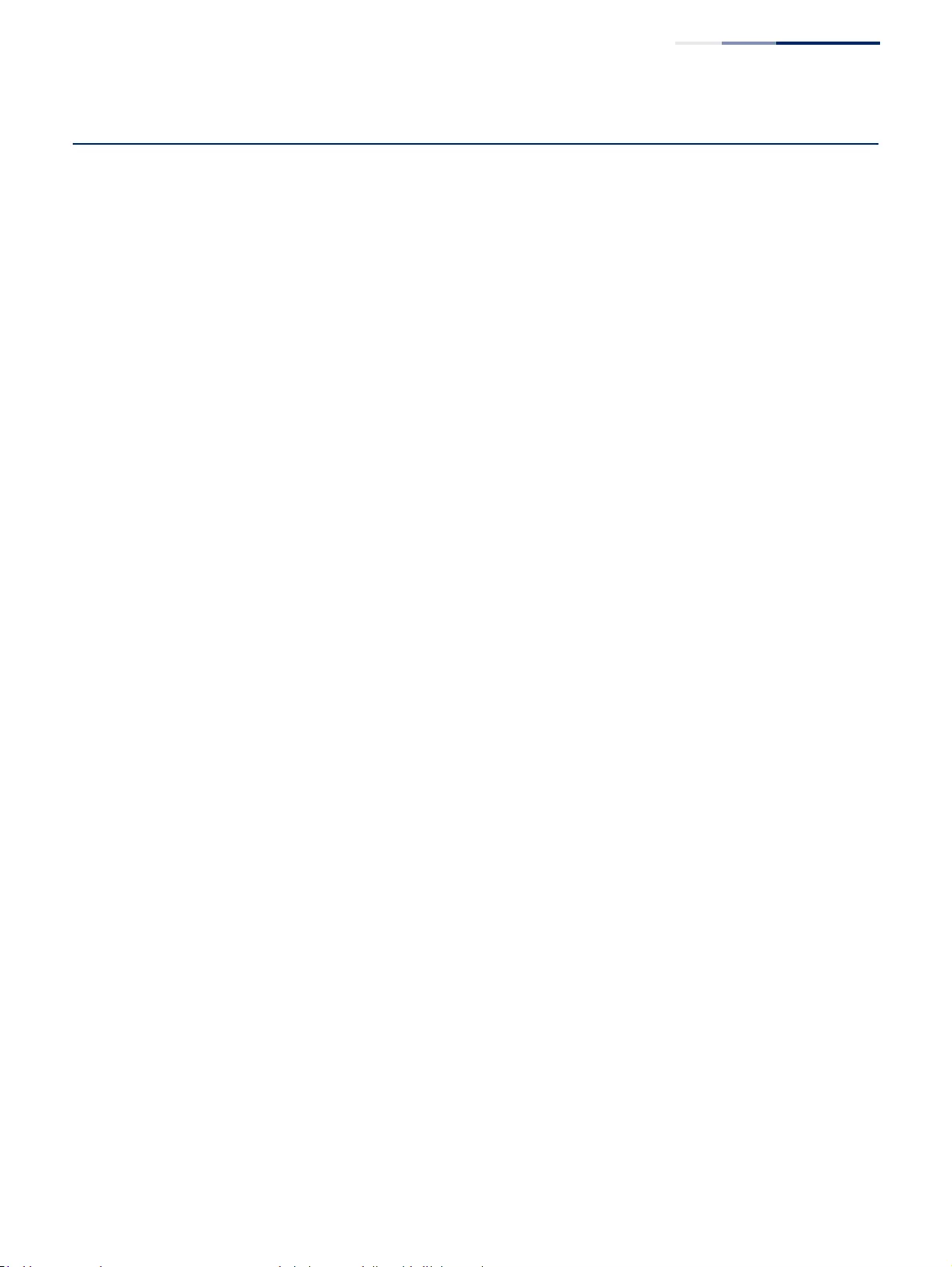
Chapter 12
| Security Measures
Configuring User Accounts
– 283 –
Configuring User Accounts
Use the Security > User Accounts page to control management access to the switch
based on manually configured user names and passwords.
Command Usage
◆The default guest name is “guest” with the password “guest.” The default
administrator name is “admin” with the password “admin.”
◆The guest only has read access for most configuration parameters. However,
the administrator has write access for all parameters governing the onboard
agent. You should therefore assign a new administrator password as soon as
possible, and store it in a safe place.
Parameters
These parameters are displayed:
◆User Name – The name of the user.
(Maximum length: 32 characters; maximum number of users: 16)
◆Access Level – Specifies command access privileges. (Range: 0-15)
Level 0, 8 and 15 are designed for users (guest), managers (network
maintenance), and administrators (top-level access). The other levels can be
used to configured specialized access profiles.
Level 0-7 provide the same default access to a limited number of commands
which display the current status of the switch, as well as several database clear
and reset functions. These commands are equivalent to those available under
Normal Exec command mode in the CLI.
Level 8-14 provide the same default access privileges, including additional
commands beyond those provided for Levels 0-7 (equivalent to CLI Normal
Exec command mode), and a subset of the configuration commands provided
for Level 15 (equivalent to CLI Privileged Exec command mode).
Level 15 provides full access to all commands.
The privilege level associated with any command can be changed using the
“privilege” command described in the CLI Reference Guide.
Any privilege level can access all of the commands assigned to lower privilege
levels. For example, privilege level 8 can access all commands assigned to
privilege levels 7-0 according to default settings, and to any other commands
assigned to levels 7-0 using the “privilege” command described in the CLI
Reference Guide.
◆Password Type – Specifies the following options:
■No Password – No password is required for this user to log in.
■Plain Password – Plain text unencrypted password.
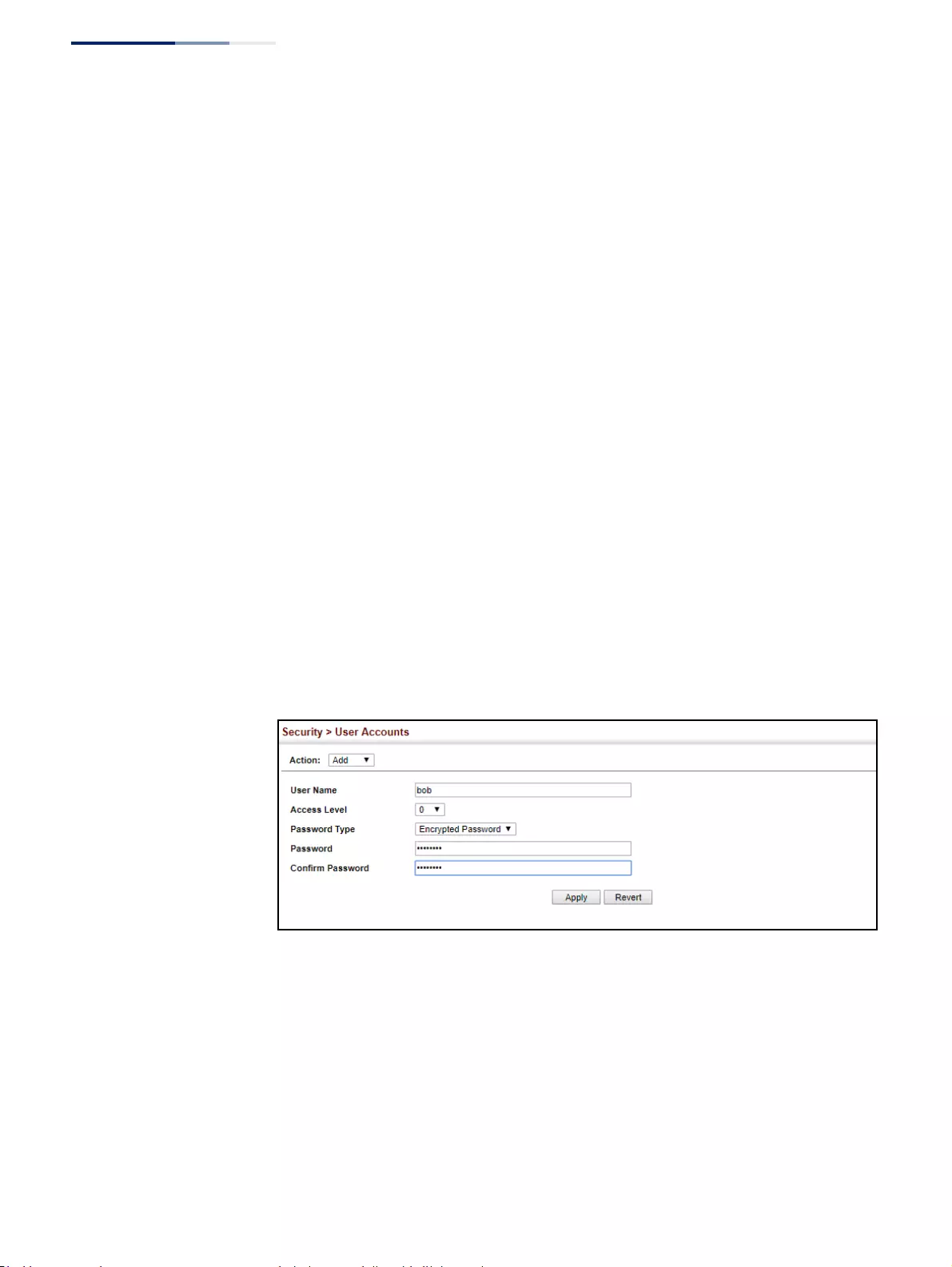
Chapter 12
| Security Measures
Configuring User Accounts
– 284 –
■Encrypted Password – Encrypted password.
The encrypted password is required for compatibility with legacy password
settings (i.e., plain text or encrypted) when reading the configuration file
during system bootup or when downloading the configuration file from a
TFTP or FTP server. There is no need for you to manually configure
encrypted passwords.
◆Password – Specifies the user password. (Range: 0-32 characters, case
sensitive)
◆Confirm Password – Re-type the string entered in the previous field to ensure
no errors were made. The switch will not change the password if these two
fields do not match.
Web Interface
To configure user accounts:
1. Click Security, User Accounts.
2. Select Add or Modify from the Action list.
3. Specify or select a user name, select the user's access level, then enter a
password if required and confirm it.
4. Click Apply.
Figure 176: Configuring User Accounts
To show user accounts:
1. Click Security, User Accounts.
2. Select Show from the Action list.
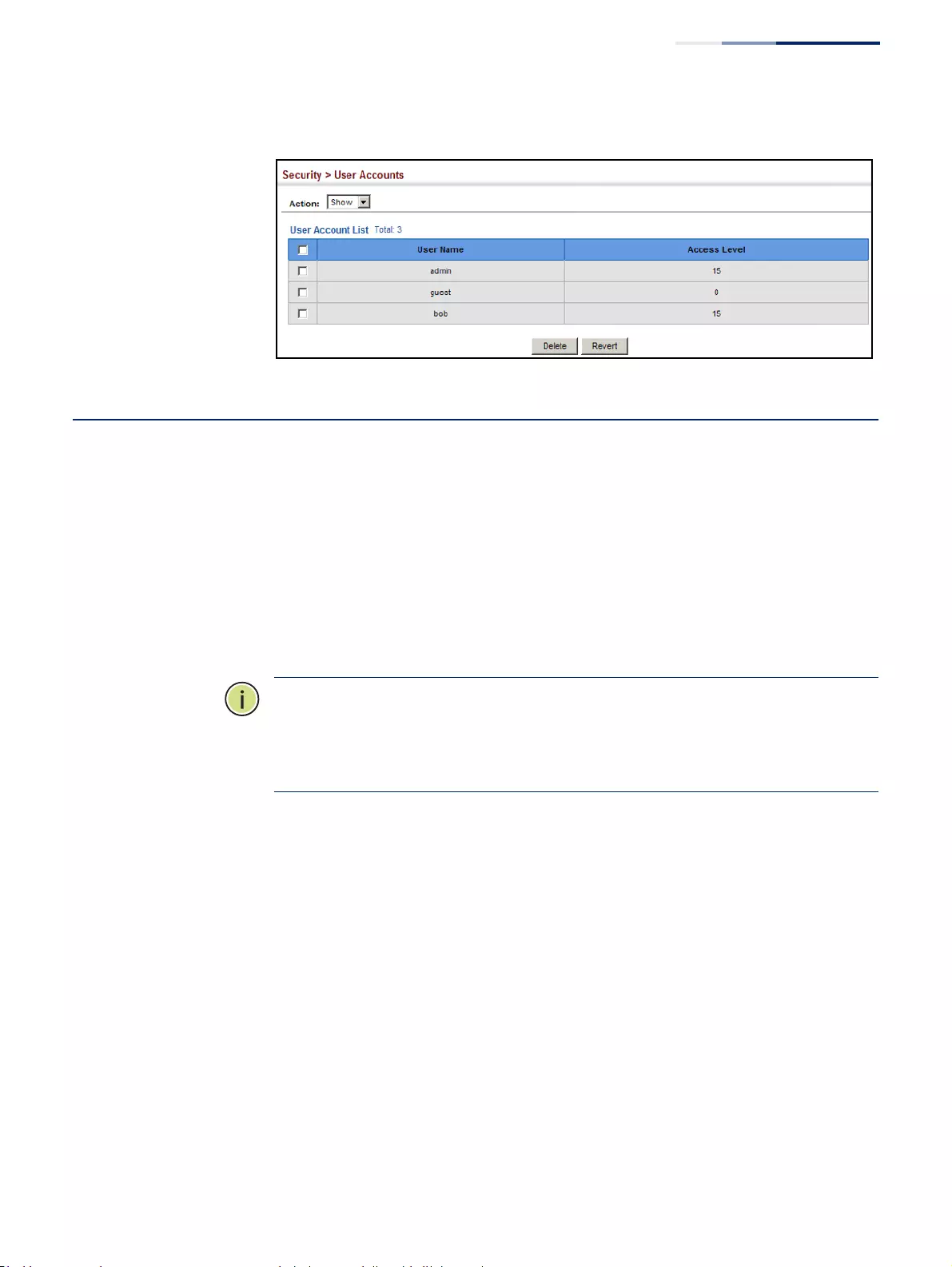
Chapter 12
| Security Measures
Web Authentication
– 285 –
Figure 177: Showing User Accounts
Web Authentication
Web authentication allows stations to authenticate and access the network in
situations where 802.1X or Network Access authentication are infeasible or
impractical. The web authentication feature allows unauthenticated hosts to
request and receive a DHCP assigned IP address and perform DNS queries. All other
traffic, except for HTTP protocol traffic, is blocked. The switch intercepts HTTP
protocol traffic and redirects it to a switch-generated web page that facilitates user
name and password authentication via RADIUS. Once authentication is successful,
the web browser is forwarded on to the originally requested web page. Successful
authentication is valid for all hosts connected to the port.
Note:
RADIUS authentication must be activated and configured properly for the
web authentication feature to work properly. (See “Configuring Local/Remote
Logon Authentication” on page 267.)
Note:
Web authentication cannot be configured on trunk ports.
Configuring Global
Settings for Web
Authentication
Use the Security > Web Authentication (Configure Global) page to edit the global
parameters for web authentication.
Parameters
These parameters are displayed:
◆Web Authentication Status – Enables web authentication for the switch.
(Default: Disabled)
Note that this feature must also be enabled for any port where required under
the Configure Interface menu.
◆Session Timeout – Configures how long an authenticated session stays active
before it must re-authenticate itself. (Range: 300-3600 seconds;
Default: 3600 seconds)
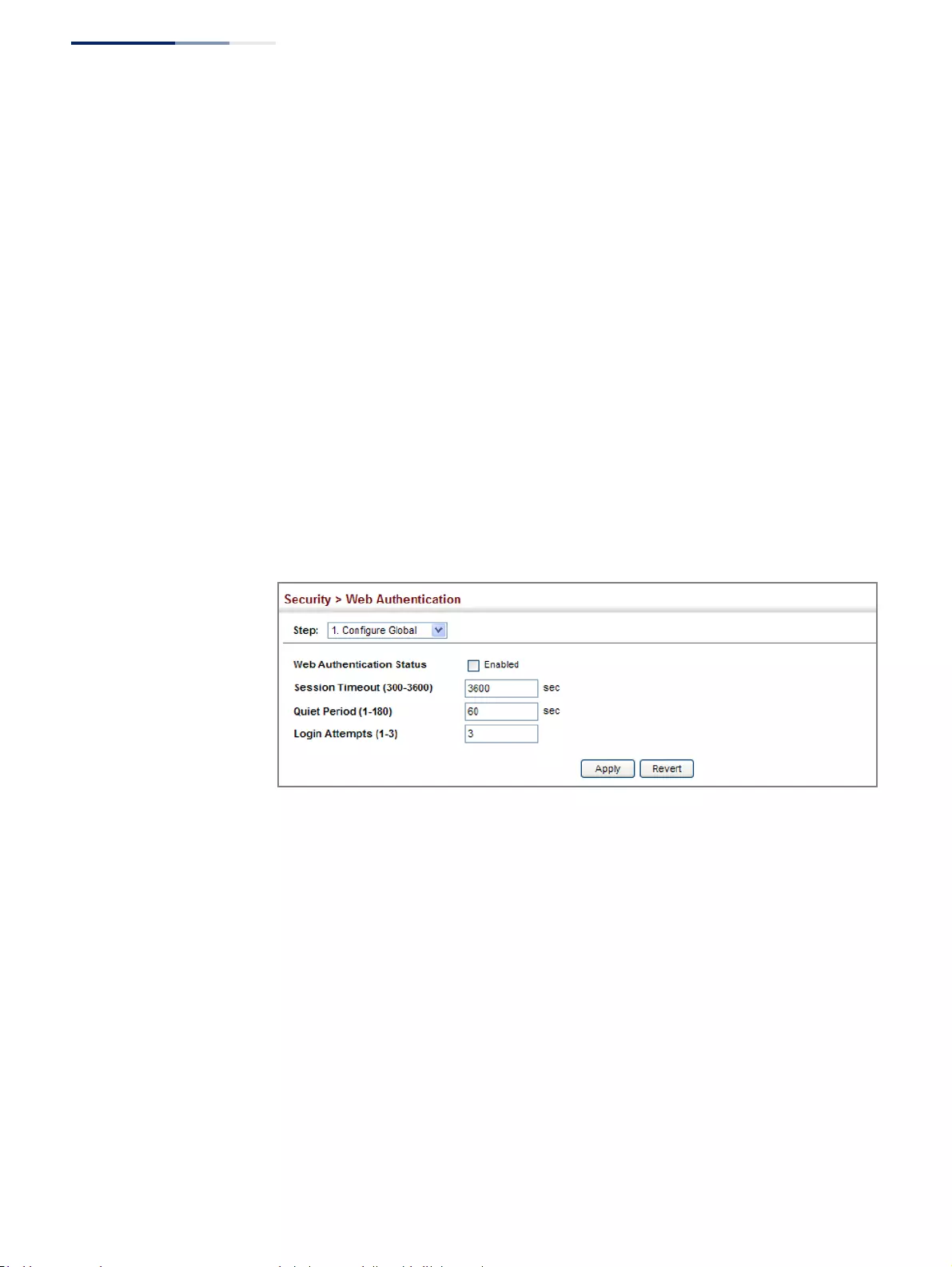
Chapter 12
| Security Measures
Web Authentication
– 286 –
◆Quiet Period – Configures how long a host must wait to attempt
authentication again after it has exceeded the maximum allowable failed login
attempts. (Range: 1-180 seconds; Default: 60 seconds)
◆Login Attempts – Configures the amount of times a supplicant may attempt
and fail authentication before it must wait the configured quiet period.
(Range: 1-3 attempts; Default: 3 attempts)
Web Interface
To configure global parameters for web authentication:
1. Click Security, Web Authentication.
2. Select Configure Global from the Step list.
3. Enable web authentication globally on the switch, and adjust any of the
protocol parameters as required.
4. Click Apply.
Figure 178: Configuring Global Settings for Web Authentication
Configuring Interface
Settings for Web
Authentication
Use the Security > Web Authentication (Configure Interface) page to enable web
authentication on a port, and display information for any connected hosts.
Parameters
These parameters are displayed:
◆Port – Indicates the port being configured.
◆Status – Configures the web authentication status for the port.
◆Host IP Address – Indicates the IP address of each connected host.
◆Remaining Session Time – Indicates the remaining time until the current
authorization session for the host expires.
◆Apply – Enables web authentication if the Status box is checked.
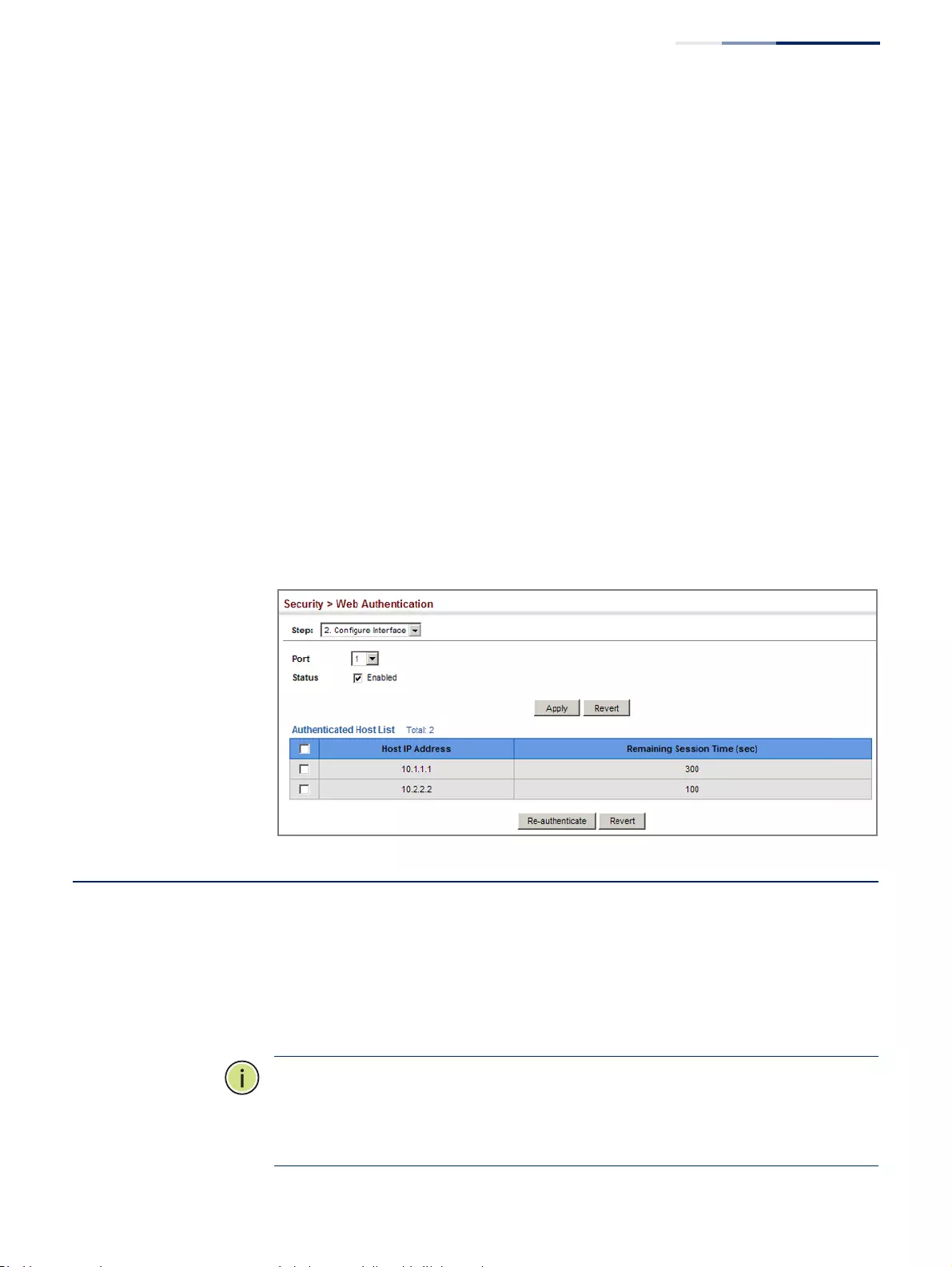
Chapter 12
| Security Measures
Network Access (MAC Address Authentication)
– 287 –
◆Revert – Restores the previous configuration settings.
◆Re-authenticate – Ends all authenticated web sessions for selected host IP
addresses in the Authenticated Host List, and forces the users to re-
authenticate.
◆Revert – Restores the previous configuration settings.
Web Interface
To enable web authentication for a port:
1. Click Security, Web Authentication.
2. Select Configure Interface from the Step list.
3. Set the status box to enabled for any port that requires web authentication,
and click Apply.
4. Mark the check box for any host addresses that need to be re-authenticated,
and click Re-authenticate.
Figure 179: Configuring Interface Settings for Web Authentication
Network Access (MAC Address Authentication)
Some devices connected to switch ports may not be able to support 802.1X
authentication due to hardware or software limitations. This is often true for
devices such as network printers, IP phones, and some wireless access points. The
switch enables network access from these devices to be controlled by
authenticating device MAC addresses with a central RADIUS server.
Note:
RADIUS authentication must be activated and configured properly for the
MAC Address authentication feature to work properly. (See “Configuring
Remote Logon Authentication Servers” on page 268.)
Note:
MAC authentication cannot be configured on trunk ports.
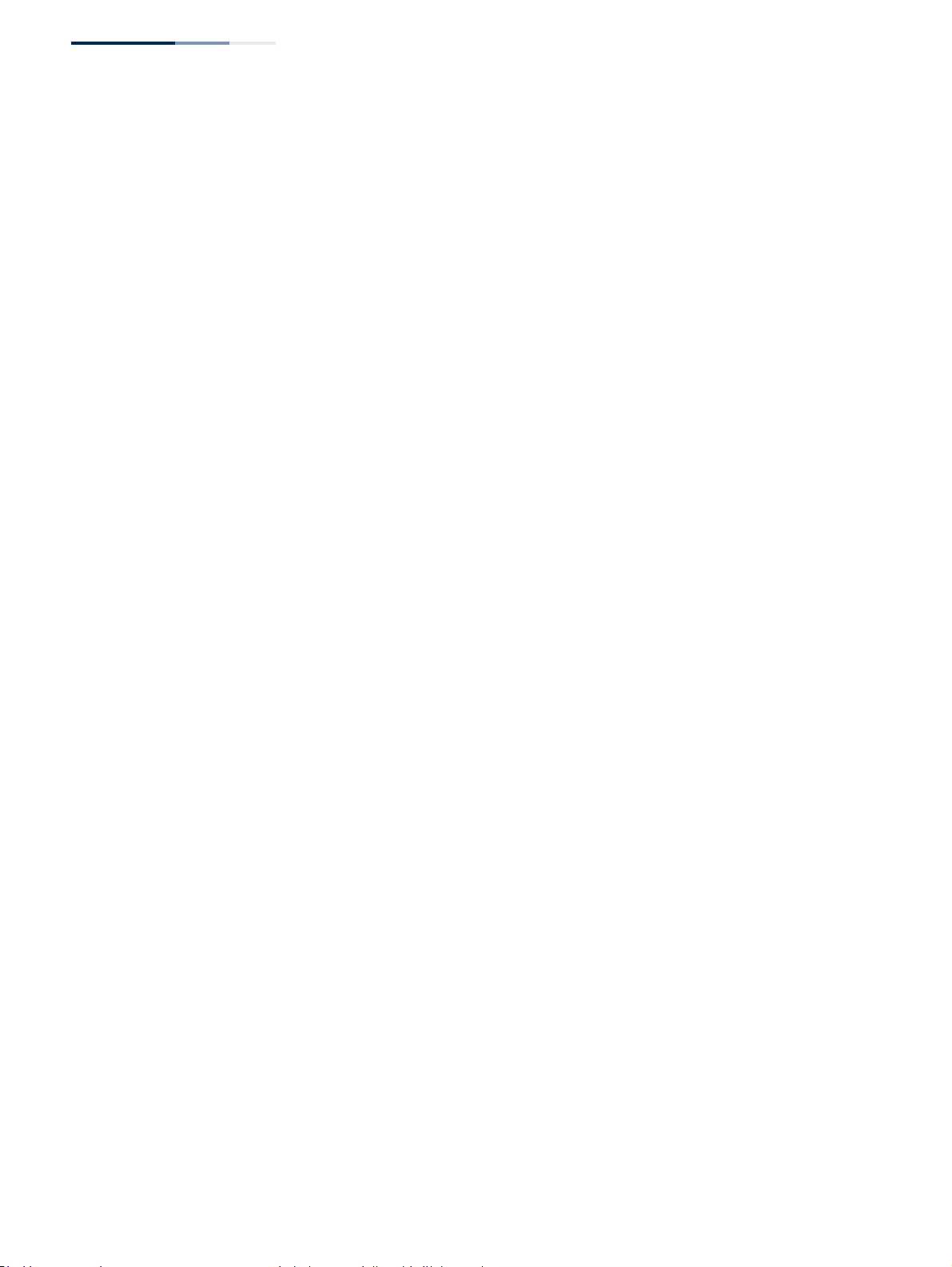
Chapter 12
| Security Measures
Network Access (MAC Address Authentication)
– 288 –
Command Usage
◆MAC address authentication controls access to the network by authenticating
the MAC address of each host that attempts to connect to a switch port. Traffic
received from a specific MAC address is forwarded by the switch only if the
source MAC address is successfully authenticated by a central RADIUS server.
While authentication for a MAC address is in progress, all traffic is blocked until
authentication is completed. On successful authentication, the RADIUS server
may optionally assign VLAN and quality of service settings for the switch port.
◆When enabled on a port, the authentication process sends a Password
Authentication Protocol (PAP) request to a configured RADIUS server. The user
name and password are both equal to the MAC address being authenticated.
On the RADIUS server, PAP user name and passwords must be configured in the
MAC address format XX-XX-XX-XX-XX-XX (all in upper case).
◆Authenticated MAC addresses are stored as dynamic entries in the switch
secure MAC address table and are removed when the aging time expires. The
maximum number of secure MAC addresses supported for the switch system is
1024.
◆Configured static MAC addresses are added to the secure address table when
seen on a switch port. Static addresses are treated as authenticated without
sending a request to a RADIUS server.
◆When port status changes to down, all MAC addresses mapped to that port are
cleared from the secure MAC address table. Static VLAN assignments are not
restored.
◆The RADIUS server may optionally return a VLAN identifier list to be applied to
the switch port. The following attributes need to be configured on the RADIUS
server.
■Tunnel-Type = VLAN
■Tunnel-Medium-Type = 802
■Tunnel-Private-Group-ID = 1u,2t [VLAN ID list]
The VLAN identifier list is carried in the RADIUS “Tunnel-Private-Group-ID”
attribute. The VLAN list can contain multiple VLAN identifiers in the format
“1u,2t,3u” where “u” indicates an untagged VLAN and “t” a tagged VLAN.
◆The RADIUS server may optionally return dynamic QoS assignments to be
applied to a switch port for an authenticated user. The “Filter-ID” attribute
(attribute 11) can be configured on the RADIUS server to pass the following
QoS information:
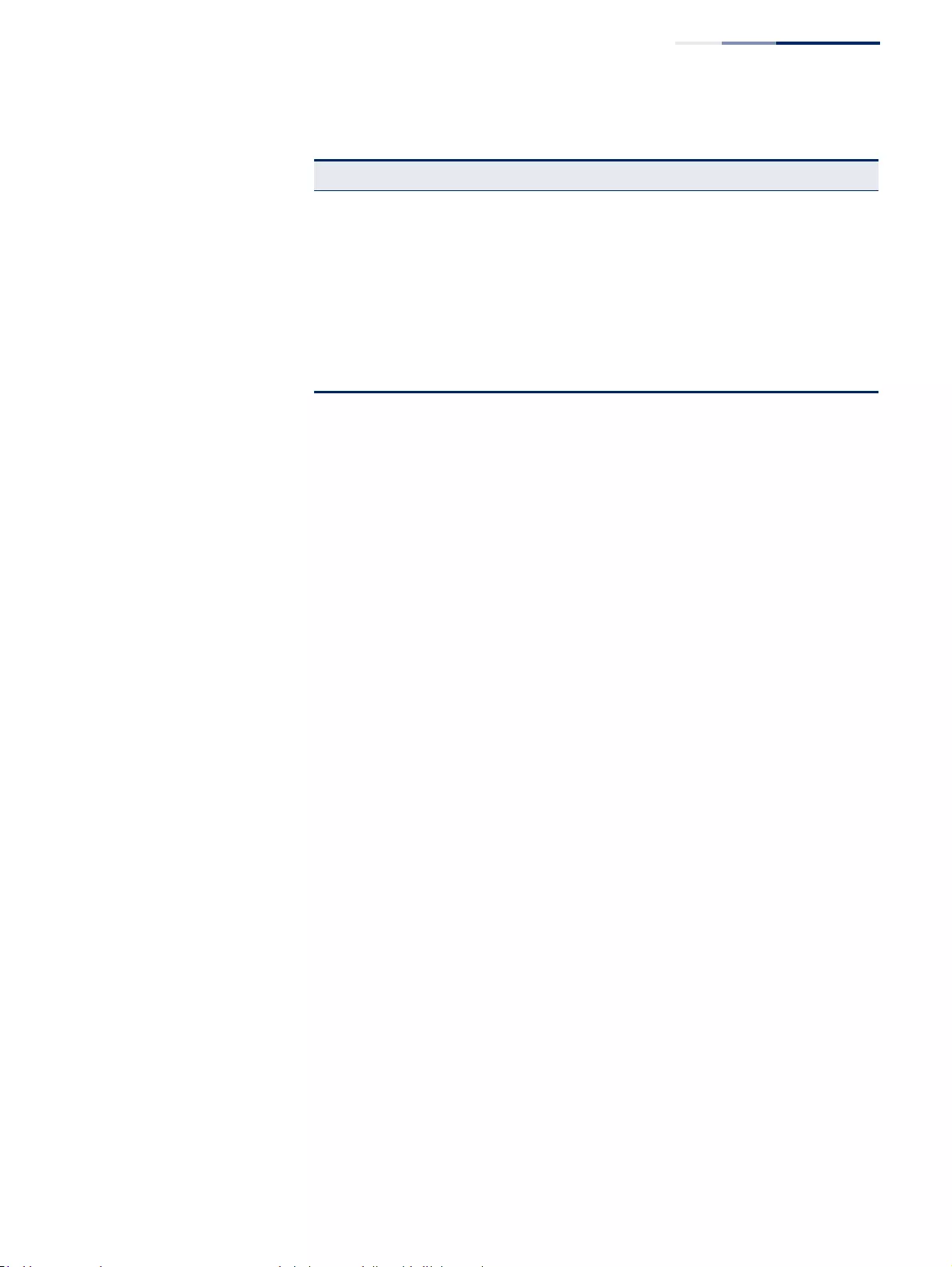
Chapter 12
| Security Measures
Network Access (MAC Address Authentication)
– 289 –
◆Multiple profiles can be specified in the Filter-ID attribute by using a semicolon
to separate each profile.
For example, the attribute “service-policy-in=pp1;rate-limit-input=100”
specifies that the diffserv profile name is “pp1,” and the ingress rate limit profile
value is 100 kbps.
◆If duplicate profiles are passed in the Filter-ID attribute, then only the first
profile is used.
For example, if the attribute is “service-policy-in=p1;service-policy-in=p2”, then
the switch applies only the DiffServ profile “p1.”
◆Any unsupported profiles in the Filter-ID attribute are ignored.
For example, if the attribute is “map-ip-dscp=2:3;service-policy-in=p1,” then
the switch ignores the “map-ip-dscp” profile.
◆When authentication is successful, the dynamic QoS information may not be
passed from the RADIUS server due to one of the following conditions
(authentication result remains unchanged):
■The Filter-ID attribute cannot be found to carry the user profile.
■The Filter-ID attribute is empty.
■The Filter-ID attribute format for dynamic QoS assignment is
unrecognizable (can not recognize the whole Filter-ID attribute).
◆Dynamic QoS assignment fails and the authentication result changes from
success to failure when the following conditions occur:
■Illegal characters found in a profile value (for example, a non-digital
character in an 802.1p profile value).
■Failure to configure the received profiles on the authenticated port.
◆When the last user logs off on a port with a dynamic QoS assignment, the
switch restores the original QoS configuration for the port.
Table 15: Dynamic QoS Profiles
Profile Attribute Syntax Example
DiffServ service-policy-in=policy-map-name service-policy-in=p1
Rate Limit rate-limit-input=rate rate-limit-input=100 (kbps)
rate-limit-output=rate rate-limit-output=200 (kbps)
802.1p switchport-priority-default=value switchport-priority-default=2
IP ACL ip-access-group-in=ip-acl-name ip-access-group-in=ipv4acl
IPv6 ACL ipv6-access-group-in=ipv6-acl-name ipv6-access-group-in=ipv6acl
MAC ACL mac-access-group-in=mac-acl-name mac-access-group-in=macAcl
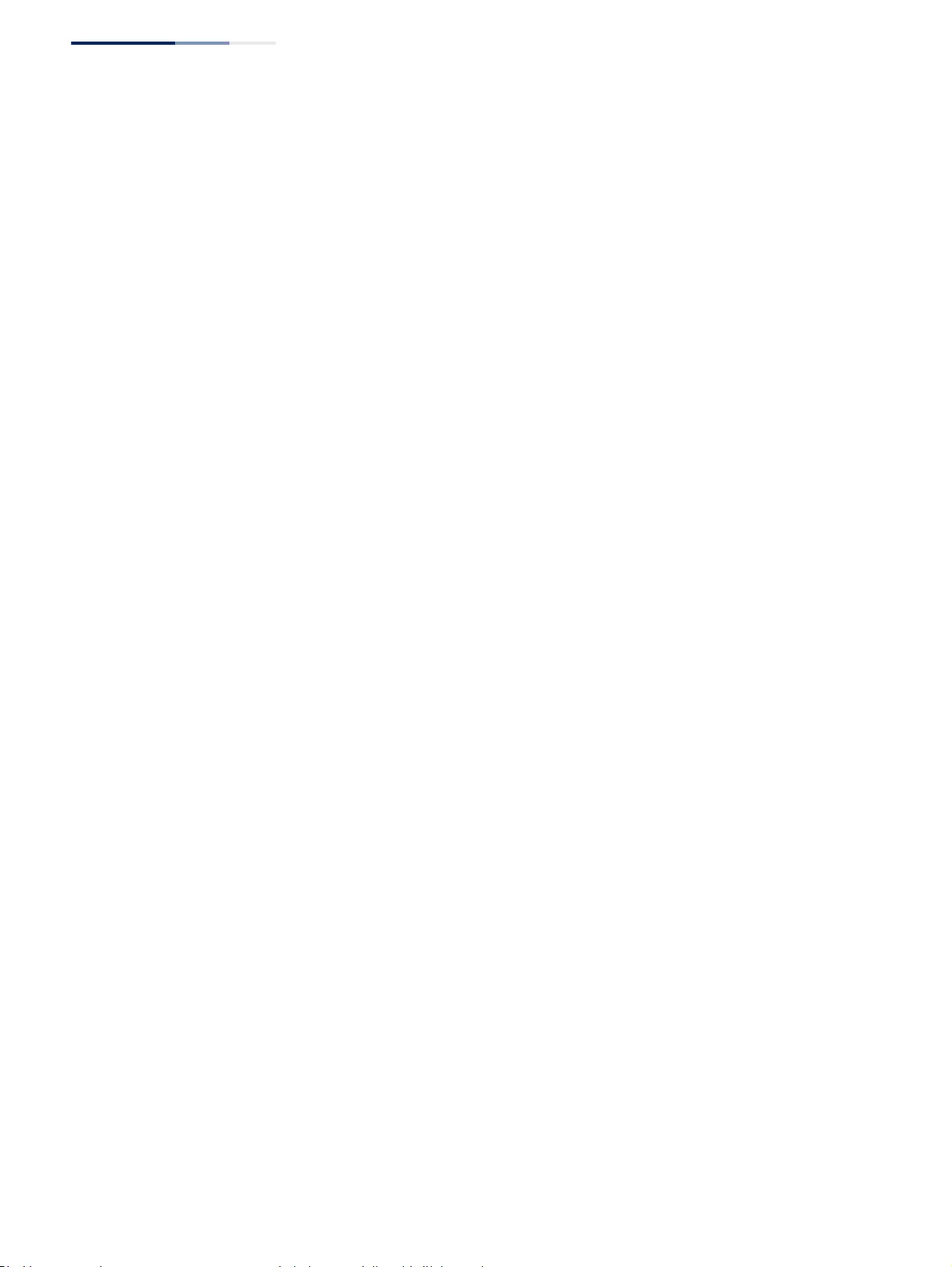
Chapter 12
| Security Measures
Network Access (MAC Address Authentication)
– 290 –
◆When a user attempts to log into the network with a returned dynamic QoS
profile that is different from users already logged on to the same port, the user
is denied access.
◆While a port has an assigned dynamic QoS profile, any manual QoS
configuration changes only take effect after all users have logged off the port.
Configuring
Global Settings for
Network Access
MAC address authentication is configured on a per-port basis, however there are
two configurable parameters that apply globally to all ports on the switch. Use the
Security > Network Access (Configure Global) page to configure MAC address
authentication aging and reauthentication time.
Parameters
These parameters are displayed:
◆Aging Status – Enables aging for authenticated MAC addresses stored in the
secure MAC address table. (Default: Disabled)
This parameter applies to authenticated MAC addresses configured by the MAC
Address Authentication process described in this section, as well as to any
secure MAC addresses authenticated by 802.1X, regardless of the 802.1X
Operation Mode (Single-Host, Multi-Host, or MAC-Based authentication as
described on page 334).
Authenticated MAC addresses are stored as dynamic entries in the switch’s
secure MAC address table and are removed when the aging time expires.
The maximum number of secure MAC addresses supported for the switch
system is 1024.
◆Reauthentication Time – Sets the time period after which the switch removes
an authenticated MAC address from the secure table. When the
reauthentication time expires for a secure MAC address, it is removed from the
secure MAC address table, and the switch will only perform the authentication
process the next time it receives the MAC address packet. (Range: 120-1000000
seconds; Default: 1800 seconds)
Web Interface
To configure aging status and reauthentication time for MAC address
authentication:
1. Click Security, Network Access.
2. Select Configure Global from the Step list.
3. Enable or disable aging for secure addresses, and modify the reauthentication
time as required.
4. Click Apply.
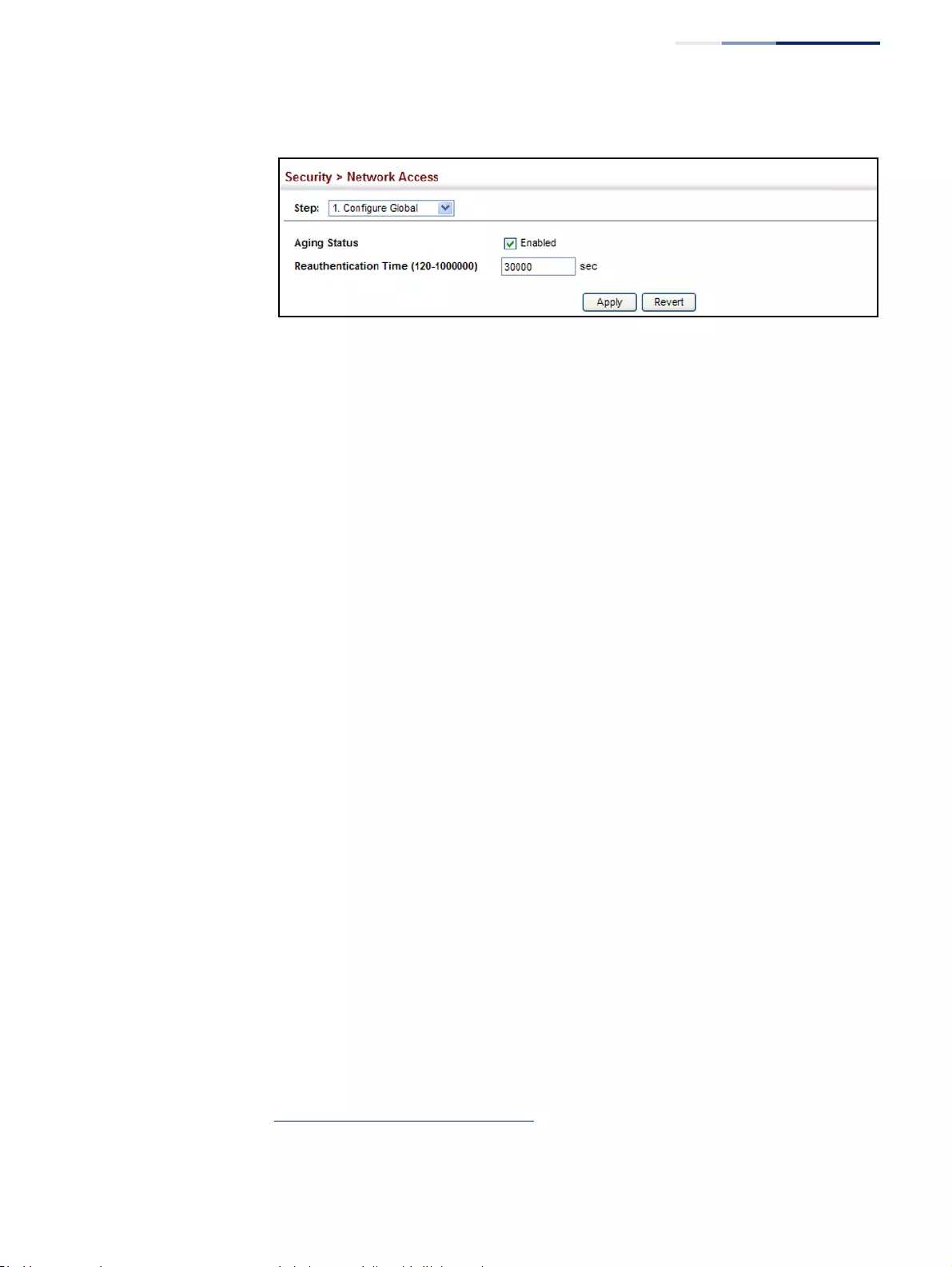
Chapter 12
| Security Measures
Network Access (MAC Address Authentication)
– 291 –
Figure 180: Configuring Global Settings for Network Access
Configuring
Network Access
for Ports
Use the Security > Network Access (Configure Interface - General) page to
configure MAC authentication on switch ports, including enabling address
authentication, setting the maximum MAC count, and enabling dynamic VLAN or
dynamic QoS assignments.
Parameters
These parameters are displayed:
◆MAC Authentication
■Status – Enables MAC authentication on a port. (Default: Disabled)
■Intrusion – Sets the port response to a host MAC authentication failure to
either block access to the port or to pass traffic through. (Options: Block,
Pass; Default: Block)
■Max MAC Count8 – Sets the maximum number of MAC addresses that can
be authenticated on a port via MAC authentication; that is, the Network
Access process described in this section. (Range: 1-1024; Default: 1024)
◆Network Access Max MAC Count8 – Sets the maximum number of MAC
addresses that can be authenticated on a port interface via all forms of
authentication (including Network Access and IEEE 802.1X). (Range: 1-2048;
Default: 1024)
◆Guest VLAN – Specifies the VLAN to be assigned to the port when 802.1X
Authentication or MAC authentication fails. (Range: 0-4094, where 0 means
disabled; Default: Disabled)
The VLAN must already be created and active (see “Configuring VLAN Groups”
on page 161). Also, when used with 802.1X authentication, intrusion action
must be set for “Guest VLAN” (see “Configuring Port Authenticator Settings for
802.1X” on page 334).
A port can only be assigned to the guest VLAN in case of failed authentication,
and switchport mode is set to Hybrid. (See “Adding Static Members to VLANs”
on page 163.)
8. The maximum number of MAC addresses per port is 1024, and the maximum number of
secure MAC addresses supported for the switch system is 1024. When the limit is
reached, all new MAC addresses are treated as authentication failures.
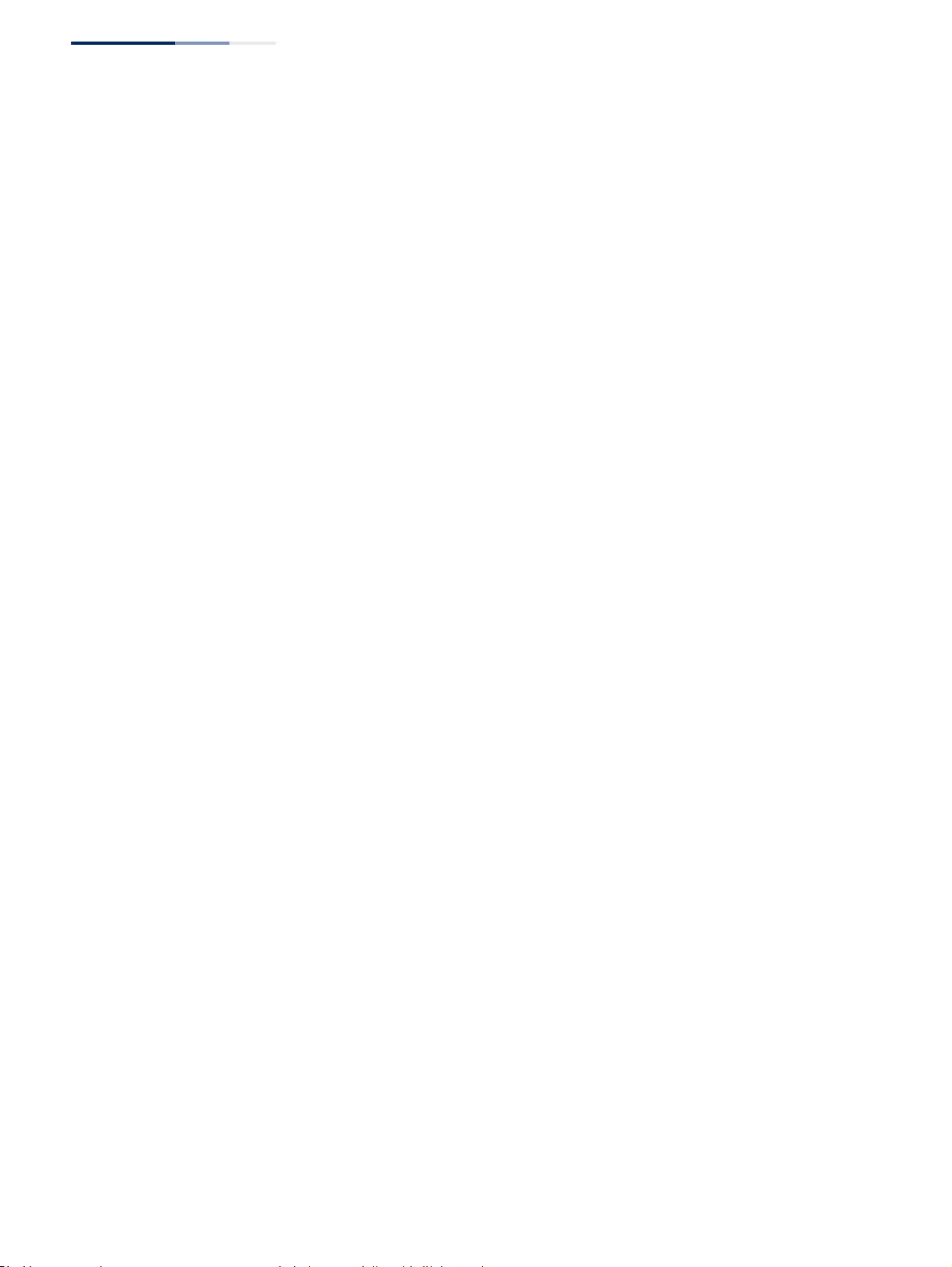
Chapter 12
| Security Measures
Network Access (MAC Address Authentication)
– 292 –
◆Dynamic VLAN – Enables dynamic VLAN assignment for an authenticated
port. When enabled, any VLAN identifiers returned by the RADIUS server
through the 802.1X authentication process are applied to the port, providing
the VLANs have already been created on the switch. (GVRP is not used to create
the VLANs.) (Default: Enabled)
The VLAN settings specified by the first authenticated MAC address are
implemented for a port. Other authenticated MAC addresses on the port must
have the same VLAN configuration, or they are treated as authentication
failures.
If dynamic VLAN assignment is enabled on a port and the RADIUS server
returns no VLAN configuration (to the 802.1X authentication process), the
authentication is still treated as a success, and the host is assigned to the
default untagged VLAN.
When the dynamic VLAN assignment status is changed on a port, all
authenticated addresses mapped to that port are cleared from the secure MAC
address table.
◆Dynamic QoS – Enables dynamic QoS assignment for an authenticated port.
(Default: Disabled)
◆MAC Filter ID – Allows a MAC Filter to be assigned to the port. MAC addresses
or MAC address ranges present in a selected MAC Filter are exempt from
authentication on the specified port (as described under "Configuring a
MAC Address Filter"). (Range: 1-64; Default: None)
Web Interface
To configure MAC authentication on switch ports:
1. Click Security, Network Access.
2. Select Configure Interface from the Step list.
3. Click the General button.
4. Make any configuration changes required to enable address authentication on
a port, set the maximum number of secure addresses supported, the guest
VLAN to use when MAC Authentication or 802.1X Authentication fails, and the
dynamic VLAN and QoS assignments.
5. Click Apply.
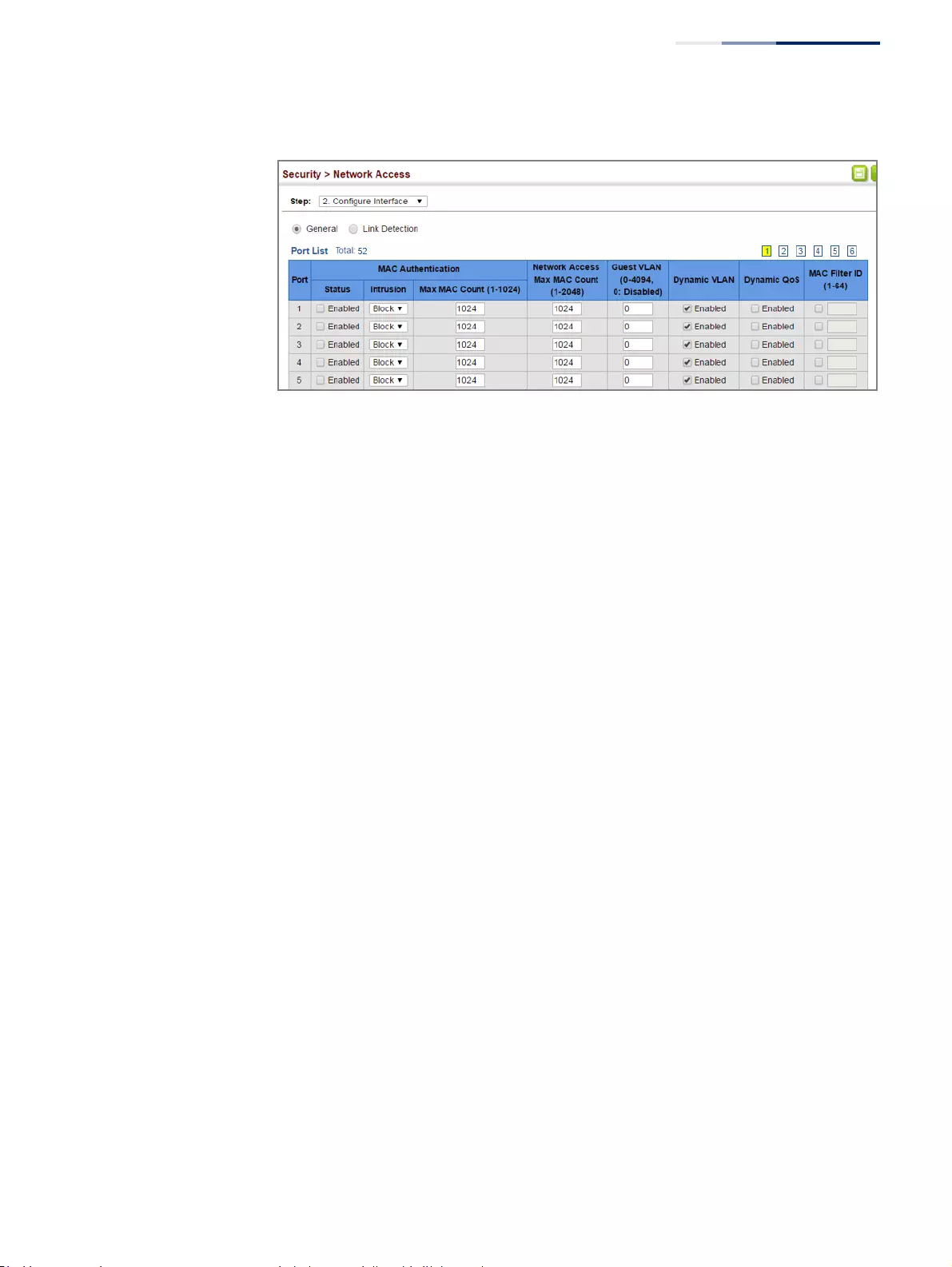
Chapter 12
| Security Measures
Network Access (MAC Address Authentication)
– 293 –
Figure 181: Configuring Interface Settings for Network Access
Configuring
Port Link Detection
Use the Security > Network Access (Configure Interface - Link Detection) page to
send an SNMP trap and/or shut down a port when a link event occurs.
Parameters
These parameters are displayed:
◆Link Detection Status – Configures whether Link Detection is enabled or
disabled for a port.
◆Condition – The link event type which will trigger the port action.
■Link up – Only link up events will trigger the port action.
■Link down – Only link down events will trigger the port action.
■Link up and down – All link up and link down events will trigger the port
action.
◆Action – The switch can respond in three ways to a link up or down trigger
event.
■Trap – An SNMP trap is sent.
■Trap and shutdown – An SNMP trap is sent and the port is shut down.
■Shutdown – The port is shut down.
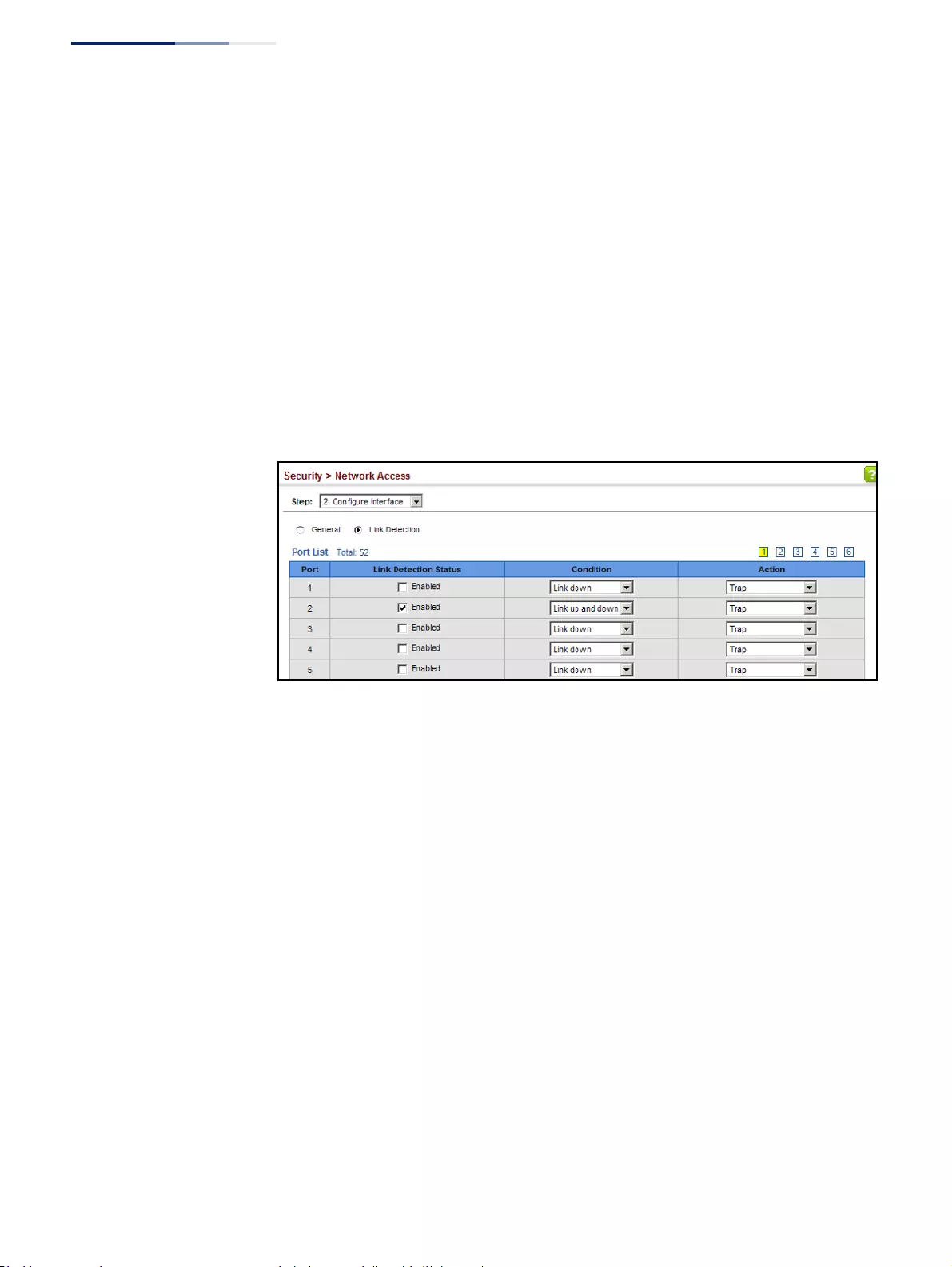
Chapter 12
| Security Measures
Network Access (MAC Address Authentication)
– 294 –
Web Interface
To configure link detection on switch ports:
1. Click Security, Network Access.
2. Select Configure Interface from the Step list.
3. Click the Link Detection button.
4. Modify the link detection status, trigger condition, and the response for any
port.
5. Click Apply.
Figure 182: Configuring Link Detection for Network Access
Configuring a
MAC Address Filter
Use the Security > Network Access (Configure MAC Filter) page to designate
specific MAC addresses or MAC address ranges as exempt from authentication.
MAC addresses present in MAC Filter tables activated on a port are treated as pre-
authenticated on that port.
Command Usage
◆Specified MAC addresses are exempt from authentication.
◆Up to 65 filter tables can be defined.
◆There is no limitation on the number of entries used in a filter table.
Parameters
These parameters are displayed:
◆Filter ID – Adds a filter rule for the specified filter. (Range: 1-64)
◆MAC Address – The filter rule will check ingress packets against the entered
MAC address or range of MAC addresses (as defined by the MAC Address Mask).
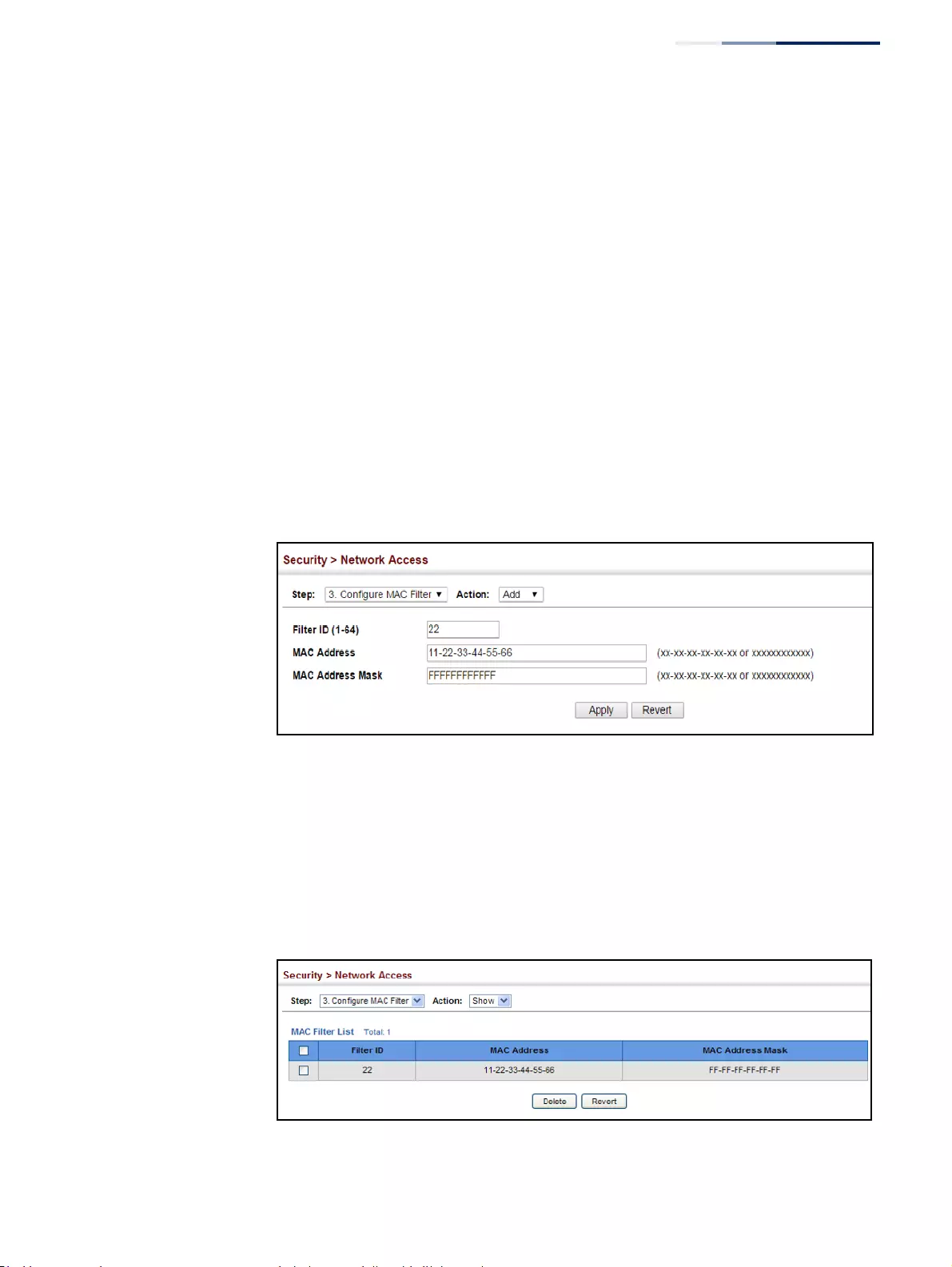
Chapter 12
| Security Measures
Network Access (MAC Address Authentication)
– 295 –
◆MAC Address Mask – The filter rule will check for the range of MAC addresses
defined by the MAC bit mask. If you omit the mask, the system will assign the
default mask of an exact match. (Range: 000000000000 - FFFFFFFFFFFF;
Default: FFFFFFFFFFFF)
Web Interface
To add a MAC address filter for MAC authentication:
1. Click Security, Network Access.
2. Select Configure MAC Filter from the Step list.
3. Select Add from the Action list.
4. Enter a filter ID, MAC address, and optional mask.
5. Click Apply.
Figure 183: Configuring a MAC Address Filter for Network Access
To show the MAC address filter table for MAC authentication:
1. Click Security, Network Access.
2. Select Configure MAC Filter from the Step list.
3. Select Show from the Action list.
Figure 184: Showing the MAC Address Filter Table for Network Access
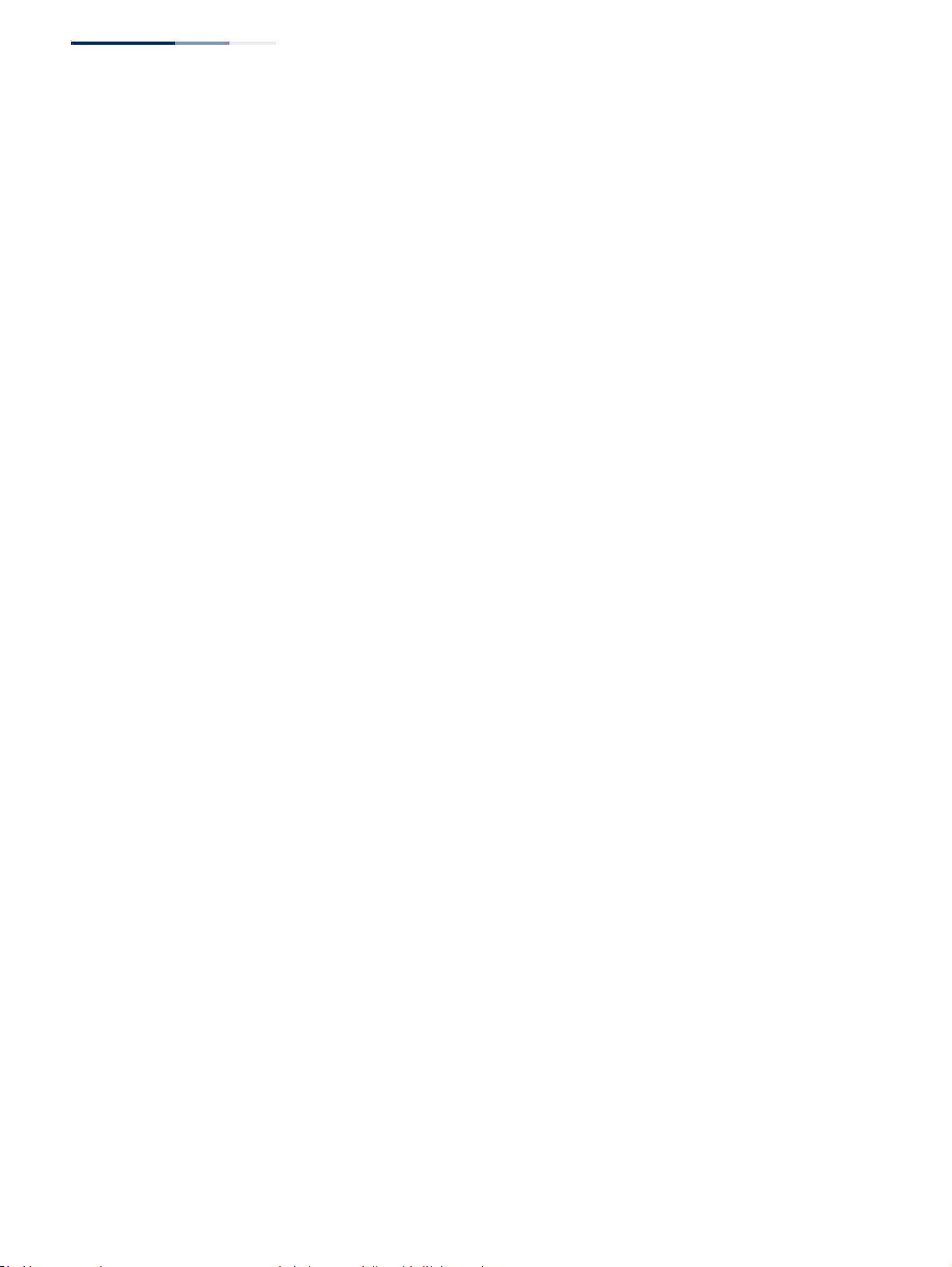
Chapter 12
| Security Measures
Network Access (MAC Address Authentication)
– 296 –
Displaying Secure
MAC Address
Information
Use the Security > Network Access (Show Information) page to display the
authenticated MAC addresses stored in the secure MAC address table. Information
on the secure MAC entries can be displayed and selected entries can be removed
from the table.
Parameters
These parameters are displayed:
◆Query By – Specifies parameters to use in the MAC address query.
■Sort Key – Sorts the information displayed based on MAC address, port
interface, or attribute.
■MAC Address – Specifies a specific MAC address.
■Interface – Specifies a port interface.
■Attribute – Displays static or dynamic addresses.
◆Authenticated MAC Address List
■MAC Address – The authenticated MAC address.
■Interface – The port interface associated with a secure MAC address.
■RADIUS Server – The IP address of the RADIUS server that authenticated
the MAC address.
■Time – The time when the MAC address was last authenticated.
■Attribute – Indicates a static or dynamic address.
Web Interface
To display the authenticated MAC addresses stored in the secure MAC address
table:
1. Click Security, Network Access.
2. Select Show Information from the Step list.
3. Use the sort key to display addresses based MAC address, interface, or attribute.
4. Restrict the displayed addresses by entering a specific address in the MAC
Address field, specifying a port in the Interface field, or setting the address type
to static or dynamic in the Attribute field.
5. Click Query.
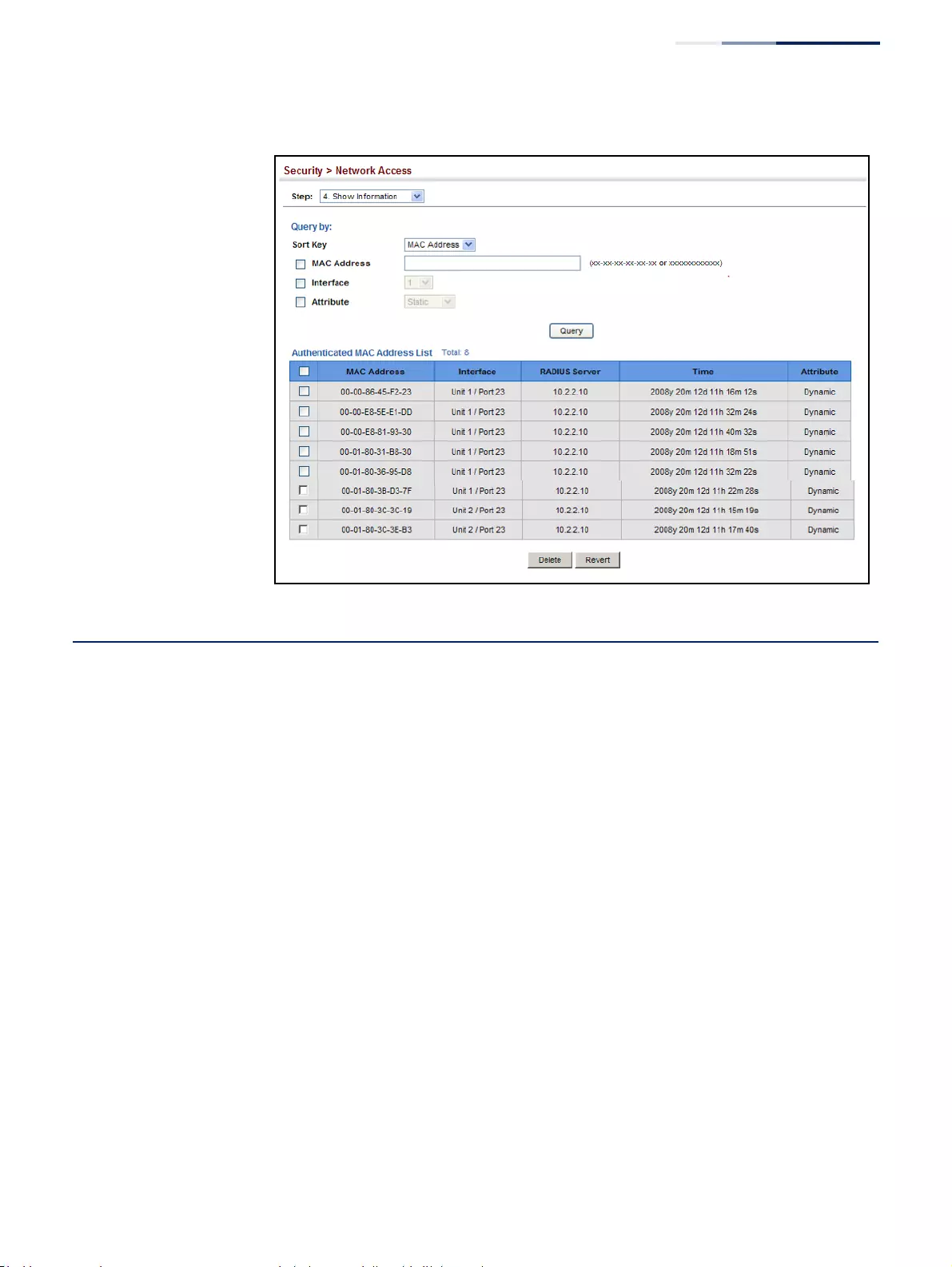
Chapter 12
| Security Measures
Configuring HTTPS
– 297 –
Figure 185: Showing Addresses Authenticated for Network Access
Configuring HTTPS
You can configure the switch to enable the Secure Hypertext Transfer Protocol
(HTTPS) over the Secure Socket Layer (SSL), providing secure access (i.e., an
encrypted connection) to the switch’s web interface.
Configuring Global
Settings for HTTPS
Use the Security > HTTPS (Configure Global) page to enable or disable HTTPS and
specify the TCP port used for this service.
Command Usage
◆Both the HTTP and HTTPS service can be enabled independently on the switch.
However, you cannot configure both services to use the same TCP port. (HTTP
can only be configured through the CLI using the “ip http server” command
described in the CLI Reference Guide.)
◆If you enable HTTPS, you must indicate this in the URL that you specify in your
browser: https://device[:port_number]
◆When you start HTTPS, the connection is established in this way:
■The client authenticates the server using the server’s digital certificate.
■The client and server negotiate a set of security protocols to use for the
connection.
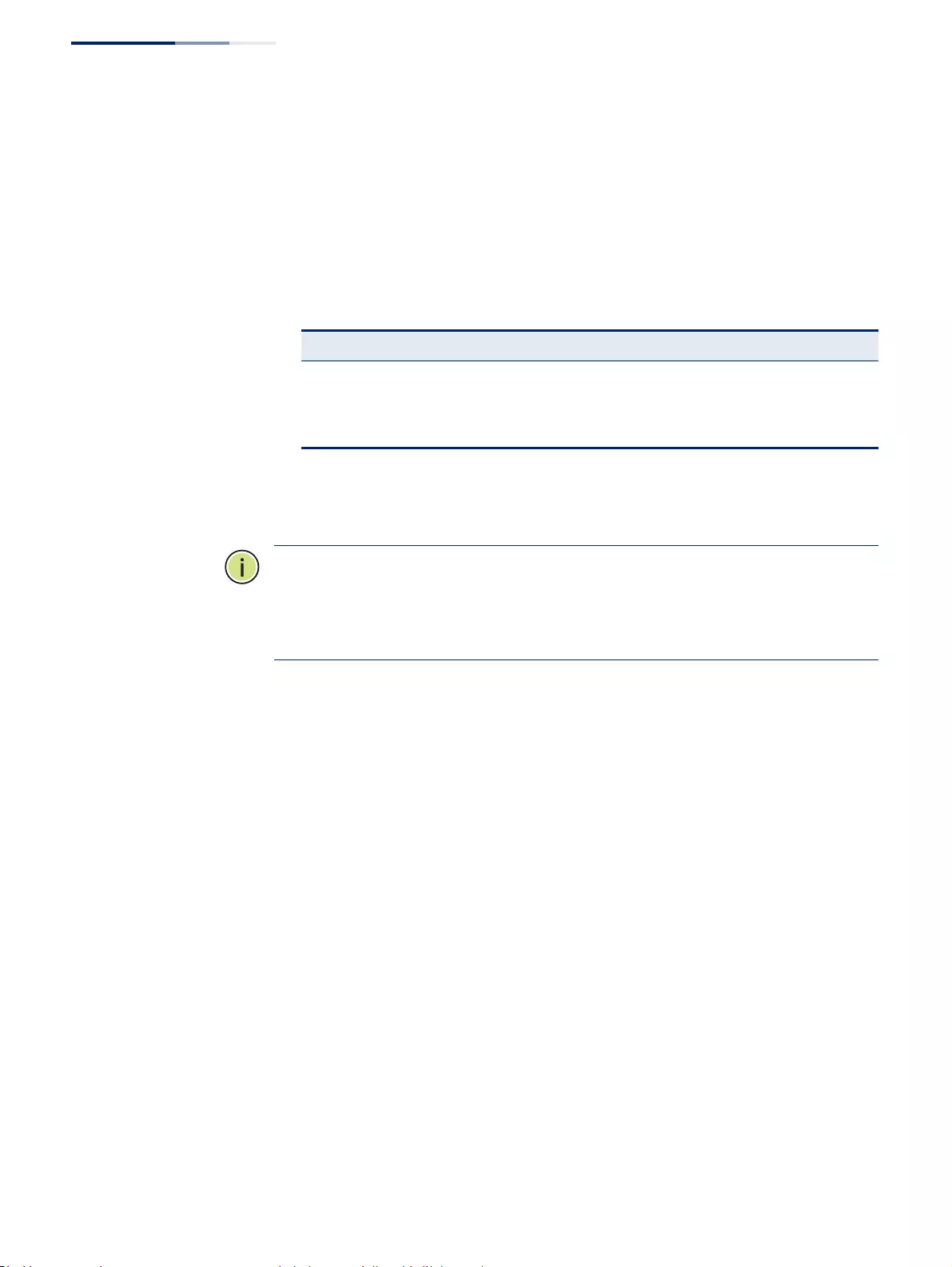
Chapter 12
| Security Measures
Configuring HTTPS
– 298 –
■The client and server generate session keys for encrypting and decrypting
data.
◆The client and server establish a secure encrypted connection.
A padlock icon should appear in the status bar for Internet Explorer 11, Mozilla
Firefox 54, or Google Chrome 59, or more recent versions.
◆The following web browsers and operating systems currently support HTTPS:
◆To specify a secure-site certificate, see “Replacing the Default Secure-site
Certificate” on page 299.
Note:
Users are automatically logged off of the HTTP server or HTTPS server if no
input is detected for 600 seconds.
Note:
Connection to the web interface is not supported for HTTPS using an IPv6
link local address.
Parameters
These parameters are displayed:
◆HTTPS Status – Allows you to enable/disable the HTTPS server feature on the
switch. (Default: Enabled)
◆HTTPS Port – Specifies the TCP port number used for HTTPS connection to the
switch’s web interface. (Default: Port 443)
Web Interface
To configure HTTPS:
1. Click Security, HTTPS.
2. Select Configure Global from the Step list.
3. Enable HTTPS and specify the port number if required.
4. Click Apply.
Table 16: HTTPS System Support
Web Browser Operating System
Internet Explorer 9.x or later Windows 7, 8, 10
Mozilla Firefox 39 or later Windows 7, 8, 10, Linux
Google Chrome 44 or later Windows 7, 8, 10

Chapter 12
| Security Measures
Configuring HTTPS
– 299 –
Figure 186: Configuring HTTPS
Replacing the Default
Secure-site Certificate
Use the Security > HTTPS (Copy Certificate) page to replace the default secure-site
certificate.
When you log onto the web interface using HTTPS (for secure access), a Secure
Sockets Layer (SSL) certificate appears for the switch. By default, the certificate that
the web browser displays will be associated with a warning that the site is not
recognized as a secure site. This is because the certificate has not been signed by an
approved certification authority. If you want this warning to be replaced by a
message confirming that the connection to the switch is secure, you must obtain a
unique certificate and a private key and password from a recognized certification
authority.
Caution:
For maximum security, we recommend you obtain a unique Secure
Sockets Layer certificate at the earliest opportunity. This is because the default
certificate for the switch is not unique to the hardware you have purchased.
When you have obtained these, place them on your TFTP server and transfer them
to the switch to replace the default (unrecognized) certificate with an authorized
one.
Note:
The switch must be reset for the new certificate to be activated. To reset the
switch, see “Resetting the System” on page 101 or type “reload” at the command
prompt: Console#reload
Parameters
These parameters are displayed:
◆TFTP Server IP Address – IP address of TFTP server which contains the
certificate file.
◆Certificate Source File Name – Name of certificate file stored on the TFTP
server.
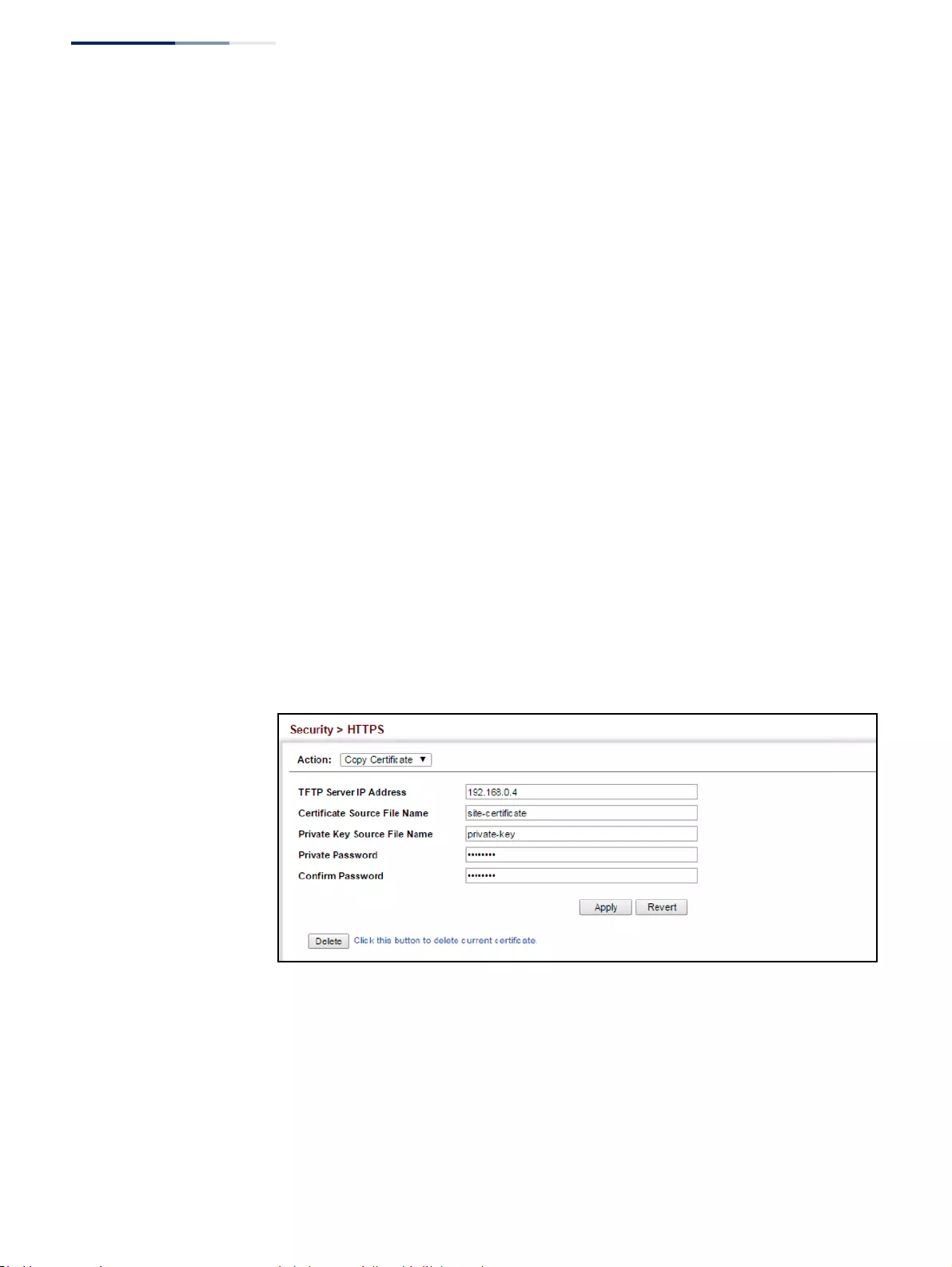
Chapter 12
| Security Measures
Configuring HTTPS
– 300 –
◆Private Key Source File Name – Name of private key file stored on the TFTP
server.
◆Private Password – Password stored in the private key file. This password is
used to verify authorization for certificate use, and is verified when
downloading the certificate to the switch.
◆Confirm Password – Re-type the string entered in the previous field to ensure
no errors were made. The switch will not download the certificate if these two
fields do not match.
◆Delete – Deletes the HTTPS secure site certificate. You must reboot the switch
to load the default certificate.
Web Interface
To replace the default secure-site certificate:
1. Click Security, HTTPS.
2. Select Copy Certificate from the Step list.
3. Fill in the TFTP server, certificate and private key file name, and private
password.
4. Click Apply.
Figure 187: Downloading the Secure-Site Certificate
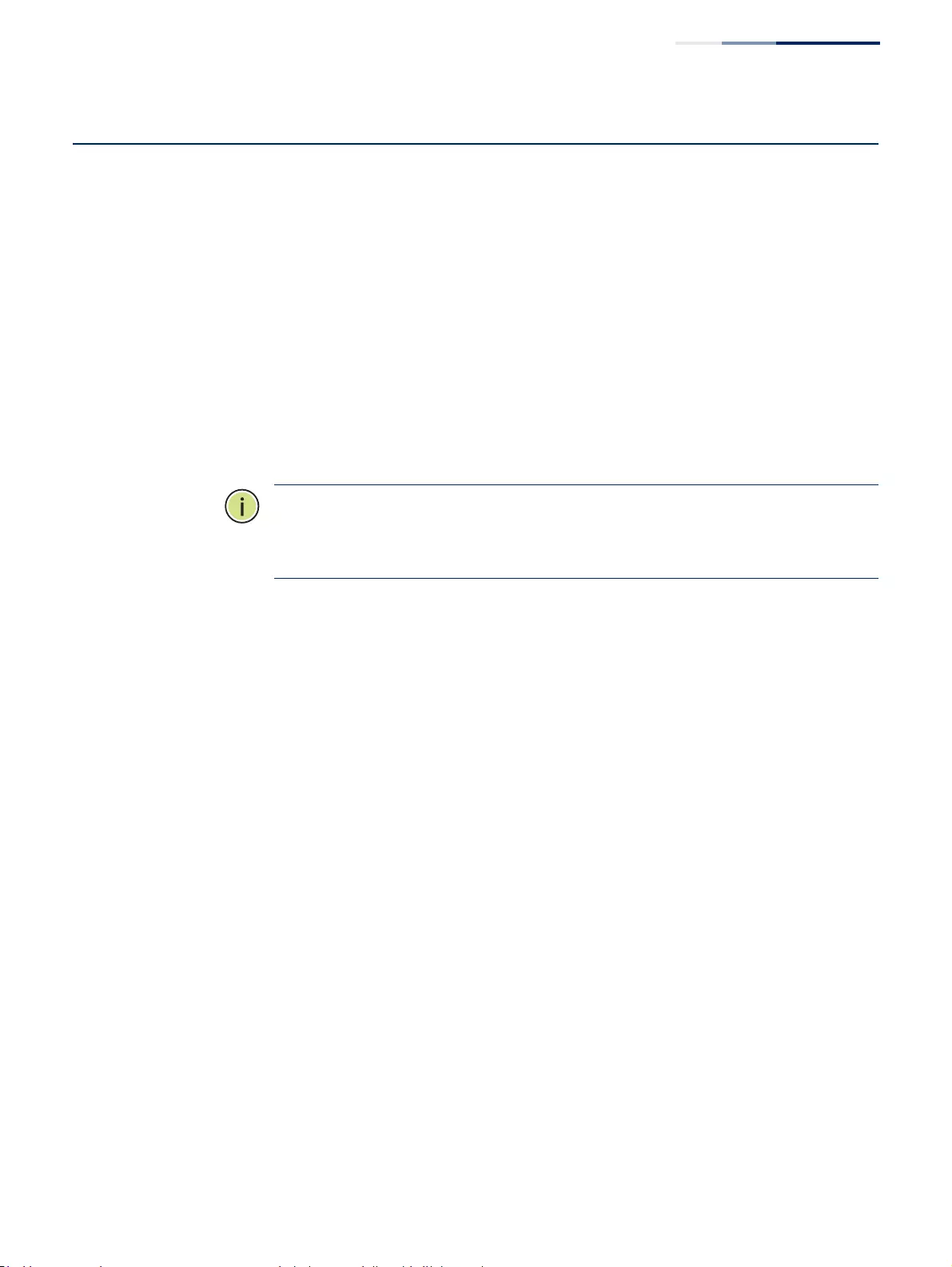
Chapter 12
| Security Measures
Configuring the Secure Shell
– 301 –
Configuring the Secure Shell
The Berkeley-standard includes remote access tools originally designed for Unix
systems. Some of these tools have also been implemented for Microsoft Windows
and other environments. These tools, including commands such as rlogin (remote
login), rsh (remote shell), and rcp (remote copy), are not secure from hostile attacks.
Secure Shell (SSH) includes server/client applications intended as a secure
replacement for the older Berkeley remote access tools. SSH can also provide
remote management access to this switch as a secure replacement for Telnet. When
the client contacts the switch via the SSH protocol, the switch generates a public-
key that the client uses along with a local user name and password for access
authentication. SSH also encrypts all data transfers passing between the switch and
SSH-enabled management station clients, and ensures that data traveling over the
network arrives unaltered.
Note:
You need to install an SSH client on the management station to access the
switch for management via the SSH protocol.
Note:
The switch supports both SSH Version 1.5 and 2.0 clients.
Command Usage
The SSH server on this switch supports both password and public key
authentication. If password authentication is specified by the SSH client, then the
password can be authenticated either locally or via a RADIUS or TACACS+ remote
authentication server, as specified on the System Authentication page (page 267). If
public key authentication is specified by the client, then you must configure
authentication keys on both the client and the switch as described in the following
section. Note that regardless of whether you use public key or password
authentication, you still have to generate authentication keys on the switch (SSH
Host Key Settings) and enable the SSH server (Authentication Settings).
To use the SSH server, complete these steps:
1. Generate a Host Key Pair – On the SSH Host Key Settings page, create a host
public/private key pair.
2. Provide Host Public Key to Clients – Many SSH client programs automatically
import the host public key during the initial connection setup with the switch.
Otherwise, you need to manually create a known hosts file on the management
station and place the host public key in it. An entry for a public key in the
known hosts file would appear similar to the following example:
10.1.0.54 1024 35 15684995401867669259333946775054617325313674890836547254
15020245593199868544358361651999923329781766065830956 10825913212890233
76546801726272571413428762941301196195566782
595664104869574278881462065194174677298486546861571773939016477935594230357741
309802273708779454524083971752646358058176716709574804776117
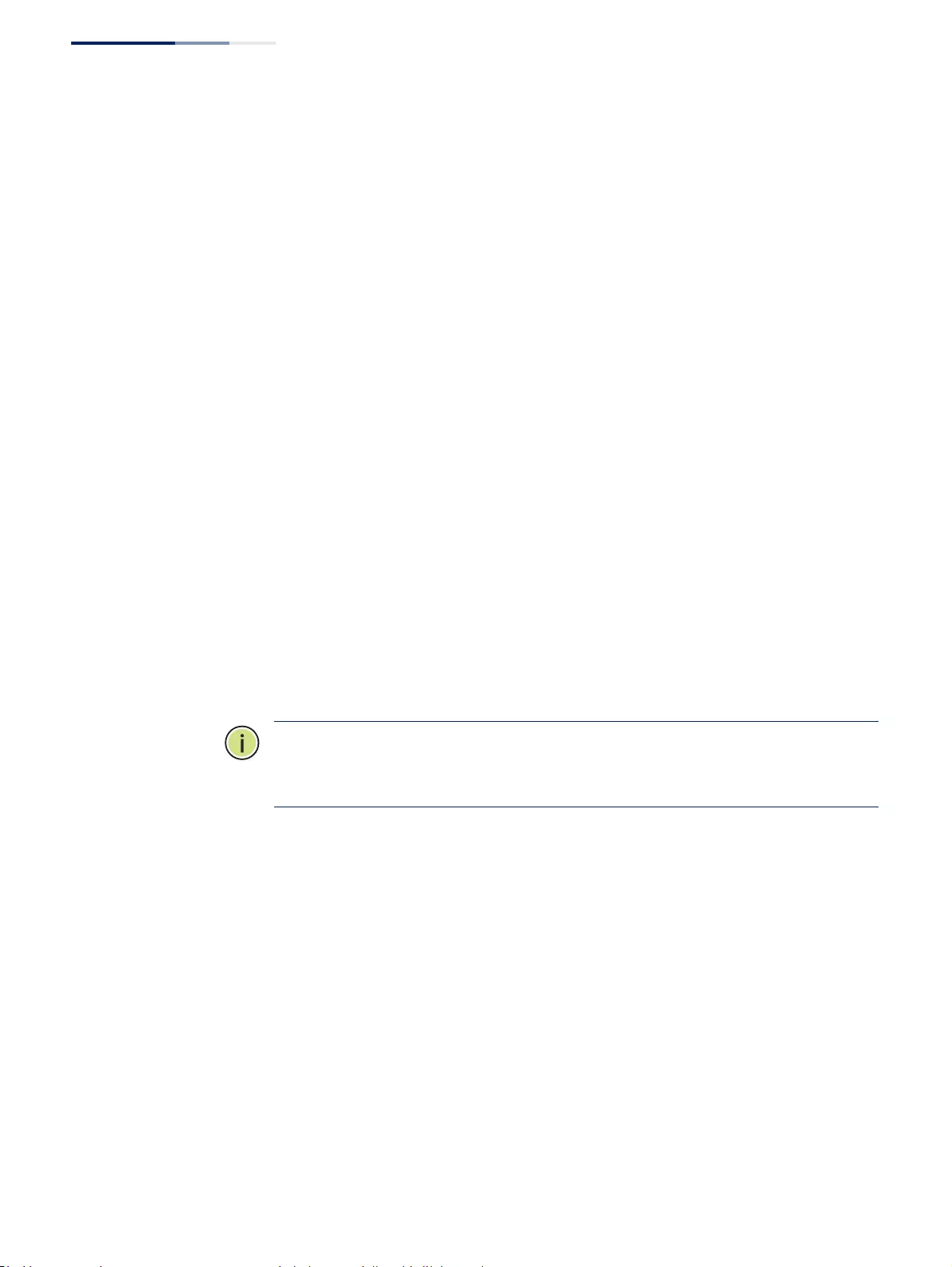
Chapter 12
| Security Measures
Configuring the Secure Shell
– 302 –
3. Import Client’s Public Key to the Switch – See “Importing User Public Keys” on
page 306 to copy a file containing the public key for all the SSH client’s granted
management access to the switch. (Note that these clients must be configured
locally on the switch via the User Accounts page as described on page 283.) The
clients are subsequently authenticated using these keys. The current firmware
only accepts public key files based on standard UNIX format as shown in the
following example for an RSA Version 1 key:
1024 35
134108168560989392104094492015542534763164192187295892114317388005553616163105
177594083868631109291232226828519254374603100937187721199696317813662774141689
851320491172048303392543241016379975923714490119380060902539484084827178194372
288402533115952134861022902978982721353267131629432532818915045306393916643
steve@192.168.1.19
4. Set the Optional Parameters – On the SSH Settings page, configure the optional
parameters, including the authentication timeout, the number of retries, and
the server key size.
5. Enable SSH Service – On the SSH Settings page, enable the SSH server on the
switch.
6. Authentication – One of the following authentication methods is employed:
Password Authentication (for SSH v1.5 or V2 Clients)
a. The client sends its password to the server.
b. The switch compares the client's password to those stored in memory.
c. If a match is found, the connection is allowed.
Note:
To use SSH with only password authentication, the host public key must still
be given to the client, either during initial connection or manually entered into the
known host file. However, you do not need to configure the client’s keys.
Public Key Authentication – When an SSH client attempts to contact the switch,
the SSH server uses the host key pair to negotiate a session key and encryption
method. Only clients that have a private key corresponding to the public keys
stored on the switch can access it. The following exchanges take place during
this process:
Authenticating SSH v1.5 Clients
a. The client sends its RSA public key to the switch.
b. The switch compares the client's public key to those stored in memory.
c. If a match is found, the switch uses its secret key to generate a random
256-bit string as a challenge, encrypts this string with the user’s public
key, and sends it to the client.
d. The client uses its private key to decrypt the challenge string, computes
the MD5 checksum, and sends the checksum back to the switch.
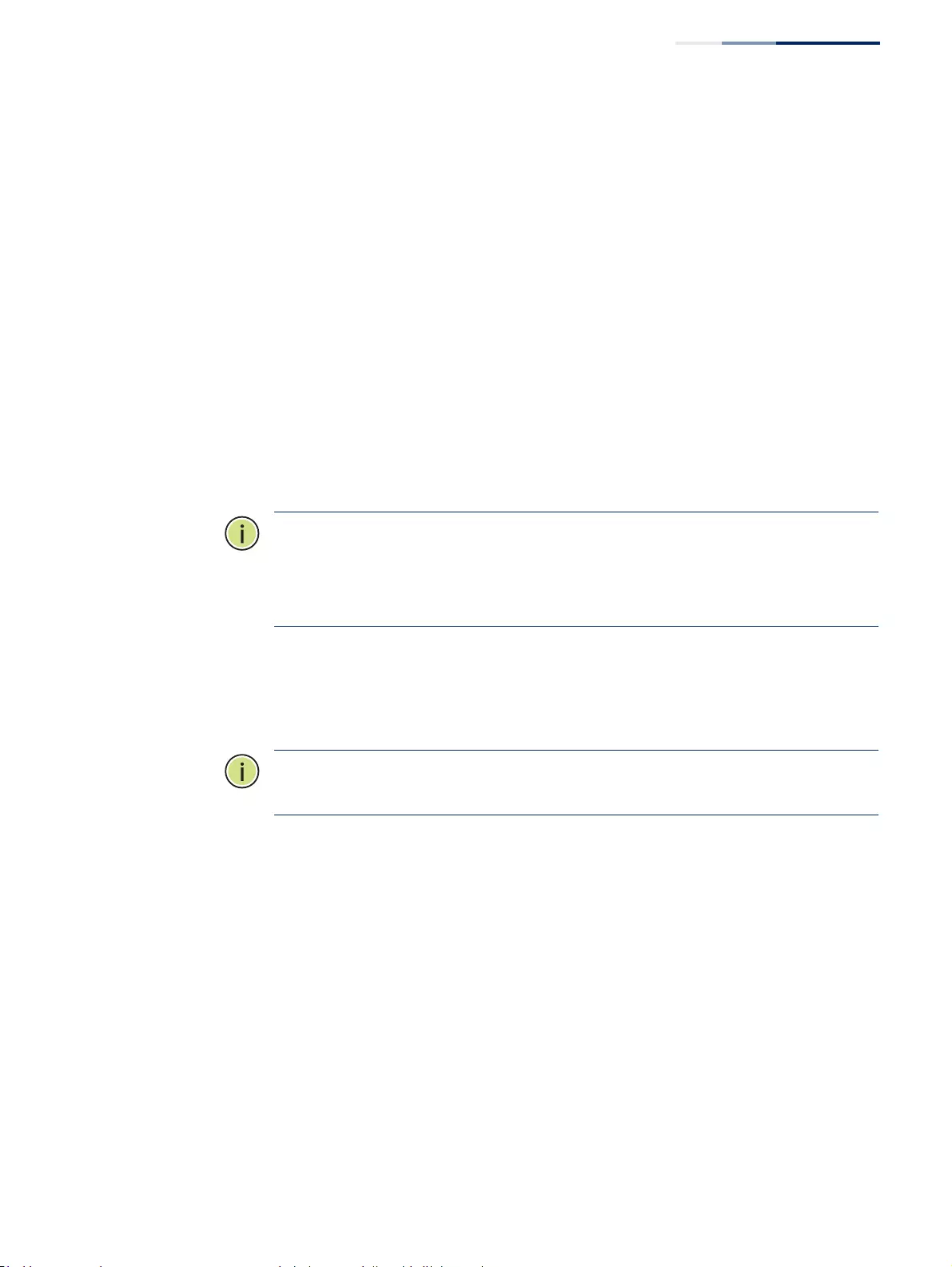
Chapter 12
| Security Measures
Configuring the Secure Shell
– 303 –
e. The switch compares the checksum sent from the client against that
computed for the original string it sent. If the two checksums match,
this means that the client's private key corresponds to an authorized
public key, and the client is authenticated.
Authenticating SSH v2 Clients
a. The client first queries the switch to determine if DSA public key
authentication using a preferred algorithm is acceptable.
b. If the specified algorithm is supported by the switch, it notifies the
client to proceed with the authentication process. Otherwise, it rejects
the request.
c. The client sends a signature generated using the private key to the
switch.
d. When the server receives this message, it checks whether the supplied
key is acceptable for authentication, and if so, it then checks whether
the signature is correct. If both checks succeed, the client is
authenticated.
Note:
The SSH server supports up to eight client sessions. The maximum number
of client sessions includes both current Telnet sessions and SSH sessions.
Note:
The SSH server can be accessed using any configured IPv4 or IPv6 interface
address on the switch.
Configuring the
SSH Server
Use the Security > SSH (Configure Global) page to enable the SSH server and
configure basic settings for authentication.
Note:
You must generate DSA and RSA host keys before enabling the SSH server.
See “Generating the Host Key Pair” on page 304.
Parameters
These parameters are displayed:
◆SSH Server Status – Allows you to enable/disable the SSH server on the switch.
(Default: Disabled)
◆Version – The Secure Shell version number. Version 2.0 is displayed, but the
switch supports management access via either SSH Version 1.5 or 2.0 clients.
◆Authentication Timeout – Specifies the time interval in seconds that the SSH
server waits for a response from a client during an authentication attempt.
(Range: 1-120 seconds; Default: 120 seconds)
◆Authentication Retries – Specifies the number of authentication attempts
that a client is allowed before authentication fails and the client has to restart
the authentication process. (Range: 1-5 times; Default: 3)
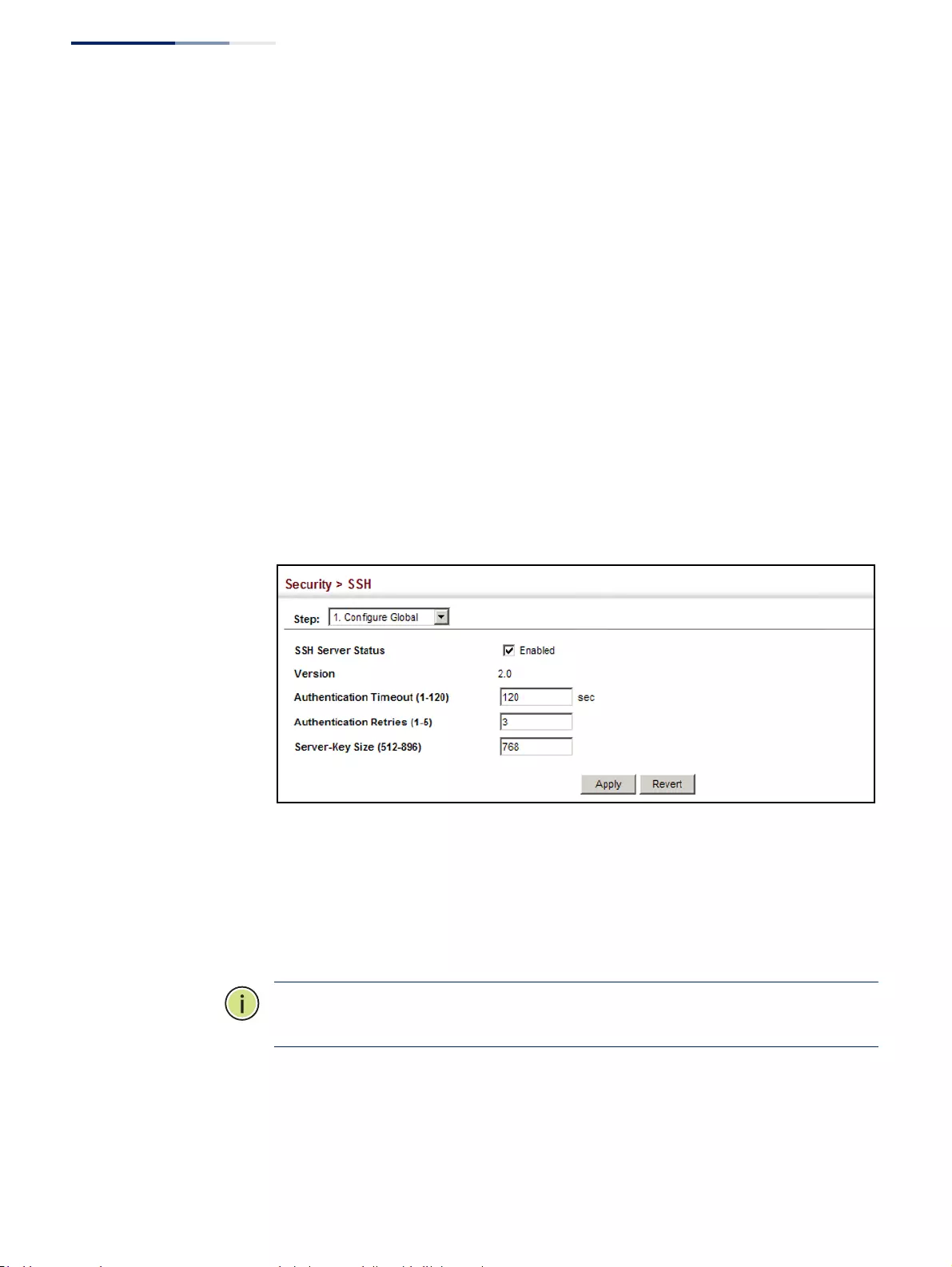
Chapter 12
| Security Measures
Configuring the Secure Shell
– 304 –
◆Server-Key Size – Specifies the SSH server key size. (Range: 512-896 bits;
Default:768)
■The server key is a private key that is never shared outside the switch.
■The host key is shared with the SSH client, and is fixed at 1024 bits.
Web Interface
To configure the SSH server:
1. Click Security, SSH.
2. Select Configure Global from the Step list.
3. Enable the SSH server.
4. Adjust the authentication parameters as required.
5. Click Apply.
Figure 188: Configuring the SSH Server
Generating the
Host Key Pair
Use the Security > SSH (Configure Host Key - Generate) page to generate a host
public/private key pair used to provide secure communications between an SSH
client and the switch. After generating this key pair, you must provide the host
public key to SSH clients and import the client’s public key to the switch as
described in the section “Importing User Public Keys” on page 306.
Note:
A host key pair must be configured on the switch before you can enable the
SSH server. See “Configuring the SSH Server” on page 303.
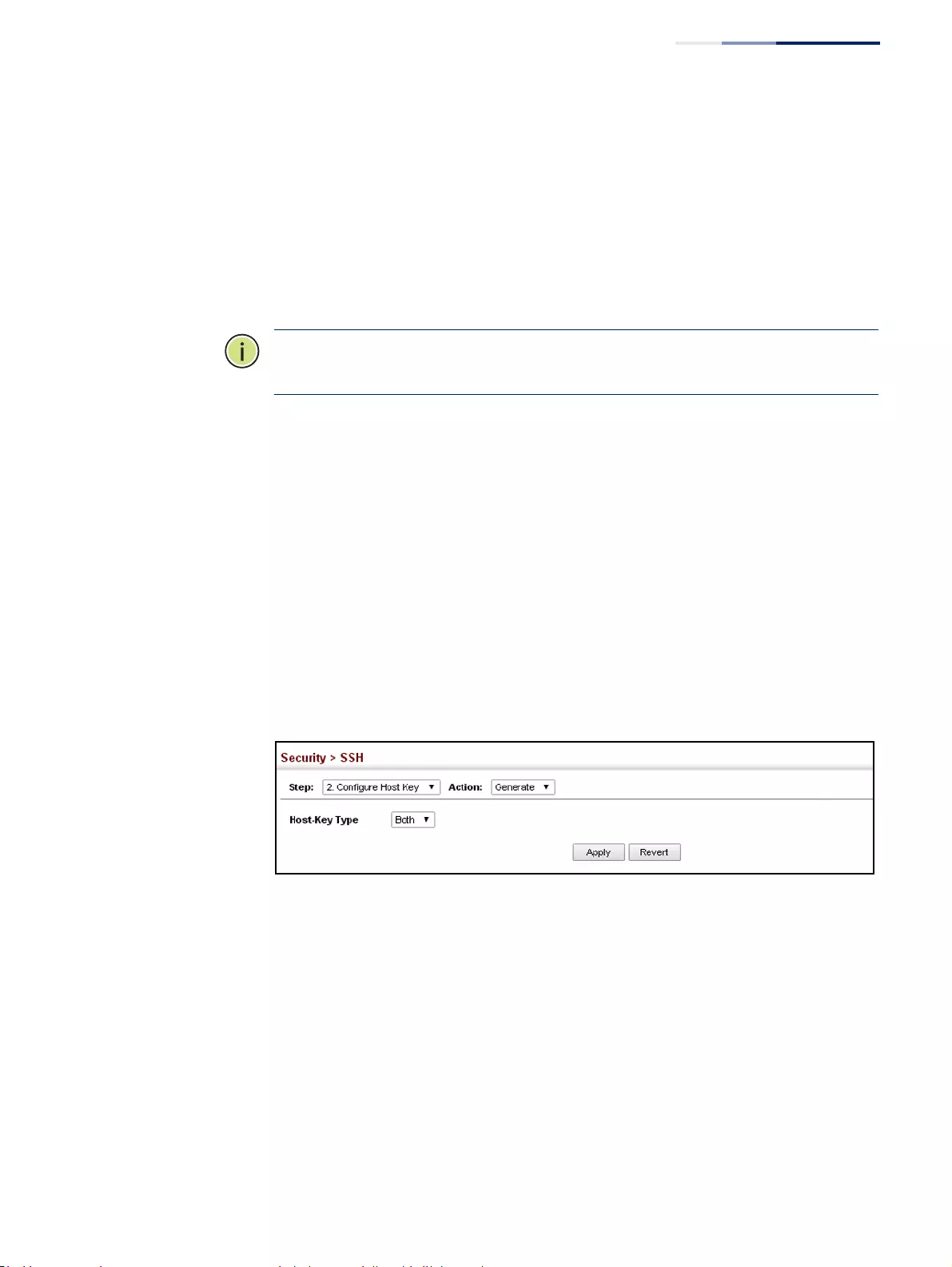
Chapter 12
| Security Measures
Configuring the Secure Shell
– 305 –
Parameters
These parameters are displayed:
◆Host-Key Type – The key type used to generate the host key pair (i.e., public
and private keys). (Range: RSA (Version 1), DSA (Version 2), Both; Default: Both)
The SSH server uses RSA or DSA for key exchange when the client first
establishes a connection with the switch, and then negotiates with the client to
select either DES (56-bit) or 3DES (168-bit) for data encryption.
Note:
The switch uses only RSA Version 1 for SSHv1.5 clients and DSA Version 2 for
SSHv2 clients.
Web Interface
To generate the SSH host key pair:
1. Click Security, SSH.
2. Select Configure Host Key from the Step list.
3. Select Generate from the Action list.
4. Select the host-key type from the drop-down box.
5. Click Apply.
Figure 189: Generating the SSH Host Key Pair
To display or clear the SSH host key pair:
1. Click Security, SSH.
2. Select Configure Host Key from the Step list.
3. Select Show from the Action list.
4. Select the option to save the host key from memory to flash by clicking Save, or
select the host-key type to clear and click Clear.
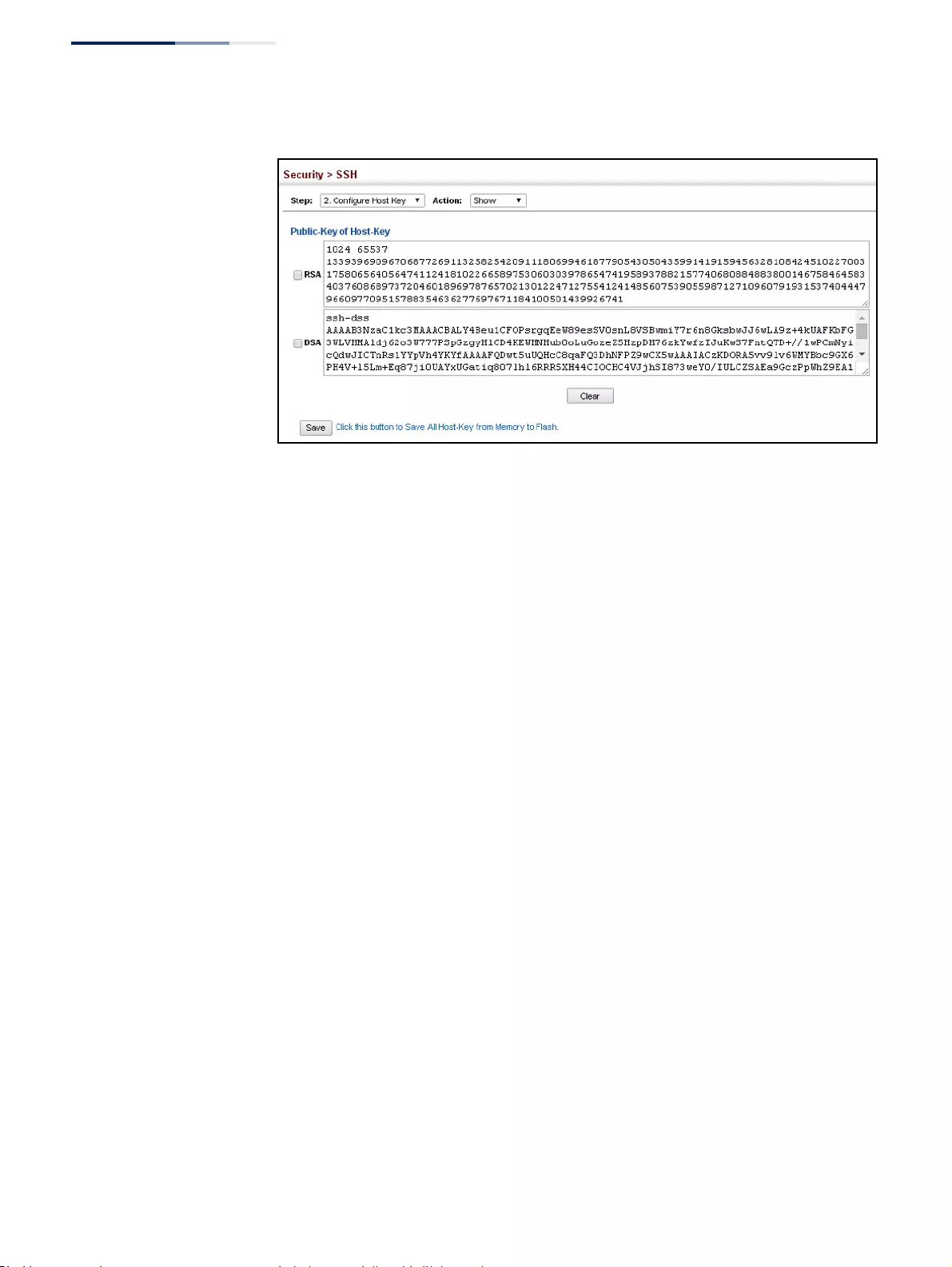
Chapter 12
| Security Measures
Configuring the Secure Shell
– 306 –
Figure 190: Showing the SSH Host Key Pair
Importing
User Public Keys
Use the Security > SSH (Configure User Key - Copy) page to upload a user’s public
key to the switch. This public key must be stored on the switch for the user to be
able to log in using the public key authentication mechanism. If the user’s public
key does not exist on the switch, SSH will revert to the interactive password
authentication mechanism to complete authentication.
Parameters
These parameters are displayed:
◆User Name – This drop-down box selects the user who’s public key you wish to
manage. Note that you must first create users on the User Accounts page (see
“Configuring User Accounts” on page 283).
◆User Key Type – The type of public key to upload.
■RSA: The switch accepts a RSA version 1 encrypted public key.
■DSA: The switch accepts a DSA version 2 encrypted public key.
The SSH server uses RSA or DSA for key exchange when the client first
establishes a connection with the switch, and then negotiates with the client to
select either DES (56-bit) or 3DES (168-bit) for data encryption.
The switch uses only RSA Version 1 for SSHv1.5 clients and DSA Version 2 for
SSHv2 clients.
◆TFTP Server IP Address – The IP address of the TFTP server that contains the
public key file you wish to import.
◆Source File Name – The public key file to upload.
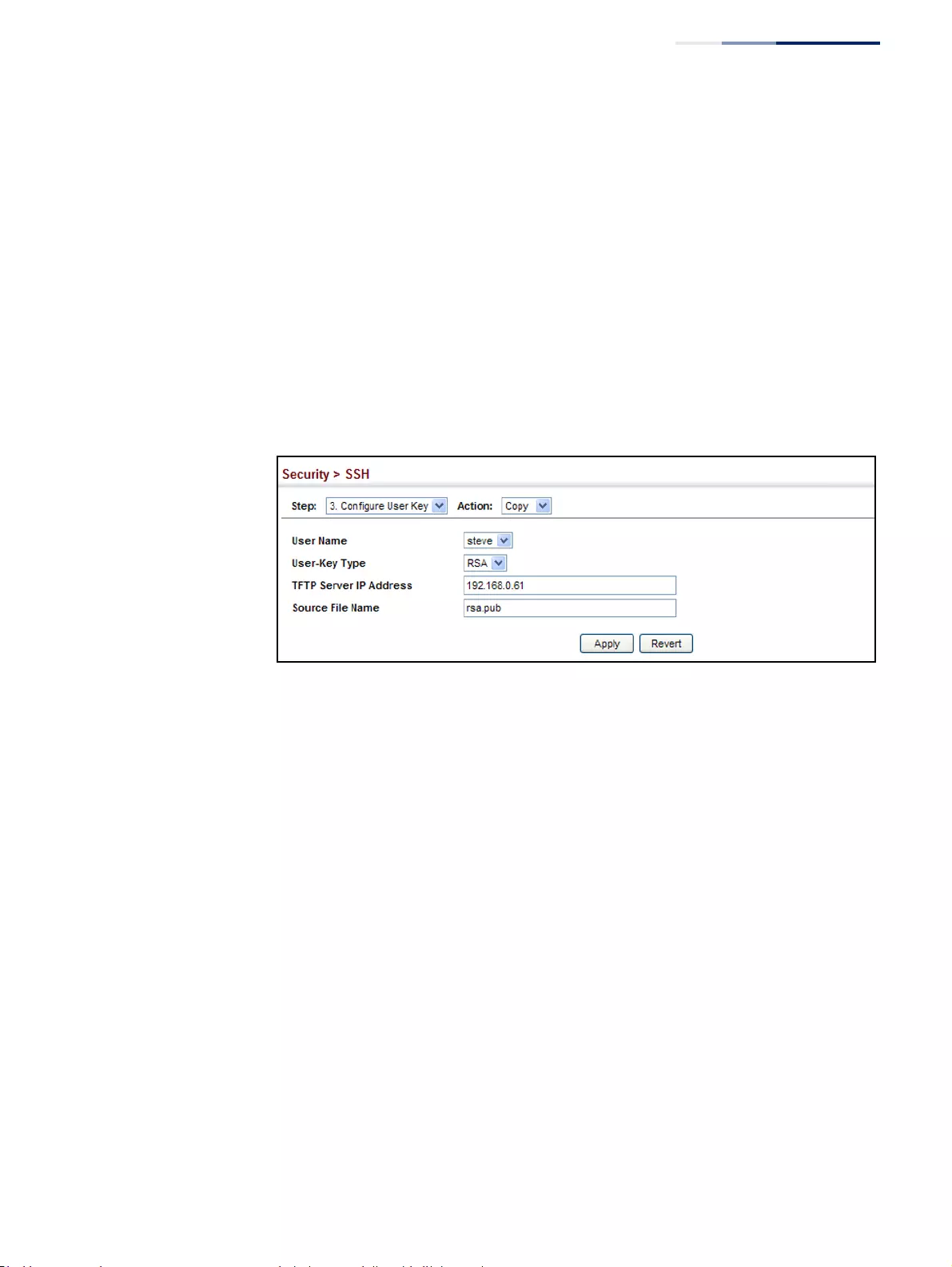
Chapter 12
| Security Measures
Configuring the Secure Shell
– 307 –
Web Interface
To copy the SSH user’s public key:
1. Click Security, SSH.
2. Select Configure User Key from the Step list.
3. Select Copy from the Action list.
4. Select the user name and the public-key type from the respective drop-down
boxes, input the TFTP server IP address and the public key source file name.
5. Click Apply.
Figure 191: Copying the SSH User’s Public Key
To display or clear the SSH user’s public key:
1. Click Security, SSH.
2. Select Configure User Key from the Step list.
3. Select Show from the Action list.
4. Select a user from the User Name list.
5. Select the host-key type to clear.
6. Click Clear.
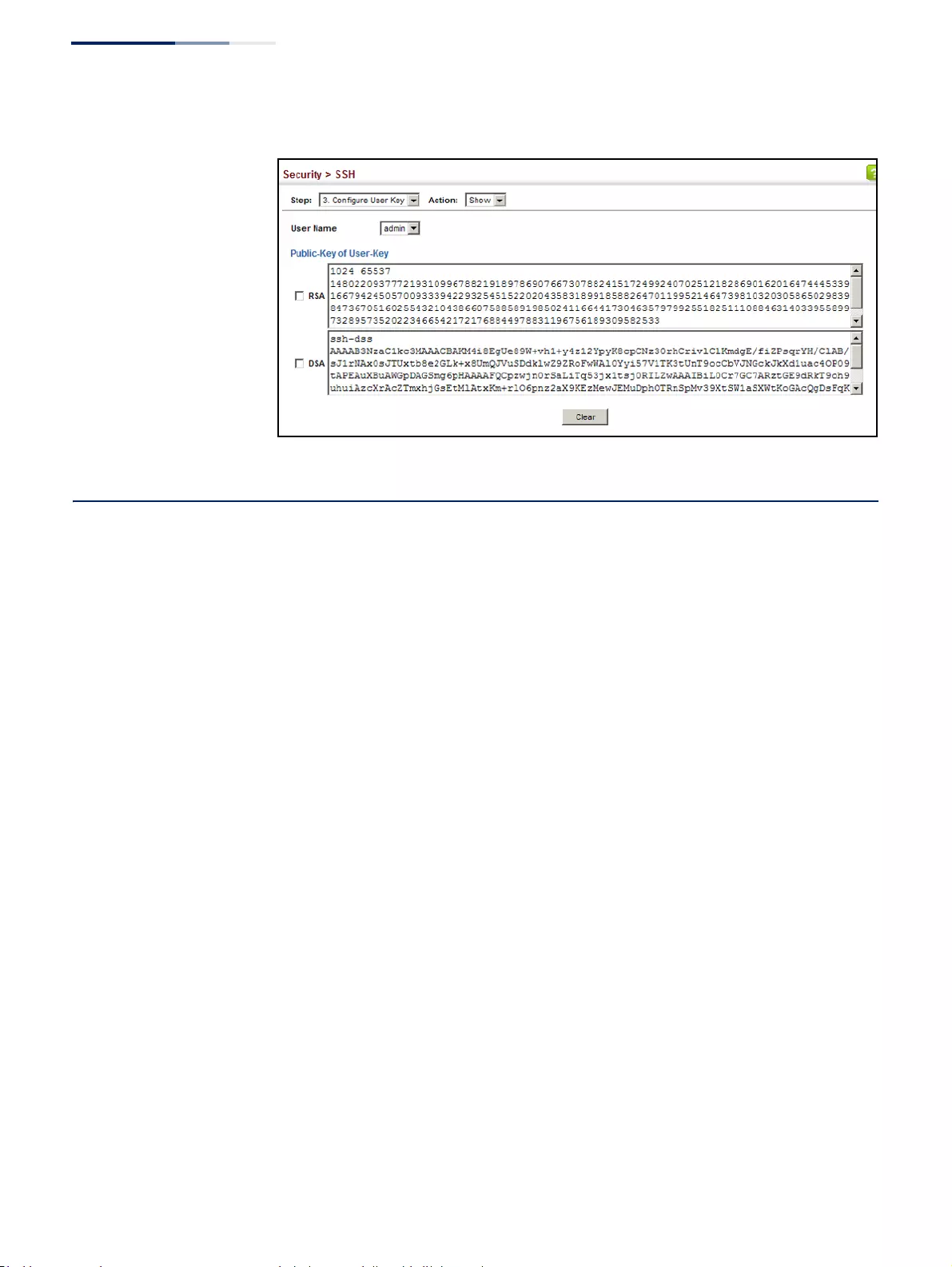
Chapter 12
| Security Measures
Access Control Lists
– 308 –
Figure 192: Showing the SSH User’s Public Key
Access Control Lists
Access Control Lists (ACL) provide packet filtering for IPv4/IPv6 frames (based on
address, protocol, Layer 4 protocol port number or TCP control code), IPv6 frames
(based on address, DSCP traffic class, or next header type), or any frames (based on
MAC address or Ethernet type). To filter incoming packets, first create an access list,
add the required rules, and then bind the list to a specific port.
Configuring Access Control Lists –
An ACL is a sequential list of permit or deny conditions that apply to IP addresses,
MAC addresses, or other more specific criteria. This switch tests ingress or egress
packets against the conditions in an ACL one by one. A packet will be accepted as
soon as it matches a permit rule, or dropped as soon as it matches a deny rule. If no
rules match, the packet is accepted.
Command Usage
The following restrictions apply to ACLs:
◆The maximum number of ACLs is 512.
◆The maximum number of rules per system is 2048 rules.
◆An ACL can have up to 2048 rules. However, due to resource restrictions, the
average number of rules bound to the ports should not exceed 20.
◆The maximum number of rules that can be bound to the ports is 64 for each of
the following list types: MAC ACLs, IP ACLs (including Standard and Extended
ACLs), IPv6 Standard ACLs, and IPv6 Extended ACLs.
The maximum number of rules (Access Control Entries, or ACEs) stated above is
the worst case scenario. In practice, the switch compresses the ACEs in TCAM (a
hardware table used to store ACEs), but the actual maximum number of ACEs
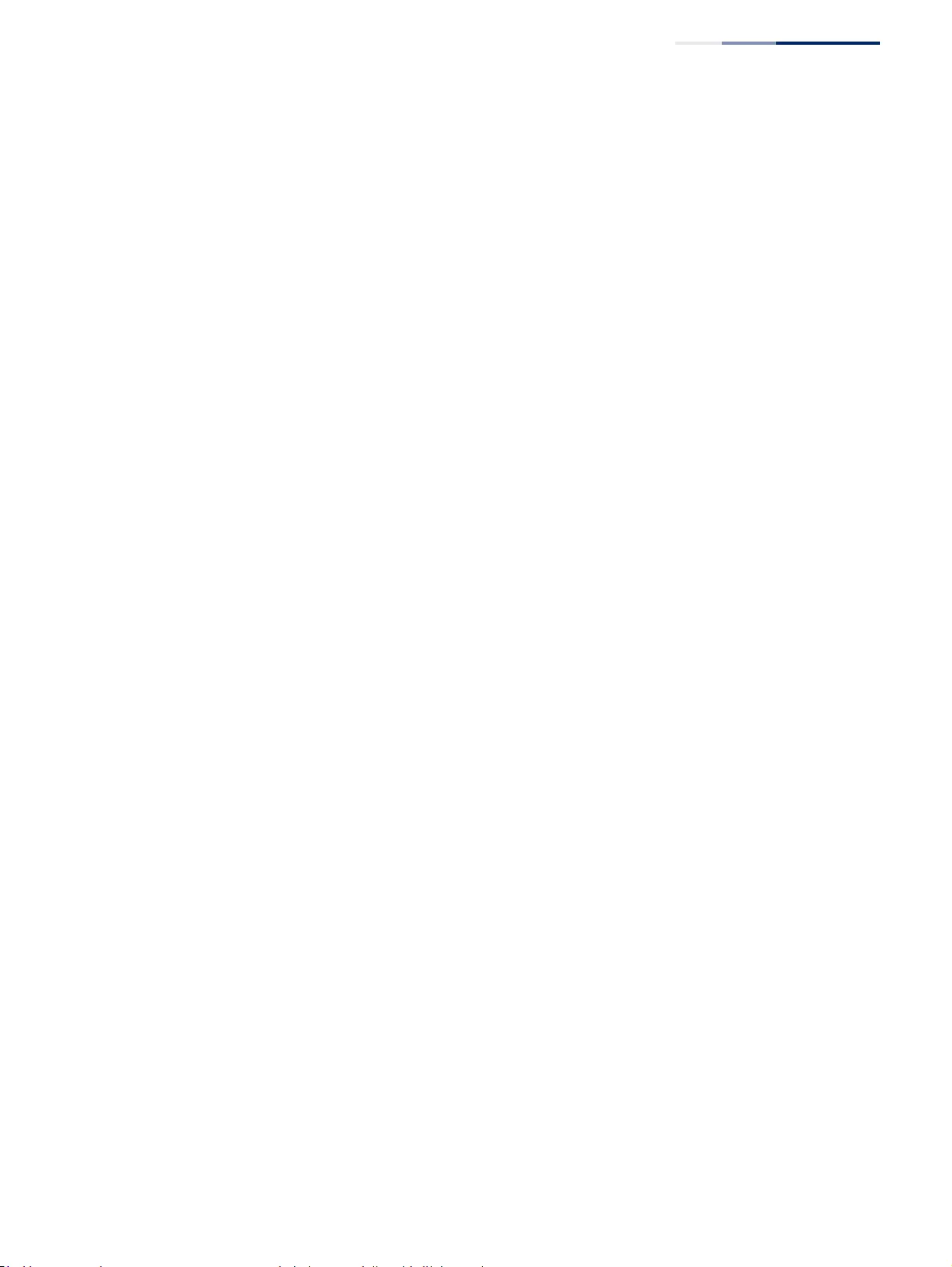
Chapter 12
| Security Measures
Access Control Lists
– 309 –
possible depends on too many factors to be precisely determined. It depends
on the amount of hardware resources reserved at runtime for this purpose.
Auto ACE Compression is a software feature used to compress all the ACEs of an
ACL to utilize hardware resources more efficiency. Without compression, one
ACE would occupy a fixed number of entries in TCAM. So if one ACL includes 25
ACEs, the ACL would need (25 * n) entries in TCAM, where “n” is the fixed
number of TCAM entries needed for one ACE. When compression is employed,
before writing the ACE into TCAM, the software compresses the ACEs to reduce
the number of required TCAM entries. For example, one ACL may include 128
ACEs which classify a continuous IP address range like 192.168.1.0~255. If
compression is disabled, the ACL would occupy (128*n) entries of TCAM, using
up nearly all of the hardware resources. When using compression, the 128 ACEs
are compressed into one ACE classifying the IP address as 192.168.1.0/24,
which requires only “n” entries in TCAM. The above example is an ideal case for
compression. The worst case would be if no any ACE can be compressed, in
which case the used number of TCAM entries would be the same as without
compression. It would also require more time to process the ACEs.
◆If no matches are found down to the end of the list, the traffic is denied. For this
reason, frequently hit entries should be placed at the top of the list. There is an
implied deny for traffic that is not explicitly permitted. Also, note that a single-
entry ACL with only one deny entry has the effect of denying all traffic. You
should therefore use at least one permit statement in an ACL or all traffic will be
blocked.
Because the switch stops testing after the first match, the order of the
conditions is critical. If no conditions match, the packet will be denied.
The order in which active ACLs are checked is as follows:
1. User-defined rules in IP and MAC ACLs for ingress or egress ports are checked in
parallel.
2. Rules within an ACL are checked in the configured order, from top to bottom.
3. If the result of checking an IP ACL is to permit a packet, but the result of a MAC
ACL on the same packet is to deny it, the packet will be denied (because the
decision to deny a packet has a higher priority for security reasons). A packet
will also be denied if the IP ACL denies it and the MAC ACL accepts it.
Showing
TCAM Utilization
Use the Security > ACL (Configure ACL - Show TCAM) page to show utilization
parameters for TCAM (Ternary Content Addressable Memory), including the
number policy control entries in use, the number of free entries, and the overall
percentage of TCAM in use.
Command Usage
Policy control entries (PCEs) are used by various system functions which rely on
rule-based searches, including Access Control Lists (ACLs), IP Source Guard filter
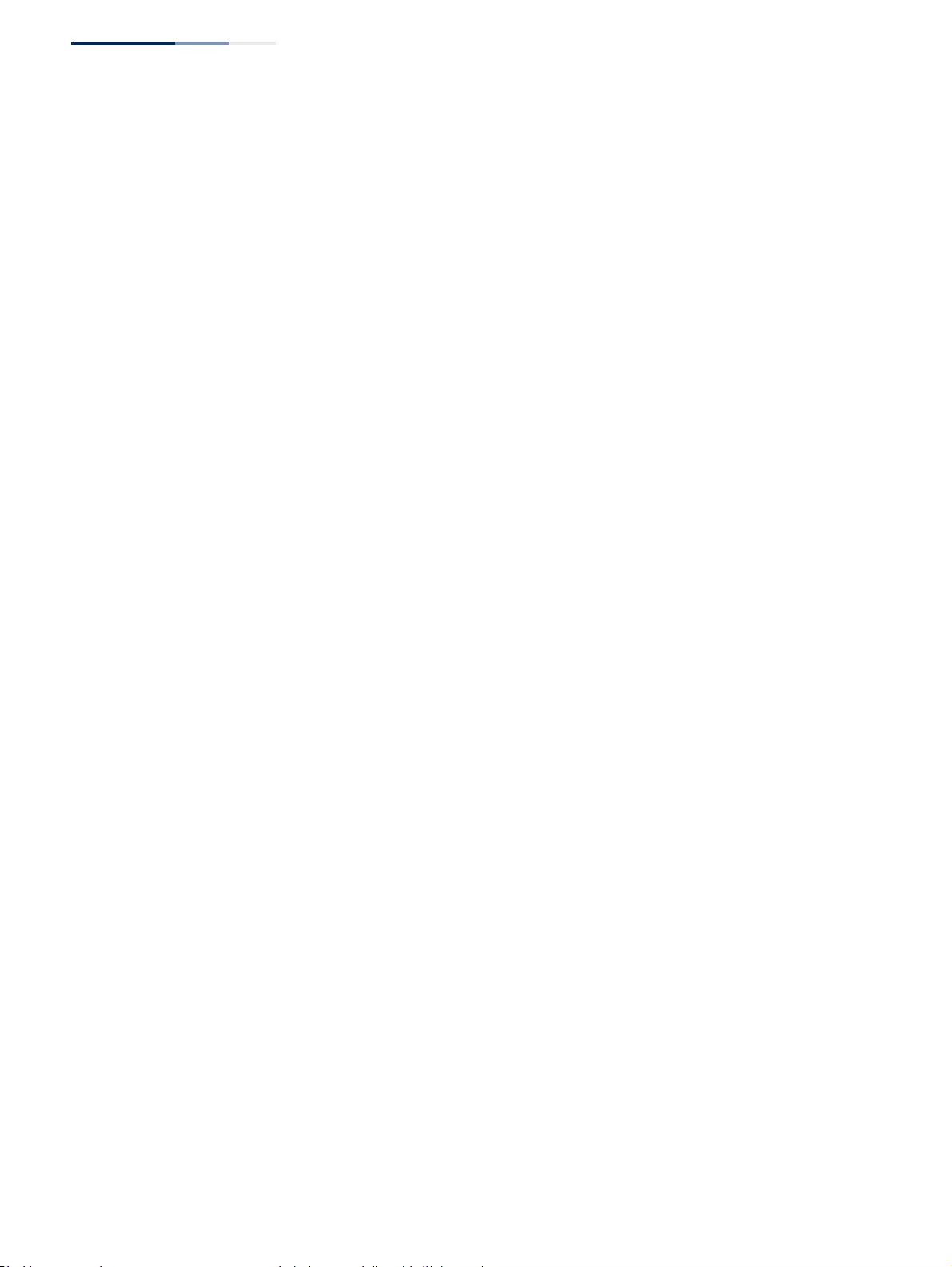
Chapter 12
| Security Measures
Access Control Lists
– 310 –
rules, Quality of Service (QoS) processes, QinQ, MAC-based VLANs, VLAN
translation, or traps.
For example, when binding an ACL to a port, each rule in an ACL will use two PCEs;
and when setting an IP Source Guard filter rule for a port, the system will also use
two PCEs.
Parameters
These parameters are displayed:
◆Pool Capability Code – Abbreviation for processes shown in the TCAM List.
◆Unit – Stack unit identifier.
◆Device – Memory chip used for indicated pools.
◆Pool – Rule slice (or call group). Each slice has a fixed number of rules that are
used for the specified features.
◆Total – The maximum number of policy control entries allocated to the each
pool.
◆Used – The number of policy control entries used by the operating system.
◆Free – The number of policy control entries available for use.
◆Capability – The processes assigned to each pool.
Web Interface
To show information on TCAM utilization:
1. Click Security, ACL.
2. Select Configure ACL from the Step list.
3. Select Show TCAM from the Action list.
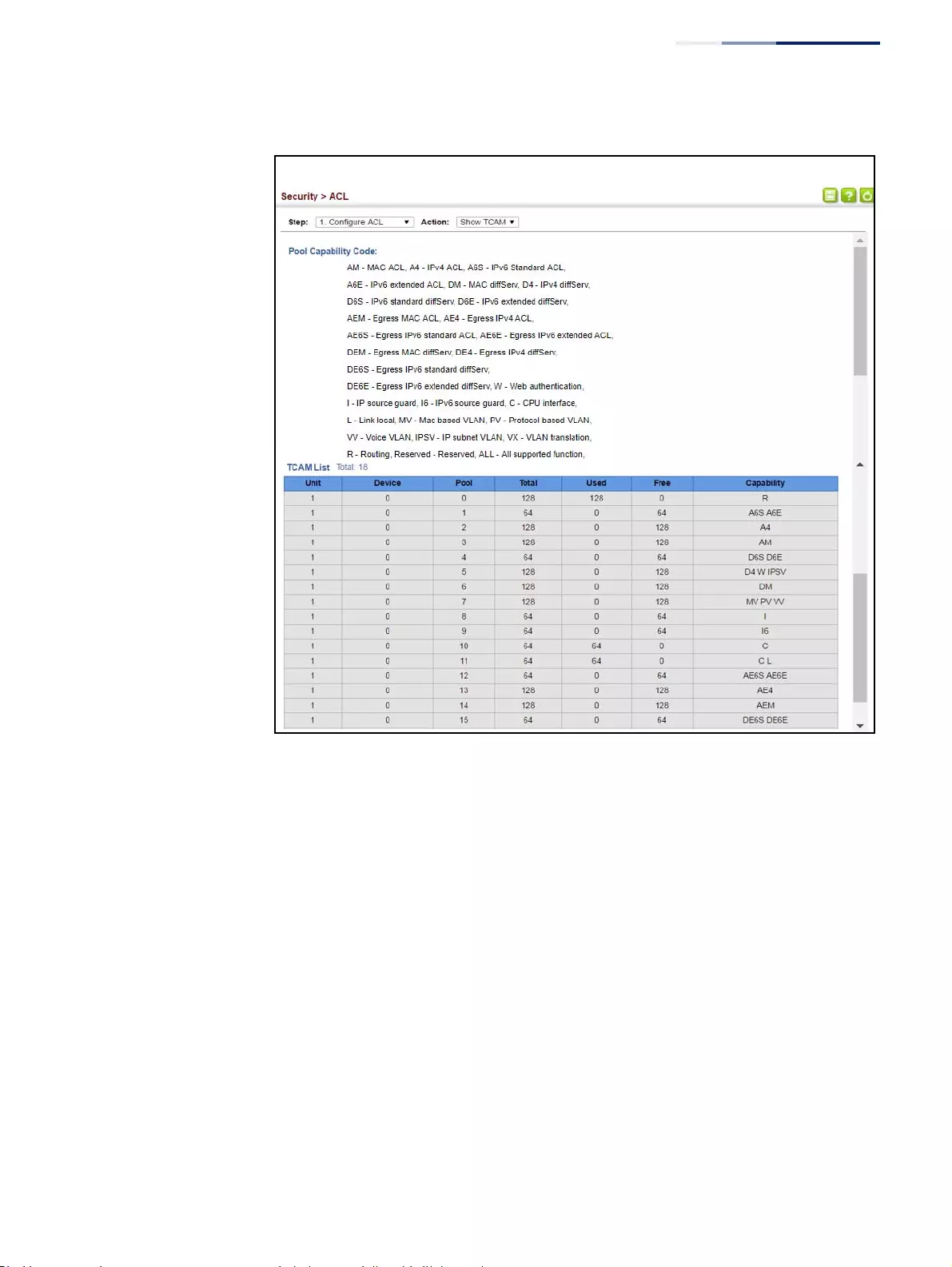
Chapter 12
| Security Measures
Access Control Lists
– 311 –
Figure 193: Showing TCAM Utilization
Setting the
ACL Name and Type
Use the Security > ACL (Configure ACL - Add) page to create an ACL.
Parameters
These parameters are displayed:
◆ACL Name – Name of the ACL. (Maximum length: 32 characters)
◆Type – The following filter modes are supported:
■IP Standard: IPv4 ACL mode filters packets based on the source IPv4
address.
■IP Extended: IPv4 ACL mode filters packets based on the source or
destination IPv4 address, as well as the protocol type and protocol port
number. If the “TCP” protocol is specified, then you can also filter packets
based on the TCP control code.
■IPv6 Standard: IPv6 ACL mode filters packets based on the source IPv6
address.
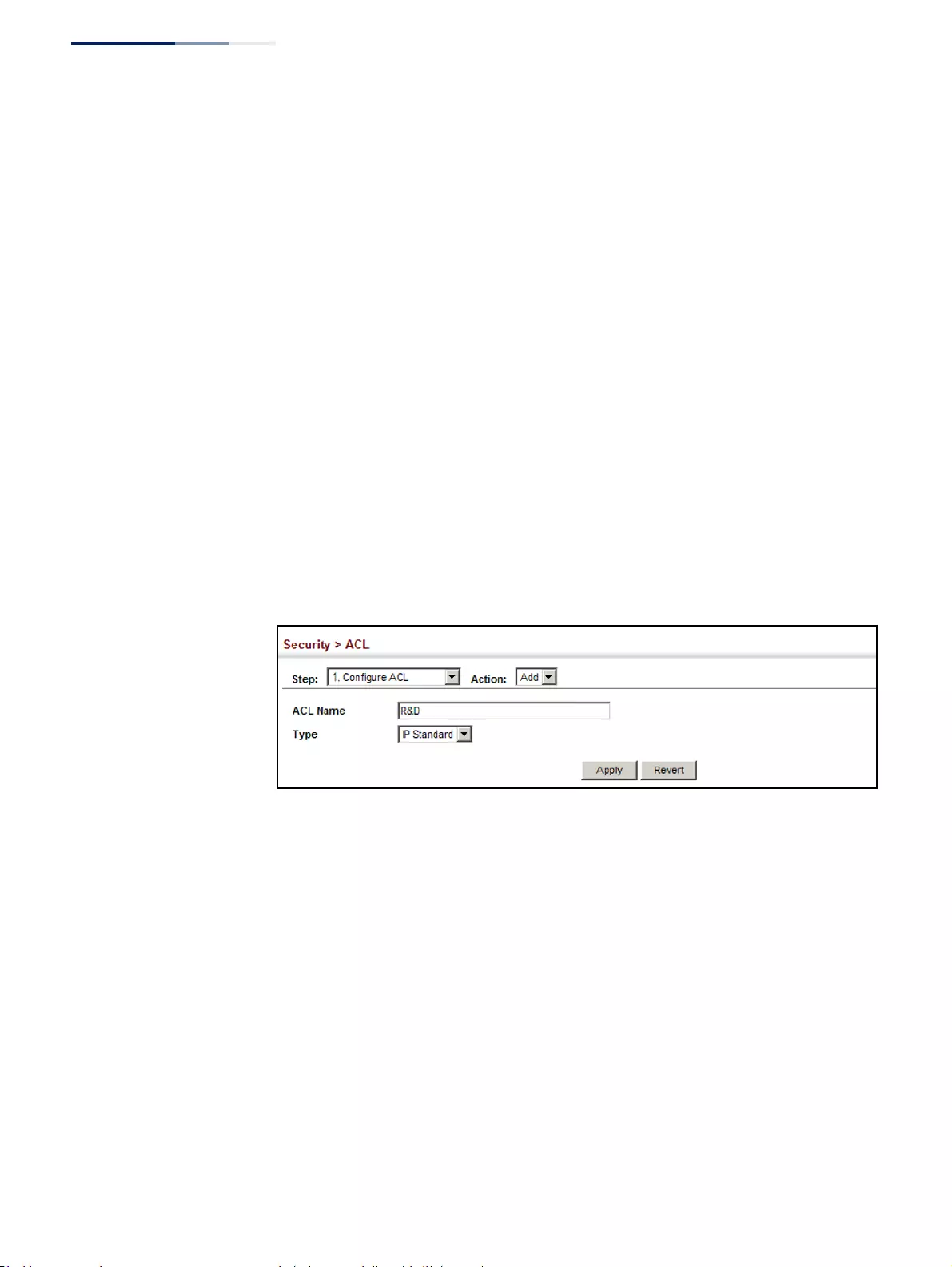
Chapter 12
| Security Measures
Access Control Lists
– 312 –
■IPv6 Extended: IPv6 ACL mode filters packets based on the source or
destination IP address, as well as DSCP, and the next header type.
■MAC – MAC ACL mode filters packets based on the source or destination
MAC address and the Ethernet frame type (RFC 1060).
■ARP – ARP ACL specifies static IP-to-MAC address bindings used for ARP
inspection (see “ARP Inspection” on page 371).
Web Interface
To configure the name and type of an ACL:
1. Click Security, ACL.
2. Select Configure ACL from the Step list.
3. Select Add from the Action list.
4. Fill in the ACL Name field, and select the ACL type.
5. Click Apply.
Figure 194: Creating an ACL
To show a list of ACLs:
1. Click Security, ACL.
2. Select Configure ACL from the Step list.
3. Select Show from the Action list.
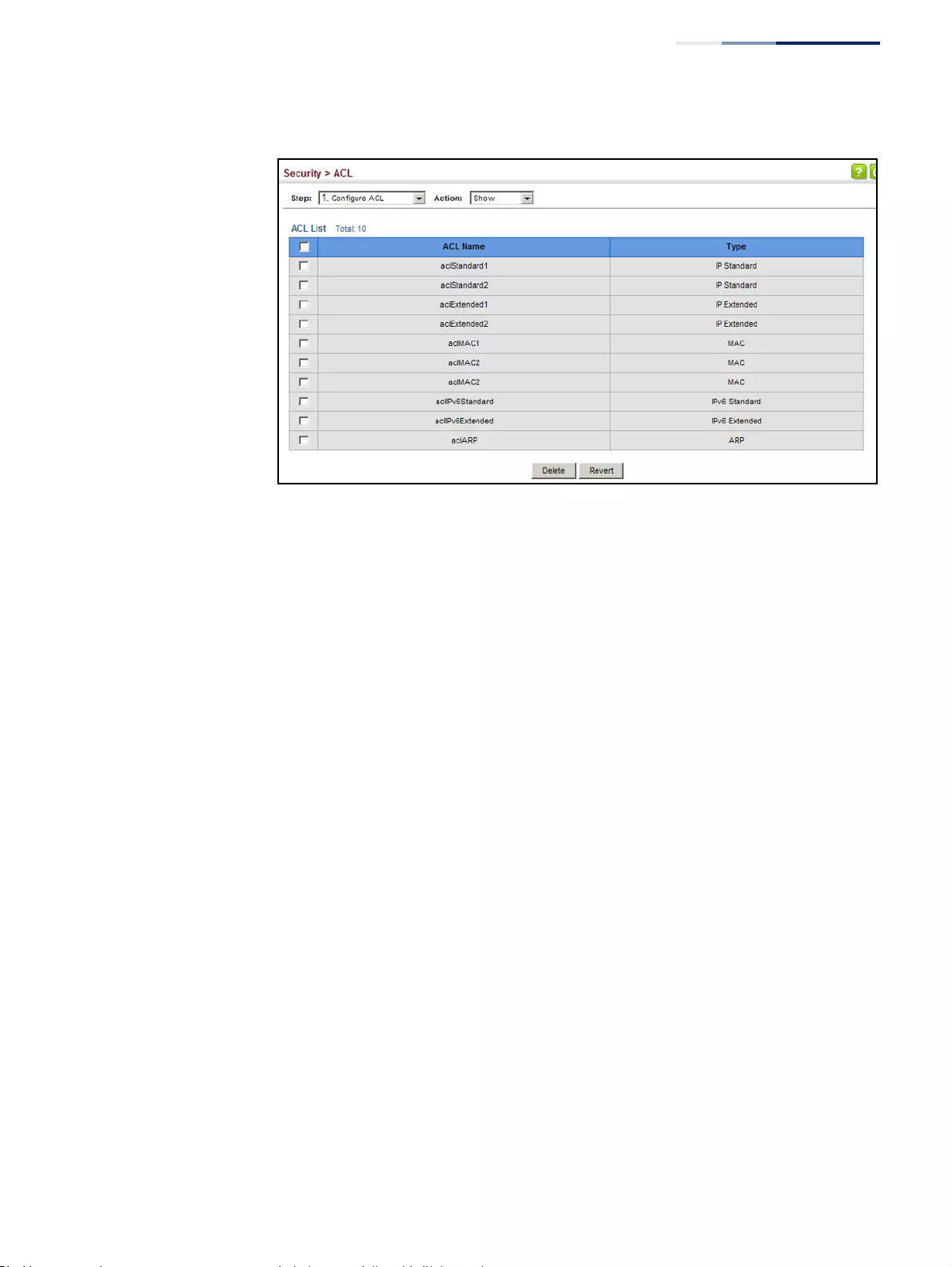
Chapter 12
| Security Measures
Access Control Lists
– 313 –
Figure 195: Showing a List of ACLs
Configuring a
Standard IPv4 ACL
Use the Security > ACL (Configure ACL - Add Rule - IP Standard) page to configure a
Standard IPv4 ACL.
Parameters
These parameters are displayed:
◆Type – Selects the type of ACLs to show in the Name list.
◆Name – Shows the names of ACLs matching the selected type.
◆Action – An ACL can contain any combination of permit or deny rules.
◆Address Type – Specifies the source IP address. Use “Any” to include all
possible addresses, “Host” to specify a specific host address in the Address field,
or “IP” to specify a range of addresses with the Address and Subnet Mask fields.
(Options: Any, Host, IP; Default: Any)
◆Source IP Address – Source IP address.
◆Source Subnet Mask – A subnet mask containing four integers from 0 to 255,
each separated by a period. The mask uses 1 bits to indicate “match” and 0 bits
to indicate “ignore.” The mask is bitwise ANDed with the specified source IP
address, and compared with the address for each IP packet entering the port(s)
to which this ACL has been assigned.
◆Time Range – Name of a time range.
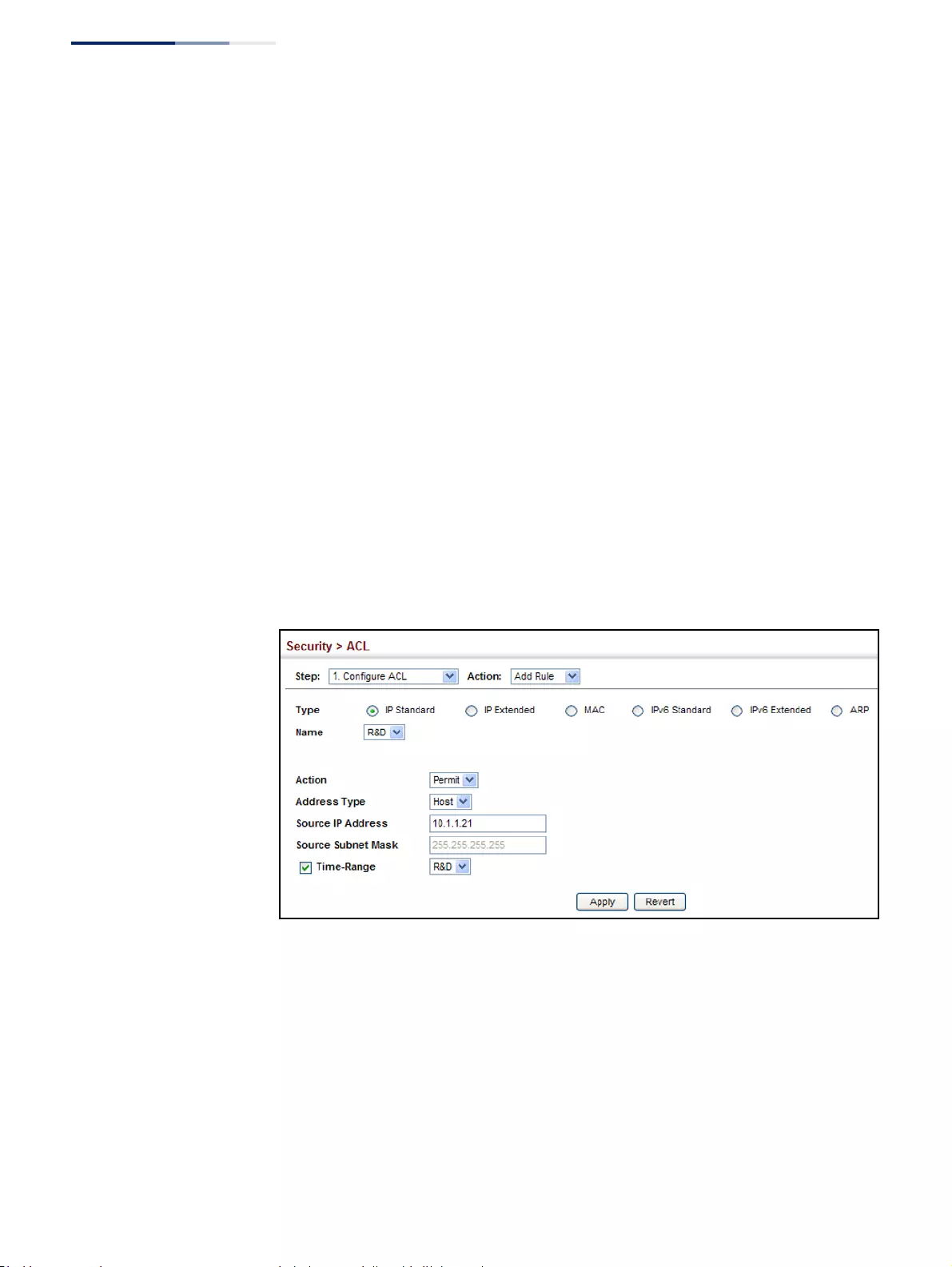
Chapter 12
| Security Measures
Access Control Lists
– 314 –
Web Interface
To add rules to an IPv4 Standard ACL:
1. Click Security, ACL.
2. Select Configure ACL from the Step list.
3. Select Add Rule from the Action list.
4. Select IP Standard from the Type list.
5. Select the name of an ACL from the Name list.
6. Specify the action (i.e., Permit or Deny).
7. Select the address type (Any, Host, or IP).
8. If you select “Host,” enter a specific address. If you select “IP,” enter a subnet
address and the mask for an address range.
9. Click Apply.
Figure 196: Configuring a Standard IPv4 ACL
Configuring an
Extended IPv4 ACL
Use the Security > ACL (Configure ACL - Add Rule - IP Extended) page to configure
an Extended IPv4 ACL.
Parameters
These parameters are displayed:
◆Type – Selects the type of ACLs to show in the Name list.
◆Name – Shows the names of ACLs matching the selected type.
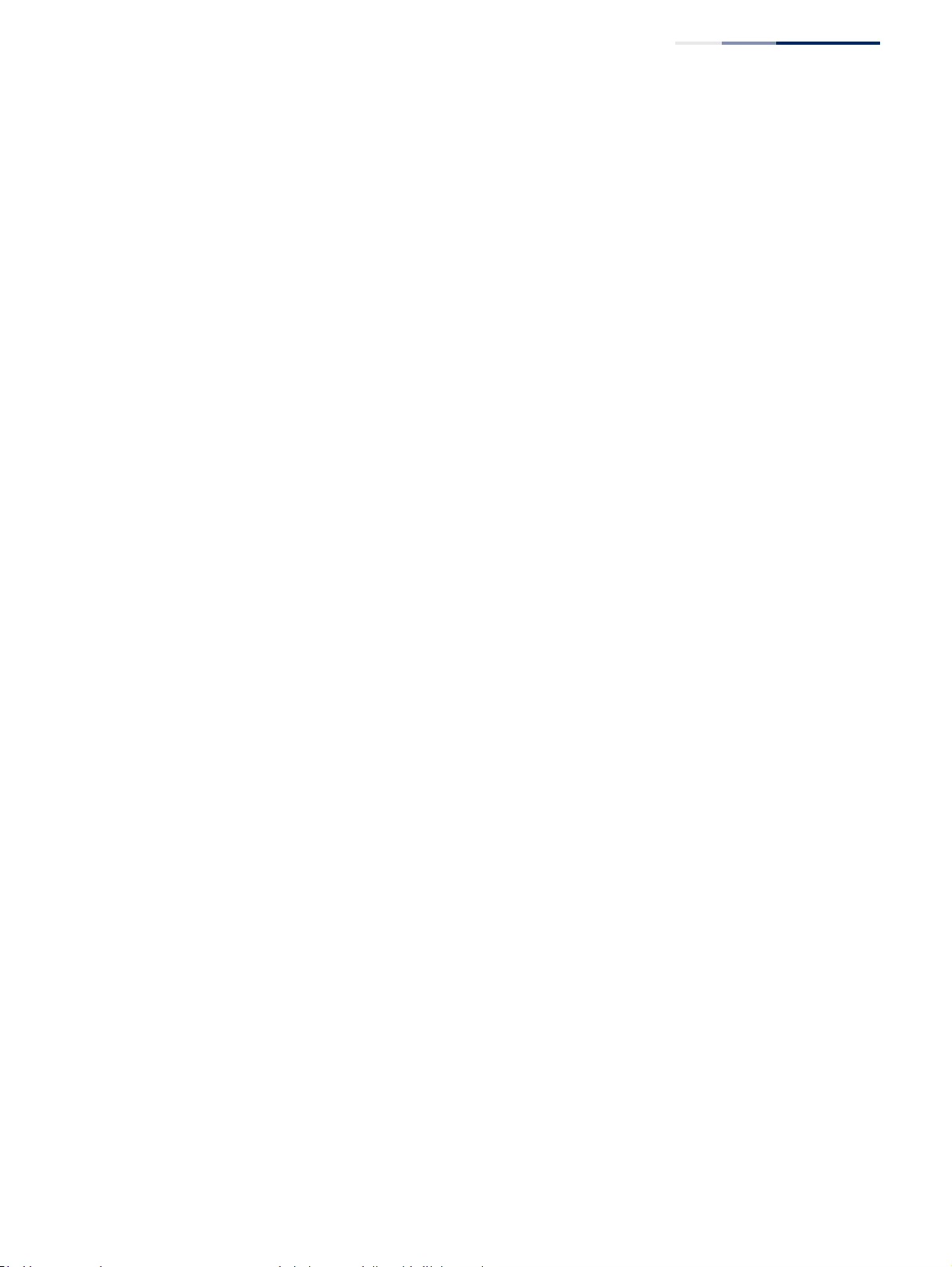
Chapter 12
| Security Measures
Access Control Lists
– 315 –
◆Action – An ACL can contain any combination of permit or deny rules.
◆Source/Destination Address Type – Specifies the source or destination IP
address type. Use “Any” to include all possible addresses, “Host” to specify a
specific host address in the Address field, or “IP” to specify a range of addresses
with the Address and Subnet Mask fields. (Options: Any, Host, IP; Default: Any)
◆Source/Destination IP Address – Source or destination IP address.
◆Source/Destination Subnet Mask – Subnet mask for source or destination
address. (See the description for Subnet Mask on page 313.)
◆Source/Destination Port – Source/destination port number for the specified
protocol type. (Range: 0-65535)
◆Source/Destination Port Bit Mask – Decimal number representing the port
bits to match. (Range: 0-65535)
◆Protocol – Specifies the protocol type to match as TCP, UDP or Others, where
others indicates a specific protocol number (0-255). (Options: TCP, UDP, Others;
Default: Others)
The following items are under TCP
■Control Code – Decimal number (representing a bit string) that specifies
flag bits in byte 14 of the TCP header. (Range: 0-63)
■Control Code Bit Mask – Decimal number representing the code bits to
match. (Range: 0-63)
The control bit mask is a decimal number (for an equivalent binary bit mask)
that is applied to the control code. Enter a decimal number, where the
equivalent binary bit “1” means to match a bit and “0” means to ignore a bit.
The following bits may be specified:
■1 (fin) – Finish
■2 (syn) – Synchronize
■4 (rst) – Reset
■8 (psh) – Push
■16 (ack) – Acknowledgement
■32 (urg) – Urgent pointer
For example, use the code value and mask below to catch packets with the
following flags set:
■SYN flag valid, use control-code 2, control bit mask 2
■Both SYN and ACK valid, use control-code 18, control bit mask 18
■SYN valid and ACK invalid, use control-code 2, control bit mask 18
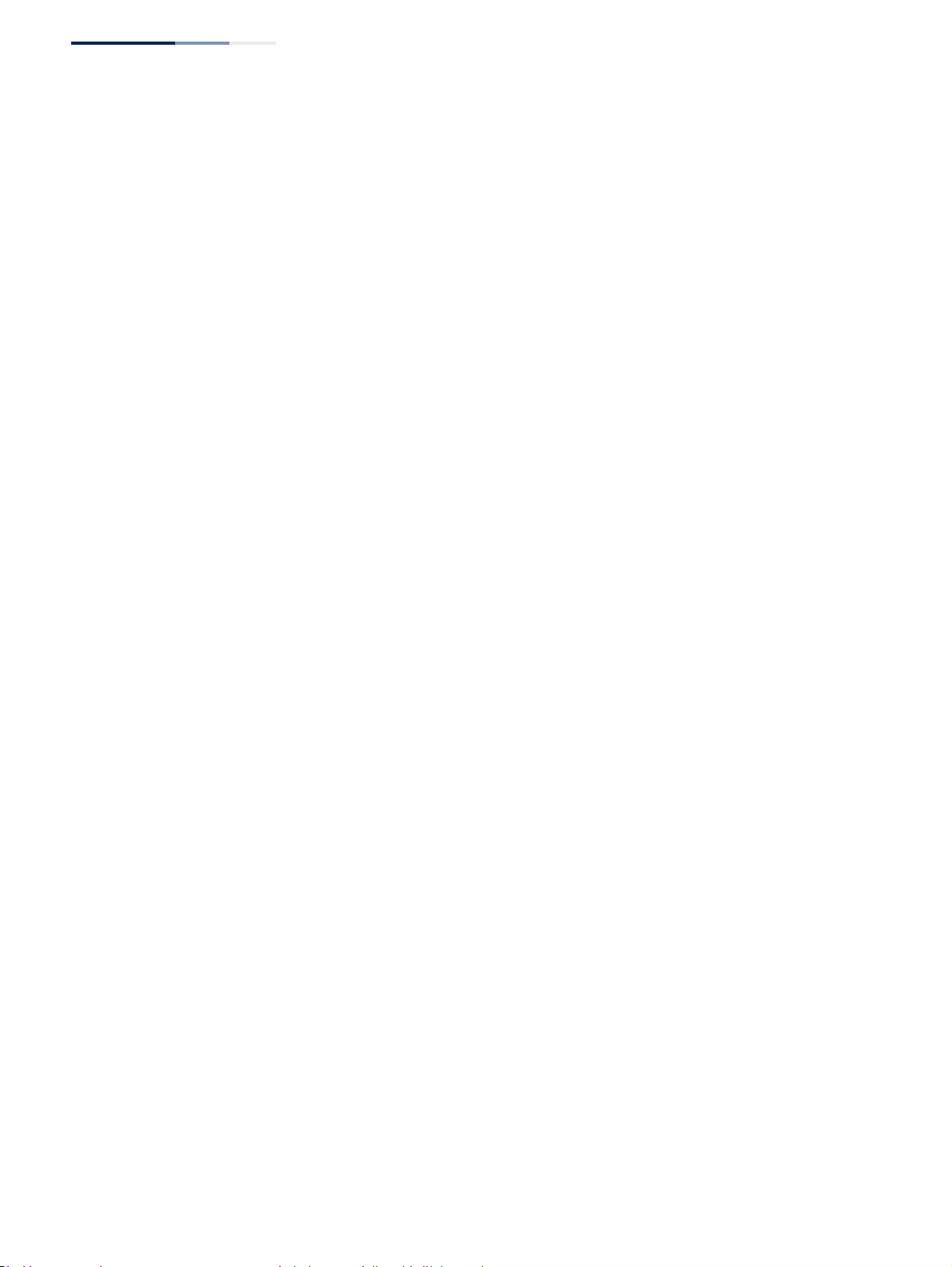
Chapter 12
| Security Measures
Access Control Lists
– 316 –
◆Service Type – Packet priority settings based on the following criteria:
■Precedence – IP precedence level. (Range: 0-7)
■DSCP – DSCP priority level. (Range: 0-63)
◆Time Range – Name of a time range.
Web Interface
To add rules to an IPv4 Extended ACL:
1. Click Security, ACL.
2. Select Configure ACL from the Step list.
3. Select Add Rule from the Action list.
4. Select IP Extended from the Type list.
5. Select the name of an ACL from the Name list.
6. Specify the action (i.e., Permit or Deny).
7. Select the address type (Any, Host, or IP).
8. If you select “Host,” enter a specific address. If you select “IP,” enter a subnet
address and the mask for an address range.
9. Set any other required criteria, such as service type, protocol type, or control
code.
10. Click Apply.
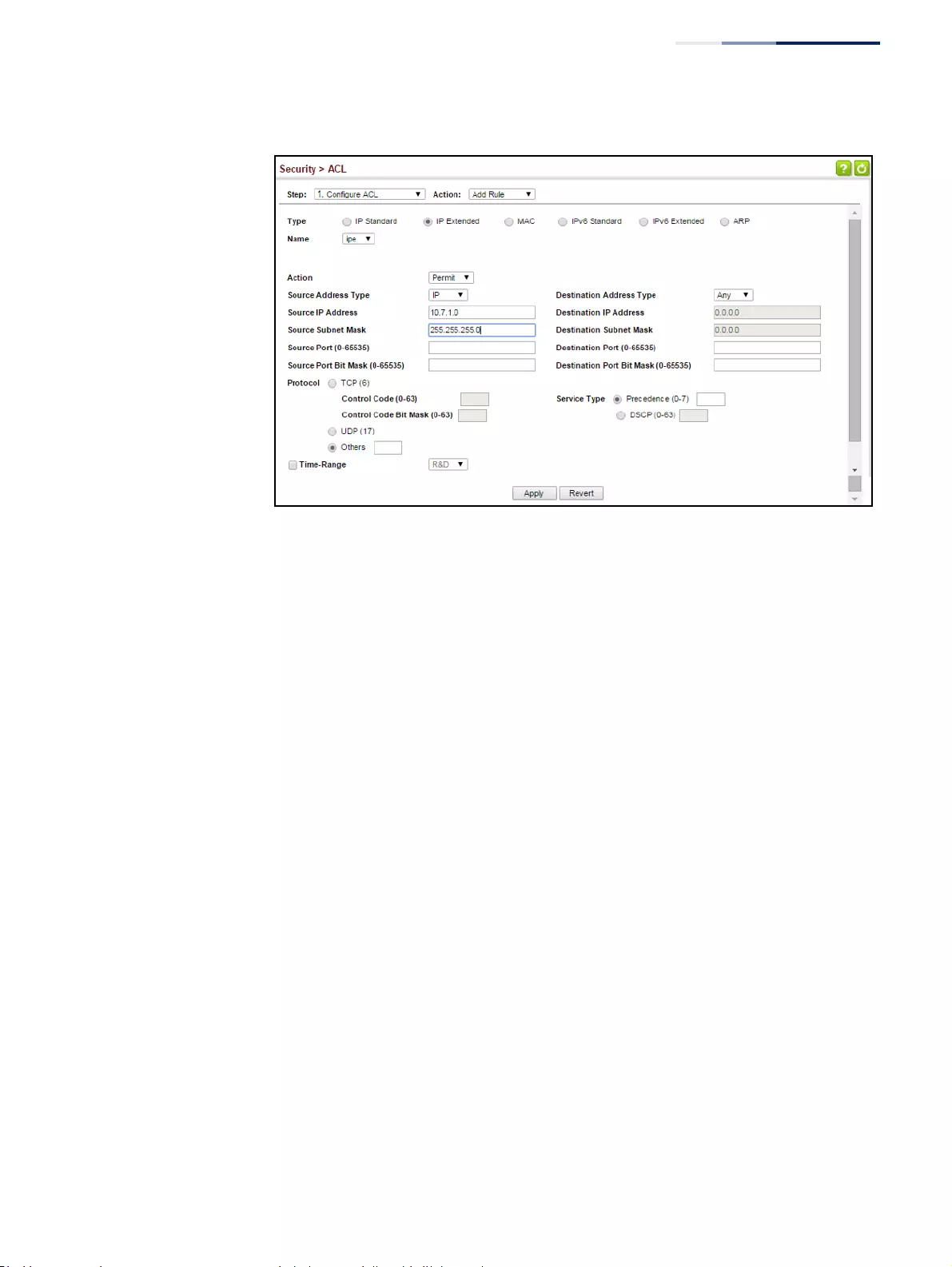
Chapter 12
| Security Measures
Access Control Lists
– 317 –
Figure 197: Configuring an Extended IPv4 ACL
Configuring a
Standard IPv6 ACL
Use the Security > ACL (Configure ACL - Add Rule - IPv6 Standard) page to
configure a Standard IPv6ACL.
Parameters
These parameters are displayed:
◆Type – Selects the type of ACLs to show in the Name list.
◆Name – Shows the names of ACLs matching the selected type.
◆Action – An ACL can contain any combination of permit or deny rules.
◆Source Address Type – Specifies the source IP address. Use “Any” to include all
possible addresses, “Host” to specify a specific host address in the Address field,
or “IPv6-Prefix” to specify a range of addresses. (Options: Any, Host, IPv6-Prefix;
Default: Any)
◆Source IPv6 Address – An IPv6 source address or network class. The address
must be formatted according to RFC 2373 “IPv6 Addressing Architecture,” using
8 colon-separated 16-bit hexadecimal values. One double colon may be used in
the address to indicate the appropriate number of zeros required to fill the
undefined fields.
◆Source Prefix-Length – A decimal value indicating how many contiguous bits
(from the left) of the address comprise the prefix (i.e., the network portion of
the address). (Range: 0-128 bits)
◆Time Range – Name of a time range.
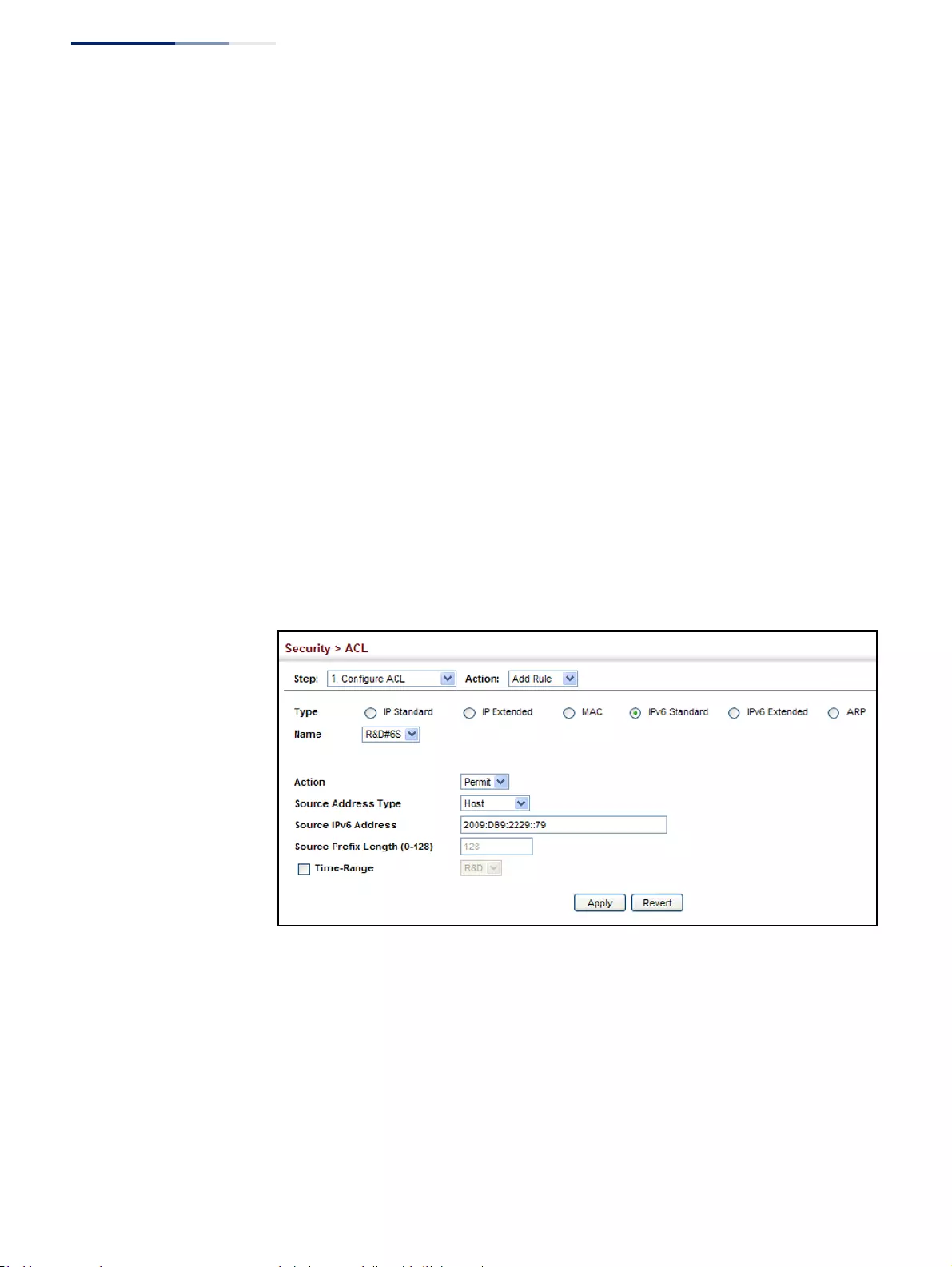
Chapter 12
| Security Measures
Access Control Lists
– 318 –
Web Interface
To add rules to a Standard IPv6 ACL:
1. Click Security, ACL.
2. Select Configure ACL from the Step list.
3. Select Add Rule from the Action list.
4. Select IPv6 Standard from the Type list.
5. Select the name of an ACL from the Name list.
6. Specify the action (i.e., Permit or Deny).
7. Select the source address type (Any, Host, or IPv6-prefix).
8. If you select “Host,” enter a specific address. If you select “IPv6-prefix,” enter a
subnet address and the prefix length.
9. Click Apply.
Figure 198: Configuring a Standard IPv6 ACL
Configuring an
Extended IPv6 ACL
Use the Security > ACL (Configure ACL - Add Rule - IPv6 Extended) page to
configure an Extended IPv6 ACL.
Parameters
These parameters are displayed:
◆Type – Selects the type of ACLs to show in the Name list.
◆Name – Shows the names of ACLs matching the selected type.
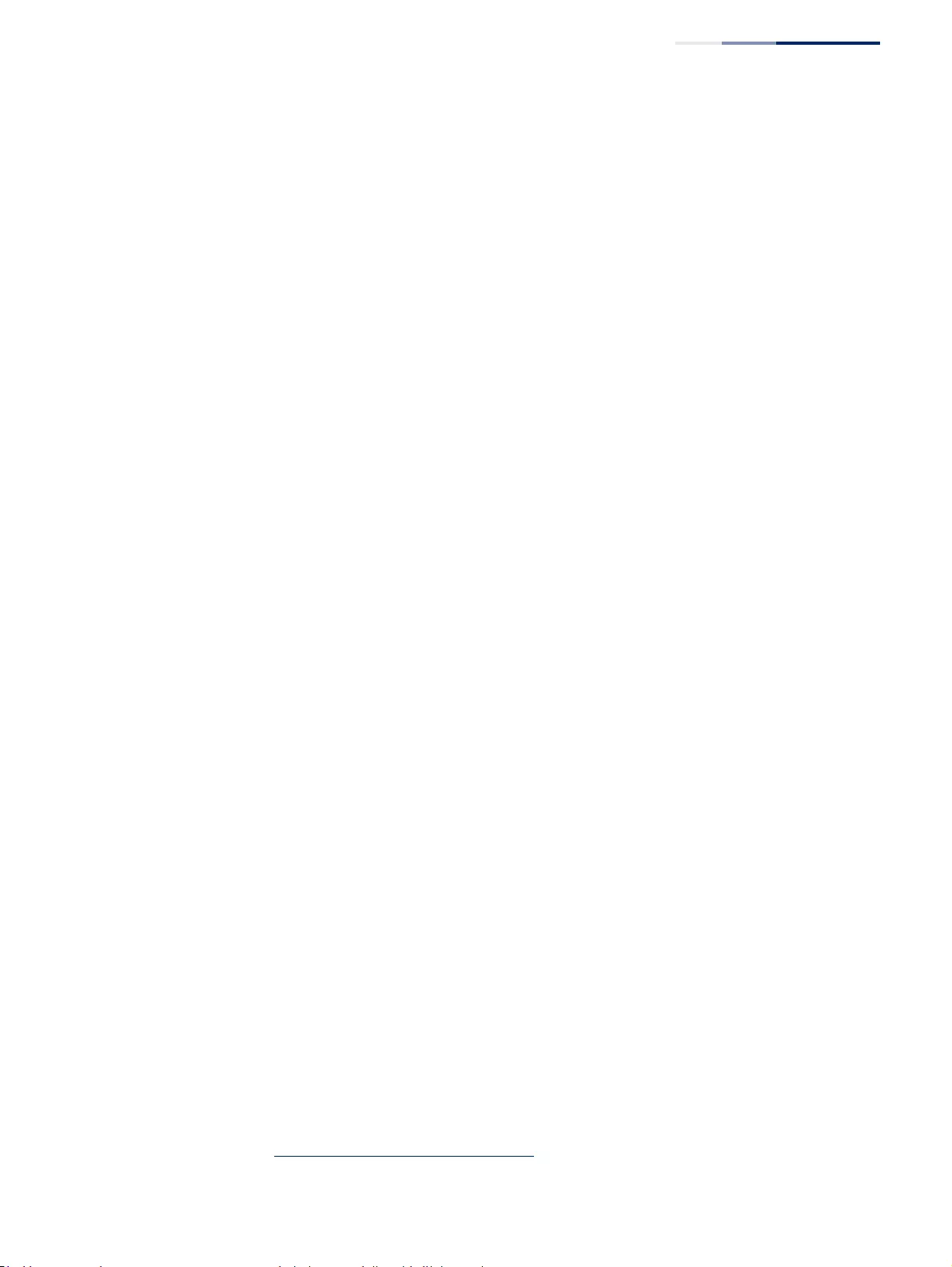
Chapter 12
| Security Measures
Access Control Lists
– 319 –
◆Action – An ACL can contain any combination of permit or deny rules.
◆Source Address Type – Specifies the source IP address type. Use “Any” to
include all possible addresses, “Host” to specify a specific host address in the
Address field, or “IPv6-Prefix” to specify a range of addresses. (Options: Any,
Host, IPv6-Prefix; Default: Any)
◆Destination Address Type – Specifies the destination IP address type. Use
“Any” to include all possible addresses, or “IPv6-Prefix” to specify a range of
addresses. (Options: Any, IPv6-Prefix; Default: Any)
◆Source/Destination IPv6 Address – An IPv6 address or network class. The
address must be formatted according to RFC 2373 “IPv6 Addressing
Architecture,” using 8 colon-separated 16-bit hexadecimal values. One double
colon may be used in the address to indicate the appropriate number of zeros
required to fill the undefined fields.
◆Source/Destination Prefix-Length – A decimal value indicating how many
contiguous bits (from the left) of the address comprise the prefix; i.e., the
network portion of the address. (Range: 0-128 bits for the source prefix; 0-8 bits
for the destination prefix)
◆DSCP – DSCP traffic class. (Range: 0-63)
◆Next Header – Identifies the type of header immediately following the IPv6
header. (Range: 0-255)
Optional internet-layer information is encoded in separate headers that may be
placed between the IPv6 header and the upper-layer header in a packet. There
are a small number of such extension headers, each identified by a distinct Next
Header value. IPv6 supports the values defined for the IPv4 Protocol field in
RFC 1700, and includes these commonly used headers:
0 : Hop-by-Hop Options (RFC 2460)
6 : TCP Upper-layer Header (RFC 1700)
17 : UDP Upper-layer Header (RFC 1700)
43 : Routing (RFC 2460)
44 : Fragment (RFC 2460)
50 : Encapsulating Security Payload (RFC 2406)
51 : Authentication (RFC 2402)
60 : Destination Options (RFC 2460)
◆Source Port – Protocol9 source port number. (Range: 0-65535)
◆Source Port Bit Mask – Decimal number representing the port bits to match.
(Range: 0-65535)
◆Destination Port – Protocol9 destination port number. (Range: 0-65535)
9. Includes TCP, UDP or other protocol types.
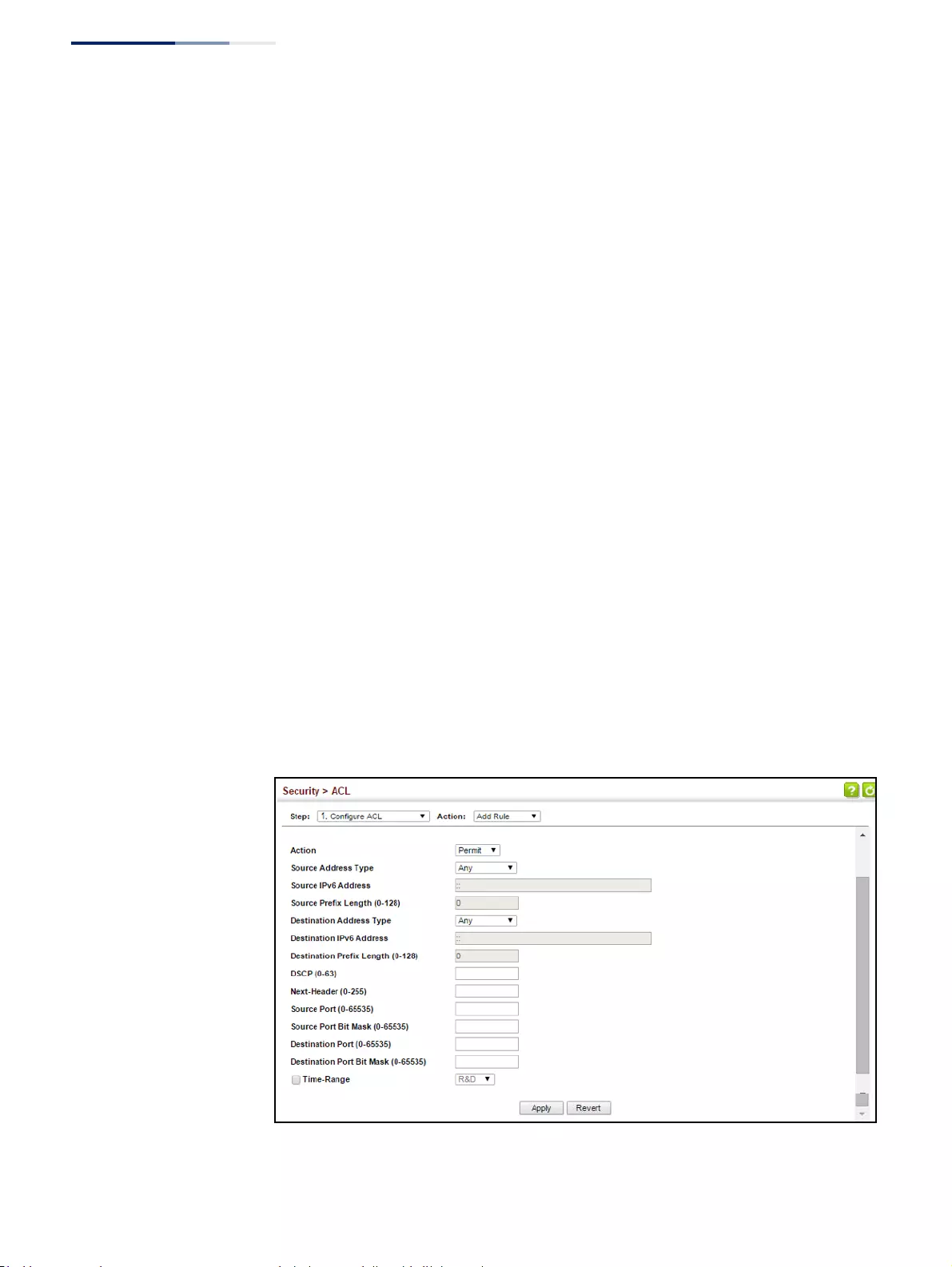
Chapter 12
| Security Measures
Access Control Lists
– 320 –
◆Destination Port Bit Mask – Decimal number representing the port bits to
match. (Range: 0-65535)
◆Time Range – Name of a time range.
Web Interface
To add rules to an Extended IPv6 ACL:
1. Click Security, ACL.
2. Select Configure ACL from the Step list.
3. Select Add Rule from the Action list.
4. Select IPv6 Extended from the Type list.
5. Select the name of an ACL from the Name list.
6. Specify the action (i.e., Permit or Deny).
7. Select the address type (Any or IPv6-prefix).
8. If you select “Host,” enter a specific address. If you select “IPv6-prefix,” enter a
subnet address and prefix length.
9. Set any other required criteria, such as DSCP or next header type.
10. Click Apply.
Figure 199: Configuring an Extended IPv6 ACL
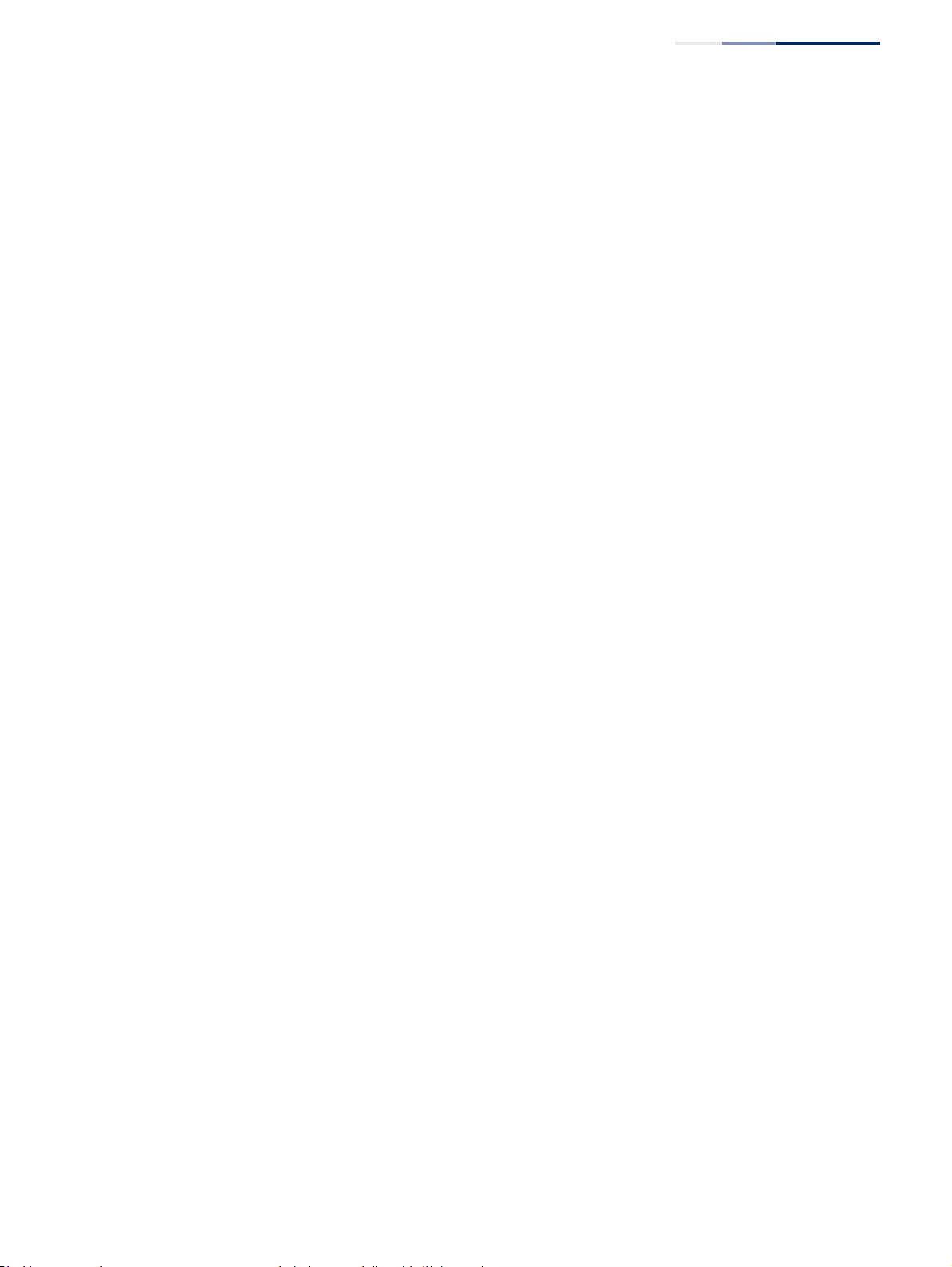
Chapter 12
| Security Measures
Access Control Lists
– 321 –
Configuring a
MAC ACL
Use the Security > ACL (Configure ACL - Add Rule - MAC) page to configure a MAC
ACL based on hardware addresses, packet format, and Ethernet type.
Parameters
These parameters are displayed:
◆Type – Selects the type of ACLs to show in the Name list.
◆Name – Shows the names of ACLs matching the selected type.
◆Action – An ACL can contain any combination of permit or deny rules.
◆Source/Destination Address Type – Use “Any” to include all possible
addresses, “Host” to indicate a specific MAC address, or “MAC” to specify an
address range with the Address and Bit Mask fields. (Options: Any, Host, MAC;
Default: Any)
◆Source/Destination MAC Address – Source or destination MAC address.
◆Source/Destination Bit Mask – Hexadecimal mask for source or destination
MAC address.
◆Packet Format – This attribute includes the following packet types:
■Any – Any Ethernet packet type.
■Untagged-eth2 – Untagged Ethernet II packets.
■Untagged-802.3 – Untagged Ethernet 802.3 packets.
■Tagged-eth2 – Tagged Ethernet II packets.
■Tagged-802.3 – Tagged Ethernet 802.3 packets.
◆VID – VLAN ID. (Range: 1-4094)
◆VID Bit Mask – VLAN bit mask. (Range: 0-4095)
◆Ethernet Type – This option can only be used to filter Ethernet II formatted
packets. (Range: 0-ffff hex.)
A detailed listing of Ethernet protocol types can be found in RFC 1060. A few of
the more common types include 0800 (IP), 0806 (ARP), 8137 (IPX).
◆Ethernet Type Bit Mask – Protocol bit mask. (Range: 0-ffff hex)
◆Internet Protocol – Layer 3 or 4 information to match.
■No – Not applied.
■IPv4 – See “Configuring an Extended IPv4 ACL” on page 314.
■IPv6 – See “Configuring an Extended IPv6 ACL” on page 318.
◆CoS – CoS value. (Range: 0-7, where 7 is the highest priority)
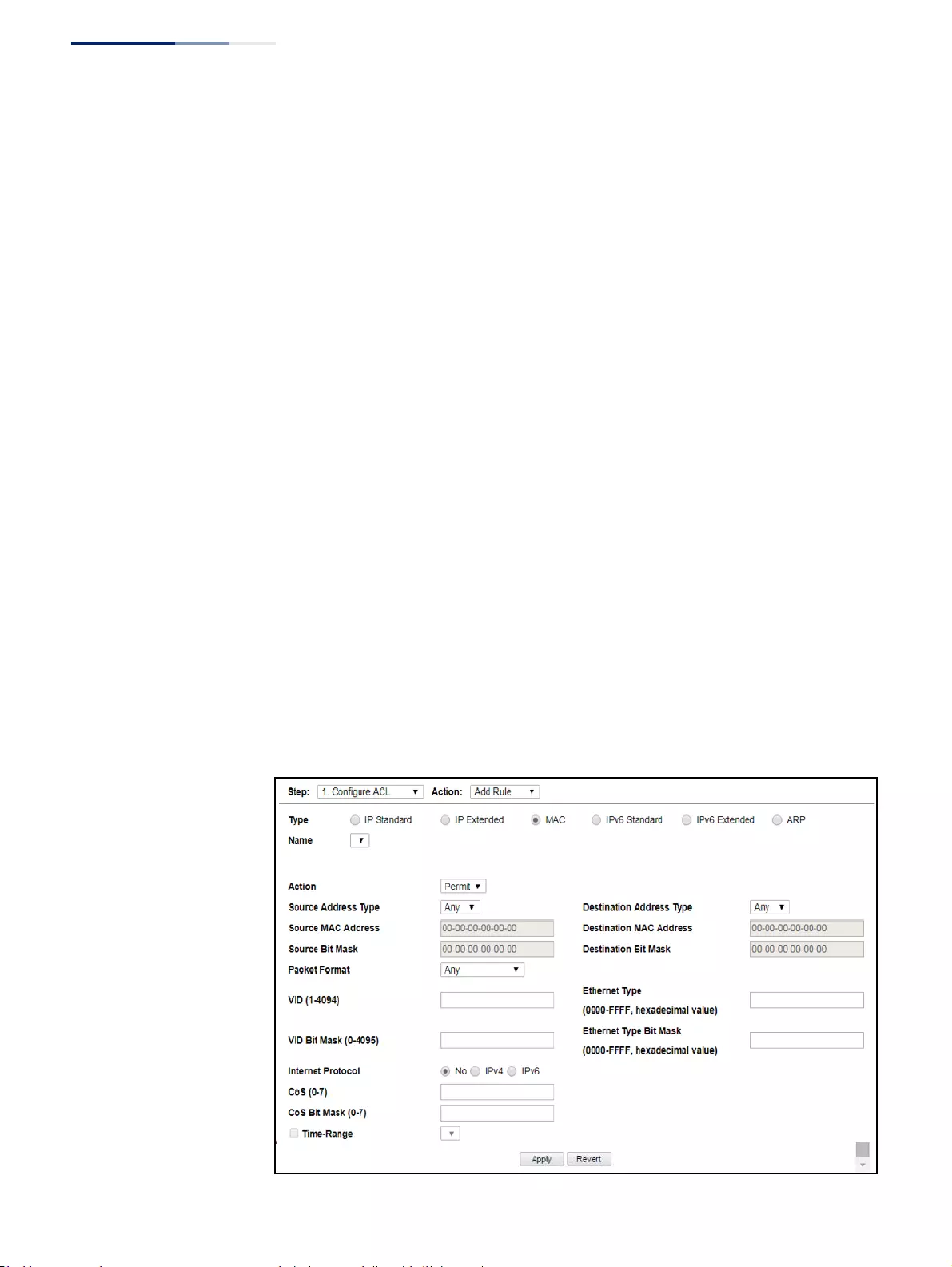
Chapter 12
| Security Measures
Access Control Lists
– 322 –
◆CoS Bit Mask – CoS bitmask. (Range: 0-7)
◆Time Range – Name of a time range.
Web Interface
To add rules to a MAC ACL:
1. Click Security, ACL.
2. Select Configure ACL from the Step list.
3. Select Add Rule from the Action list.
4. Select MAC from the Type list.
5. Select the name of an ACL from the Name list.
6. Specify the action (i.e., Permit or Deny).
7. Select the address type (Any, Host, or MAC).
8. If you select “Host,” enter a specific address (e.g., 11-22-33-44-55-66). If you
select “MAC,” enter a base address and a hexadecimal bit mask for an address
range.
9. Set any other required criteria, such as VID, Ethernet type, or packet format.
10. Click Apply.
Figure 200: Configuring a MAC ACL
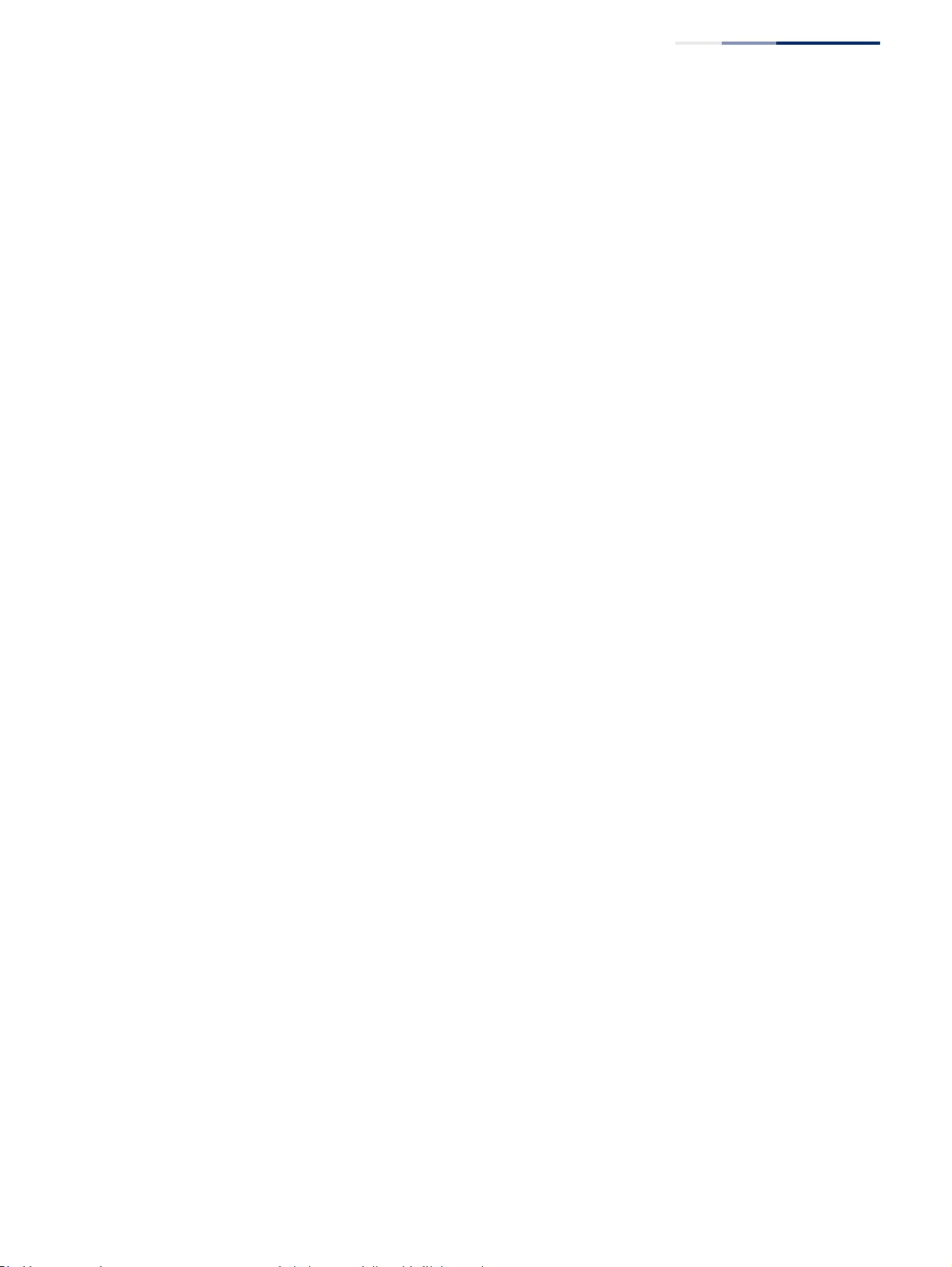
Chapter 12
| Security Measures
Access Control Lists
– 323 –
Configuring an
ARP ACL
Use the Security > ACL (Configure ACL - Add Rule - ARP) page to configure ACLs
based on ARP message addresses. ARP Inspection can then use these ACLs to filter
suspicious traffic (see “Configuring Global Settings for ARP Inspection” on
page 372).
Parameters
These parameters are displayed:
◆Type – Selects the type of ACLs to show in the Name list.
◆Name – Shows the names of ACLs matching the selected type.
◆Action – An ACL can contain any combination of permit or deny rules.
◆Packet Type – Indicates an ARP request, ARP response, or either type.
(Range: IP, Request, Response; Default: IP)
◆Source/Destination IP Address Type – Specifies the source or destination
IPv4 address. Use “Any” to include all possible addresses, “Host” to specify a
specific host address in the Address field, or “IP” to specify a range of addresses
with the Address and Mask fields. (Options: Any, Host, IP; Default: Any)
◆Source/Destination IP Address – Source or destination IP address.
◆Source/Destination IP Subnet Mask – Subnet mask for source or destination
address. (See the description for Subnet Mask on page 313.)
◆Source/Destination MAC Address Type – Use “Any” to include all possible
addresses, “Host” to indicate a specific MAC address, or “MAC” to specify an
address range with the Address and Mask fields. (Options: Any, Host, MAC;
Default: Any)
◆Source/Destination MAC Address – Source or destination MAC address.
◆Source/Destination MAC Bit Mask – Hexadecimal mask for source or
destination MAC address.
◆Log – Logs a packet when it matches the access control entry.
Web Interface
To add rules to an ARP ACL:
1. Click Security, ACL.
2. Select Configure ACL from the Step list.
3. Select Add Rule from the Action list.
4. Select ARP from the Type list.
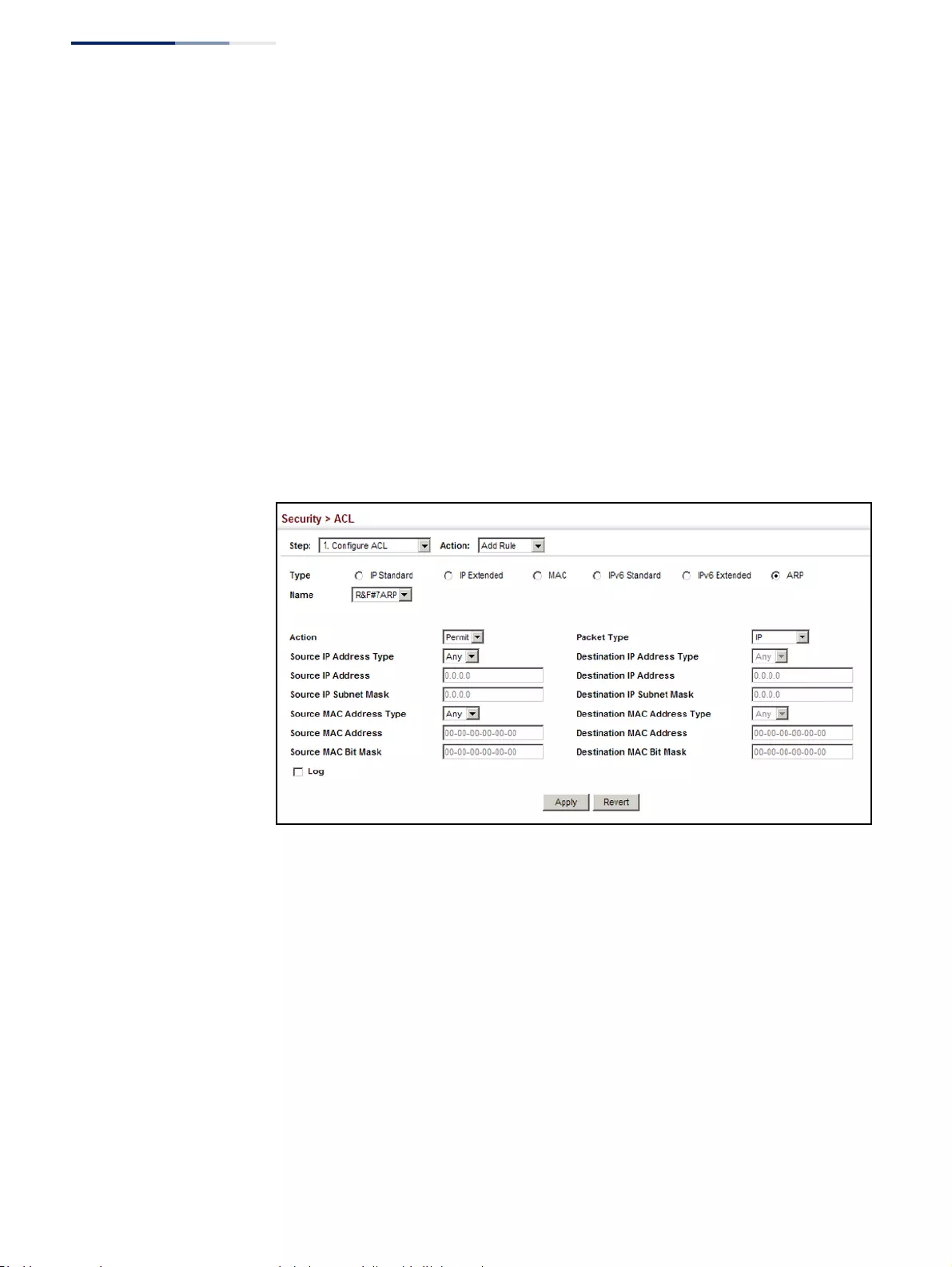
Chapter 12
| Security Measures
Access Control Lists
– 324 –
5. Select the name of an ACL from the Name list.
6. Specify the action (i.e., Permit or Deny).
7. Select the packet type (Request, Response, All).
8. Select the address type (Any, Host, or IP).
9. If you select “Host,” enter a specific address (e.g., 11-22-33-44-55-66). If you
select “IP,” enter a base address and a hexadecimal bit mask for an address
range.
10. Enable logging if required.
11. Click Apply.
Figure 201: Configuring a ARP ACL
Binding a Port to an
Access Control List
After configuring ACLs, use the Security > ACL (Configure Interface – Configure)
page to bind the ports that need to filter traffic to the appropriate ACLs.
Parameters
These parameters are displayed:
◆Type – Selects the type of ACLs to bind to a port.
◆Port – Port identifier.
◆ACL – ACL used for ingress or egress packets.
◆Time Range – Name of a time range.
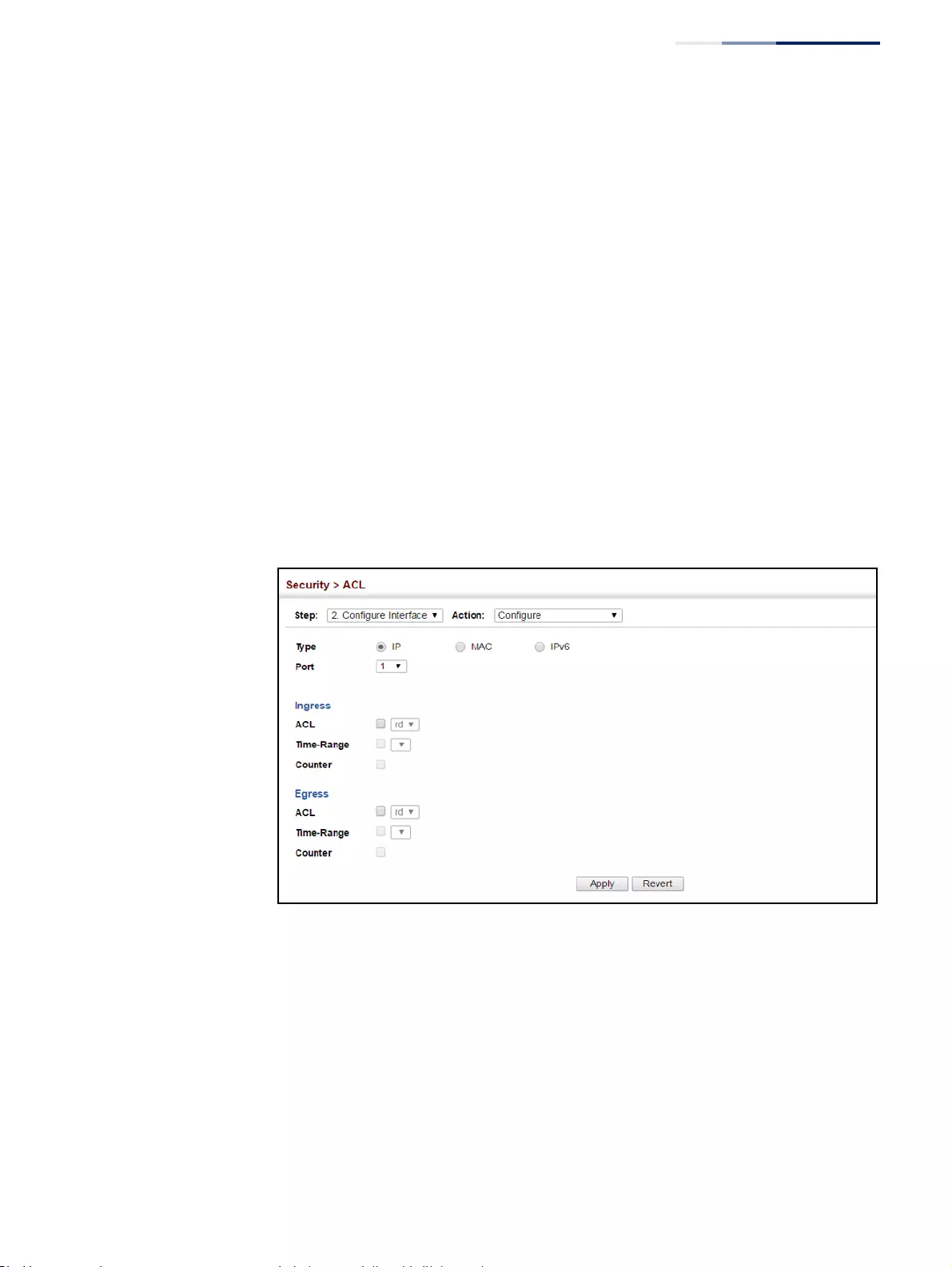
Chapter 12
| Security Measures
Access Control Lists
– 325 –
◆Counter – Enables counter for ACL statistics.
Web Interface
To bind an ACL to a port:
1. Click Security, ACL.
2. Select Configure Interface from the Step list.
3. Select Configure from the Action list.
4. Select IP, MAC or IPv6 from the Type options.
5. Select a port.
6. Select the name of an ACL from the ACL list.
7. Click Apply.
Figure 202: Binding a Port to an ACL
Showing ACL
Hardware Counters
Use the Security > ACL > Configure Interface (Show Hardware Counters) page to
show statistics for ACL hardware counters.
Parameters
These parameters are displayed:
◆Port – Port identifier. (Range: 1-52)
◆Type – Selects the type of ACL.
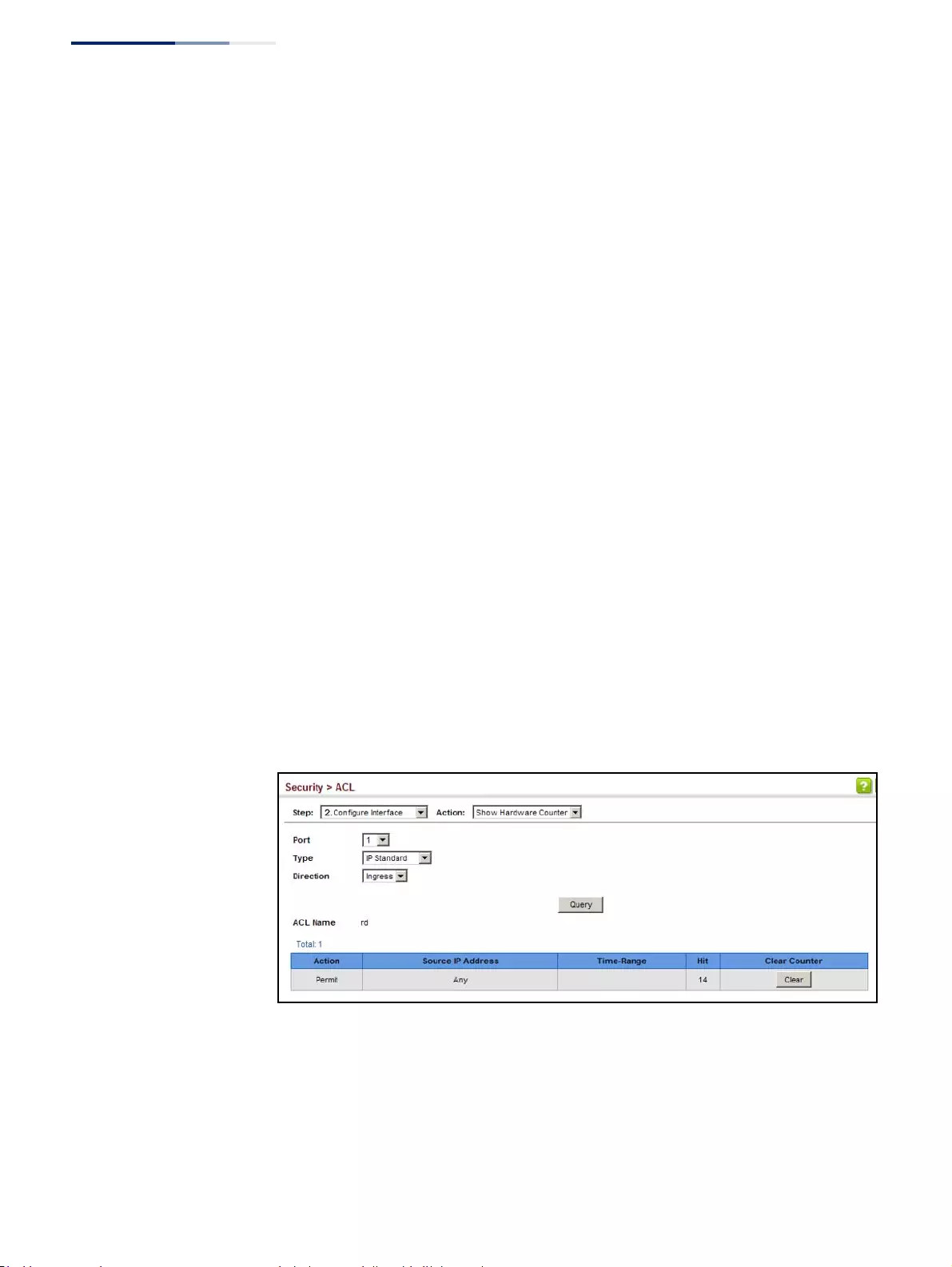
Chapter 12
| Security Measures
Access Control Lists
– 326 –
◆Direction – Displays statistics for ingress or egress traffic.
◆Query – Displays statistics for selected criteria.
◆ACL Name – The ACL bound this port.
◆Action – Shows if action is to permit or deny specified packets.
◆Rules – Shows the rules for the ACL bound to this port.
◆Time-Range – Name of a time range.
◆Hit – Shows the number of packets matching this ACL.
◆Clear Counter – Clears the hit counter for the specified ACL.
Web Interface
To show statistics for ACL hardware counters:
1. Click Security, ACL.
2. Select Configure Interface from the Step list.
3. Select Show Hardware Counters from the Action list.
4. Select a port.
5. Select ingress or egress traffic.
Figure 203: Showing ACL Statistics
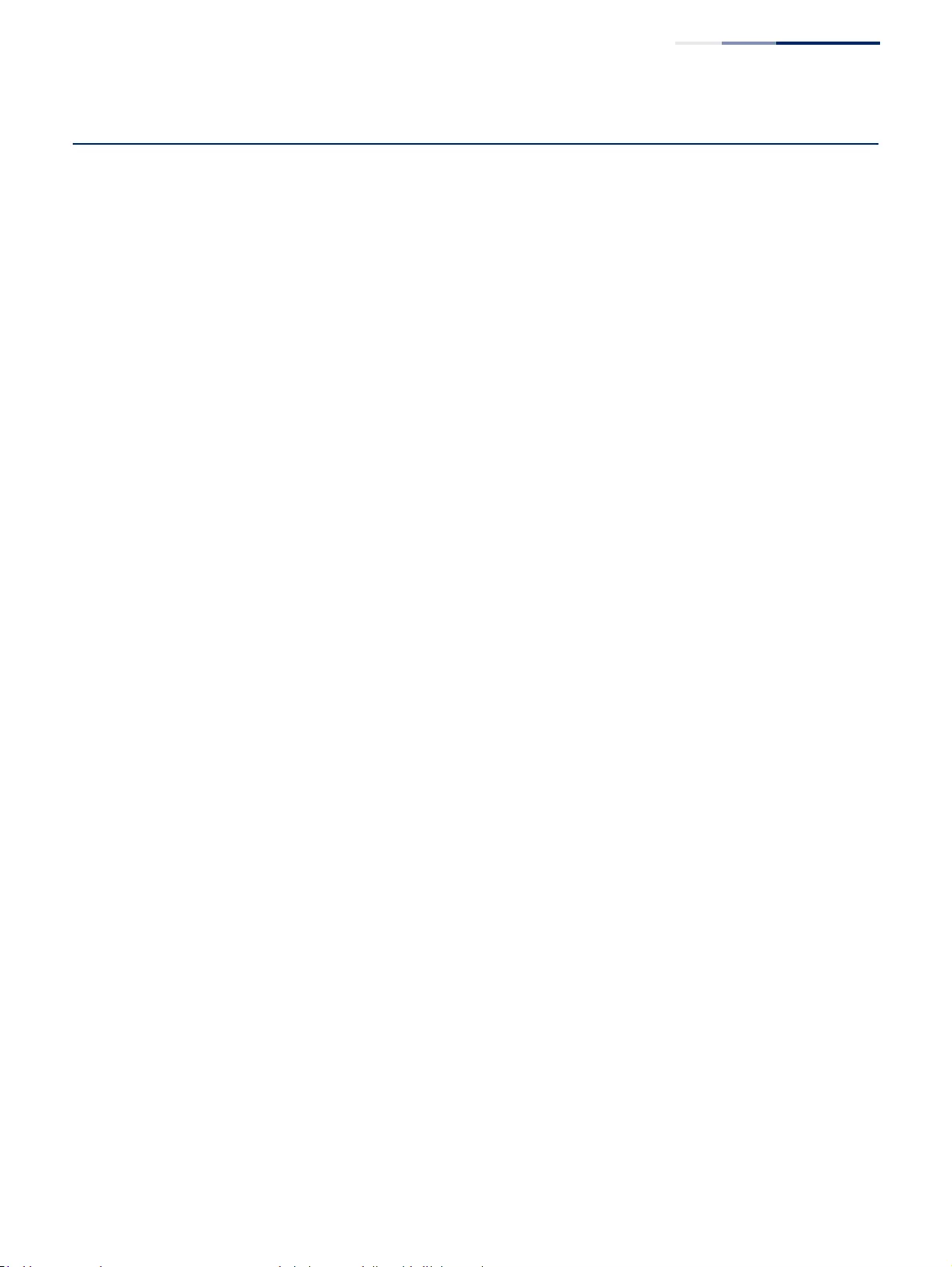
Chapter 12
| Security Measures
Filtering IP Addresses for Management Access
– 327 –
Filtering IP Addresses for Management Access
Use the Security > IP Filter page to create a list of up to 15 IP addresses or IP address
groups that are allowed management access to the switch through the web
interface, SNMP, or Telnet.
Command Usage
◆The management interfaces are open to all IP addresses by default. Once you
add an entry to a filter list, access to that interface is restricted to the specified
addresses.
◆If anyone tries to access a management interface on the switch from an invalid
address, the switch will reject the connection, enter an event message in the
system log, and send a trap message to the trap manager.
◆IP address can be configured for SNMP, web and Telnet access respectively.
Each of these groups can include up to five different sets of addresses, either
individual addresses or address ranges.
◆When entering addresses for the same group (i.e., SNMP, web or Telnet), the
switch will not accept overlapping address ranges. When entering addresses
for different groups, the switch will accept overlapping address ranges.
◆You cannot delete an individual address from a specified range. You must
delete the entire range, and reenter the addresses.
◆You can delete an address range just by specifying the start address, or by
specifying both the start address and end address.
Parameters
These parameters are displayed:
◆Mode
■Web – Configures IP address(es) for the web group.
■SNMP – Configures IP address(es) for the SNMP group.
■Teln et – Configures IP address(es) for the Telnet group.
■All – Configures IP address(es) for all groups.
◆Start IP Address – A single IP address, or the starting address of a range.
◆End IP Address – The end address of a range.
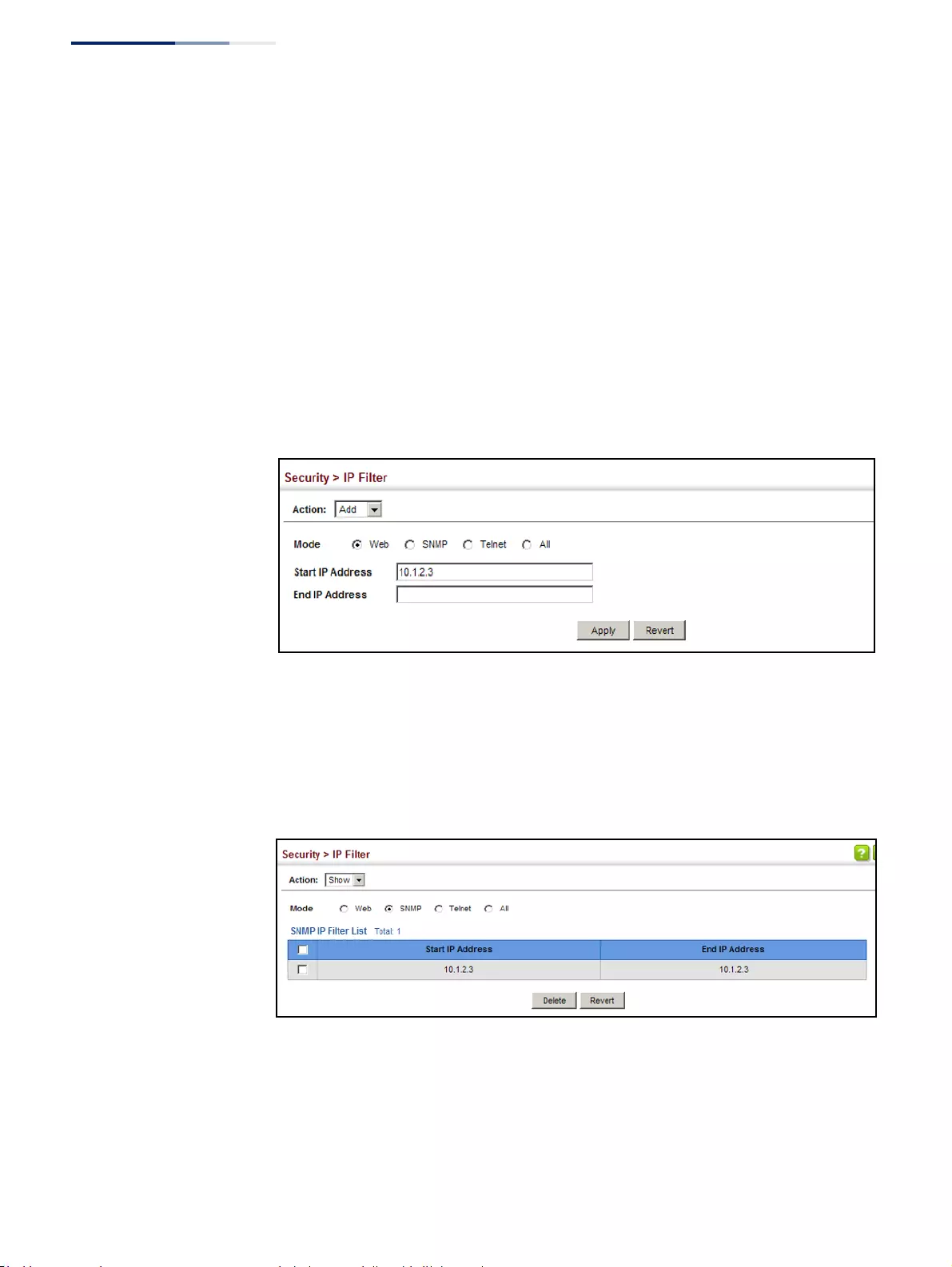
Chapter 12
| Security Measures
Filtering IP Addresses for Management Access
– 328 –
Web Interface
To create a list of IP addresses authorized for management access:
1. Click Security, IP Filter.
2. Select Add from the Action list.
3. Select the management interface to filter (Web, SNMP, Telnet, All).
4. Enter the IP addresses or range of addresses that are allowed management
access to an interface.
5. Click Apply
Figure 204: Creating an IP Address Filter for Management Access
To show a list of IP addresses authorized for management access:
1. Click Security, IP Filter.
2. Select Show from the Action list.
Figure 205: Showing IP Addresses Authorized for Management Access
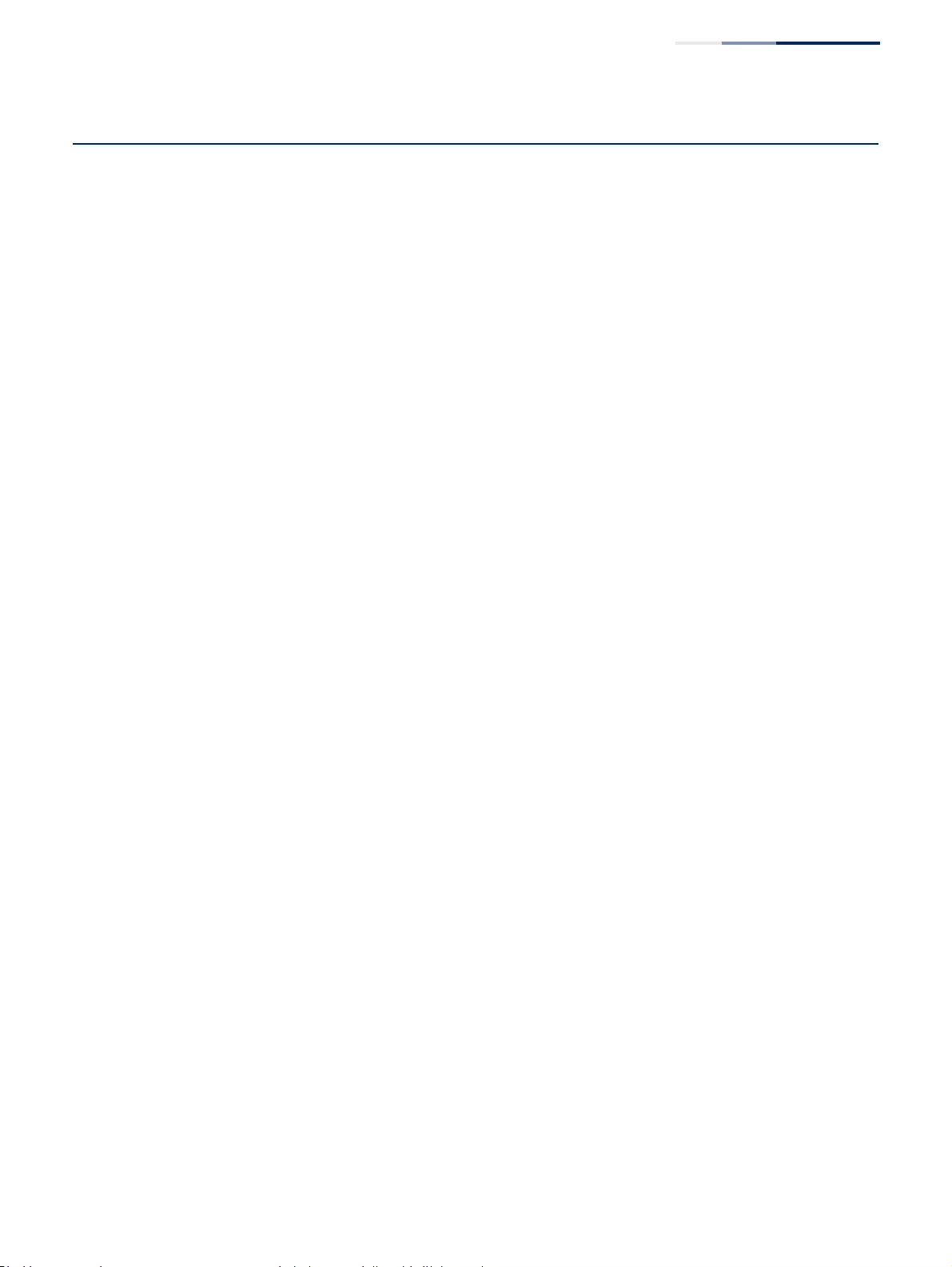
Chapter 12
| Security Measures
Configuring Port Security
– 329 –
Configuring Port Security
Use the Security > Port Security page to configure the maximum number of device
MAC addresses that can be learned by a switch port, stored in the address table,
and authorized to access the network.
When port security is enabled on a port, the switch stops learning new MAC
addresses on the specified port when it has reached a configured maximum
number. Only incoming traffic with source addresses already stored in the address
table will be authorized to access the network through that port. If a device with an
unauthorized MAC address attempts to use the switch port, the intrusion will be
detected and the switch can automatically take action by disabling the port and
sending a trap message.
Command Usage
◆The default maximum number of MAC addresses allowed on a secure port is
zero (that is, disabled). To use port security, you must configure the maximum
number of addresses allowed on a port.
◆To configure the maximum number of address entries which can be learned on
a port, and then specify the maximum number of dynamic addresses allowed.
The switch will learn up to the maximum number of allowed address pairs
<source MAC address, VLAN> for frames received on the port. When the port
has reached the maximum number of MAC addresses, the port will stop
learning new addresses. The MAC addresses already in the address table will be
retained and will not be aged out.
Note that you can manually add additional secure addresses to a port using the
Static Address Table (page 199).
◆When the port security state is changed from enabled to disabled, all
dynamically learned entries are cleared from the address table.
◆If port security is enabled, and the maximum number of allowed addresses are
set to a non-zero value, any device not in the address table that attempts to use
the port will be prevented from accessing the switch.
◆If a port is disabled (shut down) due to a security violation, it must be manually
re-enabled from the Interface > Port > General page (page 106).
◆A secure port has the following restrictions:
■It cannot be used as a member of a static or dynamic trunk.
■It should not be connected to a network interconnection device.
■RSPAN and port security are mutually exclusive functions. If port security is
enabled on a port, that port cannot be set as an RSPAN uplink port. Also,
when a port is configured as an RSPAN uplink port, source port, or
destination port, port security cannot be enabled on that port.
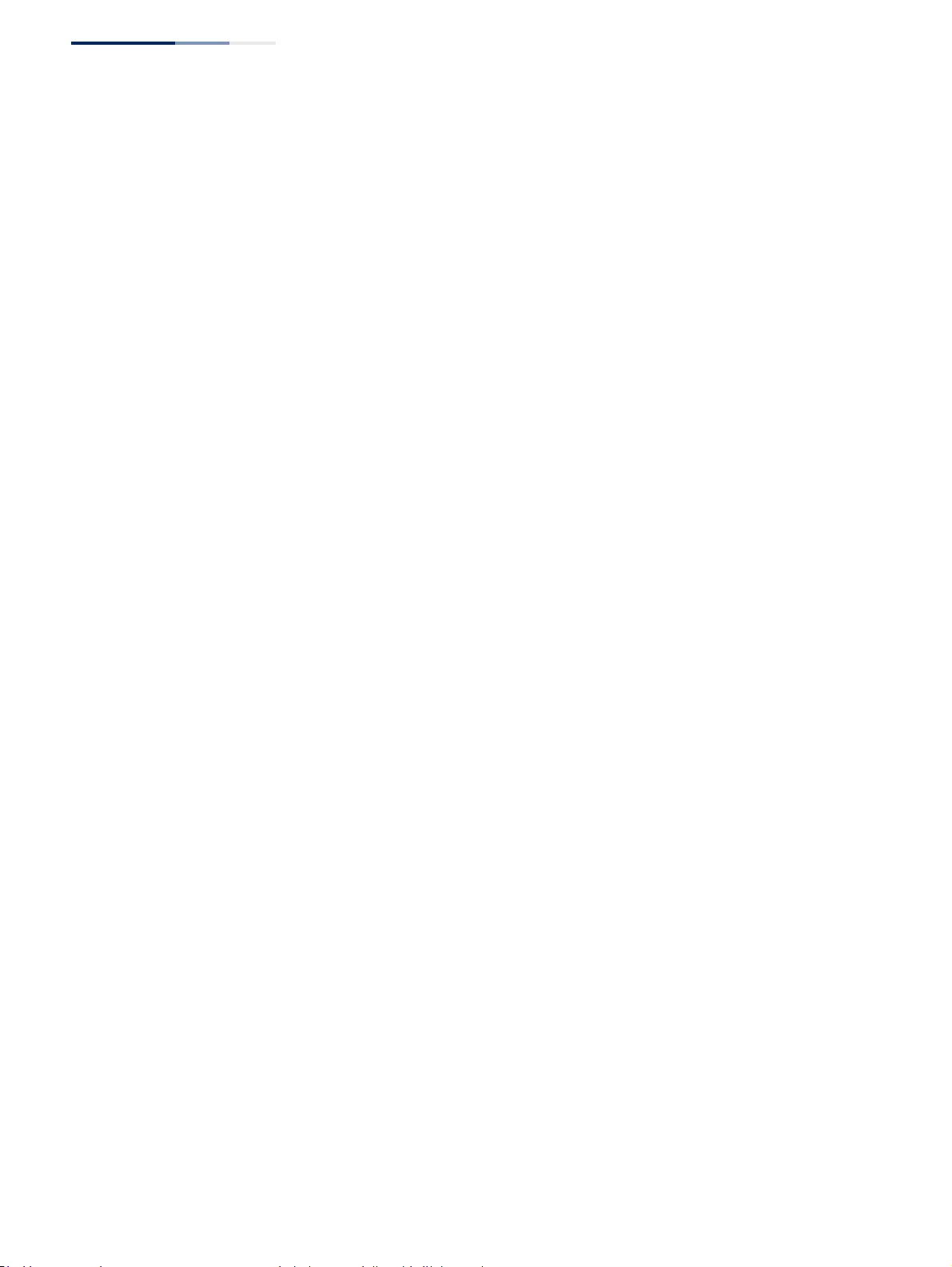
Chapter 12
| Security Measures
Configuring Port Security
– 330 –
Parameters
These parameters are displayed:
◆Port – Port identifier.
◆Security Status – Enables or disables port security on a port.
(Default: Disabled)
◆Port Status – The operational status:
■Secure/Down – Port security is disabled.
■Secure/Up – Port security is enabled.
■Shutdown – Port is shut down due to a response to a port security violation.
◆Action – Indicates the action to be taken when a port security violation is
detected:
■None: No action should be taken. (This is the default.)
■Trap: Send an SNMP trap message.
■Shutdown: Disable the port.
■Trap and Shutdown: Send an SNMP trap message and disable the port.
◆Max MAC Count – The maximum number of MAC addresses that can be
learned on a port. (Range: 0 - 1024, where 0 means disabled)
The maximum address count is effective when port security is enabled or
disabled.
◆Current MAC Count – The number of MAC addresses currently associated with
this interface.
◆MAC Filter – Shows if MAC address filtering has been set under Security >
Network Access (Configure MAC Filter) as described on page 294.
◆MAC Filter ID – The identifier for a MAC address filter.
◆Last Intrusion MAC – The last unauthorized MAC address detected.
◆Last Time Detected Intrusion MAC – The last time an unauthorized MAC
address was detected.
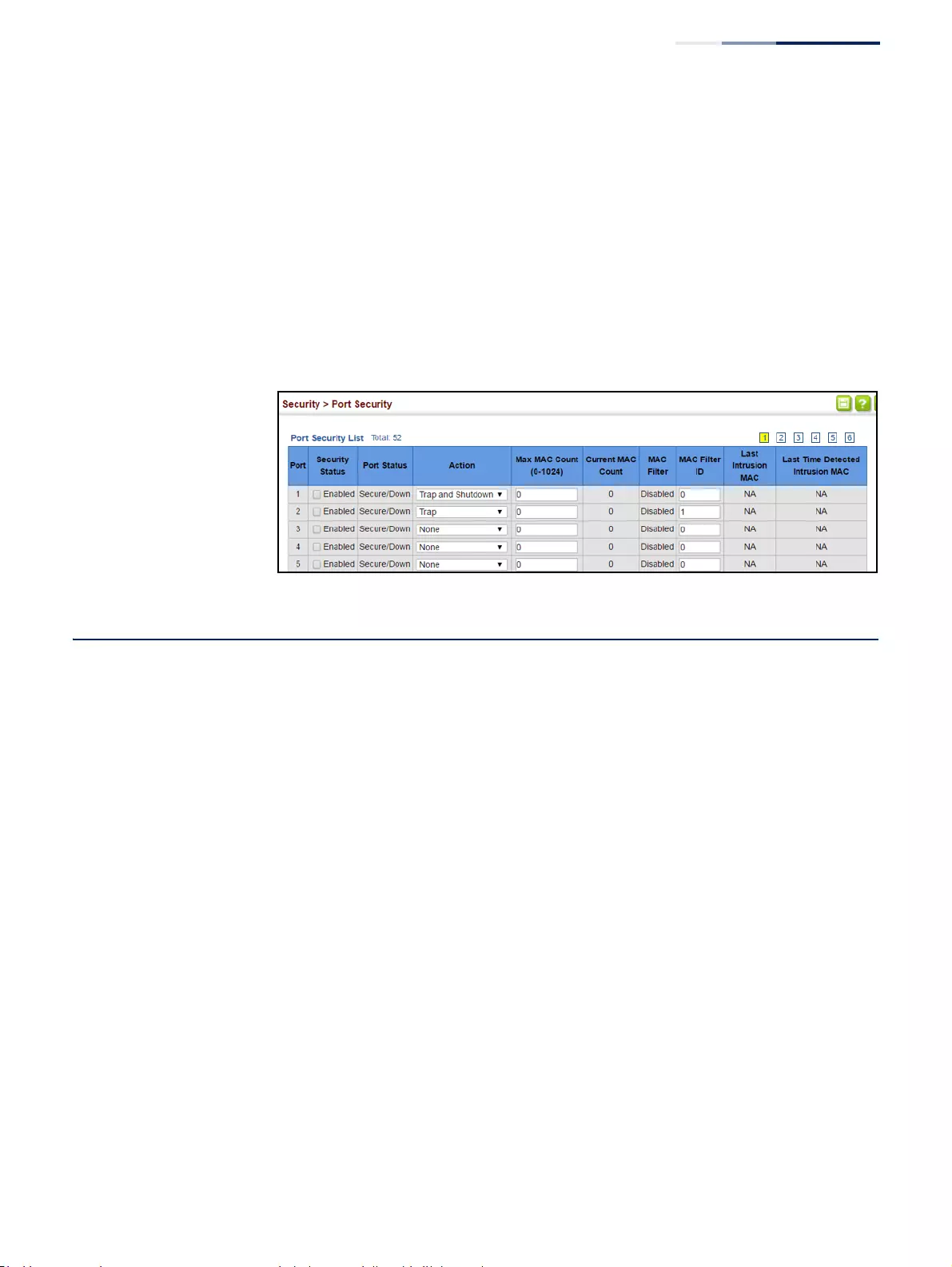
Chapter 12
| Security Measures
Configuring 802.1X Port Authentication
– 331 –
Web Interface
To configure port security:
1. Click Security, Port Security.
2. Mark the check box in the Security Status column to enable security, set the
action to take when an invalid address is detected on a port, and set the
maximum number of MAC addresses allowed on the port.
3. Click Apply
Figure 206: Configuring Port Security
Configuring 802.1X Port Authentication
Network switches can provide open and easy access to network resources by
simply attaching a client PC. Although this automatic configuration and access is a
desirable feature, it also allows unauthorized personnel to easily intrude and
possibly gain access to sensitive network data.
The IEEE 802.1X (dot1X) standard defines a port-based access control procedure
that prevents unauthorized access to a network by requiring users to first submit
credentials for authentication. Access to all switch ports in a network can be
centrally controlled from a server, which means that authorized users can use the
same credentials for authentication from any point within the network.
This switch uses the Extensible Authentication Protocol over LANs (EAPOL) to
exchange authentication protocol messages with the client, and a remote RADIUS
authentication server to verify user identity and access rights. When a client (i.e.,
Supplicant) connects to a switch port, the switch (i.e., Authenticator) responds with
an EAPOL identity request. The client provides its identity (such as a user name) in
an EAPOL response to the switch, which it forwards to the RADIUS server. The
RADIUS server verifies the client identity and sends an access challenge back to the
client. The EAP packet from the RADIUS server contains not only the challenge, but
the authentication method to be used. The client can reject the authentication
method and request another, depending on the configuration of the client
software and the RADIUS server. The encryption method used to pass
authentication messages can be MD5 (Message-Digest 5), TLS (Transport Layer
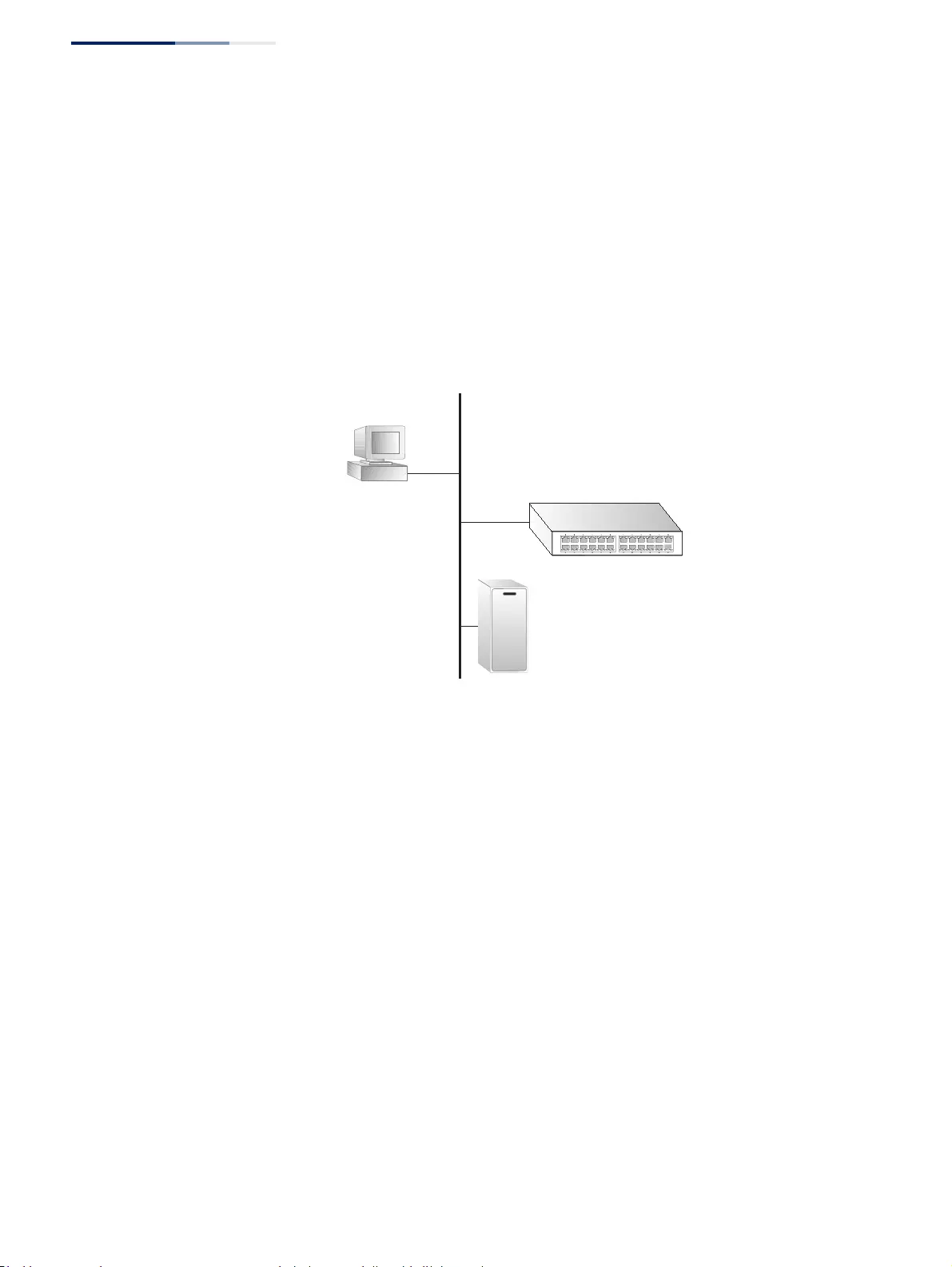
Chapter 12
| Security Measures
Configuring 802.1X Port Authentication
– 332 –
Security), PEAP (Protected Extensible Authentication Protocol), or TTLS (Tunneled
Transport Layer Security). The client responds to the appropriate method with its
credentials, such as a password or certificate. The RADIUS server verifies the client
credentials and responds with an accept or reject packet. If authentication is
successful, the switch allows the client to access the network. Otherwise, non-EAP
traffic on the port is blocked or assigned to a guest VLAN based on the “intrusion-
action” setting. In “multi-host” mode, only one host connected to a port needs to
pass authentication for all other hosts to be granted network access. Similarly, a
port can become unauthorized for all hosts if one attached host fails re-
authentication or sends an EAPOL logoff message.
Figure 207: Configuring Port Authentication
The operation of 802.1X on the switch requires the following:
◆The switch must have an IP address assigned.
◆RADIUS authentication must be enabled on the switch and the IP address of
the RADIUS server specified.
◆802.1X must be enabled globally for the switch.
◆Each switch port that will be used must be set to dot1X “Auto” mode.
◆Each client that needs to be authenticated must have dot1X client software
installed and properly configured.
◆The RADIUS server and 802.1X client support EAP. (The switch only supports
EAPOL in order to pass the EAP packets from the server to the client.)
◆The RADIUS server and client also have to support the same EAP authentication
type – MD5, PEAP, TLS, or TTLS. Native support for these encryption methods is
provided in Windows 7, 8 and 10.
802.1x
client
RADIUS
server
1. Client attempts to access a switch port.
2. Switch sends client an identity request.
3. Client sends back identity information.
4. Switch forwards this to authentication server.
5. Authentication server challenges client.
6. Client responds with proper credentials.
7. Authentication server approves access.
8. Switch grants client access to this port.
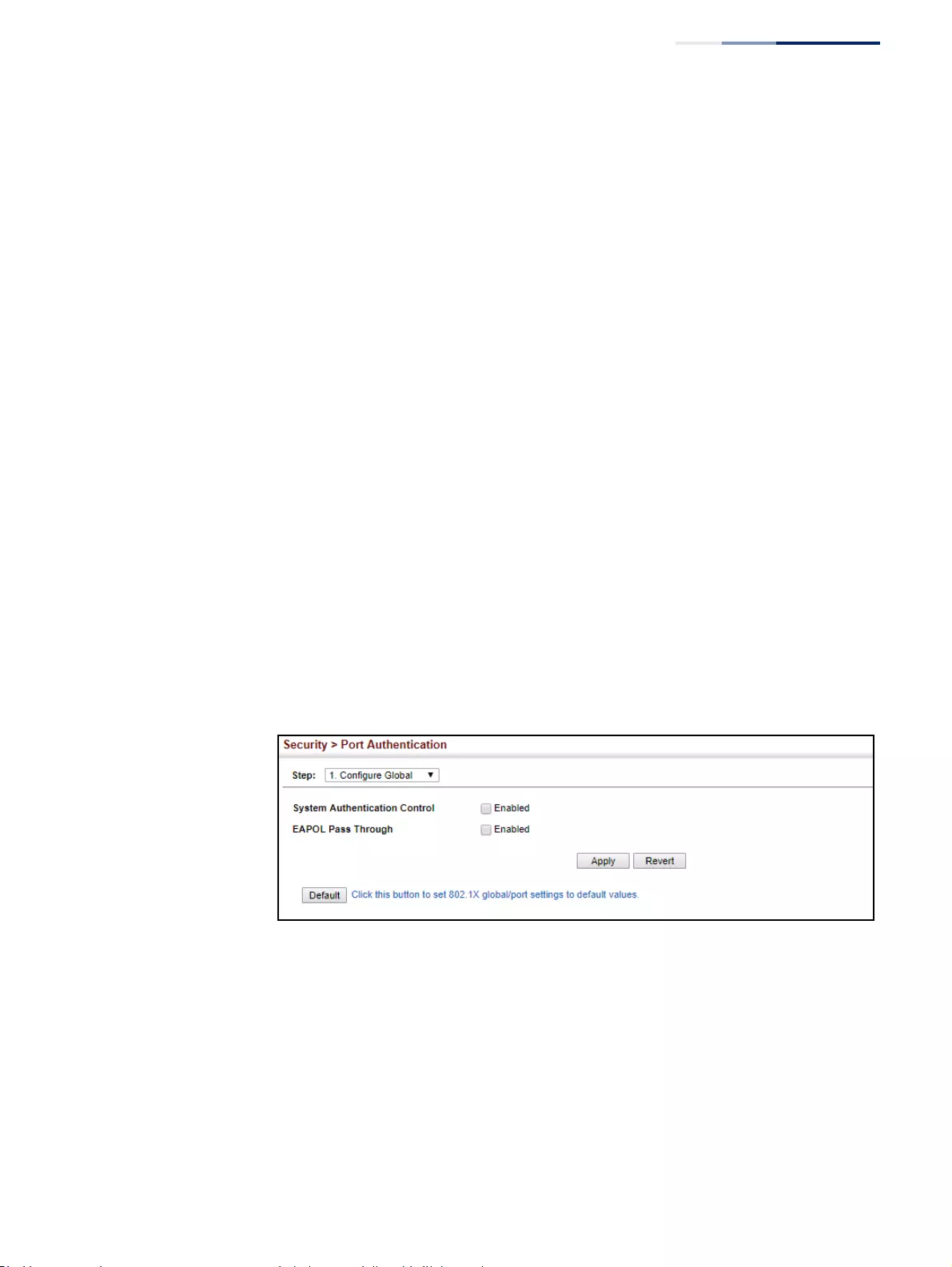
Chapter 12
| Security Measures
Configuring 802.1X Port Authentication
– 333 –
Configuring 802.1X
Global Settings
Use the Security > Port Authentication (Configure Global) page to configure IEEE
802.1X port authentication. The 802.1X protocol must be enabled globally for the
switch system before port settings are active.
Parameters
These parameters are displayed:
◆System Authentication Control – Sets the global setting for 802.1X.
(Default: Disabled)
◆Default – Sets all configurable 802.1X global and port settings to their default
values.
Web Interface
To configure global settings for 802.1X:
1. Click Security, Port Authentication.
2. Select Configure Global from the Step list.
3. Enable 802.1X globally for the switch.
4. Enable EAPOL Pass Through to allow EAP frames to be passed on to another
authenticator device in the network.
5. Click Apply
Figure 208: Configuring Global Settings for 802.1X Port Authentication
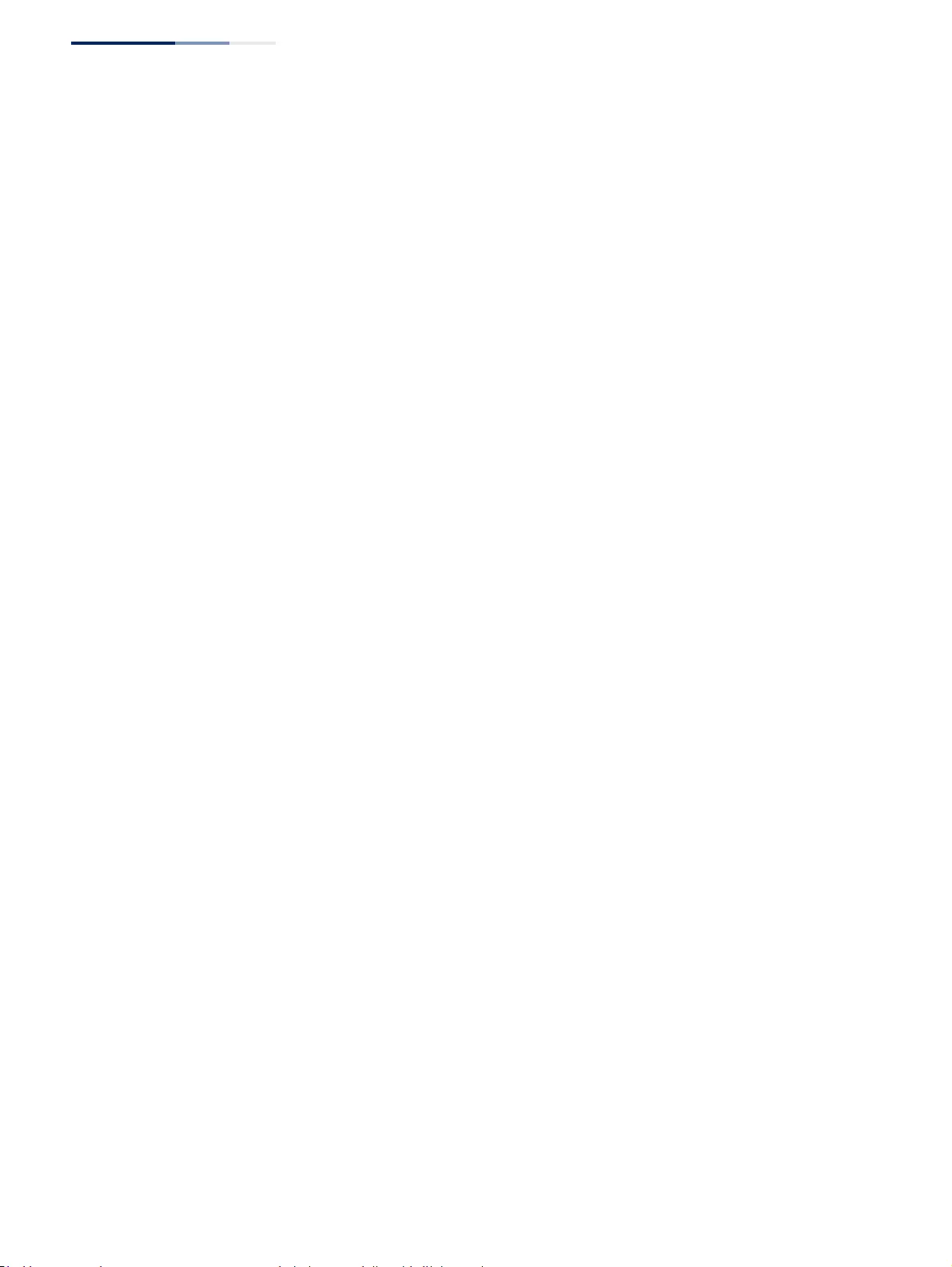
Chapter 12
| Security Measures
Configuring 802.1X Port Authentication
– 334 –
Configuring
Port Authenticator
Settings for 802.1X
Use the Security > Port Authentication (Configure Interface – Authenticator) page
to configure 802.1X port settings for the switch as the local authenticator. When
802.1X is enabled, you need to configure the parameters for the authentication
process that runs between the client and the switch (i.e., authenticator), as well as
the client identity lookup process that runs between the switch and authentication
server.
Command Usage
◆When the switch functions as a local authenticator between supplicant devices
attached to the switch and the authentication server, configure the parameters
for the exchange of EAP messages between the authenticator and clients on
the Authenticator configuration page.
◆This switch can be configured to serve as the authenticator on selected ports
by setting the Control Mode to Auto on this configuration page, and as a
supplicant on other ports by the setting the control mode to Force-Authorized
on this page and enabling the PAE supplicant on the Supplicant configuration
page.
Parameters
These parameters are displayed:
◆Port – Port number.
◆Status – Indicates if authentication is enabled or disabled on the port. The
status is disabled if the control mode is set to Force-Authorized.
◆Authorized – Displays the 802.1X authorization status of connected clients.
■Ye s – Connected client is authorized.
■N/A – Connected client is not authorized, or port is not connected.
◆Control Mode – Sets the authentication mode to one of the following options:
■Auto – Requires a dot1x-aware client to be authorized by the
authentication server. Clients that are not dot1x-aware will be denied
access.
■Force-Authorized – Forces the port to grant access to all clients, either
dot1x-aware or otherwise. (This is the default setting.)
■Force-Unauthorized – Forces the port to deny access to all clients, either
dot1x-aware or otherwise.
◆Operation Mode – Allows single or multiple hosts (clients) to connect to an
802.1X-authorized port. (Default: Single-Host)
■Single-Host – Allows only a single host to connect to this port.
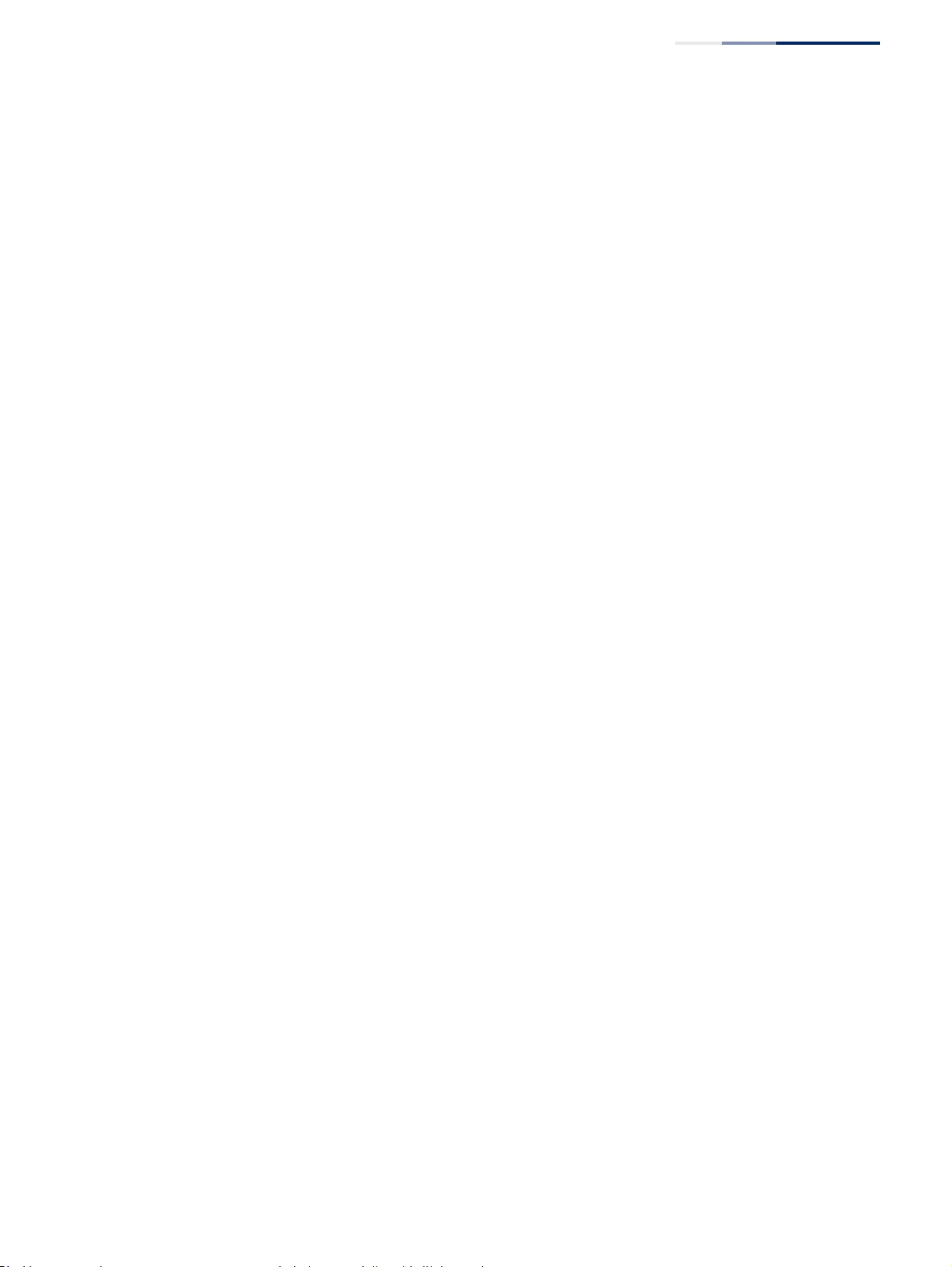
Chapter 12
| Security Measures
Configuring 802.1X Port Authentication
– 335 –
■Multi-Host – Allows multiple host to connect to this port.
In this mode, only one host connected to a port needs to pass
authentication for all other hosts to be granted network access. Similarly, a
port can become unauthorized for all hosts if one attached host fails re-
authentication or sends an EAPOL logoff message.
■MAC-Based – Allows multiple hosts to connect to this port, with each host
needing to be authenticated.
In this mode, each host connected to a port needs to pass authentication.
The number of hosts allowed access to a port operating in this mode is
limited only by the available space in the secure address table (i.e., up to
1024 addresses).
◆Max Count – The maximum number of hosts that can connect to a port when
the Multi-Host operation mode is selected. (Range: 1-1024; Default: 5)
◆Max Request – Sets the maximum number of times the switch port will
retransmit an EAP request packet to the client before it times out the
authentication session. (Range: 1-10; Default 2)
◆Quiet Period – Sets the time that a switch port waits after the Max Request
Count has been exceeded before attempting to acquire a new client.
(Range: 1-65535 seconds; Default: 60 seconds)
◆Tx Period – Sets the time period during an authentication session that the
switch
waits before re-transmitting an EAP packet. (Range: 1-65535;
Default: 30 seconds)
◆Supplicant Timeout – Sets the time that a switch port waits for a response to
an EAP request from a client before re-transmitting an EAP packet.
(Range: 1-65535; Default: 30 seconds)
This command attribute sets the timeout for EAP-request frames other than
EAP-request/identity frames. If dot1x authentication is enabled on a port, the
switch will initiate authentication when the port link state comes up. It will
send an EAP-request/identity frame to the client to request its identity,
followed by one or more requests for authentication information. It may also
send other EAP-request frames to the client during an active connection as
required for reauthentication.
◆Server Timeout – Sets the time that a switch port waits for a response to an
EAP request from an authentication server before re-transmitting an EAP
packet.
(Default: 0 seconds)
A RADIUS server must be set before the correct operational value of 10 seconds
will be displayed in this field. (See “Configuring Remote Logon Authentication
Servers” on page 268.)
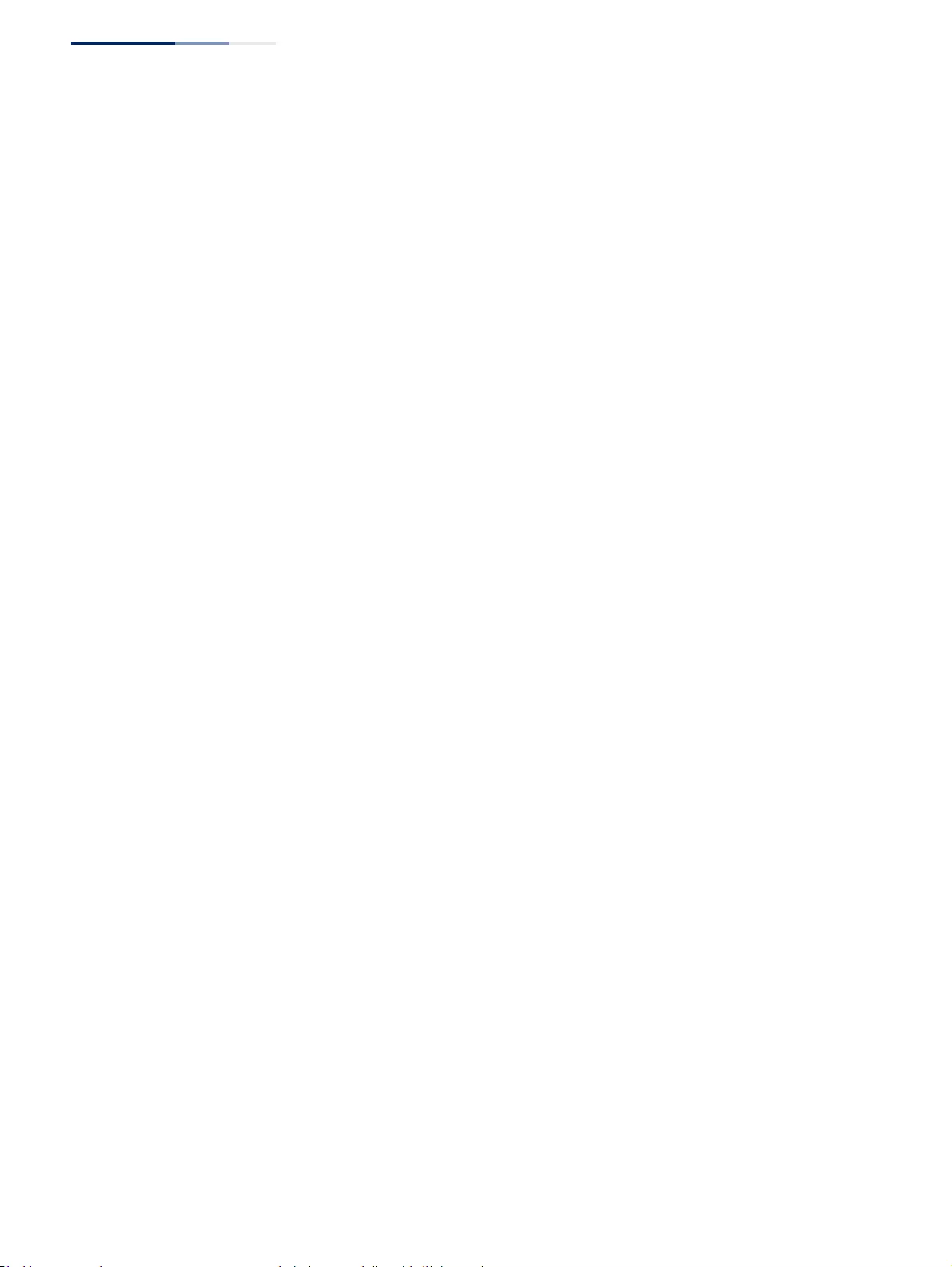
Chapter 12
| Security Measures
Configuring 802.1X Port Authentication
– 336 –
◆Re-authentication Status – Sets the client to be re-authenticated after the
interval specified by the Re-authentication Period. Re-authentication can be
used to detect if a new device is plugged into a switch port. (Default: Disabled)
◆Re-authentication Period – Sets the time period after which a connected
client must be re-authenticated. (Range: 1-65535 seconds; Default: 3600
seconds)
◆Re-authentication Max Retries – The maximum number of times the switch
port will retransmit an EAP request/identity packet to the client before it times
out the authentication session. (Range: 1-10; Default: 2)
◆Intrusion Action – Sets the port’s response to a failed authentication.
■Block Traffic – Blocks all non-EAP traffic on the port. (This is the default
setting.)
■Guest VLAN – All traffic for the port is assigned to a guest VLAN. The guest
VLAN must be separately configured (See “Configuring VLAN Groups” on
page 161) and mapped on each port (See “Configuring Network Access
for Ports” on page 291).
Supplicant List
◆Supplicant – MAC address of authorized client.
Authenticator PAE State Machine
◆State – Current state (including initialize, disconnected, connecting,
authenticating, authenticated, aborting, held, force_authorized,
force_unauthorized).
◆Reauth Count – Number of times connecting state is re-entered.
◆Current Identifier – Identifier sent in each EAP Success, Failure or Request
packet by the Authentication Server.
Backend State Machine
◆State – Current state (including request, response, success, fail, timeout, idle,
initialize).
◆Request Count – Number of EAP Request packets sent to the Supplicant
without receiving a response.
◆Identifier (Server) – Identifier carried in the most recent EAP Success, Failure or
Request packet received from the Authentication Server.
Reauthentication State Machine
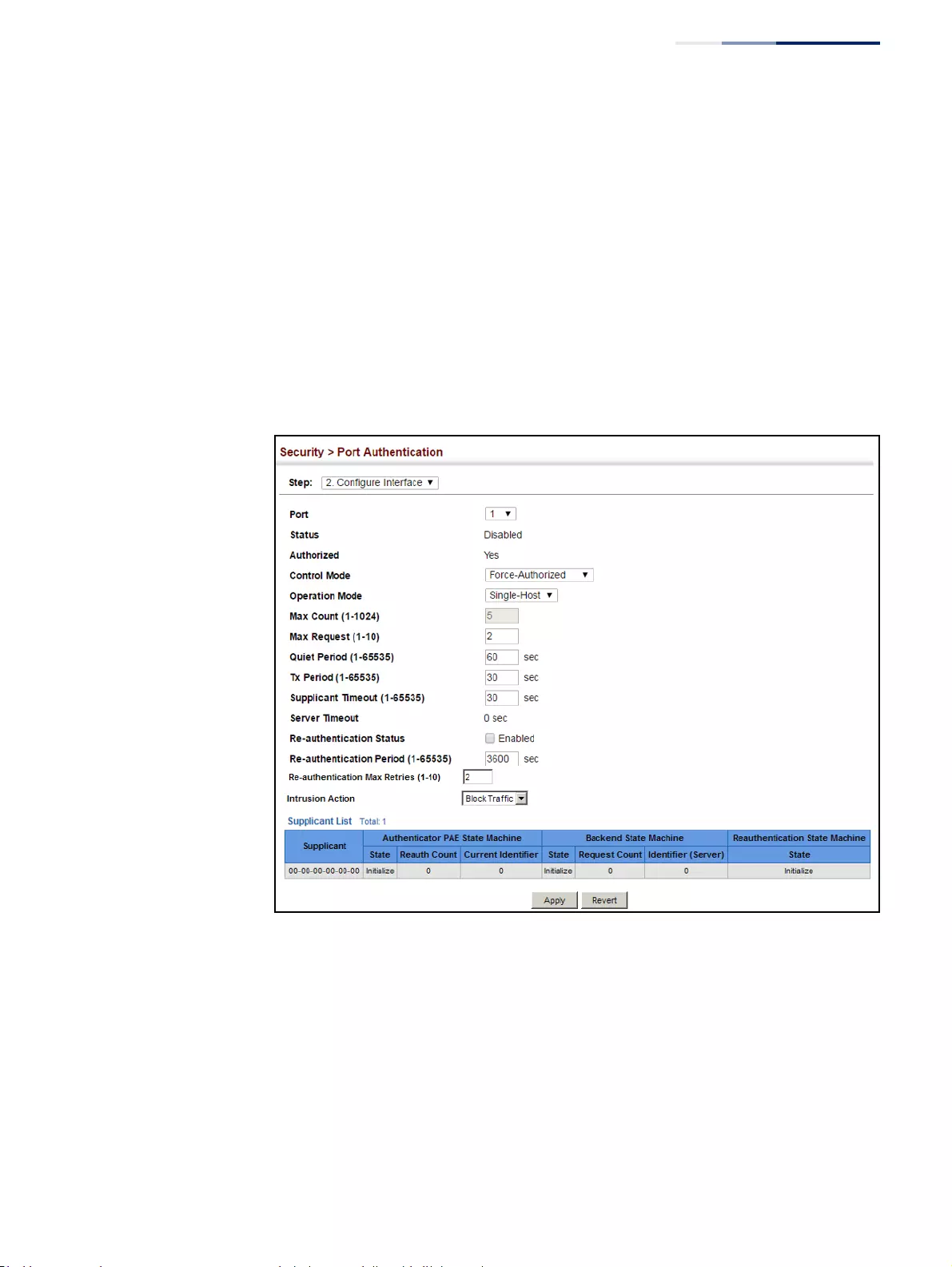
Chapter 12
| Security Measures
Configuring 802.1X Port Authentication
– 337 –
◆State – Current state (including initialize, reauthenticate).
Web Interface
To configure port authenticator settings for 802.1X:
1. Click Security, Port Authentication.
2. Select Configure Interface from the Step list.
3. Modify the authentication settings for each port as required.
4. Click Apply
Figure 209: Configuring Interface Settings for 802.1X Port Authenticator
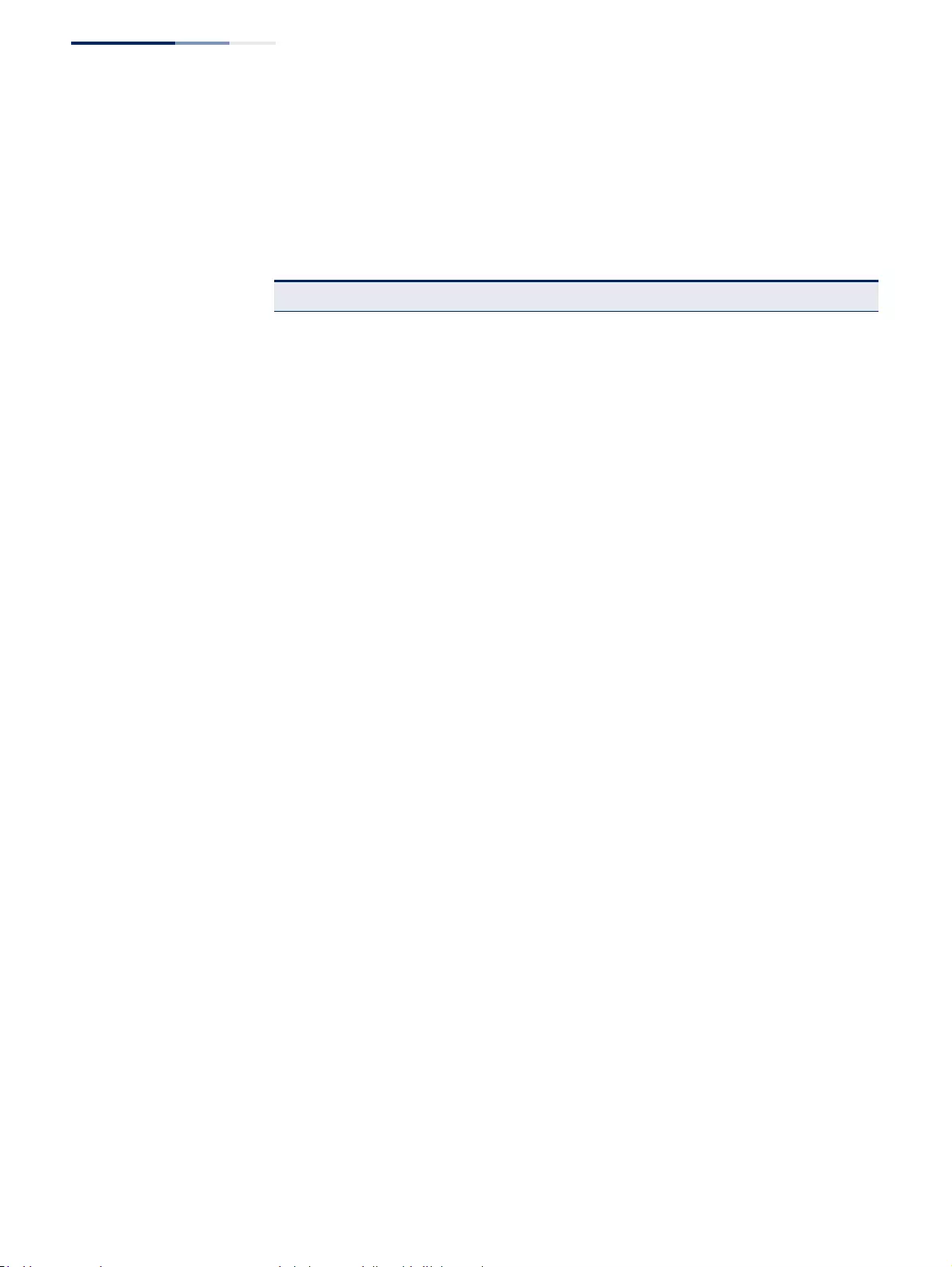
Chapter 12
| Security Measures
Configuring 802.1X Port Authentication
– 338 –
Displaying
802.1X Statistics
Use the Security > Port Authentication (Show Statistics) page to display statistics for
dot1x protocol exchanges for any port.
Parameters
These parameters are displayed:
Table 17: 802.1X Statistics
Parameter Description
Authenticator
Rx EAPOL Start The number of EAPOL Start frames that have been received by this
Authenticator.
Rx EAPOL Logoff The number of EAPOL Logoff frames that have been received by
this Authenticator.
Rx EAPOL Invalid The number of EAPOL frames that have been received by this
Authenticator in which the frame type is not recognized.
Rx EAPOL Total The number of valid EAPOL frames of any type that have been
received by this Authenticator.
Rx Last EAPOLVer The protocol version number carried in the most recent EAPOL
frame received by this Authenticator.
Rx Last EAPOLSrc The source MAC address carried in the most recent EAPOL frame
received by this Authenticator.
Rx EAP Resp/Id The number of EAP Resp/Id frames that have been received by this
Authenticator.
Rx EAP Resp/Oth The number of valid EAP Response frames (other than Resp/Id
frames) that have been received by this Authenticator.
Rx EAP LenError The number of EAPOL frames that have been received by this
Authenticator in which the Packet Body Length field is invalid.
Tx EAP Req/Id The number of EAP Req/Id frames that have been transmitted by
this Authenticator.
Tx EAP Req/Oth The number of EAP Request frames (other than Rq/Id frames) that
have been transmitted by this Authenticator.
Tx EAPOL Total The number of EAPOL frames of any type that have been
transmitted by this Authenticator.
Supplicant
Rx EAPOL Invalid The number of EAPOL frames that have been received by this
Supplicant in which the frame type is not recognized.
Rx EAPOL Total The number of valid EAPOL frames of any type that have been
received by this Supplicant.
Rx Last EAPOLVer The protocol version number carried in the most recent EAPOL
frame received by this Supplicant.
Rx Last EAPOLSrc The source MAC address carried in the most recent EAPOL frame
received by this Supplicant.
Rx EAP Resp/Id The number of EAP Resp/Id frames that have been received by this
Supplicant.
Rx EAP Resp/Oth The number of valid EAP Response frames (other than Resp/Id
frames) that have been received by this Supplicant.
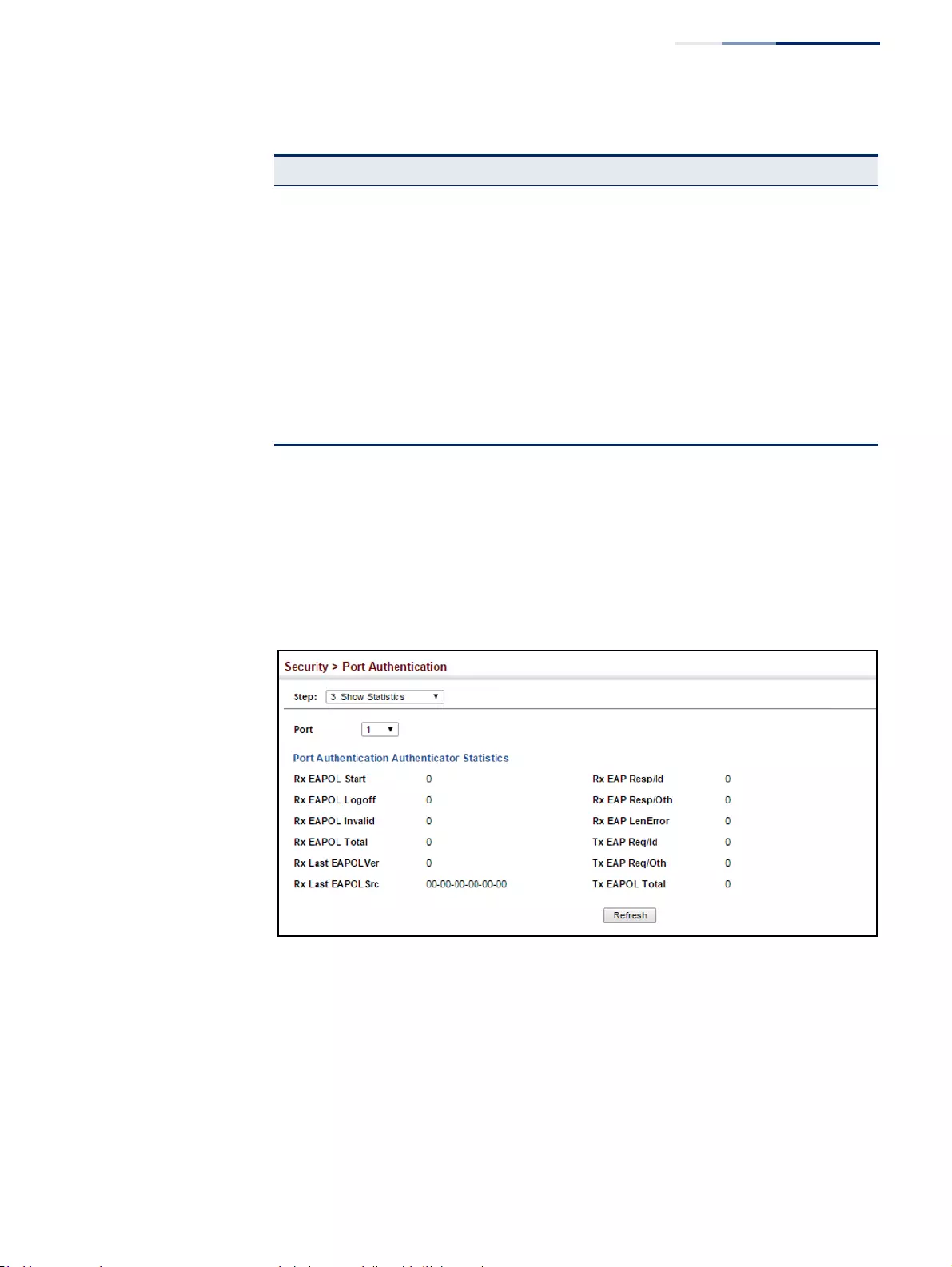
Chapter 12
| Security Measures
Configuring 802.1X Port Authentication
– 339 –
Web Interface
To display port authenticator statistics for 802.1X:
1. Click Security, Port Authentication.
2. Select Show Statistics from the Step list.
Figure 210: Showing Statistics for 802.1X Port Authenticator
Rx EAP LenError The number of EAPOL frames that have been received by this
Supplicant in which the Packet Body Length field is invalid.
Tx EAPOL Total The number of EAPOL frames of any type that have been
transmitted by this Supplicant.
Tx EAPOL Start The number of EAPOL Start frames that have been transmitted by
this Supplicant.
Tx EAPOL Logoff The number of EAPOL Logoff frames that have been transmitted by
this Supplicant.
Tx EAP Req/Id The number of EAP Req/Id frames that have been transmitted by
this Supplicant.
Tx EAP Req/Oth The number of EAP Request frames (other than Req/Id frames) that
have been transmitted by this Supplicant.
Table 17: 802.1X Statistics (Continued)
Parameter Description
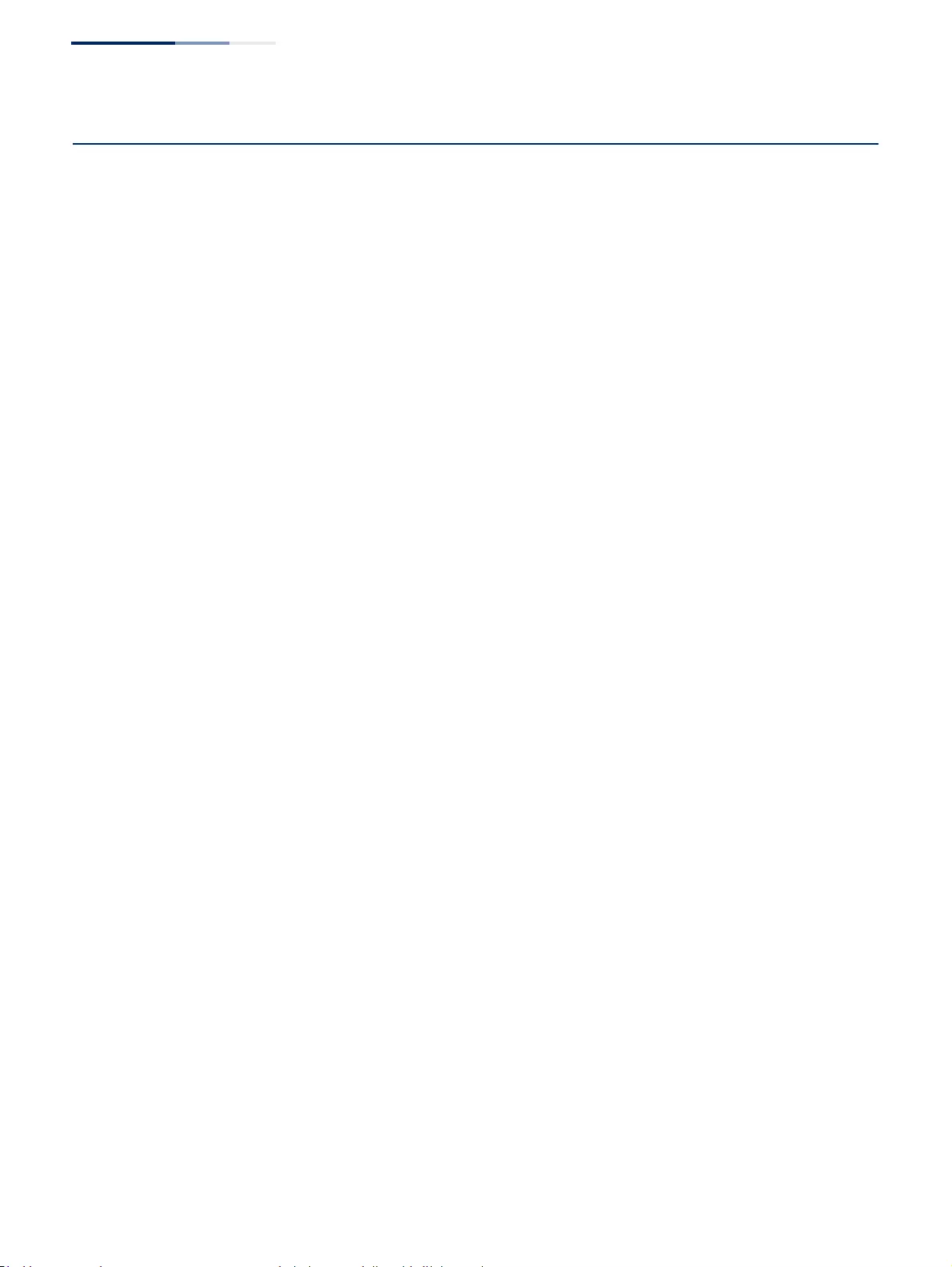
Chapter 12
| Security Measures
DoS Protection
– 340 –
DoS Protection
Use the Security > DoS Protection page to protect against denial-of-service (DoS)
attacks. A DoS attack is an attempt to block the services provided by a computer or
network resource. This kind of attack tries to prevent an Internet site or service from
functioning efficiently or at all. In general, DoS attacks are implemented by either
forcing the target to reset, to consume most of its resources so that it can no longer
provide its intended service, or to obstruct the communication media between the
intended users and the target so that they can no longer communicate adequately.
This section describes how to protect against DoS attacks.
Parameters
These parameters are displayed:
◆Echo/Chargen Attack – Attacks in which the echo service repeats anything
sent to it, and the chargen (character generator) service generates a continuous
stream of data. When used together, they create an infinite loop and result in a
denial-of-service. (Default: Disabled)
◆Echo/Chargen Attack Rate – Maximum allowed rate. (Range: 64-2000 kbits/
second; Default: 1000 kbits/second)
◆Smurf Attack – Attacks in which a perpetrator generates a large amount of
spoofed ICMP Echo Request traffic to the broadcast destination IP address
(255.255.255.255), all of which uses a spoofed source address of the intended
victim. The victim should crash due to the many interrupts required to send
ICMP Echo response packets. (Default: Enabled)
◆TCP Flooding Attack – Attacks in which a perpetrator sends a succession of
TCP SYN requests (with or without a spoofed-Source IP) to a target and never
returns ACK packets. These half-open connections will bind resources on the
target, and no new connections can be made, resulting in a denial of service.
(Default: Disabled)
◆TCP Flooding Attack Rate – Maximum allowed rate. (Range: 64-2000 kbits/
second; Default: 1000 kbits/second)
◆TCP Null Scan – A TCP NULL scan message is used to identify listening TCP
ports. The scan uses a series of strangely configured TCP packets which contain
a sequence number of 0 and no flags. If the target's TCP port is closed, the
target replies with a TCP RST (reset) packet. If the target TCP port is open, it
simply discards the TCP NULL scan. (Default: Enabled)
◆TCP-SYN/FIN Scan – A TCP SYN/FIN scan message is used to identify listening
TCP ports. The scan uses a series of strangely configured TCP packets which
contain SYN (synchronize) and FIN (finish) flags. If the target's TCP port is
closed, the target replies with a TCP RST (reset) packet. If the target TCP port is
open, it simply discards the TCP SYN FIN scan. (Default: Enabled)
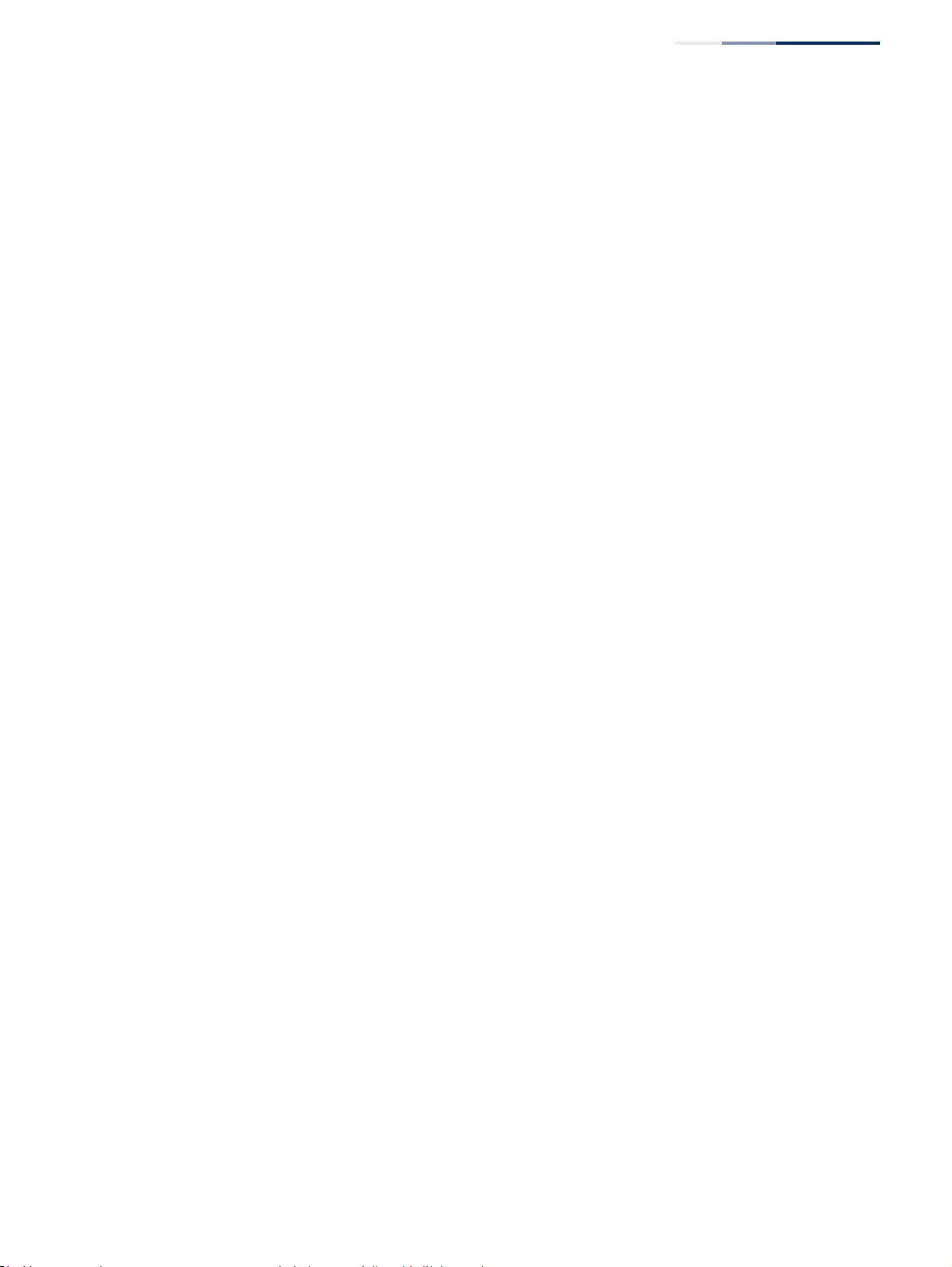
Chapter 12
| Security Measures
DoS Protection
– 341 –
◆TCP Xmas Scan – A so-called TCP XMAS scan message is used to identify
listening TCP ports. This scan uses a series of strangely configured TCP packets
which contain a sequence number of 0 and the URG, PSH and FIN flags. If the
target's TCP port is closed, the target replies with a TCP RST packet. If the target
TCP port is open, it simply discards the TCP XMAS scan. (Default: Enabled)
◆UDP Flooding Attack – Attacks in which a perpetrator sends a large number of
UDP packets (with or without a spoofed-Source IP) to random ports on a
remote host. The target will determine that application is listening at that port,
and reply with an ICMP Destination Unreachable packet. It will be forced to
send many ICMP packets, eventually leading it to be unreachable by other
clients. (Default: Disabled)
◆UDP Flooding Attack Rate – Maximum allowed rate. (Range: 64-2000 kbits/
second; Default: 1000 kbits/second)
◆WinNuke Attack – Attacks in which affected the Microsoft Windows 3.1x/95/
NT operating systems. In this type of attack, the perpetrator sends the string of
OOB out-of-band (OOB) packets contained a TCP URG flag to the target
computer on TCP port 139 (NetBIOS), casing it to lock up and display a “Blue
Screen of Death.” This did not cause any damage to, or change data on, the
computer’s hard disk, but any unsaved data would be lost. Microsoft made
patches to prevent the WinNuke attack, but the OOB packets.
(Default: Disabled)
◆WinNuke Attack Rate – Maximum allowed rate. (Range: 64-2000 kbits/second;
Default: 1000 kbits/second)
Web Interface
To protect against DoS attacks:
1. Click Security, DoS Protection.
2. Enable protection for specific DoS attacks, and set the maximum allowed rate
as required.
3. Click Apply
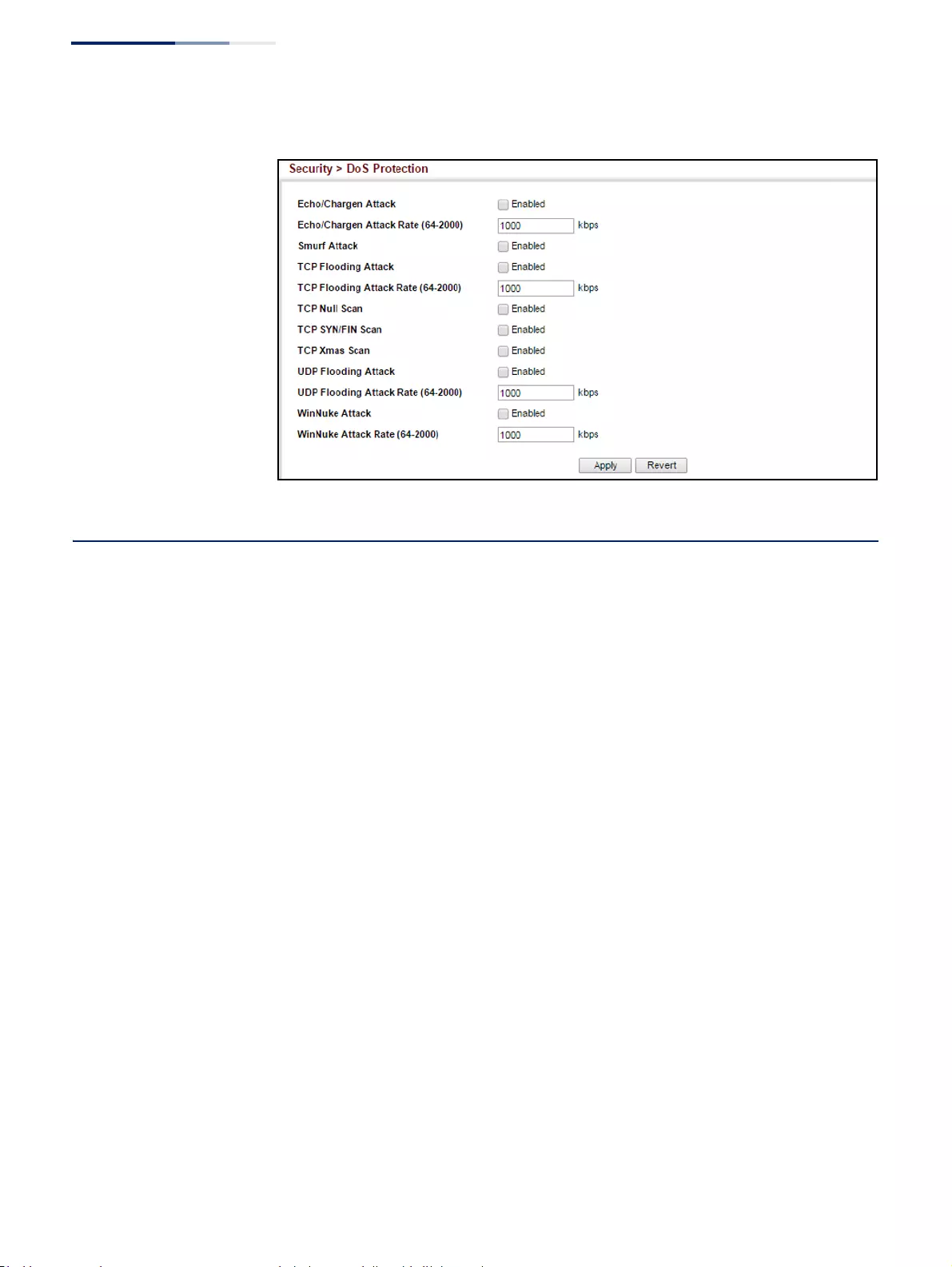
Chapter 12
| Security Measures
DHCP Snooping
– 342 –
Figure 211: Protecting Against DoS Attacks
DHCP Snooping
The addresses assigned to DHCP clients on insecure ports can be carefully
controlled using the dynamic bindings registered with DHCP Snooping (or using
the static bindings configured with IP Source Guard). DHCP snooping allows a
switch to protect a network from rogue DHCP servers or other devices which send
port-related information to a DHCP server. This information can be useful in
tracking an IP address back to a physical port.
Command Usage
DHCP Snooping Process
◆Network traffic may be disrupted when malicious DHCP messages are received
from an outside source. DHCP snooping is used to filter DHCP messages
received on a non-secure interface from outside the network or fire wall. When
DHCP snooping is enabled globally and enabled on a VLAN interface, DHCP
messages received on an untrusted interface from a device not listed in the
DHCP snooping table will be dropped.
◆Table entries are only learned for trusted interfaces. An entry is added or
removed dynamically to the DHCP snooping table when a client receives or
releases an IP address from a DHCP server. Each entry includes a MAC address,
IP address, lease time, VLAN identifier, and port identifier.
◆The rate limit for the number of DHCP messages that can be processed by the
switch is 100 packets per second. Any DHCP packets in excess of this limit are
dropped.
◆When DHCP snooping is enabled, DHCP messages entering an untrusted
interface are filtered based upon dynamic entries learned via DHCP snooping.
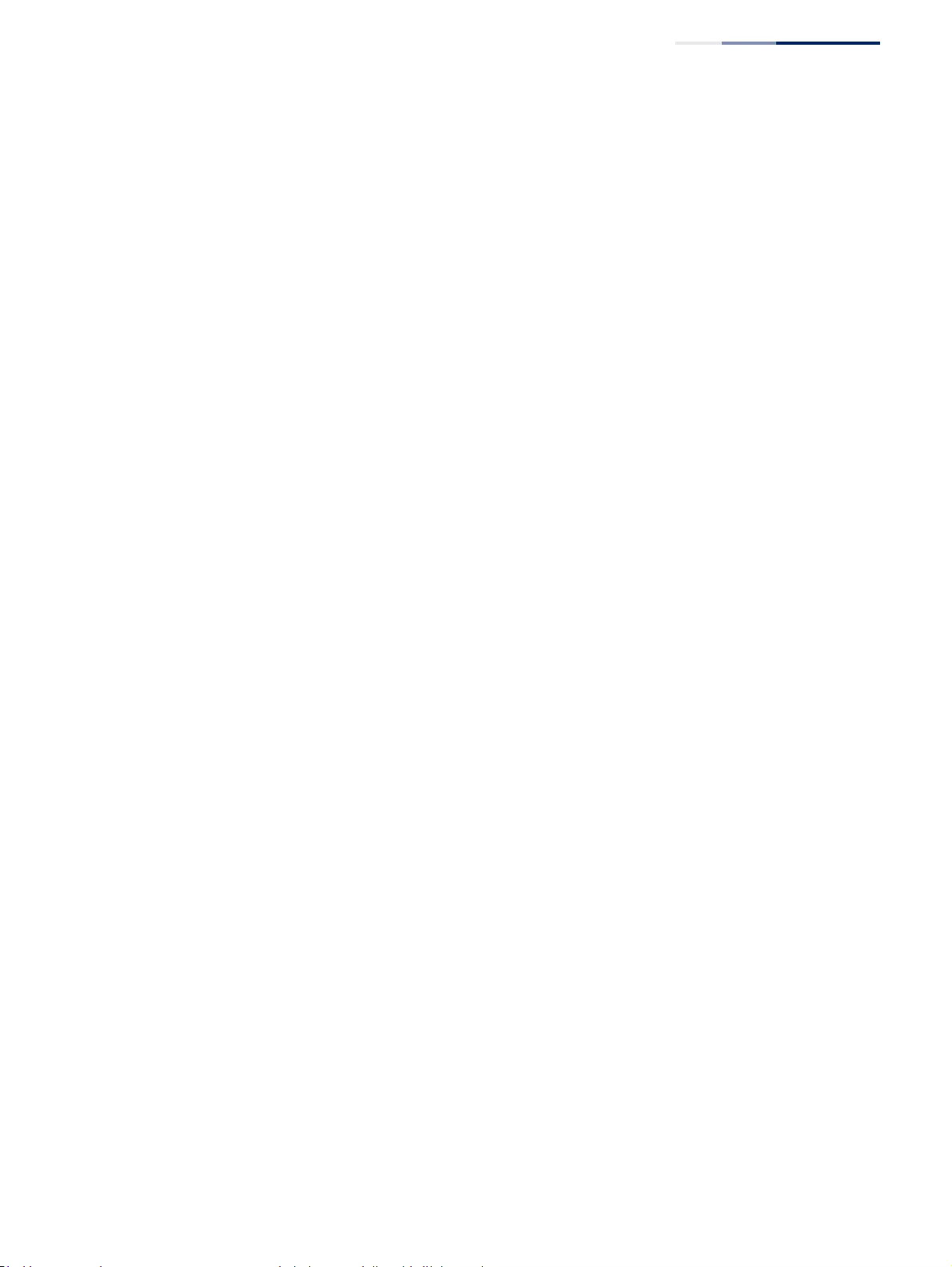
Chapter 12
| Security Measures
DHCP Snooping
– 343 –
◆Filtering rules are implemented as follows:
■If the global DHCP snooping is disabled, all DHCP packets are forwarded.
■If DHCP snooping is enabled globally, and also enabled on the VLAN where
the DHCP packet is received, all DHCP packets are forwarded for a trusted
port. If the received packet is a DHCP ACK message, a dynamic DHCP
snooping entry is also added to the binding table.
■If DHCP snooping is enabled globally, and also enabled on the VLAN where
the DHCP packet is received, but the port is not trusted, it is processed as
follows:
■If the DHCP packet is a reply packet from a DHCP server (including
OFFER, ACK or NAK messages), the packet is dropped.
■If the DHCP packet is from a client, such as a DECLINE or RELEASE
message, the switch forwards the packet only if the corresponding
entry is found in the binding table.
■If the DHCP packet is from a client, such as a DISCOVER, REQUEST,
INFORM, DECLINE or RELEASE message, the packet is forwarded if MAC
address verification is disabled. However, if MAC address verification is
enabled, then the packet will only be forwarded if the client’s hardware
address stored in the DHCP packet is the same as the source MAC
address in the Ethernet header.
■If the DHCP packet is not a recognizable type, it is dropped.
■If a DHCP packet from a client passes the filtering criteria above, it will only
be forwarded to trusted ports in the same VLAN.
■If a DHCP packet is from server is received on a trusted port, it will be
forwarded to both trusted and untrusted ports in the same VLAN.
■If the DHCP snooping is globally disabled, all dynamic bindings are
removed from the binding table.
■Additional considerations when the switch itself is a DHCP client – The port(s)
through which the switch submits a client request to the DHCP server must
be configured as trusted. Note that the switch will not add a dynamic entry
for itself to the binding table when it receives an ACK message from a DHCP
server. Also, when the switch sends out DHCP client packets for itself, no
filtering takes place. However, when the switch receives any messages from
a DHCP server, any packets received from untrusted ports are dropped.
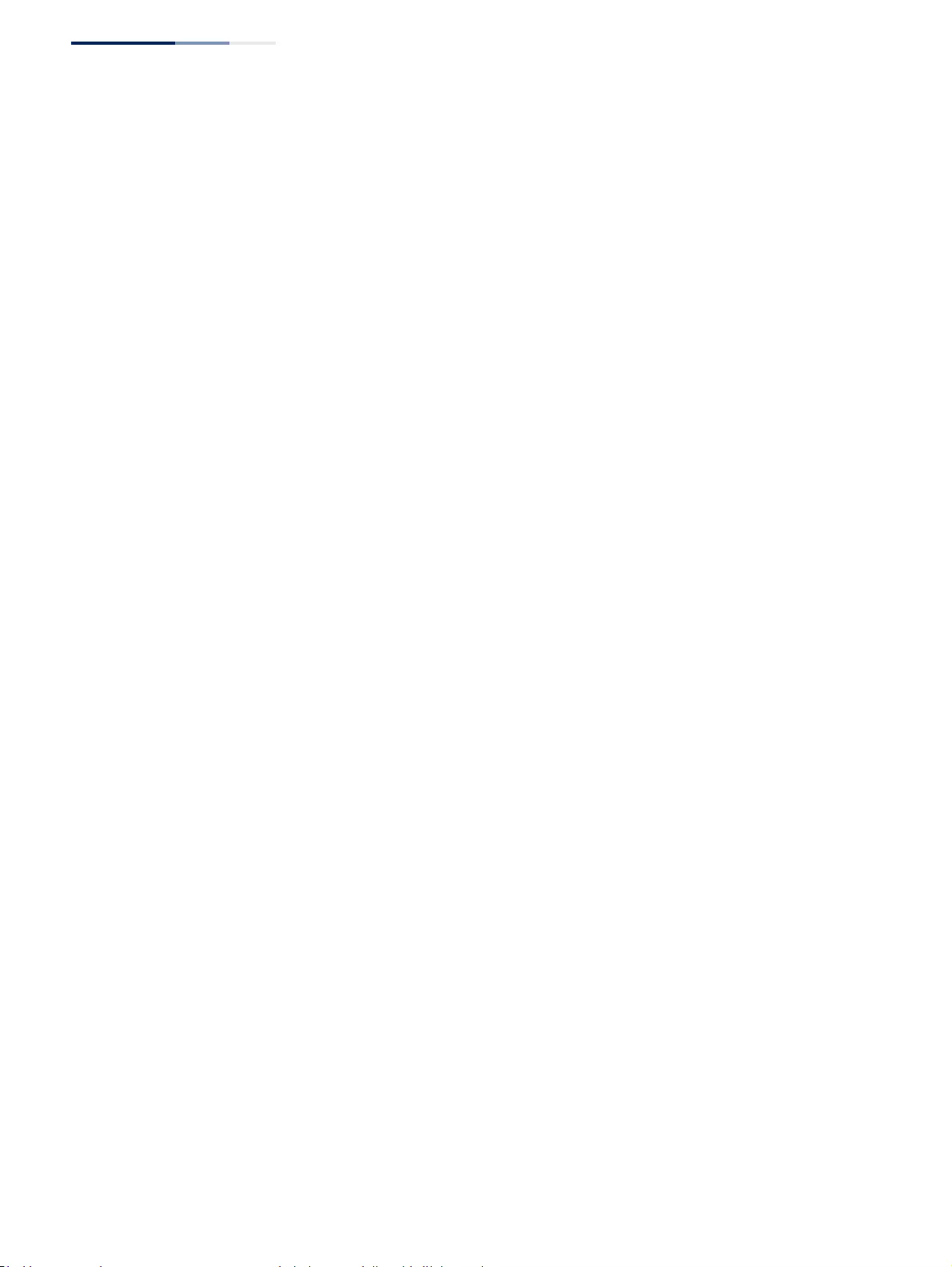
Chapter 12
| Security Measures
DHCP Snooping
– 344 –
DHCP Snooping Option 82
◆DHCP provides a relay mechanism for sending information about its DHCP
clients or the relay agent itself to the DHCP server. Also known as DHCP Option
82, it allows compatible DHCP servers to use the information when assigning IP
addresses, or to set other services or policies for clients. It is also an effective
tool in preventing malicious network attacks from attached clients on DHCP
services, such as IP Spoofing, Client Identifier Spoofing, MAC Address Spoofing,
and Address Exhaustion.
◆DHCP Snooping must be enabled for Option 82 information to be inserted into
request packets.
◆When the DHCP Snooping Information Option 82 is enabled, the requesting
client (or an intermediate relay agent that has used the information fields to
describe itself) can be identified in the DHCP request packets forwarded by the
switch and in reply packets sent back from the DHCP server. This information
may specify the MAC address or IP address of the requesting device (that is, the
switch in this context).
By default, the switch also fills in the Option 82 circuit-id field with information
indicating the local interface over which the switch received the DHCP client
request, including the port and VLAN ID. This allows DHCP client-server
exchange messages to be forwarded between the server and client without
having to flood them to the entire VLAN.
◆If DHCP Snooping Information Option 82 is enabled on the switch, information
may be inserted into a DHCP request packet received over any VLAN
(depending on DHCP snooping filtering rules). The information inserted into
the relayed packets includes the circuit-id and remote-id, as well as the
gateway Internet address.
◆When the switch receives DHCP packets from clients that already include DHCP
Option 82 information, the switch can be configured to set the action policy for
these packets. The switch can either drop the DHCP packets, keep the existing
information, or replace it with the switch’s relay information.
DHCP Snooping
Global Configuration
Use the Security > DHCP Snooping (Configure Global) page to enable DHCP
Snooping globally on the switch, or to configure MAC Address Verification.
Parameters
These parameters are displayed:
General
◆DHCP Snooping Status – Enables DHCP snooping globally. (Default: Disabled)
◆DHCP Snooping MAC-Address Verification – Enables or disables MAC
address verification. If the source MAC address in the Ethernet header of the
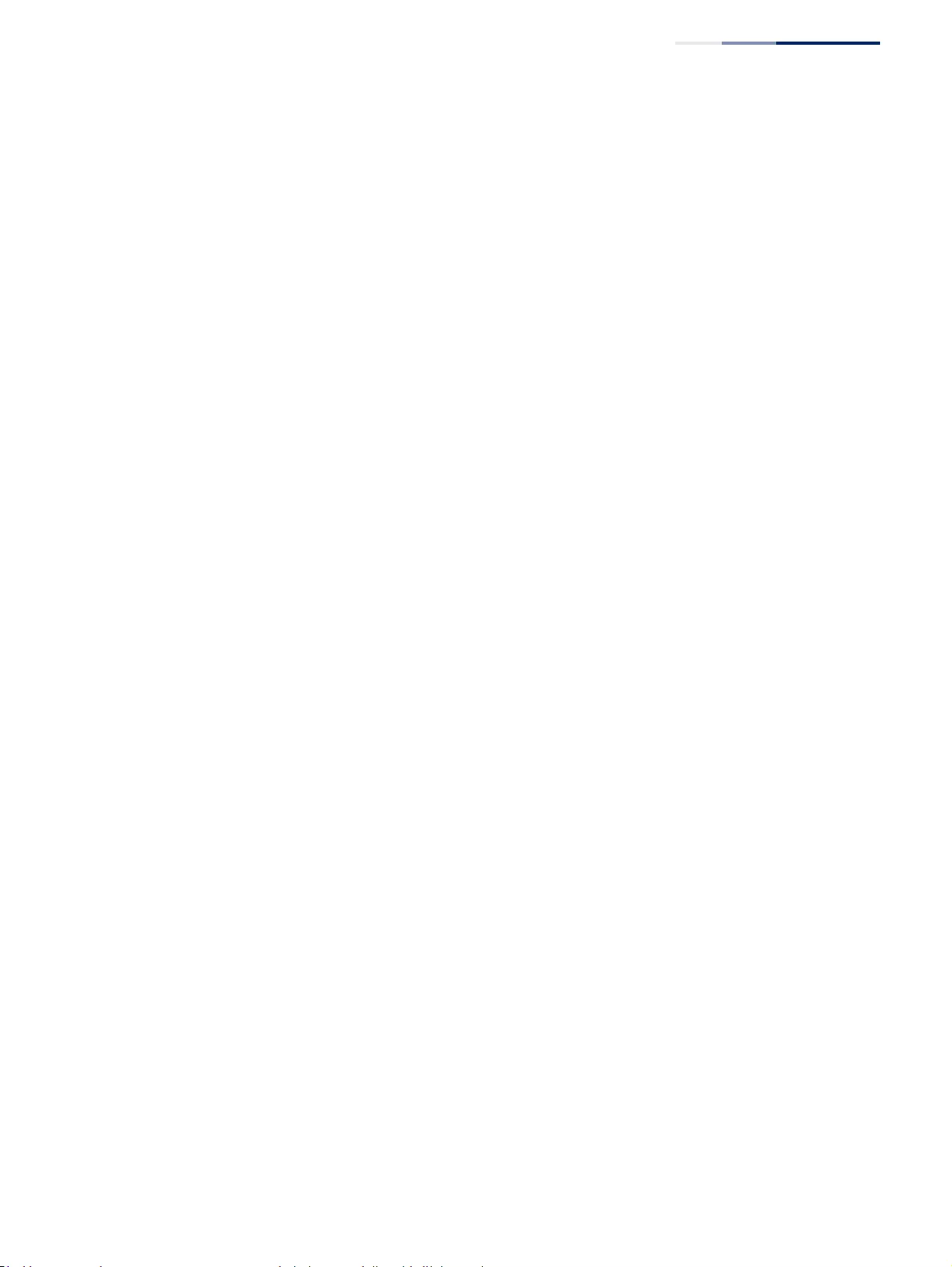
Chapter 12
| Security Measures
DHCP Snooping
– 345 –
packet is not same as the client's hardware address in the DHCP packet, the
packet is dropped. (Default: Enabled)
◆DHCP Snooping Rate Limit – Sets the maximum number of DHCP packets
that can be trapped by the switch for DHCP snooping. (Range: 1-2048 packets/
second)
Information
◆DHCP Snooping Information Option Status – Enables or disables DHCP
Option 82 information relay. (Default: Disabled)
◆DHCP Snooping Information Option Sub-option Format – Enables or
disables use of sub-type and sub-length fields in circuit-ID (CID) and remote-ID
(RID) in Option 82 information. (Default: Enabled)
◆DHCP Snooping Information Option Remote ID – Specifies the MAC address,
IP address, or arbitrary identifier of the requesting device (i.e., the switch in this
context).
■MAC Address – Inserts a MAC address in the remote ID sub-option for the
DHCP snooping agent (i.e., the MAC address of the switch’s CPU). This
attribute can be encoded in Hexadecimal or ASCII.
■IP Address – Inserts an IP address in the remote ID sub-option for the
DHCP snooping agent (i.e., the IP address of the management interface).
This attribute can be encoded in Hexadecimal or ASCII.
■string - An arbitrary string inserted into the remote identifier field.
(Range: 1-32 characters)
◆DHCP Snooping Information Option Remote ID TR101 VLAN Field – Adds
“:VLAN” in TR101 field for untagged packets.
The format for TR101 option 82 is: “<IP> eth <SID>/<PORT>[:<VLAN>]”. Note
that the SID (Switch ID) is always 0. By default the PVID is added to the end of
the TR101 field for untagged packets. For tagged packets, the VLAN ID is always
added.
◆DHCP Snooping Information Option TR101 Board ID – Sets the board
identifier used in Option 82 information based on TR-101 syntax. (Range: 0-9;
Default: undefined)
◆DHCP Snooping Information Option Policy – Specifies how to handle DHCP
client request packets which already contain Option 82 information.
■Drop – Drops the client’s request packet instead of relaying it.
■Keep – Retains the Option 82 information in the client request, and
forwards the packets to trusted ports.
■Replace – Replaces the Option 82 information circuit-id and remote-id
fields in the client’s request with information about the relay agent itself,
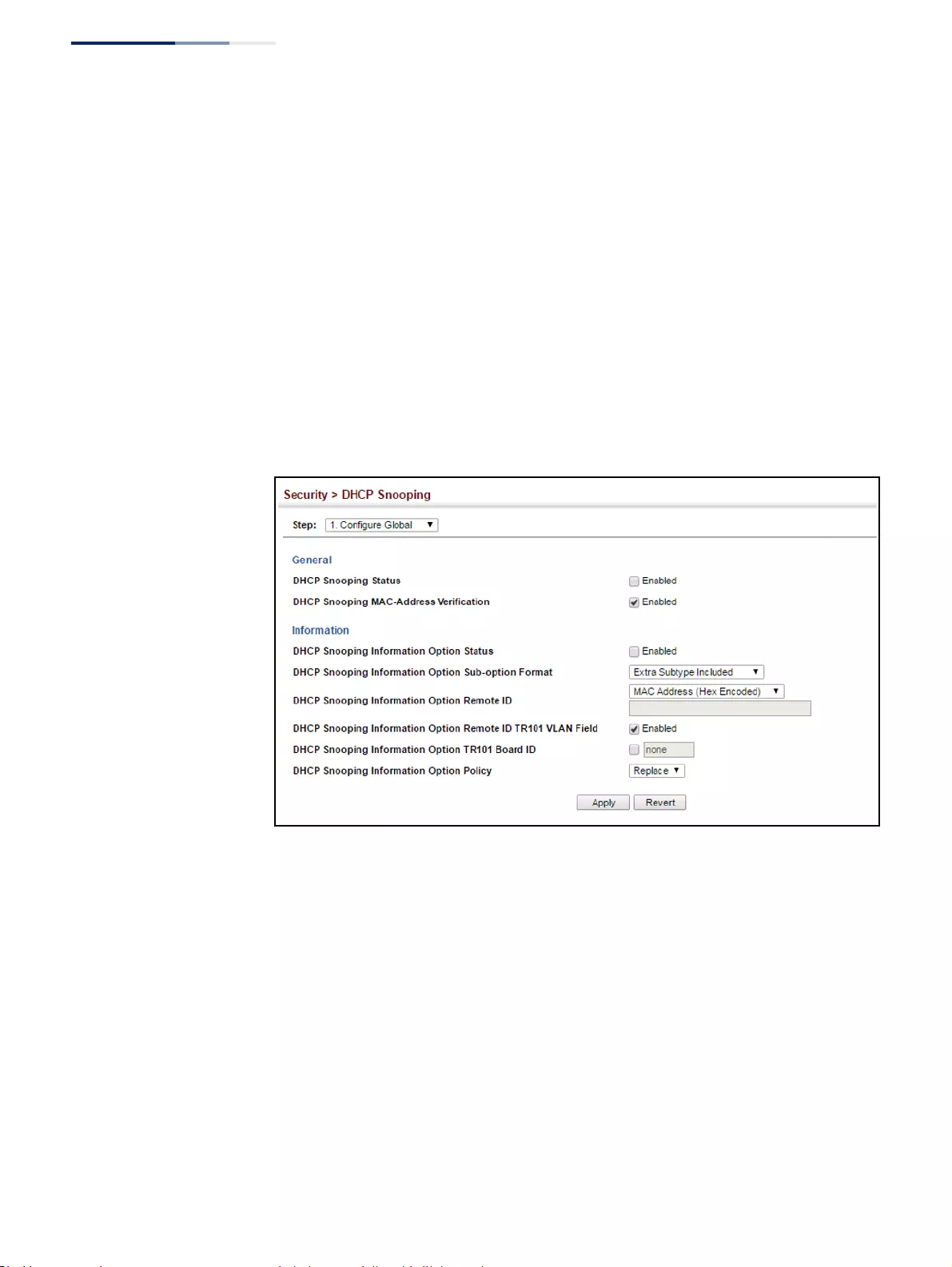
Chapter 12
| Security Measures
DHCP Snooping
– 346 –
inserts the relay agent’s address (when DHCP snooping is enabled), and
forwards the packets to trusted ports. (This is the default policy.)
Web Interface
To configure global settings for DHCP Snooping:
1. Click IP Service, DHCP, Snooping.
2. Select Configure Global from the Step list.
3. Select the required options for the general DHCP snooping process and for the
DHCP snooping information option.
4. Click Apply
Figure 212: Configuring Global Settings for DHCP Snooping
DHCP Snooping
VLAN Configuration
Use the Security > DHCP Snooping (Configure VLAN) page to enable or disable
DHCP snooping on specific VLANs.
Command Usage
◆When DHCP snooping is enabled globally on the switch, and enabled on the
specified VLAN, DHCP packet filtering will be performed on any untrusted ports
within the VLAN.
◆When the DHCP snooping is globally disabled, DHCP snooping can still be
configured for specific VLANs, but the changes will not take effect until DHCP
snooping is globally re-enabled.
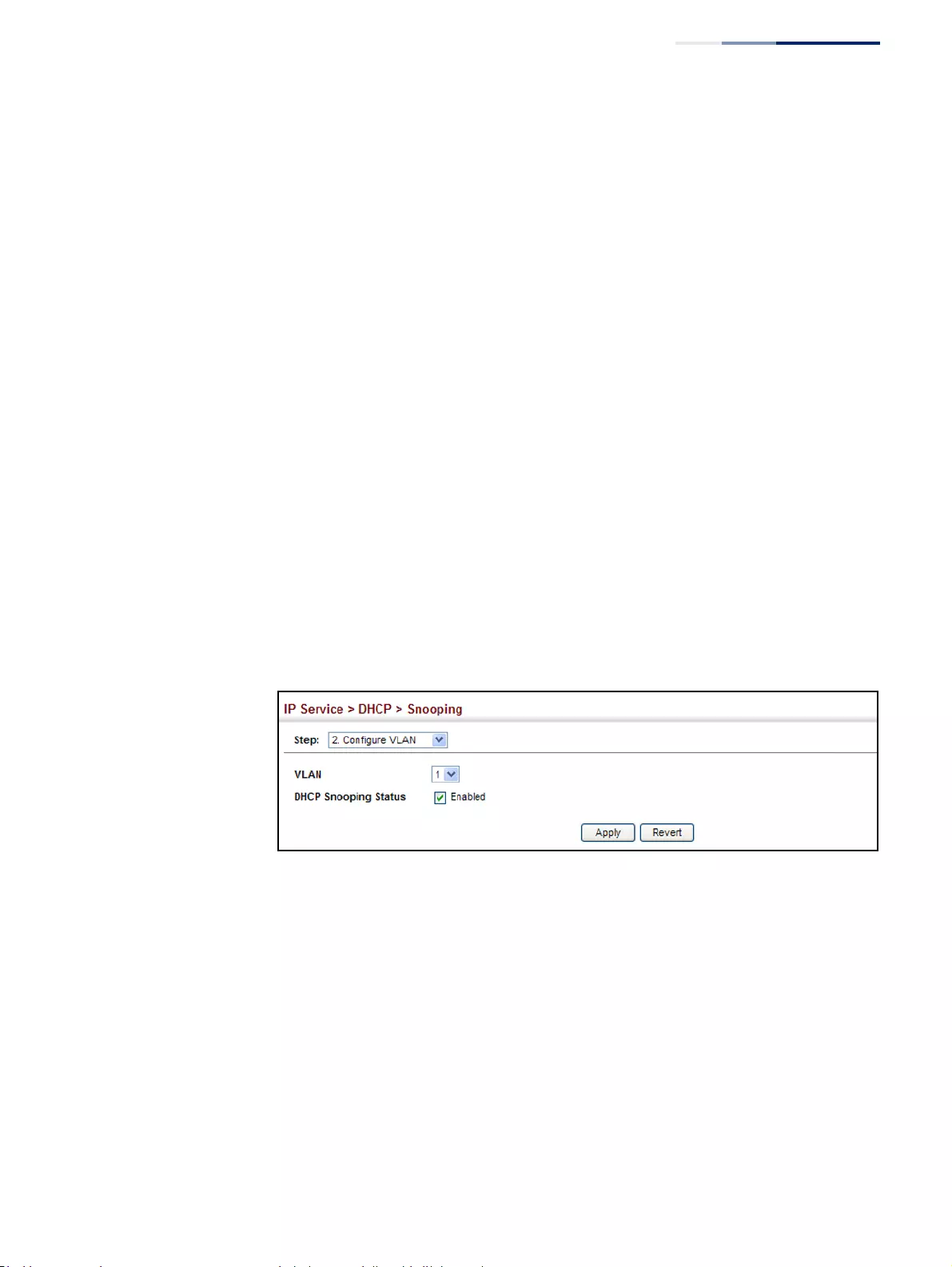
Chapter 12
| Security Measures
DHCP Snooping
– 347 –
◆When DHCP snooping is globally enabled, and DHCP snooping is then disabled
on a VLAN, all dynamic bindings learned for this VLAN are removed from the
binding table.
Parameters
These parameters are displayed:
◆VLAN – ID of a configured VLAN. (Range: 1-4094)
◆DHCP Snooping Status – Enables or disables DHCP snooping for the selected
VLAN. When DHCP snooping is enabled globally on the switch, and enabled on
the specified VLAN, DHCP packet filtering will be performed on any untrusted
ports within the VLAN. (Default: Disabled)
Web Interface
To configure global settings for DHCP Snooping:
1. Click IP Service, DHCP, Snooping.
2. Select Configure VLAN from the Step list.
3. Enable DHCP Snooping on any existing VLAN.
4. Click Apply
Figure 213: Configuring DHCP Snooping on a VLAN
Configuring Ports
for DHCP Snooping
Use the Security > DHCP Snooping (Configure Interface) page to configure switch
ports as trusted or untrusted.
Command Usage
◆A trusted interface is an interface that is configured to receive only messages
from within the network. An untrusted interface is an interface that is
configured to receive messages from outside the network or fire wall.
◆When DHCP snooping is enabled both globally and on a VLAN, DHCP packet
filtering will be performed on any untrusted ports within the VLAN.
◆When an untrusted port is changed to a trusted port, all the dynamic DHCP
snooping bindings associated with this port are removed.
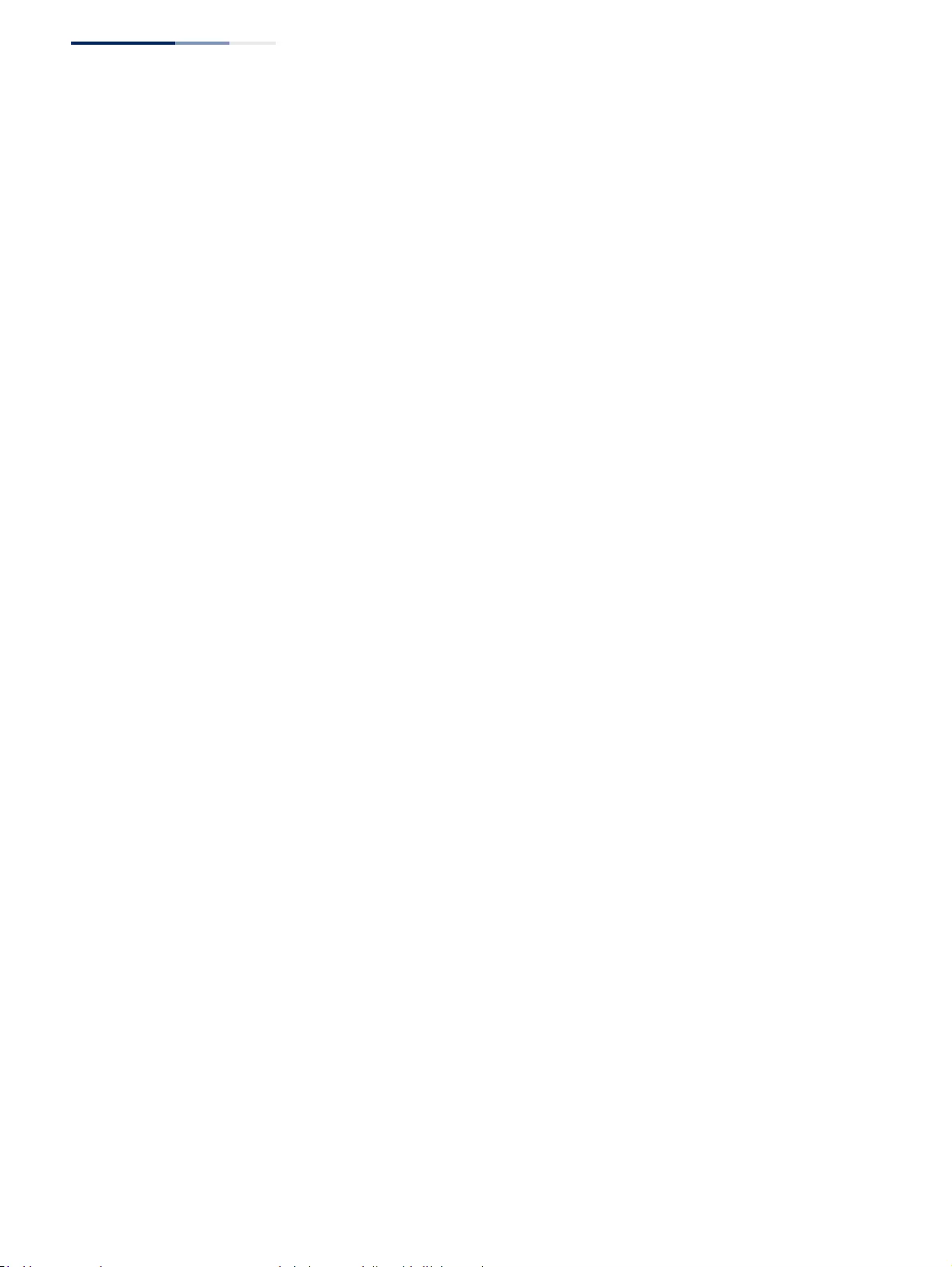
Chapter 12
| Security Measures
DHCP Snooping
– 348 –
◆Set all ports connected to DHCP servers within the local network or fire wall to
trusted state. Set all other ports outside the local network or fire wall to
untrusted state.
◆The format for TR101 option 82 is: “<IP> eth <SID>/<PORT>[:<VLAN>]”. Note
that the SID (Switch ID) is always 0. By default the PVID is added to the end of
the TR101 field for untagged packets. For tagged packets, the VLAN ID is always
added.
Parameters
These parameters are displayed:
◆Trust Status – Enables or disables a port as trusted. (Default: Disabled)
◆Max Number – The maximum number of DHCP clients which can be
supported per interface. (Range: 1-32; Default: 16)
◆Circuit ID – Specifies DHCP Option 82 circuit ID suboption information.
■Mode – Specifies the default string “VLAN-Unit-Port” or an arbitrary string.
(Default: VLAN-Unit-Port)
■Value – An arbitrary string inserted into the circuit identifier field.
(Range: 1-32 characters)
■TR101 VLAN Field – Adds “:VLAN” in TR101 field for untagged packets.
Web Interface
To configure global settings for DHCP Snooping:
1. Click IP Service, DHCP, Snooping.
2. Select Configure Interface from the Step list.
3. Set any ports within the local network or firewall to trusted.
4. Specify the mode used for sending circuit ID information, and an arbitrary
string if required.
5. Click Apply

Chapter 12
| Security Measures
DHCP Snooping
– 349 –
Figure 214: Configuring the Port Mode for DHCP Snooping
Displaying DHCP
Snooping Binding
Information
Use the Security > DHCP Snooping (Show Information) page to display entries in
the binding table.
Parameters
These parameters are displayed:
◆MAC Address – Physical address associated with the entry.
◆IP Address – IP address corresponding to the client.
◆Lease Time – The time for which this IP address is leased to the client.
◆Type – Entry types include:
■DHCP-Snooping – Dynamically snooped.
■Static-DHCPSNP – Statically configured.
◆VLAN – VLAN to which this entry is bound.
◆Interface – Port or trunk to which this entry is bound.
◆Store – Writes all dynamically learned snooping entries to flash memory. This
function can be used to store the currently learned dynamic DHCP snooping
entries to flash memory. These entries will be restored to the snooping table
when the switch is reset. However, note that the lease time shown for a
dynamic entry that has been restored from flash memory will no longer be
valid.
◆Clear – Removes all dynamically learned snooping entries from flash memory.
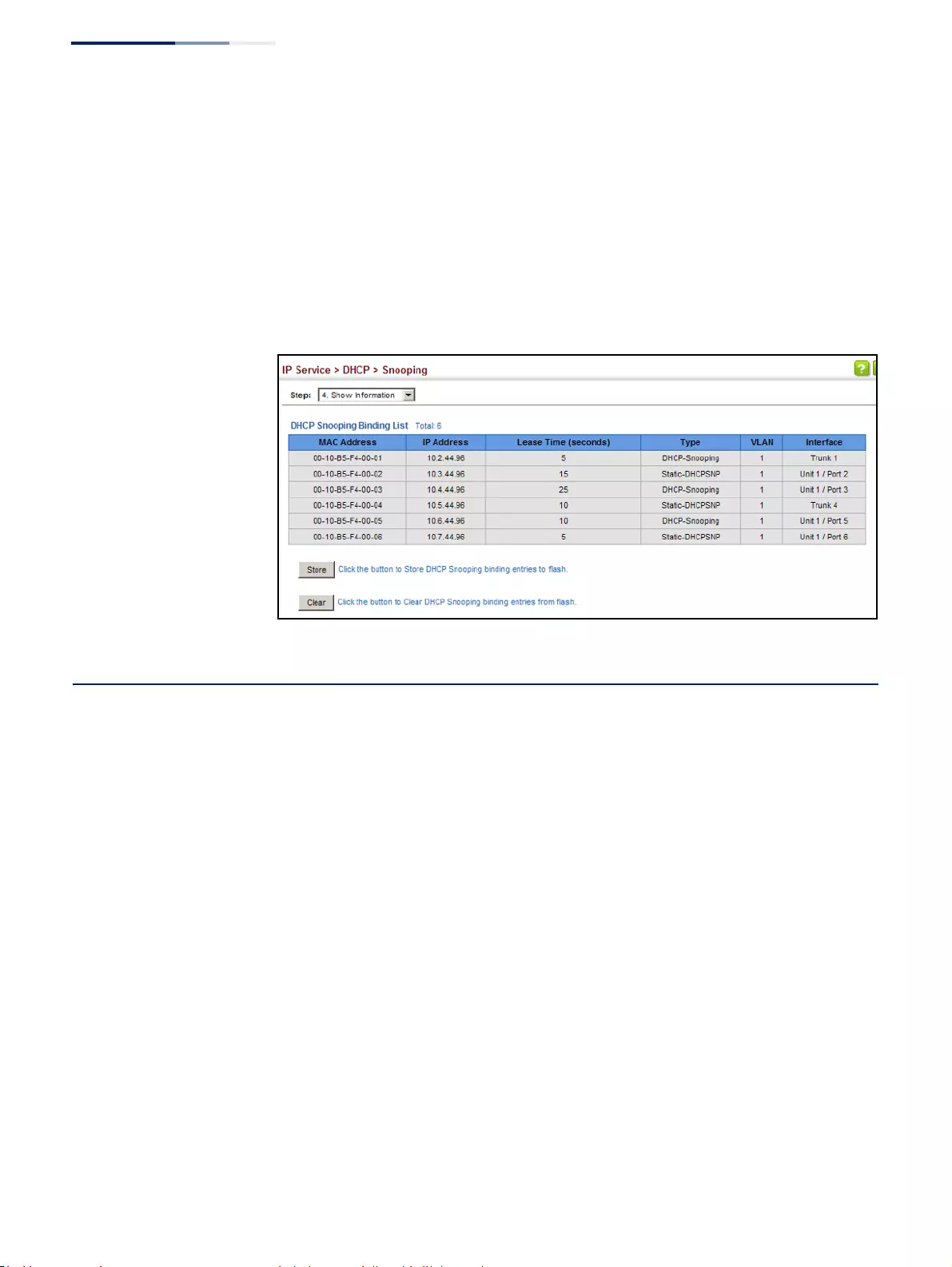
Chapter 12
| Security Measures
DHCPv6 Snooping
– 350 –
Web Interface
To display the binding table for DHCP Snooping:
1. Click IP Service, DHCP, Snooping.
2. Select Show Information from the Step list.
3. Use the Store or Clear function if required.
Figure 215: Displaying the Binding Table for DHCP Snooping
DHCPv6 Snooping
The addresses assigned to DHCPv6 clients on insecure ports can be carefully
controlled using the dynamic bindings registered with DHCPv6 Snooping (or using
the static bindings configured with IPv6 Source Guard). DHCPv6 snooping allows a
switch to protect a network from rogue DHCPv6 servers or other devices which
send port-related information to a DHCPv6 server. This information can be useful in
tracking an IP address back to a physical port.
Command Usage
DHCP Snooping Process
◆Network traffic may be disrupted when malicious DHCPv6 messages are
received from an outside source. DHCPv6 snooping is used to filter DHCPv6
messages received on a unsecure interface from outside the network or fire
wall. When DHCPv6 snooping is enabled globally and enabled on a VLAN
interface, DHCPv6 messages received on an untrusted interface from a device
not listed in the DHCPv6 snooping table will be dropped.
◆When enabled, DHCPv6 messages entering an untrusted interface are filtered
based upon dynamic entries learned via DHCPv6 snooping.
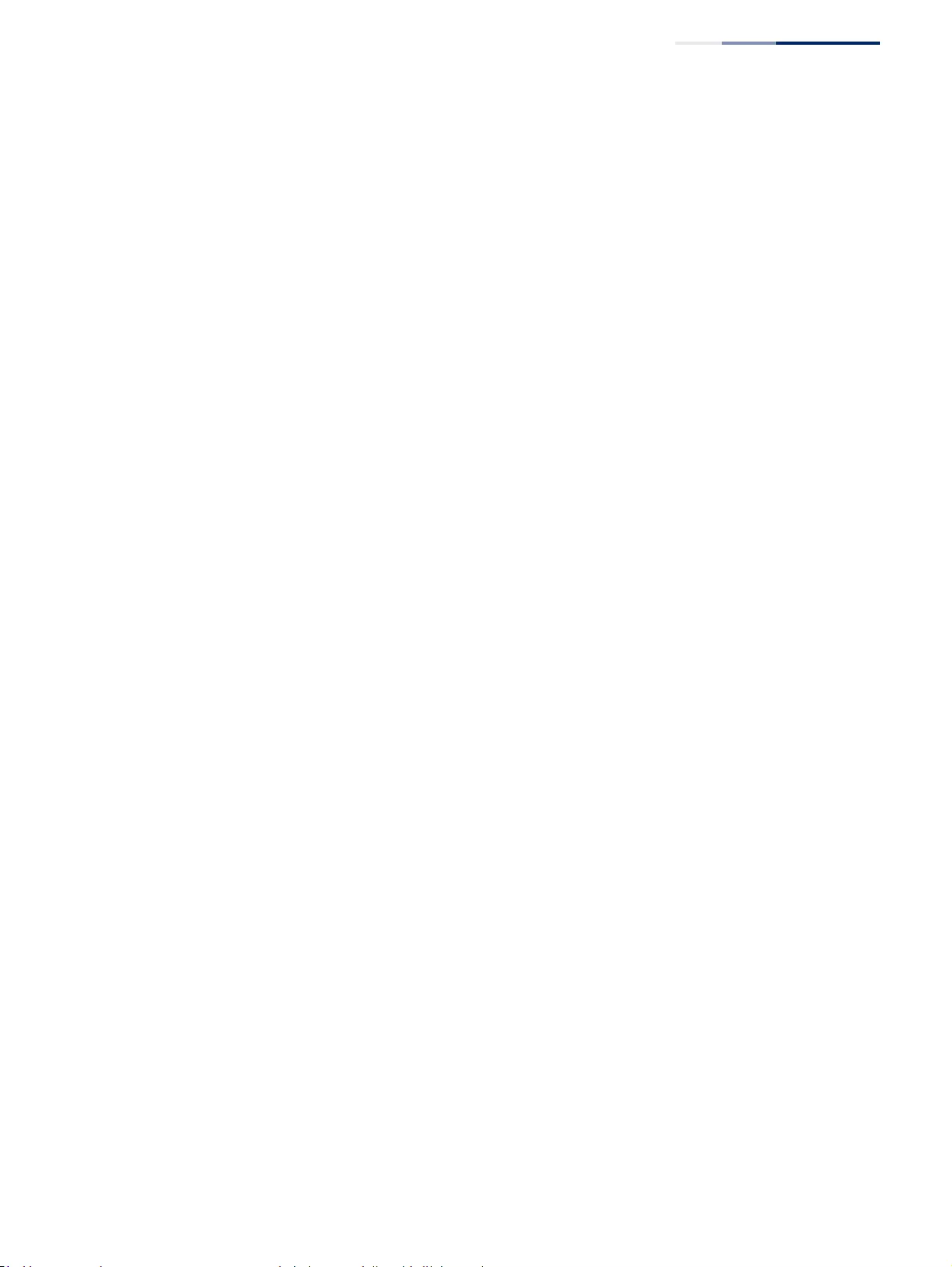
Chapter 12
| Security Measures
DHCPv6 Snooping
– 351 –
◆Table entries are only learned for trusted interfaces. Each entry includes a MAC
address, IPv6 address, lease time, binding type, VLAN identifier, and port
identifier.
◆When DHCPv6 snooping is enabled, the rate limit for the number of DHCPv6
messages that can be processed by the switch is 100 packets per second. Any
DHCPv6 packets in excess of this limit are dropped.
◆Filtering rules are implemented as follows:
■If global DHCPv6 snooping is disabled, all DHCPv6 packets are forwarded.
■If DHCPv6 snooping is enabled globally, and also enabled on the VLAN
where the DHCPv6 packet is received, DHCPv6 packets are forwarded for a
trusted port as described below.
■If DHCPv6 snooping is enabled globally, and also enabled on the VLAN
where the DHCP packet is received, but the port is not trusted, DHCP
packets are processed according to message type as follows:
DHCP Client Packet
■Request: Update entry in binding cache, recording client’s DHCPv6
Unique Identifier (DUID), server’s DUID, Identity Association (IA) type, IA
Identifier, and address (4 message exchanges to get IPv6 address), and
forward to trusted port.
■Solicit: Add new entry in binding cache, recording client’s DUID, IA type,
IA ID (2 message exchanges to get IPv6 address with rapid commit
option, otherwise 4 message exchanges), and forward to trusted port.
■Decline: If no matching entry is found in binding cache, drop this
packet.
■Renew, Rebind, Release, Confirm: If no matching entry is found in
binding cache, drop this packet.
■If the DHCPv6 packet is not a recognizable type, it is dropped.
If a DHCPv6 packet from a client passes the filtering criteria above, it will
only be forwarded to trusted ports in the same VLAN.
DHCP Server Packet
■If a DHCP server packet is received on an untrusted port, drop this
packet and add a log entry in the system.
■If a DHCPv6 Reply packet is received from a server on a trusted port, it
will be processed in the following manner:
A. Check if IPv6 address in IA option is found in binding table:
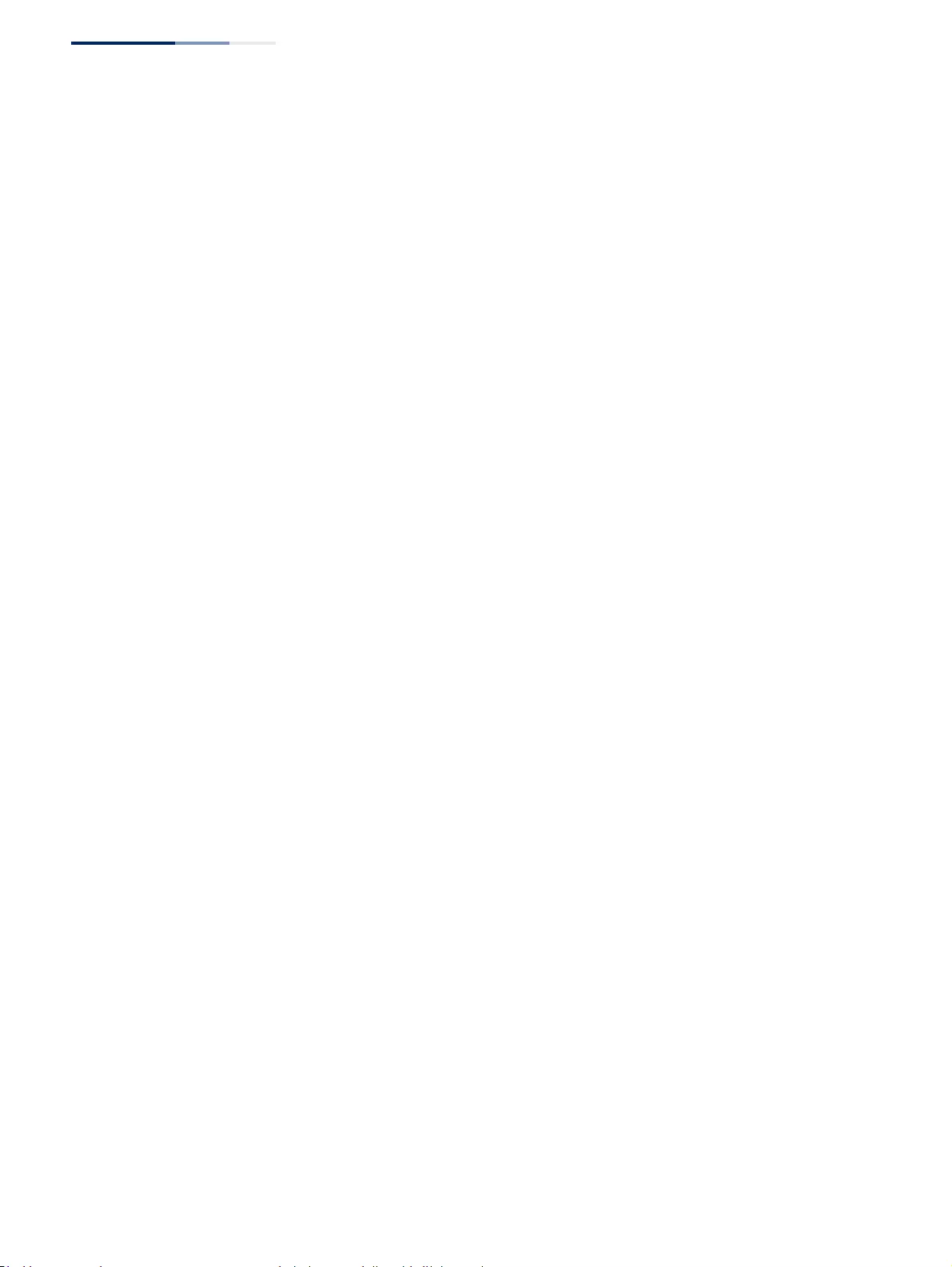
Chapter 12
| Security Measures
DHCPv6 Snooping
– 352 –
■If yes, continue to C.
■If not, continue to B.
■Check if IPv6 address in IA option is found in binding cache:
■If yes, continue to C.
■If not, check failed, and forward packet to trusted port.
B. Check status code in IA option:
■If successful, and entry is in binding table, update lease time
and forward to original destination.
■If successful, and entry is in binding cache, move entry from
binding cache to binding table, update lease time and forward
to original destination.
■Otherwise, remove binding entry. and check failed.
■If a DHCPv6 Relay packet is received, check the relay message
option in Relay-Forward or Relay-Reply packet, and process
client and server packets as described above.
◆If DHCPv6 snooping is globally disabled, all dynamic bindings are removed
from the binding table.
◆Additional considerations when the switch itself is a DHCPv6 client – The port(s)
through which the switch submits a client request to the DHCPv6 server must
be configured as trusted. Note that the switch will not add a dynamic entry for
itself to the binding table when it receives an ACK message from a DHCPv6
server. Also, when the switch sends out DHCPv6 client packets for itself, no
filtering takes place. However, when the switch receives any messages from a
DHCPv6 server, any packets received from untrusted ports are dropped.
DHCPv6 Snooping
Global Configuration
Use the IP Service > DHCPv6 > Snooping (Configure Global) page to enable
DHCPv6 Snooping globally on the switch, or to configure MAC Address Verification.
Parameters
These parameters are displayed:
◆DHCPv6 Snooping Status – Enables DHCPv6 snooping globally.
(Default: Disabled)
◆DHCPv6 Snooping Option Remote ID – Enables the insertion of remote-id
option 37 information into DHCPv6 client messages. Remote-id option
information such as the port attached to the client, DUID, and VLAN ID is used
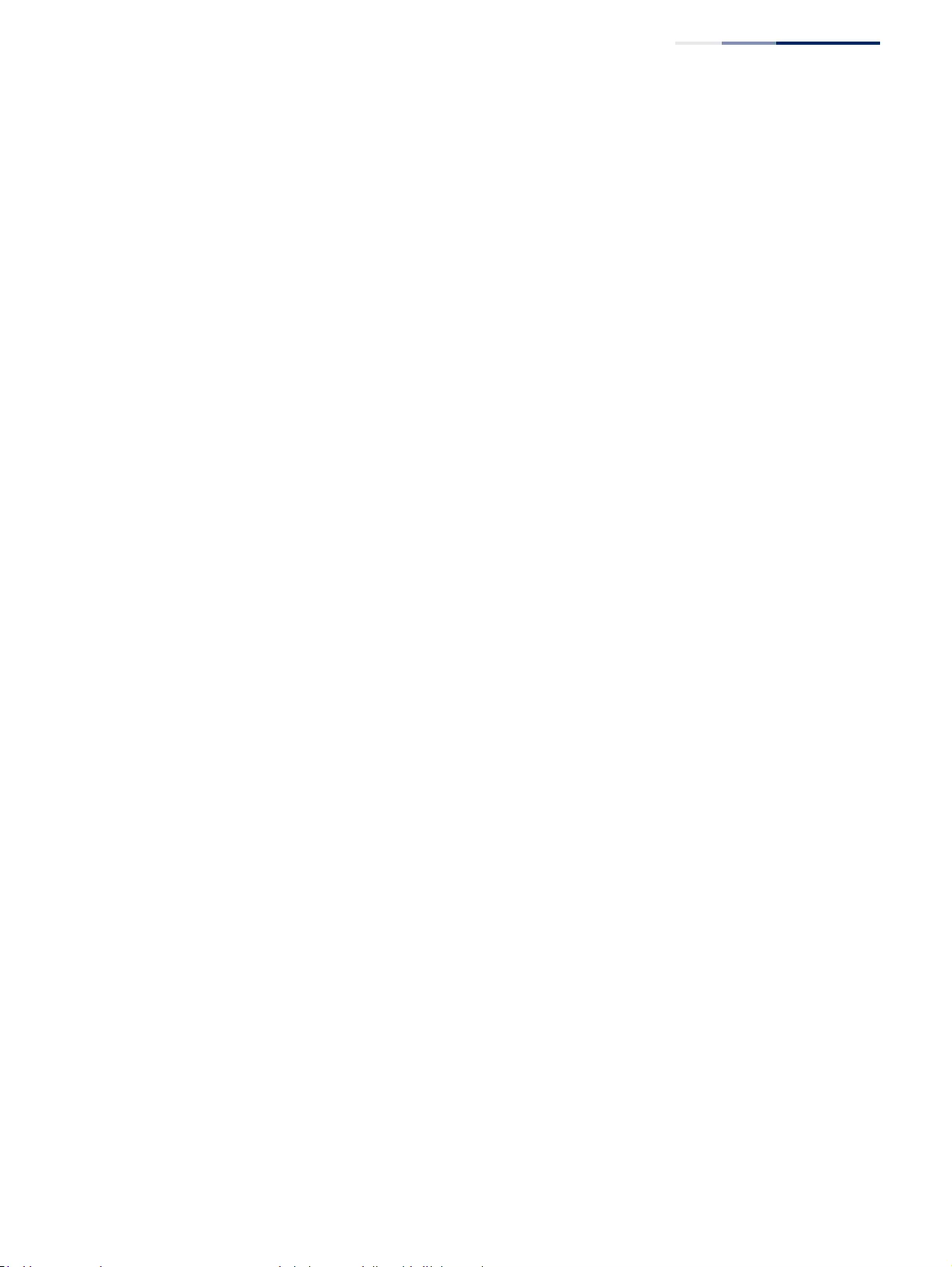
Chapter 12
| Security Measures
DHCPv6 Snooping
– 353 –
by the DHCPv6 server to assign preassigned configuration data specific to the
DHCPv6 client. (Default: Disabled)
■DHCPv6 provides a relay mechanism for sending information about the
switch and its DHCPv6 clients to the DHCPv6 server. Known as DHCPv6
Option 37, it allows compatible DHCPv6 servers to use the information
when assigning IP addresses, or to set other services or policies for clients.
■When DHCPv6 Snooping Information Option 37 is enabled, the requesting
client (or an intermediate relay agent that has used the information fields
to describe itself) can be identified in the DHCPv6 request packets
forwarded by the switch and in reply packets sent back from the DHCPv6
server.
■When the DHCPv6 Snooping Option 37 is enabled, clients can be identified
by the switch port to which they are connected rather than just their MAC
address. DHCPv6 client-server exchange messages are then forwarded
directly between the server and client without having to flood them to the
entire VLAN.
■DHCPv6 snooping must be enabled for the DHCPv6 Option 37 information
to be inserted into packets. When enabled, the switch will either drop, keep
or remove option 37 information in incoming DHCPv6 packets. Packets are
processed as follows:
■If an incoming packet is a DHCPv6 request packet with option 37
information, it will modify the option 37 information according to the
settings specified.
■If an incoming packet is a DHCPv6 request packet without option 37
information, enabling the DHCPv6 snooping information option will
add option 37 information to the packet.
■If an incoming packet is a DHCPv6 reply packet with option 37
information, enabling the DHCPv6 snooping information option will
remove option 37 information from the packet.
■When this switch inserts Option 37 information in DHCPv6 client request
packets, the switch’s MAC address (hexadecimal) is used for the remote ID.
◆DHCPv6 Snooping Option Policy – Sets the remote-id option policy for
DHCPv6 client packets that include Option 37 information.
When the switch receives DHCPv6 packets from clients that already include
DHCP Option 37 information, the switch can be configured to set the action
policy for these packets. The switch can either drop the DHCPv6 packets, keep
the existing information, or replace it with the switch’s relay agent information.
■Drop – Drops the client’s request packet instead of relaying it. (This is the
default policy.)
■Keep – Retains the Option 82 information in the client request, and
forwards the packets to trusted ports.
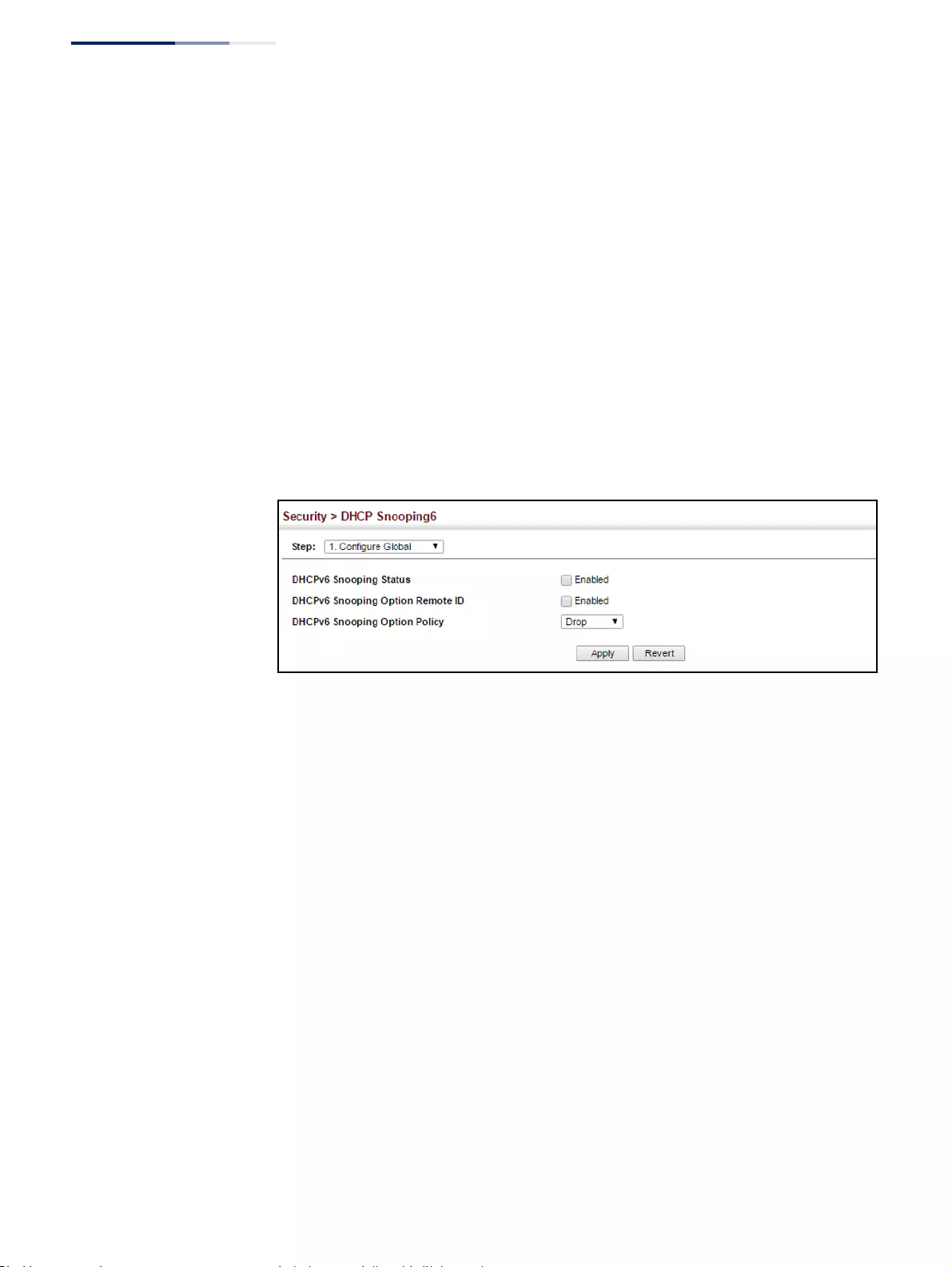
Chapter 12
| Security Measures
DHCPv6 Snooping
– 354 –
■Replace – Replaces the Option 37 remote-ID in the client’s request with the
relay agent’s remote-ID (when DHCPv6 snooping is enabled), and forwards
the packets to trusted ports.
Web Interface
To configure global settings for DHCPv6 Snooping:
1. Click IP Service, DHCPv6, Snooping.
2. Select Configure Global from the Step list.
3. Select the required options for the DHCPv6 snooping process and for the
DHCPv6 snooping information options.
4. Click Apply
Figure 216: Configuring Global Settings for DHCPv6 Snooping
DHCPv6 Snooping
VLAN Configuration
Use the IP Service > DHCPv6 > Snooping (Configure VLAN) page to enable or
disable DHCPv6 snooping on specific VLANs.
Command Usage
◆When DHCPv6 snooping enabled globally and enabled on a VLAN, DHCPv6
packet filtering will be performed on any untrusted ports within the VLAN.
◆When the DHCPv6 snooping is globally disabled, DHCPv6 snooping can still be
configured for specific VLANs, but the changes will not take effect until DHCPv6
snooping is globally re-enabled.
◆When DHCPv6 snooping is enabled globally, and then disabled on a VLAN, all
dynamic bindings learned for this VLAN are removed from the binding table.
Parameters
These parameters are displayed:
◆VLAN – ID of a configured VLAN. (Range: 1-4094)
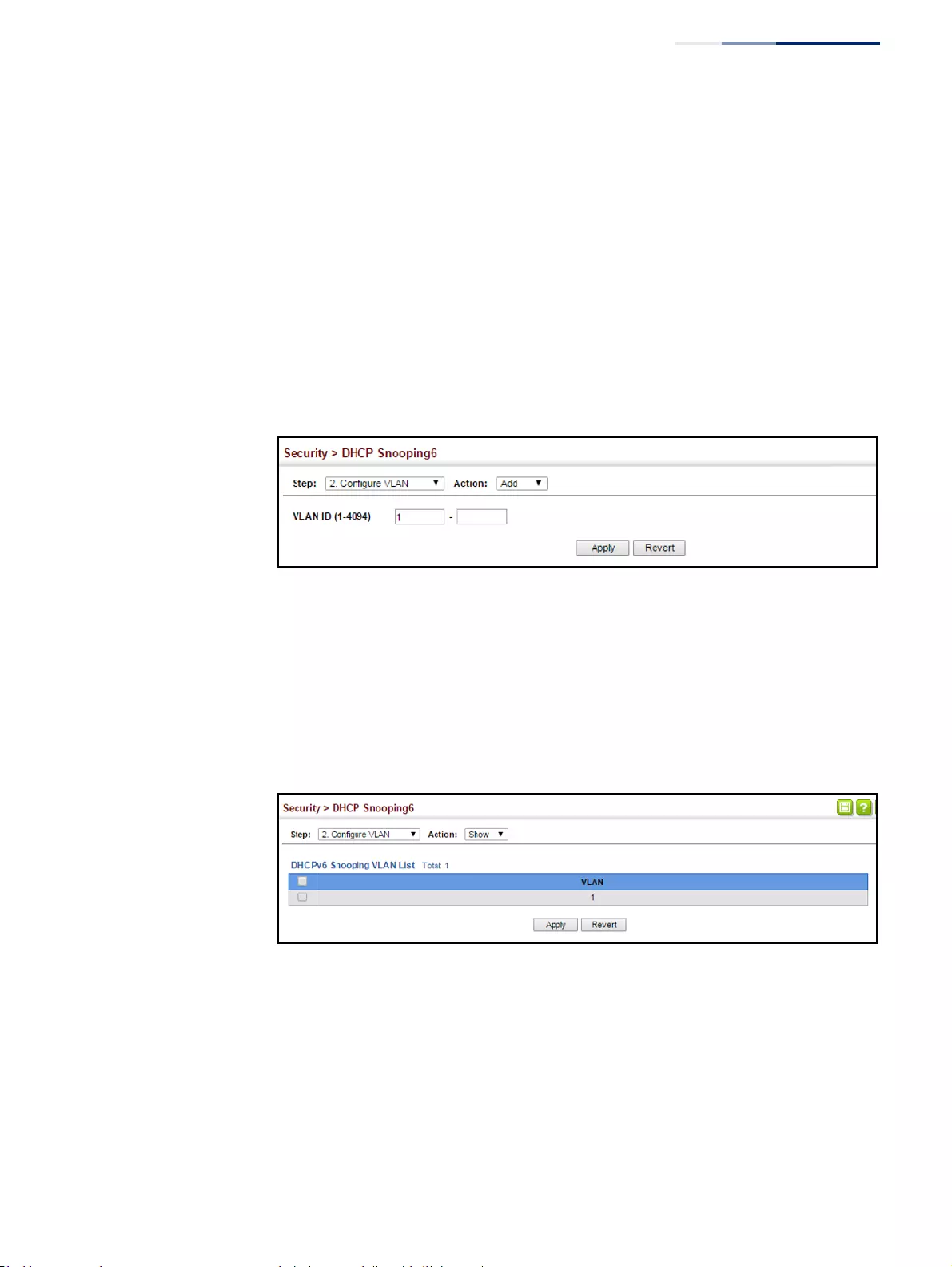
Chapter 12
| Security Measures
DHCPv6 Snooping
– 355 –
Web Interface
To configure global settings for DHCPv6 Snooping:
1. Click IP Service, DHCPv6, Snooping.
2. Select Configure VLAN from the Step list.
3. Select Add from the Action list.
4. Select a VLAN on which to enable DHCPv6 Snooping.
5. Click Apply
Figure 217: Configuring DHCPv6 Snooping on a VLAN
To show the VLANs for which DHCPv6 Snooping is enabled:
1. Click IP Service, DHCPv6, Snooping.
2. Select Configure VLAN from the Step list.
3. Select Show from the Action list.
Figure 218: Showing VLANs Enabled for DHCPv6 Snooping
Configuring Interfaces
for DHCPv6 Snooping
Use the IP Service > DHCP > Snooping6 (Configure Interface) page to configure
switch interfaces as trusted or untrusted, and set the maximum number of entries
which can be stored in the binding database for an interface.
Command Usage
◆A trusted interface is an interface that is configured to receive only messages
from within the network. An untrusted interface is an interface that is
configured to receive messages from outside the network or fire wall.
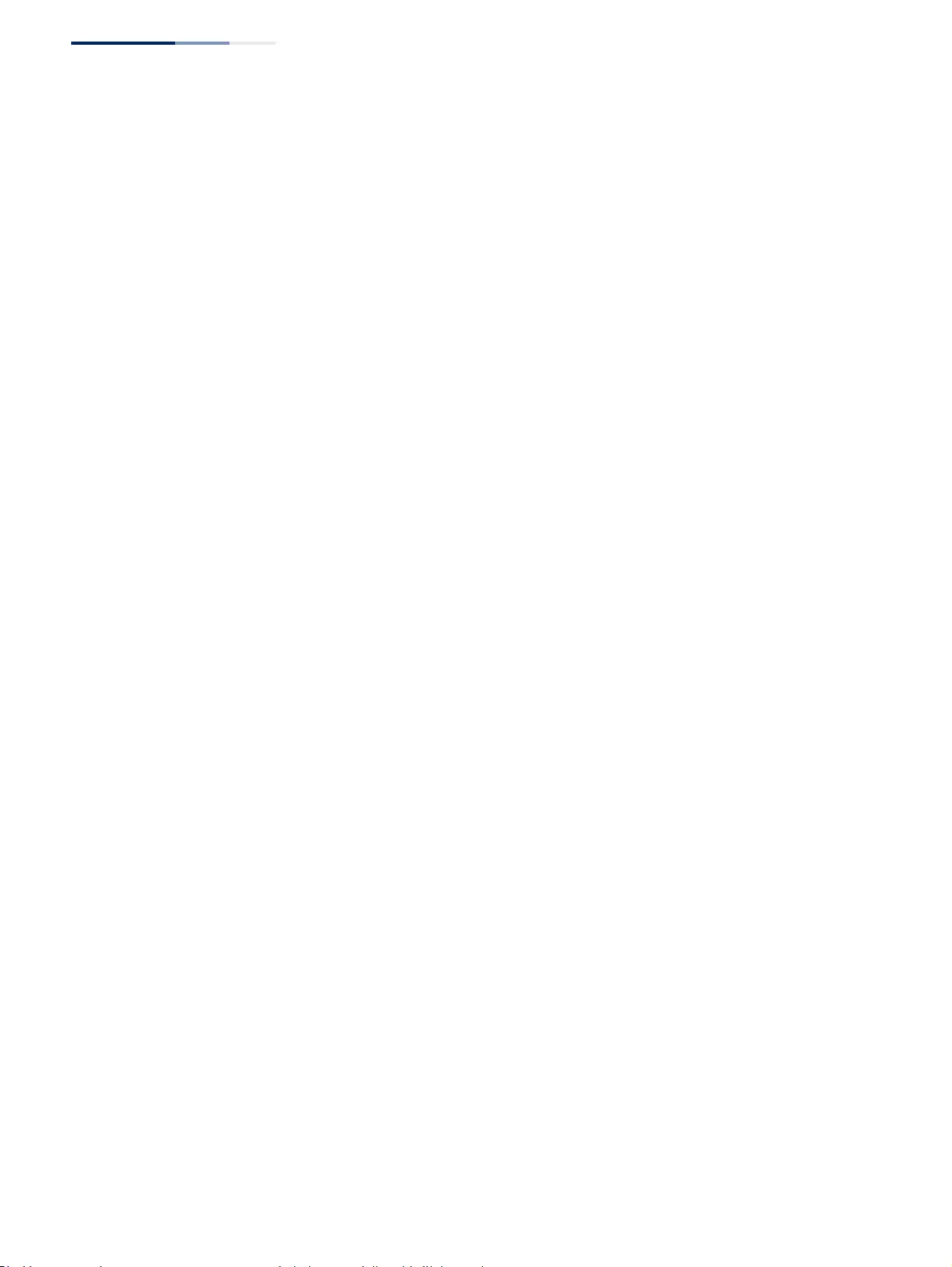
Chapter 12
| Security Measures
DHCPv6 Snooping
– 356 –
◆Set all interfaces connected to DHCv6 servers within the local network or fire
wall to trusted, and all other interfaces outside the local network or fire wall to
untrusted.
◆When DHCPv6 snooping is enabled globally and enabled on a VLAN, DHCPv6
packet filtering will be performed on any untrusted ports within the VLAN
according to the default status, or as specifically configured for an interface.
◆When an untrusted port is changed to a trusted port, all the dynamic DHCPv6
snooping bindings associated with this port are removed.
◆Additional considerations when the switch itself is a DHCPv6 client – The port(s)
through which it submits a client request to the DHCPv6 server must be
configured as trusted.
Parameters
These parameters are displayed:
◆Interface – Port or trunk identifier.
◆Trust Status – Enables or disables an interface as trusted. (Default: Disabled)
◆Max Binding – Sets the maximum number of entries which can be stored in
the binding database for an interface. (Range: 1-5; Default: 5)
◆Current Binding – Shows the maximum number of entries which can be stored
in the binding database for an interface.
Web Interface
To configure the trust status and maximum bindings for DHCPv6 Snooping:
1. Click IP Service, DHCPv6, Snooping.
2. Select Configure Interface from the Step list.
3. Set any interfaces within the local network or firewall to trusted.
4. Set the maximum number of entries which can stored for an interface.
5. Click Apply
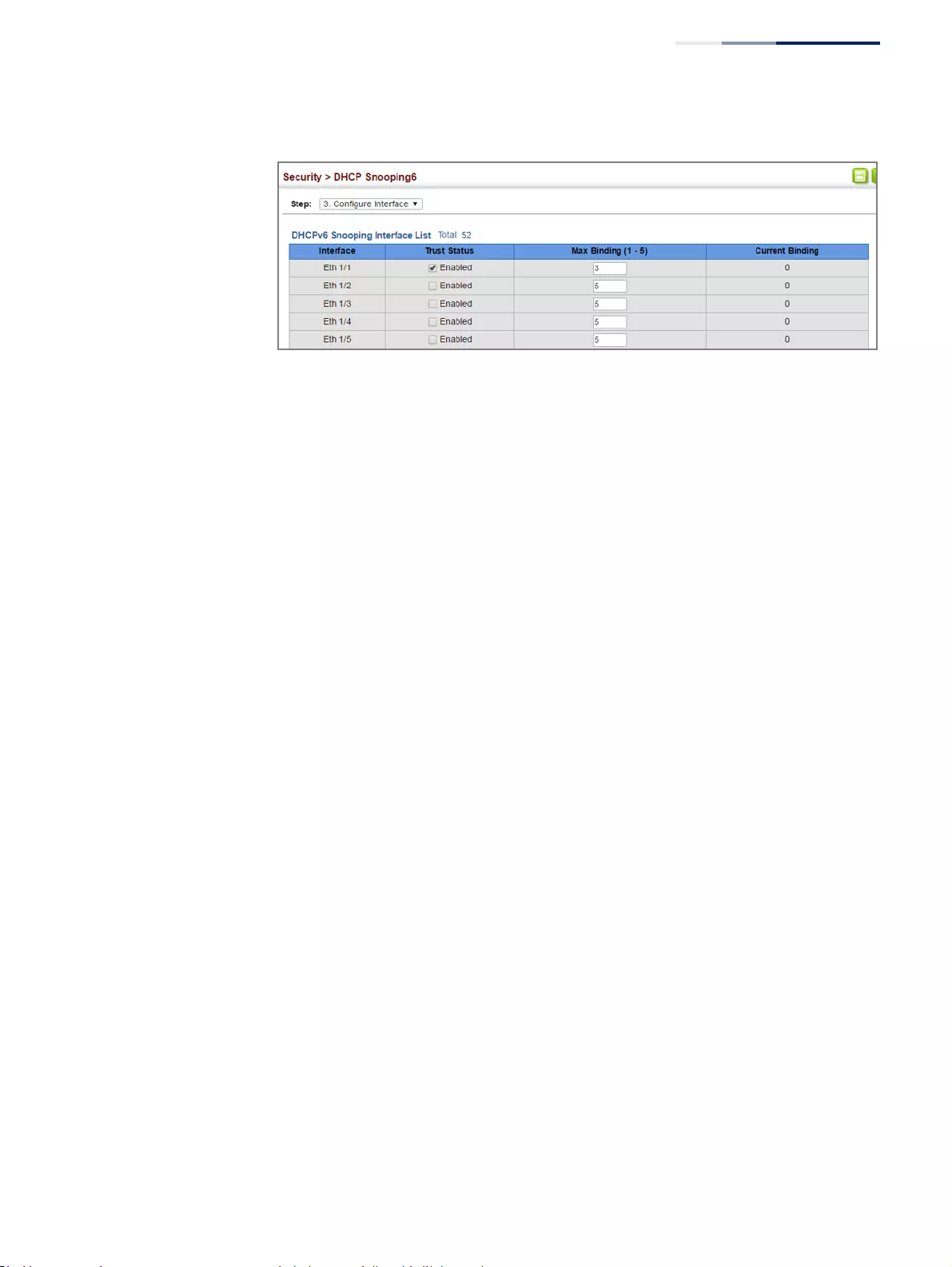
Chapter 12
| Security Measures
DHCPv6 Snooping
– 357 –
Figure 219: Configuring the Trust Sate for DHCPv6 Snooping
Displaying DHCPv6
Snooping Binding
Information
Use the IP Service > DHCPv6 > Snooping (Show Information – Binding) page to
display entries in the binding table.
Parameters
These parameters are displayed:
◆Link-layer Address – IPv6 link-layer address associated with the entry.
◆IPv6 Address – IPv6 address corresponding to the client.
◆Lifetime – The time (number of seconds) for which this IPv6 address is leased
to the client.
◆VLAN – VLAN to which this entry is bound.
◆Interface – Port or trunk to which this entry is bound.
◆Type – Entry types include:
■NA – Non-temporary address.
■TA – Temporary address.
◆Clear – Removes all dynamically learned snooping entries from RAM.
Web Interface
To display the binding table for DHCPv6 Snooping:
1. Click IP Service, DHCPv6, Snooping.
2. Select Show Information from the Step list.
3. Click Binding.
4. Use the Clear function if required.
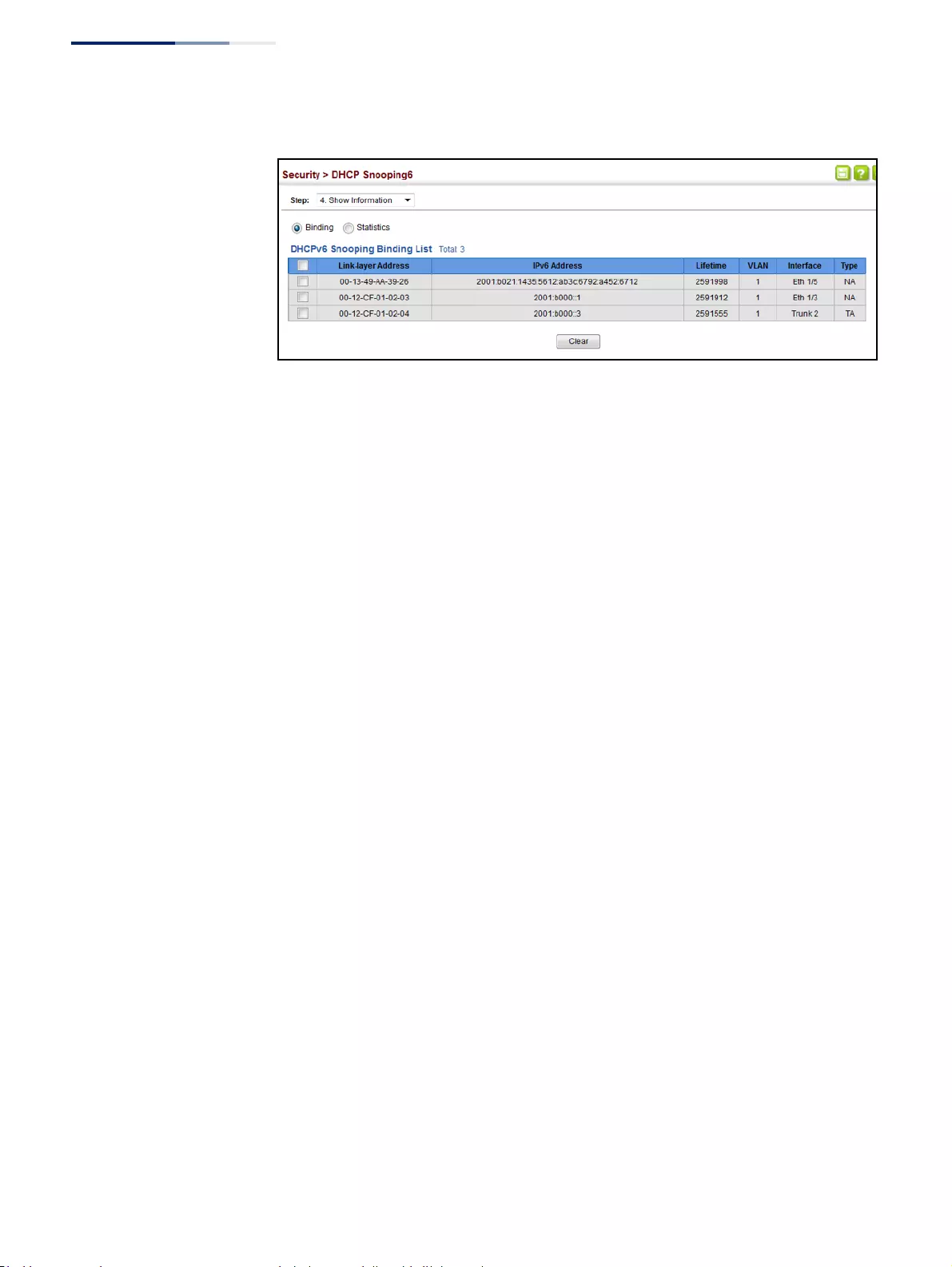
Chapter 12
| Security Measures
DHCPv6 Snooping
– 358 –
Figure 220: Displaying the Binding Table for DHCPv6 Snooping
Displaying DHCPv6
Snooping Statistics
Use the IP Service > DHCPv6 > Snooping (Show Information – Statistics) page to
display information on client, server, and relay packets.
Parameters
These parameters are displayed:
◆State – Packet states include received, sent and dropped.
◆Types
■Client Packet – Includes Solicit, Request, Confirm, Renew, Rebind, Decline,
Release and Information-request.
■Server Packet – Includes Advertise, Reply, and Reconfigure.
■Relay Packet – Includes Relay-forward and Relay-reply.
Web Interface
To display statistics for DHCPv6 Snooping:
1. Click IP Service, DHCPv6, Snooping.
2. Select Show Information from the Step list.
3. Click Statistics.
4. Use the Clear function if required.
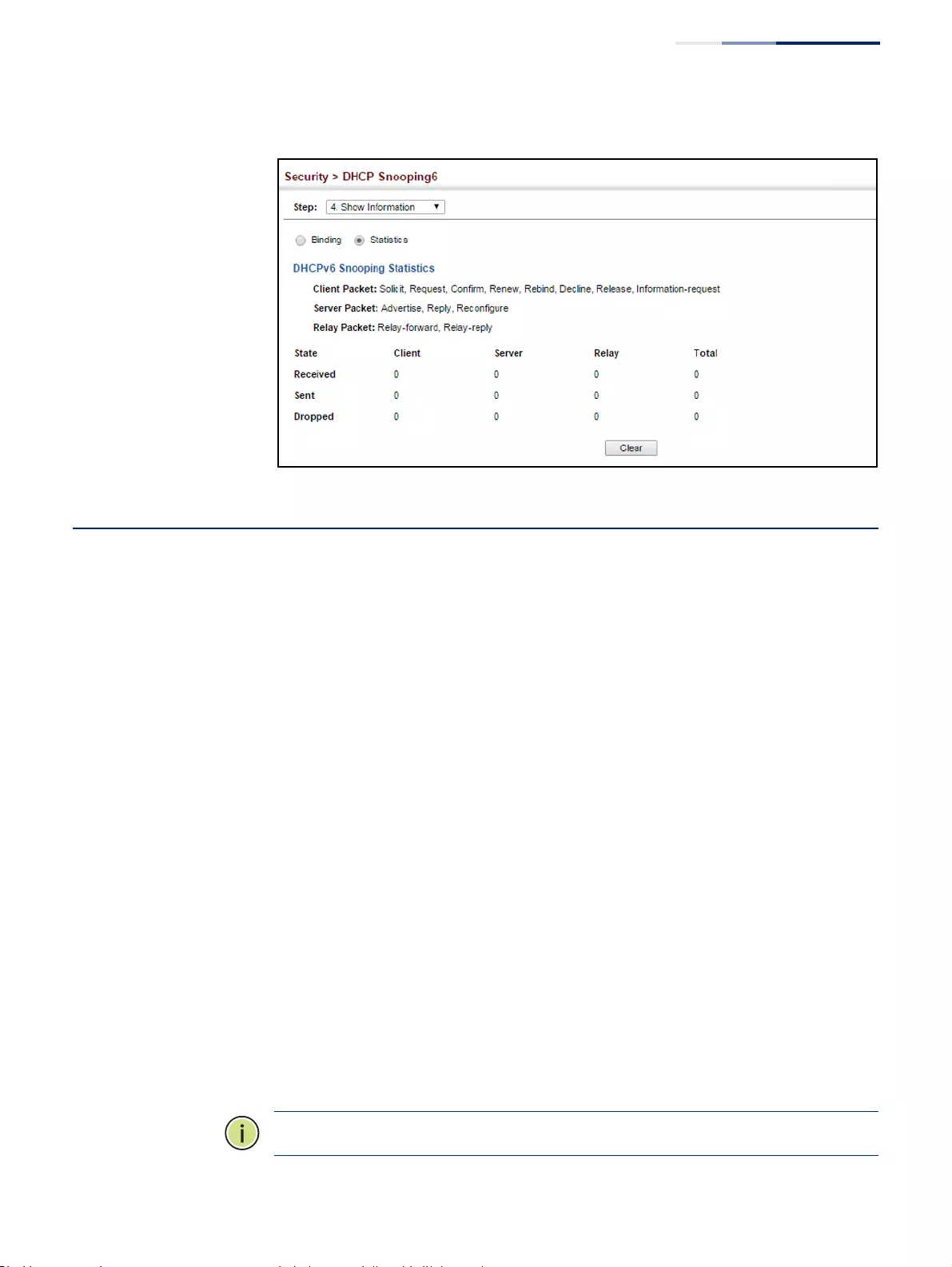
Chapter 12
| Security Measures
IPv4 Source Guard
– 359 –
Figure 221: Displaying Statistics for DHCPv6 Snooping
IPv4 Source Guard
IPv4 Source Guard is a security feature that filters IP traffic on network interfaces
based on manually configured entries in the IP Source Guard table, or dynamic
entries in the DHCP Snooping table when enabled (see “DHCP Snooping” on
page 342). IP source guard can be used to prevent traffic attacks caused when a
host tries to use the IPv4 address of a neighbor to access the network. This section
describes how to configure IPv4 Source Guard.
Configuring Ports
for IPv4 Source Guard
Use the Security > IP Source Guard > General page to set the filtering type based on
source IP address, or source IP address and MAC address pairs. It also specifies
lookup within the ACL binding table or the MAC address binding table, as well as
the maximum number of allowed binding entries for the lookup tables.
IP Source Guard is used to filter traffic on an insecure port which receives messages
from outside the network or fire wall, and therefore may be subject to traffic attacks
caused by a host trying to use the IP address of a neighbor.
Command Usage
Filter Type
◆Setting source guard mode to SIP (Source IP) or SIP-MAC (Source IP and MAC)
enables this function on the selected port. Use the SIP option to check the
VLAN ID, source IP address, and port number against all entries in the binding
table. Use the SIP-MAC option to check these same parameters, plus the source
MAC address. If no matching entry is found, the packet is dropped.
Note:
Multicast addresses cannot be used by IP Source Guard.
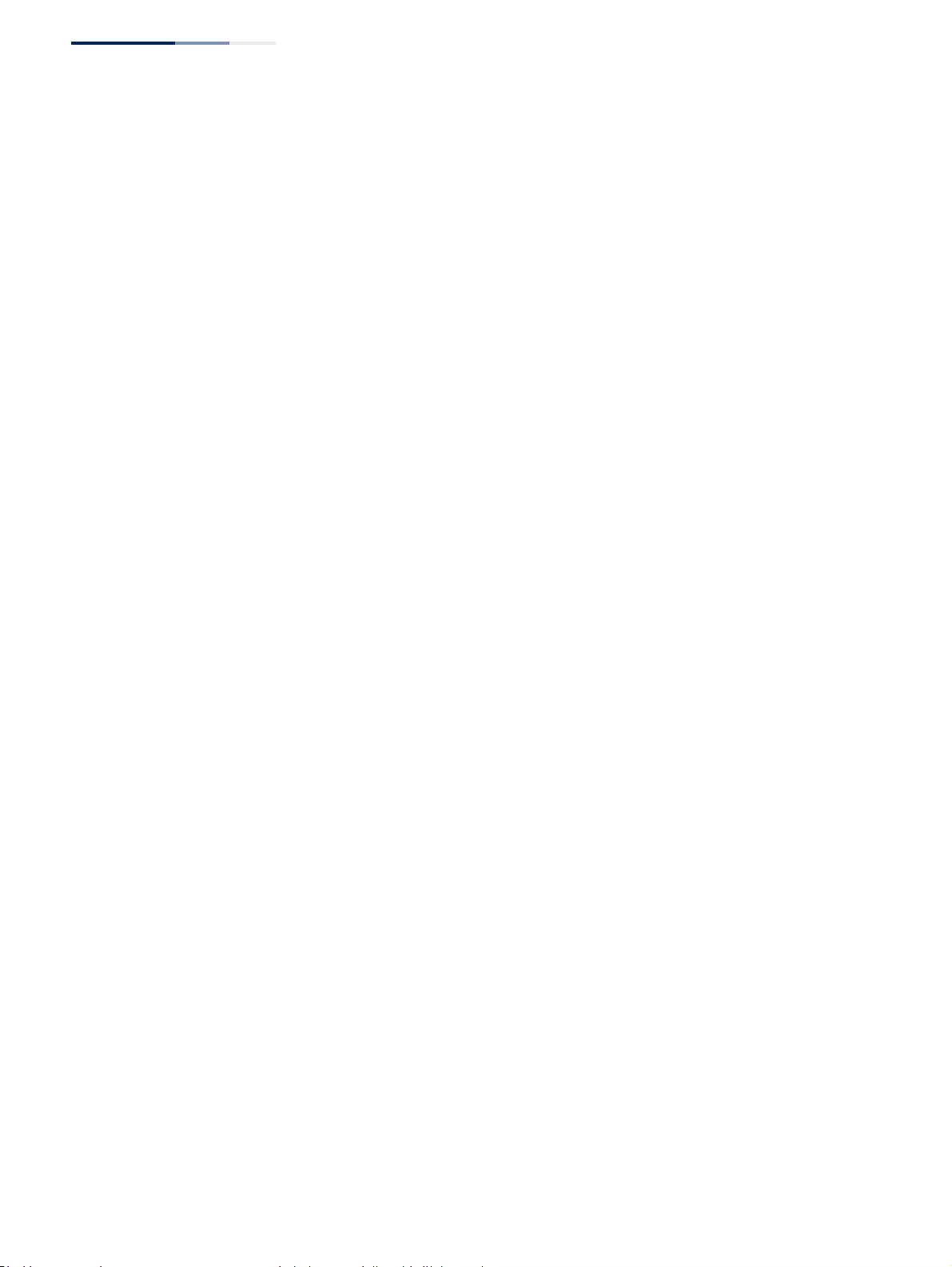
Chapter 12
| Security Measures
IPv4 Source Guard
– 360 –
◆When enabled, traffic is filtered based upon dynamic entries learned via DHCP
snooping (see “DHCP Snooping” on page 342), or static addresses configured in
the source guard binding table.
◆If IP source guard is enabled, an inbound packet’s IP address (SIP option) or
both its IP address and corresponding MAC address (SIP-MAC option) will be
checked against the binding table. If no matching entry is found, the packet
will be dropped.
◆An entry with same MAC address and a different VLAN ID cannot be added to
the binding table.
◆Filtering rules are implemented as follows:
■If DHCP snooping is disabled (see page 344), IP source guard will check the
VLAN ID, source IP address, port number, and source MAC address (for the
SIP-MAC option). If a matching entry is found in the binding table and the
entry type is static IP source guard binding, the packet will be forwarded.
■If DHCP snooping is enabled, IP source guard will check the VLAN ID, source
IP address, port number, and source MAC address (for the SIP-MAC option).
If a matching entry is found in the binding table and the entry type is static
IP source guard binding, or dynamic DHCP snooping binding, the packet
will be forwarded.
■If IP source guard is enabled on an interface for which IP source bindings
have not yet been configured (neither by static configuration in the IP
source guard binding table nor dynamically learned from DHCP snooping),
the switch will drop all IP traffic on that port, except for DHCP packets
allowed by DHCP snooping.
Parameters
These parameters are displayed:
◆Filter Type – Configures the switch to filter inbound traffic based source IP
address, or source IP address and corresponding MAC address. (Default: None)
■Disabled – Disables IP source guard filtering on the port.
■SIP – Enables traffic filtering based on IP addresses stored in the binding
table.
■SIP-MAC – Enables traffic filtering based on IP addresses and
corresponding MAC addresses stored in the binding table.
◆Filter Table – Sets the source guard learning model to search for addresses in
the ACL binding table or the MAC address binding table. (Default: ACL binding
table)
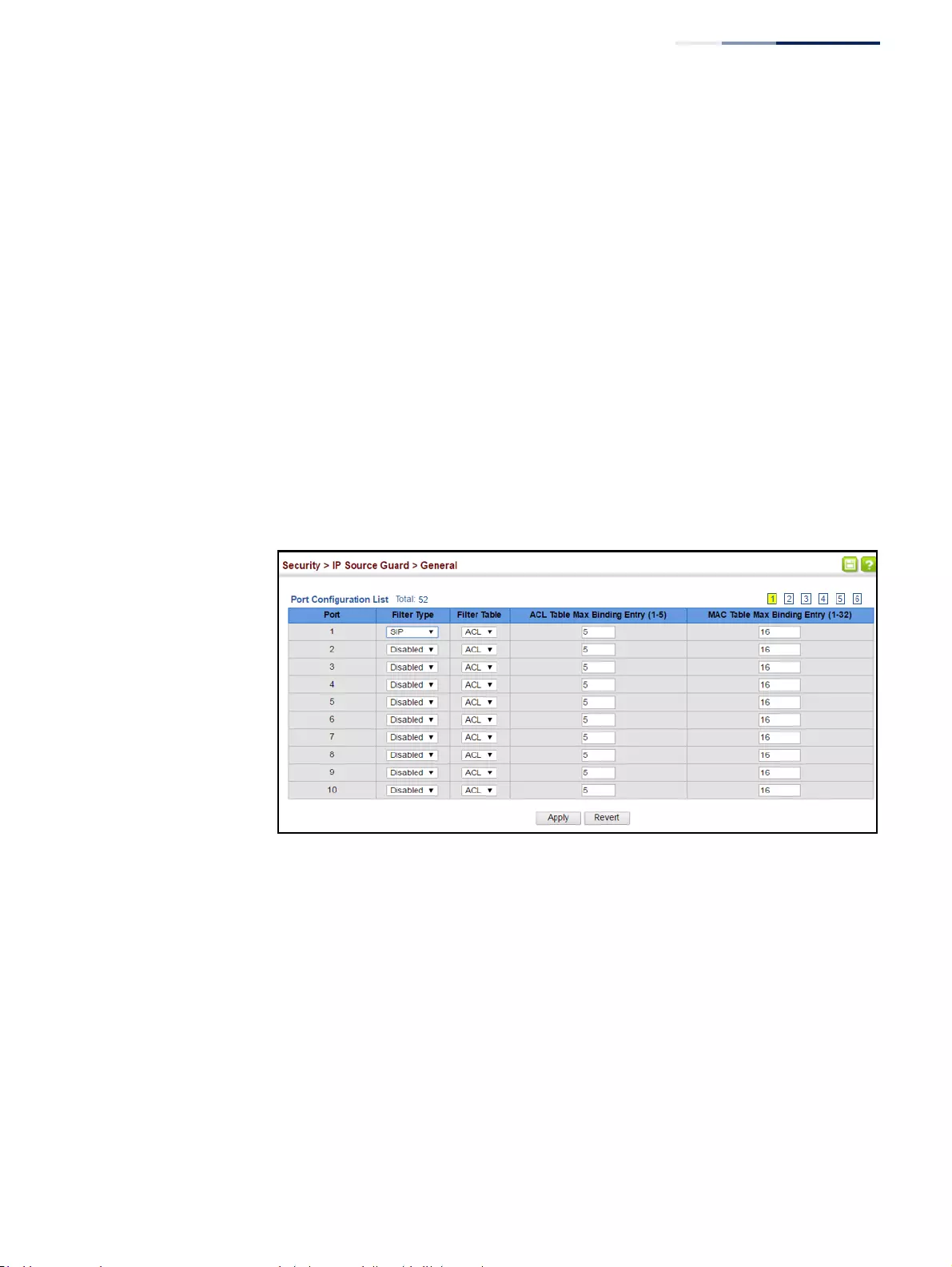
Chapter 12
| Security Measures
IPv4 Source Guard
– 361 –
◆Max Binding Entry – The maximum number of entries that can be bound to an
interface. (ACL Table: 1-5, default: 5; MAC Table: 1-32, default: 16)
This parameter sets the maximum number of address entries that can be
mapped to an interface in the binding table, including both dynamic entries
discovered by DHCP snooping (see “DHCP Snooping” on page 342) and static
entries set by IP source guard (see “Configuring Static Bindings for IPv4 Source
Guard” on page 361).
Web Interface
To set the IP Source Guard filter for ports:
1. Click Security, IP Source Guard, General.
2. Set the required filtering type, set the table type to use ACL or MAC address
binding, and then set the maximum binding entries for each port.
3. Click Apply.
Figure 222: Setting the Filter Type for IPv4 Source Guard
Configuring
Static Bindings
forIPv4Source Guard
Use the Security > IP Source Guard > Static Binding (Configure ACL Table and
Configure MAC Table) pages to bind a static address to a port. Table entries include
a MAC address, IP address, lease time, entry type (Static, Dynamic), VLAN identifier,
and port identifier. All static entries are configured with an infinite lease time,
which is indicated with a value of zero in the table.
Command Usage
◆Table entries include a MAC address, IP address, lease time, entry type (Static-IP-
SG-Binding, Dynamic-DHCP-Binding), VLAN identifier, and port identifier.
◆Static addresses entered in the source guard binding table are automatically
configured with an infinite lease time.
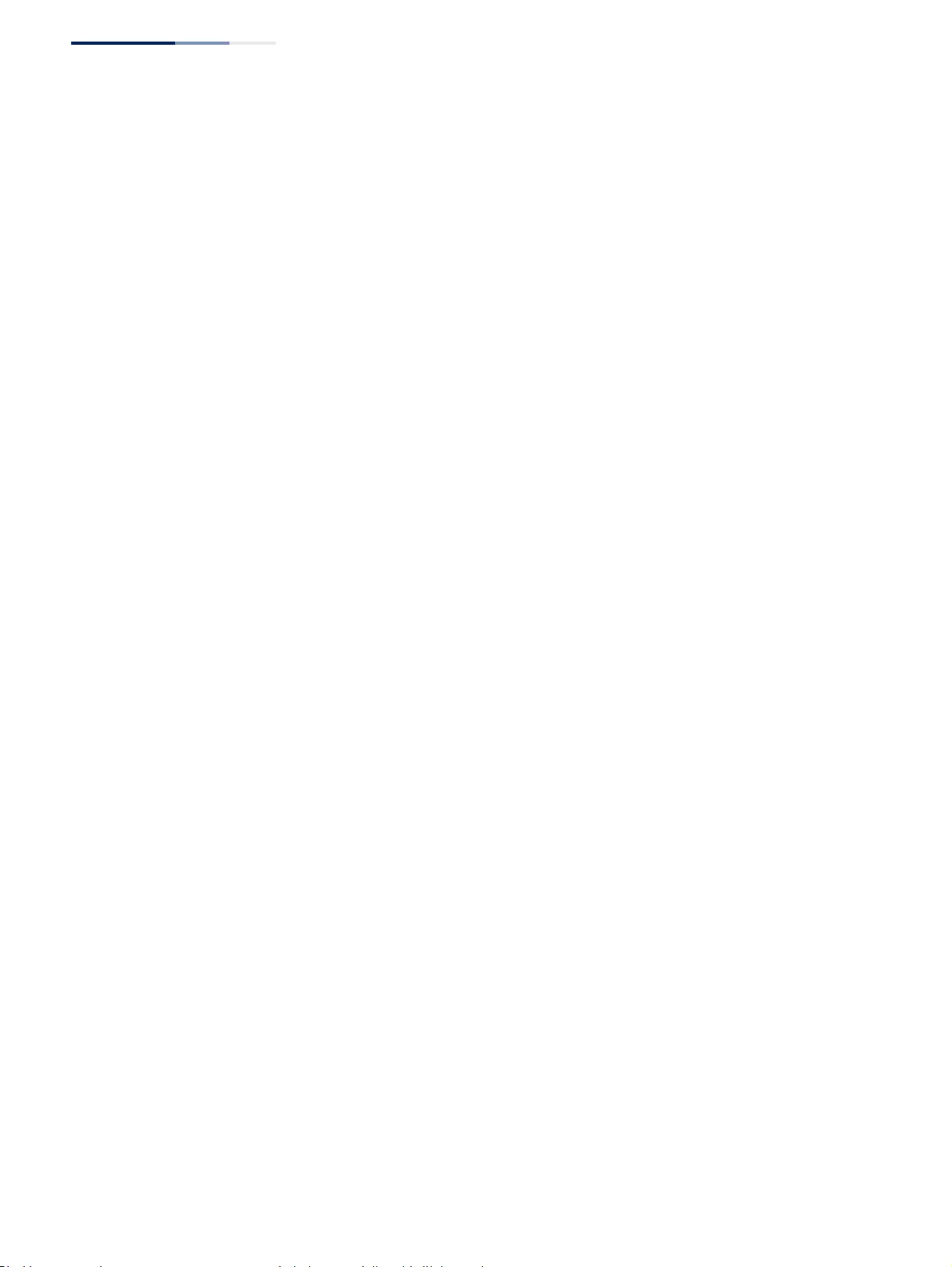
Chapter 12
| Security Measures
IPv4 Source Guard
– 362 –
◆When source guard is enabled, traffic is filtered based upon dynamic entries
learned via DHCP snooping, or static addresses configured in the source guard
binding table.
◆An entry with same MAC address and a different VLAN ID cannot be added to
the binding table.
◆Static bindings are processed as follows:
■A valid static IP source guard entry will be added to the binding table in
ACL mode if one of the following conditions is true:
■If there is no entry with the same VLAN ID and MAC address, a new
entry is added to the binding table using the type “static IP source
guard binding.”
■If there is an entry with the same VLAN ID and MAC address, and the
type of entry is static IP source guard binding, then the new entry will
replace the old one.
■If there is an entry with the same VLAN ID and MAC address, and the
type of the entry is dynamic DHCP snooping binding, then the new
entry will replace the old one and the entry type will be changed to
static IP source guard binding.
■A valid static IP source guard entry will be added to the binding table in
MAC mode if one of the following conditions are true:
■If there is no binding entry with the same IP address and MAC address,
a new entry will be added to the binding table using the type of static
IP source guard binding entry.
■If there is a binding entry with same IP address and MAC address, then
the new entry shall replace the old one.
■Only unicast addresses are accepted for static bindings.
Parameters
These parameters are displayed:
Add – Configure ACL Table
◆Port – The port to which a static entry is bound.
◆VLAN – ID of a configured VLAN (Range: 1-4094)
◆MAC Address – A valid unicast MAC address.
◆IP Address – A valid unicast IP address, including classful types A, B or C.
Add – Configure MAC Table
◆MAC Address – A valid unicast MAC address.
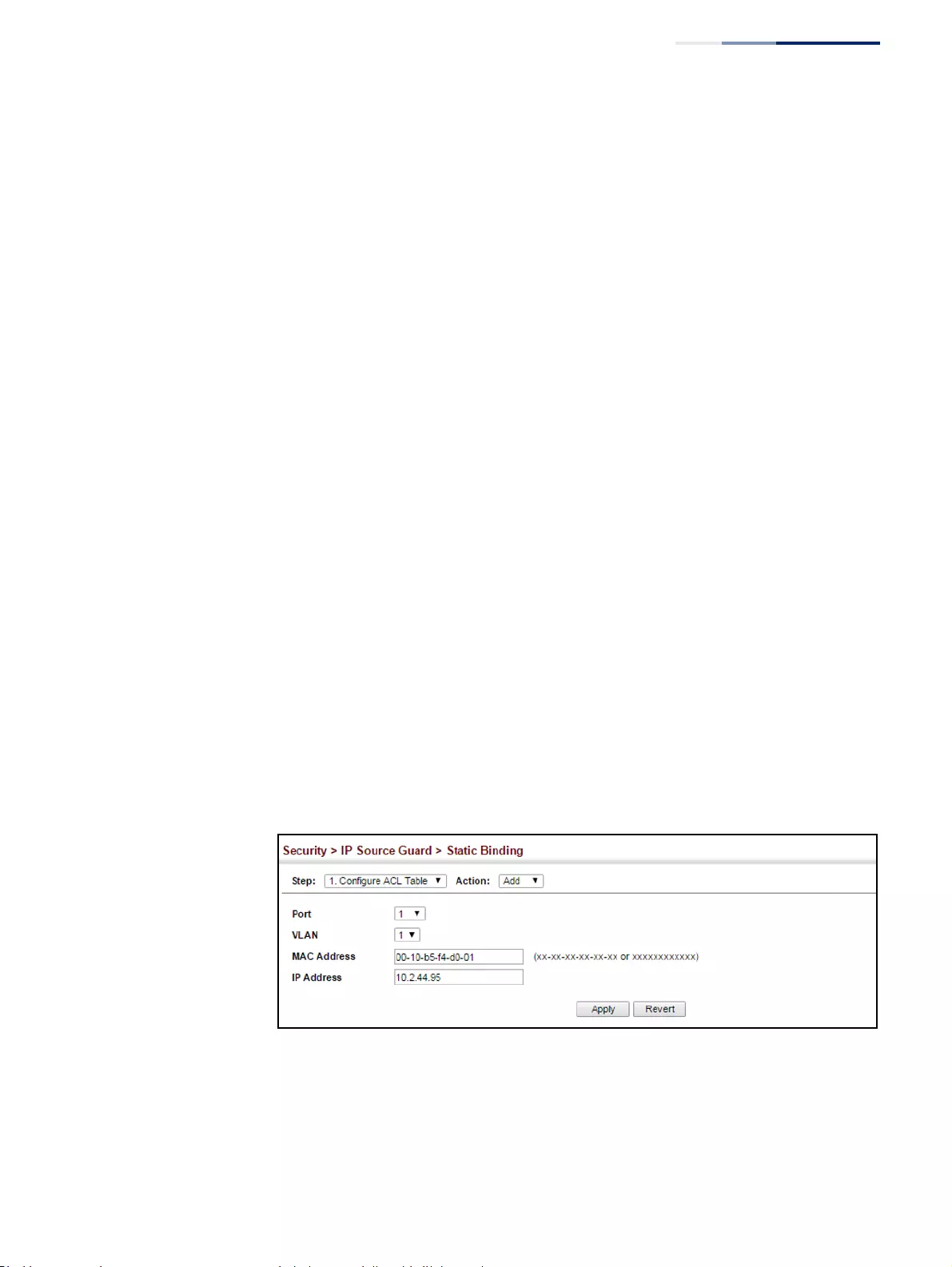
Chapter 12
| Security Measures
IPv4 Source Guard
– 363 –
◆VLAN – ID of a configured VLAN or a range of VLANs. (Range: 1-4094)
◆IP Address – A valid unicast IP address, including classful types A, B or C.
◆Port – The port to which a static entry is bound. Specify a physical port number
or list of port numbers. Separate nonconsecutive port numbers with a comma
and no spaces; or use a hyphen to designate a range of port numbers.
(Range: 1-52)
Show
◆MAC Address – Physical address associated with the entry.
◆IP Address – IP address corresponding to the client.
◆VLAN – VLAN to which this entry is bound.
◆Interface – The port to which this entry is bound.
Web Interface
To configure static bindings for IP Source Guard:
1. Click Security, IP Source Guard, Static Binding.
2. Select Configure ACL Table or Configure MAC Table from the Step list.
3. Select Add from the Action list.
4. Enter the required bindings for each port.
5. Click Apply
Figure 223: Configuring Static Bindings for IPv4 Source Guard
To display static bindings for IP Source Guard:
1. Click Security, IP Source Guard, Static Binding.
2. Select Configure ACL Table or Configure MAC Table from the Step list.
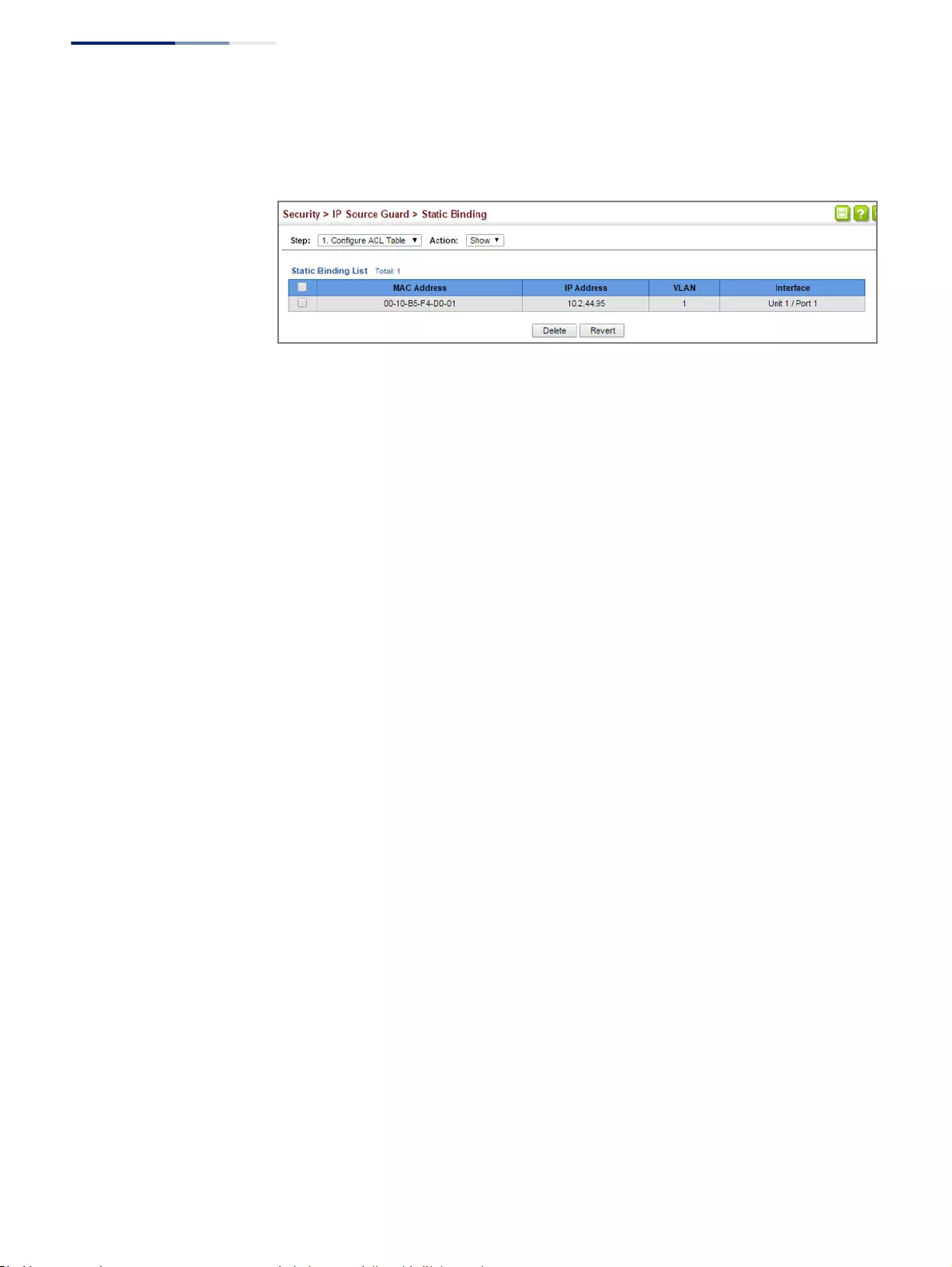
Chapter 12
| Security Measures
IPv4 Source Guard
– 364 –
3. Select Show from the Action list.
Figure 224: Displaying Static Bindings for IPv4 Source Guard
Displaying
Information for
Dynamic IPv4 Source
Guard Bindings
Use the Security > IP Source Guard > Dynamic Binding page to display the source-
guard binding table for a selected interface.
Parameters
These parameters are displayed:
Query by
◆Port – A port on this switch.
◆VLAN – ID of a configured VLAN (Range: 1-4094)
◆MAC Address – A valid unicast MAC address.
◆IP Address – A valid unicast IP address, including classful types A, B or C.
Dynamic Binding List
◆VLAN – VLAN to which this entry is bound.
◆MAC Address – Physical address associated with the entry.
◆Interface – Port to which this entry is bound.
◆IP Address – IP address corresponding to the client.
◆Type – Dynamic DHCPv4 binding, stateful address.
Web Interface
To display the binding table for IP Source Guard:
1. Click Security, IP Source Guard, Dynamic Binding.
2. Mark the search criteria, and enter the required values.
3. Click Query
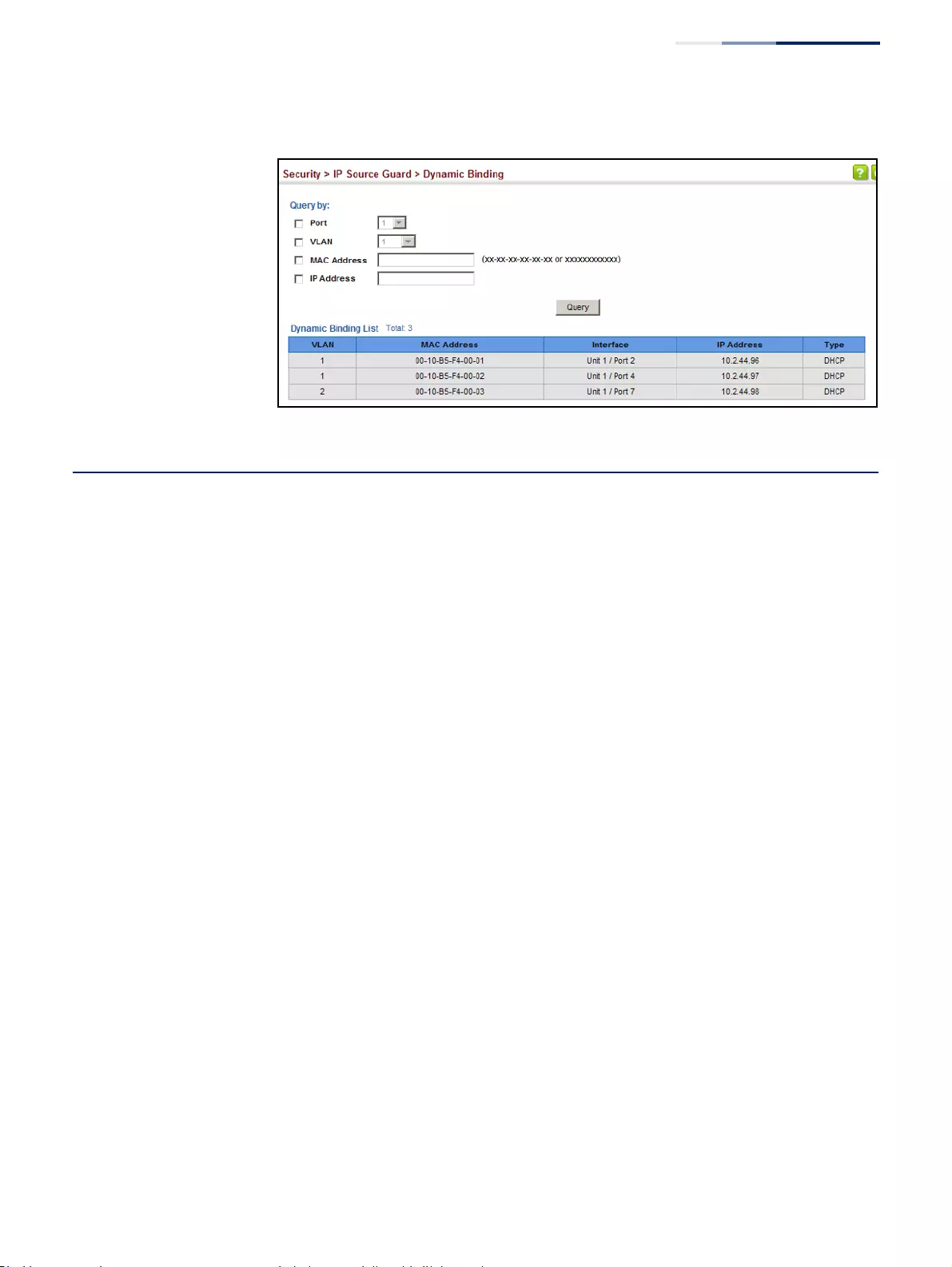
Chapter 12
| Security Measures
IPv6 Source Guard
– 365 –
Figure 225: Showing the IPv4 Source Guard Binding Table
IPv6 Source Guard
IPv6 Source Guard is a security feature that filters IPv6 traffic on non-routed, Layer 2
network interfaces based on manually configured entries in the IPv6 Source Guard
table, or dynamic entries in the Neighbor Discovery Snooping table or DHCPv6
Snooping table when either snooping protocol is enabled (refer to the DHCPv6
Snooping commands in the CLI Reference Guide). IPv6 source guard can be used to
prevent traffic attacks caused when a host tries to use the IPv6 address of a
neighbor to access the network. This section describes how to configure IPv6
Source Guard.
Configuring Ports for
IPv6 Source Guard
Use the Security > IPv6 Source Guard > Port Configuration page to filter inbound
traffic based on the source IPv6 address stored in the binding table.
IPv6 Source Guard is used to filter traffic on an insecure port which receives
messages from outside the network or fire wall, and therefore may be subject to
traffic attacks caused by a host trying to use the IPv6 address of a neighbor.
Command Usage
◆Setting source guard mode to SIP (Source IP) enables this function on the
selected port. Use the SIP option to check the VLAN ID, IPv6 global unicast
source IP address, and port number against all entries in the binding table.
◆After IPv6 source guard is enabled on an interface, the switch initially blocks all
IPv6 traffic received on that interface, except for ND packets allowed by ND
snooping and DHCPv6 packets allowed by DHCPv6 snooping. A port access
control list (ACL) is applied to the interface. Traffic is then filtered based upon
dynamic entries learned via ND snooping or DHCPv6 snooping, or static
addresses configured in the source guard binding table. The port allows only
IPv6 traffic with a matching entry in the binding table and denies all other IPv6
traffic.
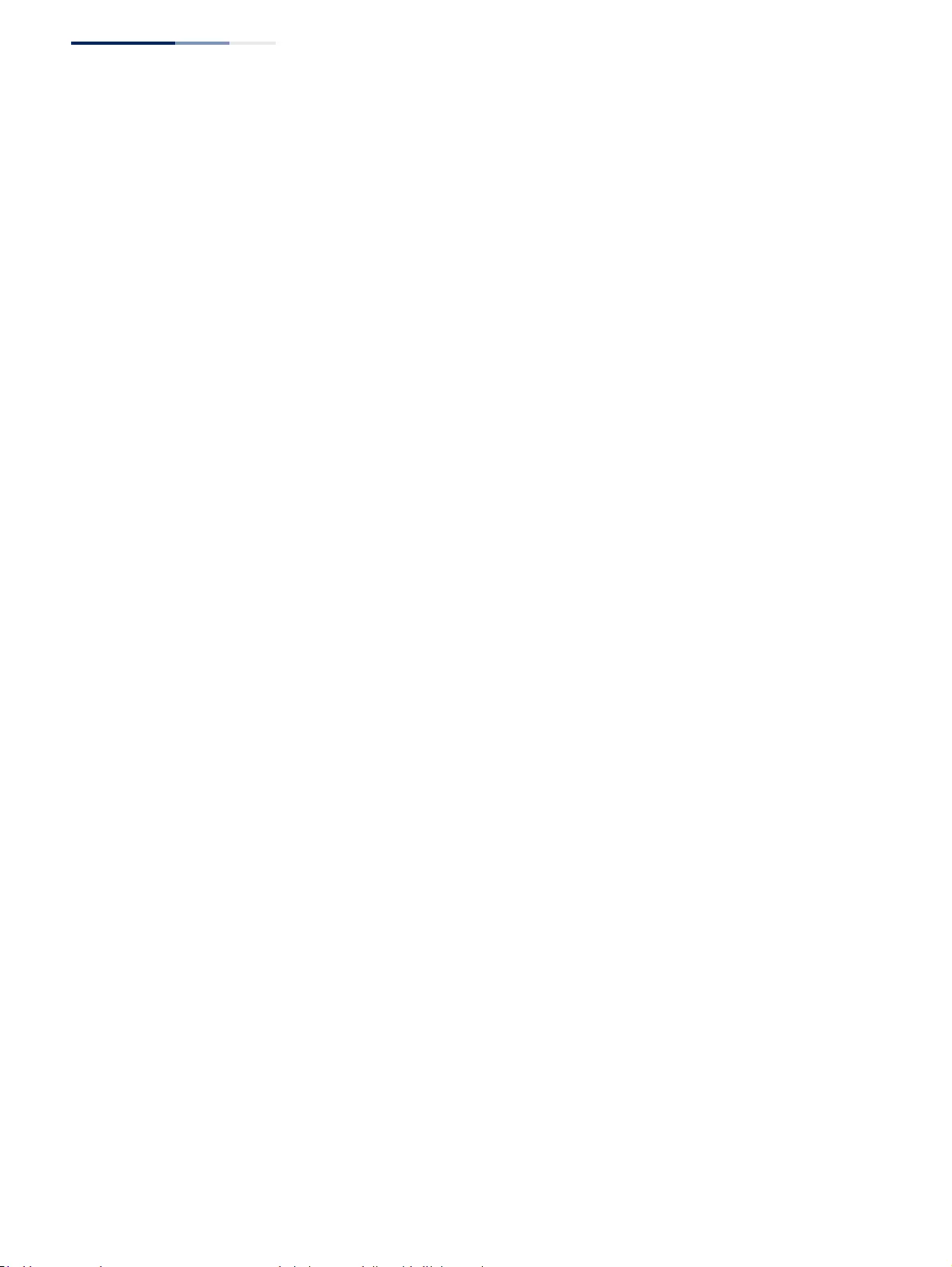
Chapter 12
| Security Measures
IPv6 Source Guard
– 366 –
◆Table entries include a MAC address, IPv6 global unicast address, entry type
(Static-IPv6-SG-Binding, Dynamic-ND-Binding, Dynamic-DHCPv6-Binding),
VLAN identifier, and port identifier.
◆Static addresses entered in the source guard binding table (using the Static
Binding page) are automatically configured with an infinite lease time.
Dynamic entries learned via DHCPv6 snooping are configured by the DHCPv6
server itself.
◆If IPv6 source guard is enabled, an inbound packet’s source IPv6 address will be
checked against the binding table. If no matching entry is found, the packet
will be dropped.
◆Filtering rules are implemented as follows:
■If ND snooping and DHCPv6 snooping are disabled, IPv6 source guard will
check the VLAN ID, source IPv6 address, and port number. If a matching
entry is found in the binding table and the entry type is static IPv6 source
guard binding, the packet will be forwarded.
■If ND snooping or DHCP snooping is enabled, IPv6 source guard will check
the VLAN ID, source IP address, and port number. If a matching entry is
found in the binding table and the entry type is static IPv6 source guard
binding, dynamic ND snooping binding, or dynamic DHCPv6 snooping
binding, the packet will be forwarded.
■If IPv6 source guard is enabled on an interface for which IPv6 source
bindings (dynamically learned via ND snooping or DHCPv6 snooping, or
manually configured) are not yet configured, the switch will drop all IPv6
traffic on that port, except for ND packets and DHCPv6 packets allowed by
DHCPv6 snooping.
■Only IPv6 global unicast addresses are accepted for static bindings.
Parameters
These parameters are displayed:
◆Port – Port identifier.
◆Filter Type – Configures the switch to filter inbound traffic based on the
following options. (Default: Disabled)
■Disabled – Disables IPv6 source guard filtering on the port.
■SIP – Enables traffic filtering based on IPv6 global unicast source IPv6
addresses stored in the binding table.
◆Max Binding Entry – The maximum number of entries that can be bound to an
interface. (Range: 1-5; Default: 5)
■This parameter sets the maximum number of IPv6 global unicast source
IPv6 address entries that can be mapped to an interface in the binding
table, including both dynamic entries discovered by ND snooping, DHCPv6
snooping (refer to the DHCPv6 Snooping commands in the CLI Reference
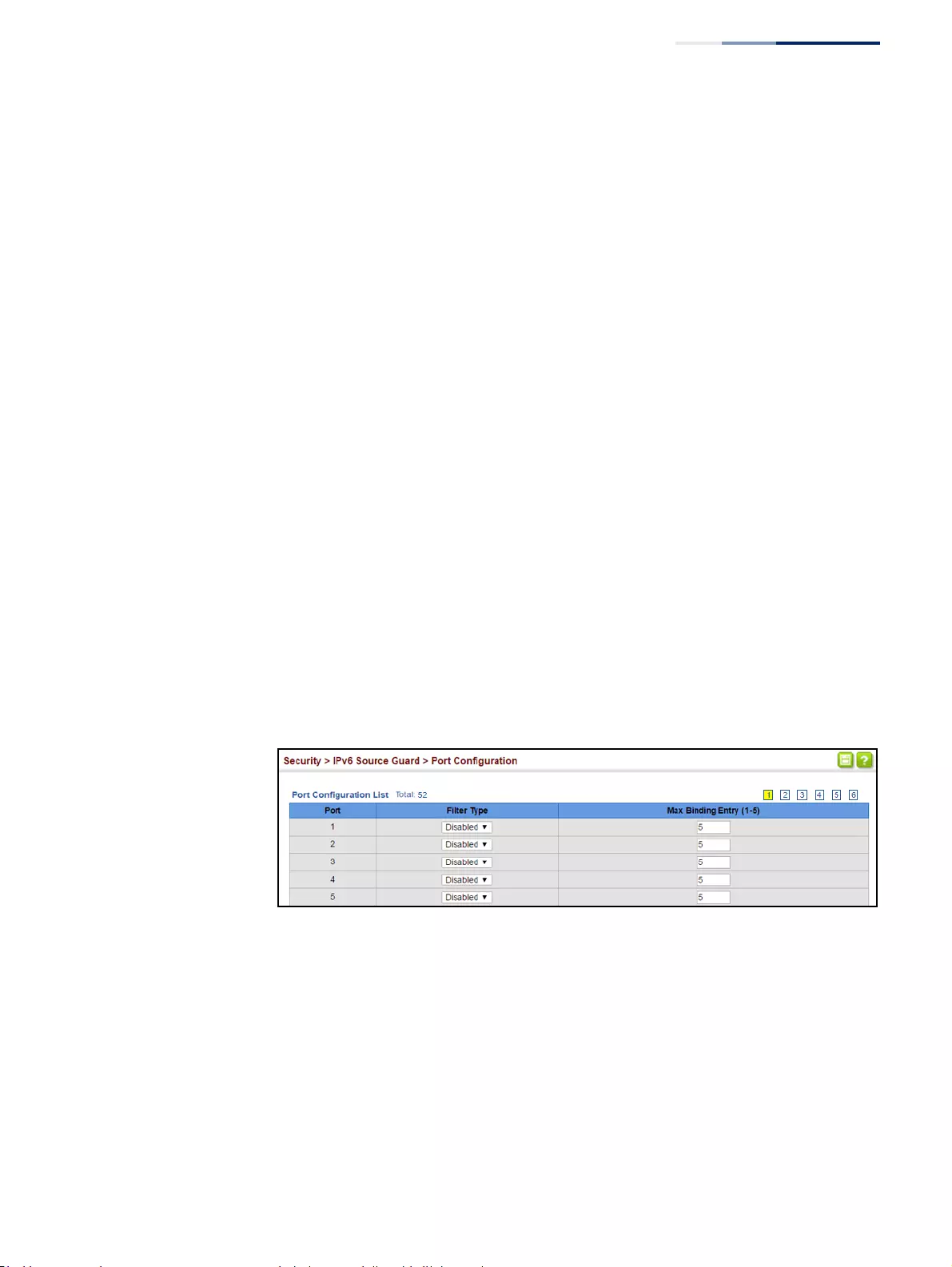
Chapter 12
| Security Measures
IPv6 Source Guard
– 367 –
Guide), and static entries set by IPv6 Source Guard (see “Configuring Static
Bindings for IPv6 Source Guard” on page 367).
■IPv6 source guard maximum bindings must be set to a value higher than
DHCPv6 snooping maximum bindings and ND snooping maximum
bindings.
■If IPv6 source guard, ND snooping, and DHCPv6 snooping are enabled on a
port, the dynamic bindings used by ND snooping, DHCPv6 snooping, and
IPv6 source guard static bindings cannot exceed the maximum allowed
bindings set by this parameter. In other words, no new entries will be
added to the IPv6 source guard binding table.
■If IPv6 source guard is enabled on a port, and the maximum number of
allowed bindings is changed to a lower value, precedence is given to
deleting entries learned through DHCPv6 snooping, ND snooping, and
then manually configured IPv6 source guard static bindings, until the
number of entries in the binding table reaches the newly configured
maximum number of allowed bindings.
Web Interface
To set the IPv6 Source Guard filter for ports:
1. Click Security, IPv6 Source Guard, Port Configuration.
2. Set the required filtering type for each port.
3. Click Apply
Figure 226: Setting the Filter Type for IPv6 Source Guard
Configuring Static
Bindings for IPv6
Source Guard
Use the Security > IPv6 Source Guard > Static Binding page to bind a static address
to a port. Table entries include a MAC address, IPv6 global unicast address, entry
type (Static-IPv6-SG-Binding, Dynamic-ND-Binding, Dynamic-DHCPv6-Binding),
VLAN identifier, and port identifier.
Command Usage
◆Traffic filtering is based only on the source IPv6 address, VLAN ID, and port
number.
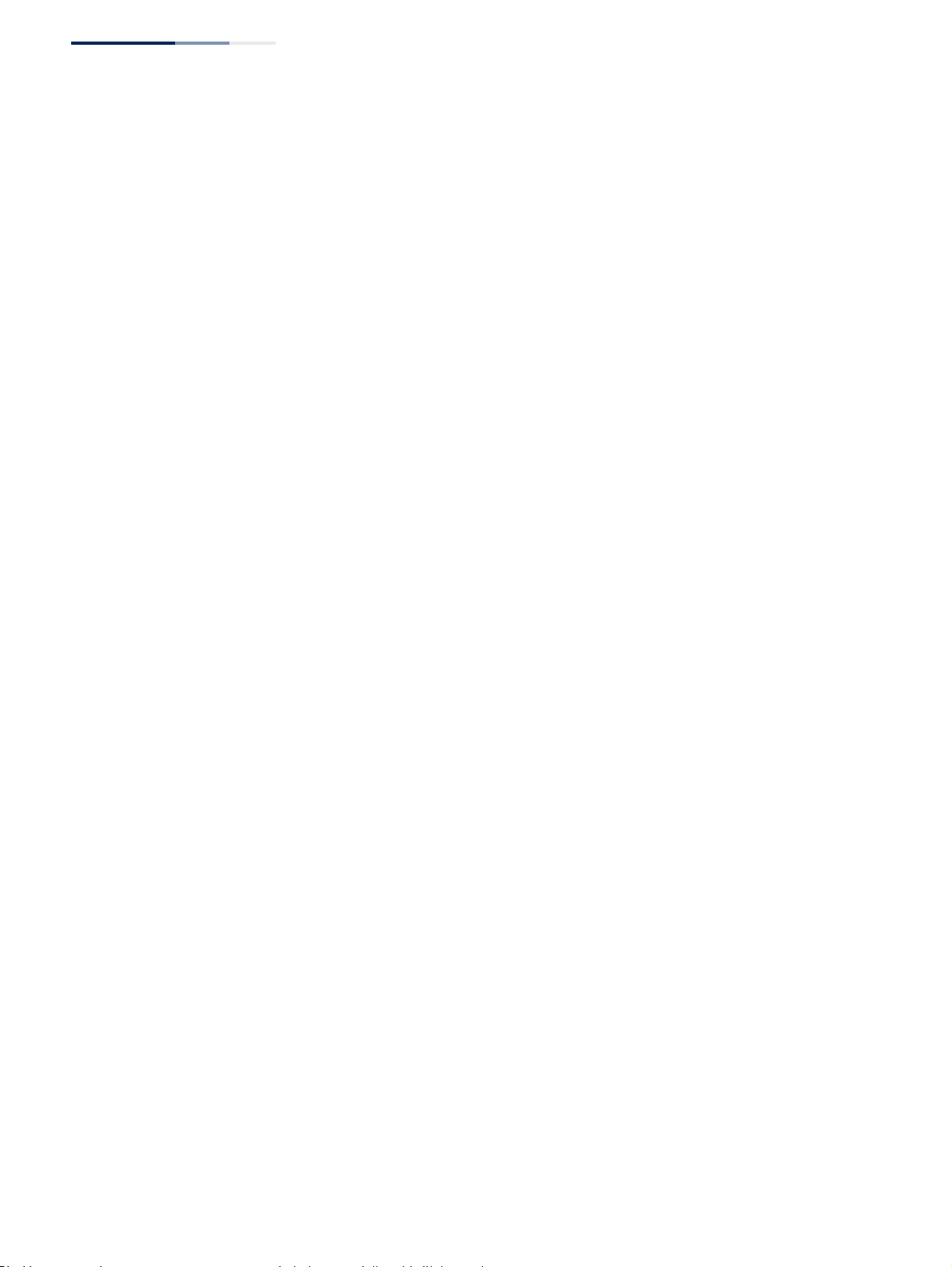
Chapter 12
| Security Measures
IPv6 Source Guard
– 368 –
◆Static addresses entered in the source guard binding table are automatically
configured with an infinite lease time.
◆When source guard is enabled, traffic is filtered based upon dynamic entries
learned via ND snooping, DHCPv6 snooping, or static addresses configured in
the source guard binding table.
◆An entry with same MAC address and a different VLAN ID cannot be added to
the binding table .
◆Static bindings are processed as follows:
■If there is no entry with same and MAC address and IPv6 address, a new
entry is added to binding table using static IPv6 source guard binding.
■If there is an entry with same MAC address and IPv6 address, and the type
of entry is static IPv6 source guard binding, then the new entry will replace
the old one.
■If there is an entry with same MAC address and IPv6 address, and the type
of the entry is either a dynamic ND snooping binding or DHCPv6 snooping
binding, then the new entry will replace the old one and the entry type will
be changed to static IPv6 source guard binding.
■Only unicast addresses are accepted for static bindings.
Parameters
These parameters are displayed:
Add
◆Port – The port to which a static entry is bound.
◆VLAN – ID of a configured VLAN (Range: 1-4094)
◆MAC Address – A valid unicast MAC address.
◆IPv6 Address – A valid global unicast IPv6 address. This address must be
entered according to RFC 2373 “IPv6 Addressing Architecture,” using 8 colon-
separated 16-bit hexadecimal values. One double colon may be used in the
address to indicate the appropriate number of zeros required to fill the
undefined fields.
Show
◆VLAN – VLAN to which this entry is bound.
◆MAC Address – Physical address associated with the entry.
◆Interface – The port to which this entry is bound.
◆IPv6 Address – IPv6 address corresponding to the client.
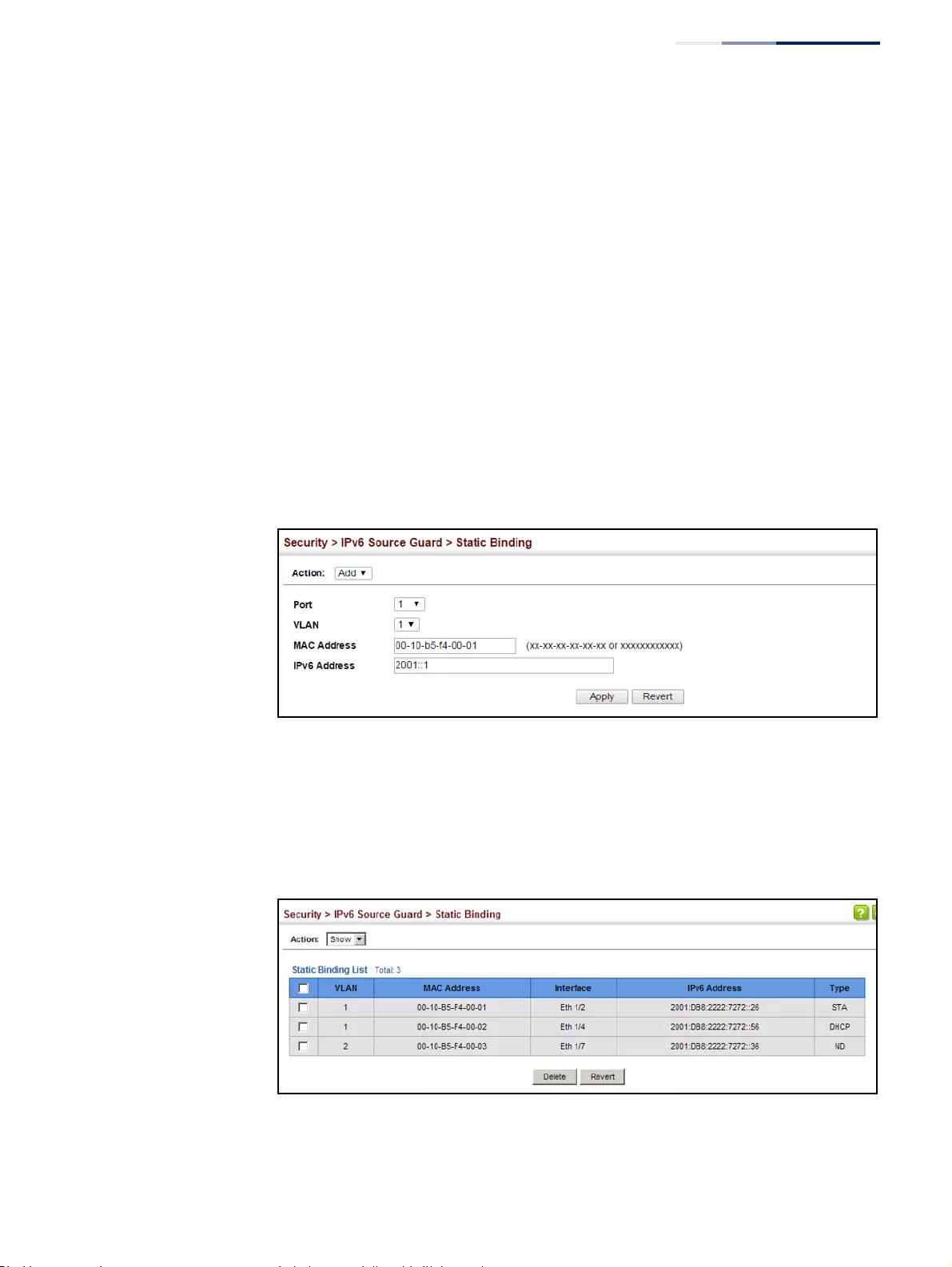
Chapter 12
| Security Measures
IPv6 Source Guard
– 369 –
◆Type – Shows the entry type:
■DHCP – Dynamic DHCPv6 binding, stateful address.
■ND – Dynamic Neighbor Discovery binding, stateless address.
■STA – Static IPv6 Source Guard binding.
Web Interface
To configure static bindings for IPv6 Source Guard:
1. Click Security, IPv6 Source Guard, Static Binding.
2. Select Add from the Action list.
3. Enter the required bindings for each port.
4. Click Apply
Figure 227: Configuring Static Bindings for IPv6 Source Guard
To display static bindings for Iv6 Source Guard:
1. Click Security, IPv6 Source Guard, Static Binding.
2. Select Show from the Action list.
Figure 228: Displaying Static Bindings for IPv6 Source Guard
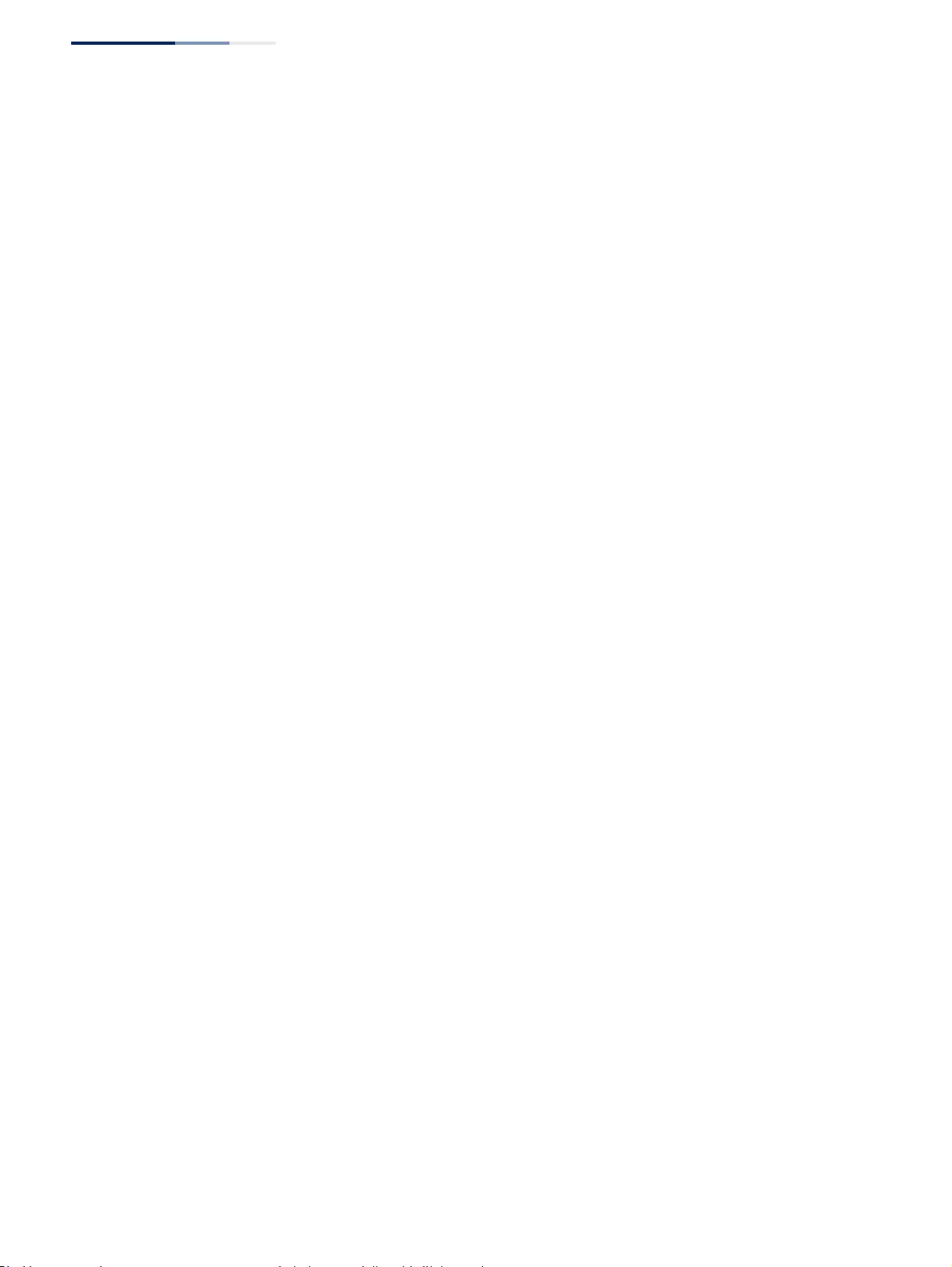
Chapter 12
| Security Measures
IPv6 Source Guard
– 370 –
Displaying
Information for
Dynamic IPv6 Source
Guard Bindings
Use the Security > IPv6 Source Guard > Dynamic Binding page to display the
source-guard binding table for a selected interface.
Parameters
These parameters are displayed:
Query by
◆Port – A port on this switch.
◆VLAN – ID of a configured VLAN (Range: 1-4094)
◆MAC Address – A valid unicast MAC address.
◆IPv6 Address – A valid global unicast IPv6 address.
Dynamic Binding List
◆VLAN – VLAN to which this entry is bound.
◆MAC Address – Physical address associated with the entry.
◆Interface – Port to which this entry is bound.
◆IPv6 Address – IPv6 address corresponding to the client.
◆Type – Shows the entry type:
■DHCP – Dynamic DHCPv6 binding, stateful address.
■ND – Dynamic Neighbor Discovery binding, stateless address.
■STA – Static IPv6 Source Guard binding.
Web Interface
To display the binding table for IPv6 Source Guard:
1. Click Security, IPv6 Source Guard, Dynamic Binding.
2. Mark the search criteria, and enter the required values.
3. Click Query
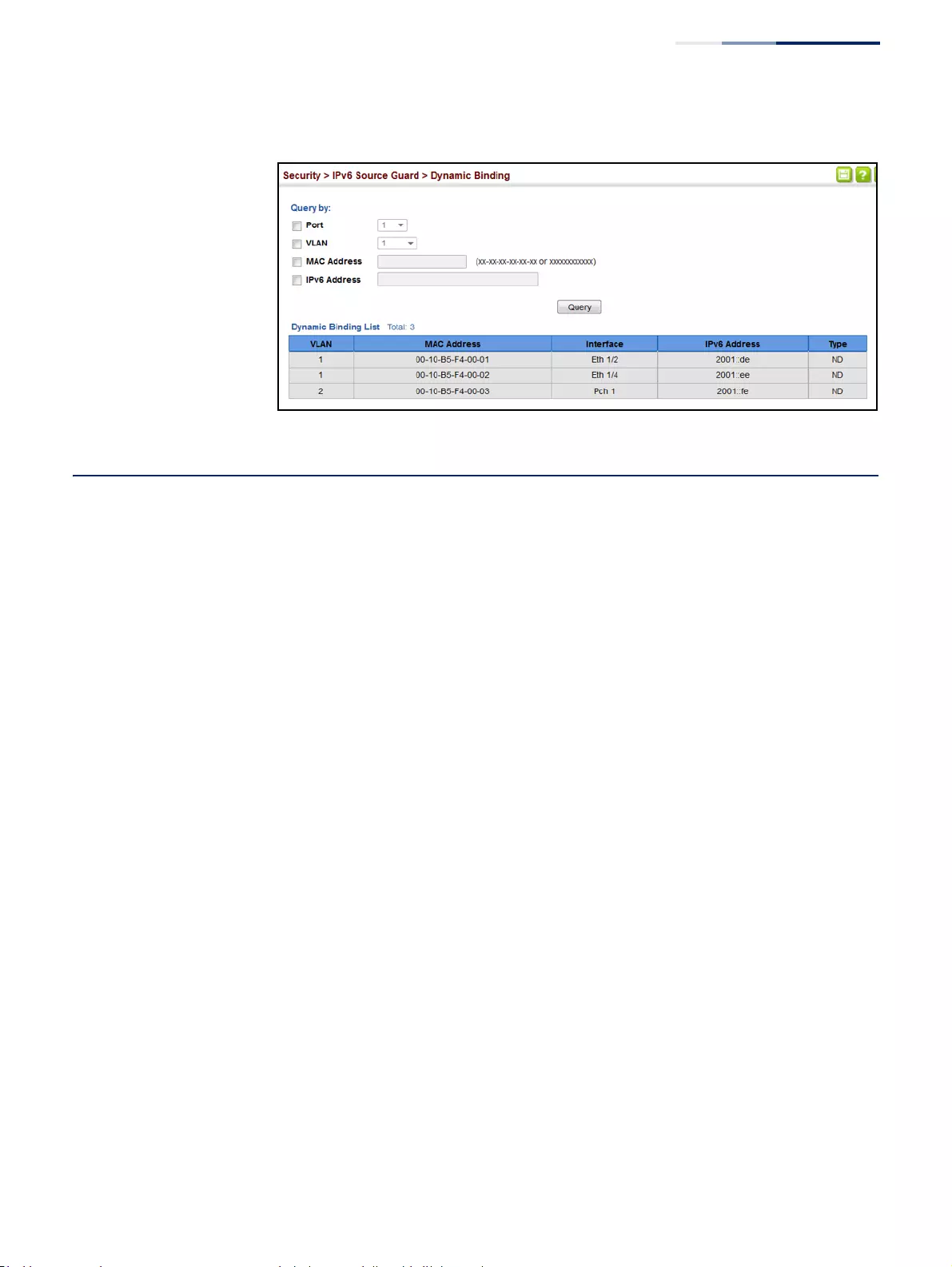
Chapter 12
| Security Measures
ARP Inspection
– 371 –
Figure 229: Showing the IPv6 Source Guard Binding Table
ARP Inspection
ARP Inspection is a security feature that validates the MAC Address bindings for
Address Resolution Protocol packets. It provides protection against ARP traffic with
invalid MAC-to-IP address bindings, which forms the basis for certain “man-in-the-
middle” attacks. This is accomplished by intercepting all ARP requests and
responses and verifying each of these packets before the local ARP cache is
updated or the packet is forwarded to the appropriate destination. Invalid ARP
packets are dropped.
ARP Inspection determines the validity of an ARP packet based on valid IP-to-MAC
address bindings stored in a trusted database – the DHCP snooping binding
database (see “DHCP Snooping Global Configuration” on page 344). This database
is built by DHCP snooping if it is enabled on globally on the switch and on the
required VLANs. ARP Inspection can also validate ARP packets against user-
configured ARP access control lists (ACLs) for hosts with statically configured
addresses (see “Configuring an ARP ACL” on page 323).
Command Usage
Enabling & Disabling ARP Inspection
◆ARP Inspection is controlled on a global and VLAN basis.
◆By default, ARP Inspection is disabled both globally and on all VLANs.
■If ARP Inspection is globally enabled, then it becomes active only on the
VLANs where it has been enabled.
■When ARP Inspection is enabled globally, all ARP request and reply packets
on inspection-enabled VLANs are redirected to the CPU and their switching
behavior handled by the ARP Inspection engine.
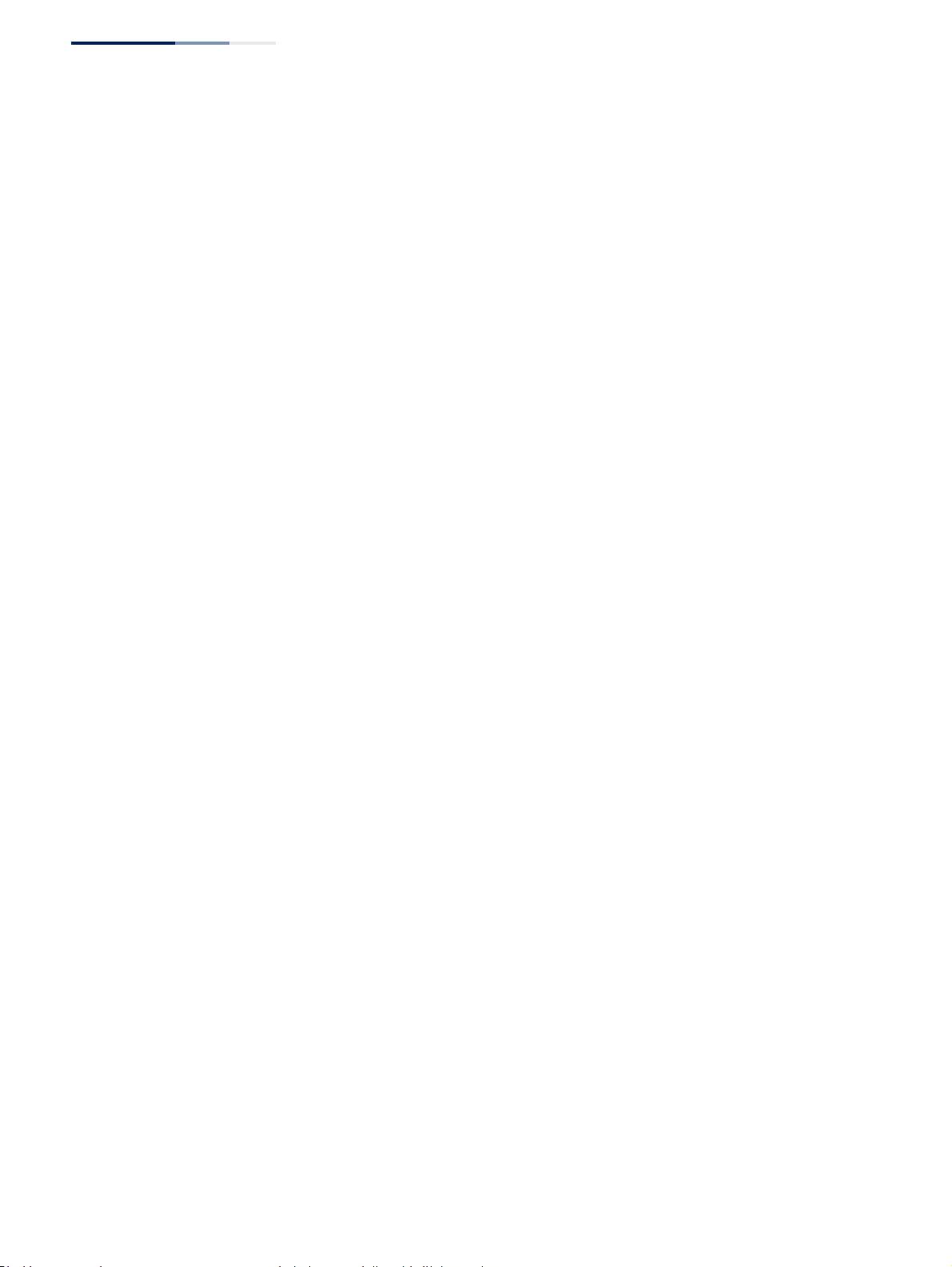
Chapter 12
| Security Measures
ARP Inspection
– 372 –
■If ARP Inspection is disabled globally, then it becomes inactive for all
VLANs, including those where inspection is enabled.
■When ARP Inspection is disabled, all ARP request and reply packets will
bypass the ARP Inspection engine and their switching behavior will match
that of all other packets.
■Disabling and then re-enabling global ARP Inspection will not affect the
ARP Inspection configuration of any VLANs.
■When ARP Inspection is disabled globally, it is still possible to configure
ARP Inspection for individual VLANs. These configuration changes will only
become active after ARP Inspection is enabled globally again.
◆The ARP Inspection engine in the current firmware version does not support
ARP Inspection on trunk ports.
Configuring
Global Settings for
ARP Inspection
Use the Security > ARP Inspection (Configure General) page to enable ARP
inspection globally for the switch, to validate address information in each packet,
and configure logging.
Command Usage
ARP Inspection Validation
◆By default, ARP Inspection Validation is disabled.
◆Specifying at least one of the following validations enables ARP Inspection
Validation globally. Any combination of the following checks can be active
concurrently.
■Destination MAC – Checks the destination MAC address in the Ethernet
header against the target MAC address in the ARP body. This check is
performed for ARP responses. When enabled, packets with different MAC
addresses are classified as invalid and are dropped.
■IP – Checks the ARP body for invalid and unexpected IP addresses. These
addresses include 0.0.0.0, 255.255.255.255, and all IP multicast addresses.
Sender IP addresses are checked in all ARP requests and responses, while
target IP addresses are checked only in ARP responses.
■Source MAC – Checks the source MAC address in the Ethernet header
against the sender MAC address in the ARP body. This check is performed
on both ARP requests and responses. When enabled, packets with different
MAC addresses are classified as invalid and are dropped.
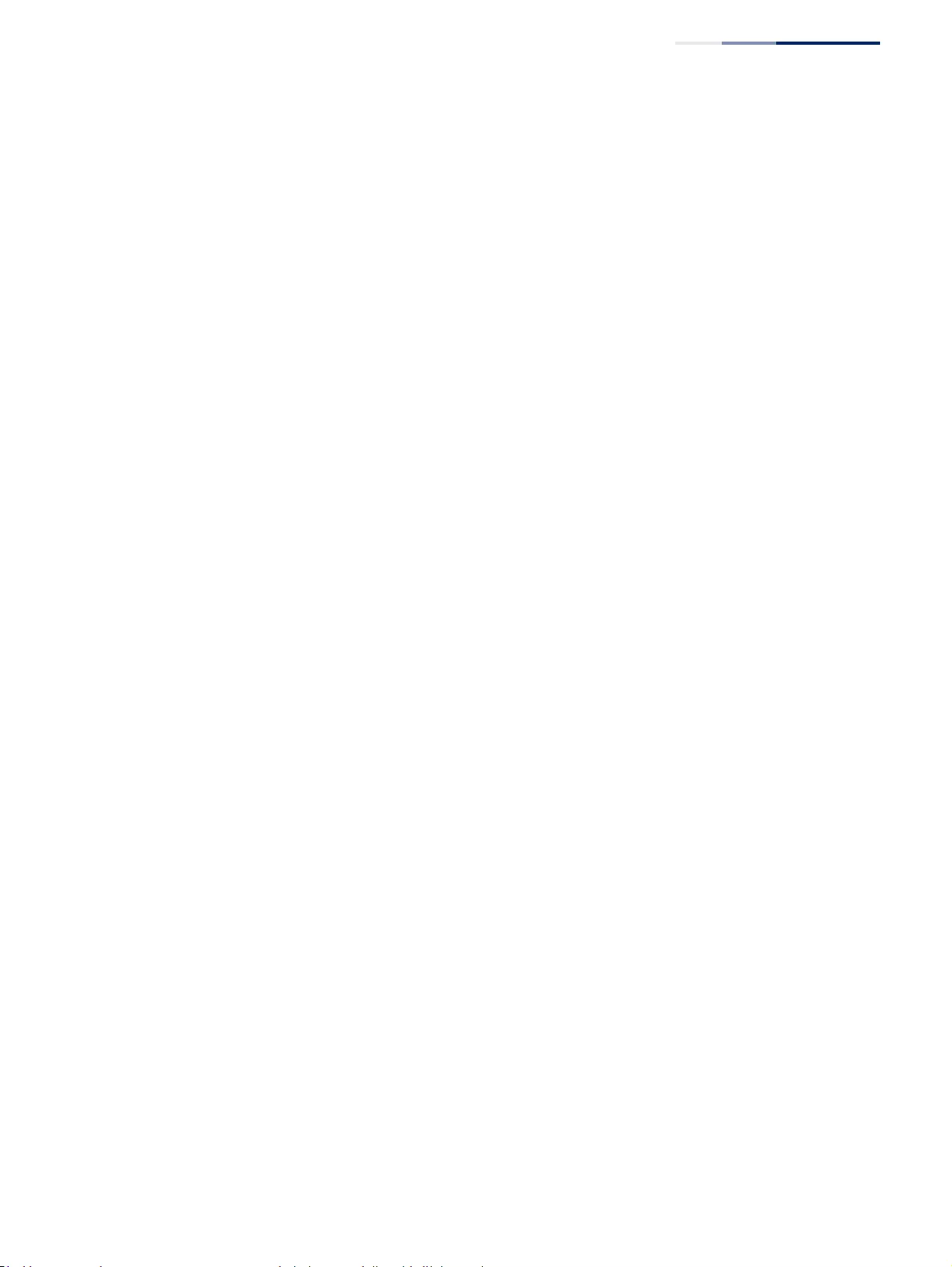
Chapter 12
| Security Measures
ARP Inspection
– 373 –
ARP Inspection Logging
◆By default, logging is active for ARP Inspection, and cannot be disabled.
◆The administrator can configure the log facility rate.
◆When the switch drops a packet, it places an entry in the log buffer, then
generates a system message on a rate-controlled basis. After the system
message is generated, the entry is cleared from the log buffer.
◆Each log entry contains flow information, such as the receiving VLAN, the port
number, the source and destination IP addresses, and the source and
destination MAC addresses.
◆If multiple, identical invalid ARP packets are received consecutively on the
same VLAN, then the logging facility will only generate one entry in the log
buffer and one corresponding system message.
◆If the log buffer is full, the oldest entry will be replaced with the newest entry.
Parameters
These parameters are displayed:
◆ARP Inspection Status – Enables ARP Inspection globally. (Default: Disabled)
◆ARP Inspection Validation – Enables extended ARP Inspection Validation if
any of the following options are enabled. (Default: Disabled)
■Dst-MAC – Validates the destination MAC address in the Ethernet header
against the target MAC address in the body of ARP responses.
■IP – Checks the ARP body for invalid and unexpected IP addresses. Sender
IP addresses are checked in all ARP requests and responses, while target IP
addresses are checked only in ARP responses.
■Allow Zeros – Allows sender IP address to be 0.0.0.0.
■Src-MAC – Validates the source MAC address in the Ethernet header
against the sender MAC address in the ARP body. This check is performed
on both ARP requests and responses.
◆Log Message Number – The maximum number of entries saved in a log
message. (Range: 0-256; Default: 5)
◆Log Interval – The interval at which log messages are sent. (Range: 0-86400
seconds; Default: 1 second)
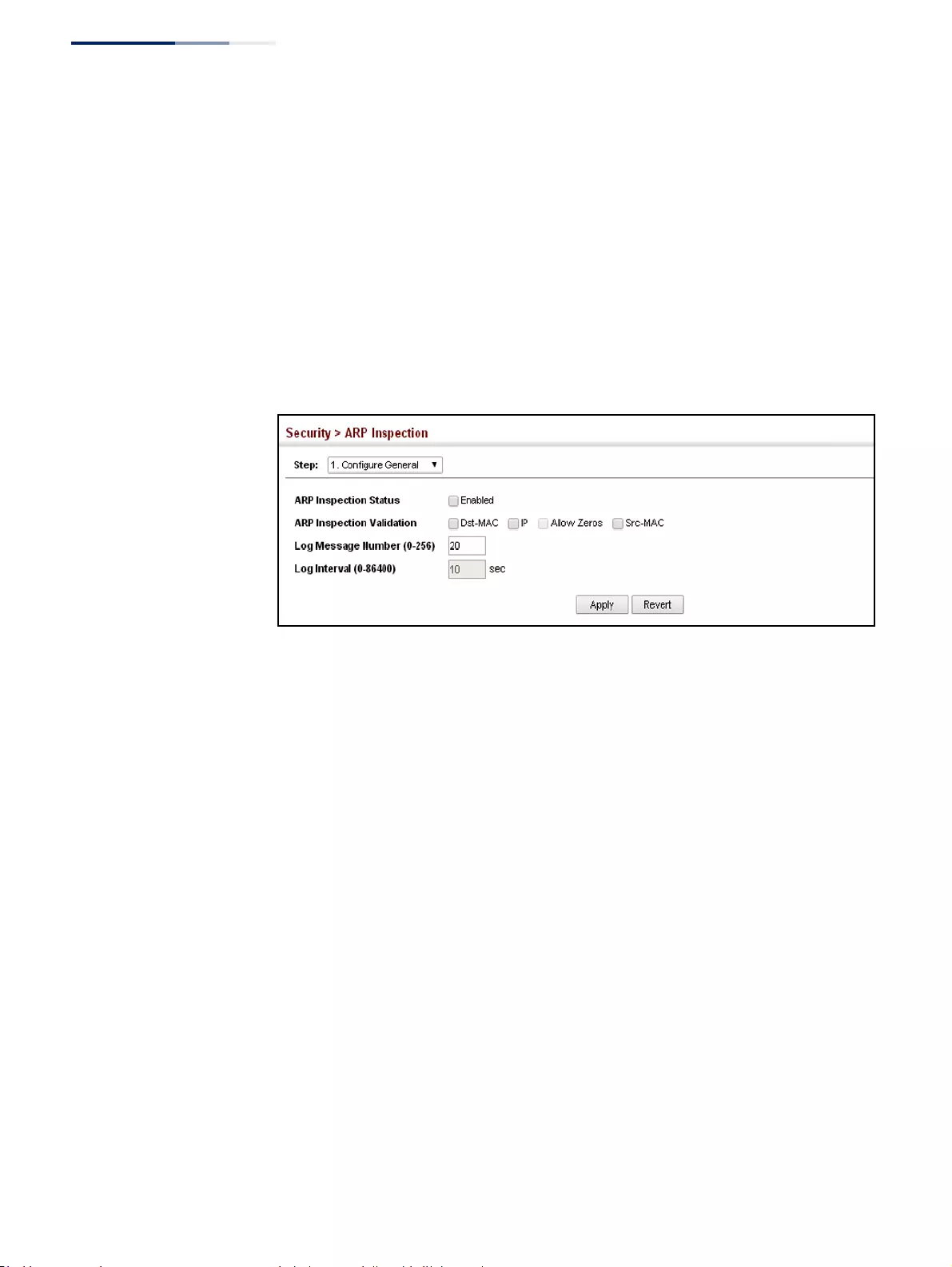
Chapter 12
| Security Measures
ARP Inspection
– 374 –
Web Interface
To configure global settings for ARP Inspection:
1. Click Security, ARP Inspection.
2. Select Configure General from the Step list.
3. Enable ARP inspection globally, enable any of the address validation options,
and adjust any of the logging parameters if required.
4. Click Apply.
Figure 230: Configuring Global Settings for ARP Inspection
Configuring
VLAN Settings for
ARP Inspection
Use the Security > ARP Inspection (Configure VLAN) page to enable ARP inspection
for any VLAN and to specify the ARP ACL to use.
Command Usage
ARP Inspection VLAN Filters (ACLs)
◆By default, no ARP Inspection ACLs are configured and the feature is disabled.
◆ARP Inspection ACLs are configured within the ARP ACL configuration page
(see page 323).
◆ARP Inspection ACLs can be applied to any configured VLAN.
◆ARP Inspection uses the DHCP snooping bindings database for the list of valid
IP-to-MAC address bindings. ARP ACLs take precedence over entries in the
DHCP snooping bindings database. The switch first compares ARP packets to
any specified ARP ACLs.
◆If Static is specified, ARP packets are only validated against the selected ACL –
packets are filtered according to any matching rules, packets not matching any
rules are dropped, and the DHCP snooping bindings database check is
bypassed.
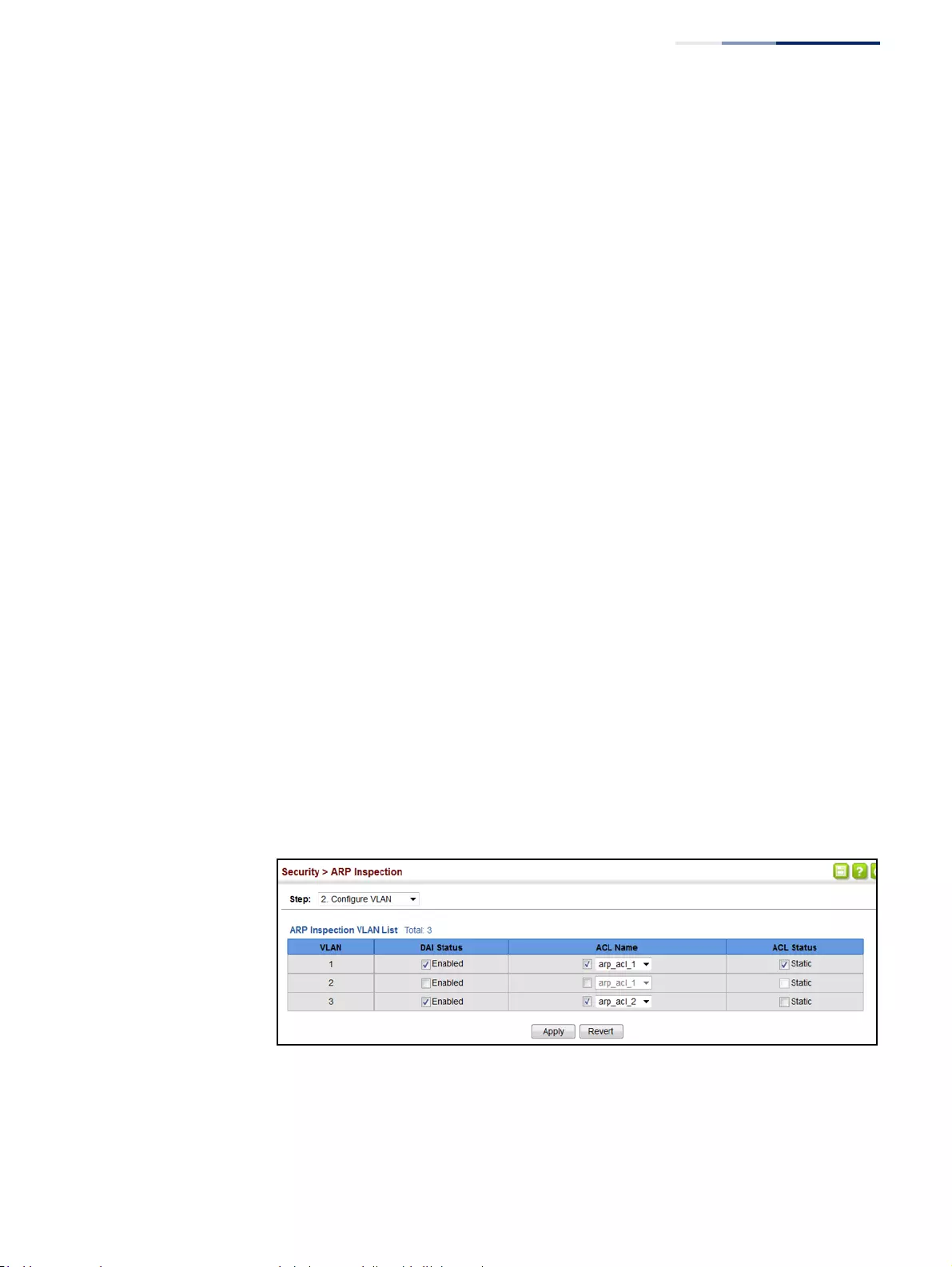
Chapter 12
| Security Measures
ARP Inspection
– 375 –
◆If Static is not specified, ARP packets are first validated against the selected ACL;
if no ACL rules match the packets, then the DHCP snooping bindings database
determines their validity.
Parameters
These parameters are displayed:
◆VLAN – VLAN identifier. (Range: 1-4094)
◆DAI Status – Enables Dynamic ARP Inspection for the selected VLAN.
(Default: Disabled)
◆ACL Name – Allows selection of any configured ARP ACLs. (Default: None)
◆Static – When an ARP ACL is selected, and static mode also selected, the switch
only performs ARP Inspection and bypasses validation against the DHCP
Snooping Bindings database. When an ARP ACL is selected, but static mode is
not selected, the switch first performs ARP Inspection and then validation
against the DHCP Snooping Bindings database. (Default: Disabled)
Web Interface
To configure VLAN settings for ARP Inspection:
1. Click Security, ARP Inspection.
2. Select Configure VLAN from the Step list.
3. Enable ARP inspection for the required VLANs, select an ARP ACL filter to check
for configured addresses, and select the Static option to bypass checking the
DHCP snooping bindings database if required.
4. Click Apply.
Figure 231: Configuring VLAN Settings for ARP Inspection
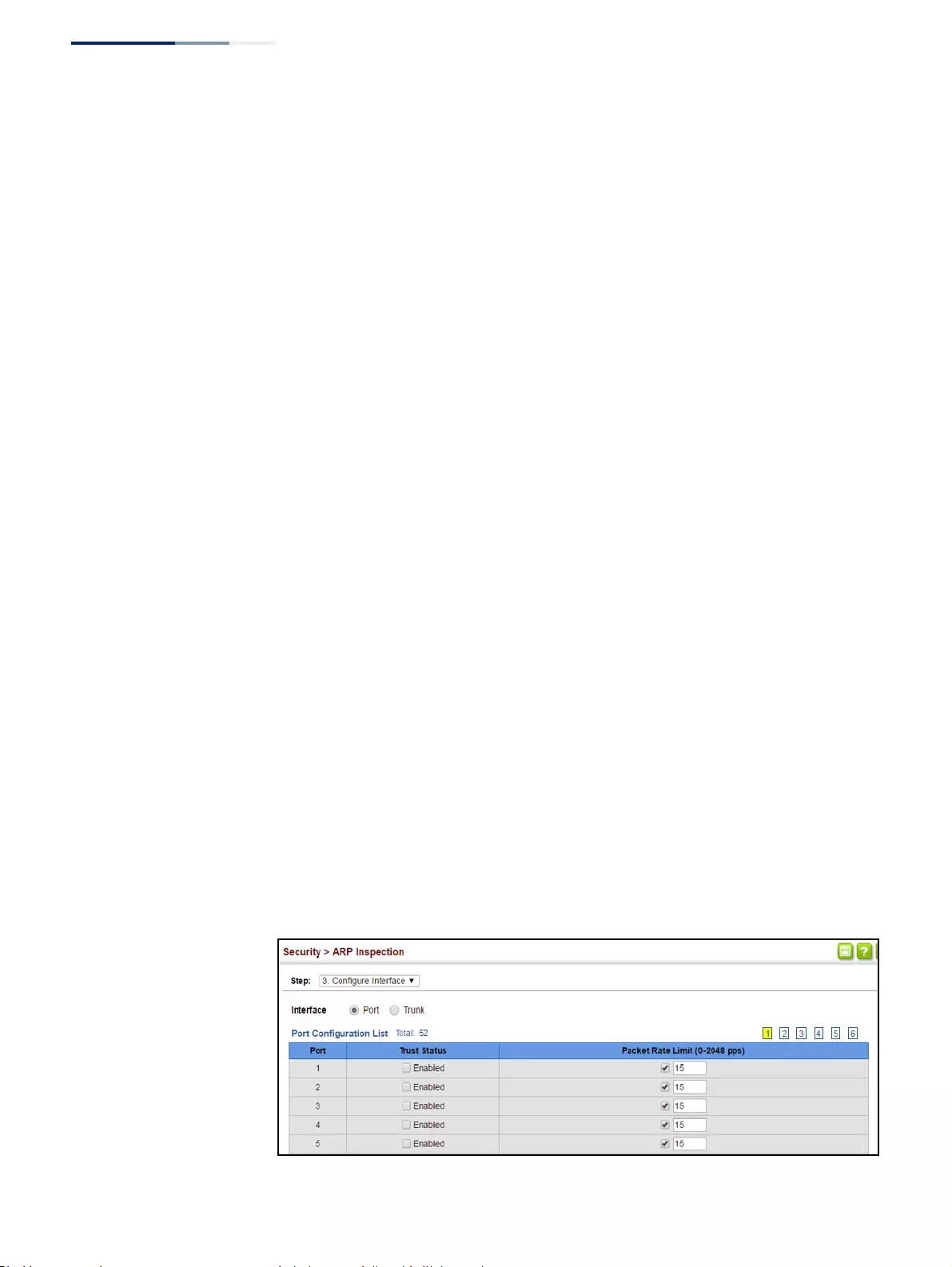
Chapter 12
| Security Measures
ARP Inspection
– 376 –
Configuring
Interface Settings for
ARP Inspection
Use the Security > ARP Inspection (Configure Interface) page to specify the ports
that require ARP inspection, and to adjust the packet inspection rate. $$$
Parameters
These parameters are displayed:
◆Interface – Port or trunk identifier.
◆Trust Status – Configures the port as trusted or untrusted. (Default: Untrusted)
By default, all untrusted ports are subject to ARP packet rate limiting, and all
trusted ports are exempt from ARP packet rate limiting.
Packets arriving on trusted interfaces bypass all ARP Inspection and ARP
Inspection Validation checks and will always be forwarded, while those arriving
on untrusted interfaces are subject to all configured ARP inspection tests.
◆Packet Rate Limit – Sets the maximum number of ARP packets that can be
processed by CPU per second on trusted or untrusted ports.
(Range: 0-2048; Default: 15)
Setting the rate limit to “0” means that there is no restriction on the number of
ARP packets that can be processed by the CPU.
The switch will drop all ARP packets received on a port which exceeds the
configured ARP-packets-per-second rate limit.
Web Interface
To configure interface settings for ARP Inspection:
1. Click Security, ARP Inspection.
2. Select Configure Interface from the Step list.
3. Specify any untrusted ports which require ARP inspection, and adjust the
packet inspection rate.
4. Click Apply.
Figure 232: Configuring Interface Settings for ARP Inspection
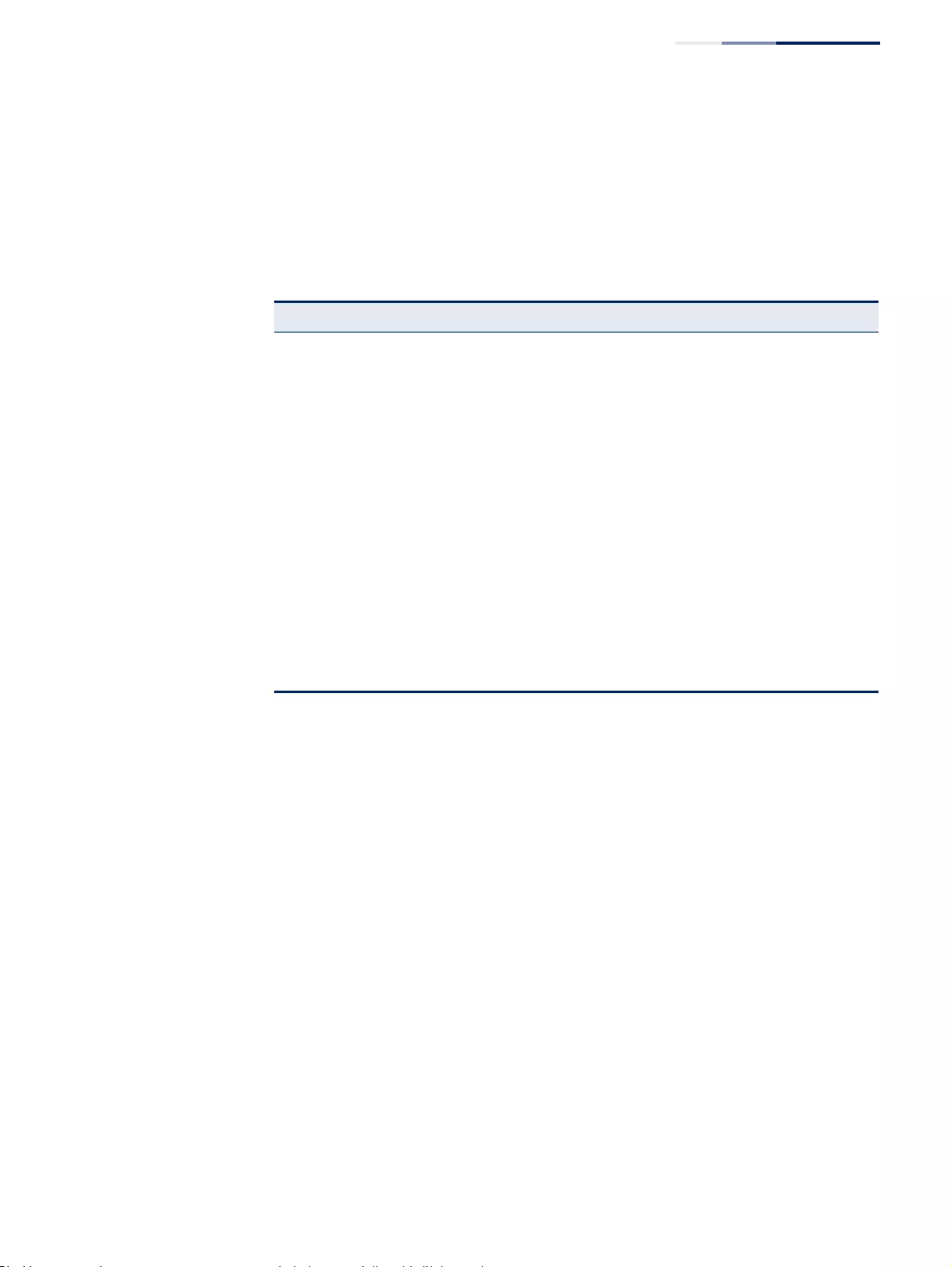
Chapter 12
| Security Measures
ARP Inspection
– 377 –
Displaying
ARP Inspection
Statistics
Use the Security > ARP Inspection (Show Information - Show Statistics) page to
display statistics about the number of ARP packets processed, or dropped for
various reasons.
Parameters
These parameters are displayed:
Web Interface
To display statistics for ARP Inspection:
1. Click Security, ARP Inspection.
2. Select Show Information from the Step list.
3. Select Show Statistics from the Action list.
Table 18: ARP Inspection Statistics
Parameter Description
Received ARP packets before
ARP inspection rate limit Count of ARP packets received but not exceeding the ARP
Inspection rate limit.
Dropped ARP packets in the
process of ARP inspection rate
limit
Count of ARP packets exceeding (and dropped by) ARP rate
limiting.
ARP packets dropped by
additional validation (IP) Count of ARP packets that failed the IP address test.
ARP packets dropped by
additional validation (Dst-MAC) Count of packets that failed the destination MAC address test.
Total ARP packets processed by
ARP inspection Count of all ARP packets processed by the ARP Inspection engine.
ARP packets dropped by
additional validation (Src-MAC) Count of packets that failed the source MAC address test.
ARP packets dropped by ARP
ACLs Count of ARP packets that failed validation against ARP ACL rules.
ARP packets dropped by DHCP
snooping Count of packets that failed validation against the DHCP Snooping
Binding database.
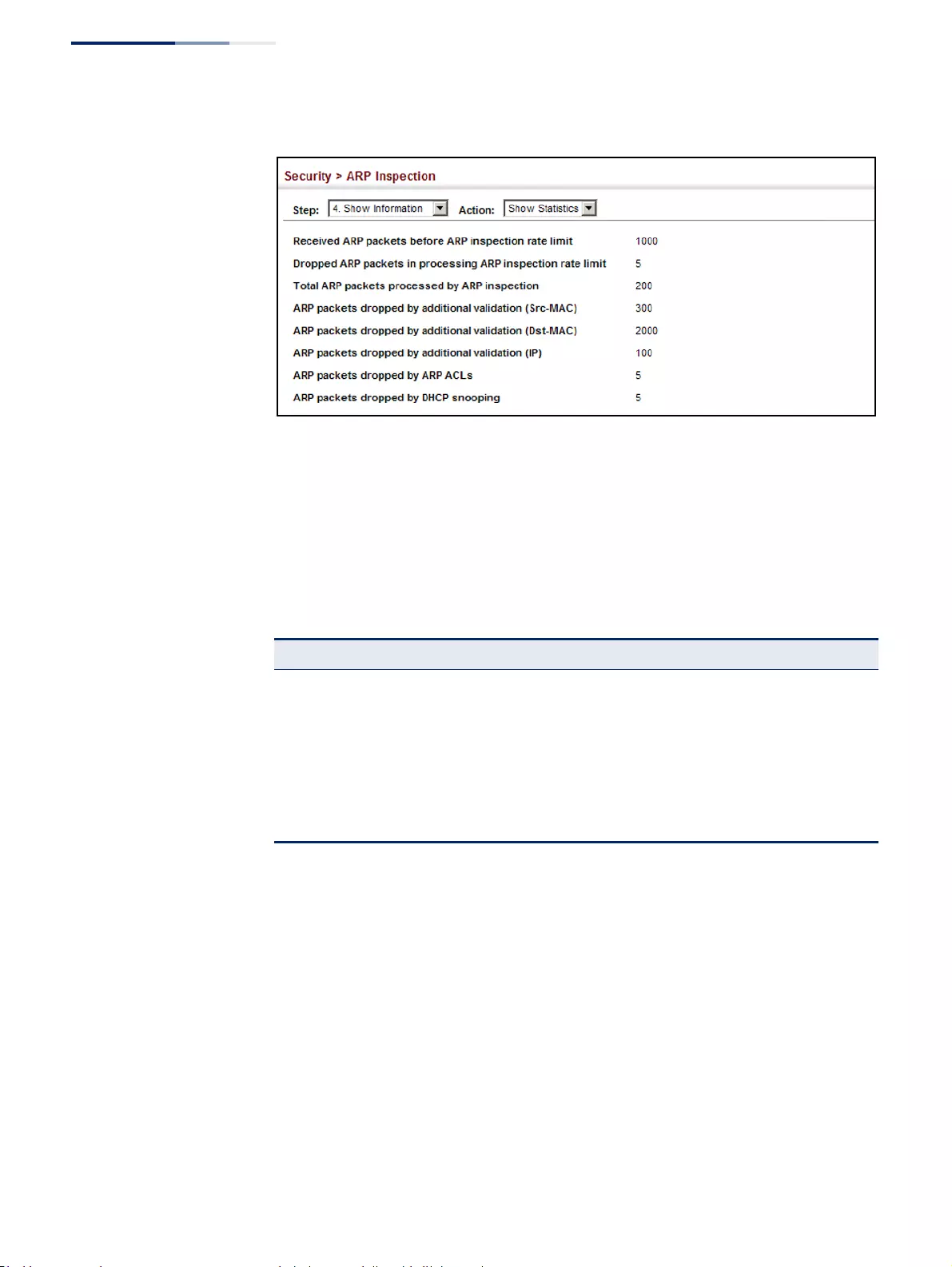
Chapter 12
| Security Measures
ARP Inspection
– 378 –
Figure 233: Displaying Statistics for ARP Inspection
Displaying the
ARP Inspection Log
Use the Security > ARP Inspection (Show Information - Show Log) page to show
information about entries stored in the log, including the associated VLAN, port,
and address components.
Parameters
These parameters are displayed:
Web Interface
To display the ARP Inspection log:
1. Click Security, ARP Inspection.
2. Select Show Information from the Step list.
3. Select Show Log from the Action list.
Table 19: ARP Inspection Log
Parameter Description
VLAN ID The VLAN where this packet was seen.
Port The port where this packet was seen.
Src. IP Address The source IP address in the packet.
Dst. IP Address The destination IP address in the packet.
Src. MAC Address The source MAC address in the packet.
Dst. MAC Address The destination MAC address in the packet.
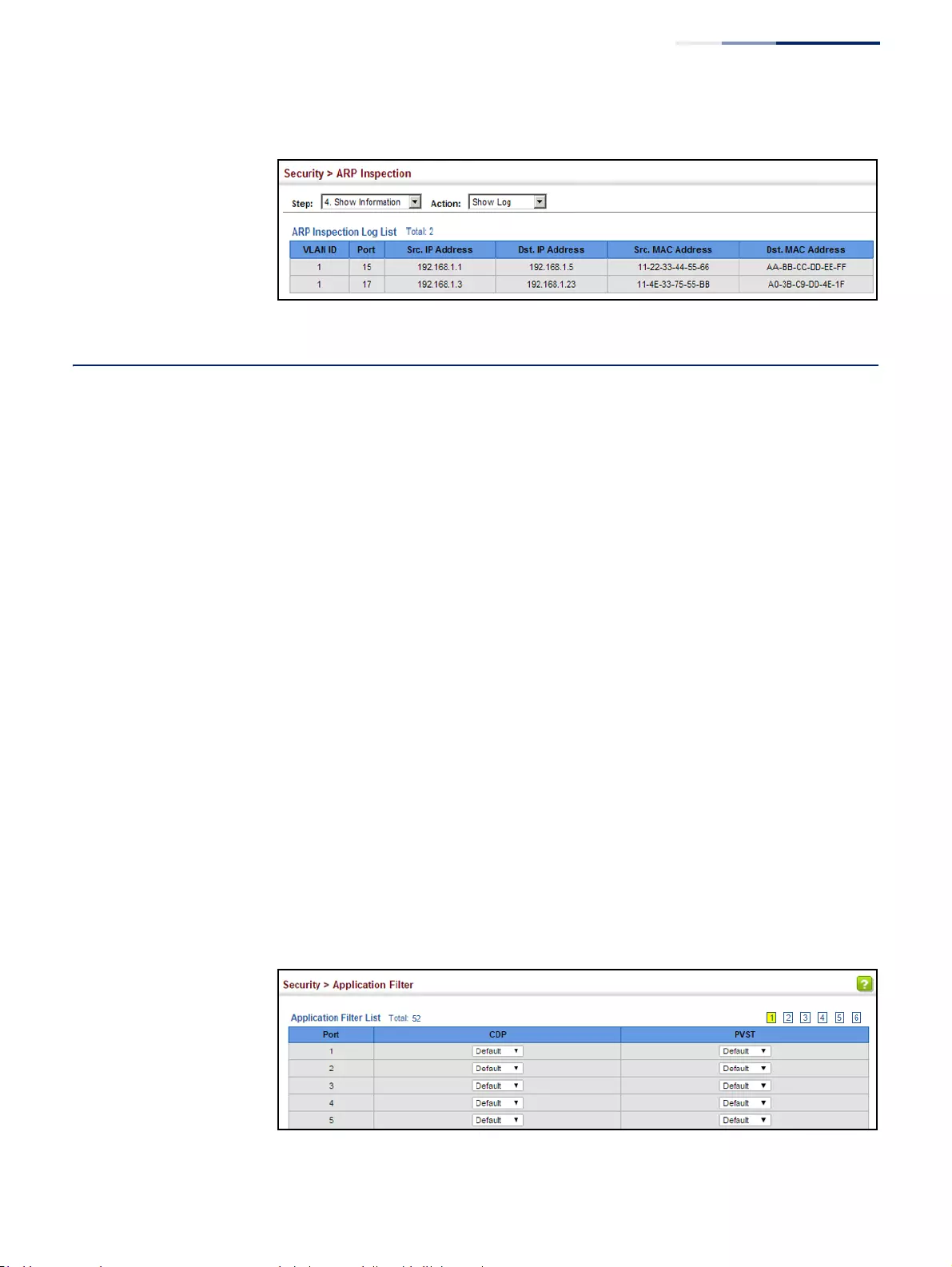
Chapter 12
| Security Measures
Application Filter
– 379 –
Figure 234: Displaying the ARP Inspection Log
Application Filter
Use the Security > Application Filter page to forward CDP or PVST packets.
Command Usage
If this feature is not enabled, the switch will handle CDP or PVST packets as normal
packets. In other words, they are forwarded to other ports in the same VLAN that
are also configured to forward the specified packet type.
Parameters
These parameters are displayed:
◆Port – Port identifier (Range: 1-52)
◆CDP – Cisco Discovery Protocol
◆PVST – Per-VLAN Spanning Tree
Web Interface
To discard or forward CDP or PVST packets:
1. Click Security, Application Filter.
2. Set the packet type to be discarded or forwarded as required.
3. Click Apply.
Figure 235: Configuring Discarding or Forwarding of CDP/PVST Packets
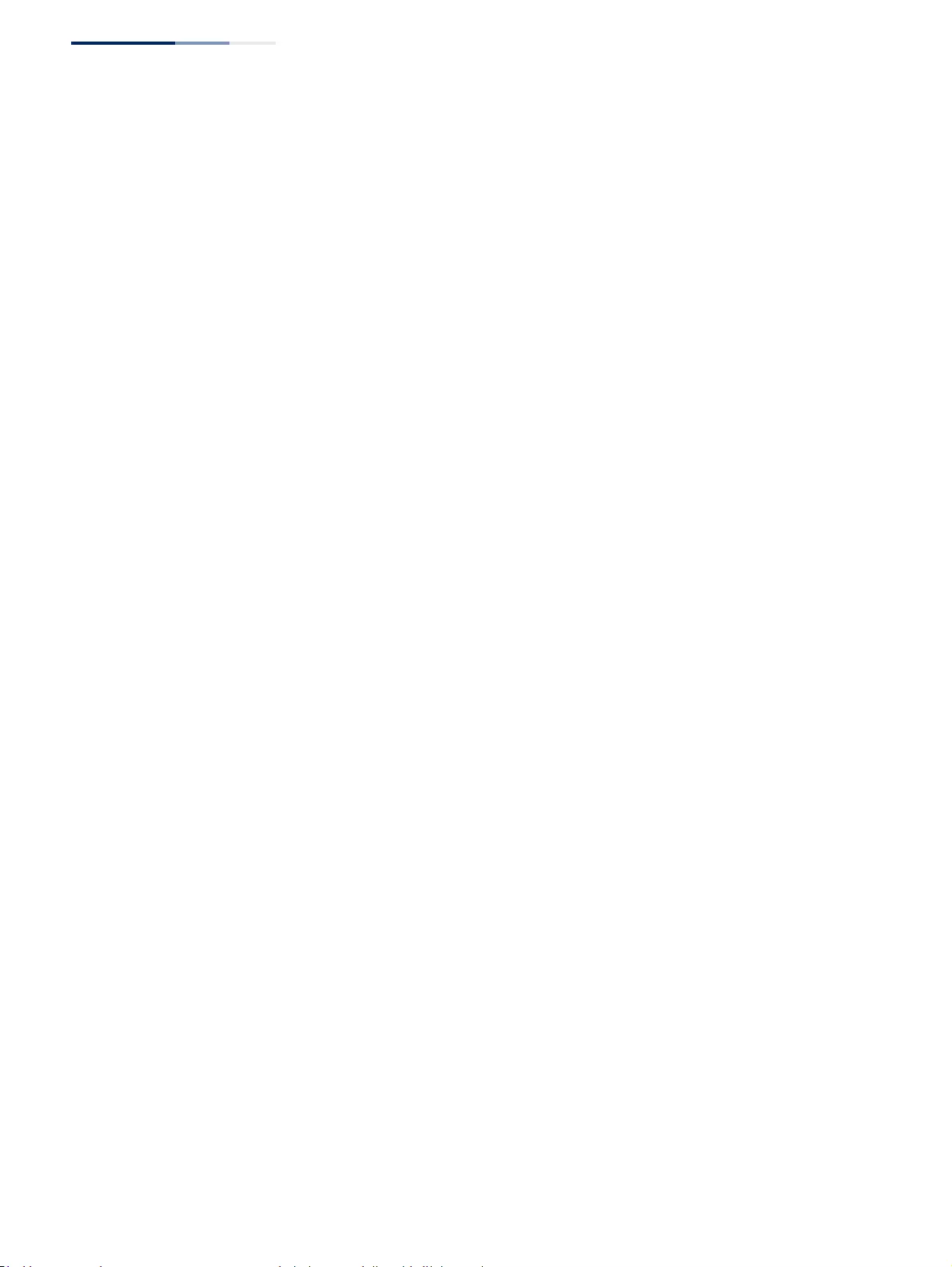
Chapter 12
| Security Measures
Application Filter
– 380 –
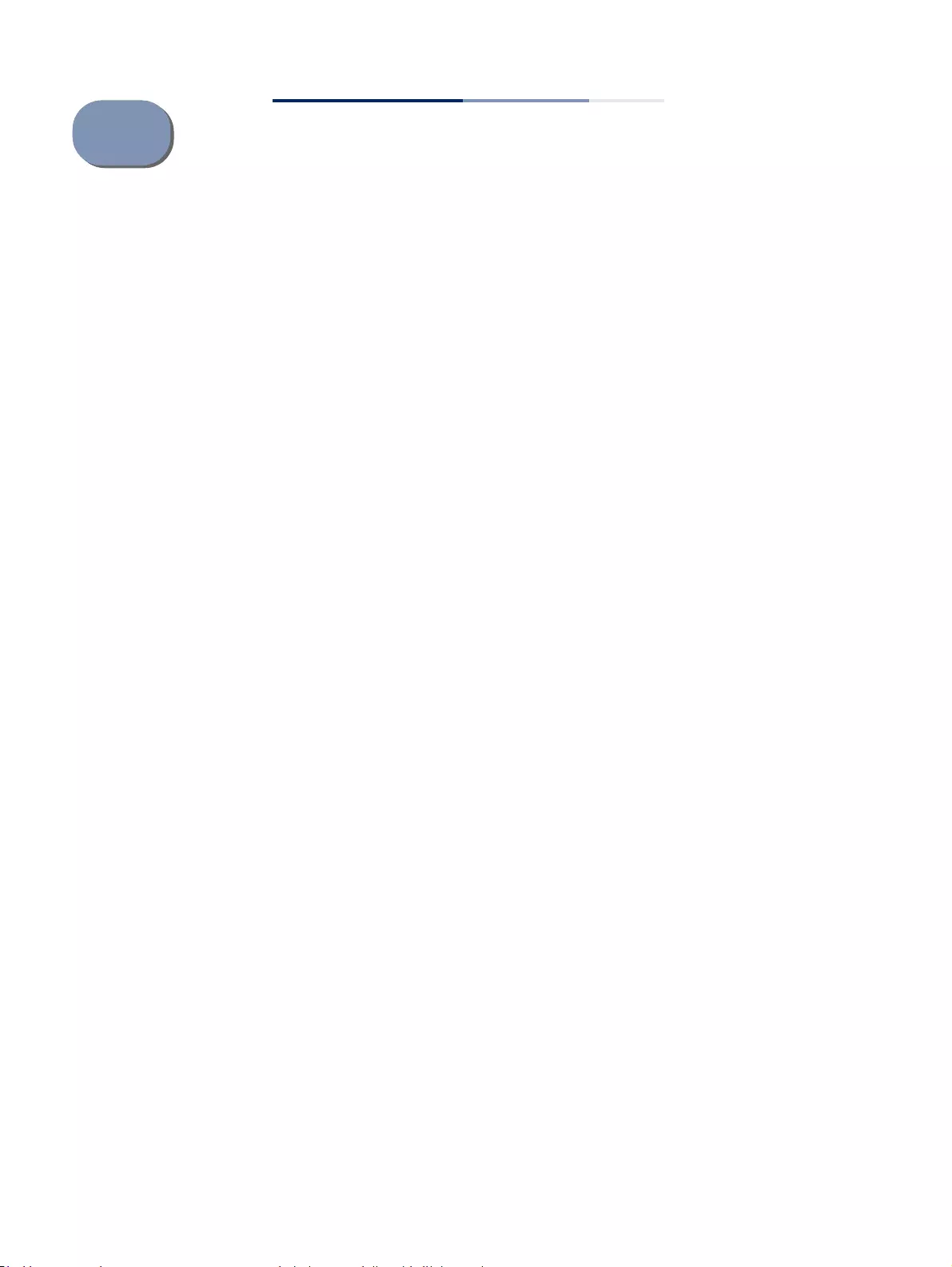
– 381 –
13 Basic Administration Protocols
This chapter describes basic administration tasks including:
◆Event Logging – Sets conditions for logging event messages to system memory
or flash memory, configures conditions for sending trap messages to remote
log servers, and configures trap reporting to remote hosts using Simple Mail
Transfer Protocol (SMTP).
◆Link Layer Discovery Protocol (LLDP) – Configures advertisement of basic
information about the local switch, or discovery of information about
neighboring devices on the local broadcast domain.
◆Power over Ethernet – Sets the priority and power budget for each port.
◆Simple Network Management Protocol (SNMP) – Configures switch
management through SNMPv1, SNMPv2c or SNMPv3.
◆Remote Monitoring (RMON) – Configures local collection of detailed statistics
or events which can be subsequently retrieved through SNMP.
◆Switch Clustering – Configures centralized management by a single unit over a
group of switches connected to the same local network.
◆Time Range – Sets a time range during which various functions are applied,
including applied ACLs.
◆Ethernet Ring Protection Switching (ERPS) – Configures a protection switching
mechanism and protocol for Ethernet layer network rings.
◆Connectivity Fault Management (CFM) – This protocol provides proactive
connectivity monitoring using continuity check messages, fault verification
through loop back messages, and fault isolation by examining end-to-end
connections between provider edge devices or between customer edge
devices.
◆Operation, Administration and Maintenance (OAM) – Provides remote
management tools required to monitor and maintain the links to subscriber
CPEs (Customer Premise Equipment).
◆UniDirectional Link Detection (UDLD) – Detects general loopback conditions
caused by hardware problems or faulty protocol settings.
◆Loopback Detection (LBD) – Detects general loopback conditions caused by
hardware problems or faulty protocol settings.

Chapter 13
| Basic Administration Protocols
Configuring Event Logging
– 382 –
Configuring Event Logging
The switch allows you to control the logging of error messages, including the type
of events that are recorded in switch memory, logging to a remote System Log
(syslog) server, and displays a list of recent event messages.
System Log
Configuration
Use the Administration > Log > System (Configure Global) page to enable or
disable event logging, and specify which levels are logged to RAM or flash memory.
Severe error messages that are logged to flash memory are permanently stored in
the switch to assist in troubleshooting network problems. Up to 4096 log entries
can be stored in the flash memory, with the oldest entries being overwritten first
when the available log memory (256 kilobytes) has been exceeded.
The System Logs page allows you to configure and limit system messages that are
logged to flash or RAM memory. The default is for event levels 0 to 3 to be logged
to flash and levels 0 to 7 to be logged to RAM.
Parameters
These parameters are displayed:
◆System Log Status – Enables/disables the logging of debug or error messages
to the logging process. (Default: Enabled)
◆Flash Level – Limits log messages saved to the switch’s permanent flash
memory for all levels up to the specified level. For example, if level 3 is
specified, all messages from level 0 to level 3 will be logged to flash.
(Range: 0-7, Default: 3)
Table 20: Logging Levels
Level Severity Name Description
7*
* There are only Level 2, 5 and 6 error messages for the current firmware release.
Debugging Debugging messages
6 Informational Informational messages only
5 Notice Normal but significant condition, such as cold start
4 Warning Warning conditions (e.g., return false, unexpected
return)
3 Error Error conditions (e.g., invalid input, default used)
2 Critical Critical conditions (e.g., memory allocation, or free
memory error - resource exhausted)
1 Alert Immediate action needed
0 Emergency System unusable
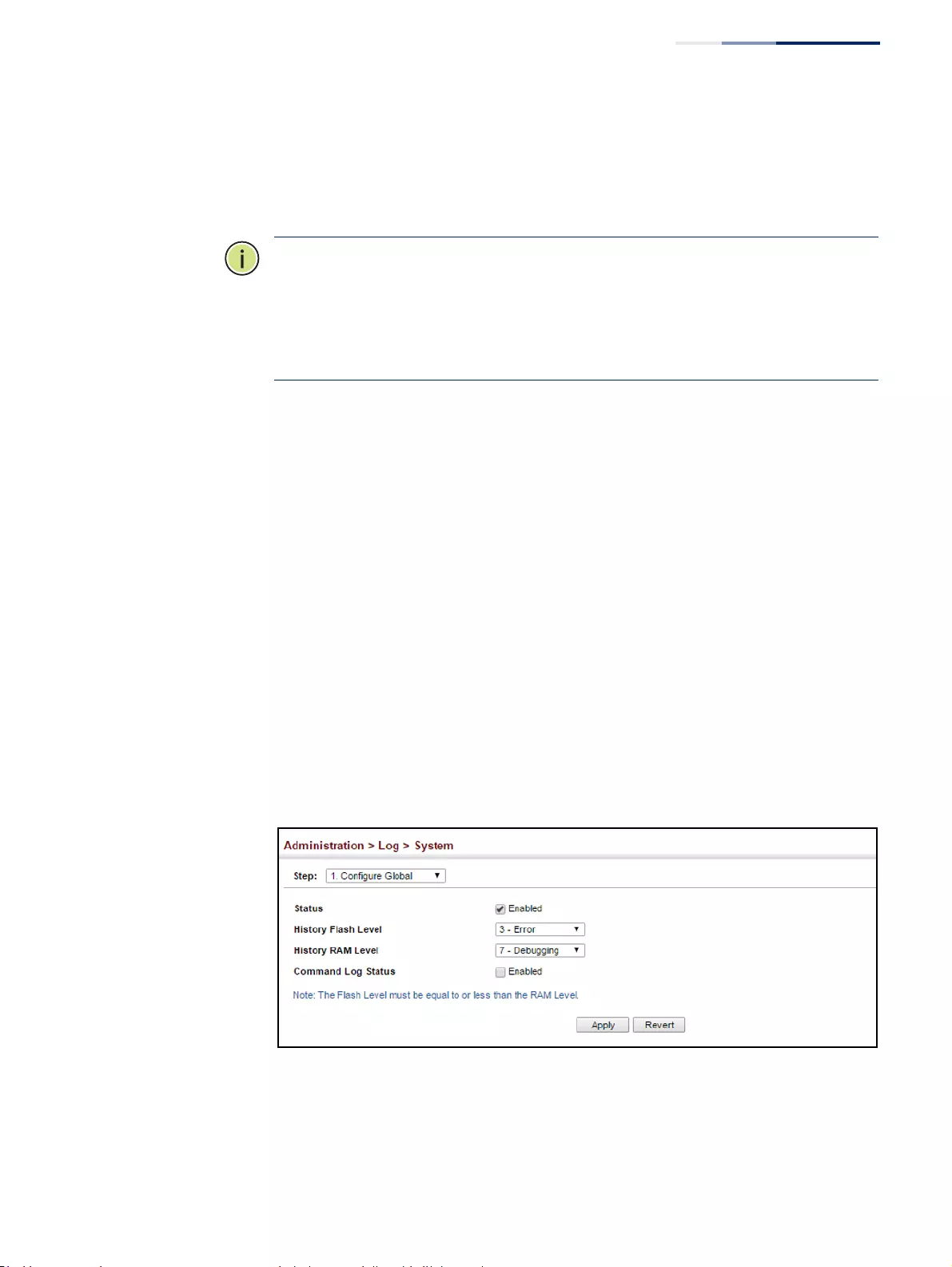
Chapter 13
| Basic Administration Protocols
Configuring Event Logging
– 383 –
◆RAM Level – Limits log messages saved to the switch’s temporary RAM
memory for all levels up to the specified level. For example, if level 7 is
specified, all messages from level 0 to level 7 will be logged to RAM.
(Range: 0-7, Default: 7)
Note:
The Flash Level must be equal to or less than the RAM Level.
Note:
All log messages are retained in RAM and Flash after a warm restart (i.e.,
power is reset through the command interface).
Note:
All log messages are retained in Flash and purged from RAM after a cold
restart (i.e., power is turned off and then on through the power source).
◆Command Log Status – Records the commands executed from the CLI,
including the execution time and information about the CLI user including the
user name, user interface (console port, telnet or SSH), and user IP address. The
severity level for this record type is 6 (a number that indicates the facility used
by the syslog server to dispatch log messages to an appropriate service).
Web Interface
To configure the logging of error messages to system memory:
1. Click Administration, Log, System.
2. Select Configure Global from the Step list.
3. Enable or disable system logging, set the level of event messages to be logged
to flash memory and RAM.
4. Click Apply.
Figure 236: Configuring Settings for System Memory Logs
To show the error messages logged to system or flash memory:
1. Click Administration, Log, System.
2. Select Show System Logs from the Step list.
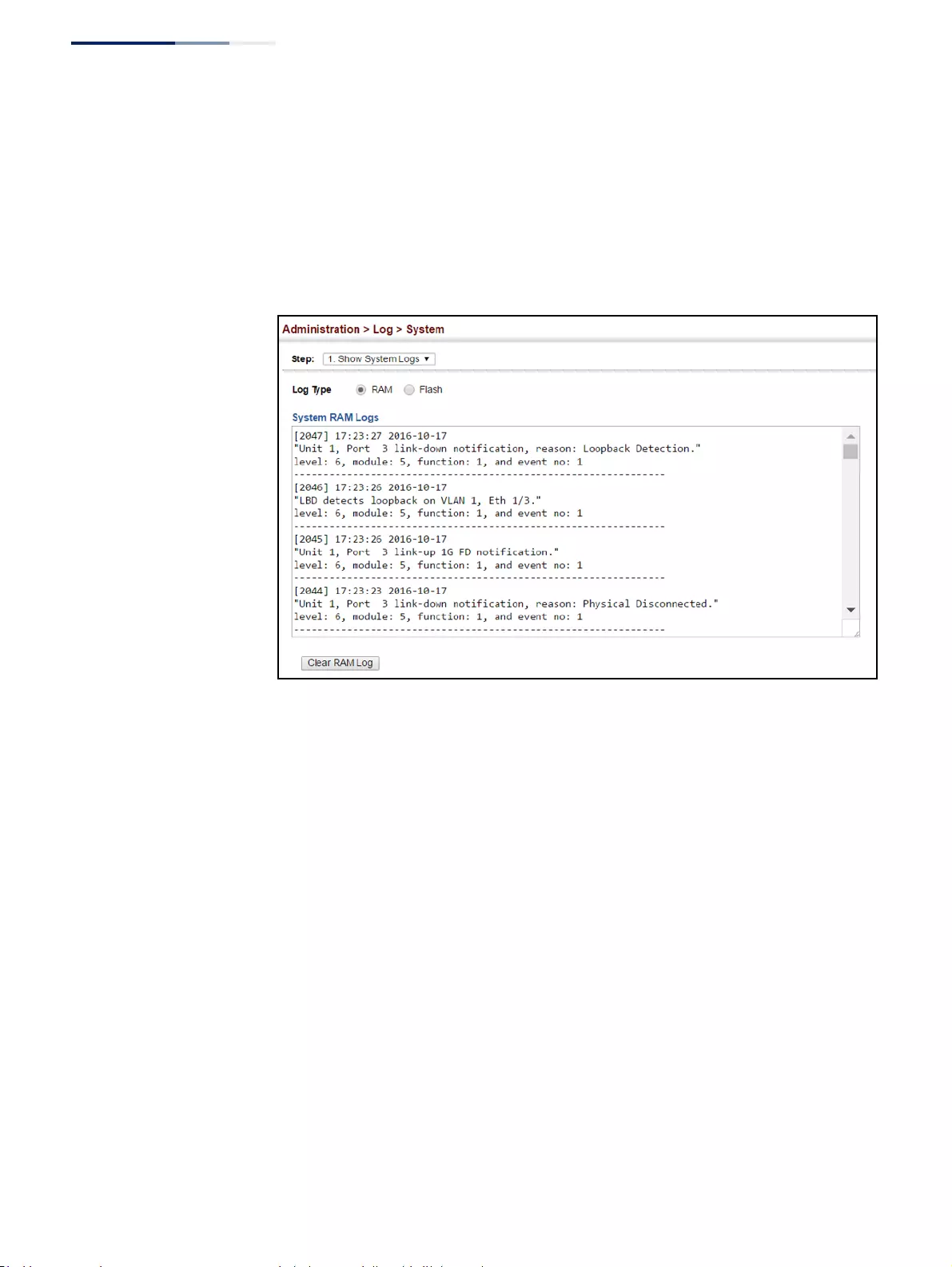
Chapter 13
| Basic Administration Protocols
Configuring Event Logging
– 384 –
3. Click RAM to display log messages stored in system memory, or Flash to display
messages stored in flash memory.
This page allows you to scroll through the logged system and event messages.
The switch can store up to 2048 log entries in temporary random access
memory (RAM; i.e., memory flushed on power reset) and up to 4096 entries in
permanent flash memory.
Figure 237: Showing Error Messages Logged to System Memory
Remote Log
Configuration
Use the Administration > Log > Remote page to send log messages to syslog
servers or other management stations. You can also limit the event messages sent
to only those messages below a specified level.
Parameters
These parameters are displayed:
◆Remote Log Status – Enables/disables the logging of debug or error messages
to the remote logging process. (Default: Disabled)
◆Logging Facility – Sets the facility type for remote logging of syslog messages.
There are eight facility types specified by values of 16 to 23. The facility type is
used by the syslog server to dispatch log messages to an appropriate service.
The attribute specifies the facility type tag sent in syslog messages (see
RFC 3164). This type has no effect on the kind of messages reported by the
switch. However, it may be used by the syslog server to process messages, such
as sorting or storing messages in the corresponding database. (Range: 16-23,
Default: 23)
◆Logging Trap Level – Limits log messages that are sent to the remote syslog
server for all levels up to the specified level. For example, if level 3 is specified,
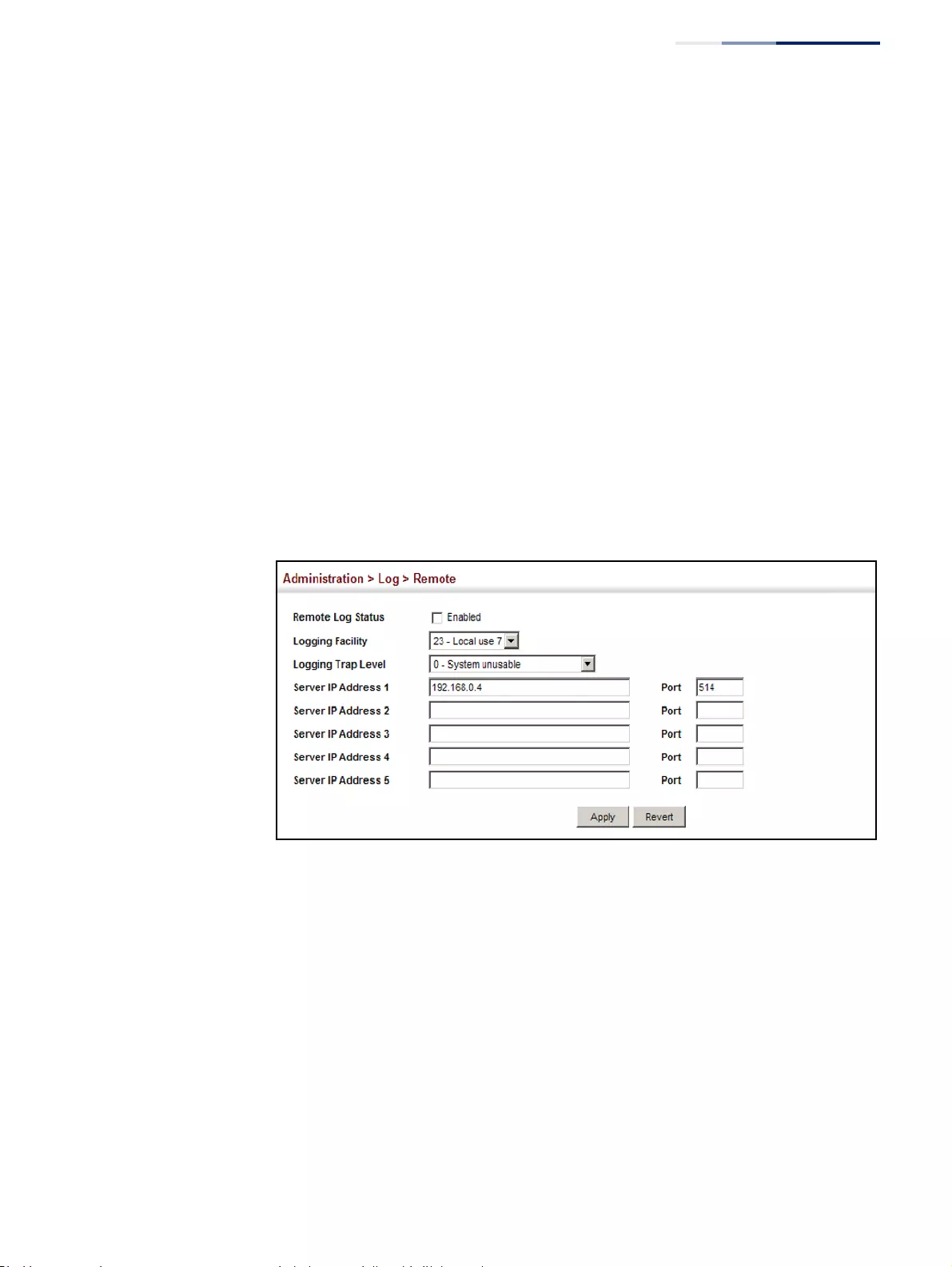
Chapter 13
| Basic Administration Protocols
Configuring Event Logging
– 385 –
all messages from level 0 to level 3 will be sent to the remote server.
(Range: 0-7, Default: 7)
◆Server IP Address – Specifies the IPv4 or IPv6 address of a remote server which
will be sent syslog messages.
◆Port - Specifies the UDP port number used by the remote server.
(Range: 1-65535; Default: 514)
Web Interface
To configure the logging of error messages to remote servers:
1. Click Administration, Log, Remote.
2. Enable remote logging, specify the facility type to use for the syslog messages.
and enter the IP address of the remote servers.
3. Click Apply.
Figure 238: Configuring Settings for Remote Logging of Error Messages
Sending Simple Mail
Transfer Protocol
Alerts
Use the Administration > Log > SMTP page to alert system administrators of
problems by sending SMTP (Simple Mail Transfer Protocol) email messages when
triggered by logging events of a specified level. The messages are sent to specified
SMTP servers on the network and can be retrieved using POP or IMAP clients.
Parameters
These parameters are displayed:
◆SMTP Status – Enables/disables the SMTP function. (Default: Enabled)
◆Severity – Sets the syslog severity threshold level (see table on page 382) used
to trigger alert messages. All events at this level or higher will be sent to the
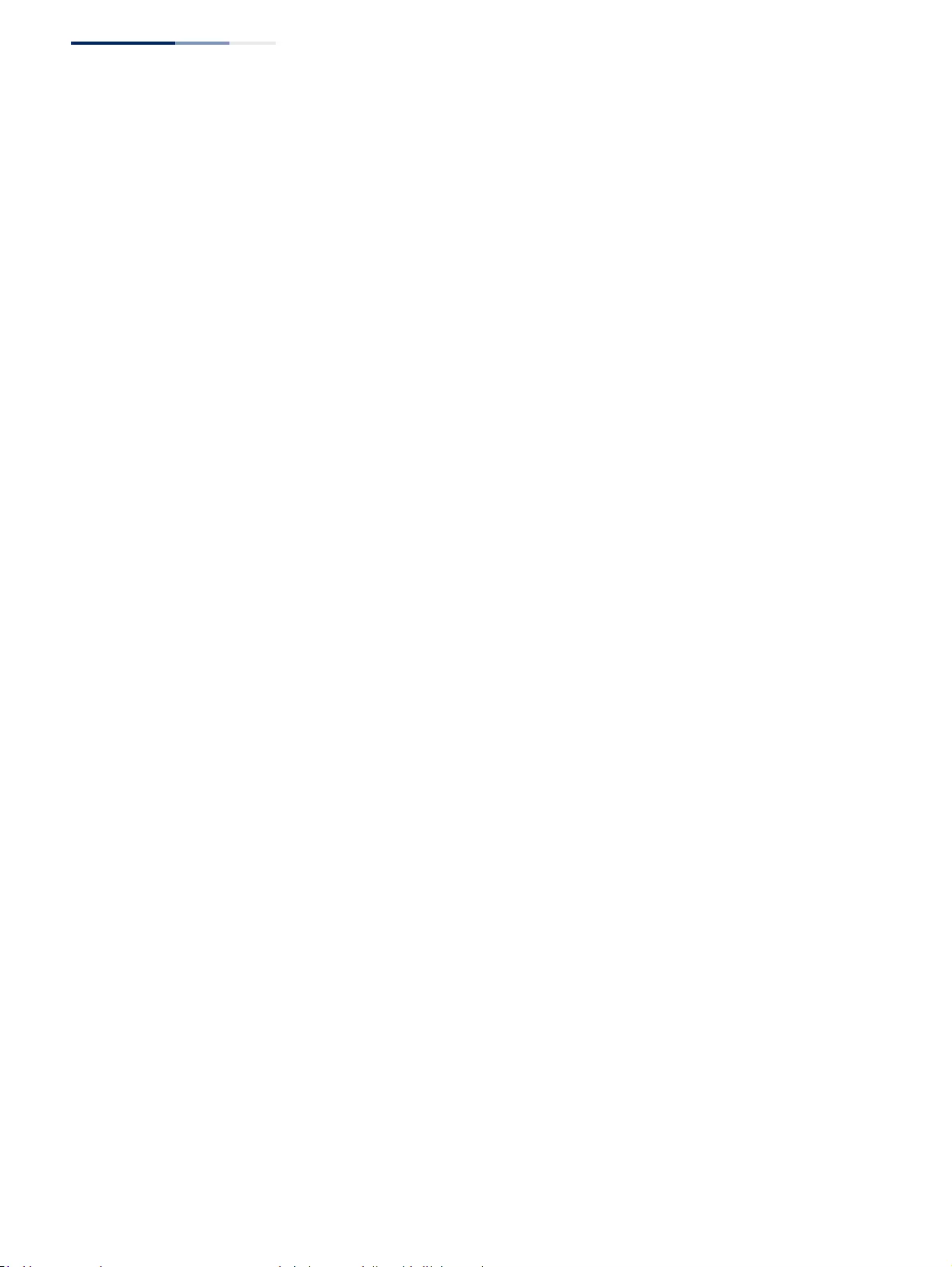
Chapter 13
| Basic Administration Protocols
Configuring Event Logging
– 386 –
configured email recipients. For example, using Level 7 will report all events
from level 7 to level 0. (Default: Level 7)
◆Email Source Address – Sets the email address used for the “From” field in
alert messages. You may use a symbolic email address that identifies the
switch, or the address of an administrator responsible for the switch.
(Range: 1-41 characters)
◆Email Destination Address – Specifies the email recipients of alert messages.
You can specify up to five recipients.
◆Server IP Address – Specifies a list of up to three recipient SMTP servers. IPv4
or IPv6 addresses may be specified. The switch attempts to connect to the
listed servers in sequential order if the first server fails to respond.
For host name-to-IP address translation to function properly, host name lookup
must be enabled (“Configuring General DNS Service Parameters” on page 685),
and one or more DNS servers specified (see “Configuring a List of Name
Servers” on page 688, or “Configuring Static DNS Host to Address Entries” on
page 689).
Web Interface
To configure SMTP alert messages:
1. Click Administration, Log, SMTP.
2. Enable SMTP, specify a source email address, and select the minimum severity
level. Specify the source and destination email addresses, and one or more
SMTP servers.
3. Click Apply.
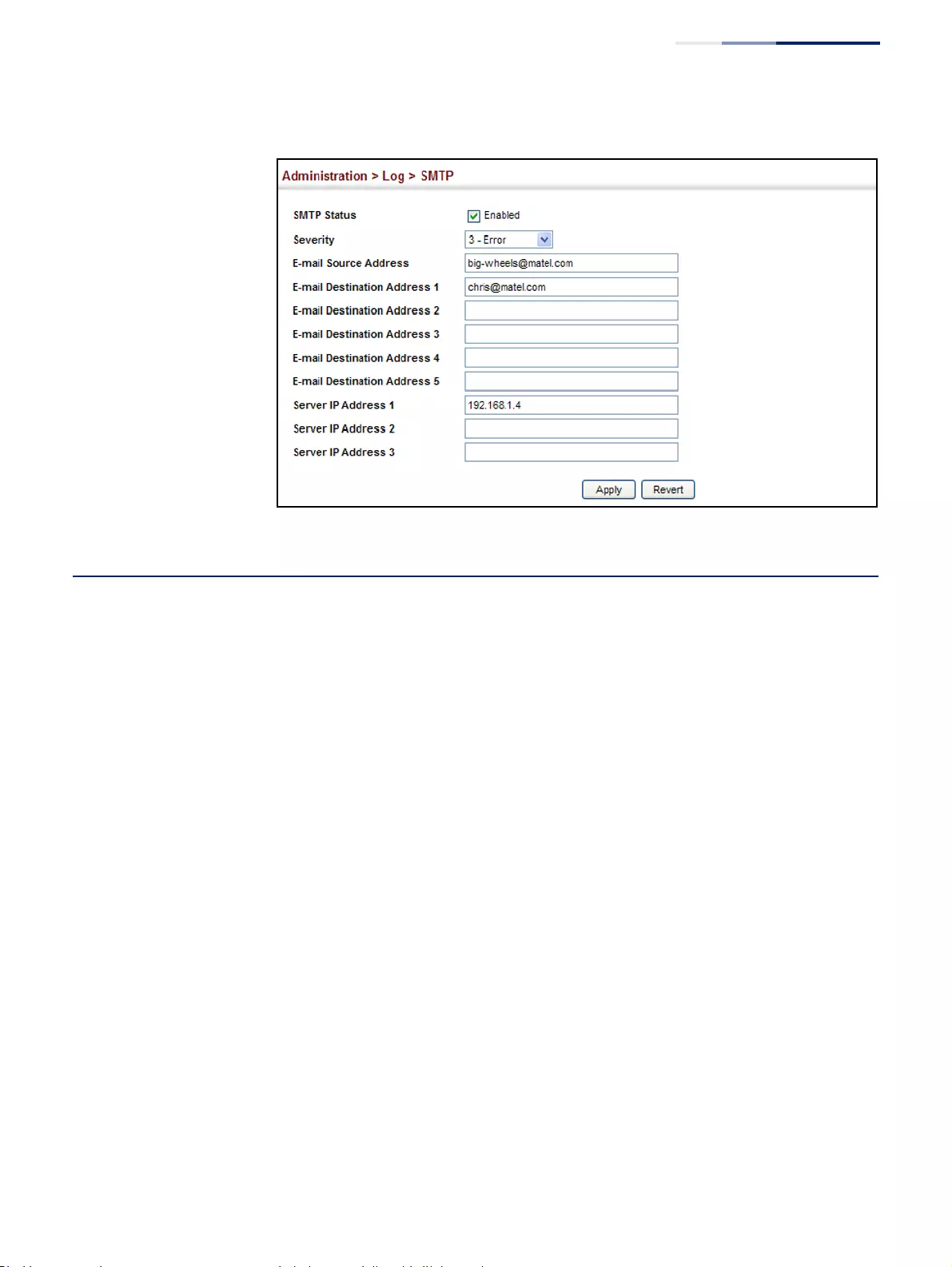
Chapter 13
| Basic Administration Protocols
Link Layer Discovery Protocol
– 387 –
Figure 239: Configuring SMTP Alert Messages
Link Layer Discovery Protocol
Link Layer Discovery Protocol (LLDP) is used to discover basic information about
neighboring devices on the local broadcast domain. LLDP is a Layer 2 protocol that
uses periodic broadcasts to advertise information about the sending device.
Advertised information is represented in Type Length Value (TLV) format according
to the IEEE 802.1AB standard, and can include details such as device identification,
capabilities and configuration settings. LLDP also defines how to store and
maintain information gathered about the neighboring network nodes it discovers.
Link Layer Discovery Protocol - Media Endpoint Discovery (LLDP-MED) is an
extension of LLDP intended for managing endpoint devices such as Voice over IP
phones and network switches. The LLDP-MED TLVs advertise information such as
network policy, power, inventory, and device location details. LLDP and LLDP-MED
information can be used by SNMP applications to simplify troubleshooting,
enhance network management, and maintain an accurate network topology.
Setting LLDP
Timing Attributes
Use the Administration > LLDP (Configure Global) page to set attributes for general
functions such as globally enabling LLDP on the switch, setting the message
ageout time, and setting the frequency for broadcasting general advertisements or
reports about changes in the LLDP MIB.
Parameters
These parameters are displayed:
◆LLDP – Enables LLDP globally on the switch. (Default: Enabled)
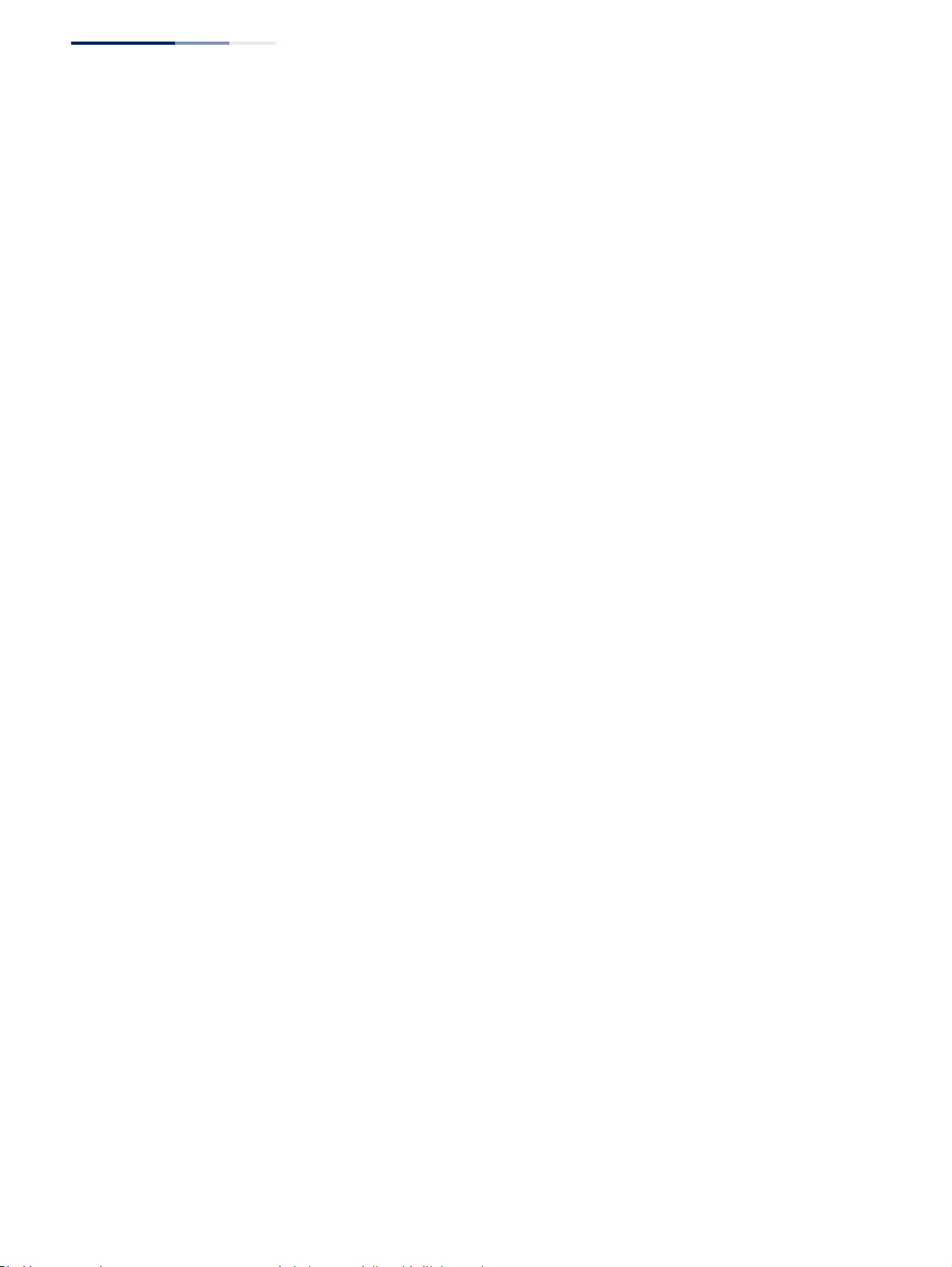
Chapter 13
| Basic Administration Protocols
Link Layer Discovery Protocol
– 388 –
◆Transmission Interval – Configures the periodic transmit interval for LLDP
advertisements. (Range: 5-32768 seconds; Default: 30 seconds)
◆Hold Time Multiplier – Configures the time-to-live (TTL) value sent in LLDP
advertisements as shown in the formula below. (Range: 2-10; Default: 4)
The time-to-live tells the receiving LLDP agent how long to retain all
information pertaining to the sending LLDP agent if it does not transmit
updates in a timely manner.
TTL in seconds is based on the following rule:
minimum value ((Transmission Interval * Holdtime Multiplier), or
65535)
Therefore, the default TTL is 4*30 = 120 seconds.
◆Delay Interval – Configures a delay between the successive transmission of
advertisements initiated by a change in local LLDP MIB variables.
(Range: 1-8192 seconds; Default: 2 seconds)
The transmit delay is used to prevent a series of successive LLDP transmissions
during a short period of rapid changes in local LLDP MIB objects, and to
increase the probability that multiple, rather than single changes, are reported
in each transmission.
This attribute must comply with the rule:
(4 * Delay Interval) Transmission Interval
◆Reinitialization Delay – Configures the delay before attempting to re-initialize
after LLDP ports are disabled or the link goes down. (Range: 1-10 seconds;
Default: 2 seconds)
When LLDP is re-initialized on a port, all information in the remote systems
LLDP MIB associated with this port is deleted.
◆Notification Interval – Configures the allowed interval for sending SNMP
notifications about LLDP MIB changes. (Range: 5-3600 seconds;
Default: 5 seconds)
This parameter only applies to SNMP applications which use data stored in the
LLDP MIB for network monitoring or management.
Information about changes in LLDP neighbors that occur between SNMP
notifications is not transmitted. Only state changes that exist at the time of a
notification are included in the transmission. An SNMP agent should therefore
periodically check the value of lldpStatsRemTableLastChangeTime to detect
any lldpRemTablesChange notification-events missed due to throttling or
transmission loss.
◆MED Fast Start Count – Configures the amount of LLDP MED Fast Start
LLDPDUs to transmit during the activation process of the LLDP-MED Fast Start
mechanism. (Range: 1-10 packets; Default: 4 packets)
The MED Fast Start Count parameter is part of the timer which ensures that the
LLDP-MED Fast Start mechanism is active for the port. LLDP-MED Fast Start is
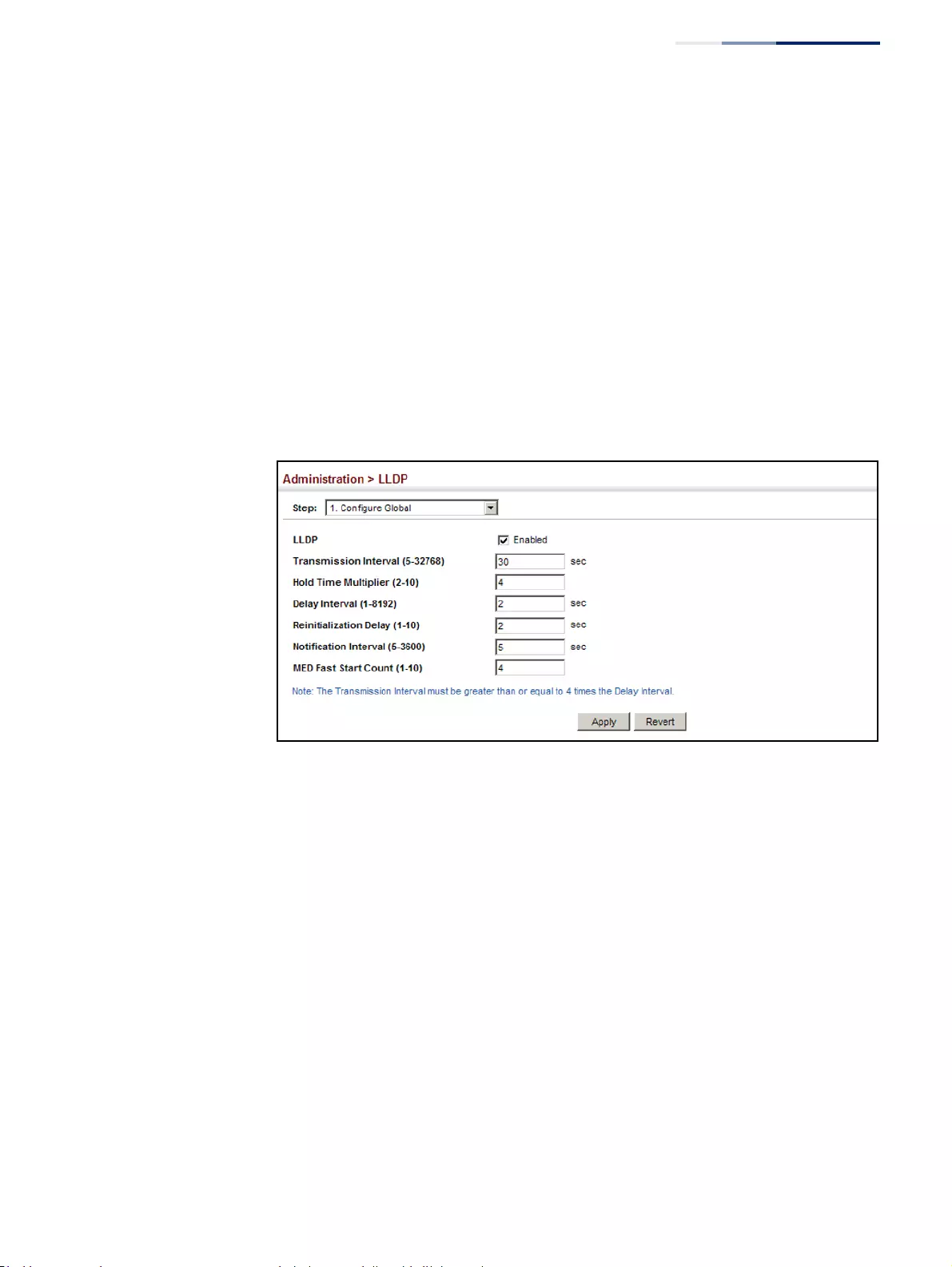
Chapter 13
| Basic Administration Protocols
Link Layer Discovery Protocol
– 389 –
critical to the timely startup of LLDP, and therefore integral to the rapid
availability of Emergency Call Service.
Web Interface
To configure LLDP timing attributes:
1. Click Administration, LLDP.
2. Select Configure Global from the Step list.
3. Enable LLDP, and modify any of the timing parameters as required.
4. Click Apply.
Figure 240: Configuring LLDP Timing Attributes
Configuring LLDP
Interface Attributes
Use the Administration > LLDP (Configure Interface - Configure General) page to
specify the message attributes for individual interfaces, including whether
messages are transmitted, received, or both transmitted and received, whether
SNMP notifications are sent, and the type of information advertised.
Parameters
These parameters are displayed:
◆Admin Status – Enables LLDP message transmit and receive modes for LLDP
Protocol Data Units. (Options: Tx only, Rx only, TxRx, Disabled; Default: TxRx)
◆SNMP Notification – Enables the transmission of SNMP trap notifications
about LLDP and LLDP-MED changes. (Default: Enabled)
This option sends out SNMP trap notifications to designated target stations at
the interval specified by the Notification Interval in the preceding section. Trap
notifications include information about state changes in the LLDP MIB
(IEEE 802.1AB), the LLDP-MED MIB (ANSI/TIA-1057), or vendor-specific LLDP-
EXT-DOT1 and LLDP-EXT-DOT3 MIBs.
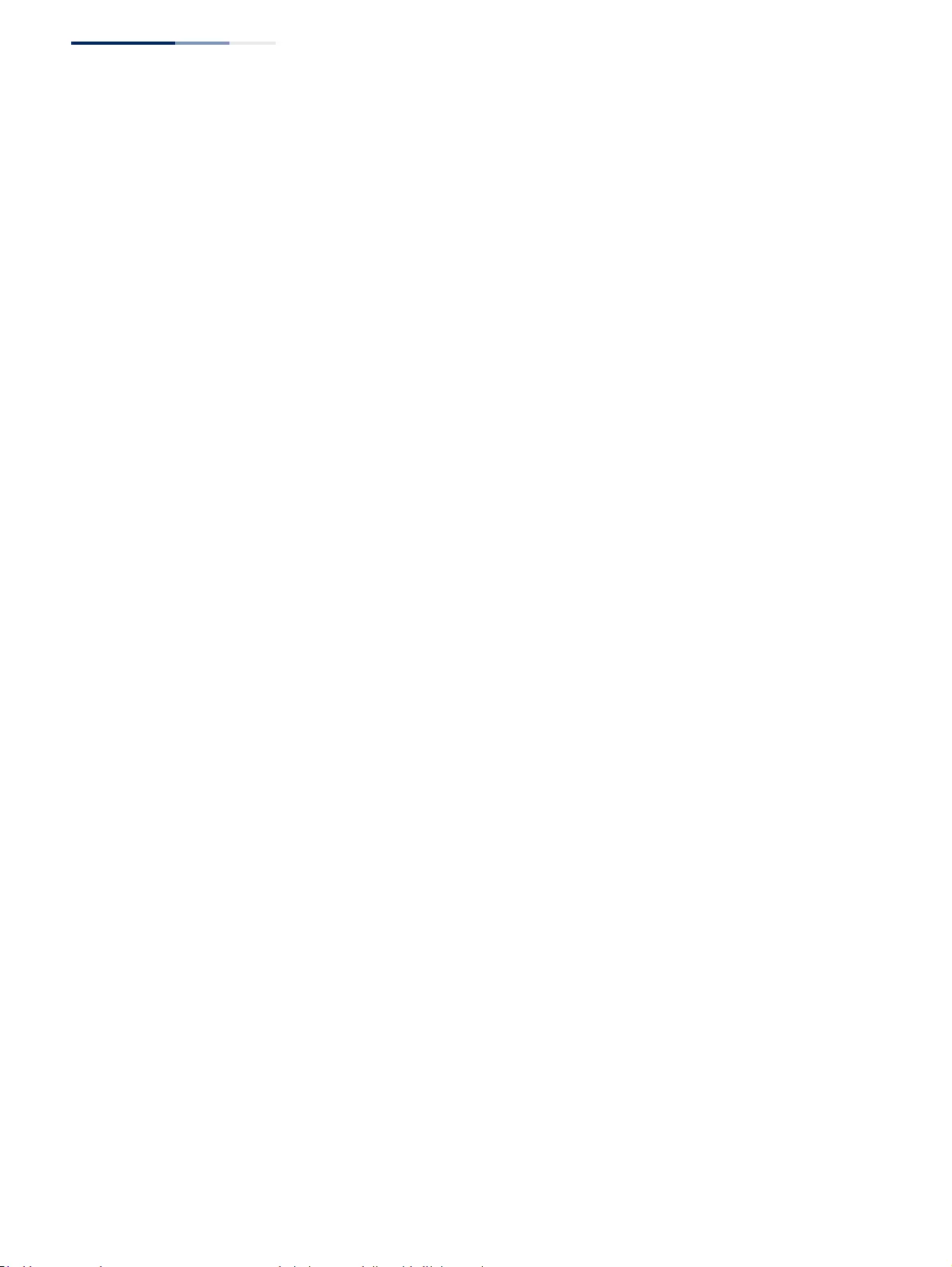
Chapter 13
| Basic Administration Protocols
Link Layer Discovery Protocol
– 390 –
For information on defining SNMP trap destinations, see “Specifying
Trap Managers” on page 433.
Information about additional changes in LLDP neighbors that occur between
SNMP notifications is not transmitted. Only state changes that exist at the time
of a trap notification are included in the transmission. An SNMP agent should
therefore periodically check the value of lldpStatsRemTableLastChangeTime to
detect any lldpRemTablesChange notification-events missed due to throttling
or transmission loss.
◆MED Notification – Enables the transmission of SNMP trap notifications about
LLDP-MED changes. (Default: Disabled)
◆Basic Optional TLVs – Configures basic information included in the TLV field of
advertised messages.
■Management Address – The management address protocol packet
includes the IPv4 address of the switch. If no management address is
available, the address should be the MAC address for the CPU or for the
port sending this advertisement. (Default: Enabled)
The management address TLV may also include information about the
specific interface associated with this address, and an object identifier
indicating the type of hardware component or protocol entity associated
with this address. The interface number and OID are included to assist
SNMP applications in the performance of network discovery by indicating
enterprise specific or other starting points for the search, such as the
Interface or Entity MIB.
Since there are typically a number of different addresses associated with a
Layer 3 device, an individual LLDP PDU may contain more than one
management address TLV.
Every management address TLV that reports an address that is accessible
on a port and protocol VLAN through the particular port should be
accompanied by a port and protocol VLAN TLV that indicates the VLAN
identifier (VID) associated with the management address reported by this
TLV.
■Port Description – The port description is taken from the ifDescr object in
RFC 2863, which includes information about the manufacturer, the product
name, and the version of the interface hardware/software.
(Default: Enabled)
■System Capabilities – The system capabilities identifies the primary
function(s) of the system and whether or not these primary functions are
enabled. The information advertised by this TLV is described in
IEEE 802.1AB. (Default: Enabled)
■System Description – The system description is taken from the sysDescr
object in RFC 3418, which includes the full name and version identification
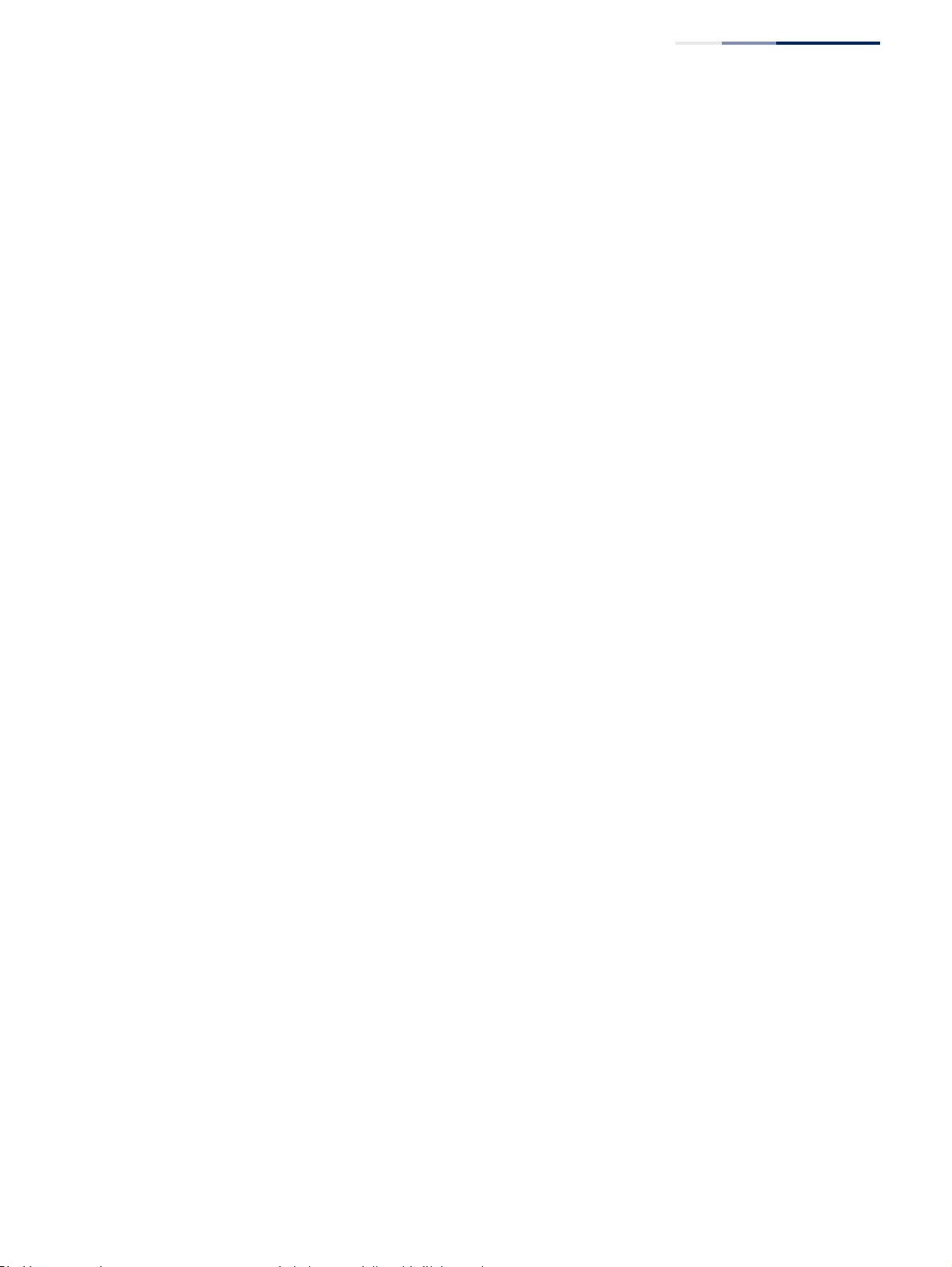
Chapter 13
| Basic Administration Protocols
Link Layer Discovery Protocol
– 391 –
of the system's hardware type, software operating system, and networking
software. (Default: Enabled)
■System Name – The system name is taken from the sysName object in
RFC 3418, which contains the system’s administratively assigned name. To
configure the system name, see “Displaying System Information” on
page 72. (Default: Enabled)
◆802.1 Organizationally Specific TLVs – Configures IEEE 802.1 information
included in the TLV field of advertised messages.
■Protocol Identity – The protocols that are accessible through this interface
(see “Protocol VLANs” on page 183). (Default: Enabled)
■VLAN ID – The port’s default VLAN identifier (PVID) indicates the VLAN with
which untagged or priority-tagged frames are associated (see “IEEE 802.1Q
VLANs” on page 157). (Default: Enabled)
■VLAN Name – The name of all VLANs to which this interface has been
assigned (see “IEEE 802.1Q VLANs” on page 157. (Default: Enabled)
■Port and Protocol VLAN ID – The port-based protocol VLANs configured
on this interface (see “Protocol VLANs” on page 183). (Default: Enabled)
◆802.3 Organizationally Specific TLVs – Configures IEEE 802.3 information
included in the TLV field of advertised messages.
■Link Aggregation – The link aggregation capabilities, aggregation status
of the link, and the IEEE 802.3 aggregated port identifier if this interface is
currently a link aggregation member. (Default: Enabled)
■Max Frame Size – The maximum frame size. (See “Configuring Support for
Jumbo Frames” on page 74 for information on configuring the maximum
frame size for this switch. (Default: Enabled)
■MAC/PHY Configuration/Status – The MAC/PHY configuration and status
which includes information about auto-negotiation support/capabilities,
and operational Multistation Access Unit (MAU) type. (Default: Enabled)
■PoE - Power-over-Ethernet capabilities, including whether or not PoE is
supported, currently enabled, if the port pins through which power is
delivered can be controlled, the port pins selected to deliver power, and
the power class. (Default: Enabled)
◆MED TLVs – Configures general information included in the MED TLV field of
advertised messages.
■Capabilities – This option advertises LLDP-MED TLV capabilities, allowing
Media Endpoint and Connectivity Devices to efficiently discover which
LLDP-MED related TLVs are supported on the switch. (Default: Enabled)
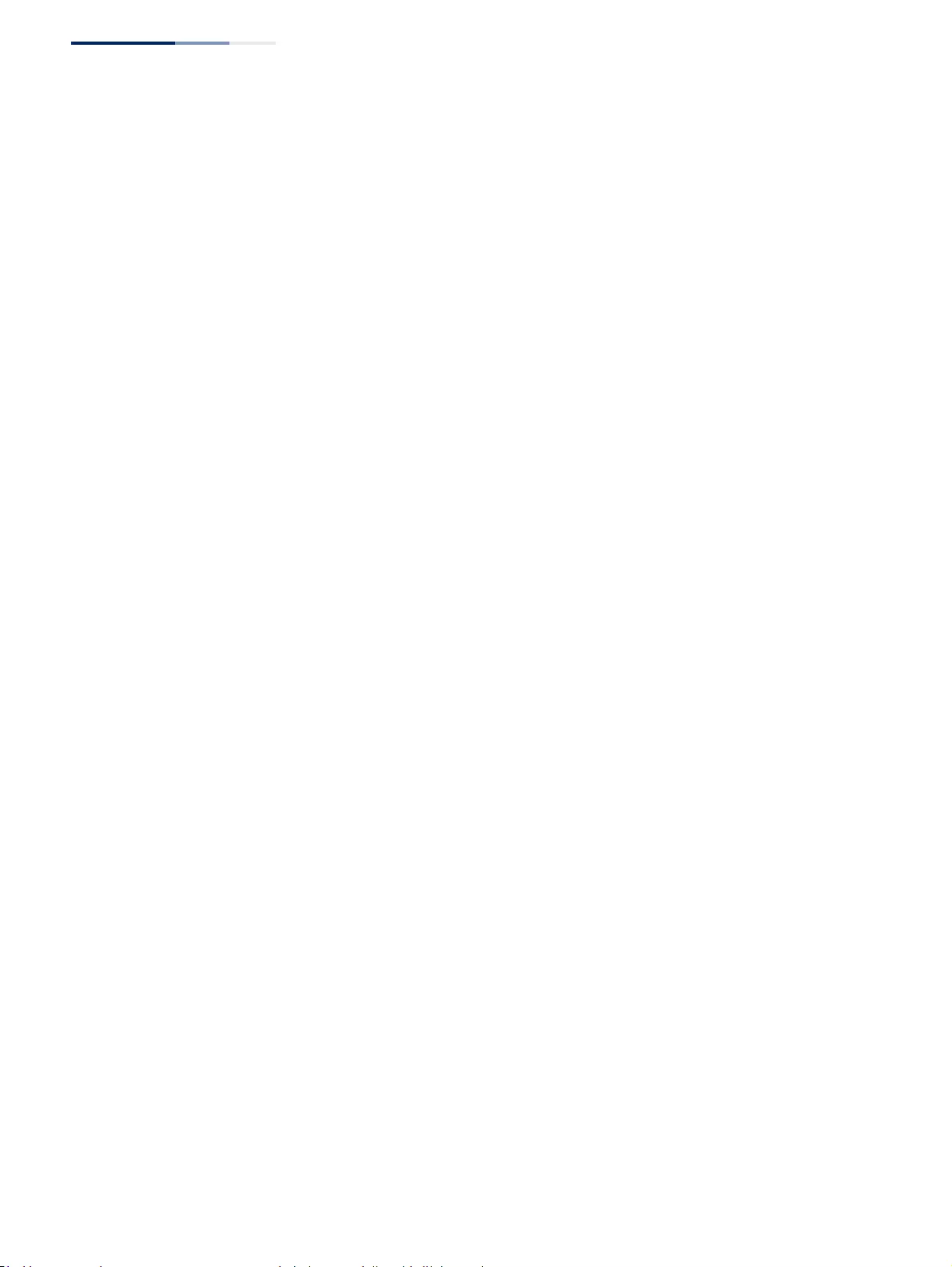
Chapter 13
| Basic Administration Protocols
Link Layer Discovery Protocol
– 392 –
■Extended Power - This option advertises extended Power-over-Ethernet
capability details, such as power availability from the switch, and power
state of the switch, including whether the switch is operating from primary
or backup power (the Endpoint Device could use this information to decide
to enter power conservation mode). Note that this device does not support
PoE capabilities. (Default: Enabled)
■Inventory – This option advertises device details useful for inventory
management, such as manufacturer, model, software version and other
pertinent information. (Default: Enabled)
■Location – This option advertises location identification details.
(Default: Enabled)
■Network Policy – This option advertises network policy configuration
information, aiding in the discovery and diagnosis of VLAN configuration
mismatches on a port. Improper network policy configurations frequently
result in voice quality degradation or complete service disruption.
(Default: Enabled)
◆MED-Location Civic Address – Configures information for the location of the
attached device included in the MED TLV field of advertised messages,
including the country and the device type.
■Country – The two-letter ISO 3166 country code in capital ASCII letters.
(Example: DK, DE or US)
■Device entry refers to – The type of device to which the location applies:
■Location of the DHCP server.
■Location of the network element believed to be the closest to client.
■Location of the client. (This is the default.)
Web Interface
To configure LLDP interface attributes:
1. Click Administration, LLDP.
2. Select Configure Interface from the Step list.
3. Select Configure General from the Action list.
4. Select an interface from the Port or Trunk list.
5. Set the LLDP transmit/receive mode, specify whether or not to send SNMP trap
messages, and select the information to advertise in LLDP messages.
6. Click Apply.
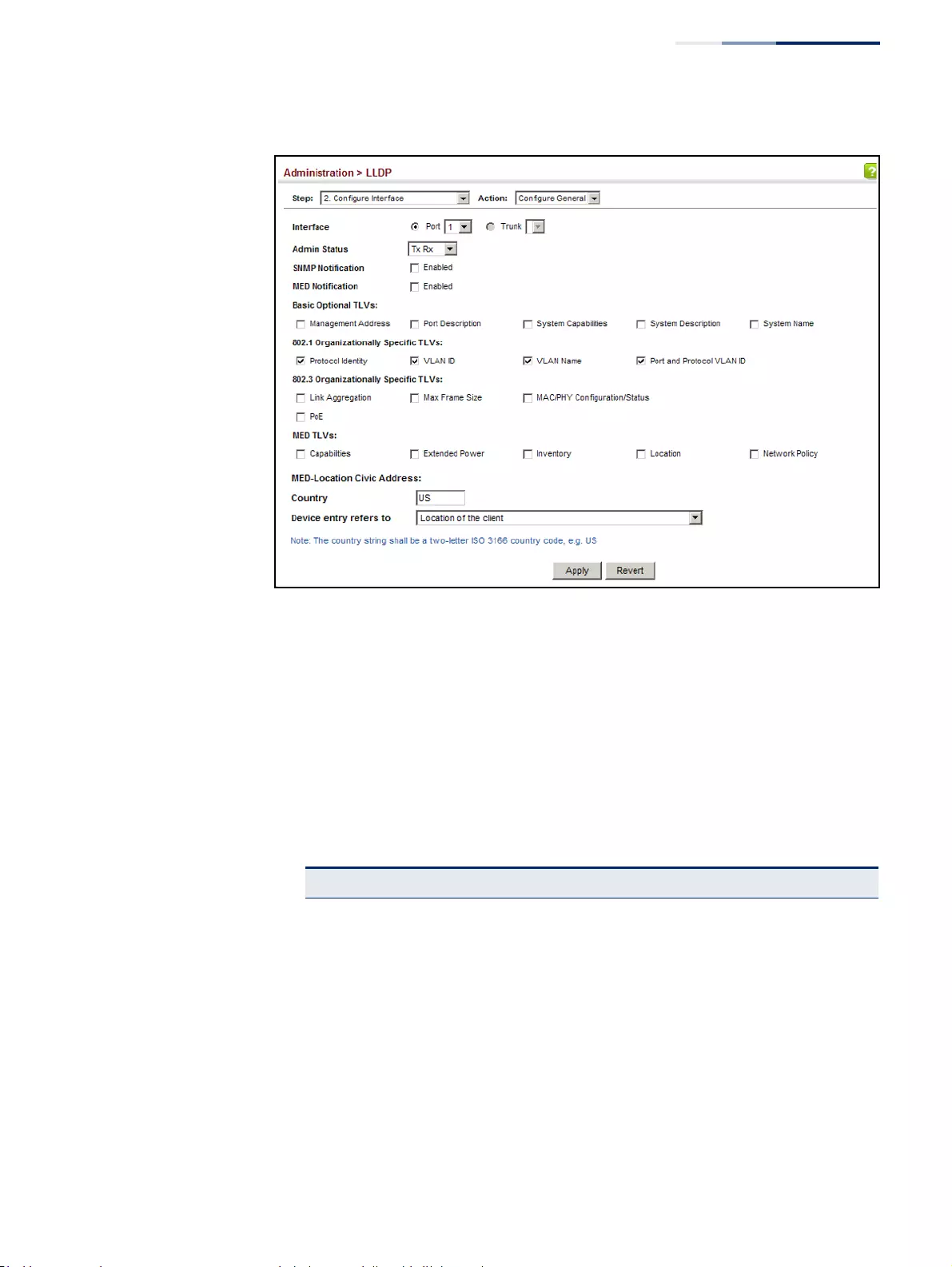
Chapter 13
| Basic Administration Protocols
Link Layer Discovery Protocol
– 393 –
Figure 241: Configuring LLDP Interface Attributes
Configuring
LLDP Interface
Civic-Address
Use the Administration > LLDP (Configure Interface – Add CA-Type) page to specify
the physical location of the device attached to an interface.
Command Usage
◆Use the Civic Address type (CA-Type) to advertise the physical location of the
device attached to an interface, including items such as the city, street number,
building and room information. The address location is specified as a type and
value pair, with the civic address type defined in RFC 4776. The following table
describes some of the CA type numbers and provides examples.
Table 21: LLDP MED Location CA Types
CA Type Description CA Value Example
1 National subdivisions (state, canton, province) California
2 County, parish Orange
3 City, township Irvine
4 City division, borough, city district West Irvine
5 Neighborhood, block Riverside
6 Group of streets below the neighborhood level Exchange
18 Street suffix or type Avenue
19 House number 320
20 House number suffix A
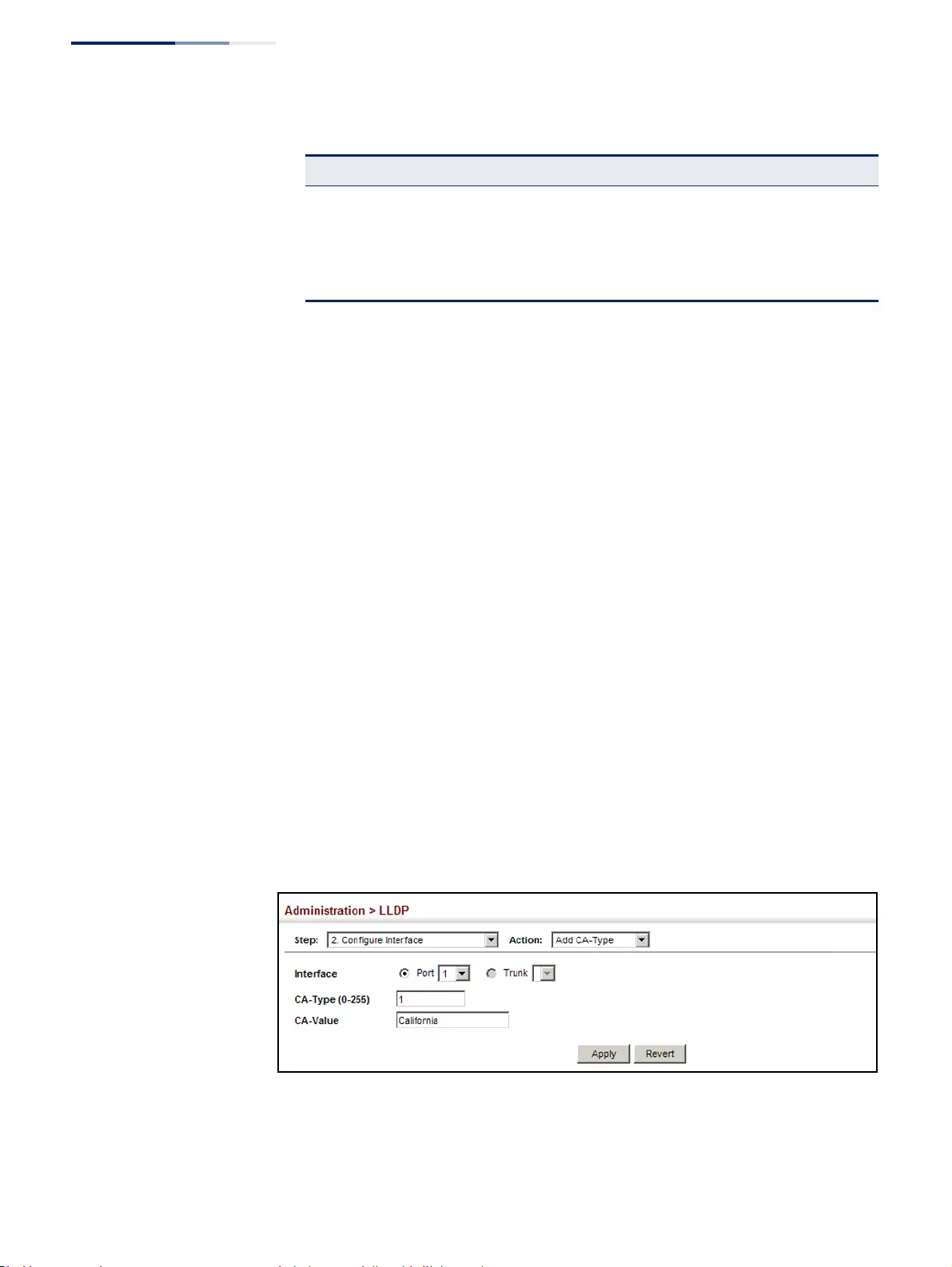
Chapter 13
| Basic Administration Protocols
Link Layer Discovery Protocol
– 394 –
◆Any number of CA type and value pairs can be specified for the civic address
location, as long as the total does not exceed 250 characters.
Parameters
These parameters are displayed:
◆CA-Type – Descriptor of the data civic address value. (Range: 0-255)
◆CA-Value – Description of a location. (Range: 1-32 characters)
Web Interface
To specify the physical location of the attached device:
1. Click Administration, LLDP.
2. Select Configure Interface from the Step list.
3. Select Add or Modify CA-Type from the Action list.
4. Select an interface from the Port or Trunk list.
5. Specify a CA-Type and CA-Value pair.
6. Click Apply.
Figure 242: Configuring the Civic Address for an LLDP Interface
21 Landmark or vanity address Tech Center
26 Unit (apartment, suite) Apt 519
27 Floor 5
28 Room 509B
Table 21: LLDP MED Location CA Types (Continued)
CA Type Description CA Value Example
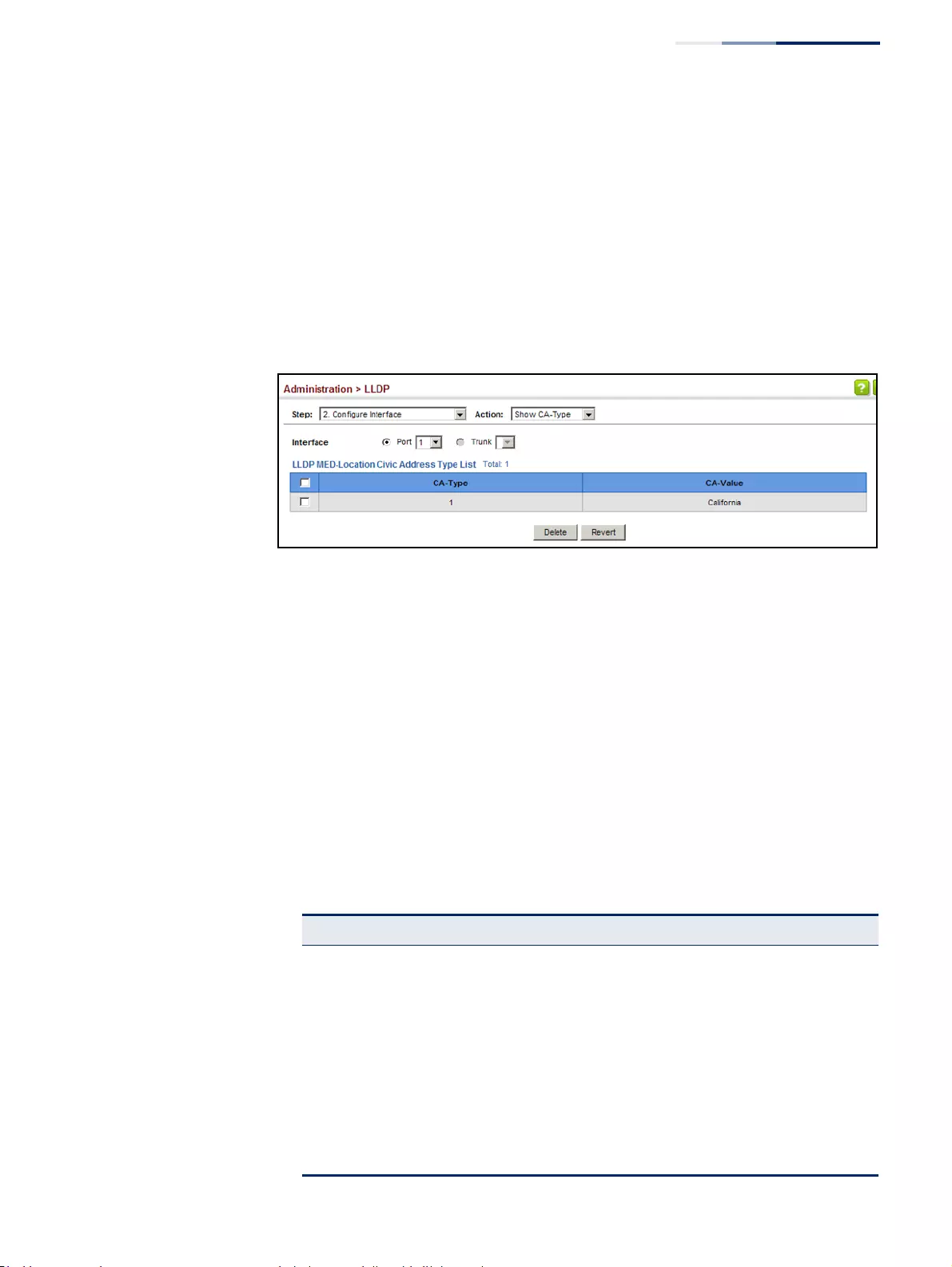
Chapter 13
| Basic Administration Protocols
Link Layer Discovery Protocol
– 395 –
To show the physical location of the attached device:
1. Click Administration, LLDP.
2. Select Configure Interface from the Step list.
3. Select Show CA-Type from the Action list.
4. Select an interface from the Port or Trunk list.
Figure 243: Showing the Civic Address for an LLDP Interface
Displaying LLDP
Local Device
Information
Use the Administration > LLDP (Show Local Device Information) page to display
information about the switch, such as its MAC address, chassis ID, management IP
address, and port information.
Parameters
These parameters are displayed:
General Settings
◆Chassis Type – Identifies the chassis containing the IEEE 802 LAN entity
associated with the transmitting LLDP agent. There are several ways in which a
chassis may be identified and a chassis ID subtype is used to indicate the type
of component being referenced by the chassis ID field.
Table 22: Chassis ID Subtype
ID Basis Reference
Chassis component EntPhysicalAlias when entPhysClass has a value of ‘chassis(3)’ (IETF
RFC 2737)
Interface alias IfAlias (IETF RFC 2863)
Port component EntPhysicalAlias when entPhysicalClass has a value ‘port(10)’ or
‘backplane(4)’ (IETF RFC 2737)
MAC address MAC address (IEEE Std 802-2001)
Network address networkAddress
Interface name ifName (IETF RFC 2863)
Locally assigned locally assigned
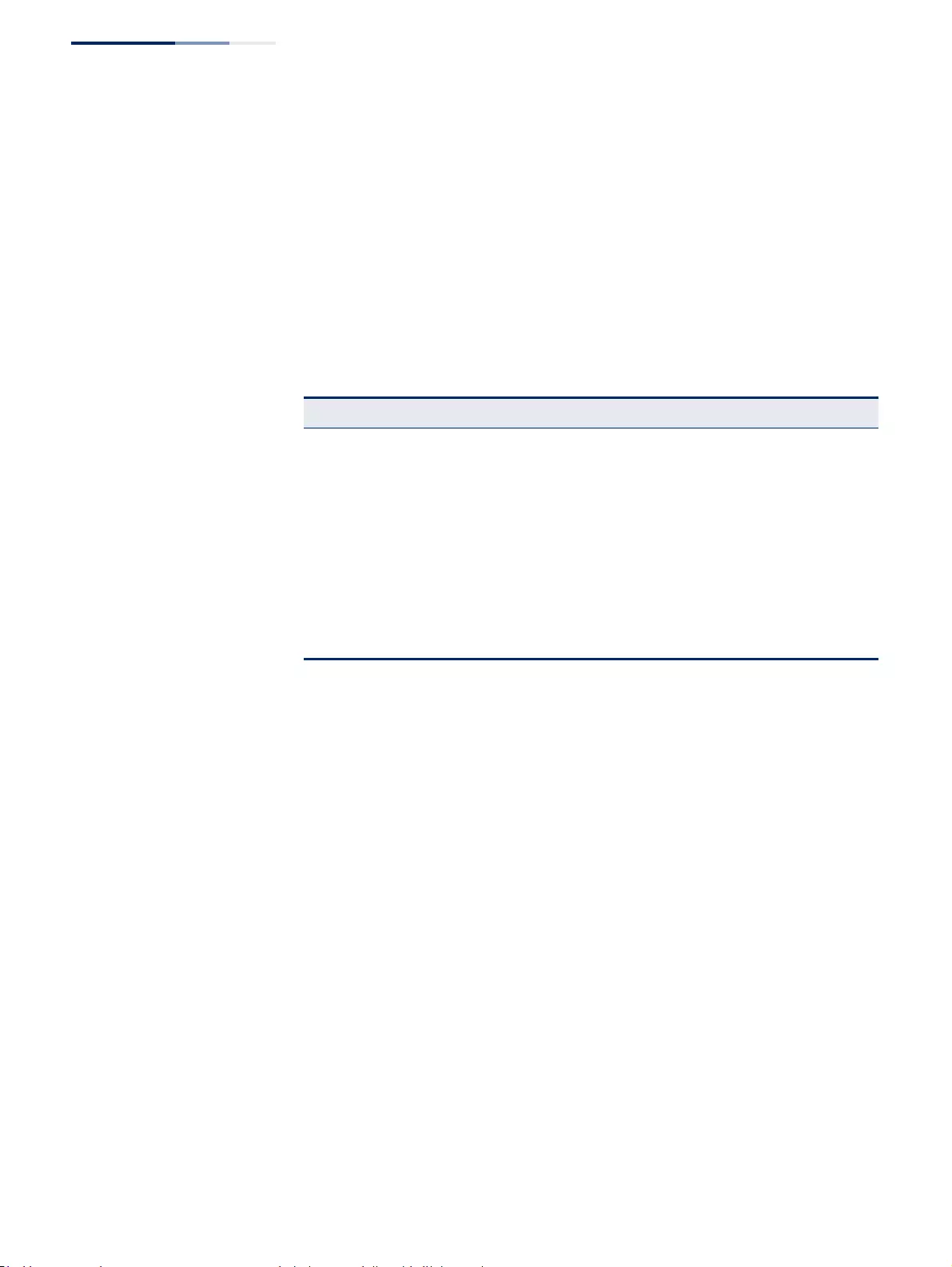
Chapter 13
| Basic Administration Protocols
Link Layer Discovery Protocol
– 396 –
◆Chassis ID – An octet string indicating the specific identifier for the particular
chassis in this system.
◆System Name – A string that indicates the system’s administratively assigned
name (see “Displaying System Information” on page 72).
◆System Description – A textual description of the network entity. This field is
also displayed by the show system command.
◆System Capabilities Supported – The capabilities that define the primary
function(s) of the system.
◆System Capabilities Enabled – The primary function(s) of the system which
are currently enabled. Refer to the preceding table.
◆Management Address – The management address associated with the local
system. If no management address is available, the address should be the MAC
address for the CPU or for the port sending this advertisement.
Interface Settings
The attributes listed below apply to both port and trunk interface types. When a
trunk is listed, the descriptions apply to the first port of the trunk.
◆Port/Trunk Description – A string that indicates the port or trunk description.
If RFC 2863 is implemented, the ifDescr object should be used for this field.
◆Port/Trunk ID – A string that contains the specific identifier for the port or
trunk from which this LLDPDU was transmitted.
Interface Details
The attributes listed below apply to both port and trunk interface types. When a
trunk is listed, the descriptions apply to the first port of the trunk.
◆Local Port/Trunk – Local interface on this switch.
Table 23: System Capabilities
ID Basis Reference
Other —
Repeater IETF RFC 2108
Bridge IETF RFC 2674
WLAN Access Point IEEE 802.11 MIB
Router IETF RFC 1812
Telephone IETF RFC 2011
DOCSIS cable device IETF RFC 2669 and IETF RFC 2670
End Station Only IETF RFC 2011
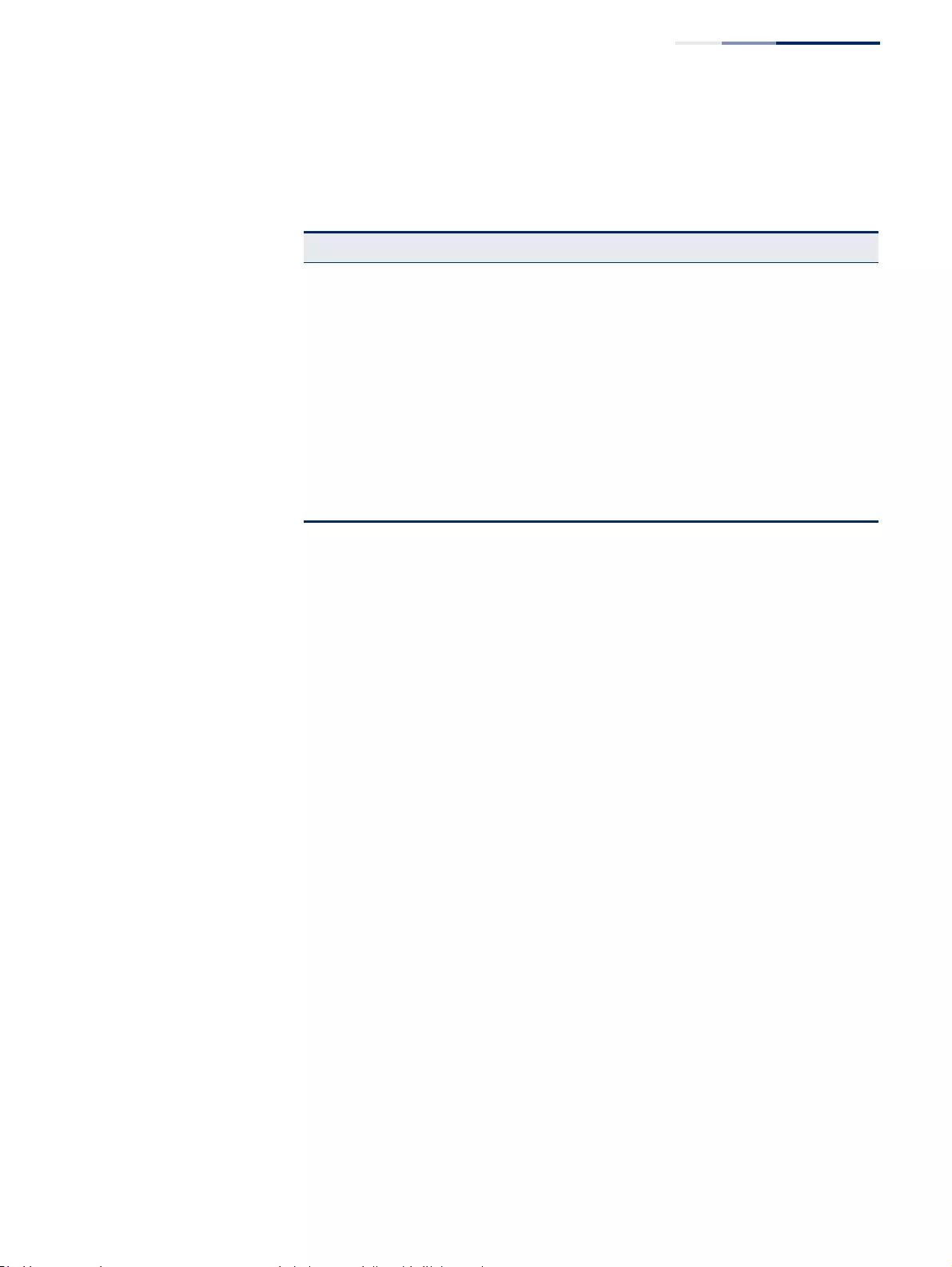
Chapter 13
| Basic Administration Protocols
Link Layer Discovery Protocol
– 397 –
◆Port/Trunk ID Type – There are several ways in which a port may be identified.
A port ID subtype is used to indicate how the port is being referenced in the
Port ID TLV.
◆Port/Trunk ID – A string that contains the specific identifier for the local
interface based on interface subtype used by this switch.
◆Port/Trunk Description – A string that indicates the port or trunk description.
If RFC 2863 is implemented, the ifDescr object should be used for this field.
◆MED Capability – The supported set of capabilities that define the primary
function(s) of the interface:
■LLDP-MED Capabilities
■Network Policy
■Location Identification
■Extended Power via MDI – PSE
■Extended Power via MDI – PD
■Inventory
Web Interface
To display LLDP information for the local device:
1. Click Administration, LLDP.
2. Select Show Local Device Information from the Step list.
3. Select General, Port, Port Details, Trunk, or Trunk Details.
Table 24: Port ID Subtype
ID Basis Reference
Interface alias IfAlias (IETF RFC 2863)
Chassis component EntPhysicalAlias when entPhysClass has a value of ‘chassis(3)’ (IETF
RFC 2737)
Port component EntPhysicalAlias when entPhysicalClass has a value ‘port(10)’ or
‘backplane(4)’ (IETF RFC 2737)
MAC address MAC address (IEEE Std 802-2001)
Network address networkAddress
Interface name ifName (IETF RFC 2863)
Agent circuit ID agent circuit ID (IETF RFC 3046)
Locally assigned locally assigned
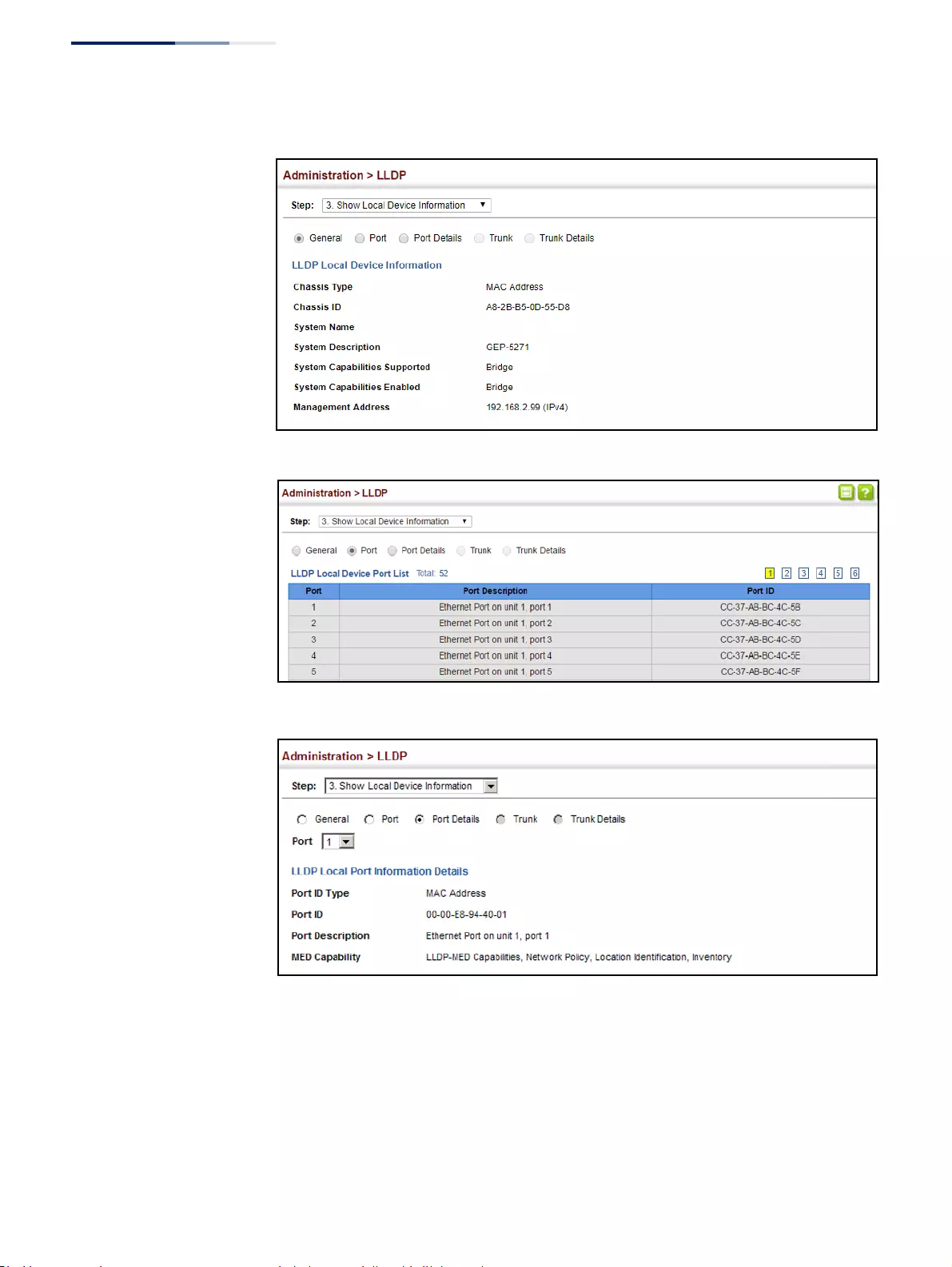
Chapter 13
| Basic Administration Protocols
Link Layer Discovery Protocol
– 398 –
Figure 244: Displaying Local Device Information for LLDP (General)
Figure 245: Displaying Local Device Information for LLDP (Port)
Figure 246: Displaying Local Device Information for LLDP (Port Details)
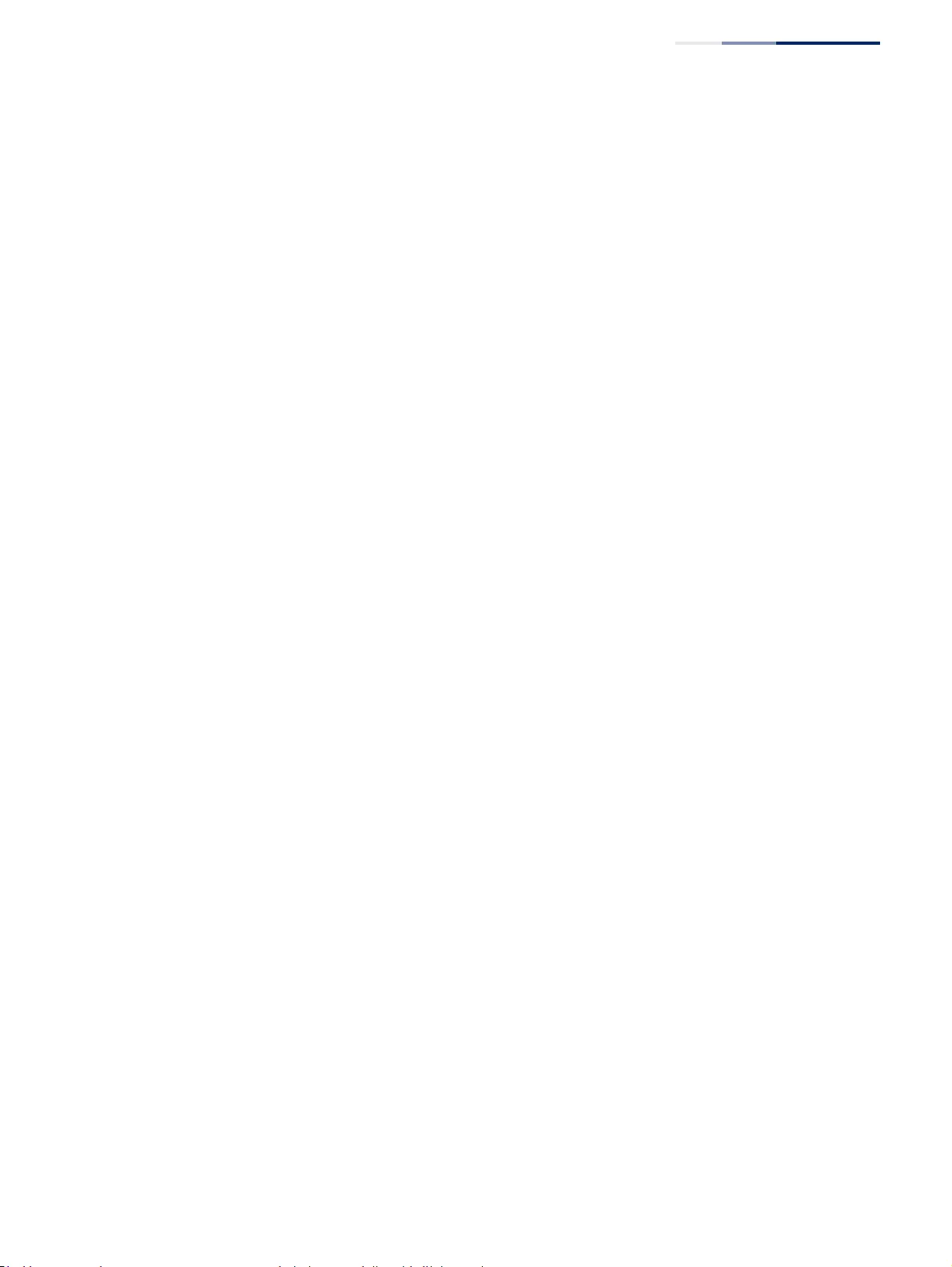
Chapter 13
| Basic Administration Protocols
Link Layer Discovery Protocol
– 399 –
Displaying LLDP
Remote Device
Information
Use the Administration > LLDP (Show Remote Device Information) page to display
information about devices connected directly to the switch’s ports which are
advertising information through LLDP, or to display detailed information about an
LLDP-enabled device connected to a specific port on the local switch.
Parameters
These parameters are displayed:
Port
◆Local Port – The local port to which a remote LLDP-capable device is attached.
◆Chassis ID – An octet string indicating the specific identifier for the particular
chassis in this system.
◆Port ID – A string that contains the specific identifier for the port from which
this LLDPDU was transmitted.
◆System Name – A string that indicates the system’s administratively assigned
name.
Port Details
◆Port – Port identifier on local switch.
◆Remote Index – Index of remote device attached to this port.
◆Local Port – The local port to which a remote LLDP-capable device is attached.
◆Chassis Type – Identifies the chassis containing the IEEE 802 LAN entity
associated with the transmitting LLDP agent. There are several ways in which a
chassis may be identified and a chassis ID subtype is used to indicate the type
of component being referenced by the chassis ID field. (See Table 22, "Chassis
ID Subtype," on page 395.)
◆Chassis ID – An octet string indicating the specific identifier for the particular
chassis in this system.
◆Port Type – Indicates the basis for the identifier that is listed in the Port ID field.
See Table 24, “Port ID Subtype,” on page 397.
◆Port ID – A string that contains the specific identifier for the port from which
this LLDPDU was transmitted.
◆Port Description – A string that indicates the port’s description. If RFC 2863 is
implemented, the ifDescr object should be used for this field.
◆System Name – A string that indicates the system’s assigned name.
◆System Description – A textual description of the network entity.
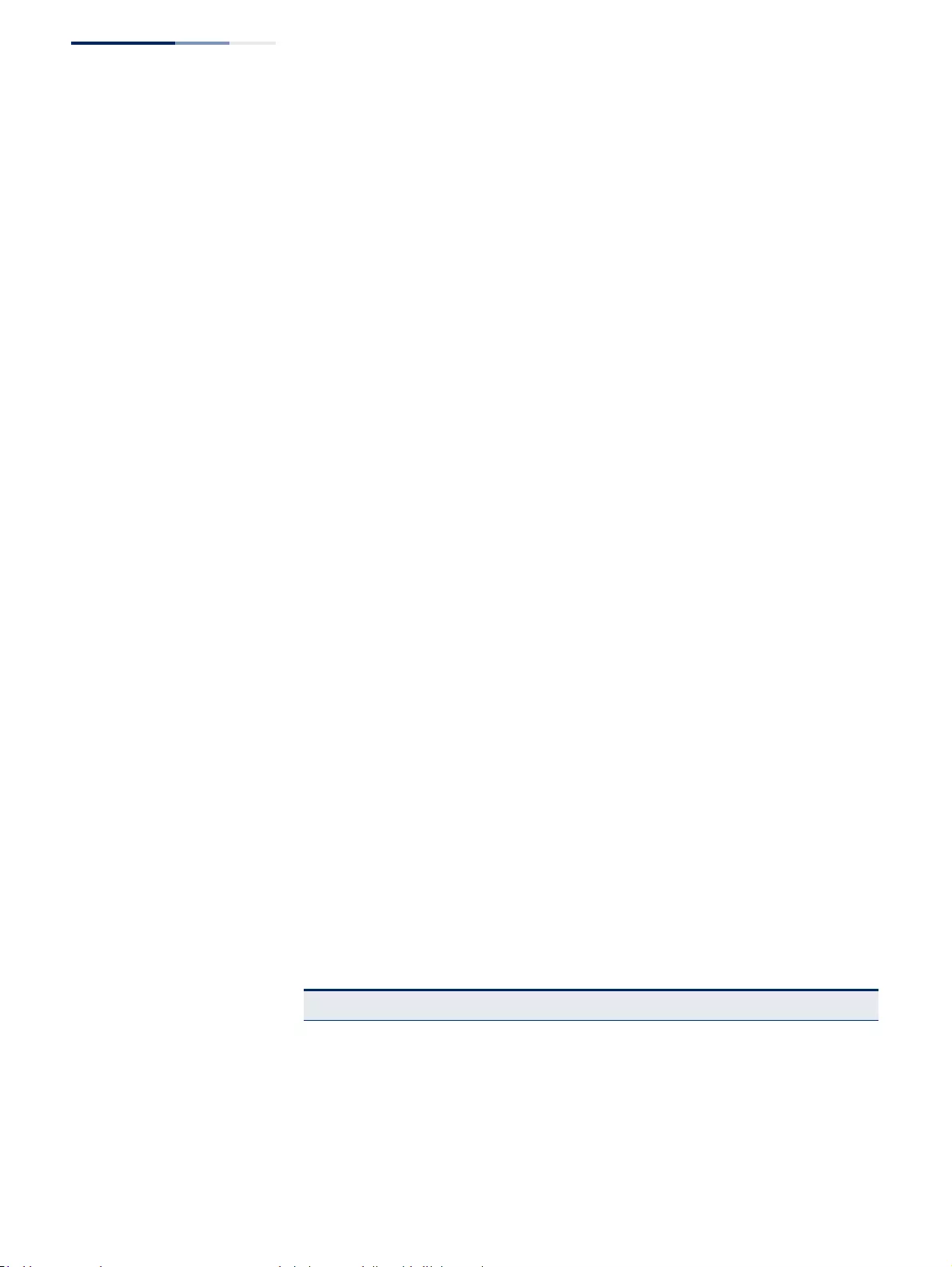
Chapter 13
| Basic Administration Protocols
Link Layer Discovery Protocol
– 400 –
◆System Capabilities Supported – The capabilities that define the primary
function(s) of the system. (See Table 23, "System Capabilities," on page 396.)
◆System Capabilities Enabled – The primary function(s) of the system which
are currently enabled. (See Table 23, "System Capabilities," on page 396.)
◆Management Address List – The management addresses for this device. Since
there are typically a number of different addresses associated with a Layer 3
device, an individual LLDP PDU may contain more than one management
address TLV.
If no management address is available, the address should be the MAC address
for the CPU or for the port sending this advertisement.
Port Details – 802.1 Extension Information
◆Remote Port VID – The port’s default VLAN identifier (PVID) indicates the VLAN
with which untagged or priority-tagged frames are associated.
◆Remote Port-Protocol VLAN List – The port-based protocol VLANs configured
on this interface, whether the given port (associated with the remote system)
supports port-based protocol VLANs, and whether the port-based protocol
VLANs are enabled on the given port associated with the remote system.
◆Remote VLAN Name List – VLAN names associated with a port.
◆Remote Protocol Identity List – Information about particular protocols that
are accessible through a port. This object represents an arbitrary local integer
value used by this agent to identify a particular protocol identity, and an octet
string used to identify the protocols associated with a port of the remote
system.
Port Details – 802.3 Extension Port Information
◆Remote Port Auto-Neg Supported – Shows whether the given port
(associated with remote system) supports auto-negotiation.
◆Remote Port Auto-Neg Adv-Capability – The value (bitmap) of the
ifMauAutoNegCapAdvertisedBits object (defined in IETF RFC 3636) which is
associated with a port on the remote system.
Table 25: Remote Port Auto-Negotiation Advertised Capability
Bit Capability
0other or unknown
1 10BASE-T half duplex mode
2 10BASE-T full duplex mode
3100BASE-T4
4100BASE-TX half duplex mode
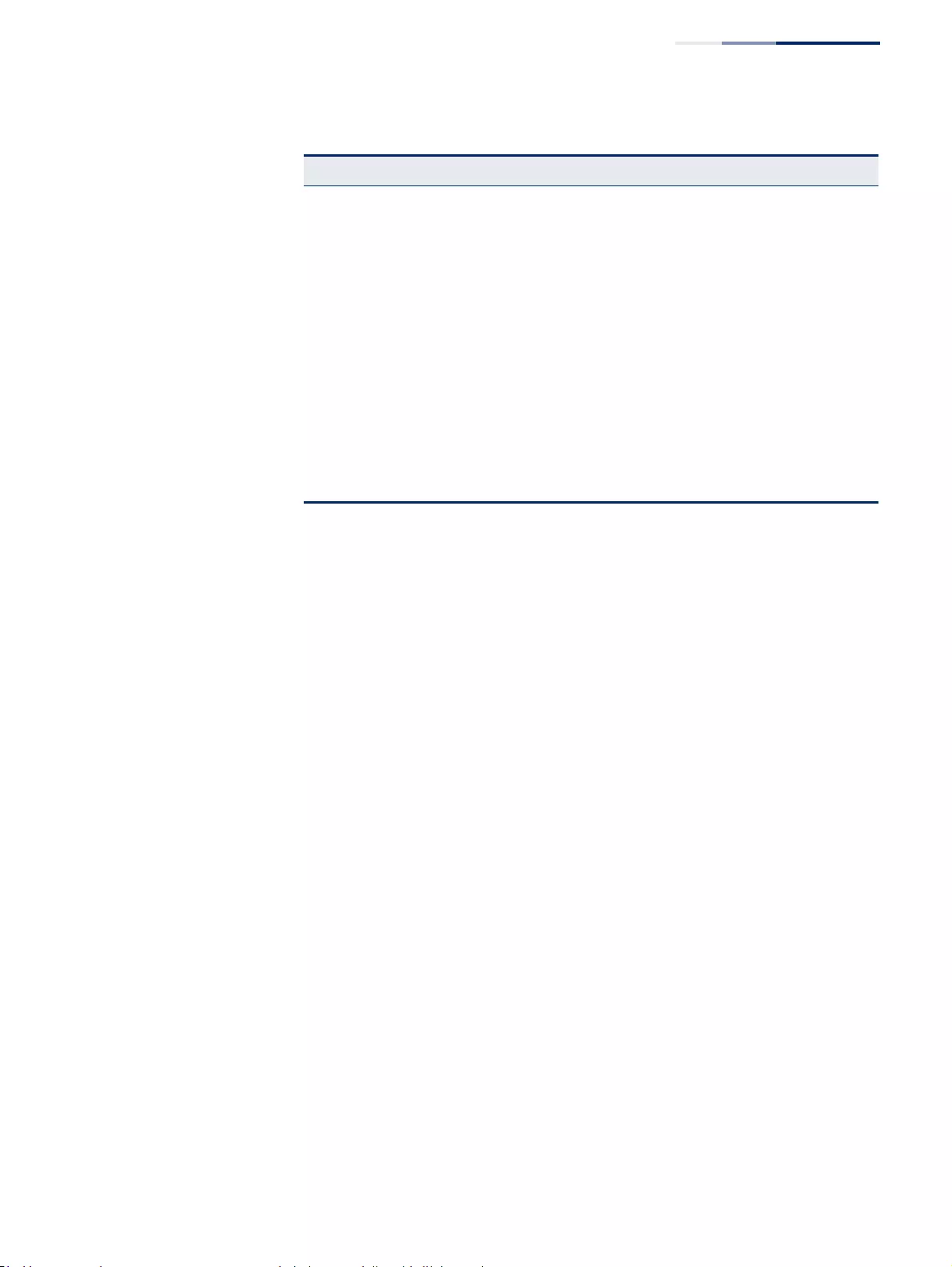
Chapter 13
| Basic Administration Protocols
Link Layer Discovery Protocol
– 401 –
◆Remote Port Auto-Neg Status – Shows whether port auto-negotiation is
enabled on a port associated with the remote system.
◆Remote Port MAU Type – An integer value that indicates the operational MAU
type of the sending device. This object contains the integer value derived from
the list position of the corresponding dot3MauType as listed in IETF RFC 3636
and is equal to the last number in the respective dot3MauType OID.
Port Details – 802.3 Extension Power Information
◆Remote Power Class – The port Class of the given port associated with the
remote system (PSE – Power Sourcing Equipment or PD – Powered Device).
◆Remote Power MDI Status – Shows whether MDI power is enabled on the
given port associated with the remote system.
◆Remote Power Pairs – “Signal” means that the signal pairs only are in use, and
“Spare” means that the spare pairs only are in use.
◆Remote Power MDI Supported – Shows whether MDI power is supported on
the given port associated with the remote system.
◆Remote Power Pair Controllable – Indicates whether the pair selection can be
controlled for sourcing power on the given port associated with the remote
system.
◆Remote Power Classification – This classification is used to tag different
terminals on the Power over LAN network according to their power
consumption. Devices such as IP telephones, WLAN access points and others,
will be classified according to their power requirements.
5 100BASE-TX full duplex mode
6 100BASE-T2 half duplex mode
7 100BASE-T2 full duplex mode
8 PAUSE for full-duplex links
9 Asymmetric PAUSE for full-duplex links
10 Symmetric PAUSE for full-duplex links
11 Asymmetric and Symmetric PAUSE for full-duplex links
12 1000BASE-X, -LX, -SX, -CX half duplex mode
13 1000BASE-X, -LX, -SX, -CX full duplex mode
14 1000BASE-T half duplex mode
15 1000BASE-T full duplex mode
Table 25: Remote Port Auto-Negotiation Advertised Capability (Continued)
Bit Capability
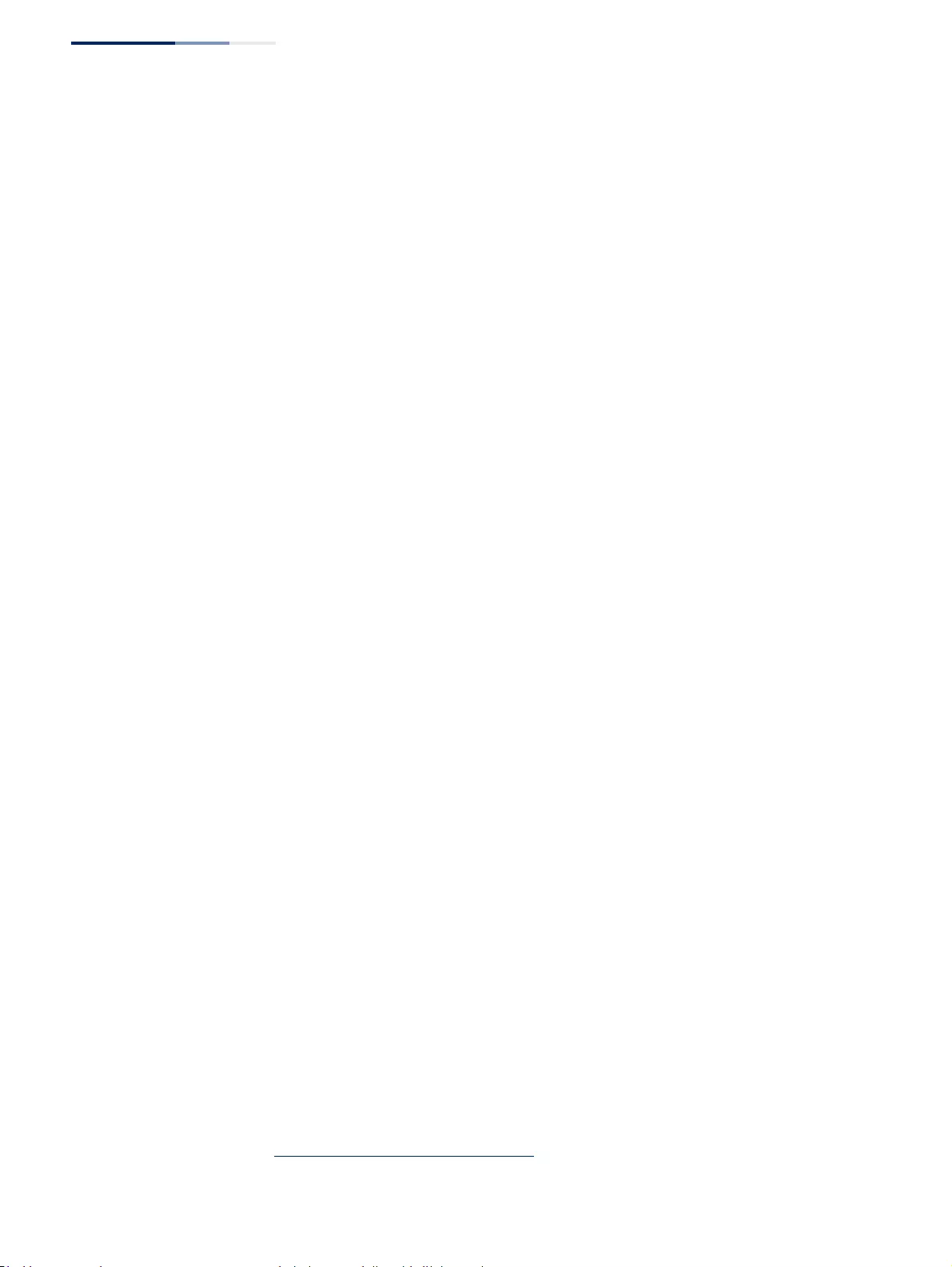
Chapter 13
| Basic Administration Protocols
Link Layer Discovery Protocol
– 402 –
Port Details – 802.3 Extension Trunk Information
◆Remote Link Aggregation Capable – Shows if the remote port is not in link
aggregation state and/or it does not support link aggregation.
◆Remote Link Aggregation Status – The current aggregation status of the link.
◆Remote Link Port ID – This object contains the IEEE 802.3 aggregated port
identifier, aAggPortID (IEEE 802.3-2002, 30.7.2.1.1), derived from the ifNumber
of the ifIndex for the port component associated with the remote system. If the
remote port is not in link aggregation state and/or it does not support link
aggregation, this value should be zero.
Port Details – 802.3 Extension Frame Information
◆Remote Max Frame Size – An integer value indicating the maximum
supported frame size in octets on the port component associated with the
remote system.
Port Details – LLDP-MED Capability 10
◆Device Class – Any of the following categories of endpoint devices:
■Class 1 – The most basic class of endpoint devices.
■Class 2 – Endpoint devices that supports media stream capabilities.
■Class 3 – Endpoint devices that directly supports end users of the IP
communication systems.
■Network Connectivity Device – Devices that provide access to the IEEE 802
based LAN infrastructure for LLDP-MED endpoint devices. These may be
any LAN access device including LAN switch/router, IEEE 802.1 bridge, IEEE
802.3 repeater, IEEE 802.11 wireless access point, or any device that
supports the IEEE 802.1AB and MED extensions defined by this Standard
and can relay IEEE 802 frames via any method.
◆Supported Capabilities – The supported set of capabilities that define the
primary function(s) of the port:
■LLDP-MED Capabilities
■Network Policy
■Location Identification
■Extended Power via MDI – PSE
■Extended Power via MDI – PD
■Inventory
◆Current Capabilities – The set of capabilities that define the primary
function(s) of the port which are currently enabled.
10. These fields are only displayed for end-node devices advertising LLDP-MED TLVs.
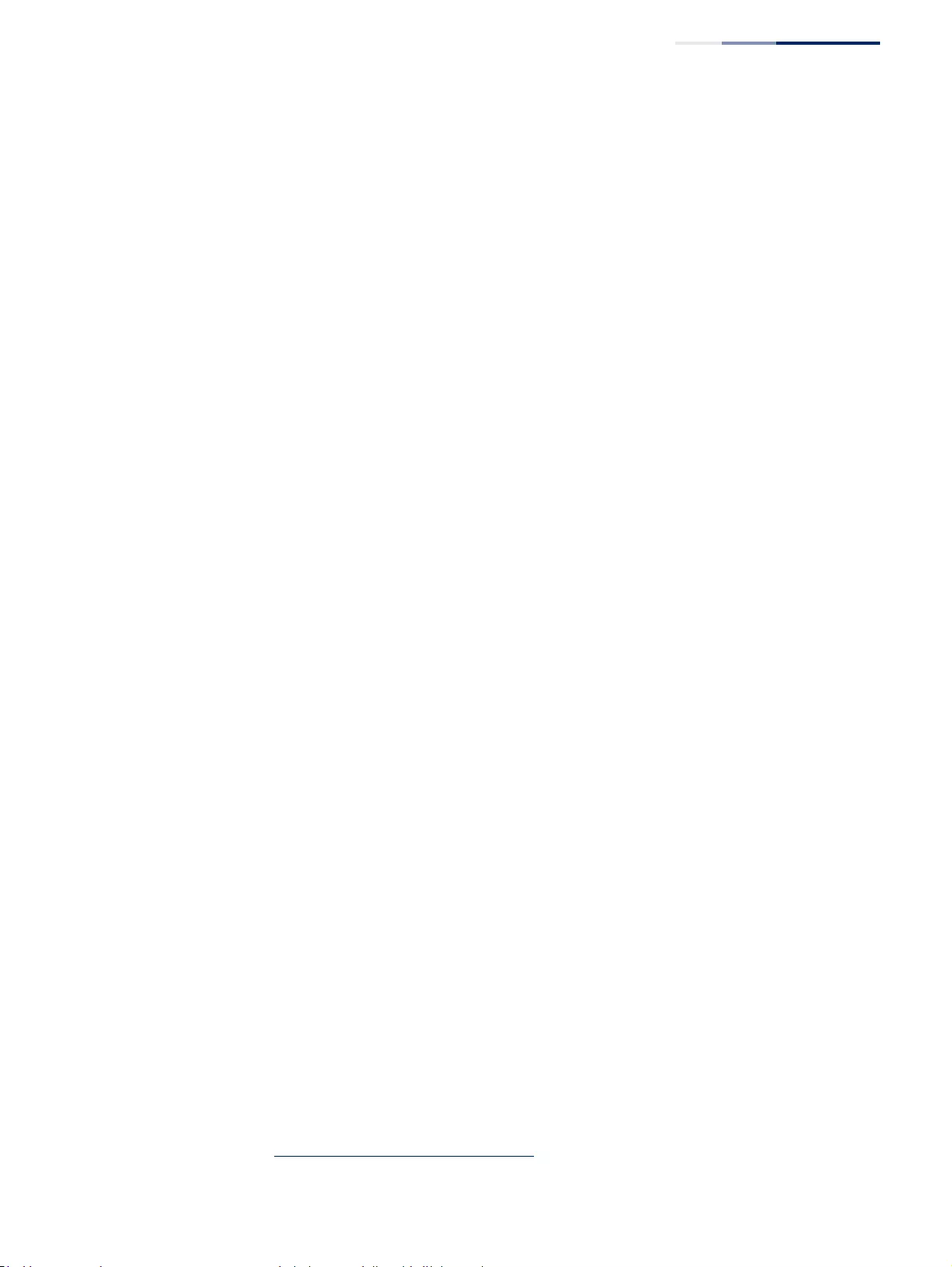
Chapter 13
| Basic Administration Protocols
Link Layer Discovery Protocol
– 403 –
Port Details – Network Policy10
◆Application Type – The primary application(s) defined for this network policy:
■Voice
■Voice Signaling
■Guest Signaling
■Guest Voice Signaling
■Softphone Voice
■Video Conferencing
■Streaming Video
■Video Signaling
◆Tagged Flag – Indicates whether the specified application type is using a
tagged or untagged VLAN.
◆Layer 2 Priority – The Layer 2 priority to be used for the specified application
type. This field may specify one of eight priority levels (0-7), where a value of 0
represents use of the default priority.
◆Unknown Policy Flag – Indicates that an endpoint device wants to explicitly
advertise that this policy is required by the device, but is currently unknown.
◆VLAN ID – The VLAN identifier (VID) for the port as defined in IEEE 802.1Q. A
value of zero indicates that the port is using priority tagged frames, meaning
that only the IEEE 802.1D priority level is significant and the default PVID of the
ingress port is used instead.
◆DSCP Value – The DSCP value to be used to provide Diffserv node behavior for
the specified application type. This field may contain one of 64 code point
values (0-63). A value of 0 represents use of the default DSCP value as defined in
RFC 2475.
Port Details – Location Identification10
◆Location Data Format – Any of these location ID data formats:
■Coordinate-based LCI11 – Defined in RFC 3825, includes latitude resolution,
latitude, longitude resolution, longitude, altitude type, altitude resolution,
altitude, and datum.
■Civic Address LCI11 – Includes What, Country code, CA type, CA length and
CA value. “What” is described as the field entry “Device entry refers to”
under “Configuring LLDP Interface Attributes.” The other items and
described under “Configuring LLDP Interface Civic-Address.”
11. Location Configuration Information
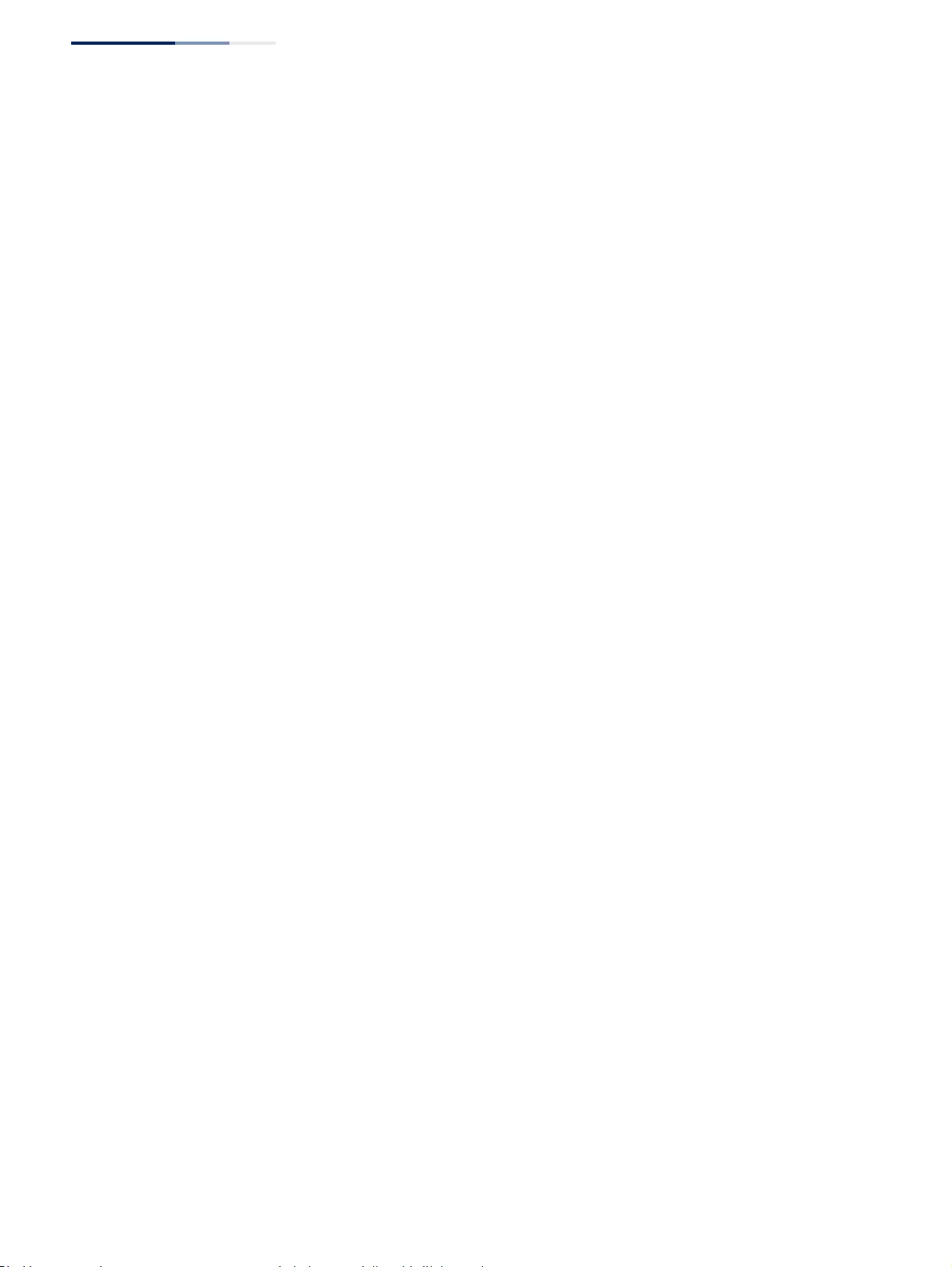
Chapter 13
| Basic Administration Protocols
Link Layer Discovery Protocol
– 404 –
■ECS ELIN – Emergency Call Service Emergency Location Identification
Number supports traditional PSAP-based Emergency Call Service in North
America.
◆Country Code – The two-letter ISO 3166 country code in capital ASCII letters.
(Example: DK, DE or US)
◆What – The type of device to which the location applies as described for the
field entry “Device entry refers to” under “Configuring LLDP Interface
Attributes.”
Port Details – Extended Power-via-MDI
◆Power Type – Power Sourcing Entity (PSE) or Power Device (PD).
◆Power Priority – Shows power priority for a port. (Unknown, Low, High,
Critical)
◆Power Source – Shows information based on the type of device:
■PD – Unknown, PSE, Local, PSE and Local
■PSE – Unknown, Primary Power Source, Backup Power Source - Power
conservation mode
◆Power Value – The total power in watts required by a PD device from a PSE
device, or the total power a PSE device is capable of sourcing over a maximum
length cable based on its current configuration. This parameter supports a
maximum power required or available value of 102.3 Watts to allow for future
expansion. (Range: 0 - 102.3 Watts)
Port Details – Inventory10
◆Hardware Revision – The hardware revision of the end-point device.
◆Software Revision – The software revision of the end-point device.
◆Manufacture Name – The manufacturer of the end-point device
◆Asset ID – The asset identifier of the end-point device. End-point devices are
typically assigned asset identifiers to facilitate inventory management and
assets tracking.
◆Firmware Revision – The firmware revision of the end-point device.
◆Serial Number – The serial number of the end-point device.
◆Model Name – The model name of the end-point device.
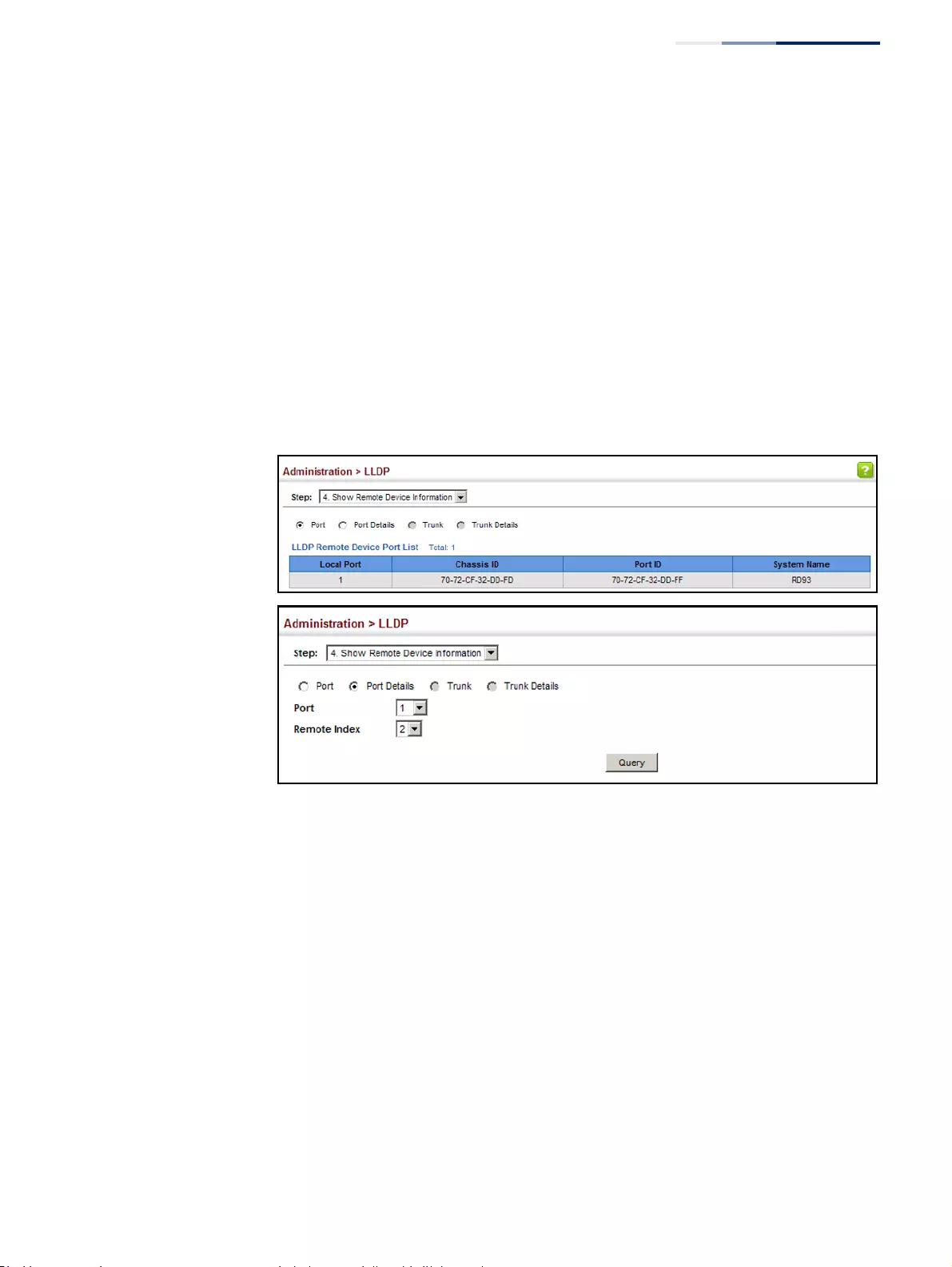
Chapter 13
| Basic Administration Protocols
Link Layer Discovery Protocol
– 405 –
Web Interface
To display LLDP information for a remote port:
1. Click Administration, LLDP.
2. Select Show Remote Device Information from the Step list.
3. Select Port, Port Details, Trunk, or Trunk Details.
4. When the next page opens, select a port on this switch and the index for a
remote device attached to this port.
5. Click Query.
Figure 247: Displaying Remote Device Information for LLDP (Port)
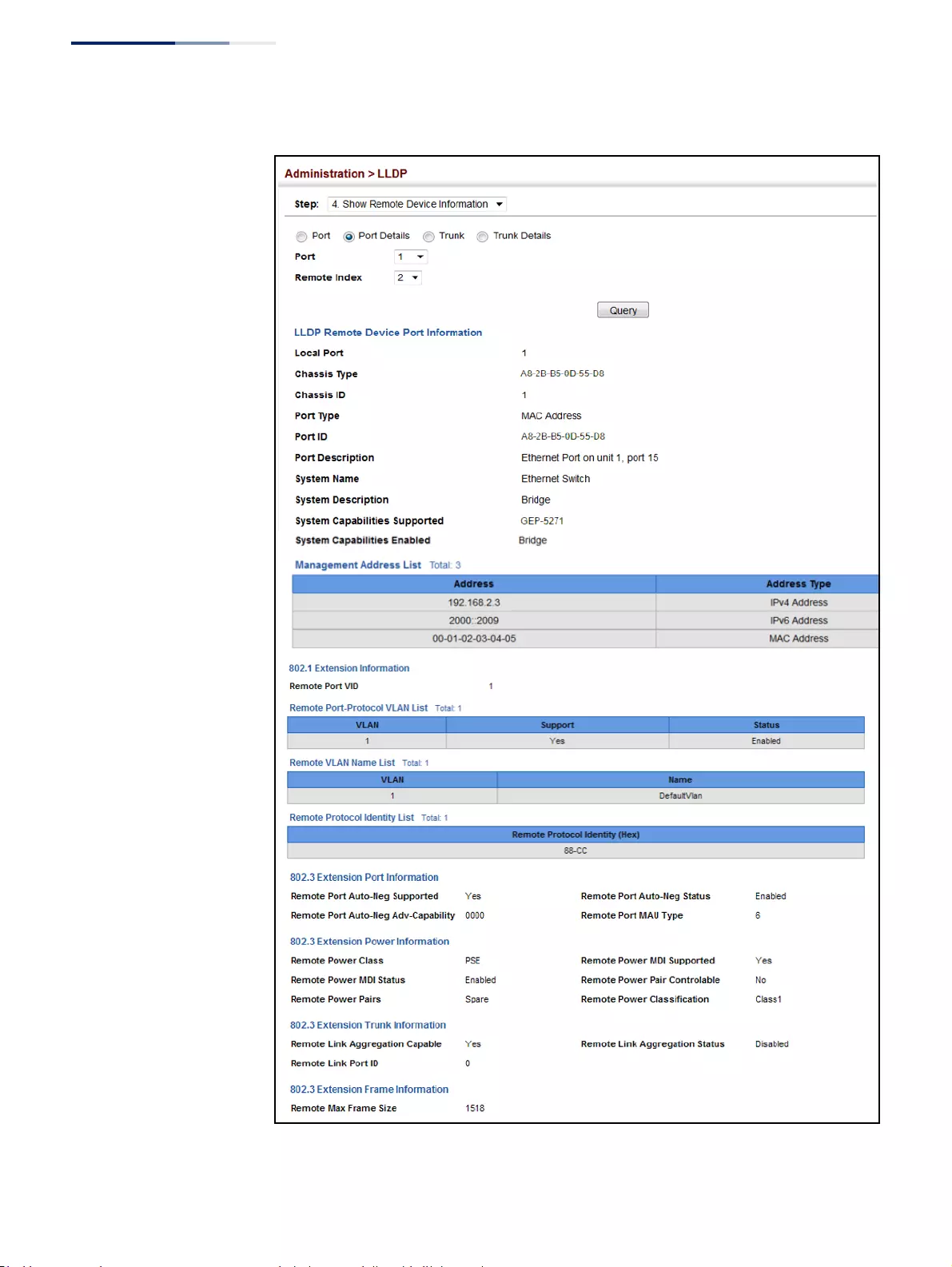
Chapter 13
| Basic Administration Protocols
Link Layer Discovery Protocol
– 406 –
Figure 248: Displaying Remote Device Information for LLDP (Port Details)
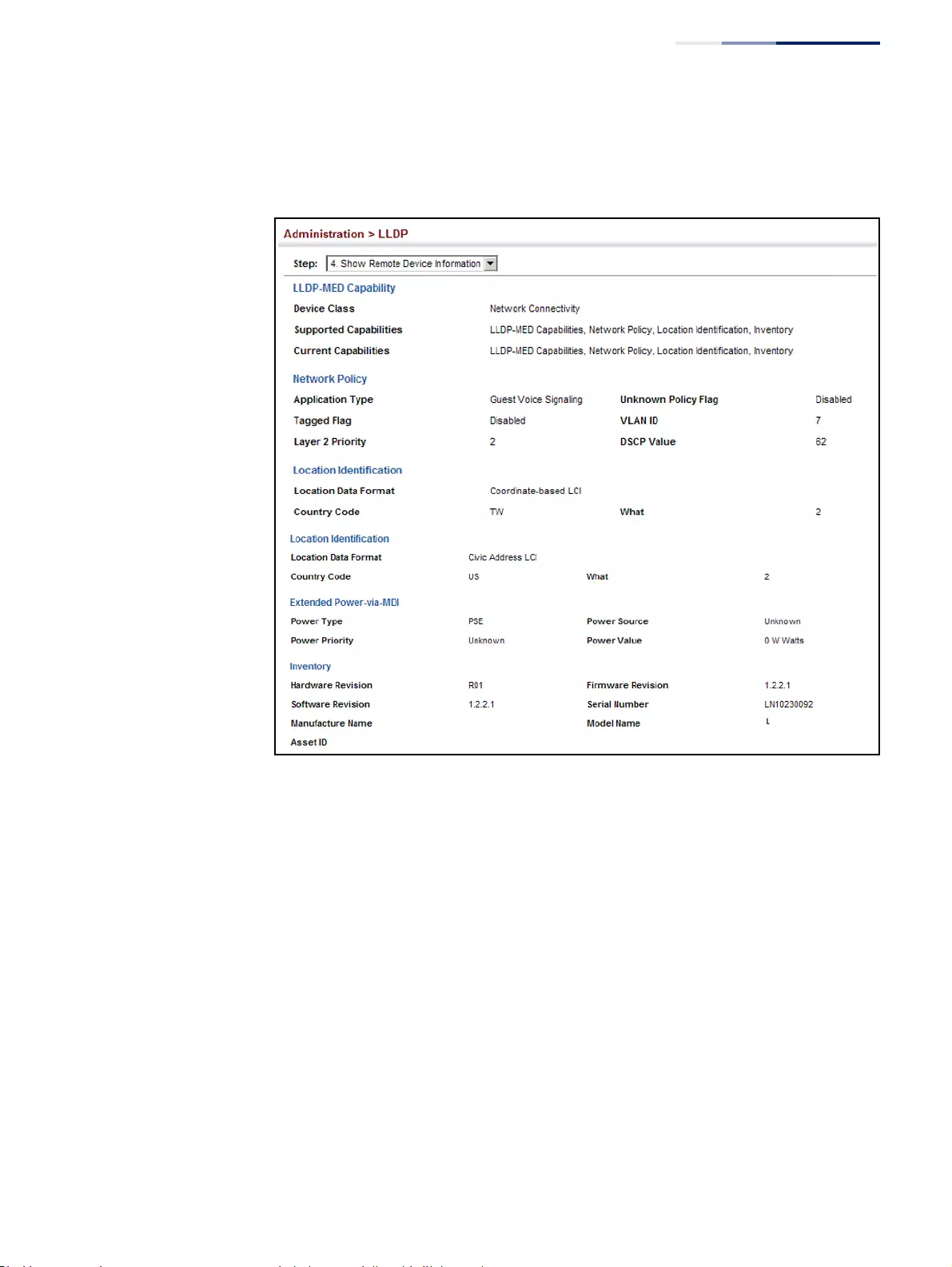
Chapter 13
| Basic Administration Protocols
Link Layer Discovery Protocol
– 407 –
Additional information displayed by an end-point device which advertises LLDP-
MED TLVs is shown in the following figure.
Figure 249: Displaying Remote Device Information for LLDP (End Node)
Displaying
Device Statistics
Use the Administration > LLDP (Show Device Statistics) page to display statistics for
LLDP-capable devices attached to the switch, and for LLDP protocol messages
transmitted or received on all local interfaces.
Parameters
These parameters are displayed:
General Statistics on Remote Devices
◆Neighbor Entries List Last Updated – The time the LLDP neighbor entry list
was last updated.
◆New Neighbor Entries Count – The number of LLDP neighbors for which the
remote TTL has not yet expired.
◆Neighbor Entries Deleted Count – The number of LLDP neighbors which have
been removed from the LLDP remote systems MIB for any reason.
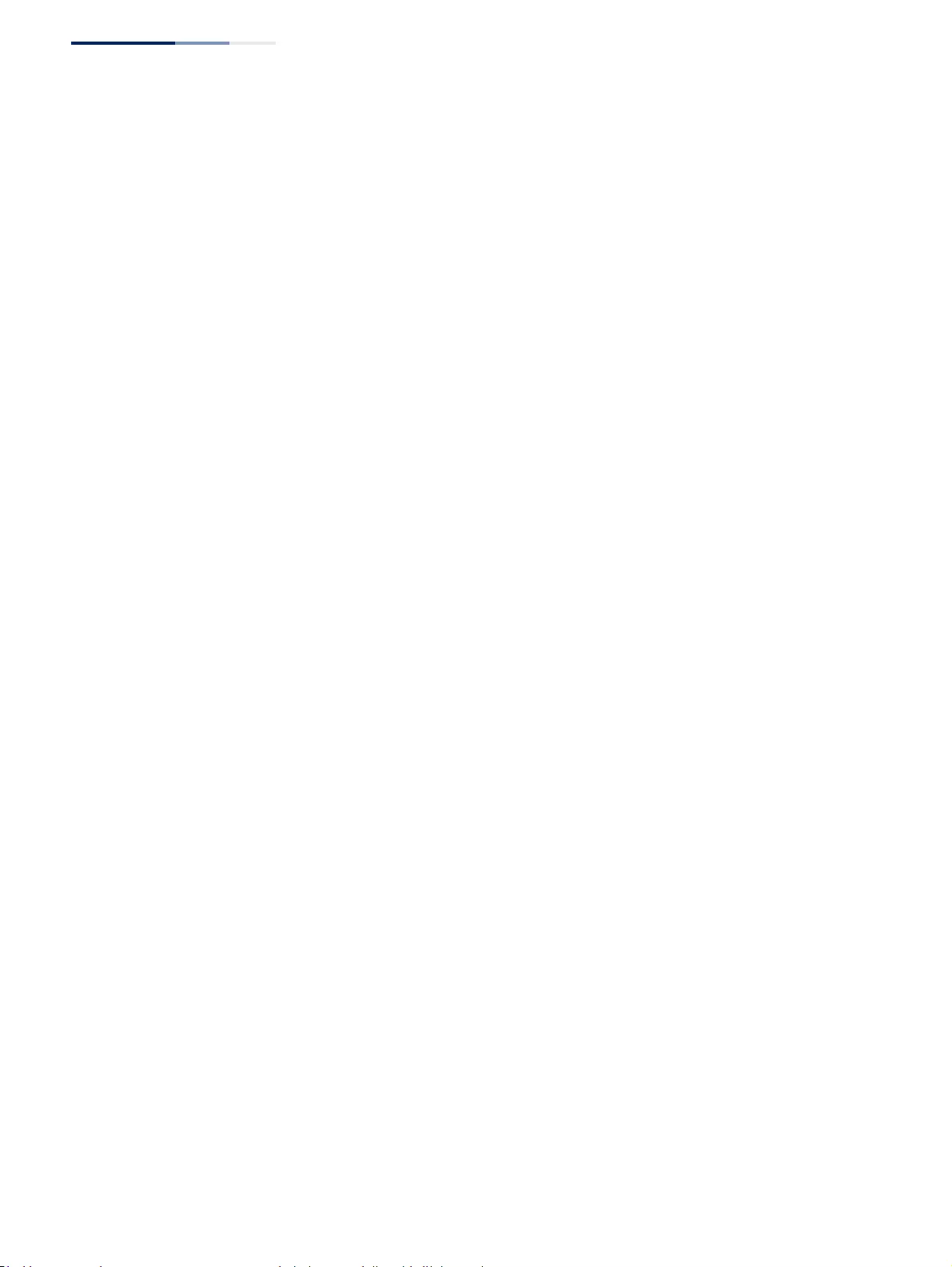
Chapter 13
| Basic Administration Protocols
Link Layer Discovery Protocol
– 408 –
◆Neighbor Entries Dropped Count – The number of times which the remote
database on this switch dropped an LLDPDU because of insufficient resources.
◆Neighbor Entries Age-out Count – The number of times that a neighbor’s
information has been deleted from the LLDP remote systems MIB because the
remote TTL timer has expired.
Port/Trunk
◆Frames Discarded – Number of frames discarded because they did not
conform to the general validation rules as well as any specific usage rules
defined for the particular TLV.
◆Frames Invalid – A count of all LLDPDUs received with one or more detectable
errors.
◆Frames Received – Number of LLDP PDUs received.
◆Frames Sent – Number of LLDP PDUs transmitted.
◆TLVs Unrecognized – A count of all TLVs not recognized by the receiving LLDP
local agent.
◆TLVs Discarded – A count of all LLDPDUs received and then discarded due to
insufficient memory space, missing or out-of-sequence attributes, or any other
reason.
◆Neighbor Ageouts – A count of the times that a neighbor’s information has
been deleted from the LLDP remote systems MIB because the remote TTL timer
has expired.
Web Interface
To display statistics for LLDP-capable devices attached to the switch:
1. Click Administration, LLDP.
2. Select Show Device Statistics from the Step list.
3. Select General, Port, or Trunk.
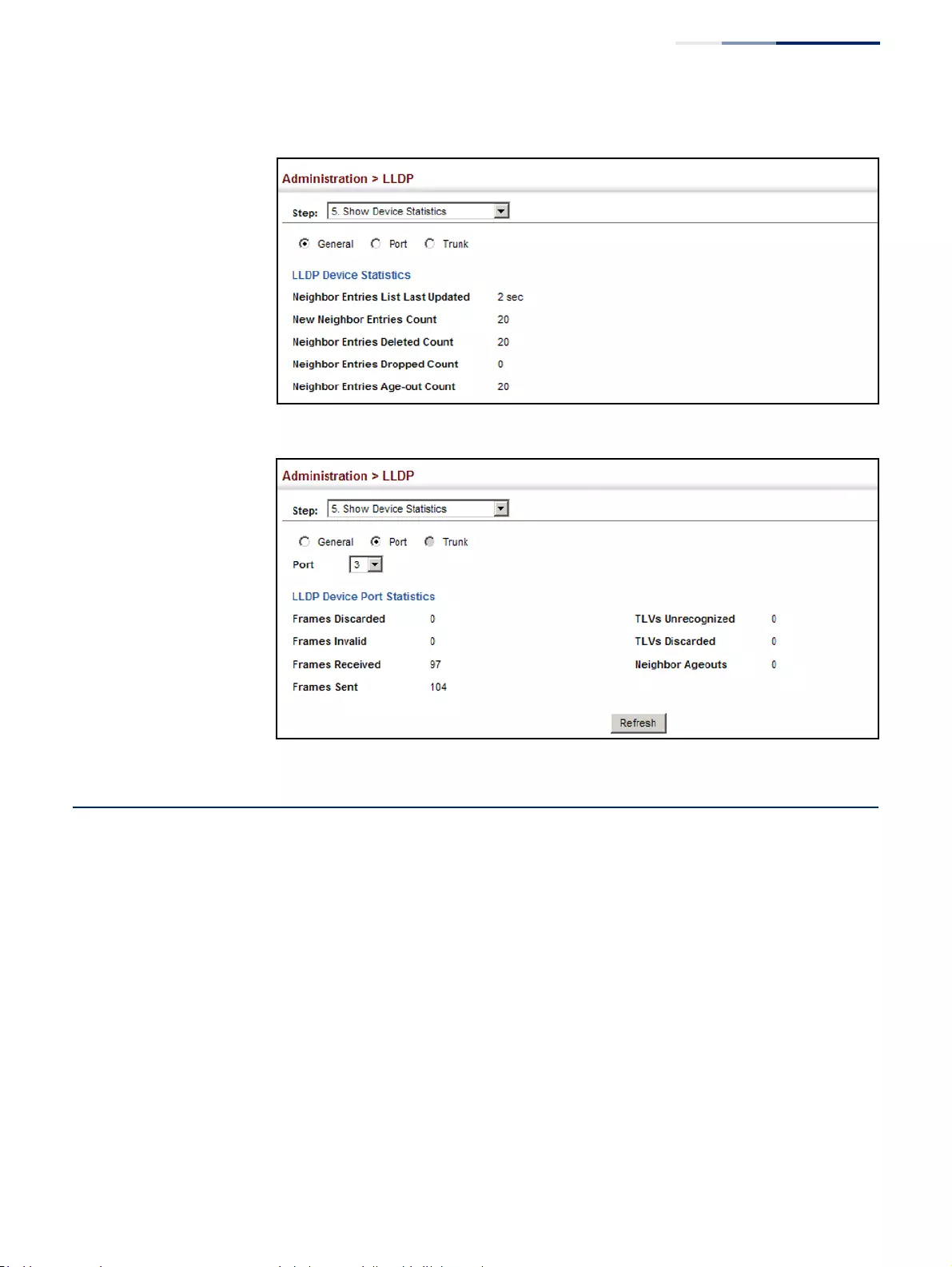
Chapter 13
| Basic Administration Protocols
Power over Ethernet
– 409 –
Figure 250: Displaying LLDP Device Statistics (General)
Figure 251: Displaying LLDP Device Statistics (Port)
Power over Ethernet
The switch can provide DC power to a wide range of connected devices,
eliminating the need for an additional power source and cutting down on the
amount of cables attached to each device. Once configured to supply power, an
automatic detection process is initialized by the switch that is authenticated by a
PoE signature from the connected device. Detection and authentication prevent
damage to non-compliant devices (prior to IEEE 802.3af).
The switch’s power management enables individual port power to be controlled
within the switch’s power budget. Port power can be automatically turned on and
off for connected devices, and a per-port power priority can be set so that the
switch never exceeds its power budget. When a device is connected to a switch
port, its power requirements are detected by the switch before power is supplied. If
the power required by a device exceeds the power budget of the port or the whole
switch, power is not supplied.
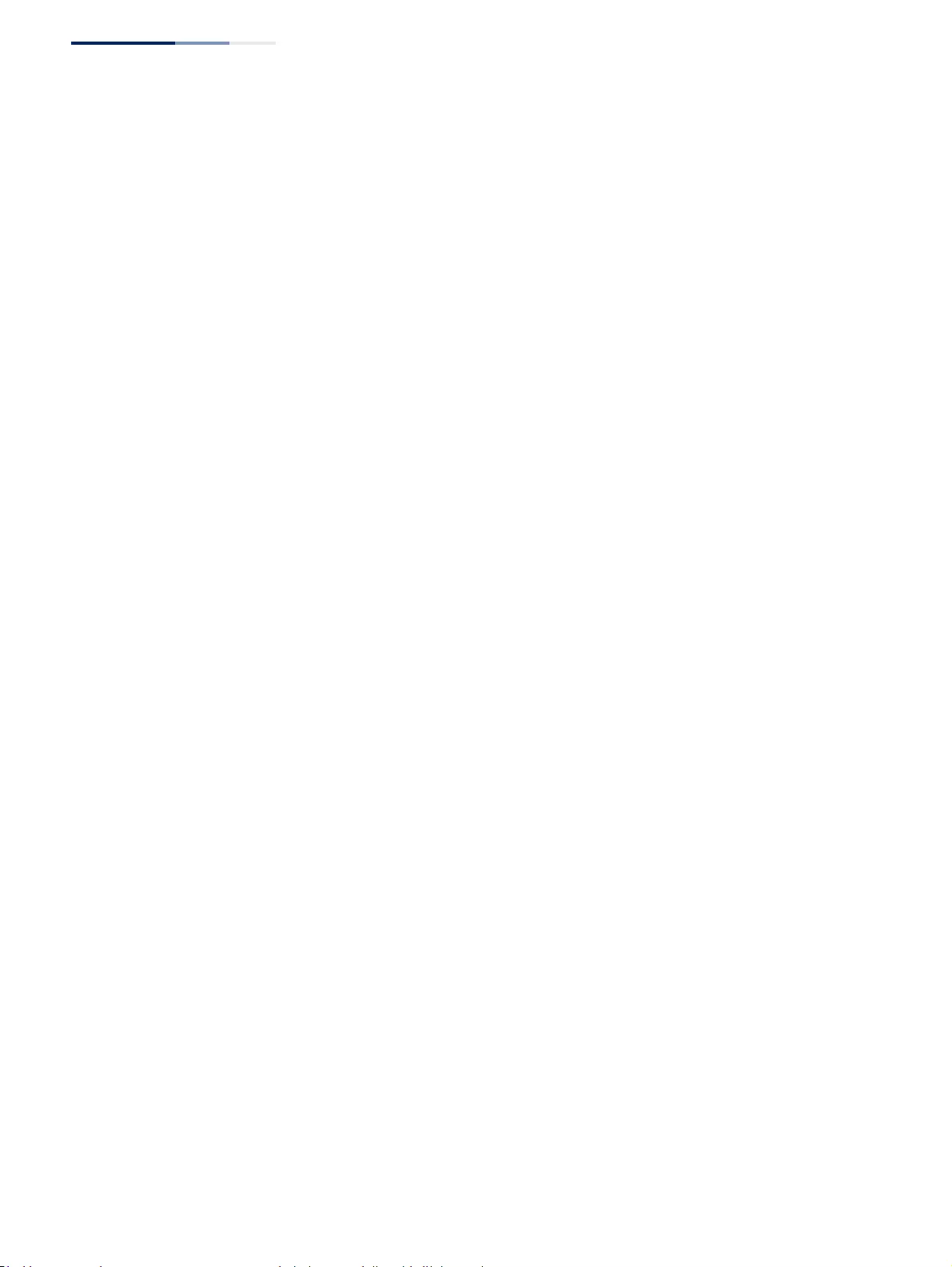
Chapter 13
| Basic Administration Protocols
Power over Ethernet
– 410 –
Ports can be set to one of three power priority levels, critical, high or low. To control
the power supply within the switch’s budget, ports set at critical to high priority
have power enabled in preference to those ports set at low priority. For example,
when a device connected to a port is set to critical priority, the switch supplies the
required power, if necessary by denying power to ports set for a lower priority
during bootup.
Setting the Switch’s
Overall PoE Power
Budget
Use the Administration > PoE > PSE (Configure Global) page to set the maximum
PoE power budget for the switch (power available to all RJ-45 ports). The maximum
power budget is fixed at the maximum available setting, which prevents overload
conditions at the power source. If the power demand from devices connected to
the switch exceeds the power budget, the switch uses port power priority settings
to limit the supplied power.
Parameters
These parameters are displayed:
◆PoE Maximum Available Power – The power budget for the switch. If devices
connected to the switch require more power than the switch budget, the port
power priority settings are used to control the supplied power. Overall
allocated power cannot exceed this setting.
◆PoE Maximum Allocation Power – Status of the PoE power service provided
to the switch ports.
◆PoE Power Consumption – Sets a power budget for the switch.
■50000-370000 milliwatts; Default: 370000 mW
◆Compatible Mode – Allows the switch to detect and provide power to
powered devices that were designed prior to the IEEE 802.3af PoE standard.
(Default: Disabled)
The switch automatically detects attached PoE devices by periodically
transmitting test voltages that over the Gigabit Ethernet copper-media ports.
When an IEEE 802.3af or 802.3at compatible device is plugged into one of these
ports, the powered device reflects the test voltage back to the switch, which
may then turn on the power to this device. When the compatibility mode is
enabled, this switch can detect IEEE 802.3af or 802.3at compliant devices and
the more recent 802.3af non-compliant devices that also reflect the test
voltages back to the switch. It cannot detect other legacy devices that do not
reflect back the test voltages.
For legacy devices to be supported by this switch, they must be able to accept
power over the data pairs connected to the RJ-45 ports

Chapter 13
| Basic Administration Protocols
Power over Ethernet
– 411 –
Web Interface
To set the overall PoE power budget for switch:
1. Click Administration, PoE.
2. Select Configure Global from the Step list.
3. Set the maximum PoE power allocated to the switch.
4. Click Apply.
Figure 252: Setting the Switch’s PoE Budget
Setting The Port PoE
Power Budget
Use the Administration > PoE (Configure Interface) page to set the PoE power
allocation priority and maximum power provided to a port.
Command Usage
◆This switch supports both the IEEE 802.3af PoE and IEEE 802.3at-2009 PoE Plus
standards. To ensure that the correct power is supplied to powered devices
(PD) compliant with these standards, the first detection pulse from the switch is
based on 802.3af to which the 802.3af PDs will respond normally. It then sends
a second PoE Plus pulse that causes an 802.3at PD to respond as a Class 4
device and draw Class 4 current. Afterwards, the switch exchanges information
with the PD such as duty-cycle, peak and average power needs.
◆The total PoE power delivered by all ports cannot exceed the maximum power
budget of 180W. All the RJ-45 ports support both the IEEE 802.3af and IEEE
802.3at standards. The maximum number of ports which can supply power
simultaneously at the specified levels are shown in the following table.
◆If a device is connected to a switch port and the switch detects that it requires
more than the power budget set for the port or to the overall switch, no power
is supplied to the device (i.e., port power remains off).
Table 26: Maximum Number of Ports Providing Simultaneous Power
Switch 30W (802.3af) 7.5W (802.3af)
GEP-5271 11 24
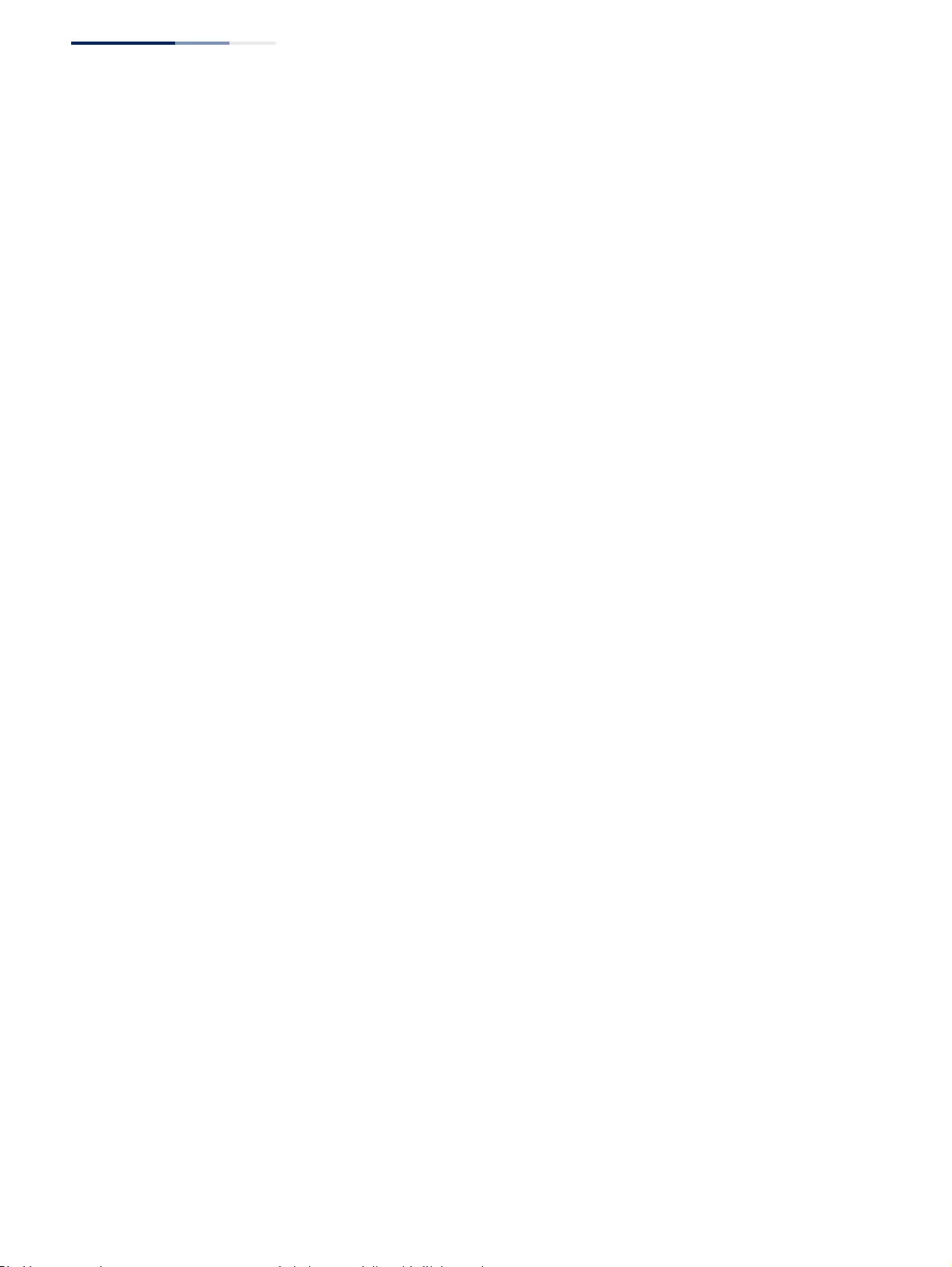
Chapter 13
| Basic Administration Protocols
Power over Ethernet
– 412 –
◆If the power demand from devices connected to all switch ports exceeds the
power budget set for the switch, the port power priority settings are used to
control the supplied power. For example:
■If a device is connected to a low-priority port and causes the switch to
exceed its budget, power to this port is not turned on.
■If a device is connected to a critical or high-priority port and would cause
the switch to exceed its power budget as determined during bootup,
power is provided to the port only if the switch can drop power to one or
more lower-priority ports and thereby remain within its overall budget.
■If a device is connected to a port after the switch has finished booting up
and would cause the switch to exceed its budget, power will not be
provided to that port regardless of its priority setting.
■If priority is not set for any ports, and PoE consumption exceeds the
maximum power provided by the switch, power is shut down starting from
the higher-numbered ports.
Parameters
These parameters are displayed:
◆Port – The port number on the switch. (Range: 1-48
◆Admin Status – Enables PoE power on a port. Power is automatically supplied
when a device is detected on a port, providing that the power demanded does
not exceed the switch or port power budget. (Default: Enabled)
◆Mode – Shows whether or not PoE power is being supplied to a port.
◆Time Range Name – Name of a time range. If a time range is set, then PoE will
be provided to an interface during the specified period.
◆Time Range Status – Indicates if a time range has been applied to an interface,
and whether it is currently active or inactive.
◆Priority – Sets the power priority for a port. (Options: Low, High or Critical;
Default: Low)
◆Power Allocation – Sets the power budget for a port. (Range: 3400-34200
milliwatts; Default: 34200 milliwatts)
◆Power Consumption – Current power consumption on a port.
Web Interface
To set the PoE power budget for a port:
1. Click Administration, PoE, PSE.
2. Select Configure Interface from the Step list.
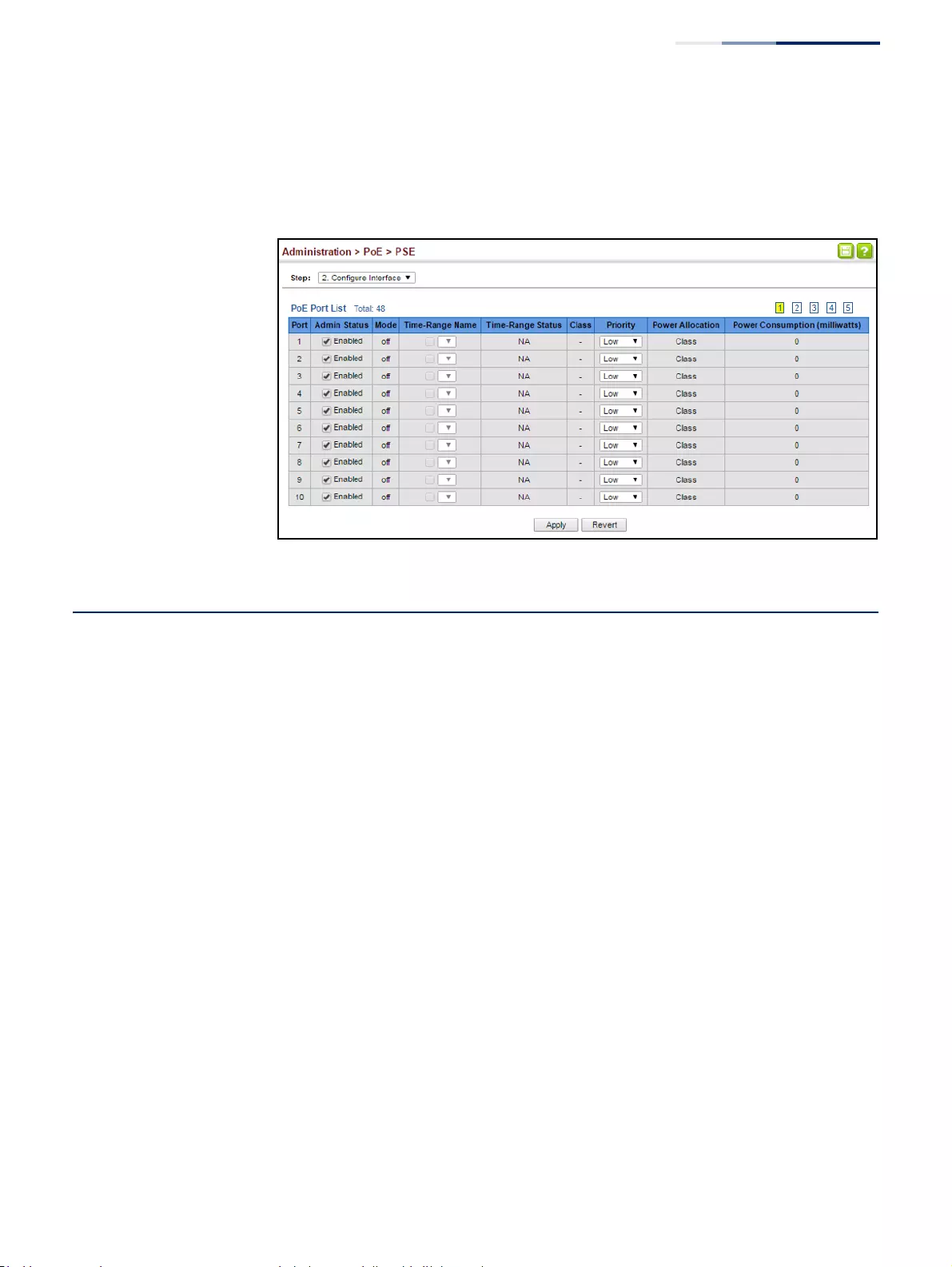
Chapter 13
| Basic Administration Protocols
Simple Network Management Protocol
– 413 –
3. Enable PoE power on selected ports. Set the priority and the power budget.
4. Click Apply.
Figure 253: Setting a Port’s PoE Budget
Simple Network Management Protocol
Simple Network Management Protocol (SNMP) is a communication protocol
designed specifically for managing devices on a network. Equipment commonly
managed with SNMP includes switches, routers and host computers. SNMP is
typically used to configure these devices for proper operation in a network
environment, as well as to monitor them to evaluate performance or detect
potential problems.
Managed devices supporting SNMP contain software, which runs locally on the
device and is referred to as an agent. A defined set of variables, known as managed
objects, is maintained by the SNMP agent and used to manage the device. These
objects are defined in a Management Information Base (MIB) that provides a
standard presentation of the information controlled by the agent. SNMP defines
both the format of the MIB specifications and the protocol used to access this
information over the network.
The switch includes an onboard agent that supports SNMP versions 1, 2c, and 3.
This agent continuously monitors the status of the switch hardware, as well as the
traffic passing through its ports. A network management station can access this
information using network management software. Access to the onboard agent
from clients using SNMP v1 and v2c is controlled by community strings. To
communicate with the switch, the management station must first submit a valid
community string for authentication.
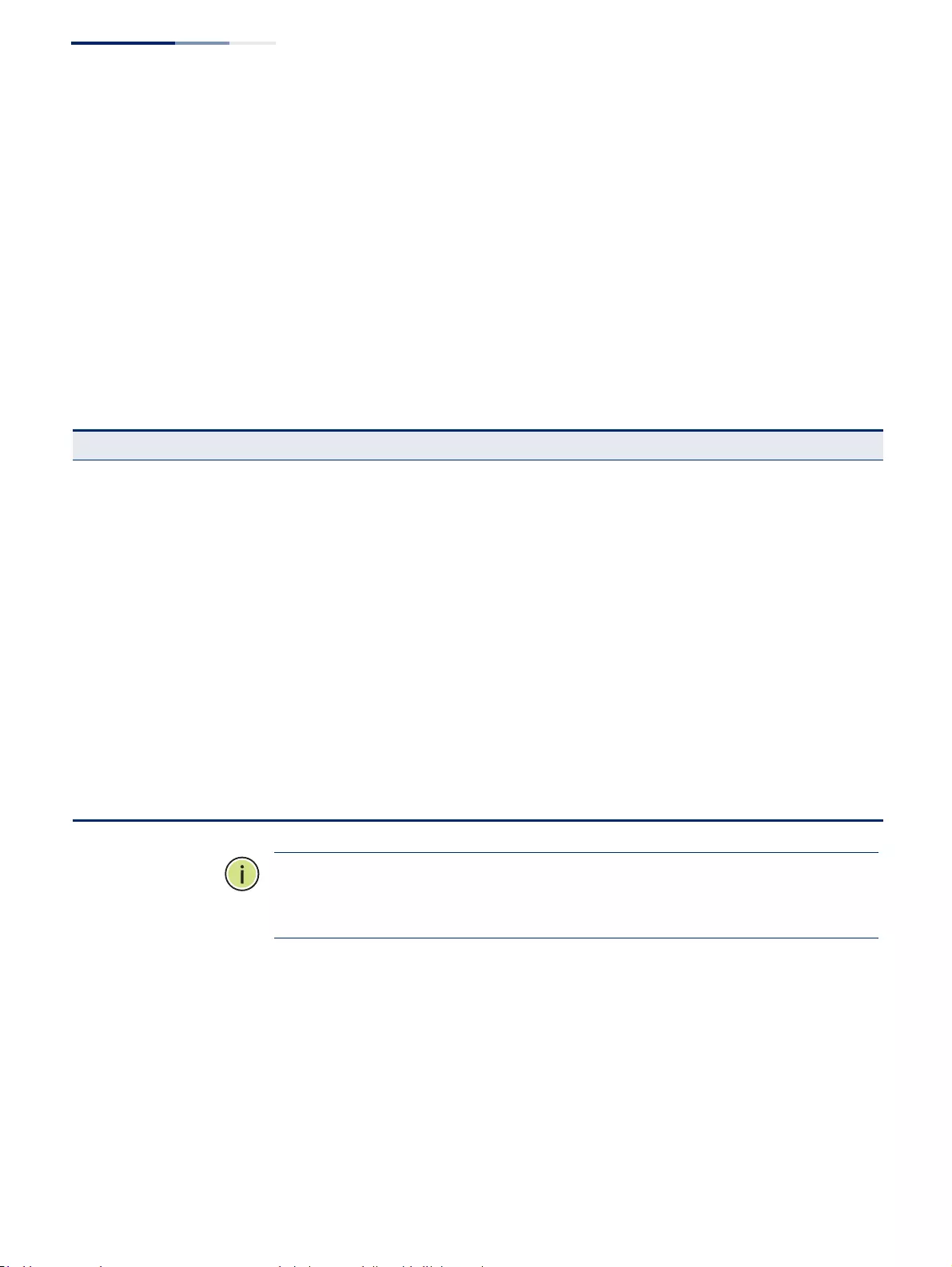
Chapter 13
| Basic Administration Protocols
Simple Network Management Protocol
– 414 –
Access to the switch from clients using SNMPv3 provides additional security
features that cover message integrity, authentication, and encryption; as well as
controlling user access to specific areas of the MIB tree.
The SNMPv3 security structure consists of security models, with each model having
it’s own security levels. There are three security models defined, SNMPv1, SNMPv2c,
and SNMPv3. Users are assigned to “groups” that are defined by a security model
and specified security levels. Each group also has a defined security access to set of
MIB objects for reading and writing, which are known as “views.” The switch has a
default view (all MIB objects) and default groups defined for security models v1 and
v2c. The following table shows the security models and levels available and the
system default settings.
Note:
The predefined default groups and view can be deleted from the system.
You can
then define customized groups and views for the SNMP clients that require
access.
Command Usage
Configuring SNMPv1/2c Management Access
To configure SNMPv1 or v2c management access to the switch, follow these steps:
1. Use the Administration > SNMP (Configure Global) page to enable SNMP on the
switch, and to enable trap messages. Refer to: “Configuring Global Settings
for SNMP” on page 415
Table 27: SNMPv3 Security Models and Levels
Model Level Group Read View Write View Notify View Security
v1 noAuthNoPriv public
(read only) defaultview none none Community string only
v1 noAuthNoPriv private
(read/write) defaultview defaultview none Community string only
v1 noAuthNoPriv user defined user defined user defined user defined Community string only
v2c noAuthNoPriv public
(read only) defaultview none none Community string only
v2c noAuthNoPriv private
(read/write) defaultview defaultview none Community string only
v2c noAuthNoPriv user defined user defined user defined user defined Community string only
v3 noAuthNoPriv user defined user defined user defined user defined A user name match only
v3 AuthNoPriv user defined user defined user defined user defined Provides user authentication via MD5 or SHA
algorithms
v3 AuthPriv user defined user defined user defined user defined Provides user authentication via MD5 or SHA
algorithms and data privacy using DES 56-
bit encryption
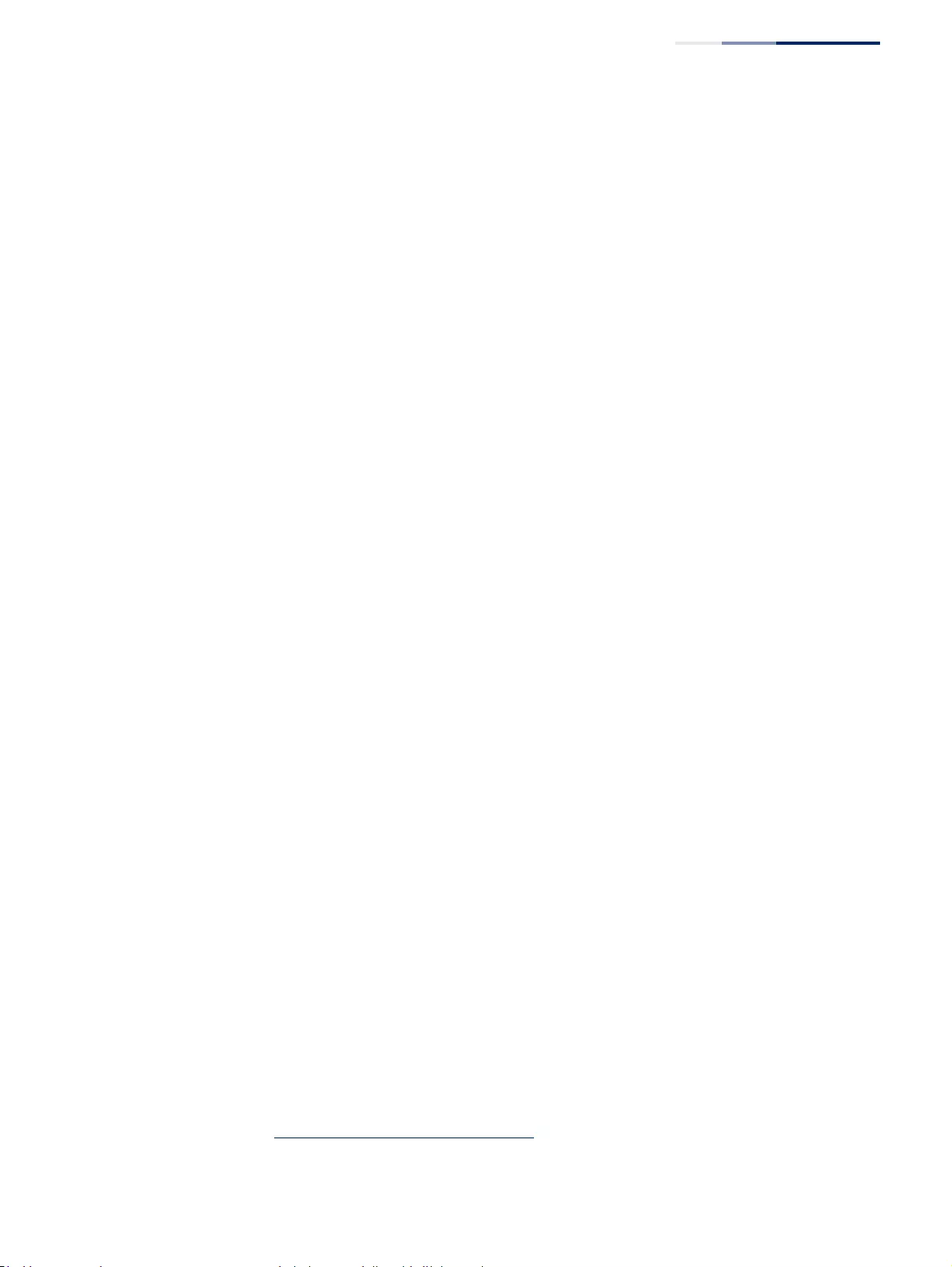
Chapter 13
| Basic Administration Protocols
Simple Network Management Protocol
– 415 –
2. Use the Administration > SNMP (Configure Community - Add) page to
configure the community strings authorized for management access. Refer to:
“Setting Community Access Strings” on page 416
3. Use the Administration > SNMP (Configure Trap) page to specify trap managers
so that key events are reported by this switch to your management station.
Refer to: “Specifying Trap Managers” on page 433
Configuring SNMPv3 Management Access
1. Use the Administration > SNMP (Configure Global) page to enable SNMP on the
switch, and to enable trap messages. Refer to: “Configuring Global Settings
for SNMP” on page 415
2. Use the Administration > SNMP (Configure Trap) page to specify trap managers
so that key events are reported by this switch to your management station.
Refer to: “Specifying Trap Managers” on page 433
3. Use the Administration > SNMP (Configure Engine) page to change the local
engine ID. If you want to change the default engine ID, it must be changed
before configuring other parameters. Refer to: “Setting the Local Engine ID” on
page 417
4. Use the Administration > SNMP (Configure View) page to specify read and write
access views for the switch MIB tree. Refer to: “Setting SNMPv3 Views” on
page 420
5. Use the Administration > SNMP (Configure User) page to configure SNMP user
groups with the required security model (i.e., SNMP v1, v2c or v3) and security
level (i.e., authentication and privacy). Refer to: “Configuring SNMPv3 Groups”
on page 422
6. Use the Administration > SNMP (Configure Group) page to assign SNMP users
to groups, along with their specific authentication and privacy passwords. Refer
to: “Configuring Local SNMPv3 Users” on page 428
Configuring
Global Settings
for SNMP
Use the Administration > SNMP (Configure Global) page to enable SNMPv3 service
for all management clients (i.e., versions 1, 2c, 3), and to enable trap messages.
Parameters
These parameters are displayed:
◆Agent Status – Enables SNMP on the switch. (Default: Enabled)
◆Authentication Traps12 – Issues a notification message to specified IP trap
managers whenever an invalid community string is submitted during the
SNMP access authentication process. (Default: Enabled)
12. These are legacy notifications and therefore when used for SNMPv3 hosts, they must be
enabled in conjunction with the corresponding entries in the Notification View (page 420).
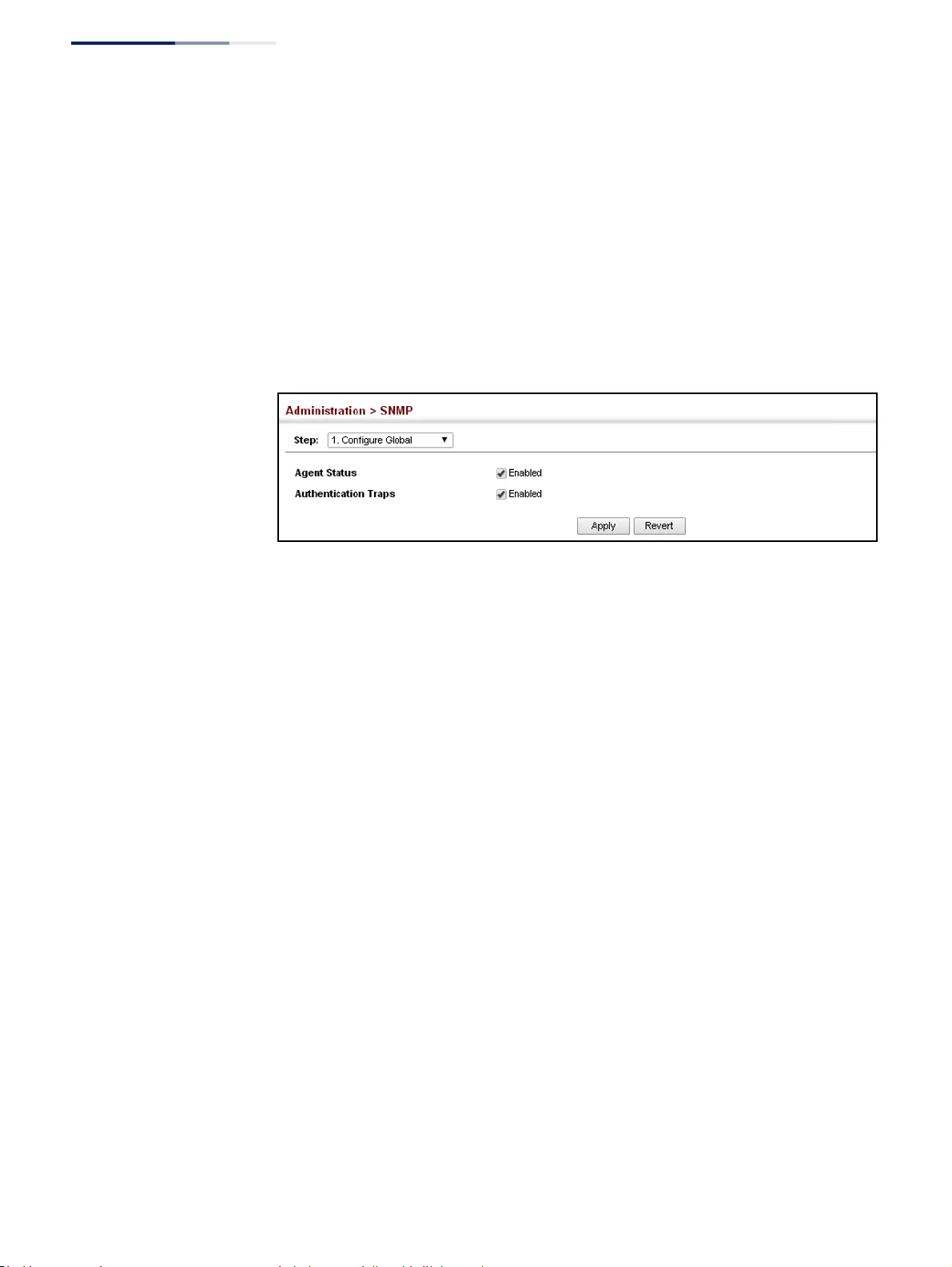
Chapter 13
| Basic Administration Protocols
Simple Network Management Protocol
– 416 –
Web Interface
To configure global settings for SNMP:
1. Click Administration, SNMP.
2. Select Configure Global from the Step list.
3. Enable SNMP and the required trap types.
4. Click Apply
Figure 254: Configuring Global Settings for SNMP
Setting Community
Access Strings
Use the Administration > SNMP (Configure Community) page to configure up to
five community strings authorized for management access by clients using SNMP
v1 and v2c. For security reasons, you should consider removing the default strings.
Parameters
These parameters are displayed:
◆Community String – A community string that acts like a password and permits
access to the SNMP protocol.
Range: 1-32 characters, case sensitive
Default strings: “public” (Read-Only), “private” (Read/Write)
◆Access Mode – Specifies the access rights for the community string:
■Read-Only – Authorized management stations are only able to retrieve
MIB objects.
■Read/Write – Authorized management stations are able to both retrieve
and modify MIB objects.
Web Interface
To set a community access string:
1. Click Administration, SNMP.
2. Select Configure Community from the Step list.
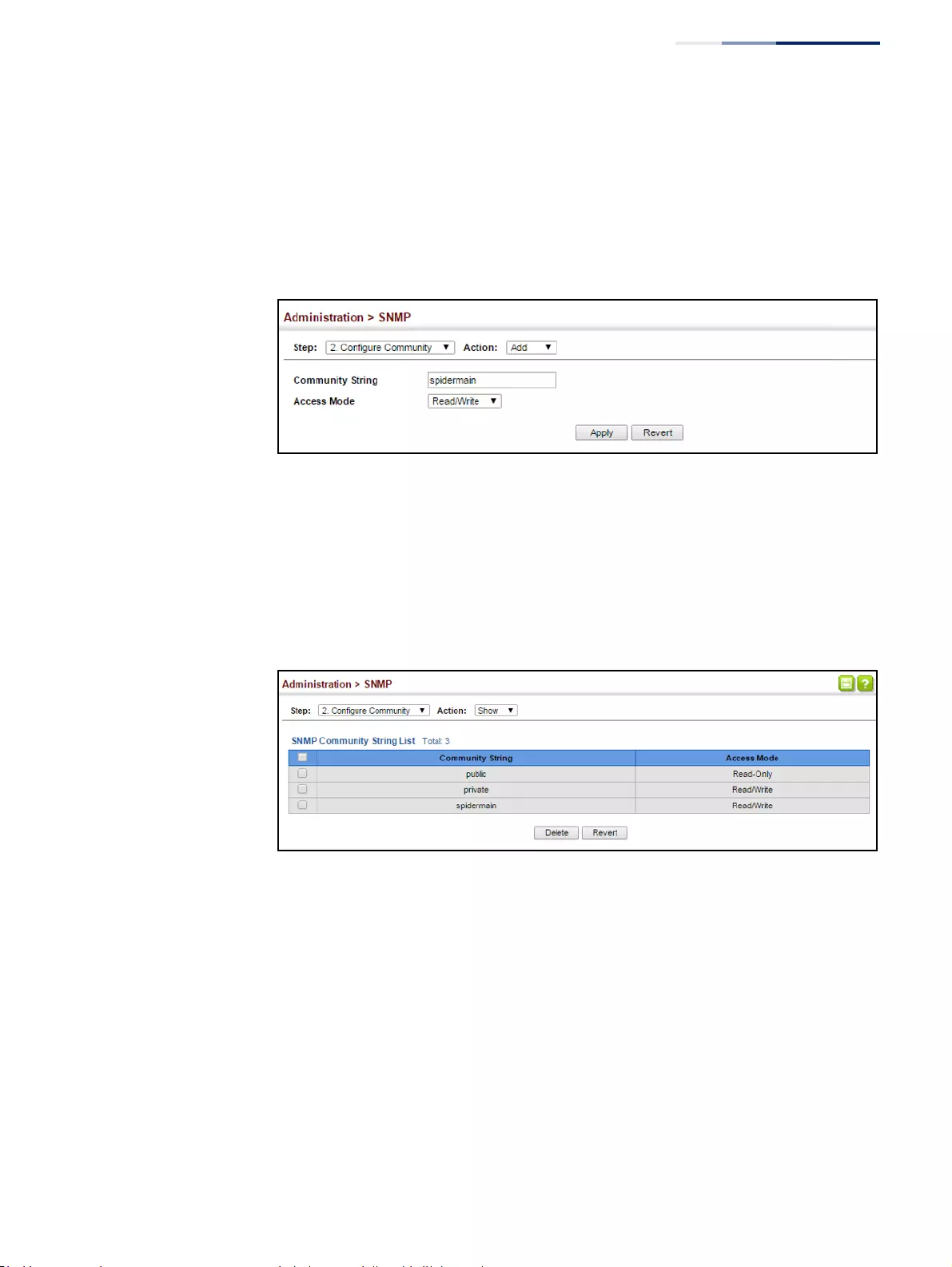
Chapter 13
| Basic Administration Protocols
Simple Network Management Protocol
– 417 –
3. Select Add from the Action list.
4. Add new community strings as required, and select the corresponding access
rights from the Access Mode list.
5. Click Apply
Figure 255: Setting Community Access Strings
To show the community access strings:
1. Click Administration, SNMP.
2. Select Configure Community from the Step list.
3. Select Show from the Action list.
Figure 256: Showing Community Access Strings
Setting the
Local Engine ID
Use the Administration > SNMP (Configure Engine - Set Engine ID) page to change
the local engine ID. An SNMPv3 engine is an independent SNMP agent that resides
on the switch. This engine protects against message replay, delay, and redirection.
The engine ID is also used in combination with user passwords to generate the
security keys for authenticating and encrypting SNMPv3 packets.
Command Usage
A local engine ID is automatically generated that is unique to the switch. This is
referred to as the default engine ID. If the local engine ID is deleted or changed, all
SNMP users will be cleared. You will need to reconfigure all existing users.
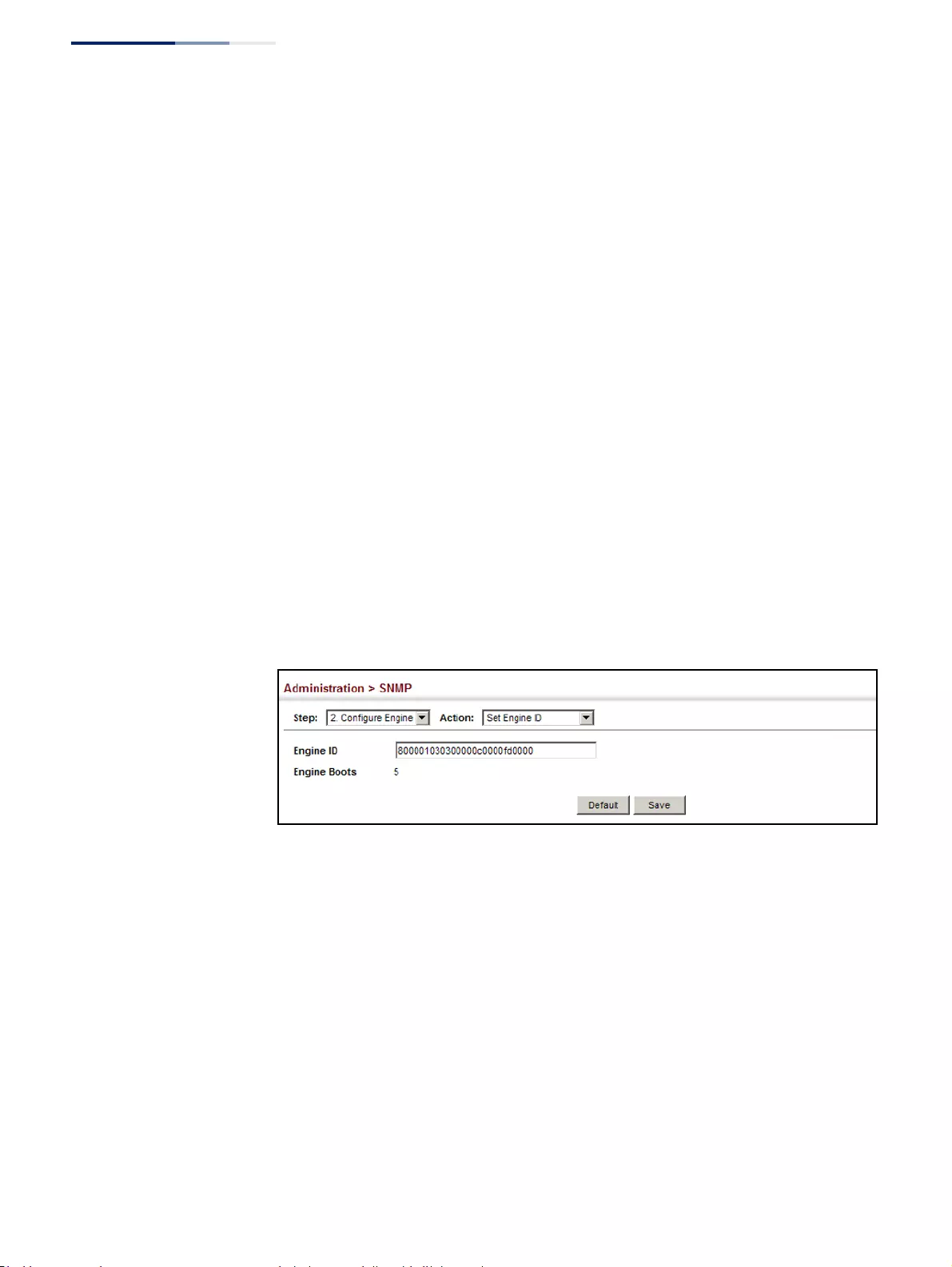
Chapter 13
| Basic Administration Protocols
Simple Network Management Protocol
– 418 –
Parameters
These parameters are displayed:
◆Engine ID – A new engine ID can be specified by entering 9 to 64 hexadecimal
characters (5 to 32 octets in hexadecimal format). If an odd number of
characters are specified, a trailing zero is added to the value to fill in the last
octet. For example, the value “123456789” is equivalent to “1234567890”.
◆Engine Boots – The number of times that the engine has (re-)initialized since
the SNMP Engine ID was last configured.
Web Interface
To configure the local SNMP engine ID:
1. Click Administration, SNMP.
2. Select Configure Engine from the Step list.
3. Select Set Engine ID from the Action list.
4. Enter an ID of a least 9 hexadecimal characters.
5. Click Apply
Figure 257: Configuring the Local Engine ID for SNMP
Specifying a
Remote Engine ID
Use the Administration > SNMP (Configure Engine - Add Remote Engine) page to
configure a engine ID for a remote management station. To allow management
access from an SNMPv3 user on a remote device, you must first specify the engine
identifier for the SNMP agent on the remote device where the user resides. The
remote engine ID is used to compute the security digest for authentication and
encryption of packets passed between the switch and a user on the remote host.
Command Usage
SNMP passwords are localized using the engine ID of the authoritative agent. For
informs, the authoritative SNMP agent is the remote agent. You therefore need to
configure the remote agent’s SNMP engine ID before you can send proxy requests
or informs to it. (See “Configuring Remote SNMPv3 Users” on page 430.)
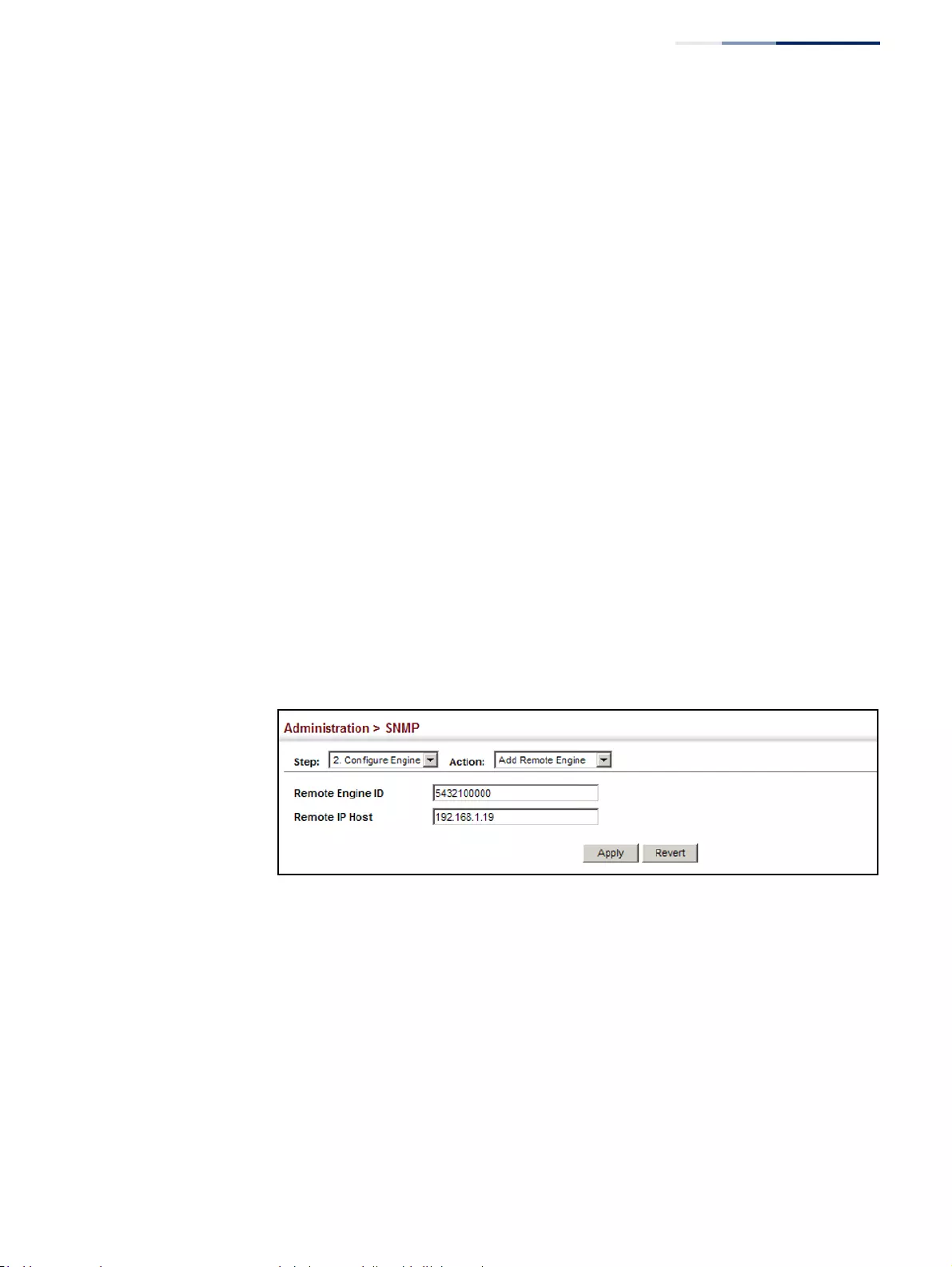
Chapter 13
| Basic Administration Protocols
Simple Network Management Protocol
– 419 –
Parameters
These parameters are displayed:
◆Remote Engine ID – The engine ID can be specified by entering 9 to 64
hexadecimal characters (5 to 32 octets in hexadecimal format). If an odd
number of characters are specified, a trailing zero is added to the value to fill in
the last octet. For example, the value “123456789” is equivalent to
“1234567890”.
◆Remote IP Host – The IPv4 address of a remote management station which is
using the specified engine ID.
Web Interface
To configure a remote SNMP engine ID:
1. Click Administration, SNMP.
2. Select Configure Engine from the Step list.
3. Select Add Remote Engine from the Action list.
4. Enter an ID of a least 9 hexadecimal characters, and the IP address of the
remote host.
5. Click Apply
Figure 258: Configuring a Remote Engine ID for SNMP
To show the remote SNMP engine IDs:
1. Click Administration, SNMP.
2. Select Configure Engine from the Step list.
3. Select Show Remote Engine from the Action list.
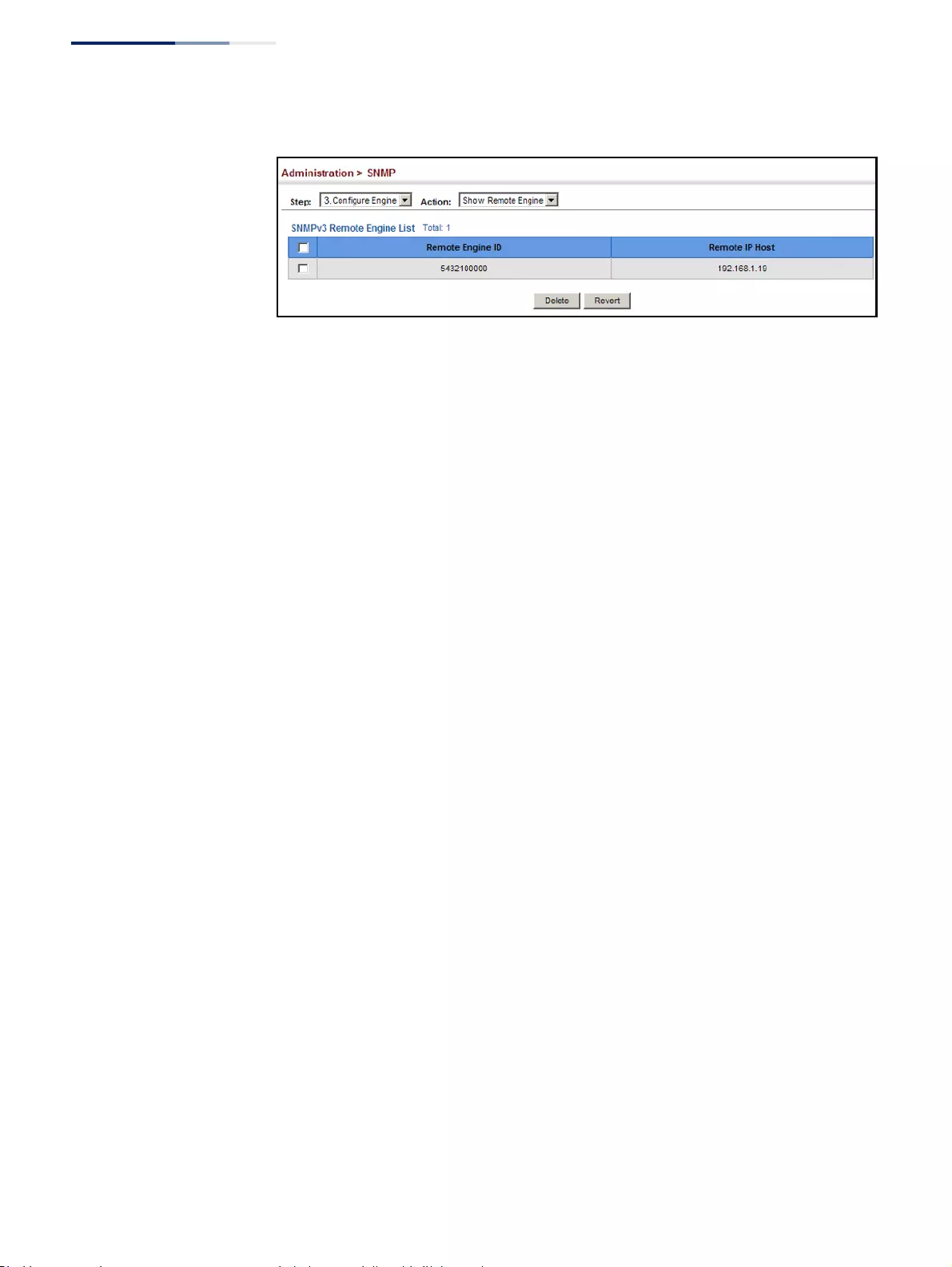
Chapter 13
| Basic Administration Protocols
Simple Network Management Protocol
– 420 –
Figure 259: Showing Remote Engine IDs for SNMP
Setting SNMPv3 Views Use the Administration > SNMP (Configure View) page to configure SNMPv3 views
which are used to restrict user access to specified portions of the MIB tree. The
predefined view “defaultview” includes access to the entire MIB tree.
Parameters
These parameters are displayed:
Add View
◆View Name – The name of the SNMP view. (Range: 1-32 characters)
◆OID Subtree – Specifies the initial object identifier of a branch within the MIB
tree. Wild cards can be used to mask a specific portion of the OID string. Use the
Add OID Subtree page to configure additional object identifiers. (Range: 1-64
characters)
◆Type – Indicates if the object identifier of a branch within the MIB tree is
included or excluded from the SNMP view.
Add OID Subtree
◆View Name – Lists the SNMP views configured in the Add View page.
(Range: 1-32 characters)
◆OID Subtree – Adds an additional object identifier of a branch within the MIB
tree to the selected View. Wild cards can be used to mask a specific portion of
the OID string. (Range: 1-64 characters)
◆Type – Indicates if the object identifier of a branch within the MIB tree is
included or excluded from the SNMP view.
Web Interface
To configure an SNMP view of the switch’s MIB database:
1. Click Administration, SNMP.
2. Select Configure View from the Step list.
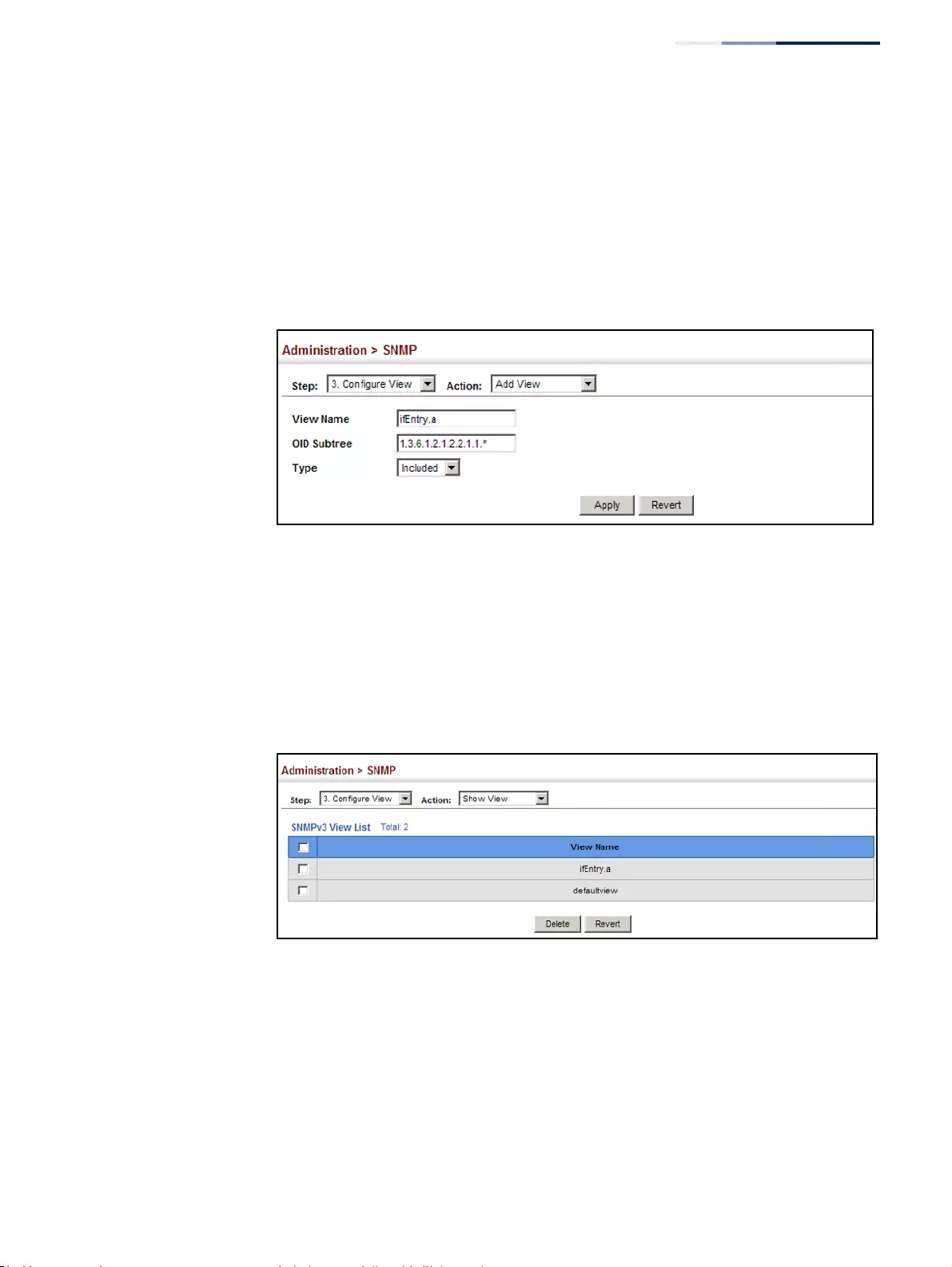
Chapter 13
| Basic Administration Protocols
Simple Network Management Protocol
– 421 –
3. Select Add View from the Action list.
4. Enter a view name and specify the initial OID subtree in the switch’s MIB
database to be included or excluded in the view. Use the Add OID Subtree page
to add additional object identifier branches to the view.
5. Click Apply
Figure 260: Creating an SNMP View
To show the SNMP views of the switch’s MIB database:
1. Click Administration, SNMP.
2. Select Configure View from the Step list.
3. Select Show View from the Action list.
Figure 261: Showing SNMP Views
To add an object identifier to an existing SNMP view of the switch’s MIB database:
1. Click Administration, SNMP.
2. Select Configure View from the Step list.
3. Select Add OID Subtree from the Action list.
4. Select a view name from the list of existing views, and specify an additional OID
subtree in the switch’s MIB database to be included or excluded in the view.
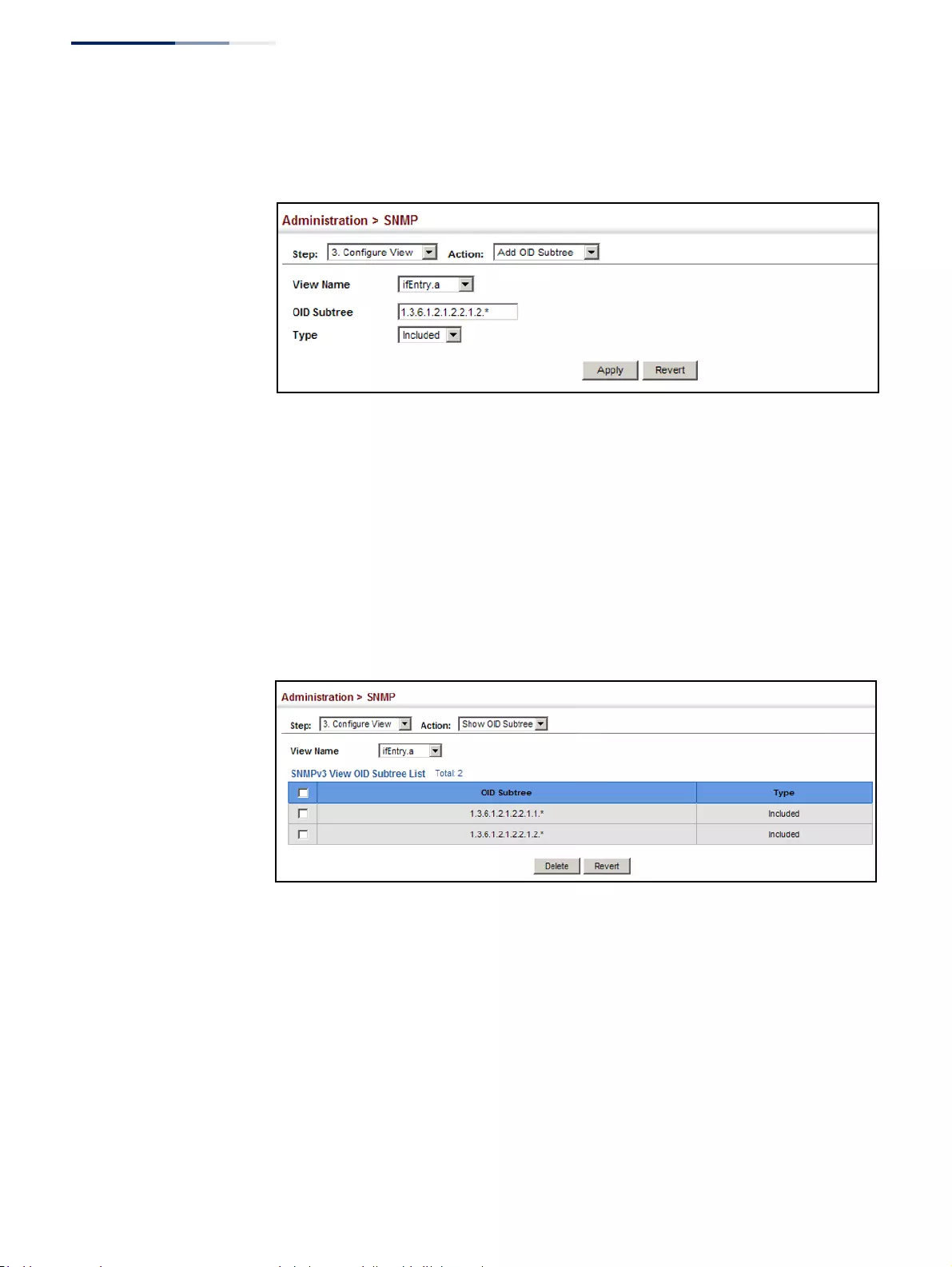
Chapter 13
| Basic Administration Protocols
Simple Network Management Protocol
– 422 –
5. Click Apply
Figure 262: Adding an OID Subtree to an SNMP View
To show the OID branches configured for the SNMP views of the switch’s MIB
database:
1. Click Administration, SNMP.
2. Select Configure View from the Step list.
3. Select Show OID Subtree from the Action list.
4. Select a view name from the list of existing views.
Figure 263: Showing the OID Subtree Configured for SNMP Views
Configuring
SNMPv3 Groups
Use the Administration > SNMP (Configure Group) page to add an SNMPv3 group
which can be used to set the access policy for its assigned users, restricting them to
specific read, write, and notify views. You can use the pre-defined default groups or
create new groups to map a set of SNMP users to SNMP views.
Parameters
These parameters are displayed:
◆Group Name – The name of the SNMP group to which the user is assigned.
(Range: 1-32 characters)
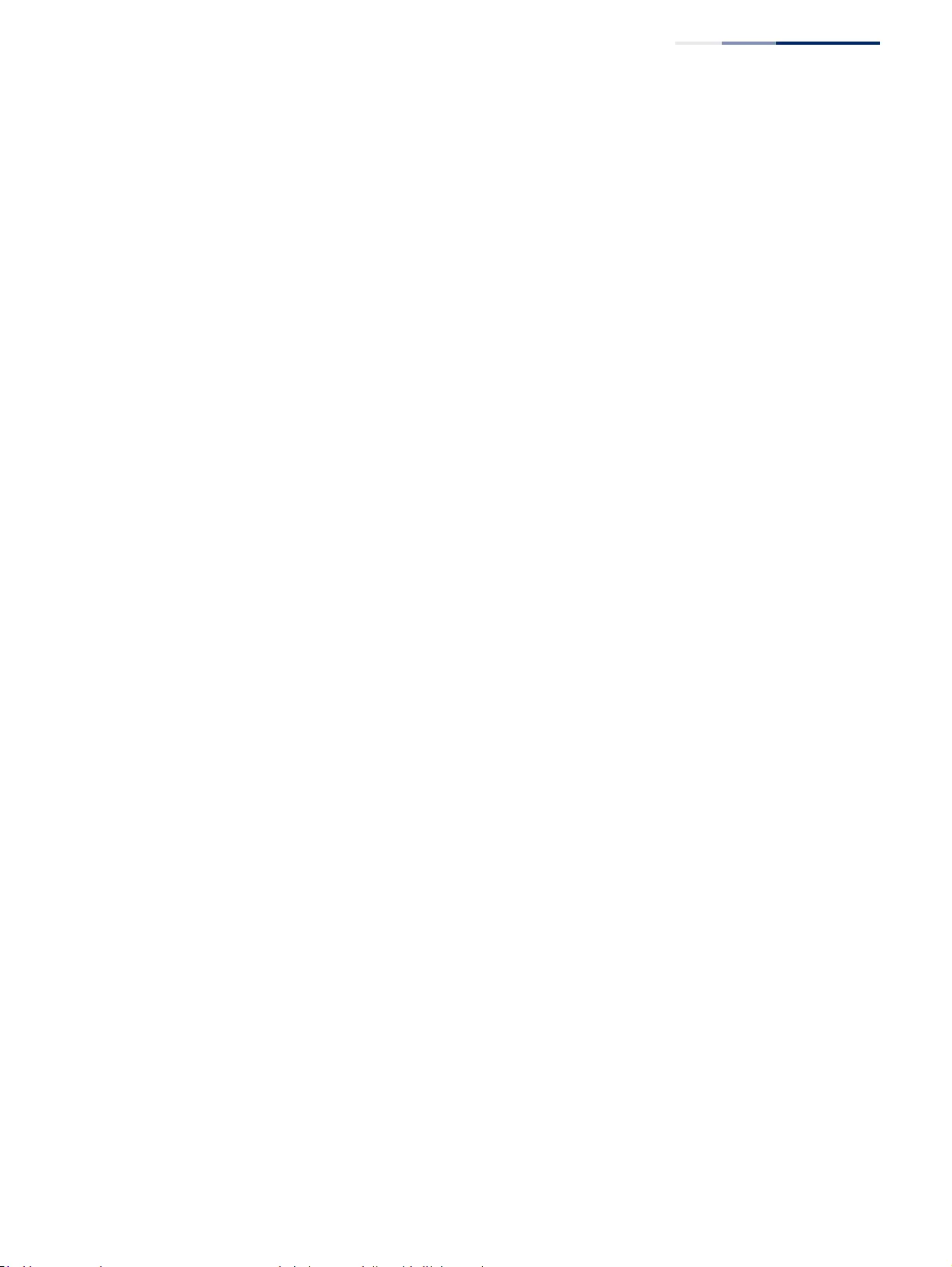
Chapter 13
| Basic Administration Protocols
Simple Network Management Protocol
– 423 –
◆Security Model – The user security model; SNMP v1, v2c or v3.
◆Security Level – The following security levels are only used for the groups
assigned to the SNMP security model:
■noAuthNoPriv – There is no authentication or encryption used in SNMP
communications. (This is the default security level.)
■AuthNoPriv – SNMP communications use authentication, but the data is
not encrypted.
■AuthPriv – SNMP communications use both authentication and
encryption.
◆Read View – The configured view for read access. (Range: 1-32 characters)
◆Write View – The configured view for write access. (Range: 1-32 characters)
◆Notify View – The configured view for notifications. (Range: 1-32 characters)
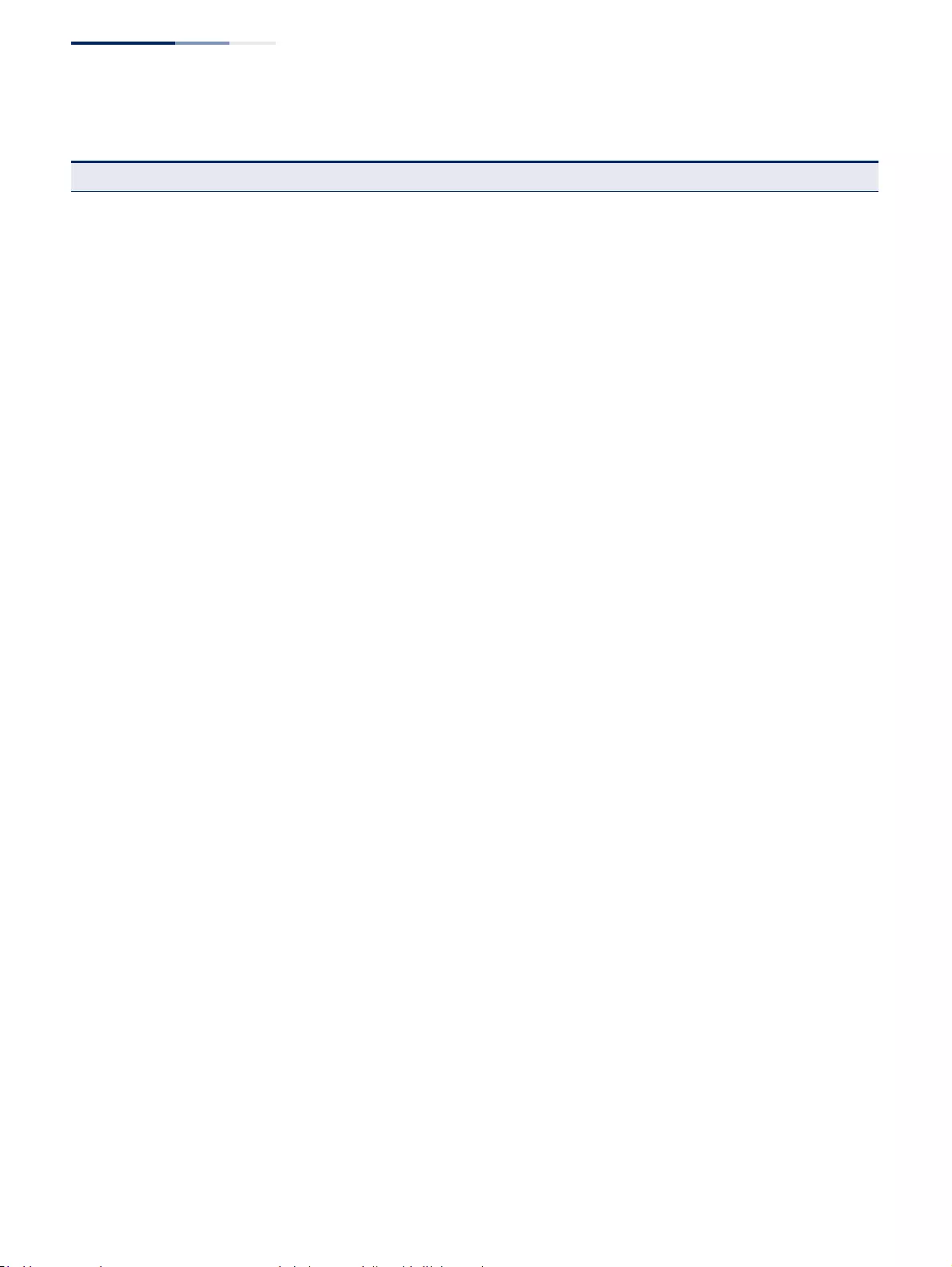
Chapter 13
| Basic Administration Protocols
Simple Network Management Protocol
– 424 –
Table 28: Supported Notification Messages
Model Level Group
RFC 1493 Traps
newRoot 1.3.6.1.2.1.17.0.1 The newRoot trap indicates that the sending agent
has become the new root of the Spanning Tree; the
trap is sent by a bridge soon after its election as the
new root, e.g., upon expiration of the Topology
Change Timer immediately subsequent to its
election.
topologyChange 1.3.6.1.2.1.17.0.2 A topologyChange trap is sent by a bridge when
any of its configured ports transitions from the
Learning state to the Forwarding state, or from the
Forwarding state to the Discarding state. The trap is
not sent if a newRoot trap is sent for the same
transition.
SNMPv2 Traps
coldStart 1.3.6.1.6.3.1.1.5.1 A coldStart trap signifies that the SNMPv2 entity,
acting in an agent role, is reinitializing itself and that
its configuration may have been altered.
warmStart 1.3.6.1.6.3.1.1.5.2 A warmStart trap signifies that the SNMPv2 entity,
acting in an agent role, is reinitializing itself such
that its configuration is unaltered.
linkDown*1.3.6.1.6.3.1.1.5.3 A linkDown trap signifies that the SNMP entity,
acting in an agent role, has detected that the
ifOperStatus object for one of its communication
links is about to enter the down state from some
other state (but not from the notPresent state). This
other state is indicated by the included value of
ifOperStatus.
linkUp* 1.3.6.1.6.3.1.1.5.4 A linkUp trap signifies that the SNMP entity, acting
in an agent role, has detected that the ifOperStatus
object for one of its communication links left the
down state and transitioned into some other state
(but not into the notPresent state). This other state
is indicated by the included value of ifOperStatus.
authenticationFailure* 1.3.6.1.6.3.1.1.5.5 An authenticationFailure trap signifies that the
SNMPv2 entity, acting in an agent role, has received
a protocol message that is not properly
authenticated. While all implementations of the
SNMPv2 must be capable of generating this trap,
the snmpEnableAuthenTraps object indicates
whether this trap will be generated.
RMON Events (V2)
risingAlarm 1.3.6.1.2.1.16.0.1 The SNMP trap that is generated when an alarm
entry crosses its rising threshold and generates an
event that is configured for sending SNMP traps.
fallingAlarm 1.3.6.1.2.1.16.0.2 The SNMP trap that is generated when an alarm
entry crosses its falling threshold and generates an
event that is configured for sending SNMP traps.
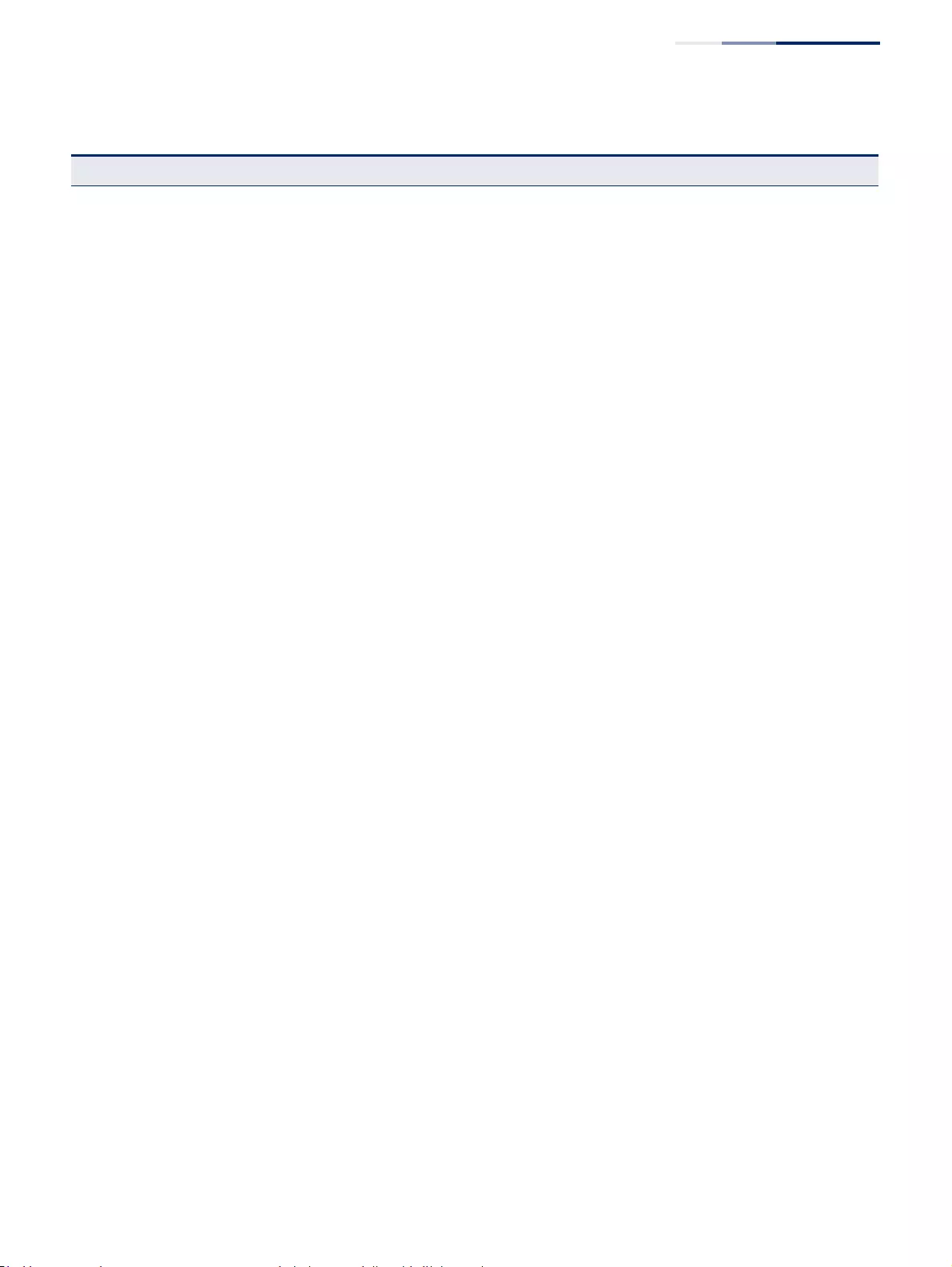
Chapter 13
| Basic Administration Protocols
Simple Network Management Protocol
– 425 –
Private Traps
swPowerStatusChangeTrap 1.3.6.1.4.1.259.10.1.46.2.1.0.1 This trap is sent when the power state changes.
swPortSecurityTrap 1.3.6.1.4.1.259.10.1.46.2.1.0.36 This trap is sent when the port is being intruded.
This trap will only be sent when the
portSecActionTrap is enabled.
swIpFilterRejectTrap 1.3.6.1.4.1.259.10.1.46.2.1.0.40 This trap is sent when an incorrect IP address is
rejected by the IP Filter.
swAtcBcastStormAlarmFireTrap 1.3.6.1.4.1.259.10.1.46.2.1.0.70 When broadcast traffic is detected as a storm, this
trap is fired.
swAtcBcastStormAlarmClearTrap 1.3.6.1.4.1.259.10.1.46.2.1.0.71 When a broadcast storm is detected as normal
traffic, this trap is fired.
swAtcBcastStormTcApplyTrap 1.3.6.1.4.1.259.10.1.46.2.1.0.72 When ATC is activated, this trap is fired.
swAtcBcastStormTcReleaseTrap 1.3.6.1.4.1.259.10.1.46.2.1.0.73 When ATC is released, this trap is fired.
swAtcMcastStormAlarmFireTrap 1.3.6.1.4.1.259.10.1.46.2.1.0.74 When multicast traffic is detected as the storm, this
trap is fired.
swAtcMcastStormAlarmClearTrap 1.3.6.1.4.1.259.10.1.46.2.1.0.75 When multicast storm is detected as normal traffic,
this trap is fired.
swAtcMcastStormTcApplyTrap 1.3.6.1.4.1.259.10.1.46.2.1.0.76 When ATC is activated, this trap is fired.
swAtcMcastStormTcReleaseTrap 1.3.6.1.4.1.259.10.1.46.2.1.0.77 When ATC is released, this trap is fired.
stpBpduGuardPortShutdownTrap 1.3.6.1.4.1.259.10.1.46.2.1.0.91 This trap will be sent when an interface is shut down
because of BPDU guard.
swLoopbackDetectionTrap 1.3.6.1.4.1.259.10.1.46.2.1.0.95 This trap is sent when loopback BPDUs have been
detected.
dot1agCfmMepUpTrap 1.3.6.1.4.1.259.10.1.46.2.1.0.97 This trap is sent when a new remote MEP is
discovered.
dot1agCfmMepDownTrap 1.3.6.1.4.1.259.10.1.46.2.1.0.98 This trap is sent when port status or interface status
TLV received from remote MEP indicates it is not up.
dot1agCfmConfigFailTrap 1.3.6.1.4.1.259.10.1.46.2.1.0.99 This trap is sent when a MEP receives a CCM with
MPID which already exists on the same MA in this
switch.
dot1agCfmLoopFindTrap 1.3.6.1.4.1.259.10.1.46.2.1.0.100 This trap is sent when a MEP receives its own CCMs.
dot1agCfmMepUnknownTrap 1.3.6.1.4.1.259.10.1.46.2.1.0.101 This trap is sent when a CCM is received from an
unexpected MEP.
dot1agCfmMepMissingTrap 1.3.6.1.4.1.259.10.1.46.2.1.0.102 This trap is sent when the cross-check enable timer
expires and no CCMs were received from an
expected (configured) MEP.
dot1agCfmMaUpTrap 1.3.6.1.4.1.259.10.1.46.2.1.0.103 This trap is sent when all expected remote MEPs are
up.
autoUpgradeTrap 1.3.6.1.4.1.259.10.1.46.2.1.0.104 This trap is sent when auto upgrade is executed.
swCpuUtiRisingNotification 1.3.6.1.4.1.259.10.1.46.2.1.0.107 This notification indicates that the CPU utilization
has risen from cpuUtiFallingThreshold to
cpuUtiRisingThreshold.
Table 28: Supported Notification Messages (Continued)
Model Level Group
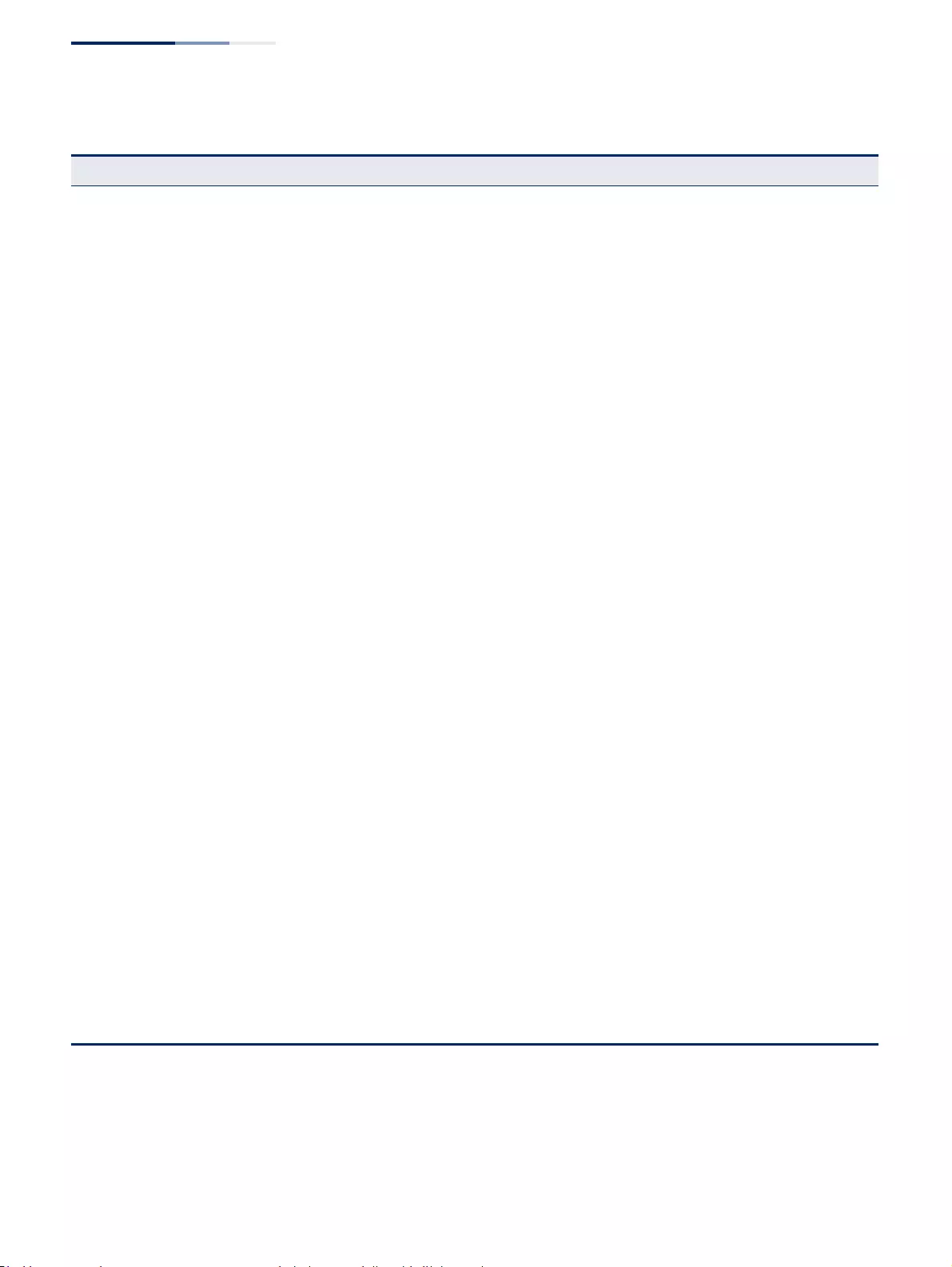
Chapter 13
| Basic Administration Protocols
Simple Network Management Protocol
– 426 –
swCpuUtiFallingNotification 1.3.6.1.4.1.259.10.1.46.2.1.0.108 This notification indicates that the CPU utilization
has fallen from cpuUtiRisingThreshold to
cpuUtiFallingThreshold.
swMemoryUtiRisingThreshold
Notification 1.3.6.1.4.1.259.10.1.46.2.1.0.109 This notification indicates that the memory
utilization has risen from
memoryUtiFallingThreshold to
memoryUtiRisingThreshold.
swMemoryUtiFallingThreshold
Notification 1.3.6.1.4.1.259.10.1.46.2.1.0.110 This notification indicates that the memory
utilization has fallen from
memoryUtiRisingThreshold to
memoryUtiFallingThreshold.
dhcpRougeServerAttackTrap 1.3.6.1.4.1.259.10.1.46.2.1.0.114 This trap is sent when receiving a DHCP packet from
a rouge server.
macNotificationTrap 1.3.6.1.4.1.259.10.1.46.2.1.0.138 This trap is sent when there are changes of the
dynamic MAC addresses on the switch.
lbdDetectionTrap 1.3.6.1.4.1.259.10.1.46.2.1.0.141 This trap is sent when a loopback condition is
detected by LBD.
lbdRecoveryTrap 1.3.6.1.4.1.259.10.1.46.2.1.0.142 This trap is sent when a recovery is done by LBD.
sfpThresholdAlarmWarnTrap 1.3.6.1.4.1.259.10.1.46.2.1.0.189 This trap is sent when the sfp's A/D quantity is not
within alarm/warning thresholds.
userAuthenticationFailureTrap 1.3.6.1.4.1.259.10.1.46.2.1.0.199 This trap will be triggered if authentication fails.
userAuthenticationSuccessTrap 1.3.6.1.4.1.259.10.1.46.2.1.0.200 This trap will be triggered if authentication is
successful.
loginTrap 1.3.6.1.4.1.259.10.1.46.2.1.0.201 This trap is sent when user logs in.
logoutTrap 1.3.6.1.4.1.259.10.1.46.2.1.0.202 This trap is sent when user logs out.
fileCopyTrap 1.3.6.1.4.1.259.10.1.46.2.1.0.208 This trap is sent when file copy is executed.
If the copy action is triggered by the system, the
login user information (trapVarLoginUserName/
trapVarSessionType/
trapVarLoginInetAddressTypes/
trapVarLoginInetAddres) will be a null value.
userauthCreateUserTrap 1.3.6.1.4.1.259.10.1.46.2.1.0.209 This trap is sent when a user account is created.
userauthDeleteUserTrap 1.3.6.1.4.1.259.10.1.46.2.1.0.210 This trap is sent when a user account is deleted.
userauthModifyUserPrivilegeTrap 1.3.6.1.4.1.259.10.1.46.2.1.0.211 This trap is sent when user privilege is modified.
cpuGuardControlTrap 1.3.6.1.4.1.259.10.1.46.2.1.0.213 This trap is sent when CPU utilization rises above
the high-watermark the first time or when CPU
utilization rises from below the low-watermark to
above the high-watermark.
cpuGuardReleaseTrap 1.3.6.1.4.1.259.10.1.46.2.1.0.214 This trap is sent when CPU utilization falls from
above the high-watermark to below the low-
watermark.
* These are legacy notifications and therefore must be enabled in conjunction with the corresponding traps on the SNMP
Configuration menu.
Table 28: Supported Notification Messages (Continued)
Model Level Group
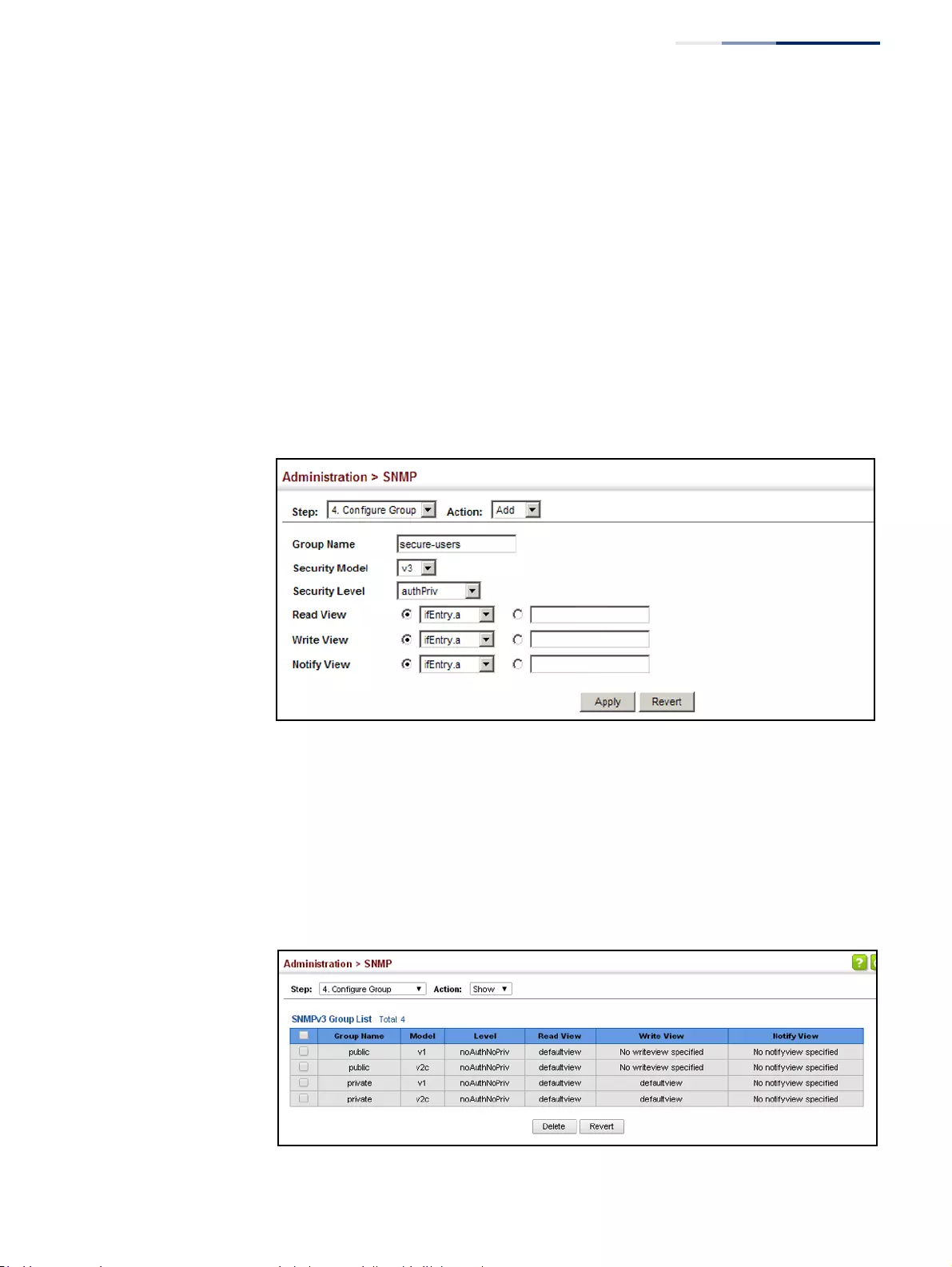
Chapter 13
| Basic Administration Protocols
Simple Network Management Protocol
– 427 –
Web Interface
To configure an SNMP group:
1. Click Administration, SNMP.
2. Select Configure Group from the Step list.
3. Select Add from the Action list.
4. Enter a group name, assign a security model and level, and then select read,
write, and notify views.
5. Click Apply
Figure 264: Creating an SNMP Group
To show SNMP groups:
1. Click Administration, SNMP.
2. Select Configure Group from the Step list.
3. Select Show from the Action list.
Figure 265: Showing SNMP Groups
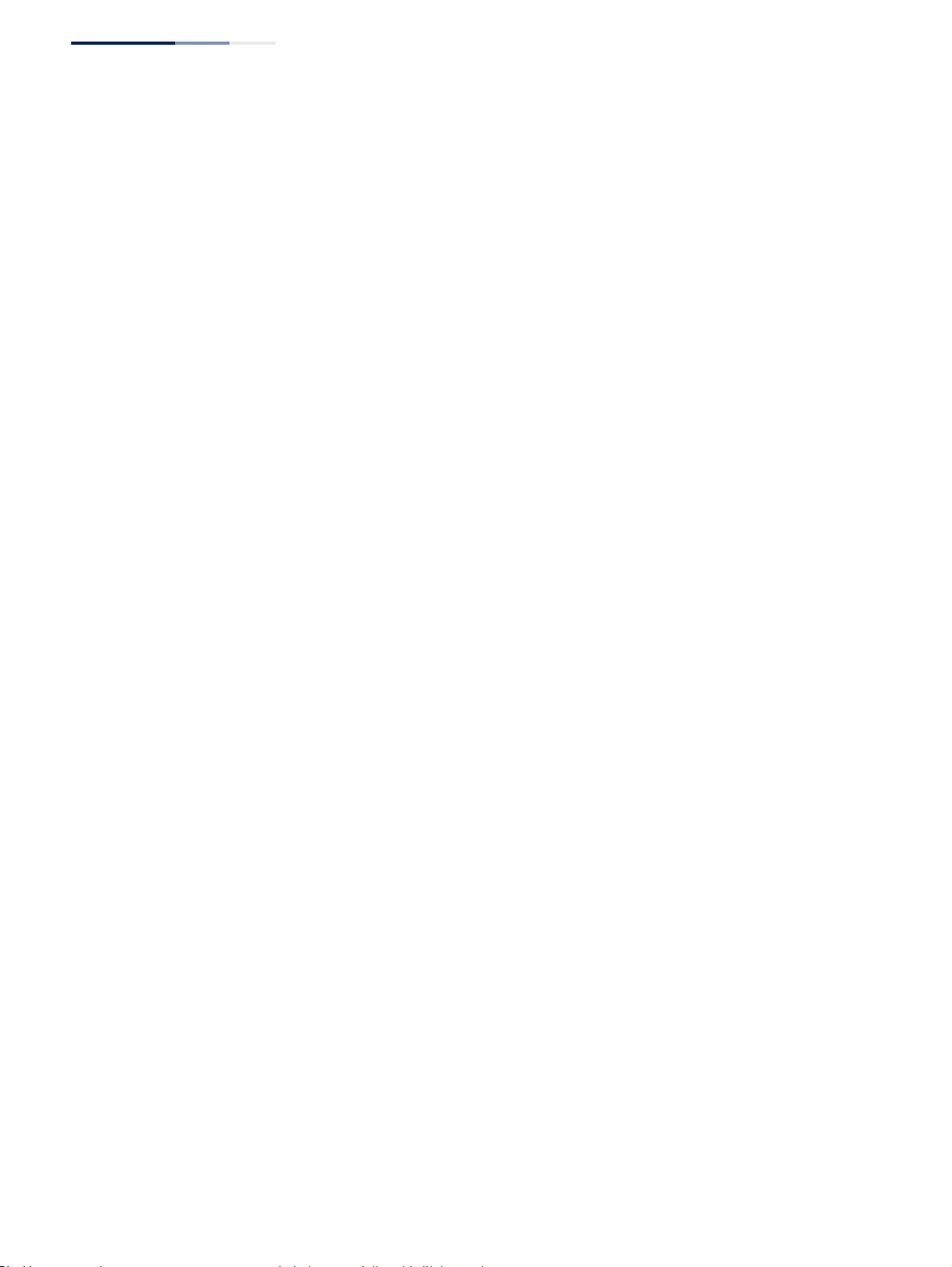
Chapter 13
| Basic Administration Protocols
Simple Network Management Protocol
– 428 –
Configuring
Local SNMPv3 Users
Use the Administration > SNMP (Configure User - Add SNMPv3 Local User) page to
authorize management access for SNMPv3 clients, or to identify the source of
SNMPv3 trap messages sent from the local switch. Each SNMPv3 user is defined by
a unique name. Users must be configured with a specific security level and
assigned to a group. The SNMPv3 group restricts users to a specific read, write, and
notify view.
Parameters
These parameters are displayed:
◆User Name – The name of user connecting to the SNMP agent.
(Range: 1-32 characters)
◆Group Name – The name of the SNMP group to which the user is assigned.
(Range: 1-32 characters)
◆Security Model – The user security model; SNMP v1, v2c or v3.
◆Security Level – The following security levels are only used for the groups
assigned to the SNMP security model:
■noAuthNoPriv – There is no authentication or encryption used in SNMP
communications. (This is the default security level.)
■AuthNoPriv – SNMP communications use authentication, but the data is
not encrypted.
■AuthPriv – SNMP communications use both authentication and
encryption.
◆Authentication Protocol – The method used for user authentication.
(Options: MD5, SHA; Default: MD5)
◆Authentication Password – A minimum of eight plain text characters is
required. (Range: 8-32 characters)
◆Privacy Protocol – The encryption algorithm use for data privacy; only 56-bit
DES is currently available.
◆Privacy Password – A minimum of eight plain text characters is required.
Web Interface
To configure a local SNMPv3 user:
1. Click Administration, SNMP.
2. Select Configure User from the Step list.
3. Select Add SNMPv3 Local User from the Action list.
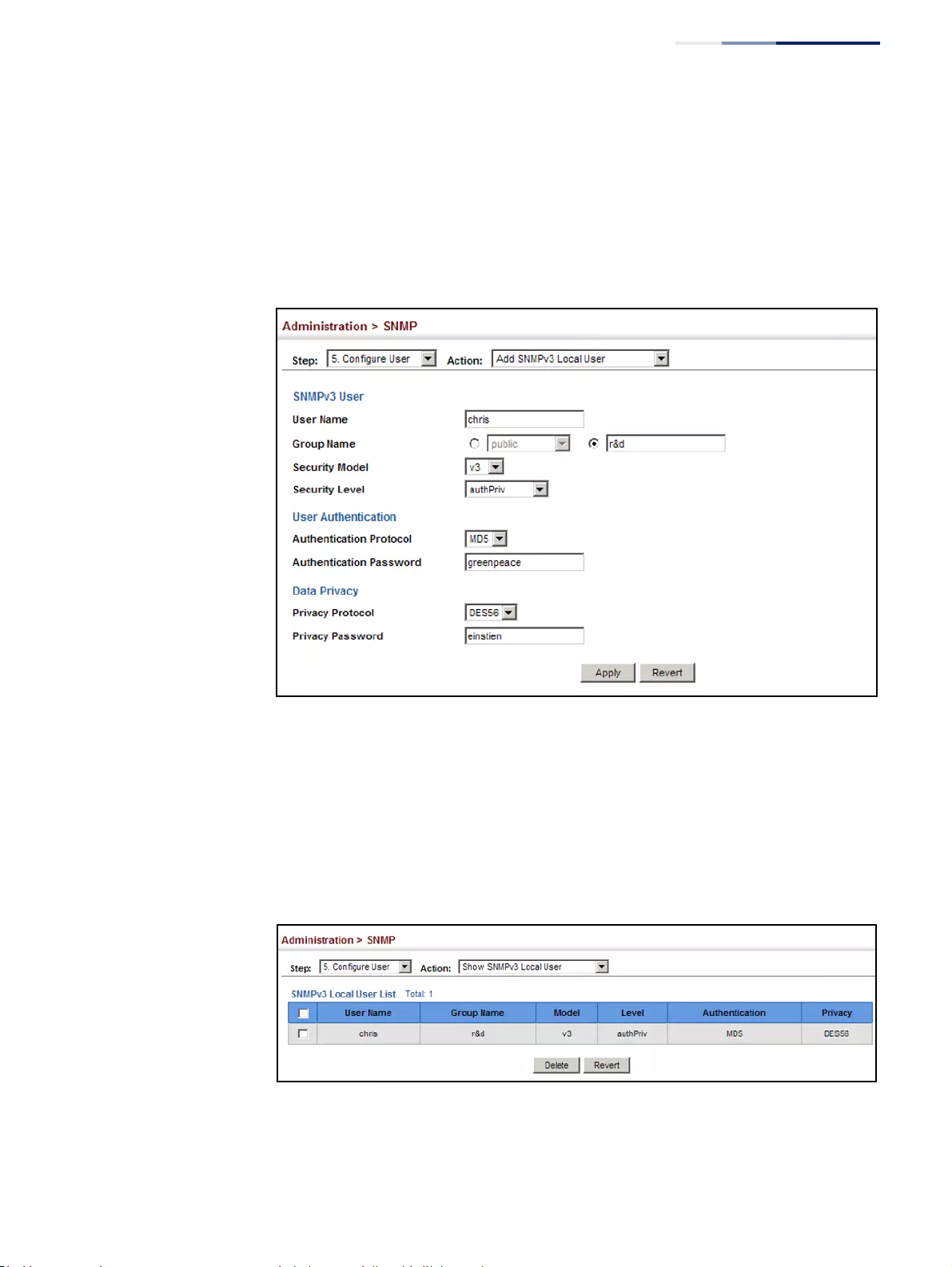
Chapter 13
| Basic Administration Protocols
Simple Network Management Protocol
– 429 –
4. Enter a name and assign it to a group. If the security model is set to SNMPv3
and the security level is authNoPriv or authPriv, then an authentication
protocol and password must be specified. If the security level is authPriv, a
privacy password must also be specified.
5. Click Apply
Figure 266: Configuring Local SNMPv3 Users
To show local SNMPv3 users:
1. Click Administration, SNMP.
2. Select Configure User from the Step list.
3. Select Show SNMPv3 Local User from the Action list.
Figure 267: Showing Local SNMPv3 Users
To change a local SNMPv3 local user group:
1. Click Administration, SNMP.
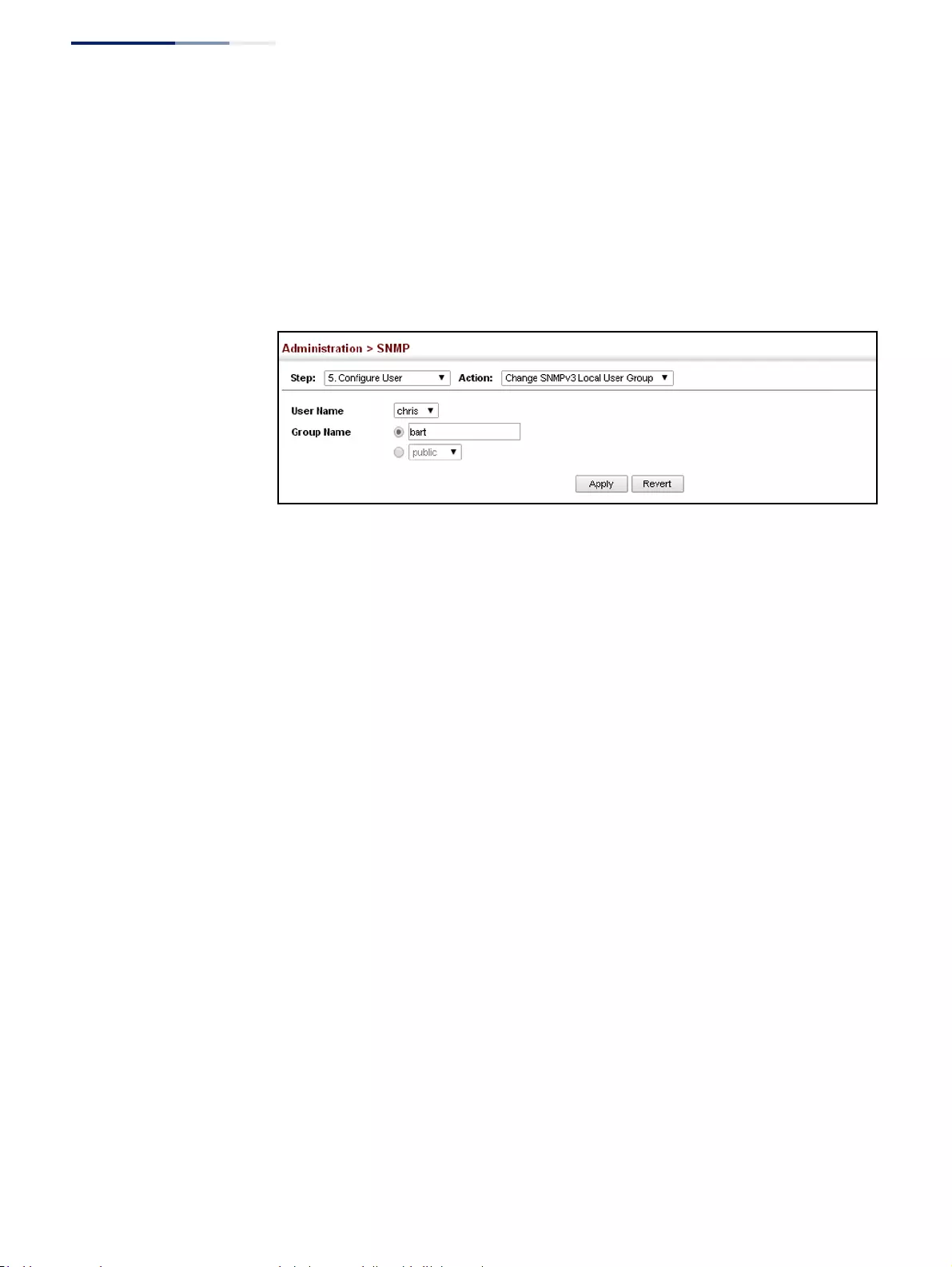
Chapter 13
| Basic Administration Protocols
Simple Network Management Protocol
– 430 –
2. Select Change SNMPv3 Local User Group from the Action list.
3. Select the User Name.
4. Enter a new group name.
5. Click Apply
Figure 268: Changing a Local SNMPv3 User Group
Configuring
Remote SNMPv3 Users
Use the Administration > SNMP (Configure User - Add SNMPv3 Remote User) page
to identify the source of SNMPv3 inform messages sent from the local switch. Each
SNMPv3 user is defined by a unique name. Users must be configured with a specific
security level and assigned to a group. The SNMPv3 group restricts users to a
specific read, write, and notify view.
Command Usage
◆To grant management access to an SNMPv3 user on a remote device, you must
first specify the engine identifier for the SNMP agent on the remote device
where the user resides. The remote engine ID is used to compute the security
digest for authentication and encryption of packets passed between the switch
and the remote user. (See “Specifying Trap Managers” on page 433 and
“Specifying a Remote Engine ID” on page 418.)
Parameters
These parameters are displayed:
◆User Name – The name of user connecting to the SNMP agent.
(Range: 1-32 characters)
◆Group Name – The name of the SNMP group to which the user is assigned.
(Range: 1-32 characters)
◆Remote IP – IPv4 address of the remote device where the user resides.
◆Security Model – The user security model; SNMP v1, v2c or v3. (Default: v3)
◆Security Level – The following security levels are only used for the groups
assigned to the SNMP security model:
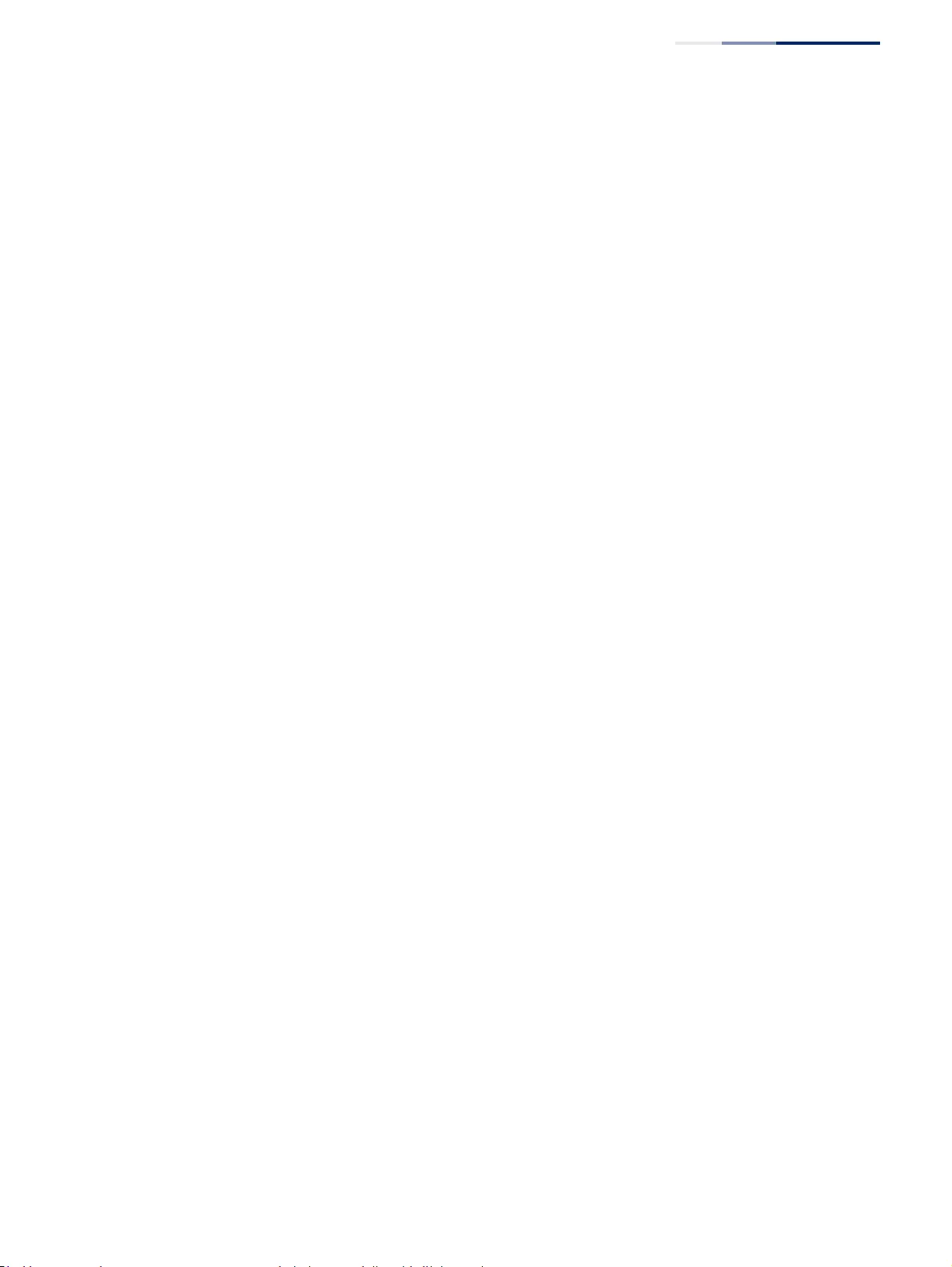
Chapter 13
| Basic Administration Protocols
Simple Network Management Protocol
– 431 –
■noAuthNoPriv – There is no authentication or encryption used in SNMP
communications. (This is the default security level.)
■AuthNoPriv – SNMP communications use authentication, but the data is
not encrypted.
■AuthPriv – SNMP communications use both authentication and
encryption.
◆Authentication Protocol – The method used for user authentication.
(Options: MD5, SHA; Default: MD5)
◆Authentication Password – A minimum of eight plain text characters is
required.
◆Privacy Protocol – The encryption algorithm use for data privacy; only 56-bit
DES is currently available.
◆Privacy Password – A minimum of eight plain text characters is required.
Web Interface
To configure a remote SNMPv3 user:
1. Click Administration, SNMP.
2. Select Configure User from the Step list.
3. Select Add SNMPv3 Remote User from the Action list.
4. Enter a name and assign it to a group. Enter the IP address to identify the source
of SNMPv3 inform messages sent from the local switch. If the security model is
set to SNMPv3 and the security level is authNoPriv or authPriv, then an
authentication protocol and password must be specified. If the security level is
authPriv, a privacy password must also be specified.
5. Click Apply
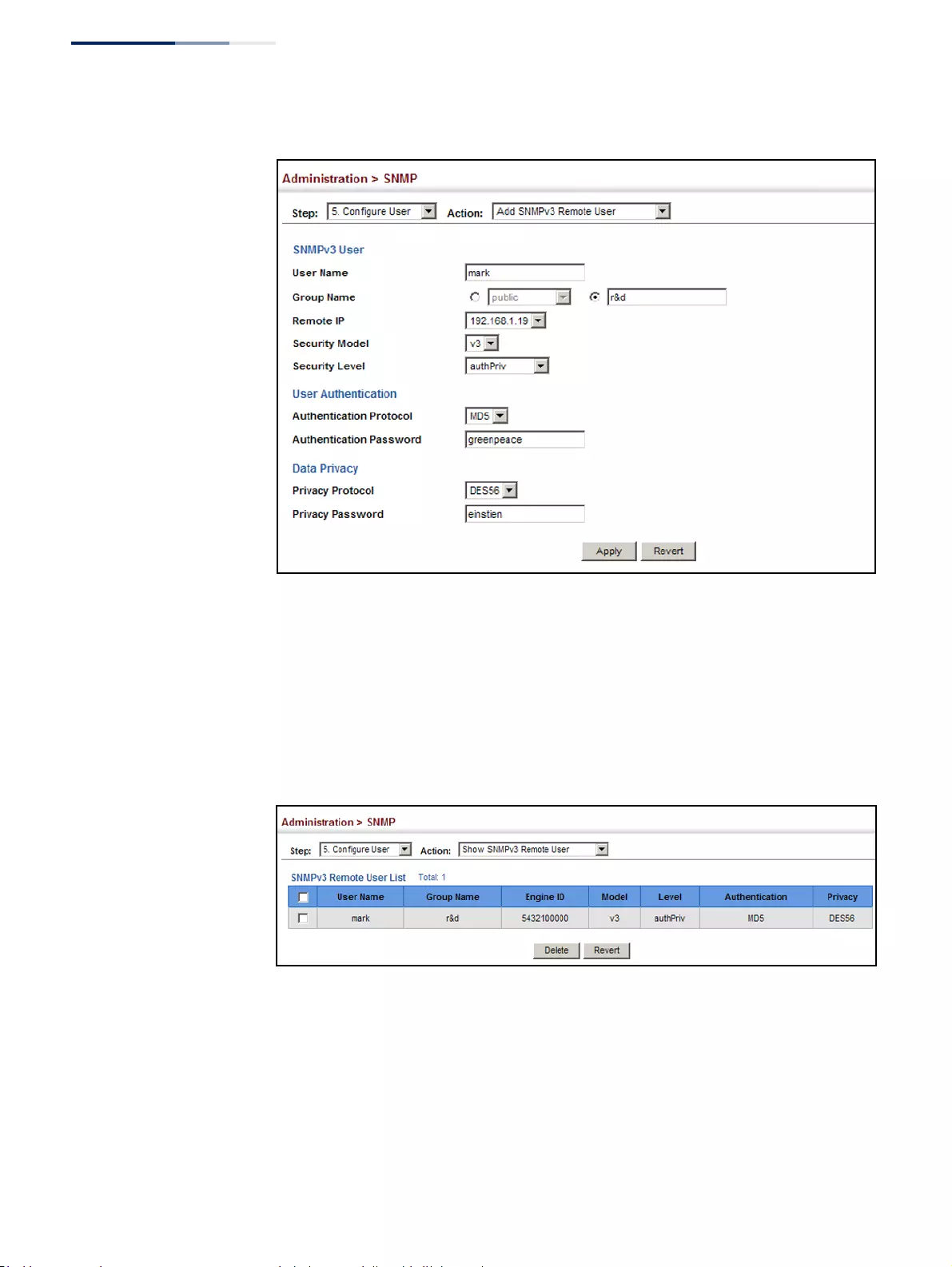
Chapter 13
| Basic Administration Protocols
Simple Network Management Protocol
– 432 –
Figure 269: Configuring Remote SNMPv3 Users
To show remote SNMPv3 users:
1. Click Administration, SNMP.
2. Select Configure User from the Step list.
3. Select Show SNMPv3 Remote User from the Action list.
Figure 270: Showing Remote SNMPv3 Users
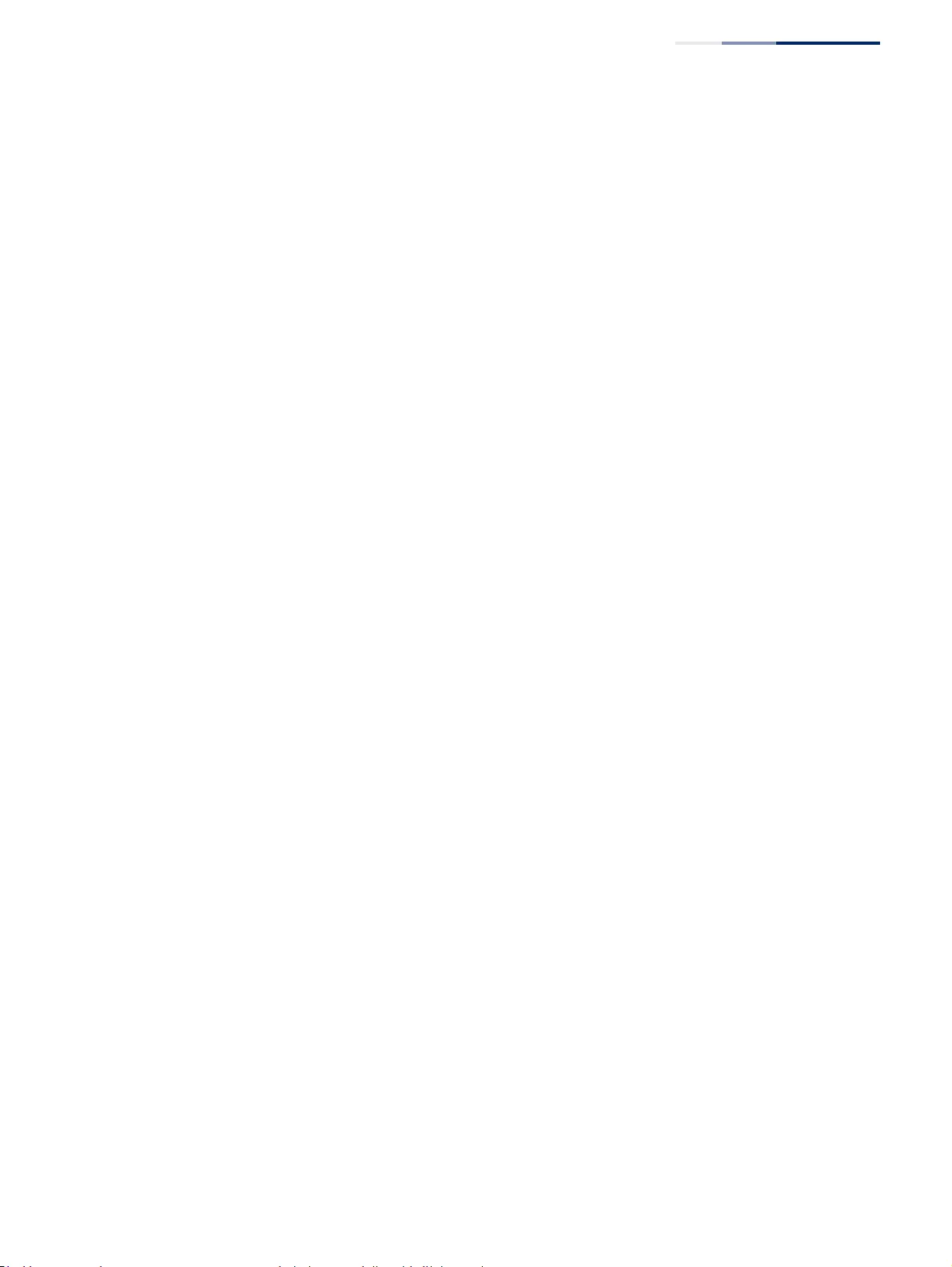
Chapter 13
| Basic Administration Protocols
Simple Network Management Protocol
– 433 –
Specifying
Trap Managers
Use the Administration > SNMP (Configure Trap) page to specify the host devices to
be sent traps and the types of traps to send. Traps indicating status changes are
issued by the switch to the specified trap managers. You must specify trap
managers so that key events are reported by this switch to your management
station (using network management software). You can specify up to five
management stations that will receive authentication failure messages and other
trap messages from the switch.
Command Usage
◆Notifications are issued by the switch as trap messages by default. The recipient
of a trap message does not send a response to the switch. Traps are therefore
not as reliable as inform messages, which include a request for
acknowledgement of receipt. Informs can be used to ensure that critical
information is received by the host. However, note that informs consume more
system resources because they must be kept in memory until a response is
received. Informs also add to network traffic. You should consider these effects
when deciding whether to issue notifications as traps or informs.
To send an inform to a SNMPv2c host, complete these steps:
1. Enable the SNMP agent (page 415).
2. Create a view with the required notification messages (page 420).
3. Configure the group (matching the community string specified on the
Configure Trap - Add page) to include the required notify view (page 422).
4. Enable trap informs as described in the following pages.
To send an inform to a SNMPv3 host, complete these steps:
1. Enable the SNMP agent (page 415).
2. Create a remote SNMPv3 user to use in the message exchange process
(page 428). If the user specified in the trap configuration page does not
exist, an SNMPv3 group will be automatically created using the name of the
specified remote user, and default settings for the read, write, and notify
view.
3. Create a view with the required notification messages (page 420).
4. Create a group that includes the required notify view (page 422).
5. Enable trap informs as described in the following pages.
Parameters
These parameters are displayed:
SNMP Version 1
◆IP Address – IPv4 or IPv6 address of a new management station to receive
notification message (i.e., the targeted recipient).
◆Version – Specifies whether to send notifications as SNMP v1, v2c, or v3 traps.
(Default: v1)
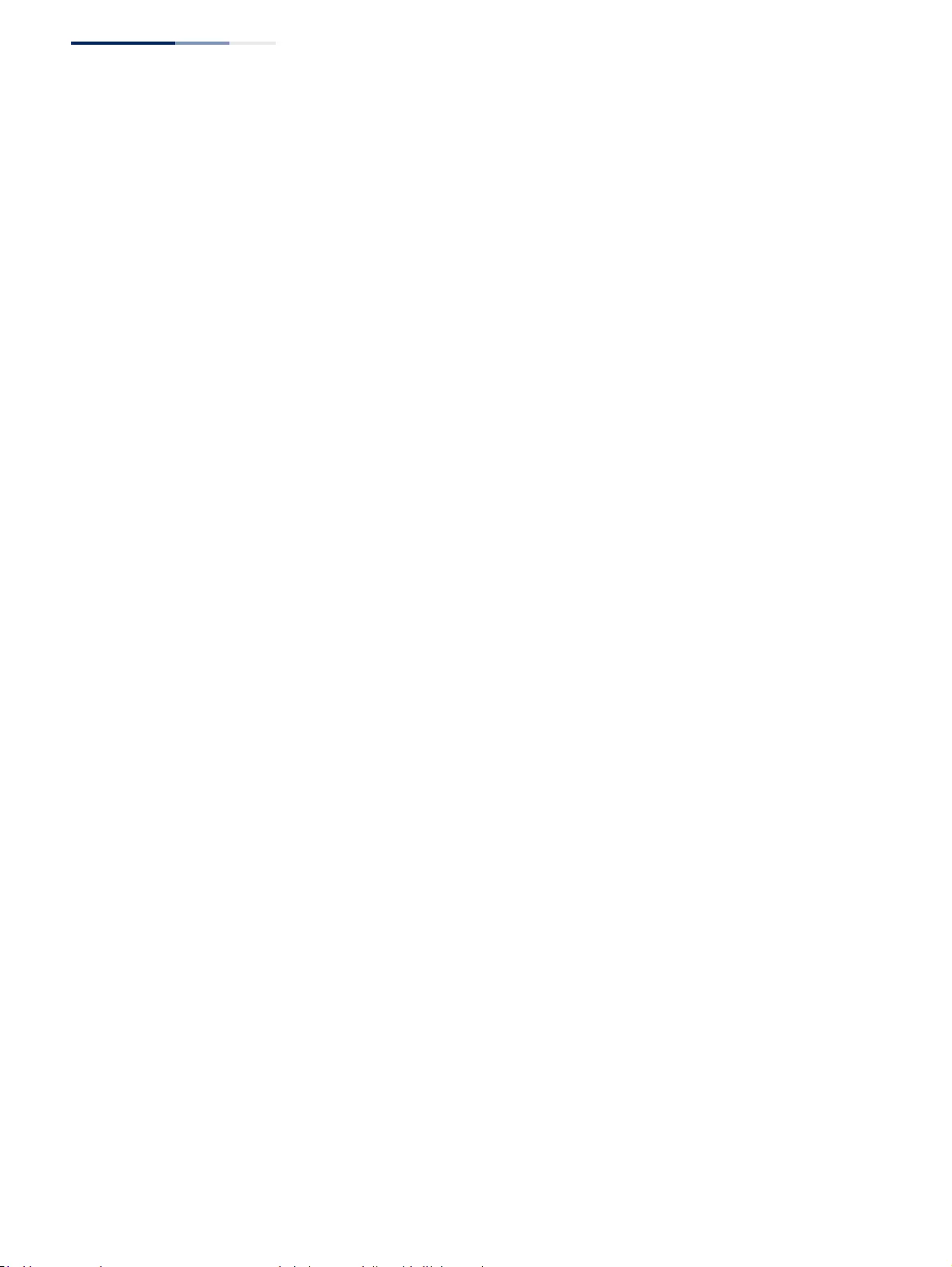
Chapter 13
| Basic Administration Protocols
Simple Network Management Protocol
– 434 –
◆Community String – Specifies a valid community string for the new trap
manager entry. (Range: 1-32 characters, case sensitive)
Although you can set this string in the Configure Trap – Add page, we
recommend defining it in the Configure User – Add Community page.
◆UDP Port – Specifies the UDP port number used by the trap manager.
(Default: 162)
SNMP Version 2c
◆IP Address – IPv4 or IPv6 address of a new management station to receive
notification message (i.e., the targeted recipient).
◆Version – Specifies whether to send notifications as SNMP v1, v2c, or v3 traps.
◆Notification Type
■Traps – Notifications are sent as trap messages.
■Inform – Notifications are sent as inform messages. Note that this option is
only available for version 2c and 3 hosts. (Default: traps are used)
■Timeout – The number of seconds to wait for an acknowledgment
before resending an inform message. (Range: 0-2147483647
centiseconds; Default: 1500 centiseconds)
■Retry times – The maximum number of times to resend an inform
message if the recipient does not acknowledge receipt.
(Range: 0-255; Default: 3)
◆Community String – Specifies a valid community string for the new trap
manager entry. (Range: 1-32 characters, case sensitive)
Although you can set this string in the Configure Trap – Add page, we
recommend defining it in the Configure User – Add Community page.
◆UDP Port – Specifies the UDP port number used by the trap manager.
(Default: 162)
SNMP Version 3
◆IP Address – IPv4 or IPv6 address of a new management station to receive
notification message (i.e., the targeted recipient).
◆Version – Specifies whether to send notifications as SNMP v1, v2c, or v3 traps.
◆Notification Type
■Traps – Notifications are sent as trap messages.
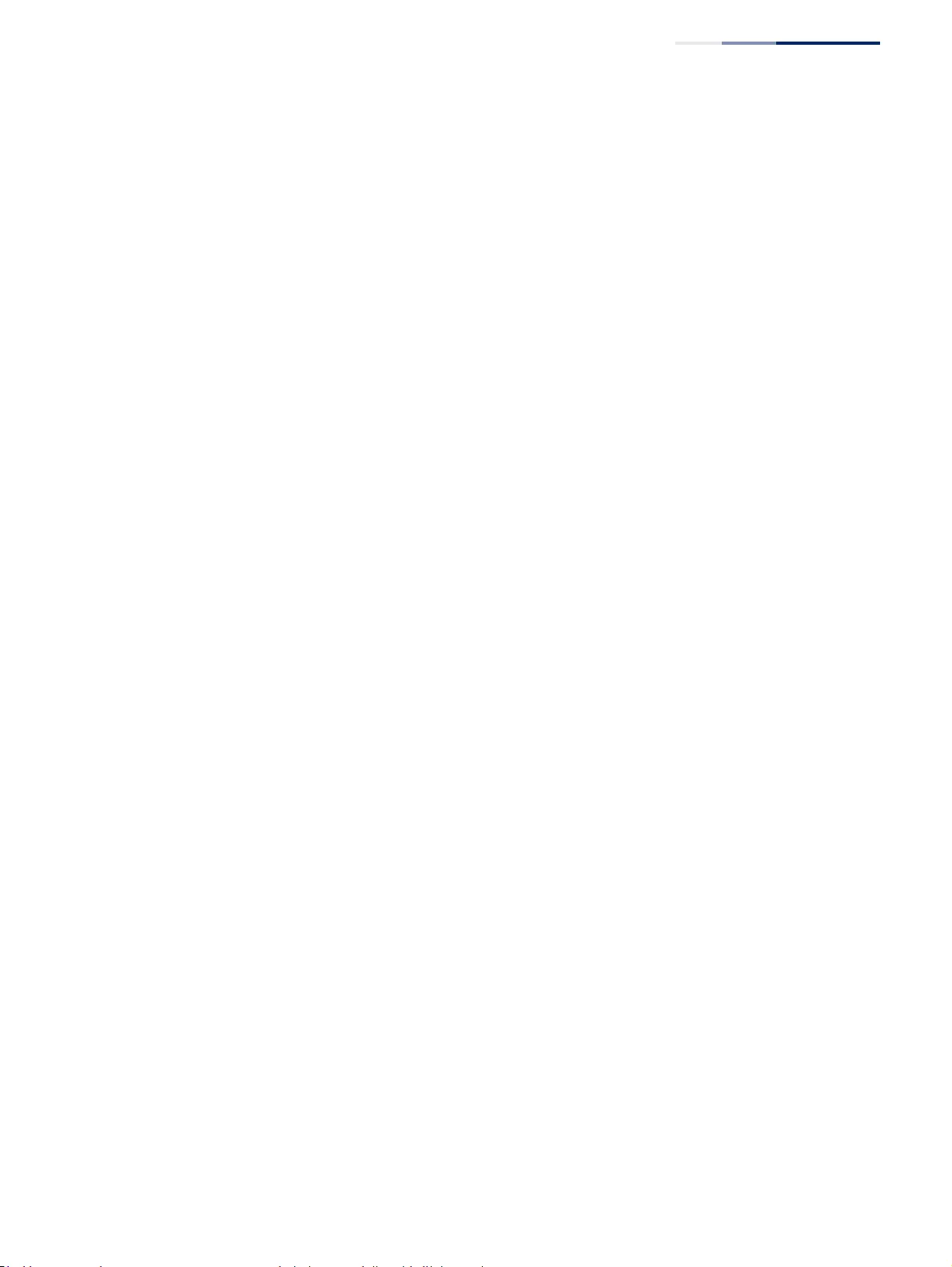
Chapter 13
| Basic Administration Protocols
Simple Network Management Protocol
– 435 –
■Inform – Notifications are sent as inform messages. Note that this option is
only available for version 2c and 3 hosts. (Default: traps are used)
■Timeout – The number of seconds to wait for an acknowledgment
before resending an inform message. (Range: 0-2147483647
centiseconds; Default: 1500 centiseconds)
■Retry times – The maximum number of times to resend an inform
message if the recipient does not acknowledge receipt.
(Range: 0-255; Default: 3)
◆Local User Name – The name of a local user which is used to identify the
source of SNMPv3 trap messages sent from the local switch. (Range: 1-32
characters)
If an account for the specified user has not been created (page 428), one will be
automatically generated.
◆Remote User Name – The name of a remote user which is used to identify the
source of SNMPv3 inform messages sent from the local switch. (Range: 1-32
characters)
If an account for the specified user has not been created (page 430), one will be
automatically generated.
◆UDP Port – Specifies the UDP port number used by the trap manager.
(Default: 162)
◆Security Level – When trap version 3 is selected, you must specify one of the
following security levels. (Default: noAuthNoPriv)
■noAuthNoPriv – There is no authentication or encryption used in SNMP
communications.
■AuthNoPriv – SNMP communications use authentication, but the data is
not encrypted.
■AuthPriv – SNMP communications use both authentication and
encryption.
Web Interface
To configure trap managers:
1. Click Administration, SNMP.
2. Select Configure Trap from the Step list.
3. Select Add from the Action list.
4. Fill in the required parameters based on the selected SNMP version.
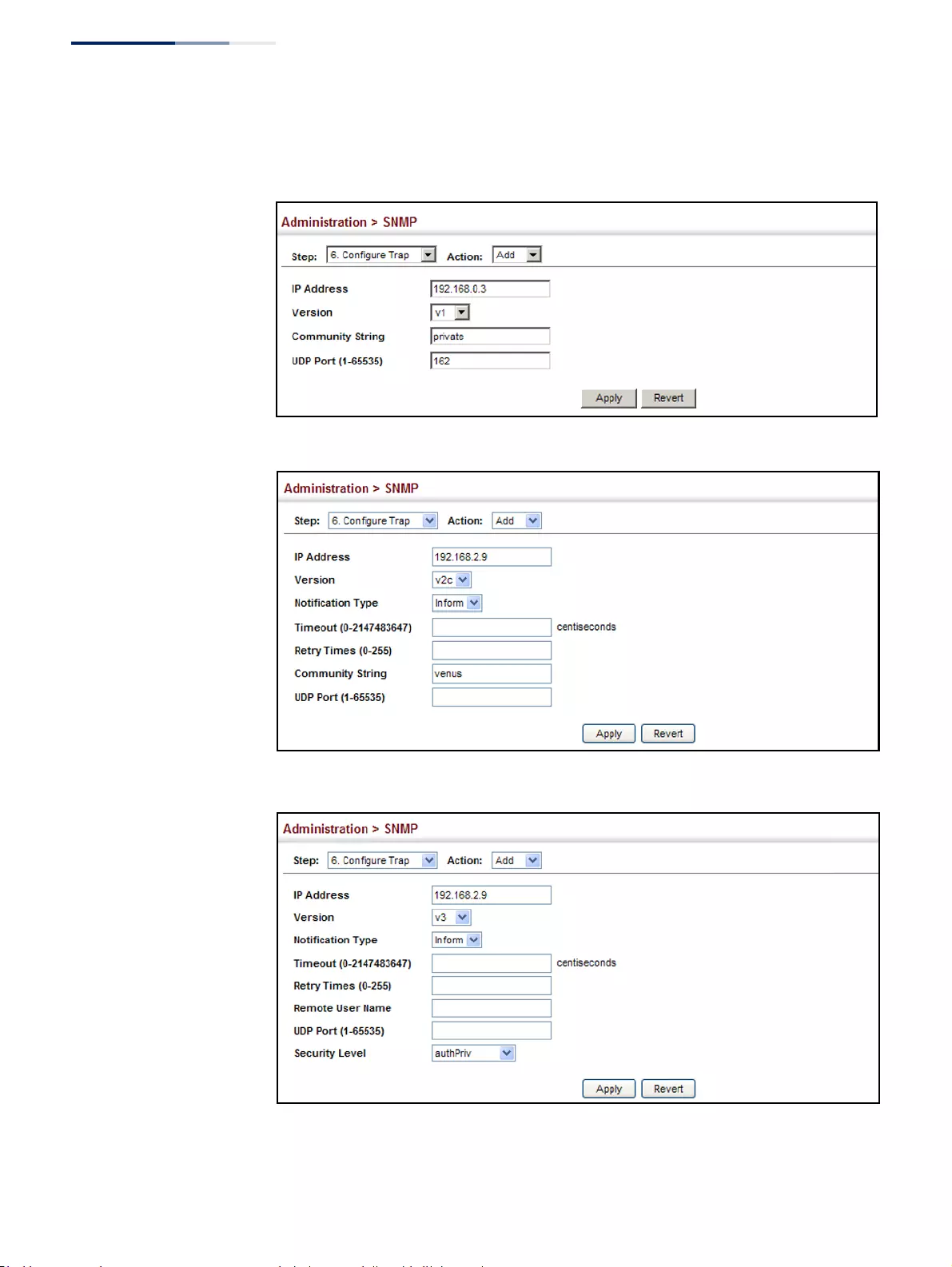
Chapter 13
| Basic Administration Protocols
Simple Network Management Protocol
– 436 –
5. Click Apply
Figure 271: Configuring Trap Managers (SNMPv1)
Figure 272: Configuring Trap Managers (SNMPv2c)
Figure 273: Configuring Trap Managers (SNMPv3)
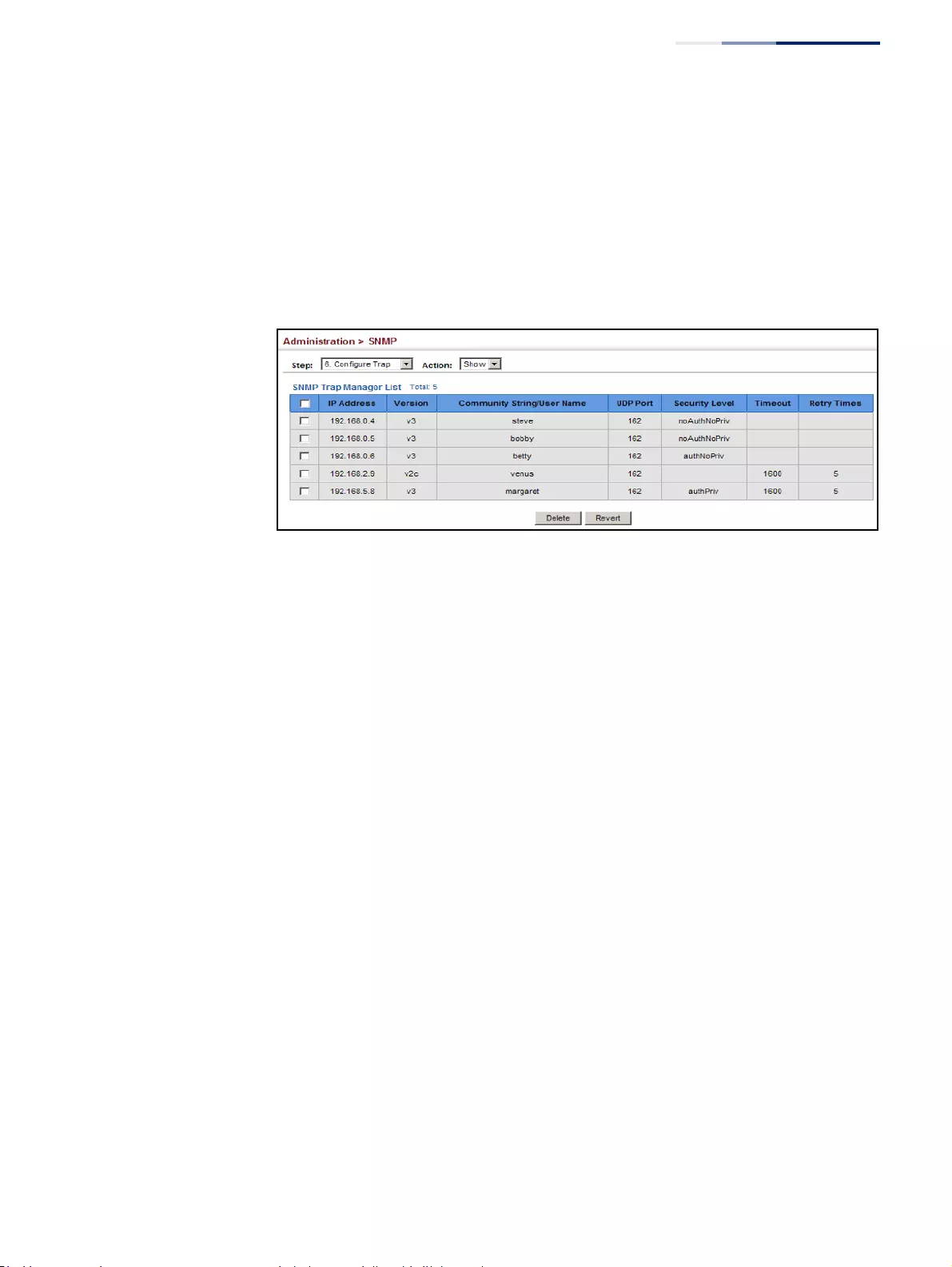
Chapter 13
| Basic Administration Protocols
Simple Network Management Protocol
– 437 –
To show configured trap managers:
1. Click Administration, SNMP.
2. Select Configure Trap from the Step list.
3. Select Show from the Action list.
Figure 274: Showing Trap Managers
Creating SNMP
Notification Logs
Use the Administration > SNMP (Configure Notify Filter - Add) page to create an
SNMP notification log.
Command Usage
◆Systems that support SNMP often need a mechanism for recording Notification
information as a hedge against lost notifications, whether there are Traps or
Informs that may be exceeding retransmission limits. The Notification Log MIB
(NLM, RFC 3014) provides an infrastructure in which information from other
MIBs may be logged.
◆Given the service provided by the NLM, individual MIBs can now bear less
responsibility to record transient information associated with an event against
the possibility that the Notification message is lost, and applications can poll
the log to verify that they have not missed any important Notifications.
◆If notification logging is not configured, when the switch reboots, some SNMP
traps (such as warm start) cannot be logged.
◆To avoid this problem, notification logging should be configured as described
in this section, and these commands stored in the startup configuration file
using the System > File (Copy – Running-Config) page as described on page 79.
Then when the switch reboots, SNMP traps (such as warm start) can now be
logged.
◆Based on the default settings used in RFC 3014, a notification log can contain
up to 256 entries, and the entry aging time is 1440 minutes. Information
recorded in a notification log, and the entry aging time can only be configured
using SNMP from a network management station.
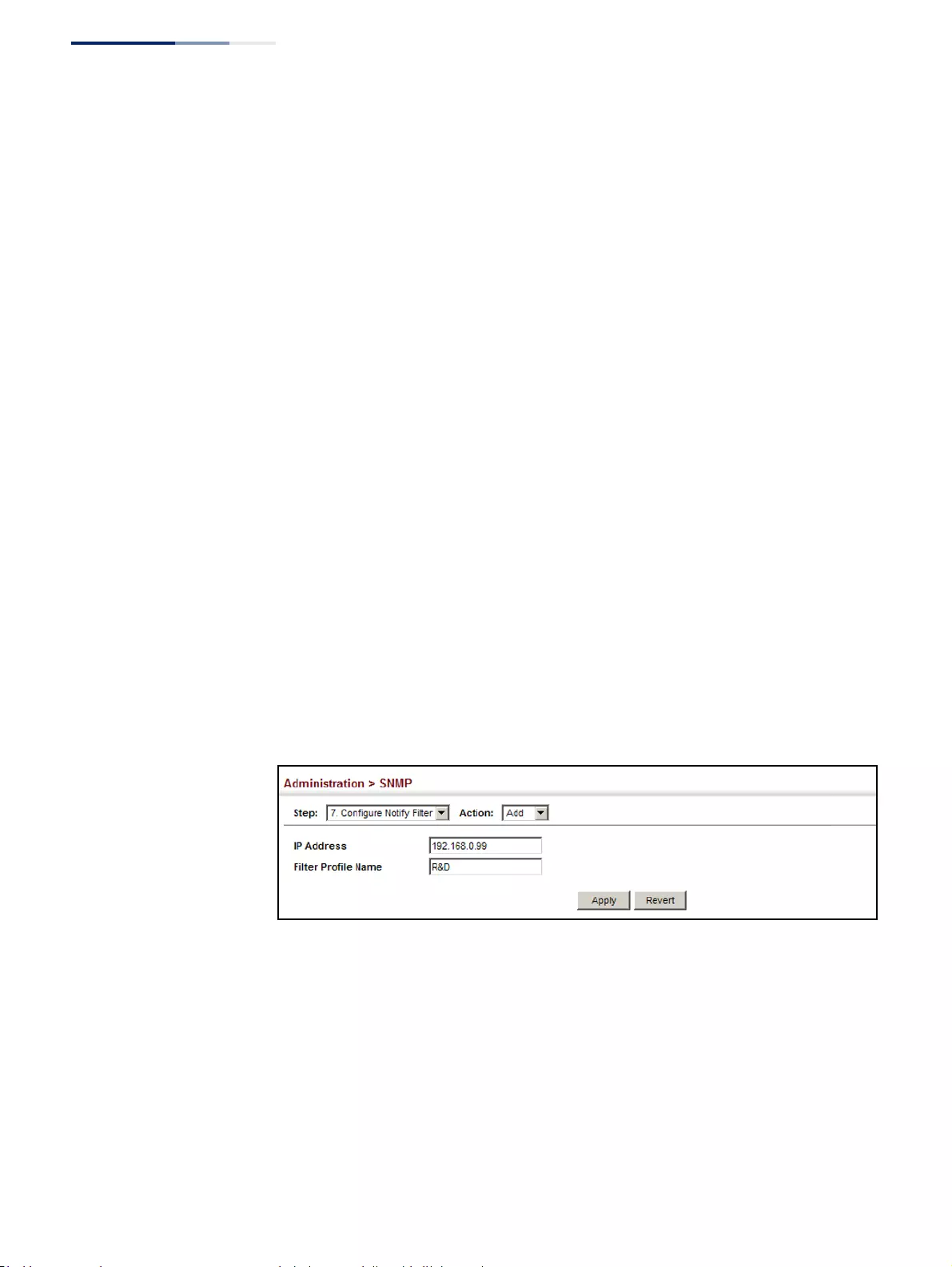
Chapter 13
| Basic Administration Protocols
Simple Network Management Protocol
– 438 –
◆When a trap host is created using the Administration > SNMP (Configure Trap –
Add) page described on page 433, a default notify filter will be created.
Parameters
These parameters are displayed:
◆IP Address – The IPv4 or IPv6 address of a remote device. The specified target
host must already have been configured using the Administration > SNMP
(Configure Trap – Add) page.
The notification log is stored locally. It is not sent to a remote device. This
remote host parameter is only required to complete mandatory fields in the
SNMP Notification MIB.
◆Filter Profile Name – Notification log profile name. (Range: 1-32 characters)
Web Interface
To create an SNMP notification log:
1. Click Administration, SNMP.
2. Select Configure Notify Filter from the Step list.
3. Select Add from the Action list.
4. Fill in the IP address of a configured trap manager and the filter profile name.
5. Click Apply
Figure 275: Creating SNMP Notification Logs
To show configured SNMP notification logs:
1. Click Administration, SNMP.
2. Select Configure Notify Filter from the Step list.
3. Select Show from the Action list.
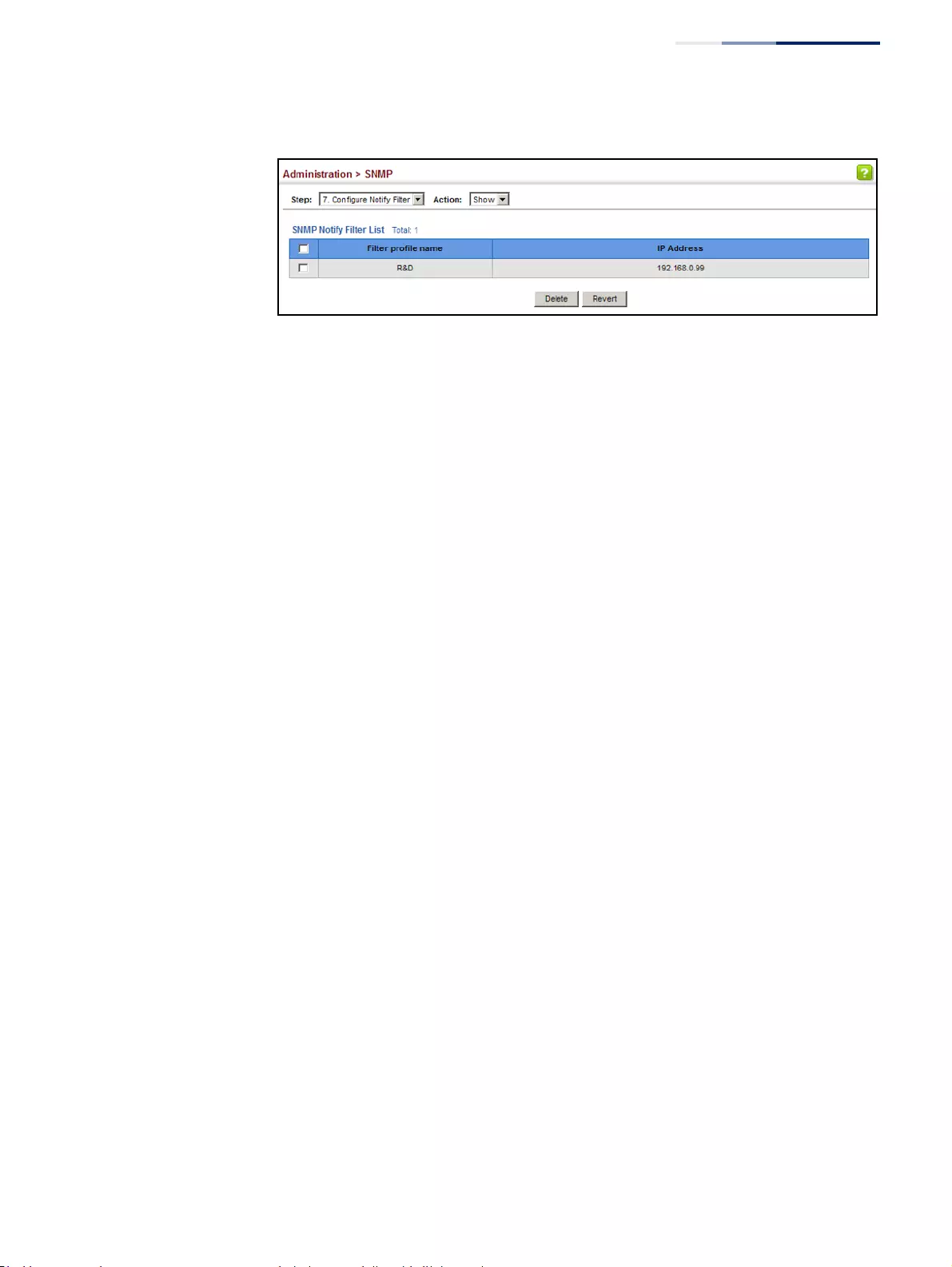
Chapter 13
| Basic Administration Protocols
Simple Network Management Protocol
– 439 –
Figure 276: Showing SNMP Notification Logs
Showing
SNMP Statistics
Use the Administration > SNMP (Show Statistics) page to show counters for SNMP
input and output protocol data units.
Parameters
The following counters are displayed:
◆SNMP packets input – The total number of messages delivered to the SNMP
entity from the transport service.
◆Bad SNMP version errors – The total number of SNMP messages which were
delivered to the SNMP entity and were for an unsupported SNMP version.
◆Unknown community name – The total number of SNMP messages delivered
to the SNMP entity which used a SNMP community name not known to said
entity.
◆Illegal operation for community name supplied – The total number of SNMP
messages delivered to the SNMP entity which represented an SNMP operation
which was not allowed by the SNMP community named in the message.
◆Encoding errors – The total number of ASN.1 or BER errors encountered by the
SNMP entity when decoding received SNMP messages.
◆Number of requested variables – The total number of MIB objects which have
been retrieved successfully by the SNMP protocol entity as the result of
receiving valid SNMP Get-Request and Get-Next PDUs.
◆Number of altered variables – The total number of MIB objects which have
been altered successfully by the SNMP protocol entity as the result of receiving
valid SNMP Set-Request PDUs.
◆Get-request PDUs – The total number of SNMP Get-Request PDUs which have
been accepted and processed, or generated, by the SNMP protocol entity.
◆Get-next PDUs – The total number of SNMP Get-Next PDUs which have been
accepted and processed, or generated, by the SNMP protocol entity.
◆Set-request PDUs – The total number of SNMP Set-Request PDUs which have
been accepted and processed, or generated, by the SNMP protocol entity.
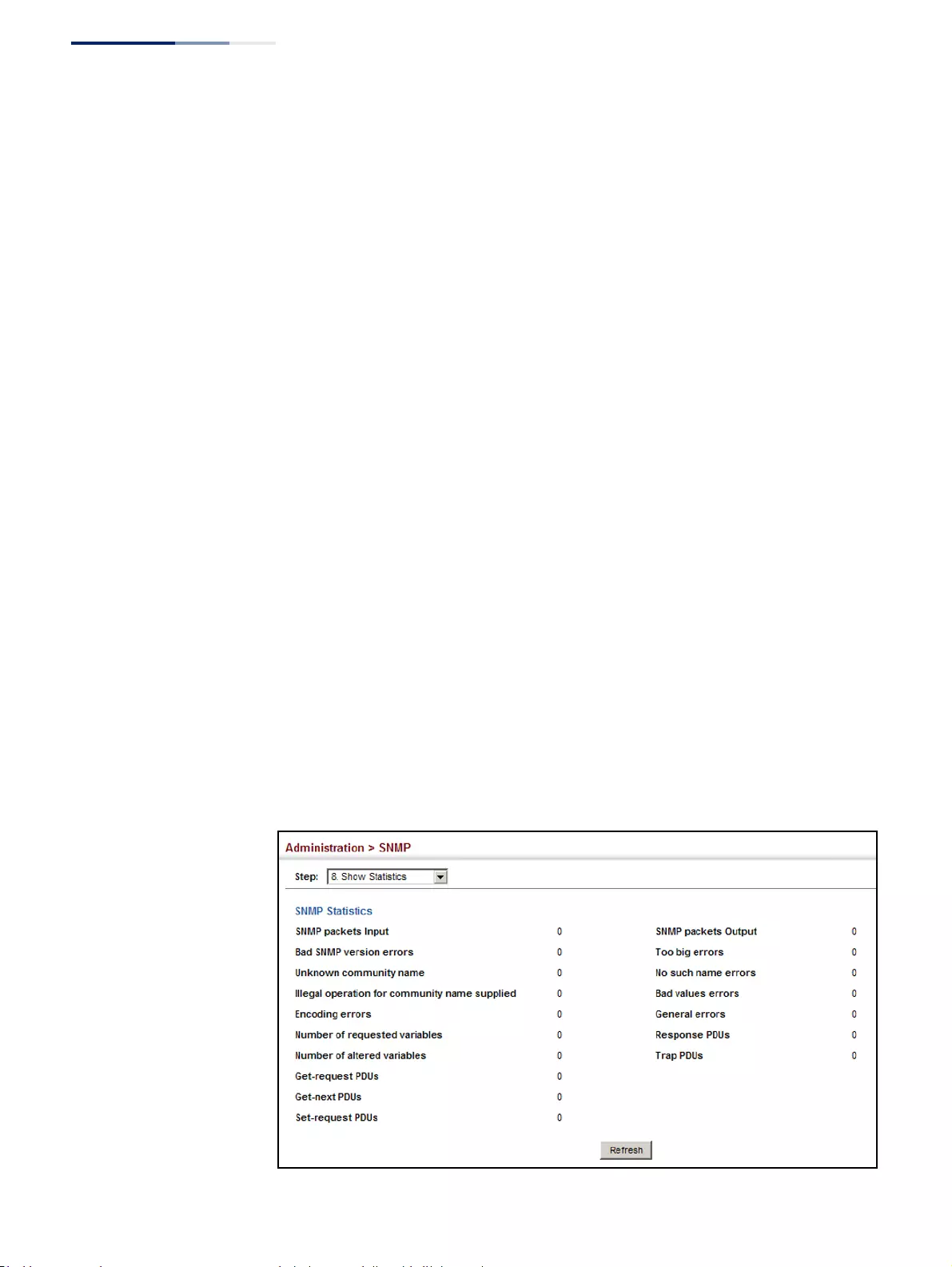
Chapter 13
| Basic Administration Protocols
Simple Network Management Protocol
– 440 –
◆SNMP packets output – The total number of SNMP Messages which were
passed from the SNMP protocol entity to the transport service.
◆Too big errors – The total number of SNMP PDUs which were generated by the
SNMP protocol entity and for which the value of the error-status field is
“tooBig.”
◆No such name errors – The total number of SNMP PDUs which were delivered
to, or generated by, the SNMP protocol entity and for which the value of the
error-status field is “noSuchName.”
◆Bad values errors – The total number of SNMP PDUs which were delivered to,
or generated by, the SNMP protocol entity and for which the value of the error-
status field is “badValue.”
◆General errors – The total number of SNMP PDUs which were delivered to, or
generated by, the SNMP protocol entity and for which the value of the error-
status field is “genErr.”
◆Response PDUs – The total number of SNMP Get-Response PDUs which have
been accepted and processed by, or generated by, the SNMP protocol entity.
◆Trap PDUs – The total number of SNMP Trap PDUs which have been accepted
and processed by, or generated by, the SNMP protocol entity.
Web Interface
To show SNMP statistics:
1. Click Administration, SNMP.
2. Select Show Statistics from the Step list.
Figure 277: Showing SNMP Statistics
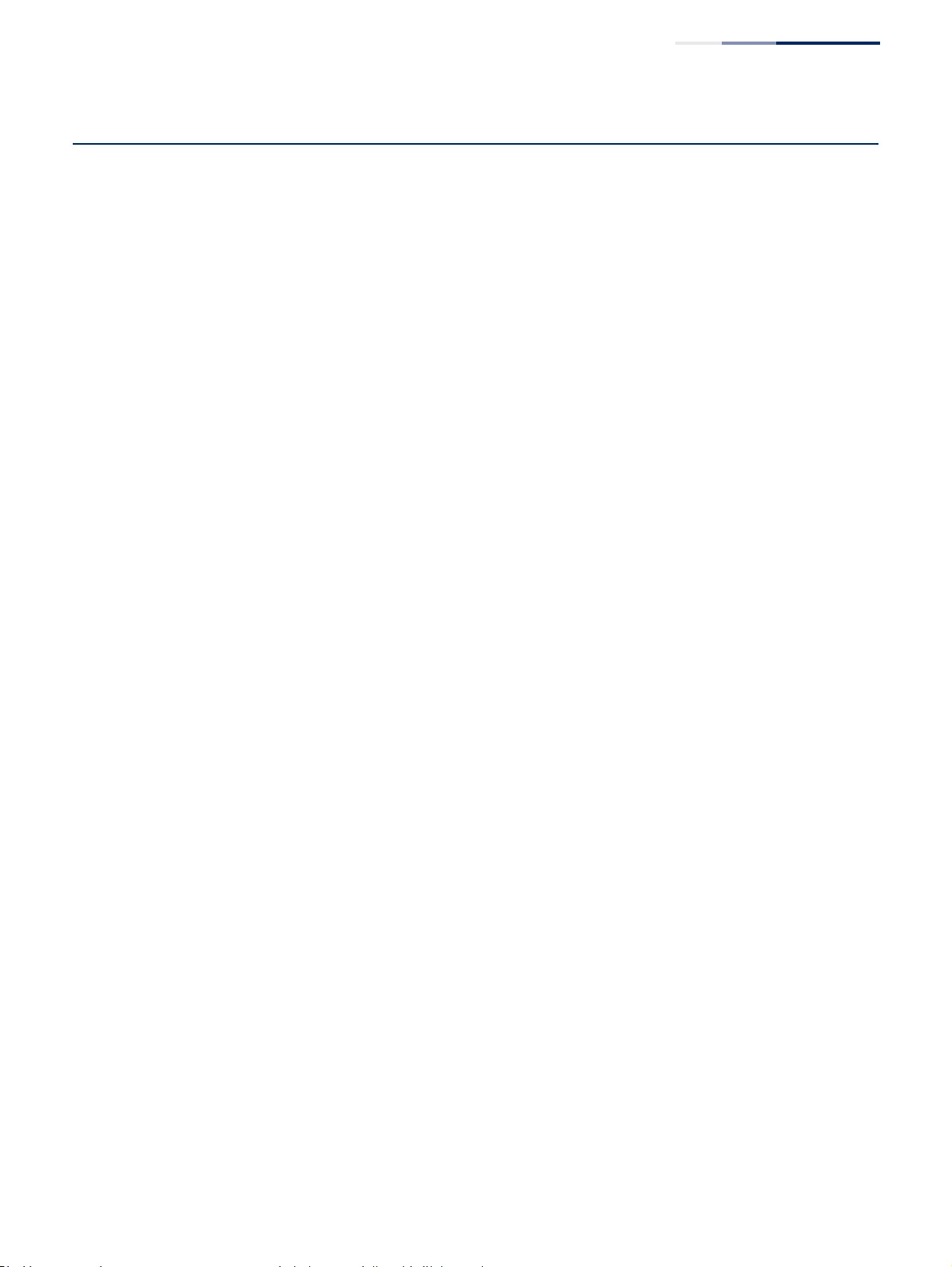
Chapter 13
| Basic Administration Protocols
Remote Monitoring
– 441 –
Remote Monitoring
Remote Monitoring allows a remote device to collect information or respond to
specified events on an independent basis. This switch is an RMON-capable device
which can independently perform a wide range of tasks, significantly reducing
network management traffic. It can continuously run diagnostics and log
information on network performance. If an event is triggered, it can automatically
notify the network administrator of a failure and provide historical information
about the event. If it cannot connect to the management agent, it will continue to
perform any specified tasks and pass data back to the management station the
next time it is contacted.
The switch supports mini-RMON, which consists of the Statistics, History, Event and
Alarm groups. When RMON is enabled, the system gradually builds up information
about its physical interfaces, storing this information in the relevant RMON
database group. A management agent then periodically communicates with the
switch using the SNMP protocol. However, if the switch encounters a critical event,
it can automatically send a trap message to the management agent which can then
respond to the event if so configured.
Configuring
RMON Alarms
Use the Administration > RMON (Configure Global - Add - Alarm) page to define
specific criteria that will generate response events. Alarms can be set to test data
over any specified time interval, and can monitor absolute or changing values (such
as a statistical counter reaching a specific value, or a statistic changing by a certain
amount over the set interval). Alarms can be set to respond to rising or falling
thresholds. (However, note that after an alarm is triggered it will not be triggered
again until the statistical value crosses the opposite bounding threshold and then
back across the trigger threshold.
Command Usage
◆If an alarm is already defined for an index, the entry must be deleted before any
changes can be made.
Parameters
These parameters are displayed:
◆Index – Index to this entry. (Range: 1-65535)
◆Variable – The object identifier of the MIB variable to be sampled. Only
variables of the type etherStatsEntry.n.n may be sampled.
Note that etherStatsEntry.n uniquely defines the MIB variable, and
etherStatsEntry.n.n defines the MIB variable, plus the etherStatsIndex. For
example, 1.3.6.1.2.1.16.1.1.1.6.1 denotes etherStatsBroadcastPkts, plus the
etherStatsIndex of 1.
◆Interval – The polling interval. (Range: 1-31622400 seconds)
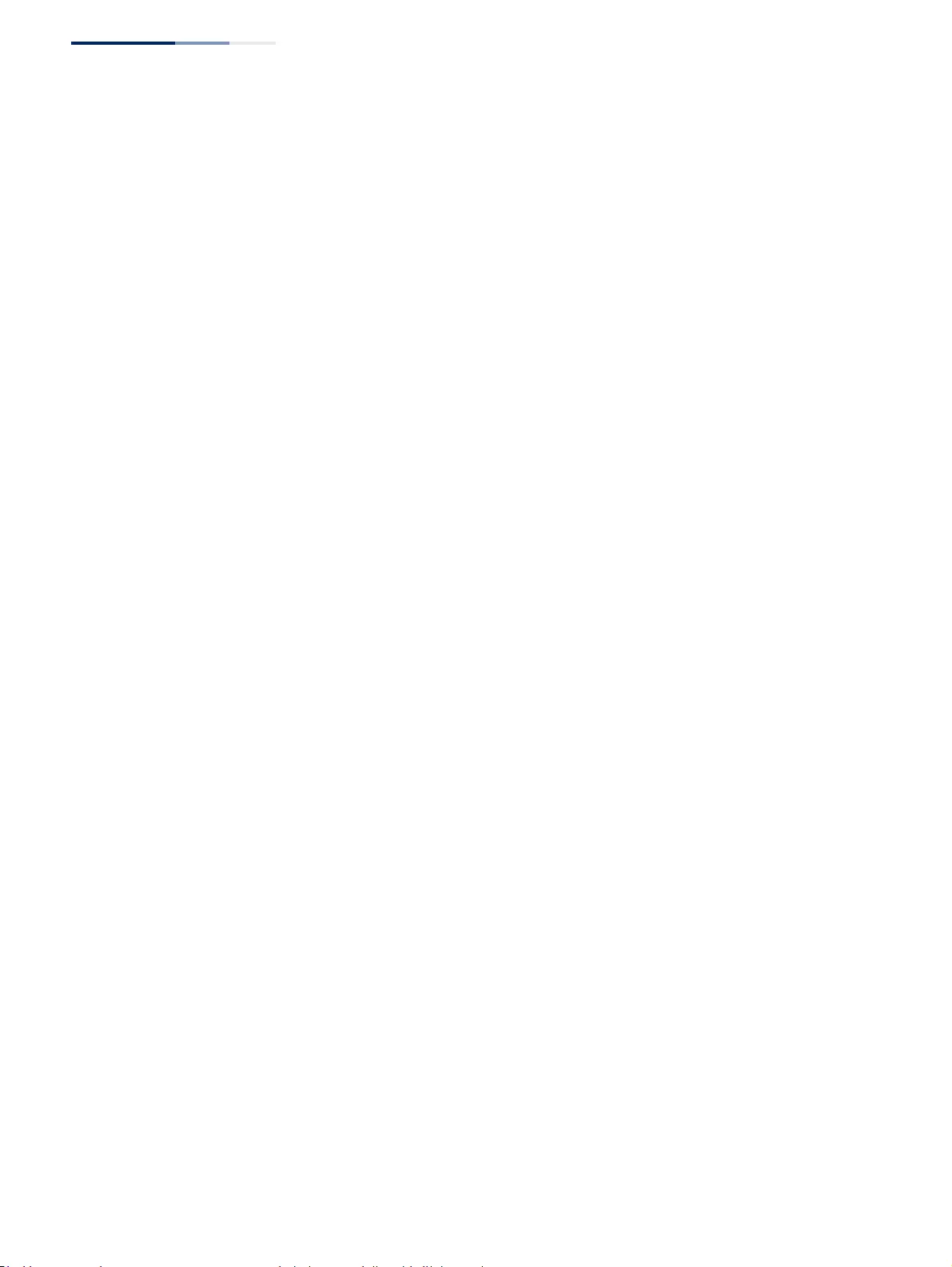
Chapter 13
| Basic Administration Protocols
Remote Monitoring
– 442 –
◆Sample Type – Tests for absolute or relative changes in the specified variable.
■Absolute – The variable is compared directly to the thresholds at the end
of the sampling period.
■Delta – The last sample is subtracted from the current value and the
difference is then compared to the thresholds.
◆Rising Threshold – If the current value is greater than or equal to the rising
threshold, and the last sample value was less than this threshold, then an alarm
will be generated. After a rising event has been generated, another such event
will not be generated until the sampled value has fallen below the rising
threshold, reaches the falling threshold, and again moves back up to the rising
threshold. (Range: 0-2147483647)
◆Rising Event Index – The index of the event to use if an alarm is triggered by
monitored variables reaching or crossing above the rising threshold. If there is
no corresponding entry in the event control table, then no event will be
generated. (Range: 0-65535)
◆Falling Threshold – If the current value is less than or equal to the falling
threshold, and the last sample value was greater than this threshold, then an
alarm will be generated. After a falling event has been generated, another such
event will not be generated until the sampled value has risen above the falling
threshold, reaches the rising threshold, and again moves back down to the
failing threshold. (Range: 0-2147483647)
◆Falling Event Index – The index of the event to use if an alarm is triggered by
monitored variables reaching or crossing below the falling threshold. If there is
no corresponding entry in the event control table, then no event will be
generated. (Range: 0-65535)
◆Owner – Name of the person who created this entry. (Range: 1-32 characters)
Web Interface
To configure an RMON alarm:
1. Click Administration, RMON.
2. Select Configure Global from the Step list.
3. Select Add from the Action list.
4. Click Alarm.
5. Enter an index number, the MIB object to be polled (etherStatsEntry.n.n), the
polling interval, the sample type, the thresholds, and the event to trigger.
6. Click Apply
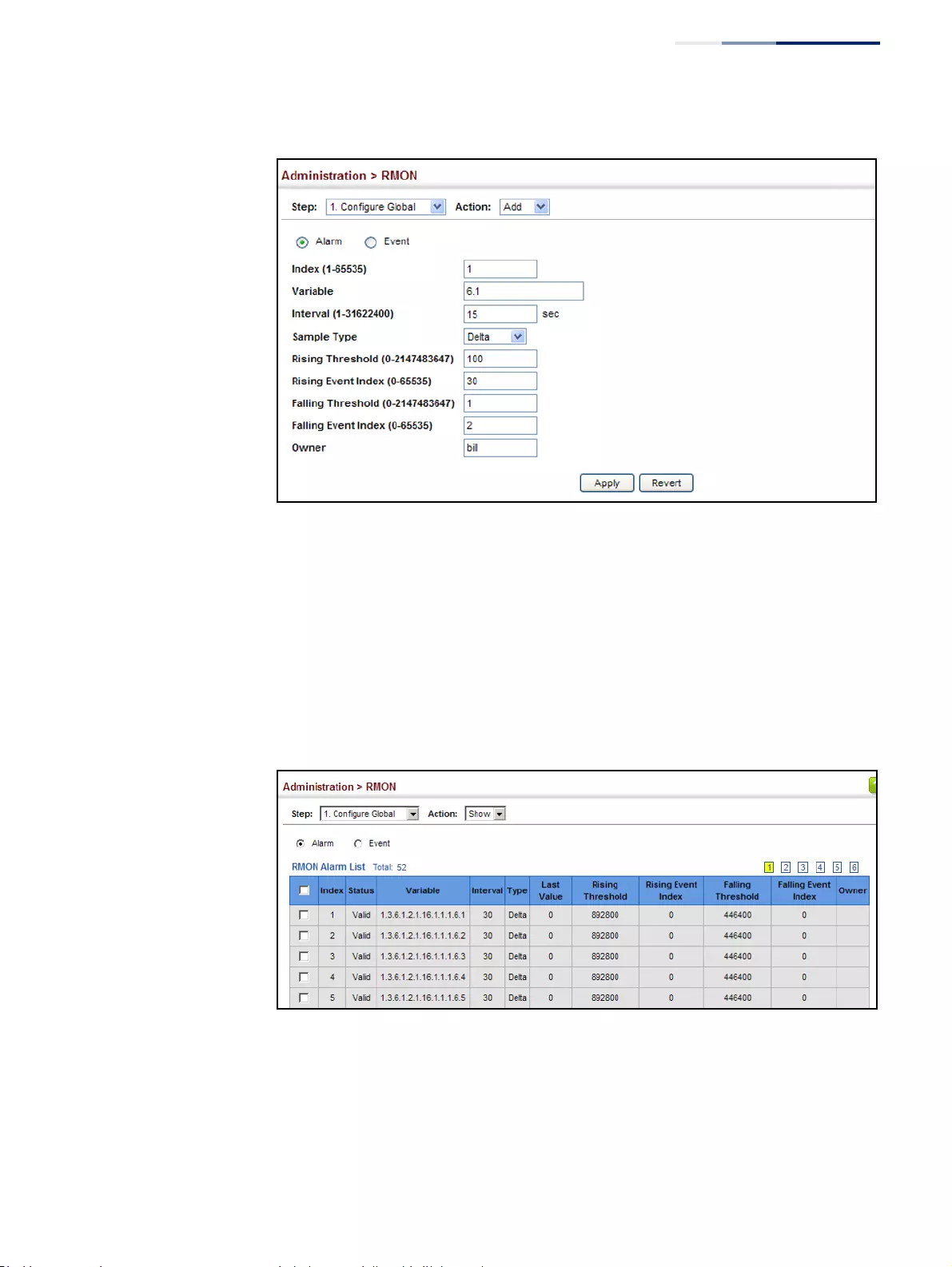
Chapter 13
| Basic Administration Protocols
Remote Monitoring
– 443 –
Figure 278: Configuring an RMON Alarm
To show configured RMON alarms:
1. Click Administration, RMON.
2. Select Configure Global from the Step list.
3. Select Show from the Action list.
4. Click Alarm.
Figure 279: Showing Configured RMON Alarms
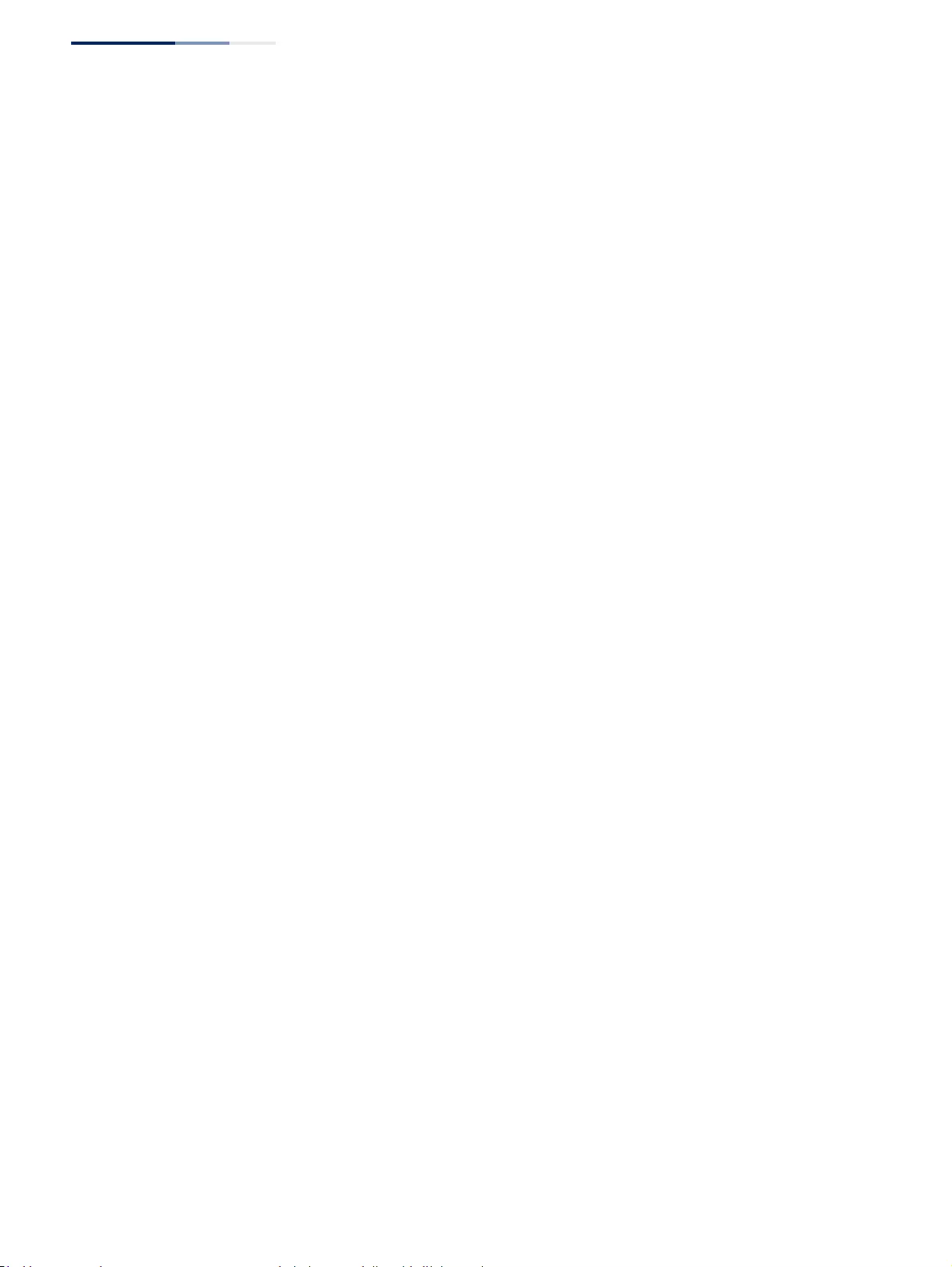
Chapter 13
| Basic Administration Protocols
Remote Monitoring
– 444 –
Configuring RMON
Events
Use the Administration > RMON (Configure Global - Add - Event) page to set the
action to take when an alarm is triggered. The response can include logging the
alarm or sending a message to a trap manager. Alarms and corresponding events
provide a way of immediately responding to critical network problems.
Command Usage
◆If an alarm is already defined for an index, the entry must be deleted before any
changes can be made.
◆One default event is configured as follows:
event Index = 1
Description: RMON_TRAP_LOG
Event type: log & trap
Event community name is public
Owner is RMON_SNMP
Parameters
These parameters are displayed:
◆Index – Index to this entry. (Range: 1-65535)
◆Type – Specifies the type of event to initiate:
■None – No event is generated.
■Log – Generates an RMON log entry when the event is triggered. Log
messages are processed based on the current configuration settings for
event logging (see “System Log Configuration” on page 382).
■Trap – Sends a trap message to all configured trap managers (see
“Specifying Trap Managers” on page 433).
■Log and Trap – Logs the event and sends a trap message.
◆Community – A password-like community string sent with the trap operation
to SNMP v1 and v2c hosts.
Although the community string can be set on this configuration page, it is
recommended that it be defined on the SNMP trap configuration page (see
“Setting Community Access Strings” on page 426) prior to configuring it here.
(Range: 1-32 characters)
◆Description – A comment that describes this event. (Range: 1-127 characters)
◆Owner – Name of the person who created this entry. (Range: 1-32 characters)
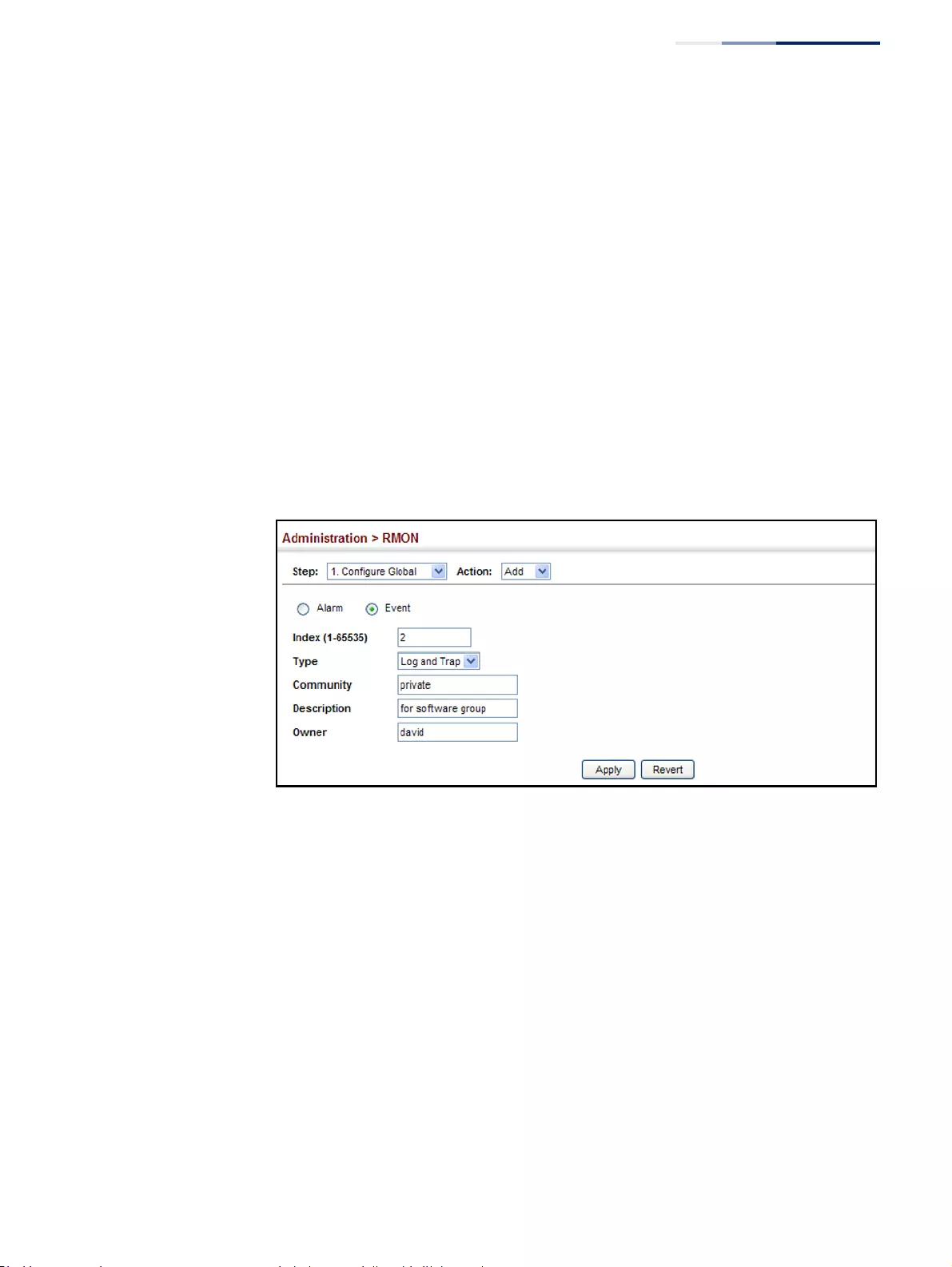
Chapter 13
| Basic Administration Protocols
Remote Monitoring
– 445 –
Web Interface
To configure an RMON event:
1. Click Administration, RMON.
2. Select Configure Global from the Step list.
3. Select Add from the Action list.
4. Click Event.
5. Enter an index number, the type of event to initiate, the community string to
send with trap messages, the name of the person who created this event, and a
brief description of the event.
6. Click Apply
Figure 280: Configuring an RMON Event
To show configured RMON events:
1. Click Administration, RMON.
2. Select Configure Global from the Step list.
3. Select Show from the Action list.
4. Click Event.
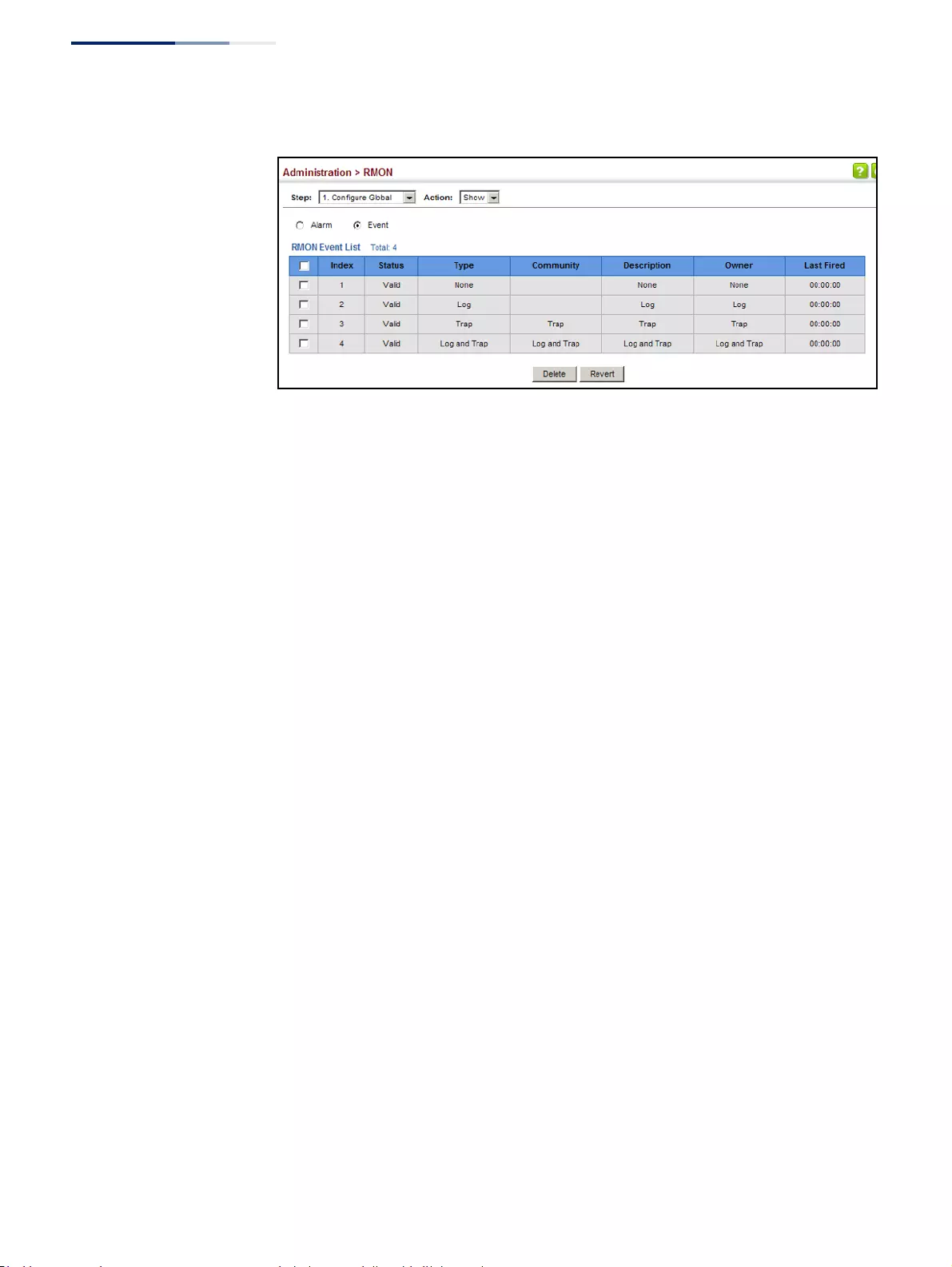
Chapter 13
| Basic Administration Protocols
Remote Monitoring
– 446 –
Figure 281: Showing Configured RMON Events
Configuring RMON
History Samples
Use the Administration > RMON (Configure Interface - Add - History) page to collect
statistics on a physical interface to monitor network utilization, packet types, and
errors. A historical record of activity can be used to track down intermittent
problems. The record can be used to establish normal baseline activity, which may
reveal problems associated with high traffic levels, broadcast storms, or other
unusual events. It can also be used to predict network growth and plan for
expansion before your network becomes too overloaded.
Command Usage
◆Each index number equates to a port on the switch.
◆If history collection is already enabled on an interface, the entry must be
deleted before any changes can be made.
◆The information collected for each sample includes:
input octets, packets, broadcast packets, multicast packets, undersize packets,
oversize packets, fragments, jabbers, CRC alignment errors, collisions, drop
events, and network utilization.
For a description of the statistics displayed on the Show Details page, refer to
“Showing Port or Trunk Statistics” on page 110.
◆The switch reserves two index entries for each port. If a default index entry is re-
assigned to another port using the Add page, this index will not appear in the
Show nor Show Details page for the port to which is normally assigned. For
example, if control entry 15 is assigned to port 5, this index entry will be
removed from the Show and Show Details page for port 8.
Parameters
These parameters are displayed:
◆Port – The port number on the switch.
◆Index - Index to this entry. (Range: 1-65535)

Chapter 13
| Basic Administration Protocols
Remote Monitoring
– 447 –
◆Interval - The polling interval. (Range: 1-3600 seconds; Default: 1800 seconds)
◆Buckets - The number of buckets requested for this entry. (Range: 1-65536;
Default: 8)
The number of buckets granted are displayed on the Show page.
◆Owner - Name of the person who created this entry. (Range: 1-32 characters)
Web Interface
To periodically sample statistics on a port:
1. Click Administration, RMON.
2. Select Configure Interface from the Step list.
3. Select Add from the Action list.
4. Click History.
5. Select a port from the list as the data source.
6. Enter an index number, the sampling interval, the number of buckets to use,
and the name of the owner for this entry.
7. Click Apply
Figure 282: Configuring an RMON History Sample
To show configured RMON history samples:
1. Click Administration, RMON.
2. Select Configure Interface from the Step list.
3. Select Show from the Action list.
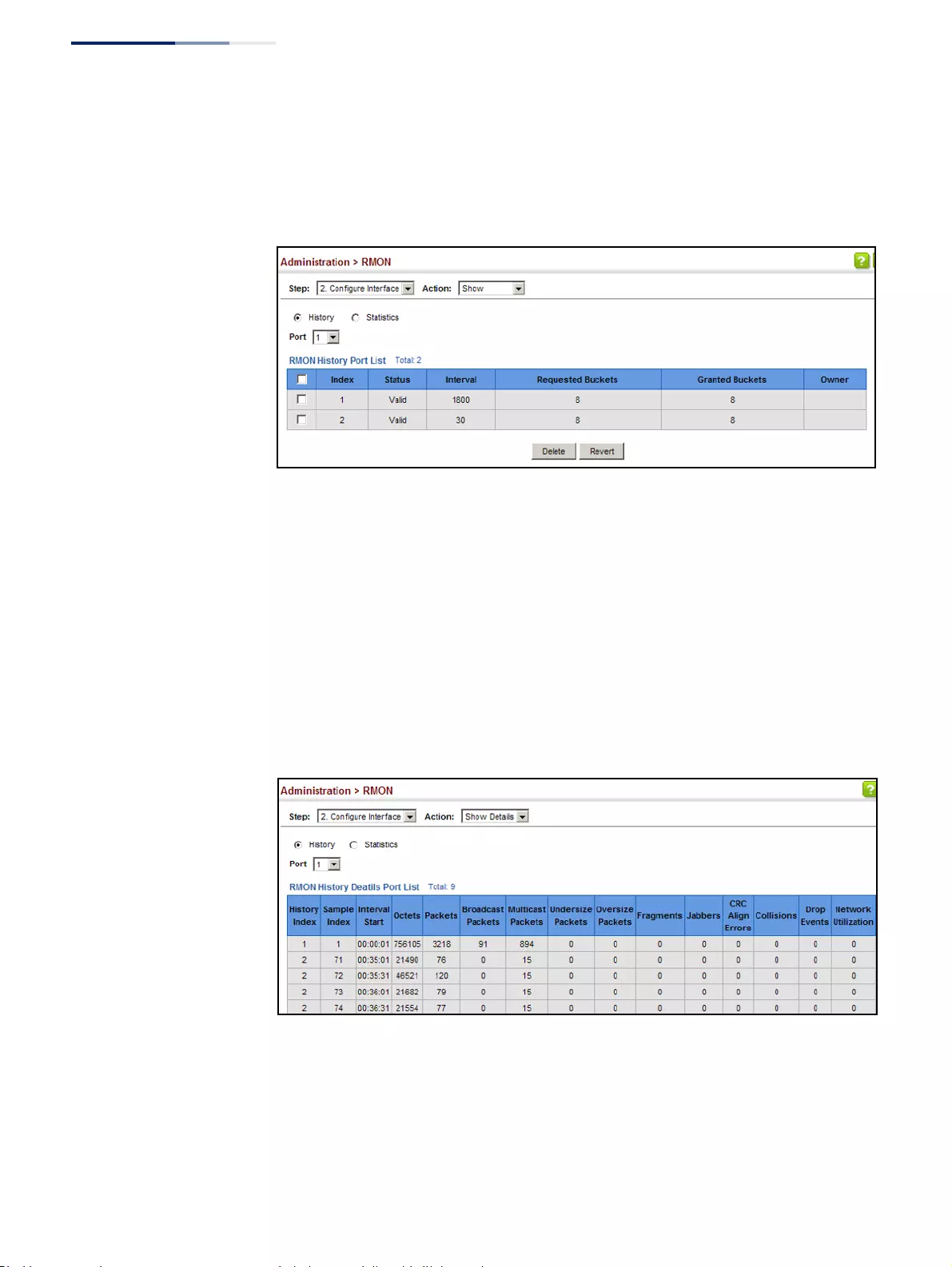
Chapter 13
| Basic Administration Protocols
Remote Monitoring
– 448 –
4. Select a port from the list.
5. Click History.
Figure 283: Showing Configured RMON History Samples
To show collected RMON history samples:
1. Click Administration, RMON.
2. Select Configure Interface from the Step list.
3. Select Show Details from the Action list.
4. Select a port from the list.
5. Click History.
Figure 284: Showing Collected RMON History Samples
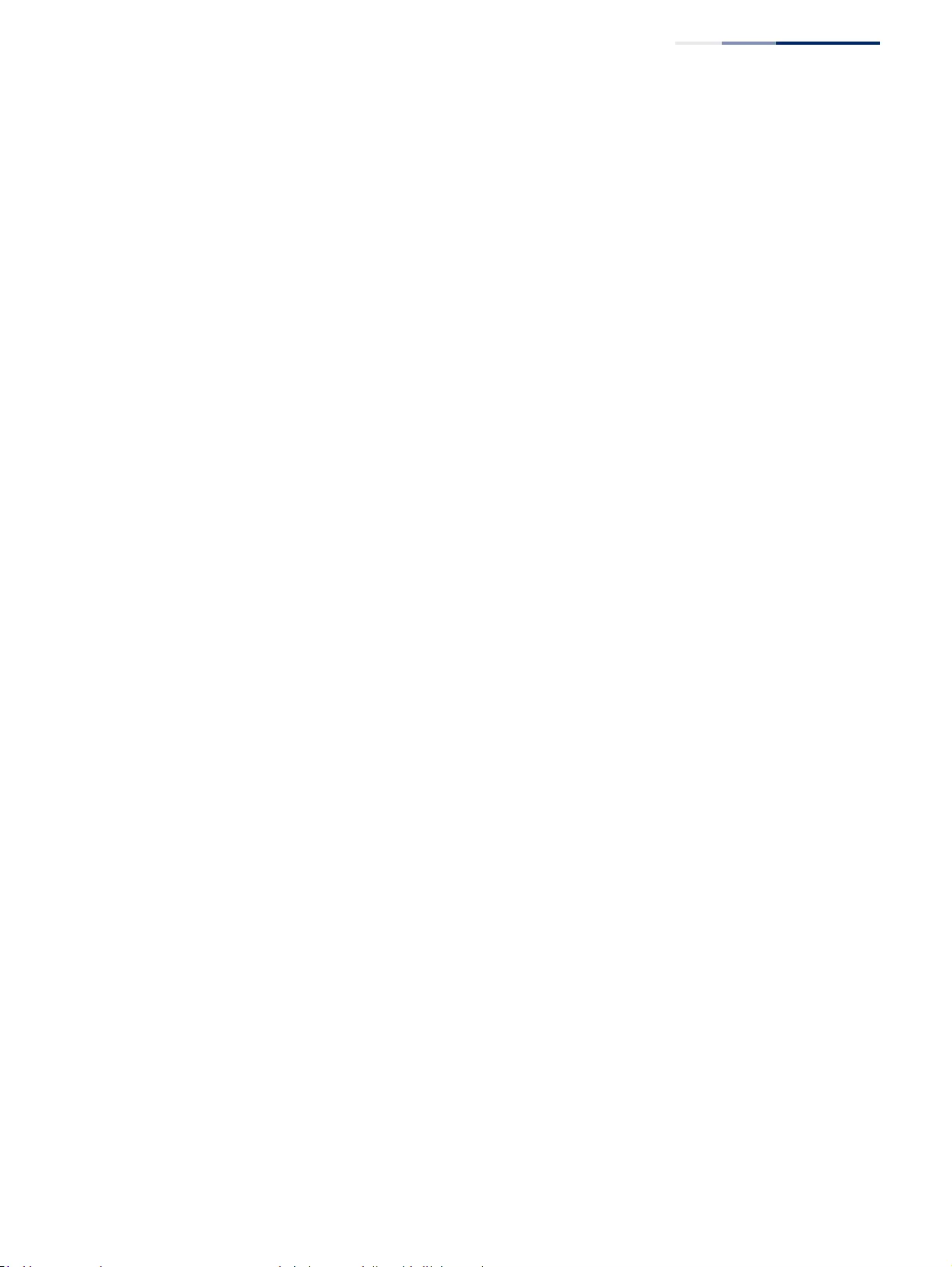
Chapter 13
| Basic Administration Protocols
Remote Monitoring
– 449 –
Configuring RMON
Statistical Samples
Use the Administration > RMON (Configure Interface - Add - Statistics) page to
collect statistics on a port, which can subsequently be used to monitor the network
for common errors and overall traffic rates.
Command Usage
◆If statistics collection is already enabled on an interface, the entry must be
deleted before any changes can be made.
◆The information collected for each entry includes:
input octets, packets, broadcast packets, multicast packets, undersize packets,
oversize packets, CRC alignment errors, jabbers, fragments, collisions, drop
events, and frames of various sizes.
Parameters
These parameters are displayed:
◆Port – The port number on the switch.
◆Index - Index to this entry. (Range: 1-65535)
◆Owner - Name of the person who created this entry. (Range: 1-32 characters)
Web Interface
To enable regular sampling of statistics on a port:
1. Click Administration, RMON.
2. Select Configure Interface from the Step list.
3. Select Add from the Action list.
4. Click Statistics.
5. Select a port from the list as the data source.
6. Enter an index number, and the name of the owner for this entry
7. Click Apply
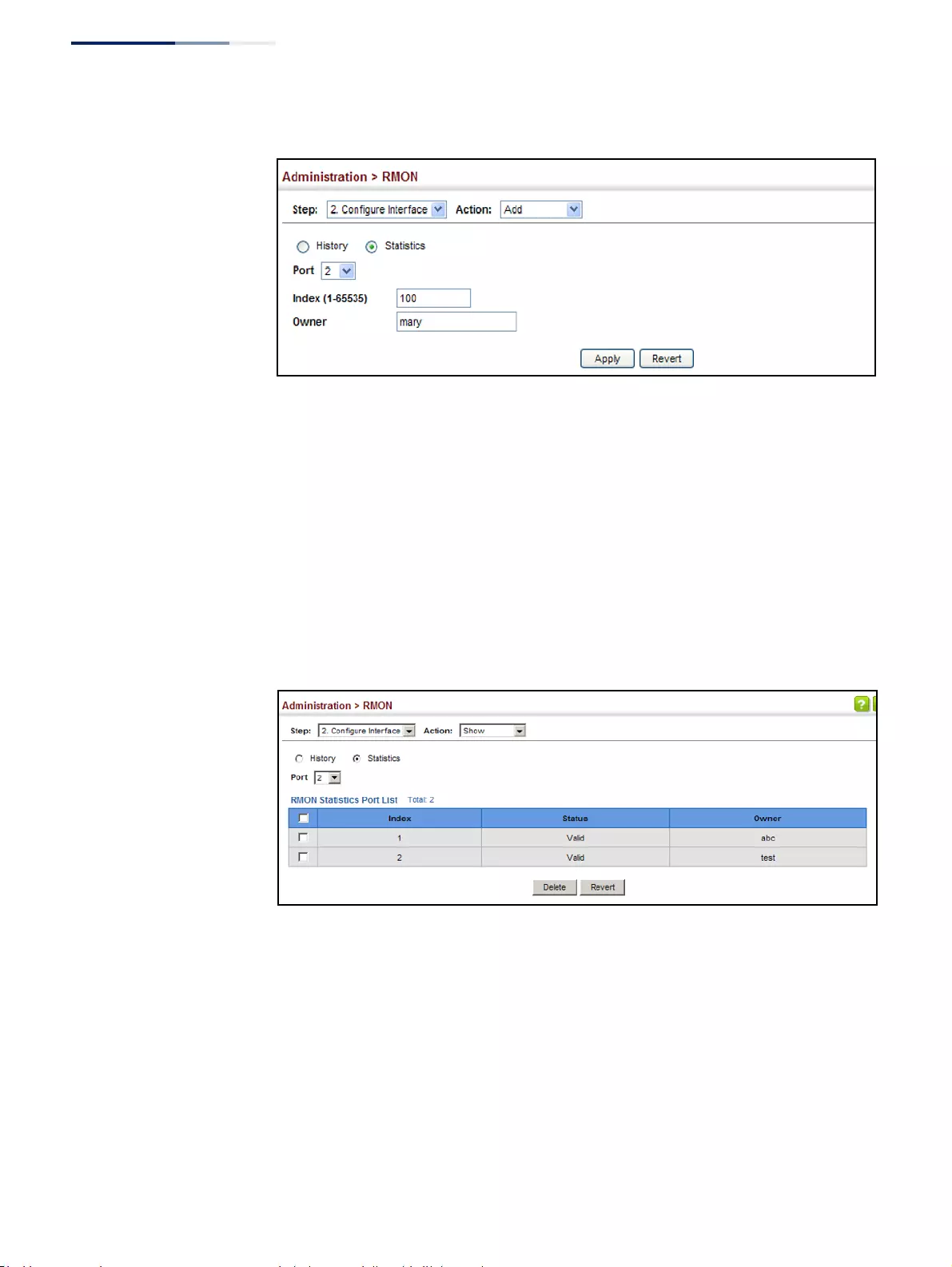
Chapter 13
| Basic Administration Protocols
Remote Monitoring
– 450 –
Figure 285: Configuring an RMON Statistical Sample
To show configured RMON statistical samples:
1. Click Administration, RMON.
2. Select Configure Interface from the Step list.
3. Select Show from the Action list.
4. Select a port from the list.
5. Click Statistics.
Figure 286: Showing Configured RMON Statistical Samples
To show collected RMON statistical samples:
1. Click Administration, RMON.
2. Select Configure Interface from the Step list.
3. Select Show Details from the Action list.
4. Select a port from the list.
5. Click Statistics.
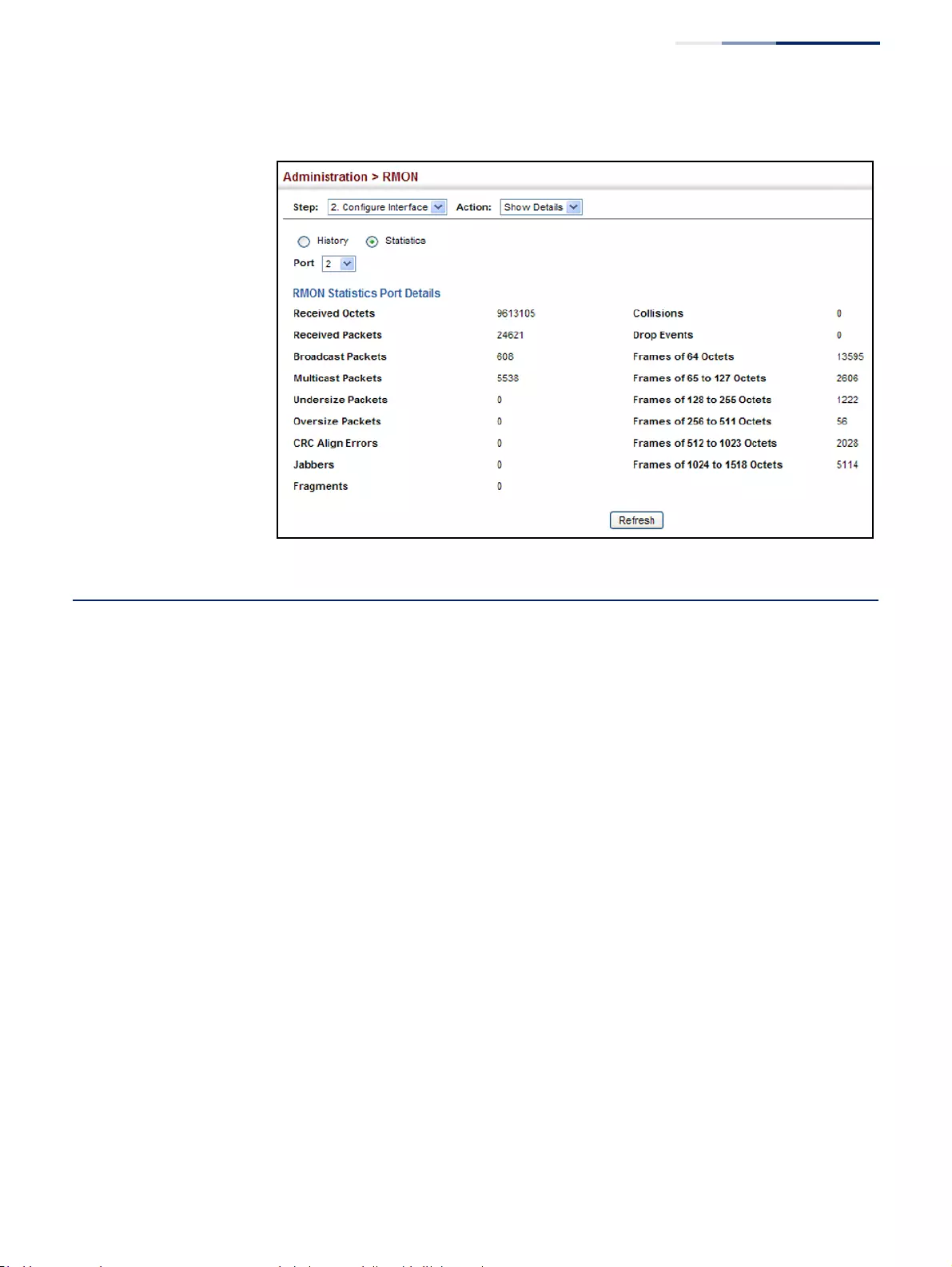
Chapter 13
| Basic Administration Protocols
Switch Clustering
– 451 –
Figure 287: Showing Collected RMON Statistical Samples
Switch Clustering
Switch clustering is a method of grouping switches together to enable centralized
management through a single unit. Switches that support clustering can be
grouped together regardless of physical location or switch type, as long as they are
connected to the same local network.
Command Usage
◆A switch cluster has a primary unit called the “Commander” which is used to
manage all other “Member” switches in the cluster. The management station
can use either Telnet or the web interface to communicate directly with the
Commander through its IP address, and then use the Commander to manage
Member switches through the cluster’s “internal” IP addresses.
◆Clustered switches must be in the same Ethernet broadcast domain. In other
words, clustering only functions for switches which can pass information
between the Commander and potential Candidates or active Members
through VLAN 4093.
◆Once a switch has been configured to be a cluster Commander, it automatically
discovers other cluster-enabled switches in the network. These “Candidate”
switches only become cluster Members when manually selected by the
administrator through the management station.
◆There can be up to 100 candidates and 36 member switches in one cluster.
◆A switch can only be a member of one cluster.
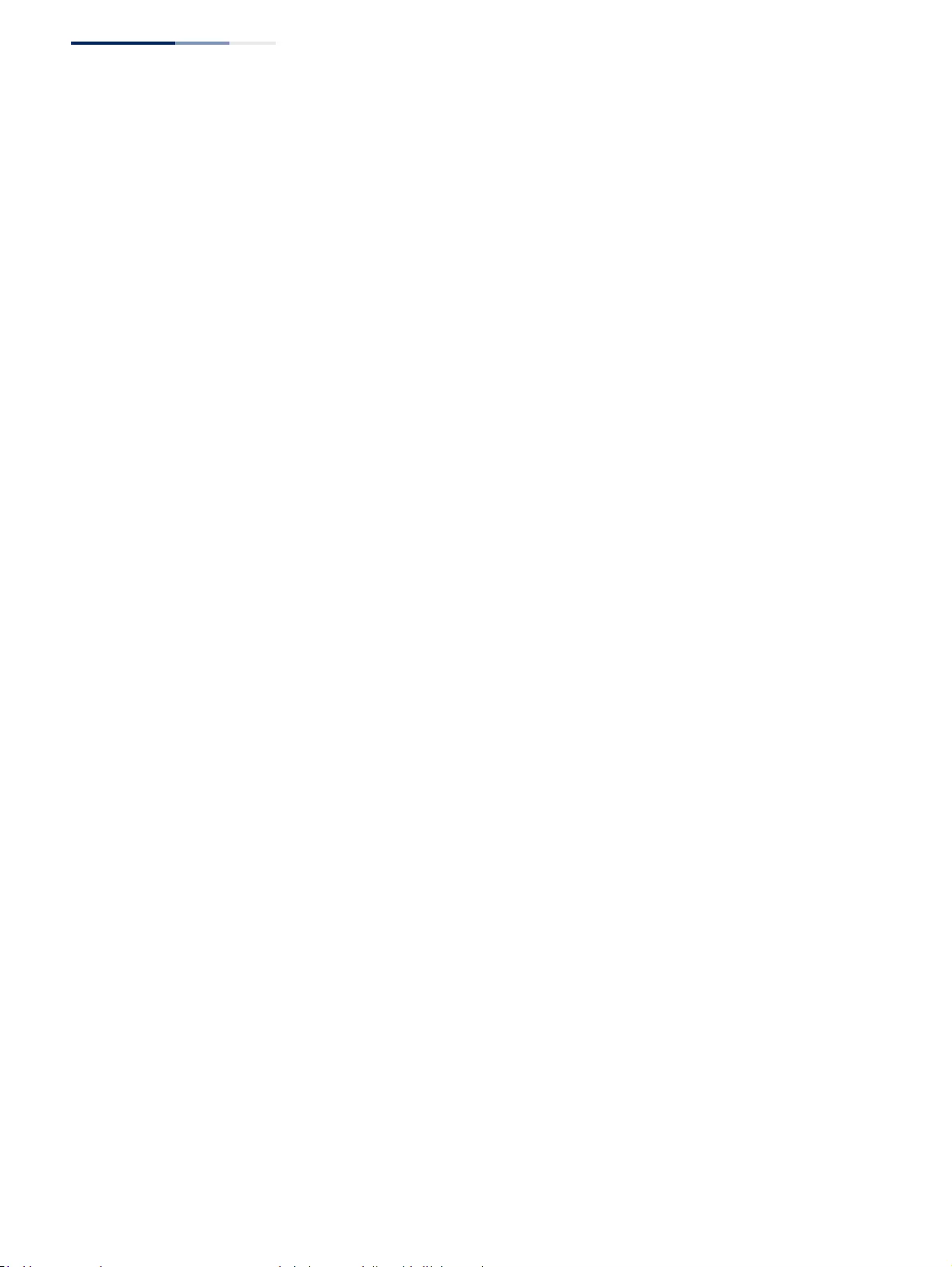
Chapter 13
| Basic Administration Protocols
Switch Clustering
– 452 –
◆The cluster VLAN 4093 is not configured by default. Before using clustering,
take the following actions to set up this VLAN:
1. Create VLAN 4093 (see “Configuring VLAN Groups” on page 161).
2. Add the participating ports to this VLAN (see “Adding Static Members to
VLANs” on page 163), and set them to hybrid mode, tagged members,
PVID = 1, and acceptable frame type = all.
◆After the Commander and Members have been configured, any switch in the
cluster can be managed from the web agent by choosing the desired Member
ID from the Show Member page.
Configuring General
Settings for Clusters
Use the Administration > Cluster (Configure Global) page to create a switch cluster.
Command Usage
First be sure that clustering is enabled on the switch (the default is disabled), then
set the switch as a Cluster Commander. Set a Cluster IP Pool that does not conflict
with the network IP subnet. Cluster IP addresses are assigned to switches when
they become Members and are used for communication between Member
switches and the Commander.
Parameters
These parameters are displayed:
◆Cluster Status – Enables or disables clustering on the switch.
(Default: Disabled)
◆Commander Status – Enables or disables the switch as a cluster Commander.
(Default: Disabled)
◆IP Pool – An “internal” IP address pool that is used to assign IP addresses to
Member switches in the cluster. Internal cluster IP addresses are in the form
10.x.x.member-ID. Only the base IP address of the pool needs to be set since
Member IDs can only be between 1 and 36. Note that you cannot change the
cluster IP pool when the switch is currently in Commander mode. Commander
mode must first be disabled. (Default: 10.254.254.1)
◆Role – Indicates the current role of the switch in the cluster; either Commander,
Member, or Candidate. (Default: Candidate)
◆Number of Members – The current number of Member switches in the cluster.
◆Number of Candidates – The current number of Candidate switches
discovered in the network that are available to become Members.
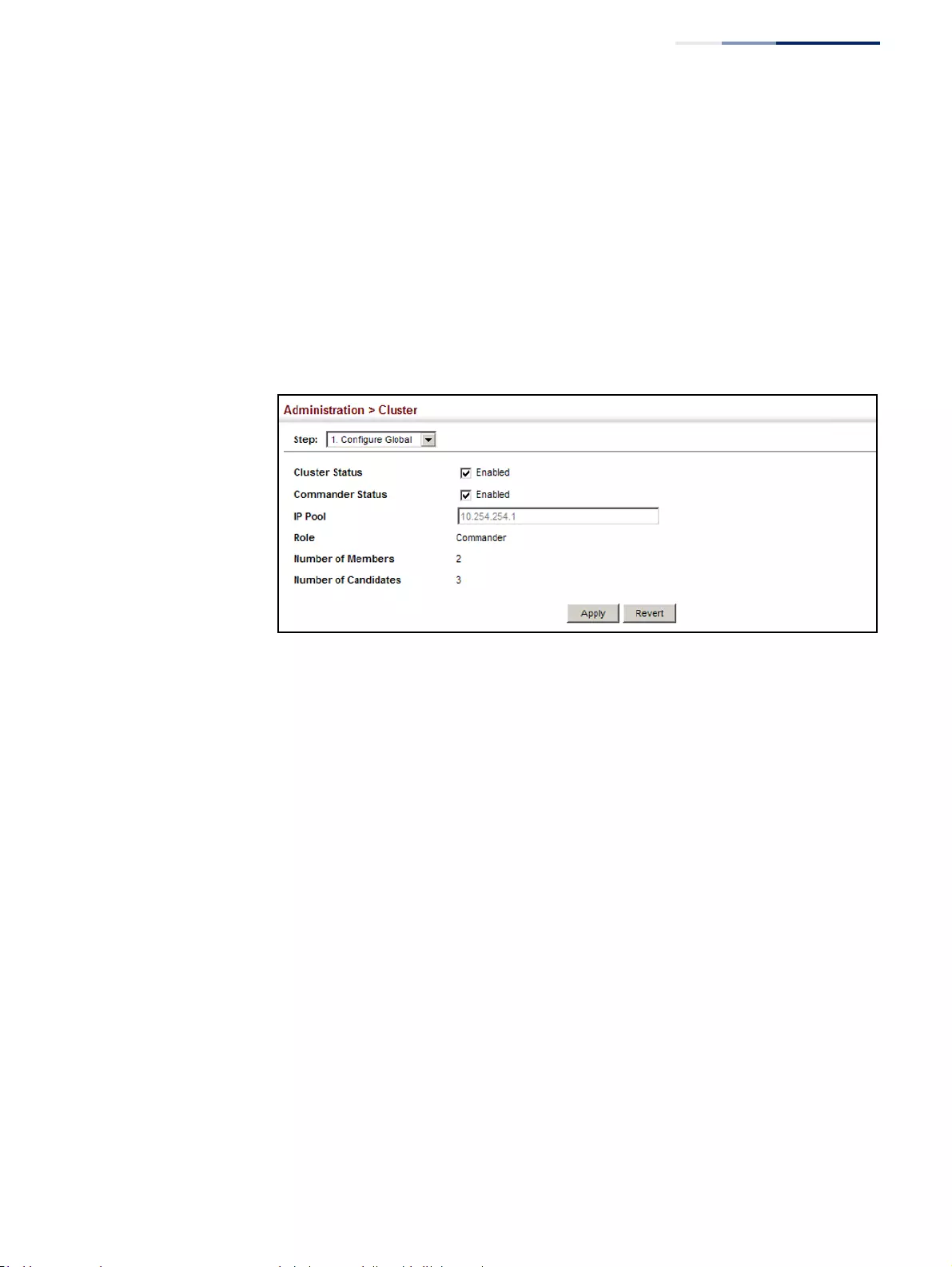
Chapter 13
| Basic Administration Protocols
Switch Clustering
– 453 –
Web Interface
To configure a switch cluster:
1. Click Administration, Cluster.
2. Select Configure Global from the Step list.
3. Set the required attributes for a Commander or a managed candidate.
4. Click Apply
Figure 288: Configuring a Switch Cluster
Cluster Member
Configuration
Use the Administration > Cluster (Configure Member - Add) page to add Candidate
switches to the cluster as Members.
Parameters
These parameters are displayed:
◆Member ID – Specify a Member ID number for the selected Candidate switch.
(Range: 1-36)
◆MAC Address – Select a discovered switch MAC address from the Candidate
Table, or enter a specific MAC address of a known switch.
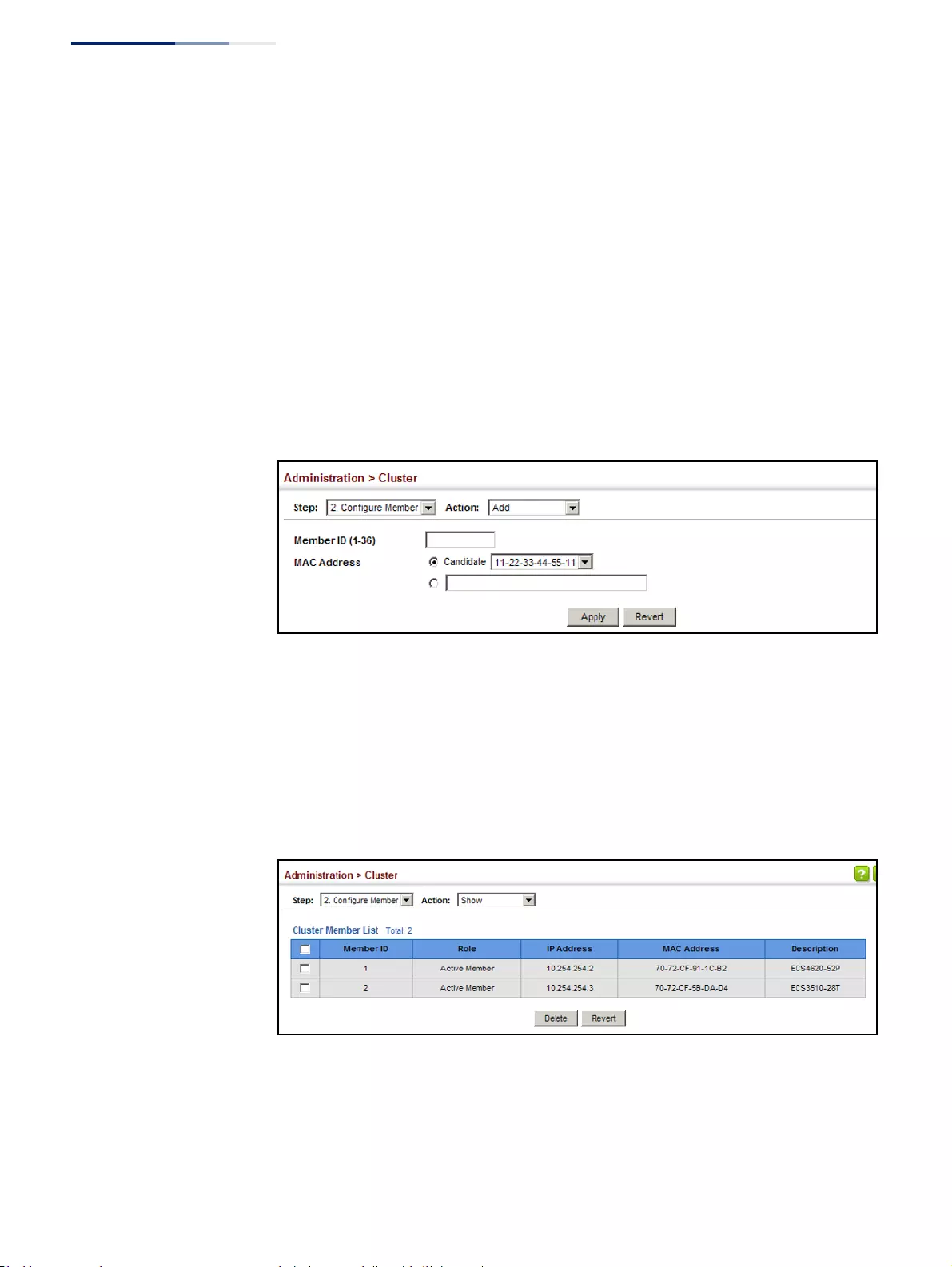
Chapter 13
| Basic Administration Protocols
Switch Clustering
– 454 –
Web Interface
To configure cluster members:
1. Click Administration, Cluster.
2. Select Configure Member from the Step list.
3. Select Add from the Action list.
4. Select one of the cluster candidates discovered by this switch, or enter the MAC
address of a candidate.
5. Click Apply.
Figure 289: Configuring a Cluster Members
To show the cluster members:
1. Click Administration, Cluster.
2. Select Configure Member from the Step list.
3. Select Show from the Action list.
Figure 290: Showing Cluster Members
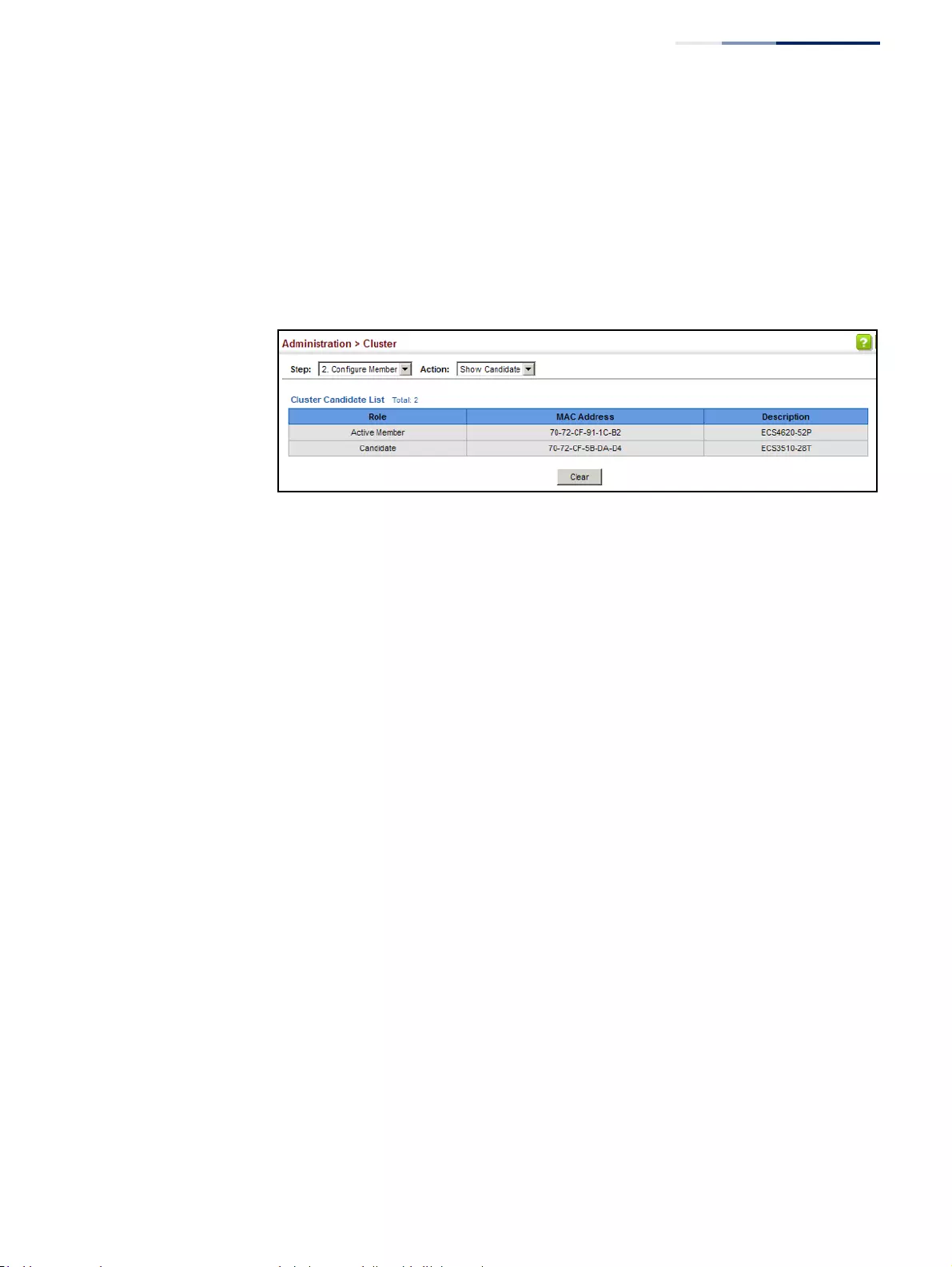
Chapter 13
| Basic Administration Protocols
Switch Clustering
– 455 –
To show cluster candidates:
1. Click Administration, Cluster.
2. Select Configure Member from the Step list.
3. Select Show Candidate from the Action list.
Figure 291: Showing Cluster Candidates
Managing Cluster
Members
Use the Administration > Cluster (Show Member) page to manage another switch
in the cluster.
Parameters
These parameters are displayed:
◆Member ID – The ID number of the Member switch. (Range: 1-36)
◆Role – Indicates the current status of the switch in the cluster.
◆IP Address – The internal cluster IP address assigned to the Member switch.
◆MAC Address – The MAC address of the Member switch.
◆Description – The system description string of the Member switch.
◆Operate – Remotely manage a cluster member.
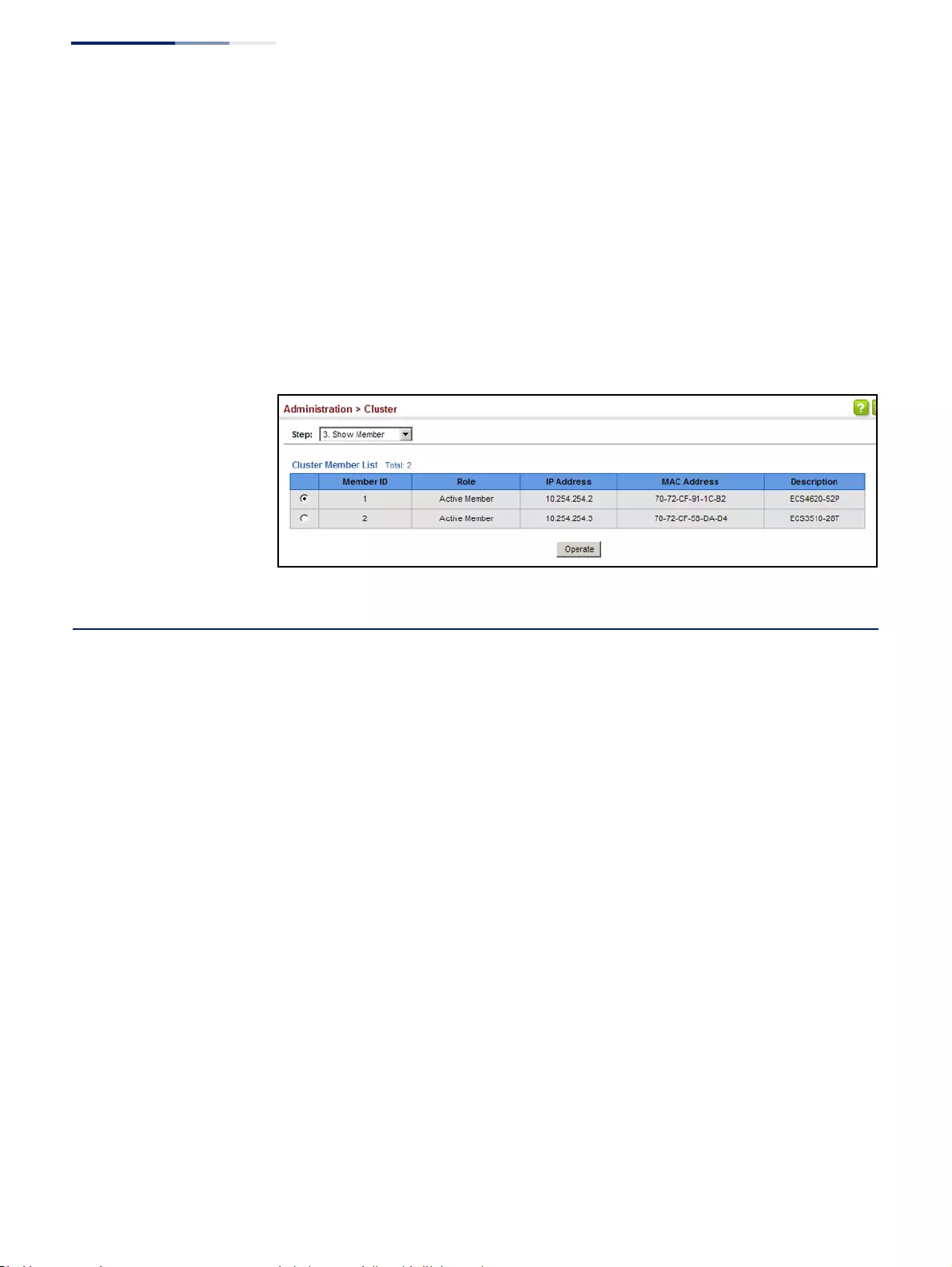
Chapter 13
| Basic Administration Protocols
Setting a Time Range
– 456 –
Web Interface
To manage a cluster member:
1. Click Administration, Cluster.
2. Select Show Member from the Step list.
3. Select an entry from the Cluster Member List.
4. Click Operate.
Figure 292: Managing a Cluster Member
Setting a Time Range
Use the Administration > Time Range page to set a time range during which
various functions are applied, including applied ACLs or PoE.
Command Usage
◆If both an absolute rule and one or more periodic rules are configured for the
same time range (i.e., named entry), that entry will only take effect if the current
time is within the absolute time range and one of the periodic time ranges.
◆A maximum of eight rules can be configured for a time range.
Parameters
These parameters are displayed:
Add
◆Time-Range Name – Name of a time range. (Range: 1-32 characters)
Add Rule
◆Time-Range – Name of a time range.
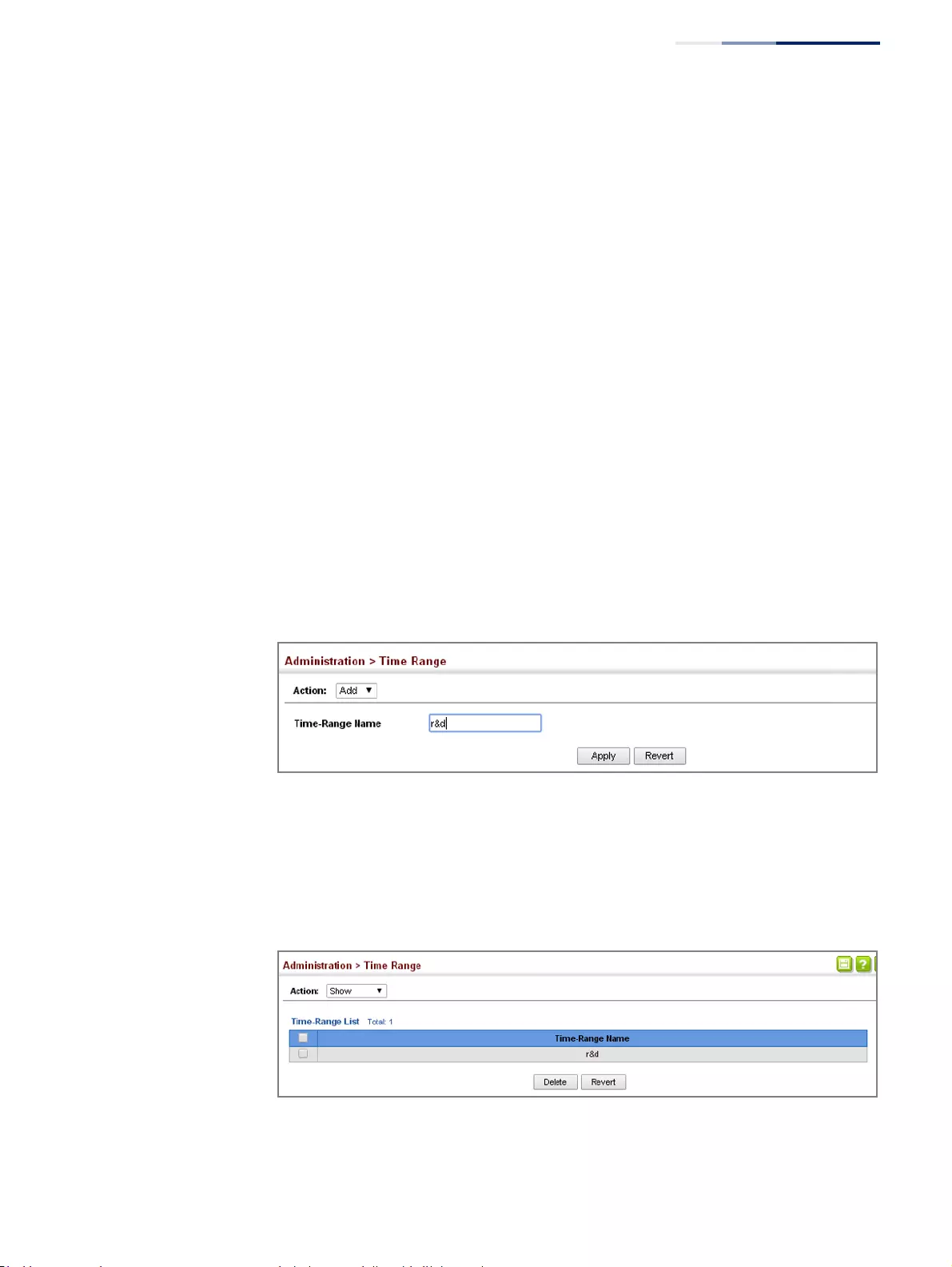
Chapter 13
| Basic Administration Protocols
Setting a Time Range
– 457 –
◆Mode
■Absolute – Specifies a specific time or time range.
■Start/End – Specifies the hours, minutes, month, day, and year at which
to start or end.
■Periodic – Specifies a periodic interval.
■Start/To – Specifies the days of the week, hours, and minutes at which
to start or end.
Web Interface
To configure a time range:
1. Click Administration, Time Range.
2. Select Add from the Action list.
3. Enter the name of a time range.
4. Click Apply.
Figure 293: Setting the Name of a Time Range
To show a list of time ranges:
1. Click Administration, Time Range.
2. Select Show from the Action list.
Figure 294: Showing a List of Time Ranges
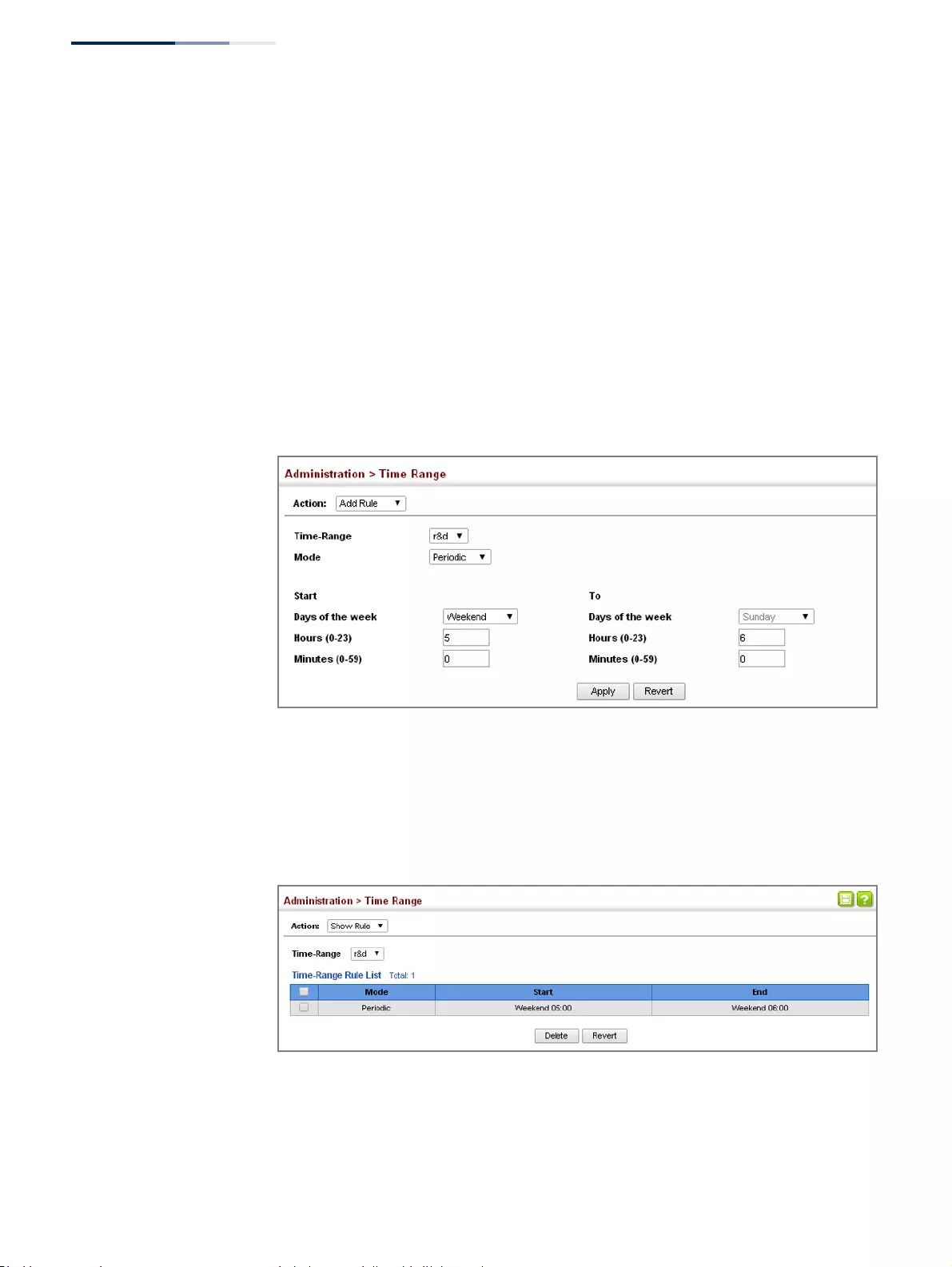
Chapter 13
| Basic Administration Protocols
Setting a Time Range
– 458 –
To configure a rule for a time range:
1. Click Administration, Time Range.
2. Select Add Rule from the Action list.
3. Select the name of time range from the drop-down list.
4. Select a mode option of Absolute or Periodic.
5. Fill in the required parameters for the selected mode.
6. Click Apply.
Figure 295: Add a Rule to a Time Range
To show the rules configured for a time range:
1. Click Administration, Time Range.
2. Select Show Rule from the Action list.
Figure 296: Showing the Rules Configured for a Time Range
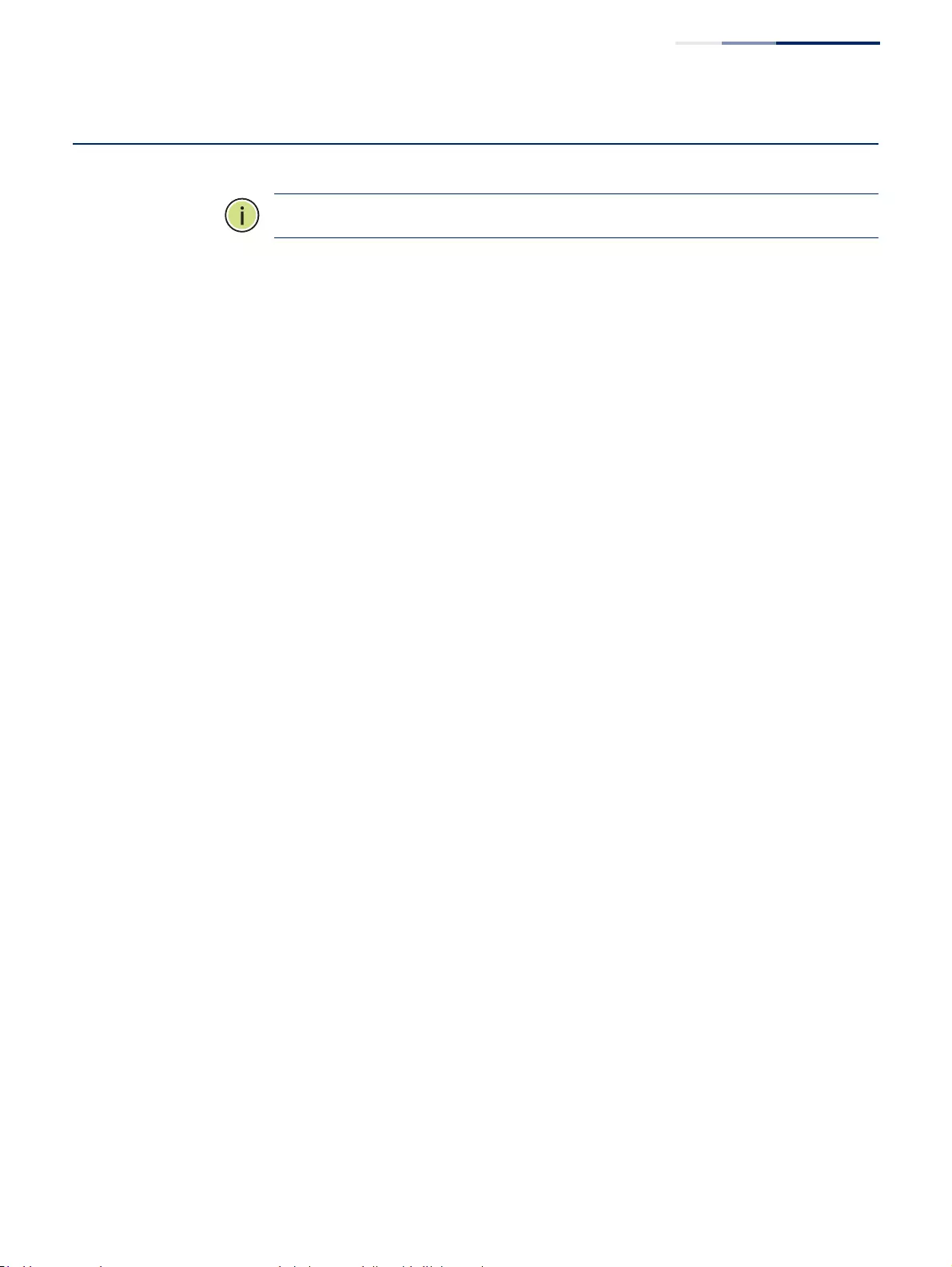
Chapter 13
| Basic Administration Protocols
Ethernet Ring Protection Switching
– 459 –
Ethernet Ring Protection Switching
Note:
Information in this section is based on ITU-T G.8032/Y.1344.
The ITU G.8032 recommendation specifies a protection switching mechanism and
protocol for Ethernet layer network rings. Ethernet rings can provide wide-area
multipoint connectivity more economically due to their reduced number of links.
The mechanisms and protocol defined in G.8032 achieve highly reliable and stable
protection; and never form loops, which would fatally affect network operation and
service availability.
The G.8032 recommendation, also referred to as Ethernet Ring Protection
Switching (ERPS), can be used to increase the availability and robustness of
Ethernet rings. An Ethernet ring built using ERPS can provide resilience at a lower
cost and than that provided by SONET or EAPS rings.
ERPS is more economical than EAPS in that only one physical link is required
between each node in the ring. However, since it can tolerate only one break in the
ring, it is not as robust as EAPS. ERPS supports up to 255 nodes in the ring structure.
ERPS requires a higher convergence time when more that 16 nodes are used, but
should always run under than 500 ms.
Operational Concept
Loop avoidance in the ring is achieved by guaranteeing that, at any time, traffic
may flow on all but one of the ring links. This particular link is called the ring
protection link (RPL), and under normal conditions this link is blocked to traffic. One
designated node, the RPL owner, is responsible for blocking traffic over the RPL.
When a ring failure occurs, the RPL owner is responsible for unblocking the RPL,
allowing this link to be used for traffic.
Ring nodes may be in one of two states:
Idle – normal operation, no link/node faults detected in ring
Protection – Protection switching in effect after identifying a signal fault
In Idle state, the physical topology has all nodes connected in a ring. The logical
topology guarantees that all nodes are connected without a loop by blocking the
RPL. Each link is monitored by its two adjacent nodes using Connectivity Fault
Management (CFM) protocol messages.
Protection switching (opening the RPL to traffic) occurs when a signal failure
message generated by the Connectivity Fault Management (CFM) protocol is
declared on one of the ring links, and the detected failure has a higher priority than
any other request; or a Ring – Automatic Protection Switching protocol request
(R-APS, as defined in Y.1731) is received which has a higher priority than any other
local request.
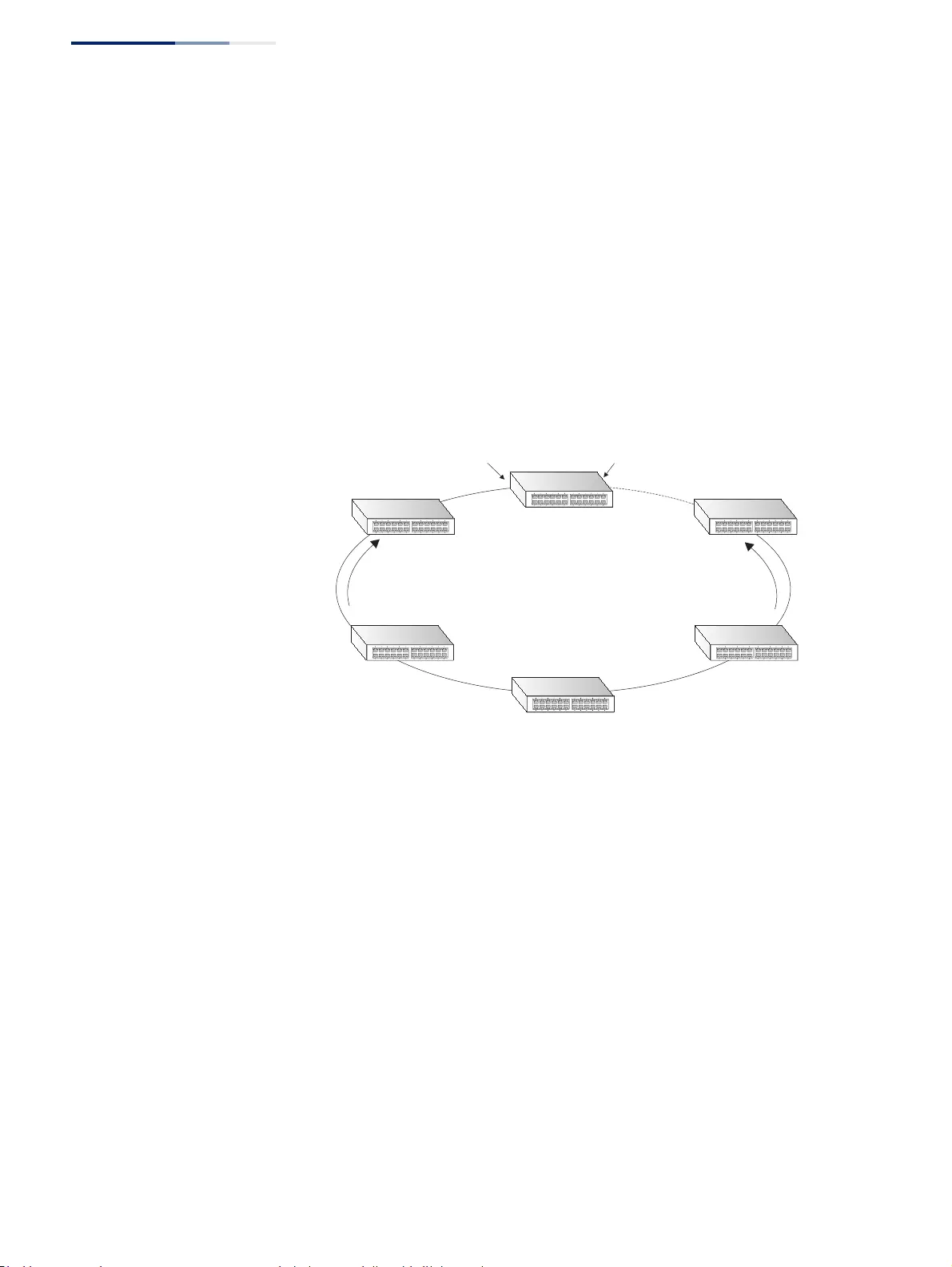
Chapter 13
| Basic Administration Protocols
Ethernet Ring Protection Switching
– 460 –
A link/node failure is detected by the nodes adjacent to the failure. These nodes
block the failed link and report the failure to the ring using R-APS (SF) messages.
This message triggers the RPL owner to unblock the RPL, and all nodes to flush their
forwarding database. The ring is now in protection state, but it remains connected
in a logical topology.
When the failed link recovers, the traffic is kept blocked on the nodes adjacent to
the recovered link. The nodes adjacent to the recovered link transmit R-APS (NR - no
request) message indicating they have no local request. When the RPL owner
receives an R-APS (NR) message it starts the Wait-To-Recover (WTR) timer. Once
WTR timer expires, the RPL owner blocks the RPL and transmits an R-APS (NR, RB -
ring blocked) message. Nodes receiving this message flush the forwarding
database and unblock their previously blocked ports. The ring is now returned to
Idle state.
Figure 297: ERPS Ring Components
Multi-ring/Ladder Network – ERPSv2 also supports multipoint-to-multipoint
connectivity within interconnected rings, called a “multi-ring/ladder network”
topology. This arrangement consists of conjoined rings connected by one or more
interconnection points, and is based on the following criteria:
◆The R-APS channels are not shared across Ethernet Ring interconnections.
◆On each ring port, each traffic channel and each R-APS channel are controlled
(e.g., for blocking or flushing) by the Ethernet Ring Protection Control Process
(ERP Control Process) of only one ring.
◆Each Major Ring or Sub-Ring must have its own RPL.
Figure 298 on page 461 (Normal Condition) depicts an example of a multi-ring/
ladder network. If the network is in normal operating condition, the RPL owner
node of each ring blocks the transmission and reception of traffic over the RPL for
that ring. This figure presents the configuration when no failure exists on any ring
link.
In the figure for the Normal Condition there are two interconnected rings. Ring
ERP1 is composed of ring nodes A, B, C and D and the ring links between these
nodes. Ring ERP2 is composed of ring nodes C, D, E and F and the ring links C-to-F,
F-to-E, E-to-D. The ring link between D and C is used for traffic on rings ERP1 and
ERP2. On their own ERP2 ring links do not form a closed loop. A closed loop may be
East Port
West Port
RPL Owner
CC Messages
RPL
x
CC Messages
(Idle State)
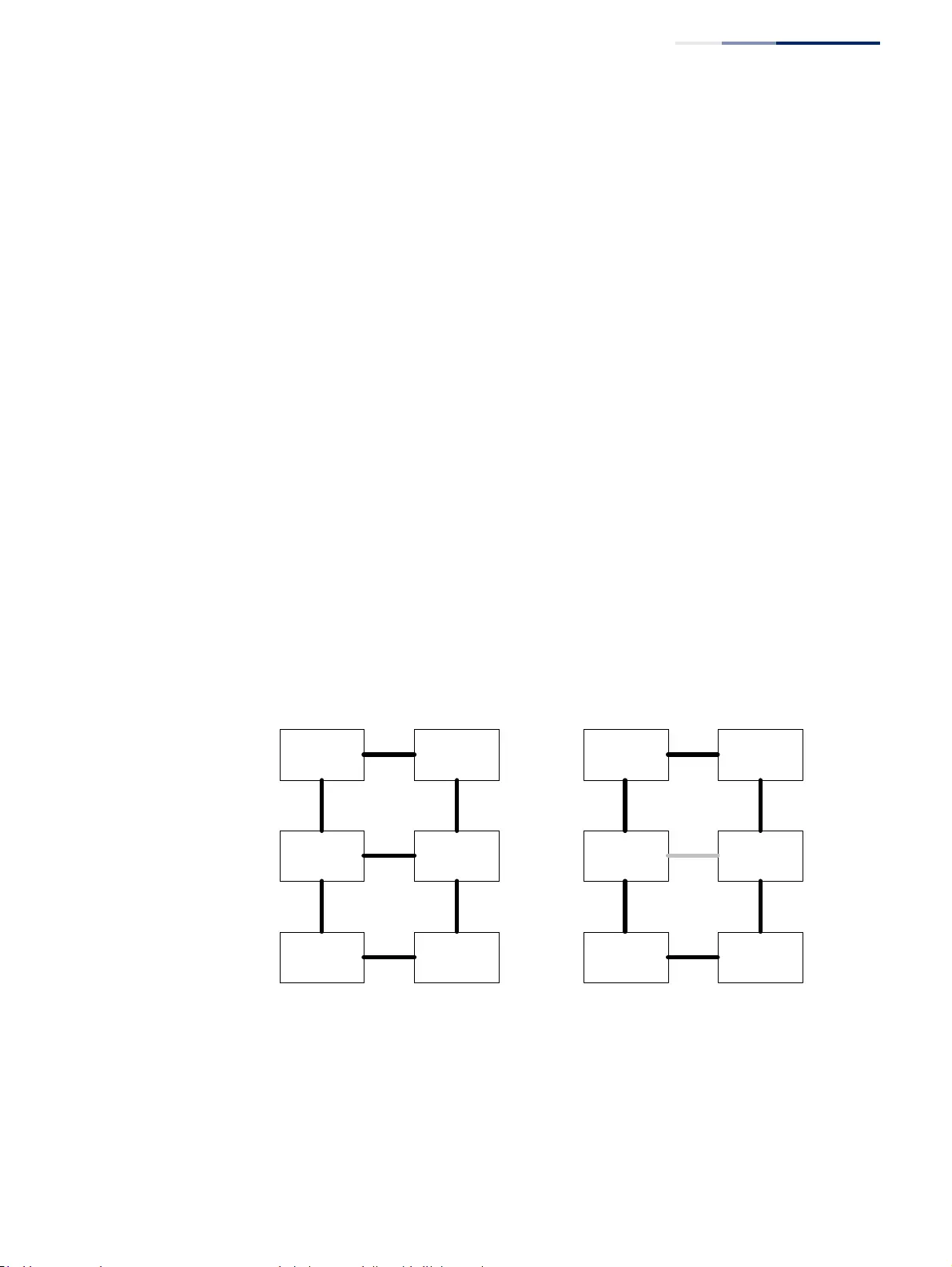
Chapter 13
| Basic Administration Protocols
Ethernet Ring Protection Switching
– 461 –
formed by the ring links of ERP2 and the ring link between the interconnection
nodes that is controlled by ERP1. ERP2 is a sub-ring. Ring node A is the RPL owner
node for ERP1, and ring node E is the RPL owner node for ERP2. These ring nodes (A
and E) are responsible for blocking the traffic channel on the RPL for ERP1 and ERP2
respectively. There is no restriction on which ring link on an ring may be set as the
RPL. For example the RPL of ERP1 could be set as the link between ring node C and
D.
Ring nodes C and D, that are common to both ERP1 and ERP2, are called
interconnection nodes. The ring link between the interconnection nodes are
controlled and protected by the ring it belongs to. In the example for the Normal
Condition, the ring link between ring nodes C and D is part of ERP1, and, as such,
are controlled and protected by ERP1. Ethernet characteristic information traffic
corresponding to the traffic channel may be transferred over a common Ethernet
connection for ERP1 and ERP2 through the interconnection nodes C and D.
Interconnection nodes C and D have separate ERP Control Processes for each
Ethernet Ring.
Figure 298 on page 461 (Signal Fail Condition) illustrates a situation where
protection switching has occurred due to an SF condition on the ring link between
interconnection nodes C and D. The failure of this ring link triggers protection only
on the ring to which it belongs, in this case ERP1. The traffic and R-APS channels are
blocked bi-directionally on the ports where the failure is detected and bi-
directionally unblocked at the RPL connection point on ERP1. The traffic channels
remain bi-directionally blocked at the RPL connection point on ERP2. This prevents
the formation of a loop.
Figure 298:
Ring Interconnection Architecture (Multi-ring/Ladder Network)
Configuration Guidelines for ERPS
1. Create an ERPS ring (Configure Domain – Add): The ring name is used as an
index in the G.8032 database.
2. Configure the east and west interfaces (Configure Domain – Configure Details):
Each node on the ring connects to it through two ring ports. Configure one
ring node Aring node B
ring node C ring node D
ring node F ring node E
ERP1
ERP2
RPL
RPL
RPL Owner
Node
for ERP1
RPL Owner
Node
for ERP2
ring link
(ERP1)
ring no de Aring node B
ring node C ring no de D
ring node F ring no de E
ERP1
ERP2
RPL
RPL
RPL Owner
Node
for ERP1
RPL Owner
Node
for ERP2
ring link
(ERP1)
FAILURE
Normal Condition Signal Fail Condition
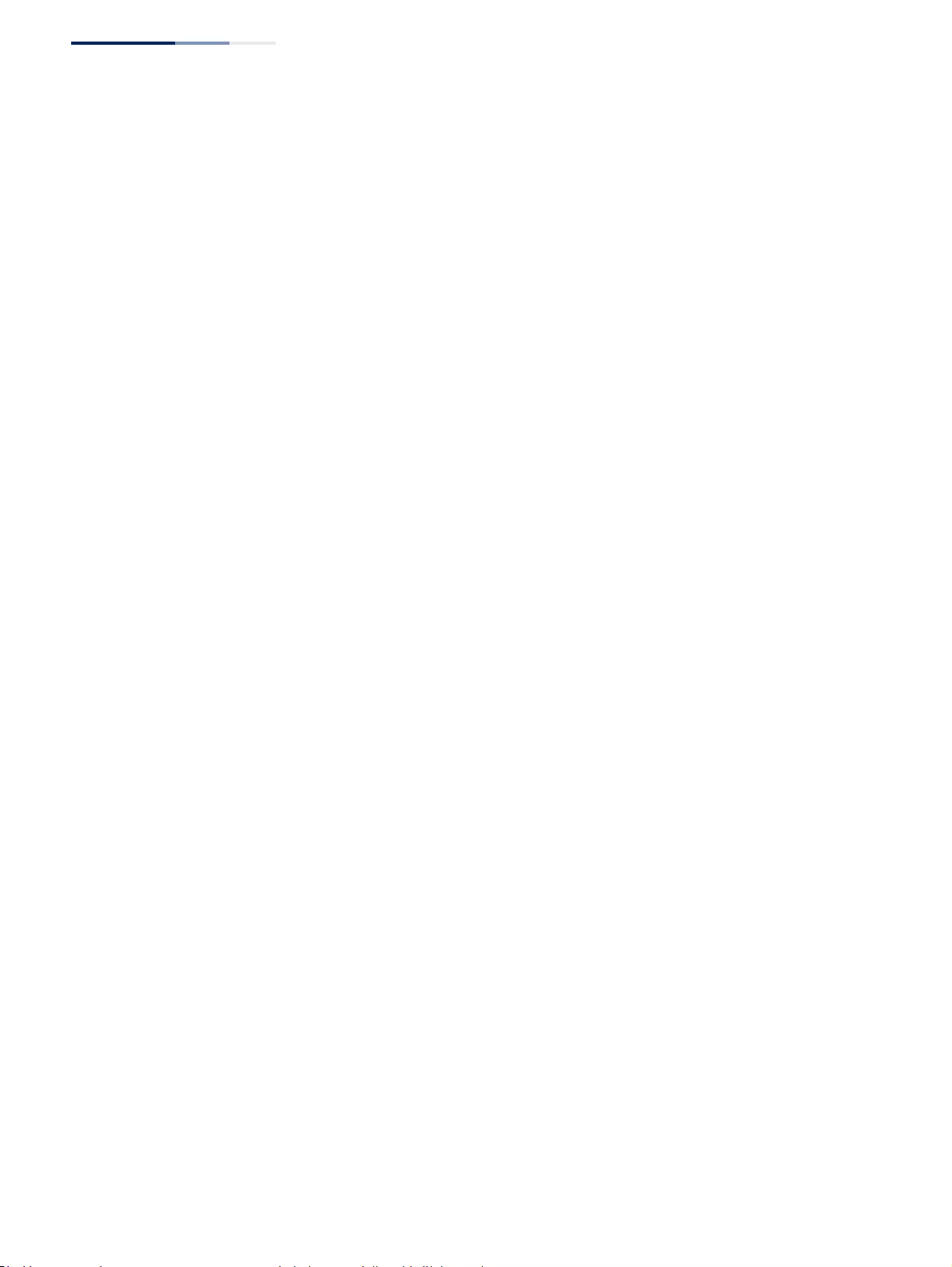
Chapter 13
| Basic Administration Protocols
Ethernet Ring Protection Switching
– 462 –
port connected to the next node in the ring to the east (or clockwise direction)
and another port facing west in the ring.
3. Configure the RPL owner (Configure Domain – Configure Details): Configure
one node in the ring as the Ring Protection Link (RPL) owner. When this switch
is configured as the RPL owner, the west ring port is set as being connected to
the RPL. Under normal operations (Idle state), the RPL is blocked to ensure that
a loop cannot form in the ring. If a signal failure brings down any other link in
the ring, the RPL will be unblocked (Protection state) to ensure proper
connectivity among all ring nodes until the failure is recovered.
4. Configure ERPS timers (Configure Domain – Configure Details): Set the Guard
timer to prevent ring nodes from receiving outdated R-APS messages, the
Hold-off timer to filter out intermittent link faults, and the WTR timer to verify
that the ring has stabilized before blocking the RPL after recovery from a signal
failure.
5. Configure the ERPS Control VLAN (Configure Domain – Configure Details):
Specify the Control VLAN (CVLAN) used to pass R-APS ring maintenance
commands. The CVLAN must NOT be configured with an IP address. In addition,
only ring ports may be added to the CVLAN (prior to configuring the VLAN as a
CVLAN). No other ports can be members of this VLAN (once set as a CVLAN).
Also, the ring ports of the CVLAN must be tagged. Failure to observe these
restrictions can result in a loop in the network.
6. Enable ERPS (Configure Global): Before enabling a ring as described in the next
step, first globally enable ERPS on the switch. If ERPS has not yet been enabled
or has been disabled, no ERPS rings will work.
7. Enable an ERPS ring (Configure Domain – Configure Details): Before an ERPS
ring can work, it must be enabled. When configuration is completed and the
ring enabled, R-APS messages will start flowing in the control VLAN, and
normal traffic will begin to flow in the data VLANs. A ring can be stopped by
disabling the Admin Status on any node.
8. Display ERPS status information (Configure Domain – Show): Display ERPS
status information for all configured rings.
Configuration Limitations for ERPS
The following configuration limitations apply to ERPS:
◆The switch supports up to six ERPS rings – each ring must have one Control
VLAN, and at most 255 Data VLANs.
◆Ring ports can not be a member of a trunk, nor an LACP-enabled port.
◆Dynamic VLANs are not supported as protected data ports.
◆Exclusive use of STP or ERPS on any port.
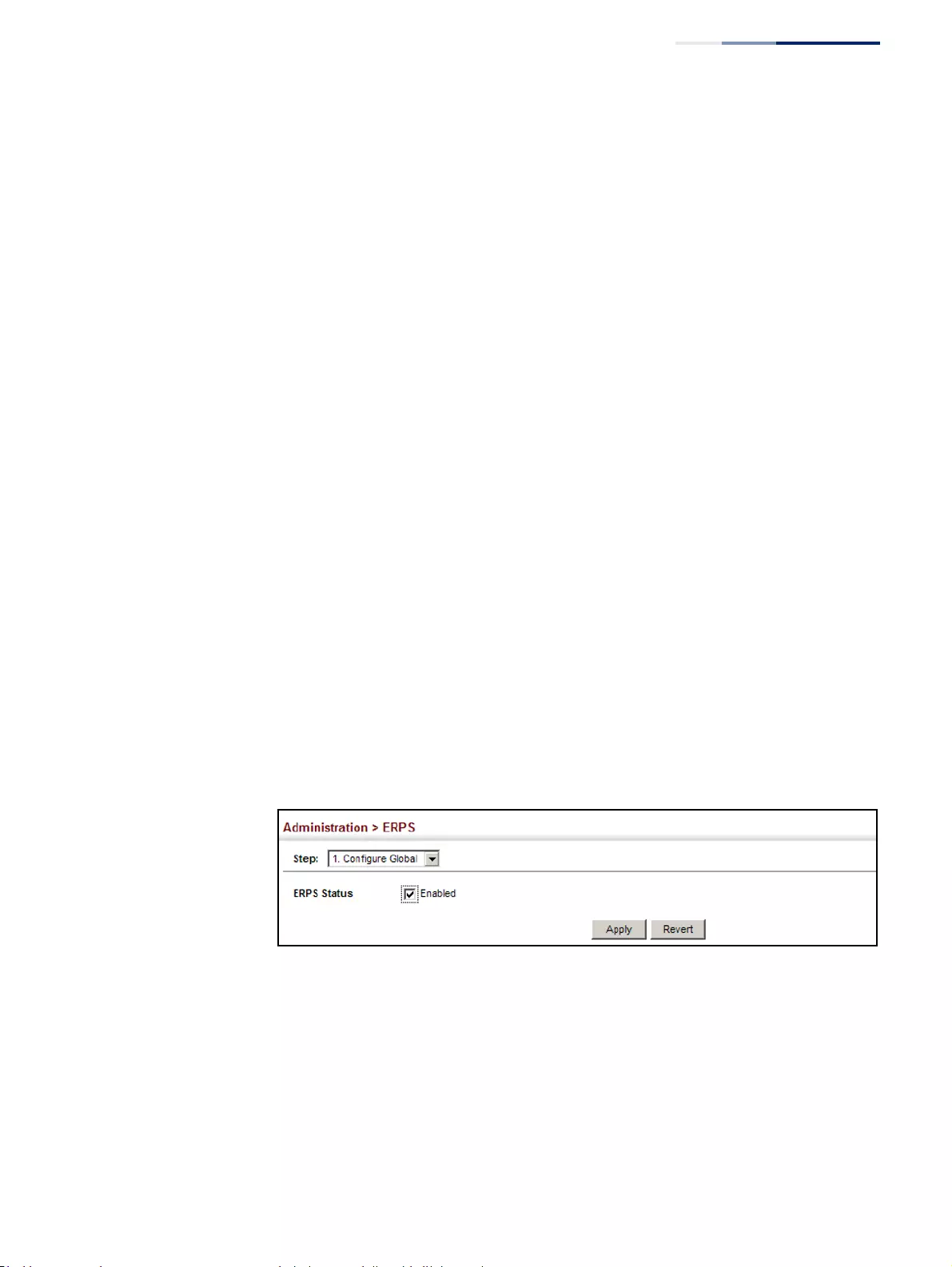
Chapter 13
| Basic Administration Protocols
Ethernet Ring Protection Switching
– 463 –
◆The switch takes about 350 ms to detect link-up on 1000Base-T copper ports,
so the convergence time on this port type is more than 50 ms.
◆One VLAN must be added to an ERPS domain as the CVLAN. This can be
designated as any VLAN, other than the management VLAN. The CVLAN should
only contain ring ports, and must not be configured with an IP address.
ERPS Global
Configuration
Use the Administration > ERPS (Configure Global) page to globally enable or
disable ERPS on the switch.
Parameters
These parameters are displayed:
◆ERPS Status – Enables ERPS on the switch. (Default: Disabled)
ERPS must be enabled globally on the switch before it can enabled on an ERPS
ring (by setting the Admin Status on the Configure Domain – Configure Details
page).
Web Interface
To globally enable ERPS on the switch:
1. Click Administration, ERPS.
2. Select Configure Global from the Step list.
3. Mark the ERPS Status check box.
4. Click Apply.
Figure 299: Setting ERPS Global Status
ERPS Ring
Configuration
Use the Administration > ERPS (Configure Domain) pages to configure ERPS rings.
Command Usage
Ring Initialization
An ERPS ring containing one Control VLAN and one or more protected Data VLANs
must be configured, and the global ERPS function enabled on the switch (see “ERPS
Global Configuration” on page 463) before a ring can start running. Once enabled,
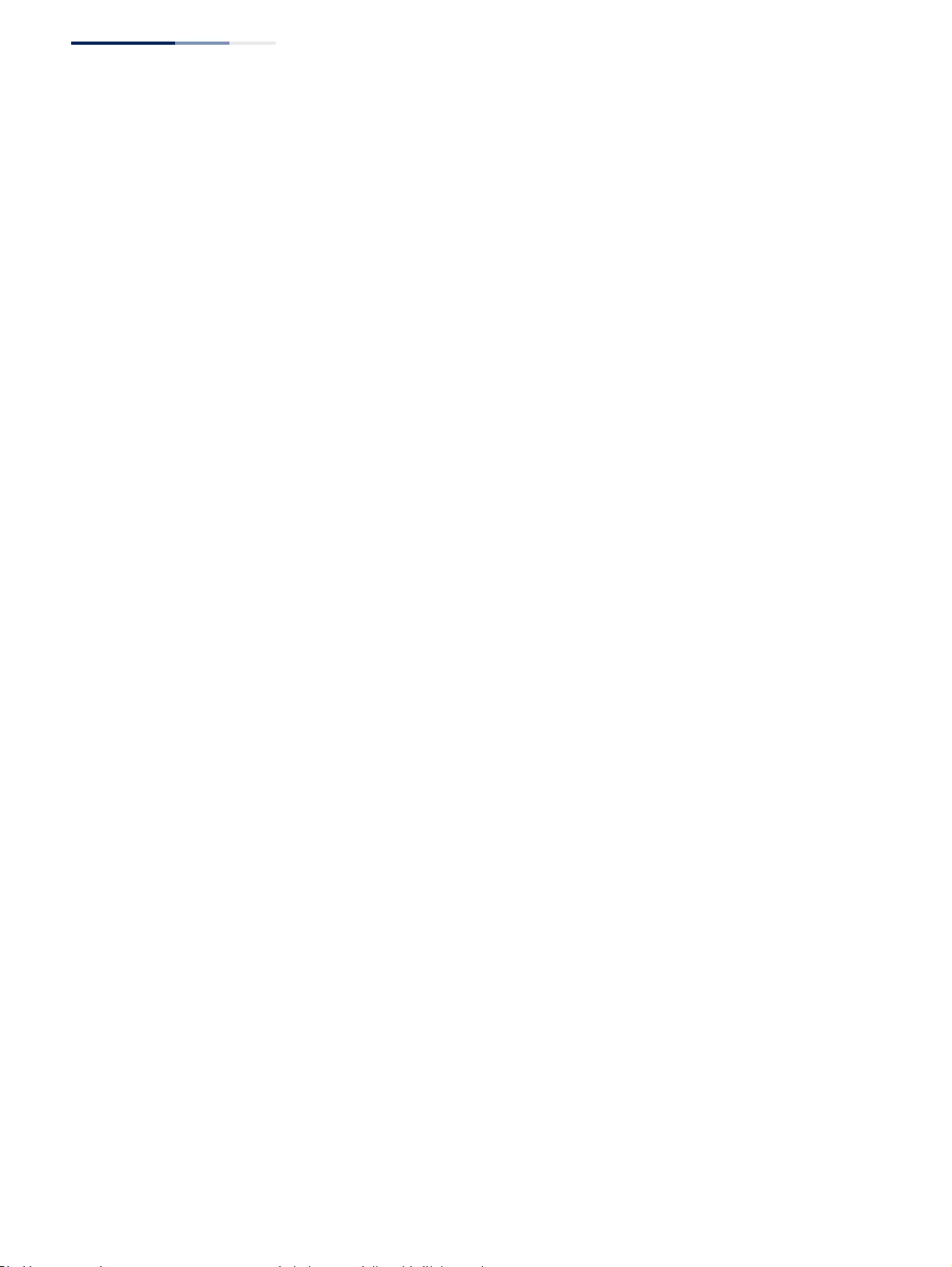
Chapter 13
| Basic Administration Protocols
Ethernet Ring Protection Switching
– 464 –
the RPL owner node and non-owner node state machines will start, and the ring
will enter the active state.
Limitations
When configuring a ring port, note that these ports cannot be part of a spanning
tree, nor can they be members of a static or dynamic trunk.
Parameters
These parameters are displayed:
Add
◆Domain Name – Name of an ERPS ring. (Range: 1-12 characters)
◆Domain ID – ERPS ring identifier used in R-APS messages. (Range: 1-255)
Show
◆Domain Name – Name of a configured ERPS ring.
◆ID – ERPS ring identifier used in R-APS messages.
◆Admin Status – Shows whether ERPS is enabled on the switch.
◆Ver – Shows the ERPS version.
◆MEG Level – The maintenance entity group (MEG) level providing a
communication channel for ring automatic protection switching (R-APS)
information.
◆Control VLAN – Shows the Control VLAN ID.
◆Node State – Shows the following ERPS states:
■Init – The ERPS ring has started but has not yet determined the status of the
ring.
■Idle – If all nodes in a ring are in this state, it means that all the links in the
ring are up. This state will switch to protection state if a link failure occurs.
■Protection – If a node in this state, it means that a link failure has occurred.
This state will switch to idle state if all the failed links recover.
◆Type – Shows node type as None, RPL Owner or RPL Neighbor.
◆Revertive – Shows if revertive or non-revertive recovery is selected.
◆W/E – Shows information on the west and east ring port for this node.
◆West Port – Shows the west ring port for this node.
◆East Port – Shows the east ring port for this node.
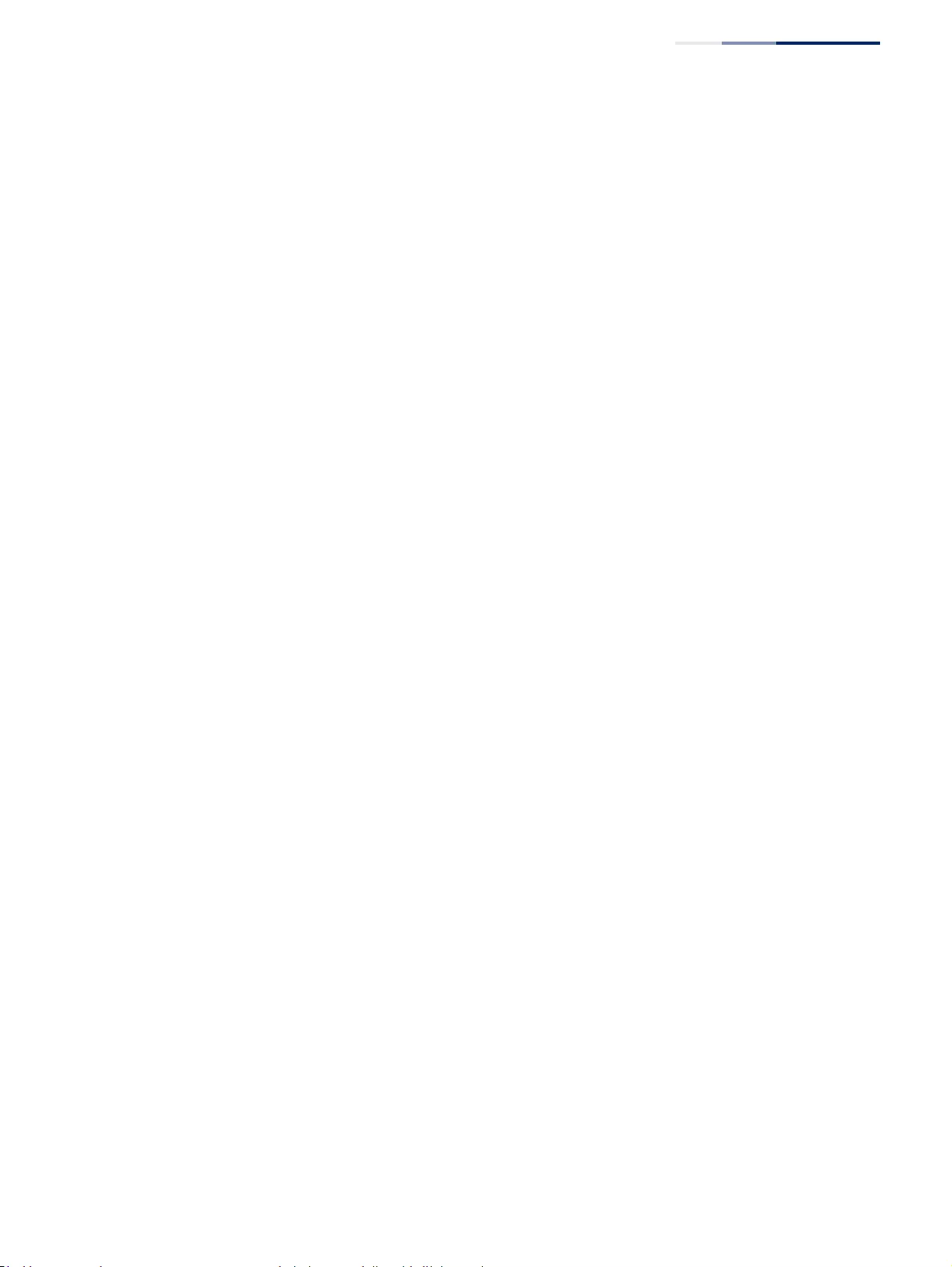
Chapter 13
| Basic Administration Protocols
Ethernet Ring Protection Switching
– 465 –
◆Interface – The port or trunk which is configured as a ring port.
◆Port State – The operational state:
■Blocking – The transmission and reception of traffic is blocked and the
forwarding of R-APS messages is blocked, but the transmission of locally
generated R-APS messages is allowed and the reception of all R-APS
messages is allowed.
■Forwarding – The transmission and reception of traffic is allowed;
transmission, reception and forwarding of R-APS messages is allowed.
■Unknown – The interface is not in a known state (includes the domain
being disabled).
◆Local SF – A signal fault generated on a link to the local node.
◆Local FS – Shows if a forced switch command was issued on this interface.
◆Local MS – Shows if a manual switch command was issued on this interface.
◆MEP – The CFM MEP used to monitor the status on this link.
◆RPL – Shows if this node is connected to the RPL.
Configure Details
◆Domain Name – Name of a configured ERPS ring. (Range: 1-12 characters)
Service Instances within each ring are based on a unique maintenance
association for the specific users, distinguished by the ring name, maintenance
level, maintenance association’s name, and assigned VLAN. Up to 6 ERPS rings
can be configured on the switch.
◆Domain ID – ERPS ring identifier used in R-APS messages. (Range: 1-255;
Default: None)
R-APS information is carried in an R-APS PDUs. The last octet of the MAC
address is designated as the Ring ID (01-19-A7-00-00-[Ring ID]). If use of the
default MAC address is disabled for the R-APS Def MAC parameter, then the
Domain ID will be used in R-APS PDUs.
◆Admin Status – Activates the current ERPS ring. (Default: Disabled)
Before enabling a ring, the global ERPS function should be enabled see (“ERPS
Global Configuration” on page 463), the east and west ring ports configured on
each node, the RPL owner specified, and the control VLAN configured.
Once enabled, the RPL owner node and non-owner node state machines will
start, and the ring will enter idle state if no signal failures are detected.
◆Version – Specifies compatibility with the following ERPS versions:
■1 - ERPS version 1 based on ITU-T G.8032/Y.1344.

Chapter 13
| Basic Administration Protocols
Ethernet Ring Protection Switching
– 466 –
■2 - ERPS version 2 based on ITU-T G.8032/Y.1344 Version 2. (This is the
default setting.)
In addition to the basic features provided by version 1, version 2 also supports:
■Multi-ring/ladder network support
■Revertive/Non-revertive recovery
■Forced Switch (FS) and Manual Switch (MS) commands for manually
blocking a particular ring port
■Flush FDB (forwarding database) logic which reduces amount of flush FDB
operations in the ring
■Support of multiple ERP instances on a single ring
Version 2 is backward compatible with Version 1. If version 2 is specified, the
inputs and commands are forwarded transparently. If set to version 1, MS and
FS operator commands are filtered, and the switch set to revertive mode.
The version number is automatically set to “1” when a ring node, supporting
only the functionalities of G.8032v1, exists on the same ring with other nodes
that support G.8032v2.
When ring nodes running G.8032v1 and G.8032v2 co-exist on a ring, the ring ID
of each node is configured as “1”.
In version 1, the MAC address 01-19-A7-00-00-01 is used for the node identifier.
The R-APS Def MAC parameter has no effect.
◆MEG Level – The maintenance entity group (MEG) level which provides a
communication channel for ring automatic protection switching (R-APS)
information. (Range: 0-7)
This parameter is used to ensure that received R-APS PDUs are directed for this
ring. A unique level should be configured for each local ring if there are many R-
APS PDUs passing through this switch.
◆Control VLAN – A dedicated VLAN used for sending and receiving E-APS
protocol messages. (Range: 1-4094)
Configure one control VLAN for each ERPS ring. First create the VLAN to be used
as the control VLAN (see “Configuring VLAN Groups” on page 161), add the ring
ports for the east and west interface as tagged members to this VLAN (see
“Adding Static Members to VLANs” on page 163), and then use this parameter
to add it to the ring.
The following restrictions are recommended to avoid creating a loop in the
network or other problems which may occur under some situations:
■The Control VLAN must not be configured as a Layer 3 interface (with an IP
address), a dynamic VLAN (with GVRP enabled), nor as a private VLAN.
■In addition, only ring ports may be added to the Control VLAN. No other
ports can be members of this VLAN.
■Also, the ring ports of the Control VLAN must be tagged.
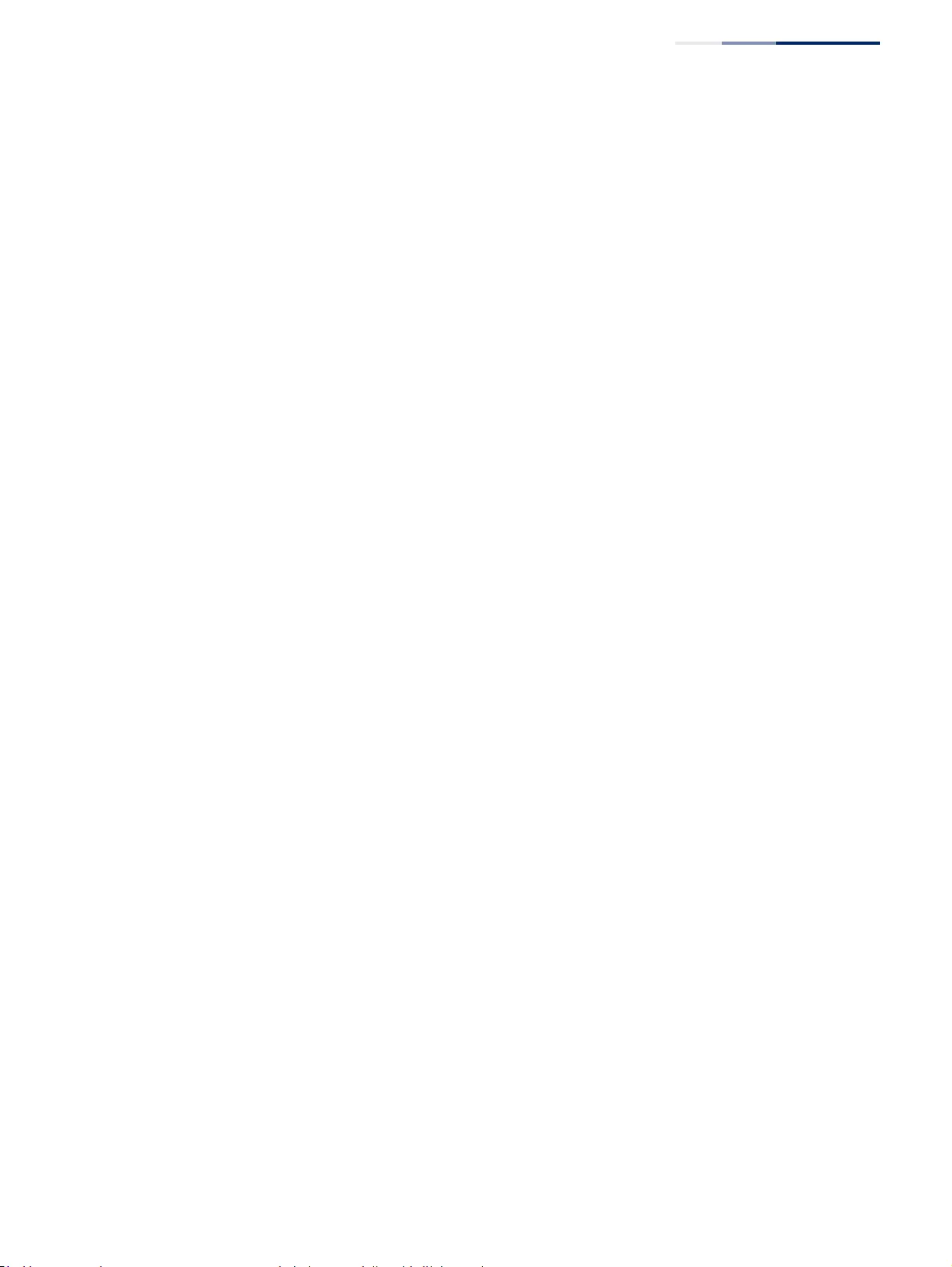
Chapter 13
| Basic Administration Protocols
Ethernet Ring Protection Switching
– 467 –
Once the ring has been activated, the configuration of the control VLAN cannot
be modified. Use the Admin Status parameter to stop the ERPS ring before
making any configuration changes to the control VLAN.
◆Node State – Refer to the parameters for the Show page.
◆Node Type – Shows ERPS node type as one of the following:
■None – Node is neither Ring Protection Link (RPL) owner nor neighbor.
(This is the default setting.)
■RPL Owner – Specifies a ring node to be the RPL owner.
■Only one RPL owner can be configured on a ring. The owner blocks
traffic on the RPL during Idle state, and unblocks it during Protection
state (that is, when a signal fault is detected on the ring or the
protection state is enabled with the Forced Switch or Manual Switch
commands on the Configure Operation page).
■The east and west connections to the ring must be specified for all ring
nodes. When this switch is configured as the RPL owner, the west ring
port is automatically set as being connected to the RPL.
■RPL Neighbor – Specifies a ring node to be the RPL neighbor.
■The RPL neighbor node, when configured, is a ring node adjacent to
the RPL that is responsible for blocking its end of the RPL under normal
conditions (i.e., the ring is established and no requests are present in
the ring) in addition to the block at the other end by the RPL Owner
Node. The RPL neighbor node may participate in blocking or
unblocking its end of the RPL, but is not responsible for activating the
reversion behavior.
■Only one RPL owner can be configured on a ring. If the switch is set as
the RPL owner for an ERPS domain, the west ring port is set as one end
of the RPL. If the switch is set as the RPL neighbor for an ERPS domain,
the east ring port is set as the other end of the RPL.
■The east and west connections to the ring must be specified for all ring
nodes. When this switch is configured as the RPL neighbor, the east
ring port is set as being connected to the RPL.
■Note that is not mandatory to declare a RPL neighbor.
◆Revertive – Sets the method of recovery to Idle State through revertive or non-
revertive mode. (Default: Enabled)
■Revertive behavior allows the switch to automatically return the RPL from
Protection state to Idle state through the exchange of protocol messages.
Non-revertive behavior for Protection, Forced Switch (FS), and Manual
Switch (MS) states are basically the same. Non-revertive behavior requires
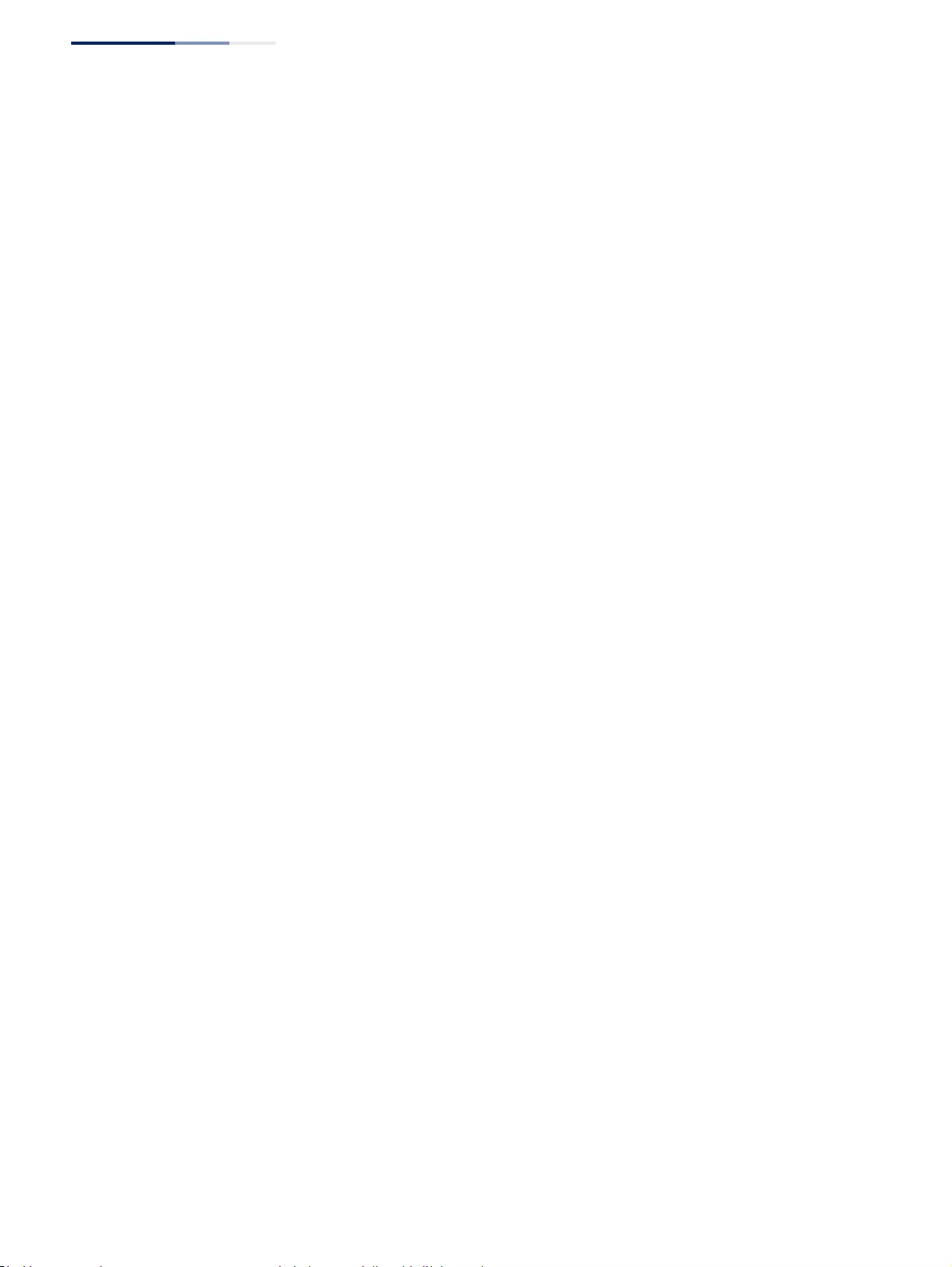
Chapter 13
| Basic Administration Protocols
Ethernet Ring Protection Switching
– 468 –
the RPL to be restored from Protection state to Idle state using the Clear
command (Configure Operation page).
■Recovery for Protection Switching – A ring node that has one or more ring
ports in an SF (Signal Fail) condition, upon detecting the SF condition
cleared, keeps at least one of its ring ports blocked for the traffic channel
and for the R-APS channel, until the RPL is blocked as a result of ring
protection reversion, or until there is another higher priority request (e.g.,
an SF condition) in the ring.
A ring node that has one ring port in an SF condition and detects the SF
condition cleared, continuously transmits the R-APS (NR – no request)
message with its own Node ID as the priority information over both ring
ports, informing that no request is present at this ring node and initiates a
guard timer. When another recovered ring node (or nodes) holding the link
block receives this message, it compares the Node ID information with its
own Node ID. If the received R-APS (NR) message has the higher priority,
this ring node unblocks its ring ports. Otherwise, the block remains
unchanged. As a result, there is only one link with one end blocked.
The ring nodes stop transmitting R-APS (NR) messages when they accept
an R-APS (NR, RB – RPL Blocked), or when another higher priority request is
received.
■Recovery with Revertive Mode – When all ring links and ring nodes
have recovered and no external requests are active, reversion is
handled in the following way:
a. The reception of an R-APS (NR) message causes the RPL Owner
Node to start the WTR (Wait-to-Restore) timer.
b. The WTR timer is cancelled if during the WTR period a higher
priority request than NR is accepted by the RPL Owner Node or is
declared locally at the RPL Owner Node.
c. When the WTR timer expires, without the presence of any other
higher priority request, the RPL Owner Node initiates reversion by
blocking its traffic channel over the RPL, transmitting an R-APS (NR,
RB) message over both ring ports, informing the ring that the RPL is
blocked, and performing a flush FDB action.
d. The acceptance of the R-APS (NR, RB) message causes all ring nodes
to unblock any blocked non-RPL link that does not have an SF
condition. If it is an R-APS (NR, RB) message without a DNF (do not
flush) indication, all ring nodes flush the FDB.
■Recovery with Non-revertive Mode – In non-revertive operation, the
ring does not automatically revert when all ring links and ring nodes
have recovered and no external requests are active. Non-revertive
operation is handled in the following way:
a. The RPL Owner Node does not generate a response on reception of
an R-APS (NR) messages.
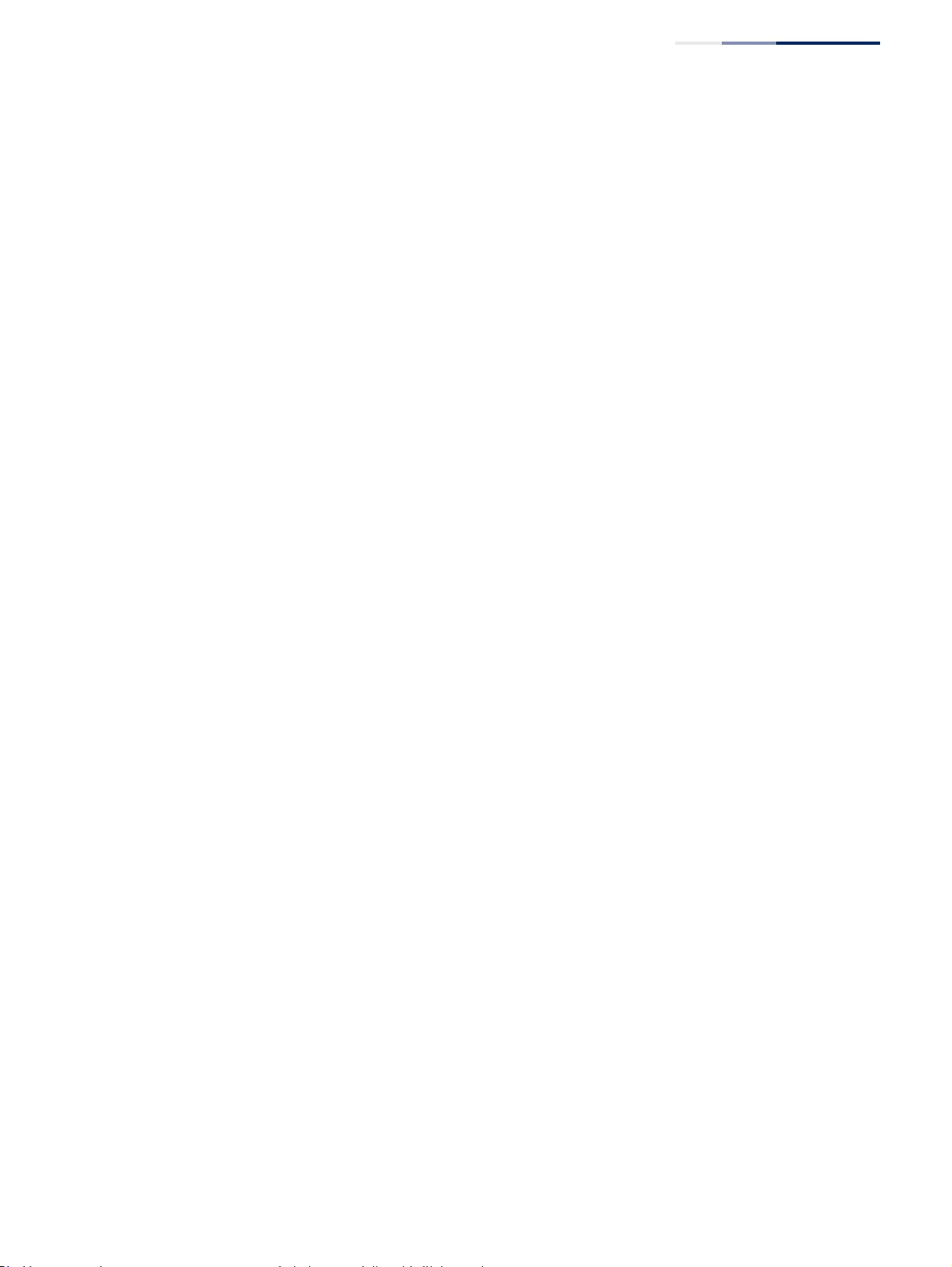
Chapter 13
| Basic Administration Protocols
Ethernet Ring Protection Switching
– 469 –
b. When other healthy ring nodes receive the NR (Node ID) message,
no action is taken in response to the message.
c. When the operator issues the Clear command (Configure
Operation page) for non-revertive mode at the RPL Owner Node,
the non-revertive operation is cleared, the RPL Owner Node blocks
its RPL port, and transmits an R-APS (NR, RB) message in both
directions, repeatedly.
d. Upon receiving an R-APS (NR, RB) message, any blocking node
should unblock its non-failed ring port. If it is an R-APS (NR, RB)
message without a DNF indication, all ring nodes flush the FDB.
■Recovery for Forced Switching – A Forced Switch command is removed
by issuing the Clear command (Configure Operation page) to the same
ring node where Forced Switch mode is in effect. The clear command
removes any existing local operator commands, and triggers reversion
if the ring is in revertive behavior mode.
The ring node where the Forced Switch was cleared continuously
transmits the R-APS (NR) message on both ring ports, informing other
nodes that no request is present at this ring node. The ring nodes stop
transmitting R-APS (NR) messages when they accept an RAPS (NR, RB)
message, or when another higher priority request is received.
If the ring node where the Forced Switch was cleared receives an R-APS
(NR) message with a Node ID higher than its own Node ID, it unblocks
any ring port which does not have an SF condition and stops
transmitting R-APS (NR) message over both ring ports.
■Recovery with revertive mode is handled as follows:
a. The reception of an R-APS (NR) message causes the RPL Owner
Node to start the WTB timer.
b. The WTB timer is cancelled if during the WTB period a higher
priority request than NR is accepted by the RPL Owner Node or
is declared locally at the RPL Owner Node.
c. When the WTB timer expires, in the absence of any other higher
priority request, the RPL Owner Node initiates reversion by
blocking the traffic channel over the RPL, transmitting an R-APS
(NR, RB) message over both ring ports, informing the ring that
the RPL is blocked, and flushes the FDB.
d. The acceptance of the R-APS (NR, RB) message causes all ring
nodes to unblock any blocked non-RPL that does not have an
SF condition. If it is an R-APS (NR, RB) message without a DNF
indication, all ring nodes flush their FDB. This action unblocks
the ring port which was blocked as a result of an operator
command.
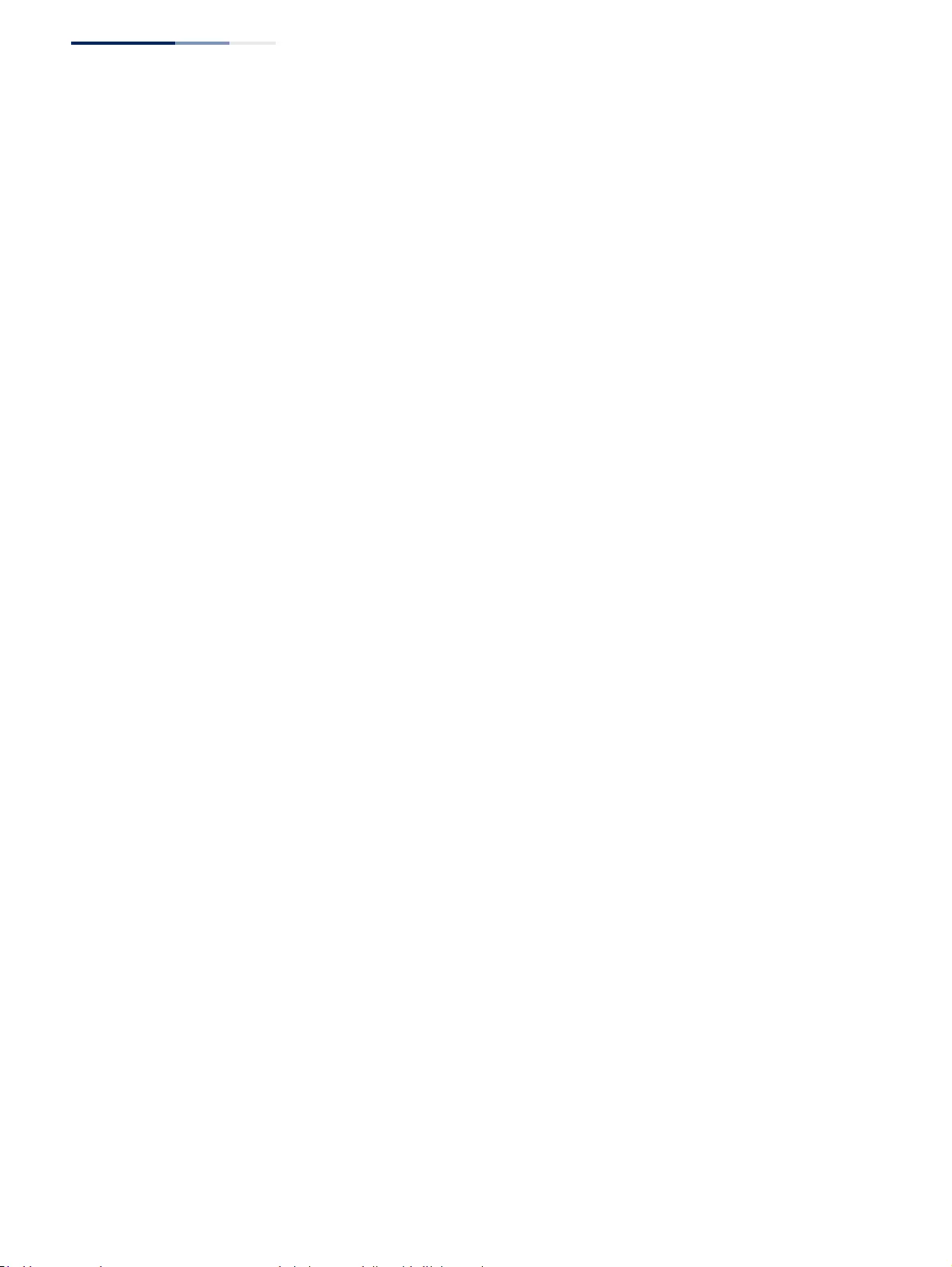
Chapter 13
| Basic Administration Protocols
Ethernet Ring Protection Switching
– 470 –
■Recovery with non-revertive mode is handled as follows:
a. The RPL Owner Node, upon reception of an R-APS(NR) message
and in the absence of any other higher priority request does
not perform any action.
b. Then, after the operator issues the Clear command (Configure
Operation page) at the RPL Owner Node, this ring node blocks
the ring port attached to the RPL, transmits an R-APS (NR, RB)
message on both ring ports, informing the ring that the RPL is
blocked, and flushes its FDB.
c. The acceptance of the R-APS (NR, RB) message triggers all ring
nodes to unblock any blocked non-RPL which does not have an
SF condition. If it is an R-APS (NR, RB) message without a DNF
indication, all ring nodes flush their FDB. This action unblocks
the ring port which was blocked as result of an operator
command.
■Recovery for Manual Switching – A Manual Switch command is
removed by issuing the Clear command (Configure Operation page) at
the same ring node where the Manual Switch is in effect. The clear
command removes any existing local operator commands, and triggers
reversion if the ring is in revertive behavior mode.
The ring node where the Manual Switch was cleared keeps the ring
port blocked for the traffic channel and for the R-APS channel, due to
the previous Manual Switch command. This ring port is kept blocked
until the RPL is blocked as a result of ring protection reversion, or until
there is another higher priority request (e.g., an SF condition) in the
ring.
The Ethernet Ring Node where the Manual Switch was cleared
continuously transmits the R-APS (NR) message on both ring ports,
informing that no request is present at this ring node. The ring nodes
stop transmitting R-APS (NR) messages when they accept an RAPS (NR,
RB) message, or when another higher priority request is received.
If the ring node where the Manual Switch was cleared receives an
R-APS (NR) message with a Node ID higher than its own Node ID, it
unblocks any ring port which does not have an SF condition and stops
transmitting R-APS (NR) message on both ring ports.
■Recovery with revertive mode is handled as follows:
a. The RPL Owner Node, upon reception of an R-APS (NR)
message and in the absence of any other higher priority
request, starts the WTB timer and waits for it to expire. While
the WTB timer is running, any latent R-APS (MS) message is
ignored due to the higher priority of the WTB running signal.
b. When the WTB timer expires, it generates the WTB expire
signal. The RPL Owner Node, upon reception of this signal,
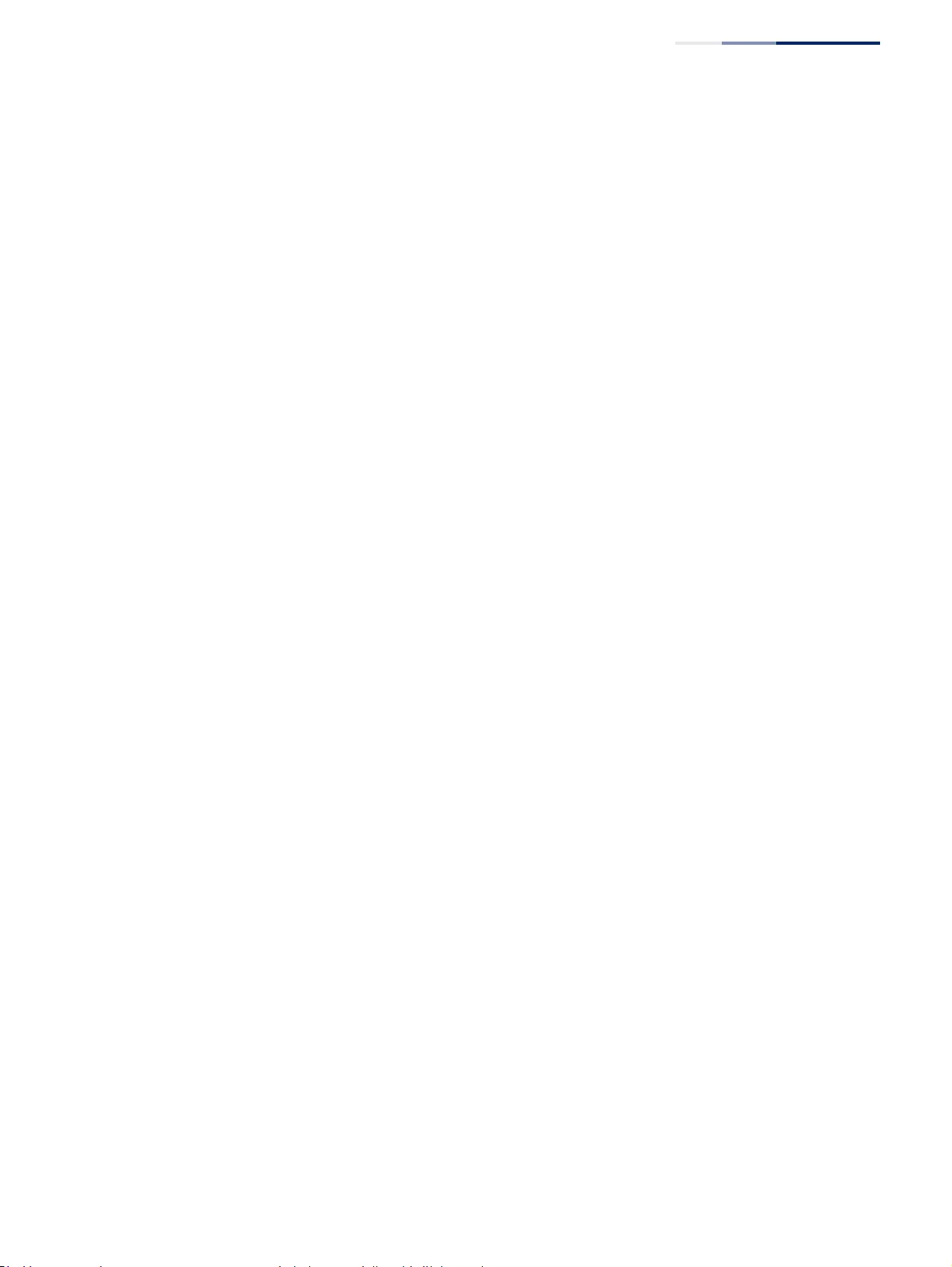
Chapter 13
| Basic Administration Protocols
Ethernet Ring Protection Switching
– 471 –
initiates reversion by blocking the traffic channel on the RPL,
transmitting an R-APS (NR, RB) message over both ring ports,
informing the ring that the RPL is blocked, and flushes its FDB.
c. The acceptance of the R-APS (NR, RB) message causes all ring
nodes to unblock any blocked non-RPL that does not have an
SF condition. If it is an R-APS (NR, RB) message without a DNF
indication, all Ethernet Ring Nodes flush their FDB. This action
unblocks the ring port which was blocked as a result of an
operator command.
■Recovery with non-revertive mode is handled as follows:
a. The RPL Owner Node, upon reception of an R-APS (NR)
message and in the absence of any other higher priority
request does not perform any action.
b. Then, after the operator issues the Clear command (Configure
Operation page) at the RPL Owner Node, this ring node blocks
the ring port attached to the RPL, transmits an R-APS (NR, RB)
message over both ring ports, informing the ring that the RPL is
blocked, and flushes its FDB.
c. The acceptance of the R-APS (NR, RB) message triggers all ring
nodes to unblock any blocked non-RPL which does not have an
SF condition. If it is an R-APS (NR, RB) message without a DNF
indication, all ring nodes flush their FDB. This action unblocks
the ring port which was blocked as result of an operator
command.
◆Major Domain – The ERPS ring used for sending control packets.
This switch can support up to six rings. However, ERPS control packets can only
be sent on one ring. This parameter is used to indicate that the current ring is a
secondary ring, and to specify the major ring which will be used to send ERPS
control packets.
The Ring Protection Link (RPL) is always the west port. So the physical port on a
secondary ring must be the west port. In other words, if a domain has two
physical ring ports, this ring can only be a major ring, not a secondary ring (or
sub-domain) which can have only one physical ring port. The major domain
therefore cannot be set if the east port is already configured.
◆Node ID – A MAC address unique to the ring node. The MAC address must be
specified in the format xx-xx-xx-xx-xx-xx or xxxxxxxxxxxx. (Default: CPU MAC
address)
The ring node identifier is used to identify a node in R-APS messages for both
automatic and manual switching recovery operations.
For example, a node that has one ring port in SF condition and detects that the
condition has been cleared, will continuously transmit R-APS (NR) messages
with its own Node ID as priority information over both ring ports, informing its
neighbors that no request is present at this node. When another recovered
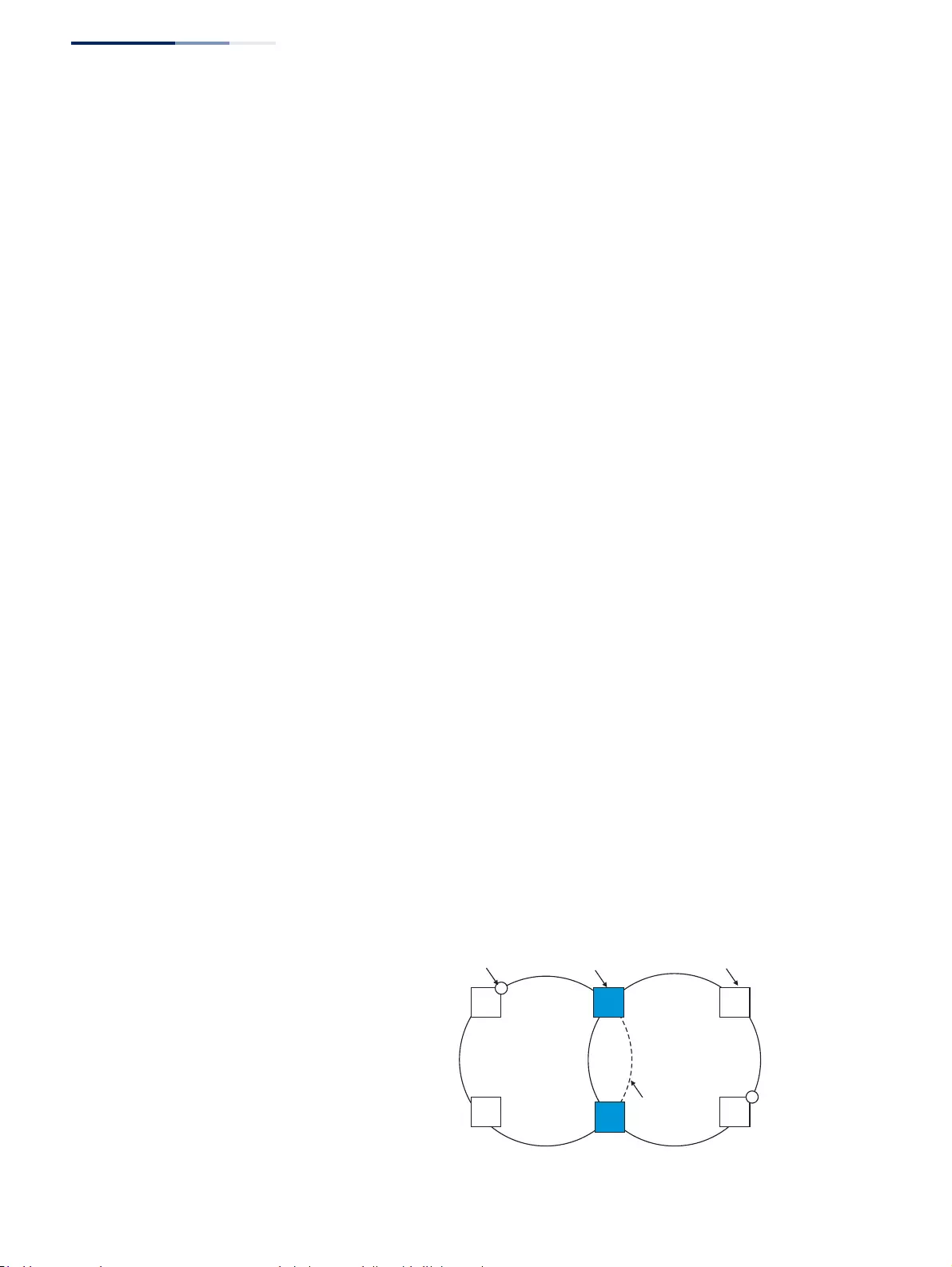
Chapter 13
| Basic Administration Protocols
Ethernet Ring Protection Switching
– 472 –
node holding the link blocked receives this message, it compares the Node ID
information with its own. If the received R-APS (NR) message has a higher
priority, this unblocks its ring ports. Otherwise, the block remains unchanged.
The node identifier may also be used for debugging, such as to distinguish
messages when a node is connected to more than one ring.
◆R-APS with VC – Configures an R-APS virtual channel to connect two
interconnection points on a sub-ring, allowing ERPS protocol traffic to be
tunneled across an arbitrary Ethernet network. (Default: Enabled)
■A sub-ring may be attached to a primary ring with or without a virtual
channel. A virtual channel is used to connect two interconnection points
on the sub-ring, tunneling R-APS control messages across an arbitrary
Ethernet network topology. If a virtual channel is not used to cross the
intermediate Ethernet network, data in the traffic channel will still flow
across the network, but the all R-APS messages will be terminated at the
interconnection points.
■Sub-ring with R-APS Virtual Channel – When using a virtual channel to
tunnel R-APS messages between interconnection points on a sub-ring, the
R-APS virtual channel may or may not follow the same path as the traffic
channel over the network. R-APS messages that are forwarded over the
sub-ring’s virtual channel are broadcast or multicast over the
interconnected network. For this reason the broadcast/multicast domain of
the virtual channel should be limited to the necessary links and nodes. For
example, the virtual channel could span only the interconnecting rings or
sub-rings that are necessary for forwarding R-APS messages of this sub-
ring. Care must also be taken to ensure that the local RAPS messages of the
sub-ring being transported over the virtual channel into the
interconnected network can be uniquely distinguished from those of other
interconnected ring R-APS messages. This can be achieved by, for example,
by using separate VIDs for the virtual channels of different sub-rings.
Note that the R-APS virtual channel requires a certain amount of
bandwidth to forward R-APS messages on the interconnected Ethernet
network where a sub-ring is attached. Also note that the protection
switching time of the sub-ring may be affected if R-APS messages traverse a
long distance over an R-APS virtual channel.
Figure 300: Sub-ring with Virtual Channel
Sub-ring
with Virtual
Channel
Virtual
Channel
RPL Port Interconnection Node Ring Node
Major Ring
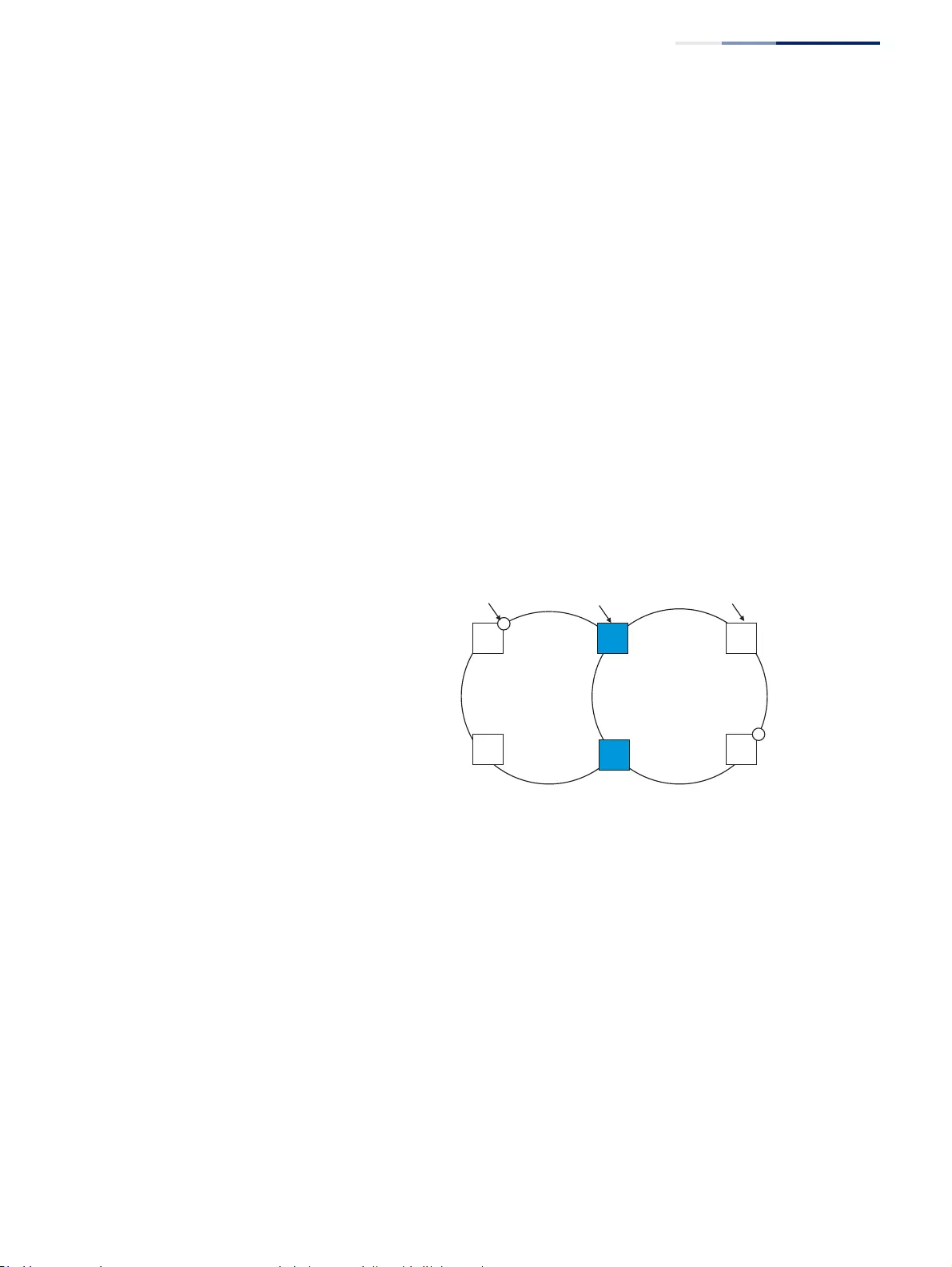
Chapter 13
| Basic Administration Protocols
Ethernet Ring Protection Switching
– 473 –
■Sub-ring without R-APS Virtual Channel – Under certain circumstances it
may not be desirable to use a virtual channel to interconnect the sub-ring
over an arbitrary Ethernet network. In this situation, the R-APS messages
are terminated on the interconnection points. Since the sub-ring does not
provide an R-APS channel nor R-APS virtual channel beyond the
interconnection points, R-APS channel blocking is not employed on the
normal ring links to avoid channel segmentation. As a result, a failure at any
ring link in the sub-ring will cause the R-APS channel of the sub-ring to be
segmented, thus preventing R-APS message exchange between some of
the sub-ring’s ring nodes.
No R-APS messages are inserted or extracted by other rings or sub- rings at
the interconnection nodes where a sub-ring is attached. Hence there is no
need for either additional bandwidth or for different VIDs/Ring IDs for the
ring interconnection. Furthermore, protection switching time for a sub-ring
is independent from the configuration or topology of the interconnected
rings. In addition, this option always ensures that an interconnected
network forms a tree topology regardless of its interconnection
configuration. This means that it is not necessary to take precautions
against forming a loop which is potentially composed of a whole
interconnected network.
Figure 301: Sub-ring without Virtual Channel
◆R-APS Def MAC – Sets the switch’s MAC address to be used as the node
identifier in R-APS messages. (Default: Enabled)
When ring nodes running ERPSv1 and ERPSv2 co-exist on the same ring, the
Ring ID of each ring node must be configured as “1”.
If this command is disabled, the following strings are used as the node
identifier:
■ERPSv1: 01-19-A7-00-00-01
■ERPSv2: 01-19-A7-00-00-[Ring ID]
◆Propagate TC – Enables propagation of topology change messages from a
secondary ring to the primary ring. (Default: Disabled)
When a secondary ring detects a topology change, it can pass a message about
this event to the major ring. When the major ring receives this kind of message
from a secondary ring, it can clear the MAC addresses on its ring ports to help
Sub-ring
with Virtual
Channel
RPL Port Interconnection Node Ring Node
Major Ring
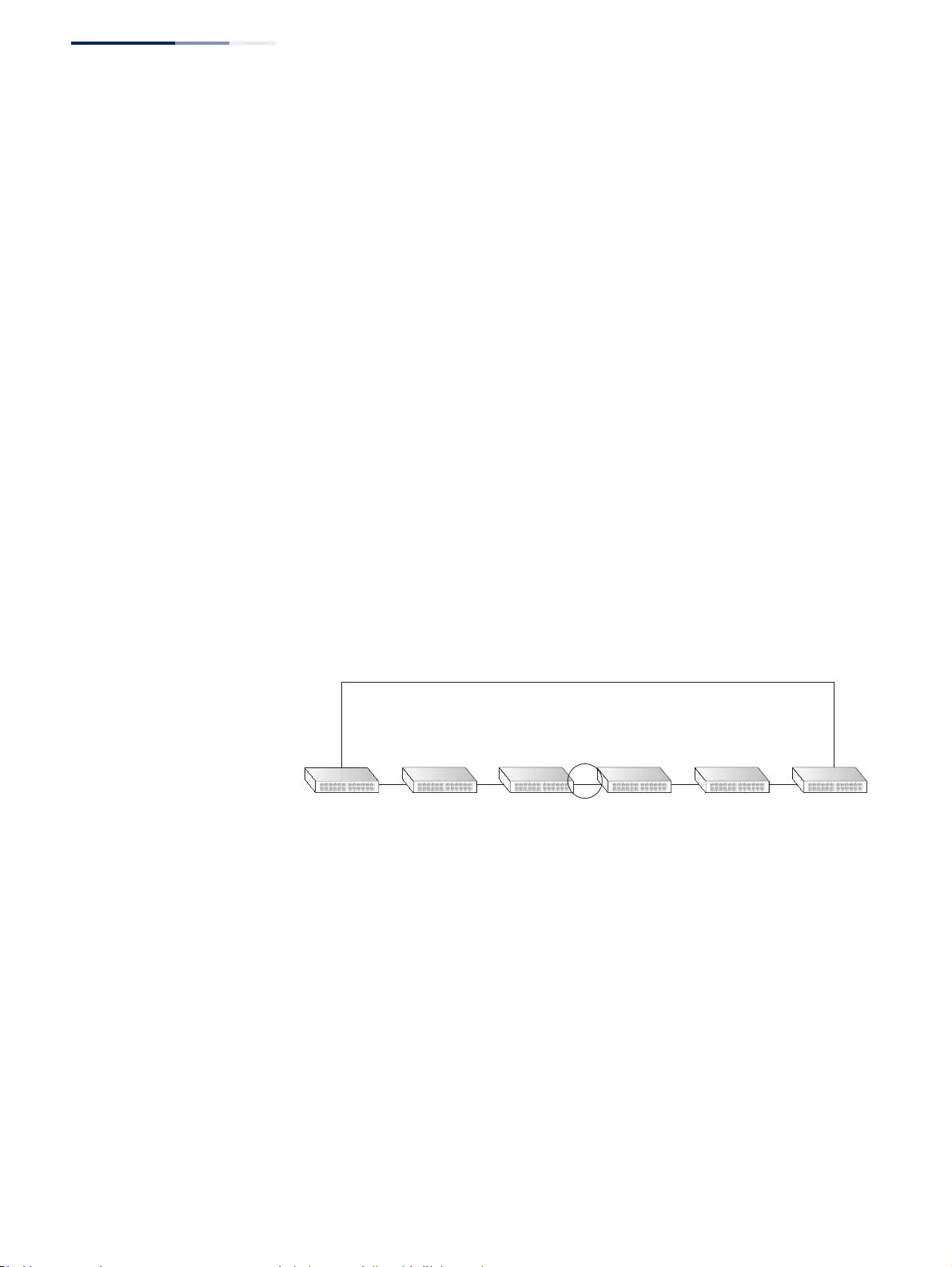
Chapter 13
| Basic Administration Protocols
Ethernet Ring Protection Switching
– 474 –
the second ay ring restore its connections more quickly through protection
switching.
When the MAC addresses are cleared, data traffic may flood onto the major
ring. The data traffic will become stable after the MAC addresses are learned
again. The major ring will not be broken, but the bandwidth of data traffic on
the major ring may suffer for a short period of time due to this flooding
behavior.
◆Non-ERPS Device Protection – Sends non-standard health-check packets
when an owner node enters protection state without any link down event
having been detected through Signal Fault messages. (Default: Disabled)
■The RPL owner node detects a failed link when it receives R-APS (SF - signal
fault) messages from nodes adjacent to the failed link. The owner then
enters protection state by unblocking the RPL. However, using this
standard recovery procedure may cause a non-EPRS device to become
isolated when the ERPS device adjacent to it detects a continuity check
message (CCM) loss event and blocks the link between the non-ERPS
device and ERPS device.
CCMs are propagated by the Connectivity Fault Management (CFM)
protocol. If the standard recovery procedure were used as shown in the
following figure, and node E detected CCM loss, it would send an R-APS (SF)
message to the RPL owner and block the link to node D, isolating that non-
ERPS device.
Figure 302: Non-ERPS Device Protection
When non-ERPS device protection is enabled on the ring, the ring ports on
the RPL owner node and non-owner nodes will not be blocked when signal
loss is detected by CCM loss events.
■When non-ERPS device protection is enabled on an RPL owner node, it will
send non-standard health-check packets to poll the ring health when it
enters the protection state. It does not use the normal procedure of waiting
to receive an R-APS (NR - no request) message from nodes adjacent to the
recovered link. Instead, it waits to see if the non-standard health-check
packets loop back. If they do, indicating that the fault has been resolved,
the RPL will be blocked.
After blocking the RPL, the owner node will still transmit an R-APS (NR, RB -
ring blocked) message. ERPS-compliant nodes receiving this message flush
their forwarding database and unblock previously blocked ports. The ring
is now returned to Idle state.
non-ERPS
A
non-ERPS
RPL
Owner
RPL
XX
blocked blocked
fault
BCD EF
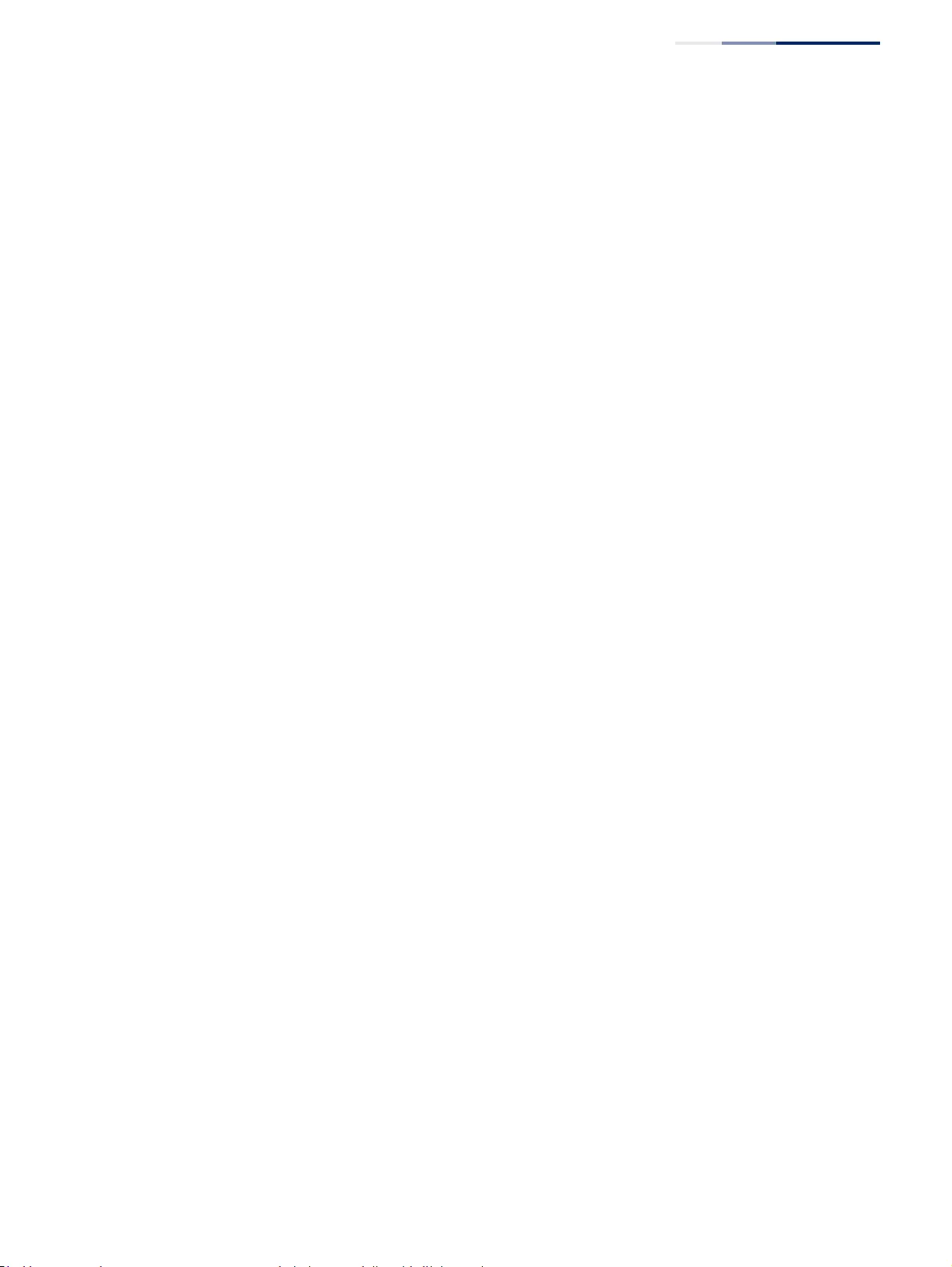
Chapter 13
| Basic Administration Protocols
Ethernet Ring Protection Switching
– 475 –
◆Holdoff Timer – The hold-off timer is used to filter out intermittent link faults.
Faults will only be reported to the ring protection mechanism if this timer
expires. (Range: 0-10000 milliseconds, in steps of 100 milliseconds)
In order to coordinate timing of protection switches at multiple layers, a hold-
off timer may be required. Its purpose is to allow, for example, a server layer
protection switch to have a chance to fix the problem before switching at a
client layer.
When a new defect or more severe defect occurs (new Signal Failure), this event
will not be reported immediately to the protection switching mechanism if the
provisioned hold-off timer value is non-zero. Instead, the hold-off timer will be
started. When the timer expires, whether a defect still exists or not, the timer
will be checked. If one does exist, that defect will be reported to the protection
switching mechanism. The reported defect need not be the same one that
started the timer.
◆Guard Timer – The guard timer is used to prevent ring nodes from receiving
outdated R-APS messages. During the duration of the guard timer, all received
R-APS messages are ignored by the ring protection control process, giving time
for old messages still circulating on the ring to expire. (Range: 10-2000
milliseconds, in steps of 10 milliseconds)
The guard timer duration should be greater than the maximum expected
forwarding delay for an R-APS message to pass around the ring. A side-effect of
the guard timer is that during its duration, a node will be unaware of new or
existing ring requests transmitted from other nodes.
◆WTB Timer – The Wait to Block (WTB) timer is used when clearing Forced
Switch (FS) and Manual Switch (MS) commands. As multiple FS commands are
allowed to co-exist in a ring, the WTB timer ensures that clearing of a single FS
command does not trigger re-blocking of the RPL. When clearing an MS
command, the WTB timer prevents the formation of a closed loop due to
possible a timing anomaly where the RPL owner node receives an outdated
remote MS request during the recovery process.
When recovering from an FS or MS command, the delay timer must be long
enough to receive any latent remote FS or MS commands. This delay timer
called the WTB timer is defined to be 5 seconds longer than the guard timer.
This is enough time to allow a reporting ring node to transmit two R-APS
messages and allow the ring to identify the latent condition.
This delay timer is activated on the RPL owner node. When the relevant delay
timer expires, the RPL owner node initiates the reversion process by
transmitting an R-APS (NR, RB) message. The delay timer, (i.e., WTR or WTB) is
deactivated when any higher priority request preempts this delay timer.
The delay timers (i.e. WTR and WTB) may be started and stopped by the system.
A request to start running the delay timer does not restart the delay timer. A
request to stop the delay timer stops the delay timer and resets its value. The
Clear command (Configure Operation page) can be used to stop the delay
timer.
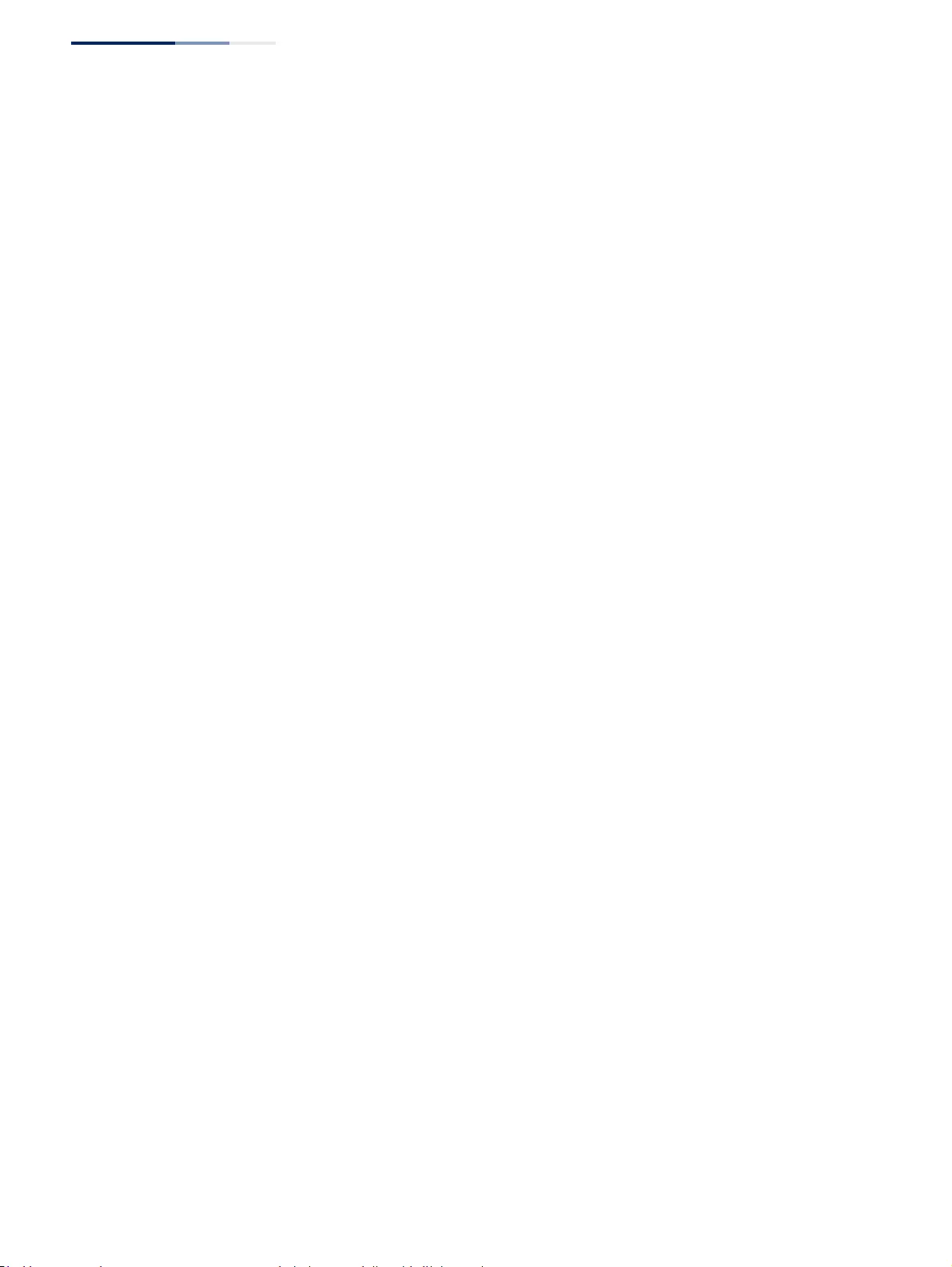
Chapter 13
| Basic Administration Protocols
Ethernet Ring Protection Switching
– 476 –
◆WTR Timer – The wait-to-restore timer is used to verify that the ring has
stabilized before blocking the RPL after recovery from a signal failure.
(Range: 5-12 minutes)
If the switch goes into ring protection state due to a signal failure, after the
failure condition is cleared, the RPL owner will start the wait-to-restore timer
and wait until it expires to verify that the ring has stabilized before blocking the
RPL and returning to the Idle (normal operating) state.
◆WTB Expire – The time before the wait-to-block timer expires.
◆WTR Expire – The time before the wait-to-restore timer expires.
◆West/East – Connects to next ring node to the west/east.
Each node must be connected to two neighbors on the ring. For convenience,
the ports connected are referred to as east and west ports. Alternatively, the
closest neighbor to the east should be the next node in the ring in a clockwise
direction, and the closest neighbor to the west should be the next node in the
ring in a counter-clockwise direction.
◆Interface – The port or trunk attached to the west or east ring port.
Note that a ring port cannot be configured as a member of a spanning tree, a
dynamic trunk, or a static trunk.
◆Port State – Once configured, this field shows the operational state of the ring
ports for this node:
■Blocking – The transmission and reception of traffic is blocked and the
forwarding of R-APS messages is blocked, but the transmission of locally
generated R-APS messages is allowed and the reception of all R-APS
messages is allowed.
■Forwarding – The transmission and reception of traffic is allowed;
transmission, reception and forwarding of R-APS messages is allowed.
■Unknown – The interface is not in a known state.
◆Local SF – Shows if a signal fault exists on a link to the local node.
◆Local FS – Shows if a forced switch command was issued on this interface.
◆Local MS – Shows if a manual switch command was issued on this interface.
◆MEP – Specifies the CCM MEPs used to monitor the link on a ring node.
If a MEP is used to monitor the link status of an ERPS node with CFM continuity
check messages, then the MEG Level parameter on this configuration page
must match the authorized maintenance level of the CFM domain to which the
specified MEP belongs. (See “Configuring CFM Maintenance Domains” on
page 490.)
To ensure complete monitoring of a ring node, specify the CFM MEPs used to
monitor both the east and west ports of the ring node.
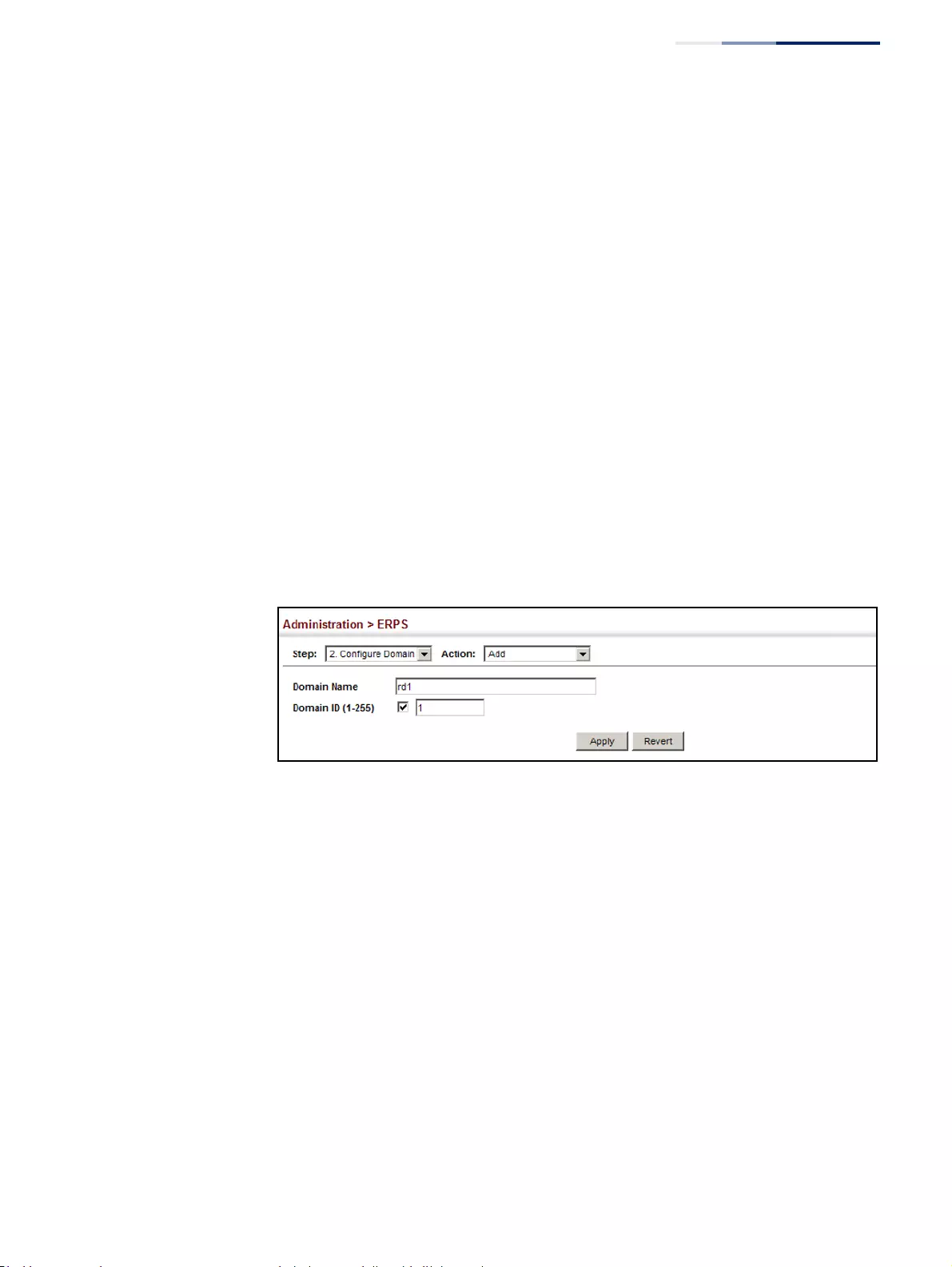
Chapter 13
| Basic Administration Protocols
Ethernet Ring Protection Switching
– 477 –
If CFM determines that a MEP node which has been configured to monitor a
ring port with this command has gone down, this information is passed to
ERPS, which in turn processes it as a ring node failure. For more information on
how ERPS recovers from a node failure, refer to the description of the Revertive
parameter on this configuration page.
◆RPL – If node is connected to the RPL, this shows by which interface.
Web Interface
To create an ERPS ring:
1. Click Administration, ERPS.
2. Select Configure Domain from the Step list.
3. Select Add from the Action list.
4. Enter a name and optional identifier for the ring.
5. Click Apply.
Figure 303: Creating an ERPS Ring
To configure the ERPS parameters for a ring:
1. Click Administration, ERPS.
2. Select Configure Domain from the Step list.
3. Select Configure Details from the Action list.
4. Configure the ERPS parameters for this node. Note that spanning tree protocol
cannot be configured on the ring ports, nor can these ports be members of a
static or dynamic trunk. And the control VLAN must be unique for each ring.
Adjust the protocol timers as required. The RPL owner must be set on one of
the rings. And the administrative status enabled once all of the other settings
have been entered.
5. Click Apply.
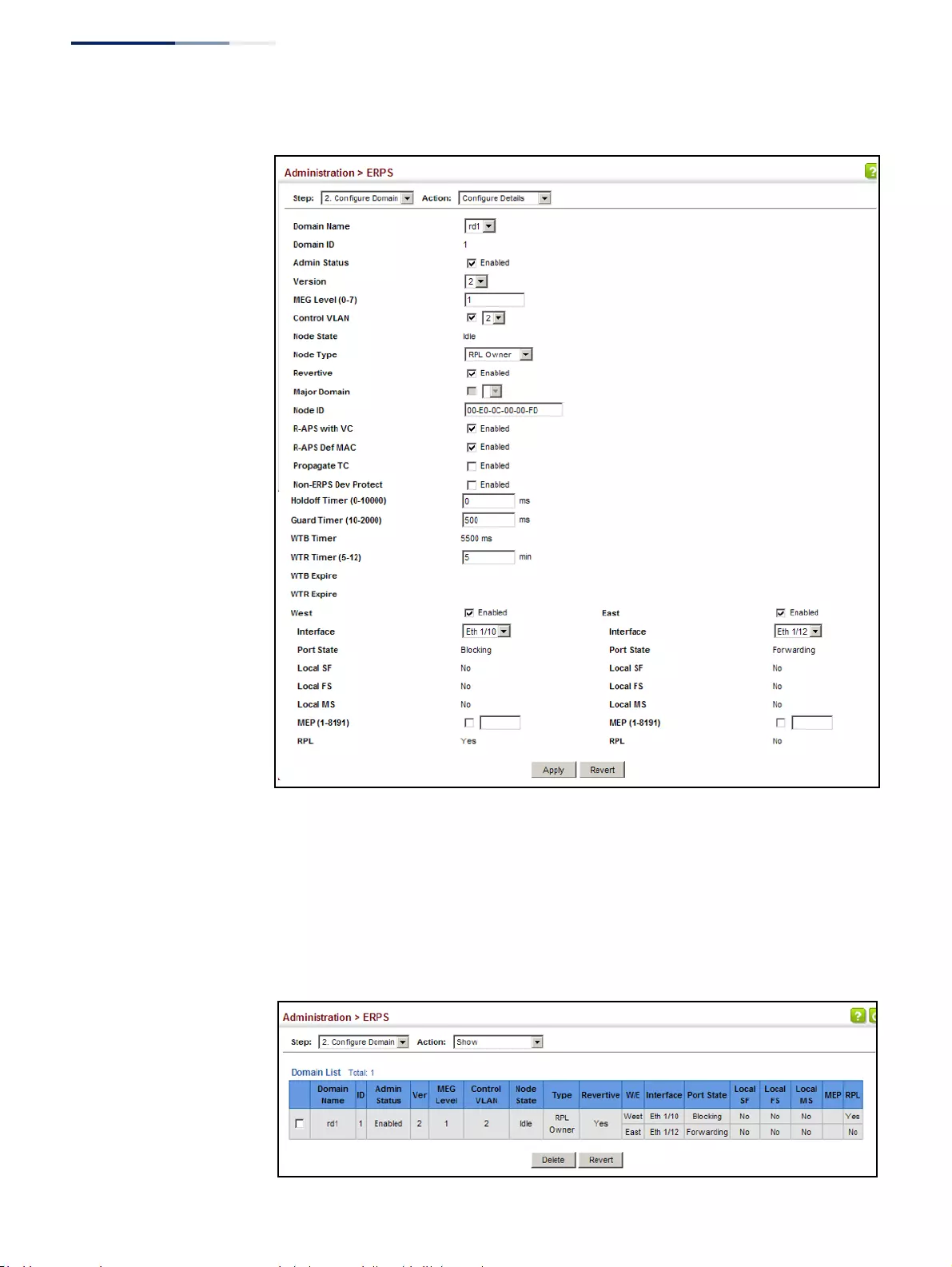
Chapter 13
| Basic Administration Protocols
Ethernet Ring Protection Switching
– 478 –
Figure 304: Creating an ERPS Ring
To show the configured ERPS rings:
1. Click Administration, ERPS.
2. Select Configure Domain from the Step list.
3. Select Show from the Action list.
Figure 305: Showing Configured ERPS Rings
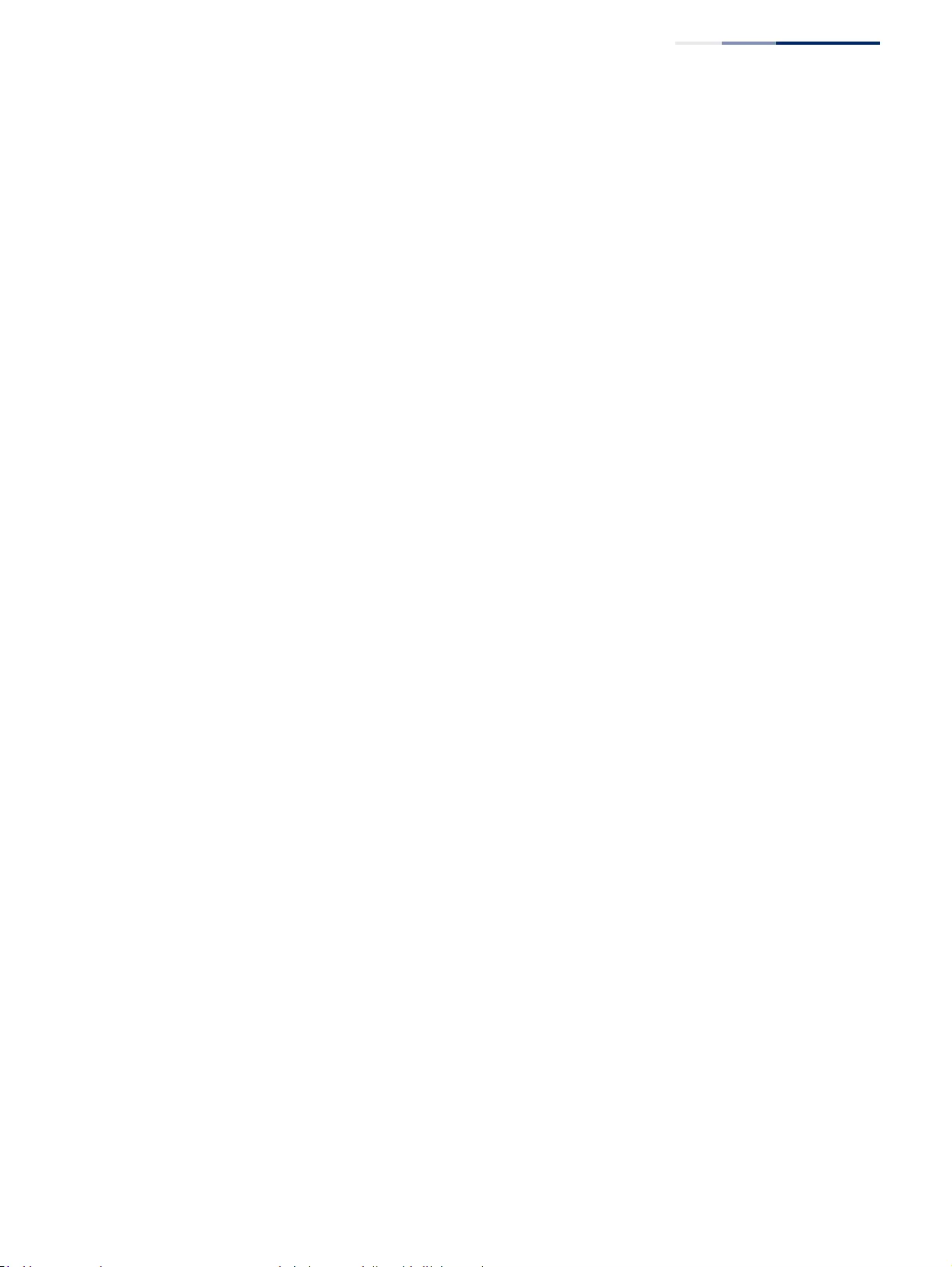
Chapter 13
| Basic Administration Protocols
Ethernet Ring Protection Switching
– 479 –
ERPS Forced and
Manual Mode
Operations
Use the Administration > ERPS (Configure Operation) page to block a ring port
using Forced Switch or Manual Switch commands.
Parameters
These parameters are displayed:
◆Domain Name – Name of a configured ERPS ring.
◆Operation – Specifies a Forced Switch (FS) or Manual Switch (MS) operation on
the east or west ring port.
■Forced Switch – Blocks specified ring port. (Options: West or East)
■A ring with no pending request has a logical topology with the traffic
channel blocked at the RPL and unblocked on all other ring links. In this
situation, the FS command triggers protection switching as follows:
a. The ring node where an FS command was issued blocks the traffic
channel and R-APS channel on the ring port to which the
command was issued, and unblocks the other ring port.
b. The ring node where the FS command was issued transmits R-APS
messages indicating FS over both ring ports. R-APS (FS) messages
are continuously transmitted by this ring node while the local FS
command is the ring node’s highest priority command (see
Table 29 on page 480). The R-APS (FS) message informs other ring
nodes of the FS command and that the traffic channel is blocked on
one ring port.
c. A ring node accepting an R-APS (FS) message, without any local
higher priority requests unblocks any blocked ring port. This action
subsequently unblocks the traffic channel over the RPL.
d. The ring node accepting an R-APS (FS) message, without any local
higher priority requests stops transmission of R-APS messages.
e. The ring node receiving an R-APS (FS) message flushes its FDB.
■Protection switching on a forced switch request is completed when the
above actions are performed by each ring node. At this point, traffic
flows around the ring are resumed. From this point on the following
rules apply regarding processing of further forced switch commands:
■While an existing forced switch request is present in a ring, any new
forced switch request is accepted, except on a ring node having a
prior local forced switch request. The ring nodes where further
forced switch commands are issued block the traffic channel and R-
APS channel on the ring port at which the forced switch was issued.
The ring node where the forced switch command was issued
transmits an R-APS message over both ring ports indicating FS. R-
APS (FS) messages are continuously transmitted by this ring node
while the local FS command is the ring node’s highest priority
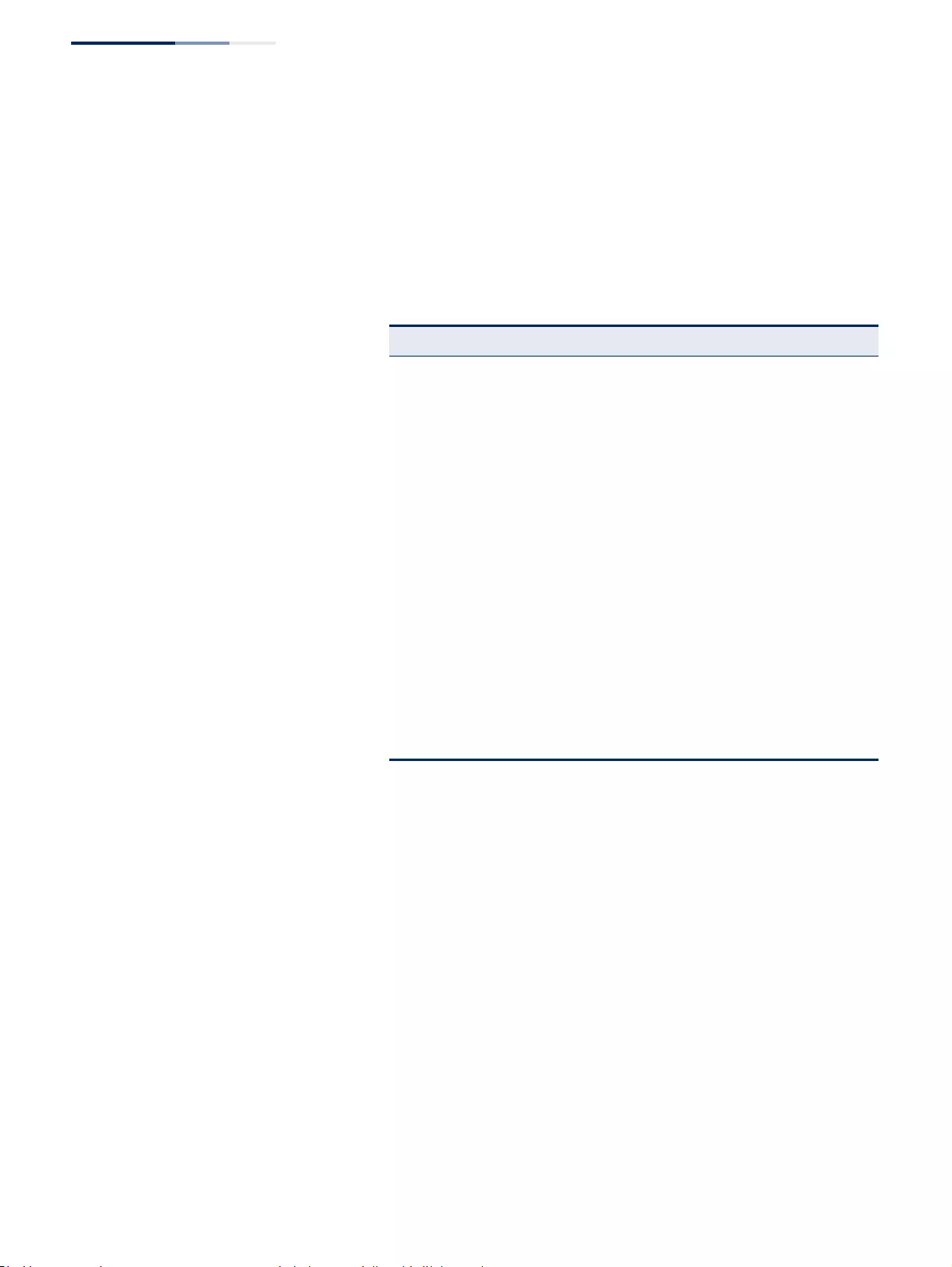
Chapter 13
| Basic Administration Protocols
Ethernet Ring Protection Switching
– 480 –
command. As such, two or more forced switches are allowed in the
ring, which may inadvertently cause the segmentation of an ring. It
is the responsibility of the operator to prevent this effect if it is
undesirable.
Ring protection requests, commands and R-APS signals have the
priorities as specified in the following table.
■Recovery for forced switching under revertive and non-revertive
mode is described under the Revertive parameter.
■When a ring is under an FS condition, and the node at which an FS
command was issued is removed or fails, the ring remains in FS
state because the FS command can only be cleared at node where
the FS command was issued. This results in an unrecoverable FS
condition.
When performing a maintenance procedure (e.g., replacing,
upgrading) on a ring node (or a ring link), it is recommended that FS
commands be issued at the two adjacent ring nodes instead of directly
issuing a FS command at the ring node under maintenance in order to
avoid falling into the above mentioned unrecoverable situation.
Table 29: ERPS Request/State Priority
Request / State and Status Type Priority
Clear local highest
FS local |
R-APS (FS) remote |
local SF*
* If an Ethernet Ring Node is in the Forced Switch state, local SF is ignored.
local |
local clear SF local |
R-APS (SF) remote |
R-APS (MS) remote |
MS local |
WTR Expires local |
WTR Running local |
WTB Expires local |
WTB Running local |
R-APS (NR, RB) remote |
R-APS (NR) remote lowest
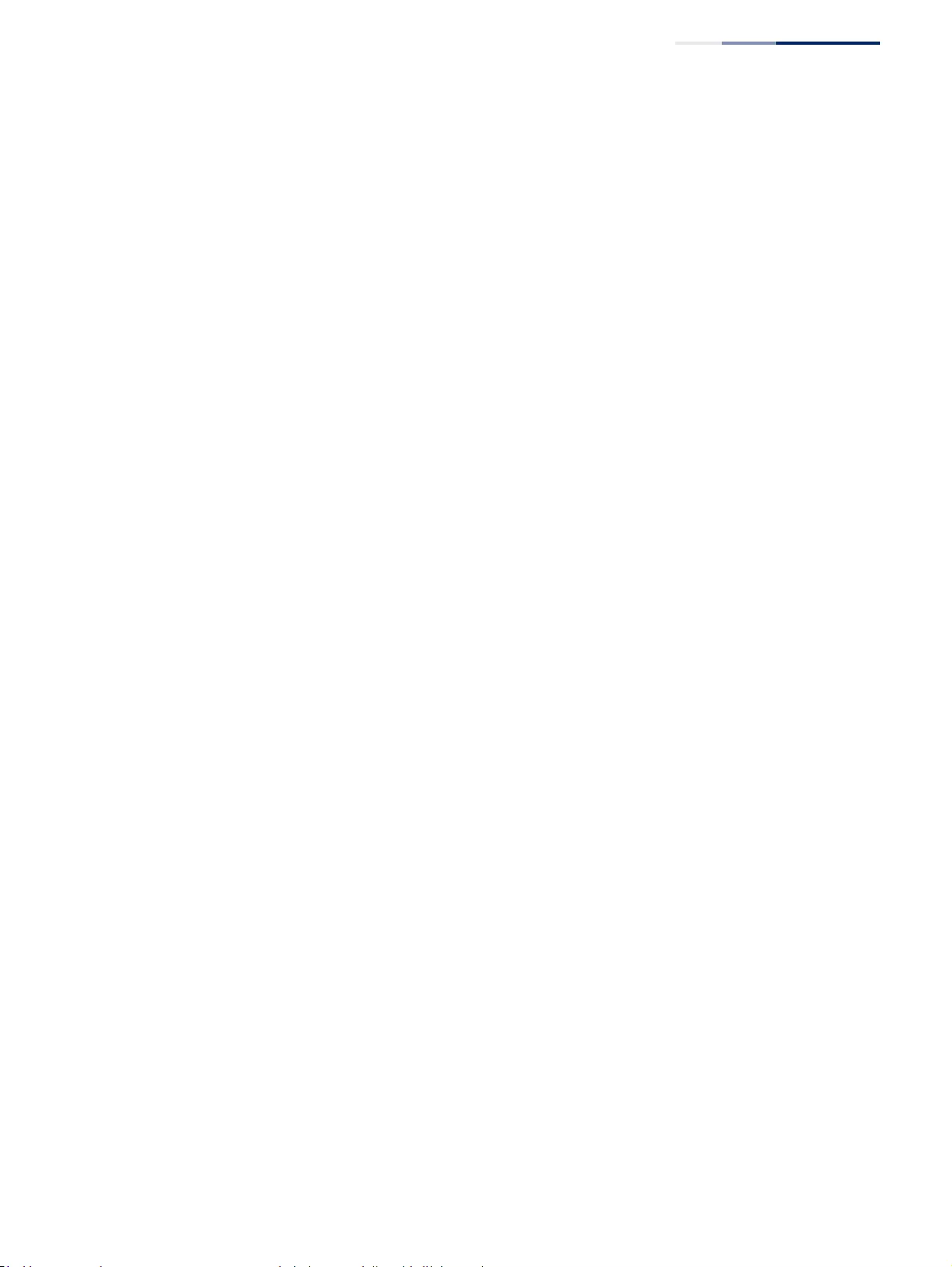
Chapter 13
| Basic Administration Protocols
Ethernet Ring Protection Switching
– 481 –
■Manual Switch – Blocks specified ring port, in the absence of a failure or an
FS command. (Options: West or East)
■A ring with no request has a logical topology with the traffic channel
blocked at the RPL and unblocked on all other ring links. In this
situation, the Manual Switch command triggers protection switching as
follows:
a. If no other higher priority commands exist, the ring node, where a
manual switch command was issued, blocks the traffic channel and
R-APS channel on the ring port to which the command was issued,
and unblocks the other ring port.
b. If no other higher priority commands exist, the ring node where the
manual switch command was issued transmits R-APS messages
over both ring ports indicating MS. R-APS (MS) message are
continuously transmitted by this ring node while the local MS
command is the ring node’s highest priority command (see
Table 29 on page 480). The R-APS (MS) message informs other ring
nodes of the MS command and that the traffic channel is blocked
on one ring port.
c. If no other higher priority commands exist and assuming the ring
node was in Idle state before the manual switch command was
issued, the ring node flushes its local FDB.
d. A ring node accepting an R-APS (MS) message, without any local
higher priority requests unblocks any blocked ring port which does
not have an SF condition. This action subsequently unblocks the
traffic channel over the RPL.
e. A ring node accepting an R-APS (MS) message, without any local
higher priority requests stops transmitting R-APS messages.
f. A ring node receiving an R-APS (MS) message flushes its FDB.
■Protection switching on a manual switch request is completed when
the above actions are performed by each ring node. At this point, traffic
flows around the ring are resumed. From this point on, the following
rules apply regarding processing of further manual switch commands:
a. While an existing manual switch request is present in the ring, any
new manual switch request is rejected. The request is rejected at
the ring node where the new request is issued and a notification is
generated to inform the operator that the new MS request was not
accepted.
b. A ring node with a local manual switch command which receives
an R-APS (MS) message with a different Node ID clears its manual
switch request and starts transmitting R-APS (NR) messages. The
ring node keeps the ring port blocked due to the previous manual
switch command.
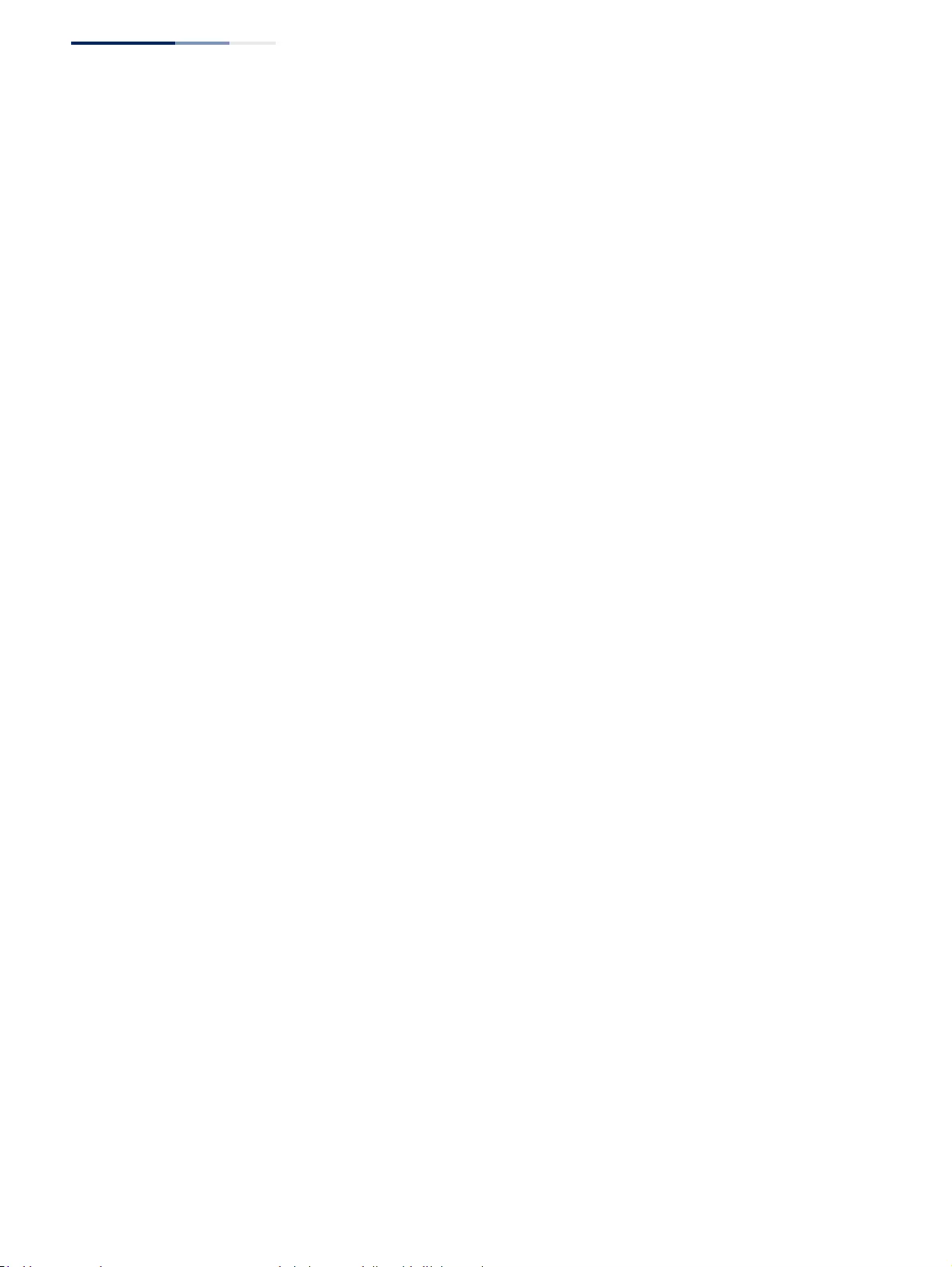
Chapter 13
| Basic Administration Protocols
Ethernet Ring Protection Switching
– 482 –
c. An ring node with a local manual switch command that receives an
R-APS message or a local request of higher priority than R-APS (MS)
clear its manual switch request. The ring node then processes the
new higher priority request.
■Recovery for manual switching under revertive and non-revertive
mode is described under the Revertive parameter.
■Clear – Manually clears the protection state which has been invoked by a
forced switch or manual switch command, and the node is operating under
non-revertive mode; or before the WTR or WTB timer expires when the
node is operating in revertive mode.
■Two steps are required to make a ring operating in non-revertive mode
return to Idle state from forced switch or manual switch state:
1. Issue a Clear command to remove the forced switch command on
the node where a local forced switch command is active.
2. Issue a Clear command on the RPL owner node to trigger the
reversion.
■The Clear command will also stop the WTR and WTB delay timers and
reset their values.
■More detailed information about using this command for non-revertive
mode is included under the Revertive parameter. (See the Command
Usage section under “ERPS Ring Configuration” on page 463.)
Web Interface
To block a ring port:
1. Click Administration, ERPS.
2. Select Configure Domain from the Step list.
3. Select Configure Operation from the Action list.
4. Select the domain name from the drop-down list.
5. Specify a Forced Switch, Manual Switch, or Clear operation.
6. Click Apply.
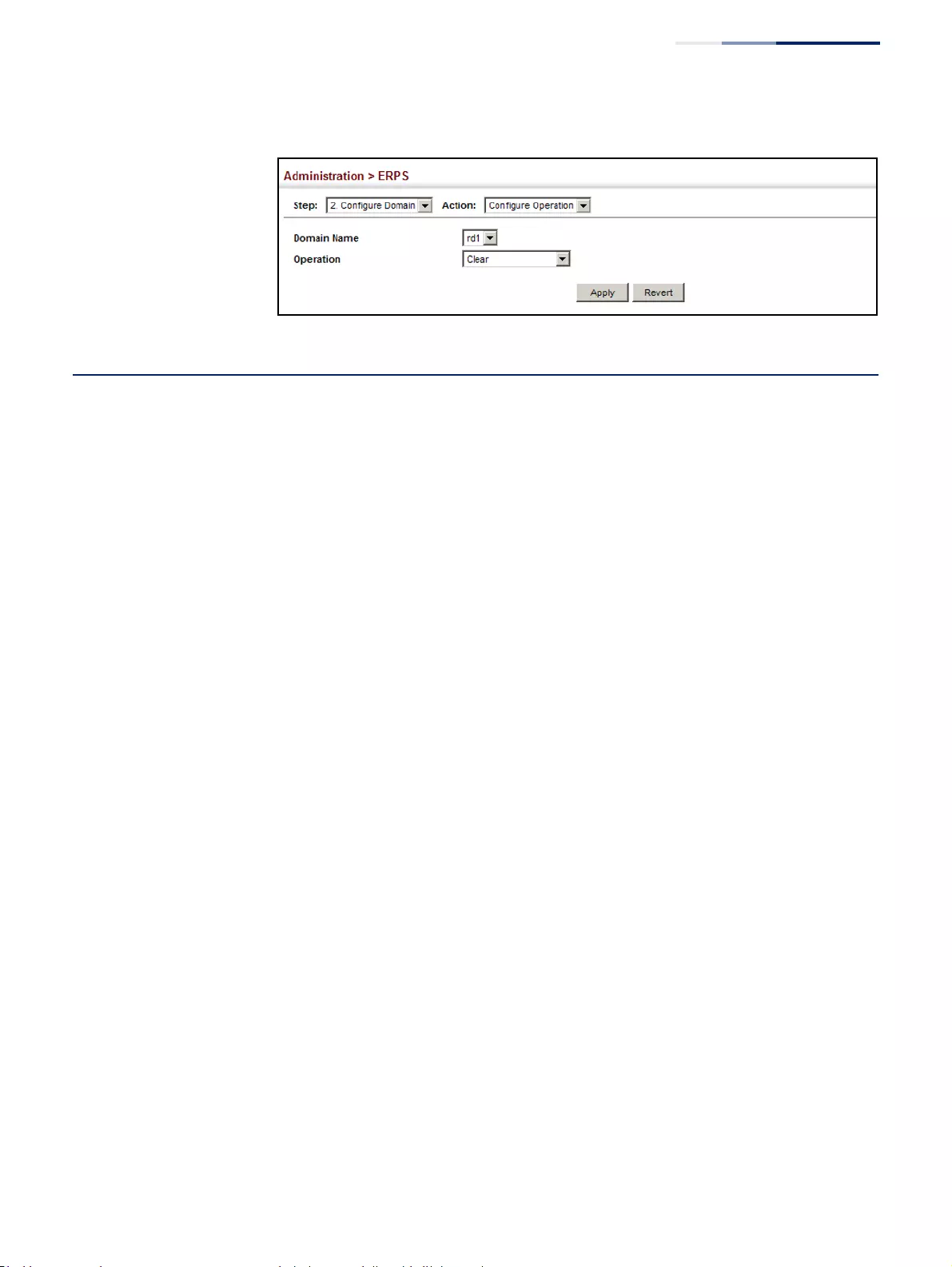
Chapter 13
| Basic Administration Protocols
Connectivity Fault Management
– 483 –
Figure 306: Blocking an ERPS Ring Port
Connectivity Fault Management
Connectivity Fault Management (CFM) is an OAM protocol that includes proactive
connectivity monitoring using continuity check messages, fault verification
through loop back messages, and fault isolation by examining end-to-end
connections between provider edge devices or between customer edge devices.
CFM is implemented as a service level protocol based on service instances which
encompass only that portion of the metropolitan area network supporting a
specific customer. CFM can also provide controlled management access to a
hierarchy of maintenance domains (such as the customer, service provider, and
equipment operator).
This switch supports functions for defining the CFM structure, including domains,
maintenance associations, and maintenance access points. It also supports fault
detection through continuity check messages for all known maintenance points,
and cross-check messages which are used to verify a static list of remote
maintenance points located on other devices (in the same maintenance
association) against those found through continuity check messages. Fault
verification is supported using loop back messages, and fault isolation with link
trace messages. Fault notification is also provided by SNMP alarms which are
automatically generated by maintenance points when connectivity faults or
configuration errors are detected in the local maintenance domain.
Key Components of CFM
CFM provides restricted management access to each Service Instance using a
structured conceptual network based on these components:
◆A Maintenance Domain defines a part of the network controlled by a single
operator, and supports management access to the domain through Domain
Service Access Points (DSAPs) configured on the domain boundary, as well as
connectivity testing between these DSAPs.
◆A Maintenance Association (MA) contains the DSAPs for an individual Service
Instance. DSAPs are the primary maintenance points used to monitor
connectivity across a maintenance domain, and are the entry points to the
paths which interconnect the access points allocated to a service instance.
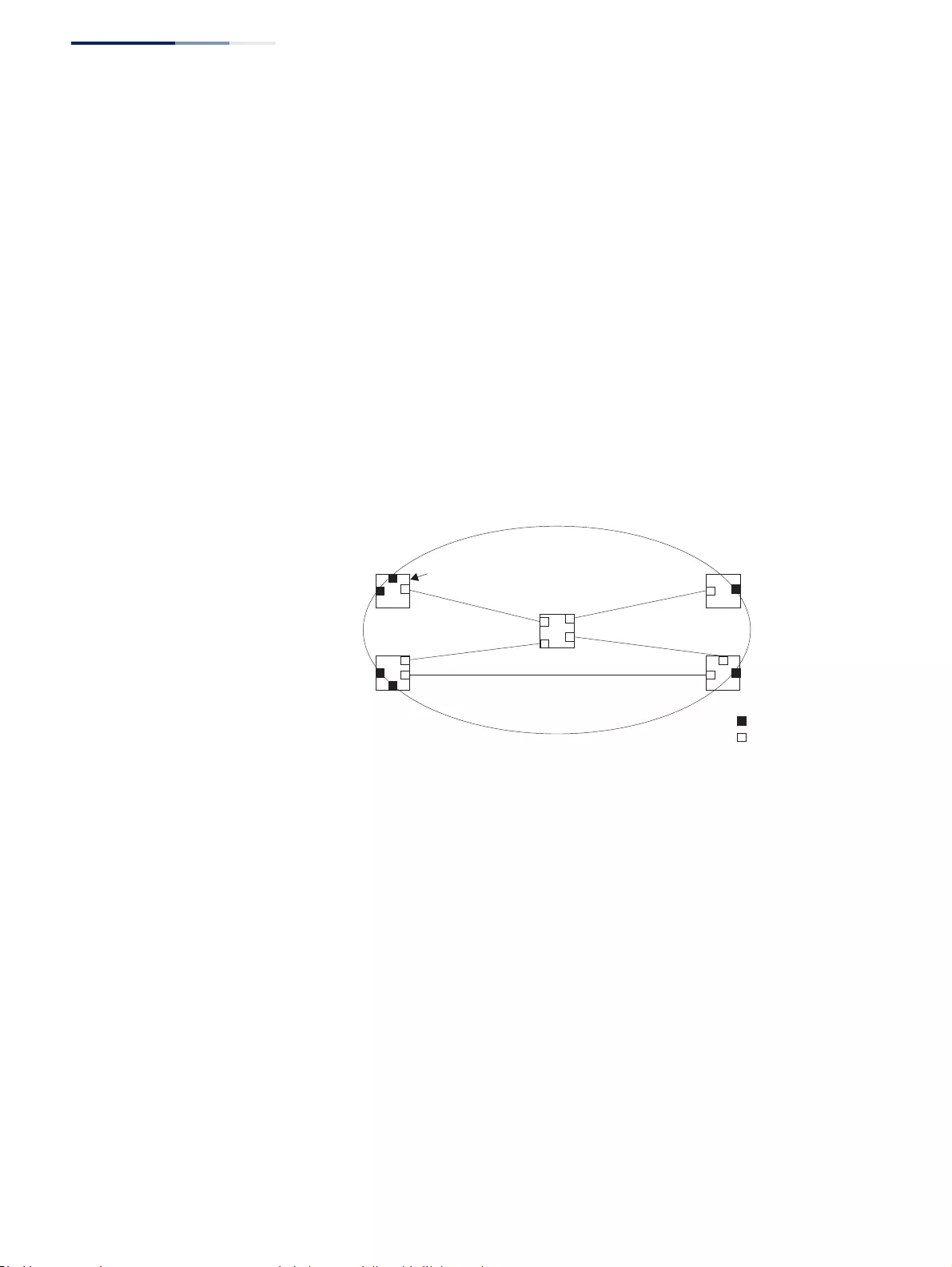
Chapter 13
| Basic Administration Protocols
Connectivity Fault Management
– 484 –
◆A Maintenance Level allows maintenance domains to be nested in a
hierarchical fashion, providing access to the specific network portions required
by each operator. Domains at lower levels may be either hidden or exposed to
operators managing domains at a higher level, allowing either course or fine
fault resolution.
◆Maintenance End Points (MEPs) which provide full CFM access to a Service
Instance (i.e., a specific MA), and Maintenance Intermediate Points (MIPs) which
are passive entities that merely validate received CFM messages, or respond to
link trace and loop back requests. MIPs are the interconnection points that
make up all possible paths between the DSAPs within an MA, and may also
include interconnection points in lower-level domains if exposed by CFM
settings.
The following figure shows a single Maintenance Domain, with DSAPs located on
the domain boundary, and Internal Service Access Points (ISAPs) inside the domain
through which frames may pass between the DSAPs.
Figure 307: Single CFM Maintenance Domain
The figure below shows four maintenance associations contained within a
hierarchical structure of maintenance domains. At the innermost level, there are
two operator domains which include access points marked “O1” and “O2”
respectively. The users of these domains can see their respective MEPs as well as all
the MIPs within their domains. There is a service provider domain at the second
level in the hierarchy. From the service provider’s view, the access points marked
“P” are visible, and all access points within the operator domains have also been
made visible as MIPs according to common practice. And finally, there is a customer
domain at the top of the hierarchy. Users at this level can only see the access points
marked “C” on the outer domain boundary. Again, normal practice is to hide the
internal structure of the network from outsiders to reduce security risks.
Maintenance Domain
Bridge
DSAP
ISAP
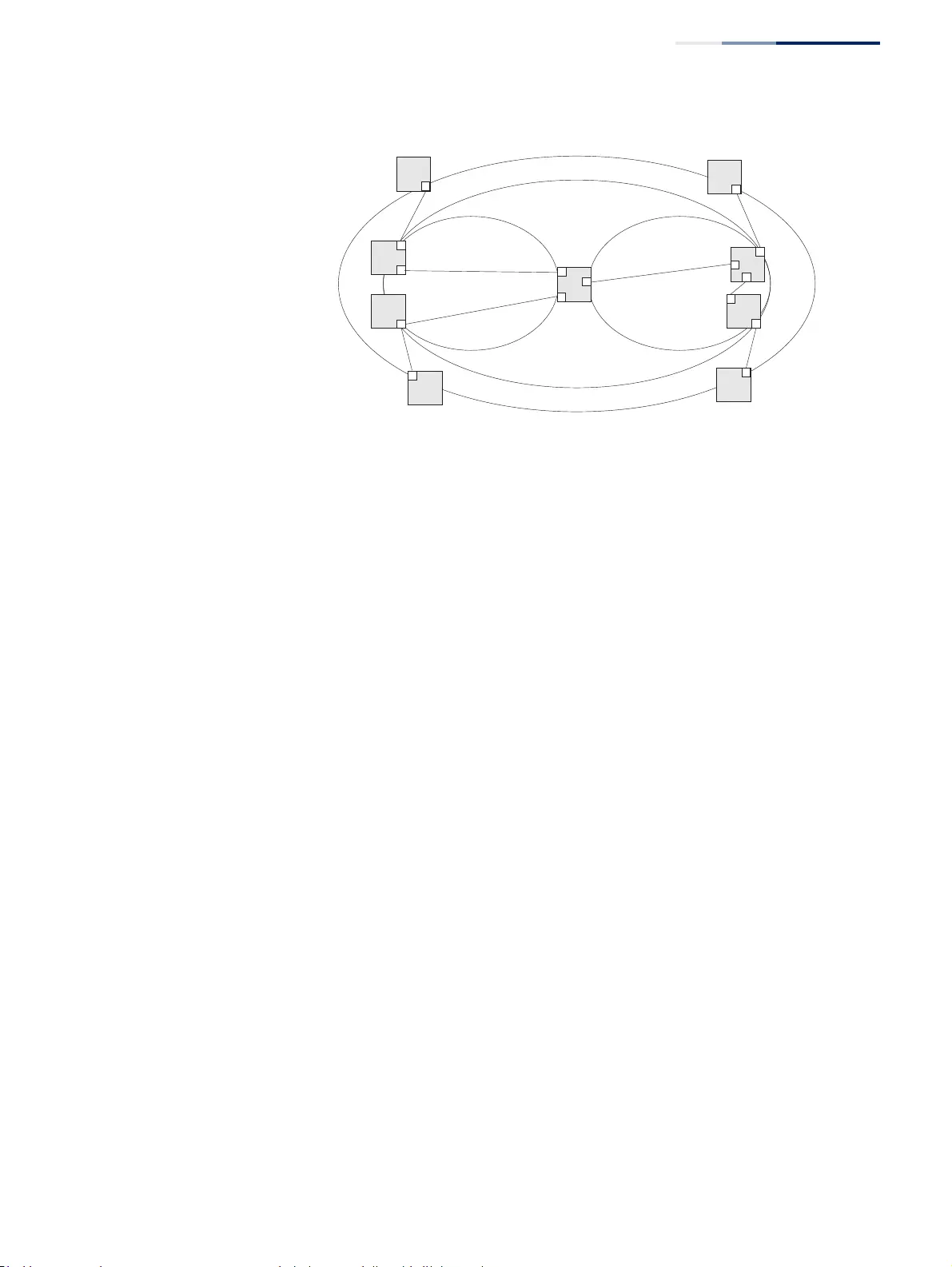
Chapter 13
| Basic Administration Protocols
Connectivity Fault Management
– 485 –
Figure 308: Multiple CFM Maintenance Domains
Note that the Service Instances within each domain shown above are based on a
unique maintenance association for the specific users, distinguished by the domain
name, maintenance level, maintenance association’s name, and assigned VLAN.
Basic CFM Operations
CFM uses standard Ethernet frames for sending protocol messages. Both the source
and destination address for these messages are based on unicast or multicast MAC
addresses, and therefore confined to a single Layer 2 CFM service VLAN. For this
reason, the transmission, forwarding, and processing of CFM frames is performed
by bridges, not routers. Bridges that do not recognize CFM messages forward them
as normal data. There are three basic types of CFM messages, including continuity
check, link trace, and loop back.
Continuity check messages (CCMs) are multicast within a single Service Instance
(i.e., a specific MA), allowing MEPs to discover other MEPs within the same MA, and
MIPs to discover MEPs. Connectivity faults are indicated when a known MEP stops
sending CCMs, or a remote MEP configured in a static list does not come up.
Configuration errors, such as a cross-connect between different MAs, are indicated
when a CCM is received with an incorrect MA identifier or maintenance level.
Loopback messages are used for fault verification. These messages can be sent
using the MAC address of any destination MEP within the same MA. If the target
MEP’s identifier has been discovered through CCM messages, then a loop back
message can also be sent using the MEP’s identifier. A reply indicates that the
destination is reachable.
Link trace messages are used for fault verification. These messages are multicast
frames sent out to track the hop-by-hop path to a target MEP within the same MA.
Responses provide information on the ingress, egress, and relay action taken at
each hop along the path, providing vital information about connectivity problems.
Responses allow the sender to discover all of the maintenance points that would be
traversed by a data frame sent to the target MAC address.
SNMP traps can also be configured to provide an automated method of fault
notification. If the fault notification generator detects one or more defects within
Customer MA
Provider MA
Operator 1 MA Operator 2 MA
C
CC
C
O1
O1
P
O2
O2
P
P
O1O2
P
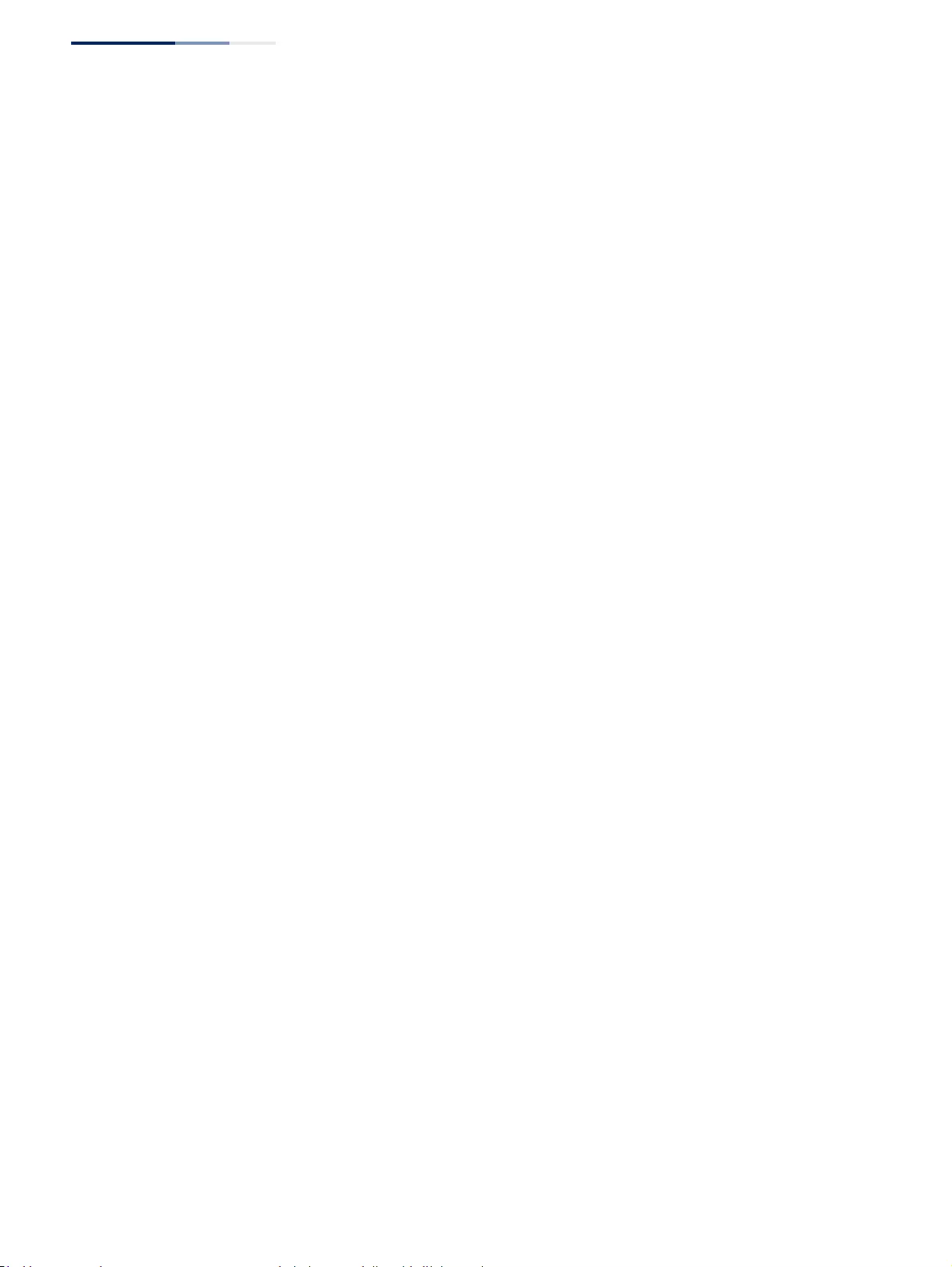
Chapter 13
| Basic Administration Protocols
Connectivity Fault Management
– 486 –
the configured time period, and fault alarms are enabled, a corresponding trap will
be sent. No further fault alarms are sent until the fault notification generator has
been reset by the passage of a configured time period without detecting any
further faults. Upon receiving a fault alarm, you should inspect the related SNMP
objects for the reporting MEP, diagnose the fault, correct it, and re-examine the
MEP’s SNMP objects to see whether the fault notification generator has been reset.
Configuration Guidelines
1. Configure the maintenance domains with the MD List (see "Configuring CFM
Maintenance Domains").
2. Configure the maintenance associations with MA List (see "Configuring CFM
Maintenance Associations").
3. Configure the local maintenance end points (MEPs) which will serve as the
domain service access points for the specified maintenance association using
the MEP List (see "Configuring CFM Maintenance Associations").
4. Enter a static list of MEPs assigned to other devices within the same
maintenance association using the Remote MEP List (see "Configuring
Remote Maintenance End Points"). This allows CFM to automatically verify the
functionality of these remote end points by cross-checking the static list
configured on this device against information learned through continuity
check messages.
5. Enable CFM globally on the switch using the Configure Global screen (see
"Configuring Global Settings for CFM").
6. Enable CFM on the local MEPs using the Configure Interface screen (see
"Configuring Interfaces for CFM").
7. Enable continuity check and cross-check operations, and configure AIS
parameters using the Configure MA – Configure Details screen (see
"Configuring CFM Maintenance Associations").
Other configuration changes may be required for your particular environment,
such as adjusting the interval at which continuity check messages are sent (see
"Configuring CFM Maintenance Associations"), or setting the start-up delay for the
cross-check operation (see "Configuring Global Settings for CFM"). You can also
enable SNMP traps for events discovered by continuity check messages or cross-
check messages (see "Configuring Global Settings for CFM").
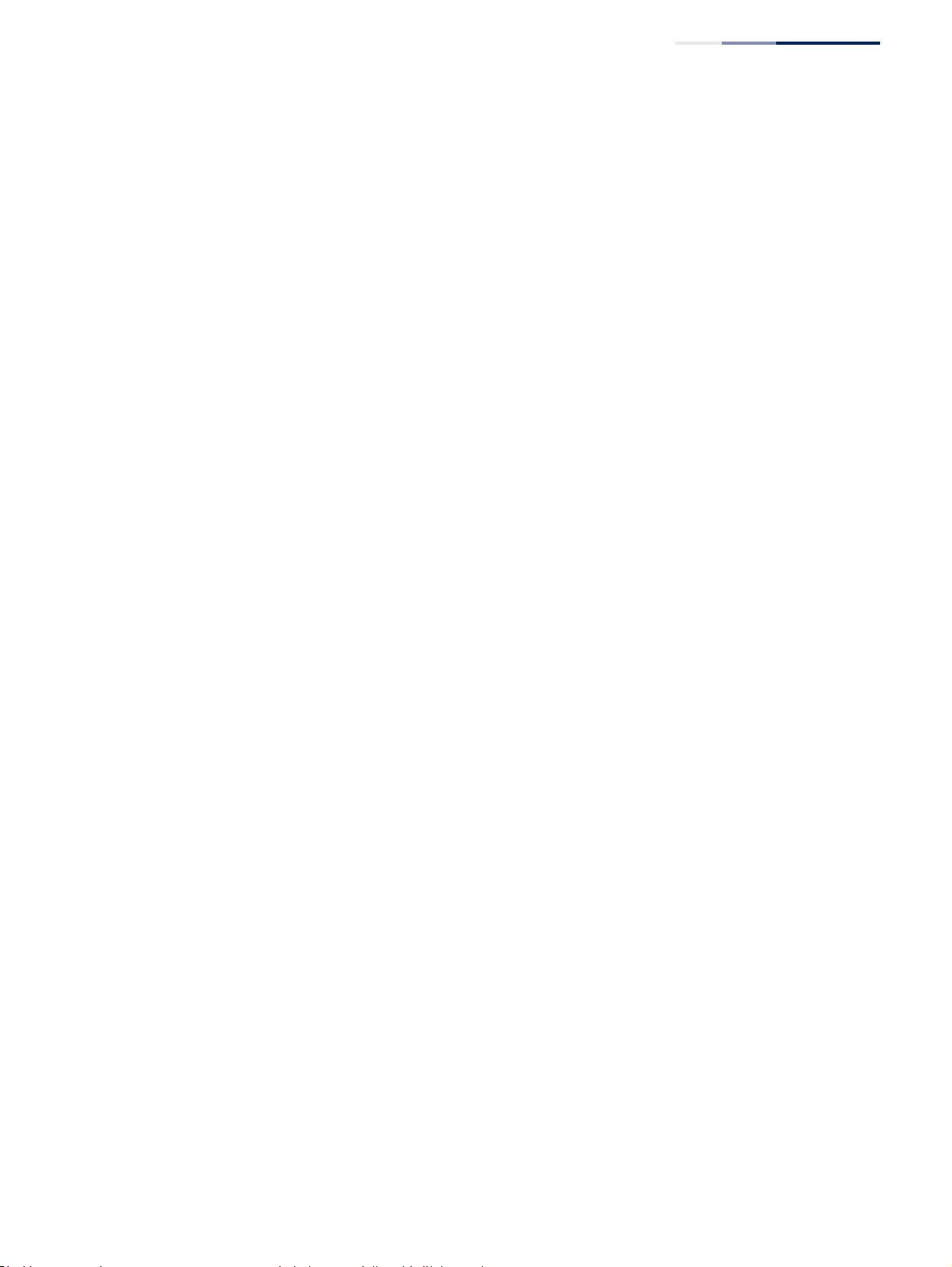
Chapter 13
| Basic Administration Protocols
Connectivity Fault Management
– 487 –
Configuring Global
Settings for CFM
Use the Administration > CFM (Configure Global) page to configure global settings
for CFM, such as enabling the CFM process on the switch, setting the start-up delay
for cross-check operations, configuring parameters for the link trace cache, and
enabling traps for events discovered by continuity check messages or cross-check
messages.
Parameters
These parameters are displayed:
Global Configuration
◆CFM Status – Enables CFM processing globally on the switch.
(Default: Disabled)
To avoid generating an excessive number of traps, the complete CFM
maintenance structure and process parameters should be configured prior to
enabling CFM processing globally on the switch. Specifically, the maintenance
domains, maintenance associations, and maintenance end-points (MEPs)
should be configured on each participating bridge using the Configure MD
page (see "Configuring CFM Maintenance Domains"), Configure MA page (see
"Configuring CFM Maintenance Associations"), and the Configure MEP page
(see "Configuring Maintenance End Points").
When CFM is enabled, hardware resources are allocated for CFM processing.
◆MEP Cross Check Start Delay – Sets the maximum delay that a device waits for
remote MEPs to come up before starting the cross-check operation. (Range: 1-
65535 seconds; Default: 10 seconds)
This parameter sets the time to wait for a remote MEP to come up, and the
switch starts cross-checking the list of statically configured remote MEPs in the
local maintenance domain (Configure Remote MEP page, see "Configuring
Remote Maintenance End Points") against the MEPs learned through continuity
check messages (CCMs).
The cross-check start delay should be configured to a value greater than or
equal to the continuity check message interval to avoid generating
unnecessary traps (see "Configuring CFM Maintenance Associations").
LInk Trace Cache Settings
◆Link Trace Cache – Enables caching of CFM data learned through link trace
messages. (Default: Enabled)
A link trace message is a multicast CFM frame initiated by a MEP, and forwarded
from MIP to MIP, with each MIP generating a link trace reply, up to the point at
which the link trace message reaches its destination or can no longer be
forwarded.
Use this command attribute to enable the link trace cache to store the results of
link trace operations initiated on this device. Use the CFM Transmit Link Trace
page (see "Transmitting Link Trace Messages") to transmit a link trace message.
Link trace responses are returned from each MIP along the path and from the
target MEP. Information stored in the cache includes the maintenance domain
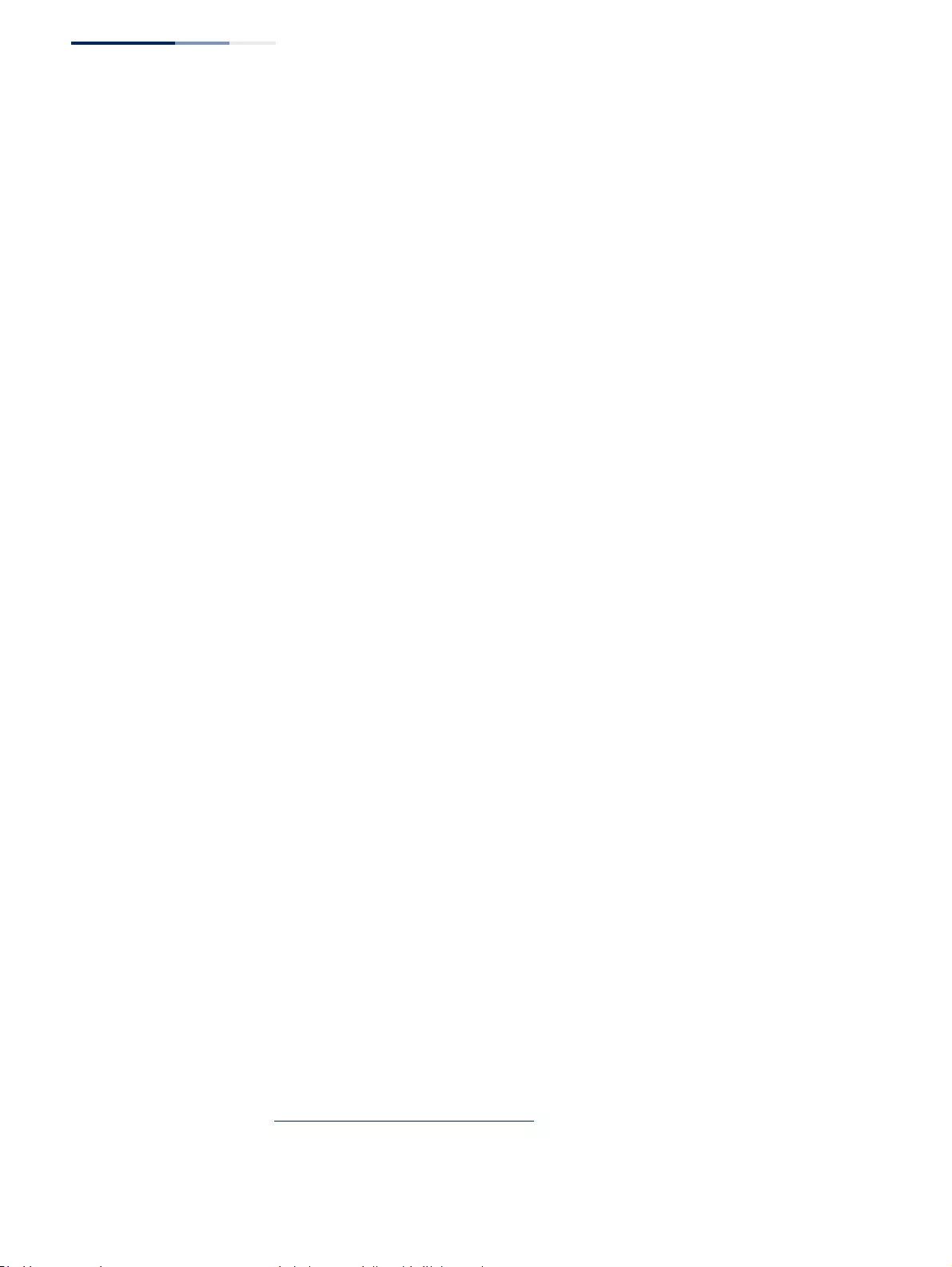
Chapter 13
| Basic Administration Protocols
Connectivity Fault Management
– 488 –
name, MA name, MEPID, sequence number, and TTL value (see "Displaying
Fault Notification Settings").
◆Link Trace Cache Hold Time – The hold time for CFM link trace cache entries.
(Range: 1-65535 minutes; Default: 100 minutes)
Before setting the aging time for cache entries, the cache must first be enabled
in the Link Trace Cache attribute field.
◆Link Trace Cache Size – The maximum size for the link trace cache. (Range: 1-
4095 entries; Default: 100 entries)
If the cache reaches the maximum number of specified entries, or the size is set
to a value less than the current number of stored entries, no new entries are
added. To add additional entries, the cache size must first be increased, or
purged (see "Displaying Fault Notification Settings").
Continuity Check Errors
◆Connectivity Check Config – Sends a trap if this device receives a continuity
check message (CCM) with the same maintenance end point identifier (MPID)
as its own but with a different source MAC address, indicating that a CFM
configuration error exists.
◆Connectivity Check Loop – Sends a trap if this device receives a CCM with the
same source MAC address and MPID as its own, indicating that a forwarding
loop exists.
◆Connectivity Check MEP Down – Sends a trap if this device loses connectivity
with a remote maintenance end point (MEP), or connectivity has been restored
to a remote MEP which has recovered from an error condition.
◆Connectivity Check MEP Up – Sends a trap if a remote MEP is discovered and
added to the local database, the port state of a previously discovered remote
MEP changes, or a CCM is received from a remote MEP which as an expired
entry in the archived database.
MEP Up traps are suppressed when cross-checking of MEPs is enabled13
because cross-check traps include more detailed status information.
Cross-check Errors
◆Cross Check MA Up – Sends a trap when all remote MEPs in an MA come up.
An MA Up trap is sent if cross-checking is enabled13, and a CCM is received from
all remote MEPs configured in the static list for this maintenance association14.
◆Cross Check MEP Missing – Sends a trap if the cross-check timer expires and
no CCMs have been received from a remote MEP configured in the static list.
13. Cross-checking must be enabled for this type of trap to be reported (see "Configuring CFM
Maintenance Associations").
14. See "Configuring Maintenance End Points".
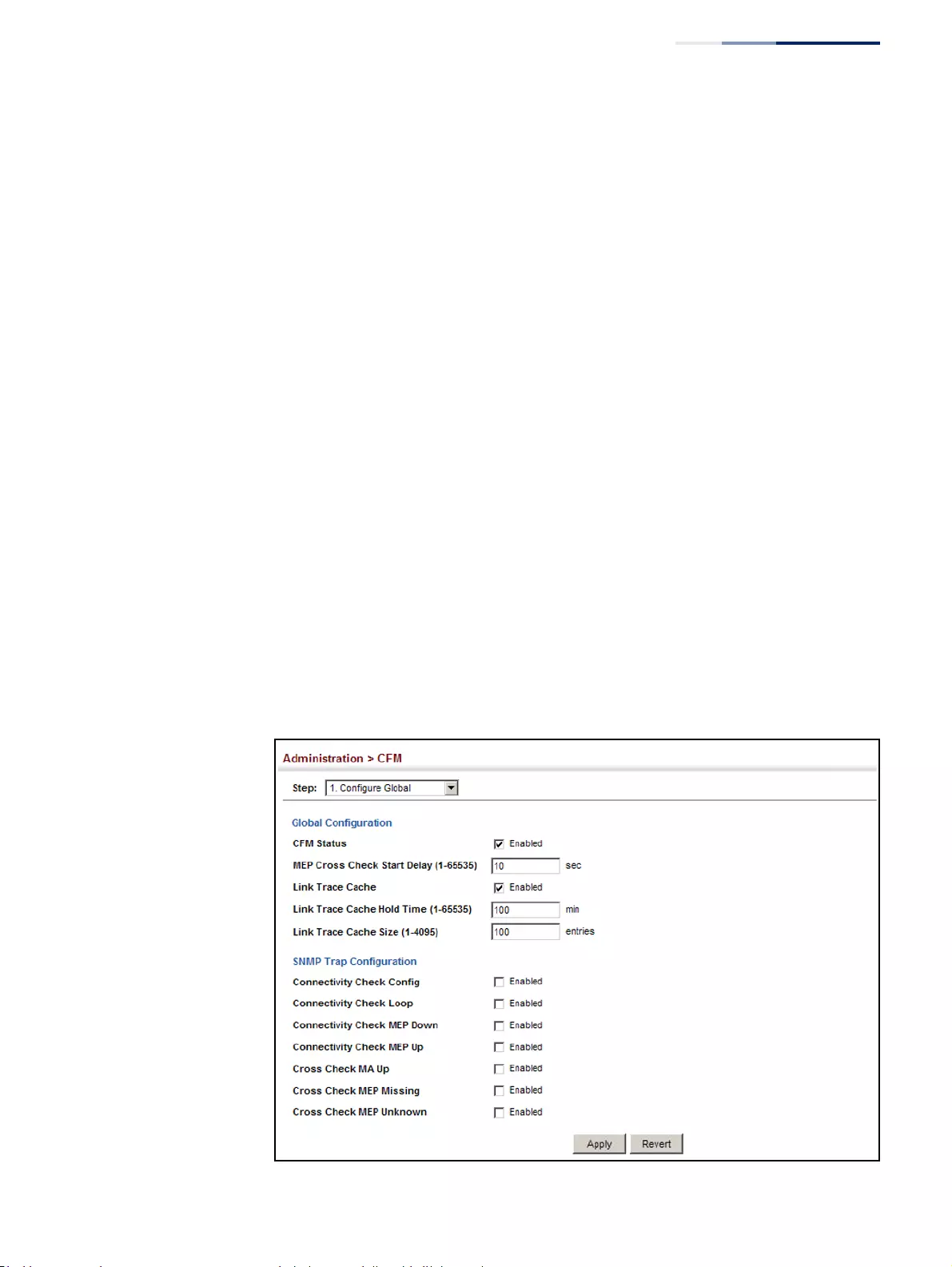
Chapter 13
| Basic Administration Protocols
Connectivity Fault Management
– 489 –
A MEP Missing trap is sent if cross-checking is enabled13, and no CCM is
received for a remote MEP configured in the static list14.
◆Cross Check MEP Unknown – Sends a trap if an unconfigured MEP comes up.
A MEP Unknown trap is sent if cross-checking is enabled13, and a CCM is
received from a remote MEP that is not configured in the static list14.
Web Interface
To configure global settings for CFM:
1. Click Administration, CFM.
2. Select Configure Global from the Step list.
3. Before enabling CFM processing on the switch, first configure the required CFM
domains, maintenance associations, and static MEPs. Then set the delay time to
wait for a remote MEP comes up before the switch starts cross-checking the
end points learned through CCMs against those stored in the static list.
4. Adjust the parameters for the link trace cache as required.
5. Enable the required traps for continuity check and cross-check errors.
Remember that the “Connectivity Check” and “Cross Check” fields on the MA
Configuration page must be enabled before related errors can be generated.
6. Click Apply.
Figure 309: Configuring Global Settings for CFM
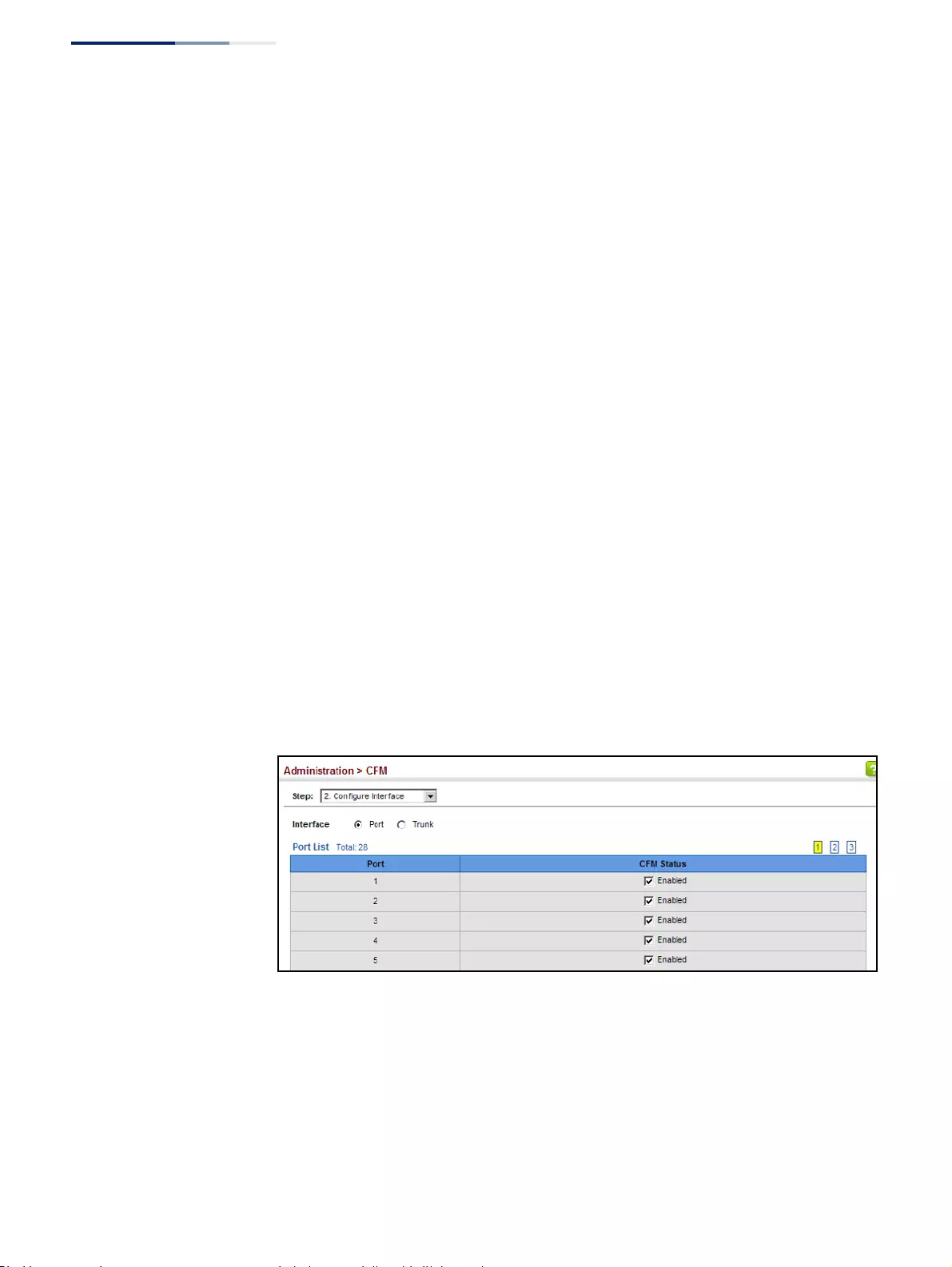
Chapter 13
| Basic Administration Protocols
Connectivity Fault Management
– 490 –
Configuring Interfaces
for CFM
CFM processes are enabled by default for all physical interfaces, both ports and
trunks. You can use the Administration > CFM (Configure Interface) page to change
these settings.
Command Usage
◆An interface must be enabled before a MEP can be created (see "Configuring
Maintenance End Points").
◆If a MEP has been configured on an interface, it must first be deleted before
CFM can be disabled on that interface.
◆When CFM is disabled, hardware resources previously used for CFM processing
on that interface are released, and all CFM frames entering that interface are
forwarded as normal data traffic.
Web Interface
To enable CFM on an interface:
1. Click Administration, CFM.
2. Select Configure Interface from the Step list.
3. Select Port or Trunk.
4. Enable CFM on the required interface.
5. Click Apply.
Figure 310: Configuring Interfaces for CFM
Configuring CFM
Maintenance Domains
Use the Administration > CFM (Configure MD) pages to create and configure a
Maintenance Domain (MD) which defines a portion of the network for which
connectivity faults can be managed. Domain access points are set up on the
boundary of a domain to provide end-to-end connectivity fault detection, analysis,
and recovery. Domains can be configured in a hierarchy to provide management
access to the same basic network resources for different user levels.
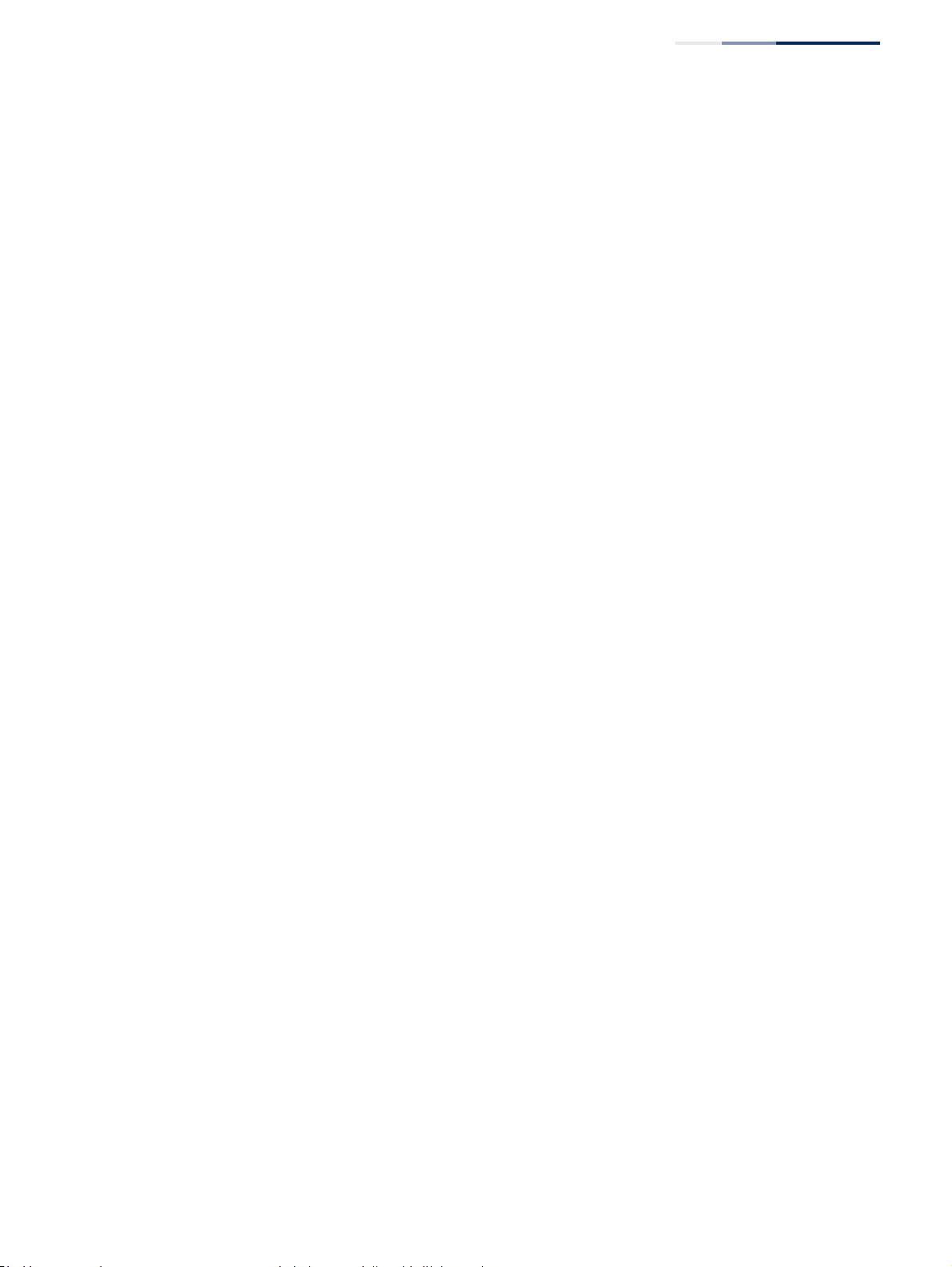
Chapter 13
| Basic Administration Protocols
Connectivity Fault Management
– 491 –
Command Usage
Configuring General Settings
◆Where domains are nested, an upper-level hierarchical domain must have a
higher maintenance level than the ones it encompasses. The higher to lower
level domain types commonly include entities such as customer, service
provider, and operator.
◆More than one domain can be configured at the same maintenance level, but a
single domain can only be configured with one maintenance level.
◆If MEPs (see "Configuring Maintenance End Points") or MAs (see "Configuring
CFM Maintenance Associations") are configured for a domain, they must first be
removed before you can remove the domain.
Maintenance domains are designed to provide a transparent method of
verifying and resolving connectivity problems for end-to-end connections. By
default, these connections run between the domain service access points
(DSAPs) within each MA defined for a domain, and are manually configured
(see "Configuring Maintenance End Points").
In contrast, MIPs are interconnection points that make up all possible paths
between the DSAPs within an MA. MIPs are automatically generated by the
CFM protocol when the MIP Creation Type is set to “Default” or “Explicit,” and
the MIP creation state machine is invoked (as defined in IEEE 802.1ag). The
default option allows MIPs to be created for all interconnection points within an
MA, regardless of the domain’s level in the maintenance hierarchy (e.g.,
customer, provider, or operator). While the explicit option only generates MIPs
within an MA if its associated domain is not at the bottom of the maintenance
hierarchy. This option is used to hide the structure of network at the lowest
domain level.
The diagnostic functions provided by CFM can be used to detect connectivity
failures between any pair of MEPs in an MA. Using MIPs allows these failures to
be isolated to smaller segments of the network.
Allowing the CFM to generate MIPs exposes more of the network structure to
users at higher domain levels, but can speed up the process of fault detection
and recovery. This trade-off should be carefully considered when designing a
CFM maintenance structure.
Also note that while MEPs are active agents which can initiate consistency
check messages (CCMs), transmit loop back or link trace messages, and
maintain the local CCM database, MIPs, on the other hand, are passive agents
which can only validate received CFM messages, and respond to loop back and
link trace messages.
The MIP creation method defined for an MA (see "Configuring CFM
Maintenance Associations") takes precedence over the method defined on the
CFM Domain List.
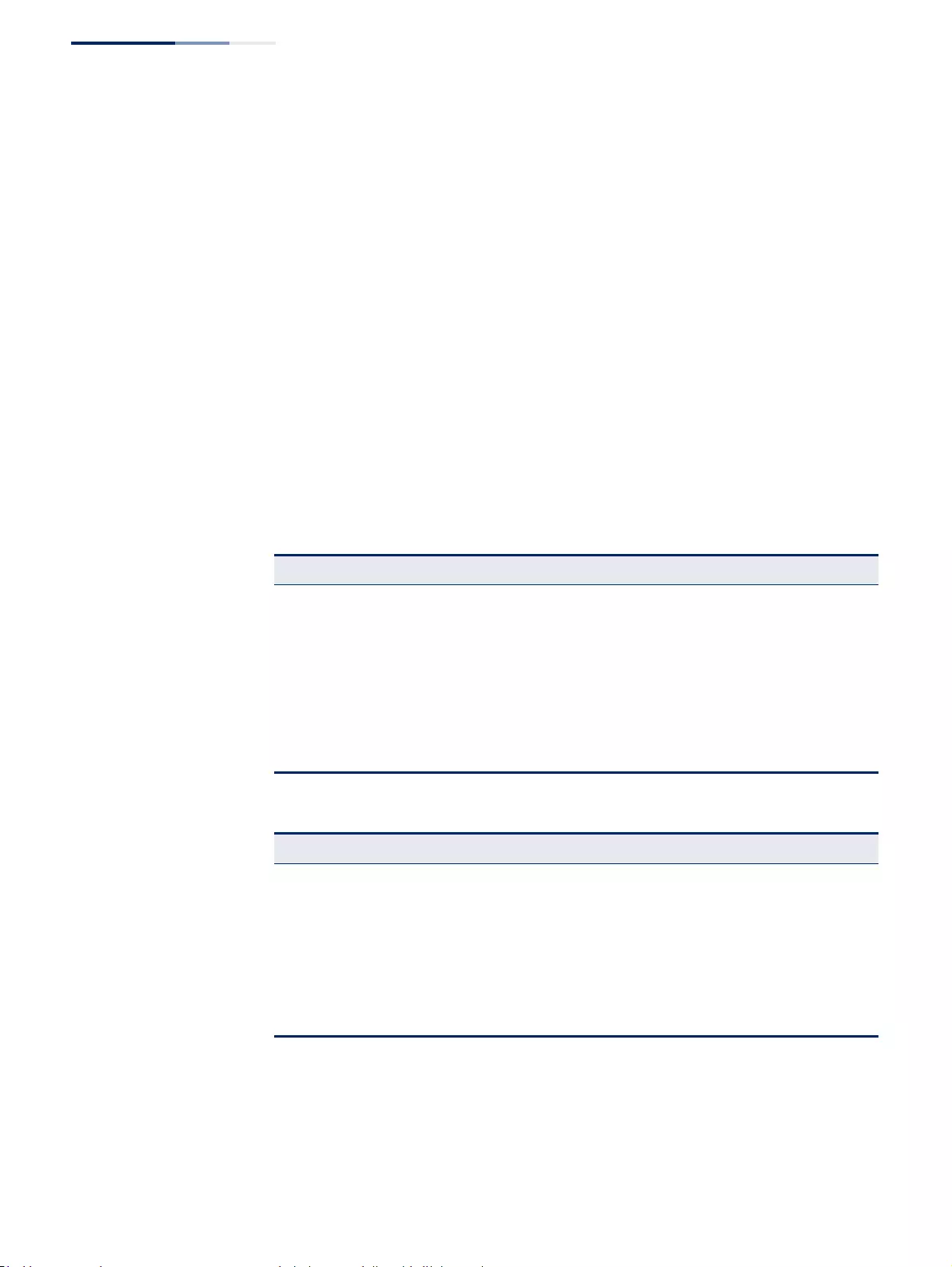
Chapter 13
| Basic Administration Protocols
Connectivity Fault Management
– 492 –
Configuring Fault Notification
◆A fault alarm can generate an SNMP notification. It is issued when the MEP fault
notification generator state machine detects that the configured time period
(MEP Fault Notify Alarm Time) has passed with one or more defects indicated,
and fault alarms are enabled at or above the specified priority level (MEP Fault
Notify Lowest Priority). The state machine transmits no further fault alarms until
it is reset by the passage of a configured time period (MEP Fault Notify Reset
Time) without a defect indication. The normal procedure upon receiving a fault
alarm is to inspect the reporting MEP’s managed objects using an appropriate
SNMP software tool, diagnose the fault, correct it, re-examine the MEP’s
managed objects to see whether the MEP fault notification generator state
machine has been reset, and repeat those steps until the fault is resolved.
◆Only the highest priority defect currently detected is reported in the fault
alarm.
Priority levels include the following options:
Parameters
These parameters are displayed:
Creating a Maintenance Domain
◆MD Index – Domain index. (Range: 1-65535)
Table 30: Remote MEP Priority Levels
Priority Level Level Name Description
1allDefAll defects.
2 macRemErrXcon DefMACstatus, DefRemoteCCM, DefErrorCCM, or
DefXconCCM.
3 remErrXcon DefErrorCCM, DefXconCCM or DefRemoteCCM.
4 errXcon DefErrorCCM or DefXconCCM.
5xconDefXconCCM
6 noXcon No defects DefXconCCM or lower are to be reported.
Table 31: MEP Defect Descriptions
Defect Description
DefMACstatus Either some remote MEP is reporting its Interface Status TLV as not isUp, or all
remote MEPs are reporting a Port Status TLV that contains some value other than
psUp.
DefRemoteCCM The MEP is not receiving valid CCMs from at least one of the remote MEPs.
DefErrorCCM The MEP has received at least one invalid CCM whose CCM Interval has not yet
timed out.
DefXconCCM The MEP has received at least one CCM from either another MAID or a lower MD
Level whose CCM Interval has not yet timed out.
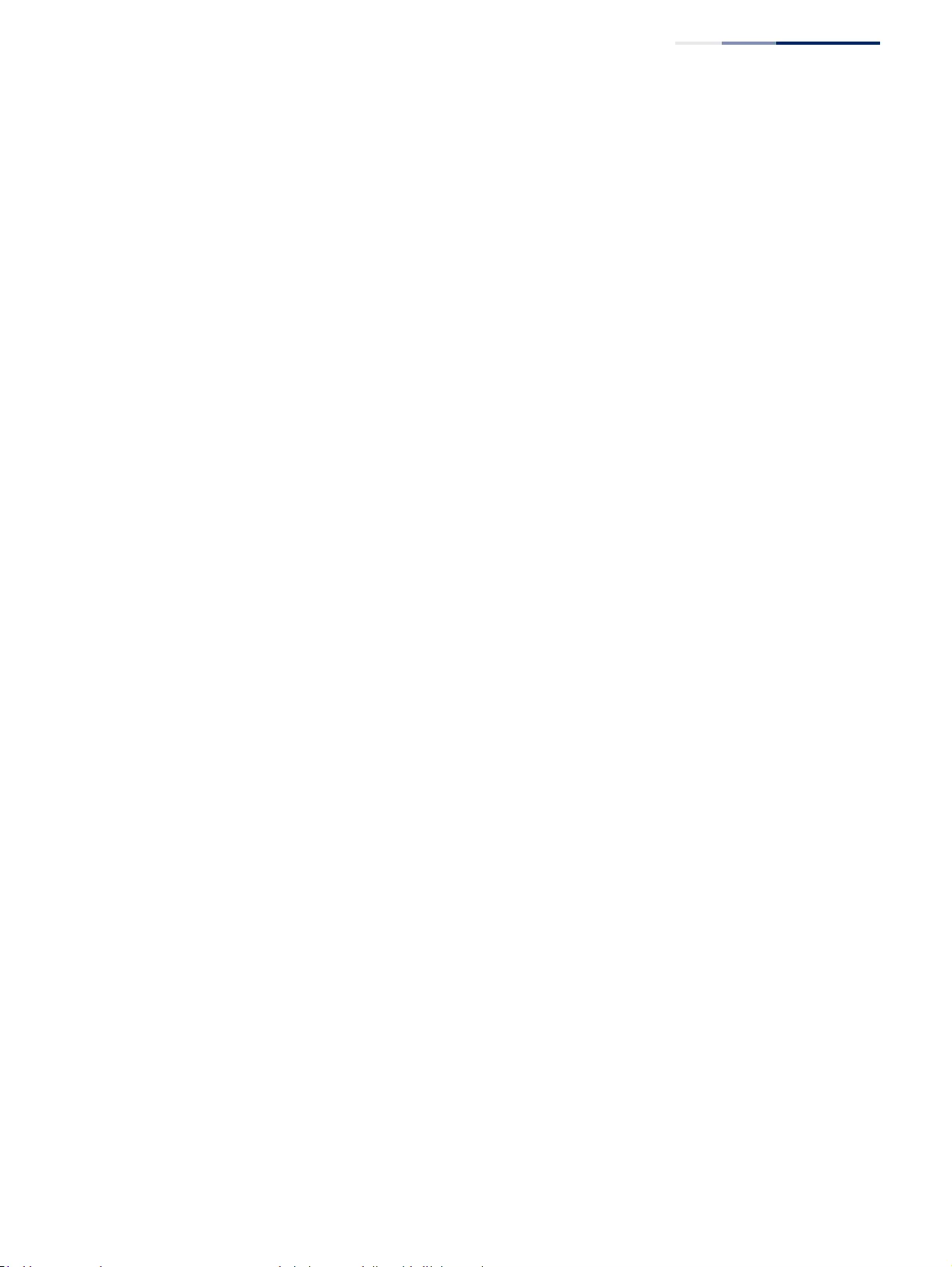
Chapter 13
| Basic Administration Protocols
Connectivity Fault Management
– 493 –
◆MD Name – Maintenance domain name. (Range: 1-43 alphanumeric
characters)
◆MD Level – Authorized maintenance level for this domain. (Range: 0-7)
◆MIP Creation Type – Specifies the CFM protocol’s creation method for
maintenance intermediate points (MIPs) in this domain:
■Default – MIPs can be created for any maintenance association (MA)
configured in this domain on any bridge port through which the MA’s VID
can pass.
■Explicit – MIPs can be created for any MA configured in this domain only
on bridge ports through which the MA’s VID can pass, and only if a
maintenance end point (MEP) is created at some lower MA Level.
■None – No MIP can be created for any MA configured in this domain.
Configuring Detailed Settings for a Maintenance Domain
◆MD Index – Domain index. (Range: 1-65535)
◆MEP Archive Hold Time – The time that data from a missing MEP is retained in
the continuity check message (CCM) database before being purged.
(Range: 1-65535 minutes; Default: 100 minutes)
A change to the hold time only applies to entries stored in the database after
this attribute is changed.
◆MEP Fault Notify Lowest Priority – The lowest priority defect that is allowed
to generate a fault alarm. (Range: 1-6, Default: 2)
◆MEP Fault Notify Alarm Time – The time that one or more defects must be
present before a fault alarm is issued. (Range: 3-10 seconds; Default: 3
seconds)
◆MEP Fault Notify Reset Time – The time after a fault alarm has been issued,
and no defect exists, before another fault alarm can be issued. (Range: 3-10
seconds; Default: 10 seconds)
Web Interface
To create a maintenance domain:
1. Click Administration, CFM.
2. Select Configure MD from the Step list.
3. Select Add from the Action list.
4. Specify the maintenance domains and authorized maintenance levels (thereby
setting the hierarchical relationship with other domains).
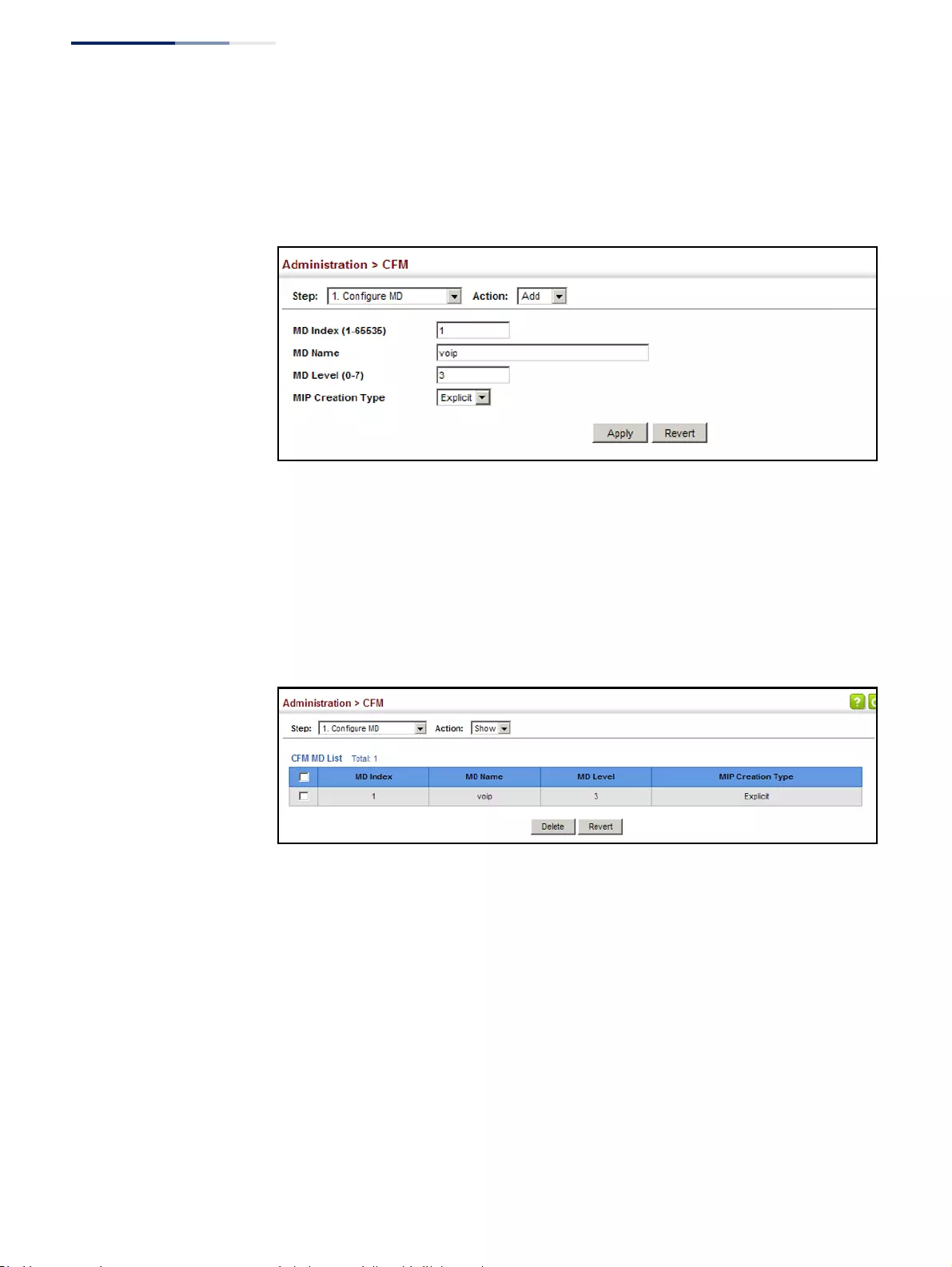
Chapter 13
| Basic Administration Protocols
Connectivity Fault Management
– 494 –
5. Specify the manner in which MIPs can be created within each domain.
6. Click Apply.
Figure 311: Configuring Maintenance Domains
To show the configured maintenance domains:
1. Click Administration, CFM.
2. Select Configure MD from the Step list.
3. Select Show from the Action list.
Figure 312: Showing Maintenance Domains
To configure detailed settings for maintenance domains:
1. Click Administration, CFM.
2. Select Configure MD from the Step list.
3. Select Configure Details from the Action list.
4. Select an entry from the MD Index.
5. Specify the MEP archive hold and MEP fault notification parameters.
6. Click Apply
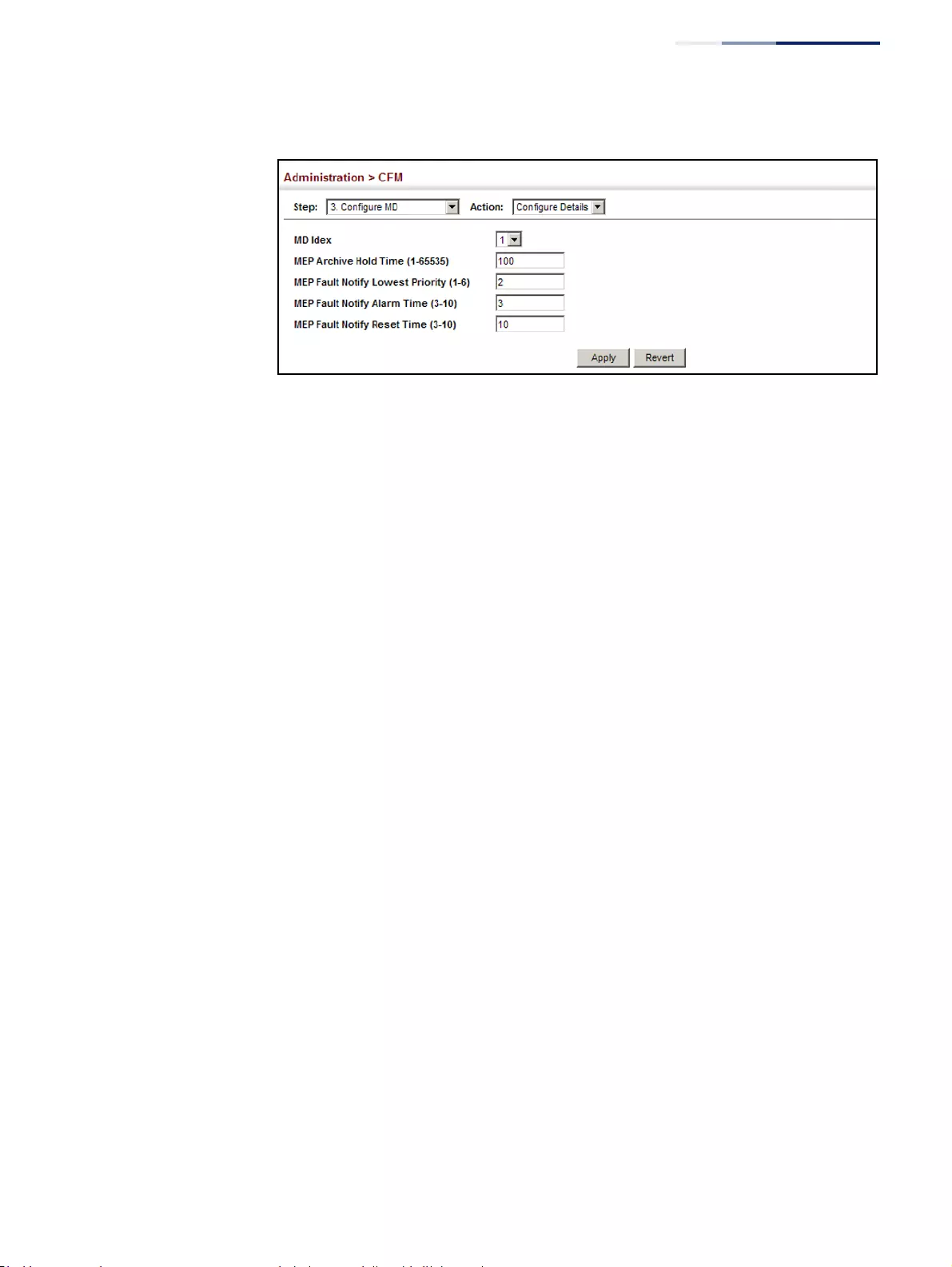
Chapter 13
| Basic Administration Protocols
Connectivity Fault Management
– 495 –
Figure 313: Configuring Detailed Settings for Maintenance Domains
Configuring CFM
Maintenance
Associations
Use the Administration > CFM (Configure MA) pages to create and configure the
Maintenance Associations (MA) which define a unique CFM service instance. Each
MA can be identified by its parent MD, the MD’s maintenance level, the VLAN
assigned to the MA, and the set of maintenance end points (MEPs) assigned to it.
Command Usage
Creating a Maintenance Association
◆Use the Configure MA – Add screen to create an MA within the selected MD,
map it to a customer service instance (S-VLAN), and set the manner in which
MIPs are created for this service instance. Then use the MEP List to assign
domain service access points (DSAPs) to this service instance (see “Configuring
Maintenance End Points” on page 499).
◆An MA must be defined before any associated DSAPs or remote MEPs can be
assigned (see “Configuring Remote Maintenance End Points” on page 501).
◆Multiple domains at the same maintenance level cannot have an MA on the
same VLAN (see “Configuring CFM Maintenance Domains” on page 490).
◆Before removing an MA, first remove the MEPs assigned to it (see “Configuring
Maintenance End Points” on page 499).
◆For a detailed description of the MIP types, refer to the Command Usage
section under “Configuring CFM Maintenance Domains” on page 490.
Configuring Detailed Settings for a Maintenance Association
◆CCMs are multicast periodically by a MEP in order to discover other MEPs in the
same MA, and to assure connectivity to all other MEPs/MIPs in the MA.
◆Each CCM received is checked to verify that the MEP identifier field sent in the
message does not match its own MEP ID, which would indicate a duplicate MEP
or network loop. If these error types are not found, the CCM is stored in the
MEP’s local database until aged out.
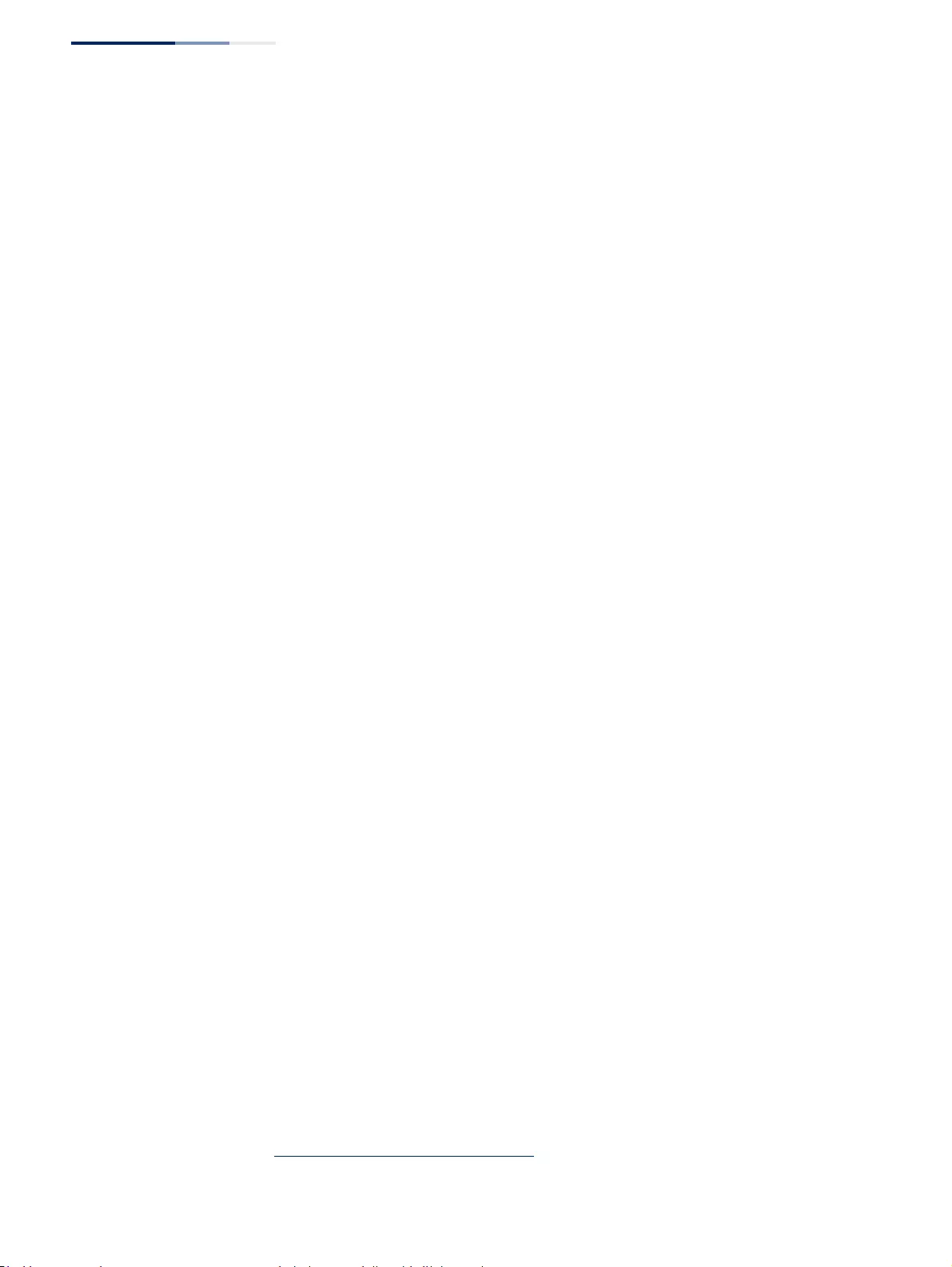
Chapter 13
| Basic Administration Protocols
Connectivity Fault Management
– 496 –
◆If a maintenance point fails to receive three consecutive CCMs from any other
MEP in the same MA, a connectivity failure is registered.
◆If a maintenance point receives a CCM with an invalid MEPID or MA level or an
MA level lower than its own, a failure is registered which indicates a
configuration error or cross-connect error (i.e., overlapping MAs).
◆The interval at which CCMs are issued should be configured to detect
connectivity problems in a timely manner, as dictated by the nature and size of
the MA.
◆The maintenance of a MIP CCM database by a MIP presents some difficulty for
bridges carrying a large number of Service Instances, and for whose MEPs are
issuing CCMs at a high frequency. For this reason, slower CCM transmission
rates may have to be used.
Parameters
These parameters are displayed:
Creating a Maintenance Association
◆MD Index – Domain index. (Range: 1-65535)
◆MA Index – MA identifier. (Range: 1-2147483647)
◆MA Name – MA name. (Range: 1-4315 alphanumeric characters)
Each MA name must be unique within the CFM domain.
◆Primary VLAN – Service VLAN ID. (Range: 1-4094)
This is the VLAN through which all CFM functions are executed for this MA.
◆MIP Creation Type – Specifies the CFM protocol’s creation method for
maintenance intermediate points (MIPs) in this MA:
■Default – MIPs can be created for this MA on any bridge port through
which the MA’s VID can pass.
■Explicit – MIPs can be created for this MA only on bridge ports through
which the MA’s VID can pass, and only if a maintenance end point (MEP) is
created at some lower MA Level.
■None – No MIP can be created for this MA.
Configuring Detailed Settings for a Maintenance Association
◆MD Index – Domain index. (Range: 1-65535)
◆MA Index – MA identifier. (Range: 1-2147483647)
15. The total length of the MD name and MA name cannot exceed 44 characters.
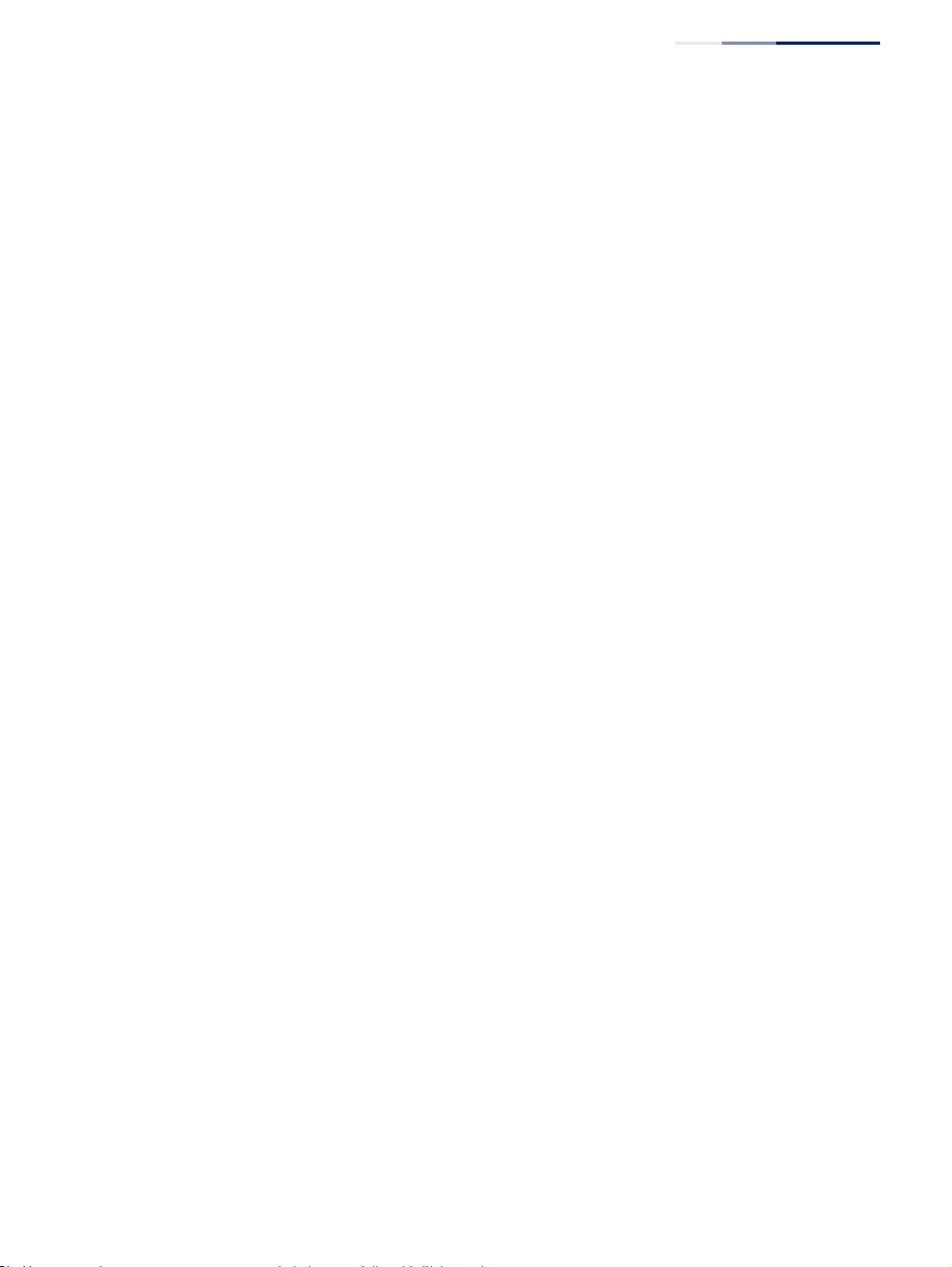
Chapter 13
| Basic Administration Protocols
Connectivity Fault Management
– 497 –
◆MA Name Format – Specifies the name format for the maintenance
association as IEEE 802.1ag character based, or ITU-T SG13/SG15 Y.1731 defined
ICC-based format.
■Character String – IEEE 802.1ag defined character string format. This is an
IETF RFC 2579 DisplayString.
■ICC Based – ITU-T SG13/SG15 Y.1731 defined ICC based format.
◆Interval Level – The delay between sending CCMs. The setting for this
parameter is expressed as levels 4 through 7, which in turn map to specific
intervals of time. (Options: 4 - 1 second, 5 - 10 seconds, 6 - 1 minute, 7 - 10
minutes)
◆Connectivity Check – Enables transmission of CCMs. (Default: Enabled)
◆Cross Check – Enables cross-checking between a static list of MEPs assigned to
other devices within the same maintenance association and the MEPs learned
through CCMs. (Default: Enabled)
Before starting the cross-check process, first configure the remote MEPs that
exist on other devices inside the maintenance association using the Remote
MEP List (see "Configuring Remote Maintenance End Points"). These remote
MEPs are used in the cross-check operation to verify that all endpoints in the
specified MA are operational.
The cross-check start delay, which sets the maximum delay this device waits for
a remote MEP to come up before starting the cross-check operation, is a
domain-level parameter. To set this parameter, use the CFM MD Configuration
screen (see "Configuring CFM Maintenance Domains").
◆AIS Status – Enables/disables suppression of the Alarm Indication Signal (AIS).
(Default: Enabled)
◆AIS Period – Configures the period at which AIS is sent in an MA. (Range: 1 or
60 seconds; Default: 1 second)
◆AIS Transmit Level – Configure the AIS maintenance level in an MA.
(Range: 0-7; Default is 0)
AIS Level must follow this rule: AIS Level >= Domain Level
◆AIS Suppress Alarm – Enables/disables suppression of the AIS.
(Default: Disabled)
Web Interface
To create a maintenance association:
1. Click Administration, CFM.
2. Select Configure MA from the Step list.
3. Select Add from the Action list.
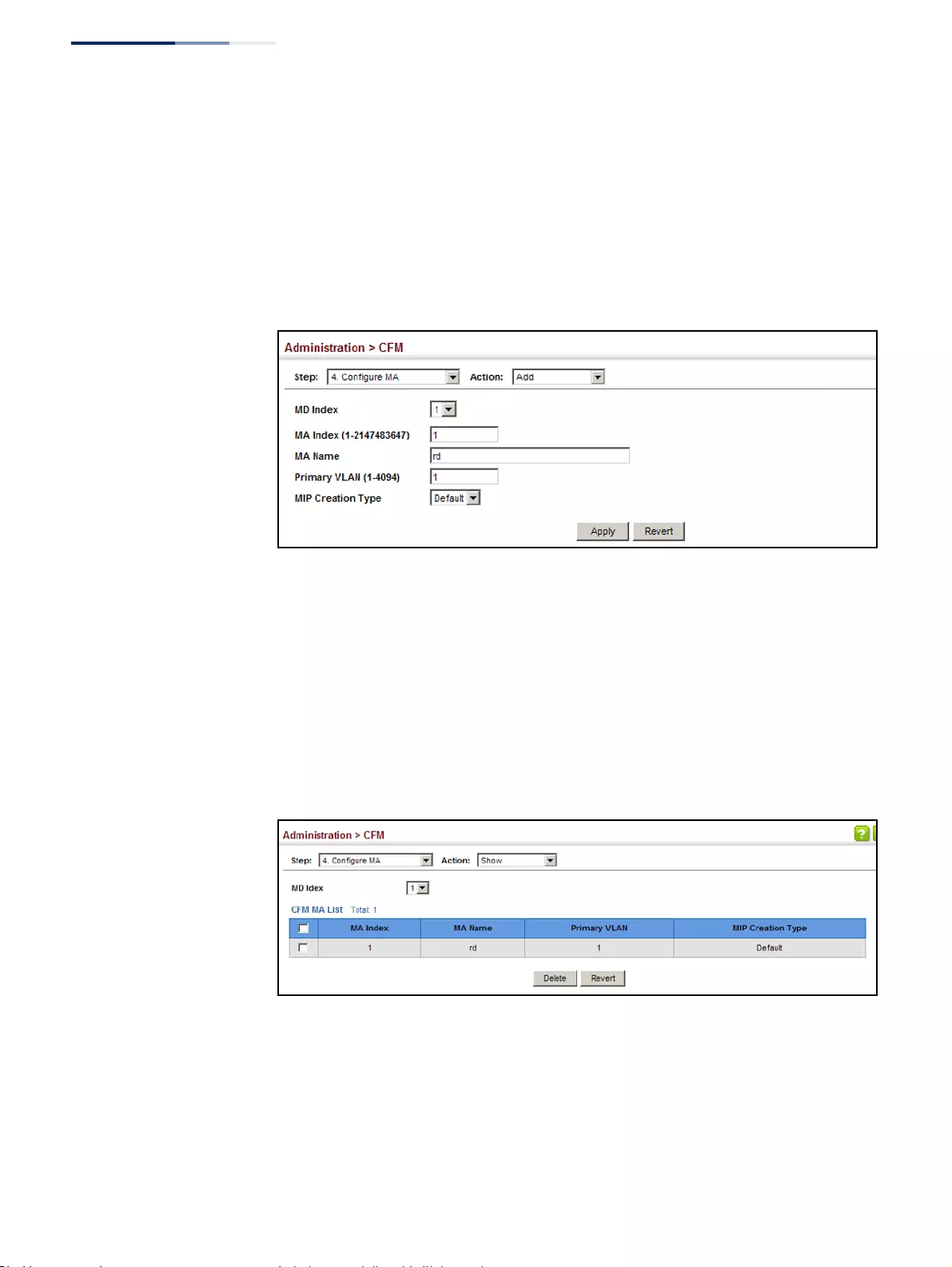
Chapter 13
| Basic Administration Protocols
Connectivity Fault Management
– 498 –
4. Select an entry from the MD Index list.
5. Specify the MAs assigned to each domain, the VLAN through which CFM
messages are passed, and the manner in which MIPs can be created within
each MA.
6. Click Apply.
Figure 314: Creating Maintenance Associations
To show the configured maintenance associations:
1. Click Administration, CFM.
2. Select Configure MA from the Step list.
3. Select Show from the Action list.
4. Select an entry from the MD Index list.
Figure 315: Showing Maintenance Associations
To configure detailed settings for maintenance associations:
1. Click Administration, CFM.
2. Select Configure MA from the Step list.
3. Select Configure Details from the Action list.
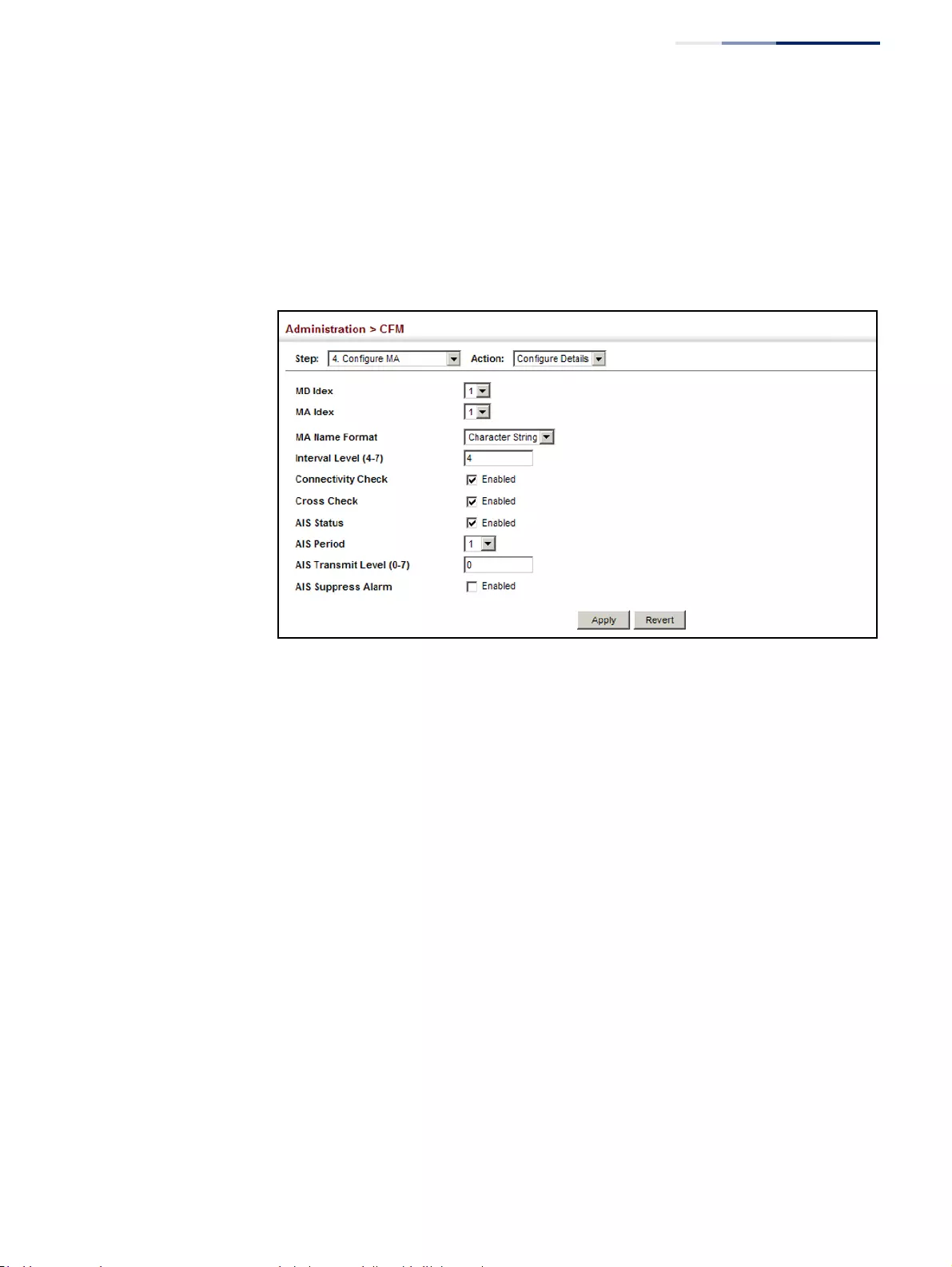
Chapter 13
| Basic Administration Protocols
Connectivity Fault Management
– 499 –
4. Select an entry from MD Index and MA Index.
5. Specify the CCM interval, enable the transmission of connectivity check and
cross check messages, and configure the required AIS parameters.
6. Click Apply
Figure 316: Configuring Detailed Settings for Maintenance Associations
Configuring
Maintenance
End Points
Use the Administration > CFM (Configure MEP – Add) page to configure
Maintenance End Points (MEPs). MEPs, also called Domain Service Access Points
(DSAPs), must be configured at the domain boundary to provide management
access for each maintenance association.
Command Usage
◆CFM elements must be configured in the following order: (1) maintenance
domain at the same level as the MEP to be configured (see "Configuring CFM
Maintenance Domains"), (2) maintenance association within the domain (see
"Configuring CFM Maintenance Associations"), and (3) finally the MEPs using
the MEP List.
◆An interface may belong to more than one domain, or to different MAs in
different domains.
◆To change the MEP’s MA or the direction it faces, first delete the MEP, and then
create a new one.
Parameters
These parameters are displayed:
◆MD Index – Domain index. (Range: 1-65535)
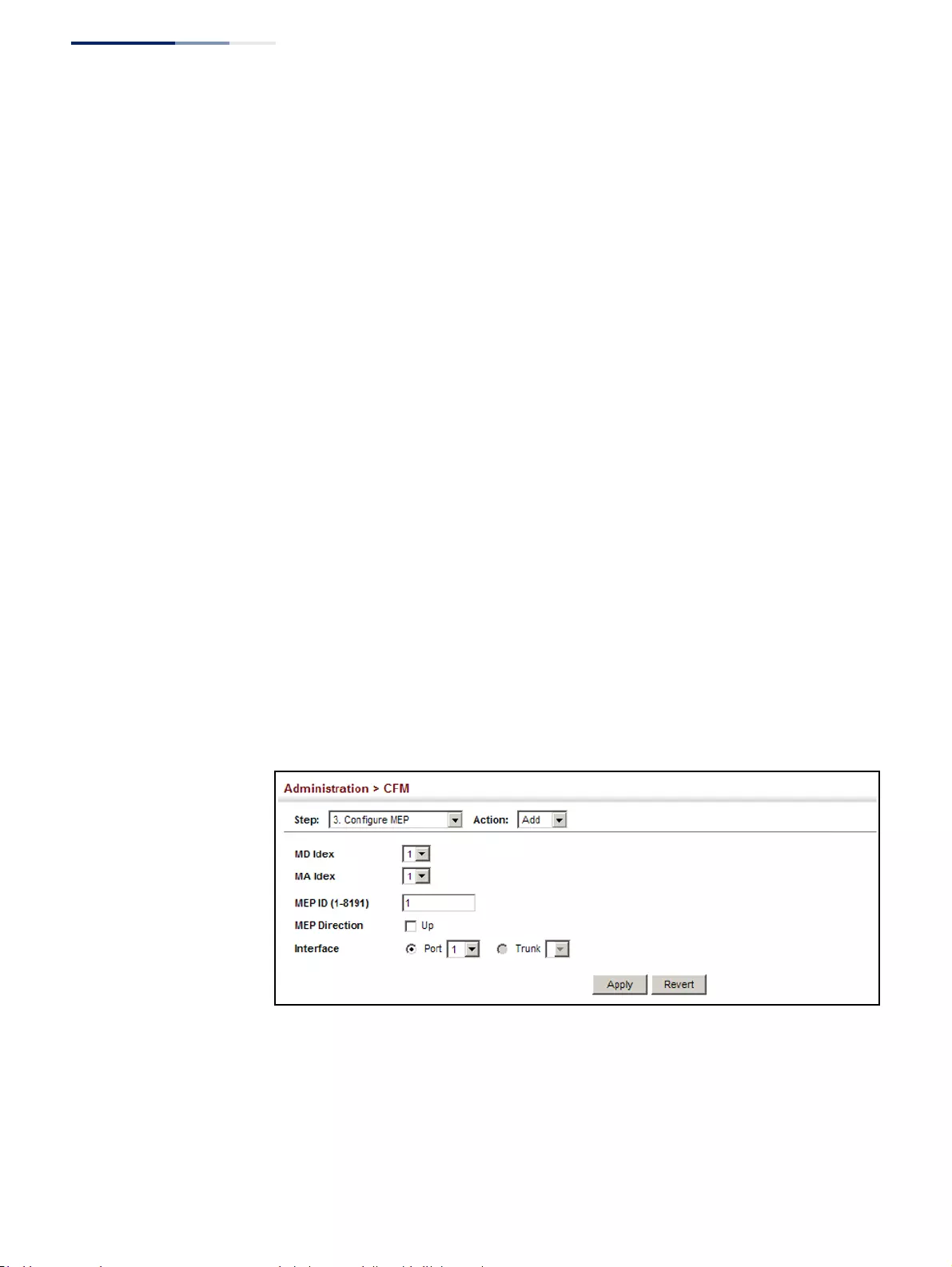
Chapter 13
| Basic Administration Protocols
Connectivity Fault Management
– 500 –
◆MA Index – MA identifier. (Range: 1-2147483647)
◆MEP ID – Maintenance end point identifier. (Range: 1-8191)
◆MEP Direction – Up indicates that the MEP faces inward toward the switch
cross-connect matrix, and transmits CFM messages towards, and receives them
from, the direction of the internal bridge relay mechanism. If the Up option is
not selected, then the MEP is facing away from the switch, and transmits CFM
messages towards, and receives them from, the direction of the physical
medium.
◆Interface – Indicates a port or trunk.
Web Interface
To configure a maintenance end point:
1. Click Administration, CFM.
2. Select Configure MEP from the Step list.
3. Select Add from the Action list.
4. Select an entry from MD Index and MA Index.
5. Specify the MEPs assigned to each MA, set the MEP identifier, the direction in
which the MEP faces, and the physical interface serving as the DSAP.
6. Click Apply.
Figure 317: Configuring Maintenance End Points
To show the configured maintenance end points:
1. Click Administration, CFM.
2. Select Configure MEP from the Step list.
3. Select Show from the Action list.
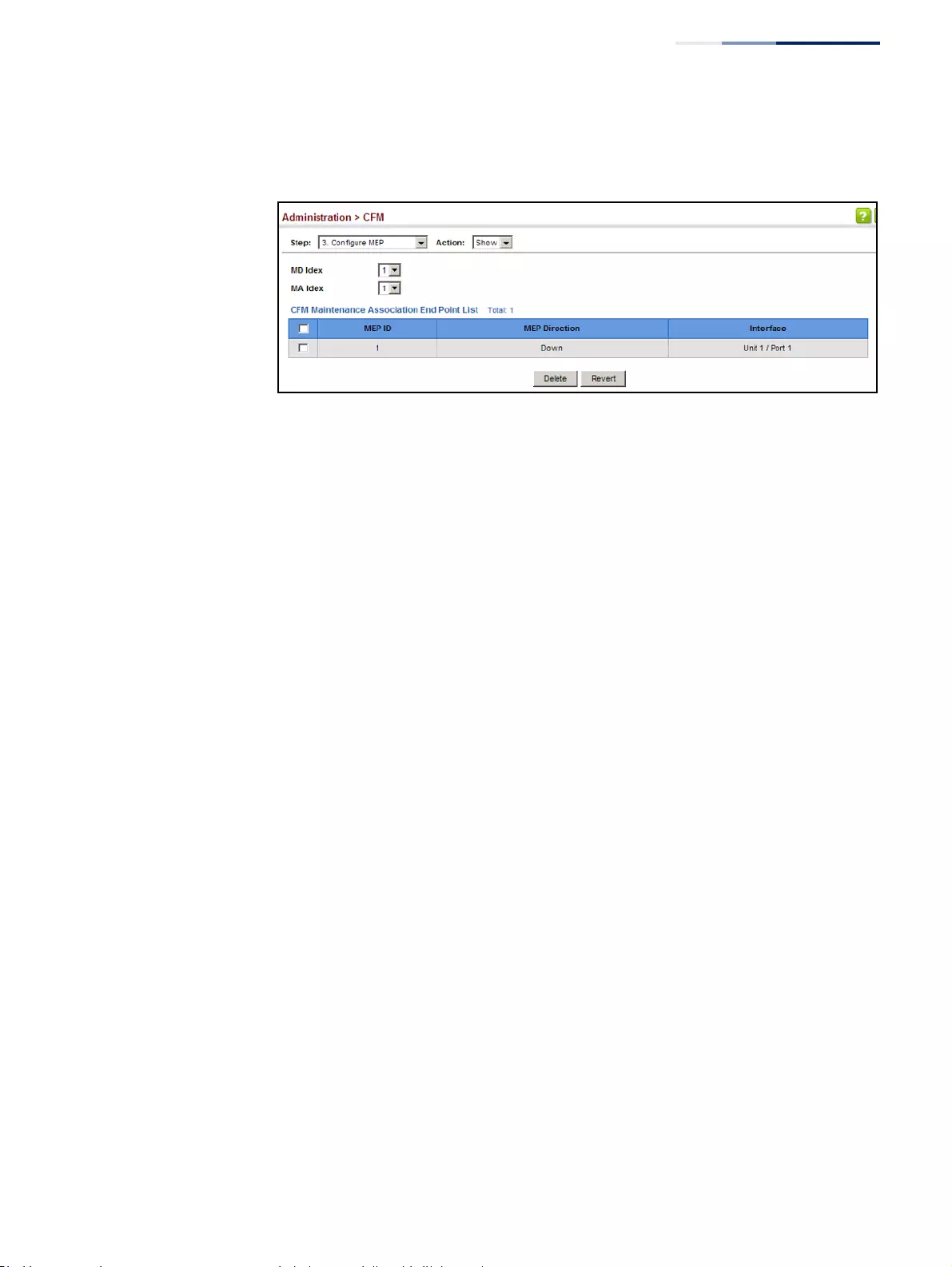
Chapter 13
| Basic Administration Protocols
Connectivity Fault Management
– 501 –
4. Select an entry from MD Index and MA Index.
Figure 318: Showing Maintenance End Points
Configuring
Remote Maintenance
End Points
Use the Administration > CFM (Configure Remote MEP – Add) page to specify
remote maintenance end points (MEPs) set on other CFM-enabled devices within a
common MA. Remote MEPs can be added to a static list in this manner to verify that
each entry has been properly configured and is operational. When cross-checking
is enabled, the list of statically configured remote MEPs is compared against the
MEPs learned through continuity check messages (CCMs), and any discrepancies
reported via SNMP traps.
Command Usage
◆All MEPs that exist on other devices inside a maintenance association should be
statically configured to ensure full connectivity through the cross-check
process.
◆Remote MEPs can only be configured if local domain service access points
(DSAPs) have already been created (see "Configuring Maintenance End Points")
at the same maintenance level and in the same MA. DSAPs are MEPs that exist
on the edge of the domain, and act as primary service access points for end-to-
end cross-check, loop-back, and link-trace functions.
◆The MEP cross-check start delay which sets the maximum delay that a device
waits for remote MEPs to come up before starting the cross-check operation
can be configured on the Configure Global page (see "Configuring Global
Settings for CFM").
◆SNMP traps for continuity check events discovered by cross-check operations
can also be configured on the Configure Global page (see "Configuring Global
Settings for CFM").
Parameters
These parameters are displayed:
◆MD Index – Domain index. (Range: 1-65535)
◆MA Index – MA identifier. (Range: 1-2147483647)
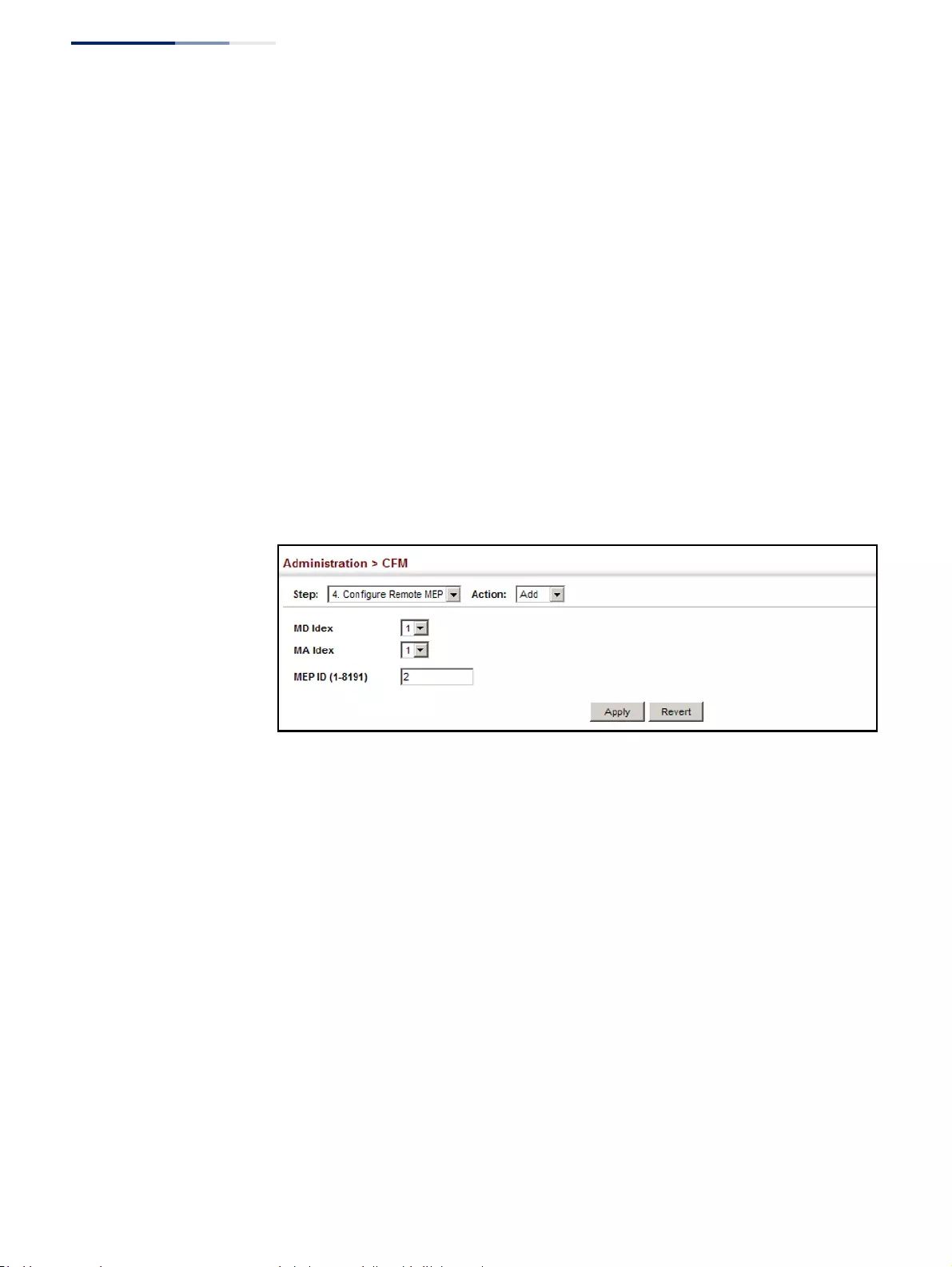
Chapter 13
| Basic Administration Protocols
Connectivity Fault Management
– 502 –
◆MEP ID – Identifier for a maintenance end point which exists on another CFM-
enabled device within the same MA. (Range: 1-8191)
Web Interface
To configure a remote maintenance end point:
1. Click Administration, CFM.
2. Select Configure Remote MEP from the Step list.
3. Select Add from the Action list.
4. Select an entry from MD Index and MA Index.
5. Specify the remote MEPs which exist on other devices within the same MA.
6. Click Apply.
Figure 319: Configuring Remote Maintenance End Points
To show the configured remote maintenance end points:
1. Click Administration, CFM.
2. Select Configure MEP from the Step list.
3. Select Show from the Action list.
4. Select an entry from MD Index and MA Index.
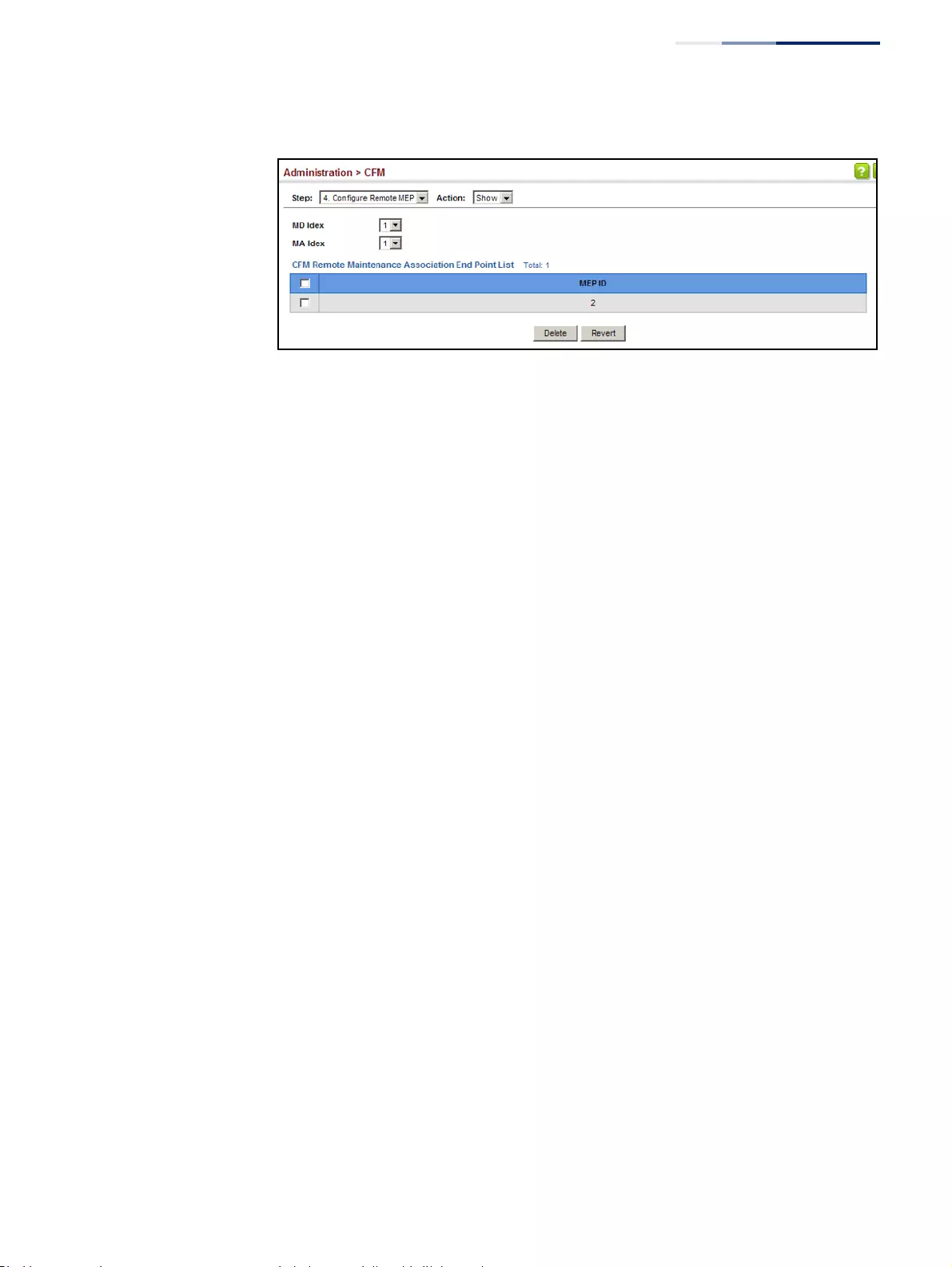
Chapter 13
| Basic Administration Protocols
Connectivity Fault Management
– 503 –
Figure 320: Showing Remote Maintenance End Points
Transmitting Link
Trace Messages
Use the Administration > CFM (Transmit Link Trace) page to transmit link trace
messages (LTMs). These messages can isolate connectivity faults by tracing the
path through a network to the designated target node (i.e., a remote maintenance
end point).
Command Usage
◆LTMs can be targeted to MEPs, not MIPs. Before sending a link trace message,
be sure you have configured the target MEP for the specified MA (see
"Configuring Remote Maintenance End Points").
◆If MAC address of target MEP has not been learned by any local MEP, then the
link trace may fail. Use the Show Remote MEP page (see "Displaying
Remote MEPs") to verify that a MAC address has been learned for the target
MEP.
◆LTMs are sent as multicast CFM frames, and forwarded from MIP to MIP, with
each MIP generating a link trace reply, up to the point at which the LTM reaches
its destination or can no longer be forwarded.
◆LTMs are used to isolate faults. However, this task can be difficult in an Ethernet
environment, since each node is connected through multipoint links. Fault
isolation is even more challenging since the MAC address of the target node
can age out in several minutes. This can cause the traced path to vary over time,
or connectivity lost if faults cause the target MEP to be isolated from other
MEPs in an MA.
◆When using the command line or web interface, the source MEP used by to
send a link trace message is chosen by the CFM protocol. However, when using
SNMP, the source MEP can be specified by the user.
◆Parameters controlling the link trace cache, including operational state, entry
hold time, and maximum size can be configured on the Configure Global page
(see "Configuring Global Settings for CFM").
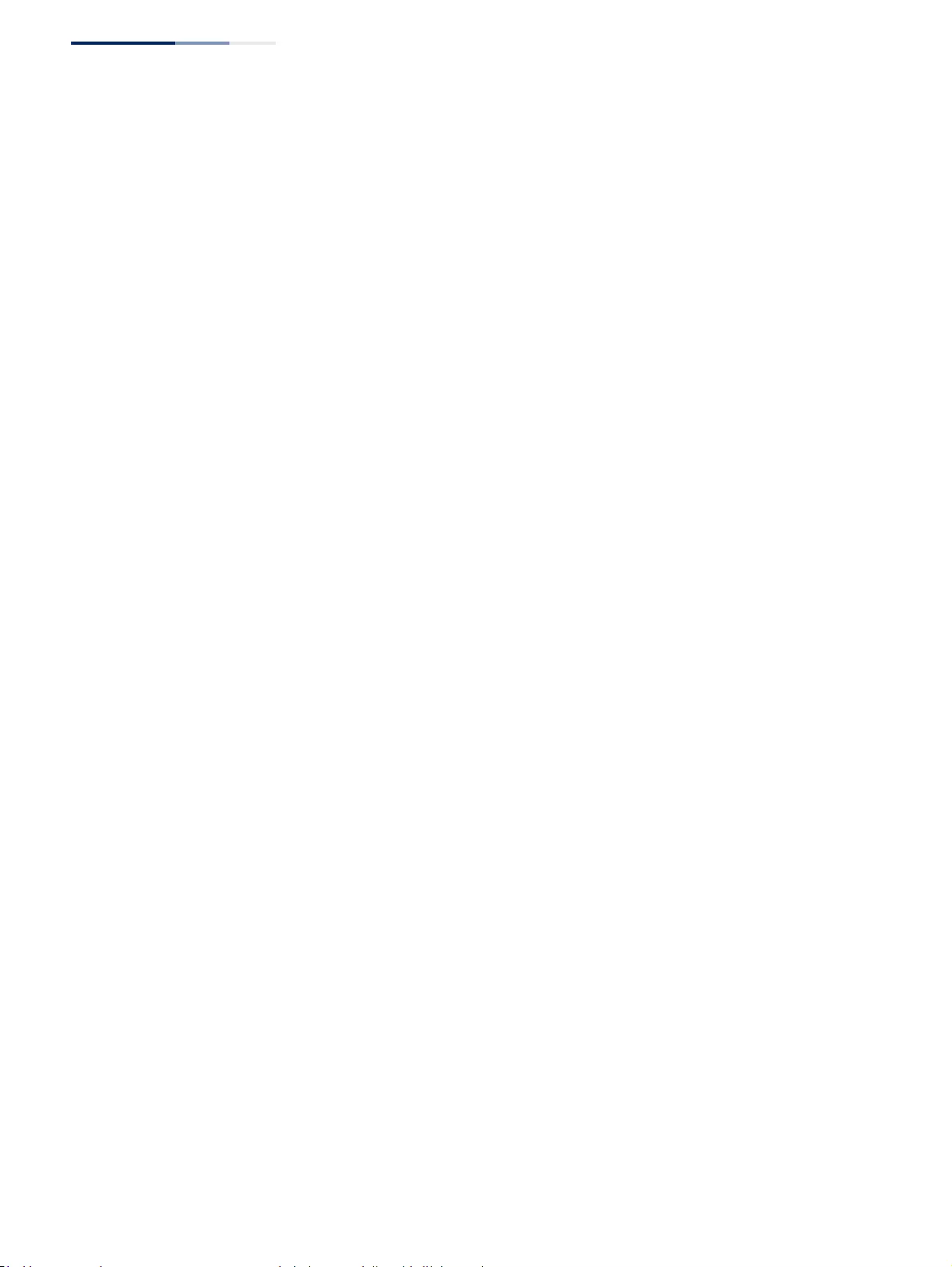
Chapter 13
| Basic Administration Protocols
Connectivity Fault Management
– 504 –
Parameters
These parameters are displayed:
◆MD Index – Domain index. (Range: 1-65535)
◆MA Index – MA identifier. (Range: 1-2147483647)
◆Source MEP ID – The identifier of a source MEP that will send the link trace
message. (Range: 1-8191)
◆Target
■MEP ID – The identifier of a remote MEP that is the target of a link trace
message. (Range: 1-8191)
■MAC Address – MAC address of a remote MEP that is the target of a link
trace message. This address can be entered in either of the following
formats: xx-xx-xx-xx-xx-xx or xxxxxxxxxxxx
◆TTL – The time to live of the link trace message. (Range: 0-255 hops)
Web Interface
To transmit link trace messages:
1. Click Administration, CFM.
2. Select Transmit Link Trace from the Step list.
3. Select an entry from MD Index and MA Index.
4. Specify the source MEP, the target MEP using either its MEP identifier or MAC
address, and set the maximum number of hops allowed in the TTL field.
5. Click Apply.
6. Check the results in the Link Trace cache (see "Displaying the Link Trace
Cache").
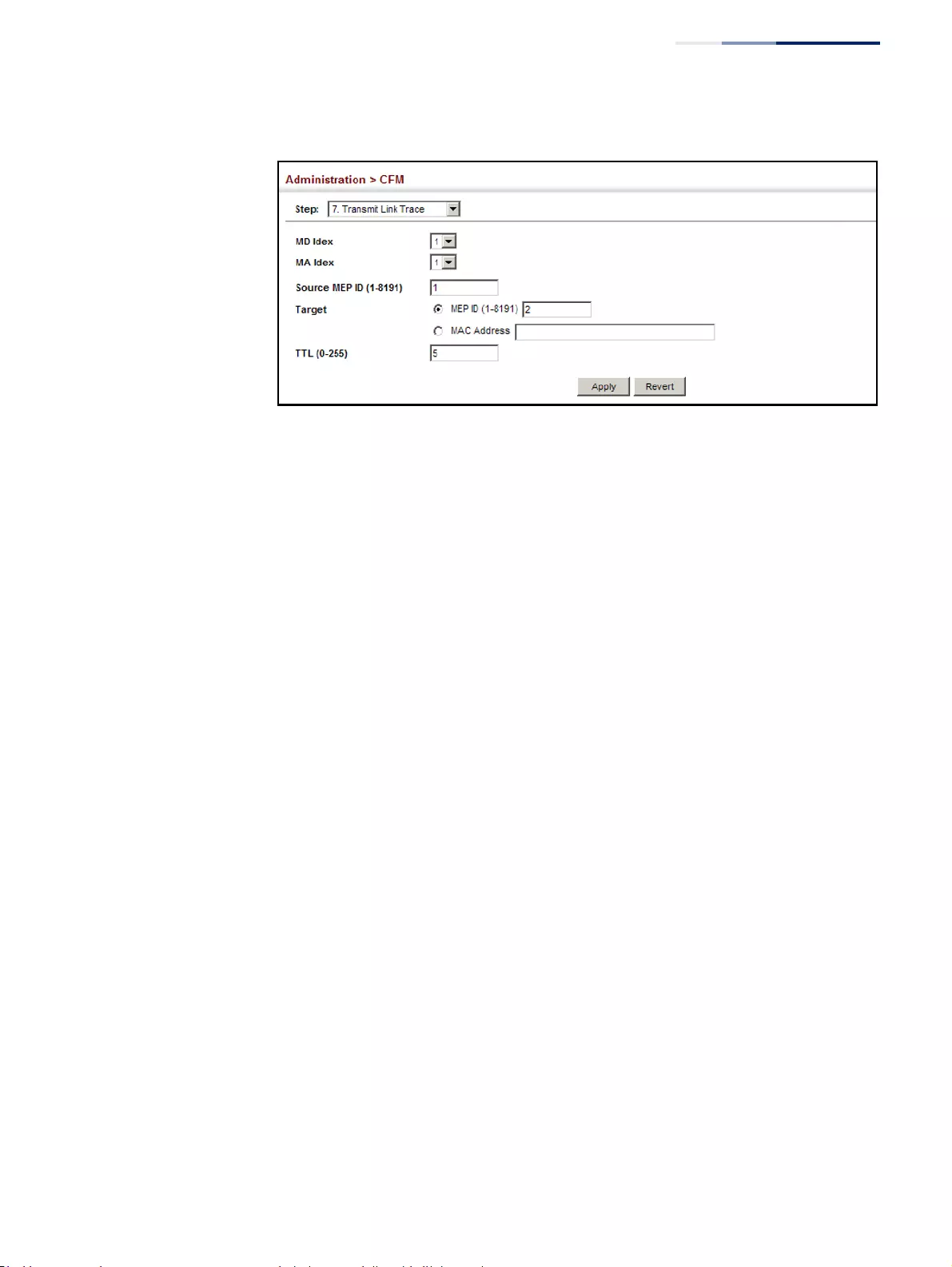
Chapter 13
| Basic Administration Protocols
Connectivity Fault Management
– 505 –
Figure 321: Transmitting Link Trace Messages
Transmitting Loop
Back Messages
Use the Administration > CFM (Transmit Loopback) page to transmit Loopback
Messages (LBMs). These messages can be used to isolate or verify connectivity
faults by submitting a request to a target node (i.e., a remote MEP or MIP) to echo
the message back to the source.
Command Usage
◆Loopback messages can be used for fault verification and isolation after
automatic detection of a fault or receipt of some other error report. Loopback
messages can also used to confirm the successful restoration or initiation of
connectivity. The receiving maintenance point should respond to the loop back
message with a loopback reply.
◆The point from which the loopback message is transmitted (i.e., a local DSAP)
and the target maintenance point must be within the same MA.
◆If the continuity check database does not have an entry for the specified
maintenance point, an error message will be displayed.
◆When using the command line or web interface, the source MEP used by to
send a loopback message is chosen by the CFM protocol. However, when using
SNMP, the source MEP can be specified by the user.
Parameters
These parameters are displayed:
◆MD Index – Domain index. (Range: 1-65535)
◆MA Index – MA identifier. (Range: 1-2147483647)
◆Source MEP ID – The identifier of a source MEP that will send the loopback
message. (Range: 1-8191)
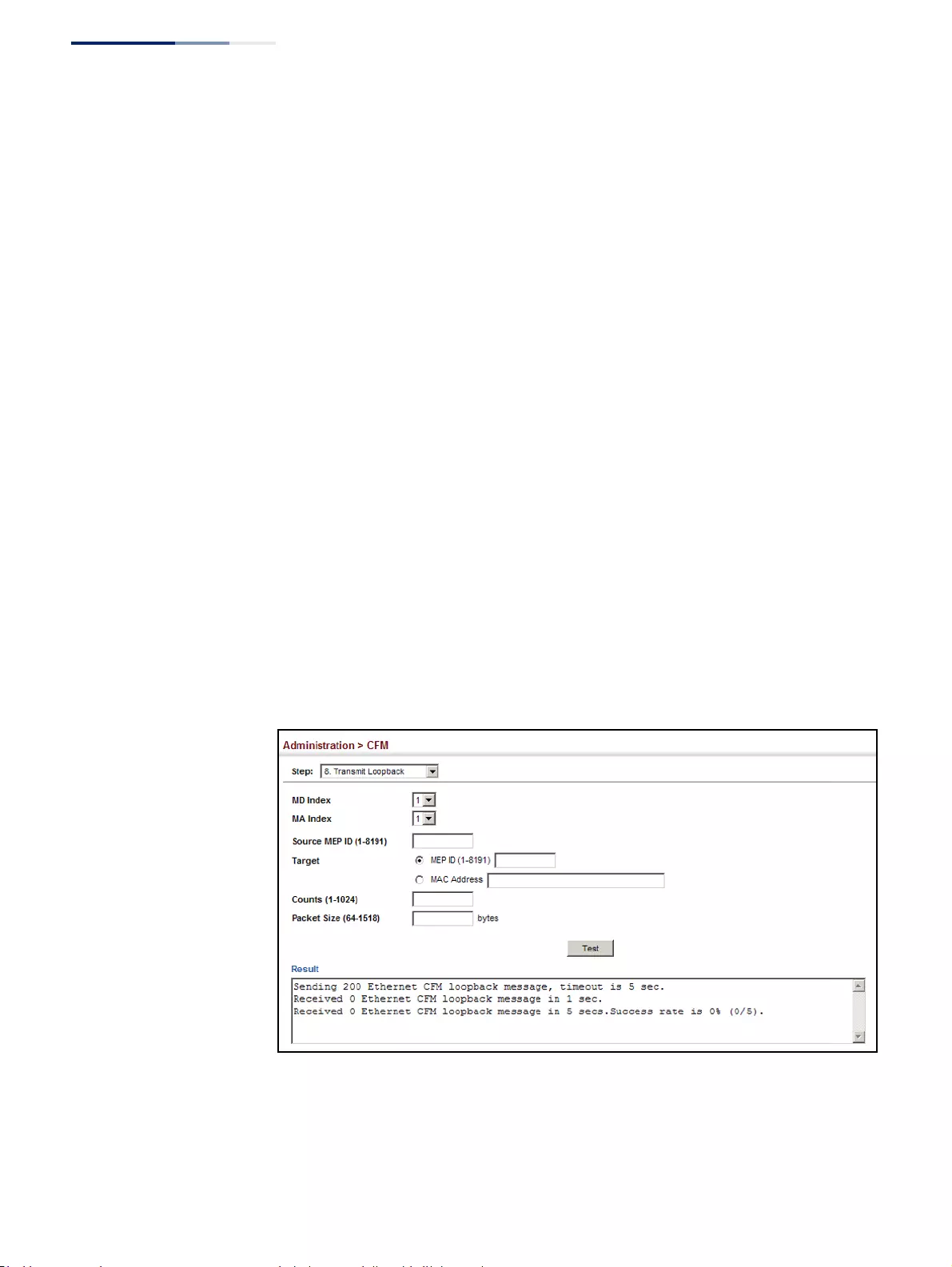
Chapter 13
| Basic Administration Protocols
Connectivity Fault Management
– 506 –
◆Target
■MEP ID – The identifier of a remote MEP that is the target of a loopback
message. (Range: 1-8191)
■MAC Address – MAC address of a remote MEP that is the target of a
loopback message. This address can be entered in either of the following
formats: xx-xx-xx-xx-xx-xx or xxxxxxxxxxxx
◆Count – The number of times the loopback message is sent. (Range: 1-1024)
◆Packet Size – The size of the loopback message. (Range: 64-1518 bytes;
Default: 64 bytes)
Web Interface
To transmit loopback messages:
1. Click Administration, CFM.
2. Select Transmit Loopback from the Step list.
3. Select an entry from MD Index and MA Index.
4. Specify the source MEP, the target MEP using either its MEP identifier or MAC
address, set the number of times the loopback message is to be sent.
5. Click Apply.
Figure 322: Transmitting Loopback Messages
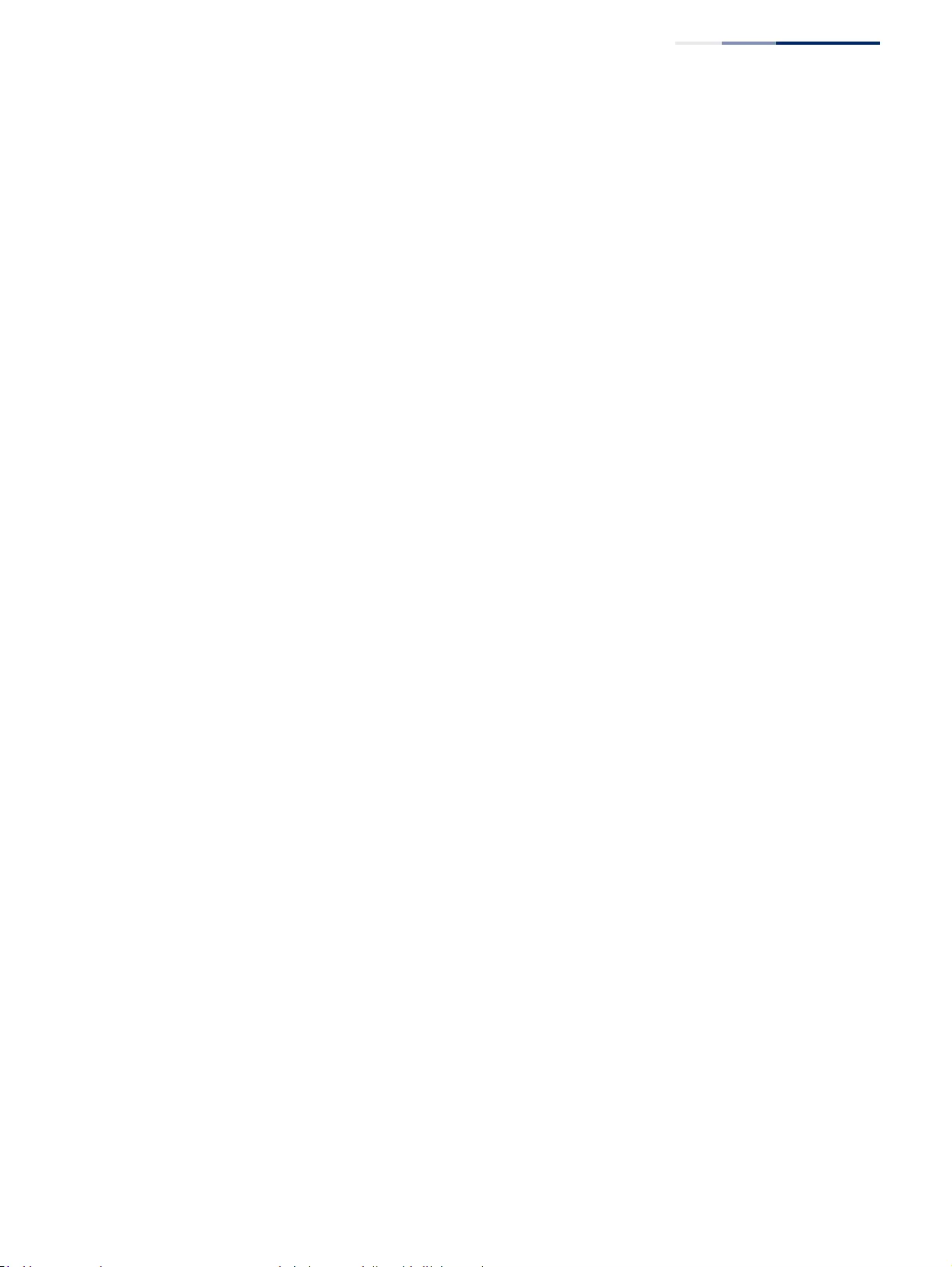
Chapter 13
| Basic Administration Protocols
Connectivity Fault Management
– 507 –
Transmitting
Delay-Measure
Requests
Use the Administration > CFM (Transmit Delay Measure) page to send periodic
delay-measure requests to a specified MEP within a maintenance association.
Command Usage
◆Delay measurement can be used to measure frame delay and frame delay
variation between MEPs.
◆A local MEP must be configured for the same MA before you can use this
function.
◆If a MEP is enabled to generate frames with delay measurement (DM)
information, it periodically sends DM frames to its peer MEP in the same MA.,
and expects to receive DM frames back from it.
◆Frame delay measurement can be made only for two-way measurements,
where the MEP transmits a frame with DM request information with the
TxTimeStampf (Timestamp at the time of sending a frame with DM request
information), and the receiving MEP responds with a frame with DM reply
information with TxTimeStampf copied from the DM request information,
RxTimeStampf (Timestamp at the time of receiving a frame with DM request
information), and TxTimeStampb (Timestamp at the time of transmitting a
frame with DM reply information):
Frame Delay = (RxTimeStampb-TxTimeStampf)-(TxTimeStampb-
RxTimeStampf)
◆The MEP can also make two-way frame delay variation measurements based on
its ability to calculate the difference between two subsequent two-way frame
delay measurements.
Parameters
These parameters are displayed:
◆MD Index – Domain index. (Range: 1-65535)
◆MA Index – MA identifier. (Range: 1-2147483647)
◆Source MEP ID – The identifier of a source MEP that will send the delay-
measure message. (Range: 1-8191)
◆Target
■MEP ID – The identifier of a remote MEP that is the target of a delay-
measure message. (Range: 1-8191)
■MAC Address – MAC address of a remote MEP that is the target of a delay-
measure message. This address can be entered in either of the following
formats: xx-xx-xx-xx-xx-xx or xxxxxxxxxxxx
◆Count – The number of times to retry sending the message if no response is
received before the specified timeout. (Range: 1-5; Default: 5)
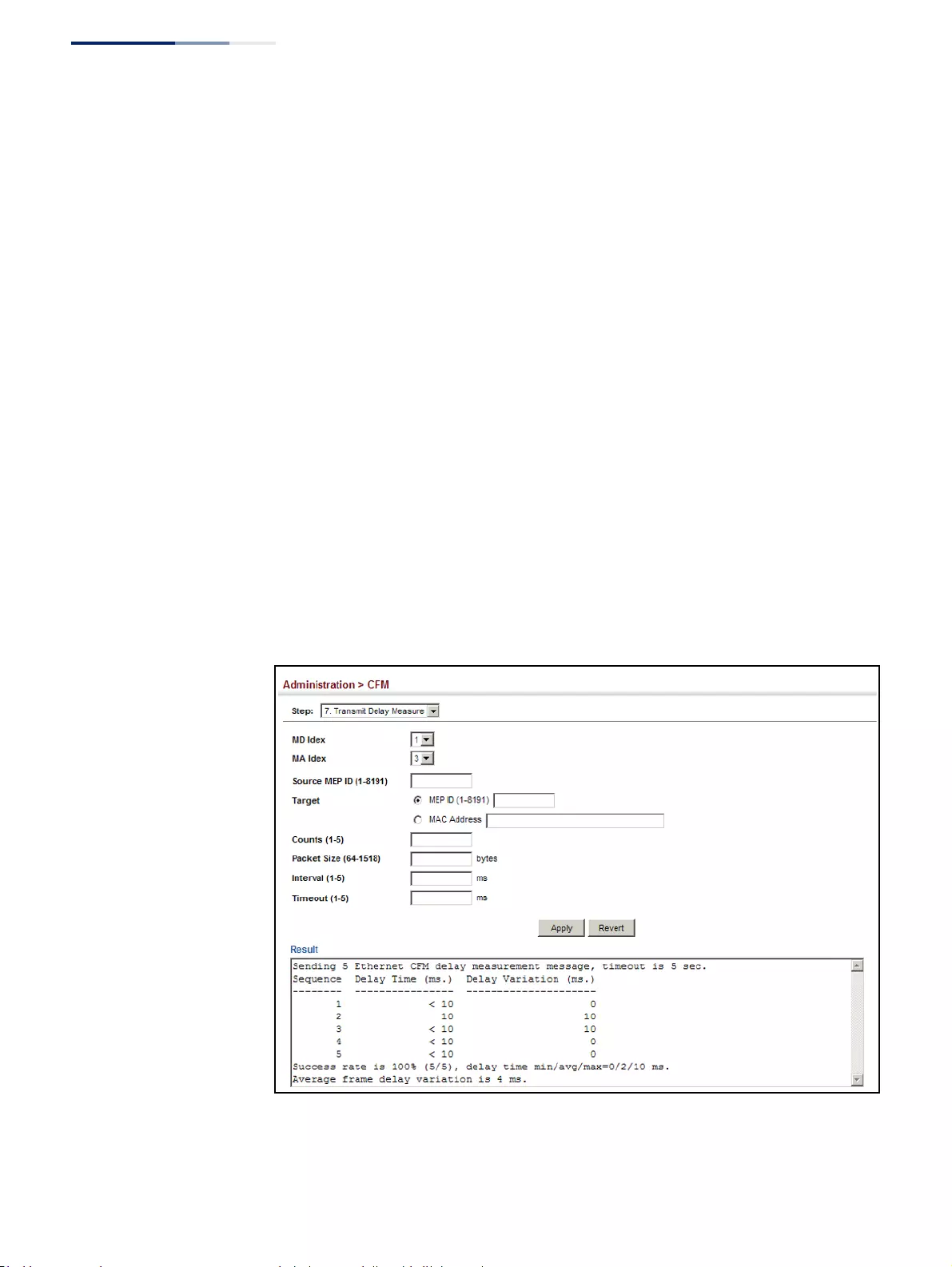
Chapter 13
| Basic Administration Protocols
Connectivity Fault Management
– 508 –
◆Packet Size – The size of the delay-measure message. (Range: 64-1518 bytes;
Default: 64 bytes)
◆Interval – The transmission delay between delay-measure messages.
(Range: 1-5 seconds; Default: 1 second)
◆Timeout – The timeout to wait for a response. (Range: 1-5 seconds;
Default: 5 seconds)
Web Interface
To transmit delay-measure messages:
1. Click Administration, CFM.
2. Select Transmit Delay Measure from the Step list.
3. Select an entry from MD Index and MA Index.
4. Specify the source MEP, the target MEP using either its MEP identifier or MAC
address, set the number of times the delay-measure message is to be sent, the
interval, and the timeout.
5. Click Apply.
Figure 323: Transmitting Delay-Measure Messages
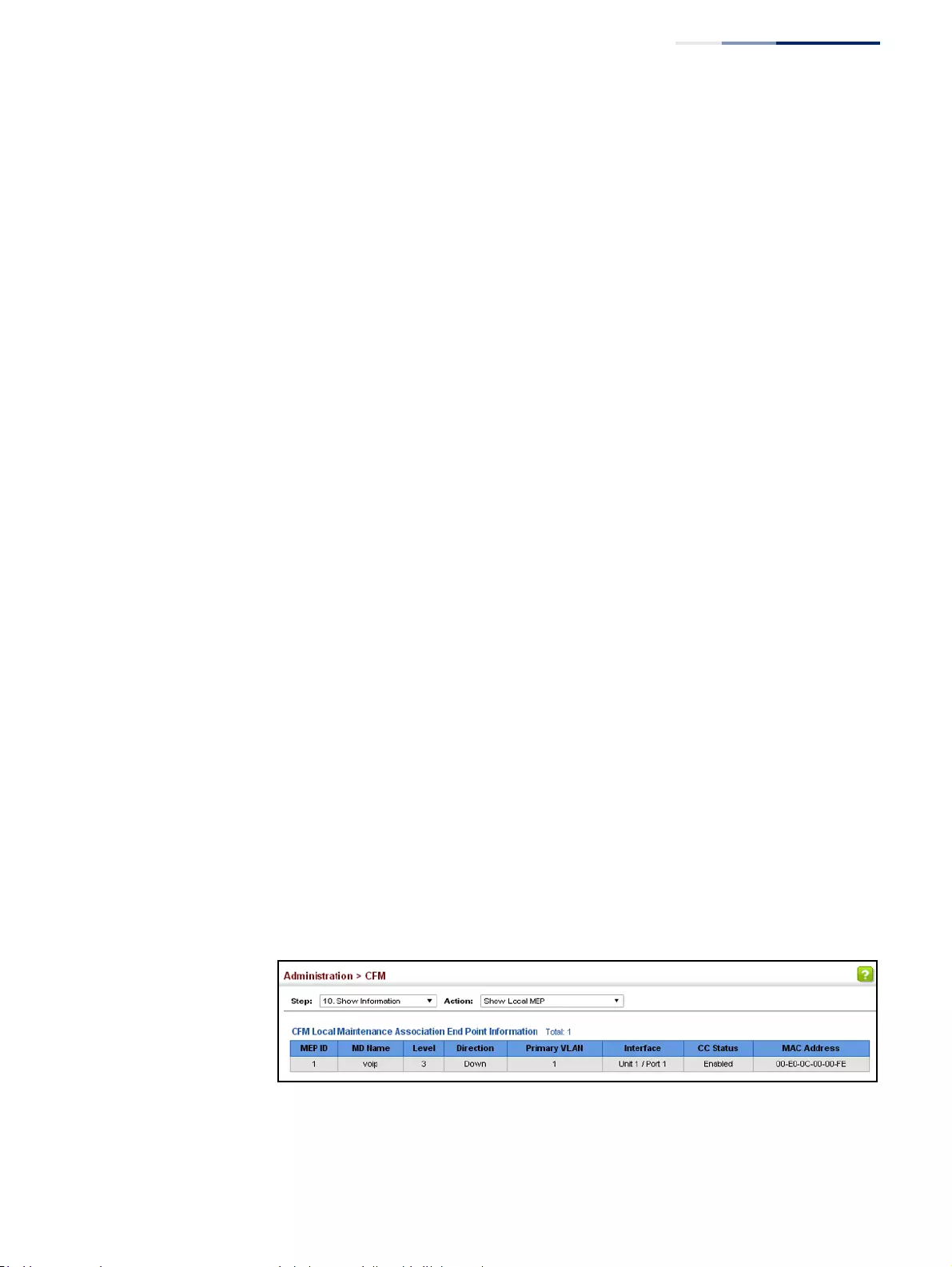
Chapter 13
| Basic Administration Protocols
Connectivity Fault Management
– 509 –
Displaying Local MEPs Use the Administration > CFM > Show Information (Show Local MEP) page to show
information for the MEPs configured on this device.
Parameters
These parameters are displayed:
◆MEP ID – Maintenance end point identifier.
◆MD Name – Maintenance domain name.
◆Level – Authorized maintenance level for this domain.
◆Direction – Direction in which the MEP communicates CFM messages:
■Down indicates that the MEP is facing away from the switch, and transmits
CFM messages towards, and receives them from, the direction of the
physical medium.
■Up indicates that the MEP faces inward toward the switch cross-connect
matrix, and transmits CFM messages towards, and receives them from, the
direction of the internal bridge relay mechanism.
◆Primary VLAN – Service VLAN ID.
◆Interface – Physical interface of this entry (either a port or trunk).
◆CC Status – Shows administrative status of CCMs.
◆MAC Address – MAC address of this MEP entry.
Web Interface
To show information for the MEPs configured on this device:
1. Click Administration, CFM.
2. Select Show Information from the Step list.
3. Select Show Local MEP from the Action list.
Figure 324: Showing Information on Local MEPs
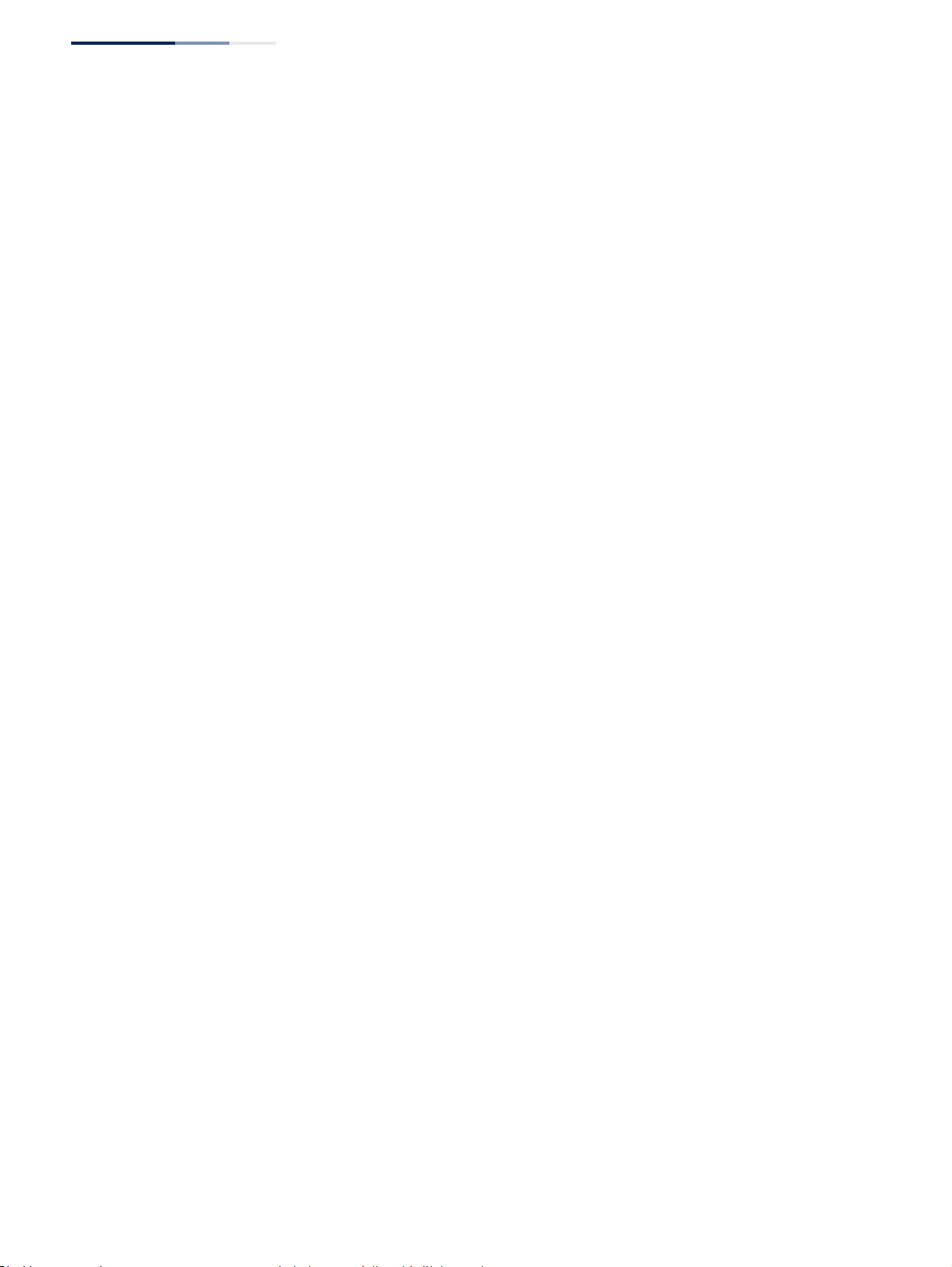
Chapter 13
| Basic Administration Protocols
Connectivity Fault Management
– 510 –
Displaying Details
for Local MEPs
Use the Administration > CFM > Show Information (Show Local MEP Details) page
to show detailed CFM information about a local MEP in the continuity check
database.
Parameters
These parameters are displayed:
◆MD Index – Domain index. (Range: 1-65535)
◆MA Index – MA identifier. (Range: 1-2147483647)
◆MEP ID – Maintenance end point identifier. (Range: 1-8191)
◆MD Name – The maintenance domain for this entry.
◆MA Name – Maintenance association to which this remote MEP belongs.
◆MA Name Format – The format of the Maintenance Association name,
including Character String or ICC Based.
◆Level – Maintenance level of the local maintenance point.
◆Direction – The direction in which the MEP faces on the Bridge port (up or
down).
◆Interface – The port to which this MEP is attached.
◆CC Status – Shows if the MEP will generate CCM messages.
◆MAC Address – MAC address of the local maintenance point. (If a CCM for the
specified remote MEP has never been received or the local MEP record times
out, the address will be set to the initial value of all Fs.)
◆Defect Condition – Shows the defect detected on the MEP.
◆Received RDI – Receive status of remote defect indication (RDI) messages on
the MEP.
◆AIS Status – Shows if MEPs within the specified MA are enabled to send frames
with AIS information following detection of defect conditions.
◆AIS Period – The interval at which AIS information is sent.
◆AIS Transmit Level – The maintenance level at which AIS information will be
sent for the specified MEP.
◆Suppress Alarm – Shows if the specified MEP is configured to suppress
sending frames containing AIS information following the detection of defect
conditions.
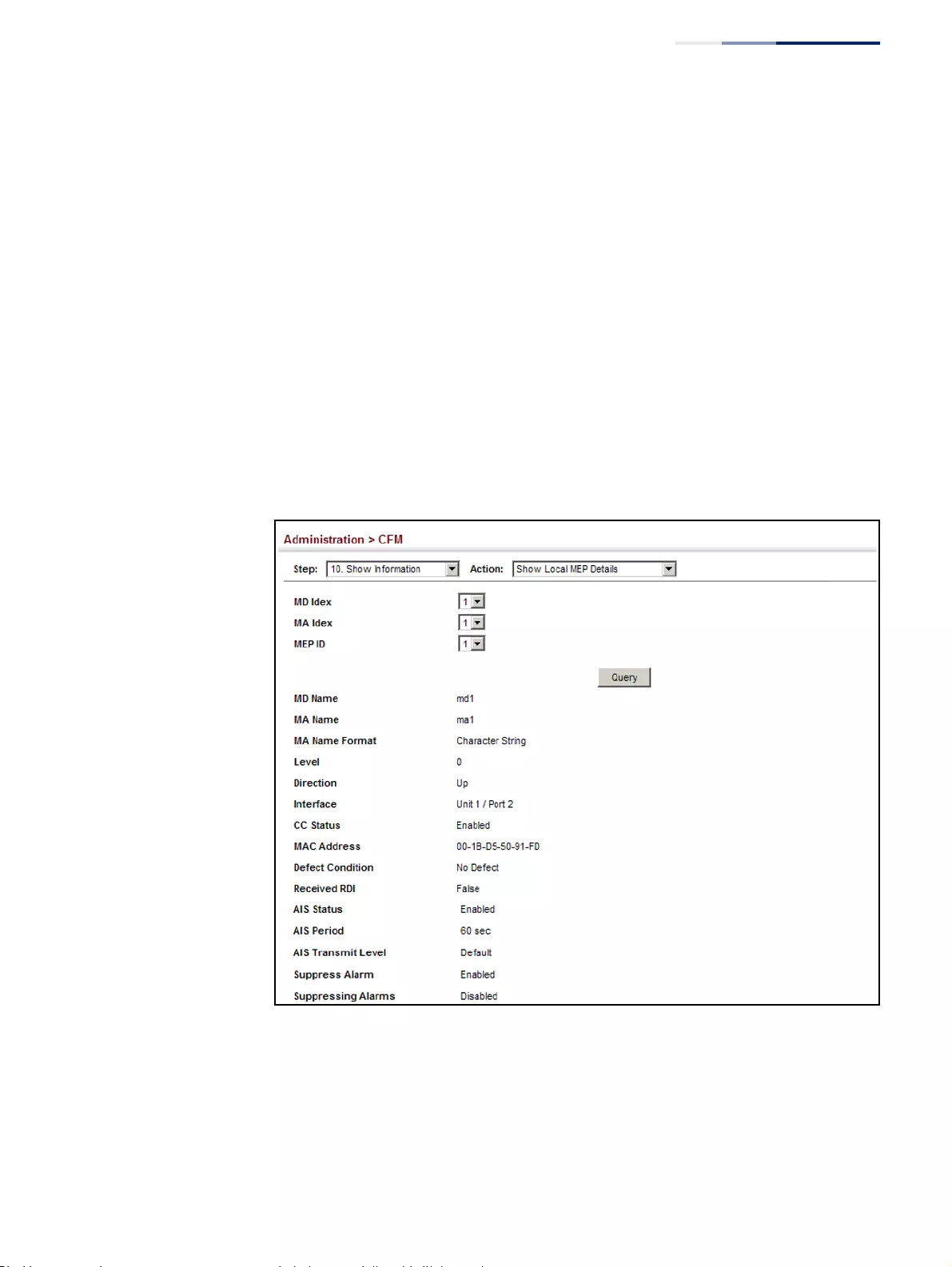
Chapter 13
| Basic Administration Protocols
Connectivity Fault Management
– 511 –
◆Suppressing Alarms – Shows if the specified MEP is currently suppressing
sending frames containing AIS information following the detection of defect
conditions.
Web Interface
To show detailed information for the MEPs configured on this device:
1. Click Administration, CFM.
2. Select Show Information from the Step list.
3. Select Show Local MEP Details from the Action list.
4. Select an entry from MD Index and MA Index.
5. Select a MEP ID.
Figure 325: Showing Detailed Information on Local MEPs
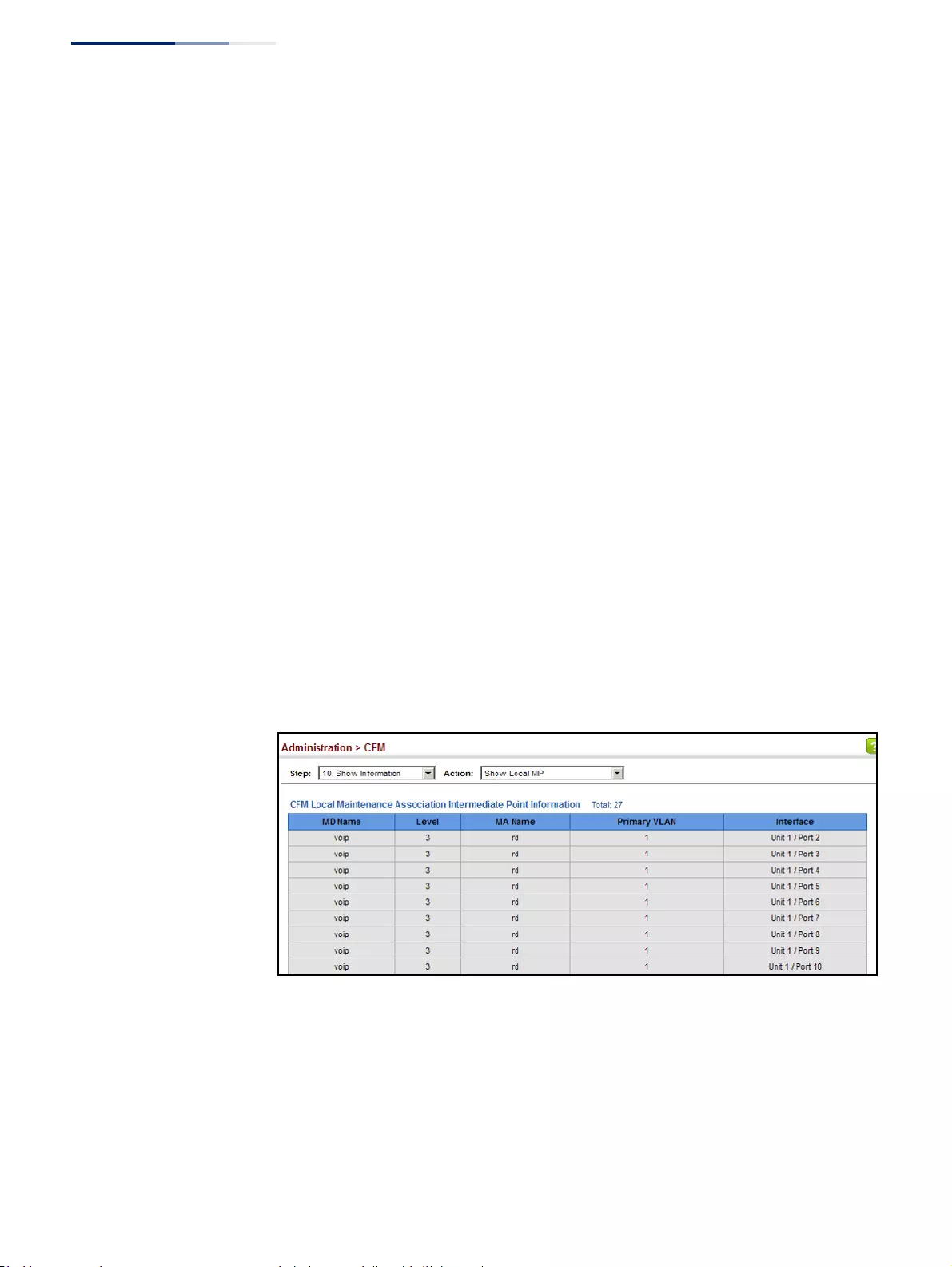
Chapter 13
| Basic Administration Protocols
Connectivity Fault Management
– 512 –
Displaying Local MIPs Use the Administration > CFM > Show Information (Show Local MIP) page to show
the MIPs on this device discovered by the CFM protocol. (For a description of MIPs,
refer to the Command Usage section under "Configuring CFM Maintenance
Domains".)
Parameters
These parameters are displayed:
◆MD Name – Maintenance domain name.
◆Level – Authorized maintenance level for this domain.
◆MA Name – Maintenance association name.
◆Primary VLAN – Service VLAN ID.
◆Interface – Physical interface of this entry (either a port or trunk).
Web Interface
To show information for the MIPs discovered by the CFM protocol:
1. Click Administration, CFM.
2. Select Show Information from the Step list.
3. Select Show Local MIP from the Action list.
Figure 326: Showing Information on Local MIPs
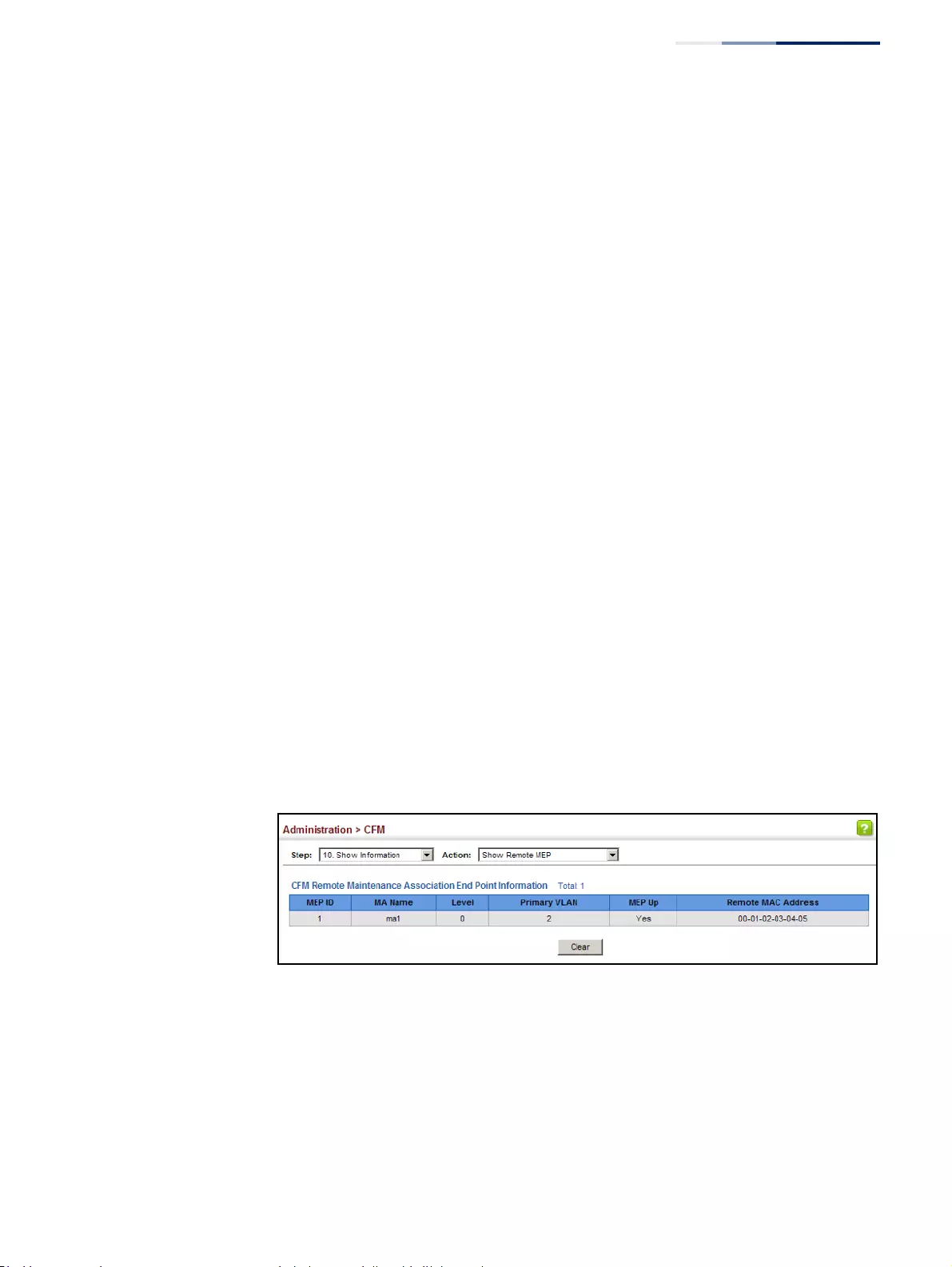
Chapter 13
| Basic Administration Protocols
Connectivity Fault Management
– 513 –
Displaying
Remote MEPs
Use the Administration > CFM > Show Information (Show Remote MEP) page to
show MEPs located on other devices which have been discovered through
continuity check messages, or statically configured in the MEP database and
verified through cross-check messages.
Parameters
These parameters are displayed:
◆MEP ID – Maintenance end point identifier.
◆MA Name – Maintenance association name.
◆Level – Authorized maintenance level for this domain.
◆Primary VLAN – Service VLAN ID.
◆MEP Up – Indicates whether or not this MEP is functioning normally.
◆Remote MAC Address – MAC address of the remote maintenance point. (If a
CCM for the specified remote MEP has never been received or the remote MEP
record times out, the address will be set to the initial value of all Fs.)
Web Interface
To show information for remote MEPs:
1. Click Administration, CFM.
2. Select Show Information from the Step list.
3. Select Show Remote MEP from the Action list.
Figure 327: Showing Information on Remote MEPs
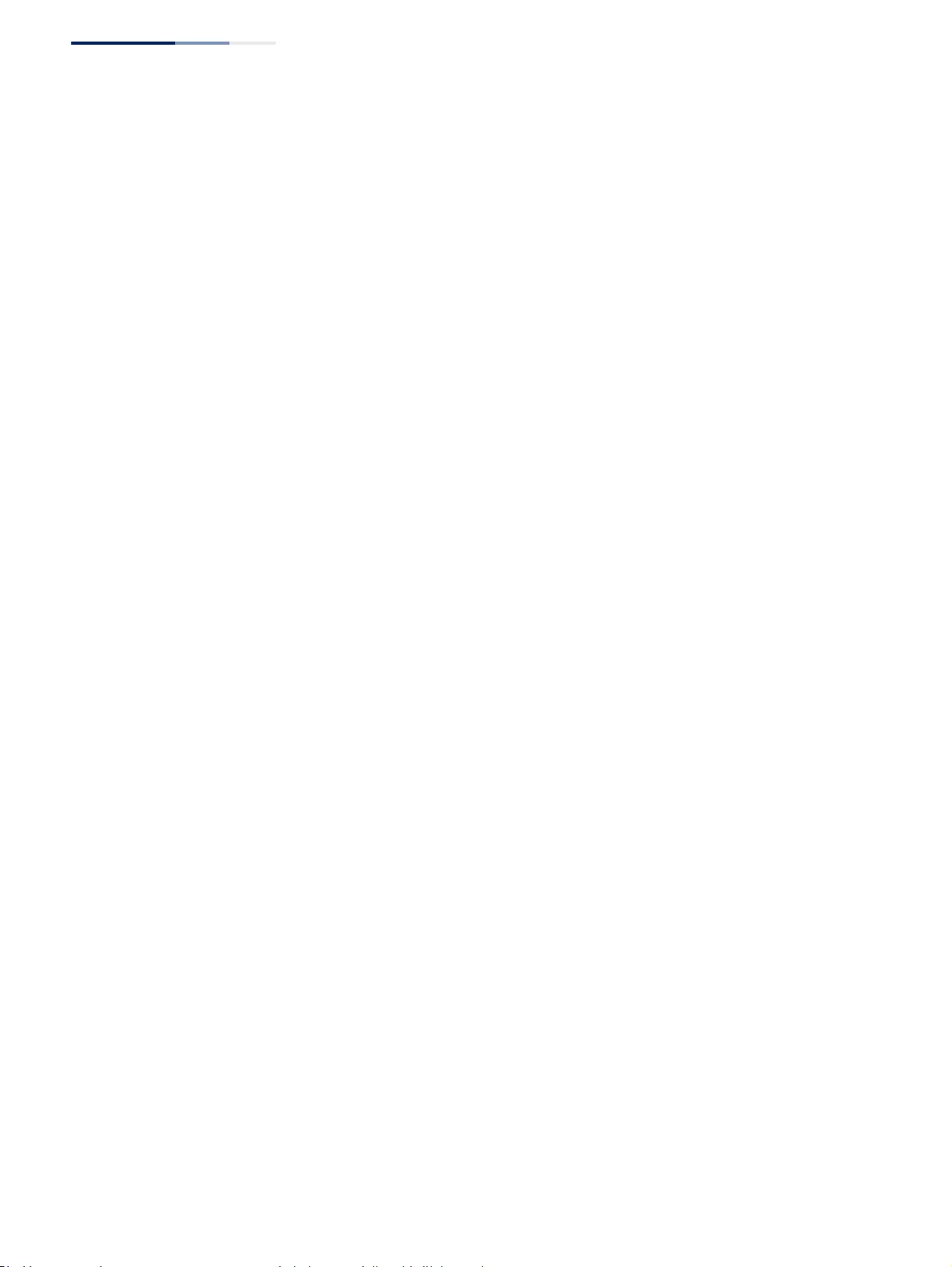
Chapter 13
| Basic Administration Protocols
Connectivity Fault Management
– 514 –
Displaying Details for
Remote MEPs
Use the Administration > CFM > Show Information (Show Remote MEP Details)
page to show detailed information for MEPs located on other devices which have
been discovered through continuity check messages, or statically configured in the
MEP database and verified through cross-check messages.
Parameters
These parameters are displayed:
◆MD Index – Domain index. (Range: 1-65535)
◆MA Index – MA identifier. (Range: 1-2147483647)
◆MEP ID – Maintenance end point identifier. (Range: 1-8191)
◆MD Name – Maintenance domain name.
◆MA Name – Maintenance association name.
◆Level – Authorized maintenance level for this domain.
◆MAC Address – MAC address of this MEP entry.
◆Primary VLAN – Service VLAN ID.
◆Incoming Port – Port to which this remote MEP is attached.
◆CC Lifetime – Length of time to hold messages about this MEP in the CCM
database.
◆Age of Last CC Message – Length of time the last CCM message about this
MEP has been in the CCM database.
◆Frame Loss – Percentage of transmitted frames lost.
◆CC Packet Statistics – The number of CCM packets received successfully and
those with errors.
◆Port State – Port states include:
■Up – The port is functioning normally.
■Blocked – The port has been blocked by the Spanning Tree Protocol.
■No port state – Either no CCM has been received, or nor port status TLV was
received in the last CCM.
◆Interface State – Interface states include:
■No Status – Either no CCM has been received, or no interface status TLV was
received in the last CCM.
■Up – The interface is ready to pass packets.
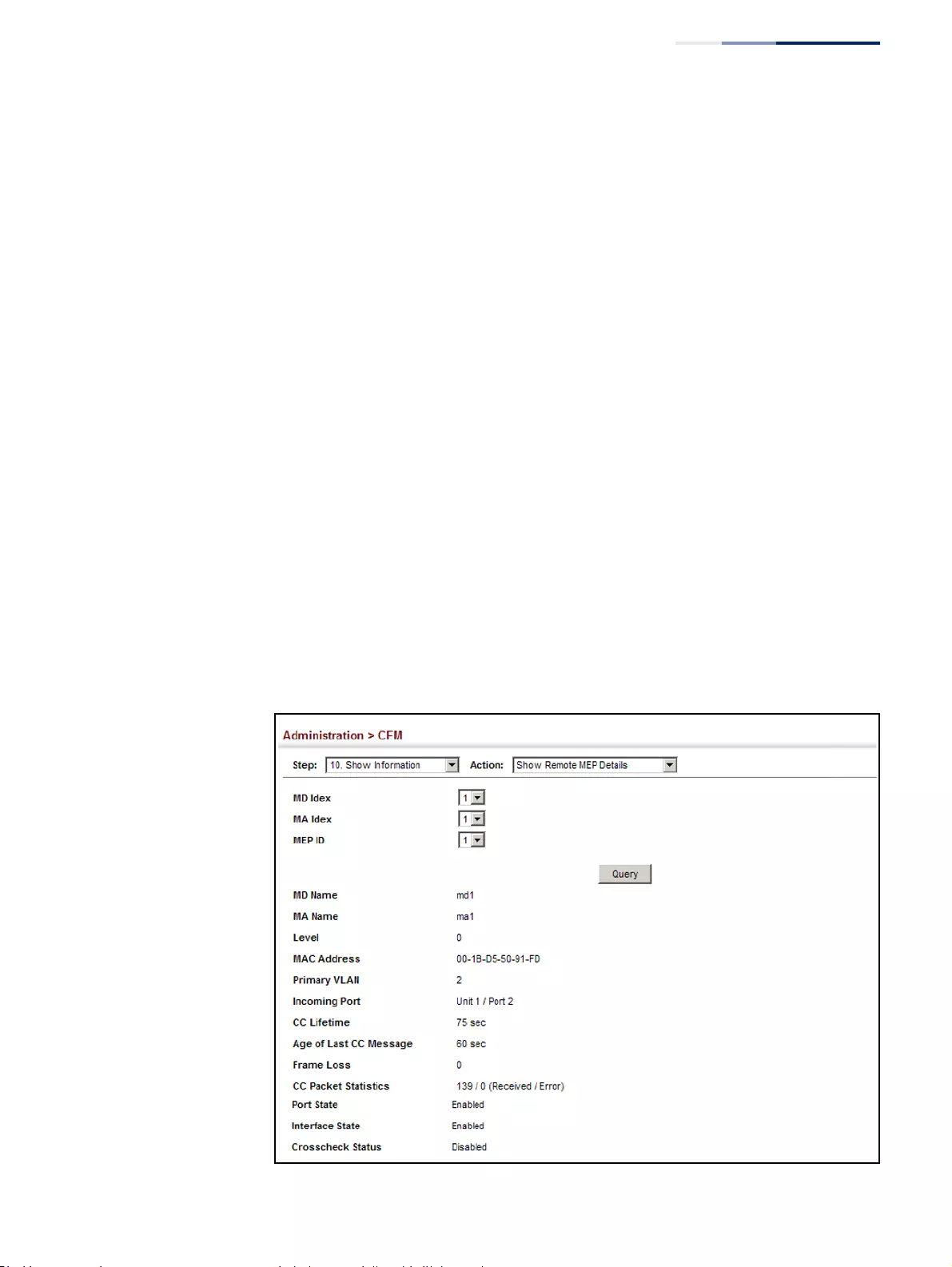
Chapter 13
| Basic Administration Protocols
Connectivity Fault Management
– 515 –
■Down – The interface cannot pass packets.
■Testing – The interface is in some test mode.
■Unknown – The interface status cannot be determined for some reason.
■Dormant – The interface is not in a state to pass packets but is in a pending
state, waiting for some external event.
■Not Present – Some component of the interface is missing.
■isLowerLayerDown – The interface is down due to state of the lower layer
interfaces.
◆Crosscheck Status – Shows if crosscheck function has been enabled.
Web Interface
To show detailed information for remote MEPs:
1. Click Administration, CFM.
2. Select Show Information from the Step list.
3. Select Show Remote MEP Details from the Action list.
4. Select an entry from MD Index and MA Index.
5. Select a MEP ID.
Figure 328: Showing Detailed Information on Remote MEPs
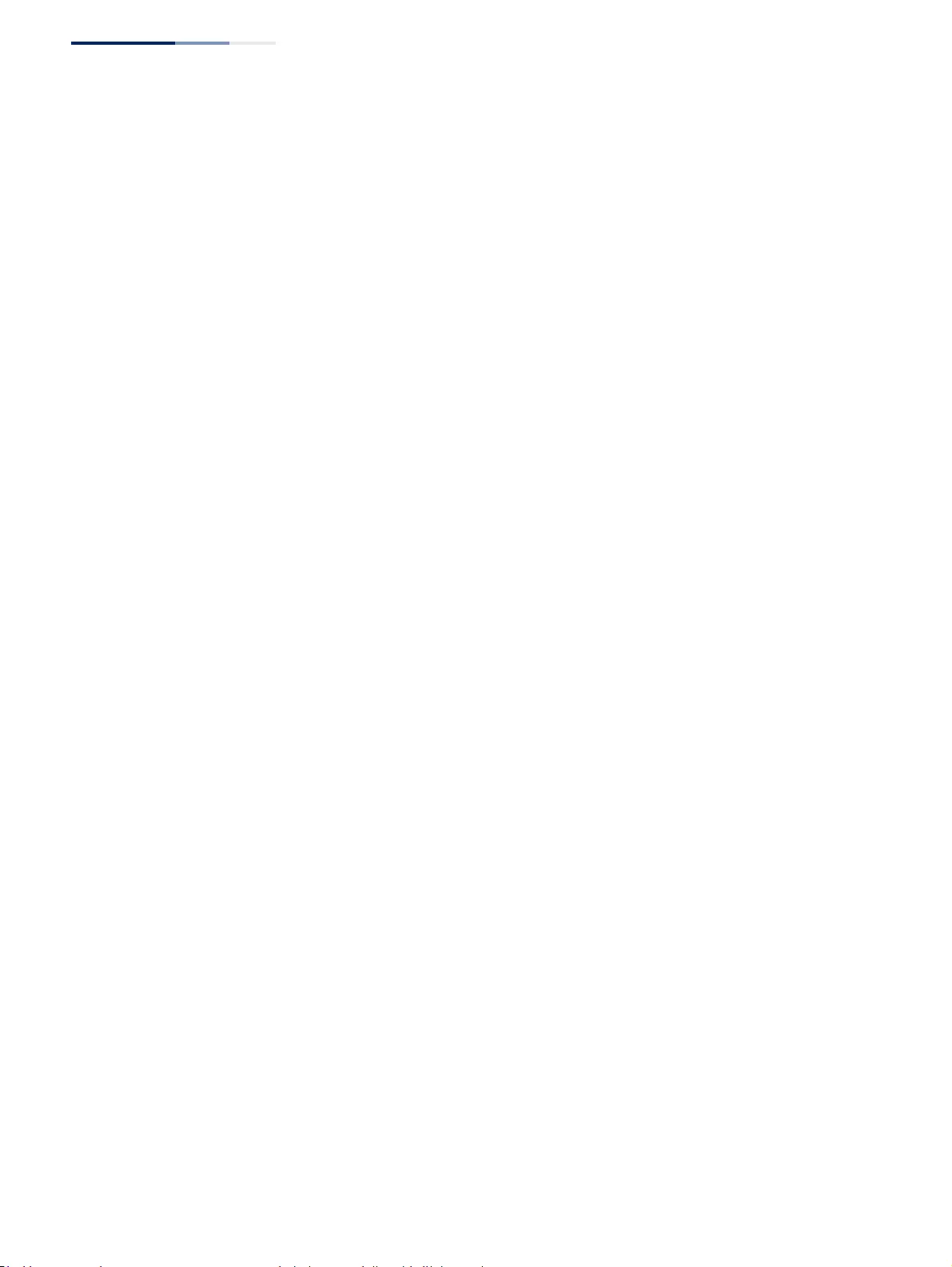
Chapter 13
| Basic Administration Protocols
Connectivity Fault Management
– 516 –
Displaying the
Link Trace Cache
Use the Administration > CFM > Show Information (Show Link Trace Cache) page to
show information about link trace operations launched from this device.
Parameters
These parameters are displayed:
◆Hops – The number hops taken to reach the target MEP.
◆MA – Maintenance association name.
◆IP Address / Alias – IP address or DNS alias of the target device’s CPU.
◆Forwarded – Shows whether or not this link trace message was forwarded. A
message is not forwarded if received by the target MEP.
◆Ingress MAC Address – MAC address of the ingress port on the target device.
◆Egress MAC Address – MAC address of the egress port on the target device.
◆Ingress Action – Action taken on the ingress port:
■IngOk – The target data frame passed through to the MAC Relay Entity.
■IngDown – The bridge port’s MAC_Operational parameter is false. This
value could be returned, for example, by an operationally Down MEP that
has another Down MEP at a higher MD level on the same bridge port that is
causing the bridge port’s MAC_Operational parameter to be false.
■IngBlocked – The ingress port can be identified, but the target data frame
was not forwarded when received on this port due to active topology
management, i.e., the bridge port is not in the forwarding state.
■IngVid – The ingress port is not in the member set of the LTM’s VIDs, and
ingress filtering is enabled, so the target data frame was filtered by ingress
filtering.
◆Egress Action – Action taken on the egress port:
■EgrOk – The targeted data frame was forwarded.
■EgrDown – The Egress Port can be identified, but that bridge port’s
MAC_Operational parameter is false.
■EgrBlocked – The egress port can be identified, but the data frame was not
passed through the egress port due to active topology management, i.e.,
the bridge port is not in the forwarding state.
■EgrVid – The Egress Port can be identified, but the bridge port is not in the
LTM’s VID member set, and was therefore filtered by egress filtering.
◆Reply – Reply action:
■FDB – Target address found in forwarding database.
■MPDB – Target address found in the maintenance point database.
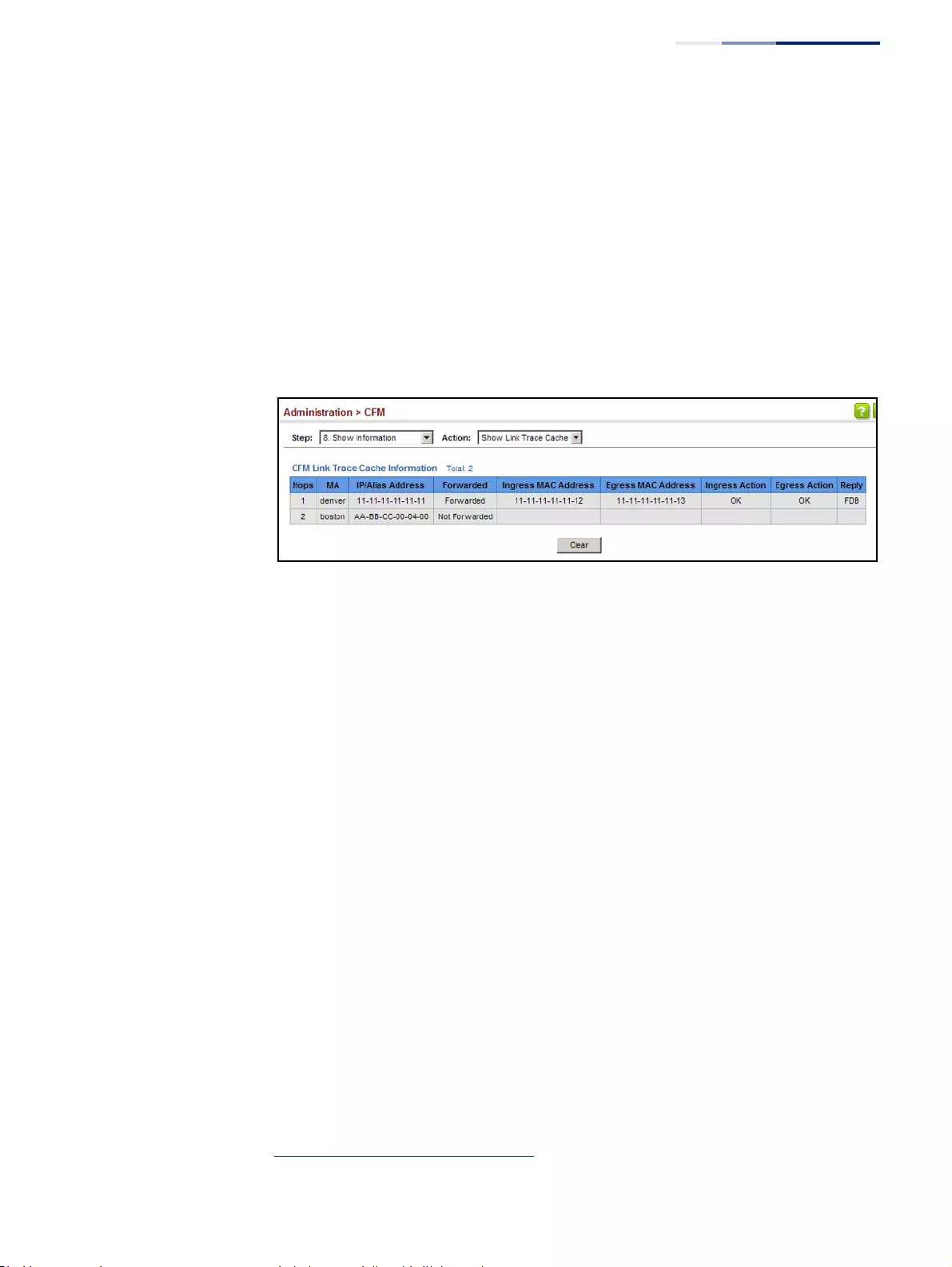
Chapter 13
| Basic Administration Protocols
Connectivity Fault Management
– 517 –
■HIT – Target located on this device.
Web Interface
To show information about link trace operations launched from this device:
1. Click Administration, CFM.
2. Select Show Information from the Step list.
3. Select Show Link Trace Cache from the Action list.
Figure 329: Showing the Link Trace Cache
Displaying Fault
Notification Settings
Use the Administration > CFM > Show Information (Show Fault Notification
Generator) page to display configuration settings for the fault notification
generator.
Parameters
These parameters are displayed:
◆MEP ID – Maintenance end point identifier.
◆MD Name – Maintenance domain name.
◆MA Name – Maintenance association name.
◆Highest Defect – The highest defect that will generate a fault alarm.
(This is disabled by default.)
◆Lowest Alarm – The lowest defect that will generate a fault alarm16.
◆Alarm Time – The time a defect must exist before a fault alarm is issued16.
◆Reset Time – The time after a fault alarm has been issued, and no defect exists,
before another fault alarm can be issued16.
16. See “Configuring CFM Maintenance Domains” on page 490.
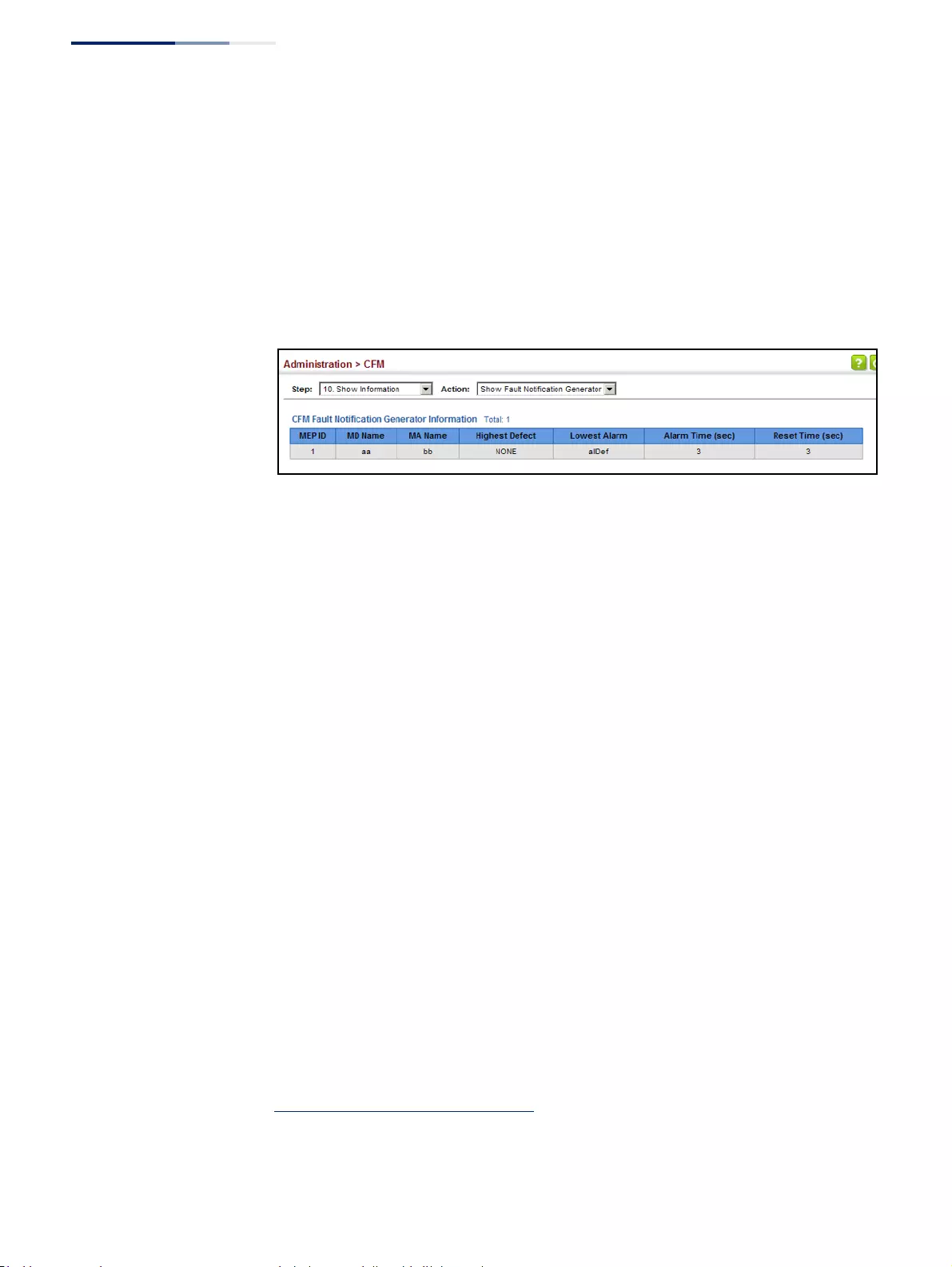
Chapter 13
| Basic Administration Protocols
Connectivity Fault Management
– 518 –
Web Interface
To show configuration settings for the fault notification generator:
1. Click Administration, CFM.
2. Select Show Information from the Step list.
3. Select Show Fault Notification Generator from the Action list.
Figure 330: Showing Settings for the Fault Notification Generator
Displaying
Continuity Check
Errors
Use the Administration > CFM > Show Information (Show Continuity Check Error)
page to display the CFM continuity check errors logged on this device.
Parameters
These parameters are displayed:
◆Level – Maintenance level associated with this entry.
◆Primary VLAN – VLAN in which this error occurred.
◆MEP ID – Identifier of remote MEP.
◆Interface – Port at which the error was recorded.
◆Remote MAC – MAC address of remote MEP.
◆Reason – Error types include:
■LEAK – MA x is associated with a specific VID list17, one or more of the VIDs
in this MA can pass through the bridge port, no MEP is configured facing
outward (down) on any bridge port for this MA, and some other MA y, at a
higher maintenance level, and associated with at least one of the VID(s)
also in MA x, does have a MEP configured on the bridge port.
■VIDS – MA x is associated with a specific VID list17, an MEP is configured
facing inward (up) on this MA on the bridge port, and some other MA y,
associated with at least one of the VID(s) also in MA x, also has an Up MEP
configured facing inward (up) on some bridge port.
17. This definition is based on the IEEE 802.1ag standard. Current software for this switch
only supports a single VLAN per MA. However, since it may interact with other devices
which support multiple VLAN assignments per MA, this error message may be reported.
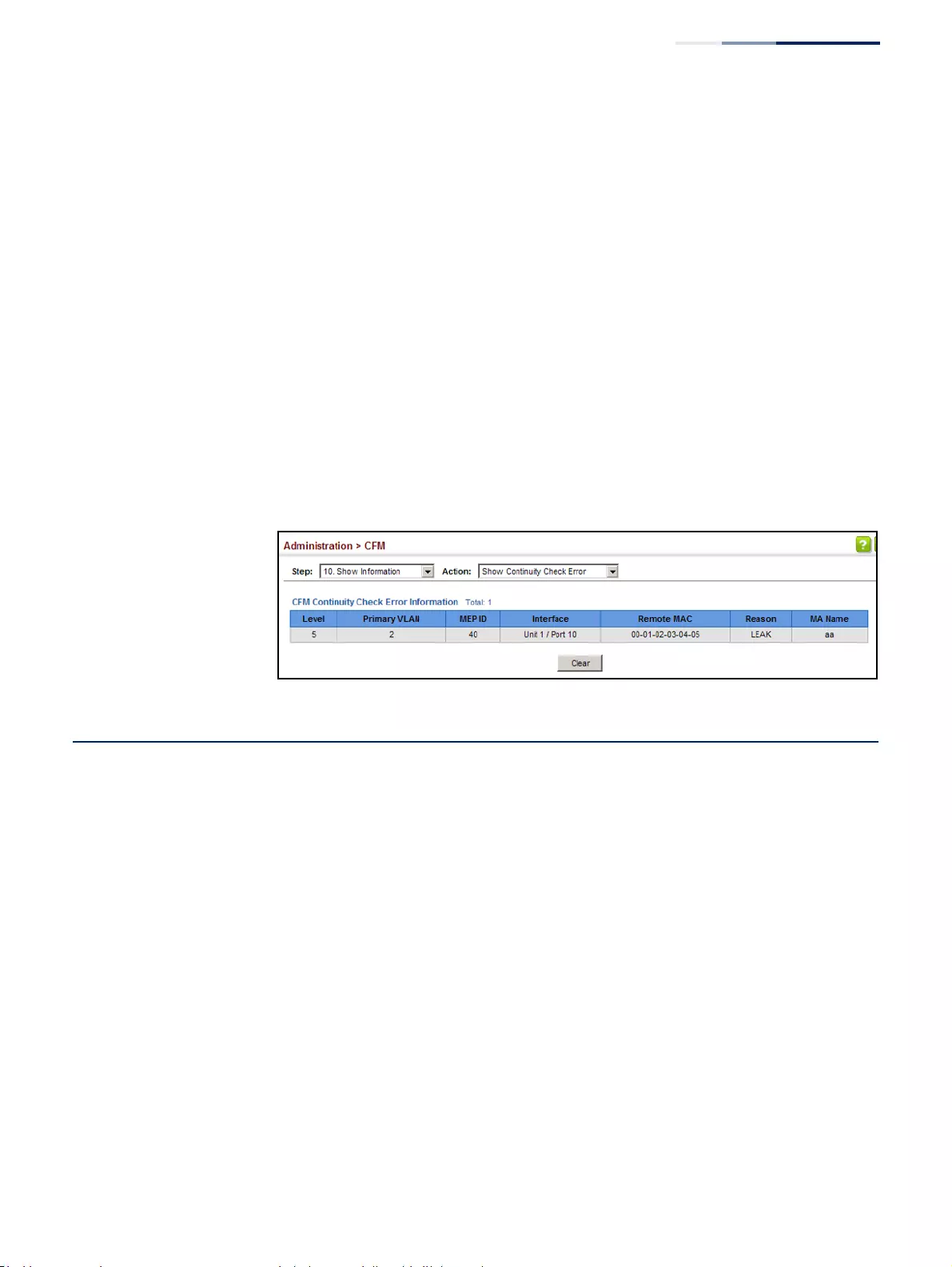
Chapter 13
| Basic Administration Protocols
OAM Configuration
– 519 –
■EXCESS_LEV – The number of different MD levels at which MIPs are to be
created on this port exceeds the bridge's capabilities.
■OVERLAP_LEV – A MEP is created for one VID at one maintenance level, but
a MEP is configured on another VID at an equivalent or higher level,
exceeding the bridge's capabilities.
◆MA Name – The maintenance association for this entry.
Web Interface
To show CFM continuity check errors:
1. Click Administration, CFM.
2. Select Show Information from the Step list.
3. Select Show Continuity Check Error from the Action list.
Figure 331: Showing Continuity Check Errors
OAM Configuration
The switch provides OAM (Operation, Administration, and Maintenance) remote
management tools required to monitor and maintain the links to subscriber CPEs
(Customer Premise Equipment). This section describes functions including
enabling OAM for selected ports, loopback testing, and displaying remote device
information.
Enabling OAM
on Local Ports
Use the Administration > OAM > Interface page to enable OAM functionality on the
selected port. Not all CPEs support operation and maintenance functions, so OAM
is therefore disabled by default. If a CPE supports OAM, this functionality must first
be enabled on the connected port to gain access to the configuration functions
provided under the OAM menu.
Parameters
These parameters are displayed:
◆Port – Port identifier. (Range: 1-52)
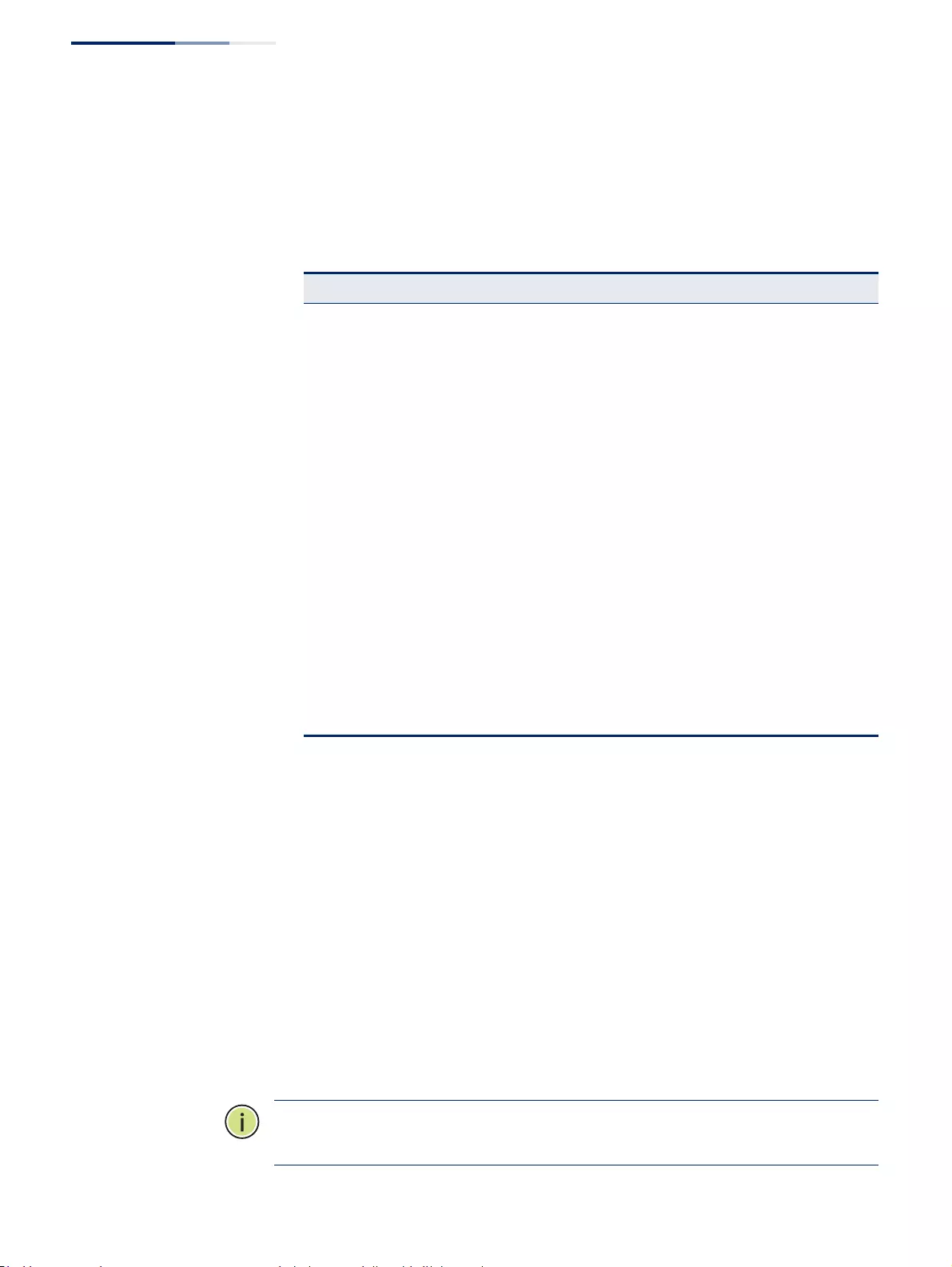
Chapter 13
| Basic Administration Protocols
OAM Configuration
– 520 –
◆Admin Status – Enables or disables OAM functions. (Default: Disabled)
◆Operation State – Shows the operational state between the local and remote
OAM devices. This value is always “disabled” if OAM is disabled on the local
interface.
◆Mode – Sets the OAM operation mode. (Default: Active)
■Active – All OAM functions are enabled.
■Passive – All OAM functions are enabled, except for OAM discovery,
sending variable request OAMPDUs, and sending loopback control
OAMPDUs.
◆Critical Link Event – Controls reporting of critical link events to its OAM peer.
■Dying Gasp – If an unrecoverable condition occurs, the local OAM entity
(i.e., this switch) indicates this by immediately sending a trap message.
(Default: Enabled)
Dying gasp events are caused by an unrecoverable failure, such as a power
failure or device reset.
Note:
When system power fails, the switch will always send a dying gasp trap
message prior to power down.
Table 32: OAM Operation State
State Description
Disabled OAM is disabled on this interface via the OAM Admin Status.
Link Fault The link has detected a fault or the interface is not operational.
Passive Wait
This value is returned only by OAM entities in passive mode and
indicates
the OAM entity is waiting to see if the peer device is OAM
capable.
Active Send Local This value is used by active mode devices and indicates the OAM
entity is actively trying to discover whether the peer has OAM
capability but has not yet made that determination.
Send Local And Remote The local OAM entity has discovered the peer but has not yet
accepted or rejected the configuration of the peer.
Send Local And Remote
OK OAM peering is allowed by the local device.
OAM Peering Locally
Rejected The local OAM entity rejects the peering.
OAM Peering Remotely
Rejected The remote OAM entity rejects the peering.
Operational When the local OAM entity learns that both it and the remote OAM
entity have accepted the peering, the state moves to this state.
Non Oper Half Duplex This state is returned whenever Ethernet OAM is enabled but the
interface is in half-duplex operation.
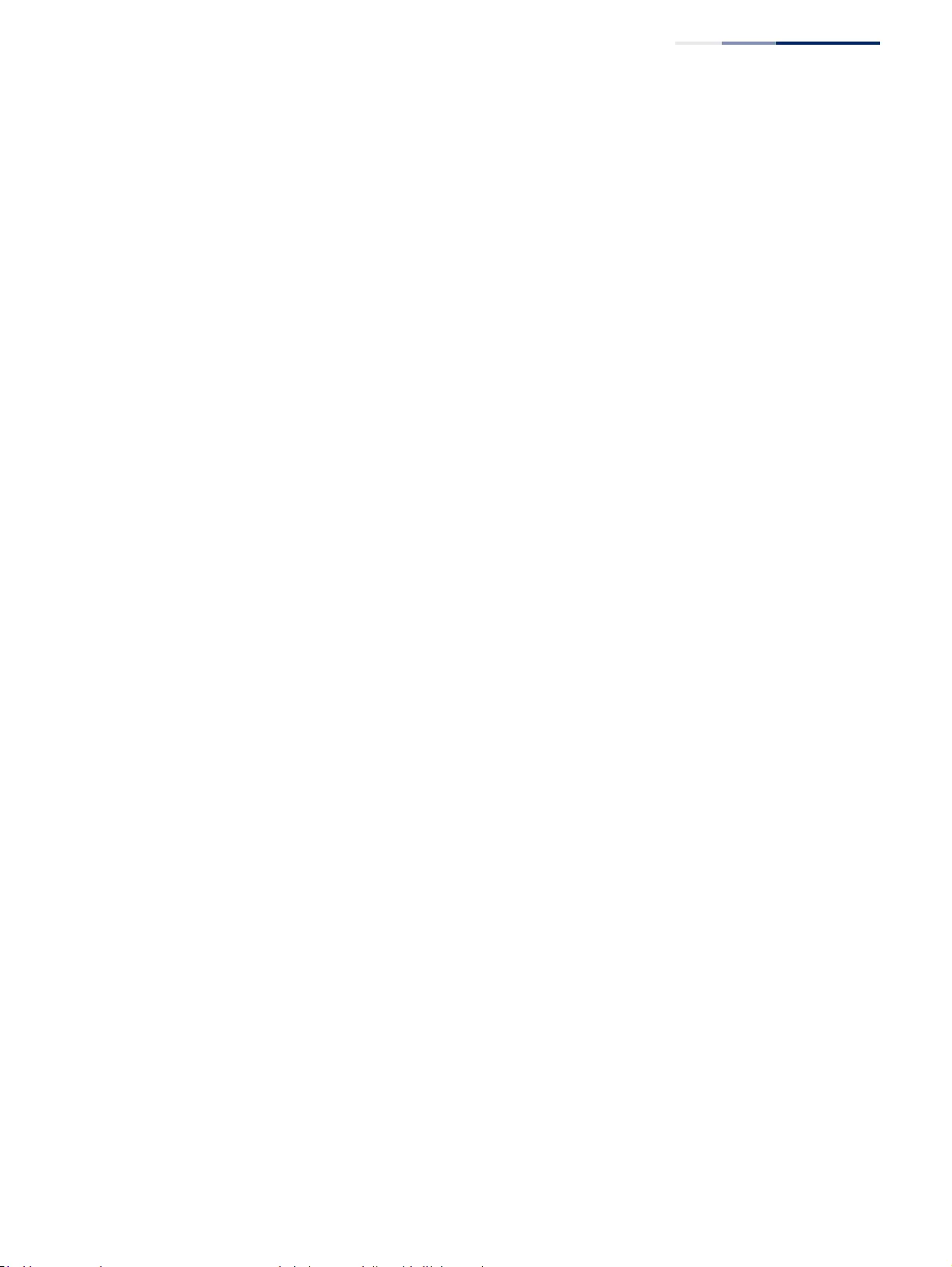
Chapter 13
| Basic Administration Protocols
OAM Configuration
– 521 –
■Critical Event – If a critical event occurs, the local OAM entity indicates this
to its peer by setting the appropriate flag in the next OAMPDU to be sent
and stores this information in its OAM event log. (Default: Enabled)
Critical events include various failures, such as abnormal voltage
fluctuations, out-of-range temperature detected, fan failure, CRC error in
flash memory, insufficient memory, or other hardware faults.
◆Errored Frame – Controls reporting of errored frame link events.
An errored frame is a frame in which one or more bits are errored.
An errored frame link event occurs if the threshold is reached or exceeded
within the specified period.
If reporting is enabled and an errored frame link event occurs, the local OAM
entity (this switch) sends an Event Notification OAMPDU to the remote OAM
entity. The Errored Frame Event TLV includes the number of errored frames
detected during the specified period.
■Status – Enables reporting of errored frame link events. (Default: Enabled)
■Window Size – The period of time in which to check the reporting
threshold for errored frame link events. (Range: 10-65535 in units of 10
milliseconds; Default: 10 units of 10 milliseconds, or the equivalent of 1
second)
■Threshold Count – The threshold for errored frame link events.
(Range: 1-65535; Default: 1)
Web Interface
To enable OAM functionality on the selected port:
1. Click Administration, OAM, Interface.
2. Set the OAM administrative status and operational mode for the required ports.
Specify whether or not critical link events will be reported by the switch.
Specify whether errored frame link events will be reported, as well as the
required window size and threshold.
3. Click Apply.
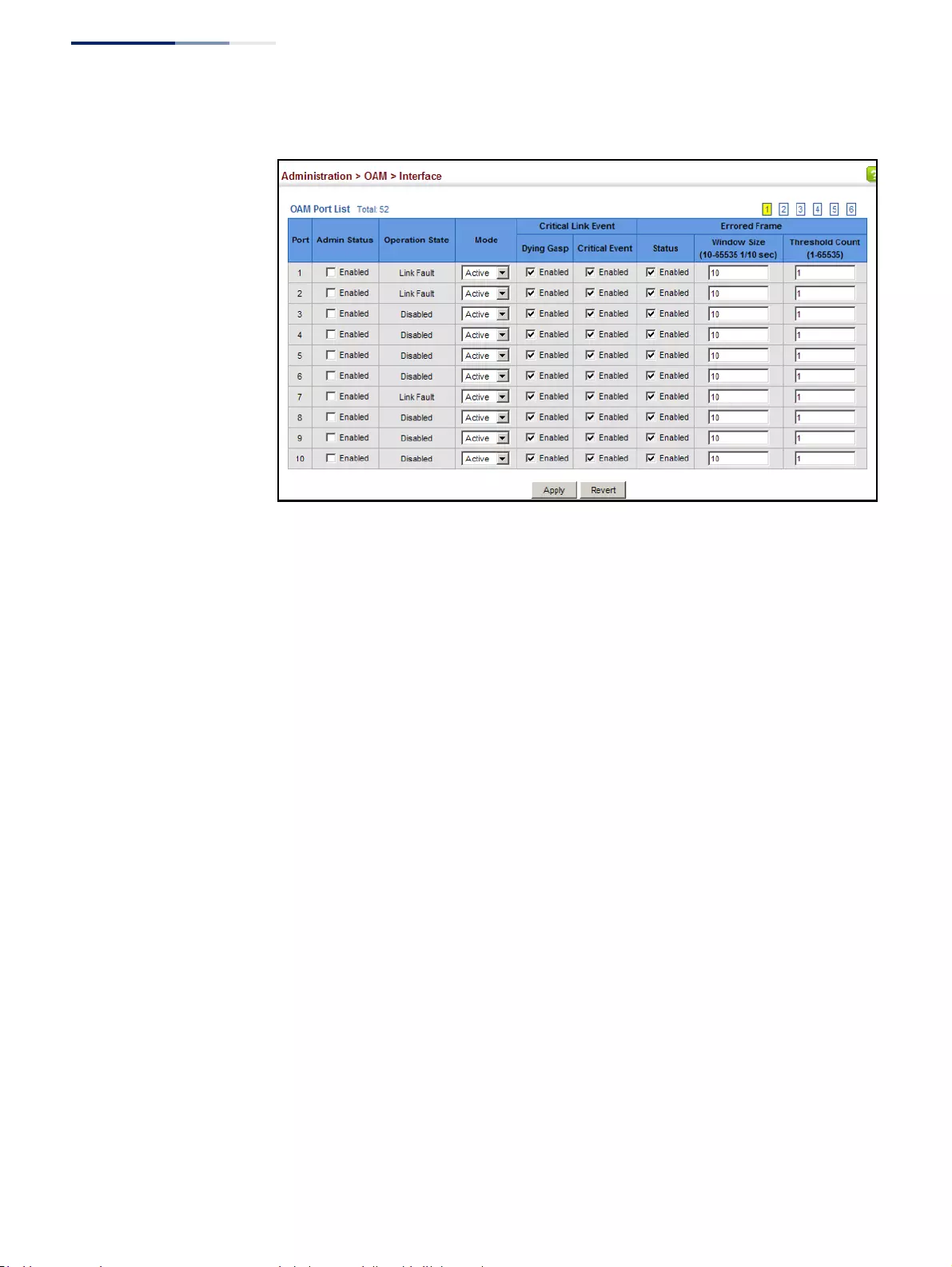
Chapter 13
| Basic Administration Protocols
OAM Configuration
– 522 –
Figure 332: Enabling OAM for Local Ports
Displaying Statistics
for OAM Messages
Use the Administration > OAM > Counters page to display statistics for the various
types of OAM messages passed across each port.
Parameters
These parameters are displayed:
◆Port – Port identifier. (Range: 1-52)
◆Clear – Clears statistical counters for the selected ports.
◆OAMPDU – Message types transmitted and received by the OAM protocol,
including Information OAMPDUs, unique Event OAMPDUs, Loopback Control
OAMPDUs, and Organization Specific OAMPDUs.
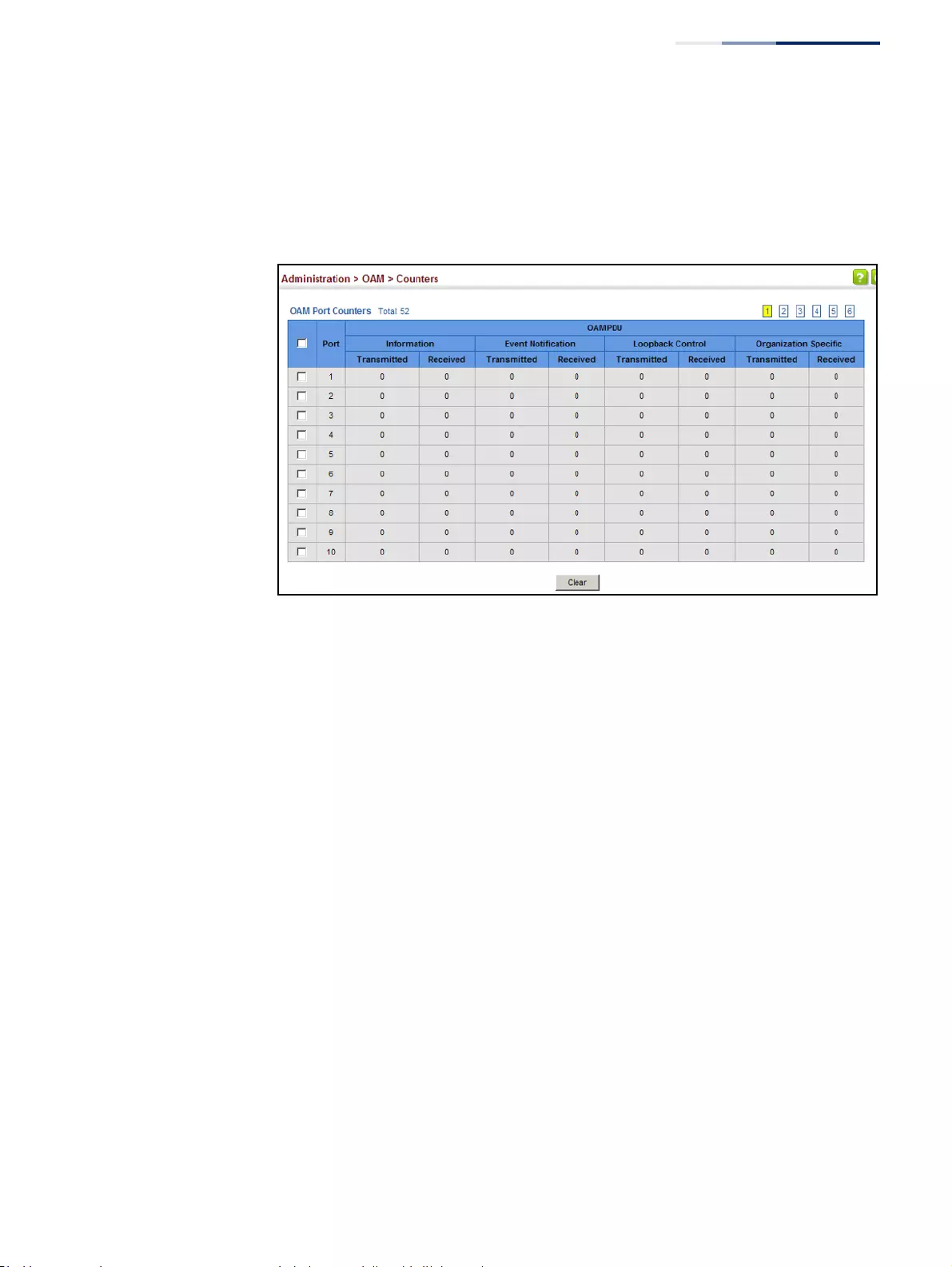
Chapter 13
| Basic Administration Protocols
OAM Configuration
– 523 –
Web Interface
To display statistics for OAM messages:
1. Click Administration, OAM, Counters.
Figure 333: Displaying Statistics for OAM Messages
Displaying the
OAM Event Log
Use the Administration > OAM > Event Log page to display link events for the
selected port.
Command Usage
◆When a link event occurs, no matter whether the location is local or remote, this
information is entered in OAM event log.
◆When the log system becomes full, older events are automatically deleted to
make room for new entries.
◆The time of locally generated events can be accurately retrieved from the
sysUpTime variable. For remotely generated events, the time of an event is
indicated by the reception of an Event Notification OAMPDU from the peer.
Web Interface
To display link events for the selected port:
1. Click Administration, OAM, Event Log.
2. Select a port from the drop-down list.
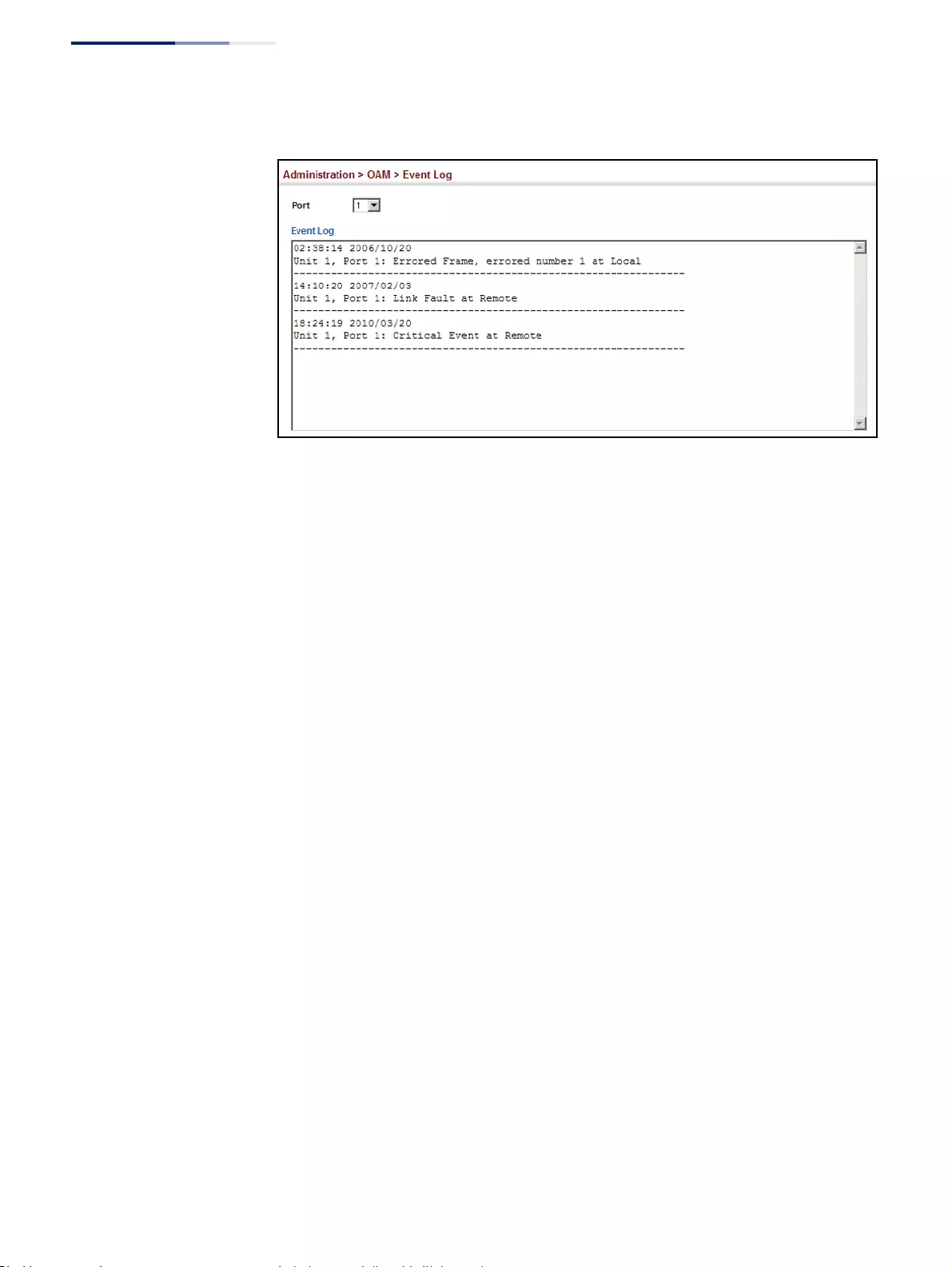
Chapter 13
| Basic Administration Protocols
OAM Configuration
– 524 –
Figure 334: Displaying the OAM Event Log
Displaying the Status
of Remote Interfaces
Use the Administration > OAM > Remote Interface page to display information
about attached OAM-enabled devices.
Parameters
These parameters are displayed:
◆Port – Port identifier. (Range: 1-52)
◆MAC Address – MAC address of the OAM peer.
◆OUI – Organizational Unit Identifier of the OAM peer.
◆Remote Loopback – Shows if remote loopback is supported by the OAM peer.
◆Unidirectional Function – Shows if this function is supported by the OAM
peer.
If supported, this indicates that the OAM entity supports the transmission of
OAMPDUs on links that are operating in unidirectional mode (where traffic
flows in one direction only). Some newer physical layer devices support the
optional ability to encode and transmit data while one direction of the link is
non-operational. This function allows OAM remote fault indication during fault
conditions. This switch does not support the unidirectional function, but can
parse error messages sent from a peer with unidirectional capability.
◆Link Monitor – Shows if the OAM entity can send and receive Event
Notification OAMPDUs.
◆MIB Variable Retrieval – Shows if the OAM entity can send and receive
Variable Request and Response OAMPDUs.
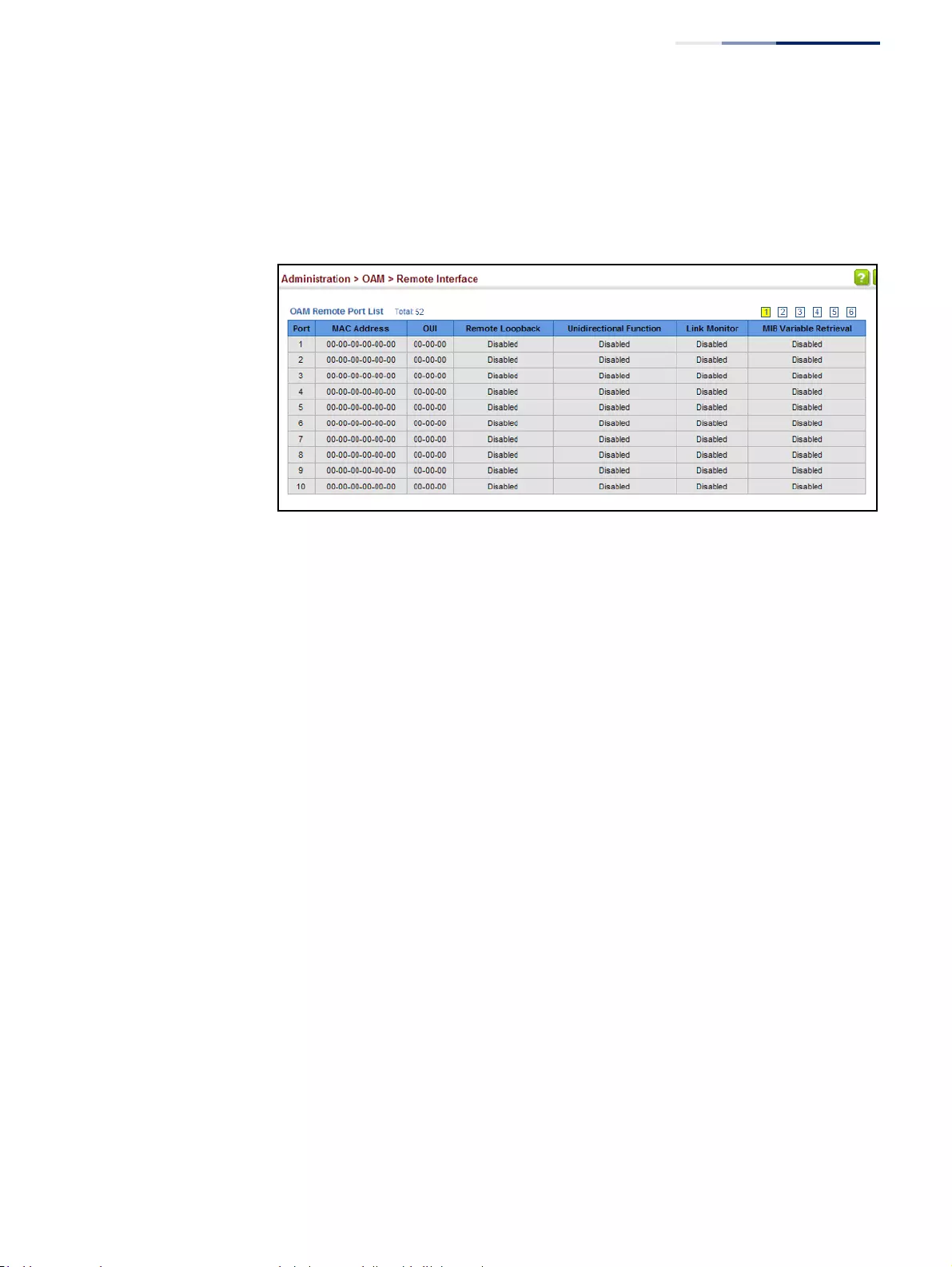
Chapter 13
| Basic Administration Protocols
OAM Configuration
– 525 –
Web Interface
To display information about attached OAM-enabled devices:
1. Click Administration, OAM, Remote Interface.
Figure 335: Displaying Status of Remote Interfaces
Configuring a Remote
Loopback Test
Use the Administration > OAM > Remote Loopback (Remote Loopback Test) page
to initiate a loop back test to the peer device attached to the selected port.
Command Usage
◆You can use this command to perform an OAM remote loop back test on the
specified port. The port that you specify to run this test must be connected to a
peer OAM device capable of entering into OAM remote loop back mode.
◆During a remote loop back test, the remote OAM entity loops back every frame
except for OAMPDUs and pause frames.
◆OAM remote loopback can be used for fault localization and link performance
testing. Statistics from both the local and remote DTE can be queried and
compared at any time during loop back testing.
◆To perform a loopback test, first enable Remote Loop Back Mode, click Test, and
then click End. The number of packets transmitted and received will be
displayed.
Parameters
These parameters are displayed:
Loopback Mode of Remote Device
◆Port – Port identifier. (Range: 1-52)
◆Loopback Mode – Shows if loop back mode is enabled on the peer. This
attribute must be enabled before starting the loopback test.
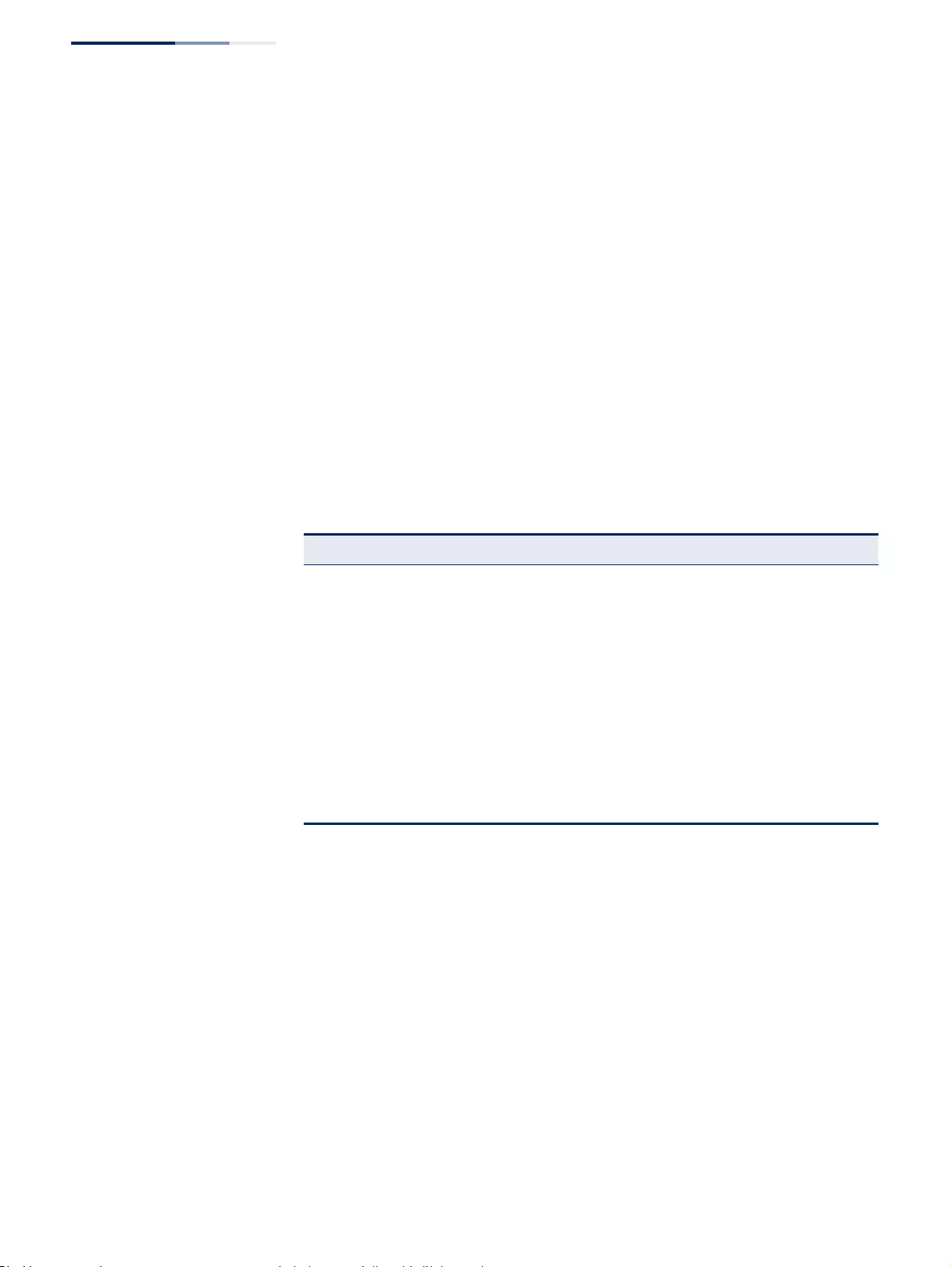
Chapter 13
| Basic Administration Protocols
OAM Configuration
– 526 –
◆Loopback Status – Shows if loopback testing is currently running.
Loopback Test Parameters
◆Packet Number – Number of packets to send. (Range: 1-99999999;
Default: 10000)
◆Packet Size – Size of packets to send. (Range: 64-1518 bytes; Default: 64 bytes)
◆Tes t – Starts the loop back test.
◆End – Stops the loop back test.
Loop Back Status of Remote Device
◆Result – Shows the loop back status on the peer. The loop back states shown in
this field are described below.
■Packets Transmitted – The number of loop back frames transmitted
during the last loopback test on this interface.
■Packets Received – The number of loop back frames received during the
last loopback test on this interface.
■Loss Rate – The percentage of packets for which there was no response.
Web Interface
To initiate a loop back test to the peer device attached to the selected port:
1. Click Administration, OAM, Remote Loop Back.
2. Select Remote Loopback Test from the Action list.
Table 33: Remote Loopback Status
State Description
No Loopback Operating in normal mode with no loopback in progress.
Initiating Loopback The local OAM entity is starting the loopback process with its peer. It
has yet to receive any acknowledgement that the remote OAM entity
has received its loopback command request.
Remote Loopback The local OAM client knows that the remote OAM entity is in
loopback mode.
Terminating Loopback The local OAM client is in the process of terminating the remote
loopback.
Local Loopback The remote OAM client has put the local OAM entity in loopback
mode.
Unknown This status may be returned if the OAM loopback is in a transition
state but should not persist.
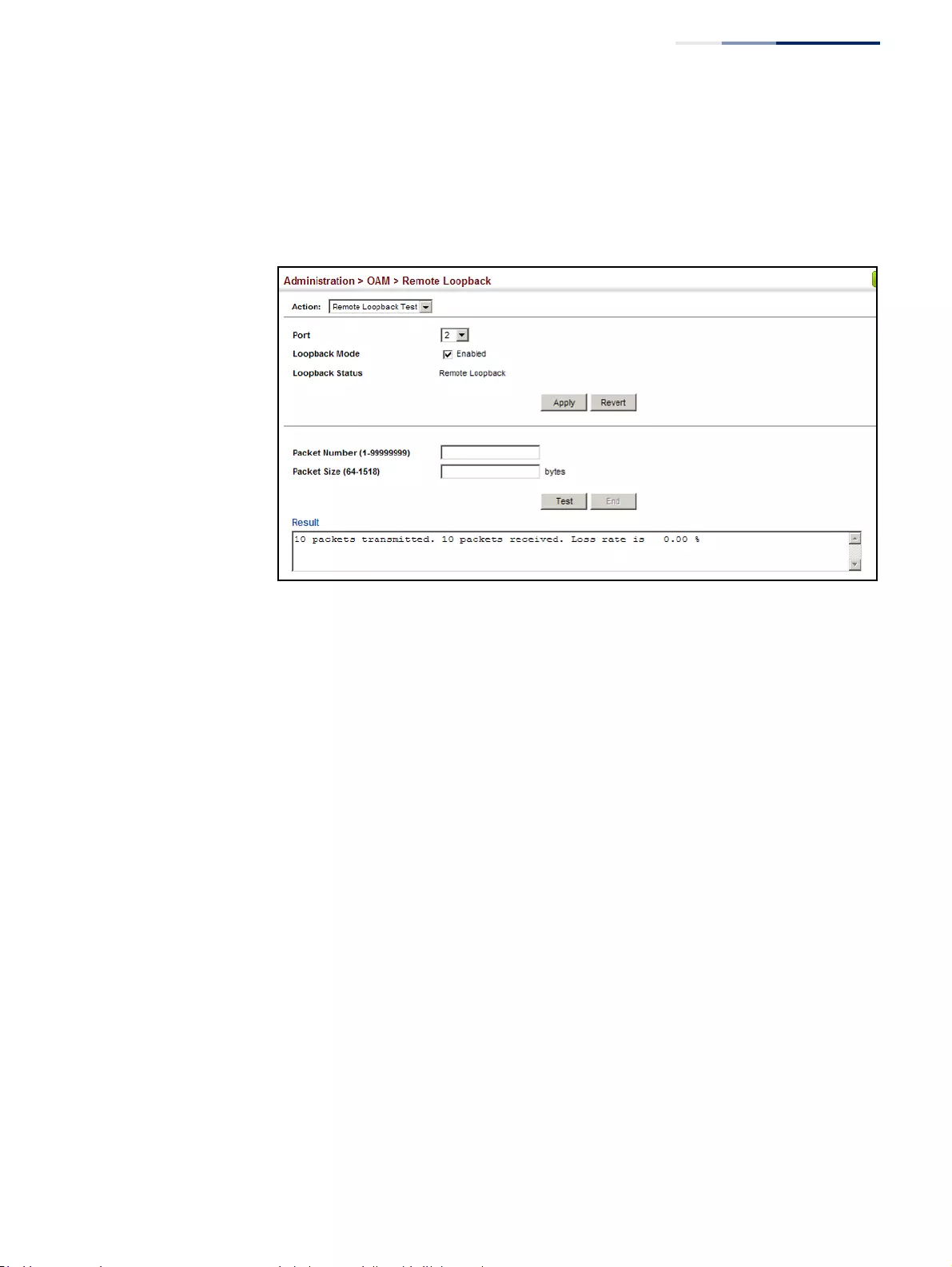
Chapter 13
| Basic Administration Protocols
OAM Configuration
– 527 –
3. Select the port on which to initiate remote loop back testing, enable the Loop
Back Mode attribute, and click Apply.
4. Set the number of packets to send and the packet size, and then click Test.
Figure 336: Running a Remote Loop Back Test
Displaying Results of
Remote Loopback
Testing
Use the Administration > OAM > Remote Loopback (Show Test Result) page to
display the results of remote loop back testing for each port for which this
information is available.
Parameters
These parameters are displayed:
◆Port – Port identifier. (Range: 1-52)
◆Packets Transmitted – The number of loop back frames transmitted during
the last loop back test on this interface.
◆Packets Received – The number of loop back frames received during the last
loop back test on this interface.
◆Loss Rate – The percentage of packets transmitted for which there was no
response.
Web Interface
To display the results of remote loop back testing for each port for which this
information is available:
1. Click Administration, OAM, Remote Loopback.
2. Select Show Test Result from the Action list.
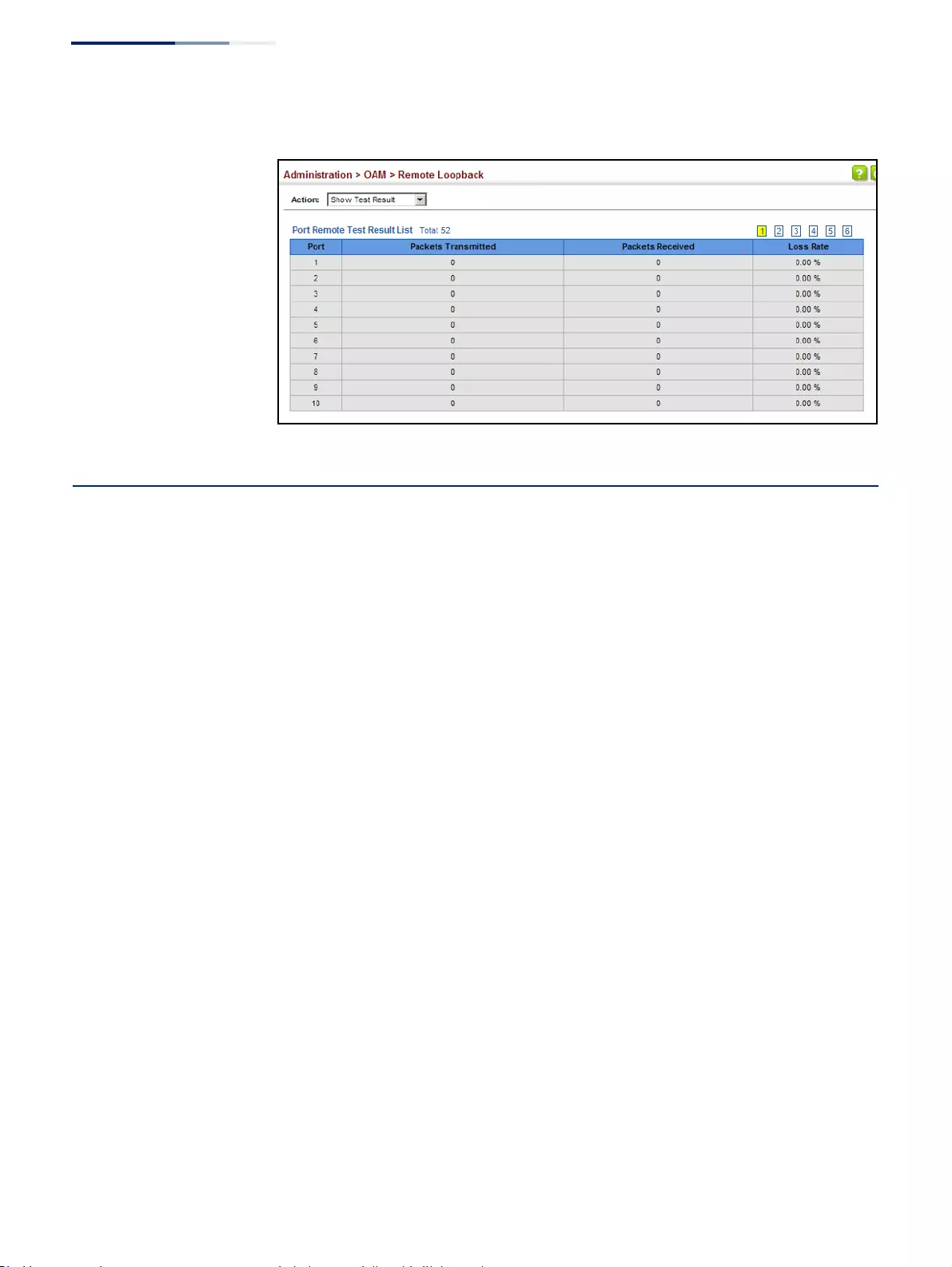
Chapter 13
| Basic Administration Protocols
UDLD Configuration
– 528 –
Figure 337: Displaying the Results of Remote Loop Back Testing
UDLD Configuration
The switch can be configured to detect general loopback conditions caused by
hardware problems or faulty protocol settings. When enabled, a control frame is
transmitted on the participating ports, and the switch monitors inbound traffic to
see if the frame is looped back.
Usage Guidelines
◆The default settings for the control frame transmit interval and recover time
may be adjusted to improve performance for your specific environment. The
shutdown mode may also need to be changed once you determine what kind
of packets are being looped back.
◆General loopback detection provided by the commands described in this
section and loopback detection provided by the spanning tree protocol cannot
both be enabled at the same time. If loopback detection is enabled for the
spanning tree protocol, general loopback detection cannot be enabled on the
same interface.
◆When a loopback event is detected on an interface or when a interface is
released from a shutdown state caused by a loopback event, a trap message is
sent and the event recorded in the system log.
◆Loopback detection must be enabled both globally and on an interface for
loopback detection to take effect.
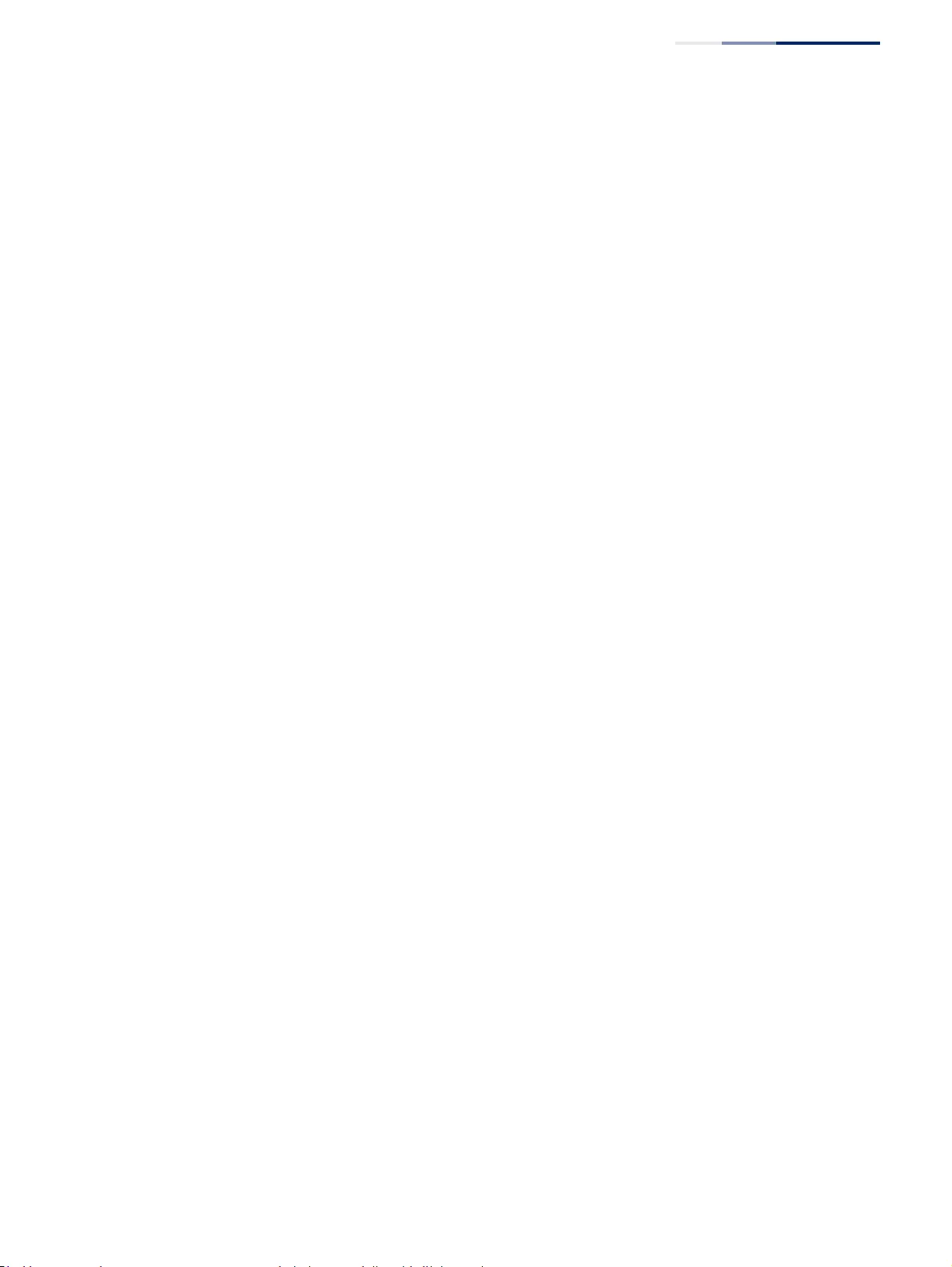
Chapter 13
| Basic Administration Protocols
UDLD Configuration
– 529 –
Configuring UDLD
Protocol Intervals
Use the Administration > UDLD > Configure Global page to configure the
UniDirectional Link Detection message probe interval, detection interval, and
recovery interval.
Parameters
These parameters are displayed:
◆Message Interval – Configures the message interval between UDLD probe
messages for ports in the advertisement phase and determined to be
bidirectional. (Range: 7-90 seconds; Default: 15 seconds)
UDLD probe messages are sent after linkup or detection phases. During the
detection phase, messages are exchanged at the maximum rate of one per
second. After that, if the protocol reaches a stable state and determines that the
link is bidirectional, the message interval is increased to a configurable value
based on a curve known as M1(t), a time-based function described in RFC 5171.
If the link is deemed anything other than bidirectional at the end of the
detection phase, this curve becomes a flat line with a fixed value of Mfast (7
seconds).
If the link is instead deemed bidirectional, the curve will use Mfast for the first
four subsequent message transmissions and then transition to an Mslow value
for all other steady-state transmissions. Mslow is the value configured by this
command.
◆Detection Interval – Sets the amount of time the switch remains in detection
state after discovering a neighbor. (Range: 5-255 seconds; Default: 5 seconds)
When a neighbor device is discovered by UDLD, the switch enters “detection
state” and remains in this state for specified detection-interval. After the
detection-interval expires, the switch tries to decide whether or the link is
unidirectional based on the information collected during the “detection state.”
◆Recovery Status – Configures the switch to automatically recover from UDLD
disabled port state after a period specified by the Recovery Interval. (Default:
Disabled)
When automatic recovery stat e is changed, any ports shut down by
UDLD will be reset.
◆Recovery Interval – Specifies the period after which to automatically recover
from UDLD disabled port state. (Range: 30-86400 seconds; Default: 300
seconds)
When the recovery interval is changed, any ports shut down by UDLD will be
reset.
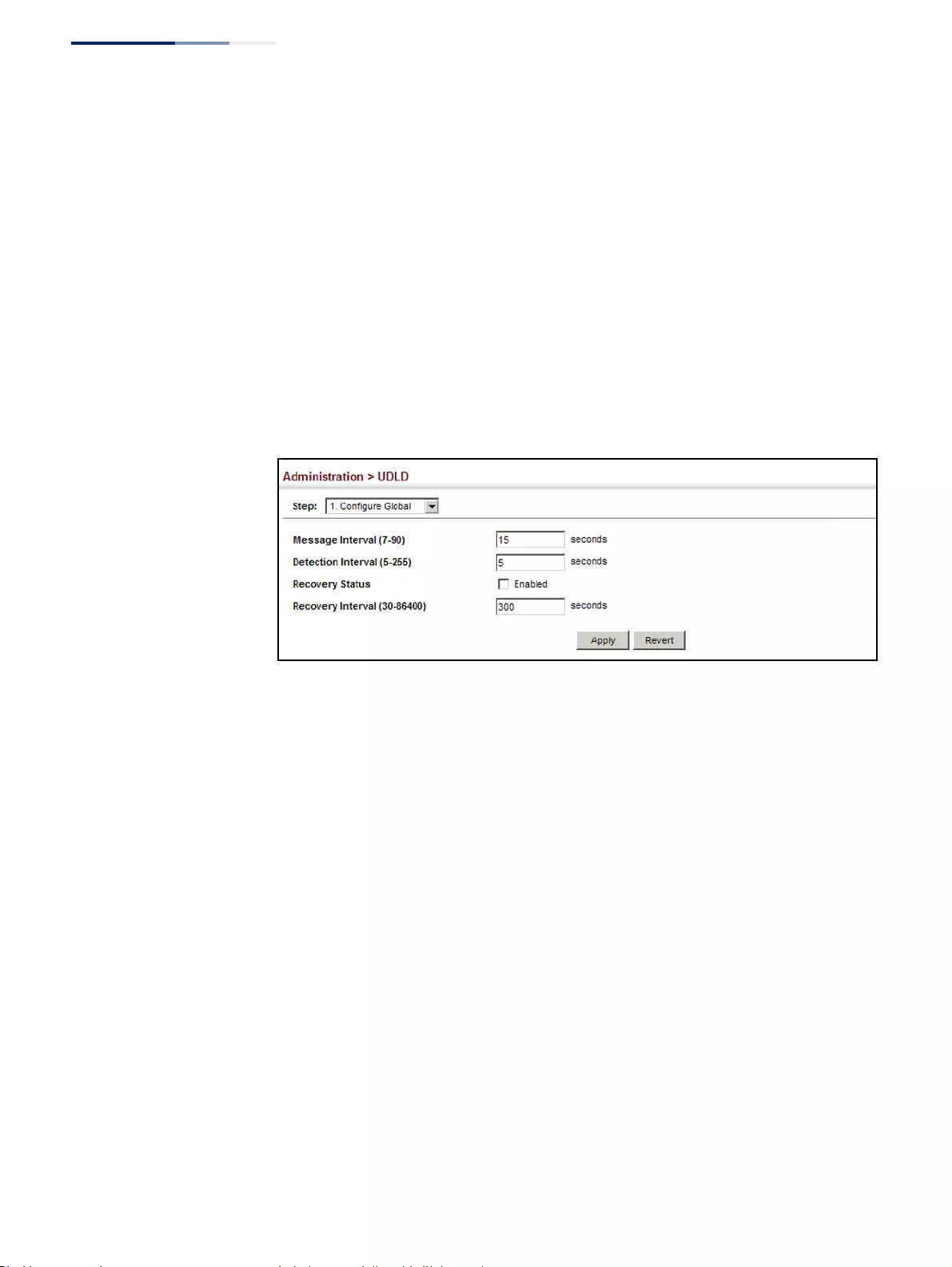
Chapter 13
| Basic Administration Protocols
UDLD Configuration
– 530 –
Web Interface
To configure the UDLD message probe interval, detection interval, and recovery
interval:
1. Click Administration, UDLD, Configure Global.
2. Select Configure Global from the Step list.
3. Configure the message and detection intervals.
4. Enable automatic recovery if required, and set the recovery interval.
5. Click Apply.
Figure 338: Configuring UDLD Protocol Intervals
Configuring UDLD
Interface Settings
Use the Administration > UDLD (Configure Interface) page to enable UDLD and
aggressive mode which reduces the shut-down delay after loss of bidirectional
connectivity is detected.
Parameters
These parameters are displayed:
◆Port – Port identifier. (Range: 1-52)
◆UDLD – Enables UDLD on a port. (Default: Disabled)
■UDLD requires that all the devices connected to the same LAN segment be
running the protocol in order for a potential mis-configuration to be
detected and for prompt corrective action to be taken.
■Whenever a UDLD device learns about a new neighbor or receives a
resynchronization request from an out-of-synch neighbor, it (re)starts the
detection process on its side of the connection and sends N echo messages
in reply. (This mechanism implicitly assumes that N packets are sufficient to
get through a link and reach the other end, even though some of them
might get dropped during the transmission.)
Since this behavior must be the same on all the neighbors, the sender of
the echoes expects to receive an echo in reply. If the detection process
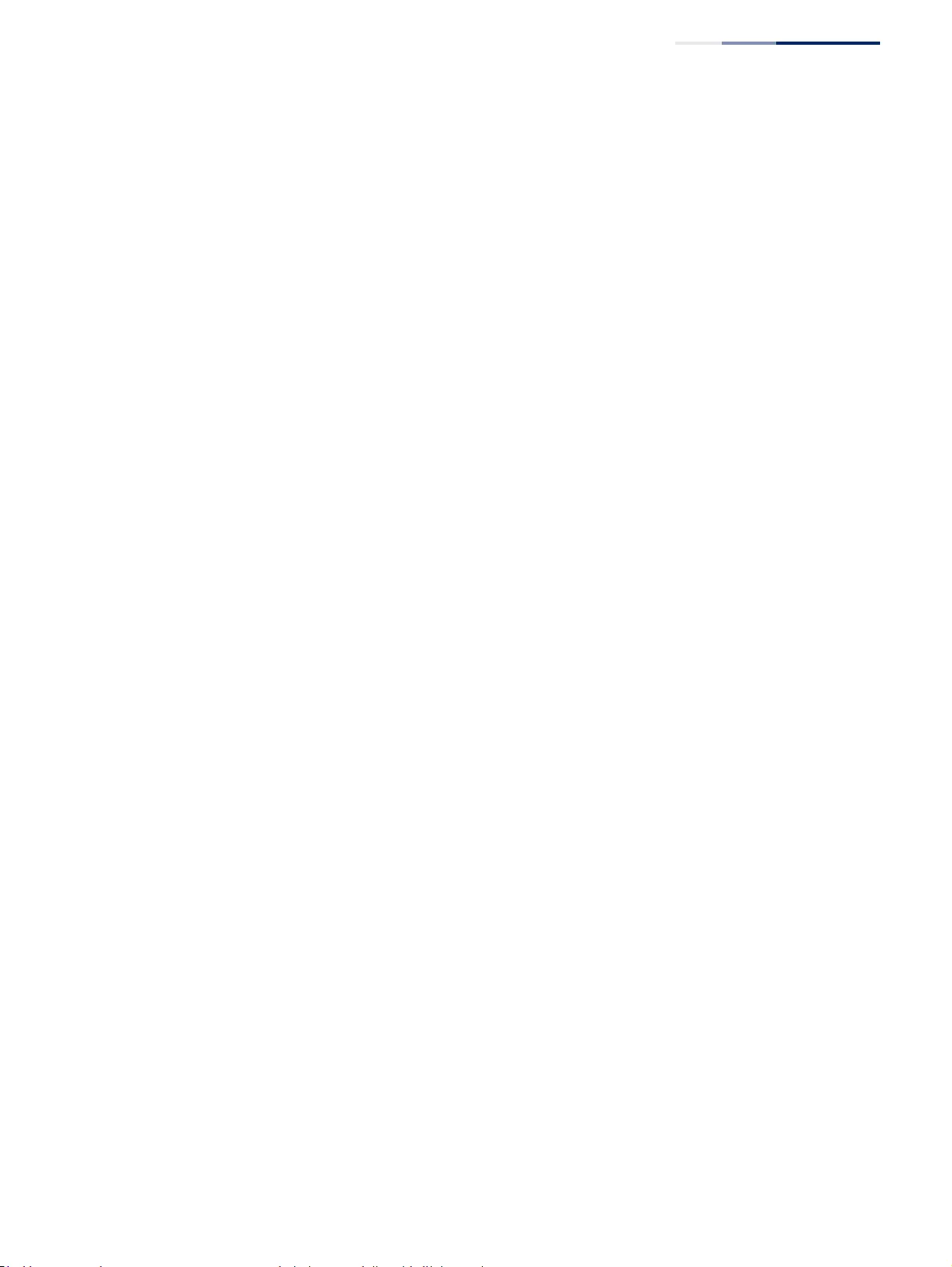
Chapter 13
| Basic Administration Protocols
UDLD Configuration
– 531 –
ends without the proper echo information being received, the link is
considered to be unidirectional.
◆Aggressive Mode – Reduces the shut-down delay after loss of bidirectional
connectivity is detected. (Default: Disabled)
UDLD can function in two modes: normal mode and aggressive mode.
■In normal mode, determination of link status at the end of the detection
process is always based on information received in UDLD messages:
whether that’s information about the exchange of proper neighbor
identification or the absence of such. Hence, albeit bound by a timer,
normal mode determinations are always based on gleaned information,
and as such are “event-based.” If no such information can be obtained (e.g.,
because of a bidirectional loss of connectivity), UDLD follows a
conservative approach to minimize false positives during the detection
process and deems a port to be in “undetermined” state. In other words,
normal mode will shut down a port only if it can explicitly determine that
the associated link is faulty for an extended period of time.
■In aggressive mode, UDLD will also shut down a port if it loses bidirectional
connectivity with the neighbor for the same extended period of time (as
that mentioned above for normal mode) and subsequently fails repeated
last-resort attempts to re-establish communication with the other end of
the link. This mode of operation assumes that loss of communication with
the neighbor is a meaningful network event in itself, and a symptom of a
serious connectivity problem. Because this type of detection can be event-
less, and lack of information cannot always be associated to an actual
malfunction of the link, this mode is recommended only in certain
scenarios (typically only on point-to-point links where no communication
failure between two neighbors is admissible).
◆Operation State – Shows the UDLD operational state (Disabled, Link down,
Link up, Advertisement, Detection, Disabled port, Advertisement - Single
neighbor, Advertisement - Multiple neighbors)
◆Port State – Shows the UDLD port state (Unknown, Bidirectional,
Unidirectional, Transmit-to-receive loop, Mismatch with neighbor state
reported, Neighbor's echo is empty)
The state is Unknown if the link is down or not connected to a UDLD-capable
device. The state is Bidirectional if the link has a normal two-way connection to
a UDLD-capable device. All other states indicate mis-wiring.
◆Message Interval – The interval between UDLD probe messages used for the
indicated operational state.
◆Detection Interval – The period the switch remains in detection state after
discovering a neighbor.
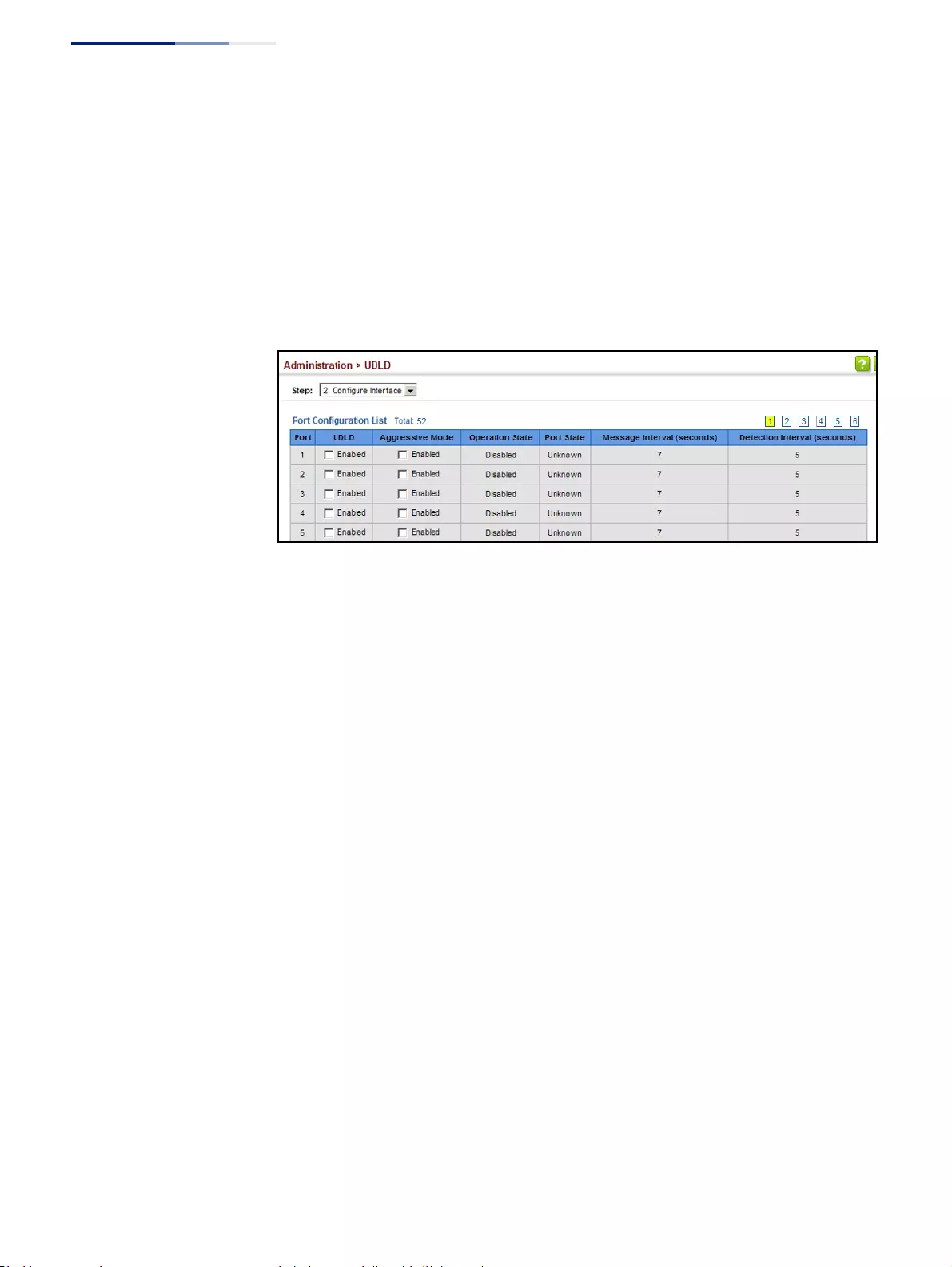
Chapter 13
| Basic Administration Protocols
UDLD Configuration
– 532 –
Web Interface
To enable UDLD and aggressive mode:
1. Click Administration, UDLD, Configure Interface.
2. Enable UDLD and aggressive mode on the required ports.
3. Click Apply.
Figure 339: Configuring UDLD Interface Settings
Displaying
UDLD Neighbor
Information
Use the Administration > UDLD (Show Information) page to show UDLD neighbor
information, including neighbor state, expiration time, and protocol intervals.
Parameters
These parameters are displayed:
◆Port – Port identifier. (Range: 1-28/52)
◆Entry – Table entry number uniquely identifying the neighbor device
discovered by UDLD on a port interface.
◆Device ID – Device identifier of neighbor sending the UDLD packet.
◆Port ID – The physical port the UDLD packet is sent from.
◆Device Name – The device name of this neighbor.
◆Neighbor State – Link status of neighbor device (Values: unknown,
neighborsEchoIsEmpty, bidirectional, mismatchWithneighborStateReported,
unidirectional).
◆Expire – The amount of time remaining before this entry will expire.
◆Message Interval – The interval between UDLD probe messages for ports in
advertisement phase.
◆Detection Interval – The period the switch remains in detection state after
discovering a neighbor.
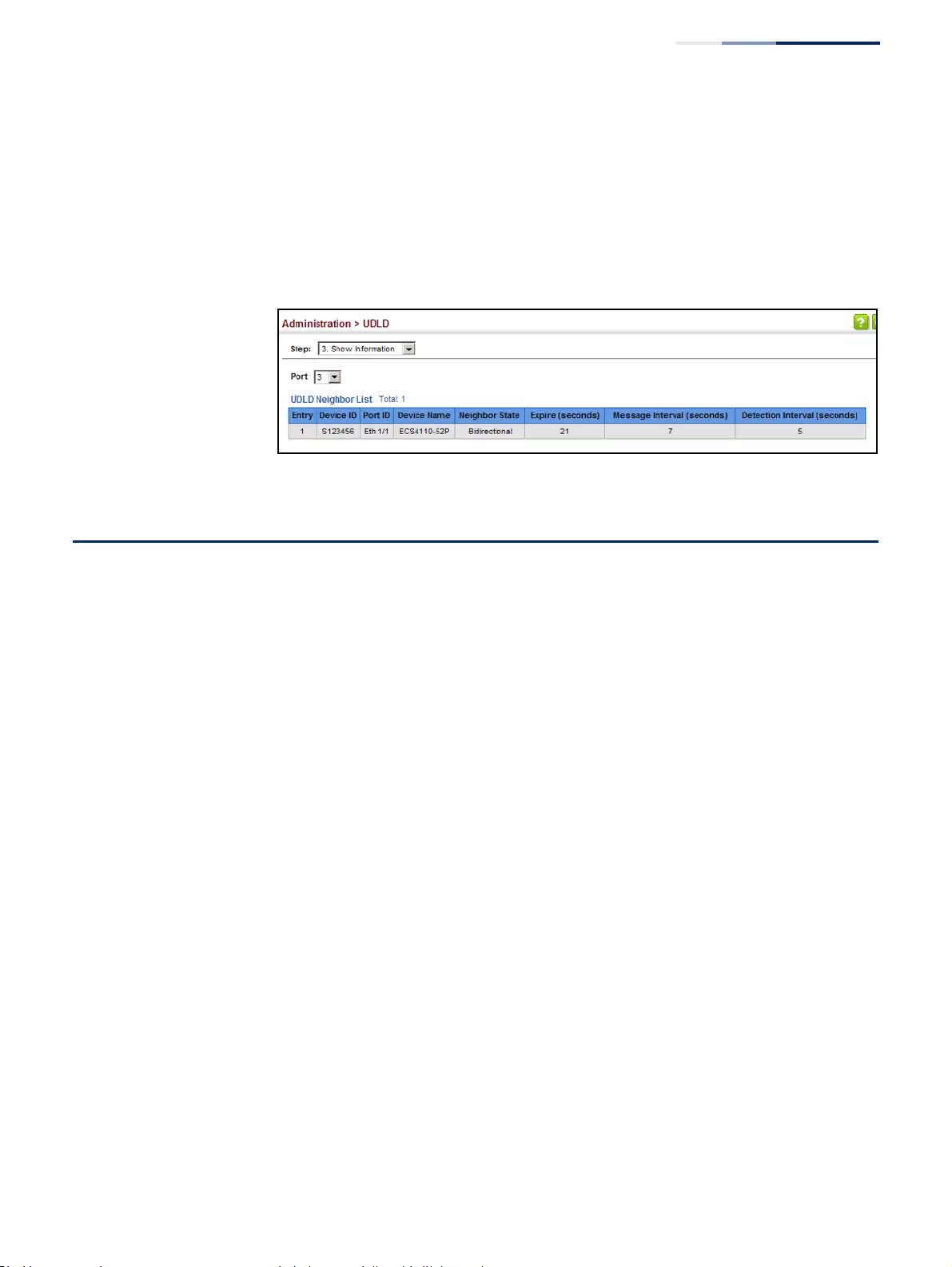
Chapter 13
| Basic Administration Protocols
LBD Configuration
– 533 –
Web Interface
To display UDLD neighbor information:
1. Click Administration, UDLD, Show Information.
2. Select an interface from the Port list.
Figure 340: Displaying UDLD Neighbor Information
LBD Configuration
The switch can be configured to detect general loopback conditions caused by
hardware problems or faulty protocol settings. When loopback detection (LBD) is
enabled, a control frame is transmitted on the participating ports, and the switch
monitors inbound traffic to see if the frame is looped back.
Usage Guidelines
◆The default settings for the control frame transmit interval and recover time
may be adjusted to improve performance for your specific environment. The
shutdown mode may also need to be changed once you determine what kind
of packets are being looped back.
◆General loopback detection provided by the commands described in this
section and loopback detection provided by the spanning tree protocol cannot
both be enabled at the same time. If loopback detection is enabled for the
spanning tree protocol, general loopback detection cannot be enabled on the
same interface.
◆When a loopback event is detected on an interface or when a interface is
released from a shutdown state caused by a loopback event, a trap message is
sent and the event recorded in the system log.
◆Loopback detection must be enabled both globally and on an interface for
loopback detection to take effect.
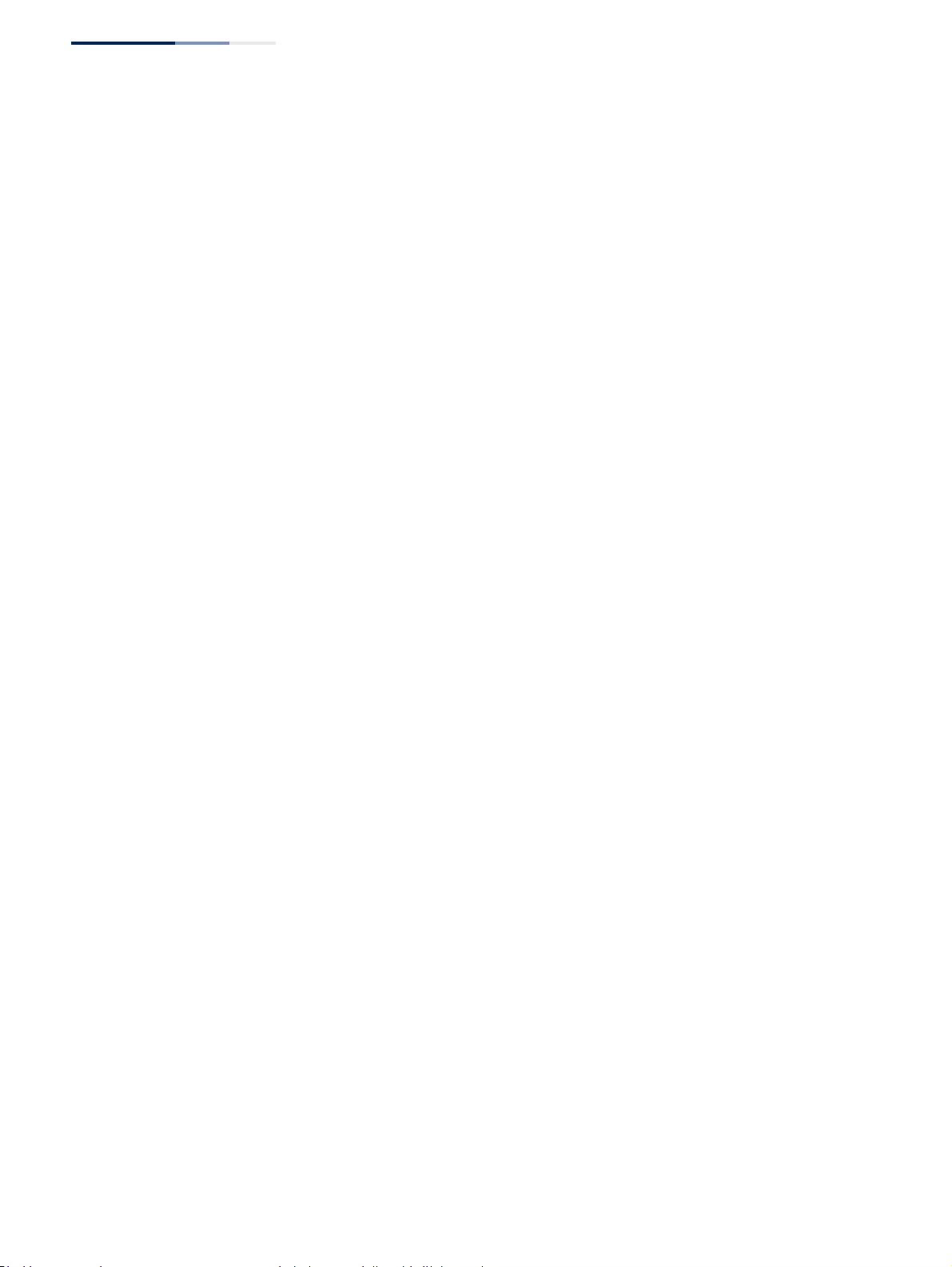
Chapter 13
| Basic Administration Protocols
LBD Configuration
– 534 –
Configuring Global
Settings for LBD
Use the Administration > LBD (Configure Global) page to enable loopback
detection globally, specify the interval at which to transmit control frames, the
interval to wait before releasing an interface from shutdown state, the response to
a detected loopback, and the traps to send.
Parameters
These parameters are displayed:
◆Global Status – Enables loopback detection globally on the switch.
(Default: Enabled)
◆Transmit Interval – Specifies the interval at which to transmit loopback
detection control frames. (Range: 1-32767 seconds; Default: 10 seconds)
◆Recover Time – Specifies the interval to wait before the switch automatically
releases an interface from shutdown state. (Range: 60-1,000,000 seconds;
Default: 60 seconds)
When the loopback detection mode is changed (enabled or disabled), any
ports placed in shutdown state by the loopback detection process will be
immediately restored to operation regardless of the remaining recover time.
If the recover time is not enabled (checkbox unmarked), all ports placed in
shutdown state can be restored to operation using the Release button. To
restore a specific port, re-enable Admin status on the Configure Interface page.
The recover-time is the maximum time when recovery is triggered after a loop
is detected. The actual interval between recovery and detection will be less
than or equal to the recover-time.
◆Action – Specifies the protective action the switch takes when a loopback
condition is detected. (Options: Block, None, Shutdown; Default: Shutdown)
■Block – When the response to a detected loopback condition is set to block
user traffic, and a loopback is detected on a port which a member of a
specific VLAN, packets belonging to that VLAN are dropped at the
offending port. Under these conditions, loopback detection control frames
may be untagged or tagged depending on the port’s VLAN membership
type. Ingress filtering for the port is enabled automatically if not already
enabled by other commands. The port’s original setting for ingress filtering
will be restored when loopback detection is disabled.
■None - No action is taken.
■Shutdown – When the response to a detected loopback condition is set to
shut down a port, and a port receives a control frame sent by itself, this
means that the port is in looped state, and the VLAN in the frame payload is
also in looped state with the wrong VLAN tag. The looped port is therefore
shut down.
When the loopback detection response is changed, any ports placed in
shutdown state by the loopback detection process will be immediately
restored to operation regardless of the remaining recover time.
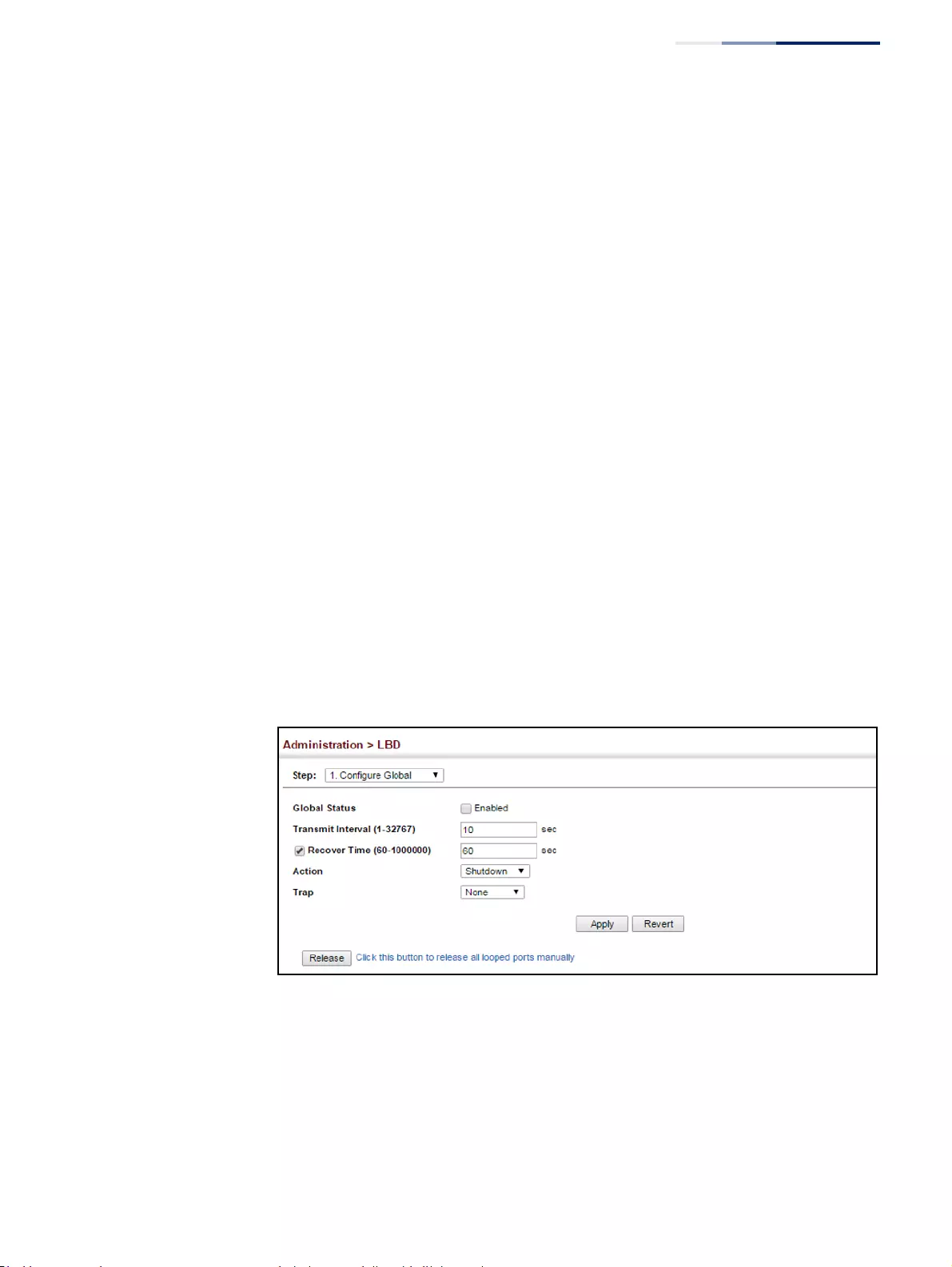
Chapter 13
| Basic Administration Protocols
LBD Configuration
– 535 –
◆Trap – Sends a trap when a loopback condition is detected, or when the switch
recovers from a loopback condition. (Options: Both, Detect, None, Recover;
Default: None)
■Both – Sends an SNMP trap message when a loopback condition is
detected, or when the switch recovers from a loopback condition.
■Detect – Sends an SNMP trap message when a loopback condition is
detected.
■None – Does not send an SNMP trap for loopback detection or recovery.
■Recover – Sends an SNMP trap message when the switch recovers from a
loopback condition.
◆Release – Releases all interfaces currently shut down by the loopback
detection feature.
Web Interface
To configure global settings for LBD:
1. Click Administration, LBD, Configure Global.
2. Make the required configuration changes.
3. Click Apply.
Figure 341: Configuring Global Settings for LBD
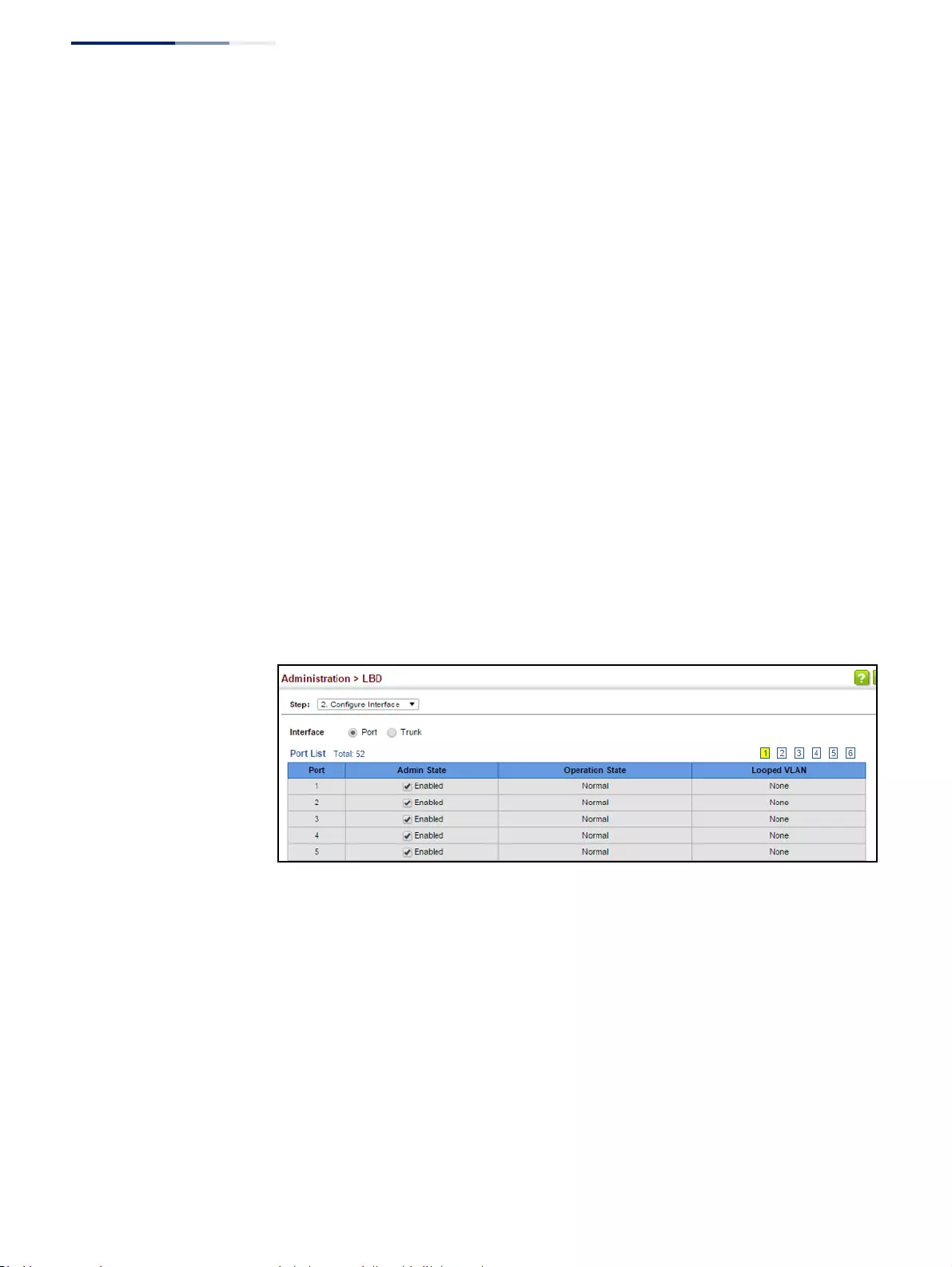
Chapter 13
| Basic Administration Protocols
LBD Configuration
– 536 –
Configuring Interface
Settings for LBD
Use the Administration > LBD (Configure Interface) page to enable loopback
detection on an interface, to display the loopback operational state, and the VLANs
which are looped back.
Parameters
These parameters are displayed:
◆Port (Range: 1-52)
◆Trunk (Range: 1-16)
◆Admin State
◆Operation State
◆Looped VLAN
Web Interface
To configure interface settings for LBD:
1. Click Administration, LBD, Configure Interface.
2. Make the required configuration changes.
3. Click Apply.
Figure 342: Configuring Interface Settings for LBD
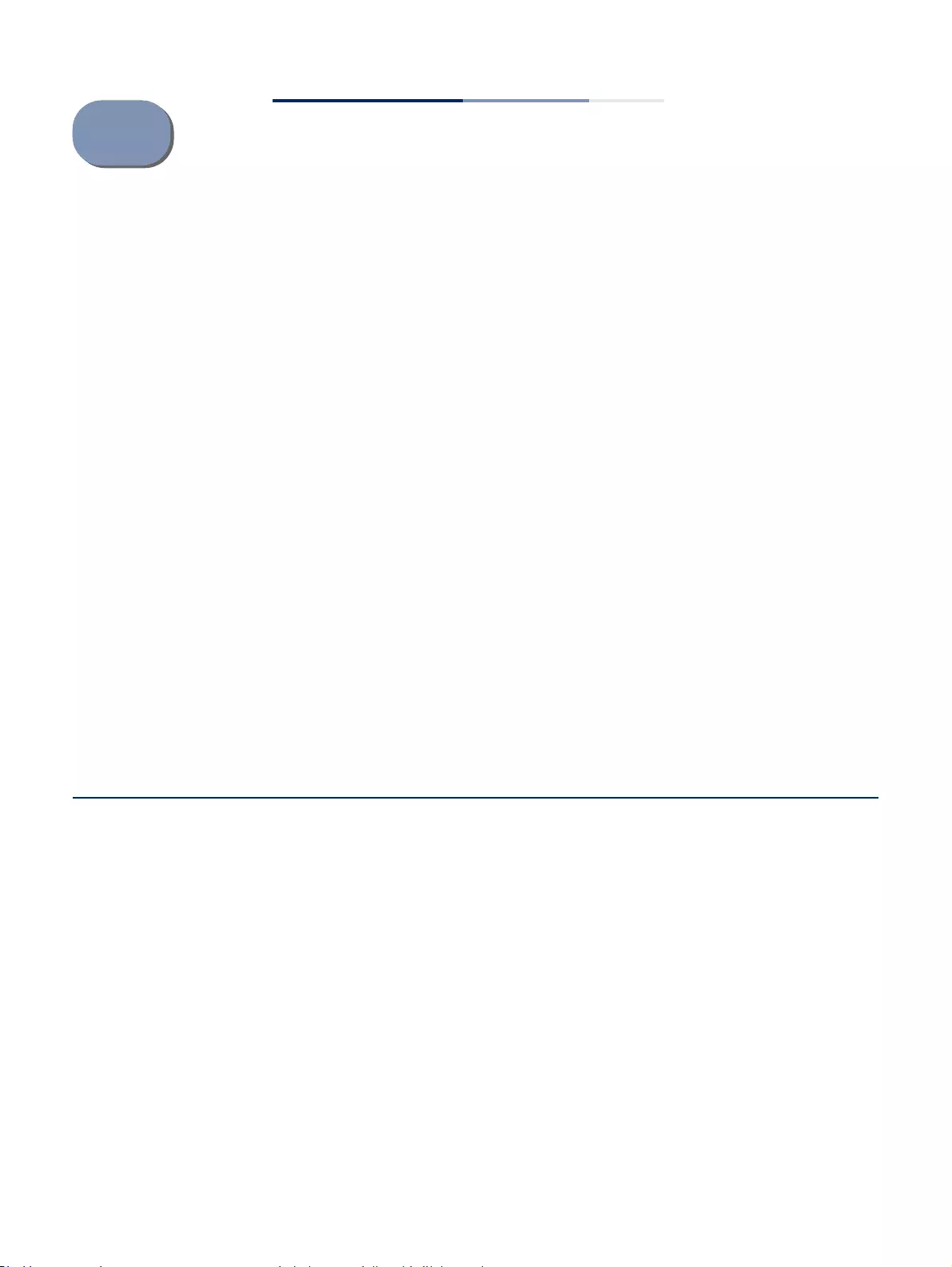
– 537 –
14 Multicast Filtering
This chapter describes how to configure the following multicast services:
◆IGMP Snooping – Configures snooping and query parameters.
◆IGMP Filtering and Throttling – Filters specified multicast service, or throttles
the maximum of multicast groups allowed on an interface.
◆MLD Snooping – Configures snooping and query parameters for IPv6.
◆MLD Filtering and Throttling – Filters specified multicast service, or throttles the
maximum of multicast groups allowed on an interface.
◆Filtering MLD Query Packets on an Interface – Configures the interface to drop
MLD query packets.
◆Multicast VLAN Registration for IPv4 – Configures a single network-wide
multicast VLAN shared by hosts residing in other standard or private VLAN
groups, preserving security and data isolation.
◆Multicast VLAN Registration for IPv6 – Configures a single network-wide
multicast VLAN shared by hosts residing in other standard or private VLAN
groups, preserving security and data isolation.
Overview
Multicasting is used to support real-time applications such as video conferencing
or streaming audio. A multicast server does not have to establish a separate
connection with each client. It merely broadcasts its service to the network, and
any hosts that want to receive the multicast register with their local multicast
switch/router. Although this approach reduces the network overhead required by a
multicast server, the broadcast traffic must be carefully pruned at every multicast
switch/router it passes through to ensure that traffic is only passed on to the hosts
which subscribed to this service.
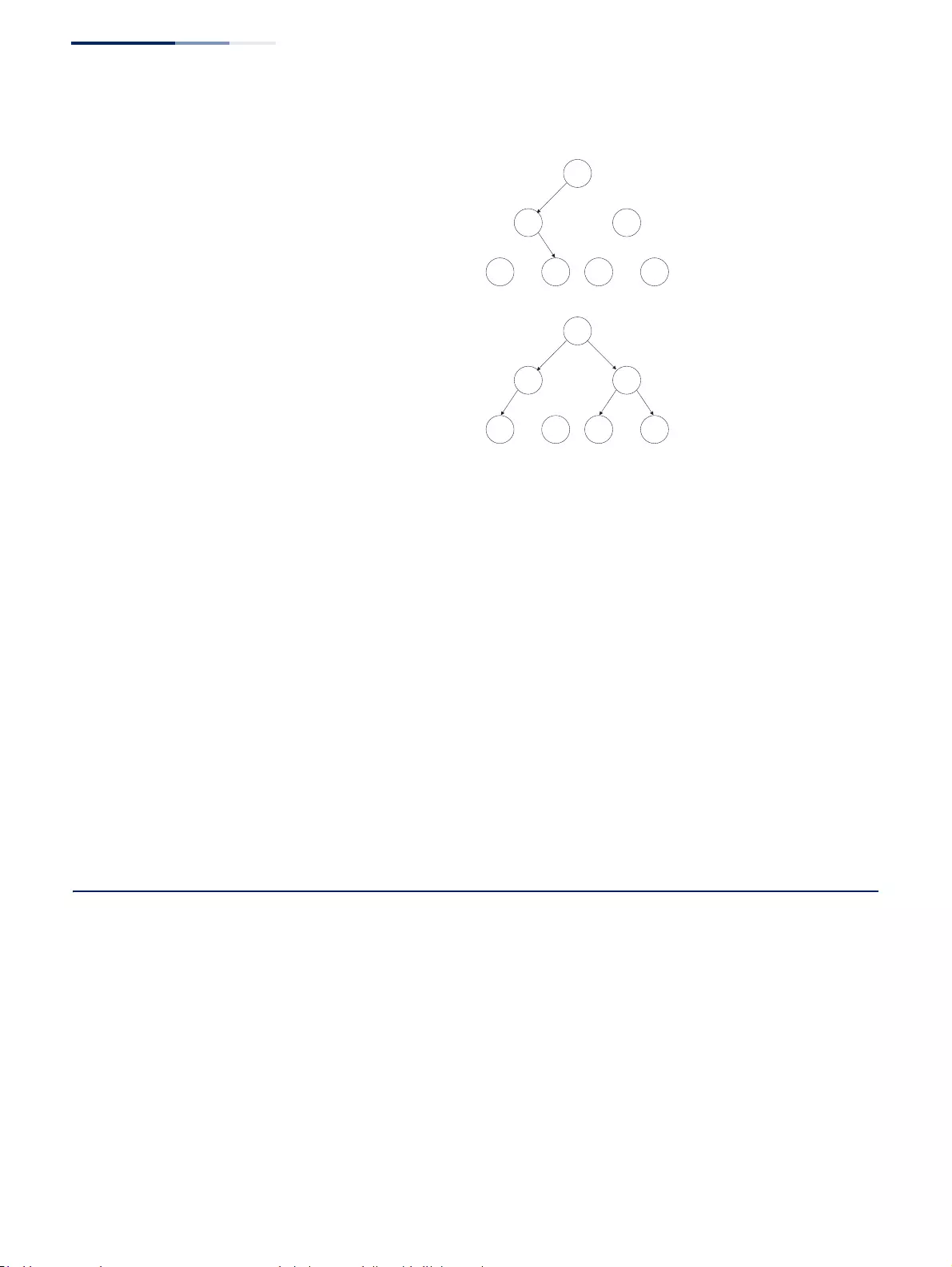
Chapter 14
| Multicast Filtering
Layer 2 IGMP (Snooping and Query for IPv4)
– 538 –
Figure 343: Multicast Filtering Concept
This switch can use Internet Group Management Protocol (IGMP) to filter multicast
traffic. IGMP Snooping can be used to passively monitor or “snoop” on exchanges
between attached hosts and an IGMP-enabled device, most commonly a multicast
router. In this way, the switch can discover the ports that want to join a multicast
group, and set its filters accordingly.
If there is no multicast router attached to the local subnet, multicast traffic and
query messages may not be received by the switch. In this case (Layer 2) IGMP
Query can be used to actively ask the attached hosts if they want to receive a
specific multicast service. IGMP Query thereby identifies the ports containing hosts
requesting to join the service and sends data out to those ports only. It then
propagates the service request up to any neighboring multicast switch/router to
ensure that it will continue to receive the multicast service.
The purpose of IP multicast filtering is to optimize a switched network’s
performance, so multicast packets will only be forwarded to those ports containing
multicast group hosts or multicast routers/switches, instead of flooding traffic to all
ports in the subnet (VLAN).
Layer 2 IGMP (Snooping and Query for IPv4)
IGMP Snooping and Query – If multicast routing is not supported on other switches
in your network, you can use IGMP Snooping and IGMP Query (page 540) to
monitor IGMP service requests passing between multicast clients and servers, and
dynamically configure the switch ports which need to forward multicast traffic.
IGMP Snooping conserves bandwidth on network segments where no node has
expressed interest in receiving a specific multicast service. For switches that do not
support multicast routing, or where multicast routing is already enabled on other
switches in the local network segment, IGMP Snooping is the only service required
to support multicast filtering.
Unicast
Flow
Multicast
Flow
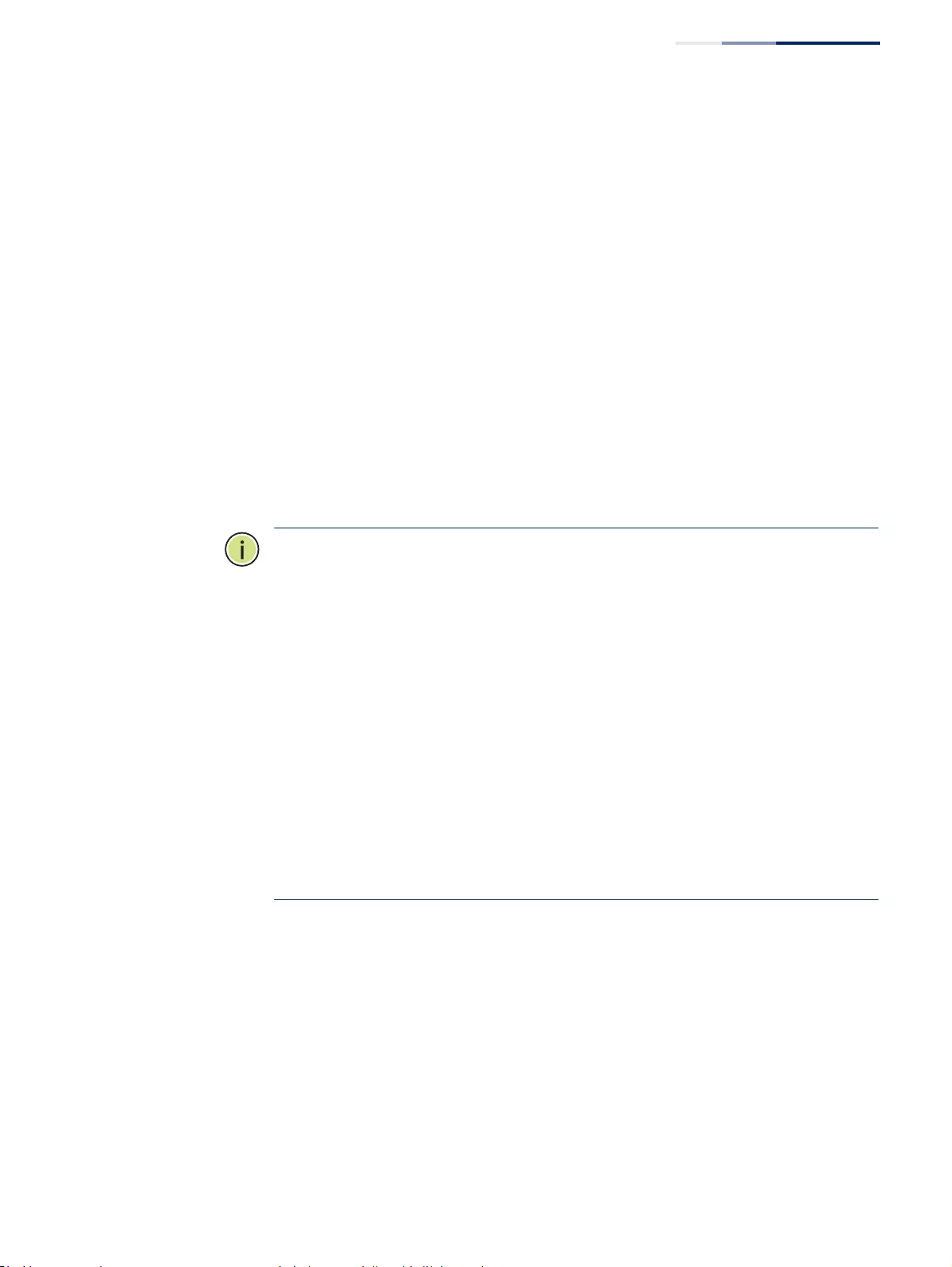
Chapter 14
| Multicast Filtering
Layer 2 IGMP (Snooping and Query for IPv4)
– 539 –
When using IGMPv3 snooping, service requests from IGMP Version 1, 2 or 3 hosts
are all forwarded to the upstream router as IGMPv3 reports. The primary
enhancement provided by IGMPv3 snooping is in keeping track of information
about the specific multicast sources which downstream IGMPv3 hosts have
requested or refused. The switch maintains information about both multicast
groups and channels, where a group indicates a multicast flow for which the hosts
have not requested a specific source (the only option for IGMPv1 and v2 hosts
unless statically configured on the switch), and a channel indicates a flow for which
the hosts have requested service from a specific source. For IGMPv1/v2 hosts, the
source address of a channel is always null (indicating that any source is acceptable),
but for IGMPv3 hosts, it may include a specific address when requested.
Only IGMPv3 hosts can request service from a specific multicast source. When
downstream hosts request service from a specific source for a multicast service,
these sources are all placed in the Include list, and traffic is forwarded to the hosts
from each of these sources. IGMPv3 hosts may also request that service be
forwarded from any source except for those specified. In this case, traffic is filtered
from sources in the Exclude list, and forwarded from all other available sources.
Note:
When the switch is configured to use IGMPv3 snooping, the snooping
version may be downgraded to version 2 or version 1, depending on the version of
the IGMP query packets detected on each VLAN.
Note:
IGMP snooping will not function unless a multicast router port is enabled on
the switch. This can accomplished in one of two ways. A static router port can be
manually configured (see “Specifying Static Interfaces for a Multicast Router” on
page 544). Using this method, the router port is never timed out, and will continue
to function until explicitly removed. The other method relies on the switch to
dynamically create multicast routing ports whenever multicast routing protocol
packets or IGMP query packets are detected on a port.
Note:
A maximum of up to 1023 multicast entries can be maintained for IGMP
snooping. Once the table is full, no new entries are learned. Any subsequent
multicast traffic not found in the table is dropped if unregistered-flooding is
disabled (default behavior) and no router port is configured in the attached VLAN,
or flooded throughout the VLAN if unregistered-flooding is enabled (see
“Configuring IGMP Snooping and Query Parameters” on page 540).
Static IGMP Router Interface – If IGMP snooping cannot locate the IGMP querier,
you can manually designate a known IGMP querier (i.e., a multicast router/switch)
connected over the network to an interface on your switch (page 544). This
interface will then join all the current multicast groups supported by the attached
router/switch to ensure that multicast traffic is passed to all appropriate interfaces
within the switch.
Static IGMP Host Interface – For multicast applications that you need to control
more carefully, you can manually assign a multicast service to specific interfaces on
the switch (page 546).
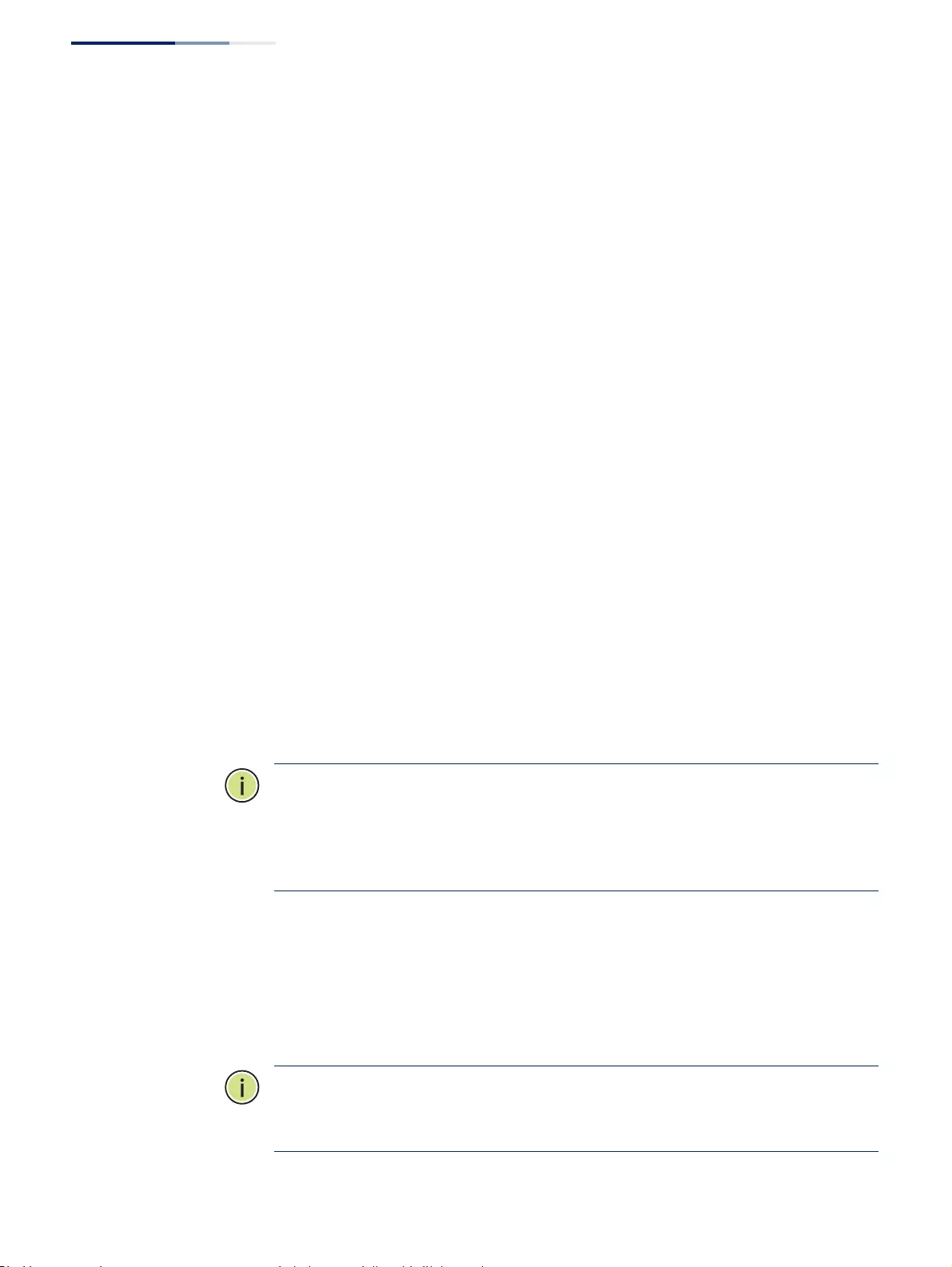
Chapter 14
| Multicast Filtering
Layer 2 IGMP (Snooping and Query for IPv4)
– 540 –
IGMP Snooping with Proxy Reporting – The switch supports last leave, and query
suppression (as defined in DSL Forum TR-101, April 2006):
◆When proxy reporting is disabled, all IGMP reports received by the switch are
forwarded natively to the upstream multicast routers.
◆Last Leave: Intercepts, absorbs and summarizes IGMP leaves coming from IGMP
hosts. IGMP leaves are relayed upstream only when necessary, that is, when the
last user leaves a multicast group.
◆Query Suppression: Intercepts and processes IGMP queries in such a way that
IGMP specific queries are never sent to client ports.
The only deviation from TR-101 is that the marking of IGMP traffic initiated by the
switch with priority bits as defined in R-250 is not supported.
Configuring IGMP
Snooping and Query
Parameters
Use the Multicast > IGMP Snooping > General page to configure the switch to
forward multicast traffic intelligently. Based on the IGMP query and report
messages, the switch forwards multicast traffic only to the ports that request it. This
prevents the switch from broadcasting the traffic to all ports and possibly
disrupting network performance.
Command Usage
◆IGMP Snooping – This switch can passively snoop on IGMP Query and Report
packets transferred between IP multicast routers/switches and IP multicast host
groups to identify the IP multicast group members. It simply monitors the IGMP
packets passing through it, picks out the group registration information, and
configures the multicast filters accordingly.
Note:
If unknown multicast traffic enters a VLAN which has been configured with a
router port, the traffic is forwarded to that port. However, if no router port exists on
the VLAN, the traffic is dropped if unregistered data flooding is disabled (default
behavior), or flooded throughout the VLAN if unregistered data flooding is enabled
(see “Unregistered Data Flooding” in the Command Attributes section).
◆IGMP Querier – A router, or multicast-enabled switch, can periodically ask their
hosts if they want to receive multicast traffic. If there is more than one router/
switch on the LAN performing IP multicasting, one of these devices is elected
“querier” and assumes the role of querying the LAN for group members. It then
propagates the service requests on to any upstream multicast switch/router to
ensure that it will continue to receive the multicast service.
Note:
Multicast routers use this information from IGMP snooping and query
reports, along with a multicast routing protocol such as DVMRP or PIM, to support
IP multicasting across the Internet.
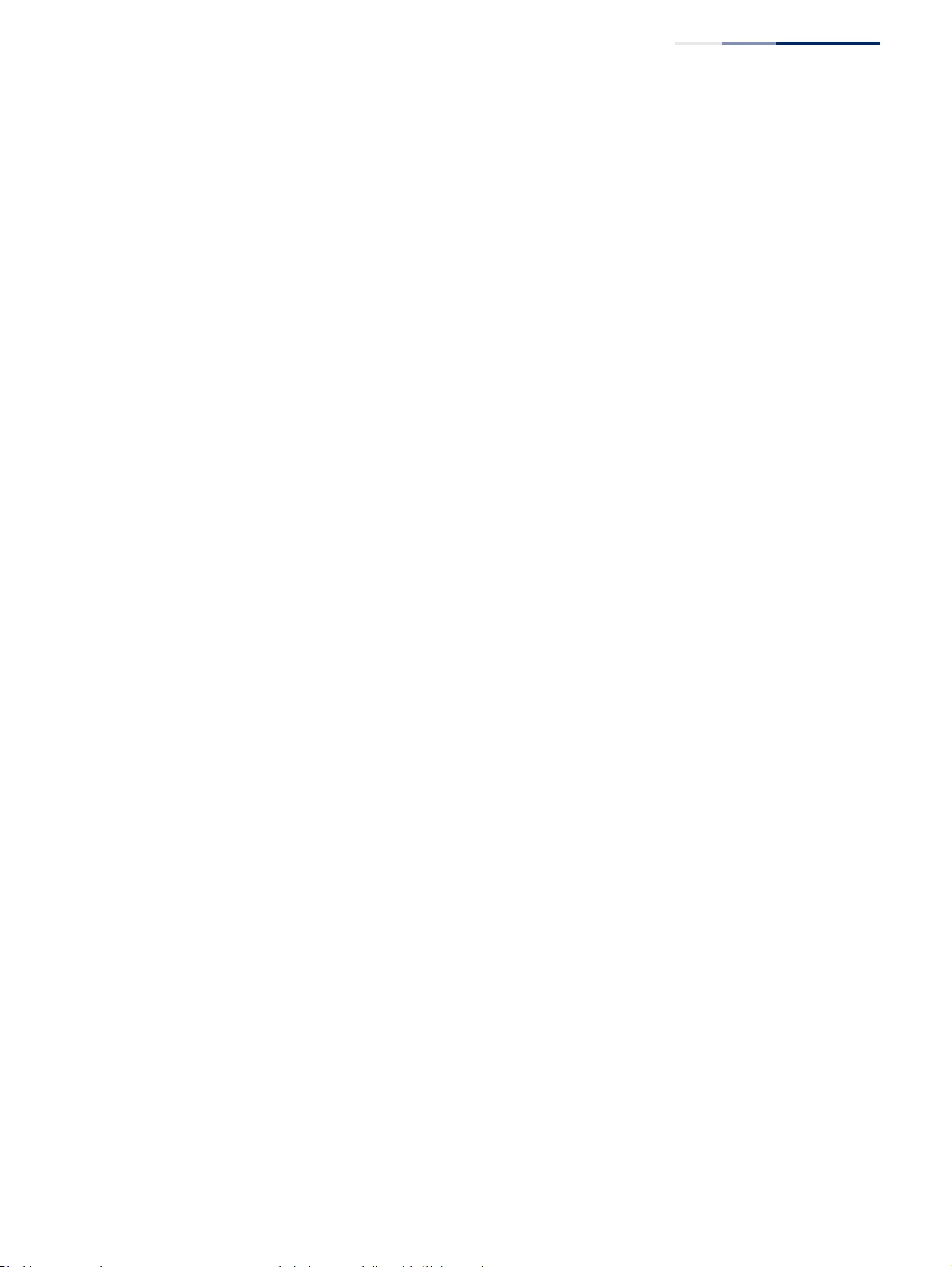
Chapter 14
| Multicast Filtering
Layer 2 IGMP (Snooping and Query for IPv4)
– 541 –
Parameters
These parameters are displayed:
◆IGMP Snooping Status – When enabled, the switch will monitor network
traffic to determine which hosts want to receive multicast traffic. This is referred
to as IGMP Snooping. (Default: Disabled)
When IGMP snooping is enabled globally, the per VLAN interface settings for
IGMP snooping take precedence (see “Setting IGMP Snooping Status
per Interface” on page 548).
When IGMP snooping is disabled globally, snooping can still be configured per
VLAN interface, but the interface settings will not take effect until snooping is
re-enabled globally.
◆Proxy Reporting Status – Enables IGMP Snooping with Proxy Reporting.
(Default: Disabled)
When proxy reporting is enabled with this command, the switch performs
“IGMP Snooping with Proxy Reporting” (as defined in DSL Forum TR-101, April
2006), including last leave, and query suppression.
Last leave sends out a proxy query when the last member leaves a multicast
group, and query suppression means that specific queries are not forwarded
from an upstream multicast router to hosts downstream from this device.
When proxy reporting is disabled, all IGMP reports received by the switch are
forwarded natively to the upstream multicast routers.
◆TCN Flood – Enables flooding of multicast traffic if a spanning tree topology
change notification (TCN) occurs. (Default: Disabled)
When a spanning tree topology change occurs, the multicast membership
information learned by switch may be out of date. For example, a host linked to
one port before the topology change (TC) may be moved to another port after
the change. To ensure that multicast data is delivered to all receivers, by
default, a switch in a VLAN (with IGMP snooping enabled) that receives a Bridge
Protocol Data Unit (BPDU) with TC bit set (by the root bridge) will enter into
“multicast flooding mode” for a period of time until the topology has stabilized
and the new locations of all multicast receivers are learned.
If a topology change notification (TCN) is received, and all the uplink ports are
subsequently deleted, a time out mechanism is used to delete all of the
currently learned multicast channels.
When a new uplink port starts up, the switch sends unsolicited reports for all
currently learned channels out the new uplink port.
By default, the switch immediately enters into “multicast flooding mode” when
a spanning tree topology change occurs. In this mode, multicast traffic will be
flooded to all VLAN ports. If many ports have subscribed to different multicast
groups, flooding may cause excessive packet loss on the link between the
switch and the end host. Flooding may be disabled to avoid this, causing
multicast traffic to be delivered only to those ports on which multicast group
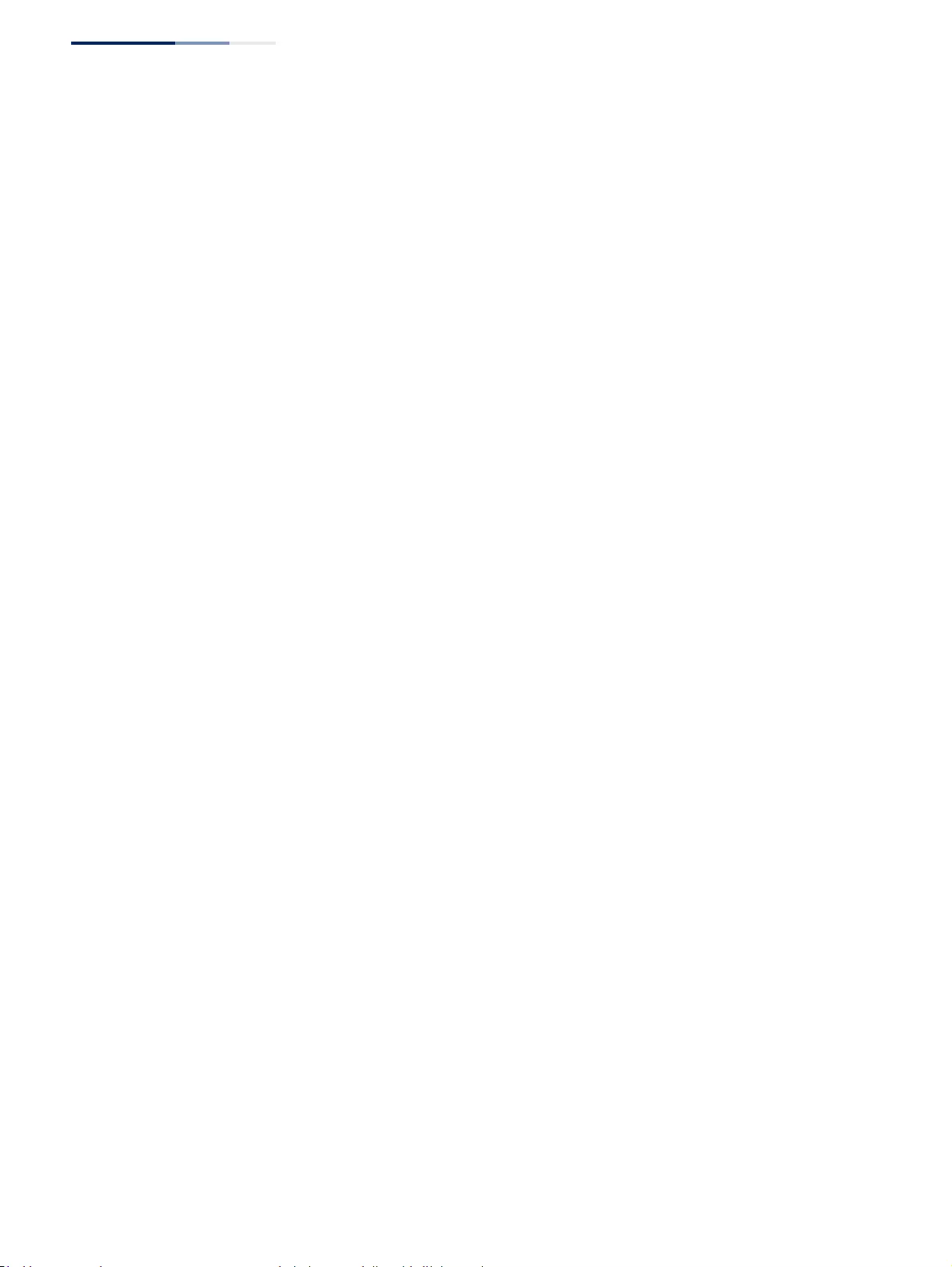
Chapter 14
| Multicast Filtering
Layer 2 IGMP (Snooping and Query for IPv4)
– 542 –
members have been learned. Otherwise, the time spent in flooding mode can
be manually configured to reduce excessive loading.
When the spanning tree topology changes, the root bridge sends a proxy
query to quickly re-learn the host membership/port relations for multicast
channels. The root bridge also sends an unsolicited Multicast Router Discover
(MRD) request to quickly locate the multicast routers in this VLAN.
The proxy query and unsolicited MRD request are flooded to all VLAN ports
except for the receiving port when the switch receives such packets.
◆TCN Query Solicit – Sends out an IGMP general query solicitation when a
spanning tree topology change notification (TCN) occurs. (Default: Disabled)
When the root bridge in a spanning tree receives a TCN for a VLAN where IGMP
snooping is enabled, it issues a global IGMP leave message (or query
solicitation). When a switch receives this solicitation, it floods it to all ports in
the VLAN where the spanning tree change occurred. When an upstream
multicast router receives this solicitation, it immediately issues an IGMP general
query.
A query solicitation can be sent whenever the switch notices a topology
change, even if it is not the root bridge in spanning tree.
◆Router Alert Option – Discards any IGMPv2/v3 packets that do not include the
Router Alert option. (Default: Disabled)
As described in Section 9.1 of RFC 3376 for IGMP Version 3, the Router Alert
Option can be used to protect against DOS attacks. One common method of
attack is launched by an intruder who takes over the role of querier, and starts
overloading multicast hosts by sending a large number of group-and-source-
specific queries, each with a large source list and the Maximum Response Time
set to a large value.
To protect against this kind of attack, (1) routers should not forward queries.
This is easier to accomplish if the query carries the Router Alert option. (2) Also,
when the switch is acting in the role of a multicast host (such as when using
proxy routing), it should ignore version 2 or 3 queries that do not contain the
Router Alert option.
◆Unregistered Data Flooding – Floods unregistered multicast traffic into the
attached VLAN. (Default: Disabled)
Once the table used to store multicast entries for IGMP snooping and multicast
routing is filled, no new entries are learned. If no router port is configured in the
attached VLAN, and unregistered-flooding is disabled, any subsequent
multicast traffic not found in the table is dropped, otherwise it is flooded
throughout the VLAN.
◆Forwarding Priority – Assigns a CoS priority to all multicast traffic. (Range: 0-7,
where 7 is the highest priority; Default: Disabled)
This parameter can be used to set a high priority for low-latency multicast
traffic such as a video-conference, or to set a low priority for normal multicast
traffic not sensitive to latency.
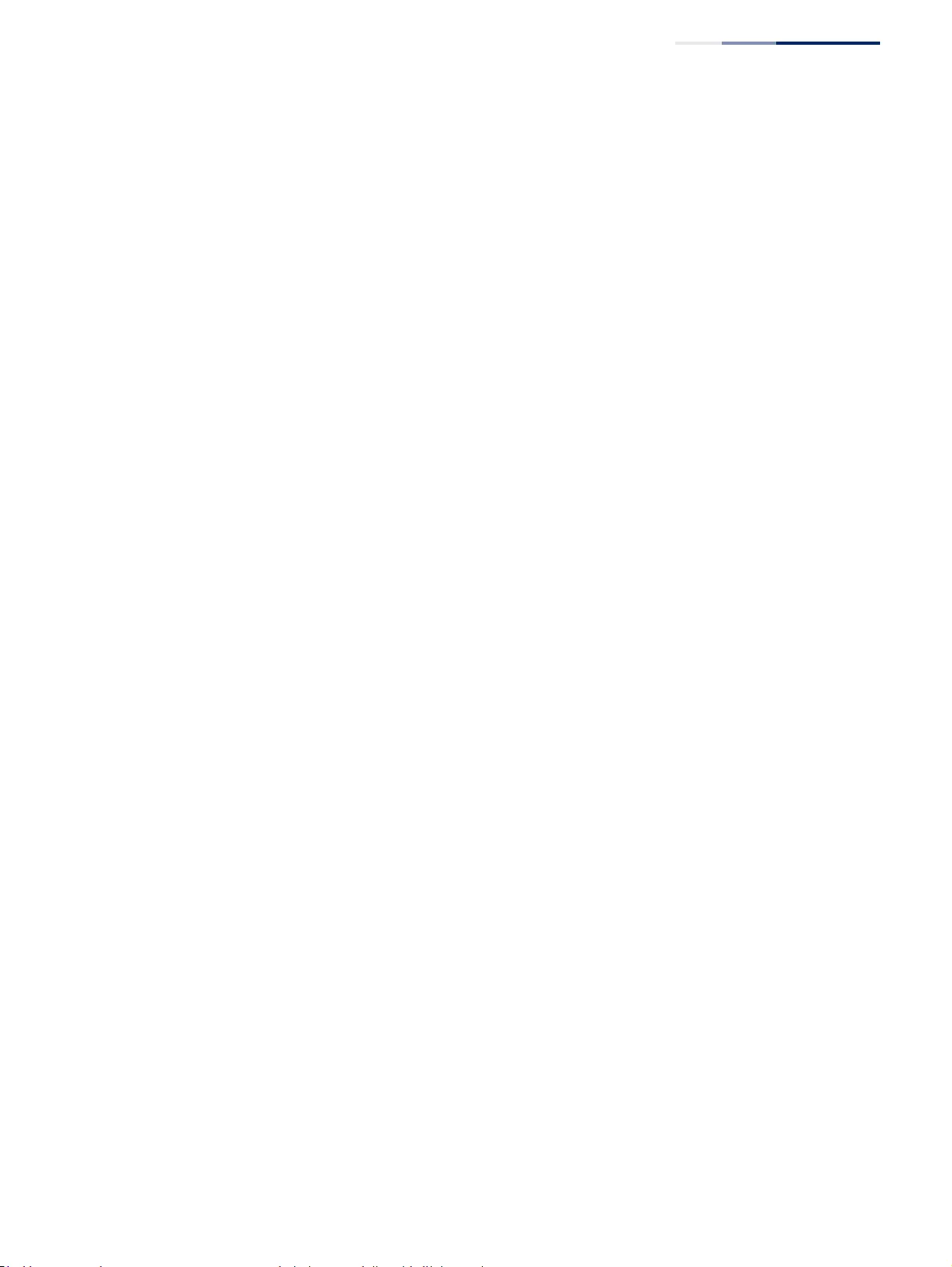
Chapter 14
| Multicast Filtering
Layer 2 IGMP (Snooping and Query for IPv4)
– 543 –
◆Version Exclusive – Discards any received IGMP messages which use a version
different to that currently configured by the IGMP Version attribute. (Default:
Disabled)
◆IGMP Unsolicited Report Interval – Specifies how often the upstream
interface should transmit unsolicited IGMP reports when proxy reporting is
enabled. (Range: 1-65535 seconds, Default: 400 seconds)
When a new upstream interface (that is, uplink port) starts up, the switch sends
unsolicited reports for all currently learned multicast channels via the new
upstream interface.
This command only applies when proxy reporting is enabled.
◆Router Port Expire Time – The time the switch waits after the previous querier
stops before it considers it to have expired. (Range: 1-65535, Recommended
Range: 300-500 seconds, Default: 300)
◆IGMP Snooping Version – Sets the protocol version for compatibility with
other devices on the network. This is the IGMP Version the switch uses to send
snooping reports. (Range: 1-3; Default: 2)
This attribute configures the IGMP report/query version used by IGMP
snooping. Versions 1 - 3 are all supported, and versions 2 and 3 are backward
compatible, so the switch can operate with other devices, regardless of the
snooping version employed.
◆Querier Status – When enabled, the switch can serve as the Querier, which is
responsible for asking hosts if they want to receive multicast traffic. This feature
is not supported for IGMPv3 snooping. (Default: Disabled)
Web Interface
To configure general settings for IGMP Snooping and Query:
1. Click Multicast, IGMP Snooping, General.
2. Adjust the IGMP settings as required.
3. Click Apply.
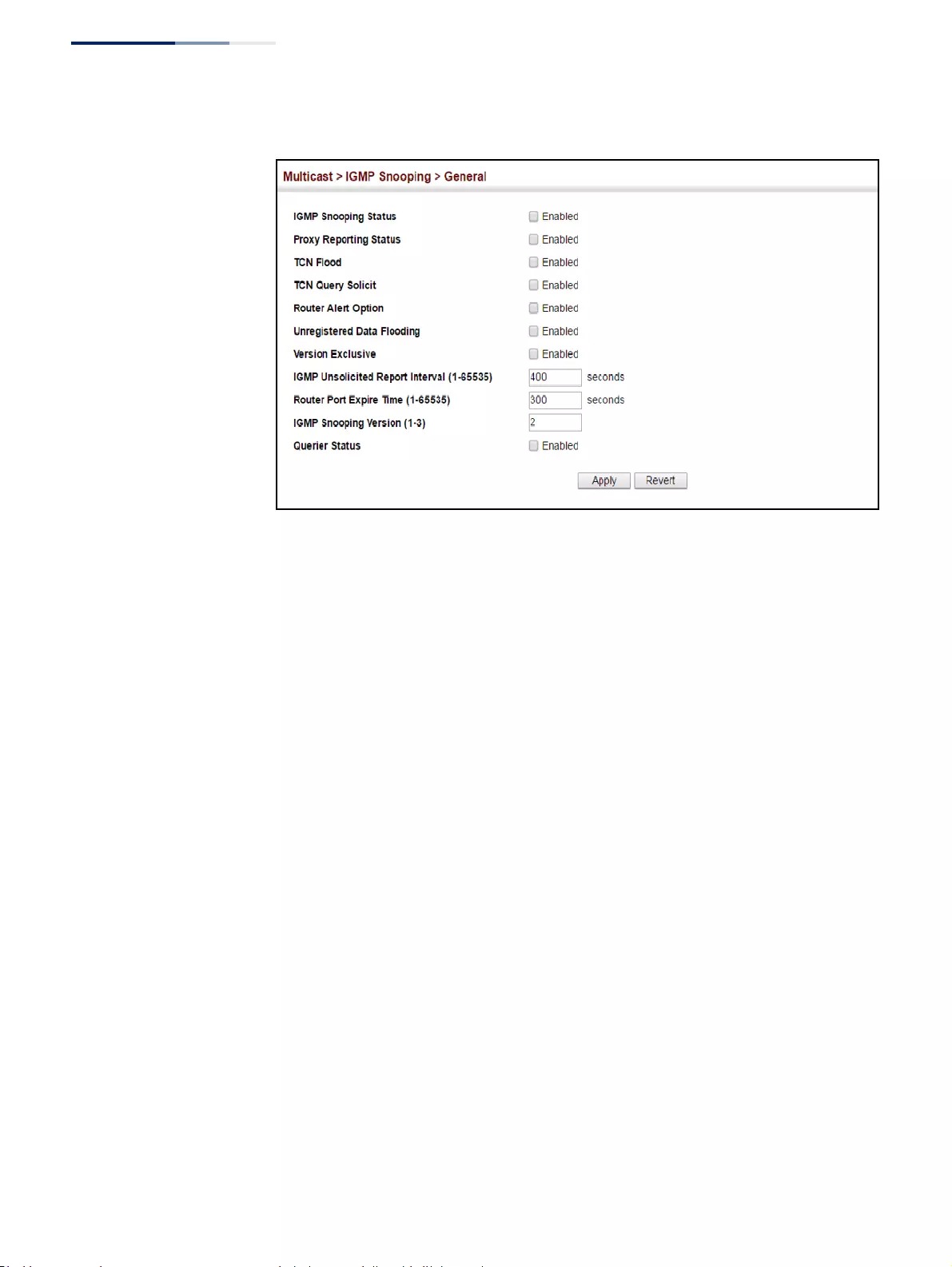
Chapter 14
| Multicast Filtering
Layer 2 IGMP (Snooping and Query for IPv4)
– 544 –
Figure 344: Configuring General Settings for IGMP Snooping
Specifying Static
Interfaces for a
Multicast Router
Use the Multicast > IGMP Snooping > Multicast Router (Add Static Multicast Router)
page to statically attach an interface to a multicast router/switch.
Depending on network connections, IGMP snooping may not always be able to
locate the IGMP querier. Therefore, if the IGMP querier is a known multicast router/
switch connected over the network to an interface (port or trunk) on the switch, the
interface (and a specified VLAN) can be manually configured to join all the current
multicast groups supported by the attached router. This can ensure that multicast
traffic is passed to all the appropriate interfaces within the switch.
Command Usage
IGMP Snooping must be enabled globally on the switch (see “Configuring IGMP
Snooping and Query Parameters” on page 540) before a multicast router port can
take effect.
Parameters
These parameters are displayed:
Add Static Multicast Router
◆VLAN – Selects the VLAN which is to propagate all multicast traffic coming
from the attached multicast router. (Range: 1-4094)
◆Interface – Activates the Port or Trunk scroll down list.
◆Port or Trunk – Specifies the interface attached to a multicast router.
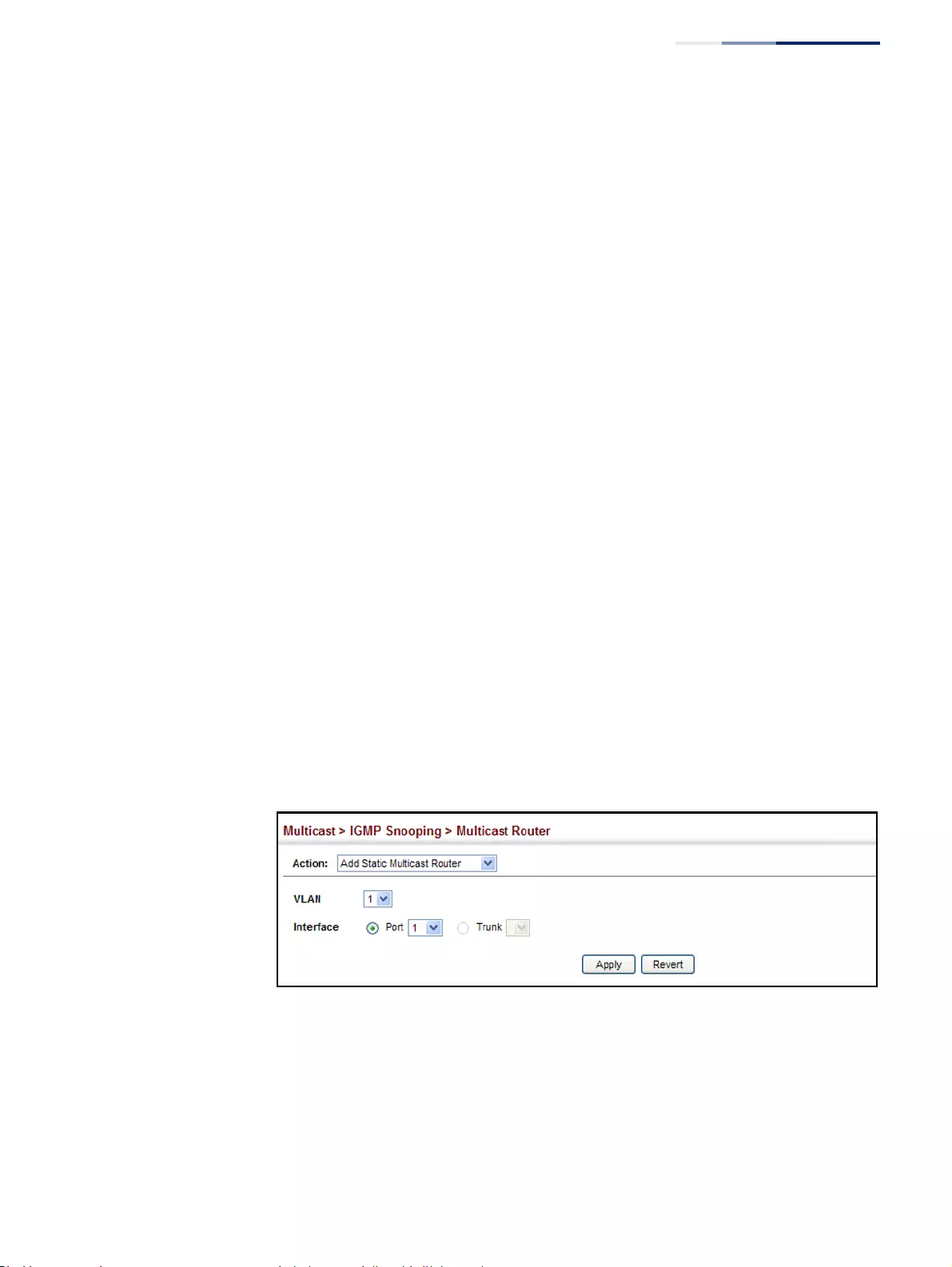
Chapter 14
| Multicast Filtering
Layer 2 IGMP (Snooping and Query for IPv4)
– 545 –
Show Static Multicast Router
◆VLAN – Selects the VLAN for which to display any configured static multicast
routers.
◆Interface – Shows the interface to which the specified static multicast routers
are attached.
Show Current Multicast Router
◆VLAN – Selects the VLAN for which to display any currently active multicast
routers.
◆Interface – Shows the interface to which an active multicast router is attached.
◆Type – Shows if this entry is static or dynamic.
◆Expire – Time until this dynamic entry expires.
Web Interface
To specify a static interface attached to a multicast router:
1. Click Multicast, IGMP Snooping, Multicast Router.
2. Select Add Static Multicast Router from the Action list.
3. Select the VLAN which will forward all the corresponding multicast traffic, and
select the port or trunk attached to the multicast router.
4. Click Apply.
Figure 345: Configuring a Static Interface for a Multicast Router
To show the static interfaces attached to a multicast router:
1. Click Multicast, IGMP Snooping, Multicast Router.
2. Select Show Static Multicast Router from the Action list.
3. Select the VLAN for which to display this information.
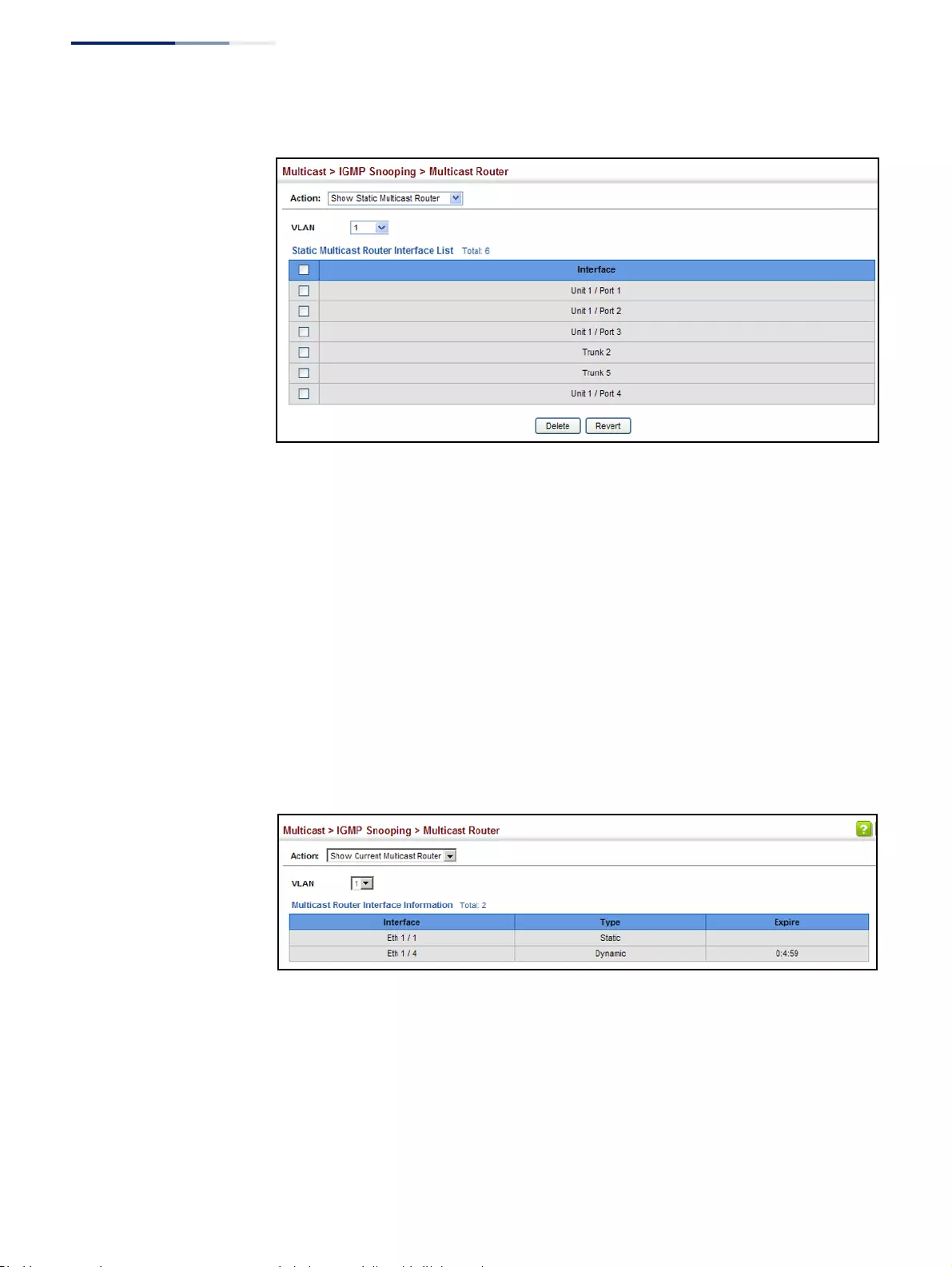
Chapter 14
| Multicast Filtering
Layer 2 IGMP (Snooping and Query for IPv4)
– 546 –
Figure 346: Showing Static Interfaces Attached a Multicast Router
Multicast routers that are attached to ports on the switch use information obtained
from IGMP, along with a multicast routing protocol (such as PIM) to support IP
multicasting across the Internet. These routers may be dynamically discovered by
the switch or statically assigned to an interface on the switch.
To show the all interfaces attached to a multicast router:
1. Click Multicast, IGMP Snooping, Multicast Router.
2. Select Current Multicast Router from the Action list.
3. Select the VLAN for which to display this information. Ports in the selected
VLAN which are attached to a neighboring multicast router/switch are
displayed.
Figure 347: Showing Current Interfaces Attached a Multicast Router
Assigning Interfaces
to Multicast Services
Use the Multicast > IGMP Snooping > IGMP Member (Add Static Member) page to
statically assign a multicast service to an interface.
Multicast filtering can be dynamically configured using IGMP Snooping and IGMP
Query messages (see “Configuring IGMP Snooping and Query Parameters” on
page 540). However, for certain applications that require tighter control, it may be
necessary to statically configure a multicast service on the switch. First add all the
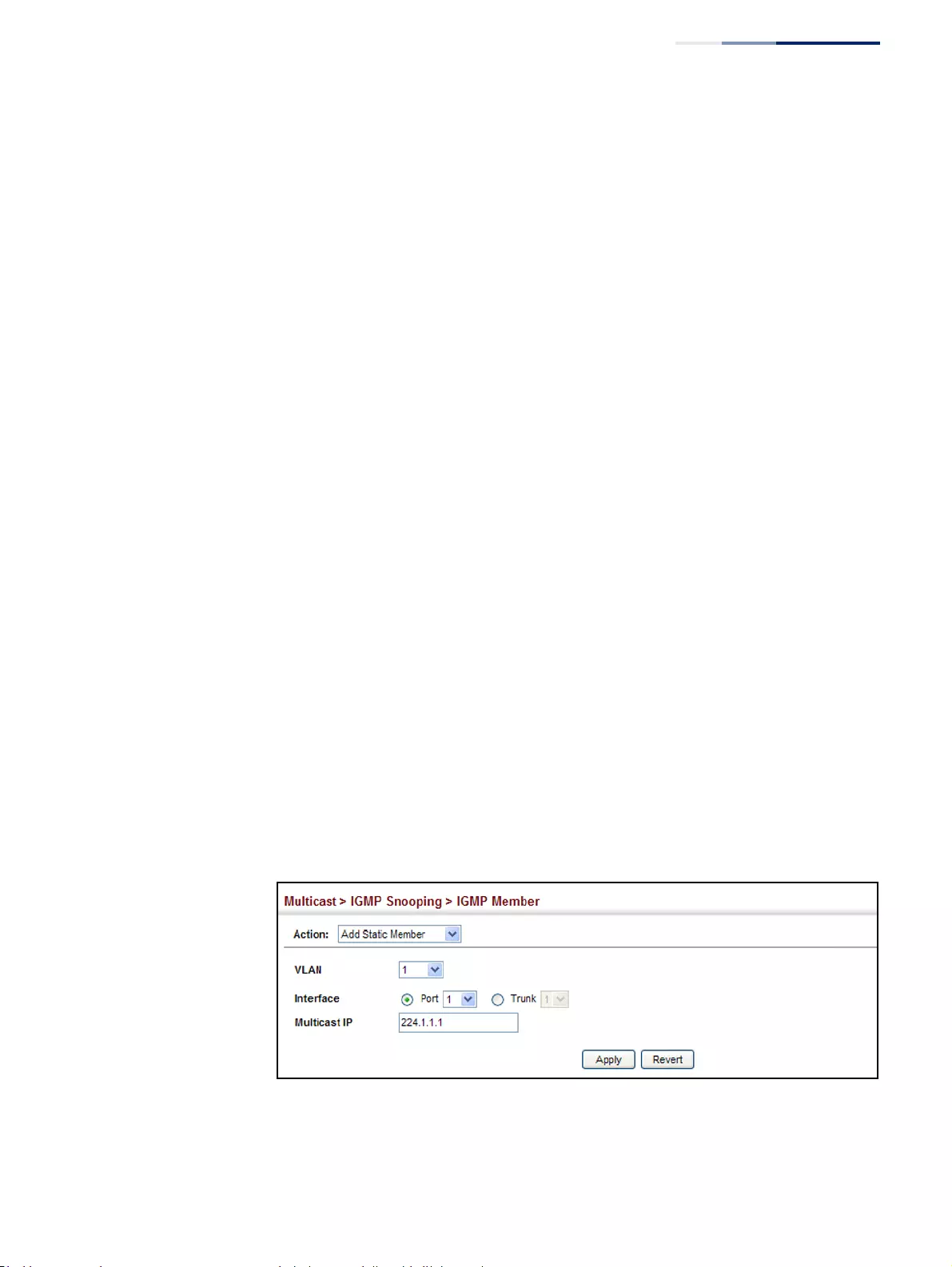
Chapter 14
| Multicast Filtering
Layer 2 IGMP (Snooping and Query for IPv4)
– 547 –
ports attached to participating hosts to a common VLAN, and then assign the
multicast service to that VLAN group.
Command Usage
◆Static multicast addresses are never aged out.
◆When a multicast address is assigned to an interface in a specific VLAN, the
corresponding traffic can only be forwarded to ports within that VLAN.
Parameters
These parameters are displayed:
◆VLAN – Specifies the VLAN which is to propagate the multicast service.
(Range: 1-4094)
◆Interface – Activates the Port or Trunk scroll down list.
◆Port or Trunk – Specifies the interface assigned to a multicast group.
◆Multicast IP – The IP address for a specific multicast service.
Web Interface
To statically assign an interface to a multicast service:
1. Click Multicast, IGMP Snooping, IGMP Member.
2. Select Add Static Member from the Action list.
3. Select the VLAN that will propagate the multicast service, specify the interface
attached to a multicast service (through an IGMP-enabled switch or multicast
router), and enter the multicast IP address.
4. Click Apply.
Figure 348: Assigning an Interface to a Multicast Service
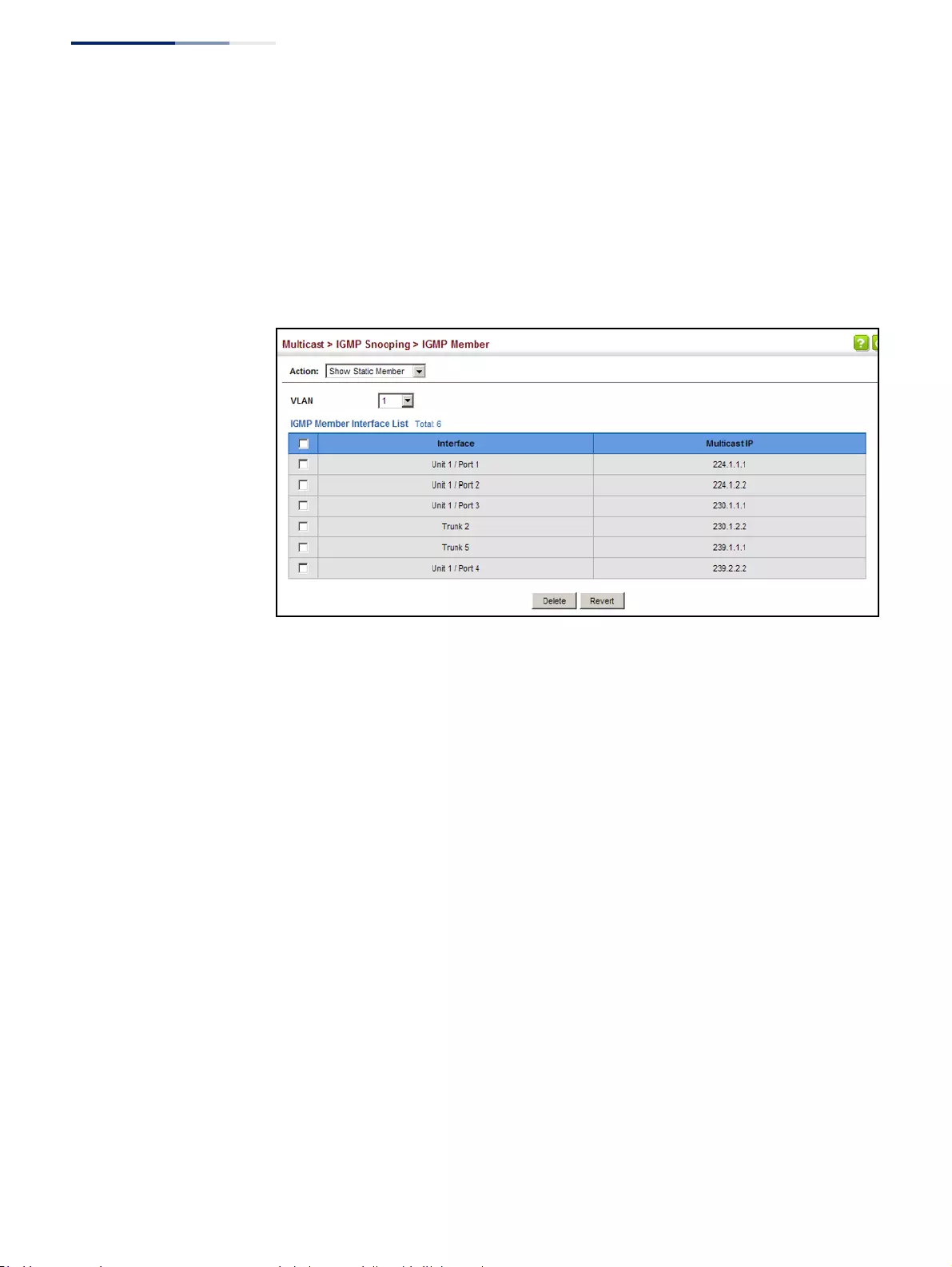
Chapter 14
| Multicast Filtering
Layer 2 IGMP (Snooping and Query for IPv4)
– 548 –
To show the static interfaces assigned to a multicast service:
1. Click Multicast, IGMP Snooping, IGMP Member.
2. Select Show Static Member from the Action list.
3. Select the VLAN for which to display this information.
Figure 349: Showing Static Interfaces Assigned to a Multicast Service
Setting IGMP
Snooping Status
per Interface
Use the Multicast > IGMP Snooping > Interface (Configure VLAN) page to configure
IGMP snooping attributes for a VLAN. To configure snooping globally, refer to
“Configuring IGMP Snooping and Query Parameters” on page 540.
Command Usage
Multicast Router Discovery
There have been many mechanisms used in the past to identify multicast routers.
This has lead to interoperability issues between multicast routers and snooping
switches from different vendors. In response to this problem, the Multicast Router
Discovery (MRD) protocol has been developed for use by IGMP snooping and
multicast routing devices. MRD is used to discover which interfaces are attached to
multicast routers, allowing IGMP-enabled devices to determine where to send
multicast source and group membership messages. (MRD is specified in draft-ietf-
magma-mrdisc-07.)
Multicast source data and group membership reports must be received by all
multicast routers on a segment. Using the group membership protocol query
messages to discover multicast routers is insufficient due to query suppression.
MRD therefore provides a standardized way to identify multicast routers without
relying on any particular multicast routing protocol.
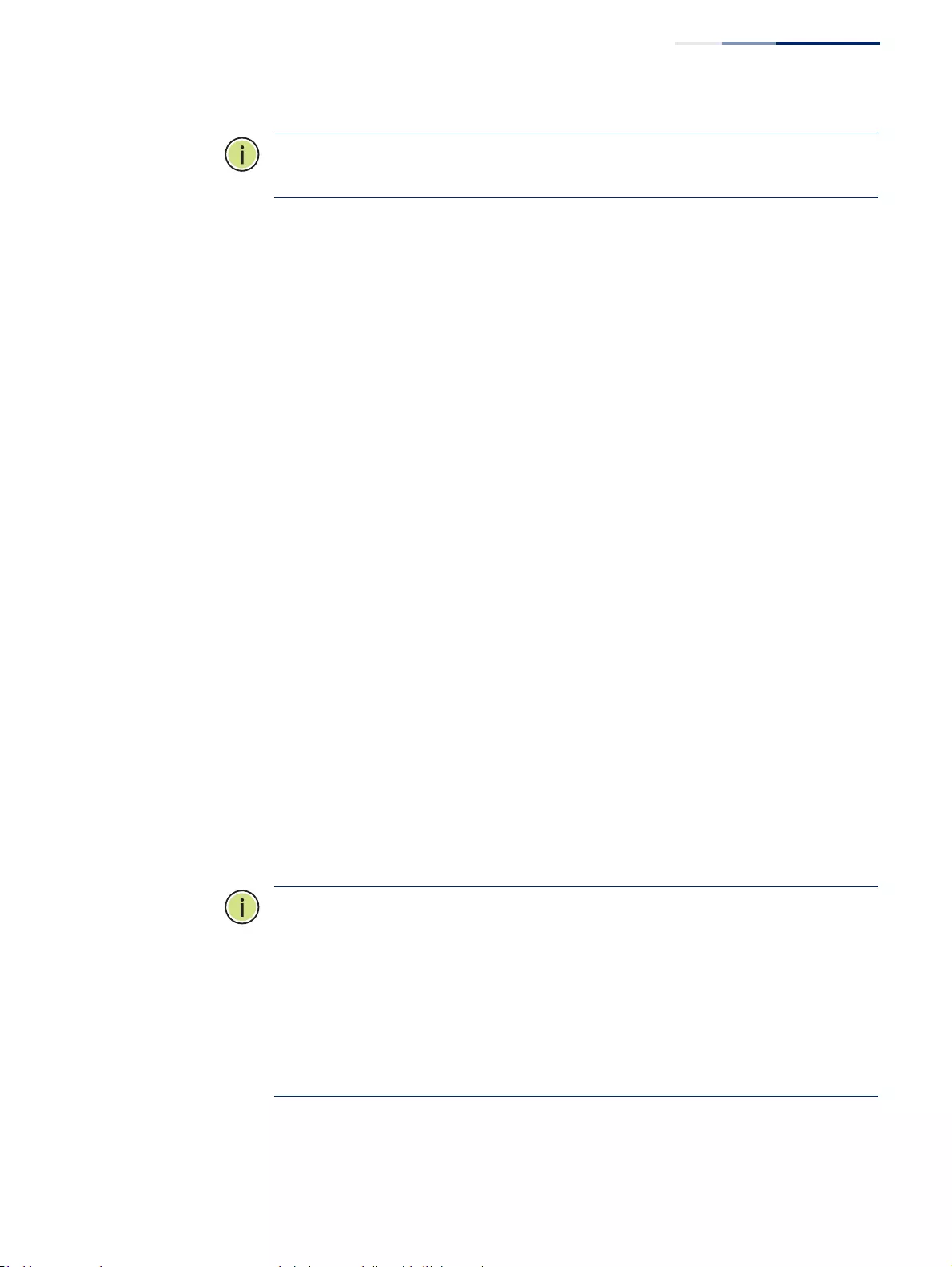
Chapter 14
| Multicast Filtering
Layer 2 IGMP (Snooping and Query for IPv4)
– 549 –
Note:
The default values recommended in the MRD draft are implemented in the
switch.
Multicast Router Discovery uses the following three message types to discover
multicast routers:
◆Multicast Router Advertisement – Advertisements are sent by routers to
advertise that IP multicast forwarding is enabled. These messages are sent
unsolicited periodically on all router interfaces on which multicast forwarding
is enabled. They are sent upon the occurrence of these events:
■Upon the expiration of a periodic (randomized) timer.
■As a part of a router's start up procedure.
■During the restart of a multicast forwarding interface.
■On receipt of a Solicitation message.
◆Multicast Router Solicitation – Devices send Solicitation messages in order to
solicit Advertisement messages from multicast routers. These messages are
used to discover multicast routers on a directly attached link. Solicitation
messages are also sent whenever a multicast forwarding interface is initialized
or re-initialized. Upon receiving a solicitation on an interface with IP multicast
forwarding and MRD enabled, a router will respond with an Advertisement.
◆Multicast Router Termination – These messages are sent when a router stops IP
multicast routing functions on an interface. Termination messages are sent by
multicast routers when:
■Multicast forwarding is disabled on an interface.
■An interface is administratively disabled.
■The router is gracefully shut down.
Advertisement and Termination messages are sent to the All-Snoopers multicast
address. Solicitation messages are sent to the All-Routers multicast address.
Note:
MRD messages are flooded to all ports in a VLAN where IGMP snooping or
routing has been enabled. To ensure that older switches which do not support MRD
can also learn the multicast router port, the switch floods IGMP general query
packets, which do not have a null source address (0.0.0.0), to all ports in the
attached VLAN. IGMP packets with a null source address are only flooded to all
ports in the VLAN if the system is operating in multicast flooding mode, such as
when a new VLAN or new router port is being established, or an spanning tree
topology change has occurred. Otherwise, this kind of packet is only forwarded to
known multicast routing ports.
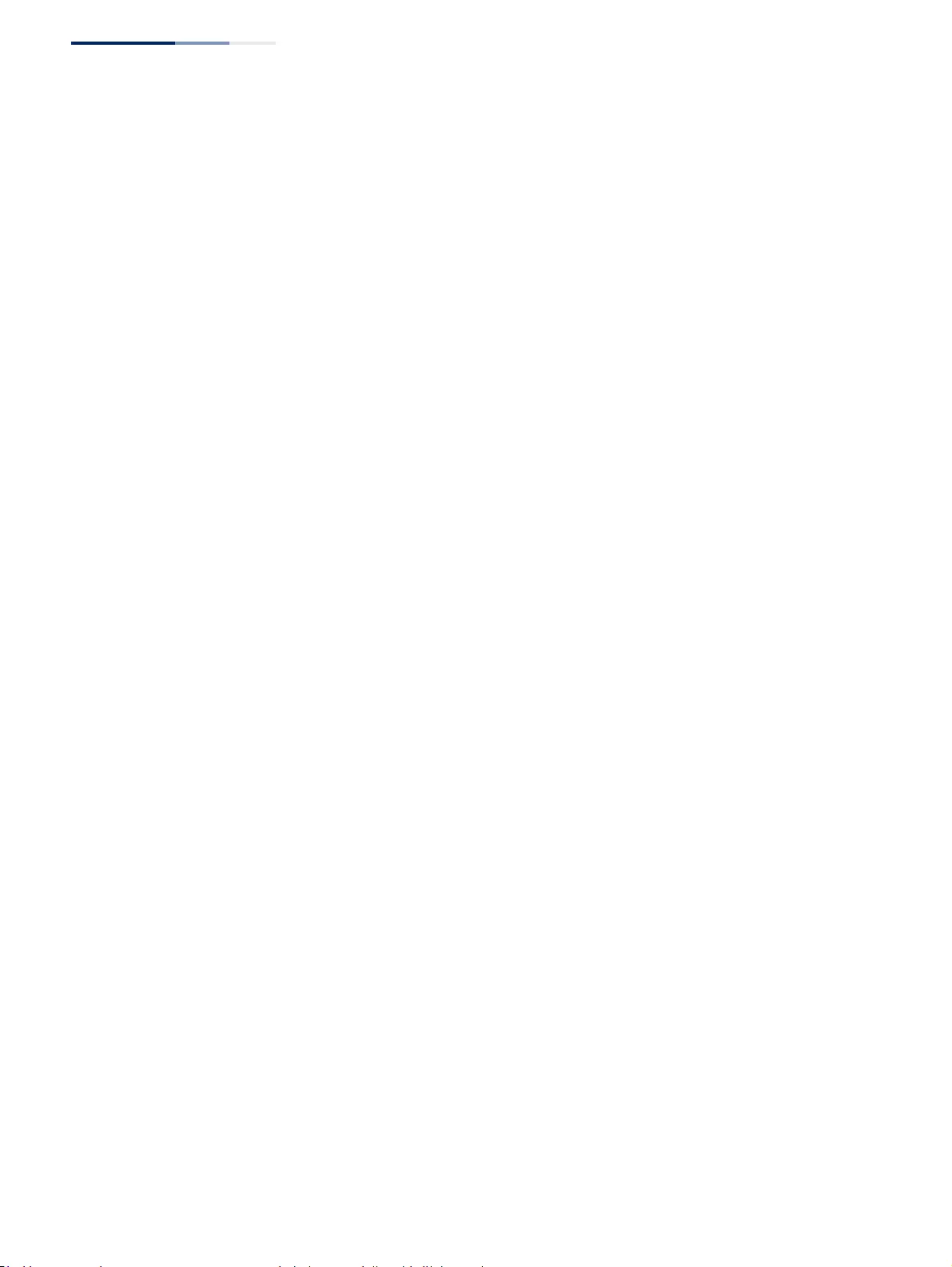
Chapter 14
| Multicast Filtering
Layer 2 IGMP (Snooping and Query for IPv4)
– 550 –
Parameters
These parameters are displayed:
◆VLAN – ID of configured VLANs. (Range: 1-4094)
◆IGMP Snooping Status – When enabled, the switch will monitor network
traffic on the indicated VLAN interface to determine which hosts want to
receive multicast traffic. This is referred to as IGMP Snooping.
(Default: Disabled)
When IGMP snooping is enabled globally (see page 540), the per VLAN
interface settings for IGMP snooping take precedence.
When IGMP snooping is disabled globally, snooping can still be configured per
VLAN interface, but the interface settings will not take effect until snooping is
re-enabled globally.
◆Version Exclusive – Discards any received IGMP messages (except for multicast
protocol packets) which use a version different to that currently configured by
the IGMP Version attribute. (Options: Enabled, Using Global Status;
Default: Using Global Status)
If version exclusive is disabled on a VLAN, then this setting is based on the
global setting configured on the Multicast > IGMP Snooping > General page. If
it is enabled on a VLAN, then this setting takes precedence over the global
setting.
◆Immediate Leave Status – Immediately deletes a member port of a multicast
service if a leave packet is received at that port and immediate leave is enabled
for the parent VLAN. (Default: Disabled)
If immediate leave is not used, a multicast router (or querier) will send a group-
specific query message when an IGMPv2 group leave message is received. The
router/querier stops forwarding traffic for that group only if no host replies to
the query within the specified time out period. Note that this time out is set to
Last Member Query Interval * Robustness Variable (fixed at 2) as defined in RFC
2236.
If immediate leave is enabled, the switch assumes that only one host is
connected to the interface. Therefore, immediate leave should only be enabled
on an interface if it is connected to only one IGMP-enabled device, either a
service host or a neighbor running IGMP snooping.
This attribute is only effective if IGMP snooping is enabled, and IGMPv2 or
IGMPv3 snooping is used.
If immediate leave is enabled, the following options are provided:
■By Group – The switch assumes that only one host is connected to the
interface. Therefore, immediate leave should only be enabled on an
interface if it is connected to only one IGMP-enabled device, either a
service host or a neighbor running IGMP snooping.
■By Host IP – The switch will not send out a group-specific query when an
IGMPv2/v3 leave message is received. But will check if there are other hosts
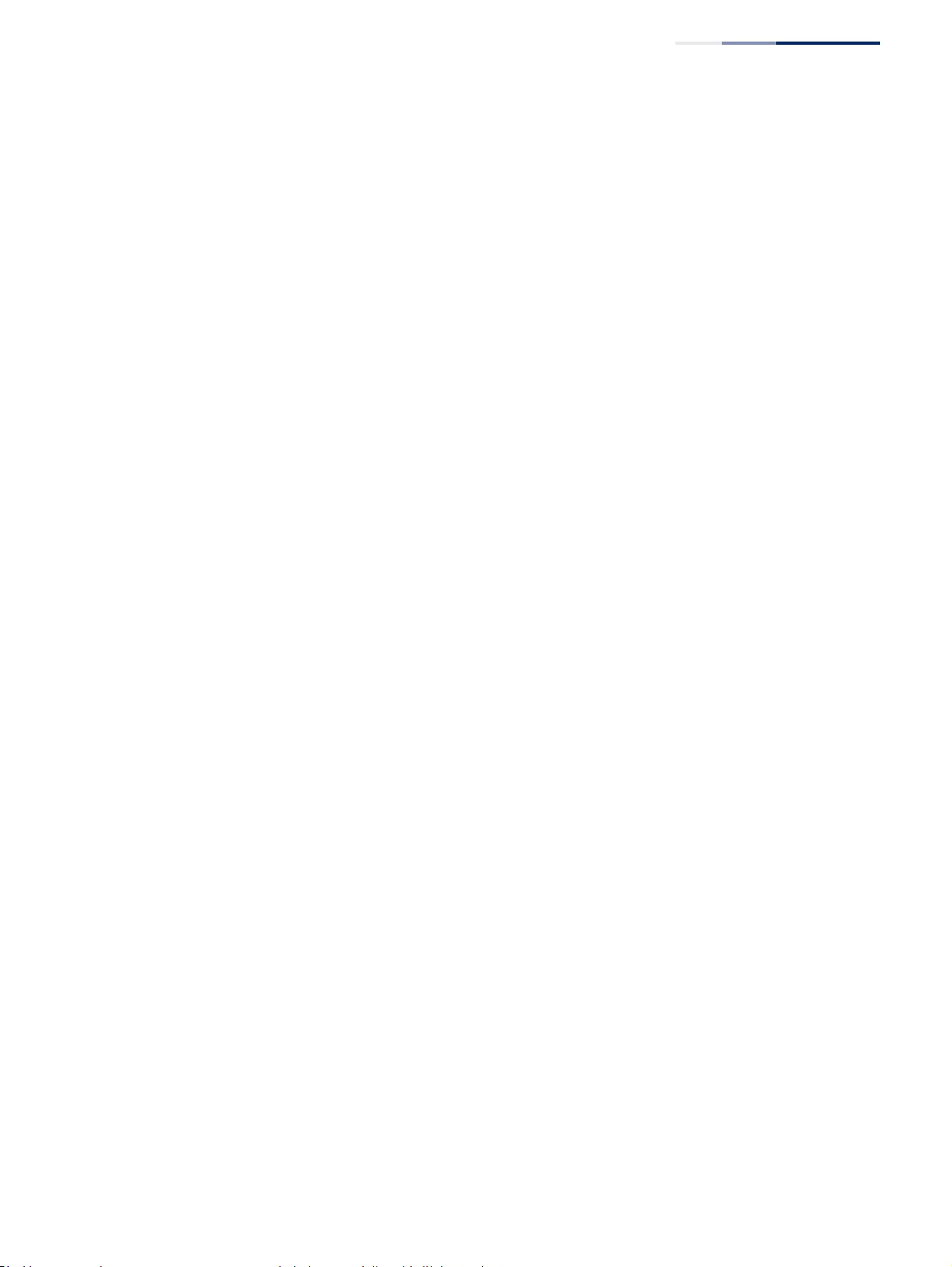
Chapter 14
| Multicast Filtering
Layer 2 IGMP (Snooping and Query for IPv4)
– 551 –
joining the multicast group. Only when all hosts on that port leave the
group will the member port be deleted.
◆Multicast Router Discovery – MRD is used to discover which interfaces are
attached to multicast routers. (Default: Disabled)
◆General Query Suppression – Suppresses general queries except for ports
attached to downstream multicast hosts. (Default: Disabled)
By default, general query messages are flooded to all ports, except for the
multicast router through which they are received.
If general query suppression is enabled, then these messages are forwarded
only to downstream ports which have joined a multicast service.
◆Proxy Reporting – Enables IGMP Snooping with Proxy Reporting.
(Options: Enabled, Disabled, Using Global Status; Default: Using Global Status)
When proxy reporting is enabled with this command, the switch performs
“IGMP Snooping with Proxy Reporting” (as defined in DSL Forum TR-101, April
2006), including last leave, and query suppression.
Last leave sends out a proxy query when the last member leaves a multicast
group, and query suppression means that specific queries are not forwarded
from an upstream multicast router to hosts downstream from this device.
Rules Used for Proxy Reporting
When IGMP Proxy Reporting is disabled, the switch will use a null IP address for
the source of IGMP query and report messages unless a proxy query address
has been set.
When IGMP Proxy Reporting is enabled, the source address is based on the
following criteria:
■If a proxy query address is configured, the switch will use that address as
the source IP address in general and group-specific query messages sent to
downstream hosts, and in report and leave messages sent upstream from
the multicast router port.
■If a proxy query address is not configured, the switch will use the VLAN’s IP
address as the IP source address in general and group-specific query
messages sent downstream, and use the source address of the last IGMP
message received from a downstream host in report and leave messages
sent upstream from the multicast router port.
◆Interface Version – Sets the protocol version for compatibility with other
devices on the network. This is the IGMP Version the switch uses to send
snooping reports. (Options: 1-3, Using Global Version; Default: Using Global
Version)
This attribute configures the IGMP report/query version used by IGMP
snooping. Versions 1 - 3 are all supported, and versions 2 and 3 are backward
compatible, so the switch can operate with other devices, regardless of the
snooping version employed.
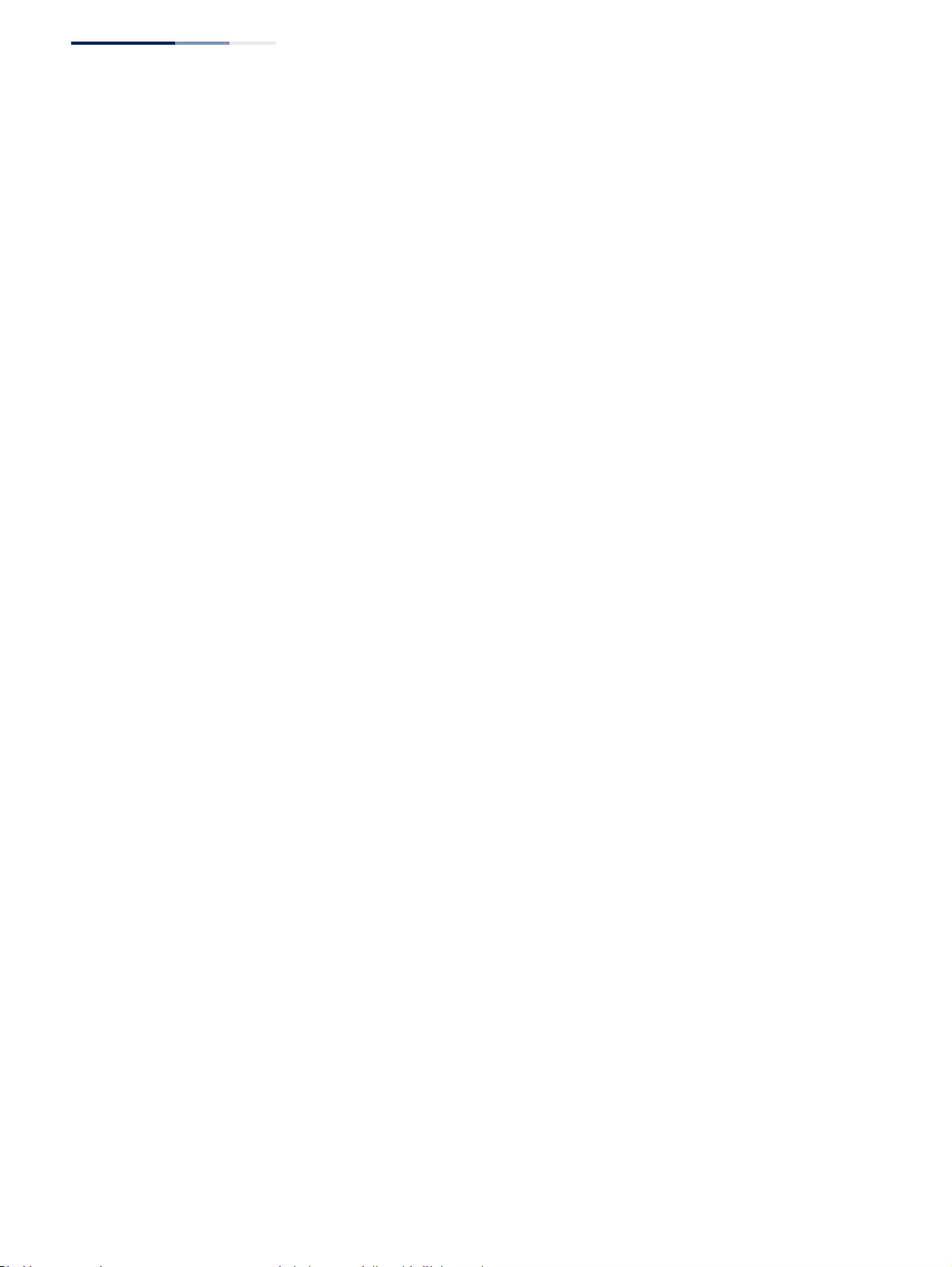
Chapter 14
| Multicast Filtering
Layer 2 IGMP (Snooping and Query for IPv4)
– 552 –
◆Query Interval – The interval between sending IGMP general queries.
(Range: 2-31744 seconds; Default: 125 seconds)
An IGMP general query message is sent by the switch at the interval specified
by this attribute. When this message is received by downstream hosts, all
receivers build an IGMP report for the multicast groups they have joined.
This attribute applies when the switch is serving as the querier (page 540), or as
a proxy host when IGMP snooping proxy reporting is enabled (page 540).
◆Query Response Interval – The maximum time the system waits for a
response to general queries. (Range: 10-31740 tenths of a second in multiples
of 10; Default: 100 seconds)
This attribute applies when the switch is serving as the querier (page 540), or as
a proxy host when IGMP snooping proxy reporting is enabled (page 540).
◆Last Member Query Interval – The interval to wait for a response to a group-
specific or group-and-source-specific query message. (Range: 1-31744 tenths
of a second in multiples of 10; Default: 10 seconds)
When a multicast host leaves a group, it sends an IGMP leave message. When
the leave message is received by the switch, it checks to see if this host is the
last to leave the group by sending out an IGMP group-specific or group-and-
source-specific query message, and starts a timer. If no reports are received
before the timer expires, the group record is deleted, and a report is sent to the
upstream multicast router.
A reduced value will result in reduced time to detect the loss of the last
member of a group or source, but may generate more burst traffic.
This attribute will take effect only if IGMP snooping proxy reporting is enabled
(page 540) or IGMP querier is enabled (page 540).
◆Last Member Query Count – The number of IGMP proxy group-specific or
group-and-source-specific query messages that are sent out before the system
assumes there are no more local members. (Range: 1-255; Default: 2)
This attribute will take effect only if IGMP snooping proxy reporting or IGMP
querier is enabled.
◆Proxy Query Address – A static source address for locally generated query and
report messages used by IGMP Proxy Reporting. (Range: Any valid IP unicast
address; Default: 0.0.0.0)
IGMP Snooping uses a null IP address of 0.0.0.0 for the source of IGMP query
messages which are proxied to downstream hosts to indicate that it is not the
elected querier, but is only proxying these messages as defined in RFC 4541.
The switch also uses a null address in IGMP reports sent to upstream ports.
Many hosts do not implement RFC 4541, and therefore do not understand
query messages with the source address of 0.0.0.0. These hosts will therefore
not reply to the queries, causing the multicast router to stop sending traffic to
them.
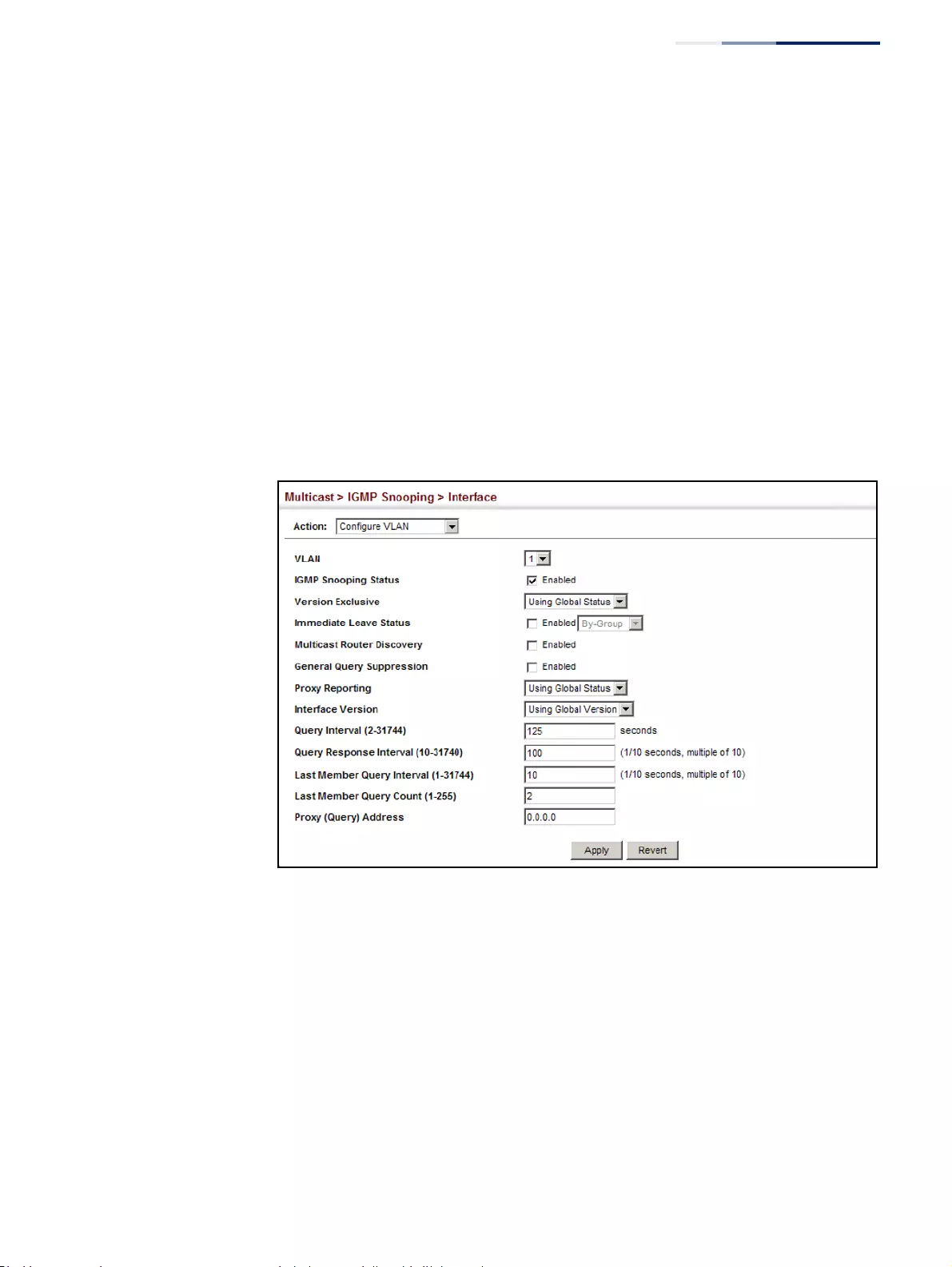
Chapter 14
| Multicast Filtering
Layer 2 IGMP (Snooping and Query for IPv4)
– 553 –
To resolve this problem, the source address in proxied IGMP query messages
can be replaced with any valid unicast address (other than the router’s own
address).
Web Interface
To configure IGMP snooping on a VLAN:
1. Click Multicast, IGMP Snooping, Interface.
2. Select Configure VLAN from the Action list.
3. Select the VLAN to configure and update the required parameters.
4. Click Apply.
Figure 350: Configuring IGMP Snooping on a VLAN
To show the interface settings for IGMP snooping:
1. Click Multicast, IGMP Snooping, Interface.
2. Select Show VLAN Information from the Action list.
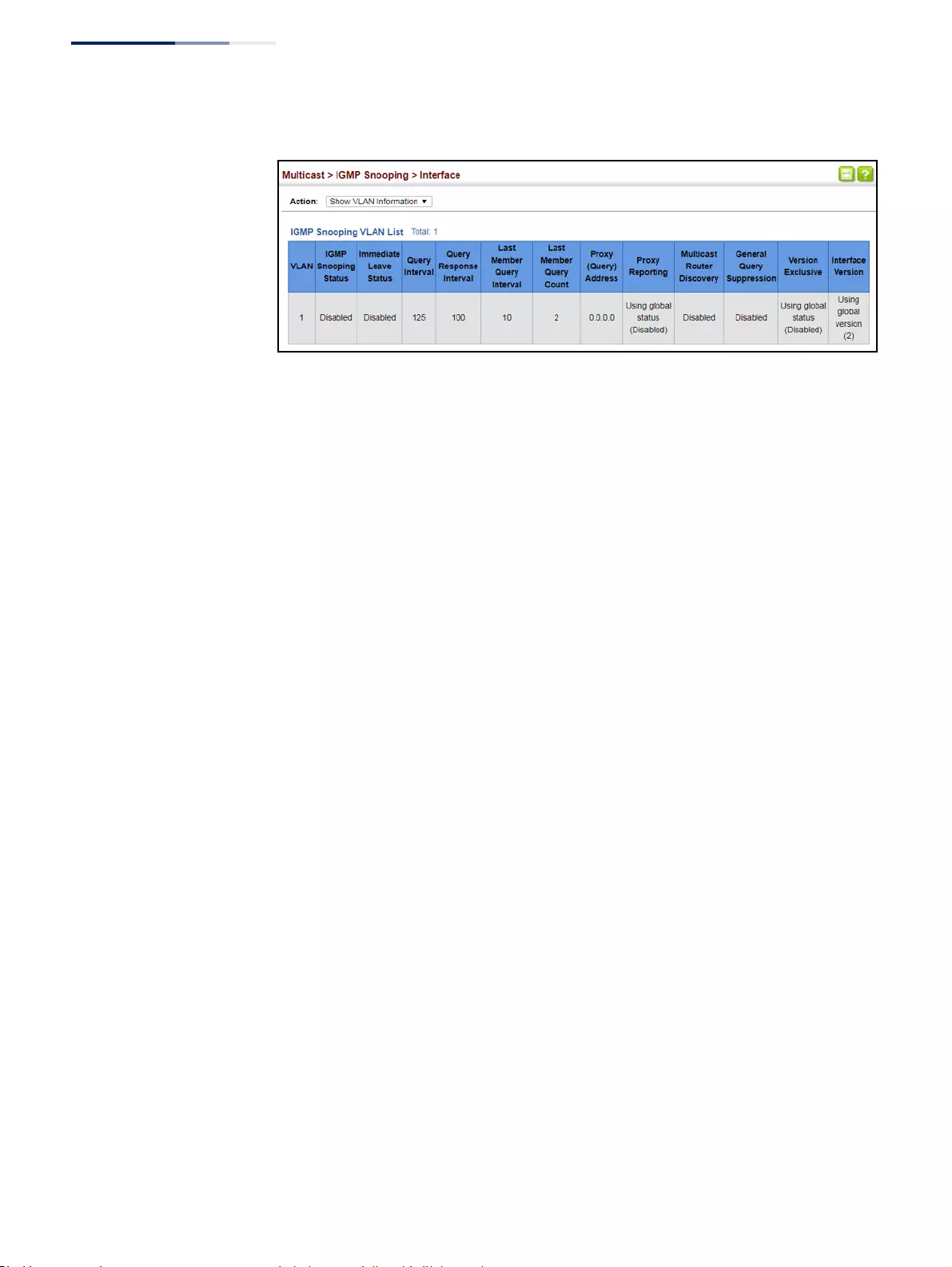
Chapter 14
| Multicast Filtering
Layer 2 IGMP (Snooping and Query for IPv4)
– 554 –
Figure 351: Showing Interface Settings for IGMP Snooping
Filtering IGMP Packets
on an Interface
Use the Multicast > IGMP Snooping > Interface (Configure Interface) page to
configure an interface to drop IGMP query packets or multicast data packets, or
enable IGMP authentication.
Parameters
These parameters are displayed:
◆Interface – Port or Trunk identifier.
◆IGMP Query Drop – Configures an interface to drop any IGMP query packets
received on the specified interface. If this switch is acting as a Querier, this
prevents it from being affected by messages received from another Querier.
◆Multicast Data Drop – Configures an interface to stop multicast services from
being forwarded to users attached to the downstream port (i.e., the interfaces
specified by this command).
◆IGMP Authentication – Enables IGMP authentication on the specified
interface. When enabled and an IGMP JOIN request is received, an
authentication request is sent to a configured RADIUS server.
Web Interface
To drop IGMP query packets or multicast data packets:
1. Click Multicast, IGMP Snooping, Interface.
2. Select Configure Interface from the Action list.
3. Select Port or Trunk interface.
4. Enable the required drop functions for any interface.
5. Click Apply.
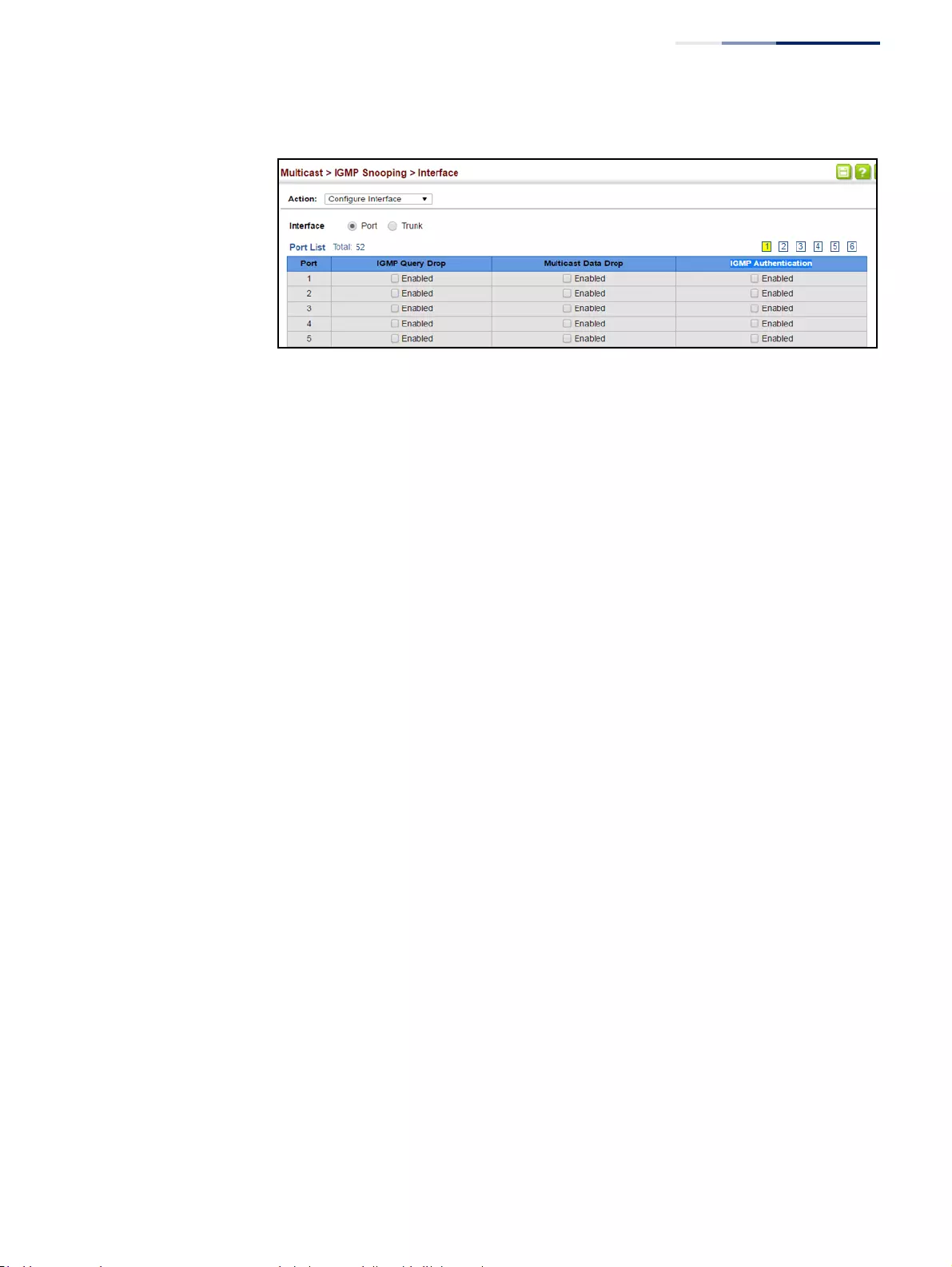
Chapter 14
| Multicast Filtering
Layer 2 IGMP (Snooping and Query for IPv4)
– 555 –
Figure 352: Dropping IGMP Query or Multicast Data Packets
Displaying Multicast
Groups Discovered
by IGMP Snooping
Use the Multicast > IGMP Snooping > Forwarding Entry page to display the
forwarding entries learned through IGMP Snooping.
Command Usage
To display information about multicast groups, IGMP Snooping must first be
enabled on the switch (see page 540).
Parameters
These parameters are displayed:
◆VLAN – An interface on the switch that is forwarding traffic to downstream
ports for the specified multicast group address.
◆Group Address – IP multicast group address with subscribers directly attached
or downstream from the switch, or a static multicast group assigned to this
interface.
◆Interface – A downstream port or trunk that is receiving traffic for the specified
multicast group. This field may include both dynamically and statically
configured multicast router ports.
◆Up Time – Time that this multicast group has been known.
◆Expire – Time until this entry expires.
◆Count – The number of times this address has been learned by IGMP snooping.
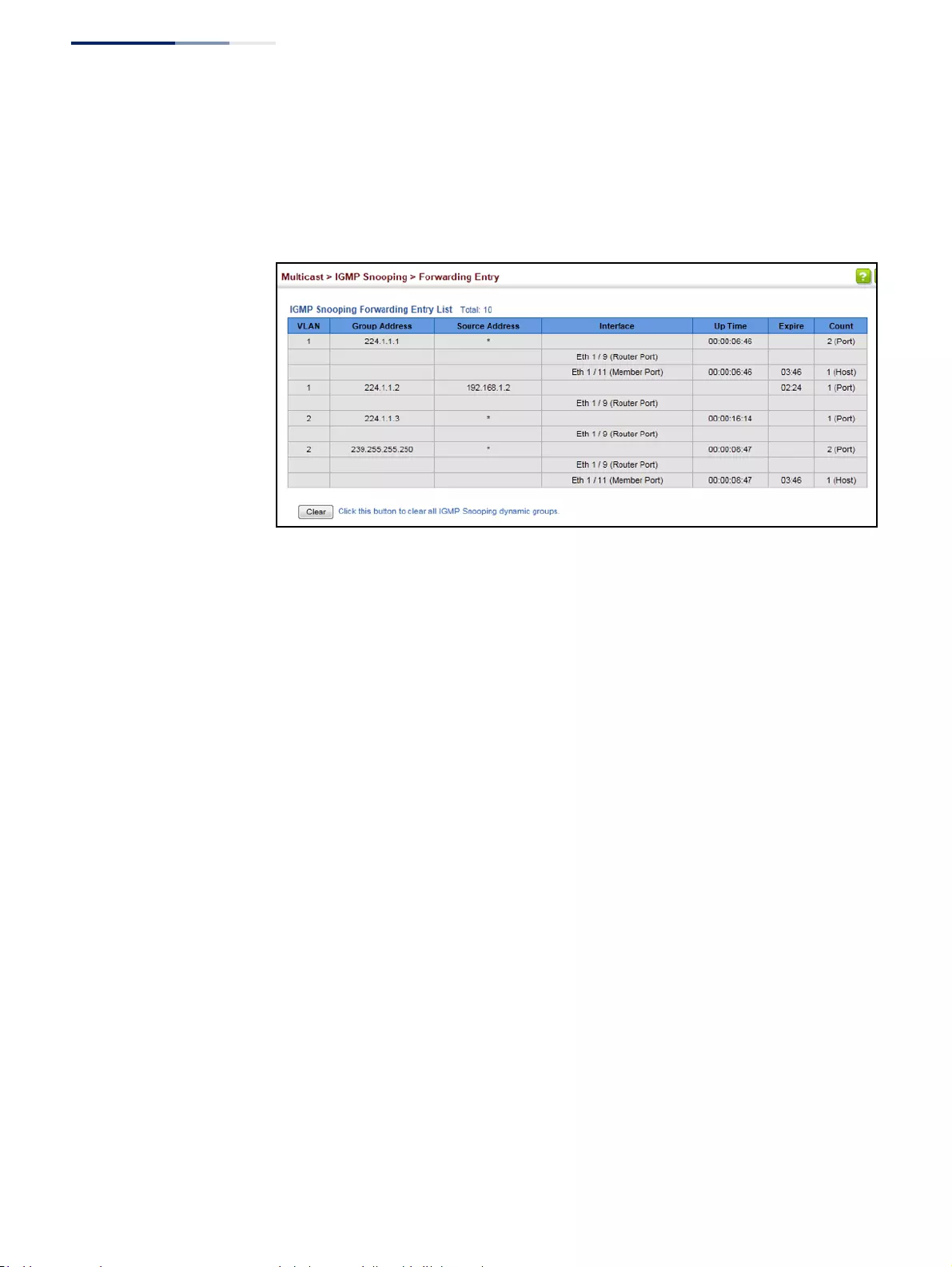
Chapter 14
| Multicast Filtering
Layer 2 IGMP (Snooping and Query for IPv4)
– 556 –
Web Interface
To show multicast groups learned through IGMP snooping:
1. Click Multicast, IGMP Snooping, Forwarding Entry.
Figure 353: Showing Multicast Groups Learned by IGMP Snooping
Displaying IGMP
Snooping Statistics
Use the Multicast > IGMP Snooping > Statistics pages to display IGMP snooping
protocol-related statistics for the specified interface. There are four Action pages
with separate statistics:
■Show Query Statistics
■Show VLAN Statistics
■Show Port Statistics
■Show Trunk Statistics
Statistic Pages
These parameters are displayed:
Show VLAN Statistics
◆VLAN – VLAN identifier. (Range: 1-4094)
◆Port – Port identifier. (Range: 1-52)
◆Trunk – Trunk identifier. (Range: 1-16)
Query Statistics
◆Other Querier – IP address of remote querier on this interface.
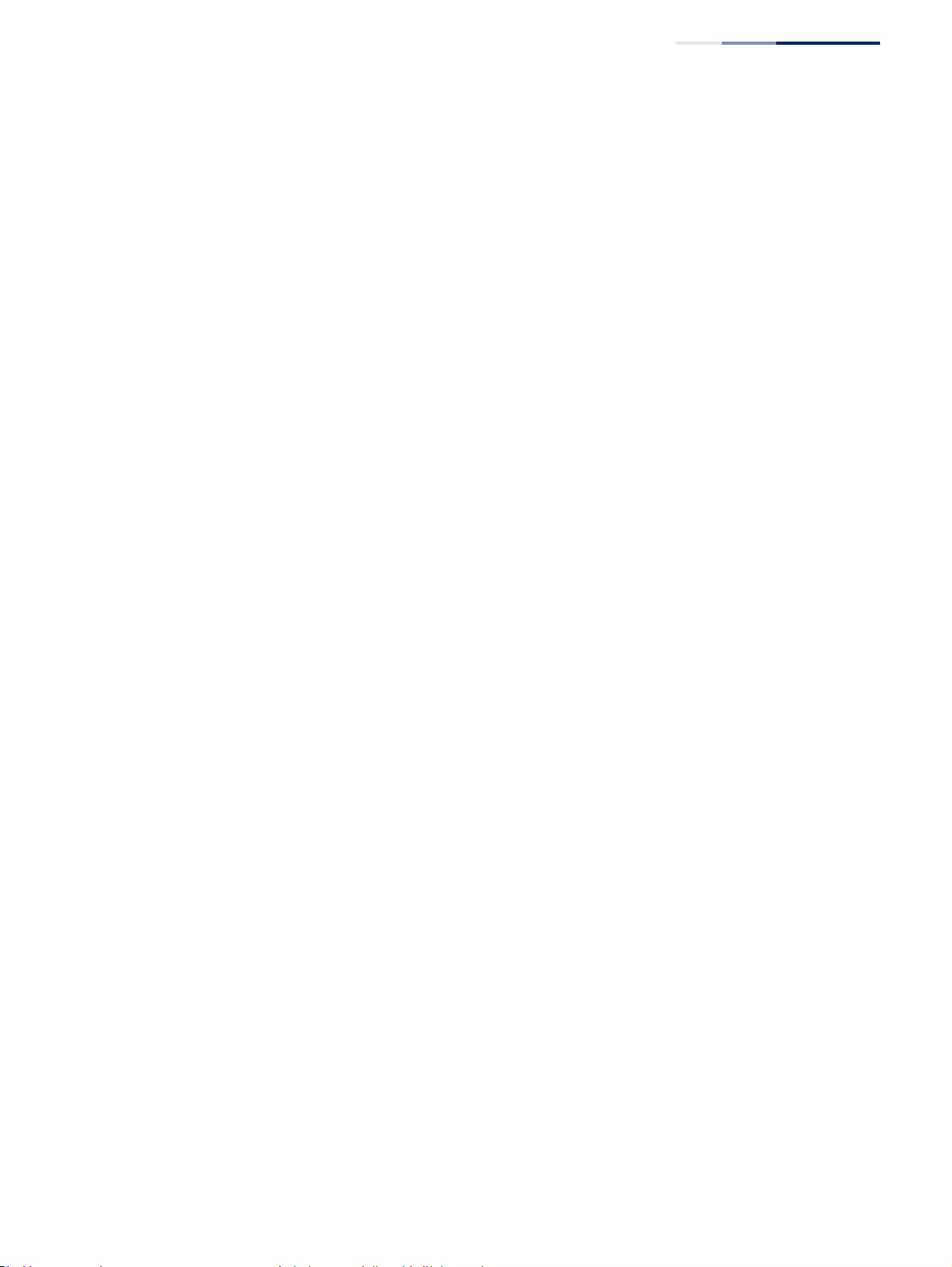
Chapter 14
| Multicast Filtering
Layer 2 IGMP (Snooping and Query for IPv4)
– 557 –
◆Other Querier Expire – Time after which remote querier is assumed to have
expired.
◆Other Querier Uptime – Time remote querier has been up.
◆Self Querier – IP address of local querier on this interface.
◆Self Querier Expire – Time after which local querier is assumed to have
expired.
◆Self Querier Uptime – Time local querier has been up.
◆General Query Received – The number of general queries received on this
interface.
◆General Query Sent – The number of general queries sent from this interface.
◆Specific Query Received – The number of specific queries received on this
interface.
◆Specific Query Sent – The number of specific queries sent from this interface.
◆Warn Rate Limit – The rate at which received query messages of the wrong
version type cause the Vx warning count to increment. Note that “0 sec” means
that the Vx warning count is incremented for each wrong message version
received.
◆V1 Warning Count – The number of times the query version received
(Version 1) does not match the version configured for this interface.
◆V2 Warning Count – The number of times the query version received
(Version 2) does not match the version configured for this interface.
◆V3 Warning Count – The number of times the query version received
(Version 3) does not match the version configured for this interface.
VLAN, Port, and Trunk Statistics
Input Statistics
◆Report – The number of IGMP membership reports received on this interface.
◆Leave – The number of leave messages received on this interface.
◆G Query – The number of general query messages received on this interface.
◆G(-S)-S Query – The number of group specific or group-and-source specific
query messages received on this interface.
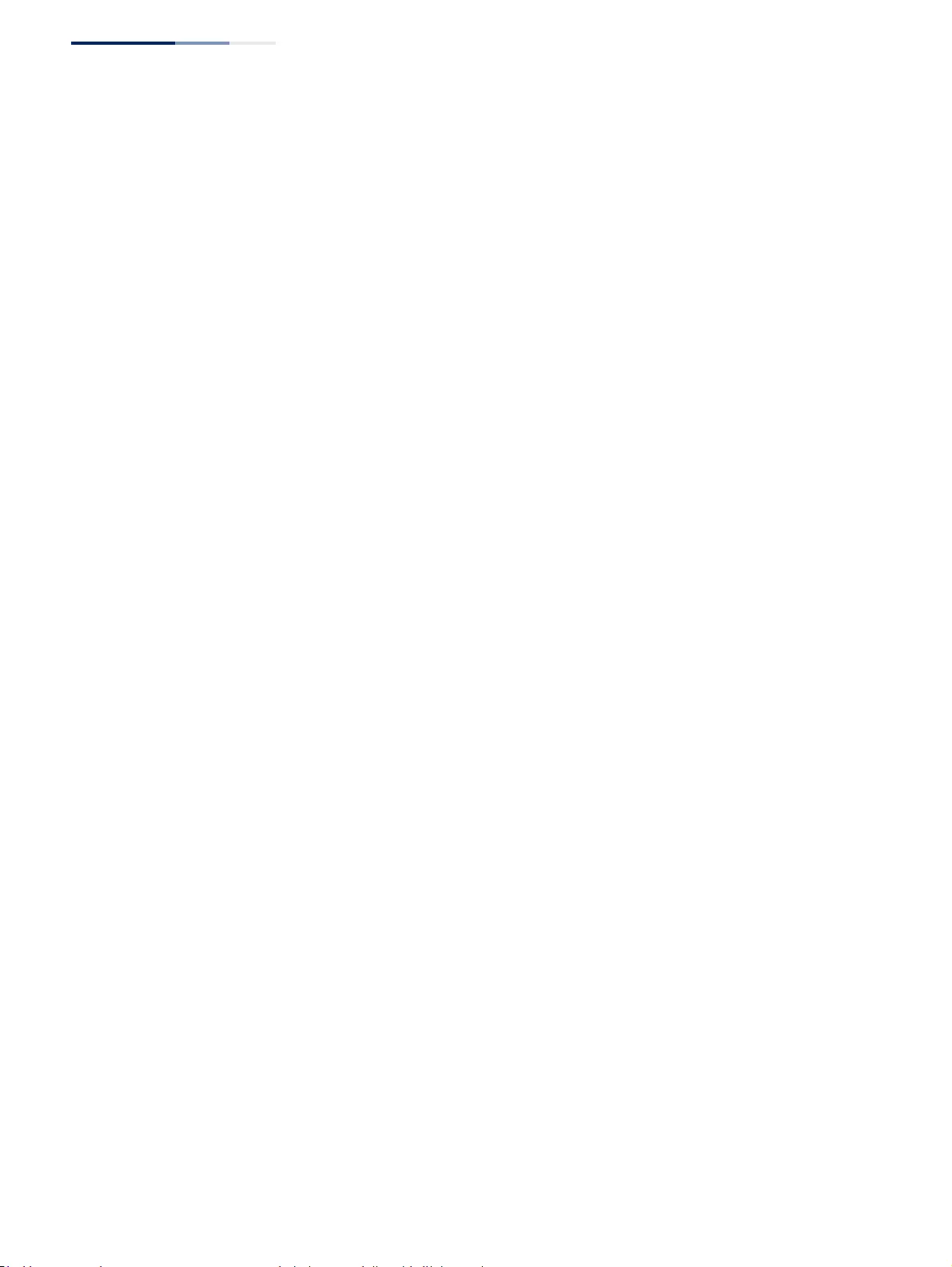
Chapter 14
| Multicast Filtering
Layer 2 IGMP (Snooping and Query for IPv4)
– 558 –
◆Drop – The number of times a report, leave or query was dropped. Packets may
be dropped due to invalid format, rate limiting, packet content not allowed, or
IGMP group report received.
◆Join Success – The number of times a multicast group was successfully joined.
◆Group – The number of IGMP groups active on this interface.
Output Statistics
◆Report – The number of IGMP membership reports sent from this interface.
◆Leave – The number of leave messages sent from this interface.
◆G Query – The number of general query messages sent from this interface.
◆G(-S)-S Query – The number of group specific or group-and-source specific
query messages sent from this interface.
Web Interface
To display statistics for IGMP snooping query-related messages:
1. Click Multicast, IGMP Snooping, Statistics.
2. Select Show Query Statistics from the Action list.
3. Select a VLAN.
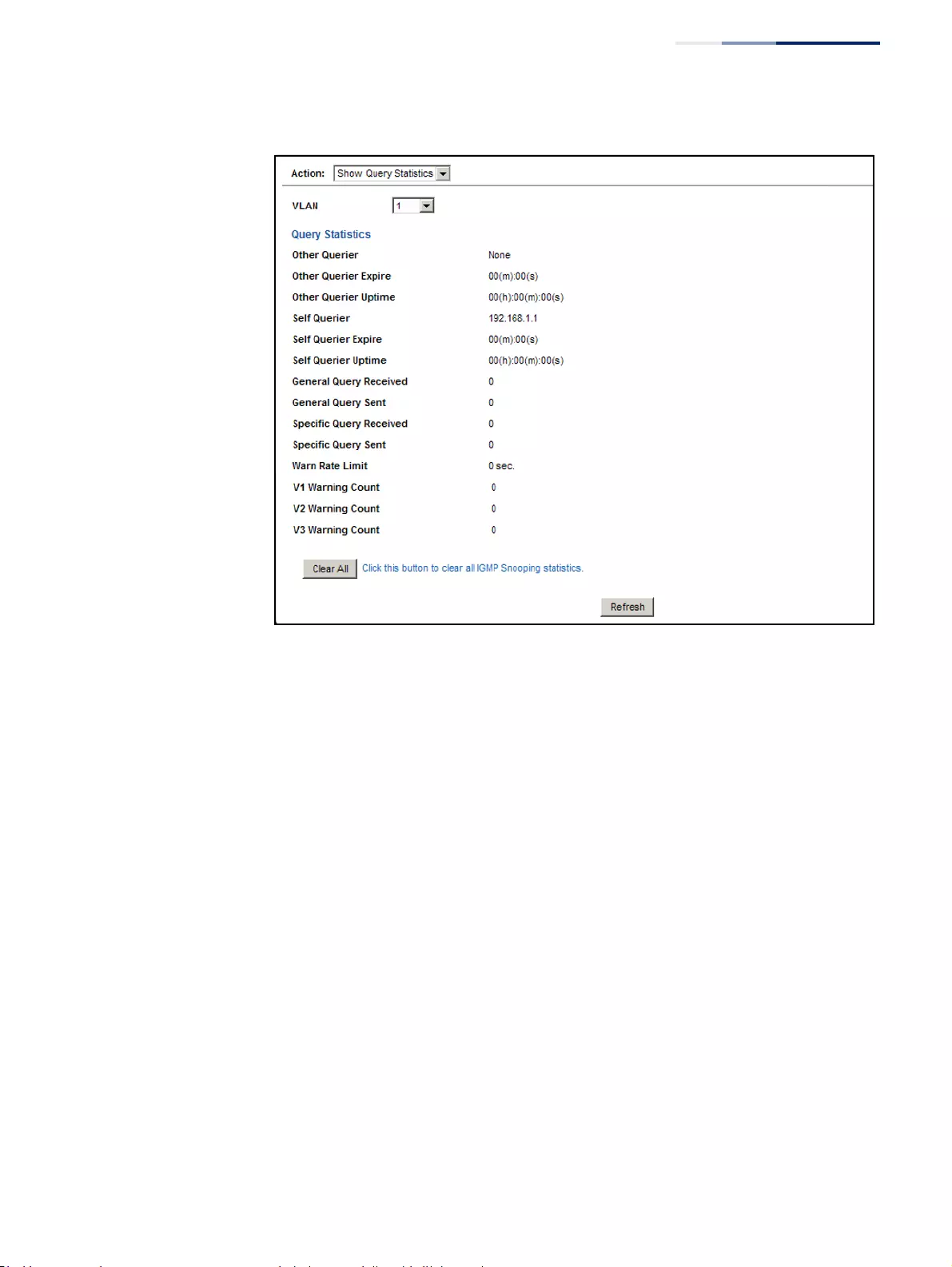
Chapter 14
| Multicast Filtering
Layer 2 IGMP (Snooping and Query for IPv4)
– 559 –
Figure 354: Displaying IGMP Snooping Statistics – Query
To display IGMP snooping protocol-related statistics for a VLAN:
1. Click Multicast, IGMP Snooping, Statistics.
2. Select Show VLAN Statistics from the Action list.
3. Select a VLAN.
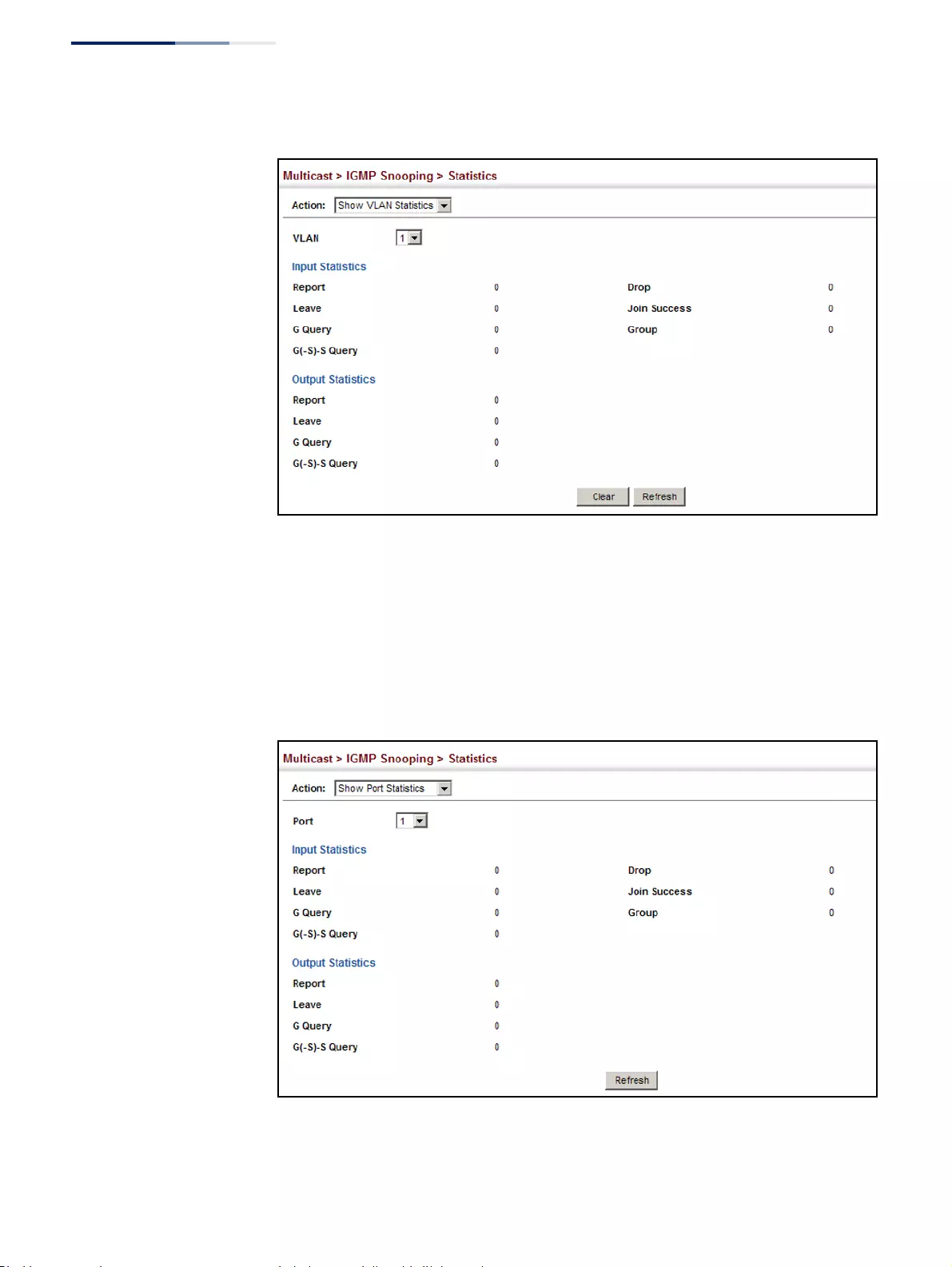
Chapter 14
| Multicast Filtering
Layer 2 IGMP (Snooping and Query for IPv4)
– 560 –
Figure 355: Displaying IGMP Snooping Statistics – VLAN
To display IGMP snooping protocol-related statistics for a port:
1. Click Multicast, IGMP Snooping, Statistics.
2. Select Show Port Statistics from the Action list.
3. Select a Port.
Figure 356: Displaying IGMP Snooping Statistics – Port
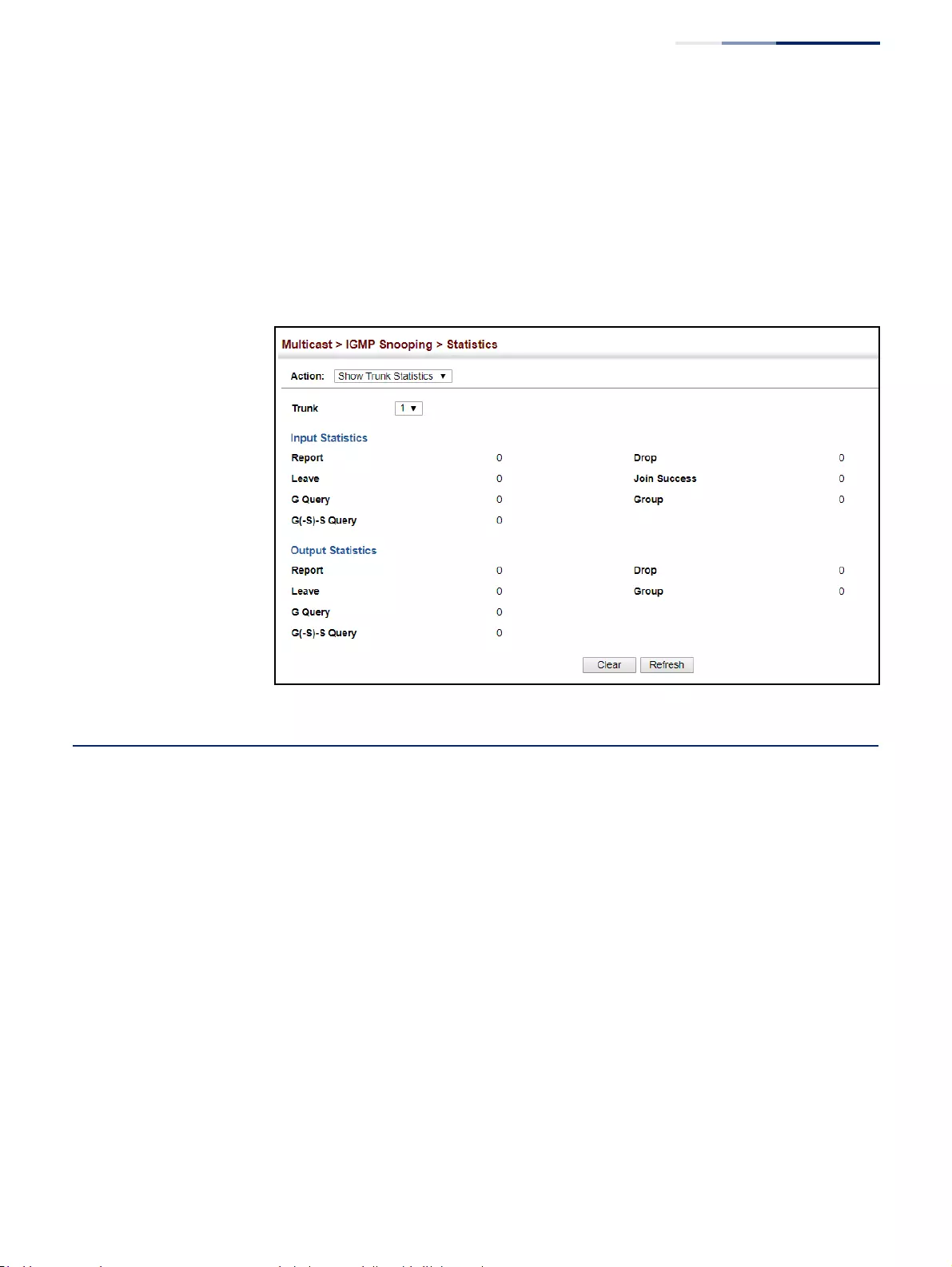
Chapter 14
| Multicast Filtering
Filtering and Throttling IGMP Groups
– 561 –
To display IGMP snooping protocol-related statistics for a trunk:
1. Click Multicast, IGMP Snooping, Statistics.
2. Select Show Trunk Statistics from the Action list.
3. Select a Trunk.
Figure 357: Displaying IGMP Snooping Statistics – Trunk
Filtering and Throttling IGMP Groups
In certain switch applications, the administrator may want to control the multicast
services that are available to end users. For example, an IP/TV service based on a
specific subscription plan. The IGMP filtering feature fulfills this requirement by
restricting access to specified multicast services on a switch port, and IGMP
throttling limits the number of simultaneous multicast groups a port can join.
IGMP filtering enables you to assign a profile to a switch port that specifies
multicast groups that are permitted or denied on the port. An IGMP filter profile
can contain one or more addresses, or a range of multicast addresses; but only one
profile can be assigned to a port. When enabled, IGMP join reports received on the
port are checked against the filter profile. If a requested multicast group is
permitted, the IGMP join report is forwarded as normal. If a requested multicast
group is denied, the IGMP join report is dropped.
IGMP throttling sets a maximum number of multicast groups that a port can join at
the same time. When the maximum number of groups is reached on a port, the
switch can take one of two actions; either “deny” or “replace.” If the action is set to
deny, any new IGMP join reports will be dropped. If the action is set to replace, the
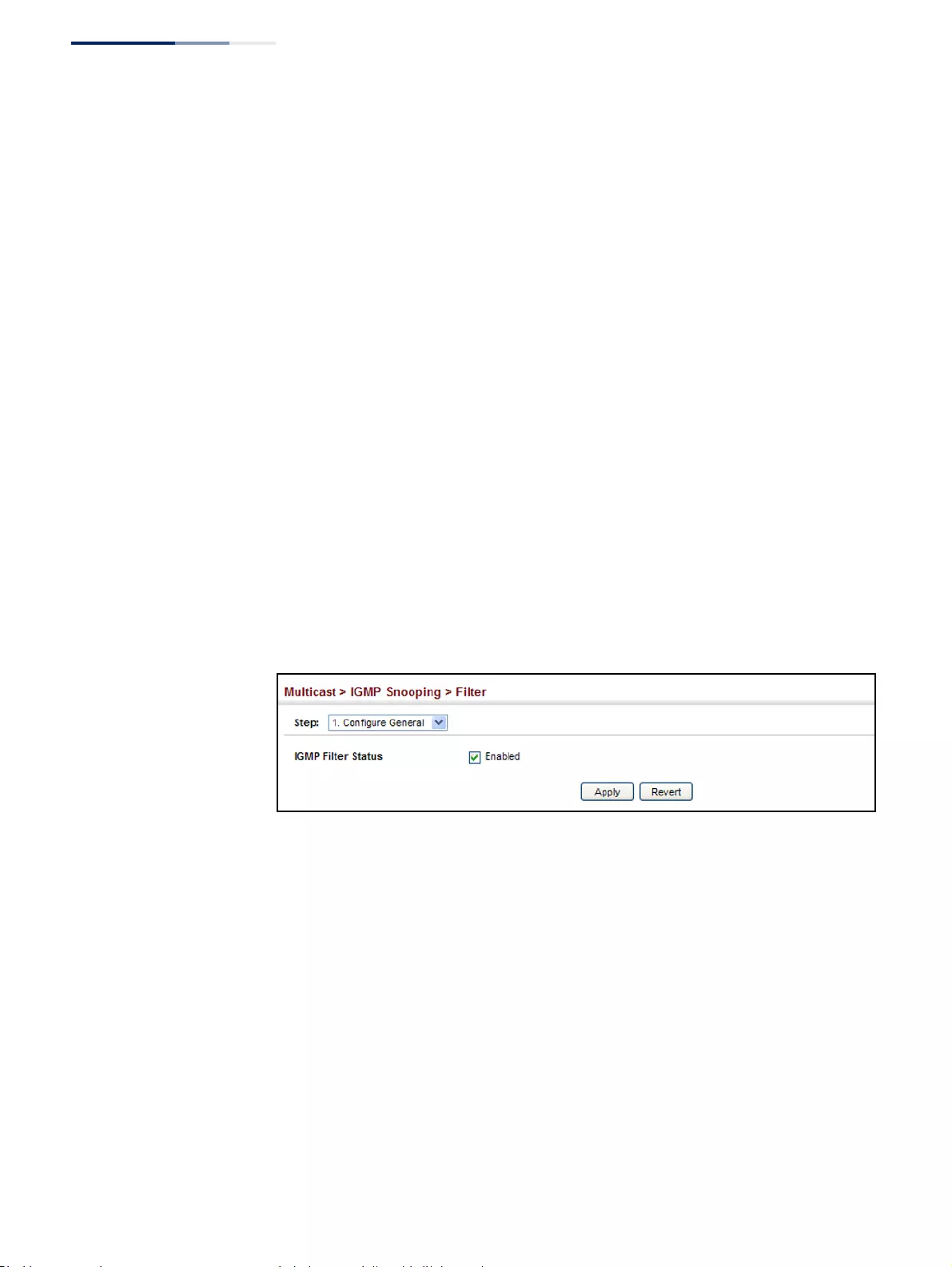
Chapter 14
| Multicast Filtering
Filtering and Throttling IGMP Groups
– 562 –
switch randomly removes an existing group and replaces it with the new multicast
group.
Enabling IGMP
Filtering and
Throttling
Use the Multicast > IGMP Snooping > Filter (Configure General) page to enable
IGMP filtering and throttling globally on the switch.
Parameters
These parameters are displayed:
◆IGMP Filter Status – Enables IGMP filtering and throttling globally for the
switch. (Default: Disabled)
Web Interface
To enable IGMP filtering and throttling on the switch:
1. Click Multicast, IGMP Snooping, Filter.
2. Select Configure General from the Step list.
3. Enable IGMP Filter Status.
4. Click Apply.
Figure 358: Enabling IGMP Filtering and Throttling
Configuring IGMP
Filter Profiles
Use the Multicast > IGMP Snooping > Filter (Configure Profile – Add) page to create
an IGMP profile and set its access mode. Then use the (Add Multicast Group Range)
page to configure the multicast groups to filter.
Command Usage
Specify a range of multicast groups by entering a start and end IP address; or
specify a single multicast group by entering the same IP address for the start and
end of the range.
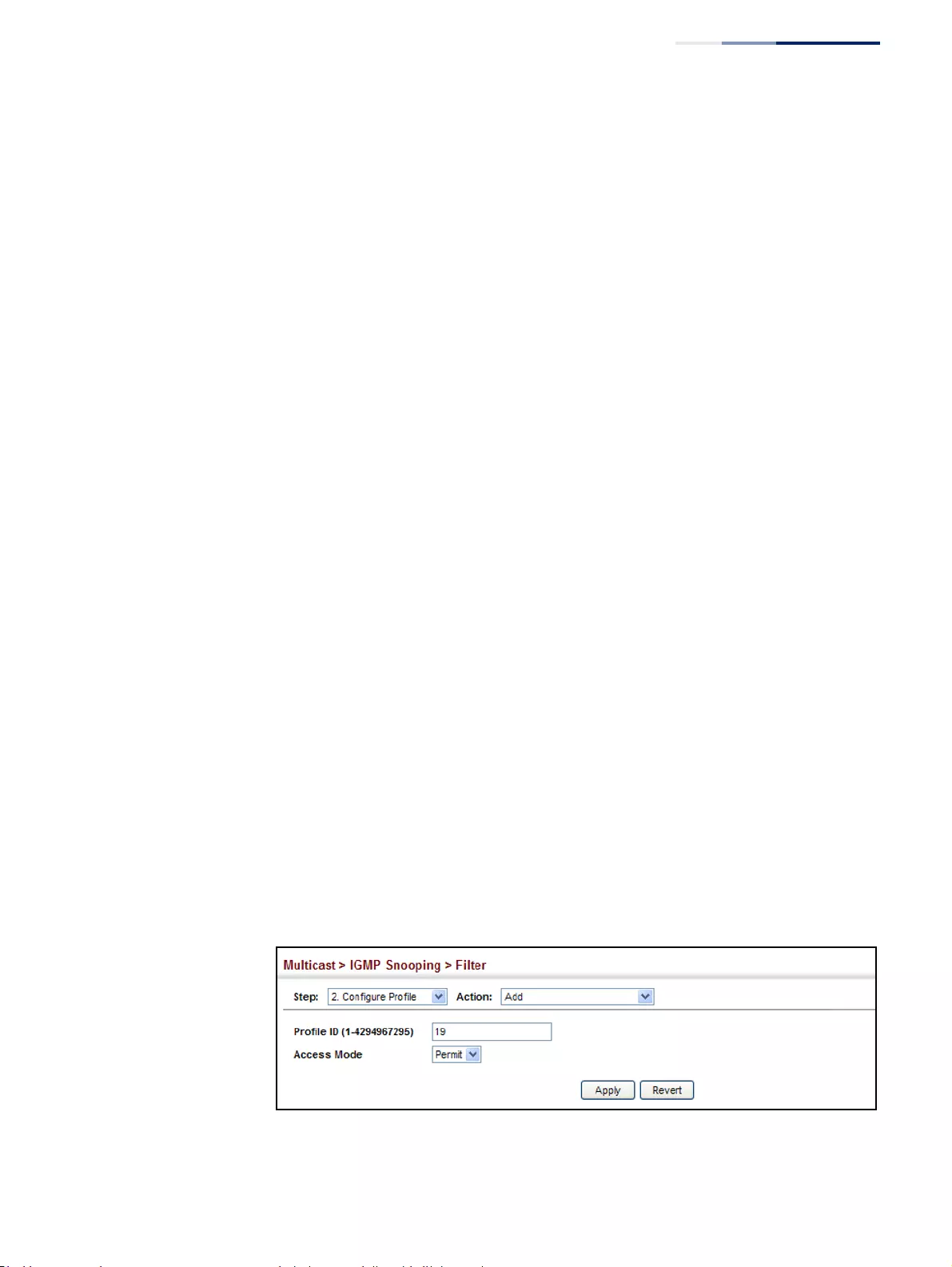
Chapter 14
| Multicast Filtering
Filtering and Throttling IGMP Groups
– 563 –
Parameters
These parameters are displayed:
Add
◆Profile ID – Creates an IGMP profile. (Range: 1-4294967295)
◆Access Mode – Sets the access mode of the profile; either permit or deny.
(Default: Deny)
When the access mode is set to permit, IGMP join reports are processed when a
multicast group falls within the controlled range. When the access mode is set
to deny, IGMP join reports are only processed when the multicast group is not
in the controlled range.
Add Multicast Group Range
◆Profile ID – Selects an IGMP profile to configure.
◆Start Multicast IP Address – Specifies the starting address of a range of
multicast groups.
◆End Multicast IP Address – Specifies the ending address of a range of
multicast groups.
Web Interface
To create an IGMP filter profile and set its access mode:
1. Click Multicast, IGMP Snooping, Filter.
2. Select Configure Profile from the Step list.
3. Select Add from the Action list.
4. Enter the number for a profile, and set its access mode.
5. Click Apply.
Figure 359: Creating an IGMP Filtering Profile
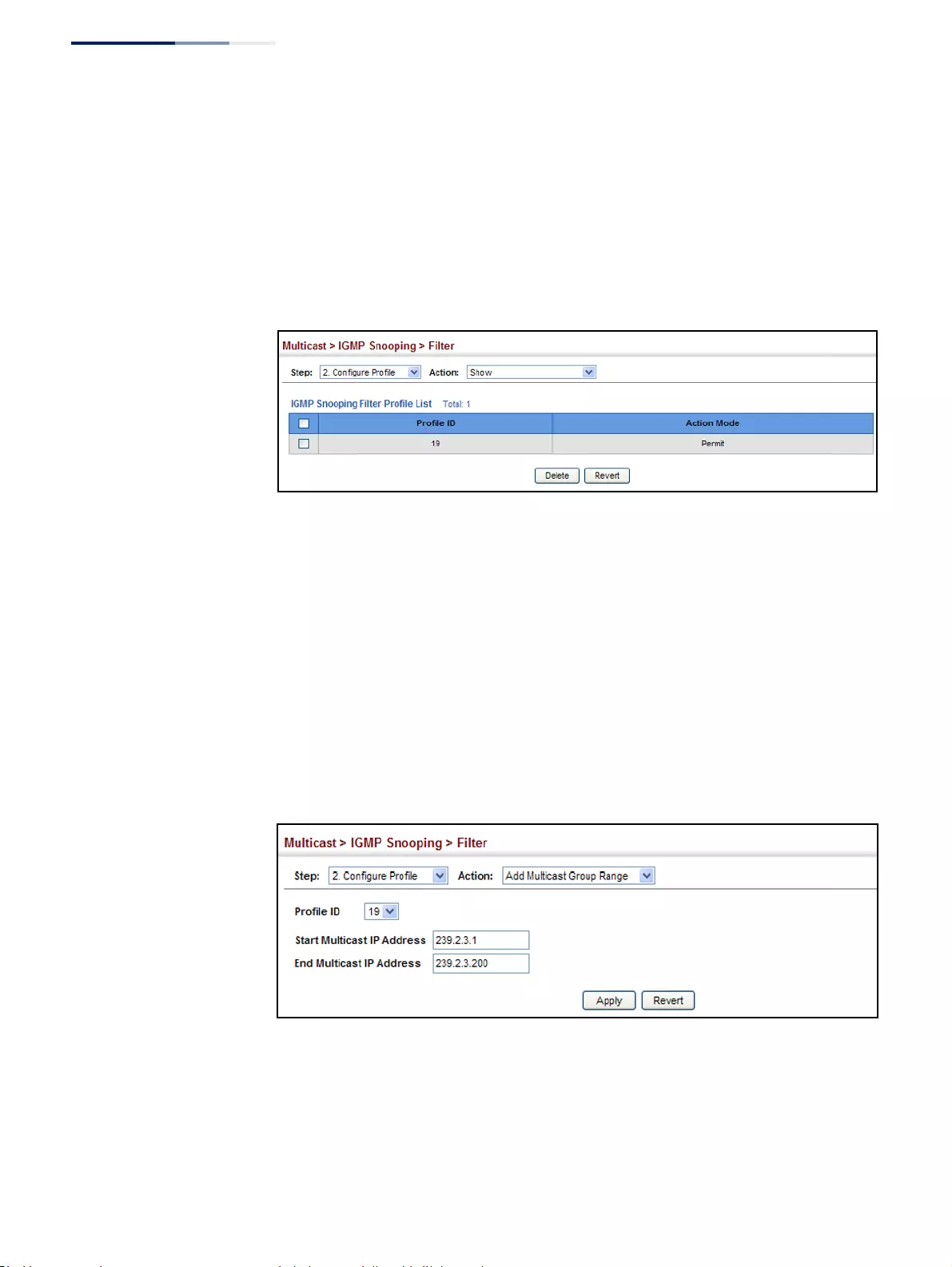
Chapter 14
| Multicast Filtering
Filtering and Throttling IGMP Groups
– 564 –
To show the IGMP filter profiles:
1. Click Multicast, IGMP Snooping, Filter.
2. Select Configure Profile from the Step list.
3. Select Show from the Action list.
Figure 360: Showing the IGMP Filtering Profiles Created
To add a range of multicast groups to an IGMP filter profile:
1. Click Multicast, IGMP Snooping, Filter.
2. Select Configure Profile from the Step list.
3. Select Add Multicast Group Range from the Action list.
4. Select the profile to configure, and add a multicast group address or range of
addresses.
5. Click Apply.
Figure 361: Adding Multicast Groups to an IGMP Filtering Profile
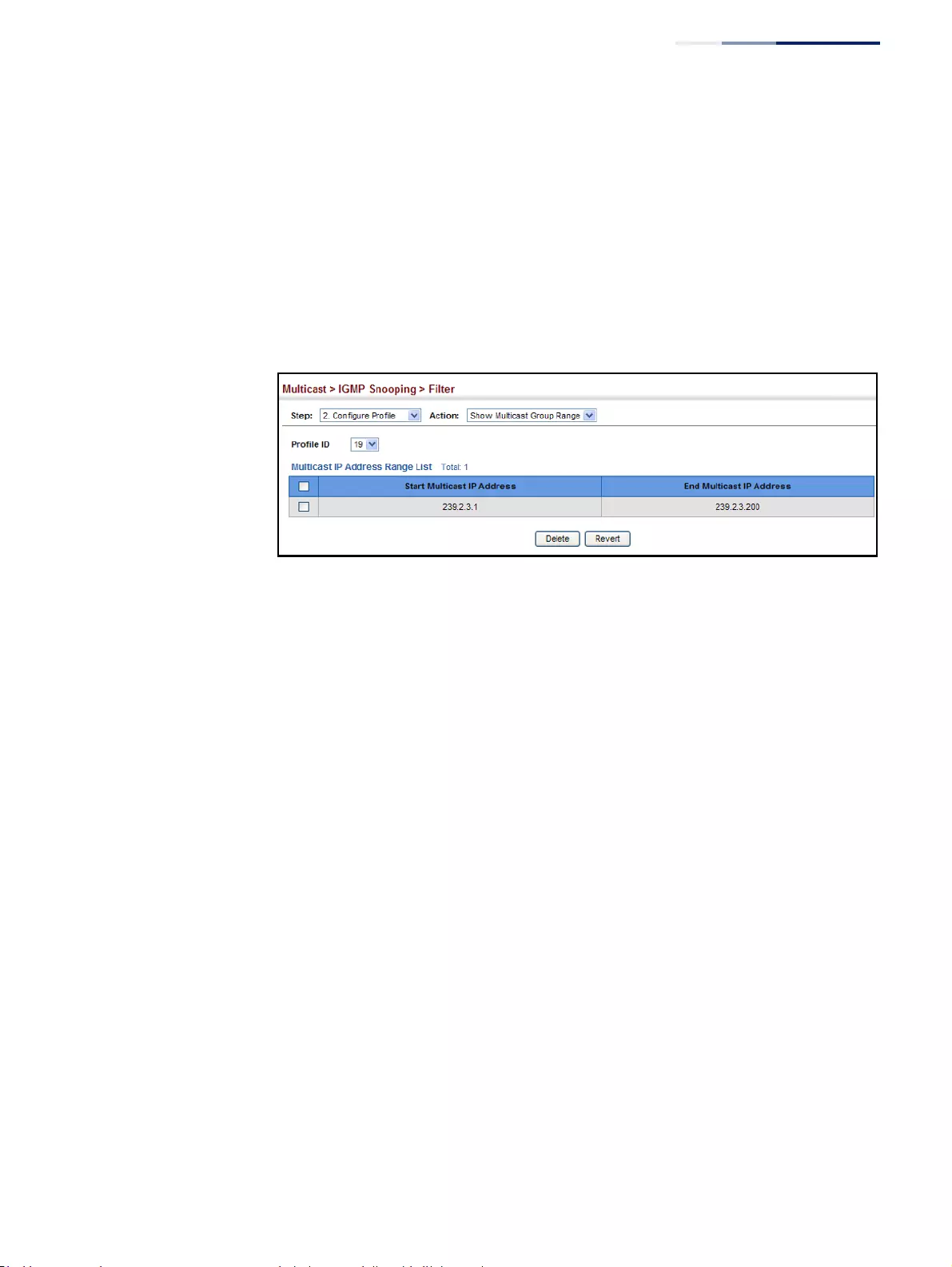
Chapter 14
| Multicast Filtering
Filtering and Throttling IGMP Groups
– 565 –
To show the multicast groups configured for an IGMP filter profile:
1. Click Multicast, IGMP Snooping, Filter.
2. Select Configure Profile from the Step list.
3. Select Show Multicast Group Range from the Action list.
4. Select the profile for which to display this information.
Figure 362: Showing the Groups Assigned to an IGMP Filtering Profile
Configuring IGMP
Filtering and
Throttling for
Interfaces
Use the Multicast > IGMP Snooping > Filter (Configure Interface) page to assign an
IGMP filter profile to interfaces on the switch, or to throttle multicast traffic by
limiting the maximum number of multicast groups an interface can join at the
same time.
Command Usage
◆IGMP throttling sets a maximum number of multicast groups that a port can
join at the same time. When the maximum number of groups is reached on a
port, the switch can take one of two actions; either “deny” or “replace.” If the
action is set to deny, any new IGMP join reports will be dropped. If the action is
set to replace, the switch randomly removes an existing group and replaces it
with the new multicast group.
Parameters
These parameters are displayed:
◆Interface – Port or trunk identifier.
An IGMP profile or throttling setting can be applied to a port or trunk. When
ports are configured as trunk members, the trunk uses the settings applied to
the first port member in the trunk.
◆Profile ID – Selects an existing profile to assign to an interface.
◆Max Multicast Groups – Sets the maximum number of multicast groups an
interface can join at the same time. (Range: 1-1024; Default: 1024)
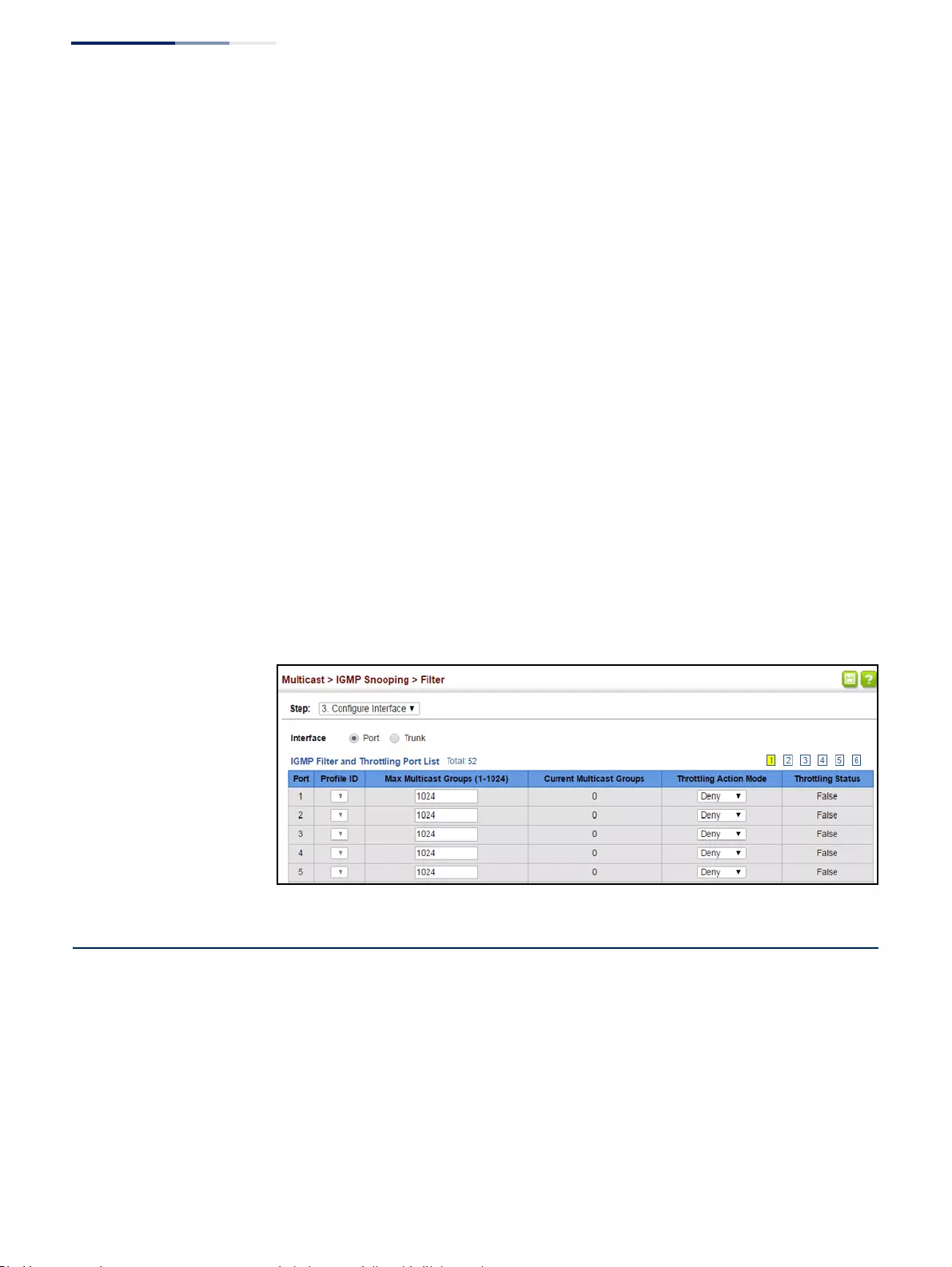
Chapter 14
| Multicast Filtering
MLD Snooping (Snooping and Query for IPv6)
– 566 –
◆Current Multicast Groups – Displays the current multicast groups the
interface has joined.
◆Throttling Action Mode – Sets the action to take when the maximum number
of multicast groups for the interface has been exceeded. (Default: Deny)
■Deny - The new multicast group join report is dropped.
■Replace - The new multicast group replaces an existing group.
◆Throttling Status – Indicates if the throttling action has been implemented on
the interface. (Options: True or False)
Web Interface
To configure IGMP filtering or throttling for a port or trunk:
1. Click Multicast, IGMP Snooping, Filter.
2. Select Configure Interface from the Step list.
3. Select a profile to assign to an interface, then set the maximum number of
allowed multicast groups and the throttling response.
4. Click Apply.
Figure 363: Configuring IGMP Filtering and Throttling Interface Settings
MLD Snooping (Snooping and Query for IPv6)
Multicast Listener Discovery (MLD) snooping operates on IPv6 traffic and performs
a similar function to IGMP snooping for IPv4. That is, MLD snooping dynamically
configures switch ports to limit IPv6 multicast traffic so that it is forwarded only to
ports with users that want to receive it. This reduces the flooding of IPv6 multicast
packets in the specified VLANs.
There are two versions of the MLD protocol, version 1 and version 2. MLDv1 control
packets include Listener Query, Listener Report, and Listener Done messages
(equivalent to IGMPv2 query, report, and leave messages). MLDv2 control packets
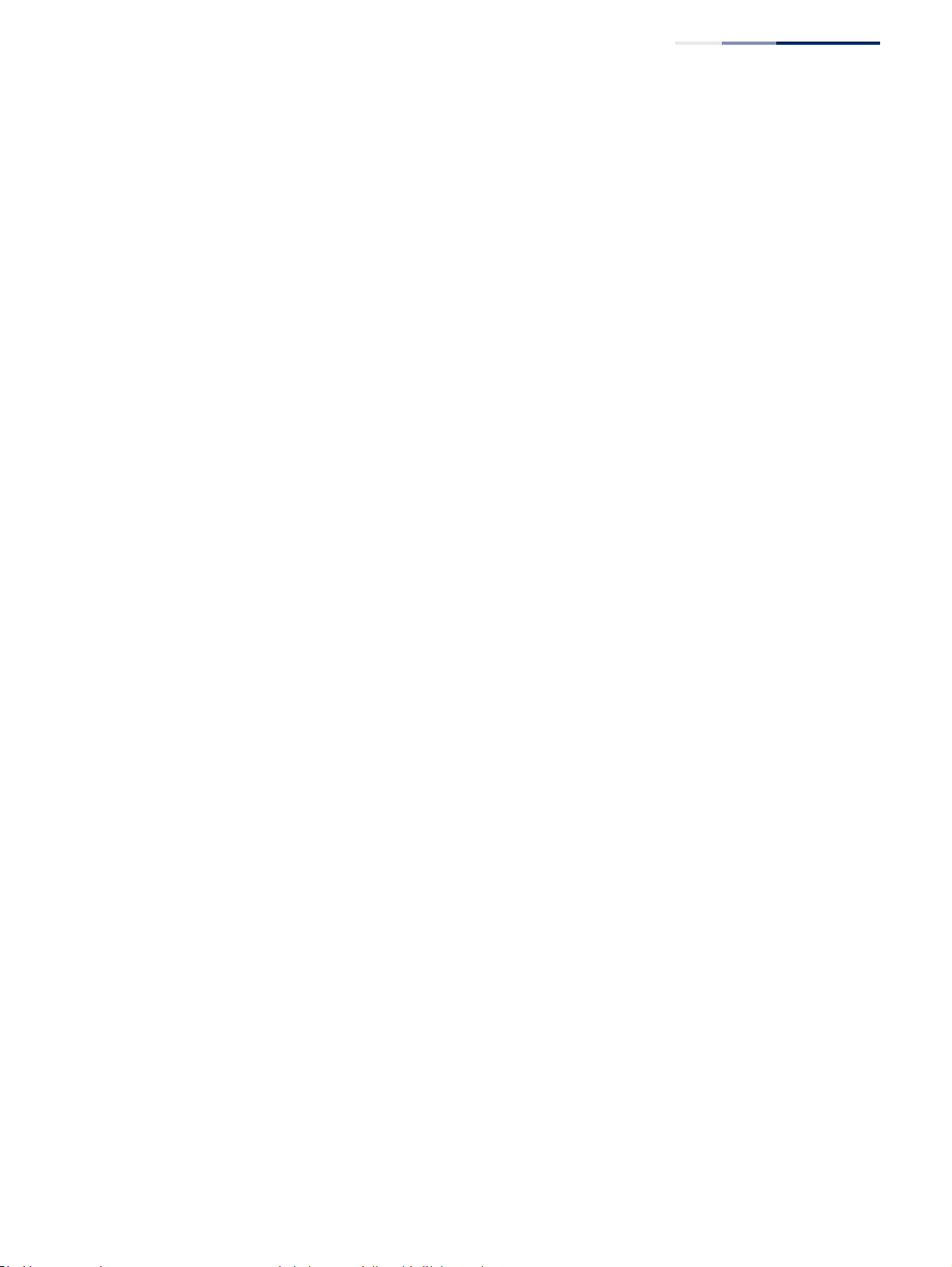
Chapter 14
| Multicast Filtering
MLD Snooping (Snooping and Query for IPv6)
– 567 –
include MLDv2 query and report messages, as well as MLDv1 report and done
messages.
Remember that IGMP Snooping and MLD Snooping are independent functions,
and can therefore both function at the same time.
Configuring MLD
Snooping and Query
Parameters
Use the Multicast > MLD Snooping > General page to configure the switch to
forward multicast traffic intelligently. Based on the MLD query and report
messages, the switch forwards multicast traffic only to the ports that request it. This
prevents the switch from broadcasting the traffic to all ports and possibly
disrupting network performance.
Parameters
These parameters are displayed:
◆MLD Snooping Status – When enabled, the switch will monitor network traffic
to determine which hosts want to receive multicast traffic. (Default: Disabled)
◆Querier Status – When enabled, the switch can serve as the querier for MLDv2
snooping if elected. The querier is responsible for asking hosts if they want to
receive multicast traffic. (Default: Disabled)
An IPv6 address must be configured on the VLAN interface from which the
querier will act if elected. When serving as the querier, the switch uses this IPv6
address as the query source address.
The querier will not start or will disable itself after having started if it detects an
IPv6 multicast router on the network.
◆Robustness – MLD Snooping robustness variable. A port will be removed from
the receiver list for a multicast service when no MLD reports are detected in
response to a number of MLD queries. The robustness variable sets the number
of queries on ports for which there is no report. (Range: 2-10 Default: 2)
◆Query Interval – The interval between sending MLD general queries.
(Range: 60-125 seconds; Default: 125 seconds)
This attribute applies when the switch is serving as the querier.
An MLD general query message is sent by the switch at the interval specified by
this attribute. When this message is received by downstream hosts, all receivers
build an MLD report for the multicast groups they have joined.
◆Query Max Response Time – The maximum response time advertised in MLD
general queries. (Range: 5-25 seconds; Default: 10 seconds)
This attribute controls how long the host has to respond to an MLD Query
message before the switch deletes the group if it is the last member.
◆Router Port Expiry Time – The time the switch waits after the previous querier
stops before it considers the router port (i.e., the interface that had been
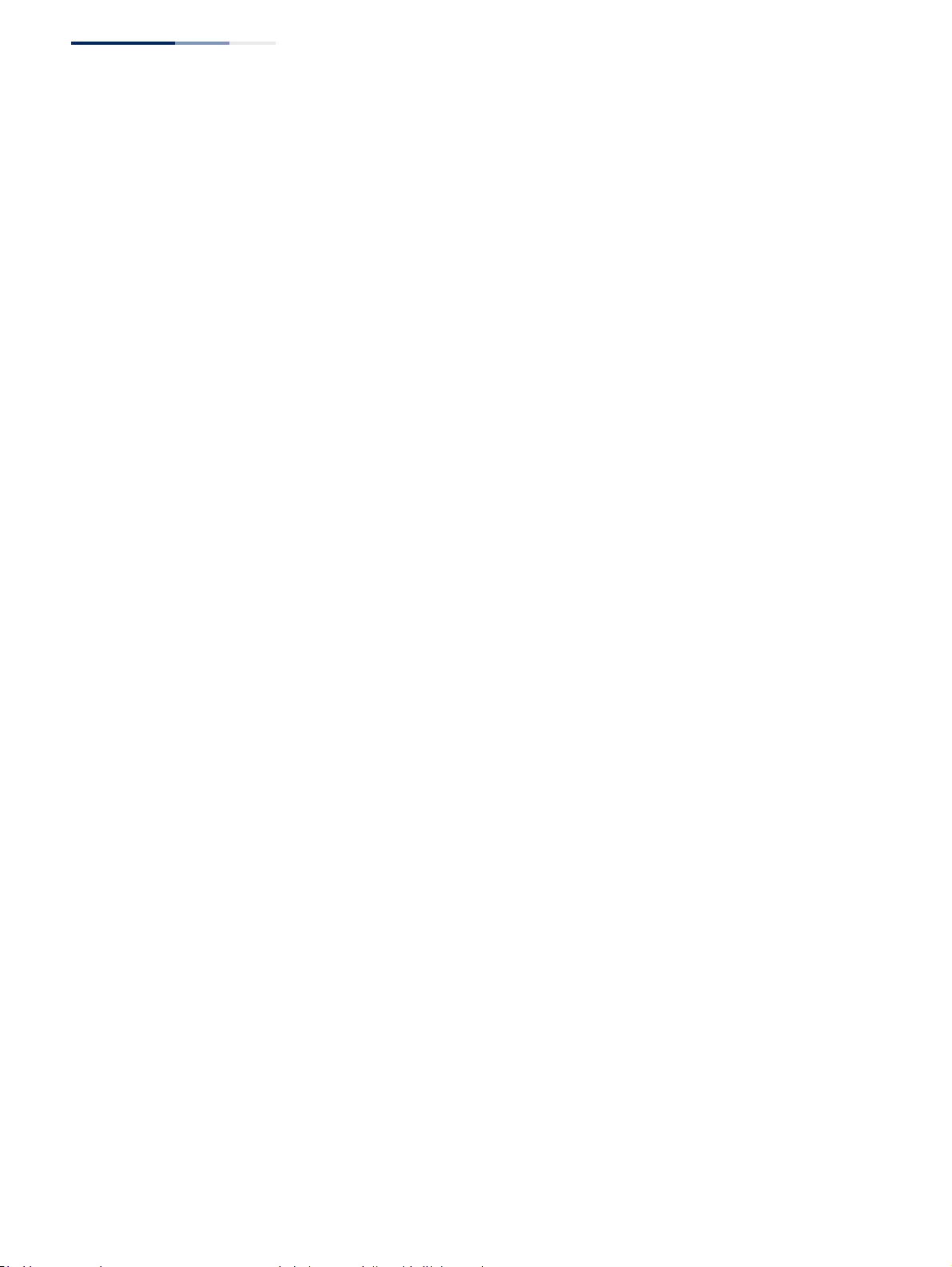
Chapter 14
| Multicast Filtering
MLD Snooping (Snooping and Query for IPv6)
– 568 –
receiving query packets) to have expired. (Range: 300-500 seconds;
Default: 300 seconds)
◆MLD Snooping Version – The protocol version used for compatibility with
other devices on the network. This is the MLD version the switch uses to send
snooping reports. (Range: 1-2; Default: 2)
◆Unknown Multicast Mode – The action for dealing with unknown multicast
packets. Options include:
■Flood – Floods any received IPv6 multicast packets that have not been
requested by a host to all ports in the VLAN.
■To Router Por t – Forwards any received IPv6 multicast packets that have
not been requested by a host to ports that are connected to a detected
multicast router. (This is the default action.)
◆Proxy Reporting – Enables MLD Snooping with Proxy Reporting.
(Default: Disabled)
When proxy reporting is enabled, reports received from downstream hosts are
summarized and used to build internal membership states. Proxy-reporting
devices may use the all-zeros IP source address when forwarding any
summarized reports upstream. For this reason, IGMP membership reports
received by the snooping switch must not be rejected because the source IP
address is set to 0.0.0.0.
◆Unsolicited Report Interval – Specifies how often the upstream interface
should transmit unsolicited MLD snooping reports when proxy reporting is
enabled. (Default: 400 seconds)
Web Interface
To configure general settings for MLD Snooping:
1. Click Multicast, MLD Snooping, General.
2. Adjust the settings as required.
3. Click Apply.
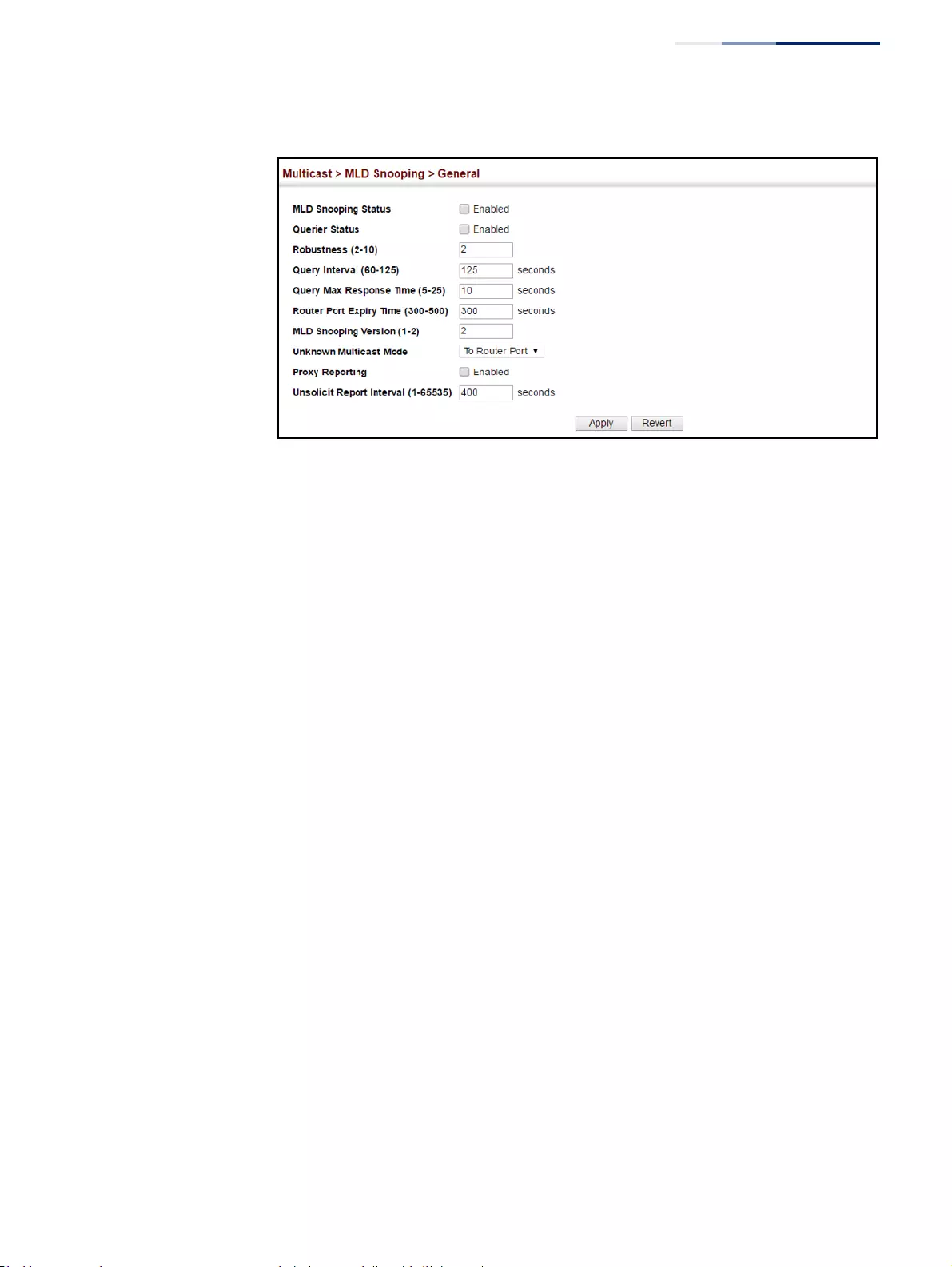
Chapter 14
| Multicast Filtering
MLD Snooping (Snooping and Query for IPv6)
– 569 –
Figure 364: Configuring General Settings for MLD Snooping
Setting Immediate
Leave Status for
MLD Snooping
per Interface
Use the Multicast > MLD Snooping > Interface page to configure Immediate Leave
status for a VLAN.
Parameters
These parameters are displayed:
◆VLAN – A VLAN identification number. (Range: 1-4094)
◆Immediate Leave – Immediately deletes a member port of an IPv6 multicast
service when a leave packet is received at that port and immediate leave is
enabled for the parent VLAN. (Default: Disabled)
If MLD immediate-leave is not used, a multicast router (or querier) will send a
group-specific query message when an MLD group leave message is received.
The router/querier stops forwarding traffic for that group only if no host replies
to the query within the specified timeout period.
If MLD immediate-leave is enabled, the switch assumes that only one host is
connected to the interface. Therefore, immediate leave should only be enabled
on an interface if it is connected to only one MLD-enabled device, either a
service host or a neighbor running MLD snooping.
◆Immediate Leave By Host – Specifies that the member port will be deleted
only when there are no hosts joining this group.
If the “By Host” option is used, the router/querier will not send out a group-
specific query when an MLD leave message is received. But will check if there
are other hosts joining the multicast group. Only when all hosts on that port
leave the group will the member port be deleted.
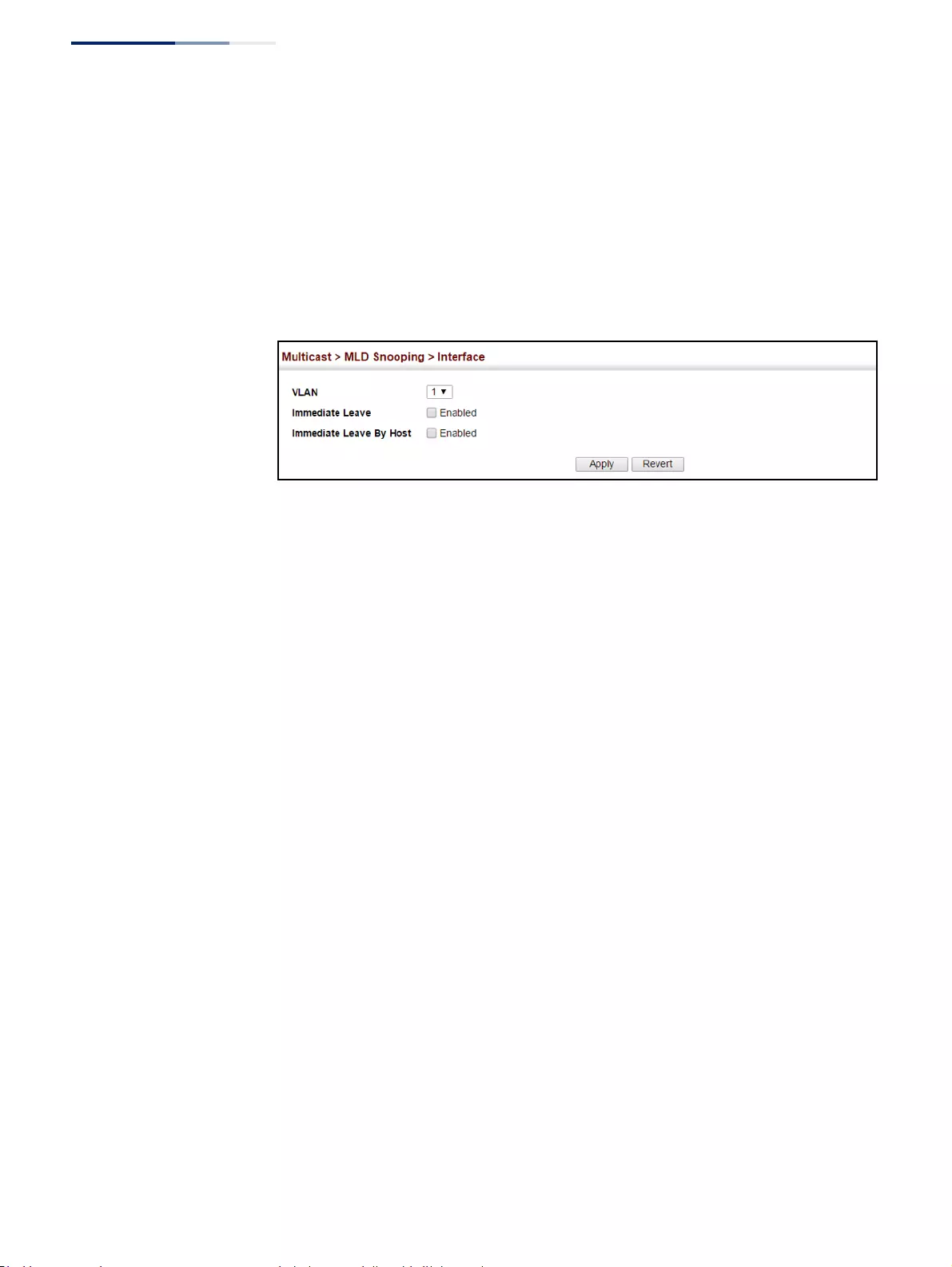
Chapter 14
| Multicast Filtering
MLD Snooping (Snooping and Query for IPv6)
– 570 –
Web Interface
To configure immediate leave for MLD Snooping:
1. Click Multicast, MLD Snooping, Interface.
2. Select a VLAN, and set the status for immediate leave.
3. Click Apply.
Figure 365: Configuring Immediate Leave for MLD Snooping
Specifying Static
Interfaces for an
IPv6 Multicast Router
Use the Multicast > MLD Snooping > Multicast Router (Add Static Multicast Router)
page to statically attach an interface to an IPv6 multicast router/switch.
Depending on your network connections, MLD snooping may not always be able
to locate the MLD querier. Therefore, if the MLD querier is a known multicast router/
switch connected over the network to an interface (port or trunk) on the switch,
you can manually configure that interface to join all the current multicast groups.
Command Usage
MLD Snooping must be enabled globally on the switch (see “Configuring MLD
Snooping and Query Parameters” on page 567) before a multicast router port can
take effect.
Parameters
These parameters are displayed:
◆VLAN – Selects the VLAN which is to propagate all IPv6 multicast traffic coming
from the attached multicast router. (Range: 1-4094)
◆Interface – Activates the Port or Trunk scroll down list.
◆Port or Trunk – Specifies the interface attached to a multicast router.
Web Interface
To specify a static interface attached to a multicast router:
1. Click Multicast, MLD Snooping, Multicast Router.
2. Select Add Static Multicast Router from the Action list.
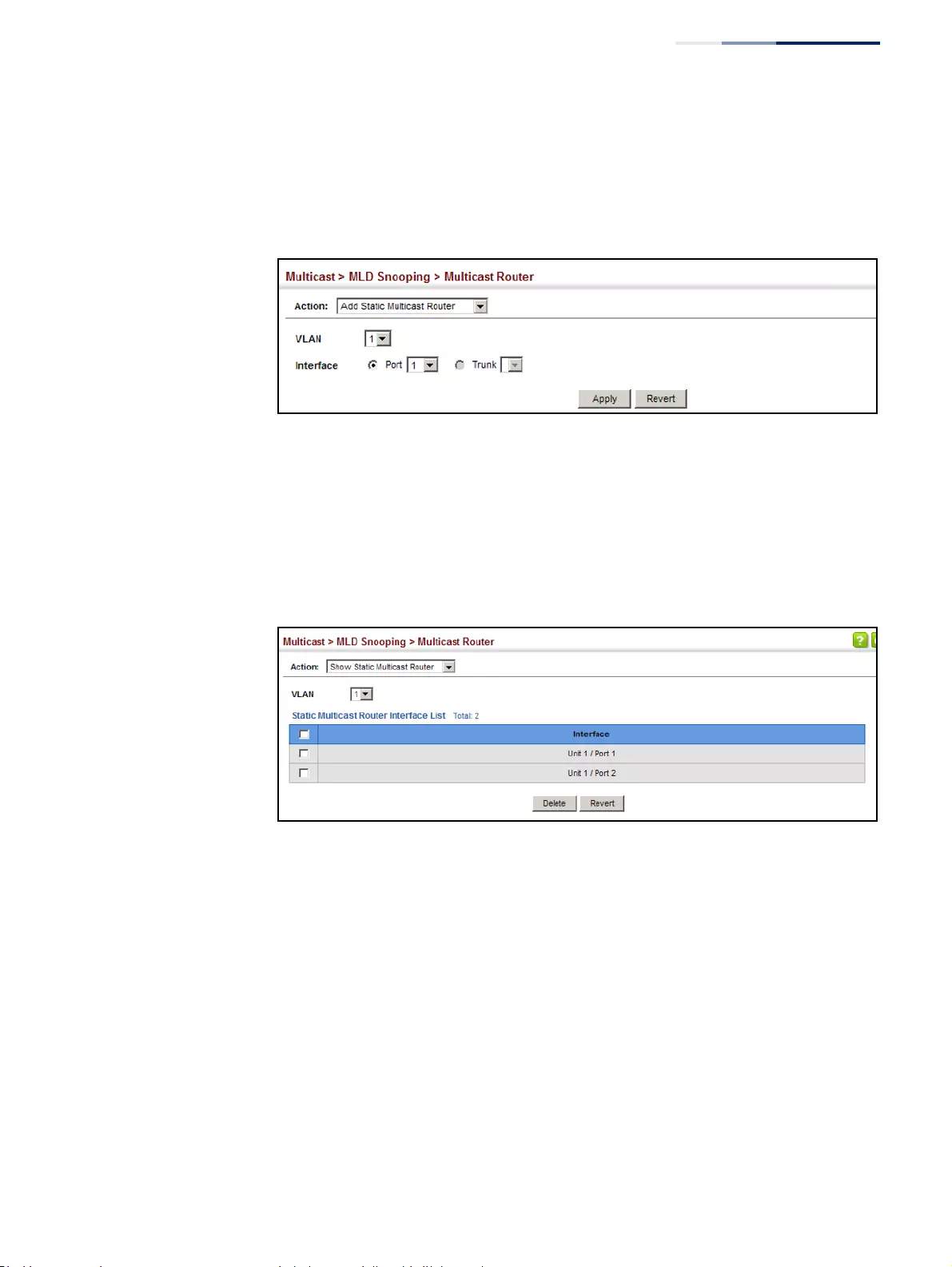
Chapter 14
| Multicast Filtering
MLD Snooping (Snooping and Query for IPv6)
– 571 –
3. Select the VLAN which will forward all the corresponding IPv6 multicast traffic,
and select the port or trunk attached to the multicast router.
4. Click Apply.
Figure 366: Configuring a Static Interface for an IPv6 Multicast Router
To show the static interfaces attached to a multicast router:
1. Click Multicast, MLD Snooping, Multicast Router.
2. Select Show Static Multicast Router from the Action list.
3. Select the VLAN for which to display this information.
Figure 367: Showing Static Interfaces Attached an IPv6 Multicast Router
To show all the interfaces attached to a multicast router:
1. Click Multicast, MLD Snooping, Multicast Router.
2. Select Current Multicast Router from the Action list.
3. Select the VLAN for which to display this information. Ports in the selected
VLAN which are attached to a neighboring multicast router/switch are
displayed.
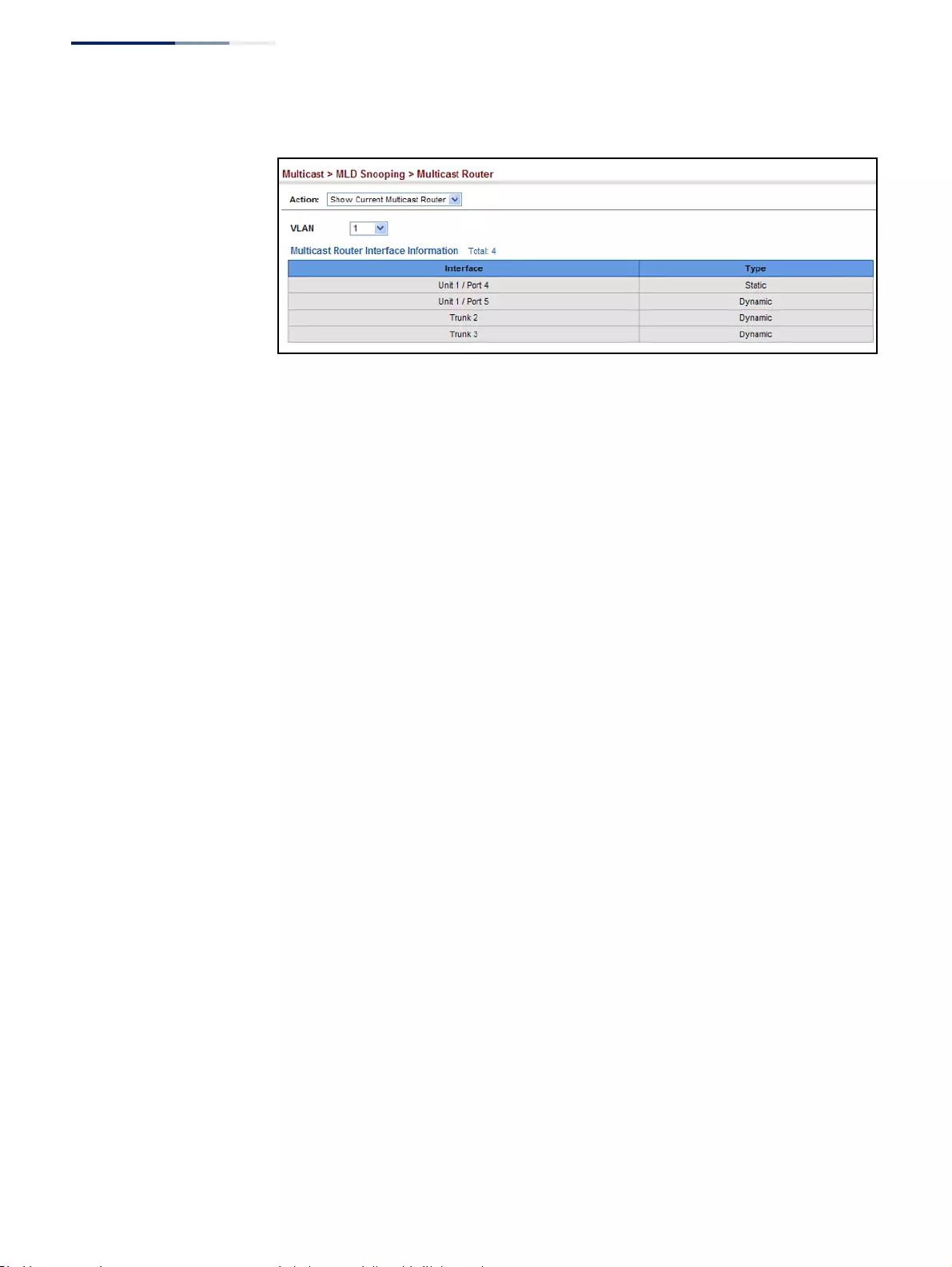
Chapter 14
| Multicast Filtering
MLD Snooping (Snooping and Query for IPv6)
– 572 –
Figure 368: Showing Current Interfaces Attached an IPv6 Multicast Router
Assigning Interfaces
to IPv6 Multicast
Services
Use the Multicast > MLD Snooping > MLD Member (Add Static Member) page to
statically assign an IPv6 multicast service to an interface.
Multicast filtering can be dynamically configured using MLD snooping and query
messages (see “Configuring MLD Snooping and Query Parameters” on page 567).
However, for certain applications that require tighter control, it may be necessary to
statically configure a multicast service on the switch. First add all the ports attached
to participating hosts to a common VLAN, and then assign the multicast service to
that VLAN group.
Command Usage
◆Static multicast addresses are never aged out.
◆When a multicast address is assigned to an interface in a specific VLAN, the
corresponding traffic can only be forwarded to ports within that VLAN.
Parameters
These parameters are displayed:
◆VLAN – Specifies the VLAN which is to propagate the multicast service.
(Range: 1-4094)
◆Multicast IPv6 Address – The IP address for a specific multicast service.
◆Interface – Activates the Port or Trunk scroll down list.
◆Port or Trunk – Specifies the interface assigned to a multicast group.
◆Type (Show Current Member) – Shows if this multicast stream was statically
configured by the user, discovered by MLD Snooping, or is a data stream to
which no other ports are subscribing (i.e., the stream is flooded onto VLAN
instead of being trapped to the CPU for processing, or is being processed by
MVR6).
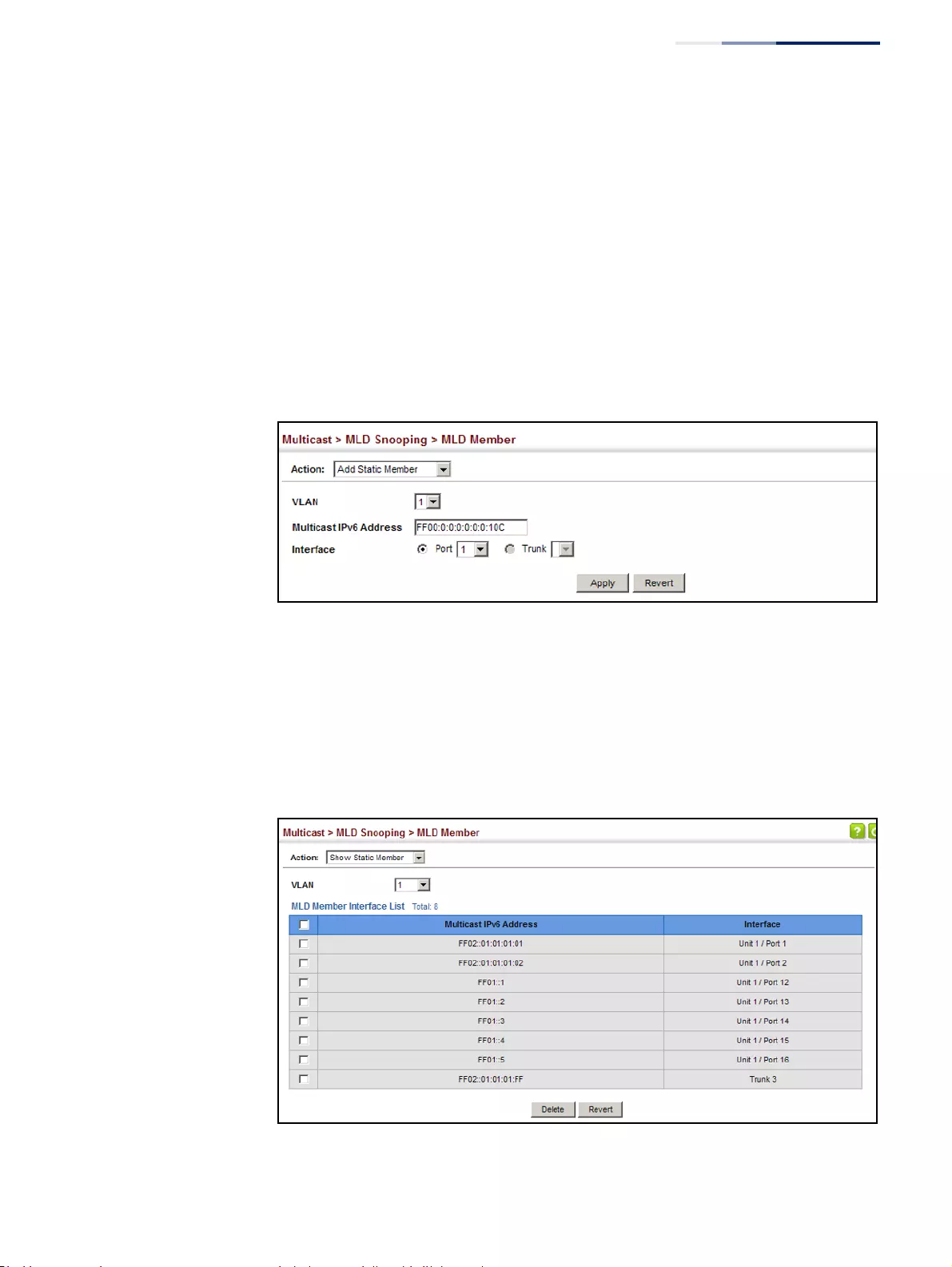
Chapter 14
| Multicast Filtering
MLD Snooping (Snooping and Query for IPv6)
– 573 –
Web Interface
To statically assign an interface to an IPv6 multicast service:
1. Click Multicast, MLD Snooping, MLD Member.
2. Select Add Static Member from the Action list.
3. Select the VLAN that will propagate the multicast service, specify the interface
attached to a multicast service (through an MLD-enabled switch or multicast
router), and enter the multicast IP address.
4. Click Apply.
Figure 369: Assigning an Interface to an IPv6 Multicast Service
To show the static interfaces assigned to an IPv6 multicast service:
1. Click Multicast, MLD Snooping, MLD Member.
2. Select Show Static Member from the Action list.
3. Select the VLAN for which to display this information.
Figure 370: Showing Static Interfaces Assigned to an IPv6 Multicast Service
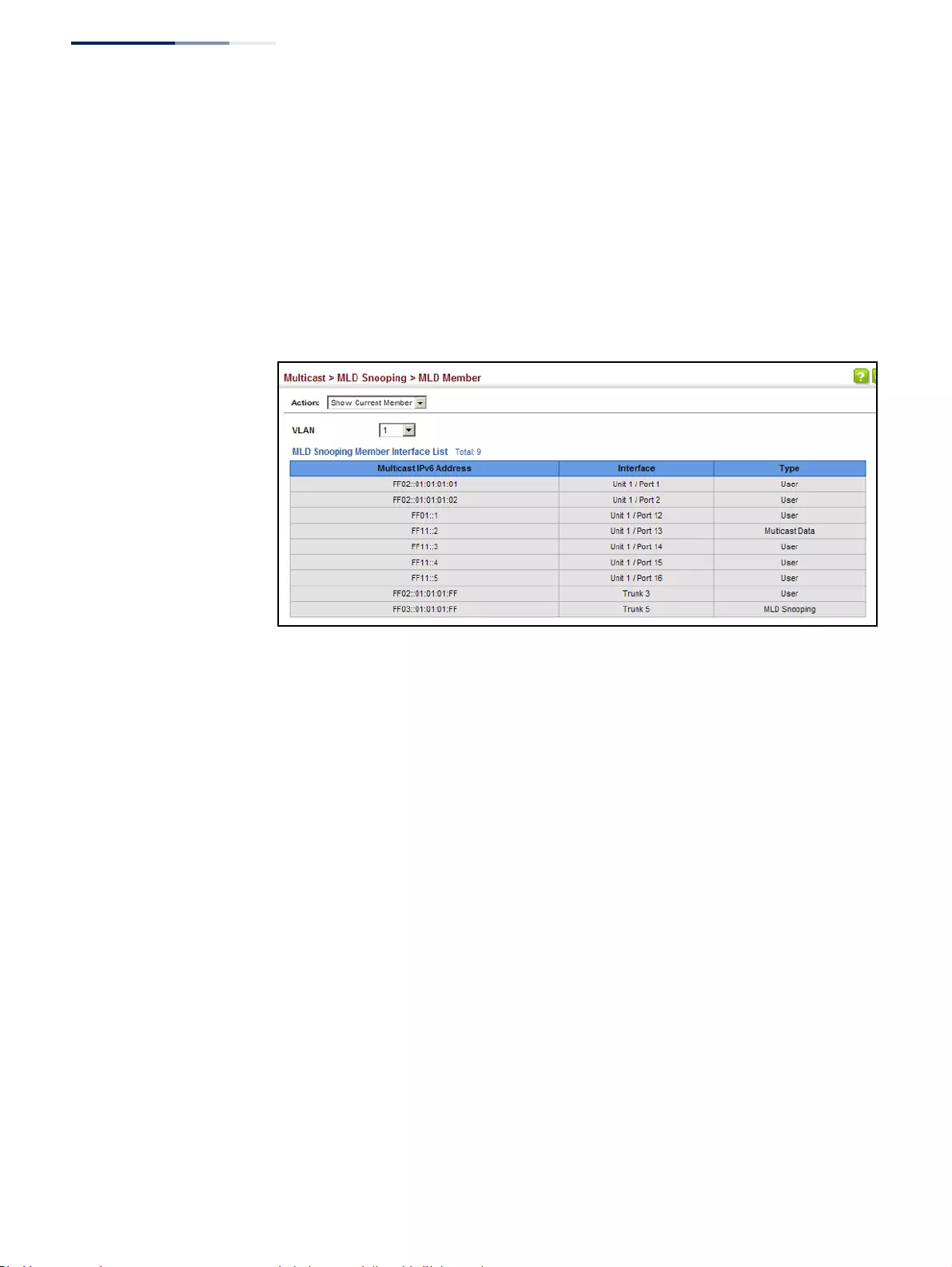
Chapter 14
| Multicast Filtering
MLD Snooping (Snooping and Query for IPv6)
– 574 –
To display information about all IPv6 multicast groups, MLD Snooping or multicast
routing must first be enabled on the switch. To show all of the interfaces statically
or dynamically assigned to an IPv6 multicast service:
1. Click Multicast, MLD Snooping, MLD Member.
2. Select Show Current Member from the Action list.
3. Select the VLAN for which to display this information.
Figure 371: Showing Current Interfaces Assigned to an IPv6 Multicast Service
Filtering MLD Query
Packets on an
Interface
Use the Multicast > MLD Snooping > Query Drop page to configure an interface to
drop MLDF query packets.
Parameters
These parameters are displayed:
◆Interface – Port or trunk identifier.
◆Query Drop – Drops any received MLD query packets. (Default: Disabled)
This feature can be used to drop any query packets received on the specified
interface. If this switch is acting as a Querier, this prevents it from being affected
by messages received from another Querier.
Web Interface
To drop IGMP query packets:
1. Click Multicast, MLD Snooping, Query Drop.
2. Select Port or Trunk interface.
3. Enable query drop for any interface.

Chapter 14
| Multicast Filtering
MLD Snooping (Snooping and Query for IPv6)
– 575 –
4. Click Apply.
Figure 372: Dropping MLD Query Packets
Showing MLD
Snooping Groups
and Source List
Use the Multicast > MLD Snooping > Group Information page to display known
multicast groups, member ports, the means by which each group was learned, and
the corresponding source list.
Parameters
These parameters are displayed:
◆VLAN – VLAN identifier. (Range: 1-4094)
◆Interface – Port or trunk identifier.
◆Group Address – The IP address for a specific multicast service.
◆Type – The means by which each group was learned – MLD Snooping or
Multicast Data.
◆Filter Mode – The filter mode is used to summarize the total listening state of a
multicast address to a minimum set such that all nodes' listening states are
respected. In Include mode, the router only uses the request list, indicating that
the reception of packets sent to the specified multicast address is requested
only from those IP source addresses listed in the hosts’ source-list. In Exclude
mode, the router uses both the request list and exclude list, indicating that the
reception of packets sent to the given multicast address is requested from all IP
source addresses, except for those listed in the exclude source-list and for any
other sources where the source timer status has expired.
◆Filter Timer Elapse – The Filter timer is only used when a specific multicast
address is in Exclude mode. It represents the time for the multicast address
filter mode to expire and change to Include mode.
◆Request List – Sources included on the router’s request list.
◆Exclude List – Sources included on the router’s exclude list.
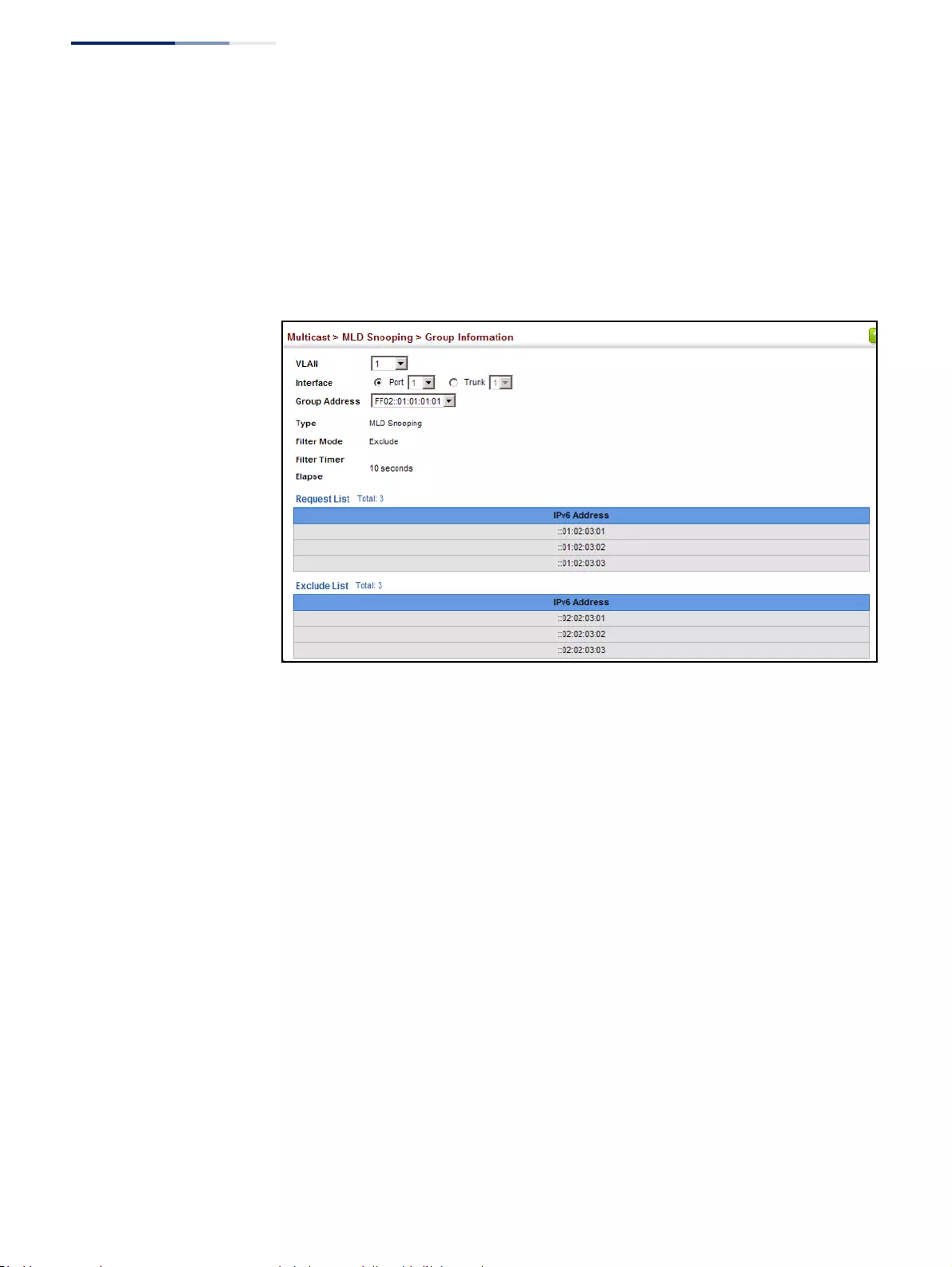
Chapter 14
| Multicast Filtering
MLD Snooping (Snooping and Query for IPv6)
– 576 –
Web Interface
To display known MLD multicast groups:
1. Click Multicast, MLD Snooping, Group Information.
2. Select the port or trunk, and then select a multicast service assigned to that
interface.
Figure 373: Showing IPv6 Multicast Services and Corresponding Sources
Displaying MLD
Snooping Statistics
Use the Multicast > IGMP Snooping > Statistics pages to display MLD snooping
protocol-related statistics.
Parameters
These parameters are displayed:
Input
◆Interface – The unit/port or VLAN interface.
◆Report – The number of MLD membership reports received on this interface.
◆Leave – The number of leave messages received on this interface.
◆G Query – The number of general query messages received on this interface.
◆G(-S)-S Query – The number of group specific or group-and-source specific
query messages received on this interface.
◆Drop – The number of times a report, leave or query was dropped. Packets may
be dropped due to invalid format, rate limiting, packet content not allowed, or
MLD group report received.
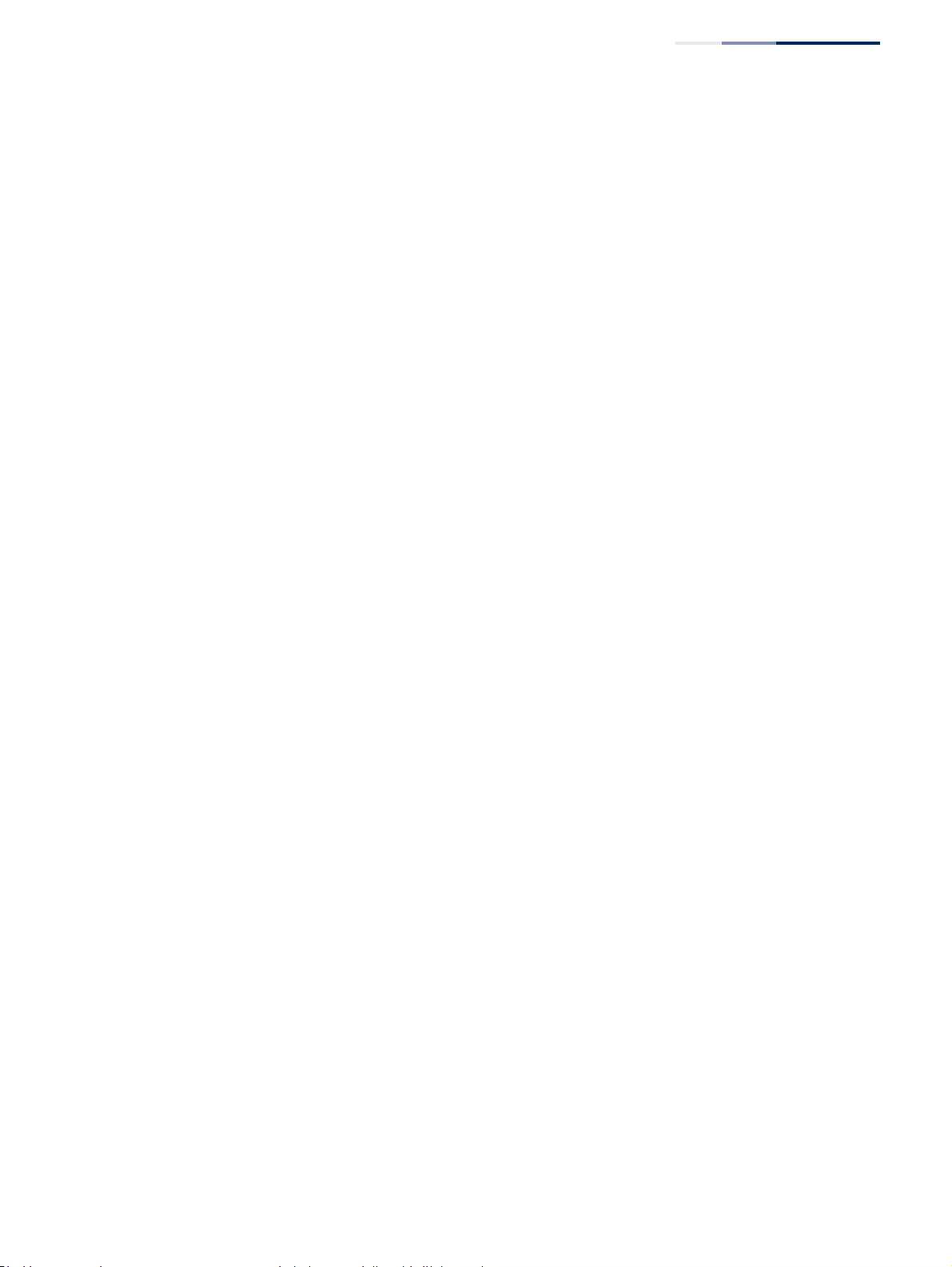
Chapter 14
| Multicast Filtering
MLD Snooping (Snooping and Query for IPv6)
– 577 –
◆Join Success – The number of times a multicast group was successfully joined.
◆Group – The number of MLD groups active on this interface.
Output
Same as input parameters listed above, except that the direction of transmission is
outbound.
Query
◆Other Querier Address – IP address of remote querier on this interface.
◆Other Querier Expire – Time after which remote querier is assumed to have
expired.
◆Other Querier Uptime – Time remote querier has been up.
◆Self Querier Address – IP address of local querier on this interface.
◆Self Querier Expire Time – Time after which local querier is assumed to have
expired.
◆Self Querier Uptime – Time local querier has been up.
◆General Query Received – The number of general queries received on this
interface.
◆General Query Sent – The number of general queries sent from this interface.
◆Specific Query Received – The number of group specific queries received on
this interface.
◆Specific Query Sent – The number of group specific queries sent from this
interface.
Summary
Physical Interface (Port/Trunk)
◆Number of Groups – Number of active MLD groups active on the specified
interface.
◆Querier
■Transmit
■General – The number of general queries sent from this interface.
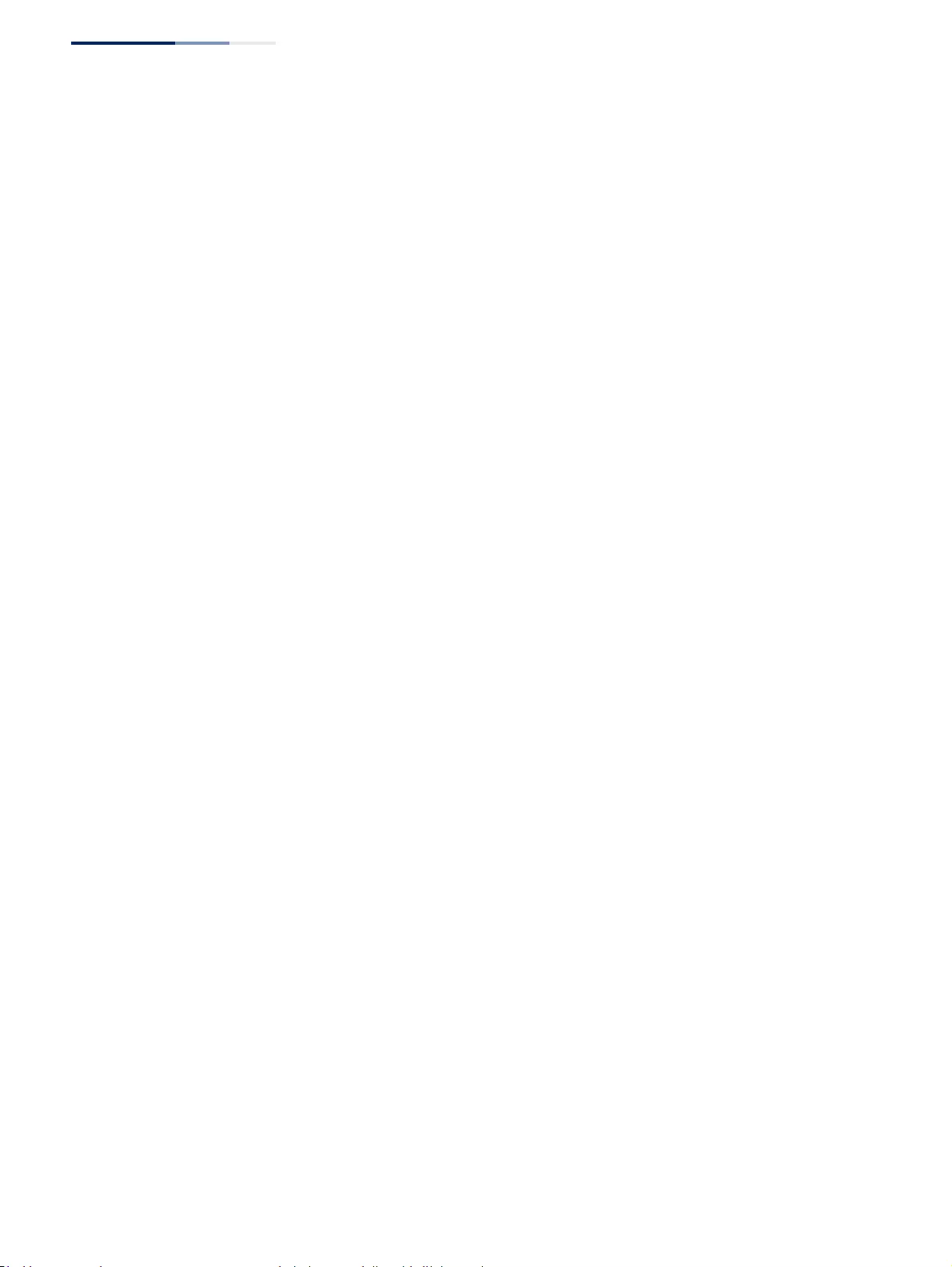
Chapter 14
| Multicast Filtering
MLD Snooping (Snooping and Query for IPv6)
– 578 –
■Group Specific – The number of group specific queries sent from this
interface.
■Received
■General – The number of general queries received on this interface.
■Group Specific – The number of group specific queries received on this
interface.
◆Report & Leave
■Transmit
■Report – The number of MLD membership reports sent from this
interface.
■Leave – The number of leave messages sent from this interface.
■Received
■Report – The number of MLD membership reports received on this
interface.
■Leave – The number of leave messages received on this interface.
■Join Success – The number of times a multicast group was successfully
joined.
■Filter Drop – The number of messages dropped due to filter settings.
■Source Port Drop – The number of dropped messages that are
received on MVR source port or mrouter port.
■Others Drop – The number of received invalid messages.
Logical Interface (VLAN) – The following parameters are included for a VLAN.
◆Number of Groups – Number of active MLD groups active on the specified
interface.
◆Querier
■Other Querier – IPv6 address of remote querier on this interface.
■Other Uptime – Time remote querier has been up.
■Other Expire – Time after which remote querier is assumed to have
expired.
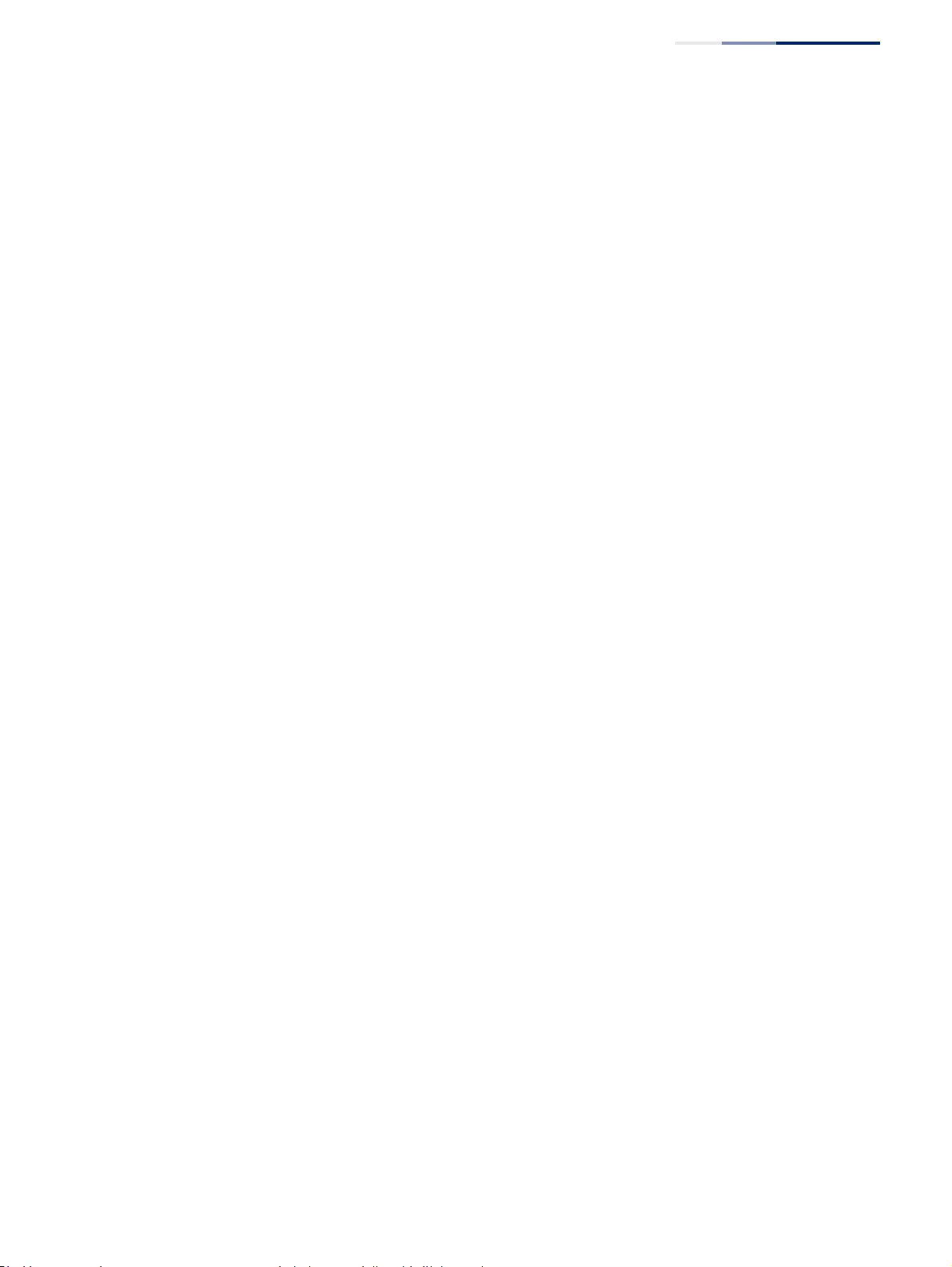
Chapter 14
| Multicast Filtering
MLD Snooping (Snooping and Query for IPv6)
– 579 –
■Self Addr – IPv6 address of local querier on this interface.
■Self Expire – Time after which local querier is assumed to have expired.
■Self Uptime – Time local querier has been up.
■Transmit
■General – The number of general queries sent from this interface.
■Group Specific – The number of group specific queries sent from this
interface.
■Received
■General – The number of general queries received on this interface.
■Group Specific – The number of group specific queries received on this
interface.
◆Report & Leave
■Host Addr – The link-local or global IPv6 address that is assigned on that
VLAN.
■Unsolicit Expire – The number of group leaves resulting from timeouts
instead of explicit leave messages.
■Transmit
■Report – The number of MLD membership reports sent from this
interface.
■Leave – The number of leave messages sent from this interface.
■Received
■Report – The number of MLD membership reports received on this
interface.
■Leave – The number of leave messages received on this interface.
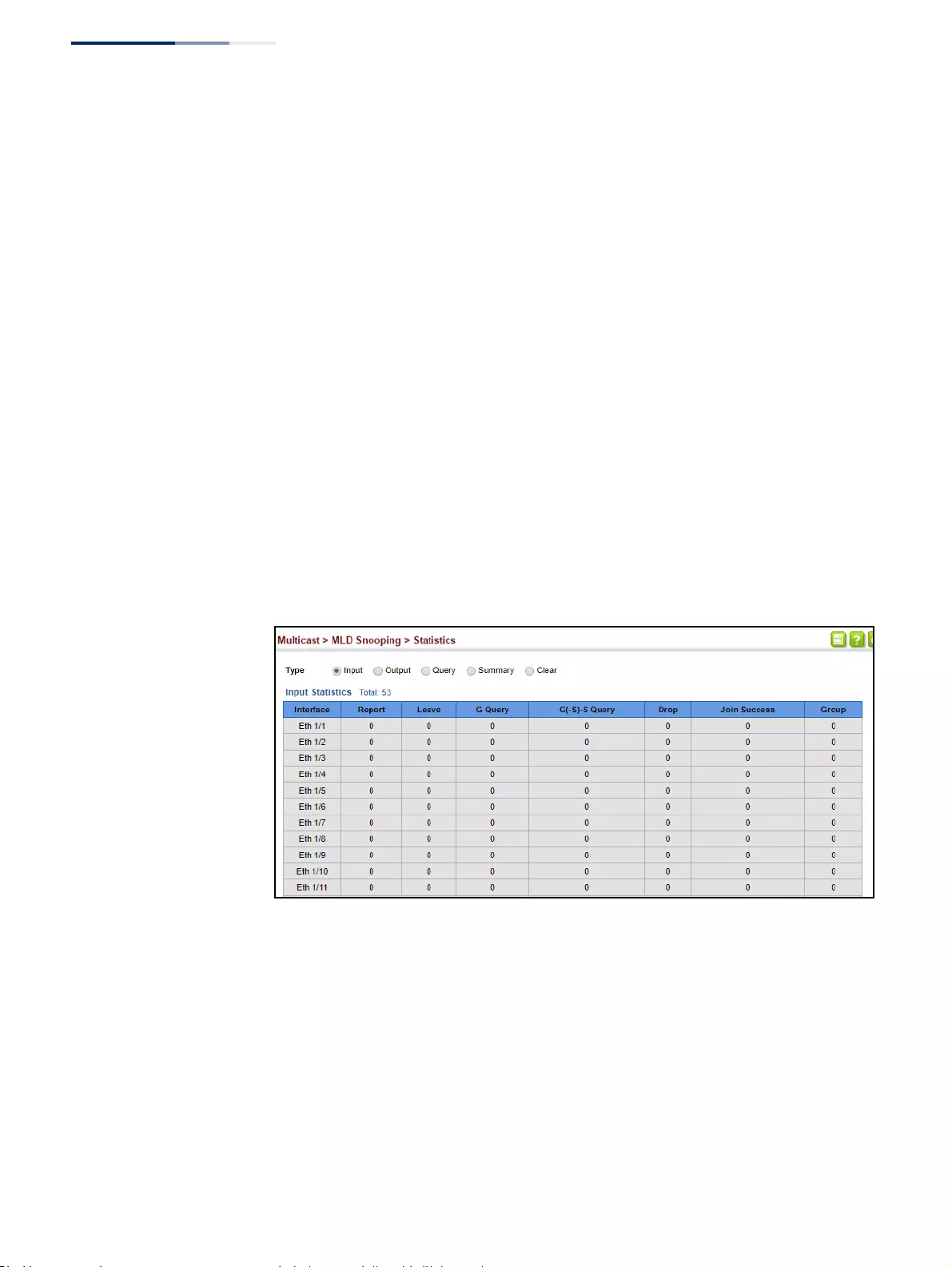
Chapter 14
| Multicast Filtering
MLD Snooping (Snooping and Query for IPv6)
– 580 –
Clear
Parameters
These parameters are displayed:
◆All – Clears statistics for all MLD messages.
◆VLAN – VLAN identifier. (Range: 1-4094)
◆Unit – Stack unit. (Range: 1)
◆Port – Port identifier. (Range: 1-52)
◆Trunk – Trunk identifier. (Range: 1-16)
Web Interface
To display MLD snooping input-related message statistics:
1. Click Multicast, MLD Snooping, Statistics.
2. Select Input.
Figure 374: Displaying MLD Snooping Statistics – Input
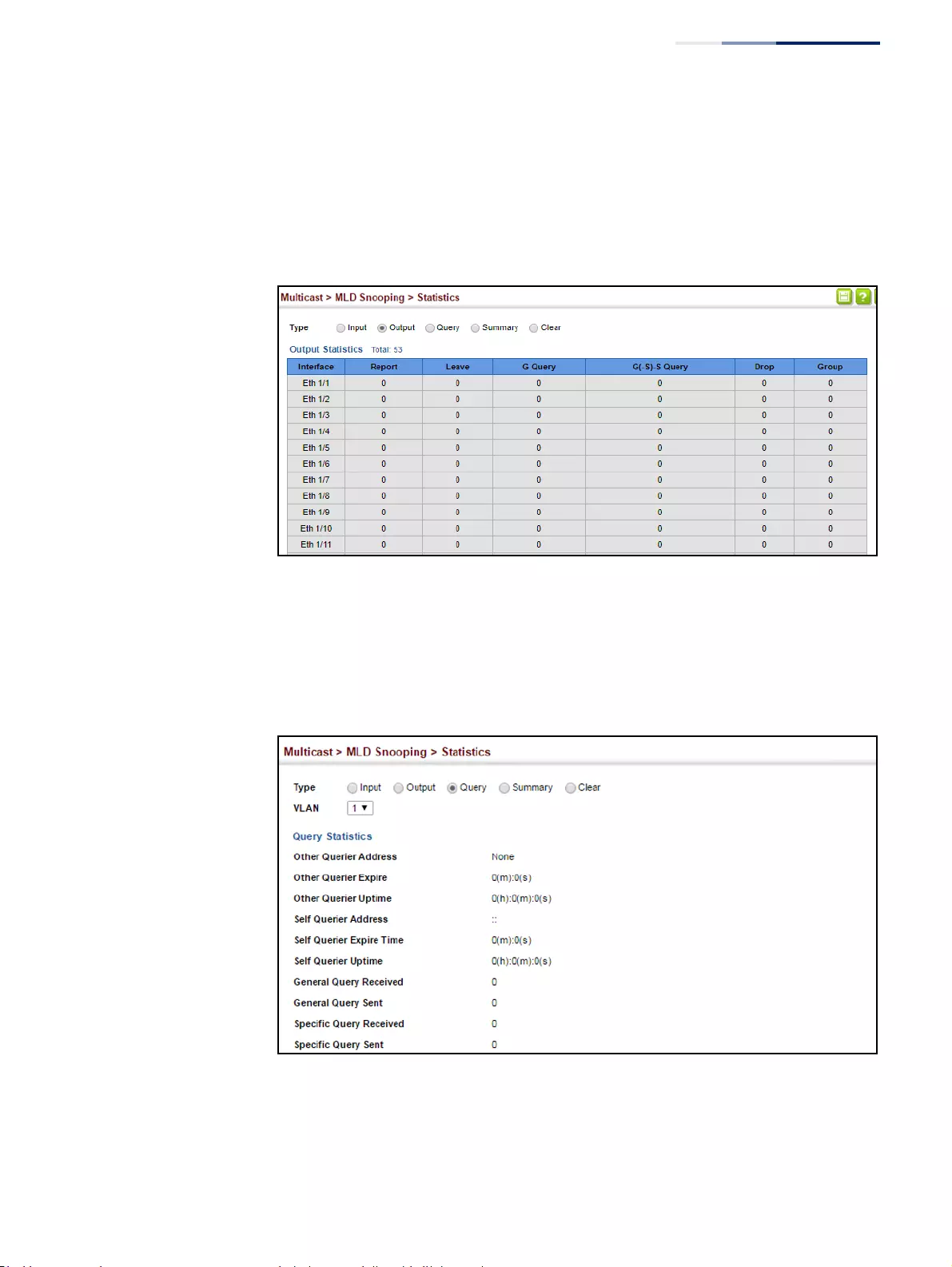
Chapter 14
| Multicast Filtering
MLD Snooping (Snooping and Query for IPv6)
– 581 –
To display MLD snooping output-related message statistics:
1. Click Multicast, MLD Snooping, Statistics.
2. Select Output.
Figure 375: Displaying MLD Snooping Statistics – Output
To display MLD query message statistics:
1. Click Multicast, MLD Snooping, Statistics.
2. Select Query.
Figure 376: Displaying MLD Snooping Statistics – Query
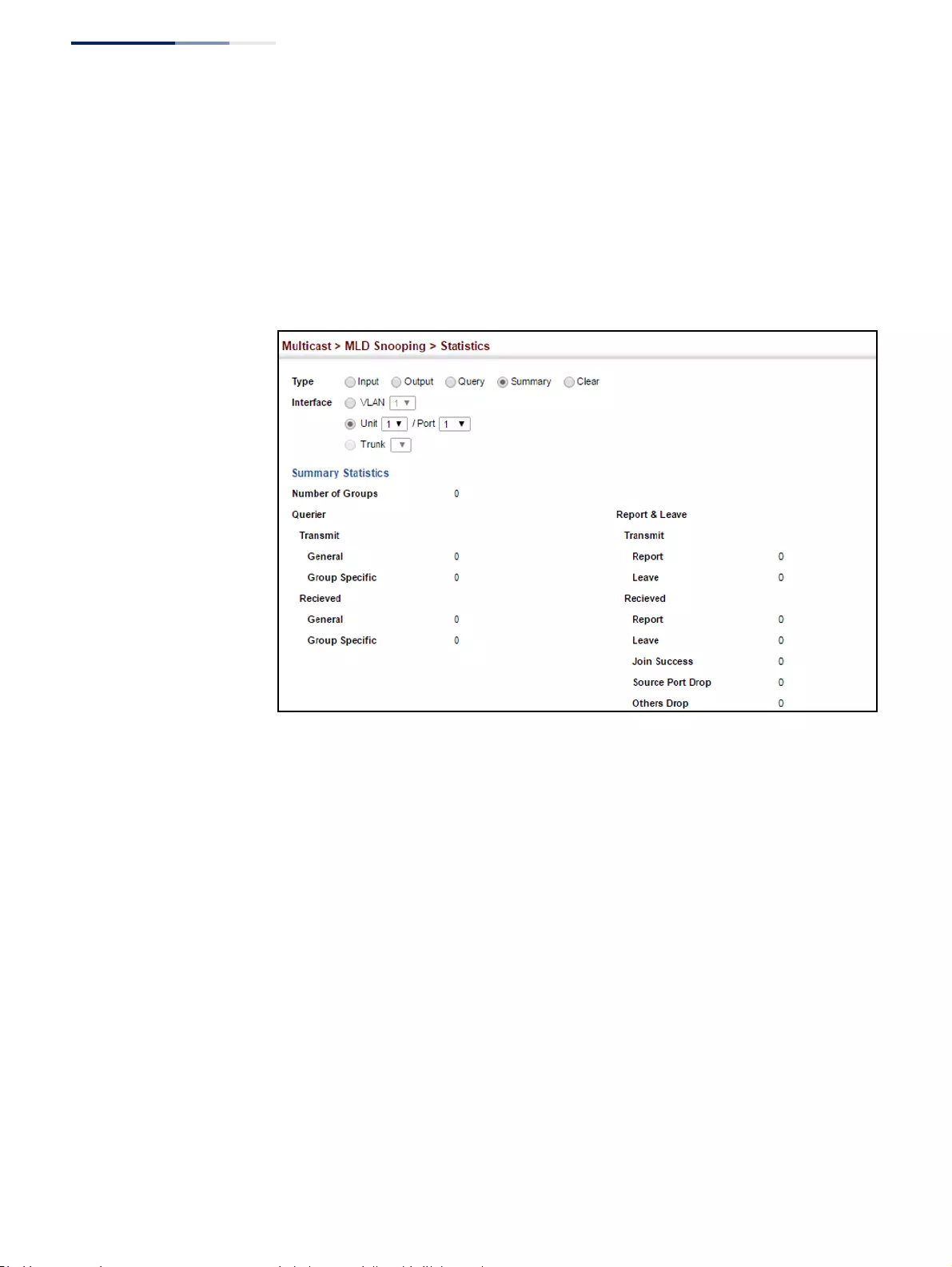
Chapter 14
| Multicast Filtering
MLD Snooping (Snooping and Query for IPv6)
– 582 –
To display MLD summary statistics for a port or trunk:
1. Click Multicast, MLD Snooping, Statistics.
2. Select Summary.
3. Select a port or trunk.
Figure 377: Displaying MLD Snooping Statistics – Summary (Port/Trunk)
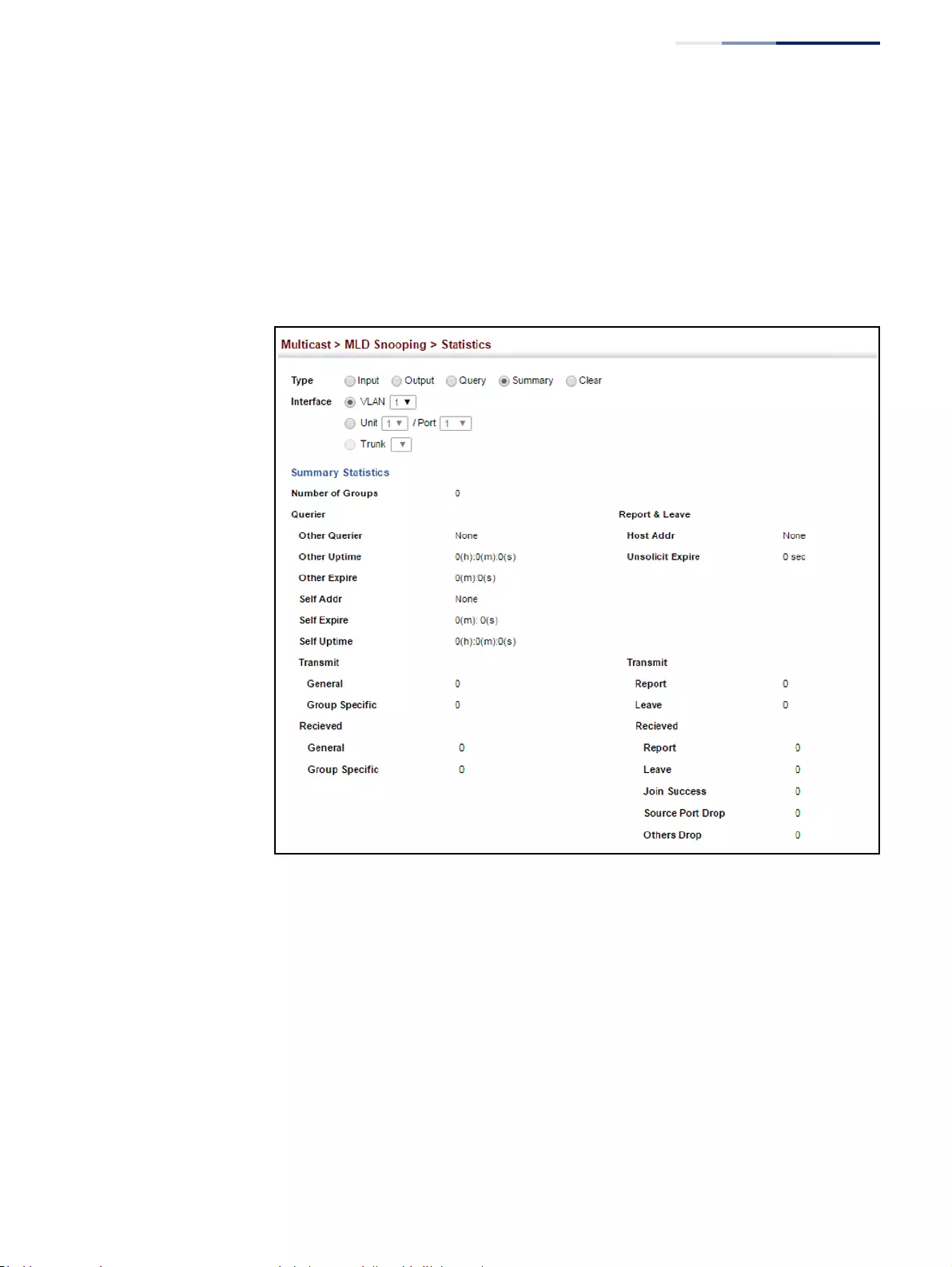
Chapter 14
| Multicast Filtering
MLD Snooping (Snooping and Query for IPv6)
– 583 –
To display MLD summary statistics for a VLAN:
1. Click Multicast, MLD Snooping, Statistics.
2. Select Summary.
3. Select a VLAN.
Figure 378: Displaying MLD Snooping Statistics – Summary (VLAN)
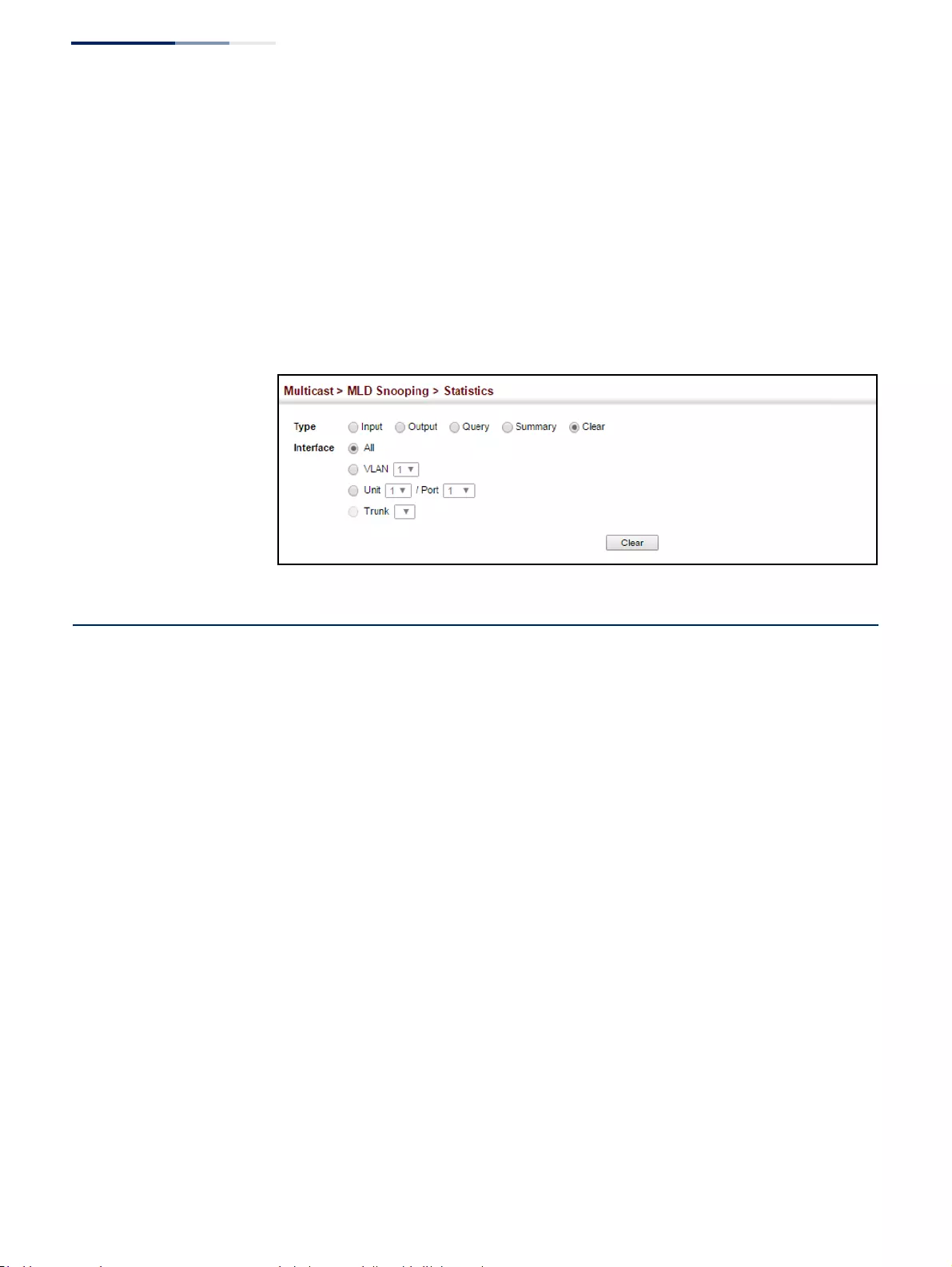
Chapter 14
| Multicast Filtering
Filtering and Throttling MLD Groups
– 584 –
To clear MLD statistics:
1. Click Multicast, MLD Snooping, Statistics.
2. Select Clear.
3. Select All or enter the required interface.
4. Click Clear.
Figure 379: Clearing MLD Snooping Statistics
Filtering and Throttling MLD Groups
In certain switch applications, the administrator may want to control the multicast
services that are available to end users. For example, an IP/TV service based on a
specific subscription plan. The MLD filtering feature fulfills this requirement by
restricting access to specified multicast services on a switch port, and MLD
throttling limits the number of simultaneous multicast groups a port can join.
MLD filtering enables you to assign a profile to a switch port that specifies multicast
groups that are permitted or denied on the port. An MLD filter profile can contain
one or more addresses, or a range of multicast addresses; but only one profile can
be assigned to a port. When enabled, MLD join reports received on the port are
checked against the filter profile. If a requested multicast group is permitted, the
MLD join report is forwarded as normal. If a requested multicast group is denied,
the MLD join report is dropped.
MLD throttling sets a maximum number of multicast groups that a port can join at
the same time. When the maximum number of groups is reached on a port, the
switch can take one of two actions; either “deny” or “replace.” If the action is set to
deny, any new MLD join reports will be dropped. If the action is set to replace, the
switch randomly removes an existing group and replaces it with the new multicast
group.
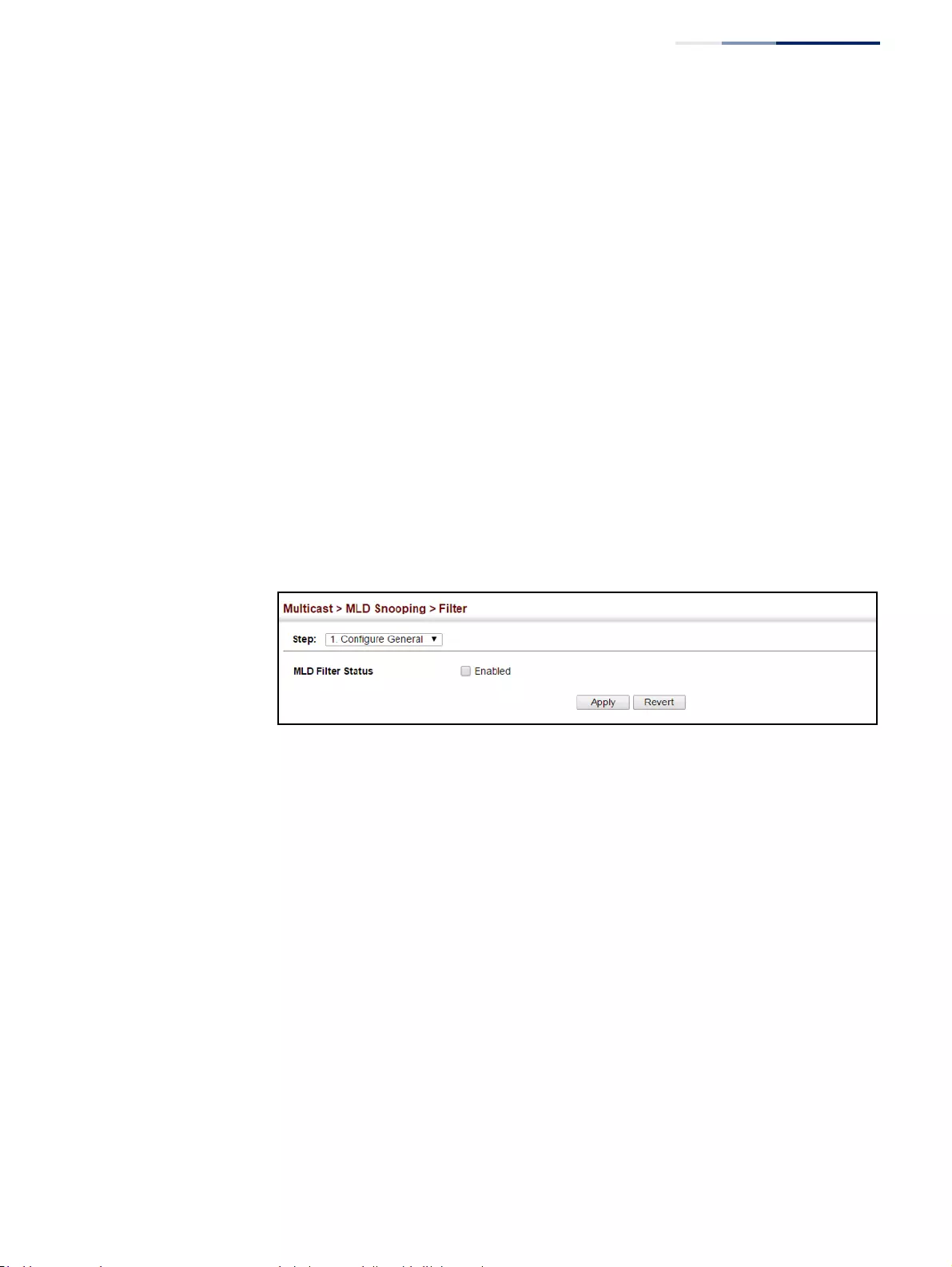
Chapter 14
| Multicast Filtering
Filtering and Throttling MLD Groups
– 585 –
Enabling MLD
Filtering and
Throttling
Use the Multicast > MLD Snooping > Filter (Configure General) page to enable
IGMP filtering and throttling globally on the switch.
Parameters
These parameters are displayed:
◆MLD Filter Status – Enables MLD filtering and throttling globally for the switch.
(Default: Disabled)
Web Interface
To enable MLD filtering and throttling on the switch:
1. Click Multicast, MLD Snooping, Filter.
2. Select Configure General from the Step list.
3. Enable MLD Filter Status.
4. Click Apply.
Figure 380: Enabling MLD Filtering and Throttling
Configuring MLD
Filter Profiles
Use the Multicast > MLD Snooping > Filter (Configure Profile – Add) page to create
an MLD profile and set its access mode. Then use the (Add Multicast Group Range)
page to configure the multicast groups to filter.
Command Usage
Specify a range of multicast groups by entering a start and end IPv6 address; or
specify a single multicast group by entering the same IPv6 address for the start and
end of the range.
Parameters
These parameters are displayed:
Add
◆Profile ID – Creates an IGMP profile. (Range: 1-4294967295)
◆Access Mode – Sets the access mode of the profile; either permit or deny.
(Default: Deny)
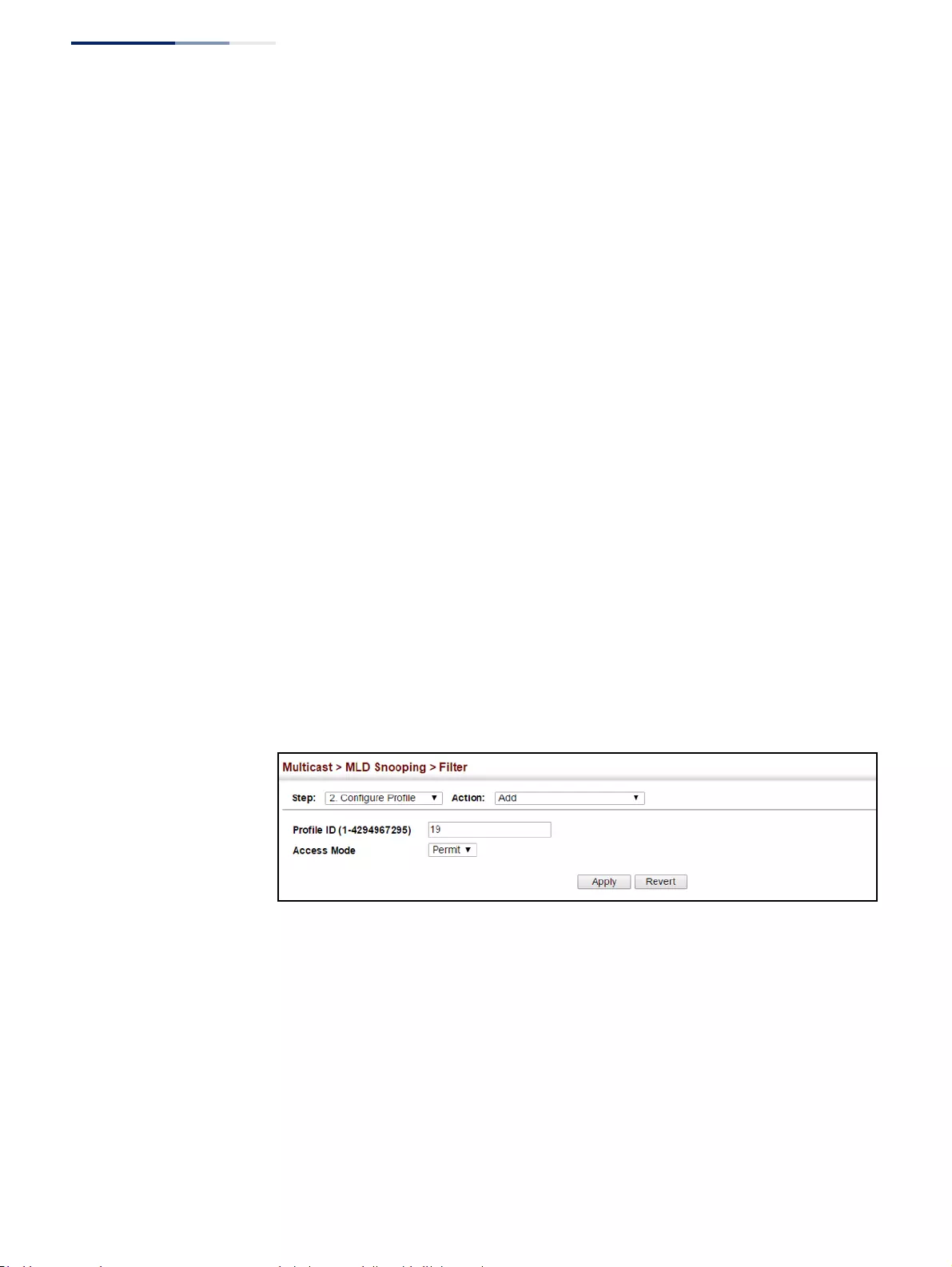
Chapter 14
| Multicast Filtering
Filtering and Throttling MLD Groups
– 586 –
When the access mode is set to permit, MLD join reports are processed when a
multicast group falls within the controlled range. When the access mode is set
to deny, MLD join reports are only processed when the multicast group is not in
the controlled range.
Add Multicast Group Range
◆Profile ID – Selects an IGMP profile to configure.
◆Start Multicast IPv6 Address – Specifies the starting address of a range of
multicast groups.
◆End Multicast IPv6 Address – Specifies the ending address of a range of
multicast groups.
Web Interface
To create an MLD filter profile and set its access mode:
1. Click Multicast, MLD Snooping, Filter.
2. Select Configure Profile from the Step list.
3. Select Add from the Action list.
4. Enter the number for a profile, and set its access mode.
5. Click Apply.
Figure 381: Creating an MLD Filtering Profile
To show the MLD filter profiles:
1. Click Multicast, MLD Snooping, Filter.
2. Select Configure Profile from the Step list.
3. Select Show from the Action list.
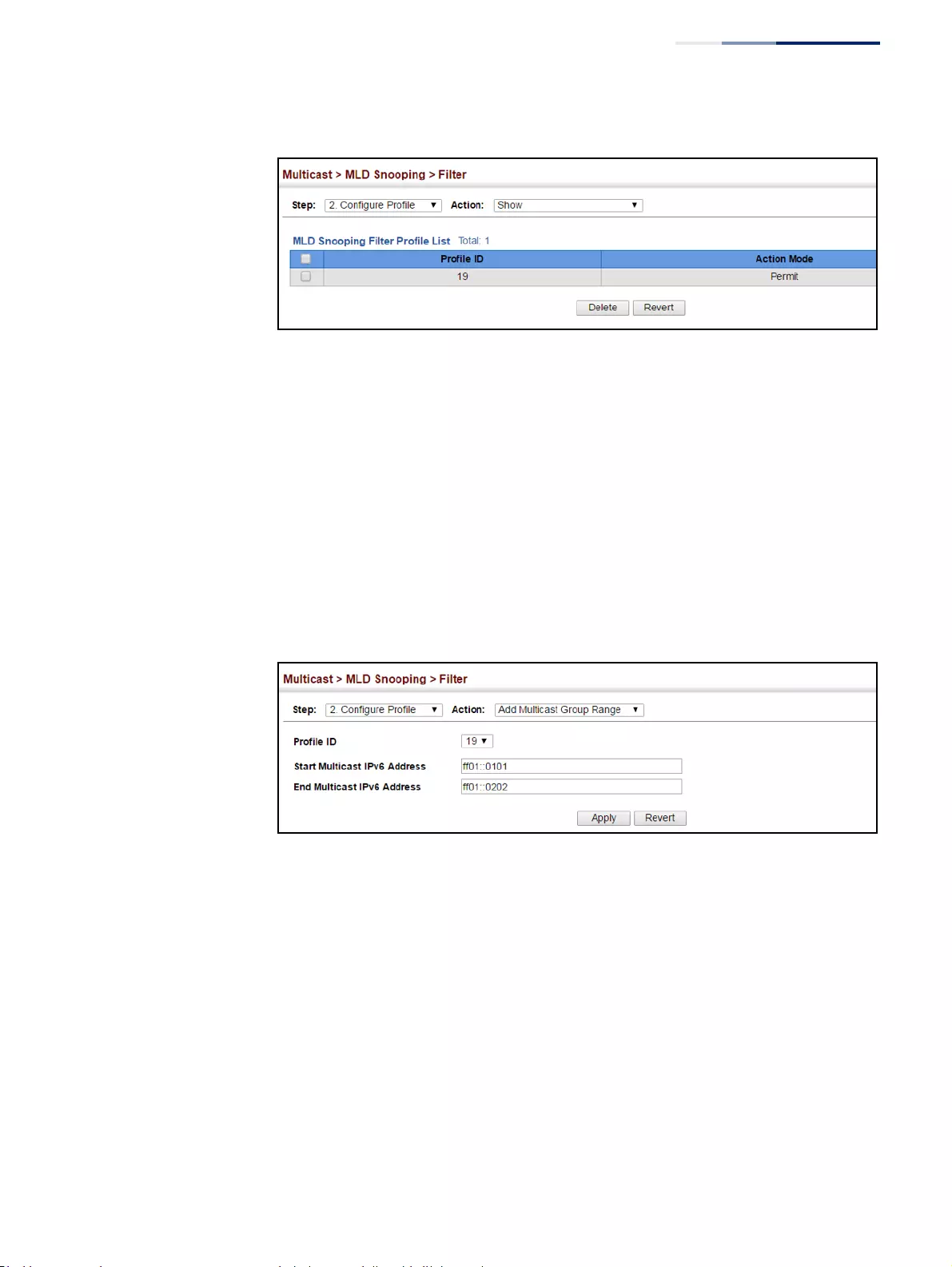
Chapter 14
| Multicast Filtering
Filtering and Throttling MLD Groups
– 587 –
Figure 382: Showing the MLD Filtering Profiles Created
To add a range of multicast groups to an MLD filter profile:
1. Click Multicast, MLD Snooping, Filter.
2. Select Configure Profile from the Step list.
3. Select Add Multicast Group Range from the Action list.
4. Select the profile to configure, and add a multicast group address or range of
addresses.
5. Click Apply.
Figure 383: Adding Multicast Groups to an MLD Filtering Profile
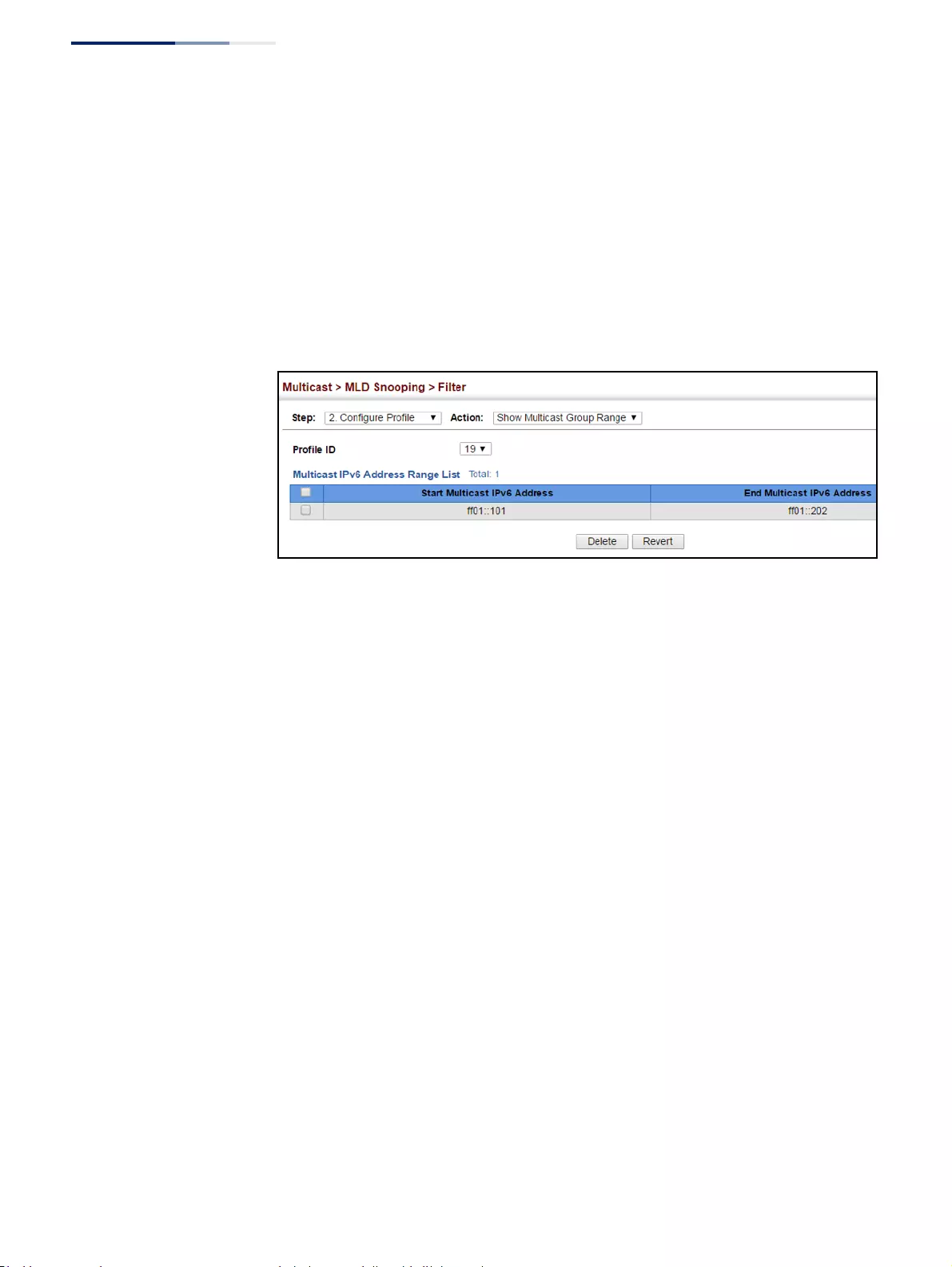
Chapter 14
| Multicast Filtering
Filtering and Throttling MLD Groups
– 588 –
To show the multicast groups configured for an MLD filter profile:
1. Click Multicast, MLD Snooping, Filter.
2. Select Configure Profile from the Step list.
3. Select Show Multicast Group Range from the Action list.
4. Select the profile for which to display this information.
Figure 384: Showing the Groups Assigned to an MLD Filtering Profile
Configuring MLD
Filtering and
Throttling for
Interfaces
Use the Multicast > MLD Snooping > Filter (Configure Interface) page to assign an
MLD filter profile to interfaces on the switch, or to throttle multicast traffic by
limiting the maximum number of multicast groups an interface can join at the
same time.
Command Usage
◆MLD throttling sets a maximum number of multicast groups that a port can join
at the same time. When the maximum number of groups is reached on a port,
the switch can take one of two actions; either “deny” or “replace.” If the action is
set to deny, any new MLD join reports will be dropped. If the action is set to
replace, the switch randomly removes an existing group and replaces it with
the new multicast group.
Parameters
These parameters are displayed:
◆Interface – Port or trunk identifier.
An MLD profile or throttling setting can be applied to a port or trunk. When
ports are configured as trunk members, the trunk uses the settings applied to
the first port member in the trunk.
◆Profile ID – Selects an existing profile to assign to an interface.
◆Max Multicast Groups – Sets the maximum number of multicast groups an
interface can join at the same time. (Range: 1-255; Default: 255)
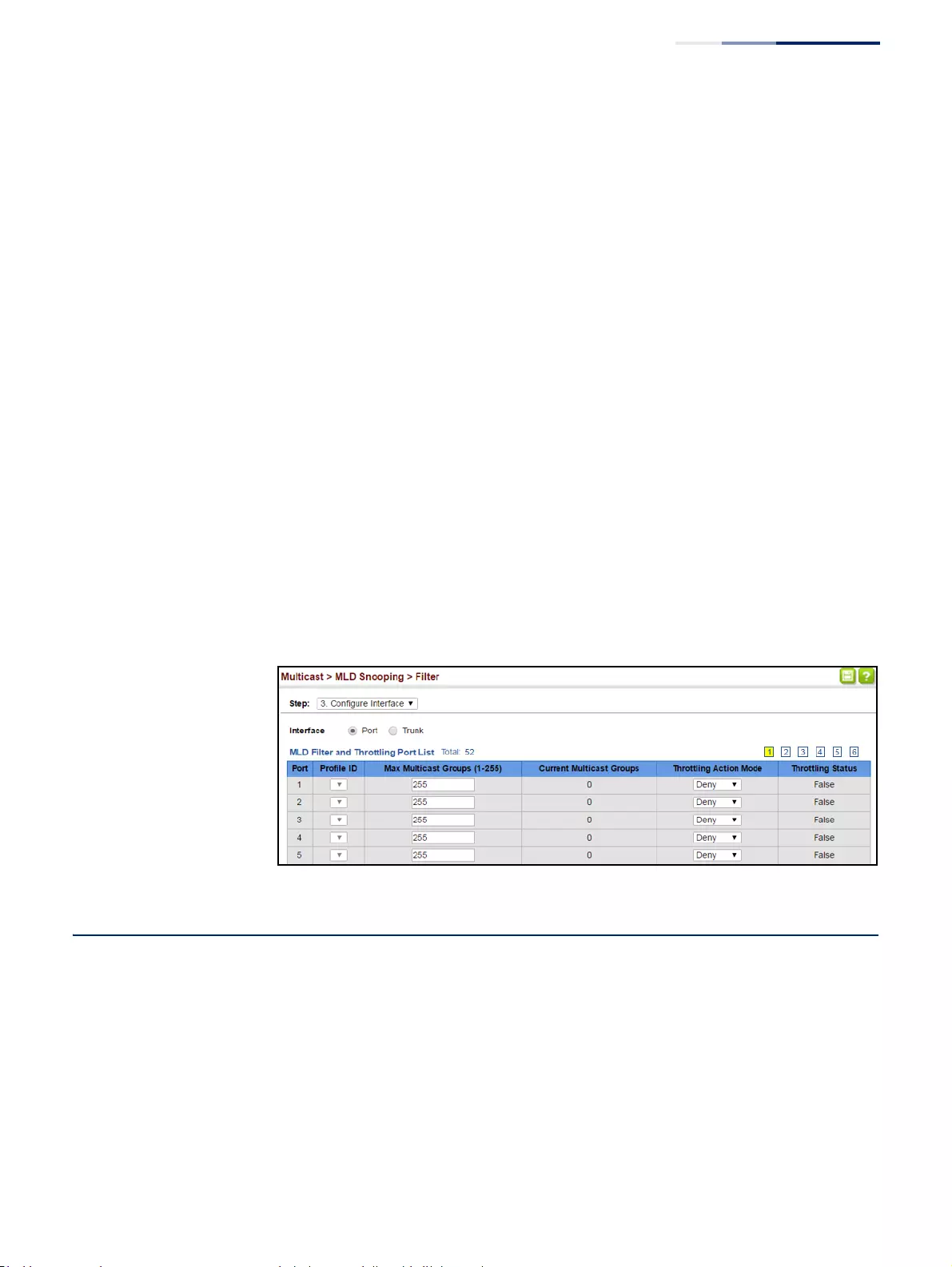
Chapter 14
| Multicast Filtering
Multicast VLAN Registration for IPv4
– 589 –
◆Current Multicast Groups – Displays the current multicast groups the
interface has joined.
◆Throttling Action Mode – Sets the action to take when the maximum number
of multicast groups for the interface has been exceeded. (Default: Deny)
■Deny - The new multicast group join report is dropped.
■Replace - The new multicast group replaces an existing group.
◆Throttling Status – Indicates if the throttling action has been implemented on
the interface. (Options: True or False)
Web Interface
To configure MLD filtering or throttling for a port or trunk:
1. Click Multicast, MLD Snooping, Filter.
2. Select Configure Interface from the Step list.
3. Select a profile to assign to an interface, then set the maximum number of
allowed multicast groups and the throttling response.
4. Click Apply.
Figure 385: Configuring MLD Filtering and Throttling Interface Settings
Multicast VLAN Registration for IPv4
Multicast VLAN Registration (MVR) is a protocol that controls access to a single
network-wide VLAN most commonly used for transmitting multicast traffic (such as
television channels or video-on-demand) across a service provider’s network. Any
multicast traffic entering an MVR VLAN is sent to all attached subscribers. This
protocol can significantly reduce to processing overhead required to dynamically
monitor and establish the distribution tree for a normal multicast VLAN. This makes
it possible to support common multicast services over a wide part of the network
without having to use any multicast routing protocol.
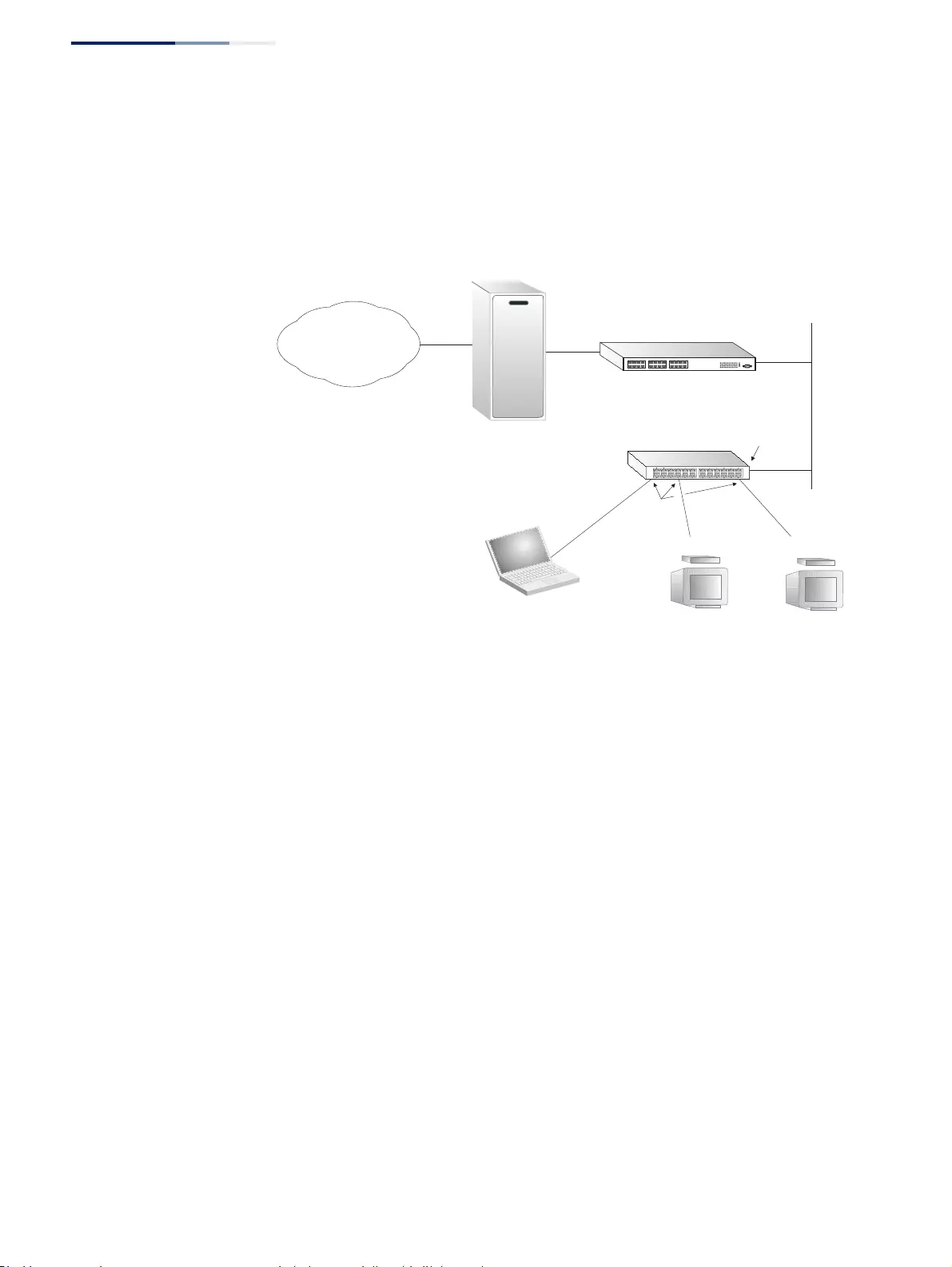
Chapter 14
| Multicast Filtering
Multicast VLAN Registration for IPv4
– 590 –
MVR maintains the user isolation and data security provided by VLAN segregation
by passing only multicast traffic into other VLANs to which the subscribers belong.
Even though common multicast streams are passed onto different VLAN groups
from the MVR VLAN, users in different IEEE 802.1Q or private VLANs cannot
exchange any information (except through upper-level routing services).
Figure 386: MVR Concept
Command Usage
◆General Configuration Guidelines for MVR:
1.Enable MVR for a domain on the switch, and select the MVR VLAN (see
“Configuring MVR Domain Settings” on page 593).
2. Create an MVR profile by specifying the multicast groups that will stream
traffic to attached hosts, and assign the profile to an MVR domain (see
“Configuring MVR Group Address Profiles” on page 594).
3. Set the interfaces that will join the MVR as source ports or receiver ports
(see “Configuring MVR Interface Status” on page 597).
4. For multicast streams that will run for a long term and be associated with a
stable set of hosts, you can statically bind the multicast group to the
participating interfaces (see “Assigning Static MVR Multicast Groups to
Interfaces” on page 599).
◆Although MVR operates on the underlying mechanism of IGMP snooping, the
two features operate independently of each other. One can be enabled or
disabled without affecting the behavior of the other. However, if IGMP
snooping and MVR are both enabled, MVR reacts only to join and leave
messages from multicast groups configured under MVR. Join and leave
messages from all other multicast groups are managed by IGMP snooping.
Also, note that only IGMP version 2 or 3 hosts can issue multicast join or leave
messages. Since IGMP version 1 hosts do not support leave messages, they are
timed out by the switch.
Multicast Router
Layer 2 Switch
Multicast Server
PC TV
Set-top Box
TV
Set-top Box
Satellite Services
Service
Network
Source
Port
Receiver
Ports
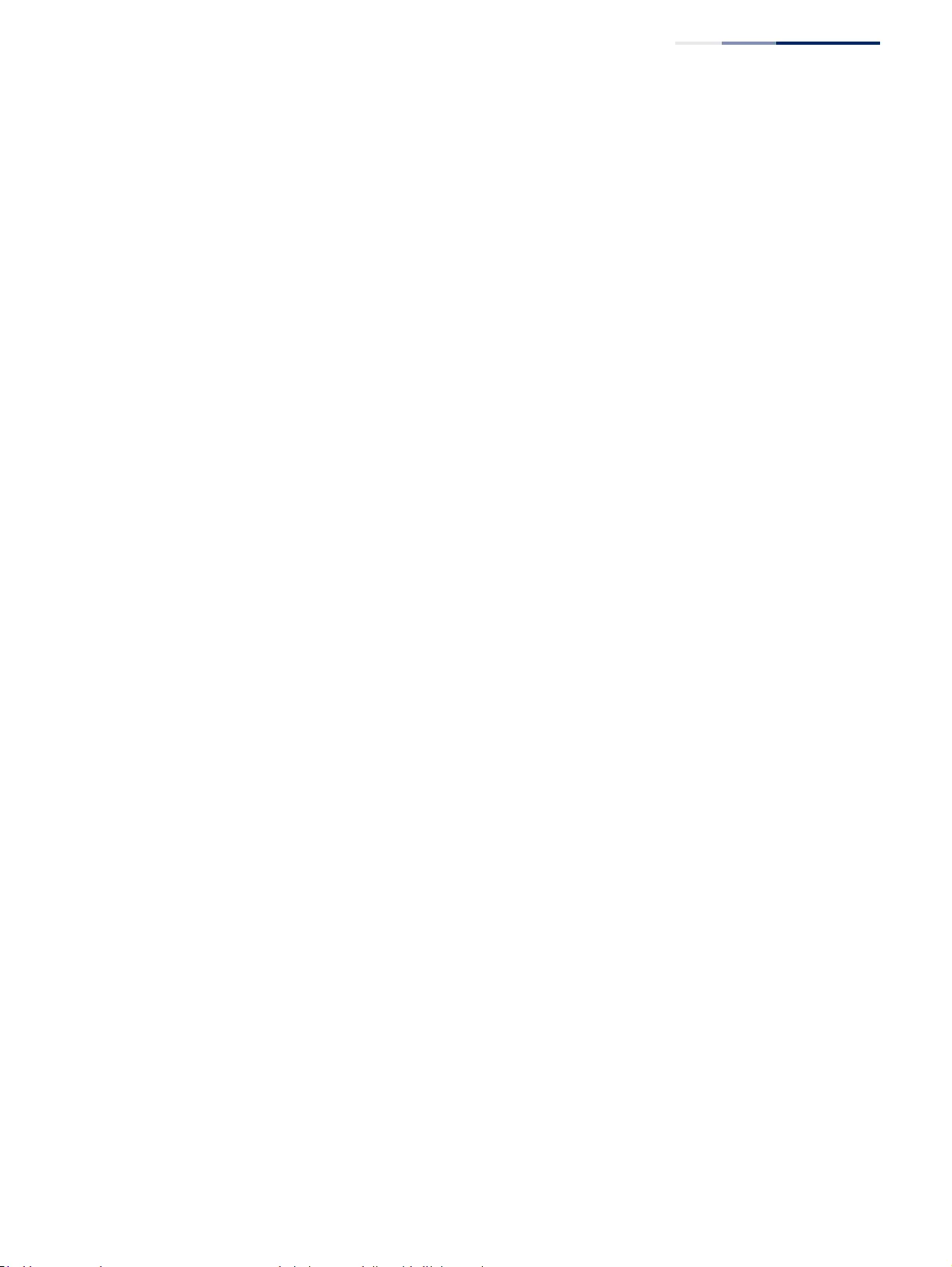
Chapter 14
| Multicast Filtering
Multicast VLAN Registration for IPv4
– 591 –
Configuring MVR
Global Settings
Use the Multicast > MVR (Configure Global) page to configure proxy switching and
the robustness variable.
Parameters
These parameters are displayed:
◆Proxy Switching – Configures MVR proxy switching, where the source port
acts as a host, and the receiver port acts as an MVR router with querier service
enabled. (Default: Enabled)
■When MVR proxy-switching is enabled, an MVR source port serves as the
upstream or host interface, and the MVR receiver port serves as the querier.
The source port performs only the host portion of MVR by sending
summarized membership reports, and automatically disables MVR router
functions.
■Receiver ports are known as downstream or router interfaces. These
interfaces perform the standard MVR router functions by maintaining a
database of all MVR subscriptions on the downstream interface. Receiver
ports must therefore be configured on all downstream interfaces which
require MVR proxy service.
■When the source port receives report and leave messages, it only forwards
them to other source ports.
■When receiver ports receive any query messages, they are dropped.
■When changes occurring in the downstream MVR groups are learned by
the receiver ports through report and leave messages, an MVR state change
report is created and sent to the upstream source port, which in turn
forwards this information upstream.
■When MVR proxy switching is disabled:
■Any membership reports received from receiver/source ports
are forwarded to all source ports.
■When a source port receives a query message, it will be
forwarded to all downstream receiver ports.
■When a receiver port receives a query message, it will be
dropped.
◆Robustness Value – Configures the expected packet loss, and thereby the
number of times to generate report and group-specific queries. (Range: 1-255;
Default: 2)
■This parameter is used to set the number of times report messages are sent
upstream when changes are learned about downstream groups, and the
number of times group-specific queries are sent to downstream receiver
ports.
■This parameter only takes effect when MVR proxy switching is enabled.
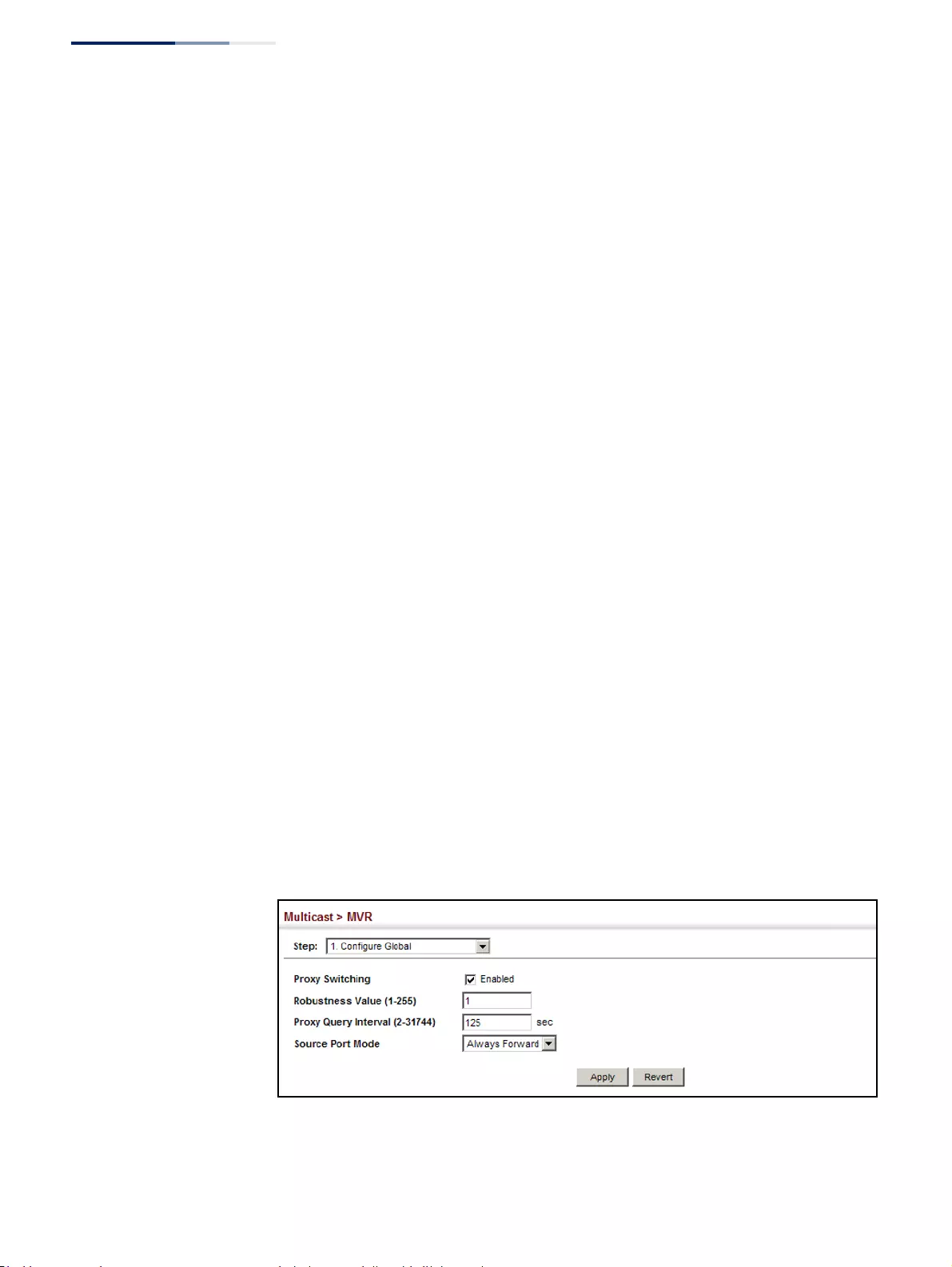
Chapter 14
| Multicast Filtering
Multicast VLAN Registration for IPv4
– 592 –
◆Proxy Query Interval – Configures the interval at which the receiver port
sends out general queries. (Range: 2-31744 seconds; Default: 125 seconds)
■This parameter sets the general query interval at which active receiver
ports send out general queries.
■This interval is only effective when proxy switching is enabled.
◆Source Port Mode – Configures the switch to forward any multicast streams
within the parameters set by a profile, or to only forward multicast streams
which the source port has dynamically joined.
■Always Forward – By default, the switch forwards any multicast streams
within the address range set by a profile, and bound to a domain. The
multicast streams are sent to all source ports on the switch and to all
receiver ports that have elected to receive data on that multicast address.
(This is the default setting.)
■Dynamic – When dynamic mode is enabled, the switch only forwards
multicast streams which the source port has dynamically joined. In other
words, both the receiver port and source port must subscribe to a multicast
group before a multicast stream is forwarded to any attached client. Note
that the requested streams are still restricted to the address range which
has been specified in a profile and bound to a domain.
Web Interface
To configure global settings for MVR:
1. Click Multicast, MVR.
2. Select Configure Global from the Step list.
3. Set the status for MVR proxy switching, the robustness value used for report
and query messages, the proxy query interval, and source port mode.
4. Click Apply.
Figure 387: Configuring Global Settings for MVR
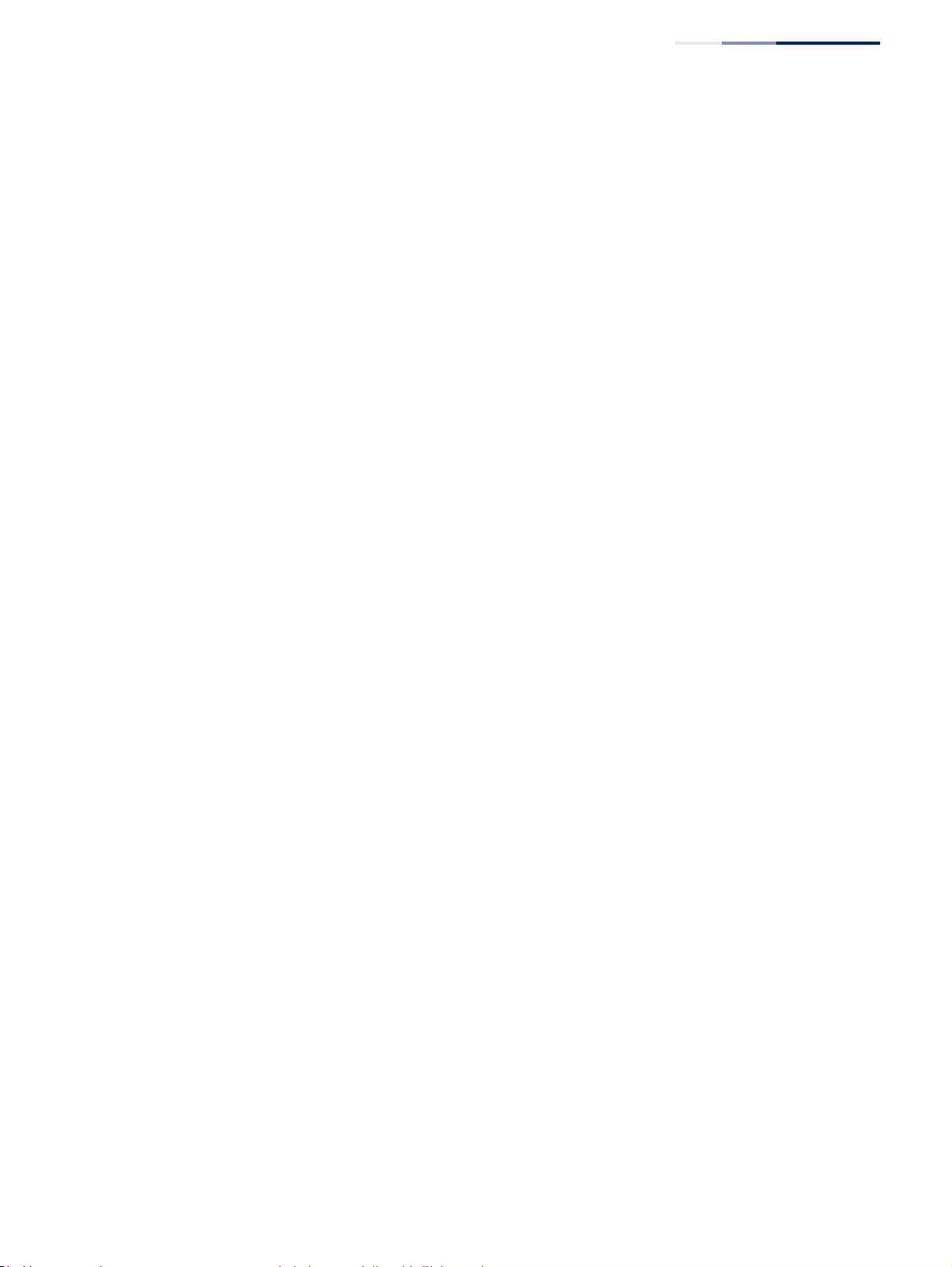
Chapter 14
| Multicast Filtering
Multicast VLAN Registration for IPv4
– 593 –
Configuring MVR
Domain Settings
Use the Multicast > MVR (Configure Domain) page to enable MVR globally on the
switch, and select the VLAN that will serve as the sole channel for common
multicast streams supported by the service provider.
Parameters
These parameters are displayed:
◆Domain ID – An independent multicast domain. (Range: 1-5)
◆MVR Status – When MVR is enabled on the switch, any multicast data
associated with an MVR group is sent from all designated source ports, to all
receiver ports that have registered to receive data from that multicast group.
(Default: Disabled)
◆MVR VLAN – Identifier of the VLAN that serves as the channel for streaming
multicast services using MVR. MVR source ports should be configured as
members of the MVR VLAN (see “Adding Static Members to VLANs” on
page 163), but MVR receiver ports should not be manually configured as
members of this VLAN. (Default: 1)
◆MVR Running Status – Indicates whether or not all necessary conditions in the
MVR environment are satisfied. Running status is Active as long as MVR is
enabled, the specified MVR VLAN exists, and a source port with a valid link has
been configured (see “Configuring MVR Interface Status” on page 597).
◆MVR Current Learned Groups – The number of MVR groups currently
assigned to this domain.
◆Upstream Source IP – The source IP address assigned to all MVR control
packets sent upstream on the specified domain. By default, all MVR reports sent
upstream use a null source IP address.
Web Interface
To configure settings for an MVR domain:
1. Click Multicast, MVR.
2. Select Configure Domain from the Step list.
3. Select a domain from the scroll-down list.
4. Enable MVR for the selected domain, select the MVR VLAN, set the forwarding
priority to be assigned to all ingress multicast traffic, and set the source IP
address for all control packets sent upstream as required.
5. Click Apply.
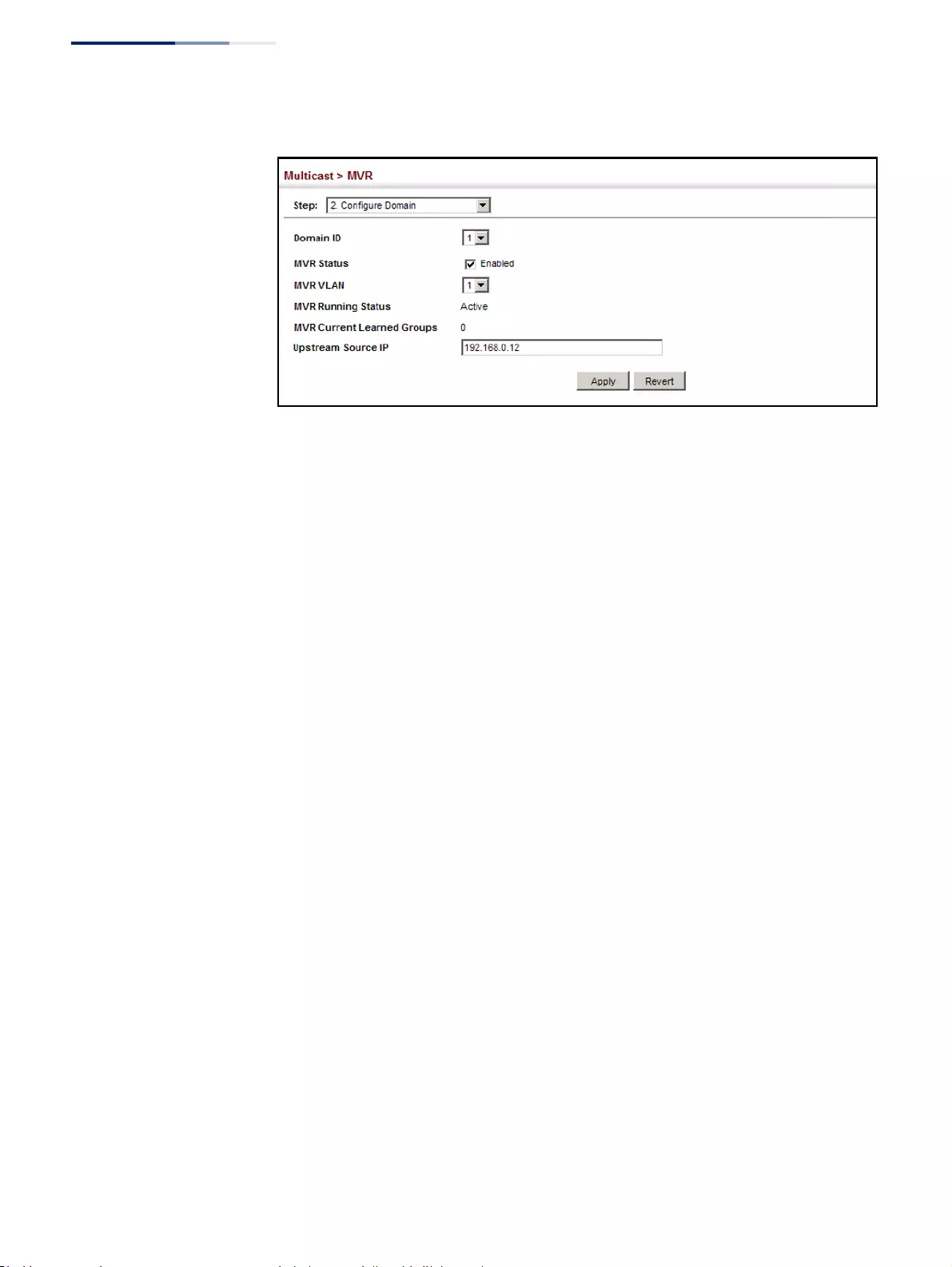
Chapter 14
| Multicast Filtering
Multicast VLAN Registration for IPv4
– 594 –
Figure 388: Configuring Domain Settings for MVR
Configuring MVR
Group Address
Profiles
Use the Multicast > MVR (Configure Profile and Associate Profile) pages to assign
the multicast group address for required services to one or more MVR domains.
Command Usage
◆Use the Configure Profile page to statically configure all multicast group
addresses that will join the MVR VLAN. Any multicast data associated with an
MVR group is sent from all source ports to all receiver ports that have registered
to receive data from that multicast group.
◆The IP address range from 224.0.0.0 to 239.255.255.255 is used for multicast
streams. MVR group addresses cannot fall within the reserved IP multicast
address range of 224.0.0.x.
◆IGMP snooping and MVR share a maximum number of 1024 groups. Any
multicast streams received in excess of this limitation will be flooded to all ports
in the associated domain.
Parameters
These parameters are displayed:
Configure Profile
◆Profile Name – The name of a profile containing one or more MVR group
addresses. (Range: 1-21 characters)
◆Start IP Address – Starting IP address for an MVR multicast group.
(Range: 224.0.1.0 - 239.255.255.255)
◆End IP Address – Ending IP address for an MVR multicast group.
(Range: 224.0.1.0 - 239.255.255.255)
Associate Profile
◆Domain ID – An independent multicast domain. (Range: 1-5)
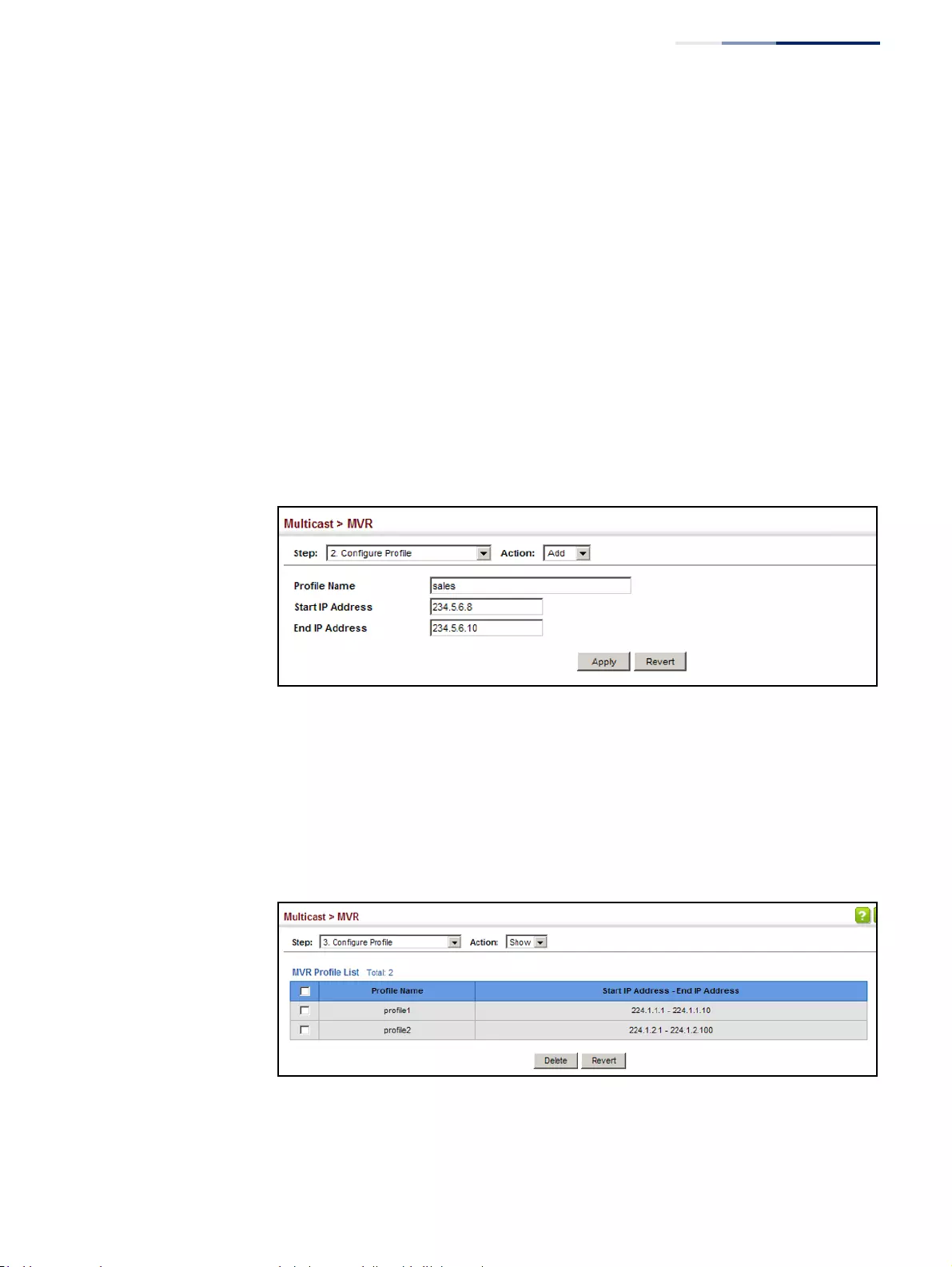
Chapter 14
| Multicast Filtering
Multicast VLAN Registration for IPv4
– 595 –
◆Profile Name – The name of a profile to be assigned to this domain.
(Range: 1-21 characters)
Web Interface
To configure an MVR group address profile:
1. Click Multicast, MVR.
2. Select Configure Profile from the Step list.
3. Select Add from the Action list.
4. Enter the name of a group profile to be assigned to one or more domains, and
specify a multicast group that will stream traffic to participating hosts.
5. Click Apply.
Figure 389: Configuring an MVR Group Address Profile
To show the configured MVR group address profiles:
1. Click Multicast, MVR.
2. Select Configure Profile from the Step list.
3. Select Show from the Action list.
Figure 390: Displaying MVR Group Address Profiles
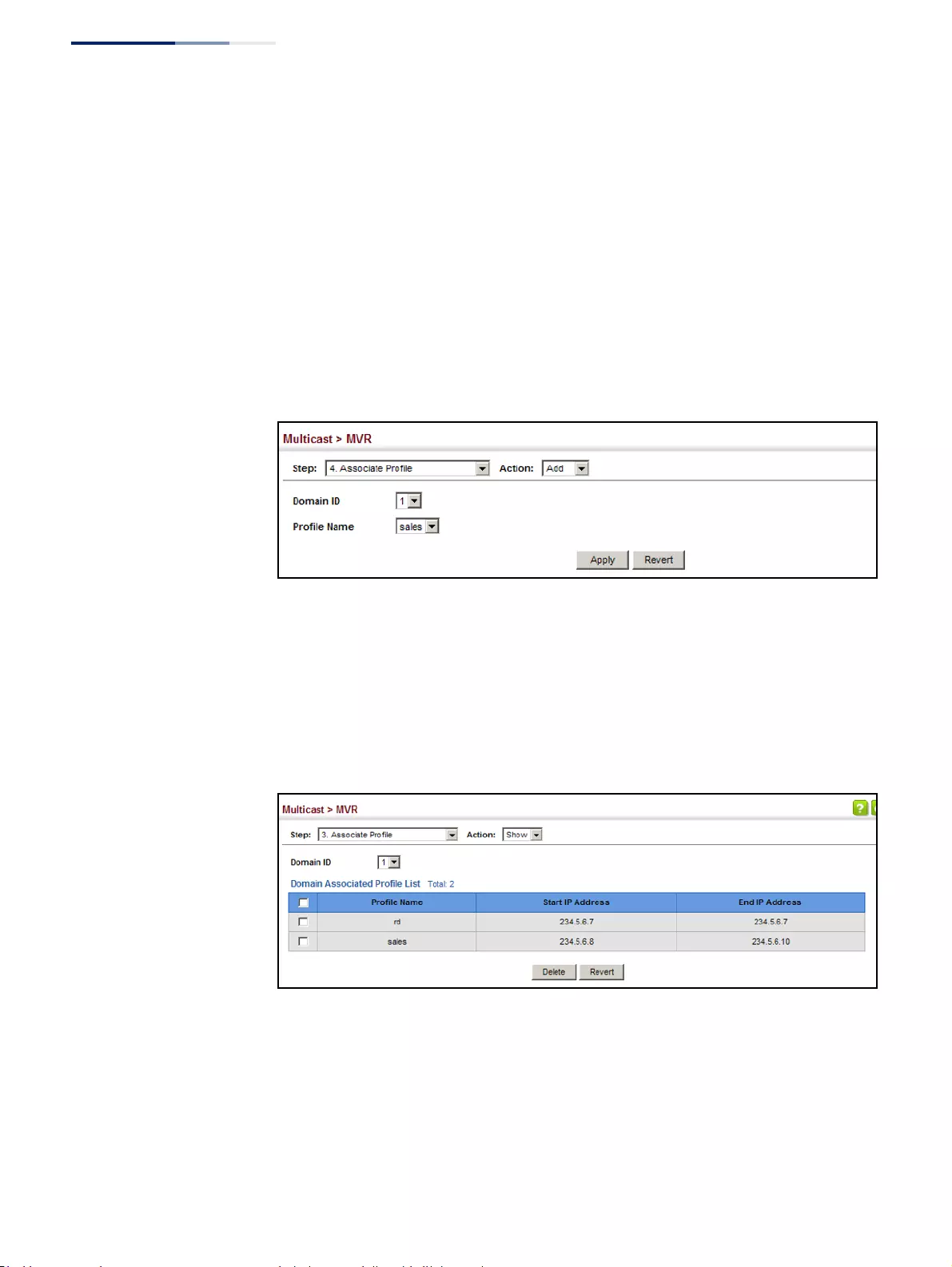
Chapter 14
| Multicast Filtering
Multicast VLAN Registration for IPv4
– 596 –
To assign an MVR group address profile to a domain:
1. Click Multicast, MVR.
2. Select Associate Profile from the Step list.
3. Select Add from the Action list.
4. Select a domain from the scroll-down list, and enter the name of a group
profile.
5. Click Apply.
Figure 391: Assigning an MVR Group Address Profile to a Domain
To show the MVR group address profiles assigned to a domain:
1. Click Multicast, MVR.
2. Select Associate Profile from the Step list.
3. Select Show from the Action list.
Figure 392: Showing the MVR Group Address Profiles Assigned to a Domain
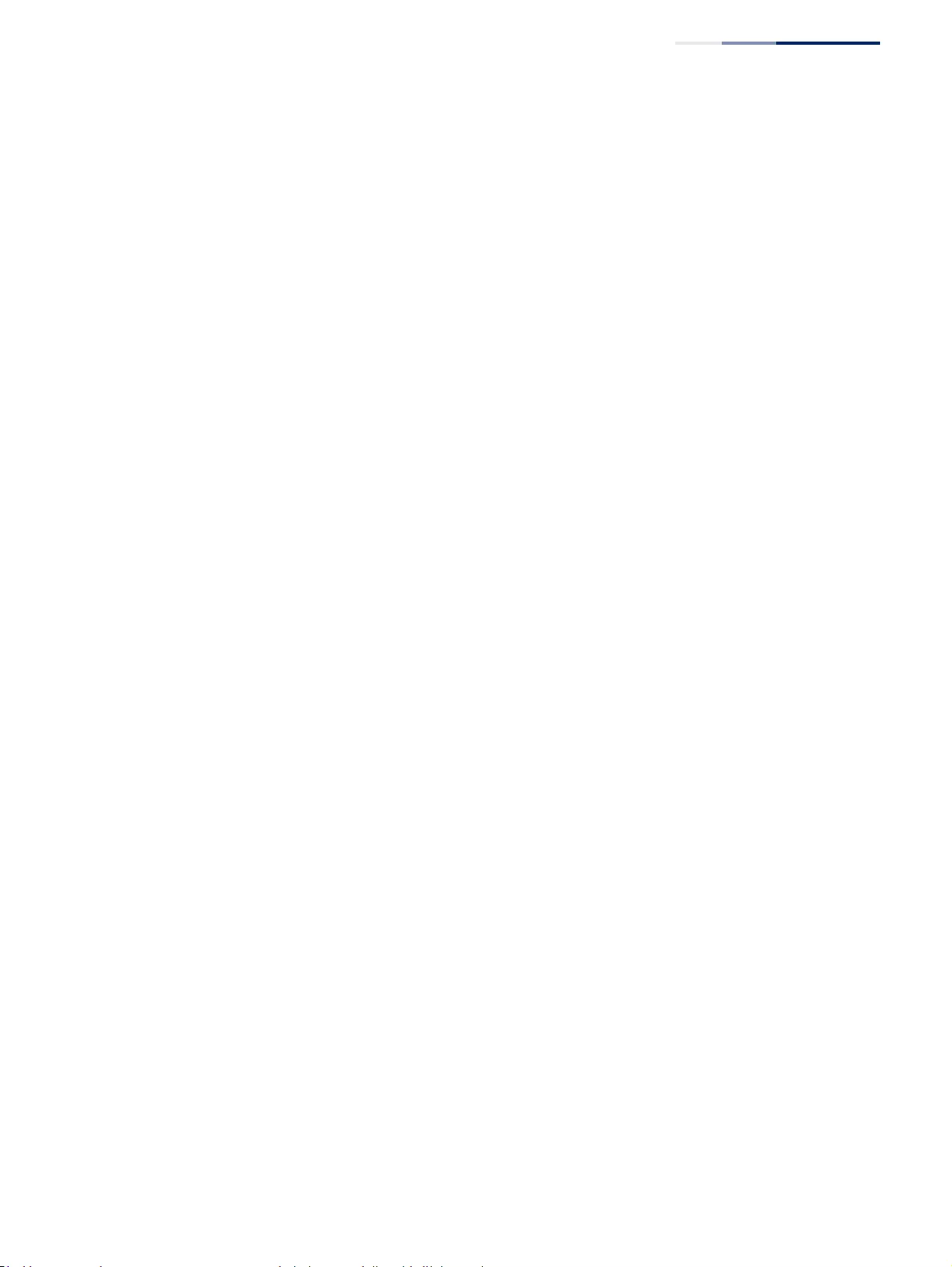
Chapter 14
| Multicast Filtering
Multicast VLAN Registration for IPv4
– 597 –
Configuring MVR
Interface Status
Use the Multicast > MVR (Configure Interface) page to configure each interface that
participates in the MVR protocol as a source port or receiver port. If you are sure
that only one subscriber attached to an interface is receiving multicast services, you
can enable the immediate leave function.
Command Usage
◆A port configured as an MVR receiver or source port can join or leave multicast
groups configured under MVR. However, note that these ports can also use
IGMP snooping to join or leave any other multicast groups using the standard
rules for multicast filtering.
◆Receiver ports can belong to different VLANs, but should not be configured as a
member of the MVR VLAN. MVR allows a receiver port to dynamically join or
leave multicast groups sourced through the MVR VLAN. Multicast groups can
also be statically assigned to a receiver port (see “Assigning Static MVR
Multicast Groups to Interfaces” on page 599).
Receiver ports should not be statically configured as a member of the MVR
VLAN. If so configured, its MVR status will be inactive. Also, note that VLAN
membership for MVR receiver ports cannot be set to access mode (see “Adding
Static Members to VLANs” on page 163).
◆One or more interfaces may be configured as MVR source ports. A source port is
able to both receive and send data for configured MVR groups or for groups
which have been statically assigned (see “Assigning Static MVR Multicast
Groups to Interfaces” on page 599).
All source ports must belong to the MVR VLAN.
Subscribers should not be directly connected to source ports.
◆Immediate leave applies only to receiver ports. When enabled, the receiver port
is immediately removed from the multicast group identified in the leave
message. When immediate leave is disabled, the switch follows the standard
rules by sending a query message to the receiver port and waiting for a
response to determine if there are any remaining subscribers for that multicast
group before removing the port from the group list.
■Using immediate leave can speed up leave latency, but should only be
enabled on a port attached to one multicast subscriber to avoid disrupting
services to other group members attached to the same interface.
■Immediate leave does not apply to multicast groups which have been
statically assigned to a port.
Parameters
These parameters are displayed:
◆Domain ID – An independent multicast domain. (Range: 1-5)
◆Port/Trunk – Interface identifier.
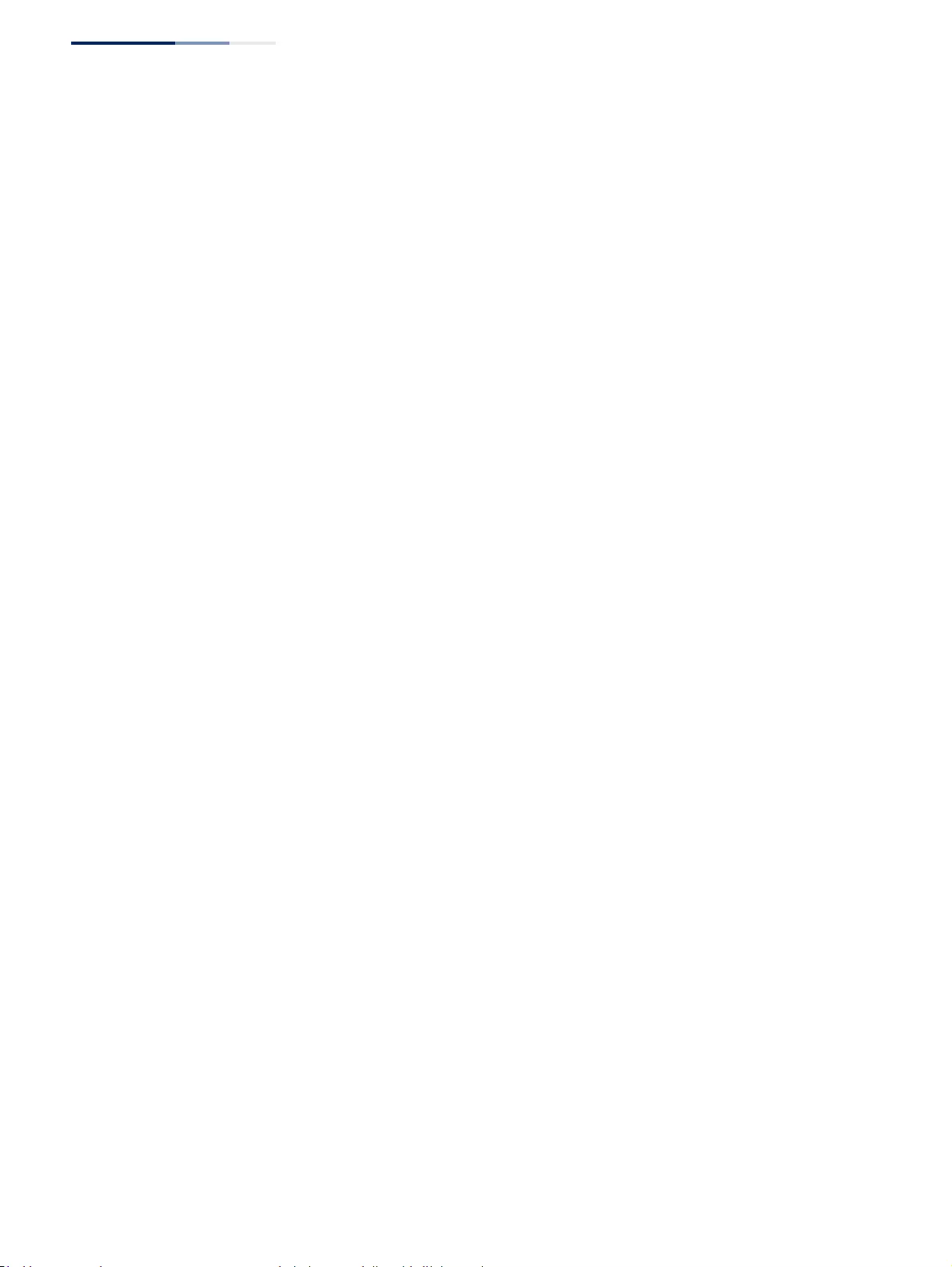
Chapter 14
| Multicast Filtering
Multicast VLAN Registration for IPv4
– 598 –
◆Type – The following interface types are supported:
■Source – An uplink port that can send and receive multicast data for the
groups assigned to the MVR VLAN. Note that the source port must be
manually configured as a member of the MVR VLAN (see “Adding Static
Members to VLANs” on page 163).
■Receiver – A subscriber port that can receive multicast data sent through
the MVR VLAN. Any port configured as a receiver port will be dynamically
added to the MVR VLAN when it forwards an IGMP report or join message
from an attached host
requesting any of the designated multicast services
supported by the MVR VLAN.
Just remember that only IGMP version 2 or 3
hosts can issue multicast join or leave messages. If MVR must be configured
for an IGMP version 1 host, the multicast groups must be statically assigned
(see “Assigning Static MVR Multicast Groups to Interfaces” on page 599).
■Non-MVR – An interface that does not participate in the MVR VLAN. (This is
the default type.)
◆Forwarding Status – Shows if MVR traffic is being forwarded or discarded.
◆MVR Status – Shows the MVR status. MVR status for source ports is “Active” if
MVR is globally enabled on the switch. MVR status for receiver ports is “Active”
only if there are subscribers receiving multicast traffic from one of the MVR
groups, or a multicast group has been statically assigned to an interface.
◆Immediate Leave – Configures the switch to immediately remove an interface
from a multicast stream as soon as it receives a leave message for that group.
This option only applies to an interface configured as an MVR receiver.
(Default: Disabled)
■By Group – The receiver port is immediately removed from the multicast
group identified in the leave message.
■By Host IP – The router/querier will not send out a group-specific query
when an IGMPv2/v3 leave message is received (the same as it would
without this option having been used). Instead of immediately deleting
that group, it will look up the record, and only delete the group if there are
no other subscribers for it on the member port. Only when all hosts on that
port leave the group will the member port be deleted.
Web Interface
To configure interface settings for MVR:
1. Click Multicast, MVR.
2. Select Configure Interface from the Step list.
3. Select an MVR domain.
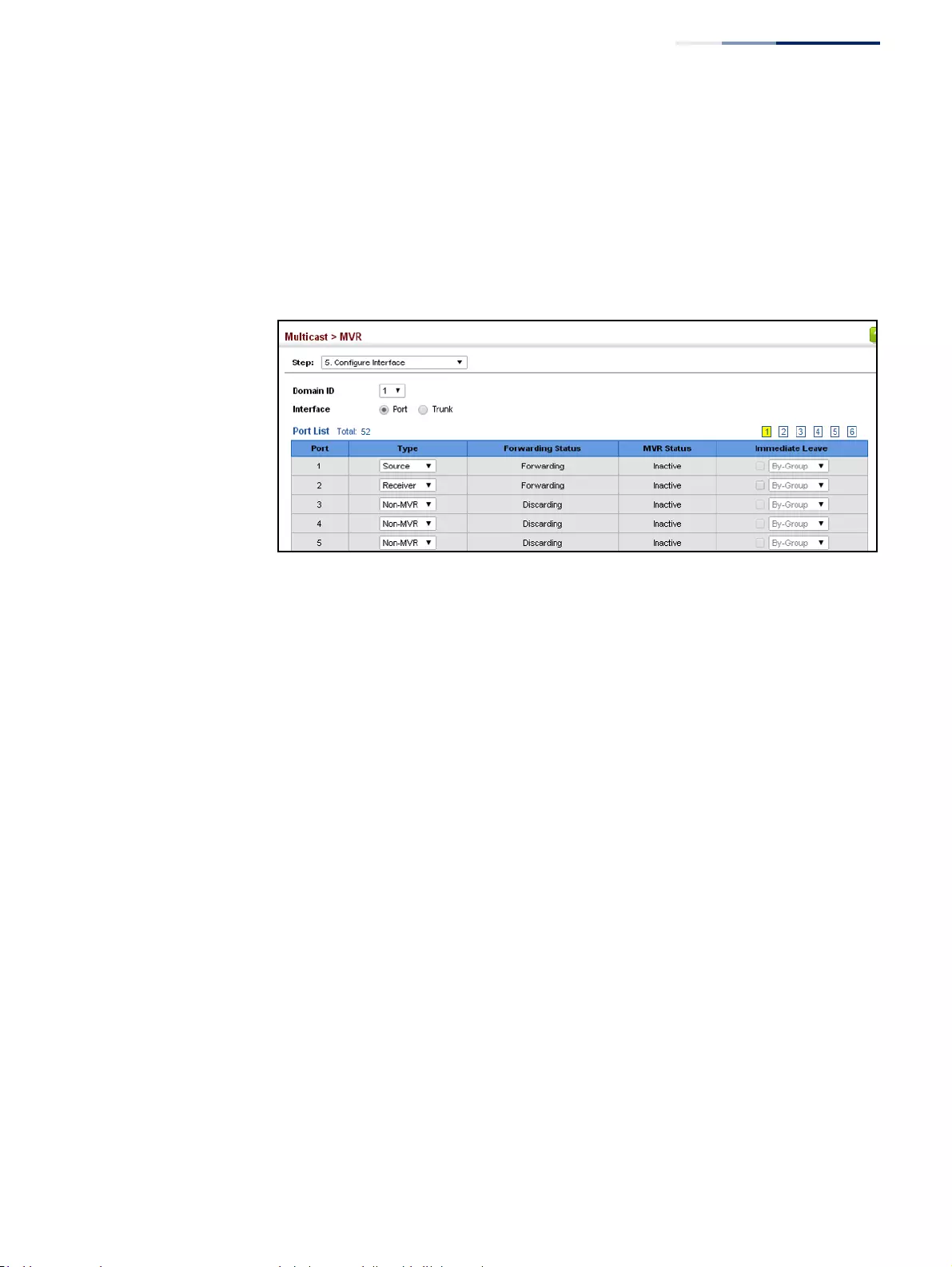
Chapter 14
| Multicast Filtering
Multicast VLAN Registration for IPv4
– 599 –
4. Click Port or Trunk.
5. Set each port that will participate in the MVR protocol as a source port or
receiver port, and optionally enable Immediate Leave on any receiver port to
which only one subscriber is attached.
6. Click Apply.
Figure 393: Configuring Interface Settings for MVR
Assigning Static MVR
Multicast Groups to
Interfaces
Use the Multicast > MVR (Configure Static Group Member) page to statically bind
multicast groups to a port which will receive long-term multicast streams
associated with a stable set of hosts.
Command Usage
◆Multicast groups can be statically assigned to a receiver port using this
configuration page.
◆The IP address range from 224.0.0.0 to 239.255.255.255 is used for multicast
streams. MVR group addresses cannot fall within the reserved IP multicast
address range of 224.0.0.x.
◆Only IGMP version 2 or 3 hosts can issue multicast join or leave messages. If
MVR must be configured for an IGMP version 1 host, the multicast groups must
be statically assigned.
◆The MVR VLAN cannot be specified as the receiver VLAN for static bindings.
Parameters
These parameters are displayed:
◆Domain ID – An independent multicast domain. (Range: 1-5)
◆Interface – Port or trunk identifier.
◆VLAN – VLAN identifier. (Range: 1-4094)
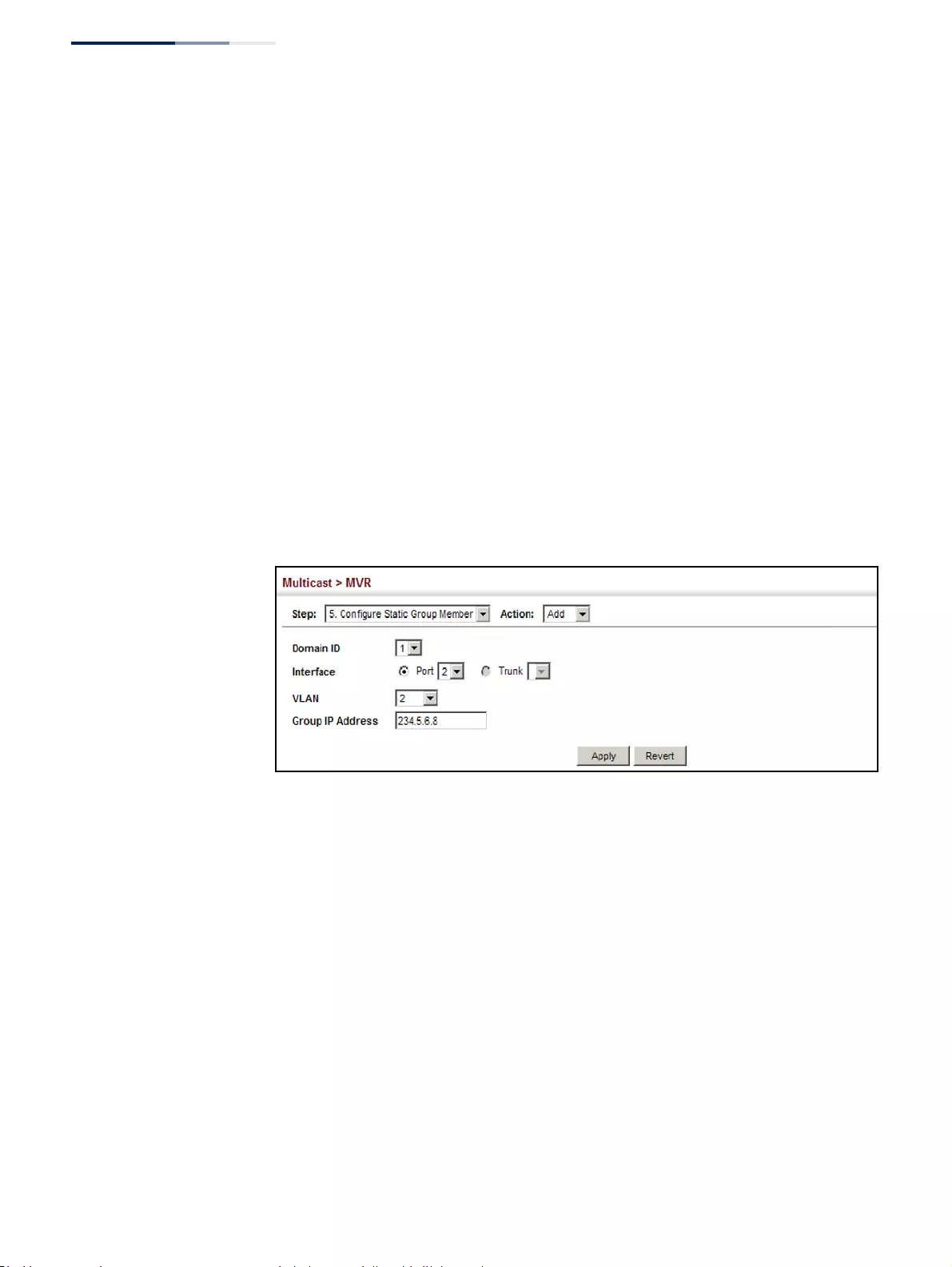
Chapter 14
| Multicast Filtering
Multicast VLAN Registration for IPv4
– 600 –
◆Group IP Address – Defines a multicast service sent to the selected port.
Multicast groups must be assigned from the MVR group range configured on
the Configure General page.
Web Interface
To assign a static MVR group to an interface:
1. Click Multicast, MVR.
2. Select Configure Static Group Member from the Step list.
3. Select Add from the Action list.
4. Select an MVR domain.
5. Select a VLAN and interface to receive the multicast stream, and then enter the
multicast group address.
6. Click Apply.
Figure 394: Assigning Static MVR Groups to an Interface
To show the static MVR groups assigned to an interface:
1. Click Multicast, MVR.
2. Select Configure Static Group Member from the Step list.
3. Select Show from the Action list.
4. Select an MVR domain.
5. Select the port or trunk for which to display this information.
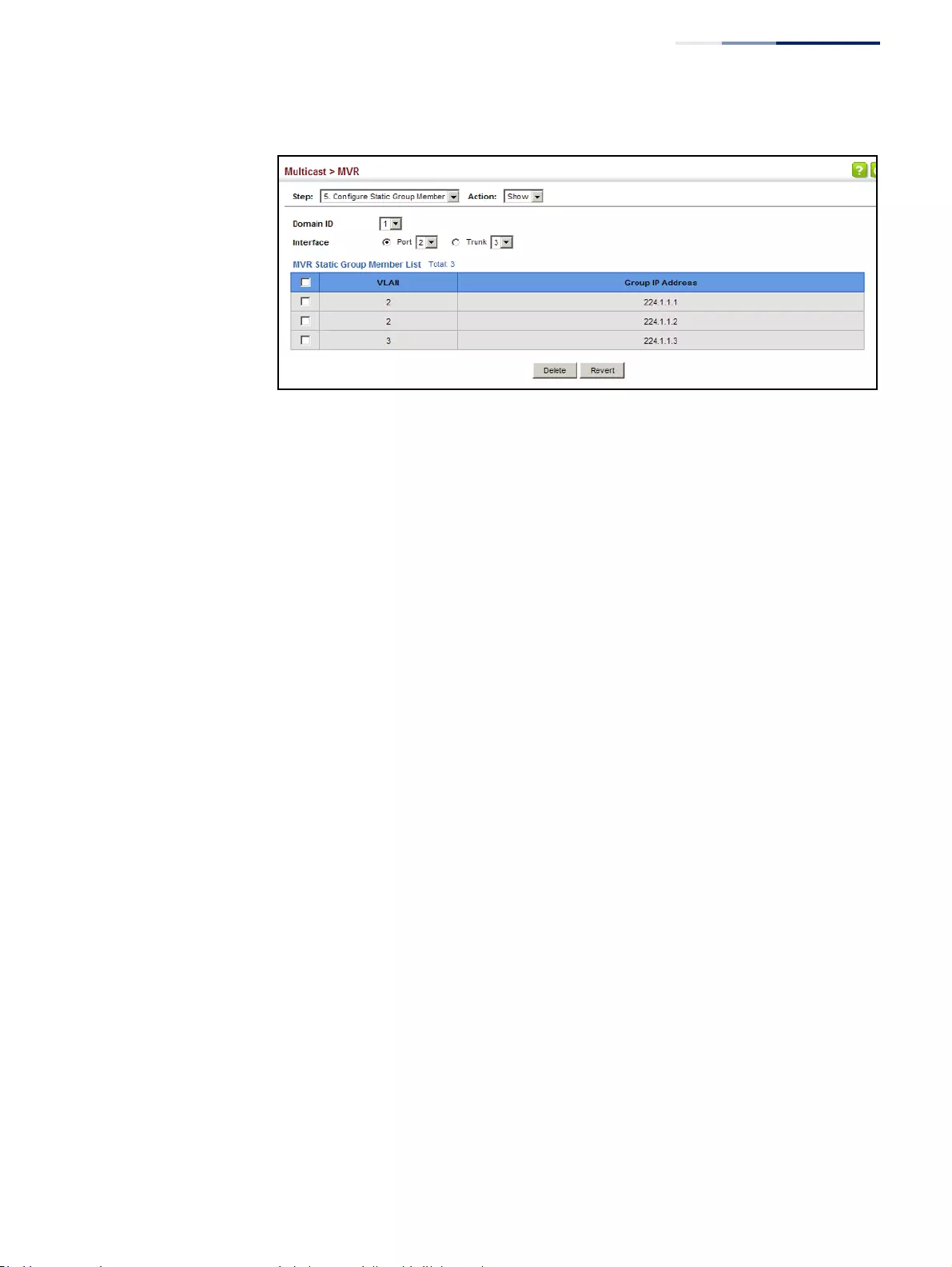
Chapter 14
| Multicast Filtering
Multicast VLAN Registration for IPv4
– 601 –
Figure 395: Showing the Static MVR Groups Assigned to a Port
Displaying MVR
Receiver Groups
Use the Multicast > MVR (Show Member) page to show the multicast groups either
statically or dynamically assigned to the MVR receiver groups on each interface.
Parameters
These parameters are displayed:
◆Domain ID – An independent multicast domain. (Range: 1-5)
◆Group IP Address – Multicast groups assigned to the MVR VLAN.
◆VLAN – The VLAN through which the service is received. Note that this may be
different from the MVR VLAN if the group address has been statically assigned.
◆Port – Indicates the source address of the multicast service (these entries are
marked as “Source”), or displays an asterisk if the group address has been
statically assigned. Also shows the interfaces with subscribers for multicast
services provided through the MVR VLAN (these entries are marked as
“Receiver”).
◆Up Time – Time this service has been forwarded to attached clients.
◆Expire – Time before this entry expires if no membership report is received
from currently active or new clients.
◆Count – The number of multicast services currently being forwarded from the
MVR VLAN.
◆Clear MVR Group – Clears multicast group information dynamically learned
through MVR6. Statically configured multicast addresses are not cleared.
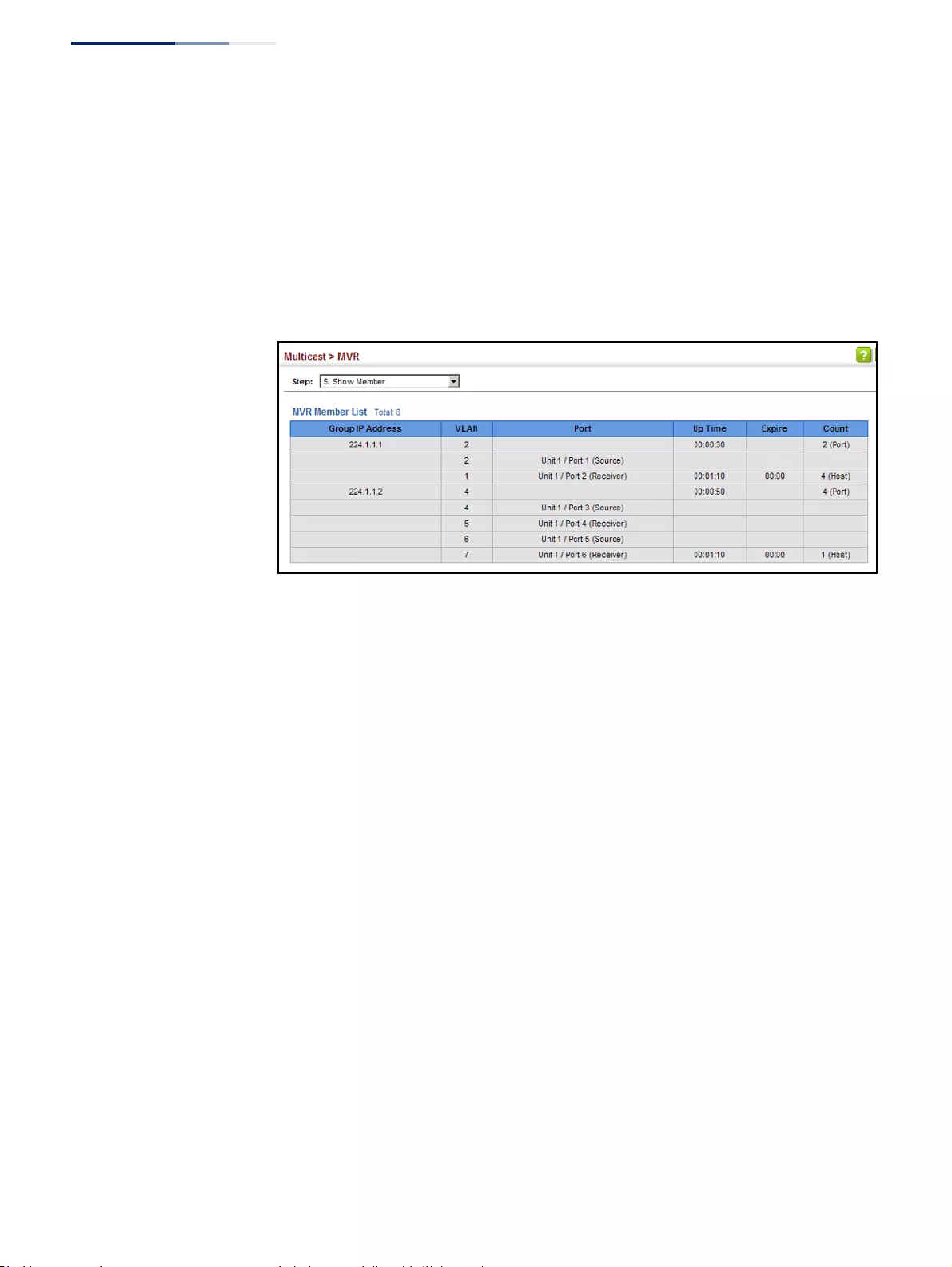
Chapter 14
| Multicast Filtering
Multicast VLAN Registration for IPv4
– 602 –
Web Interface
To display the interfaces assigned to the MVR receiver groups:
1. Click Multicast, MVR.
2. Select Show Member from the Step list.
3. Select an MVR domain.
Figure 396: Displaying MVR Receiver Groups
Displaying MVR
Statistics
Use the Multicast > MVR > Show Statistics pages to display MVR protocol-related
statistics for the specified interface. There are four Action pages with separate
statistics:
■Show Query Statistics
■Show VLAN Statistics
■Show Port Statistics
■Show Trunk Statistics
Parameters
These parameters are displayed:
◆Domain ID – An independent multicast domain. (Range: 1-5)
◆VLAN – VLAN identifier. (Range: 1-4094)
◆Port – Port identifier. (Range: 1-52)
◆Trunk – Trunk identifier. (Range: 1-16)
Query Statistics
◆Querier IP Address – The IP address of the querier on this interface.
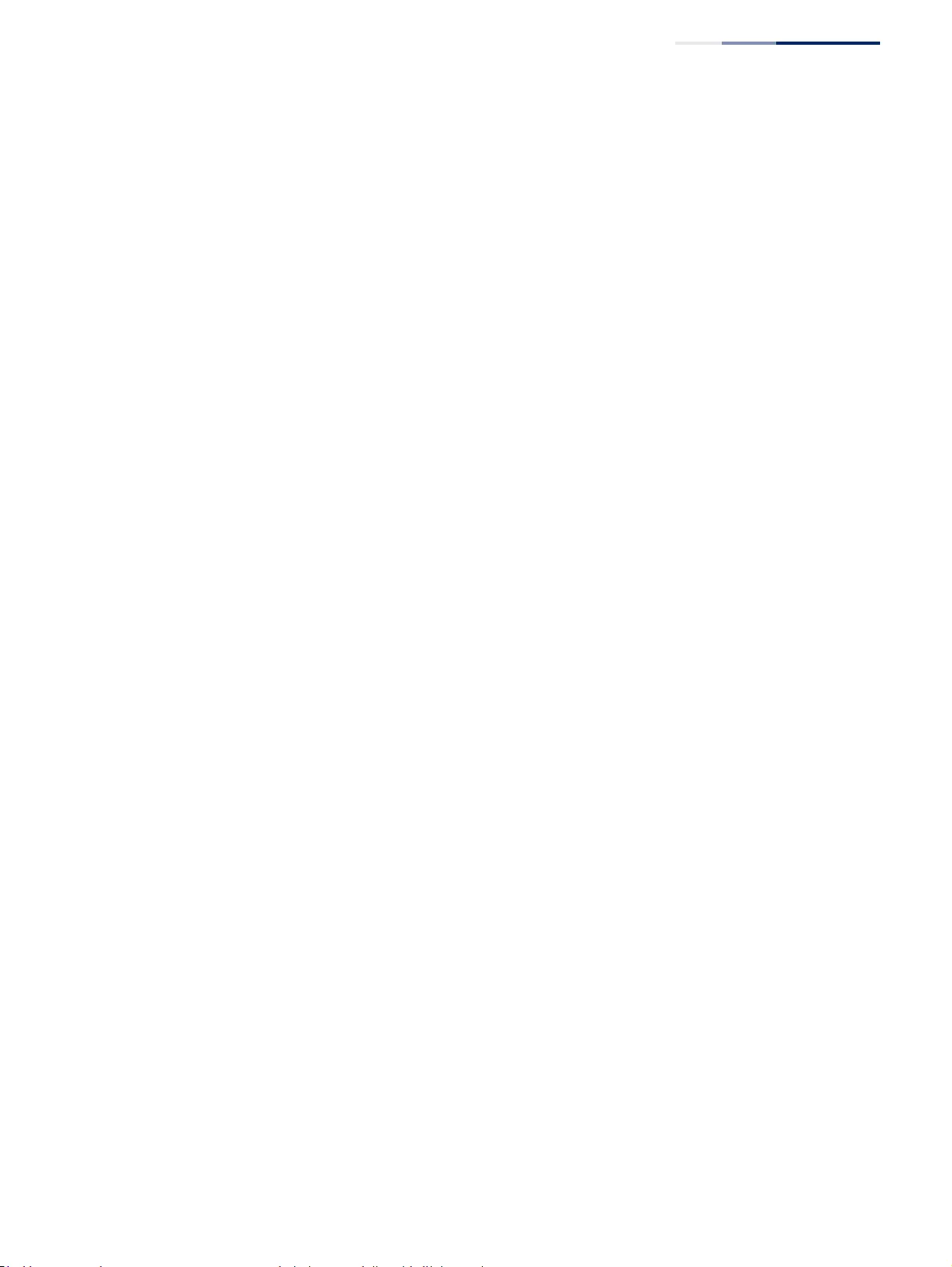
Chapter 14
| Multicast Filtering
Multicast VLAN Registration for IPv4
– 603 –
◆Querier Expire Time – The time after which this querier is assumed to have
expired.
◆General Query Received – The number of general queries received on this
interface.
◆General Query Sent – The number of general queries sent from this interface.
◆Specific Query Received – The number of specific queries received on this
interface.
◆Specific Query Sent – The number of specific queries sent from this interface.
◆Number of Reports Sent – The number of reports sent from this interface.
◆Number of Leaves Sent – The number of leaves sent from this interface.
VLAN, Port, and Trunk Statistics
Input Statistics
◆Report – The number of IGMP membership reports received on this interface.
◆Leave – The number of leave messages received on this interface.
◆G Query – The number of general query messages received on this interface.
◆G(-S)-S Query – The number of group specific or group-and-source specific
query messages received on this interface.
◆Drop – The number of times a report, leave or query was dropped. Packets may
be dropped due to invalid format, rate limiting, packet content not allowed, or
MVR group report received.
◆Join Success – The number of times a multicast group was successfully joined.
◆Group – The number of MVR groups active on this interface.
Output Statistics
◆Report – The number of IGMP membership reports sent from this interface.
◆Leave – The number of leave messages sent from this interface.
◆G Query – The number of general query messages sent from this interface.
◆G(-S)-S Query – The number of group specific or group-and-source specific
query messages sent from this interface.
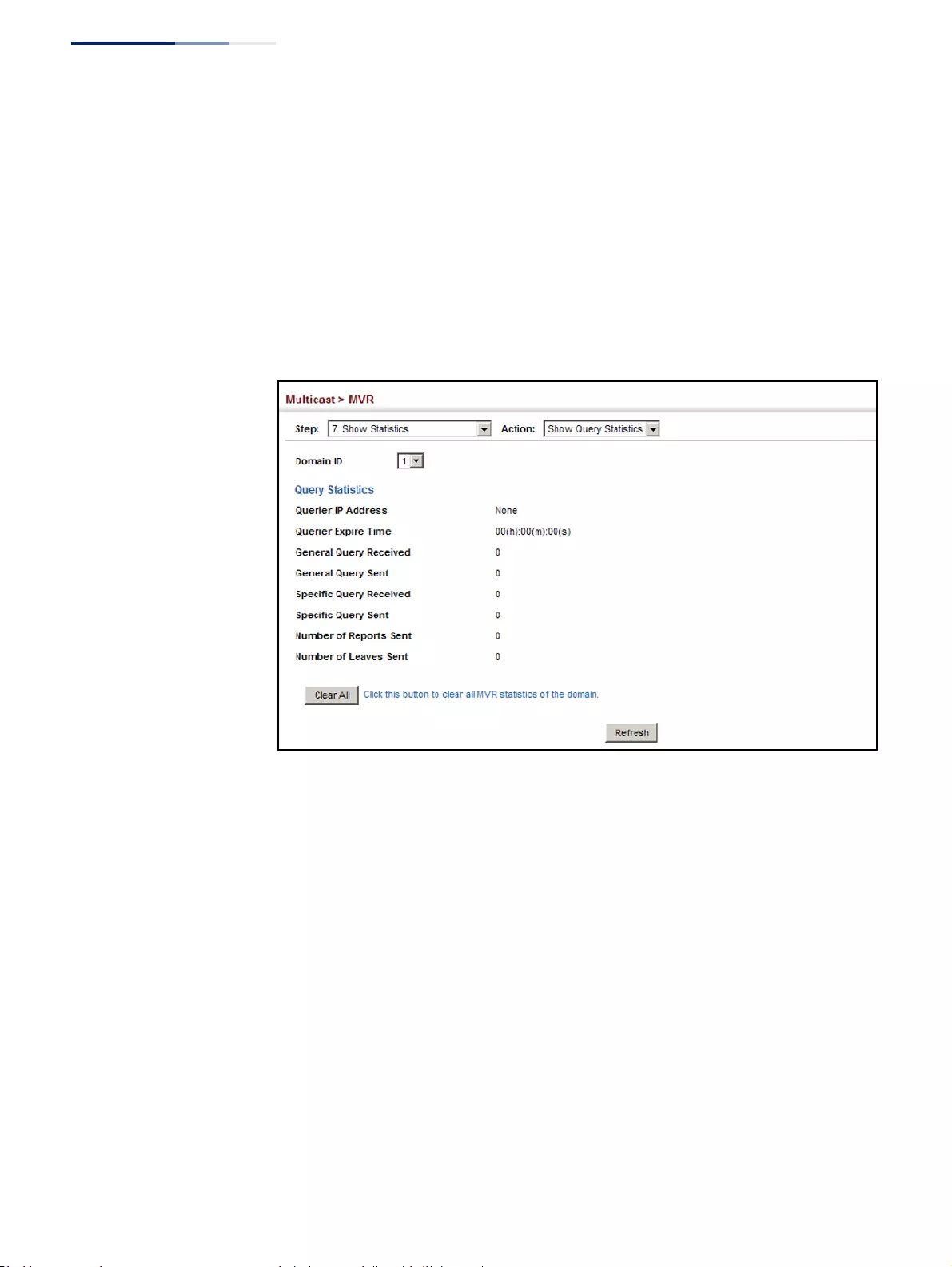
Chapter 14
| Multicast Filtering
Multicast VLAN Registration for IPv4
– 604 –
Web Interface
To display statistics for MVR query-related messages:
1. Click Multicast, MVR.
2. Select Show Statistics from the Step list.
3. Select Show Query Statistics from the Action list.
4. Select an MVR domain.
Figure 397: Displaying MVR Statistics – Query
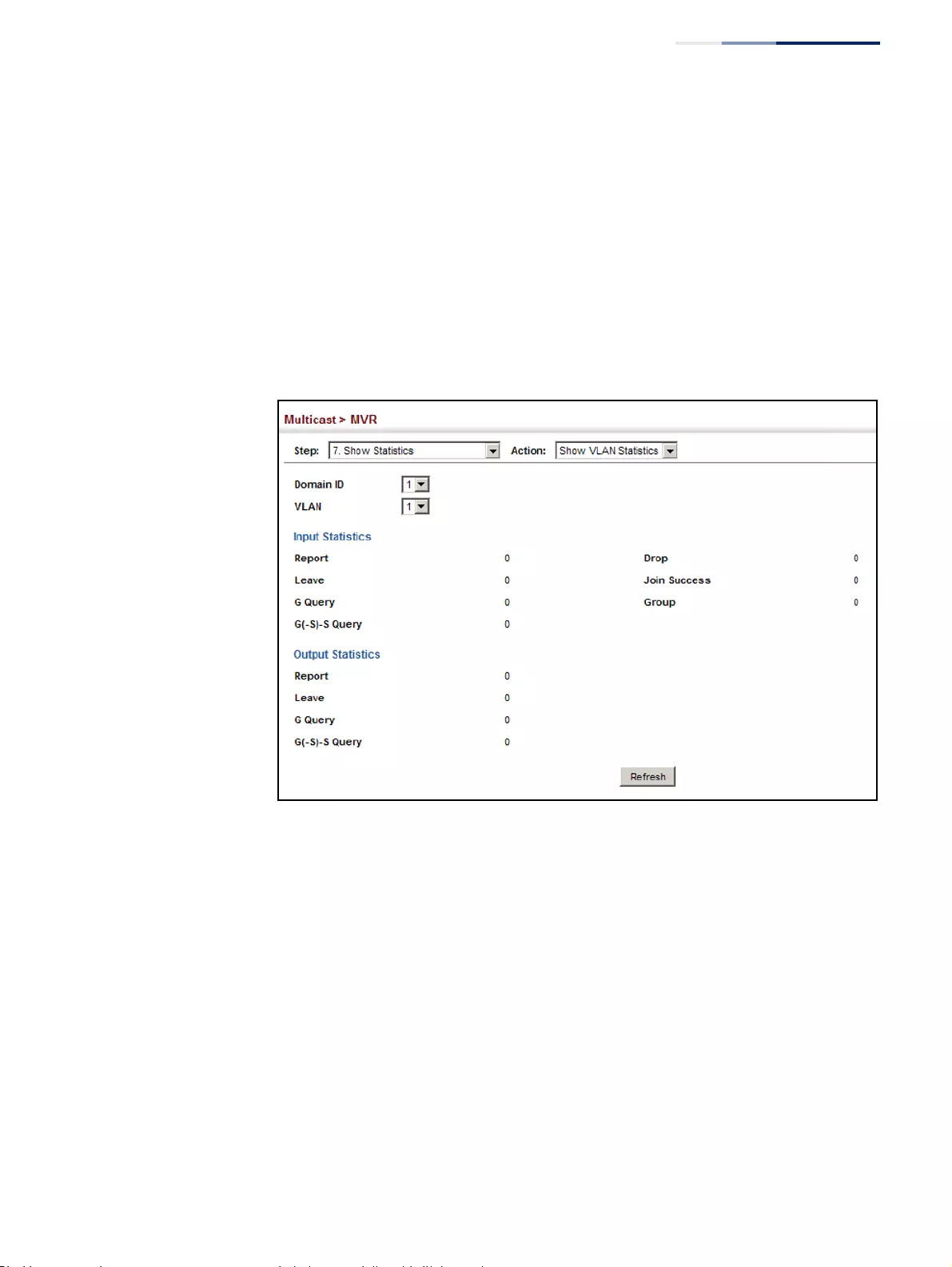
Chapter 14
| Multicast Filtering
Multicast VLAN Registration for IPv4
– 605 –
To display MVR protocol-related statistics for a VLAN, Port or Trunk:
1. Click Multicast, MVR.
2. Select Show Statistics from the Step list.
3. Select Show VLAN/Port/Trunk Statistics from the Action list.
4. Select an MVR domain.
5. Select a VLAN/Port/Trunk.
Figure 398: Displaying MVR Statistics – VLAN
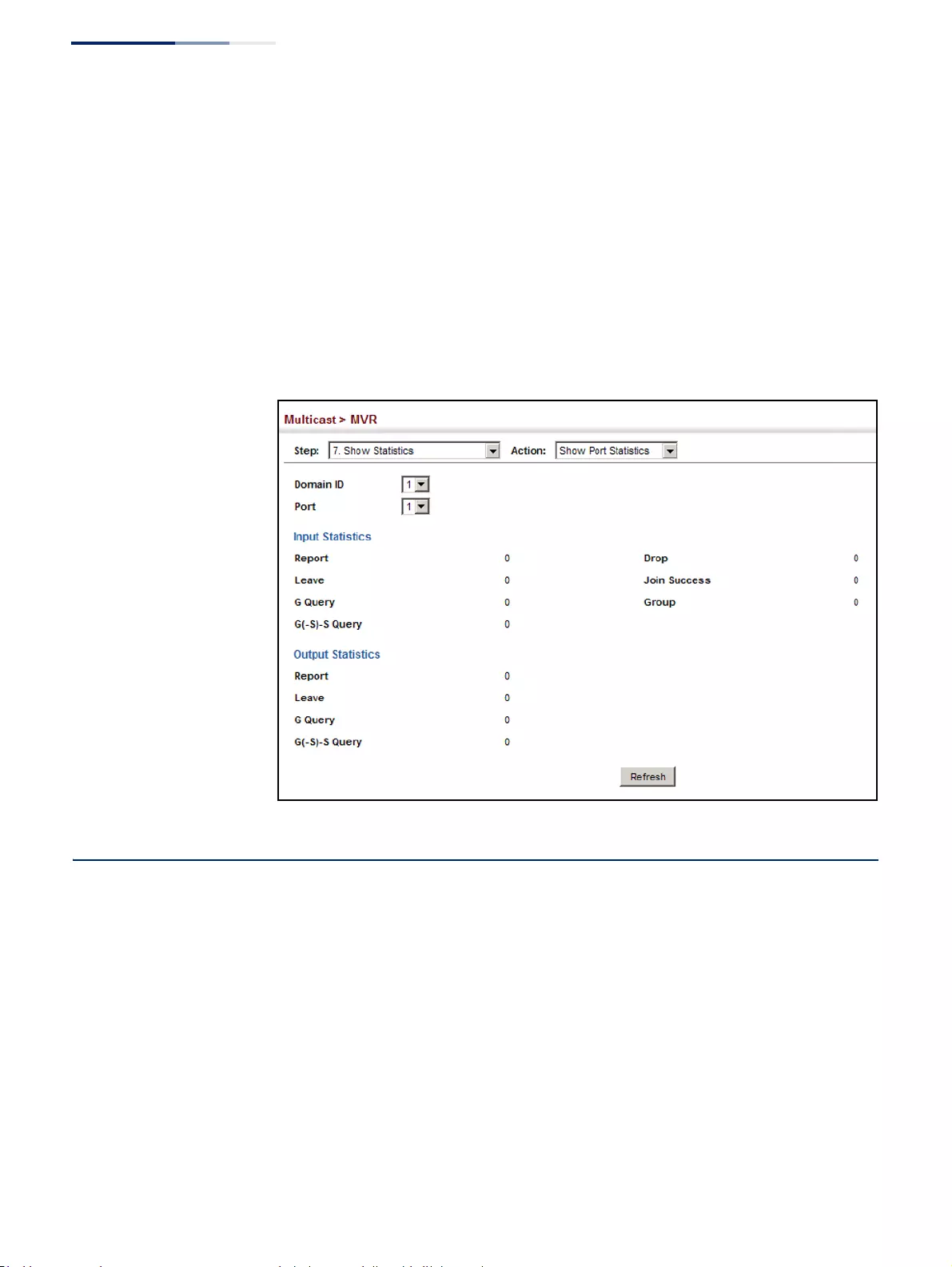
Chapter 14
| Multicast Filtering
Multicast VLAN Registration for IPv6
– 606 –
To display MVR protocol-related statistics for a port:
1. Click Multicast, MVR.
2. Select Show Statistics from the Step list.
3. Select Show Port Statistics from the Action list.
4. Select an MVR domain.
5. Select a Port.
Figure 399: Displaying MVR Statistics – Port
Multicast VLAN Registration for IPv6
MVR6 functions in a manner similar to that described for MRV (see “Multicast VLAN
Registration for IPv4” on page 589).
Command Usage
◆General Configuration Guidelines for MVR6:
1. Enable MVR6 for a domain on the switch, and select the MVR VLAN (see
“Configuring MVR6 Domain Settings” on page 609).
2. Create an MVR6 profile by specifying the multicast groups that will stream
traffic to attached hosts, and assign the profile to an MVR6 domain (see
“Configuring MVR6 Group Address Profiles” on page 610).
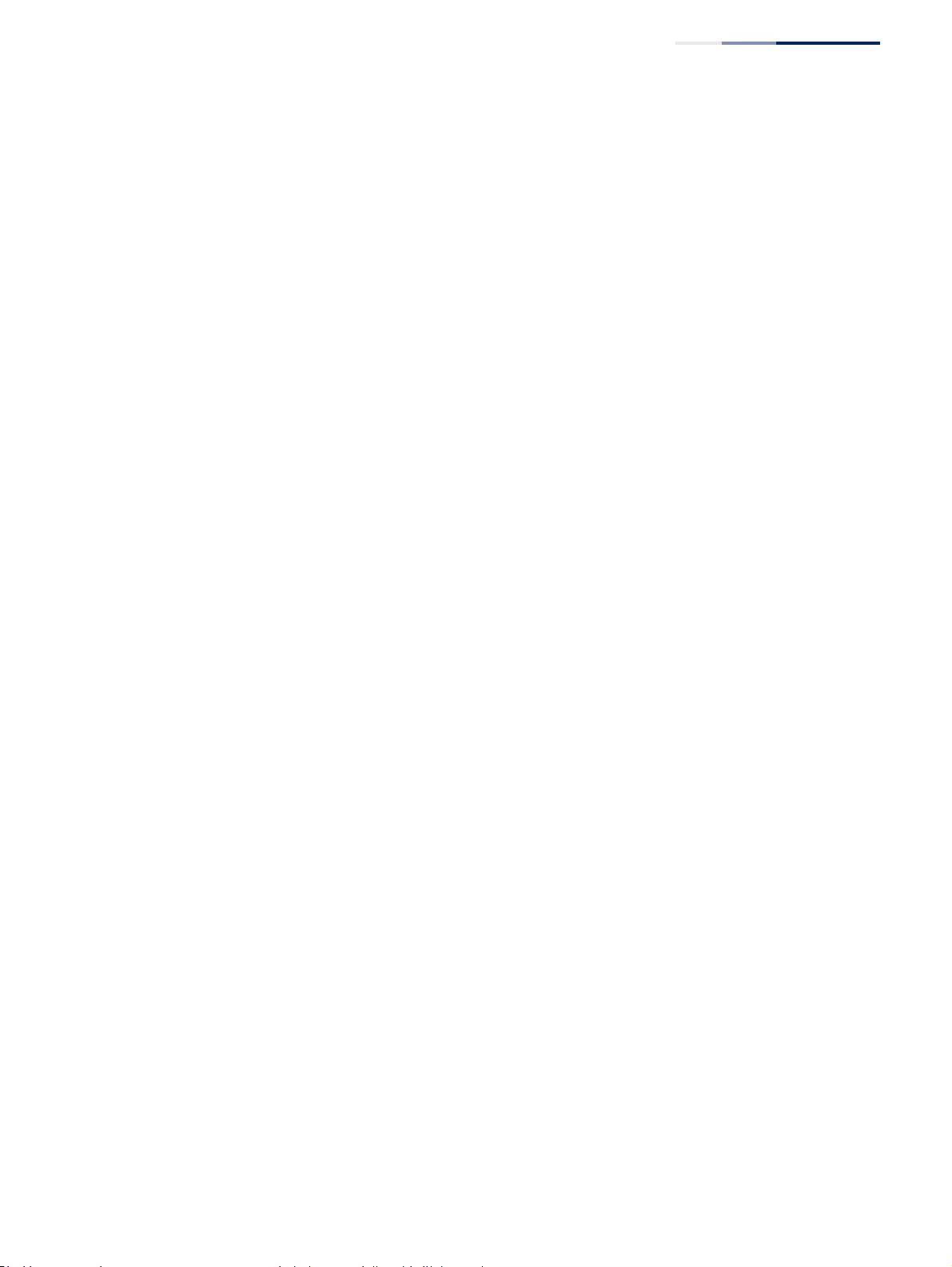
Chapter 14
| Multicast Filtering
Multicast VLAN Registration for IPv6
– 607 –
3. Set the interfaces that will join the MVR as source ports or receiver ports
(see “Configuring MVR6 Interface Status” on page 613).
4. For multicast streams that will run for a long term and be associated with a
stable set of hosts, you can statically bind the multicast group to the
participating interfaces (see “Assigning Static MVR6 Multicast Groups to
Interfaces” on page 615).
Configuring MVR6
Global Settings
Use the Multicast > MVR6 (Configure Global) page to configure proxy switching
and the robustness variable.
Parameters
These parameters are displayed:
◆Proxy Switching – Configures MVR proxy switching, where the source port
acts as a host, and the receiver port acts as an MVR router with querier service
enabled. (Default: Enabled)
■When MVR proxy-switching is enabled, an MVR source port serves as the
upstream or host interface, and the MVR receiver port serves as the querier.
The source port performs only the host portion of MVR by sending
summarized membership reports, and automatically disables MVR router
functions.
■Receiver ports are known as downstream or router interfaces. These
interfaces perform the standard MVR router functions by maintaining a
database of all MVR subscriptions on the downstream interface. Receiver
ports must therefore be configured on all downstream interfaces which
require MVR proxy service.
■When the source port receives report and leave messages, it only forwards
them to other source ports.
■When receiver ports receive any query messages, they are dropped.
■When changes occurring in the downstream MVR groups are learned by
the receiver ports through report and leave messages, an MVR state change
report is created and sent to the upstream source port, which in turn
forwards this information upstream.
■When MVR proxy switching is disabled:
■Any membership reports received from receiver/source ports are
forwarded to all source ports.
■When a source port receives a query message, it will be forwarded to all
downstream receiver ports.
■When a receiver port receives a query message, it will be dropped.
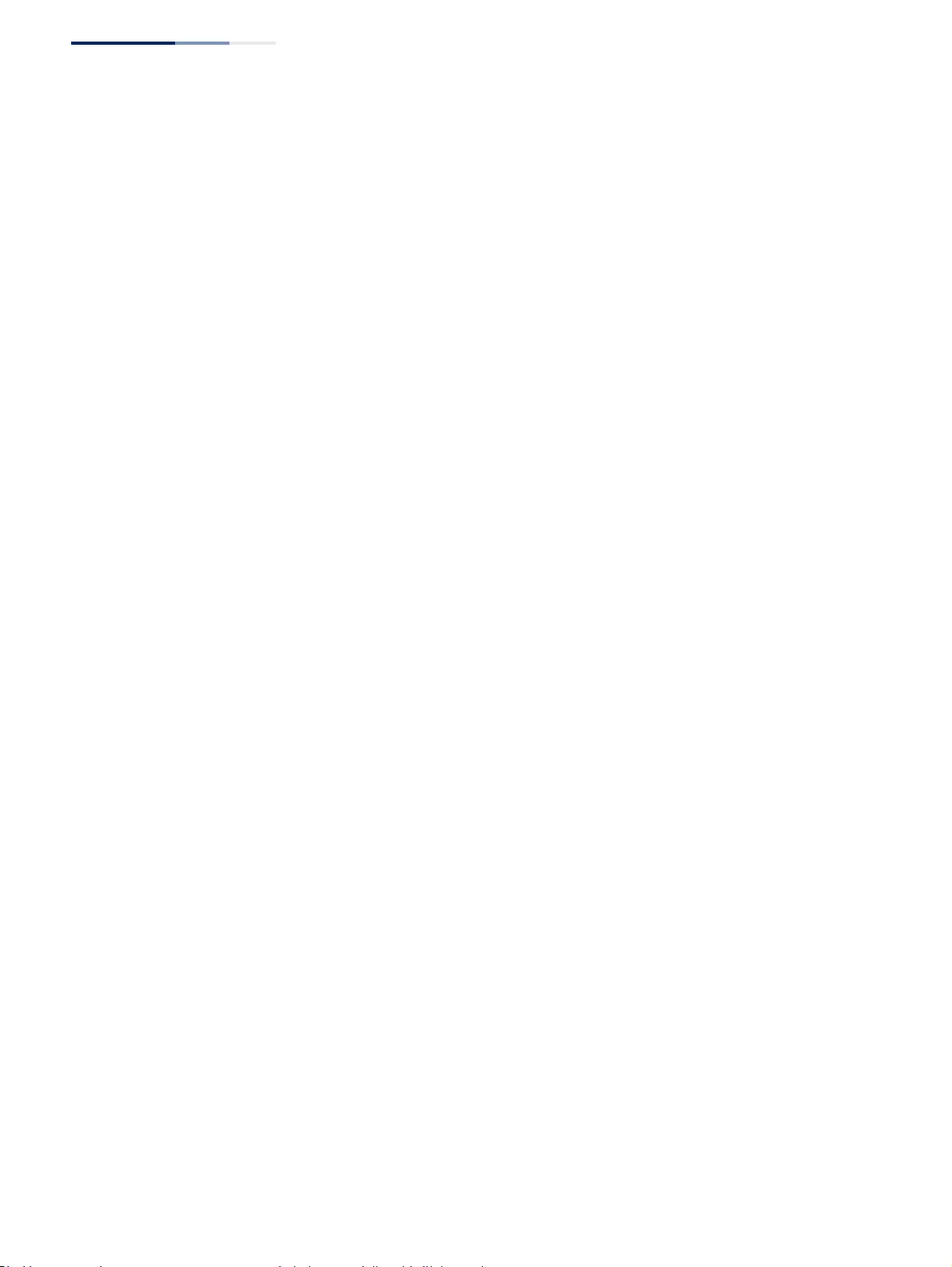
Chapter 14
| Multicast Filtering
Multicast VLAN Registration for IPv6
– 608 –
◆Robustness Value – Configures the expected packet loss, and thereby the
number of times to generate report and group-specific queries. (Range: 1-10;
Default: 2)
■This parameter is used to set the number of times report messages are sent
upstream when changes are learned about downstream groups, and the
number of times group-specific queries are sent to downstream receiver
ports.
■This parameter only takes effect when MVR6 proxy switching is enabled.
◆Proxy Query Interval – Configures the interval at which the receiver port
sends out general queries. (Range: 2-31744 seconds; Default: 125 seconds)
■This parameter sets the general query interval at which active receiver
ports send out general queries.
■This interval is only effective when proxy switching is enabled.
◆Source Port Mode – Configures the switch to forward any multicast streams
within the parameters set by a profile, or to only forward multicast streams
which the source port has dynamically joined.
■Always Forward – By default, the switch forwards any multicast streams
within the address range set by a profile, and bound to a domain. The
multicast streams are sent to all source ports on the switch and to all
receiver ports that have elected to receive data on that multicast address.
■Dynamic – When dynamic mode is enabled, the switch only forwards
multicast streams which the source port has dynamically joined. In other
words, both the receiver port and source port must subscribe to a multicast
group before a multicast stream is forwarded to any attached client. Note
that the requested streams are still restricted to the address range which
has been specified in a profile and bound to a domain. (This is the default
setting.)
Web Interface
To configure global settings for MVR6:
1. Click Multicast, MVR6.
2. Select Configure Global from the Step list.
3. Set the status for MVR6 proxy switching, the robustness value used for report
and query messages, the proxy query interval, and source port mode.
4. Click Apply.
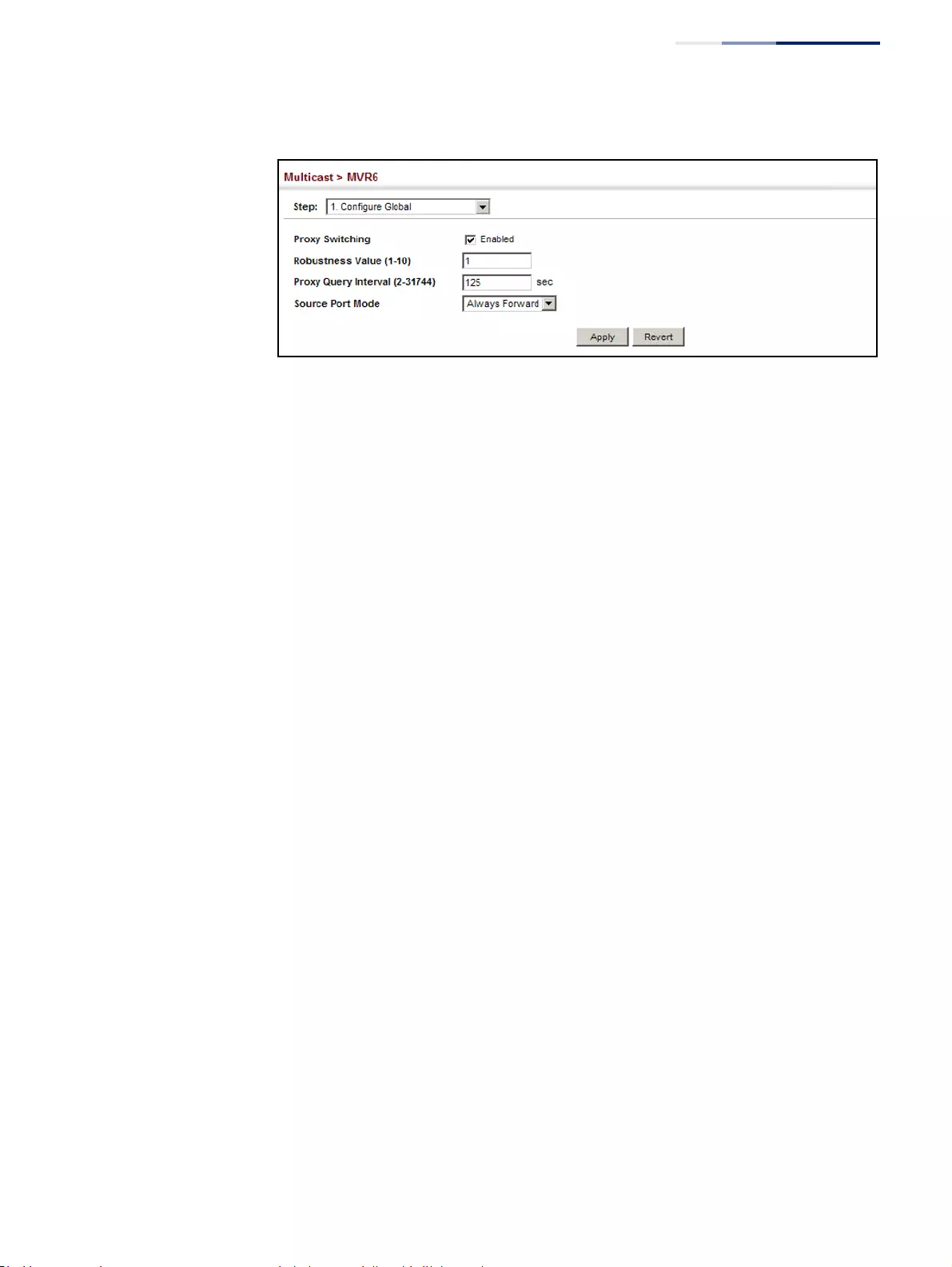
Chapter 14
| Multicast Filtering
Multicast VLAN Registration for IPv6
– 609 –
Figure 400: Configuring Global Settings for MVR6
Configuring MVR6
Domain Settings
Use the Multicast > MVR6 (Configure Domain) page to enable MVR6 globally on the
switch, and select the VLAN that will serve as the sole channel for common
multicast streams supported by the service provider.
Parameters
These parameters are displayed:
◆Domain ID – An independent multicast domain. (Range: 1-5)
◆MVR6 Status – When MVR6 is enabled on the switch, any multicast data
associated with an MVR6 group is sent from all designated source ports, to all
receiver ports that have registered to receive data from that multicast group.
(Default: Disabled)
◆MVR6 VLAN – Identifier of the VLAN that serves as the channel for streaming
multicast services using MVR6. MVR6 source ports should be configured as
members of the MVR6 VLAN (see “Adding Static Members to VLANs” on
page 163), but MVR6 receiver ports should not be manually configured as
members of this VLAN. (Default: 1)
◆MVR6 Running Status – Indicates whether or not all necessary conditions in
the MVR6 environment are satisfied. Running status is Active as long as MVR6 is
enabled, the specified MVR6 VLAN exists, and a source port with a valid link has
been configured (see “Configuring MVR6 Interface Status” on page 613).
◆MVR6 Current Learned Groups – The number of MVR6 groups currently
assigned to this domain.
◆Upstream Source IPv6 – The source IPv6 address assigned to all MVR6 control
packets sent upstream on the specified domain. This parameter must be a full
IPv6 address including the network prefix and host address bits. By default, all
MVR6 reports sent upstream use a null source IP address.
All IPv6 addresses must be according to RFC 2373 “IPv6 Addressing
Architecture,” using 8 colon-separated 16-bit hexadecimal values. One double
colon may be used in the address to indicate the appropriate number of zeros
required to fill the undefined fields. (Note that the IP address ff02::X is reserved.)
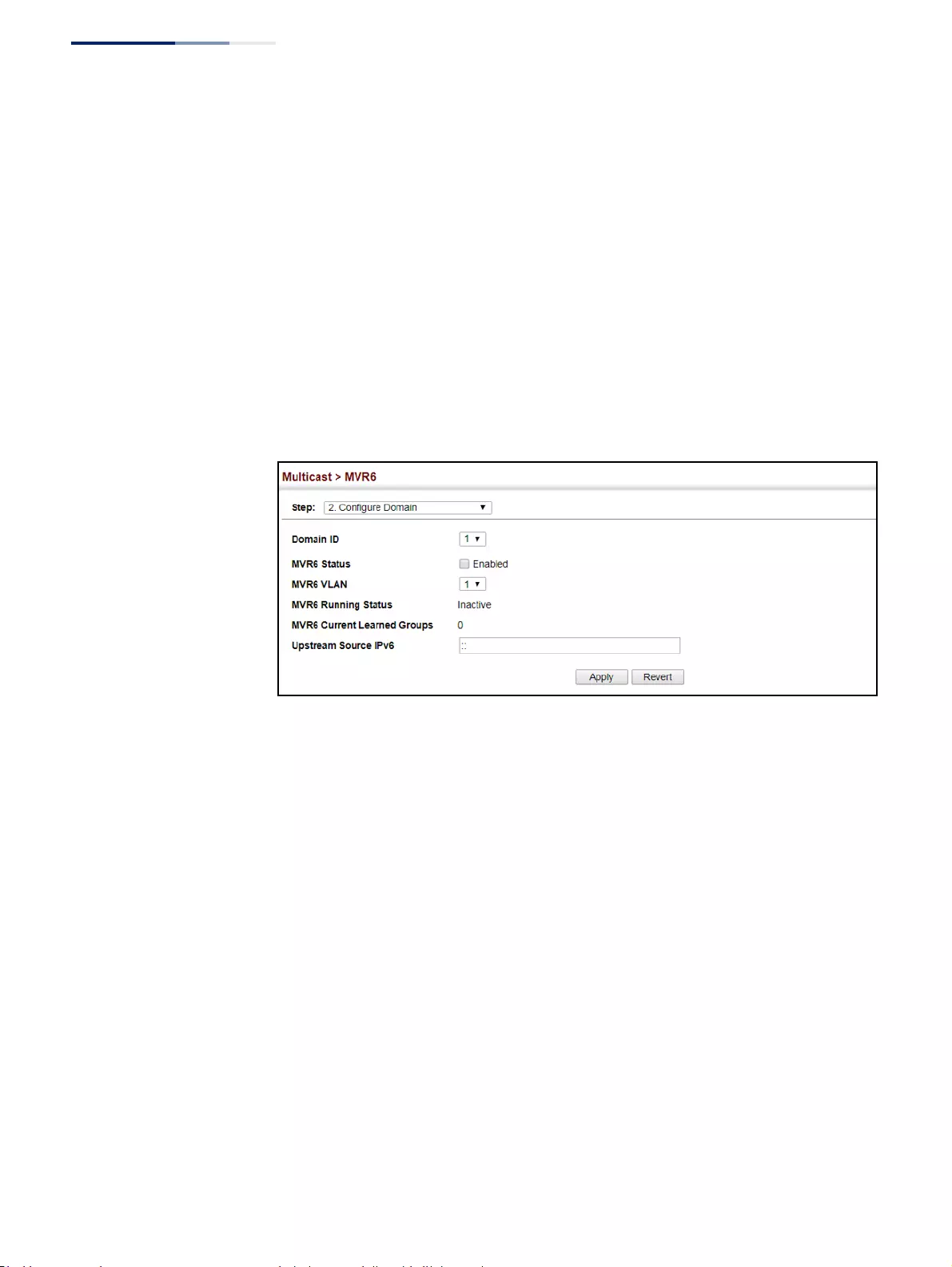
Chapter 14
| Multicast Filtering
Multicast VLAN Registration for IPv6
– 610 –
Web Interface
To configure settings for an MVR6 domain:
1. Click Multicast, MVR6.
2. Select Configure Domain from the Step list.
3. Select a domain from the scroll-down list.
4. Enable MVR6 for the selected domain, select the MVR6 VLAN, set the
forwarding priority to be assigned to all ingress multicast traffic, and set the
source IP address for all control packets sent upstream as required.
5. Click Apply.
Figure 401: Configuring Domain Settings for MVR6
Configuring MVR6
Group Address
Profiles
Use the Multicast > MVR6 (Configure Profile and Associate Profile) pages to assign
the multicast group address for required services to one or more MVR6 domains.
Command Usage
◆Use the Configure Profile page to statically configure all multicast group
addresses that will join the MVR6 VLAN. Any multicast data associated with an
MVR6 group is sent from all source ports to all receiver ports that have
registered to receive data from that multicast group.
◆All IPv6 addresses must be according to RFC 2373 “IPv6 Addressing
Architecture,” using 8 colon-separated 16-bit hexadecimal values. One double
colon may be used in the address to indicate the appropriate number of zeros
required to fill the undefined fields. (Note that the IP address ff02::X is reserved.)
◆The MVR6 group address range assigned to a profile cannot overlap with the
group address range of any other profile.
◆MRV6 domains can be associated with more than one MVR6 profile. But since
MVR6 domains cannot share the group range, an MRV6 profile can only be
associated with one MVR6 domain.
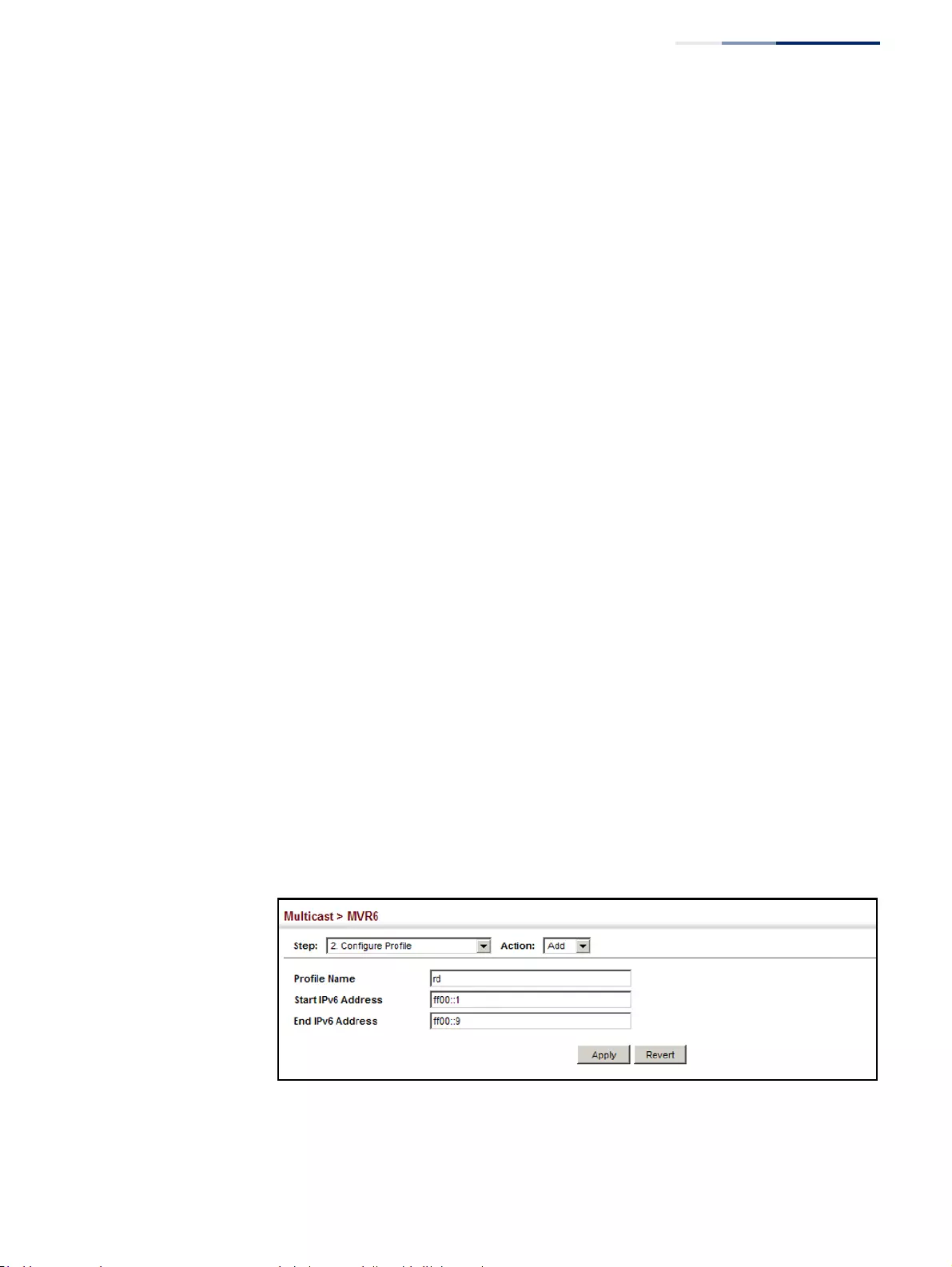
Chapter 14
| Multicast Filtering
Multicast VLAN Registration for IPv6
– 611 –
Parameters
These parameters are displayed:
Configure Profile
◆Profile Name – The name of a profile containing one or more MVR6 group
addresses. (Range: 1-21 characters)
◆Start IPv6 Address – Starting IP address for an MVR6 multicast group. This
parameter must be a full IPv6 address including the network prefix and host
address bits.
◆End IPv6 Address – Ending IP address for an MVR6 multicast group. This
parameter must be a full IPv6 address including the network prefix and host
address bits.
Associate Profile
◆Domain ID – An independent multicast domain. (Range: 1-5)
◆Profile Name – The name of a profile to be assigned to this domain.
(Range: 1-20 characters)
Web Interface
To configure an MVR6 group address profile:
1. Click Multicast, MVR6.
2. Select Configure Profile from the Step list.
3. Select Add from the Action list.
4. Enter the name of a group profile to be assigned to one or more domains, and
specify a multicast group that will stream traffic to participating hosts.
5. Click Apply.
Figure 402: Configuring an MVR6 Group Address Profile
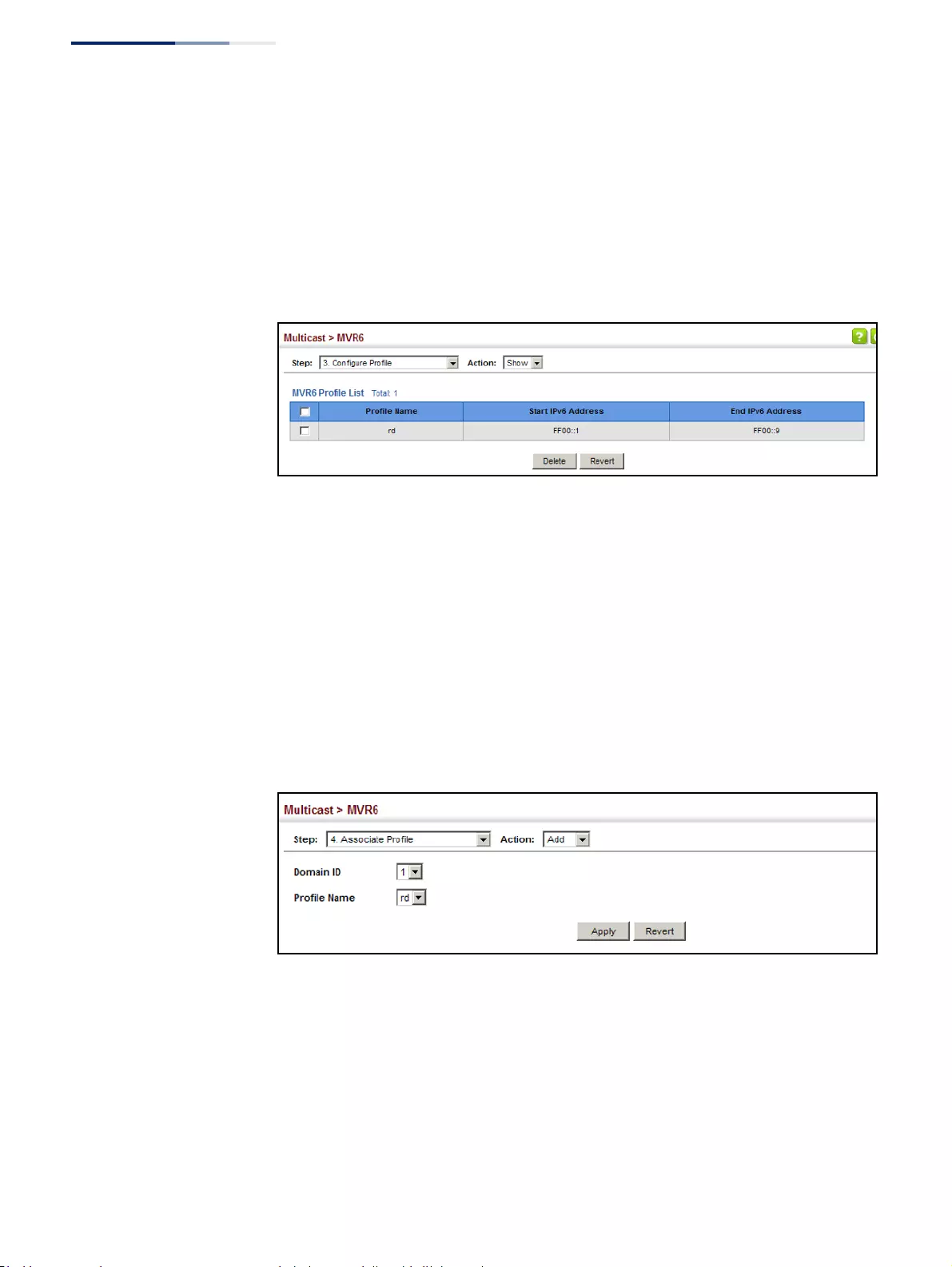
Chapter 14
| Multicast Filtering
Multicast VLAN Registration for IPv6
– 612 –
To show the configured MVR6 group address profiles:
1. Click Multicast, MVR6.
2. Select Configure Profile from the Step list.
3. Select Show from the Action list.
Figure 403: Displaying MVR6 Group Address Profiles
To assign an MVR6 group address profile to a domain:
1. Click Multicast, MVR6.
2. Select Associate Profile from the Step list.
3. Select Add from the Action list.
4. Select a domain from the scroll-down list, and enter the name of a group
profile.
5. Click Apply.
Figure 404: Assigning an MVR6 Group Address Profile to a Domain
To show the MVR6 group address profiles assigned to a domain:
1. Click Multicast, MVR6.
2. Select Associate Profile from the Step list.
3. Select Show from the Action list.
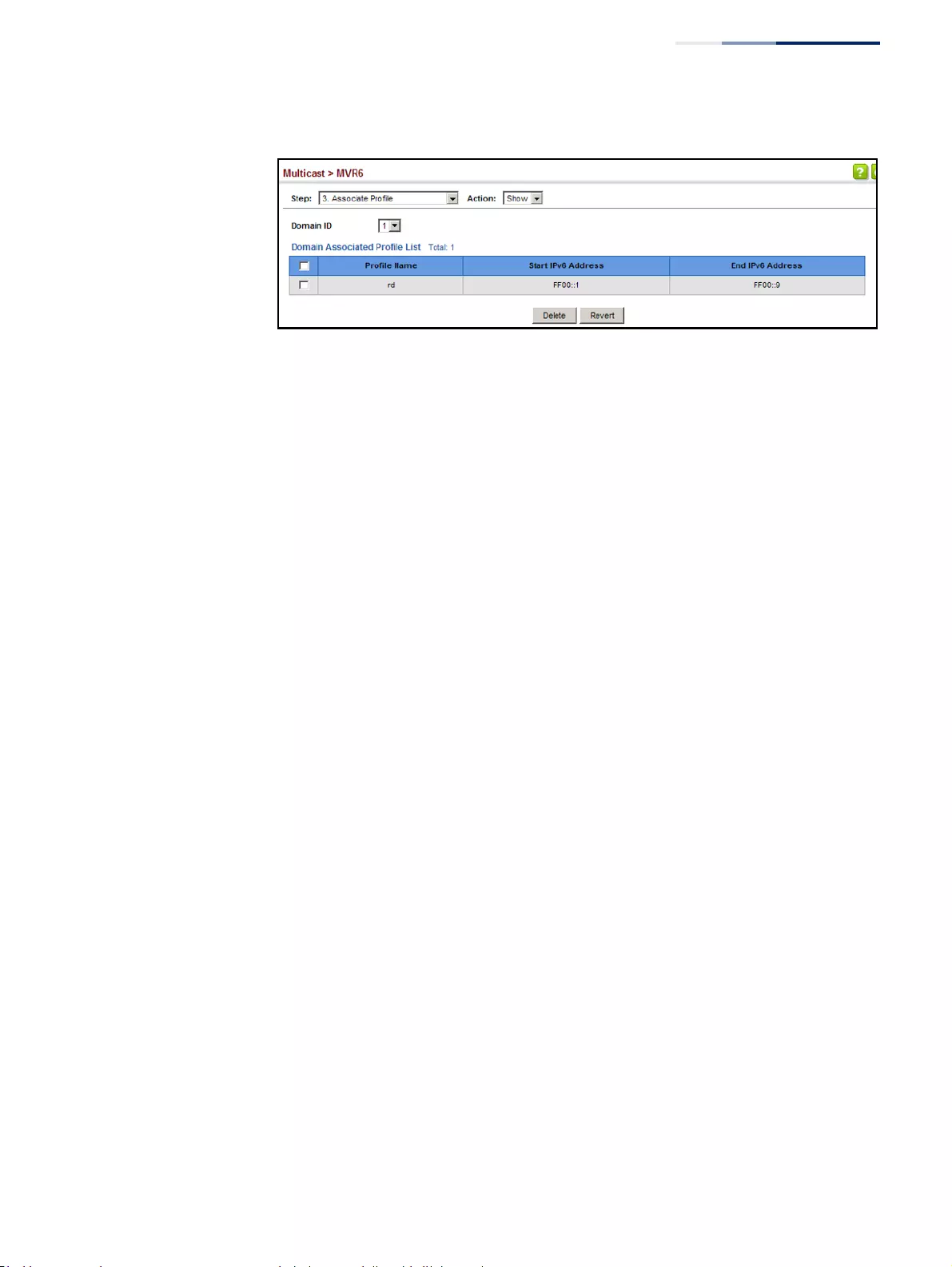
Chapter 14
| Multicast Filtering
Multicast VLAN Registration for IPv6
– 613 –
Figure 405: Showing MVR6 Group Address Profiles Assigned to a Domain
Configuring MVR6
Interface Status
Use the Multicast > MVR6 (Configure Interface) page to configure each interface
that participates in the MVR6 protocol as a source port or receiver port. If you are
sure that only one subscriber attached to an interface is receiving multicast
services, you can enable the immediate leave function.
Command Usage
◆A port configured as an MVR6 receiver or source port can join or leave multicast
groups configured under MVR6. A port which is not configured as an MVR
receiver or source port can use MLD snooping to join or leave multicast groups
using the standard rules for multicast filtering (see “MLD Snooping (Snooping
and Query for IPv6).
◆Receiver ports can belong to different VLANs, but should not be configured as a
member of the MVR6 VLAN. MVR6 allows a receiver port to dynamically join or
leave multicast groups sourced through the MVR6 VLAN. Multicast groups can
also be statically assigned to a receiver port (see “Assigning Static MVR
Multicast Groups to Interfaces” on page 599).
Receiver ports should not be statically configured as a member of the MVR6
VLAN. If so configured, its MVR6 status will be inactive. Also, note that VLAN
membership for MVR6 receiver ports cannot be set to access mode (see
“Adding Static Members to VLANs” on page 163).
◆One or more interfaces may be configured as MVR6 source ports. A source port
is able to both receive and send data for configured MVR6 groups or for groups
which have been statically assigned (see “Assigning Static MVR Multicast
Groups to Interfaces” on page 599).
All source ports must belong to the MVR6 VLAN.
Subscribers should not be directly connected to source ports.
◆Immediate leave applies only to receiver ports. When enabled, the receiver port
is immediately removed from the multicast group identified in the leave
message. When immediate leave is disabled, the switch follows the standard
rules by sending a group-specific query to the receiver port and waiting for a
response to determine if there are any remaining subscribers for that multicast
group before removing the port from the group list.
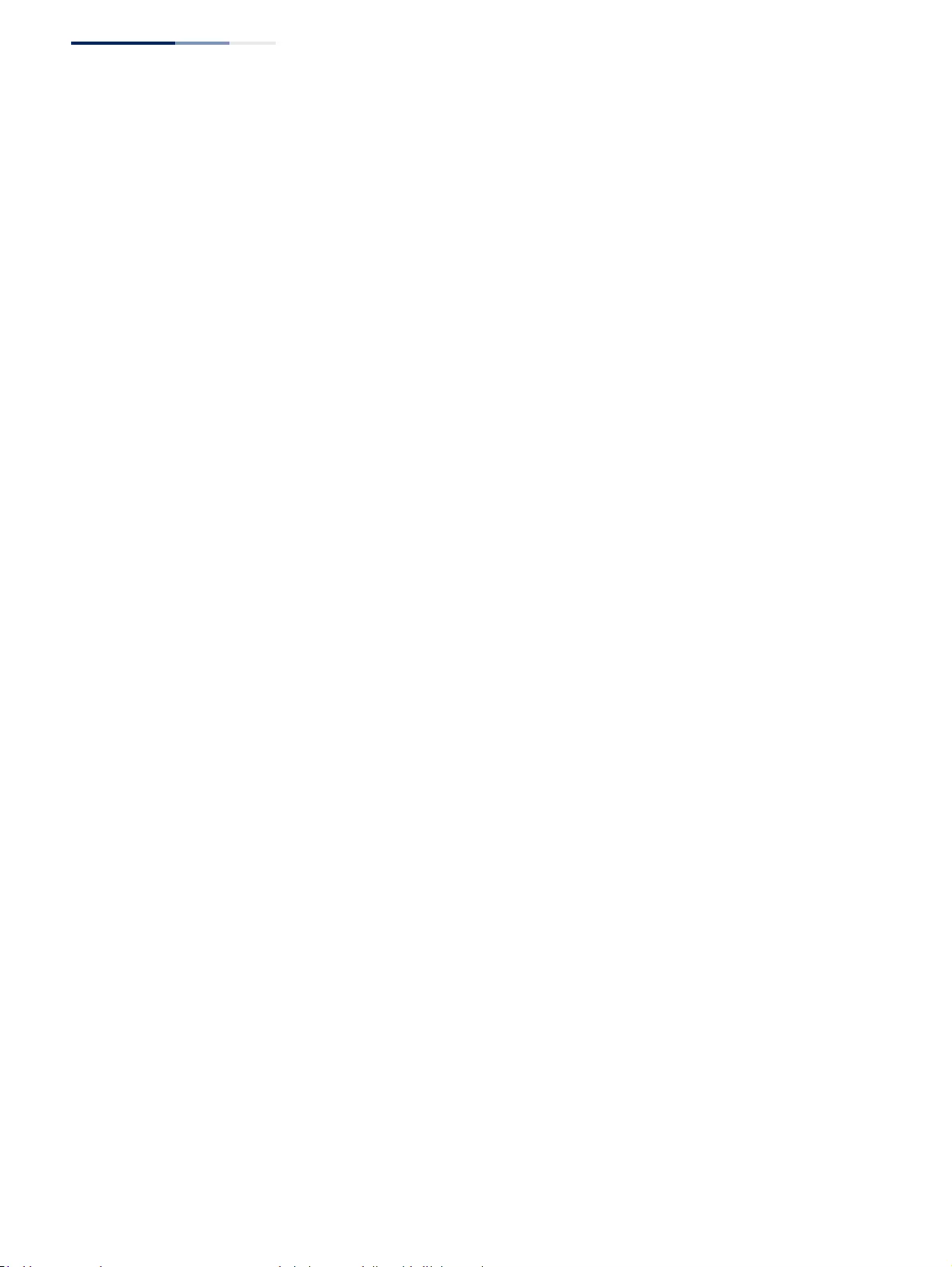
Chapter 14
| Multicast Filtering
Multicast VLAN Registration for IPv6
– 614 –
■Using immediate leave can speed up leave latency, but should only be
enabled on a port attached to one multicast subscriber to avoid disrupting
services to other group members attached to the same interface.
■Immediate leave does not apply to multicast groups which have been
statically assigned to a port.
Parameters
These parameters are displayed:
◆Domain ID – An independent multicast domain. (Range: 1-5)
◆Port/Trunk – Interface identifier.
◆Type – The following interface types are supported:
■Non-MVR6 – An interface that does not participate in the MVR6 VLAN.
(This is the default type.)
■Source – An uplink port that can send and receive multicast data for the
groups assigned to the MVR6 VLAN. Note that the source port must be
manually configured as a member of the MVR6 VLAN (see “Adding Static
Members to VLANs” on page 163).
■Receiver – A subscriber port that can receive multicast data sent through
the MVR6 VLAN. Also, note that VLAN membership for MVR receiver ports
cannot be set to access mode (see “Adding Static Members to VLANs” on
page 163).
◆Forwarding Status – Shows if multicast traffic is being forwarded or blocked.
◆MVR6 Status – Shows the MVR6 status. MVR6 status for source ports is “Active”
if MVR6 is globally enabled on the switch. MVR6 status for receiver ports is
“Active” only if there are subscribers receiving multicast traffic from one of the
MVR6 groups, or a multicast group has been statically assigned to an interface.
◆Immediate Leave – Configures the switch to immediately remove an interface
from a multicast stream as soon as it receives a leave message for that group.
(This option only applies to an interface configured as an MVR6 receiver.)
(Default: Disabled)
■By Group – The receiver port is immediately removed from the multicast
group identified in the MLD snooping leave message.
■By Host IP – The router/querier will not send out a group-specific query
when an MLD snooping leave message is received (the same as it would
without this option having been used). Instead of immediately deleting
that group, it will look up the record, and only delete the group if there are
no other subscribers for it on the member port. Only when all hosts on that
port leave the group will the member port be deleted.
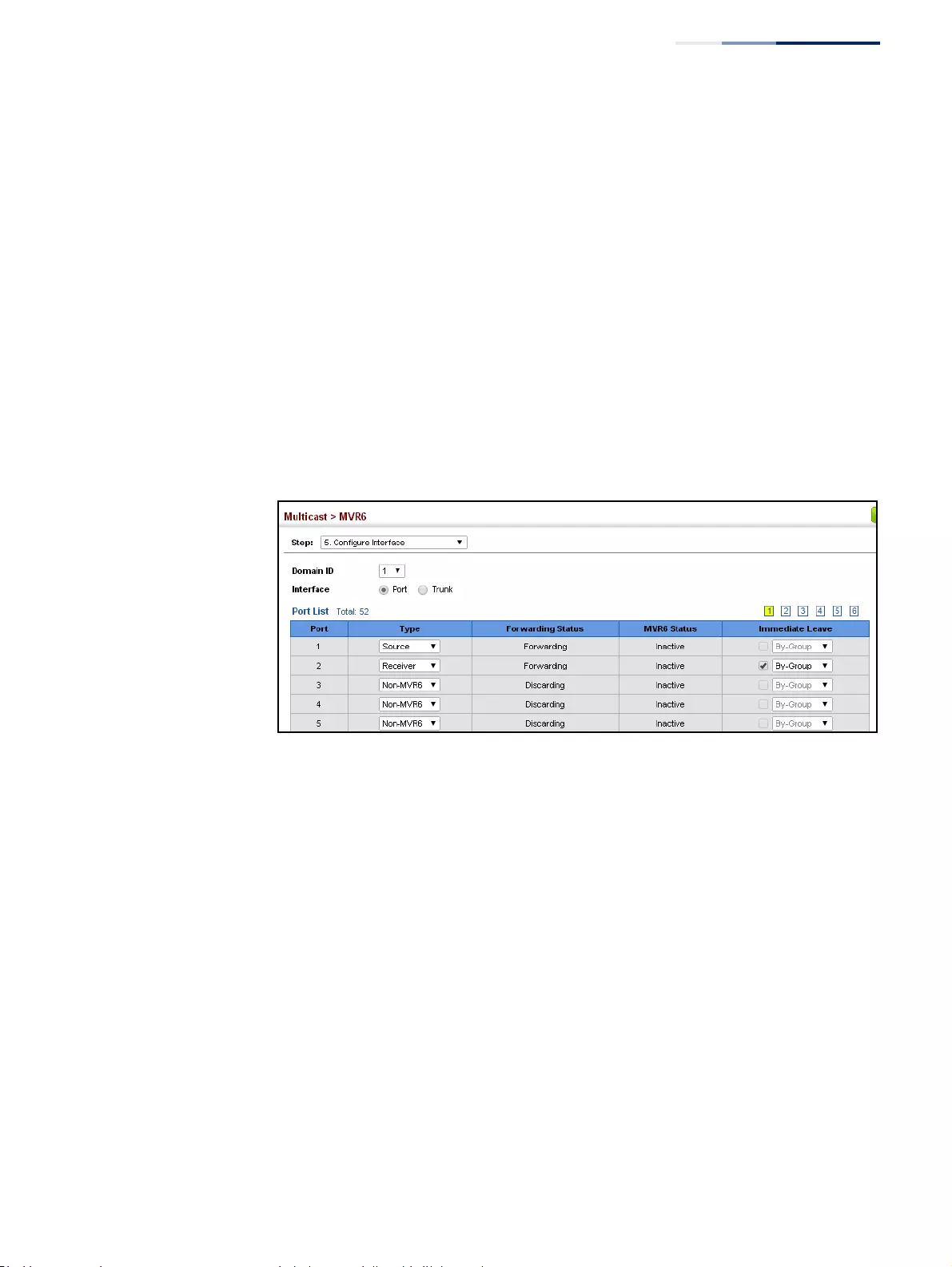
Chapter 14
| Multicast Filtering
Multicast VLAN Registration for IPv6
– 615 –
Web Interface
To configure interface settings for MVR6:
1. Click Multicast, MVR6.
2. Select Configure Interface from the Step list.
3. Select an MVR6 domain.
4. Click Port or Trunk.
5. Set each port that will participate in the MVR6 protocol as a source port or
receiver port, and optionally enable Immediate Leave on any receiver port to
which only one subscriber is attached.
6. Click Apply.
Figure 406: Configuring Interface Settings for MVR6
Assigning Static MVR6
Multicast Groups to
Interfaces
Use the Multicast > MVR6 (Configure Static Group Member) page to statically bind
multicast groups to a port which will receive long-term multicast streams
associated with a stable set of hosts.
Command Usage
◆Multicast groups can be statically assigned to a receiver port using this
configuration page.
◆All IPv6 addresses must be according to RFC 2373 “IPv6 Addressing
Architecture,” using 8 colon-separated 16-bit hexadecimal values. One double
colon may be used in the address to indicate the appropriate number of zeros
required to fill the undefined fields. (Note that the IP address ff02::X is reserved.)
◆The MVR6 VLAN cannot be specified as the receiver VLAN for static bindings.
Parameters
These parameters are displayed:
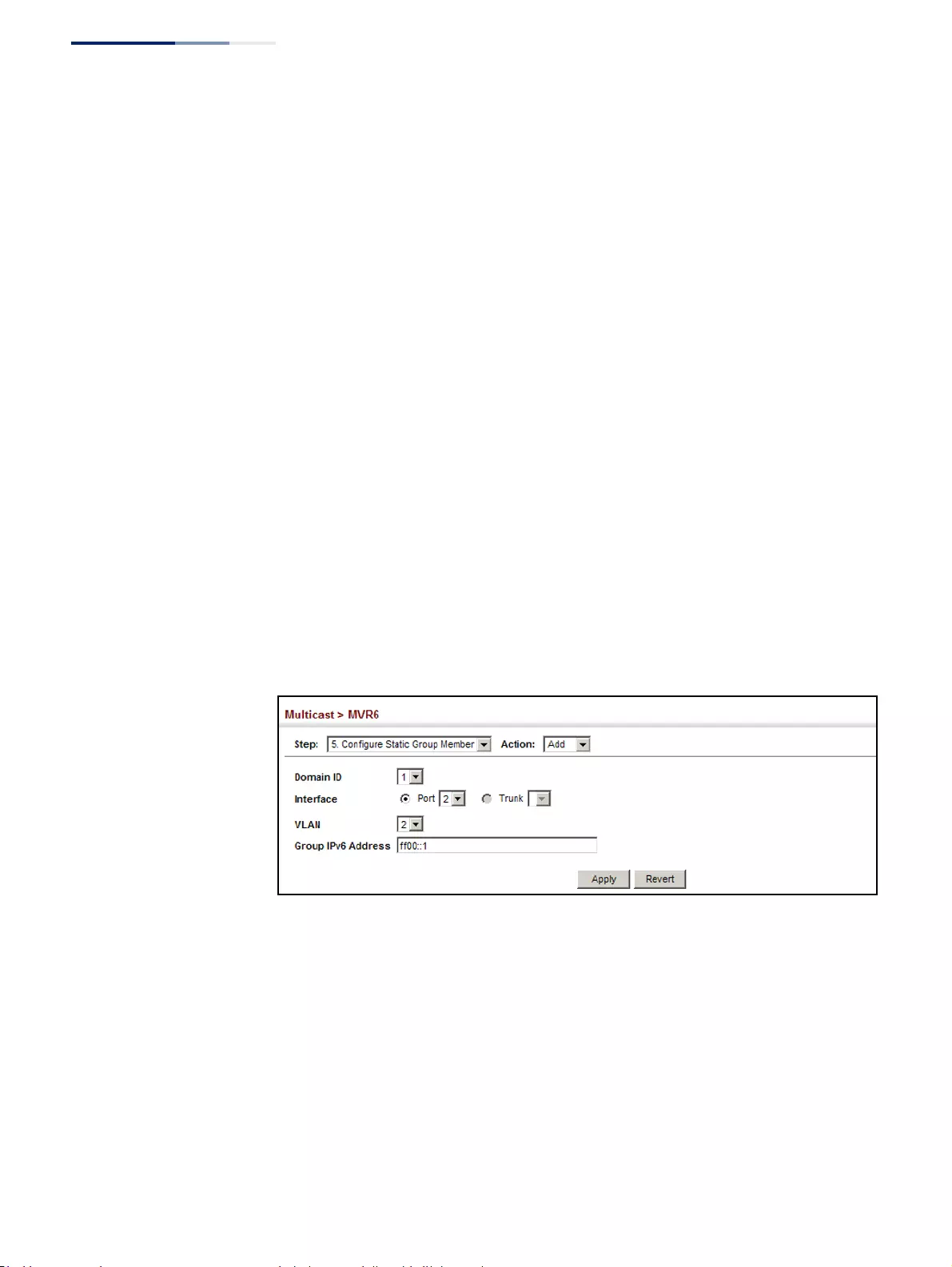
Chapter 14
| Multicast Filtering
Multicast VLAN Registration for IPv6
– 616 –
◆Domain ID – An independent multicast domain. (Range: 1-5)
◆Interface – Port or trunk identifier.
◆VLAN – VLAN identifier. (Range: 1-4094)
◆Group IPv6 Address – Defines a multicast service sent to the selected port.
Multicast groups must be assigned from the MVR6 group range configured on
the Configure General page.
Web Interface
To assign a static MVR6 group to an interface:
1. Click Multicast, MVR6.
2. Select Configure Static Group Member from the Step list.
3. Select Add from the Action list.
4. Select an MVR6 domain.
5. Select a VLAN and interface to receive the multicast stream, and then enter the
multicast group address.
6. Click Apply.
Figure 407: Assigning Static MVR6 Groups to a Port
To show the static MVR6 groups assigned to an interface:
1. Click Multicast, MVR6.
2. Select Configure Static Group Member from the Step list.
3. Select Show from the Action list.
4. Select an MVR6 domain.
5. Select the port or trunk for which to display this information.
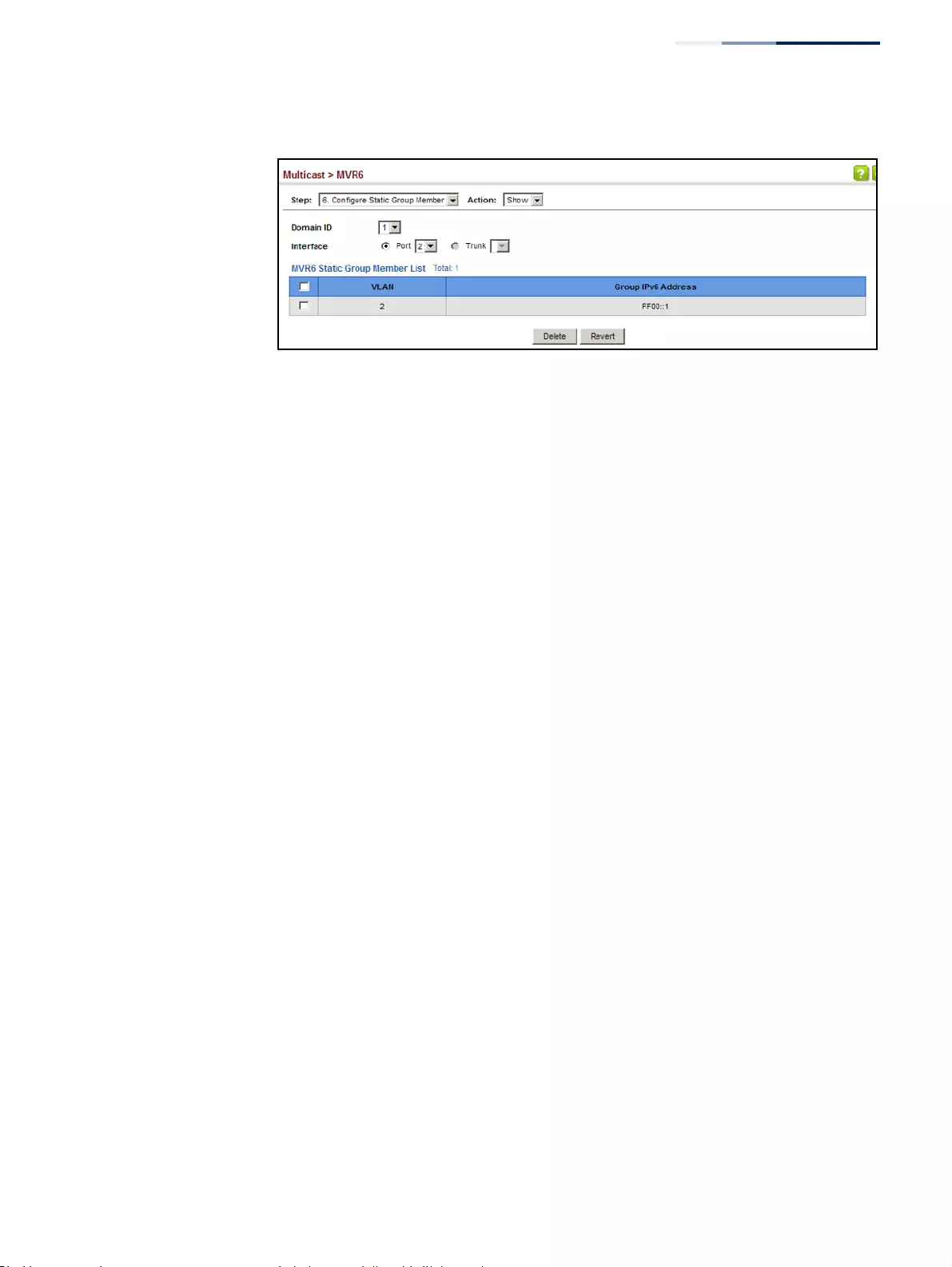
Chapter 14
| Multicast Filtering
Multicast VLAN Registration for IPv6
– 617 –
Figure 408: Showing the Static MVR6 Groups Assigned to a Port
Displaying MVR6
Receiver Groups
Use the Multicast > MVR6 (Show Member) page to show the multicast groups
either statically or dynamically assigned to the MVR6 receiver groups on each
interface.
Parameters
These parameters are displayed:
◆Domain ID – An independent multicast domain. (Range: 1-5)
◆Group IPv6 Address – Multicast groups assigned to the MVR6 VLAN.
◆VLAN – The VLAN through which the service is received. Note that this may be
different from the MVR6 VLAN if the group address has been statically assigned.
◆Port – Indicates the source address of the multicast service, or displays an
asterisk if the group address has been statically assigned (these entries are
marked as “Source”). Also shows the interfaces with subscribers for multicast
services provided through the MVR6 VLAN (these entries are marked as
“Receiver”).
◆Up Time – Time this service has been forwarded to attached clients.
◆Expire – Time before this entry expires if no membership report is received
from currently active or new clients.
◆Count – The number of multicast services currently being forwarded from the
MVR6 VLAN.
◆Clear MVR6 Group – Clears multicast group information dynamically learned
through MVR6. Statically configured multicast addresses are not cleared.
Web Interface
To display the interfaces assigned to the MVR6 receiver groups:
1. Click Multicast, MVR6.
2. Select Show Member from the Step list.
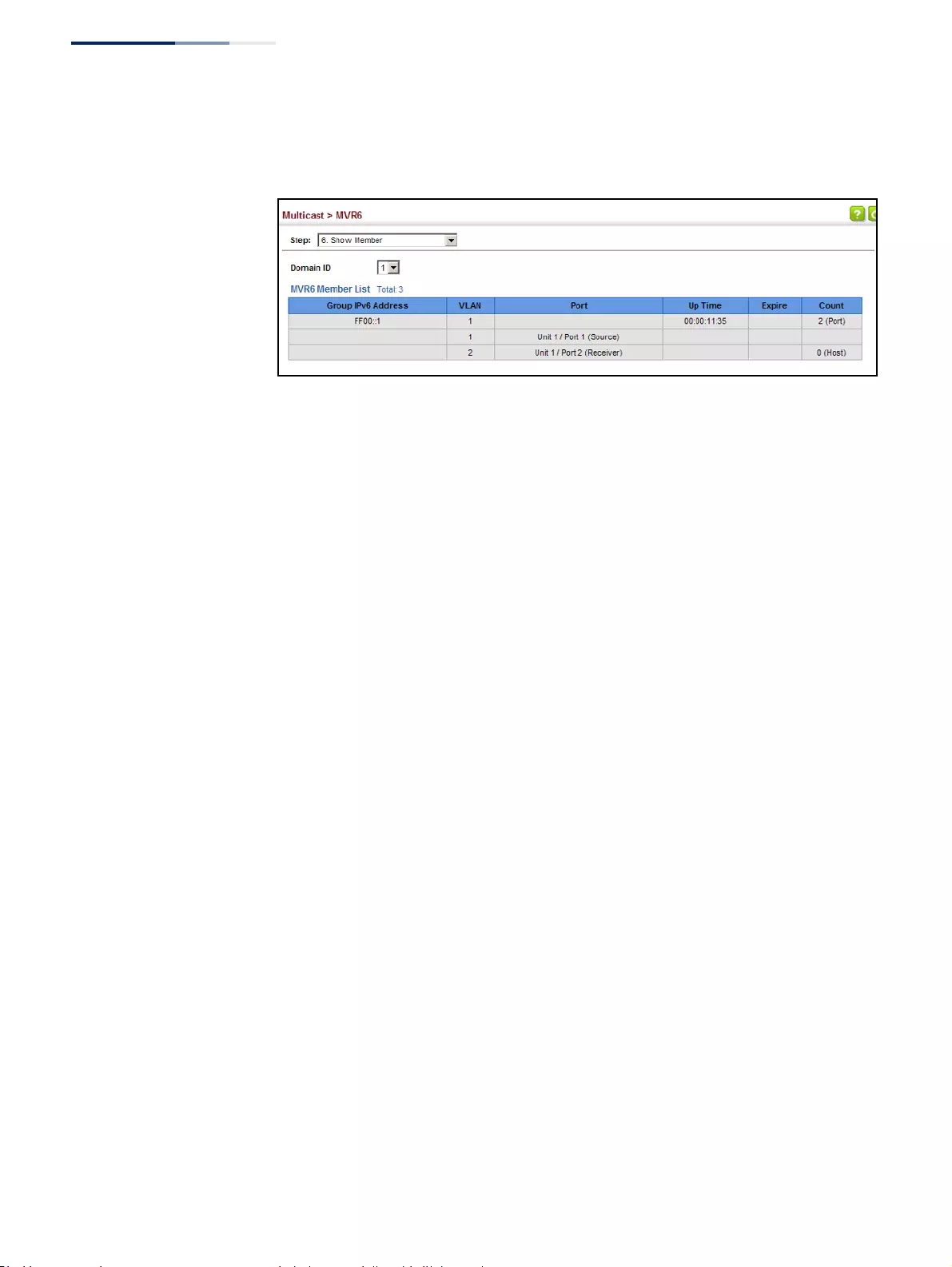
Chapter 14
| Multicast Filtering
Multicast VLAN Registration for IPv6
– 618 –
3. Select an MVR6 domain.
Figure 409: Displaying MVR6 Receiver Groups
Displaying MVR6
Statistics
Use the Multicast > MVR6 > Show Statistics pages to display MVR6 protocol-related
statistics for the specified interface. There are four Action pages with separate
statistics:
■Show Query Statistics
■Show VLAN Statistics
■Show Port Statistics
■Show Trunk Statistics
Parameters
These parameters are displayed:
Query Statistics
◆Domain ID – An independent multicast domain. (Range: 1-5)
◆Querier IPv6 Address – The IP address of the querier on this interface.
◆Querier Expire Time – The time after which this querier is assumed to have
expired.
◆General Query Received – The number of general queries received on this
interface.
◆General Query Sent – The number of general queries sent from this interface.
◆Specific Query Received – The number of specific queries received on this
interface.
◆Specific Query Sent – The number of specific queries sent from this interface.
◆Number of Reports Sent – The number of reports sent from this interface.
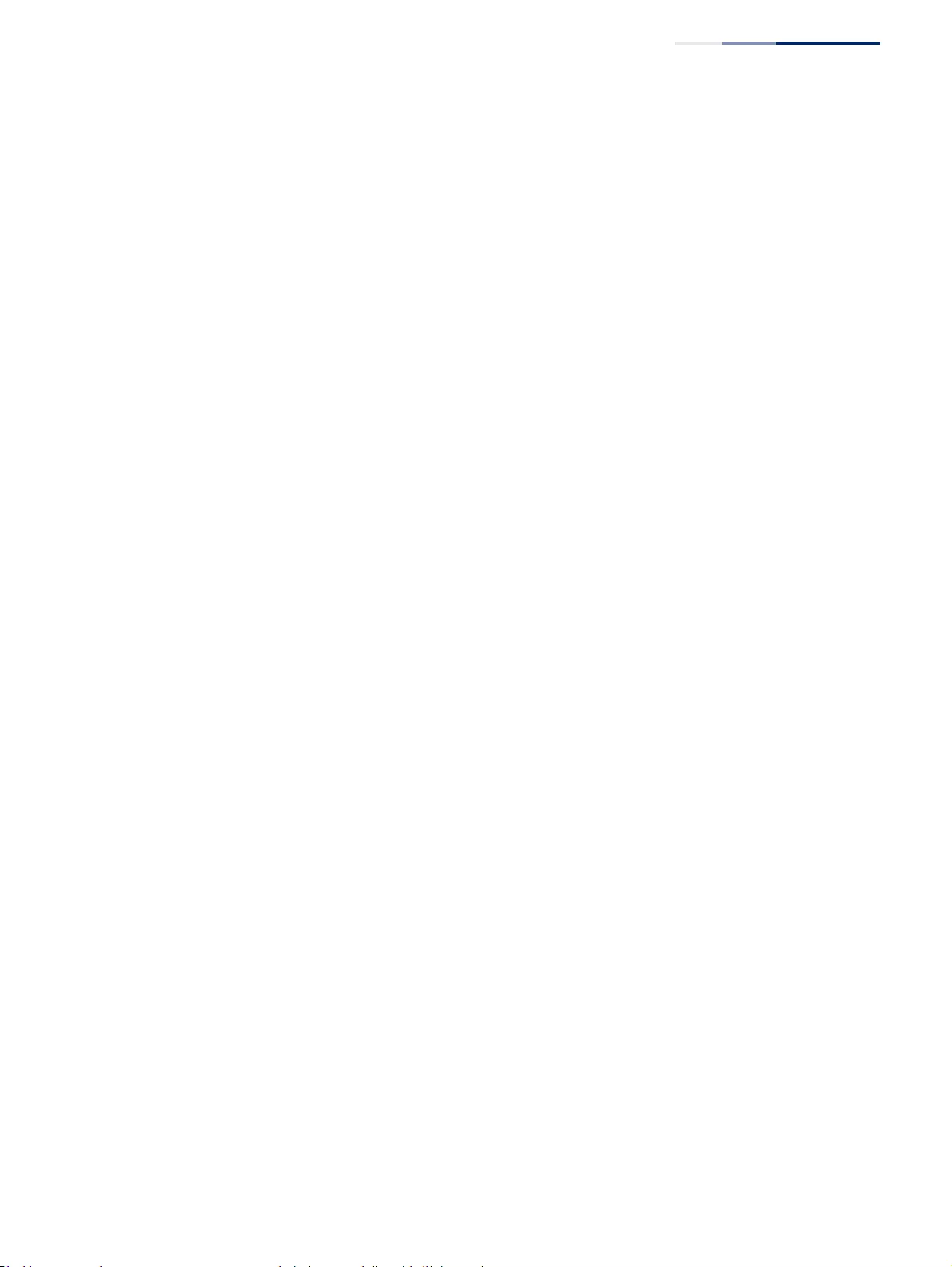
Chapter 14
| Multicast Filtering
Multicast VLAN Registration for IPv6
– 619 –
◆Number of Leaves Sent – The number of leaves sent from this interface.
VLAN, Port or Trunk Statistics
◆Domain ID – An independent multicast domain. (Range: 1-5)
◆VLAN – VLAN identifier. (Range: 1-4094)
◆Port – Port identifier. (Range: 1-52)
◆Trunk – Trunk identifier. (Range: 1-16)
Input Statistics
■Report – The number of MLD membership reports received on this
interface.
■Done – The number of messages received by this multicast router for a
specific multicast group, to signal the router that there may not be any
further group members on the local subnet.
■Leave – The number of leave messages sent from this interface.
■G Query – The number of general query messages received on this
interface.
■G(-S)-S Query – The number of group specific or group-and-source specific
query messages received on this interface.
Output Statistics
■Report – The number of MLD membership reports sent from this interface.
■Done – The number of messages sent by a host for a specific multicast
group, to signal the router that there may not be any further group
members on the local subnet.
■G Query – The number of general query messages sent from this interface.
■G(-S)-S Query – The number of group specific or group-and-source specific
query messages sent from this interface.
■Drop – The number of times a report, leave or query was dropped. Packets
may be dropped due to invalid format, rate limiting, packet content not
allowed, or MVR6 group report received.
■Join Success – The number of times a multicast group was successfully
joined.
■Group – The number of MVR6 groups active on this interface.
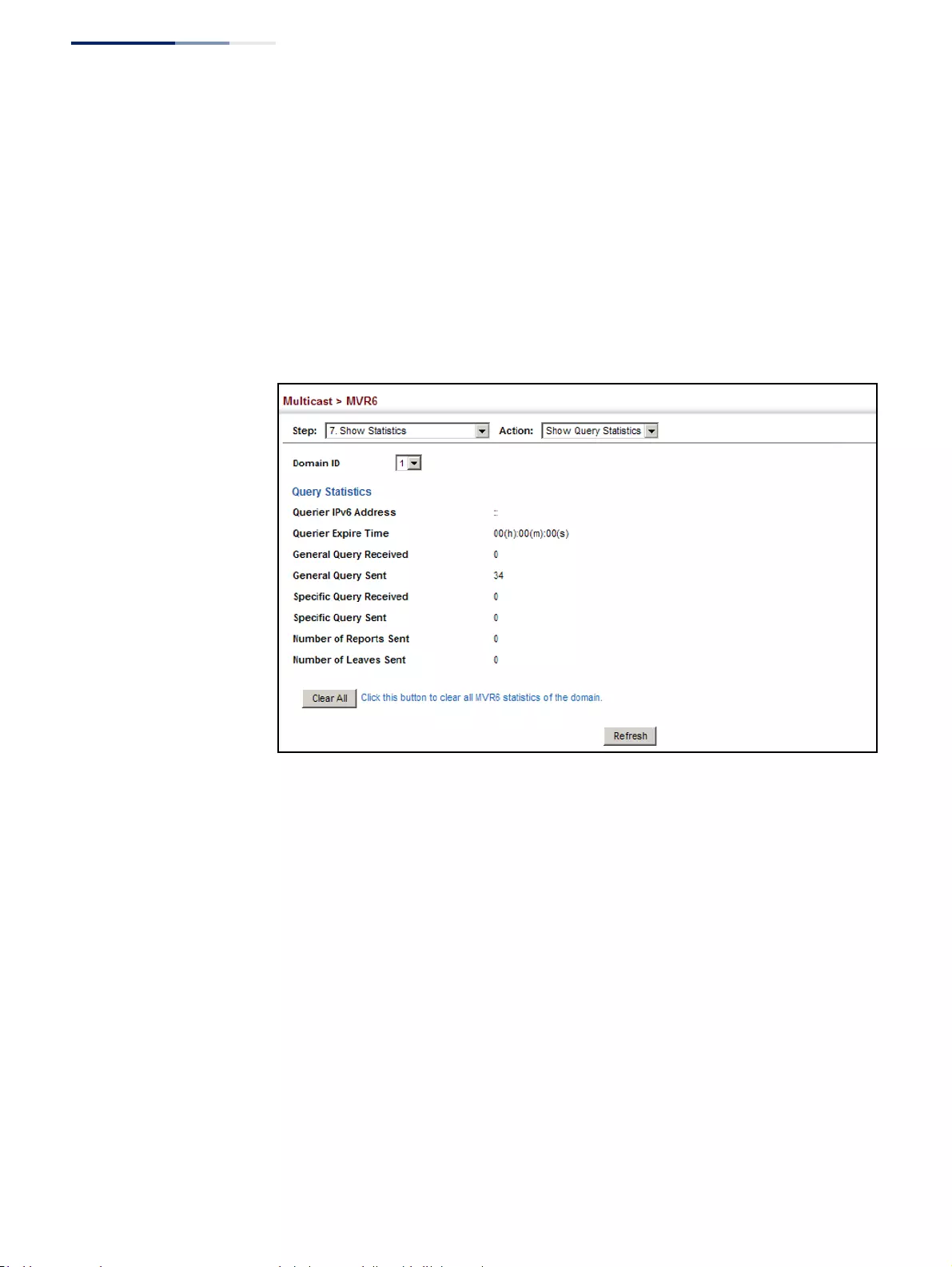
Chapter 14
| Multicast Filtering
Multicast VLAN Registration for IPv6
– 620 –
Web Interface
To display statistics for MVR6 query-related messages:
1. Click Multicast, MVR6.
2. Select Show Statistics from the Step list.
3. Select Show Query Statistics from the Action list.
4. Select an MVR6 domain.
Figure 410: Displaying MVR6 Statistics – Query
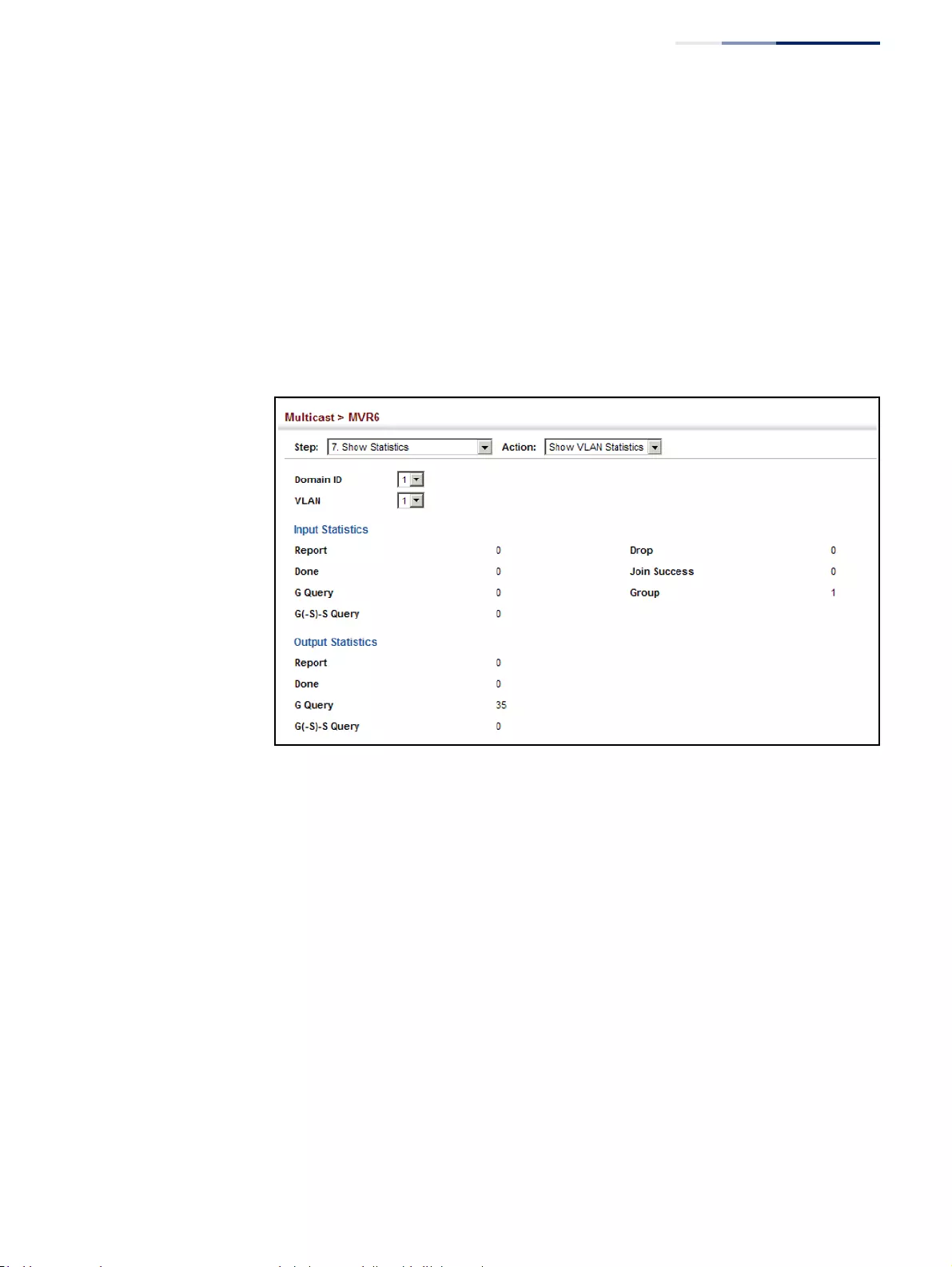
Chapter 14
| Multicast Filtering
Multicast VLAN Registration for IPv6
– 621 –
To display MVR6 protocol-related statistics for a VLAN:
1. Click Multicast, MVR6.
2. Select Show Statistics from the Step list.
3. Select Show VLAN Statistics from the Action list.
4. Select an MVR6 domain.
5. Select a VLAN.
Figure 411: Displaying MVR6 Statistics – VLAN
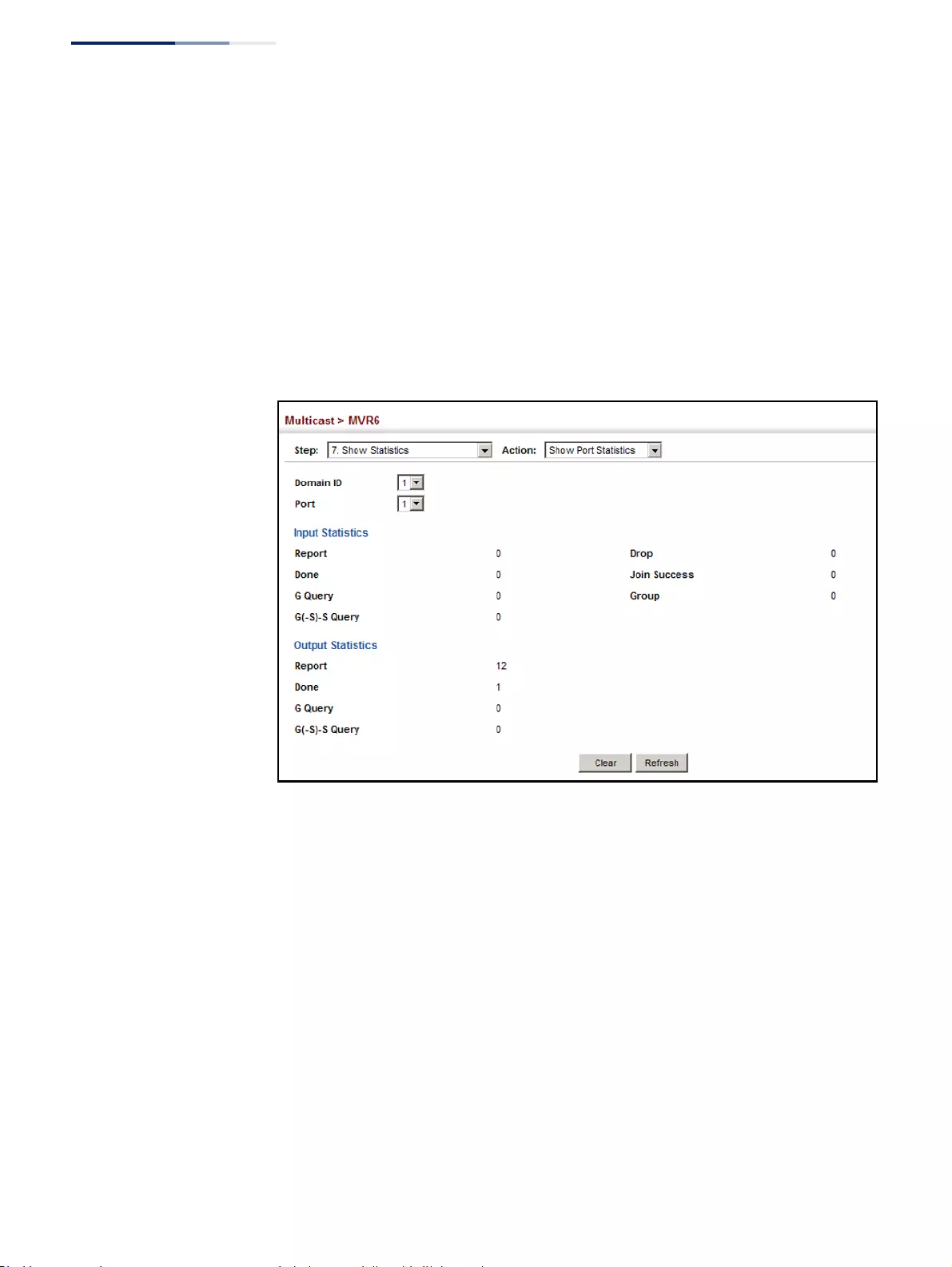
Chapter 14
| Multicast Filtering
Multicast VLAN Registration for IPv6
– 622 –
To display MVR6 protocol-related statistics for a port:
1. Click Multicast, MVR6.
2. Select Show Statistics from the Step list.
3. Select Show Port Statistics from the Action list.
4. Select an MVR6 domain.
5. Select a Port.
Figure 412: Displaying MVR6 Statistics – Port
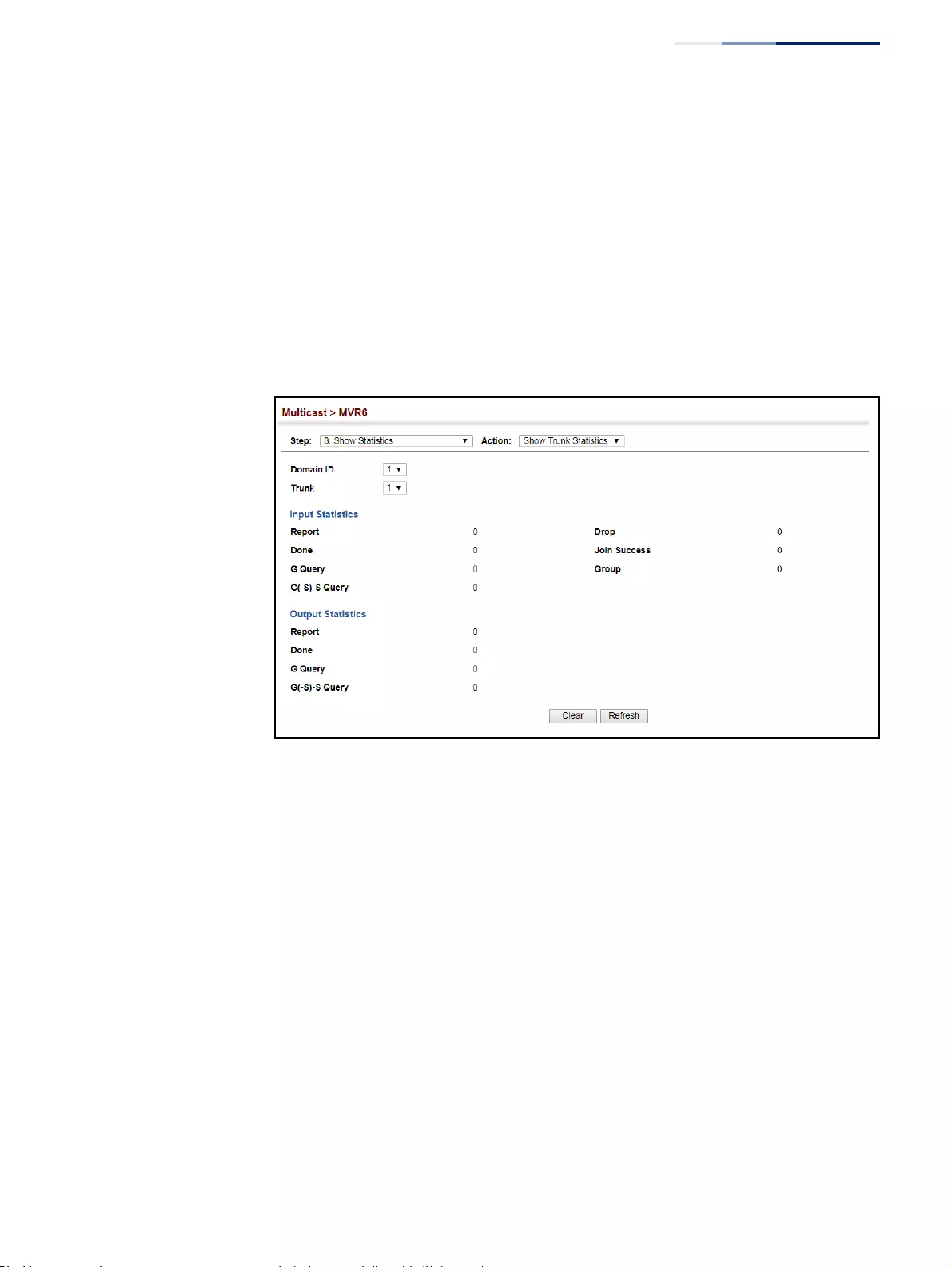
Chapter 14
| Multicast Filtering
Multicast VLAN Registration for IPv6
– 623 –
To display MVR6 protocol-related statistics for a trunk:
1. Click Multicast, MVR6.
2. Select Show Statistics from the Step list.
3. Select Show Trunk Statistics from the Action list.
4. Select an MVR6 domain.
5. Select a Trunk.
Figure 413: Displaying MVR6 Statistics – Trunk
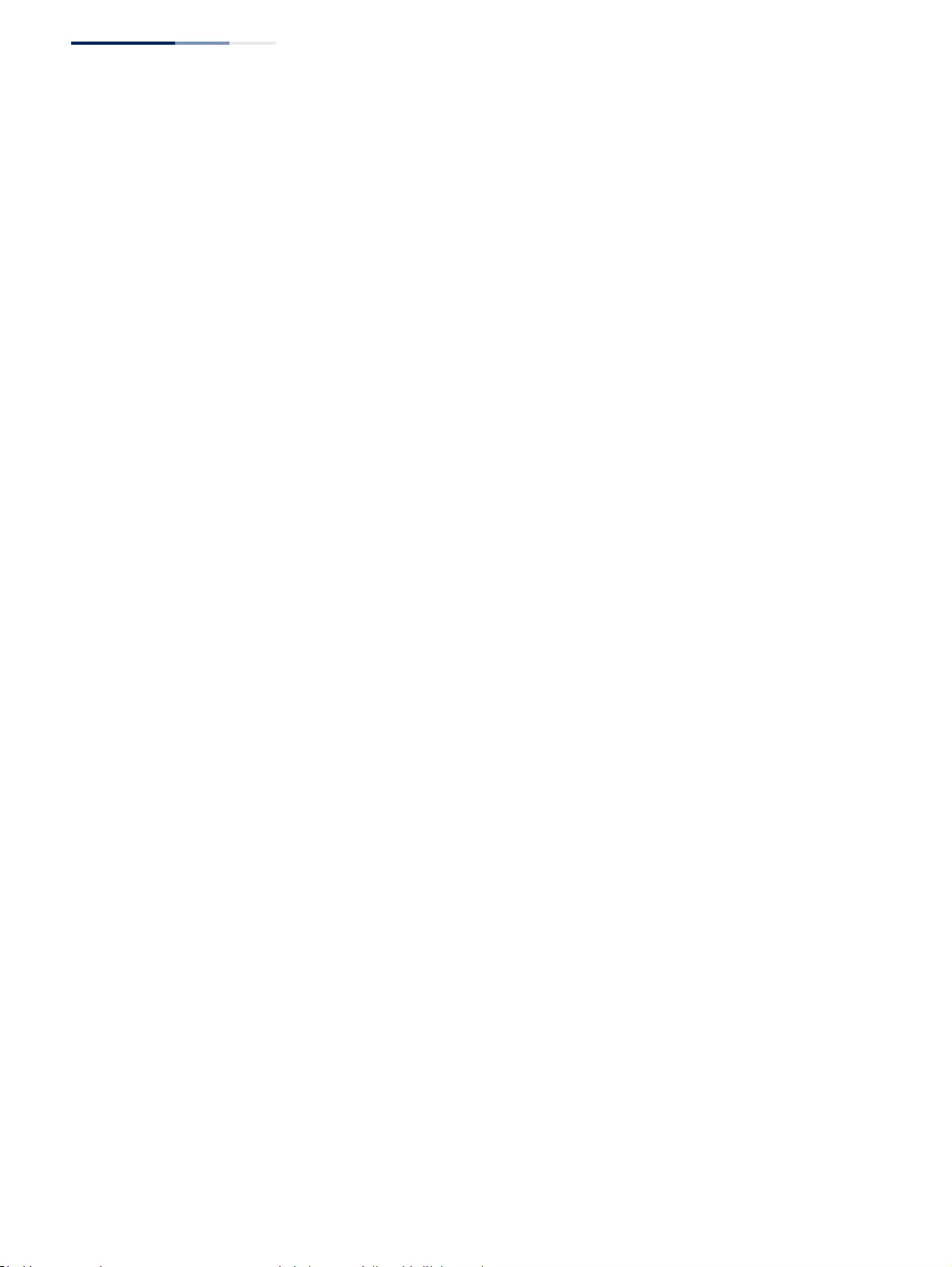
Chapter 14
| Multicast Filtering
Multicast VLAN Registration for IPv6
– 624 –
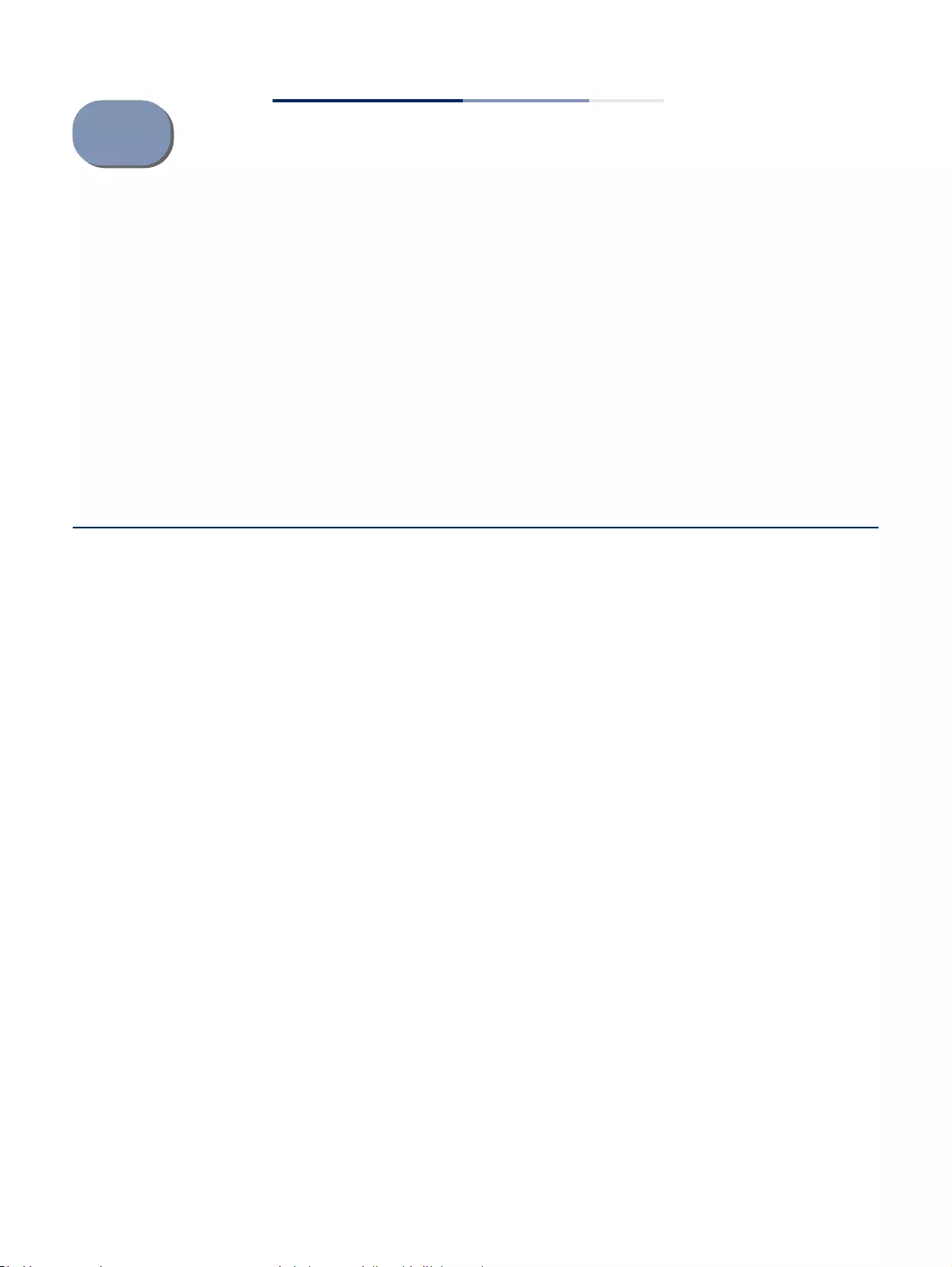
– 625 –
15 IP Tools
This chapter provides information on network functions including:
◆Ping – Sends ping message to another node on the network.
◆Trace Route – Sends ICMP echo request packets to another node on the
network.
◆Address Resolution Protocol – Describes how to configure proxy ARP or static
addresses, and how to display entries in the ARP cache.
Using the Ping Function
Use the Tools > Ping page to send ICMP echo request packets to another node on
the network.1-52
Parameters
These parameters are displayed:
◆Host Name/IP Address – Alias or IPv4/IPv6 address of the host.
◆Probe Count – Number of packets to send. (Range: 1-16)
◆Packet Size – Number of bytes in a packet. (Range: 32-512 bytes for IPv4,
0-1500 bytes for IPv6)
The actual packet size will be eight bytes larger than the size specified because
the switch adds header information.
Command Usage
◆Use the ping command to see if another site on the network can be reached.
◆The following are some results of the ping command:
■Normal response - The normal response occurs in one to ten seconds,
depending on network traffic.
■Destination does not respond - If the host does not respond, a “timeout”
appears in ten seconds.
■Destination unreachable - The gateway for this destination indicates that
the destination is unreachable.
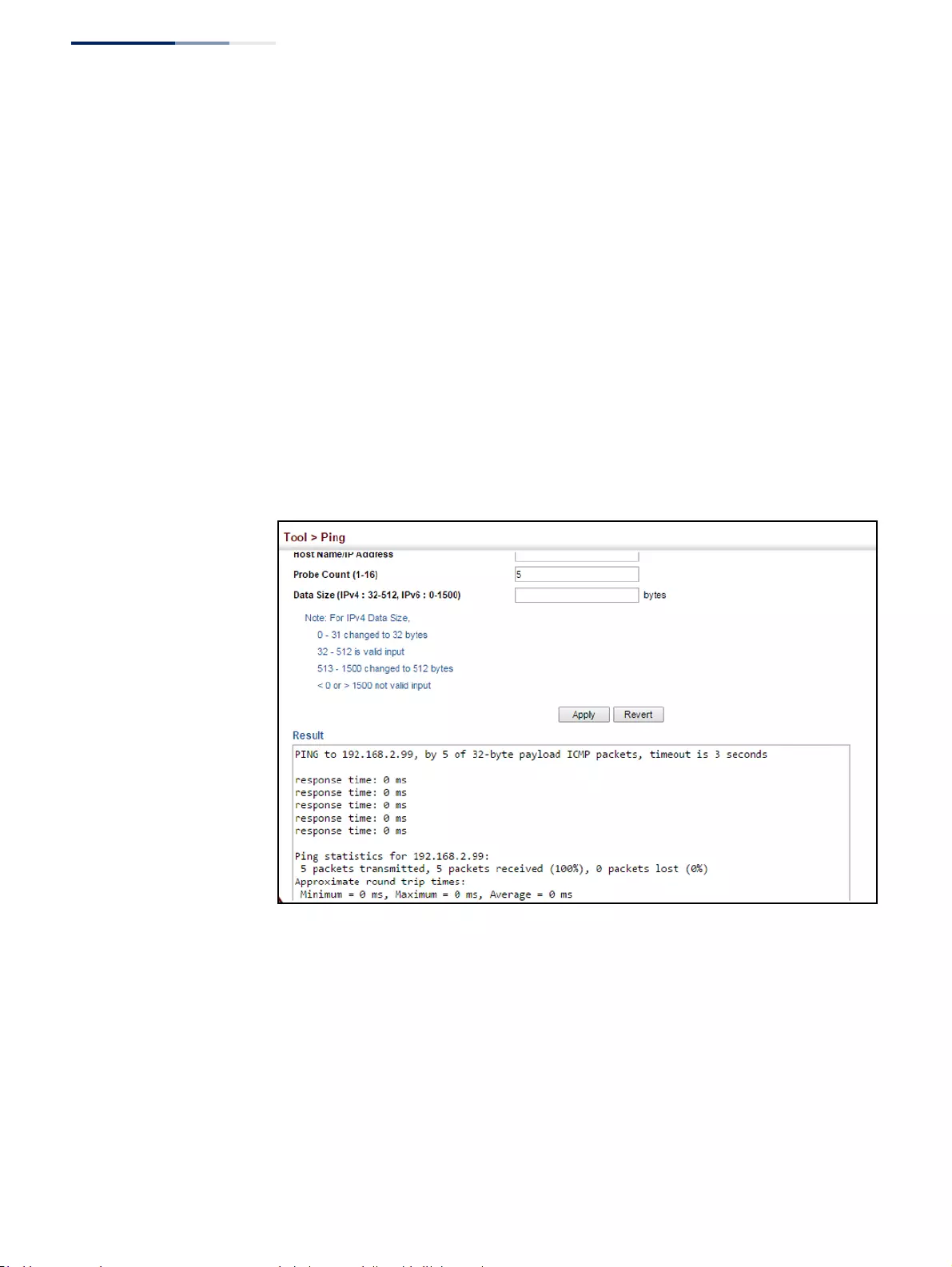
Chapter 15
| IP Tools
Using the Ping Function
– 626 –
■Network or host unreachable - The gateway found no corresponding entry
in the route table.
◆The same link-local address may be used by different interfaces/nodes in
different zones (RFC 4007). Therefore, when specifying a link-local address,
include zone-id information indicating the VLAN identifier after the % delimiter.
For example, FE80::7272%1 identifies VLAN 1 as the interface.
Web Interface
To ping another device on the network:
1. Click Tools, Ping.
2. Specify the target device and ping parameters.
3. Click Apply.
Figure 414: Pinging a Network Device
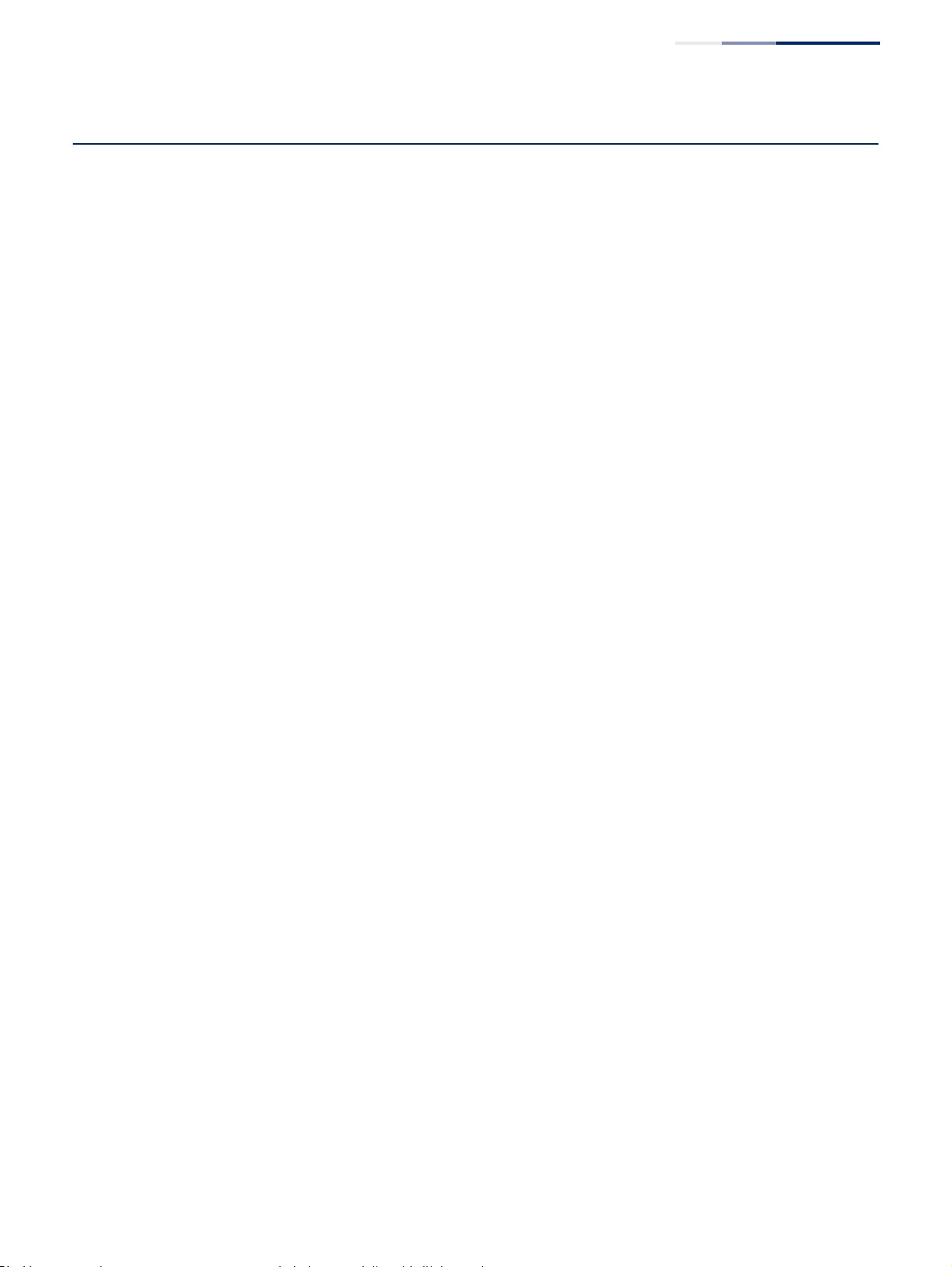
Chapter 15
| IP Tools
Using the Trace Route Function
– 627 –
Using the Trace Route Function
Use the Tools > Trace Route page to show the route packets take to the specified
destination.
Parameters
These parameters are displayed:
◆Destination IP Address – Alias or IPv4/IPv6 address of the host.
◆IPv4 Max Failures – The maximum number of failures before which the trace
route is terminated. (Fixed: 5)
◆IPv6 Max Failures – The maximum number of failures before which the trace
route is terminated. (Range: 1-255; Default: 5)
Command Usage
◆Use the trace route function to determine the path taken to reach a specified
destination.
◆A trace terminates when the destination responds, when the maximum
timeout (TTL) is exceeded, or the maximum number of hops is exceeded.
◆The trace route function first sends probe datagrams with the TTL value set at
one. This causes the first router to discard the datagram and return an error
message. The trace function then sends several probe messages at each
subsequent TTL level and displays the round-trip time for each message. Not all
devices respond correctly to probes by returning an “ICMP port unreachable”
message. If the timer goes off before a response is returned, the trace function
prints a series of asterisks and the “Request Timed Out” message. A long
sequence of these messages, terminating only when the maximum timeout
has been reached, may indicate this problem with the target device.
◆The same link-local address may be used by different interfaces/nodes in
different zones (RFC 4007). Therefore, when specifying a link-local address,
include zone-id information indicating the VLAN identifier after the % delimiter.
For example, FE80::7272%1 identifies VLAN 1 as the interface from which the
trace route is sent.
Web Interface
To trace the route to another device on the network:
1. Click Tools, Trace Route.
2. Specify the target device.
3. Click Apply.
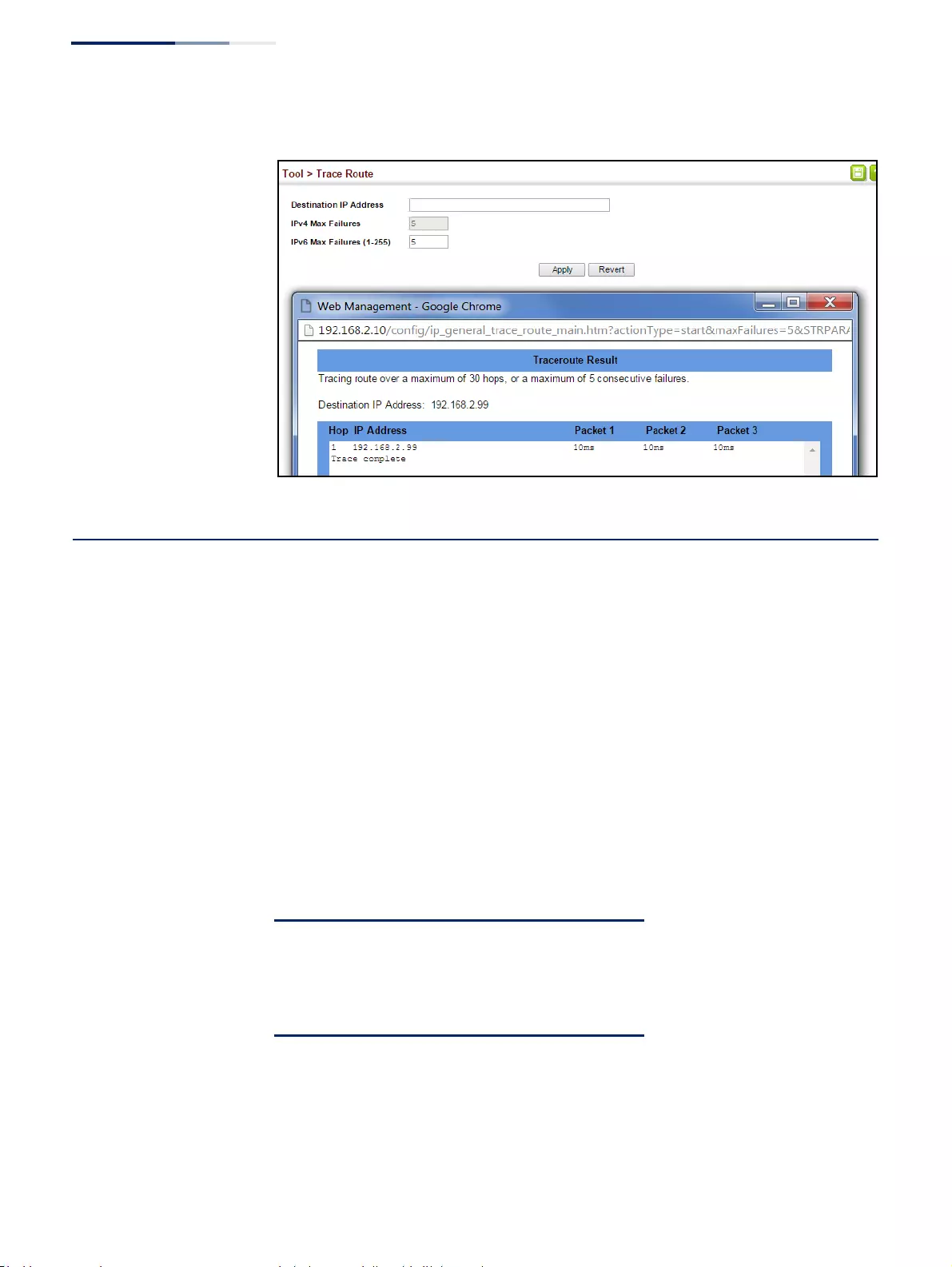
Chapter 15
| IP Tools
Address Resolution Protocol
– 628 –
Figure 415: Tracing the Route to a Network Device
Address Resolution Protocol
If IP routing is enabled (page 665), the router uses its routing tables to make routing
decisions, and uses Address Resolution Protocol (ARP) to forward traffic from one
hop to the next. ARP is used to map an IP address to a physical layer (i.e., MAC)
address. When an IP frame is received by this router (or any standards-based
router), it first looks up the MAC address corresponding to the destination IP
address in the ARP cache. If the address is found, the router writes the MAC address
into the appropriate field in the frame header, and forwards the frame on to the
next hop. IP traffic passes along the path to its final destination in this way, with
each routing device mapping the destination IP address to the MAC address of the
next hop toward the recipient, until the packet is delivered to the final destination.
If there is no entry for an IP address in the ARP cache, the router will broadcast an
ARP request packet to all devices on the network. The ARP request contains the
following fields similar to that shown in this example:
When devices receive this request, they discard it if their address does not match
the destination IP address in the message. However, if it does match, they write
their own hardware address into the destination MAC address field and send the
message back to the source hardware address. When the source device receives a
reply, it writes the destination IP address and corresponding MAC address into its
Table 34: Address Resolution Protocol
destination IP address 10.1.0.19
destination MAC address ?
source IP address 10.1.0.253
source MAC address 00-00-ab-cd-00-00
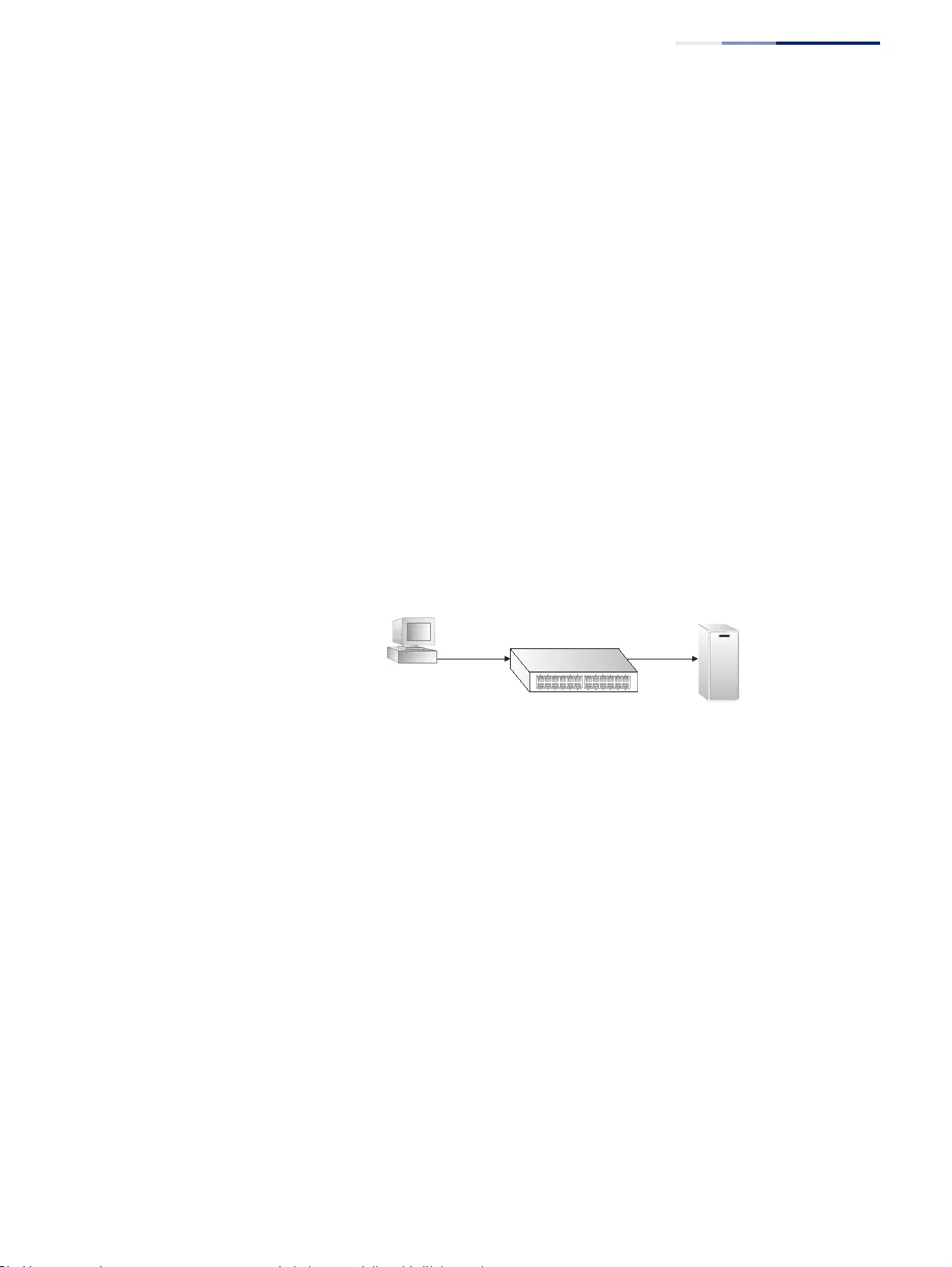
Chapter 15
| IP Tools
Address Resolution Protocol
– 629 –
cache, and forwards the IP traffic on to the next hop. As long as this entry has not
timed out, the router will be able forward traffic directly to the next hop for this
destination without having to broadcast another ARP request.
Also, if the switch receives a request for its own IP address, it will send back a
response, and also cache the MAC of the source device's IP address.
Basic ARP
Configuration
Use the Tools > ARP (Configure General) page to specify the timeout for ARP cache
entries, or to enable Proxy ARP for specific VLAN interfaces.
Command Usage
Proxy ARP
When a node in the attached subnetwork does not have routing or a default
gateway
configured, Proxy ARP can be used to forward ARP requests to a remote
subnetwork.
When the router receives an ARP request for a remote network and
Proxy ARP is enabled, it determines if it has the best route to the remote network,
and then answers the ARP request by sending its own MAC address to the
requesting node. That node then sends traffic to the router, which in turn uses its
own routing table to forward the traffic to the remote destination.
Figure 416: Proxy ARP
Parameters
These parameters are displayed:
◆Proxy ARP – Enables or disables Proxy ARP for specified VLAN interfaces,
allowing a non-routing device to determine the MAC address of a host on
another subnet or network. (Default: Disabled)
End stations that require Proxy ARP must view the entire network as a single
network. These nodes must therefore use a smaller subnet mask than that used
by the router or other relevant network devices.
Extensive use of Proxy ARP can degrade router performance because it may
lead to increased ARP traffic and increased search time for larger ARP address
tables.
no routing,
no default
gateway Remote
ARP Server
Proxy ARP
ARP
request
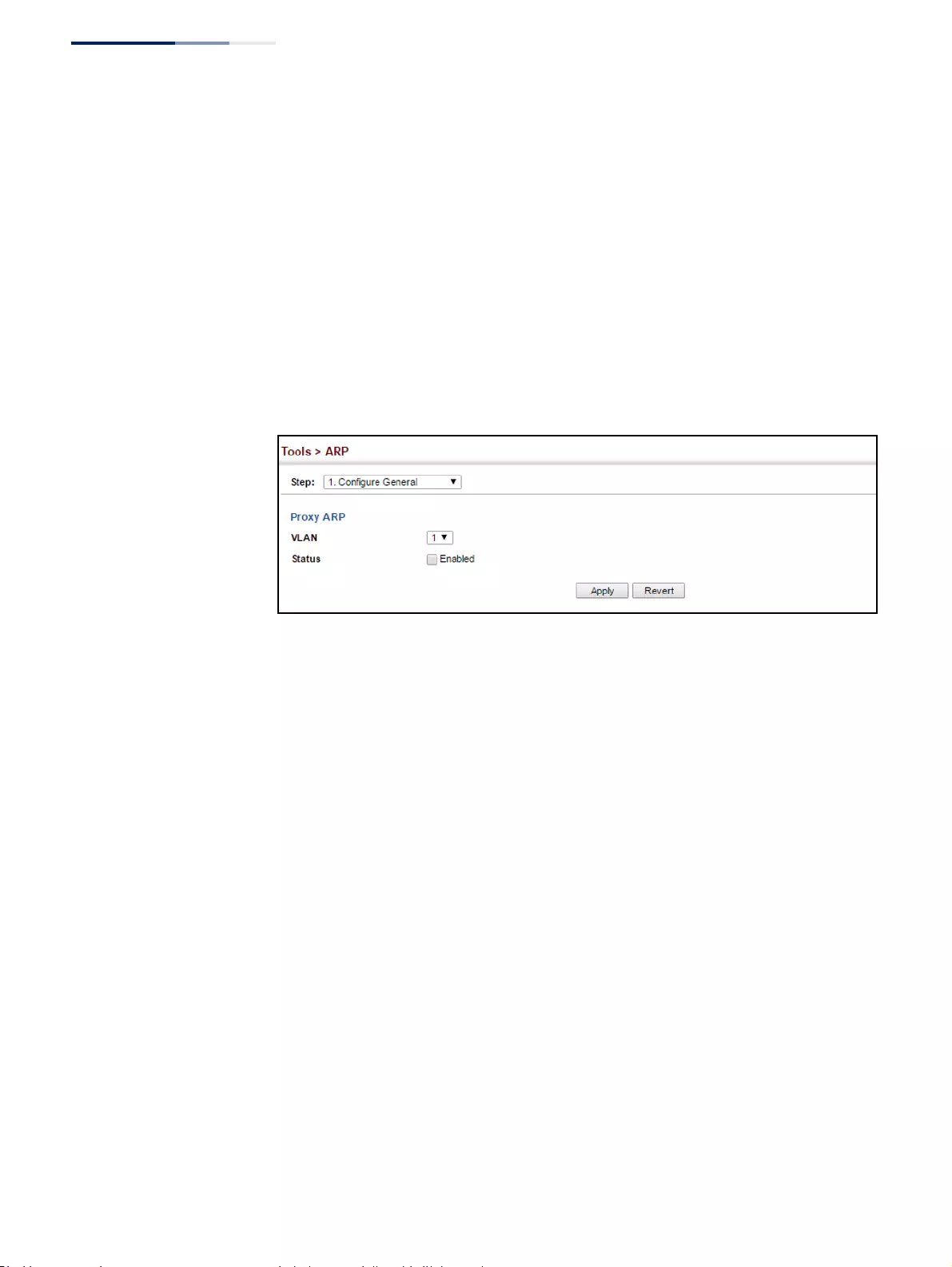
Chapter 15
| IP Tools
Address Resolution Protocol
– 630 –
Web Interface
To configure the timeout for the ARP cache or to enable Proxy ARP for a VLAN (i.e.,
IP subnetwork):
1. Click Tools, ARP.
2. Select Configure General from the Step List.
3. Enable Proxy ARP for subnetworks that do not have routing or a default
gateway.
4. Click Apply.
Figure 417: Configuring General Settings for ARP
Configuring
Static ARP Addresses
For devices that do not respond to ARP requests or do not respond in a timely
manner, traffic will be dropped because the IP address cannot be mapped to a
physical address. If this occurs, use the Tools > ARP (Configure Static Address – Add)
page to manually map an IP address to the corresponding physical address in the
ARP cache.
Command Usage
◆The ARP cache is used to map 32-bit IP addresses into 48-bit hardware (that is,
Media Access Control) addresses. This cache includes entries for hosts and
other routers on local network interfaces defined on this router.
◆You can define up to 128 static entries in the ARP cache.
◆A static entry may need to be used if there is no response to an ARP broadcast
message. For example, some applications may not respond to ARP requests or
the response arrives too late, causing network operations to time out.
◆Static entries will not be aged out or deleted when power is reset. You can only
remove a static entry via the configuration interface.
◆Static entries are only displayed on the Show page for VLANs that are up. In
other words, static entries are only displayed when configured for the IP subnet
of an existing VLAN, and that VLAN is linked up.
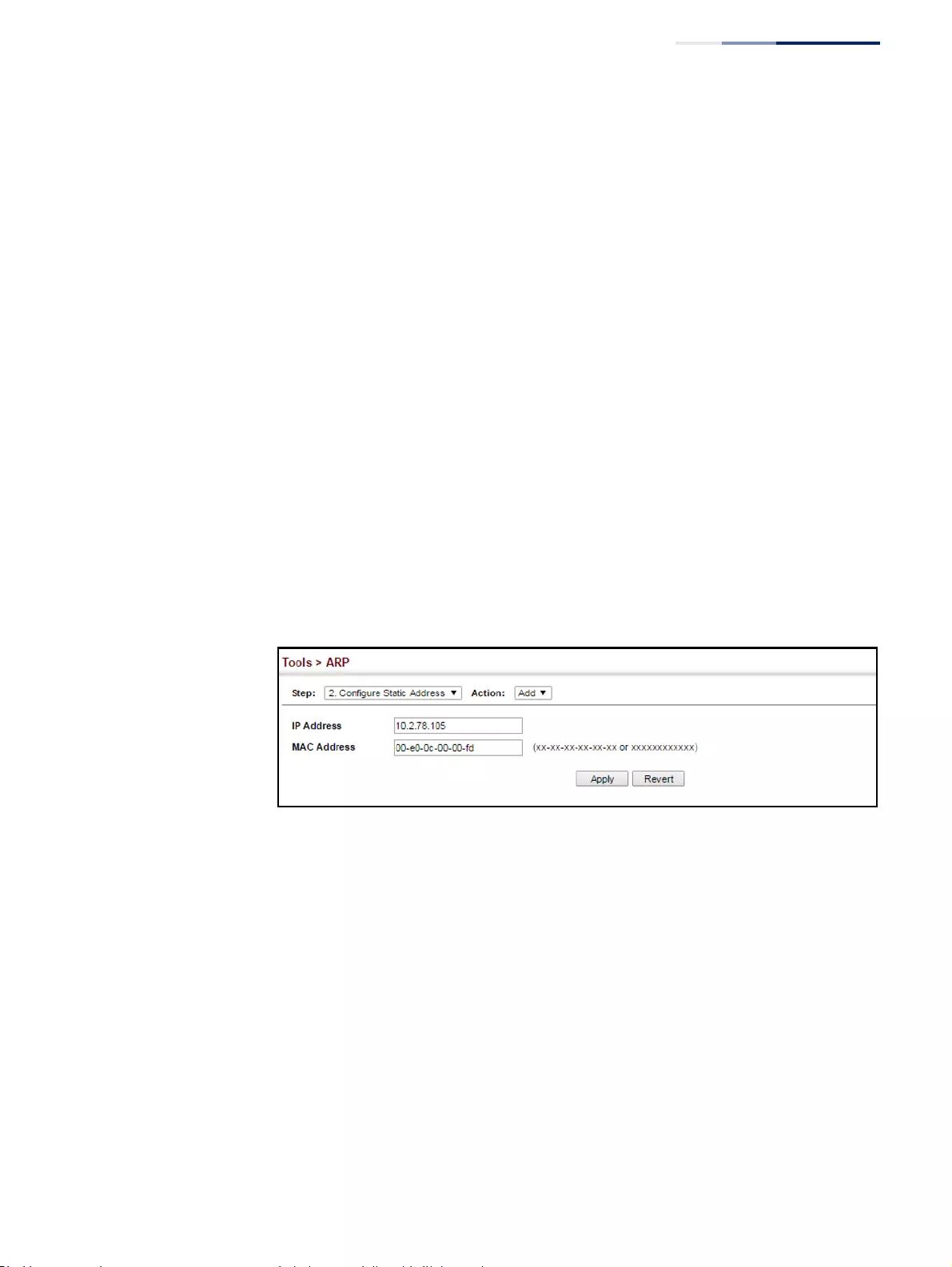
Chapter 15
| IP Tools
Address Resolution Protocol
– 631 –
Parameters
These parameters are displayed:
◆IP Address – IP address statically mapped to a physical MAC address. (Valid IP
addresses consist of four numbers, 0 to 255, separated by periods.)
◆MAC Address – MAC address statically mapped to the corresponding IP
address. (Valid MAC addresses are hexadecimal numbers in the format: xx-xx-
xx-xx-xx-xx or xxxxxxxxxxxx)
Web Interface
To map an IP address to the corresponding physical address in the ARP cache:
1. Click Tools, ARP.
2. Select Configure Static Address from the Step List.
3. Select Add from the Action List.
4. Enter the IP address and the corresponding MAC address.
5. Click Apply.
Figure 418: Configuring Static ARP Entries
To display static entries in the ARP cache:
1. Click Tools, ARP.
2. Select Configure Static Address from the Step List.
3. Select Show from the Action List.
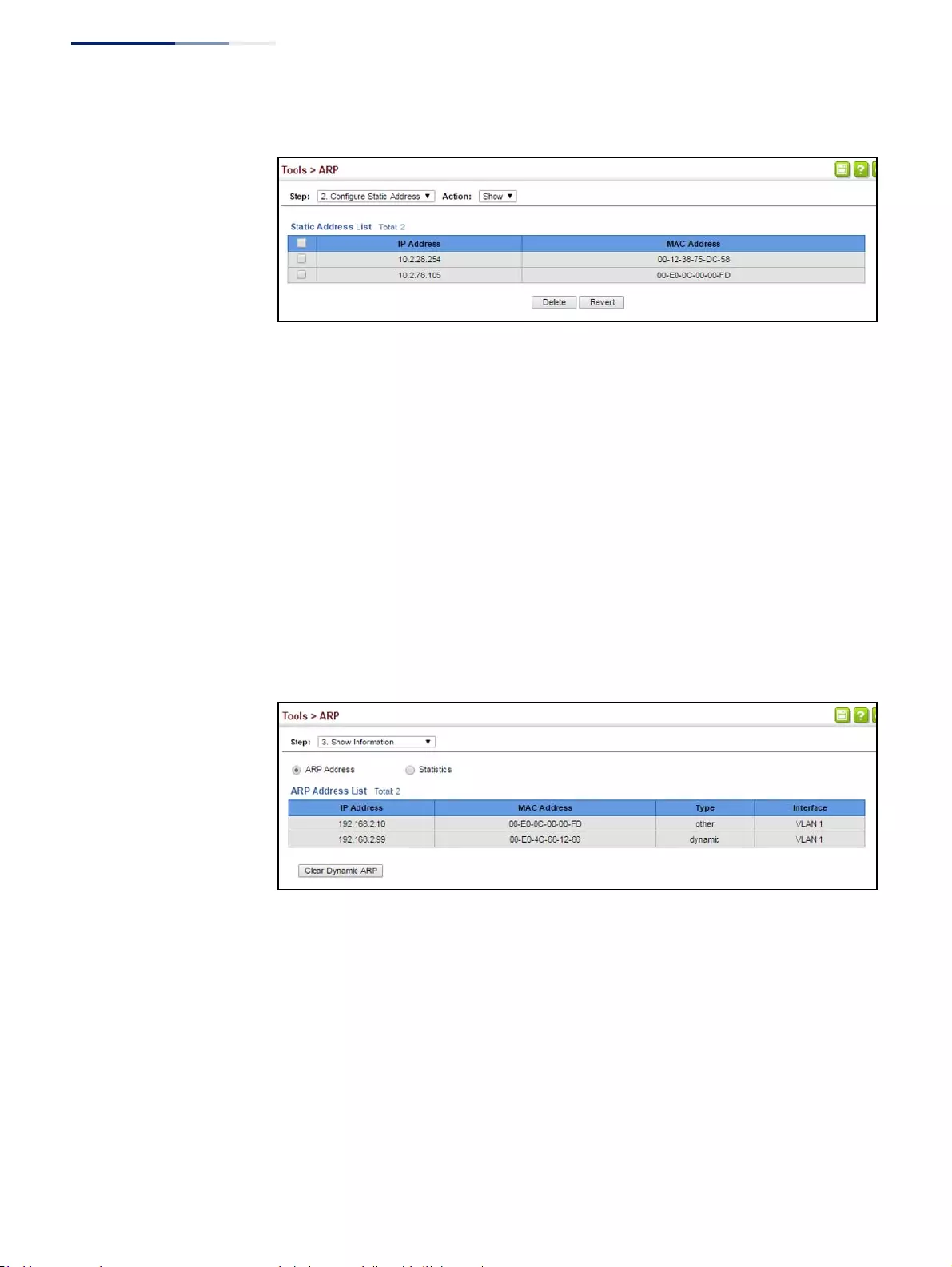
Chapter 15
| IP Tools
Address Resolution Protocol
– 632 –
Figure 419: Displaying Static ARP Entries
Displaying Dynamic
or Local ARP Entries
Use the Tools > ARP page to display dynamic or local entries in the ARP cache
.
The
ARP cache contains static entries, and entries for local interfaces, including subnet,
host, and broadcast addresses. However, most entries will be dynamically learned
through replies to broadcast
messages.
Web Interface
To display all dynamic and local entries in the ARP cache:
1. Click Tools, ARP.
2. Select Show Information from the Step List.
3. Click ARP Addresses.
Figure 420: Displaying ARP Entries
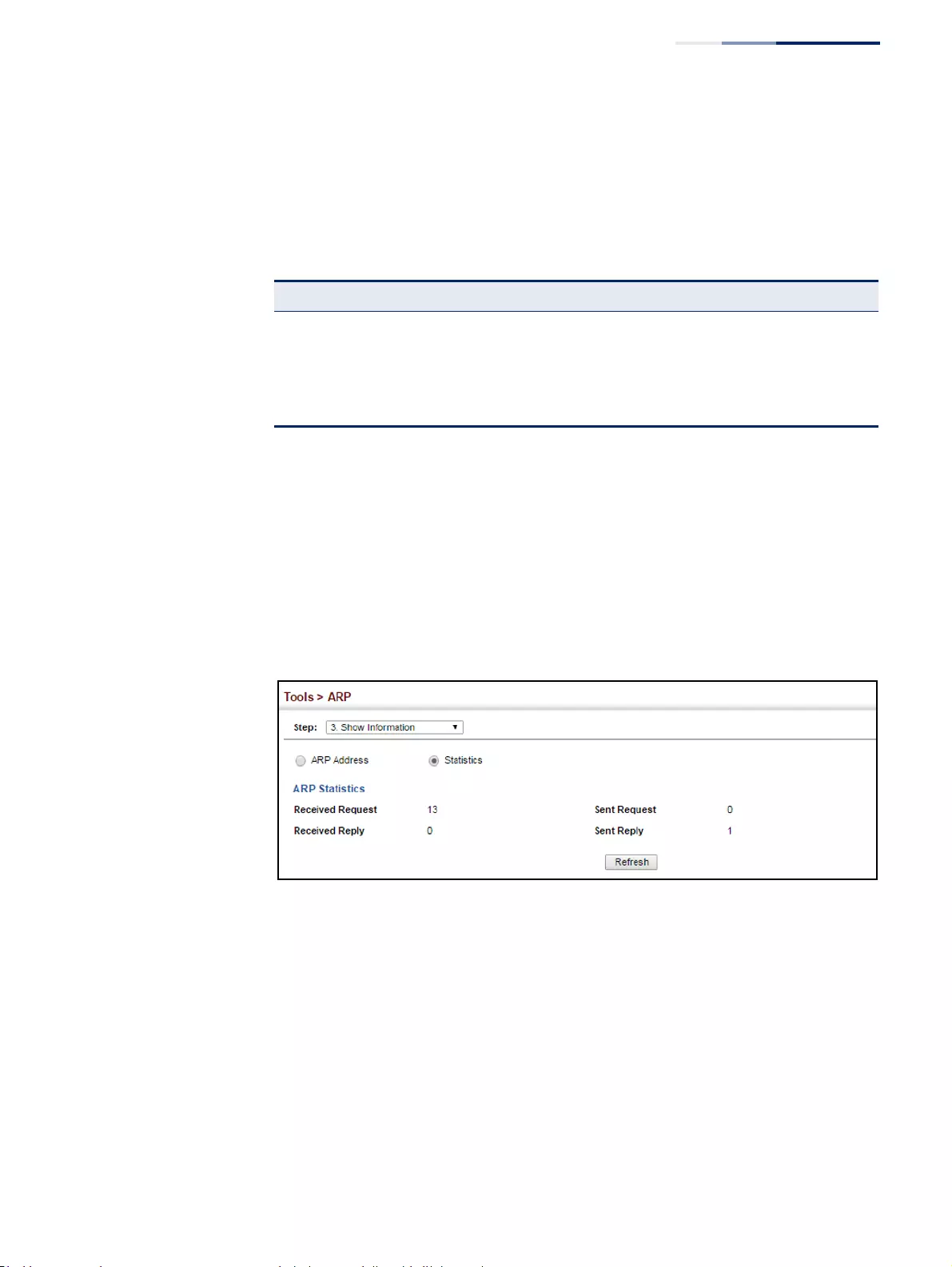
Chapter 15
| IP Tools
Address Resolution Protocol
– 633 –
Displaying
ARP Statistics
Use the Tools > ARP (Show Information) page to display statistics for ARP messages
crossing all interfaces on this switch.
Parameters
These parameters are displayed:
Web Interface
To display ARP statistics:
1. Click Tools, ARP.
2. Select Show Information from the Step List.
3. Click Statistics.
Figure 421: Displaying ARP Statistics
Table 35: ARP Statistics
Parameter Description
Received Request Number of ARP Request packets received by the router.
Received Reply Number of ARP Reply packets received by the router.
Sent Request Number of ARP Request packets sent by the router.
Sent Reply Number of ARP Reply packets sent by the router.
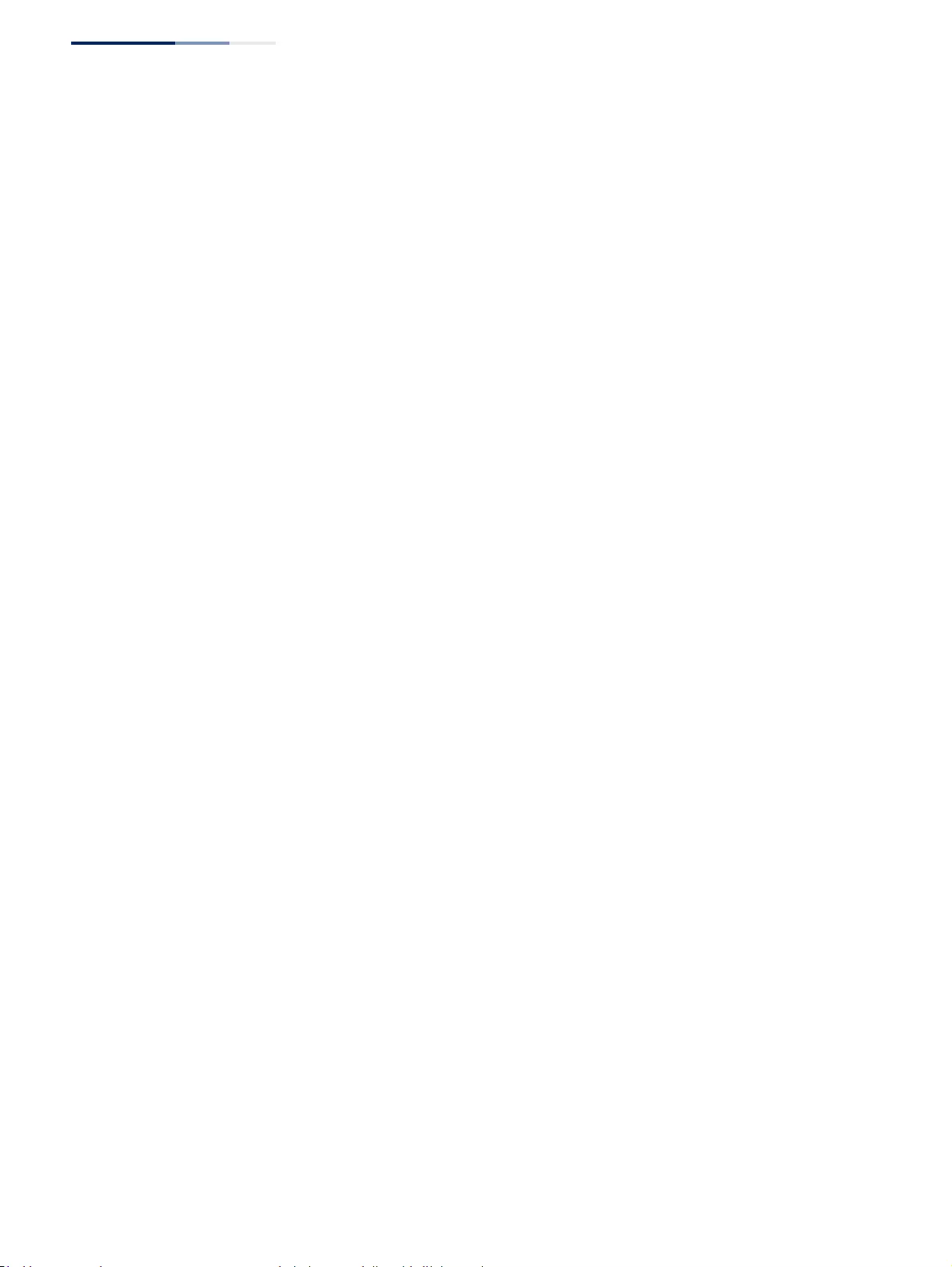
Chapter 15
| IP Tools
Address Resolution Protocol
– 634 –
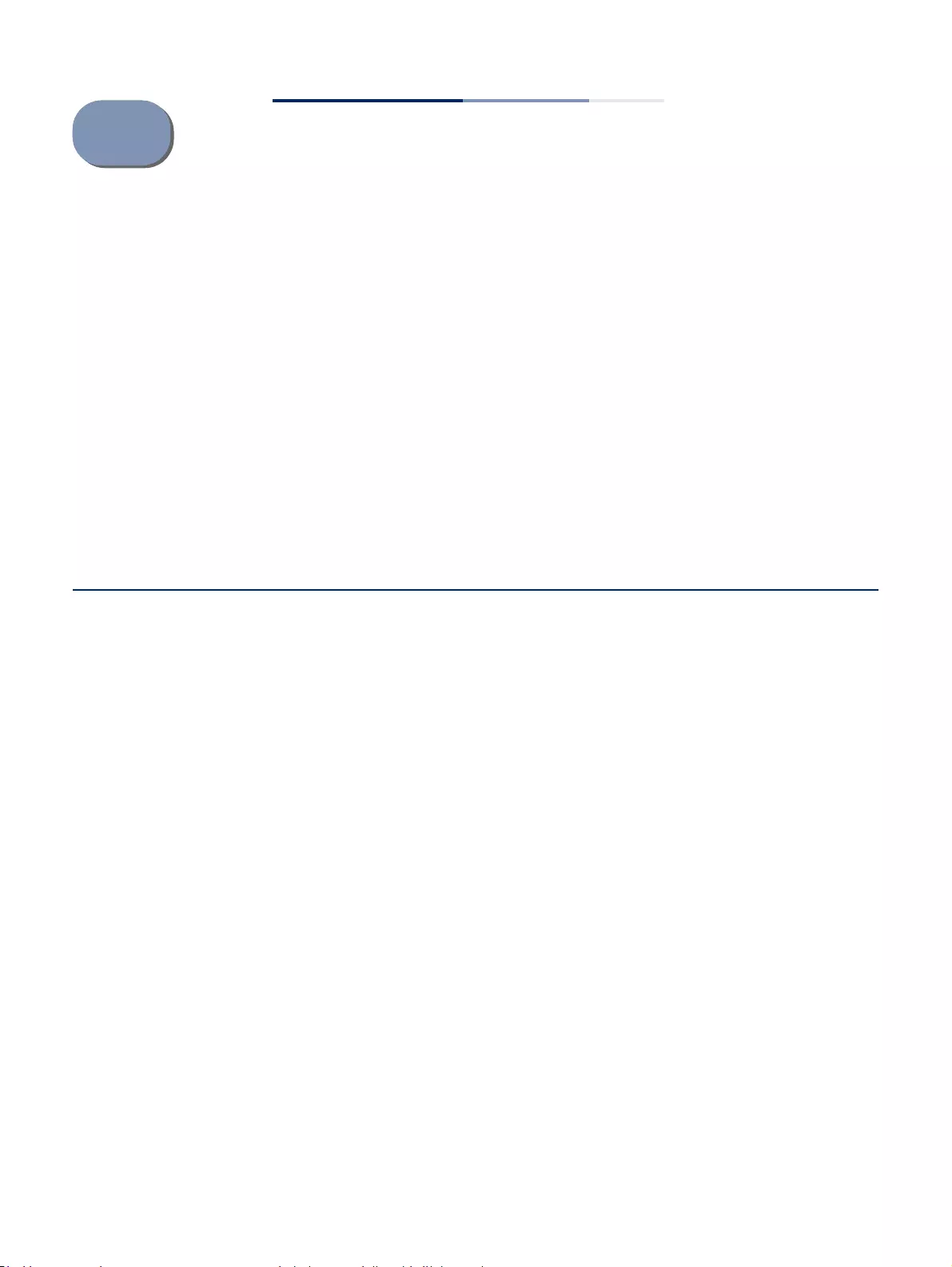
– 635 –
16 IP Configuration
This chapter describes how to configure an IP interface for management access to
the switch over the network. This switch supports both IP Version 4 and Version 6,
and can be managed simultaneously through either of these address types. You
can manually configure a specific IPv4 or IPv6 address, or direct the switch to obtain
an IPv4 address from a BOOTP or DHCP server. An IPv6 address can either be
manually configured or dynamically generated.
This chapter provides information on network functions including:
◆IPv4 Configuration – Sets an IPv4 address for management access.
◆IPv6 Configuration – Sets an IPv6 address for management access.
Setting the Switch’s IP Address (IP Version 4)
This section describes how to configure an initial IPv4 interface for management
access over the network, and how to create an interface to multiple subnets. This
switch supports both IPv4 and IPv6, and can be managed through either of these
address types. You can manually configure a specific IPv4 or IPv6 address or direct
the switch to obtain an IPv4 address from a BOOTP or DHCP server. An IPv6 global
unicast or link-local address can be manually configured, or a link-local address can
be dynamically generated. For information on configuring the switch with an IPv6
address, see “Setting the Switch’s IP Address (IP Version 6)” on page 639.
Configuring IPv4
Interface Settings
Use the IP > General > Routing Interface (Add Address) page to configure an IPv4
address for the switch. An IPv4 address is obtained via DHCP by default for VLAN 1.
To configure a static address, you need to change the switch’s default settings to
values that are compatible with your network. You may also need to a establish a
default gateway between the switch and management stations that exist on
another network segment. To configure this device as the default gateway, use the
IP > Routing > Static Routes (Add) page, set the destination address to the required
interface, and the next hop to null address 0.0.0.0.
You can direct the device to obtain an address from a BOOTP or DHCP server, or
manually configure a static IP address. Valid IP addresses consist of four decimal
numbers, 0 to 255, separated by periods. Anything other than this format will not
be accepted.
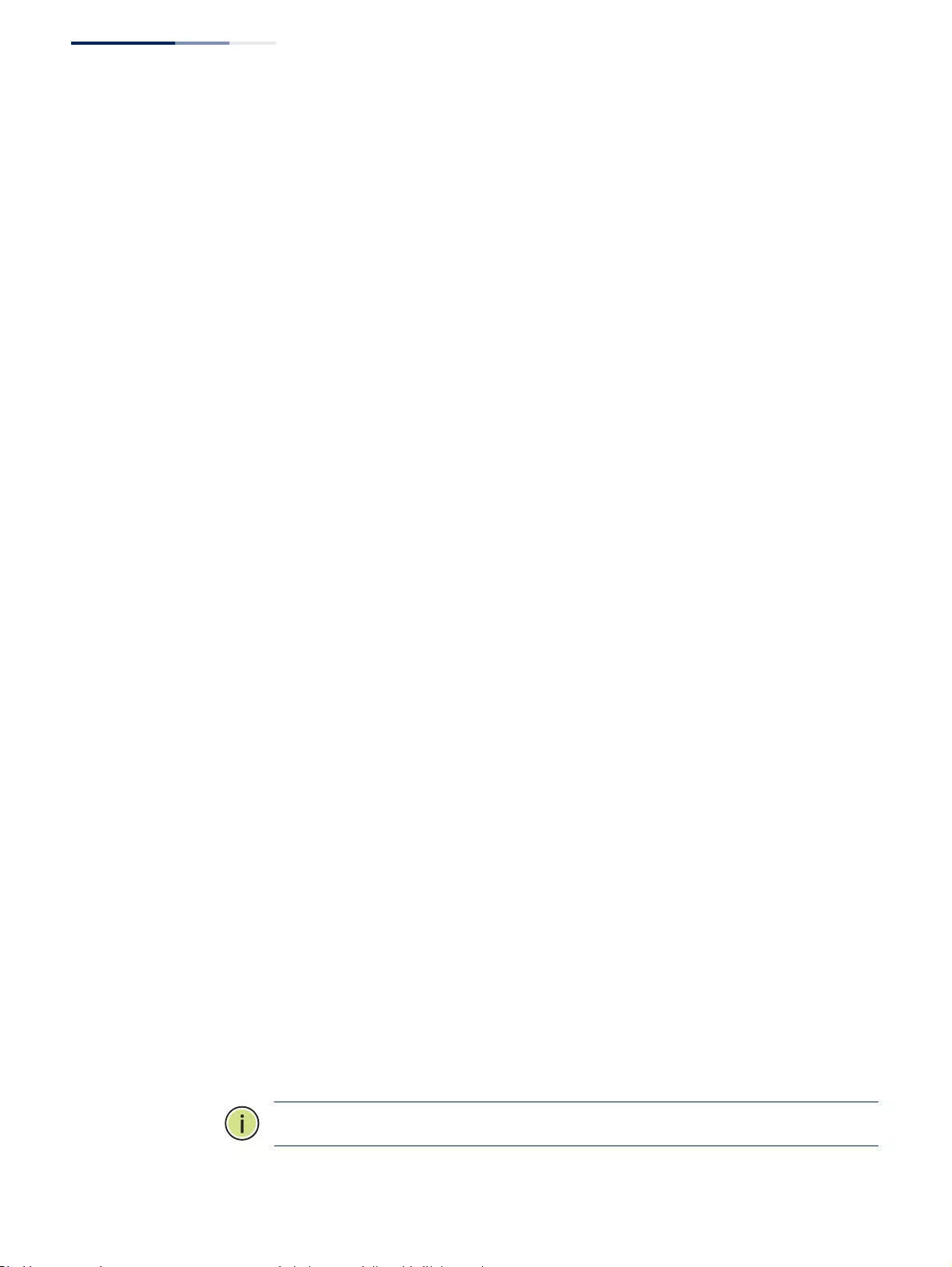
Chapter 16
| IP Configuration
Setting the Switch’s IP Address (IP Version 4)
– 636 –
Command Usage
◆This section describes how to configure a single local interface for initial access
to the switch. To configure multiple IP interfaces, set up an IP interface for each
VLAN.
◆Once an IP address has been assigned to an interface, routing between
different interfaces on the switch is enabled.
◆To enable routing between interfaces defined on this switch and external
network interfaces, you can configure static routes (page 662). or a default
gateway using the IP > Routing > Static Routes (Add) page (see “Configuring
Static Routes” on page 662) or the IP > IPv6 Configuration (Configure Global)
page (see “Configuring the IPv6 Default Gateway” on page 639”)
◆The precedence for configuring IP interfaces is the IP > General > Routing
Interface (Add Address) menu, and then static routes (page 662).
Parameters
These parameters are displayed:
◆VLAN – ID of the configured VLAN (1-4094). By default, all ports on the switch
are members of VLAN 1. However, the management station can be attached to
a port belonging to any VLAN, as long as that VLAN has been assigned an IP
address. (Default: VLAN 1)
◆IP Address Mode – Specifies whether IP functionality is enabled via manual
configuration (User Specified), Dynamic Host Configuration Protocol (DHCP), or
Boot Protocol (BOOTP). If DHCP/BOOTP is enabled, IP will not function until a
reply has been received from the server. Requests will be broadcast periodically
by the switch for an IP address. DHCP/BOOTP responses can include the IP
address, subnet mask, and default gateway. (Default: DHCP)
◆IP Address Type – Specifies a primary or secondary IP address. An interface can
have only one primary IP address, but can have many secondary IP addresses.
In other words, secondary addresses need to be specified if more than one IP
subnet can be accessed through this interface. For initial configuration, set this
parameter to Primary. (Options: Primary, Secondary; Default: Primary)
Note that a secondary address cannot be configured prior to setting the
primary IP address, and the primary address cannot be removed if a secondary
address is still present. Also, if any router or switch in a network segment uses a
secondary address, all other routers/switches in that segment must also use a
secondary address from the same network or subnet address space.
◆IP Address – IP Address of the VLAN. Valid IP addresses consist of four
numbers, 0 to 255, separated by periods. (Default: None)
Note:
You can manage the switch through any configured IP interface.
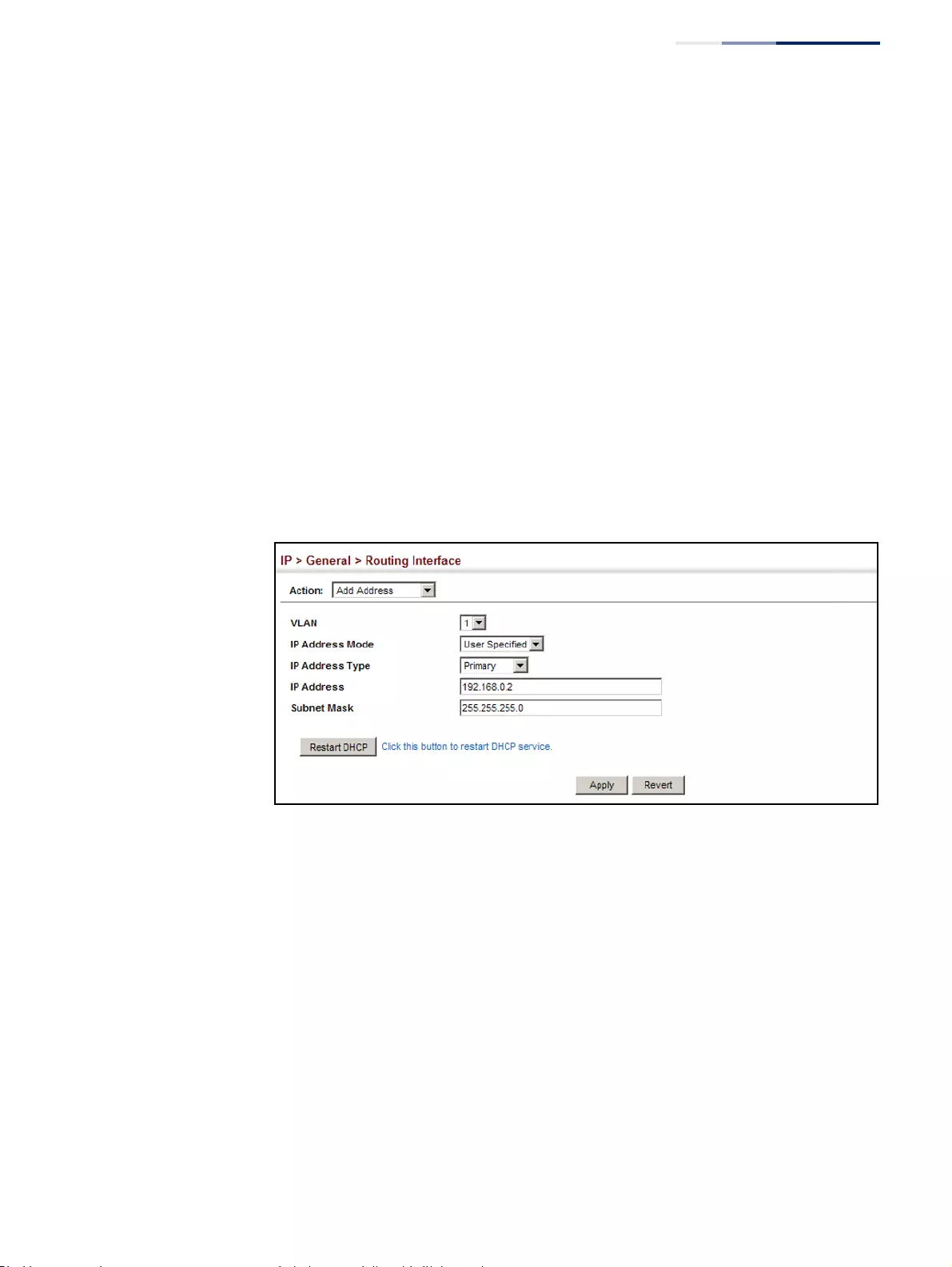
Chapter 16
| IP Configuration
Setting the Switch’s IP Address (IP Version 4)
– 637 –
◆Subnet Mask – This mask identifies the host address bits used for routing to
specific subnets. (Default: None)
◆Restart DHCP – Requests a new IP address from the DHCP server.
Web Interface
To set a static IPv4 address for the switch:
1. Click IP, General, Routing Interface.
2. Select Add Address from the Action list.
3. Select any configured VLAN, set IP Address Mode to “User Specified,” set IP
Address Type to “Primary” if no address has yet been configured for this
interface, and then enter the IP address and subnet mask.
4. Click Apply.
Figure 422: Configuring a Static IPv4 Address
To obtain an dynamic IPv4 address through DHCP/BOOTP for the switch:
1. Click IP, General, Routing Interface.
2. Select Add Address from the Action list.
3. Select any configured VLAN, and set IP Address Mode to “BOOTP” or “DHCP.”
4. Click Apply to save your changes.
5. Then click Restart DHCP to immediately request a new address.
IP will be enabled but will not function until a BOOTP or DHCP reply is received.
Requests are broadcast every few minutes using exponential backoff until IP
configuration information is obtained from a BOOTP or DHCP server.
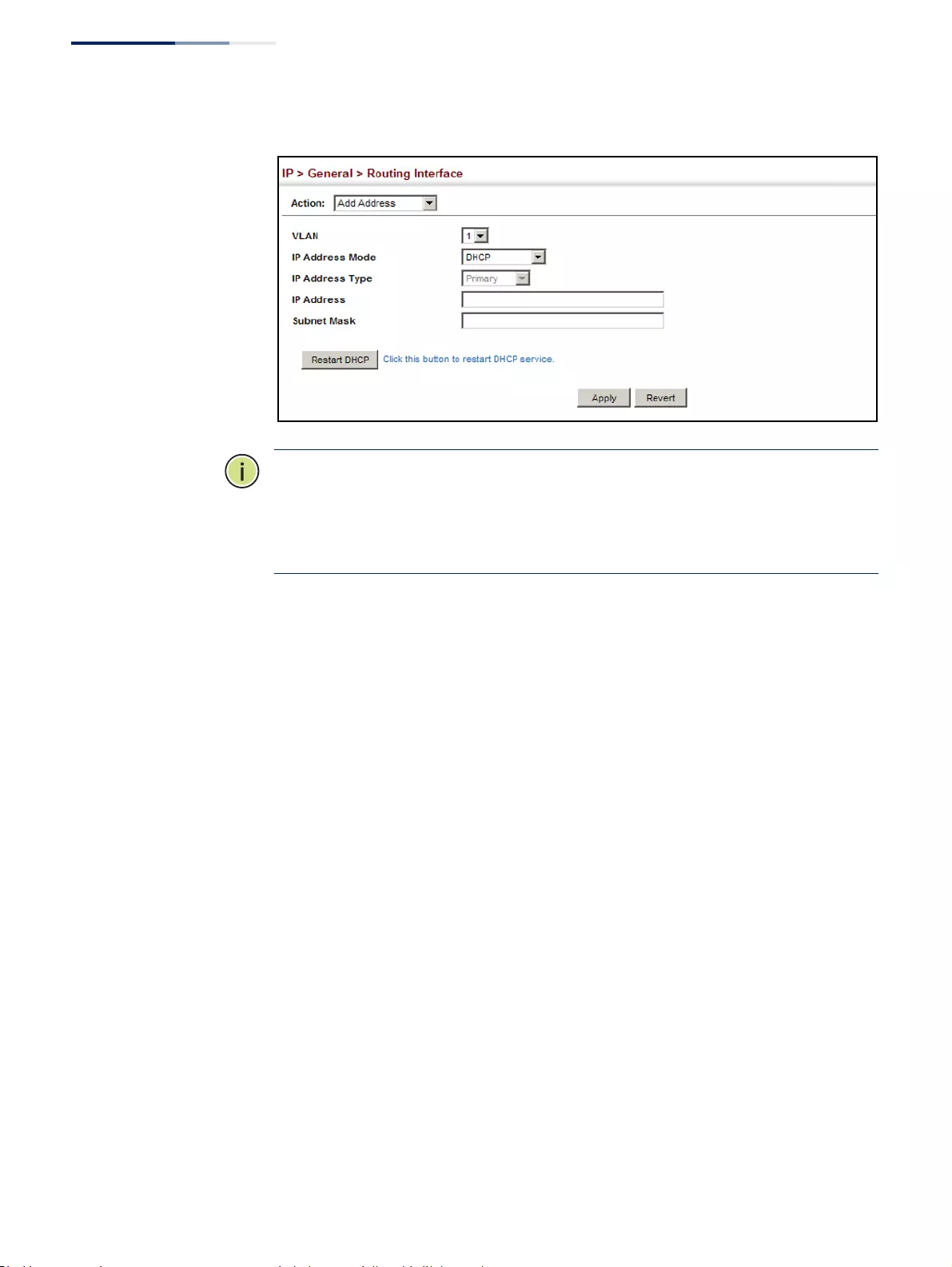
Chapter 16
| IP Configuration
Setting the Switch’s IP Address (IP Version 4)
– 638 –
Figure 423: Configuring a Dynamic IPv4 Address
Note:
The switch will also broadcast a request for IP configuration settings on each
power reset.
Note:
If you lose the management connection, make a console connection to the
switch and enter “show ip interface” to determine the new switch address.
Renewing DCHP – DHCP may lease addresses to clients indefinitely or for a specific
period of time. If the address expires or the switch is moved to another network
segment, you will lose management access to the switch. In this case, you can
reboot the switch or submit a client request to restart DHCP service via the CLI.
If the address assigned by DHCP is no longer functioning, you will not be able to
renew the IP settings via the web interface. You can only restart DHCP service via
the web interface if the current address is still available.
To show the IPv4 address configured for an interface:
1. Click IP, General, Routing Interface.
2. Select Show Address from the Action list.
3. Select an entry from the VLAN list.
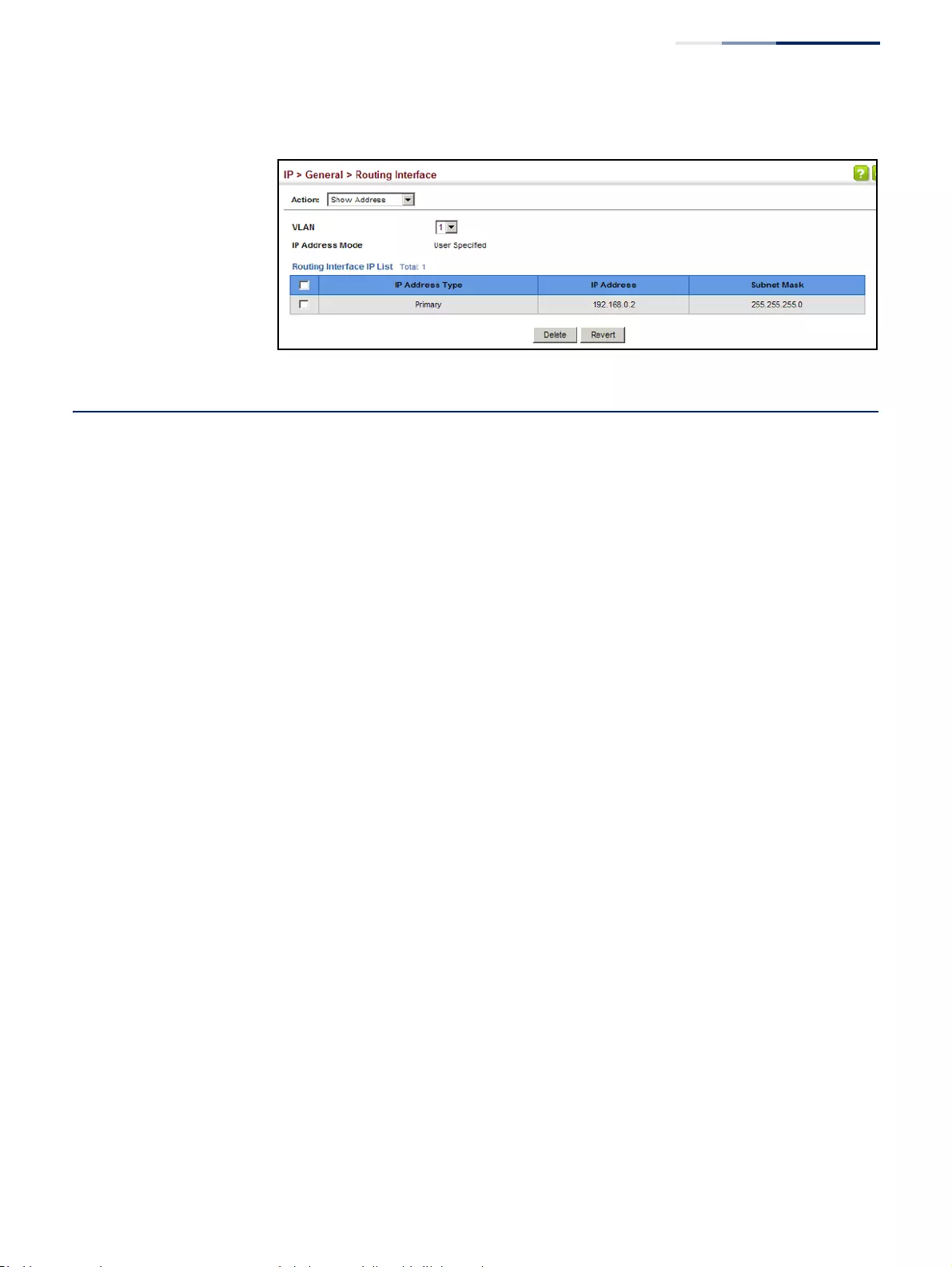
Chapter 16
| IP Configuration
Setting the Switch’s IP Address (IP Version 6)
– 639 –
Figure 424: Showing the Configured IPv4 Address for an Interface
Setting the Switch’s IP Address (IP Version 6)
This section describes how to configure an IPv6 interface for management access
over the network, or for creating an interface to multiple subnets. This switch
supports both IPv4 and IPv6, and can be managed through either of these address
types. For information on configuring the switch with an IPv4 address, see “Setting
the Switch’s IP Address (IP Version 4)” on page 635.
Command Usage
◆IPv6 includes two distinct address types – link-local unicast and global unicast.
A link-local address makes the switch accessible over IPv6 for all devices
attached to the same local subnet. Management traffic using this kind of
address cannot be passed by any router outside of the subnet. A link-local
address is easy to set up, and may be useful for simple networks or basic
troubleshooting tasks. However, to connect to a larger network with multiple
segments, the switch must be configured with a global unicast address. Both
link-local and global unicast address types can either be dynamically assigned
(using the Configure Interface page) or manually configured (using the Add
IPv6 Address page).
◆An IPv6 global unicast or link-local address can be manually configured (using
the Add IPv6 Address page), or a link-local address can be dynamically
generated (using the Configure Interface page).
Configuring the
IPv6 Default Gateway
Use the IP > IPv6 Configuration (Configure Global) page to configure an IPv6
default gateway for the switch.
Parameters
These parameters are displayed:
◆Default Gateway – Sets the IPv6 address of the default next hop router to use
when no routing information is known about an IPv6 address.
■If no static routes are defined, you must define a gateway if the target
device is located in a different subnet.
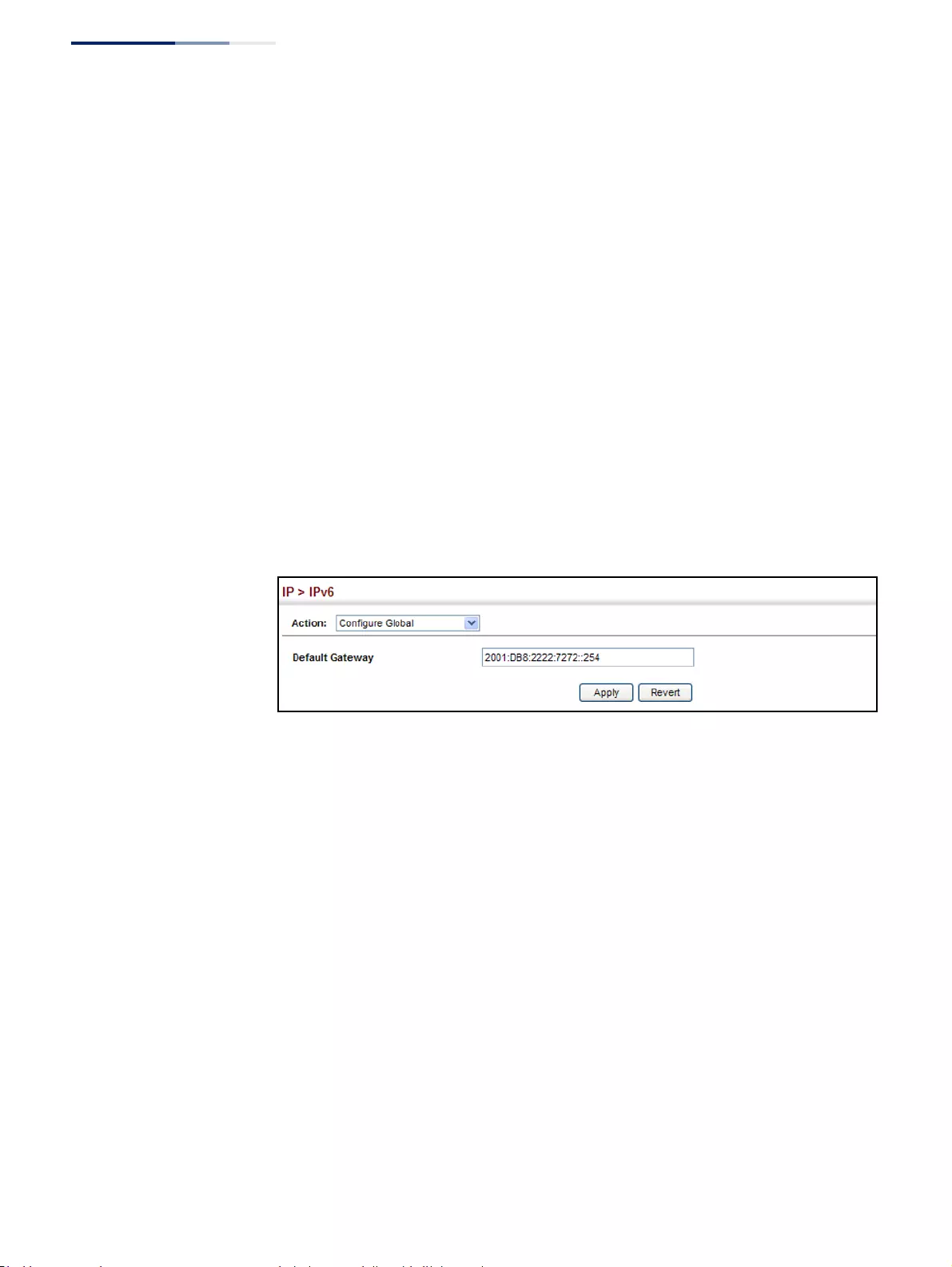
Chapter 16
| IP Configuration
Setting the Switch’s IP Address (IP Version 6)
– 640 –
■An IPv6 default gateway can only be successfully set when a network
interface that directly connects to the gateway has been configured on the
switch.
■An IPv6 address must be configured according to RFC 2373 “IPv6
Addressing Architecture,” using 8 colon-separated 16-bit hexadecimal
values. One double colon may be used in the address to indicate the
appropriate number of zeros required to fill the undefined fields.
Web Interface
To configure an IPv6 default gateway for the switch:
1. Click IP, IPv6 Configuration.
2. Select Configure Global from the Action list.
3. Enter the IPv6 default gateway.
4. Click Apply.
Figure 425: Configuring the IPv6 Default Gateway
Configuring IPv6
Interface Settings
Use the IP > IPv6 Configuration (Configure Interface – VLAN or RA Guard) page to
configure general IPv6 settings for the selected VLAN, including auto-configuration
of a global unicast interface address, and explicit configuration of a link local
interface address, the MTU size, and neighbor discovery protocol settings for
duplicate address detection and the neighbor solicitation interval.
Command Usage
◆The switch must be configured with a link-local address. The switch’s address
auto-configuration function will automatically create a link-local address, as
well as an IPv6 global address if router advertisements are detected on the local
interface.
◆The option to explicitly enable IPv6 creates a link-local address, but will not
generate a global IPv6 address if auto-configuration is not enabled. In this case,
you can manually configure a global unicast address (see “Configuring an
IPv6 Address” on page 646).
◆IPv6 Neighbor Discovery Protocol supersedes IPv4 Address Resolution Protocol
in IPv6 networks. IPv6 nodes on the same network segment use Neighbor
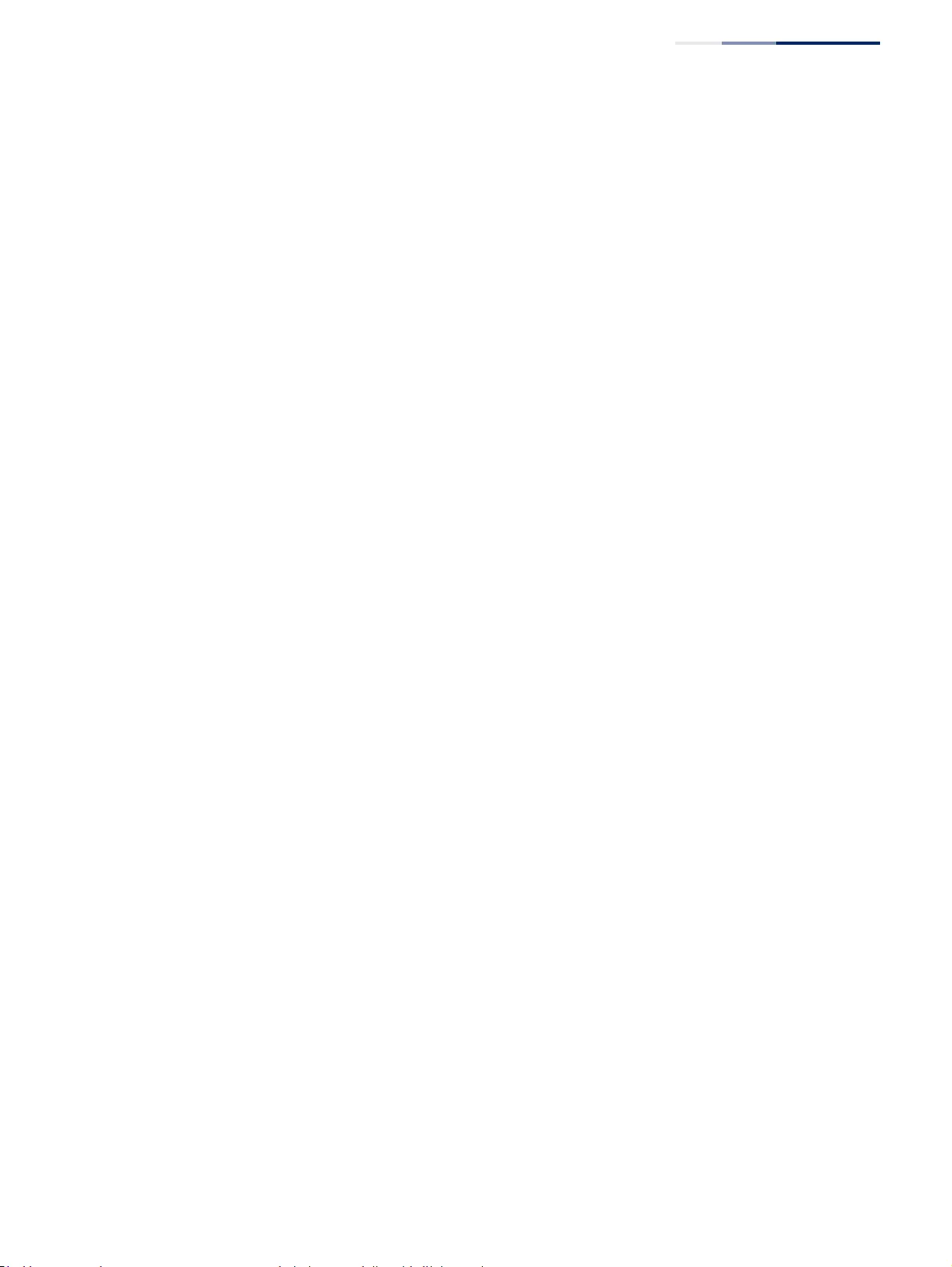
Chapter 16
| IP Configuration
Setting the Switch’s IP Address (IP Version 6)
– 641 –
Discovery to discover each other's presence, to determine each other's link-
layer addresses, to find routers and to maintain reachability information about
the paths to active neighbors. The key parameters used to facilitate this process
are the number of attempts made to verify whether or not a duplicate address
exists on the same network segment, and the interval between neighbor
solicitations used to verify reachability information.
Parameters
These parameters are displayed:
VLAN Mode
◆VLAN – ID of a configured VLAN which is to be used for management access, or
as a standard interface for a subnet. By default, all ports on the switch are
members of VLAN 1. However, the management station can be attached to a
port belonging to any VLAN, as long as that VLAN has been assigned an IP
address. (Range: 1-4094)
◆Address Autoconfig – Enables stateless autoconfiguration of an IPv6 address
on an interface and enables IPv6 functionality on that interface. The network
portion of the address is based on prefixes received in IPv6 router
advertisement messages, and the host portion is automatically generated
using the modified EUI-64 form of the interface identifier (i.e., the switch’s MAC
address).
■If a link local address has not yet been assigned to this interface, this
command will dynamically generate one. The link-local address is made
with an address prefix in the range of FE80~FEBF and a host portion based
the switch’s MAC address in modified EUI-64 format. It will also generate a
global unicast address if a global prefix is included in received router
advertisements.
■When DHCPv6 is started, the switch may attempt to acquire an IP address
prefix through stateful address autoconfiguration. If router advertisements
have the “other stateful configuration” flag set, the switch will attempt to
acquire other non-address configuration information (such as a default
gateway).
■If auto-configuration is not selected, then an address must be manually
configured using the Add IPv6 Address page described below.
◆Enable IPv6 Explicitly – Enables IPv6 on an interface and assigns it a link-local
address. Note that when an explicit address is assigned to an interface, IPv6 is
automatically enabled, and cannot be disabled until all assigned addresses
have been removed. (Default: Disabled)
Disabling this parameter does not disable IPv6 for an interface that has been
explicitly configured with an IPv6 address.
◆MTU – Sets the size of the maximum transmission unit (MTU) for IPv6 packets
sent on an interface. (Range: 1280-65535 bytes; Default: 1500 bytes)
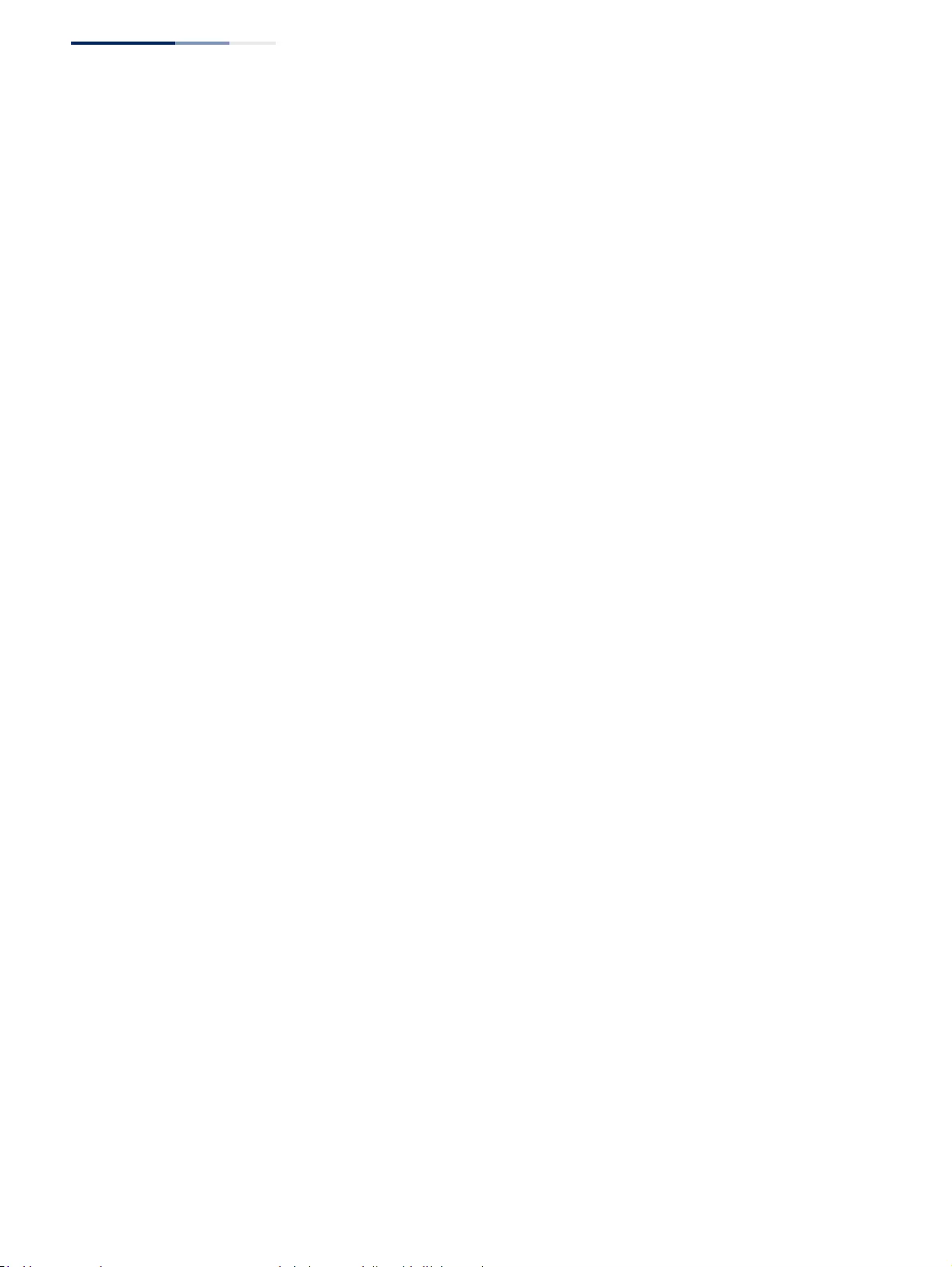
Chapter 16
| IP Configuration
Setting the Switch’s IP Address (IP Version 6)
– 642 –
■The maximum value set in this field cannot exceed the MTU of the physical
interface, which is currently fixed at 1500 bytes.
■If a non-default value is configured, an MTU option is included in the router
advertisements sent from this device. This option is provided to ensure that
all nodes on a link use the same MTU value in cases where the link MTU is
not otherwise well known.
■IPv6 routers do not fragment IPv6 packets forwarded from other routers.
However, traffic originating from an end-station connected to an IPv6
router may be fragmented.
■All devices on the same physical medium must use the same MTU in order
to operate correctly.
■IPv6 must be enabled on an interface before the MTU can be set. If an IPv6
address has not been assigned to the switch, “N/A” is displayed in the MTU
field.
◆ND DAD Attempts – The number of consecutive neighbor solicitation
messages sent on an interface during duplicate address detection.
(Range: 0-600, Default: 3)
■Configuring a value of 0 disables duplicate address detection.
■Duplicate address detection determines if a new unicast IPv6 address
already exists on the network before it is assigned to an interface.
■Duplicate address detection is stopped on any interface that has been
suspended (see “Configuring VLAN Groups” on page 161). While an
interface is suspended, all unicast IPv6 addresses assigned to that interface
are placed in a “pending” state. Duplicate address detection is
automatically restarted when the interface is administratively re-activated.
■An interface that is re-activated restarts duplicate address detection for all
unicast IPv6 addresses on the interface. While duplicate address detection
is performed on the interface’s link-local address, the other IPv6 addresses
remain in a “tentative” state. If no duplicate link-local address is found,
duplicate address detection is started for the remaining IPv6 addresses.
■If a duplicate address is detected, it is set to “duplicate” state, and a warning
message is sent to the console. If a duplicate link-local address is detected,
IPv6 processes are disabled on the interface. If a duplicate global unicast
address is detected, it is not used. All configuration commands associated
with a duplicate address remain configured while the address is in
“duplicate” state.
■If the link-local address for an interface is changed, duplicate address
detection is performed on the new link-local address, but not for any of the
IPv6 global unicast addresses already associated with the interface.
◆ND NS Interval – The interval between transmitting IPv6 neighbor solicitation
messages on an interface. (Range: 1000-3600000 milliseconds)
Default: 1000 milliseconds is used for neighbor discovery operations,
0 milliseconds is advertised in router advertisements.
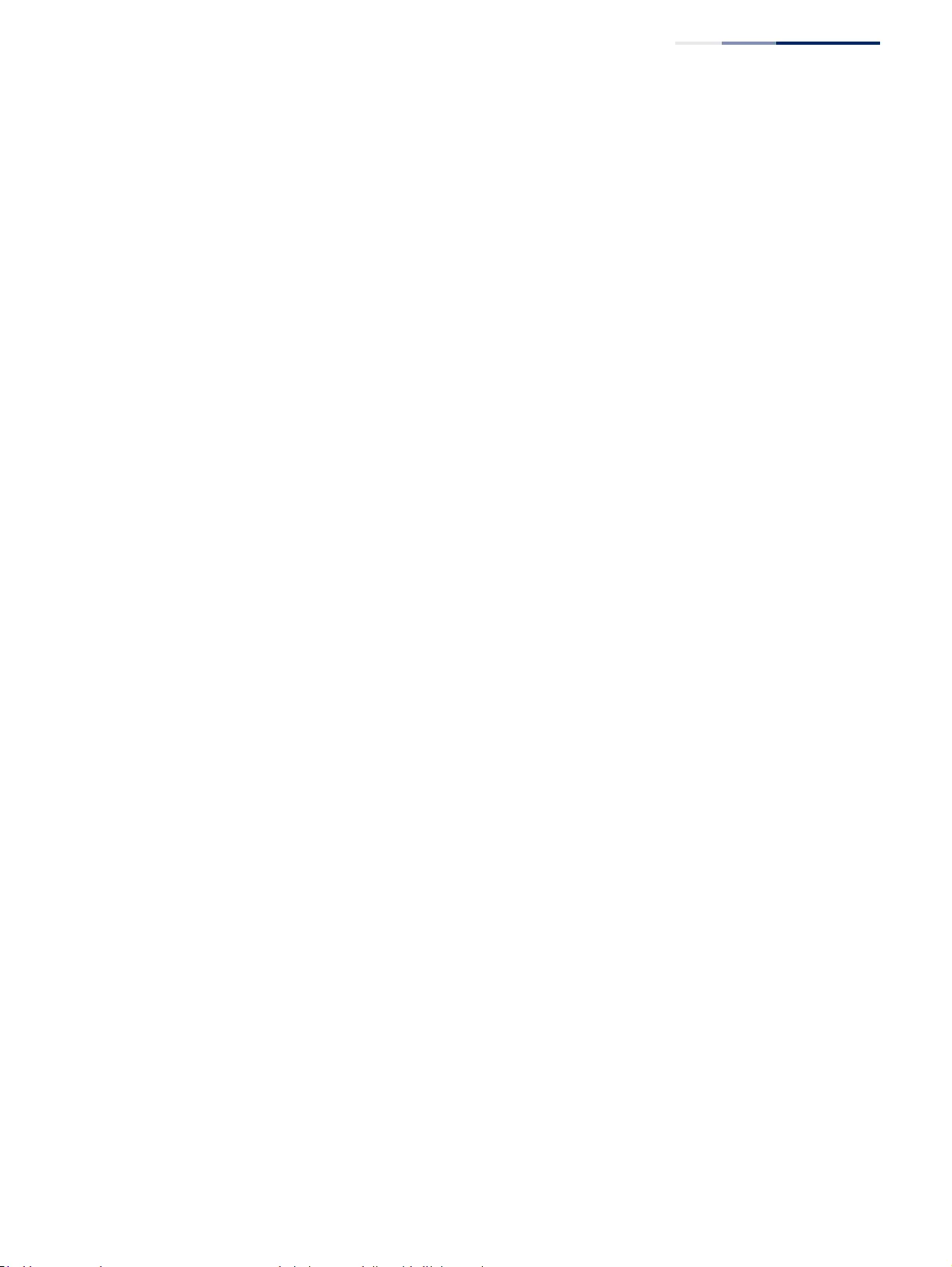
Chapter 16
| IP Configuration
Setting the Switch’s IP Address (IP Version 6)
– 643 –
This attribute specifies the interval between transmitting neighbor solicitation
messages when resolving an address, or when probing the reachability of a
neighbor. Therefore, avoid using very short intervals for normal IPv6
operations.
When a non-default value is configured, the specified interval is used both for
router advertisements and by the router itself.
◆ND Reachable-Time – The amount of time that a remote IPv6 node is
considered reachable after some reachability confirmation event has occurred.
(Range: 0-3600000 milliseconds)
Default: 30000 milliseconds is used for neighbor discovery operations,
0 milliseconds is advertised in router advertisements.
■The time limit configured by this parameter allows the router to detect
unavailable neighbors. During the neighbor discover process, an IPv6 node
will multicast neighbor solicitation messages to search for neighbor nodes.
For a neighbor node to be considered reachable, it must respond to the
neighbor soliciting node with a neighbor advertisement message to
become a confirmed neighbor, after which the reachable timer will be
considered in effect for subsequent unicast IPv6 layer communications.
■This time limit is included in all router advertisements sent out through an
interface, ensuring that nodes on the same link use the same time value.
■Setting the time limit to 0 means that the configured time is unspecified by
this router.
◆Restart DHCPv6 – When DHCPv6 is restarted, the switch may attempt to
acquire an IP address prefix through stateful address autoconfiguration. If the
router advertisements have the “other stateful configuration” flag set, the
switch may also attempt to acquire other non-address configuration
information (such as a default gateway) when DHCPv6 is restarted.
Prior to submitting a client request to a DHCPv6 server, the switch should be
configured with a link-local address using the Address Autoconfig option. The
state of the Managed Address Configuration flag (M flag) and Other Stateful
Configuration flag (O flag) received in Router Advertisement messages will
determine the information this switch should attempt to acquire from the
DHCPv6 server as described below.
■Both M and O flags are set to 1:
DHCPv6 is used for both address and other configuration settings.
This combination is known as DHCPv6 stateful autoconfiguration, in which
a DHCPv6 server assigns stateful addresses to IPv6 hosts.
■The M flag is set to 0, and the O flag is set to 1:
DHCPv6 is used only for other configuration settings.
Neighboring routers are configured to advertise non-link-local address
prefixes from which IPv6 hosts derive stateless addresses.
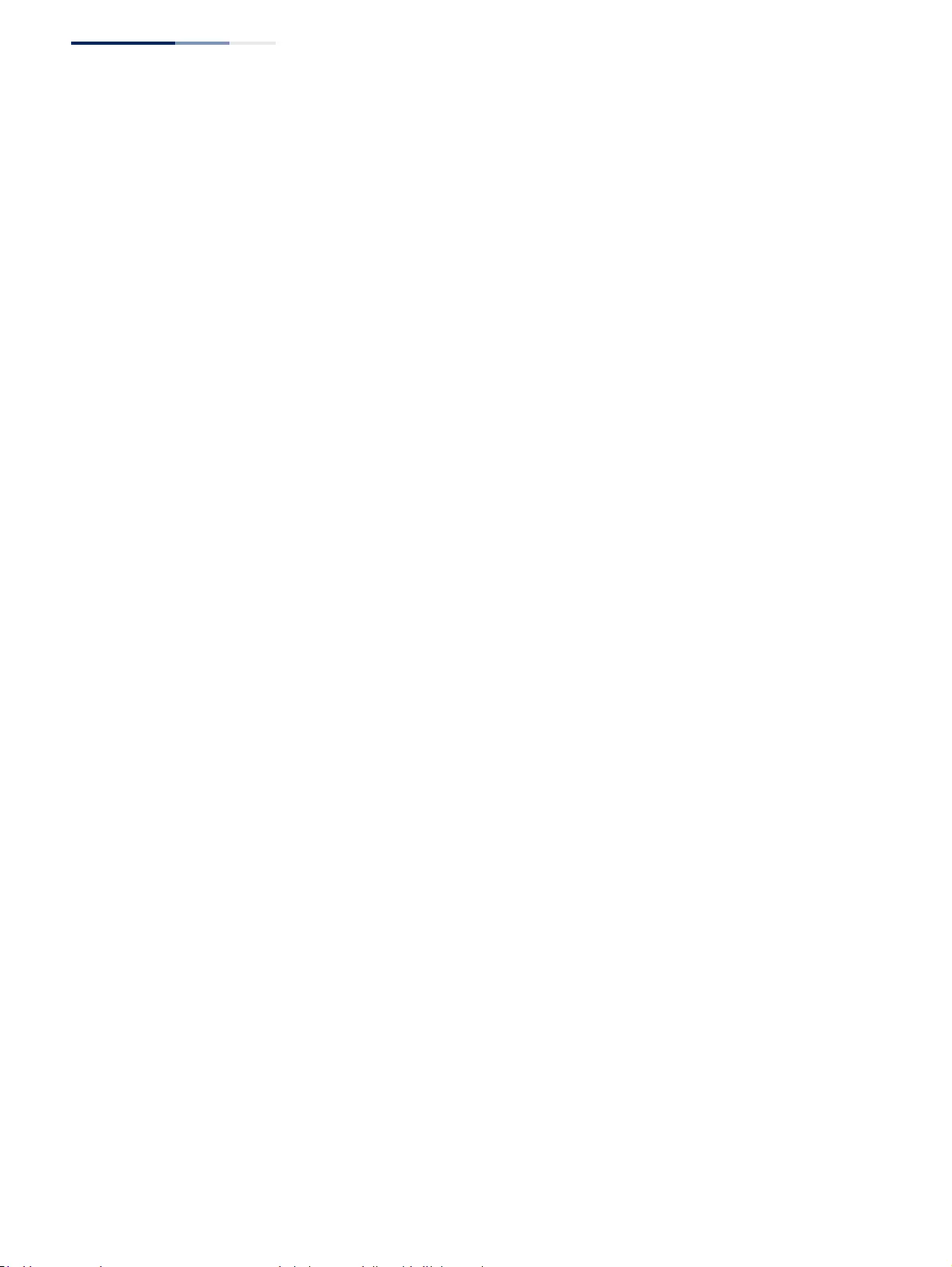
Chapter 16
| IP Configuration
Setting the Switch’s IP Address (IP Version 6)
– 644 –
This combination is known as DHCPv6 stateless autoconfiguration, in
which a DHCPv6 server does not assign stateful addresses to IPv6 hosts, but
does assign stateless configuration settings.
RA Guard Mode
◆Interface – Shows port or trunk configuration page.
◆RA Guard – Blocks incoming Router Advertisement and Router Redirect
packets. (Default: Disabled)
IPv6 Router Advertisements (RA) convey information that enables nodes to
auto-configure on the network. This information may include the default router
address taken from the observed source address of the RA message, as well as
on-link prefix information. However, note that unintended misconfigurations,
or possibly malicious attacks on the network, may lead to bogus RAs being
sent, which in turn can cause operational problems for hosts on the network.
RA Guard can be used to block RAs and Router Redirect (RR) messages on the
specified interface. Determine which interfaces are connected to known
routers, and enable RA Guard on all other untrusted interfaces.
Web Interface
To configure general IPv6 settings for the switch:
1. Click IP, IPv6 Configuration.
2. Select Configure Interface from the Action list.
3. Select VLAN mode.
4. Specify the VLAN to configure.
5. Enable address auto-configuration, or enable IPv6 explicitly to automatically
configure a link-local address and enable IPv6 on the selected interface. (To
manually configure the link-local address, use the Add IPv6 Address page.) Set
the MTU size, the maximum number of duplicate address detection messages,
the neighbor solicitation message interval, and the amount of time that a
remote IPv6 node is considered reachable.
6. Click Apply.
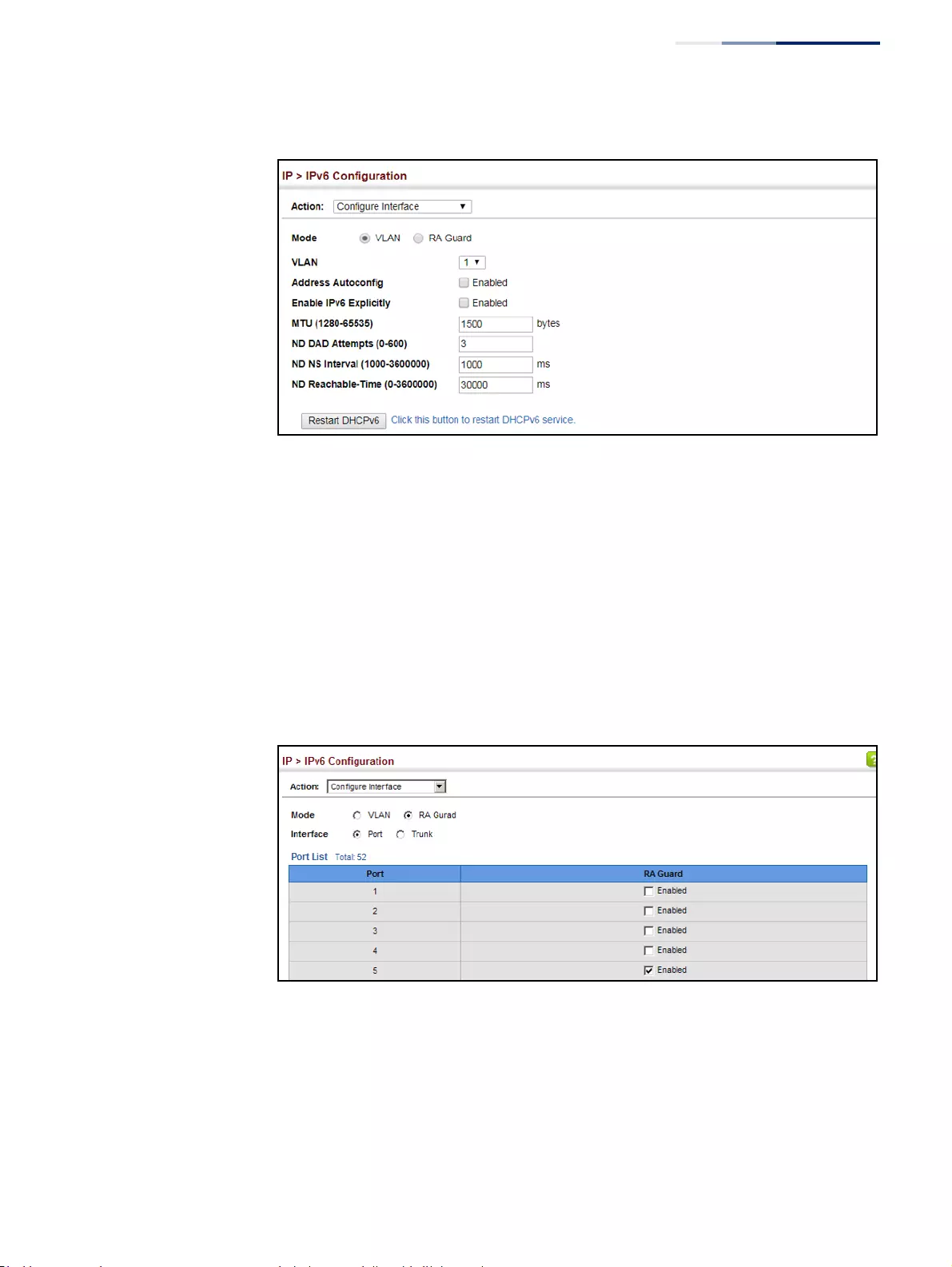
Chapter 16
| IP Configuration
Setting the Switch’s IP Address (IP Version 6)
– 645 –
Figure 426: Configuring General Settings for an IPv6 Interface
To configure RA Guard for the switch:
1. Click IP, IPv6 Configuration.
2. Select Configure Interface from the Action list.
3. Select RA Guard mode.
4. Enable RA Guard for untrusted interfaces.
5. Click Apply.
Figure 427: Configuring RA Guard for an IPv6 Interface
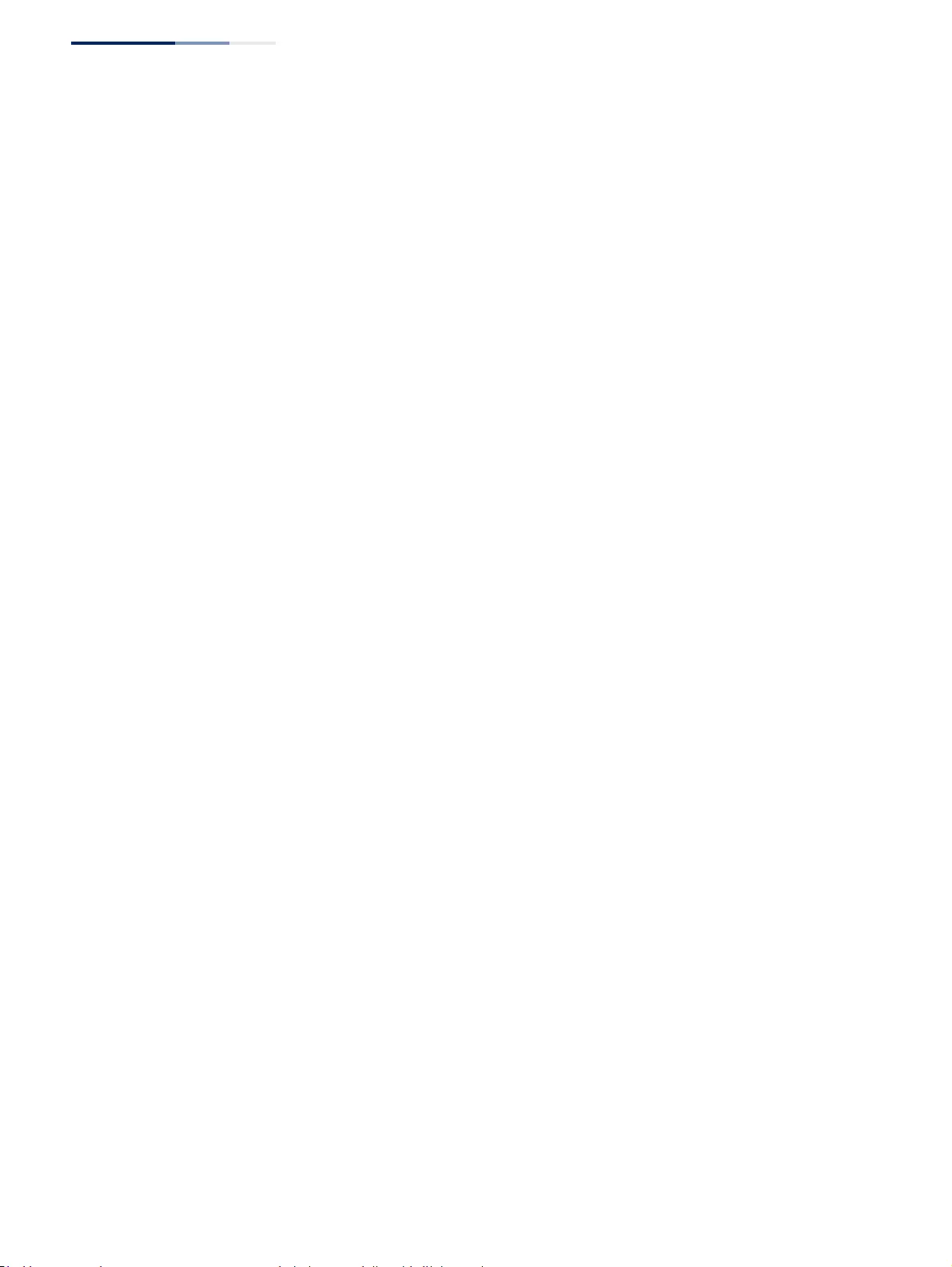
Chapter 16
| IP Configuration
Setting the Switch’s IP Address (IP Version 6)
– 646 –
Configuring an
IPv6 Address
Use the IP > IPv6 Configuration (Add IPv6 Address) page to configure an IPv6
interface for management access over the network, or for creating an interface to
multiple subnets.
Command Usage
◆All IPv6 addresses must be formatted according to RFC 2373 “IPv6 Addressing
Architecture,” using 8 colon-separated 16-bit hexadecimal values. One double
colon may be used in the address to indicate the appropriate number of zeros
required to fill the undefined fields.
◆The switch must always be configured with a link-local address. Therefore any
configuration process that enables IPv6 functionality, or assigns a global
unicast address to the switch, including address auto-configuration or explicitly
enabling IPv6 IPv6 (see “Configuring IPv6 Interface Settings” on page 640), will
also automatically generate a link-local unicast address. The prefix length for a
link-local address is fixed at 64 bits, and the host portion of the default address
is based on the modified EUI-64 (Extended Universal Identifier) form of the
interface identifier (i.e., the physical MAC address). Alternatively, you can
manually configure the link-local address by entering the full address with a
network prefix in the range of FE80~FEBF.
◆To connect to a larger network with multiple subnets, you must configure a
global unicast address. There are several alternatives to configuring this
address type:
■The global unicast address can be automatically configured by taking the
network prefix from router advertisements observed on the local interface,
and using the modified EUI-64 form of the interface identifier to
automatically create the host portion of the address (see “Configuring IPv6
Interface Settings” on page 640).
■It can be manually configured by specifying the entire network prefix and
prefix length, and using the EUI-64 form of the interface identifier to
automatically create the low-order 64 bits in the host portion of the
address.
■You can also manually configure the global unicast address by entering the
full address and prefix length.
◆You can configure multiple IPv6 global unicast addresses per interface, but only
one link-local address per interface.
◆If a duplicate link-local address is detected on the local segment, this interface
is disabled and a warning message displayed on the console. If a duplicate
global unicast address is detected on the network, the address is disabled on
this interface and a warning message displayed on the console.
◆When an explicit address is assigned to an interface, IPv6 is automatically
enabled, and cannot be disabled until all assigned addresses have been
removed.
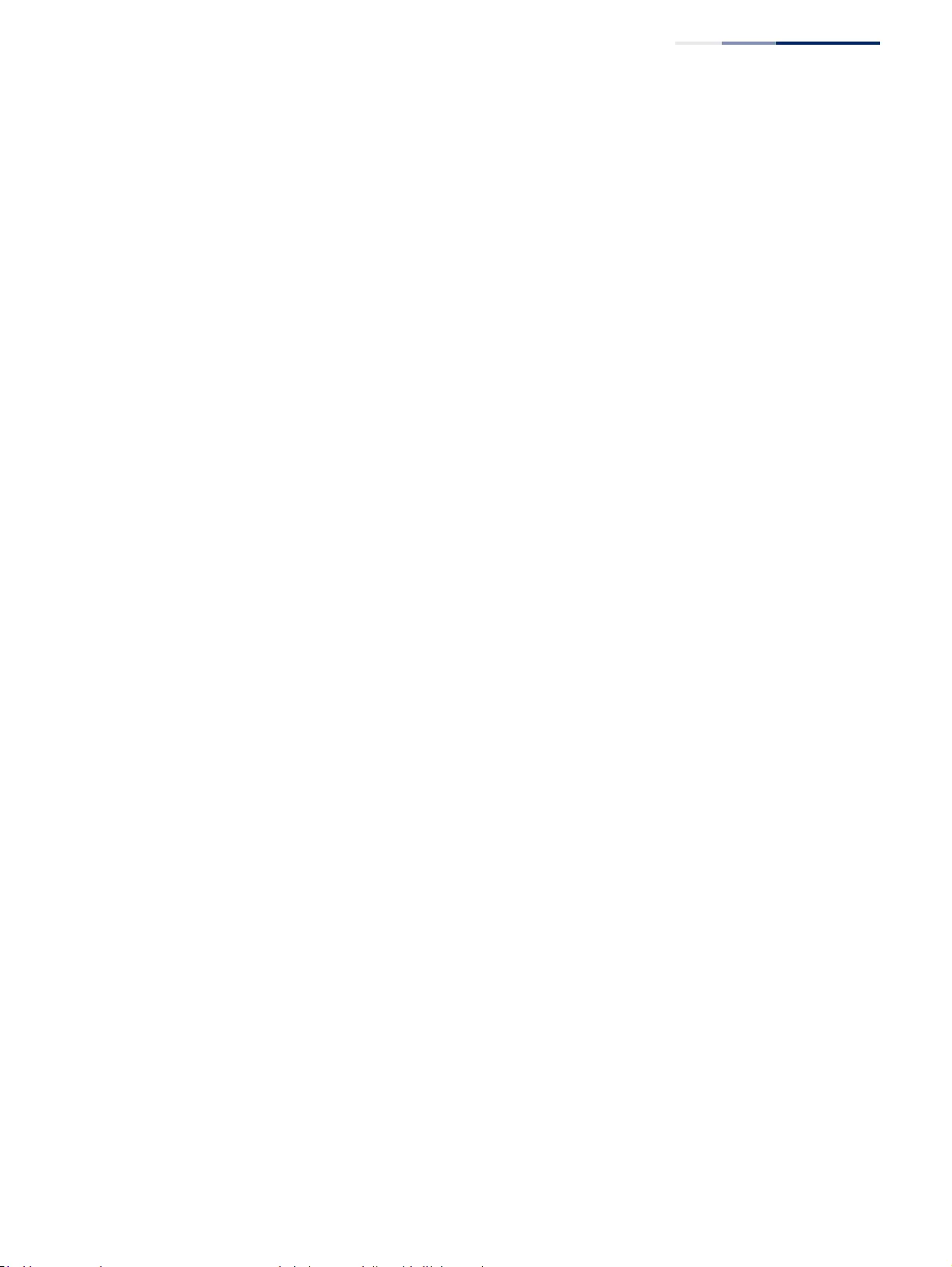
Chapter 16
| IP Configuration
Setting the Switch’s IP Address (IP Version 6)
– 647 –
Parameters
These parameters are displayed:
◆VLAN – ID of a configured VLAN which is to be used for management access, or
for creating an interface to multiple subnets. By default, all ports on the switch
are members of VLAN 1. However, the management station can be attached to
a port belonging to any VLAN, as long as that VLAN has been assigned an IP
address. (Range: 1-4094)
◆Address Type – Defines the address type configured for this interface.
■Global – Configures an IPv6 global unicast address with a full IPv6 address
including the network prefix and host address bits, followed by a forward
slash, and a decimal value indicating how many contiguous bits (from the
left) of the address comprise the prefix (i.e., the network portion of the
address).
■EUI-64 (Extended Universal Identifier) – Configures an IPv6 address for an
interface using an EUI-64 interface ID in the low order 64 bits.
■When using EUI-64 format for the low-order 64 bits in the host portion
of the address, the value entered in the IPv6 Address field includes the
network portion of the address, and the prefix length indicates how
many contiguous bits (starting at the left) of the address comprise the
prefix (i.e., the network portion of the address). Note that the value
specified in the IPv6 Address field may include some of the high-order
host bits if the specified prefix length is less than 64 bits. If the specified
prefix length exceeds 64 bits, then the bits used in the network portion
of the address will take precedence over the interface identifier.
■IPv6 addresses are 16 bytes long, of which the bottom 8 bytes typically
form a unique host identifier based on the device’s MAC address. The
EUI-64 specification is designed for devices that use an extended 8-
byte MAC address. For devices that still use a 6-byte MAC address (also
known as EUI-48 format), it must be converted into EUI-64 format by
inverting the universal/local bit in the address and inserting the
hexadecimal number FFFE between the upper and lower three bytes of
the MAC address.
For example, if a device had an EUI-48 address of 28-9F-18-1C-82-35,
the global/local bit must first be inverted to meet EUI-64 requirements
(i.e., 1 for globally defined addresses and 0 for locally defined
addresses), changing 28 to 2A. Then the two bytes FFFE are inserted
between the OUI (i.e., organizationally unique identifier, or company
identifier) and the rest of the address, resulting in a modified EUI-64
interface identifier of 2A-9F-18-FF-FE-1C-82-35.
■This host addressing method allows the same interface identifier to be
used on multiple IP interfaces of a single device, as long as those
interfaces are attached to different subnets.
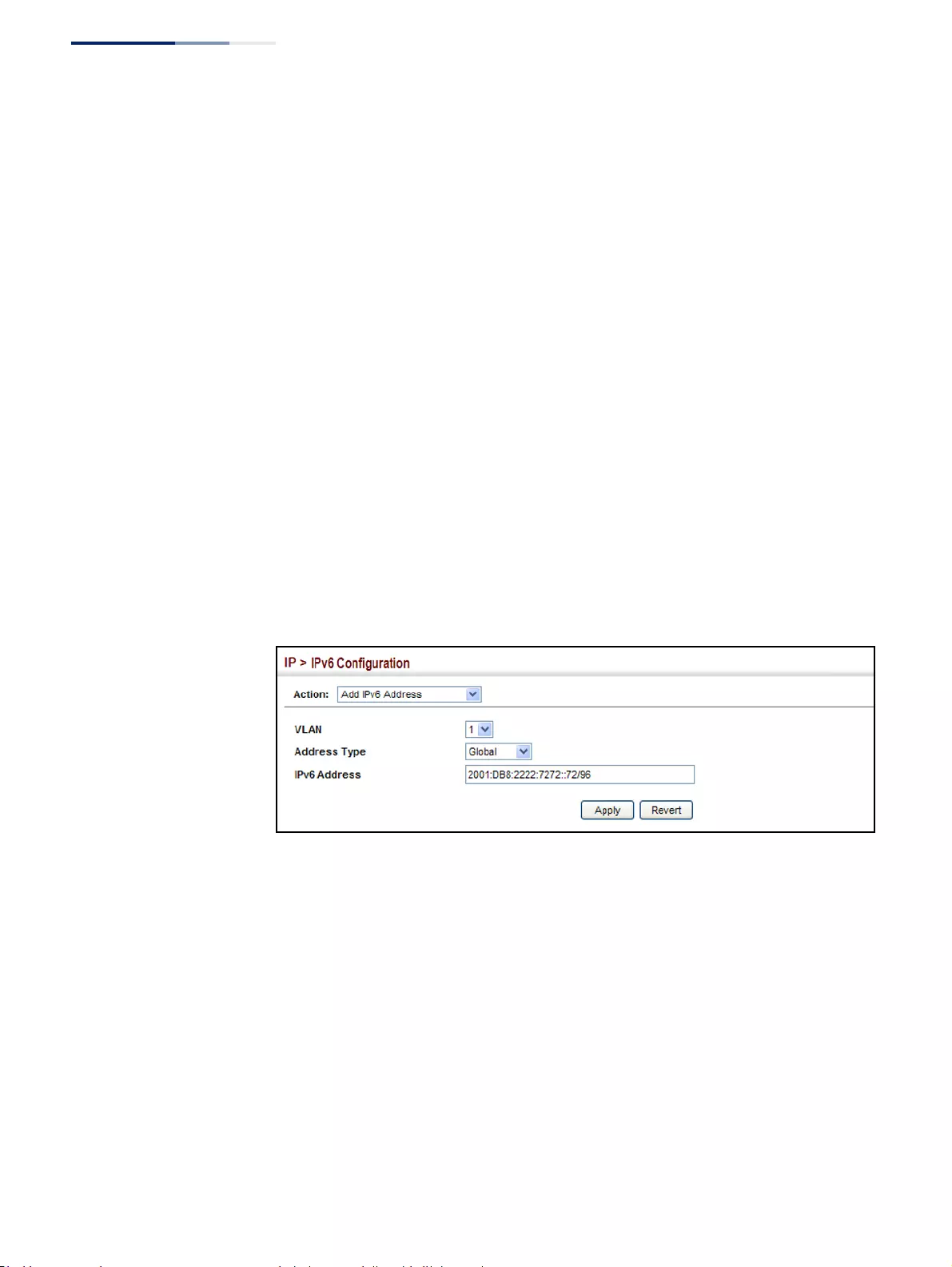
Chapter 16
| IP Configuration
Setting the Switch’s IP Address (IP Version 6)
– 648 –
■Link Local – Configures an IPv6 link-local address.
■The address prefix must be in the range of FE80~FEBF.
■You can configure only one link-local address per interface.
■The specified address replaces a link-local address that was
automatically generated for the interface.
◆IPv6 Address – IPv6 address assigned to this interface.
Web Interface
To configure an IPv6 address:
1. Click IP, IPv6 Configuration.
2. Select Add IPv6 Address from the Action list.
3. Specify the VLAN to configure, select the address type, and then enter an IPv6
address and prefix length.
4. Click Apply.
Figure 428: Configuring an IPv6 Address
Showing IPv6
Addresses
Use the IP > IPv6 Configuration (Show IPv6 Address) page to display the IPv6
addresses assigned to an interface.
Parameters
These parameters are displayed:
◆VLAN – ID of a configured VLAN. By default, all ports on the switch are
members of VLAN 1. However, the management station can be attached to a
port belonging to any VLAN, as long as that VLAN has been assigned an IP
address. (Range: 1-4094)
◆IPv6 Address Type – The address type (Global, EUI-64, Link Local).
◆IPv6 Address – An IPv6 address assigned to this interface.
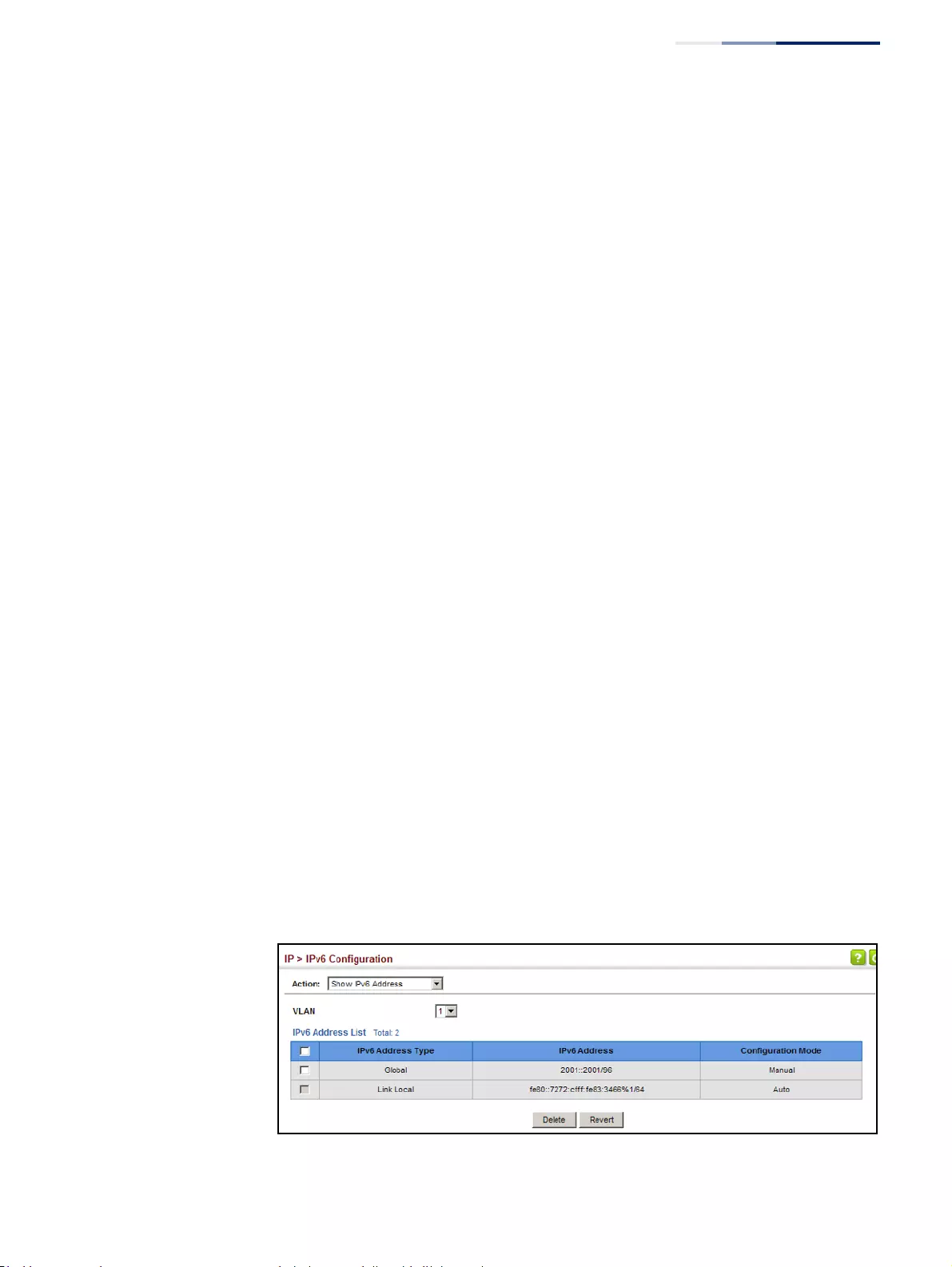
Chapter 16
| IP Configuration
Setting the Switch’s IP Address (IP Version 6)
– 649 –
In addition to the unicast addresses assigned to an interface, a node is also
required to listen to the all-nodes multicast addresses FF01::1 (interface-local
scope) and FF02::1 (link-local scope).
FF01::1/16 is the transient interface-local multicast address for all attached IPv6
nodes, and FF02::1/16 is the link-local multicast address for all attached IPv6
nodes. The interface-local multicast address is only used for loopback
transmission of multicast traffic. Link-local multicast addresses cover the same
types as used by link-local unicast addresses, including all nodes (FF02::1), all
routers (FF02::2), and solicited nodes (FF02::1:FFXX:XXXX) as described below.
A node is also required to compute and join the associated solicited-node
multicast addresses for every unicast and anycast address it is assigned. IPv6
addresses that differ only in the high-order bits, e.g. due to multiple high-order
prefixes associated with different aggregations, will map to the same solicited-
node address, thereby reducing the number of multicast addresses a node
must join. In this example, FF02::1:FF90:0/104 is the solicited-node multicast
address which is formed by taking the low-order 24 bits of the address and
appending those bits to the prefix.
Note that the solicited-node multicast address (link-local scope FF02) is used to
resolve the MAC addresses for neighbor nodes since IPv6 does not support the
broadcast method used by the Address Resolution Protocol in IPv4.
These additional addresses are displayed by the “show ip interface” command
described in the CLI Reference Guide).
◆Configuration Mode – Indicates if this address was automatically generated or
manually configured.
Web Interface
To show the configured IPv6 addresses:
1. Click IP, IPv6 Configuration.
2. Select Show IPv6 Address from the Action list.
3. Select a VLAN from the list.
Figure 429: Showing Configured IPv6 Addresses
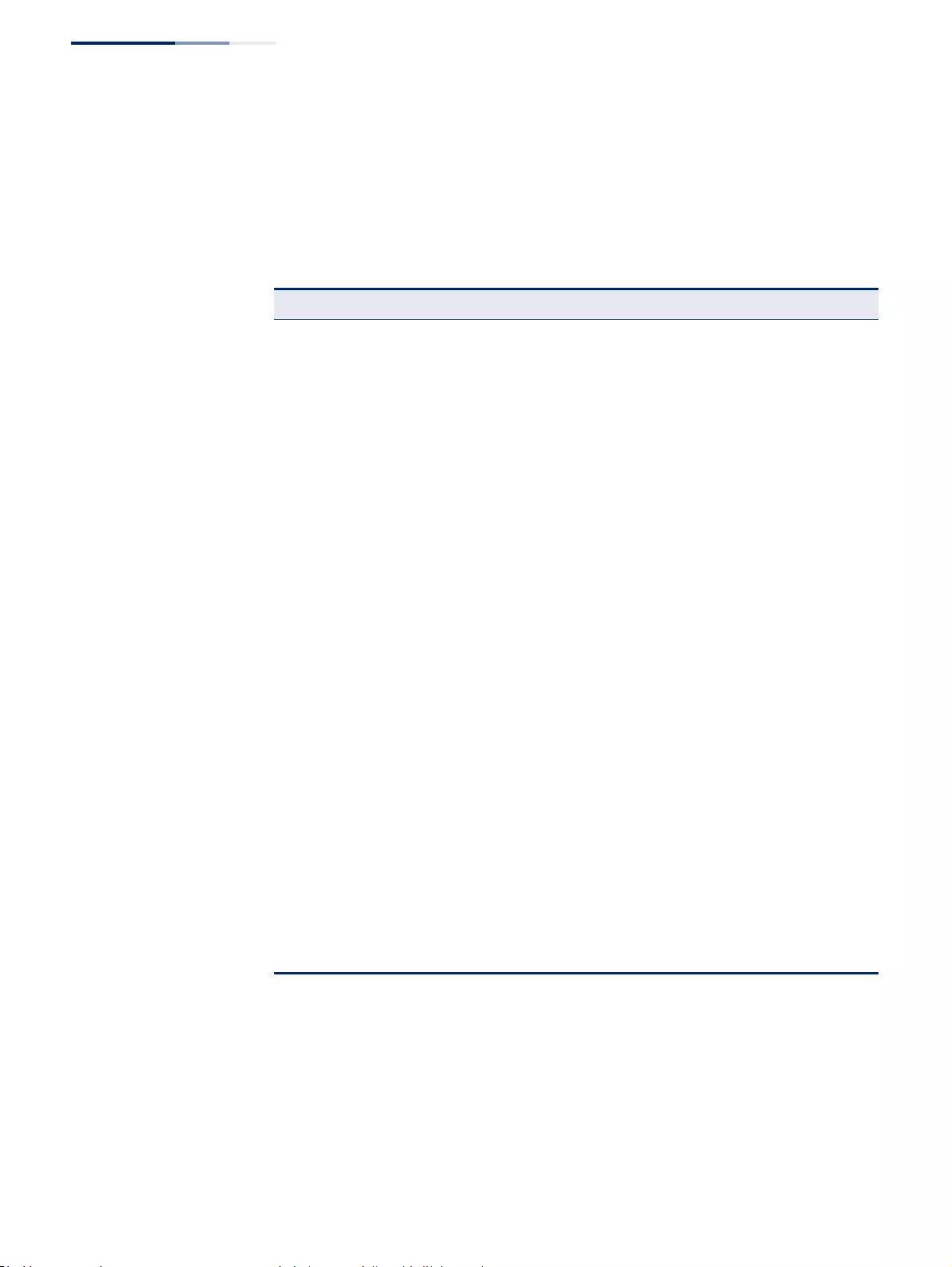
Chapter 16
| IP Configuration
Setting the Switch’s IP Address (IP Version 6)
– 650 –
Showing the IPv6
Neighbor Cache
Use the IP > IPv6 Configuration (Show IPv6 Neighbor Cache) page to display the
IPv6 addresses detected for neighbor devices.
Parameters
These parameters are displayed:
Table 36: Show IPv6 Neighbors - display description
Field Description
IPv6 Address IPv6 address of neighbor.
Age The time since the address was verified as reachable (in seconds). A static entry is
indicated by the value “Permanent.”
Link-layer
Address Physical layer MAC address.
State The following states are used for dynamic entries:
◆Incomplete - Address resolution is being carried out on the entry.
A neighbor solicitation message has been sent to the multicast address of
the target, but it has not yet returned a neighbor advertisement message.
◆Invalid - An invalidated mapping. Setting the state to invalid dis-associates
the interface identified with this entry from the indicated mapping (RFC
4293).
◆Reachable - Positive confirmation was received within the last
ReachableTime interval that the forward path to the neighbor was
functioning. While in Reachable state, the device takes no special action
when sending packets.
◆Stale - More than the ReachableTime interval has elapsed since the last
positive confirmation was received that the forward path was functioning.
While in Stale state, the device takes no action until a packet is sent.
◆Delay - More than the ReachableTime interval has elapsed since the last
positive confirmation was received that the forward path was functioning. A
packet was sent within the last DELAY_FIRST_PROBE_TIME interval. If no
reachability confirmation is received within this interval after entering the
Delay state, the switch will send a neighbor solicitation message and
change the state to Probe.
◆Probe - A reachability confirmation is actively sought by re-sending
neighbor solicitation messages every RetransTimer interval until
confirmation of reachability is received.
◆Unknown - Unknown state.
The following states are used for static entries:
◆Incomplete - The interface for this entry is down.
◆Permanent - Indicates a static entry.
◆Reachable - The interface for this entry is up. Reachability detection is not
applied to static entries in the IPv6 neighbor discovery cache.
VLAN VLAN interface from which the address was reached.
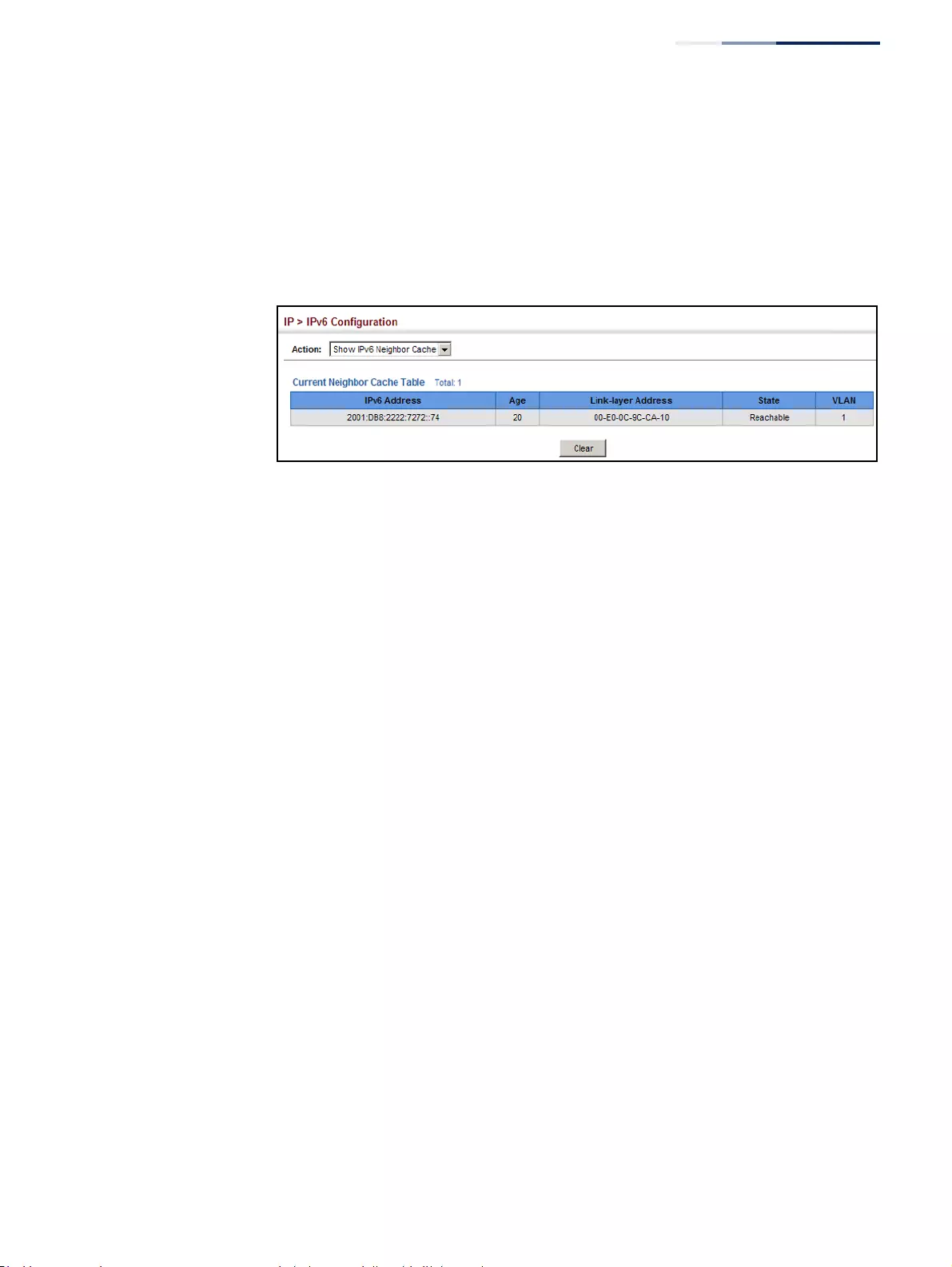
Chapter 16
| IP Configuration
Setting the Switch’s IP Address (IP Version 6)
– 651 –
Web Interface
To show neighboring IPv6 devices:
1. Click IP, IPv6 Configuration.
2. Select Show IPv6 Neighbors from the Action list.
Figure 430: Showing IPv6 Neighbors
Showing
IPv6 Statistics
Use the IP > IPv6 Configuration (Show Statistics) page to display statistics about
IPv6 traffic passing through this switch.
Command Usage
This switch provides statistics for the following traffic types:
◆IPv6 – The Internet Protocol for Version 6 addresses provides a mechanism for
transmitting blocks of data (often called packets or frames) from a source to a
destination, where these network devices (that is, hosts) are identified by fixed
length addresses. The Internet Protocol also provides for fragmentation and
reassembly of long packets, if necessary, for transmission through “small
packet” networks.
◆ICMPv6 – Internet Control Message Protocol for Version 6 addresses is a
network layer protocol that transmits message packets to report errors in
processing IPv6 packets. ICMP is therefore an integral part of the Internet
Protocol. ICMP messages may be used to report various situations, such as
when a datagram cannot reach its destination, when the gateway does not
have the buffering capacity to forward a datagram, and when the gateway can
direct the host to send traffic on a shorter route. ICMP is also used by routers to
feed back information about more suitable routes (that is, the next hop router)
to use for a specific destination.
◆UDP – User Datagram Protocol provides a datagram mode of packet switched
communications. It uses IP as the underlying transport mechanism, providing
access to IP-like services. UDP packets are delivered just like IP packets –
connection-less datagrams that may be discarded before reaching their
targets. UDP is useful when TCP would be too complex, too slow, or just
unnecessary.
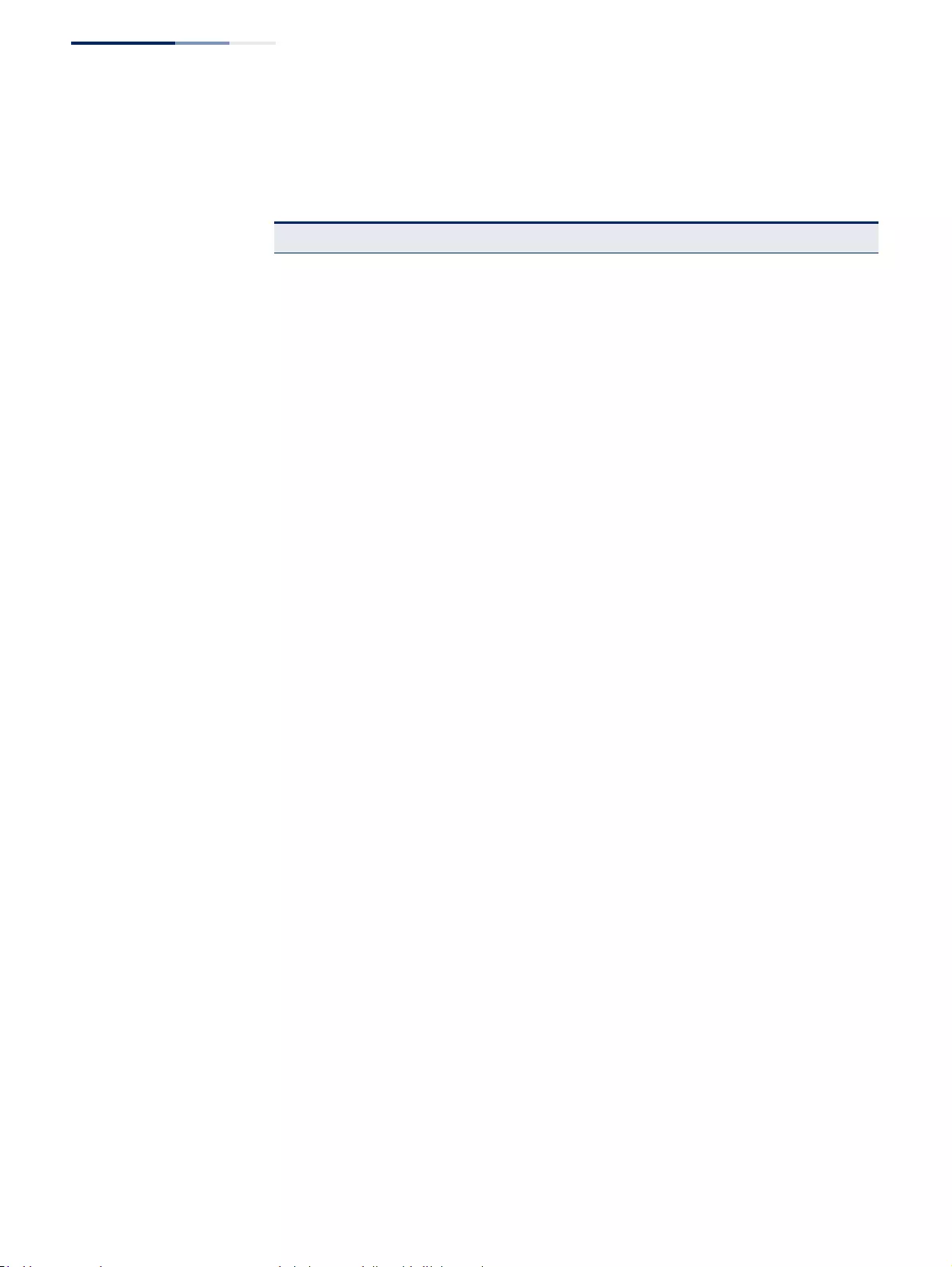
Chapter 16
| IP Configuration
Setting the Switch’s IP Address (IP Version 6)
– 652 –
Parameters
These parameters are displayed:
Table 37: Show IPv6 Statistics - display description
Field Description
IPv6 Statistics
IPv6 Received
Total The total number of input datagrams received by the interface,
including those received in error.
Header Errors The number of input datagrams discarded due to errors in their IPv6
headers, including version number mismatch, other format errors, hop
count exceeded, IPv6 options, etc.
Too Big Errors The number of input datagrams that could not be forwarded because
their size exceeded the link MTU of outgoing interface.
No Routes The number of input datagrams discarded because no route could be
found to transmit them to their destination.
Address Errors The number of input datagrams discarded because the IPv6 address in
their IPv6 header's destination field was not a valid address to be
received at this entity. This count includes invalid addresses (e.g., ::0)
and unsupported addresses (e.g., addresses with unallocated prefixes).
For entities which are not IPv6 routers and therefore do not forward
datagrams, this counter includes datagrams discarded because the
destination address was not a local address.
Unknown Protocols The number of locally-addressed datagrams received successfully but
discarded because of an unknown or unsupported protocol. This
counter is incremented at the interface to which these datagrams were
addressed which might not be necessarily the input interface for some
of the datagrams.
Truncated Packets The number of input datagrams discarded because datagram frame
didn't carry enough data.
Discards The number of input IPv6 datagrams for which no problems were
encountered to prevent their continued processing, but which were
discarded (e.g., for lack of buffer space). Note that this counter does not
include any datagrams discarded while awaiting re-assembly.
Delivers The total number of datagrams successfully delivered to IPv6 user-
protocols (including ICMP). This counter is incremented at the interface
to which these datagrams were addressed which might not be
necessarily the input interface for some of the datagrams.
Reassembly Request
Datagrams The number of IPv6 fragments received which needed to be
reassembled at this interface. Note that this counter is increment ed at
the interface to which these fragments were addressed which might
not be necessarily the input interface for some of the fragments.
Reassembled Succeeded The number of IPv6 datagrams successfully reassembled. Note that this
counter is incremented at the interface to which these datagrams were
addressed which might not be necessarily the input interface for some
of the fragments.
Reassembled Failed The number of failures detected by the IPv6 re-assembly algorithm (for
whatever reason: timed out, errors, etc.). Note that this is not necessarily
a count of discarded IPv6 fragments since some algorithms (notably
the algorithm in RFC 815) can lose track of the number of fragments by
combining them as they are received. This counter is incremented at
the interface to which these fragments were addressed which might
not be necessarily the input interface for some of the fragments.
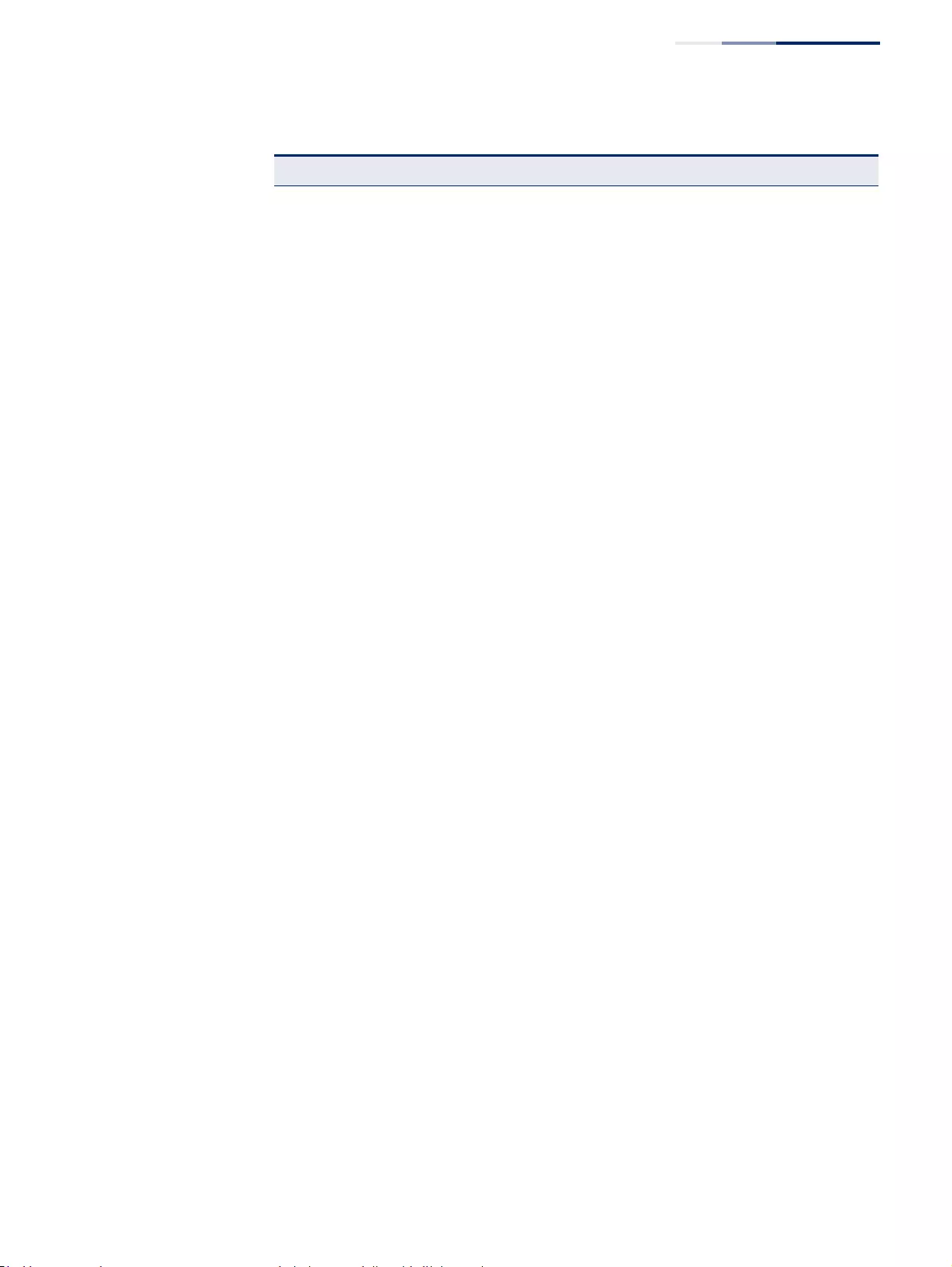
Chapter 16
| IP Configuration
Setting the Switch’s IP Address (IP Version 6)
– 653 –
IPv6 Transmitted
Forwards Datagrams The number of output datagrams which this entity received and
forwarded to their final destinations. In entities which do not act as IPv6
routers, this counter will include only those packets which were Source-
Routed via this entity, and the Source-Route processing was successful.
Note that for a successfully forwarded datagram the counter of the
outgoing interface is incremented.
Requests The total number of IPv6 datagrams which local IPv6 user-protocols
(including ICMP) supplied to IPv6 in requests for transmission. Note
that this counter does not include any datagrams counted in
ipv6IfStatsOutForwDatagrams.
Discards The number of output IPv6 datagrams for which no problem was
encountered to prevent their transmission to their destination, but
which were discarded (e.g., for lack of buffer space). Note that this
counter would include datagrams counted in
ipv6IfStatsOutForwDatagrams if any such packets met this
(discretionary) discard criterion.
No Routes The number of input datagrams discarded because no route could be
found to transmit them to their destination.
Generated Fragments The number of output datagram fragments that have been generated
as a result of fragmentation at this output interface.
Fragment Succeeded The number of IPv6 datagrams that have been successfully fragmented
at this output interface.
Fragment Failed The number of IPv6 datagrams that have been discarded because they
needed to be fragmented at this output interface but could not be.
ICMPv6 Statistics
ICMPv6 received
Input The total number of ICMP messages received by the interface which
includes all those counted by ipv6IfIcmpInErrors. Note that this
interface is the interface to which the ICMP messages were addressed
which may not be necessarily the input interface for the messages.
Errors The number of ICMP messages which the interface received but
determined as having ICMP-specific errors (bad ICMP checksums, bad
length, etc.).
Destination Unreachable
Messages The number of ICMP Destination Unreachable messages received by
the interface.
Packet Too Big Messages The number of ICMP Packet Too Big messages received by the interface.
Time Exceeded Messages The number of ICMP Time Exceeded messages received by the
interface.
Parameter Problem
Messages The number of ICMP Parameter Problem messages received by the
interface.
Echo Request Messages The number of ICMP Echo (request) messages received by the interface.
Echo Reply Messages The number of ICMP Echo Reply messages received by the interface.
Router Solicit Messages The number of ICMP Router Solicit messages received by the interface.
Router Advertisement
Messages The number of ICMP Router Advertisement messages received by the
interface.
Neighbor Solicit Messages The number of ICMP Neighbor Solicit messages received by the
interface.
Table 37: Show IPv6 Statistics - display description (Continued)
Field Description
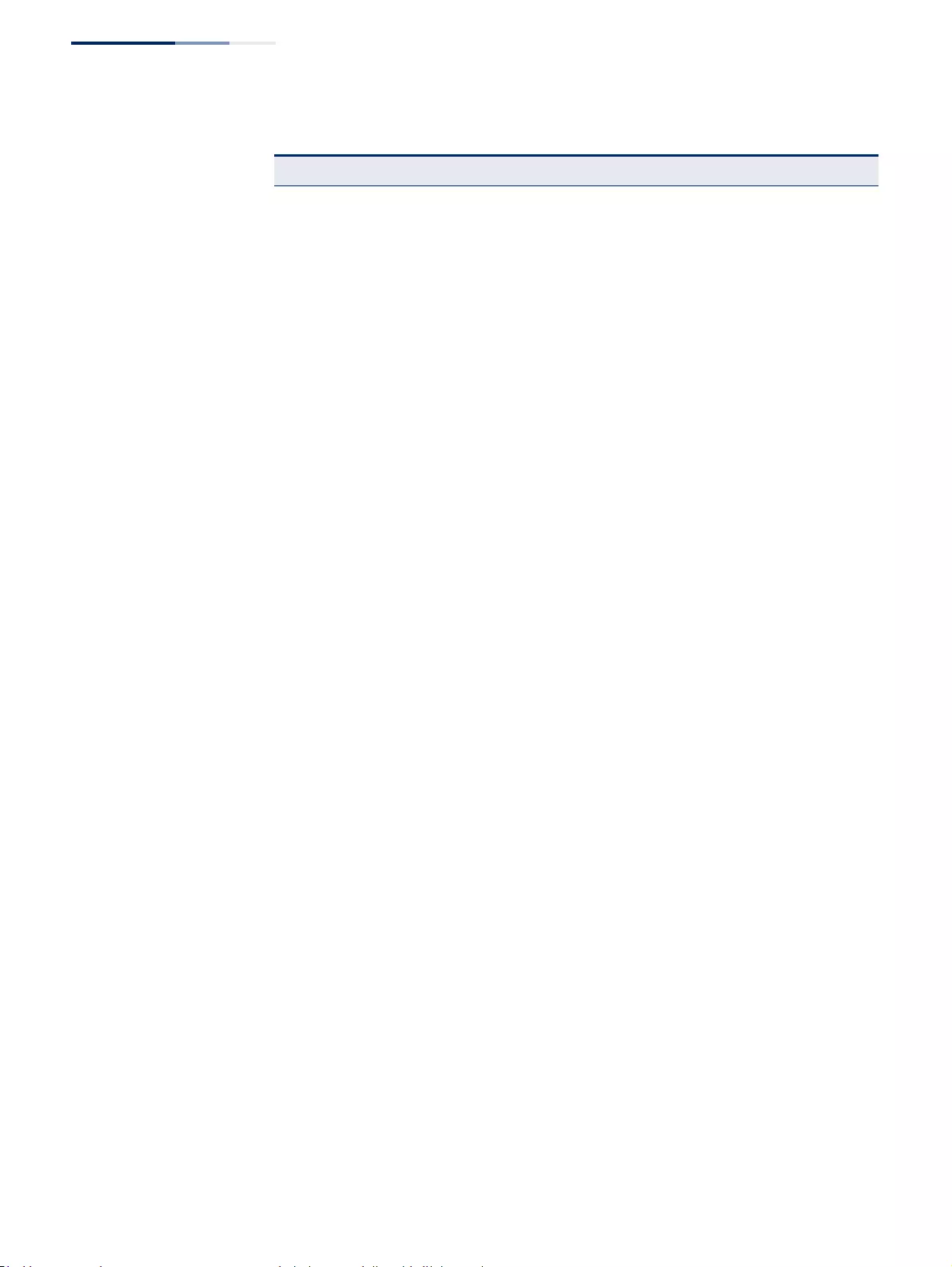
Chapter 16
| IP Configuration
Setting the Switch’s IP Address (IP Version 6)
– 654 –
Neighbor Advertisement
Messages The number of ICMP Neighbor Advertisement messages received by
the interface.
Redirect Messages The number of Redirect messages received by the interface.
Group Membership Query
Messages The number of ICMPv6 Group Membership Query messages received
by the interface.
Group Membership
Response Messages The number of ICMPv6 Group Membership Response messages
received by the interface.
Group Membership
Reduction Messages The number of ICMPv6 Group Membership Reduction messages
received by the interface.
Multicast Listener
Discovery Version 2 Reports The number of MLDv2 reports received by the interface.
ICMPv6 Transmitted
Output The total number of ICMP messages which this interface attempted to
send. Note that this counter includes all those counted by
icmpOutErrors.
Destination Unreachable
Messages The number of ICMP Destination Unreachable messages sent by the
interface.
Packet Too Big Messages The number of ICMP Packet Too Big messages sent by the interface.
Time Exceeded Messages The number of ICMP Time Exceeded messages sent by the interface.
Echo Request Messages The number of ICMP Echo (request) messages sent by the interface.
Echo Reply Messages The number of ICMP Echo Reply messages sent by the interface.
Router Solicit Messages The number of ICMP Router Solicitation messages sent by the interface.
Router Advertisement
Messages The number of ICMP Router Advertisement messages sent by the
interface.
Neighbor Solicit Messages The number of ICMP Neighbor Solicit messages sent by the interface.
Neighbor Advertisement
Messages The number of ICMP Router Advertisement messages sent by the
interface.
Redirect Messages The number of Redirect messages sent. For a host, this object will
always be zero, since hosts do not send redirects.
Group Membership Query
Messages The number of ICMPv6 Group Membership Query messages sent by
the interface.
Group Membership
Response Messages The number of ICMPv6 Group Membership Response messages sent.
Group Membership
Reduction Messages The number of ICMPv6 Group Membership Reduction messages sent.
Multicast Listener
Discovery Version 2 Reports The number of MLDv2 reports sent by the interface.
UDP Statistics
Input The total number of UDP datagrams delivered to UDP users.
No Port Errors The total number of received UDP datagrams for which there was no
application at the destination port.
Table 37: Show IPv6 Statistics - display description (Continued)
Field Description
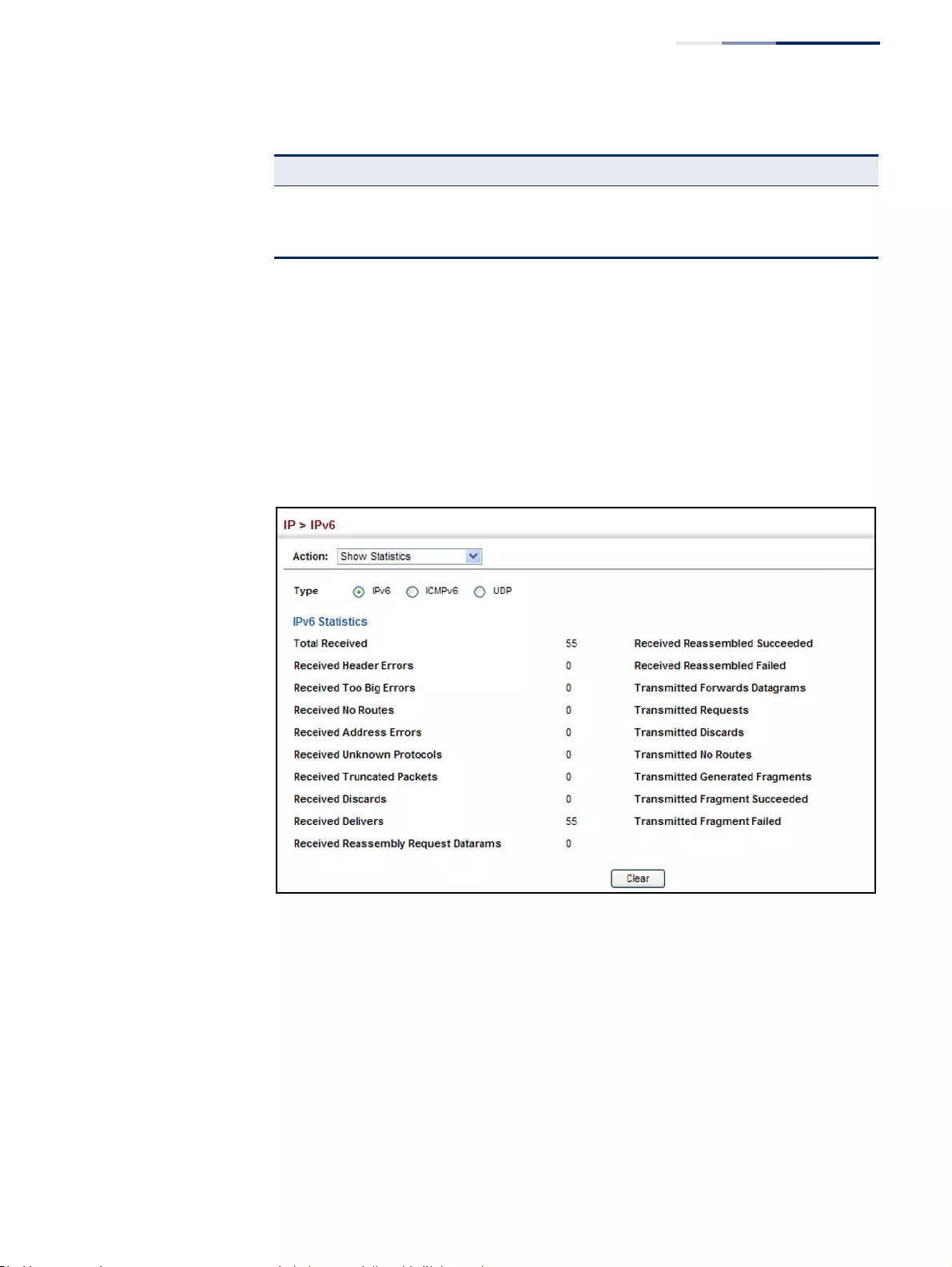
Chapter 16
| IP Configuration
Setting the Switch’s IP Address (IP Version 6)
– 655 –
Web Interface
To show the IPv6 statistics:
1. Click IP, IPv6 Configuration.
2. Select Show Statistics from the Action list.
3. Click IPv6, ICMPv6 or UDP.
Figure 431: Showing IPv6 Statistics (IPv6)
Other Errors The number of received UDP datagrams that could not be delivered for
reasons other than the lack of an application at the destination port.
Output The total number of UDP datagrams sent from this entity.
Table 37: Show IPv6 Statistics - display description (Continued)
Field Description
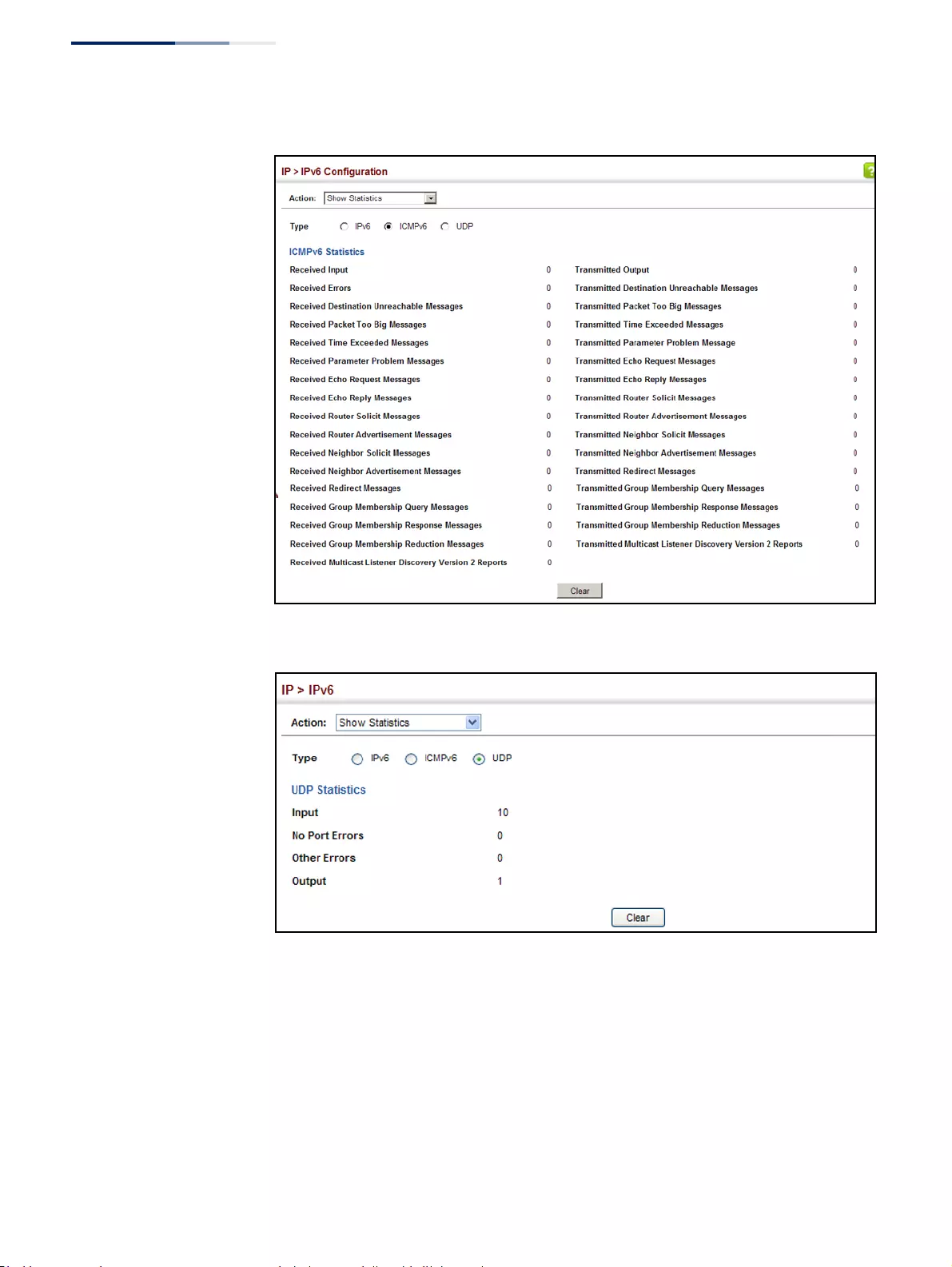
Chapter 16
| IP Configuration
Setting the Switch’s IP Address (IP Version 6)
– 656 –
Figure 432: Showing IPv6 Statistics (ICMPv6)
Figure 433: Showing IPv6 Statistics (UDP)
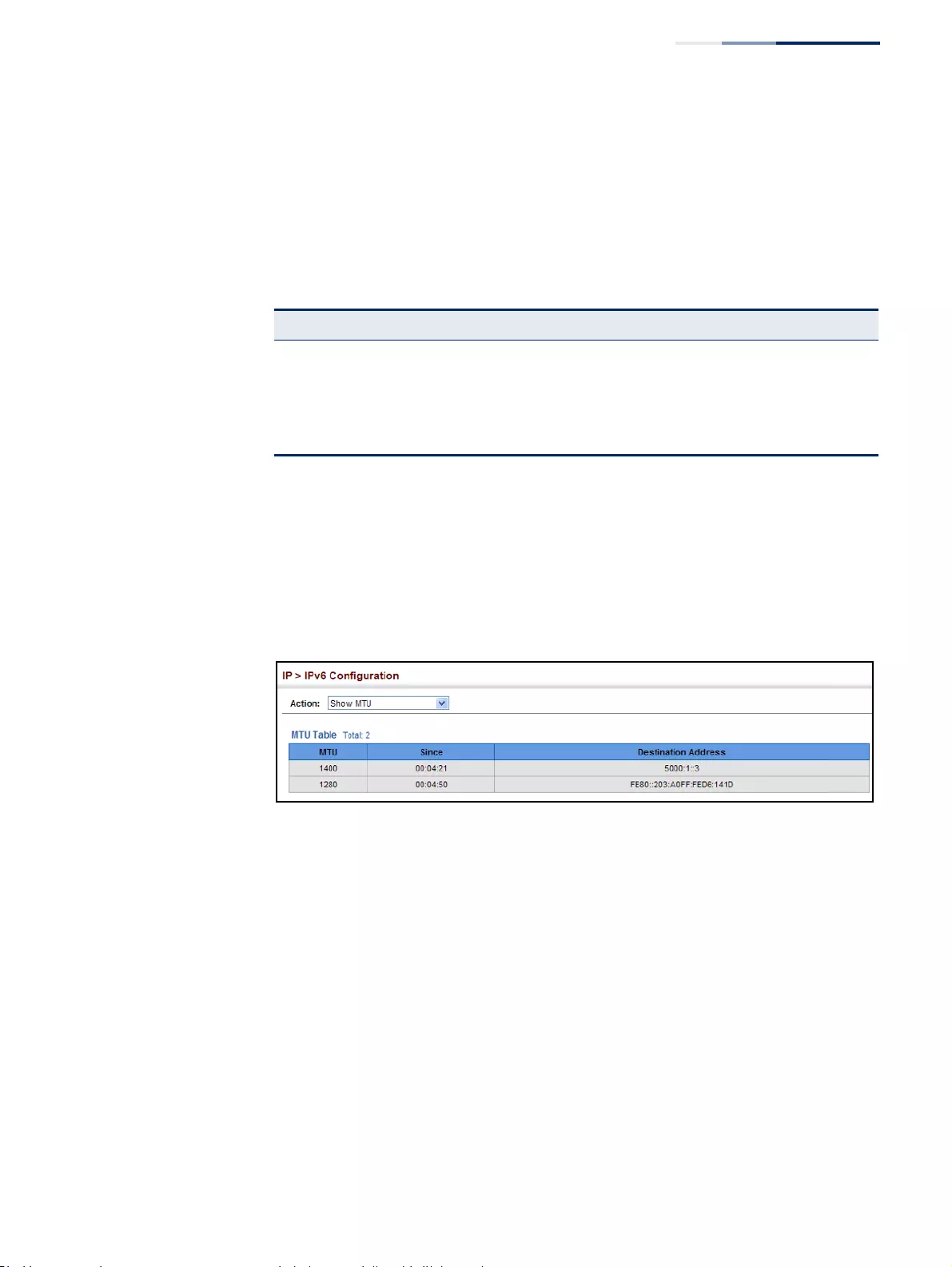
Chapter 16
| IP Configuration
Setting the Switch’s IP Address (IP Version 6)
– 657 –
Showing the MTU
for Responding
Destinations
Use the IP > IPv6 Configuration (Show MTU) page to display the maximum
transmission unit (MTU) cache for destinations that have returned an ICMP packet-
too-big message along with an acceptable MTU to this switch.
Parameters
These parameters are displayed:
Web Interface
To show the MTU reported from other devices:
1. Click IP, IPv6 Configuration.
2. Select Show MTU from the Action list.
Figure 434: Showing Reported MTU Values
Table 38: Show MTU - display description
Field Description
MTU Adjusted MTU contained in the ICMP packet-too-big message returned from this
destination, and now used for all traffic sent along this path.
Since Time since an ICMP packet-too-big message was received from this destination.
Destination
Address Address which sent an ICMP packet-too-big message.
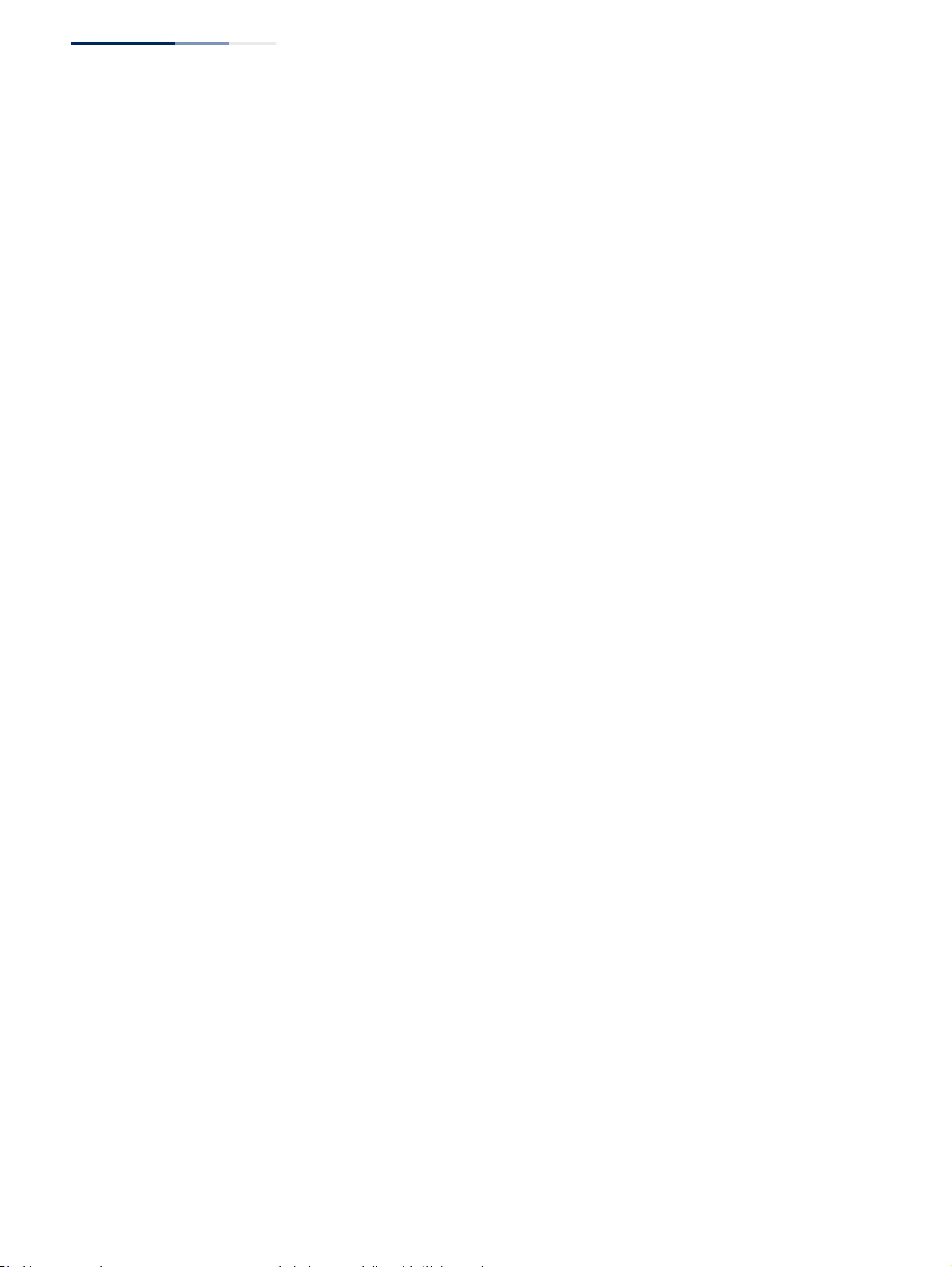
Chapter 16
| IP Configuration
Setting the Switch’s IP Address (IP Version 6)
– 658 –
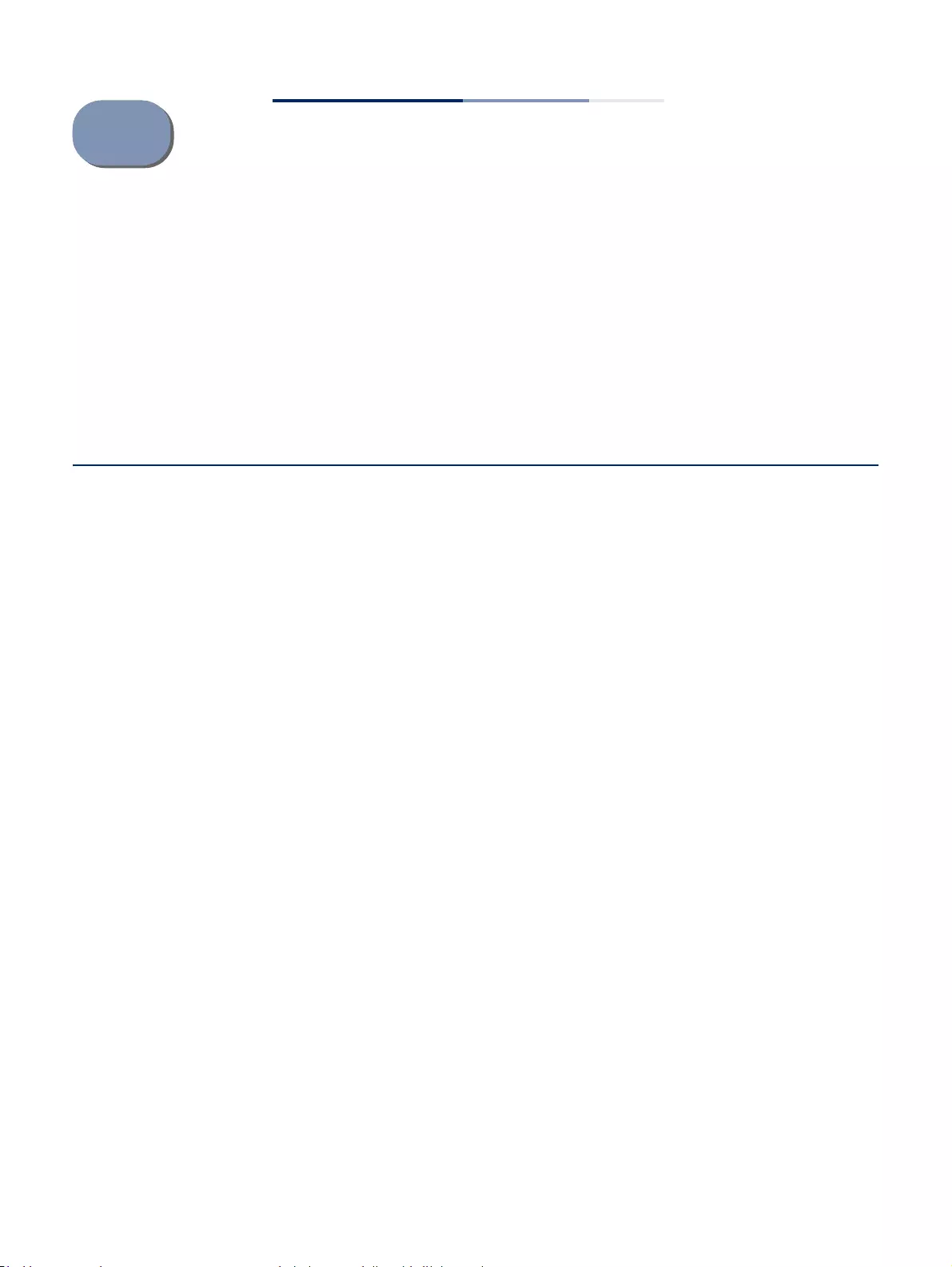
– 659 –
17 General IP Routing
This chapter provides information on network functions including:
◆Static Routes – Configures static routes to other network segments.
◆Routing Table – Displays routing entries learned through statically configured
entries.
Overview
This switch supports IP routing and routing path management via static routing
definitions. When IP routing is functioning, this switch acts as a wire-speed router,
passing traffic between VLANs with different IP interfaces, and routing traffic to
external IP networks. However, when the switch is first booted, default routing can
only forward traffic between local IP interfaces. As with all traditional routers, static
routing must first be configured to work.
Initial Configuration By default, all ports belong to the same VLAN and the switch provides only Layer 2
functionality. To segment the attached network, first create VLANs for each unique
user group or application traffic (page 161), assign all ports that belong to the same
group to these VLANs (page 163), and then assign an IP interface to each VLAN
(page 635 or page 639). By separating the network into different VLANs, it can be
partitioned into subnetworks that are disconnected at Layer 2. Network traffic
within the same subnet is still switched using Layer 2 switching. And the VLANs can
now be interconnected (as required) with Layer 3 switching.
Each VLAN represents a virtual interface to Layer 3. You just need to provide the
network address for each virtual interface, and the traffic between different
subnetworks will be routed by Layer 3 switching.
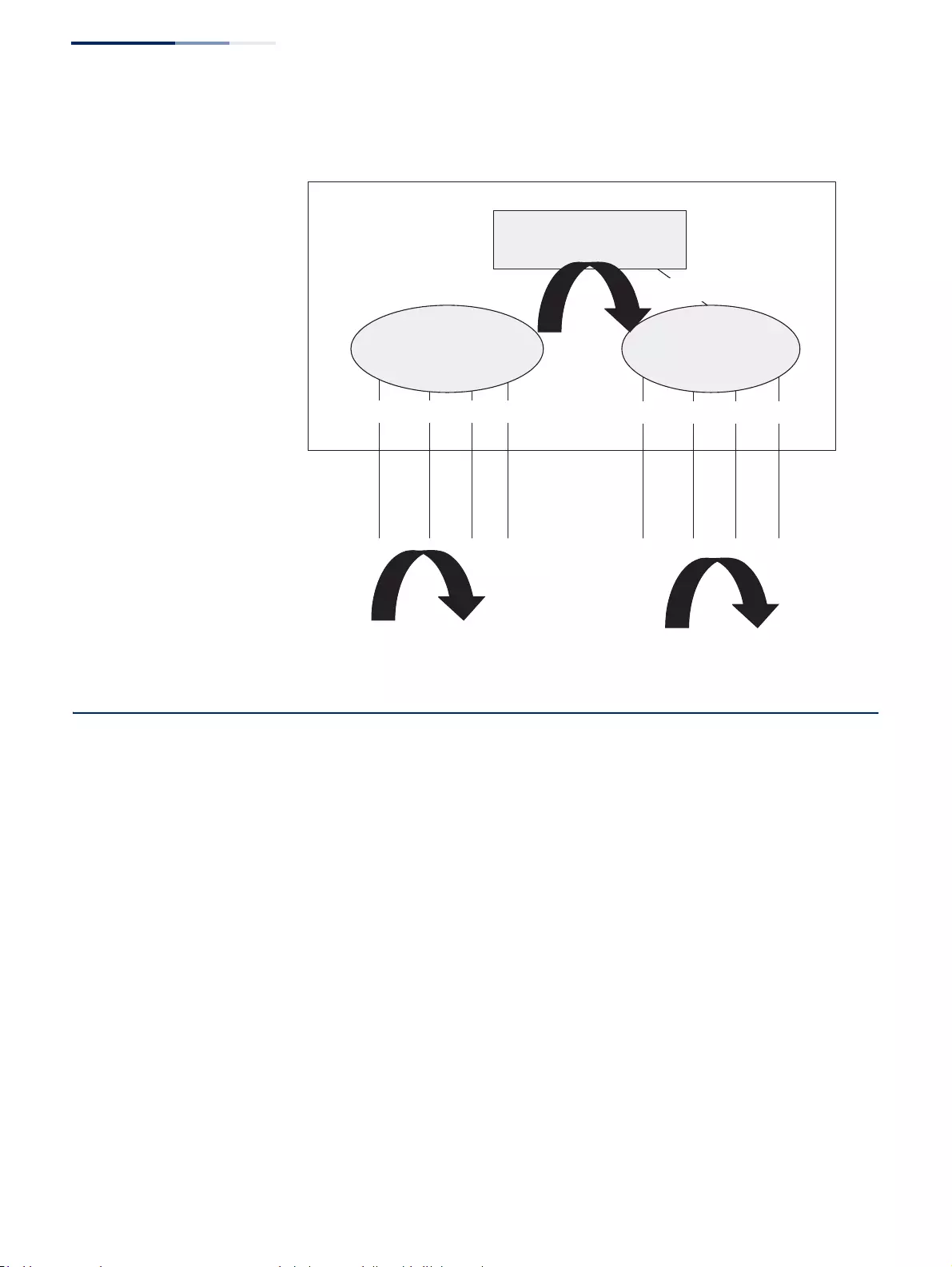
Chapter 17
| General IP Routing
IP Routing and Switching
– 660 –
Figure 435: Virtual Interfaces and Layer 3 Routing
IP Routing and Switching
IP Switching (or packet forwarding) encompasses tasks required to forward packets
for both Layer 2 and Layer 3, as well as traditional routing. These functions include:
◆Layer 2 forwarding (switching) based on the Layer 2 destination MAC address
◆Layer 3 forwarding (routing):
■Based on the Layer 3 destination address
■Replacing destination/source MAC addresses for each hop
■Incrementing the hop count
■Decrementing the time-to-live
■Verifying and recalculating the Layer 3 checksum
If the destination node is on the same subnetwork as the source network, then the
packet can be transmitted directly without the help of a router. However, if the MAC
address is not yet known to the switch, an Address Resolution Protocol (ARP)
packet with the destination IP address is broadcast to get the destination MAC
address from the destination node. The IP packet can then be sent directly with the
destination MAC address.
VLAN1VLAN2
Inter-subnet traffic (Layer 3 switching)
Routing
Unt
Untagged
Unt
Untagged
Tagged or Untagged
Tagged or Untagged
Tagged or Untagged
Tagged or Untagged
Intra-subnet traffic (Layer 2 switching)
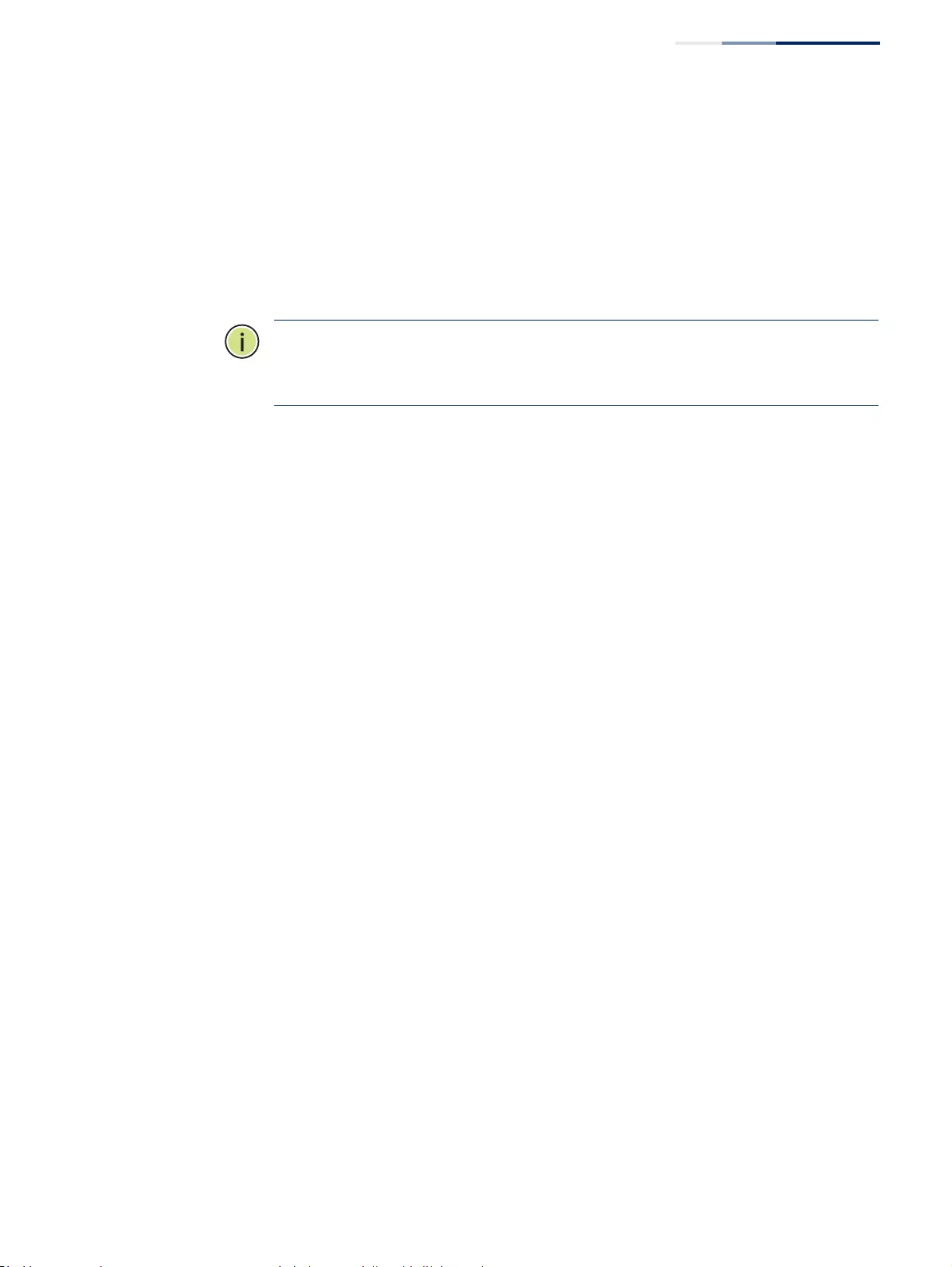
Chapter 17
| General IP Routing
IP Routing and Switching
– 661 –
If the destination belongs to a different subnet on this switch, the packet can be
routed directly to the destination node. However, if the packet belongs to a subnet
not included on this switch, then the packet should be sent to the next hop router
(with the MAC address of the router itself used as the destination MAC address, and
the destination IP address of the destination node). The router will then forward the
packet to the destination node through the correct path. The router can also use
the ARP protocol to find out the MAC address of the destination node of the next
hop router as necessary.
Note:
In order to perform IP switching, the switch should be recognized by other
network nodes as an IP router, either by setting it as the default gateway or by
redirection from another router via the ICMP process.
When the switch receives an IP packet addressed to its own MAC address, the
packet follows the Layer 3 routing process. The destination IP address is checked
against the Layer 3 address table. If the address is not already there, the switch
broadcasts an ARP packet to all the ports on the destination VLAN to find out the
destination MAC address. After the MAC address is discovered, the packet is
reformatted and sent out to the destination. The reformat process includes
decreasing the Time-To-Live (TTL) field of the IP header, recalculating the IP header
checksum, and replacing the destination MAC address with either the MAC address
of the destination node or that of the next hop router.
When another packet destined to the same node arrives, the destination MAC can
be retrieved directly from the Layer 3 address table; the packet is then reformatted
and sent out the destination port. IP switching can be done at wire-speed when the
destination address entry is already in the Layer 3 address table.
If the switch determines that a frame must be routed, the route is calculated only
during setup. Once the route has been determined, all packets in the current flow
are simply switched or forwarded across the chosen path. This takes advantage of
the high throughput and low latency of switching by enabling the traffic to bypass
the routing engine once the path calculation has been performed.
Routing Path
Management
Routing Path Management involves the determination and updating of all the
routing information required for packet forwarding, including:
◆Updating the routing table
◆Updating the Layer 3 switching database
Routing Protocols The switch supports static routing.
◆Static routing requires routing information to be stored in the switch either
manually or when a connection is set up by an application outside the switch.
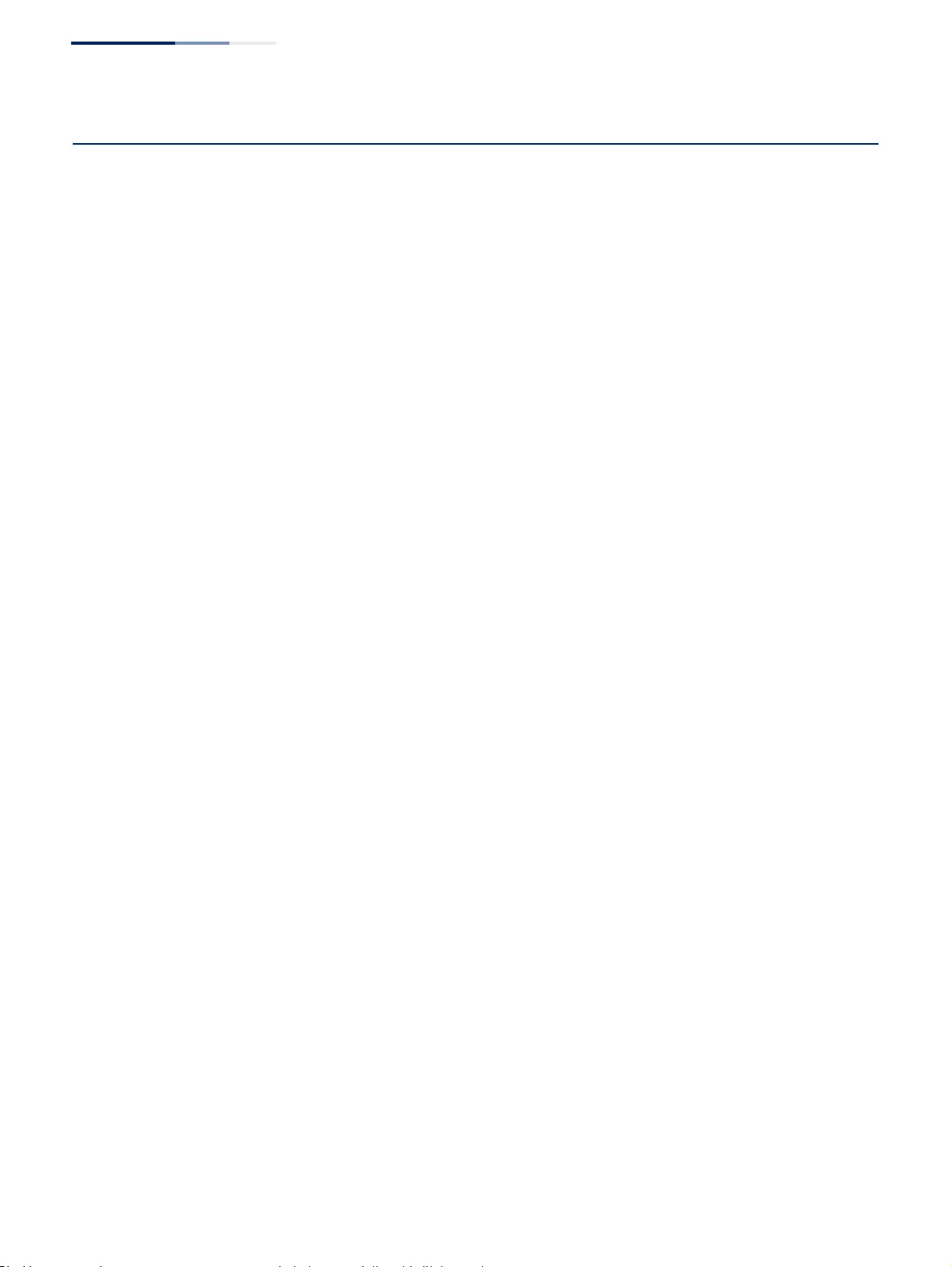
Chapter 17
| General IP Routing
Configuring Static Routes
– 662 –
Configuring Static Routes
You can enter static routes in the routing table using the IP > Routing > Static
Routes (Add) page. Static routes may be required to force the use of a specific route
to a subnet. Static routes do not automatically change in response to changes in
network topology, so you should only configure a small number of stable routes to
ensure network accessibility.
Command Usage
◆Up to 512 static routes can be configured.
◆If more than one static routes have the same lowest cost, the first route stored
in the routing table will be used.
Parameters
These parameters are displayed:
◆Destination IP Address – IP address of the destination network, subnetwork,
or host.
◆Net Mask – Network mask for the associated IP subnet. This mask identifies the
host address bits used for routing to specific subnets.
◆Next Hop – IP address of the next router hop used for this route.
◆Distance – An administrative distance indicating that this route can be
overridden by other routing information. (Range: 1-255, Default: 1)
Web Interface
To configure static routes:
1. Click IP, Routing, Static Routes.
2. Select Add from the Action List.
3. Enter the destination address, subnet mask, and next hop router.
4. Click Apply.
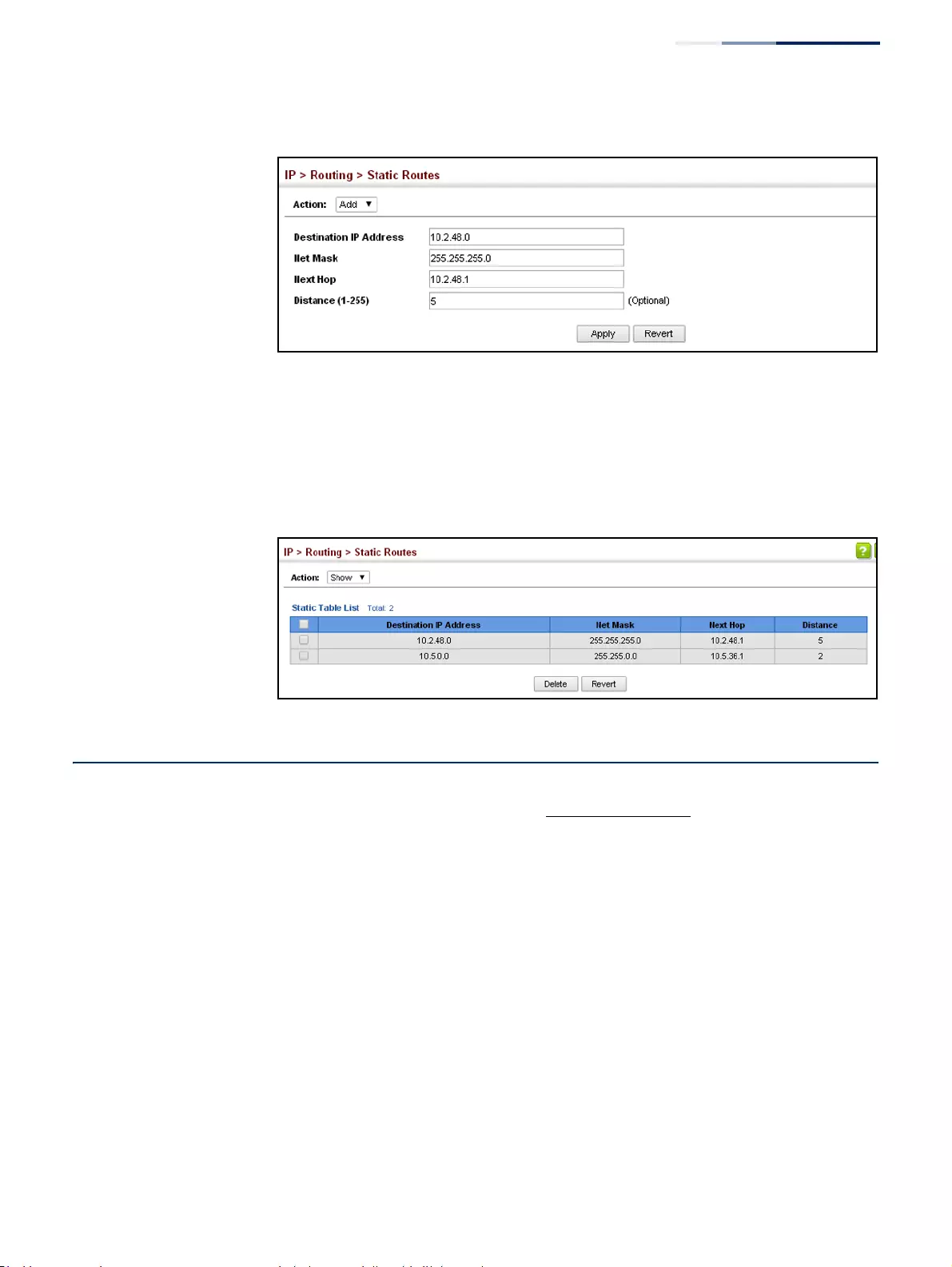
Chapter 17
| General IP Routing
Displaying the Routing Table
– 663 –
Figure 436: Configuring Static Routes
To display static routes:
1. Click IP, Routing, Static Routes.
2. Select Show from the Action List.
Figure 437: Displaying Static Routes
Displaying the Routing Table
Use the IP > Routing > Routing Table (Show Information) page to display all routes
that can be accessed via local network interfaces through static routes. If route
information is available through more than one of these methods, the priority for
route selection is local and then static. Also note that the route for a local interface
is not enabled (i.e., listed in the routing table) unless there is at least one active link
connected to that interface.
Command Usage
◆The Forwarding Information Base (FIB) contains information required to
forward IP traffic. It contains the interface identifier and next hop information
for each reachable destination network prefix based on the IP routing table.
When routing or topology changes occur in the network, the routing table is
updated, and those changes are immediately reflected in the FIB.
The FIB is distinct from the routing table (or, Routing Information Base – RIB),
which holds all routing information received from routing peers. The FIB
contains unique paths only. It does not contain any secondary paths. A FIB
entry consists of the minimum amount of information necessary to make a
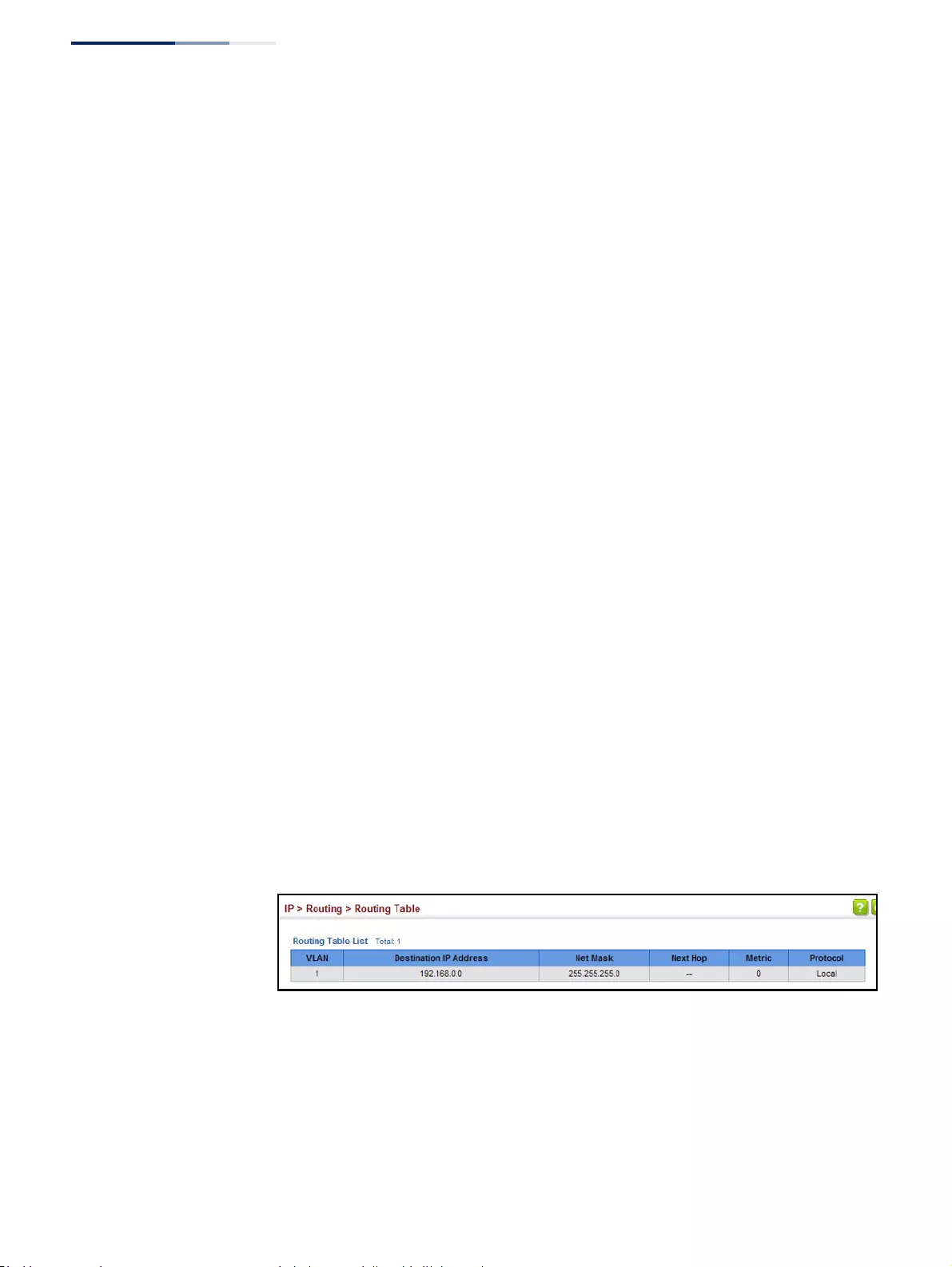
Chapter 17
| General IP Routing
Displaying the Routing Table
– 664 –
forwarding decision on a particular packet. The typical components within a
FIB entry are a network prefix, a router (i.e., VLAN) interface, and next hop
information.
◆The Routing Table (and the “show ip route” command described in the
CLI Reference Guide) only displays routes which are currently accessible for
forwarding. The router must be able to directly reach the next hop, so the VLAN
interface associated with any route entry must be up. Note that routes currently
not accessible for forwarding, may still be displayed by using the “show ip route
database” command described in the CLI Reference Guide.
Parameters
These parameters are displayed:
◆VLAN – VLAN identifier (i.e., configured as a valid IP subnet).
◆Destination IP Address – IP address of the destination network, subnetwork,
or host. Note that the address 0.0.0.0 indicates the default gateway for this
router.
◆Net Mask – Network mask for the associated IP subnet. This mask identifies the
host address bits used for routing to specific subnets.
◆Next Hop – The IP address of the next hop (or gateway) in this route.
◆Metric – Cost for this interface.
◆Protocol – The protocol which generated this route information.
(Options:Local,Static, Others)
Web Interface
To display the routing table:
1. Click IP, Routing, Routing Table.
Figure 438: Displaying the Routing Table
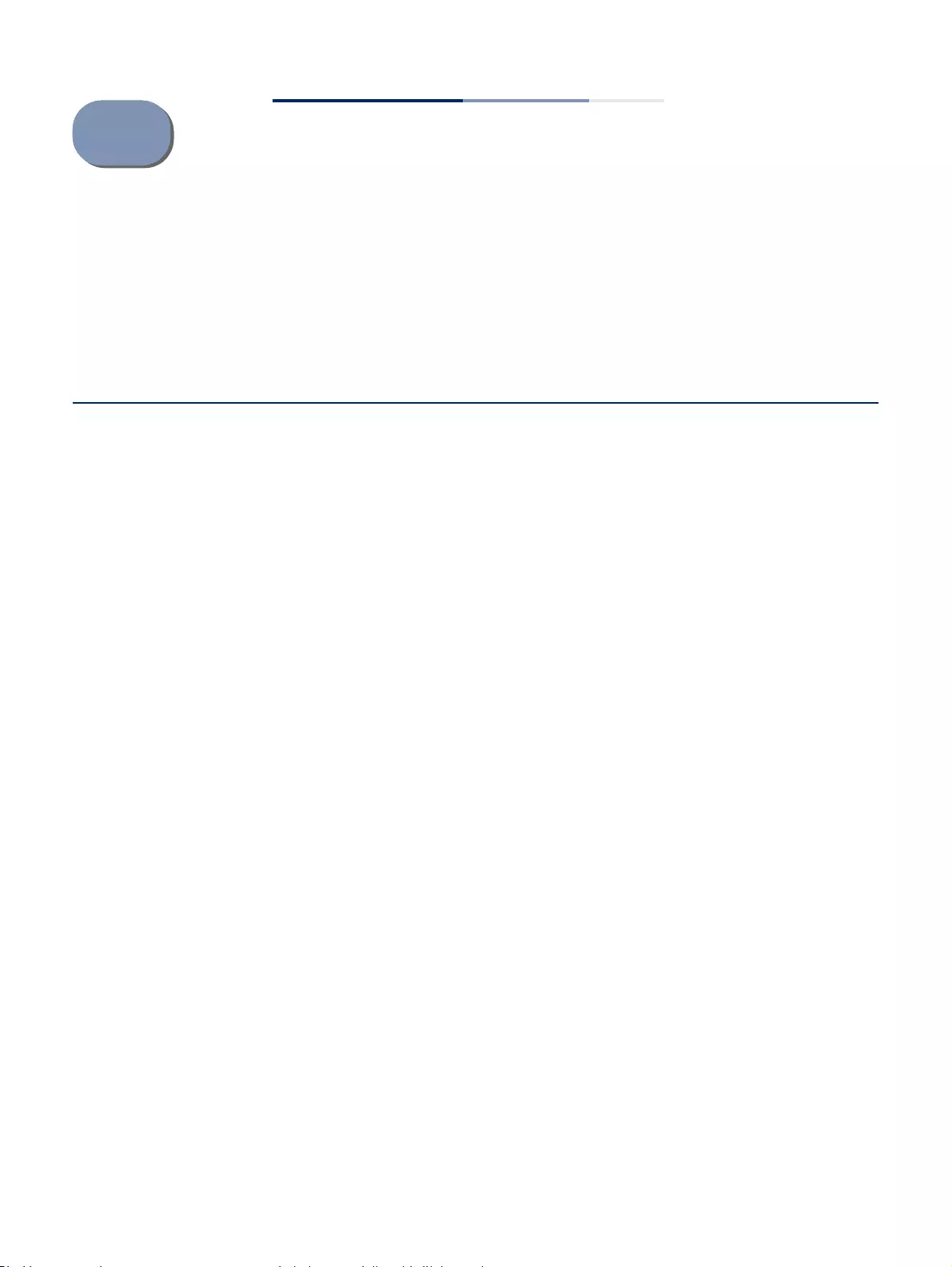
– 665 –
18 Unicast Routing
This chapter describes how to configure the following unicast routing protocols:
RIP – Configures Routing Information Protocol.
Overview
This switch can route unicast traffic to different subnetworks using Routing
Information Protocol (RIP). It supports RIP and RIP-2 dynamic routing. These
protocols exchange routing information, calculate routing tables, and can respond
to changes in the status or loading of the network.
RIP and RIP-2 Dynamic Routing Protocols
The RIP protocol is the most widely used routing protocol. RIP uses a distance-
vector-based approach to routing. Routes are determined on the basis of
minimizing the distance vector, or hop count, which serves as a rough estimate of
transmission cost. Each router broadcasts its advertisement every 30 seconds,
together with any updates to its routing table. This allows all routers on the
network to learn consistent tables of next hop links which lead to relevant subnets.
Non-IP Protocol Routing
The switch supports IP routing only. Non-IP protocols such as IPX and Appletalk
cannot be routed by this switch, and will be confined within their local VLAN group
unless bridged by an external router.
To coexist with a network built on multilayer switches, the subnetworks for non-IP
protocols must follow the same logical boundary as that of the IP subnetworks. A
separate multi-protocol router can then be used to link the subnetworks by
connecting to one port from each available VLAN on the network.
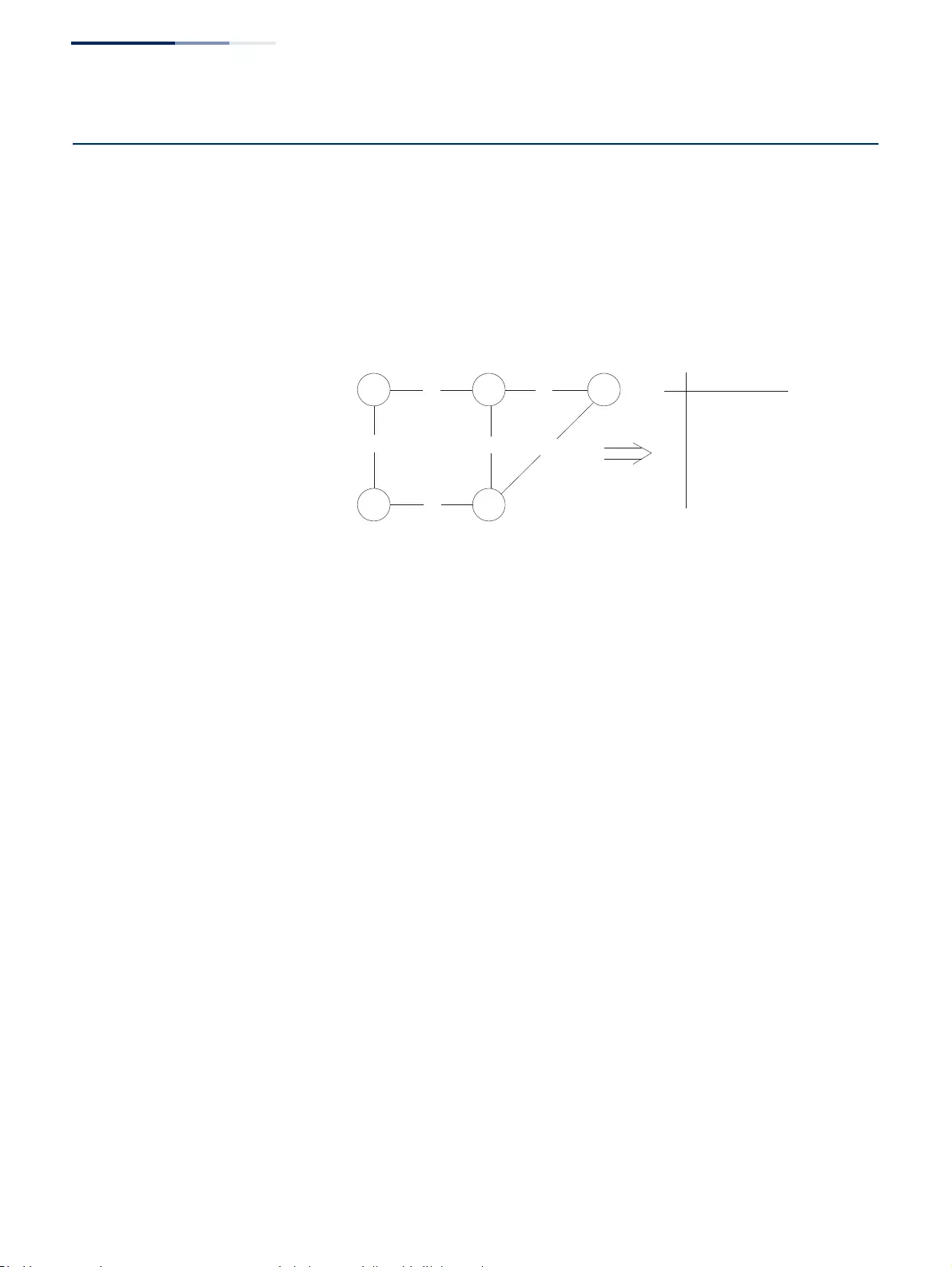
Chapter 18
| Unicast Routing
Configuring the Routing Information Protocol
– 666 –
Configuring the Routing Information Protocol
The RIP protocol is the most widely used routing protocol. The RIP protocol uses a
distance-vector-based approach to routing. Routes are determined on the basis of
minimizing the distance vector, or hop count, which serves as a rough estimate of
transmission cost. Each router broadcasts its advertisement every 30 seconds,
together with any updates to its routing table. This allows all routers on the
network to learn consistent tables of next hop links which lead to relevant subnets.
Figure 439: Configuring RIP
Command Usage
◆Just as Layer 2 switches use the Spanning Tree Algorithm to prevent loops,
routers also use methods for preventing loops that would cause endless
retransmission of
data traffic. RIP utilizes the following three methods to
prevent loops from occurring:
■Split horizon – Never propagate routes back to an interface port from
which they have been acquired.
■Poison reverse – Propagate routes back to an interface port from which
they have been acquired, but set the distance-vector metrics to infinity.
(This provides faster convergence.)
■
Triggered updates
–
Whenever a route gets changed, broadcast an update
message
after waiting for a short random delay, but without waiting for the
periodic cycle.
◆RIP-2 is a compatible upgrade to RIP. RIP-2 adds useful capabilities for plain text
authentication, multiple independent RIP domains, variable length subnet
masks, and multicast transmissions for route advertising (RFC 1723).
◆There are several serious problems with RIP that you should consider. First of all,
RIP (version 1) has no knowledge of subnets, both RIP versions can take a long
time to converge on a new route after the failure of a link or router during
which time routing loops may occur, and its small hop count limitation of 15
restricts its use to smaller networks. Moreover, RIP (version 1) wastes valuable
network bandwidth by propagating routing information via broadcasts; it also
considers too few network variables to make the best routing decision.
A
1
3
6
4
2
5
BC
DE
A
A
B
C
D
Link Cost
0
E
1
1
3
1
0
1
2
1
2
Cost = 1 for all links Routing table for node A
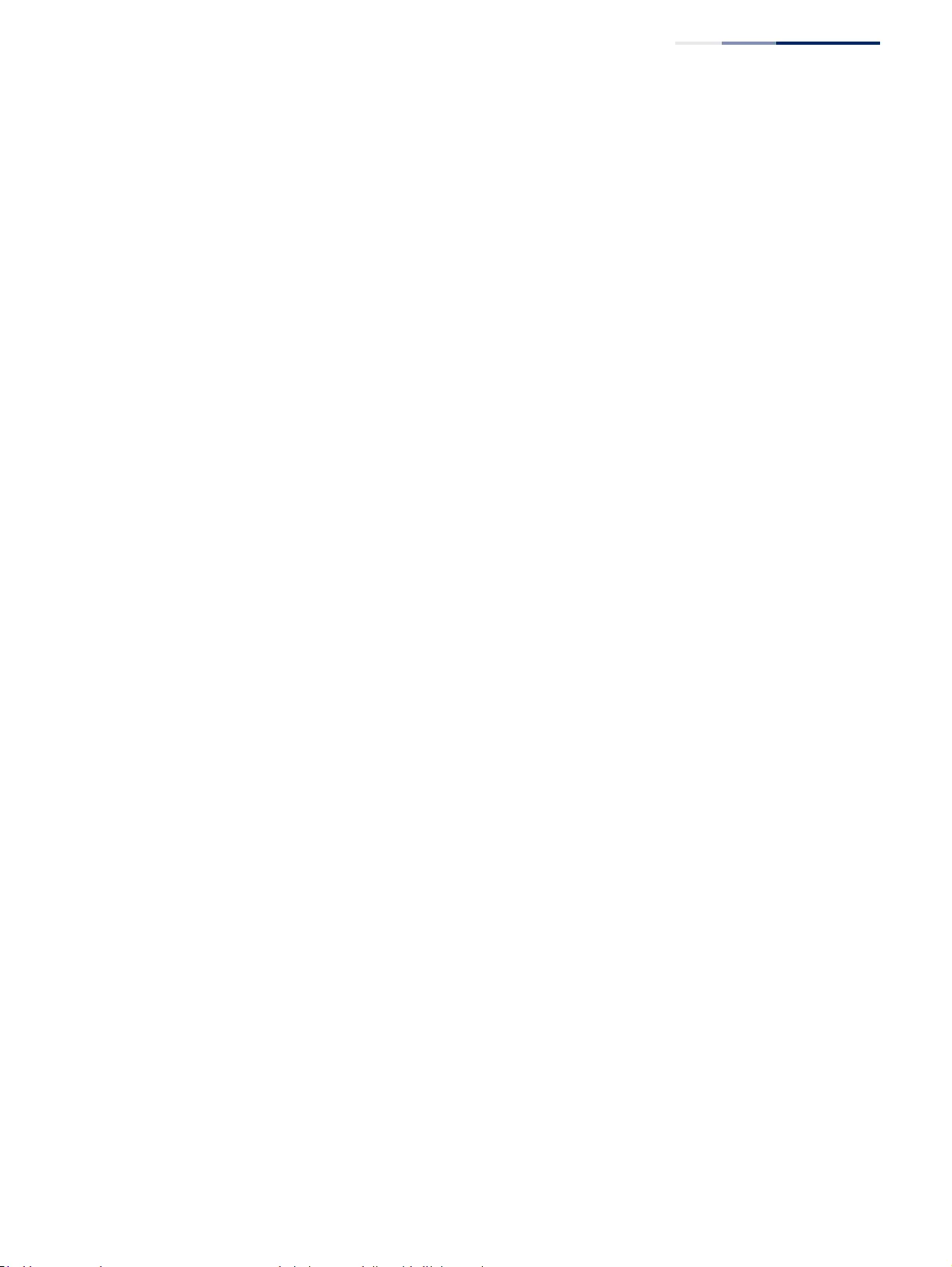
Chapter 18
| Unicast Routing
Configuring the Routing Information Protocol
– 667 –
Configuring General
Protocol Settings
Use the Routing Protocol > RIP > General (Configure) page to configure general
settings and the basic timers.
RIP is used to specify how routers exchange routing information. When RIP is
enabled on this router, it sends RIP messages to all devices in the network every 30
seconds (by default), and updates its own routing table when RIP messages are
received from other routers. To communicate properly with other routers using RIP,
you need to specify the RIP version used globally by the router, as well as the RIP
send and receive versions used on specific interfaces (see “Configuring Network
Interfaces for RIP” on page 678).
Command Usage
RIP is used to specify how routers exchange routing information. When RIP is
enabled on this router, it sends RIP messages to all devices in the network every 30
seconds (by default), and updates its own routing table when RIP messages are
received from other routers. To communicate properly with other routers using RIP,
you need to specify the RIP version used globally by the router, as well as the RIP
send and receive versions used on specific interfaces (page 678).
Parameters
These parameters are displayed:
Global Settings
◆RIP Routing Process – Enables RIP routing globally. RIP must also be enabled
on each network interface which will participate in the routing process as
described under “Specifying Network Interfaces” on page 671. (Default:
Disabled)
◆Global RIP Version – Specifies a RIP version used globally by the router.
(Version 1, Version 2, By Interface; Default: By Interface)
When a Global RIP Version is specified, any VLAN interface not previously set to
a specific Receive or Send Version (page 678) is set to the following values:
■RIP Version 1 configures previously unset interfaces to send RIPv1
compatible protocol messages and receive either RIPv1 or RIPv2 protocol
messages.
■RIP Version 2 configures previously unset interfaces to use RIPv2 for both
sending and receiving protocol messages.
RIP send/receive versions set on the RIP Interface settings screen (page 678)
always take precedence over the settings for the Global RIP Version. However,
when the Global RIP Version is set to “By Interface,” any VLAN interface not
previously set to a specific receive or send version is set to the following default
values:
■Receive: Accepts RIPv1 or RIPv2 packets.
■Send: Route information is broadcast to other routers with RIPv2.
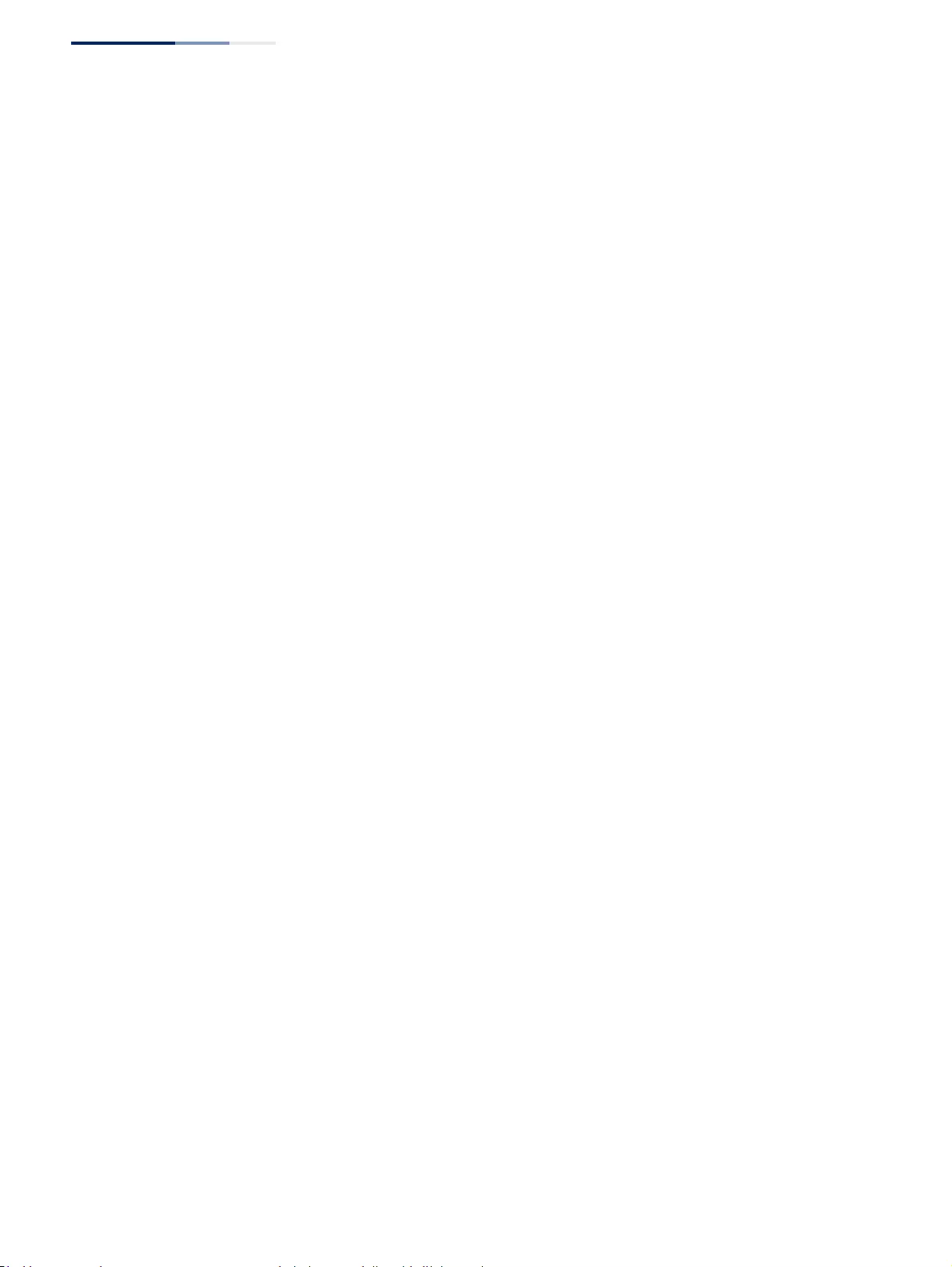
Chapter 18
| Unicast Routing
Configuring the Routing Information Protocol
– 668 –
◆RIP Default Metric – Sets the default metric assigned to external routes
imported from other protocols. (Range: 1-15; Default: 1)
The default metric must be used to resolve the problem of redistributing
external routes with incompatible metrics.
It is advisable to use a low metric when redistributing routes from another
protocol into RIP. Using a high metric limits the usefulness of external routes
redistributed into RIP. For example, if a metric of 10 is defined for redistributed
routes, these routes can only be advertised to routers up to 5 hops away, at
which point the metric exceeds the maximum hop count of 15. By defining a
low metric of 1, traffic can follow a imported route the maximum number of
hops allowed within a RIP domain. However, note that using a low metric can
increase the possibility of routing loops. For example, this can occur if there are
multiple redistribution points and the router learns about the same external
network with a better metric from a redistribution point other than that
derived from the original source.
The default metric does not override the metric value set in the Redistribute
screen (see “Configuring Route Redistribution” on page 675). When a metric
value has not been configured in the Redistribute screen, the default metric
sets the metric value to be used for all imported external routes.
◆RIP Max Prefix – Sets the maximum number of RIP routes which can be
installed in the routing table. (Range: 1-24; Default: 24)
◆Default Information Originate – Generates a default external route into the
local RIP autonomous system. (Default: Disabled)
A default route is set for every Layer 3 interface where RIP is enabled. The
response packet to external queries marks each active RIP interface as a default
router with the IP address 0.0.0.0.
◆Default Distance – Defines an administrative distance for external routes
learned from other routing protocols. External routes are routes for which the
best path is learned from a neighbor external to the local RIP autonomous
system. Routes with a distance of 255 are not installed in the routing table.
(Range: 1-255; Default: 120)
Administrative distance is used by the routers to select the preferred path when
there are two or more different routes to the same destination from two
different routing protocols. A smaller administrative distance indicates a more
reliable protocol.
Use the Routing Protocol > RIP > Distance page (see page 677) to configure the
distance to a specific network address, or to configure an access list that filters
networks according to the IP address of the router supplying the routing
information.
◆Number of Route Changes – The number of route changes made to the IP
route database by RIP.
◆Number of Queries – The number of responses sent to RIP queries from other
systems.
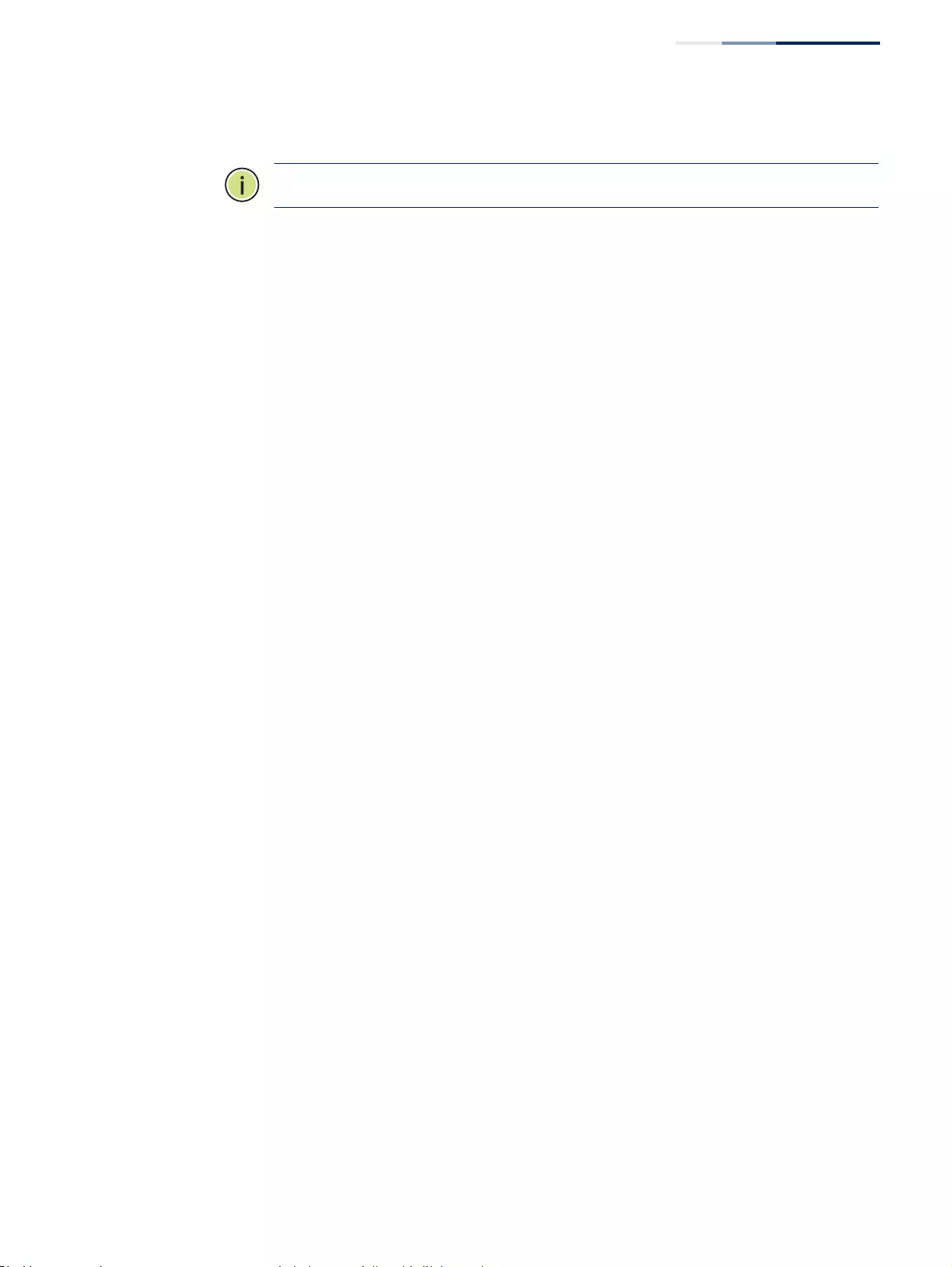
Chapter 18
| Unicast Routing
Configuring the Routing Information Protocol
– 669 –
Basic Timer Settings
Note:
The timers must be set to the same values for all routers in the network.
◆Update – Sets the rate at which updates are sent. This is the fundamental timer
used to control all basic RIP processes. (Range: 5-2147483647 seconds;
Default: 30 seconds)
Setting the update timer to a short interval can cause the router to spend an
excessive amount of time processing updates. On the other hand, setting it to
an excessively long time will make the routing protocol less sensitive to
changes in the network configuration.
◆Timeout – Sets the time after which there have been no update messages that
a route is declared dead. The route is marked inaccessible (i.e., the metric set to
infinite) and advertised as unreachable. However, packets are still forwarded on
this route. (Range: 90-360 seconds; Default: 180 seconds)
◆Garbage Collection – After the timeout interval expires, the router waits for an
interval specified by the garbage-collection timer before removing this entry
from the routing table. This timer allows neighbors to become aware of an
invalid route prior to purging. (Range: 60-240 seconds; Default: 120 seconds)
Web Interface
To configure general settings for RIP:
1. Click Routing Protocol, RIP, General.
2. Select Configure Global from the Action list.
3. Enable RIP, set the RIP version used on unset interfaces to RIPv1 or RIPv2, set the
default metric assigned to external routes, set the maximum number of routes
allowed by the system, and set the basic timers.
4. Click Apply.
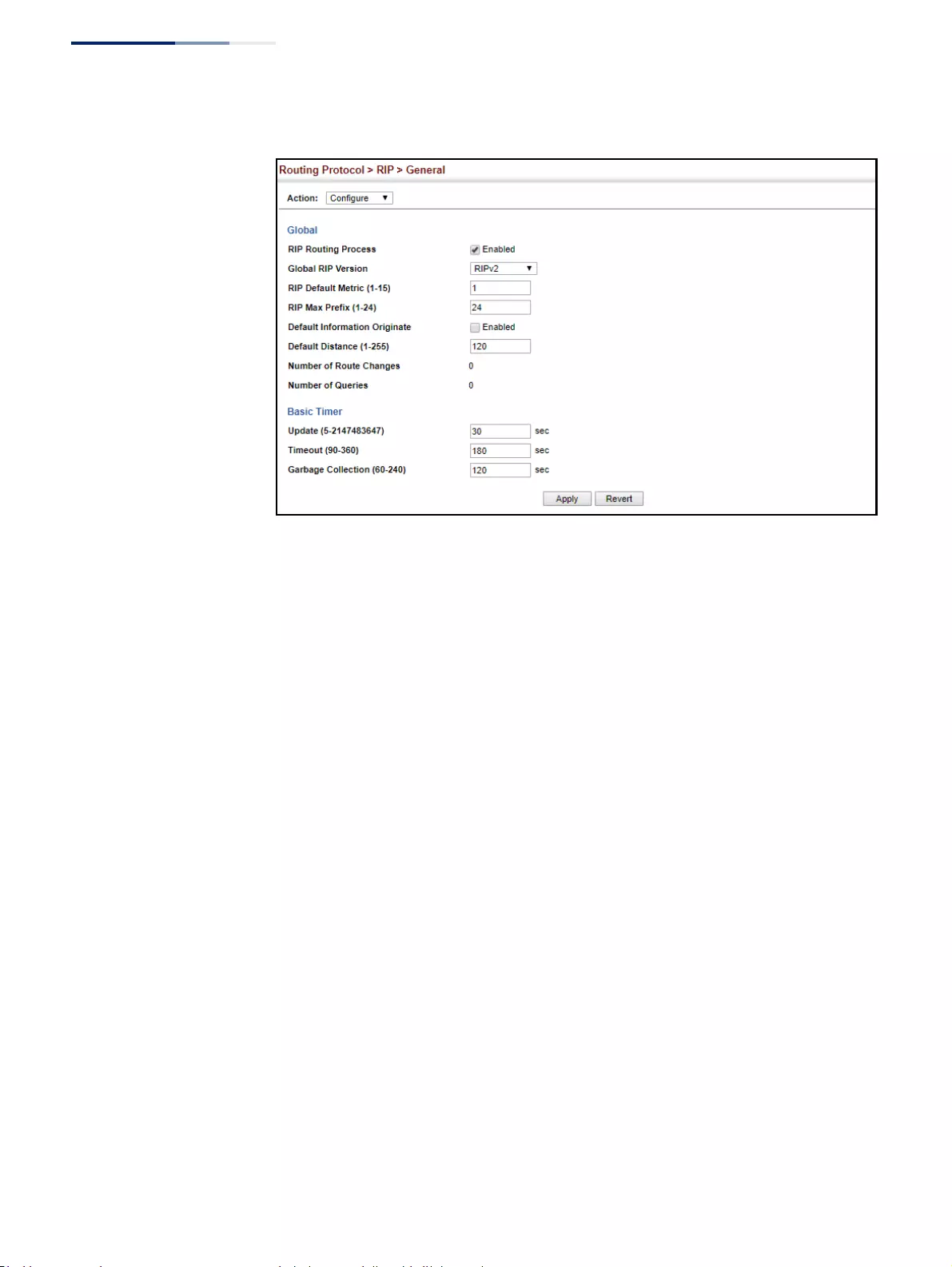
Chapter 18
| Unicast Routing
Configuring the Routing Information Protocol
– 670 –
Figure 440: Configuring General Settings for RIP
Clearing Entries from
the Routing Table
Use the Routing Protocol > RIP > General (Clear Route) page to clear entries from
the routing table based on route type or a specific network address.
Command Usage
◆RIP must be enabled to activate this menu option.
◆Clearing “All” types deletes all routes in the RIP table. To avoid deleting the
entire RIP network, redistribute connected routes using the Routing Protocol >
RIP > Redistribute screen (page 675) to make the RIP network a connected
route. To delete the RIP routes learned from neighbors, but keep the RIP
network intact, clear “RIP” types from the routing table.
Parameters
These parameters are displayed:
◆Clear Route By Type – Clears entries from the RIP routing table based on the
following types:
■All – Deletes all entries from the routing table.
■Connected – Deletes all currently connected entries.
■RIP – Deletes all entries learned through the RIP.
■Static – Deletes all static entries.
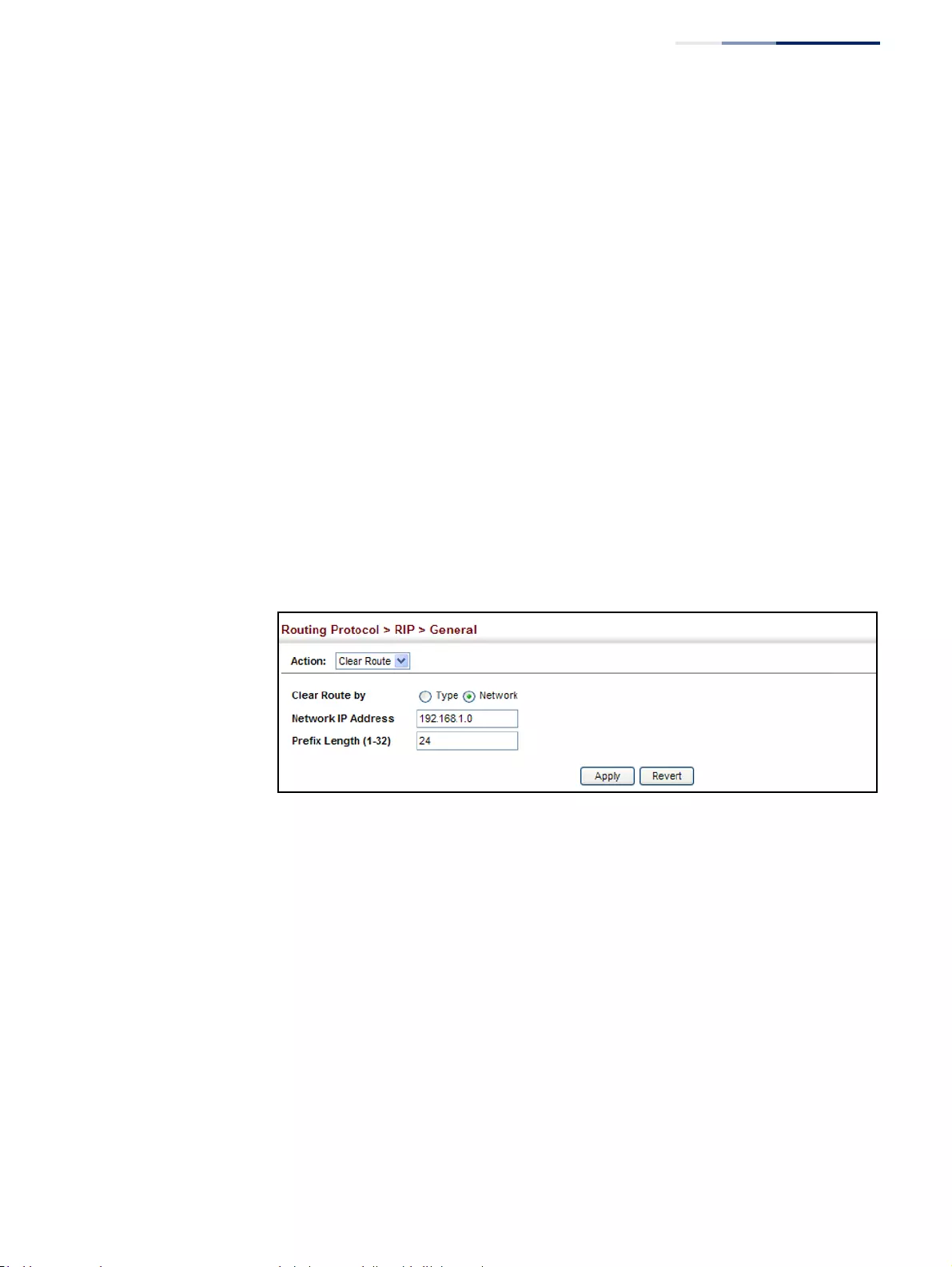
Chapter 18
| Unicast Routing
Configuring the Routing Information Protocol
– 671 –
◆Clear Route By Network – Clears a specific route based on its IP address and
prefix length.
■Network IP Address – Deletes all related entries for the specified network
address.
■Prefix Length – A decimal value indicating how many contiguous bits
(from the left) of the address comprise the network portion of the address.
Web Interface
To clear entries from the routing table RIP:
1. Click Routing Protocol, RIP, General.
2. Select Clear Route from the Action list.
3. When clearing routes by type, select the required type from the drop-down list.
When clearing routes by network, enter a valid network address and prefix
length.
4. Click Apply.
Figure 441: Clearing Entries from the Routing Table
Specifying
Network Interfaces
Use the Routing Protocol > RIP > Network (Add) page to specify the network
interfaces that will be included in the RIP routing process.
Command Usage
◆RIP only sends and receives updates on specified interfaces. If a network is not
specified, the interfaces in that network will not be advertised in any RIP
updates.
◆No networks are specified by default.
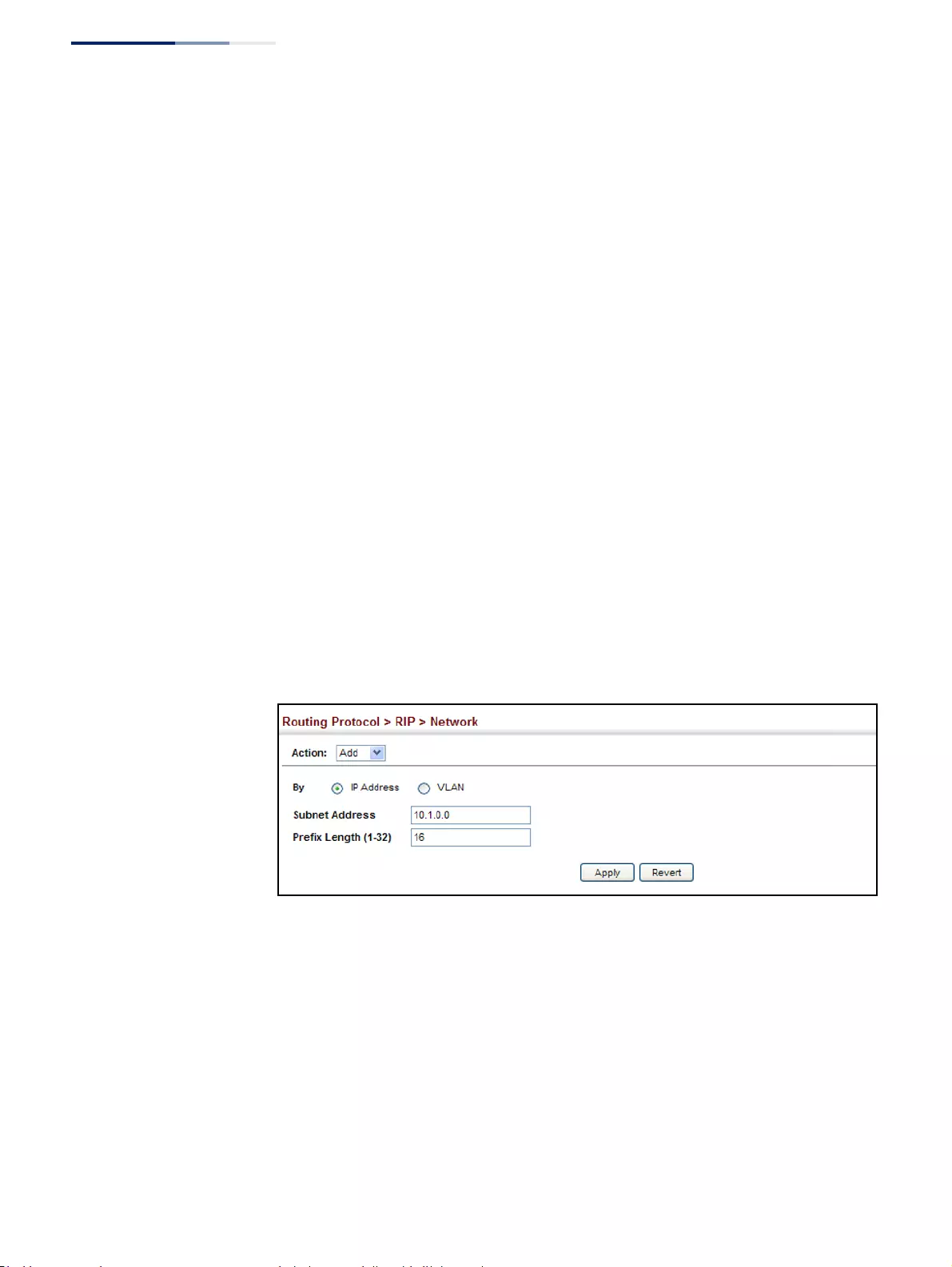
Chapter 18
| Unicast Routing
Configuring the Routing Information Protocol
– 672 –
Parameters
These parameters are displayed:
◆By Address – Adds a network to the RIP routing process.
■Subnet Address – IP address of a network directly connected to this router.
(Default: No networks are specified)
■Prefix Length – A decimal value indicating how many contiguous bits
(from the left) of the address comprise the network portion of the address.
This mask identifies the network address bits used for the associated
routing entries.
◆By VLAN – Adds a Layer 3 VLAN to the RIP routing process. The VLAN must be
configured with an IP address. (Range: 1-4094)
Web Interface
To add a network interface to RIP:
1. Click Routing Protocol, RIP, Network.
2. Select Add from the Action list.
3. Add an interface that will participate in RIP.
4. Click Apply.
Figure 442: Adding Network Interfaces to RIP
To show the network interfaces using RIP:
1. Click Routing Protocol, RIP, Network.
2. Select Show from the Action list.
3. Click IP Address or VLAN.
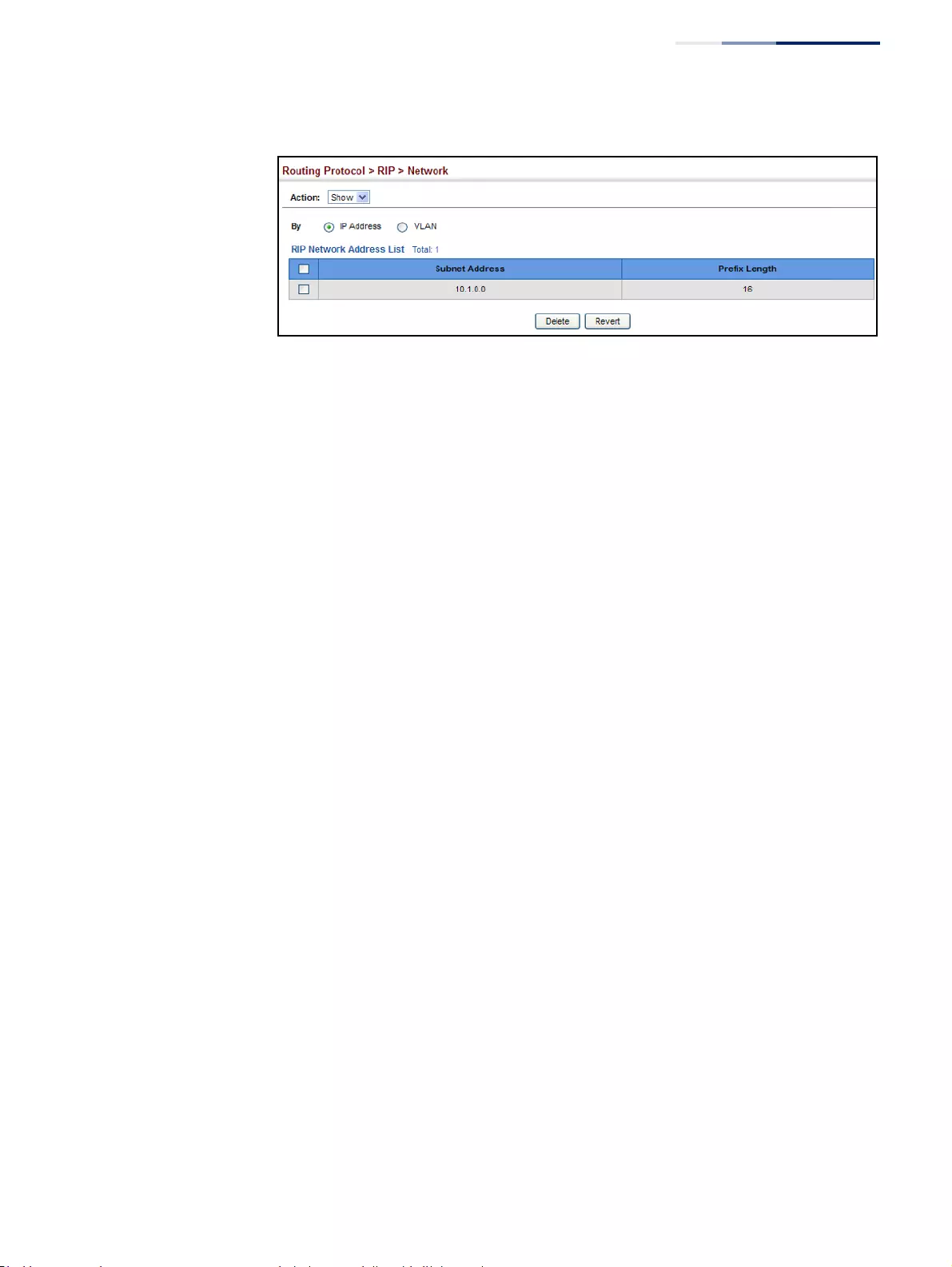
Chapter 18
| Unicast Routing
Configuring the Routing Information Protocol
– 673 –
Figure 443: Showing Network Interfaces Using RIP
Specifying
Passive Interfaces
Use the Routing Protocol > RIP > Passive Interface (Add) page to stop RIP from
sending routing updates on the specified interface.
Command Usage
◆Network interfaces can be configured to stop RIP broadcast and multicast
messages from being sent. If the sending of routing updates is blocked on an
interface, the attached subnet will still continue to be advertised to other
interfaces, and updates from other routers on the specified interface will
continue to be received and processed.
◆This feature can be used in conjunction with the static neighbor feature
(described in the next section) to control the routing updates sent to specific
neighbors.
Parameters
These parameters are displayed:
◆VLAN – VLAN interface on which to stop sending RIP updates. (Range: 1-4094)
Web Interface
To specify a passive RIP interface:
1. Click Routing Protocol, RIP, Passive Interface.
2. Select Add from the Action list.
3. Add the interface on which to stop sending RIP updates.
4. Click Apply.
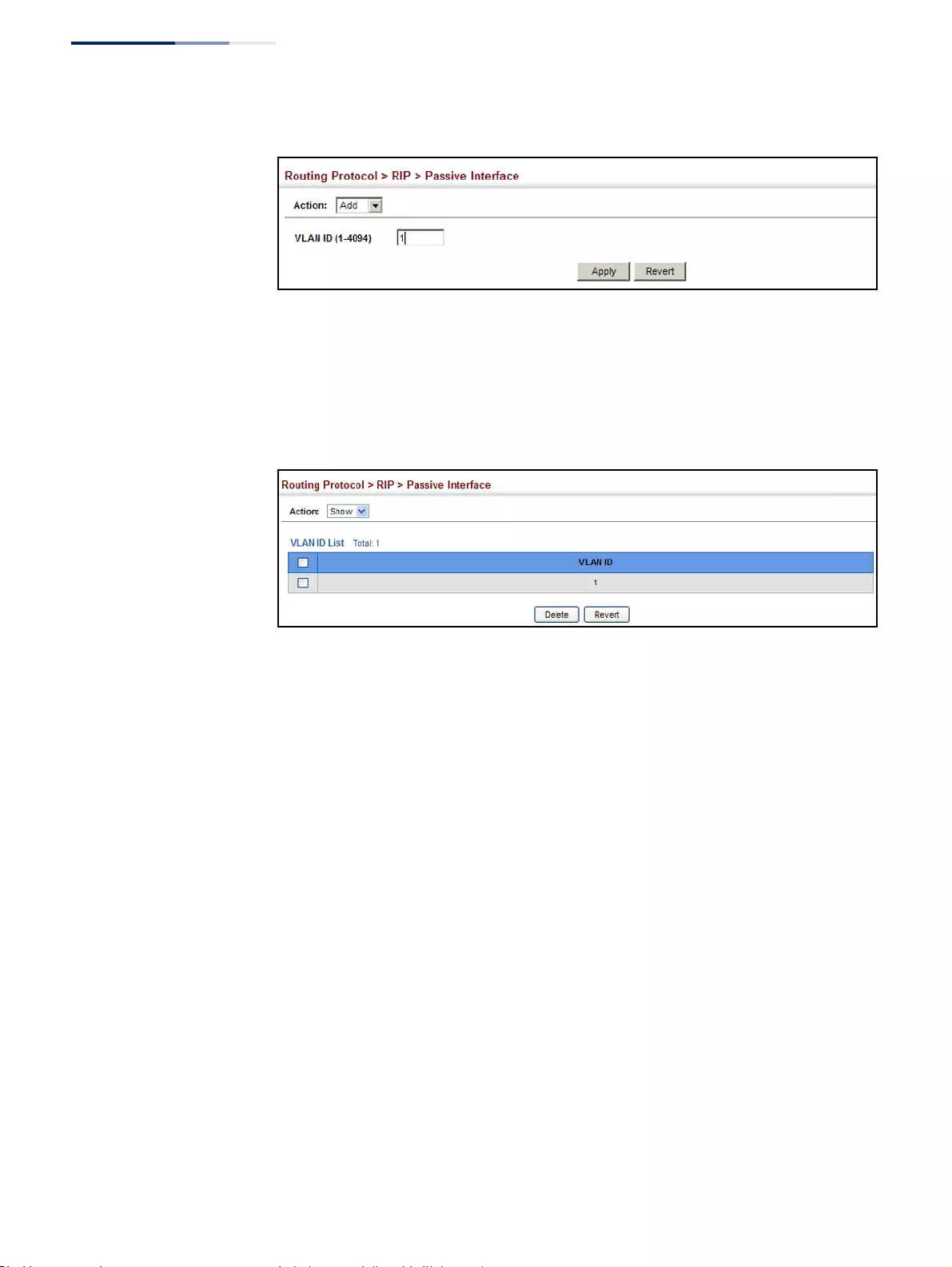
Chapter 18
| Unicast Routing
Configuring the Routing Information Protocol
– 674 –
Figure 444: Specifying a Passive RIP Interface
To show the passive RIP interfaces:
1. Click Routing Protocol, RIP, Passive Interface.
2. Select Show from the Action list.
Figure 445: Showing Passive RIP Interfaces
Specifying
Static Neighbors
Use the Routing Protocol > RIP > Neighbor Address (Add) page to configure this
router to directly exchange routing information with a static neighbor (specifically
for point-to-point links), rather than relying on broadcast or multicast messages
generated by the RIP protocol. This feature can be used in conjunction with the
passive interface feature (described in the preceding section) to control the routing
updates sent to specific neighbors.
Parameters
These parameters are displayed:
◆IP Address – IP address of a static neighboring router with which to exchange
routing information.
Web Interface
To specify a static RIP neighbor:
1. Click Routing Protocol, RIP, Neighbor Address.
2. Select Add from the Action list.
3. Add the address of any static neighbors which may not readily to discovered
through RIP.
4. Click Apply.
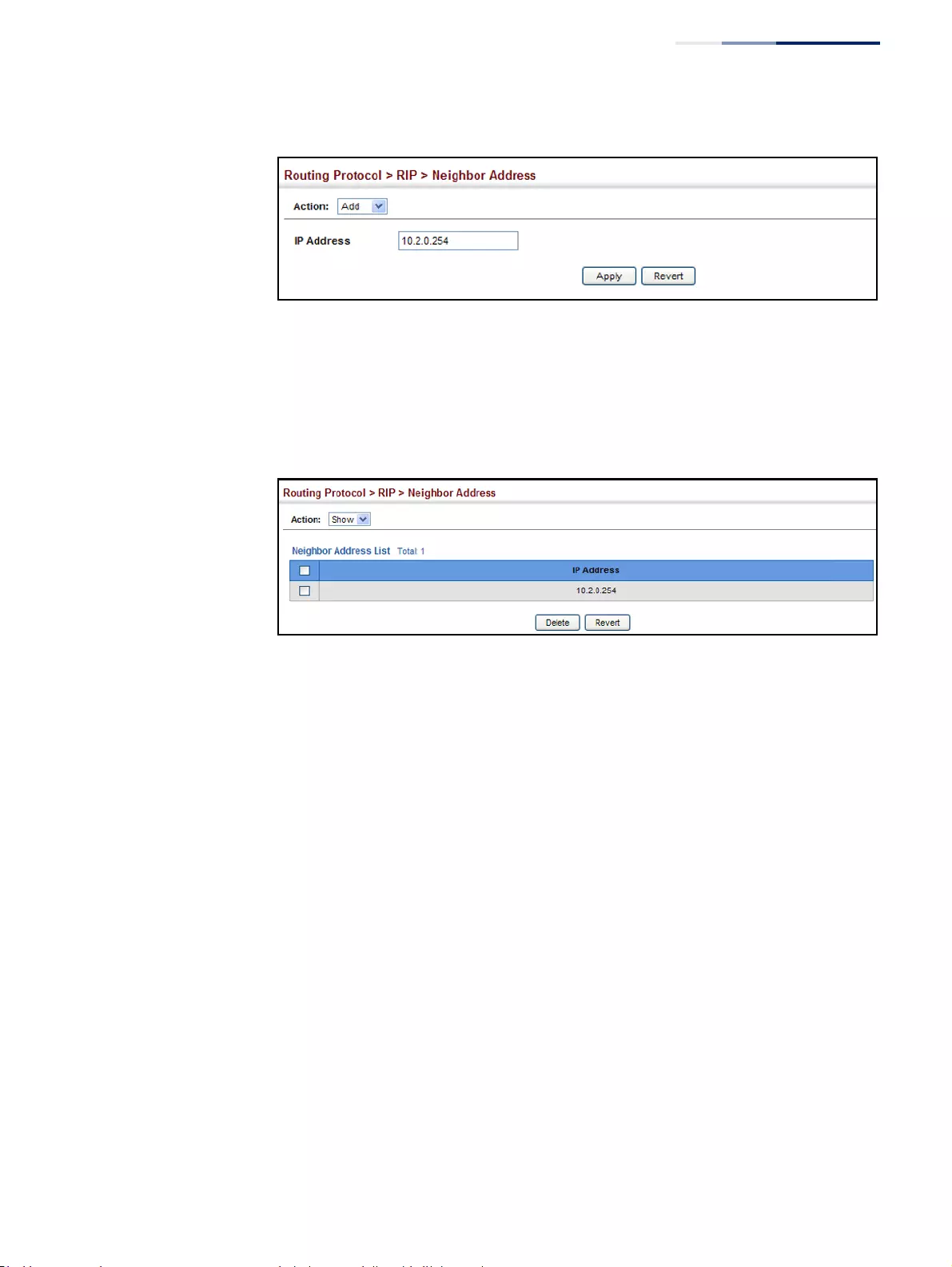
Chapter 18
| Unicast Routing
Configuring the Routing Information Protocol
– 675 –
Figure 446: Specifying a Static RIP Neighbor
To show static RIP neighbors:
1. Click Routing Protocol, RIP, Neighbor Address.
2. Select Show from the Action list.
Figure 447: Showing Static RIP Neighbors
Configuring Route
Redistribution
Use the Routing Protocol > RIP > Redistribute (Add) page to import external
routing information from other routing domains (that is, directly connected routes,
protocols, or static routes) into this autonomous system.
Parameters
These parameters are displayed:
◆Protocol – The type of routes that can be imported include:
■Connected – Imports routes that are established automatically just by
enabling IP on an interface.
■Static – Static routes will be imported into this routing domain.
◆Metric – Metric assigned to all external routes for the specified protocol.
(Range: 1-16; Default: the default metric as described under “Configuring
General Protocol Settings” on page 667.)
A route metric must be used to resolve the problem of redistributing external
routes with incompatible metrics.
When a metric value has not been configured on this page, the default-metric
determines the metric value to be used for all imported external routes.
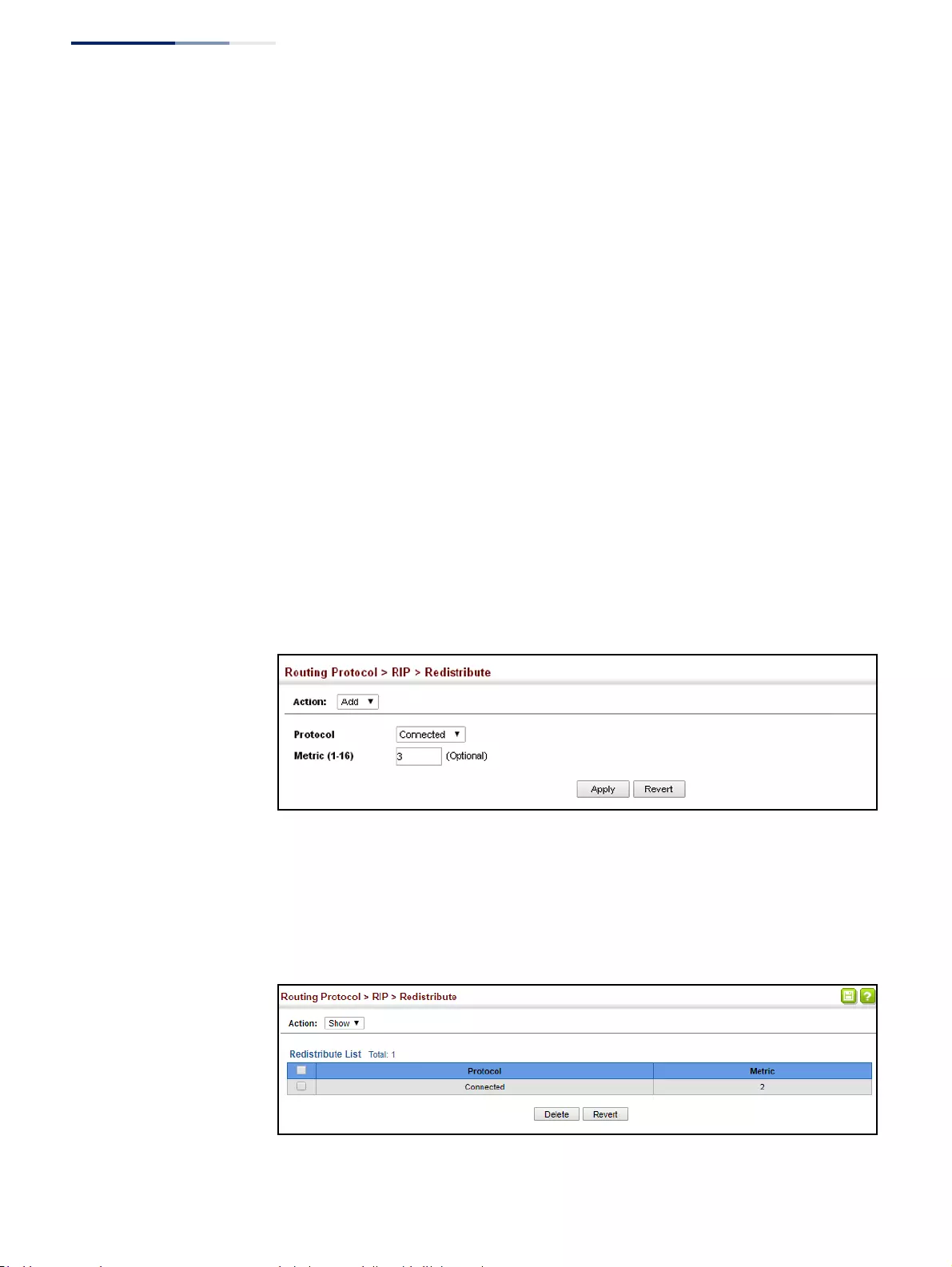
Chapter 18
| Unicast Routing
Configuring the Routing Information Protocol
– 676 –
It is advisable to use a low metric when redistributing routes from another
protocol into RIP. Using a high metric limits the usefulness of external routes
redistributed into RIP. For example, if a metric of 10 is defined for redistributed
routes, these routes can only be advertised to routers up to 5 hops away, at
which point the metric exceeds the maximum hop count of 15. By defining a
low metric of 1, traffic can follow an imported route the maximum number of
hops allowed within a RIP domain. However, using a low metric can increase
the possibility of routing loops For example, this can occur if there are multiple
redistribution points and the router learns about the same external network
with a better metric from a redistribution point other than that derived from
the original source.
Web Interface
To import external routing information from other routing domains:
1. Click Routing Protocol, RIP, Redistribute.
2. Select Add from the Action list.
3. Specify the protocol types (directly connected or static) from which to import
external routes, and the metric to assign to these routes.
4. Click Apply.
Figure 448: Redistributing External Routes into RIP
To show external routes imported into RIP:
1. Click Routing Protocol, RIP, Redistribute.
2. Select Show from the Action list.
Figure 449: Showing External Routes Redistributed into RIP
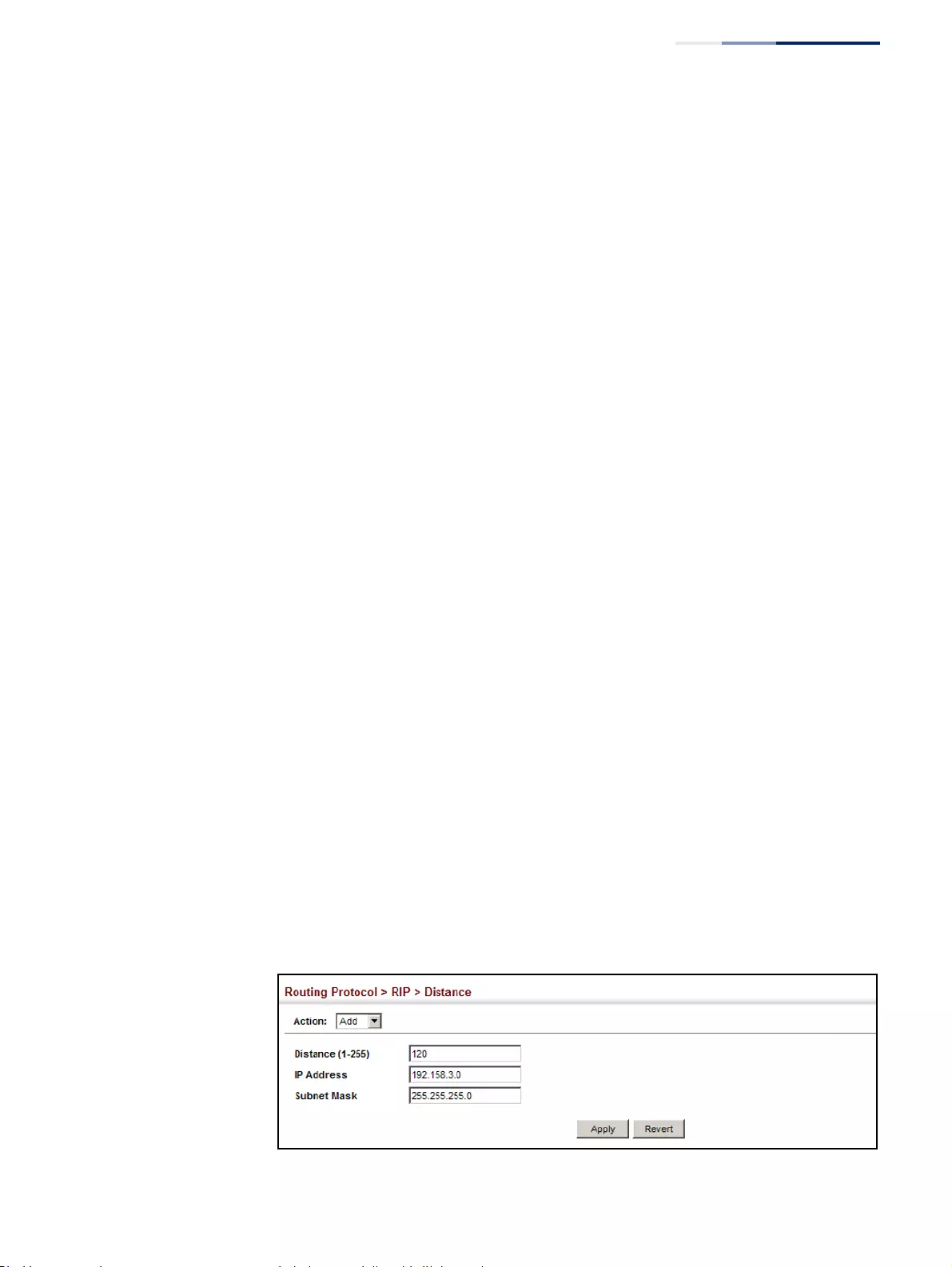
Chapter 18
| Unicast Routing
Configuring the Routing Information Protocol
– 677 –
Specifying an
Administrative
Distance
Use the Routing Protocol > RIP > Distance (Add) page to define an administrative
distance for external routes learned from other routing protocols.
Command Usage
◆Administrative distance is used by the routers to select the preferred path when
there are two or more different routes to the same destination from two
different routing protocols. A smaller administrative distance indicates a more
reliable protocol.
◆The administrative distance is applied to all routes learned for the specified
network.
Parameters
These parameters are displayed:
◆Distance – Administrative distance for external routes. External routes are
routes for which the best path is learned from a neighbor external to the local
RIP autonomous system. Routes with a distance of 255 are not installed in the
routing table. (Range: 1-255)
◆IP Address – IP address of a route entry.
◆Subnet Mask – This mask identifies the host address bits used for associated
routing entries.
Web Interface
To define an administrative distance for external routes learned from other routing
protocols:
1. Click Routing Protocol, RIP, Distance.
2. Select Add from the Action list.
3. Enter the distance, the external route, and optionally enter the name of an ACL
to filter networks according to the IP address of the router supplying the
routing information.
4. Click Apply.
Figure 450: Setting the Distance Assigned to External Routes
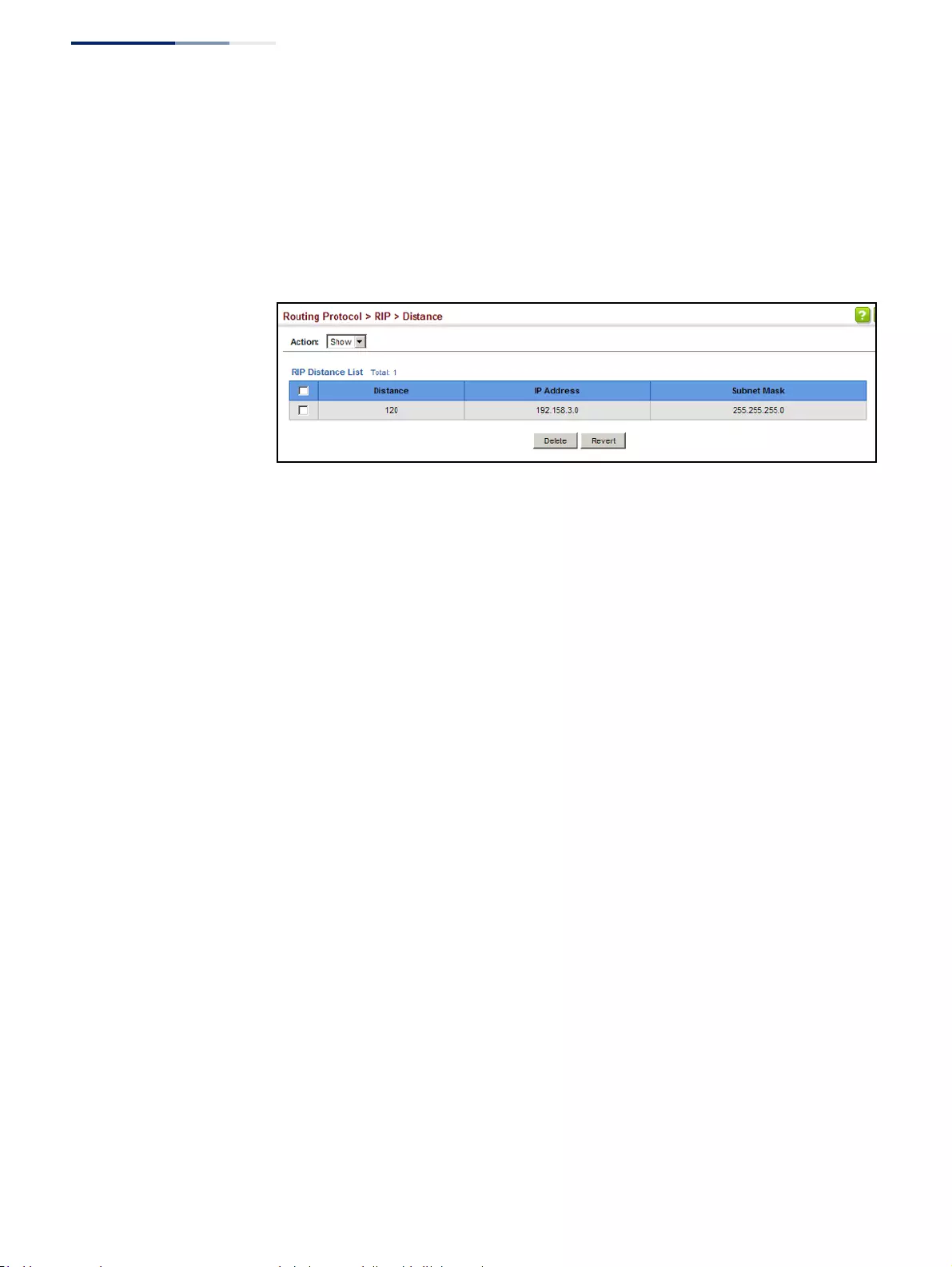
Chapter 18
| Unicast Routing
Configuring the Routing Information Protocol
– 678 –
To show the distance assigned to external routes learned from other routing
protocols:
1. Click Routing Protocol, RIP, Distance.
2. Select Show from the Action list.
Figure 451: Showing the Distance Assigned to External Routes
Configuring Network
Interfaces for RIP
Use the Routing Protocol > RIP > Interface (Add) page to configure the send/receive
version, authentication settings, and the loopback prevention method for each
interface that participates in the RIP routing process.
Command Usage
Specifying Receive and Send Protocol Types
◆Specify the protocol message type accepted (that is, RIP version) and the
message type sent (that is, RIP version or compatibility mode) for each RIP
interface.
◆Setting the RIP Receive Version or Send Version for an interface overrides the
global setting specified in the RIP General Settings screen (see “Configuring
General Protocol Settings” on page 667).
◆The Send Version can be specified based on these options:
■Use “RIPv1” or “RIPv2” if all routers in the local network are based on RIPv1
or RIPv2, respectively.
■Use “RIPv1 Compatible” to propagate route information by broadcasting to
other routers on the network using the RIPv2 advertisement list, instead of
multicasting as normally required by RIPv2. (Using this mode allows older
RIPv2 routers which only receive RIP broadcast messages to receive all of
the information provided by RIPv2, including subnet mask, next hop and
authentication information. (This is the default setting.)
■Use “Do Not Send” to passively monitor route information advertised by
other routers attached to the network.
◆The Receive Version can be specified based on these options:
■Use “RIPv1” or “RIPv2” if all routers in the local network are based on RIPv1
or RIPv2, respectively.
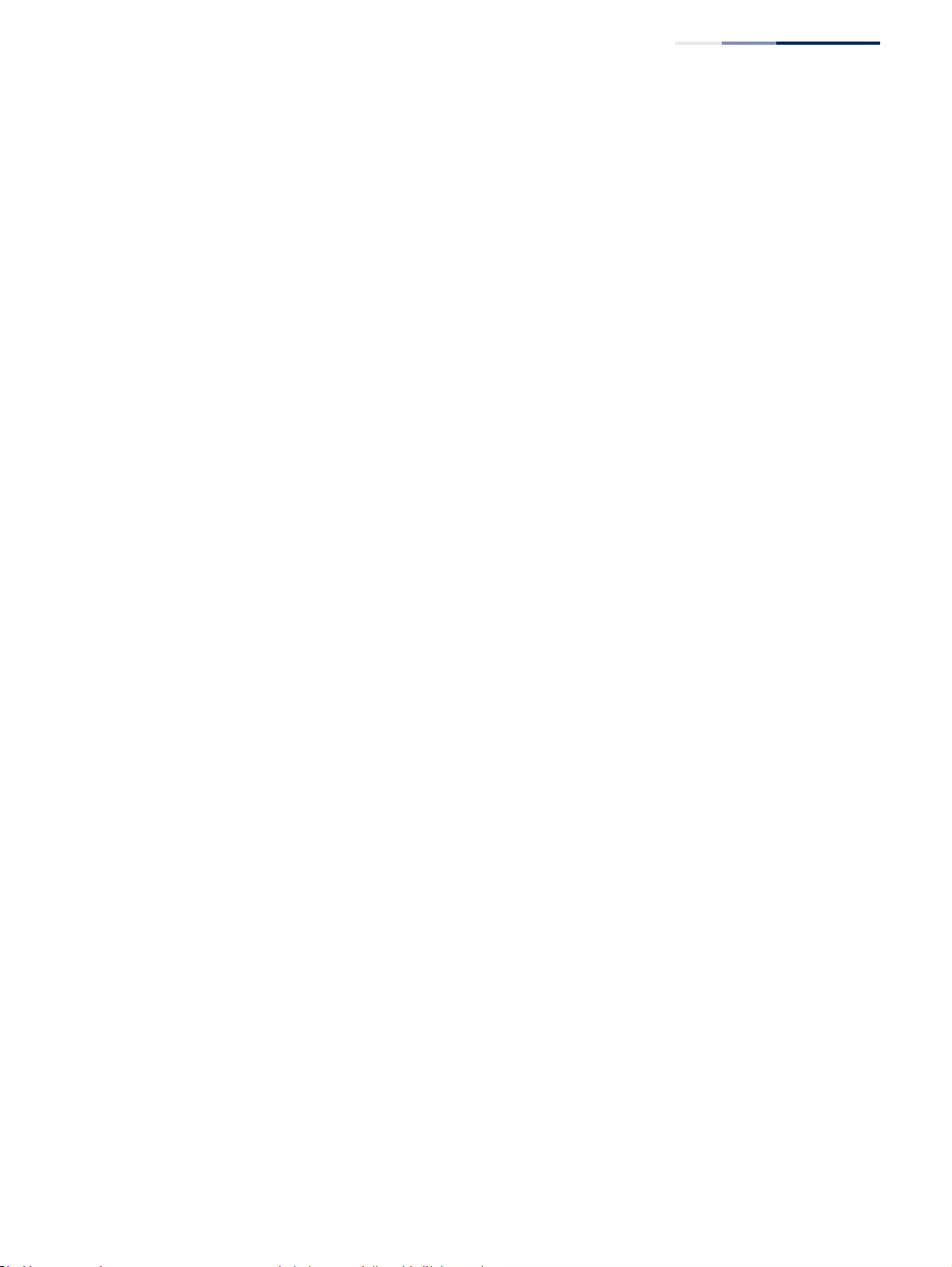
Chapter 18
| Unicast Routing
Configuring the Routing Information Protocol
– 679 –
■Use “RIPv1 and RIPv2” if some routers in the local network are using RIPv2,
but there are still some older routers using RIPv1. (This is the default
setting.)
■Use “Do Not Receive” if dynamic entries are not required to be added to the
routing table for an interface. (For example, when only static routes are to
be allowed for a specific interface.)
Protocol Message Authentication
RIPv1 is not a secure protocol. Any device sending protocol messages from UDP
port 520 will be considered a router by its neighbors. Malicious or unwanted
protocol messages can be easily propagated throughout the network if no
authentication is required.
RIPv2 supports authentication using a simple password or MD5 key encryption.
When a router is configured to exchange authentication messages, it will insert the
password into all transmitted protocol packets, and check all received packets to
ensure that they contain the authorized password. If any incoming protocol
messages do not contain the correct password, they are simply dropped.
For authentication to function properly, both the sending and receiving interface
must be configured with the same password or authentication key.
Loopback Prevention
Just as Layer 2 switches use the Spanning Tree Algorithm to prevent loops, routers
also use methods for preventing loops that would cause endless retransmission of
data traffic. When protocol packets are caught in a loop, links will be congested,
and protocol packets may be lost. However, the network will slowly converge to the
new state. RIP supports several methods which can provide faster convergence
when the network topology changes and prevent most loops from occurring.
Parameters
These parameters are displayed:
◆VLAN ID – Layer 3 VLAN interface. This interface must be configured with an IP
address and have an active link. (Range: 1-4094)
◆Send Version – The RIP version to send on an interface.
■RIPv1: Sends only RIPv1 packets.
■RIPv2: Sends only RIPv2 packets.
■RIPv1 Compatible: Route information is broadcast to other routers with
RIPv2.
■Do Not Send: Does not transmit RIP updates. Passively monitors route
information advertised by other routers attached to the network.
The default depends on the setting for the Global RIP Version. (See
“Configuring General Protocol Settings” on page 667.)
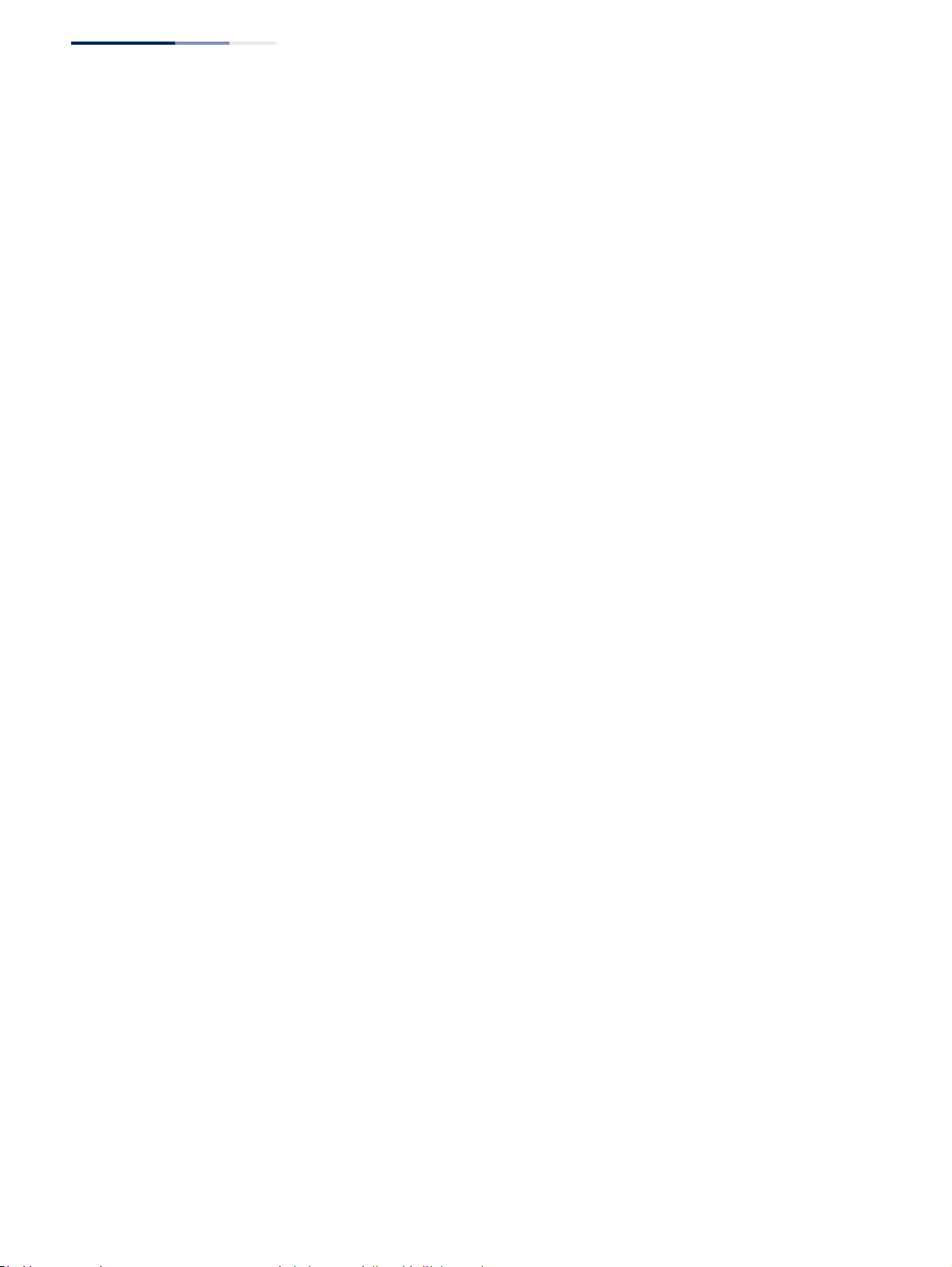
Chapter 18
| Unicast Routing
Configuring the Routing Information Protocol
– 680 –
◆Receive Version – The RIP version to receive on an interface.
■RIPv1: Accepts only RIPv1 packets.
■RIPv2: Accepts only RIPv2 packets.
■RIPv1 and RIPv2: Accepts RIPv1 and RIPv2 packets.
■Do Not Receive: Does not accept incoming RIP packets. This option does
not add any dynamic entries to the routing table for an interface.
The default depends on the setting for the Global RIP Version. (See
“Configuring General Protocol Settings” on page 667.)
◆Authentication Type – Specifies the type of authentication required for
exchanging RIPv2 protocol messages. (Default: No Authentication)
■No Authentication: No authentication is required.
■Simple Password: Requires the interface to exchange routing information
with other routers based on an authorized password. (Note that
authentication only applies to RIPv2.)
■MD5: Message Digest 5 (MD5) authentication.
MD5 is a one-way hash algorithm is that takes the authentication key and
produces a 128 bit message digest or “fingerprint.” This makes it
computationally infeasible to produce two messages having the same
message digest, or to produce any message having a given pre-specified
target message digest.
◆Authentication Key – Specifies the key to use for authenticating RIPv2 packets.
For authentication to function properly, both the sending and receiving
interface must use the same password. (Range: 1-16 characters, case sensitive)
◆Instability Prevention – Specifies the method used to reduce the convergence
time when the network topology changes, and to prevent RIP protocol
messages from looping back to the source router.
■Split Horizon – This method never propagate routes back to an interface
from which they have been acquired.
■Poison Reverse – This method propagates routes back to an interface from
which they have been acquired, but sets the distance-vector metrics to
infinity. This provides faster convergence. (This is the default setting.)
■None – No loopback prevention method is employed. If a loop occurs
without using any prevention method, the hop count for a route may be
gradually incremented to infinity (that is, 16) before the route is deemed
unreachable.
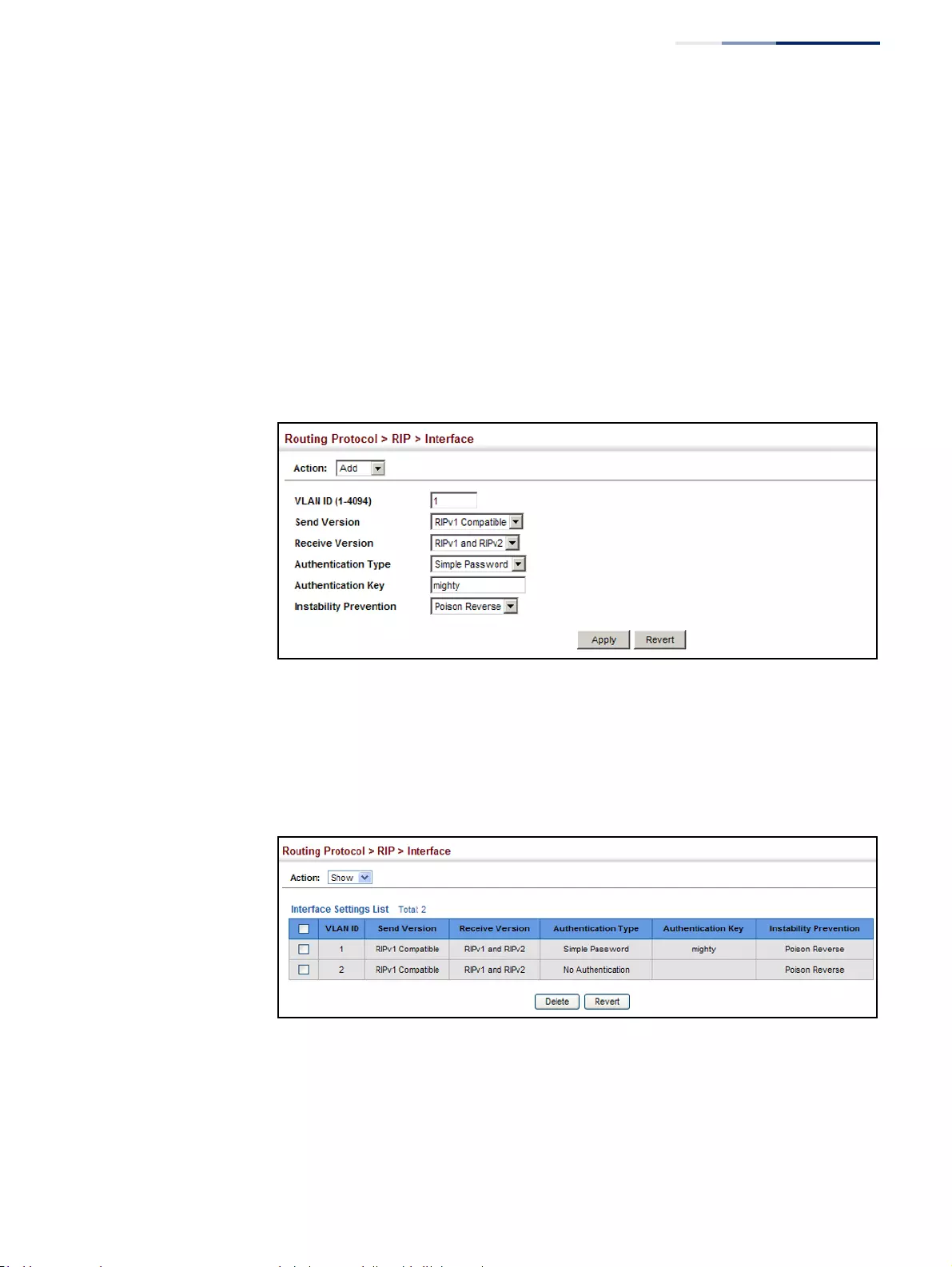
Chapter 18
| Unicast Routing
Configuring the Routing Information Protocol
– 681 –
Web Interface
To network interface settings for RIP:
1. Click Routing Protocol, RIP, Interface.
2. Select Add from the Action list.
3. Select a Layer 3 VLAN interface to participate in RIP. Select the RIP protocol
message types that will be received and sent. Select the RIP authentication
method and password. And then set the loopback prevention method.
4. Click Apply.
Figure 452: Configuring a Network Interface for RIP
To show the network interface settings configured for RIP:
1. Click Routing Protocol, RIP, Interface.
2. Select Show from the Action list.
Figure 453: Showing RIP Network Interface Settings
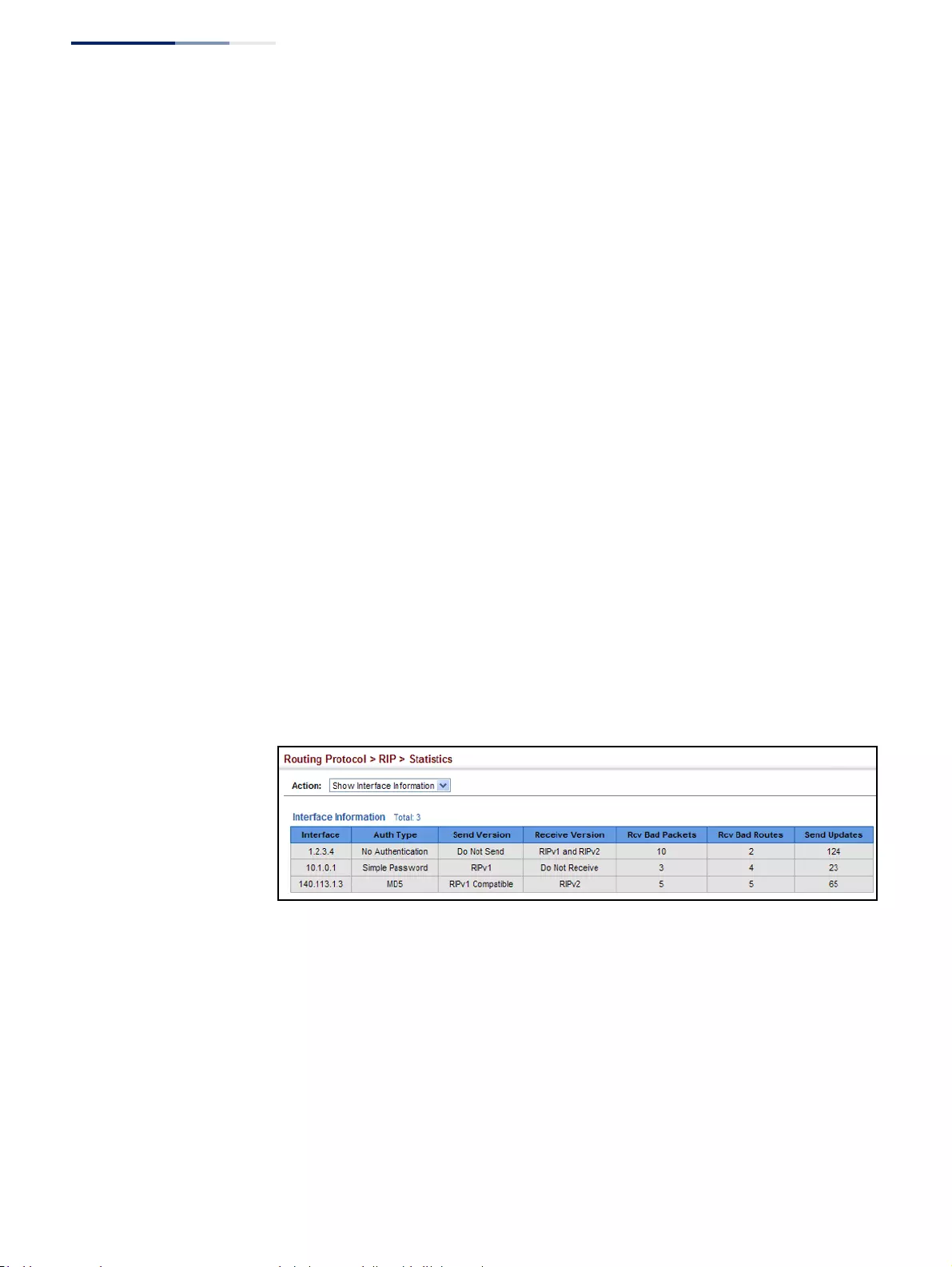
Chapter 18
| Unicast Routing
Configuring the Routing Information Protocol
– 682 –
Displaying RIP
Interface Settings
Use the Routing Protocol > RIP > Statistics (Show Interface Information) page to
display information about RIP interface configuration settings.
Parameters
These parameters are displayed:
◆Interface – Source IP address of RIP router interface.
◆Auth Type – The type of authentication used for exchanging RIPv2 protocol
messages.
◆Send Version – The RIP version to sent on this interface.
◆Receive Version – The RIP version accepted on this interface.
◆Rcv Bad Packets – Number of bad RIP packets received.
◆Rcv Bad Routes – Number of bad routes received.
◆Send Updates – Number of route changes.
Web Interface
To display RIP interface configuration settings:
1. Click Routing Protocol, RIP, Statistics.
2. Select Show Interface Information from the Action list.
Figure 454: Showing RIP Interface Settings
Displaying Peer
Router Information
Use the Routing Protocol > RIP > Statistics (Show Peer Information) page to display
information on neighboring RIP routers.
Parameters
These parameters are displayed:
◆Peer Address – IP address of a neighboring RIP router.
◆Update Time – Last time a route update was received from this peer.
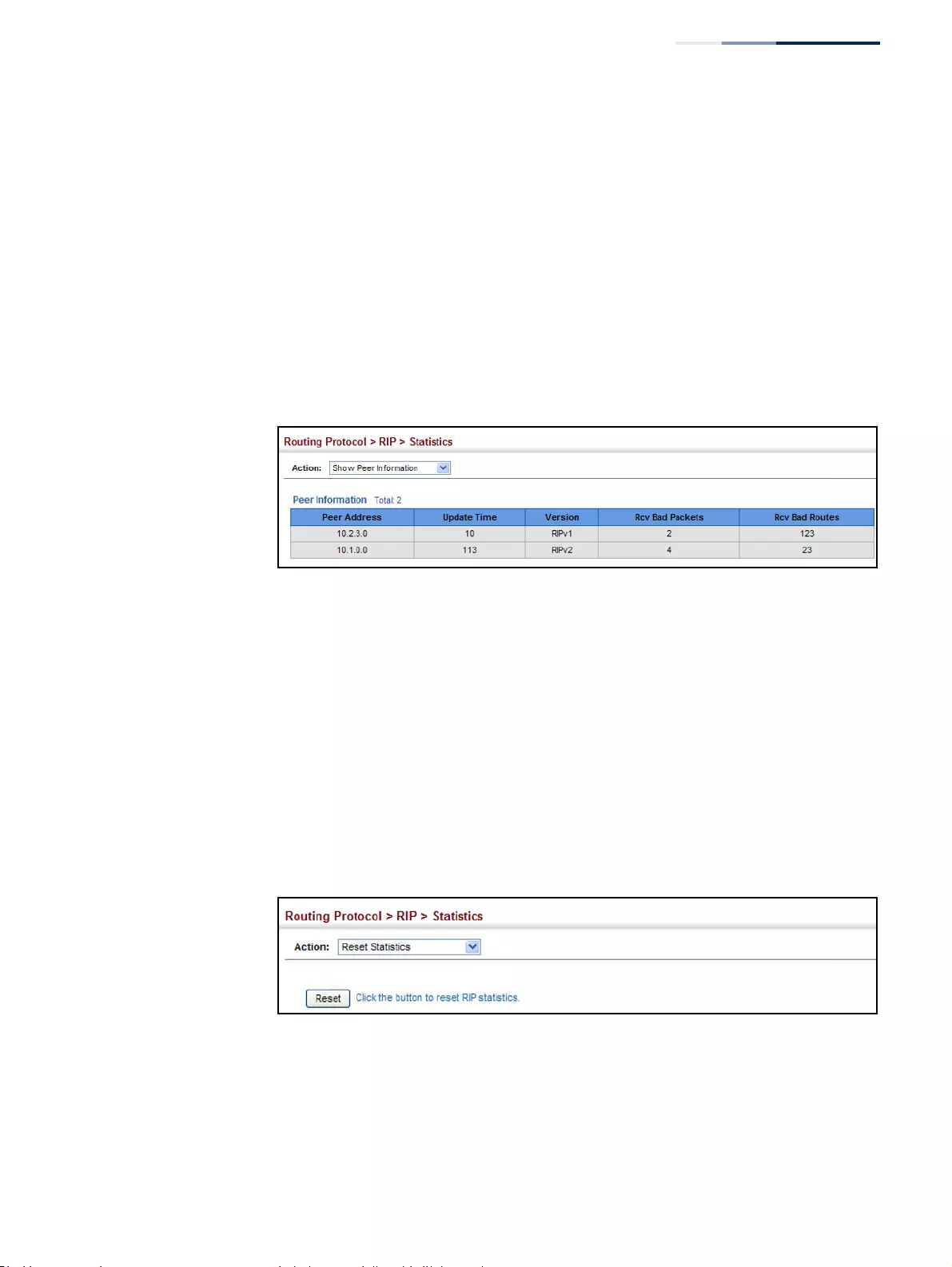
Chapter 18
| Unicast Routing
Configuring the Routing Information Protocol
– 683 –
◆Version – Shows whether RIPv1 or RIPv2 packets were received from this peer.
◆Rcv Bad Packets – Number of bad RIP packets received from this peer.
◆Rcv Bad Routes – Number of bad routes received from this peer.
Web Interface
To display information on neighboring RIP routers:
1. Click Routing Protocol, RIP, Statistics.
2. Select Show Peer Information from the Action list.
Figure 455: Showing RIP Peer Information
Resetting RIP Statistics Use the Routing Protocol > RIP > Statistics (Reset Statistics) page to reset all
statistics for RIP protocol messages.
Web Interface
To reset RIP statistics:
1. Click Routing Protocol, RIP, Statistics.
2. Select Reset Statistics from the Action list.
3. Click Reset.
Figure 456: Resetting RIP Statistics
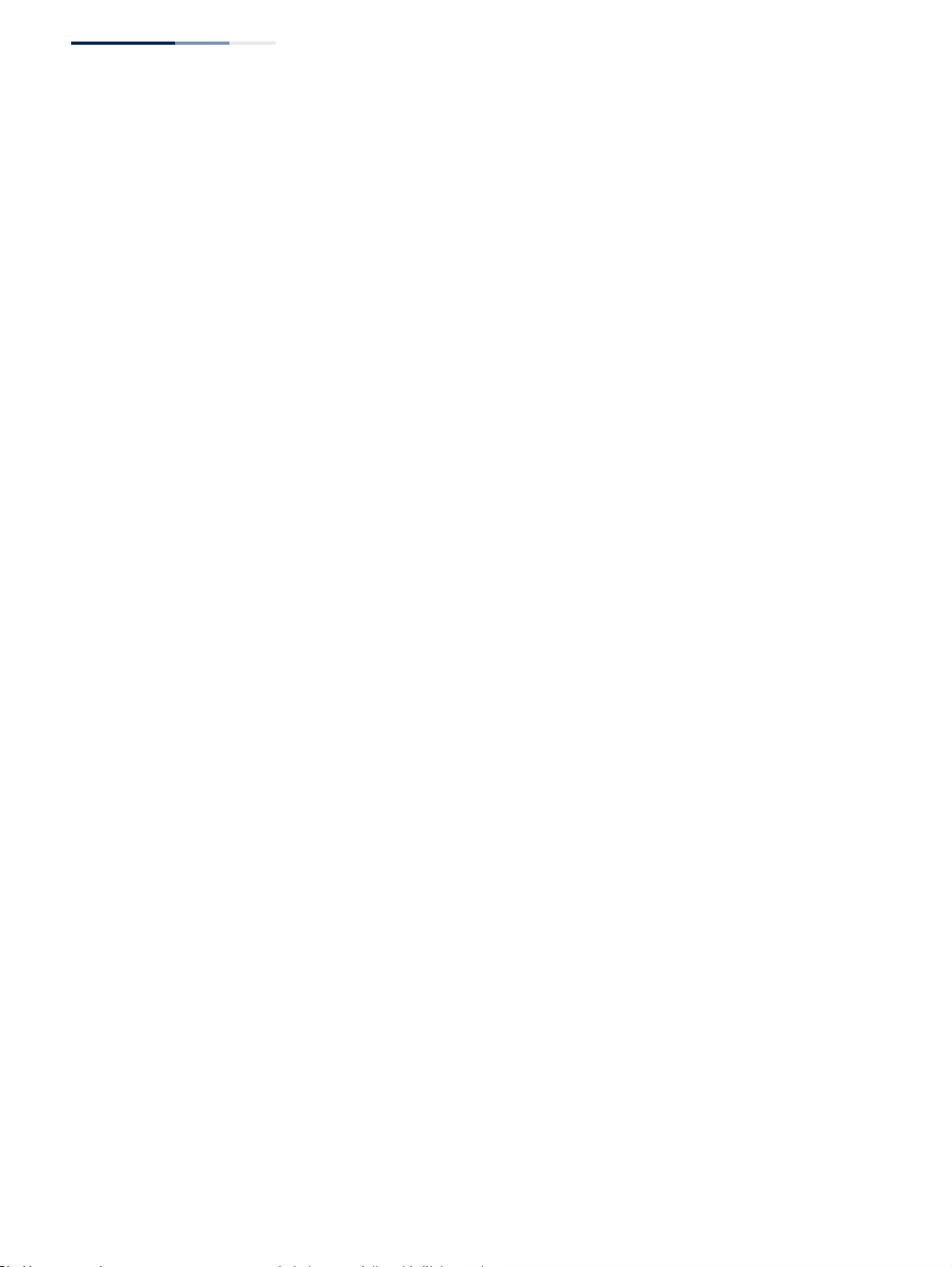
Chapter 18
| Unicast Routing
Configuring the Routing Information Protocol
– 684 –
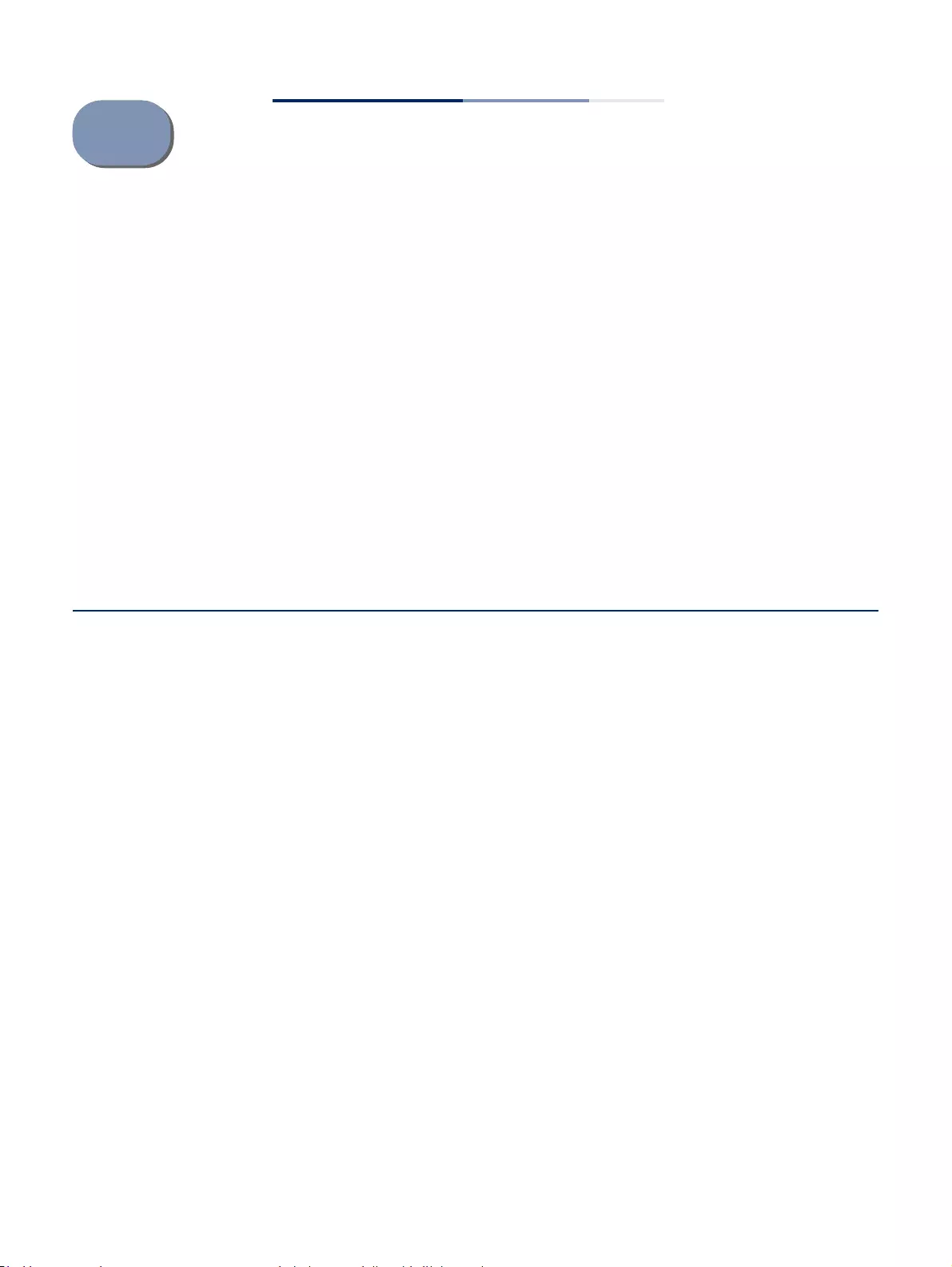
– 685 –
19 IP Services
This chapter describes the following IP services:
◆DNS – Configures default domain names, identifies servers to use for dynamic
lookup, and shows how to configure static entries.
◆Multicast DNS – Configures multicast DNS host name-to-address mapping on
the local network without the need for a dedicated DNS server.
◆DHCP – Configures client, relay, dynamic provisioning, and DHCP server.
◆PPPoE Intermediate Agent – Configures PPPoE Intermediate Agent (PPPoE IA)
relay parameters required for passing authentication messages between a
client and broadband remote access servers.
Domain Name Service
DNS service on this switch allows host names to be mapped to IP addresses using
static table entries or by redirection to other name servers on the network. When a
client device designates this switch as a DNS server, the client will attempt to
resolve host names into IP addresses by forwarding DNS queries to the switch, and
waiting for a response.
You can manually configure entries in the DNS table used for mapping domain
names to IP addresses, configure default domain names, or specify one or more
name servers to use for domain name to address translation.
Configuring General
DNS Service
Parameters
Use the IP Service > DNS - General (Configure Global) page to enable domain
lookup and set the default domain name.
Command Usage
◆To enable DNS service on this switch, enable domain lookup status, and
configure one or more name servers (see “Configuring a List of Name Servers”
on page 688).
◆If one or more name servers are configured, but DNS is not yet enabled and the
switch receives a DHCP packet containing a DNS field with a list of DNS servers,
then the switch will automatically enable DNS host name-to-address
translation.
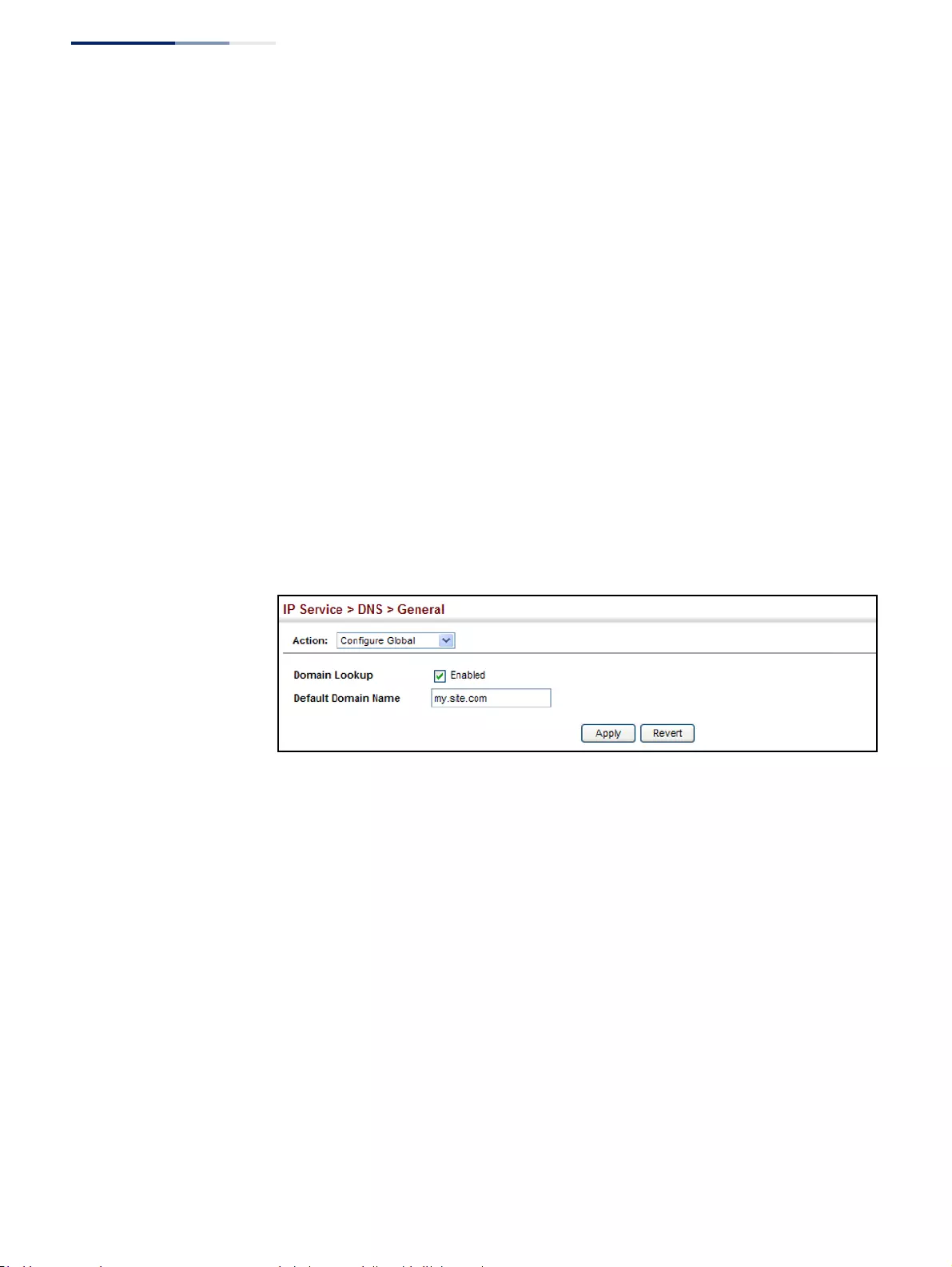
Chapter 19
| IP Services
Domain Name Service
– 686 –
Parameters
These parameters are displayed:
◆Domain Lookup – Enables DNS host name-to-address translation.
(Default: Disabled)
◆Default Domain Name – Defines the default domain name appended to
incomplete host names. Do not include the initial dot that separates the host
name from the domain name. (Range: 1-127 alphanumeric characters)
Web Interface
To configure general settings for DNS:
1. Click IP Service, DNS.
2. Select Configure Global from the Action list.
3. Enable domain lookup, and set the default domain name.
4. Click Apply.
Figure 457: Configuring General Settings for DNS
Configuring a List
of Domain Names
Use the IP Service > DNS - General (Add Domain Name) page to configure a list of
domain names to be tried in sequential order.
Command Usage
◆Use this page to define a list of domain names that can be appended to
incomplete host names (i.e., host names passed from a client that are not
formatted with dotted notation).
◆If there is no domain list, the default domain name is used (see “Configuring
General DNS Service Parameters” on page 685). If there is a domain list, the
system will search it for a corresponding entry. If none is found, it will use the
default domain name.
◆When an incomplete host name is received by the DNS service on this switch
and a domain name list has been specified, the switch will work through the
domain list, appending each domain name in the list to the host name, and
checking with the specified name servers for a match (see “Configuring a List
of Name Servers” on page 688).
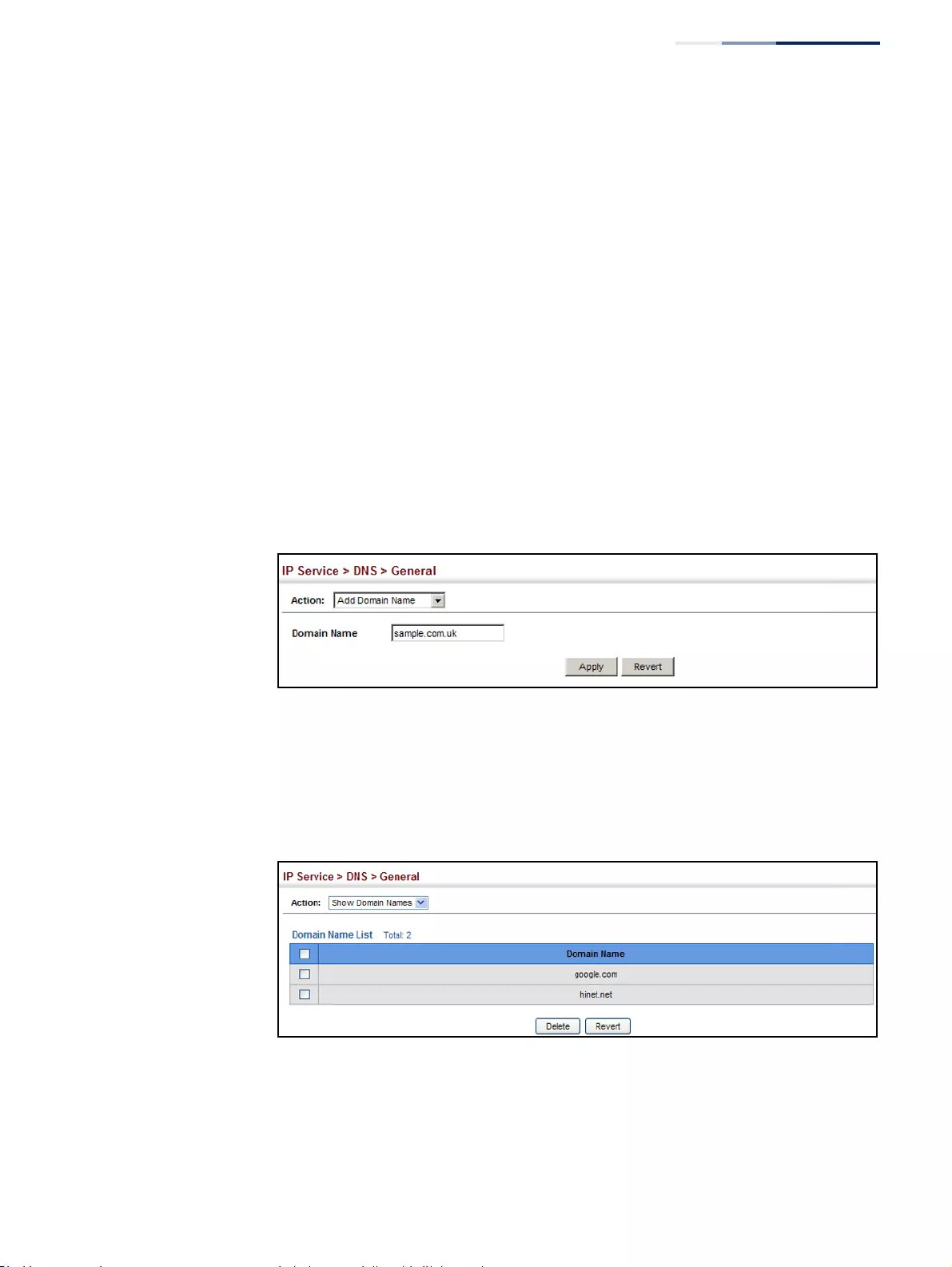
Chapter 19
| IP Services
Domain Name Service
– 687 –
◆If all name servers are deleted, DNS will automatically be disabled.
Parameters
These parameters are displayed:
Domain Name – Name of the host. Do not include the initial dot that separates the
host name from the domain name. (Range: 1-127 characters)
Web Interface
To create a list domain names:
1. Click IP Service, DNS.
2. Select Add Domain Name from the Action list.
3. Enter one domain name at a time.
4. Click Apply.
Figure 458: Configuring a List of Domain Names for DNS
To show the list domain names:
1. Click IP Service, DNS.
2. Select Show Domain Names from the Action list.
Figure 459: Showing the List of Domain Names for DNS
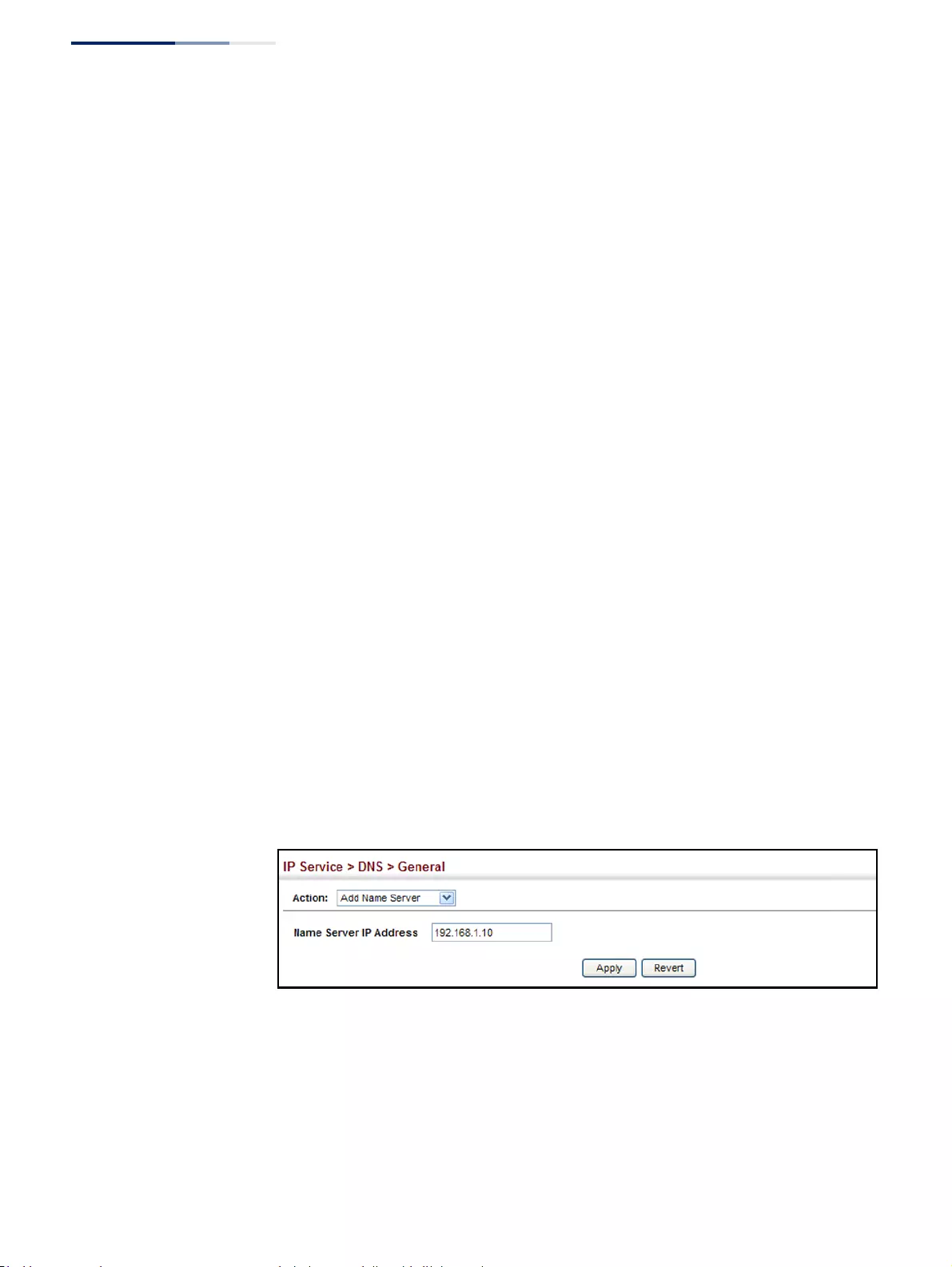
Chapter 19
| IP Services
Domain Name Service
– 688 –
Configuring a List
of Name Servers
Use the IP Service > DNS - General (Add Name Server) page to configure a list of
name servers to be tried in sequential order.
Command Usage
◆To enable DNS service on this switch, configure one or more name servers, and
enable domain lookup status (see “Configuring General DNS Service
Parameters” on page 685).
◆When more than one name server is specified, the servers are queried in the
specified sequence until a response is received, or the end of the list is reached
with no response.
◆If all name servers are deleted, DNS will automatically be disabled. This is done
by disabling the domain lookup status.
Parameters
These parameters are displayed:
Name Server IP Address – Specifies the IPv4 or IPv6 address of a domain name
server to use for name-to-address resolution. Up to six IP addresses can be added
to the name server list.
Web Interface
To create a list name servers:
1. Click IP Service, DNS.
2. Select Add Name Server from the Action list.
3. Enter one name server at a time.
4. Click Apply.
Figure 460: Configuring a List of Name Servers for DNS
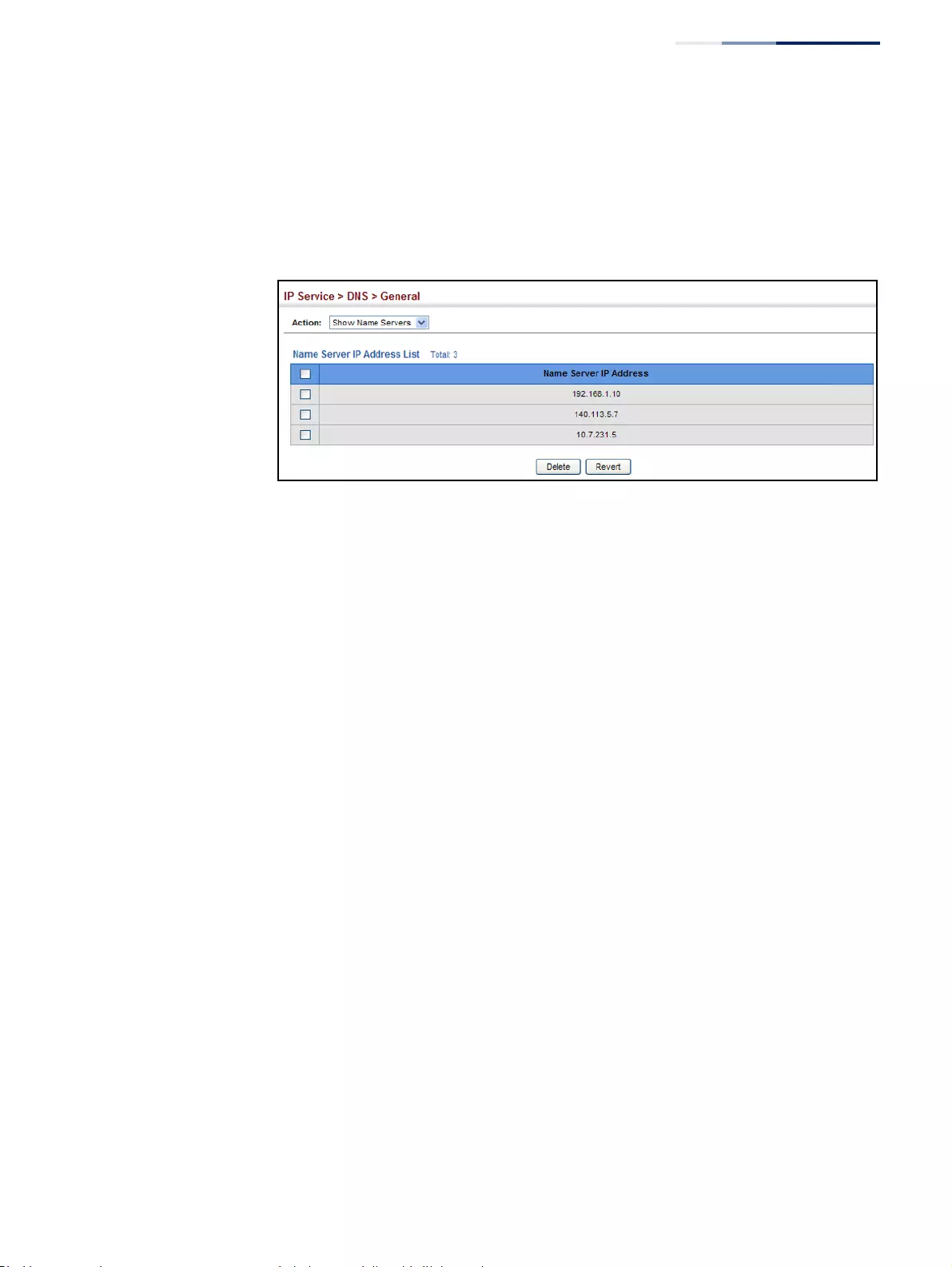
Chapter 19
| IP Services
Domain Name Service
– 689 –
To show the list name servers:
1. Click IP Service, DNS.
2. Select Show Name Servers from the Action list.
Figure 461: Showing the List of Name Servers for DNS
Configuring
Static DNS Host
to Address Entries
Use the IP Service > DNS - Static Host Table (Add) page to manually configure static
entries in the DNS table that are used to map domain names to IP addresses.
Command Usage
Static entries may be used for local devices connected directly to the attached
network, or for commonly used resources located elsewhere on the network.
Parameters
These parameters are displayed:
◆Host Name – Name of a host device that is mapped to one or more IP
addresses. (Range: 1-127 characters)
◆IP Address – IPv4 or IPv6 address(es) associated with a host name.
Web Interface
To configure static entries in the DNS table:
1. Click IP Service, DNS, Static Host Table.
2. Select Add from the Action list.
3. Enter a host name and the corresponding address.
4. Click Apply.
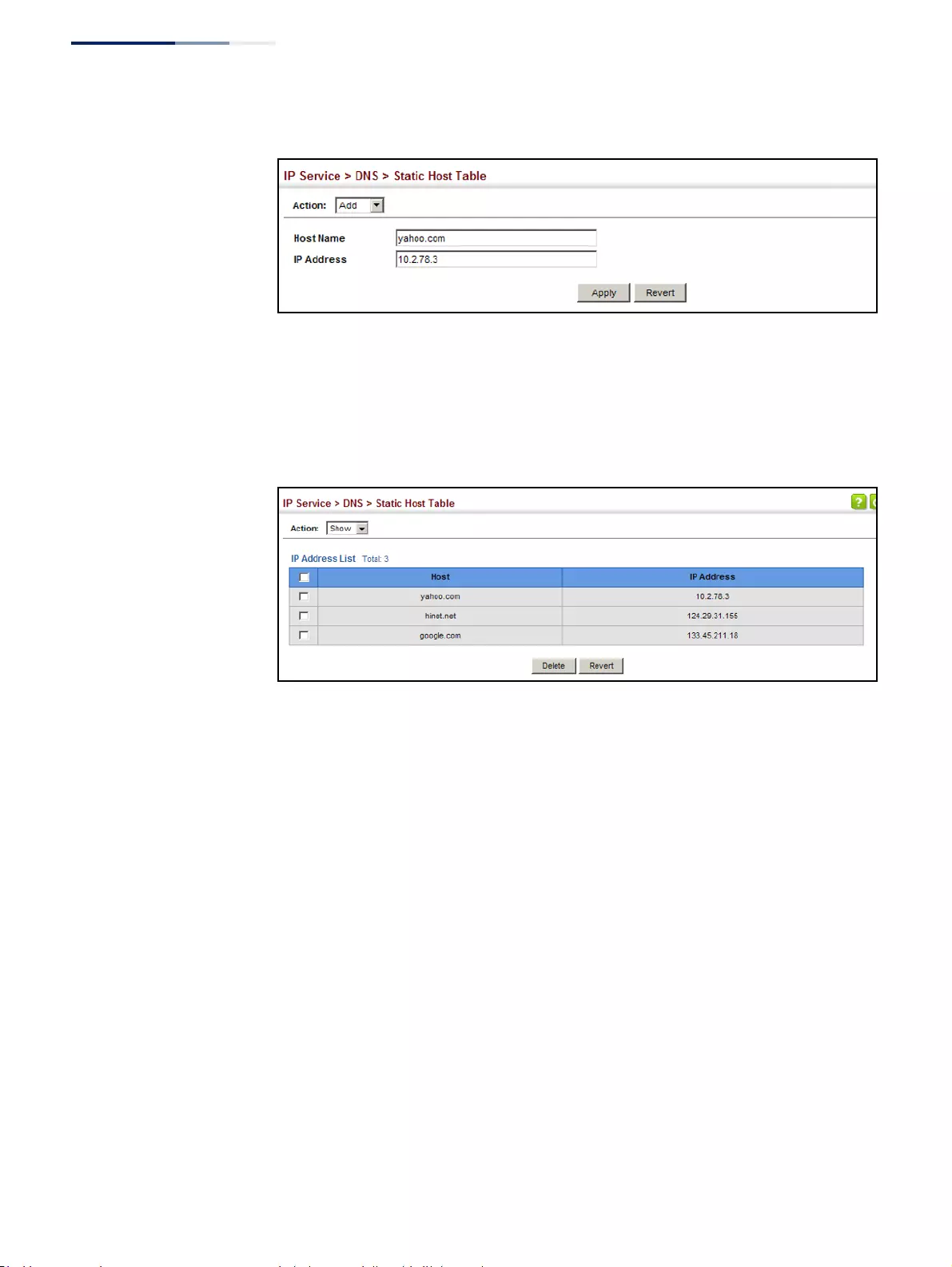
Chapter 19
| IP Services
Domain Name Service
– 690 –
Figure 462: Configuring Static Entries in the DNS Table
To show static entries in the DNS table:
1. Click IP Service, DNS, Static Host Table.
2. Select Show from the Action list.
Figure 463: Showing Static Entries in the DNS Table
Displaying the DNS
Cache
Use the IP Service > DNS - Cache page to display entries in the DNS cache that have
been learned via the designated name servers.
Command Usage
Servers or other network devices may support one or more connections via
multiple IP addresses. If more than one IP address is associated with a host name
via information returned from a name server, a DNS client can try each address in
succession, until it establishes a connection with the target device.
Parameters
These parameters are displayed:
◆No. – The entry number for each resource record.
◆Flag – The flag is always “4” indicating a cache entry and therefore unreliable.
◆Type – This field includes CNAME which specifies the host address for the
owner, and ALIAS which specifies an alias.
◆IP – The IP address associated with this record.
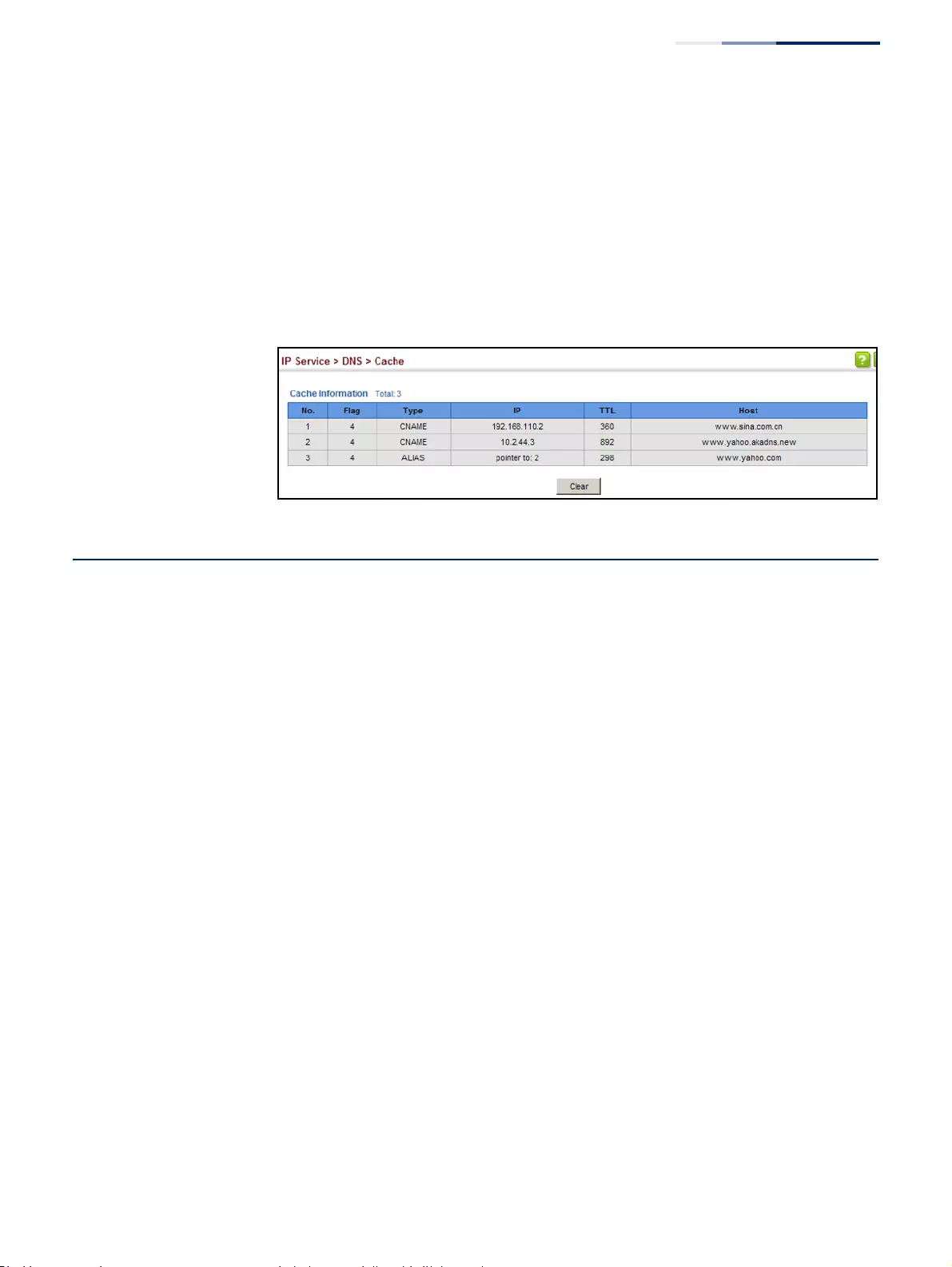
Chapter 19
| IP Services
Multicast Domain Name Service
– 691 –
◆TTL – The time to live reported by the name server.
◆Host – The host name associated with this record.
Web Interface
To display entries in the DNS cache:
1. Click IP Service, DNS, Cache.
Figure 464: Showing Entries in the DNS Cache
Multicast Domain Name Service
Use the IP Service > Multicast DNS page to enable multicast DNS host name-to-
address mapping on the local network without the need for a dedicated DNS
server.
Command Usage
◆Multicast DNS allows a network device to choose a domain name in the local
DNS name space and announce it using a special multicast IP address. This
allows any user to give their computers a link-local mDNS host name of the
form “single-dns-label.local.” Any name ending in “.local.” is therefore link-local,
and names within this domain are meaningful only on the link where they
originate.
◆When looking for the given host’s IP address, the client sends a single-shot
mDNS IP multicast query message to all the hosts sharing its local network. Any
DNS query for a name ending with “.local.” is sent to the mDNS multicast
address 224.0.0.251 (or its IPv6 equivalent FF02::FB).
The corresponding host replies with a multicast message announcing itself. All
machines in the subnet can then update their mDNS cache with the host’s
information sent in the reply message.
◆To maintain an on-going cache of host names requires a process of continuous
multicast DNS querying. This is done in several phases:
■Probing – The DNS responder sends a probe message to the local network
in order to verify that each entry its local cache is unique.
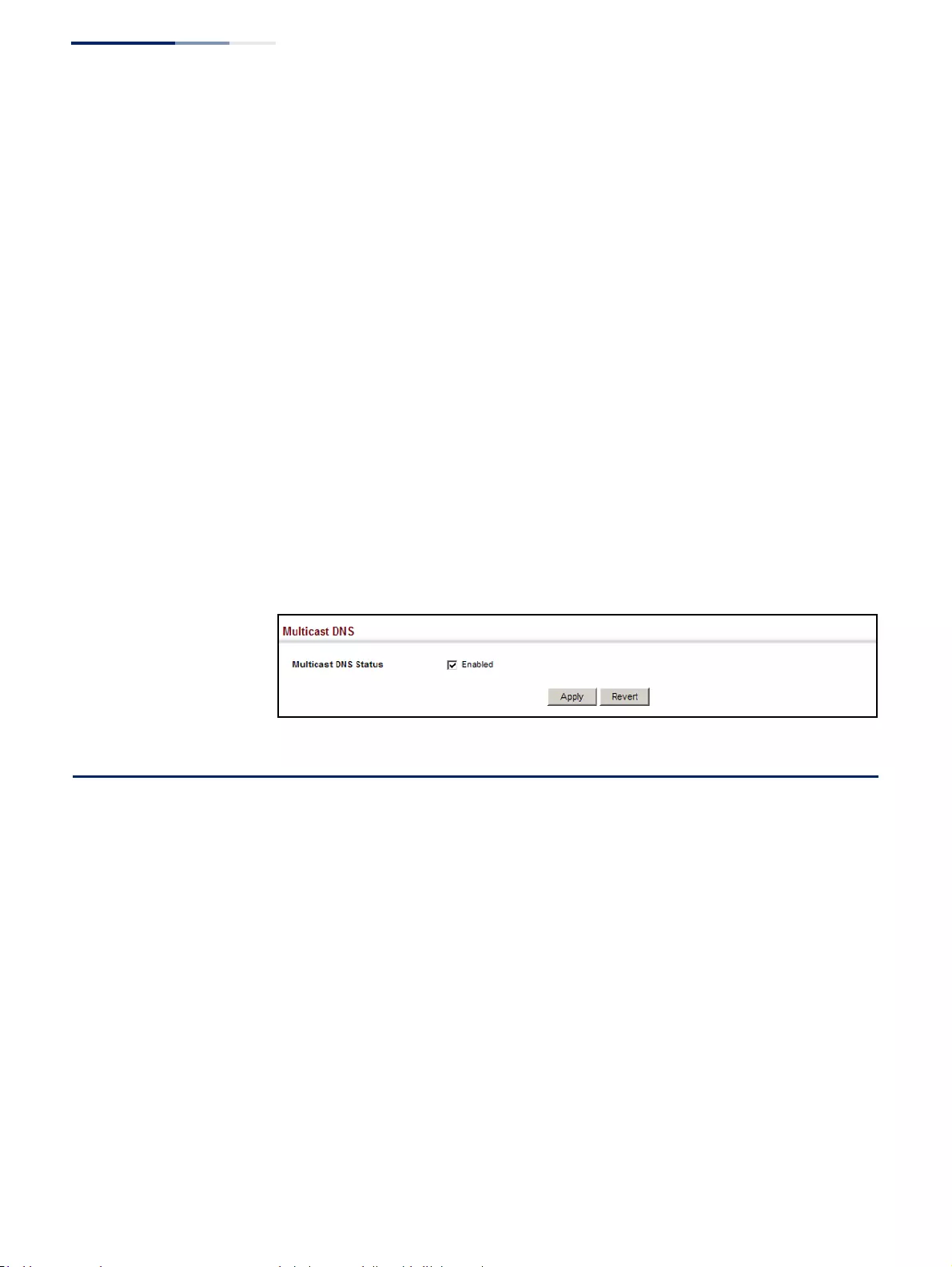
Chapter 19
| IP Services
Dynamic Host Configuration Protocol
– 692 –
■Announcing – The responder sends an unsolicited mDNS Response
containing all of its newly registered resource records (both shared records,
and unique records that have completed the probing step).
■Updating – The responder repeats the Announcing step to update
neighbor caches when the data for any local mDNS record changes.
Parameters
These parameters are displayed:
◆Multicast DNS Status – Enables multicast DNS host name-to-address mapping
on the local network. (Default: Enabled)
Web Interface
To configure multicast DNS:
1. Click IP Service, Multicast DNS.
2. Mark the check box to enable or disable mDNS as required
3. Click Apply.
Figure 465: Configuring Multicast DNS
Dynamic Host Configuration Protocol
Dynamic Host Configuration Protocol (DHCP) can dynamically allocate an
IP address and other configuration information to network clients when they boot
up. If a subnet does not already include a BOOTP or DHCP server, you can relay
DHCP client requests to a DHCP server on another subnet, or configure the DHCP
server on this switch to support that subnet.
When configuring the DHCP server on this switch, you can configure an address
pool for each unique IP interface, or manually assign a static IP address to clients
based on their hardware address or client identifier. The DHCP server can provide
the host’s IP address, domain name, gateway router and DNS server, information
about the host’s boot image including the TFTP server to access for download and
the name of the boot file, or boot information for NetBIOS Windows Internet
Naming Service (WINS).
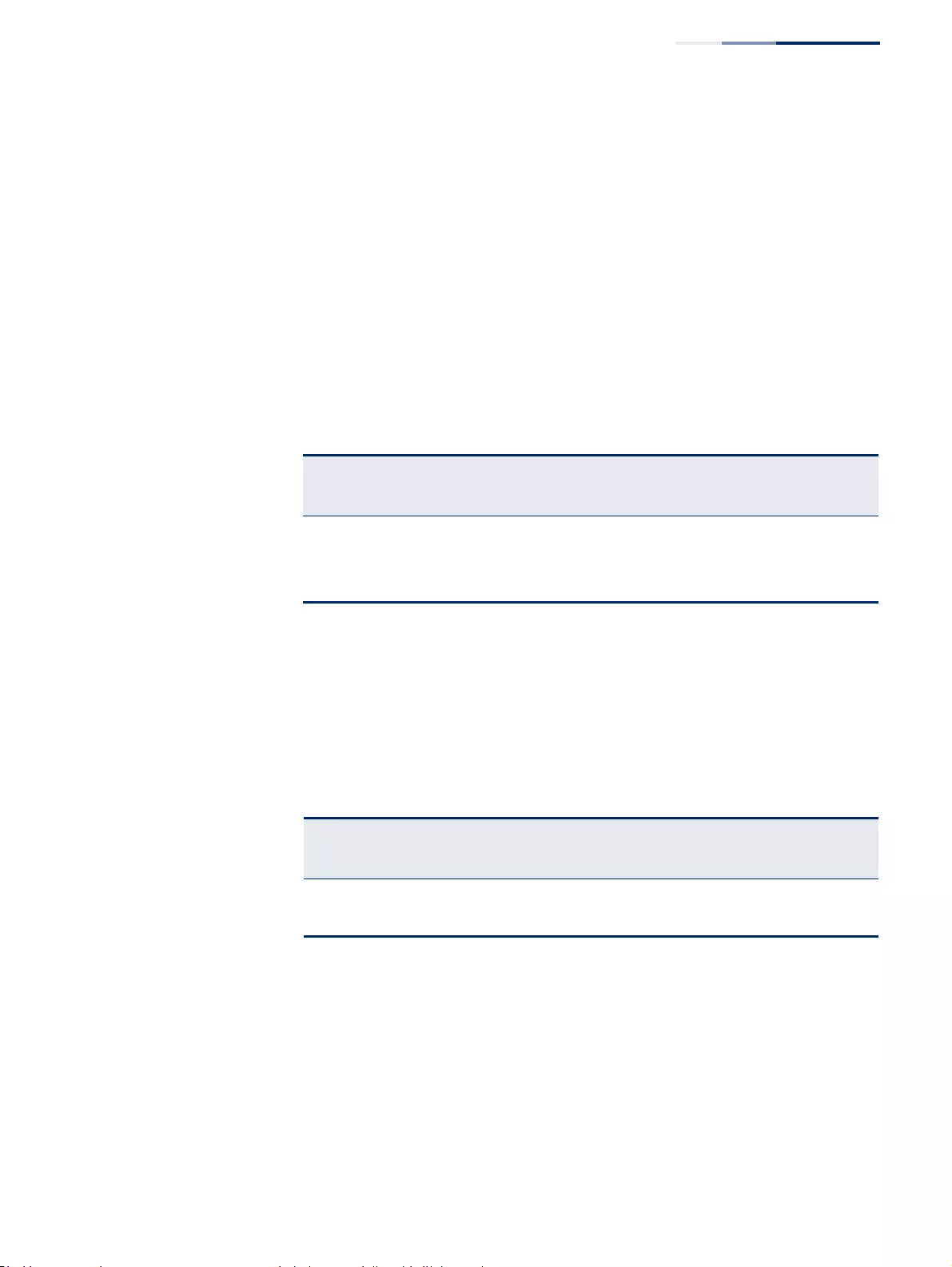
Chapter 19
| IP Services
Dynamic Host Configuration Protocol
– 693 –
Specifying a DHCP
Client Identifier
Use the IP Service > DHCP > Client page to specify the DHCP client identifier for a
VLAN interface.
Command Usage
◆The class identifier is used identify the vendor class and configuration of the
switch to the DHCP server, which then uses this information to decide on how
to service the client or the type of information to return.
◆The general framework for this DHCP option is set out in RFC 2132 (Option 60).
This information is used to convey configuration settings or other identification
information about a client, but the specific string to use should be supplied by
your service provider or network administrator. Options 60, 66 and 67
statements can be added to the server daemon’s configuration file.
◆By default, DHCP option 66/67 parameters are not carried in a DHCP server
reply. To ask for a DHCP reply with option 66/67 information, the DHCP client
request sent by this switch includes a “parameter request list” asking for this
information. Besides, the client request also includes a “vendor class identifier”
that allows the DHCP server to identify the device, and select the appropriate
configuration file for download. This information is included in Option 55 and
124.
◆The server should reply with the TFTP server name and boot file name.
◆Note that the vendor class identifier can be formatted in either text or
hexadecimal, but the format used by both the client and server must be the
same.
Parameters
These parameters are displayed:
◆VLAN – ID of configured VLAN.
Table 39: Options 60, 66 and 67 Statements
Option
Statement
Keyword Parameter
60 vendor-class-identifier a string indicating the vendor class identifier
66 tftp-server-name a string indicating the tftp server name
67 bootfile-name a string indicating the bootfile name
Table 40: Options 55 and 124 Statements
Option
Statement
Keyword Parameter
55 dhcp-parameter-request-list a list of parameters, separated by ','
124 vendor-class-identifier a string indicating the vendor class identifier
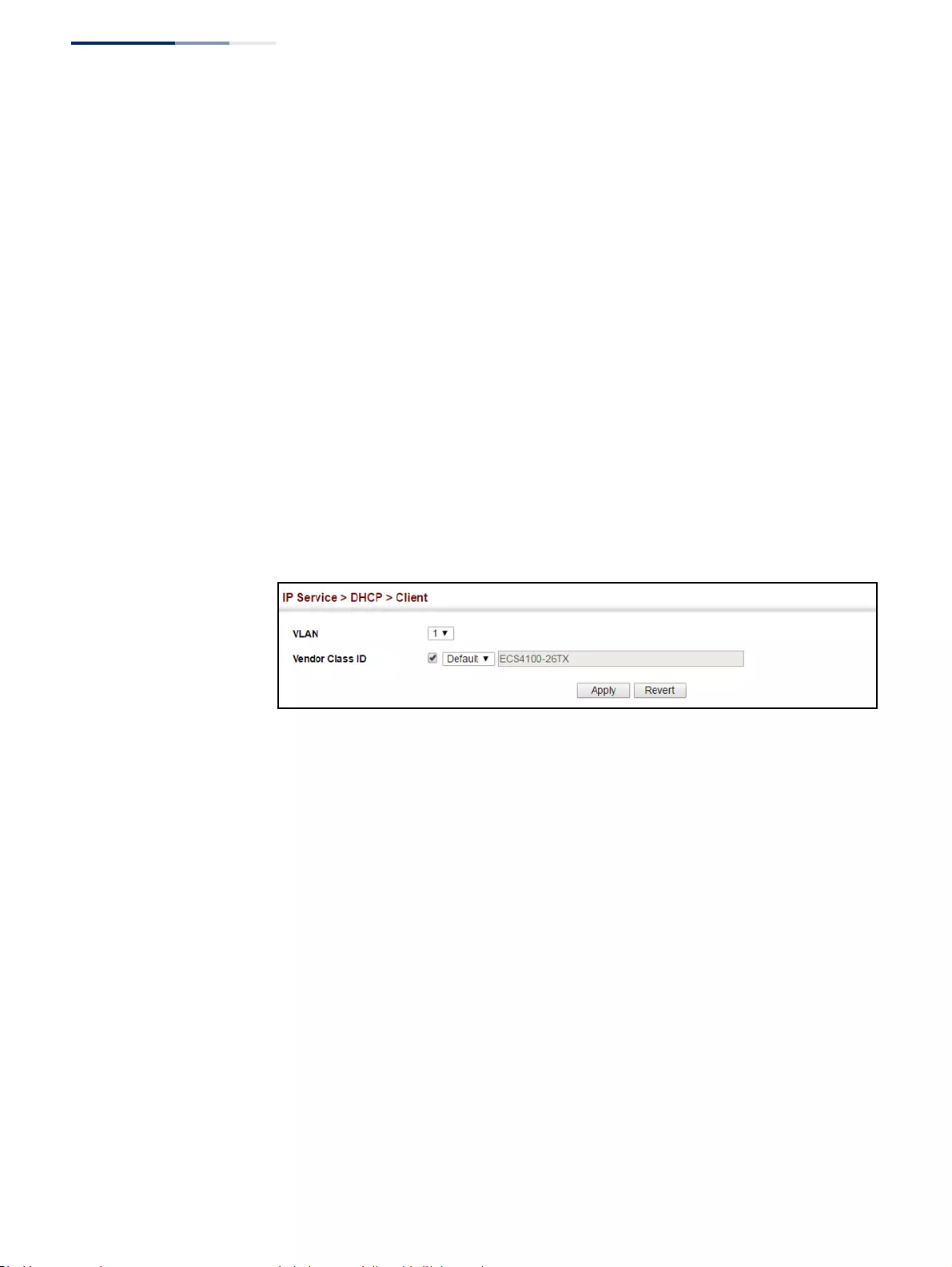
Chapter 19
| IP Services
Dynamic Host Configuration Protocol
– 694 –
◆Vendor Class ID – The following options are supported when the check box is
marked to enable this feature:
■Default – The default string is the model number.
■Text – A text string. (Range: 1-32 characters)
■Hex – A hexadecimal value. (Range: 1-64 characters)
Web Interface
To configure a DHCP client identifier:
1. Click IP Service, DHCP, Client.
2. Mark the check box to enable this feature. Select the default setting, or the
format for a vendor class identifier. If a non-default value is used, enter a text
string or hexadecimal value.
3. Click Apply.
Figure 466: Specifying a DHCP Client Identifier
Configuring DHCP L3
Relay Service
If the switch is configured to provide L3 DHCP Relay service use the IP Service >
DHCP > Relay page to configure L3 DHCP relay service for attached host devices. To
configure L2 or L3 DHCP relay service refer to the CLI Reference Guide DHCP Relay
settings of the CLI Reference Guide - specifically the command: ip dhcp l2/l3 relay.
If L3 DHCP relay is enabled, and this switch sees a DHCP request broadcast, it inserts
its own IP address into the request so that the DHCP server will know the subnet
where the client is located. Then, the switch forwards the packet to the DHCP
server. When the server receives the DHCP request, it allocates a free IP address for
the DHCP client from its defined scope for the DHCP client’s subnet, and sends a
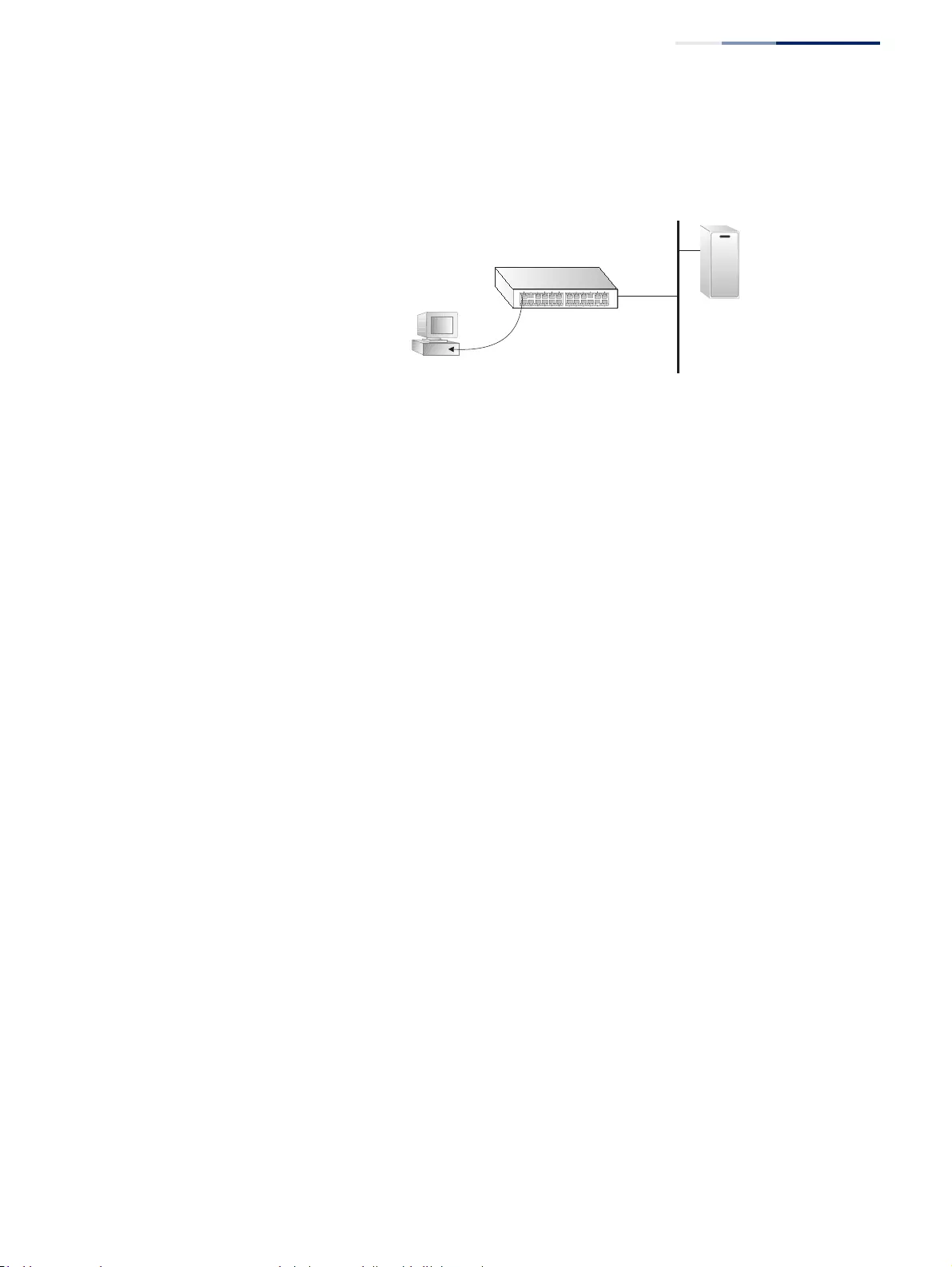
Chapter 19
| IP Services
Dynamic Host Configuration Protocol
– 695 –
DHCP response back to the DHCP relay agent (i.e., this switch). This switch then
passes the DHCP response received from the server to the client.
Figure 467: Layer 3 DHCP Relay Service
Command Usage
◆You must specify the IP address for at least one active DHCP server. Otherwise,
the switch’s DHCP relay agent will not be able to forward client requests to a
DHCP server. Up to five DHCP servers can be specified in order of preference.
If any of the specified DHCP server addresses are not located in the same
network segment with this switch, specify the default router through which
this switch can reach other IP subnetworks using the IP > Routing > Static
Routes (Add) page (see “Configuring Static Routes” on page 662) or the IP >
IPv6 Configuration (Configure Global) page (see “Configuring the IPv6 Default
Gateway” on page 639).
◆DHCP relay configuration will be disabled if an active DHCP server is detected
on the same network segment.
Parameters
These parameters are displayed:
◆VLAN ID – ID of configured VLAN.
◆Server IP Address – Addresses of DHCP servers or relay servers to be used by
the switch’s DHCP relay agent in order of preference.
◆Restart DHCP Relay – Use this button to re-initialize DHCP relay service.
Web Interface
To configure DHCP relay service:
1. Click IP Service, DHCP, Relay (just below Client)
2. Enter up to five IP addresses for DHCP servers or relay servers in order of
preference for any VLAN.
3. Click Apply.
Provides IP address
compatible with switch
segment to which client
is attached
DHCP
Server
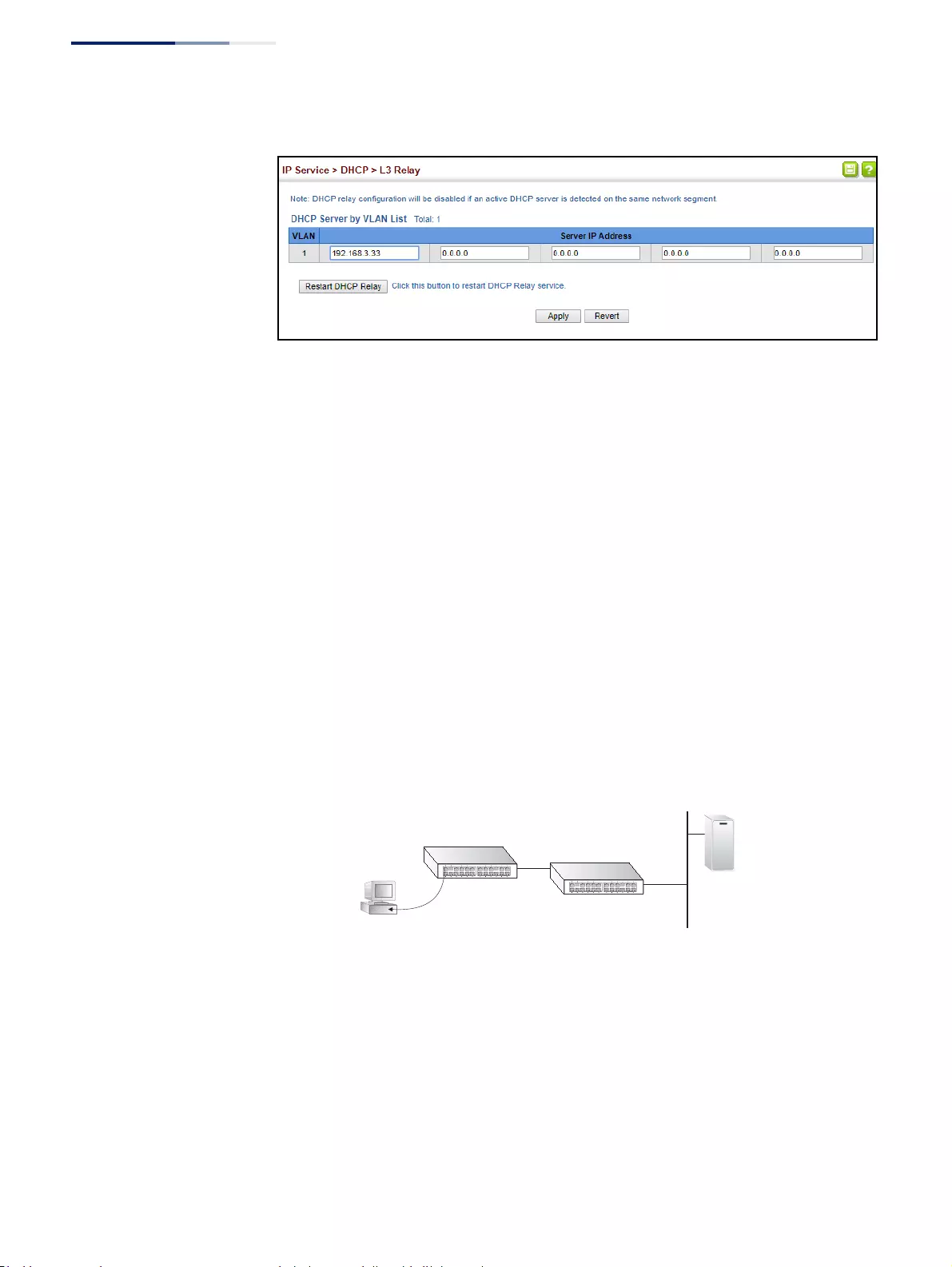
Chapter 19
| IP Services
Dynamic Host Configuration Protocol
– 696 –
Figure 468: Configuring L3 DHCP Relay Service
Configuring DHCP L2
Relay Service
If the switch is configured to provide L2 DHCP Relay service use the second IP
Service > DHCP > Relay page to configure the L2 DHCP relay service for attached
host devices. To configure L2 or L3 DHCP relay service refer to the CLI Reference
Guide DHCP Relay settings of the CLI Reference Guide - specifically the command:
ip dhcp l2/l3 relay.
If L2 DHCP relay is enabled, and this switch sees a DHCP request broadcast, it will
unicast the request towards the configured server(s). Further Option 82 RID and
CID information can be configured to be included with the unicast DHCP Request
packet. When Option 82 information is configured the switch’s policy can be
configured to drop, keep or replace and the extra sub-options sub-types can be
included or excluded. When the server receives the DHCP request, it allocates a free
IP address for the DHCP client from its defined scope for the DHCP client’s subnet,
and sends a DHCP response back to the network segment where this switch is
situated. The switch will then eventually pass the DHCP response received from the
server to the client.
Figure 469: Layer 2 DHCP Relay Service (DHCP server on a separate network
segment)
Command Usage
◆You must specify the IP address for at least one active DHCP server. Otherwise,
the switch’s DHCP relay agent will not be able to forward client requests to a
DHCP server. Up to five DHCP servers can be specified in order of preference.
◆You can exclude sending the extra subtypes when the Type and Length fields
are not required to be included with the CID and RID of the option 82
information.
Provides IP address
compatible with switch
segment to which client
is attached
DHCP
Server
Switch with L2 DHCP Relay Service
Switch with L3 DHCP Relay Service
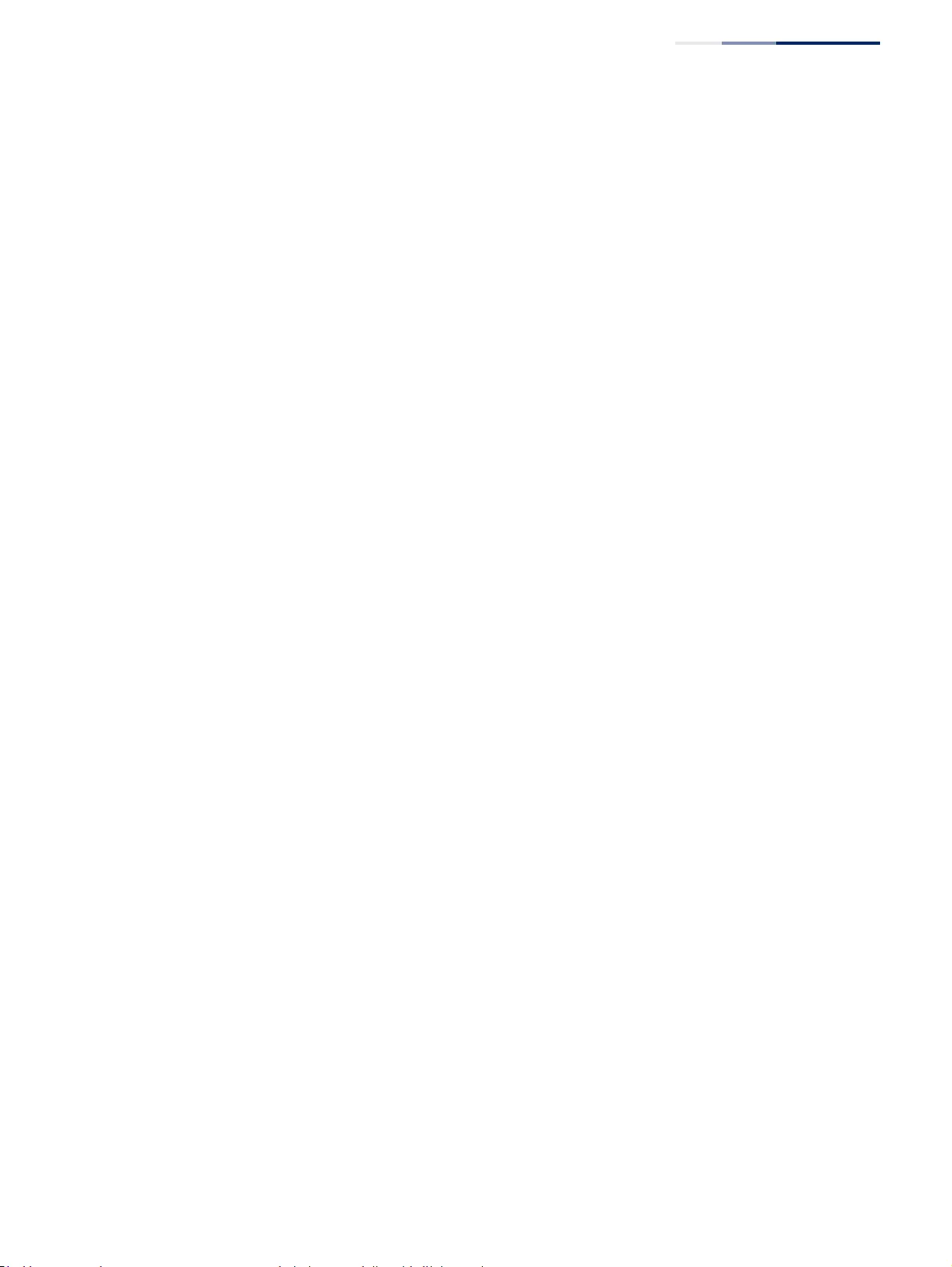
Chapter 19
| IP Services
Dynamic Host Configuration Protocol
– 697 –
◆DHCP relay configuration will be disabled if an active DHCP server is detected
on the same network segment.
◆If DHCP Option Policy is set to drop, the original DHCP request packet flooded
to the receiving VLAN is received but not relayed to the DHCP server.
◆If DHCP Option Policy is set to replace, the DHCP request packet’s option 82
content (RID and CID sub-option) is replaced with the relay agent switch’s
address information. The agent then unicasts the modified DHCP Request
packet to the DHCP server.
◆If DHCP Option Policy is set to keep, the DHCP request packet’s option 82
content is unmodified. However the switch address information of the relay
agent is additionally added into the DHCP request packet. The agent then
unicasts the modified DHCP Request packet including the original RID and CID
to the DHCP server.
Parameters
These parameters are displayed:
◆Insertion of Relay Information– Check to enable the Option 82 information to
be included with the DHCP Request forwarded to the DHCP server.
◆DHCP Option Policy– Select either Drop, Keep or Replace.
◆DHCP Sub-option Format – Select to include or not include the extra sub-
types with the Option 82 Sub-option information.
Web Interface
To configure L2 DHCP relay service:
1. Click IP Service, DHCP, Relay - (just above Dynamic Provision)
2. Enter up to five IP addresses for DHCP servers or relay servers in order of
preference for any VLAN under the Server heading in the fields provided.
3. Select the Option 82 parameter settings under the Information heading.
4. Click Apply.
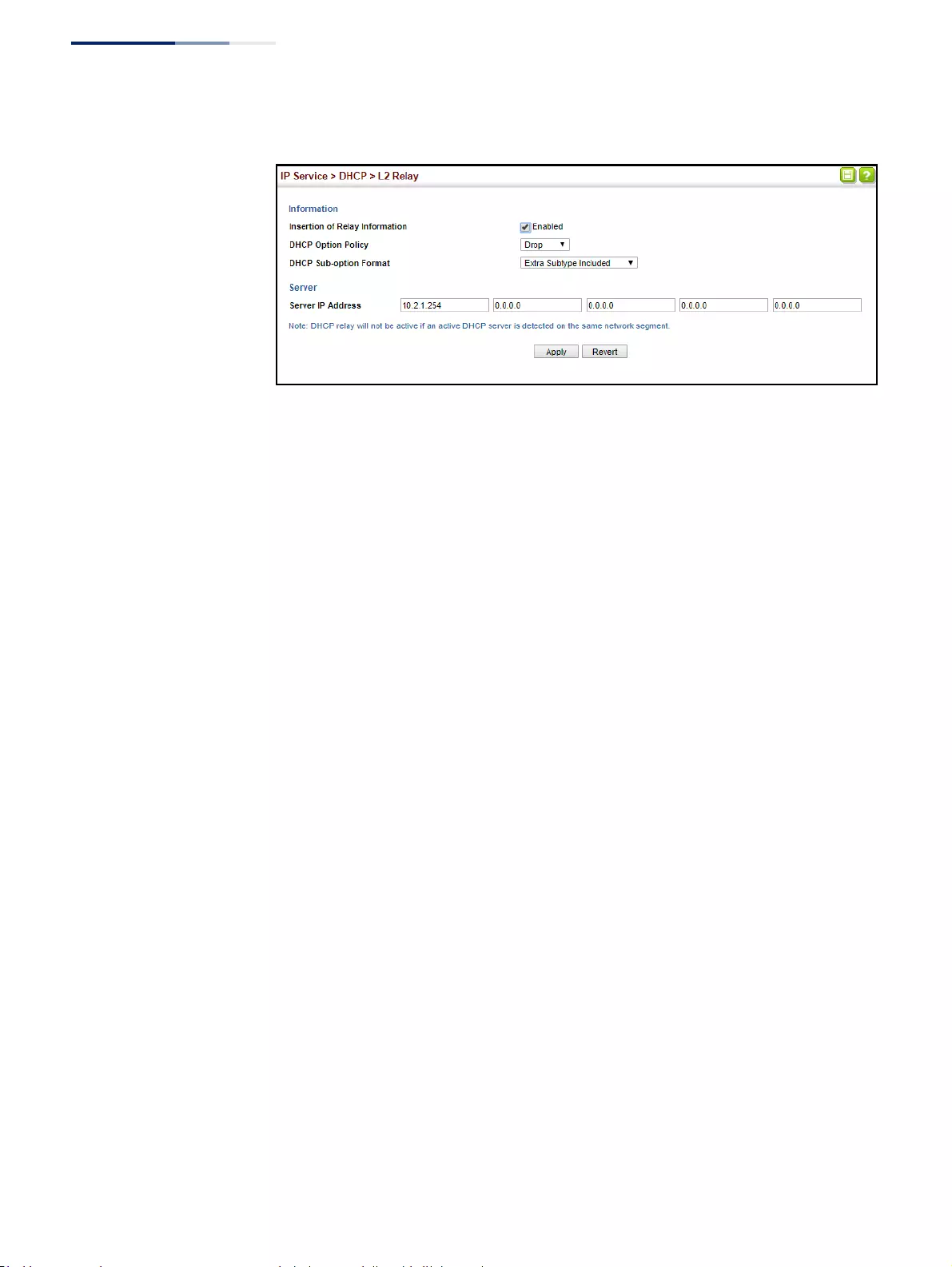
Chapter 19
| IP Services
Dynamic Host Configuration Protocol
– 698 –
Figure 470: Configuring L2 DHCP Relay Service
Enabling DHCP
Dynamic Provision
Use the IP Service > DHCP > Dynamic Provision to enable dynamic provisioning via
DHCP.
Command Usage
DHCPD is the daemon used by Linux to dynamically configure TCP/IP information
for client systems. To support DHCP option 66/67, you have to add corresponding
statements to the configuration file of DHCPD. Information on how to complete
this process are described in “Downloading a Configuration File and Other
Parameters Provided by a DHCP Server” as described in the CLI Reference Guide.
Some alternative commands which can be added to the DHCPD to complete the
dynamic provisioning process are also described under the ip dhcp dynamic-
provision command in the CLI Reference Guide.
By default, the parameters for DHCP option 66/67 are not carried by the reply sent
from the DHCP server. To ask for a DHCP reply with option 66/67, the client can
inform the server that it is interested in option 66/67 by sending a DHCP request
that includes a 'parameter request list' option. Besides this, the client can also send
a DHCP request that includes a 'vendor class identifier' option to the server so that
the DHCP server can identify the device, and determine what information should
be given to requesting device.
Parameters
These parameters are displayed:
◆Dynamic Provision via DHCP Status – Enables dynamic provisioning via
DHCP. (Default: Disabled)
Web Interface
To enable dynamic provisioning via DHCP:
1. Click IP Service, DHCP, Dynamic Provision.
2. Mark the Enable box if dynamic provisioning is configured on the DHCP
deamon, and required for bootup.
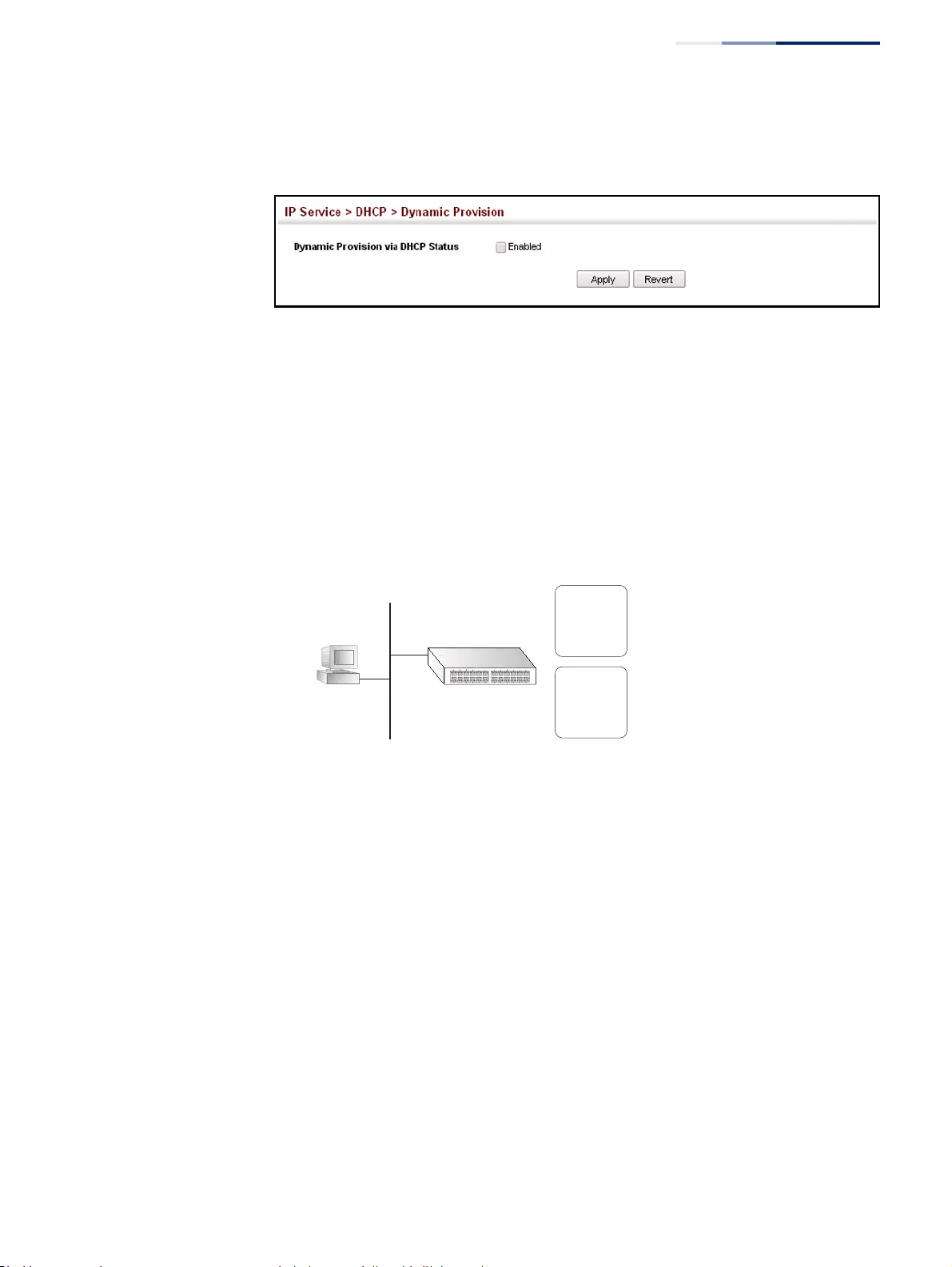
Chapter 19
| IP Services
Dynamic Host Configuration Protocol
– 699 –
3. Click Apply.
Figure 471: Enabling Dynamic Provisioning via DHCP
Configuring the DHCP
Server
This switch includes a Dynamic Host Configuration Protocol (DHCP) server that can
assign temporary IP addresses to any attached host requesting service. It can also
provide other network settings such as the domain name, default gateway, Domain
Name Servers (DNS), Windows Internet Naming Service (WINS) name servers, or
information on the bootup file for the host device to download.
Addresses can be assigned to clients from a common address pool configured for a
specific IP interface on this switch, or fixed addresses can be assigned to hosts
based on the client identifier code or MAC address.
Figure 472: DHCP Server
Command Usage
◆First configure any excluded addresses, including the address for this switch.
◆Then configure address pools for the network interfaces. You can configure up
to 8 network address pools. You can also manually bind an address to a specific
client if required. However, any fixed addresses must fall within the range of an
existing network address pool. You can configure up to 32 fixed host addresses
(i.e., entering one address per pool).
◆If the DHCP server is running, you must disable it and then re-enable it to
implement any configuration changes. This can be done on the IP Service >
DHCP > Server (Configure Global) page.
8 network
address pools
Address
Pool
Static
Addresses
32 static addresses
(all within the confines
of configured network
address pools)
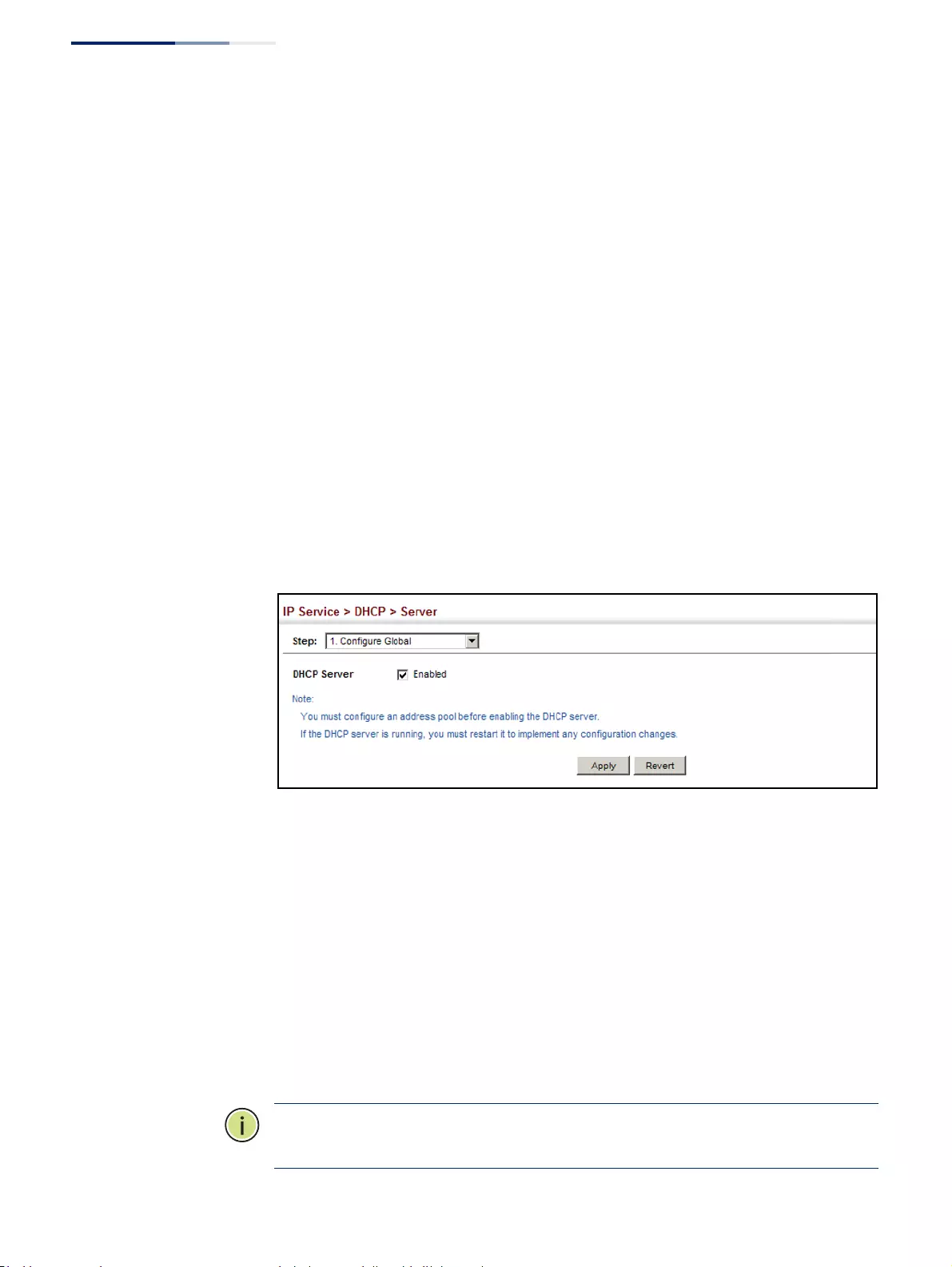
Chapter 19
| IP Services
Dynamic Host Configuration Protocol
– 700 –
Enabling the Server
Use the IP Service > DHCP > Server (Configure Global) page to enable the DHCP
Server.
Parameters
These parameters are displayed:
◆DHCP Server – Enables or disables the DHCP server on this switch.
(Default: Disabled)
Web Interface
To enable the DHCP server:
1. Click IP Service, DHCP, Server.
2. Select Configure Global from the Step list.
3. Mark the Enabled box.
4. Click Apply.
Figure 473: Enabling the DHCP Server
Setting Excluded Addresses
Use the IP Service > DHCP > Server (Configure Excluded Addresses – Add) page to
specify the IP addresses that should not be assigned to clients.
Parameters
These parameters are displayed:
◆Start IP Address – Specifies a single IP address or the first address in a range
that the DHCP server should not assign to DHCP clients.
◆End IP Address – The last address in a range that the DHCP server should not
assign to DHCP clients.
Note:
Be sure you exclude the address for this switch and other key network
devices.
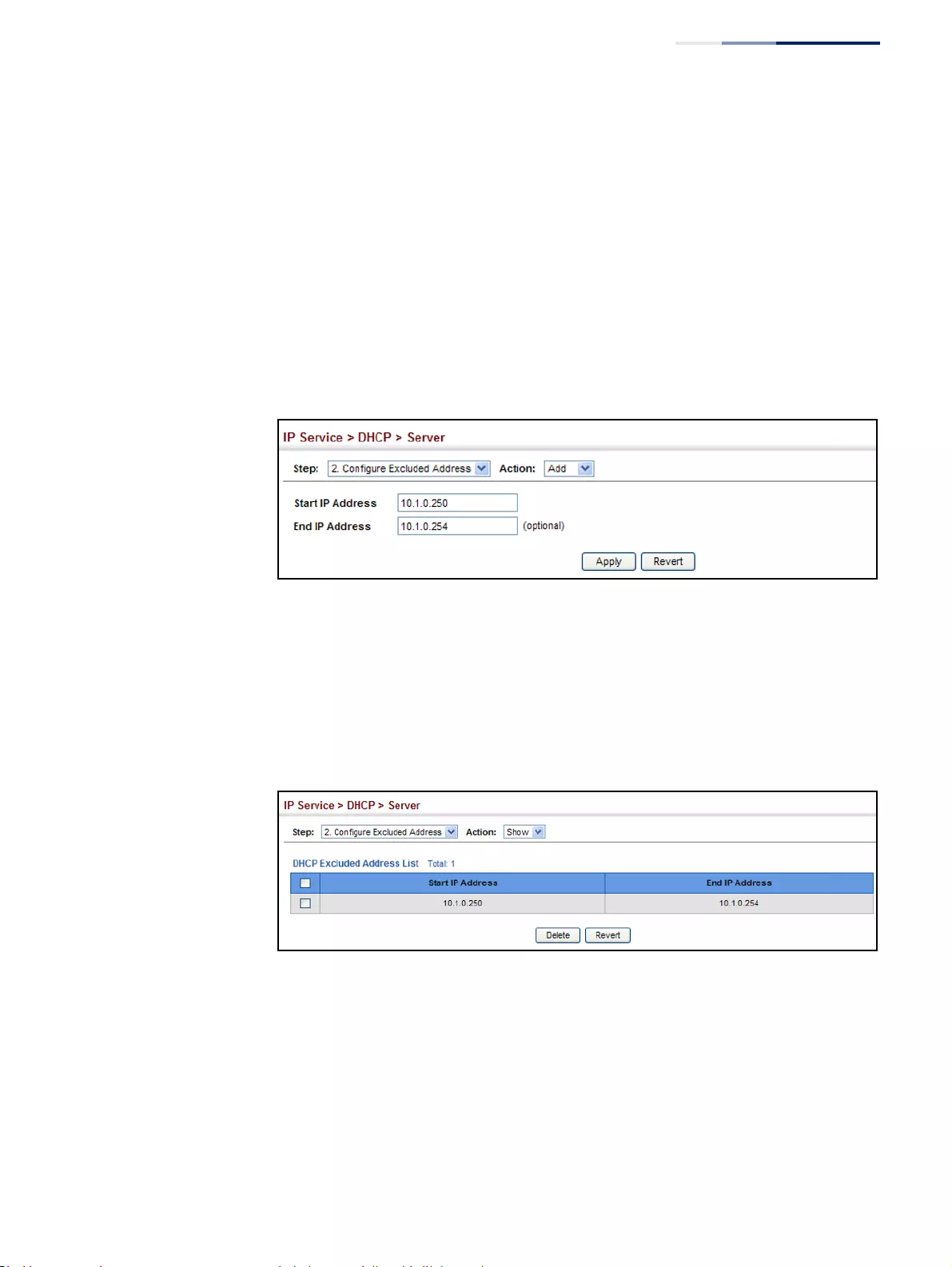
Chapter 19
| IP Services
Dynamic Host Configuration Protocol
– 701 –
Web Interface
To configure IP addresses excluded for DHCP clients:
1. Click IP Service, DHCP, Server.
2. Select Configure Excluded Addresses from the Step list.
3. Select Add from the Action list.
4. Enter a single address or an address range.
5. Click Apply.
Figure 474: Configuring Excluded Addresses on the DHCP Server
To show the IP addresses excluded for DHCP clients:
1. Click IP Service, DHCP, Server.
2. Select Configure Excluded Addresses from the Step list.
3. Select Show from the Action list.
Figure 475: Showing Excluded Addresses on the DHCP Server
Configuring Address Pools
Use the IP Service > DHCP > Server (Configure Pool – Add) page configure IP
address pools for each IP interface that will provide addresses to attached clients
via the DHCP server.
Command Usage
◆First configure address pools for the network interfaces. Then you can manually
bind an address to a specific client if required. However, note that any static
host address must fall within the range of an existing network address pool.
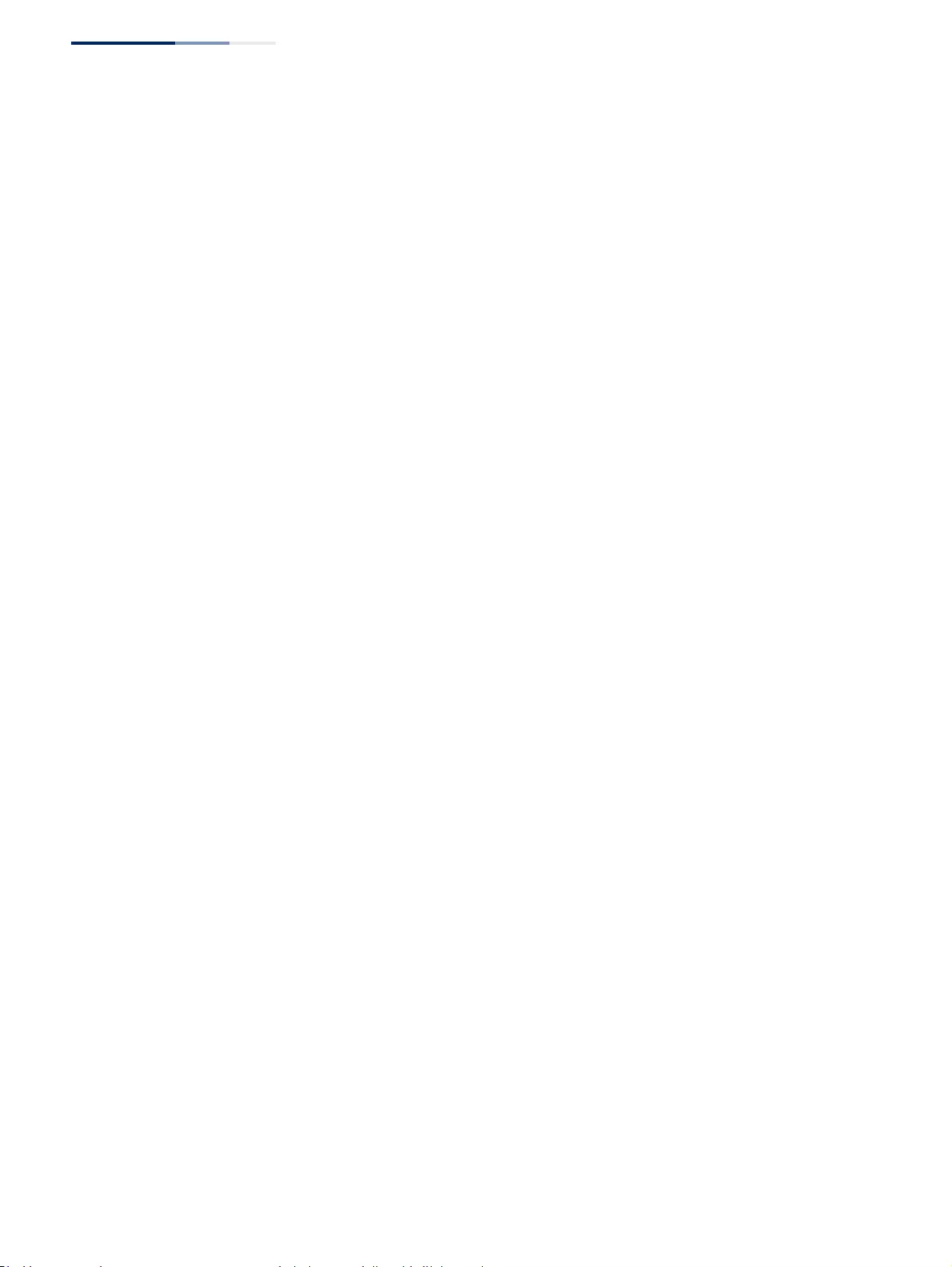
Chapter 19
| IP Services
Dynamic Host Configuration Protocol
– 702 –
You can configure up to 8 network address pools, and up to 32 manually bound
host address pools (i.e., one address per host pool). Just note that any address
specified in a host address pool must fall within the range of a configured
network address pool.
◆When a client request is received, the switch first checks for a network address
pool matching the gateway where the request originated (i.e., if the request
was forwarded by a relay server). If there is no gateway in the client request (i.e.,
the request was not forwarded by a relay server), the switch searches for a
network pool matching the interface through which the client request was
received. It then searches for a manually configured host address that falls
within the matching network pool. If no manually configured host address is
found, it assigns an address from the matching network address pool. However,
if no matching address pool is found the request is ignored.
◆When searching for a manual binding, the switch compares the client identifier
and then the hardware address for DHCP clients. Since BOOTP clients cannot
transmit a client identifier, you must configure a hardware address for this host
type. If no manual binding has been specified for a host entry with a hardware
address or client identifier, the switch will assign an address from the first
matching network pool.
◆If the subnet mask is not specified for network or host address pools, the class
A, B, or C natural mask is used (see “Specifying Network Interfaces” on
page 703). The DHCP server assumes that all host addresses are available. You
can exclude subsets of the address space by using the IP Service > DHCP >
Server (Configure Excluded Addresses – Add) page.
Parameters
These parameters are displayed:
Creating a New Address Pool
◆Pool Name – A string or integer. (Range: 1-8 characters)
◆Type – Sets the address pool type to Network or Host.
Setting Parameters for a Network Pool
◆IP – The IP address of the DHCP address pool.
◆Subnet Mask – The bit combination that identifies the network (or subnet) and
the host portion of the DHCP address pool.
Setting Parameters for a Static Host
◆IP – The IP address to assign to the host.
◆Subnet Mask – Specifies the network mask of the client.
◆Client-Identifier – A unique designation for the client device, either a text
string (1-15 characters) or hexadecimal value. The information included in the
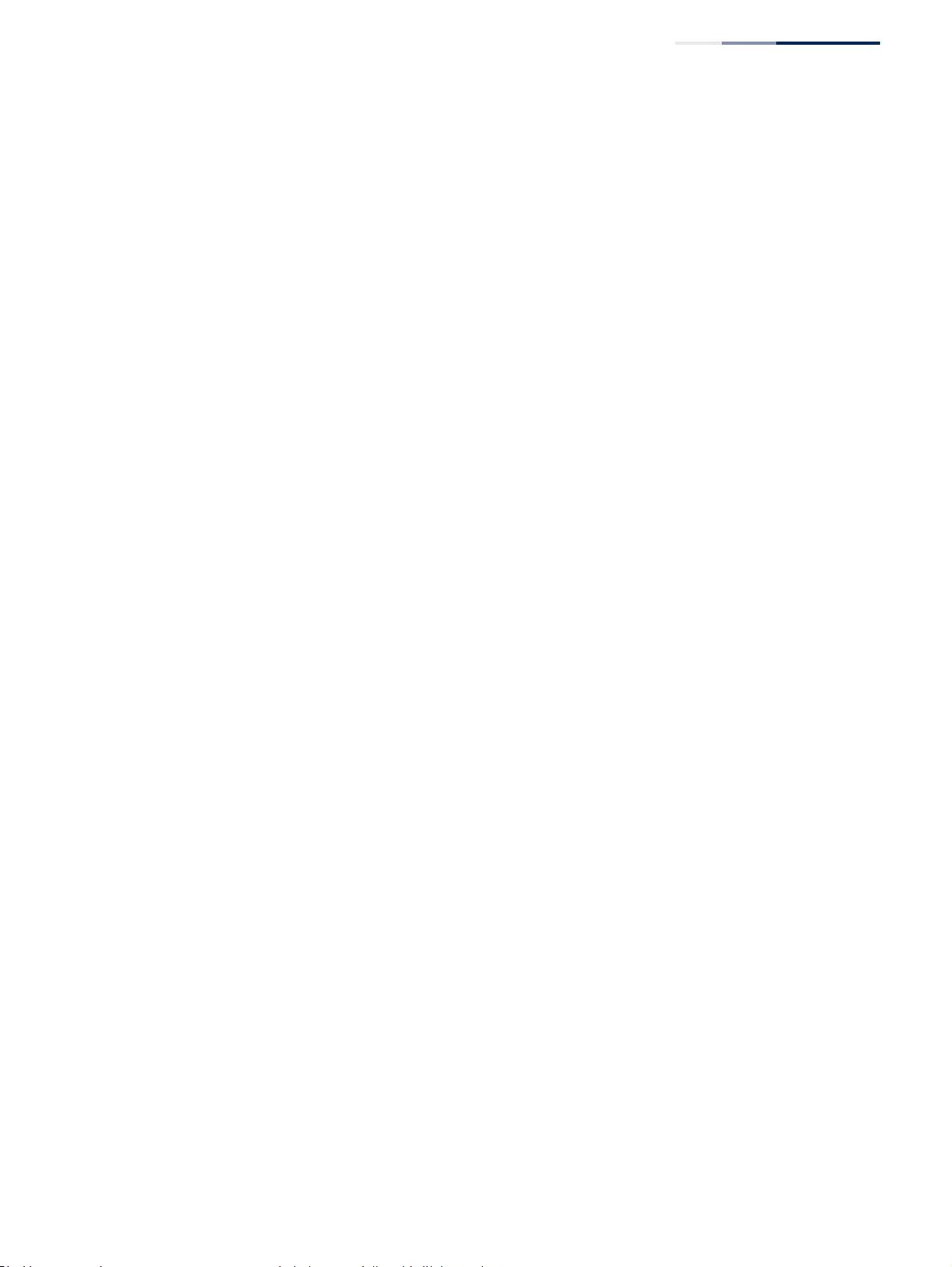
Chapter 19
| IP Services
Dynamic Host Configuration Protocol
– 703 –
identifier is based on RFC 2132 Option 60, and must be unique for all clients in
the same administrative domain.
◆Hardware Address – Specifies the MAC address and protocol used on the
client. (Options: Ethernet, IEEE802, FDDI, None; Default: Ethernet)
Setting Optional Parameters
◆Default Router – The IP address of the primary and alternate gateway router.
The IP address of the router should be on the same subnet as the client.
◆DNS Server – The IP address of the primary and alternate DNS server. DNS
servers must be configured for a DHCP client to map host names to IP
addresses.
◆Netbios Server – IP address of the primary and alternate NetBIOS Windows
Internet Naming Service (WINS) name server used for Microsoft DHCP clients.
◆Netbios Type – NetBIOS node type for Microsoft DHCP clients.
(Options: Broadcast, Hybrid, Mixed, Peer to Peer; Default: Hybrid)
◆Domain Name – The domain name of the client. (Range: 1-128 characters)
◆Bootfile – The default boot image for a DHCP client. This file should placed on
the Trivial File Transfer Protocol (TFTP) server specified as the Next Server.
◆Next Server – The IP address of the next server in the boot process, which is
typically a Trivial File Transfer Protocol (TFTP) server.
◆Lease Time – The duration that an IP address is assigned to a DHCP client.
(Options: Finite, Infinite; Default: Infinite)
The lease time configured by this attribute will be overridden by a DHCP client
request that includes an Option 51 lease time.
Web Interface
To configure DHCP address pools:
1. Click IP Service, DHCP, Server.
2. Select Configure Pool from the Step list.
3. Select Add from the Action list.
4. Input a Pool Name and click Apply.
5. Select Configure Detail from the Action list.
6. Set the pool Type to Network or Host.
7. Enter the IP address and subnet mask for a network pool or host. If configuring
a static binding for a host, enter the client identifier or hardware address for the
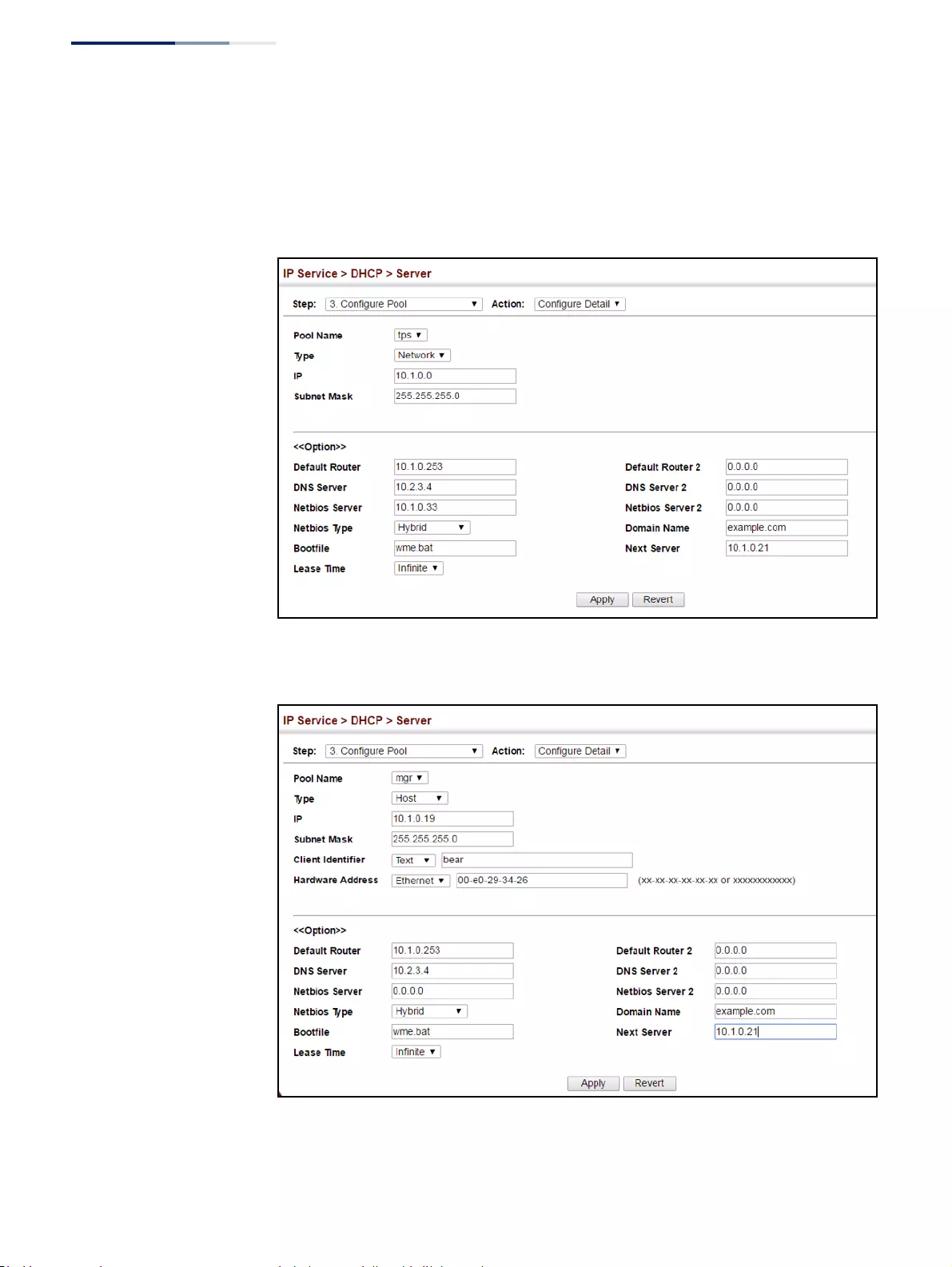
Chapter 19
| IP Services
Dynamic Host Configuration Protocol
– 704 –
host device. Configure the optional parameters such as a gateway server and
DNS server.
8. Click Apply.
Figure 476: Configuring DHCP Server Address Pools (Network)
Figure 477: Configuring DHCP Server Address Pools (Host)
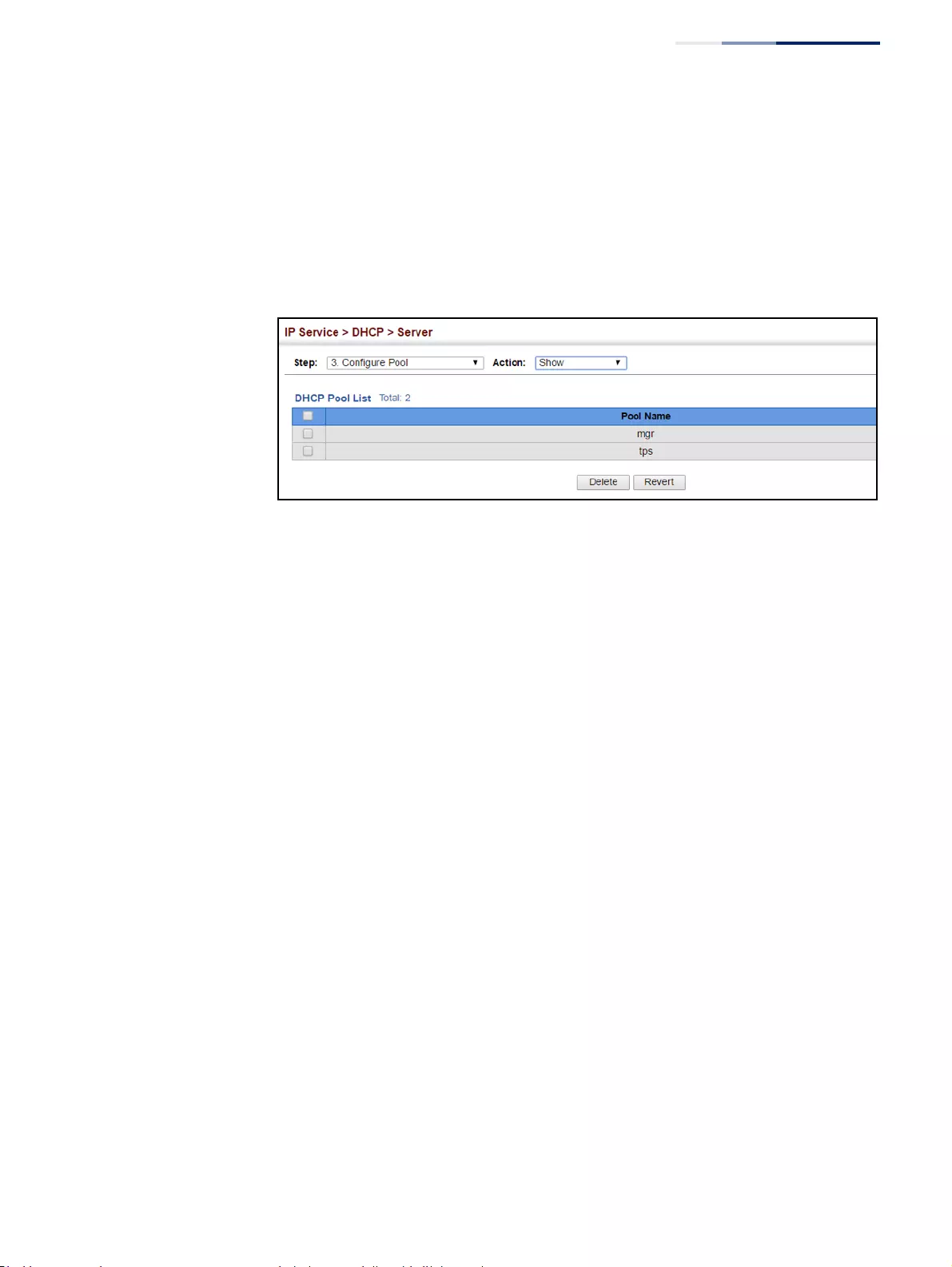
Chapter 19
| IP Services
Dynamic Host Configuration Protocol
– 705 –
To show the configured DHCP address pools:
1. Click IP Service, DHCP, Server.
2. Select Configure Pool from the Step list.
3. Select Show from the Action list.
Figure 478: Showing Configured DHCP Server Address Pools
Displaying Address Bindings
Use the IP Service > DHCP > Server (Show IP Binding) page display the host devices
which have acquired an IP address from this switch’s DHCP server.
Parameters
These parameters are displayed:
◆IP Address – IP address assigned to host.
◆MAC Address – MAC address of host.
◆Lease Time – Duration that this IP address can be used by the host.
◆Start Time – Time this address was assigned by the switch.
Web Interface
To show the addresses assigned to DHCP clients:
1. Click IP Service, DHCP, Server.
2. Select Show IP Binding from the Step list.
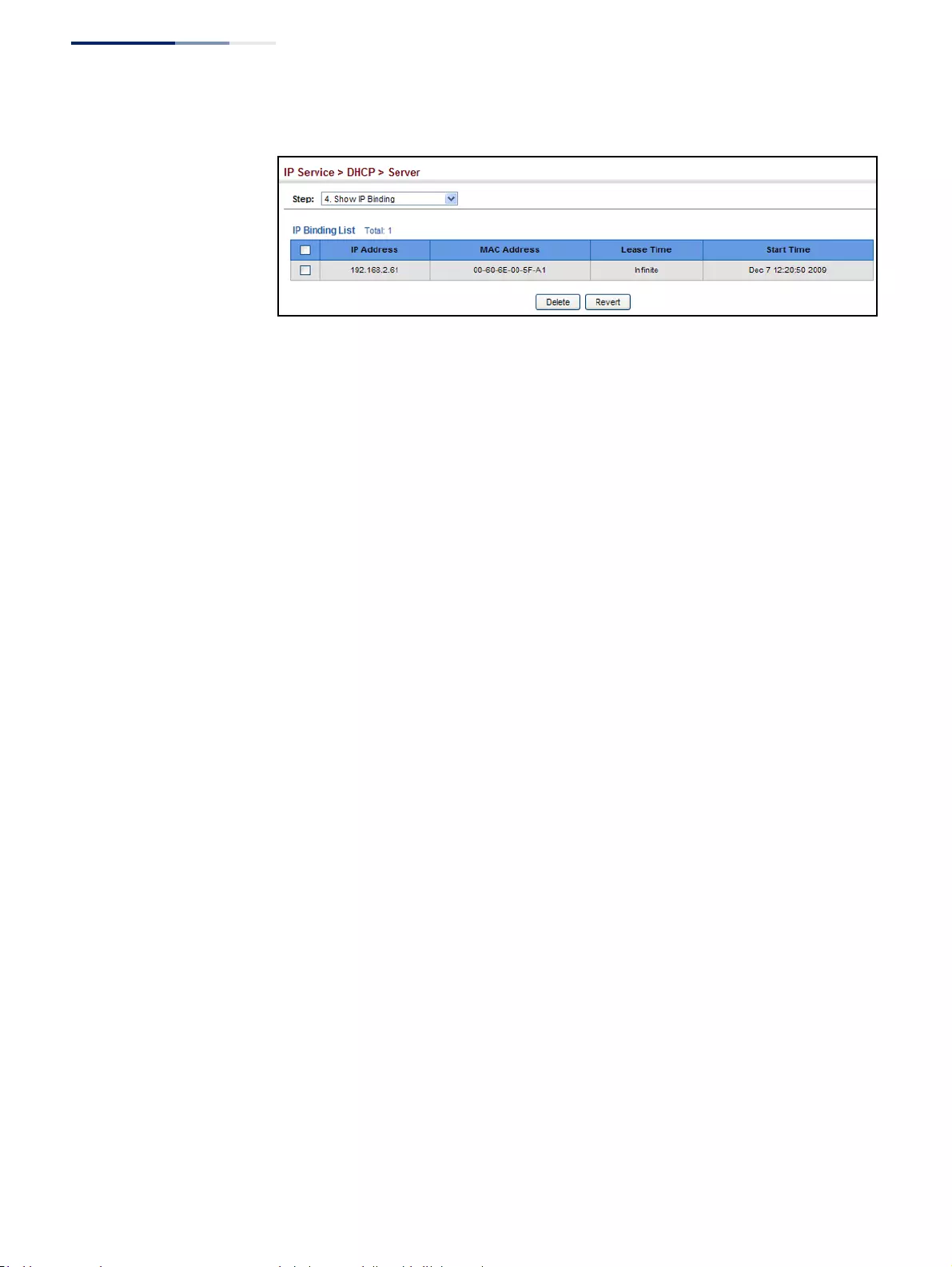
Chapter 19
| IP Services
Dynamic Host Configuration Protocol
– 706 –
Figure 479: Shows Addresses Assigned by the DHCP Server
Configuring DHCPv6
Relay
Use IP Service > DHCPv6 > Relay (Add) page to enable the switch as a DHCPv6
Relay Agent and configure destination addresses or VLAN IDs to which client
DHCPv6 messages are forwarded. When the relay agent is enabled on a specified
VLAN, the switch listens to UDP port 547 for DHCPv6 messages on that VLAN. The
agent will forward the messages to the configured unicast addresses or to a
multicast address on configured VLANs or all VLANs.
Command Usage
◆When the unicast addresses of the DHCPv6 servers or other relay agents are
known, configure the addresses for each VLAN that will use the IPv6 DHCP relay
service.
◆Up to five DHCPv6 server or relay agent unicast addresses can be configured.
◆Use the “Multicast mode”, if you do not know the Unicast destination address of
the DHCPv6 servers or other relay agents.
◆All associated VLANs must have their L3 interface enabled using
the VLAN > Static (Action:Modify) page.
◆The relay agent is enabled when at least one configured VLAN has an entry is
listed in the IP Service > DHCPv6 > Relay (Action: Show) page.
◆The relay agent is disabled if there are no entries for all configured VLANs in the
IP Service > DHCPv6 > Relay (Action: Show) page.
Parameters
These parameters are displayed:
◆VLAN – ID of the configured VLAN.
◆Mode:
■Unicast - To forward the client IPv6 DHCP messages to a specific
destination address(es), select the Unicast mode.
■Multicast - To forward the client IPv6 DHCP messages to all available
servers on configured VLANs, select the Multicast mode. In this mode the
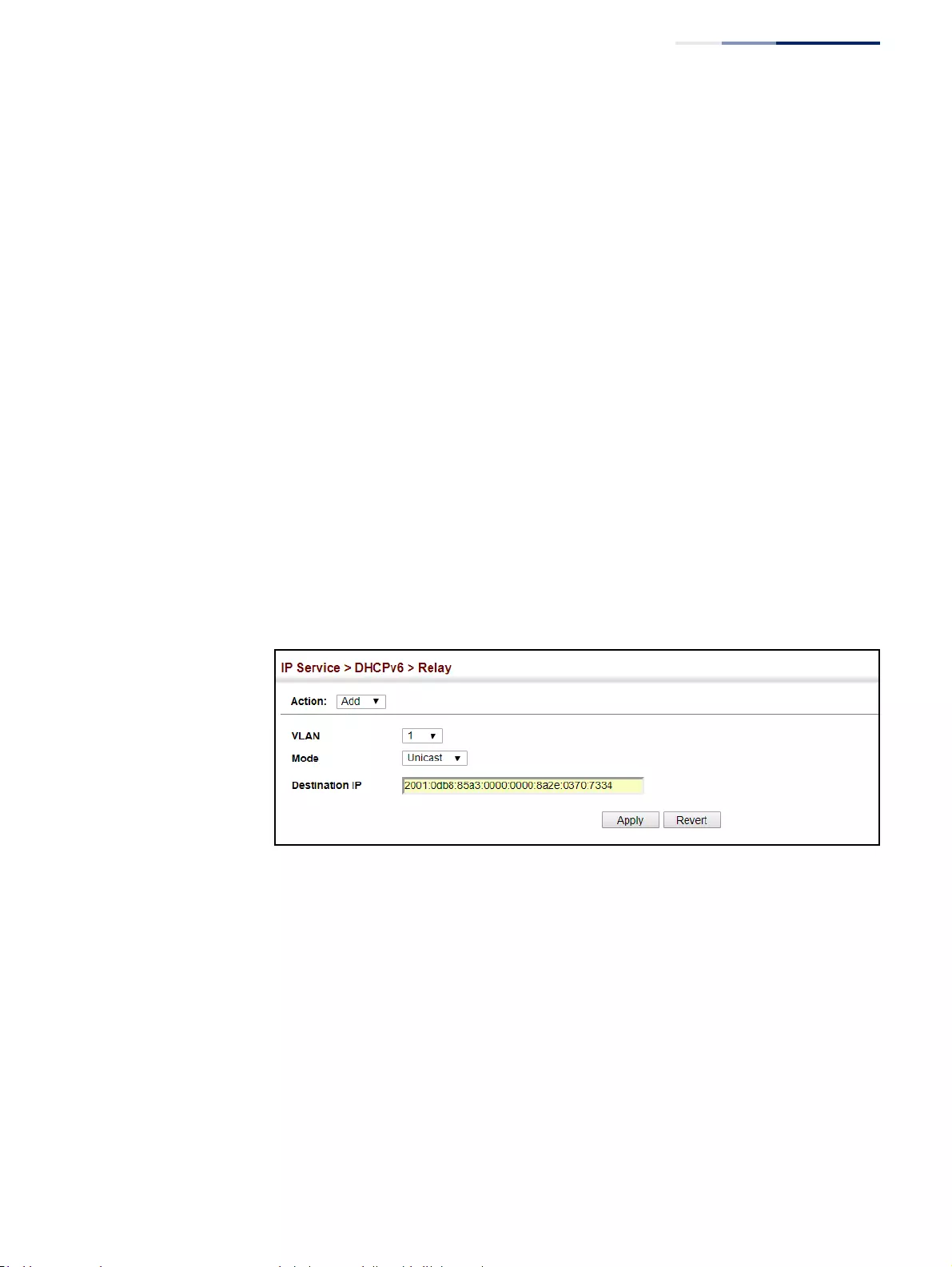
Chapter 19
| IP Services
Dynamic Host Configuration Protocol
– 707 –
DHCPv6 agent forwards DHCPv6 messages to the IPv6 DHCP multicast
address known as “All_DHCP_Servers” (FF05::1:3) which both DHCPv6
servers and relay agents listen to.
◆Destination Address - When Unicast mode is selected, enter an IPv6 address of
a DHCPv6 server or relay agent (Maximum: 5 for each configured VLAN).
◆Destination VLAN – When Multicast mode is selected, select a configured
VLAN or “All” (all VLANs). The DHCPv6 messages will be forwarded on the
configured VLANs or all VLANs using the “All_DHCP_Servers” address.
Web Interface
To enable the switch’s DHCPv6 Relay Agent for Unicast mode:
1. Click IP Service, DHCPv6, Relay (Action: Add).
2. Select a VLAN from the VLAN drop-down list.
3. Select Unicast from the Mode drop-down list.
4. Input the server or relay agent’s IPv6 address in the destination IP field.
5. Click Apply
Figure 480: Enabling DHCPv6 Relay Agent for Unicast mode.
To enable the switch’s DHCPv6 Relay Agent for Multicast mode:
1. Click IP Service, DHCPv6, Relay (Action: Add).
2. Select a VLAN from the VLAN drop-down list.
3. Select Multicast from the Mode drop-down list.
4. Select a destination VLAN or All (VLANs) from the Destination VLAN drop-down
list.
5. Click Apply
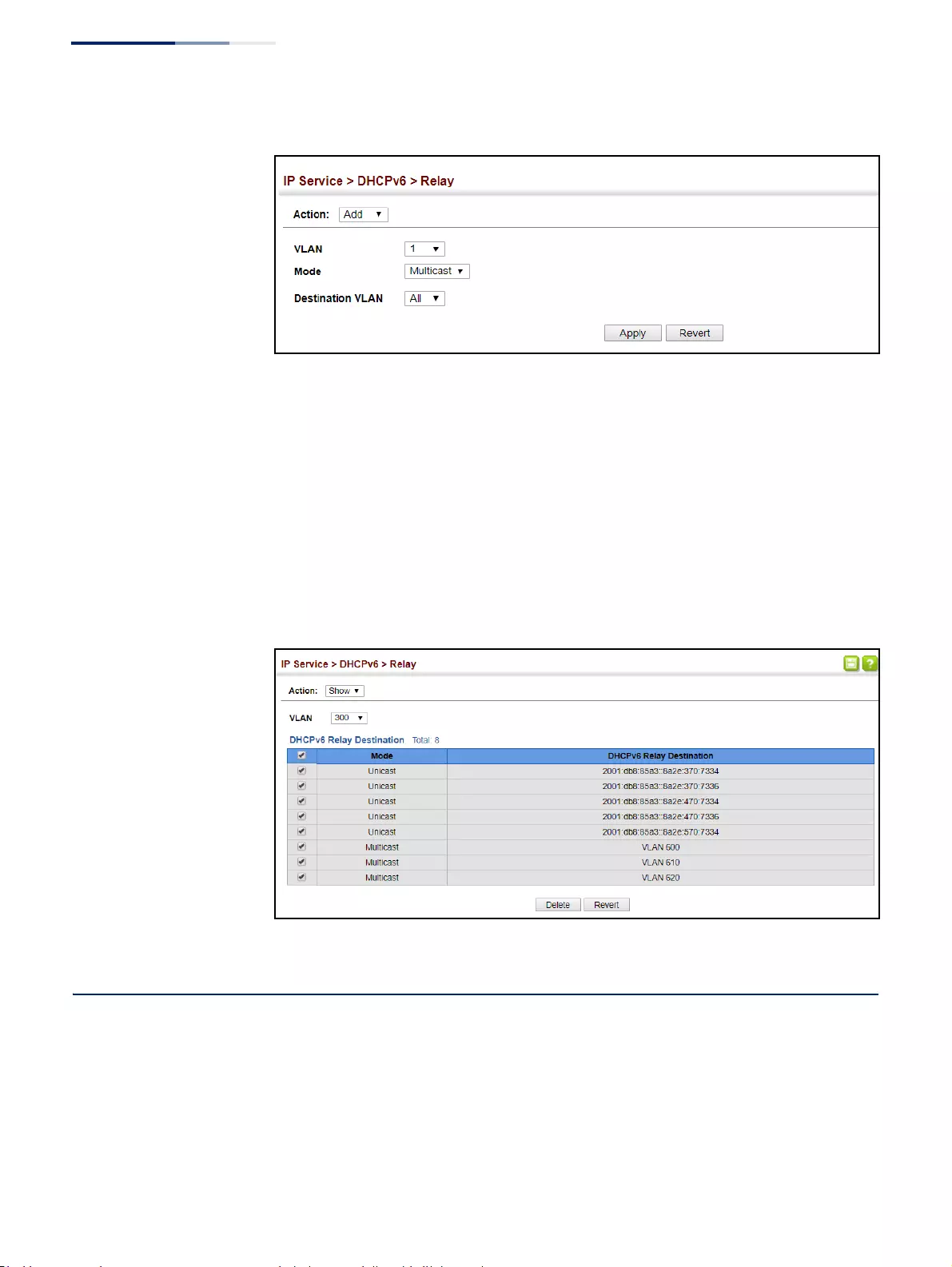
Chapter 19
| IP Services
Configuring the PPPoE Intermediate Agent
– 708 –
Figure 481: Enabling DHCPv6 Relay Agent for Multicast mode.
To show and delete the DHCP Relay Agent Unicast and Multicast entries:
1. Click IP Service, DHCPv6, Relay (Action: Show).
2. From the VLAN drop-down list, select a VLAN.
3. Either click the upper-left-most box to select all entries or click the box to the
left of the specific entry(s).
4. Click Delete.
Figure 482: Enabling DHCPv6 Relay Agent for Multicast mode.
Configuring the PPPoE Intermediate Agent
This section describes how to configure the PPPoE Intermediate Agent (PPPoE IA)
relay parameters required for passing authentication messages between a client
and broadband remote access servers.
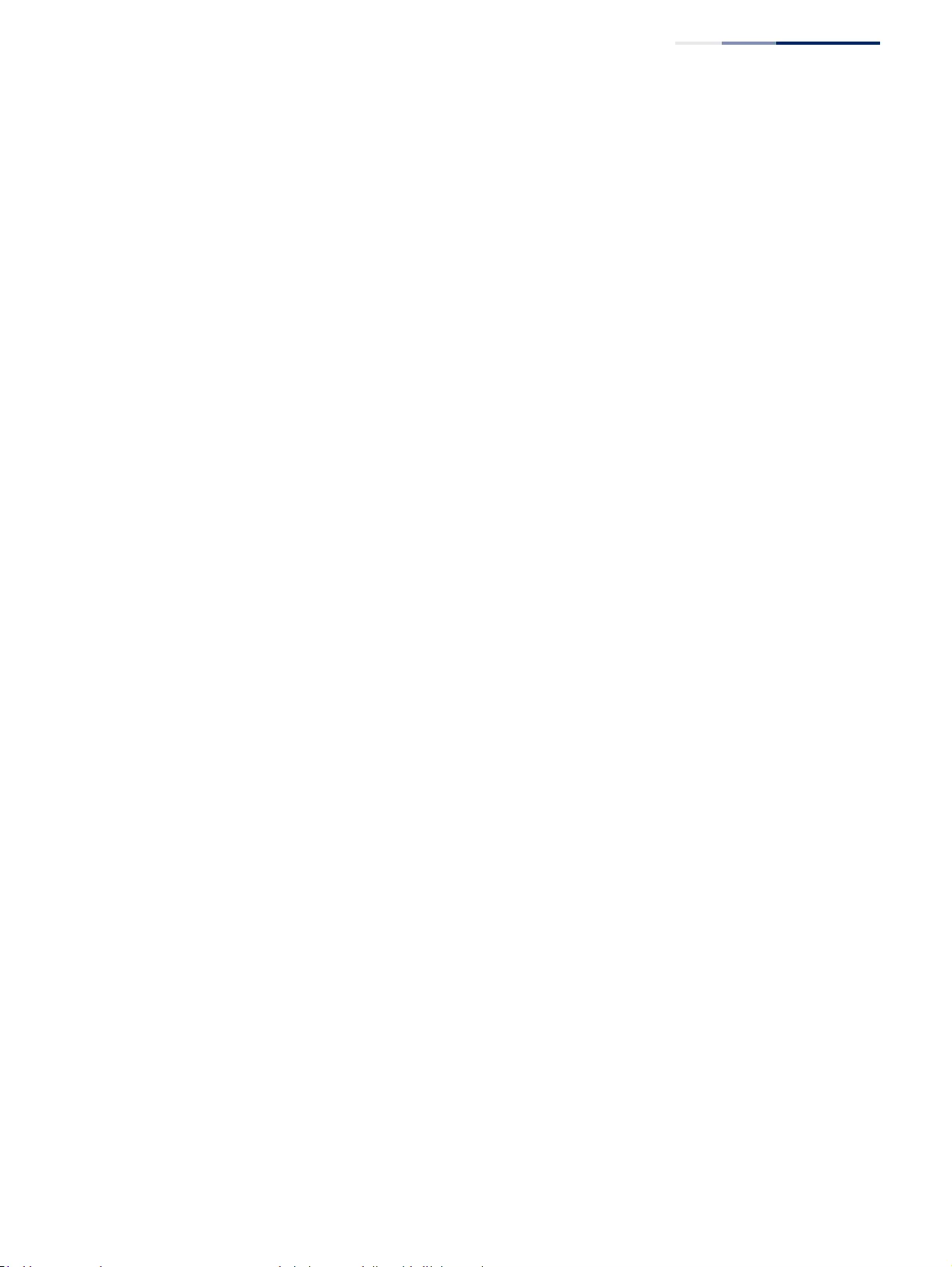
Chapter 19
| IP Services
Configuring the PPPoE Intermediate Agent
– 709 –
Configuring PPPoE IA
Global Settings
Use the IP Service > PPPoE Intermediate Agent (Configure Global) page to enable
the PPPoE IA on the switch, set the access node identifier, and set the generic error
message.
Command Usage
When PPPoE IA is enabled, the switch inserts a tag identifying itself as a PPPoE IA
residing between the attached client requesting network access and the ports
connected to broadband remote access servers (BRAS). The switch extracts access-
loop information from the client’s PPPoE Active Discovery Request, and forwards
this information to all trusted ports (designated on the Configure Interface page).
The BRAS detects the presence of the subscriber’s circuit-ID tag inserted by the
switch during the PPPoE discovery phase, and sends this tag as a NAS-port-ID
attribute in PPP authentication and AAA accounting requests to a RADIUS server.
Parameters
These parameters are displayed:
◆PPPoE IA Global Status – Enables the PPPoE Intermediate Agent globally on
the switch. (Default: Disabled)
Note that PPPoE IA must be enabled globally before it can be enabled on an
interface.
◆Access Node Identifier – String identifying this switch as an PPPoE IA to the
PPPoE server. (Range: 1-48 ASCII characters: Default: IP address of first IPv4
interface on the switch.)
The switch uses the access-node-identifier to generate the circuit-id for PPPoE
discovery stage packets sent to the BRAS, but does not modify the source or
destination MAC address of these PPPoE discovery packets. These messages are
forwarded to all trusted ports designated on the Configure Interface page.
◆Operational Access Node Identifier – The configured access node identifier.
◆Generic Error Message – An error message notifying the sender that the
PPPoE Discovery packet was too large. (Range: 0-127; Default: PPPoE Discover
packet too large to process. Try reducing the number of tags added.)
◆Operational Generic Error Message – The configured generic error message.
Web Interface
To configure global settings for PPPoE IA:
1. Click IP Service, PPPoE Intermediate Agent.
2. Select Configure Global from the Step list.
3. Enable the PPPoE IA on the switch, set the access node identifier, and set the
generic error message.
4. Click Apply.
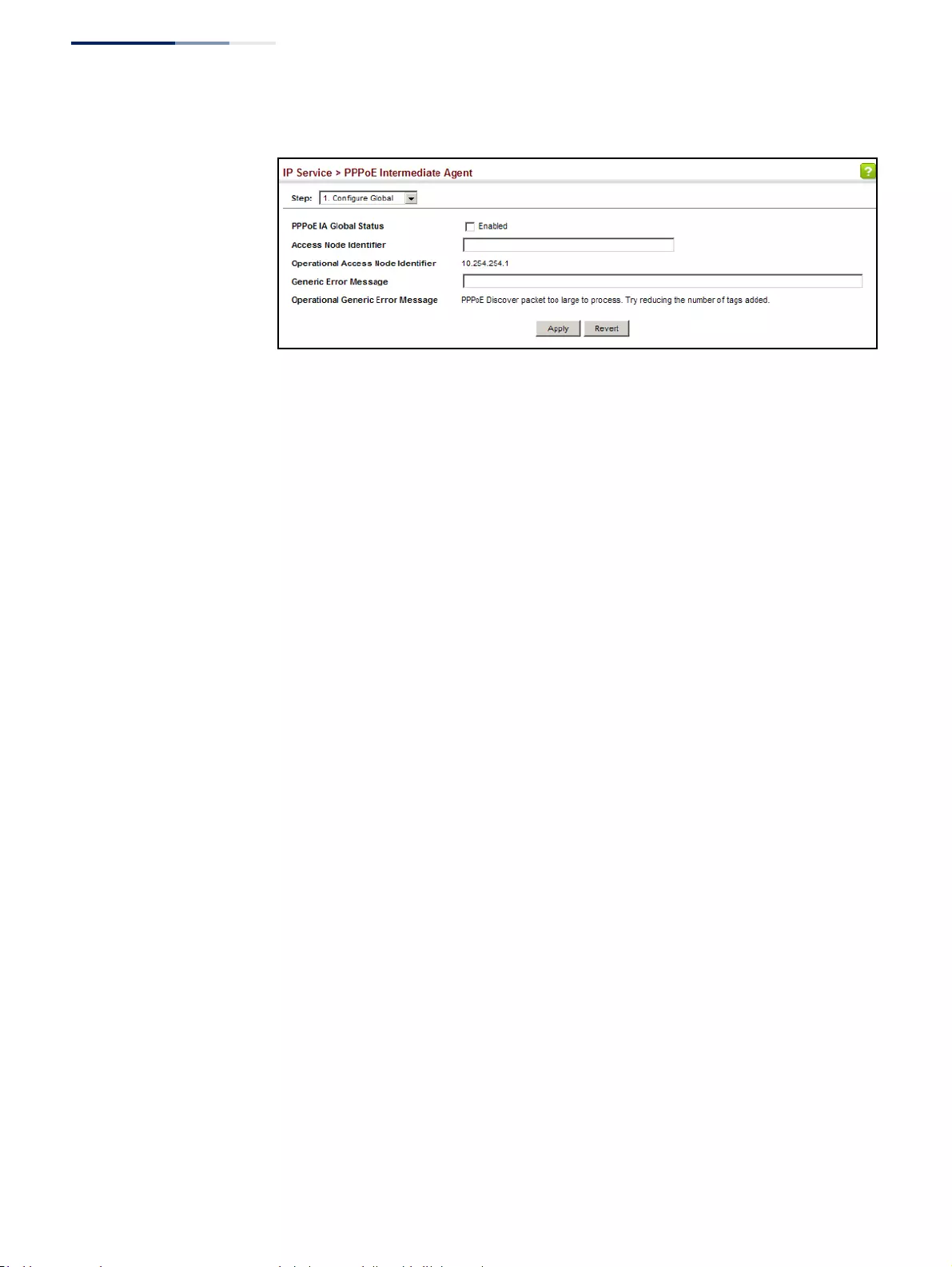
Chapter 19
| IP Services
Configuring the PPPoE Intermediate Agent
– 710 –
Figure 483: Configuring Global Settings for PPPoE Intermediate Agent
Configuring PPPoE IA
Interface Settings
Use the IP Service > PPPoE Intermediate Agent (Configure Interface) page to enable
PPPoE IA on an interface, set trust status, enable vendor tag stripping, and set the
circuit ID and remote ID.
Parameters
These parameters are displayed:
◆Interface – Port or trunk selection.
◆PPPoE IA Status – Enables the PPPoE IA on an interface. (Default: Disabled)
Note that PPPoE IA must also be enabled globally on the switch for this
command to take effect.
◆Trust Status – Sets an interface to trusted mode to indicate that it is connected
to a PPPoE server. (Default: Disabled)
■Set any interfaces connecting the switch to a PPPoE Server as trusted.
Interfaces that connect the switch to users (PPPoE clients) should be set as
untrusted.
■At least one trusted interface must be configured on the switch for the
PPPoE IA to function.
◆Vendor Tag Strip – Enables the stripping of vendor tags from PPPoE Discovery
packets sent from a PPPoE server. (Default: Disabled)
This parameter only applies to trusted interfaces. It is used to strip off vendor-
specific tags (which carry subscriber and line identification information) in
PPPoE Discovery packets received from an upstream PPPoE server before
forwarding them to a user.
◆Circuit ID – String identifying the circuit identifier (or interface) on this switch
to which the user is connected. (Range: 1-10 ASCII characters; Default: Unit/
Port:VLAN-ID, or 0/Trunk-ID:VLAN-ID)
■The PPPoE server extracts the Line-ID tag from PPPoE discovery stage
messages, and uses the Circuit-ID field of that tag as a NAS-Port-ID attribute
in AAA access and accounting requests.
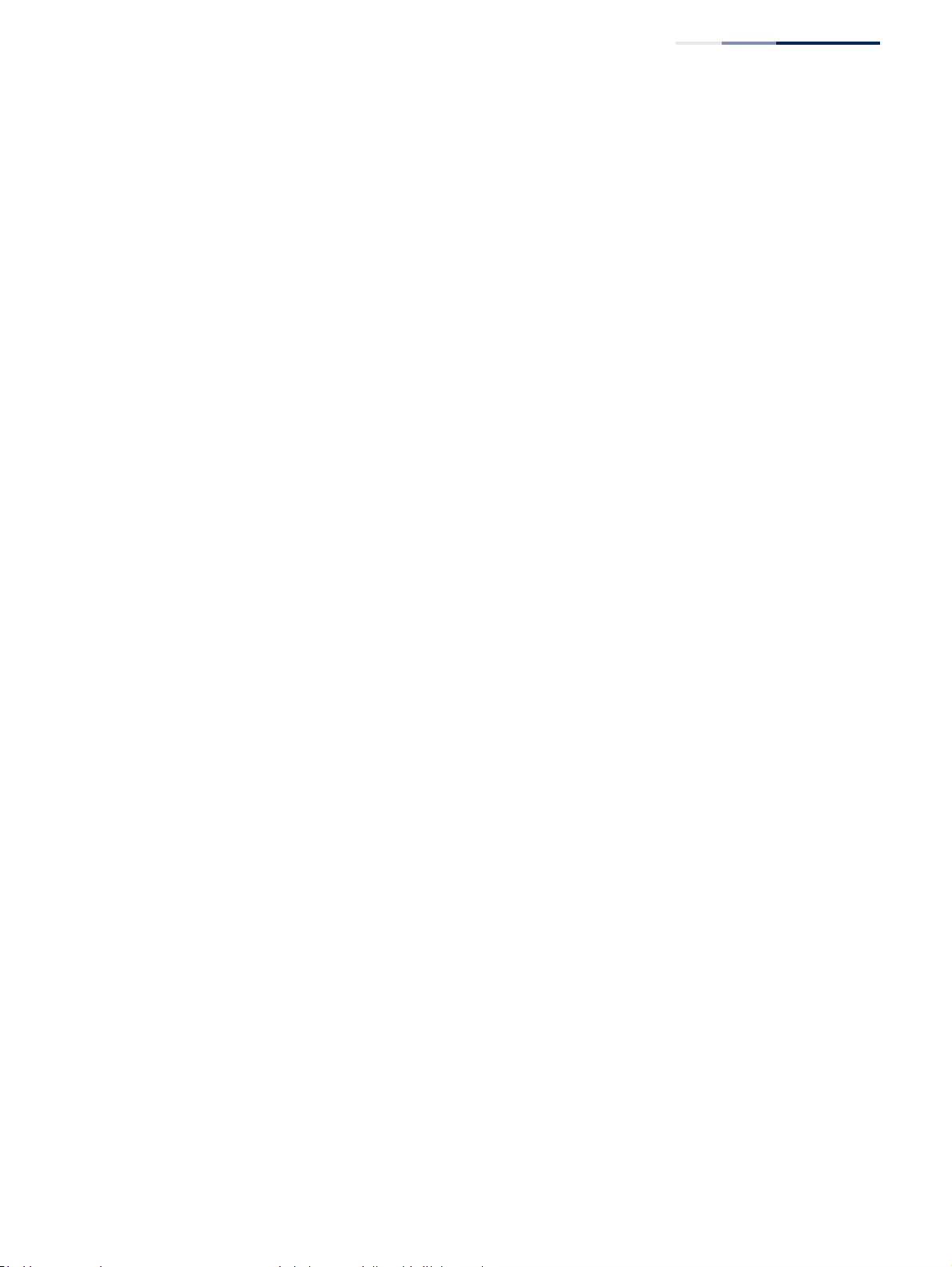
Chapter 19
| IP Services
Configuring the PPPoE Intermediate Agent
– 711 –
■The switch intercepts PPPoE discovery frames from the client and inserts a
unique line identifier using the PPPoE Vendor-Specific tag (0x0105) to
PPPoE Active Discovery Initiation (PADI) and Request (PADR) packets. The
switch then forwards these packets to the PPPoE server. The tag contains
the Line-ID of the customer line over which the discovery packet was
received, entering the switch (or access node) where the intermediate
agent resides.
■Outgoing PAD Offer (PADO) and Session-confirmation (PADS) packets sent
from the PPPoE Server include the Circuit-ID tag inserted by the switch, and
should be stripped out of PADO and PADS packets which are to be passed
directly to end-node clients.
◆Operation Circuit ID – The configured circuit identifier.
◆Remote ID – String identifying the remote identifier (or interface) on this
switch to which the user is connected. (Range: 1-63 ASCII characters; Default:
Port MAC address)
◆Operation Remote ID – The configured circuit identifier.
◆Remote ID Delimiter – Enables a user-specified delimiter for the remote ID.
◆Delimiter ASCII – A character used to separate components in the remote
circuit ID value. (Range: 0-255; Default: 35, ASCII character “#”)
Web Interface
To configure interface settings for PPPoE IA:
1. Click IP Service, PPPoE Intermediate Agent.
2. Select Configure Interface from the Step list.
3. Select Port or Trunk interface type.
4. Enable PPPoE IA on an interface, set trust status, enable vendor tag stripping if
required, set the circuit ID, remote ID, or remote ID delimiter.
5. Click Apply.
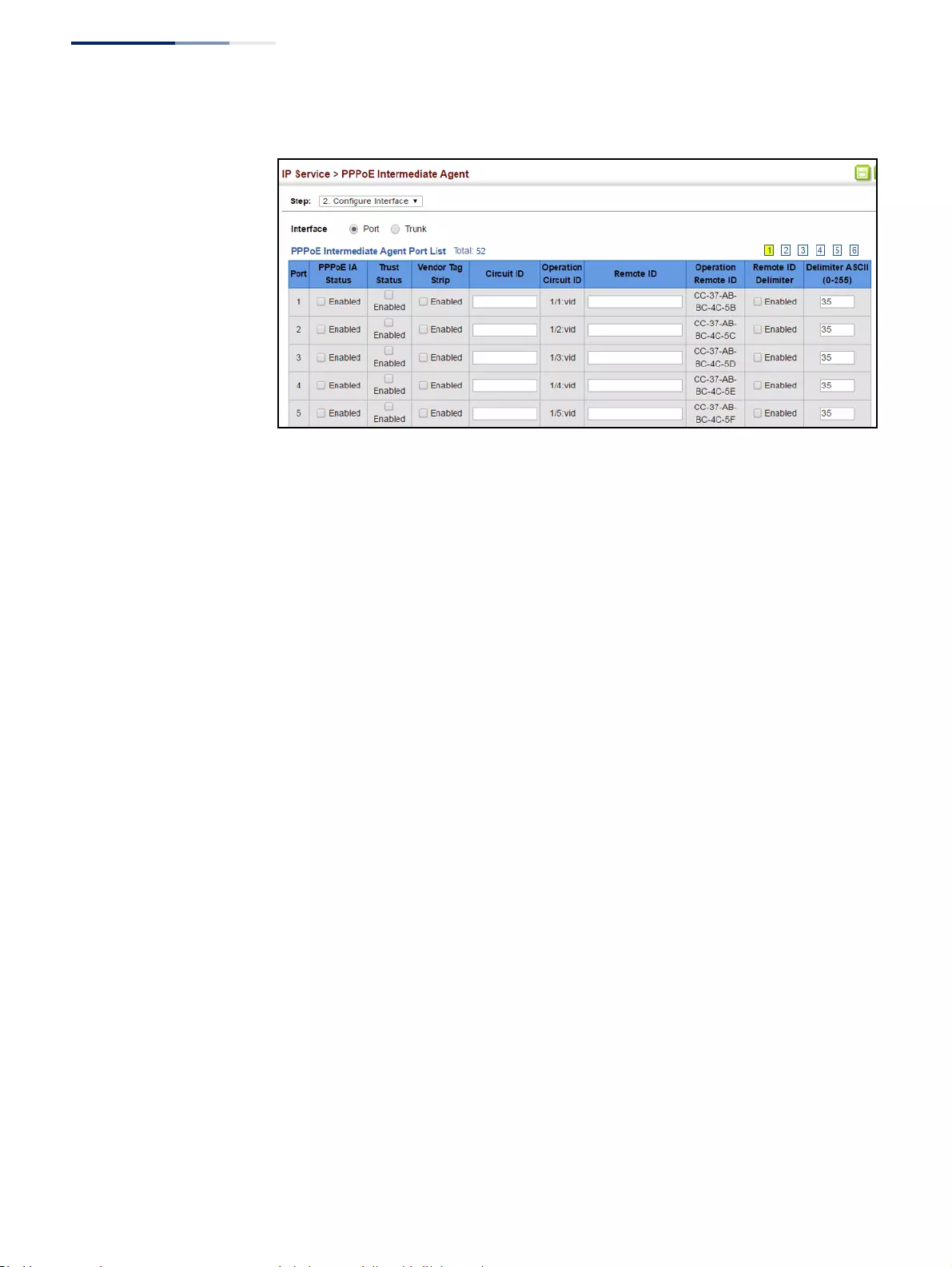
Chapter 19
| IP Services
Configuring the PPPoE Intermediate Agent
– 712 –
Figure 484: Configuring Interface Settings for PPPoE Intermediate Agent
g
Showing PPPoE IA
Statistics
Use the IP Service > PPPoE Intermediate Agent (Show Statistics) page to show
statistics on PPPoE IA protocol messages.
Parameters
These parameters are displayed:
◆Interface – Port or trunk selection.
◆Received – Received PPPoE active discovery messages.
■All – All PPPoE active discovery message types.
■PADI – PPPoE Active Discovery Initiation messages.
■PADO – PPPoE Active Discovery Offer messages.
■PADR – PPPoE Active Discovery Request messages.
■PADS – PPPoE Active Discovery Session-Confirmation messages.
■PADT – PPPoE Active Discovery Terminate messages.
◆Dropped – Dropped PPPoE active discovery messages.
■Response from untrusted – Response from an interface which not been
configured as trusted.
■Request towards untrusted – Request sent to an interface which not been
configured as trusted.
■Malformed – Corrupted PPPoE message.
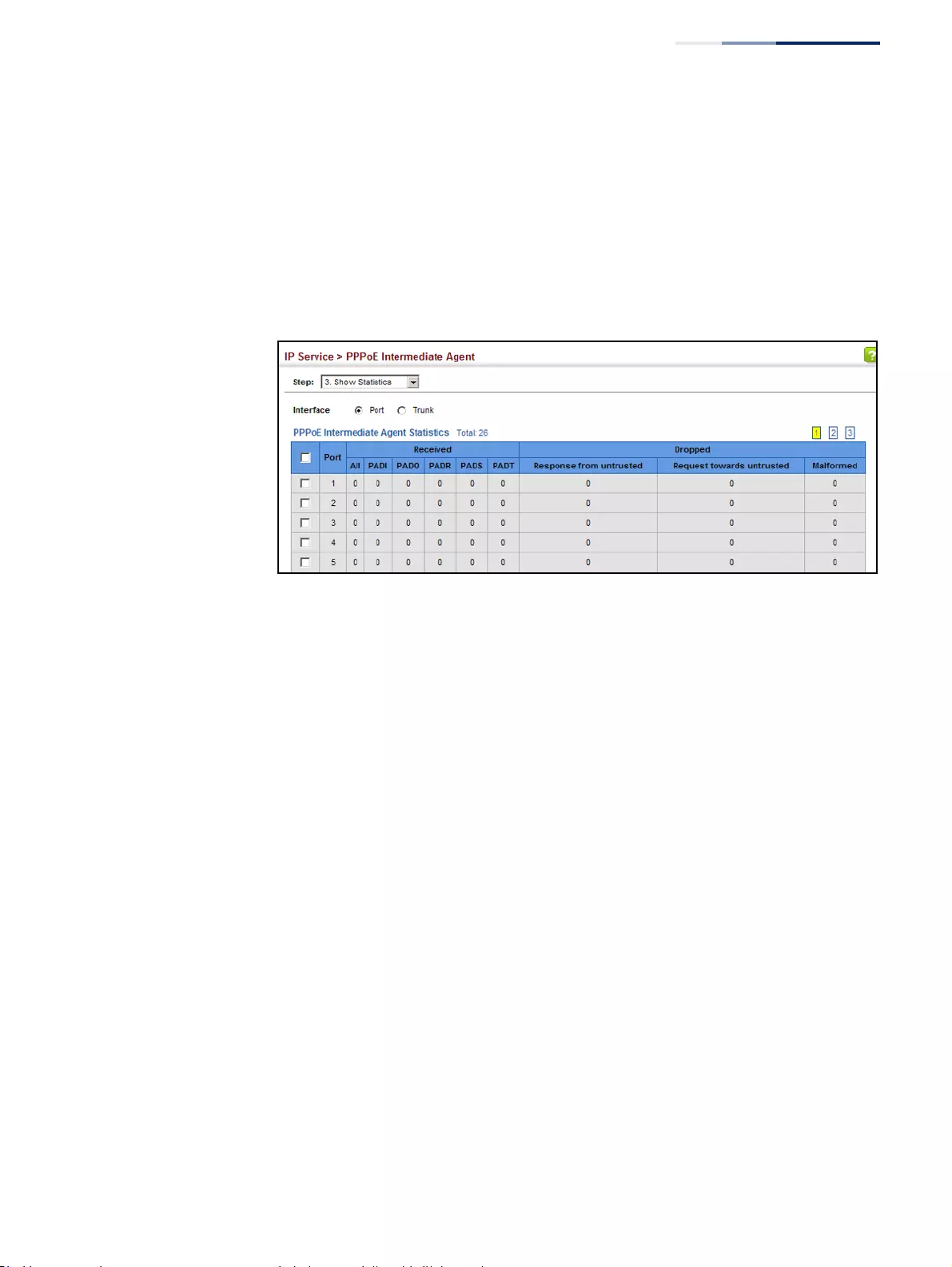
Chapter 19
| IP Services
Configuring the PPPoE Intermediate Agent
– 713 –
Web Interface
To show statistics for PPPoE IA protocol messages:
1. Click IP Service, PPPoE Intermediate Agent.
2. Select Show Statistics from the Step list.
3. Select Port or Trunk interface type.
Figure 485: Showing PPPoE Intermediate Agent Statistics
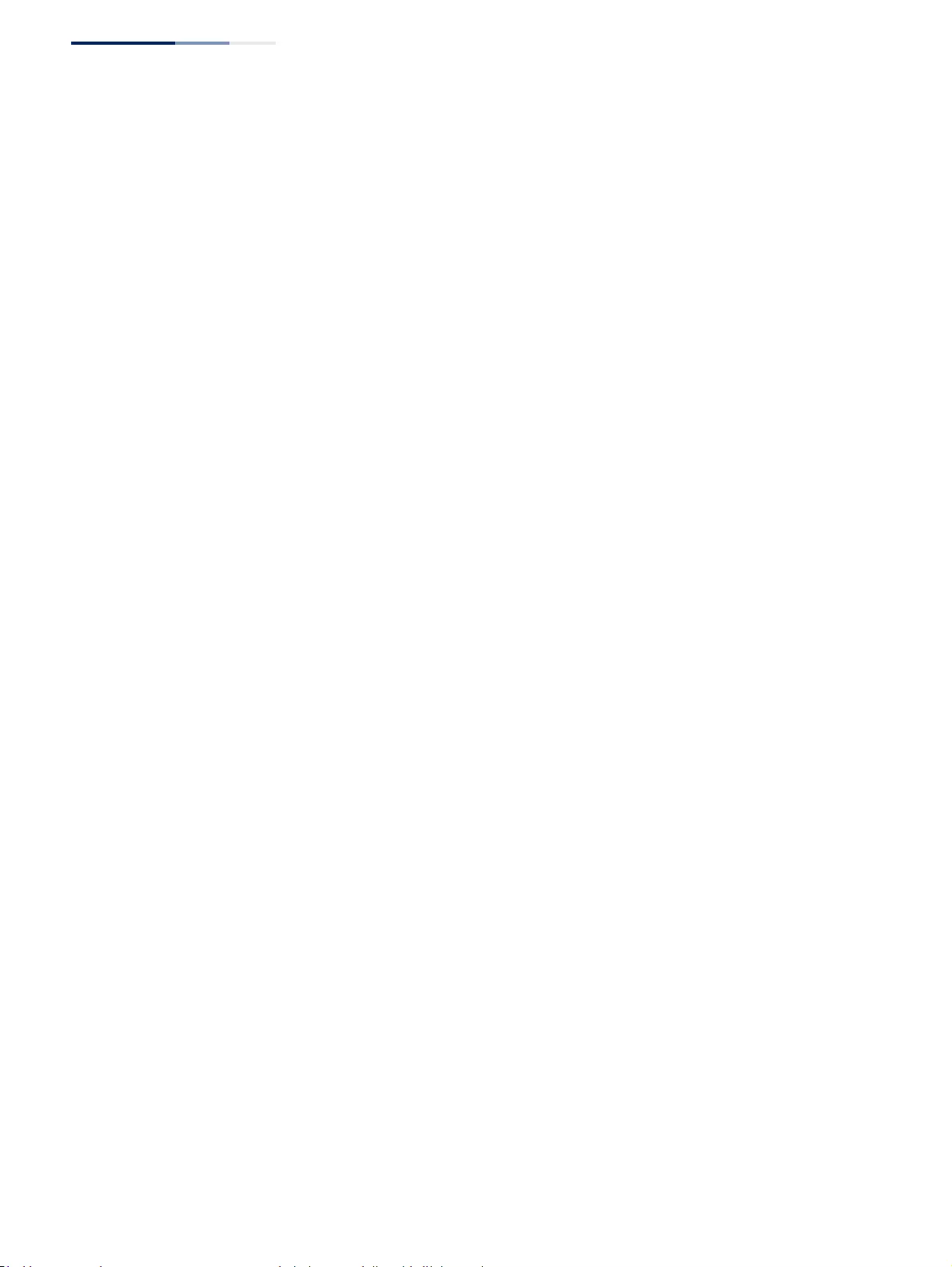
Chapter 19
| IP Services
Configuring the PPPoE Intermediate Agent
– 714 –
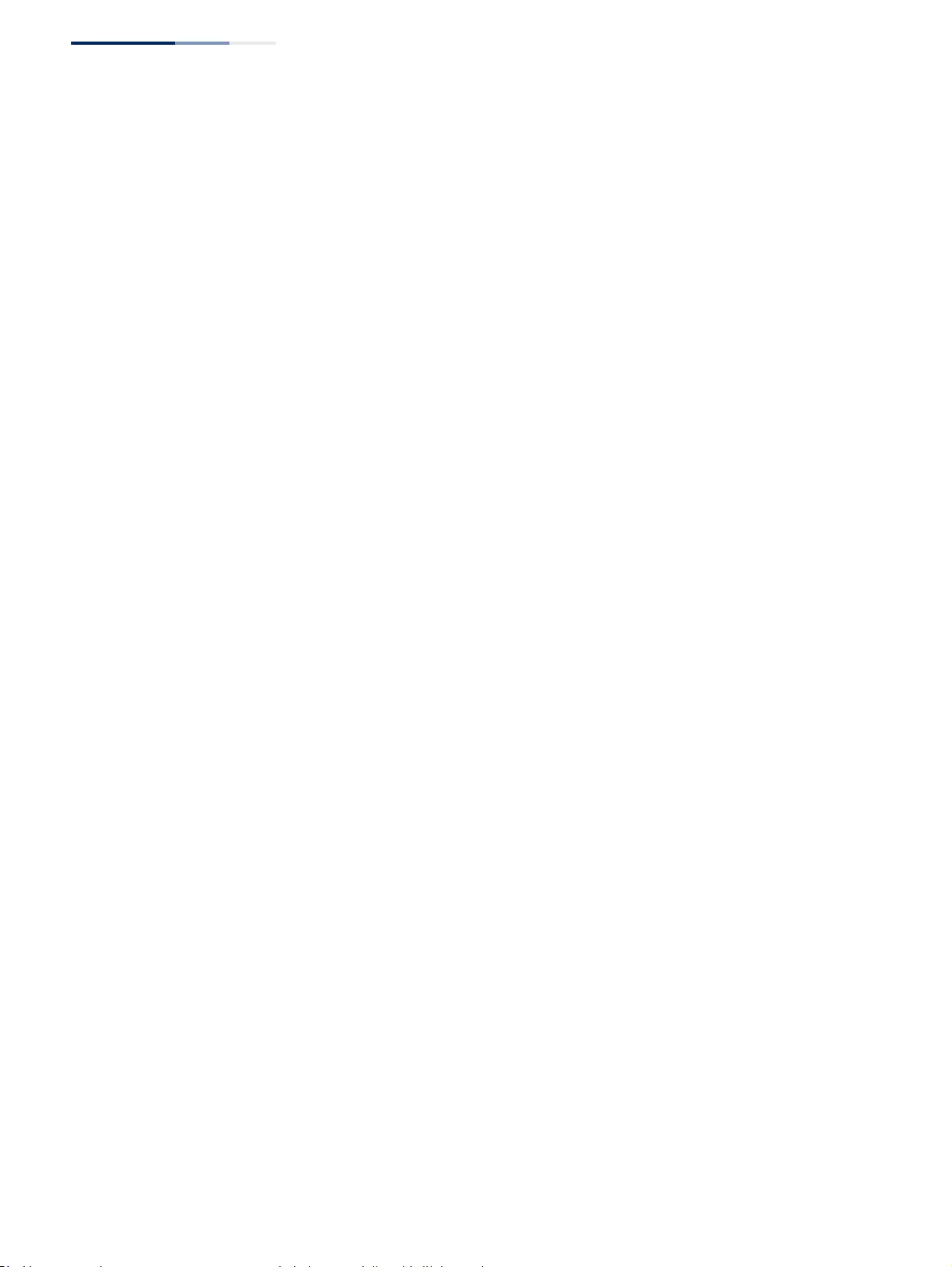
Section III
| Appendices
– 716 –
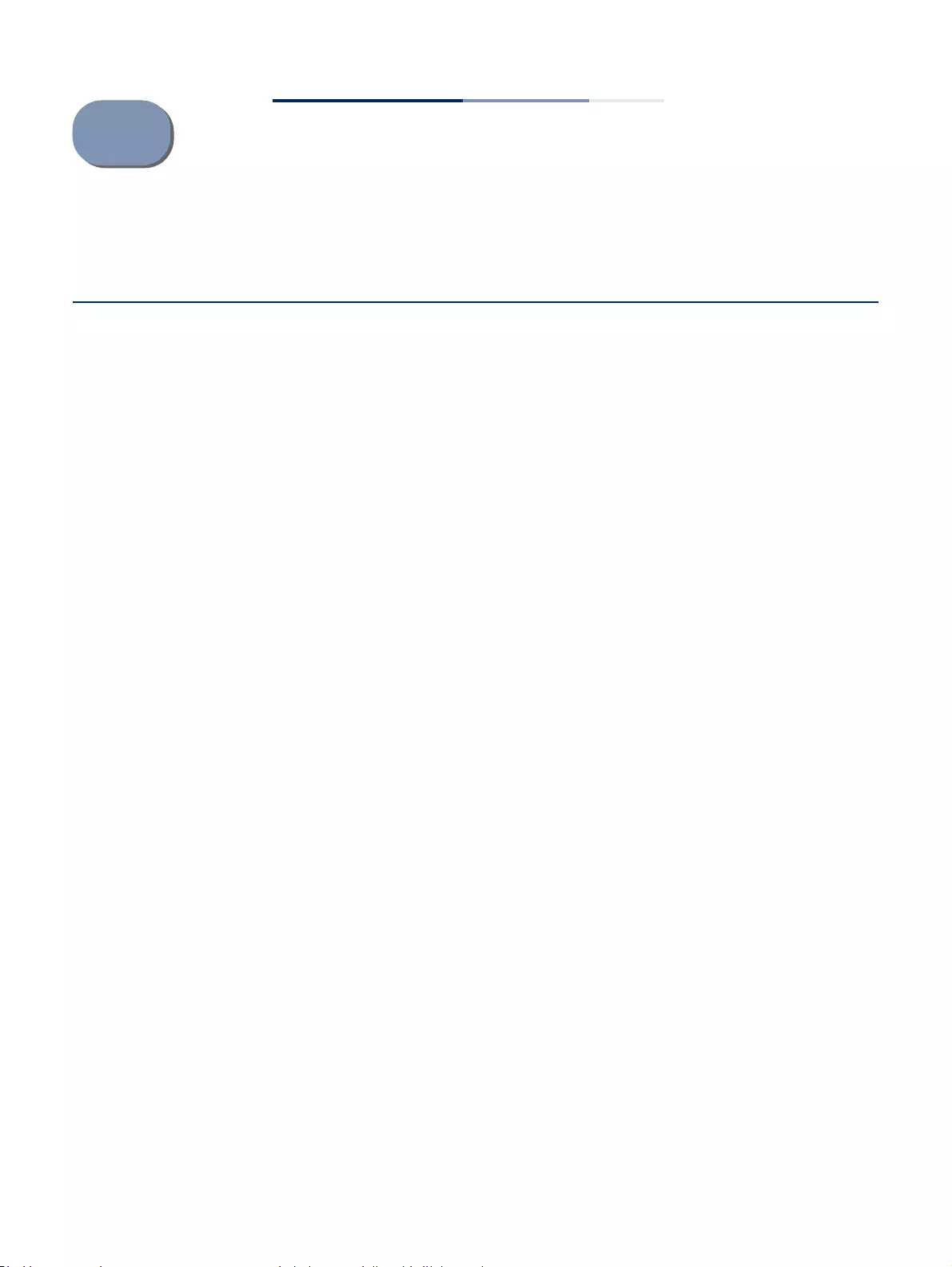
– 717 –
ASoftware Specifications
Software Features
Management
Authentication
Local, RADIUS, TACACS+, Port Authentication (802.1X), HTTPS, SSH, Port Security, IP Filter
General Security
Measures
Access Control Lists (512 rules), Port Authentication (802.1X), MAC Authentication,
Port Security, DHCP Snooping, IP Source Guard
Port Configuration 1000BASE-T: 10/100 Mbps at half/full duplex, 1000 Mbps at full duplex
1000BASE-SX/LX/LHX/ZX: 1000 Mbps at full duplex (SFP)
Flow Control Full Duplex: IEEE 802.3-2005
Half Duplex: Back pressure
Storm Control Broadcast, multicast, or unknown unicast traffic throttled above a critical threshold
Port Mirroring 3 sessions, one or more source ports to one destination port
Rate Limits Input/Output Limits
Range configured per port
Port Trunking Static trunks (Cisco EtherChannel compliant)
Dynamic trunks (Link Aggregation Control Protocol)
Spanning Tree
Algorithm
Spanning Tree Protocol (STP, IEEE 802.1D-2004)
Rapid Spanning Tree Protocol (RSTP, IEEE 802.1D-2004)
Multiple Spanning Tree Protocol (MSTP, IEEE 802.1D-2004)
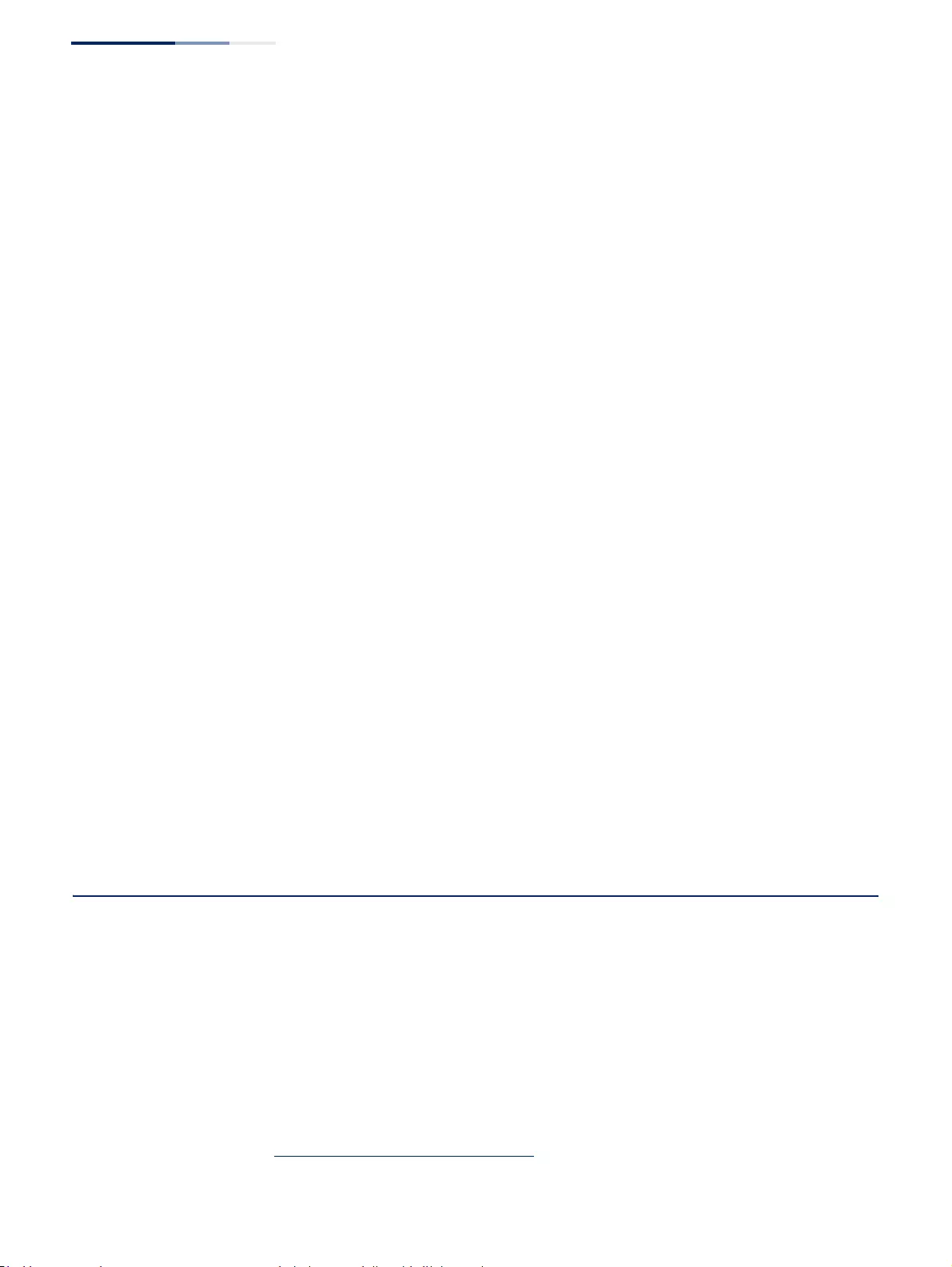
Appendix A
| Software Specifications
Management Features
– 718 –
VLAN Support Up to 4094 groups; port-based, protocol-based, tagged (802.1Q),
voice VLANs, MAC-based, QinQ tunnel
Class of Service Supports four levels of priority
Strict, Weighted Round Robin (WRR), or a combination of strict and weighted queueing
Layer 3/4 priority mapping: IP DSCP
Quality of Service DiffServ18 supports class maps, policy maps, and service policies
Multicast Filtering IGMP Snooping (Layer 2 IPv4)
MLD Snooping (Layer 2 IPv6)
Multicast VLAN Registration (IPv4/IPv6)
IP Routing ARP, CIDR (Classless Inter-Domain Routing)
Additional Features Connectivity Fault Management
BOOTP Client
DHCP Client, Relay, Option 82
DNS Client, Proxy
ERPS (Ethernet Ring Protection Switching)
LLDP (Link Layer Discover Protocol)
OAM (Operation, Administration, and Maintenance)
RMON (Remote Monitoring, groups 1,2,3,9)
SMTP Email Alerts
SNMP (Simple Network Management Protocol)
SNTP (Simple Network Time Protocol)
Management Features
In-Band Management Telnet, web-based HTTP or HTTPS, SNMP manager, or Secure Shell
Out-of-Band
Management
RS-232 DB-9 console port
18. Only supported for IPv4.
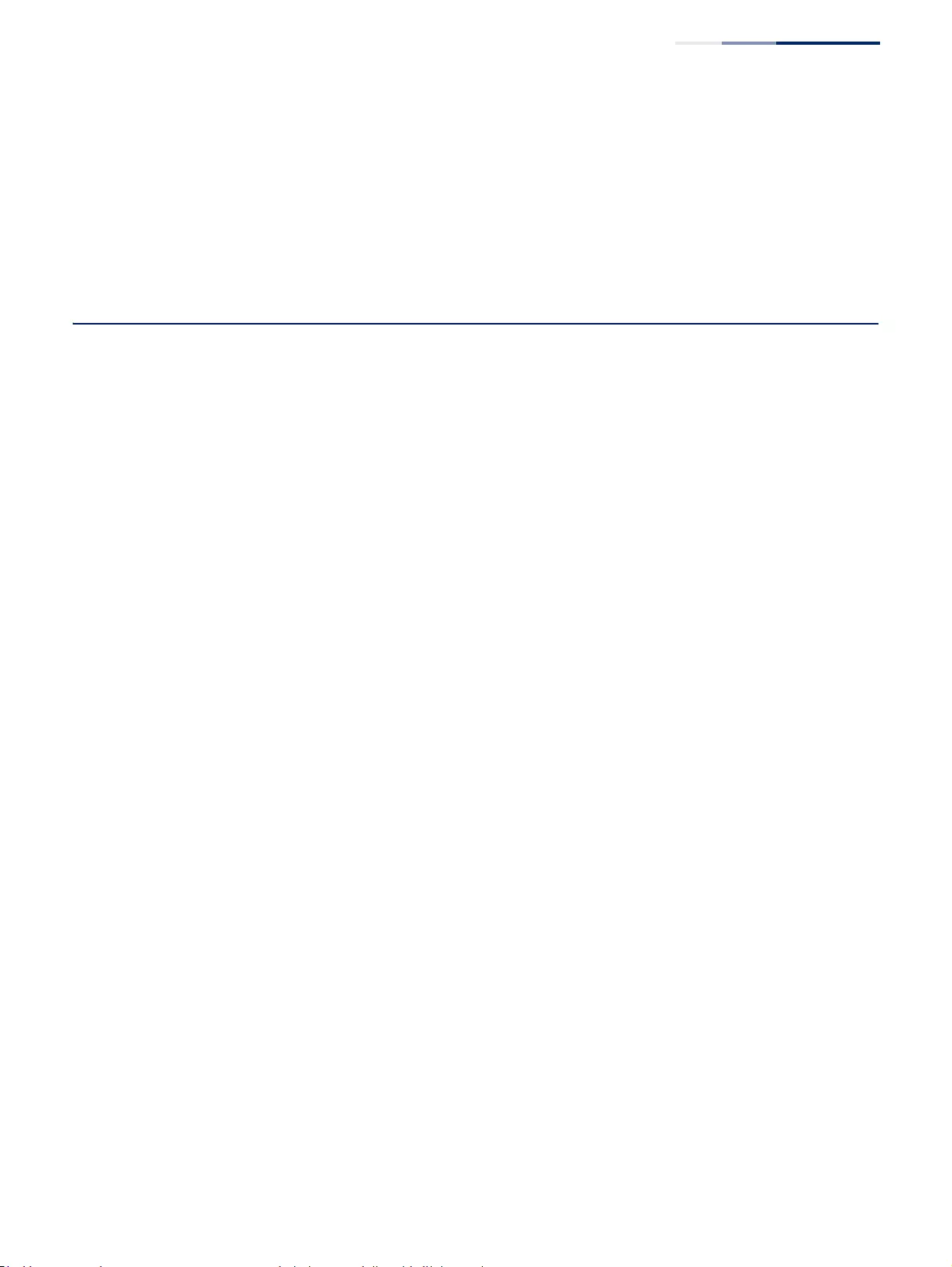
Appendix A
| Software Specifications
Standards
– 719 –
Software Loading HTTP, FTP, SFTP, TFTP in-band, or XModem out-of-band
SNMP Management access via MIB database
Trap management to specified hosts
RMON Groups 1, 2, 3, 9 (Statistics, History, Alarm, Event)
Standards
Ethernet Service OAM (ITU-T Y.1731) - partial support
IEEE 802.1AB Link Layer Discovery Protocol
IEEE 802.1D-2004 Spanning Tree Algorithm and traffic priorities
Spanning Tree Protocol
Rapid Spanning Tree Protocol
Multiple Spanning Tree Protocol
IEEE 802.1p Priority tags
IEEE 802.1Q VLAN
IEEE 802.1v Protocol-based VLANs
IEEE 802.1X Port Authentication
IEEE 802.3-2005
Ethernet, Fast Ethernet, Gigabit Ethernet
Link Aggregation Control Protocol (LACP)
Full-duplex flow control (ISO/IEC 8802-3)
IEEE 802.3ac VLAN tagging
ARP (RFC 826)
DHCP Client (RFC 2131)
DHCP Relay (RFC 951, 2132, 3046)
HTTPS
ICMP (RFC 792)
IGMP (RFC 1112)
IGMPv2 (RFC 2236)
IGMP Proxy (RFC 4541)
IPv4 IGMP (RFC 3228)
MLD Snooping (RFC 4541)
NTP (RFC 1305)
RADIUS+ (RFC 2618)
RMON (RFC 2819 groups 1,2,3,9)
SNMP (RFC 1157)
SNMPv2c (RFC 1901, 2571)
SNMPv3 (RFC DRAFT 2273, 2576, 3410, 3411, 3413, 3414, 3415)
SNTP (RFC 2030)
SSH (Version 2.0)
TELNET (RFC 854, 855, 856)

Appendix A
| Software Specifications
Management Information Bases
– 720 –
TFTP (RFC 1350)
Management Information Bases
Bridge MIB (RFC 1493)
Differentiated Services MIB (RFC 3289)
DNS Resolver MIB (RFC 1612)
Entity MIB (RFC 2737)
Ether-like MIB (RFC 2665)
Extended Bridge MIB (RFC 2674)
Extensible SNMP Agents MIB (RFC 2742)
Forwarding Table MIB (RFC 2096)
IGMP MIB (RFC 2933)
Interface Group MIB (RFC 2233)
Interfaces Evolution MIB (RFC 2863)
IP MIB (RFC 2011)
IP Forwarding Table MIB (RFC 2096)
IP Multicasting related MIBs
IPV6-MIB (RFC 2065)
IPV6-ICMP-MIB (RFC 2066)
IPV6-TCP-MIB (RFC 2052)
IPV6-UDP-MIB (RFC2054)
Link Aggregation MIB (IEEE 802.3ad)
MAU MIB (RFC 3636)
MIB II (RFC 1213)
NTP (RFC 1305)
P-Bridge MIB (RFC 2674P)
Port Access Entity MIB (IEEE 802.1X)
Port Access Entity Equipment MIB
Power Ethernet MIB (RFC 3621)
Private MIB
Q-Bridge MIB (RFC 2674Q)
QinQ Tunneling (IEEE 802.1ad Provider Bridges)
Quality of Service MIB
RADIUS Accounting Server MIB (RFC 2621)
RADIUS Authentication Client MIB (RFC 2619)
RMON MIB (RFC 2819)
RMON II Probe Configuration Group (RFC 2021, partial implementation)
SNMP Community MIB (RFC 3584)
SNMP Framework MIB (RFC 3411)
SNMP-MPD MIB (RFC 3412)
SNMP Target MIB, SNMP Notification MIB (RFC 3413)
SNMP User-Based SM MIB (RFC 3414)
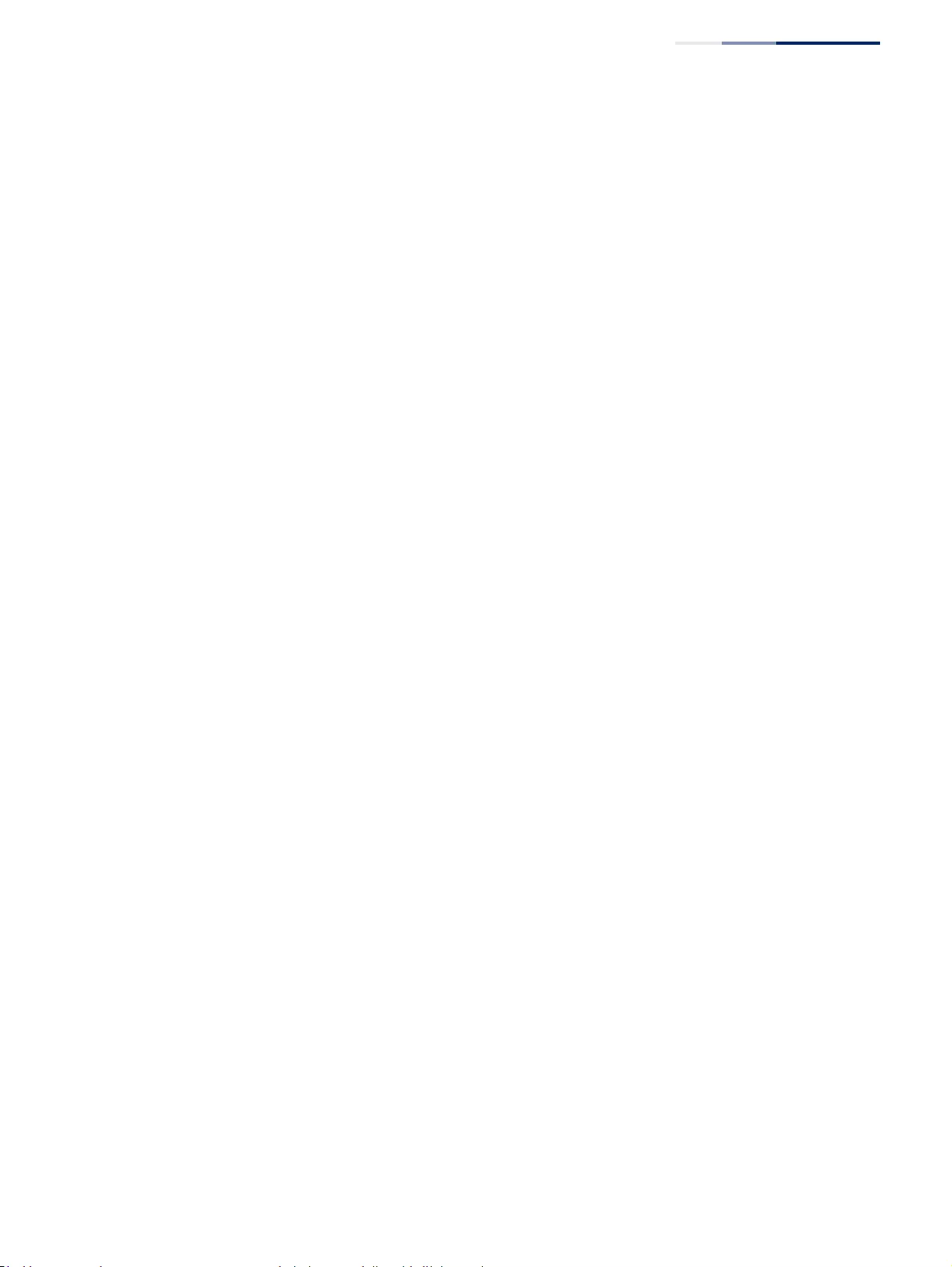
Appendix A
| Software Specifications
Management Information Bases
– 721 –
SNMP View Based ACM MIB (RFC 3415)
SNMPv2 IP MIB (RFC 2011)
TACACS+ Authentication Client MIB
TCP MIB (RFC 2012)
Trap (RFC 1215)
UDP MIB (RFC 2013)
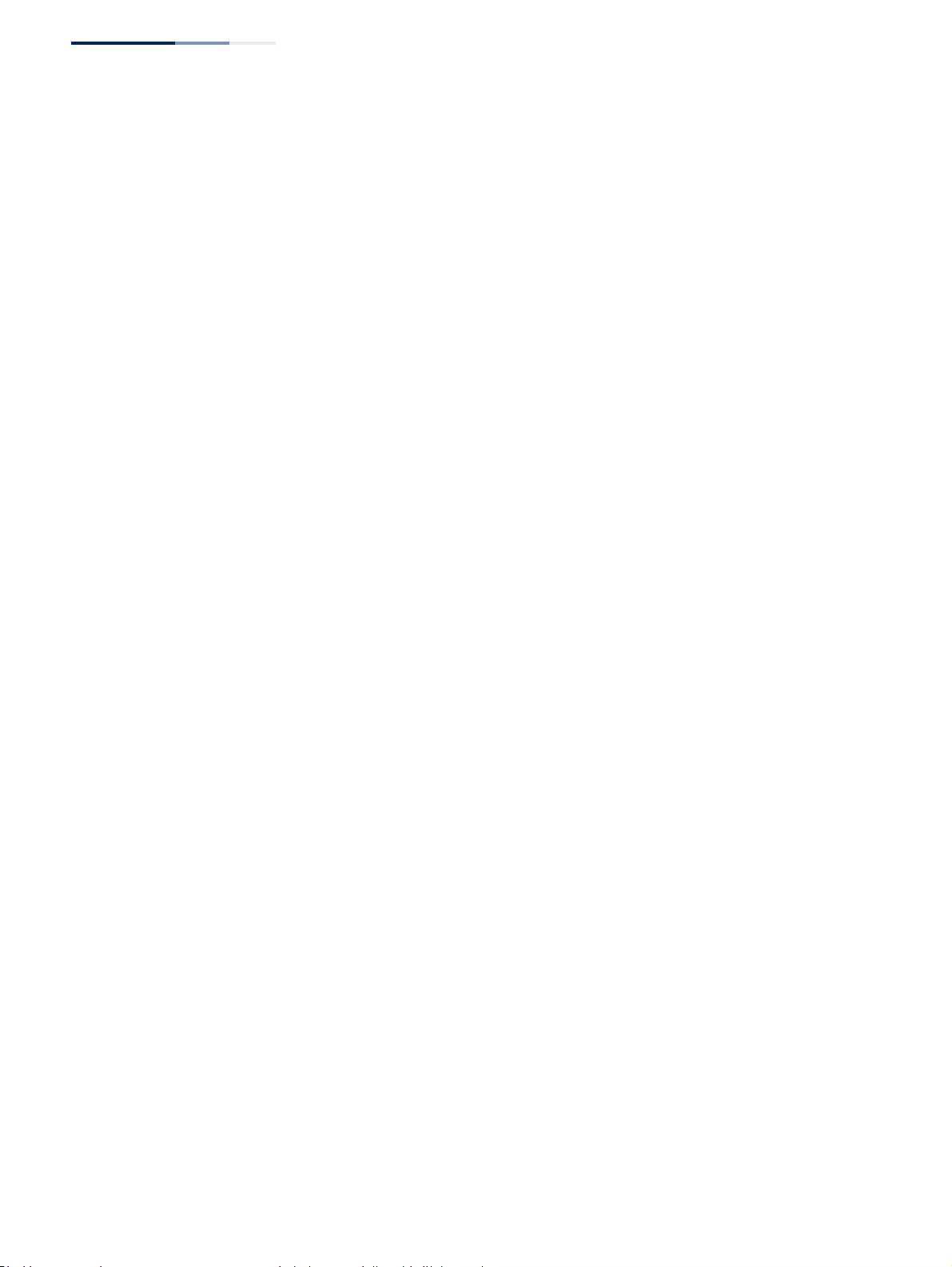
Appendix A
| Software Specifications
Management Information Bases
– 722 –
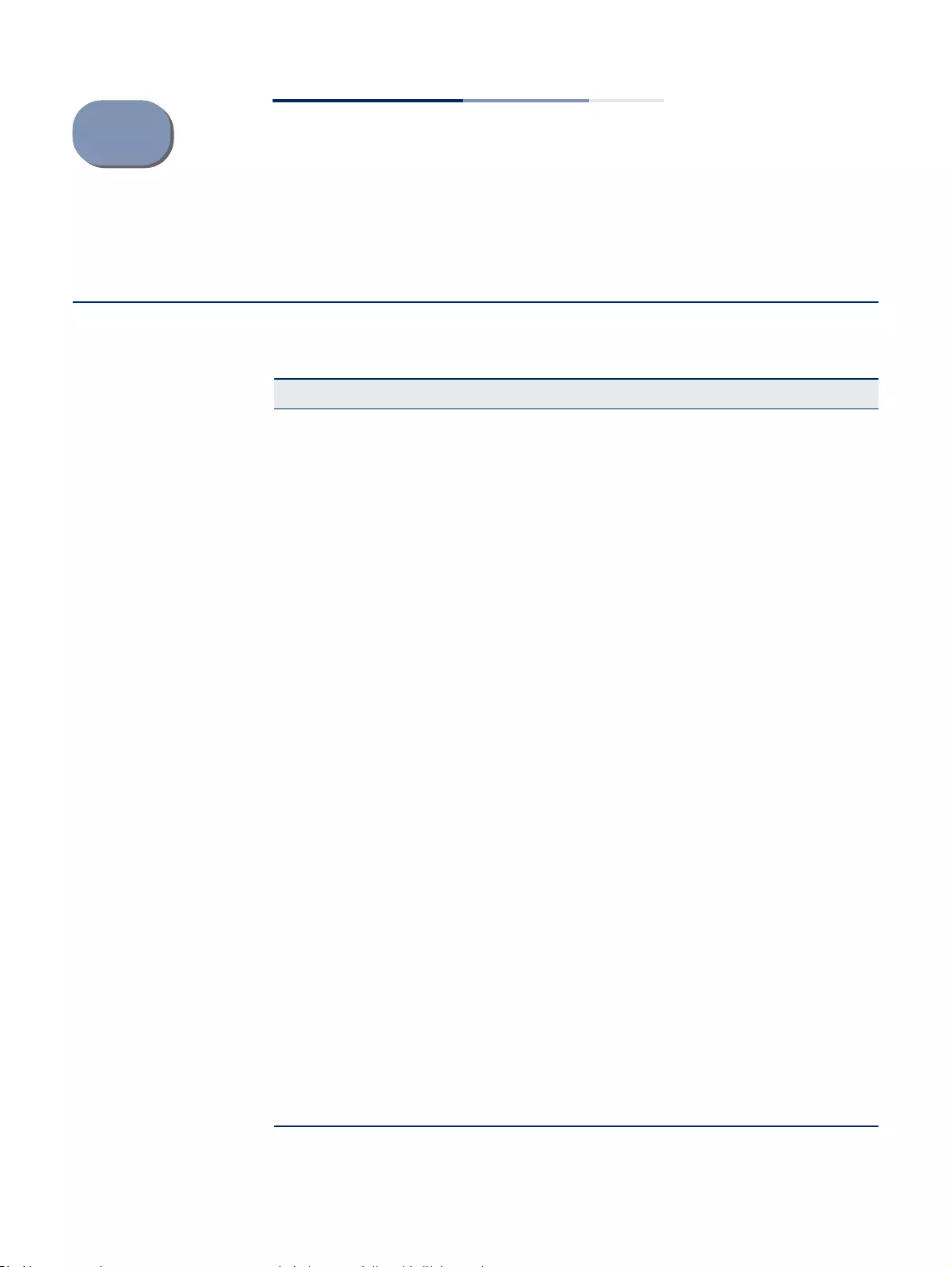
– 723 –
BTroubleshooting
Problems Accessing the Management Interface
Table 41: Troubleshooting Chart
Symptom Action
Cannot connect using
Telnet, web browser, or
SNMP software
◆Be sure the switch is powered on.
◆Check network cabling between the management station and the
switch. Make sure the ends are properly connected and there is no
damage to the cable. Test the cable if necessary.
◆Check that you have a valid network connection to the switch and
that the port you are using has not been disabled.
◆Be sure you have configured the VLAN interface through which the
management station is connected with a valid IP address, subnet
mask and default gateway.
◆Be sure the management station has an IP address in the same
subnet as the switch’s IP interface to which it is connected.
◆If you are trying to connect to the switch via the IP address for a
tagged VLAN group, your management station, and the ports
connecting intermediate switches in the network, must be
configured with the appropriate tag.
◆If you cannot connect using Telnet, you may have exceeded the
maximum number of concurrent Telnet/SSH sessions permitted. Try
connecting again at a later time.
Cannot connect using
Secure Shell
◆If you cannot connect using SSH, you may have exceeded the
maximum number of concurrent Telnet/SSH sessions permitted. Try
connecting again at a later time.
◆Be sure the control parameters for the SSH server are properly
configured on the switch, and that the SSH client software is
properly configured on the management station.
◆Be sure you have generated both an RSA and DSA public key on the
switch, exported this key to the SSH client, and enabled SSH service.
Try using another SSH client or check for updates to your SSH client
application.
◆Be sure you have set up an account on the switch for each SSH user,
including user name, authentication level, and password.
◆Be sure you have imported the client’s public key to the switch (if
public key authentication is used).
Cannot access the on-
board configuration
program via a serial port
connection
◆Check to see if you have set the terminal emulator program to
VT100 compatible, 8 data bits, 1 stop bit, no parity, and the baud
rate set to 115200 bps.
◆Verify that you are using the DB-9 null-modem serial cable supplied
with the switch. If you use any other cable, be sure that it conforms
to the pin-out connections provided in the Installation Guide.
Forgot or lost the password ◆Contact your local distributor.
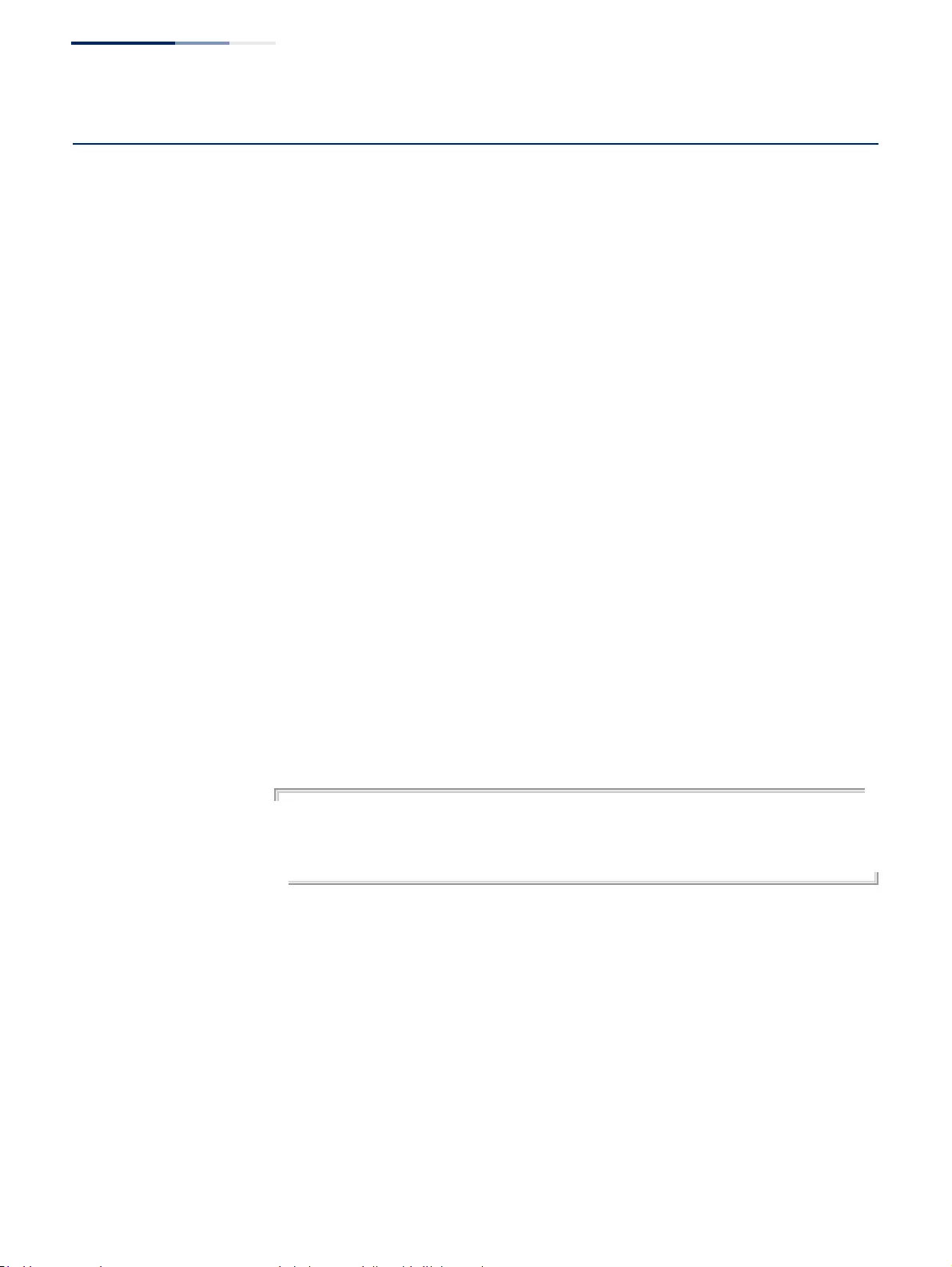
Appendix B
| Troubleshooting
Using System Logs
– 724 –
Using System Logs
If a fault does occur, refer to the Installation Guide to ensure that the problem you
encountered is actually caused by the switch. If the problem appears to be caused
by the switch, follow these steps:
1. Enable logging.
2. Set the error messages reported to include all categories.
3. Enable SNMP.
4. Enable SNMP traps.
5. Designate the SNMP host that is to receive the error messages.
6. Repeat the sequence of commands or other actions that lead up to the error.
7. Make a list of the commands or circumstances that led to the fault. Also make a
list of any error messages displayed.
8. Set up your terminal emulation software so that it can capture all console
output to a file. Then enter the “show tech-support” command to record all
system settings in this file.
9. Contact your distributor’s service engineer, and send a detailed description of
the problem, along with the file used to record your system settings.
For example:
Console(config)#logging on
Console(config)#logging history flash 7
Console(config)#snmp-server host 192.168.1.23
.
.
.
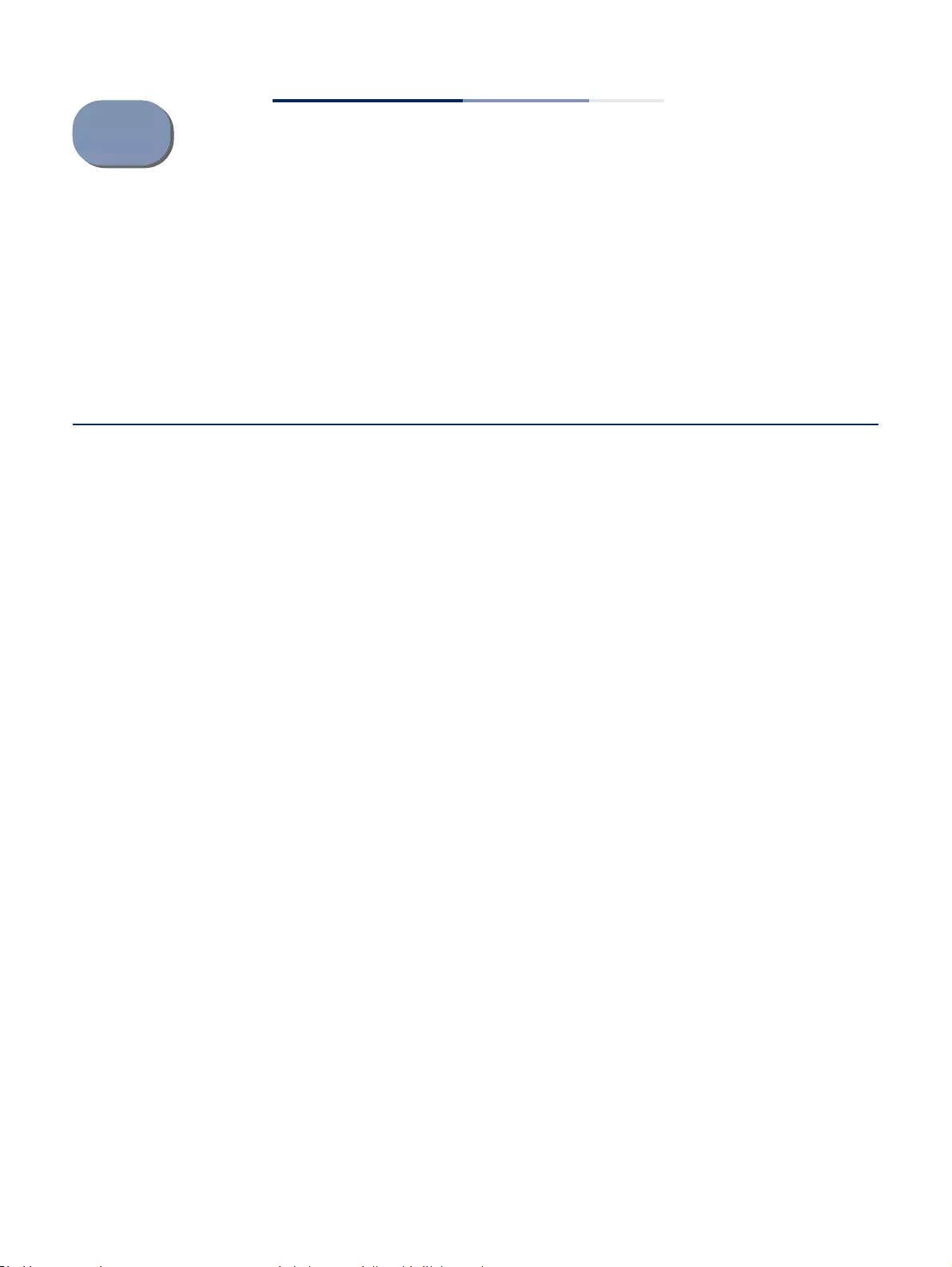
– 725 –
CLicense Information
This product includes copyrighted third-party software subject to the terms of the GNU General Public
License (GPL), GNU Lesser General Public License (LGPL), or other related free software licenses.
The GPL code used in this product is distributed WITHOUT ANY WARRANTY and is subject to the
copyrights of one or more authors. For details, refer to the section "The GNU General Public License"
below, or refer to the applicable license as included in the source-code archive.
The GNU General Public License
GNU GENERAL PUBLIC LICENSE
Version 2, June 1991
Copyright (C) 1989, 1991 Free Software Foundation, Inc.
59 Temple Place, Suite 330, Boston, MA 02111-1307 USA
Everyone is permitted to copy and distribute verbatim copies of this license document, but changing it
is not allowed.
Preamble
The licenses for most software are designed to take away your freedom to share and change it. By
contrast, the GNU General Public License is intended to guarantee your freedom to share and
change free software--to make sure the software is free for all its users. This General Public License
applies to most of the Free Software Foundation's software and to any other program whose authors
commit to using it. (Some other Free Software Foundation software is covered by the GNU Library
General Public License instead.) You can apply it to your programs, too.
When we speak of free software, we are referring to freedom, not price. Our General Public Licenses
are designed to make sure that you have the freedom to distribute copies of free software (and
charge for this service if you wish), that you receive source code or can get it if you want it, that you
can change the software or use pieces of it in new free programs; and that you know you can do
these things.
To protect your rights, we need to make restrictions that forbid anyone to deny you these rights or to
ask you to surrender the rights. These restrictions translate to certain responsibilities for you if you
distribute copies of the software, or if you modify it.
For example, if you distribute copies of such a program, whether gratis or for a fee, you must give the
recipients all the rights that you have. You must make sure that they, too, receive or can get the
source code. And you must show them these terms so they know their rights.
We protect your rights with two steps: (1) copyright the software, and (2) offer you this license which
gives you legal permission to copy, distribute and/or modify the software.
Also, for each author's protection and ours, we want to make certain that everyone understands that
there is no warranty for this free software. If the software is modified by someone else and passed on,
we want its recipients to know that what they have is not the original, so that any problems introduced
by others will not reflect on the original authors' reputations.
Finally, any free program is threatened constantly by software patents. We wish to avoid the danger
that redistributors of a free program will individually obtain patent licenses, in effect making the
program proprietary. To prevent this, we have made it clear that any patent must be licensed for
everyone's free use or not licensed at all.
The precise terms and conditions for copying, distribution and modification follow.
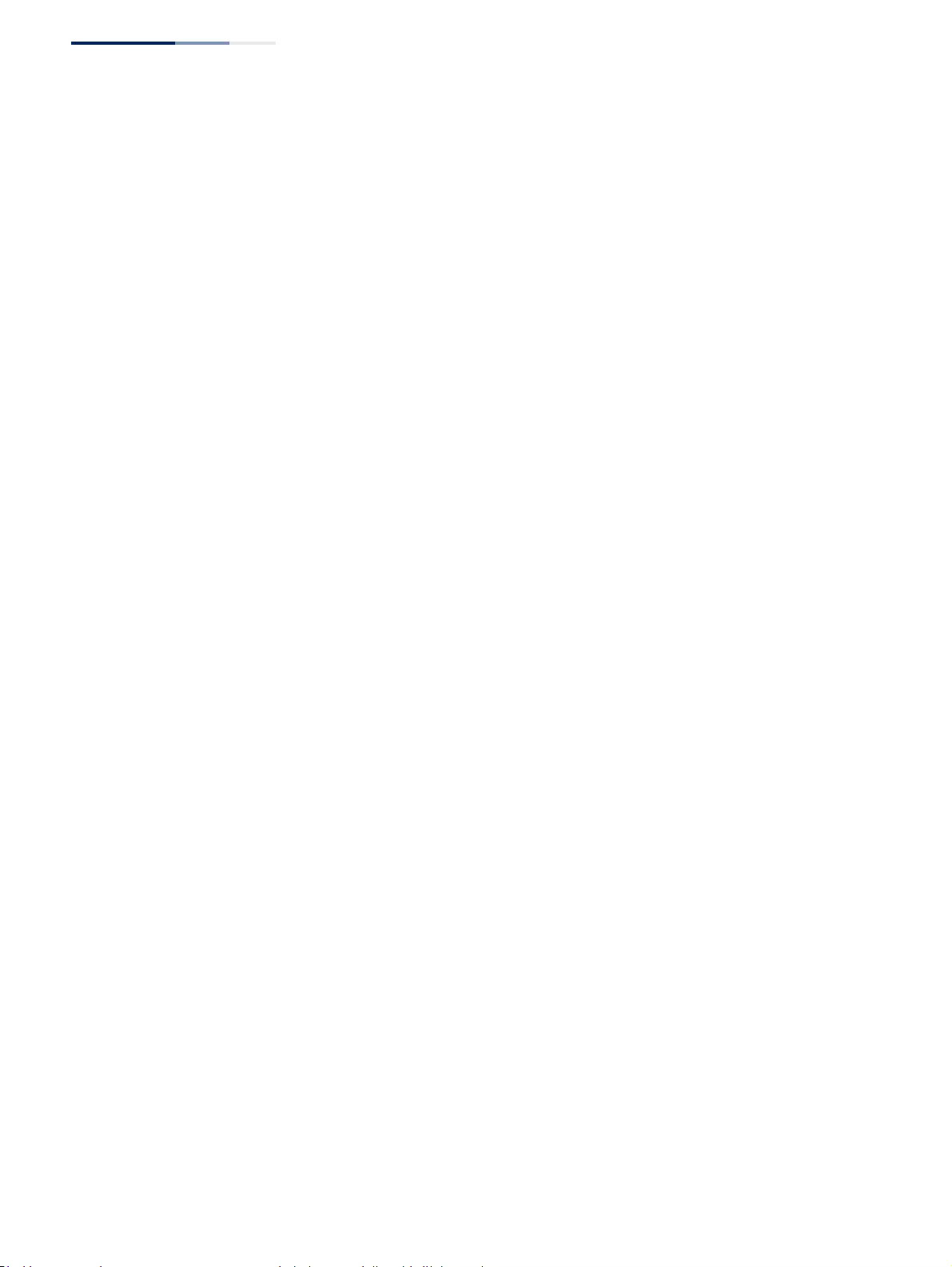
Appendix C
| License Information
The GNU General Public License
– 726 –
GNU GENERAL PUBLIC LICENSE TERMS AND CONDITIONS FOR COPYING, DISTRIBUTION
AND MODIFICATION
1. This License applies to any program or other work which contains a notice placed by the
copyright holder saying it may be distributed under the terms of this General Public License. The
"Program", below, refers to any such program or work, and a "work based on the Program"
means either the Program or any derivative work under copyright law: that is to say, a work
containing the Program or a portion of it, either verbatim or with modifications and/or translated
into another language. (Hereinafter, translation is included without limitation in the term
"modification".) Each licensee is addressed as "you".
Activities other than copying, distribution and modification are not covered by this License; they
are outside its scope. The act of running the Program is not restricted, and the output from the
Program is covered only if its contents constitute a work based on the Program (independent of
having been made by running the Program). Whether that is true depends on what the Program
does.
2. You may copy and distribute verbatim copies of the Program's source code as you receive it, in
any medium, provided that you conspicuously and appropriately publish on each copy an
appropriate copyright notice and disclaimer of warranty; keep intact all the notices that refer to
this License and to the absence of any warranty; and give any other recipients of the Program a
copy of this License along with the Program.
You may charge a fee for the physical act of transferring a copy, and you may at your option offer
warranty protection in exchange for a fee.
3. You may modify your copy or copies of the Program or any portion of it, thus forming a work
based on the Program, and copy and distribute such modifications or work under the terms of
Section 1 above, provided that you also meet all of these conditions:
a) You must cause the modified files to carry prominent notices stating that you changed the
files and the date of any change.
b) You must cause any work that you distribute or publish, that in whole or in part contains or is
derived from the Program or any part thereof, to be licensed as a whole at no charge to all
third parties under the terms of this License.
c) If the modified program normally reads commands interactively when run, you must cause
it, when started running for such interactive use in the most ordinary way, to print or display
an announcement including an appropriate copyright notice and a notice that there is no
warranty (or else, saying that you provide a warranty) and that users may redistribute the
program under these conditions, and telling the user how to view a copy of this License.
(Exception: if the Program itself is interactive but does not normally print such an
announcement, your work based on the Program is not required to print an announcement.)
These requirements apply to the modified work as a whole. If identifiable sections of that work
are not derived from the Program, and can be reasonably considered independent and separate
works in themselves, then this License, and its terms, do not apply to those sections when you
distribute them as separate works. But when you distribute the same sections as part of a whole
which is a work based on the Program, the distribution of the whole must be on the terms of this
License, whose permissions for other licensees extend to the entire whole, and thus to each and
every part regardless of who wrote it.
Thus, it is not the intent of this section to claim rights or contest your rights to work written
entirely by you; rather, the intent is to exercise the right to control the distribution of derivative or
collective works based on the Program.
In addition, mere aggregation of another work not based on the Program with the Program (or
with a work based on the Program) on a volume of a storage or distribution medium does not
bring the other work under the scope of this License.
4. You may copy and distribute the Program (or a work based on it, under Section 2) in object code
or executable form under the terms of Sections 1 and 2 above provided that you also do one of
the following:
a). Accompany it with the complete corresponding machine-readable source code, which must
be distributed under the terms of Sections 1 and 2 above on a medium customarily used for
software interchange; or,
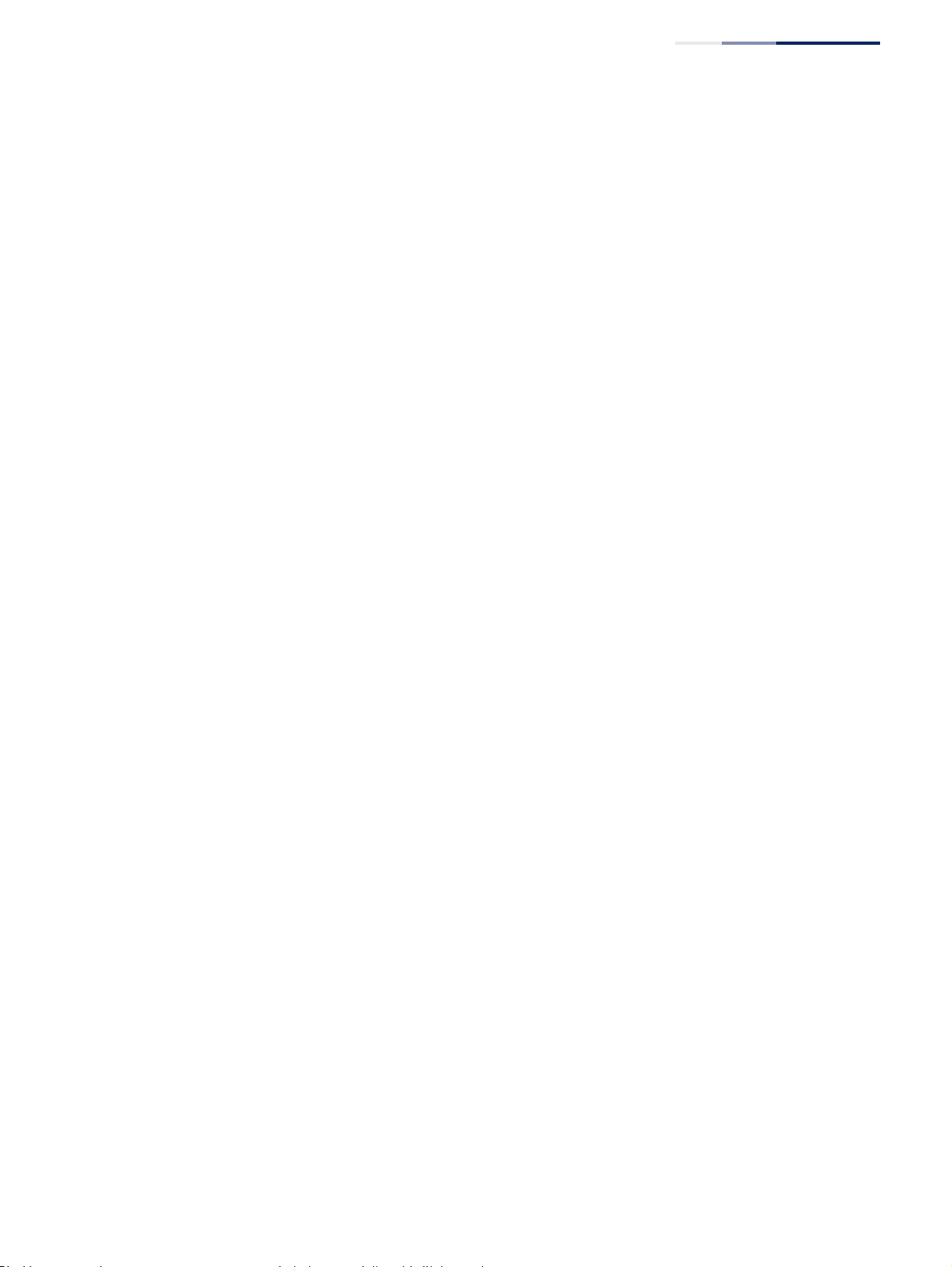
Appendix C
| License Information
The GNU General Public License
– 727 –
b) Accompany it with a written offer, valid for at least three years, to give any third party, for a
charge no more than your cost of physically performing source distribution, a complete
machine-readable copy of the corresponding source code, to be distributed under the terms
of Sections 1 and 2 above on a medium customarily used for software interchange; or,
c) Accompany it with the information you received as to the offer to distribute corresponding
source code. (This alternative is allowed only for noncommercial distribution and only if you
received the program in object code or executable form with such an offer, in accord with
Subsection b above.)
The source code for a work means the preferred form of the work for making modifications to it.
For an executable work, complete source code means all the source code for all modules it
contains, plus any associated interface definition files, plus the scripts used to control
compilation and installation of the executable. However, as a special exception, the source code
distributed need not include anything that is normally distributed (in either source or binary form)
with the major components (compiler, kernel, and so on) of the operating system on which the
executable runs, unless that component itself accompanies the executable.
If distribution of executable or object code is made by offering access to copy from a designated
place, then offering equivalent access to copy the source code from the same place counts as
distribution of the source code, even though third parties are not compelled to copy the source
along with the object code.
5. You may not copy, modify, sublicense, or distribute the Program except as expressly provided
under this License. Any attempt otherwise to copy, modify, sublicense or distribute the Program
is void, and will automatically terminate your rights under this License. However, parties who
have received copies, or rights, from you under this License will not have their licenses
terminated so long as such parties remain in full compliance.
6. You are not required to accept this License, since you have not signed it. However, nothing else
grants you permission to modify or distribute the Program or its derivative works. These actions
are prohibited by law if you do not accept this License. Therefore, by modifying or distributing the
Program (or any work based on the Program), you indicate your acceptance of this License to do
so, and all its terms and conditions for copying, distributing or modifying the Program or works
based on it.
7. Each time you redistribute the Program (or any work based on the Program), the recipient
automatically receives a license from the original licensor to copy, distribute or modify the
Program subject to these terms and conditions. You may not impose any further restrictions on
the recipients' exercise of the rights granted herein. You are not responsible for enforcing
compliance by third parties to this License.
8. If, as a consequence of a court judgment or allegation of patent infringement or for any other
reason (not limited to patent issues), conditions are imposed on you (whether by court order,
agreement or otherwise) that contradict the conditions of this License, they do not excuse you
from the conditions of this License. If you cannot distribute so as to satisfy simultaneously your
obligations under this License and any other pertinent obligations, then as a consequence you
may not distribute the Program at all. For example, if a patent license would not permit royalty-
free redistribution of the Program by all those who receive copies directly or indirectly through
you, then the only way you could satisfy both it and this License would be to refrain entirely from
distribution of the Program.
If any portion of this section is held invalid or unenforceable under any particular circumstance,
the balance of the section is intended to apply and the section as a whole is intended to apply in
other circumstances.
It is not the purpose of this section to induce you to infringe any patents or other property right
claims or to contest validity of any such claims; this section has the sole purpose of protecting
the integrity of the free software distribution system, which is implemented by public license
practices. Many people have made generous contributions to the wide range of software
distributed through that system in reliance on consistent application of that system; it is up to the
author/donor to decide if he or she is willing to distribute software through any other system and
a licensee cannot impose that choice.
This section is intended to make thoroughly clear what is believed to be a consequence of the
rest of this License.
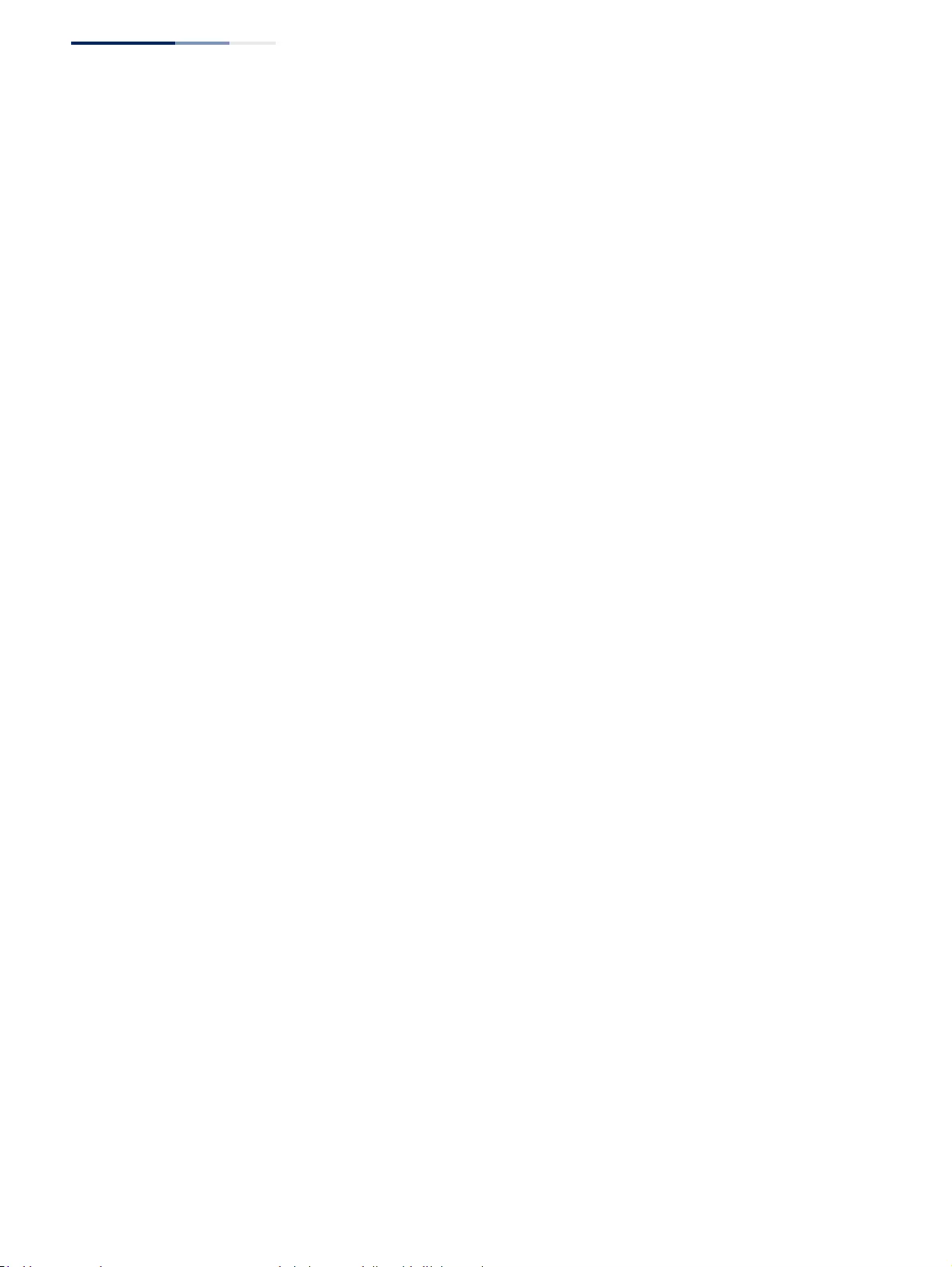
Appendix C
| License Information
The GNU General Public License
– 728 –
9. If the distribution and/or use of the Program is restricted in certain countries either by patents or
by copyrighted interfaces, the original copyright holder who places the Program under this
License may add an explicit geographical distribution limitation excluding those countries, so
that distribution is permitted only in or among countries not thus excluded. In such case, this
License incorporates the limitation as if written in the body of this License.
10. The Free Software Foundation may publish revised and/or new versions of the General Public
License from time to time. Such new versions will be similar in spirit to the present version, but
may differ in detail to address new problems or concerns.
Each version is given a distinguishing version number. If the Program specifies a version
number of this License which applies to it and "any later version", you have the option of
following the terms and conditions either of that version or of any later version published by the
Free Software Foundation. If the Program does not specify a version number of this License,
you may choose any version ever published by the Free Software Foundation.
11. If you wish to incorporate parts of the Program into other free programs whose distribution
conditions are different, write to the author to ask for permission. For software which is
copyrighted by the Free Software Foundation, write to the Free Software Foundation; we
sometimes make exceptions for this. Our decision will be guided by the two goals of preserving
the free status of all derivatives of our free software and of promoting the sharing and reuse of
software generally.
NO WARRANTY
1. BECAUSE THE PROGRAM IS LICENSED FREE OF CHARGE, THERE IS NO WARRANTY
FOR THE PROGRAM, TO THE EXTENT PERMITTED BY APPLICABLE LAW. EXCEPT WHEN
OTHERWISE STATED IN WRITING THE COPYRIGHT HOLDERS AND/OR OTHER PARTIES
PROVIDE THE PROGRAM "AS IS" WITHOUT WARRANTY OF ANY KIND, EITHER
EXPRESSED OR IMPLIED, INCLUDING, BUT NOT LIMITED TO, THE IMPLIED
WARRANTIES OF MERCHANTABILITY AND FITNESS FOR A PARTICULAR PURPOSE. THE
ENTIRE RISK AS TO THE QUALITY AND PERFORMANCE OF THE PROGRAM IS WITH
YOU. SHOULD THE PROGRAM PROVE DEFECTIVE, YOU ASSUME THE COST OF ALL
NECESSARY SERVICING, REPAIR OR CORRECTION.
2. IN NO EVENT UNLESS REQUIRED BY APPLICABLE LAW OR AGREED TO IN WRITING
WILL ANY COPYRIGHT HOLDER, OR ANY OTHER PARTY WHO MAY MODIFY AND/OR
REDISTRIBUTE THE PROGRAM AS PERMITTED ABOVE, BE LIABLE TO YOU FOR
DAMAGES, INCLUDING ANY GENERAL, SPECIAL, INCIDENTAL OR CONSEQUENTIAL
DAMAGES ARISING OUT OF THE USE OR INABILITY TO USE THE PROGRAM (INCLUDING
BUT NOT LIMITED TO LOSS OF DATA OR DATA BEING RENDERED INACCURATE OR
LOSSES SUSTAINED BY YOU OR THIRD PARTIES OR A FAILURE OF THE PROGRAM TO
OPERATE WITH ANY OTHER PROGRAMS), EVEN IF SUCH HOLDER OR OTHER PARTY
HAS BEEN ADVISED OF THE POSSIBILITY OF SUCH DAMAGES.
END OF TERMS AND CONDITIONS
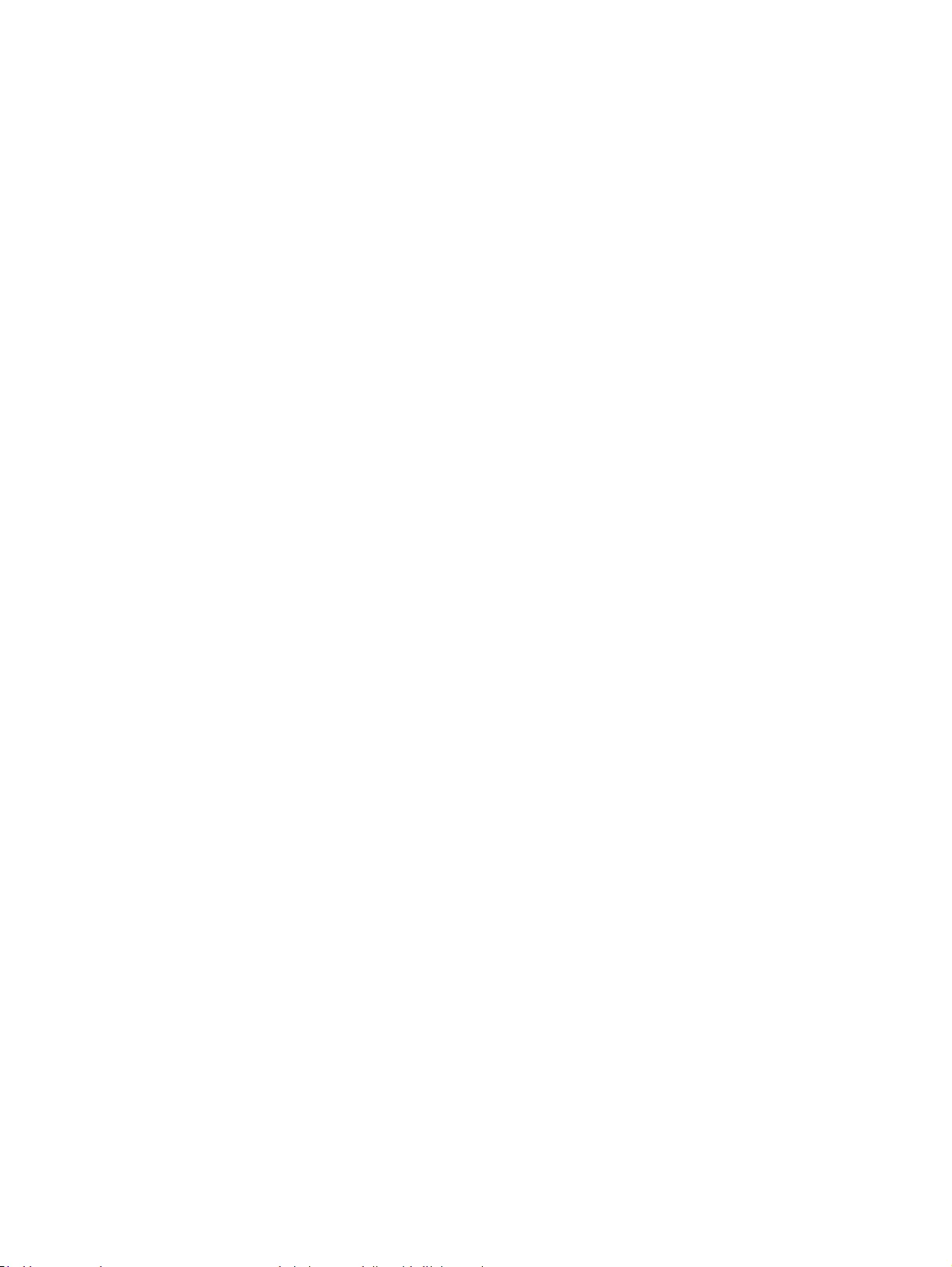
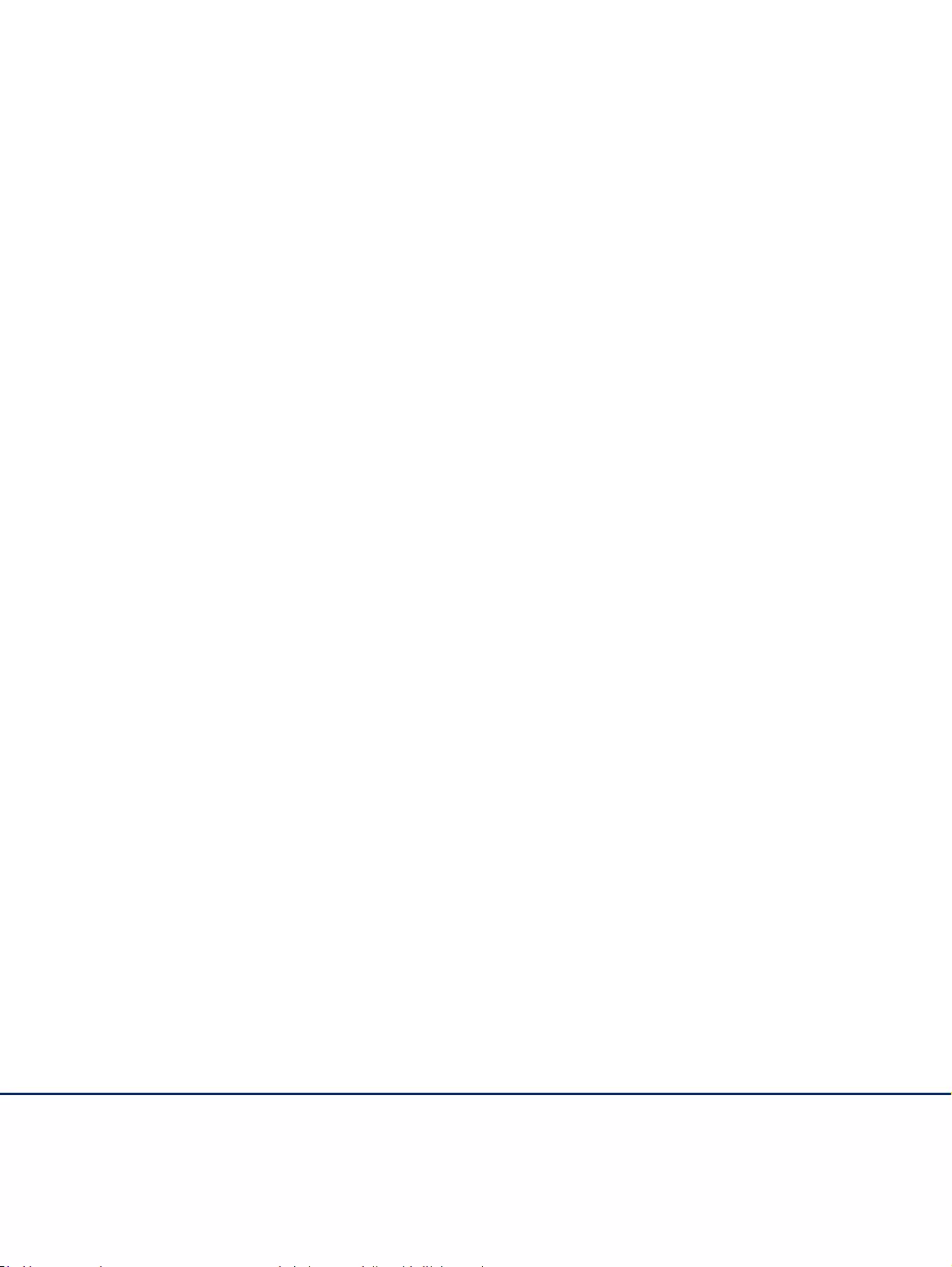
E102018/KS-R03