Table of Contents
LG 24" 24TL510V Monitor User Manual
Displayed below is the user manual for 24" 24TL510V Monitor by LG which is a product in the Computer Monitors category. This manual has pages.
Related Manuals
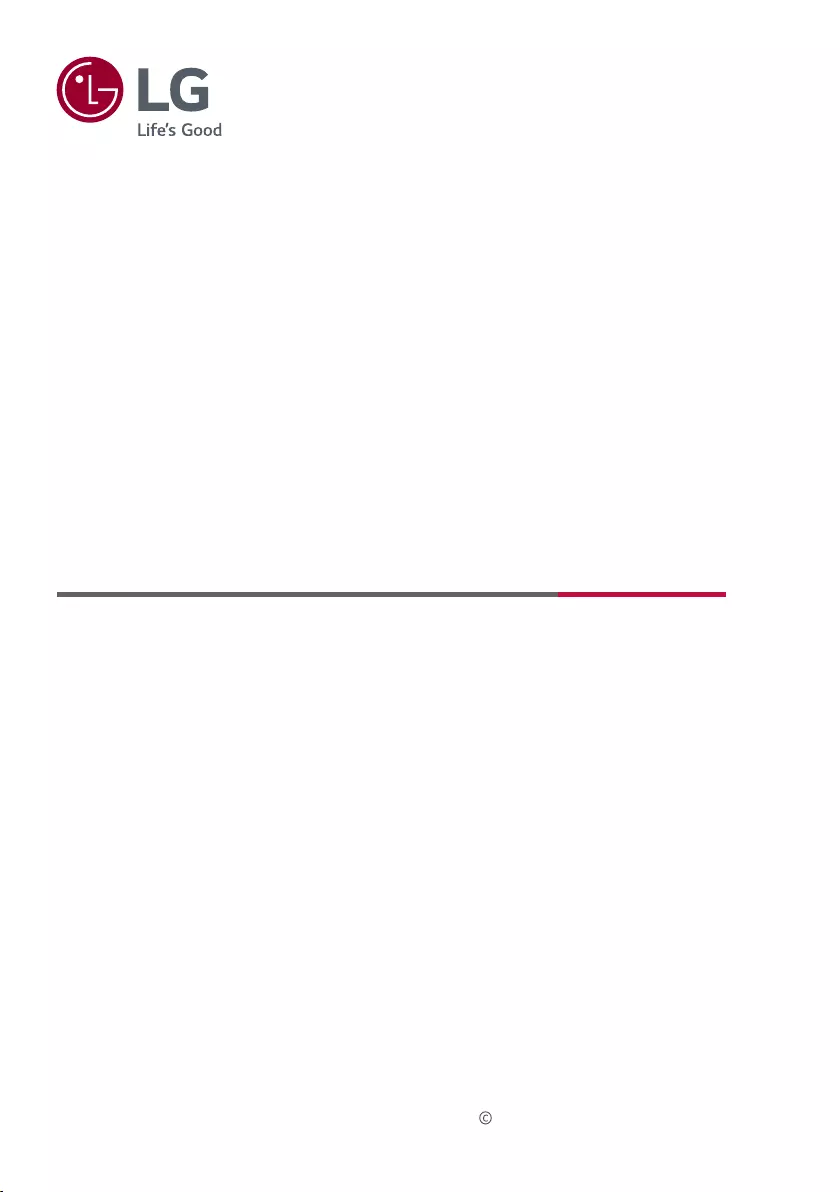
24TL520U
24TL510U
24TL520V
28TL520V
24TL510V
28TL510V
28TN525V
28TN515V
www.lg.com
Copyright 2019 LG Electronics Inc. All Rights Reserved.
Safety and Reference
(LED TV*)
OWNER’S MANUAL
* LG LED TV applies LCD screen with LED backlights.
Please read this manual carefully before operating your TV and retain it for future
reference.
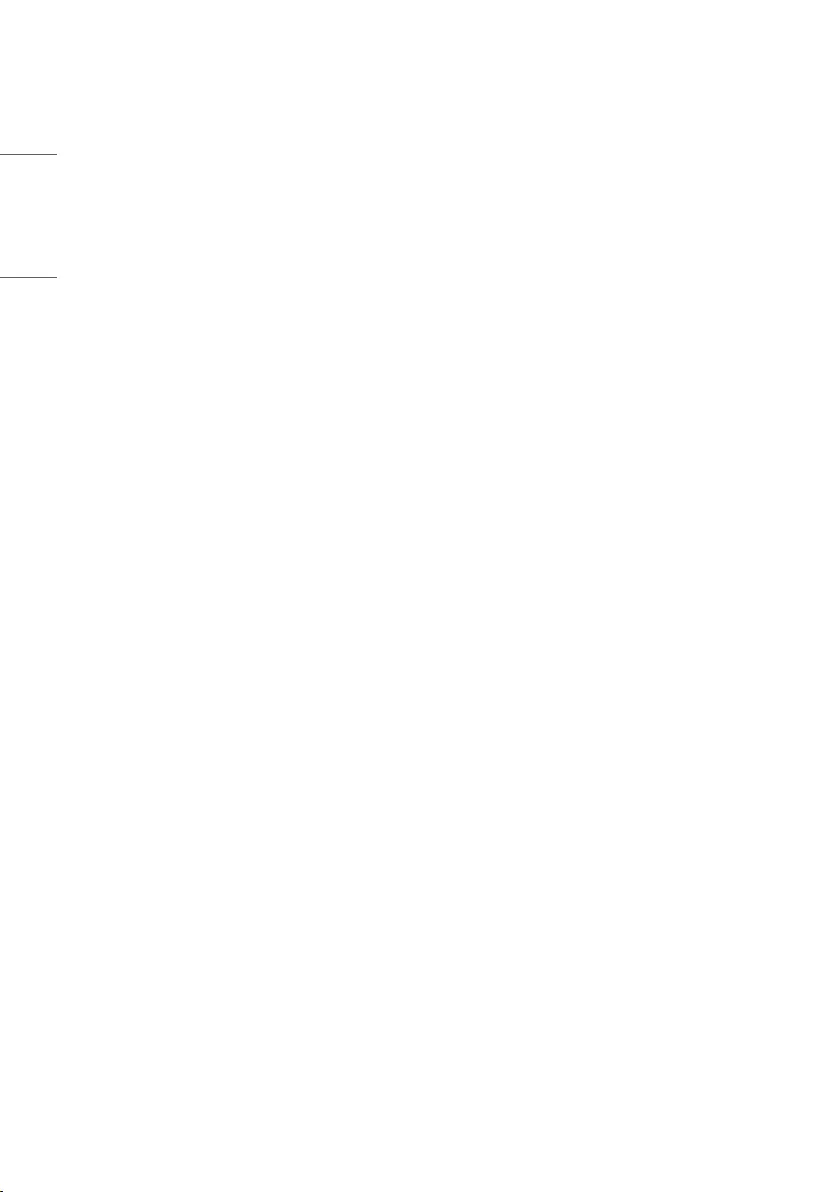
2
ENGLISH
Table of contents
Licenses ----------------------------------------------3
Open source software notice information -3
Preparing --------------------------------------------3
Lifting and moving the TV ---------------------- 4
Setting up the TV ----------------------------------4
Using the button ----------------------------------5
Mounting on a table ------------------------------5
Mounting on a wall -------------------------------6
Connections (notications) --------------------7
Remote control ------------------------------------9
Settings -------------------------------------------- 10
To see web manual ------------------------------ 16
Maintenance -------------------------------------- 17
Troubleshooting--------------------------------- 17
Specications ------------------------------------ 18
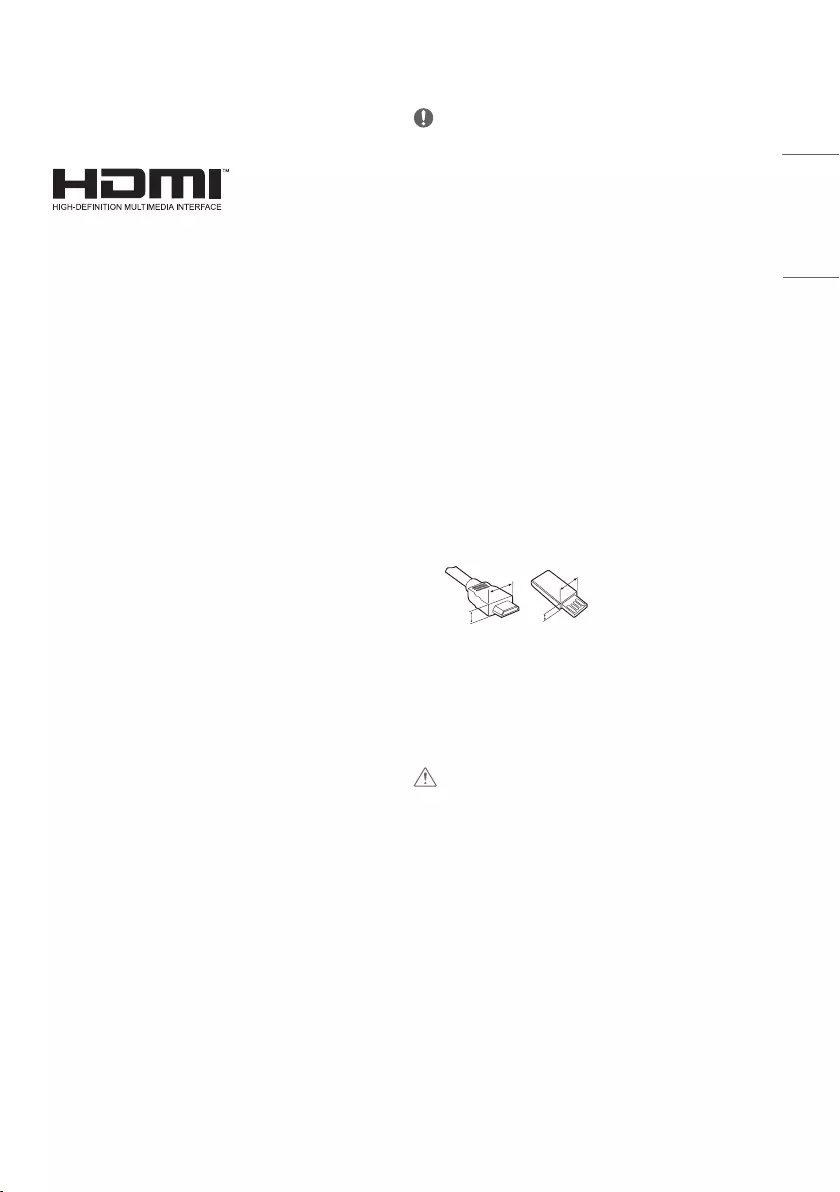
3
ENGLISH
Licenses
Supported licenses may dier by model. For more information about
licenses, visit www.lg.com.
The terms HDMI and HDMI High-Denition Multimedia Interface,
and the HDMI Logo are trademarks or registered trademarks of
HDMI Licensing Administrator, Inc. in the United States and other
countries.
Manufactured under license from Dolby Laboratories. Dolby, Dolby
Vision, Dolby Audio, Dolby Atmos, and the double-D symbol are
trademarks of Dolby Laboratories.
Open source software
notice information
To obtain the source code under GPL, LGPL, MPL, and other open
source licenses, that is contained in this product, please visit http://
opensource.lge.com.
In addition to the source code, all referred license terms, warranty
disclaimers and copyright notices are available for download.
LG Electronics will also provide open source code to you on CD-ROM
for a charge covering the cost of performing such distribution (such
as the cost of media, shipping, and handling) upon email request to
opensource@lge.com.
This oer is valid for a period of three years after our last shipment of
this product. This oer is valid to anyone in receipt of this information.
Preparing
NOTE
yImage shown may dier from your TV.
yYour TV’s OSD (On Screen Display) may dier slightly from that
shown in this manual.
yThe available menus and options may dier from the input source
or product model that you are using.
yNew features may be added to this TV in the future.
yThe TV can be placed in standby mode in order to reduce the power
consumption. And the TV should be turned o if it will not be
watched for some time, as this will reduce energy consumption.
yThe energy consumed during use can be signicantly reduced if the
level of brightness of the picture is reduced, and this will reduce
the overall running cost.
yThe items supplied with your product may vary depending on the
model.
yProduct specications or contents of this manual may be changed
without prior notice due to upgrade of product functions.
yFor an optimal connection, HDMI cables and USB devices should
have bezels less than 10 mm thick and 18 mm width. Use an
extension cable that supports USB 2.0 if the USB cable or USB
memory stick does not t into your TV’s USB port.
A
B
A
B
*A
<
=
10 mm
*B
<
=
18 mm
yUse a certied cable with the HDMI logo attached. If you do not use
a certied HDMI cable, the screen may not display or a connection
error may occur.
yRecommended HDMI cable types
-High-Speed HDMI®/™ cable
-High-Speed HDMI®/™ cable with Ethernet
CAUTION
yDo not use any unapproved items to ensure the safety and product
life span.
yAny damage or injuries caused by using unapproved items are not
covered by the warranty.
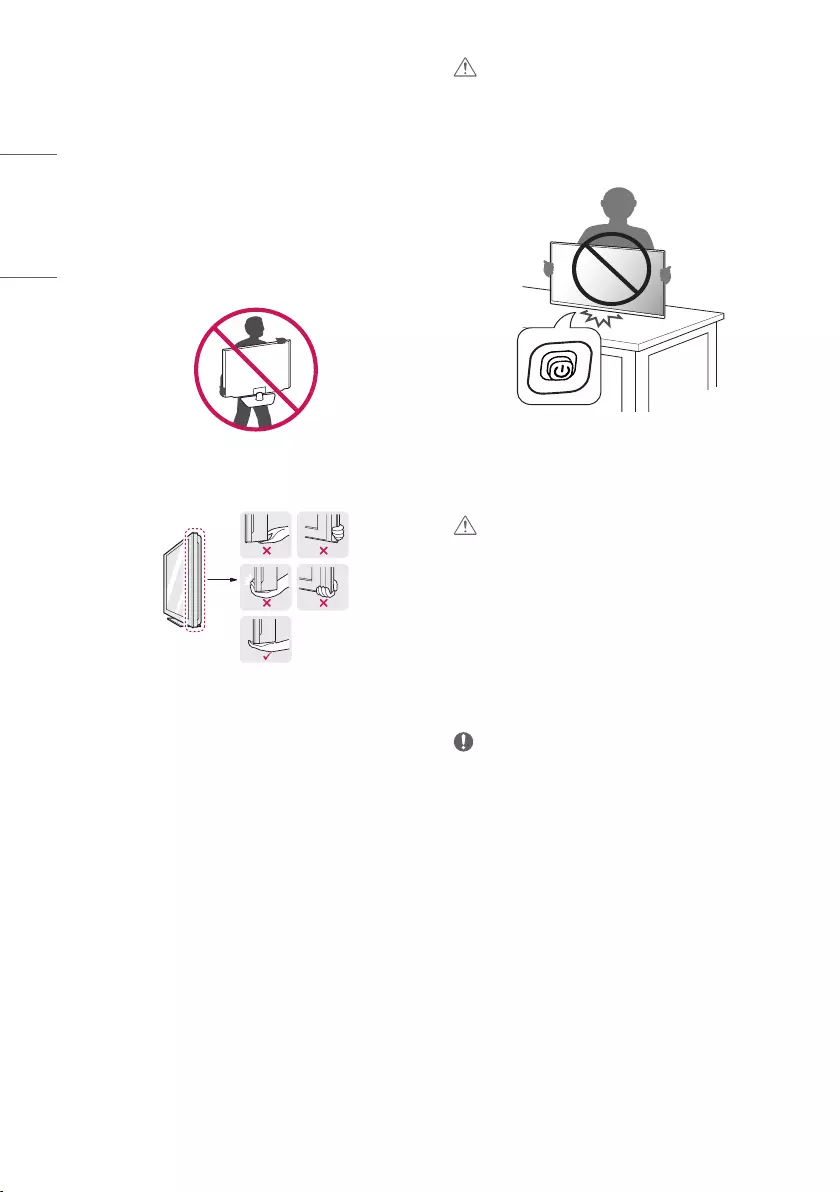
4
ENGLISH
Lifting and moving the TV
Please note the following advice to prevent the TV from being
scratched or damaged and for safe transportation regardless of its
type and size.
yIt is recommended to move the TV in the box or packing material
that the TV originally came in.
yBefore moving or lifting the TV, disconnect the power cord and all
cables.
yWhen holding the TV, the screen should face away from you to
avoid damage.
yHold the top and bottom of the TV frame rmly. Make sure not to
hold the transparent part, speaker, or speaker grill area.
yWhen transporting the TV, do not expose the TV to jolts or excessive
vibration.
yWhen transporting the TV, keep the TV upright, never turn the TV
on its side or tilt towards the left or right.
yDo not apply excessive pressure to cause exing/bending of frame
chassis as it may damage screen.
CAUTION
yAvoid touching the screen at all times, as this may result in damage
to the screen.
yWhen handling the TV, be careful not to damage the protruding
joystick button. (Depending on model)
Setting up the TV
CAUTION
yWhen attaching the stand to the TV set, place the screen facing
down on a cushioned table or at surface to protect the screen
from scratches.
yDo not carry the TV upside-down by holding the stand body (or
stand base) as this may cause it to fall o, resulting in damage or
injury.
yDo not apply foreign substances (oils, lubricants, etc.) to the screw
parts when assembling the product. (Doing so may damage the
product.)
NOTE
yRemove the stand before installing the TV on a wall mount by
performing the stand attachment in reverse. (Only TL520*,TN525V)
yLift up the latch at the bottom of the stand base and detach the
stand base from the TV. (Only TL510*,TN515V)
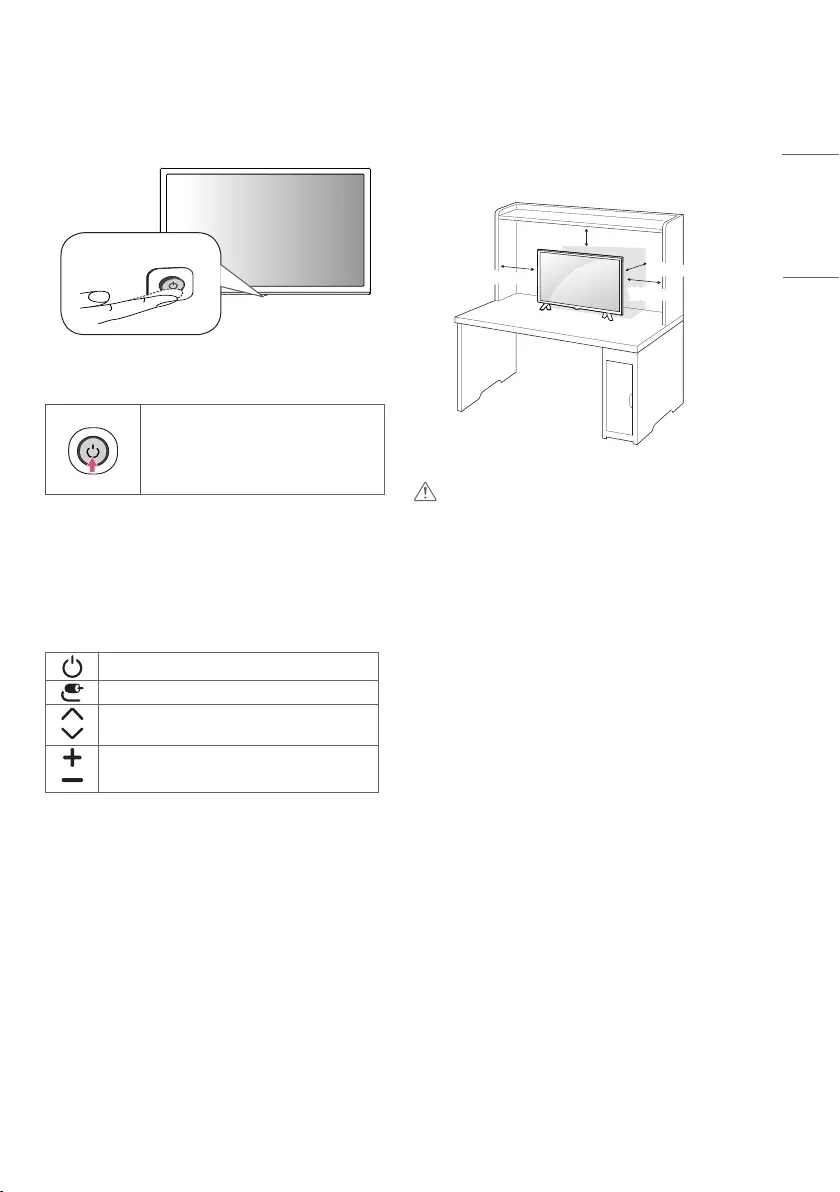
5
ENGLISH
Mounting on a table
yImage shown may dier from your TV.
1 Lift and tilt the TV into its upright position on a table.
-Leave a 100 mm (minimum) space from the wall for proper
ventilation.
100 mm
100 mm
100 mm
100 mm
2 Connect the AC-DC Adapter and power cord to a wall outlet.
CAUTION
yDo not place the TV near or on sources of heat, as this may result in
re or other damage.
yPlease be sure to connect the TV to the AC/DC power adapter before
connecting the TV’s power plug to a wall power outlet.
Using the button
yYou can operate your TV by pressing the button.
yImage shown may dier from your TV.
Basic functions
Power On (Press)
Power O (Press and Hold)
Menu Control (Press1)
Menu Selection (Press and Hold2)
1 You can access and adjust the menu by pressing the button when
TV is on.
2 You can use the function when you access menu control.
Adjusting the menu
When the TV is turned on, press the button one time. You can adjust
the Menu items using the button.
Turns the power o.
Changes the input source.
Scrolls through the saved programmes.
Adjusts the volume level.
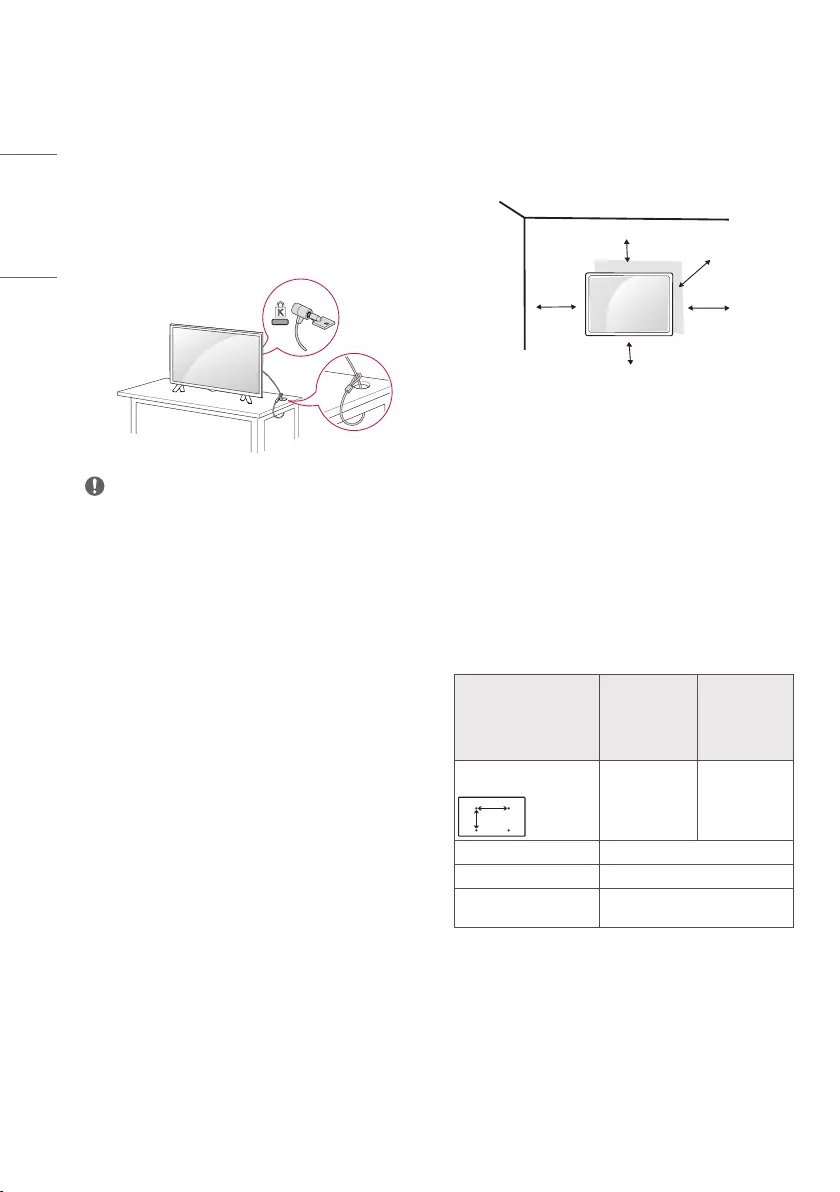
6
ENGLISH
Using the kensington security
system (optional)
(This is not available for all models.)
yImage shown may dier from your TV.
The Kensington security system connector is located at the rear of
the TV. For more information of installation and using, refer to the
manual provided with the Kensington security system or visit http://
www.kensington.com. Connect the Kensington security system cable
between the TV and a table.
NOTE
yThe Kensington security system is optional. You can obtain
additional accessories from most electronics stores.
Mounting on a wall
For proper ventilation, allow a clearance of 100 mm on each side and
from the wall. Detailed installation instructions are available from
your dealer, see the optional Tilt Wall Mounting Bracket Installation
and Setup Guide.
100 mm
100 mm
100 mm 100 mm
100 mm
If you intend to mount the TV to a wall, attach Wall mounting
interface (optional parts) to the back of the TV.
When you install the TV using the wall mounting interface (optional
parts), attach it carefully so it will not drop.
1 If you use screw longer than standard, the TV might be damaged
internally.
2 If you use improper screw, the product might be damaged and
drop from mounted position. In this case, LG Electronics is not
responsible for it.
Separate purchase (Wall mounting
bracket)
Model
24TL520V
24TL520U
24TL510U
24TL510V
28TL520V
28TL510V
28TN525V
28TN515V
Wall mount (A x B) (mm)
75 x 75 100 x 100
A
B
Standard screw M4 x L10
Number of screws 4
Wall mount bracket
(optional) LSW149
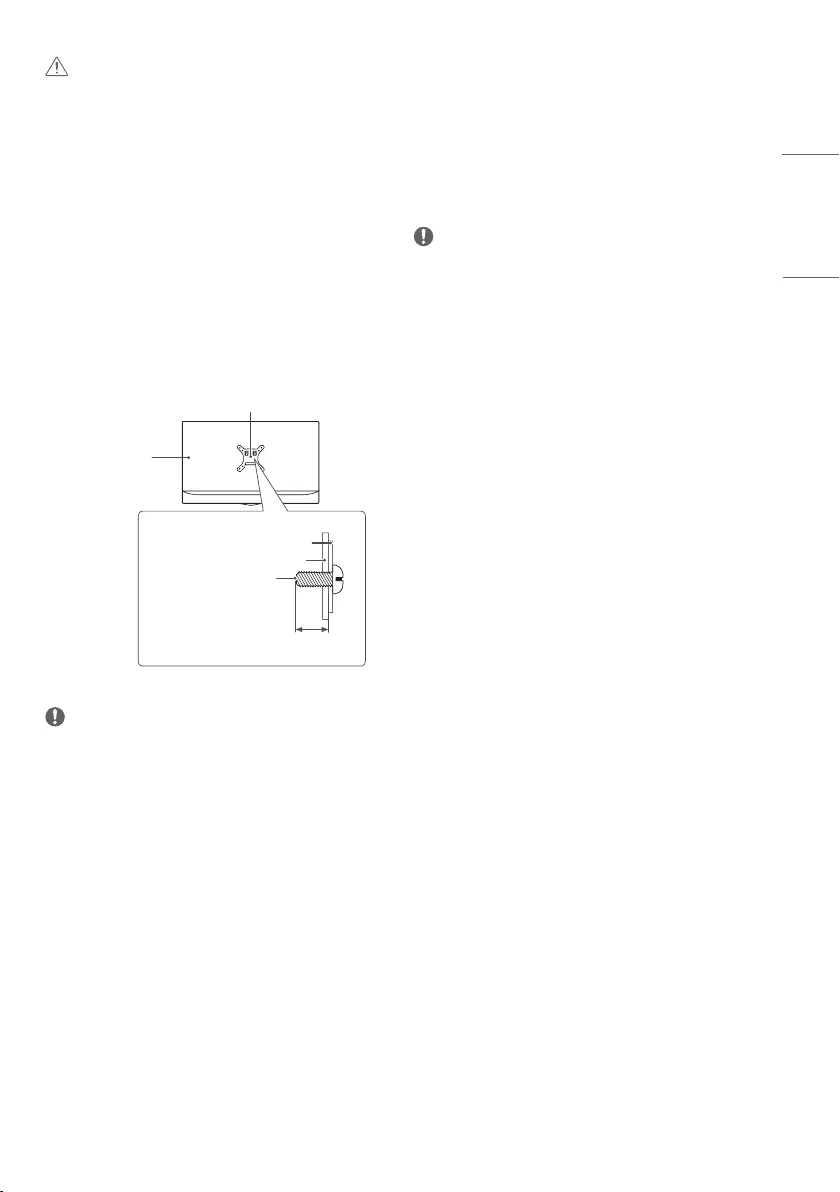
7
ENGLISH
Connections (notications)
Connect various external devices to the TV and switch input modes
to select an external device. For more information about an external
device’s connection, refer to the manual supplied with each device.
Available external devices are: HD receivers, DVD players, VCRs, audio
systems, USB storage devices, PC, gaming devices, and other external
devices.
NOTE
yThe external device connection may dier from the model.
yConnect external devices to the TV regardless of the order of the
TV port.
yIf you record a TV programme on a DVD recorder or VCR, make
sure to connect the TV signal input cable to the TV through a DVD
recorder or VCR. For more information of recording, refer to the
manual provided with the connected device.
yRefer to the external equipment’s manual for operating
instructions.
yIf you connect a gaming device to the TV, use the cable supplied
with the gaming device.
yIn PC mode, there may be noise associated with the resolution,
vertical pattern, contrast or brightness. If noise is present, change
the PC output to another resolution, change the refresh rate to
another rate or adjust the brightness and contrast on the [PICTURE]
menu until the picture is clear.
yIn PC mode, some resolution settings may not work properly
depending on the graphics card.
Antenna connection
Connect the TV to a wall antenna socket with an RF cable (75 Ω) (Not
Provided).
yUse a signal splitter to use more than 2 TVs.
yIf the image quality is poor, install a signal amplier properly to
improve the image quality.
yIf the image quality is poor with an antenna connected, try to
realign the antenna in the correct direction.
yAn antenna cable and converter are not supplied.
ySupported DTV Audio : MPEG, Dolby Digital, Dolby Digital Plus,
HE-AAC
CAUTION
yMust use the enclosed screw in the box. (Depending on model)
yDisconnect the power rst, and then move or install the TV.
Otherwise electric shock may occur.
yIf you install the TV on a ceiling or slanted wall, it may fall and
result in severe injury.
yUse an authorized LG wall mount and contact the local dealer or
qualied personnel.
yDo not over tighten the screws as this may cause damage to the TV
and void your warranty.
yUse the screws and wall mounts that meet the VESA standard. Any
damages or injuries by misuse or using an improper accessory are
not covered by the warranty.
yScrew length from outer surface of back cover should be under 8
mm.
Wall mount Pad
Back Cover
Standard screw :
M4 x L10
Wall mount Pad
Back Cover
Max.8 mm
NOTE
yUse the screws that are listed on the VESA standard screw
specications.
yThe wall mount kit includes an installation manual and necessary
parts.
yThe wall mount bracket is optional. You can obtain additional
accessories from your local dealer.
yThe length of screws may dier depending on the wall mount. Be
sure to use the proper length.
yFor more information, refer to the instructions supplied with the
wall mount.
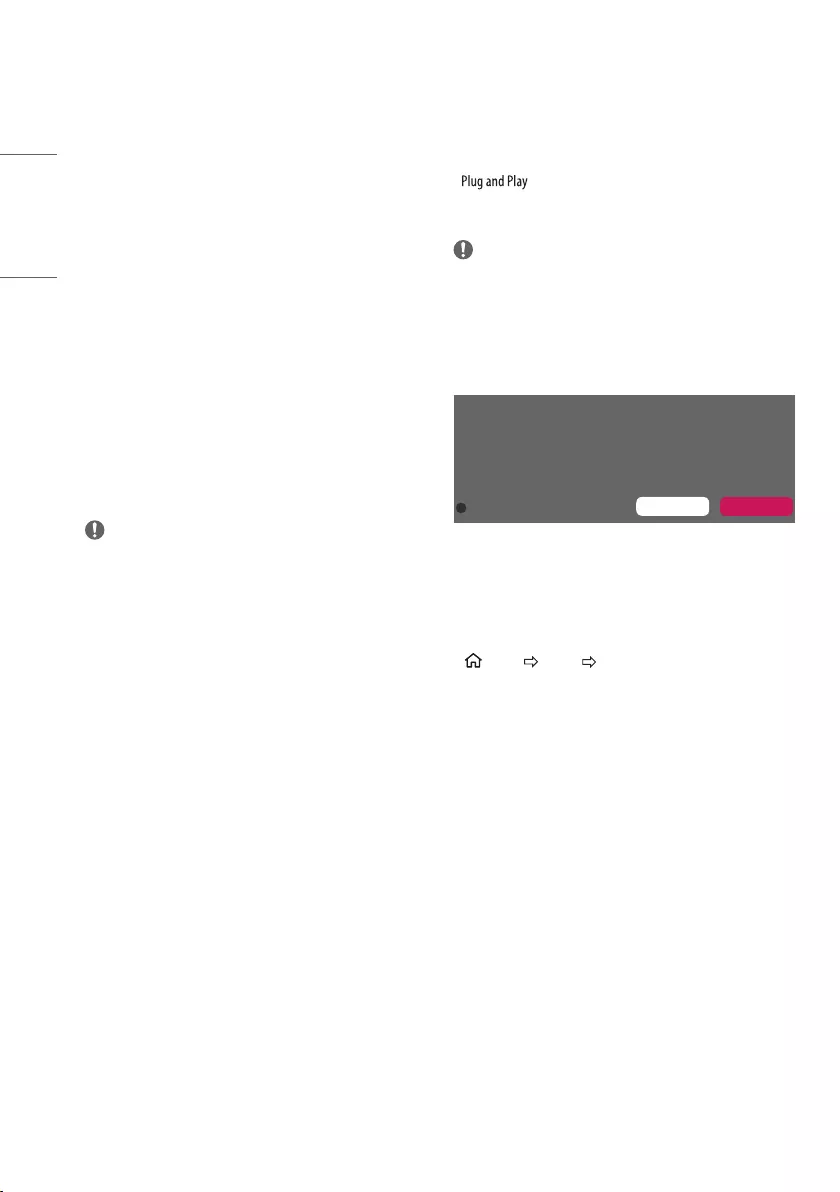
8
ENGLISH
Connecting to a PC
yImage shown may dier from your TV.
Your TV supports the Plug and Play* feature and has the built-in
speakers with Virtual Surround that reproduces sound clearly with
a rich bass.
* : The function when a PC recognizes a connected
device that users connect to a PC and turn on, without device
conguration or user intervention.
NOTE
yIf you want to use HDMI-PC mode, you must set the [Input Label]
to [PC] mode.
yThe OSD (On Screen Display) is displayed on the screen as shown
below.
»When turning the product on in HDMI input.
»When switching to HDMI input.
Is the input connected to your PC?
Do not show message again YES NO
yIf you select [YES] the size and image quality are optimized for
your PC.
yIf you select [NO] the size and image quality are optimized for the
AV device (DVD player, set-top box).
yIf you select [Do not show message again] this message does not
appear until the TV is reset. You can change the set value in
(Home) [Inputs] [Input Label].
Satellite dish connection
(Only satellite models)
Connect the TV to a satellite dish to a satellite socket with a satellite
RF cable (75 Ω).
CI module connection
(Depending on model)
View the encrypted (pay) services in digital TV mode.
yCheck if the CI module is inserted into the PCMCIA card slot in the
right direction. If the module is not inserted properly, this can
cause damage to the TV and the PCMCIA card slot.
yIf the TV does not display any video and audio when CI+ CAM is
connected, please contact to the Terrestrial/Cable/Satellite Service
Operator.
Other connections
Connect your TV to external devices. For the best picture and audio
quality, connect the external device and the TV with the HDMI cable.
Some separate cable is not provided.
yUSB port supports 0.5 A electric current. If you need more electric
current in case of HDD, use the separate power adaptor.
NOTE
ySupported HDMI Audio format : Dolby Digital / Dolby Digital Plus
(32 kHz / 44.1 kHz / 48 kHz), PCM (32 kHz / 44.1 kHz / 48 kHz / 96
kHz / 192 kHz) (Depending on model)
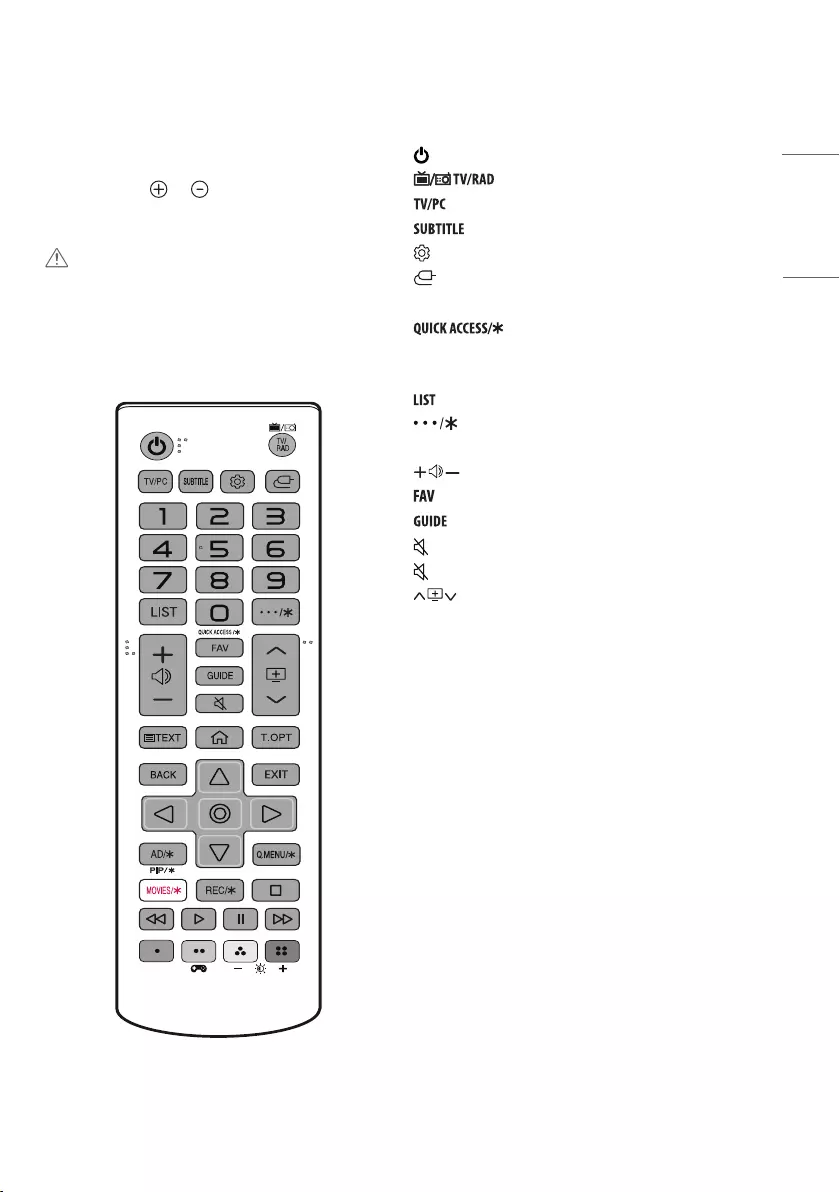
9
ENGLISH
Remote control
The descriptions in this manual are based on the buttons on the
remote control. Please read this manual carefully and use the TV
correctly.
To replace batteries, open the battery cover, replace batteries (1.5
V AAA) matching the and ends to the label inside the
compartment, and close the battery cover. To remove the batteries,
perform the installation actions in reverse.
CAUTION
yDo not mix old and new batteries, as this may damage the remote
control.
yThe remote control will not be included for all sales market.
Make sure to point the remote control toward the remote control
sensor on the TV.
(Some buttons and services may not be provided depending on
models or regions.)
1 To use the button, press and hold for more than 3 seconds.
(Power) Turns the TV on or o.
Selects Radio, TV and DTV programme.
Selects TV or PC mode.
Recalls your preferred subtitle in digital mode.
(Settings) Accesses the settings menu.
(Inputs) Changes the input source.
Number buttons Enters numbers.
1 Edits QUICK ACCESS. (Depending on model)
QUICK ACCESS is a feature that allows you to enter a specied app or
Live TV directly by pressing and holding the number buttons.
Accesses the saved programme list.
(More actions) Displays more remote control functions.
(Depending on model)
Adjusts the volume level.
Accesses your favourite programme list.
Shows programme guide.
(Mute) Mutes all sounds.
(Mute)1 Accesses the [Accessibility] menu.
Scrolls through the saved programmes.
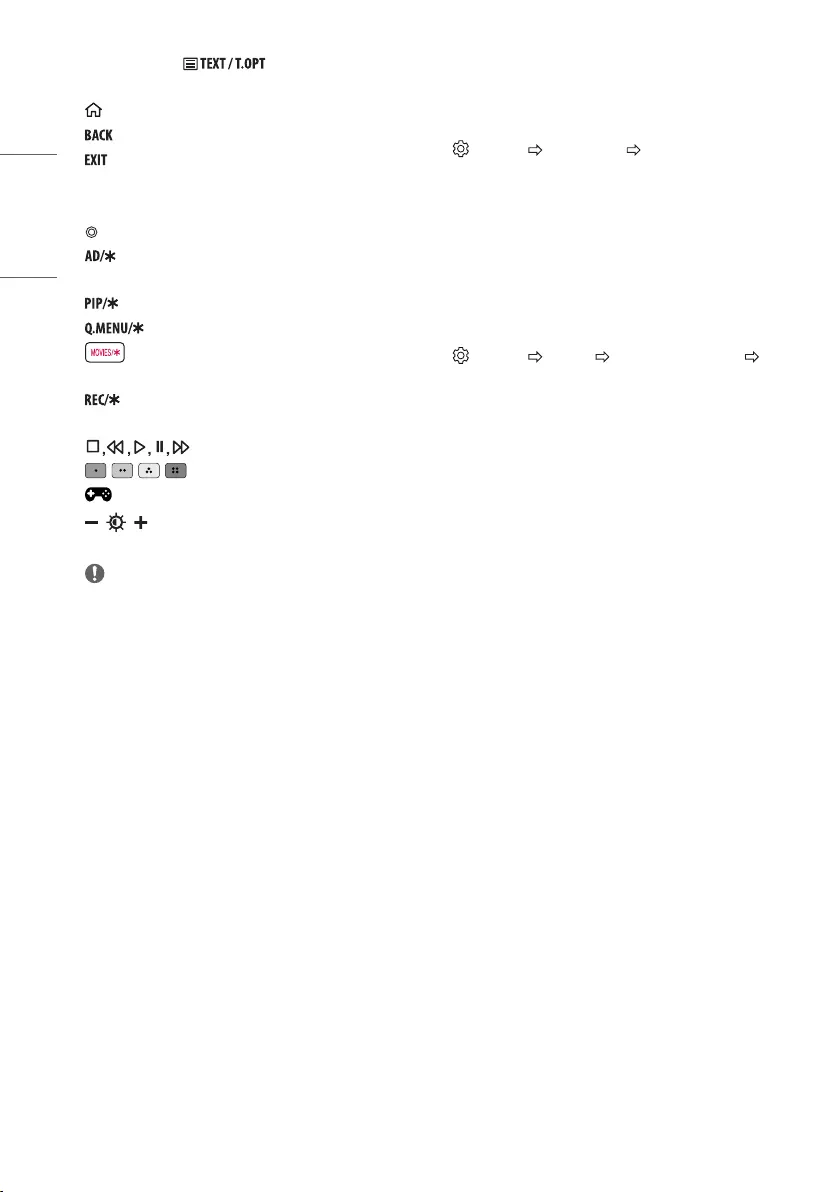
10
ENGLISH
Teletext buttons ( ) These buttons are used for
teletext.
(Home) Accesses the home menu.
Returns to the previous level.
Clears on-screen displays and returns to TV viewing.
Navigation buttons (up/down/left/right) Scrolls through menus
or options.
Selects menus or options and conrms your input.
Audio descriptions function will be enabled. (Depending on
model)
Turns the PIP mode on or o. (Depending on model)
Accesses the Quick menus. (Depending on model)
(Streaming Service button) Connects to the Video
Streaming Service. (Depending on model)
Starts to record and displays record menu. (Only Time Machi-
neReady supported model) (Depending on model)
(Control buttons) Controls media contents.
, , , These access special functions in some menus.
(Gaming Mode) Turns the gaming mode on or o.
(Backlight) Adjusts the brightness of the screen by
controlling the screen backlight.
NOTE
yOn MHEG programme, you cannot adjust the backlight with the
yellow or blue key.
Settings
Automatically Setting Up Programme
(Settings) [Programmes] [Auto Tuning]
Automatically tunes the programmes.
yIf Input Source is not connected properly, programme registration
may not work.
y[Auto Tuning] only nds programmes that are currently
broadcasting.
yIf [Lock System] is turned on, a pop-up window will appear asking
for password.
To select Picture Mode
(Settings) [Picture] [Picture Mode Settings]
[Picture Mode]
Select the picture mode optimized for the viewing environment or
the programme.
y[Vivid]: Heightens contrast, brightness and sharpness to display
vivid images.
y[Standard]: Displays images in standard levels of contrast,
brightness and sharpness.
y[Eco] / [APS]: (Depending on model) The Energy Saver feature
changes settings on the TV to reduce power consumption.
y[Cinema] / [Game]: Displays the optimum picture for movie, game.
y[Sports]: (Depending on model) Optimized picture mode for sport.
The pitch and kits are presented in vibrant colours, with crystal-
clear images even for fast movements.
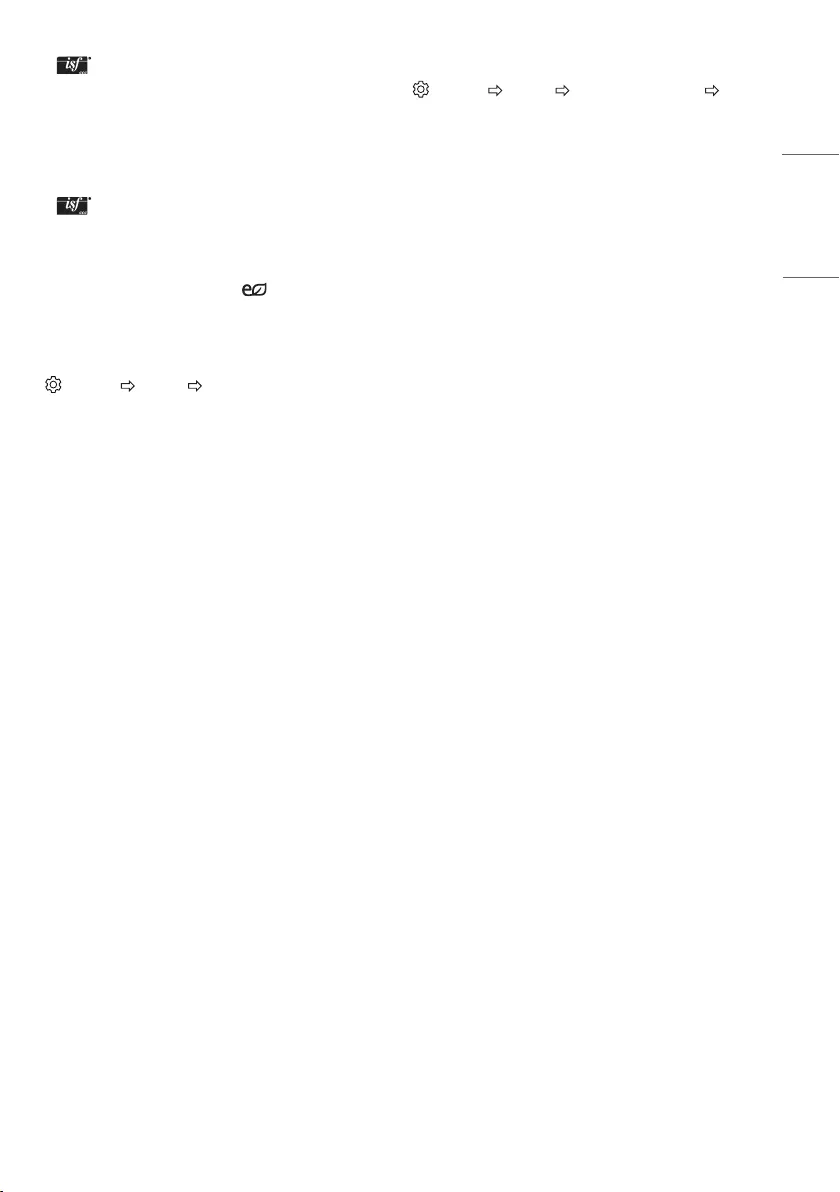
11
ENGLISH
y [Expert1] / [Expert2]: Menu for adjusting picture quality
that allows experts and amateurs to enjoy the best TV viewing. This
is the adjustment menu provided for ISF-certied picture tuning
professionals. (ISF logo can only be used on ISF-certied TVs.)
ISFccc: Imaging Science Foundation Certied Calibration Control
yDepending on input signal, available range of picture modes may
dier.
y Expert mode is for picture tuning professionals to control
and ne-tune using a specic image. For normal images, the
eects may not be dramatic.
yThe ISF function is only available on some models.
yChanging [Picture Mode] may modify [Energy Saving]
and [Motion Eye Care] settings, which can also aect energy
consumption.
Fine-tuning Picture Mode
(Settings) [Picture] [Picture Mode Settings]
This feature allows you to adjust the selected picture mode in detail.
y[Backlight]: Controls the level of screen brightness by adjusting the
backlight. The closer to 100, the brighter the screen.
y[Contrast]: Adjusts the contrast of the bright and dark areas of the
picture. The closer to 100, the higher the contrast.
y[Brightness]: Adjusts the overall screen brightness. The closer to
100, the brighter the screen.
y[Sharpness]: Adjusts the sharpness of the image. The closer to 50,
the sharper and clearer the image.
y[Colour]: Tones down or up the colours displayed on the screen. The
closer to 100, the deeper the colour.
y[Tint]: Adjusts the colour balance between red and green displayed
on the screen. The closer to Red 50, the more red the colour will be.
The closer to Green 50, the more green the colour will be.
y[Colour Temperature]: Adjusts the colour temperature from cold
to warm.
yDepending on input signal or other picture settings, the range of
detailed items for adjustment may dier.
To set advanced control
(Settings) [Picture] [Picture Mode Settings]
[Advanced Controls] / [Expert Controls]
Calibrates the screen for each picture mode; or adjusts picture
settings for a special screen.
y[Dynamic Contrast]: Adjusts the contrast to the optimal level
according to the brightness of the image.
y[Dynamic Colour]: Adjusts colours to make the image appear in
more natural colours.
y[Preferred Colour]: Adjust the colours of skin, grass and sky to your
personal preferences.
y[Gamma]: Sets the gradation curve according to the output of
picture signal in relation to the input signal.
y[Colour Gamut]: Selects the range of colours that can be expressed.
y[Colour Filter]: Filters a specic colour spectrum in RGB colours to
ne-tune colour saturation and hue accurately.
y[White Balance]: Adjusts the overall tone of the screen as desired.
y[Colour Management System]: This is a system that experts use
when they adjust colour with a test pattern. They can select from
six colour areas (Red / Green / Blue / Cyan / Magenta / Yellow)
without aecting other colours. For normal images, adjustments
may not result in noticeable colour changes.
yDepending on input signal or other picture settings, the range of
detailed items for adjustment may dier.
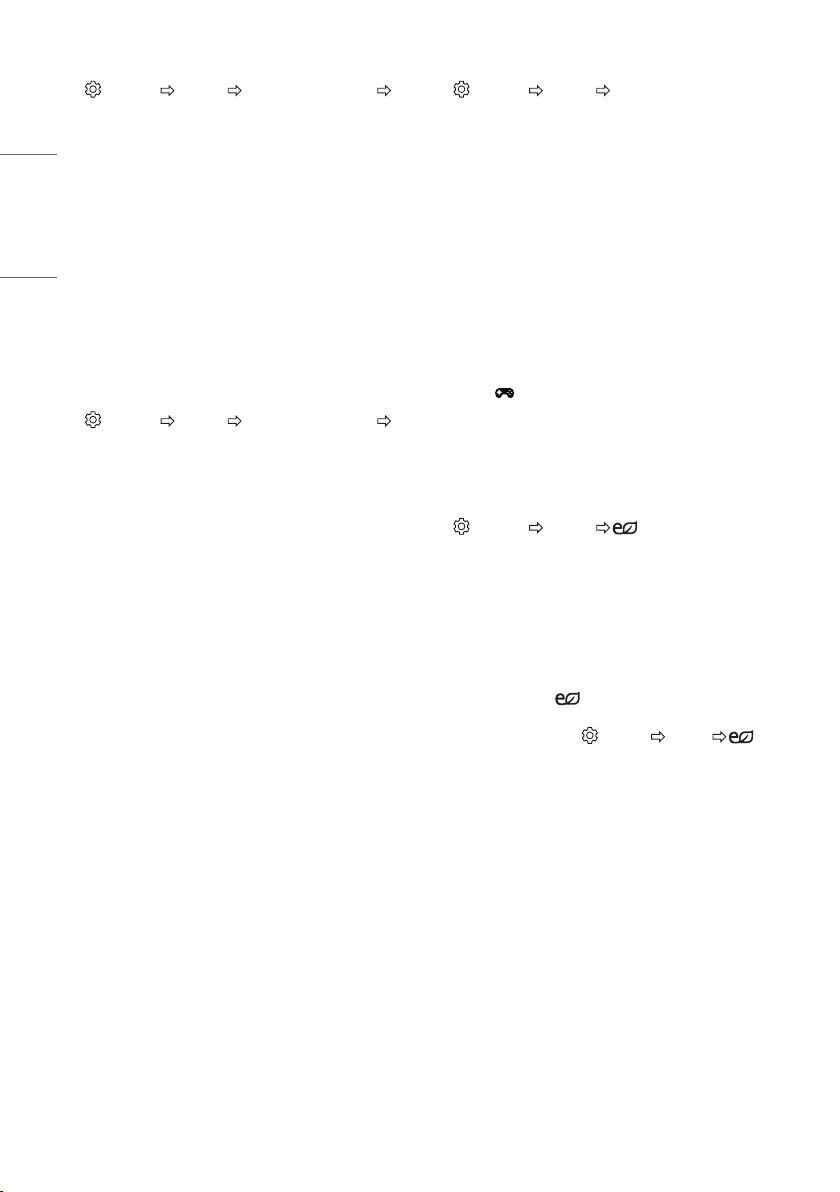
12
ENGLISH
To set additional picture options
(Settings) [Picture] [Picture Mode Settings]
[Picture Options]
Adjusts detailed setting for images.
y[Noise Reduction]: Eliminates noise in the picture.
y[MPEG Noise Reduction]: Eliminates noise generated while creating
digital picture signals.
y[Black Level]: Adjusts the brightness and contrast of the screen
to suit the black level of the input picture by using the blackness
(black level) of the screen.
y[Real Cinema]: Optimizes the screen for movie viewing.
y[Motion Eye Care]: Automatically adjusts brightness and reduces
image blur based on image data to reduce eyestrain.
yDepending on input signal or other picture settings, the range of
detailed items for adjustment may dier.
Resetting picture settings
(Settings) [Picture] [Picture Mode Settings]
[Picture Reset]
Resets picture settings that the user customizes. Each picture mode is
reset. Select the picture mode you wish to reset.
To use Gaming Mode
(Settings) [Picture] [Gaming Mode]
(Available only for HDMI-PC)
This mode allows you to optimize the picture quality for games.
y[DAS Mode]: (Depending on model) This mode minimizes the time
taken to display the video signal received from the input device to
ensure faster gameplay. (The screen will icker when turning [DAS
Mode] [On] or [O].)
-DAS : Dynamic Action Sync
y[Black Stabilizer]: Objects can be seen more clearly on a dark screen
by adjusting the black levels. Increasing the [Black Stabilizer]
value brightens the low gray levels on the screen. (You can easily
distinguish objects on a dark game screen.) Reducing the [Black
Stabilizer] value darkens the low gray levels and increases the
dynamic contrast on the screen.
-You can congure the detailed settings for [Gaming Mode] using
the key on the remote control.
-You can set [DAS Mode] only when the frequency for vertical
input is 50 Hz/60 Hz.
-When [PIP] is turned on, the [DAS Mode] is unavailable.
(Depending on model)
To use Energy Saving feature
(Settings) [Picture] [Energy Saving]
Reduces power consumption by adjusting screen brightness.
y[O]: Turns o the Energy Saving mode.
y[Minimum] / [Medium] / [Maximum]: Applies the pre-set Energy
Saving mode.
y[Screen O]: Screen is turned o and only sound is played. Press
any button except Power button on the remote control to turn the
screen back on.
yDepending on the [Energy Saving] ([Maximum]), you may
not be able to adjust the [Backlight].
In this case, navigate to (Settings) [Picture] [Energy
Saving] and set to [O] or [Minimum].
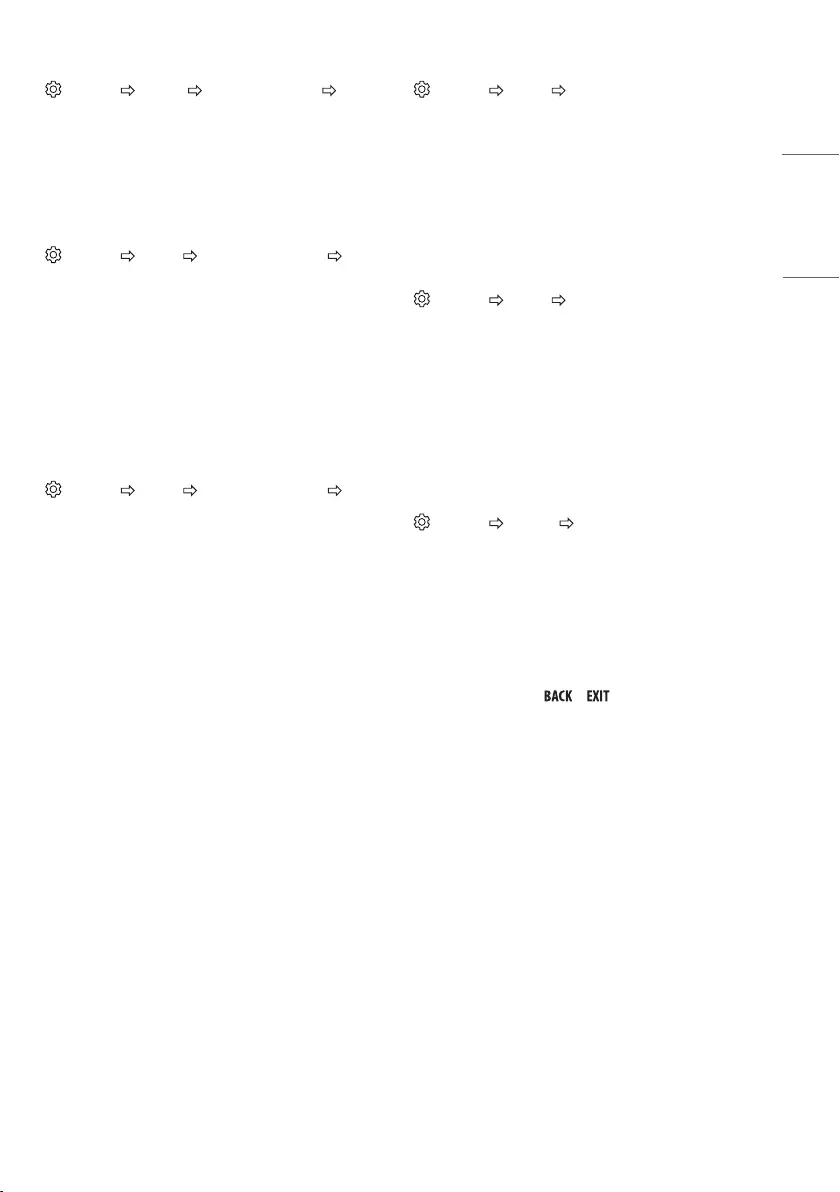
13
ENGLISH
To use Eye Comfort Mode feature
(Settings) [Picture] [Additional Settings] [Eye
Comfort Mode]
If you turn this option on, colour temperature will be automatically
adjusted to reduce eye strain.
yOn: Automatically adjusts the screen colour temperature.
yO: Turns o the [Eye Comfort Mode].
Selecting Sound Mode
(Settings) [Sound] [Sound Mode Settings] [Sound
Mode]
Adjusts TV audio to an optimal level based on a selected sound mode.
y[Standard]: Optimizes the sound for all types of content.
y[Clear Voice]: Boosts voice clarity from the TV.
y[Music]: (Depending on model) Optimizes the sound for music.
y[Cinema]: Optimizes the sound for cinemas.
y[Sports]: (Depending on model) Optimizes the sound for sports.
y[Game]: Optimizes the sound for gameplay.
Adjusting audio balance
(Settings) [Sound] [Sound Mode Settings]
[Balance]
Adjust the volume of the left and right speakers.
Using the Sound Effect function
(Settings) [Sound] [Sound Mode Settings]
The user can select various sound eects.
y[Virtual Surround]: Enjoy an immersive soundscape with the virtual
multi-channel surround sound eect.
y[Equalizer]: Set the desired sound by adjusting the equalizer
directly.
y[Reset]: Reset the sound eect settings.
yThis is only available if [Sound Mode] is set to [Standard].
To synchronize audio and video
(Settings) [Sound] [AV Sync Adjustment]
(Depending on model)
Synchronizes video and audio directly when they do not match. If you
set [AV Sync Adjustment] to On, you can adjust the sound output (TV
speakers) to the screen image.
yIf you select the [Bypass], Outputs the broadcast signals or the
sound from external devices without any audio delay. The audio
may be output before the video because of the time the TV takes to
process the video input.
Setting USB AutoRun
(Settings) [General] [USB AutoRun]
Play photos or videos of USB automatically when TV is turned on or
USB is connected.
y[O]: Turn o the [USB AutoRun].
y[Videos]: Play videos of USB automatically.
y[Photos]: Play photos of USB automatically.
yOnly plays the les in the top level folder of the USB device in
sequence.
yWhile playing, press the or button on the remote control
to end this function.
yIf the les are invalid or corrupted, the following message appears
before returning to the previous input status: "[This le is invalid.]"
yWhen the USB device is reconnected after being disconnected
during video playback, Continue watching starts automatically and
resumes the video from the last viewed scene (only applies to the
rst video).
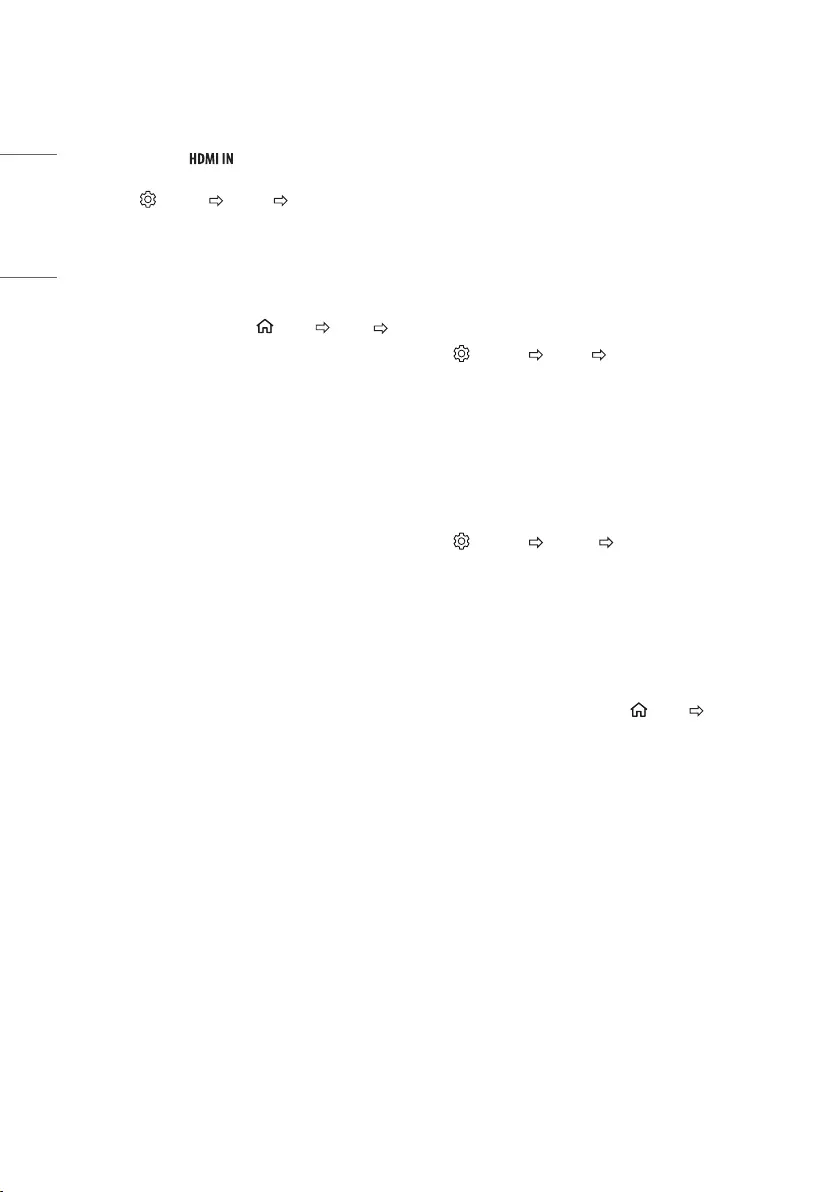
14
ENGLISH
To use SIMPLINK
(Depending on model)
SIMPLINK is a feature that enables you to control and manage various
multimedia devices conveniently via the SIMPLINK menu.
1 Connect the TV’s terminal and the SIMPLINK device’s
HDMI output terminal using an HDMI cable.
2 Select (Settings) [General] [SIMPLINK]. SIMPLINK
menu window appears.
3 In SIMPLINK Setting window, set SIMPLINK function to [On].
4 Congure the [Auto Power Sync] settings to on or o.
5 In SIMPLINK menu window, selects the device you want to
control.
yYou can also set the SIMPLINK in (Home) [Inputs]
[SIMPLINK].
yThis function is only compatible with devices with the SIMPLINK
logo.
yTo use the SIMPLINK function, you need to use a high-speed HDMI®
cable (with CEC (Consumer Electronics Control) feature added).
High-speed HDMI® cables have the No. 13 pin connected for
information exchange between devices.
yIf you switch to another input, the SIMPLINK device will stop.
yIf a third-party device with the HDMI-CEC function is also used, the
SIMPLINK device may not work normally.
yIf you select or play media from a the device with a home theatre
function, the [HT Speaker] (Speaker) is automatically connected.
SIMPLINK function description
yDirect Play: Plays the multimedia device on the TV instantly.
yControlling devices with the TV remote control: Manages the
multimedia device with the TV remote control.
yMain Power O: If [Auto Power Sync] is set to on in the SIMPLINK
settings and turn o your TV, the devices connected to your TV via
SIMPLINK will also be turned o.
yMain Power On: If [Auto Power Sync] is set to on in the SIMPLINK
settings, turning on a SIMPLINK-linked device will turn the TV on.
(Behavior may vary depending on connected device.)
y[Speaker]: (Depending on model) Select speaker either on the
home theatre unit or the TV.
To set password
(Settings) [Safety] [Set Password]
Sets or changes the TV password.
yThe initial password is set to ‘0000’.
yWhen France is selected for Country, password is not ‘0000’ but
‘1234’.
yWhen France is selected for Country, password cannot be set to
‘0000’.
To return Reset to Initial Settings
(Settings) [General] [Reset to Initial Settings]
All stored information is deleted and TV settings are reset.
The TV turns itself o and back on, and all settings are reset.
yWhen [Lock System] is in place, a pop-up window appears and asks
for password.
yDo not turn o the power during initialization.
To remove the USB device
Select the connected USB HDD from (Home) [Inputs] and
select the [Eject] button to disconnect the USB HDD storage device.
When you see a message that the USB device has been removed,
separate the device from the TV.
yOnce a USB device has been selected for removal, it can no longer
be read. Remove the USB storage device and then re-connect it.
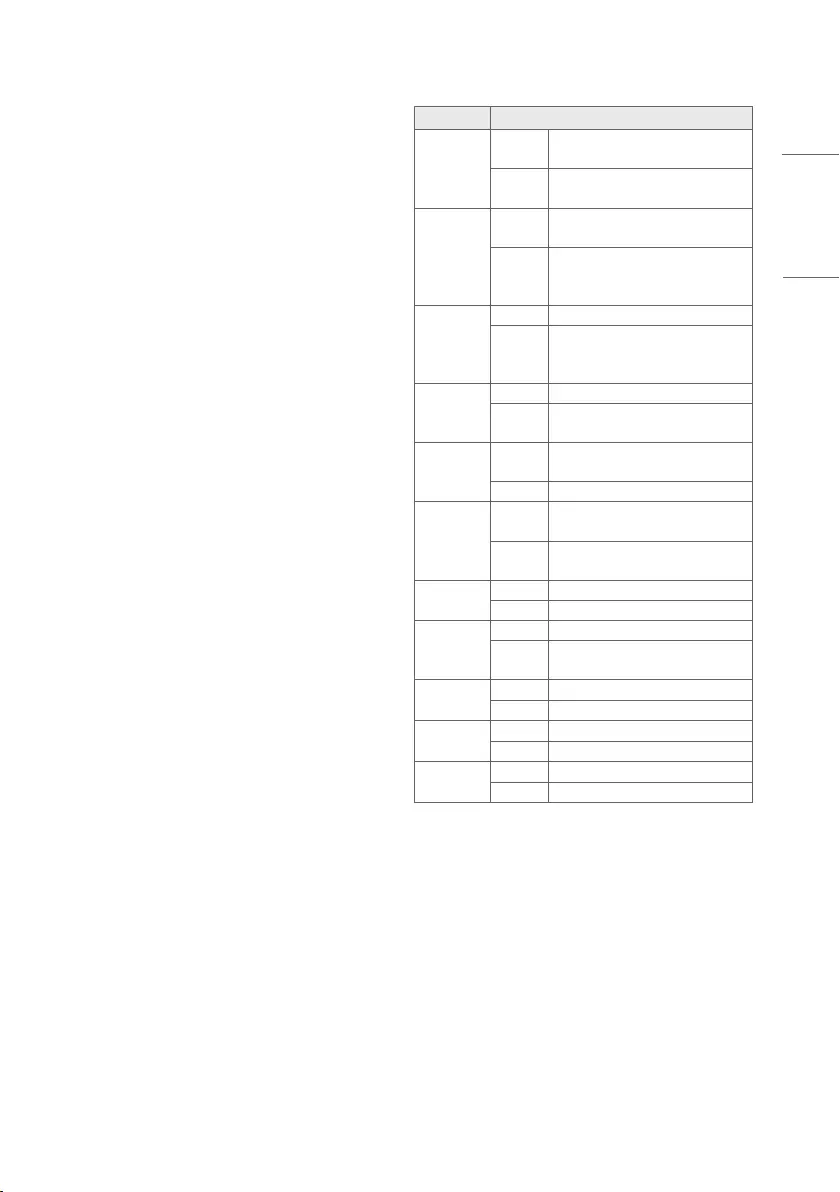
15
ENGLISH
Using a USB storage device - warning
yIf the USB storage device has a built-in auto recognition program or
uses its own driver, it may not work.
ySome USB storage devices may not work or may work incorrectly.
yUse only USB storage devices formatted with the Windows FAT32
or NTFS File System.
yFor external USB HDDs, it is recommended that you use devices
with a rated voltage of less than 5 V and a rated current of less
than 500 mA.
yIt is recommended that you use USB memory sticks of 32 GB or less
and USB HDDs of 2 TB or less.
yIf a USB HDD with power-saving function does not work properly,
turn the power o and on. For more information, refer to the user
manual of the USB HDD.
yData in the USB storage device can be damaged, so be sure to back
up important les to other devices. Data maintenance is the user’s
responsibility and the manufacturer is not responsible for data loss.
My Media supporting file
yMaximum data transfer rate: 20 Mbps (Mega bit per second)
yExternal supported subtitle formats : *.smi, *.srt, *.sub
(MicroDVD, SubViewer1.0/2.0), *.ass, *.ssa, *.txt (TMplayer), *.psb
(PowerDivX)
Supported Video Formats
yMaximum: 1920 x 1080 @ 30p (Only Motion JPEG 640 x 480 @ 30p)
Extension Codec
.asf, .wmv
Video MPEG-4 Part2, Xvid, H.264/AVC,
VC1(WMV3, WVC1)
Audio WMA Standard, WMA9(Pro), MP3,
AAC, AC3
.avi
Video MPEG-2, MPEG-4 Part2, Xvid, H.264/
AVC
Audio
HE-AAC, LPCM, ADPCM, MPEG-1 Layer
I, MPEG-1 Layer II, Dolby Digital, MPEG-
1 Layer III (MP3)
.ts, .trp, .tp,
.mts, .m2ts
Video H.264/AVC, MPEG-2, H.265/HEVC
Audio
MPEG-1 Layer I, MPEG-1 Layer II,
MPEG-1 Layer III (MP3), Dolby Digital,
Dolby Digital Plus, AAC, HE-AAC
.vob
Video MPEG-1, MPEG-2
Audio Dolby Digital, MPEG-1 Layer I, MPEG-1
Layer II, DVD-LPCM
.mp4, .m4v,
.mov
Video MPEG-2, MPEG-4 Part2, Xvid, H.264/
AVC
Audio AAC, MPEG-1 Layer III (MP3)
.mkv
Video MPEG-2, MPEG-4 Part2, Xvid, H.264/
AVC
Audio HE-AAC, Dolby Digital, MPEG-1 Layer III
(MP3), LPCM
motion JPEG Video MJPEG
Audio LPCM, ADPCM
.mpg, .mpeg,
.mpe
Video MPEG-1, MPEG-2
Audio MPEG-1 Layer I, MPEG-1 Layer II, Dolby
Digital, LPCM
.dat Video MPEG-1, MPEG-2
Audio MP2
.v Video Sorenson H.263, H.264/AVC
Audio MP3, AAC, HE-AAC
.3gp Video H.264/AVC, MPEG-4 Part2
Audio AAC, AMR(NB/WB)
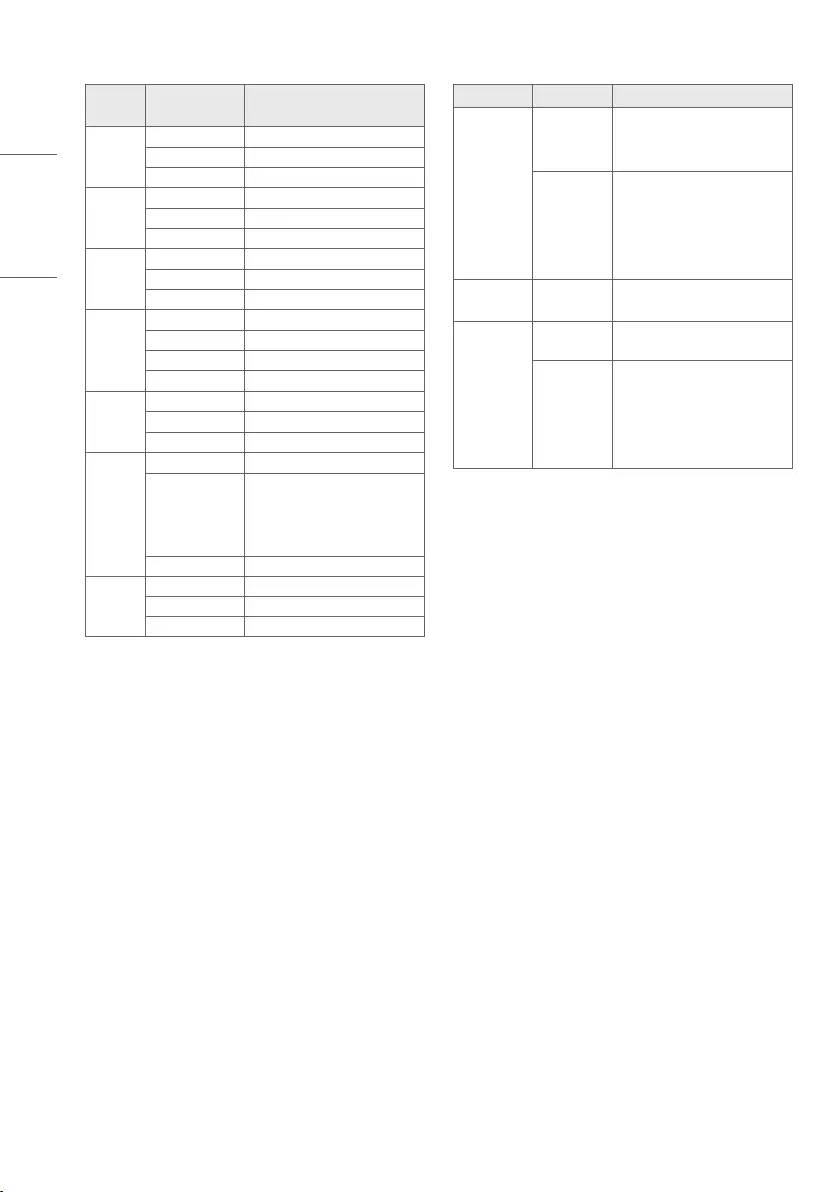
16
ENGLISH
Supported Audio Formats
File
Format Item Info
mp3
Bit rate 32 Kbps ~ 320 Kbps
Sample freq. 16 kHz ~ 48 kHz
Support MPEG-1, MPEG-2, Layer2, Layer3
AAC
Bit rate Free Format
Sample freq. 8 kHz ~ 48 kHz
Support ADIF, ADTS
M4A
Bit rate Free Format
Sample freq. 8 kHz ~ 48 kHz
Support MPEG-4
WAV
Bit rate 64 kbps ~ 1.5 Mbps
Sample freq. 8 kHz ~ 48 kHz
Support LPCM
Bit depth 8 bit / 16 bit / 24 bit
WMA
Bit rate 128 Kbps ~ 320 Kbps
Sample freq. 8 kHz ~ 48 kHz
Support WMA7, WMA8, WMA9 Standard
WMA 10
Pro
Bit rate ~ 768 Kbps
Channel / Sample
freq.
M0: up to 2 Channel @ 48 kHz
(Except LBR mode),
M1: up to 5.1 Channel @ 48 kHz,
M2: up to 5.1 Channel @ 96 kHz
Support WMA 10 Pro
OGG
Bit rate 64 Kbps ~ 320 Kbps
Sample freq. 8 kHz ~ 48 kHz
Support Vorbis
Supported Photo Formats
File Format Item Resolution
jpeg, jpg, jpe
Available File
Type
SOF0: Baseline
SOF1: Extend Sequential
SOF2: Progressive
Photo Size
Minimum: 64 (W) x 64 (H)
Maximum (Normal Type):
15360 (W) x 8640 (H)
Maximum (Progressive Type):
1920 (W) x 1440 (H)
BMP Photo Size Minimum: 64 (W) x 64 (H)
Maximum: 9600 (W) x 6400 (H)
PNG
Available File
Type Interlace, Non-Interlace
Photo Size
Minimum: 64 (W) x 64 (H)
Maximum (Interlace):
1200 (W) x 800 (H)
Maximum (Non-Interlace):
9600 (W) x 6400 (H)
* BMP and PNG format les may be slower to display than JPEG.
To see web manual
To obtain detailed User Guide information, please visit www.lg.com.
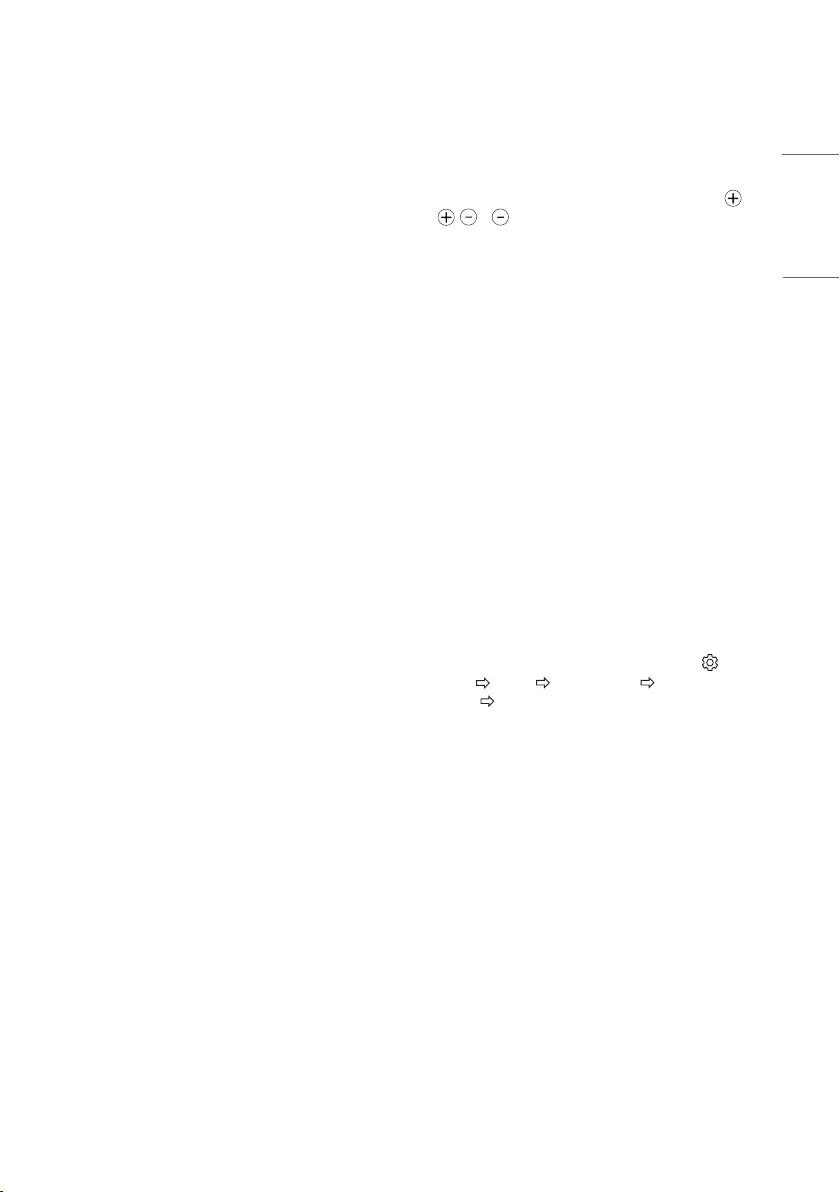
17
ENGLISH
Maintenance
Cleaning your TV
Clean your TV regularly to keep the best performance and to extend
the product lifespan.
yMake sure to turn the power o and disconnect the power cord and
all other cables rst.
yWhen the TV is left unattended and unused for a long time,
disconnect the power cord from the wall outlet to prevent possible
damage from lightning or power surges.
Screen, frame, cabinet and stand
To remove dust or light dirt, wipe the surface with a dry, clean, and
soft cloth.
To remove major dirt, wipe the surface with a soft cloth dampened
in clean water or a diluted mild detergent. Then wipe immediately
with a dry cloth.
yAvoid touching the screen at all times, as this may result in damage
to the screen.
yDo not push, rub, or hit the screen surface with your ngernail or a
sharp object, as this may result in scratches and image distortions.
yDo not use any chemicals as this may damage the product.
yDo not spray liquid onto the surface. If water enters the TV, it may
result in re, electric shock, or malfunction.
Power cord
Remove the accumulated dust or dirt on the power cord regularly.
Preventing “Image burn” or “Burn-
in” on your TV screen
yIf a xed image displays on the TV screen for a long period of time,
it will be imprinted and become a permanent disgurement on
the screen. This is “image burn” or “burn-in” and not covered by
the warranty.
yIf the aspect ratio of the TV is set to 4:3 for a long period of time,
image burn may occur on the letterboxed area of the screen.
yAvoid displaying a xed image on the TV screen for a long period of
time (2 or more hours for LCD) to prevent image burn.
Troubleshooting
Cannot control the TV with the remote control.
yCheck the remote control sensor on the product and try again.
yCheck if there is any obstacle between the product and the remote
control.
yCheck if the batteries are still working and properly installed (
to , to ).
No image display and no sound is produced.
yCheck if the product is turned on.
yCheck if the power cord is connected to a wall outlet.
yCheck if there is a problem in the wall outlet by connecting other
products.
The TV turns o suddenly.
yCheck the power control settings. The power supply may be
interrupted.
yCheck if the auto-o function is activated on the settings related
time.
yIf there is no signal while the TV is on, the TV will turn o
automatically after 15 minutes of inactivity.
When connecting to the PC (HDMI), no signal is detected.
yTurn the TV o/on using the remote control.
yReconnect the HDMI cable.
yRestart the PC with the TV on.
If TV is turned o automatically.
yIf [Timer Power On] is enabled, the TV will be turned on at the
specied time. If you do not operate the TV for two hours, the TV
will be turned o automatically.
yTo disable this function, use your remote control to go to
(Settings) [Timers] [Timer Power On] [2 Hours Auto
Power O] O.
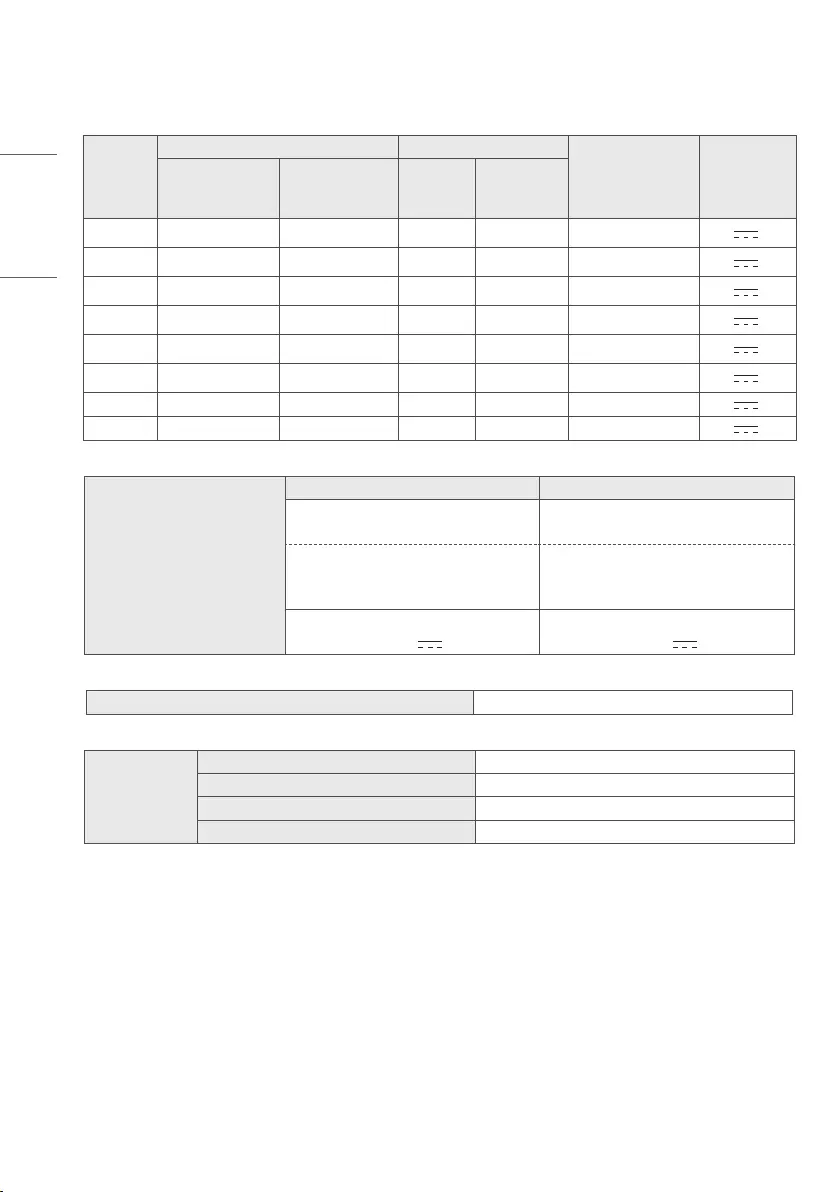
18
ENGLISH
Specications
Product specications may be changed without prior notice due to upgrade of product functions.
Models
Dimensions (W x H x D) (mm) Weight (kg)
Power consumption
(Outgoing condition)
Power
requirement
With stand Without stand With stand Without stand
24TL520U 563.1 x 367 x 150.1 563.1 x 340.9 x 58 3.3 3.25 28 W 19 V 1.6 A
24TL520V 563.1 x 367 x 150.1 563.1 x 340.9 x 58 3.3 3.25 28 W 19 V 1.6 A
28TL520V 649.4 x 420 x 150.1 649.4 x 393.8 x 61.4 4.55 4.5 28 W 19 V 1.6 A
24TL510U 563.1 x 393.8 x 148.6 563.1 x 340.9 x 58 3.6 3.25 28 W 19 V 1.6 A
24TL510V 563.1 x 393.8 x 148.6 563.1 x 340.9 x 58 3.6 3.25 28 W 19 V 1.6 A
28TL510V 649.4 x 447.8 x 187.5 649.4 x 393.8 x 61.4 4.95 4.5 28 W 19 V 1.6 A
28TN525V 649.5 x 420.9 x 150.0 649.5 x 394.3 x 78.4 3.57 3.53 28 W 19 V 1.6 A
28TN515V 649.5 x 448.3 x 187.5 649.5 x 394.3 x 78.4 3.88 3.53 28 W 19 V 1.6 A
AC/DC Adapter
24/28TL520*,24/28TL510* 28TN525V, 28TN515V
Manufacturer: Lien Chang
Model: LCAP16A-E
Manufacturer: Lien Chang
Model: LCAP16A-E, LCAP21A
Manufacturer: Honor
Model: ADS-40FSG-19 19032GPG
Manufacturer: Honor
Model: ADS-40FSG-19 19032GPG,
ADS-40SG-19-3 19032G
In: AC 100 – 240 V ~ 50/60 Hz
Out: DC 19 V 1.7 A
In: AC 100 – 240 V ~ 50/60 Hz
Out: DC 19 V 1.7 A
CI module Size (W x H x D) 100.0 mm x 55.0 mm x 5.0 mm
Environment
condition
Operating Temperature 0 °C to 40 °C
Operating Humidity Less than 80 %
Storage Temperature -20 °C to 60 °C
Storage Humidity Less than 85 %
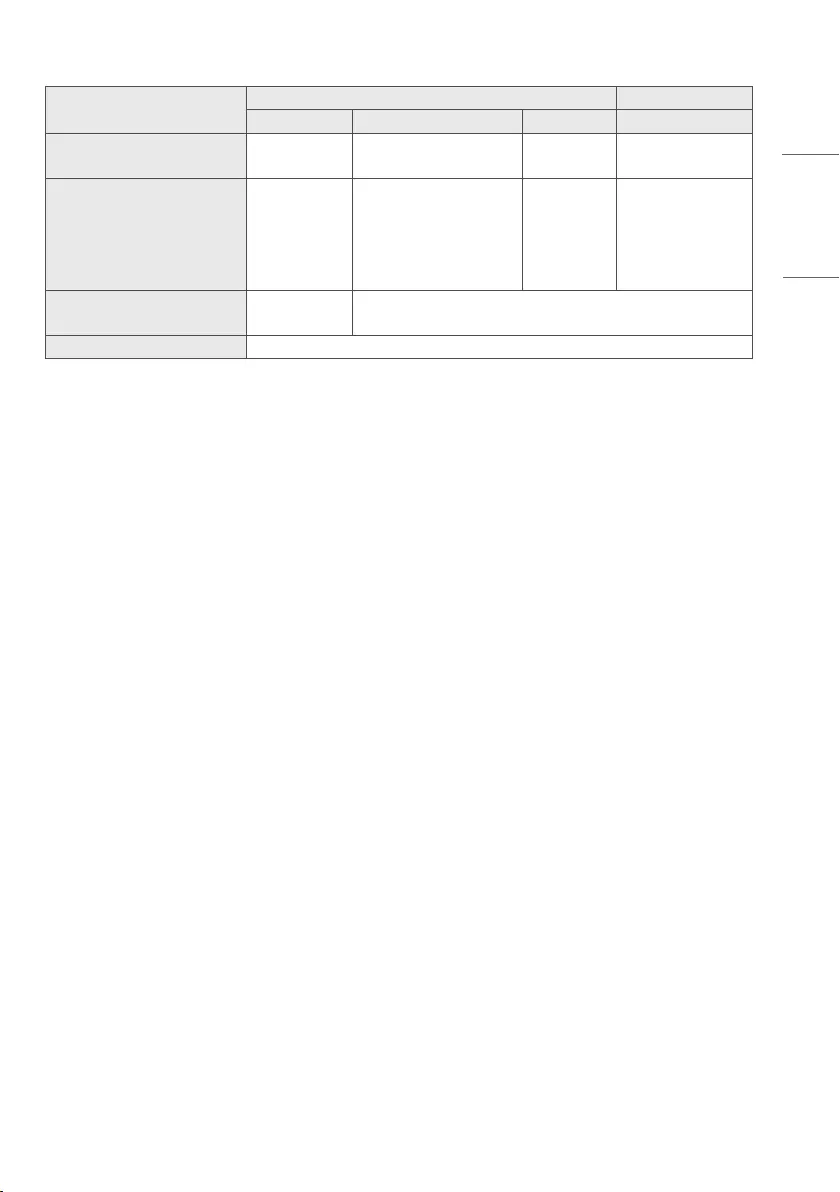
19
ENGLISH
(Depending on country)
Digital TV Analogue TV
Satellite Terrestrial Cable Terrestrial / Cable
Television system DVB-S/S2* DVB-T
DVB-T2* DVB-C PAL/SECAM B/G, D/K,
I,SECAM L
Programme coverage 950 ~ 2,150 Mhz
VHF III: 174 ~ 230 Mhz
UHF IV: 470 ~ 606 Mhz
UHF V: 606 ~ 862 Mhz
S Band II: 230 ~ 300 Mhz
S Band III: 300 ~ 470 Mhz
46 ~ 890 Mhz 46 ~ 862 Mhz
Maximum number of storable
programmes 6,000 2,000
External antenna impedance 75 Ω
* Only DVB-T2/C/S2 support models.
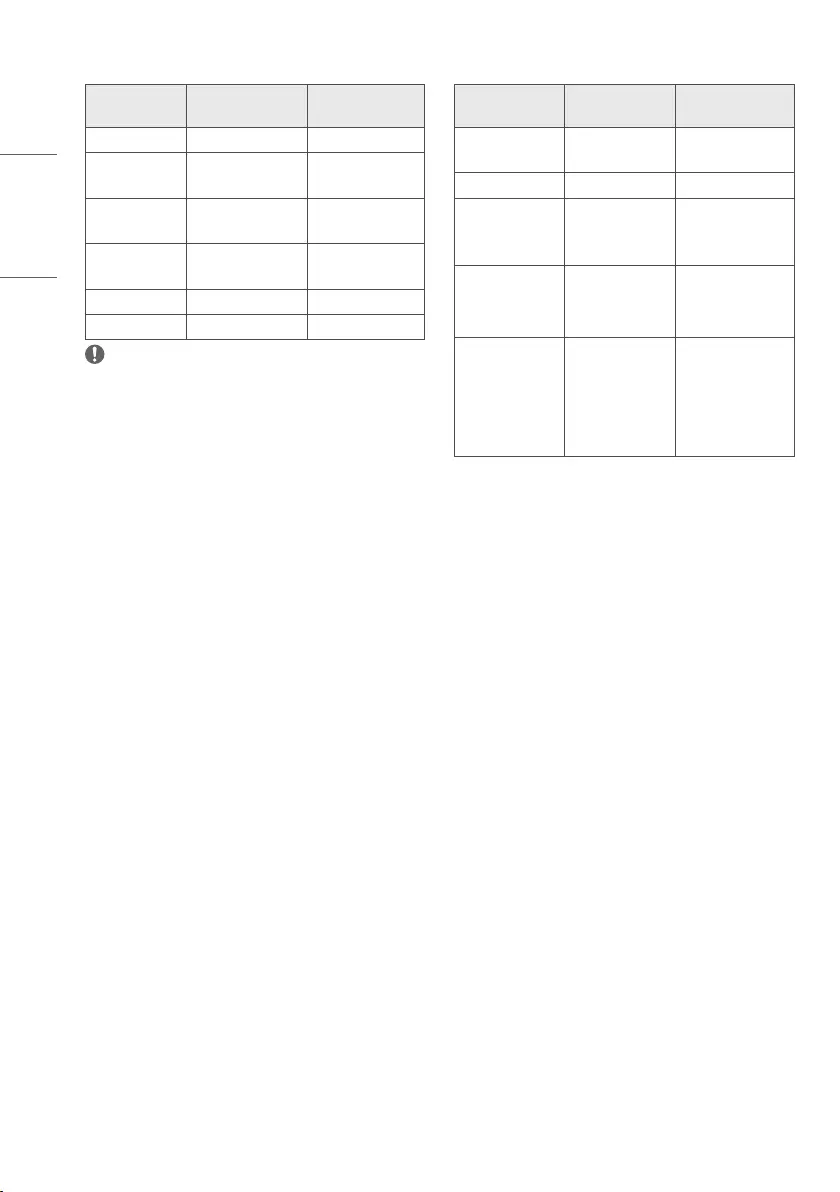
20
ENGLISH
HDMI-PC supported mode
Resolution Horizontal
frequency(kHz)
Vertical
frequency(Hz)
720 x 400 31.468 70.080
640 x 480 31.469
37.500
59.940
75.000
800 x 600 37.879
46.875
60.317
75.000
1024 x 768 48.363
60.023
60.004
75.029
1280 x 800 49.702 59.810
1366 x 768 47.717 59.790
NOTE
yThe optimal display resolution is 1366 x 768 @ 60 Hz.
yThe optimal timing in each mode is vertical frequency 60 Hz.
HDMI-DTV supported mode
Resolution Horizontal
frequency(kHz)
Vertical
frequency(Hz)
720 x 480 31.469
31.500
59.940
60.000
720 x 576 31.250 50.000
1280 x 720
37.500
44.960
45.000
50.000
59.940
60.000
1920 x 1080i
33.720
33.750
28.125
59.940
60.000
50.000
1920 x 1080p
27.000
33.750
56.250
67.430
67.500
24.000
30.000
50.000
59.940
60.000
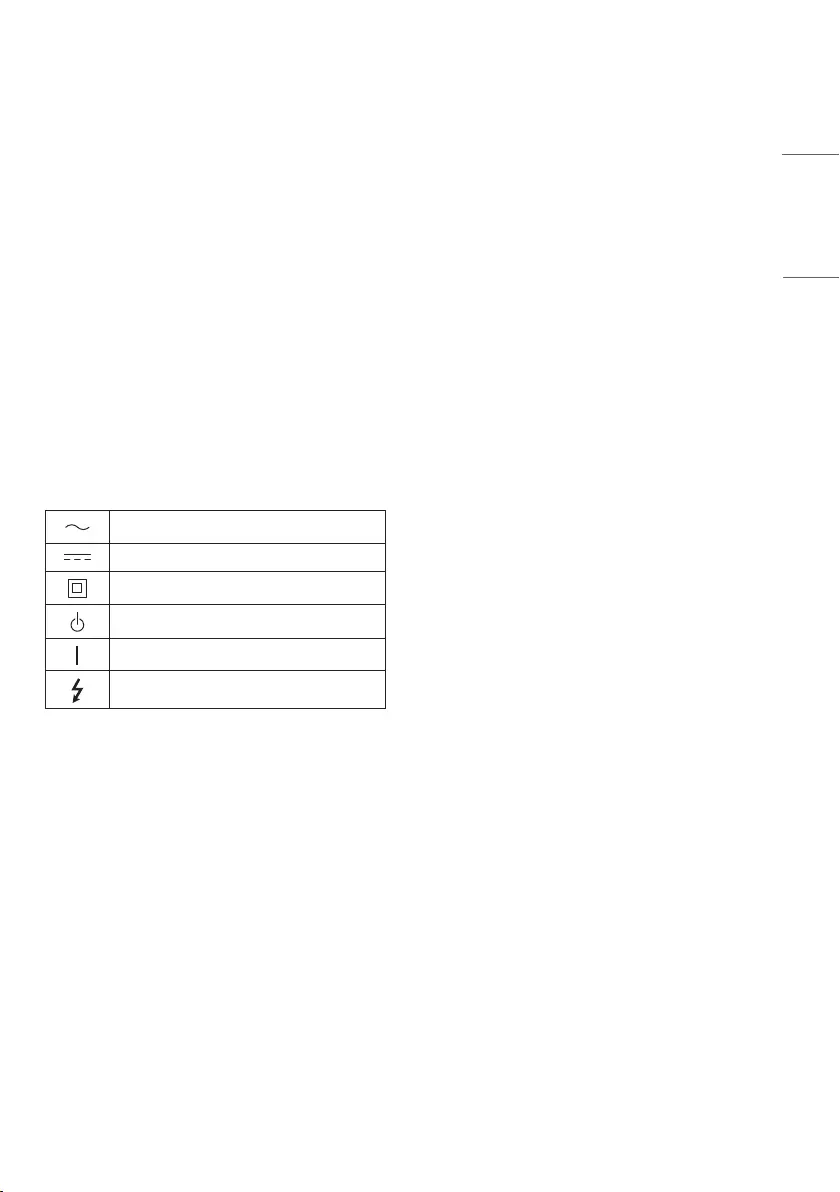
21
ENGLISH
WARNING!
Never place a television set in an unstable location. A television set
may fall, causing serious personal injury or death. Many injuries,
particularly to children, can be avoided by taking simple precautions
such as:
yUsing cabinets or stands recommended by the manufacturer of
the television set.
yOnly using furniture that can safely support the television set.
yEnsuring the television set is not overhanging the edge of the
supporting furniture.
yNot placing the television set on tall furniture (for example,
cupboards or bookcases) without anchoring both the furniture
and the television set to a suitable support.
yNot placing the television set on cloth or other materials that may
be located between the television set and supporting furniture.
yEducating children about the dangers of climbing on furniture to
reach the television set or its controls.
If your existing television set is being retained and relocated, the
same considerations as above should be applied.
Symbols
Refers to alternating current (AC).
Refers to direct current (DC).
Refers to class II equipment.
Refers to stand-by.
Refers to “ON” (power).
Refers to dangerous voltage.

The model and serial number of the product are
located on the back and on one side of the product.
Record them below in case you ever need service.
Model
Serial No.