Table of Contents
- 1. Preface
- 2. Introductions
- 3. How To Get Started
MSI 7RE-097UK User Manual
Displayed below is the user manual for 7RE-097UK by MSI which is a product in the PCs/Workstations category. This manual has pages.
Related Manuals
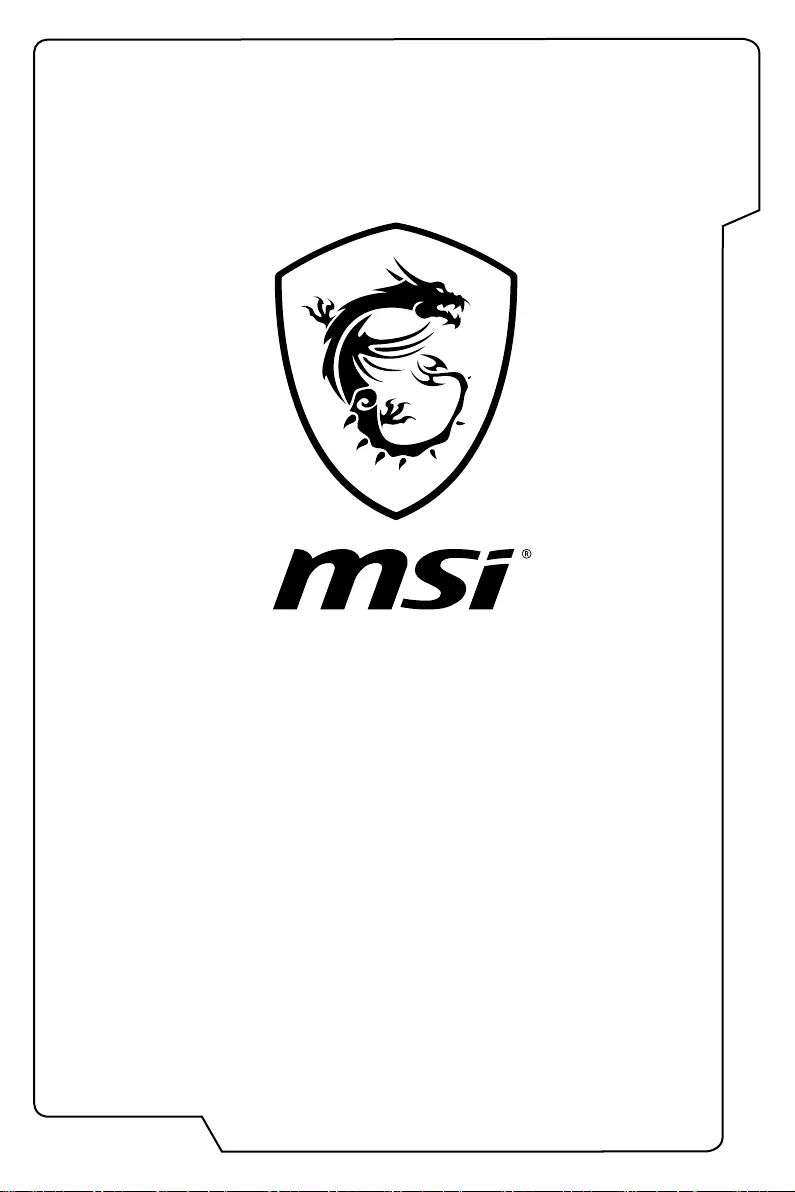
Preface
1
User's Manual
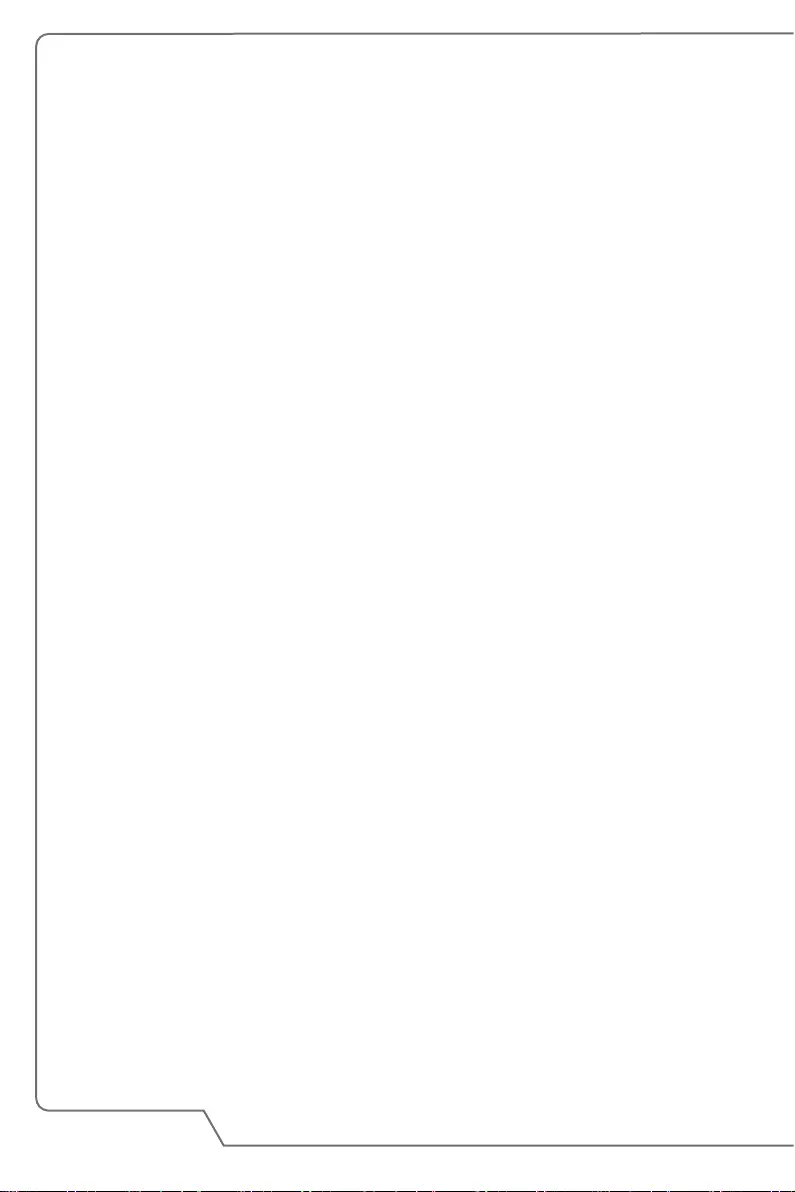
1-2
User's Manual
Content
1. Preface ..............................................................................................1-1
Copyright Notice ............................................................................................................1-4
Trademarks ....................................................................................................................1-4
Revision History .............................................................................................................1-4
FCC-B Radio Frequency Interference Statement .......................................................1-5
FCC Conditions .............................................................................................................1-5
CE Conformity ...............................................................................................................1-5
Battery Regulations ....................................................................................................... 1-6
WEEE Statement ...........................................................................................................1-6
Chemical Substances Information ...............................................................................1-6
RoHS Statement ............................................................................................................ 1-7
Japan JIS C 0950 Material Declaration ................................................................... 1-7
India RoHS ................................................................................................................. 1-7
Turkey EEE regulation .............................................................................................. 1-7
Ukraine restriction of hazardous substances .......................................................... 1-7
Vietnam RoHS ........................................................................................................... 1-7
Upgrade and Warranty ..................................................................................................1-8
Acquisition of Replaceable Parts .................................................................................1-8
Safety Instructions ......................................................................................................... 1-9
MSI Highlights ...............................................................................................................1-11
2. Introductions ................................................................................... 2-1
Unpacking ...................................................................................................................... 2-2
Product Overview .......................................................................................................... 2-3
Front Side View ......................................................................................................... 2-3
Rear Side View .......................................................................................................... 2-5
Specifications ................................................................................................................. 2-7
3. How To Get Started ........................................................................3-1
Battery Usage ................................................................................................................ 3-2
Install the Battery .......................................................................................................3-2
Remove the Battery ..................................................................................................3-3
Connect the VR Backpack PC to a Power Socket .................................................3-3
Battery Status ............................................................................................................3-4
How to Define Power Button.........................................................................................3-5
How to Wear Your VR Backpack PC ...........................................................................3-6
How to Set Up the VR Backpack PC for the First Time .............................................. 3-7

1-4
User's Manual
Copyright Notice
The material in this document is the intellectual property of Micro-Star International
Co., Ltd. We take every care in the preparation of this document, but no guarantee
is given as to the correctness of its contents. Our products are under continual
improvement and we reserve the right to make changes without notice.
Trademarks
All trademarks are the properties of their respective owners.
Revision History
▶Version: 1.0
▶ Date: 10, 2016
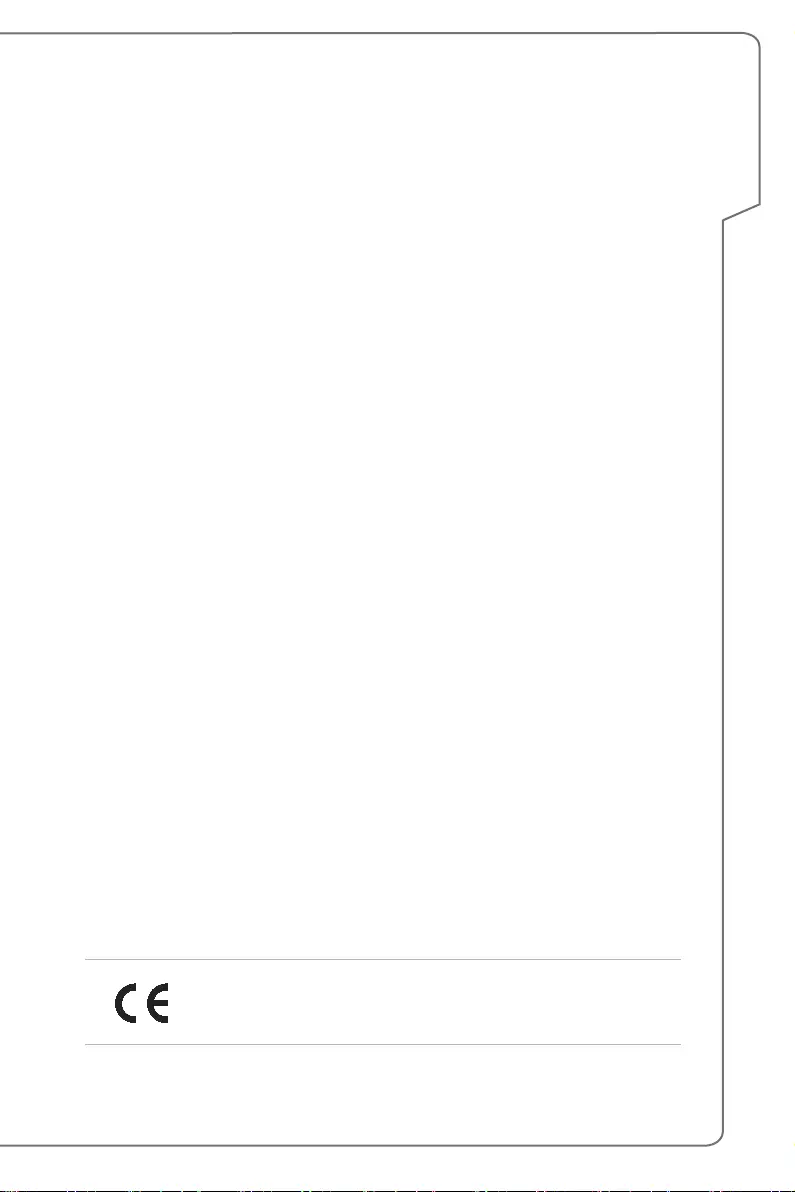
Preface
1-5
FCC-B Radio Frequency Interference
Statement
This equipment has been tested and found to comply with the limits for a Class
B digital device, pursuant to part 15 of the FCC rules. These limits are designed
to provide reasonable protection against harmful interference in a residential
installation. This equipment generates, uses and radiates radio frequency energy,
and, if not installed and used in accordance with the instructions, may cause
harmful interference to radio communications. However, there is no guarantee that
interference will not occur in a particular installation. If this equipment does cause
harmful interference to radio or television reception, which can be determined
by turning the equipment off and on, the user is encouraged to try to correct the
interference by one or more of the following measures:
▶Reorient or relocate the receiving antenna.
▶Increase the separation between the equipment and receiver.
▶Connect the equipment into an outlet on a circuit different from that to which
the receiver is connected.
NOTE
▶The changes or modifications not expressly approved by the party responsible
for compliance could void the user’s authority to operate the equipment.
▶Shield interface cables and AC power cord, if any, must be used in order to
comply with the emission limits.
FCC Conditions
This device complies with part 15 of the FCC Rules. Operation is subject to the
following two conditions:
▶This device may not cause harmful interference.
▶This device must accept any interference received, including interference that
may cause undesired operation.
CE Conformity
This device is in compliance with the essential safety
requirements and other relevant provisions set out in the
European Directive.
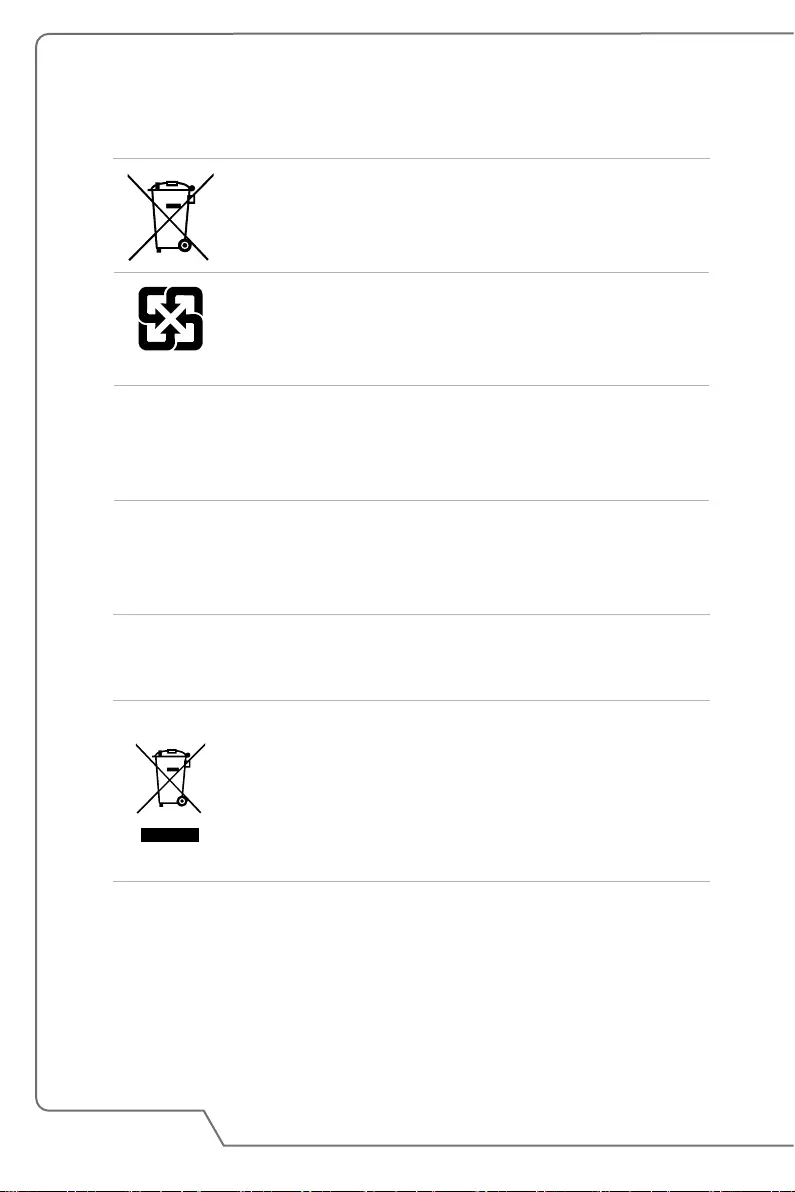
1-6
User's Manual
Battery Regulations
European Union: Batteries, battery packs, and accumulators
should not be disposed of as unsorted household waste. Please
use the public collection system to return, recycle, or treat them
in compliance with the local regulations.
廢電池請回收
Taiwan: For better environmental protection, waste batteries
should be collected separately for recycling or special disposal.
California, USA: The button cell battery may contain perchlorate material and
requires special handling when recycled or disposed of in California.
For further information please visit: http://www.dtsc.ca.gov/hazardouswaste/
perchlorate/
Safety Guideline for Using Lithium Battery
Danger of explosion if battery is incorrectly replaced. Replace only with the same
or equivalent type recommended by the equipment manufacturer. Discard used
batteries according to manufacturer’s instructions.
WEEE Statement
European Union: Under the European Union ("EU") Directive on
Waste Electrical and Electronic Equipment, Directive 2002/96/
EC, which takes effect on August 13, 2005, products of "electri-
cal and electronic equipment" cannot be discarded as municipal
waste anymore and manufacturers of covered electronic equip-
ment will be obligated to take back such products at the end of
their useful life.
Chemical Substances Information
In compliance with chemical substances regulations, such as the EU REACH
Regulation (Regulation EC No. 1907/2006 of the European Parliament and the
Council), MSI provides the information of chemical substances in products at:
http://www.msi.com/html/popup/csr/evmtprtt_pcm.html

Preface
1-7
RoHS Statement
Japan JIS C 0950 Material Declaration
A Japanese regulatory requirement, defined by specification JIS C 0950, mandates
that manufacturers provide material declarations for certain categories of electronic
products offered for sale after July 1, 2006.
http://www.msi.com/html/popup/csr/cemm_jp.html
http://tw.msi.com/html/popup/csr_tw/cemm_jp.html
India RoHS
This product complies with the "India E-waste (Management and Handling) Rule
2011" and prohibits use of lead, mercury, hexavalent chromium, polybrominated
biphenyls or polybrominated diphenyl ethers in concentrations exceeding 0.1 weight
% and 0.01 weight % for cadmium, except for the exemptions set in Schedule 2 of
the Rule.
Turkey EEE regulation
Conforms to the EEE Regulations of the Republic Of Turkey.
Ukraine restriction of hazardous substances
The equipment complies with requirements of the Technical Regulation, approved
by the Resolution of Cabinet of Ministry of Ukraine as of December 3, 2008 №
1057, in terms of restrictions for the use of certain dangerous substances in
electrical and electronic equipment.
Vietnam RoHS
As from December 1, 2012, all products manufactured by MSI comply with Circular
30/2011/TT-BCT temporarily regulating the permitted limits for a number of
hazardous substances in electronic and electric products.
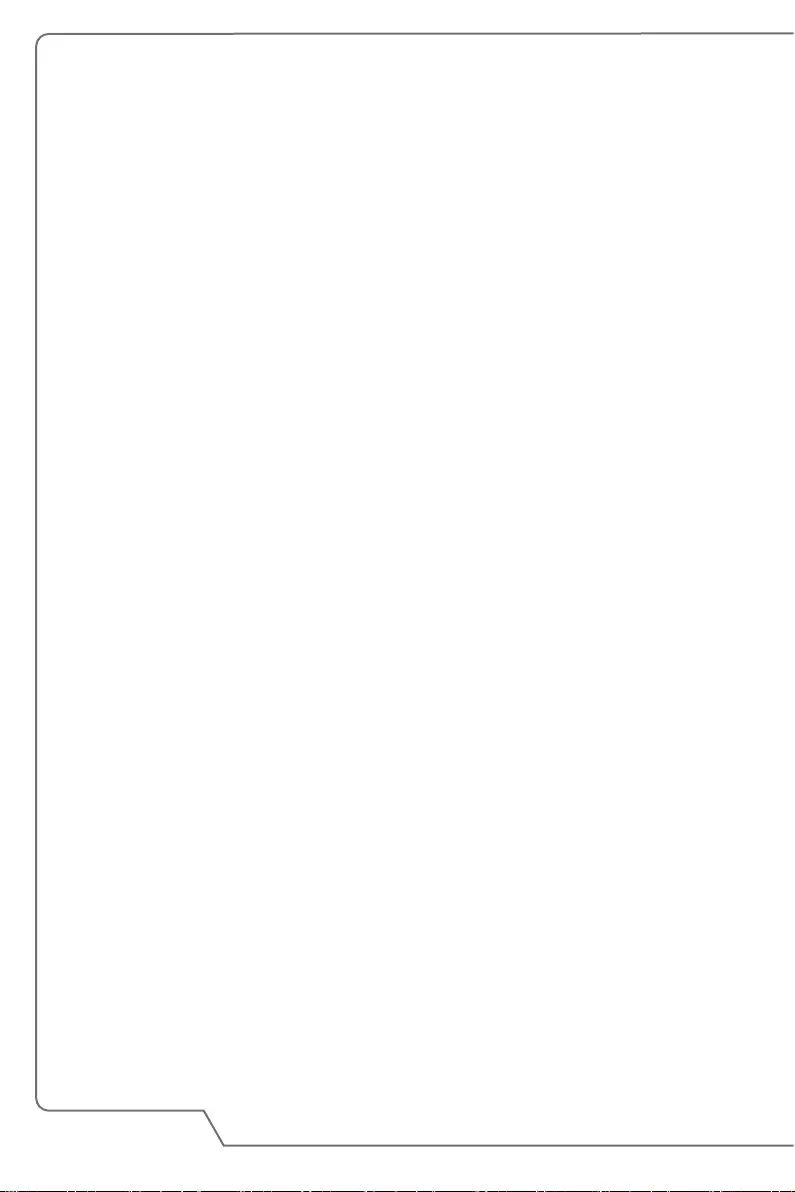
1-8
User's Manual
Upgrade and Warranty
For any further information on the product users purchased, please contact the
local dealer. Do not attempt to upgrade or replace any component of the product if
users do not understand the component location or how to assembly/disassembly,
since it may cause the product damaged. It is recommended that user contact the
authorized dealer or service center for product service.
Acquisition of Replaceable Parts
Please be noticed that the acquisition of replaceable parts (or compatible ones) of
the product users purchased in certain countries or territories may be fulfilled by
the manufacturer within 5 years at most since the product has been discontinued,
depending on the official regulations declared at the time. Please contact the
manufacturer via http://www.msi.com/support/ for the detailed information about the
acquisition of spare parts.
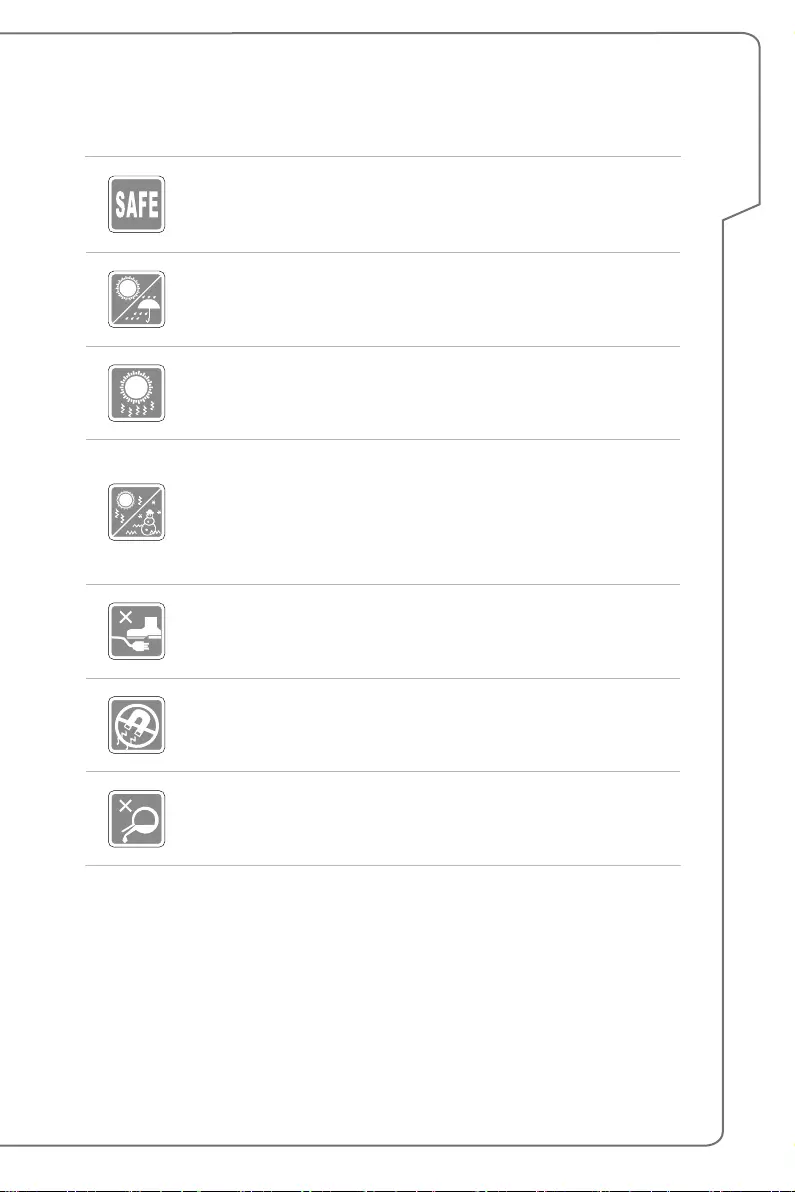
Preface
1-9
Safety Instructions
• Read the safety instructions carefully and thoroughly.
• All cautions and warnings on the equipment or user’s manual
should be noted.
Keep this equipment away from humidity and high temperature.
Do not cover the ventilators of the equipment to prevent the
equipment from overheating.
• Do not leave the equipment in an unconditioned environment
with a storage temperature above 60ºC (140ºF) or below 0ºC
(32ºF), which may damage the equipment.
• This equipment should be operated under maximum ambient
temperature of 35ºC (95ºF).
Place the power cord in a way that people are unlikely to step on
it. Do not place anything on top of the power cord.
Always keep the strong magnetic or electrical objects away from
the equipment.
Never pour liquid onto the equipment, since it may damage the
equipment or cause an electrical shock.
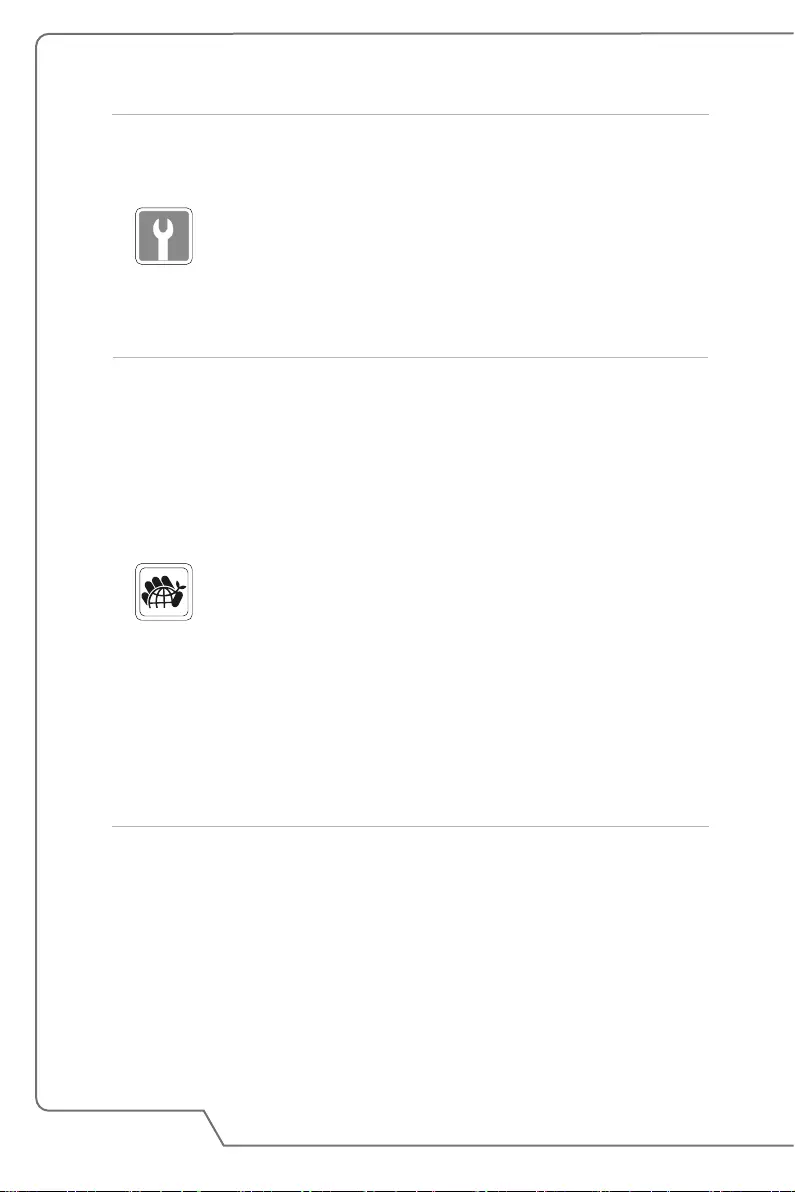
1-10
User's Manual
If any of the following situations arises, get the equipment checked
by a service personnel:
• The power cord or plug is damaged.
• Liquid has penetrated into the equipment.
• The equipment has been exposed to moisture.
• The equipment has not worked well or you can not get it work
according to User’s Manual.
• The equipment was dropped and damaged.
• The equipment has obvious signs of breakage.
Green Product Features
• Reduced energy consumption during use and stand-by
• Limited use of substances harmful to the environment and
health
• Easily dismantled and recycled
• Reduced use of natural resources by encouraging recycling
• Extended product lifetime through easy upgrades
• Reduced solid waste production through take-back policy
Environmental Policy
• The product has been designed to enable proper reuse of parts
and recycling and should not be thrown away at its end of life.
• Users should contact the local authorized point of collection for
recycling and disposing of their end-of-life products.
• Visit the MSI website and locate a nearby distributor for further
recycling information.
• Users may also reach us at gpcontdev@msi.com for
information regarding proper disposal, take-back, recycling, and
disassembly of MSI products.

Preface
1-11
MSI Highlights
Explore more exclusive features of MSI notebooks for all series, please visit:
http://www.msi.com and https://www.youtube.com/user/MSI
How to use SteelSeries Engine 3 on MSI notebooks
MSI collaborates with SteelSeries to develop an exclusive
SteelSeries Engine 3 in gaming notebooks. SteelSeries
Engine 3 is the Apps to combine frequently used functions
for gamers in multiple devices management.
MSI GAMING Notebook is the first gaming Notebook
featuring XSplit Gamecaster live stream app!
MSI gaming notebook features XSplit Gamecaster, the
easiest live streaming and recording solution for gamers.
See the basic tutorial of XSplit Gamecaster.
Sound by Dynaudio on MSI Gaming Notebooks
MSI partners with Dynaudio, the Danish sound specialists,
in its gaming notebooks to present you an authentic fidelity
audio performance.
Color Your Life with True Color
MSI has partnered with Portrait Displays, Inc. in developing
more accurate, high precision panel quality.
MSI True Color Technology guarantees that each panel in a
MSI notebook comes with the finest precision in color.
Tutorial: How to use Nahimic
Discover how to use Nahimic and its three features: Nahimic
Audio Effects, Microphone Effects and HD Audio recorder.
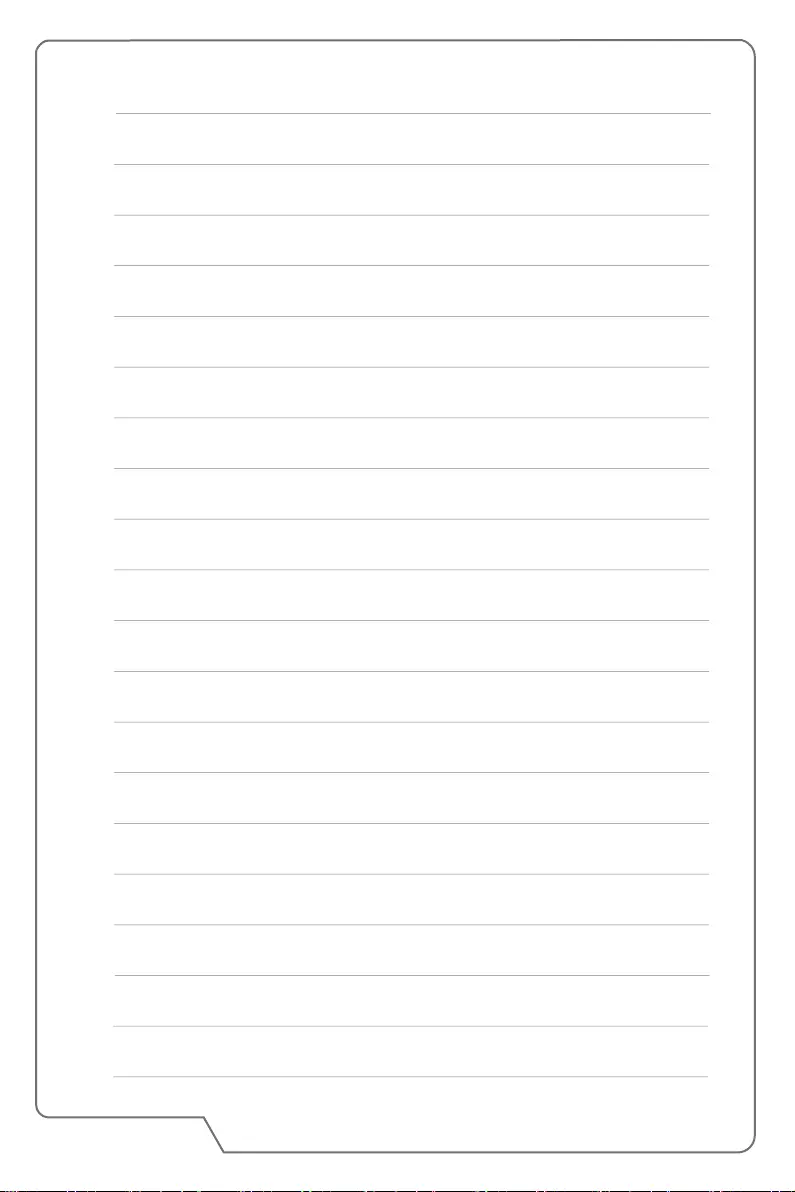
1-12
User's Manual
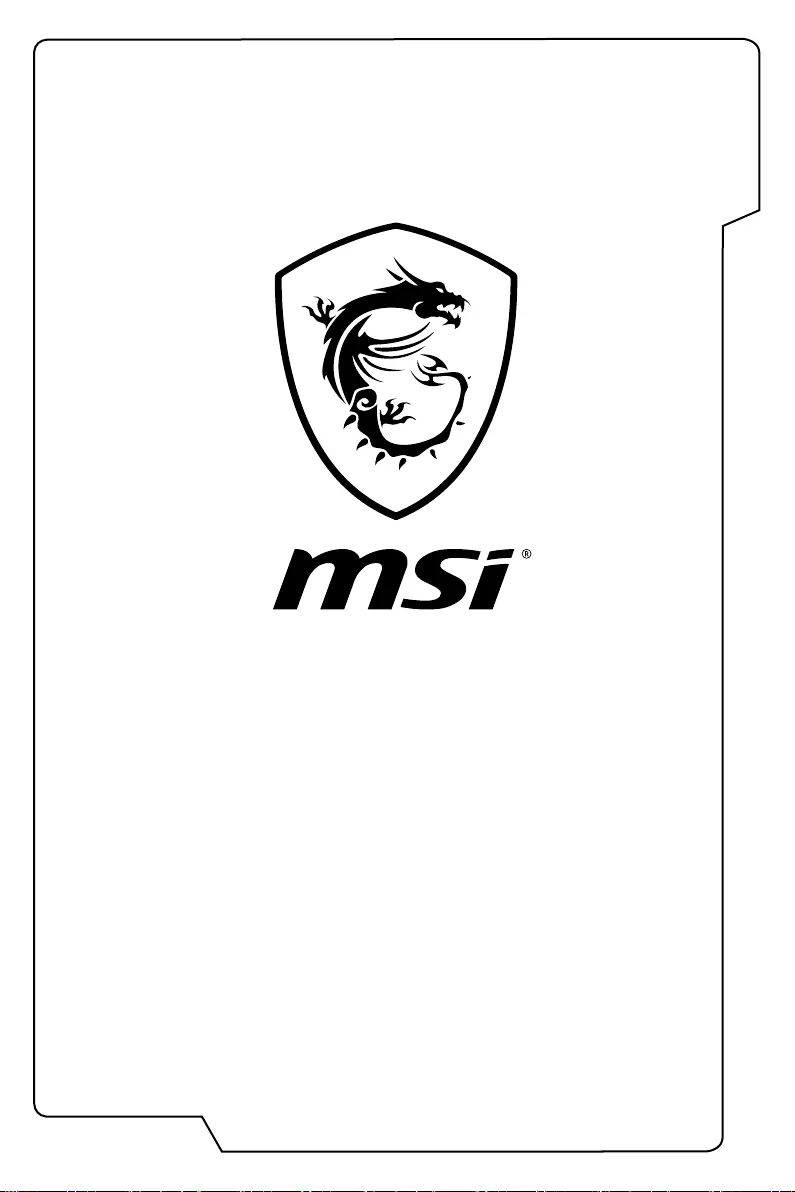
Introductions
2
User's Manual
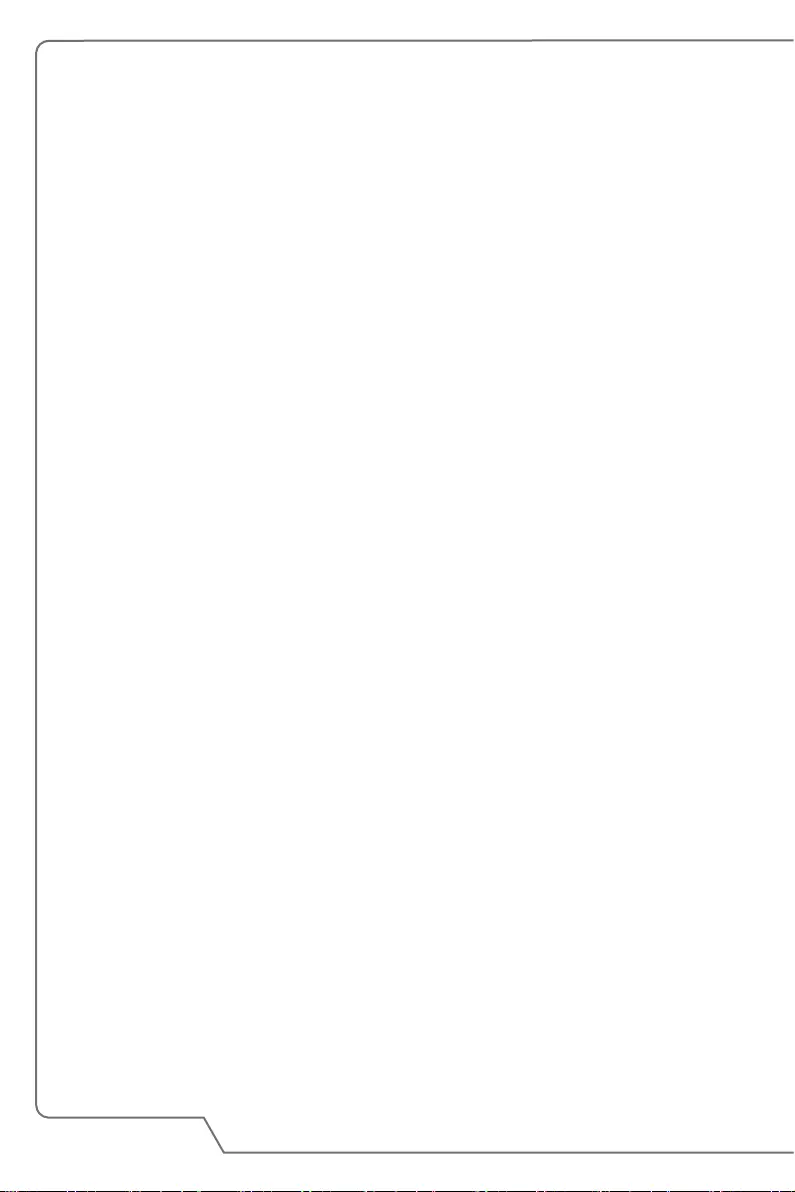
2-2
User's Manual
Congratulations on becoming an user of this equipment, the finely designed
equipment. You will have a delightful and professional experience in using this
exquisite equipment. We are proud to tell users that this equipment is thoroughly
tested and certified by our reputation for unsurpassed dependability and customer
satisfaction.
Unpacking
First, unpack the shipping carton and check all items carefully. If any item contained
is damaged or missing, please contact your local dealer immediately. Also, keep
the box and packing materials in case you need to ship the unit in the future. The
package should contain the following items:
▶VR backpack PC
▶Quick start guide
▶AC/DC adapter and AC power cord
▶3-in-1 cable for VIVE
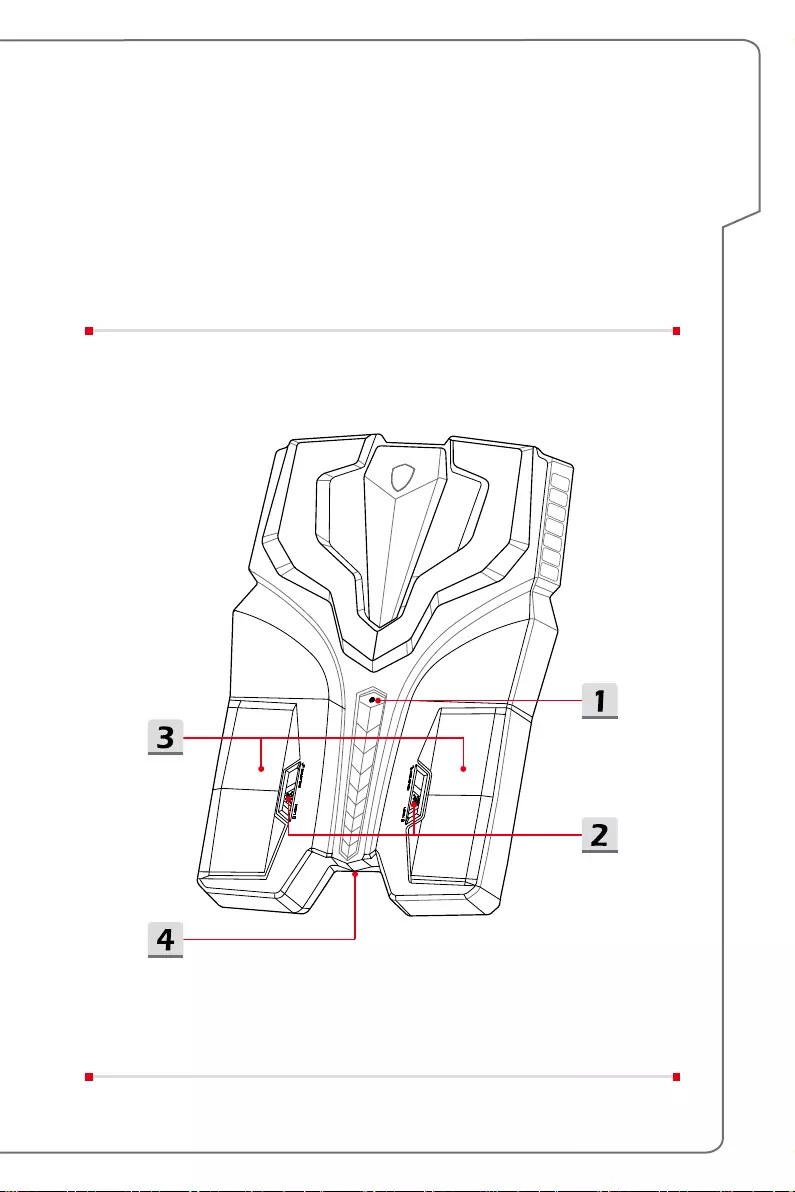
Introductions
2-3
Product Overview
This section provides the description of basic aspects of the equipment. It will help
you to know more about the appearance of this equipment before using it. Please
be aware that the figures shown here are for reference only.
Front Side View
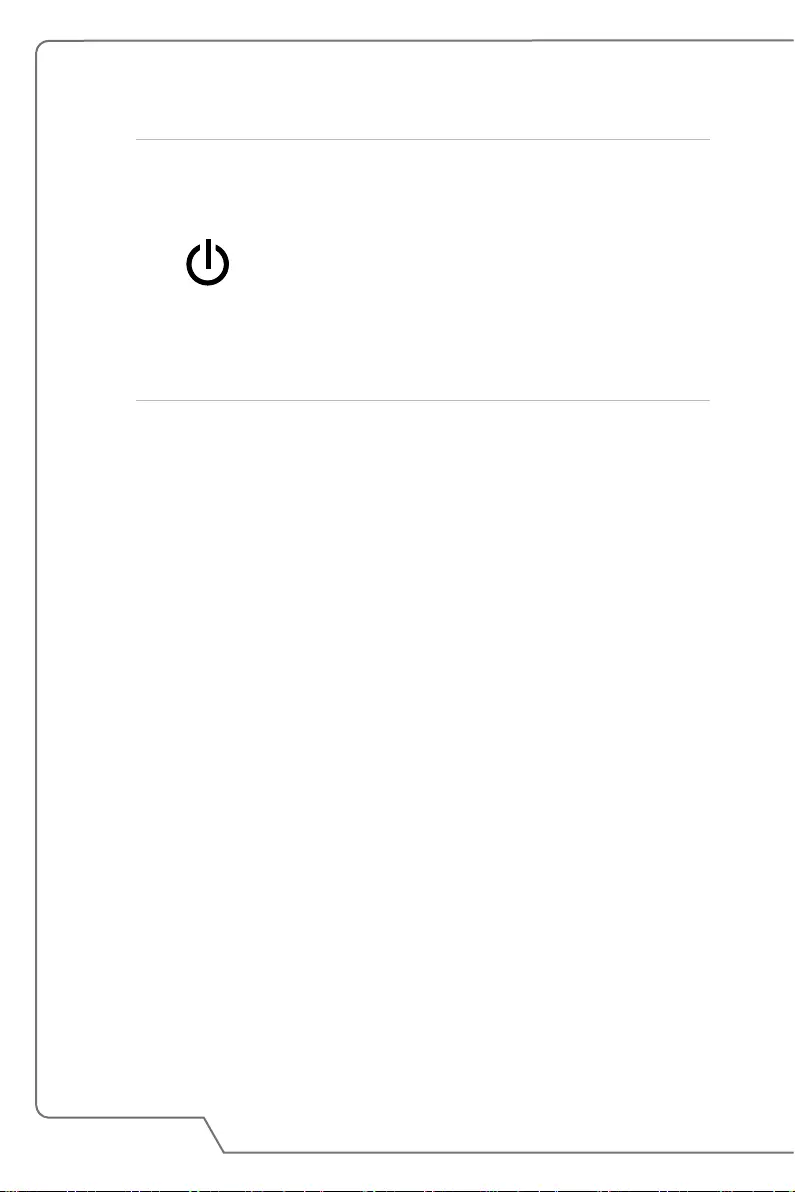
2-4
User's Manual
1. Power Button / Power LED
Power
Power Button
• Use this button to turn the equipment power ON and
OFF.
• Use this button to awake the equipment from the sleep
state.
• Note: The equipment can also be awakened by any
mouse or keyboard activity.
Power LED
• LED glows when the equipment power is turned on.
• LED goes off when the equipment is turned off.
2. Battery Lock/ Release Button
Battery cannot be moved when the button is positioned on lock status. Once the
button is slid to release position, the battery is removable.
3. Battery Pack
This device will be powered by the battery pack when the AC/DC adapter is
disconnected.
4. Power Connector
This connector is to connect the AC/DC adapter and supply power for the
device.
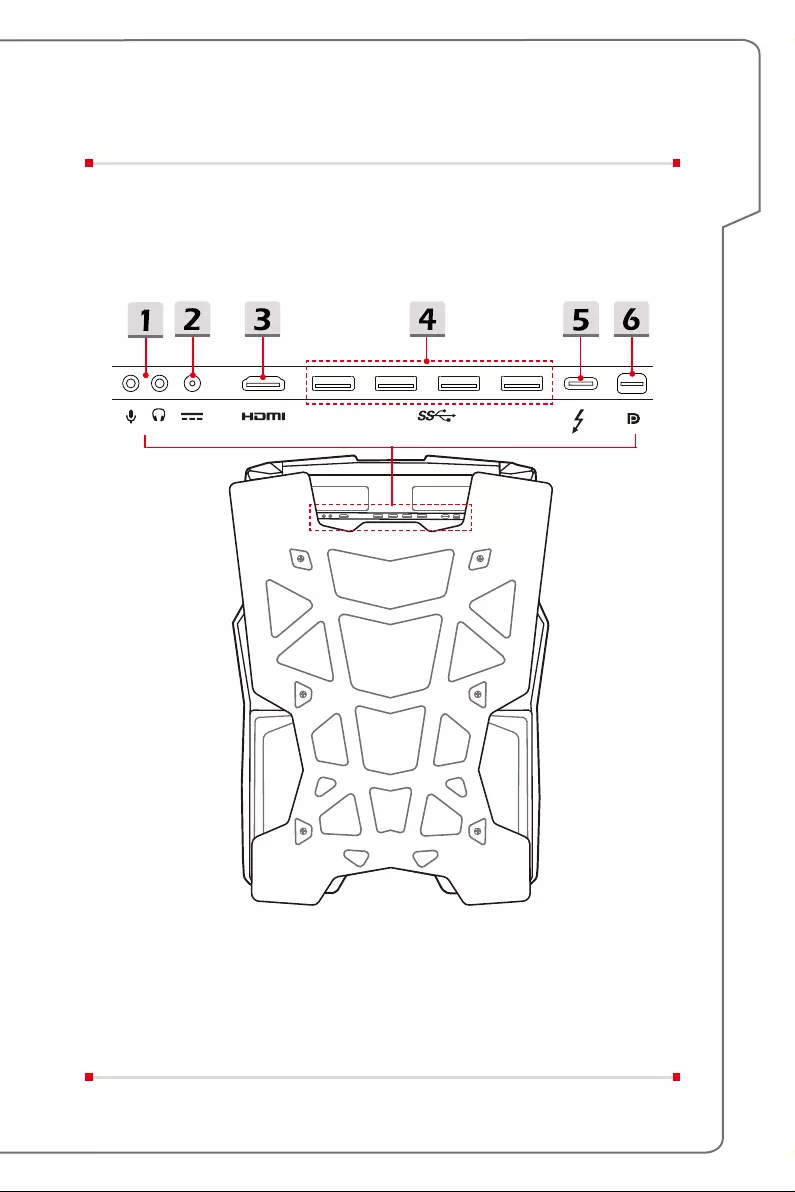
Introductions
2-5
Rear Side View

2-6
User's Manual
1. Audio Port Connectors
Microphone
Used for an external microphone.
Headphone
A connector for speakers or headphones.
2. Power Connector
This connector is to supply power for your VR headset.
3. HDMI Connector
HDMI (High-Definition Multimedia Interface) technology is the industry-leading
interface and de-facto standard connecting high-definition (HD) and ultra high-
definition (UHD) equipment.
4. USB 3.0 Port
USB 3.0, the SuperSpeed USB, delivers the higher interface speeds for
connecting various devices, such as storage devices, hard drives, or video
cameras, and offers more advantages over high-speed data transferring.
5. Thunderbolt (Type-C)
Thunderbolt™ 3 supports up to 40Gbps data rate, dual 4K displays monitor
output, USB3.1 connection, and portable charging power up to 5V/3A.
6. Mini-DisplayPort
The Mini-DisplayPort is a miniaturized version of the DisplayPort, with a suitable
adapter, the Mini-DisplayPort may be used to drive displays with a VGA, DVI or
HDMI interface.

Introductions
2-7
Specifications
The specifications listed here is reference only, and may change without notice. The
actual products sold are different from areas.
Visit MSI official website at www.msi.com, or contact the local retailers to learn the
correct specifications of the product user purchased.
Physical Characteristic
Dimension 291.9 (W) x 409.3 (D) x 71 (H) mm
Weight 3.55 kg
CPU
Package BGA
CPU Processor Type Intel® SKL-H K Series CPU
Core Chip
PCH Intel® HM170/ CM236
Memory
Technology DDR4 2400MHz
Memory SO-DIMM slots x 2
Maximum Up to 32GB
Power
AC/DC Adapter
230W, 19.5V
Input: 100~240V, 50~60Hz
Output: 19.5V 11.8A
RTC Battery Yes
Storage
SSD M.2 SSD NVMe PCI-e
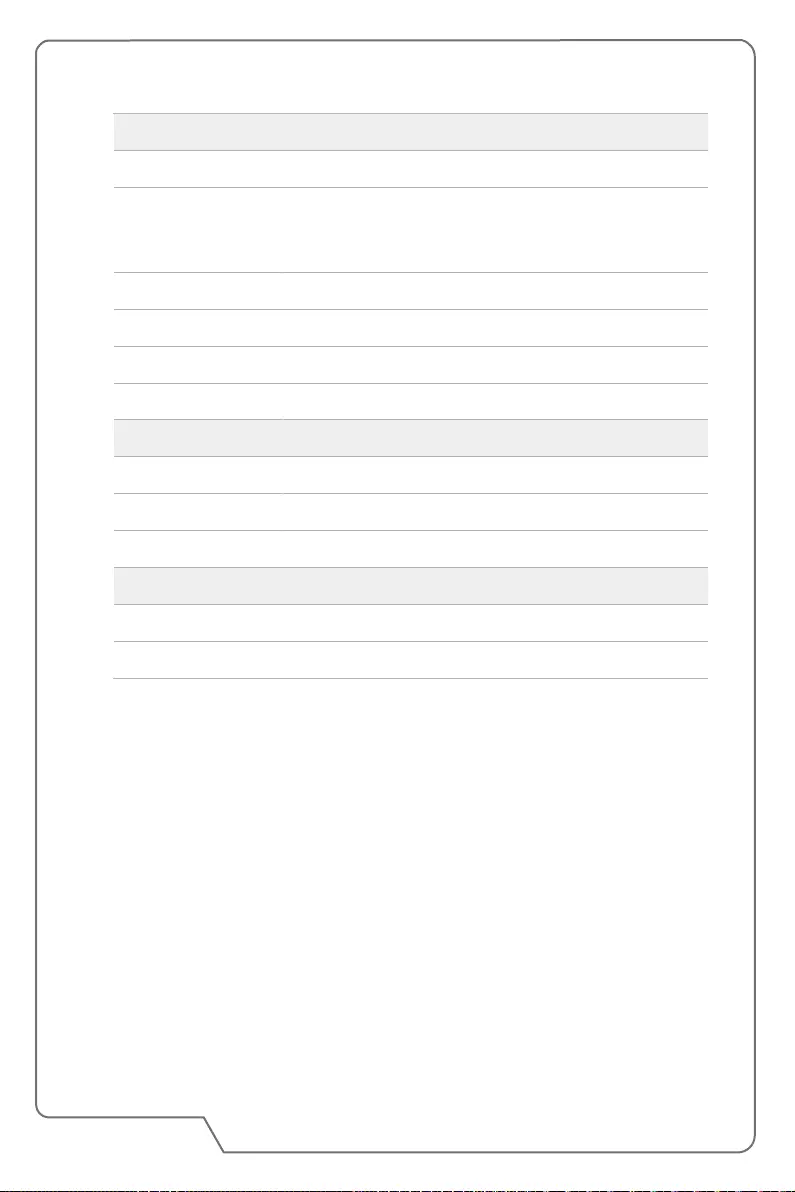
2-8
User's Manual
I/O Port
USB x 4 (USB 3.0)
ThunderboltTM 3
x 1, USB 3.1, Type-C interface,
4K@60Hz output supported
5V/3A output charing optionally supported
Mic-in x 1
Headphone-out x 1 (S/PDIF-Out supported)
HDMI x 1, 4K@60Hz output supported
Mini-DisplayPort x 1, 4K@60Hz output supported
Communication Port
LAN Optionally supported by USB dongle
Wireless LAN Supported
Bluetooth Supported
Video
Graphics NVIDIA® GeForce® discrete graphics supported
VRAM GDDR5, based on GPU structure

How To Get Started
3
User's Manual

3-2
User's Manual
Battery Usage
Users can hot-swap one battery without using an adaptor. However, it is necessary
to have your VR backpack PC plugged to a power socket before removing both
batteries.
Install the Battery
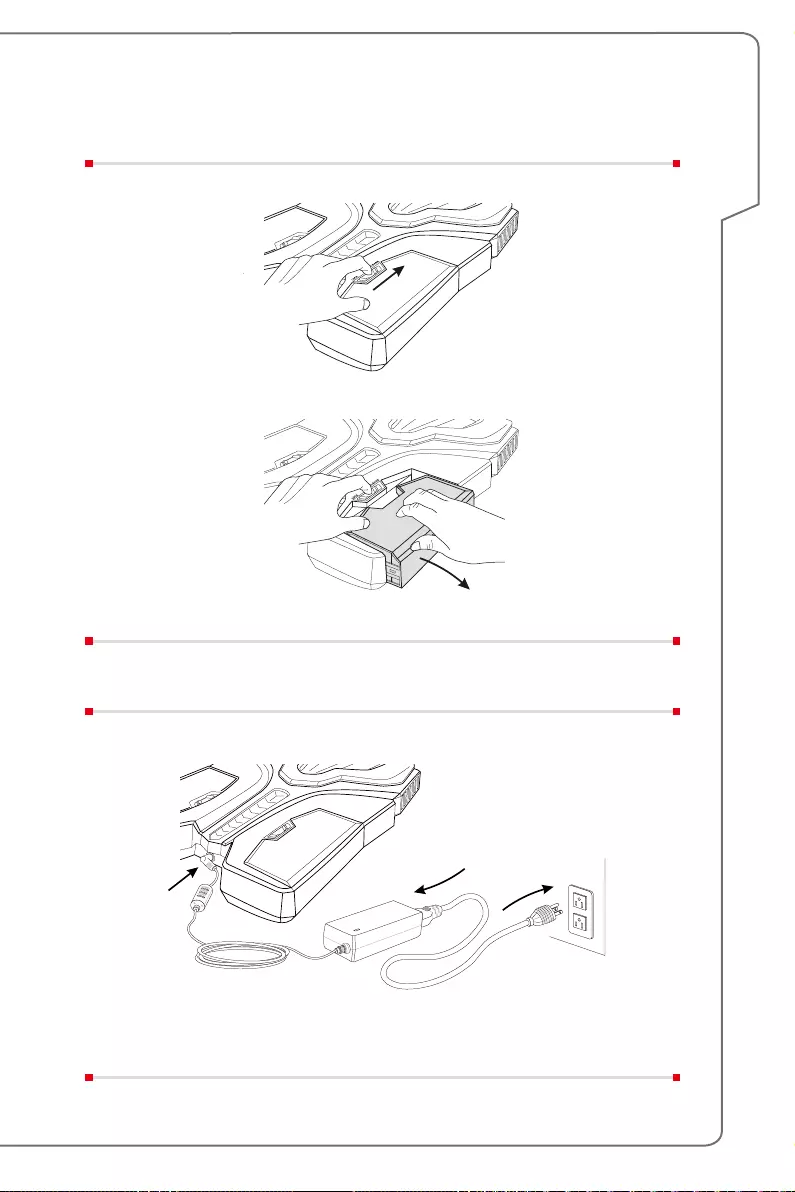
How To Get Started
3-3
Remove the Battery
Connect the VR Backpack PC to a Power Socket
LOCK
RELEASE
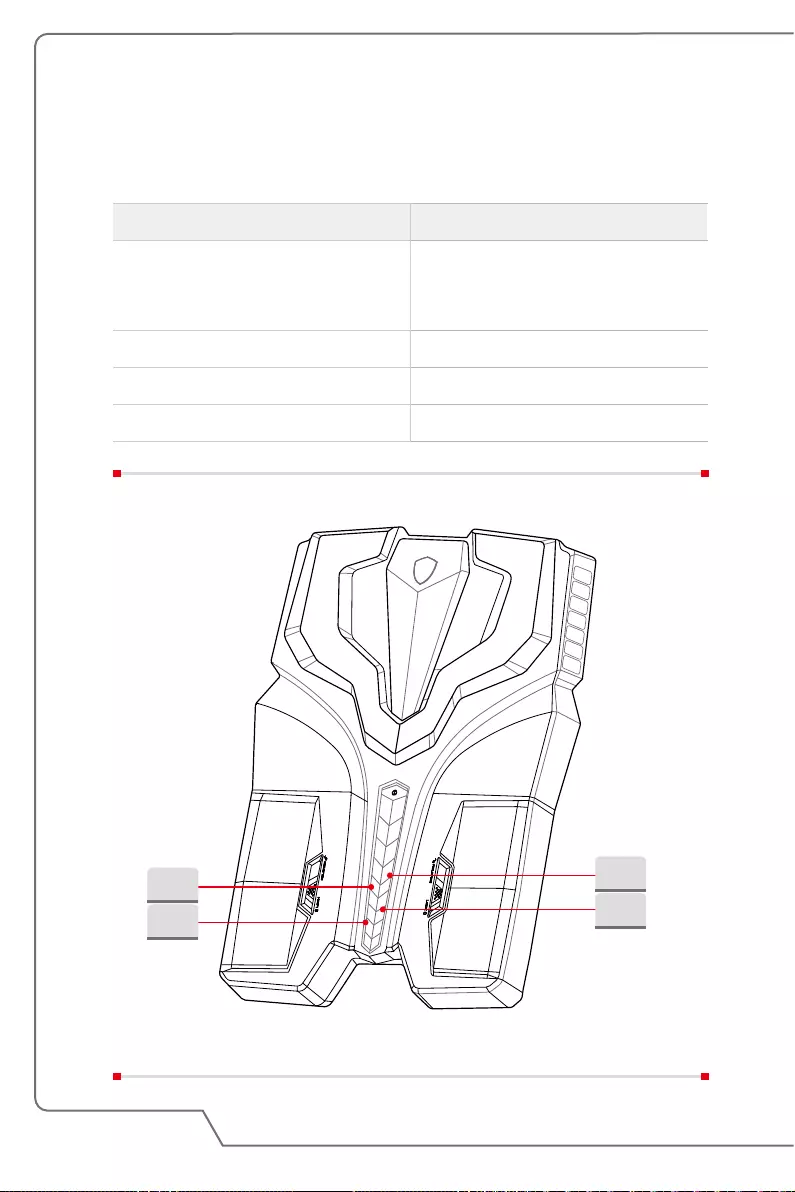
3-4
User's Manual
Battery Status
The VR backpack PC comes with battery indicators, the number of lights illuminated
next to the mount shows the battery life percentage.
Light Percentage
1
25%
Note: The light flashes indicates low
battery condition.
2 50%
3 75%
4 100%
25%
75%
50%
100%
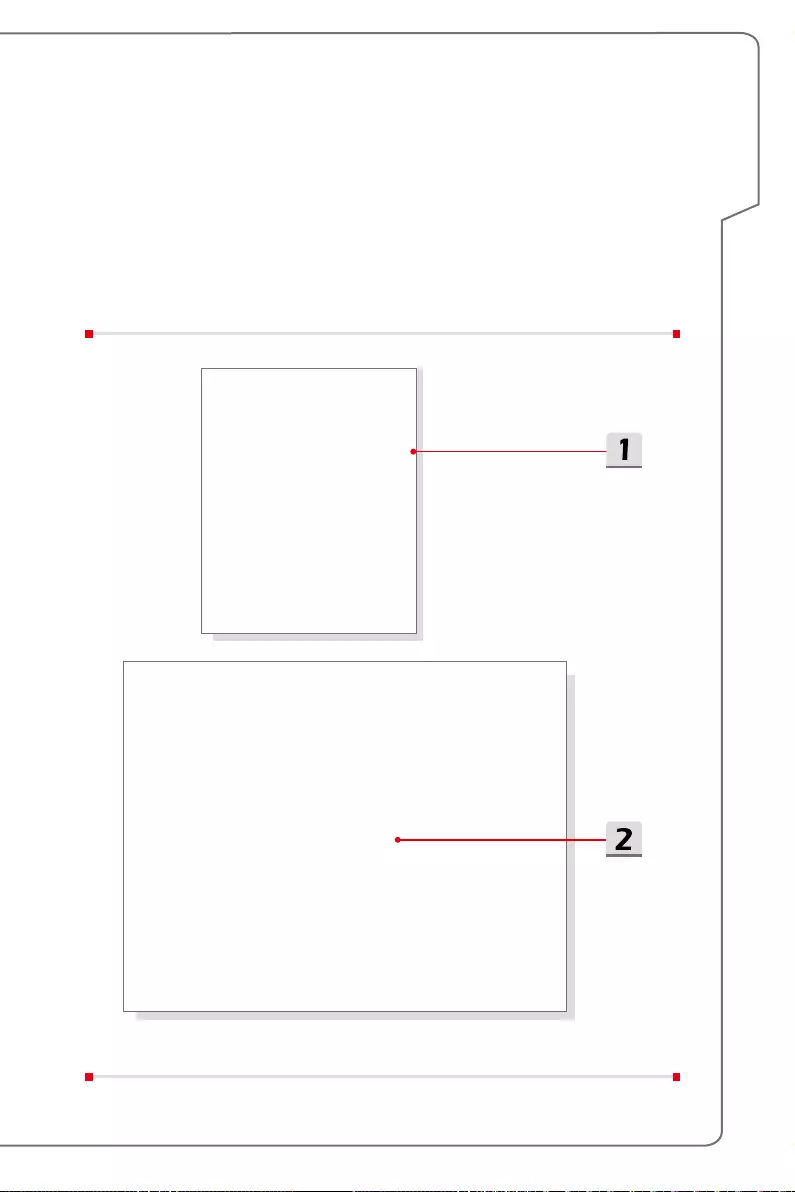
How To Get Started
3-5
How to Define Power Button
It is suggested that user to define power buttons before having all your VR gears
ready. User can choose whether to shut down or sleep when pressing the power
button.
1. Find [Control Panel], select [Power Options] and then click [Choose what the
power button does].
2. Choose [Sleep] or [Shut down] in the drop-down list.
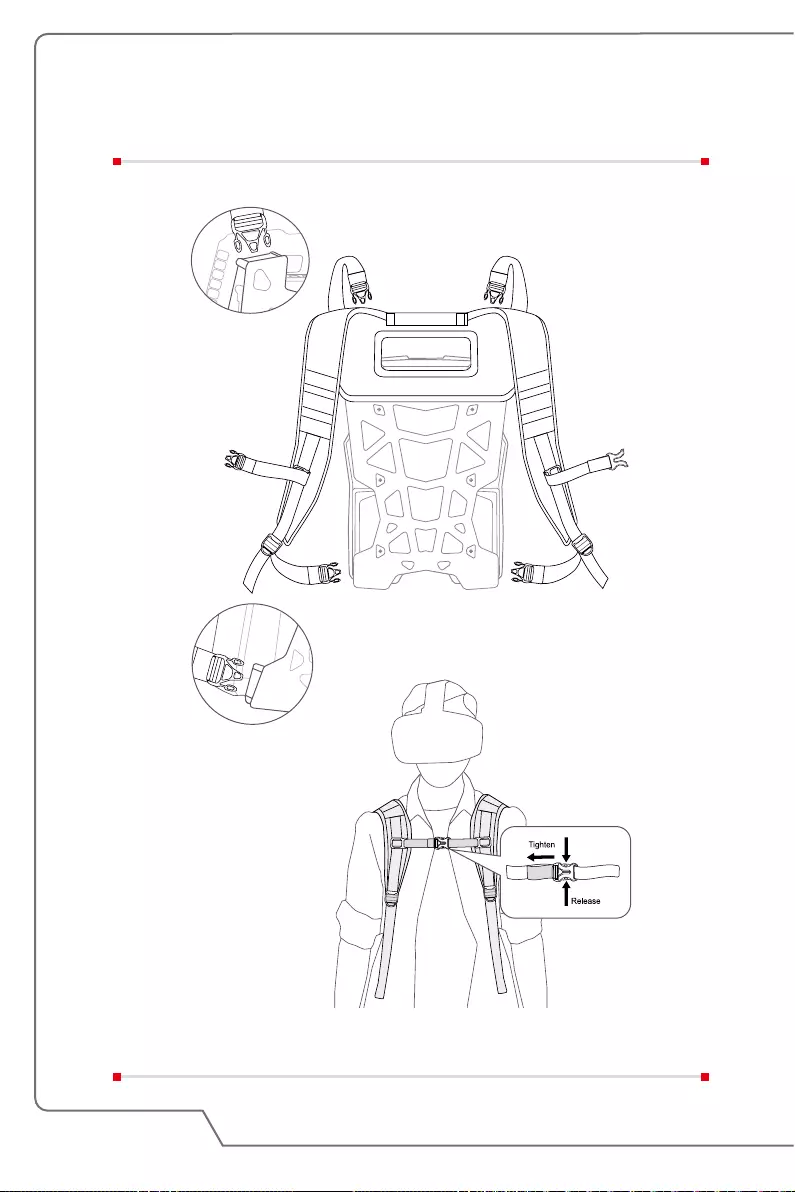
3-6
User's Manual
How to Wear Your VR Backpack PC
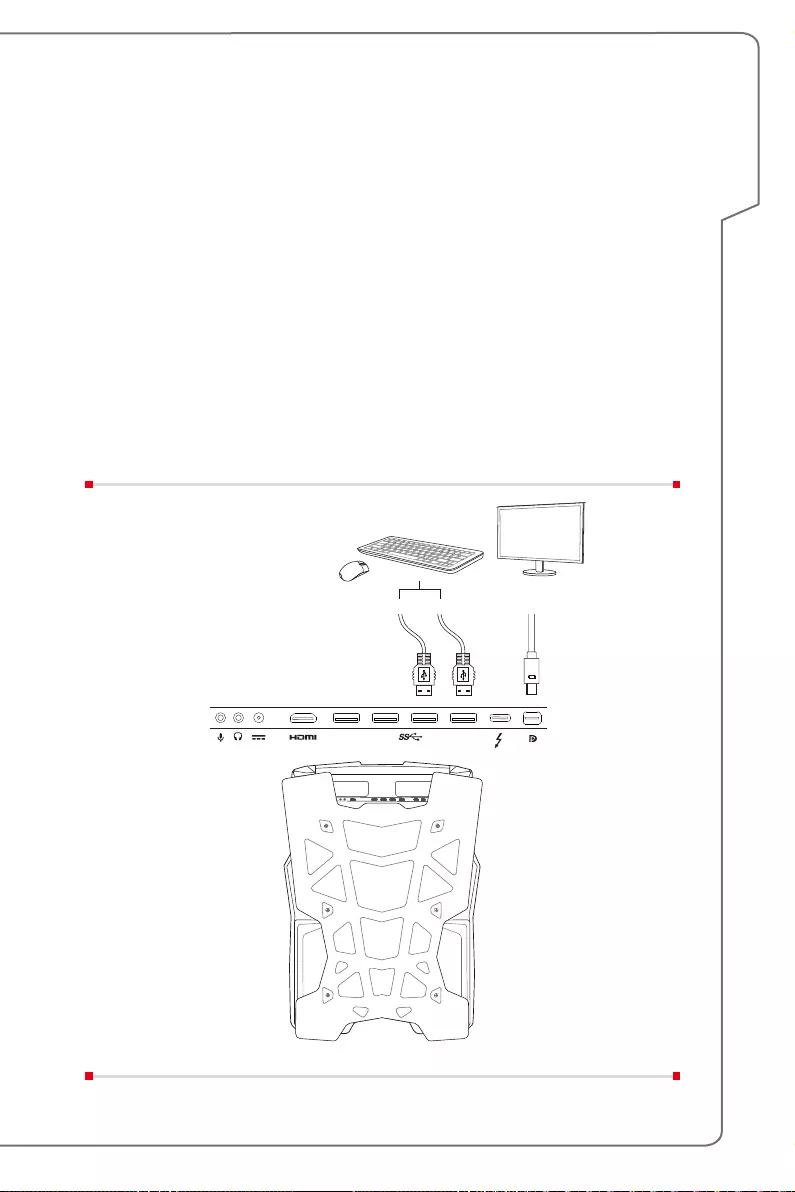
How To Get Started
3-7
How to Set Up the VR Backpack PC for the
First Time
Connect a Monitor to the VR Backpack PC
Have the VR backpack PC connected to a monitor through mini-DisplayPort and
then have it connected to AC power. Power on the VR backpack PC. DO NOT
connect your VR headset yet.
Note:
• DO NOT have your VR headset and monitor connected simultaneously
during first boot.
• Once users change the settings and scenarios, the remote configuration
needs to be reset.
• Refer to your VR device supplier’s guide for detailed settings.
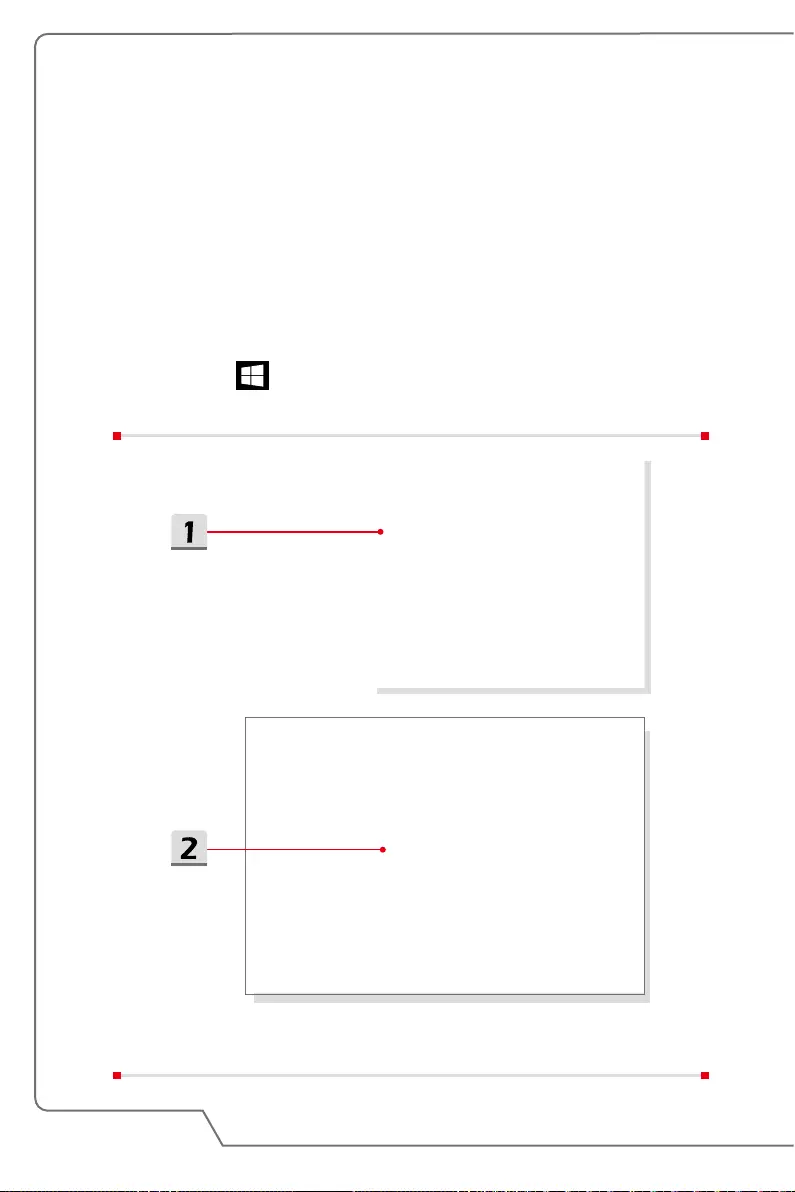
3-8
User's Manual
Configure Remote Desktop Connection on Your
Windows 10 Pro System
The following configuration shows you how to enable remote desktop connections
on your Windows 10 Pro computer. This feature is only available for Windows 10
Pro only.
Users can also consider using Miracast or Wireless HDMI as alternative solutions.
For other operating system, refer to "Project to a wireless display with Miracast" on
Microsoft website for details.
▶Set password
1. Click the icon, select [Settings].
2. Go to [Accounts/ Sign-in options] to set password.
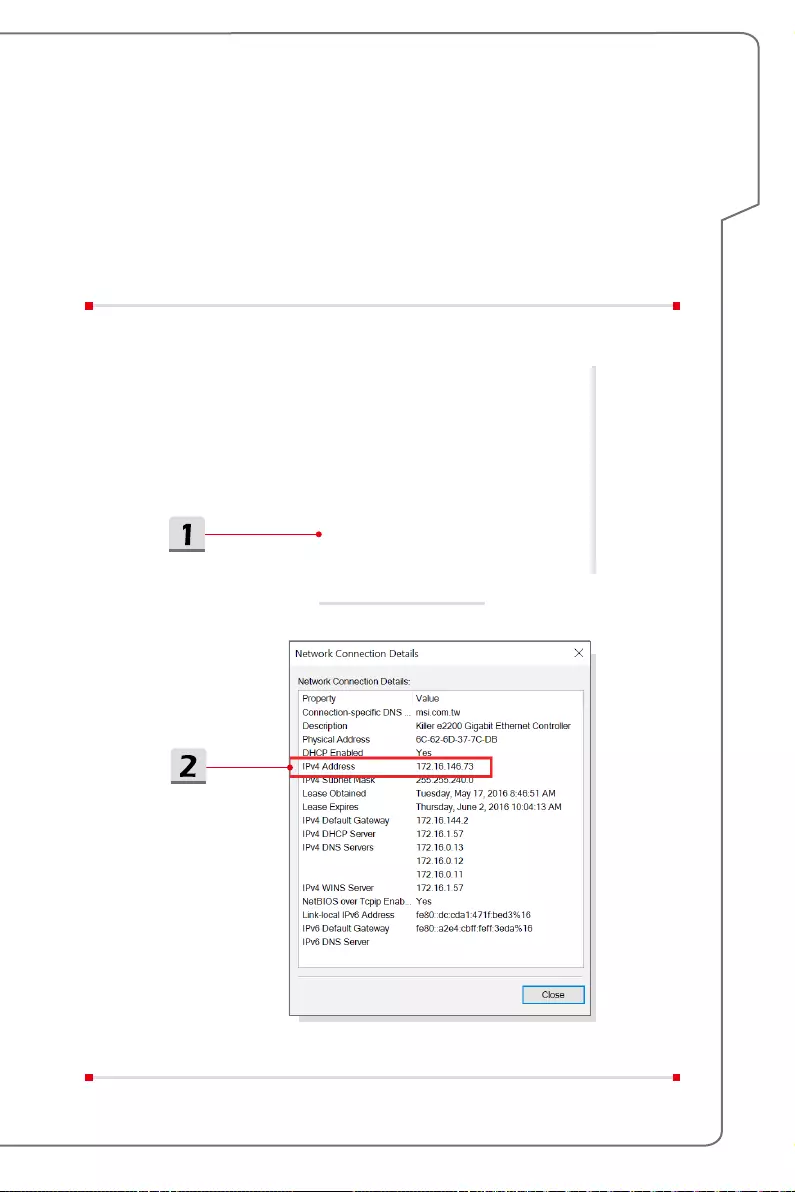
How To Get Started
3-9
▶Allow remote connections
1. Open [System], go to [Remote settings], select [Allow remote connections
to this computer] to enable remote desktop.
2. Connect the VR backpack PC to a wireless router, copy the IP address from
Windows Network and Sharing Center. Connect remote client PC to the
same wireless router. Make sure the VR backpack PC and the remote PC
are on the same workgroup.
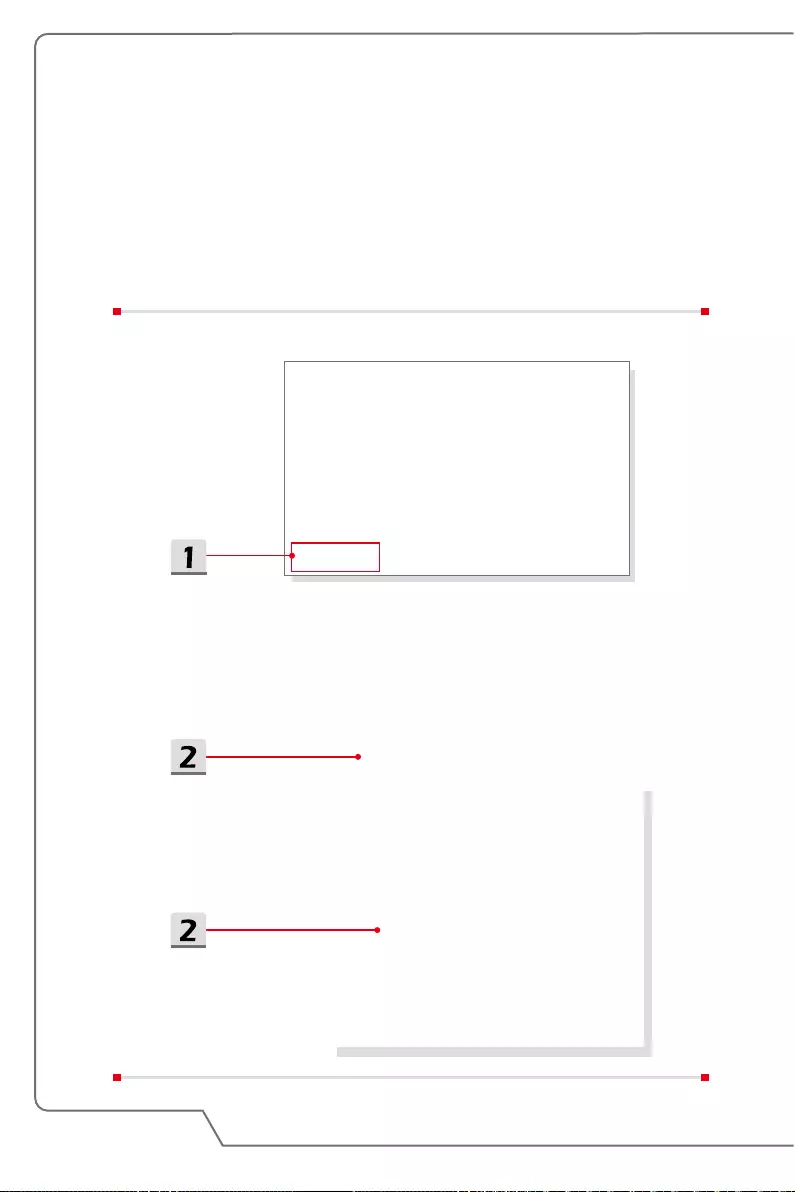
3-10
User's Manual
▶Set up remote desktop connection
1. Activate Remote Desktop Connection on the client computer, and click
[Show Options].
2. On [Local Resources] tab, click [Settings] and check [Play on remote
computer].
3. Enter the IP address and user name of the VR backpack PC on [General]
tab, click [Connect] to enter the password.

How To Get Started
3-11

3-12
User's Manual
Connect Your VR Headset to the VR Backpack PC
Connect your VR headset to VR backpack PC and disconnect the monitor.
Note: If you're a HTC VIVE user, replace the VIVE headset cables with the 3-in-1
cable for VIVE for immersive VR experience.
Activate VR software from the remote client PC. You are now ready to explore the
world of virtual reality.
3-in-1 cable
for VIVE
