MSI A68HI User Manual
Displayed below is the user manual for A68HI by MSI which is a product in the Motherboards category. This manual has pages.
Related Manuals
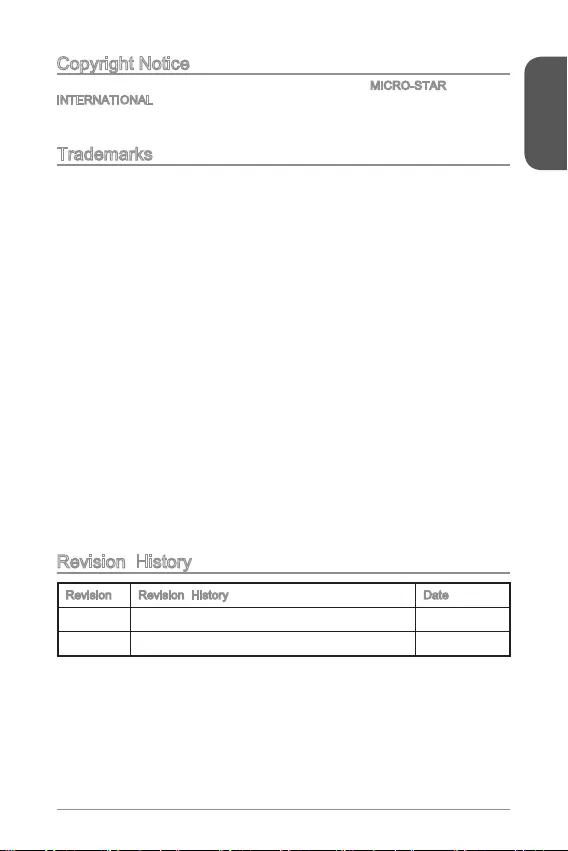
Preface
1
Copyright Notice
The material in this document is the intellectual property of MICRO-STAR
INTERNATIONAL. We take every care in the preparation of this document, but no
guarantee is given as to the correctness of its contents. Our products are under
continual improvement and we reserve the right to make changes without notice.
Trademarks
All trademarks in this manual are properties of their respective owners.
MSI® is registered trademark of Micro-Star Int’l Co.,Ltd.
NVIDIA® is registered trademark of NVIDIA Corporation.
ATI® is registered trademark of AMD Corporation.
AMD® is registered trademarks of AMD Corporation.
Intel® is registered trademarks of Intel Corporation.
Windows® is registered trademarks of Microsoft Corporation.
AMI® is registered trademark of American Megatrends Inc.
Award® is a registered trademark of Phoenix Technologies Ltd.
Sound Blaster® is registered trademark of Creative Technology Ltd.
Realtek® is registered trademark of Realtek Semiconductor Corporation.
JMicron® is registered trademark of JMicron Technology Corporation.
Netware® is registered trademark of Novell, Inc.
Lucid® is trademark of LucidLogix Technologies, Ltd.
VIA® is registered trademark of VIA Technologies, Inc.
ASMedia® is registered trademark of ASMedia Technology Inc.
iPad, iPhone, and iPod are trademarks of Apple Inc.
Qualcomm Atheros and Killer are trademarks of Qualcomm Atheros Inc.
Revision History
Revision Revision History Date
V1.0 First release 2015/04
G52-79691X1
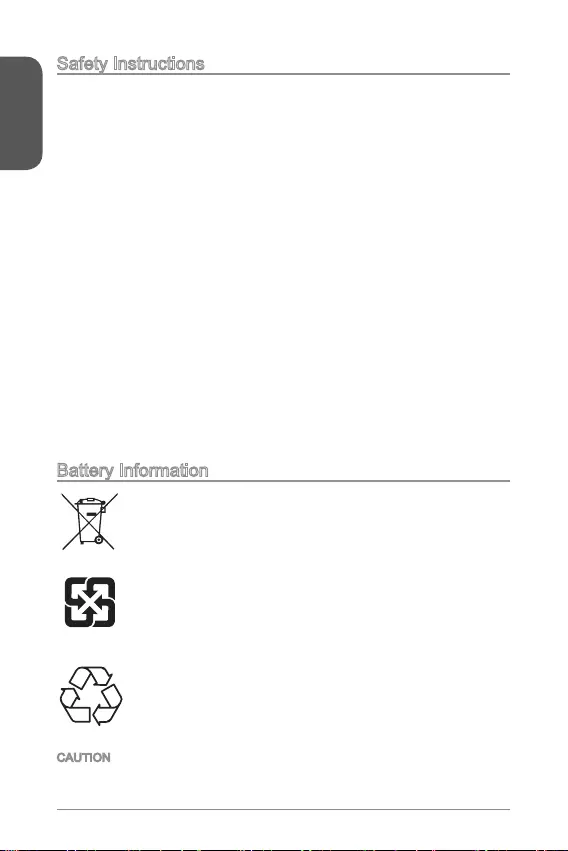
Preface
2
Safety Instructions
Always read the safety instructions carefully.
Keep this User’s Manual for future reference.
Keep this equipment away from humidity.
The openings on the enclosure are for air convection hence protects the
equipment from overheating. DO NOT COVER THE OPENINGS.
Make sure the voltage of the power source is at 110/220V before connecting the
equipment to the power inlet.
Place the power cord such a way that people can not step on it. Do not place
anything over the power cord.
Always Unplug the Power Cord before inserting any add-on card or module.
All cautions and warnings on the equipment should be noted.
Never pour any liquid into the opening that can cause damage or cause electrical
shock.
If any of the following situations arises, get the equipment checked by service
personnel:
The power cord or plug is damaged.
Liquid has penetrated into the equipment.
The equipment has been exposed to moisture.
The equipment does not work well or you can not get it work according to
User’s Manual.
The equipment has been dropped and damaged.
The equipment has obvious sign of breakage.
DO NOT LEAVE THIS EQUIPMENT IN AN ENVIRONMENT ABOVE 60oC
(140oF), IT MAY DAMAGE THE EQUIPMENT.
California, USA:
The button cell battery may contain perchlorate material and requires
special handling when recycled or disposed of in California.
For further information please visit:
http://www.dtsc.ca.gov/hazardouswaste/perchlorate/
Taiwan:
For better environmental protection, waste batteries should be
collected separately for recycling or special disposal.
European Union:
Batteries, battery packs, and accumulators should not be disposed
of as unsorted household waste. Please use the public collection
system to return, recycle, or treat them in compliance with the local
regulations.
Battery Information
CAUTION: There is a risk of explosion, if battery is incorrectly replaced.
Replace only with the same or equivalent type recommended by the manufacturer.
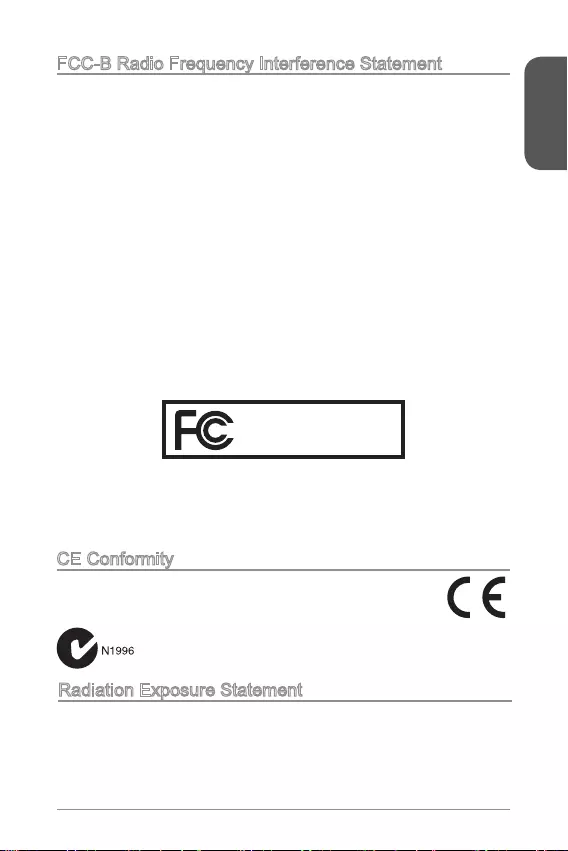
Preface
3
FCC-B Radio Frequency Interference Statement
This equipment has been tested and found to comply with the limits for a Class
B digital device, pursuant to Part 15 of the FCC Rules. These limits are designed
to provide reasonable protection against harmful interference in a residential
installation. This equipment generates, uses and can radiate radio frequency
energy and, if not installed and used in accordance with the instructions, may cause
harmful interference to radio communications. However, there is no guarantee that
interference will not occur in a particular installation. If this equipment does cause
harmful interference to radio or television reception, which can be determined
interference by one or more of the measures listed below.
Reorient or relocate the receiving antenna.
Increase the separation between the equipment and receiver.
the receiver is connected.
Consult the dealer or an experienced radio/television technician for help.
Notice 1
compliance could void the user’s authority to operate the equipment.
Notice 2
Shielded interface cables and A.C. power cord, if any, must be used in order to
comply with the emission limits.
VOIR LA NOTICE D’INSTALLATION AVANT DE RACCORDER AU RESEAU.
Micro-Star International
MS-7969
This device complies with Part 15 of the FCC Rules. Operation is subject to the
following two conditions:
1) this device may not cause harmful interference, and
2) this device must accept any interference received, including interference that
may cause undesired operation.
CE Conformity
Hereby, Micro-Star International CO., LTD declares that this device is
in compliance with the essential safety requirements and other relevant
provisions set out in the European Directive.
Radiation Exposure Statement
This equipment complies with FCC radiation exposure limits set forth for an
uncontrolled environment. This equipment and its antenna should be installed and
operated with minimum distance 20 cm between the radiator and your body. This
equipment and its antenna must not be co-located or operating in conjunction with
any other antenna or transmitter.
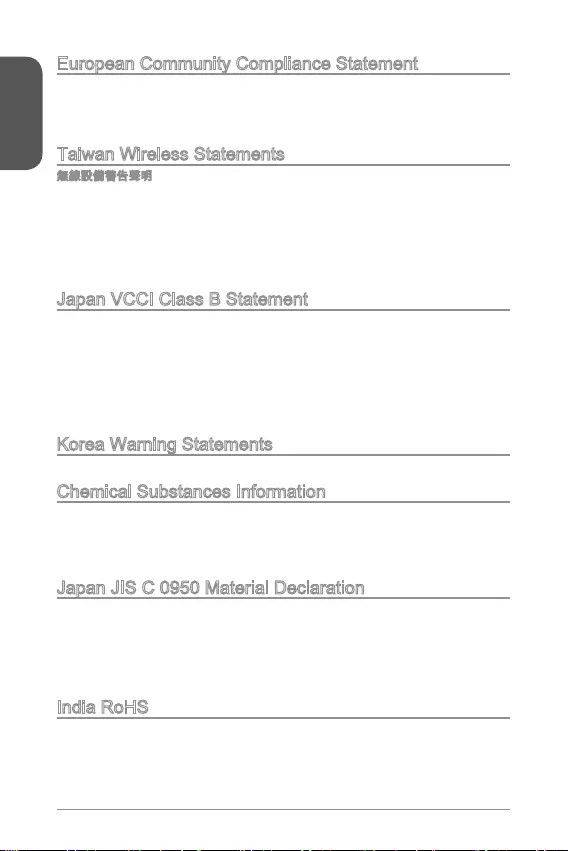
Preface
4
European Community Compliance Statement
The equipment complies with the RF Exposure Requirement 1999/519/EC, Council
Recommendation of 12 July 1999 on the limitation of exposure of the general public
Directive.
Taiwan Wireless Statements
Japan VCCI Class B Statement
Korea Warning Statements
Chemical Substances Information
In compliance with chemical substances regulations, such as the EU REACH
Regulation (Regulation EC No. 1907/2006 of the European Parliament and the
Council), MSI provides the information of chemical substances in products at:
http://www.msi.com/html/popup/csr/evmtprtt_pcm.html
Japan JIS C 0950 Material Declaration
that manufacturers provide material declarations for certain categories of electronic
product, see the MSI web site at :
http://www.msi.com/html/popup/csr/cemm_jp.html
http://tw.msi.com/html/popup/csr_tw/cemm_jp.html
India RoHS
This product complies with the “India E-waste (Management and Handling) Rule
2011” and prohibits use of lead, mercury, hexavalent chromium, polybrominated
biphenyls or polybrominated diphenyl ethers in concentrations exceeding 0.1 weight
% and 0.01 weight % for cadmium, except for the exemptions set in Schedule 2 of
the Rule.

Preface
5
Turkey EEE regulation
Conforms to the EEE Regulations of the Republic Of Turkey
Ukraine restriction of hazardous substances
The equipment complies with requirements of the Technical Regulation, approved
in terms of restrictions for the use of certain dangerous substances in electrical and
electronic equipment.
Vietnam RoHS
This product complies with Circular 30/2011/TT-BCT regulating the permitted limits
for a number of hazardous substances in electronic and electric products.
(Pb)
(Hg)
(Cd)
(Cr6+)
(PBB)
(PBDE)
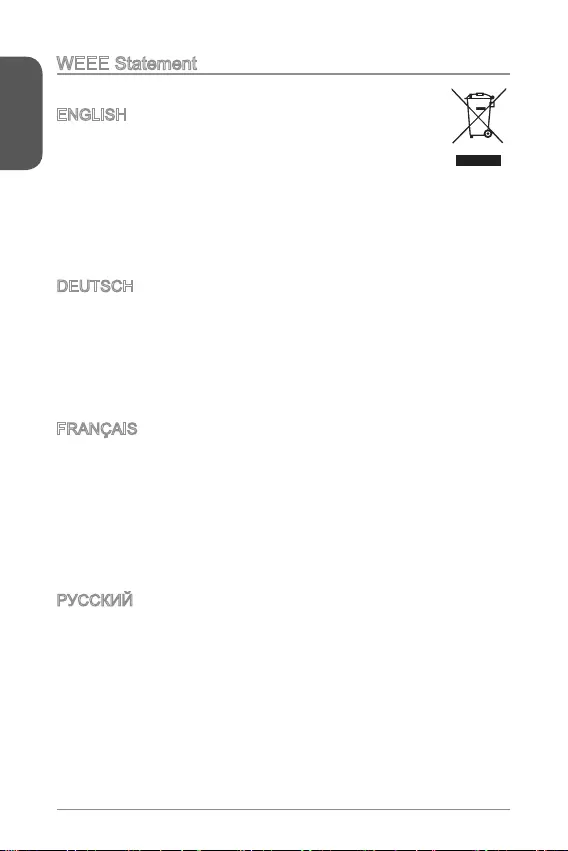
Preface
6
WEEE Statement
WEEE (Waste Electrical and Electronic Equipment)
ENGLISH
To protect the global environment and as an environmentalist, MSI must
remind you that...
Under the European Union (“EU”) Directive on Waste Electrical and
products of “electrical and electronic equipment” cannot be discarded as municipal
wastes anymore, and manufacturers of covered electronic equipment will be
obligated to take back such products at the end of their useful life. MSI will comply
with the product take back requirements at the end of life of MSI-branded products
that are sold into the EU. You can return these products to local collection points.
DEUTSCH
Hinweis von MSI zur Erhaltung und Schutz unserer Umwelt
Gemäß der Richtlinie 2002/96/EG über Elektro- und Elektronik-Altgeräte dürfen
Elektro- und Elektronik-Altgeräte nicht mehr als kommunale Abfälle entsorgt werden.
MSI hat europaweit verschiedene Sammel- und Recyclingunternehmen beauftragt,
die in die Europäische Union in Verkehr gebrachten Produkte, am Ende seines
Lebenszyklus zurückzunehmen. Bitte entsorgen Sie dieses Produkt zum gegebenen
Zeitpunkt ausschliesslich an einer lokalen Altgerätesammelstelle in Ihrer Nähe.
FRANÇAIS
Au sujet de la directive européenne (EU) relative aux déchets des équipement
que les produits électriques et électroniques ne peuvent être déposés dans les
européenne. Par conséquent vous pouvez retourner localement ces matériels dans
les points de collecte.
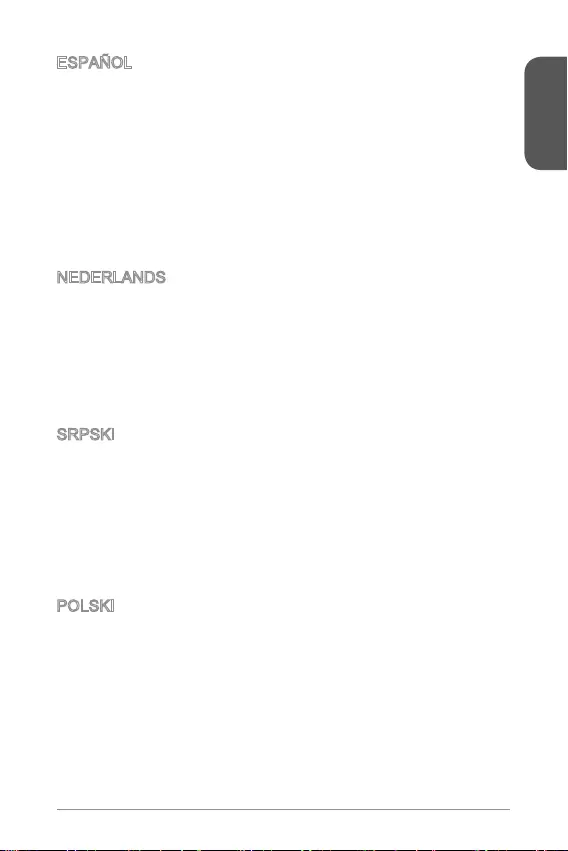
Preface
7
ESPAÑOL
MSI como empresa comprometida con la protección del medio ambiente,
recomienda:
Bajo la directiva 2002/96/EC de la Unión Europea en materia de desechos y/o
equipos electrónicos, con fecha de rigor desde el 13 de agosto de 2005, los
depositados en los contenedores habituales de su municipio, los fabricantes de
equipos electrónicos, están obligados a hacerse cargo de dichos productos al
termino de su período de vida. MSI estará comprometido con los términos de
vida. Usted debe depositar estos productos en el punto limpio establecido por el
ayuntamiento de su localidad o entregar a una empresa autorizada para la recogida
de estos residuos.
NEDERLANDS
Om het milieu te beschermen, wil MSI u eraan herinneren dat….
De richtlijn van de Europese Unie (EU) met betrekking tot Vervuiling van Electrische
en Electronische producten (2002/96/EC), die op 13 Augustus 2005 in zal gaan
kunnen niet meer beschouwd worden als vervuiling. Fabrikanten van dit soort
producten worden verplicht om producten retour te nemen aan het eind van hun
levenscyclus. MSI zal overeenkomstig de richtlijn handelen voor de producten
die de merknaam MSI dragen en verkocht zijn in de EU. Deze goederen kunnen
geretourneerd worden op lokale inzamelingspunten.
SRPSKI
sredini, MSI mora da vas podesti da…
Direktiva 2002/96/EC, koja stupa na snagu od 13. Avgusta 2005, proizvodi koji
ovakvih proizvoda kojima je istekao vek trajanja, koji imaju MSI oznaku i koji su
POLSKI
wyznaczonych punktach zbiorczych.
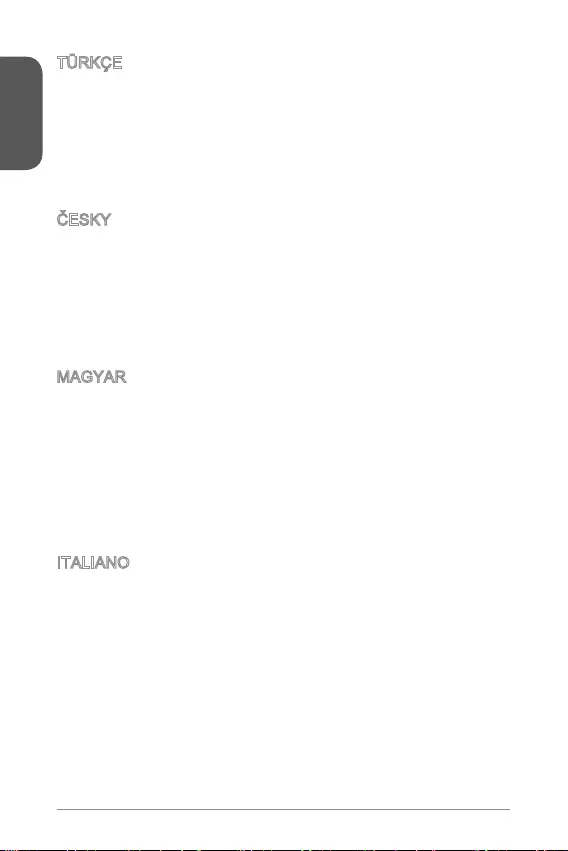
Preface
TÜRKÇE
MAGYAR
fellépve az MSI emlékezteti Önt, hogy ...
és elektronikus berendezések hulladékairól szóló 2002/96/EK irányelve szerint
hulladékként, és az ilyen elektronikus berendezések gyártói kötelessé válnak az
ilyen termékek visszavételére azok hasznos élettartama végén. Az MSI betartja
a termékvisszavétellel kapcsolatos követelményeket az MSI márkanév alatt az
EU-n belül értékesített termékek esetében, azok élettartamának végén. Az ilyen
ITALIANO
Per proteggere l’ambiente, MSI, da sempre amica della natura, ti ricorda che….
In base alla Direttiva dell’Unione Europea (EU) sullo Smaltimento dei Materiali
Elettrici ed Elettronici, Direttiva 2002/96/EC in vigore dal 13 Agosto 2005, prodotti
appartenenti alla categoria dei Materiali Elettrici ed Elettronici non possono più
ritirando tutti i prodotti marchiati MSI che sono stati venduti all’interno dell’Unione
punto di raccolta
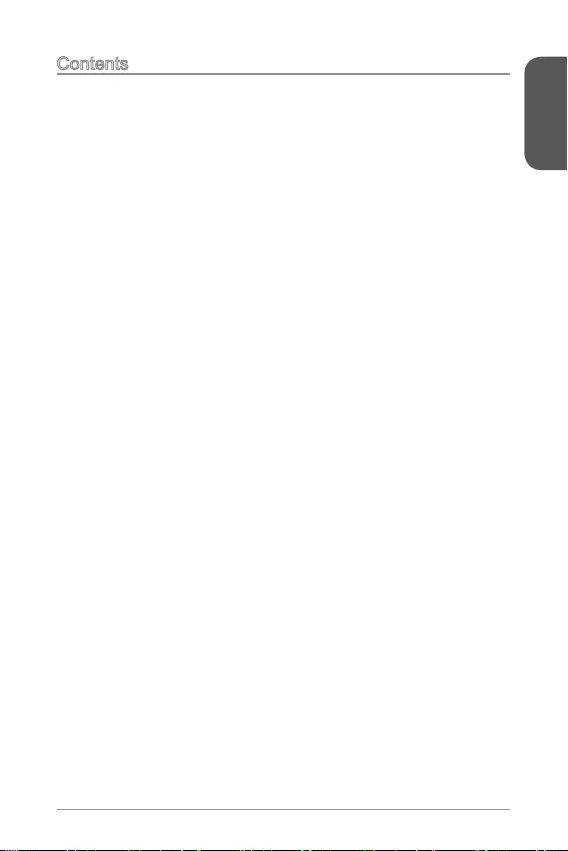
Preface
9
Contents
English ......................................................................................11
....................................................................................12
Back Panel ..............................................................................................................14
....................................................................................15
Memory Installation .................................................................................................17
Internal Connectors.................................................................................................
BIOS Setup .............................................................................................................24
.......................................................................................31
.........................................................................................................32
.................................................................................................................34
............................................................................................35
.............................................................................................................37
.............................................................................................................
...............................................................................................................44
....................................................................................51
..........................................................................................................52
Panneau Arrière ......................................................................................................54
Installation d’APU et son ventilateur .......................................................................55
Installation de mémoire ...........................................................................................57
Connecteurs internes ..............................................................................................
.................................................................................................64
Deutsch ....................................................................................71
........................................................................................................72
Rücktafel-Übersicht.................................................................................................74
.......................................................................................75
Speicher ..................................................................................................................77
Interne Anschlüsse .................................................................................................
BIOS Setup .............................................................................................................
....................................................................................91
....................................................................92
.......................................................................................................94
.................................................................................95
..................................................................................................97
............................................................................................
...................................................................................................104
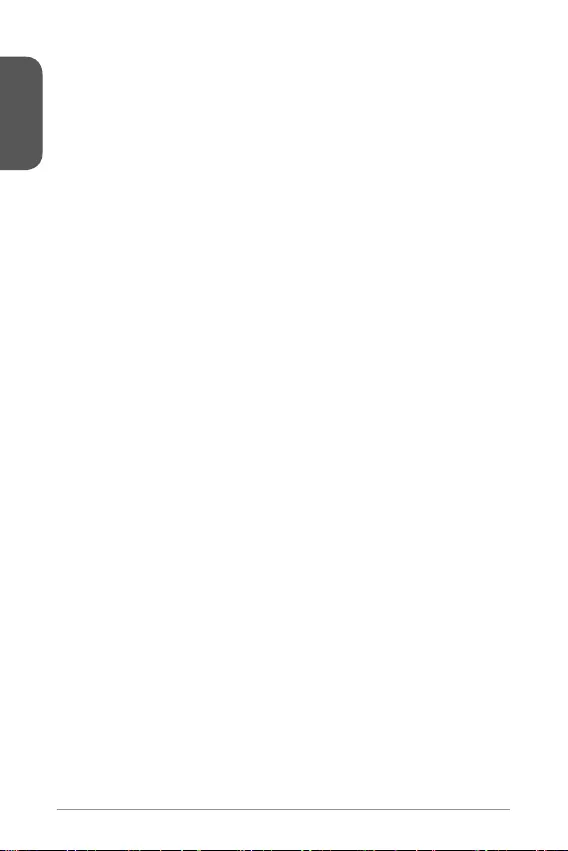
Preface
10
.................................................................................111
................................................................................................................112
................................................................................................................114
.....................................................................................................115
................................................................................................................117
................................................................................................................
.............................................................................................................124
.................................................................................129
............................................................................................................130
.......................................................................................................................132
...........................................................................................133
............................................................................................................135
................................................................................................................136
.............................................................................................................142
.....................................................................................147
..............................................................................................
..............................................................................................................150
...........................................................................151
........................................................................................................153
.....................................................................................................154
...........................................................................................................160
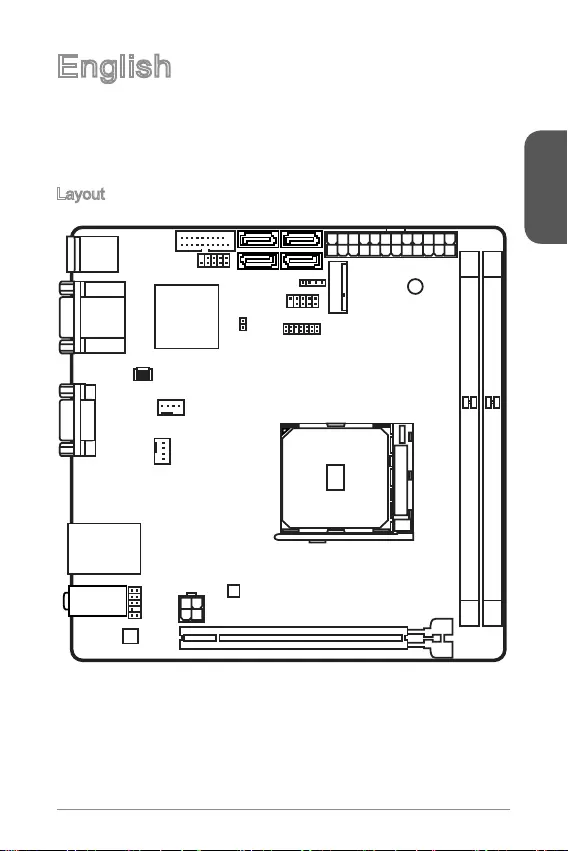
English
11
English
and professional desktop platform solution.
Layout
Top: LAN Jack
Bottom: USB 3.0 ports
Top:1 PS/2 combo port
Bottom:2 USB 2.0 ports
DVI port
Top:VGA port
Bottom:HDMI port
JUSB2
JUSB1 SATA1JFP2
M2_PCIE1
JFP1
JTPM1
JPWR1
DIMM1
DIMM2
PCI_E1
JPWR2
JAUD1
CPUFAN1
SYSFAN1
JCI1
SATA3
SATA2SATA4
T:Line-In
M:Line-Out
B:Mic
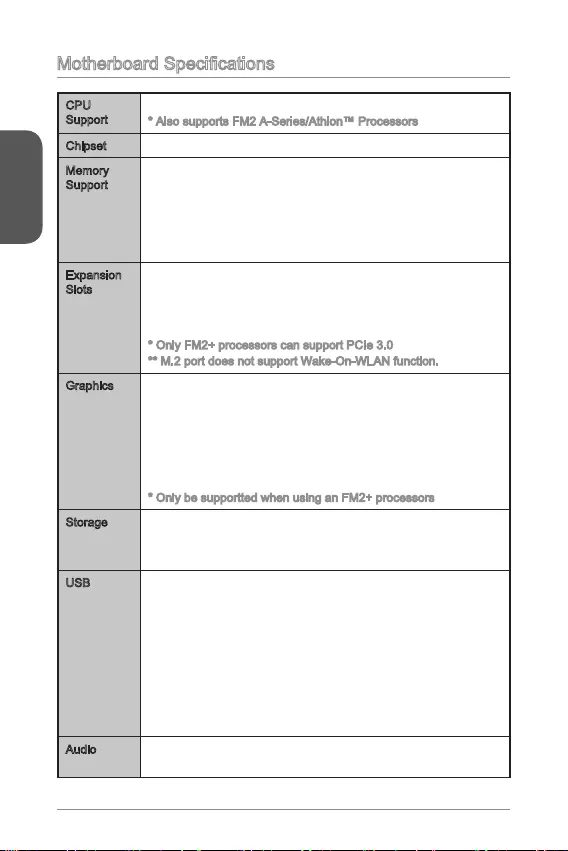
English
12
CPU
Support
Chipset
Memory
Support
2x DDR3 memory slots support up to 32GB
Dual channel memory architecture
Expansion
Slots
1x PCIe 3.0
1x M.2 slot (Key E, type 2230)
-
module) interface.
Graphics 1x VGA port, supporting a maximum resolution of 1920x1200
@ 60Hz, 24bpp
1x DVI-D port, supporting a maximum resolution of
2560x1600@60Hz, 24bpp/ 1920x1200 @ 60Hz, 24bpp
1x HDMI port, supporting a maximum resolution of
1920x1200@120Hz, 36bpp and 1920x1200@60Hz, 36bpp
Storage
- 4x SATA 6Gb/s ports
- Supports RAID 0, RAID1 and RAID 10
USB
- 2x USB 3.0 ports available through the internal USB 3.0
connector
- 4x USB 2.0 ports (2 ports on the back panel, 2 ports
available through the internal USB 2.0 connectors)
- 2x USB 3.0 ports on the back panel
-
Recovery
Audio Realtek®
-
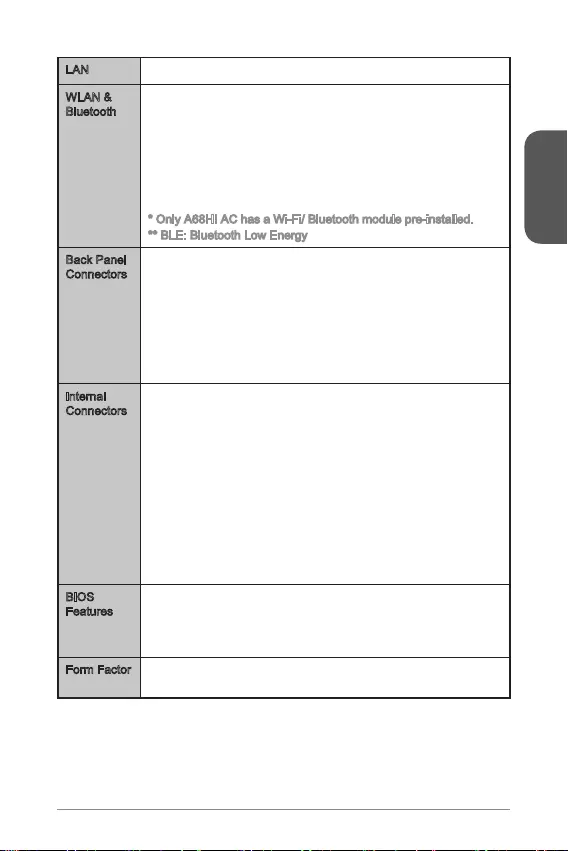
English
13
LAN Realtek®
Bluetooth
Wi-Fi/Bluetooth expansion module with Intel Dual Band
-
- Supports Intel Wireless Display (WiDi)
-
3.0+HS)
Back Panel
Connectors
1x PS/2 keyboard/ mouse combo port
2x USB 2.0 ports
2x USB 3.0 ports
1x VGA port
1x DVI-D port
1x HDMI port
1x LAN (RJ45) port
3x audio jacks
Internal
Connectors
1x 24-pin ATX main power connector
1x 4-pin ATX 12V power connector
4x SATA 6Gb/s connectors
1x USB 2.0 connector (supports additional 2 USB 2.0 ports)
1x USB 3.0 connector (supports additional 2 USB 3.0 ports)
1x 4-pin CPU fan connector
1x 4-pin system fan connector
1x Front panel audio connector
2x Front panel connectors
1x Chassis Intrusion connector
1x TPM module connector
1x Clear CMOS jumper
BIOS
Features
UEFI AMI BIOS
ACPI 5.0, PnP 1.0a, SM BIOS 2.7, DMI 2.0
Multi-language
Form Factor Mini-ITX Form Factor
6.7 in. x 6.7 in. (17 cm x 17 cm)

English
14
Back Panel
LAN LED Indicator
LINK/ACT
LED
SPEED
LED
LED LED Status Description
Link/ Activity LED
No link
Yellow Linked
Blinking Data activity
Speed LED
10 Mbps connection
Green 100 Mbps connection
Orange 1 Gbps connection
PS/2 Mouse/ Keyboard
VGA
LAN
HDMI USB 3.0USB 2.0 DVI-D
Antenna
Connector
Line-In
Line-Out
Mic
PS/2 Mouse/ Keyboard
VGA
LAN
HDMI USB 3.0USB 2.0 DVI-D
Line-In
Line-Out
Mic

English
15
When installing a APU, always remember to install a APU heatsink. An APU heatsink
is necessary to prevent overheating and maintain system stability. Follow the steps
below to ensure correct APU and heatsink installation. Wrong installation can
damage both the APU and the motherboard.
1. Pull the lever sideways away from the socket. Make sure to raise the lever up to
a 90-degree angle.
2. Look for the gold arrow of the APU. The gold arrow should point as shown in the
3. If the APU is correctly installed, the pins should be completely embedded into
the socket and can not be seen. Please note that any violation of the correct
installation procedures may cause permanent damages to your motherboard.
likely to move while the lever is being closed, always close the lever with your
completely embedded into the socket.
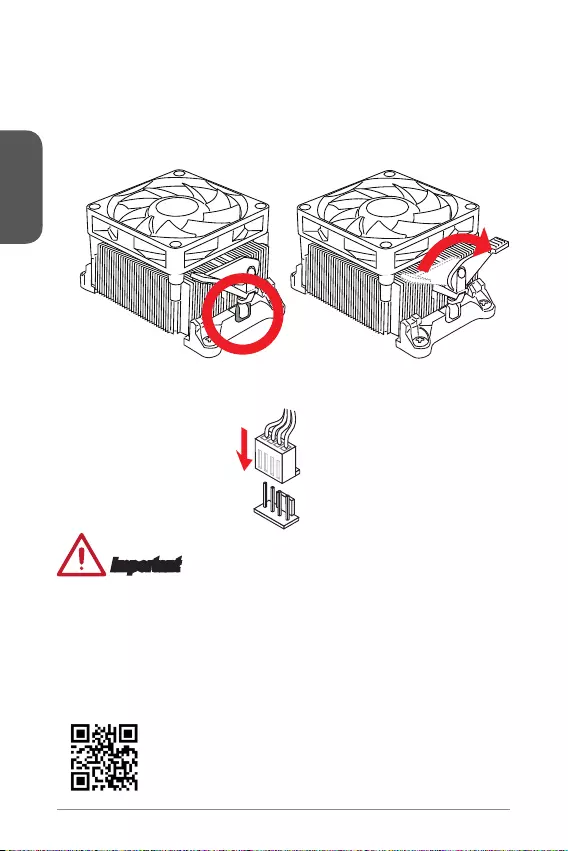
English
16
5. Locate the APU fan connector on the motherboard.
6. Position the cooling set onto the retention mechanism. Hook one end of the clip
7. Then press down the other end of the clip to fasten the cooling set on the top of
the retention mechanism. Locate the Fix Lever and lift up it.
9. Attach the APU Fan cable to the APU fan connector on the motherboard.
Important
your system.
Please refer to the documentation in the APU cooler package for more details
about APU cooler installation.
For the latest information about CPU, please visit
http://www.msi.com/cpu-support/

English
17
Memory Installation
Video Demonstration
Watch the video to learn how to install memories at the address below.
http://youtu.be/76yLtJaKlCQ
1
2
3
Important
DDR3 memory modules are not interchangeable with DDR2, and the DDR3
standard is not backward compatible. Always install DDR3 memory modules in
DDR3 DIMM slots.
To ensure system stability, memory modules must be of the same type and density
in Dual-Channel mode.
For more information on compatible components, please visit
http://www.msi.com/test-report/
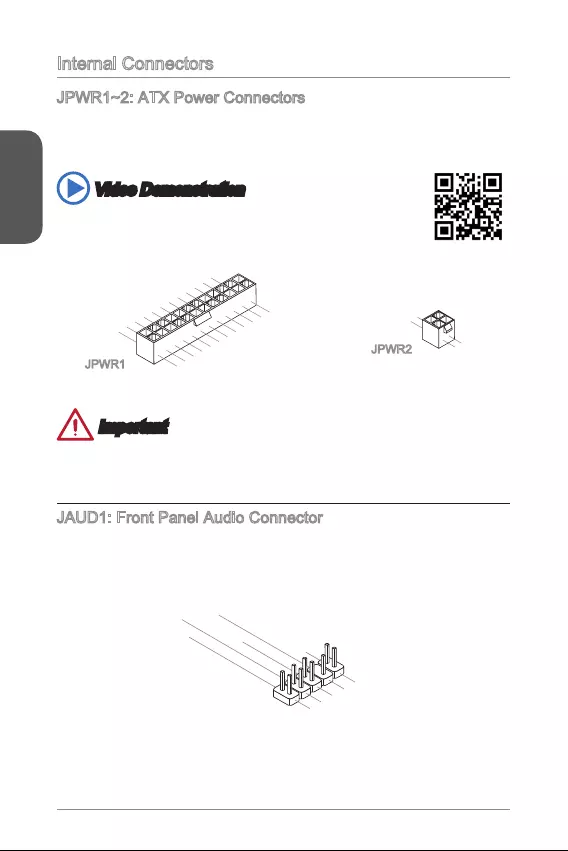
English
Internal Connectors
These connectors allow you to connect an ATX power supply. To connect the ATX
cable into the connector. If done correctly, the clip on the power cable should be
hooked on the motherboard’s power connector.
Video Demonstration
Watch the video to learn how to install power supply connectors.
13.+3.3
V
1.+3.3
V
14.-12V
2.+3.3V
15.Ground
3.Ground
16.PS-ON#
4.+5V 17.Ground
5.Ground
18.Ground
6.+5V
19.Ground
7.Ground
22.+5V
10.+12V
20.Res
8.PWR O K
23.+5V
11.+12V
21.+5V
9.5VSB
24.Ground
12.+3.3V
JPWR1
4.+12V
2
.Ground
3.+12V
1
.Ground
JPWR2
Important
Make sure that all the power cables are securely connected to a proper ATX power
supply to ensure stable operation of the motherboard.
JAUD1: Front Panel Audio Connector
This connector allows you to connect the front audio panel located on your computer
case.
1.MIC L
3.MIC R
10.Head
Phone Detection
5.Head Phone
R
7.SENSE_SEN
D
9.Head Phone
L
8.No Pin
6.MIC Detection
4.NC
2
.Ground
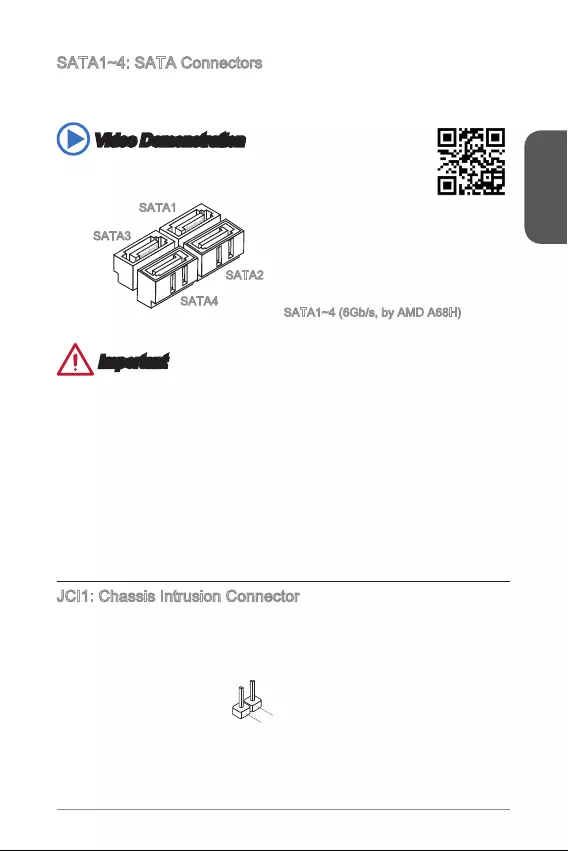
English
19
This connector is a high-speed SATA interface port. Each connector can connect to
one SATA device. SATA devices include disk drives (HDD), solid state drives (SSD),
and optical drives (CD/ DVD/ Blu-Ray).
Video Demonstration
Watch the video to learn how to Install SATA HDD.
http://youtu.be/RZsMpqxythc
SATA3
SATA4
SATA2
SATA1
Important
Many SATA devices also need a power cable from the power supply. Such devices
include disk drives (HDD), solid state drives (SSD), and optical drives (CD / DVD /
Blu-Ray). Please refer to the device’s manual for further information.
Many computer cases also require that large SATA devices, such as HDDs, SSDs,
and optical drives, be screwed down into the case. Refer to the manual that came
with your computer case or your SATA device for further installation instructions.
Please do not fold the SATA cable at a 90-degree angle. Data loss may result
during transmission otherwise.
SATA cables have identical plugs on either sides of the cable. However, it is
saving purposes.
JCI1: Chassis Intrusion Connector
This connector connects to the chassis intrusion switch cable. If the computer case
is opened, the chassis intrusion mechanism will be activated. The system will record
must enter the BIOS utility and clear the record.
2.GND
1.CHASSIS

English
20
CPUFAN1, SYSFAN1: Fan Power Connectors
The fan power connectors support system cooling fans with +12V. If the motherboard
has a System Hardware Monitor chipset on-board, you must use a specially designed
fan with a speed sensor to take advantage of the CPU fan control. Remember to
connect all system fans. Some system fans may not connect to the motherboard and
will instead connect to the power supply directly. A system fan can be plugged into
any available system fan connector.
1.Ground
2.+12V
3.Sense
4.Speed Contro
l
Important
recommended CPU heatsink.
These connectors support Smart Fan Control with liner mode. The Command
Center utility can be installed to automatically control the fan speeds according to
the CPU’s and system’s temperature.
If there are not enough ports on the motherboard to connect all system fans,
adapters are available to connect a fan directly to a power supply.
JTPM1: TPM Module Connector
This connector connects to a TPM (Trusted Platform Module). Please refer to the
TPM security platform manual for more details and usages.
10.No Pin
14.Ground
8.5V Power
12.Ground
6.Serial IRQ
4.3.3V Power
2.3V Standby power
1.LPC Clock
3.LPC Reset
5.LPC address & data pin0
7.LPC address & data pin1
9.LPC address & data pin2
11.LPC address & data p
in3
13.LPC Frame
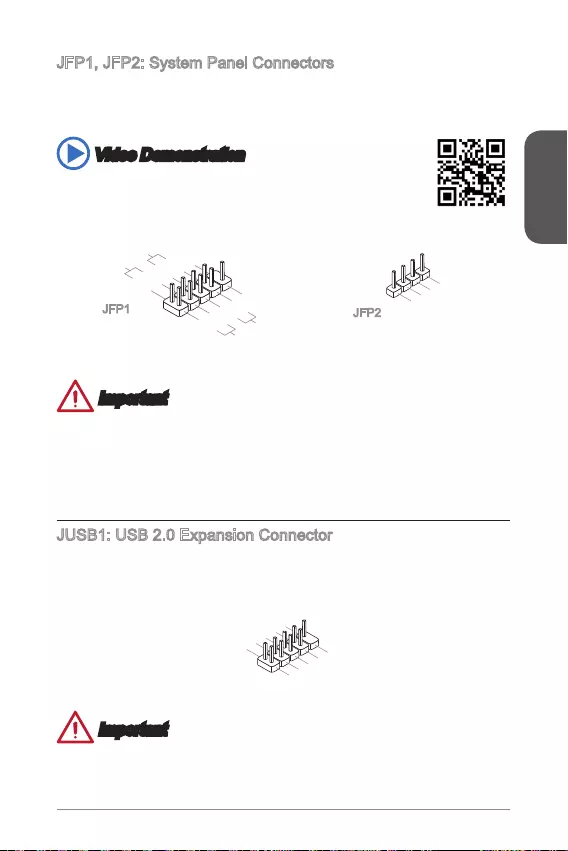
English
21
JFP1, JFP2: System Panel Connectors
These connectors connect to the front panel switches and LEDs. When installing the
front panel connectors, please use the optional M-Connector to simplify installation.
Plug all the wires from the computer case into the M-Connector and then plug the
M-Connector into the motherboard.
Video Demonstration
Watch the video to learn how to Install front panel connectors.
http://youtu.be/DPELIdVNZUI
1.+
3.-
10.No Pin
5.- Reset S
witch
HDD LE
D
P
ower Switch
Power LED
7.+
9.Reserved
8.-
6.+
4.-
2.+
JFP1 JFP2
3.BUZ-
4.Speaker
+
1.
Speaker
-
2.
BUZ+
Important
On the connectors coming from the case, pins marked by small triangles are
positive wires. Please use the diagrams above and the writing on the optional M-
Connectors to determine correct connector orientation and placement.
The majority of the computer case’s front panel connectors will primarily be
plugged into JFP1.
JUSB1: USB 2.0 Expansion Connector
This connector is designed for connecting high-speed USB peripherals such as USB
HDDs, digital cameras, MP3 players, printers, modems, and many others.
1.VC
C
3.USB0
-
1
0.NC
5.USB0+
7.Ground
9.No Pi
n
8.Ground
6.USB1+
4.USB1-
2
.VCC
Important
Note that the VCC and GND pins must be connected correctly to avoid possible
damage.
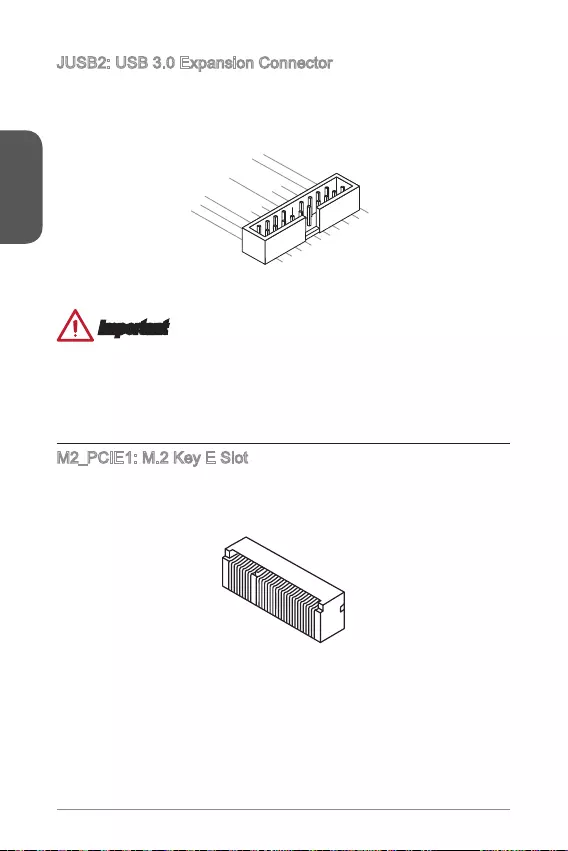
English
22
JUSB2: USB 3.0 Expansion Connector
The USB 3.0 port is backwards compatible with USB 2.0 devices. It supports data
transfer rates up to 5Gbits/s (SuperSpeed).
5.
USB3_TX_C_DN
4.Ground
3.USB3_RX_DP
2.USB3_RX_DN
1.Power
10.Ground
9. +USB2.0
8. -USB2.0
7.Ground
6.USB3_TX_C_DP
20.No Pin
19.Power
18.USB3_RX_DN
17.USB3_RX_DP
16.Ground
15.USB3_TX_C_DN
14.USB3_TX_C_DP
13.Ground
12.USB2.0 -
11
. +
USB2.0
Important
Note that the VCC and GND pins must be connected correctly to avoid possible
damage.
To use a USB 3.0 device, you must connect the device to a USB 3.0 port through
an optional USB 3.0 compliant cable.
M2_PCIE1: M.2 Key E Slot
installed the Wi-Fi and Bluetooth combo module and connected to the antenna
connectors on the back panel.
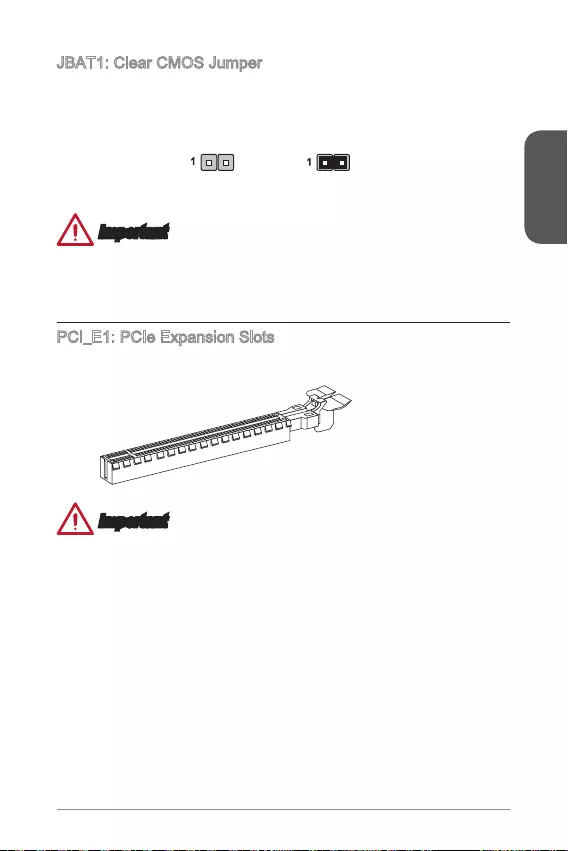
English
23
JBAT1: Clear CMOS Jumper
There is CMOS RAM onboard that is external powered from a battery located on the
can automatically boot into the operating system (OS) every time it is turned on. If
Keep Data Clear Data
11
Important
Afterwards, open the jumper . Do not clear the CMOS RAM while the system is on
because it will damage the motherboard.
PCI_E1: PCIe Expansion Slots
The PCIe slot supports the PCIe interface expansion card.
PCIe 3.0 x16 Slot
Important
unplug the power supply power cable from the power outlet. Read the expansion
card’s documentation to check for any necessary additional hardware or software
changes.

English
24
BIOS Setup
conditions. You may need to run the Setup program when:
An error message appears on the screen during the system booting up, and
requests you to run SETUP.
You want to change the default settings for customized features.
Important
Please load the default settings to restore the optimal system performance and
stability if the system becomes unstable after changing BIOS settings. Select the
"Restore Defaults" and press <Enter> in BIOS to load the default settings.
If you are unfamiliar with the BIOS settings, we recommend that you keep the
default settings to avoid possible system damage or failure booting due to
Entering BIOS Setup
Power on the computer and the system will start the Power On Self Test (POST)
process. When the message below appears on the screen, please <DEL> key to
enter BIOS:
Press DEL key to enter Setup Menu, F11 to enter Boot Menu
If the message disappears before you respond and you still need to enter BIOS,
restart the system by turning the computer OFF then back ON or pressing the
RESET button. You may also restart the system by simultaneously pressing <Ctrl>,
<Alt>, and <Delete> keys.
MSI additionally provides a method to enter the BIOS setup. You can click the
“GO2BIOS” tab on “MSI Fast Boot” utility screen to enable the system going to BIOS
setup directly at next boot.
Click "GO2BIOS" tab on "MSI Fast
Boot" utility screen.
Important
Please be sure to install the “MSI Fast Boot” utility before using it to enter the BIOS
setup.
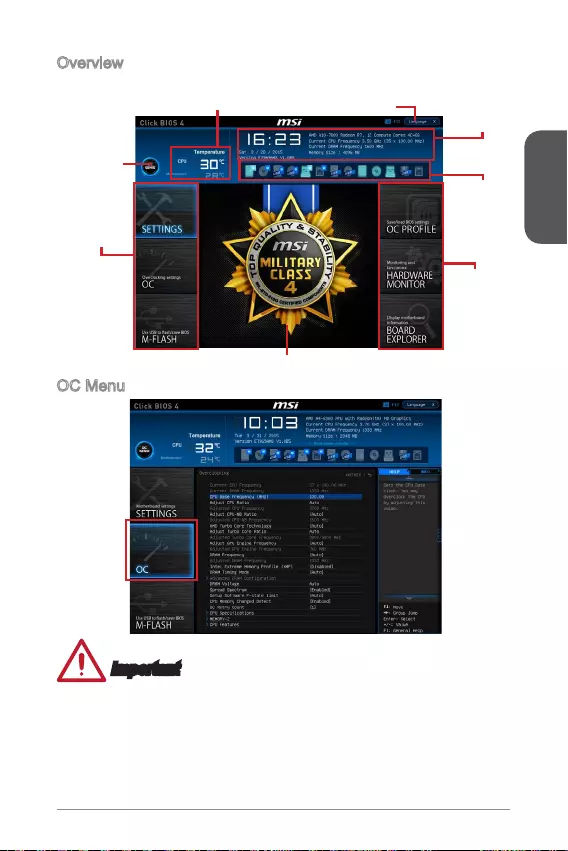
English
25
Overview
After entering BIOS, the following screen is displayed.
BIOS menu
selection
Temperature monitor System
information
Boot device
priority bar
Menu display
BIOS menu
selection
Language
Virtual OC
Genie Button
OC Menu
Important
Overclocking your PC manually is only recommended for advanced users.
Overclocking is not guaranteed, and if done improperly, can void your warranty or
severely damage your hardware.
If you are unfamiliar with overclocking, we advise you to use OC Genie for easy
overclocking.
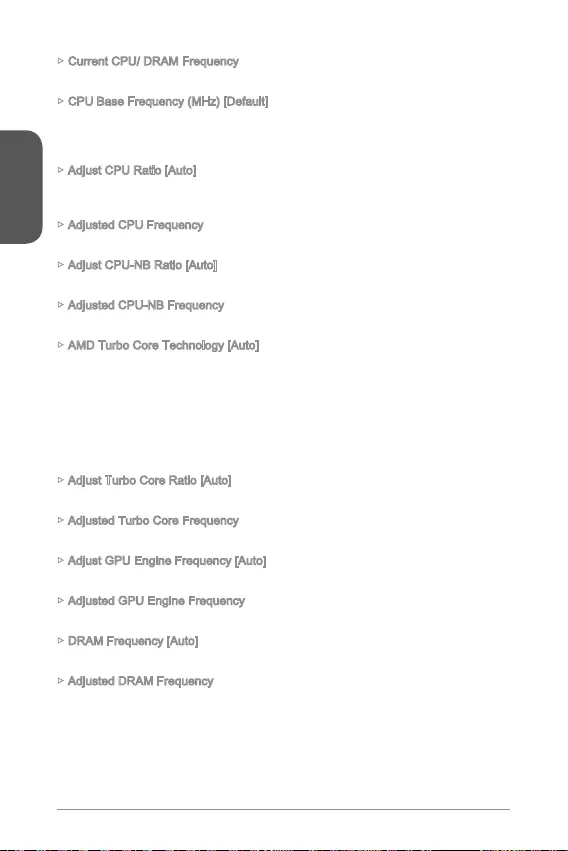
English
26
Current CPU/ DRAM Frequency
These items show the current frequencies of installed CPU and Memory. Read-only.
CPU Base Frequency (MHz) [Default]
Sets the CPU Base clock. You may overclock the CPU by adjusting this value.
Please note that overclocking behavior and stability is not guaranteed. This item
appears when the installed processor supports this function.
Adjust CPU Ratio [Auto]
Sets the CPU ratio that is used to determine CPU clock speed. This item can only be
changed if the processor supports this function.
Adjusted CPU Frequency
Shows the adjusted CPU frequency. Read-only.
Adjust CPU-NB Ratio [Auto]
Sets the CPU-NB ratio that is used to determine CPU-NB clock speed.
Adjusted CPU-NB Frequency
Shows the adjusted CPU-NB frequency. Read-only.
AMD Turbo Core Technology [Auto]
Base on AMD Turbo Core Technology, part of CPU core ratio may pop down for
providing more performance headroom for active CPU core, even AMD Cool’n’Quiet
Technology is Disabled.
[Auto] Turbo Core Technology will linked to AMD Cool’n’Quiet
Technology.
[Enabled] Enables this function.
[Disabled] Disables this function.
Adjust Turbo Core Ratio [Auto]
Adjusted Turbo Core Frequency
Shows the adjusted Turbo Core frequency. Read-only.
Adjust GPU Engine Frequency [Auto]
Adjust GPU Engine Frequency.
Adjusted GPU Engine Frequency
Shows the adjusted GPU Engine frequency. Read-only.
DRAM Frequency [Auto]
Sets the DRAM frequency. Please note the overclocking behavior is not guaranteed.
Adjusted DRAM Frequency
Shows the adjusted DRAM frequency. Read-only.
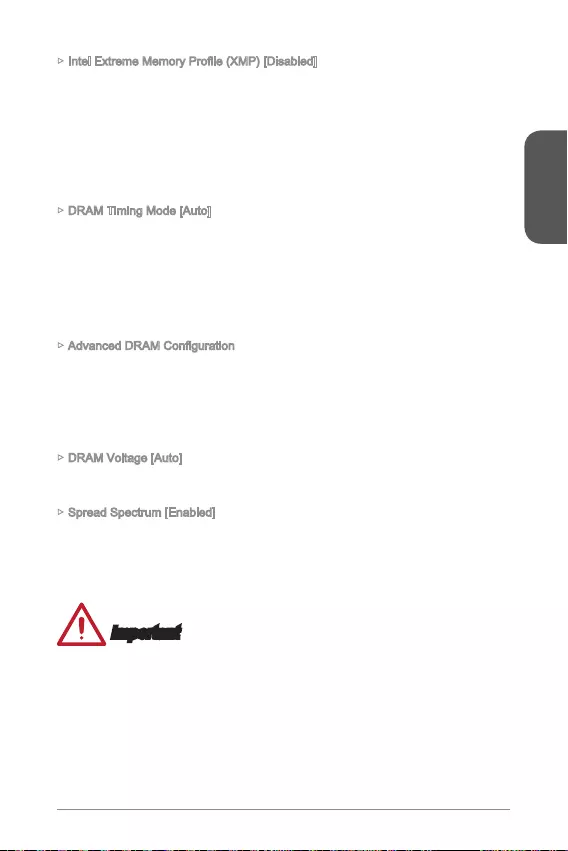
English
27
XMP is the overclocking technology by memory module. This item will be available
when you install the memory modules that support XMP technology. When the XMP
is Enabled, the AMP will be forced to be disabled.
[Disabled] Disables this function.
module.
module.
DRAM Timing Mode [Auto]
Selects the memory timing mode.
[Auto] DRAM timings will be determined based on SPD (Serial Presence
Detect) of installed memory modules.
channel.
memory channel.
Press <Enter> to enter the sub-menu. This sub-menu will be activated after setting
[Link] or [Unlink] in “DRAM Timing Mode”. User can set the memory timing for each
memory channel. The system may become unstable or unbootable after changing
memory timing. If it occurs, please clear the CMOS data and restore the default
settings. (Refer to the Clear CMOS jumper/ button section to clear the CMOS data,
and enter the BIOS to load the default settings.
DRAM Voltage [Auto]
Sets DRAM voltage. If set to "Auto", BIOS will set DRAM voltage automatically or
you can set it manually.
Spread Spectrum [Enabled]
This function reduces the EMI (Electromagnetic Interference) generated by
modulating clock generator pulses.
[Enabled] Enables the spread spectrum function to reduce the EMI
(Electromagnetic Interference) problem.
[Disabled] Enhances the overclocking ability of CPU Base clock.
Important
If you do not have any EMI problem, leave the setting at [Disabled] for optimal
system stability and performance. But if you are plagued by EMI, select the value
of Spread Spectrum for EMI reduction.
The greater the Spread Spectrum value is, the greater the EMI is reduced, and
the system will become less stable. For the most suitable Spread Spectrum value,
please consult your local EMI regulation.
Remember to disable Spread Spectrum if you are overclocking because even a
slight jitter can introduce a temporary boost in clock speed which may just cause
your overclocked processor to lock up.
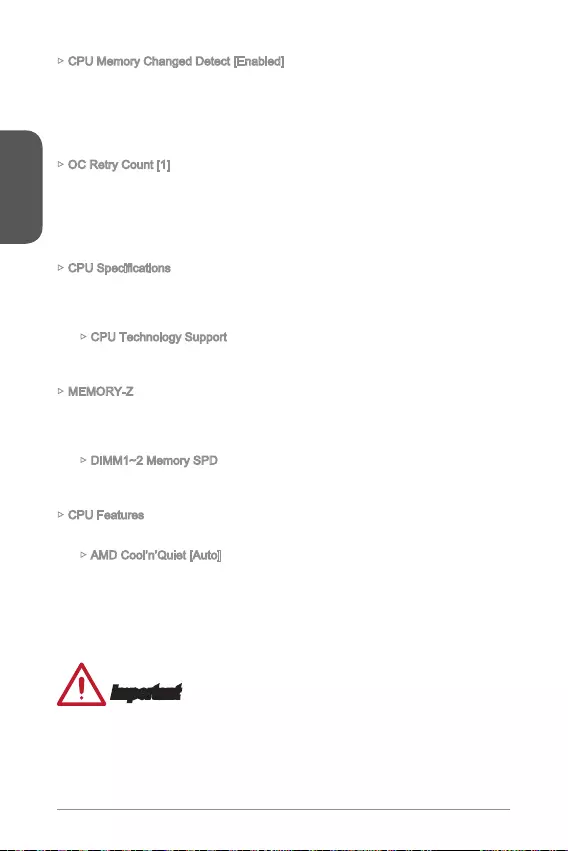
English
CPU Memory Changed Detect [Enabled]
Enables or disables the system to issue a warning message during boot when the
CPU or memory has been replaced.
[Enabled] The system will issue a warning message during boot and than
needs to load the default settings for new devices.
[Disabled] Disables this function and keeps the current BIOS settings.
OC Retry Count [1]
every time, the system will restore the defaults.
[1], [2], [3] Retry 1,2,3 times.
[Disabled] Disables this function and keeps the current BIOS settings.
Press <Enter> to enter the sub-menu. This sub-menu displays the information of
installed CPU. You can also access this information menu at any time by pressing
[F4]. Read only.
CPU Technology Support
Press <Enter> to enter the sub-menu. The sub-menu shows what the key
features does the installed CPU support. Read only.
MEMORY-Z
Press <Enter> to enter the sub-menu. This sub-menu displays all the settings and
timings of installed memory. You can also access this information menu at any time
by pressing [F5].
Press <Enter> to enter the sub-menu. The sub-menu displays the information of
installed memory. Read only.
CPU Features
Press <Enter> to enter the sub-menu.
AMD Cool’n’Quiet [Auto]
Enabled or disabled AMD Cool’n’Quiet function.
[Auto] Depends on AMD Design.
[Enable] Enables AMD Cool’n’Quiet function. The Cool’n’Quiet
and power consumption.
[Disabled] Disables this function.
Important
When adjust CPU Ratio then Cool’n’Quiet function will be disabled automatically. For
CPU which supports the Turbo Core Tech., please set AMD Turbo Core Technology
and AMD Cool’n’Quiet as Disabled to retain the default CPU core speed.

English
29
SVM Mode [Enabled]
Enables or disables CPU Virtualization.
[Enabled] Enables CPU Virtualization and allows a platform to run
multiple operating systems in independent partitions. The
system can function as multiple systems virtually.
[Disabled] Disables this function.
Core C6 State [Enabled]
Enables or disables C6 state support.
[Enabled] When the CPU enters C6 state, all cores will save
architectural state and reduce core voltages to zero volts.
Wake up the CPU from C6 state will take a lot longer.
[Disabled] Disables this function.
Power Policy Mode
Sets the NB P-state.
optimum performance.
[Battery Life] Enables the NB P-state. NB frequency will be changed
dynamically.
cTDP [Auto]
solutions. If set to “Auto”, BIOS will set it automatically.
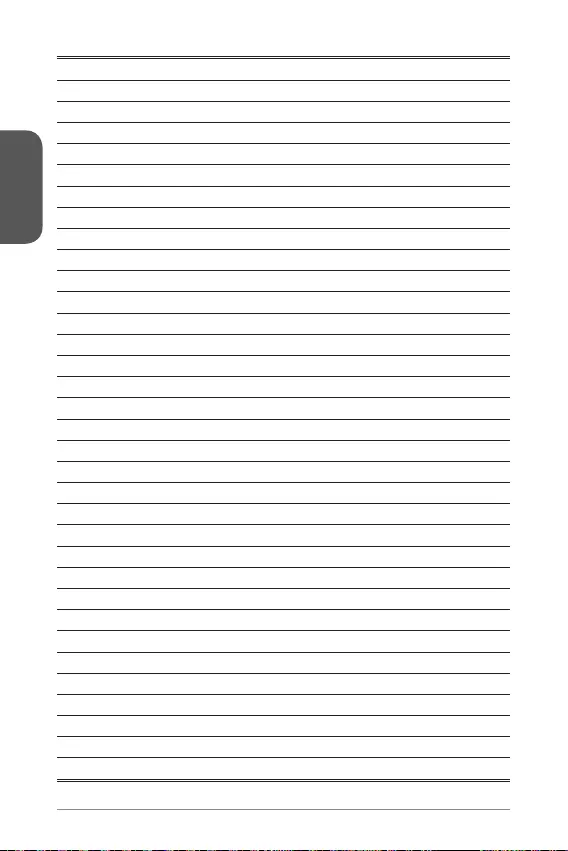
English
30
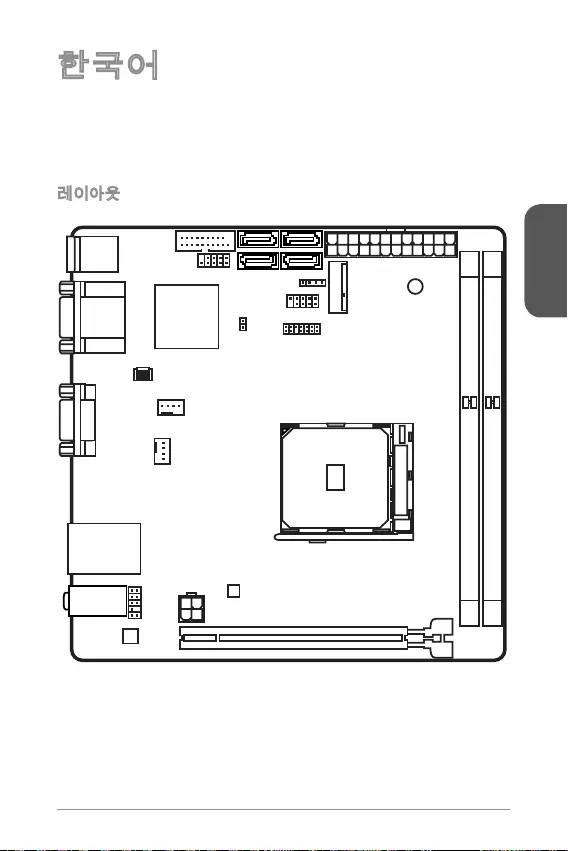
한국어
31
Top: LAN Jack
Bottom: USB 3.0 ports
Top:1 PS/2 combo port
Bottom:2 USB 2.0 ports
DVI port
Top:VGA port
Bottom:HDMI port
JUSB2
JUSB1 SATA1JFP2
M2_PCIE1
JFP1
JTPM1
JPWR1
DIMM1
DIMM2
PCI_E1
JPWR2
JAUD1
CPUFAN1
SYSFAN1
JCI1
SATA3
SATA2SATA4
T:Line-In
M:Line-Out
B:Mic
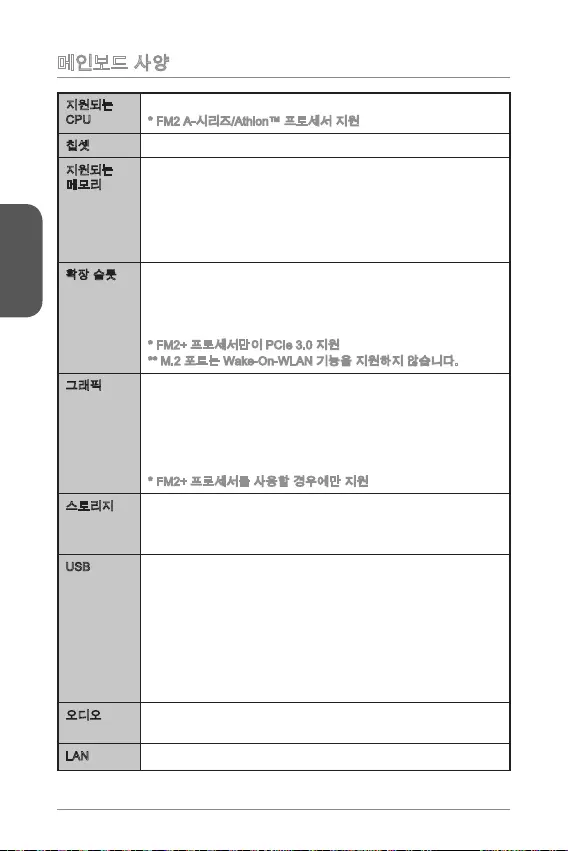
한국어
32
CPU
PCIe 3.0
-
-
-
USB
- USB 3.0
-
)
-
-
Realtek®
-
LAN Realtek®

한국어
33
-
-
-
UEFI AMI BIOS
ACPI 5.0, PnP 1.0a, SM BIOS 2.7, DMI 2.0
6.7 in. x 6.7 in. (17 cm x 17 cm)
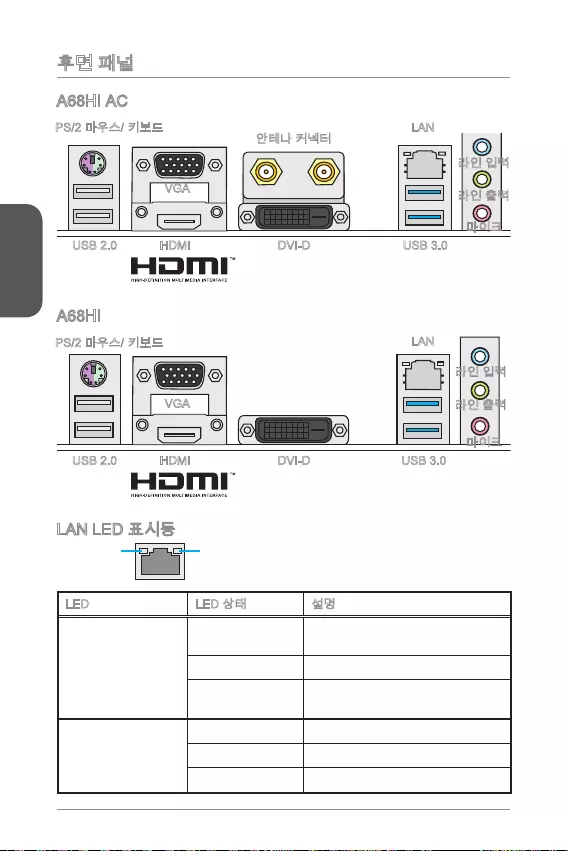
한국어
34
LINK/ACT
LED
SPEED
LED
LED
Link/ Activity LED
Speed LED
VGA
LAN
HDMI USB 3.0USB 2.0 DVI-D
VGA
LAN
HDMI USB 3.0USB 2.0 DVI-D
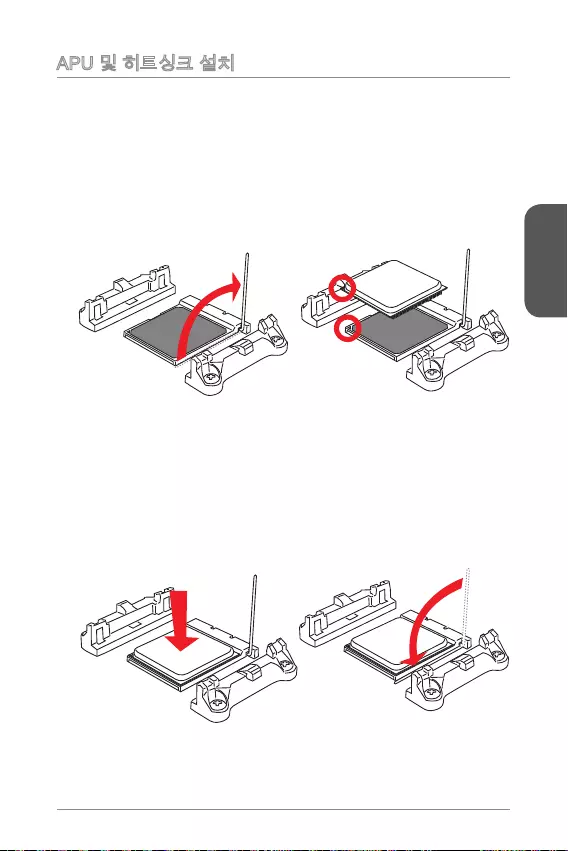
한국어
35
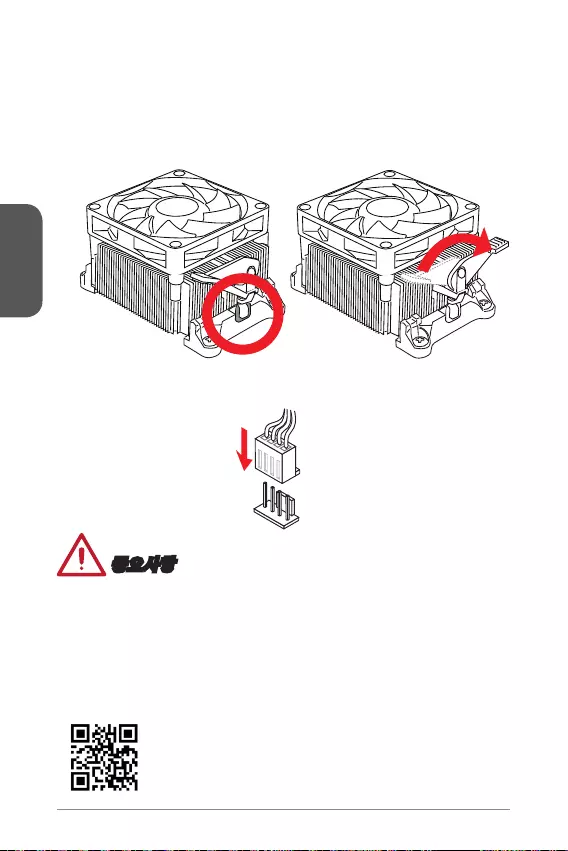
한국어
36
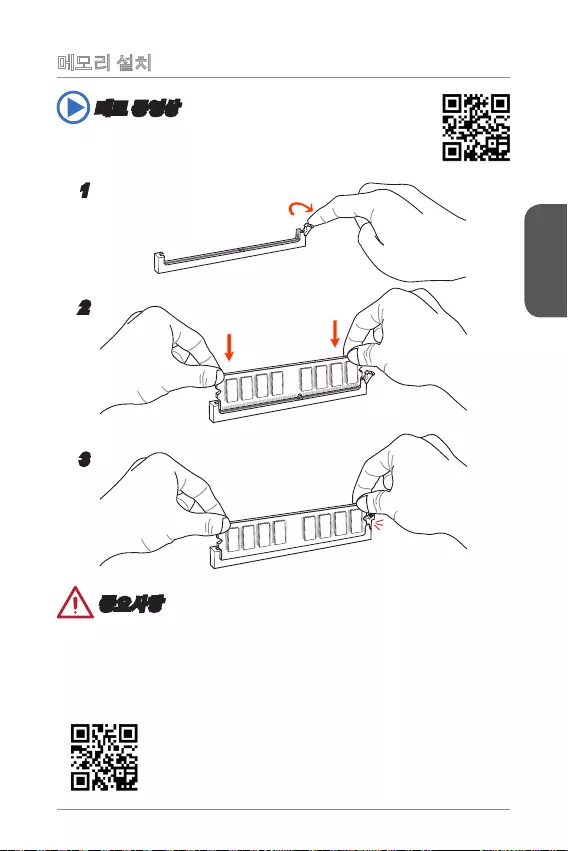
한국어
37
http://youtu.be/76yLtJaKlCQ
1
2
3
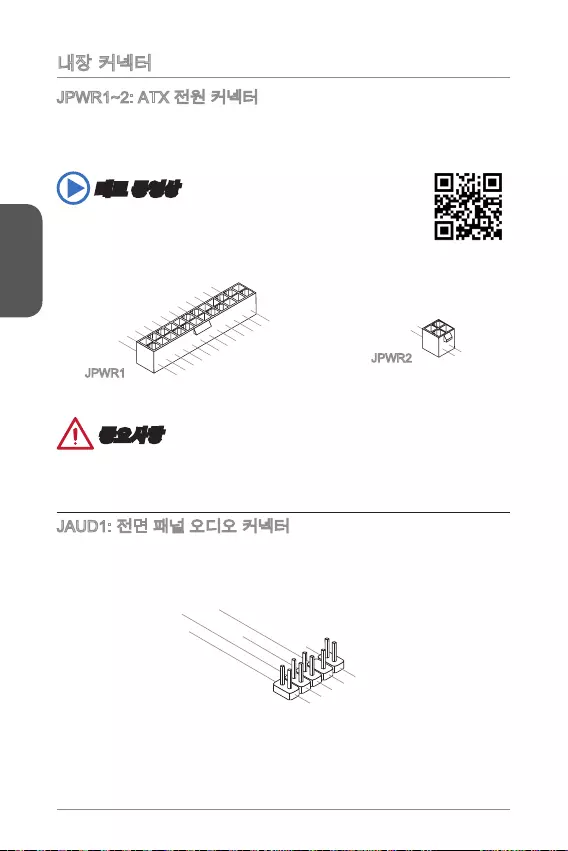
한국어
13.+3.3
V
1.+3.3
V
14.-12V
2.+3.3V
15.Ground
3.Ground
16.PS-ON#
4.+5V 17.Ground
5.Ground
18.Ground
6.+5V
19.Ground
7.Ground
22.+5V
10.+12V
20.Res
8.PWR O K
23.+5V
11.+12V
21.+5V
9.5VSB
24.Ground
12.+3.3V
JPWR1
4.+12V
2
.Ground
3.+12V
1
.Ground
JPWR2
1.MIC L
3.MIC R
10.Head
Phone Detection
5.Head Phone
R
7.SENSE_SEN
D
9.Head Phone
L
8.No Pin
6.MIC Detection
4.NC
2
.Ground
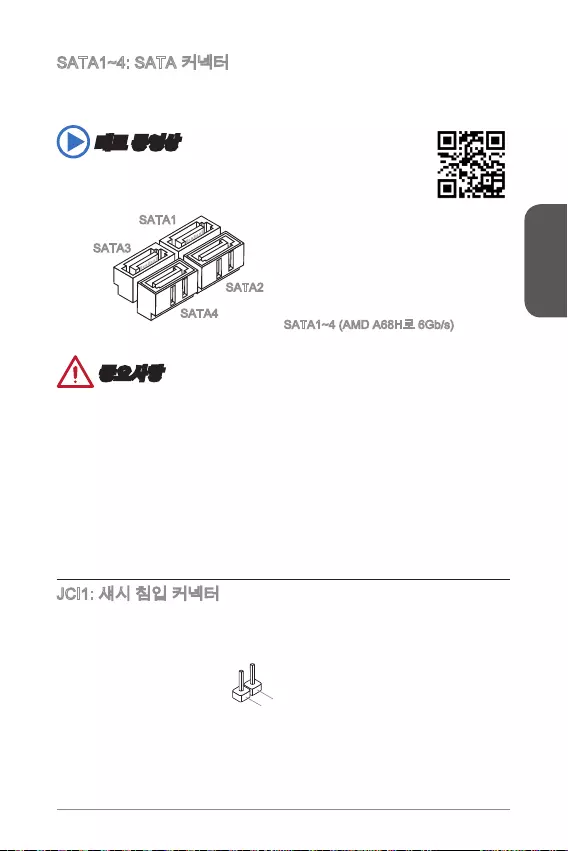
한국어
39
http://youtu.be/RZsMpqxythc
SATA3
SATA4
SATA2
SATA1
2.GND
1.CHASSIS
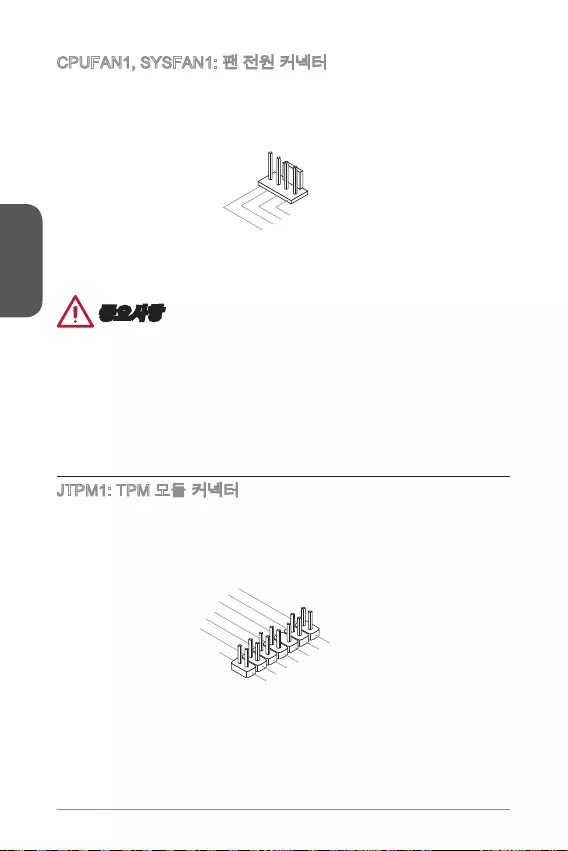
한국어
40
1.Ground
2.+12V
3.Sense
4.Speed Contro
l
10.No Pin
14.Ground
8.5V Power
12.Ground
6.Serial IRQ
4.3.3V Power
2.3V Standby power
1.LPC Clock
3.LPC Reset
5.LPC address & data pin0
7.LPC address & data pin1
9.LPC address & data pin2
11.LPC address & data p
in3
13.LPC Frame

한국어
41
http://youtu.be/DPELIdVNZUI
1.+
3.-
10.No Pin
5.- Reset S
witch
HDD LE
D
P
ower Switch
Power LED
7.+
9.Reserved
8.-
6.+
4.-
2.+
JFP1 JFP2
3.BUZ-
4.Speaker
+
1.
Speaker
-
2.
BUZ+
M-
1.VC
C
3.USB0
-
1
0.NC
5.USB0+
7.Ground
9.No Pi
n
8.Ground
6.USB1+
4.USB1-
2
.VCC
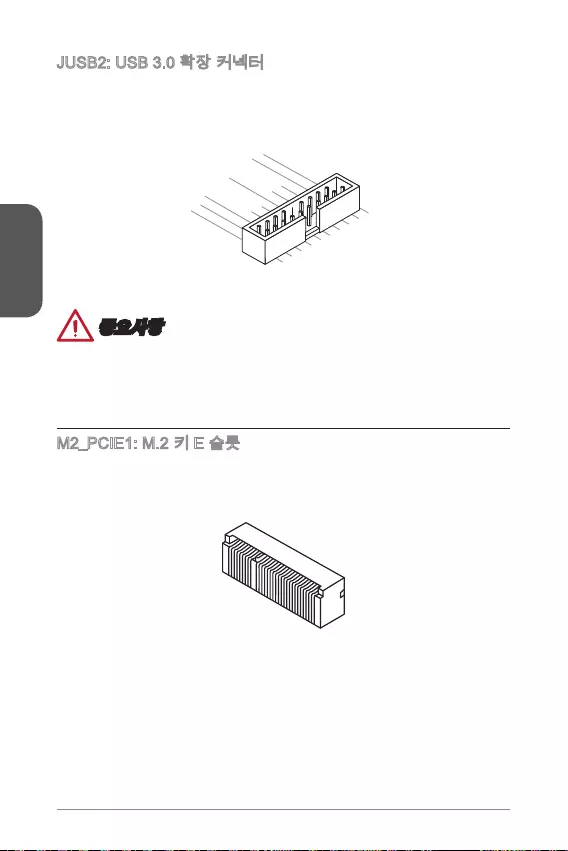
한국어
42
5.
USB3_TX_C_DN
4.Ground
3.USB3_RX_DP
2.USB3_RX_DN
1.Power
10.Ground
9. +USB2.0
8. -USB2.0
7.Ground
6.USB3_TX_C_DP
20.No Pin
19.Power
18.USB3_RX_DN
17.USB3_RX_DP
16.Ground
15.USB3_TX_C_DN
14.USB3_TX_C_DP
13.Ground
12.USB2.0 -
11
. +
USB2.0
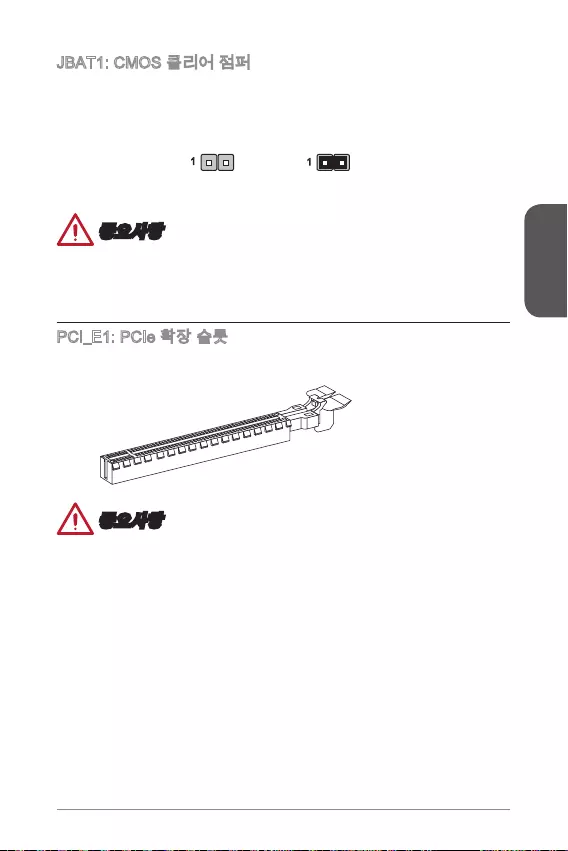
한국어
43
11
.
.
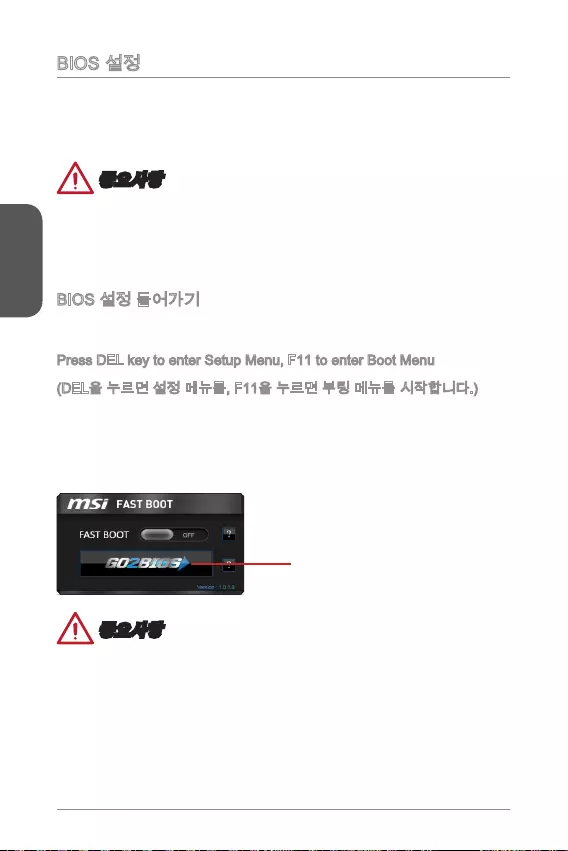
한국어
44
Press DEL key to enter Setup Menu, F11 to enter Boot Menu
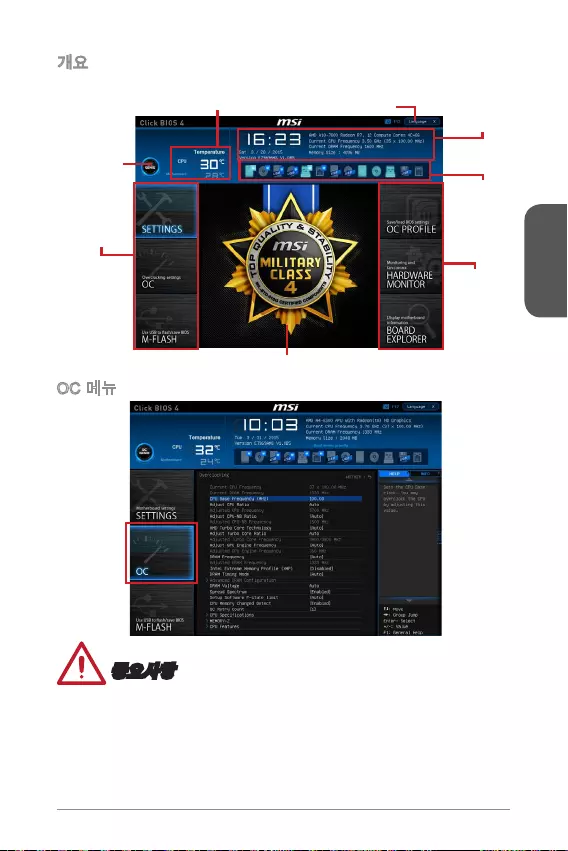
한국어
45
Virtual OC
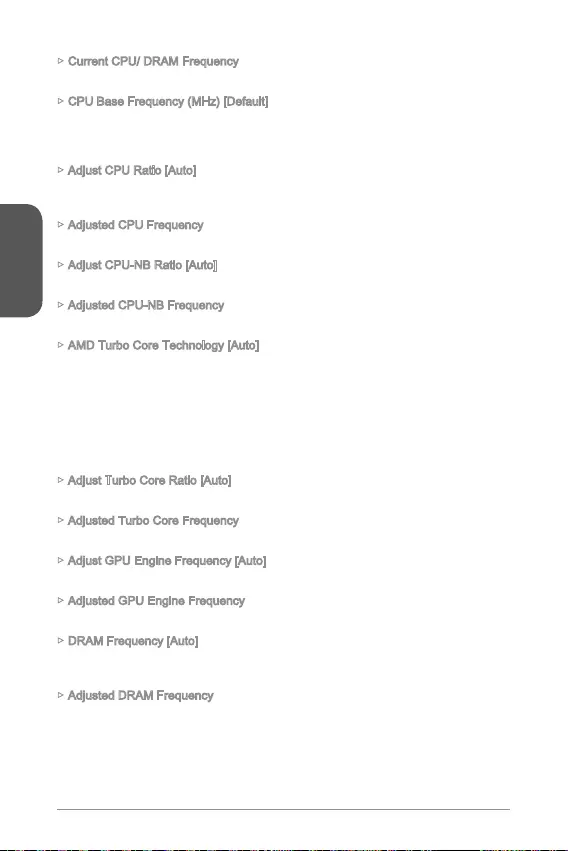
한국어
46
Current CPU/ DRAM Frequency
CPU Base Frequency (MHz) [Default]
Adjust CPU Ratio [Auto]
Adjusted CPU Frequency
Adjust CPU-NB Ratio [Auto]
Adjusted CPU-NB Frequency
AMD Turbo Core Technology [Auto]
Adjust Turbo Core Ratio [Auto]
Adjusted Turbo Core Frequency
Adjust GPU Engine Frequency [Auto]
Adjusted GPU Engine Frequency
DRAM Frequency [Auto]
Adjusted DRAM Frequency

한국어
47
DRAM Timing Mode [Auto]
DRAM Voltage [Auto]
Spread Spectrum
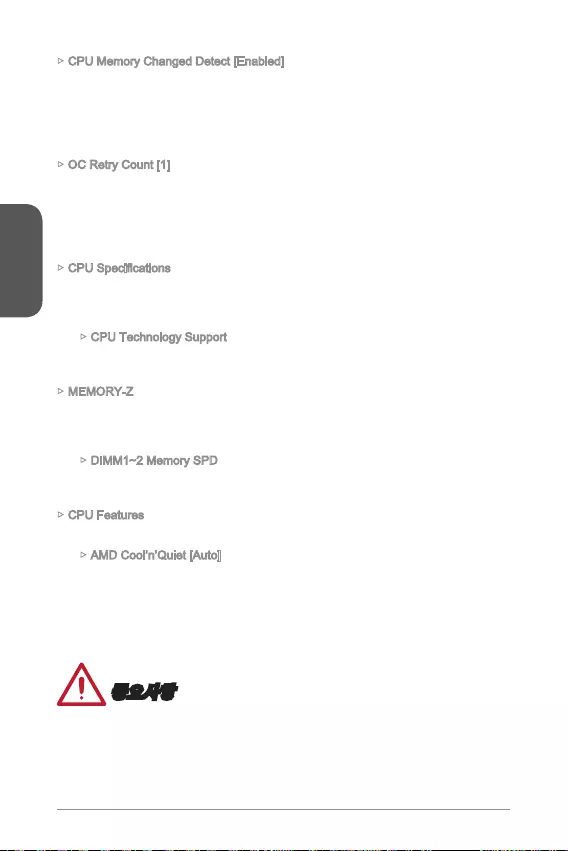
한국어
CPU Memory Changed Detect [Enabled]
OC Retry Count [1]
CPU Technology Support
MEMORY-Z
CPU Features
AMD Cool’n’Quiet [Auto]
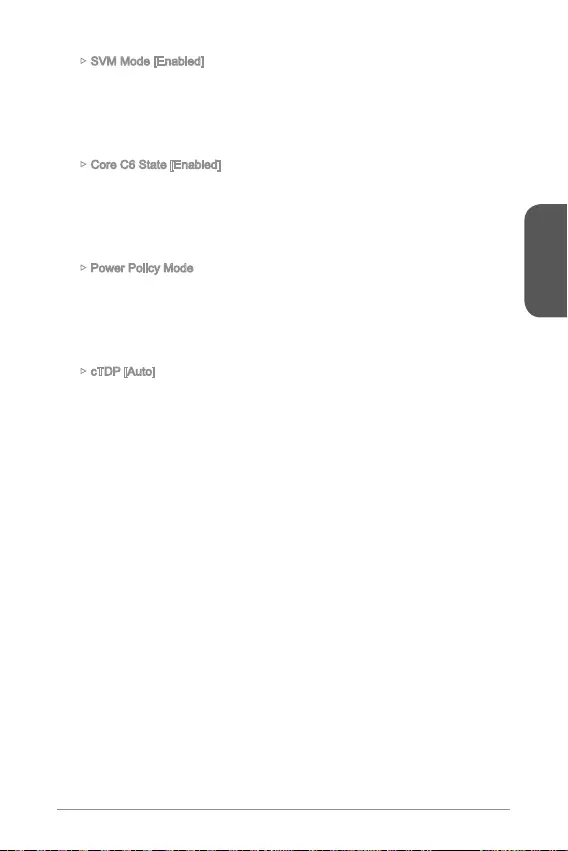
한국어
49
SVM Mode [Enabled]
Core C6 State [Enabled]
Power Policy Mode
cTDP [Auto]
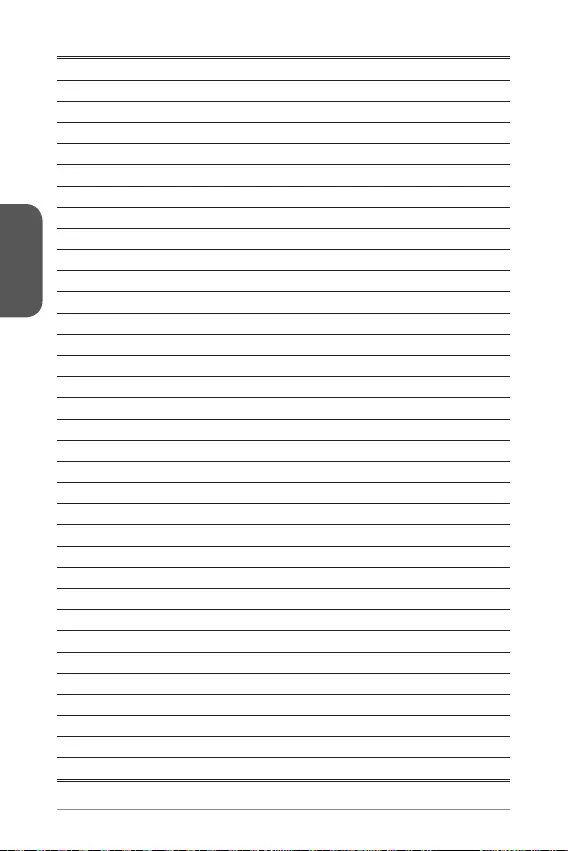
한국어
50
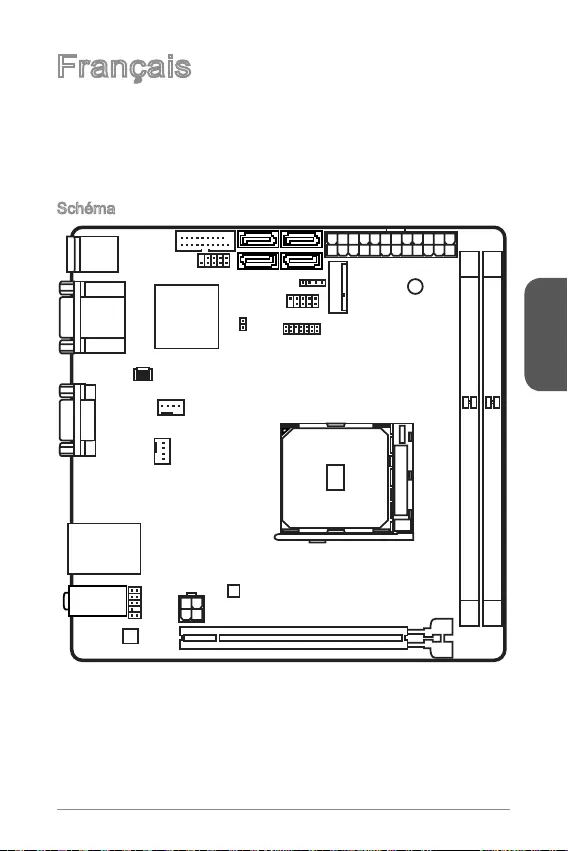
Français
51
particuliers.
Schéma
Top: LAN Jack
Bottom: USB 3.0 ports
Top:1 PS/2 combo port
Bottom:2 USB 2.0 ports
DVI port
Top:VGA port
Bottom:HDMI port
JUSB2
JUSB1 SATA1JFP2
M2_PCIE1
JFP1
JTPM1
JPWR1
DIMM1
DIMM2
PCI_E1
JPWR2
JAUD1
CPUFAN1
SYSFAN1
JCI1
SATA3
SATA2SATA4
T:Line-In
M:Line-Out
B:Mic
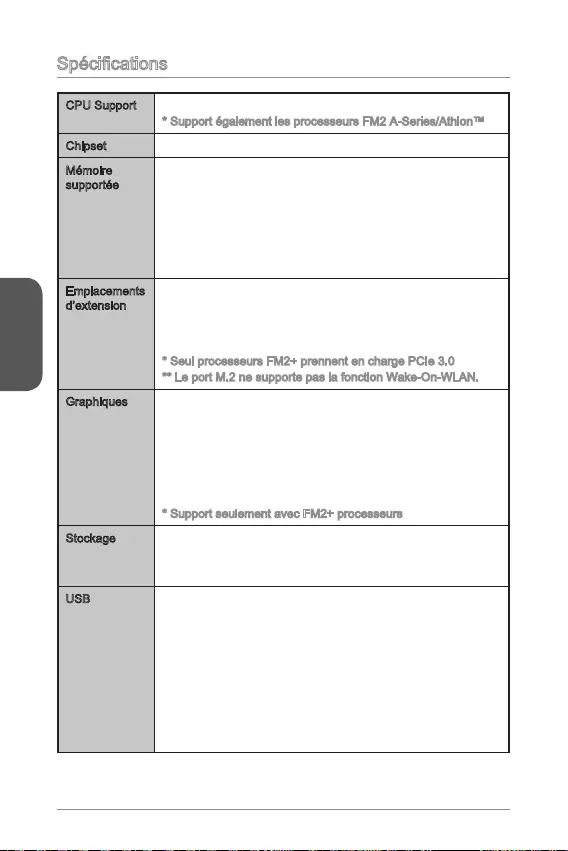
Français
52
CPU Support
Support également les processeurs FM2 A-Series/Athlon™
Chipset
Mémoire
supportée
32GB
Architecture mémoire double canal
Emplacements
d’extension
1x emplacement PCIe 3.0
1x emplacement M.2 (Key E, type 2230)
-
(module Bluetooth).
Graphiques 1x port VGA, supportant une résolution au maximum de
1920x1200 @ 60Hz, 24bpp
1x port DVI-D, supportant une résolution au maximum de
2560x1600@60Hz, 24bpp/ 1920x1200 @ 60Hz, 24bpp
1x port HDMI, supportant une résolution au maximum de
1920x1200@120Hz, 36bpp et 1920x1200@60Hz, 36bpp
Stockage
- 4x ports SATA 6Gb/s
- Support RAID 0, RAID1 et RAID 10
USB
- 2x ports USB 3.0 disponibles via le connecteur USB 3.0
interne
- 4x ports USB 2.0 (2 ports sur le panneau arrière, 2 ports
disponibles via les connecteurs USB 2.0 internes)
- 2x ports USB 3.0 sur le panneau arrière
-
Recovery

Français
53
Audio Realtek®
-
LAN Realtek®
Bluetooth
Module d’extension Wi-Fi/Bluetooth avec Intel Dual Band
-
- Supporte Intel Wireless Display (WiDi)
-
3.0+HS)
préinstallé.
Connecteurs
internes
1x port clavier/ souris combo PS/2
2x ports USB 2.0
2x ports USB 3.0
1x port VGA
1x port DVI-D
1x port HDMI
1x port LAN (RJ45)
3x prises audio
Connecteurs
internes
1x connecteur d’alimentation principal 24-pin ATX
1x connecteur d’alimentation 4-pin ATX 12V
4x connecteurs SATA 6Gb/s
1x connecteur USB 2.0 (support 2 autres ports USB 2.0)
1x connecteur USB 3.0 (support 2 autres ports USB 3.0)
1x connecteur de ventilateur CPU 4-pin
1x connecteurs de ventilateur de système 4-pin
1x connecteur audio avant
2x connecteurs panneau avant
1x connecteur intrusion châssis
1x connecteur de module TPM
Fonctions
BIOS
UEFI AMI BIOS
ACPI 5.0, PnP 1.0a, SM BIOS 2.7, DMI 2.0
Multi-langue
Dimension Dimension Mini-ITX
6.7 in. x 6.7 in. (17 cm x 17 cm)

Français
54
Panneau Arrière
Indicateur LED de LAN
LINK/ACT
LED
SPEED
LED
LED Etat de LED Description
Link/ Activity LED
(LED de lien/ activité)
Eteint Non relié
Jaune Relié
Clignote Activité de donnée
Speed LED
(LED de vitesse)
Eteint Débit de 10 Mbps
Vert Débit de 100 Mbps
Orange Débit de 1 Gbps
Souris/ Clavier PS/2
VGA
LAN
HDMI USB 3.0USB 2.0 DVI-D
Connecteur
antenne
Ligne-In
Ligne-Out
Mic
Souris/ Clavier PS/2
VGA
LAN
HDMI USB 3.0USB 2.0 DVI-D
Ligne-In
Ligne-Out
Mic
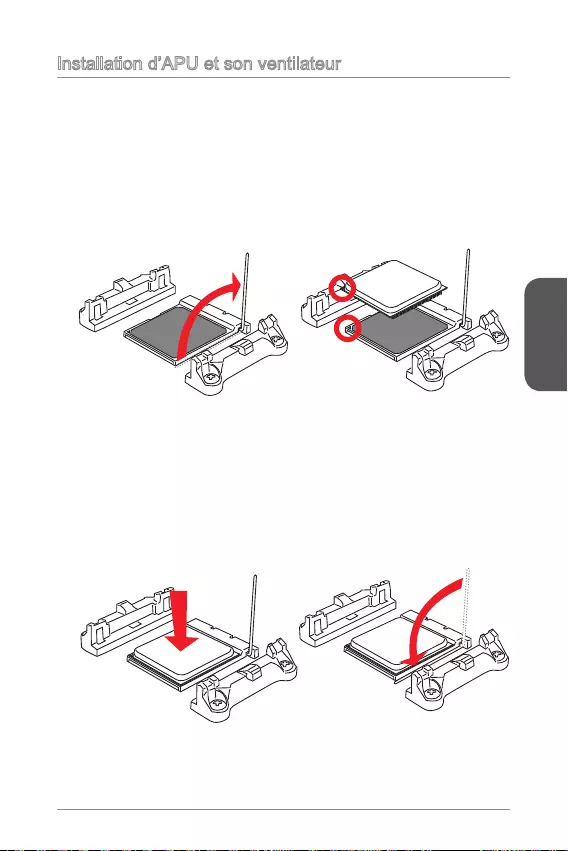
Français
55
Installation d’APU et son ventilateur
Quand vous installez l’APU, assurez-vous que l’APU est doté d’un système de
Suivez les étapes suivantes pour installer l'APU et son ventilateur correctement. Une
mauvaise installation peut endommager votre APU et la carte mère.
photo. L'APU ne s’y installe que dans le position correcte.
3. Si l'APU est correctement installé, les pins sont complètement intégrés dans
la douille et ils sont invisibles. Veuillez noter que toute fausse installation peut
endommager en permanence votre carte mère.
4. Appuyez sur l'APU fermement dans la douille et fermez le levier. Vue que l'APU
l'APU avec la main pour qu’il soit correctement et complètement intégré dans la
douille.
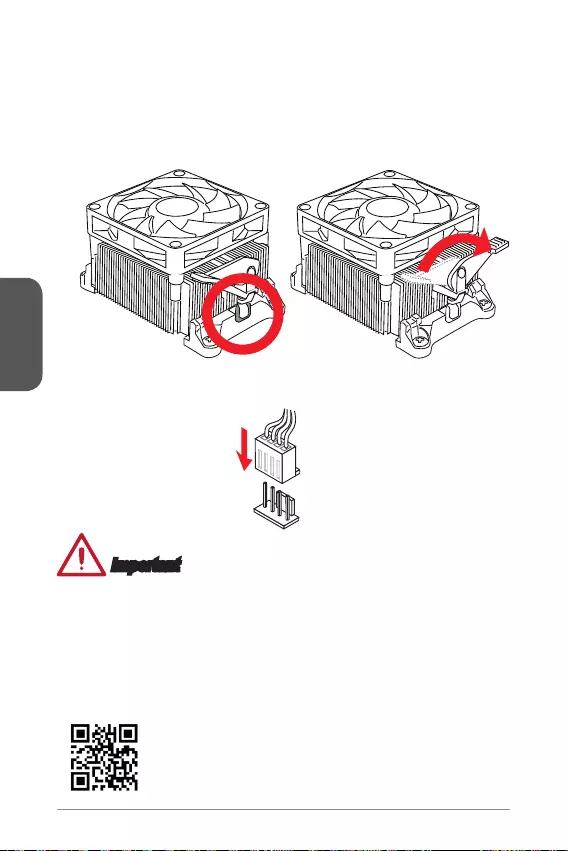
Français
56
5. Localisez le connecteur de ventilateur CPU sur la carte mère.
d’abord.
9. Attachez le câble du ventilateur de l'APU au connecteur du ventilateur de l'APU
Important
oeil sur vos doigts, parce qu’une fois que le crochet de sécurité est déconnecté du
votre système.
sur l’installation du ventilateur d'APU.
Pour plus d’information sur le CPU, veuillez visiter
http://www.msi.com/cpu-support/

Français
57
Installation de mémoire
Démonstration de vidéo
Voir le vidéo sur l’installation des mémoires sur le site ci-dessous.
http://youtu.be/76yLtJaKlCQ
1
2
3
Important
Les modules de mémoire DDR3 ne sont pas interchangeables avec les modules
DDR2. Vous devez toujours installer les modules de mémoire DDR3 dans les
emplacements DDR3 DIMM.
Pour garantir la stabilité du système, assurez-vous d’installer les modules de
mémoire du même type et de la même densité en mode double canal.
Pour plus d’information sur les composants compatibles,
veuillez visiter http://www.msi.com/test-report/
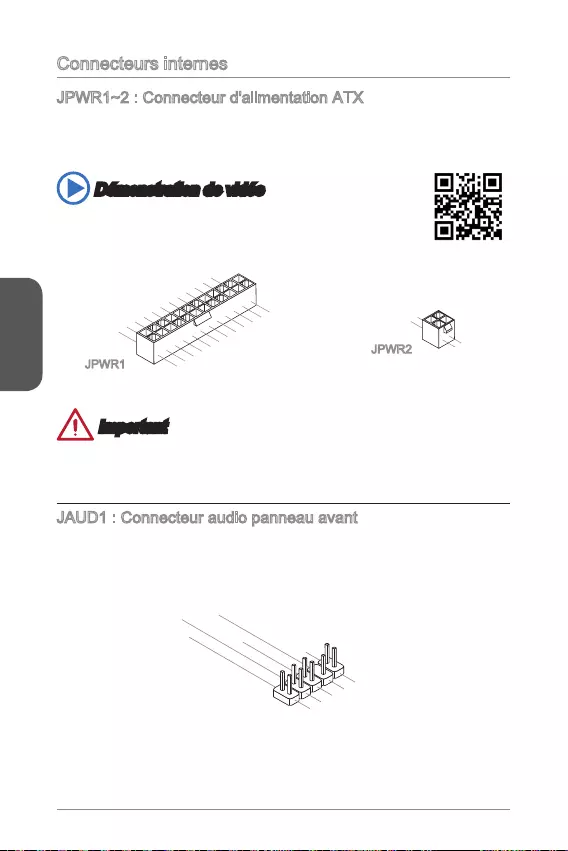
Français
Connecteurs internes
Ce connecteur vous permet de relier une alimentation ATX. Pour cela, alignez
le câble d’alimentation avec le connecteur et appuyez fermement le câble dans
le connecteur. Si ceci est bien fait, la pince sur le câble d’alimentation doit être
accrochée sur le connecteur d’alimentation de la carte mère.
Démonstration de vidéo
Voir le vidéo sur l’installation des connecteurs d’alimentation sur le
site ci-dessous.
13.+3.3
V
1.+3.3
V
14.-12V
2.+3.3V
15.Ground
3.Ground
16.PS-ON#
4.+5V 17.Ground
5.Ground
18.Ground
6.+5V
19.Ground
7.Ground
22.+5V
10.+12V
20.Res
8.PWR O K
23.+5V
11.+12V
21.+5V
9.5VSB
24.Ground
12.+3.3V
JPWR1
4.+12V
2
.Ground
3.+12V
1
.Ground
JPWR2
Important
Veuillez vous assurer que tous les connecteurs sont connectés aux bonnes
JAUD1 : Connecteur audio panneau avant
Ce connecteur vous permet de connecter le panneau audio avant. Il est conforme au
guide de conception de la connectivité Entrée/sortie du panneau avant.
1.MIC L
3.MIC R
10.Head
Phone Detection
5.Head Phone
R
7.SENSE_SEN
D
9.Head Phone
L
8.No Pin
6.MIC Detection
4.NC
2
.Ground
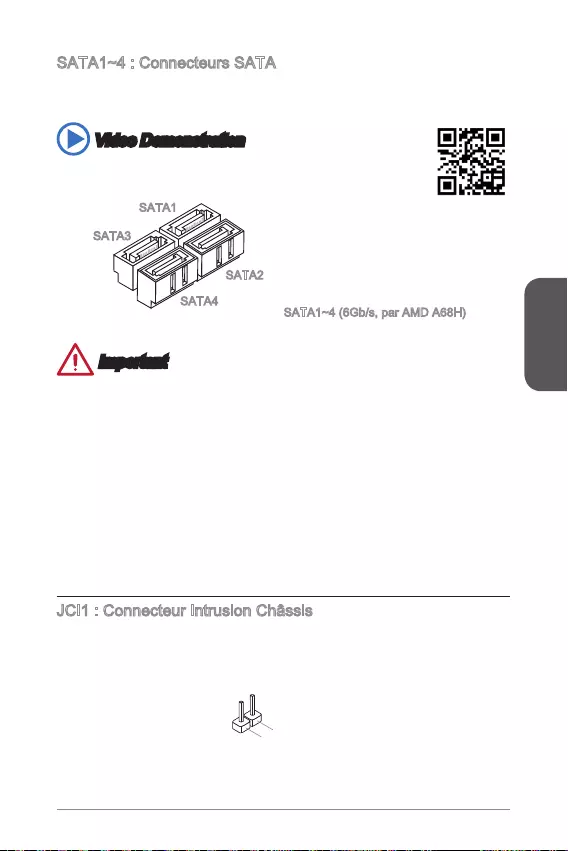
Français
59
Ce connecteur est un port d’interface SATA haut débit. Chaque connecteur peut être
état solide (SSD), et lecteurs optiques (CD/ DVD/ Blu-Ray).
Video Demonstration
Voir le vidéo sur l’installation d’un SATA HDD.
http://youtu.be/RZsMpqxythc
SATA3
SATA4
SATA2
SATA1
Important
De nombreux périphériques Sérial ATA ont besoin d’un câble d’alimentation. Ce
type de périphériques comprend les disques durs (HDD), les disque état solide
(SSD), et les périphériques optiques (CD / DVD / Blu-Ray). Veuillez vous référer
au manuel des périphériques pour plus d’information.
périphériques SATA, tels que HDD, SSD, et lecteur optique au boîtier. Référez-
vous au manuel de votre boîtier ou de votre périphérique SATA pour plus
d’instructions d’installation.
perte de données pendant la transmission.
recommandé de connecter la prise plate sur la carte mère pour un gain d’espace.
JCI1 : Connecteur Intrusion Châssis
désactiver l’alerte.
2.GND
1.CHASSIS

Français
60
CPUFAN1, SYSFAN1: Connecteur d’alimentation du ventilateur
Les connecteurs d’alimentation du ventilateur supportent les ventilateurs de type
+12V. Si la carte mère est équipée d’un moniteur du matériel système intégré, vous
le ventilateur de l’unité centrale. N’oubliez pas de connecter tous les ventilateurs.
quel connecteur de ventilateur système.
1.Ground
2.+12V
3.Sense
4.Speed C
ontrol
Important
pour trouver ventilateurs de refroidissement CPU recommandés.
du ventilateur en fonction de la température actuelle.
S’il n’y pas assez de ports sur la carte mère pour connecter tous les ventilateurs
du système, des adaptateurs sont disponibles pour connecter directement un
Avant le premier démarrage, assurez-vous qu’aucune câble n’endommage les
lames de ventilateurs.
JTPM1 : Connecteur de Module TPM
Ce connecteur permet de relier un module TPM (Trusted Platform Module) en option.
Veuillez vous référer au manuel du module TPM pour plus de détails.
10.No Pin
14.Ground
8.5V Power
12.Ground
6.Serial IRQ
4.3.3V Power
2.3V
Standby power
1.LPC Clock
3.LPC Reset
5.LPC address & data p
in0
7.LPC address & data pin1
9.LPC address & data pin2
11.LPC address & data p
in3
13.LPC Frame
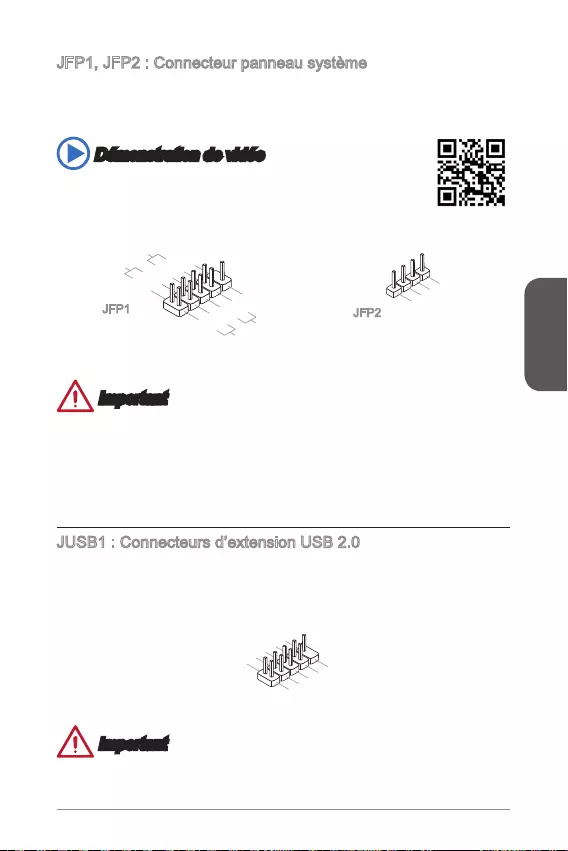
Français
61
JFP1, JFP2 : Connecteur panneau système
Ces connecteurs se connectent aux interrupteurs et LEDs du panneau avant. Lors
de l’installation des connecteurs du panneau avant, veuillez utiliser le M-Connector
Démonstration de vidéo
Voir le vidéo pour l’installation des connecteurs du panneau avant.
http://youtu.be/DPELIdVNZUI
1.+
3.-
10.No Pin
5.- Reset S
witch
HDD LE
D
P
ower Switch
Power LED
7.+
9.Reserved
8.-
6.+
4.-
2.+
JFP1 JFP2
3.BUZ-
4.Speaker
+
1.
Speaker
-
2.
BUZ+
Important
Sur les branchements du boîtiers, les broches marquées par de petits triangles
relative au M-Connector en option pour déterminer la bonne orientation et la
position des connecteurs.
La majorité des connecteurs sur le panneau avant du boîtier d’ordinateur sont
JUSB1 : Connecteurs d’extension USB 2.0
que les disques durs USB, les appareils photo numériques, les lecteurs MP3, les
imprimantes, les modems et les appareils similaires.
1.VC
C
3.USB0
-
1
0.NC
5.USB0+
7.Ground
9.No Pi
n
8.Ground
6.USB1+
4.USB1-
2
.VCC
Important
tout dommage possible.
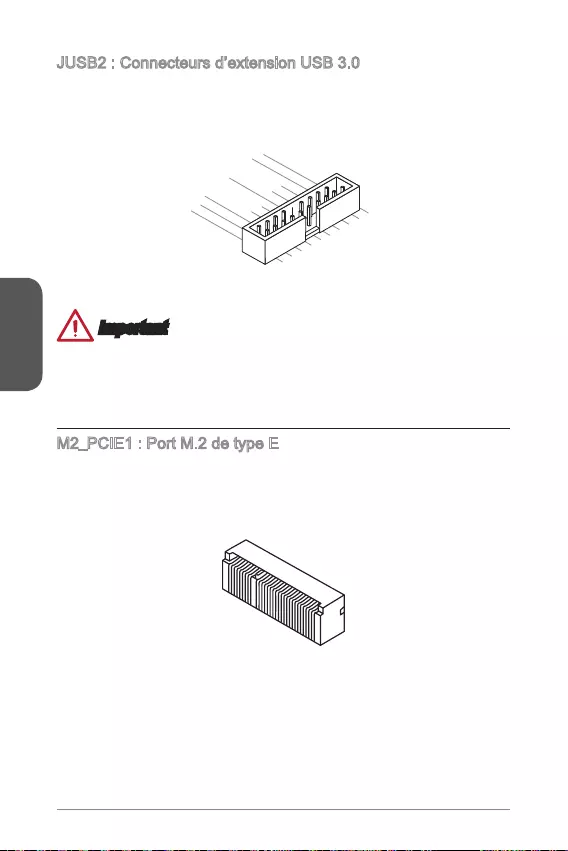
Français
62
JUSB2 : Connecteurs d’extension USB 3.0
Le port USB 3.0 est rétro-compatible avec les périphériques USB 2.0. Il supporte un
5.
USB3_TX_C_DN
4.Ground
3.USB3_RX_DP
2.USB3_RX_DN
1.Power
10.Ground
9. +USB2.0
8. -USB2.0
7.Ground
6.USB3_TX_C_DP
20.No Pin
19.Power
18.USB3_RX_DN
17.USB3_RX_DP
16.Ground
15.USB3_TX_C_DN
14.USB3_TX_C_DP
13.Ground
12.USB2.0 -
11
. +
USB2.0
Important
d’éviter tout dommage possible.
Si vous voulez utiliser un périphérique USB 3.0, il faut utiliser une câble USB 3.0.
M2_PCIE1 : Port M.2 de type E
est relié aux connecteurs pour antenne situés sur le panneau arrière.
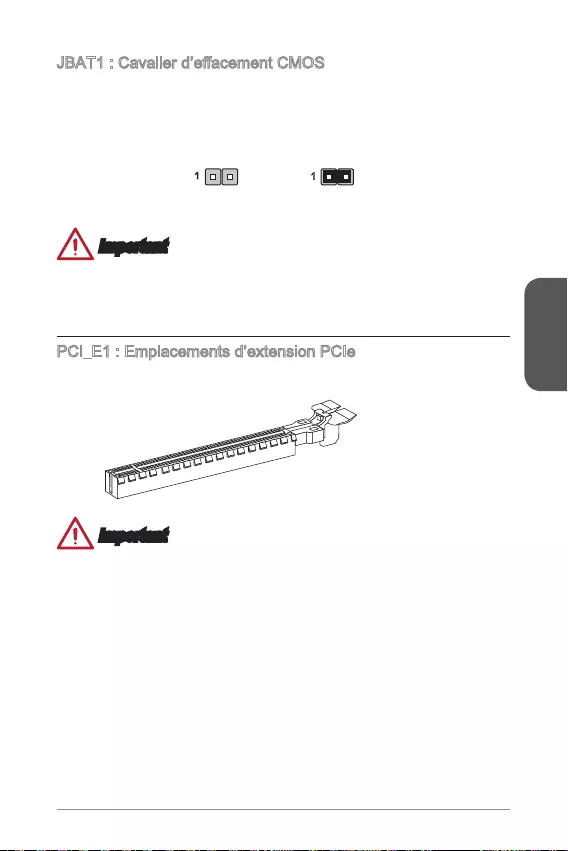
Français
63
Il y a un CMOS RAM intégré, qui est alimenté par une batterie externe située sur
le CMOS RAM, le système peut lancer automatiquement le système d’exploitation
Conserver les données
11
Important
est allumé; cela endommagerait la carte mère.
PCI_E1 : Emplacements d’extension PCIe
L’emplacement PCIe supporte l'interface de carte d'extension PCIe.
Emplacement
PCIe 3.0 x16
Important
Lorsque vous ajoutez ou retirez une carte d’extension, assurez-vous que le PC n’est
du matériel ou logiciel ajoutés.
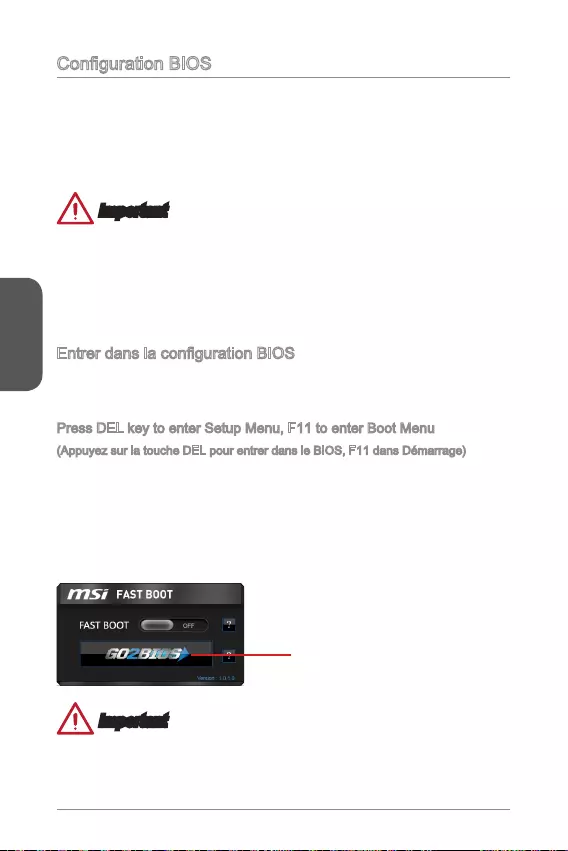
Français
64
système dans les conditions normales. Vous pouvez utiliser les programmes de
Un message d’erreur apparaît sur l’écran pendant le démarrage du système, et
Important
du système optimale et la stabilité si le système devient instable après la
celle par défaut pour éviter d’endommager le système éventuellement ou de
Allumez l’ordinateur et le système lancera le processus POST (Test automatique
Press DEL key to enter Setup Menu, F11 to enter Boot Menu
(Appuyez sur la touche DEL pour entrer dans le BIOS, F11 dans Démarrage)
Si le message disparaît avant que vous ne répondiez et que vous souhaitez encore
entrer dans le BIOS, redémarrez le système en éteignant puis en rallumant en
appuyant sur le bouton RESET (Réinitialiser). Vous pouvez également redémarrer le
système en appuyant simultanément sur les touches <Ctrl>, <Alt>, et <Delete>.
démarrage.
Cliquez sur l'onglet "GO2BIOS"
depuis l'écran d'utilitaire "MSI
Fast Boot".
Important
Veuillez vous assurer d’avoir installé l’utilitaire “MSI Fast Boot” avant d’utiliser le
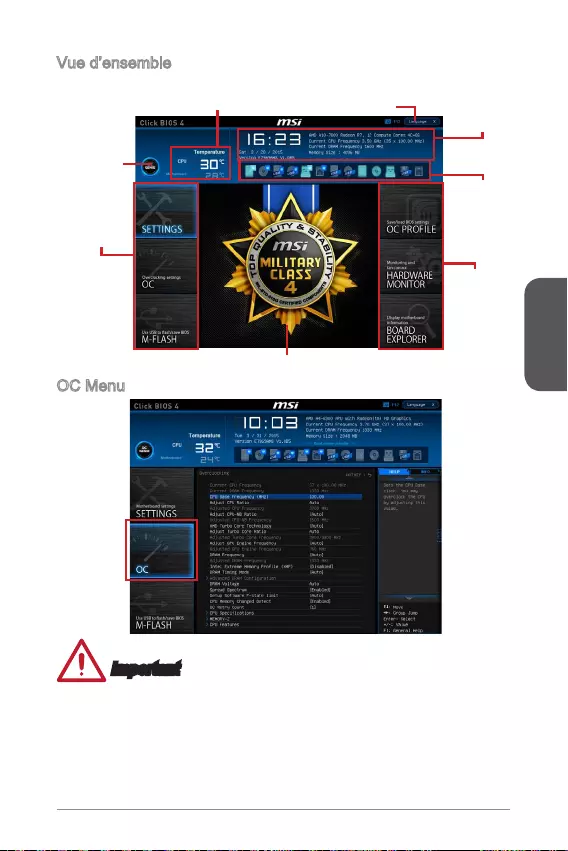
Français
65
Vue d’ensemble
Entrer BIOS, l’écran suivant apparaît.
Sélection du
menu BIOS
Indicateur température Information
du système
Barre priorité
de périphérique
démarrage
Ecran de menu
Sélection du
menu BIOS
Langue
Bouton virtuel
OC Genie
OC Menu
Important
L’Overclocking manuel du PC n’est recommandé que pour les utilisateurs
avancés.
L’Overclocking n’est pas garanti, et une mauvaise manipulation peut invalider
votre garantie et endommager sévèrement votre matériel.
Si vous n’êtes pas familier avec l’overclocking, nous recommandons d’utiliser OC
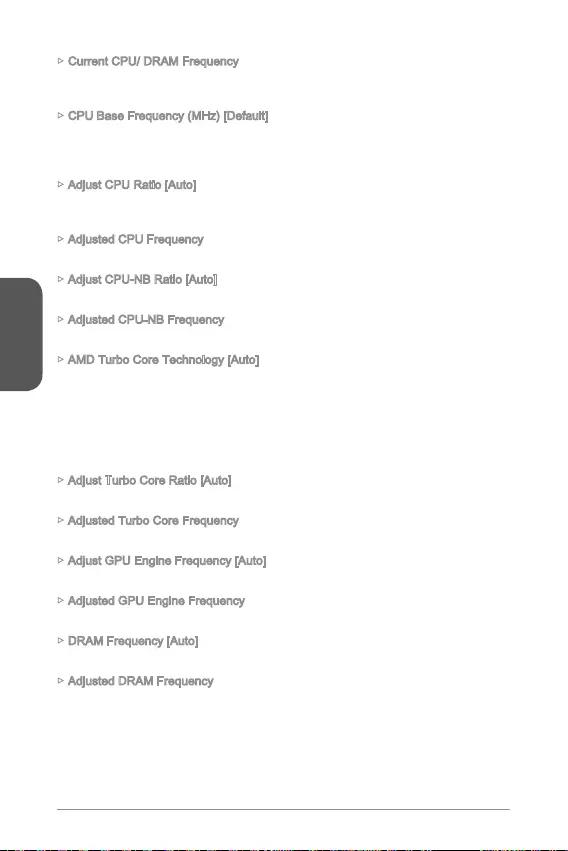
Français
66
Current CPU/ DRAM Frequency
lecture seule.
CPU Base Frequency (MHz) [Default]
Veuillez noter que le comportement d’overclocking n’est pas garanti. Ce menu
apparaît quand le processeur installé prend cette fonction en charge.
Adjust CPU Ratio [Auto]
Adjusted CPU Frequency
Il montre la fréquence ajustée du CPU. En lecture seule.
Adjust CPU-NB Ratio [Auto]
Adjusted CPU-NB Frequency
Il montre la fréquence ajustée du CPU-NB. En lecture seule.
AMD Turbo Core Technology [Auto]
Selon AMD Turbo Core Technology, le ratio des cœurs CPU peut partiellement
s’étendre et ainsi fournir une meilleure performance pour le cœur CPU actif, même si
la technologie est désactivée.
[Enabled] Active cette fonction.
[Disabled] Désactive cette fonction.
Adjust Turbo Core Ratio [Auto]
Adjusted Turbo Core Frequency
Montre la fréquence ajustée Turbo Core. En lecture seule.
Adjust GPU Engine Frequency [Auto]
Ajuste la fréquence GPU Engine.
Adjusted GPU Engine Frequency
Montre la fréquence GPU Engine. En lecture seule.
DRAM Frequency [Auto]
Adjusted DRAM Frequency
Montre la fréquence ajustée DRAM. En lecture seule.
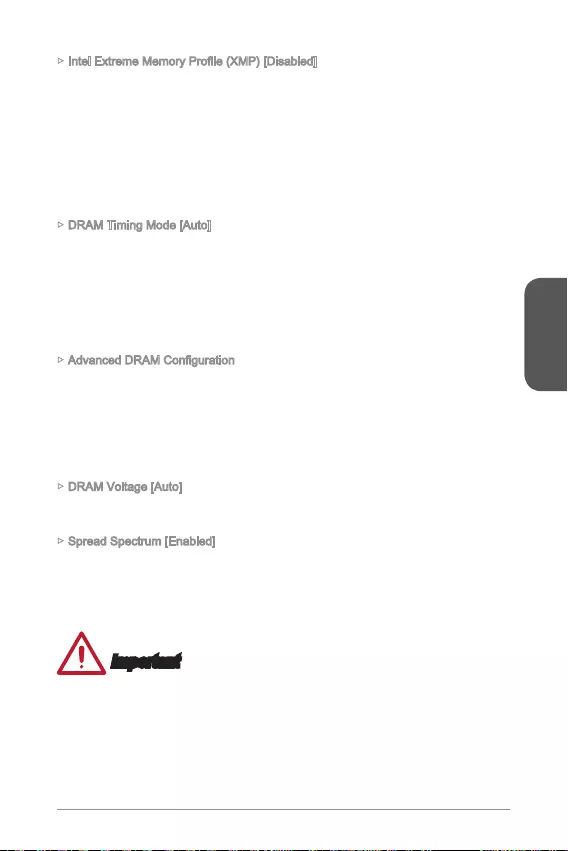
Français
67
de mémoire. Ce menu est disponible quand vous installez les modules de mémoire
[Disabled] Désactive cette fonction.
XMP installée.
XMP installée.
DRAM Timing Mode [Auto]
Choisit le mode de latences mémoire.
[Auto] DRAM timings sera déterminé selon le SPD (Serial Presence
Detect) des modules de mémoire installés.
pour tous les canaux de mémoire.
pour chaque canal de mémoire.
Appuyez sur <Enter> pour entrer dans le sous-menu. Ce sous-menu est activé par
le réglage en [Link] ou [Unlink] dans “DRAM Timing Mode”. L'utilisateur peut régler
la synchronisation de mémoire pour chaque canal de mémoire. Le système peut être
instable ou ne peut plus redémarrer après le changement de la synchronisation de la
données CMOS, et entrer dans le BIOS pour charger les réglages par défaut.)
DRAM Voltage [Auto]
automatiquement ou vous pouvez le régler manuellement.
Spread Spectrum [Enabled]
Cette fonction réduit les interférences électromagnétiques EMI (Electromagnetic
Interference) en réglant les impulsions du générateur d'horloge.
[Enabled] Active la fonction spread spectrum pour réduire le problème EMI
(Electromagnetic Interference).
[Disabled] Améliore la capabilité d’overclocking de le base clock CPU.
Important
Si vous n’avez pas de problème d’EMI, laissez l’option sur [Disable], ceci vous
permet d’avoir une stabilité du système et des performances optmales. Dans le
cas contraire, choisissez Spread Spectrum pour réduire les EMI.
Plus la valeur Spread Spectrum est importante, plus les EMI sont réduites, et le
système devient moins stable. Pour la valeur Spread Spectrum la plus convenable,
veuillez consulter le reglement EMI local.
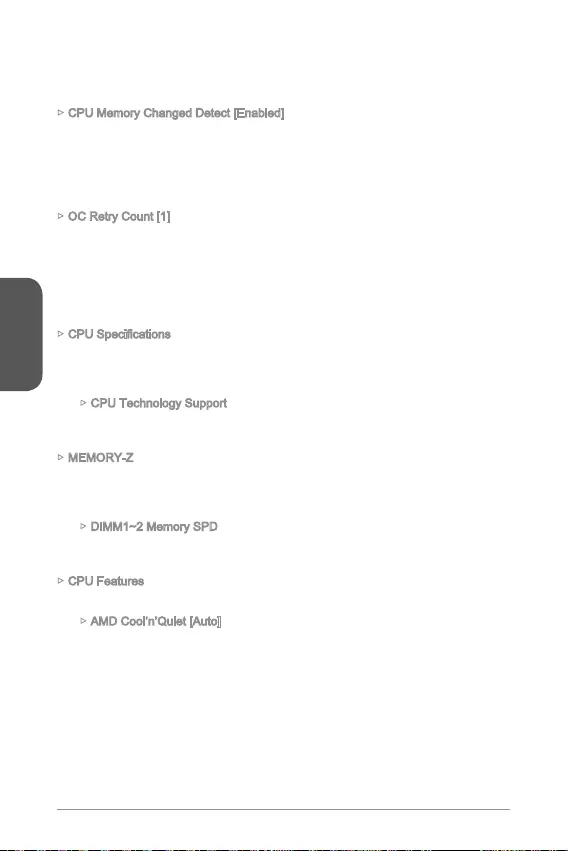
Français
N’oubliez pas de désactiver la fonction Spread Spectrum si vous êtes en train
d’overclocker parce que même un battement léger peut causer un accroissement
temporaire de la vitesse de l’horloge qui verrouillera votre processeur overclocké.
CPU Memory Changed Detect [Enabled]
Enables or disables the system to issue a warning message during boot when the
CPU or memory has been replaced.
[Enabled] The system will issue a warning message during boot and than
needs to load the default settings for new devices.
[Disabled] Disables this function and keeps the current BIOS settings.
OC Retry Count [1]
échoue toujours, le système réinstalle celle par défaut.
[1], [2], [3] Redémarre 1,2,3 fois.
actuelles.
l’information du CPU installé. Vous pouvez également accéder au menu d’information
CPU Technology Support
principales fonctions prises en charge par le CPU installé. En lecture seule.
MEMORY-Z
réglages et délai de la mémoire installée. Vous pouvez également accéder au menu
l’information de la mémoire installée. En lecture seule.
CPU Features
Appuyez sur <Enter> pour entrer dans le sous-menu.
AMD Cool’n’Quiet [Auto]
Active ou désactive la fonction AMD Cool’n’Quiet.
[Auto] Dépend d'AMD Design.
[Enable] Active la fonction AMD Cool’n’Quiet. Cette technologie
vitesse CPU et la consommation d’alimentation.
[Disabled] Désactive cette fonction.
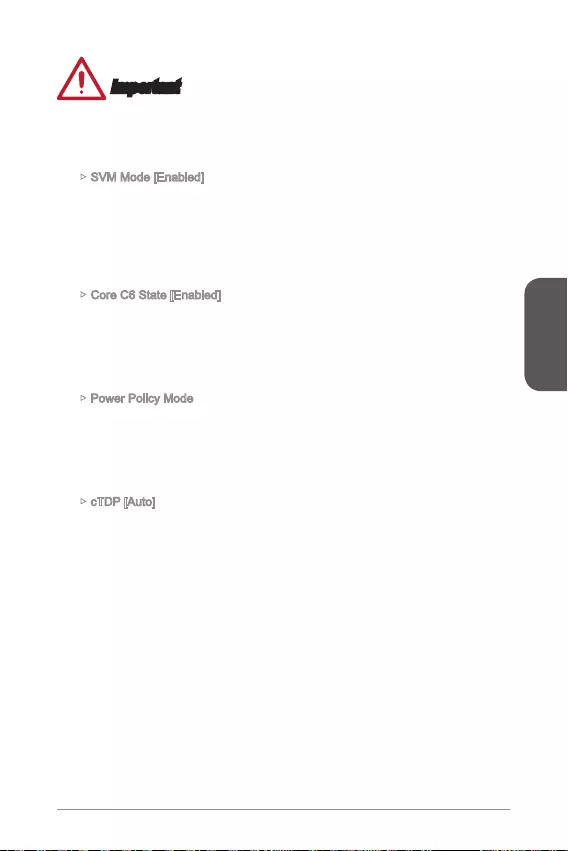
Français
69
Important
Si vous ajustez le ratio CPU, la fonction Cool’n’Quiet est désactivée
automatiquement. Pour un CPU avec la technologie Turbo Core Tech., veuillez
mettre AMD Turbo Core Technology et AMD Cool’n’Quiet en Désactivé pour obtenir
la vitesse du coeur CPU par défaut.
SVM Mode [Enabled]
Active ou désactive la virtualisation du CPU.
forme de fonctioner aux multiples systèmes d'exploitation
en partitions indépendentes. Le système peut fonctionner
comme de multiple systèmes virtuellement.
[Disabled] Désactive cette fonction.
Core C6 State [Enabled]
Active ou désactive le support d'état C6.
[Enabled] Lorsque le CPU entre en état C6, tous les coeurs conservent
Il prend plus de temps pour réveiller le CPU de l'état C6.
[Disabled] Désactive cette fonction.
Power Policy Mode
pour la performance optimum.
dynamiquement.
cTDP [Auto]
automatiquement.
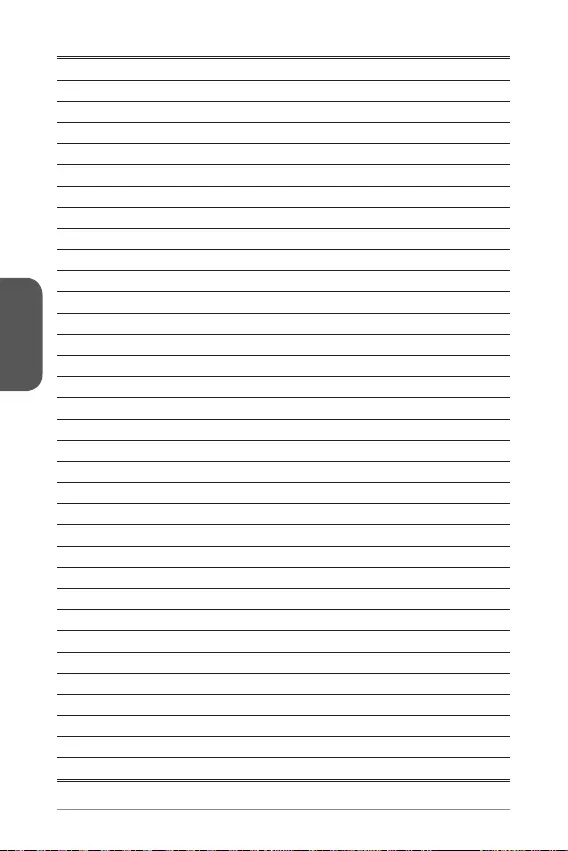
Français
70
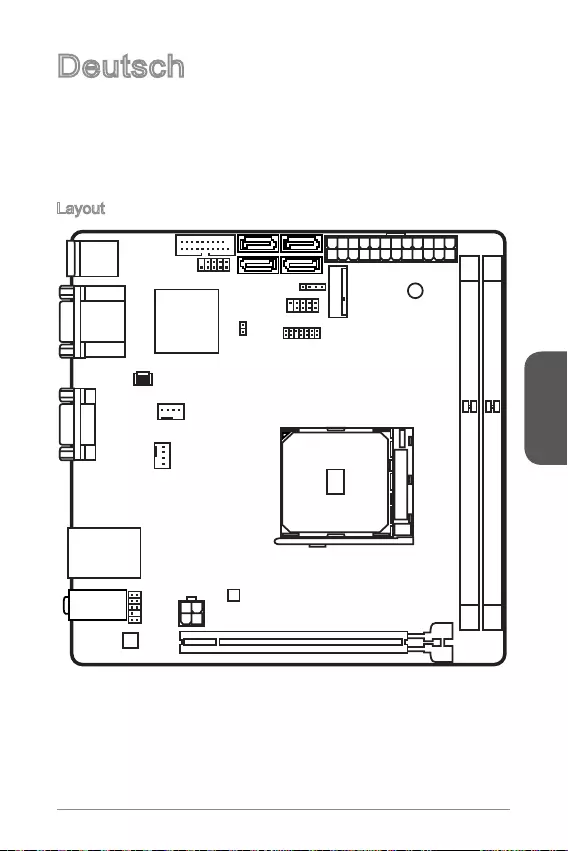
Deutsch
71
Deutsch
Hochleistungsdesktopsystems dar.
Layout
Top: LAN Jack
Bottom: USB 3.0 ports
Top:1 PS/2 combo port
Bottom:2 USB 2.0 ports
DVI port
Top:VGA port
Bottom:HDMI port
JUSB2
JUSB1 SATA1JFP2
M2_PCIE1
JFP1
JTPM1
JPWR1
DIMM1
DIMM2
PCI_E1
JPWR2
JAUD1
CPUFAN1
SYSFAN1
JCI1
SATA3
SATA2SATA4
T:Line-In
M:Line-Out
B:Mic
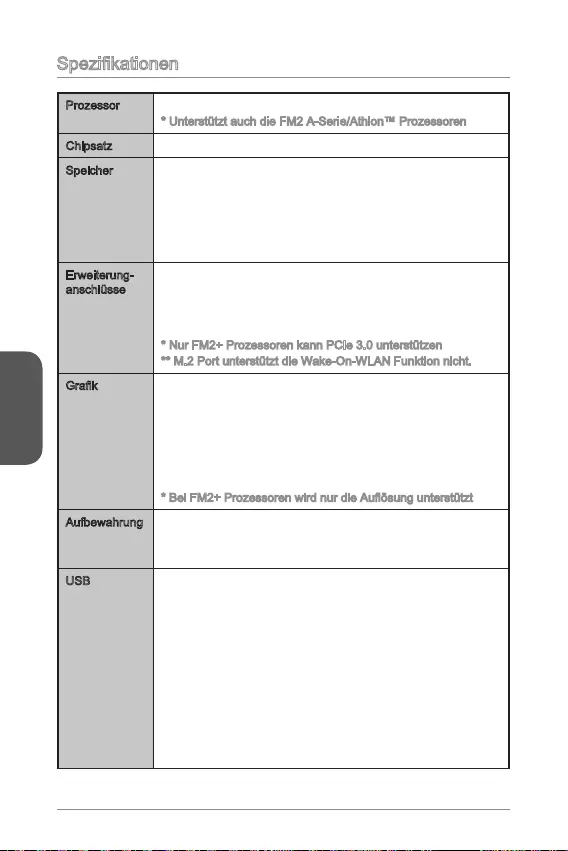
Deutsch
72
Prozessor
Chipsatz
Speicher 2x DDR3 Speicherplätze unterstützen bis zu 32GB
Dual-Kanal-Speicherarchitektur
Erweiterung-
anschlüsse
1x M.2-Steckplatz (PCI-E, Typ 2230)
-
(Bluetooth-Modul)-Schnittstelle.
1920x1200 @ 60Hz, 24bpp
von 2560x1600@60Hz, 24bpp/ 1920x1200 @ 60Hz, 24bpp
1920x1200@120Hz, 36bpp and 1920x1200@60Hz, 36bpp
Aufbewahrung
- 4x SATA 6Gb/s Anschlüsse
- Unterstützt RAID 0, RAID1 und RAID 10
USB
- 2x USB 3.0 Anschlüsse stehen durch die internen USB
3.0 Anschlüsse zur Verfügung
- 4x USB 2.0 Anschlüsse (2 Anschlüssean der rückseitigen
Anschlussleiste, 2 Anschlüsse stehen durch die internen
USB 2.0 Anschlüsse zur Verfügung)
- 2x USB 3.0 Anschlüsse an der rückseitigen
Anschlussleiste
- Die rückwärtigen USB 3.0 Anschlüsse unterstützen die
M-Flash Wiederherstellungsfunktion nicht
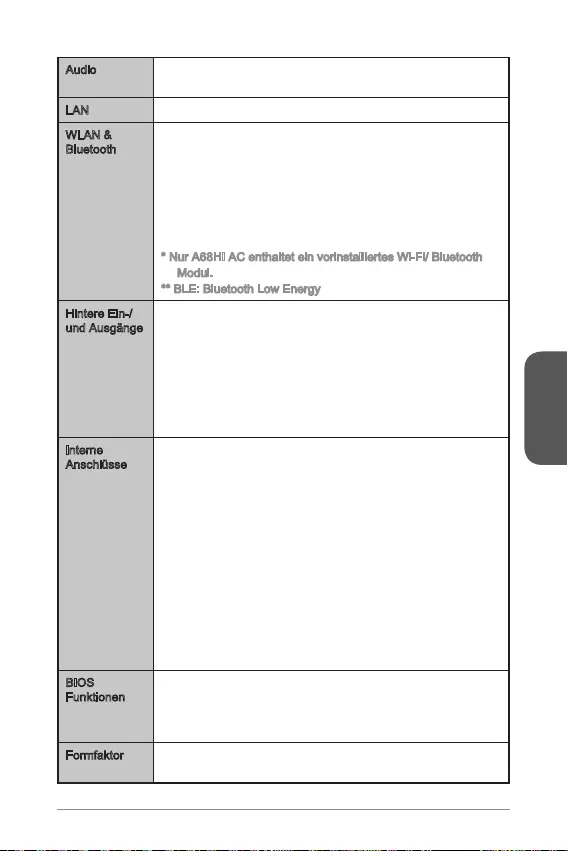
Deutsch
73
Audio Realtek®
- 7.1-Kanal-HD-Audio
LAN Realtek®
Bluetooth
Das Wi-Fi/Bluetooth Erweiterungsmodul mit dem Intel Dual
-
- Unterstützt Intel Wireless Display (WiDi)
- Unterstützt
3.0+HS)
Modul.
Hintere Ein-/
und Ausgänge
PS/2 Tastatur/ Maus Combo-Anschluss x1
USB 2.0 Anschlüsse x2
USB 3.0 Anschlüsse x2
VGA Anschluss x1
DVI-D Anschluss x1
HDMI Anschluss x1
LAN (RJ45) Anschluss x1
Audiobuchsen x3
Interne
Anschlüsse
ATX 24-poliger Stromanschluss x1
ATX12V 4-poliger Stromanschluss x1
SATA 6Gb/s Anschlüsse x4
USB 2.0 Anschluss x1 (unterstützt zusätzliche 2 USB 2.0
Ports)
USB 3.0 Anschluss x1 (unterstützt zusätzliche 2 USB 3.0
Ports)
4-poliger CPU-Lüfter-Anschluss x1
4-poliger System-Lüfter-Anschluss x1
Audioanschluss des Frontpanels x1
Frontpanel Anschlüsse x2
Gehäusekontaktschalter x1
TPM Anschluss x1
Steckbrücke zur CMOS-Löschung x1
BIOS
Funktionen
64 Mb Flash
UEFI AMI BIOS
ACPI 5.0, PnP 1.0a, SM BIOS 2.7, DMI 2.0
Mehrsprachenunterstützung
Formfaktor Mini-ITX Formfaktor
6,7 Zoll x 6,7 Zoll (17 cm x 17 cm)
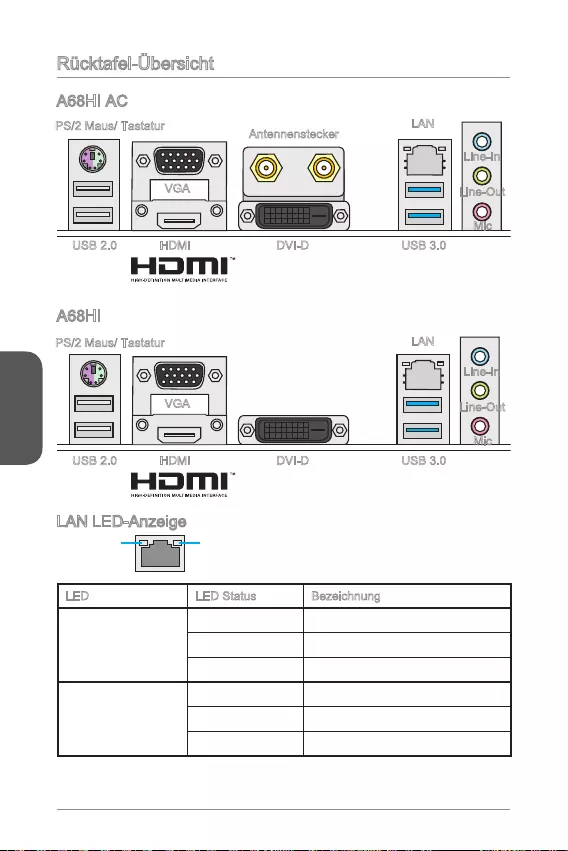
Deutsch
74
Rücktafel-Übersicht
LAN LED-Anzeige
LINK/ACT
LED
SPEED
LED
LED LED Status Bezeichnung
Link/ Activity LED
(Verbindung/ Aktivität
LED)
Aus Keine Verbindung
Gelb Verbindung
Blinkt Datenaktivität
Speed LED
(Geschwindigkeit
LED)
Aus 10 Mbps-Verbindung
Grün 100 Mbps-Verbindung
Orange 1 Gbps-Verbindung
VGA
HDMI USB 3.0USB 2.0 DVI-D
Antennenstecker
Line-In
Line-Out
Mic
PS/2 Maus/ Tastatur
VGA
LAN
HDMI USB 3.0USB 2.0 DVI-D
Line-In
Line-Out
Mic
PS/2 Maus/ Tastatur LAN
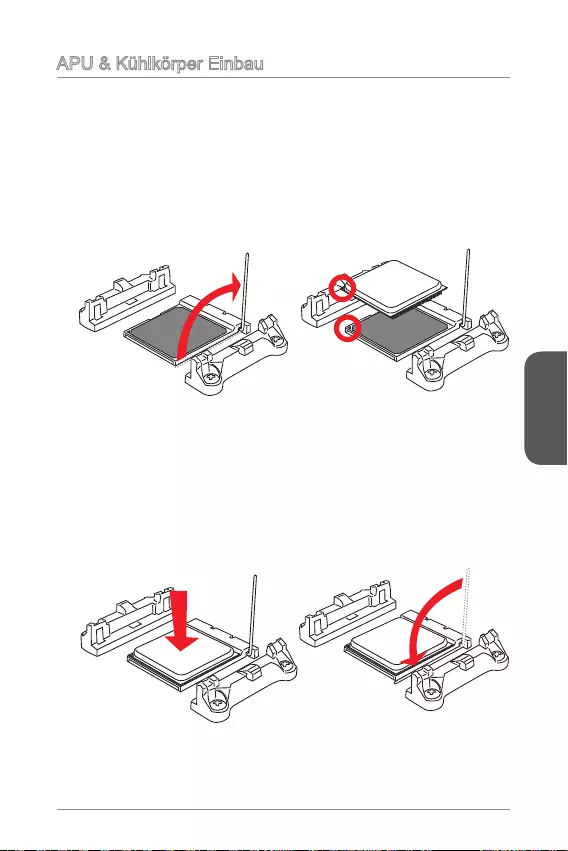
Deutsch
75
Wenn Sie die APU einbauen, denken sie bitte daran einen APU-Kühler zu
installieren. Ein APU-Kühlkörper ist notwendig, um eine Überhitzung zu vermeiden
und die Systemstabilität beizubehalten. Befolgen Sie die nachstehenden Schritte, um
die richtige APU und APU-Kühlkörper Installation zu gewährleisten. Ein fehlerhafter
Einbau führt zu Schäden an der APU und dem Motherboard.
1. Ziehen Sie den Hebel leicht seitlich vom Sockel weg, heben Sie ihn danach bis
korrekten Ausrichtung. Setzen Sie die APU in den Sockel.
3. Ist die APU korrekt installiert, sollten die Pins an der Unterseite vollständig
versenkt und nicht mehr sichtbar sein. Beachten Sie bitte, dass jede Abweichung
von der richtigen Vorgehensweise beim Einbau Ihr Motherboard dauerhaft
beschädigen kann.
4. Drücken Sie die APU fest in den Sockel und drücken Sie den Hebel wieder
nach unten bis in seine Ursprungsstellung. Da die APU während des Schließens
des Hebels dazu neigt, sich zu bewegen, sichern Sie diese bitte während des
Vorgangs durch permanenten Fingerdruck von oben, um sicherzustellen, dass
die APU richtig und vollständig im Sockel sitzt.
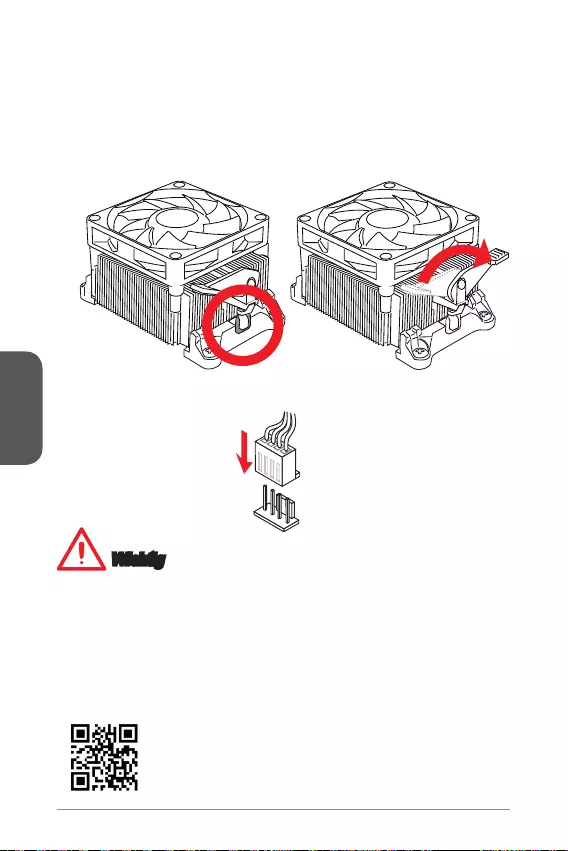
Deutsch
76
6. Setzen Sie den Kühler auf die Kühlerhalterung und hacken Sie zuerst ein Ende
des Kühlers an dem Modul fest.
7. Dann drücken Sie das andere Ende des Bügels herunter, um den Kühler auf der
der Seite fest.
9. Verbinden Sie das Stromkabel des APU Lüfters mit dem Anschluss auf dem
Motherboard.
Wichtig
Es besteht Verletzungsgefahr, wenn Sie den Sicherungshaken vom
Sicherungsbolzen trennen. Sobald der Sicher-ungshaken gelöst wird, schnellt der
Sicherungshaken sofort zurück.
Stellen Sie sicher, dass der APU Küher mit der APU ausgebildet ist, bevor Sie den
Computer einschalten.
Beziehen Sie bitte sich die auf Unterlagen im APU Kühlerpaket für mehr Details
über die APU Kühlerinstallation.
http://www.msi.com/cpu-support/
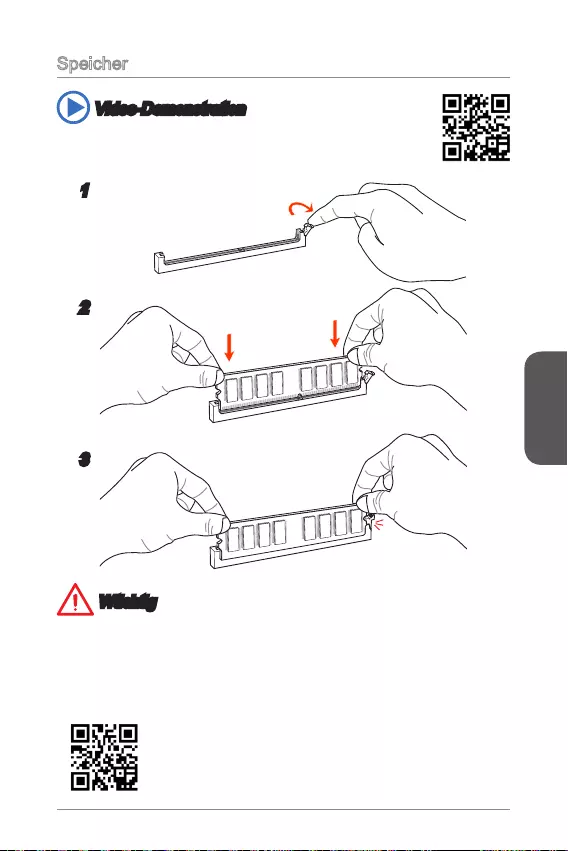
Deutsch
77
Speicher
Video-Demonstration
Anhand dieses Video an untenstehender Adresse erfahren Sie, wie
Sie die Speichermodule installieren.
http://youtu.be/76yLtJaKlCQ
Wtichtig
DDR3 und DDR2 können nicht untereinander getauscht werden und der Standard
DDR3 ist nicht abwärtskompatibel. Installieren Sie DDR3 Speichermodule stets in
DDR3 DIMM Slots.
Verwenden Sie die Speichermodule des gleichen Typs und identischer
Speicherdichte im Zweikanalbetrieb, um die Systemstabilität zu gewährleisten.
1
2
3
Sie unter http://www.msi.com/test-report/
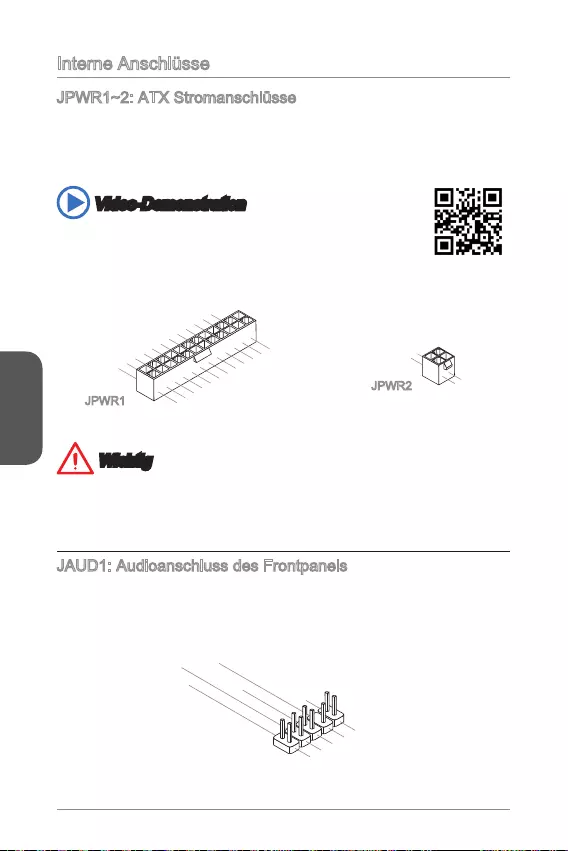
Deutsch
Interne Anschlüsse
Mit diesem Anschluss verbinden Sie den ATX Stromanschlusse. Achten Sie bei dem
Verbinden des ATX Stromanschlusses darauf, dass der Anschluss des Netzteils
richtig auf den Anschluss an der Hauptplatine ausgerichtet ist. Drücken Sie dann
den Anschluss des Netzteils fest nach unten, um eine richtige Verbindung zu
gewährleisten.
Video-Demonstration
Anhand dieses Video an untenstehender Adresse erfahren Sie, wie
Sie die Stromversorgungsstecker installieren..
13.+3.3
V
1.+3.3
V
14.-12V
2.+3.3V
15.Ground
3.Ground
16.PS-ON#
4.+5V 17.Ground
5.Ground
18.Ground
6.+5V
19.Ground
7.Ground
22.+5V
10.+12V
20.Res
8.PWR O K
23.+5V
11.+12V
21.+5V
9.5VSB
24.Ground
12.+3.3V
JPWR1
4.+12V
2
.Ground
3.+12V
1
.Ground
JPWR2
Wichtig
Stellen Sie sicher, dass diese Anschlüsse mit den richtigen Anschlüssen
des Netzteils verbunden werden, um einen stabilen Betrieb der Hauptplatine
sicherzustellen.
JAUD1: Audioanschluss des Frontpanels
Dieser Anschluss ermöglicht den Anschluss von Audio Ein- und Ausgängen eines
Frontpanels.
1.MIC L
3.MIC R
10.Head
Phone Detection
5.Head Phone
R
7.SENSE_SEN
D
9.Head Phone
L
8.No Pin
6.MIC Detection
4.NC
2
.Ground
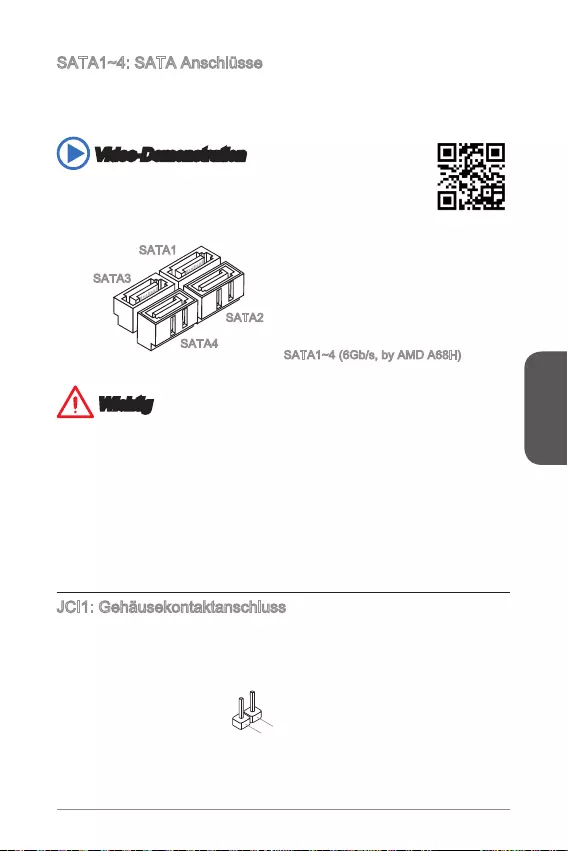
Deutsch
79
Dieser Anschluss basiert auf der Hochgeschwindigkeitsschnittstelle Serial ATA
(SATA). Pro Anschluss kann ein Serial ATA Gerät angeschlossen werden. Zu Serial
ATA Geräten gehören Festplatten (HDD), SSD Festplatten (SSD) und optische
Laufwerke (CD-/DVD-/Blu-Ray-Laufwerke).
Video-Demonstration
Anhand dieses Video an untenstehender Adresse erfahren Sie, wie
Sie eine SATA-Featplatte installieren.
http://youtu.be/RZsMpqxythc
SATA3
SATA4
SATA2
SATA1
Wichtig
Viele Serial ATA Geräte benötigen eine zusätzliche Stromversorgung über das
PC-Netzteil. Dazu gehören Festplatten (SSD und HDD), und optische Laufwerke
(CD-/DVD-/ Blu-Ray). Weitere Informationen bietet das entsprechende Handbuch
des Laufwerks.
Meist müssen Serial-ATA Geräte im Gehäuse verschraubt werden. Informationen
die Folge sein.
SATA-Kabel haben identische Stecker an beiden Enden. Es wird empfohlen den
JCI1: Gehäusekontaktanschluss
Dieser Anschluss wird mit einem Kontaktschalter verbunden. Wenn das PC-Gehäuse
wird auf dem Bildschirm angezeigt. Um die Warnmeldung zu löschen, muss das
BIOS aufgerufen und die Aufzeichnung gelöscht werden.
2.GND
1.CHASSIS
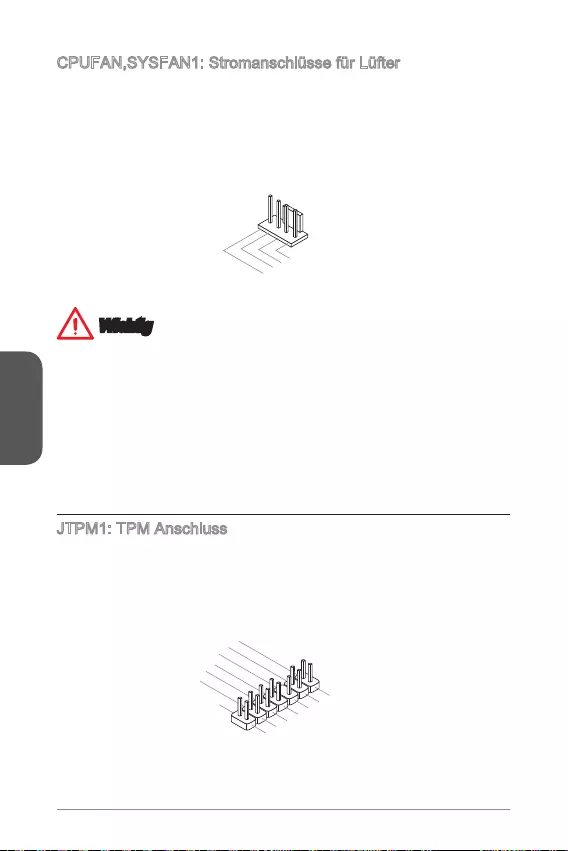
Deutsch
CPUFAN,SYSFAN1: Stromanschlüsse für Lüfter
Die Anschlüsse unterstützen aktive Systemlüfter mit +12V. Ist Ihr Motherboard mit
einem Chipsatz zur Überwachung der Systemhardware versehen, dann brauchen Sie
einen speziellen Lüfter mit Geschwindigkeitsregelung, um die Vorteile der Steuerung
des CPU Lüfters zu nutzen. Vergessen Sie nicht, alle Systemlüftern anzuschließen.
Einige Systemlüfter können nicht direkt an dem Motherboard angeschlossen werden
und müssen stattdessen mit dem Netzteil direkt verbunden werden. Kompatible
Systemlüfter können an jeder der onboard-Systemlüfteranschlüsse angeschlossen
werden.
1.Ground
2.+12V
3.Sense
4.Speed Contro
l
Wichtig
Informieren Sie sich vor dem Kühlerkauf über die empfohlenen CPU-Kühler des
Prozessorherstellers auf dessen website.
Die Anschlüsse unterstützen die Smart Fan Lüftersteuerung. Das Utility Command
Center kann installiert werden, um die Lüftergeschwindigkeit in Abhängigkeit von
der der Prozessor- und System-Temperatur zu steuern.
Für den Fall, dass nicht genügend Lüfteranschlüsse auf dem Motherboard zur
Verfügung stehen, können weitere Lüfter mittels Adapter direkt am Netzteil
angeschlossen werden.
Stellen Sie vor dem ersten Systemstart sicher, dass sich keine Kabel in den
Lüftern verfangen können.
JTPM1: TPM Anschluss
Dieser Anschluss wird für das TPM Modul (Trusted Platform Module) verwendet.
Weitere Informationen über den Einsatz des optionalen TPM Modules entnehmen
Sie bitte dem TPM Plattform Handbuch.
10.No Pin
14.Ground
8.5V Power
12.Ground
6.Serial IRQ
4.3.3V Power
2.3V Standby power
1.LPC Clock
3.LPC Reset
5.LPC address & data pin0
7.LPC address & data pin1
9.LPC address & data pin2
11.LPC address & data p
in3
13.LPC Frame
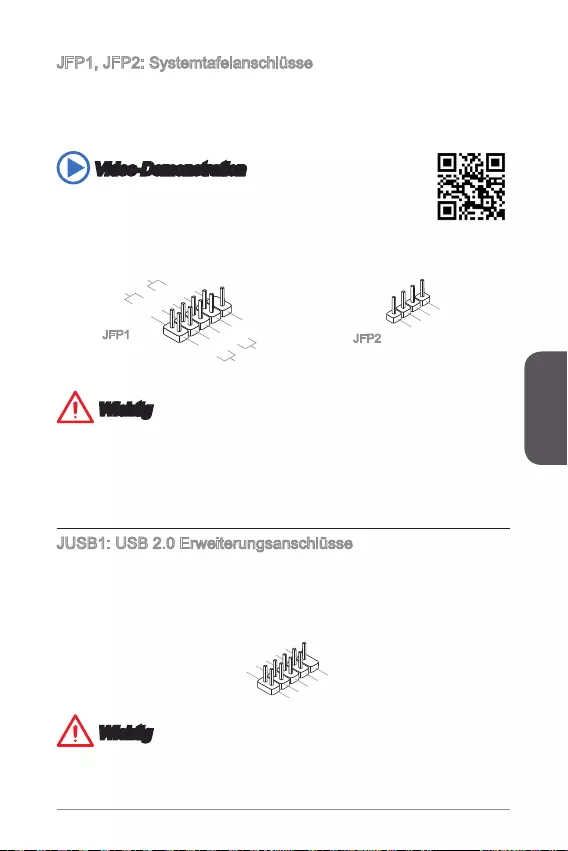
Deutsch
JFP1, JFP2: Systemtafelanschlüsse
Diese Anschlüsse sind für das Frontpanel angelegt. Sie dienen zum Anschluss der
Schalter und LEDs des Frontpanels. Bei der Installation des Frontpanel-Anschlüsse,
nutzen Sie bitte die optionalen M-Connectors um die Installation zu vereinfachen.
Schließen Sie alle Kabel aus dem PC-Gehäuse zunächst an die M-Connectors an
und stecken Sie die M-Connectors auf das Motherboard.
Video-Demonstration
Anhand dieses Videos an untenstehender Adresse erfahren Sie, wie
Sie die Frontpanel-Anschlüsse installieren.
http://youtu.be/DPELIdVNZUI
1.+
3.-
10.No Pin
5.- Reset S
witch
HDD LE
D
P
ower Switch
Power LED
7.+
9.Reserved
8.-
6.+
4.-
2.+
JFP1 JFP2
3.BUZ-
4.Speaker
+
1.
Speaker-
2.
BUZ+
Wichtig
An den Anschlüssen aus dem Gehäuse sind die positiven Kabel an den Pins, die
mit kleinen Dreiecken markiert sind erkennbar. Bitte verwenden Sie das Diagramm
oben und die Bezeichnungen auf den MConnectors um die korrekte Positionierung
und Platzierung festzustellen.
Die meisten Anschlüsse in der Frontplatte des PC-Gehäuse soll vor allem in JFP1
gesteckt werden.
JUSB1: USB 2.0 Erweiterungsanschlüsse
Dieser Anschluss eignet sich für die Verbindung der Hochgeschwindigkeits- USB-
Peripheriegeräte, wie z.B. USB Festplattenlaufwerke, Digitalkameras, MP3-Player,
Drucker, Modems und ähnliches.
1.VCC
3.USB0-
1
0.NC
5.USB0+
7.Ground
9.No Pi
n
8.Ground
6.USB1+
4.USB1-
2
.VCC
Wichtig
Bitte beachten Sie, dass Sie die mit VCC (Stromführende Leitung) und GND
(Erdleitung) bezeichneten Pins korrekt verbinden müssen, ansonsten kann es zu
Schäden kommen.
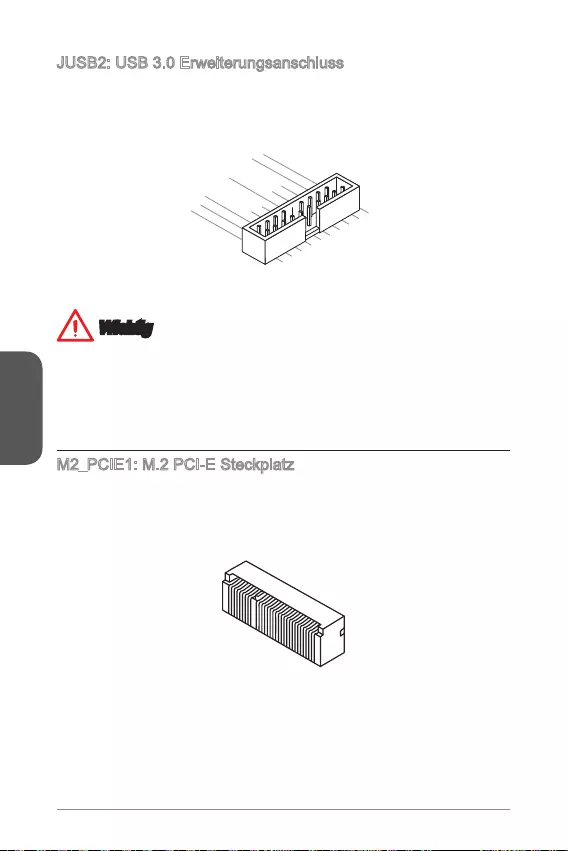
Deutsch
JUSB2: USB 3.0 Erweiterungsanschluss
Der USB 3.0 Anschluss ist abwärtskompatibel mit USB 2.0-Geräten. Unterstützt
Datentransferraten bis zu 5 Gbit/s (SuperSpeed).
5.
USB3_TX_C_DN
4.Ground
3.USB3_RX_DP
2.USB3_RX_DN
1.Power
10.Ground
9. +USB2.0
8. -USB2.0
7.Ground
6.USB3_TX_C_DP
20.No Pin
19.Power
18.USB3_RX_DN
17.USB3_RX_DP
16.Ground
15.USB3_TX_C_DN
14.USB3_TX_C_DP
13.Ground
12.USB2.0 -
11
. +
USB2.0
Wichtig
Bitte beachten Sie, dass Sie die mit VCC (Stromführende Leitung) und GND
(Erdleitung) bezeichneten Pins korrekt verbinden müssen, ansonsten kann es zu
Schäden kommen.
Zur Verwendung eines USB 3.0-Gerät, müssen Sie das Gerät an einen USB 3.0
Port über ein optionales USB 3.0-kompatibles Kabel anschließen.
M2_PCIE1: M.2 PCI-E Steckplatz
Der M.2 Port unterstützt sowohl WLAN- als auch Bluetooth-Module. Für das Modell
Antennen-Anschlüssen auf der Rückseite verbunden.
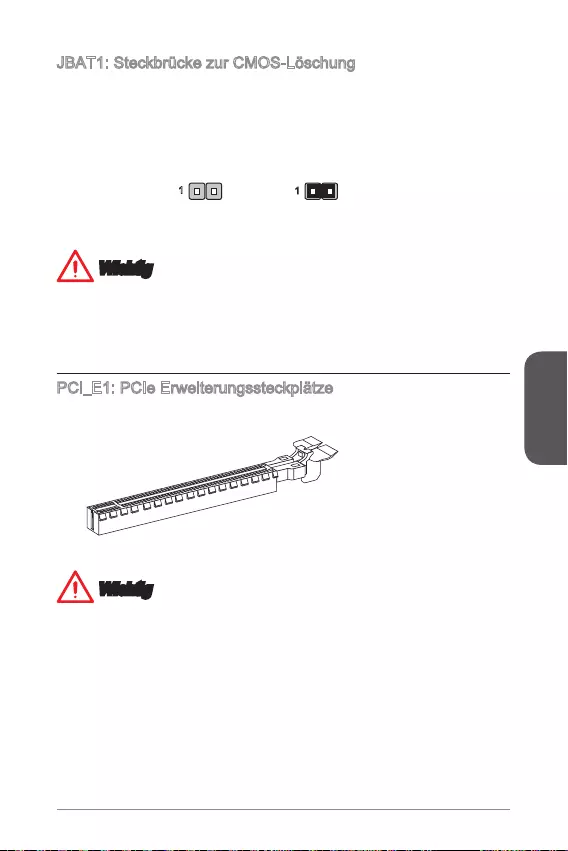
Deutsch
JBAT1: Steckbrücke zur CMOS-Löschung
Der Onboard CMOS Speicher (RAM) wird durch eine externe Spannungsversorgung
durch eine Batterie auf dem Motherboard versorgt, um die Daten der
wollen, müssen Sie die Steckbrücke für kurze Zeit umsetzen. Halten Sie sich an die
Daten beibehalten CMOS-Daten löschen
11
Wichtig
Wenn das System ausgeschaltet ist, können Sie die Steckbrücke stecken, um die
Daten im CMOS zu löschen. Danach entfernen Sie die Steckbrücke. Versuchen Sie
niemals die Daten im CMOS zu löschen, wenn das System eingeschaltet ist. Die
Hauptplatine kann dadurch beschädigt werden.
PCI_E1: PCIe Erweiterungssteckplätze
Der PCIe Steckplatz unterstützt PCIe-Erweiterungskarten.
PCIe 3.0 x16-Steckplatz
Wichtig
Achten Sie darauf, dass Sie den Strom abschalten und das Netzkabel aus der
Steckdose herausziehen, bevor Sie eine Erweiterungskarte installieren oder
entfernen. Lesen Sie bitte auch die Dokumentation der Erweiterungskarte, um
notwendige zusätzliche Hardware oder Software-Änderungen zu überprüfen.

Deutsch
BIOS Setup
Die Standardeinstellungen bieten die optimale Leistung für Systemstabilität unter
normalen Bedingungen. Notwendigkeit zum Aufruf des BIOS besteht, wenn:
Während des Bootvorgangs des Systems eine Fehlermeldung erscheint und Sie
zum Aufruf des SETUP aufgefordert werden.
Sie die Werkseinstellungen zugunsten individueller Einstellungen ändern wollen.
Wichtig
Wenn das System nach dem Ändern der BIOS-Einstellungen instabil wird, laden
Sie bitte die Standardeinstellungen, um die optimale Systemleistung und Stabilität
wiederherzustellen. Wählen Sie die “Restore Defaults” und drücken Sie auf
<Eingabe> in BIOS, um die Standardeinstellungen zu laden.
Falls Sie nicht mit den BIOS-Einstellungen vertraut sind, empfehlen wir, dass Sie
die Standardeinstellungen beizubehalten, um die Systemschäden oder den Fehler
Aufruf des BIOS Setups
Nach dem Einschalten beginnt der Computer den POST (Power On Self Test
-Selbstüberprüfung nach Anschalten). Sobald die Meldung unten erscheint drücken
Sie die Taste <Entf>(<DEL>), um das BIOS aufzurufen:
Press DEL key to enter Setup Menu, F11 to enter Boot Menu
Wenn die Nachricht verschwindet, bevor Sie reagieren und Sie möchten immer noch
ins BIOS, starten Sie das System neu, indem Sie es erst AUS- und danach wieder
ANSCHALTEN, oder die “RESET”-Taste am Gehäuse betätigen. Sie können das
System außerdem neu starten, indem Sie gleichzeitig die Tasten <Strg>,<Alt> und
<Entf> drücken (bei manchen Tastaturen <Ctrl>,<Alt> und <Del>).
MSI bietet zusätzlich zwei Methoden, um das BIOS-Setup zu gelangen. Klicken
Sie auf das Auswahlfeld “GO2BIOS” des Bildschirms “MSI Fast Boot” oder drücken
Sie die Taste “GO2BIOS” (optional) auf dem Motherboard, um beim nächsten
Systemstart automatisch ins BIOS Menu zu wechseln.
Klicken Sie auf das Auswahlfeld
"GO2BIOS" des Bildschirms "MSI
Fast Boot".
Wichtig
Beim Einsatz des “MSI Fastboot”-Dienstprogramms zum automatischen Aufrufen des
BIOS müssen Sie das Programm zunächst installieren.
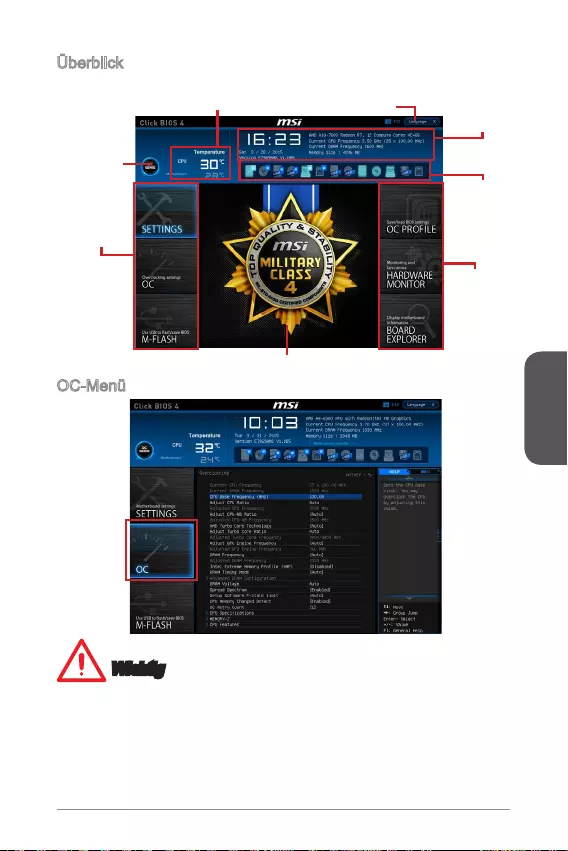
Deutsch
Überbilck
Nach dem Aufrufen des BIOS, sehen Sie die folgende Anzeige.
BIOS-Menü-
Auswahl
Temperaturüberwachung System-
Information
Bootgeräte-
Prioritäts-
leiste
Menüanzeige
BIOS-Menü-
Auswahl
Sprache
Virtual OC
Genie Taste
OC-Menü
Wichtig
Die Übertaktung ist nur für fortgeschrittene Benutzer zu empfehlen.
Die erfolgreiche Übertaktung ist nicht gewährleistet. Die Anwendung von
Übertaktungsmaßnahmen kann zu Verlust der Garantie oder zur Beschädigung
der Hardware führen.
Falls Sie sich mit der Übertaktung nicht auskennen, empfehlen wir für einfaches
Übertakten die OC-Genie Funktion.
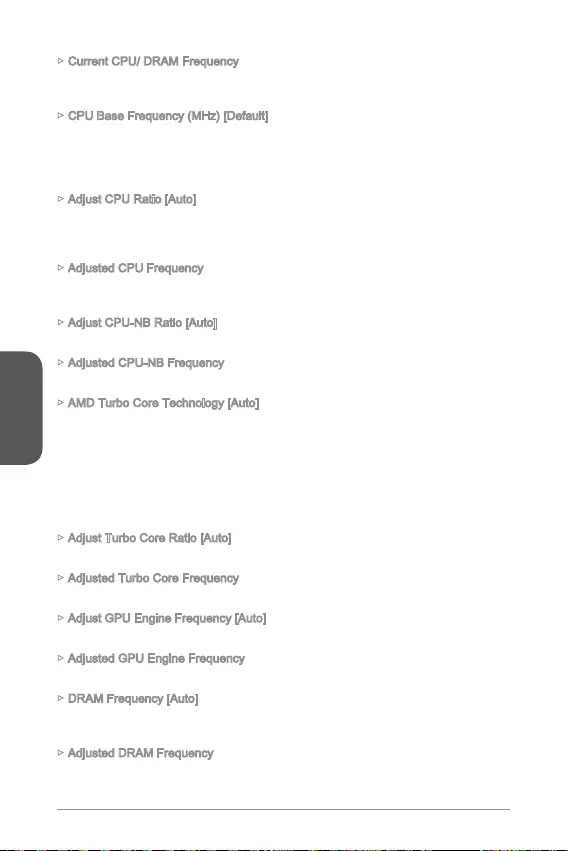
Deutsch
Current CPU/ DRAM Frequency
Zeigt die derzeitigen Frequenz der installierten CPU und Speicher. Dies ist nur eine
CPU Base Frequency (MHz) [Default]
Hier können Sie den CPU Grundtakt anpassen. Sie können die CPU übertakten,
indem Sie diesen Wert verändern. Bitte beachten Sie, dass die Übertaktung (und das
Ergebnis) und die Stabilität nicht gewährleistet sind. Diese Option wird angezeigt,
wenn der installierte Prozessor diese Funktion unterstützt.
Adjust CPU Ratio [Auto]
Legen Sie den CPU-Multiplikator fest, um die CPU-Taktfrequenzen zu bestimmen.
Diese Option kann nur geändert werden, wenn der Prozessor diese Funktion
unterstützt.
Adjusted CPU Frequency
Änderungen sind nicht möglich.
Adjust CPU-NB Ratio [Auto]
Hier können Sie die CPU-NB-Taktmultiplikator (Ratio) angeben.
Adjusted CPU-NB Frequency
AMD Turbo Core Technology [Auto]
Auf Grund der AMD Turbo Core Technik senken einzelne CPU-Kerne den Takt um
für den CPU-Kern, der in Verwendung ist, mehr Leistung zur Verfügung zu stellen,
auch wenn die AMD Cool’n’Quiet Technik deaktiviert ist.
[Auto] Die Turbo Core Technologie wird mit der AMD Cool’n’Quiet
Technik verknüpft.
[Enabled] Aktiviert diese Funktion.
[Disabled] Deaktiviert diese Funktion.
Adjust Turbo Core Ratio [Auto]
Legt die Turbo Core Frequenzmultiplizierer fest.
Adjusted Turbo Core Frequency
Zeigt die eingestellte Turbo Core Frequenz. Nur Anzeige.
Adjust GPU Engine Frequency [Auto]
Passt die GPU Engine Frequencz an.
Adjusted GPU Engine Frequency
Zeigt die eingestellte GPU Engine Frequenz. Nur Anzeige.
DRAM Frequency [Auto]
Setzen Sie die DRAM Frequenz. Bitte beachten Sie, dass ein zuverlässiges
Übertaktungsverhalten nicht garantiert werden kann.
Adjusted DRAM Frequency
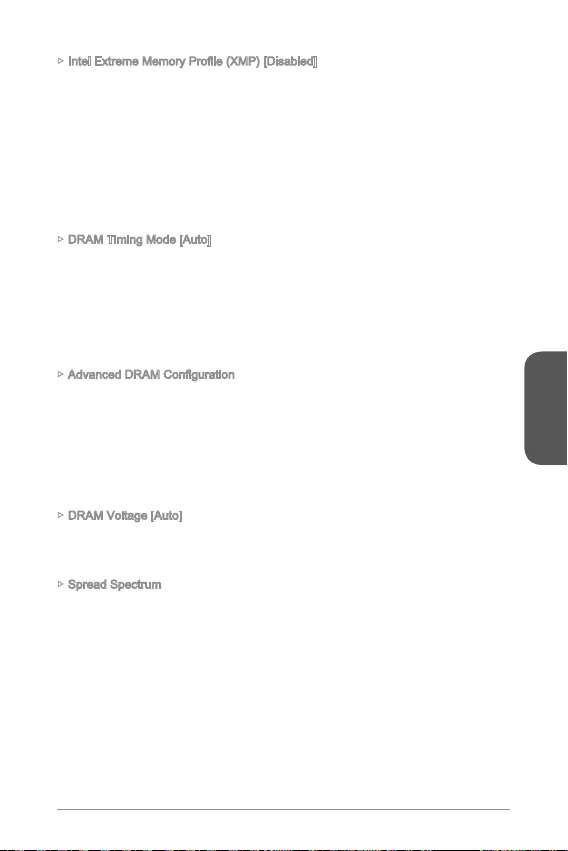
Deutsch
Speichermodule aus dem PC-Bereich und können Sie kompatiblen Speicher
übertakten. Diese Option steht zur Verfügung, wenn die installierten Speichermodule
[Disabled] Deaktiviert diese Funktion.
auswählen.
auswählen.
DRAM Timing Mode [Auto]
Wählt den Speicher-Timing-Modus aus.
[Auto] Das DRAM-Timing wird basierend auf SPD (Serial Presence
Detect) der installierten Speichermodule bestimmt.
Speicherkanäle.
einzelnen Speicherkanäle.
Drücken Sie die Eingabetaste <Enter>, um das Untermenü aufzurufen. Dieses
Untermenü wird nach der Einstellung [Link] oder [Unlink] in “DRAM Timing Mode”
aktiviert werden. Der Anwender kann die Speicher-Timing für jeden Kanal des
Speichers einstellen. Das System könnte nach dem Ändern Speicher-Timings
instabil werden oder nicht mehr booten. Wenn Instabilität auftritt, löschen Sie bitte die
CMOS-Daten und stellen Sie die Standardeinstellungen wieder her. (Lesen Sie bitte
den Abschnitt "Clear CMOS Jumper/ Taste", um die CMOS-Daten zu löschen, und
die Standardeinstellungen auf das BIOS zu laden.).
DRAM Voltage [Auto]
Setzen die Speicherspannung. Wenn die Einstellung auf [Auto] gesetzt ist, wird das
BIOS die Speicher-Spannung automatisch einstellen. Sie können die Einstellungen
auch manuell vornehmen.
Spread Spectrum
Diese Funktion reduziert die EMI (Electromagnetic Interference) durch Modulation
Taktgenerator erzeugten Impulse.
[Enabled] Aktiviert die Spread-Spectrum-Funktion, um die
elektromagnetische Wechselwirkung zu verringern.
[Disabled] Steigert die Übertaktungs-Fähigkeiten des CPU-Grundtakts.
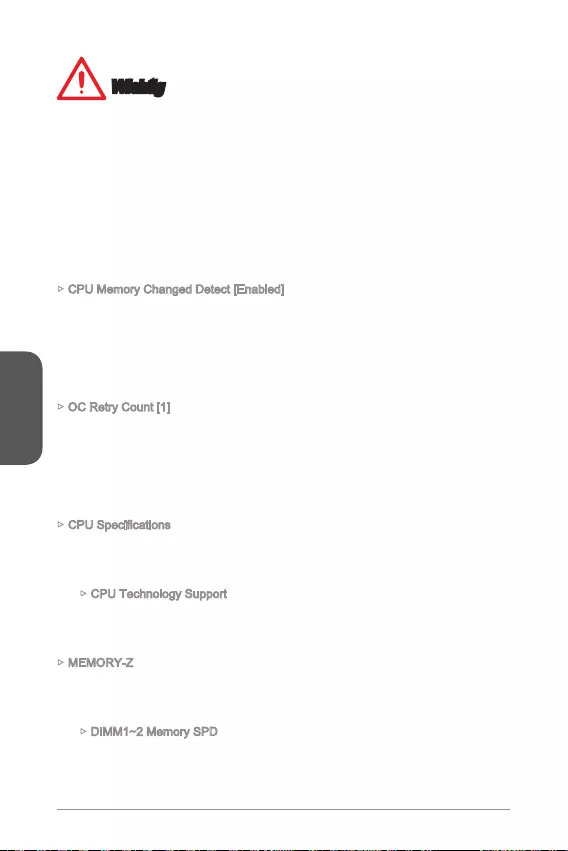
Deutsch
Wichtig
Sollten Sie keine Probleme mit Interferenzen haben, belassen Sie es bei der
Einstellung [Disabled] (ausgeschaltet) , um bestmögliche Systemstabilität und
-leistung zu gewährleisten. Stellt für sie EMI ein Problem dar, wählen Sie die
gewünschte Bandbreite zur Reduktion der EMI.
Je größer Spread Spectrum Wert ist, desto größer nimmt der EMI ab, und das
System wird weniger stabil. Bitte befragen Sie Ihren lokalen EMI Regelung zum
meist passend Spread Spectrum Wert.
Denken Sie daran Spread Spectrum zu deaktivieren, wenn Sie übertakten, da
sogar eine leichte Schwankung eine vorübergehende Taktsteigerung erzeugen
kann, die gerade ausreichen mag, um Ihren übertakteten Prozessor zum einfrieren
zu bringen.
CPU Memory Changed Detect [Enabled]
Aktivierung oder Deaktivierung der Systemwarnmeldung beim Booten, wenn die CPU
oder Hauptspeicher ersetzt wurde.
[Enabled] Das System zeigt eine Warnmeldung beim Systemstart und lädt
die Default-Einstellungen für neue Geräte.
[Disabled] Deaktivierung der Funktion und Beibehaltung der aktuellen BIOS-
Einstellungen.
OC Retry Count [1]
Wenn die Übertaktung fehlschlägt, regelt diese Option das System mit den
übertakteten Einstellungen versucht zu starten. Schlägt die Übertaktung fehl, wird
das System mit Standard-Einstellungen gestartet.
[1], [2], [3] Wiederholt 1,2,3 mal.
[Disabled] Deaktiviert die Funktion und beibehält die aktuellen BIOS-
Einstellung.
Drücken Sie die Eingabetaste <Enter>, um das Untermenü aufzurufen. Das
Untermenü zeigt die Informationen installierte CPU an. Zu diesen Informationen
gelangen Sie, indem Sie die Taste [F4] drücken. Nur Anzeige.
CPU Technology Support
Drücken Sie die Eingabetaste <Enter>, um das Untermenü aufzurufen. Das
Untermenü zeigt die wichtigsten Eigenschaften der installierten CPU an. Nur
MEMORY-Z
Drücken Sie die Eingabetaste <Enter>, um das Untermenü aufzurufen. Dieses
Untermenü zeigt alle Einstellungen und Timings des installierten Speichers. Zu
diesen Informationen gelangen Sie auch, indem Sie die Taste [F5] drücken.
Drücken Sie die Eingabetaste <Enter>, um das Untermenü aufzurufen. Das
Untermenü zeigt die Informationen installiertes Speicher an. Nur Anzeige.
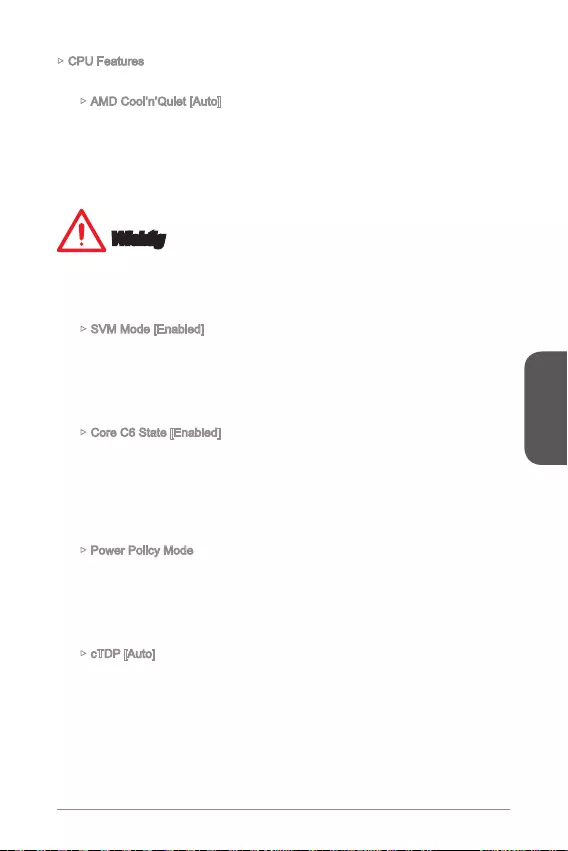
Deutsch
CPU Features
Drücken Sie die Eingabetaste <Enter>, um das Untermenü aufzurufen.
AMD Cool’n’Quiet [Auto]
Aktiviert oder deaktiviert die AMD Cool’n’Quiet Funktion.
[Auto] Abhängig von AMD Design-Empfehlung.
[Enable] Aktiviert die AMD Cool’n’Quiet Funktion. Die Cool’n’Quiet-
Technologie kann die CPU-Geschwindigkeit und den
[Disabled] Deaktiviert diese Funktion.
Wichtig
Wenn die CPU-Ratio Setting setzt, dann Cool’n’Quiet-Funktion automatisch
deaktiviert ist. Für CPU, die die Turbo Core Technologie unterstützt, deaktivieren Sie
bitte AMD Turbo Core Technology und AMD Cool’n’Quiet, um die Standard-CPU-
Kern Geschwindigkeit beizubehalten.
SVM Mode [Enabled]
Aktiviert oder deaktiviert die CPU-Virtualisierung.
[Enabled] Aktiviert die CPU-Virtualisierung und erlaubt so, mehrere
Betriebssysteme in unabhängigen Partitionen ausführen. Das
System kann als mehrere Systeme praktisch funktionieren.
[Disabled] Deaktivierung dieser Funktion.
Core C6 State [Enabled]
Aktiviert oder deaktiviert die C6 State Unterstützung.
den architektonischen Zustand abspeichern und die Core
Spannungen nahezu Null reduzieren. Es dauert dies viel
länger zum Aufwecken der CPU aus C6-Zustand.
[Disabled] Deaktivierung dieser Funktion.
Power Policy Mode
Stellt den NB P-State ein.
[Performance] Deaktiviert den NB P-State. Die Höhe der NB-Frequenz wird
auf einen Festwert für eine optimale Leistung gesetzt.
[Battery Life] Aktiviert den NB P-State. Die NB-Frequenz wird dynamisch
angepasst.
cTDP [Auto]
Setzen Sie den TDP Wert für die eingebauten APU, um in die Plattform mit
Wärme- und VDD-Stromversorgungslösungen zu passen. Wenn die Einstellung
auf [Auto] gesetzt ist, wird das BIOS den Wert automatisch einstellen.
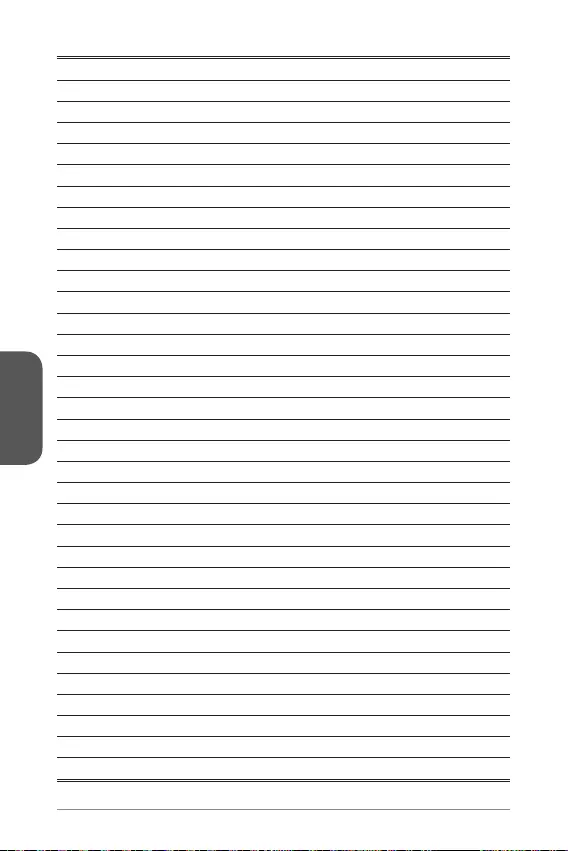
Deutsch
90
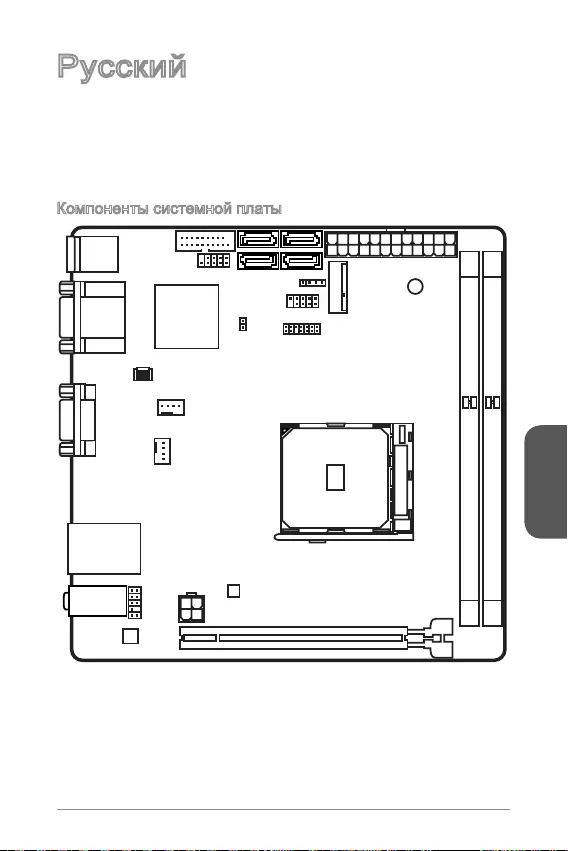
Русский
91
Top: LAN Jack
Bottom: USB 3.0 ports
Top:1 PS/2 combo port
Bottom:2 USB 2.0 ports
DVI port
Top:VGA port
Bottom:HDMI port
JUSB2
JUSB1 SATA1JFP2
M2_PCIE1
JFP1
JTPM1
JPWR1
DIMM1
DIMM2
PCI_E1
JPWR2
JAUD1
CPUFAN1
SYSFAN1
JCI1
SATA3
SATA2SATA4
T:Line-In
M:Line-Out
B:Mic
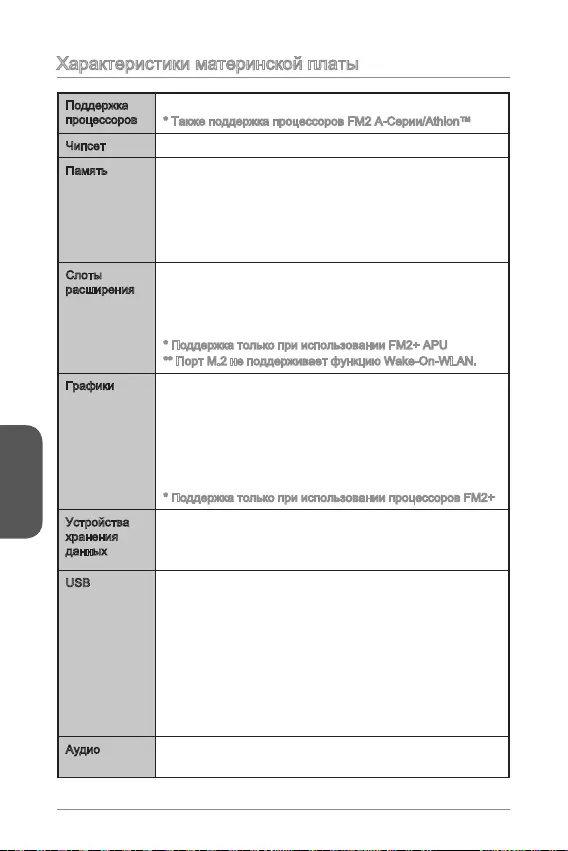
Русский
92
-
-
-
USB
-
-
-
-
Realtek®
-
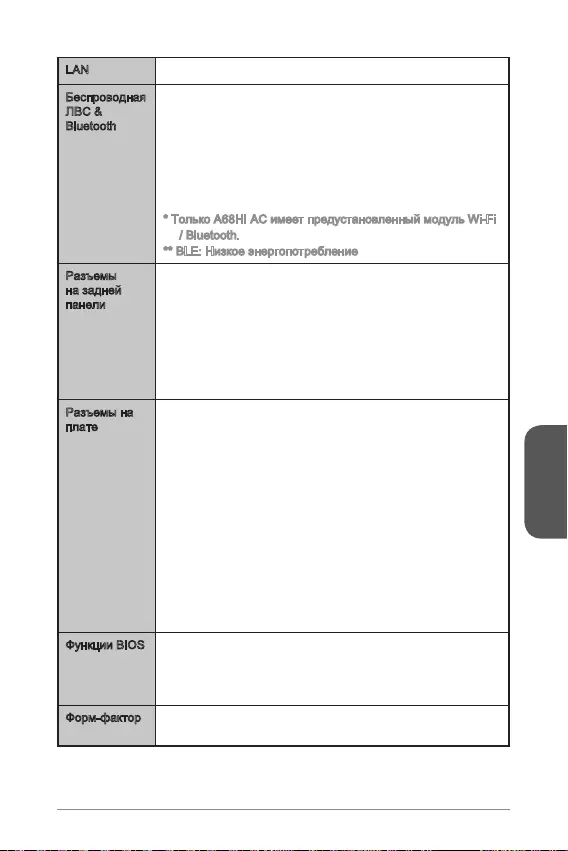
Русский
93
LAN Realtek®
Bluetooth
-
.
-
-
Bluetooth 3.0+HS)
/ Bluetooth.
1x 24-
1x 4-
USB 2.0)
USB 3.0)
1x 4-
1x 4-
UEFI AMI BIOS
ACPI 5.0, PnP 1.0a, SM BIOS 2.7, DMI 2.0

Русский
94
LINK/ACT
LED
SPEED
LED
Link/ Activity LED
Speed LED
VGA
LAN
HDMI USB 3.0USB 2.0 DVI-D
VGA
LAN
HDMI USB 3.0USB 2.0 DVI-D
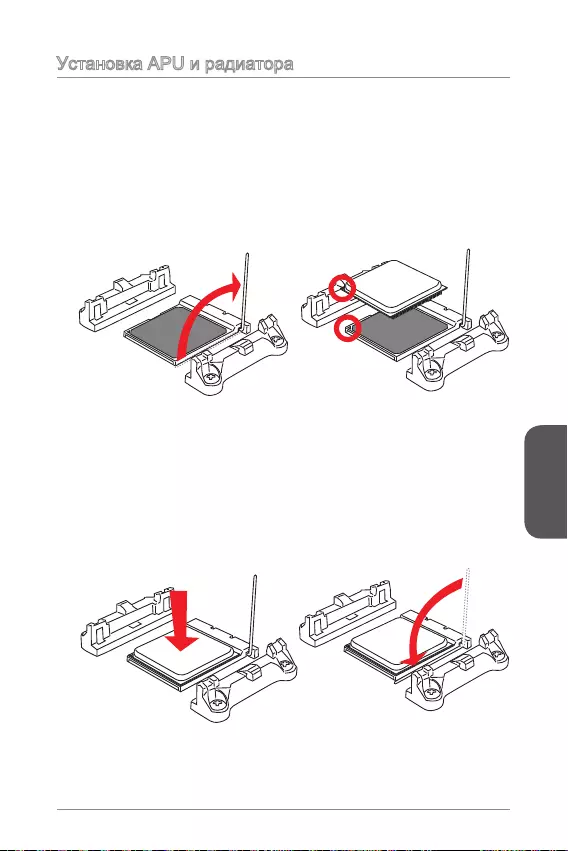
Русский
95
.
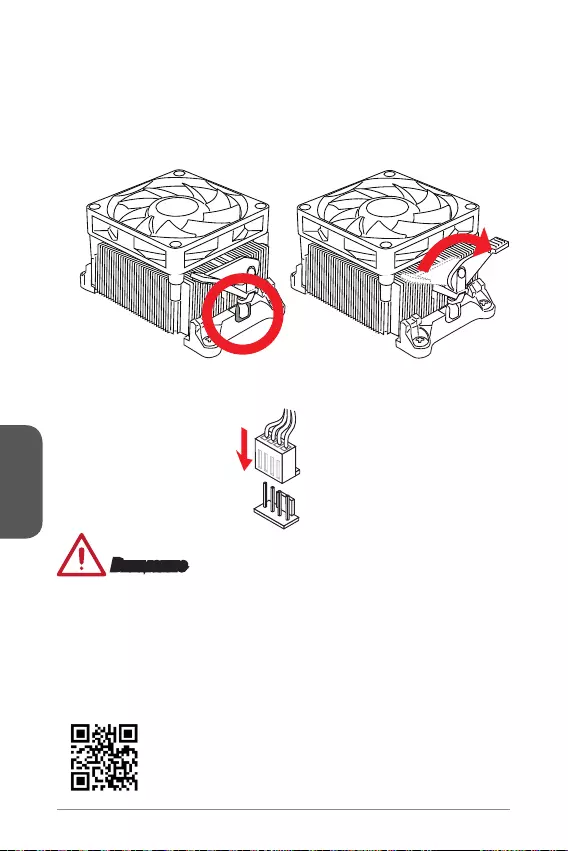
Русский
96
http://www.msi.com/cpu-support/

Русский
97
http://youtu.be/76yLtJaKlCQ
1
2
3

Русский
13.+3.3
V
1.+3.3
V
14.-12V
2.+3.3V
15.Ground
3.Ground
16.PS-ON#
4.+5V 17.Ground
5.Ground
18.Ground
6.+5V
19.Ground
7.Ground
22.+5V
10.+12V
20.Res
8.PWR O K
23.+5V
11.+12V
21.+5V
9.5VSB
24.Ground
12.+3.3V
JPWR1
4.+12V
2
.Ground
3.+12V
1
.Ground
JPWR2
.
1.MIC L
3.MIC R
10.Head
Phone Detection
5.Head Phone
R
7.SENSE_SEN
D
9.Head Phone
L
8.No Pin
6.MIC Detection
4.NC
2
.Ground
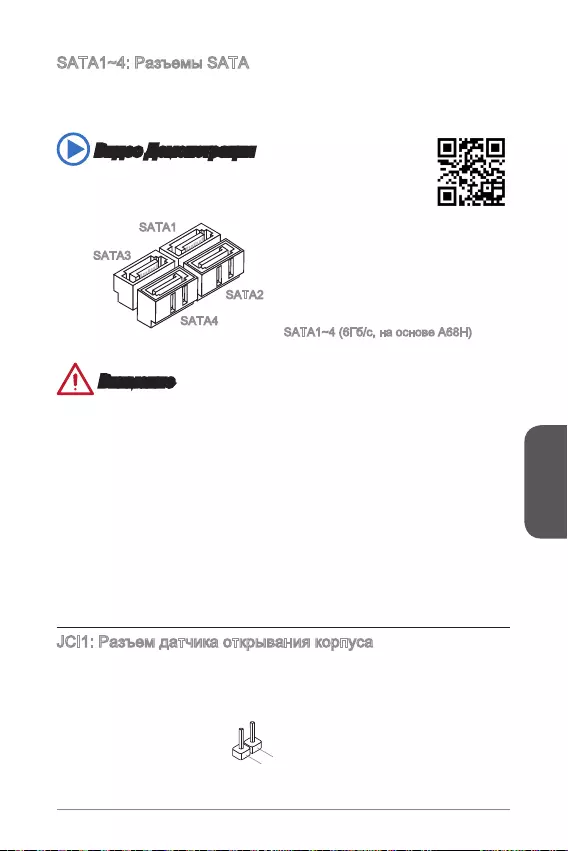
Русский
99
).
.
http://youtu.be/RZsMpqxythc
SATA3
SATA4
SATA2
SATA1
.
2.GND
1.CHASSIS
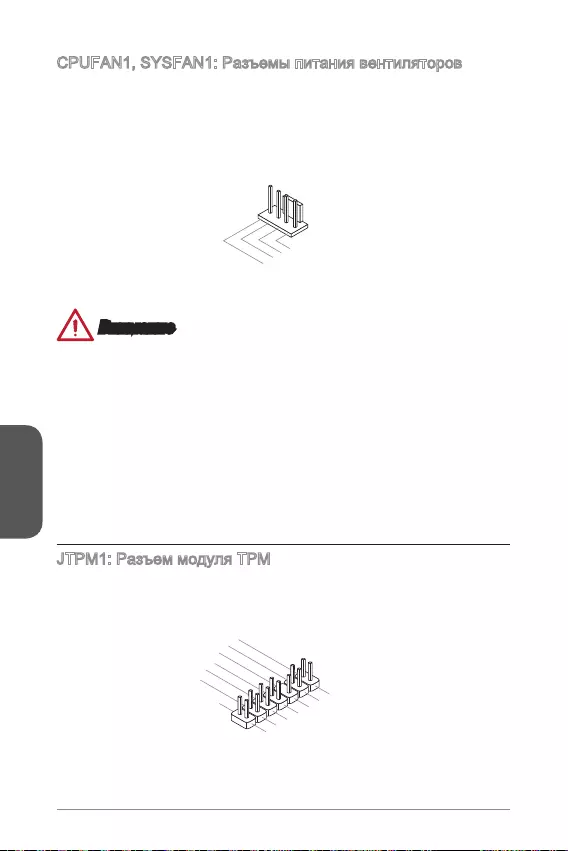
Русский
100
.
1.Ground
2.+12V
3.Sense
4.Speed Contro
l
10.No Pin
14.Ground
8.5V Power
12.Ground
6.Serial IRQ
4.3.3V Power
2.3V Standby power
1.LPC Clock
3.LPC Reset
5.LPC address & data p
in0
7.LPC address & data pin1
9.LPC address & data pin2
11.LPC address & data p
in3
13.LPC Frame
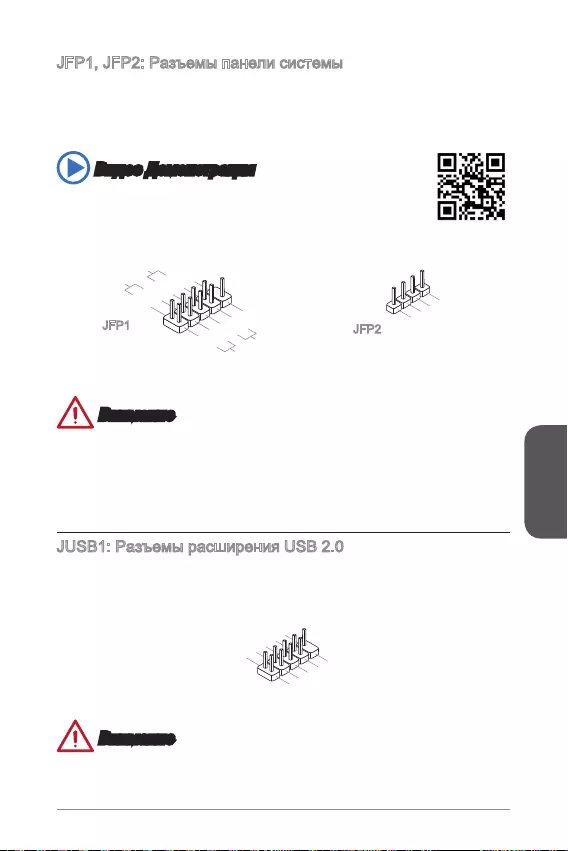
Русский
101
http://youtu.be/DPELIdVNZUI
1.+
3.-
10.No Pin
5.- Reset S
witch
HDD LE
D
P
ower Switch
Power LED
7.+
9.Reserved
8.-
6.+
4.-
2.+
JFP1 JFP2
3.BUZ-
4.Speaker
+
1.
Speaker
-
2.
BUZ+
.
1.VCC
3.USB0-
1
0.NC
5.USB0+
7.Ground
9.No Pi
n
8.Ground
6.USB1+
4.USB1-
2
.VCC
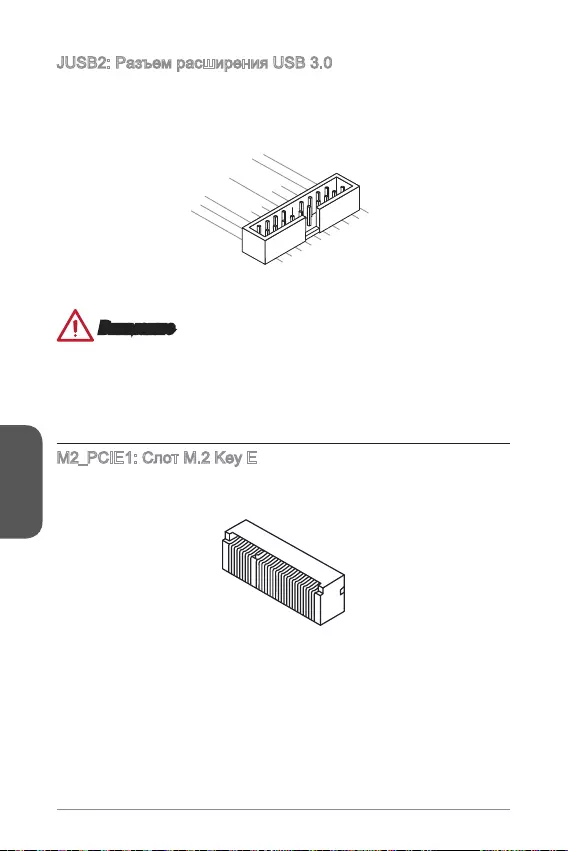
Русский
102
5.
USB3_TX_C_DN
4.Ground
3.USB3_RX_DP
2.USB3_RX_DN
1.Power
10.Ground
9. +USB2.0
8. -USB2.0
7.Ground
6.USB3_TX_C_DP
20.No Pin
19.Power
18.USB3_RX_DN
17.USB3_RX_DP
16.Ground
15.USB3_TX_C_DN
14.USB3_TX_C_DP
13.Ground
12.USB2.0 -
11
. +
USB2.0
.
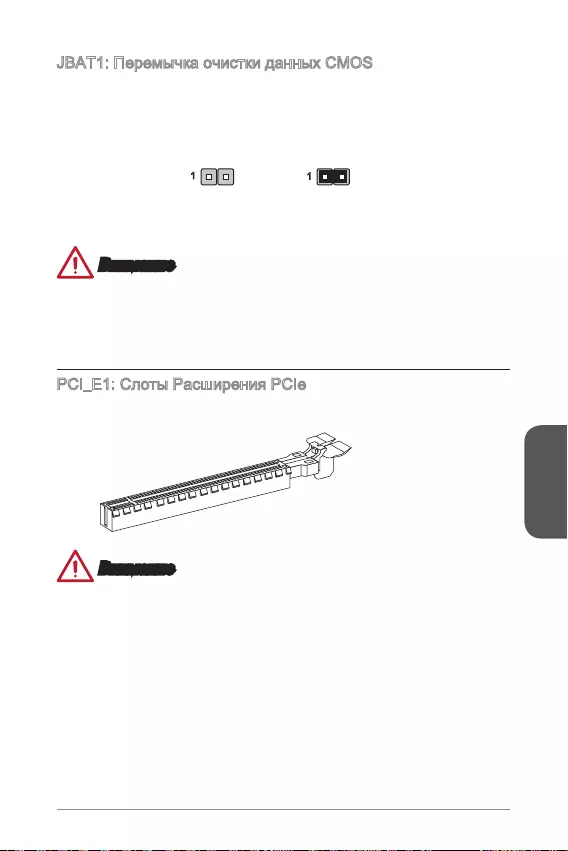
Русский
103
11
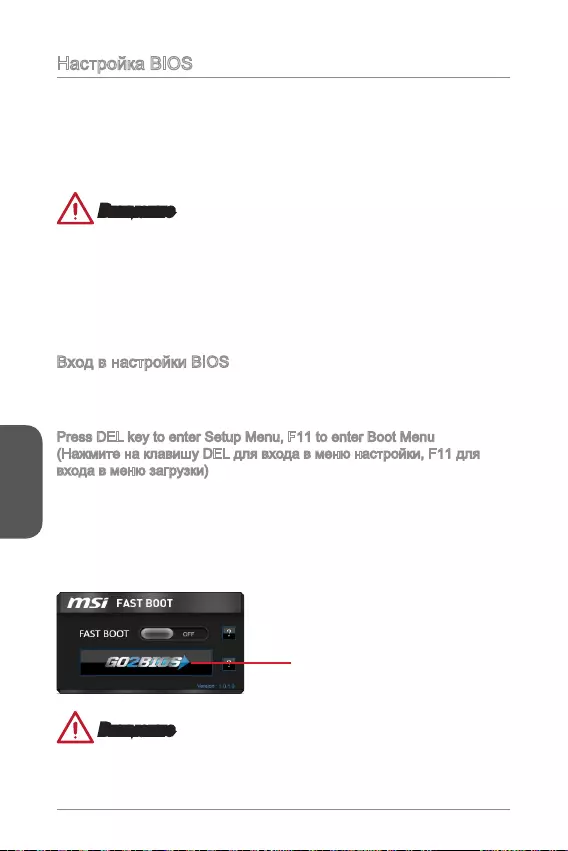
Русский
104
Press DEL key to enter Setup Menu, F11 to enter Boot Menu
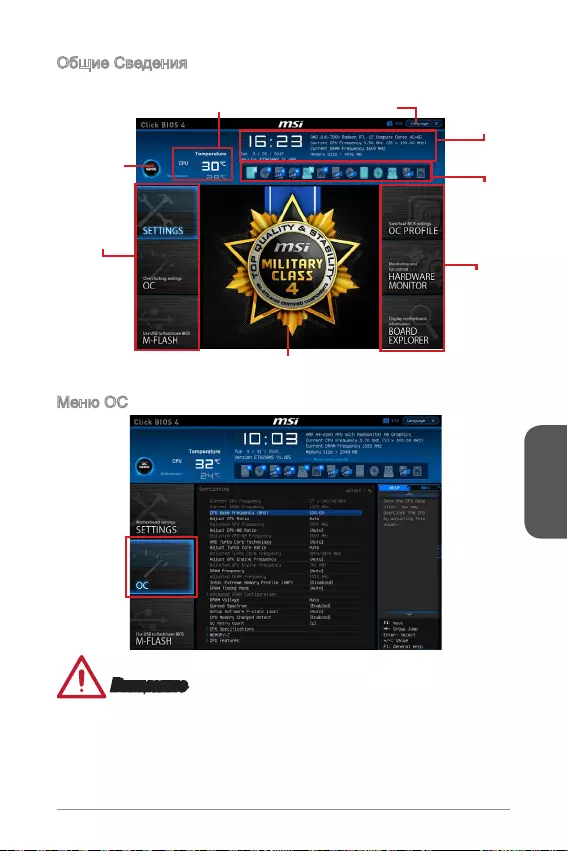
Русский
105
BIOS .
OC Genien
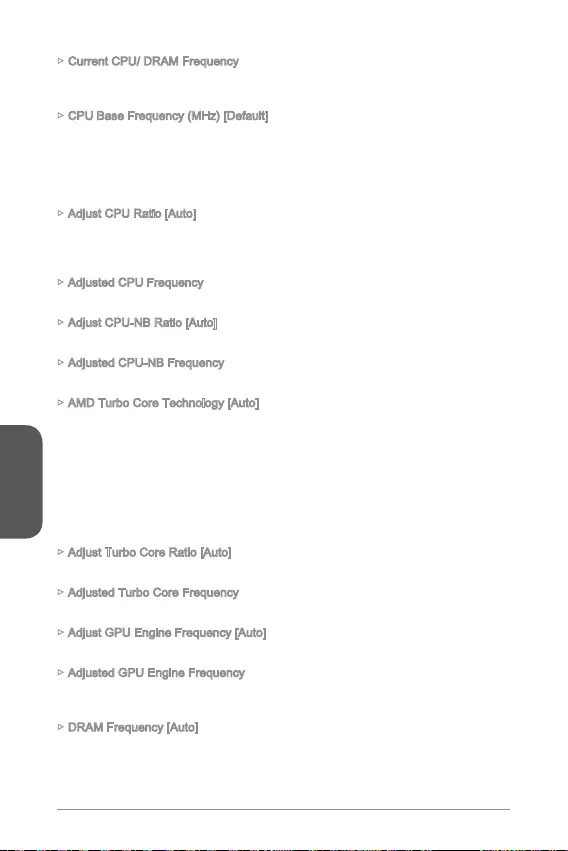
Русский
106
Current CPU/ DRAM Frequency
CPU Base Frequency (MHz) [Default]
Adjust CPU Ratio [Auto]
Adjusted CPU Frequency
Adjust CPU-NB Ratio [Auto]
Adjusted CPU-NB Frequency
AMD Turbo Core Technology [Auto]
Cool’n’Quiet Technology.
Adjust Turbo Core Ratio [Auto]
Adjusted Turbo Core Frequency
Adjust GPU Engine Frequency [Auto]
Adjusted GPU Engine Frequency
DRAM Frequency [Auto]
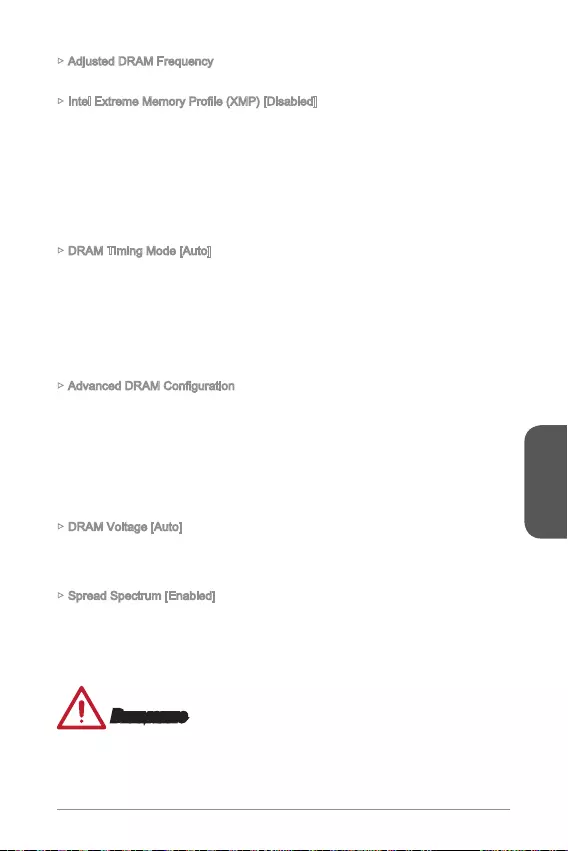
Русский
107
Adjusted DRAM Frequency
DRAM Timing Mode [Auto]
DRAM Voltage [Auto]
Spread Spectrum [Enabled]
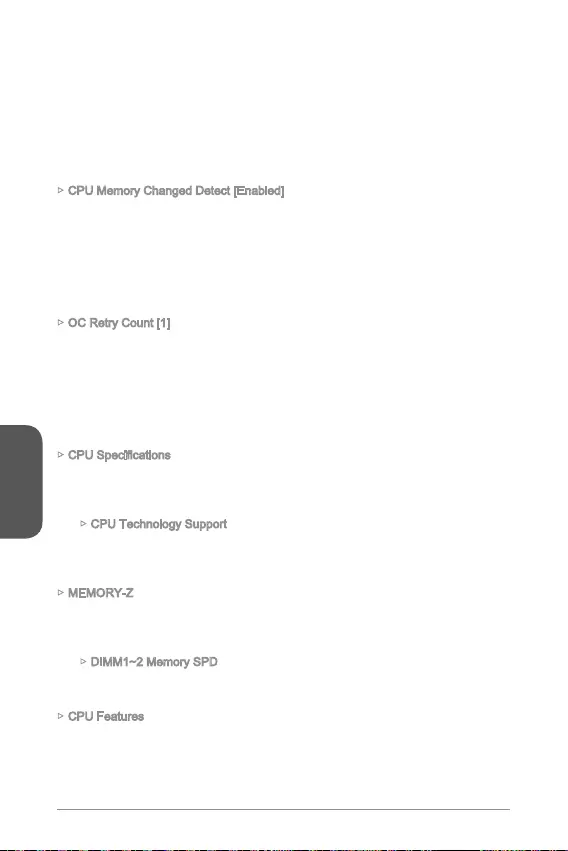
Русский
CPU Memory Changed Detect [Enabled]
BIOS.
OC Retry Count [1]
BIOS.
CPU Technology Support
MEMORY-Z
CPU Features
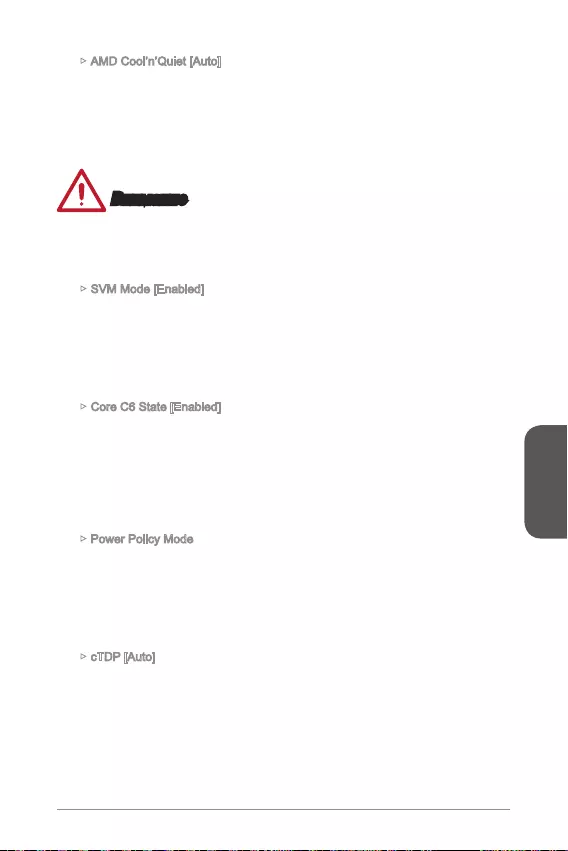
Русский
109
AMD Cool’n’Quiet [Auto]
SVM Mode [Enabled]
Core C6 State [Enabled]
Power Policy Mode
cTDP [Auto]
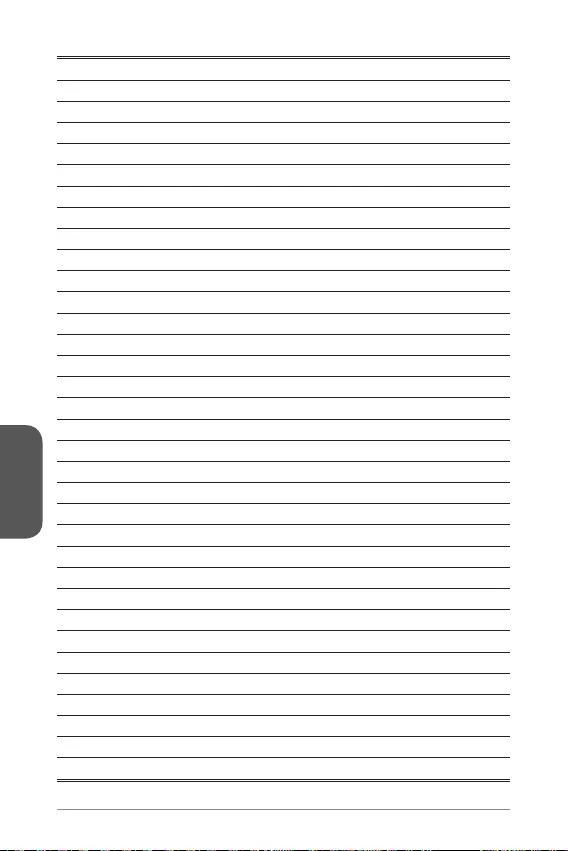
Русский
110
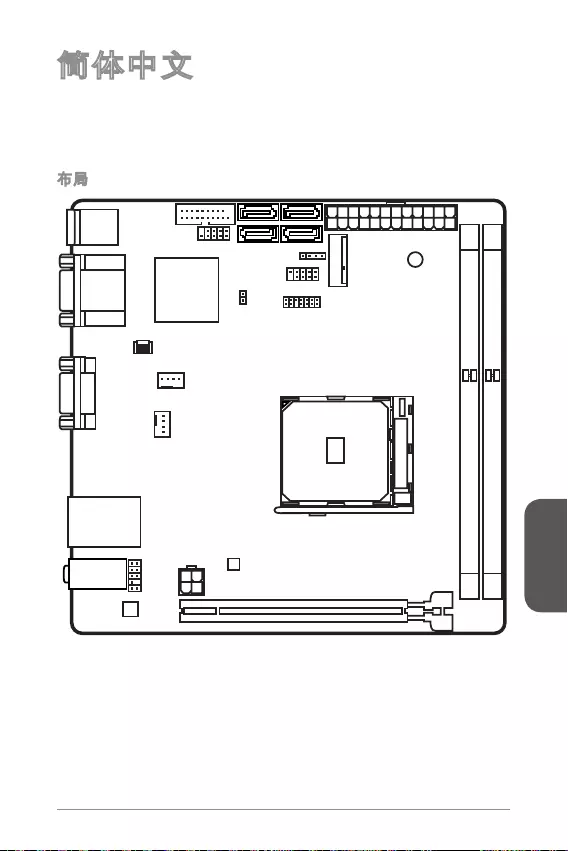
简体中文
111
Top: LAN Jack
Bottom: USB 3.0 ports
Top:1 PS/2 combo port
Bottom:2 USB 2.0 ports
DVI port
Top:VGA port
Bottom:HDMI port
JUSB2
JUSB1 SATA1JFP2
M2_PCIE1
JFP1
JTPM1
JPWR1
DIMM1
DIMM2
PCI_E1
JPWR2
JAUD1
CPUFAN1
SYSFAN1
JCI1
SATA3
SATA2SATA4
T:Line-In
M:Line-Out
B:Mic
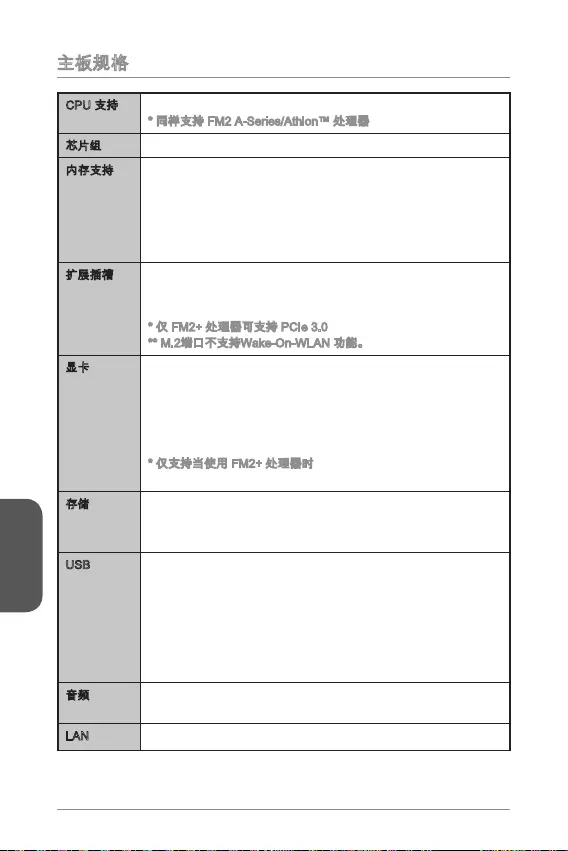
简体中文
112
FM2 A-Series/Athlon™
-
1920x1200 @ 60Hz, 24bpp
1920x1200@60Hz, 36bpp
-
-
USB
-
-
-
-
Realtek®
-
LAN Realtek®

简体中文
113
-
-
-
UEFI AMI BIOS
ACPI 5.0, PnP 1.0a, SM BIOS 2.7, DMI 2.0
6.7 in. x 6.7 in. (17 cm x 17 cm)
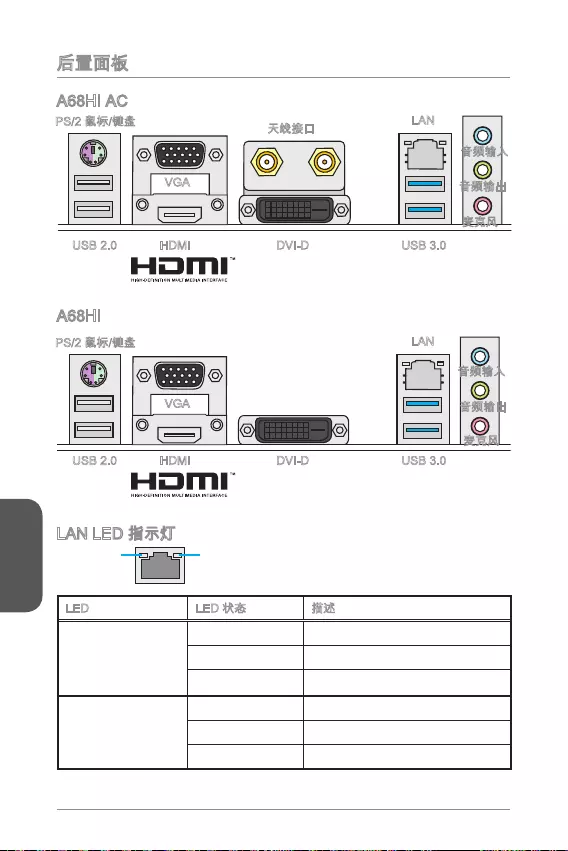
简体中文
114
LINK/ACT
LED
SPEED
LED
LED
Link/ Activity LED
Speed LED
HDMI USB 3.0USB 2.0 DVI-D
VGA
LAN
HDMI USB 3.0USB 2.0 DVI-D
VGA
LAN
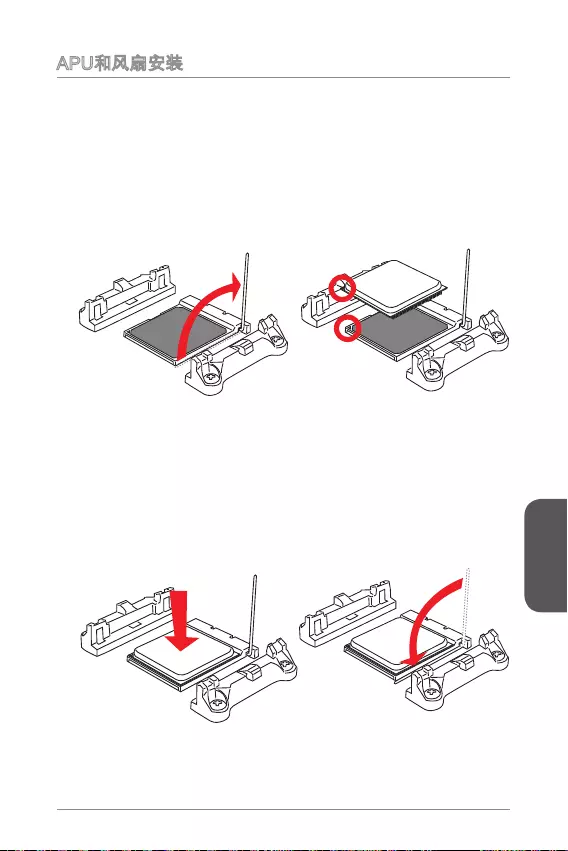
简体中文
115
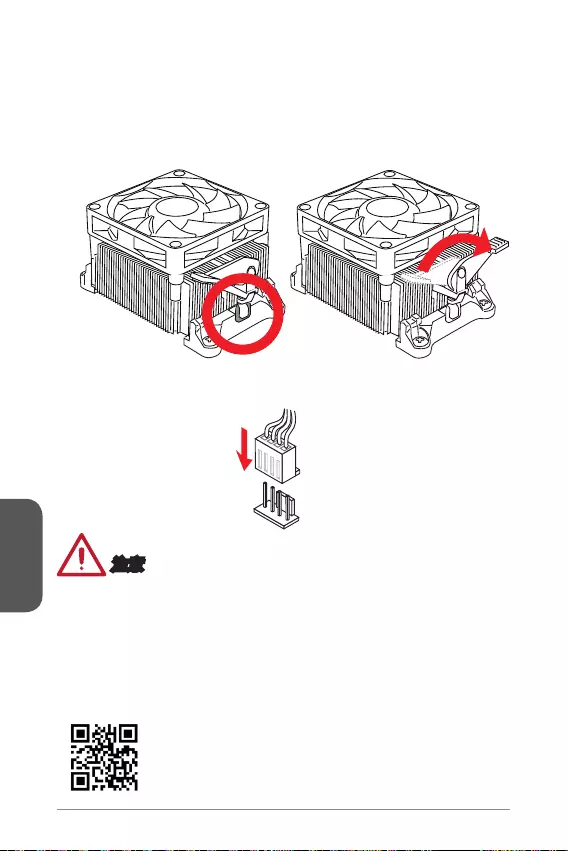
简体中文
116
http://www.msi.com/cpu-support/
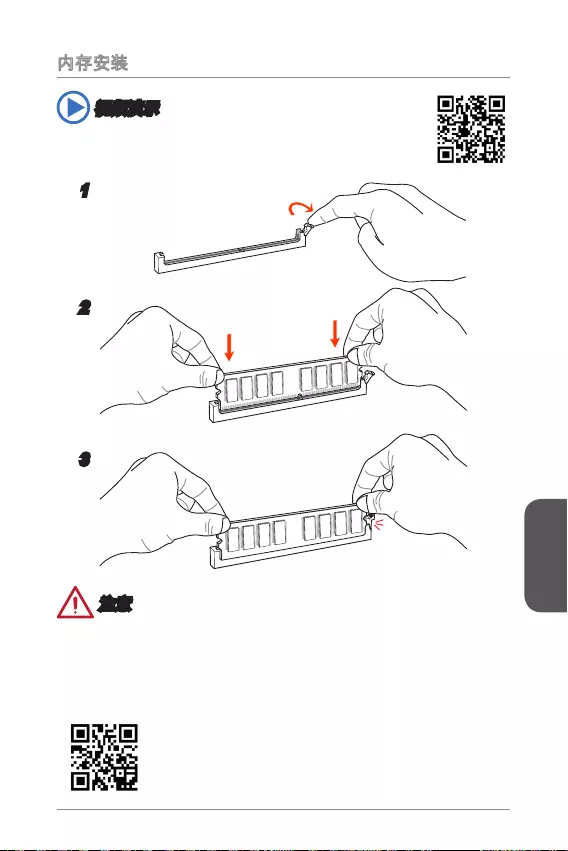
简体中文
117
http://v.youku.com/v_show/id_XNDkyOTc5OTMy.html
1
2
3
http://www.msi.com/test-report/
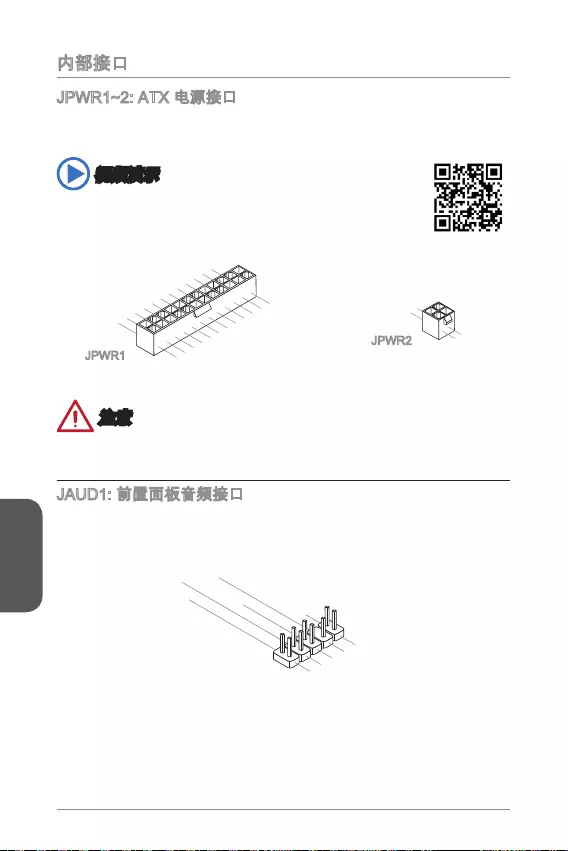
简体中文
http://v.youku.com/v_show/id_XNDkzODU0MDQw.html
13.+3.3V
1.+3.3
V
14.-12V
2.+3.3V
15.Ground
3.Ground
16.PS-ON#
4.+5V 17.Ground
5.Ground
18.Ground
6.+5V
19.Ground
7.Ground
22.+5V
10.+12V
20.Res
8.PWR O K
23.+5V
11.+12V
21.+5V
9.5VSB
24.Ground
12.+3.3V
JPWR1
4.+12V
2
.Ground
3.+12V
1
.Ground
JPWR2
1.MIC L
3.MIC R
10.Head
Phone Detection
5.Head Phone
R
7.SENSE_SEN
D
9.Head Phone
L
8.No Pin
6.MIC Detection
4.NC
2
.Ground

简体中文
119
http://v.youku.com/v_show/id_XNDkzODU5MTky.html
SATA3
SATA4
SATA2
SATA1
2.GND
1.CHASSIS
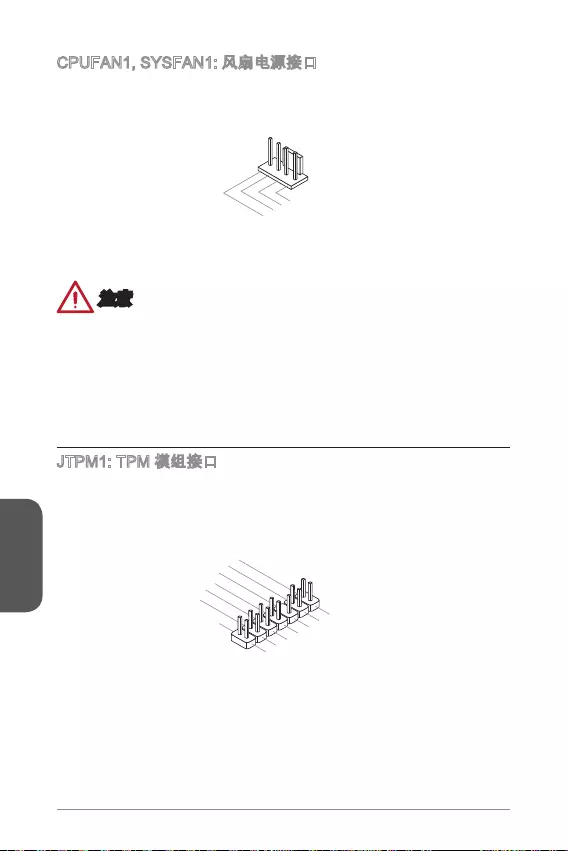
简体中文
120
1.Ground
2.+12V
3.Sense
4.Speed Contro
l
10.No Pin
14.Ground
8.5V Power
12.Ground
6.Serial IRQ
4.3.3V Power
2.3V Standby power
1.LPC Clock
3.LPC Reset
5.LPC address & data p
in0
7.LPC address & data pin1
9.LPC address & data pin2
11.LPC address & data p
in3
13.LPC Frame
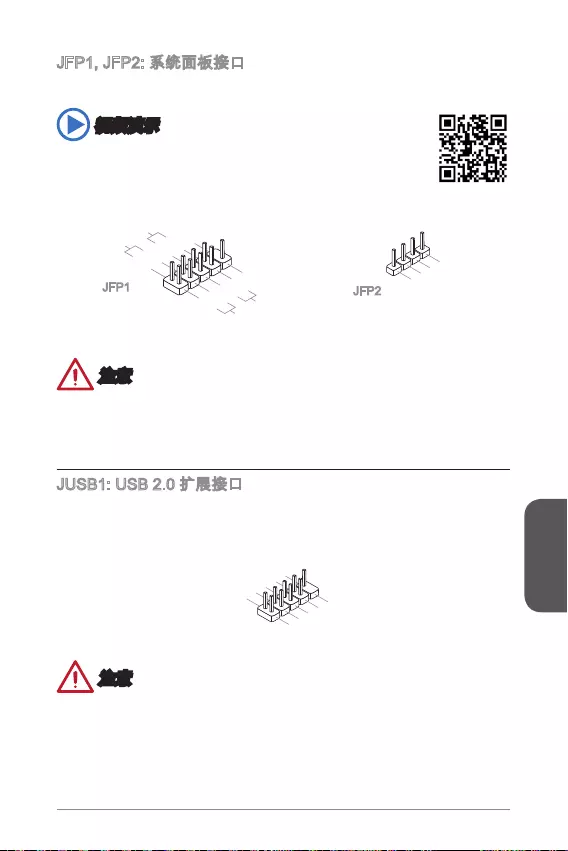
简体中文
121
http://v.youku.com/v_show/id_XNDkyOTg3NjMy.html
1.+
3.-
10.No Pin
5.- Reset S
witch
HDD LE
D
P
ower Switch
Power LED
7.+
9.Reserved
8.-
6.+
4.-
2.+
JFP1 JFP2
3.BUZ-
4.Speaker
+
1.
Speaker
-
2.
BUZ+
1.VC
C
3.USB0-
1
0.NC
5.USB0+
7.Ground
9.No Pi
n
8.Ground
6.USB1+
4.USB1-
2
.VCC
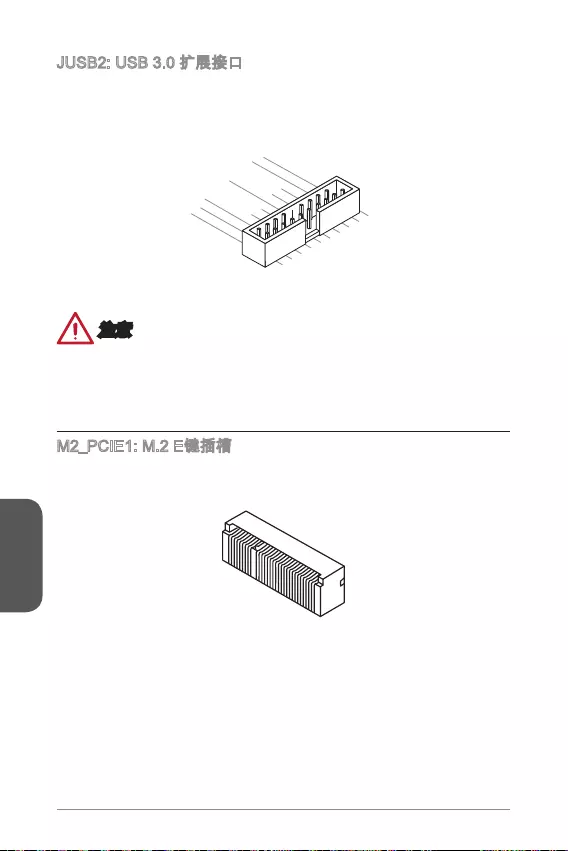
简体中文
122
5.
USB3_TX_C_DN
4.Ground
3.USB3_RX_DP
2.USB3_RX_DN
1.Power
10.Ground
9. +USB2.0
8. -USB2.0
7.Ground
6.USB3_TX_C_DP
20.No Pin
19.Power
18.USB3_RX_DN
17.USB3_RX_DP
16.Ground
15.USB3_TX_C_DN
14.USB3_TX_C_DP
13.Ground
12.USB2.0 -
11
. +
USB2.0
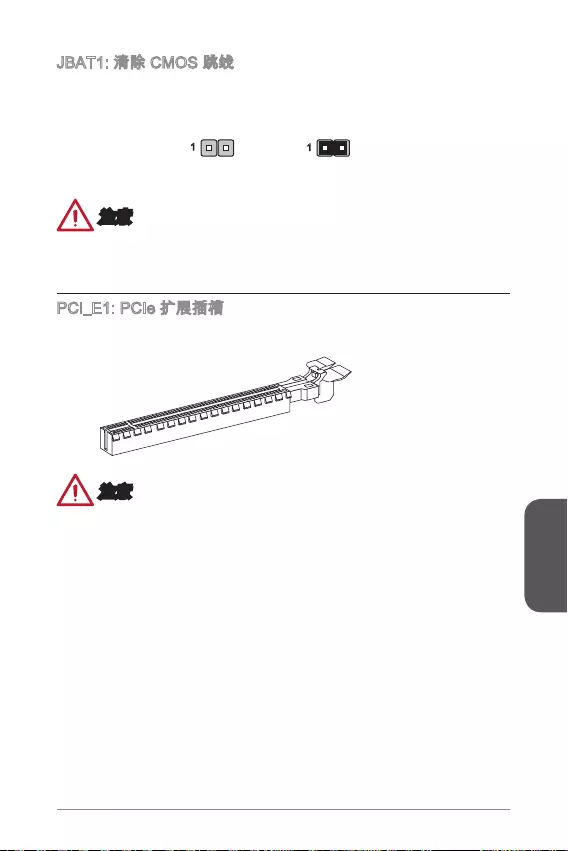
简体中文
123
11

简体中文
124
Press DEL key to enter Setup Menu, F11 to enter Boot Menu
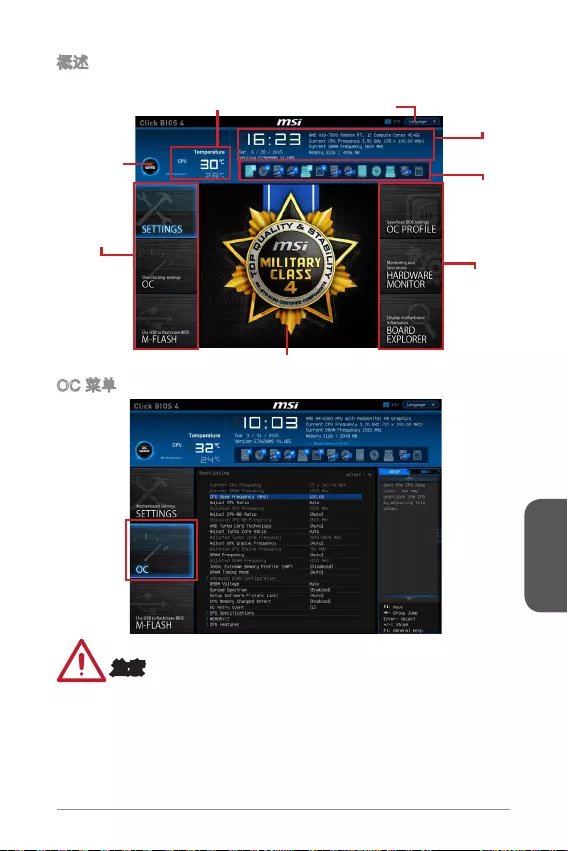
简体中文
125
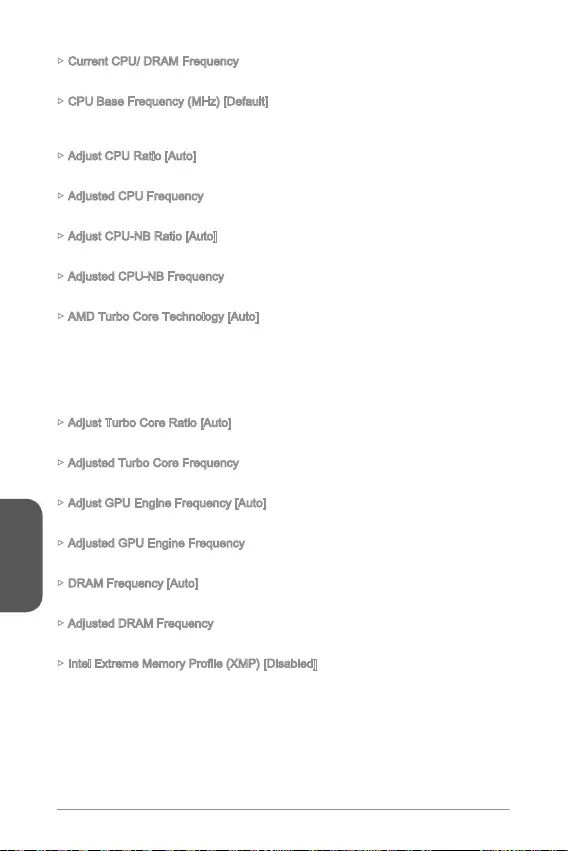
简体中文
126
Current CPU/ DRAM Frequency
CPU Base Frequency (MHz) [Default]
Adjust CPU Ratio [Auto]
Adjusted CPU Frequency
Adjust CPU-NB Ratio [Auto]
Adjusted CPU-NB Frequency
AMD Turbo Core Technology [Auto]
Adjust Turbo Core Ratio [Auto]
Adjusted Turbo Core Frequency
Adjust GPU Engine Frequency [Auto]
Adjusted GPU Engine Frequency
DRAM Frequency [Auto]
Adjusted DRAM Frequency
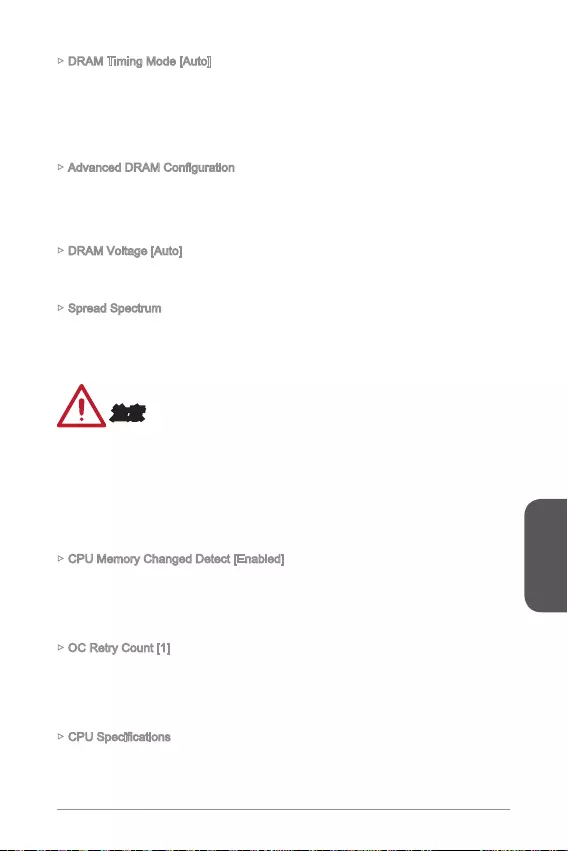
简体中文
127
DRAM Timing Mode [Auto]
DRAM Voltage [Auto]
Spread Spectrum
CPU Memory Changed Detect [Enabled]
OC Retry Count [1]
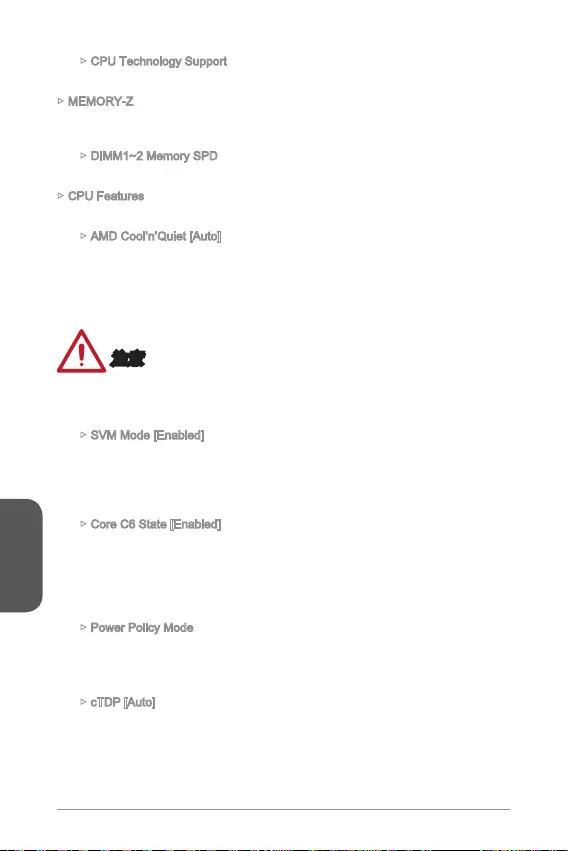
简体中文
CPU Technology Support
MEMORY-Z
CPU Features
AMD Cool’n’Quiet [Auto]
SVM Mode [Enabled]
Core C6 State [Enabled]
Power Policy Mode
cTDP [Auto]
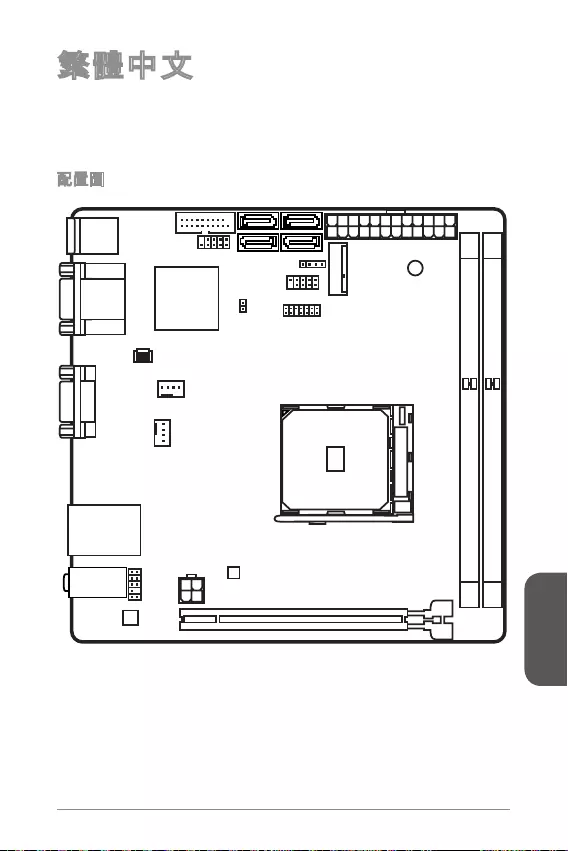
129
繁體中文
Top: LAN Jack
Bottom: USB 3.0 ports
Top:1 PS/2 combo port
Bottom:2 USB 2.0 ports
DVI port
Top:VGA port
Bottom:HDMI port
JUSB2
JUSB1 SATA1JFP2
M2_PCIE1
JFP1
JTPM1
JPWR1
DIMM1
DIMM2
PCI_E1
JPWR2
JAUD1
CPUFAN1
SYSFAN1
JCI1
SATA3
SATA2SATA4
T:Line-In
M:Line-Out
B:Mic

130
繁體中文
®
type 2230)
-
24bpp
24bpp/ 1920x1200@60Hz, 24bpp
36bpp/ 1920x1200@60Hz, 36bpp
AMD®
-
-
- 2
-
- 2
-
Realtek®
-

131
繁體中文
Realtek®
- (2.4GHz, 5GHz)
-
-
UEFI AMI BIOS
ACPI 5.0, PnP 1.0a, SM BIOS 2.7, DMI 2.0
Mini-ITX
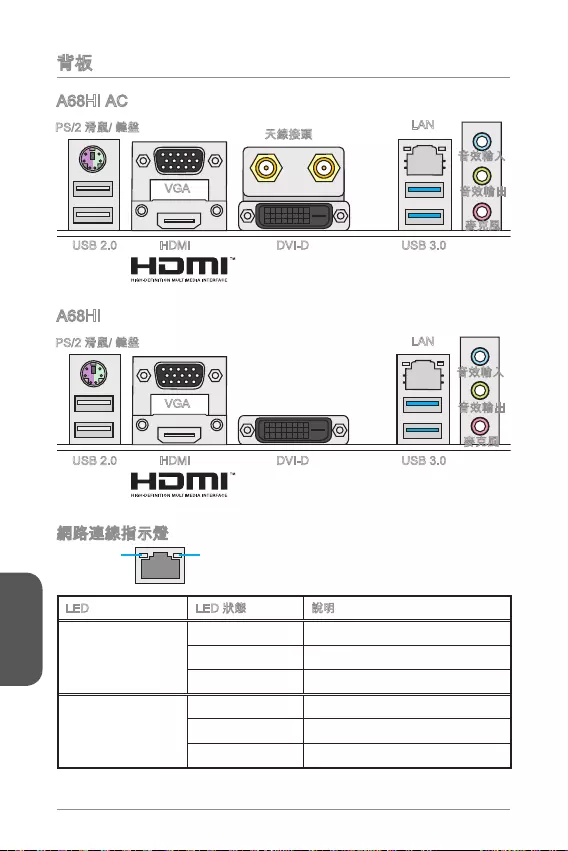
132
繁體中文
LINK/ACT
LED
SPEED
LED
LED
Link/ Activity LED
Speed LED
VGA
LAN
HDMI USB 3.0USB 2.0 DVI-D
VGA
LAN
HDMI USB 3.0USB 2.0 DVI-D
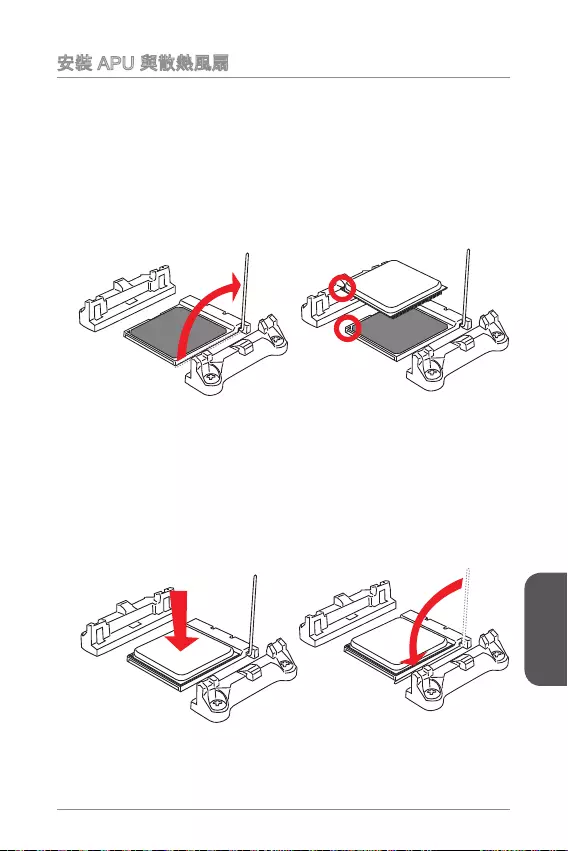
133
繁體中文
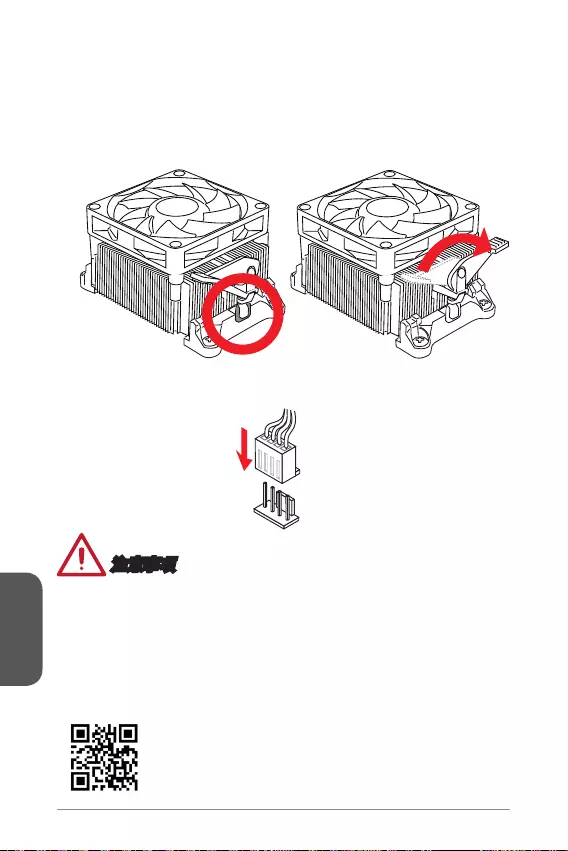
134
繁體中文
http://www.msi.com/cpu-support/
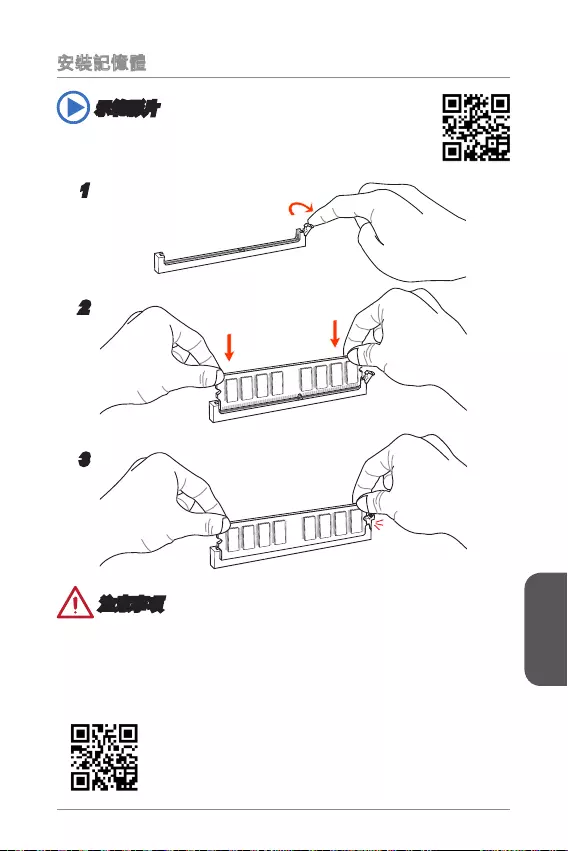
135
繁體中文
http://youtu.be/76yLtJaKlCQ
1
2
3
http://www.msi.com/test-report/
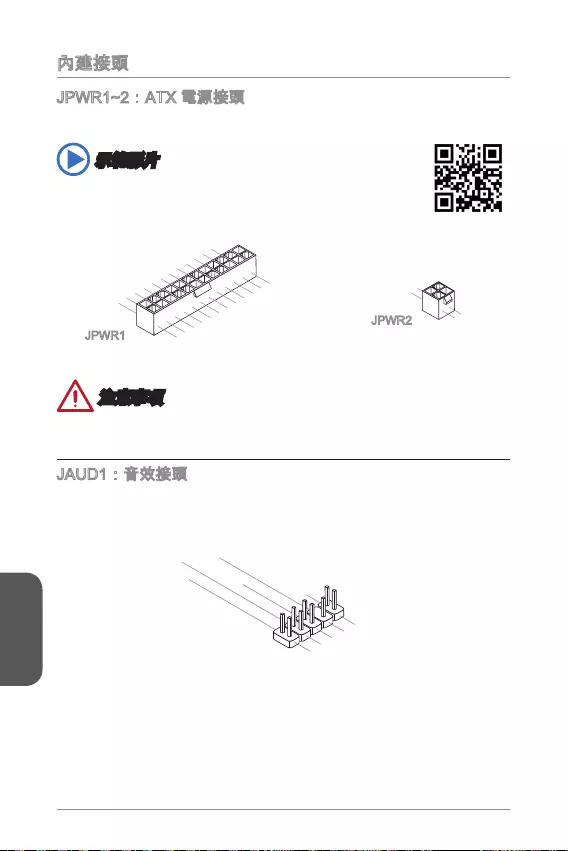
136
繁體中文
13.+3.3
V
1.+3.3
V
14.-12V
2.+3.3V
15.Ground
3.Ground
16.PS-ON#
4.+5V 17.Ground
5.Ground
18.Ground
6.+5V
19.Ground
7.Ground
22.+5V
10.+12V
20.Res
8.PWR O K
23.+5V
11.+12V
21.+5V
9.5VSB
24.Ground
12.+3.3V
JPWR1
4.+12V
2
.Ground
3.+12V
1.Ground
JPWR2
1.MIC L
3.MIC R
10.Head
Phone Detection
5.Head Phone
R
7.SENSE_SEN
D
9.Head Phone
L
8.No Pin
6.MIC Detection
4.NC
2
.Ground
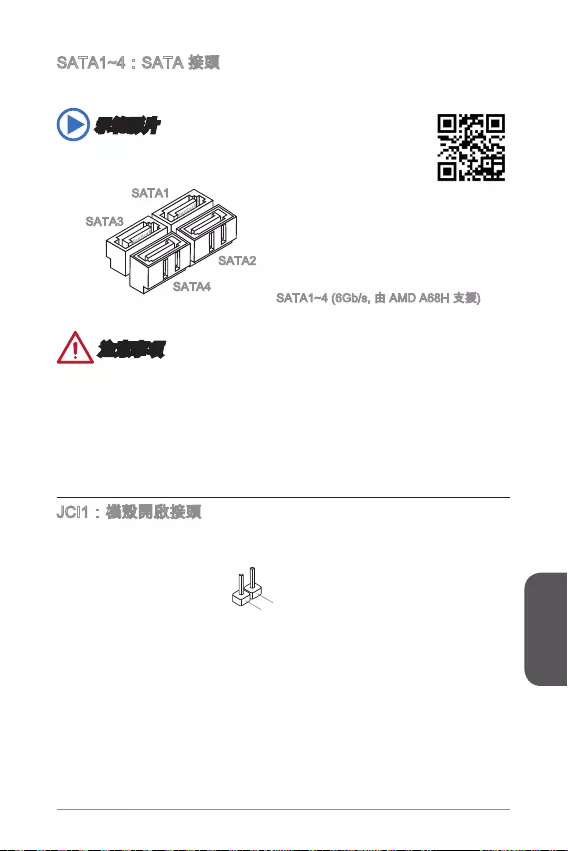
137
繁體中文
http://youtu.be/RZsMpqxythc
SATA3
SATA4
SATA2
SATA1
2.GND
1.CHASSIS
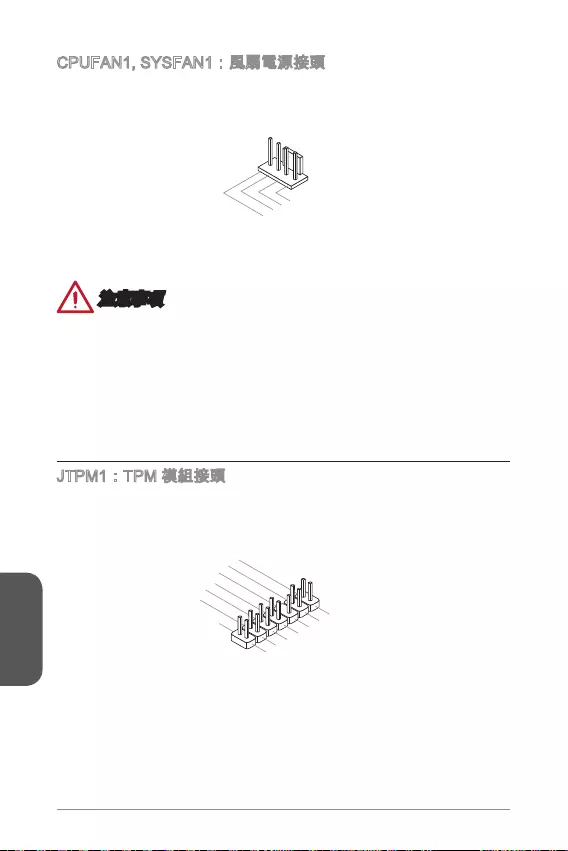
繁體中文
1.Ground
2.+12V
3.Sense
4.Speed Contro
l
10.No Pin
14.Ground
8.5V Power
12.Ground
6.Serial IRQ
4.3.3V Power
2.3V Standby power
1.LPC Clock
3.LPC Reset
5.LPC address & data p
in0
7.LPC address & data pin1
9.LPC address & data pin2
11.LPC address & data p
in3
13.LPC Frame
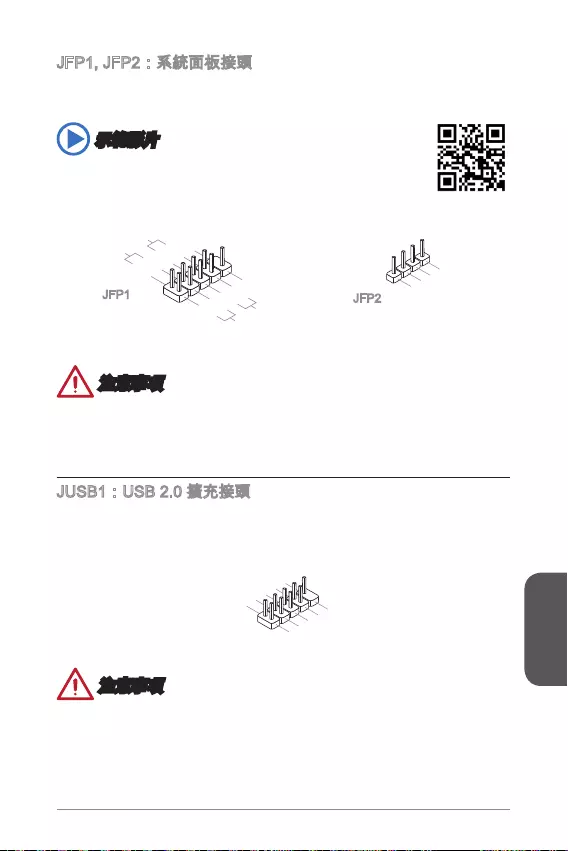
139
繁體中文
http://youtu.be/DPELIdVNZUI
1.+
3.-
10.No Pin
5.- Reset S
witch
HDD LE
D
P
ower Switch
Power LED
7.+
9.Reserved
8.-
6.+
4.-
2.+
JFP1 JFP2
3.BUZ-
4.Speaker
+
1.
Speaker-
2.
BUZ+
1.VCC
3.USB0-
1
0.NC
5.USB0+
7.Ground
9.No Pi
n
8.Ground
6.USB1+
4.USB1-
2
.VCC

140
繁體中文
5.
USB3_TX_C_DN
4.Ground
3.USB3_RX_DP
2.USB3_RX_DN
1.Power
10.Ground
9. +USB2.0
8. -USB2.0
7.Ground
6.USB3_TX_C_DP
20.No Pin
19.Power
18.USB3_RX_DN
17.USB3_RX_DP
16.Ground
15.USB3_TX_C_DN
14.USB3_TX_C_DP
13.Ground
12.USB2.0 -
11
. +
USB2.0
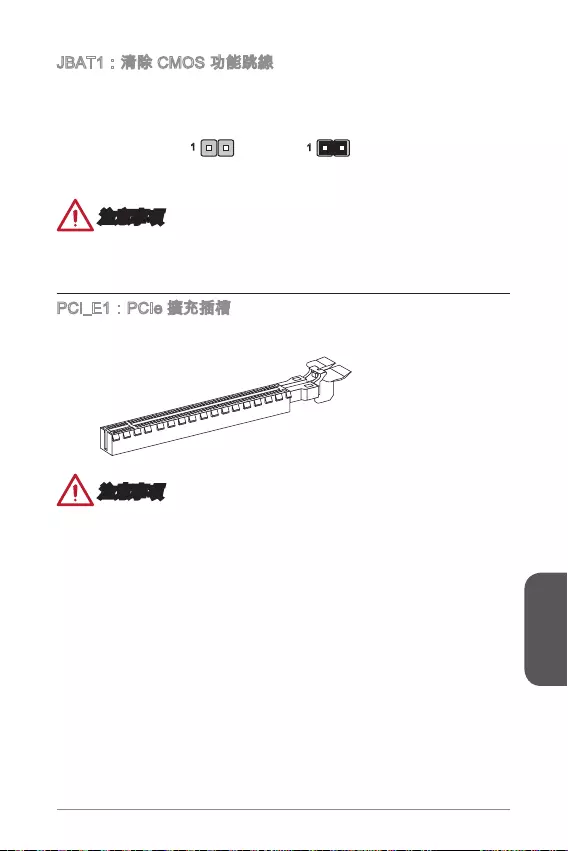
141
繁體中文
11
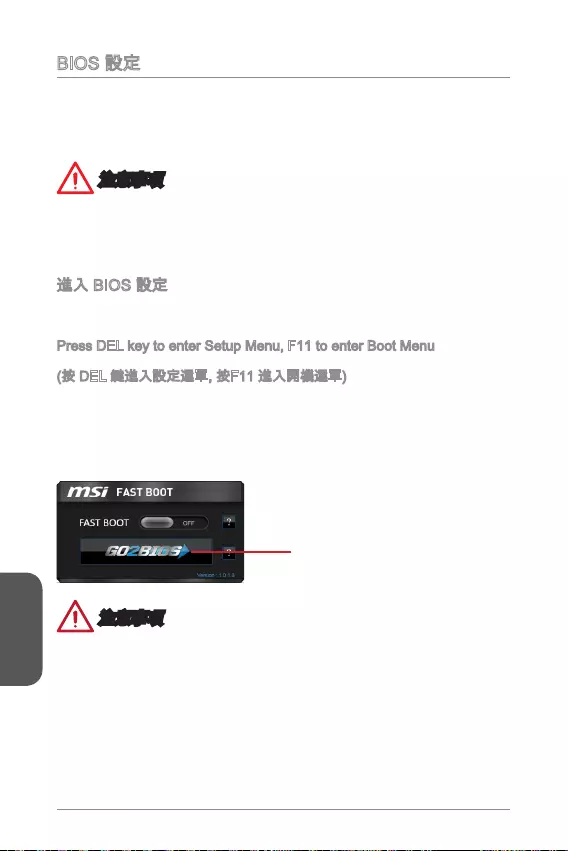
142
繁體中文
Press DEL key to enter Setup Menu, F11 to enter Boot Menu
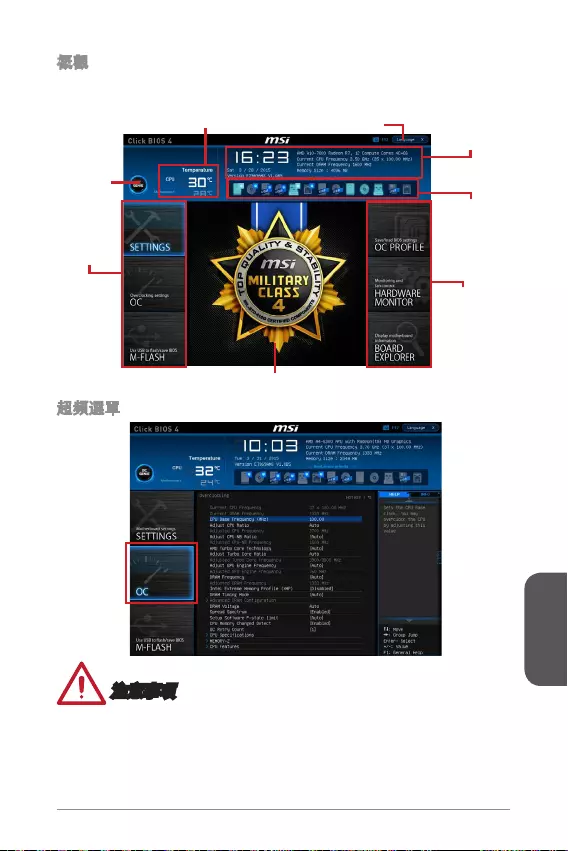
143
繁體中文
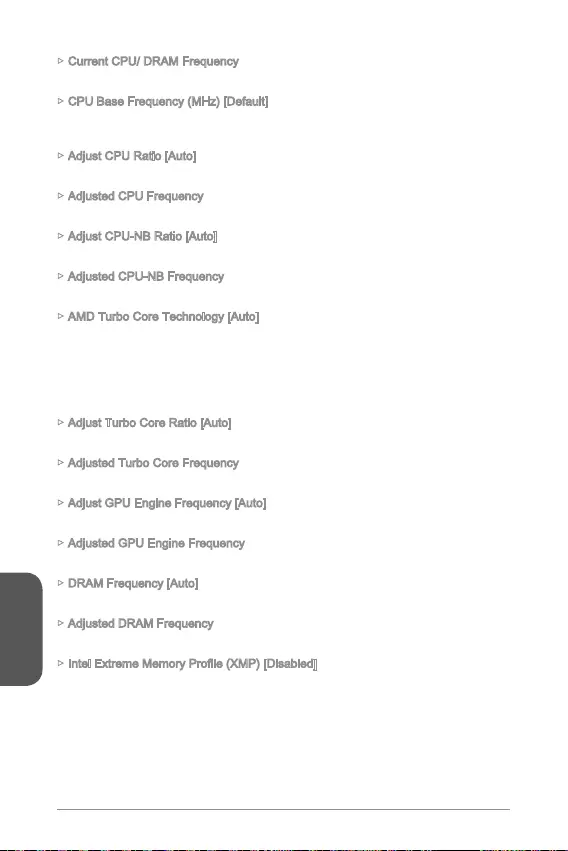
144
繁體中文
Current CPU/ DRAM Frequency
CPU Base Frequency (MHz) [Default]
Adjust CPU Ratio [Auto]
Adjusted CPU Frequency
Adjust CPU-NB Ratio [Auto]
Adjusted CPU-NB Frequency
AMD Turbo Core Technology [Auto]
Adjust Turbo Core Ratio [Auto]
Adjusted Turbo Core Frequency
Adjust GPU Engine Frequency [Auto]
Adjusted GPU Engine Frequency
DRAM Frequency [Auto]
Adjusted DRAM Frequency
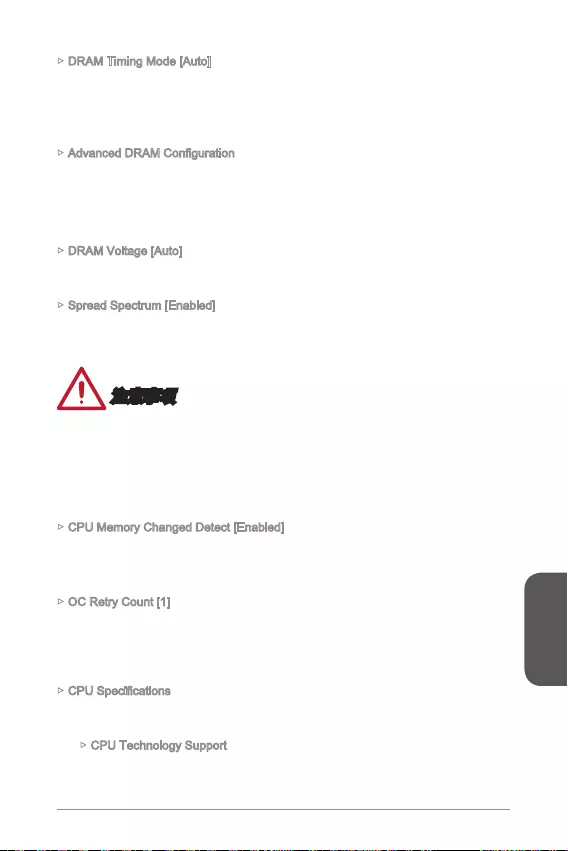
145
繁體中文
DRAM Timing Mode [Auto]
DRAM Voltage [Auto]
Spread Spectrum [Enabled]
CPU Memory Changed Detect [Enabled]
OC Retry Count [1]
CPU Technology Support
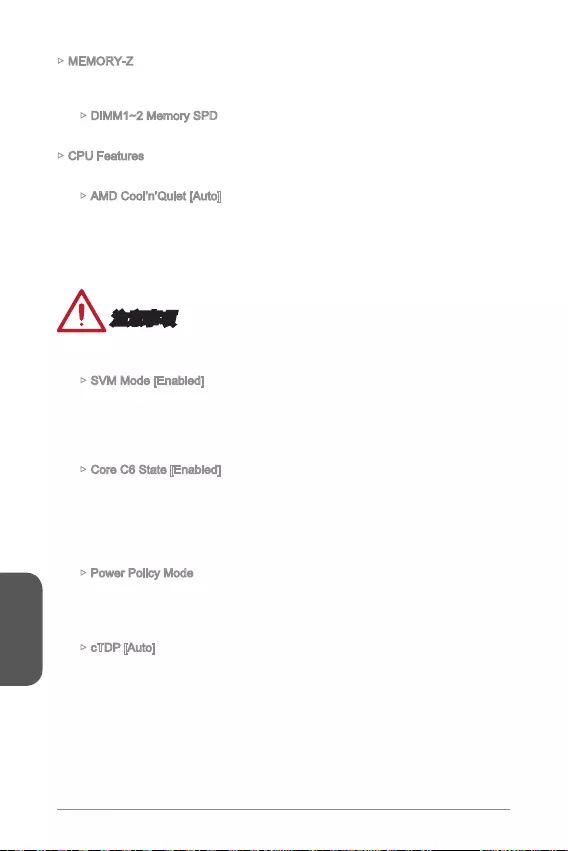
146
繁體中文
MEMORY-Z
CPU Features
AMD Cool’n’Quiet [Auto]
SVM Mode [Enabled]
Core C6 State [Enabled]
Power Policy Mode
cTDP [Auto]

日本語
147
Top: LAN Jack
Bottom: USB 3.0 ports
Top:1 PS/2 combo port
Bottom:2 USB 2.0 ports
DVI port
Top:VGA port
Bottom:HDMI port
JUSB2
JUSB1 SATA1JFP2
M2_PCIE1
JFP1
JTPM1
JPWR1
DIMM1
DIMM2
PCI_E1
JPWR2
JAUD1
CPUFAN1
SYSFAN1
JCI1
SATA3
SATA2SATA4
T:Line-In
M:Line-Out
B:Mic
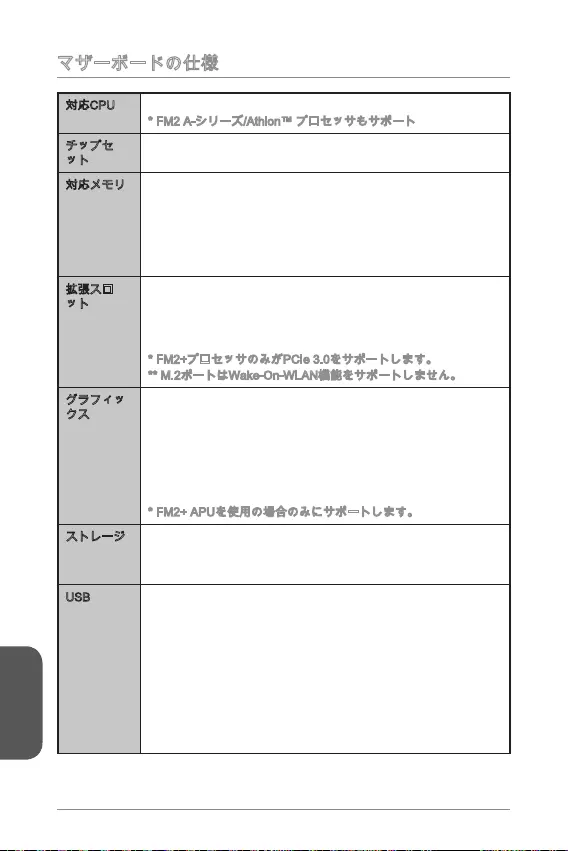
日本語
PCIe 3.0
2230)
-
-
-
USB
-
-
-
-
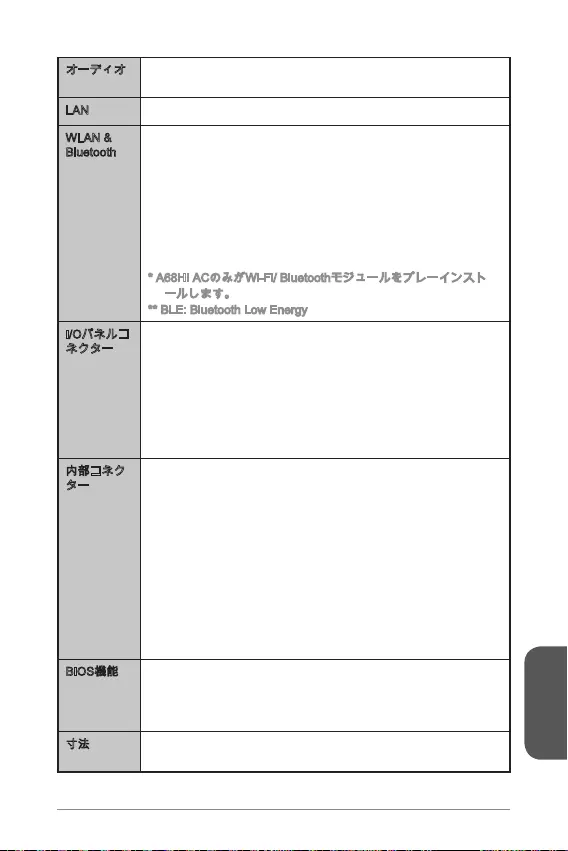
日本語
149
Realtek®
-
LAN Realtek®
Bluetooth
-
-
-
UEFI AMI BIOS
6.7 in. x 6.7 in. (17 cm x 17 cm)
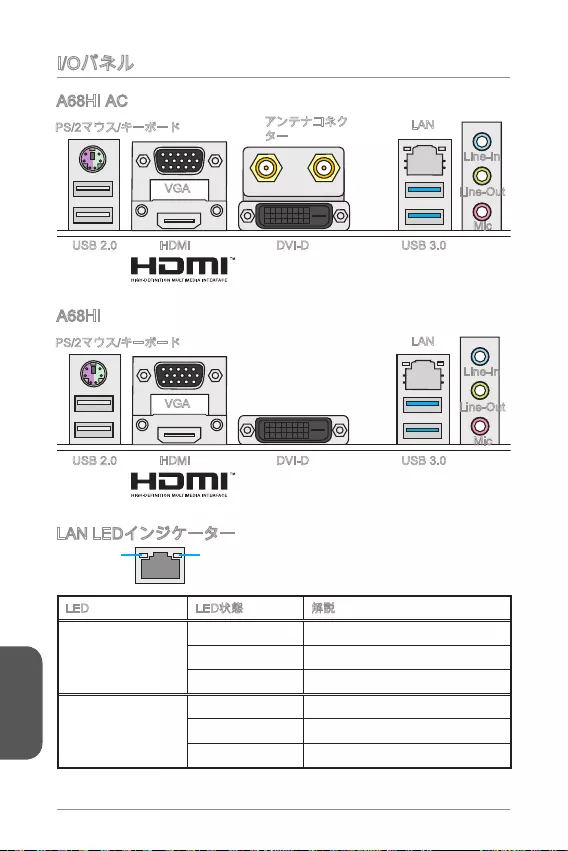
日本語
150
LINK/ACT
LED
SPEED
LED
LED
Link/ Activity LED
Speed LED
VGA
LAN
HDMI USB 3.0USB 2.0 DVI-D
Line-In
Line-Out
Mic
VGA
LAN
HDMI USB 3.0USB 2.0 DVI-D
Line-In
Line-Out
Mic
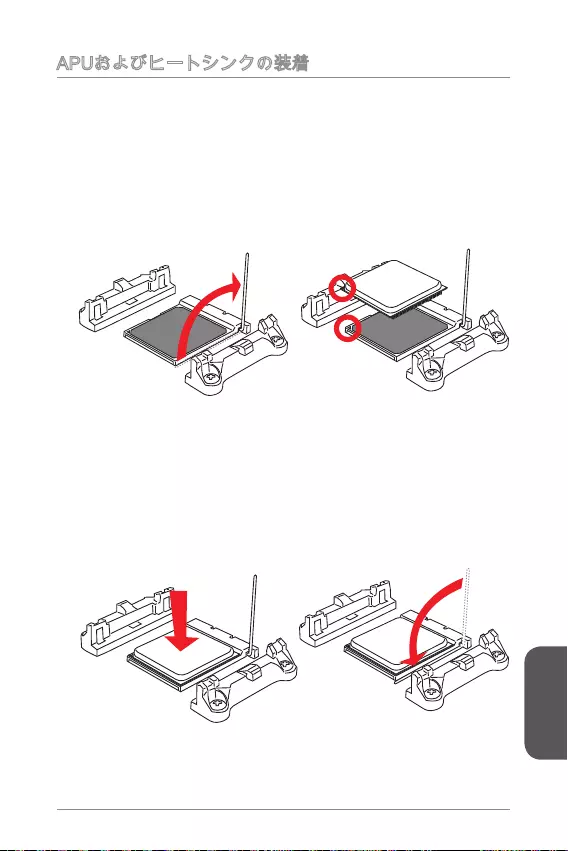
日本語
151

日本語
152
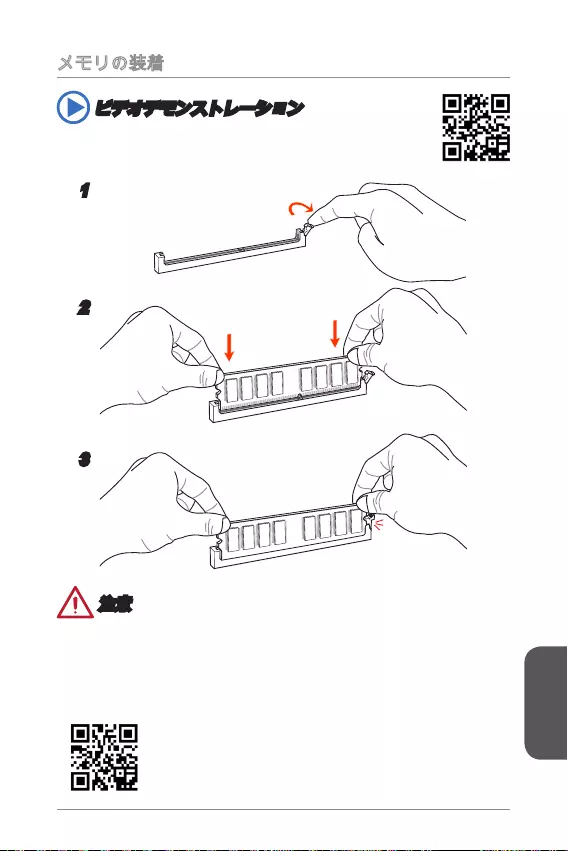
日本語
153
http://youtu.be/76yLtJaKlCQ
1
2
3
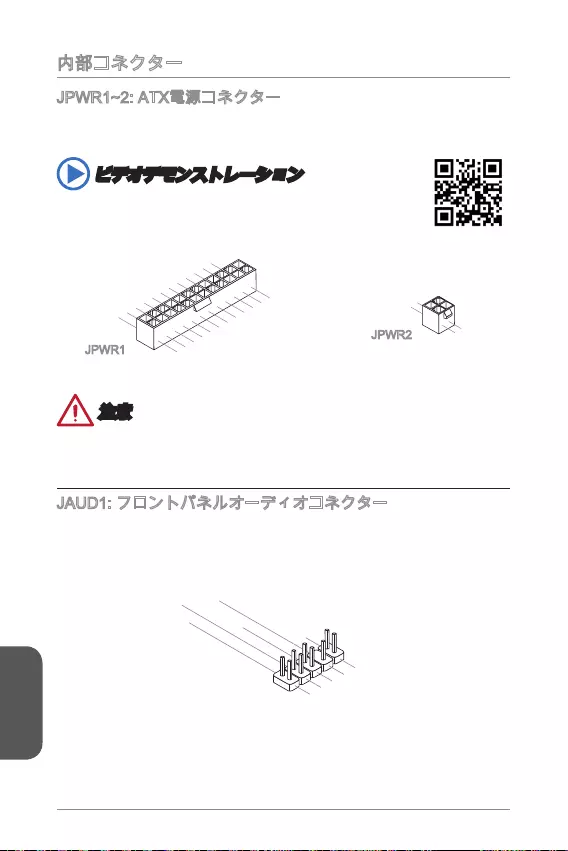
日本語
154
13.+3.3V
1.+3.3
V
14.-12V
2.+3.3V
15.Ground
3.Ground
16.PS-ON#
4.+5V 17.Ground
5.Ground
18.Ground
6.+5V
19.Ground
7.Ground
22.+5V
10.+12V
20.Res
8.PWR O K
23.+5V
11.+12V
21.+5V
9.5VSB
24.Ground
12.+3.3V
JPWR1
4.+12V
2
.Ground
3.+12V
1
.Ground
JPWR2
1.MIC L
3.MIC R
10.Head
Phone Detection
5.Head Phone
R
7.SENSE_SEN
D
9.Head Phone
L
8.No Pin
6.MIC Detection
4.NC
2
.Ground
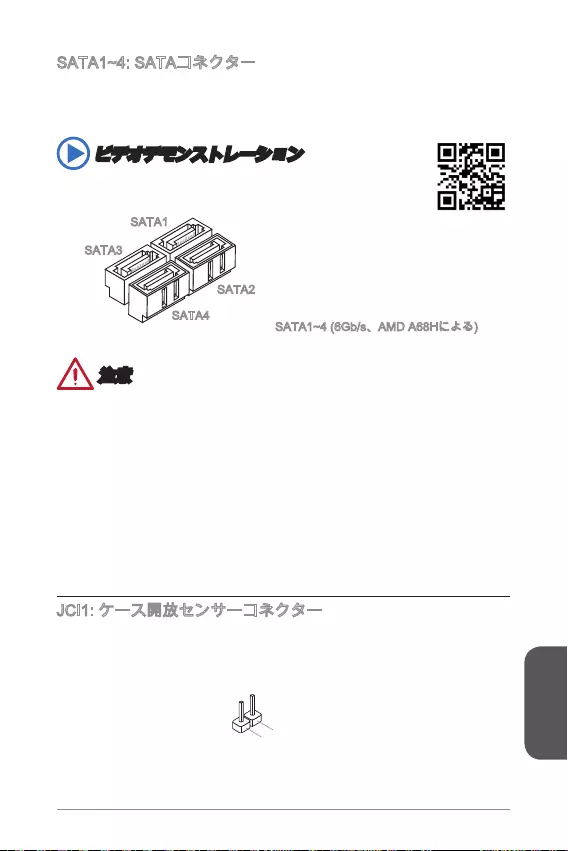
日本語
155
http://youtu.be/RZsMpqxythc
SATA3
SATA4
SATA2
SATA1
2.GND
1.CHASSIS
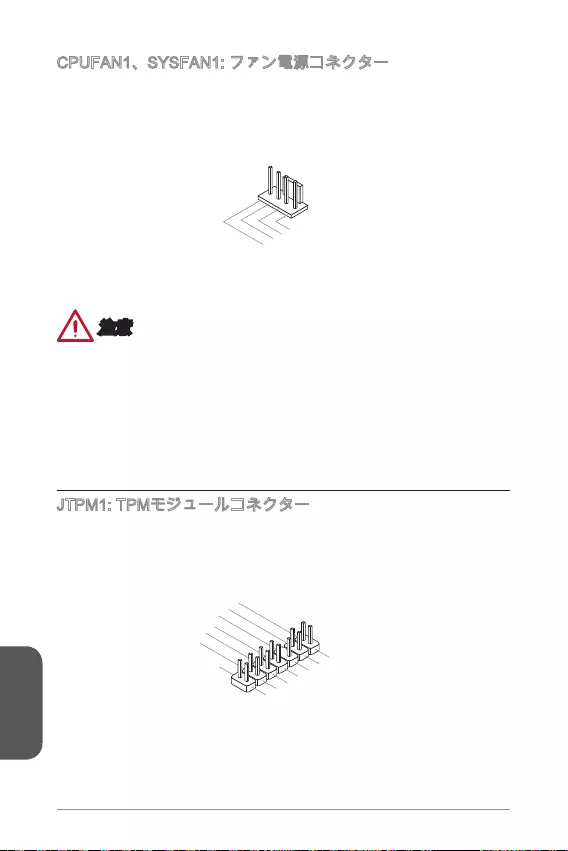
日本語
156
1.Ground
2.+12V
3.Sense
4.Speed Contro
l
10.No Pin
14.Ground
8.5V Power
12.Ground
6.Serial IRQ
4.3.3V Power
2.3V Standby power
1.LPC Clock
3.LPC Reset
5.LPC address & data pin0
7.LPC address & data pin1
9.LPC address & data pin2
11.LPC address & data p
in3
13.LPC Frame
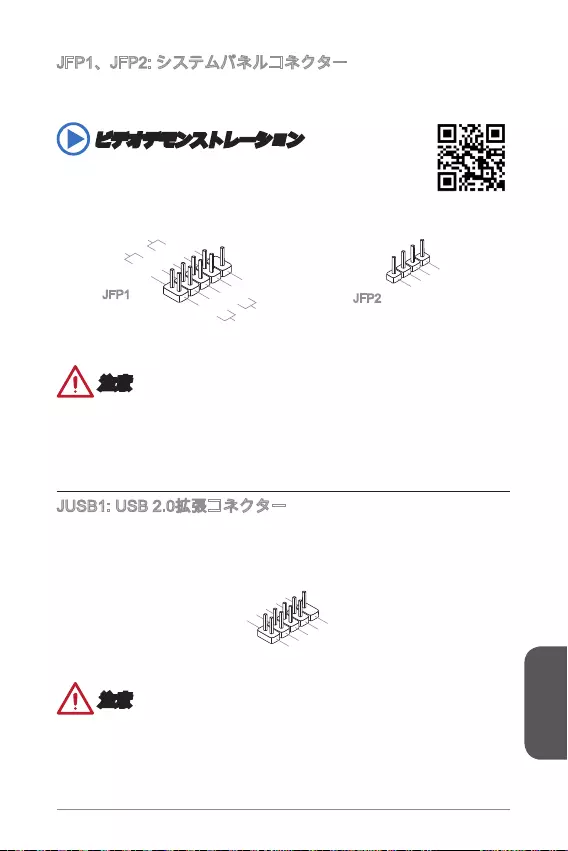
日本語
157
http://youtu.be/DPELIdVNZUI
1.+
3.-
10.No Pin
5.- Reset S
witch
HDD LE
D
P
ower Switch
Power LED
7.+
9.Reserved
8.-
6.+
4.-
2.+
JFP1 JFP2
3.BUZ-
4.Speaker
+
1.
Speaker-
2.
BUZ+
1.VC
C
3.USB0-
1
0.NC
5.USB0+
7.Ground
9.No Pi
n
8.Ground
6.USB1+
4.USB1-
2
.VCC
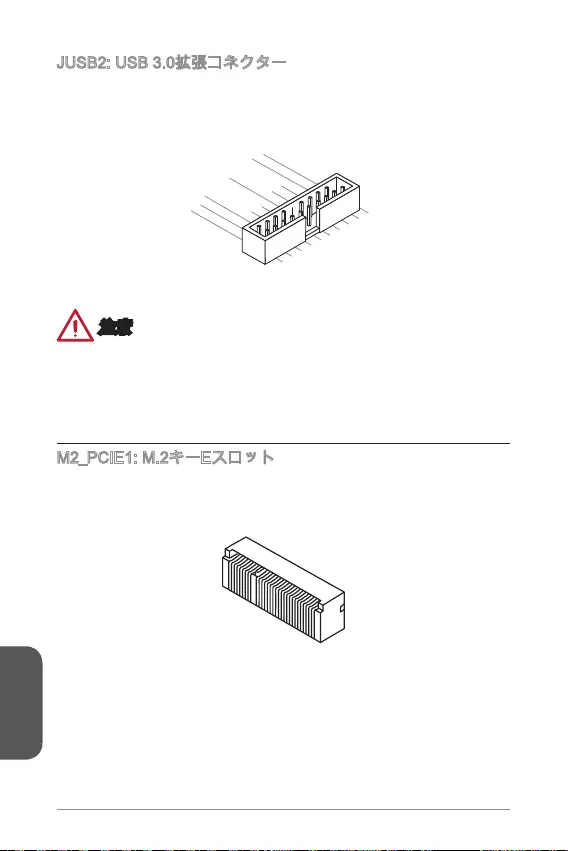
日本語
5.
USB3_TX_C_DN
4.Ground
3.USB3_RX_DP
2.USB3_RX_DN
1.Power
10.Ground
9. +USB2.0
8. -USB2.0
7.Ground
6.USB3_TX_C_DP
20.No Pin
19.Power
18.USB3_RX_DN
17.USB3_RX_DP
16.Ground
15.USB3_TX_C_DN
14.USB3_TX_C_DP
13.Ground
12.USB2.0 -
11
. +
USB2.0
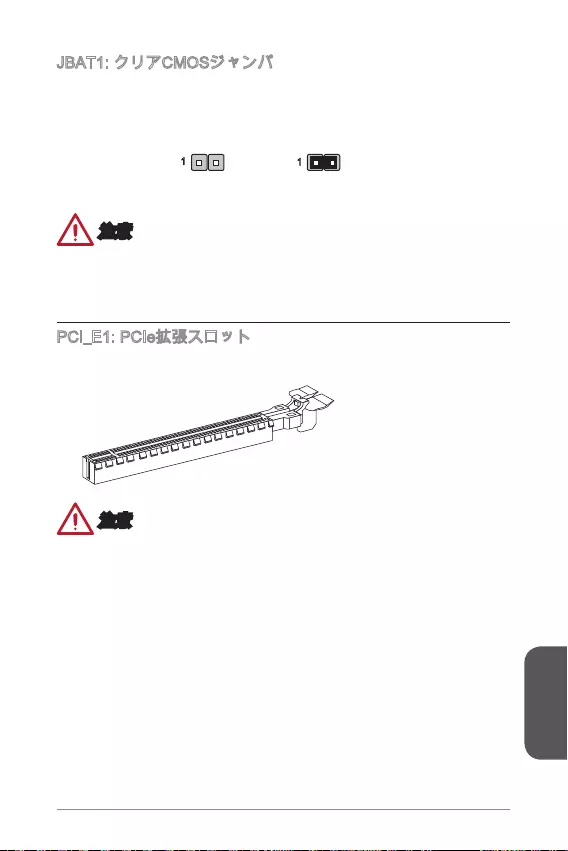
日本語
159
11

日本語
160
Press DEL key to enter Setup Menu, F11 to enter Boot Menu
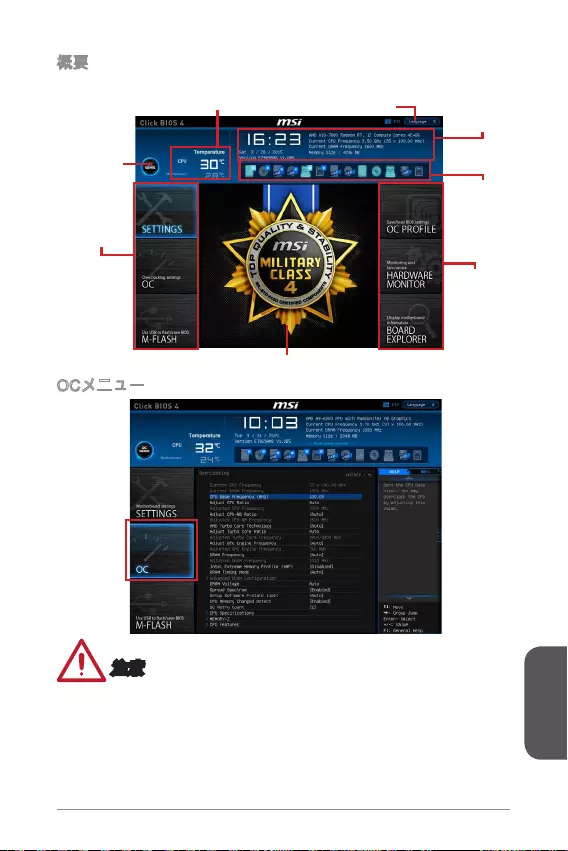
日本語
161
Virtual OC
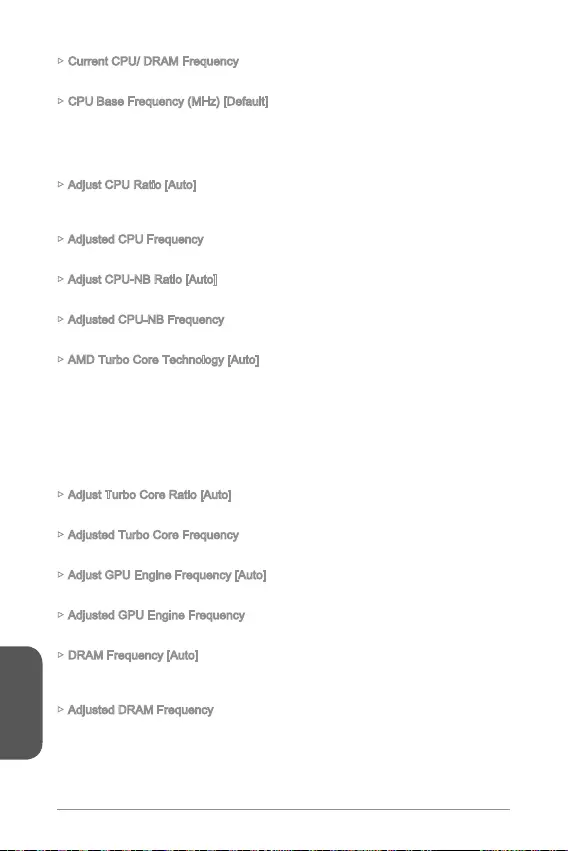
日本語
162
Current CPU/ DRAM Frequency
CPU Base Frequency (MHz) [Default]
Adjust CPU Ratio [Auto]
Adjusted CPU Frequency
Adjust CPU-NB Ratio [Auto]
Adjusted CPU-NB Frequency
AMD Turbo Core Technology [Auto]
Adjust Turbo Core Ratio [Auto]
Adjusted Turbo Core Frequency
Adjust GPU Engine Frequency [Auto]
Adjusted GPU Engine Frequency
DRAM Frequency [Auto]
Adjusted DRAM Frequency
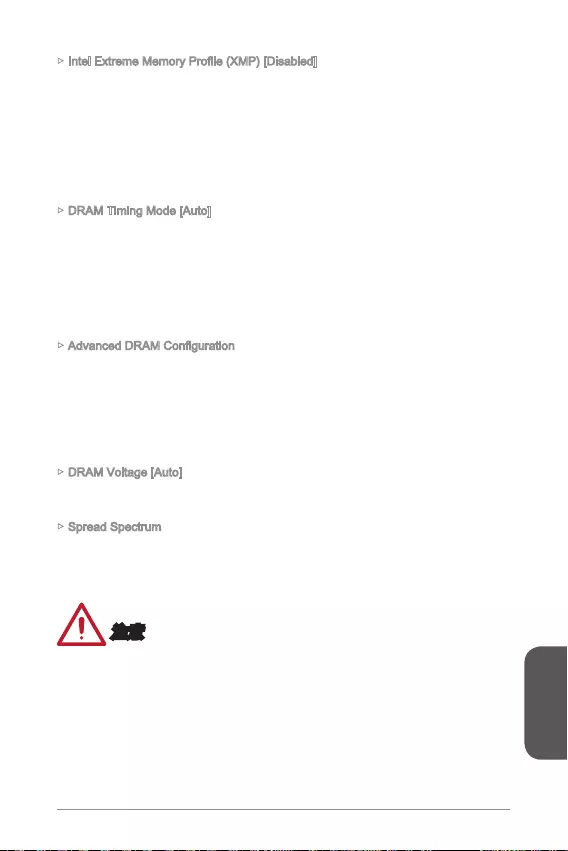
日本語
163
DRAM Timing Mode [Auto]
DRAM Voltage [Auto]
Spread Spectrum

日本語
164
CPU Memory Changed Detect [Enabled]
OC Retry Count [1]
CPU Technology Support
MEMORY-Z
CPU Features
AMD Cool’n’Quiet [Auto]
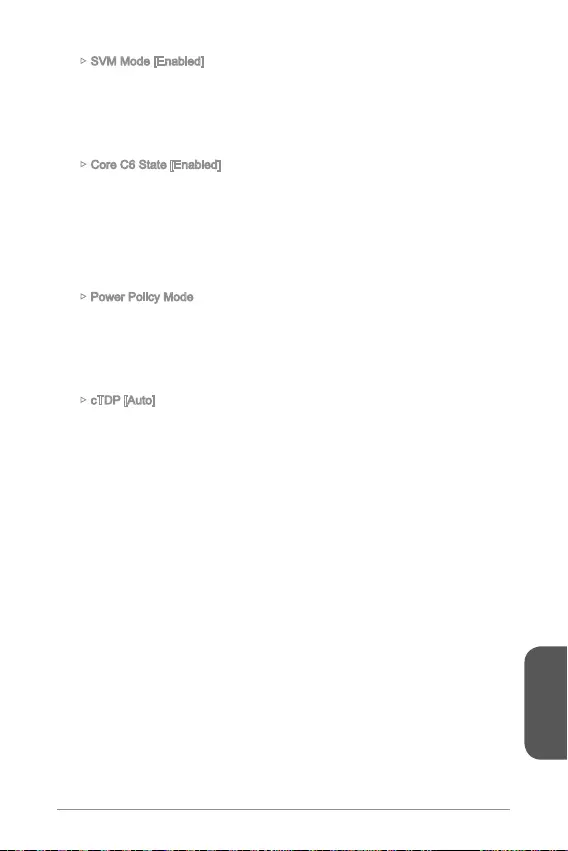
日本語
165
SVM Mode [Enabled]
Core C6 State [Enabled]
Power Policy Mode
cTDP [Auto]
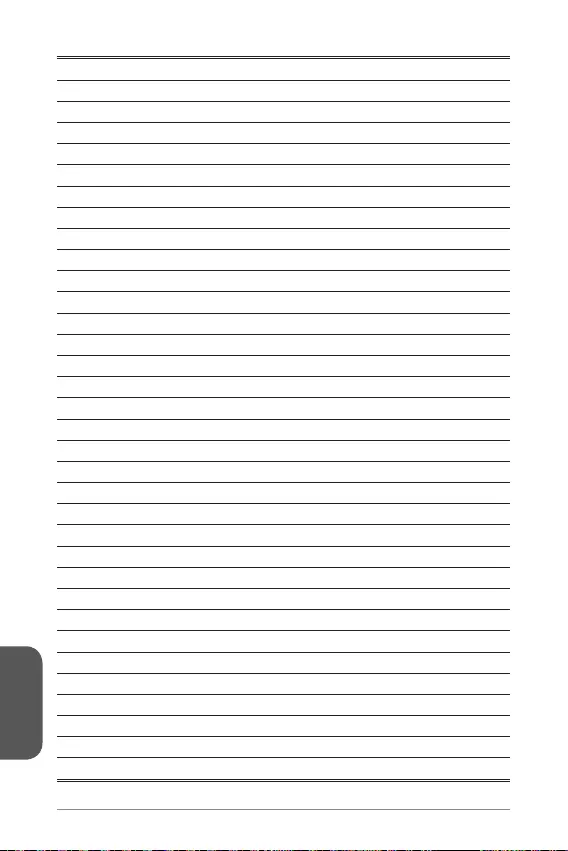
日本語
166