MSI G27C2 User Manual
Displayed below is the user manual for G27C2 by MSI which is a product in the Computer Monitors category. This manual has pages.
Related Manuals


(1/1
|
al
Leh
9
Or
MSI
GAMING
MONITOR
User’s
Manual
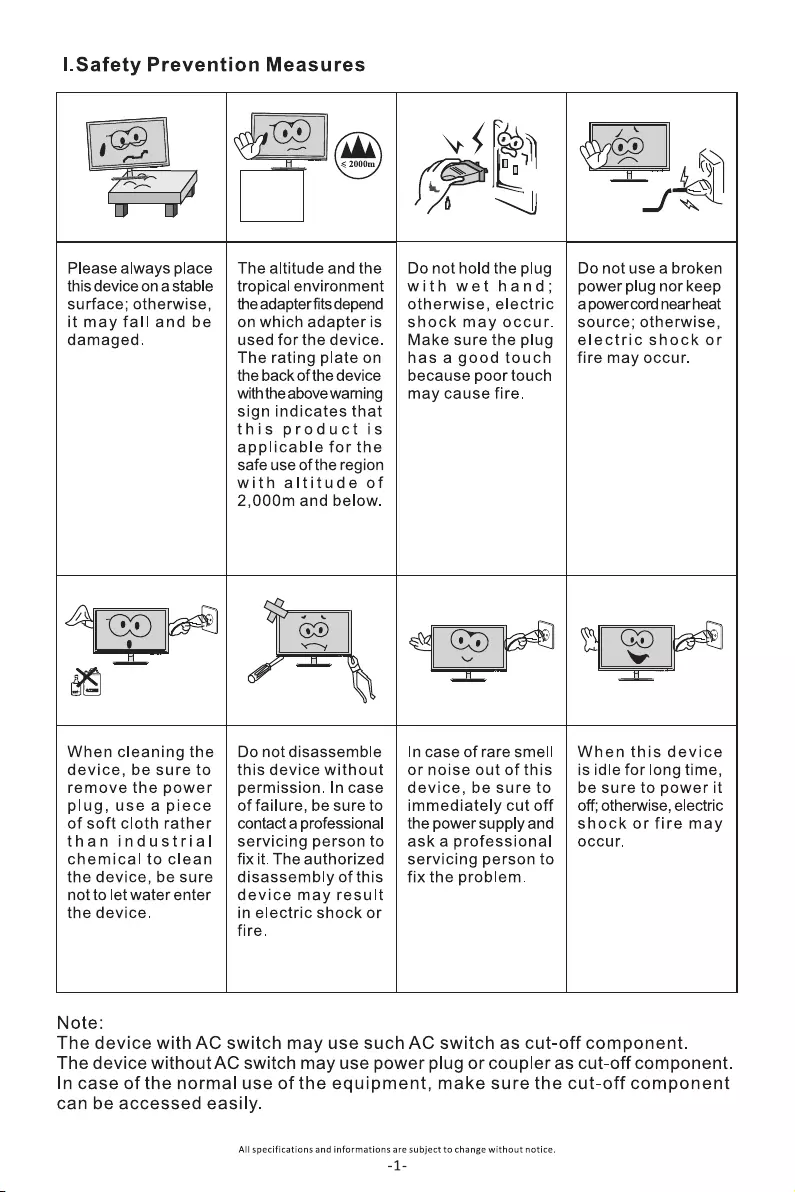
|.Safety
Prevention
Measures
5
\$
SE
li
“ell
Please
always
place
this
device
on
a
stable
surface;
otherwise,
it
may
fall
and
be
damaged.
The
altitude
and
the
tropical
environment
the
adapter
fits
depend
on
which
adapter
is
used
for
the
device.
The
rating
plate
on
the
back
of
the
device
with
the
above
warning
sign
indicates
that
this
product
is
applicable
for
the
safe
use
of
the
region
with
altitude
of
2,000m
and below.
Do
not
hold
the
plug
with
wet
hand;
otherwise,
electric
shock
may
occur.
Make
sure
the
plug
has
a
good
touch
because
poor
touch
may
cause
fire.
Do
not
use
a
broken
power
plug
nor
keep
apowercord
nearheat
source;
otherwise,
electric
shock
or
fire
may
occur.
aa
4
“
&
a
GO
|
ow
When
cleaning
the
device,
be
sure
to
remove
the
power
plug,
use
a
piece
of
soft
cloth
rather
than
industrial
chemical
to
clean
the
device,
be
sure
not
to
let
water
enter
the
device.
Do
not
disassemble
this
device
without
permission.
In
case
of
failure,
be
sure
to
contact
a
professional
servicing
person
to
fix
it.
The
authorized
disassembly
of
this
device
may
result
in
electric
shock
or
fire.
In
case
of
rare
smell
or
noise
out
of
this
device,
be
sure
to
immediately
cut
off
the
power
supply
and
ask
a
professional
servicing
person
to
fix
the
problem.
When
this
device
is
idle
for
long
time,
be
sure
to
power
it
off;
otherwise,
electric
shock
or fire
may
occur.
Note:
The
device
with
AC
switch
may
use
such
AC
switch
as
cut-off
component.
The
device
without
AC
switch
may
use
power
plug
or
coupler
as
cut-off
component.
In
case
of
the
normal
use
of
the
equipment,
make
sure
the
cut-off
component
can
be
accessed
easily.
All
specifications
and
informations
are
subject
to
change
without
notice.
-1-
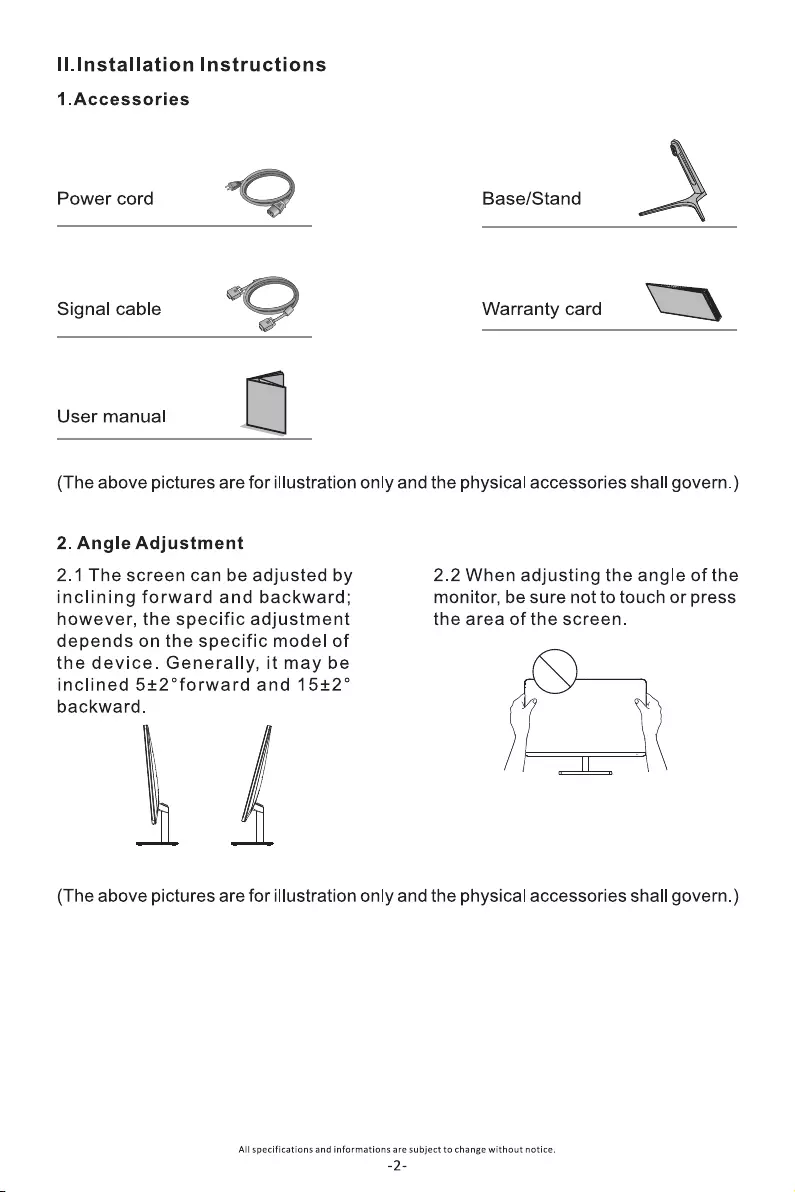
ll.Installation
Instructions
1.Accessories
Power
cord
QD
Base/Stand
Signal
cable
QO
Warranty
card
a
User
manual
T
(The
above
pictures
are
for
illustration
only
and
the
physical
accessories
shall
govern.)
2.
Angle
Adjustment
2.1
The
screen
can
be
adjusted
by
2.2
When
adjusting
the
angle
of
the
inclining
forward
and
backward;
monitor,
be
sure
not
to
touch
or
press
however,
the
specific
adjustment
the
area
of
the
screen.
depends
on
the
specific
model
of
the
device.
Generally,
it
may
be
inclined
54+2°forward
and
15+2°
backward.
(The
above
pictures
are
for
illustration
only
and
the
physical
accessories
shall
govern.)
All
specifications
and
informations
are
subject
to
change
without
notice.
-2-
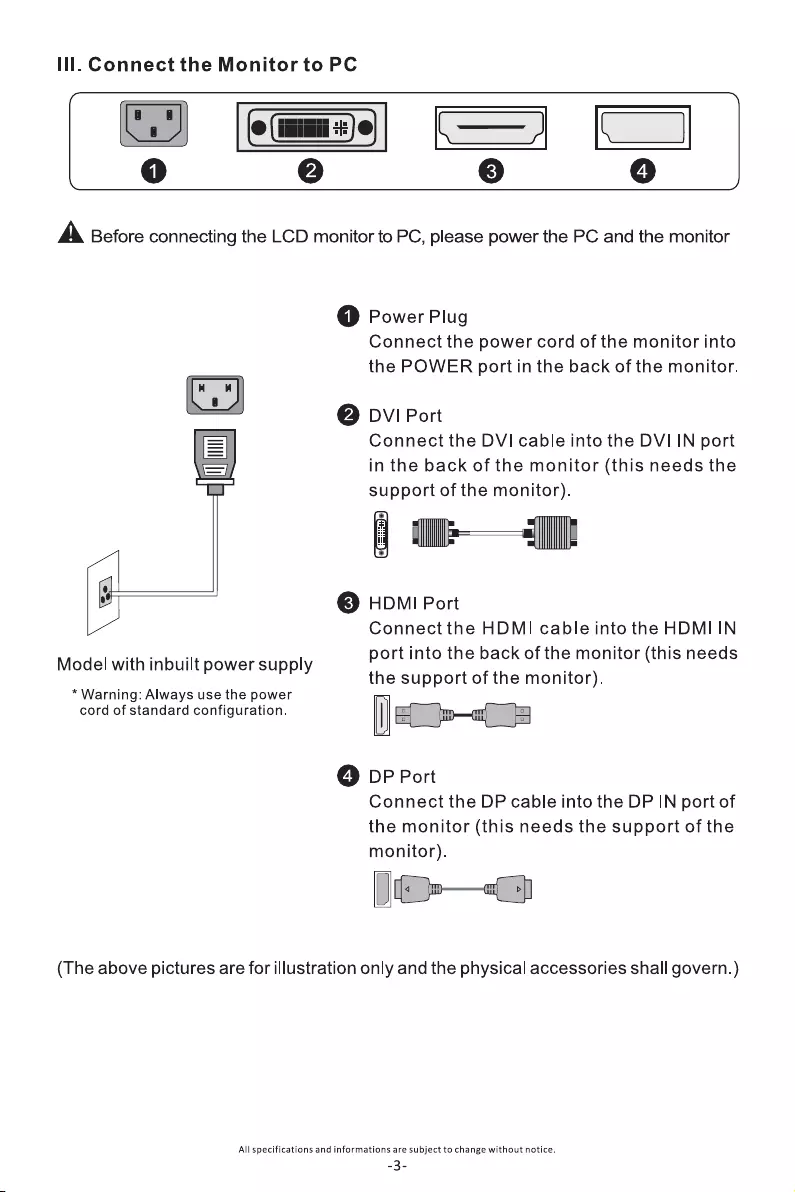
lll.
Connect
the
Monitor
to
PC
emmys)
(J
oO
@ ©
0
A
Before
connecting
the
LCD
monitor
to
PC,
please
power
the
PC
and
the
monitor
0
Power
Plug
Connect
the
power
cord
of
the
monitor
into
the
POWER
port
in
the
back
of
the
monitor.
@
Dv!
Port
Connect
the
DVI
cable
into
the
DVI
IN
port
SS
in
the
back
of
the
monitor
(this
needs
the
CI
support
of
the
monitor).
i
lle]
©
HDMI
Port
Connect
the
HDMI
cable
into
the
HDMI
IN
port
into
the
back
of
the
monitor
(this
needs
the
support
of
the
monitor).
i
Model
with
inbuilt
power
supply
*
Warning:
Always
use
the
power
cord
of
standard
configuration.
©
DP
Port
Connect
the
DP
cable
into
the
DP
IN
port
of
the
monitor
(this
needs
the
support
of
the
monitor).
Jt»—
(The
above
pictures
are
for
illustration
only
and
the
physical
accessories
shall
govern.)
All
specifications
and
informations
are
subject
to
change
without
notice.
-3-
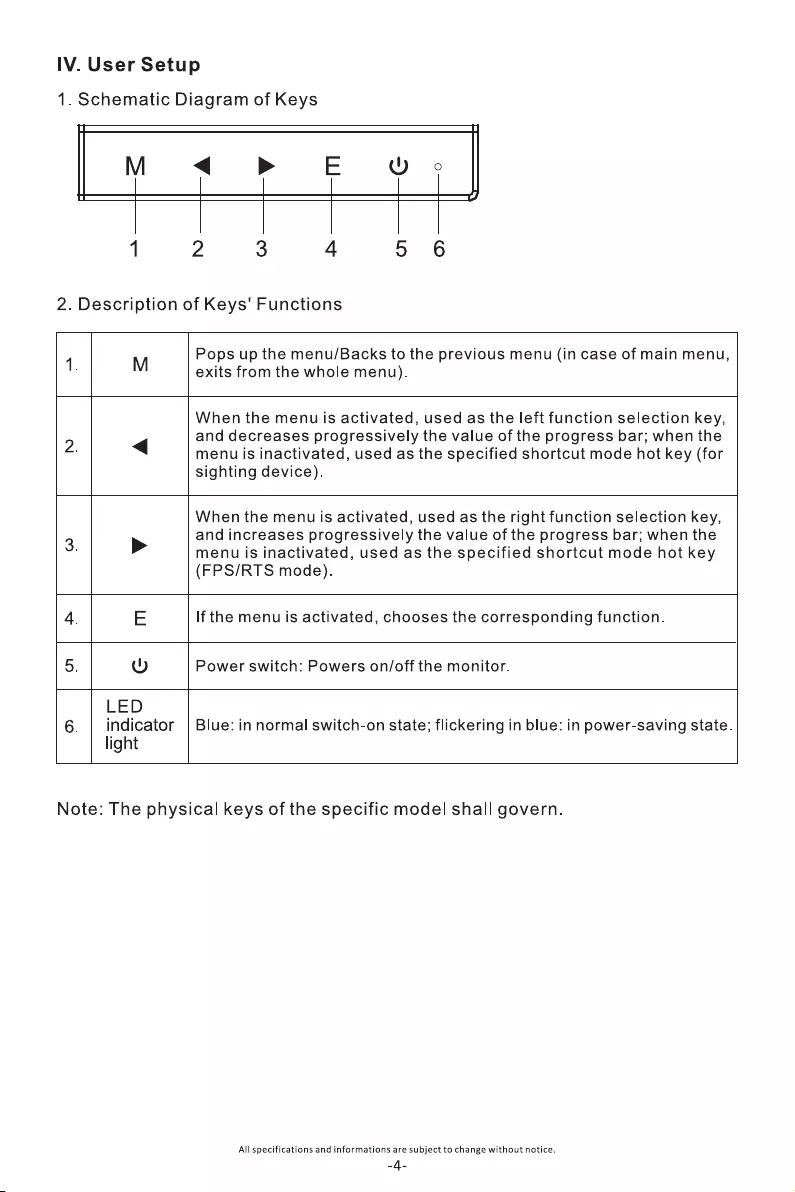
IV.
User
Setup
1.
Schematic
Diagram
of
Keys
M
<
PRP
E
WO
¢°
2 3
4
5
6
2.
Description
of
Keys'
Functions
4
M
Pops
up
the
menu/Backs
to
the
previous
menu
(in
case
of
main
menu,
.
exits
from
the
whole
menu).
When
the
menu
is
activated,
used
as
the
left
function
selection
key,
2
4
and
decreases
progressively
the
value
of
the
progress
bar;
when
the
menu
is
inactivated,
used
as
the
specified
shortcut
mode
hot
key
(for
sighting
device).
When
the
menu
is
activated,
used
as
the
right
function
selection
key,
3
>
and
increases
progressively
the
value
of
the
progress
bar;
when
the
menu
is
inactivated,
used
as
the
specified
shortcut
mode
hot
key
(FPS/RTS
mode).
4.
E
If
the
menu
is
activated,
chooses
the
corresponding
function.
5.
Y
Power
switch:
Powers
on/off
the
monitor.
LED
6.
|
Indicator
ue:
in
normal
switch-on
state;
flickering
in
blue:
in
power-saving
state.
indicat
Blue:
i |
switch
tate;
flickering
in
blue:
i i
tat
light
Note:
The
physical
keys
of
the
specific
model
shall
govern.
All
specifications
and
informations
are
subject
to
change
without
notice.
-4-
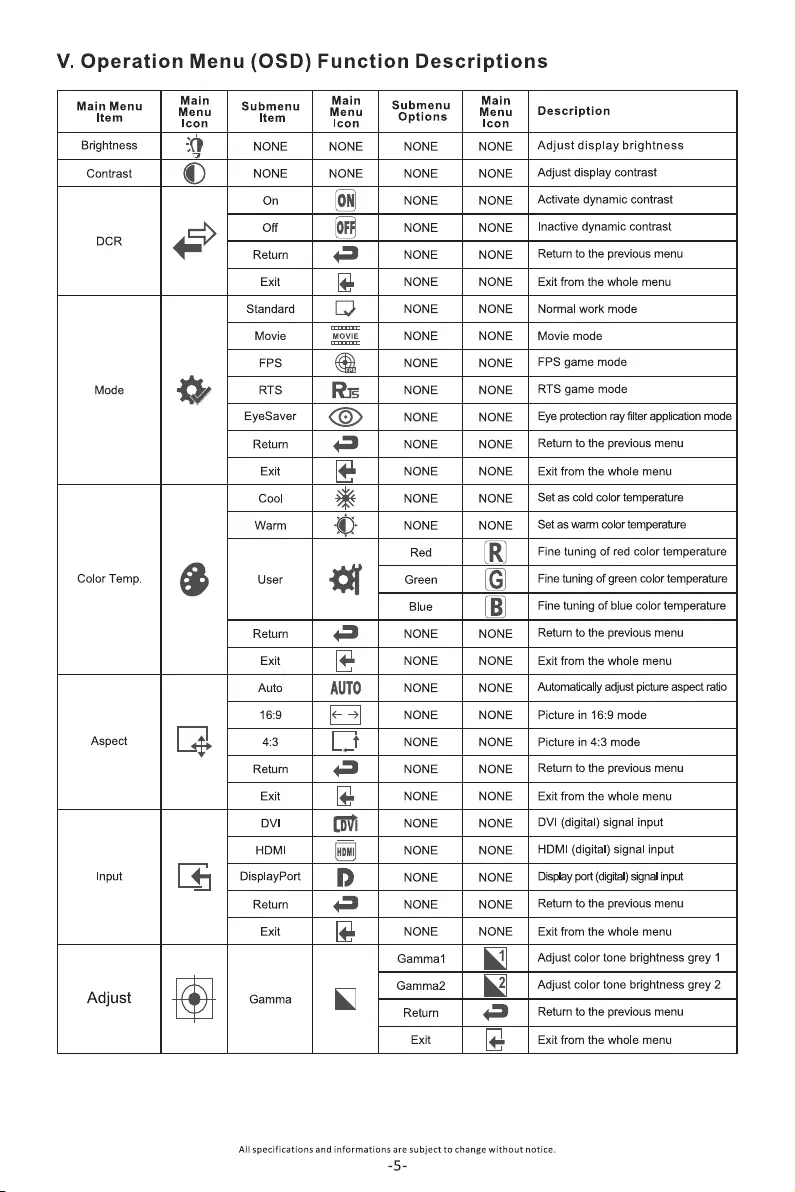
V.
Operation
Menu
(OSD)
Function
Descriptions
Brightness
0
NONE
NONE
NONE
NONE
|
Adjust
display
brightness
Contrast
©
NONE NONE NONE NONE
Adjust
display
contrast
On
NONE NONE
Activate
dynamic
contrast
DCR
Off
NONE NONE
Inactive
dynamic
contrast
=
Return
=
NONE NONE
|
Retum
to
the
previous
menu
Exit
le
NONE NONE
Exit
from
the
whole
menu
Standard
LY
NONE
NONE
|
Normal
work
mode
Movie
MOVIE
NONE NONE
Movie
mode
FPS
@
NONE
NONE
|
FPS
game
mode
Mode
xy
RTS
Re
NONE
NONE
RTS
game
mode
EyeSaver
NONE NONE
|
Eye
protection
ray
filter
application
mode
Return
=
NONE NONE
Retum
to
the
previous
menu
Exit
le
NONE NONE
Exit
from
the
whole
menu
Cool
Se
NONE
NONE
Set
as
cold
color
temperature
Warm
coe
NONE
NONE
Set
as
warm
color
temperature
Red
(RI)
Fine
tuning
of
red
color
temperature
Color
Temp.
&
User
xy
Green
(G)
Fine
tuning
of
green
color
temperature
Blue
Fine
tuning
of
blue
color
temperature
Return
=
NONE
NONE
Retum
to
the
previous
menu
Exit
[4
NONE NONE
Exit
from
the
whole
menu
Auto
AUTO
NONE
NONE
|
Automatically
adjust
picture
aspect
ratio
16:9
NONE NONE
Picture
in
16:9
mode
Aspect
La
4:3
L
NONE NONE
Picture
in
4:3
mode
Return
=
NONE NONE
Retum
to
the
previous
menu
Exit
le
NONE NONE
Exit
from
the
whole
menu
DVI
Ovi
NONE NONE
DVI
(digital)
signal
input
HDMI
NONE
NONE
|
HDMI
(digital)
signal
input
Input
Le
DisplayPort
Dp
NONE
NONE
Display
port
(digital)
signal
input
Return
=
NONE NONE
Retum
to
the
previous
menu
Exit
le
NONE NONE
Exit
from
the
whole
menu
Gamma‘
Adjust
color
tone
brightness
grey
1
Adjust
|
eo
Gamma
»|
Gammaz2
2)
Adjust
color
tone
_
grey
2
}
Return
=
Retum
to
the
previous
menu
Exit
[e
Exit
from
the
whole
menu
All
specifications
and
informations
are
subject
to
change
without
notice.
-5-
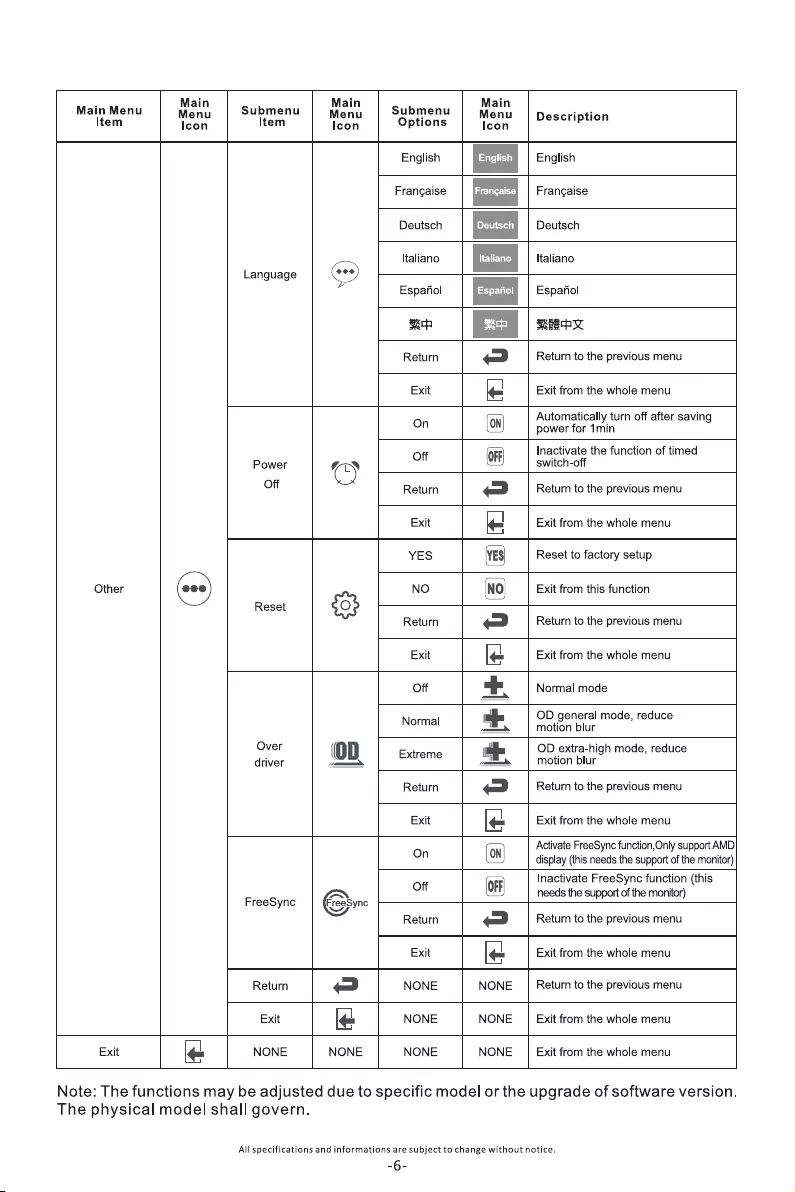
.
Main
Main Main
Main
Menu
Menu
Submenu
Menu
Submenu
Menu
|
Description
Item Icon Item Icon
Options
Icon
P
English English
Frangaise
ice)
|
Frangaise
Deutsch
Deutsch
Italiano
Italiano
Language
Ges)
Espafiol Espafiol
seh
wee
Return
¢=3
|
Returm
to
the
previous
menu
Exit
le
Exit
from
the
whole
menu
Automatically
turn
off
after
saving
On
power
for
1min
Inactivate
the
function
of
timed
Power
C
Off
switch-off
Off
Return
=
Return
to
the
previous
menu
Exit
le
Exit
from
the
whole
menu
YES
(res!
Reset
to
factory
setup
Other
(cee)
NO
Exit
from
this
function
Reset
fob
Return
=
Return
to
the
previous
menu
Exit
le
Exit
from
the
whole
menu
Off
a
Normal
mode
OD
general
mode,
reduce
Normal
*
motion
blur
Over
OD
extra-high
mode,
reduce
driver
(0D
Extreme
*
motion
blur
Return
=e
Return
to
the
previous
menu
Exit
le
Exit
from
the
whole
menu
0
Activate
FreeSync
function,Only
support
AMD
n
display
(this
needs
the
support
of
the
monitor)
Inactivate
FreeSync
function
(this
mS
Off
needs
the
support
of
the
monitor)
FreeSync
pre
Return
=
Return
to
the
previous
menu
Exit
[e
Exit
from
the
whole
menu
Return
=
NONE NONE
Return
to
the
previous
menu
Exit
le
NONE
NONE
|
Exit
from
the
whole
menu
Exit
le
NONE
NONE NONE
NONE
|
Exit
from
the
whole
menu
Note:
The
functions
may
be
adjusted
due
to
specific
model
or
the
upgrade
of
software
version.
The
physical
model
shall
govern.
All
specifications
and
informations
are
subject
to
change
without
notice.
-6-
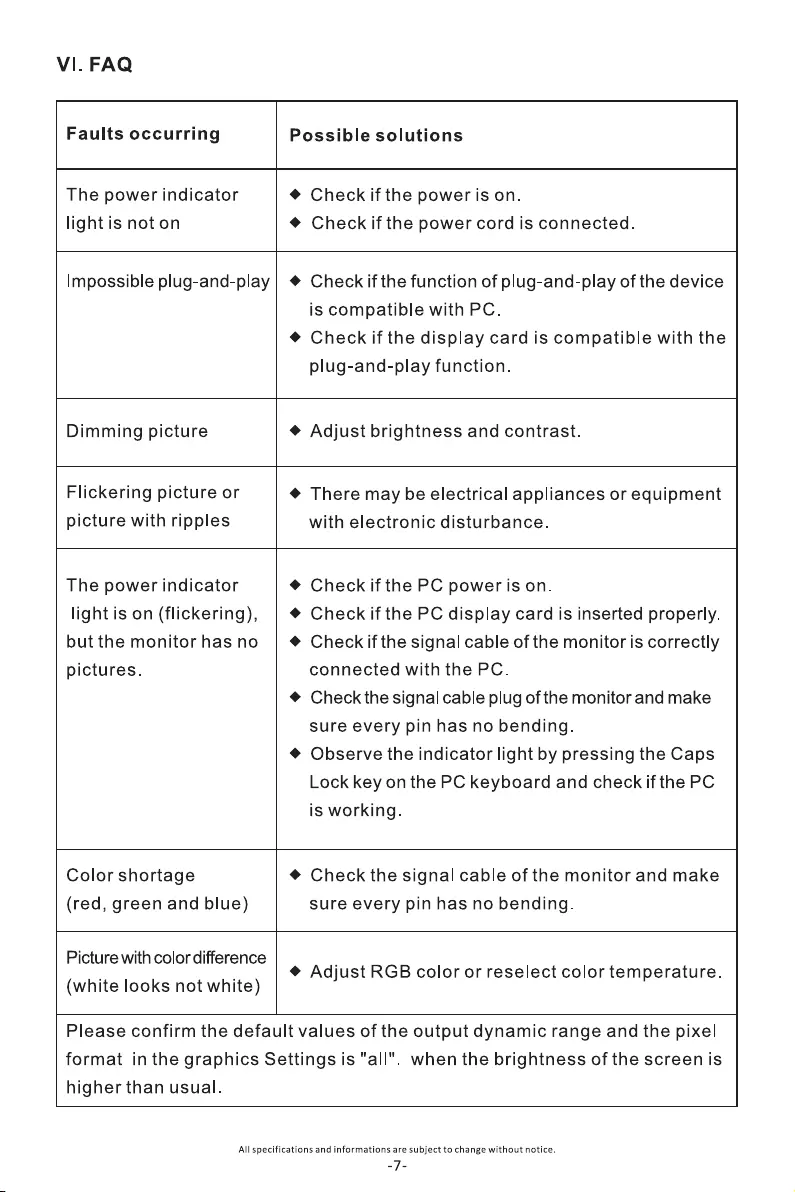
VI.
FAQ
Faults
occurring
Possible
solutions
The
power
indicator
light
is
not
on
@
Check
if
the
power
is
on.
@
Check
if
the
power
cord
is
connected.
Impossible
plug-and-play
@
Check
if
the
function
of
plug-and-play
of
the
device
is
compatible
with
PC.
@
Check
if
the
display
card
is
compatible
with
the
plug-and-play
function.
Dimming
picture
@
Adjust
brightness
and
contrast.
Flickering
picture
or
picture
with
ripples
@
There
may
be
electrical
appliances
or
equipment
with
electronic
disturbance.
The
power
indicator
light
is
on
(flickering),
but the
monitor
has
no
pictures.
@
Check
if
the
PC
power
is
on.
@
Check
if
the
PC
display
card
is
inserted
properly.
@
Check
if
the
signal
cable
of
the
monitor
is
correctly
connected
with
the
PC.
@
Check
the
signal
cable
plug
of
the
monitor
and
make
sure
every
pin
has
no
bending.
@
Observe
the
indicator
light
by
pressing
the
Caps
Lock
key
on
the
PC
keyboard
and
check
if
the
PC
is
working.
Color
shortage
(red,
green
and
blue)
@
Check
the
signal
cable
of
the
monitor
and
make
sure
every
pin
has
no
bending.
Picture
with
color
difference
(white
looks
not
white)
@
Adjust
RGB
color
or
reselect
color
temperature.
higher
than
usual.
Please
confirm
the
default
values
of
the
output
dynamic
range
and
the
pixel
format
inthe
graphics
Settings
is
“all”.
when
the
brightness
of
the
screen
is
All
specifications
and
informations
are
subject
to
change
without
notice.
-7-
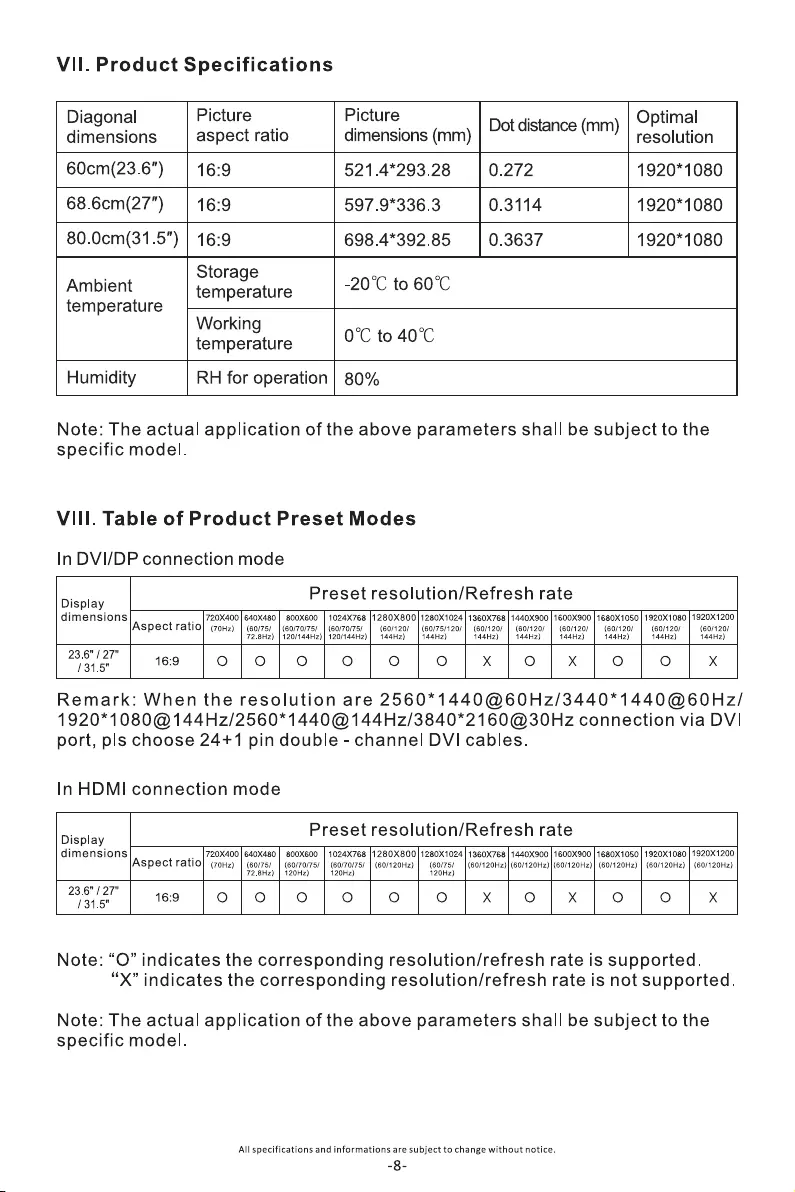
Vil.
Product
Specifications
Tt
ns
vopoct
ratio
Nimonsions
(mm)
Dot
distance
(mm)
Seaton
60cm(23.6")
|
16:9
521.4*293.28
0.272
1920*1080
68.6cm(27")
|
16:9
597.9*336.3
0.3114
1920*1080
80.0cm(31.5")
|
16:9
698.4*392.85
0.3637
1920*1080
Ambient
temneature
|
-20°C
to
60°C
temperature
temporatu
re
0'C
to
40°C
Humidity
RH
for
operation
|
80%
Note:
The
actual
application
of
the
above
parameters
shall
be
subject
to
the
specific
model.
Vill.
Table
of
Product
Preset
Modes
In
DVI/DP
connection
mode
Display
Preset
resolution/Refresh
rate
dimensions
Aspect
ratio}
(onz)
|
(orzsr
|
(so/70r75/
720X400
|
640X480
|
800X600
72.8Hz)
|
120/144Hz)
1024X768
|1280X800/
1280X1024
|
1360X768
|
1440X900
|
1600X900
|
1680X1050
|
1920X1080
|
1920X1200
(60/70/75/
{60/120/
|
(60/75/120/
|
(60/120/
|
(60/120/
(60/120/
(60/120/
(60/120/
(60/120/
120/144Hz)|
144Hz) 144Hz) 144Hz) 144Hz)
144Hz)
144Hz) 144Hz) 144Hz)
23.6"
/
27"
131.5"
16:9
oO}
O
O
oO oO oO
X
oO
X
oO oO
X
Remark:
When
the
resolution
are
2560*1440@60Hz/3440*1440@60Hz/
1920*1080@144Hz/2560*1440@144Hz/3840*2160@30Hz
connection
via
DVI
port,
pls
choose
24+1
pin
double
-
channel
DVI
cables.
In
HDMI
connection
mode
Dieplay
Preset
resolution/Refresh
rate
dimensions
__|720X400|
640x480]
800x600
|
1024x768
|1280X800]
1280X1024
|
1360X768
|
1440x900
|
1600X900
|
1680X1050
|
1920X1080
|
1920X1200
Aspect
ratio
(7OHz)
|
(60/75/
(60/70/75)
|
(60/70/75/
|
(60/120Hz)
(60/75/
(60/120Hz)|
(60/120Hz)| (60/120Hz)|
(60/120Hz)
|
(60/120Hz)
|
(60/120Hz)
72.8Hz)
|
120Hz)
120Hz)
120Hz)
23.6"
/
27"
1315"
19
|O|/O0]/0;]/0;]/0;0}x}]o}]x
}|o}o
|]
x
Note:
“O”
indicates
the
corresponding
resolution/refresh
rate
is
supported.
“X”
indicates
the
corresponding
resolution/refresh
rate
is
not
supported.
Note:
The
actual
application
of
the
above
parameters
shall
be
subject
to
the
specific
model.
All
specifications
and
informations
are
subject
to
change
without
notice.
-8-