MSI H310M PRO-VD PLUS User Manual
Displayed below is the user manual for H310M PRO-VD PLUS by MSI which is a product in the Motherboards category. This manual has pages.
Related Manuals
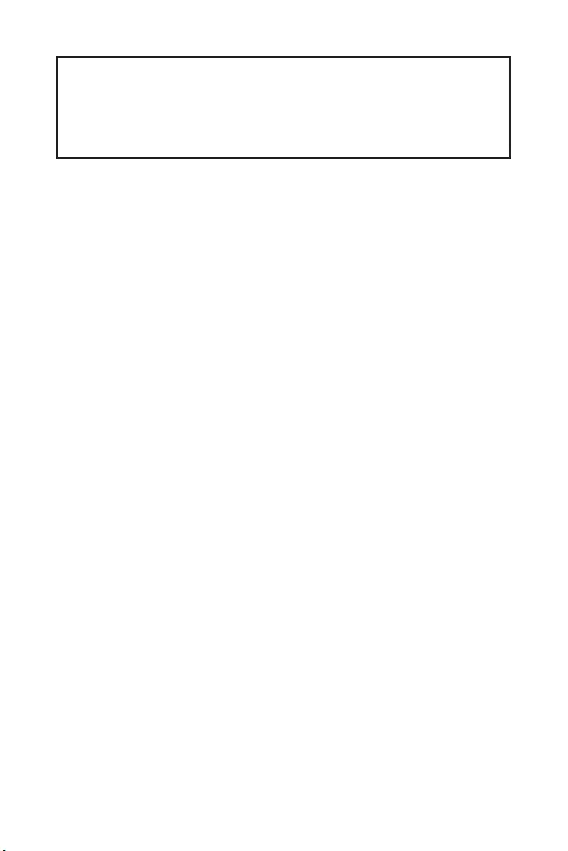
1
< 1> Contents
Contents
Safety Information ........................................................................................... 2
Specifications ...................................................................................................3
Rear I/O Panel .................................................................................................6
LAN Port LED Status Table .................................................................................6
Overview of Components ................................................................................8
CPU Socket .........................................................................................................9
DIMM Slots ........................................................................................................10
PCI_E1~3: PCIe Expansion Slots ......................................................................10
JFP1, JFP2: Front Panel Connectors ...............................................................11
SATA1~4: SATA 6Gb/s Connectors....................................................................11
ATX_PWR1, CPU_PWR1: Power Connectors....................................................12
JAUD1: Front Audio Connector ......................................................................... 12
JUSB1: USB 2.0 Connector ...............................................................................13
JUSB2: USB 3.1 Gen1 Connector .....................................................................13
JTPM1: TPM Module Connector .......................................................................14
JCOM1: Serial Port Connector .........................................................................14
JCI1: Chassis Intrusion Connector ...................................................................15
CPU_FAN1, SYS_FAN1: Fan Connectors ..........................................................16
JBAT1: Clear CMOS (Reset BIOS) Jumper .......................................................17
EZ Debug LED ...................................................................................................17
BIOS Setup ..................................................................................................... 18
Entering BIOS Setup .........................................................................................18
Resetting BIOS ..................................................................................................19
Updating BIOS ...................................................................................................19
Software Description .....................................................................................20
Installing Windows® 10 .....................................................................................20
Installing Drivers ..............................................................................................20
Installing Utilities ..............................................................................................20
Thank you for purchasing the MSI® H310M PRO-VH PLUS/
H310M PRO-VD PLUS/ H310M PRO-VH V2/ H310M FIRE
PLUS/ H310M WATER PLUS motherboard. This User Guide
gives information about board layout, component overview,
BIOS setup and software installation.
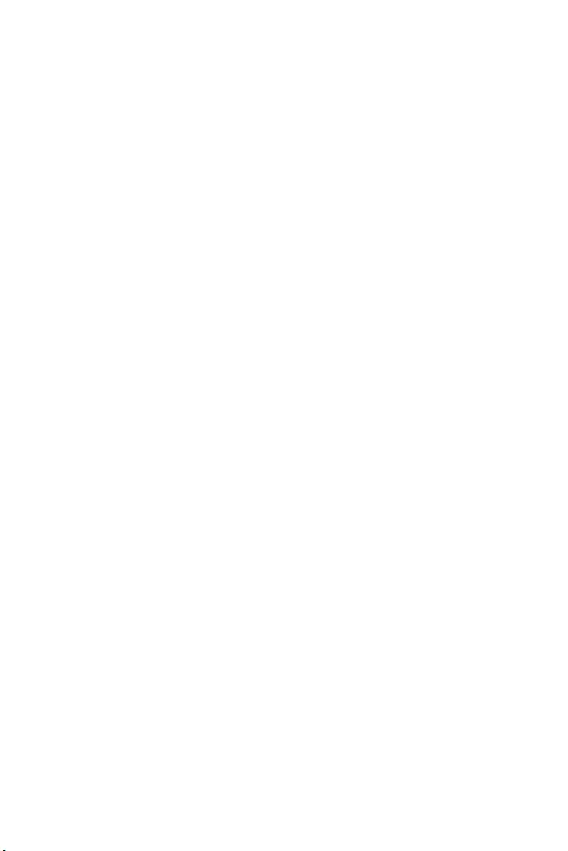
2Safety Information
Safety Information
yThe components included in this package are prone to damage from electrostatic
discharge (ESD). Please adhere to the following instructions to ensure successful
computer assembly.
yEnsure that all components are securely connected. Loose connections may cause
the computer to not recognize a component or fail to start.
yHold the motherboard by the edges to avoid touching sensitive components.
yIt is recommended to wear an electrostatic discharge (ESD) wrist strap when
handling the motherboard to prevent electrostatic damage. If an ESD wrist strap is
not available, discharge yourself of static electricity by touching another metal object
before handling the motherboard.
yStore the motherboard in an electrostatic shielding container or on an anti-static
pad whenever the motherboard is not installed.
yBefore turning on the computer, ensure that there are no loose screws or metal
components on the motherboard or anywhere within the computer case.
yDo not boot the computer before installation is completed. This could cause
permanent damage to the components as well as injury to the user.
yIf you need help during any installation step, please consult a certified computer
technician.
yAlways turn off the power supply and unplug the power cord from the power outlet
before installing or removing any computer component.
yKeep this user guide for future reference.
yKeep this motherboard away from humidity.
yMake sure that your electrical outlet provides the same voltage as is indicated on
the PSU, before connecting the PSU to the electrical outlet.
yPlace the power cord such a way that people can not step on it. Do not place
anything over the power cord.
yAll cautions and warnings on the motherboard should be noted.
yIf any of the following situations arises, get the motherboard checked by service
personnel:
Liquid has penetrated into the computer.
The motherboard has been exposed to moisture.
The motherboard does not work well or you can not get it work according to
user guide.
The motherboard has been dropped and damaged.
The motherboard has obvious sign of breakage.
yDo not leave this motherboard in an environment above 60C (140F), it may
damage the motherboard.
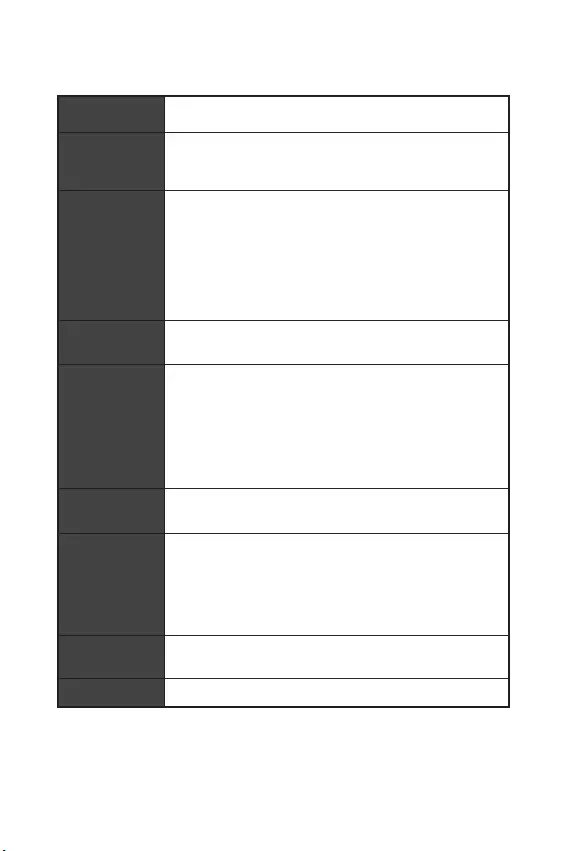
3
Safety Information Specifications
Specifications
CPU Supports 8th Generation Intel® Core™ Processors, Pentium®
Gold and Celeron® Processors for Socket LGA1151
Chipset
Intel® H310 Chipset*
* This chipset is ME11 firmware based and doesnt feature
SDA3.0.
Memory
y2x DDR4 memory slots, support up to 32GB
ySupports DDR4 2666 MHz/ 2400 MHz/ 2133 MHz Memory*
ySupports Dual-Channel mode
ySupports non-ECC, un-buffered memory
ySupports Intel® Extreme Memory Profile (XMP)
* Please refer www.msi.com for more information on
compatible memory.
Expansion Slots y1x PCIe 3.0 x16 slot
y2x PCIe 2.0 x1 slots
Onboard
Graphics
y1x VGA port, supports a maximum resolution of
2048x1536@50Hz, 2048x1280@60Hz, 1920x1200@60Hz
y1x DVI-D port, supports a maximum resolution of
1920x1200@60Hz (H310M PRO-VD PLUS/ H310M WATER
PLUS)
y1x HDMI™ port, supports a maximum resolution of
4096x2160@30Hz (H310M PRO-VH PLUS/ H310M PRO-VH V2/
H310M FIRE PLUS)
Storage Intel® H310 Chipset
y4x SATA 6Gb/s ports
USB
Intel® H310 Chipset
y4x USB 3.1 Gen1 (SuperSpeed USB) ports (2 Type-A ports
on the back panel, 2 ports available through the internal USB
connector)
y6x USB 2.0 (High-speed USB) ports (4 ports on the back
panel, 2 ports available through the internal USB connector)
Audio yRealtek® ALC887 Codec
y7.1-Channel High Definition Audio
LAN 1x Realtek RTL8111H Gigabit LAN controller
Continued on next page
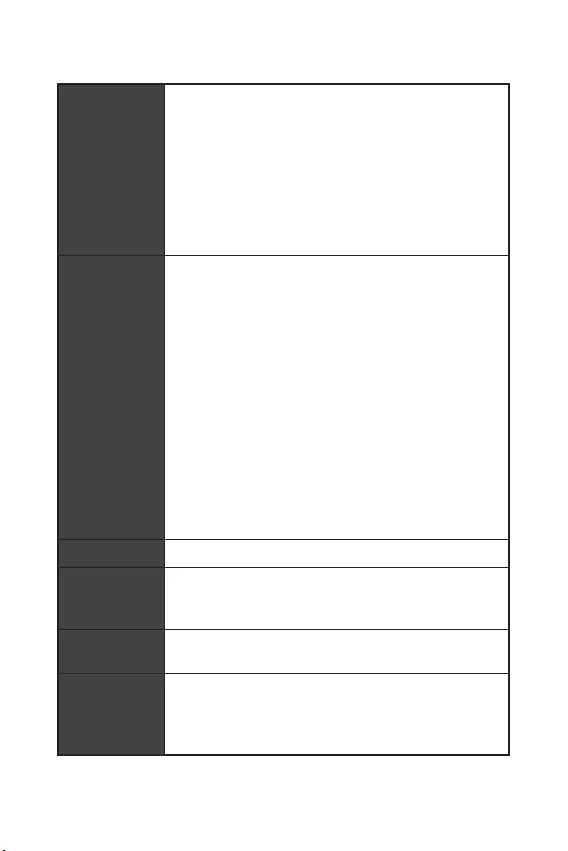
4Specifications
Continued from previous page
Back Panel
Connectors
y1x PS/2 keyboard/Mouse combo port
y4x USB 2.0 ports
y1x DVI-D port (H310M PRO-VD PLUS/ H310M WATER PLUS)
y1x VGA port
y1x HDMI™ port (H310M PRO-VH PLUS/ H310M PRO-VH V2/
H310M FIRE PLUS)
y2x USB 3.1 Gen1 Type-A ports
y1x LAN (RJ45) port
y3x audio jacks
Internal
Connectors
y1x 24-pin ATX main power connector
y1x 8-pin ATX 12V power connector
y4x SATA 6Gb/s connectors
y1x USB 3.1 Gen1 connector (supports additional 2 USB 3.1
Gen1 ports)
y1x USB 2.0 connector (supports additional 2 USB 2.0 ports)
y1x 4-pin CPU fan connector
y1x 4-pin system fan connector
y2x Front panel connectors
y1x Front panel audio connector
y1x Serial port connector
y1x TPM module connector
y1x Chassis Intrusion connector
y1x Clear CMOS jumper
y4x EZ Debug LED
I/O Controller NUVOTON NCT5567 Controller Chip
Hardware
Monitor
yCPU/System temperature detection
yCPU/System fan speed detection
yCPU/System fan speed control
Form Factor ym-ATX Form Factor
y8.9 in. x 7.3 in. (22.6 cm x 18.5 cm)
BIOS Features
y1x 128 Mb flash
yUEFI AMI BIOS
yACPI 6.1, SM BIOS 2.8
yMulti-language
Continued on next page
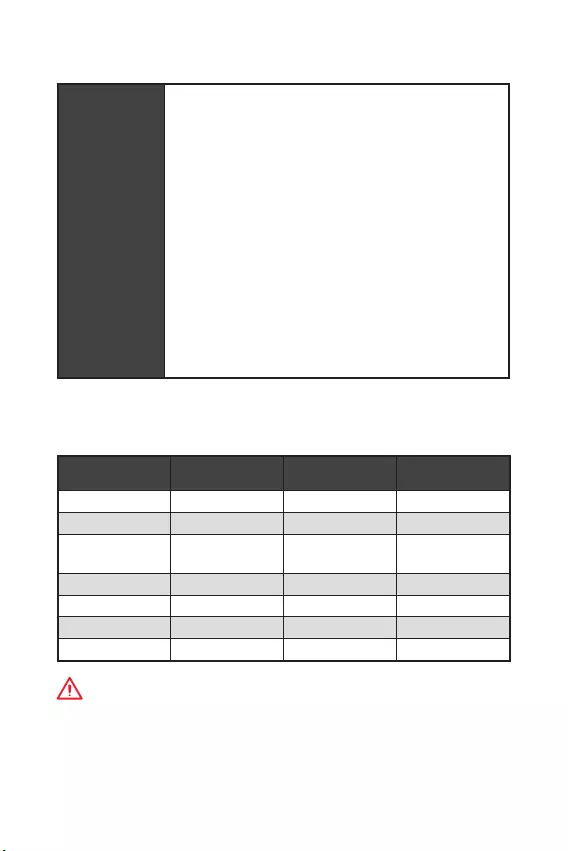
5
Specifications Package contents
Continued from previous page
Software
yDrivers
yAPP MANAGER
ySUPER CHARGER
yCOMMAND CENTER
yLIVE UPDATE 6
ySMART TOOL
yRAMDISK
yFAST BOOT
yX-BOOST
yDPC LATENCY TUNER
yMYSTIC LIGHT (optional)
yCPU-Z MSI GAMING
yIntel Extreme Tuning Utility
yGoogle Chrome™ ,Google Toolbar, Google Drive
yNorton™ Internet Security Solution
Package contents
Please check the contents of your motherboard package. It should contain:
H310M PRO-VH
PLUS H310M PRO-VD
PLUS H310M WATER
PLUS H310M FIRE PLUS
Motherboard Motherboard Motherboard Motherboard
Driver DVD Driver DVD Driver DVD Driver DVD
Quick Installation
Guide
Quick Installation
Guide
Quick Installation
Guide
Quick Installation
Guide
I/O Shielding I/O Shielding I/O Shielding I/O Shielding
SATA 6G Cable X2 SATA 6G Cable X2 SATA 6G Cable X2 SATA 6G Cable X2
Case Badge Case Badge Case Badge Case Badge
VIP card VIP card VIP card VIP card
Important
If any of the above items are damaged or missing, please contact your retailer.
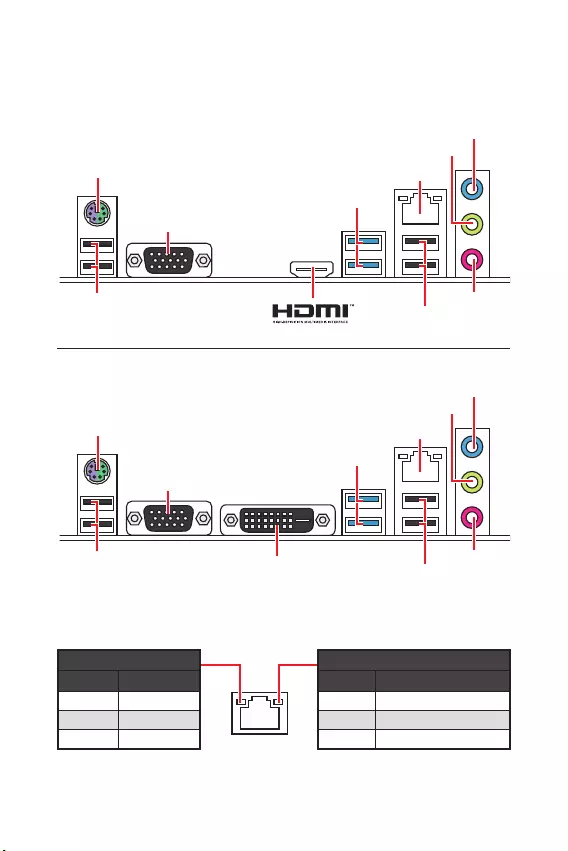
6Rear I/O Panel
Rear I/O Panel
Link/ Activity LED
Status Description
Off No link
Yellow Linked
Blinking Data activity
Speed LED
Status Description
Off 10 Mbps connection
Green 100 Mbps connection
Orange 1 Gbps connection
LAN Port LED Status Table
PS/2 Keyboard/ Mouse LAN
Line-in
Mic in
Line-out
USB 3.1 Gen1
VGA
USB 2.0 USB 2.0
H310M PRO-VH PLUS/ H310M PRO-VH V2/ H310M FIRE PLUS
PS/2 Keyboard/ Mouse LAN
Line-in
Mic in
Line-out
USB 3.1 Gen1
VGA
USB 2.0 USB 2.0
DVI-D
H310M PRO-VD PLUS/ H310M WATER PLUS
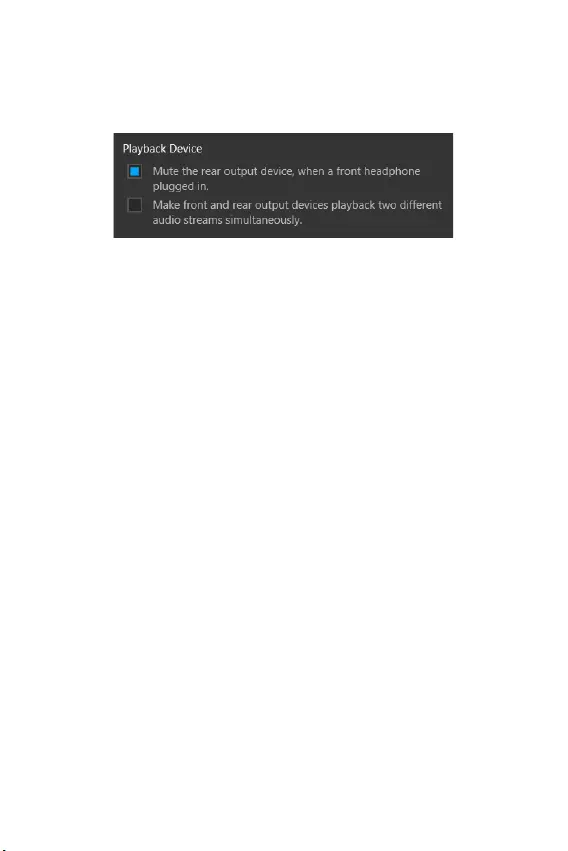
7
Rear I/O Panel Rear I/O Panel
Audio 7.1-channel Configuration
To configure 7.1-channel audio, you have to connect front audio I/O module to JAUD1
connector and follow the below steps.
1. Click on the Realtek Audio Console > Advanced Settings to open the dialog below.
2. Select Mute the rear output device, when a front headphone plugged in.
3. Plug your speakers to audio jacks on rear and front I/O panel. When you plug into
a device at an audio jack, a dialogue window will pop up asking you which device is
current connected.
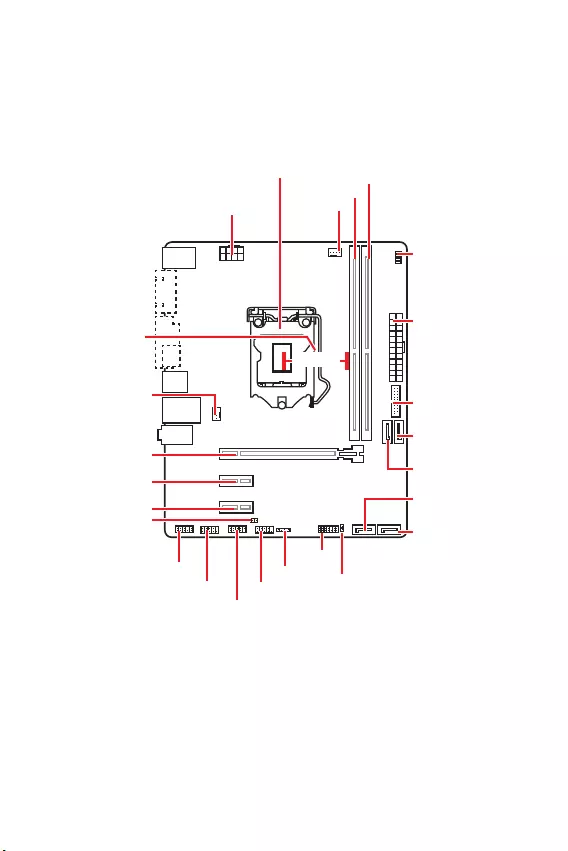
8Overview of Components
Overview of Components
CPU_FAN1
ATX_PWR1
EZ Debug LED
CPU Socket
PCI_E2
PCI_E1
SYS_FAN1
PCI_E3
JBAT1
JCI1
JTPM1
DIMMA1
DIMMB1
JUSB2
JFP2
JFP1
CPU_PWR1
JUSB1
JCOM1
JAUD1
SATA1
SATA4
SATA2
SATA3
50.83 mm
Distance from the
center of the CPU to
the nearest DIMM
slot.
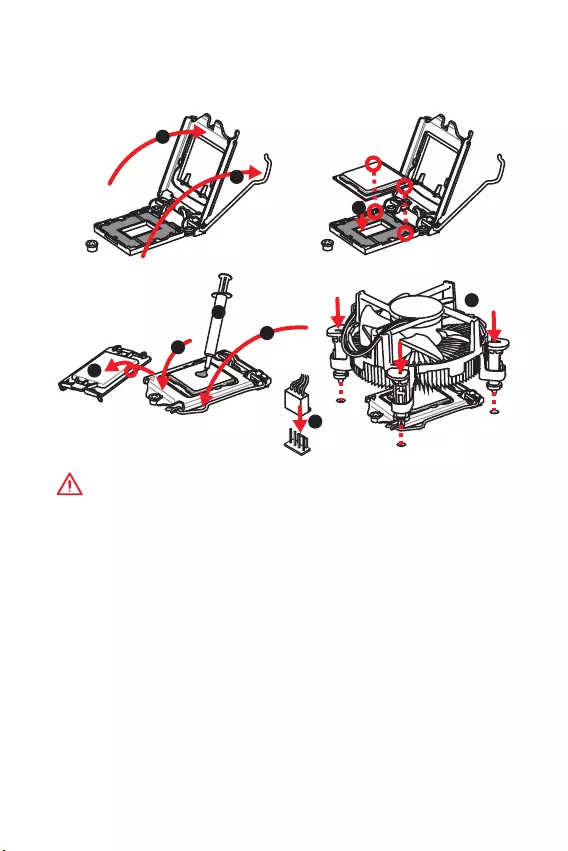
9
Overview of Components Overview of Components
CPU Socket
Please install the CPU into the CPU socket as shown below.
Important
y
Always unplug the power cord from the power outlet before installing or removing
the CPU.
y
Please retain the CPU protective cap after installing the processor. MSI will deal
with Return Merchandise Authorization (RMA) requests if only the motherboard
comes with the protective cap on the CPU socket.
y
When installing a CPU, always remember to install a CPU heatsink. A CPU heatsink
is necessary to prevent overheating and maintain system stability.
y
Confirm that the CPU heatsink has formed a tight seal with the CPU before booting
your system.
y
Overheating can seriously damage the CPU and motherboard. Always make sure
the cooling fans work properly to protect the CPU from overheating. Be sure to apply
an even layer of thermal paste (or thermal tape) between the CPU and the heatsink to
enhance heat dissipation.
y
Whenever the CPU is not installed, always protect the CPU socket pins by covering
the socket with the plastic cap.
y
If you purchased a separate CPU and heatsink/ cooler, Please refer to the
documentation in the heatsink/ cooler package for more details about installation.
1
4
6
5
78
9
3
2
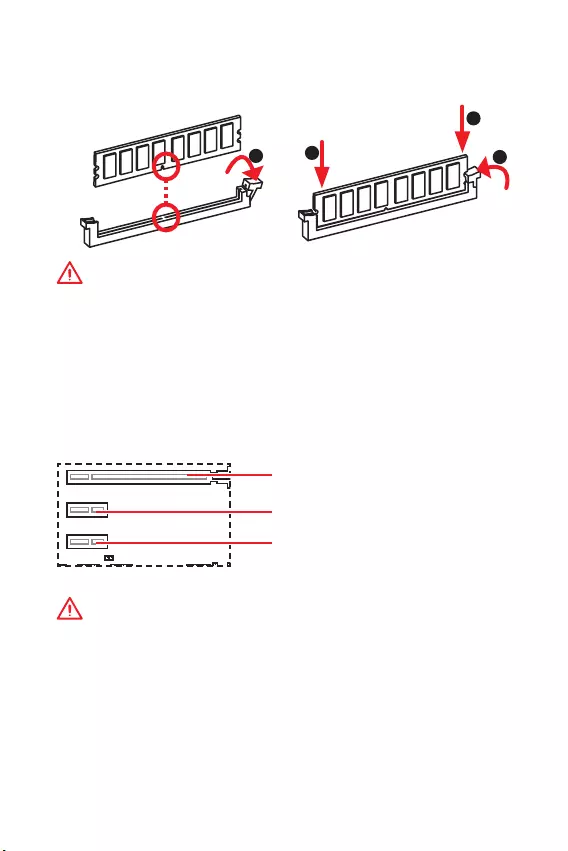
10 Overview of Components
DIMM Slots
Please install the memory module into the DIMM slot as shown below.
Important
y
Due to chipset resource usage, the available capacity of memory will be a little less
than the amount of installed.
y
Please note that the maximum capacity of addressable memory is 4GB or
less for 32-bit Windows OS due to the memory address limitation. Therefore, we
recommended that you to install 64-bit Windows OS if you want to install more than
4GB memory on the motherboard.
PCI_E1~3: PCIe Expansion Slots
PCI_E1: PCIe 3.0 x16 (CPU lanes)
PCI_E2: PCIe 2.0 x1 slot (PCH lanes)
PCI_E3: PCIe 2.0 x1 slot (PCH lanes)
Important
y
If you install a large and heavy graphics card, you need to use a tool such as MSI
Gaming Series Graphics Card Bolster to support its weight to prevent deformation of
the slot.
y
When adding or removing expansion cards, always turn off the power supply and
unplug the power supply power cable from the power outlet. Read the expansion
cards documentation to check for any necessary additional hardware or software
changes.
123
2
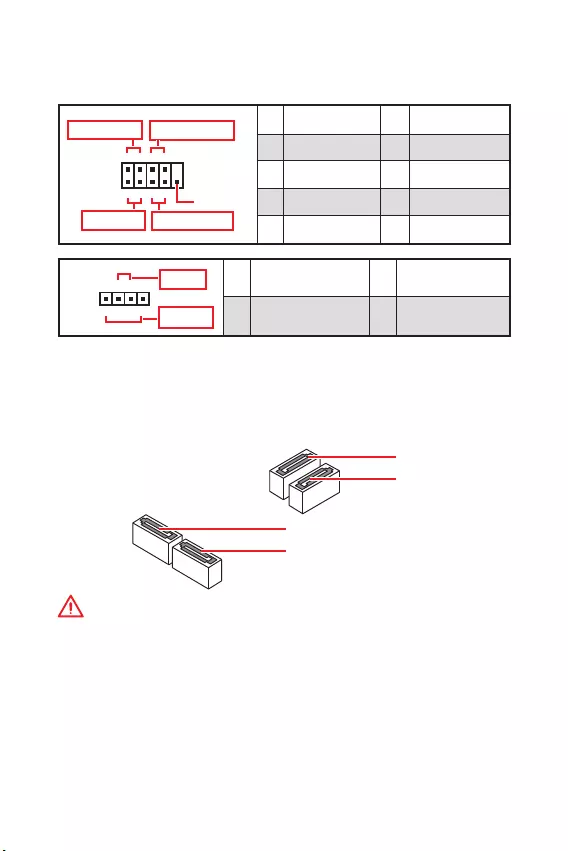
11
Overview of Components Overview of Components
SATA1~4: SATA 6Gb/s Connectors
These connectors are SATA 6Gb/s interface ports. Each connector can connect to one
SATA device.
SATA2
SATA4
SATA1
SATA3
Important
y
Please do not fold the SATA cable at a 90-degree angle. Data loss may result during
transmission otherwise.
y
SATA cables have identical plugs on either sides of the cable. However, it is
recommended that the flat connector be connected to the motherboard for space
saving purposes.
JFP1, JFP2: Front Panel Connectors
These connectors connect to the switches and LEDs on the front panel.
JFP1
Reserved
++
++
--
--
Power LED
HDD LED Reset Switch
Power Switch
1
210
9
1 HDD LED + 2 Power LED +
3 HDD LED - 4 Power LED -
5 Reset Switch 6 Power Switch
7 Reset Switch 8 Power Switch
9 Reserved 10 No Pin
+
+-
-
Speaker
Buzzer
1
JFP2
1 Speaker - 2 Buzzer +
3 Buzzer - 4 Speaker +
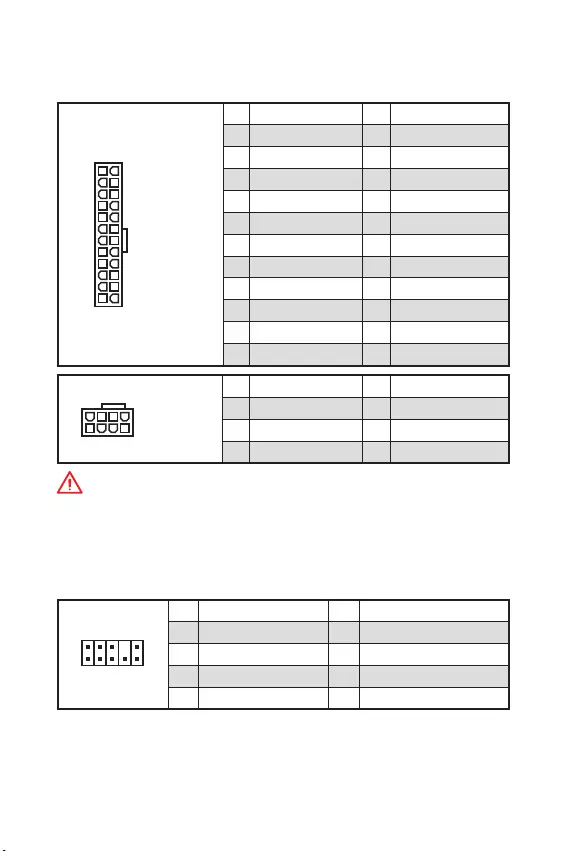
12 Overview of Components
ATX_PWR1, CPU_PWR1: Power Connectors
These connectors allow you to connect an ATX power supply.
24
131
12
ATX_PWR1
1 +3.3V 13 +3.3V
2 +3.3V 14 -12V
3 Ground 15 Ground
4 +5V 16 PS-ON#
5 Ground 17 Ground
6 +5V 18 Ground
7 Ground 19 Ground
8 PWR OK 20 Res
9 5VSB 21 +5V
10 +12V 22 +5V
11 +12V 23 +5V
12 +3.3V 24 Ground
5
41
8
CPU_PWR1
1 Ground 5 +12V
2 Ground 6 +12V
3 Ground 7 +12V
4 Ground 8 +12V
Important
Make sure that all the power cables are securely connected to a proper ATX power
supply to ensure stable operation of the motherboard.
JAUD1: Front Audio Connector
This connector allow you to connect audio jacks on the front panel.
1
2 10
9
1 MIC L 2 Ground
3 MIC R 4 NC
5 Head Phone R 6 MIC Detection
7 SENSE_SEND 8 No Pin
9 Head Phone L 10 Head Phone Detection
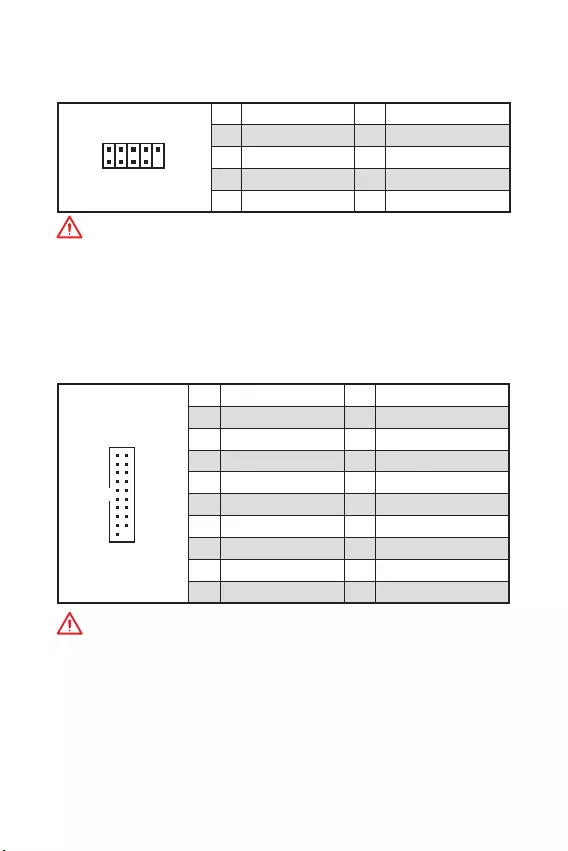
13
Overview of Components Overview of Components
JUSB2: USB 3.1 Gen1 Connector
This connector allows you to connect USB 3.1 Gen1 ports on the front panel.
1
10 11
20
1Power 11 USB2.0+
2 USB3_RX_DN 12 USB2.0-
3 USB3_RX_DP 13 Ground
4 Ground 14 USB3_TX_C_DP
5 USB3_TX_C_DN 15 USB3_TX_C_DN
6 USB3_TX_C_DP 16 Ground
7 Ground 17 USB3_RX_DP
8 USB2.0- 18 USB3_RX_DN
9 USB2.0+ 19 Power
10 NC 20 No Pin
Important
Note that the Power and Ground pins must be connected correctly to avoid possible
damage.
JUSB1: USB 2.0 Connector
This connector allows you to connect USB 2.0 ports on the front panel.
1
2 10
9
1VCC 2VCC
3 USB0- 4 USB1-
5 USB0+ 6 USB1+
7 Ground 8 Ground
9 No Pin 10 NC
Important
y
Note that the VCC and Ground pins must be connected correctly to avoid possible
damage.
y
In order to recharge your iPad,iPhone and iPod through USB ports, please install
MSI® SUPER CHARGER utility.
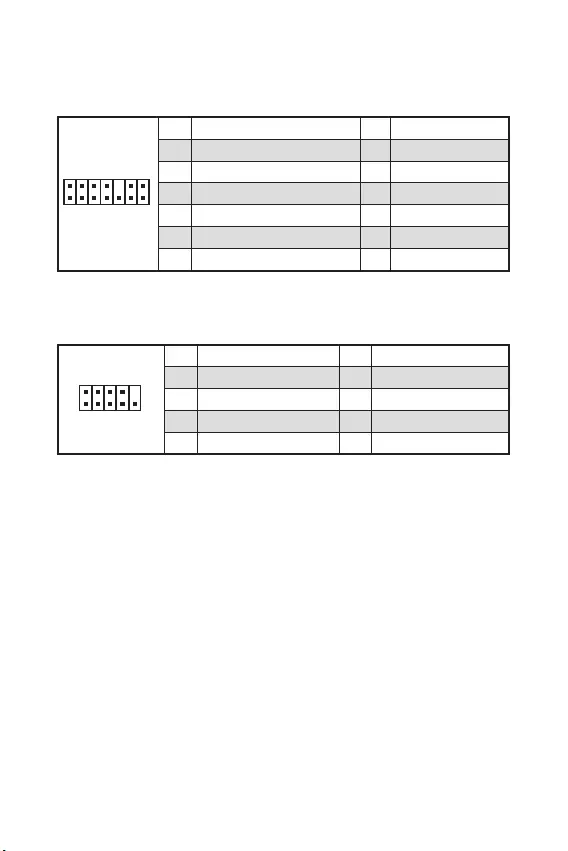
14 Overview of Components
JTPM1: TPM Module Connector
This connector is for TPM (Trusted Platform Module). Please refer to the TPM
security platform manual for more details and usages.
1
2 14
13
1 LPC Clock 2 3V Standby power
3 LPC Reset 4 3.3V Power
5 LPC address & data pin0 6 Serial IRQ
7 LPC address & data pin1 8 5V Power
9 LPC address & data pin2 10 No Pin
11 LPC address & data pin3 12 Ground
13 LPC Frame 14 Ground
JCOM1: Serial Port Connector
This connector allows you to connect the optional serial port with bracket.
1
2 10
9
1 DCD 2 SIN
3 SOUT 4 DTR
5 Ground 6 DSR
7 RTS 8 CTS
9 RI 10 No Pin
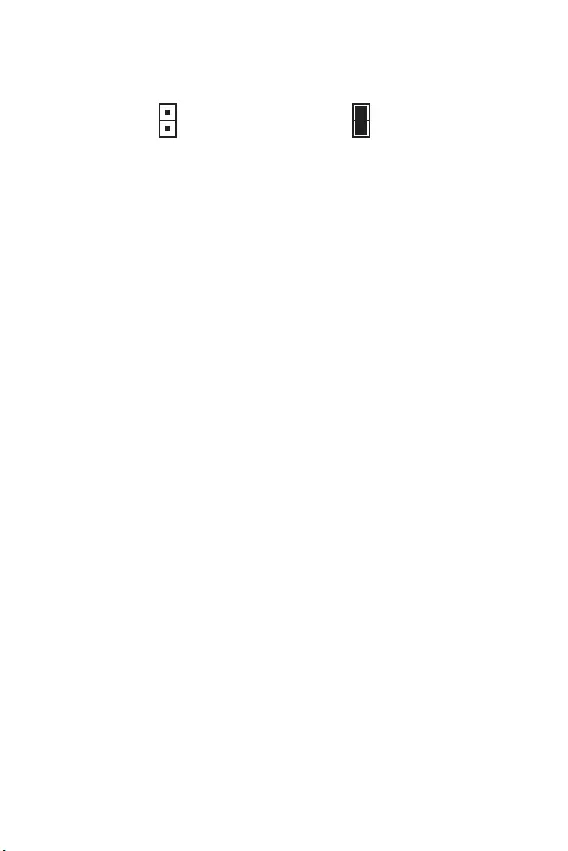
15
Overview of Components Overview of Components
JCI1: Chassis Intrusion Connector
This connector allows you to connect the chassis intrusion switch cable.
Normal
(default) Trigger the chassis
intrusion event
Using chassis intrusion detector
1. Connect the JCI1 connector to the chassis intrusion switch/ sensor on the chassis.
2. Close the chassis cover.
3. Go to BIOS > SETTINGS > Security > Chassis Intrusion Configuration.
4. Set Chassis Intrusion to Enabled.
5. Press F10 to save and exit and then press the Enter key to select Yes.
6. Once the chassis cover is opened again, a warning message will be displayed on
screen when the computer is turned on.
Resetting the chassis intrusion warning
1. Go to BIOS > SETTINGS > Security > Chassis Intrusion Configuration.
2. Set Chassis Intrusion to Reset.
3. Press F10 to save and exit and then press the Enter key to select Yes.
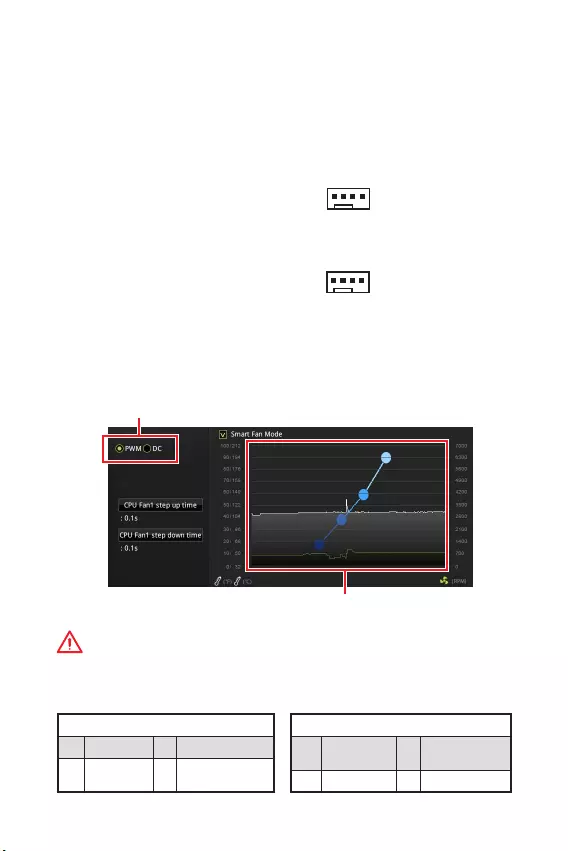
16 Overview of Components
CPU_FAN1, SYS_FAN1: Fan Connectors
Fan connectors can be classified as PWM (Pulse Width Modulation) Mode or DC
Mode. PWM Mode fan connectors provide constant 12V output and adjust fan speed
with speed control signal. DC Mode fan connectors control fan speed by changing
voltage. When you plug a 3-pin (Non-PWM) fan to a fan connector in PWM mode, the
fan speed will always maintain at 100%, which might create a lot of noise. You can
follow the instruction below to adjust the fan connector to PWM or DC Mode.
PWM Mode pin definition
1 Ground 2 +12V
3 Sense 4 Speed Control
Signal
DC Mode pin definition
1 Ground 2 Voltage
Control
3 Sense 4 NC
Default PWM Mode fan connectors
Default DC Mode fan connectors
Switching fan mode and adjusting fan speed
You can switch between PWM mode and DC mode and adjust fan speed in BIOS >
HARDWARE MONITOR.
Select PWM mode or DC mode
Important
Make sure fans are working properly after switching the PWM/ DC mode.
There are gradient points of the fan speed that allow you to
adjust fan speed in relation to CPU temperature.
1
CPU_FAN1
1
SYS_FAN1
Pin definition of fan connectors
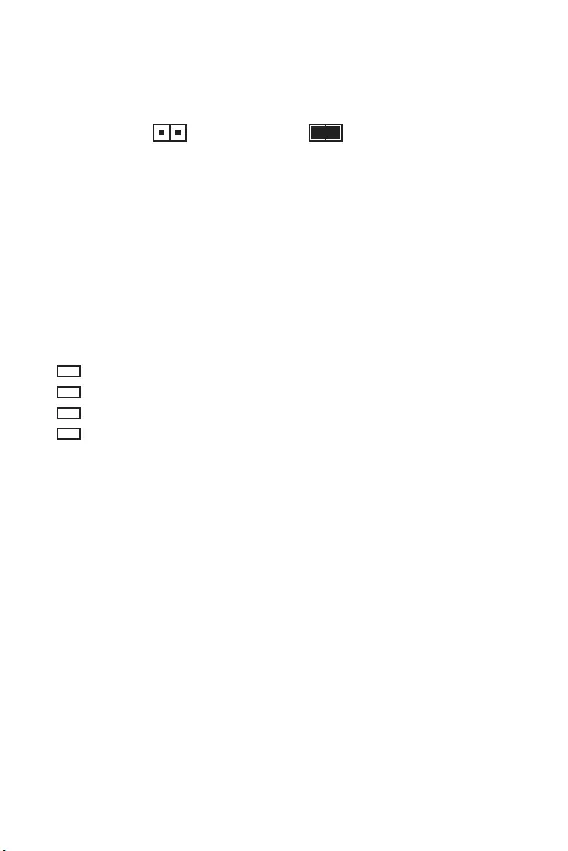
17
Overview of Components Overview of Components
JBAT1: Clear CMOS (Reset BIOS) Jumper
There is CMOS memory onboard that is external powered from a battery located on
the motherboard to save system configuration data. If you want to clear the system
configuration, set the jumper to clear the CMOS memory.
Keep Data
(default) Clear CMOS/ Reset
BIOS
Resetting BIOS to default values
1. Power off the computer and unplug the power cord.
2. Use a jumper cap to short JBAT1 for about 5-10 seconds.
3. Remove the jumper cap from JBAT1.
4. Plug the power cord and power on the computer.
EZ Debug LED
These LEDs indicate the status of the motherboard.
CPU - indicates CPU is not detected or fail.
DRAM - indicates DRAM is not detected or fail.
VGA - indicates GPU is not detected or fail.
BOOT - indicates booting device is not detected or fail.
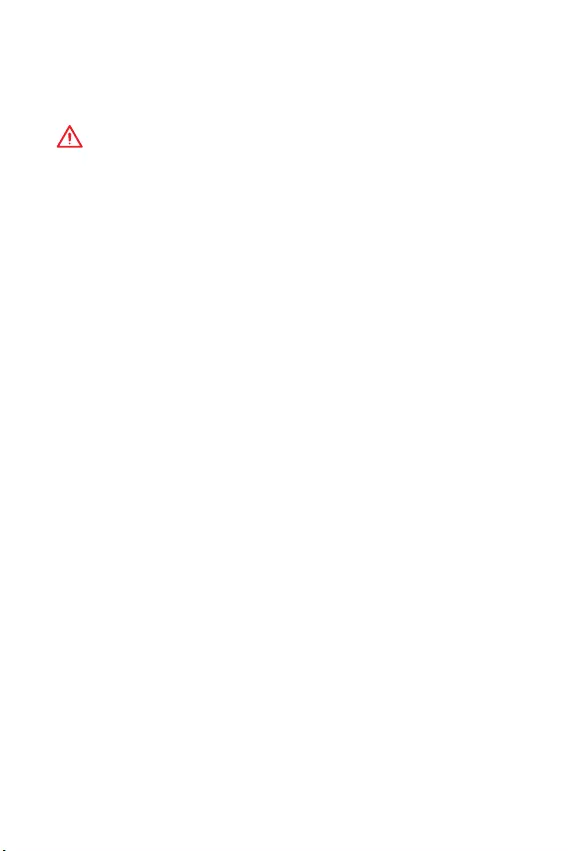
18 BIOS Setup
BIOS Setup
The default settings offer the optimal performance for system stability in normal
conditions. You should always keep the default settings to avoid possible system
damage or failure booting unless you are familiar with BIOS.
Important
y
BIOS items are continuously update for better system performance. Therefore, the
description may be slightly different from the latest BIOS and should be for reference
only. You could also refer to the HELP information panel for BIOS item description.
y
The pictures in this chapter are for reference only and may vary from the product
you purchased.
y
The BIOS items will vary with the processor.
Entering BIOS Setup
Press Delete key, when the Press DEL key to enter Setup Menu, F11 to enter Boot
Menu message appears on the screen during the boot process.
Function key
F1: General Help
F2: Add/ Remove a favorite item
F3: Enter Favorites menu
F4: Enter CPU Specifications menu
F5: Enter Memory-Z menu
F6: Load optimized defaults
F7: Switch between Advanced mode and EZ mode
F8: Load Overclocking Profile
F9: Save Overclocking Profile
F10: Save Change and Reset*
F12: Take a screenshot and save it to USB flash drive (FAT/ FAT32 format only).
Ctrl+F: Enter Search page
* When you press F10, a confirmation window appears and it provides the
modification information. Select between Yes or No to confirm your choice.
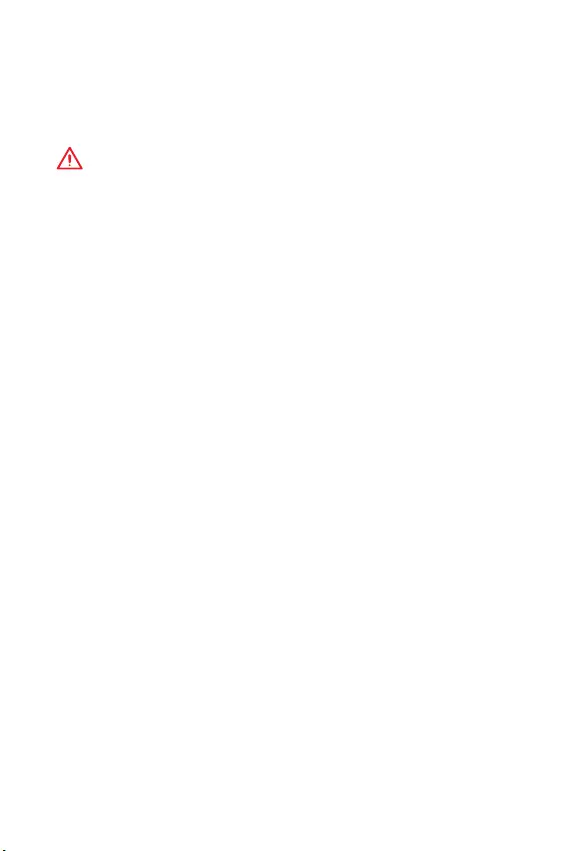
19
BIOS Setup BIOS Setup
Resetting BIOS
You might need to restore the default BIOS setting to solve certain problems. There
are several ways to reset BIOS:
yGo to BIOS and press F6 to load optimized defaults.
yShort the Clear CMOS jumper on the motherboard.
Important
Be sure the computer is off before clearing CMOS data. Please refer to the Clear
CMOS jumper section for resetting BIOS.
Updating BIOS
Updating BIOS with M-FLASH
Before updating:
Please download the latest BIOS file that matches your motherboard model from MSI
website. And then save the BIOS file into the USB flash drive.
Updating BIOS:
1. Press Del key to enter the BIOS Setup during POST.
2. Insert the USB flash drive that contains the update file into the computer.
3. Select the M-FLASH tab and click on Yes to reboot the system and enter the flash
mode.
4. Select a BIOS file to perform the BIOS update process.
5. After the flashing process is 100% completed, the system will reboot
automatically.
Updating the BIOS with Live Update 6
Before updating:
Make sure the LAN driver is already installed and the internet connection is set
properly.
Updating BIOS:
1. Install and launch MSI LIVE UPDATE 6.
2. Select BIOS Update.
3. Click on Scan button.
4. Click on Download icon to download and install the latest BIOS file.
5. Click Next and choose In Windows mode. And then click Next and Start to start
updating BIOS.
6. After the flashing process is 100% completed, the system will restart
automatically.
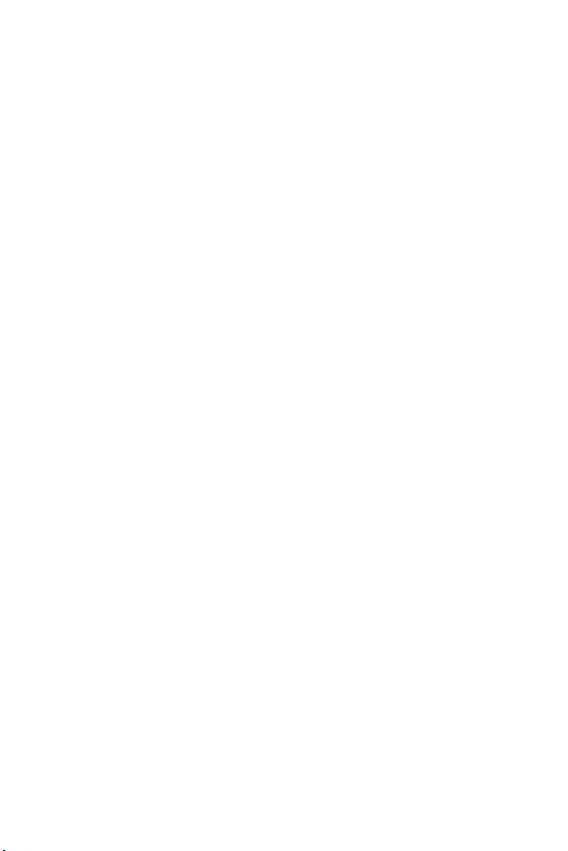
20 Software Description
Software Description
Please download and update the latest utilities and drivers at www.msi.com
Installing Windows® 10
1. Power on the computer.
2. Insert the Windows® 10 installation disc/USB into your computer.
3. Press the Restart button on the computer case.
4. Press F11 key during the computer POST (Power-On Self Test) to get into Boot
Menu.
5. Select the Windows® 10 installation disc/USB from the Boot Menu.
6. Press any key when screen shows Press any key to boot from CD or DVD...
message.
7. Follow the instructions on the screen to install Windows® 10.
Installing Drivers
1. Start up your computer in Windows® 10.
2. Insert MSI® Driver Disc into your optical drive.
3. Click the Select to choose what happens with this disc pop-up notification, then
select Run DVDSetup.exe to open the installer. If you turn off the AutoPlay feature
from the Windows Control Panel, you can still manually execute the DVDSetup.exe
from the root path of the MSI Driver Disc.
4. The installer will find and list all necessary drivers in the Drivers/Software tab.
5. Click the Install button in the lower-right corner of the window.
6. The drivers installation will then be in progress, after it has finished it will prompt
you to restart.
7. Click OK button to finish.
8. Restart your computer.
Installing Utilities
Before you install utilities, you must complete drivers installation.
1. Open the installer as described above.
2. Click the Utilities tab.
3. Select the utilities you want to install.
4. Click the Install button in the lower-right corner of the window.
5. The utilities installation will then be in progress, after it has finished it will prompt
you to restart.
6. Click OK button to finish.
7. Restart your computer.
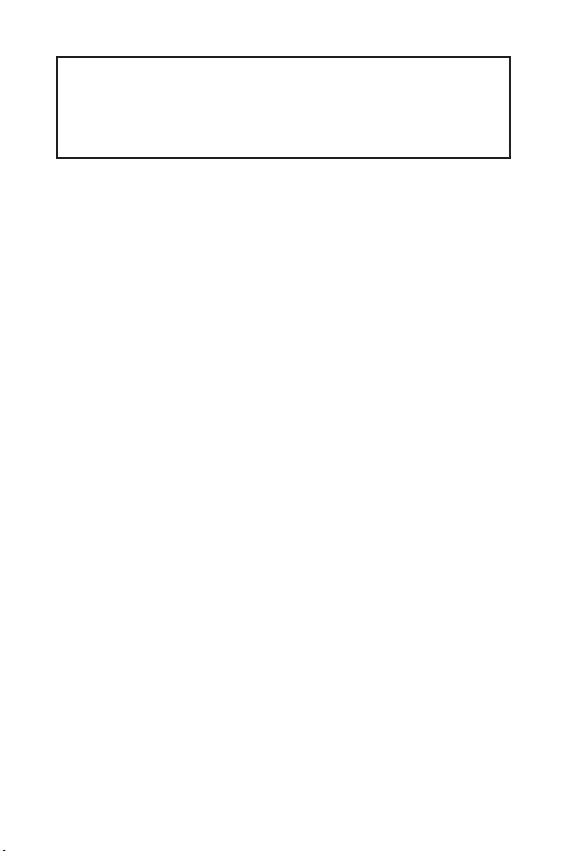
1
< 1>
........................................................................................................... 2
...................................................................................................................3
........................................................................................................5
I/O .....................................................................................................6
LAN LED .......................................................................................6
........................................................................................................8
CPU ..............................................................................................................9
DIMM .........................................................................................................10
PCI_E1~3: PCIe ..................................................................................10
JFP1, JFP2: ............................................................................11
SATA1~4: SATA 6Gb/s .............................................................................11
ATX_PWR1, CPU_PWR1: ................................................................ 12
JAUD1: ................................................................................12
JUSB1: USB 2.0 .....................................................................................13
JUSB2: USB 3.1 Gen1 ............................................................................13
JTPM1: TPM ...................................................................................14
JCOM1: ...............................................................................14
JCI1: ........................................................................................15
CPU_FAN1, SYS_FAN1: .....................................................................16
JBAT1: CMOS (Reset BIOS) ............................................................ 17
EZ LED ...................................................................................................17
BIOS ........................................................................................................18
BIOS() ...........................................................................................18
...............................................................................................................18
BIOS() ...........................................................................................19
BIOS() ....................................................................................19
.............................................................................................. 20
Windows® 10 .......................................................................20
..............................................................................................20
..............................................................................................20
MSI® H310M PRO-VH PLUS/ H310M PRO-VD PLUS/ H310M
PRO-VH V2/ H310M FIRE PLUS/ H310M WATER PLUS
.
, , BIOS
.
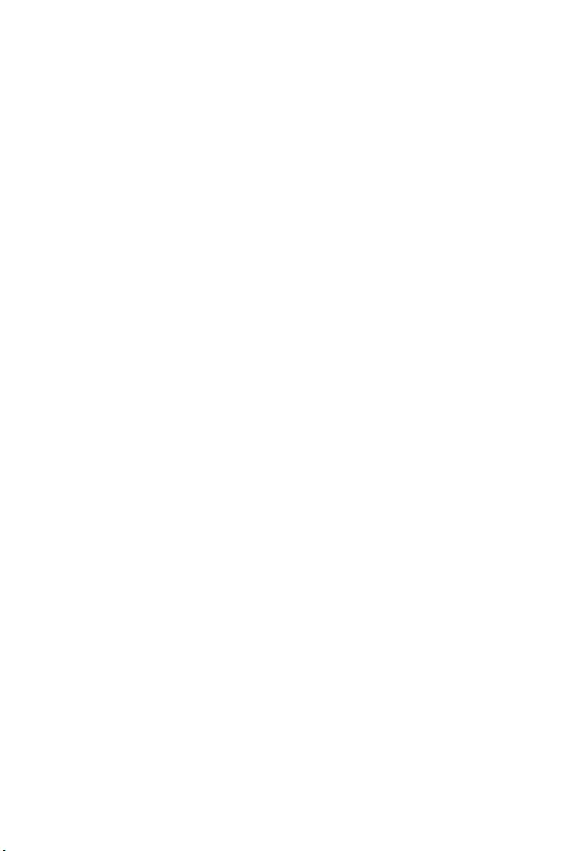
2
y (ESD)
.
y . ,
.
y
.
y ESD
. ESD ,
.
y
.
y
.
y . ,
.
y .
y
.
y .
y .
yPSU PSU
.
y . .
y .
y , .
.
.
.
.
.
y 60C (140F) . .
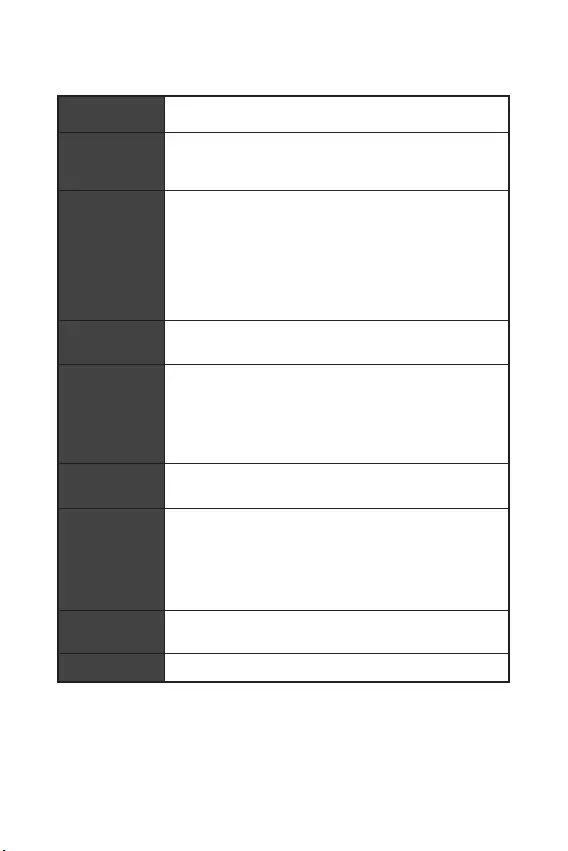
3
CPU LGA1151 8 ® ™ , ®
®
Intel® H310 *
* ME11 , SDA3.0
.
yDDR4 2, 32GB
yDDR4 2666/ 2400/ 2133 MHz *
y
ynon-ECC, un-buffered
yIntel® Extreme Memory Profile (XMP)
* http://www.msi.com
.
yPCIe 3.0 x16 1
yPCIe 2.0 x1 2
yVGA 1, 2048x1536@50Hz, 2048x1280@60Hz,
1920x1200@60Hz
yDVI-D 1, 1920x1200@60Hz (H310M PRO-VD
PLUS/ H310M WATER PLUS)
yHDMI™ 1, 4096x2160@30Hz (H310M PRO-VH
PLUS/ H310M PRO-VH V2/ H310M FIRE PLUS)
Intel® H310
ySATA 6Gb/s 4
USB
Intel® H310
yUSB 3.1 Gen1 ( USB) 4 ( A 2
, USB 2 )
yUSB 2.0 ( USB) 6 ( A 4,
USB 2)
Audio yRealtek® ALC887
y7.1- HD
LAN Realtek RTL8111H Gigabit LAN 1
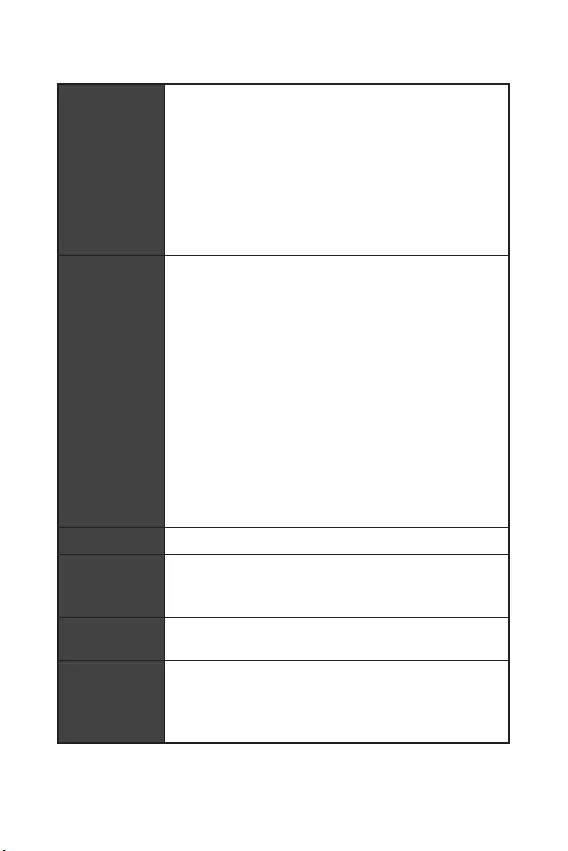
4
yPS/2 / 1
yUSB 2.0 4
yDVI-D (H310M PRO-VD PLUS/ H310M WATER PLUS) 1
yVGA 1
yHDMI™ (H310M PRO-VH PLUS/ H310M PRO-VH V2/ H310M
FIRE PLUS) 1
yUSB 3.1 Gen1 A 2
yLAN (RJ45) 1
y 3
y24 ATX 1
y8 ATX 12V 1
ySATA 6Gb/s 4
yUSB 3.1 Gen1 1 ( USB 3.1 Gen1 2 )
yUSB 2.0 1 ( USB 2.0 2 )
y4 CPU 1
y4 1
y 2
y 1
y 1
yTPM 1
y 1
yCMOS 1
yEZ LED 4
I/O NUVOTON NCT5567
yCPU/
yCPU/
yCPU/
ym-ATX
y8.9 in. x 7.3 in. (22.6 cm x 18.5 cm)
BIOS
y128 Mb 1
yUEFI AMI BIOS
yACPI 6.1, SM BIOS 2.8
y
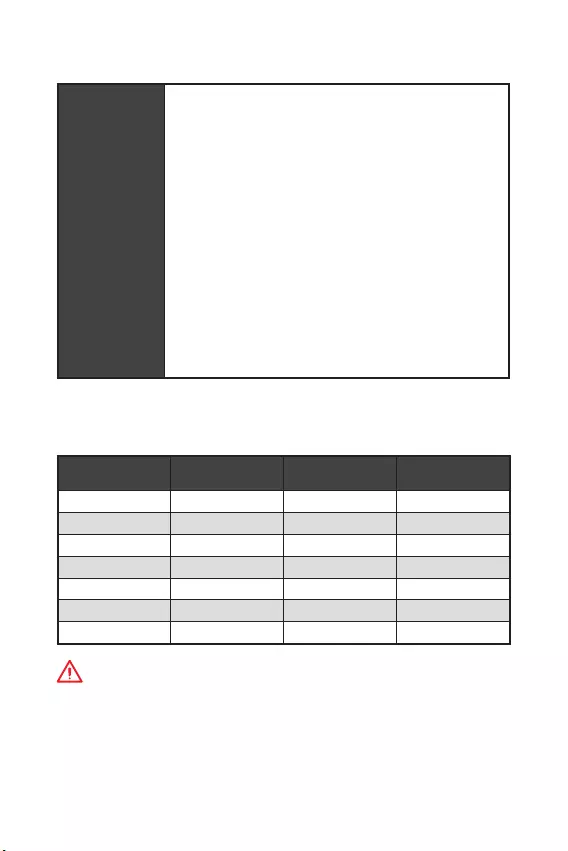
5
y
y
y
y
y 6
y
y
y
yX-
yDPC
y ()
yCPU-Z MSI
y
y : , ,
y™
. .
H310M PRO-VH
PLUS H310M PRO-VD
PLUS H310M WATER
PLUS H310M FIRE PLUS
DVD DVD DVD DVD
I/O I/O I/O I/O
SATA 6G 2 SATA 6G 2 SATA 6G 2 SATA 6G 2
VIP VIP VIP VIP
.
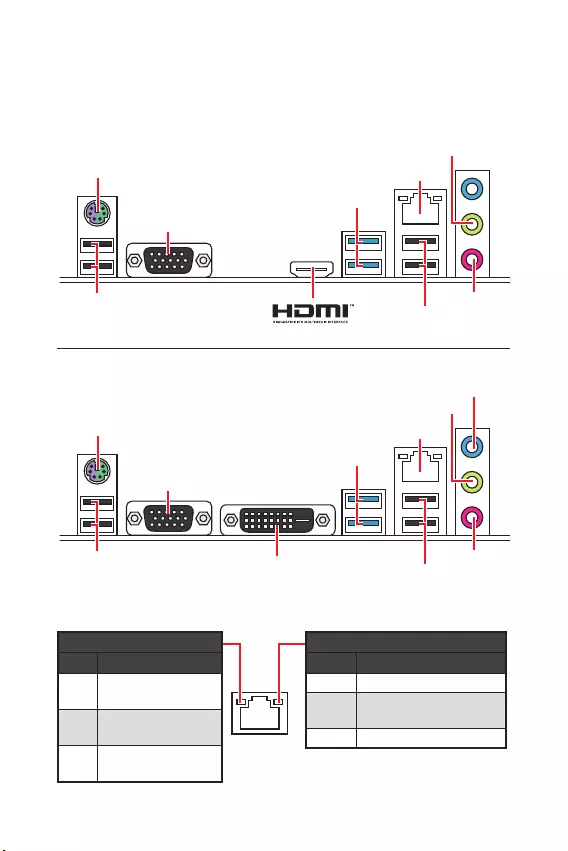
6 I/O
I/O
/ LED
LAN
.
LAN
.
LAN
.
LED
10 Mbps .
100 Mbps
.
1 Gbps .
LAN LED
PS/2 / LAN
Line
Mic
Line
USB 3.1 Gen1
VGA
USB 2.0 USB 2.0
H310M PRO-VH PLUS/ H310M PRO-VH V2/ H310M FIRE PLUS
PS/2 / LAN
Line
Mic
Line
USB 3.1 Gen1
VGA
USB 2.0 USB 2.0
DVI-D
H310M PRO-VD PLUS/ H310M WATER PLUS
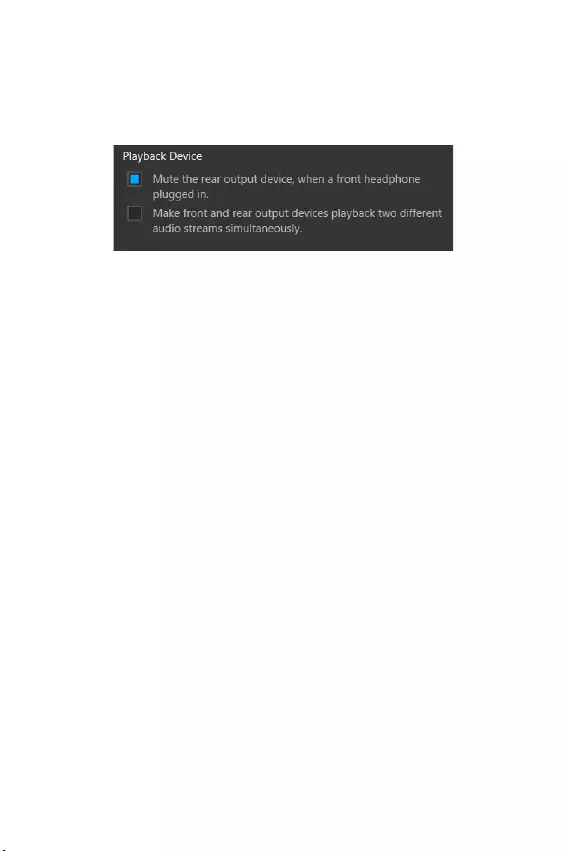
7
I/O I/O
7.1-
7.1 I/O JAUD1 .
.
1. Realtek Audio Console > Advanced Settings (Realtek ) > Advanced
Settings( ) .
2. Mute the rear output device, when a front headphone plugged in(
) .
3. I/O .
.
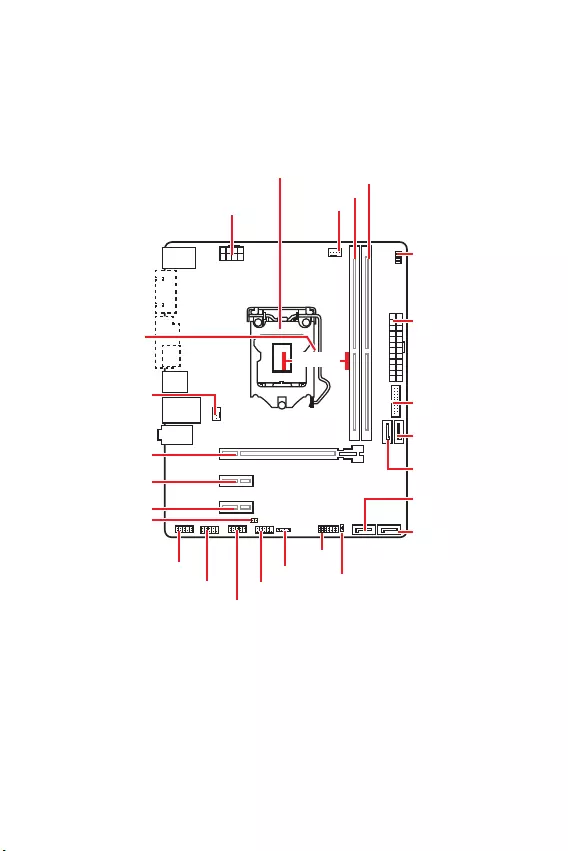
8
CPU_FAN1
ATX_PWR1
EZ Debug LED
CPU
PCI_E2
PCI_E1
SYS_FAN1
PCI_E3
JBAT1
JCI1
JTPM1
DIMMA1
DIMMB1
JUSB2
JFP2
JFP1
CPU_PWR1
JUSB1
JCOM1
JAUD1
SATA1
SATA4
SATA2
SATA3
50.83 mm
CPU
DIMM
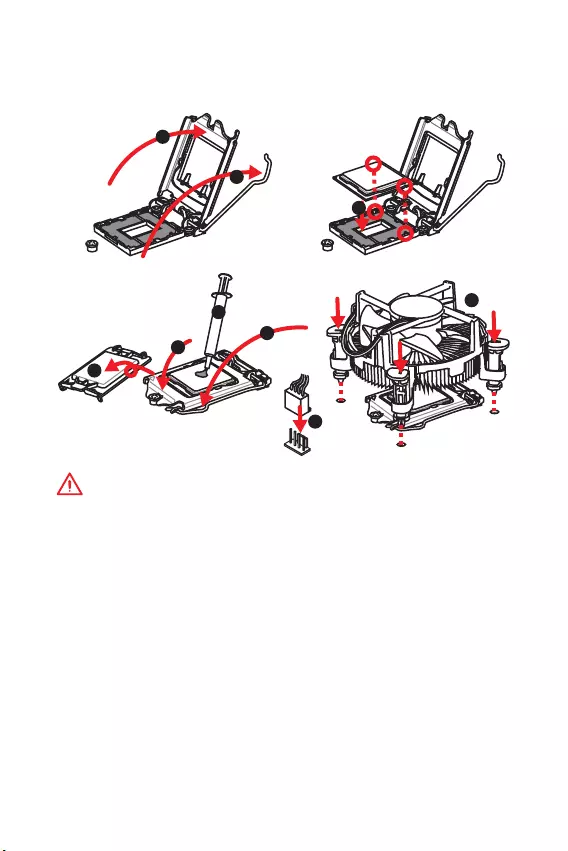
9
CPU
CPU CPU .
y
CPU .
y
, CPU . CPU
MSI (RMA) .
y
CPU , CPU . CPU
.
y
CPU .
y
CPU CPU
. CPU
( ) .
y
CPU , CPU
.
y
CPU / , /
.
1
4
6
5
78
9
3
2
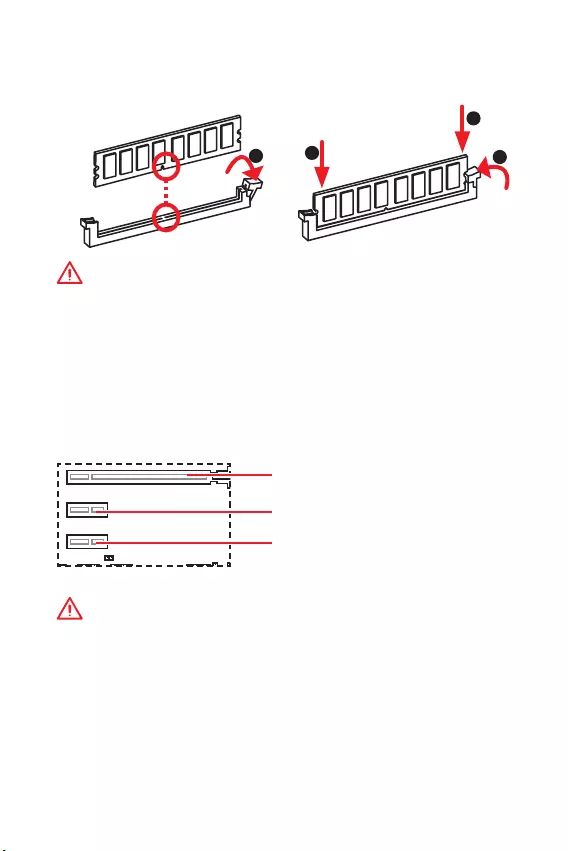
10
DIMM
DIMM .
y
.
y
4GB 32- (Windows OS)
. 4GB 64-
Windows OS .
PCI_E1~3: PCIe
PCI_E1: PCIe 3.0 x16 (CPU )
PCI_E2: PCIe 2.0 x1 (PCH )
PCI_E3: PCIe 2.0 x1 (PCH )
y
,
MSI Gaming Series Graphics Card Bolster
.
y
.
.
123
2
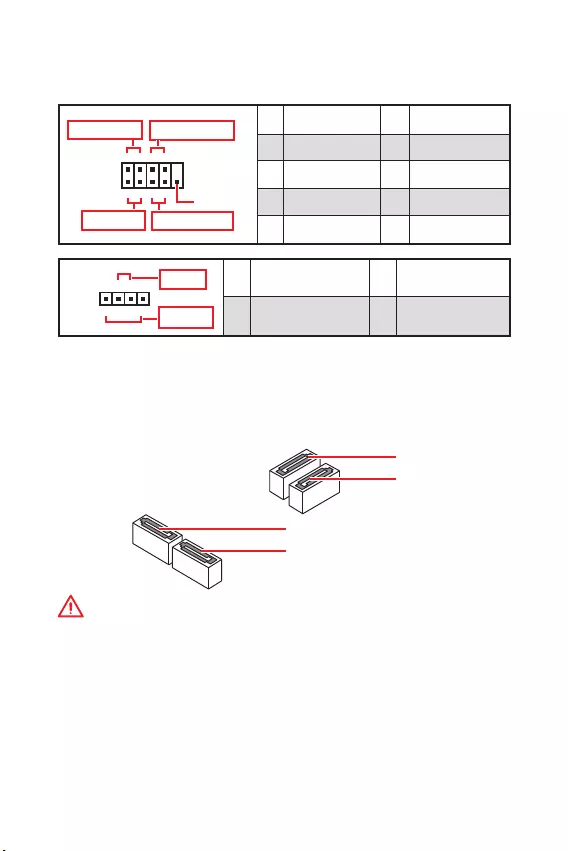
11
SATA1~4: SATA 6Gb/s
SATA 6Gb/s . SATA
.
SATA2
SATA4
SATA1
SATA3
y
SATA 90 . , .
y
SATA
.
JFP1, JFP2:
LED .
JFP1
Reserved
++
++
--
--
Power LED
HDD LED Reset Switch
Power Switch
1
210
9
1 HDD LED + 2 Power LED +
3 HDD LED - 4 Power LED -
5 Reset Switch 6 Power Switch
7 Reset Switch 8 Power Switch
9 Reserved 10 No Pin
+
+-
-
Speaker
Buzzer
1
JFP2
1 Speaker - 2 Buzzer +
3 Buzzer - 4 Speaker +
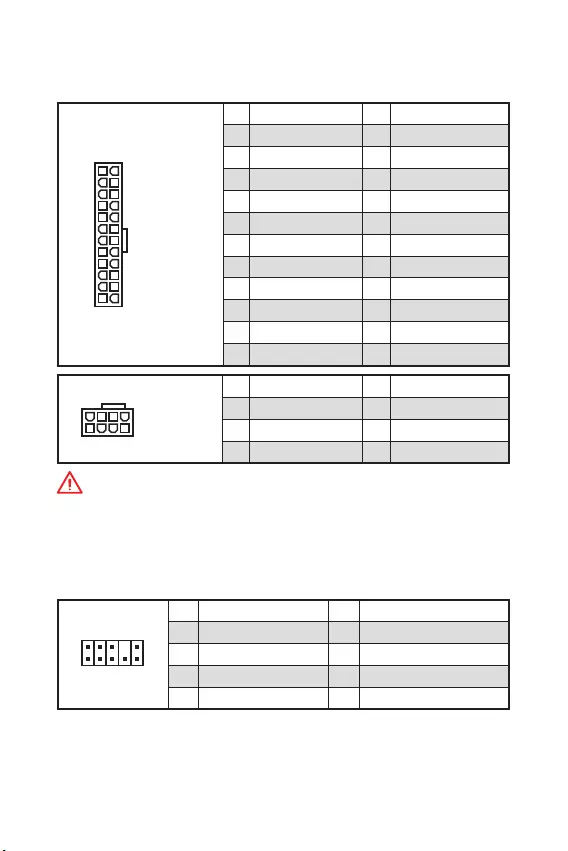
12
ATX_PWR1, CPU_PWR1:
ATX .
24
131
12
ATX_PWR1
1 +3.3V 13 +3.3V
2 +3.3V 14 -12V
3 Ground 15 Ground
4 +5V 16 PS-ON#
5 Ground 17 Ground
6 +5V 18 Ground
7 Ground 19 Ground
8 PWR OK 20 Res
9 5VSB 21 +5V
10 +12V 22 +5V
11 +12V 23 +5V
12 +3.3V 24 Ground
5
41
8
CPU_PWR1
1 Ground 5 +12V
2 Ground 6 +12V
3 Ground 7 +12V
4 Ground 8 +12V
ATX
.
JAUD1:
.
1
2 10
9
1 MIC L 2 Ground
3 MIC R 4 NC
5 Head Phone R 6 MIC Detection
7 SENSE_SEND 8 No Pin
9 Head Phone L 10 Head Phone Detection
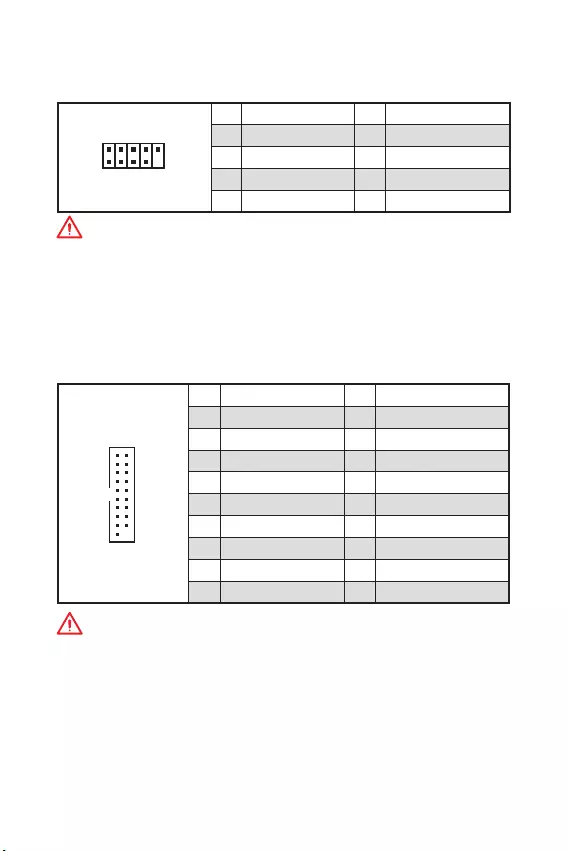
13
JUSB2: USB 3.1 Gen1
USB 3.1 Gen1 .
1
10 11
20
1Power 11 USB2.0+
2 USB3_RX_DN 12 USB2.0-
3 USB3_RX_DP 13 Ground
4 Ground 14 USB3_TX_C_DP
5 USB3_TX_C_DN 15 USB3_TX_C_DN
6 USB3_TX_C_DP 16 Ground
7 Ground 17 USB3_RX_DP
8 USB2.0- 18 USB3_RX_DN
9 USB2.0+ 19 Power
10 NC 20 No Pin
.
JUSB1: USB 2.0
USB 2.0 .
1
2 10
9
1VCC 2VCC
3 USB0- 4 USB1-
5 USB0+ 6 USB1+
7 Ground 8 Ground
9 No Pin 10 NC
y
VCC .
y
USB iPad,iPhone iPod MSI® SUPER CHARGER
.
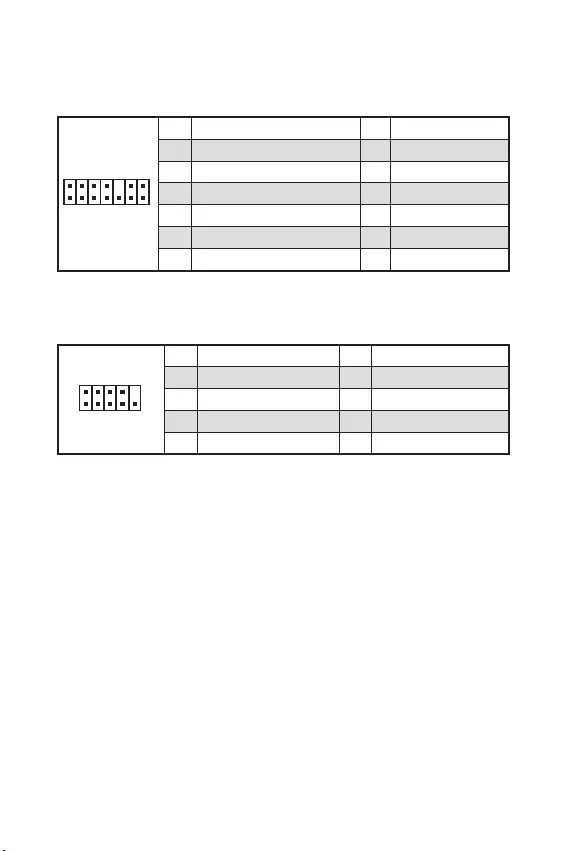
14
JTPM1: TPM
TPM(Trusted Platform Module) . TPM
.
1
2 14
13
1 LPC Clock 2 3V Standby power
3 LPC Reset 4 3.3V Power
5 LPC address & data pin0 6 Serial IRQ
7 LPC address & data pin1 8 5V Power
9 LPC address & data pin2 10 No Pin
11 LPC address & data pin3 12 Ground
13 LPC Frame 14 Ground
JCOM1:
.
1
2 10
9
1 DCD 2 SIN
3 SOUT 4 DTR
5 Ground 6 DSR
7 RTS 8 CTS
9 RI 10 No Pin
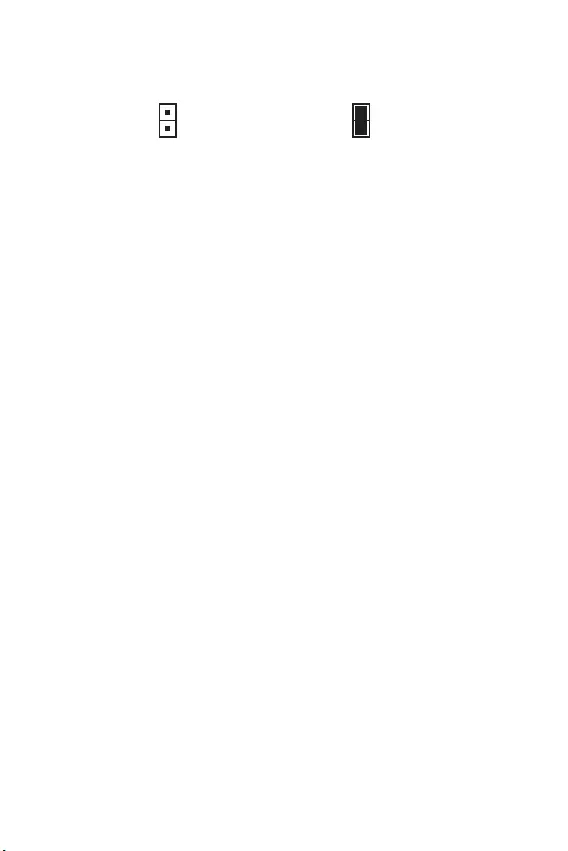
15
JCI1:
.
( )
1. JCI1 / .
2. .
3. BIOS () > SETTINGS() > Security() > Chassis Intrusion
Configuration ( ) .
4. Chassis Intrusion ( ) Enabled() .
5. F10 . Enter Yes .
6. .
1. BIOS () > SETTINGS() > Security() > Chassis Intrusion
Configuration( ) .
2. Chassis Intrusion( ) Reset() .
3. F10 . Enter Yes .
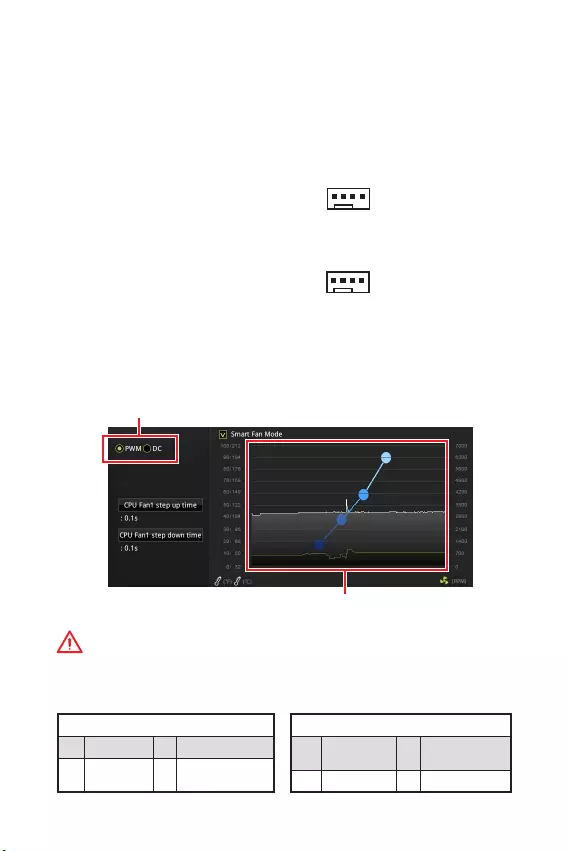
16
CPU_FAN1, SYS_FAN1:
PWM (Pulse Width Modulation) DC .
PWM 12V
. DC .
PWM 3- (Non-PWM) , 100%
. PWM DC
.
PWM
1 Ground 2 +12V
3 Sense 4 Speed Control
Signal
DC
1 Ground 2 Voltage
Control
3 Sense 4 NC
PWM
DC
PWM DC BIOS > Hardware Monitor(
)
.
PWM DC
PWM/ DC , .
CPU .
1
CPU_FAN1
1
SYS_FAN1
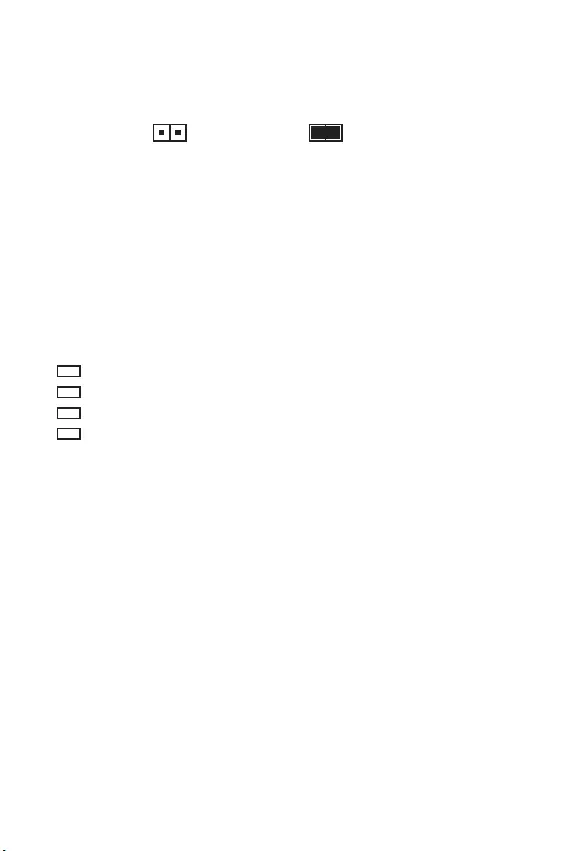
17
JBAT1: CMOS (Reset BIOS)
CMOS
. CMOS
.
( )CMOS / BIOS
BIOS
1. .
2. JBAT1 5-10 .
3. JBAT1 .
4. .
EZ LED
LED .
CPU - CPU , .
DRAM - DRAM .
VGA - GPU .
BOOT - .
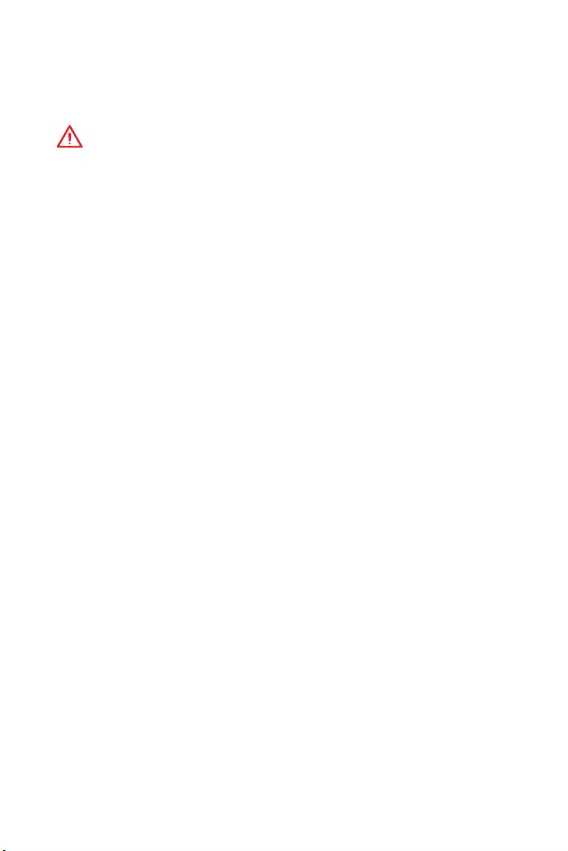
18 BIOS
BIOS
. BIOS
,
.
y
BIOS .
BIOS . BIOS
HELP() .
y
.
y
BIOS .
BIOS()
Press DEL key to enter Setup Menu, F11 to enter Boot
Menu(DEL , F11 )
Delete .
F1:
F2: /
F3:
F4: CPU
F5: Memory-Z
F6:
F7: EZ
F8:
F9:
F10: *
F12: USB (FAT/ FAT32 )
Ctrl+F:
*F10 . Yes No
.
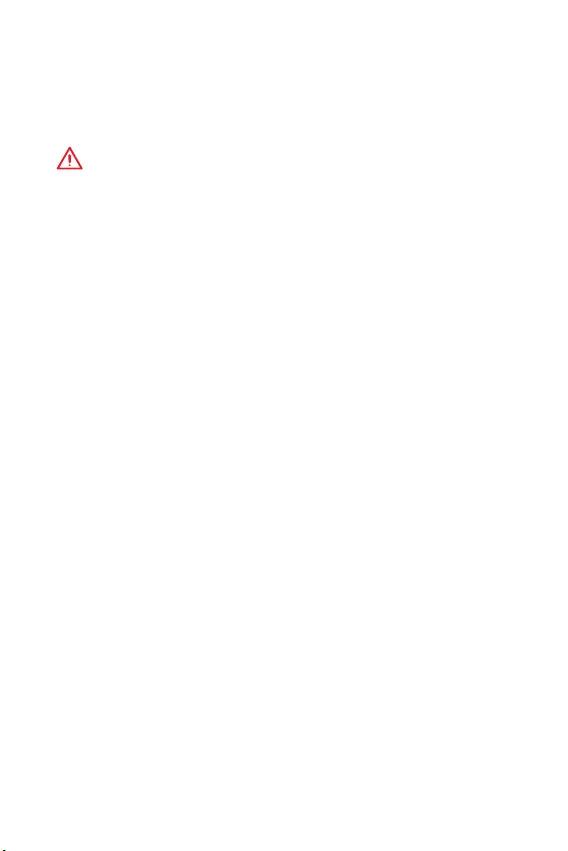
19
BIOS BIOS
BIOS()
BIOS . BIOS
.
yBIOS F6 .
y CMOS .
CMOS . BIOS
CMOS .
BIOS()
M-FLASH BIOS
:
BIOS MSI® BIOS USB
.
BIOS :
1. POST Del BIOS .
2. USB .
3. M-FLASH Yes
.
4. BIOS BIOS .
5. 100% .
Live Update 6 BIOS
:
LAN .
BIOS :
1. MSI LIVE UPDATE 6 .
2. BIOS Update .
3. Scan .
4. Download BIOS .
5. Next In Windows mode Next Start BIOS
.
6. 100% .
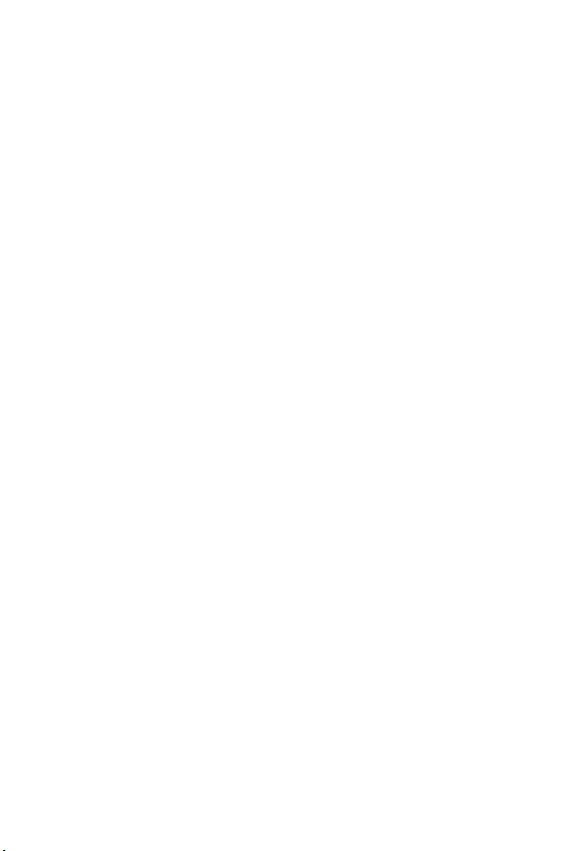
20
www.msi.com
.
Windows® 10
1. .
2. Windows® 10 /USB .
3. Restart .
4. POST (Power-On Self Test) F11 .
5. Windows® 10 /USB .
6. Press any key to boot from CD or DVD...
.
7. Windows® 10 .
1. Windows® 10. .
2. MSI® .
3. Select to choose what happens with this disc , Run
DVDSetup.exe .
MSI DVDSetup.exe
.
4. Drivers/Software .
5. Install .
6. . .
7. OK .
8. .
.
1. .
2. Utilities .
3. .
4. Install .
5. . .
6. OK .
7. .
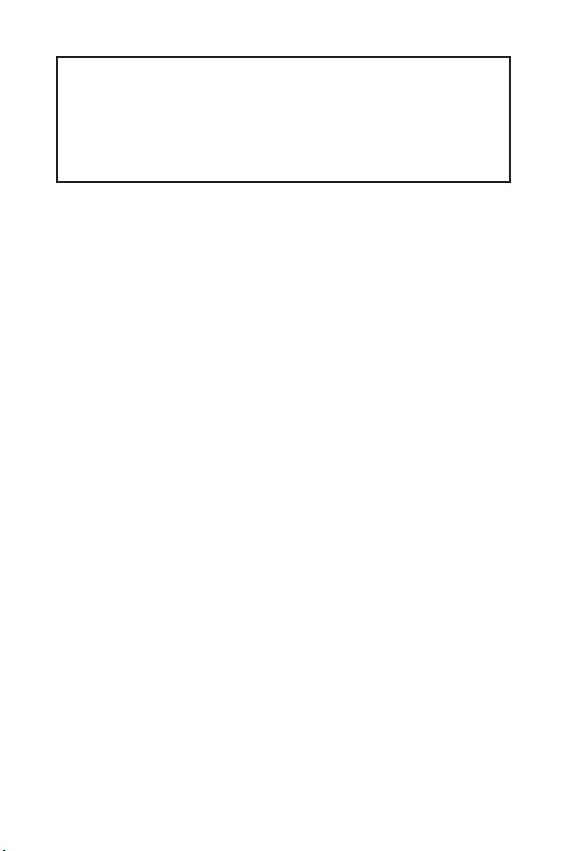
1
< 1> Table des matières
Table des matières
Informations de sécurité ................................................................................. 2
Spécifications ...................................................................................................3
Panneau arrière Entrée/ Sortie ......................................................................6
Tableau explicatif de létat de la LED du port LAN ............................................6
Vue densemble des composants ...................................................................8
Socket processeur ..............................................................................................9
Slots DIMM .......................................................................................................10
PCI_E1~3: Slots dextension PCIe ...................................................................10
JFP1, JFP2 : Connecteurs de panneau avant ...................................................11
SATA1~4 : Connecteurs SATA 6 Gb/s ................................................................11
ATX_PWR1, CPU_PWR1 : Connecteurs dalimentation ..................................12
JAUD1 : Connecteur audio avant ......................................................................12
JUSB1 : Connecteur USB 2.0 ............................................................................13
JUSB2 : Connecteur USB 3.1 Gen1 ..................................................................13
JTPM1 : Connecteur de module TPM ...............................................................14
JCOM1 : Connecteur de port série ...................................................................14
JCI1 : Connecteur intrusion châssis .................................................................15
CPU_FAN1, SYS_FAN1 : Connecteurs pour ventilateurs .................................16
JBAT1 : Cavalier Clear CMOS (Réinitialisation BIOS) .......................................17
EZ Debug LED ...................................................................................................17
Configuration du BIOS ................................................................................... 18
Entrer dans linterface Setup du BIOS ........................................................ 18
Réinitialiser le BIOS ..........................................................................................19
Mettre le BIOS à jour.........................................................................................19
Informations sur les logiciels........................................................................20
Installer Windows® 10 .......................................................................................20
Installer les pilotes ...........................................................................................20
Installer les utilitaires ....................................................................................... 20
Merci davoir acheté une carte mère MSI® H310M PRO-VH
PLUS/ H310M PRO-VD PLUS/ H310M PRO-VH V2/ H310M
FIRE PLUS/ H310M WATER PLUS. Ce manuel dutilisateur
fournit des informations sur le schéma, la vue densemble
des composants, la configuration du BIOS et linstallation des
logiciels.
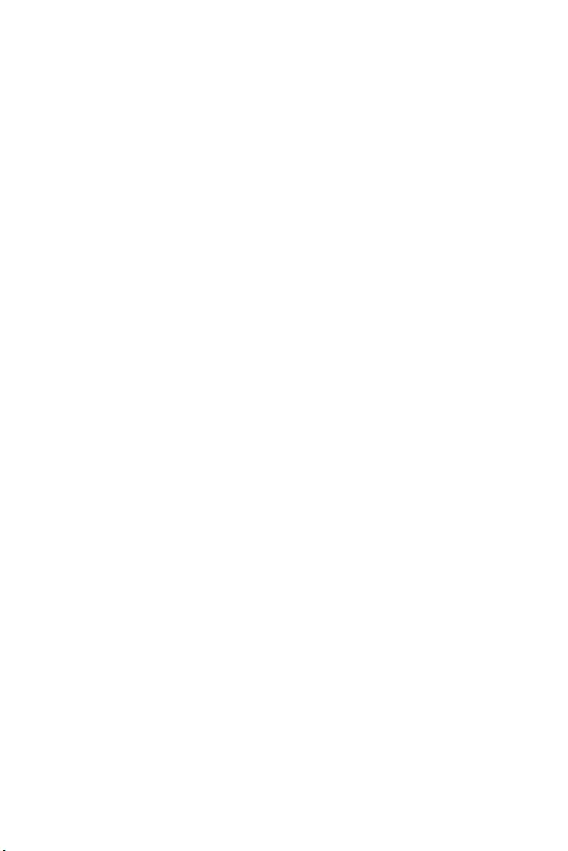
2Informations de sécurité
Informations de sécurité
yLes composants dans lemballage peuvent être endommagés par des décharges
électrostatiques (ESD). Pour vous assurer de correctement monter votre ordinateur,
veuillez vous référer aux instructions ci-dessous.
yAssurez-vous de bien connecter tous les composants. En cas de mauvaise
connexion, il se peut que lordinateur ne reconnaisse pas le composant et que le
démarrage échoue.
yVeuillez tenir la carte mère par les bords pour éviter de toucher les composants
sensibles.
yIl est recommandé de porter un bracelet antistatique lors de la manipulation de la
carte mère pour prévenir tout dommage. Si vous navez pas de bracelet antistatique,
touchez un objet métallique relié à la terre avant de manipuler la carte mère afin de
vous décharger de votre charge statique. Touchez régulièrement lobjet métallique
pendant toute la manipulation.
yTant que la carte mère nest pas installée, conservez-la dans un récipient protégé
contre les ondes électrostatiques ou sur une couche antistatique.
yAvant de démarrer lordinateur, vérifiez si toutes les vis et les composants
métalliques sont bien fixés sur la carte mère ou ailleurs dans le boîtier de
lordinateur.
yNe démarrez pas lordinateur avant davoir terminé linstallation. Ceci peut
endommager les composants ou vous blesser.
ySi vous avez besoin daide pendant linstallation, veuillez consulter un technicien
informatique certifié.
yAvant dinstaller les composants dordinateur, veuillez toujours mettre hors
tension et débrancher le cordon dalimentation.
yGardez ce manuel pour références futures.
yProtégez ce manuel contre lhumidité.
yAvant de brancher le bloc dalimentation sur la sortie électrique, veuillez
vous assurer que la tension de la sortie électrique est bien égale à celle du bloc
dalimentation.
yPlacez le cordon dalimentation de façon à éviter que lon marche dessus. Ne
posez rien sur le cordon dalimentation.
yVeuillez prêter attention à toutes les alertes et remarques indiquées sur la carte
mère.
yDans un cas comme ci-dessous, faites appel au service autorisé pour vérifier votre
carte mère :
Un liquide a pénétré dans lordinateur.
La carte mère a été exposée à de lhumidité.
La carte mère ne fonctionne pas comme indiqué dans les instructions.
La carte mère est tombée par terre et a été endommagée.
La carte mère est cassée.
yNe pas mettre la carte mère dans un environnement dont la température est
supérieure à 60C (140F) sous peine de lendommager.
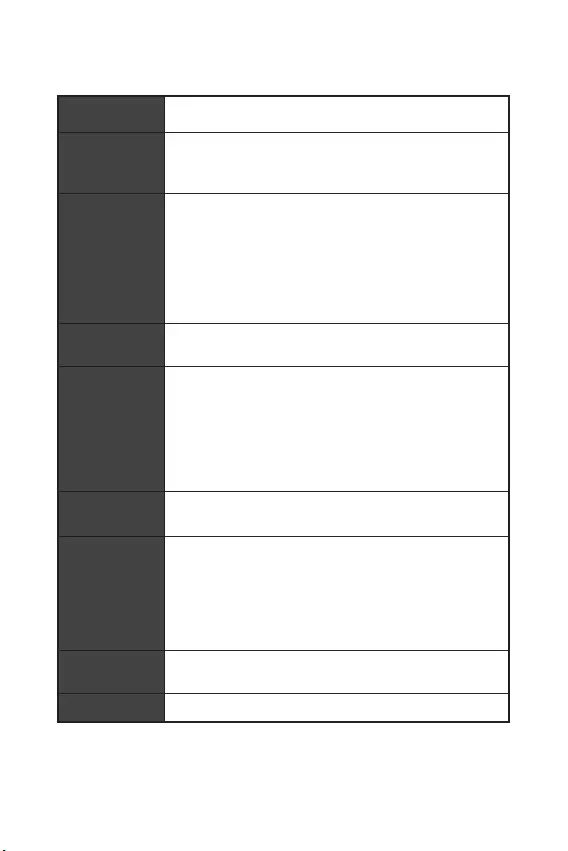
3
Informations de sécurité Spécifications
Spécifications
CPU Support des processeurs Intel® Core™, Pentium® Gold et
Celeron® de 8ème génération pour socket LGA1151
Chipset
Chipset Intel® H310*
* Le chipset est basé sur le firmware ME11 et ne supporte
pas SDA3.0.
Mémoire
y2 x slots pour mémoire DDR4, support jusquà 32 Go
ySupport mémoire DDR4 2666/ 2400/ 2133 MHz*
ySupport mode double canal
ySupport non-ECC, mémoire un-buffered
ySupport Intel® Extreme Memory Profile (XMP)
* Veuillez vous référer au site www.msi.com pour plus
dinformations sur la mémoire compatible.
Slots
dextension
y1 x slot PCIe 3.0 x16
y2 x slots PCIe 2.0 x1
Sorties vidéo
intégrées
y1 x port VGA, supportant une résolution maximum de
2048x1536@50Hz, 2048x1280@60Hz, 1920x1200@60Hz
y1 x port DVI-D, supportant une résolution maximum de
1920x1200@60Hz (H310M PRO-VD PLUS/ H310M WATER
PLUS)
y1 x port HDMI™ 1.4, supportant une résolution maximum de
4096x2160@30Hz (H310M PRO-VH PLUS/ H310M PRO-VH V2/
H310M FIRE PLUS)
Stockage Chipset Intel® H310
y4 x ports SATA 6 Gb/s
USB
Chipset Intel® H310
y4x ports USB 3.1 Gen1 (SuperSpeed USB) (2 ports Type-A
sur le panneau arrière, 2 ports disponibles par lintermédiaire
des connecteurs USB internes)
y6x ports USB 2.0 (High-speed USB) (4 ports sur le
panneau arrière, 2 ports disponibles par lintermédiaire des
connecteurs USB internes)
Audio yRealtek® ALC887 Codec
yAudio haute définition 7,1
LAN 1 x contrôleur Realtek RTL8111H Gigabit LAN
Suite du tableau sur la page suivante
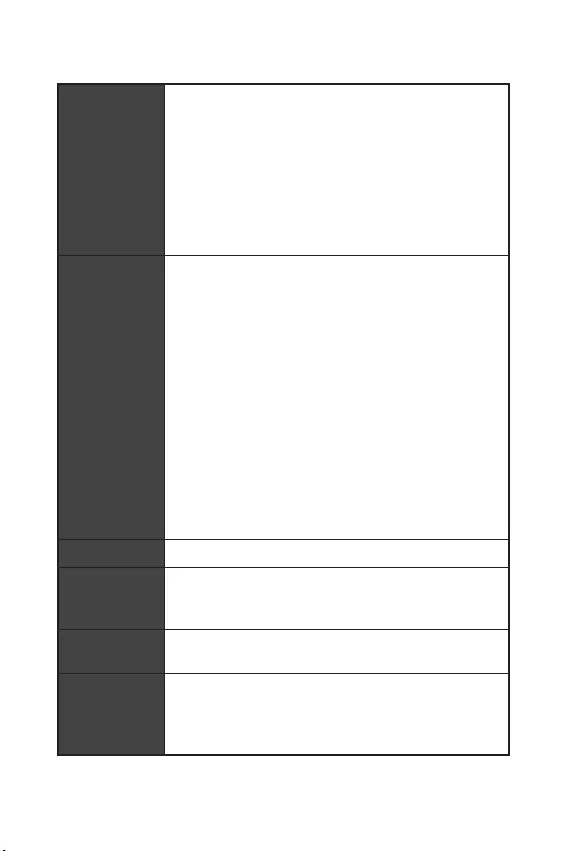
4Spécifications
Suite du tableau de la page précédente
Connecteurs
sur le panneau
arrière
y1 x port clavier/ souris PS/2
y4 x ports USB 2.0
y1 x port DVI-D (H310M PRO-VD PLUS/ H310M WATER PLUS)
y1 x port VGA
y1 x port HDMI™ (H310M PRO-VH PLUS/ H310M PRO-VH V2/
H310M FIRE PLUS)
y2 x ports USB 3.1 Gen1 Type-A
y1 x port LAN (RJ45)
y3 x jacks audio
Connecteurs
internes
y1 x connecteur dalimentation principal ATX 24 broches
y1 x connecteur dalimentation ATX 12V 8 broches
y4 x connecteurs SATA 6 Gb/s
y1 x connecteur USB 3.1 Gen1 (support de 2 autres ports USB
3.1 Gen1)
y1 x connecteur USB 2.0 (support de 2 autres ports USB 2.0)
y1 x connecteur de ventilateurs CPU 4 broches
y1x 4-pin system fan connector
y2 x connecteurs de panneau avant
y1 x connecteur de panneau audio avant
y1 x connecteur de port série
y1 x connecteur de module TPM
y1 x connecteur intrusion châssis
y1 x cavalier Clear CMOS
y4 x EZ Debug LED
Contrôleur E/S Contrôleur NUVOTON NCT5567
Moniteur
système
yDétection de la température du CPU et du système
yDétection de la vitesse du ventilateur du CPU et du système
yContrôle de la vitesse du ventilateur du CPU et du système
Dimensions yFormat m-ATX
y22,6 cm x 18,5 cm (8,9 x 7,3)
Fonctions BIOS
y1 x flash BIOS 128 Mb
yUEFI AMI BIOS
yACPI 6.1, SM BIOS 2.8
yMultilingue
Suite du tableau sur la page suivante
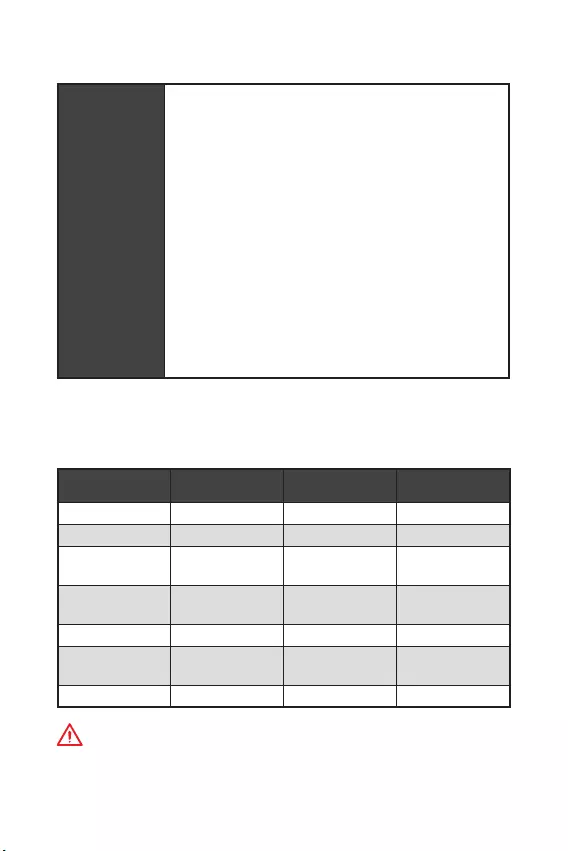
5
Spécifications Contenu
Suite du tableau de la page précédente
Logiciel
yPilotes
yAPP MANAGER
ySUPER CHARGER
yCOMMAND CENTER
yLIVE UPDATE 6
ySMART TOOL
yRAMDISK
yFAST BOOT
yX-BOOST
yDPC LATENCY TUNER
yMYSTIC LIGHT (optional)
yCPU-Z MSI GAMING
yIntel Extreme Tuning Utility
yGoogle Chrome™, Google Toolbar et Google Drive
yNorton™ Internet Security Solution
Contenu
Vérifiez tous les articles dans le carton demballage de votre carte mère.
Lemballage doit contenir :
H310M PRO-VH
PLUS H310M PRO-VD
PLUS H310M WATER
PLUS H310M FIRE PLUS
Carte mère Carte mère Carte mère Carte mère
DVD de pilotes DVD de pilotes DVD de pilotes DVD de pilotes
Guide dinstalla-
tion rapide
Guide dinstalla-
tion rapide
Guide dinstalla-
tion rapide
Guide dinstalla-
tion rapide
Protection I/O
Shielding
Protection I/O
Shielding
Protection I/O
Shielding
Protection I/O
Shielding
Câble SATA 6G x 2 Câble SATA 6G x 2 Câble SATA 6G x 2 Câble SATA 6G x 2
Insigne pour
châssis
Insigne pour
châssis
Insigne pour
châssis
Insigne pour
châssis
Carte VIP Carte VIP Carte VIP Carte VIP
Important
Veuillez contacter votre revendeur si un des éléments ci-dessus est endommagé ou
manquant.
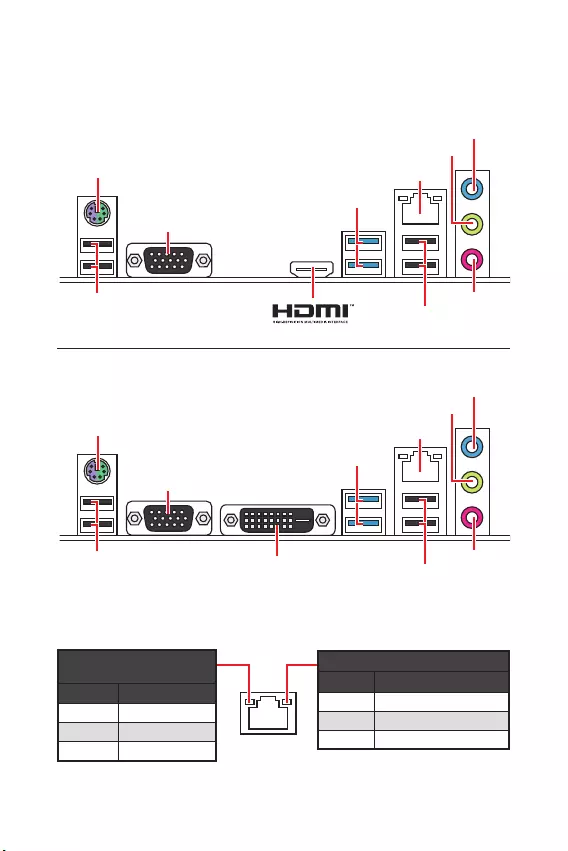
6Panneau arrière Entrée/ Sortie
Panneau arrière Entrée/ Sortie
LED indiquant la
connexion et lactivité
Etat Description
Eteint Pas de connexion
Jaune Connexion correcte
Clignote Activité en cours
LED indiquant la vitesse
Etat Description
Eteint Débit de 10 Mbps
Vert Débit de 100 Mbps
Orange Débit de 1 Gbps
Tableau explicatif de létat de la LED du port LAN
Clavier/ Souris PS/2 LAN
Entrée Ligne
Entrée
Microphone
Sortie Ligne
USB 3.1 Gen1
VGA
USB 2.0 USB 2.0
H310M PRO-VH PLUS/ H310M PRO-VH V2/ H310M FIRE PLUS
Clavier/ Souris PS/2 LAN
Entrée Ligne
Entrée
Microphone
Sortie Ligne
USB 3.1 Gen1
VGA
USB 2.0 USB 2.0
DVI-D
H310M PRO-VD PLUS/ H310M WATER PLUS
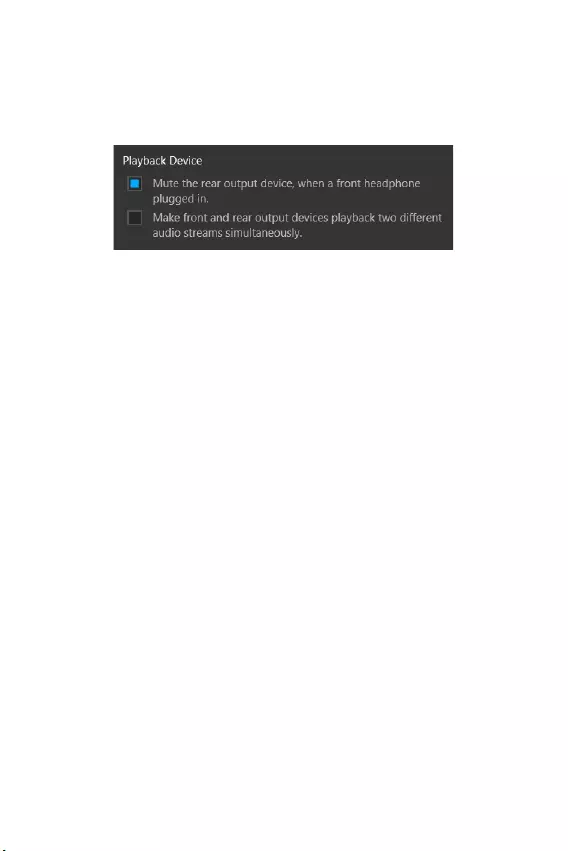
7
Panneau arrière Entrée/ Sortie Panneau arrière Entrée/ Sortie
Configuration audio 7,1-canal
Pour régler le système audio 7,1, connectez le module audio entrée/ sortie du
panneau avant au connecteur JAUD1 et suivez les étapes ci-dessous.
1. Cliquez sur Realtek Audio Console > Advanced Settings (Paramètres avancés)
pour ouvrir le dialogue suivant.
2. Choisissez Mute the rear output device, when a front headphone plugged in
(Passer le périphérique arrière en silencieux quand un casque est branché à
lavant).
3. Branchez vos haut-parleurs aux prises audio sur les panneaux entrée/sortie
arrière et avant. Lorsquun périphérique est branché sur une prise audio, une
fenêtre de dialogue apparaîtet vous demande de choisir le périphérique connecté
que vous souhaitez utiliser.
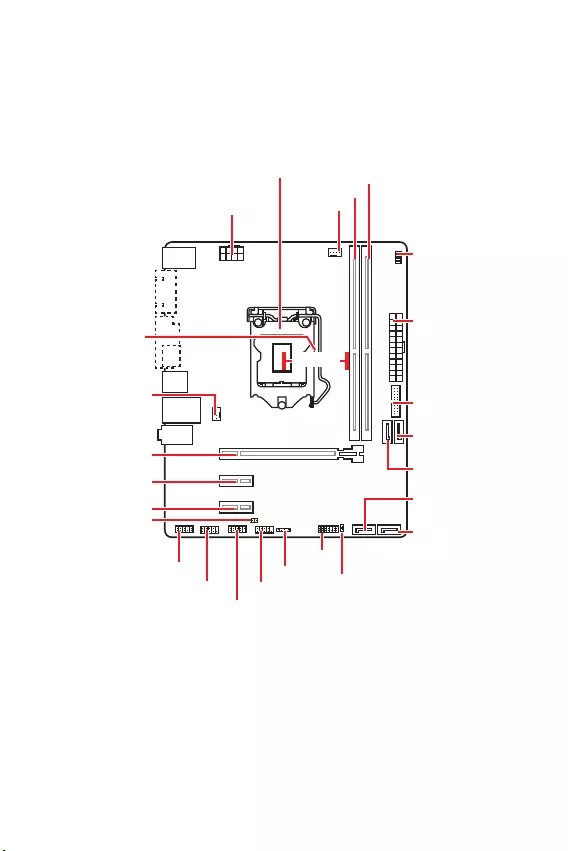
8Vue densemble des composants
Vue densemble des composants
CPU_FAN1
ATX_PWR1
EZ Debug LED
Socket
processeur
PCI_E2
PCI_E1
SYS_FAN1
PCI_E3
JBAT1
JCI1
JTPM1
DIMMA1
DIMMB1
JUSB2
JFP2
JFP1
CPU_PWR1
JUSB1
JCOM1
JAUD1
SATA1
SATA4
SATA2
SATA3
50.83 mm
Distance entre le
centre du CPU et le
slot DIMM le plus
proche.
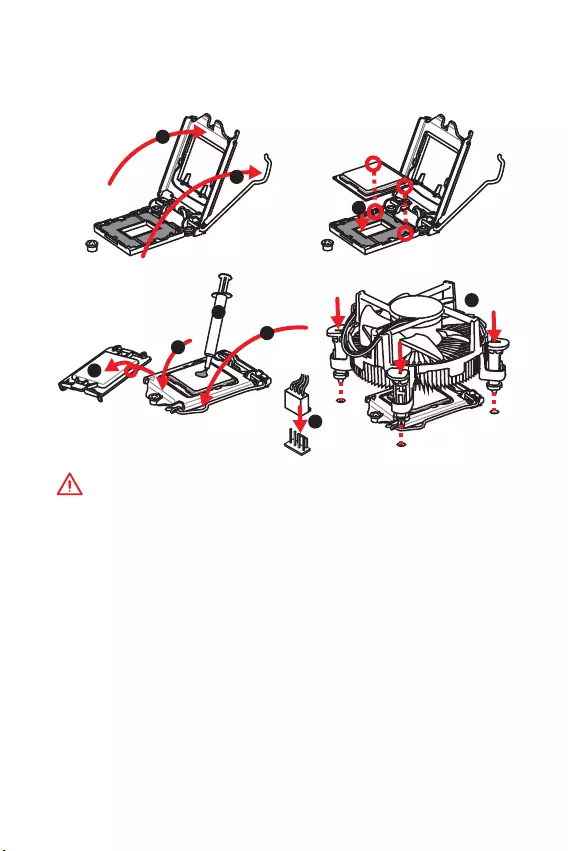
9
Vue densemble des composants Vue densemble des composants
Socket processeur
Installer le CPU dans le socket du processeur comme indiqué ci-dessous.
Important
y
Avant dinstaller ou de retirer le processeur du socket, veillez à toujours
débrancher le câble dalimentation de la prise électrique.
y
Veuillez garder le capot de protection du processeur après linstallation du
processeur. Selon les exigences de RMA (Return Merchandise Authorization), MSI
nacceptera pas les cartes mère dont le capot de protection aura été retiré.
y
Lors de linstallation dun processeur, noubliez pas dinstaller un ventilateur
pour processeur. Un ventilateur de processeur est nécessaire pour protéger le
processeur contre la surchauffe et maintenir la stabilité du système.
y
Assurez-vous de létanchéité entre le ventilateur et le processeur avant de
démarrer votre système.
y
La surchauffe peut facilement endommager le processeur et la carte mère.
Assurez-vous toujours que le système de refroidissement fonctionne correctement
pour protéger le processeur de la surchauffe. Assurez-vous dappliquer une couche
de pâte thermique (ou adhésif thermique) entre le processeur et le système de
refroidissement afin daméliorer la dissipation de la chaleur.
y
Quand le processeur nest pas installé, protégez toujours les broches de
lemplacement du processeur avec le couvercle dédié.
y
Si vous avez achetez un processeur indépendamment du ventilateur, veuillez vous
référer à la documentation dans le paquet du ventilateur pour plus dinformations
concernant linstallation.
1
4
6
5
78
9
3
2
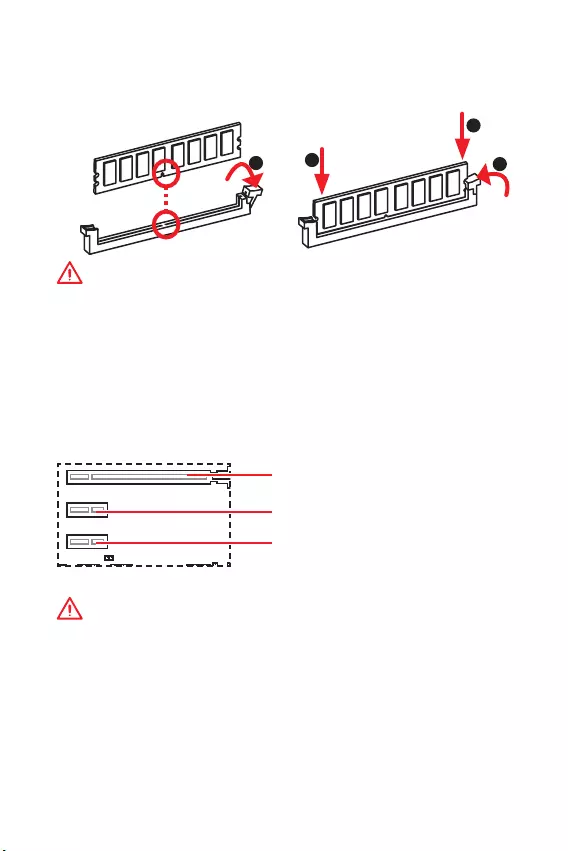
10 Vue densemble des composants
Slots DIMM
Insérer le module de mémoire dans lemplacement DIMM comme indiqué ci-
dessous.
Important
y
Du fait des ressources utilisées par le chipset, la capacité de mémoire disponible
est un peu moins élevée que celle installée.
y
Veuillez noter que la capacité maximum de la mémoire est de 4 Go ou moins pour
le système dexploitation Windows 32-bit du fait de la limitation de mémoire. Par
conséquent, il est recommandé dinstaller le système dexploitation Windows 64-bit
si vous voulez installer une mémoire de plus de 4 Go sur la carte mère.
PCI_E1~3: Slots dextension PCIe
PCI_E1: PCIe 3.0 x16 (CPU lignes)
PCI_E2: slot PCIe 2.0 x1 (PCH lignes)
PCI_E3: slot PCIe 2.0 x1 (PCH lignes)
Important
y
Si vous installez une carte graphique lourde, il vous faut utiliser un outil comme
la barre de support MSI Gaming Series pour supporter son poids et pour éviter la
déformation du slot.
y
Veillez à toujours mettre lordinateur hors tension et à débrancher le cordon
dalimentation avant dinstaller les cartes dextension. Référez-vous à la
documentation des cartes pour vérifier si un composant ou un logiciel doit être
modifié.
123
2
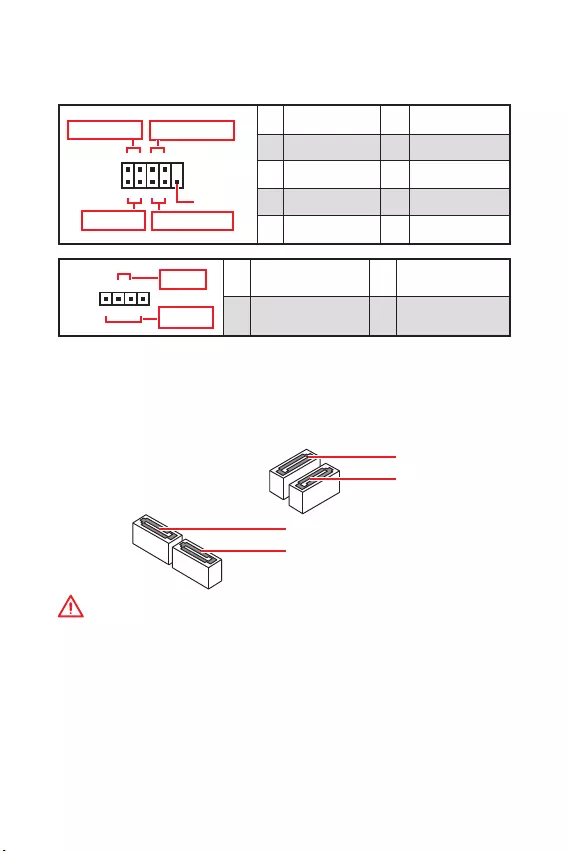
11
Vue densemble des composants Vue densemble des composants
SATA1~4 : Connecteurs SATA 6 Gb/s
Ces connecteurs utilisent une interface SATA 6 Gb/s. Chaque connecteur peut être
relié à un appareil SATA.
SATA2
SATA4
SATA1
SATA3
Important
y
Veuillez ne pas plier le câble SATA à 90 car cela pourrait entraîner une perte de
données pendant la transmission.
y
Le câble SATA dispose de prises identiques sur chaque côté. Néanmoins, il est
recommandé de connecter la prise plate sur la carte mère pour un gain despace.
JFP1, JFP2 : Connecteurs de panneau avant
Ces connecteurs se lient aux interrupteurs et indicateurs LED du panneau avant.
JFP1
Reserved
++
++
--
--
Power LED
HDD LED Reset Switch
Power Switch
1
210
9
1 HDD LED + 2 Power LED +
3 HDD LED - 4 Power LED -
5 Reset Switch 6 Power Switch
7 Reset Switch 8 Power Switch
9 Reserved 10 No Pin
+
+-
-
Speaker
Buzzer
1
JFP2
1 Speaker - 2 Buzzer +
3 Buzzer - 4 Speaker +
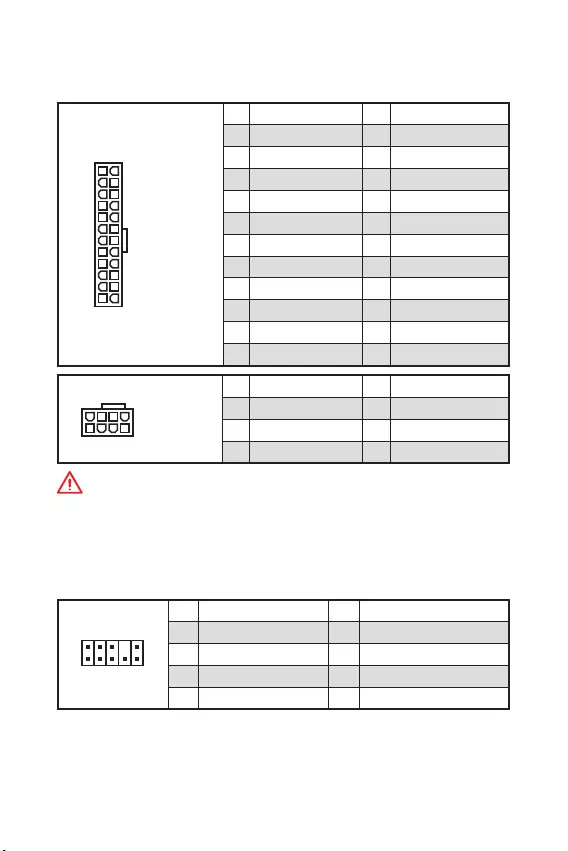
12 Vue densemble des composants
ATX_PWR1, CPU_PWR1 : Connecteurs dalimentation
Ces connecteurs vous permettent de relier une alimentation ATX.
24
131
12
ATX_PWR1
1 +3.3V 13 +3.3V
2 +3.3V 14 -12V
3 Ground 15 Ground
4 +5V 16 PS-ON#
5 Ground 17 Ground
6 +5V 18 Ground
7 Ground 19 Ground
8 PWR OK 20 Res
9 5VSB 21 +5V
10 +12V 22 +5V
11 +12V 23 +5V
12 +3.3V 24 Ground
5
41
8
CPU_PWR1
1 Ground 5 +12V
2 Ground 6 +12V
3 Ground 7 +12V
4 Ground 8 +12V
Important
Veuillez vous assurer que tous les câbles dalimentation sont branchés aux
connecteurs adéquats afin garantir une opération stable de la carte mère.
JAUD1 : Connecteur audio avant
Ce connecteur se lie aux jacks audio du panneau avant.
1
2 10
9
1 MIC L 2 Ground
3 MIC R 4 NC
5 Head Phone R 6 MIC Detection
7 SENSE_SEND 8 No Pin
9 Head Phone L 10 Head Phone Detection
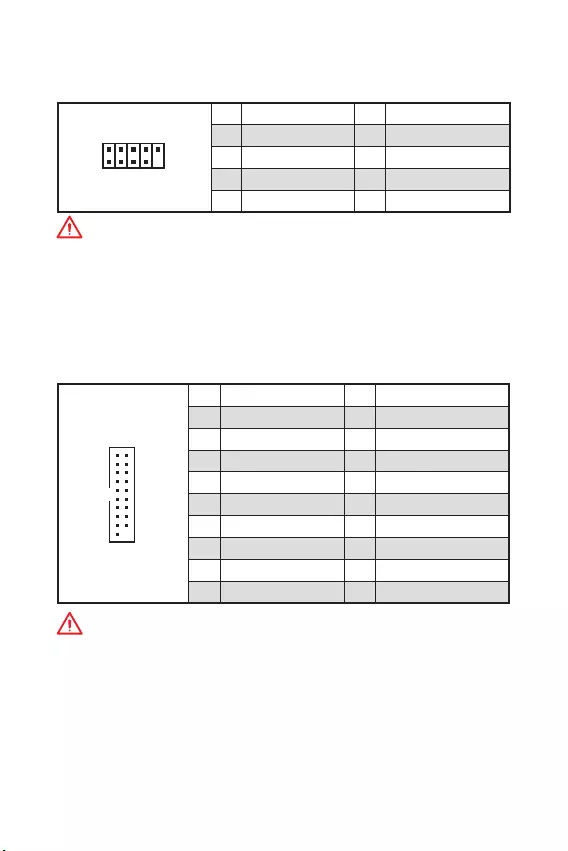
13
Vue densemble des composants Vue densemble des composants
JUSB2 : Connecteur USB 3.1 Gen1
Ce connecteur vous permet de relier un port USB 3.1 Gen1 sur le panneau avant.
1
10 11
20
1Power 11 USB2.0+
2 USB3_RX_DN 12 USB2.0-
3 USB3_RX_DP 13 Ground
4 Ground 14 USB3_TX_C_DP
5 USB3_TX_C_DN 15 USB3_TX_C_DN
6 USB3_TX_C_DP 16 Ground
7 Ground 17 USB3_RX_DP
8 USB2.0- 18 USB3_RX_DN
9 USB2.0+ 19 Power
10 NC 20 No Pin
Important
Notez que les câbles dalimentation et de terre doivent être branchés correctement
afin déviter dendommager la carte.
JUSB1 : Connecteur USB 2.0
Ce connecteur vous permet de relier des ports USB 2.0 sur le panneau avant.
1
2 10
9
1VCC 2VCC
3 USB0- 4 USB1-
5 USB0+ 6 USB1+
7 Ground 8 Ground
9 No Pin 10 NC
Important
y
Notez que les broches VCC et Terre doivent être branchées correctement afin
déviter tout dommage sur la carte mère.
y
Pour recharger votre iPad, iPhone ou iPod par lintermédiaire dun port USB,
veuillez installer lutilitaire MSI® SUPER CHARGER.
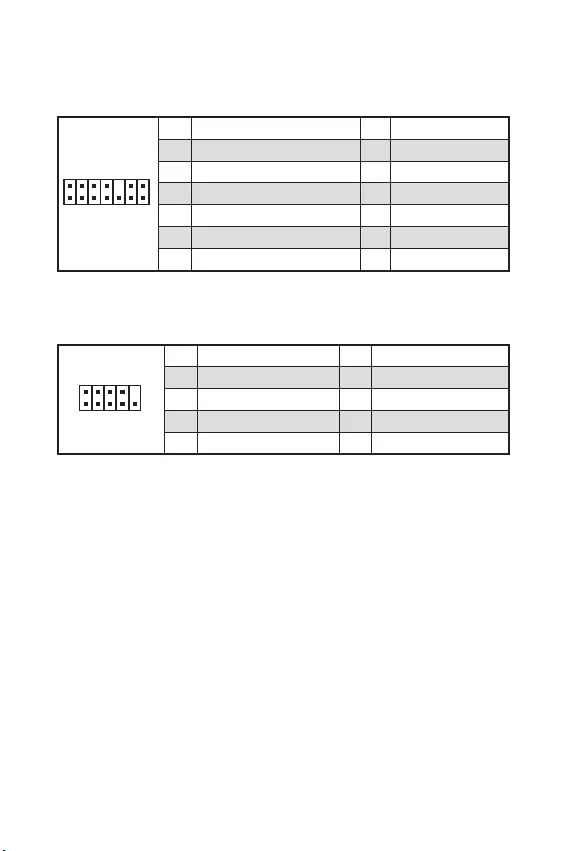
14 Vue densemble des composants
JTPM1 : Connecteur de module TPM
Ce connecteur est relié à un module TPM (Trusted Platform Module). Veuillez vous
référer au manuel du module TPM pour plus dinformations.
1
2 14
13
1 LPC Clock 2 3V Standby power
3 LPC Reset 4 3.3V Power
5 LPC address & data pin0 6 Serial IRQ
7 LPC address & data pin1 8 5V Power
9 LPC address & data pin2 10 No Pin
11 LPC address & data pin3 12 Ground
13 LPC Frame 14 Ground
JCOM1 : Connecteur de port série
Ce connecteur vous permet de relier un port série en option.
1
2 10
9
1 DCD 2 SIN
3 SOUT 4 DTR
5 Ground 6 DSR
7 RTS 8 CTS
9 RI 10 No Pin
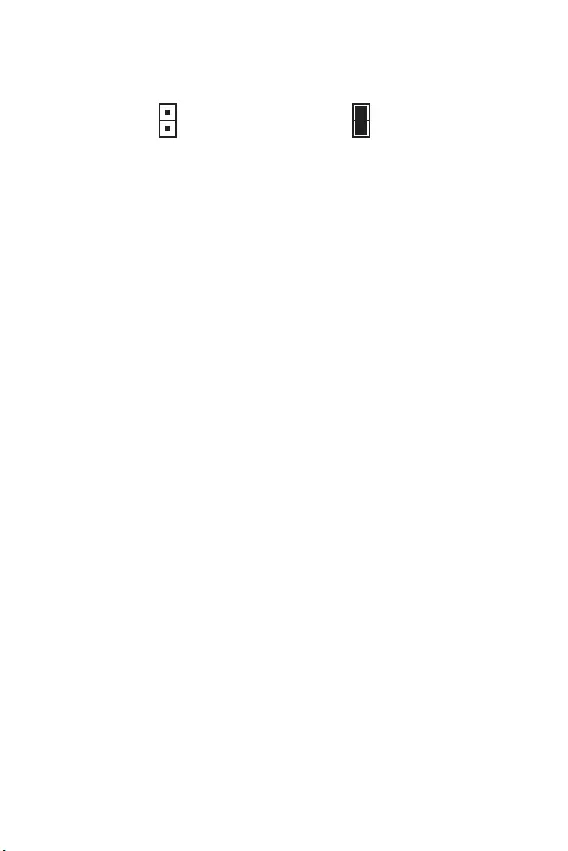
15
Vue densemble des composants Vue densemble des composants
JCI1 : Connecteur intrusion châssis
Ce connecteur est relié à un câble dinterrupteur intrusion châssis.
Normal
(défaut) Commencer lactivité
intrusion châssis
Utilisation du détecteur dintrusion châssis
1. Reliez le connecteur JCI1 à linterrupteur ou au capteur dintrusion châssis situé
sur le boîtier du PC.
2. Fermez le couvercle du boîtier.
3. Allez dans le BIOS > SETTINGS (Réglages) > Security (Sécurité) > Chassis
Intrusion Configuration (Configuration intrusion châssis).
4. Réglez Chassis Intrusion (Intrusion châssis) sur Enabled (Activé).
5. Appuyez sur F10 pour sauvegarder et quitter. Ensuite appuyez sur la touche Enter
(Entrée) pour choisir Yes (Oui).
6. Désormais, si le boîtier du PC est ouvert quand lordinateur est allumé, vous
recevrez un message dalerte à lécran.
Réinitialisation de lalerte intrusion châssis
1. Allez dans le BIOS > SETTINGS (Réglages) > Security (Sécurité) > Chassis
Intrusion Configuration (Configuration intrusion châssis).
2. Mettez Chassis Intrusion (Intrusion châssis) en Reset (Remettre).
3. Appuyez sur F10 pour sauvegarder et quitter. Ensuite appuyez sur la touche Enter
(Entrée) pour choisir Yes (Oui).
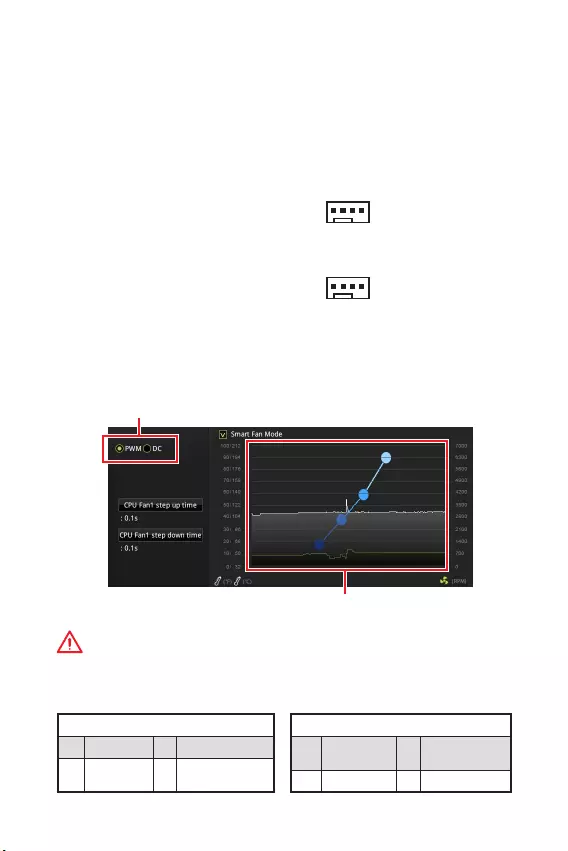
16 Vue densemble des composants
CPU_FAN1, SYS_FAN1 : Connecteurs pour ventilateurs
Les connecteurs pour ventilateurs peuvent être utilisés en mode PWM (Pulse Width
Modulation) et en mode DC. En mode PWM, les connecteurs fournissent une sortie
de 12V constante et ajustent la vitesse des ventilateurs avec un signal de contrôle
de vitesse. En mode DC, les connecteurs contrôlent la vitesse des ventilateurs en
modifiant la tension. Quand vous branchez un ventilateur à 3 broches (Non-PWM)
à un connecteur de ventilateur de mode PWM, la vitesse sera toujours maintenue à
100% et cela occasionnera du bruit. Vous pouvez suivre les instructions ci-dessous
pour régler manuellement le connecteur de ventilateur en mode PWM ou mode DC.
Définition des broches en mode PWM
1 Ground 2 +12V
3 Sense 4 Speed Control
Signal
Définition des broches en mode DC
1 Ground 2 Voltage
Control
3 Sense 4 NC
Connecteurs pour ventilateurs en
mode PWM par défaut
Connecteurs pour ventilateurs en
mode DC par défaut
Basculer entre les modes des ventilateurs et ajuster la vitesse
Vous pouvez alterner entre le mode PWM et le mode DC et ajuster la vitesse des
ventilateurs dans le BIOS > HARDWARE MONITOR.
Choisissez le mode PWM ou le mode DC
Important
Veuillez vous assurer que les ventilateurs fonctionnent correctement après avoir
basculé entre les modes PWM et DC.
Il y a des points de gradient de la vitesse du ventilateur qui
vous permet dajuster la vitesse de ventilateur par rapport à
la température du processeur.
1
CPU_FAN1
1
SYS_FAN1
Définition des broches des connecteurs de ventilateur
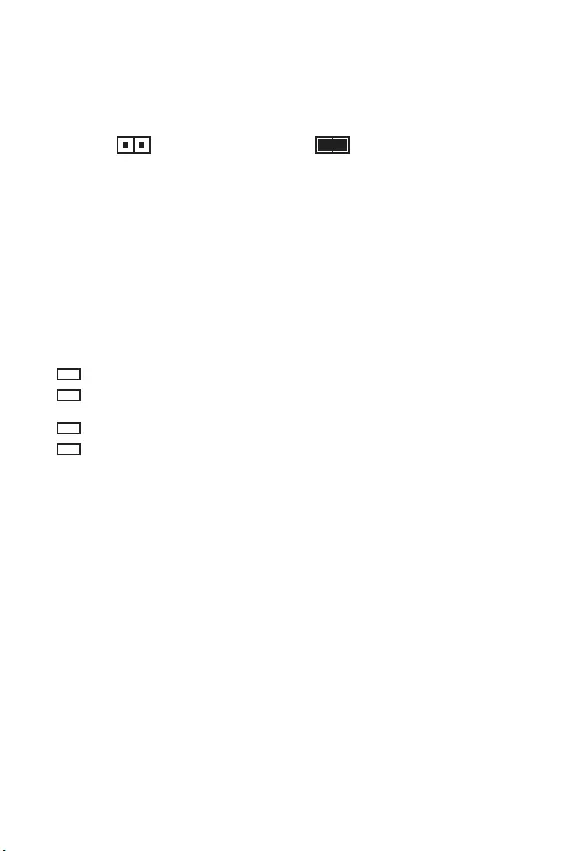
17
Vue densemble des composants Vue densemble des composants
JBAT1 : Cavalier Clear CMOS (Réinitialisation BIOS)
Une mémoire CMOS est intégrée et est alimentée en externe par une batterie située
sur la carte mère afin de conserver les données de configuration système. Si vous
souhaitez nettoyer la configuration système, placez le cavalier sur Effacer CMOS de
manière à nettoyer la mémoire CMOS.
Conserver les données
(défaut) Effacer CMOS/
Réinitialiser BIOS
Réinitialiser le BIOS aux valeurs par défaut
1. Eteignez lordinateur et débranchez le câble dalimentation de la prise électrique.
2. Utilisez un couvercle de cavalier pour fermer JBAT1 pour environ 5-10 secondes.
3. Enlevez le couvercle de cavalier du JBAT1.
4. Branchez de nouveau le câble dalimentation à votre ordinateur et allumez-le.
EZ Debug LED
Ces LEDs indiquent létat de la carte mère.
CPU - indique que le CPU nest pas détecté ou que son initialisation a échoué.
DRAM - indique que la mémoire DRAM nest pas détectée ou que son
initialisation a échoué.
VGA - indique que le GPU nest pas détecté ou que son initialisation a échoué.
BOOT - indique que le périphérique de démarrage nest pas détecté ou que son
initialisation a échoué.
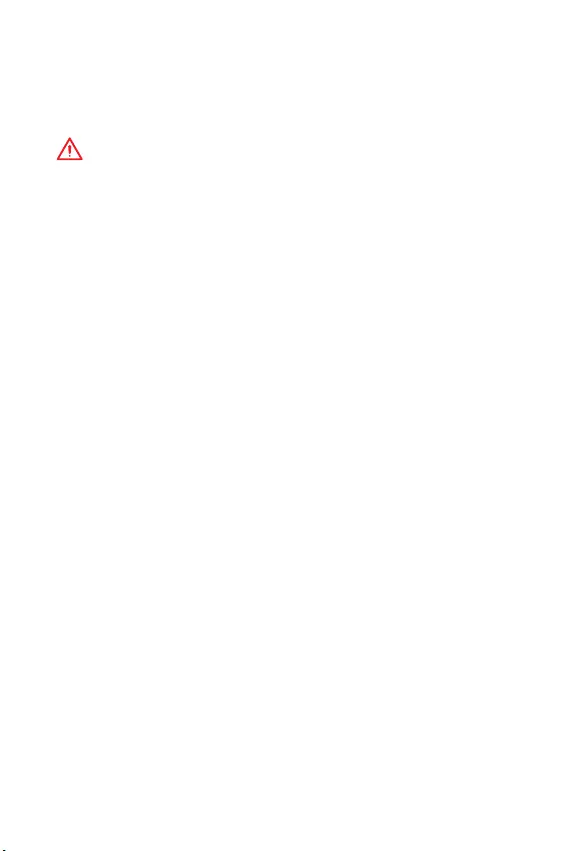
18 Configuration du BIOS
Configuration du BIOS
Les réglages par défaut fournissent une performance optimale pour la stabilité du
système en conditions normales. Veillez à toujours garder les réglages par défaut
pour éviter dendommager le système ou tout problème au démarrage, sauf si vous
êtes familier avec le BIOS.
Important
y
Le BIOS est constamment mis à jour afin doffrir de meilleures performances
système. Par conséquent, la description peut différer selon la version de BIOS
utilisée et nest donc donnée quà titre de référence. Vous pouvez aussi vous référer
à longlet Help (Aide) pour obtenir la description des fonctions du BIOS.
y
Les photos ne sont données quà titre de référence et peuvent varier selon le
produit que vous achetez.
y
Les éléments du BIOS peuvent varier selon le processeur.
Entrer dans linterface Setup du BIOS
Pendant le démarrage, lorsquapparaît le message Press DEL key to enter Setup
Menu, F11 to enter Boot Menu sur lécran, veuillez appuyer sur la touche Suppr.
Touches de fonction
F1: Aide générale
F2: Ajouter ou supprimer un élément favori
F3: Entrer dans le menu Favoris
F4: Entrer dans le menu de réglages du processeur
F5: Entrer dans le menu Memory-Z
F6: Charger les réglages par défaut
F7: Alterner entre le mode avancé et le mode simplifié
F8: Charger le profil doverclocking
F9: Sauvegarder le profil doverclocking
F10: Sauvegarder les modifications et réglages*
F12: Prendre une capture décran et la conserver dans le lecteur flash USB (au
format FAT/ FAT32 uniquement).
Ctrl+F: Entrer dans la page de recherche
* Lorsque vous appuyez sur F10, une fenêtre de confirmation apparaît et fournit
linformation de modification. Choisissez entre Oui et Non pour confirmer.
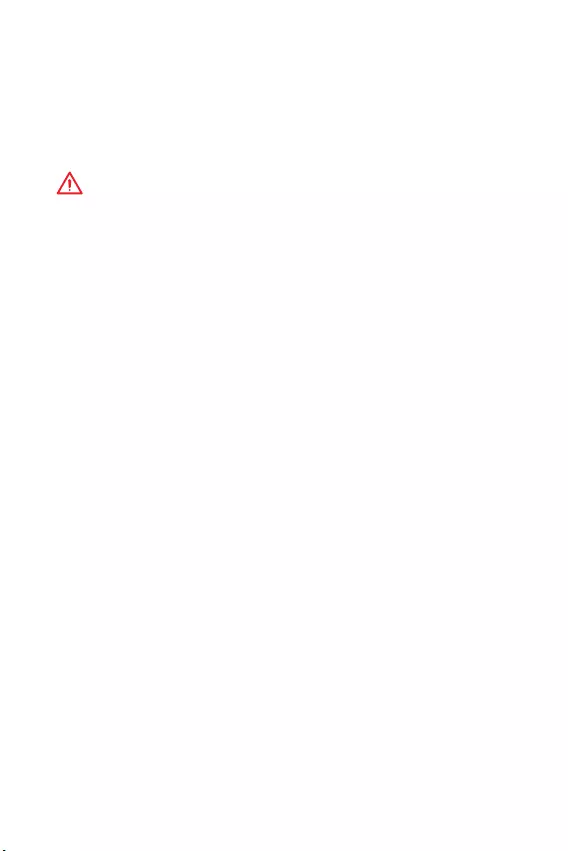
19
Configuration du BIOS Configuration du BIOS
Réinitialiser le BIOS
Il se peut que vous ayez besoin de récupérer les réglages BIOS par défaut pour
résoudre des problèmes. Pour réinitialiser les réglages du BIOS, veuillez suivre lune
des méthodes suivantes :
yAllez dans le Setup du BIOS et appuyez sur F6 pour charger les réglages par
défaut.
yCourt-circuitez le cavalier Clear CMOS sur la carte mère.
Important
Assurez-vous que lordinateur est éteint avant deffacer les données CMOS.
Veuillez vous référer à la section cavalier Clear CMOS pour en savoir plus sur la
réinitialisation du BIOS.
Mettre le BIOS à jour
Mettre le BIOS à jour avec M-FLASH
Avant la mise à jour :
Veuillez télécharger la dernière version de BIOS compatible à votre carte mère sur le
site MSI. Ensuite, veuillez sauvegarder le nouveau BIOS sur le lecteur flash USB.
Mettre le BIOS à jour:
1. Appuyez sur la touche Suppr pour entrer dans linterface Setup du BIOS pendant
le processus de POST.
2. Connectez le lecteur Flash USB contenant le profil à lordinateur.
3. Choisissez longlet M-FLASH et cliquez sur Yes (Oui) pour redémarrer le système
et entrer dans le mode Flash.
4. Choisissez un profil BIOS pour commencer la mise à jour du BIOS.
5. Une fois la mise à jour terminée, le système redémarrera automatiquement.
Mettre le BIOS à jour avec Live Update 6
Avant la mise à jour :
Assurez-vous que le lecteur LAN est bien installé et que lordinateur est
correctement connecté à internet.
Mettre le BIOS à jour :
1. Installez et lancez MSI LIVE UPDATE 6.
2. Choisissez BIOS Update (Mettre le BIOS à jour).
3. Cliquez sur le bouton Scan.
4. Cliquez sur licône Download pour télécharger et installer la dernière version du
BIOS.
5. Cliquez sur Next (Suivant) et choisissez le mode In Windows. Ensuite, cliquez sur
Next (Suivant) et Start (Commencer) pour lancer la mise à jour du BIOS.
6. Une fois la mise à jour terminée, le système redémarrera automatiquement.
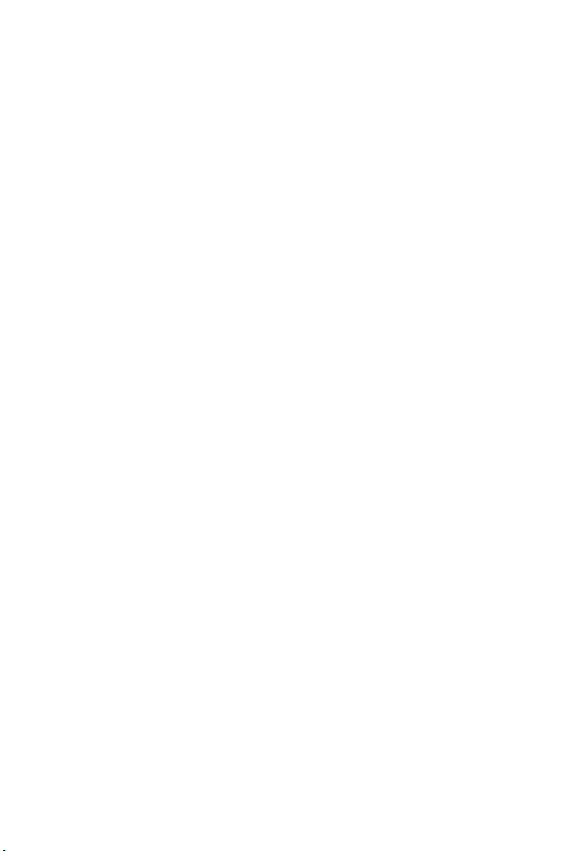
20 Informations sur les logiciels
Informations sur les logiciels
Veuillez vous référer au site www.msi.com pour télécharger et mettre à jour les
derniers utilitaires et pilotes.
Installer Windows® 10
1. Allumez lordinateur.
2. Insérez le disque ou la clé USB dinstallation de Windows
®
10 dans votre ordinateur.
3. Appuyez sur le bouton Redémarrer (Restart) du boîtier de lordinateur.
4. Appuyez sur la touche F11 pendant le POST (Power-On Self Test) du système pour
entrer dans le menu Boot Menu.
5. Choisissez le disque ou la clé USB dinstallation de Windows® 10 dans le menu
de démarrage.
6. Appuyez sur nimporte quelle touche lorsquapparaît le message [Appuyez sur
nimporte quelle touche pour démarrer du CD ou du DVD] (Press any key to boot
from CD or DVD).
7. Suivez les instructions à lécran pour installer Windows® 10.
Installer les pilotes
1. Allumez lordinateur sous Windows® 10.
2. Insérez le disque MSI® Driver Disc dans le lecteur optique.
3. Cliquez sur la fenêtre popup Choisir quoi faire avec ce disque (Select to choose
what happens with this disc), puis choisissez Lancer DVDSetup.exe (Run
DVDSetup.exe) pour ouvrir loutil dinstallation. Si vous désactivez la fonction
AutoPlay dans le panneau de configuration Windows, vous pouvez quand même
exécuter manuellement DVDSetup.exe à partir du chemin daccès depuis la
racine du disque de pilotes MSI.
4. Loutil dinstallation trouvera et listera tous les pilotes dont vous avez besoin
dans longlet Pilotes/Logiciels (Drivers/Software).
5. Cliquez sur le bouton Installer (Install) dans le coin inférieur droit de la fenêtre.
6. Linstallation des pilotes commence. Une fois terminée, il vous sera demandé de
redémarrer.
7. Cliquez sur le bouton OK pour terminer.
8. Redémarrez votre ordinateur.
Installer les utilitaires
Avant dinstaller les utilitaires, il faut compléter linstallation des pilotes.
1. Ouvrez loutil dinstallation comme décrit ci-dessus.
2. Cliquez sur longlet Utilitaires (Utilities).
3. Choisissez les utilitaires que vous voulez installer.
4. Cliquez sur le bouton Installer (Install) dans le coin inférieur droit de la fenêtre.
5. Linstallation des utilitaires commence. Une fois terminée, il vous sera demandé
de redémarrer.
6. Cliquez sur le bouton OK pour terminer.
7. Redémarrez votre ordinateur.you to restart.
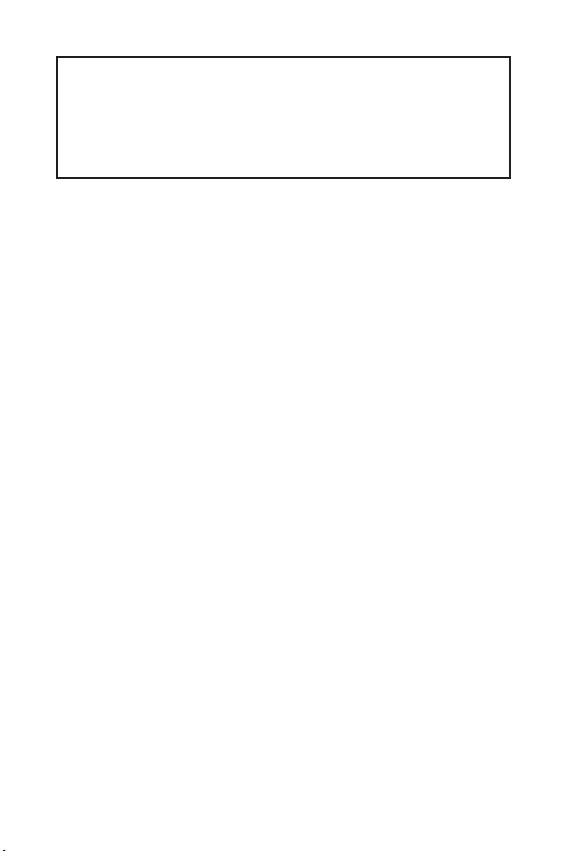
1
< 1> Inhalt
Inhalt
Sicherheitshinweis .......................................................................................... 2
Spezifikationen ................................................................................................ 3
Rückseite E/A ..................................................................................................6
LAN Port LED Zustandstabelle ...........................................................................6
Übersicht der Komponenten ...........................................................................8
CPU Sockel..........................................................................................................9
DIMM-Steckplätze ............................................................................................10
PCI_E1~3: Erweiterungssteckplätze ................................................................10
JFP1, JFP2: Frontpanel-Anschlüsse ................................................................ 11
SATA1~4: SATA 6Gb/s Anschlüsse ...................................................................11
ATX_PWR1, CPU_PWR1: Stromanschlüsse .....................................................12
JAUD1: Audioanschluss des Frontpanels ........................................................12
JUSB1: USB 2.0 Anschluss ...............................................................................13
JUSB2: USB 3.1 Gen1 Anschluss......................................................................13
JTPM1: TPM Anschluss ....................................................................................14
JCOM1: Serieller Anschluss .............................................................................14
JCI1: Gehäusekontaktanschluss ......................................................................15
CPU_FAN1, SYS_FAN1: Stromanschlüsse für Lüfter ......................................16
JBAT1: Clear CMOS Steckbrücke (Reset BIOS)................................................17
EZ Debug LED ...................................................................................................17
BIOS-Setup ....................................................................................................18
Öffnen des BIOS Setups ....................................................................................18
Reset des BIOS .................................................................................................19
Aktualisierung des BIOS ...................................................................................19
Softwarebeschreibung .................................................................................. 20
Installation von Windows® 10 ...........................................................................20
Installation von Treibern ...................................................................................20
Installation von Utilities ....................................................................................20
Danke, dass Sie sich für das MSI® H310M PRO-VH PLUS/
H310M PRO-VD PLUS/ H310M PRO-VH V2/ H310M FIRE
PLUS/ H310M WATER PLUS Motherboard entschieden
haben. Dieses Handbuch gibt Informationen über Mother-
board-Layout, Komponenten-übersicht, BIOS-Setup und
Softwareinstallation.
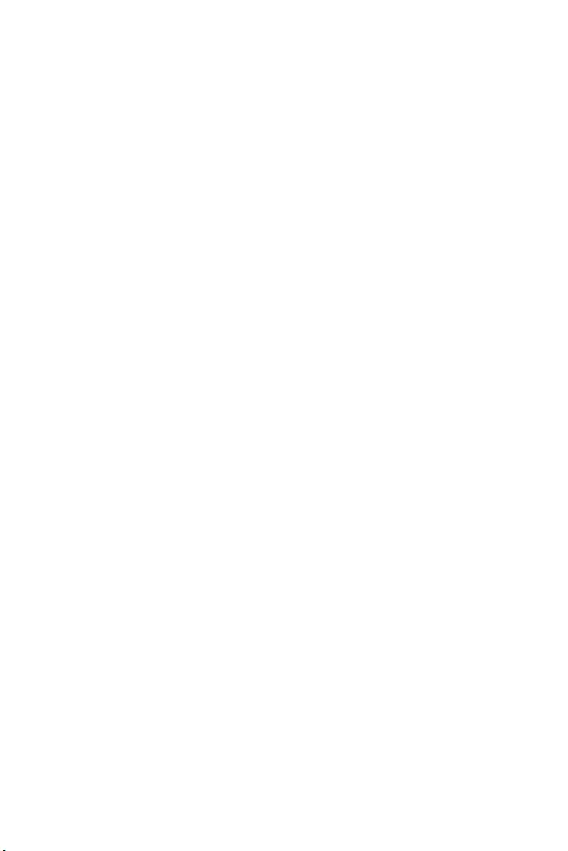
2Sicherheitshinweis
Sicherheitshinweis
yDie im Paket enthaltene Komponenten sind der Beschädigung durch
elektrostatischen Entladung (ESD). Beachten Sie bitte die folgenden Hinweise, um
die erfolgreichen Computermontage sicherzustellen.
yStellen Sie sicher, dass alle Komponenten fest angeschlossen sind. Lockere
Steckverbindungen können Probleme verursachen, zum Beispiel: Der Computer
erkennt eine Komponente nicht oder startet nicht.
yHalten Sie das Motherboard nur an den Rändern fest, und verhindern Sie die
Berührung der sensiblen Komponenten.
yUm eine Beschädigung der Komponenten durch elektrostatische Entladung
(ESD) zu vermeiden, sollten Sie eines elektrostatischen Armbands während
der Handhabung des Motherboards tragen. Wenn kein elektrostatischen
Handgelenkband vorhanden ist, sollten Sie Ihre statische Elektrizität ableiten, indem
Sie ein anderes Metallobjekt berühren, bevor Sie das Motherboard anfassen.
yBewahren Sie das Motherboard in einer elektrostatische Abschirmung oder einem
Antistatiktuch auf, wenn das Motherboard nicht installiert ist.
yÜberprüfen Sie vor dem Einschalten des Computers, dass sich keine losen
Schrauben und andere Bauteile auf dem Motherboard oder im Computergehäuse
befinden.
yBitte starten Sie den Computer nicht, bevor die Installation abgeschlossen ist.
Dies könnte permanente Schäden an den Komponenten sowie zu das Verletzung des
Benutzers verursachen.
ySollten Sie Hilfe bei der Installation benötigen, wenden Sie sich bitte an einen
zertifizierten Computer-Techniker.
ySchalten Sie die Stromversorgung aus und ziehen Sie das das Stromkabel ab,
bevor Sie jegliche Computer-Komponente ein- und ausbauen.
yBewahren Sie die Bedienungsanleitung als künftige Referenz auf.
yHalten Sie das Motherboard von Feuchtigkeit fern.
yBitte stellen Sie sicher, dass Ihre Netzspannung den Hinweisen auf dem Netzteil
vor Anschluss des Netzteils an die Steckdose entspricht.
yVerlegen Sie das Netzkabel so, dass niemand versehentlich darauf treten kann.
Stellen Sie nichts auf dem Netzkabel ab.
yAlle Achtungs- und Warnhinweise auf dem Motherboard müssen befolgt werden.
yFalls einer der folgenden Umstände eintritt, lassen Sie bitte das Motherboard von
Kundendienstpersonal prüfen:
Flüssigkeit ist in dem Computer eingedrungen.
Das Motherboard wurde Feuchtigkeit ausgesetzt.
Das Motherboard funktioniert nicht richtig oder Sie können es nicht wie in der
Bedienungsanleitung beschrieben bedienen.
Das Motherboard ist heruntergefallen und beschädigt.
Das Motherboard weist offensichtlich Zeichen eines Schadens auf.
yNutzen und lagern Sie das Gerät nicht an Stellen, an denen Temperaturen von
mehr als 60C herrschen - das Motherboard kann in diesem Fall Schaden nehmen.
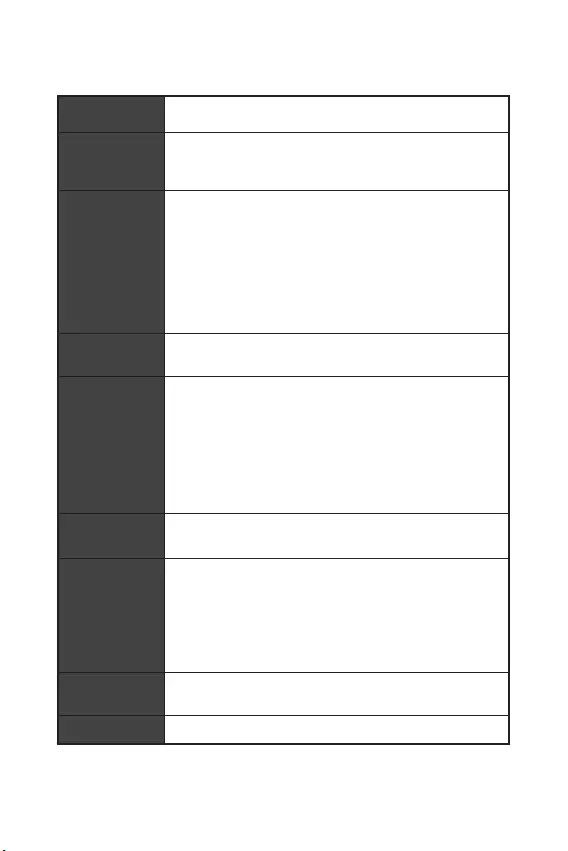
3
Sicherheitshinweis Spezifikationen
Spezifikationen
CPU Unterstützt Intel® Core™ der 8. Generation Prozessoren,
Pentium® Gold und Celeron® Prozessoren für Sockel LGA1151
Chipsatz
Intel® H310 Chipsatz*
* Dieser Chipsatz basiert auf die ME11 Firmware und hat
keinen SDA 3.0.
Speicher
y2x DDR4 Speicherplätze, aufrüstbar bis 32GB
yUnterstützt DDR4-Speicher 2666 MHz/ 2400 MHz/ 2133
MHz*
yDual-Kanal-Speicherarchitektur
yUnterstützt non-ECC, ungepufferte Speicher
yUnterstützt Intel® Extreme Memory Profile (XMP)
* Weitere Informationen zu kompatiblen Speicher finden Sie
unter www.msi.com.
Erweiterung-
anschlüsse
y1x PCIe 3.0 x16-Steckplatz
y2x PCIe 2.0 x1-Steckplätze
Onboard-Grafik
y1x VGA Anschluss, Unterstützung einer maximalen
Auflösung von 2048x1536@50Hz, 2048x1280@60Hz,
1920x1200@60Hz
y1x DVI-D Anschluss, Unterstützung einer maximalen
Auflösung von 1920x1200@60Hz (H310M PRO-VD PLUS/
H310M WATER PLUS)
y1x HDMI™ Anschluss, Unterstützung einer maximalen
Auflösung von 4096x2160@30Hz (H310M PRO-VH PLUS/
H310M PRO-VH V2/ H310M FIRE PLUS)
Aufbewahrung Intel® H310 Chipsatz
y4x SATA 6Gb/s Anschlüsse
USB
Intel® H310 Chipsatz
y4x USB 3.1 Gen1 (SuperSpeed USB) Anschlüsse (2 Typ-A
Anschlüsse an der rückseitigen Anschlussleiste, 2 Anschlüsse
stehen durch die internen USB Anschluss zur Verfügung)
y6x USB 2.0 (High-speed USB) Anschlüsse (4 Typ-A
Anschlüsse an der rückseitigen Anschlussleiste, 2 Anschlüsse
stehen durch die internen USB Anschluss zur Verfügung)
Audio yRealtek® ALC887 Codec
y7.1-Kanal-HD-Audio
LAN 1x Realtek RTL8111H Gigabit LAN Controller
Fortsetzung auf der nächsten Seite
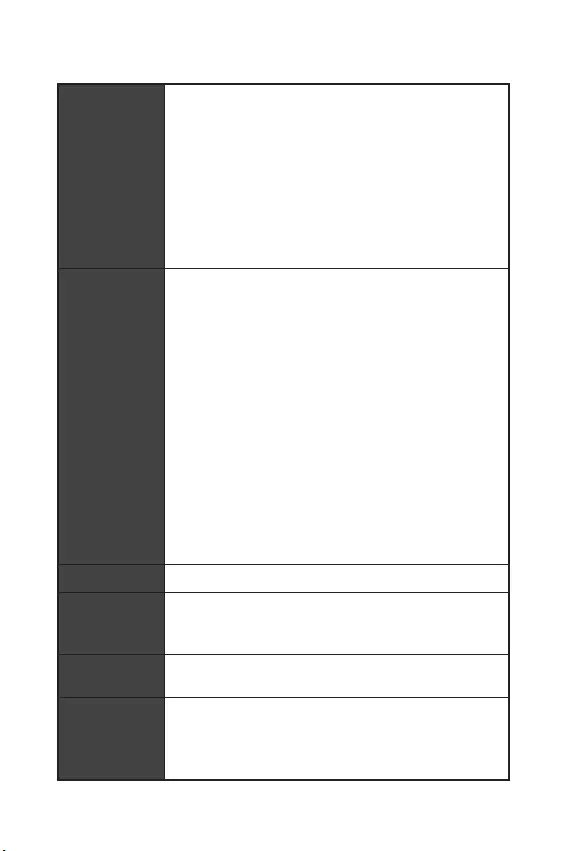
4Spezifikationen
Fortsetzung der vorherigen Seite
Hintere Ein-/
und Ausgänge
y1x PS/2 Tastatur-/ Maus-Combo-Anschluss
y4x USB 2.0 Anschlüsse
y1x DVI-D Anschluss (H310M PRO-VD PLUS/ H310M WATER
PLUS)
y1x VGA Anschluss
y1x HDMI™ Anschluss (H310M PRO-VH PLUS/ H310M PRO-
VH V2/ H310M FIRE PLUS)
y2x USB 3.1 Gen1 Typ-A Anschlüsse
y1x LAN (RJ45) Anschluss
y3x Audiobuchsen
Interne
Anschlüsse
y1x 24-poliger ATX Stromanschluss
y1x 8-poliger ATX 12V Stromanschluss
y4x SATA 6Gb/s Anschlüsse
y1x USB 3.1 Gen1Anschluss (unterstützt zusätzliche 2 USB
3.1 Gen1-Ports)
y1x USB 2.0 Anschluss (unterstützt zusätzliche 2 USB 2.0
-Ports)
y1x 4-poliger CPU-Lüfter-Anschluss
y1x 4-poliger System-Lüfter-Anschluss
y2x Frontpanel-Anschlüsse
y1x Audioanschluss des Frontpanels
y1x Serieller Anschluss
y1x TPM Anschluss
y1x Gehäusekontaktschalter
y1x Clear CMOS Steckbrücke
y4x EZ Debug LED
E/A Anschluss NUVOTON NCT5567 Controller Chip
Hardware
Monitor
yCPU/System Temperaturerfassung
yCPU/System Geschwindigkeitserfassung
yCPU/System Lüfterdrehzahlregelung
Formfaktor ym-ATX Formfaktor
y8,9 Zoll x 7,3 Zoll (22,6 cm x 18,5 cm)
BIOS
Funktionen
y1x 128 Mb Flash
yUEFI AMI BIOS
yACPI 6.1, SM BIOS 2.8
yMehrsprachenunterstützung
Fortsetzung auf der nächsten Seite
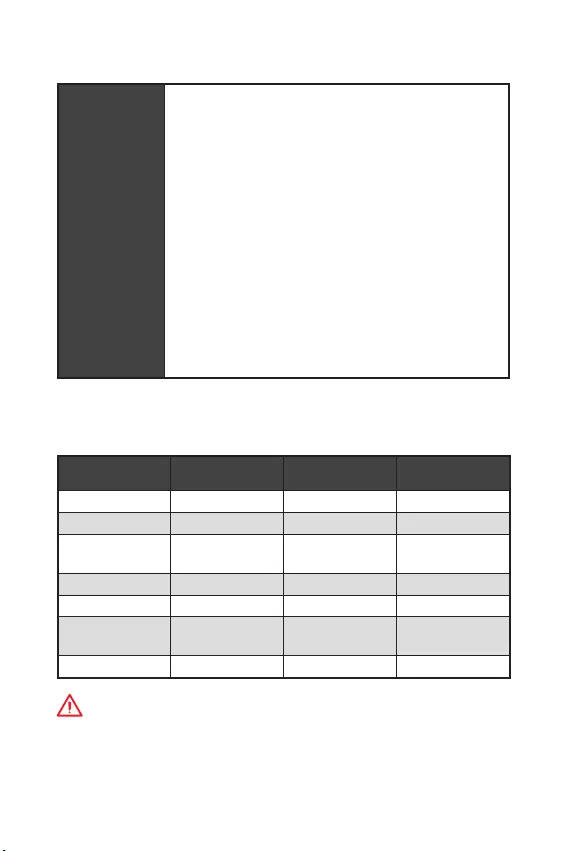
5
Spezifikationen Packungsinhalt
Fortsetzung der vorherigen Seite
Software
yTreiber
yAPP MANAGER
ySUPER CHARGER
yCOMMAND CENTER
yLIVE UPDATE 6
ySMART TOOL
yRAMDISK
yFAST BOOT
yX-BOOST
yDPC LATENCY TUNER
yMYSTIC LIGHT (optional)
yCPU-Z MSI GAMING
yIntel Extreme Tuning Utility
yGoogle Chrome™, Google Toolbar, Google Drive
yNorton™ Internet Security Solution
Packungsinhalt
Überprüfen Sie den Packungsinhalt des Mainboards. Die Packung sollte enthalten:
H310M PRO-VH
PLUS H310M PRO-VD
PLUS H310M WATER
PLUS H310M FIRE PLUS
Motherboard Motherboard Motherboard Motherboard
Treiber DVD Treiber DVD Treiber DVD Treiber DVD
Schnellinstalla-
tionsanleitung
Schnellinstalla-
tionsanleitung
Schnellinstalla-
tionsanleitung
Schnellinstalla-
tionsanleitung
Anschlussblende Anschlussblende Anschlussblende Anschlussblende
SATA 6G Kabel X2 SATA 6G Kabel X2 SATA 6G Kabel X2 SATA 6G Kabel X2
Gehäuse-
Aufkleber
Gehäuse-
Aufkleber
Gehäuse-
Aufkleber
Gehäuse-
Aufkleber
VIP-Karte VIP-Karte VIP-Karte VIP-Karte
Wichtig
Falls einer der oben aufgeführten Artikel beschädigt ist oder fehlt, wenden Sie sich
bitte an Ihren Händler.
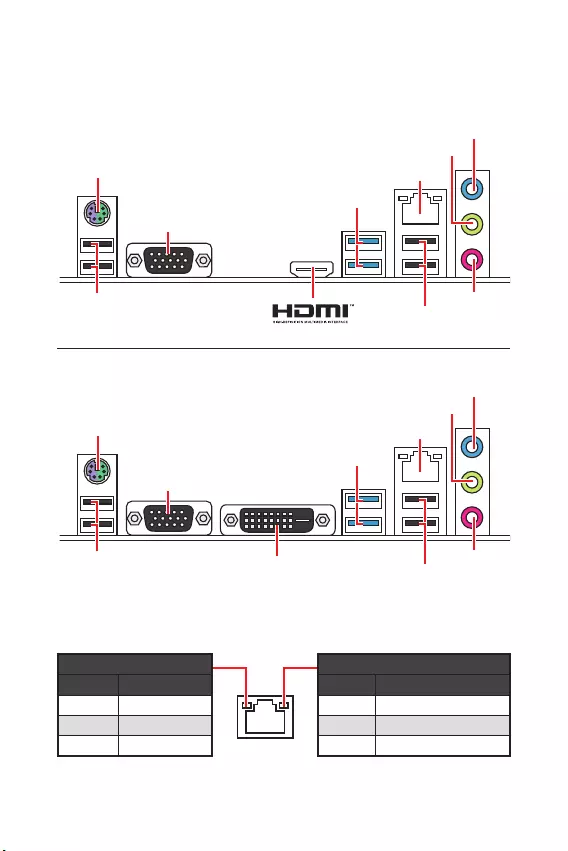
6Rückseite E/A
Rückseite E/A
LAN Port LED Zustandstabelle
PS/2 Tastatur/ Maus LAN
Line-In
Mic In
Line-Out
USB 3.1 Gen1
VGA
USB 2.0 USB 2.0
H310M PRO-VH PLUS/ H310M PRO-VH V2/ H310M FIRE PLUS
PS/2 Tastatur/ Maus LAN
Line-In
Mic In
Line-Out
USB 3.1 Gen1
VGA
USB 2.0 USB 2.0
DVI-D
H310M PRO-VD PLUS/ H310M WATER PLUS
Verbindung/ Aktivität LED
Zustand Bezeichnung
Aus Keine Verbindung
Gelb Verbindung
Blinkt Datenaktivität
Geschwindigkeit LED
Zustand Bezeichnung
Aus 10 Mbps-Verbindung
Grün 100 Mbps-Verbindung
Orange 1 Gbps-Verbindung
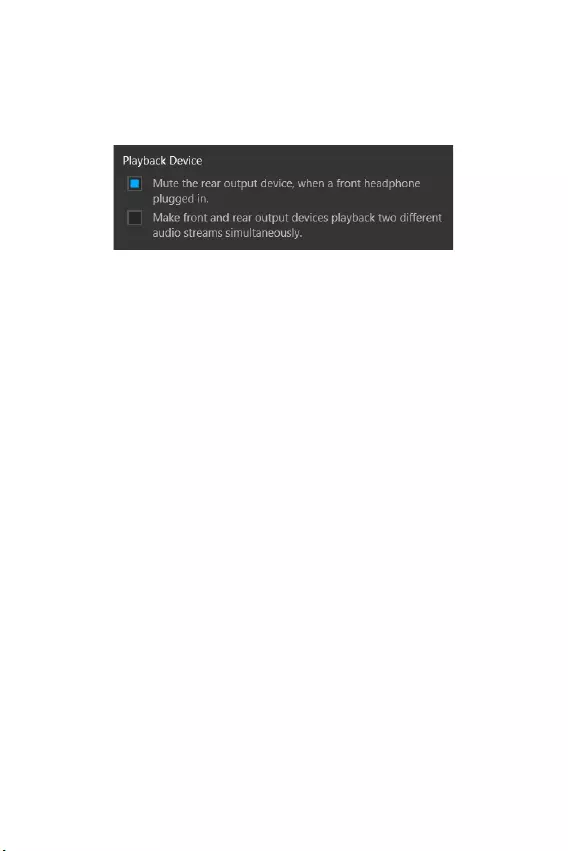
7
Rückseite E/A Rückseite E/A
Audio 7.1-Kanal Konfiguration
Um 7.1-Kanal-Audio zu konfigurieren, müssen Sie den Front-Audio-Anschluss mit
dem JAUD1 Anschluss verbinden und folgen Sie die untenstehenden Schritten.
1. Klicken Sie auf Realtek Audio Console > Advanced Settings, um das Dialogfeld
zu öffnen.
2. Wählen Sie Mute the rear output device („die rückseitigen Ausgänge stumm
schalten) aus, wenn ein Front-Kopfhörer eingesteckt wird.
3. Schließen Sie Ihre Lautsprecher an die Ausgangsbuchsen auf der Rückseite und
am Frontpanel an. Nach dem Anschluss eines Audio-Klinkensteckers erscheint
ein Dialogfenster und fragt nach einer Bestätigung für das angeschlossene Gerät.
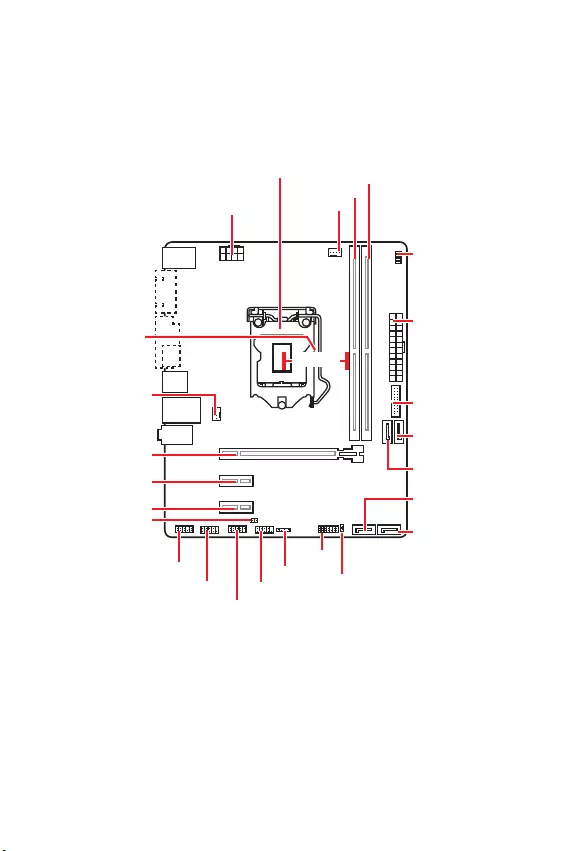
8Übersicht der Komponenten
Übersicht der Komponenten
CPU_FAN1
ATX_PWR1
EZ Debug LED
CPU Sockel
PCI_E2
PCI_E1
SYS_FAN1
PCI_E3
JBAT1
JCI1
JTPM1
DIMMA1
DIMMB1
JUSB2
JFP2
JFP1
CPU_PWR1
JUSB1
JCOM1
JAUD1
SATA1
SATA4
SATA2
SATA3
50,83 mm
Abstand zwischen
der Mitte der CPU
und dem nächsten
DIMM-Steckplatz.
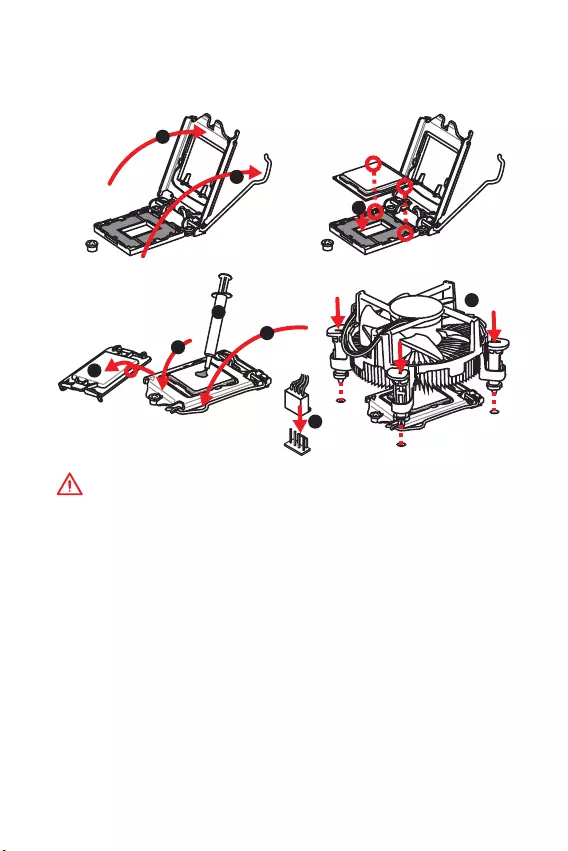
9
Übersicht der Komponenten Übersicht der Komponenten
CPU Sockel
Installieren Sie bitte die CPU in den CPU Sockel, wie unten aufgezeigt.
Wichtig
y
Ziehen Sie das Netzkabel ab, bevor Sie CPU ein- und ausbauen.
y
Bitte bewahren Sie die CPU Schutzkappe nach der Installation des Prozessors auf.
MSI wird RMA (Return Merchandise Authorization) Anfragen nur dann behandeln,
wenn die Schutzklappe auf dem CPU-Sockel des Motherboards sitzt.
y
Wenn Sie eine CPU einbauen, denken sie bitte daran, einen CPU-Kühler zu
installieren. Ein CPU-Kühlkörper ist notwendig, um eine Überhitzung zu vermeiden
und die Systemstabilität zu gewährleisten.
y
Stellen Sie sicher, dass Ihr Kühlkörper eine feste Verbindung mit der CPU
hergestellt hat, bevor Sie Ihr System starten.
y
Überhitzung beschädigt die CPU und das System nachhaltig. Stellen Sie stets eine
korrekte Funktionsweise des CPU Kühlers sicher, um die CPU vor Überhitzung zu
schützen. Stellen Sie sicher, dass eine gleichmäßige Schicht der thermischen Paste
zwischen der CPU und dem Kühlkörper vorhanden ist, um die Wärmeableitung zu
erhöhen.
y
Schützen Sie den CPU-Sockel immer mit der Plastikabdeckung, wenn keine CPU
installiert ist.
y
Verwenden Sie bitte die Installationsanweisung des Kühlkörper/ Kühlers, falls Sie
eine seperate CPU oder Kühlkörper/ Kühler erworben haben.
1
4
6
5
78
9
3
2
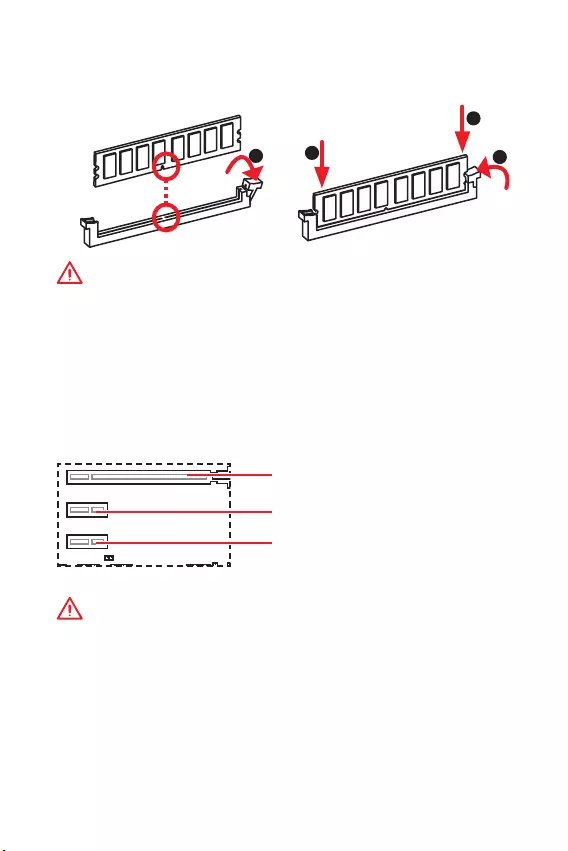
10 Übersicht der Komponenten
DIMM-Steckplätze
Setzen Sie bitte ein Speichermodul wie untern gezeigt in den DIMM-Steckplatz ein.
Wichtig
y
Aufgrund der Chipsatzressourcennutzung wird die verfügbare Kapazität des
Speichers kleiner sein als die Größe der installierten Speicherkapazität.
y
Bitte beachten Sie, dass die maximale Kapazität eines 32-Bit-Windows-
Betriebssystem bei 4GB oder weniger liegt. Wenn Sie mehr als 4 GB Speicher auf
dem Motherboard einbauen möchten, empfehlen wir deshalb, ein 64-Bit-Windows-
Betriebssystem zu installieren.
PCI_E1~3: Erweiterungssteckplätze
PCI_E1: PCIe 3.0 x16 (CPU Lanes)
PCI_E2: PCIe 2.0 x1 Steckplatz (PCH Lanes)
PCI_E3: PCIe 2.0 x1 Steckplatz (PCH Lanes)
Wichtig
y
Wenn Sie eine große und schwere Grafikkarte einbauen, benötigen Sie einen
Grafikkarten-Stabilisator (Graphics Card Bolster) der das Gewicht trägt und eine
Verformung des Steckplatzes vermeidet.
y
Achten Sie darauf, dass Sie den Strom abschalten und das Netzkabel aus der
Steckdose herausziehen, bevor Sie eine Erweiterungskarte installieren oder
entfernen. Lesen Sie bitte auch die Dokumentation der Erweiterungskarte, um
notwendige zusätzliche Hardware oder Software-Änderungen zu überprüfen.
123
2
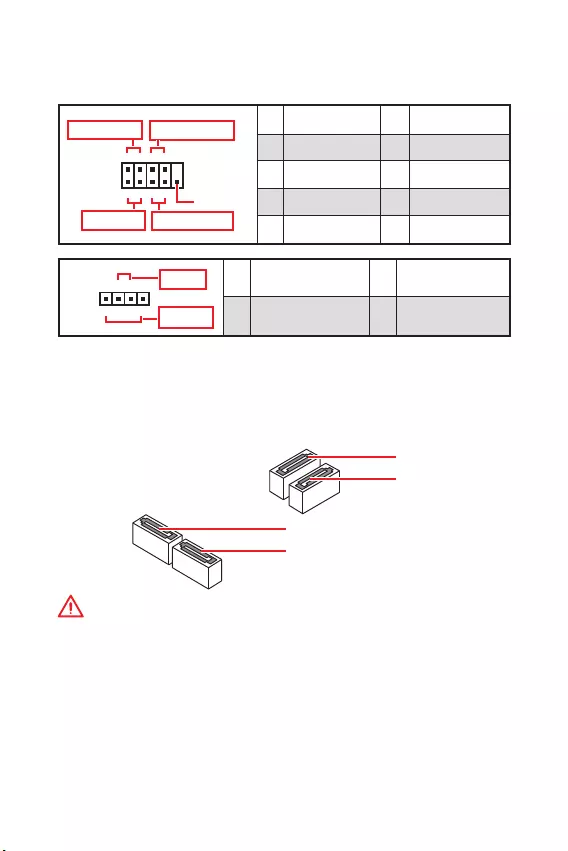
11
Übersicht der Komponenten Übersicht der Komponenten
SATA1~4: SATA 6Gb/s Anschlüsse
Diese Anschlüsse basieren auf der Hochgeschwindigkeitsschnittstelle SATA 6Gb/s.
Pro Anschluss kann ein SATA Gerät angeschlossen werden.
SATA2
SATA4
SATA1
SATA3
Wichtig
y
Knicken Sie das SATA-Kabel nicht in einem 90 Winkel. Datenverlust könnte die
Folge sein.
y
SATA-Kabel haben identische Stecker an beiden Enden. Es wird empfohlen den
flachen Stecker auf dem Motherboard einstecken.
JFP1, JFP2: Frontpanel-Anschlüsse
Diese Anschlüsse verbinden mit den Schaltern und LEDs auf des Frontpanels.
JFP1
Reserved
++
++
--
--
Power LED
HDD LED Reset Switch
Power Switch
1
210
9
1 HDD LED + 2 Power LED +
3 HDD LED - 4 Power LED -
5 Reset Switch 6 Power Switch
7 Reset Switch 8 Power Switch
9 Reserved 10 No Pin
+
+-
-
Speaker
Buzzer
1
JFP2
1 Speaker - 2 Buzzer +
3 Buzzer - 4 Speaker +
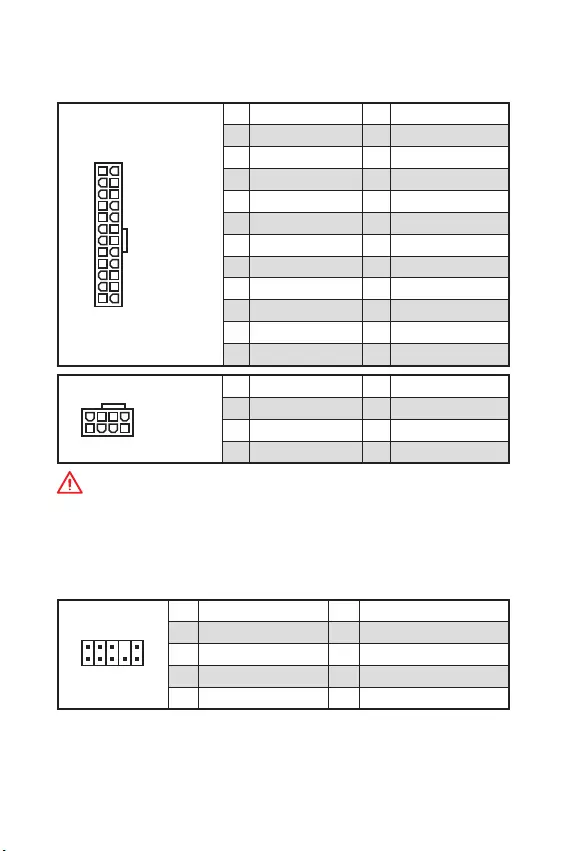
12 Übersicht der Komponenten
ATX_PWR1, CPU_PWR1: Stromanschlüsse
Mit diesen Anschlüssen verbinden Sie die ATX Stromstecker.
24
131
12
ATX_PWR1
1 +3.3V 13 +3.3V
2 +3.3V 14 -12V
3 Ground 15 Ground
4 +5V 16 PS-ON#
5 Ground 17 Ground
6 +5V 18 Ground
7 Ground 19 Ground
8 PWR OK 20 Res
9 5VSB 21 +5V
10 +12V 22 +5V
11 +12V 23 +5V
12 +3.3V 24 Ground
5
41
8
CPU_PWR1
1 Ground 5 +12V
2 Ground 6 +12V
3 Ground 7 +12V
4 Ground 8 +12V
Wichtig
Stellen Sie sicher, dass alle Anschlüsse mit den richtigen Anschlüssen des Netzteils
verbunden sind, um einen stabilen Betrieb der Hauptplatine sicherzustellen.
JAUD1: Audioanschluss des Frontpanels
Dieser Anschluss ermöglicht den Anschluss von Audiobuchsen eines Frontpanels.
1
2 10
9
1 MIC L 2 Ground
3 MIC R 4 NC
5 Head Phone R 6 MIC Detection
7 SENSE_SEND 8 No Pin
9 Head Phone L 10 Head Phone Detection
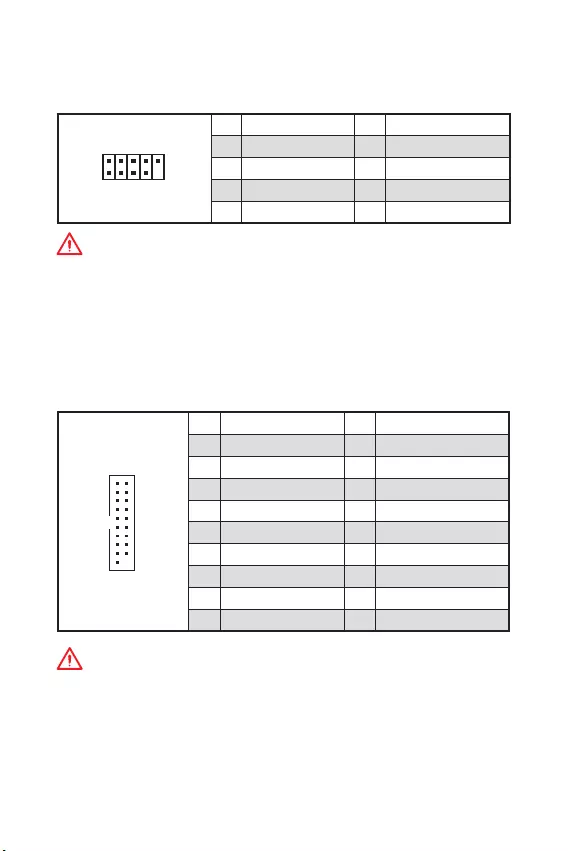
13
Übersicht der Komponenten Übersicht der Komponenten
1
10 11
20
1Power 11 USB2.0+
2 USB3_RX_DN 12 USB2.0-
3 USB3_RX_DP 13 Ground
4 Ground 14 USB3_TX_C_DP
5 USB3_TX_C_DN 15 USB3_TX_C_DN
6 USB3_TX_C_DP 16 Ground
7 Ground 17 USB3_RX_DP
8 USB2.0- 18 USB3_RX_DN
9 USB2.0+ 19 Power
10 NC 20 No Pin
1
2 10
9
1VCC 2VCC
3 USB0- 4 USB1-
5 USB0+ 6 USB1+
7 Ground 8 Ground
9 No Pin 10 NC
JUSB1: USB 2.0 Anschluss
Mit diesem Anschluss können Sie die USB 2.0 Anschlüsse auf dem Frontpanel
verbinden.
Wichtig
y
Bitte beachten Sie, dass Sie die mit VCC (Stromführende Leitung) und Ground
(Erdleitung) bezeichneten Pins korrekt verbinden müssen, ansonsten kann es zu
Schäden kommen.
y
Um ein iPad, iPhone und einen iPod über USB-Anschlüsse aufzuladen, installieren
Sie bitte die MSI® SUPER CHARGER Software.
JUSB2: USB 3.1 Gen1 Anschluss
Mit diesem Anschluss können Sie die USB 3.1 Gen1 Anschlüsse auf dem Frontpanel
verbinden.
Wichtig
Bitte beachten Sie, dass Sie die mit „Stromführende Leitung und „Erdleitung
bezeichneten Pins korrekt verbinden müssen, ansonsten kann es zu Schäden
kommen.
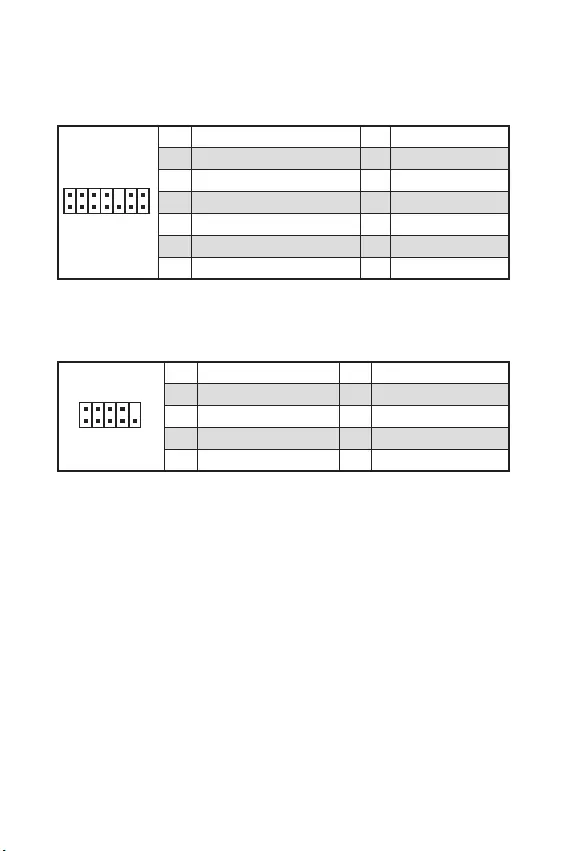
14 Übersicht der Komponenten
1
2 10
9
1 DCD 2 SIN
3 SOUT 4 DTR
5 Ground 6 DSR
7 RTS 8 CTS
9 RI 10 No Pin
1
2 14
13
1 LPC Clock 2 3V Standby power
3 LPC Reset 4 3.3V Power
5 LPC address & data pin0 6 Serial IRQ
7 LPC address & data pin1 8 5V Power
9 LPC address & data pin2 10 No Pin
11 LPC address & data pin3 12 Ground
13 LPC Frame 14 Ground
JTPM1: TPM Anschluss
Dieser Anschluss wird für das TPM Modul (Trusted Platform Module) verwendet.
Weitere Informationen über den Einsatz des optionalen TPM Modules entnehmen Sie
bitte dem TPM Plattform Handbuch.
JCOM1: Serieller Anschluss
Mit diesem Anschluss können Sie das optionale serielle Schnittstelle mit dem
Einbausatze verbinden.
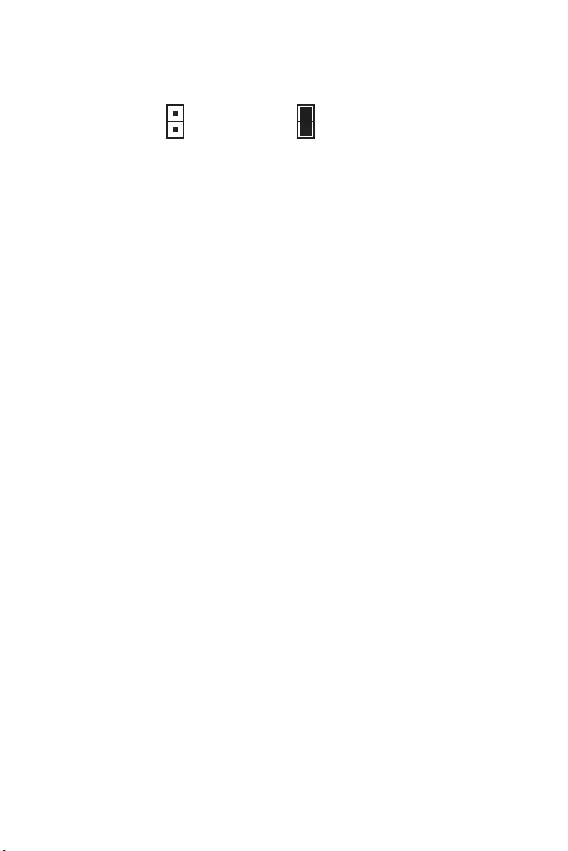
15
Übersicht der Komponenten Übersicht der Komponenten
JCI1: Gehäusekontaktanschluss
Dieser Anschluss wird mit einem Kontaktschalter verbunden.
Normal
(Standardwert) Löse den
Gehäuseeingriff aus
Gehäusekontakt-Detektor verwenden
1. Schließen Sie den JCI1-Anschluss am Gehäusekontakt-Schalter/ Sensor am
Gehäuse an.
2. Schließen Sie die Gehäuseabdeckung.
3. Gehen Sie zu BIOS > Security > Chassis Intrusion Configuration.
4. Stellen Sie Chassis Intrusion auf Enabled.
5. Drücken Sie F10 zum Speichern und Beenden und drücken Sie dann die Enter-
Taste, um Ja auszuwählen.
6. Bei eingeschaltetem Computer wird eine Warnmeldung auf dem Bildschirm
angezeigt, wenn die Gehäuseabdeckung wieder geöffnet wird.
Gehäusekontakt-Warnung zurücksetzen
1. Gehen Sie zu BIOS > Security > Chassis Intrusion Configuration.
2. Stellen Sie Chassis Intrusion auf Reset.
3. Drücken Sie F10 zum Speichern und Beenden und drücken Sie dann die Enter-
Taste, um Ja auszuwählen.
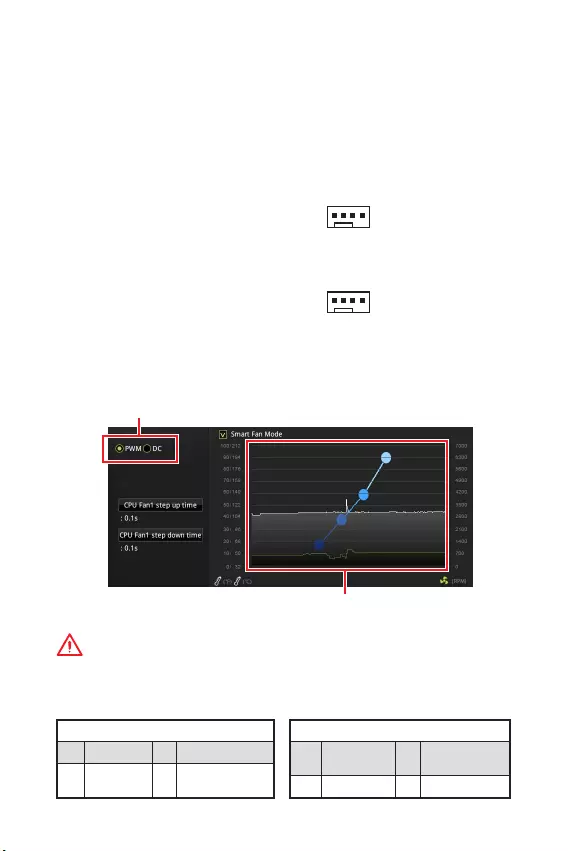
16 Übersicht der Komponenten
Umschalten des Lüfter-Modus und Anpassung der Lüfterdrehzahl
Sie können unter BIOS > HARDWARE MONITOR zwischen dem PWM- und DC-Modus
umschalten und die Lüfterdrehzahl ändern.
Wählen Sie den PWM- oder DC-Modus aus
Wichtig
Überprüfen Sie die ordnungsgemäße Funktion der Lüfter nach dem Umschalten des
PWM-/ DC-Modus.
Die Gradientenpunkte des Lüfterverlaufs erlauben die
Anpasssung der Lüfterdrehzahl in Abhängigkeit von der
CPU-Temperatur.
1
CPU_FAN1
1
SYS_FAN1
CPU_FAN1, SYS_FAN1: Stromanschlüsse für Lüfter
Diese Anschlüsse können im PWM (Pulse Width Modulation) Modus oder
Spannungsmodus betrieben werden. Im PWM-Modus bieten die Lüfteranschlüsse
konstante 12V Ausgang und regeln die Lüftergeschwindigkeit per
Drehzahlsteuersignal. Im DC-Modus bestimmen die Lüfteranschlüsse die
Lüftergeschwindigkeit durch Ändern der Spannung. Wenn Sie ein 3-Pin (Non-PWM)
Lüfter an einen PWM-Modus Lüfteranschluss anschließen, läuft der Lüfter mit
höchster Drehzahl und kann unangenehm laut werden. Folgen Sie den folgenden
Anweisungen, um den PWM- oder DC-Modus auszuwählen.
Lüfteranschlüsse des Standard-
PWM-Modus
Lüfteranschlüsse des Standard-DC-
Modus
Pin-Belegung des PWM-Modus
1 Ground 2 +12V
3 Sense 4 Speed Control
Signal
Pin-Belegung des DC-Modus
1 Ground 2 Voltage
Control
3 Sense 4 NC
Pin-Belegung der Lüfteranschlüsse
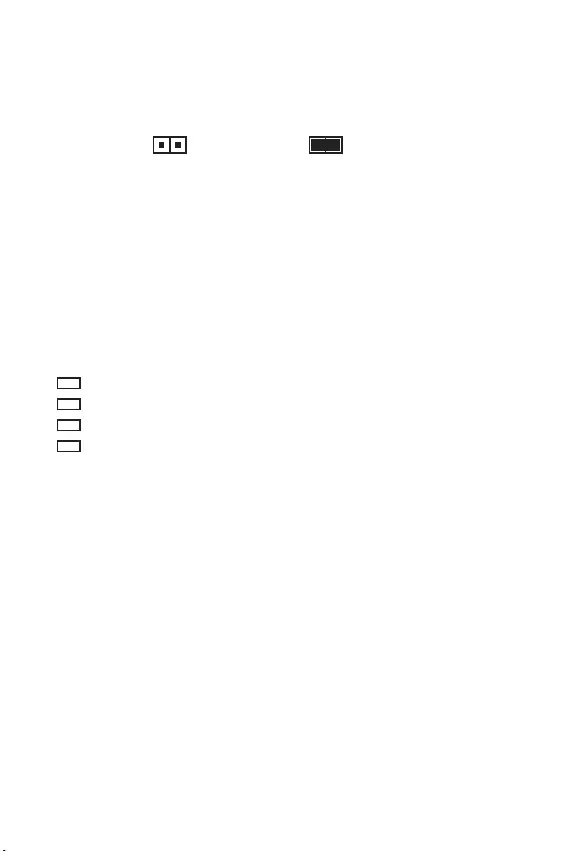
17
Übersicht der Komponenten Übersicht der Komponenten
JBAT1: Clear CMOS Steckbrücke (Reset BIOS)
Der Onboard CMOS Speicher (RAM) wird durch eine externe Spannungsversorgung
durch eine Batterie auf dem Motherboard versorgt, um die Daten der
Systemkonfiguration zu speichern. Wenn Sie die Systemkonfiguration löschen wollen,
müssen Sie die Steckbrücke für kurze Zeit umsetzen.
Daten
beibehalten
(Standardwert)
CMOS-Daten
löschen/ Reset des
BIOS
Rücksetzen des BIOS auf Standardwerte
1. Schalten Sie den Computer ab und ziehen Sie das Netzkabel ab.
2. Verwenden Sie eine Steckbrücke, um JBAT1 für 5-10 Sekunden kurzzuschließen.
3. Entfernen Sie die Steckbrücke von JBAT1.
4. Stecken Sie das Kabel Ihres Computers in die Steckdose hinein und schalten Sie
den Computer ein.
EZ Debug LED
Diese LEDs zeigen den Status des Motherboards an.
CPU -CPU wird nicht erkannt oder ist fehlerhaft.
DRAM - DRAM wird nicht erkannt oder ist fehlerhaft.
VGA - GPU wird nicht erkannt oder ist fehlerhaft.
BOOT - GPU wird nicht erkannt oder ist fehlerhaft.
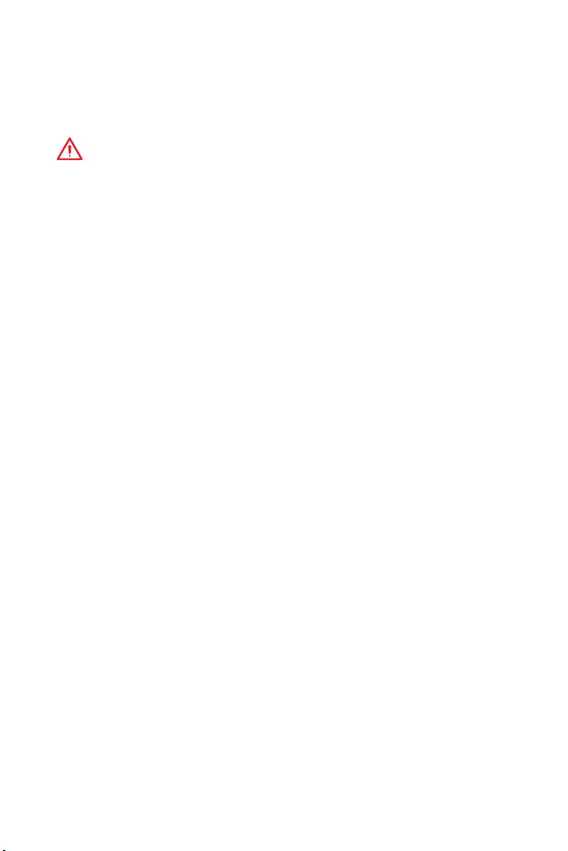
18 BIOS-Setup
BIOS-Setup
Die Standardeinstellungen bieten die optimale Leistung für die Systemstabilität unter
Normalbedingungen. Sie sollten immer die Standardeinstellungen behalten, um
mögliche Schäden des Systems oder Boot-Fehler zu vermeiden, außer Sie besitzen
ausreichende BIOS Kenntnisse.
Wichtig
y
BIOS Funktionen werden für eine bessere Systemleistung kontinuierlich
aktualisiert. Deswegen können die Beschreibungen leicht von der letzten Fassung
des BIOS abweichen und sollten demnach nur als Anhaltspunkte dienen. Für eine
Beschreibung der BIOS Funktionen rufen Sie die HELP Informationstafel aus.
y
Die Bilder .in diesem Kapitel stellen lediglich Referenzen dar und können von dem
von Ihnen erworbenen Produkt abweichen.
y
Die BIOS-Funktion variiert je nach dem Prozessor.
Öffnen des BIOS Setups
Während des BOOT-Vorgangs drücken Sie die Taste ENTF, wenn die Meldung Press
DEL key to enter Setup Menu, F11 to enter Boot Menu erscheint.
Funktionstasten
F1: Allgemeine Hilfe
F2: Hinzufügen/Entfernen eines Favoritenpunkts
F3: Öffnen des Favoriten Menüs
F4: Öffnen des Menüs CPU-Spezifikationen
F5: Öffnen des Memory-Z Menüs
F6: Laden der ursprünglichen Setup-Standardwerte
F7: Wechselt zwischen dem Erweiterten-Modus und EZ-Modus
F8: OC-Profil wird vom USB-Stick geladen
F9: OC-Profil wird auf einem USB-Stick gespeichert
F10: Speichern oder Zurücksetzen der Änderungen*
F12: Macht einen Screenshot und speichert auf einen FAT/FAT32-USB-Laufwerk.
Strg+F: Öffnet die Suchseite
* Beim Drücken der F10 Taste wird das Fenster zum Speichern der Einstellungen
angezeigt. Wählen Sie Yes, um die Wahl zu bestätigen, oder No, um die derzeitige
Einstellung beizubehalten.
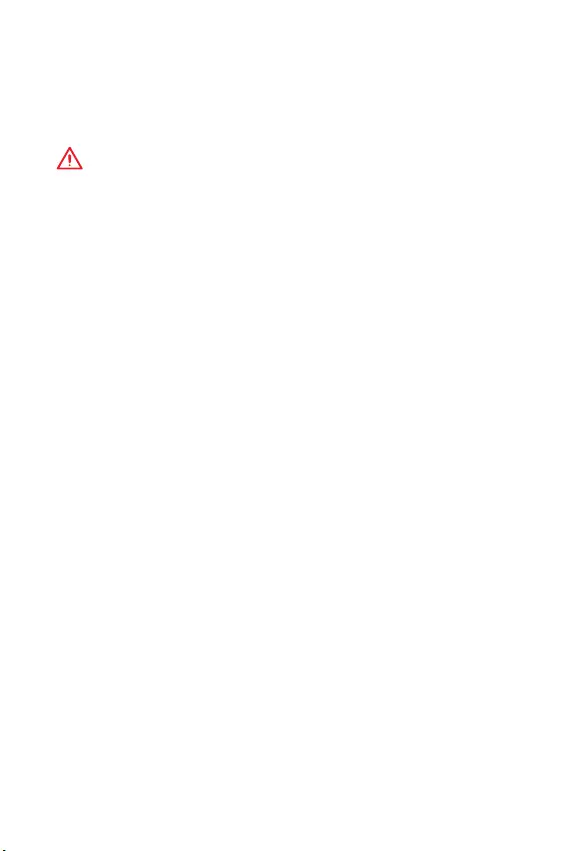
19
BIOS-Setup BIOS-Setup
Reset des BIOS
Sie können die Werkseinstellung wieder herstellen, um bestimmte Probleme zu
lösen. Es gibt verschiedene Möglichkeiten, um das BIOS zurückzusetzen:
yÖffnen Sie das BIOS und drücken Sie F6, um optimierten Einstellungen zu laden.
ySchließen Sie die Clear CMOS Steckbrücke an das Motherboard an.
Wichtig
Stellen Sie sicher, dass Ihr Computer ausgeschaltet ist, bevor Sie die CMOS-Daten
löschen. Bitte lesen Sie für Informationen zum BIOS-Reset im Bereich „Clear CMOS
Steckbrücke nach.
Aktualisierung des BIOS
Aktualisierung des BIOS mit dem M-FLASH-Programm
Vorbereitung:
Laden Sie bitte die neueste BIOS Version, die dem Motherboard-Modell entspricht,
von der offiziellen MSI Website herunter und speichern Sie die BIOS-Datei auf USB-
Flash-Laufwerk.
BIOS-Aktualisierungsschritte:
1. Drücken Sie während des POST-Vorgangs die Taste (Entf), um das BIOS zu öffnen.
2. Schließen das USB-Flashlaufwerk mit der BIOS-Datei an den Computer.
3. Wählen Sie die Registerkarte M-FLASH und klicken Sie auf Yes (Ja), um das
System neu zu starten. Rufen Sie den Flash-Modus auf.
4. Wählen Sie die BIOS-Datei zur Durchführung des BIOS-Aktualisierungsprozesses
aus.
5. Nachdem das Flashen des BIOS vollständig ist, startet das System automatisch
neu.
Aktualisierung des BIOS mit Live Update 6
Vorbereitung:
Stellen Sie sicher, dass zuvor die LAN-Treiber installiert wurden und eine
Internetverbindung eingerichtet ist.
BIOS-Aktualisierungsschritte:
1. Installieren und starten Sie „MSI LIVE UPDATE 6.
2. Wählen Sie BIOS Update aus.
3. Klicken Sie auf die Scan Taste.
4. Klicken Sie auf dieses Download-Icon, um die neueste BIOS-Datei zu laden und
zu installieren.
5. Klicken Sie auf Next (Weiter) und wählen Sie In Windows Mode aus. Und klicken
dann auf Next (Weiter) und Start (Starten), um das BIOS-Update zu starten.
6. Nachdem das Flashen des BIOS vollständig ist, startet das System automatisch
neu.
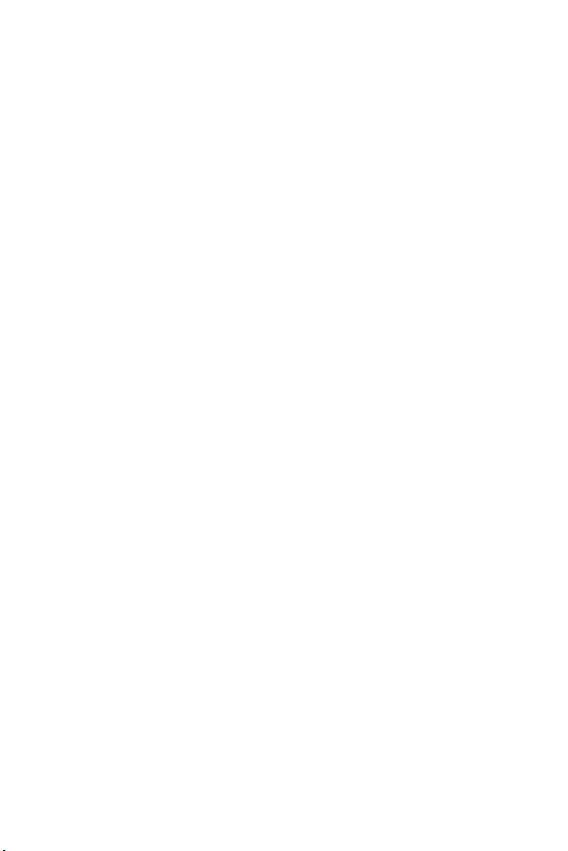
20 Softwarebeschreibung
Softwarebeschreibung
Laden Sie die neuesten Treiber und Dienstprogramme von www.msi.com herunter
und aktualisieren Sie sie.
Installation von Windows® 10
1. Schalten Sie den Computer ein.
2. Legen Sie die Windows® 10 Disk in das optisches Laufwerk.
3. Drücken Sie die Taste Restart auf dem Computergehäuse.
4. Drücken Sie die F11-Taste während des POST-Vorgangs (Power-On Self Test), um
das Bootmenu zu öffnen.
5. Wählen Sie das optische Laufwerk aus dem Bootmenu.
6. Wenn eine entsprechende Meldung Press any key to boot from CD or DVD...
angezeigt wird, drücken Sie eine beliebige Taste.
7. Folgen Sie den Anweisungen auf dem Bildschirm, um das Dienstprogramm
„Windows® 10 zu installieren.
Installation von Treibern
1. Starten Sie Ihren Computer mit Windows® 10.
2. Legen Sie die MSI® Treiber Disk in das optische Laufwerk.
3. Klicken Sie auf die Pop-up-Meldung Wählen Sie eine Aktion für
Wechseldatenträger aus, und wählen Sie DVDSetup.exe starten aus, um
den Installer zu öffnen. Wenn Sie die AutoPlay-Funktionen in der Windows-
Systemsteuerung ausschalten, können Sie das Programm DVDSetup.exe im
Hauptverzeichnis der MSI Treiber CD auch manuell ausführen.
4. Der Installer wird findet eine Liste aller benötigten Treiber auf der Treiber/
Software-Registerkarte.
5. Klicken Sie auf Install in der rechten unteren Ecke des Fensters.
6. Die Treiber-Installation läuft. Wenn die Installation abgeschlossen ist, werden Sie
dazu aufgefordet, den Computer neu zu starten.
7. Klicken Sie zum Beenden auf OK.
8. Starten Sie Ihren Computer neu.
Installation von Utilities
Bevor Sie Anwendungen installieren, müssen Sie die Treiber-Installation vollständig
beendet haben.
1. Öffnen Sie den Installer wie beschrieben.
2. Klicken Sie auf Utilities.
3. Wählen Sie die Dienstprogramme, die installiert werden soll.
4. Klicken Sie die Taste Install in der rechten unteren Ecke des Fensters.
5. Die Utilities-Installation ist im Gange. Wenn die Installation abgeschlossen ist,
werden Sie dazu aufgefordet, den Computer neu zu starten.
6. Klicken Sie zum Beenden auf OK.
7. Starten Sie Ihren Computer neu.
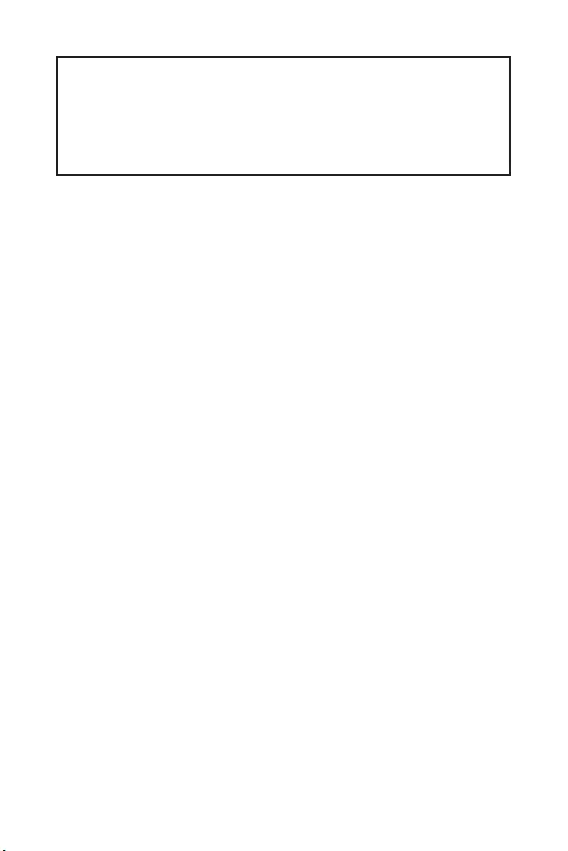
1
< 1>
................................................2
.................................................................. 3
.....................................................................................5
/ ..................................................6
LAN ...............................................6
........................................................... 8
.......................................................................................9
DIMM .....................................................................................................10
PCI_E1~3: PCIe .............................................................10
JFP1, JFP2: .....................................................11
SATA1~4: SATA 6 / ......................................................................11
ATX_PWR1, CPU_PWR1: ...................................12
JAUD1: ....................................................12
JUSB1: USB 2.0...................................................................................13
JUSB2: USB 3.1 Gen1 .........................................................................13
JTPM1: TPM ..........................................................................14
JCOM1: ................................................14
JCI1: ..................................................15
CPU_FAN1, SYS_FAN1: .........................................16
JBAT1: CMOS ( BIOS) .............................17
EZ ...............................................................................17
BIOS ..........................................................................................18
BIOS ..................................................................................18
BIOS .......................................................................................................19
BIOS ...........................................................................................19
............................................... 20
Windows® 10 ..................................................................................20
...................................................................................20
...........................................................................................20
MSI®
H310M PRO-VH PLUS/ H310M PRO-VD PLUS/ H310M PRO-
VH V2/ H310M FIRE PLUS/ H310M WATER PLUS.
, ,
BIOS .
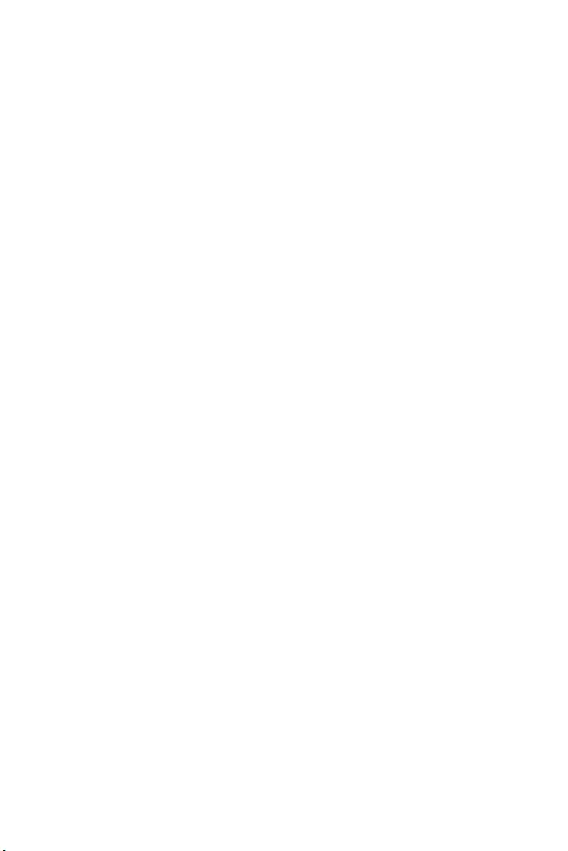
2
y,
. ,
, .
y,
.
, .
y
.
y
. , ,
,
.
y , ,
.
y ,
.
y , .
, .
y , ,
.
y
.
y .
y .
y
,
, .
y , .
.
y ,
.
y
:
.
.
.
.
.
y 60 C (140
F), .
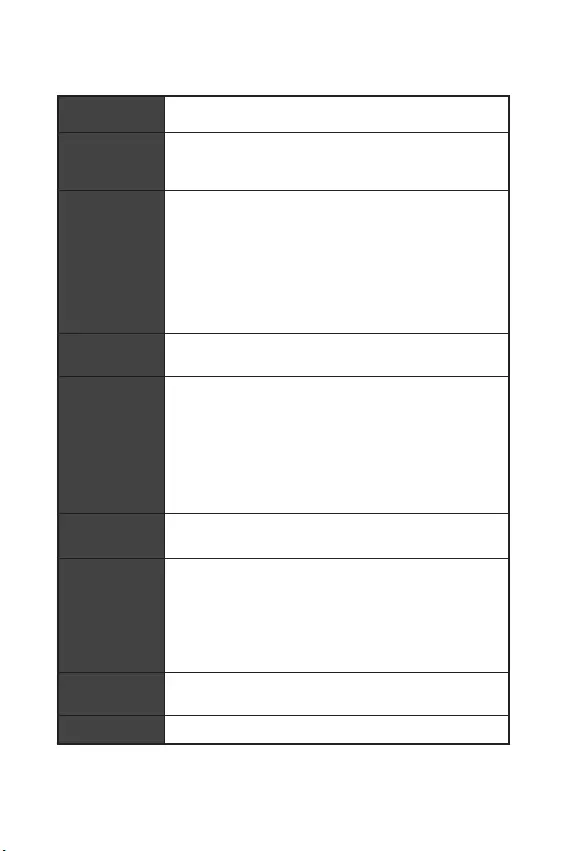
3
Intel® Core™
8-
,
Pentium® Gold Celeron®
LGA1151
Intel® H310*
* ME11
SDA 3.0.
y2x DDR4 32
y DDR4 2666 / 2400 / 2133
*
y
y non-ECC,
y Intel® Extreme Memory Profile (XMP)
* , www.msi.com
.
y1x PCIe 3.0 x16
y2x PCIe 2.0 x1
y1x VGA,
2048x1536@50, 2048x1280@60,
1920x1200@60
y1x DVI-D,
1920x1200@60 (H310M PRO-VD PLUS/
H310M WATER PLUS)
y1x HDMI™,
4096x2160@30 (H310M PRO-VH PLUS/
H310M PRO-VH V2/ H310M FIRE PLUS)
Intel® H310
y4x SATA 6/
USB
Intel® H310
y4x USB 3.1 Gen1 (SuperSpeed USB) (2 Type-A
, 2
USB)
y6x USB 2.0 (High-speed USB) (4
, 2
USB)
yRealtek® ALC887 Codec
y7.1- High Definition Audio
LAN 1x Realtek RTL8111H
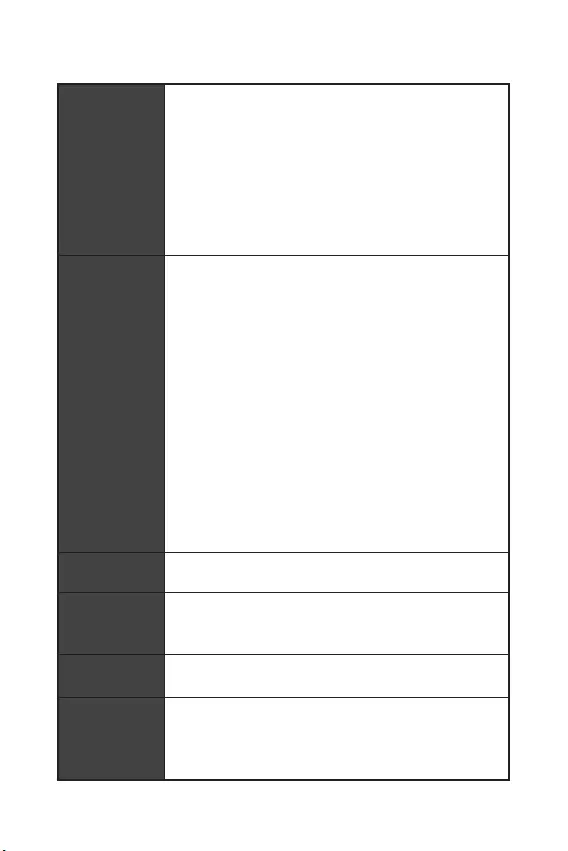
4
y1x PS/2 /
y4x USB 2.0
y1x DVI-D (H310M PRO-VD PLUS/ H310M WATER PLUS)
y1x VGA
y1x HDMI™ (H310M PRO-VH PLUS/ H310M PRO-VH V2/
H310M FIRE PLUS)
y2x USB 3.1 Gen1 Type-A
y1x LAN (RJ45)
y3x
y1x 24- ATX
y1x 8- ATX 12
y4x SATA 6/
y1x USB 3.1 Gen1 ( 2-
USB 3.1 Gen1)
y1x USB 2.0 ( 2-
USB 2.0)
y1x 4-
y1x 4-
y2x
y1x
y1x
y1x TPM
y1x
y1x CMOS
y4x EZ
- NUVOTON NCT5567
y CPU/
y CPU/
y CPU/
- ym-ATX -
y8.9 x 7.3 (22.6 x 18.5 )
BIOS
y1x 128 Mb flash
yUEFI AMI BIOS
yACPI 6.1, SM BIOS 2.8
y
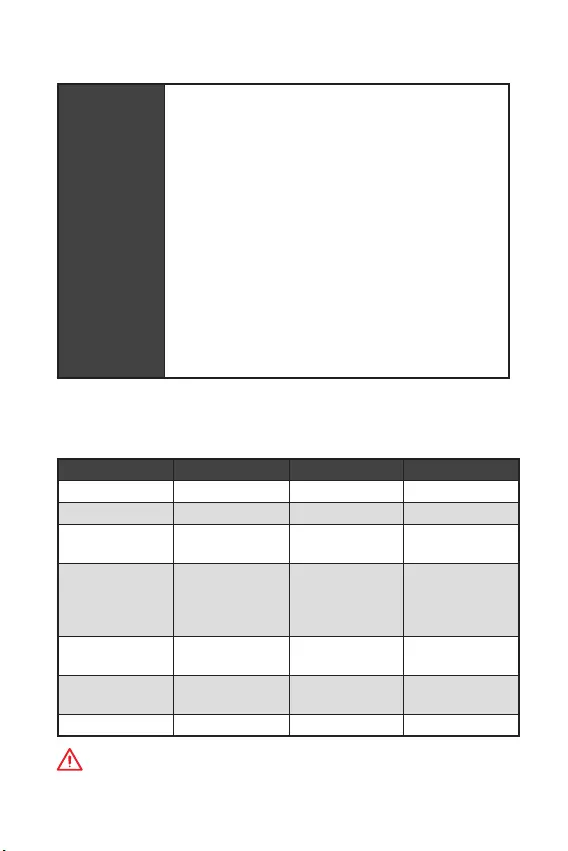
5
y
yAPP MANAGER
ySUPER CHARGER
yCOMMAND CENTER
yLIVE UPDATE 6
ySMART TOOL
yRAMDISK
yFAST BOOT
yX-BOOST
yDPC LATENCY TUNER
yMYSTIC LIGHT ()
yCPU-Z MSI GAMING
yIntel Extreme Tuning Utility
yGoogle Chrome™, Google Toolbar, Google Drive
yNorton™ Internet Security Solution
.
:
H310M PRO-VH PLUS
H310M PRO-VD PLUS
H310M WATER PLUS H310M FIRE PLUS
SATA
6/ x2
SATA
6/ x2
SATA
6/ x2
SATA
6/ x2
VIP- VIP- VIP- VIP-
!
-
, , .
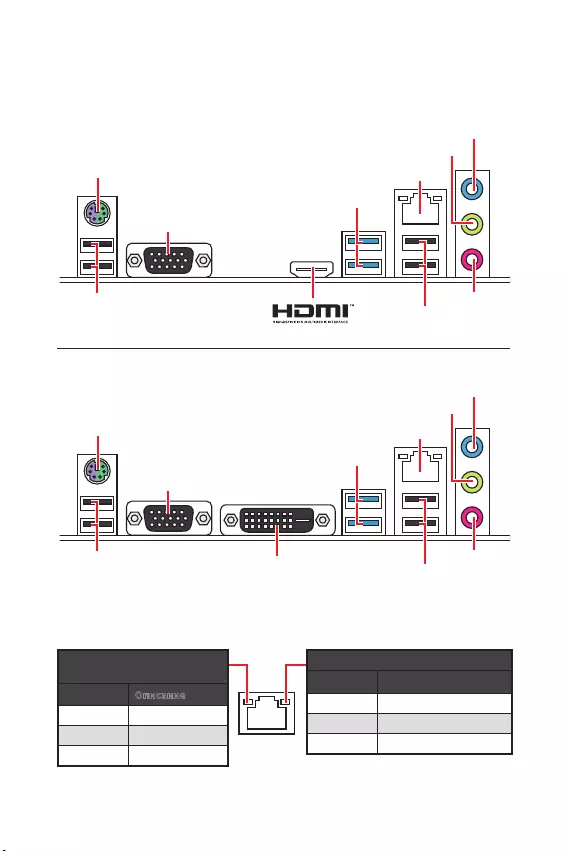
6 /
/
/
.
. 10 /
100 /
1 /
LAN
PS/2 / LAN
USB 3.1 Gen1
VGA
USB 2.0 USB 2.0
H310M PRO-VH PLUS/ H310M PRO-VH V2/ H310M FIRE PLUS
PS/2 / LAN
USB 3.1 Gen1
VGA
USB 2.0 USB 2.0
DVI-D
H310M PRO-VD PLUS/ H310M WATER PLUS
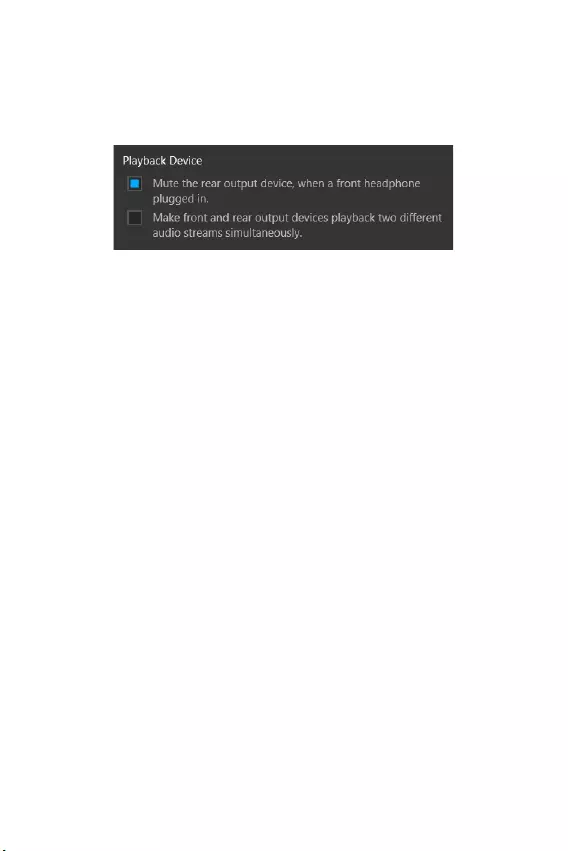
7
/ /
Audio 7.1-
7.1
JAUD1. .
1. Realtek Audio Console > Advanced Settings,
, .
2. Mute the rear output device, when a front headphone plugged in.
3. .
.
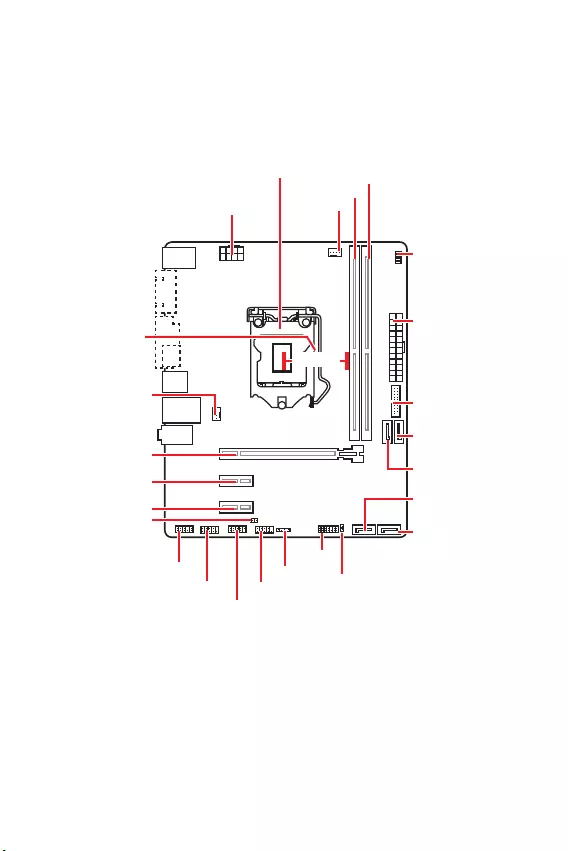
8
CPU_FAN1
ATX_PWR1
EZ
PCI_E2
PCI_E1
SYS_FAN1
PCI_E3
JBAT1
JCI1
JTPM1
DIMMA1
DIMMB1
JUSB2
JFP2
JFP1
CPU_PWR1
JUSB1
JCOM1
JAUD1
SATA1
SATA4
SATA2
SATA3
50.83
DIMM.
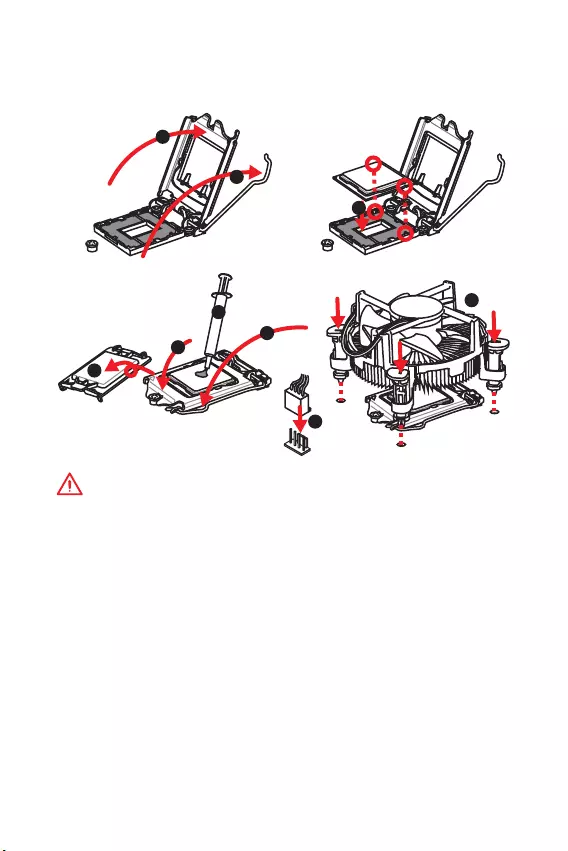
9
, ,
.
!
y
,
.
y
,
. ,
, MSI ,
.
y
. , ,
.
y
.
y
.
.
( )
.
y
,
.
y
,
. .
1
4
6
5
78
9
3
2
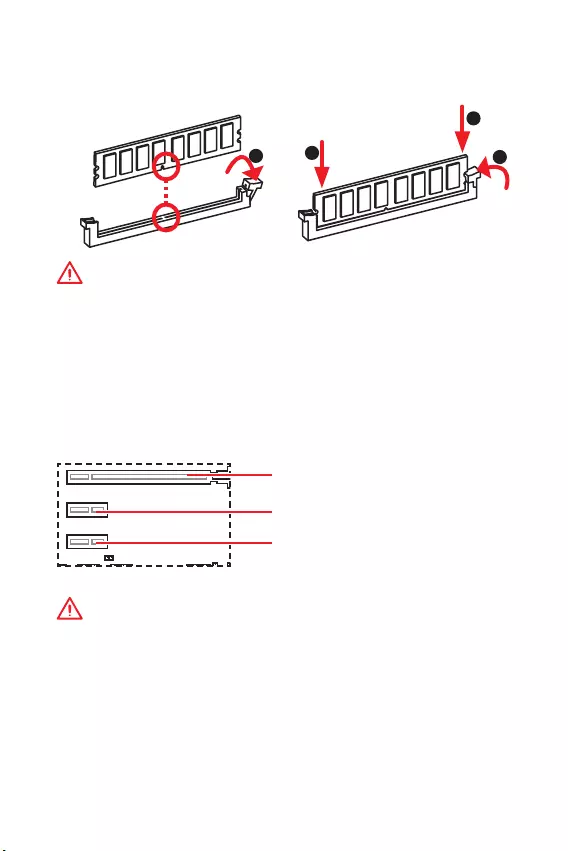
10
DIMM
, DIMM, .
!
y
,
, .
y
, ,
32- Windows, 4 .
4
, 64- Windows.
PCI_E1~3: PCIe
PCI_E1: PCIe 3.0 x16 ( CPU)
PCI_E2: PCIe 2.0 x1 ( PCH)
PCI_E3: PCIe 2.0 x1 ( PCH)
!
y
,
, MSI Gaming Series Graphics Card Bolster
.
y
,
.
.
123
2
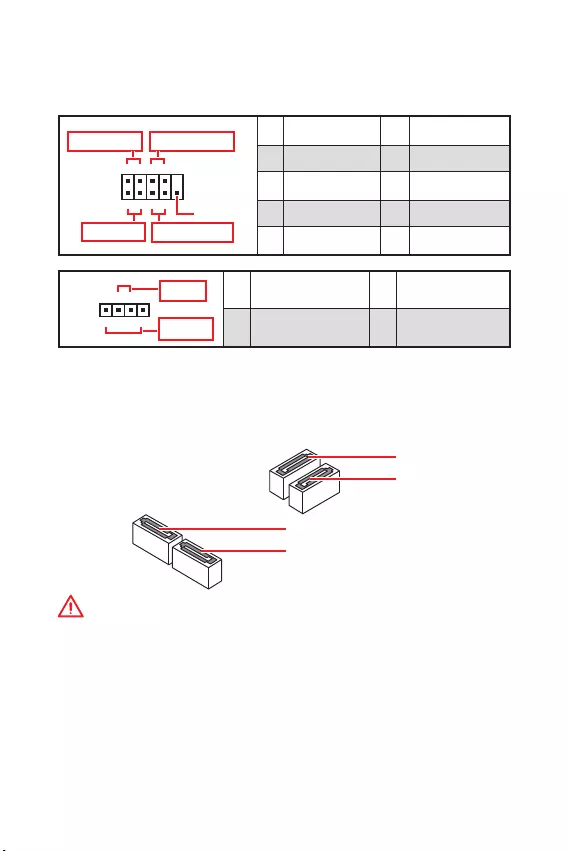
11
SATA1~4: SATA 6 /
SATA 6 /.
SATA.
SATA2
SATA4
SATA1
SATA3
!
y
SATA . ,
.
y
SATA .
,
.
JFP1, JFP2:
, .
JFP1
Reserved
++
++
--
--
Power LED
HDD LED Reset Switch
Power Switch
1
210
9
1 HDD LED + 2 Power LED +
3 HDD LED - 4 Power LED -
5 Reset Switch 6 Power Switch
7 Reset Switch 8 Power Switch
9 Reserved 10 No Pin
+
+-
-
Speaker
Buzzer
1
JFP2
1 Speaker - 2 Buzzer +
3 Buzzer - 4 Speaker +
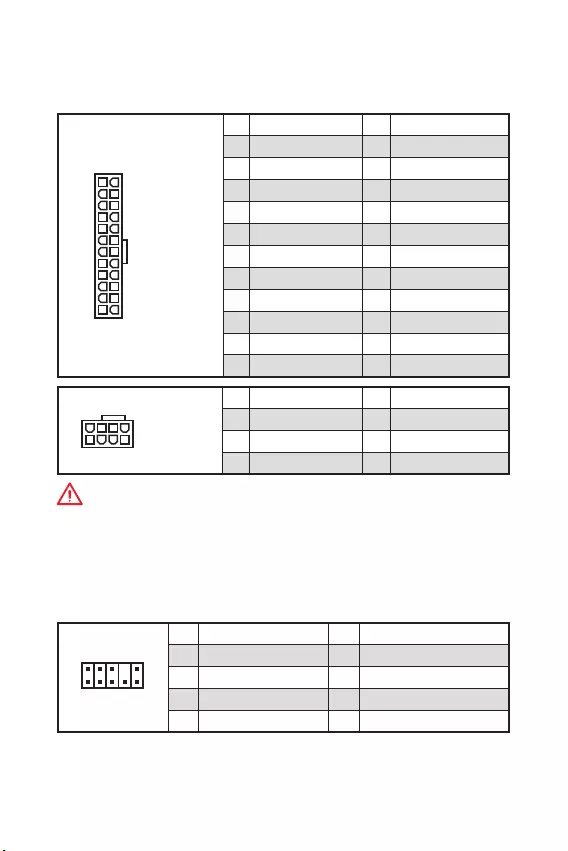
12
ATX_PWR1, CPU_PWR1:
ATX.
24
131
12
ATX_PWR1
1 +3.3V 13 +3.3V
2 +3.3V 14 -12V
3 Ground 15 Ground
4 +5V 16 PS-ON#
5 Ground 17 Ground
6 +5V 18 Ground
7 Ground 19 Ground
8 PWR OK 20 Res
9 5VSB 21 +5V
10 +12V 22 +5V
11 +12V 23 +5V
12 +3.3V 24 Ground
5
41
8
CPU_PWR1
1 Ground 5 +12V
2 Ground 6 +12V
3 Ground 7 +12V
4 Ground 8 +12V
!
.
JAUD1:
.
1
2 10
9
1 MIC L 2 Ground
3 MIC R 4 NC
5 Head Phone R 6 MIC Detection
7 SENSE_SEND 8 No Pin
9 Head Phone L 10 Head Phone Detection
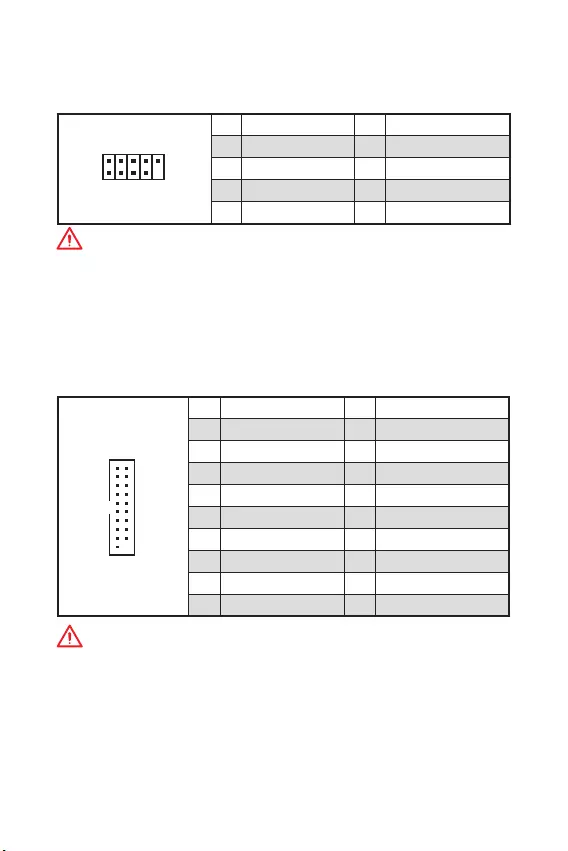
13
JUSB2: USB 3.1 Gen1
USB 3.1 Gen1
.
1
10 11
20
1Power 11 USB2.0+
2 USB3_RX_DN 12 USB2.0-
3 USB3_RX_DP 13 Ground
4 Ground 14 USB3_TX_C_DP
5 USB3_TX_C_DN 15 USB3_TX_C_DN
6 USB3_TX_C_DP 16 Ground
7 Ground 17 USB3_RX_DP
8 USB2.0- 18 USB3_RX_DN
9 USB2.0+ 19 Power
10 NC 20 No Pin
!
, ,
.
JUSB1: USB 2.0
USB 2.0
.
1
2 10
9
1VCC 2VCC
3 USB0- 4 USB1-
5 USB0+ 6 USB1+
7 Ground 8 Ground
9 No Pin 10 NC
!
y
, ,
VCC .
y
, iPad, iPhone iPod USB,
, MSI® SUPER CHARGER.
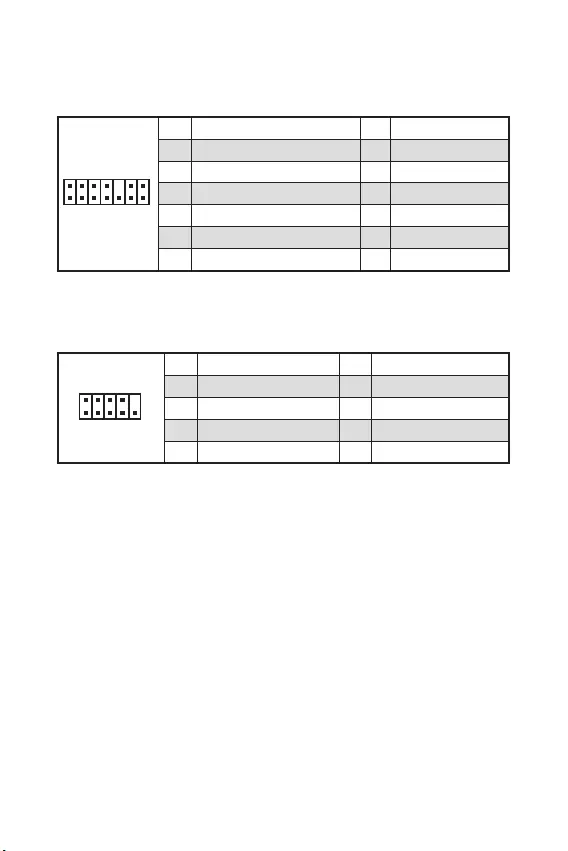
14
JTPM1: TPM
(Trusted Platform
Module). . .
1
2 14
13
1 LPC Clock 2 3V Standby power
3 LPC Reset 4 3.3V Power
5 LPC address & data pin0 6 Serial IRQ
7 LPC address & data pin1 8 5V Power
9 LPC address & data pin2 10 No Pin
11 LPC address & data pin3 12 Ground
13 LPC Frame 14 Ground
JCOM1:
,
.
1
2 10
9
1 DCD 2 SIN
3 SOUT 4 DTR
5 Ground 6 DSR
7 RTS 8 CTS
9 RI 10 No Pin
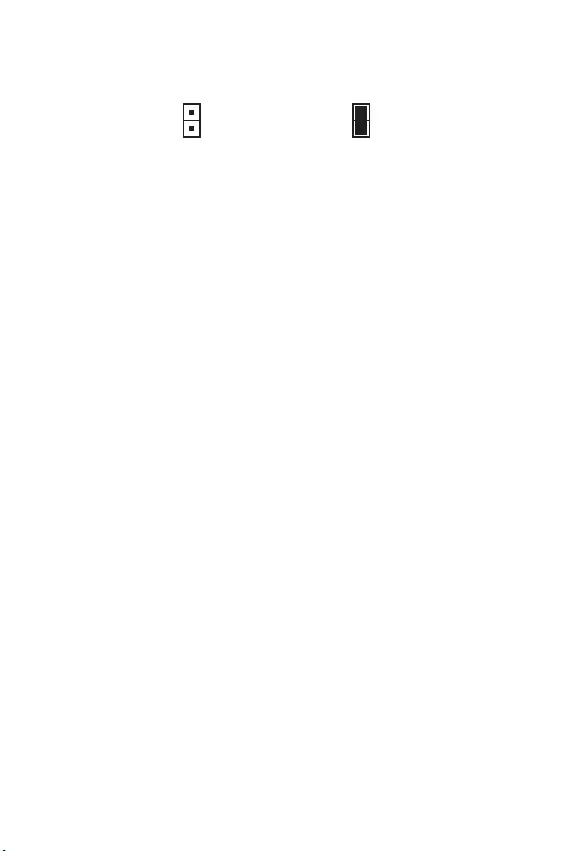
15
JCI1:
.
( )
1. JCI1.
2. .
3. BIOS > SETTINGS > Security > Chassis Intrusion Configuration.
4. Chassis Intrusion Enabled.
5. F10, ,
Enter, Yes.
6.
.
1. BIOS > SETTINGS > Security > Chassis Intrusion Configuration.
2. Chassis Intrusion, Reset.
3. F10, ,
Enter, Yes.
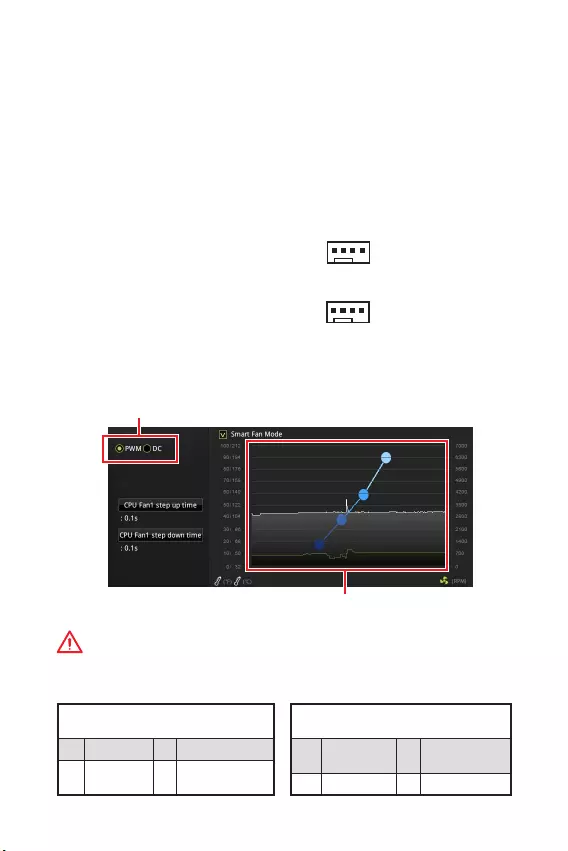
16
CPU_FAN1, SYS_FAN1:
: PWM (PulseWidth
Modulation) .
PWM
12,
.
,
. ,
3- (Non-PWM)
PWM, .
.
, PWM DC, .
PWM
1 Ground 2 +12V
3 Sense 4 Speed Control
Signal
DC
1 Ground 2 Voltage
Control
3 Sense 4 NC
PWM
DC
BIOS > HARDWARE MONITOR
: PWM DC, .
PWM DC
!
, PWM/ DC.
.
1
CPU_FAN1
1
SYS_FAN1
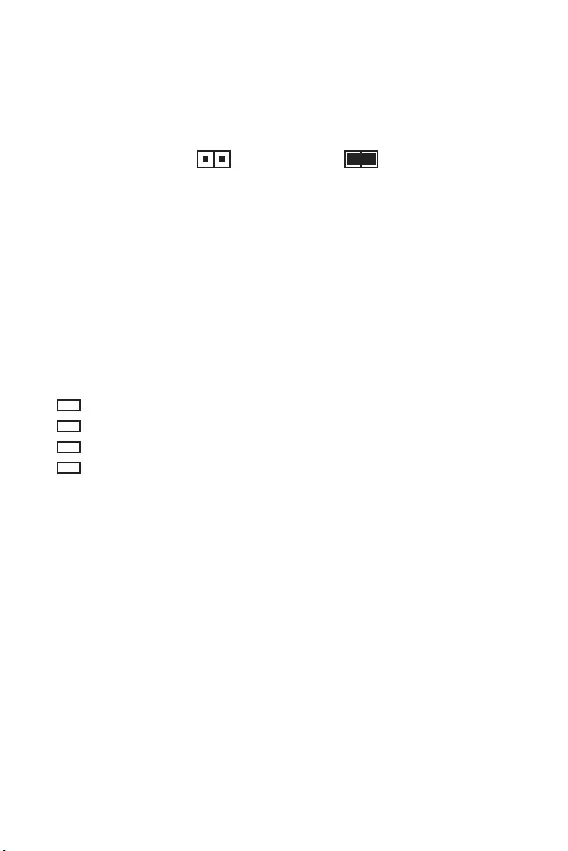
17
JBAT1: CMOS (
BIOS)
CMOS
.
( CMOS ), .
( ) /
BIOS
BIOS
1. .
2. , JBAT1
5-10 .
3. JBAT1.
4. .
EZ
.
CPU - .
DRAM - DRAM .
VGA - .
BOOT - .
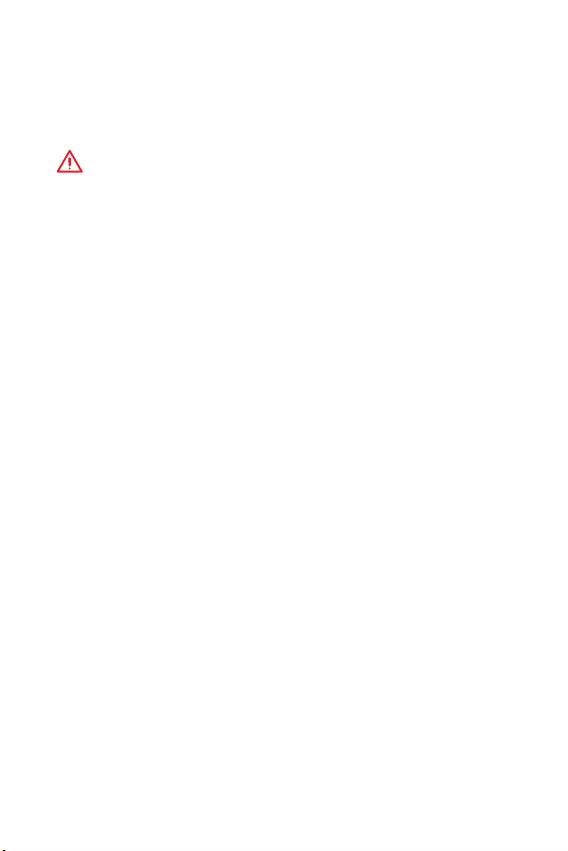
18 BIOS
BIOS
.
BIOS, .
,
.
!
y
, BIOS
.
BIOS .
BIOS,
HELP.
y
.
y
BIOS .
BIOS
Delete, Press DEL
key to enter Setup Menu, F11 to enter Boot Menu .
F1:
F2: /
F3:
F4:
F5: Memory-Z
F6:
F7: EZ
F8:
F9:
F10: *
F12: USB - ( FAT /
FAT32 ).
Ctrl+F:
* F10 . Yes
No, .
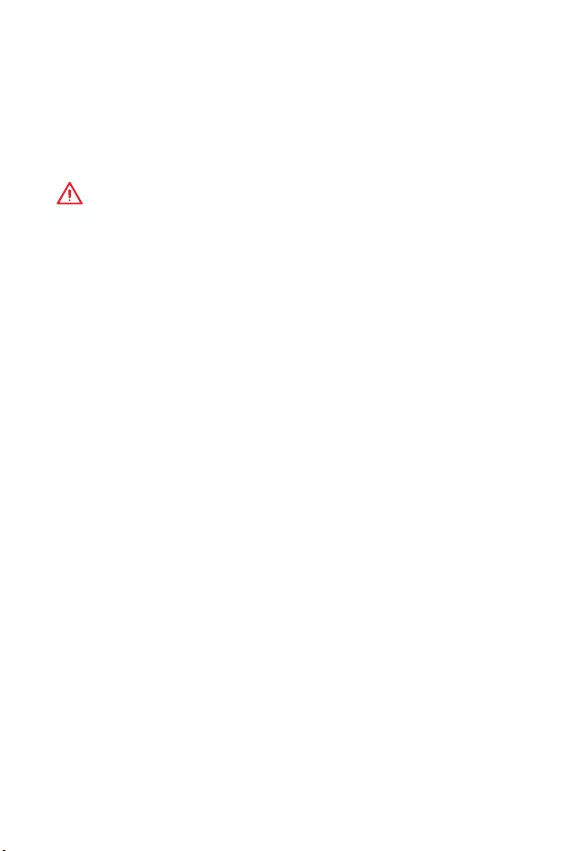
19
BIOS BIOS
BIOS
BIOS .
:
y BIOS F6
.
y Clear CMOS .
!
, CMOS.
BIOS,
CMOS.
BIOS
BIOS M-FLASH
:
, BIOS MSI,
. BIOS
- USB.
BIOS:
1. Del BIOS
POST.
2. - USB, .
3. M-FLASH Yes
.
4. BIOS BIOS.
5. ,
.
BIOS Live Update 6
:
,
.
BIOS:
1. MSI LIVE UPDATE 6.
2. BIOS Update.
3. Scan.
4. Download,
BIOS.
5. Next In Windows mode.
Next Start BIOS.
6. ,
.
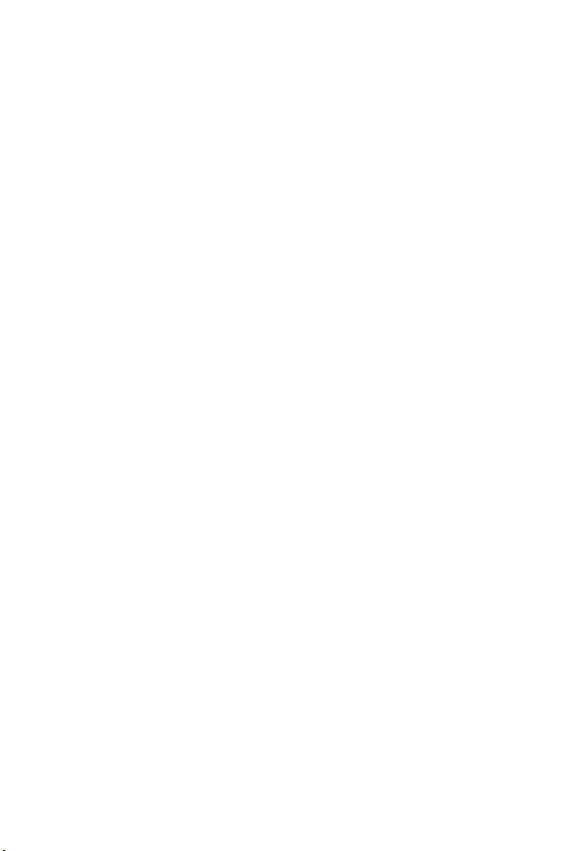
20
C : www.msi.com.
Windows® 10
1. .
2. Windows® 10
USB USB -,
Windows® 10.
3. Restart .
4. F11 POST (Power-On Self Test) ,
.
5. / USB - .
6. , Press
any key to boot from CD or DVD...
7. , Windows® 10.
1. Windows® 10.
2. MSI® Driver Disc
.
3. Select to choose what happens with this disc
Run DVDSetup.exe, .
Windows ,
DVDSetup.exe
MSI Driver Disc.
4.
Drivers/Software.
5. Install .
6. .
.
7. OK .
8. .
.
1. , .
2. Utilities.
3. .
4. Install .
5. .
.
6. OK .
7. .
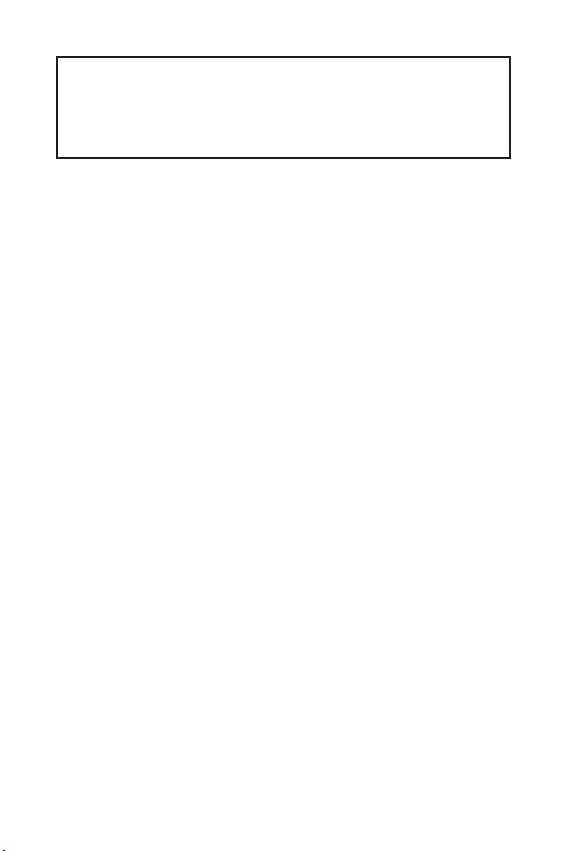
1
< 1>
...........................................................................................................2
.................................................................................................................. 3
...........................................................................................................5
I/O .................................................................................................... 6
LAN LED .........................................................................................6
...........................................................................................................8
CPU .............................................................................................................9
DIMM .........................................................................................................10
PCI_E1~3: PCIe .................................................................................10
JFP1, JFP2: ................................................................................11
SATA1~4: SATA 6Gb/s ...............................................................................11
ATX_PWR1, CPU_PWR1: ................................................................... 12
JAUD1: .......................................................................................12
JUSB1: USB 2.0 ........................................................................................13
JUSB2: USB 3.1 Gen1 ...............................................................................13
JTPM1: TPM ......................................................................................14
JCOM1: .......................................................................................14
JCI1: ....................................................................................15
CPU_FAN1, SYS_FAN1: .....................................................................16
JBAT1: CMOS ( BIOS) ................................................................17
LED ...............................................................................................17
BIOS .......................................................................................................18
BIOS ..................................................................................................18
BIOS ..........................................................................................................19
BIOS ..........................................................................................................19
.........................................................................................................20
Windows® 10 .............................................................................................20
............................................................................................................20
............................................................................................................20
MSI® H310M PRO-VH PLUS/ H310M PRO-
VD PLUS/ H310M PRO-VH V2/ H310M FIRE PLUS/ H310M
WATER PLUS BIOS
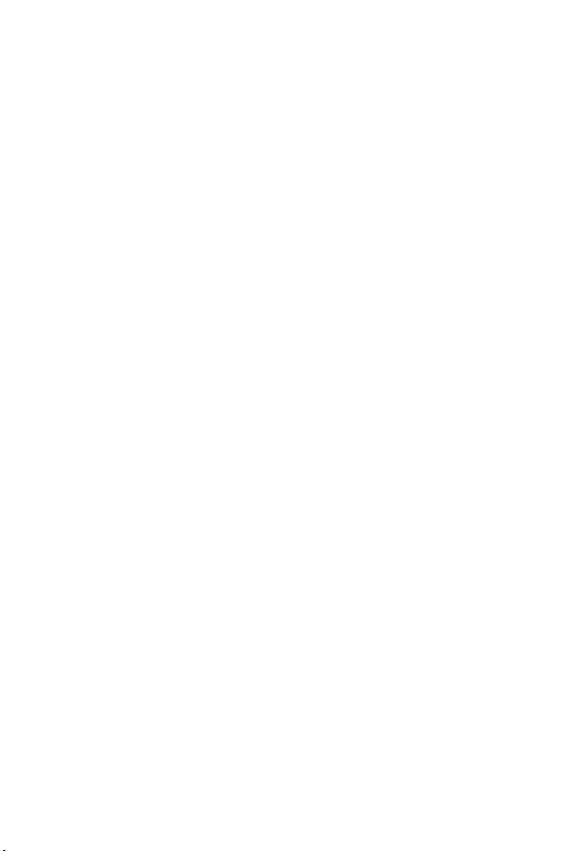
2
y(ESD)
y
y
y(ESD) ESD
y
y
y
y
y
y
y
y
y
y
y
y60(140)
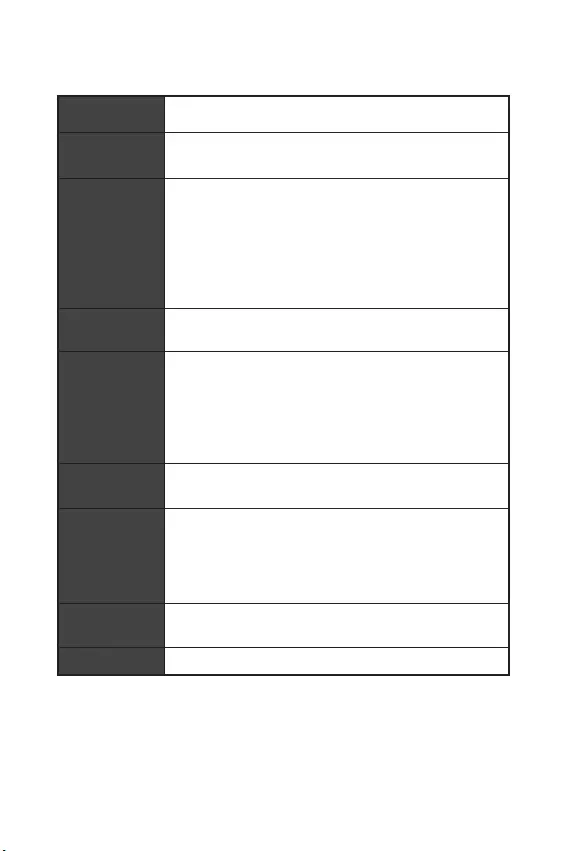
3
CPU LGA1151 Intel® Core™ Pentium® Gold
Celeron®
Intel® H310 *
* ME11 SDA3.0
y2 DDR4 32GB
y DDR4 2666 MHz/ 2400 MHz/ 2133 MHz *
y
y -ECC -
y Intel® (XMP)
* www.msi.com
y1 PCIe 3.0 x16
y2 PCIe 2.0 x1
y1 VGA 2048x1536@50Hz,
2048x1280@60Hz, 1920x1200@60Hz
y1 DVI-D 1920x1200@60Hz
(H310M PRO-VD PLUS/ H310M WATER PLUS)
y1 HDMI™ 4096x2160@30Hz
(H310M PRO-VH PLUS/ H310M PRO-VH V2/ H310M FIRE
PLUS)
Intel® H310
y4 SATA 6Gb/s
USB
Intel® H310
y4 USB 3.1 Gen1 (SuperSpeed USB) (2 Type-A
USB 2 )
y6 USB 2.0 (High-speed USB) (4
USB 2 )
yRealtek® ALC887
y7.1-
LAN 1 Realtek RTL8111H
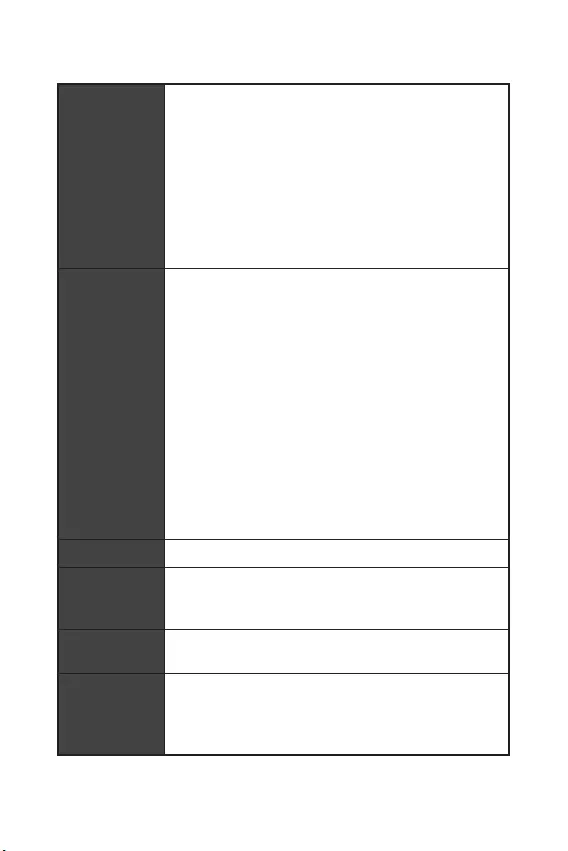
4
y1 PS/2 /
y4 USB 2.0
y1 DVI-D (H310M PRO-VD PLUS/ H310M WATER
PLUS)
y1 VGA
y1 HDMI™ (H310M PRO-VH PLUS/ H310M PRO-VH
V2/ H310M FIRE PLUS)
y2 USB 3.1 Gen1 Type-A
y1 LAN (RJ45)
y3
y1 24-pin ATX
y1 8-pin ATX 12V
y4 SATA 6Gb/s
y1 USB 3.1 Gen1 ( 2 USB 3.1 Gen1 )
y1 USB 2.0 ( 2 USB 2.0 )
y1 4-pin CPU
y1 4-pin
y2
y1
y1
y1 TPM
y1
y1 CMOS
y4 LED
I/O NUVOTON NCT5567
yCPU/
yCPU/
yCPU/
ym-ATX
y8.9 x 7.3 (22.6 x 18.5 )
BIOS
y1 128 Mb flash
yUEFI AMI BIOS
yACPI 6.1, SM BIOS 2.8
y
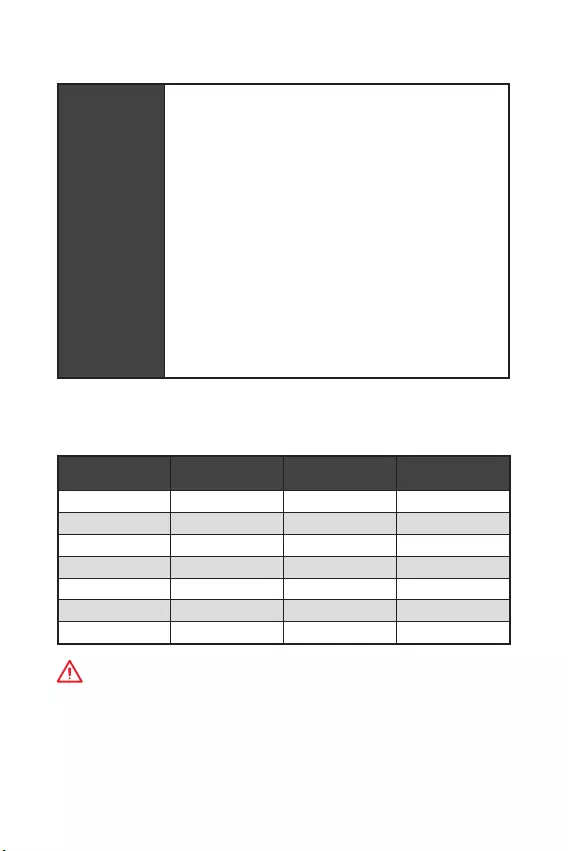
5
y
yAPP
y
yCOMMAND CENTER
yLIVE UPDATE 6
y
y
y
y
yDPC
yRGB LED ()
yMSI GAMING CPU-Z
y
yGoogle ™Google Google
y™
H310M PRO-VH
PLUS H310M PRO-VD
PLUS H310M WATER
PLUS H310M FIRE PLUS
DVD DVD DVD DVD
I/O I/O I/O I/O
SATA 6G X2 SATA 6G X2 SATA 6G X2 SATA 6G X2
VIP VIP VIP VIP
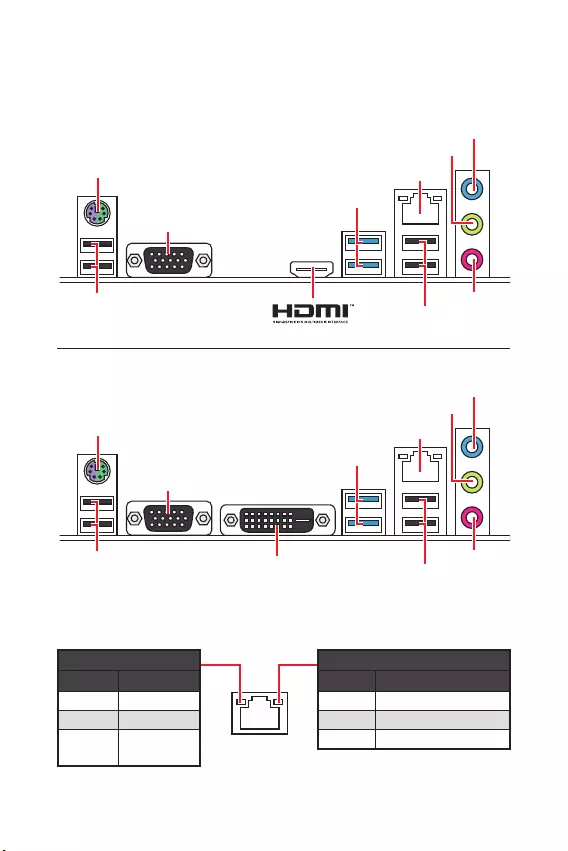
6 I/O
I/O
/
10 Mbps
100 Mbps
1 Gbps
LAN LED
PS/2 / LAN
USB 3.1 Gen1
VGA
USB 2.0 USB 2.0
H310M PRO-VH PLUS/ H310M PRO-VH V2/ H310M FIRE PLUS
PS/2 / LAN
USB 3.1 Gen1
VGA
USB 2.0 USB 2.0
DVI-D
H310M PRO-VD PLUS/ H310M WATER PLUS
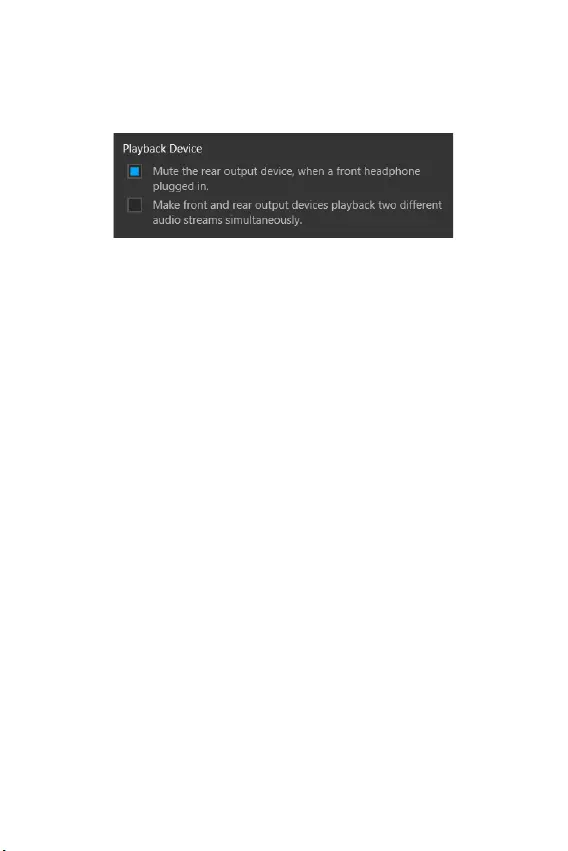
7
I/O I/O
7.1-
7.1 I/O JAUD1
1. Realtek Audio Console > Advanced Settings
2. Mute the rear output device, when a front headphone plugged in
3. I/O
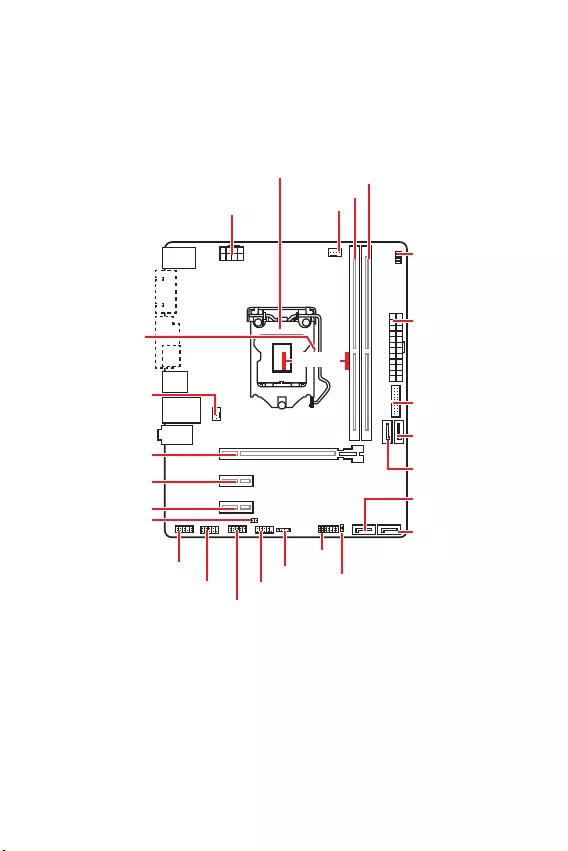
8
CPU_FAN1
ATX_PWR1
LED
CPU
PCI_E2
PCI_E1
SYS_FAN1
PCI_E3
JBAT1
JCI1
JTPM1
DIMMA1
DIMMB1
JUSB2
JFP2
JFP1
CPU_PWR1
JUSB1
JCOM1
JAUD1
SATA1
SATA4
SATA2
SATA3
50.83
CPU
DIMM
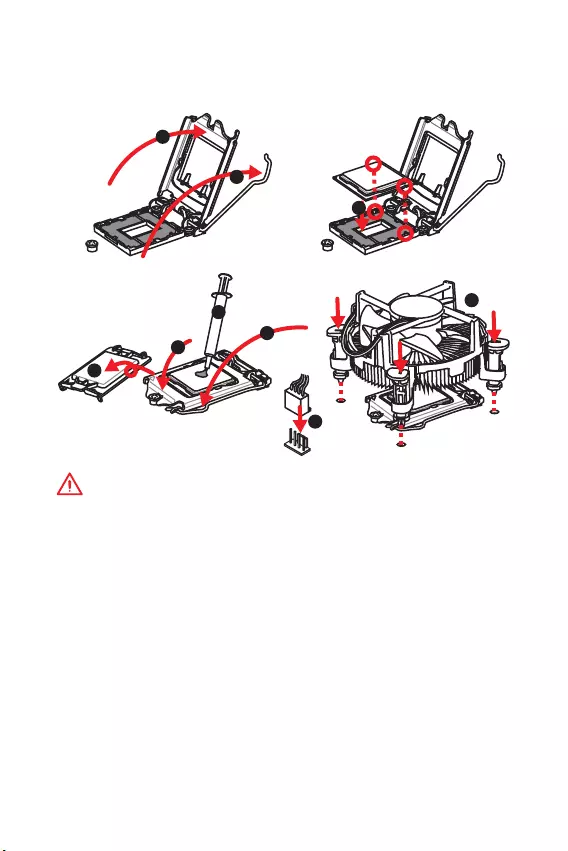
9
CPU
CPU CPU
y
CPU
y
CPU (RMA)
CPU
y
CPU CPU CPU
y
CPU CPU
y
CPU
CPU CPU (
)
y
CPU CPU
y
CPU / /
1
4
6
5
78
9
3
2
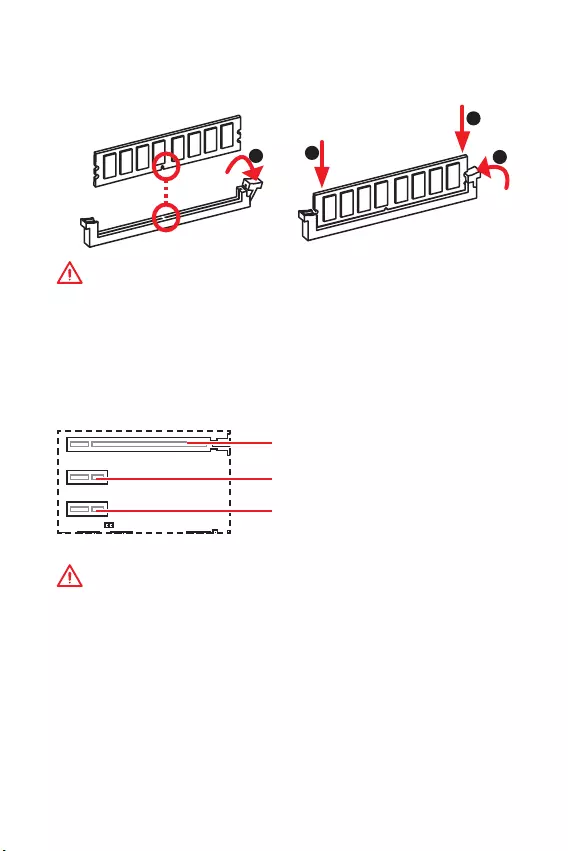
10
DIMM
DIMM
y
y
32 Windows
4GB 4GB 64
Windows
PCI_E1~3: PCIe
PCI_E1: PCIe 3.0 x16 (CPU )
PCI_E2: PCIe 2.0 x1 (PCH )
PCI_E3: PCIe 2.0 x1 (PCH )
y
MSI
y
123
2
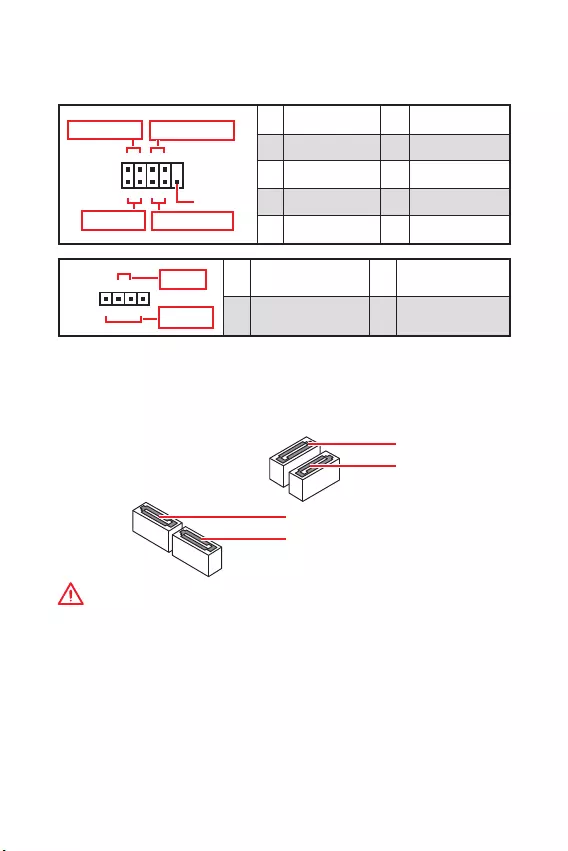
11
SATA1~4: SATA 6Gb/s
SATA 6Gb/s SATA
SATA2
SATA4
SATA1
SATA3
y
SATA 90
y
SATA
JFP1, JFP2:
LED
JFP1
Reserved
++
++
--
--
Power LED
HDD LED Reset Switch
Power Switch
1
210
9
1 HDD LED + 2 Power LED +
3 HDD LED - 4 Power LED -
5 Reset Switch 6 Power Switch
7 Reset Switch 8 Power Switch
9 Reserved 10 No Pin
+
+-
-
Speaker
Buzzer
1
JFP2
1 Speaker - 2 Buzzer +
3 Buzzer - 4 Speaker +
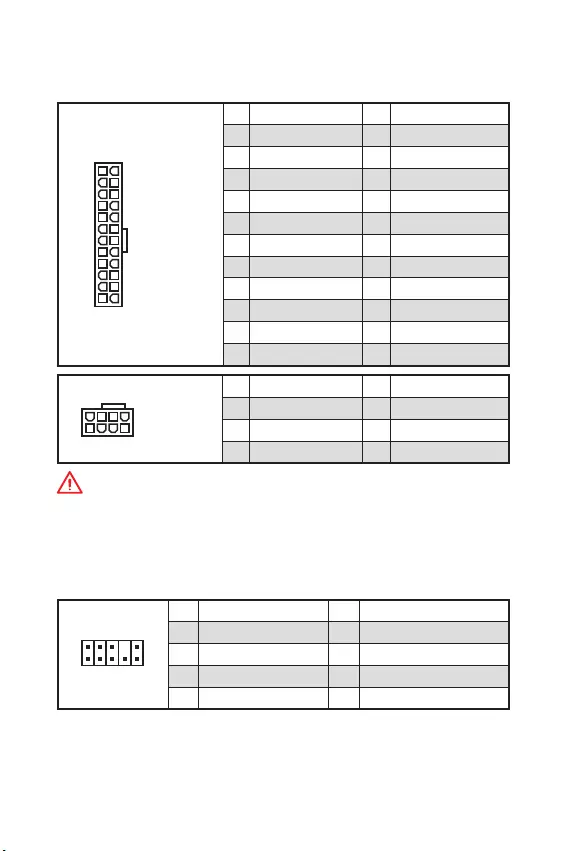
12
ATX_PWR1, CPU_PWR1:
ATX
24
131
12
ATX_PWR1
1 +3.3V 13 +3.3V
2 +3.3V 14 -12V
3 Ground 15 Ground
4 +5V 16 PS-ON#
5 Ground 17 Ground
6 +5V 18 Ground
7 Ground 19 Ground
8 PWR OK 20 Res
9 5VSB 21 +5V
10 +12V 22 +5V
11 +12V 23 +5V
12 +3.3V 24 Ground
5
41
8
CPU_PWR1
1 Ground 5 +12V
2 Ground 6 +12V
3 Ground 7 +12V
4 Ground 8 +12V
ATX
JAUD1:
1
2 10
9
1 MIC L 2 Ground
3 MIC R 4 NC
5 Head Phone R 6 MIC Detection
7 SENSE_SEND 8 No Pin
9 Head Phone L 10 Head Phone Detection
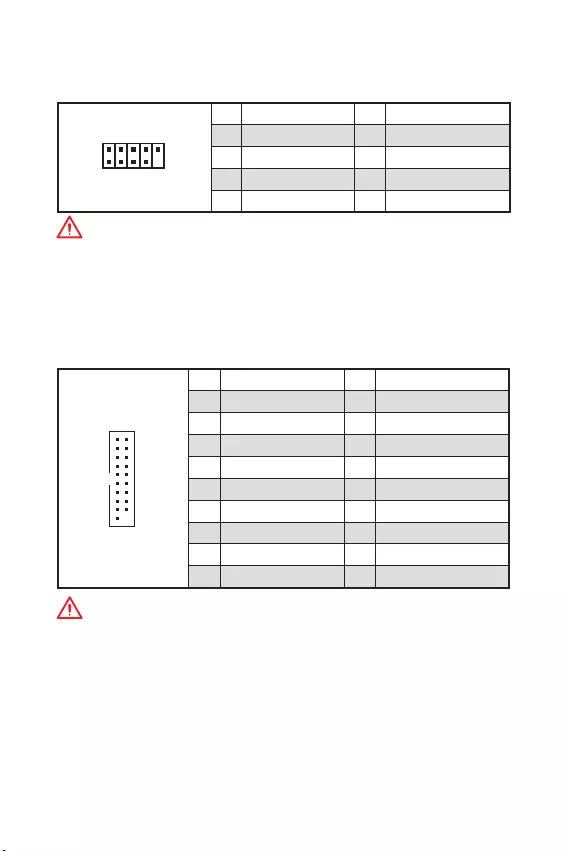
13
JUSB2: USB 3.1 Gen1
USB 3.1 Gen1
1
10 11
20
1Power 11 USB2.0+
2 USB3_RX_DN 12 USB2.0-
3 USB3_RX_DP 13 Ground
4 Ground 14 USB3_TX_C_DP
5 USB3_TX_C_DN 15 USB3_TX_C_DN
6 USB3_TX_C_DP 16 Ground
7 Ground 17 USB3_RX_DP
8 USB2.0- 18 USB3_RX_DN
9 USB2.0+ 19 Power
10 NC 20 No Pin
JUSB1: USB 2.0
USB 2.0
1
2 10
9
1VCC 2VCC
3 USB0- 4 USB1-
5 USB0+ 6 USB1+
7 Ground 8 Ground
9 No Pin 10 NC
y
VCC
y
iPadiPhone iPod USB MSI® SUPER
CHARGER
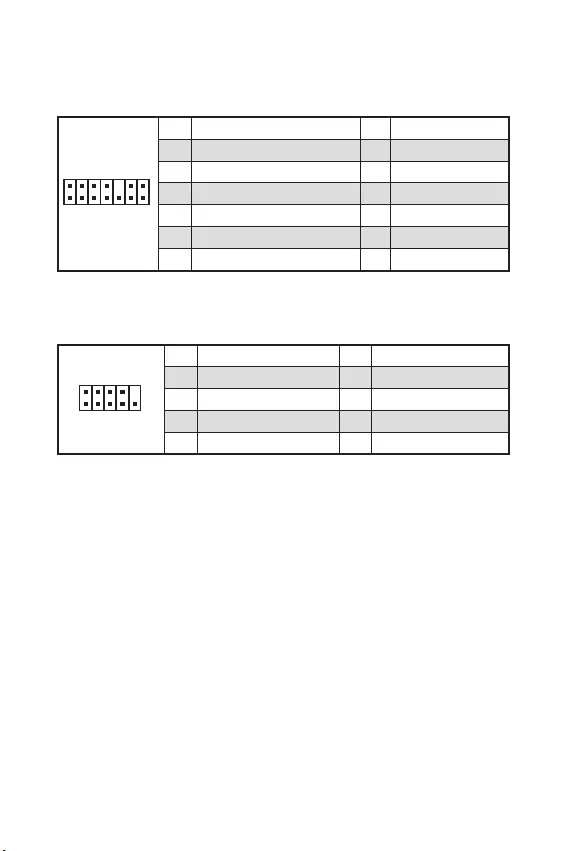
14
JTPM1: TPM
TPM () TPM
1
2 14
13
1 LPC Clock 2 3V Standby power
3 LPC Reset 4 3.3V Power
5 LPC address & data pin0 6 Serial IRQ
7 LPC address & data pin1 8 5V Power
9 LPC address & data pin2 10 No Pin
11 LPC address & data pin3 12 Ground
13 LPC Frame 14 Ground
JCOM1:
1
2 10
9
1 DCD 2 SIN
3 SOUT 4 DTR
5 Ground 6 DSR
7 RTS 8 CTS
9 RI 10 No Pin
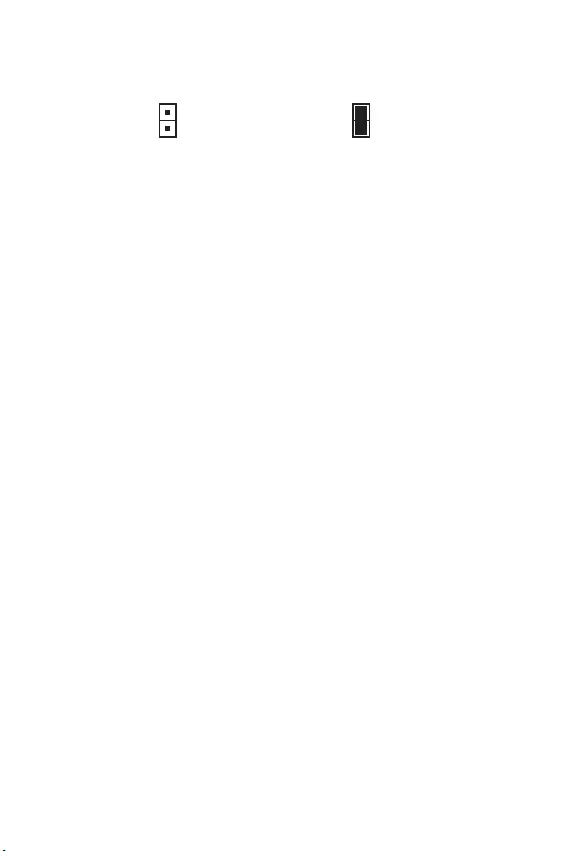
15
JCI1:
()
1. JCI1 /
2.
3. BIOS > SETTINGS > Security > Chassis Intrusion Configuration
4. Chassis Intrusion Enabled
5. F10 Enter Yes
6.
1. BIOS > SETTINGS > Security > Chassis Intrusion Configuration
2. Chassis Intrusion Reset
3. F10 Enter Yes
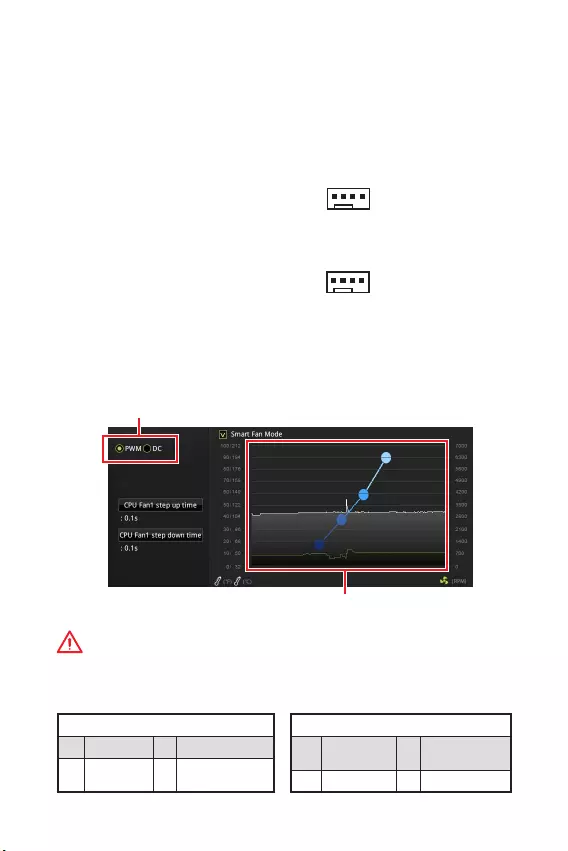
16
CPU_FAN1, SYS_FAN1:
PWM () DC PWM
12V DC
3 (-PWM) PWM
100% PWM
DC
PWM
1 Ground 2 +12V
3 Sense 4 Speed Control
Signal
DC
1 Ground 2 Voltage
Control
3 Sense 4 NC
PWM
DC
PWM DC BIOS > HARDWARE MONITOR
PWM DC
PWM/ DC
CPU
1
CPU_FAN1
1
SYS_FAN1
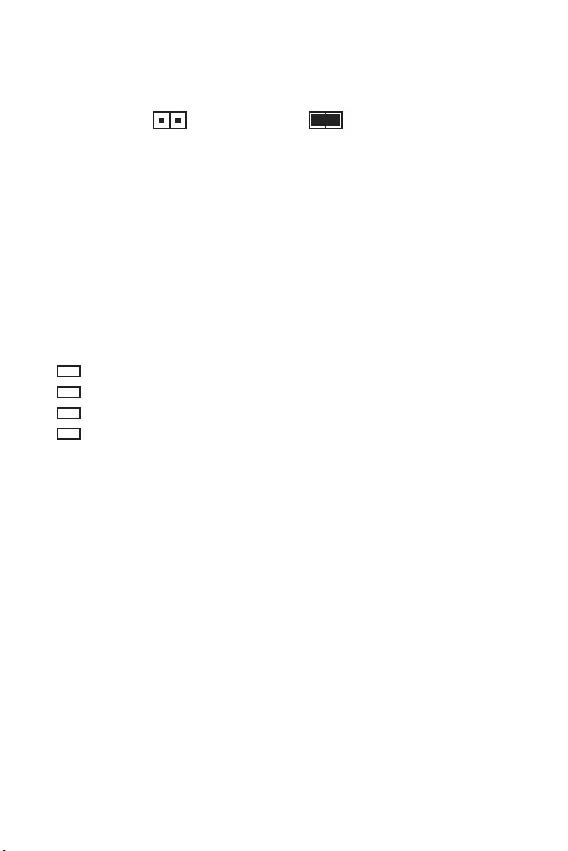
17
JBAT1: CMOS ( BIOS)
CMOS
CMOS
() CMOS/
BIOS
BIOS
1.
2. JBAT1 5-10
3. JBAT1
4.
LED
LED
CPU - CPU
DRAM - DRAM
VGA - GPU
BOOT -
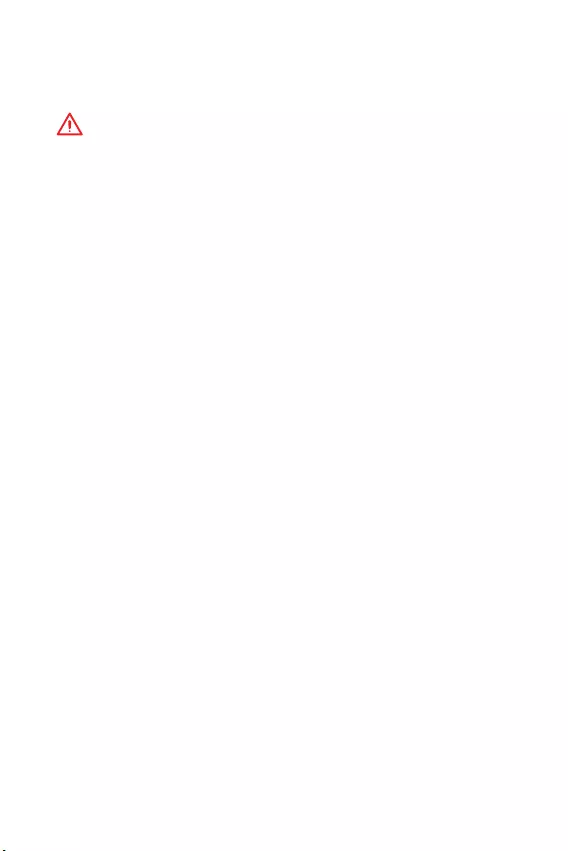
18 BIOS
BIOS
BIOS
y
BIOS
BIOS
y
y
BIOS
BIOS
Press DEL key to enter Setup Menu, F11 to enter Boot
Menu Delete
F1:
F2: /
F3: Favorites
F4: CPU
F5: Memory-Z
F6:
F7: EZ
F8:
F9:
F10: *
F12: U (FAT/ FAT32
Ctrl+F:
* F10 Yes
No
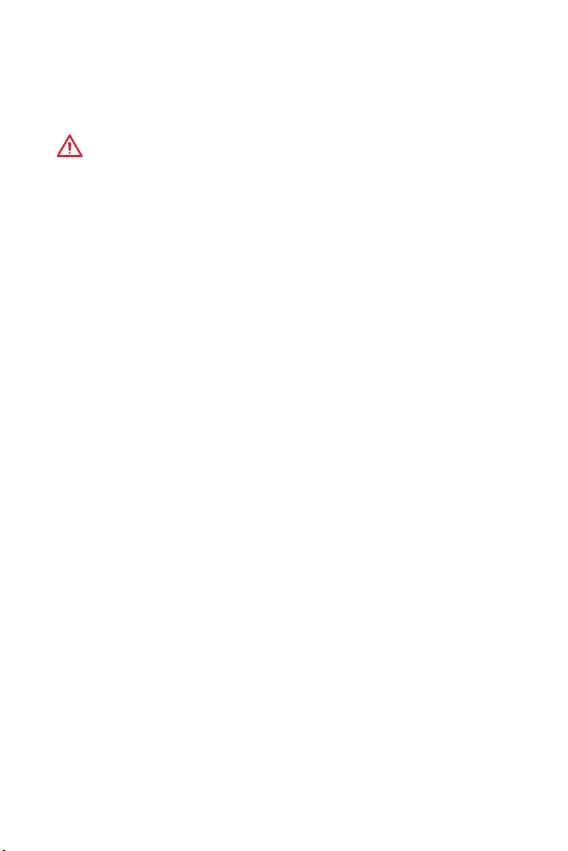
19
BIOS BIOS
BIOS
BIOS BIOS
y BIOS F6
y CMOS
CMOS CMOS
BIOS
BIOS
M-FLASH BIOS
MSI BIOS BIOS U
BIOS
1. POST Del BIOS
2. U
3. M-FLASH Yes flash
4. BIOS BIOS
5. 100%
Live Update 6 BIOS
LAN
BIOS
1. MSI LIVE UPDATE 6
2. BIOS Update
3. Scan
4. Download BIOS
5. Next In Windows mode Next Start BIOS
6. 100%
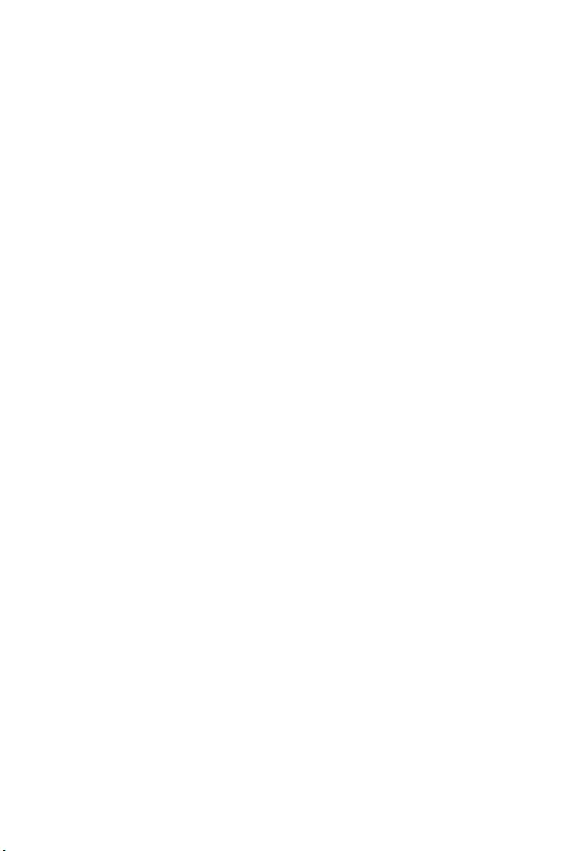
20
www.msi.com
Windows® 10
1.
2. Windows® 10 / USB
3. Restart
4. POST () F11
5. Windows® 10 /USB
6. Press any key to boot from CD or DVD...
7. Windows® 10
1. Windows® 10
2. MSI®
3. Select to choose what happens with this disc Run
DVDSetup.exe Windows AutoPlay
MSI DVDSetup.exe
4. Drivers/Software
5. Install
6.
7. OK
8.
1.
2. Utilities
3.
4. Install
5.
6. OK
7.
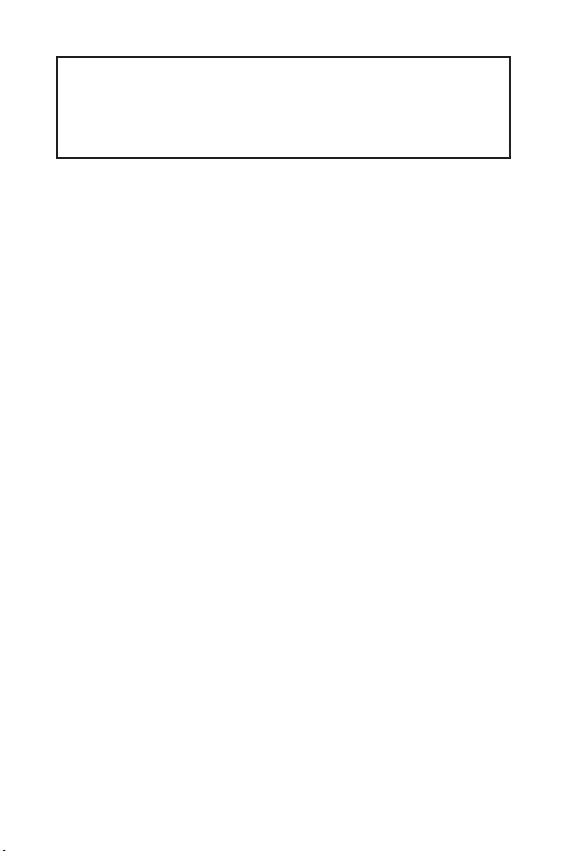
1
< 1>
...........................................................................................................2
.................................................................................................................. 3
I/O ............................................................................................................6
LED ...................................................................................6
...........................................................................................................7
CPU .............................................................................................................8
..........................................................................................................9
PCI_E1~3: PCIe ...................................................................................9
JFP1, JFP2: ................................................................................10
SATA1~4: SATA 6Gb/s ...............................................................................10
M2_1: M.2 (M ) .......................................................................................11
ATX_PWR1, CPU_PWR1: ................................................................... 11
JUSB1: USB 2.0 ........................................................................................12
JUSB2: USB 3.1 Gen1 ...............................................................................12
JAUD1: .......................................................................................13
JCOM1: ..........................................................................................13
JTPM1: TPM ......................................................................................13
CPU_FAN1, SYS_FAN1: .............................................................14
LED ....................................................................................................14
JCI1: ...........................................................................................15
JBAT1: CMOS ( BIOS) .........................................................15
BIOS .......................................................................................................16
BIOS ..................................................................................................16
BIOS ..........................................................................................................17
BIOS ..........................................................................................................17
.........................................................................................................18
Windows® 10 .............................................................................................18
....................................................................................................18
....................................................................................................18
MSI® H310M PRO-VH PLUS/ H310M PRO-VD
PLUS/ H310M PRO-VH V2/ H310M FIRE PLUS/ H310M
WATER PLUS
BIOS
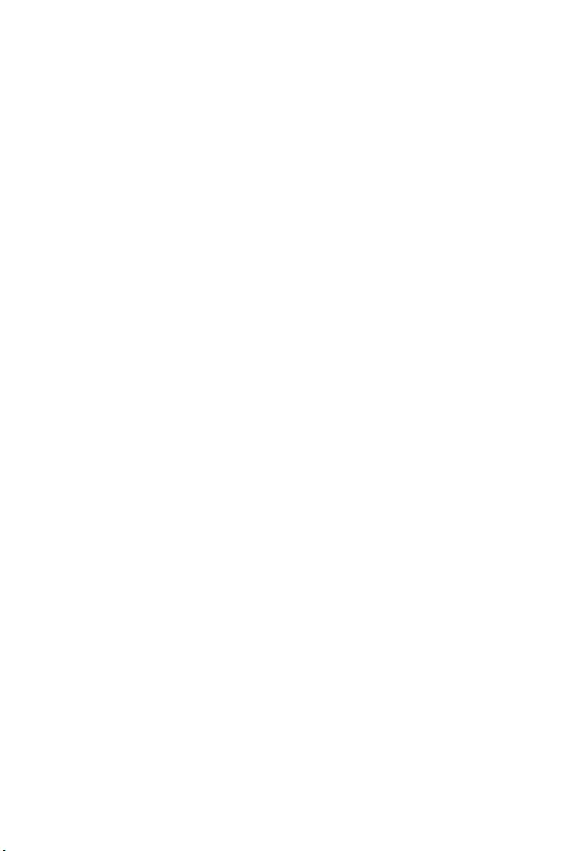
2
y (ESD)
y
y
y
y
y
y
y
y
y
y
y
y
y
y
y 60C (140F)
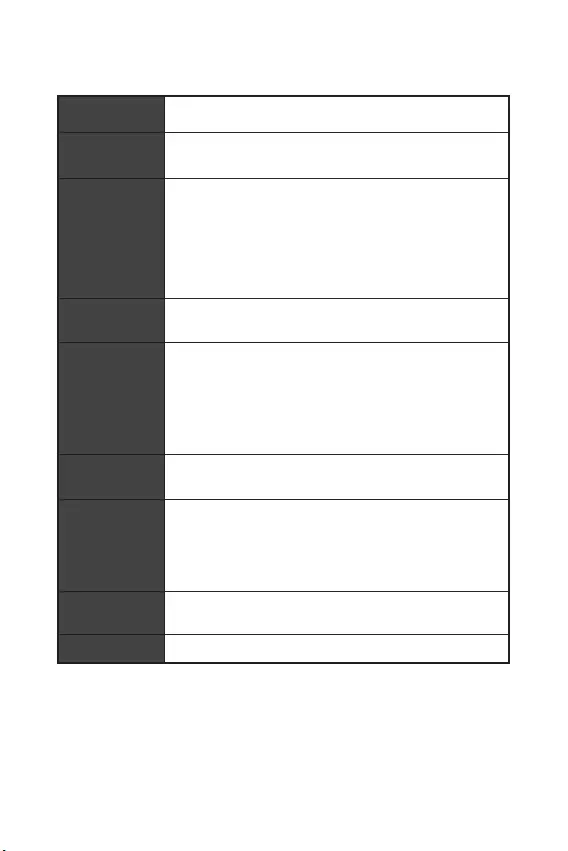
3
LGA1151 8 Intel® Core™ Intel®
Pentium® Gold Celeron®
Intel® H310
* ME11 SDA3.0
y2 DDR4 32GB
y DDR4 2666/ 2400/ 2133 MHz *
y
y non-ECC
y Intel® Extreme Memory Profile (XMP)
* www.msi.com
y1 PCIe 3.0 x16
y2 PCIe 2.0 x1
y1 VGA 2048x1536@50Hz,
2048x1280@60Hz, 1920x1200@60Hz*
y1 DVI-D 1920x1200@60Hz
(H310M PRO-VD PLUS/ H310M WATER PLUS)
y1 HDMI™ 4096x2160@30Hz
(H310M PRO-VH PLUS/ H310M PRO-VH V2/ H310M FIRE
PLUS)
Intel® H310
y4 SATA 6Gb/s
USB
Intel® H310
y4 USB 3.1 Gen1 (SuperSpeed USB) (2 Type-A
2 USB )
y6 USB 2.0 (High-speed USB) (4 Type-A
2 USB )
yRealtek® ALC887
y7.1
1 Realtek RTL8111H Gigabit
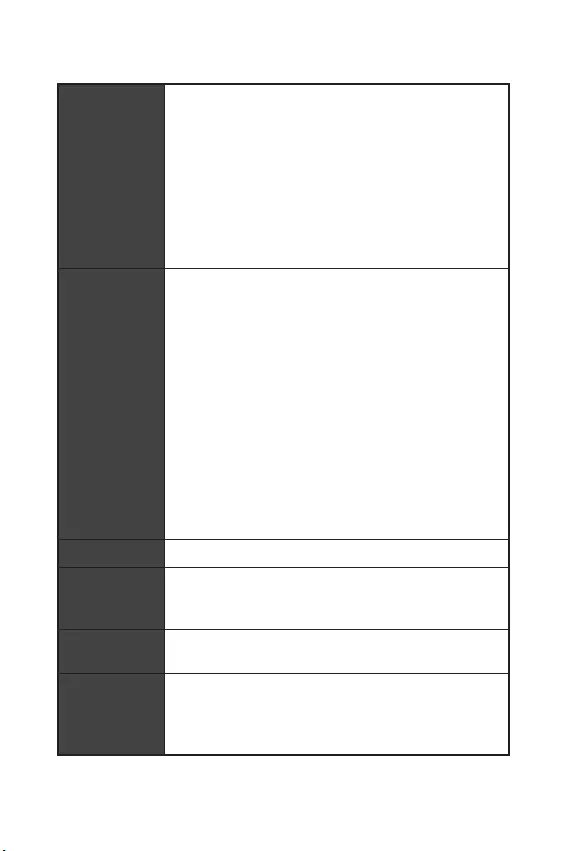
4
y1 PS/2 /
y4 USB 2.0
y1 DVI-D (H310M PRO-VD PLUS/ H310M WATER
PLUS)
y1 VGA
y1 HDMI™ (H310M PRO-VH PLUS/ H310M PRO-VH
V2/ H310M FIRE PLUS)
y2 USB 3.1 Gen1 Type-A
y1 LAN (RJ45)
y3
y1 24-pin ATX
y1 8-pin ATX 12V
y4 SATA 6Gb/s
y1 USB 3.1 Gen1 ( 2 USB 3.1 Gen1 )
y1 USB 2.0 ( 2 USB 2.0 )
y1 4-pin CPU
y1 4-pin
y2
y1
y1
y1 TPM
y1
y1 CMOS
y4 EZ Debug LED
I/O NUVOTON NCT5567
yCPU/
yCPU/
yCPU/
ym-ATX
y8.9 x 7.3 (22.6 x 18.5 )
BIOS
y1 128 Mb flash
yUEFI AMI BIOS
yACPI 6.1 , SM BIOS 2.8
y
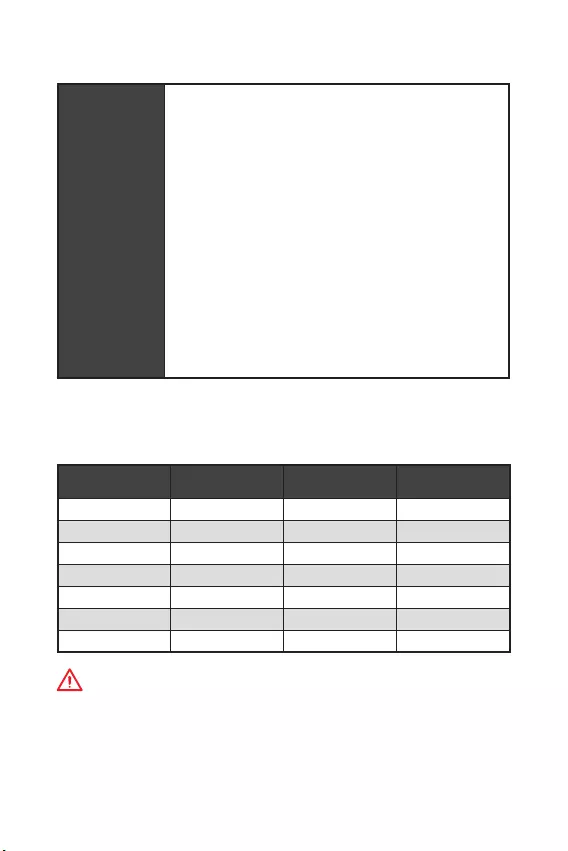
5
y
y
ySUPER CHARGER
yCOMMAND CENTER
yLIVE UPDATE 6
ySMART TOOL
yRAMDISK
yFAST BOOT
yX-BOOST
yDPC LATENCY TUNER
yMYSTIC LIGHT ()
yCPU-Z MSI GAMING
yIntel® Extreme Tuning Utility
yGoogle Chrome™
Google Google
yNorton™ Internet Security Solution
H310M PRO-VH
PLUS H310M PRO-VD
PLUS H310M WATER
PLUS H310M FIRE PLUS
DVD DVD DVD DVD
I/O I/O I/O I/O
SATA 6G X2 SATA 6G X2 SATA 6G X2 SATA 6G X2
VIP VIP VIP VIP
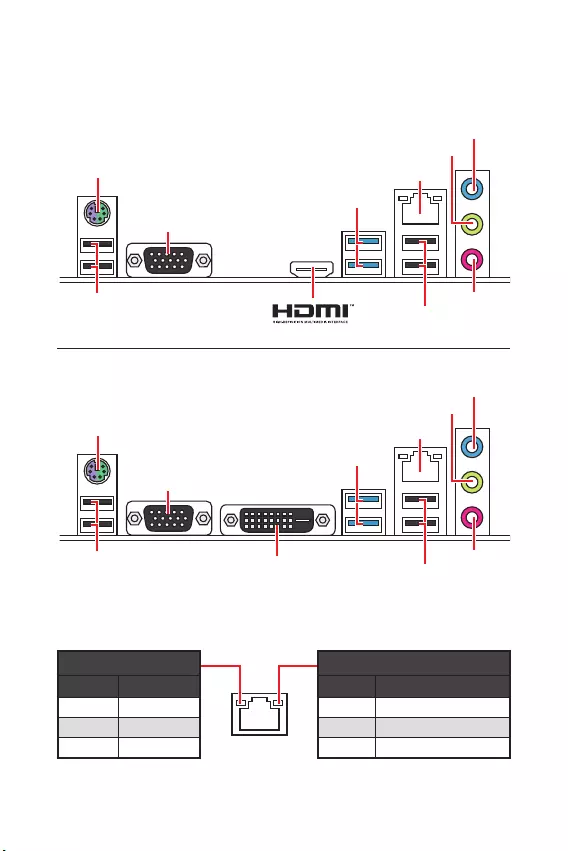
6 I/O
I/O
/
10 Mbps
100 Mbps
1 Gbps
LED
PS/2 /
USB 3.1 Gen1
VGA
USB 2.0 USB 2.0
H310M PRO-VH PLUS/ H310M PRO-VH V2/ H310M FIRE PLUS
PS/2 /
USB 3.1 Gen1
VGA
USB 2.0 USB 2.0
DVI-D
H310M PRO-VD PLUS/ H310M WATER PLUS
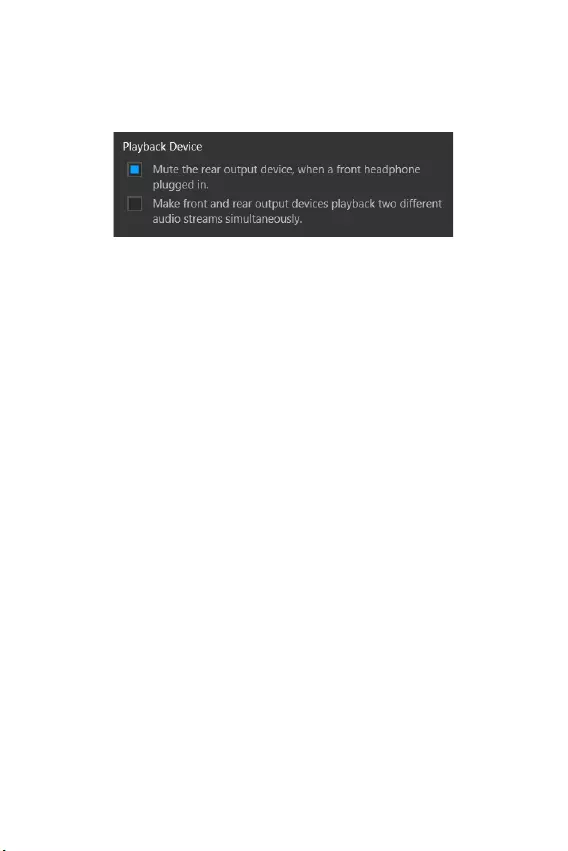
7
I/O I/O
7.1
7.1 I/O JAUD1
1. Realtek Audio Console > Advanced Settings
2. Mute the rear output device, when a front headphone plugged in (
)
3. I/O
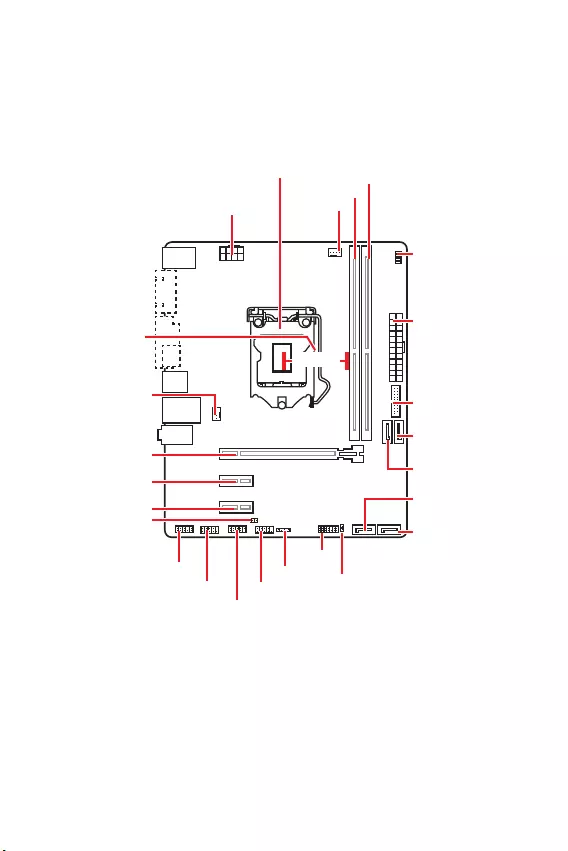
8
CPU_FAN1
ATX_PWR1
EZ Debug LED
CPU
PCI_E2
PCI_E1
SYS_FAN1
PCI_E3
JBAT1
JCI1
JTPM1
DIMMA1
DIMMB1
JUSB2
JFP2
JFP1
CPU_PWR1
JUSB1
JCOM1
JAUD1
SATA1
SATA4
SATA2
SATA3
50.83 mm
CPU
DIMM
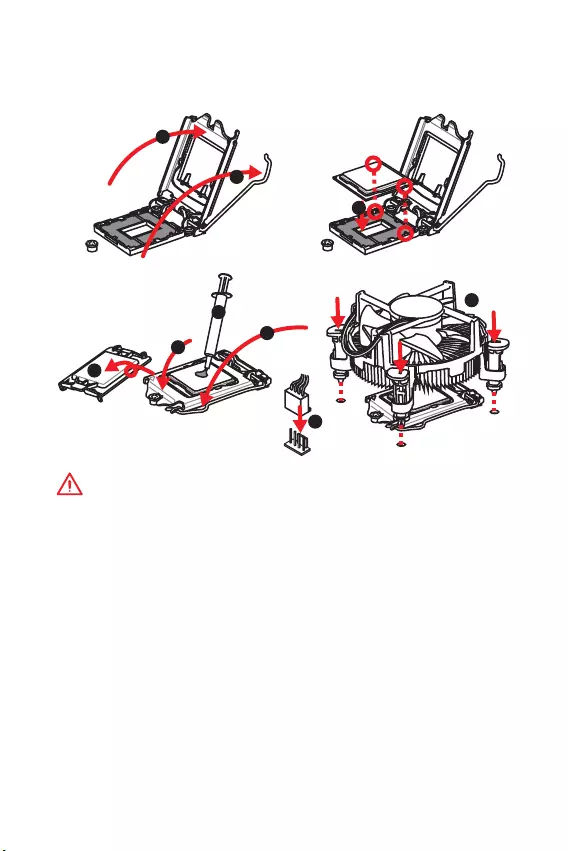
9
CPU
CPU CPU
y
y
CPU CPU
Return Merchandise Authorization (RMA)
y
CPU CPU
y
CPU
y
CPU CPU CPU
y
CPU CPU
y
/ /
1
4
6
5
78
9
3
2
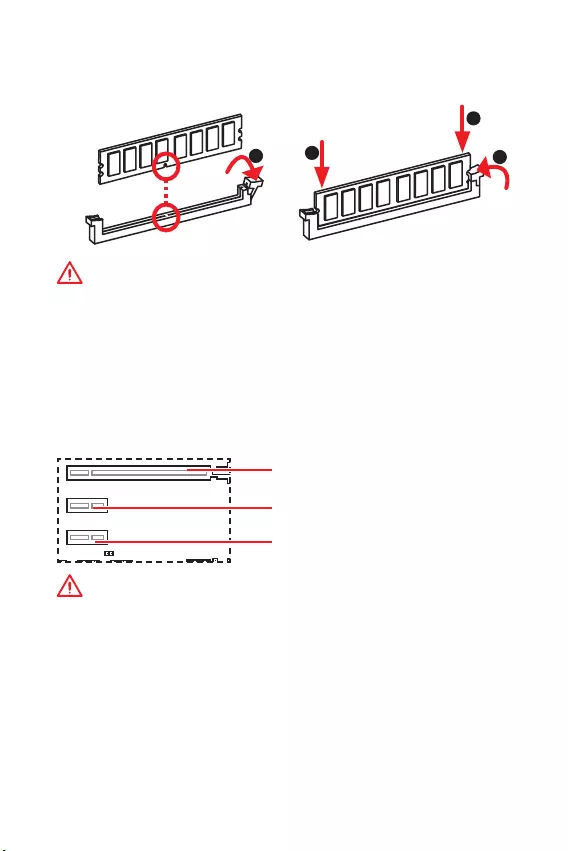
10
DIMM
y
DIMMA1
y
y
32 Windows
4GB 4GB
64 Windows
PCI_E1~3: PCIe
PCI_E1: PCIe 3.0 x16 (CPU )
PCI_E3: PCIe 2.0 x1 (PCH )
PCI_E2: PCIe 2.0 x1 (PCH )
y
MSI Gaming Series
y
123
2
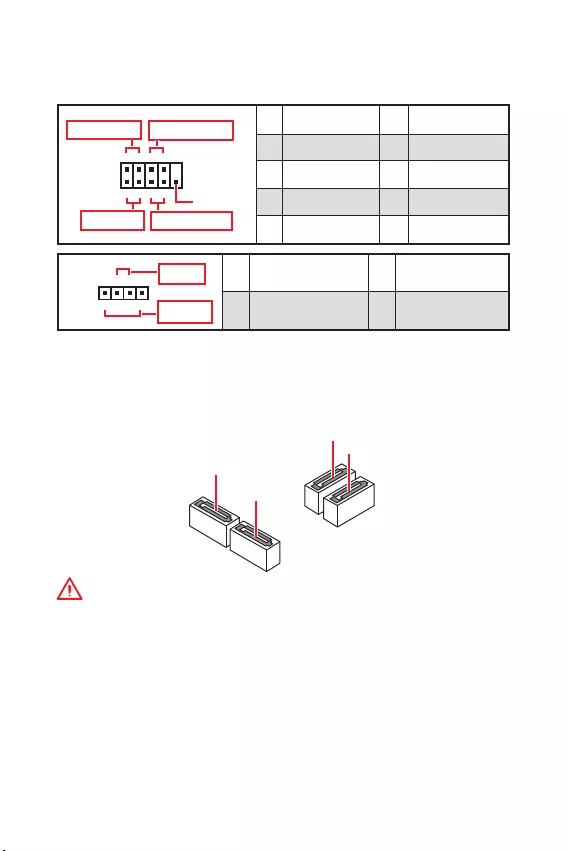
11
SATA1~4: SATA 6Gb/s
SATA 6Gb/s SATA
SATA1
SATA2
SATA3
SATA4
y
SATA 90
y
SATA
JFP1, JFP2:
LED
JFP1
Reserved
++
++
--
--
Power LED
HDD LED Reset Switch
Power Switch
1
210
9
1 HDD LED + 2 Power LED +
3 HDD LED - 4 Power LED -
5 Reset Switch 6 Power Switch
7 Reset Switch 8 Power Switch
9 Reserved 10 No Pin
+
+-
-
Speaker
Buzzer
1
JFP2
1 Speaker - 2 Buzzer +
3 Buzzer - 4 Speaker +
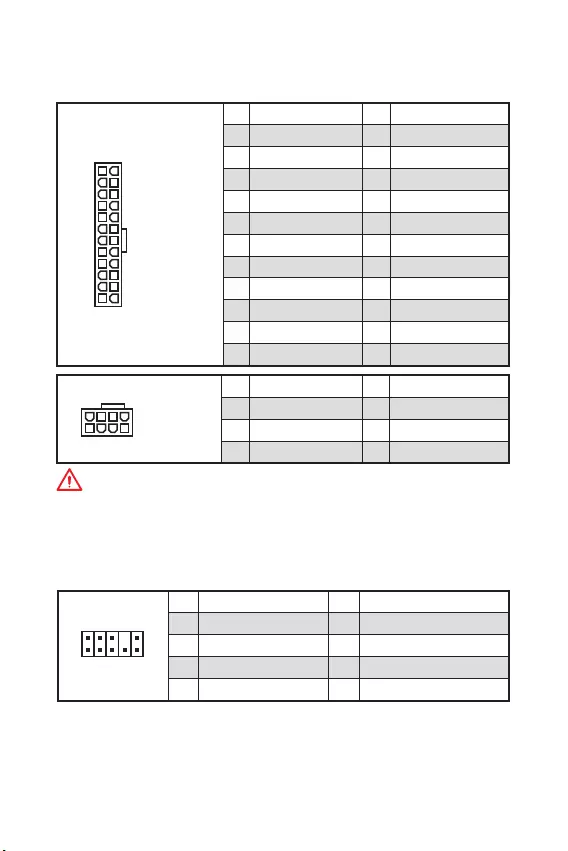
12
ATX_PWR1, CPU_PWR1:
ATX
24
131
12
ATX_PWR1
1 +3.3V 13 +3.3V
2 +3.3V 14 -12V
3 Ground 15 Ground
4 +5V 16 PS-ON#
5 Ground 17 Ground
6 +5V 18 Ground
7 Ground 19 Ground
8 PWR OK 20 Res
9 5VSB 21 +5V
10 +12V 22 +5V
11 +12V 23 +5V
12 +3.3V 24 Ground
5
41
8
CPU_PWR1
1 Ground 5 +12V
2 Ground 6 +12V
3 Ground 7 +12V
4 Ground 8 +12V
ATX
JAUD1:
1
2 10
9
1 MIC L 2 Ground
3 MIC R 4 NC
5 Head Phone R 6 MIC Detection
7 SENSE_SEND 8 No Pin
9 Head Phone L 10 Head Phone Detection
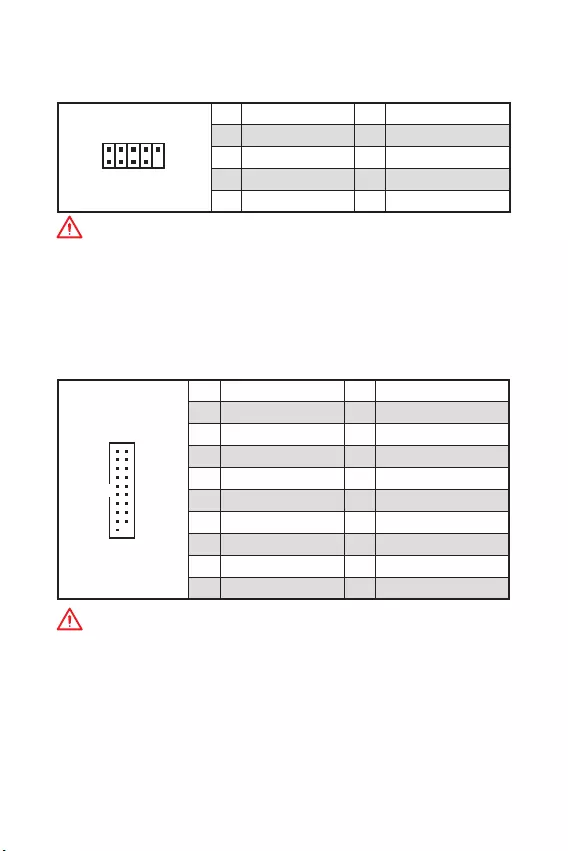
13
JUSB2: USB 3.1 Gen1
USB 3.1 Gen1
1
10 11
20
1Power 11 USB2.0+
2 USB3_RX_DN 12 USB2.0-
3 USB3_RX_DP 13 Ground
4 Ground 14 USB3_TX_C_DP
5 USB3_TX_C_DN 15 USB3_TX_C_DN
6 USB3_TX_C_DP 16 Ground
7 Ground 17 USB3_RX_DP
8 USB2.0- 18 USB3_RX_DN
9 USB2.0+ 19 Power
10 NC 20 No Pin
JUSB1: USB 2.0
USB 2.0
1
2 10
9
1VCC 2VCC
3 USB0- 4 USB1-
5 USB0+ 6 USB1+
7 Ground 8 Ground
9 No Pin 10 NC
y
VCC
y
USB iPadiPhone iPod MSI® SUPER CHARGER
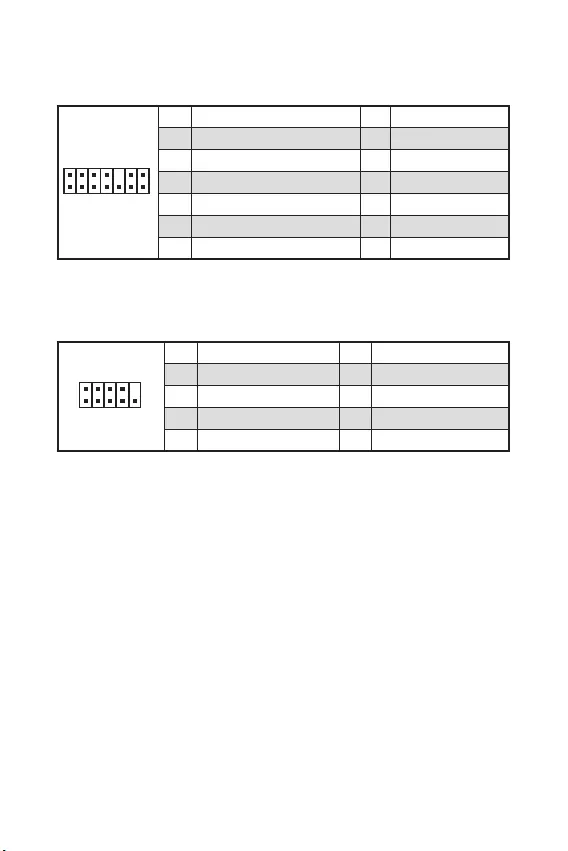
14
JCOM1:
1
2 10
9
1 DCD 2 SIN
3 SOUT 4 DTR
5 Ground 6 DSR
7 RTS 8 CTS
9 RI 10 No Pin
JTPM1: TPM
(TPM) TPM
1
2 14
13
1 LPC Clock 2 3V Standby power
3 LPC Reset 4 3.3V Power
5 LPC address & data pin0 6 Serial IRQ
7 LPC address & data pin1 8 5V Power
9 LPC address & data pin2 10 No Pin
11 LPC address & data pin3 12 Ground
13 LPC Frame 14 Ground
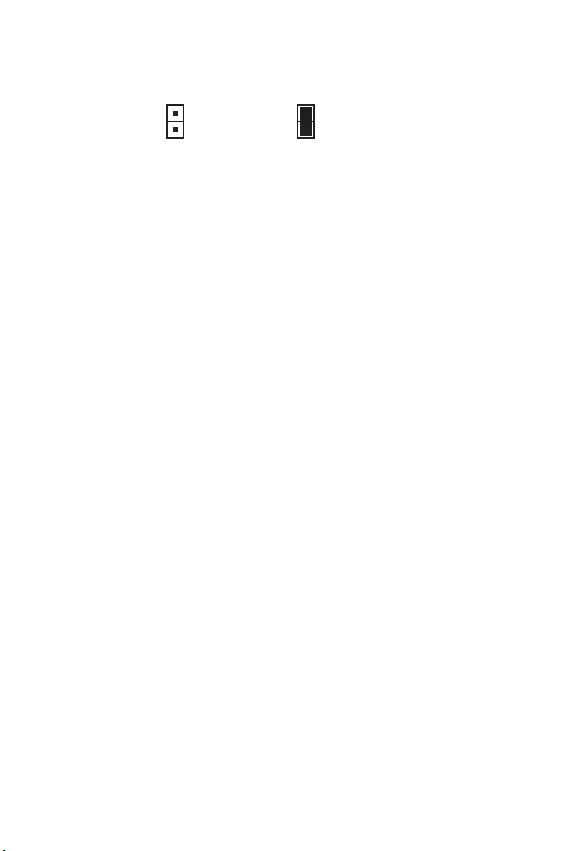
15
JCI1:
()
1. JCI1
2.
3. BIOS > SETTINGS > Security > Chassis Intrusion Configuration
4. Chassis Intrusion Enabled
5. F10 Enter Yes
6.
1. BIOS > SETTINGS > Security > Chassis Intrusion Configuration
2. Chassis Intrusion Reset
3. F10 Enter Yes
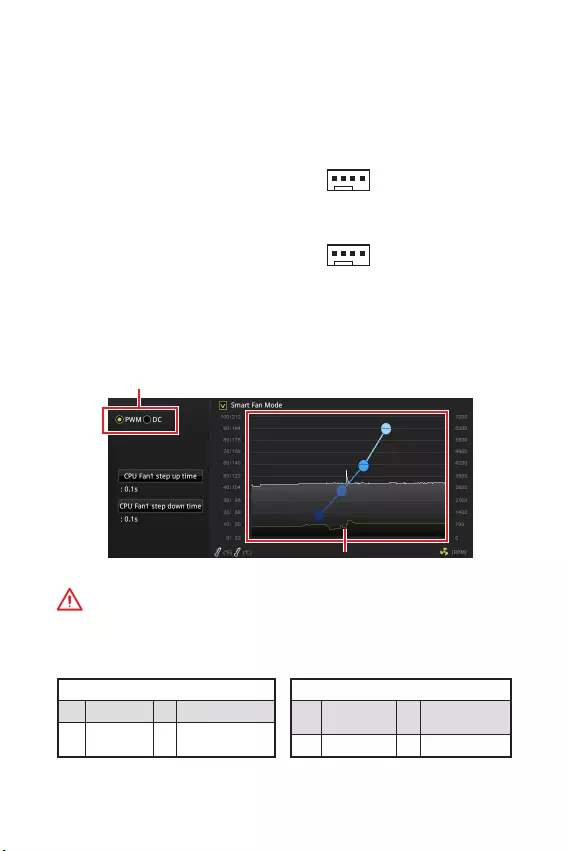
16
CPU_FAN1, SYS_FAN1:
(PWM) DC PWM
12V DC
3 ( PWM) PWM 100%
PWM DC
PWM
1 Ground 2 +12V
3 Sense 4 Speed Control
Signal
DC
1 Ground 2 Voltage
Control
3 Sense 4 NC
PWM
DC
1
CPU_FAN1
1
SYS_FAN1
PWM DC BIOS > HARDWARE MONITOR
PWM DC
PWM/ DC
CPU
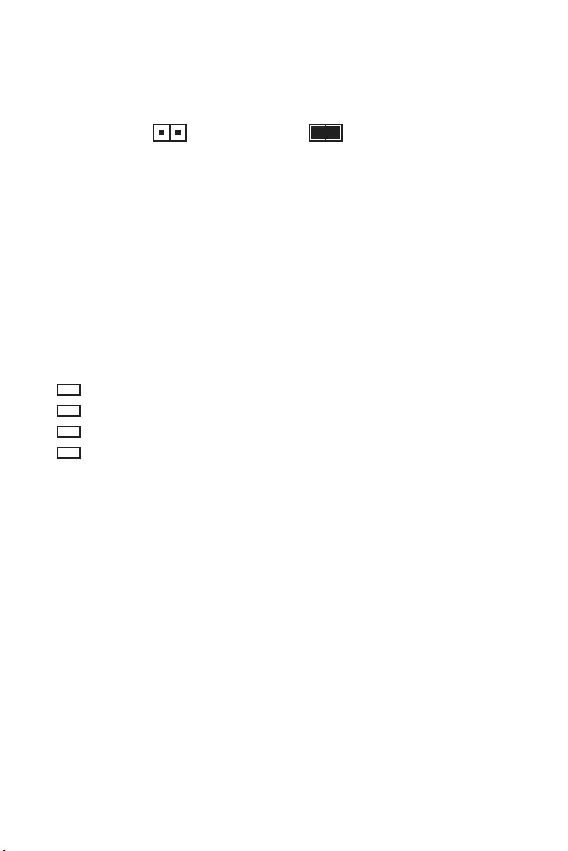
17
LED
LED
CPU - CPU
DRAM -
VGA -
BOOT -
JBAT1: CMOS ( BIOS)
CMOS CMOS RAM
CMOS
() CMOS/
BIOS
BIOS
1.
2. JBAT1 5-10
3. JBAT1
4.
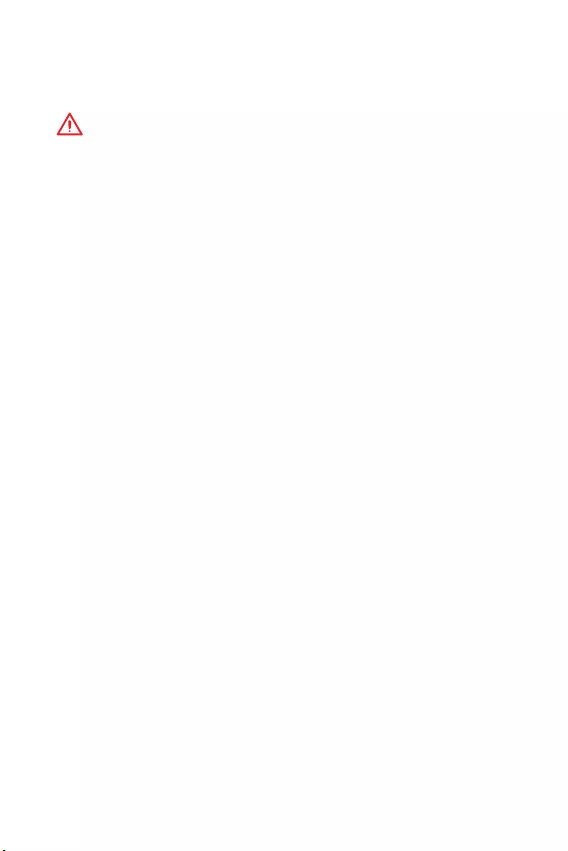
18 BIOS
BIOS
BIOS
y
BIOS BIOS
HELP BIOS
y
y
BIOS
BIOS
DEL F11 Boot Menu Delete
F1:
F2: /
F3:
F4: CPU
F5: Memory-Z
F6:
F7: EZ
F8:
F9:
F10: *
F12: USB FAT/ FAT32
Ctrl+F:
* F10
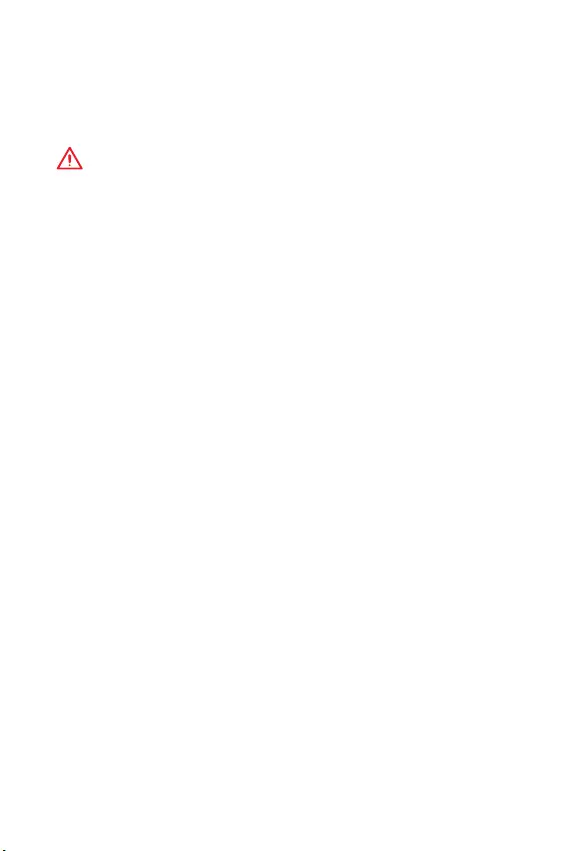
19
BIOS BIOS
BIOS
BIOS
BIOS
y BIOS F6
y CMOS
CMOS CMOS
BIOS
BIOS
M-FLASH BIOS
MSI BIOS BIOS USB
BIOS:
1. POST Del BIOS
2. USB
3. M-FLASH
4. BIOS BIOS
5. 100%
Live Update 6 BIOS
BIOS
1. MSI LIVE UPDATE 6
2. BIOS Update (BIOS )
3. Scan ()
4. Download () BIOS
5. Next () In Windows mode Next () Start (
) BIOS
6. 100%
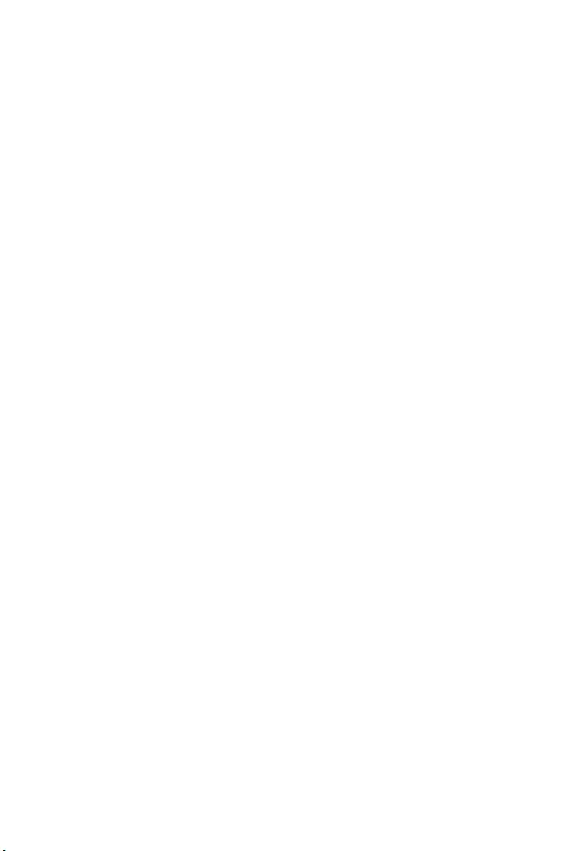
20
www.msi.com
Windows® 10
1.
2. Windows® 10 / USB
3.
4. (POST) F11
5. Windows® 10 / USB
6. Press any key to boot from CD or DVD...
7. Windows® 10
1. Windows® 10
2. MSI®
3. DVDSetup.exe
Windows MSI
DVDSetup.exe
4. /
5.
6.
7.
8.
1.
2.
3.
4.
5.
6.
7.
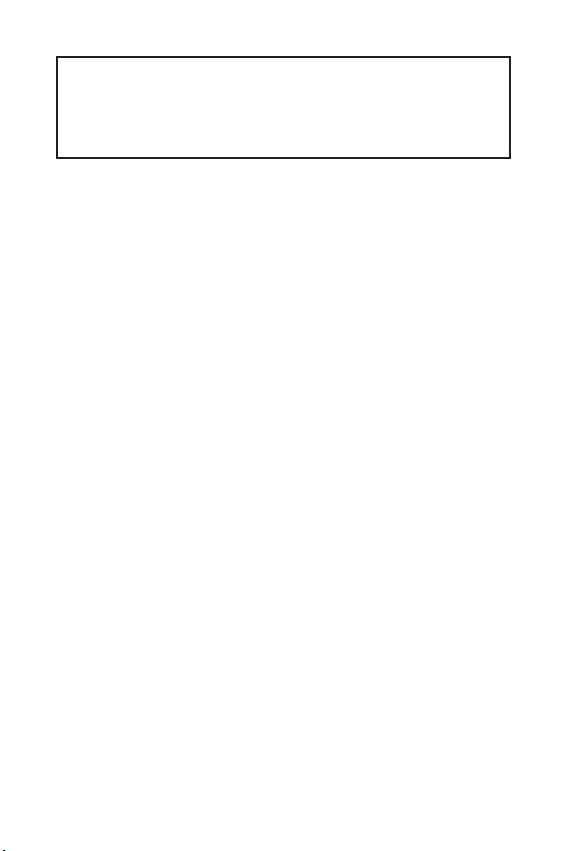
1
< 1>
..................................................................................... 2
.................................................................................................................. 3
I/O ................................................................................................... 6
LAN LED.........................................................................................6
...................................................................................... 8
CPU .........................................................................................................9
DIMM ....................................................................................................10
PCI_E1~3: PCIe .............................................................................10
JFP1JFP2: ..............................................................11
SATA1~4: SATA 6Gb/s ......................................................................11
ATX_PWR1CPU_PWR1: .........................................................12
JAUD1: ...............................................................12
JUSB1: USB 2.0 ................................................................................13
JUSB2: USB 3.1 Gen1 ......................................................................13
JTPM1: TPM ....................................................................14
JCOM1: ....................................................................14
JCI1: .................................................................. 15
CPU_FAN1SYS_FAN1: .........................................................16
JBAT1: CMOS (BIOS ) .....................................................17
EZ Debug LED ...................................................................................................17
BIOS .................................................................................................... 18
BIOS .............................................................................18
BIOS ...................................................................................................19
BIOS .................................................................................... 19
........................................................................................20
Windows® 10 .............................................................................. 20
................................................................................... 20
.............................................................................20
MSI® H310M PRO-VH PLUS/ H310M PRO-VD PLUS/
H310M PRO-VH V2/ H310M FIRE PLUS/ H310M WATER
PLUS
BIOS
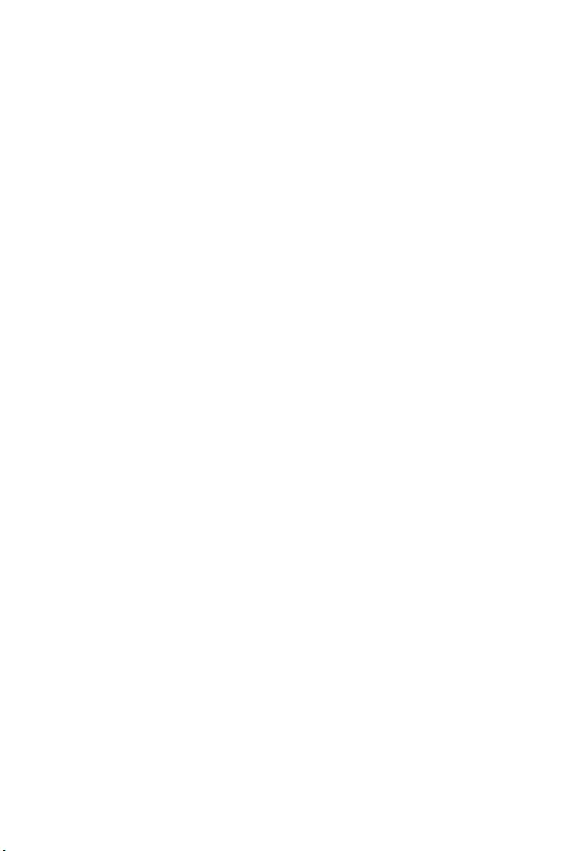
2
y(ESD)PC
y
y
y (ESD)
ESD
y
y
PC
y
PC
yPC
yPCPC
y
y
y
y
y
y
PC
y60OC (140OF)
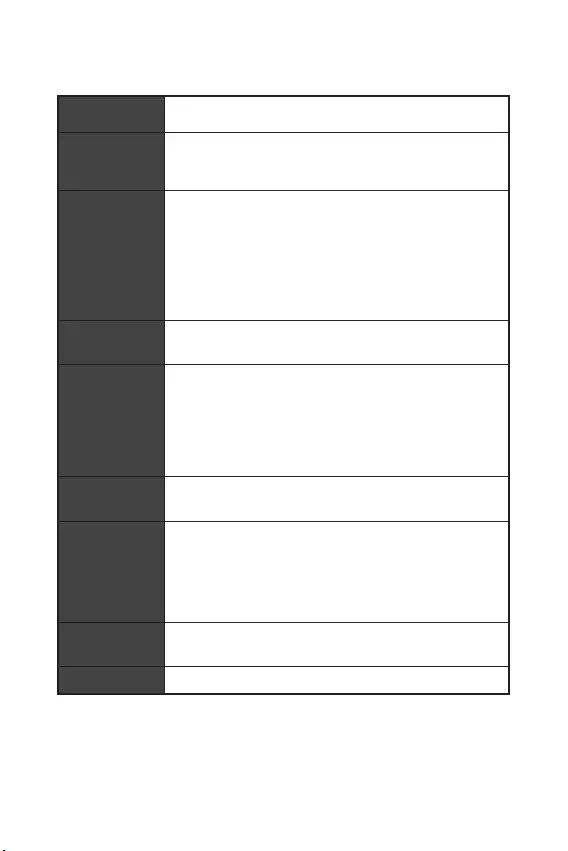
3
CPU LGA1151 LGA11518Intel® Core™ Pentium®
GoldCeleron®
Intel® H310 *
* ME11 SDA3.0
yDDR4 232GB
yDDR4 2666/ 2400/ 2133 MHz*
y
yNon-ECC, un-buffered
yIntel® Extreme Memory Profile (XMP)
* www.msi.com
yPCIe 3.0 x16 x1
yPCIe 2.0 x1 x2
yVGA x12048x1536@50Hz,
2048x1280@60Hz, 1920x1200@60Hz
yDVI-D x11920x1200@60Hz
(H310M PRO-VD PLUS/ H310M WATER PLUS)
yHDMI™ x14096x2160@30Hz
(H310M PRO-VH PLUS/ H310M PRO-VH V2/ H310M FIRE
PLUS)
Intel® H310
ySATA 6Gb/s x4
USB
Intel® H310
yUSB 3.1 Gen1 (SuperSpeed USB) x4 ( 2
Type-A USB 2)
yUSB 2.0 (High-speed USB) x6 ( 4 Type-A
USB 2)
yRealtek® ALC887
y7.1 HD
LAN Realtek RTL8111H Gigabit LAN x1
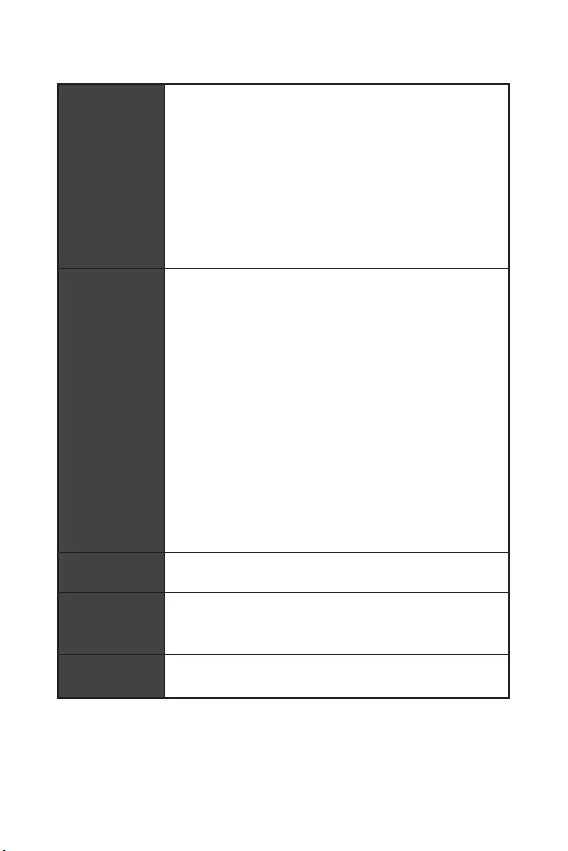
4
yPS/2 / x1
yUSB 2.0 x4
yDVI-D x1 (H310M PRO-VD PLUS/ H310M WATER
PLUS)
yVGA x1
yHDMI™ x1 (H310M PRO-VH PLUS/ H310M PRO-VH
V2/ H310M FIRE PLUS)
yUSB 3.1 Gen1 Type-A x2
yLAN (RJ45) x1
y x3
y24ATX x1
y8ATX 12V x1
ySATA 6Gb/s x4
yUSB 3.1 Gen1 x1 (2USB 3.1 Gen1
)
yUSB 2.0 x1 (2USB 2.0 )
y4CPU x1
y4 x1
y x2
y x1
y x1
yTPM x1
y x1
yCMOS x1
yEZ Debug LED x4
I/O
NUVOTON NCT5567
yCPU/
yCPU/
yCPU/
ym-ATX
y8.9 in. x 7.3 in. (22.6 cm x 18.5 cm)
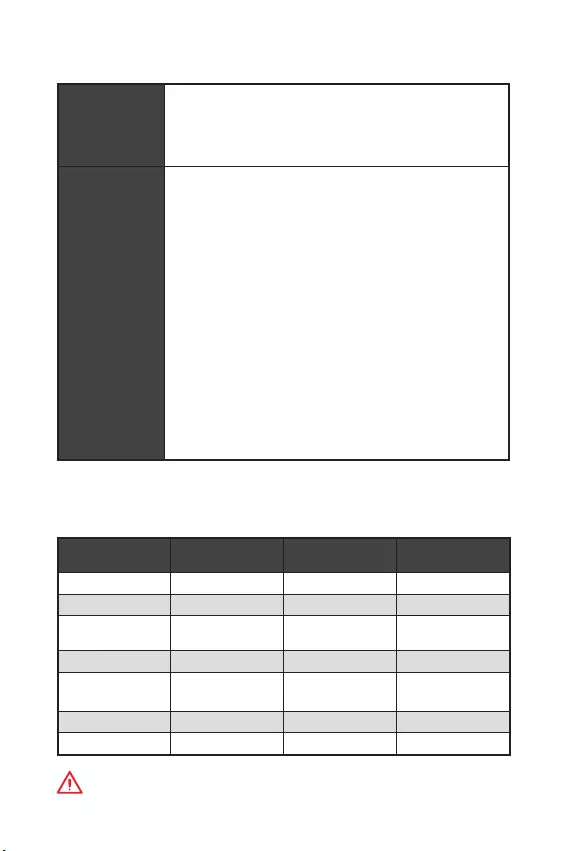
5
BIOS
y128 Mb x1
yUEFI AMI BIOS
yACPI 6.1, SM BIOS 2.8
y
y
yAPP MANAGER
ySUPER CHARGER
yCOMMAND CENTER
yLIVE UPDATE 6
ySMART TOOL
yRAMDISK
yFAST BOOT
yX-BOOST
yDPC LATENCY TUNER
yMYSTIC LIGHT ( )
yCPU-Z MSI GAMING
yIntel Extreme Tuning
yGoogle Chrome™ ,Google Toolbar, Google Drive
yNorton™ Internet Security Solution
H310M PRO-VH
PLUS H310M PRO-VD
PLUS H310M WATER
PLUS H310M FIRE PLUS
DVD DVD DVD DVD
I/O I/O I/O I/O
SATA 6G
X2
SATA 6G
X2
SATA 6G
X2
SATA 6G
X2
VIP VIP VIP VIP
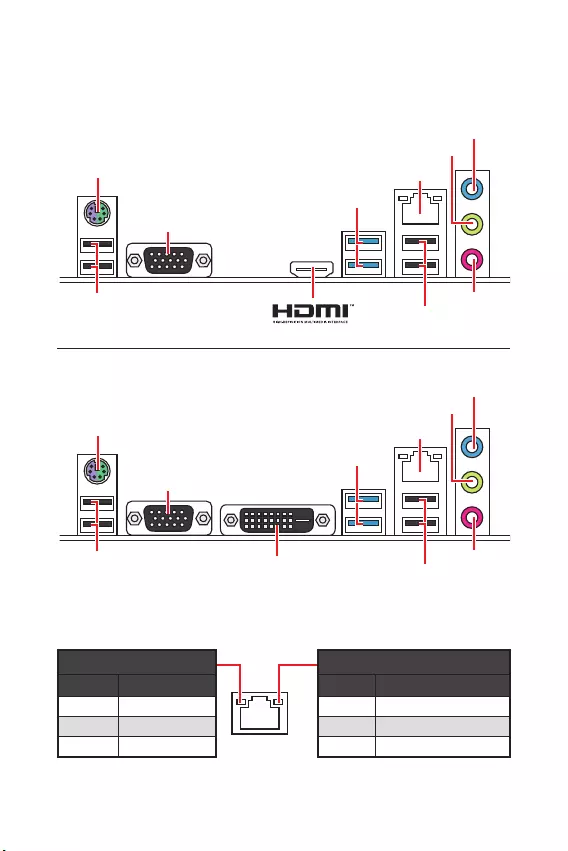
6I/O
I/O
/ LED
Off
LED
Off 10 Mbps
100 Mbps
1 Gbps
LANLED
PS/2 / LAN
USB 3.1 Gen1
VGA
USB 2.0 USB 2.0
H310M PRO-VH PLUS/ H310M PRO-VH V2/ H310M FIRE PLUS
PS/2 / LAN
USB 3.1 Gen1
VGA
USB 2.0 USB 2.0
DVI-D
H310M PRO-VD PLUS/ H310M WATER PLUS
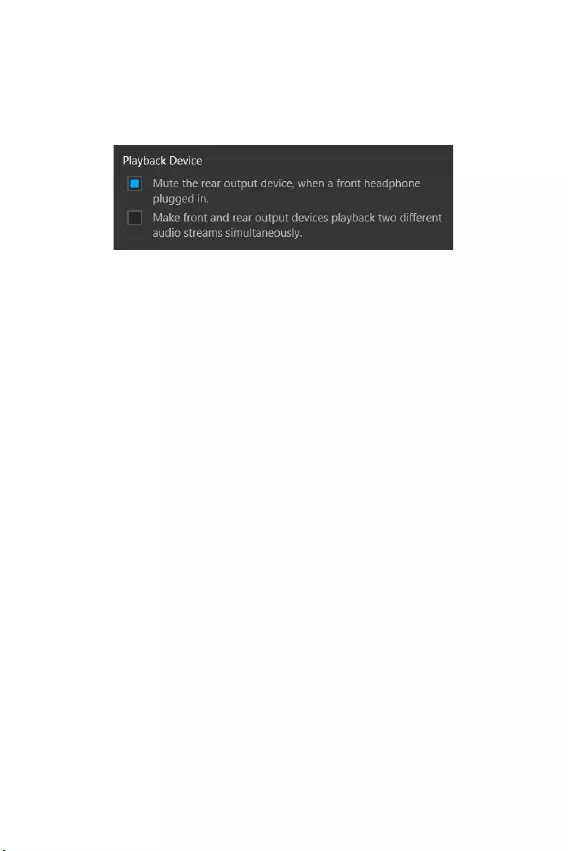
7
I/O I/O
7.1
7.1I/O
JAUD1
1. Realtek Audio Console > Advanced Settings
2. Mute the rear output device, when a front headphone plugged in (
)
3. I/O
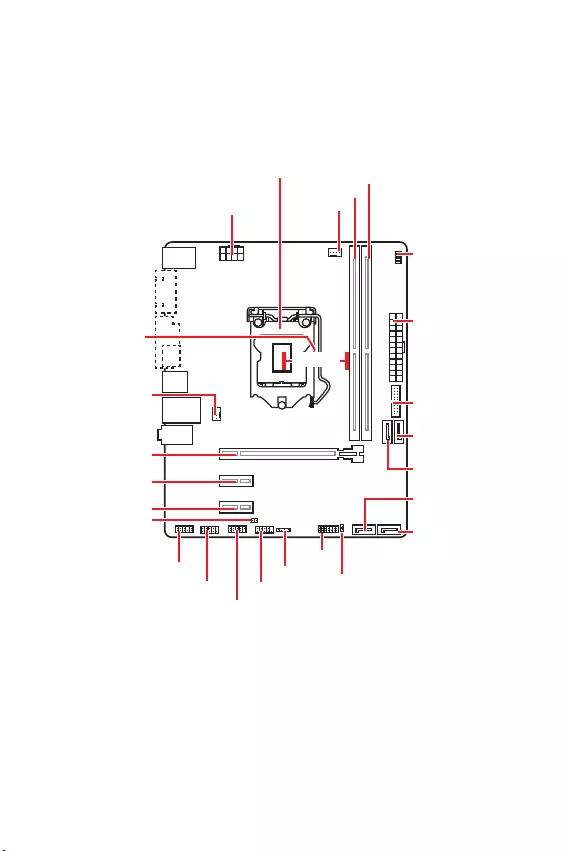
8
CPU_FAN1
ATX_PWR1
EZ Debug LED
CPU
PCI_E2
PCI_E1
SYS_FAN1
JBAT1
JCI1
JTPM1
DIMMA1
DIMMB1
JUSB2
JFP2
JFP1
CPU_PWR1
JUSB1
JCOM1
JAUD1
SATA1
SATA4
SATA2
SATA3
50.83 mm
CPU
DIMM
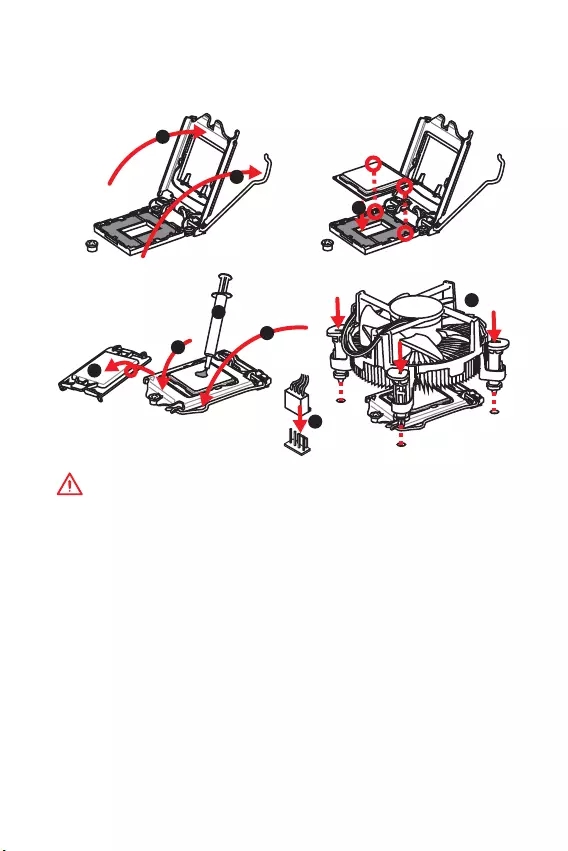
9
CPU
CPUCPU
y
CPU
y
CPUCPU CPU
CPU CPU
y
CPU CPUCPU
y
CPUCPU
y
CPUCPU
CPU
CPUCPU
y
CPUCPU
y
CPUCPUCPU
1
4
6
5
78
9
3
2
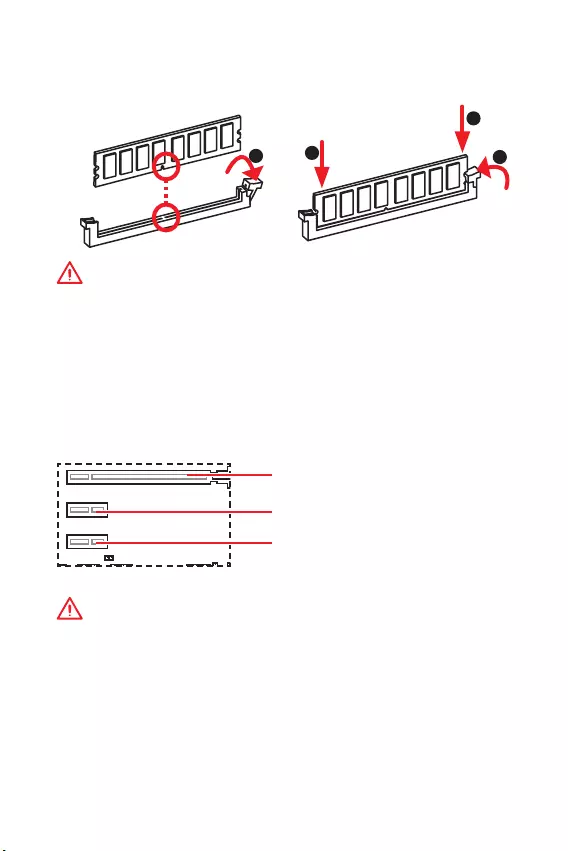
10
DIMM
DIMM
y
y
32bitWindows OS4GB
4GB64bit
Windows OS
PCI_E1~3: PCIe
PCI_E1: PCIe 3.0 x16 (CPU)
PCI_E2: PCIe 2.0 x1 (PCH)
PCI_E3: PCIe 2.0 x1 (PCH)
y
MSI Gaming Series Graphics Card Bolster
y
123
2
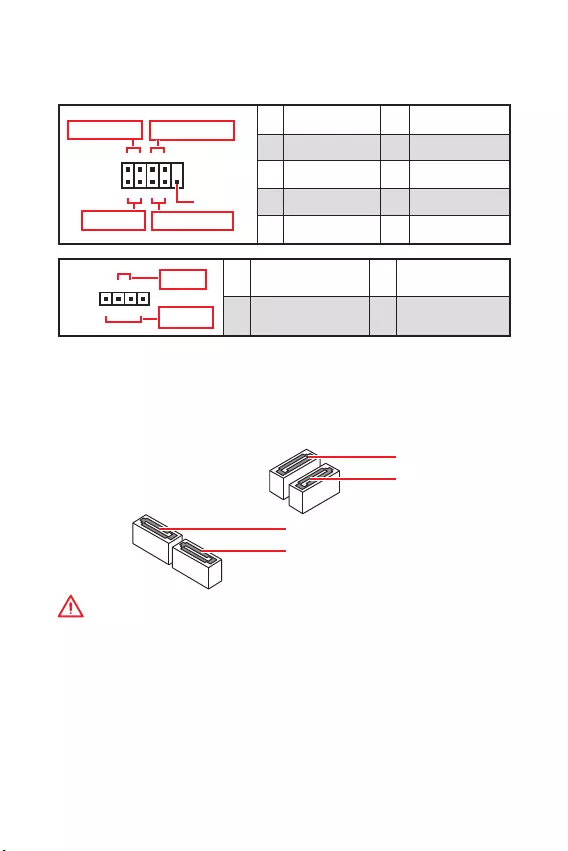
11
SATA1~4: SATA 6Gb/s
SATA 6Gb/s
SATA
SATA2
SATA4
SATA1
SATA3
y
SATA 90
y
SATA
JFP1JFP2:
LED
JFP1
Reserved
++
++
--
--
Power LED
HDD LED Reset Switch
Power Switch
1
210
9
1 HDD LED + 2 Power LED +
3 HDD LED - 4 Power LED -
5 Reset Switch 6 Power Switch
7 Reset Switch 8 Power Switch
9 Reserved 10 No Pin
+
+-
-
Speaker
Buzzer
1
JFP2
1 Speaker - 2 Buzzer +
3 Buzzer - 4 Speaker +
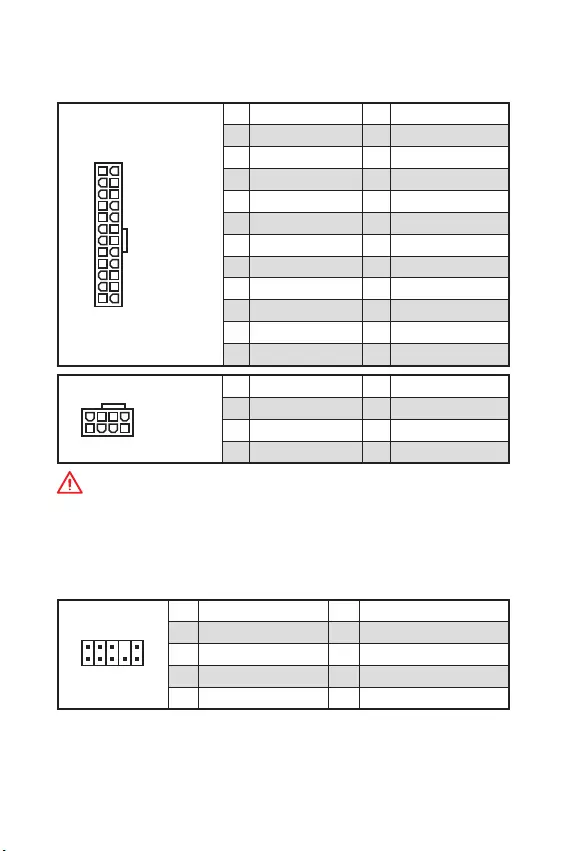
12
ATX_PWR1CPU_PWR1:
ATX
24
131
12
ATX_PWR1
1 +3.3V 13 +3.3V
2 +3.3V 14 -12V
3 Ground 15 Ground
4 +5V 16 PS-ON#
5 Ground 17 Ground
6 +5V 18 Ground
7 Ground 19 Ground
8 PWR OK 20 Res
9 5VSB 21 +5V
10 +12V 22 +5V
11 +12V 23 +5V
12 +3.3V 24 Ground
5
41
8
CPU_PWR1
1 Ground 5 +12V
2 Ground 6 +12V
3 Ground 7 +12V
4 Ground 8 +12V
ATX
JAUD1:
1
2 10
9
1 MIC L 2 Ground
3 MIC R 4 NC
5 Head Phone R 6 MIC Detection
7 SENSE_SEND 8 No Pin
9 Head Phone L 10 Head Phone Detection
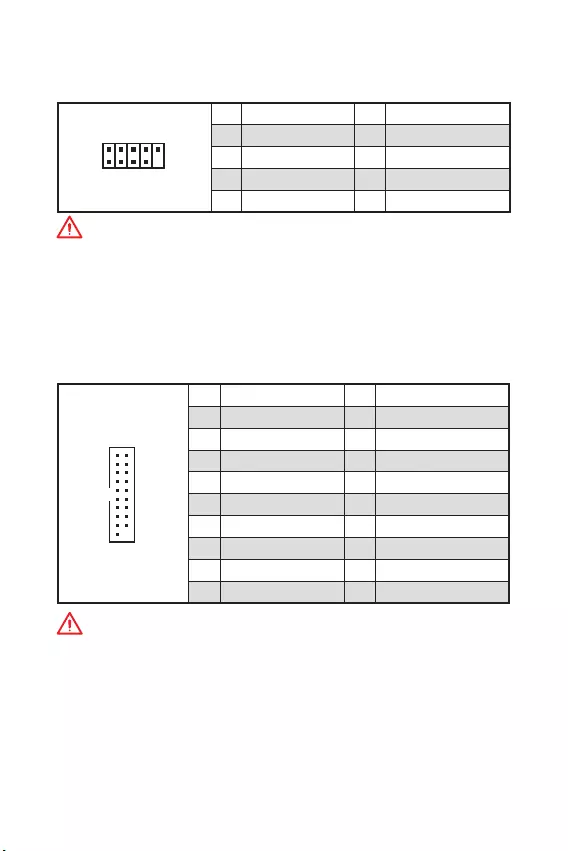
13
JUSB2: USB 3.1 Gen1
USB 3.1 Gen1
1
10 11
20
1Power 11 USB2.0+
2 USB3_RX_DN 12 USB2.0-
3 USB3_RX_DP 13 Ground
4 Ground 14 USB3_TX_C_DP
5 USB3_TX_C_DN 15 USB3_TX_C_DN
6 USB3_TX_C_DP 16 Ground
7 Ground 17 USB3_RX_DP
8 USB2.0- 18 USB3_RX_DN
9 USB2.0+ 19 Power
10 NC 20 No Pin
JUSB1: USB 2.0
USB 2.0
1
2 10
9
1VCC 2VCC
3 USB0- 4 USB1-
5 USB0+ 6 USB1+
7 Ground 8 Ground
9 No Pin 10 NC
y
VCC
y
USB iPadiPhoneiPod MSI® SUPER CHARGER

14
JTPM1: TPM
TPM (Trusted Platform Module)TPM
1
2 14
13
1 LPC Clock 2 3V Standby power
3 LPC Reset 4 3.3V Power
5 LPC address & data pin0 6 Serial IRQ
7 LPC address & data pin1 8 5V Power
9 LPC address & data pin2 10 No Pin
11 LPC address & data pin3 12 Ground
13 LPC Frame 14 Ground
JCOM1:
1
2 10
9
1 DCD 2 SIN
3 SOUT 4 DTR
5 Ground 6 DSR
7 RTS 8 CTS
9 RI 10 No Pin
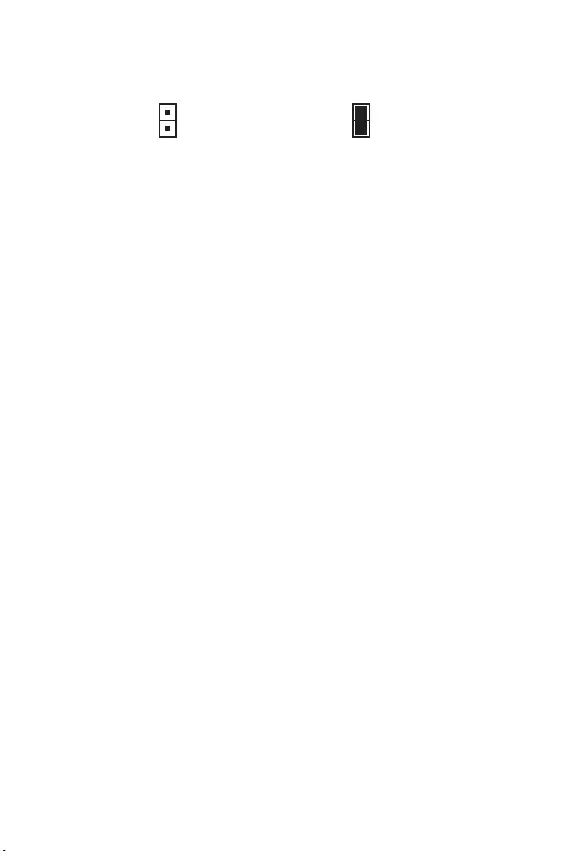
15
JCI1:
()
1. JCI1/
2.
3. BIOS > SETTINGS > Security > Chassis Intrusion Configuration
4. Chassis IntrusionEnabled
5. F10Enter
Yes
6.
1. BIOS > SETTINGS > Security > Chassis Intrusion Configuration
2. Chassis IntrusionReset
3. F10Enter
Yes
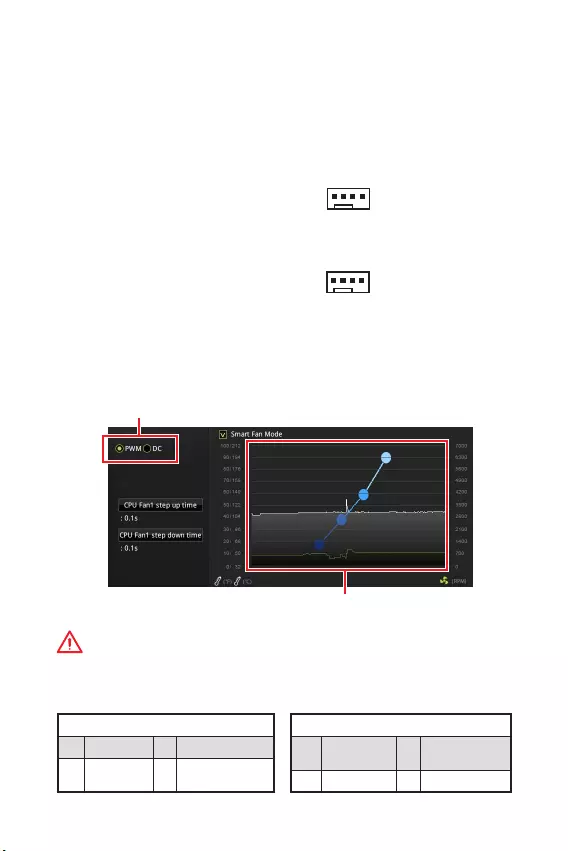
16
CPU_FAN1SYS_FAN1:
PWM ()DC PWM
12V
DC
3 (Non-PWM)PWM
100%
PWM/DC
PWM
1 Ground 2 +12V
3 Sense 4 Speed Control
Signal
DC
1 Ground 2 Voltage
Control
3 Sense 4 NC
PWM
DC
BIOS > HARDWARE MONITORPWMDC
PWM/DC
PWM/ DC
CPU
1
CPU_FAN1
1
SYS_FAN1
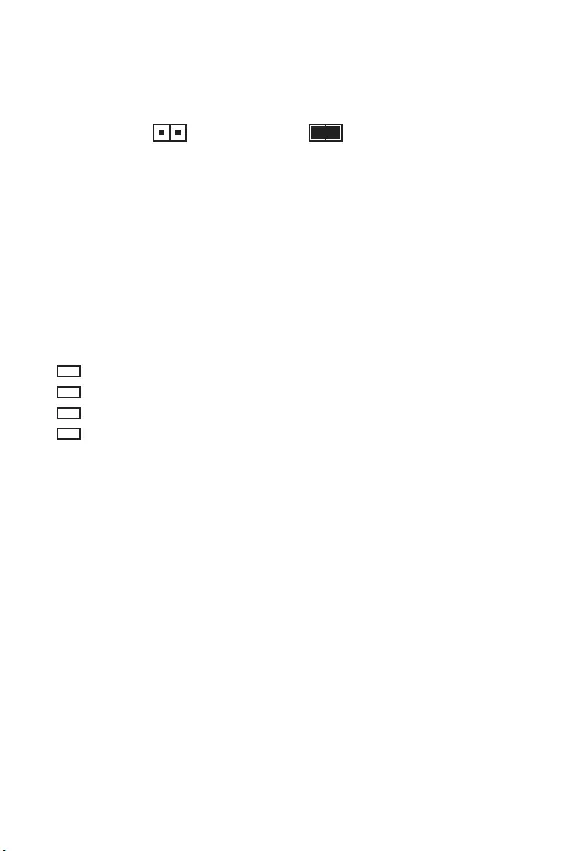
17
JBAT1: CMOS (BIOS)
CMOS
CMOS
()CMOS /
BIOS
BIOS
1. PC
2. JBAT15-10
3. JBAT1
4.
EZ Debug LED
LED
CPU - CPU
DRAM - DRAM
VGA - GPU
BOOT -
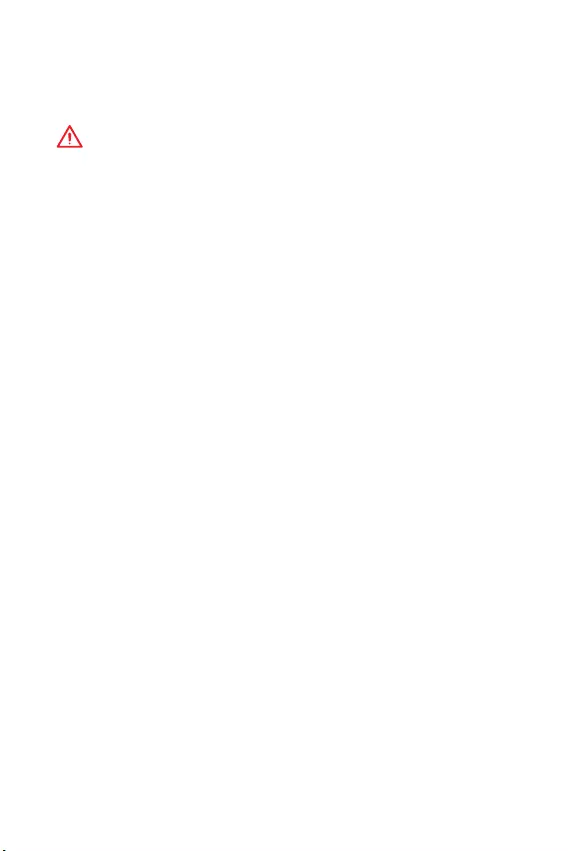
18 BIOS
BIOS
BIOS
BIOS
y
BIOSBIOS
BIOS
HELP
y
y
BIOS
BIOS
Press DEL key to enter Setup Menu, F11 to enter Boot Menu
Delete
F1:
F2: Favorites/
F3: Favorites
F4: CPU
F5: Memory-Z
F6: optimized defaults
F7: EZ
F8: OC
F9: OC
F10: *
F12: USB (FAT/ FAT32
)
* F10Yes
No
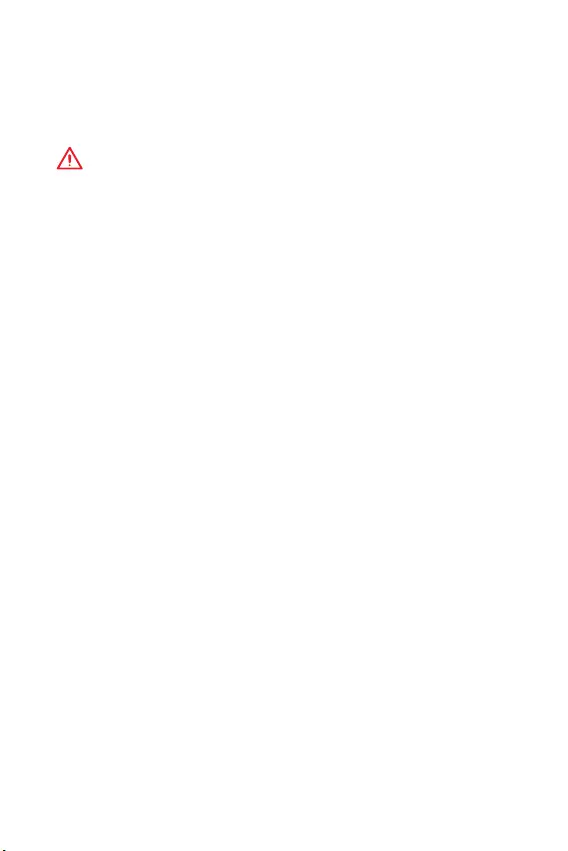
19
BIOS BIOS
BIOS
BIOSBIOS
yBIOS <F6>optimized defaults
yCMOS
CMOS PCBIOS
COMS
BIOS
M-FLASHBIOS
:
MSIWEB BIOS USB
BIOS:
1. POST<Delete>BIOS
2. BIOS USB USB
3. M-FLASH Yes
4. BIOS BIOS
5.
Live Update 6BIOS
:
LAN
BIOS :
1. MSI LIVE UPDATE 6
2. BIOS
3.
4. BIOS
5. Next In Windows mode Next Start
BIOS
6.
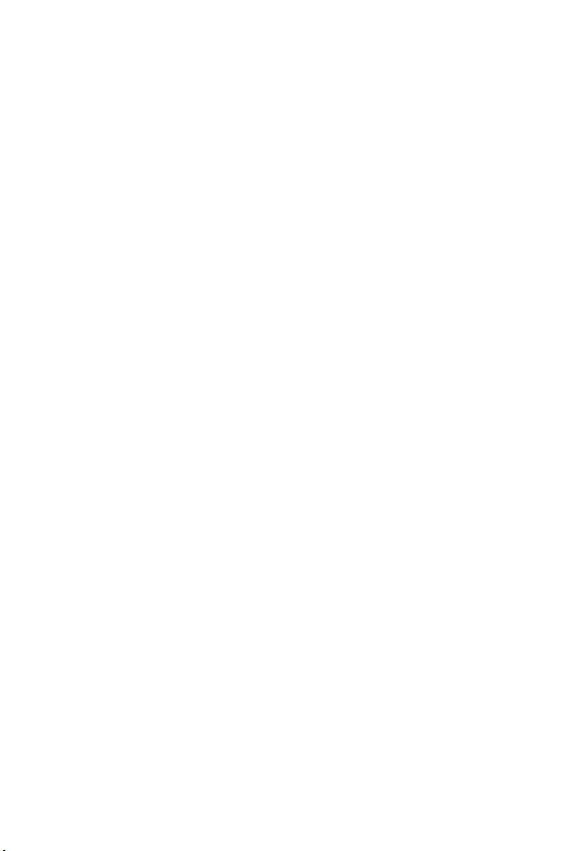
20
www.msi.com
Windows® 10
1. PC
2. Windows® 10
3. PCRestart
4. POST (Power-On Self Test)F11
5.
6. Press any key to boot from CD or DVD...
(Enter )
7. Windows® 10
1. Windows® 10
2. MSI®
3. Select to choose what happens with this disc
Run DVDSetup.exe Windows
MSI
DVDSetup.exe
4. /
5. Install
6.
7. OK
8. PC
1.
2. Utilities
3.
4. Install
5.
6. OK
7. PC
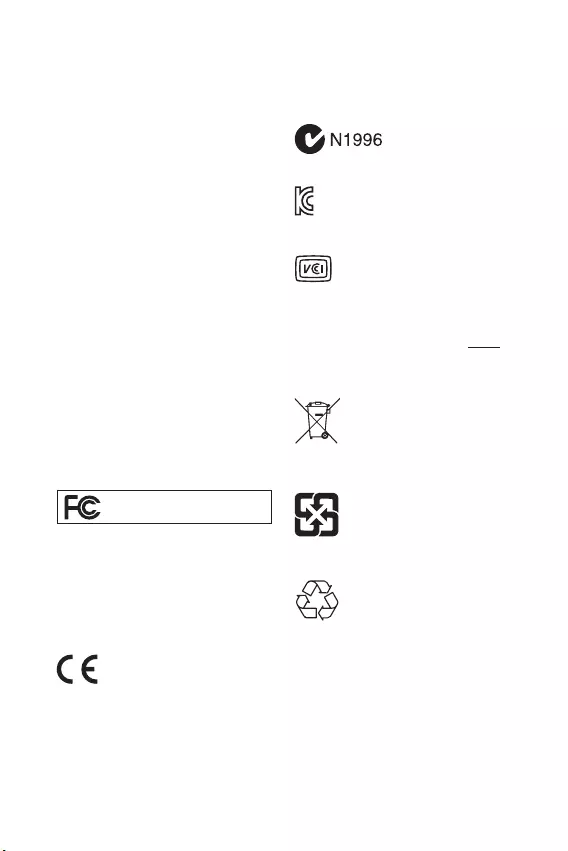
i
< 1> Regulatory Notices
FCC Compliance Statement
Note: This equipment has been tested and found
to comply with the limits for a Class B digital
device, pursuant to part 15 of the FCC Rules.
These limits are designed to provide reasonable
protection against harmful interference in
a residential installation. This equipment
generates, uses and can radiate radio frequency
energy and, if not installed and used in
accordance with the instructions, may cause
harmful interference to radio communications.
However, there is no guarantee that interference
will not occur in a particular installation. If this
equipment does cause harmful interference
to radio or television reception, which can be
determined by turning the equipment off and
on, the user is encouraged to try to correct the
interference by one or more of the following
measures:
yReorient or relocate the receiving antenna.
yIncrease the separation between the
equipment and receiver.
yConnect the equipment into an outlet on a
circuit different from that to which the receiver
is connected.
yConsult the dealer or an experienced radio/TV
technician for help.
Caution: Changes or modifications not
expressly approved by the party responsible for
compliance could void the users authority to
operate the equipment.
Tested to comply with FCC standards FOR
HOME OR OFFICE USE
This device complies with part 15 of the FCC
Rules. Operation is subject to the following two
conditions:
(1) This device may not cause harmful
interference, and (2) this device must accept any
interference received, including interference
that may cause undesired operation.
CE Conformity
Products bearing the CE marking
comply with one or more of the
following EU Directives as may be
applicable:
RED 2014/53/EU; Low Voltage Directive 2014/35/
EU; EMC Directive 2014/30/EU; RoHS Directive
2011/65/EU.
Compliance with these directives is assessed
using applicable European Harmonized
Standards.
The point of contact for regulatory matters
is MSI,
MSI-NL Eindhoven 5706 5692 ER Son.
C-Tick Compliance
B ( )
(B)
,
.
B
VCCI-B
Battery Information
European Union:
Batteries, battery packs, and
accumulators should not be
disposed of as unsorted household
waste. Please use the public
collection system to return, recycle,
or treat them in compliance with the
local regulations.
Taiwan:
For better environmental protection,
waste batteries should be collected
separately for recycling or special
disposal.
California, USA:
The button cell battery may contain
perchlorate material and requires
special handling when recycled or
disposed of in California.
For further information please visit:
http://www.dtsc.ca.gov/hazardouswaste/
perchlorate/
CAUTION: There is a risk of explosion, if battery
is incorrectly replaced.
Replace only with the same or equivalent type
recommended by the manufacturer.
Regulatory Notices
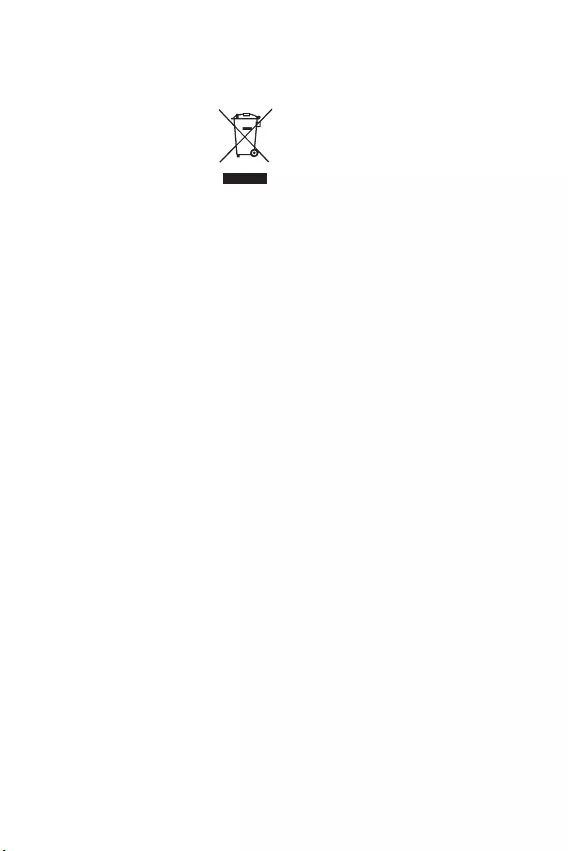
ii Regulatory Notices
WEEE (Waste Electrical and
Electronic Equipment) Statement
ENGLISH
To protect the global environment
and as an environmentalist, MSI
must remind you that...
Under the European Union (“EU”)
Directive on Waste Electrical and
Electronic Equipment, Directive
2002/96/EC, which takes effect
on August 13, 2005, products of
“electrical and electronic equipment” cannot be
discarded as municipal wastes anymore, and
manufacturers of covered electronic equipment
will be obligated to take back such products at
the end of their useful life. MSI will comply with
the product take back requirements at the end
of life of MSI-branded products that are sold into
the EU. You can return these products to local
collection points.
DEUTSCH
Hinweis von MSI zur Erhaltung und Schutz
unserer Umwelt
Gemäß der Richtlinie 2002/96/EG über
Elektro- und Elektronik-Altgeräte dürfen
Elektro- und Elektronik-Altgeräte nicht
mehr als kommunale Abfälle entsorgt
werden. MSI hat europaweit verschiedene
Sammel- und Recyclingunternehmen
beauftragt, die in die Europäische Union
in Verkehr gebrachten Produkte, am Ende
seines Lebenszyklus zurückzunehmen. Bitte
entsorgen Sie dieses Produkt zum gegebenen
Zeitpunkt ausschliesslich an einer lokalen
Altgerätesammelstelle in Ihrer Nähe.
FRANÇAIS
En tant qu’écologiste et afin de protéger
l’environnement, MSI tient à rappeler ceci...
Au sujet de la directive européenne (EU) relative
aux déchets des équipement électriques et
électroniques, directive 2002/96/EC, prenant
effet le 13 août 2005, que les produits
électriques et électroniques ne peuvent être
déposés dans les décharges ou tout simplement
mis à la poubelle. Les fabricants de ces
équipements seront obligés de récupérer
certains produits en fin de vie. MSI prendra en
compte cette exigence relative au retour des
produits en fin de vie au sein de la communauté
européenne. Par conséquent vous pouvez
retourner localement ces matériels dans les
points de collecte.
РУССКИЙ
Компания MSI предпринимает активные
действия по защите окружающей среды,
поэтому напоминаем вам, что....
В соответствии с директивой Европейского
Союза (ЕС) по предотвращению загрязнения
окружающей среды использованным
электрическим и электронным оборудованием
(директива WEEE 2002/96/EC), вступающей
в силу 13 августа 2005 года, изделия,
относящиеся к электрическому и электронному
оборудованию, не могут рассматриваться
как бытовой мусор, поэтому производители
вышеперечисленного электронного
оборудования обязаны принимать его для
переработки по окончании срока службы. MSI
обязуется соблюдать требования по приему
продукции, проданной под маркой MSI на
территории EC, в переработку по окончании
срока службы. Вы можете вернуть эти изделия
в специализированные пункты приема.
ESPAÑOL
MSI como empresa comprometida con la
protección del medio ambiente, recomienda:
Bajo la directiva 2002/96/EC de la Unión
Europea en materia de desechos y/o equipos
electrónicos, con fecha de rigor desde el 13 de
agosto de 2005, los productos clasificados como
“eléctricos y equipos electrónicos” no pueden
ser depositados en los contenedores habituales
de su municipio, los fabricantes de equipos
electrónicos, están obligados a hacerse cargo
de dichos productos al termino de su período de
vida. MSI estará comprometido con los términos
de recogida de sus productos vendidos en la
Unión Europea al final de su periodo de vida.
Usted debe depositar estos productos en el
punto limpio establecido por el ayuntamiento
de su localidad o entregar a una empresa
autorizada para la recogida de estos residuos.
NEDERLANDS
Om het milieu te beschermen, wil MSI u eraan
herinneren dat….
De richtlijn van de Europese Unie (EU) met
betrekking tot Vervuiling van Electrische en
Electronische producten (2002/96/EC), die op
13 Augustus 2005 in zal gaan kunnen niet meer
beschouwd worden als vervuiling. Fabrikanten
van dit soort producten worden verplicht om
producten retour te nemen aan het eind van
hun levenscyclus. MSI zal overeenkomstig de
richtlijn handelen voor de producten die de
merknaam MSI dragen en verkocht zijn in de EU.
Deze goederen kunnen geretourneerd worden
op lokale inzamelingspunten.
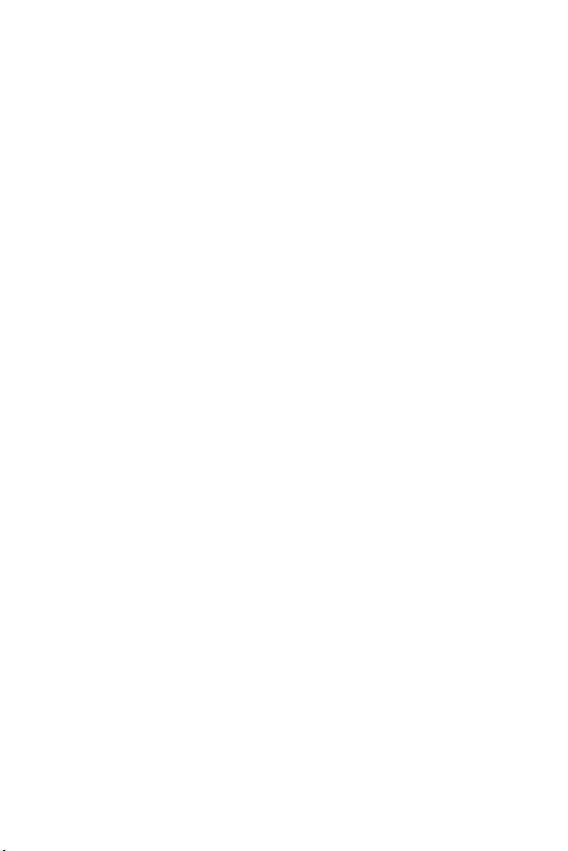
iii
Regulatory Notices Regulatory Notices
SRPSKI
Da bi zaštitili prirodnu sredinu, i kao preduzeće
koje vodi računa o okolini i prirodnoj sredini, MSI
mora da vas podesti da…
Po Direktivi Evropske unije (“EU”) o odbačenoj
ekektronskoj i električnoj opremi, Direktiva
2002/96/EC, koja stupa na snagu od 13. Avgusta
2005, proizvodi koji spadaju pod “elektronsku i
električnu opremu” ne mogu više biti odbačeni
kao običan otpad i proizvođači ove opreme
biće prinuđeni da uzmu natrag ove proizvode
na kraju njihovog uobičajenog veka trajanja.
MSI će poštovati zahtev o preuzimanju ovakvih
proizvoda kojima je istekao vek trajanja, koji
imaju MSI oznaku i koji su prodati u EU. Ove
proizvode možete vratiti na lokalnim mestima
za prikupljanje.
POLSKI
Aby chronić nasze środowisko naturalne oraz
jako firma dbająca o ekologię, MSI przypomina,
że...
Zgodnie z Dyrektywą Unii Europejskiej (“UE”)
dotyczącą odpadów produktów elektrycznych
i elektronicznych (Dyrektywa 2002/96/EC),
która wchodzi w życie 13 sierpnia 2005, tzw.
“produkty oraz wyposażenie elektryczne i
elektroniczne “ nie mogą być traktowane jako
śmieci komunalne, tak więc producenci tych
produktów będą zobowiązani do odbierania ich w
momencie gdy produkt jest wycofywany z użycia.
MSI wypełni wymagania UE, przyjmując produkty
(sprzedawane na terenie Unii Europejskiej)
wycofywane z użycia. Produkty MSI będzie
można zwracać w wyznaczonych punktach
zbiorczych.
TÜRKÇE
Çevreci özelliğiyle bilinen MSI dünyada çevreyi
korumak için hatırlatır:
Avrupa Birliği (AB) Kararnamesi Elektrik
ve Elektronik Malzeme Atığı, 2002/96/EC
Kararnamesi altında 13 Ağustos 2005 tarihinden
itibaren geçerli olmak üzere, elektrikli ve
elektronik malzemeler diğer atıklar gibi
çöpe atılamayacak ve bu elektonik cihazların
üreticileri, cihazların kullanım süreleri bittikten
sonra ürünleri geri toplamakla yükümlü
olacaktır. Avrupa Birliği’ne satılan MSI markalı
ürünlerin kullanım süreleri bittiğinde MSI
ürünlerin geri alınması isteği ile işbirliği
içerisinde olacaktır. Ürünlerinizi yerel toplama
noktalarına bırakabilirsiniz.
ČESKY
Záleží nám na ochraně životního prostředí -
společnost MSI upozorňuje...
Podle směrnice Evropské unie (“EU”) o likvidaci
elektrických a elektronických výrobků 2002/96/
EC platné od 13. srpna 2005 je zakázáno
likvidovat “elektrické a elektronické výrobky”
v běžném komunálním odpadu a výrobci
elektronických výrobků, na které se tato
směrnice vztahuje, budou povinni odebírat
takové výrobky zpět po skončení jejich životnosti.
Společnost MSI splní požadavky na odebírání
výrobků značky MSI, prodávaných v zemích
EU, po skončení jejich životnosti. Tyto výrobky
můžete odevzdat v místních sběrnách.
MAGYAR
Annak érdekében, hogy környezetünket
megvédjük, illetve környezetvédőként fellépve az
MSI emlékezteti Önt, hogy ...
Az Európai Unió („EU”) 2005. augusztus
13-án hatályba lépő, az elektromos és
elektronikus berendezések hulladékairól szóló
2002/96/EK irányelve szerint az elektromos
és elektronikus berendezések többé nem
kezelhetőek lakossági hulladékként, és az ilyen
elektronikus berendezések gyártói kötelessé
válnak az ilyen termékek visszavételére
azok hasznos élettartama végén. Az MSI
betartja a termékvisszavétellel kapcsolatos
követelményeket az MSI márkanév alatt az EU-n
belül értékesített termékek esetében, azok
élettartamának végén. Az ilyen termékeket a
legközelebbi gyűjtőhelyre viheti.
ITALIANO
Per proteggere l’ambiente, MSI, da sempre
amica della natura, ti ricorda che….
In base alla Direttiva dell’Unione Europea (EU)
sullo Smaltimento dei Materiali Elettrici ed
Elettronici, Direttiva 2002/96/EC in vigore dal 13
Agosto 2005, prodotti appartenenti alla categoria
dei Materiali Elettrici ed Elettronici non possono
più essere eliminati come rifiuti municipali: i
produttori di detti materiali saranno obbligati
a ritirare ogni prodotto alla fine del suo ciclo di
vita. MSI si adeguerà a tale Direttiva ritirando
tutti i prodotti marchiati MSI che sono stati
venduti all’interno dell’Unione Europea alla fine
del loro ciclo di vita. È possibile portare i prodotti
nel più vicino punto di raccolta
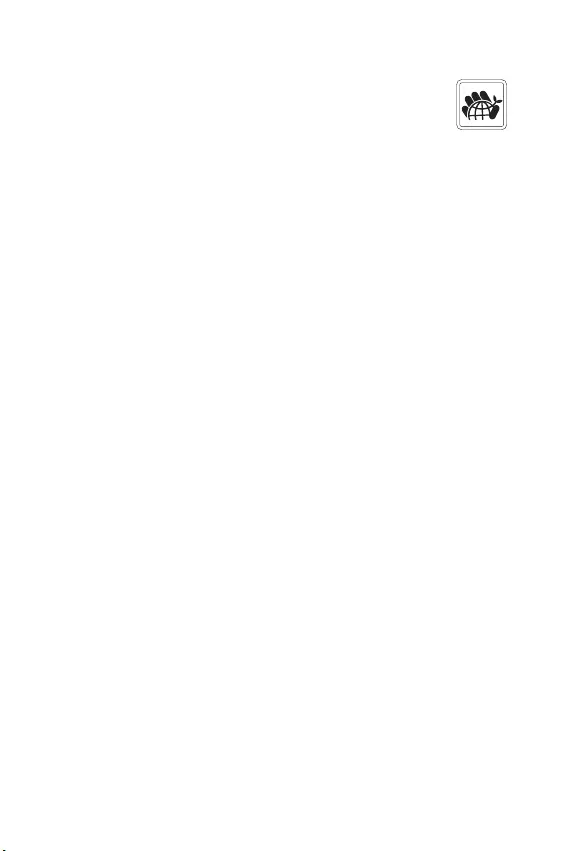
iv Regulatory Notices
JIS C 0950
JIS C 0950 200671
http://www.msi.com/html/popup/csr/
cemm_jp.html
http://tw.msi.com/html/popup/csr_tw/
cemm_jp.html
India RoHS
This product complies with the “India
E-waste (Management and Handling) Rule
2011” and prohibits use of lead, mercury,
hexavalent chromium, polybrominated
biphenyls or polybrominated diphenyl ethers
in concentrations exceeding 0.1 weight % and
0.01 weight % for cadmium, except for the
exemptions set in Schedule 2 of the Rule.
Türkiye EEE yönetmeliği
Türkiye Cumhuriyeti: EEE Yönetmeliğine
Uygundur
Україна обмеження на наявність
небезпечних речовин
Обладнання відповідає вимогам Технічного
регламенту щодо обмеження використання
деяких небезпечних речовин в електричному
та електронному обладнані, затвердженого
постановою Кабінету Міністрів України від 3
грудня 2008 № 1057.
Vit Nam RoHS
K t ngày 01/12/2012, tt c các sn phm
do công ty MSI sn xut tuân th Thông t s
30/2011/TT-BCT quy nh tm thi v gii hn
hàm lng cho phép ca mt s hóa cht c
hi có trong các sn phm in, in t
Chemical Substances Information
In compliance with chemical substances
regulations, such as the EU REACH Regulation
(Regulation EC No. 1907/2006 of the European
Parliament and the Council), MSI provides
the information of chemical substances in
products at:
http://www.msi.com/html/popup/csr/evmtprtt_
pcm.html
Environmental Policy
yThe product has been designed
to enable proper reuse of parts
and recycling and should not be
thrown away at its end of life.
yUsers should contact the local
authorized point of collection for
recycling and disposing of their end-of-life
products.
yVisit the MSI website and locate a nearby
distributor for further recycling information.
Users may also reach us at gpcontdev@msi.
com for information regarding proper Disposal,
Take-back, Recycling, and Disassembly of MSI
products.
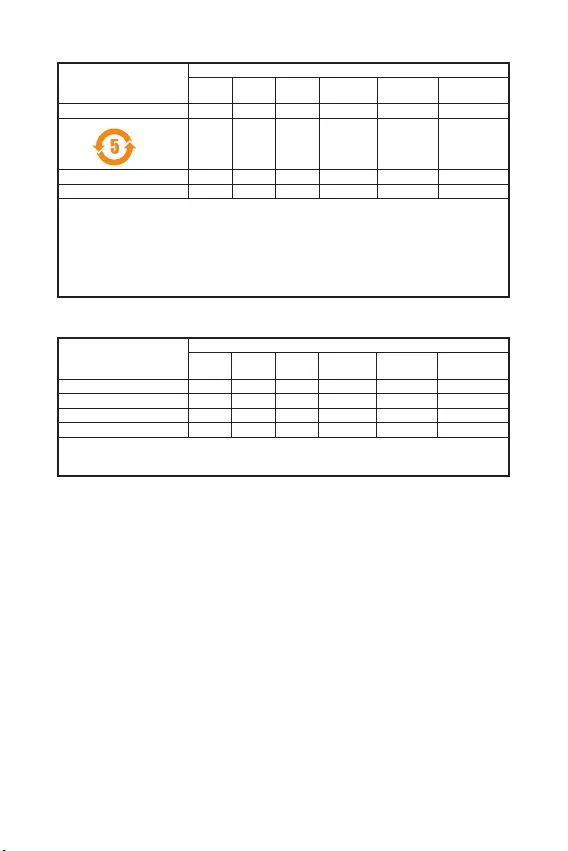
v
Regulatory Notices Regulatory Notices
(Pb)
(Hg)
(Cd)
(Cr(VI))
(PBB)
(PBDE)
*
**
SJ/T 11364
: GB/T 26572
: GB/T 26572
RHS
* :
**
(Pb)
(Hg)
(Cd)
(Cr+6)
(PBB)
(PBDE)
1. 0.1 wt % 0.01 wt %
2.
3.
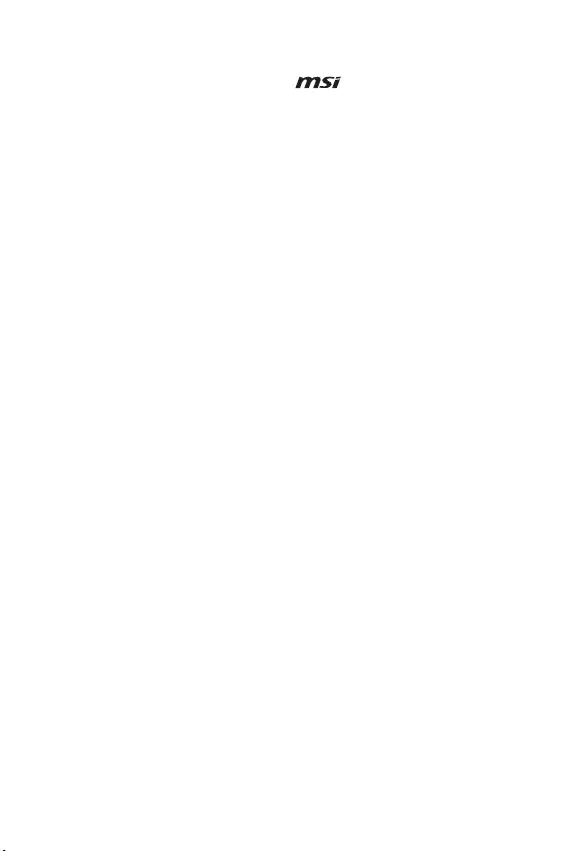
vi Regulatory Notices
Technical Support
If a problem arises with your system and no
solution can be obtained from the user guide,
please contact your place of purchase or local
distributor. Alternatively, please try the following
help resources for further guidance.
yVisit the MSI website for technical guide,
BIOS updates, driver updates, and other
information: http://www.msi.com
yRegister your product at: http://register.
msi.com
Trademark Recognition
All product names used in this manual are the
properties of their respective owners and are
acknowledged.
Copyright
Micro-Star Intl Co.,Ltd.
Copyright © 2018 All rights reserved.
The MSI logo used is a registered trademark of
Micro-Star Intl Co., Ltd. All other marks and
names mentioned may be trademarks of their
respective owners. No warranty as to accuracy
or completeness is expressed or implied. MSI
reserves the right to make changes to this
document without prior notice.
Revision History
Version 1.0, 2018/08, First release.