MSI H81M-P33 PLUS User Manual
Displayed below is the user manual for H81M-P33 PLUS by MSI which is a product in the Motherboards category. This manual has pages.
Related Manuals
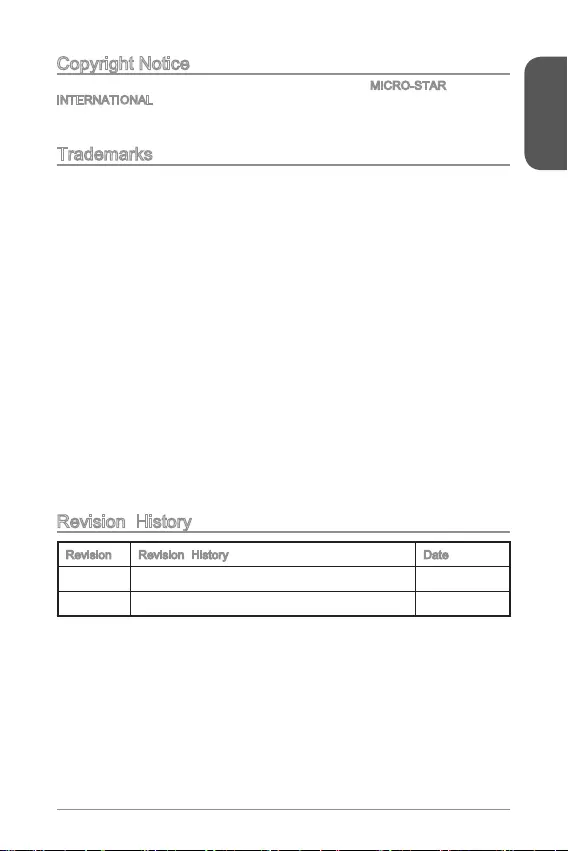
Preface
1
Copyright Notice
The material in this document is the intellectual property of MICRO-STAR
INTERNATIONAL. We take every care in the preparation of this document, but no
guarantee is given as to the correctness of its contents. Our products are under
continual improvement and we reserve the right to make changes without notice.
Trademarks
All trademarks in this manual are properties of their respective owners.
MSI® is registered trademark of Micro-Star Int’l Co.,Ltd.
NVIDIA® is registered trademark of NVIDIA Corporation.
ATI® is registered trademark of AMD Corporation.
AMD® is registered trademarks of AMD Corporation.
Intel® is registered trademarks of Intel Corporation.
Windows® is registered trademarks of Microsoft Corporation.
AMI® is registered trademark of American Megatrends Inc.
Award® is a registered trademark of Phoenix Technologies Ltd.
Sound Blaster® is registered trademark of Creative Technology Ltd.
Realtek® is registered trademark of Realtek Semiconductor Corporation.
JMicron® is registered trademark of JMicron Technology Corporation.
Netware® is registered trademark of Novell, Inc.
ASMedia® is registered trademark of ASMedia Technology Inc.
iPad, iPhone, and iPod are trademarks of Apple Inc.
Qualcomm Atheros and Killer are trademarks of Qualcomm Atheros Inc.
Revision History
Revision Revision History Date
V1.0 First release for PCB 1.X 2015/ 08
G52-78971X1

Preface
2
Safety Instructions
Always read the safety instructions carefully.
Keep this User’s Manual for future reference.
Keep this equipment away from humidity.
The openings on the enclosure are for air convection hence protects the
equipment from overheating. DO NOT COVER THE OPENINGS.
Make sure the voltage of the power source is at 110/220V before connecting the
equipment to the power inlet.
Place the power cord such a way that people can not step on it. Do not place
anything over the power cord.
Always Unplug the Power Cord before inserting any add-on card or module.
All cautions and warnings on the equipment should be noted.
Never pour any liquid into the opening that can cause damage or cause electrical
shock.
If any of the following situations arises, get the equipment checked by service
personnel:
The power cord or plug is damaged.
Liquid has penetrated into the equipment.
The equipment has been exposed to moisture.
The equipment does not work well or you can not get it work according to
User’s Manual.
The equipment has been dropped and damaged.
The equipment has obvious sign of breakage.
DO NOT LEAVE THIS EQUIPMENT IN AN ENVIRONMENT ABOVE 60oC
(140oF), IT MAY DAMAGE THE EQUIPMENT.
California, USA:
The button cell battery may contain perchlorate material and requires
special handling when recycled or disposed of in California.
For further information please visit:
http://www.dtsc.ca.gov/hazardouswaste/perchlorate/
Taiwan:
For better environmental protection, waste batteries should be
collected separately for recycling or special disposal.
European Union:
Batteries, battery packs, and accumulators should not be disposed
of as unsorted household waste. Please use the public collection
system to return, recycle, or treat them in compliance with the local
regulations.
Battery Information
CAUTION: There is a risk of explosion, if battery is incorrectly replaced.
Replace only with the same or equivalent type recommended by the manufacturer.
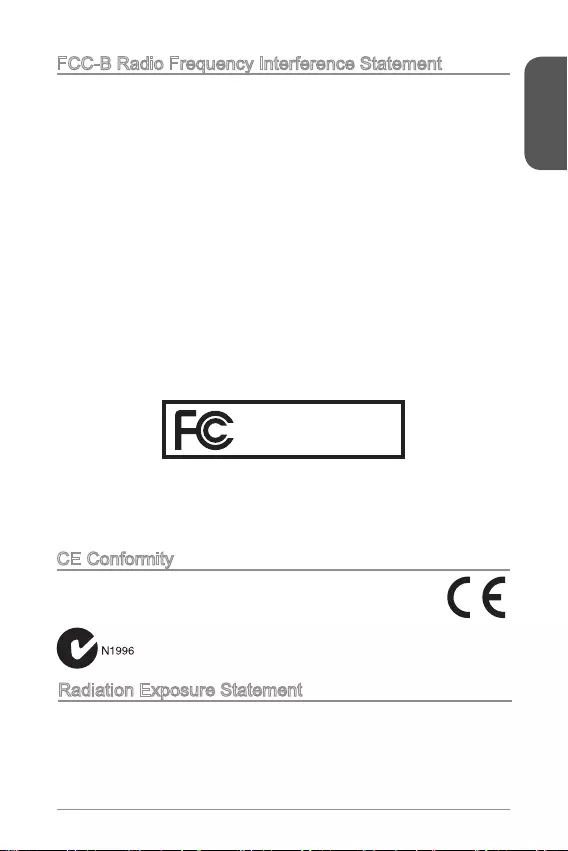
Preface
3
FCC-B Radio Frequency Interference Statement
This equipment has been tested and found to comply with the limits for a Class
B digital device, pursuant to Part 15 of the FCC Rules. These limits are designed
to provide reasonable protection against harmful interference in a residential
installation. This equipment generates, uses and can radiate radio frequency
energy and, if not installed and used in accordance with the instructions, may cause
harmful interference to radio communications. However, there is no guarantee that
interference will not occur in a particular installation. If this equipment does cause
harmful interference to radio or television reception, which can be determined
interference by one or more of the measures listed below.
Reorient or relocate the receiving antenna.
Increase the separation between the equipment and receiver.
the receiver is connected.
Consult the dealer or an experienced radio/television technician for help.
Notice 1
compliance could void the user’s authority to operate the equipment.
Notice 2
Shielded interface cables and A.C. power cord, if any, must be used in order to
comply with the emission limits.
VOIR LA NOTICE D’INSTALLATION AVANT DE RACCORDER AU RESEAU.
Micro-Star International
MS-7897
This device complies with Part 15 of the FCC Rules. Operation is subject to the
following two conditions:
1) this device may not cause harmful interference, and
2) this device must accept any interference received, including interference that
may cause undesired operation.
CE Conformity
Hereby, Micro-Star International CO., LTD declares that this device is
in compliance with the essential safety requirements and other relevant
provisions set out in the European Directive.
Radiation Exposure Statement
This equipment complies with FCC radiation exposure limits set forth for an
uncontrolled environment. This equipment and its antenna should be installed and
operated with minimum distance 20 cm between the radiator and your body. This
equipment and its antenna must not be co-located or operating in conjunction with
any other antenna or transmitter.
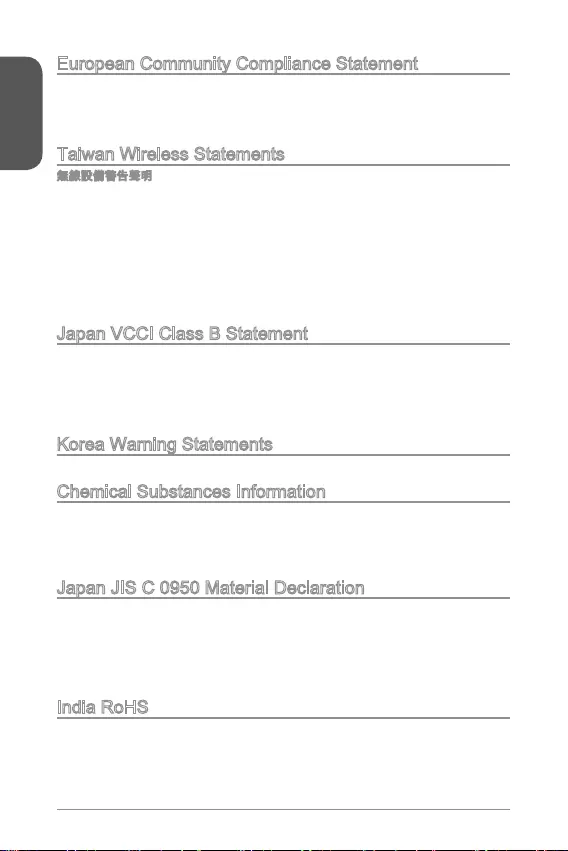
Preface
4
European Community Compliance Statement
The equipment complies with the RF Exposure Requirement 1999/519/EC, Council
Recommendation of 12 July 1999 on the limitation of exposure of the general public
Directive.
Taiwan Wireless Statements
Japan VCCI Class B Statement
Korea Warning Statements
Chemical Substances Information
In compliance with chemical substances regulations, such as the EU REACH
Regulation (Regulation EC No. 1907/2006 of the European Parliament and the
Council), MSI provides the information of chemical substances in products at:
http://www.msi.com/html/popup/csr/evmtprtt_pcm.html
Japan JIS C 0950 Material Declaration
that manufacturers provide material declarations for certain categories of electronic
product, see the MSI web site at :
http://www.msi.com/html/popup/csr/cemm_jp.html
http://tw.msi.com/html/popup/csr_tw/cemm_jp.html
India RoHS
This product complies with the “India E-waste (Management and Handling) Rule
2011” and prohibits use of lead, mercury, hexavalent chromium, polybrominated
biphenyls or polybrominated diphenyl ethers in concentrations exceeding 0.1 weight
% and 0.01 weight % for cadmium, except for the exemptions set in Schedule 2 of
the Rule.
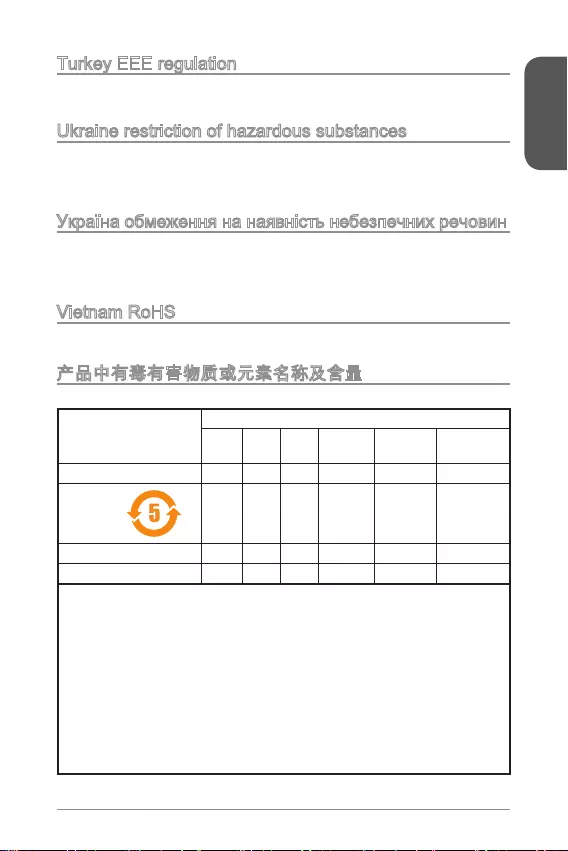
Preface
5
Turkey EEE regulation
Conforms to the EEE Regulations of the Republic Of Turkey
Ukraine restriction of hazardous substances
The equipment complies with requirements of the Technical Regulation, approved
in terms of restrictions for the use of certain dangerous substances in electrical and
electronic equipment.
Vietnam RoHS
This product complies with Circular 30/2011/TT-BCT regulating the permitted limits
for a number of hazardous substances in electronic and electric products.
(Pb)
(Hg)
(Cd)
(Cr6+)
(PBB)
(PBDE)
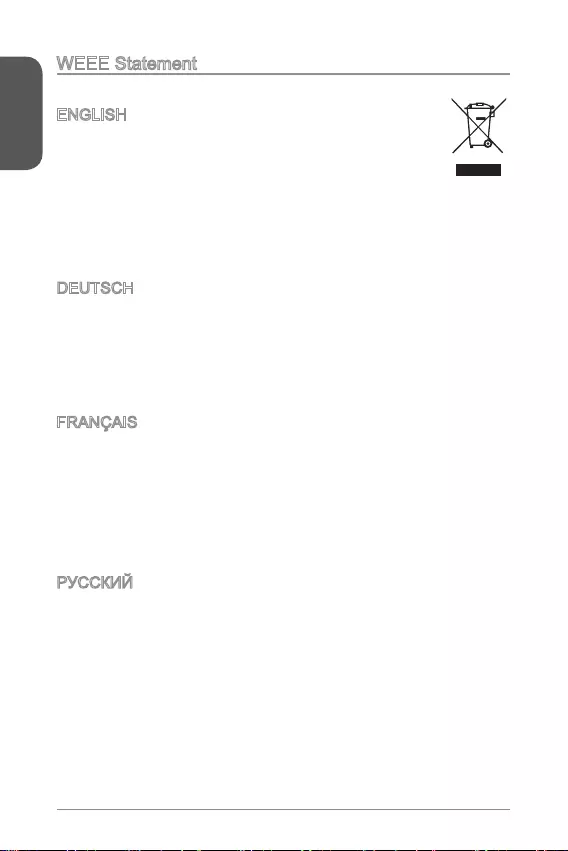
Preface
6
WEEE Statement
WEEE (Waste Electrical and Electronic Equipment)
ENGLISH
To protect the global environment and as an environmentalist, MSI must
remind you that...
Under the European Union (“EU”) Directive on Waste Electrical and
August 13, 2005, products of “electrical and electronic equipment” cannot be
discarded as municipal wastes anymore, and manufacturers of covered electronic
equipment will be obligated to take back such products at the end of their useful life.
MSI will comply with the product take back requirements at the end of life of MSI-
branded products that are sold into the EU. You can return these products to local
collection points.
DEUTSCH
Hinweis von MSI zur Erhaltung und Schutz unserer Umwelt
Gemäß der Richtlinie 2002/96/EG über Elektro- und Elektronik-Altgeräte dürfen
Elektro- und Elektronik-Altgeräte nicht mehr als kommunale Abfälle entsorgt werden.
MSI hat europaweit verschiedene Sammel- und Recyclingunternehmen beauftragt,
die in die Europäische Union in Verkehr gebrachten Produkte, am Ende seines
Lebenszyklus zurückzunehmen. Bitte entsorgen Sie dieses Produkt zum gegebenen
Zeitpunkt ausschliesslich an einer lokalen Altgerätesammelstelle in Ihrer Nähe.
FRANÇAIS
Au sujet de la directive européenne (EU) relative aux déchets des équipement
que les produits électriques et électroniques ne peuvent être déposés dans les
européenne. Par conséquent vous pouvez retourner localement ces matériels dans
les points de collecte.

Preface
7
ESPAÑOL
MSI como empresa comprometida con la protección del medio ambiente,
recomienda:
Bajo la directiva 2002/96/EC de la Unión Europea en materia de desechos y/o
equipos electrónicos, con fecha de rigor desde el 13 de agosto de 2005, los
depositados en los contenedores habituales de su municipio, los fabricantes de
equipos electrónicos, están obligados a hacerse cargo de dichos productos al
termino de su período de vida. MSI estará comprometido con los términos de
vida. Usted debe depositar estos productos en el punto limpio establecido por el
ayuntamiento de su localidad o entregar a una empresa autorizada para la recogida
de estos residuos.
NEDERLANDS
Om het milieu te beschermen, wil MSI u eraan herinneren dat….
De richtlijn van de Europese Unie (EU) met betrekking tot Vervuiling van Electrische
en Electronische producten (2002/96/EC), die op 13 Augustus 2005 in zal gaan
kunnen niet meer beschouwd worden als vervuiling. Fabrikanten van dit soort
producten worden verplicht om producten retour te nemen aan het eind van hun
levenscyclus. MSI zal overeenkomstig de richtlijn handelen voor de producten
die de merknaam MSI dragen en verkocht zijn in de EU. Deze goederen kunnen
geretourneerd worden op lokale inzamelingspunten.
SRPSKI
sredini, MSI mora da vas podesti da…
Direktiva 2002/96/EC, koja stupa na snagu od 13. Avgusta 2005, proizvodi koji
ovakvih proizvoda kojima je istekao vek trajanja, koji imaju MSI oznaku i koji su
POLSKI
wyznaczonych punktach zbiorczych.
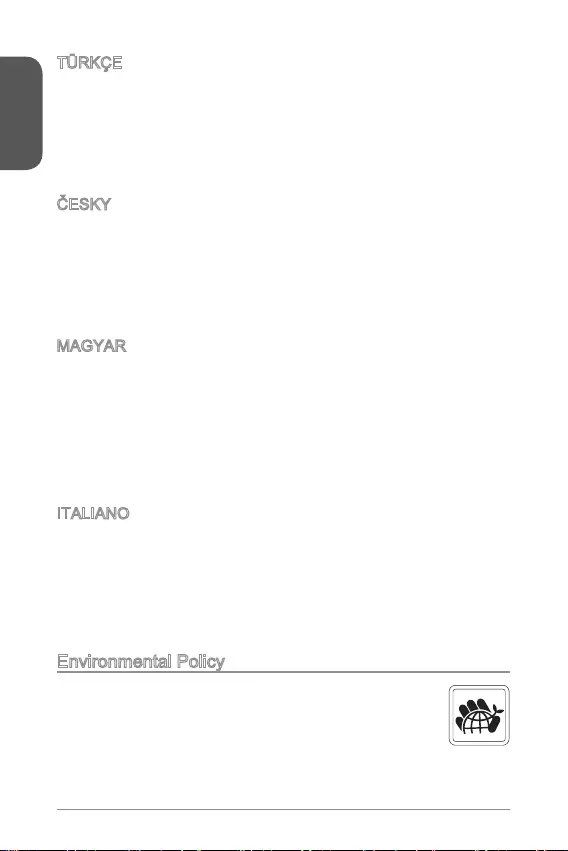
Preface
8
TÜRKÇE
MAGYAR
fellépve az MSI emlékezteti Önt, hogy ...
és elektronikus berendezések hulladékairól szóló 2002/96/EK irányelve szerint
hulladékként, és az ilyen elektronikus berendezések gyártói kötelessé válnak az
ilyen termékek visszavételére azok hasznos élettartama végén. Az MSI betartja
a termékvisszavétellel kapcsolatos követelményeket az MSI márkanév alatt az
EU-n belül értékesített termékek esetében, azok élettartamának végén. Az ilyen
ITALIANO
Per proteggere l’ambiente, MSI, da sempre amica della natura, ti ricorda che….
In base alla Direttiva dell’Unione Europea (EU) sullo Smaltimento dei Materiali
Elettrici ed Elettronici, Direttiva 2002/96/EC in vigore dal 13 Agosto 2005, prodotti
appartenenti alla categoria dei Materiali Elettrici ed Elettronici non possono più
ritirando tutti i prodotti marchiati MSI che sono stati venduti all’interno dell’Unione
punto di raccolta
Environmental Policy
The product has been designed to enable proper reuse of parts and
recycling and should not be thrown away at its end of life.
Users should contact the local authorized point of collection for recycling
and disposing of their end-of-life products.
Visit the MSI website and locate a nearby distributor for further recycling
information.
Users may also reach us at gpcontdev@msi.com for information regarding proper
Disposal, Take-back, Recycling, and Disassembly of MSI products.
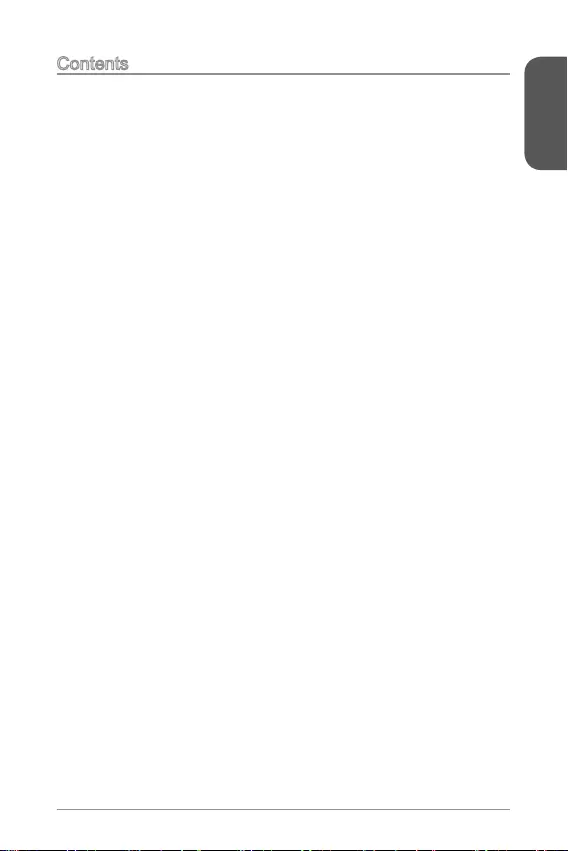
Preface
9
Contents
English ......................................................................................11
....................................................................................12
Back Panel ..............................................................................................................14
....................................................................................15
Memory Installation .................................................................................................17
Internal Connectors.................................................................................................18
BIOS Setup .............................................................................................................25
.......................................................................................33
.........................................................................................................34
.................................................................................................................36
............................................................................................37
.............................................................................................................39
.............................................................................................................40
...............................................................................................................47
....................................................................................55
..........................................................................................................56
Panneau Arrière ......................................................................................................58
Installation du CPU et son ventilateur .....................................................................59
Installation de mémoire ...........................................................................................61
Connecteurs d’alimentation ....................................................................................62
.................................................................................................69
Deutsch ....................................................................................77
........................................................................................................78
Rücktafel-Übersicht.................................................................................................80
......................................................................................81
Speicher ..................................................................................................................83
Interne Anschlüsse .................................................................................................84
BIOS-Setup .............................................................................................................91
....................................................................................99
..................................................................100
.....................................................................................................102
.........................................................................103
................................................................................................105
..........................................................................................106
...................................................................................................113
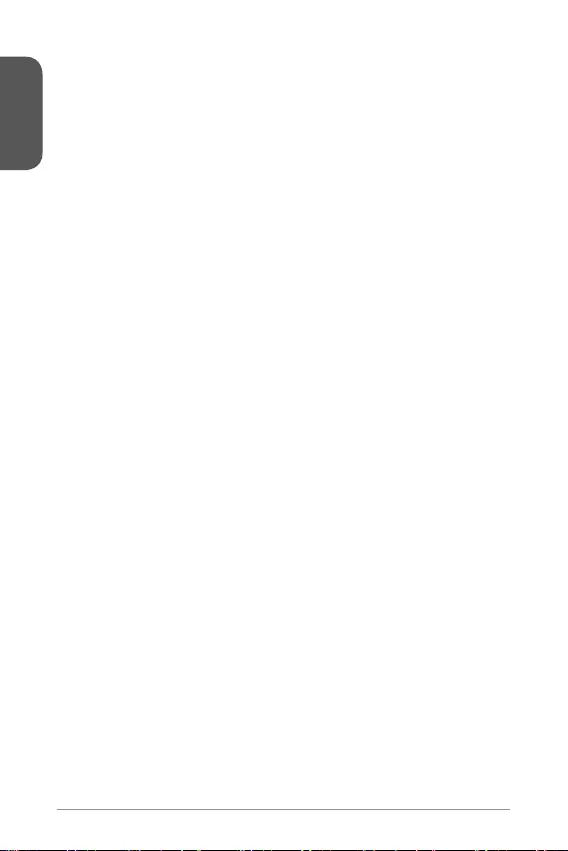
Preface
10
.................................................................................121
................................................................................................................122
................................................................................................................124
..................................................................................................125
................................................................................................................127
................................................................................................................128
.............................................................................................................135
.................................................................................143
............................................................................................................144
.......................................................................................................................146
...........................................................................................147
............................................................................................................149
................................................................................................................150
.............................................................................................................157
.....................................................................................165
..............................................................................................166
........................................................................................................168
...........................................................................169
........................................................................................................171
.....................................................................................................172
...........................................................................................................179
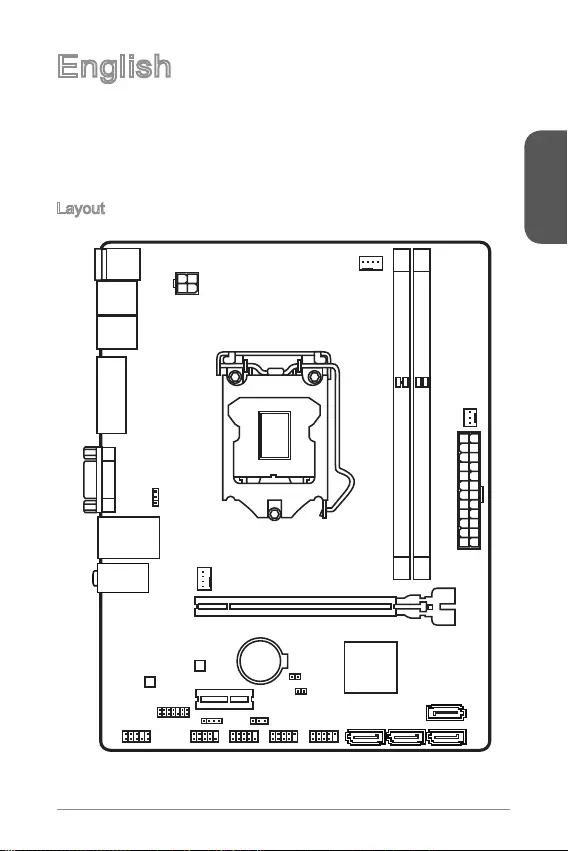
English
11
Top : mouse
Bottom: keyboard
Top: LAN jack
Bottom: USB ports
T:Line-In
M:Line- Out
B:MIC-Int
USB2.0 ports
USB3.1 Gen1 ports
DVI-D port
(for H81M-P33 PLUS)
HDMI port
(for H81M-E33 PLUS)
VGA port
PCI _E2
PCI _E1
JUSB2 JUSB1
SYSFAN2
CPUFAN
JPWR2
JUSB_PW1
DIMM1
DIMM2
JAUD1 JTPM1
SYSFAN1
JCI1
JBAT1
JUSB_PW2
JCOM1
SATA4SATA3 SATA1
SATA2
JPWR1
JFP1
JFP2
English
Thank you for choosing the H81M-P33 PLUS/ H81M-E33 PLUS Series
(MS-7897 v1.X) Micro-ATX motherboard. The H81M-P33 PLUS/ H81M-E33 PLUS
H81M-E33 PLUS Series motherboards deliver a high performance and professional
desktop platform solution.
Layout
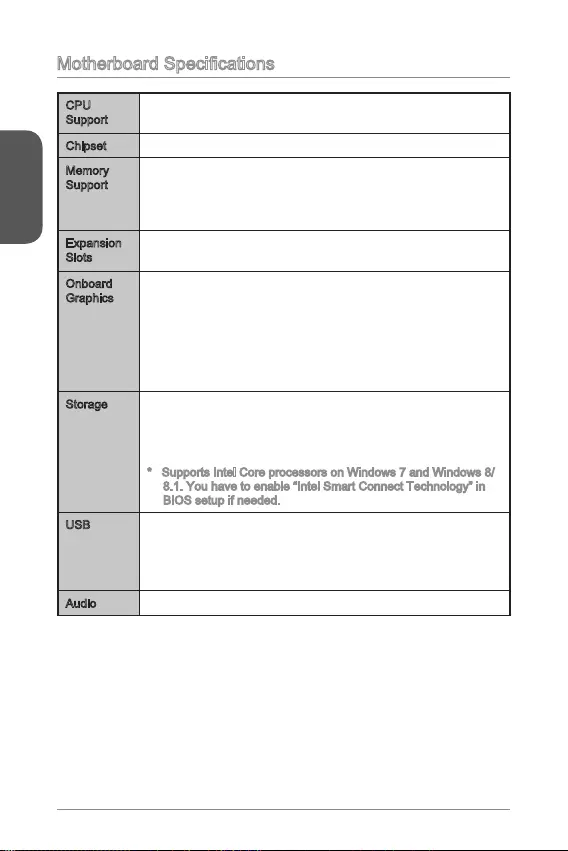
English
12
CPU
Support
4th Generation Intel® Core™ i7 / Core™ i5 / Core™ i3 /
Pentium® / Celeron® processors for LGA 1150 socket
Chipset Intel® H81 Express Chipset
Memory
Support
2x DDR3 memory slots supporting up to 16GB
Supports DDR3 1600/ 1333/ 1066 MHz
Dual channel memory architecture
Expansion
Slots
1x PCIe 2.0 x16 slot
1x PCIe 2.0 x1 slot
Onboard
Graphics
1x HDMITM port (H81M-E33 PLUS), supporting a maximum
resolution of 2560x1600@60Hz, 24bpp/ 1920x1080@60Hz,
36bpp
1x DVI-D port (H81M-P33 PLUS), supporting a maximum
resolution of 1920x1200 @ 60Hz, 24bpp
1x VGA port, supporting a maximum resolution of 1920x1200
@ 60Hz, 24bpp
Storage Intel H81 Express Chipset
- 2x SATA 6Gb/s ports (SATA1~2)
- 2x SATA 3Gb/s ports (SATA3~4)
-
8.1. You have to enable “Intel Smart Connect Technology” in
BIOS setup if needed.
USB Intel H81 Express Chipset
- 2x USB 3.1 Gen1 ports on the back panel
- 8x USB 2.0 ports (4 ports on the back panel, 4 ports availa-
ble through the internal USB connectors)
Audio Realtek® ALC887 Codec
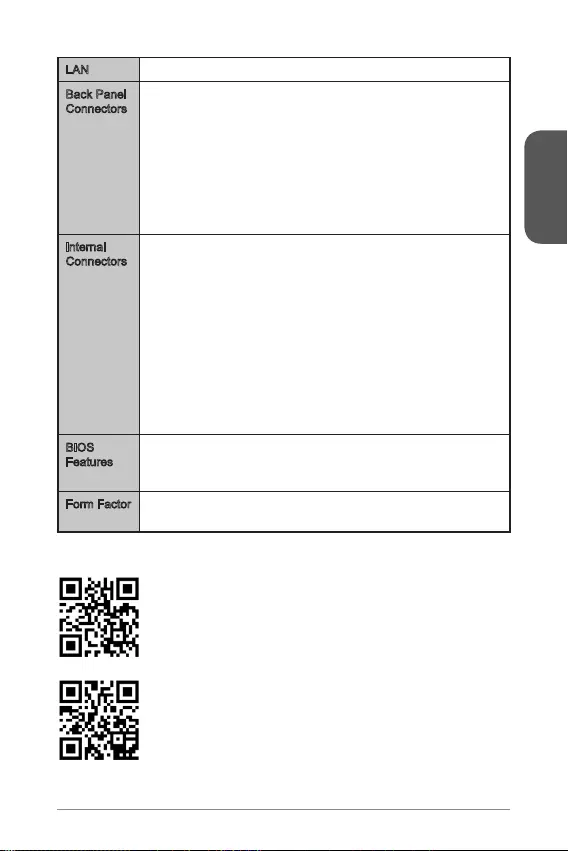
English
13
LAN Realtek® RTL8111G Gigabit LAN controller
Back Panel
Connectors
1x PS/2 keyboard port
1x PS/2 mouse port
4x USB 2.0 ports
2x USB 3.1 Gen1 ports
1x HDMI port (H81M-E33 PLUS)
1x DVI-D port (H81M-P33 PLUS)
1x VGA port
1x LAN (RJ45) port
3x audio jacks
Internal
Connectors
1x 24-pin ATX main power connector
1x 4-pin ATX 12V power connector
4x SATA connectors
2x USB 2.0 connectors (supports additional 4 USB 2.0 ports)
1x 4-pin CPU fan connector
1x 4-pin system fan connector
1x 3-pin system fan connector
1x Front panel audio connector
2x System panel connectors
1x Chassis Intrusion connector
1x Clear CMOS jumper
2x USB power jumpers
BIOS
Features
UEFI AMI BIOS
ACPI 5.0, PnP 1.0a, SM BIOS 2.8, DMI 2.0
Multi-language
Form Factor Micro-ATX Form Factor
8.9 in. x 6.8 in. (22.6 cm x 17.3 cm)
For the latest information about CPU, please visit http://
www.msi.com/cpu-support/
For more information on compatible components, please
visit http://www.msi.com/test-report/
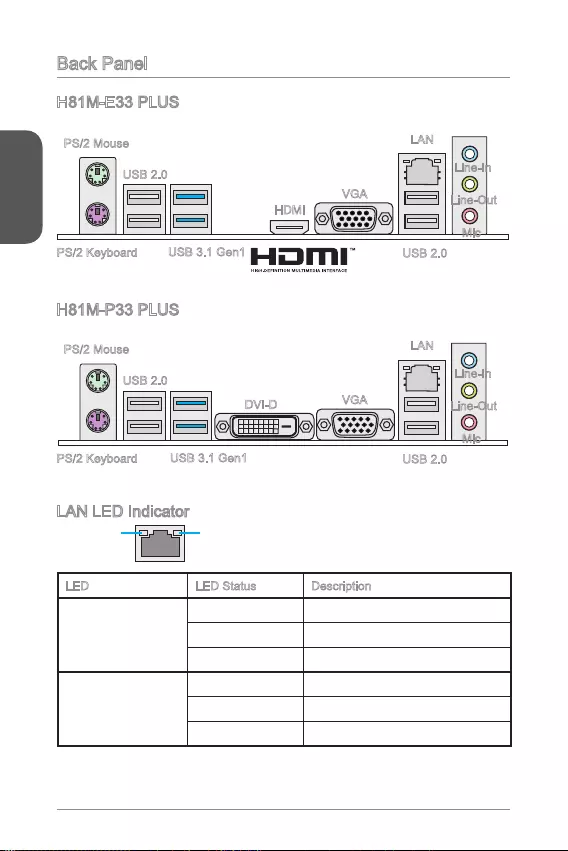
English
14
Back Panel
LAN LED Indicator
LINK/ACT
LED
SPEED
LED
LED LED Status Description
Link/ Activity LED
No link
Yellow Linked
Blinking Data activity
Speed LED
10 Mbps connection
Green 100 Mbps connection
Orange 1 Gbps connection
H81M-E33 PLUS
H81M-P33 PLUS
PS/2 Mouse
PS/2 Keyboard
USB 2.0
USB 3.1 Gen1
HDMI
VGA
Line-In
Line-Out
Mic
USB 2.0
LAN
PS/2 Mouse
PS/2 Keyboard
USB 2.0
USB 3.1 Gen1
DVI-D VGA
Line-In
Line-Out
Mic
USB 2.0
LAN
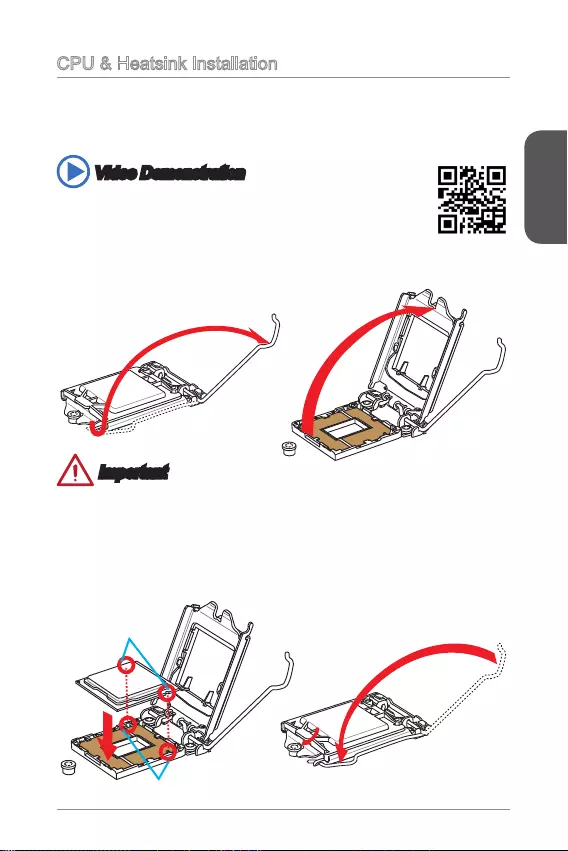
English
15
When installing a CPU, always remember to install a CPU heatsink. A CPU heatsink
is necessary to prevent overheating and maintain system stability. Follow the steps
below to ensure correct CPU and heatsink installation. Wrong installation can
damage both the CPU and the motherboard.
1. Push the load lever down to unclip it and lift to the fully open position.
2. The load plate will automatically lift up as the load lever is pushed to the fully
open position.
Important
Do not touch the socket contacts or the bottom of the CPU.
Video Demonstration
http://youtu.be/bf5La099urI
Alignment Key
CPU notches
3. Align the notches with the socket alignment keys. Lower the CPU straight down,
without tilting or sliding the CPU in the socket. Inspect the CPU to check if it is
properly seated in the socket.
4. Close and slide the load plate under the retention knob. Close and engage the
load lever.
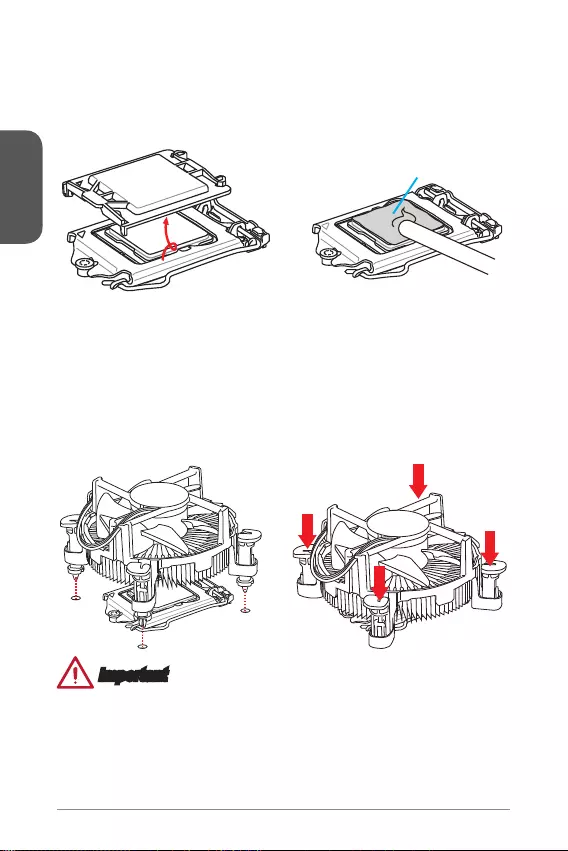
English
16
Thermal paste
Important
your system.
Whenever the CPU is not installed, always protect the CPU socket pins by
covering the socket with the plastic cap.
If you purchased a separate CPU and heatsink/ cooler, Please refer to the
documentation in the heatsink/ cooler package for more details about installation.
5. When you press down the load lever the PnP cap will automatically pop up from
the CPU socket. Do not discard the PnP cap. Always replace the PnP cap if the
CPU is removed from the socket.
6. Evenly spread a thin layer of thermal paste (or thermal tape) on the top of the
CPU. This will help in heat dissipation and prevent CPU overheating.
7. Locate the CPU fan connector on the motherboard.
8. Place the heatsink on the motherboard with the fan’s cable facing towards the
fan connector and the fasteners matching the holes on the motherboard.
9. Push down the heatsink until the four fasteners get wedged into the holes on
the motherboard. Press the four fasteners down to fasten the heatsink. As each
fastener locks into position a click should be heard.
10. Inspect the motherboard to ensure that the fastener-ends have been properly
locked in place.
11. Finally, attach the CPU fan cable to the CPU fan connector on the motherboard.
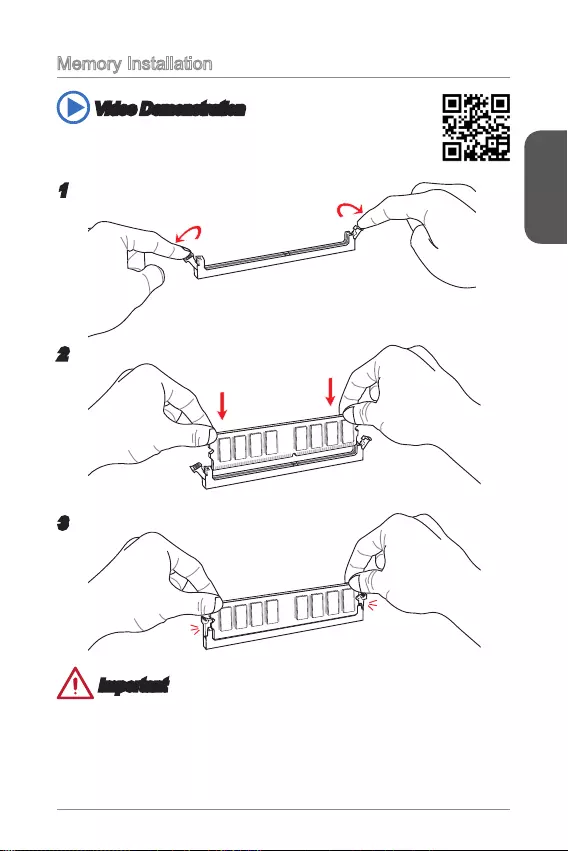
English
17
Memory Installation
Video Demonstration
Watch the video to learn how to install memories.
http://youtu.be/76yLtJaKlCQ
1
2
3
Important
DDR3 memory modules are not interchangeable with DDR2, and the DDR3
standard is not backward compatible. Always install DDR3 memory modules in
DDR3 DIMM slots.
To ensure system stability, memory modules must be of the same type and density
in Dual-Channel mode.
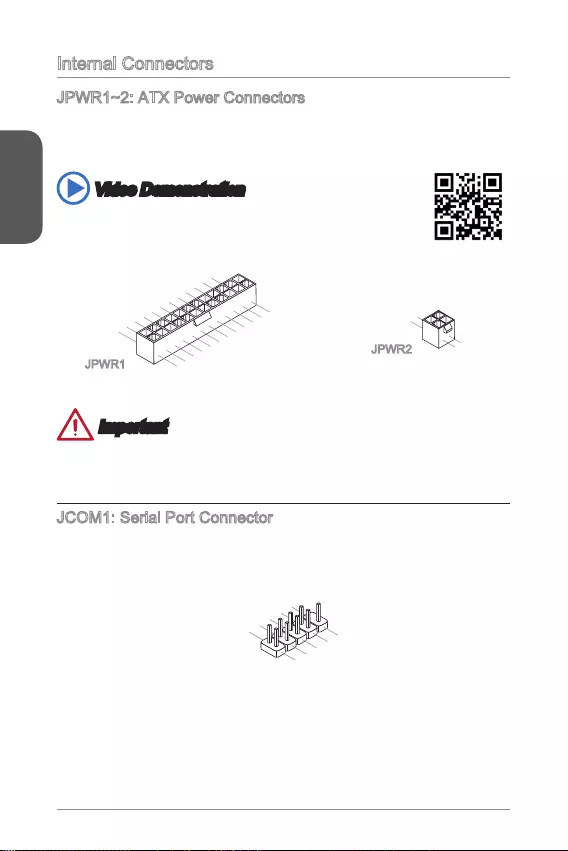
English
18
Internal Connectors
JPWR1~2: ATX Power Connectors
These connectors allow you to connect an ATX power supply. To connect the ATX
cable into the connector. If done correctly, the clip on the power cable should be
hooked on the motherboard’s power connector.
Video Demonstration
Watch the video to learn how to install power supply connectors.
http://youtu.be/gkDYyR_83I4
13.+3.3
V
1.+3.3
V
14.-12V
2.+3.3V
15.Ground
3.Ground
16.PS-ON#
4.+5V 17.Ground
5.Ground
18.Ground
6.+5V
19.Ground
7.Ground
22.+5V
10.+12V
20.Res
8.PWR OK
23.+5V
11.+12V
21.+5V
9.5VSB
24.Ground
12.+3.3V
JPWR1
4.+12V
2
.Ground
3.+12V
1
.Ground
JPWR2
Important
Make sure that all the power cables are securely connected to a proper ATX power
supply to ensure stable operation of the motherboard.
JCOM1: Serial Port Connector
This connector is a 16550A high speed communication port that sends/receives 16
bytes FIFOs. You can attach a serial device.
1.DC
D
3.SOUT
1
0.No Pin
5.Groun
d
7.RT
S
9.R
I
8.CTS
6.DSR
4.DTR
2
.SIN
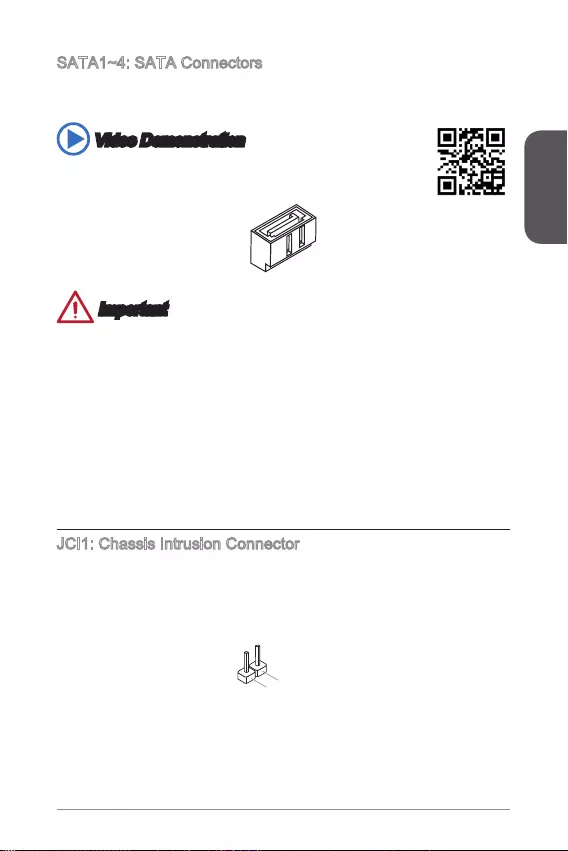
English
19
SATA1~4: SATA Connectors
This connector is a high-speed SATA interface port. Each connector can connect to
one SATA device. SATA devices include disk drives (HDD), solid state drives (SSD),
and optical drives (CD/ DVD/ Blu-Ray).
Video Demonstration
Watch the video to learn how to Install SATA HDD.
http://youtu.be/RZsMpqxythc
Important
Many SATA devices also need a power cable from the power supply. Such devices
include disk drives (HDD), solid state drives (SSD), and optical drives (CD / DVD /
Blu-Ray). Please refer to the device’s manual for further information.
Many computer cases also require that large SATA devices, such as HDDs, SSDs,
and optical drives, be screwed down into the case. Refer to the manual that came
with your computer case or your SATA device for further installation instructions.
Please do not fold the SATA cable at a 90-degree angle. Data loss may result
during transmission otherwise.
SATA cables have identical plugs on either sides of the cable. However, it is
saving purposes.
JCI1: Chassis Intrusion Connector
This connector connects to the chassis intrusion switch cable. If the computer case
is opened, the chassis intrusion mechanism will be activated. The system will record
must enter the BIOS utility and clear the record.
2.CINTRU
1.Ground
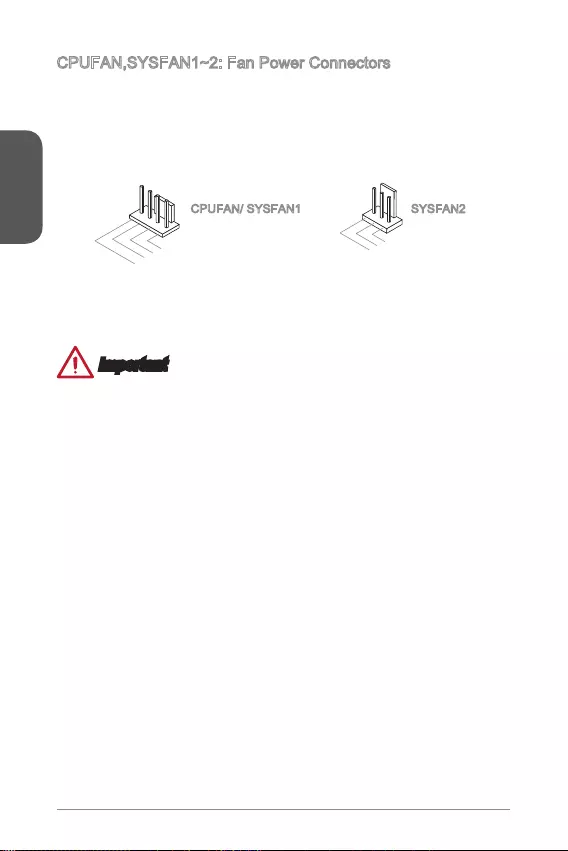
English
20
CPUFAN,SYSFAN1~2: Fan Power Connectors
The fan power connectors support system cooling fans with +12V. If the motherboard
has a System Hardware Monitor chipset on-board, you must use a specially designed
fan with a speed sensor to take advantage of the CPU fan control. Remember to
connect all system fans. Some system fans may not connect to the motherboard and
will instead connect to the power supply directly. A system fan can be plugged into
any available system fan connector.
1.Ground
2.+12V
3.Sense
4.Speed Contro
l
1.Ground
2.+12V
3.No Us
e
CPUFAN/ SYSFAN1 SYSFAN2
Important
recommended CPU heatsink.
These connectors support Smart Fan Control with liner mode. The Command
Center utility can be installed to automatically control the fan speeds according to
the CPU’s temperature.
If there are not enough ports on the motherboard to connect all system fans,
adapters are available to connect a fan directly to a power supply.
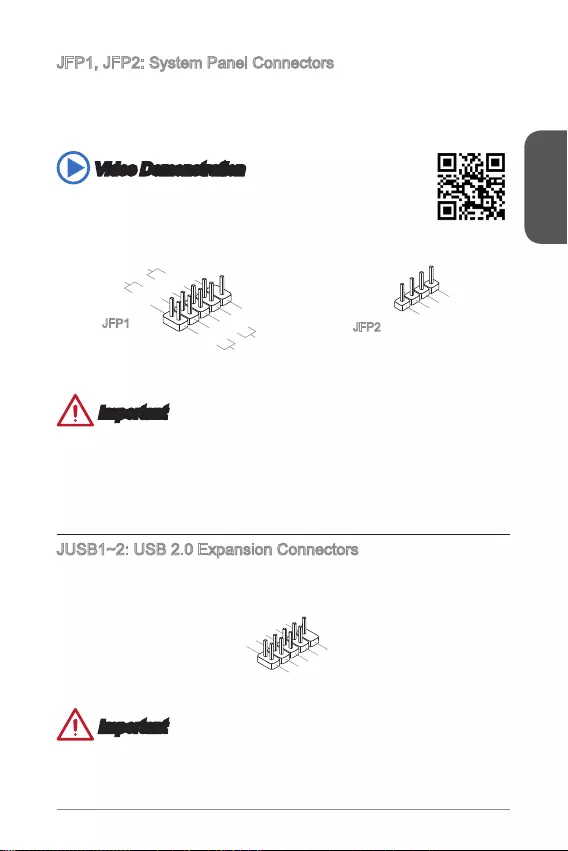
English
21
JFP1, JFP2: System Panel Connectors
These connectors connect to the front panel switches and LEDs. The JFP1
connector is compliant with the Intel® Front Panel I/O Connectivity Design Guide.
When installing the front panel connectors, please use the optional M-Connector to
simplify installation. Plug all the wires from the computer case into the M-Connector
and then plug the M-Connector into the motherboard.
Video Demonstration
Watch the video to learn how to Install front panel connectors.
http://youtu.be/DPELIdVNZUI
3.Speaker
4.VCC5
1.Speaker
2.VCC5
1.+
3.-
10.No Pin
5.- Reset S
witch
HDD LE
D
P
ower Switch
P
ower LED
7.+
9.Reserved
8.-
6.+
4.-
2.+
JFP1 JFP2
Important
On the connectors coming from the case, pins marked by small triangles are
positive wires. Please use the diagrams above and the writing on the optional M-
Connectors to determine correct connector orientation and placement.
The majority of the computer case’s front panel connectors will primarily be
plugged into JFP1.
JUSB1~2: USB 2.0 Expansion Connectors
This connector is designed for connecting high-speed USB peripherals such as USB
HDDs, digital cameras, MP3 players, printers, modems, and many others.
1.VC
C
3.USB0-
1
0.NC
5.USB0+
7.Ground
9.No Pi
n
8.Ground
6.USB1+
4.USB1-
2
.VCC
Important
Note that the VCC and GND pins must be connected correctly to avoid possible
damage.
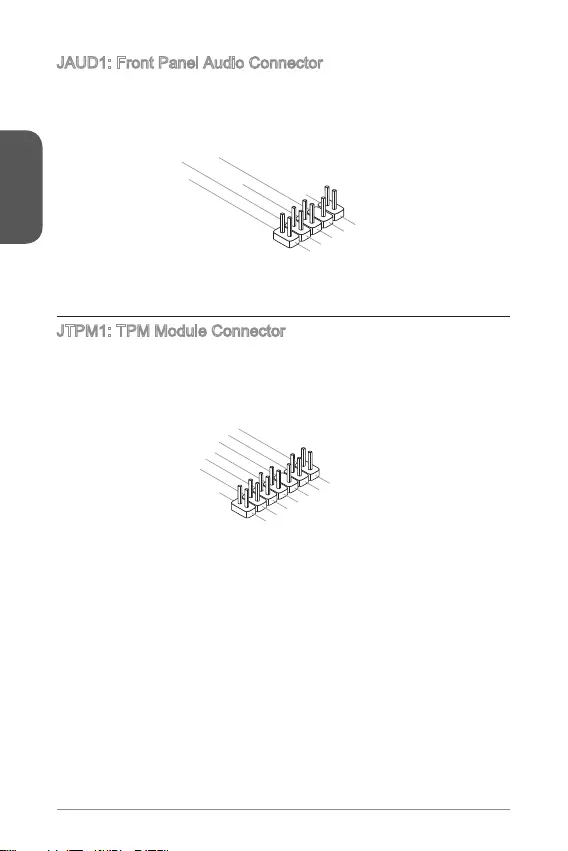
English
22
JAUD1: Front Panel Audio Connector
This connector allows you to connect the front audio panel located on your computer
case. This connector is compliant with the Intel® Front Panel I/O Connectivity Design
Guide.
1.MIC L
3.MIC R
10.Head
Phone Detection
5.Head Phone
R
7.SENSE_SEN
D
9.Head Phone
L
8.No Pin
6.MIC Detection
4.NC
2
.Ground
JTPM1: TPM Module Connector
This connector connects to a TPM (Trusted Platform Module). Please refer to the
TPM security platform manual for more details and usages.
10.No Pin
14.Ground
8.5V Power
12.Ground
6.Serial IRQ
4.3.3V Power
2.3V Standby power
1.LPC Clock
3.LPC Reset
5.LPC address & data pin0
7.LPC address & data pin1
9.LPC address & data pin2
11.LPC address & data p
in3
13.LPC Frame
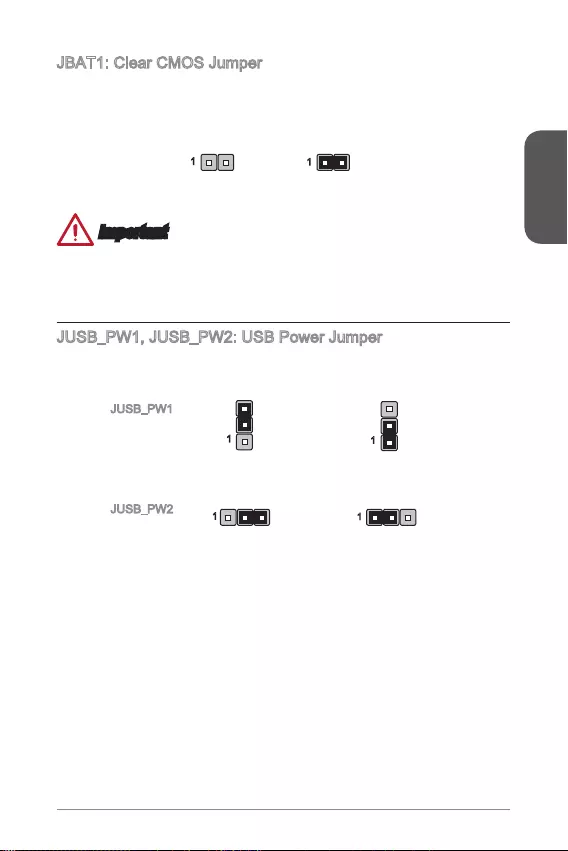
English
23
JBAT1: Clear CMOS Jumper
There is CMOS RAM onboard that is external powered from a battery located on the
can automatically boot into the operating system (OS) every time it is turned on. If
Keep Data Clear Data
11
Important
Afterwards, open the jumper . Do not clear the CMOS RAM while the system is on
because it will damage the motherboard.
JUSB_PW1, JUSB_PW2: USB Power Jumper
These jumpers are used to assign which USB and PS/2 ports could support “Wake
11
Support No Support (Default)
1
1
JUSB_PW1
(for back panel
PS/2 ports)
JUSB_PW2
(for onboard
USB connectors) Support No Support (Default)
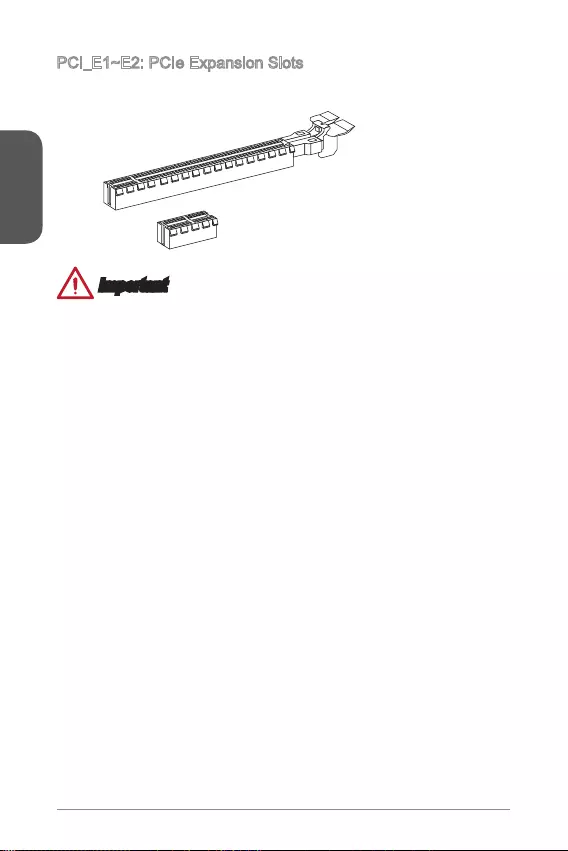
English
24
PCI_E1~E2: PCIe Expansion Slots
The PCIe slot supports the PCIe interface expansion card.
PCIe 2.0 x1 Slot
PCIe 2.0x16 Slot
Important
unplug the power supply power cable from the power outlet. Read the expansion
card’s documentation to check for any necessary additional hardware or software
changes.
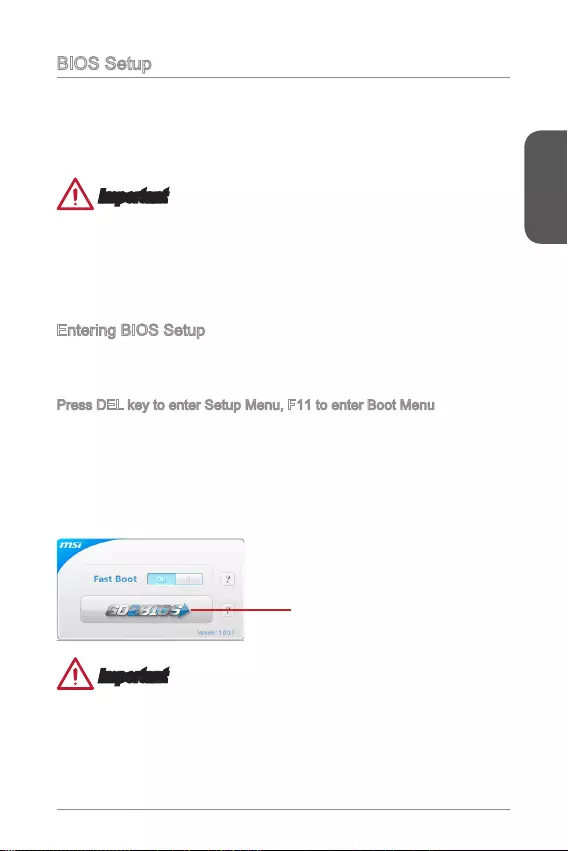
English
25
BIOS Setup
conditions. You may need to run the Setup program when:
An error message appears on the screen during the system booting up, and
requests you to run SETUP.
You want to change the default settings for customized features.
Important
Please load the default settings to restore the optimal system performance and
stability if the system becomes unstable after changing BIOS settings. Select the
"Restore Defaults" and press <Enter> in BIOS to load the default settings.
If you are unfamiliar with the BIOS settings, we recommend that you keep the
default settings to avoid possible system damage or failure booting due to
Entering BIOS Setup
Power on the computer and the system will start the Power On Self Test (POST)
process. When the message below appears on the screen, please <DEL> key to
enter BIOS:
Press DEL key to enter Setup Menu, F11 to enter Boot Menu
If the message disappears before you respond and you still need to enter BIOS,
restart the system by turning the computer OFF then back ON or pressing the
RESET button. You may also restart the system by simultaneously pressing <Ctrl>,
<Alt>, and <Delete> keys.
MSI additionally provides two methods to enter the BIOS setup. You can click the
“GO2BIOS” tab on “MSI Fast Boot” utility screen or press the physical “GO2BIOS"
button (optional) on the motherboard to enable the system going to BIOS setup
directly at next boot.
Click "GO2BIOS" tab on "MSI Fast
Boot" utility screen.
Important
Please be sure to install the “MSI Fast Boot” utility before using it to enter the BIOS
setup.
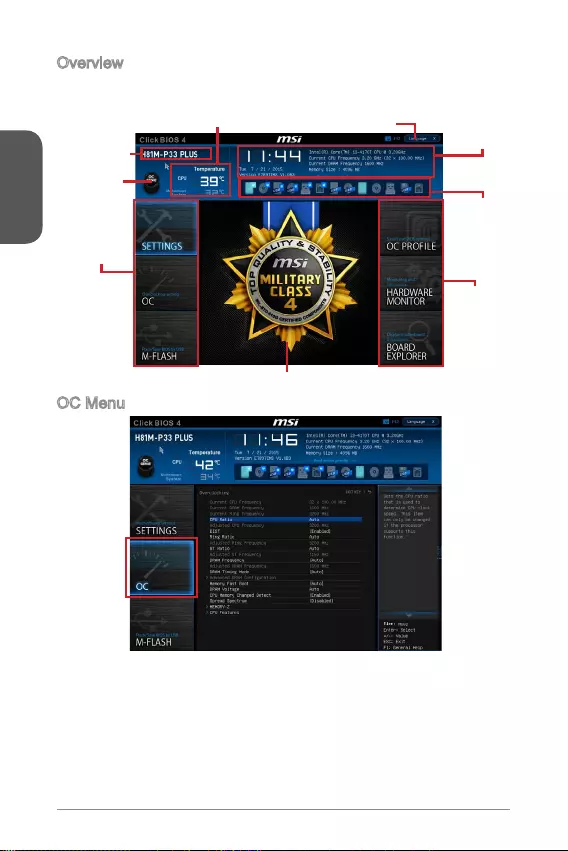
English
26
Overview
After entering BIOS, the following screen is displayed.
BIOS menu
selection
Temperature monitor System
information
Boot device
priority bar
Menu display
BIOS menu
selection
Language
Virtual OC
Genie Button
Model name
OC Menu
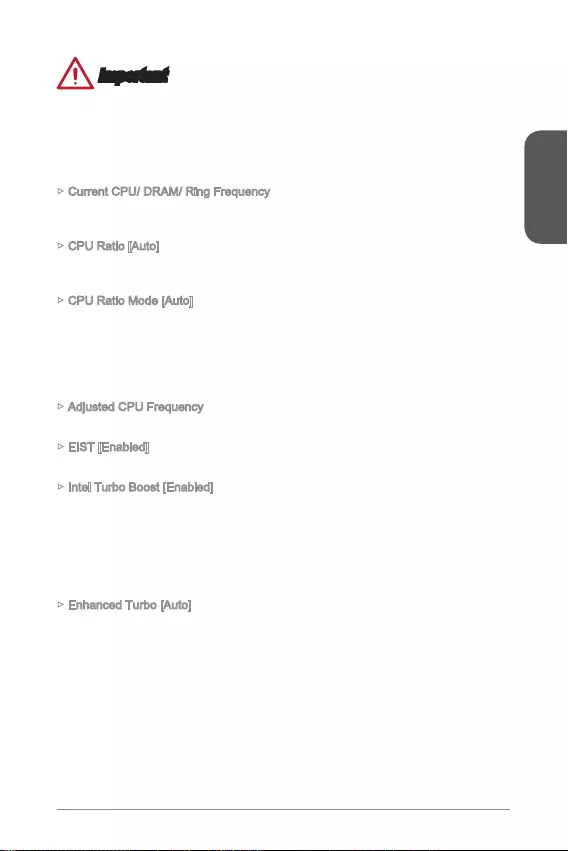
English
27
Important
Overclocking your PC manually is only recommended for advanced users.
Overclocking is not guaranteed, and if done improperly, can void your warranty or
severely damage your hardware.
If you are unfamiliar with overclocking, we advise you to use OC Genie for easy
overclocking.
Current CPU/ DRAM/ Ring Frequency
These items show the current frequencies of installed CPU, Memory and Ring.
Read-only.
CPU Ratio [Auto]
Sets the CPU ratio that is used to determine CPU clock speed. This item can only be
changed if the processor supports this function.
CPU Ratio Mode [Auto]
Selects the CPU Ratio operating mode.
[Fixed Mode] Fixes the CPU ratio.
[Dynamic Mode] CPU ratio will be changed dynamically according to the CPU
loading.
Adjusted CPU Frequency
Shows the adjusted CPU frequency. Read-only.
EIST [Enabled]
Enables or disables the Enhanced Intel® SpeedStep Technology.
Intel Turbo Boost [Enabled]
Enables or disables the Intel® Turbo Boost. This item appears when the installed
CPU supports this function.
[Enabled] Enables this function to boost CPU performance automatically
performance state.
[Disabled] Disables this function.
Enhanced Turbo [Auto]
Enables or disables Enhanced Turbo function for all CPU cores to boost CPU
performance.
[Enabled] All CPU cores would be increased to maximum turbo ratio.
[Disabled] Disables this function.
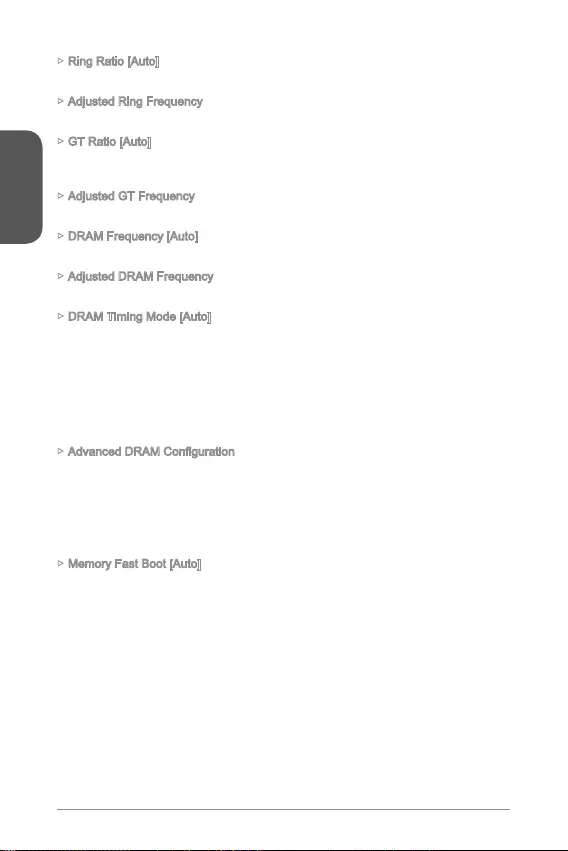
English
28
Ring Ratio [Auto]
Sets the ring ratio. The valid value range depends on the installed CPU.
Adjusted Ring Frequency
Shows the adjusted Ring frequency. Read-only.
GT Ratio [Auto]
Sets the integrated graphics ratio. The valid value range depends on the installed
CPU.
Adjusted GT Frequency
Shows the adjusted integrated graphics frequency. Read-only.
DRAM Frequency [Auto]
Sets the DRAM frequency. Please note the overclocking behavior is not guaranteed.
Adjusted DRAM Frequency
Shows the adjusted DRAM frequency. Read-only.
DRAM Timing Mode [Auto]
Selects the memory timing mode.
[Auto] DRAM timings will be determined based on SPD (Serial Presence
Detect) of installed memory modules.
channel.
memory channel.
Press <Enter> to enter the sub-menu. This sub-menu will be activated after setting
[Link] or [Unlink] in “DRAM Timing Mode”. User can set the memory timing for each
memory channel. The system may become unstable or unbootable after changing
memory timing. If it occurs, please clear the CMOS data and restore the default
settings. (Refer to the Clear CMOS jumper/ button section to clear the CMOS data,
and enter the BIOS to load the default settings.)
Memory Fast Boot [Auto]
Enables or disables the initiation and training for memory every booting.
when booting to accelerate the system booting time.
[Disabled] The memory will be initialed and trained every booting.
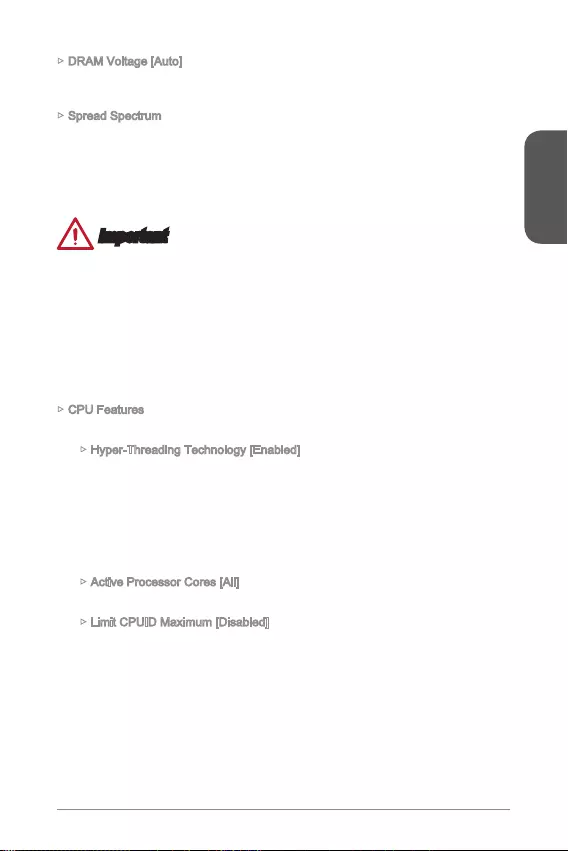
English
29
DRAM Voltage [Auto]
Sets the memory voltage. If set to "Auto", BIOS will set memory voltage
automatically or you can set it manually.
Spread Spectrum
This function reduces the EMI (Electromagnetic Interference) generated by
modulating clock generator pulses.
[Enabled] Enables the spread spectrum function to reduce the EMI
(Electromagnetic Interference) problem.
[Disabled] Enhances the overclocking ability of CPU Base clock.
Important
If you do not have any EMI problem, leave the setting at [Disabled] for optimal
system stability and performance. But if you are plagued by EMI, select the value
of Spread Spectrum for EMI reduction.
The greater the Spread Spectrum value is, the greater the EMI is reduced, and
the system will become less stable. For the most suitable Spread Spectrum value,
please consult your local EMI regulation.
Remember to disable Spread Spectrum if you are overclocking because even a
slight jitter can introduce a temporary boost in clock speed which may just cause
your overclocked processor to lock up.
CPU Features
Press <Enter> to enter the sub-menu.
Hyper-Threading Technology [Enabled]
The processor uses Hyper-Threading technology to increase transaction rates
and reduces end-user response times. Intel Hyper-Threading technology treats
the multi cores inside the processor as multi logical processors that can execute
instructions simultaneously. In this way, the system performance is highly
improved.
[Enable] Enables Intel Hyper-Threading technology.
[Disabled] Disables this item if the system does not support HT function.
Active Processor Cores [All]
This item allows you to select the number of active processor cores.
Limit CPUID Maximum [Disabled]
Enables or disables the extended CPUID value.
[Enabled] BIOS will limit the maximum CPUID input value to circumvent
boot problems with older operating system that do not support
the processor with extended CPUID value.
[Disabled] Use the actual maximum CPUID input value.
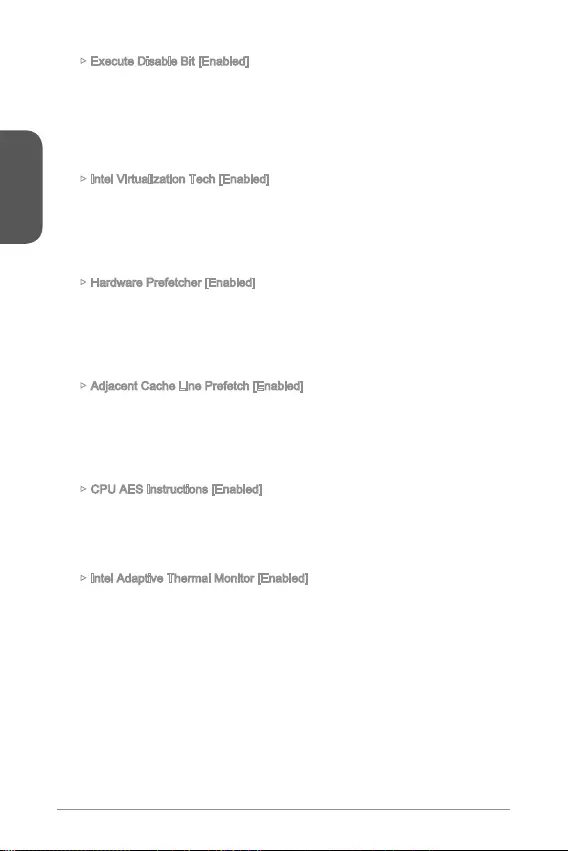
English
30
Execute Disable Bit [Enabled]
Intel’s Execute Disable Bit functionality can prevent certain classes of malicious
system. It is recommended that keeps this item enabled always.
[Enabled] Enables NO-Execution protection to prevent the malicious
attacks and worms.
[Disabled] Disables this function.
Intel Virtualization Tech [Enabled]
Enables or disables Intel Virtualization technology.
[Enabled] Enables Intel Virtualization technology and allows a platform
to run multiple operating systems in independent partitions.
The system can function as multiple systems virtually.
[Disabled] Disables this function.
Hardware Prefetcher [Enabled]
Enables or disables the hardware prefetcher (MLC Streamer prefetcher).
[Enabled] Allows the hardware prefetcher to automatically pre-fetch
data and instructions into L2 cache from memory for tuning
the CPU performance.
[Disabled] Disables the hardware prefetcher.
Adjacent Cache Line Prefetch [Enabled]
Enables or disables the CPU hardware prefetcher (MLC Spatial prefetcher).
[Enabled] Enables adjacent cache line prefetching for reducing the
application.
[Disabled] Enables the requested cache line only.
CPU AES Instructions [Enabled]
Enables or disables the CPU AES (Advanced Encryption Standard-New
Instructions) support. This item appears when a CPU supports this function.
[Enabled] Enables Intel AES support.
[Disabled] Disables Intel AES support.
Intel Adaptive Thermal Monitor [Enabled]
Enables or disables the Intel adaptive thermal monitor function to protect the
CPU from overheating.
[Enabled] Throttles down the CPU core clock speed when the CPU is
over the adaptive temperature.
[Disabled] Disables this function.
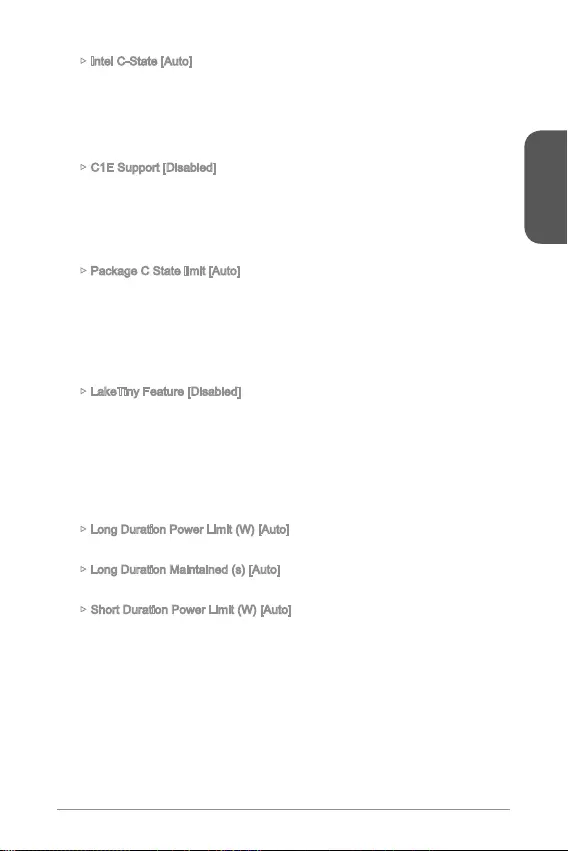
English
31
Intel C-State [Auto]
[Enabled] Detects the idle state of system and reduce CPU power
consumption accordingly.
[Disabled] Disable this function.
C1E Support [Disabled]
Enables or disables the C1E function for power-saving in halt state. This item
appears when "Intel C-State" is enabled.
[Enabled] Enables C1E function to reduce the CPU frequency and
voltage for power-saving in halt state.
[Disabled] Disables this function.
Package C State limit [Auto]
This item allows you to select a CPU C-state mode for power-saving when
system is idle. This item appears when "Intel C-State" is enabled.
[C0~C7s] The power-saving level from high to low is C7s, C7, C6, C3,
C2, then C0.
[No limit] No C-state limit for CPU.
LakeTiny Feature [Disabled]
Enables or disables Intel Lake Tiny feature with iRST for SSD. This item appears
when a installed CPU supports this function and "Intel C-State" is enabled.
[Enabled] Enhance the dynamic IO load adjusted performance for
accelerating the SSD speed.
[Disabled] Disables this feature.
Note: The following items will appear when "Intel Turbo Boost " is enabled.
Long Duration Power Limit (W) [Auto]
Sets the long duration TDP power limit for CPU in Turbo Boost mode.
Long Duration Maintained (s) [Auto]
Sets the maintaining time for "Long duration power Limit(W)".
Short Duration Power Limit (W) [Auto]
Sets the short duration TDP power limit for CPU in Turbo Boost mode.
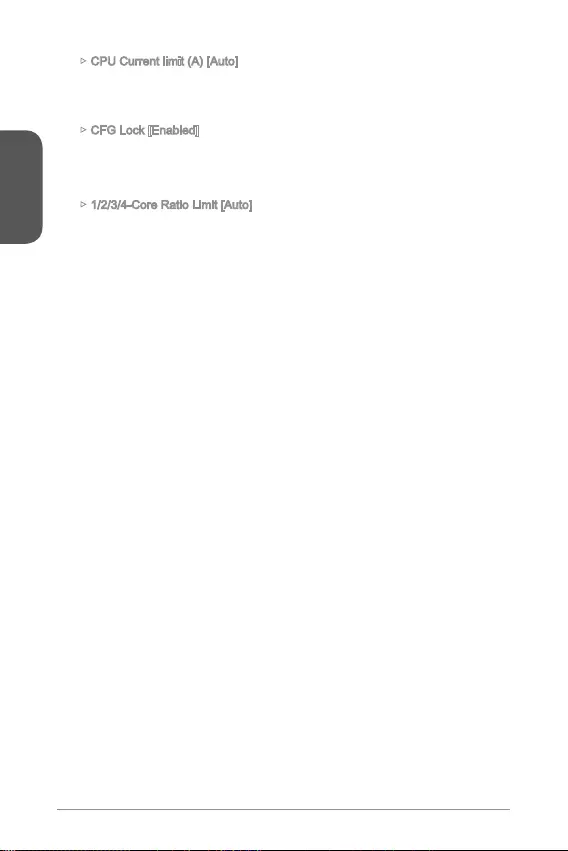
English
32
CPU Current limit (A) [Auto]
Sets maximum current limit of CPU package in Turbo Boost mode. When the
core frequency for reducing the current.
CFG Lock [Enabled]
Lock or un-lock the MSR 0xE2[15], CFG lock bit.
[Enabled] Locks the CFG lock bit.
[Disabled] Un-locks the CFG lock bit.
1/2/3/4-Core Ratio Limit [Auto]
in turbo boost mode. These items appear when the installed processor supports
this function.
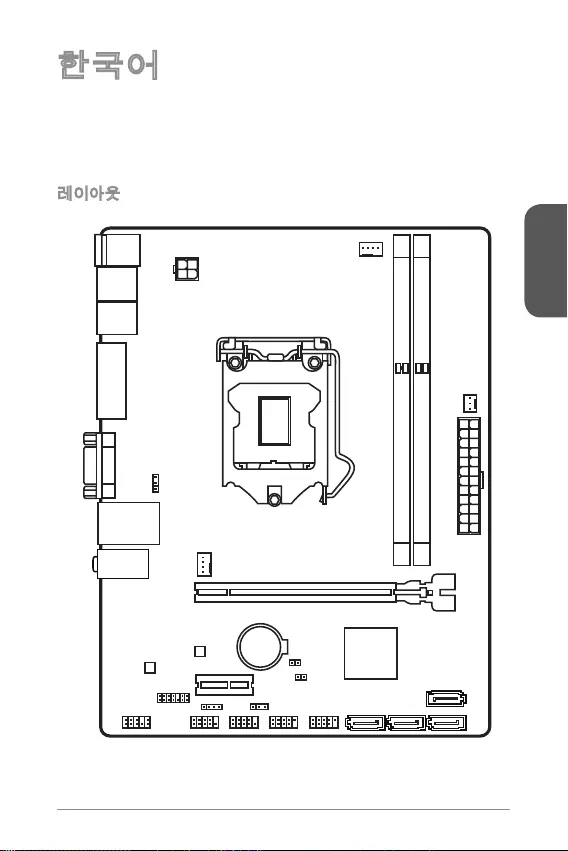
33
한국어
한국어
Top : mouse
Bottom: keyboard
Top: LAN jack
Bottom: USB ports
T:Line-In
M:Line- Out
B:MIC-Int
USB2.0 ports
USB3.1 Gen1 ports
DVI-D port
(for H81M-P33 PLUS)
HDMI port
(for H81M-E33 PLUS)
VGA port
PCI _E2
PCI _E1
JUSB2 JUSB1
SYSFAN2
CPUFAN
JPWR2
JUSB_PW1
DIMM1
DIMM2
JAUD1 JTPM1
SYSFAN1
JCI1
JBAT1
JUSB_PW2
JCOM1
SATA4SATA3 SATA1
SATA2
JPWR1
JFP1
JFP2
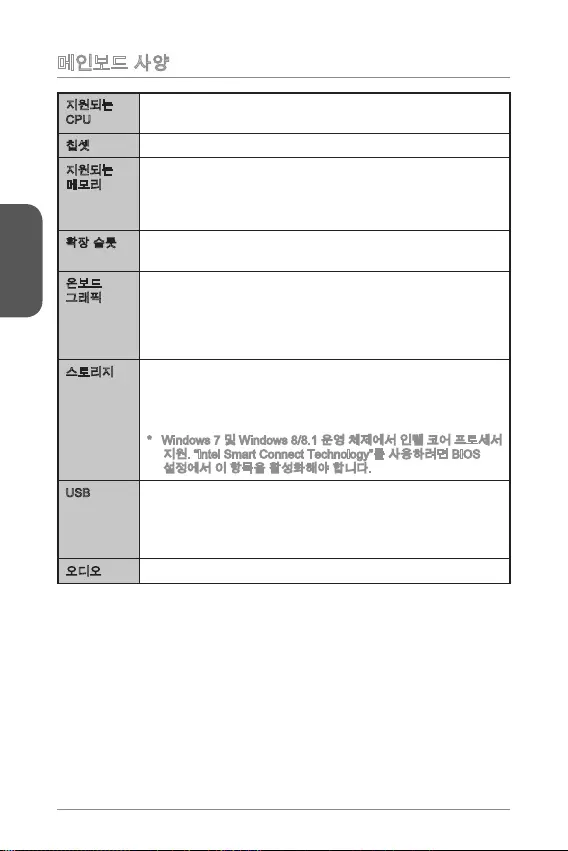
34
한국어
한국어
CPU
® Core™ i7 / Core™ i5 /
Core™ i3 / Pentium® / Celeron®
Intel®
HDMITM
- SATA 6Gb/s 2 (SATA1~2)
- SATA 3Gb/s 2 (SATA3~4)
-
USB
-
-
Realtek®
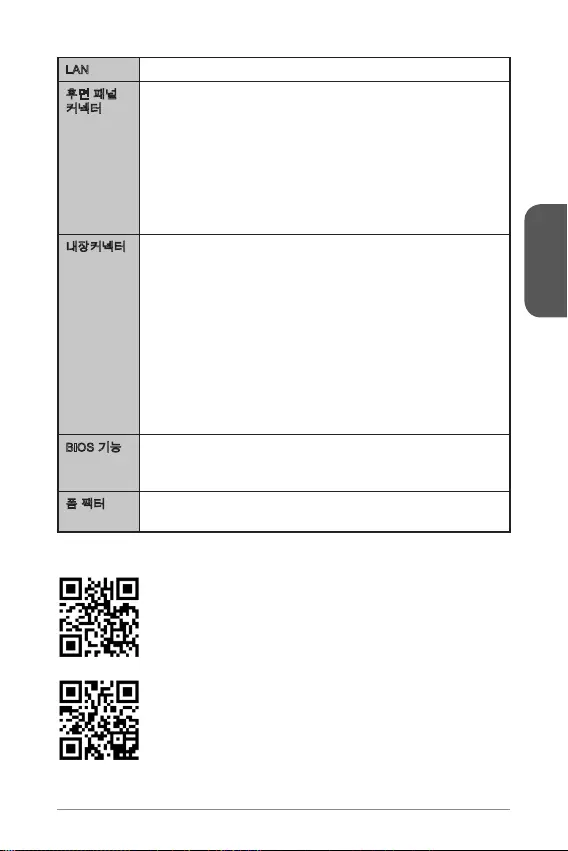
35
한국어
한국어
LAN Realtek®
UEFI AMI BIOS
ACPI 5.0, PnP 1.0a, SM BIOS 2.8, DMI 2.0
8.9 in. x 6.8 in. (22.6 cm x 17.3 cm)
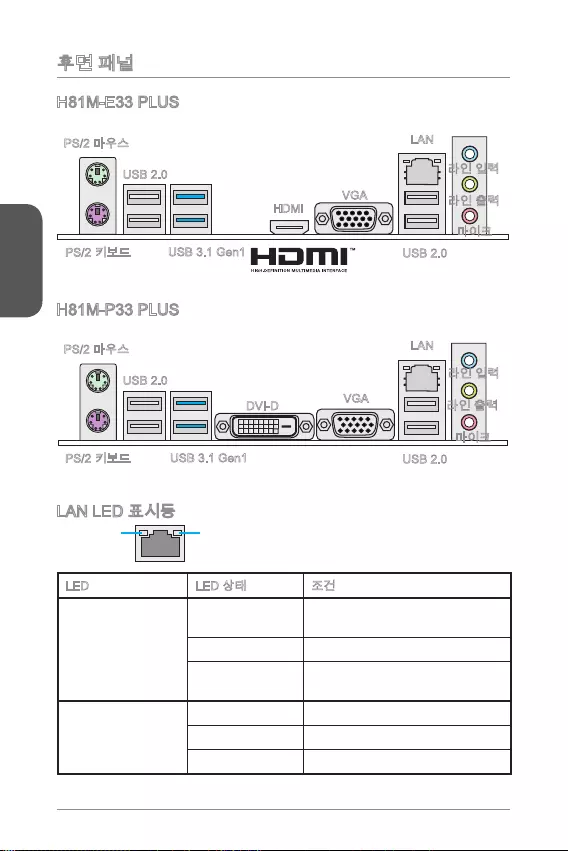
36
한국어
한국어
LINK/ACT
LED
SPEED
LED
LED
Link/ Activity LED
Speed LED
H81M-E33 PLUS
H81M-P33 PLUS
USB 2.0
USB 3.1 Gen1
HDMI
VGA
USB 2.0
LAN
USB 2.0
USB 3.1 Gen1
DVI-D VGA
USB 2.0
LAN
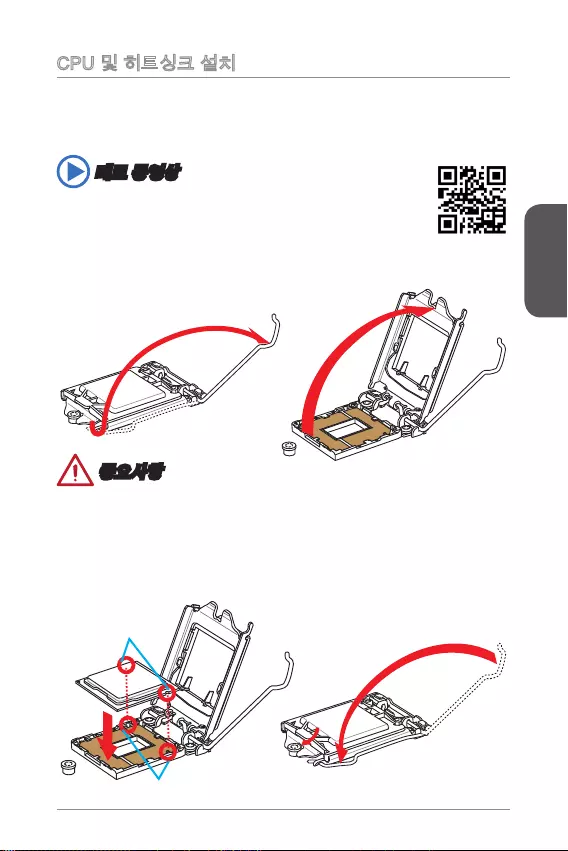
37
한국어
한국어
http://youtu.be/bf5La099urI
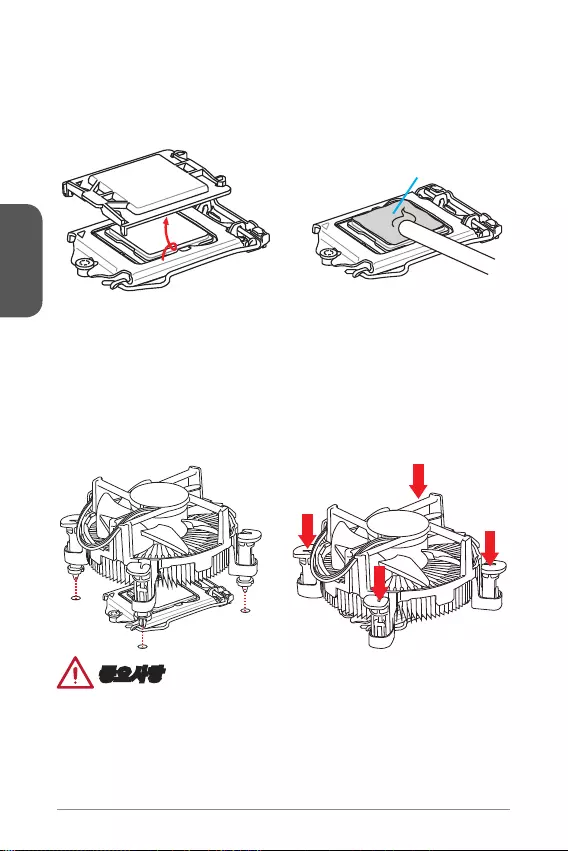
38
한국어
한국어
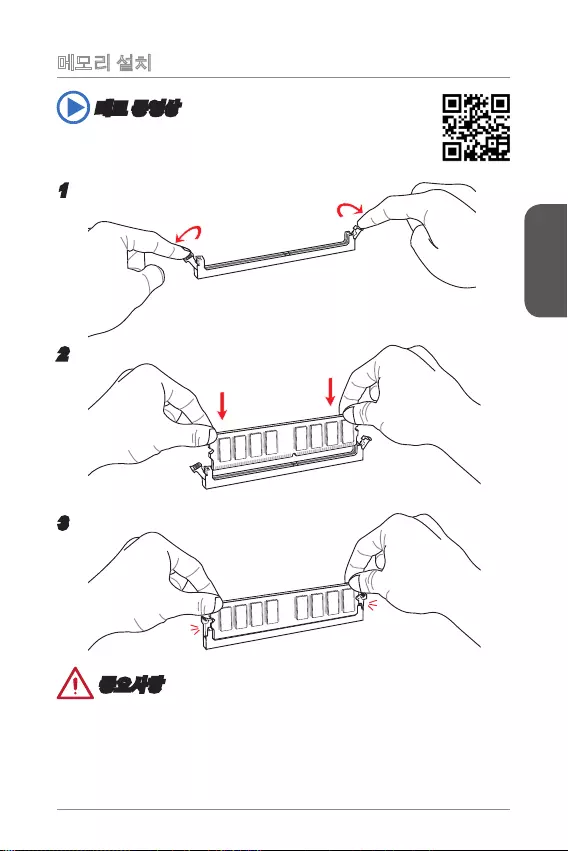
39
한국어
한국어
http://youtu.be/76yLtJaKlCQ
1
2
3
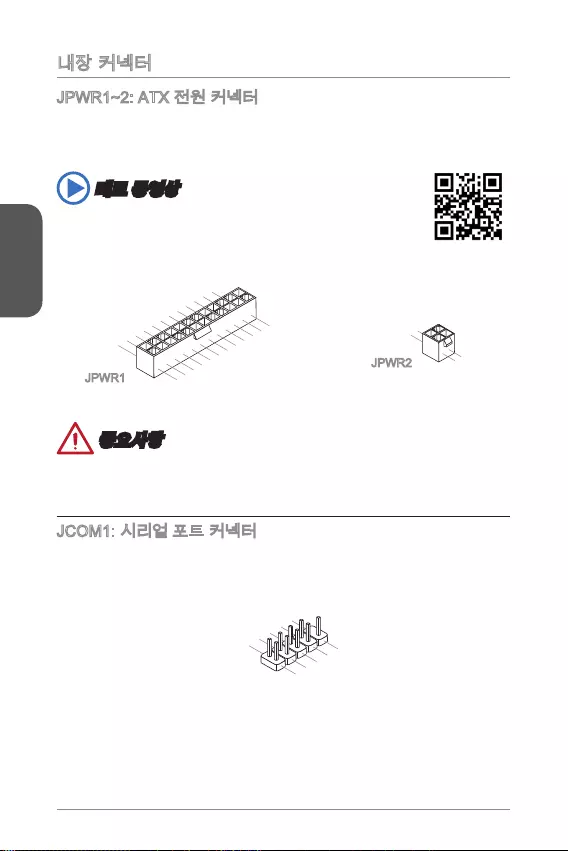
40
한국어
한국어
http://youtu.be/gkDYyR_83I4
13.+3.3V
1.+3.3
V
14.-12V
2.+3.3V
15.Ground
3.Ground
16.PS-ON#
4.+5V 17.Ground
5.Ground
18.Ground
6.+5V
19.Ground
7.Ground
22.+5V
10.+12V
20.Res
8.PWR OK
23.+5V
11.+12V
21.+5V
9.5VSB
24.Ground
12.+3.3V
JPWR1
4.+12V
2
.Ground
3.+12V
1
.Ground
JPWR2
1.DC
D
3.SOU
T
10
.No Pin
5.Groun
d
7.RT
S
9.R
I
8.CTS
6.DSR
4.DTR
2
.SIN
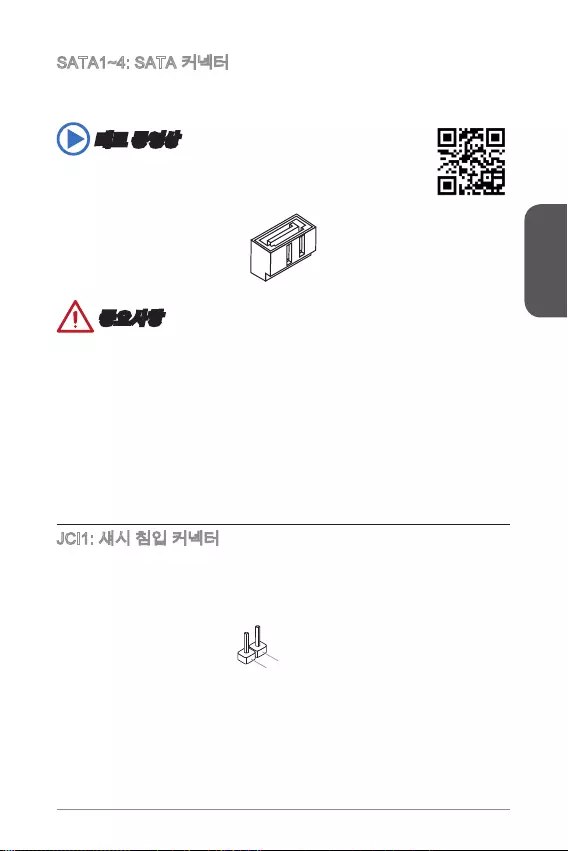
41
한국어
한국어
http://youtu.be/RZsMpqxythc
2.CINTRU
1.Ground
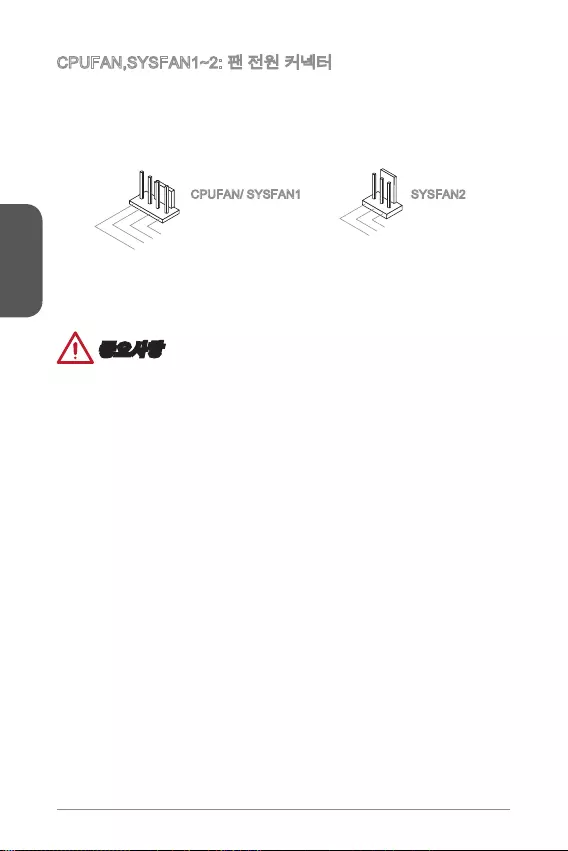
42
한국어
한국어
1.Ground
2.+12V
3.Sense
4.Speed Contro
l
1.Ground
2.+12V
3.No Us
e
CPUFAN/ SYSFAN1 SYSFAN2
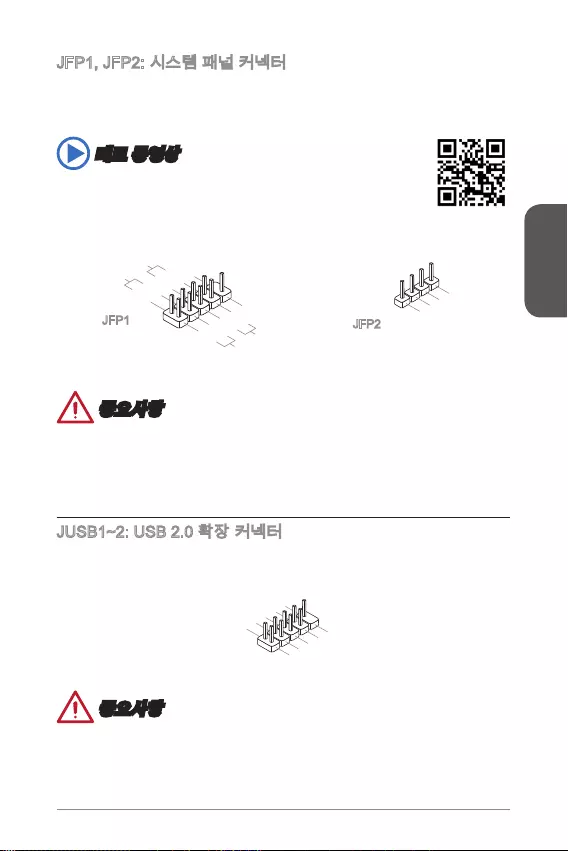
43
한국어
한국어
® Front Panel
http://youtu.be/DPELIdVNZUI
3.Speaker
4.VCC5
1.Speaker
2.VCC5
1.+
3.-
10.No Pin
5.- Reset S
witch
HDD LE
D
P
ower Switch
P
ower LED
7.+
9.Reserved
8.-
6.+
4.-
2.+
JFP1 JFP2
M-
1.VC
C
3.USB0-
1
0.NC
5.USB0+
7.Ground
9.No Pi
n
8.Ground
6.USB1+
4.USB1-
2
.VCC
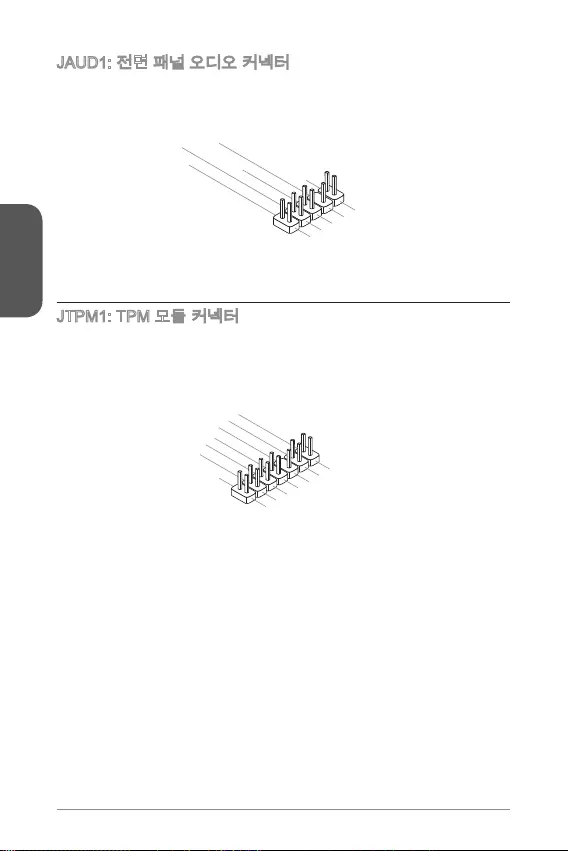
44
한국어
한국어
® Front
1.MIC L
3.MIC R
10.Head
Phone Detection
5.Head Phone
R
7.SENSE_SEN
D
9.Head Phone
L
8.No Pin
6.MIC Detection
4.NC
2
.Ground
10.No Pin
14.Ground
8.5V Power
12.Ground
6.Serial IRQ
4.3.3V Power
2.3V Standby power
1.LPC Clock
3.LPC Reset
5.LPC address & data pin0
7.LPC address & data pin1
9.LPC address & data pin2
11.LPC address & data p
in3
13.LPC Frame
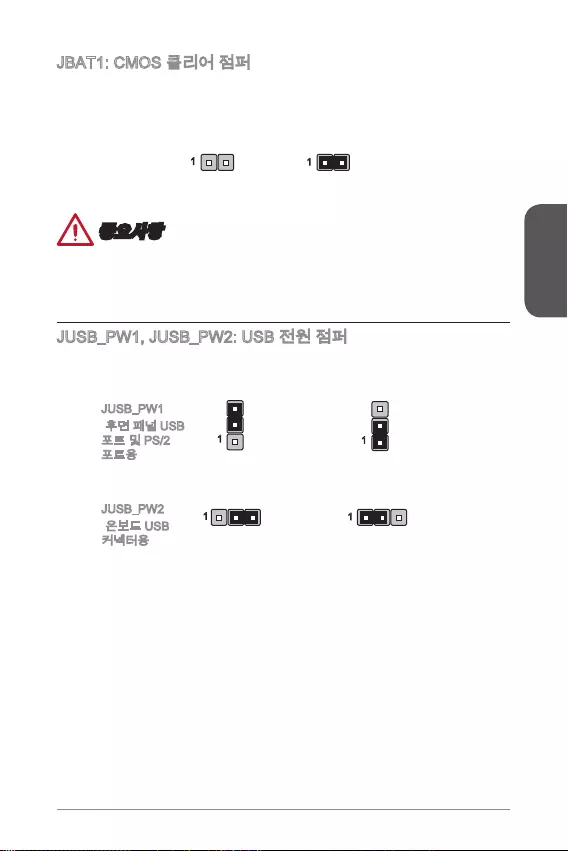
45
한국어
한국어
11
11
1
1
JUSB_PW1
(
)
JUSB_PW2
(
)
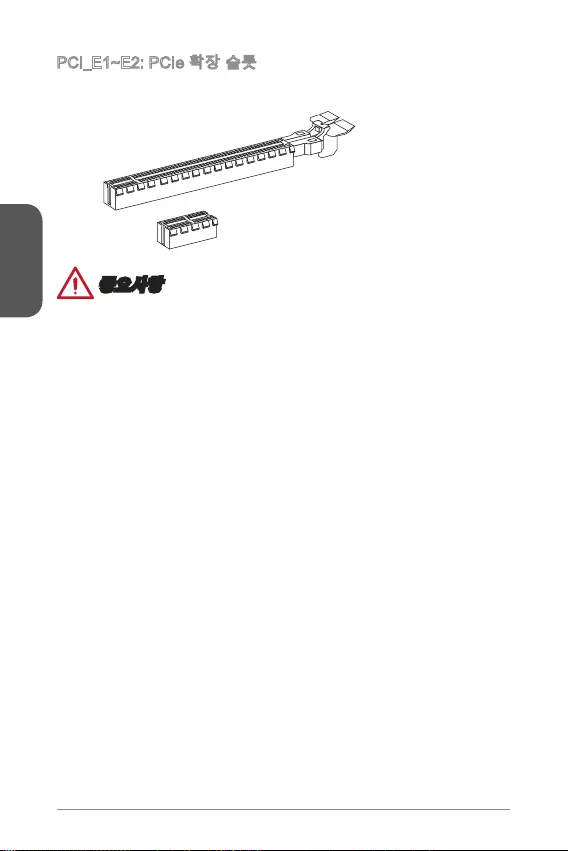
46
한국어
한국어
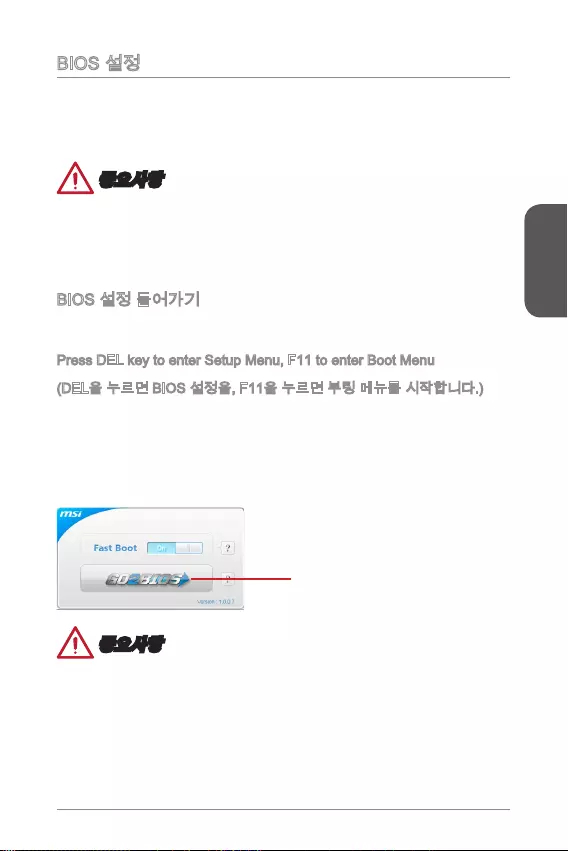
47
한국어
한국어
Press DEL key to enter Setup Menu, F11 to enter Boot Menu
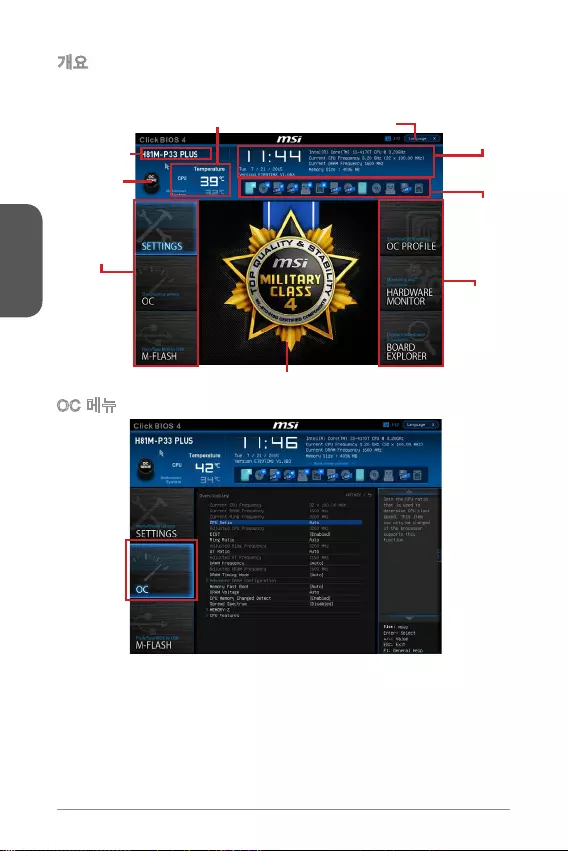
48
한국어
한국어
Virtual OC
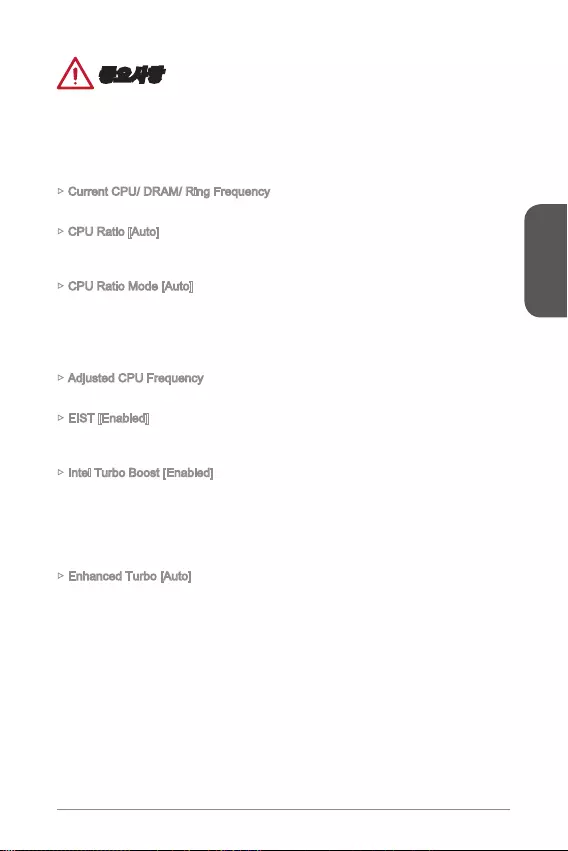
49
한국어
한국어
Current CPU/ DRAM/ Ring Frequency
CPU Ratio [Auto]
CPU Ratio Mode [Auto]
Adjusted CPU Frequency
EIST [Enabled]
®
Intel Turbo Boost [Enabled]
®
Enhanced Turbo [Auto]
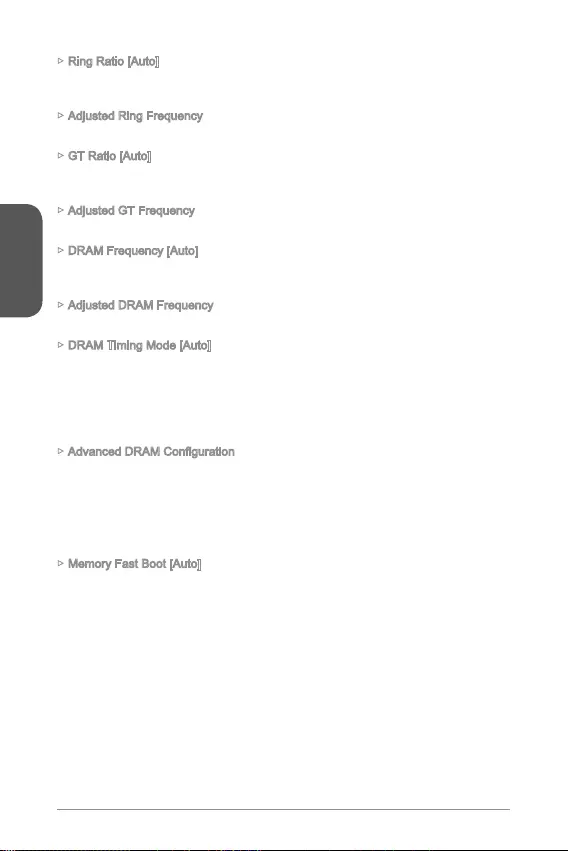
50
한국어
한국어
Ring Ratio [Auto]
Adjusted Ring Frequency
GT Ratio [Auto]
Adjusted GT Frequency
DRAM Frequency [Auto]
Adjusted DRAM Frequency
DRAM Timing Mode [Auto]
Memory Fast Boot [Auto]
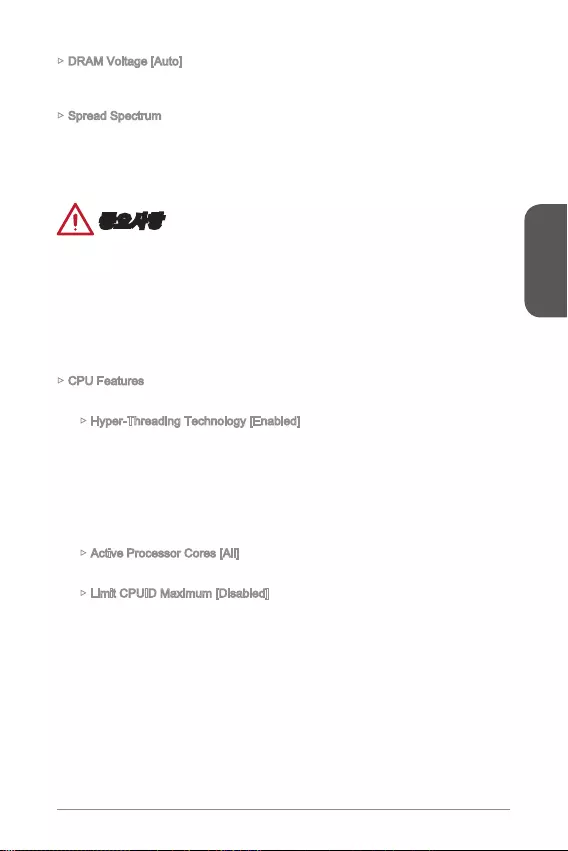
51
한국어
한국어
DRAM Voltage [Auto]
Spread Spectrum
CPU Features
Hyper-Threading Technology [Enabled]
Active Processor Cores [All]
Limit CPUID Maximum [Disabled]
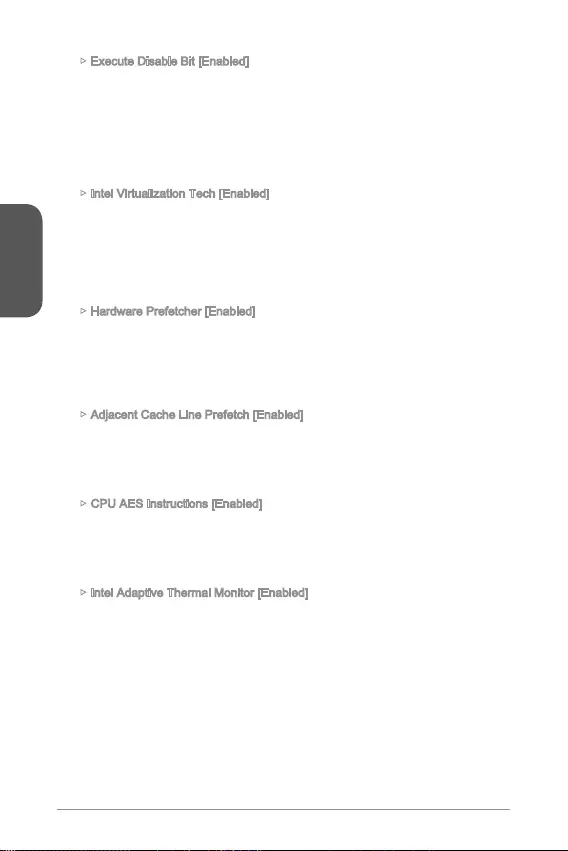
52
한국어
한국어
Execute Disable Bit [Enabled]
Intel Virtualization Tech [Enabled]
Hardware Prefetcher [Enabled]
Adjacent Cache Line Prefetch [Enabled]
CPU AES Instructions [Enabled]
Intel Adaptive Thermal Monitor [Enabled]
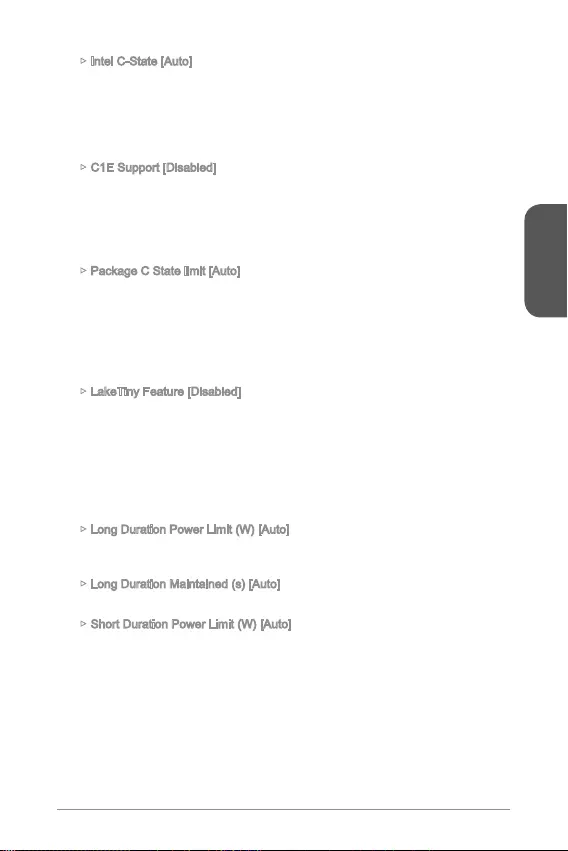
53
한국어
한국어
Intel C-State [Auto]
C1E Support [Disabled]
Package C State limit [Auto]
C7s, C7, C6, C3, C2, C0.
LakeTiny Feature [Disabled]
Long Duration Power Limit (W) [Auto]
Long Duration Maintained (s) [Auto]
Short Duration Power Limit (W) [Auto]
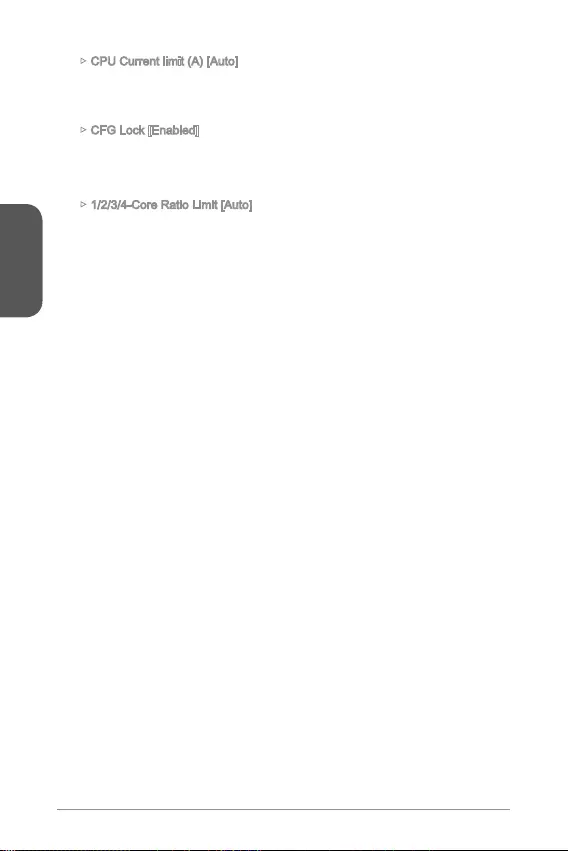
54
한국어
한국어
CPU Current limit (A) [Auto]
CFG Lock [Enabled]
1/2/3/4-Core Ratio Limit [Auto]
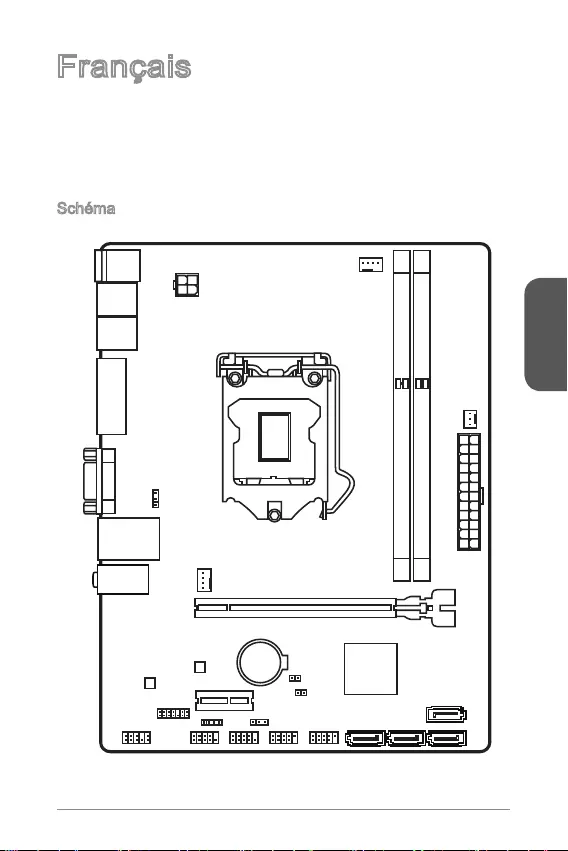
55
Français
Top : mouse
Bottom: keyboard
Top: LAN jack
Bottom: USB ports
T:Line-In
M:Line- Out
B:MIC-Int
USB2.0 ports
USB3.1 Gen1 ports
DVI-D port
(for H81M-P33 PLUS)
HDMI port
(for H81M-E33 PLUS)
VGA port
PCI _E2
PCI _E1
JUSB2 JUSB1
SYSFAN2
CPUFAN
JPWR2
JUSB_PW1
DIMM1
DIMM2
JAUD1 JTPM1
SYSFAN1
JCI1
JBAT1
JUSB_PW2
JCOM1
SATA4SATA3 SATA1
SATA2
JPWR1
JFP1
JFP2
Merci d’avoir choisi une carte mère Micro-ATX de la série H81M-P33 PLUS/
H81M-E33 PLUS (MS-7897 v1.X). La série H81M-P33 PLUS/ H81M-E33 PLUS est
avec les processeurs Intel LGA1150, les cartes mères de la série H81M-P33 PLUS/
tant aux professionnels qu’aux particuliers.
Schéma
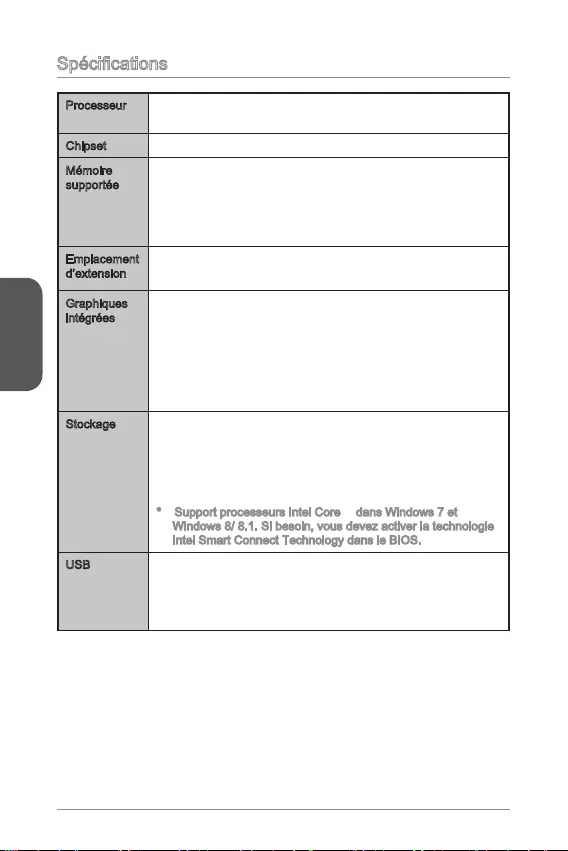
56
Français
Processeur Processeurs 4ème génération Intel® Core™ i7 / Core™ i5 /
Core™ i3 / Pentium® / Celeron® pour socket LGA 1150
Chipset Chipset Intel® H81 Express
Mémoire
supportée
16GB
Support DDR3 1600/ 1333/ 1066 MHz
Architecture mémoire double canal
Emplacement
d’extension
1 x emplacement PCIe 2.0 x16
1 x emplacement PCIe 2.0 x1
Graphiques
intégrées
1 x port HDMITM (H81M-E33 PLUS), supportant une résolution
maximum 2560x1600@60Hz, 24bpp/ 1920x1080@60Hz,
36bpp
1 x port DVI-D (H81M-P33 PLUS), supportant une résolution
maximum 1920x1200 @ 60Hz, 24bpp
1 x port VGA , supportant une résolution maximum
1920x1200 @ 60Hz, 24bpp
Stockage Chipset Intel H81 Express
- 2 x ports SATA 6 Gb/s (SATA1~2)
- 2 x ports SATA 3 Gb/s (SATA3~4)
- Support de la technologie Intel® Smart Connect (en
Support processeurs Intel Core™ dans Windows 7 et
Windows 8/ 8.1. Si besoin, vous devez activer la technologie
Intel Smart Connect Technology dans le BIOS.
USB Chipset Intel H81 Express
- 2 x ports USB 3.1 Gen1 sur le panneau arrière
- 8 x ports USB 2.0 (4 ports sur le panneau arrière, 4 ports
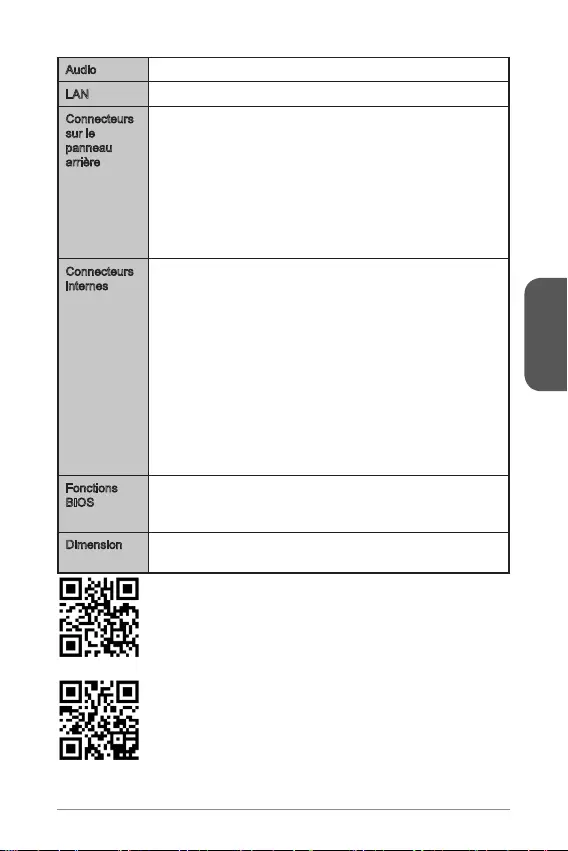
57
Français
Audio Realtek® ALC887 Codec
LAN Realtek® RTL8111G Gigabit LAN contrôleur
Connecteurs
sur le
panneau
arrière
1 x port clavier PS/2
1 x port souris PS/2
4 x ports USB 2.0
2 x ports USB 3.1 Gen1
1 x port HDMI (H81M-E33 PLUS)
1 x port DVI-D (H81M-P33 PLUS)
1 x port VGA
1 x port LAN (RJ45)
3 x prises audio
Connecteurs
internes
1 x connecteur d’alimentation principal 24-pin ATX
1 x connecteur d’alimentation 4-pin ATX 12V
4 x connecteurs SATA
2 x connecteurs USB 2.0 (supporte 4 ports USB 2.0
supplémentaires)
1 x connecteur de ventilateur de CPU 4-pin
1 x connecteur de ventilateur de système 4-pin
1 x connecteur de ventilateur de système 3-pin
1 x connecteur audio avant
2 x connecteurs de panneau système
1 x connecteur intrusion châssis
2 x cavaliers d’alimentation USB
Fonctions
BIOS
UEFI AMI BIOS
ACPI 5.0, PnP 1.0a, SM BIOS 2.8 , DMI 2.0
Multilingue
Dimension Dimensions Micro-ATX
8.9 in. x 6.8 in. (22.6 cm x 17.3 cm)
Pour plus d’information sur le CPU, veuillez visiter
http://www.msi.com/cpu-support/
Pour plus d’information sur les composants compatibles,
veuillez visiter http://www.msi.com/test-report/
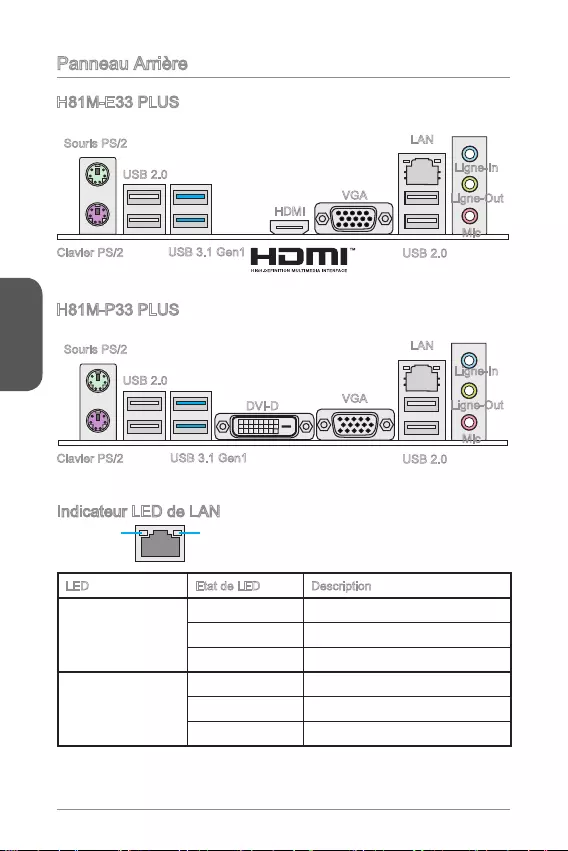
58
Français
Panneau Arrière
Indicateur LED de LAN
LINK/ACT
LED
SPEED
LED
LED Etat de LED Description
Link/ Activity LED
(LED de lien/ activité)
Eteint Non relié
Jaune Relié
Clignote Activité de donnée
Speed LED
(LED de vitesse)
Eteint Débit de 10 Mbps
Vert Débit de 100 Mbps
Orange Débit de 1 Gbps
H81M-E33 PLUS
H81M-P33 PLUS
Souris PS/2
Clavier PS/2
USB 2.0
USB 3.1 Gen1
HDMI
VGA
Ligne-In
Ligne-Out
Mic
USB 2.0
LAN
Souris PS/2
Clavier PS/2
USB 2.0
USB 3.1 Gen1
DVI-D VGA
Ligne-In
Ligne-Out
Mic
USB 2.0
LAN
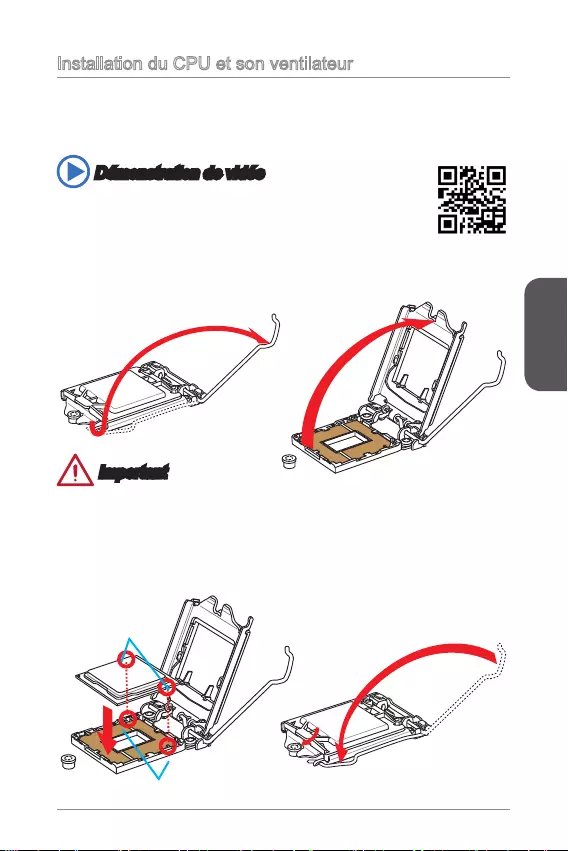
59
Français
Installation du CPU et son ventilateur
Quand vous installez un CPU, assurez-vous toujours que le CPU soit équipé d’un
Suivez les instruction suivantes pour installer le CPU et son ventilateur correctement.
Une installation incorrecte peut endommager votre CPU et la carte mère.
position complètement ouverte.
complètement ouverte.
Important
Ne pas toucher les contacts du socket ou l’envers du CPU.
Démonstration de vidéo
Voir le vidéo d'installation du CPU et de son ventilateur.
http://youtu.be/bf5La099urI
Clés d'alignement
Encoches du CPU
3. Alignez les encoches et les clés d’alignement du socket. Abaissez le CPU en
ligne droite, évitez de faire basculer ou glisser le CPU dans l’emplacement.
4. Fermez et glissez le plaque de charge sous le bouton de rétention. Fermez et
engagez le levier de charge.
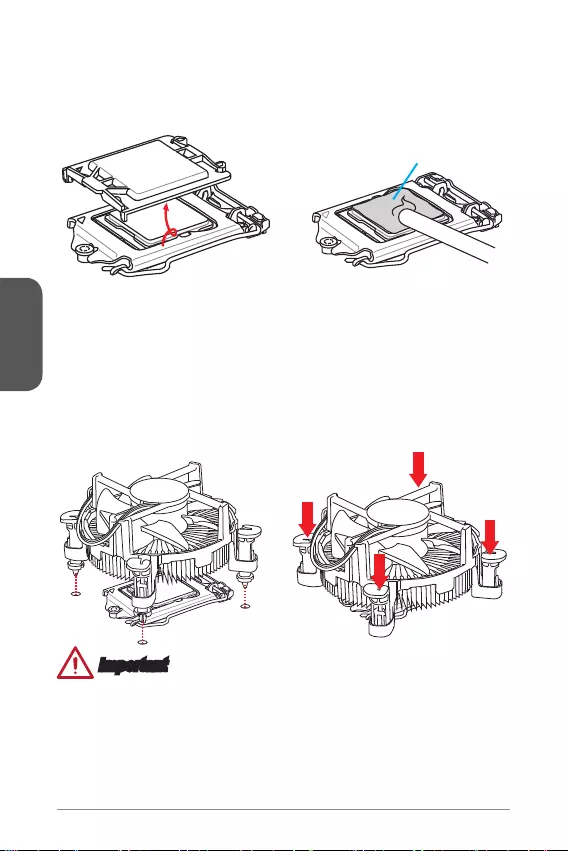
60
Français
Pâte thermique
Important
votre système.
Quand le CPU n’est pas installé, toujours protégez les broches de l’emplacement
du CPU avec le couvercle recouvrant l’emplacement.
Si vous avez achetez un CPU avec son ventilateur séparé, veuillez vous
d'installation.
5. Quand vous poussez le levier, le couvercle PnP surgit automatiquement de
l’emplacement du CPU. Ne pas jeter le couvercle PnP. Toujours replacez le
couvercle PnP si le CPU est enlevée de son emplacement.
6. Appliquez une couche de pâte thermique (ou d’adhésif thermique) sur le dessus
7. Localisez le connecteur du ventilateur CPU sur la carte mère.
8. Placez le ventilateur sur la carte mère avec son câble face au connecteur du
coincent dans les trous de la carte mère. Appuyez sur les quatre éléments de
vous devez entendre un clic.
10. Inspectez la carte mère pour vous assurer que les bouts des éléments de
11. Finalement, reliez le câble du ventilateur de CPU au connecteur sur la carte
mère.

61
Français
Installation de mémoire
Démonstration de vidéo
Voir le vidéo sur l’installation des mémoires.
http://youtu.be/76yLtJaKlCQ
1
2
3
Important
Les modules de mémoire DDR3 ne sont pas interchangeables avec les modules
DDR2. Vous devez toujours installer les modules de mémoire DDR3 dans les
emplacements DDR3 DIMM.
Pour garantir la stabilité du système, assurez-vous d’installer les modules de
mémoire du même type et de la même densité en mode double canal.
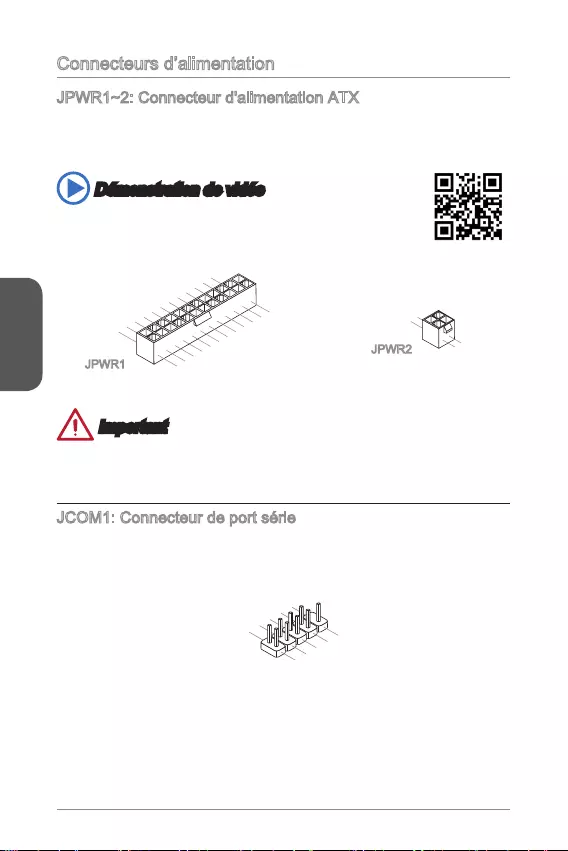
62
Français
Connecteurs d’alimentation
JPWR1~2: Connecteur d'alimentation ATX
Ce connecteur vous permet de relier une alimentation ATX. Pour cela, alignez
le câble d’alimentation avec le connecteur et appuyez fermement le câble dans
le connecteur. Si ceci est bien fait, la pince sur le câble d’alimentation doit être
accrochée sur le connecteur d’alimentation de la carte mère.
Démonstration de vidéo
Voir le vidéo sur l’installation des connecteurs d’alimentation.
http://youtu.be/gkDYyR_83I4
13.+3.3
V
1.+3.3
V
14.-12V
2.+3.3V
15.Ground
3.Ground
16.PS-ON#
4.+5V 17.Ground
5.Ground
18.Ground
6.+5V
19.Ground
7.Ground
22.+5V
10.+12V
20.Res
8.PWR OK
23.+5V
11.+12V
21.+5V
9.5VSB
24.Ground
12.+3.3V
JPWR1
4.+12V
2
.Ground
3.+12V
1
.Ground
JPWR2
Important
Veuillez vous assurer que tous les connecteurs sont connectés aux bonnes
JCOM1: Connecteur de port série
Le port serial est un port de communications de haute vitesse de 16550A, qui envoie/
1.DC
D
3.SOUT
1
0.No Pin
5.Groun
d
7.RT
S
9.R
I
8.CTS
6.DSR
4.DTR
2
.SIN
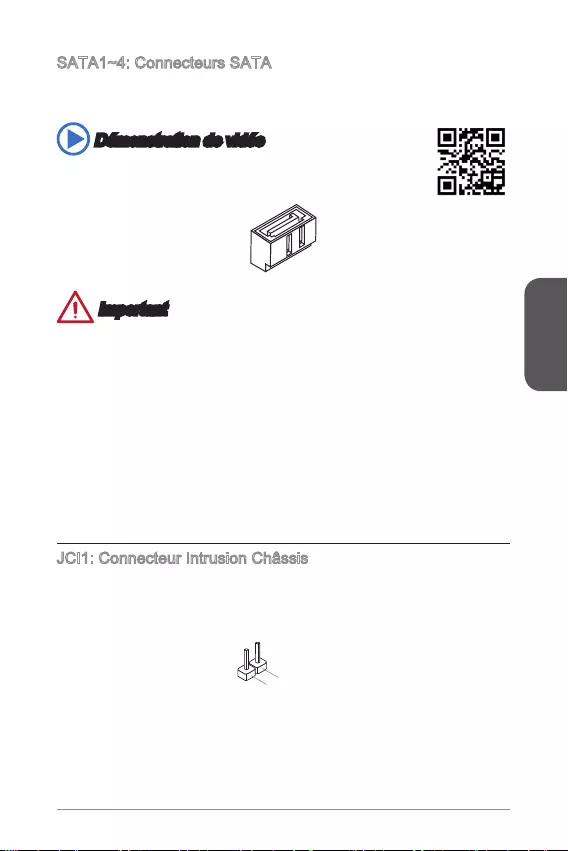
63
Français
SATA1~4: Connecteurs SATA
Ce connecteur est un port d’interface SATA haut débit. Chaque connecteur peut être
état solide (SSD), et lecteurs optiques (CD/ DVD/ Blu-Ray).
Démonstration de vidéo
Voir le vidéo sur l’installation d’un SATA HDD.
http://youtu.be/RZsMpqxythc
Important
De nombreux périphériques Sérial ATA ont besoin d’un câble d’alimentation. Ce
type de périphériques comprend les disques durs (HDD), les disque état solide
(SSD), et les périphériques optiques (CD / DVD / Blu-Ray). Veuillez vous référer
au manuel des périphériques pour plus d’information.
périphériques SATA, tels que HDDs, SSDs, et lecteur optique au boîtier.
Référez-vous au manuel de votre boîtier ou de votre périphérique SATA pour plus
d’instructions d’installation.
perte de données pendant la transmission.
Les câbles SATA en ont des prises identiques sur chaque côté. Néanmoins, il est
recommandé de connecter la prise plate sur la carte mère pour un gain d’espace.
JCI1: Connecteur Intrusion Châssis
désactiver l’alerte.
2.CINTRU
1.Ground
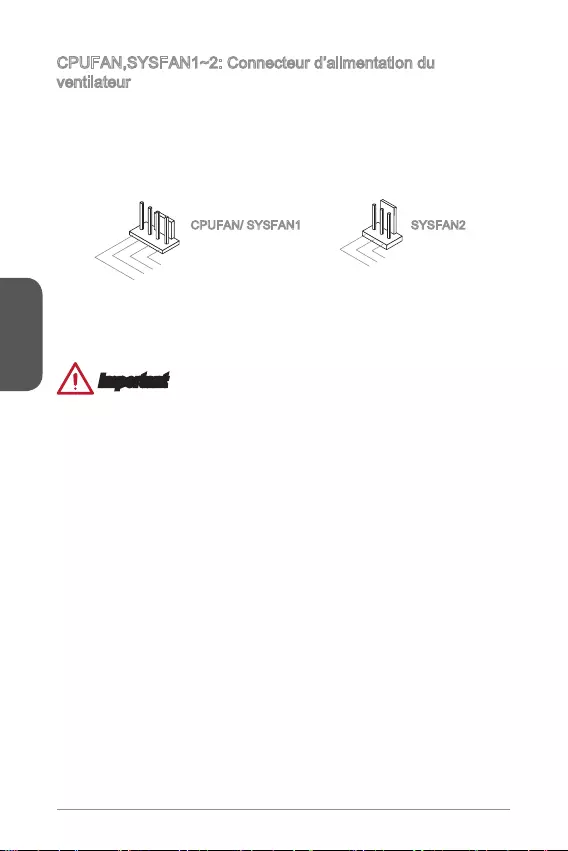
64
Français
CPUFAN,SYSFAN1~2: Connecteur d’alimentation du
ventilateur
Les connecteurs d’alimentation du ventilateur supportent les ventilateurs de type
+12V. Si la carte mère est équipée d’un moniteur du matériel système intégré, vous
le ventilateur de l’unité centrale. N’oubliez pas de connecter tous les ventilateurs.
quel connecteur de ventilateur système.
1.Ground
2.+12V
3.Sense
4.Speed Contro
l
1.Ground
2.+12V
3.No Us
e
CPUFAN/ SYSFAN1 SYSFAN2
Important
pour trouver ventilateurs de refroidissement CPU recommandés.
Ces connecteurs supportent le contrôle Smart fan avec le mode liner. Vous
pouvez installer l’utilitaire Control Center qui contrôlera automatiquement la vitesse
du ventilateur en fonction de la température actuelle.
S’il n’y pas assez de ports sur la carte mère pour connecter tous les ventilateurs
du système, des adaptateurs sont disponibles pour connecter directement un
Avant le premier démarrage, assurez-vous qu’aucune câble n’endommage les
lames de ventilateurs.
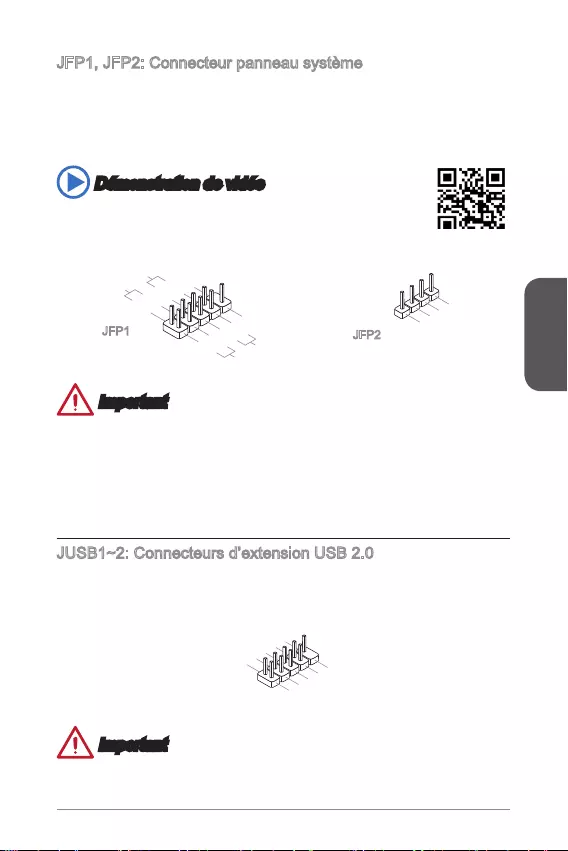
65
Français
JFP1, JFP2: Connecteur panneau système
Ces connecteurs se connectent aux interrupteurs et LEDs du panneau avant. Le
JFP1 est conforme au guide de conception de la connectivité Entrée/sortie du
panneau avant Intel®. Lors de l’installation des connecteurs du panneau avant,
la carte mère.
Démonstration de vidéo
Voir le vidéo pour l’installation des connecteurs du panneau avant.
http://youtu.be/DPELIdVNZUI
3.Speaker
4.VCC5
1.Speaker
2.VCC5
1.+
3.-
10.No Pin
5.- Reset S
witch
HDD LE
D
P
ower Switch
P
ower LED
7.+
9.Reserved
8.-
6.+
4.-
2.+
JFP1 JFP2
Important
Sur les branchements du boîtiers, les broches marquées par de petits triangles
relative au M-Connector en option pour déterminer la bonne orientation et la
position des connecteurs.
La majorité des connecteurs sur le panneau avant du boîtier d’ordinateur sont
JUSB1~2: Connecteurs d’extension USB 2.0
que les disques durs USB, les appareils photo numériques, les lecteurs MP3, les
imprimantes, les modems et les appareils similaires.
1.VC
C
3.USB0-
1
0.NC
5.USB0+
7.Ground
9.No Pi
n
8.Ground
6.USB1+
4.USB1-
2
.VCC
Important
tout dommage possible.
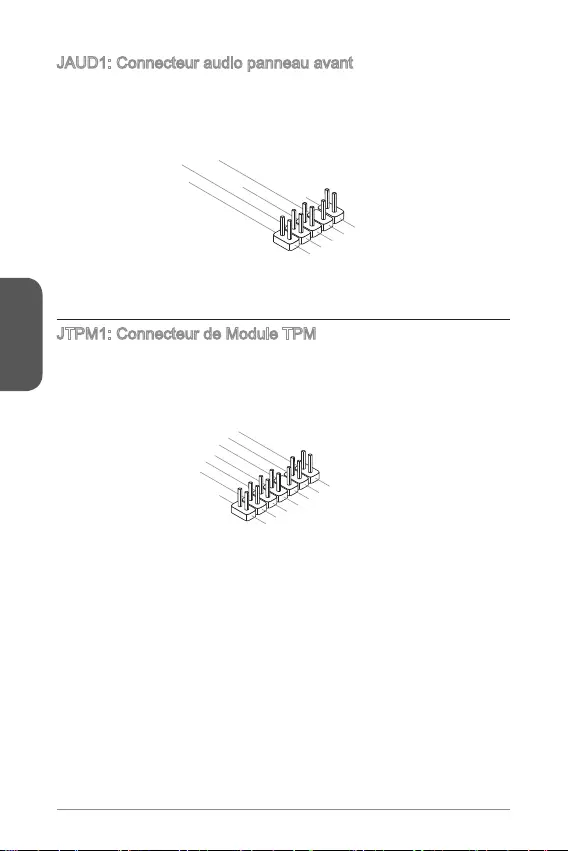
66
Français
JAUD1: Connecteur audio panneau avant
Ce connecteur vous permet de connecter le panneau audio avant. Il est conforme au
guide de conception de la connectivité Entrée/sortie du panneau avant Intel®.
1.MIC L
3.MIC R
10.Head
Phone Detection
5.Head Phone
R
7.SENSE_SEN
D
9.Head Phone
L
8.No Pin
6.MIC Detection
4.NC
2
.Ground
JTPM1: Connecteur de Module TPM
Ce connecteur permet de relier un module TPM (Trusted Platform Module) en option.
Veuillez vous référer au manuel du module TPM pour plus de détails.
10.No Pin
14.Ground
8.5V Power
12.Ground
6.Serial IRQ
4.3.3V Power
2.3V Standby power
1.LPC Clock
3.LPC Reset
5.LPC address & data p
in0
7.LPC address & data pin1
9.LPC address & data pin2
11.LPC address & data p
in3
13.LPC Frame
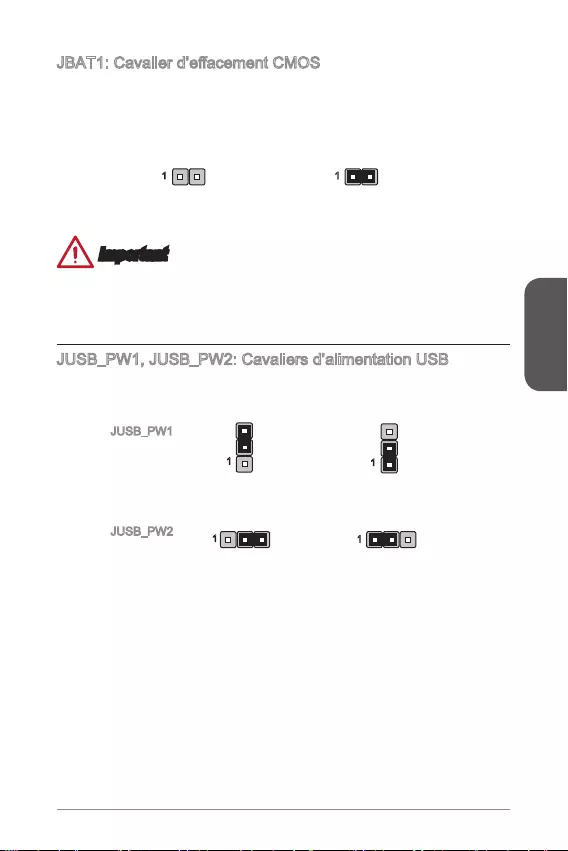
67
Français
Il y a un CMOS RAM intégré, qui est alimenté par une batterie externe située sur
le CMOS RAM, le système peut lancer automatiquement le système d’exploitation
1 1
Conserver les données
Important
est allumé; cela endommagerait la carte mère.
JUSB_PW1, JUSB_PW2: Cavaliers d’alimentation USB
Ces cavaliers sont utilisés pour assigner lequel des périphérique USB et PS/2
supporte le mode « Wake Up Event Setup » du BIOS.
11
Supporte Pas supporte (Défaut)
1
1
JUSB_PW1
(pour ports USB
et PS/2 sur le
panneau arrière)
JUSB_PW2
(pour ports USB
intégrés) Supporte Pas supporte (Défaut)
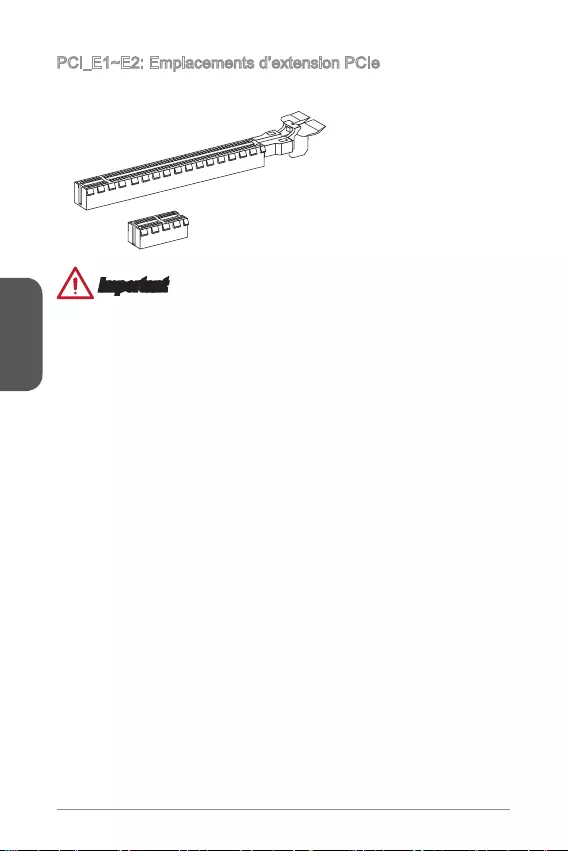
68
Français
PCI_E1~E2: Emplacements d’extension PCIe
L’emplacement PCIe supporte l'interface de carte d'extension PCIe.
Emplacement PCIe 2.0 x1
Emplacement PCIe 2.0x16
Important
Lorsque vous ajoutez ou retirez une carte d’extension, assurez-vous que le PC n’est
du matériel ou logiciel ajoutés.
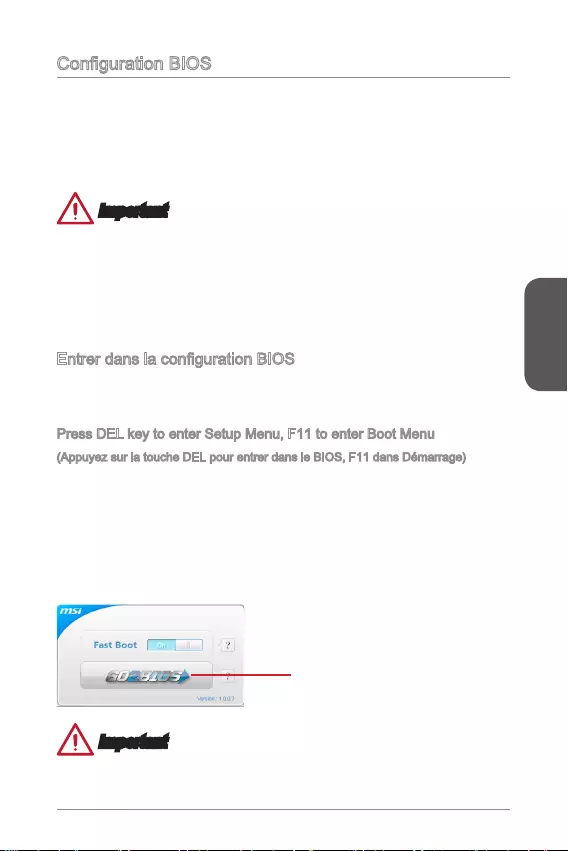
69
Français
Les réglages par défaut fournissent une performance optimale pour la stabilité
du système en conditions normales. Vous pouvez utiliser les programmes de
Un message d’erreur apparaît sur l’écran pendant le démarrage du système, et
Important
du système optimale et la stabilité si le système devient instable après la
celle par défaut pour éviter d’endommager le système éventuellement ou de
Allumez l’ordinateur et le système lancera le processus POST (Test automatique
Press DEL key to enter Setup Menu, F11 to enter Boot Menu
(Appuyez sur la touche DEL pour entrer dans le BIOS, F11 dans Démarrage)
Si le message disparaît avant que vous ne répondiez et que vous souhaitez encore
entrer dans le BIOS, redémarrez le système en éteignant puis en rallumant en
appuyant sur le bouton RESET (Réinitialiser). Vous pouvez également redémarrer le
système en appuyant simultanément sur les touches <Ctrl>, <Alt>, et <Delete>.
ou appuyez sur le bouton “GO2BIOS” physique (en option) sur la carte mère pour
démarrage.
Cliquez sur l'onglet "GO2BIOS"
depuis l'écran d'utilitaire "MSI Fast
Boot".
Important
Veuillez vous assurer d’avoir installé l’utilitaire “MSI Fast Boot” avant d’utiliser le
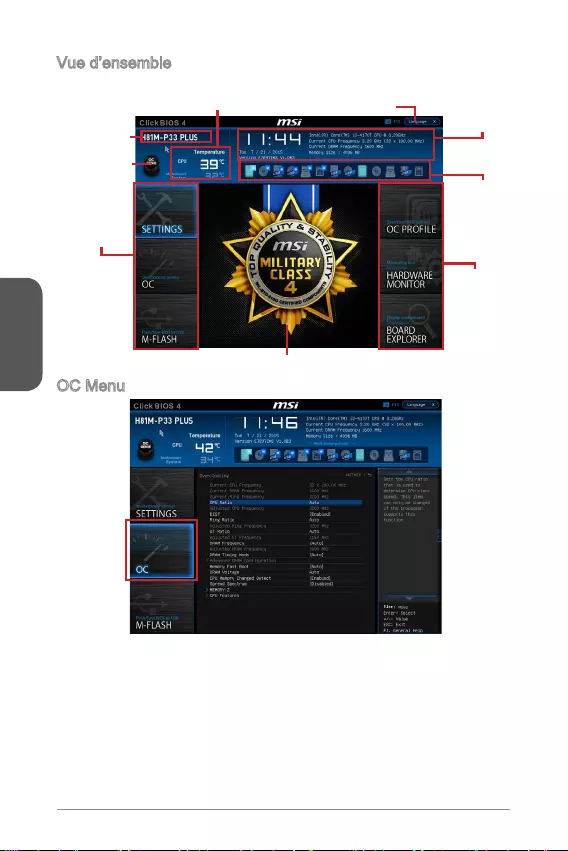
70
Français
Vue d’ensemble
Entrer BIOS, l’écran suivant apparaît.
Sélection du
menu BIOS
Indicateur température Information
du système
Barre
priorité de
périphérique
démarrage
Ecran de menu
Sélection
du menu
BIOS
Langue
Bouton virtuel
OC Genie
Nom du
modèle
OC Menu
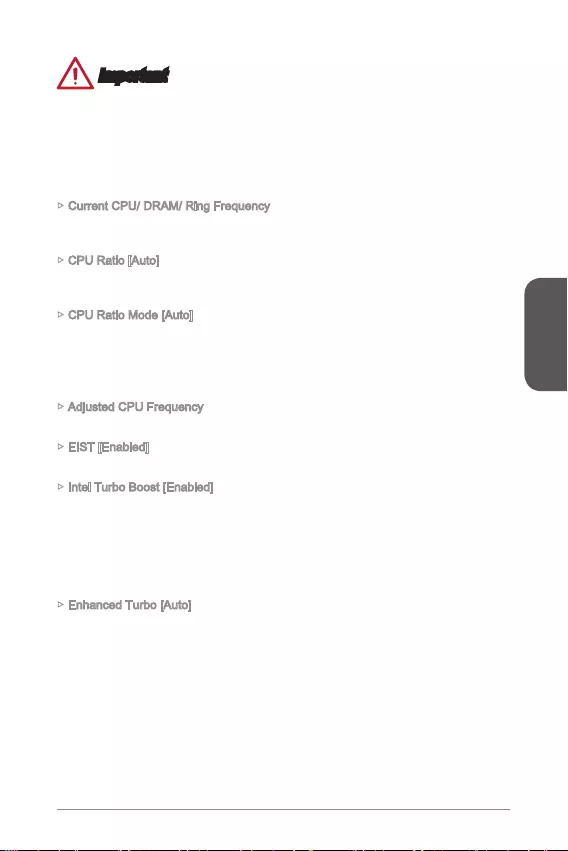
71
Français
Important
L’Overclocking manuel du PC n’est recommandé que pour les utilisateurs
avancés.
L’Overclocking n’est pas garanti, et une mauvaise manipulation peut invalider
votre garantie et endommager sévèrement votre matériel.
Si vous n’êtes pas familier avec l’overclocking, nous recommandons d’utiliser OC
Current CPU/ DRAM/ Ring Frequency
En lecture seule.
CPU Ratio [Auto]
CPU Ratio Mode [Auto]
Choisit le mode d'opération CPU Ratio.
[Fixed Mode] Fixer le ratio CPU.
Adjusted CPU Frequency
Montre la fréquence ajustée du CPU. En lecture seule.
EIST [Enabled]
Active ou désactive Enhanced Intel® SpeedStep Technology.
Intel Turbo Boost [Enabled]
Active ou désactive Intel®
CPU installé prend cette fonction en charge.
[Enabled] Active la fonction d'augmenter automatiquement les performances
système exige un état de performance de plus élevée.
[Disabled] Désactive cette fonction.
Enhanced Turbo [Auto]
Active ou désactive la fonction Enhanced Turbo pour tous les cœurs CPU
d’augmenter les performances CPU.
[Enabled] Tous les cœurs CPU seront augmentés pour atteindre le ratio
turbo maximum.
[Disabled] Désactive cette fonction.
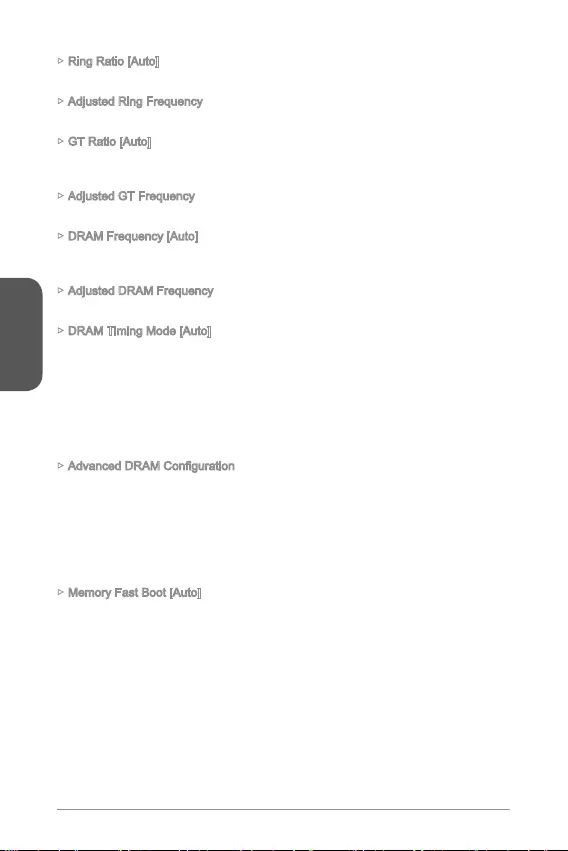
72
Français
Ring Ratio [Auto]
Adjusted Ring Frequency
Montre la fréquence ajustée Ring. En lecture seule.
GT Ratio [Auto]
installé.
Adjusted GT Frequency
DRAM Frequency [Auto]
pas garanti.
Adjusted DRAM Frequency
Montre la fréquence ajustée DRAM. En lecture seule.
DRAM Timing Mode [Auto]
Choisit le mode de latences mémoire.
[Auto] DRAM timings sera déterminé selon le SPD (Serial Presence
Detect) des modules de mémoire installés.
pour tous les canaux de mémoire.
pour chaque canal de mémoire.
Appuyez sur <Enter> pour entrer dans le sous-menu. Ce sous-menu est activé par
le réglage en [Link] ou [Unlink] dans “DRAM Timing Mode”. L'utilisateur peut régler
la synchronisation de mémoire pour chaque canal de mémoire. Le système peut être
instable ou ne peut plus redémarrer après le changement de la synchronisation de la
données CMOS, et entrer dans le BIOS pour charger les réglages par défaut.)
Memory Fast Boot [Auto]
[Enabled] La mémoire imitera complètement l'archive de la première
initiation et de la première formation. La mémoire n'est ensuite
accélérer le démarrage du système.
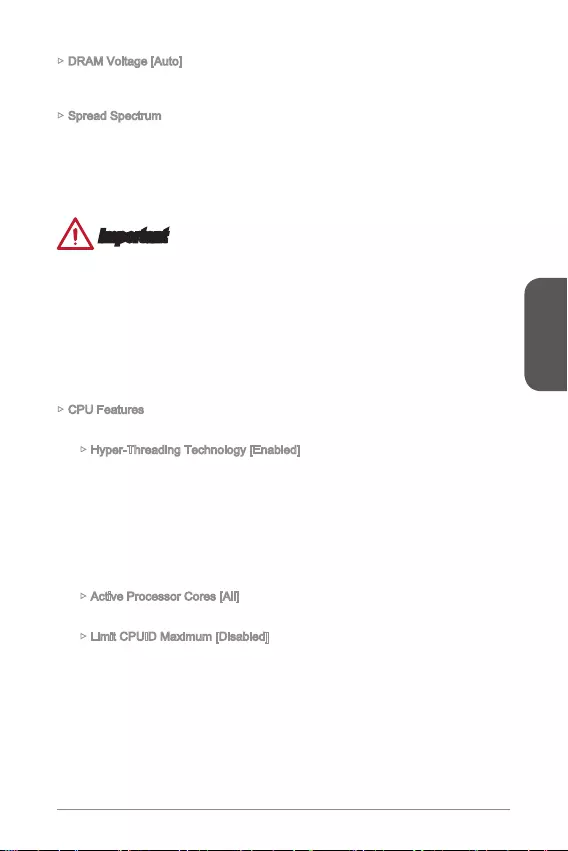
73
Français
DRAM Voltage [Auto]
de mémoire. Vous pouvez également la régler manuellement.
Spread Spectrum
Cette fonction réduit les interférences électromagnétiques EMI (Electromagnetic
Interference) en réglant les impulsions du générateur d'horloge.
[Enabled] Active la fonction spread spectrum pour réduire le problème EMI
(Electromagnetic Interference).
[Disabled] Améliore la capabilité d’overclocking de le base clock CPU.
Important
Si vous n’avez pas de problème d’EMI, laissez l’option sur [Disable], ceci vous
permet d’avoir une stabilité du système et des performances optmales. Dans le
cas contraire, choisissez Spread Spectrum pour réduire les EMI.
Plus la valeur Spread Spectrum est importante, plus les EMI sont réduites, et le
système devient moins stable. Pour la valeur Spread Spectrum la plus convenable,
veuillez consulter le reglement EMI local.
N’oubliez pas de désactiver la fonction Spread Spectrum si vous êtes en train
d’overclocker parce que même un battement léger peut causer un accroissement
temporaire de la vitesse de l’horloge qui verrouillera votre processeur overclocké.
CPU Features
Appuyez sur <Enter> pour entrer dans le sous-menu.
Hyper-Threading Technology [Enabled]
Le processeur utilise la technologie Hyper-Threading pour augmenter le taux
de transaction et réduire le temps de réponse utilisateur. La technologie traite
les multi cœurs dans le processeur comme des multi processeurs logiques qui
système est considérablement augmentée.
[Enable] Active la technologie Intel Hyper-Threading.
[Disabled] Désactive ce menu si le système ne prend pas la fontion HT
en charge.
Active Processor Cores [All]
Ce menu vous permet de choisir le nombre de cœurs actifs du processeur.
Limit CPUID Maximum [Disabled]
Active ou désactive la valeur étendue CPUID.
[Enabled] Le BIOS limite la valeur d'entrée maximum CPUID pour
contourner le problème démarrage de l'ancien système
d'exploitation ne prenant pas en charge le processeur avec la
valeur étendue CPUID.
[Disabled] Utilise la valeur d'entrée maximum actuelle CPUID.
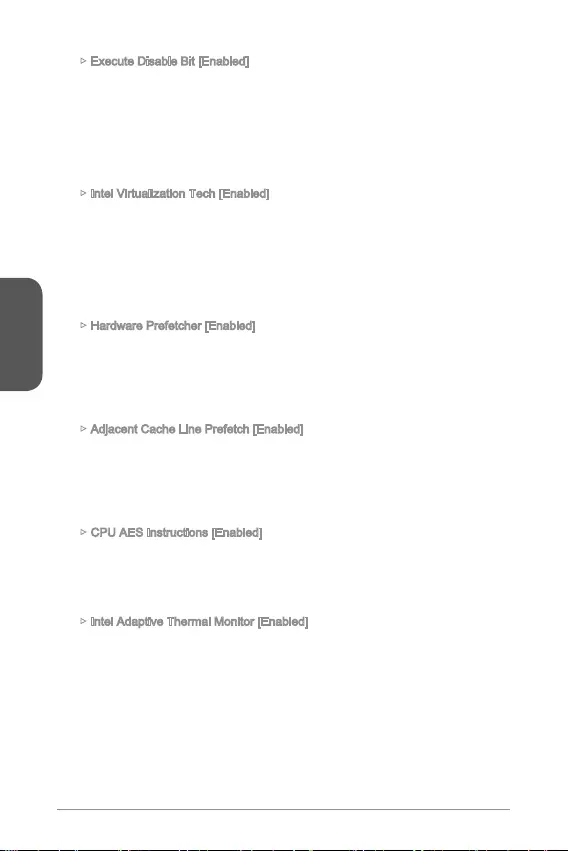
74
Français
Execute Disable Bit [Enabled]
La fonctionnalité Intel’s Execute Disable Bit prévient certains niveaux d'attaques
un code pour endommager le système. Il est recommandé de toujours garder ce
élément activé.
[Enabled] Active la protection NO-Execution pour prévenir les attaques
malveillantes et les vers.
[Disabled] Désactive cette fonction.
Intel Virtualization Tech [Enabled]
Active ou désactive la technologie Intel Virtualization.
[Enabled] Active la technologie Intel Virtualization et autoriser une
d'exploitation dans des partitions indépendentes. Le système
peut fonctionner virtuellement comme des systèmes
multiples.
[Disabled] Désactive cette fonction.
Hardware Prefetcher [Enabled]
Active ou désactive le prefetcher matériel (MLC Streamer prefetcher).
[Enabled] Permet au prefetcher matériel d'acquérir automatiquement les
données et les instructions dans le cache L2 de la mémoire
pour ajuster les performances du CPU.
[Disabled] Désactive le prefetcher matériel.
Adjacent Cache Line Prefetch [Enabled]
Active ou désactive le prefetcher matériel CPU (MLC Spatial prefetcher).
[Enabled] Active le prefetcher de la ligne de cache adjacente pour
réduire le temps de latence et ajuster les performances dans
[Disabled] Active seulement la ligne de cache exigée.
CPU AES Instructions [Enabled]
Active ou désactive le support CPU AES (Advanced Encryption Standard-New
Instructions). Ce menu apparaît si le CPU prend cette fonction en charge.
[Enabled] Active le support Intel AES.
[Disabled] Désactive le support Intel AES.
Intel Adaptive Thermal Monitor [Enabled]
Active ou désactive la fonction de régulation adaptative de la température du
[Enabled] Ralentit l'horloge du cœur CPU lorsque sa température
dépasse la température du régulateur adaptatif.
[Disabled] Désactive cette fonction.
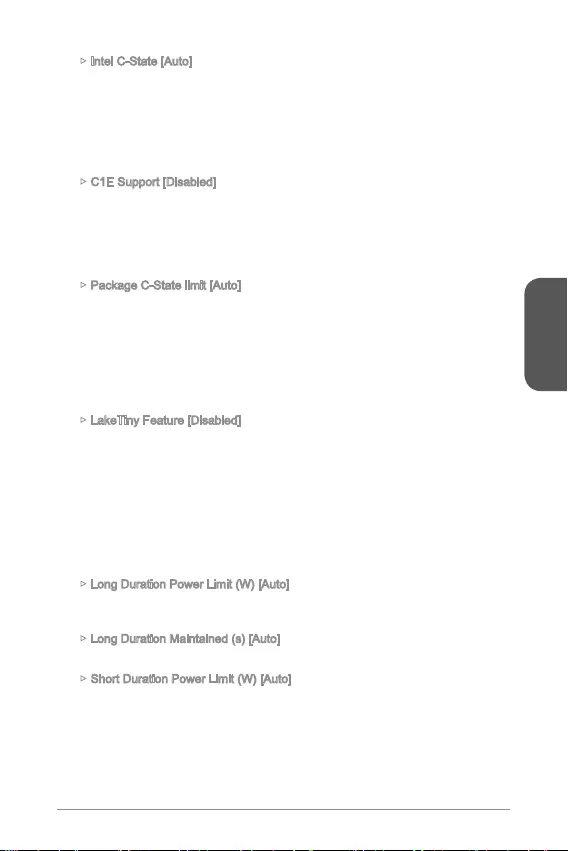
75
Français
Intel C-State [Auto]
ACPI.
[Enabled] Détecte l’état de repos du système et réduit en conséquence
la consommation d’énergie du CPU.
[Disabled] Désactive cette fonction.
C1E Support [Disabled]
Active ou désactive la fonction C1E pour l’économie d’énergie en état d’arrêt. Ce
menu apparaît lorsque “Intel C-State” est activé.
[Enabled] Active la fonction C1E pour réduire la fréquence et la tension
[Disabled] Désactive cette fonction.
Package C-State limit [Auto]
Ce menu permet de choisir un mode C-state de CPU pour économiser l’énergie
lorsque le système est au repos. Ce menu apparaît lorsque "Intel C-State" est
activé.
[C0~C7s] Le niveau d'économie d'énergie du plus élevé au plus bas est
C7s, C7, C6, C3, C2, puis C0.
[No limit] Aucune limite C-state pour le CPU.
LakeTiny Feature [Disabled]
Active ou désactive la fonction Intel Lake Tiny avec iRST pour SSD. Cet article
apparaît lorsque le CPU installé prend cette fonction en charge et que “Intel
C-State” est activé.
[Enabled] Améliore les performances ajustées de charge ES dynamique
pour accélérer la vitesse SSD.
[Disabled] Désactive cette fonction.
Remarque : Les menus ci-dessous apparaissent lorsque “Intel Turbo Boost” est
activé.
Long Duration Power Limit (W) [Auto]
Boost.
Long Duration Maintained (s) [Auto]
Short Duration Power Limit (W) [Auto]
Boost.
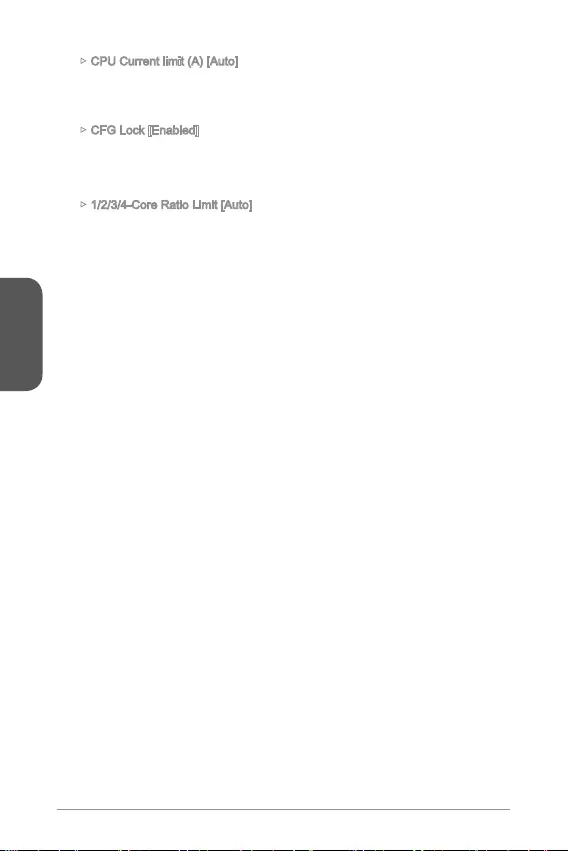
76
Français
CPU Current limit (A) [Auto]
automatiquement la fréquence du cœur pour réduire la limite actuelle.
CFG Lock [Enabled]
Verrouille ou déverrouille la fonction MSR 0xE2[15], CFG lock bit.
[Enabled] Verrouille le CFG lock bit.
[Disabled] Déverrouille le CFG lock bit.
1/2/3/4-Core Ratio Limit [Auto]
en mode turbo boost. Ces menus apparaissent si le processeur installé prend
cette fonction en charge.
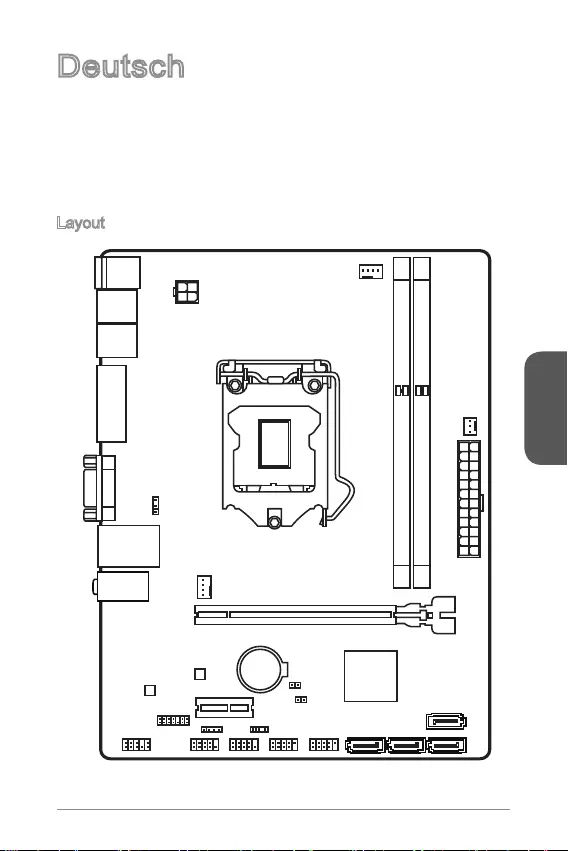
Deutsch
77
Top : mouse
Bottom: keyboard
Top: LAN jack
Bottom: USB ports
T:Line-In
M:Line- Out
B:MIC-Int
USB2.0 ports
USB3.1 Gen1 ports
DVI-D port
(for H81M-P33 PLUS)
HDMI port
(for H81M-E33 PLUS)
VGA port
PCI _E2
PCI _E1
JUSB2 JUSB1
SYSFAN2
CPUFAN
JPWR2
JUSB_PW1
DIMM1
DIMM2
JAUD1 JTPM1
SYSFAN1
JCI1
JBAT1
JUSB_PW2
JCOM1
SATA4SATA3 SATA1
SATA2
JPWR1
JFP1
JFP2
Deutsch
Danke, dass Sie sich für das H81M-P33 PLUS/ H81M-E33 PLUS (MS-7897 v1.X)
Micro-ATX Motherboard entschieden haben. Das H81M-P33 PLUS/ H81M-E33
PLUS Motherboard basiert auf dem Intel H81 Chipsatz und ist optimal auf
Prozessor zu unterstützen, stellt dieses H81M-P33 PLUS/ H81M-E33 PLUS
Motherboard die ideale Lösung zum Aufbau eines professionellen Hochleistungs-
Desktop-Systems dar.
Layout
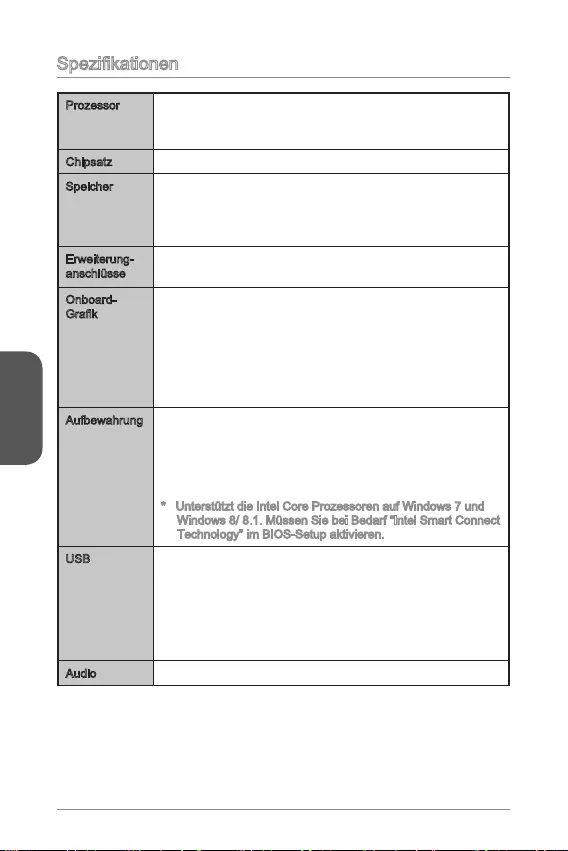
Deutsch
78
Prozessor Unterstützt Intel® Core™ i7 / Core™ i5 / Core™ i3 / Pentium®
/ Celeron® Prozessoren der 4. Generation für LGA 1150
Sockel
Chipsatz Intel® H81 Express Chipsatz
Speicher 2x DDR3 Speicherplätze unterstützen bis zu 16GB
Unterstützt DDR3 1600/ 1333/ 1066 MHz
Dual-Kanal-Speicherarchitektur
Erweiterung-
anschlüsse
1x PCIe 2.0 x16-Steckplatz
1x PCIe 2.0 x1-Steckplatz
Onboard-
1x HDMITM Anschluss (H81M-E33 PLUS), unterstützt
1920x1080@60Hz, 36bpp
1x DVI-D Anschluss (H81M-P33 PLUS), unterstützt eine
1920x1200 @ 60Hz, 24bpp
Aufbewahrung Intel H81 Express Chipsatz
- 2x SATA 6Gb/s Anschlüsse (SATA1~2)
- 2x SATA 3Gb/s Anschlüsse (SATA3~4)
- Unterstützt die Intel Smart Connect Technologie
Windows 8/ 8.1. Müssen Sie bei Bedarf “Intel Smart Connect
Technology” im BIOS-Setup aktivieren.
USB Intel H81 Express Chipsatz
- 2x USB 3.1 Gen1 Anschlüsse an der rückseitigen
Anschlussleiste
- 8x USB 2.0 Anschlüsse (4 Anschlüsse an der
rückseitigen Anschlussleiste, 4 stehen durch die internen
USB Anschlüsse zur Verfügung)
Audio Realtek® ALC887 Codec
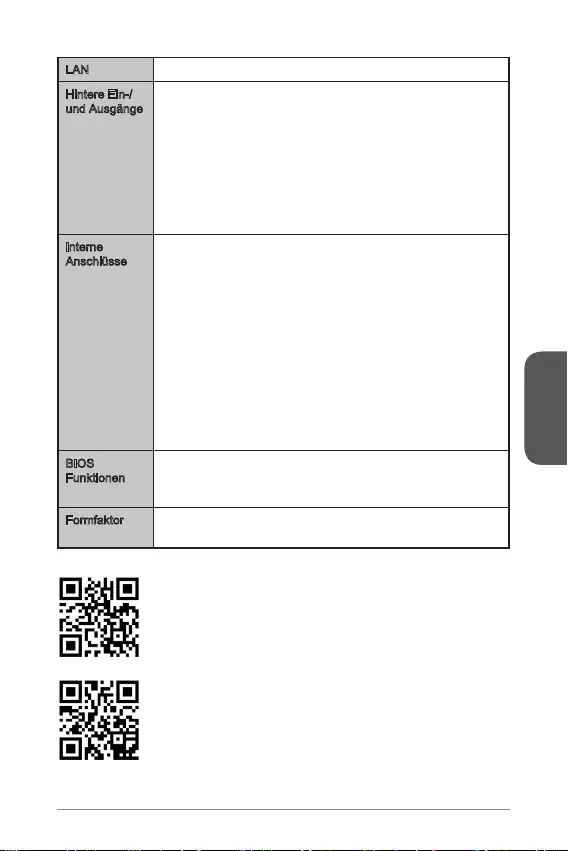
Deutsch
79
LAN Realtek® RTL8111G Gigabit LAN Controller
Hintere Ein-/
und Ausgänge
PS/2 Tastaturanschluss x1
PS/2 Mausanschluss x1
USB 2.0 Anschlüsse x4
USB 3.1 Gen1 Anschlüsse x2
HDMI Anschluss x1 (H81M-E33 PLUS)
DVI-D Anschluss x1 (H81M-P33 PLUS)
VGA Anschluss x1
LAN (RJ45) Anschluss x1
Audiobuchsen x3
Interne
Anschlüsse
ATX 24-poliger Stromanschluss x1
ATX12V 4-poliger Stromanschluss x1
SATA Anschlüsse x4
USB 2.0 Anschlüsse x2 (unterstützt zusätzliche 4 USB 2.0
Ports)
4-poliger CPU-Lüfter-Anschluss x1
4-poliger System-Lüfter-Anschluss x1
3-poliger System-Lüfter-Anschluss x1
Audioanschluss des Frontpanels x1
Systemtafelanschlüsse x2
Gehäusekontaktschalter x1
Steckbrücke zur CMOS-Löschung x1
Steckbrücken zur USB-Stromversorgung x2
BIOS
Funktionen
UEFI AMI BIOS
ACPI 5.0, PnP 1.0a, SM BIOS 2.8, DMI 2.0
Mehrsprachenunterstützung
Formfaktor Micro-ATX Formfaktor
8,9 Zoll x 6,8 Zoll (22,6 cm x 17,3 cm)
http://www.msi.com/cpu-support/
Sie unter http://www.msi.com/test-report/
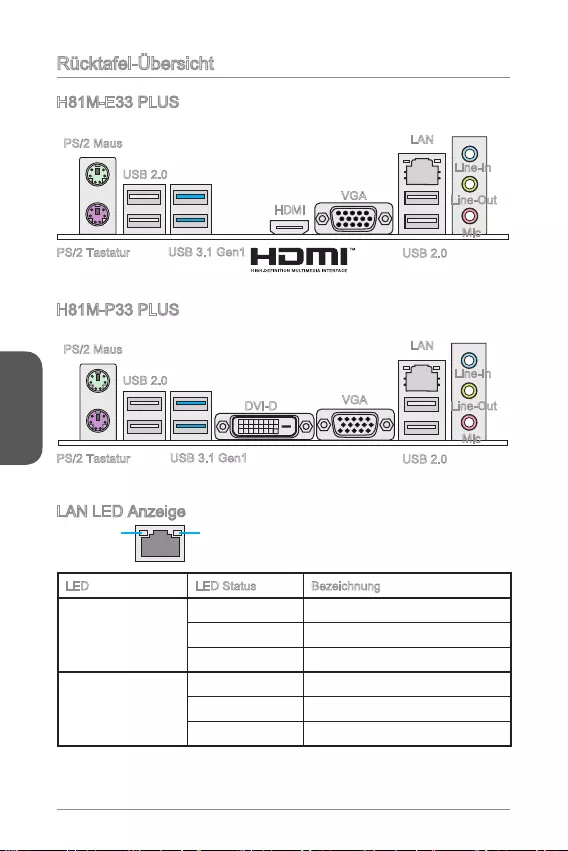
Deutsch
80
Rücktafel-Übersicht
LAN LED Anzeige
LINK/ACT
LED
SPEED
LED
LED LED Status Bezeichnung
Link/ Activity LED
(Verbindung/ Aktivität
LED)
Aus Keine Verbindung
Gelb Verbindung
Blinkt Datenaktivität
Speed LED
(Geschwindigkeit
LED)
Aus 10 Mbps-Verbindung
Grün 100 Mbps-Verbindung
Orange 1 Gbps-Verbindung
H81M-E33 PLUS
H81M-P33 PLUS
PS/2 Maus
PS/2 Tastatur
USB 2.0
USB 3.1 Gen1
HDMI
VGA
Line-In
Line-Out
Mic
USB 2.0
LAN
PS/2 Maus
PS/2 Tastatur
USB 2.0
USB 3.1 Gen1
DVI-D VGA
Line-In
Line-Out
Mic
USB 2.0
LAN

Deutsch
81
Wenn Sie die CPU einbauen, denken sie bitte daran einen CPU-Kühler zu
installieren. Ein CPU-Kühlkörper ist notwendig, um eine Überhitzung zu vermeiden
und die Systemstabilität beizubehalten. Befolgen Sie die nachstehenden Schritte, um
die richtige CPU und CPU-Kühlkörper Installation zu gewährleisten. Ein fehlerhafter
Einbau führt zu Schäden an der CPU und dem Motherboard.
2. Die Abdeckplatte sollte nach vollständigem zurückklappen des Verschlusshebels
mit nach hinten klappen.
Wichtig
Berühren Sie die Sockelkontakte oder die Unterseite der CPU nicht.
Video-Demonstration
installieren.
http://youtu.be/bf5La099urI
Justiermarkierungen
CPU Kerben
3. Positionieren Sie die Kerben mit die Justiermarkierungen des Sockels. Setzen
Sie die CPU nach unten, ohne Kippen oder Schieben der CPU im Sockel.
Begutachten Sie, ob die CPU richtig im Sockel sitzt.
4. Schließen Sie und schieben Sie die Abdeckplatte unter dem Rückhalteknopf.
Verschließen Sie den Verschlusshebel.
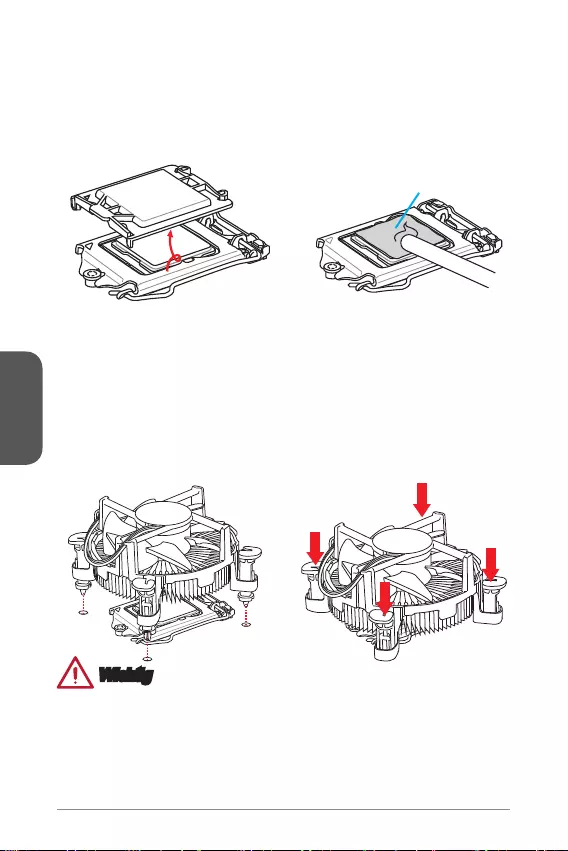
Deutsch
82
Wärmeleitpaste
Wichtig
Stellen Sie sicher, dass Ihr Kühlkörper eine feste Verbindung mit der CPU
hergestellt hat, bevor Sie Ihr System starten.
Wenn keine CPU installiert ist, schützen Sie immer den CPU-Sockel durch die
Plastikabdeckung.
Wenn Sie eigene CPU und den Kühlkörper/ Kühler gekauft haben, beziehen
Sie sich bitte auf die Unterlagen des Kühlers für mehr Details über die
Kühlerinstallation.
5. Wenn Sie den Verschlusshebel herunterdrücken, wird die PnP-Abdeckung
aus dem CPU-Sockel automatisch getrennt. Bitte verwahren Sie die PnP-
Abdeckung. Setzen Sie bitte immer die PnP-Abdeckung ein, wenn die CPU aus
dem Sockel entfernt wird.
6. Verteilen Sie die dann eine geeignete Wärmeleitpaste oder ein Wärmeleitpad
auf der Oberseite der eingesetzten CPU. Dies verbessert die Wärmeableitung
maßgeblich und verhindert damit die Überhitzung des Prozessors.
8. Setzen Sie den Kühlkörper auf die CPU und beachten Sie die Übereinstimmung
der Lüfterverankerungen mit den dafür vorgesehenen Löchern auf der
Motherboard -Platine.
9. Drücken Sie nach der korrekten Positionierung des Kühlkörpers die
Arretierungsstifte mit leichtem Druck nach unten bis sie einrasten. Das Einrasten
sollte mit einem klick hörbar sein.
10. Überprüfen Sie das Motherboard um sicherzustellen, dass der Kühler korrekt
installiert ist.
11. Schließlich verbinden Sie das Stromkabel des CPU Lüfters mit dem Anschluss
auf dem Motherboard.
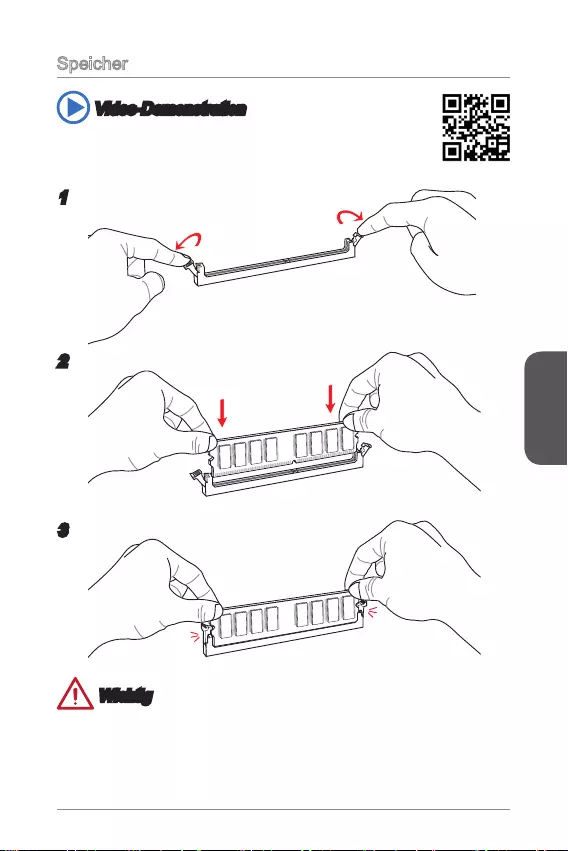
Deutsch
83
Speicher
Video-Demonstration
In diesem Video erfahren Sie, wie die Speicher Speichermodule
installieren.
http://youtu.be/76yLtJaKlCQ
1
2
3
Wichtig
DDR3 und DDR2 können nicht untereinander getauscht werden und der Standard
DDR3 ist nicht abwärtskompatibel. Installieren Sie DDR3 Speichermodule stets in
DDR3 DIMM Slots.
Verwenden Sie die Speichermodule des gleichen Typs und identischer
Speicherdichte im Zweikanalbetrieb, um die Systemstabilität zu gewährleisten.
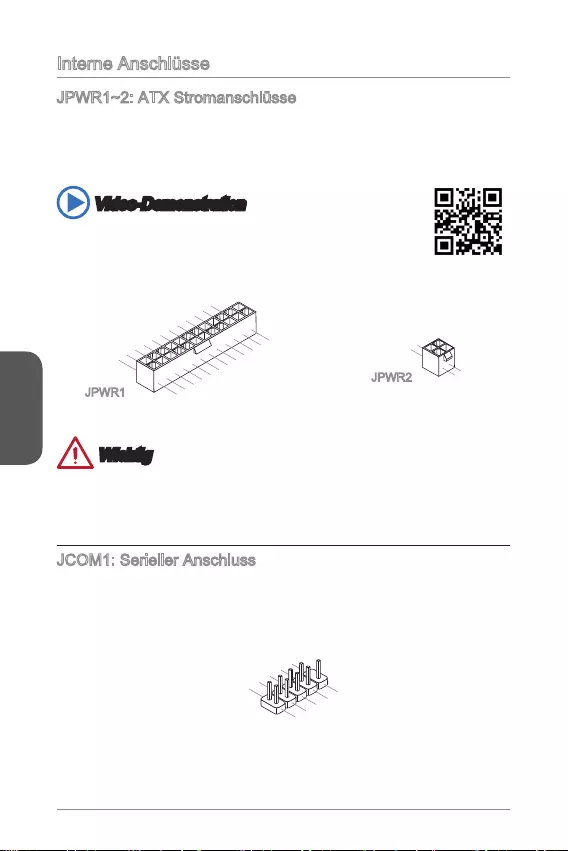
Deutsch
84
Interne Anschlüsse
JPWR1~2: ATX Stromanschlüsse
Mit diesem Anschluss verbinden Sie den ATX Stromanschlusse. Achten Sie bei dem
Verbinden des ATX Stromanschlusses darauf, dass der Anschluss des Netzteils
richtig auf den Anschluss an der Hauptplatine ausgerichtet ist. Drücken Sie dann
den Anschluss des Netzteils fest nach unten, um eine richtige Verbindung zu
gewährleisten.
Video-Demonstration
Anhand dieses Video erfahren Sie, wie Sie die
Stromversorgungsstecker installieren.
http://youtu.be/gkDYyR_83I4
13.+3.3
V
1.+3.3
V
14.-12V
2.+3.3V
15.Ground
3.Ground
16.PS-ON#
4.+5V 17.Ground
5.Ground
18.Ground
6.+5V
19.Ground
7.Ground
22.+5V
10.+12V
20.Res
8.PWR OK
23.+5V
11.+12V
21.+5V
9.5VSB
24.Ground
12.+3.3V
JPWR1
4.+12V
2
.Ground
3.+12V
1
.Ground
JPWR2
Wichtig
Stellen Sie sicher, dass diese Anschlüsse mit den richtigen Anschlüssen
des Netzteils verbunden werden, um einen stabilen Betrieb der Hauptplatine
sicherzustellen.
JCOM1: Serieller Anschluss
Es handelt sich um eine 16550A Kommunikationsschnittstelle, die 16 Bytes FIFOs
sendet/empfängt. Hier lässt sich eine serielle Maus oder andere serielle Geräte direkt
anschließen.
1.DC
D
3.SOU
T
10
.No Pin
5.Groun
d
7.RT
S
9.R
I
8.CTS
6.DSR
4.DTR
2
.SIN
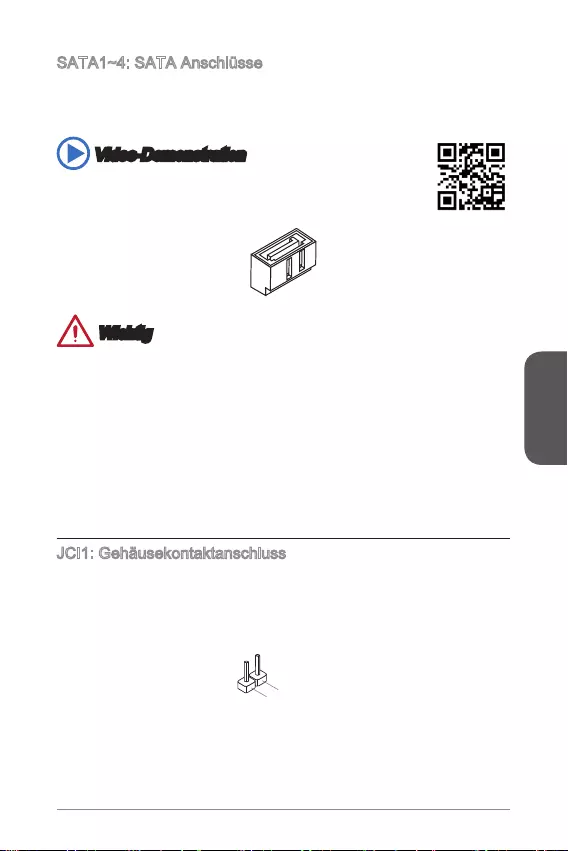
Deutsch
85
SATA1~4: SATA Anschlüsse
Dieser Anschluss basiert auf der Hochgeschwindigkeitsschnittstelle SATA. Pro
Anschluss kann ein SATA Gerät angeschlossen werden. Zu SATA Geräten gehören
Festplatten (HDD), SSD Festplatten (SSD) und optische Laufwerke (CD-/DVD-/Blu-
Ray-Laufwerke).
Video-Demonstration
Anhand dieses Video erfahren Sie, wie Sie eine SATA-Featplatte
installieren.
http://youtu.be/RZsMpqxythc
Wichtig
Viele SATA Geräte benötigen eine zusätzliche Stromversorgung über das PC-
Netzteil. Dazu gehören Festplatten (SSD und HDD), und optische Laufwerke (CD-/
DVD-/ Blu-Ray). Weitere Informationen bietet das entsprechende Handbuch des
Laufwerks.
Meist müssen SATA Geräte im Gehäuse verschraubt werden. Informationen dazu
Folge sein.
SATA-Kabel haben identische Stecker an beiden Enden. Es wird empfohlen den
JCI1: Gehäusekontaktanschluss
Dieser Anschluss wird mit einem Kontaktschalter verbunden. Wenn das PC-Gehäuse
wird auf dem Bildschirm angezeigt. Um die Warnmeldung zu löschen, muss das
BIOS aufgerufen und die Aufzeichnung gelöscht werden.
2.CINTR
U
1.Ground
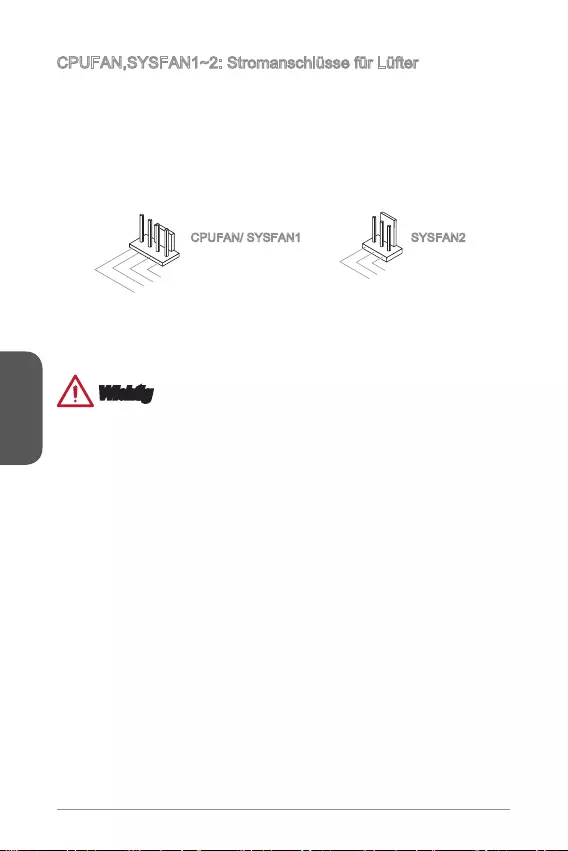
Deutsch
86
CPUFAN,SYSFAN1~2: Stromanschlüsse für Lüfter
Die Anschlüsse unterstützen aktive Systemlüfter mit +12V. Ist Ihr Motherboard mit
einem Chipsatz zur Überwachung der Systemhardware versehen, dann brauchen Sie
einen speziellen Lüfter mit Geschwindigkeitsregelung, um die Vorteile der Steuerung
des CPU Lüfters zu nutzen. Vergessen Sie nicht, alle Systemlüftern anzuschließen.
Einige Systemlüfter können nicht direkt an dem Motherboard angeschlossen werden
und müssen stattdessen mit dem Netzteil direkt verbunden werden. Kompatible
Systemlüfter können an jeder der onboard-Systemlüfteranschlüsse angeschlossen
werden.
1.Ground
2.+12V
3.Sense
4.Speed Contro
l
1.Ground
2.+12V
3.No Us
e
CPUFAN/ SYSFAN1 SYSFAN2
Wichtig
Informieren Sie sich vor dem Kühlerkauf über die empfohlenen CPU-Kühler des
Prozessorherstellers auf dessen website.
Die Anschlüsse unterstützen die Smart Fan Lüftersteuerung. Das Utility Command
Center kann installiert werden, um die Lüftergeschwindigkeit in Abhängigkeit von
der der Prozessor- und System-Temperatur zu steuern.
Für den Fall, dass nicht genügend Lüfteranschlüsse auf dem Motherboard zur
Verfügung stehen, können weitere Lüfter mittels Adapter direkt am Netzteil
angeschlossen werden.
Stellen Sie vor dem ersten Systemstart sicher, dass sich keine Kabel in den
Lüftern verfangen können.
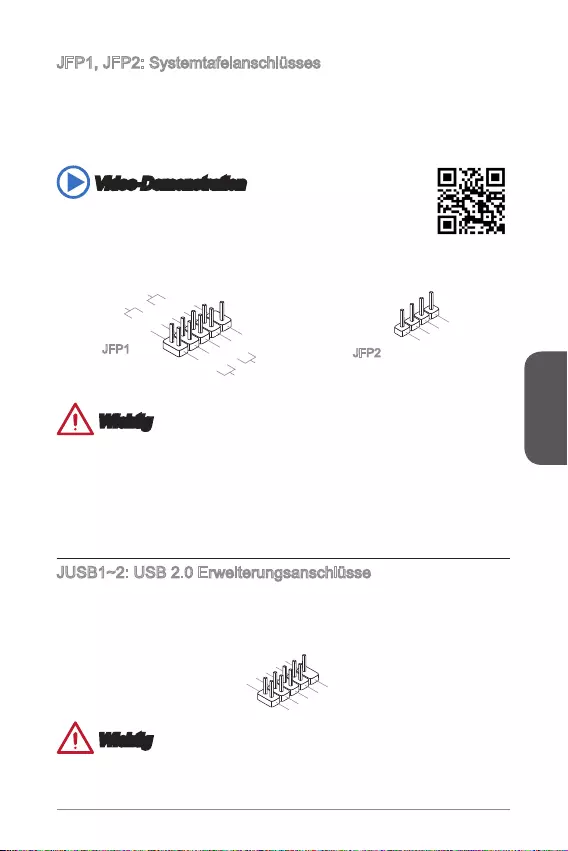
Deutsch
87
JFP1, JFP2: Systemtafelanschlüsses
Diese Anschlüsse sind für das Frontpanel angelegt. Sie dienen zum Anschluss der
Schalter und LEDs des Frontpanels. JFP1 erfüllt die Anforderungen des “Intel®
Front Panel I/O Connectivity Design Guide”. Bei der Installation des Frontpanel-
Anschlüsse, nutzen Sie bitte die optionalen M-Connectors um die Installation zu
vereinfachen. Schließen Sie alle Kabel aus dem PC-Gehäuse zunächst an die
M-Connectors an und stecken Sie die M-Connectors auf das Motherboard.
Video-Demonstration
Anhand dieses Videos erfahren Sie, wie Sie die Frontpanel-
Anschlüsse installieren.
http://youtu.be/DPELIdVNZUI
3.Speaker
4.VCC5
1.Speaker
2.VCC5
1.+
3.-
10.No Pin
5.- Reset S
witch
HDD LE
D
P
ower Switch
P
ower LED
7.+
9.Reserved
8.-
6.+
4.-
2.+
JFP1 JFP2
Wichtig
An den Anschlüssen aus dem Gehäuse sind die positiven Kabel an den Pins, die
mit kleinen Dreiecken markiert sind erkennbar. Bitte verwenden Sie das Diagramm
oben und die Bezeichnungen auf den MConnectors um die korrekte Positionierung
und Platzierung festzustellen.
Die meisten Anschlüsse in der Frontplatte des PC-Gehäuse soll vor allem in JFP1
gesteckt werden.
JUSB1~2: USB 2.0 Erweiterungsanschlüsse
Dieser Anschluss eignet sich für die Verbindung der Hochgeschwindigkeits- USB-
Peripheriegeräte, wie z.B. USB Festplattenlaufwerke, Digitalkameras, MP3-Player,
Drucker, Modems und ähnliches.
1.VCC
3.USB0-
1
0.NC
5.USB0+
7.Ground
9.No Pi
n
8.Ground
6.USB1+
4.USB1-
2
.VCC
Wichtig
Bitte beachten Sie, dass Sie die mit VCC (Stromführende Leitung) und Ground
(Erdleitung) bezeichneten Pins korrekt verbinden müssen, ansonsten kann es zu
Schäden kommen.
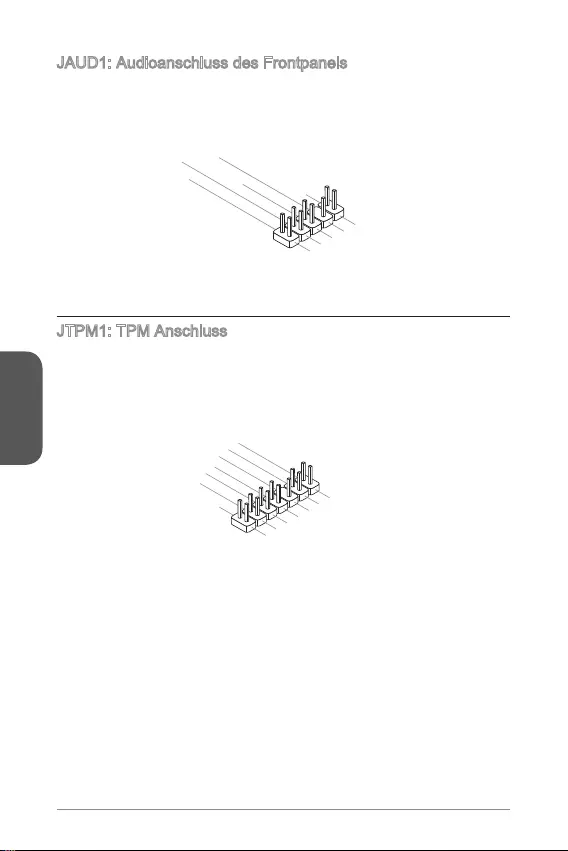
Deutsch
88
JAUD1: Audioanschluss des Frontpanels
Dieser Anschluss ermöglicht den Anschluss von Audio Ein- und Ausgängen eines
Frontpanels. Der Anschluss entspricht den Richtlinien des “ Intel® Front Panel I/O
Connectivity Design Guide”.
1.MIC L
3.MIC R
10.Head
Phone Detection
5.Head Phone
R
7.SENSE_SEN
D
9.Head Phone
L
8.No Pin
6.MIC Detection
4.NC
2
.Ground
JTPM1: TPM Anschluss
Dieser Anschluss wird für das TPM Modul (Trusted Platform Module) verwendet.
Weitere Informationen über den Einsatz des optionalen TPM Modules entnehmen
Sie bitte dem TPM Plattform Handbuch.
10.No Pin
14.Ground
8.5V Power
12.Ground
6.Serial IRQ
4.3.3V Power
2.3V Standby power
1.LPC Clock
3.LPC Reset
5.LPC address & data pin0
7.LPC address & data pin1
9.LPC address & data pin2
11.LPC address & data p
in3
13.LPC Frame
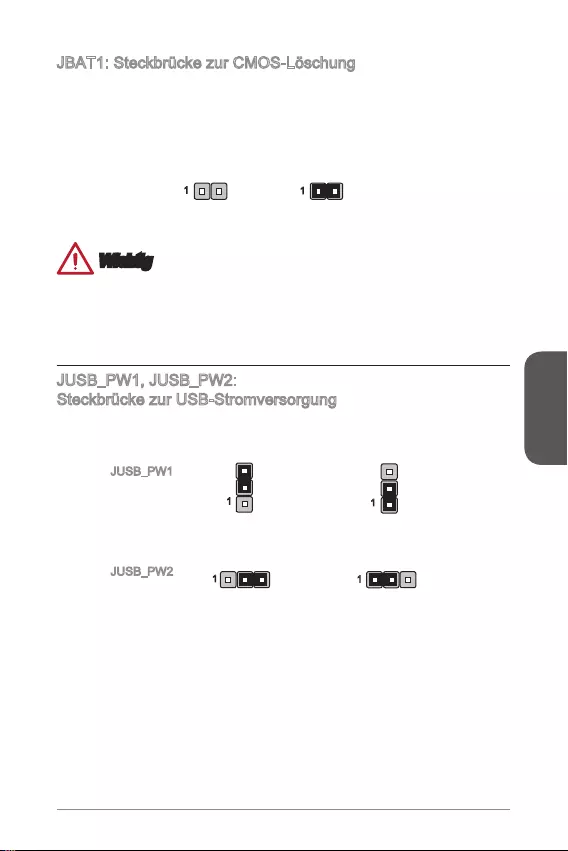
Deutsch
89
JBAT1: Steckbrücke zur CMOS-Löschung
Der Onboard CMOS Speicher (RAM) wird durch eine externe Spannungsversorgung
durch eine Batterie auf dem Motherboard versorgt, um die Daten der
wollen, müssen Sie die Steckbrücke für kurze Zeit umsetzen. Halten Sie sich an die
Daten beibehalten CMOS-Daten löschen
11
Wichtig
Wenn das System ausgeschaltet ist, können Sie die Steckbrücke stecken, um die
Daten im CMOS zu löschen. Danach entfernen Sie die Steckbrücke. Versuchen Sie
niemals die Daten im CMOS zu löschen, wenn das System eingeschaltet ist. Die
Hauptplatine kann dadurch beschädigt werden.
JUSB_PW1, JUSB_PW2:
Steckbrücke zur USB-Stromversorgung
Mit diesen Steckbrücken können Sie einen USB-Anschluss oder PS/2 Anschlüsse
zuordnen, die “Wake Up Event Setup” im BIOS unterstützt werden.
11
Unterstützung Keine Unterstützung
(Standard)
1
1
JUSB_PW1
(für hinteren
Anschlüsse)
JUSB_PW2
(für bordeigene
USB
Anschlüsse)
Unterstützung Keine Unterstützung
(Standard)
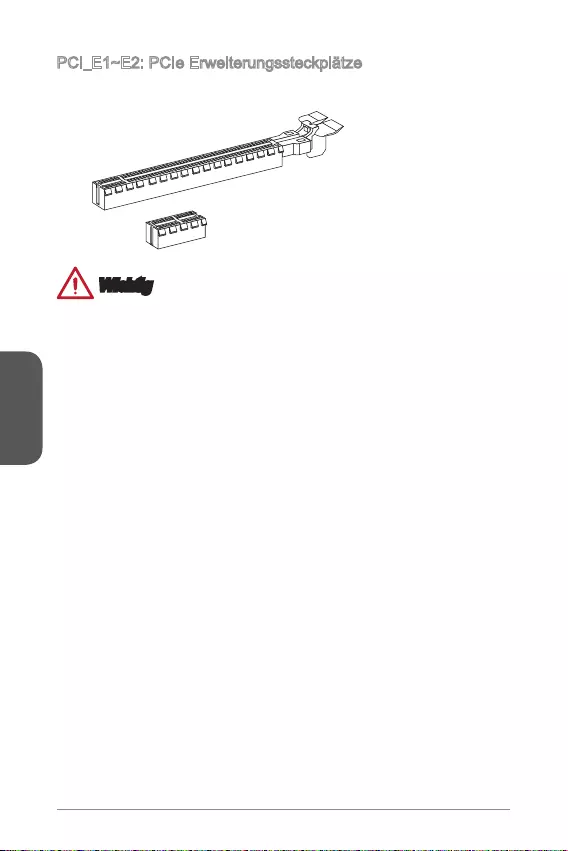
Deutsch
90
PCI_E1~E2: PCIe Erweiterungssteckplätze
Der PCIe Steckplatz unterstützt PCIe-Erweiterungskarten.
PCIe 2.0 x1-Steckplatz
PCIe 2.0x16-Steckplatz
Wichtig
Achten Sie darauf, dass Sie den Strom abschalten und das Netzkabel aus der
Steckdose herausziehen, bevor Sie eine Erweiterungskarte installieren oder
entfernen. Lesen Sie bitte auch die Dokumentation der Erweiterungskarte, um
notwendige zusätzliche Hardware oder Software-Änderungen zu überprüfen.
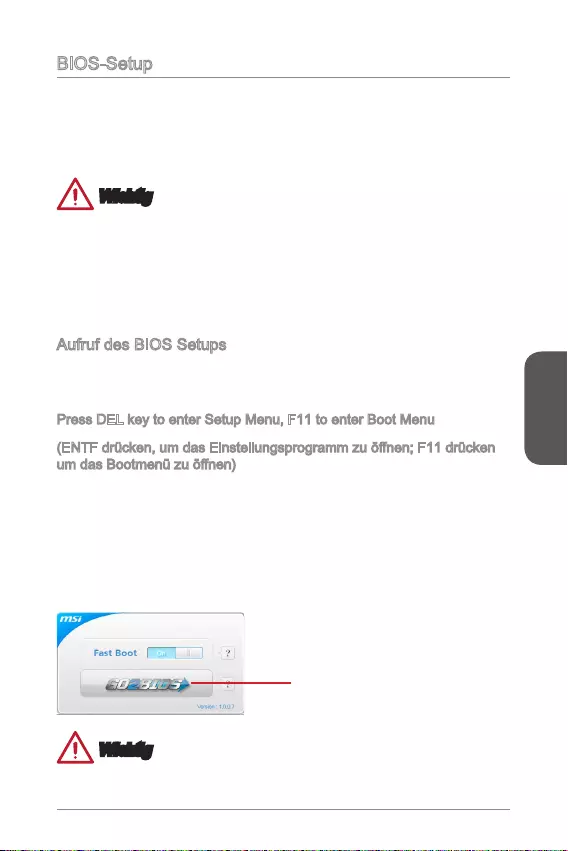
Deutsch
91
BIOS-Setup
Die Standardeinstellungen bieten die optimale Leistung für Systemstabilität unter
normalen Bedingungen. Notwendigkeit zum Aufruf des BIOS besteht, wenn:
Während des Bootvorgangs des Systems eine Fehlermeldung erscheint und Sie
zum Aufruf des SETUP aufgefordert werden.
Sie die Werkseinstellungen zugunsten individueller Einstellungen ändern wollen.
Wichtig
Wenn das System nach dem Ändern der BIOS-Einstellungen instabil wird, laden
Sie bitte die Standardeinstellungen, um die optimale Systemleistung und Stabilität
wiederherzustellen. Wählen Sie die “Restore Defaults” und drücken Sie auf
<Eingabe> in BIOS, um die Standardeinstellungen zu laden.
Falls Sie nicht mit den BIOS-Einstellungen vertraut sind, empfehlen wir, dass Sie
die Standardeinstellungen beizubehalten, um die Systemschäden oder den Fehler
Aufruf des BIOS Setups
Nach dem Einschalten beginnt der Computer den POST (Power On Self Test
-Selbstüberprüfung nach Anschalten). Sobald die Meldung unten erscheint drücken
Sie die Taste <Entf>(<DEL>), um das BIOS aufzurufen:
Press DEL key to enter Setup Menu, F11 to enter Boot Menu
Wenn die Nachricht verschwindet, bevor Sie reagieren und Sie möchten immer noch
ins BIOS, starten Sie das System neu, indem Sie es erst AUS- und danach wieder
ANSCHALTEN, oder die “RESET”-Taste am Gehäuse betätigen. Sie können das
System außerdem neu starten, indem Sie gleichzeitig die Tasten <Strg>,<Alt> und
<Entf> drücken (bei manchen Tastaturen <Ctrl>,<Alt> und <Del>).
MSI bietet zusätzlich zwei Methoden, um das BIOS-Setup zu gelangen. Klicken
Sie auf das Auswahlfeld “GO2BIOS” des Bildschirms “MSI Fast Boot” oder drücken
Sie die Taste “GO2BIOS” (optional) auf dem Motherboard, um beim nächsten
Systemstart automatisch ins BIOS Menu zu wechseln.
Klicken Sie auf das Auswahlfeld
"GO2BIOS" des Bildschirms "MSI
Fast Boot".
Wichtig
Beim Einsatz des “MSI Fastboot”-Dienstprogramms zum automatischen Aufrufen des
BIOS müssen Sie das Programm zunächst installieren.
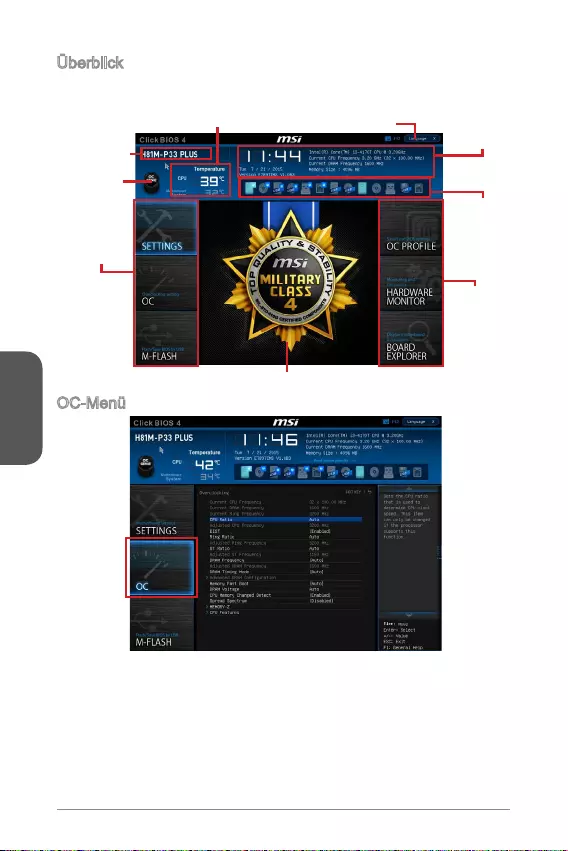
Deutsch
92
Überbilck
Nach dem Aufrufen des BIOS, sehen Sie die folgende Anzeige.
BIOS-Menü-
Auswahl
Temperaturüberwachung System-
Information
Bootgeräte-
Prioritäts-
leiste
Menüanzeige
BIOS-Menü-
Auswahl
Sprache
Virtual OC
Genie Taste
Modell Name
OC-Menü
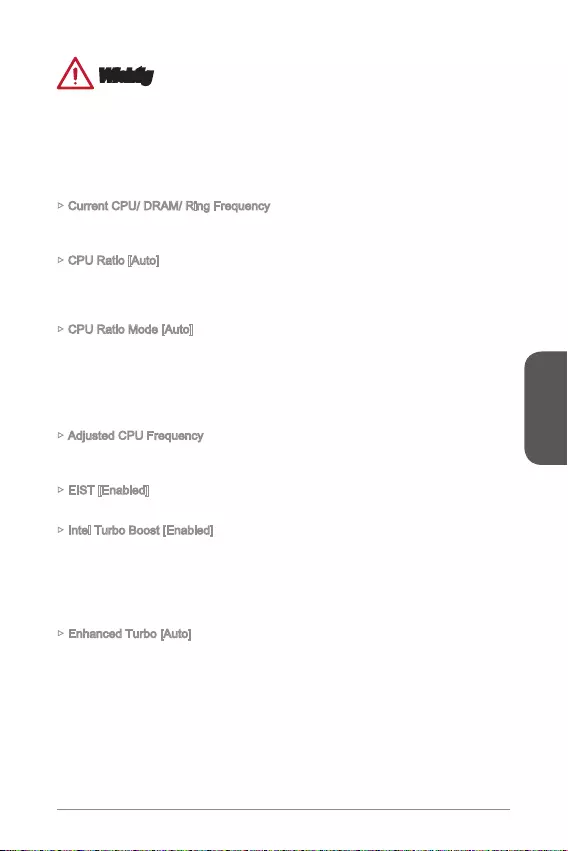
Deutsch
93
Wichtig
Die Übertaktung ist nur für fortgeschrittene Benutzer zu empfehlen.
Die erfolgreiche Übertaktung ist nicht gewährleistet. Die Anwendung von
Übertaktungsmaßnahmen kann zu Verlust der Garantie oder zur Beschädigung
der Hardware führen.
Falls Sie sich mit der Übertaktung nicht auskennen, empfehlen wir für einfaches
Übertakten die OC-Genie Funktion.
Current CPU/ DRAM/ Ring Frequency
Zeigt die derzeitigen Frequenz der installierten CPU, Speicher und Ring. Dies ist nur
CPU Ratio [Auto]
Legen Sie den CPU-Multiplikator fest, um die CPU-Taktfrequenzen zu bestimmen.
Diese Option kann nur geändert werden, wenn der Prozessor diese Funktion
unterstützt.
CPU Ratio Mode [Auto]
Wählen Sie den Betriebsmodus des CPU-Multiplikators.
[Fixed Mode] Legt den CPU-Multiplikator fest.
[Dynamic Mode] Der CPU-Multiplikator wird dynamisch je nach CPU-Belastung
verändert.
Adjusted CPU Frequency
Änderungen sind nicht möglich.
EIST [Enabled]
Aktivieren oder deaktivieren Sie die Enhanced Intel® SpeedStep Technologie.
Intel Turbo Boost [Enabled]
Aktivieren oder deaktivieren Sie Intel® Turbo Boost. Diese Option ist für Simple Mode
und wird angezeigt, wenn die installierte CPU diese Einstellungen unterstützt.
[Enabled] Aktivieren Sie diese Funktion, um die CPU-Leistung automatisch
zu erhöhen, wenn das System mehr Leistung benötigt.
[Disabled] Deaktivieren Sie diese Funktion.
Enhanced Turbo [Auto]
Aktivieren oder deaktivieren Sie die Enhanced Turbo Funktion für alle CPU-Kerne.
[Disabled] Deaktivieren Sie diese Funktion.
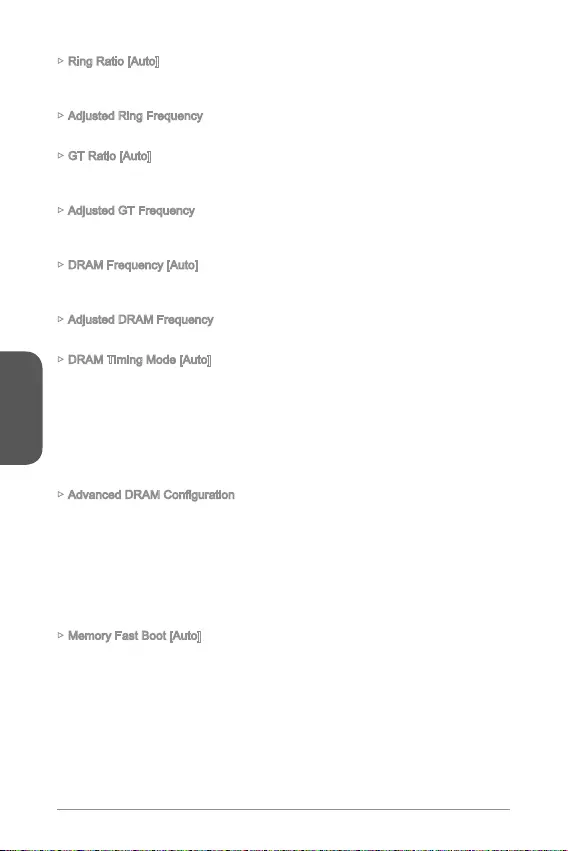
Deutsch
94
Ring Ratio [Auto]
Setzen Sie den Ring Ratio. Der erlaubte Wertebereich ist abhängig von der
installierten CPU.
Adjusted Ring Frequency
GT Ratio [Auto]
abhängig von der installierten CPU.
Adjusted GT Frequency
Änderung möglich.
DRAM Frequency [Auto]
Setzen Sie die DRAM Frequenz. Bitte beachten Sie, dass ein zuverlässiges
Übertaktungsverhalten nicht garantiert werden kann.
Adjusted DRAM Frequency
DRAM Timing Mode [Auto]
Wählt den Speicher-Timing-Modus aus.
[Auto] Das DRAM-Timing wird basierend auf SPD (Serial Presence
Detect) der installierten Speichermodule bestimmt.
Speicherkanäle.
einzelnen Speicherkanäle.
Drücken Sie die Eingabetaste <Enter>, um das Untermenü aufzurufen. Dieses
Untermenü wird nach der Einstellung [Link] oder [Unlink] in “DRAM Timing Mode”
aktiviert werden. Der Anwender kann die Speicher-Timing für jeden Kanal des
Speichers einstellen. Das System könnte nach dem Ändern Speicher-Timings
instabil werden oder nicht mehr booten. Wenn Instabilität auftritt, löschen Sie bitte die
CMOS-Daten und stellen Sie die Standardeinstellungen wieder her. (Lesen Sie bitte
den Abschnitt "Clear CMOS Jumper/ Taste", um die CMOS-Daten zu löschen, und
die Standardeinstellungen auf das BIOS zu laden.)
Memory Fast Boot [Auto]
Aktivieren oder deaktivieren Sie die die Initiierung und Prüfung des Speichers für
jeden Boot.
[Enabled] Der Vorgang der Initierung und Prüfung des Hauptspeichers wird
aus dem Archiv der ersten Initiierung imitiert um den Systemstart
zu beschleunigen.
[Disabled] Der Speicher wird bei jedem Boot-Vorgang vollständig neu initiiert
und geprüft.
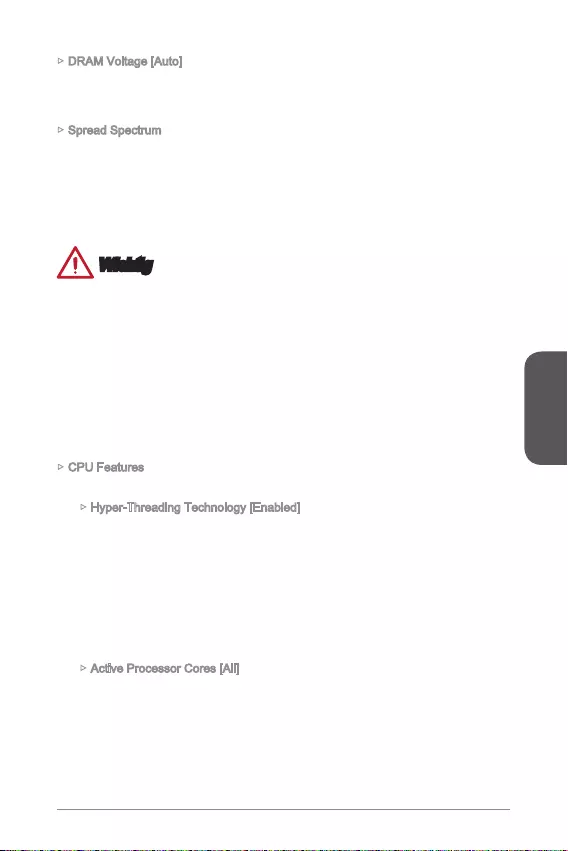
Deutsch
95
DRAM Voltage [Auto]
Setzen die Speicherspannung. Wenn die Einstellung auf [Auto] gesetzt ist, wird das
BIOS die Speicher-Spannung automatisch einstellen. Sie können die Einstellungen
auch manuell vornehmen.
Spread Spectrum
Die Spread Spectrum Funktion reduziert die erzeugte elektromagnetischen
Strahlung, mittels Modulation eines Taktgeneratorimpulses.
[Enabled] Aktivieren Sie die Spread-Spectrum-Funktion, um die
elektromagnetische Wechselwirkung zu reduzieren.
[Disabled] Verbesseren Sie die Übertaktungs-Fähigkeiten des CPU-
Grundtakts.
Wichtig
Sollten Sie keine Probleme mit Interferenzen haben, belassen Sie es bei der
Einstellung [Disabled] (ausgeschaltet) , um bestmögliche Systemstabilität und
-leistung zu gewährleisten. Stellt für sie EMI ein Problem dar, wählen Sie die
gewünschte Bandbreite zur Reduktion der EMI.
Je größer der Spread Spectrum Wert ist, desto größer nimmt der EMI ab, und
Regelung und den passenden Spread Spectrum Wert..
Denken Sie daran Spread Spectrum zu deaktivieren, wenn Sie übertakten, da
sogar eine leichte Schwankung eine vorübergehende Taktsteigerung erzeugen
kann, die gerade ausreichen mag, um Ihren übertakteten Prozessor in seiner
Funktion zu stören.
CPU Features
Drücken Sie die Eingabetaste <Enter>, um das Untermenü aufzurufen.
Hyper-Threading Technology [Enabled]
Der Prozessor verwendet die Technologie des Hyper-Threadings, um die
Transaktionsraten zu erhöhen und die Antwortzeiten des Benutzers zu
verringern. Die Intel Hyper-Threading Technologie behandelt die Prozessorkerne
innerhalb des Prozessors als Multi logische Prozessoren, die Anweisungen
simultan durchführen können. Dadurch tritt eine wesentliche Verbesserung der
Systemleistung ein.
[Enable] Aktiviert die Intel Hyper-Threading Technologie.
[Disabled] Deaktiviert die Option, wenn das System die HT-Funktion
nicht unterstützt.
Active Processor Cores [All]
Hier können Sie die Zahl der aktiven Prozessorkerne auswählen.

Deutsch
96
Limit CPUID Maximum [Disabled]
Aktiviert oder deaktiviert den erweiterten CPUID-Wert.
[Enabled] Das BIOS begrenzt den maximalen CPUID Eingabewert,
um Bootprobleme mit älteren Betriebssystem zu umgehen,
die den Prozessor mit erweiterten CPUID-Wert nicht
unterstützen.
[Disabled] Verwenden Sie den maximalen CPUID Eingabewert.
Execute Disable Bit [Enabled]
Ausführung von Codes zu schädigen. Es wird empfohlen, diese Funktion zu
aktivieren.
und Würmern abzuwehren.
[Disabled] Deaktiviert diese Funktion.
Intel Virtualization Tech [Enabled]
Aktiviert oder deaktiviert die Intel Virtualization Technologie.
[Enabled] Aktiviert die Intel Virtualization-Technologie, die es mehreren
Betriebssystemen ermöglicht in voneinander unabhängigen
Partitionen zu arbeiten. Das System kann als mehrere
Systeme virtuell einsetzen.
[Disabled] Deaktiviert diese Funktion.
Hardware Prefetcher [Enabled]
Aktivieren oder deaktivieren Sie das Hardware Prefetcher (MLC Streamer
prefetcher).
[Enabled] Der CPU Hardware Prefetcher kann frühzeitig Daten und
Anweisungen aus dem Speicher in den L2-Cache aden um
die Cache-Latency Zeiten zu reduzieren.
[Disabled] Deaktiviert den Hardware Prefetcher.
Adjacent Cache Line Prefetch [Enabled]
Aktiviert oder deaktiviert den CPU Hardware Prefetcher (MLC Spatial prefetcher).
[Enabled] Ermöglicht Adjacent Cache Line Prefetch zur Verringerung
der Cache Latenzzeit und zur Leistungssteigerung von
Applikationen.
[Disabled] Aktiviert nur die angeforderten Cache-Zeilen.
CPU AES Instructions [Enabled]
Aktiviert oder deaktiviert die CPU AES (Advanced Encryption Standard-New
Instructions) Unterstützung. Diese Option wird angezeigt, wenn die CPU diese
Funktion unterstützt.
[Enabled] Aktiviert die Intel AES Unterstützung.
[Disabled] Deaktiviert die Intel AES Unterstützung.
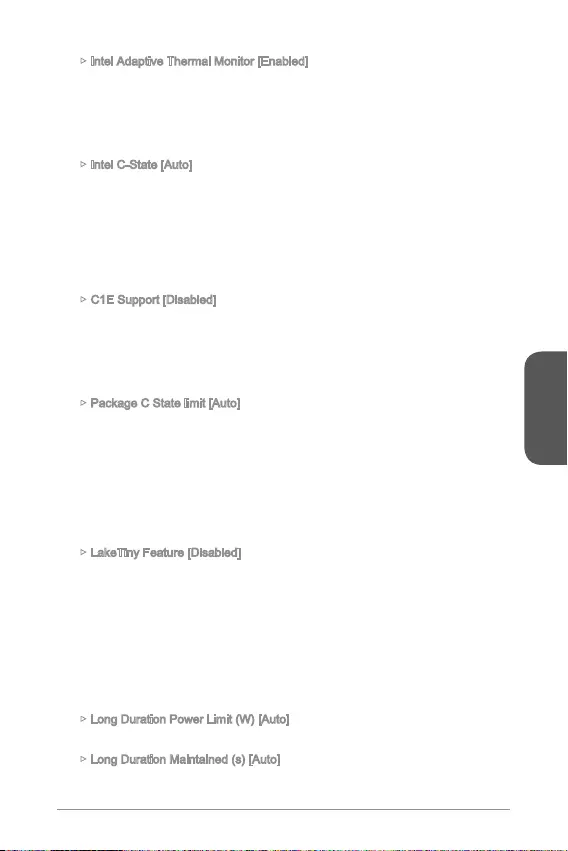
Deutsch
97
Intel Adaptive Thermal Monitor [Enabled]
Aktiviert oder deaktiviert die Intel Adaptive Thermal-Monitor-Funktion, um die
CPU vor Überhitzung zu schützen.
[Enabled] Drosselt die CPU Kerntakt, wenn die CPU-Temperatur über
die adaptive Temperatur steigt.
[Disabled] Deaktiviert diese Funktion.
Intel C-State [Auto]
Prozessor-Power-Management-Technologie.
[Auto] Diese Einstellungen werden vom BIOS automatisch
[Enabled] Ermöglicht die Erkennung, wann sich das System im Leerlauf
[Disabled] Deaktiviert diese Funktion.
C1E Support [Disabled]
Aktiviert oder deaktiviert die C1E-Funktion für Stromersparnis im Leerlauf. Diese
Option wird angezeigt, wenn Intel C-State aktiviert ist.
[Enabled] Ermöglicht die C1E Funktion, um die CPU-Frequenz und
Spannung zur Stromersparnis im Leerlauf zu reduzieren.
[Disabled] Deaktiviert diese Funktion.
Package C State limit [Auto]
Hier können Sie einen CPU C-State-Modus für Stromsparen auswählen, wenn
das System im Leerlauf ist. Hier können Sie einen CPU C-State-Modus für
Stromsparen auswählen, wenn das System im Leerlauf ist.
[Auto] Diese Einstellungen werden vom BIOS automatisch
[C0~C7s] Die Energiesparstufe ist von hoch zu niedrig ist C7s, C7, C6,
C3, C2, dann C0.
[No limit] Es gibt keinen C-state Grenzwert für die CPU.
LakeTiny Feature [Disabled]
Aktivieren oder deaktivieren Sie die Intel See Tiny-Technologie mit IRST für
SSD. Diese Option wird angezeigt, wenn eine installierte CPU diese Funktion
unterstützt und “Intel C-State” aktiviert ist.
[Enabled] Verbessert die der dynamischen IO-Last angepasste Leistung
für die Beschleunigung der SSD Geschwindigkeit.
[Disabled] Deaktiviert diese Funktion.
Hinweis: Die folgenden Elemente werden angezeigt, wenn Intel Turbo Boost
aktiviert ist.
Long Duration Power Limit (W) [Auto]
Hier stellen Sie die TDP Leistungsgrenze für die CPU in Turbo Boost Modus ein.
Long Duration Maintained (s) [Auto]
Hier stellen Sie den Zeitraum (ms) für die TDP Leistungsgrenze (W) ein.
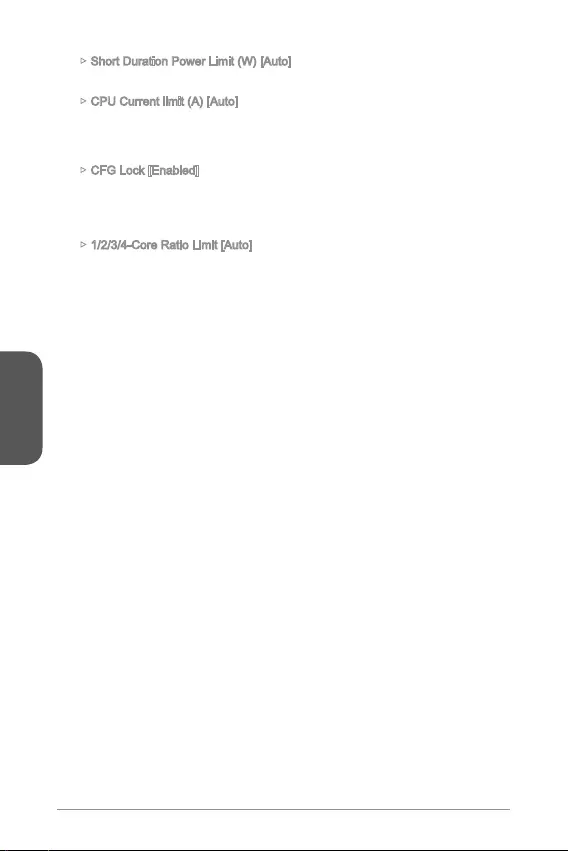
Deutsch
98
Short Duration Power Limit (W) [Auto]
Hier stellen Sie die TDP Leistungsgrenze für CPU in Turbo Boost Modus ein.
CPU Current limit (A) [Auto]
Hier legen Sie die maximale Stromgrenze der CPU im Turbo Boost Modus fest.
Wenn der Strom über den angegebenen Grenzwert steigt, verringert die CPU
automatisch Core-Frequenz.
CFG Lock [Enabled]
Sperren oder Entsperren des MSR 0xE2[15]s, des CFG Lock-Bits.
[Enabled] Sperrt das CFG Lock-Bit.
[Disabled] Entsperrt das CFG Lock-Bit.
1/2/3/4-Core Ratio Limit [Auto]
Hier können Sie den CPU Multiplikator für die verschiedenen aktiven Kerne
im Turbo Boost Modus einstellen. Diese Option erscheint nur, wenn eine CPU
installiert ist, die diese Funktion unterstützt.
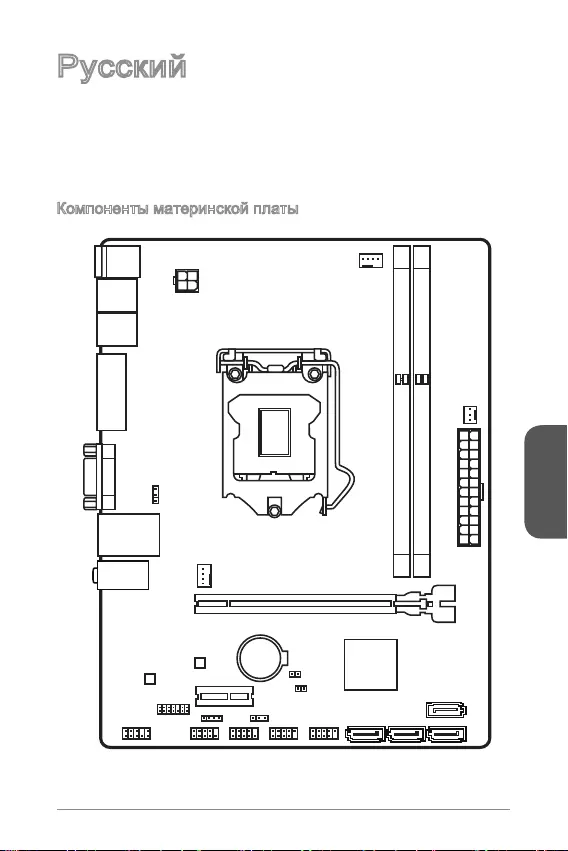
Русский
99
Top : mouse
Bottom: keyboard
Top: LAN jack
Bottom: USB ports
T:Line-In
M:Line- Out
B:MIC-Int
USB2.0 ports
USB3.1 Gen1 ports
DVI-D port
(for H81M-P33 PLUS)
HDMI port
(for H81M-E33 PLUS)
VGA port
PCI _E2
PCI _E1
JUSB2 JUSB1
SYSFAN2
CPUFAN
JPWR2
JUSB_PW1
DIMM1
DIMM2
JAUD1 JTPM1
SYSFAN1
JCI1
JBAT1
JUSB_PW2
JCOM1
SATA4SATA3 SATA1
SATA2
JPWR1
JFP1
JFP2
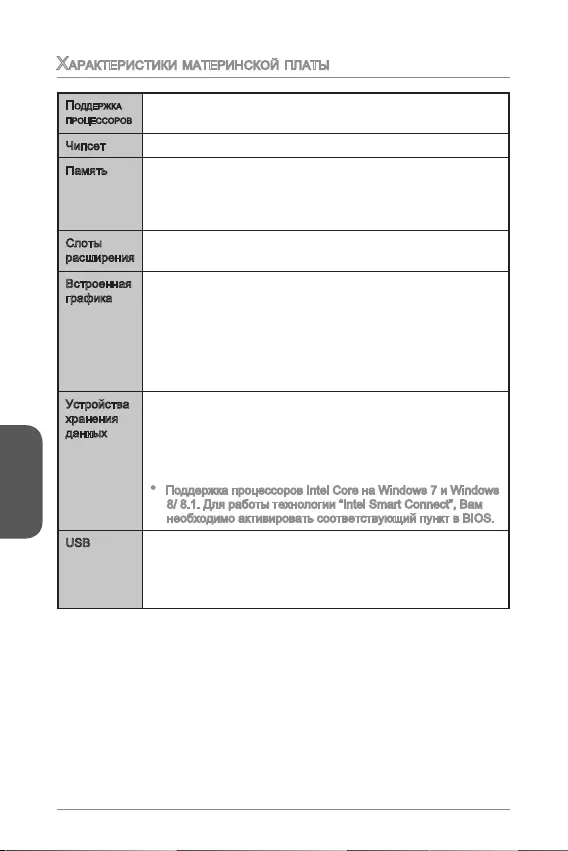
Русский
100
Характеристики материнской платы
поддержка
процессоров
® Core™ i7 / Core™ i5 / Core™
i3 / Pentium® / Celeron®
Intel® H81 Express
TM
-
-
-
USB
-
-
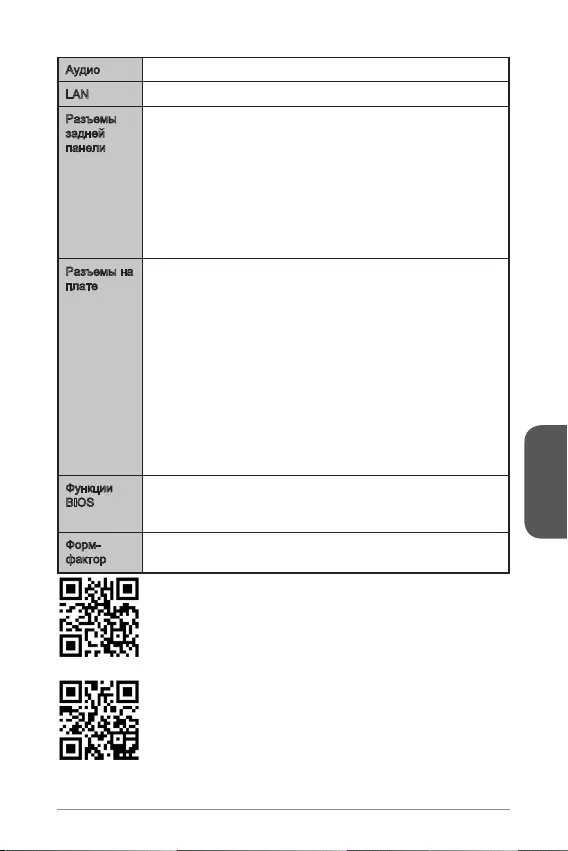
Русский
101
Realtek® ALC887 Codec
LAN ® RTL8111G
BIOS
UEFI AMI BIOS
ACPI 5.0, PnP 1.0a, SM BIOS 2.8, DMI 2.0
Micro-ATX
msi.com/cpu-support/
com/test-report/
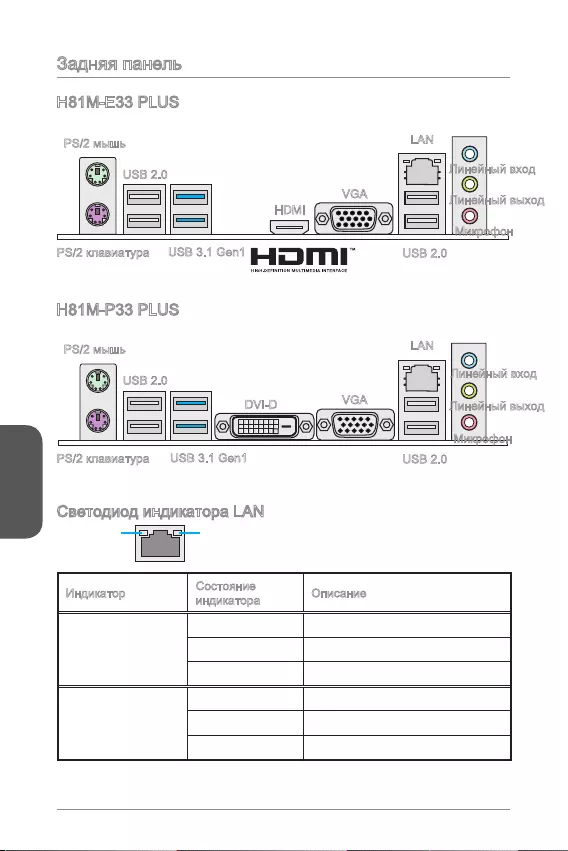
Русский
102
LINK/ACT
LED
SPEED
LED
Link/ Activity LED
Speed LED
H81M-E33 PLUS
H81M-P33 PLUS
USB 2.0
USB 3.1 Gen1
HDMI
VGA
USB 2.0
LAN
USB 2.0
USB 3.1 Gen1
DVI-D VGA
USB 2.0
LAN
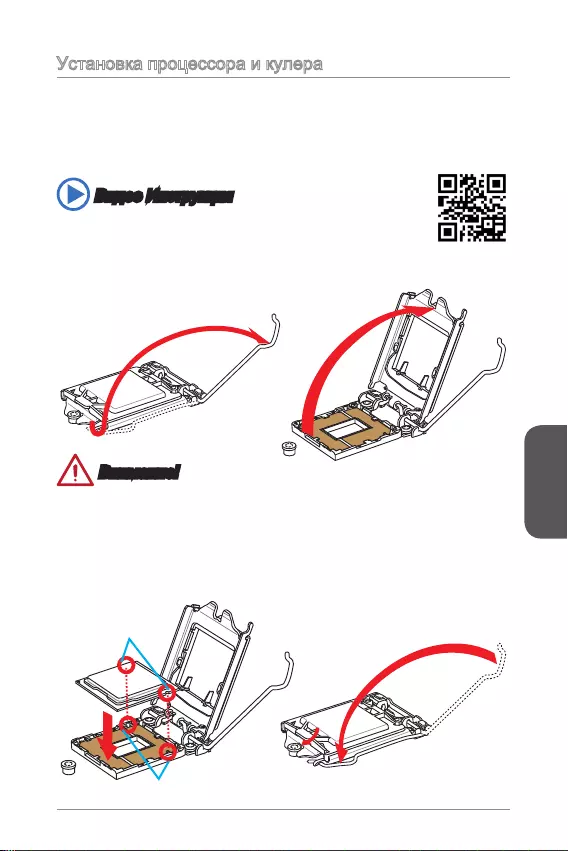
Русский
103
http://youtu.be/bf5La099urI
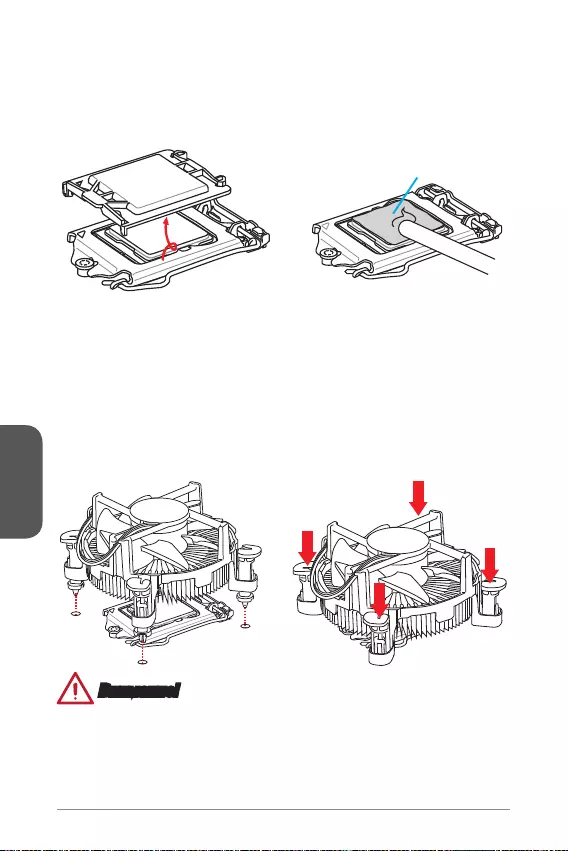
Русский
104
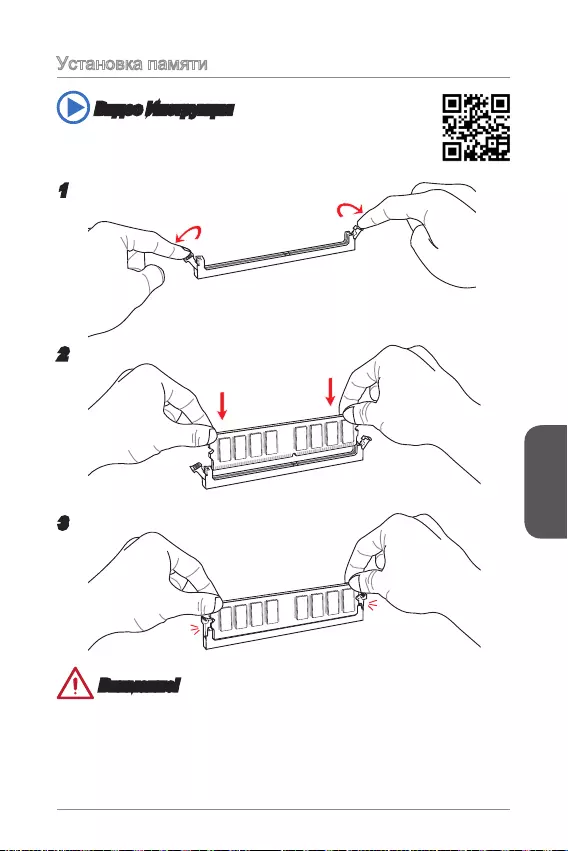
Русский
105
http://youtu.be/76yLtJaKlCQ
1
2
3
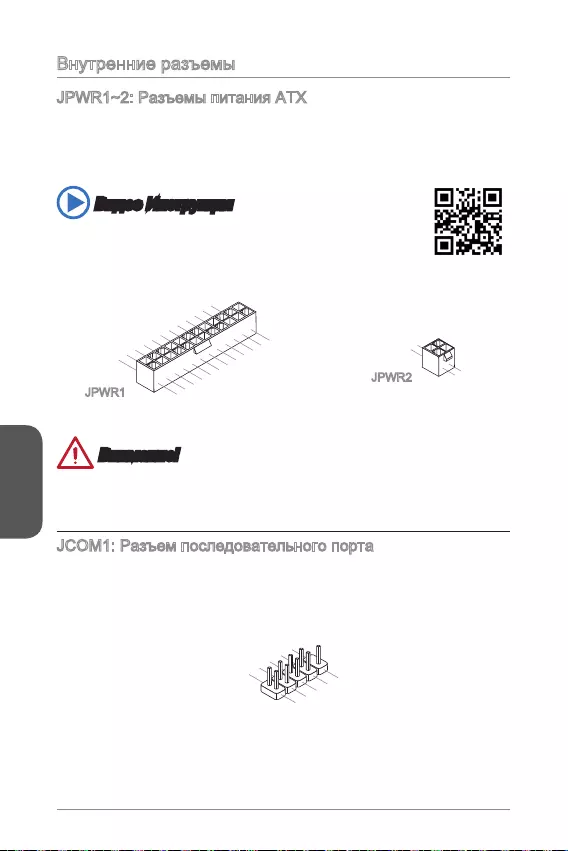
Русский
106
http://youtu.be/gkDYyR_83I4
13.+3.3
V
1.+3.3
V
14.-12V
2.+3.3V
15.Ground
3.Ground
16.PS-ON#
4.+5V 17.Ground
5.Ground
18.Ground
6.+5V
19.Ground
7.Ground
22.+5V
10.+12V
20.Res
8.PWR OK
23.+5V
11.+12V
21.+5V
9.5VSB
24.Ground
12.+3.3V
JPWR1
4.+12V
2
.Ground
3.+12V
1
.Ground
JPWR2
1.DC
D
3.SOU
T
1
0.No Pin
5.Groun
d
7.RT
S
9.R
I
8.CTS
6.DSR
4.DTR
2
.SIN
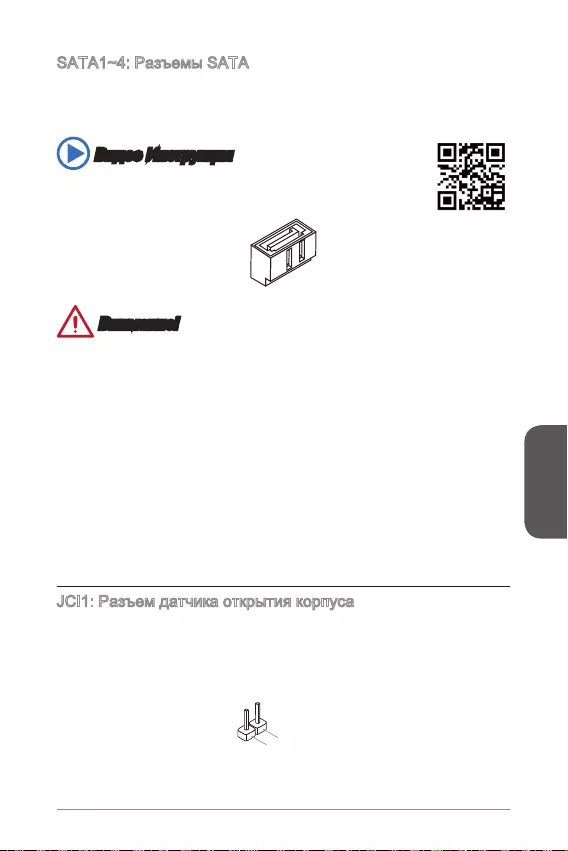
Русский
107
http://youtu.be/RZsMpqxythc
2.CINTR
U
1.Ground
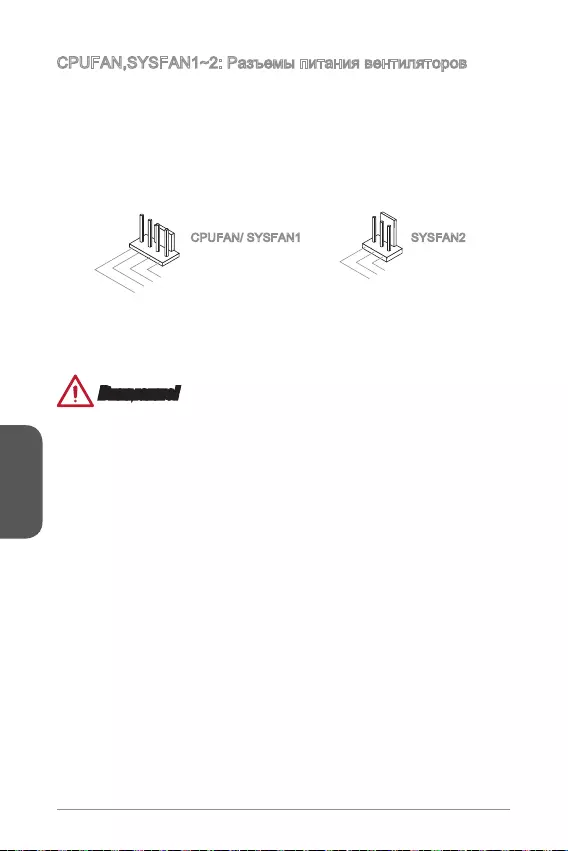
Русский
108
1.Ground
2.+12V
3.Sense
4.Speed Contro
l
1.Ground
2.+12V
3.No Us
e
CPUFAN/ SYSFAN1 SYSFAN2
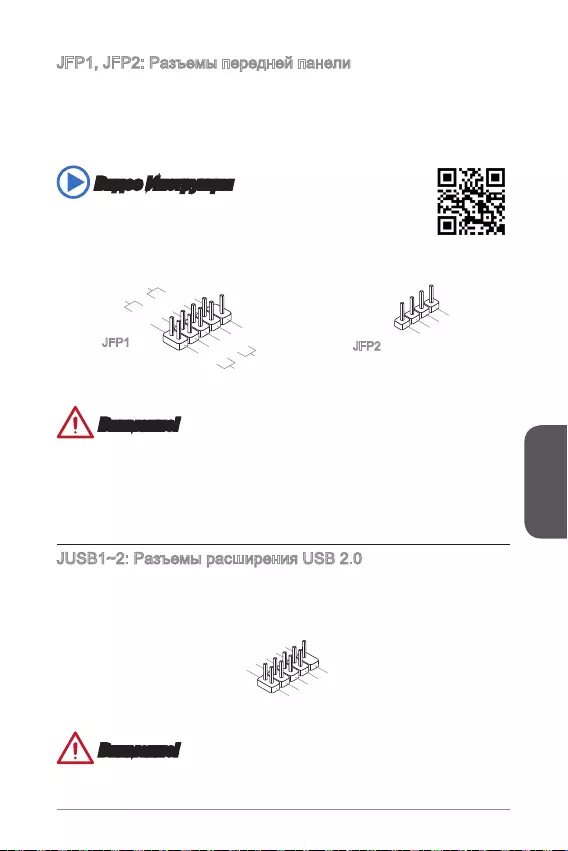
Русский
109
Intel®
http://youtu.be/DPELIdVNZUI
3.Speaker
4.VCC5
1.Speaker
2.VCC5
1.+
3.-
10.No Pin
5.- Reset S
witch
HDD LE
D
P
ower Switch
P
ower LED
7.+
9.Reserved
8.-
6.+
4.-
2.+
JFP1 JFP2
1.VCC
3.USB0-
1
0.NC
5.USB0+
7.Ground
9.No Pi
n
8.Ground
6.USB1+
4.USB1-
2
.VCC
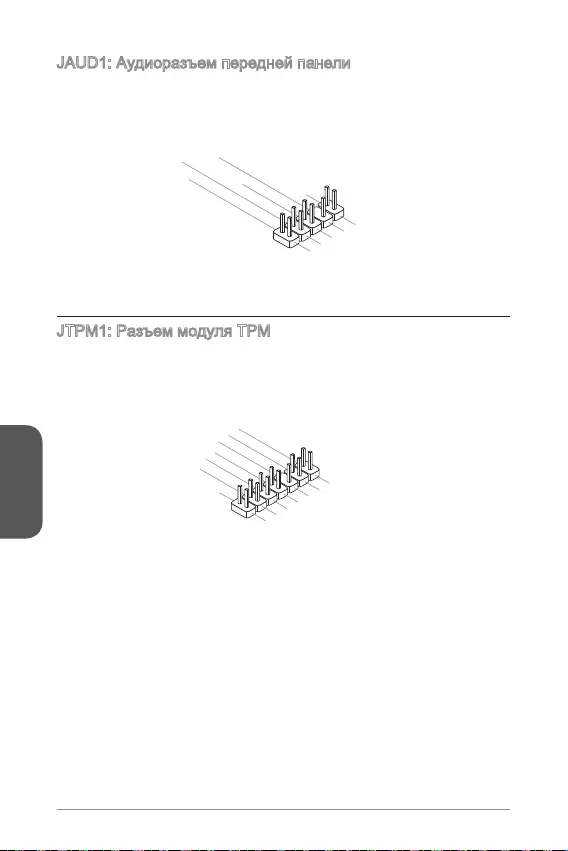
Русский
110
® Front Panel I/O
Connectivity Design.
1.MIC L
3.MIC R
10.Head
Phone Detection
5.Head Phone
R
7.SENSE_SEN
D
9.Head Phone
L
8.No Pin
6.MIC Detection
4.NC
2
.Ground
10.No Pin
14.Ground
8.5V Power
12.Ground
6.Serial IRQ
4.3.3V Power
2.3V Standby power
1.LPC Clock
3.LPC Reset
5.LPC address & data pin0
7.LPC address & data pin1
9.LPC address & data pin2
11.LPC address & data p
in3
13.LPC Frame
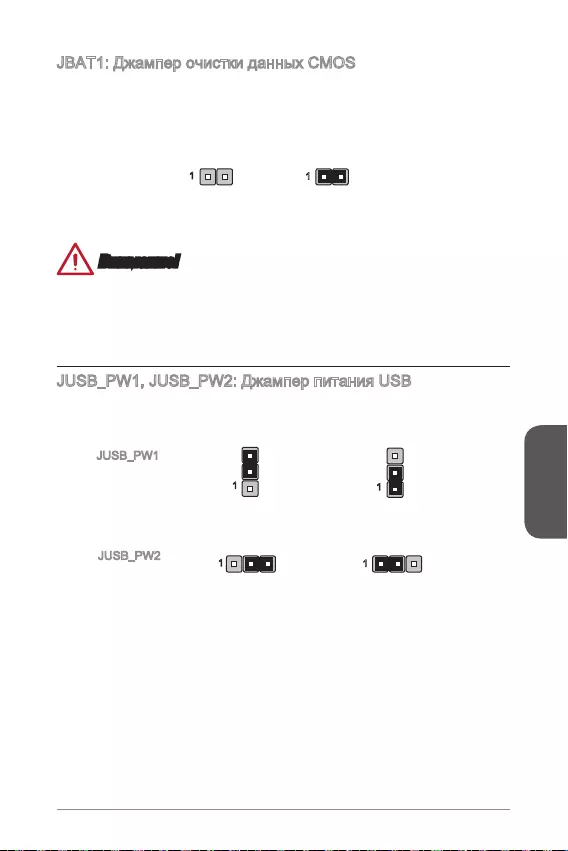
Русский
111
11
11
1
1
JUSB_PW1
JUSB_PW2
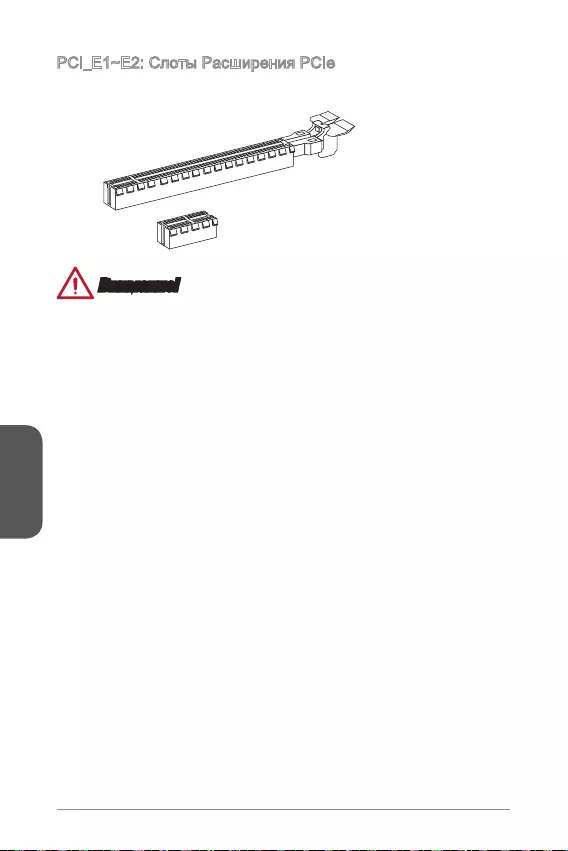
Русский
112
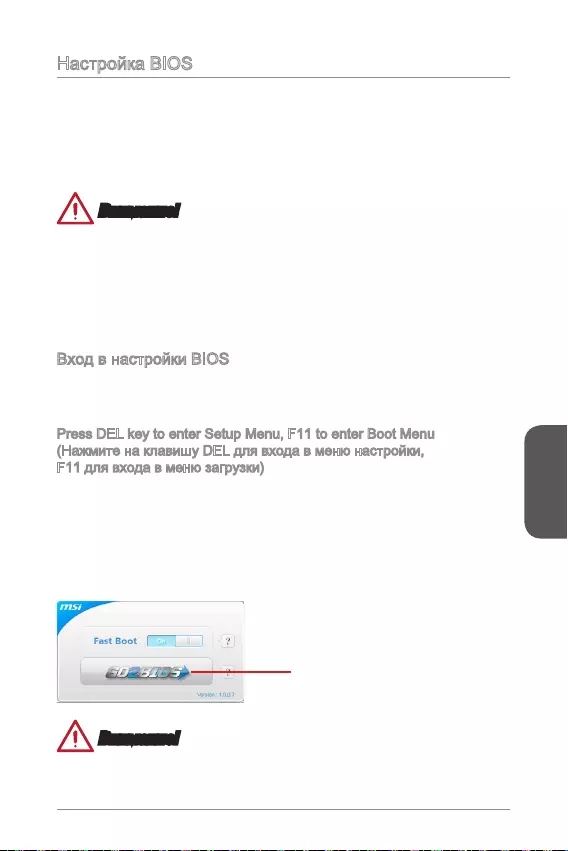
Русский
113
Press DEL key to enter Setup Menu, F11 to enter Boot Menu
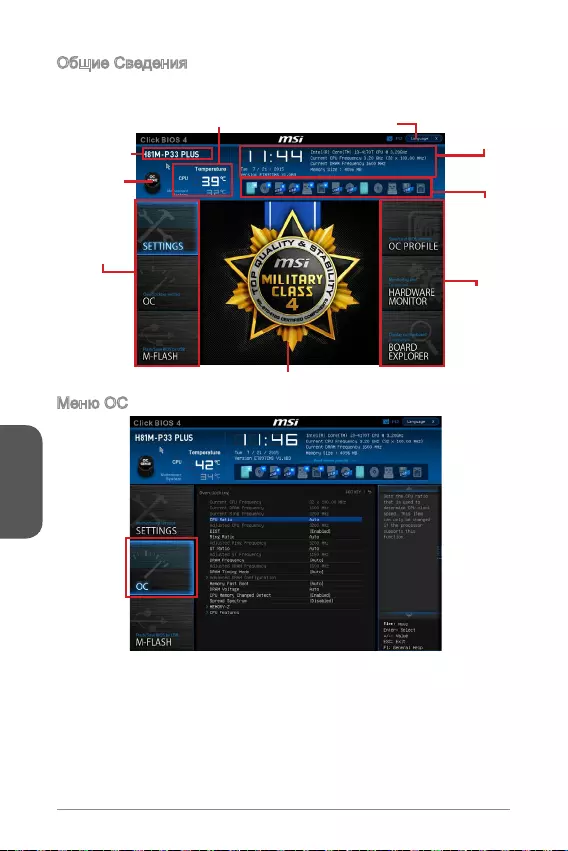
Русский
114
Genie

Русский
115
Current CPU/ DRAM/ Ring Frequency
CPU Ratio [Auto]
CPU Ratio Mode [Auto]
BIOS.
Adjusted CPU Frequency
EIST [Enabled]
® SpeedStep.
Intel Turbo Boost [Enabled]
®
Enhanced Turbo [Auto]
BIOS.
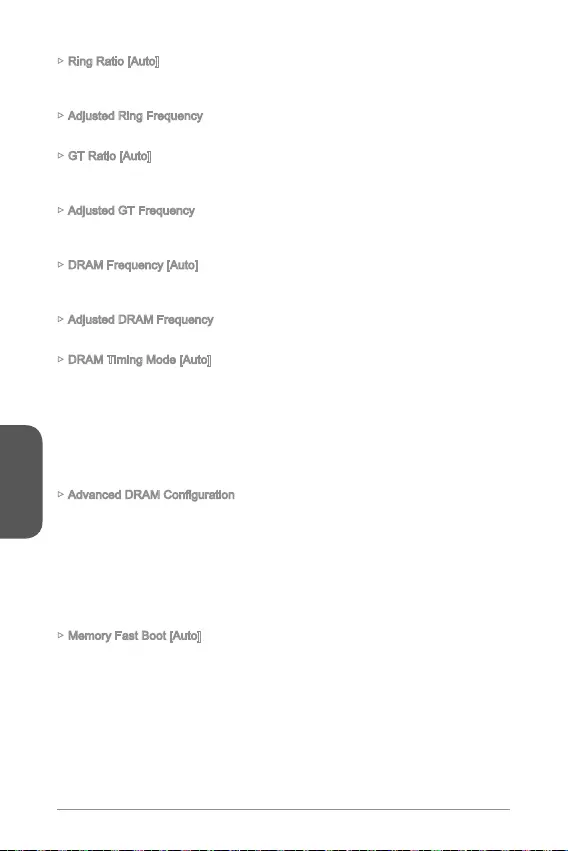
Русский
116
Ring Ratio [Auto]
Adjusted Ring Frequency
GT Ratio [Auto]
Adjusted GT Frequency
DRAM Frequency [Auto]
Adjusted DRAM Frequency
DRAM Timing Mode [Auto]
Memory Fast Boot [Auto]
BIOS.
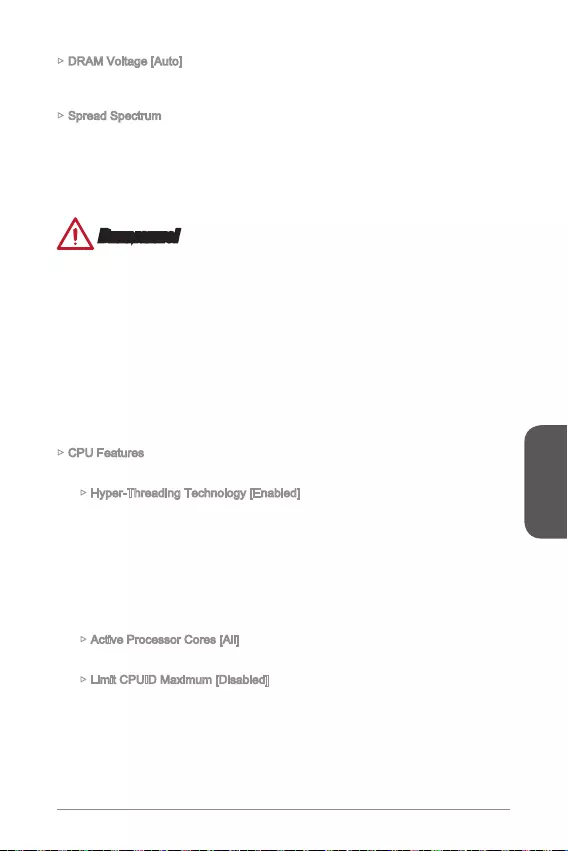
Русский
117
DRAM Voltage [Auto]
Spread Spectrum
CPU Features
Hyper-Threading Technology [Enabled]
Active Processor Cores [All]
Limit CPUID Maximum [Disabled]
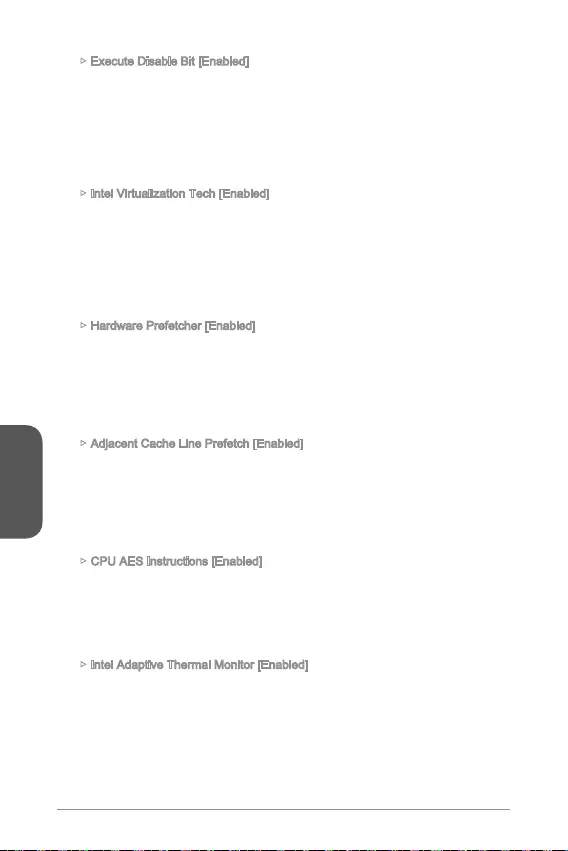
Русский
118
Execute Disable Bit [Enabled]
Intel Virtualization Tech [Enabled]
Hardware Prefetcher [Enabled]
prefetcher).
Adjacent Cache Line Prefetch [Enabled]
prefetcher).
CPU AES Instructions [Enabled]
Intel Adaptive Thermal Monitor [Enabled]
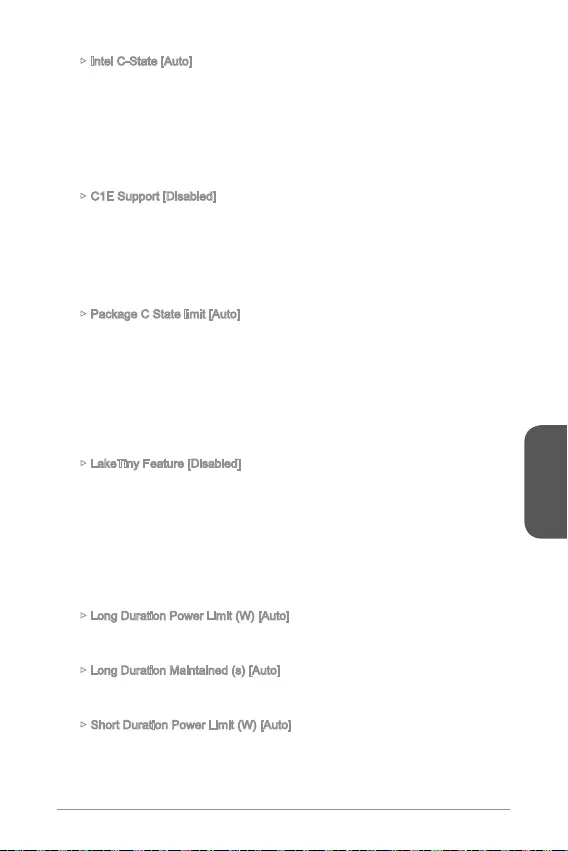
Русский
119
Intel C-State [Auto]
ACPI.
BIOS.
C1E Support [Disabled]
Package C State limit [Auto]
C-State”.
BIOS.
C7, C6, C3, C2, C0).
LakeTiny Feature [Disabled]
Long Duration Power Limit (W) [Auto]
Long Duration Maintained (s) [Auto]
Short Duration Power Limit (W) [Auto]
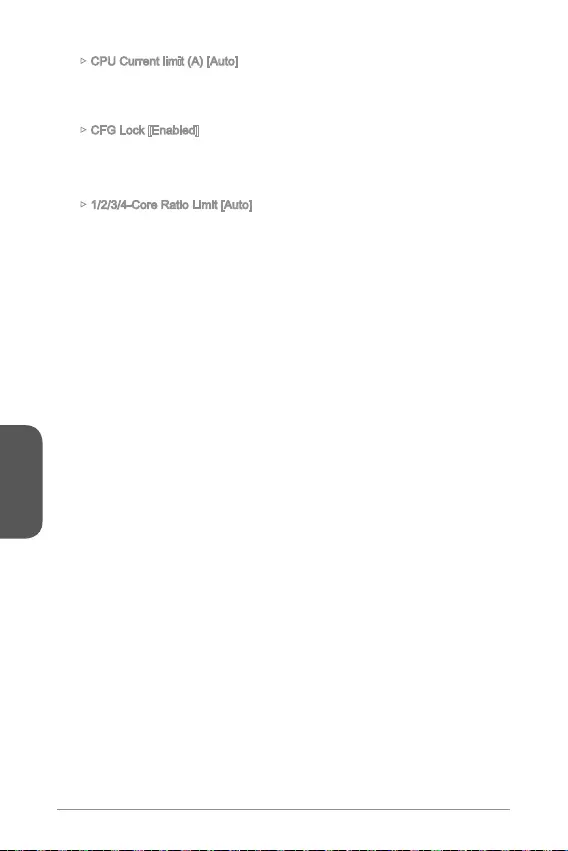
Русский
120
CPU Current limit (A) [Auto]
CFG Lock [Enabled]
1/2/3/4-Core Ratio Limit [Auto]
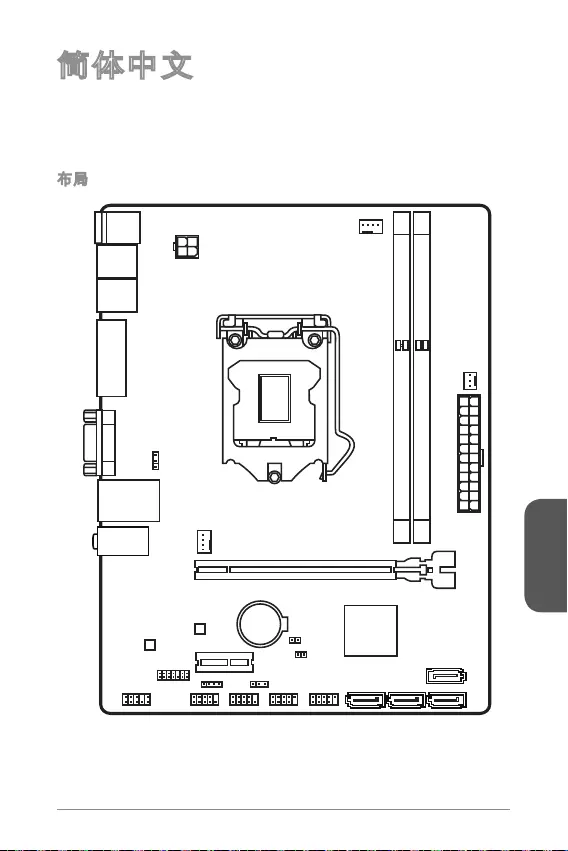
简体中文
121
Top : mouse
Bottom: keyboard
Top: LAN jack
Bottom: USB ports
T:Line-In
M:Line- Out
B:MIC-Int
USB2.0 ports
USB3.1 Gen1 ports
DVI-D port
(for H81M-P33 PLUS)
HDMI port
(for H81M-E33 PLUS)
VGA port
PCI _E2
PCI _E1
JUSB2 JUSB1
SYSFAN2
CPUFAN
JPWR2
JUSB_PW1
DIMM1
DIMM2
JAUD1 JTPM1
SYSFAN1
JCI1
JBAT1
JUSB_PW2
JCOM1
SATA4SATA3 SATA1
SATA2
JPWR1
JFP1
JFP2
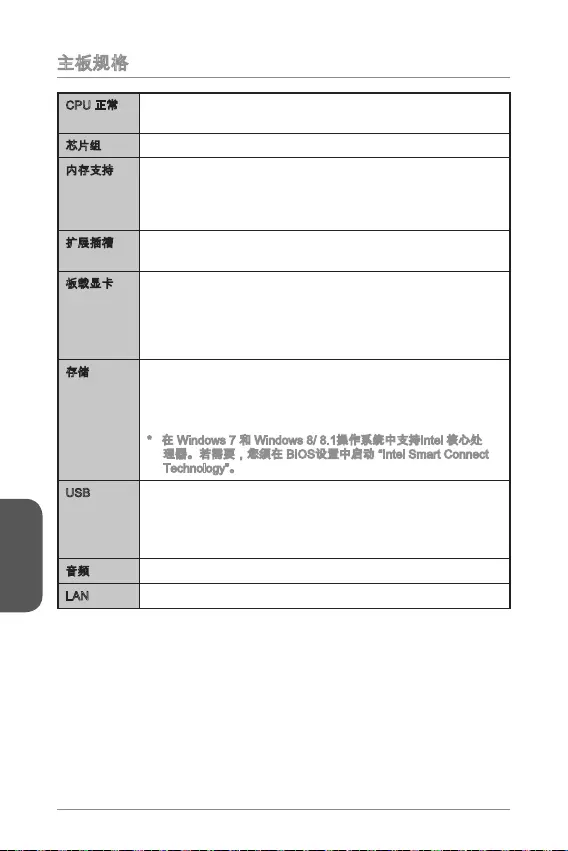
简体中文
122
® Core™ i7 / Core™ i5 / Core™ i3 /
Pentium® / Celeron®
Intel®
TM
2560x1600@60Hz, 24bpp/ 1920x1080@60Hz, 36bpp
1920x1200 @ 60Hz, 24bpp
-
-
-
USB
-
-
Realtek®
LAN Realtek®
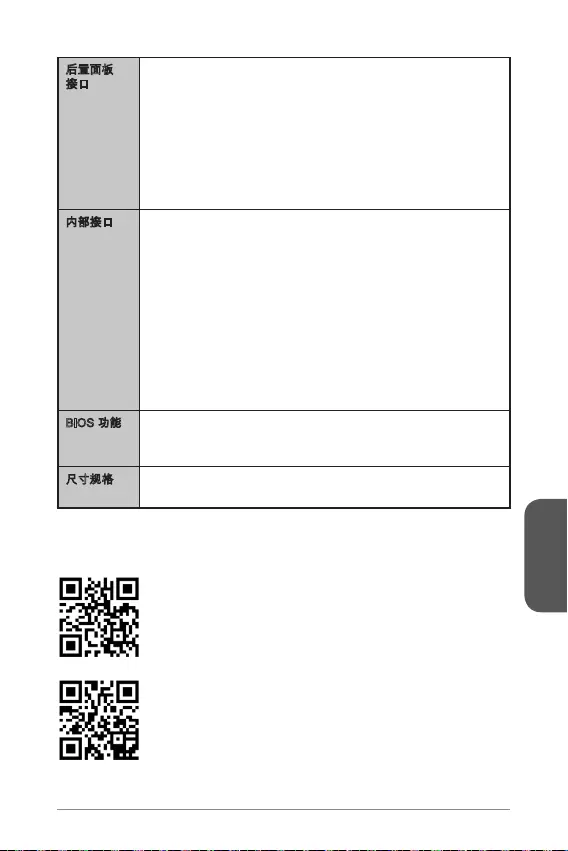
简体中文
123
UEFI AMI BIOS
ACPI 5.0, PnP 1.0a, SM BIOS 2.8, DMI 2.0
http://www.msi.com/cpu-support/
http://www.msi.com/test-report/
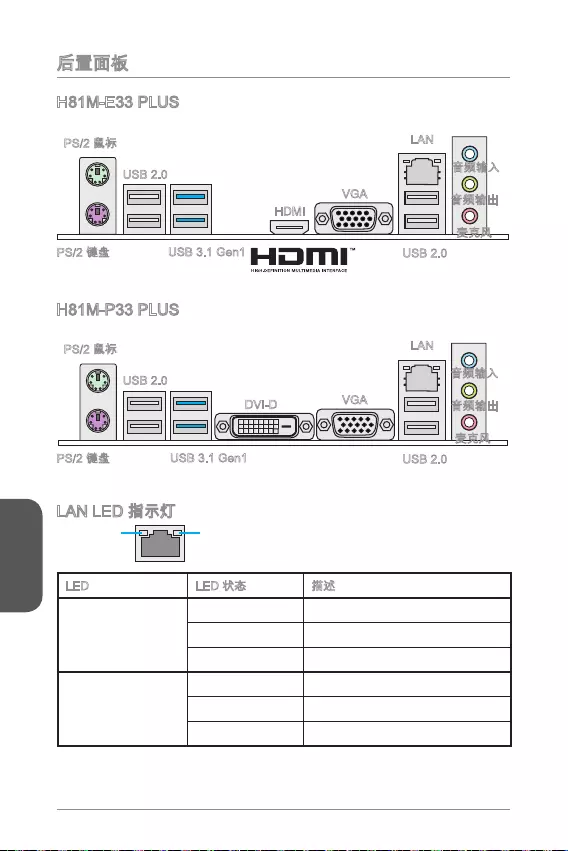
简体中文
124
LINK/ACT
LED
SPEED
LED
LED
H81M-E33 PLUS
H81M-P33 PLUS
USB 2.0
USB 3.1 Gen1
HDMI
VGA
USB 2.0
LAN
USB 2.0
USB 3.1 Gen1
DVI-D VGA
USB 2.0
LAN

简体中文
125
http://v.youku.com/v_showid_XNDkyOTY1NjQ0.html
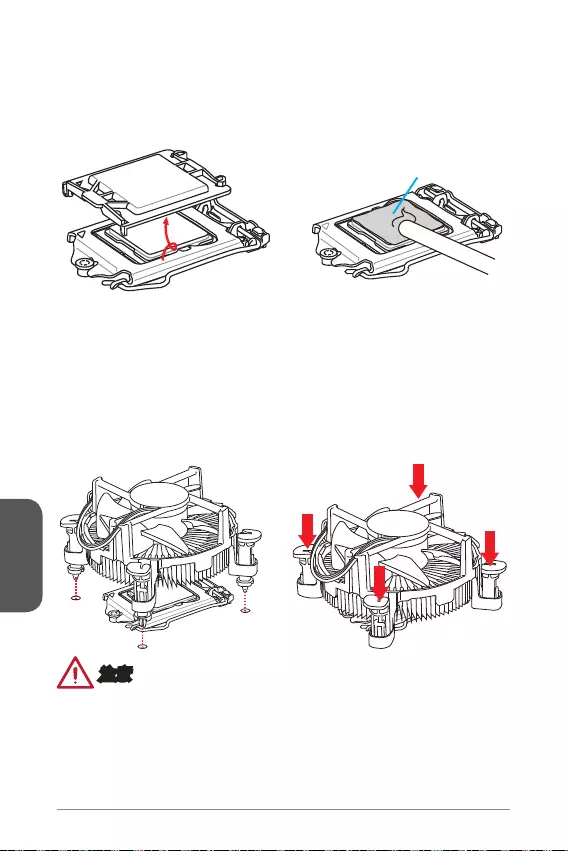
简体中文
126
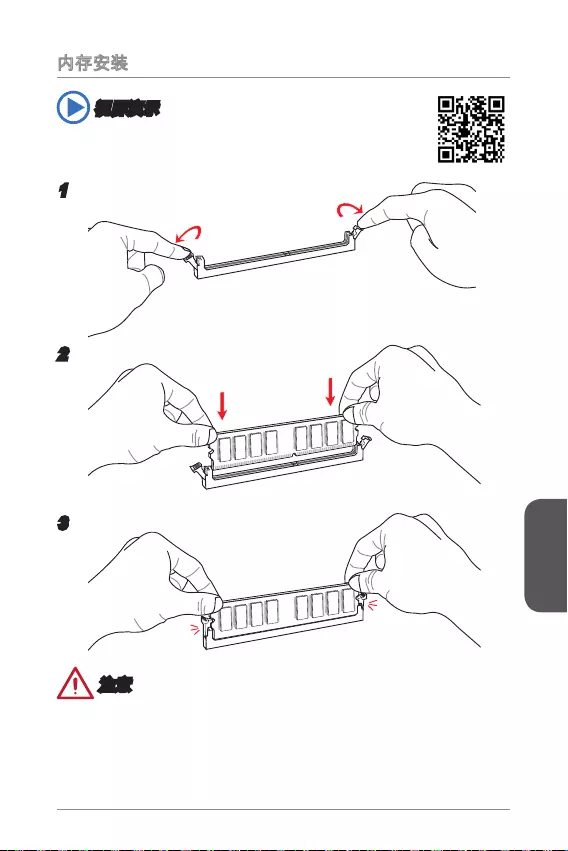
简体中文
127
http://v.youku.com/v_show/id_XNDkyOTc5OTMy.html
1
2
3
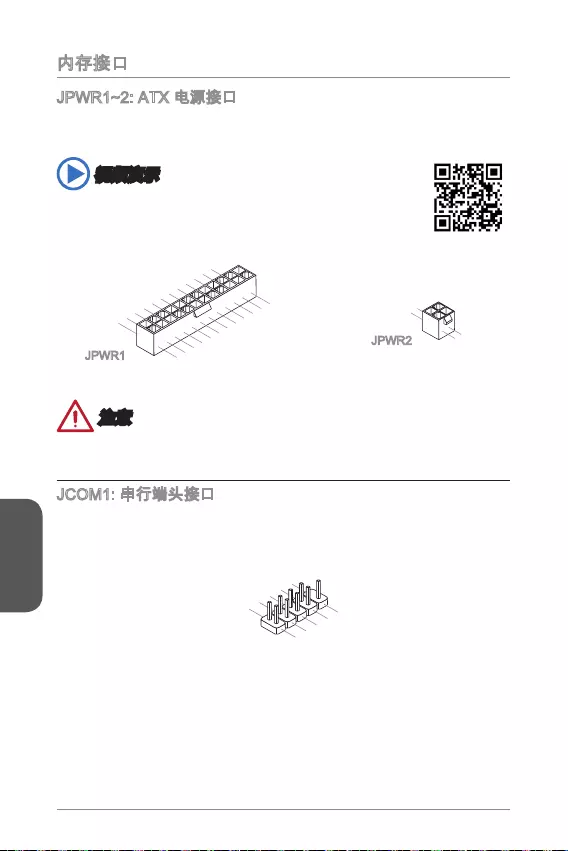
简体中文
128
http://v.youku.com/v_show/id_XNDkzODU0MDQw.html
13.+3.3V
1.+3.3
V
14.-12V
2.+3.3V
15.Ground
3.Ground
16.PS-ON#
4.+5V 17.Ground
5.Ground
18.Ground
6.+5V
19.Ground
7.Ground
22.+5V
10.+12V
20.Res
8.PWR OK
23.+5V
11.+12V
21.+5V
9.5VSB
24.Ground
12.+3.3V
JPWR1
4.+12V
2
.Ground
3.+12V
1
.Ground
JPWR2
1.DC
D
3.SOU
T
10
.No Pin
5.Groun
d
7.RT
S
9.R
I
8.CTS
6.DSR
4.DTR
2
.SIN
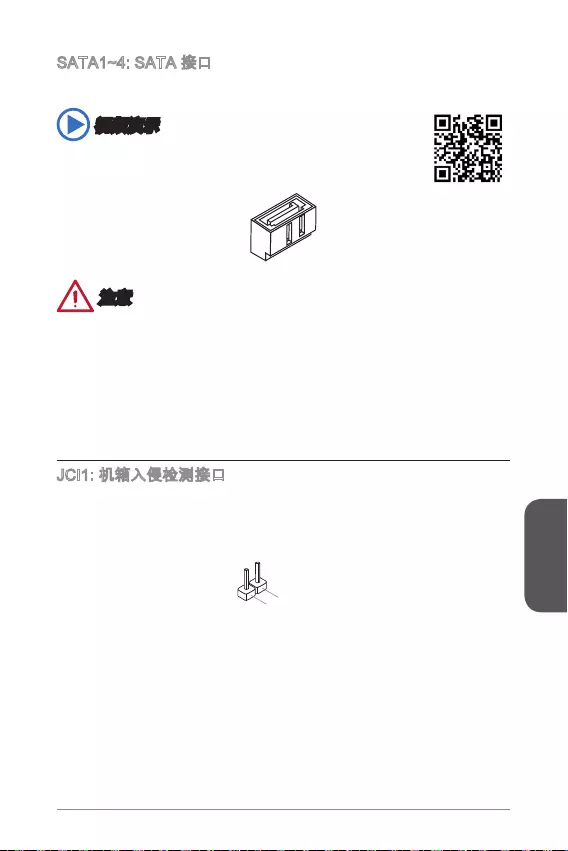
简体中文
129
http://v.youku.com/v_show/id_XNDkzODU5MTky.html
2.CINTRU
1.Ground
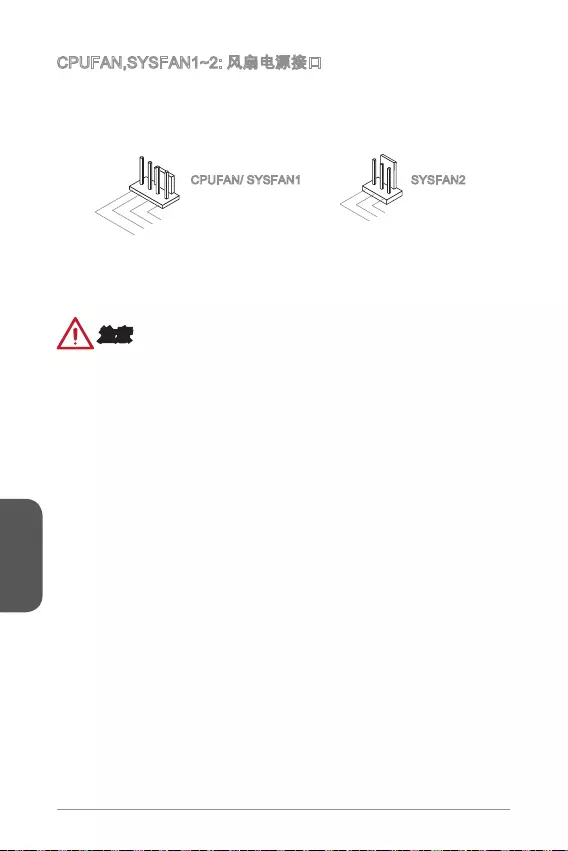
简体中文
130
1.Ground
2.+12V
3.Sense
4.Speed Contro
l
1.Ground
2.+12V
3.No Us
e
CPUFAN/ SYSFAN1 SYSFAN2
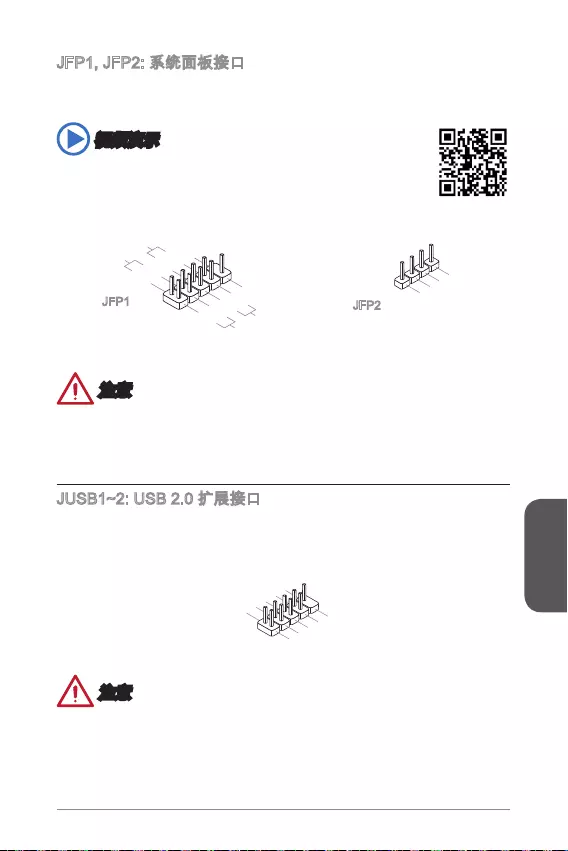
简体中文
131
®
http://v.youku.com/v_show/id_XNDkyOTg3NjMy.html
3.Speaker
4.VCC5
1.Speaker
2.VCC5
1.+
3.-
10.No Pin
5.- Reset S
witch
HDD LE
D
P
ower Switch
P
ower LED
7.+
9.Reserved
8.-
6.+
4.-
2.+
JFP1 JFP2
1.VC
C
3.USB0-
1
0.NC
5.USB0+
7.Ground
9.No Pi
n
8.Ground
6.USB1+
4.USB1-
2
.VCC
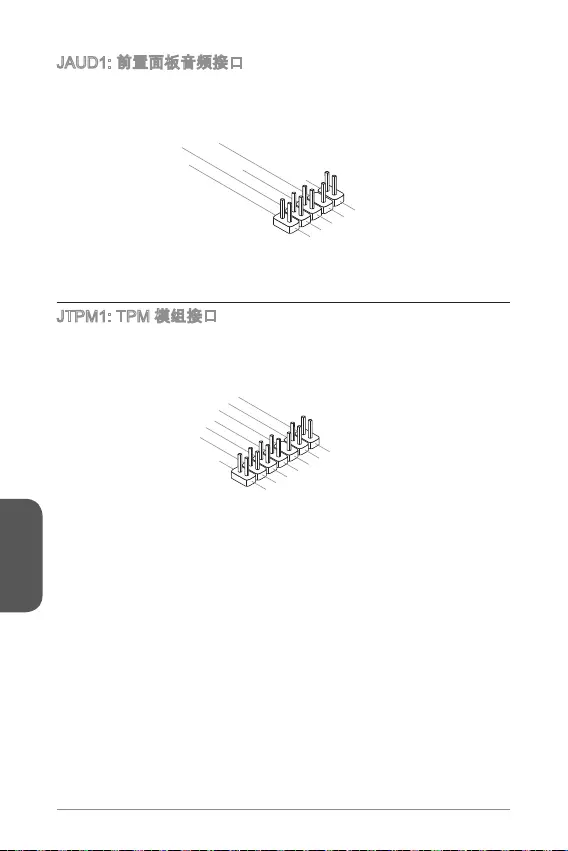
简体中文
132
®
1.MIC L
3.MIC R
10.Head
Phone Detection
5.Head Phone
R
7.SENSE_SEN
D
9.Head Phone
L
8.No Pin
6.MIC Detection
4.NC
2
.Ground
10.No Pin
14.Ground
8.5V Power
12.Ground
6.Serial IRQ
4.3.3V Power
2.3V Standby power
1.LPC Clock
3.LPC Reset
5.LPC address & data pin0
7.LPC address & data pin1
9.LPC address & data pin2
11.LPC address & data p
in3
13.LPC Frame
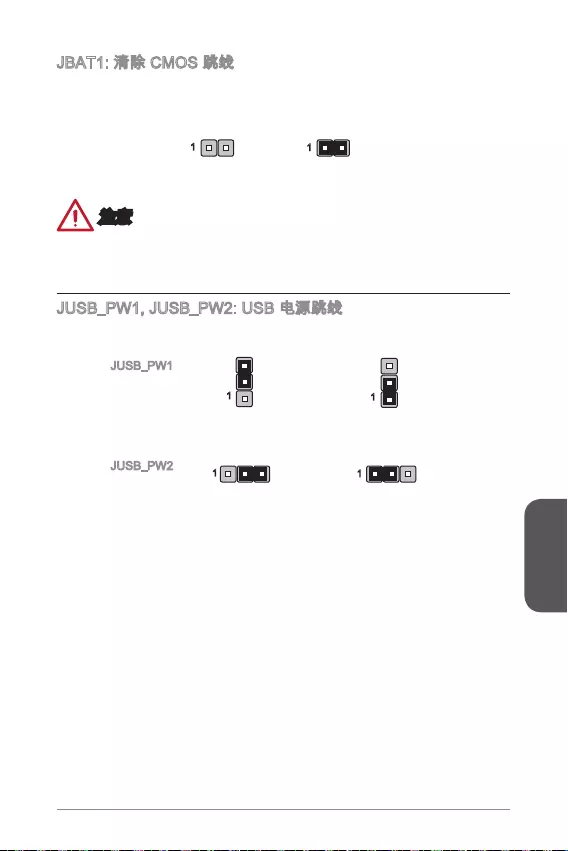
简体中文
133
11
11
1
1
JUSB_PW1
JUSB_PW2
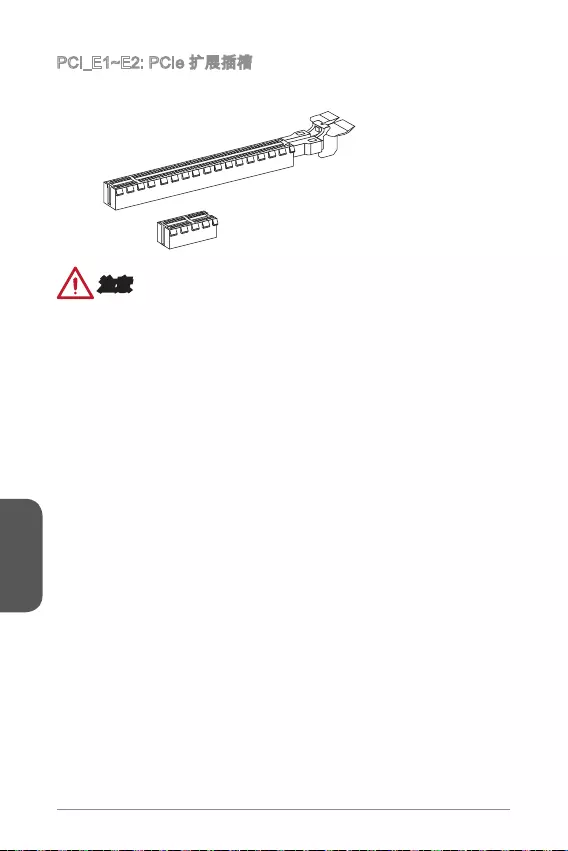
简体中文
134
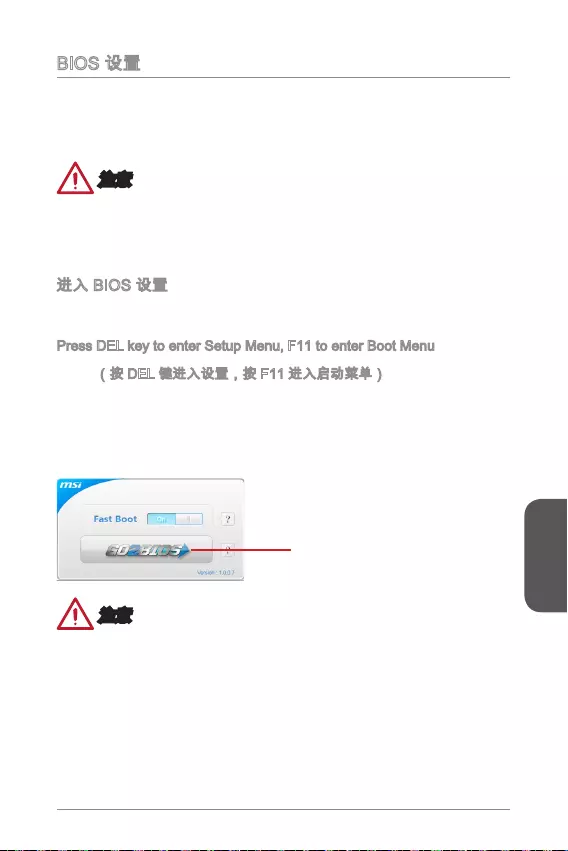
简体中文
135
Press DEL key to enter Setup Menu, F11 to enter Boot Menu
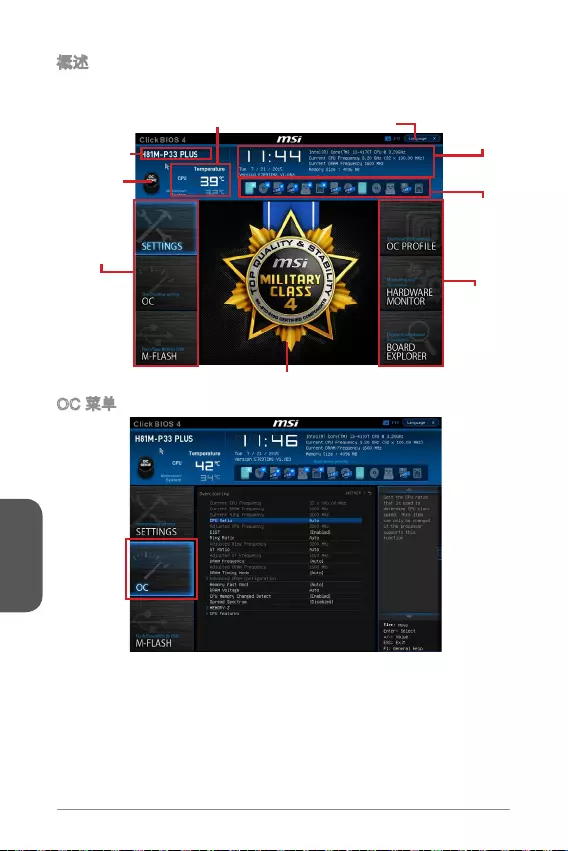
简体中文
136
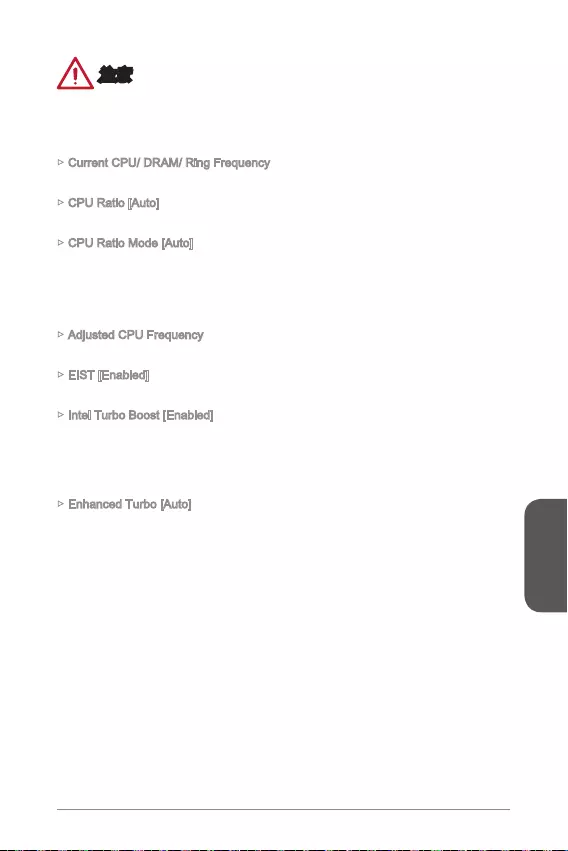
简体中文
137
Current CPU/ DRAM/ Ring Frequency
CPU Ratio [Auto]
CPU Ratio Mode [Auto]
Adjusted CPU Frequency
EIST [Enabled]
®
Intel Turbo Boost [Enabled]
®
Enhanced Turbo [Auto]
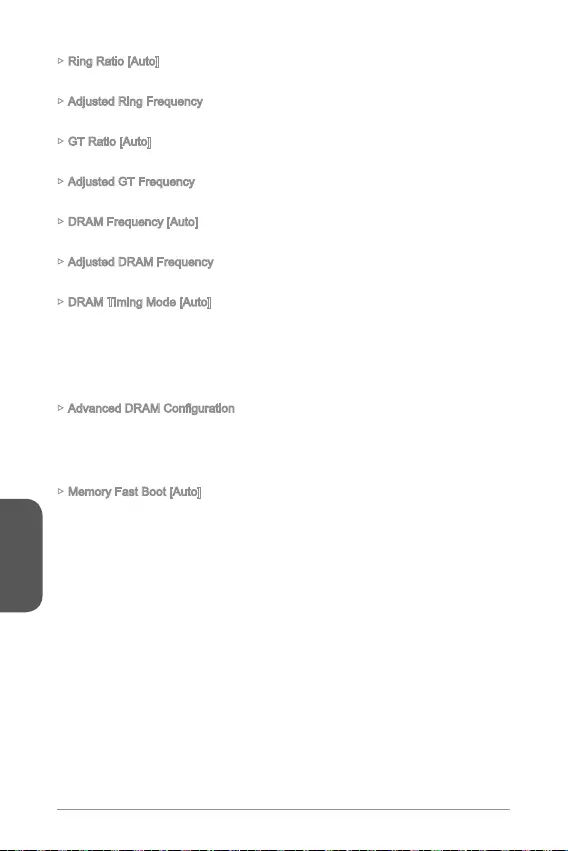
简体中文
138
Ring Ratio [Auto]
Adjusted Ring Frequency
GT Ratio [Auto]
Adjusted GT Frequency
DRAM Frequency [Auto]
Adjusted DRAM Frequency
DRAM Timing Mode [Auto]
Memory Fast Boot [Auto]
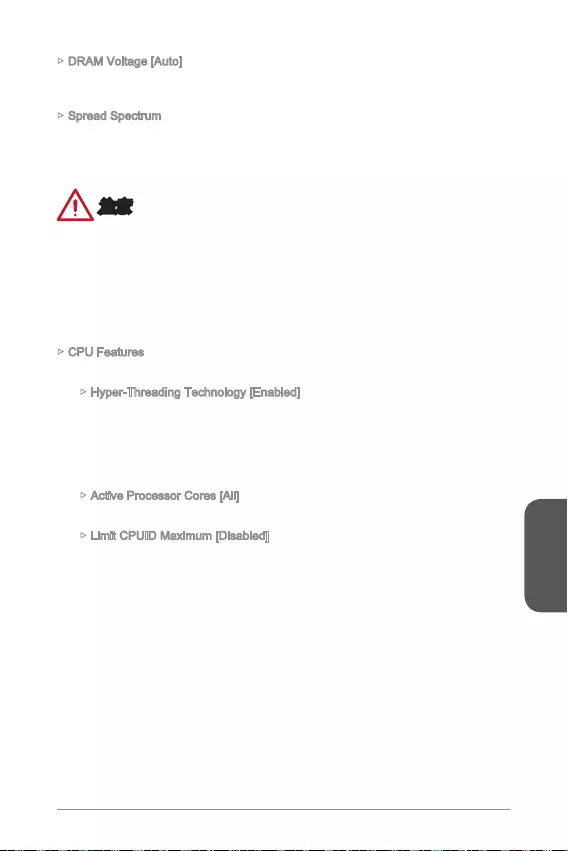
简体中文
139
DRAM Voltage [Auto]
Spread Spectrum
CPU Features
Hyper-Threading Technology [Enabled]
Active Processor Cores [All]
Limit CPUID Maximum [Disabled]
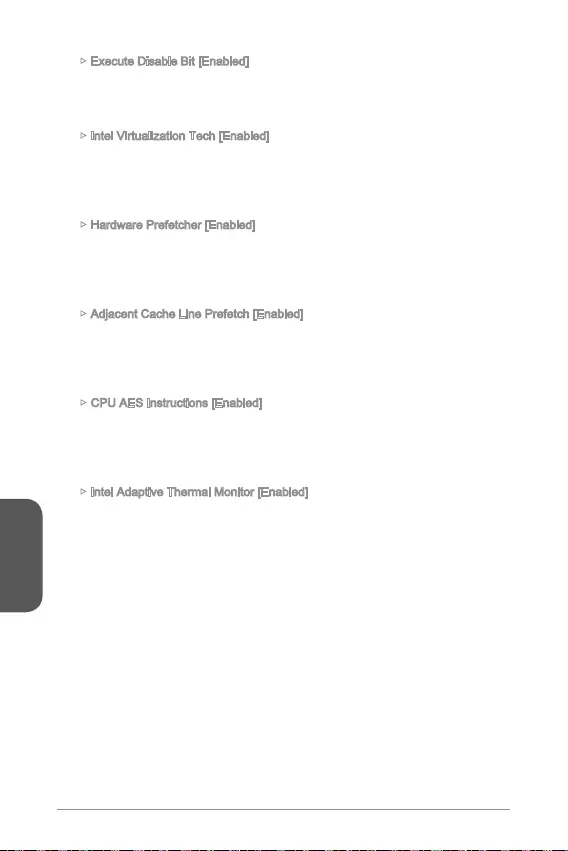
简体中文
140
Execute Disable Bit [Enabled]
Intel Virtualization Tech [Enabled]
Hardware Prefetcher [Enabled]
Adjacent Cache Line Prefetch [Enabled]
CPU AES Instructions [Enabled]
Intel Adaptive Thermal Monitor [Enabled]
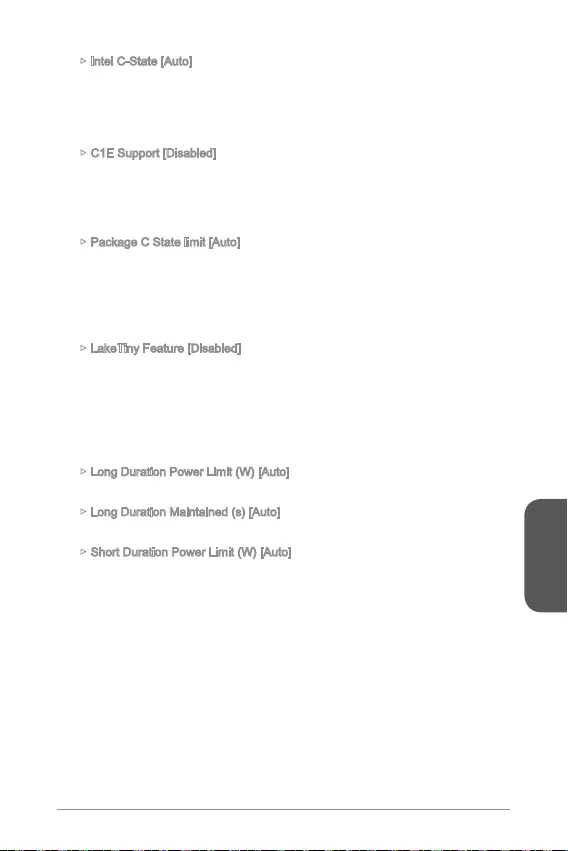
简体中文
141
Intel C-State [Auto]
C1E Support [Disabled]
Package C State limit [Auto]
LakeTiny Feature [Disabled]
Long Duration Power Limit (W) [Auto]
Long Duration Maintained (s) [Auto]
Short Duration Power Limit (W) [Auto]
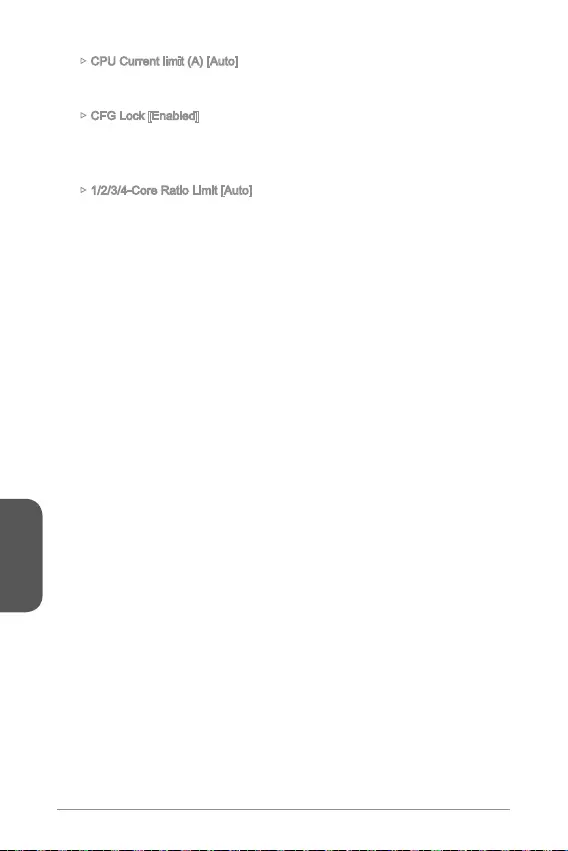
简体中文
142
CPU Current limit (A) [Auto]
CFG Lock [Enabled]
1/2/3/4-Core Ratio Limit [Auto]
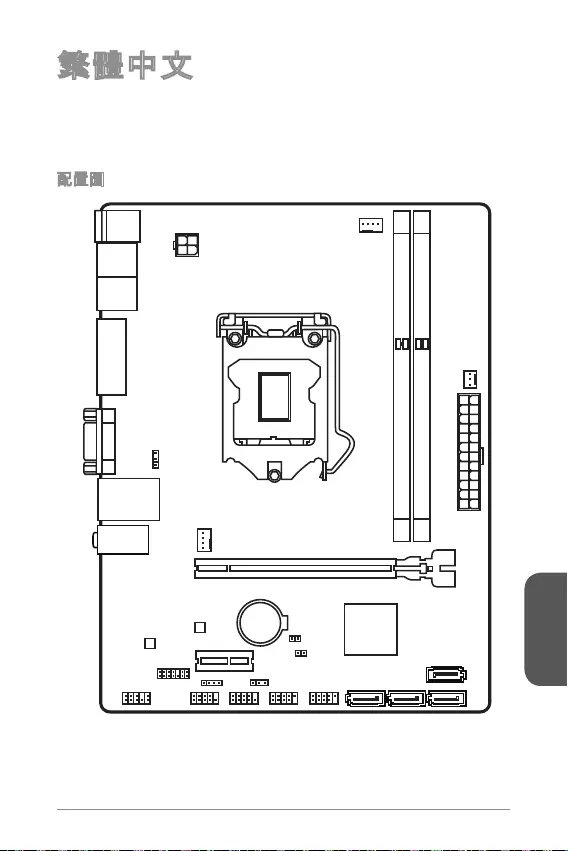
143
繁體中文
Top : mouse
Bottom: keyboard
Top: LAN jack
Bottom: USB ports
T:Line-In
M:Line- Out
B:MIC-Int
USB2.0 ports
USB3.1 Gen1 ports
DVI-D port
(for H81M-P33 PLUS)
HDMI port
(for H81M-E33 PLUS)
VGA port
PCI _E2
PCI _E1
JUSB2 JUSB1
SYSFAN2
CPUFAN
JPWR2
JUSB_PW1
DIMM1
DIMM2
JAUD1 JTPM1
SYSFAN1
JCI1
JBAT1
JUSB_PW2
JCOM1
SATA4SATA3 SATA1
SATA2
JPWR1
JFP1
JFP2
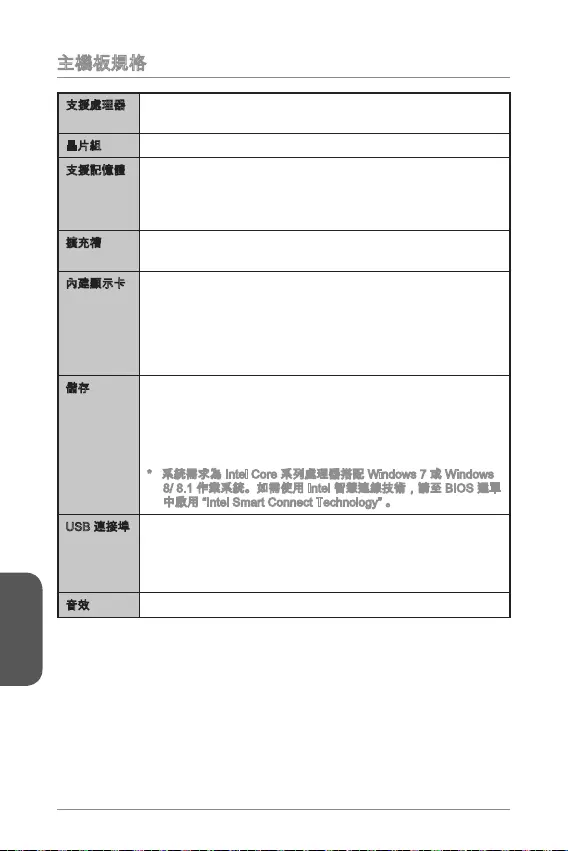
144
繁體中文
® Core™ i7 / Core™ i5 /
Core™ i3 / Pentium® / Celeron®
Intel®
TM
2560x1600@60Hz, 24bpp/ 1920x1080@60Hz, 36bpp
1920x1200 @ 60Hz, 24bpp
1920x1200 @ 60Hz, 24bpp
- (SATA1~2)
- (SATA3~4)
- Intel
Intel H81 Express
-
-
Realtek®
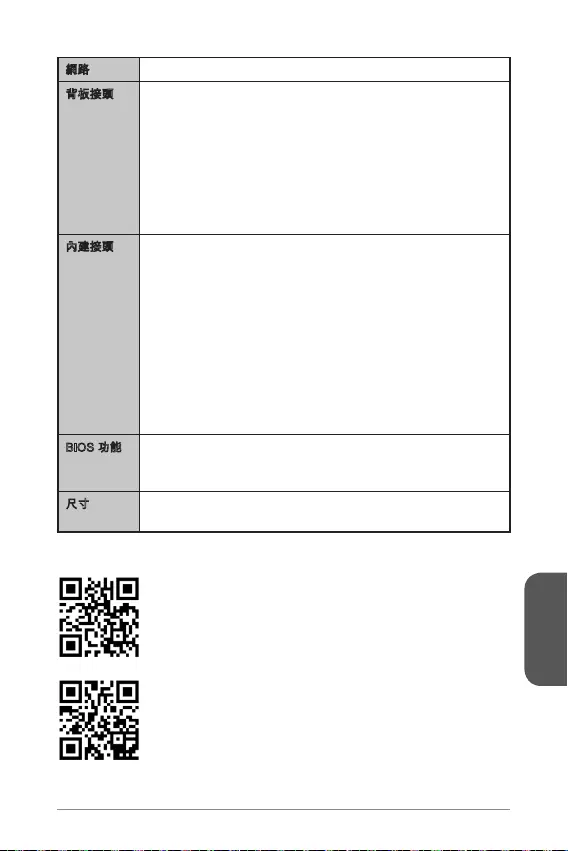
145
繁體中文
Realtek®
UEFI AMI BIOS
ACPI 5.0, PnP 1.0a, SM BIOS 2.8, DMI 2.0
Micro-ATX
http://www.msi.com/cpu-support/
http://www.msi.com/test-report/
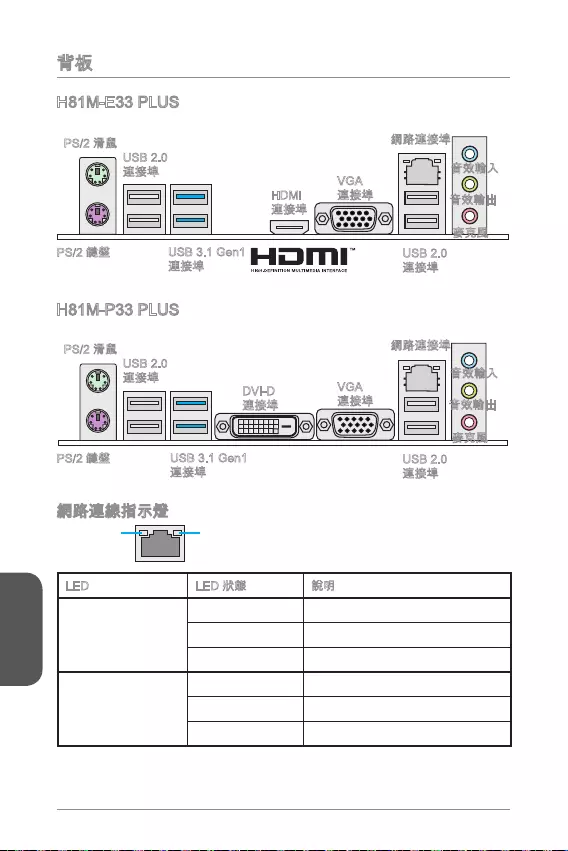
146
繁體中文
LINK/ACT
LED
SPEED
LED
LED
Link/ Activity LED
Speed LED
H81M-E33 PLUS
H81M-P33 PLUS
USB 2.0
USB 3.1 Gen1
HDMI
VGA
USB 2.0
USB 2.0
USB 3.1 Gen1
DVI-D
VGA
USB 2.0
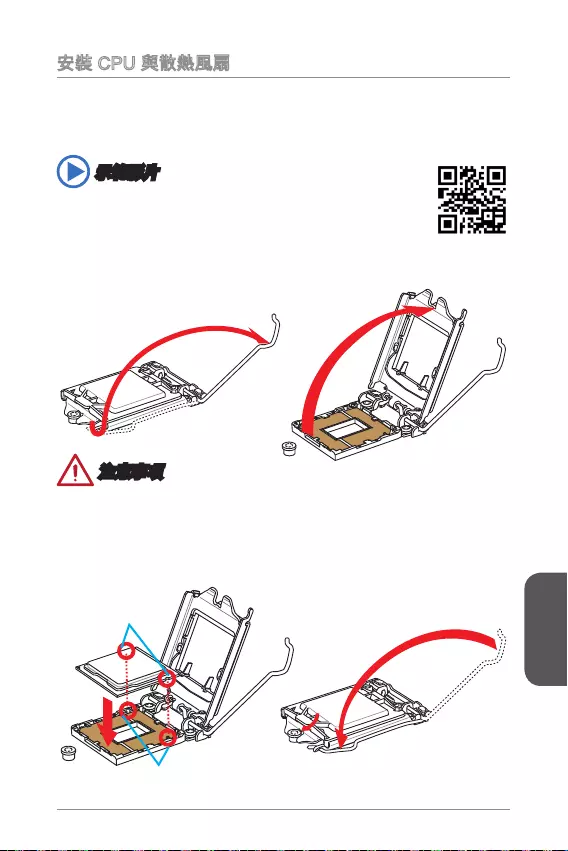
147
繁體中文
http://youtu.be/bf5La099urI
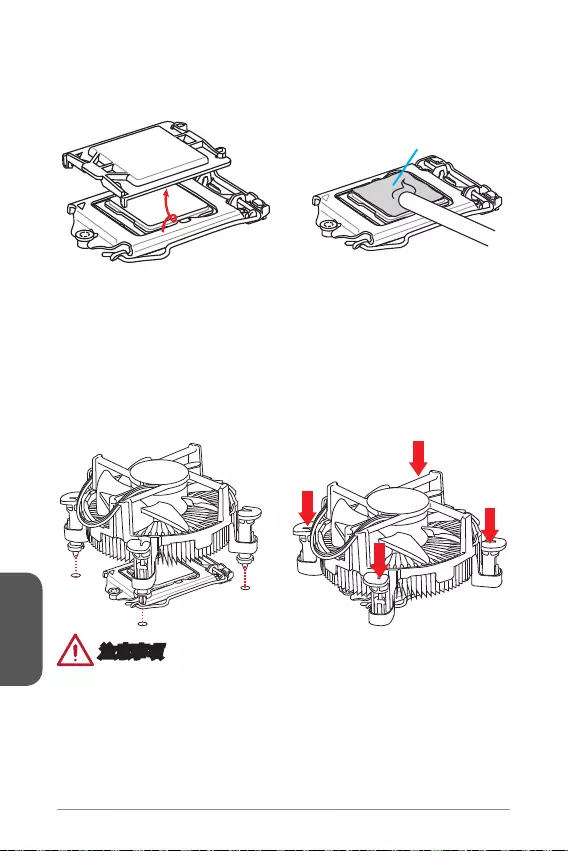
148
繁體中文
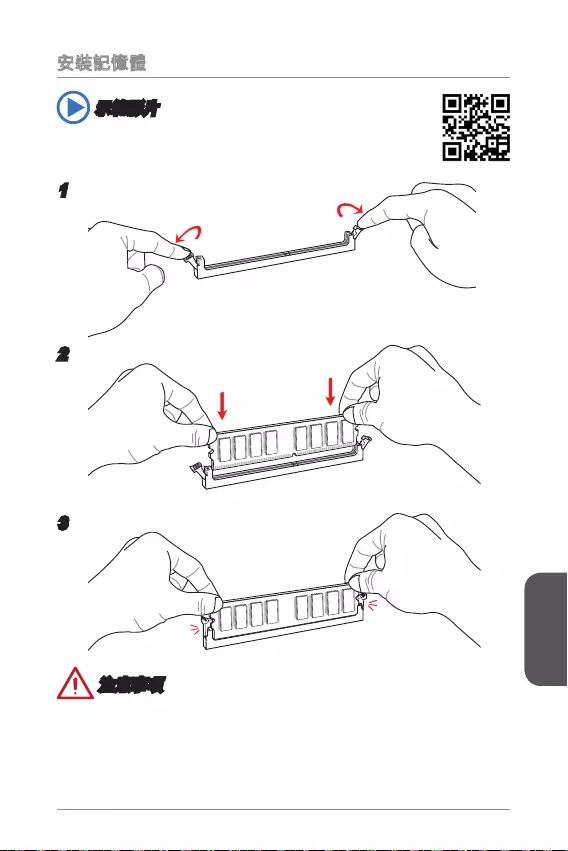
149
繁體中文
http://youtu.be/76yLtJaKlCQ
1
2
3
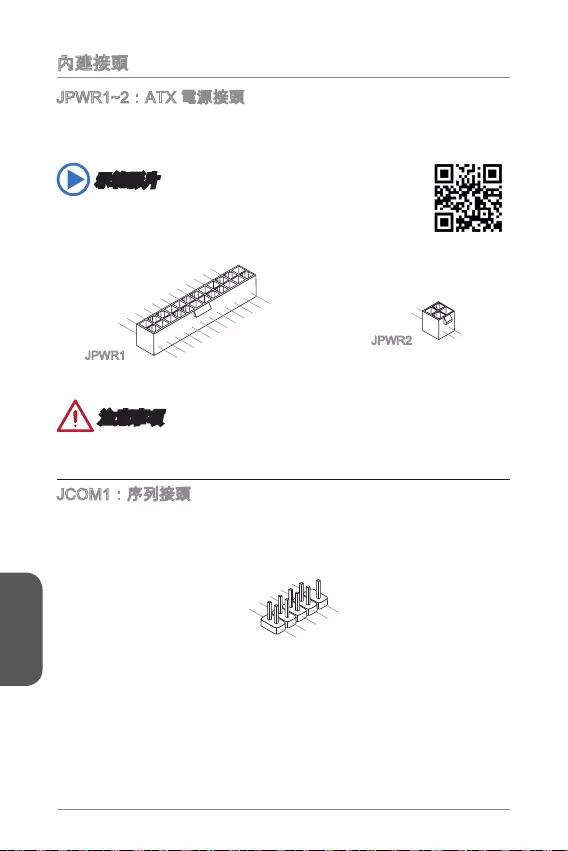
150
繁體中文
http://youtu.be/gkDYyR_83I4
13.+3.3V
1.+3.3
V
14.-12V
2.+3.3V
15.Ground
3.Ground
16.PS-ON#
4.+5V 17.Ground
5.Ground
18.Ground
6.+5V
19.Ground
7.Ground
22.+5V
10.+12V
20.Res
8.PWR OK
23.+5V
11.+12V
21.+5V
9.5VSB
24.Ground
12.+3.3V
JPWR1
4.+12V
2
.Ground
3.+12V
1
.Ground
JPWR2
1.DC
D
3.SOU
T
10
.No Pin
5.Groun
d
7.RT
S
9.R
I
8.CTS
6.DSR
4.DTR
2
.SIN
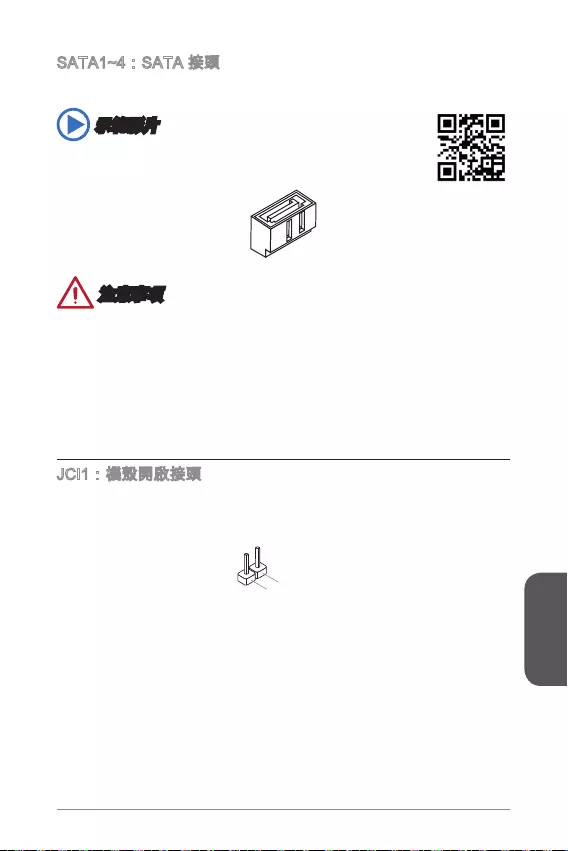
151
繁體中文
http://youtu.be/RZsMpqxythc
2.CINTRU
1.Ground
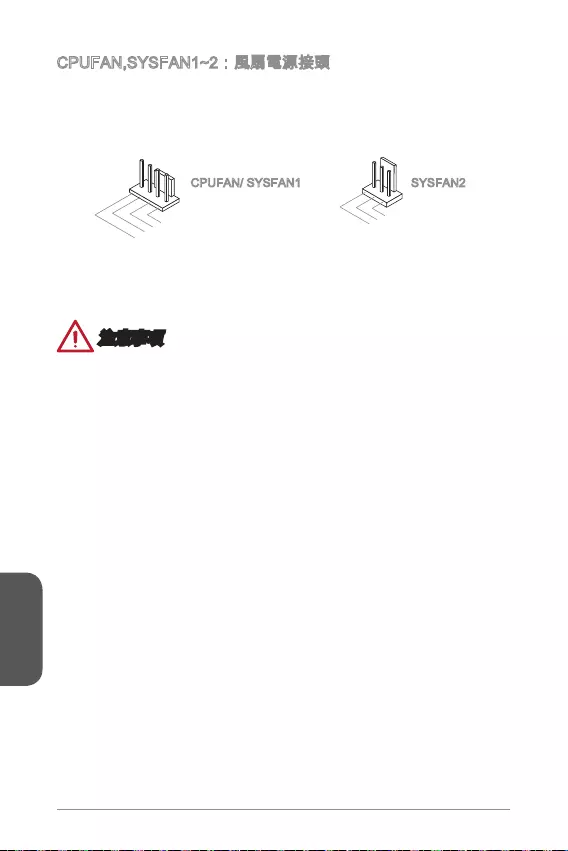
152
繁體中文
1.Ground
2.+12V
3.Sense
4.Speed Contro
l
1.Ground
2.+12V
3.No Us
e
CPUFAN/ SYSFAN1 SYSFAN2
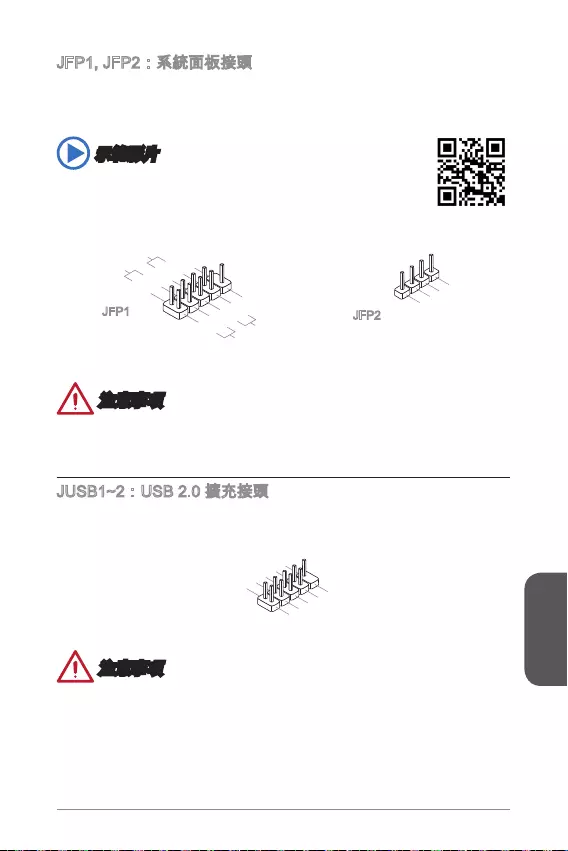
153
繁體中文
®
http://youtu.be/DPELIdVNZUI
3.Speaker
4.VCC5
1.Speaker
2.VCC5
1.+
3.-
10.No Pin
5.- Reset S
witch
HDD LE
D
P
ower Switch
P
ower LED
7.+
9.Reserved
8.-
6.+
4.-
2.+
JFP1 JFP2
1.VC
C
3.USB0-
1
0.NC
5.USB0+
7.Ground
9.No Pi
n
8.Ground
6.USB1+
4.USB1-
2
.VCC
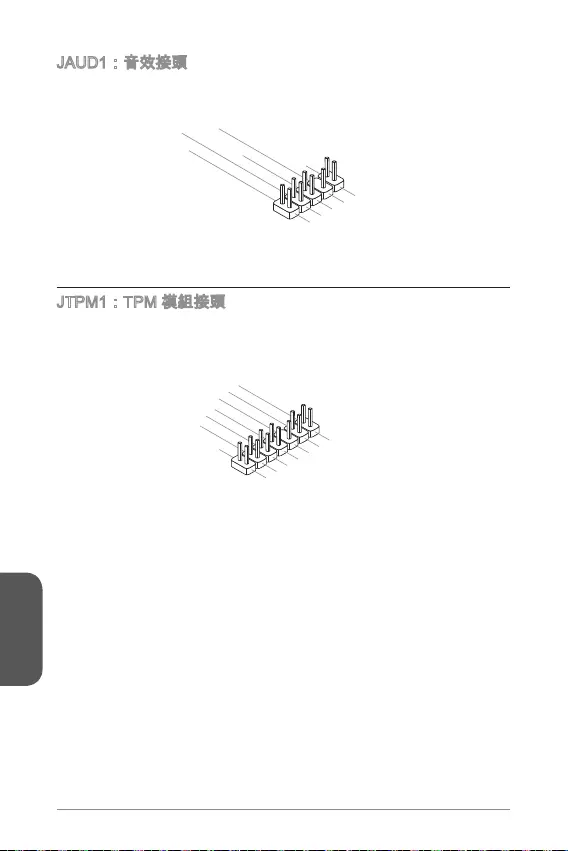
154
繁體中文
®
1.MIC L
3.MIC R
10.Head
Phone Detection
5.Head Phone
R
7.SENSE_SEN
D
9.Head Phone
L
8.No Pin
6.MIC Detection
4.NC
2
.Ground
10.No Pin
14.Ground
8.5V Power
12.Ground
6.Serial IRQ
4.3.3V Power
2.3V Standby power
1.LPC Clock
3.LPC Reset
5.LPC address & data p
in0
7.LPC address & data pin1
9.LPC address & data pin2
11.LPC address & data p
in3
13.LPC Frame
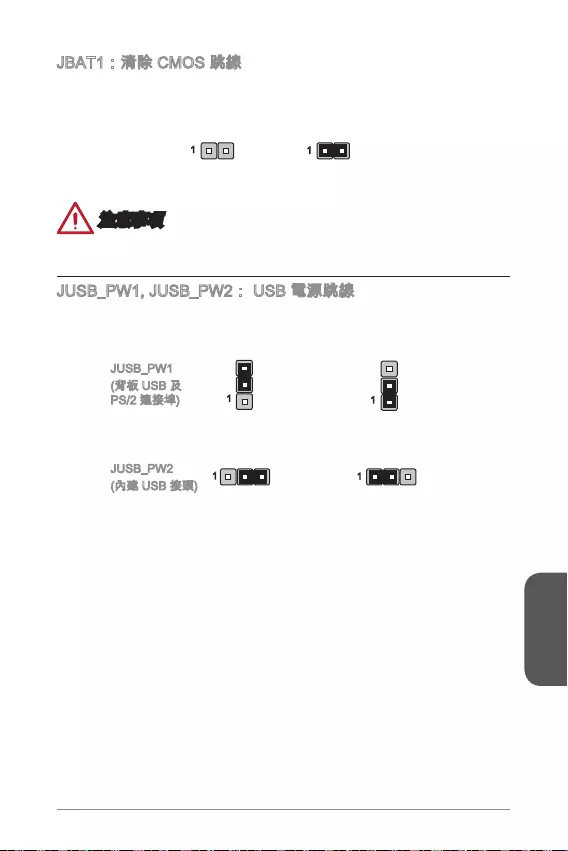
155
繁體中文
11
11
1
1
JUSB_PW1
JUSB_PW2
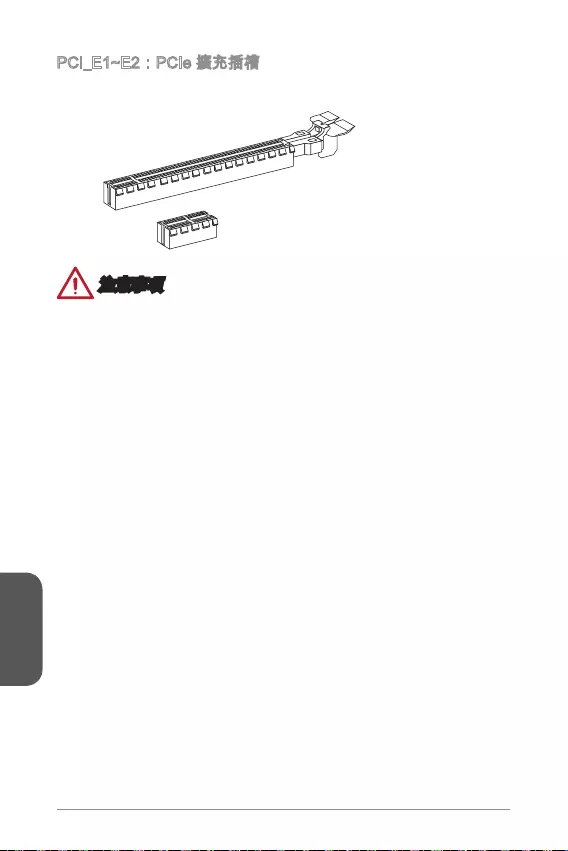
156
繁體中文
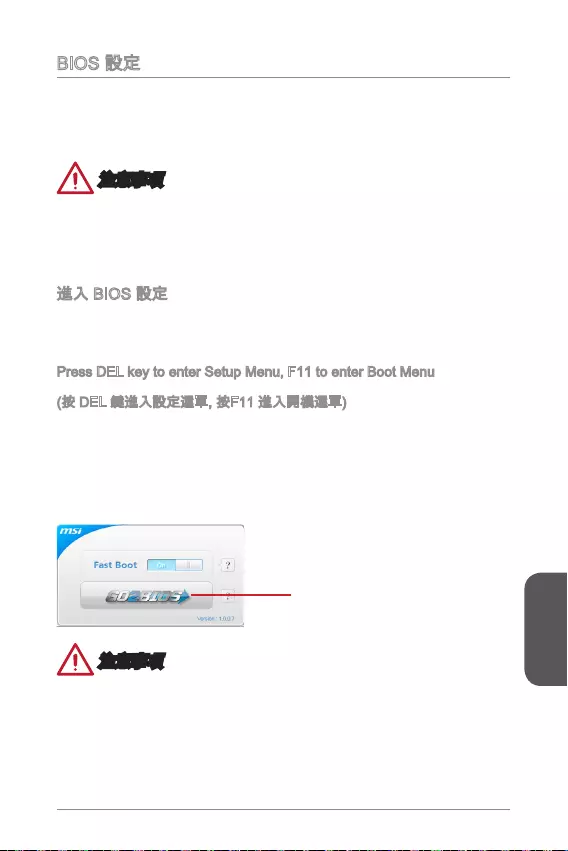
157
繁體中文
Press DEL key to enter Setup Menu, F11 to enter Boot Menu
“GO2BIOS”
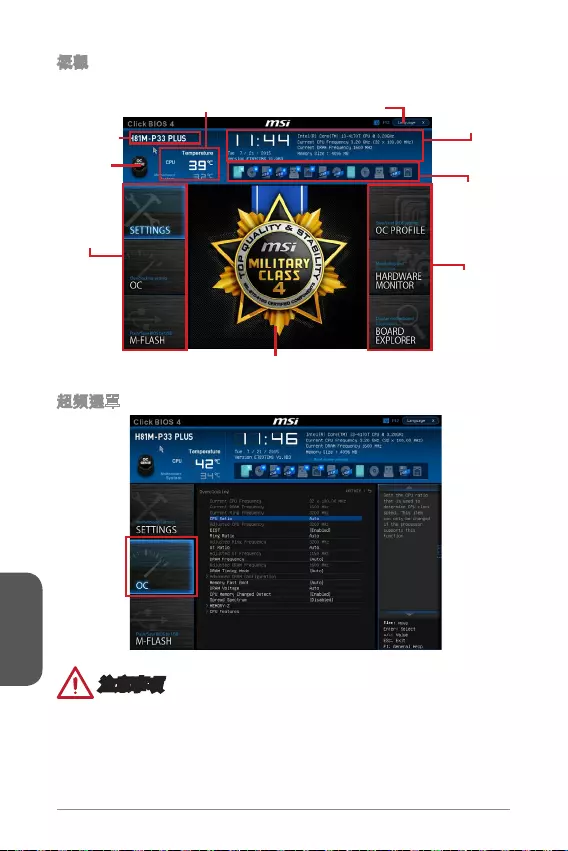
158
繁體中文
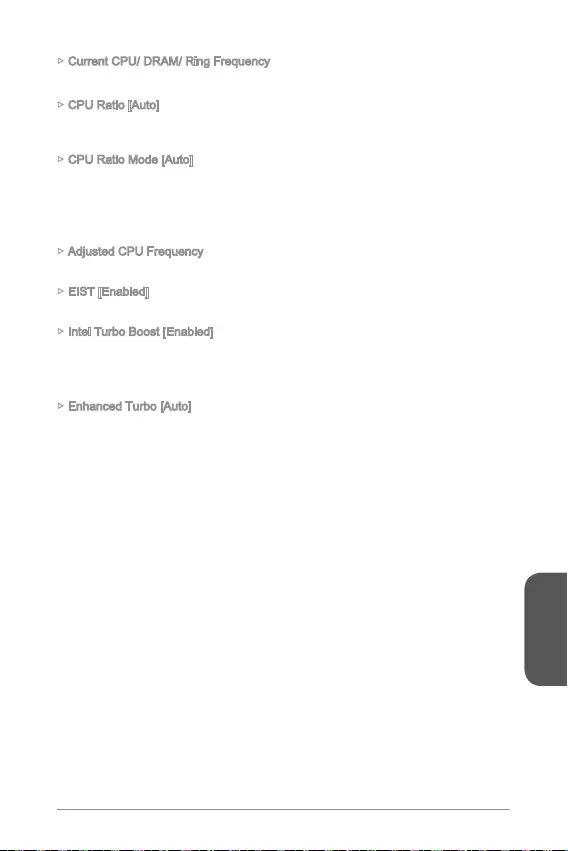
159
繁體中文
Current CPU/ DRAM/ Ring Frequency
CPU Ratio [Auto]
CPU Ratio Mode [Auto]
Adjusted CPU Frequency
EIST [Enabled]
®
Intel Turbo Boost [Enabled]
®
Enhanced Turbo [Auto]
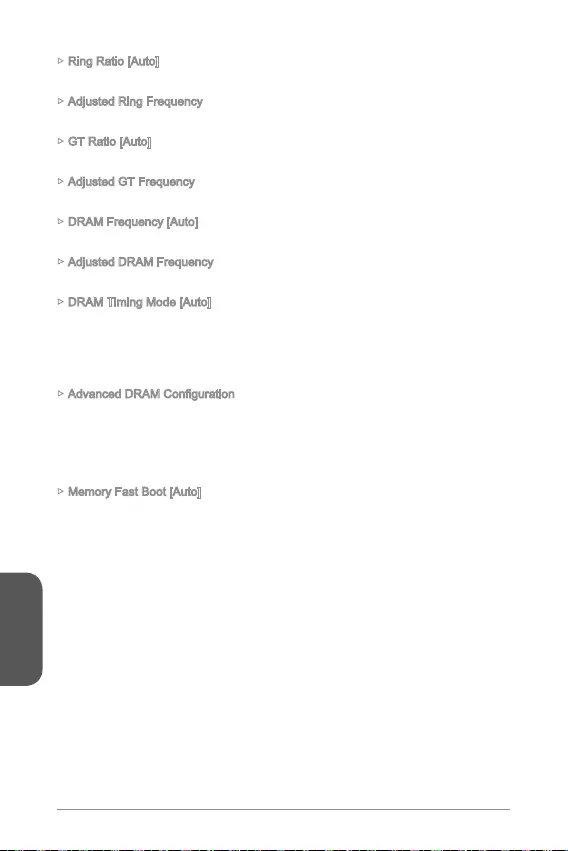
160
繁體中文
Ring Ratio [Auto]
Adjusted Ring Frequency
GT Ratio [Auto]
Adjusted GT Frequency
DRAM Frequency [Auto]
Adjusted DRAM Frequency
DRAM Timing Mode [Auto]
Memory Fast Boot [Auto]
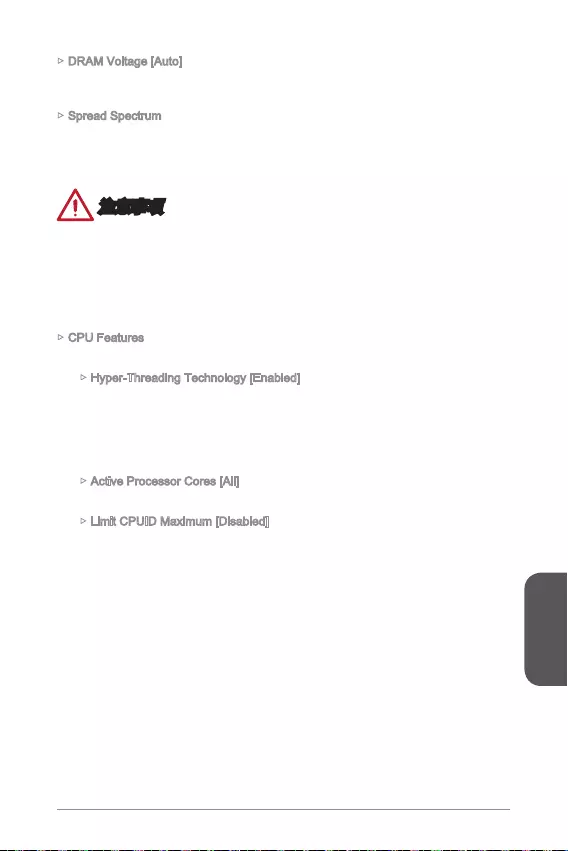
161
繁體中文
DRAM Voltage [Auto]
Spread Spectrum
CPU Features
Hyper-Threading Technology [Enabled]
Active Processor Cores [All]
Limit CPUID Maximum [Disabled]
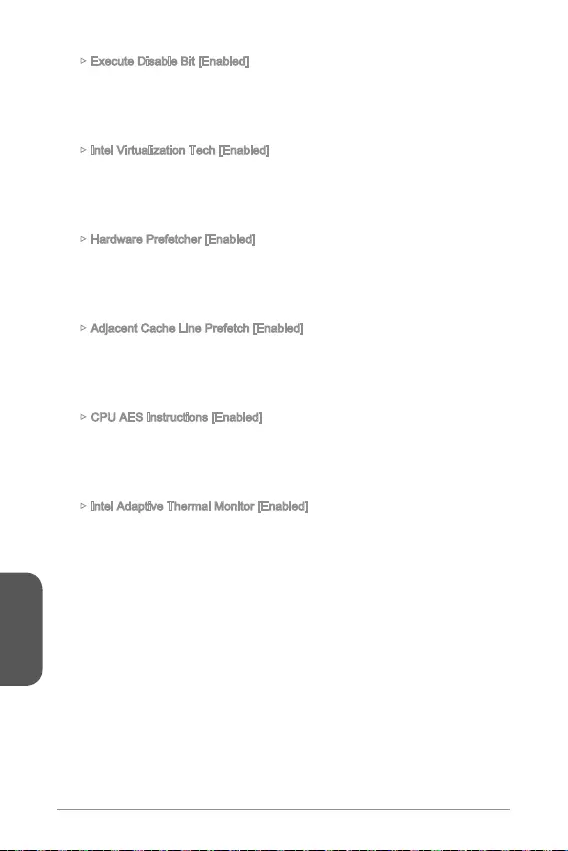
162
繁體中文
Execute Disable Bit [Enabled]
Intel Virtualization Tech [Enabled]
Hardware Prefetcher [Enabled]
Adjacent Cache Line Prefetch [Enabled]
CPU AES Instructions [Enabled]
Intel Adaptive Thermal Monitor [Enabled]
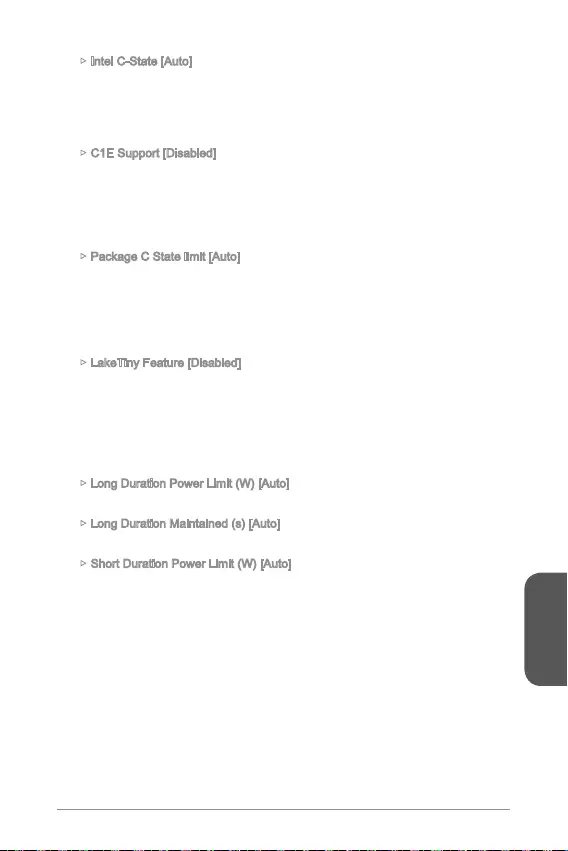
163
繁體中文
Intel C-State [Auto]
C1E Support [Disabled]
Package C State limit [Auto]
LakeTiny Feature [Disabled]
Long Duration Power Limit (W) [Auto]
Long Duration Maintained (s) [Auto]
Short Duration Power Limit (W) [Auto]
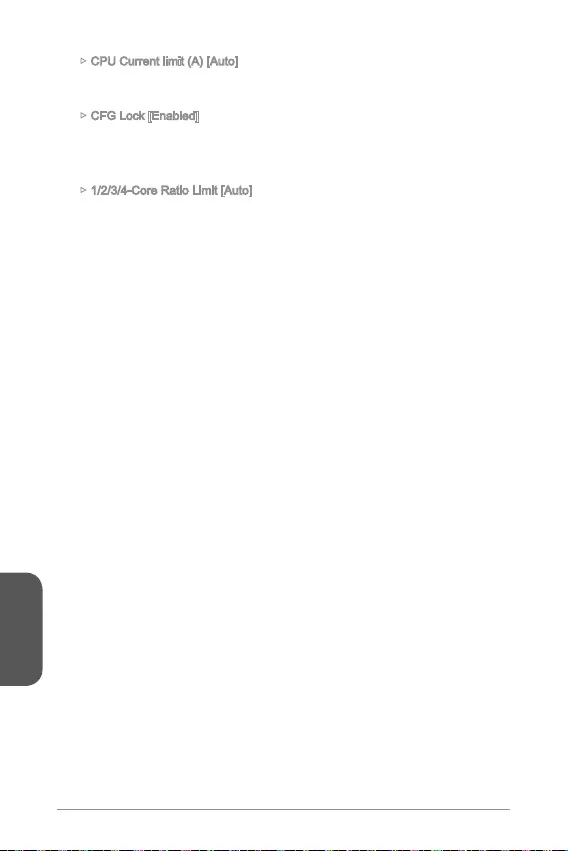
164
繁體中文
CPU Current limit (A) [Auto]
CFG Lock [Enabled]
1/2/3/4-Core Ratio Limit [Auto]
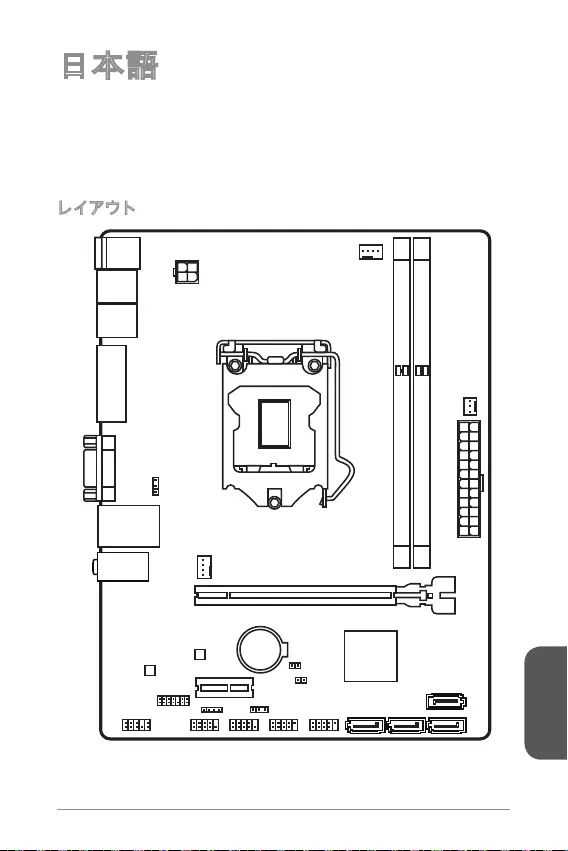
日本語
165
Top : mouse
Bottom: keyboard
Top: LAN jack
Bottom: USB ports
T:Line-In
M:Line- Out
B:MIC-Int
USB2.0 ports
USB3.1 Gen1 ports
DVI-D port
(for H81M-P33 PLUS)
HDMI port
(for H81M-E33 PLUS)
VGA port
PCI _E2
PCI _E1
JUSB2 JUSB1
SYSFAN2
CPUFAN
JPWR2
JUSB_PW1
DIMM1
DIMM2
JAUD1 JTPM1
SYSFAN1
JCI1
JBAT1
JUSB_PW2
JCOM1
SATA4SATA3 SATA1
SATA2
JPWR1
JFP1
JFP2
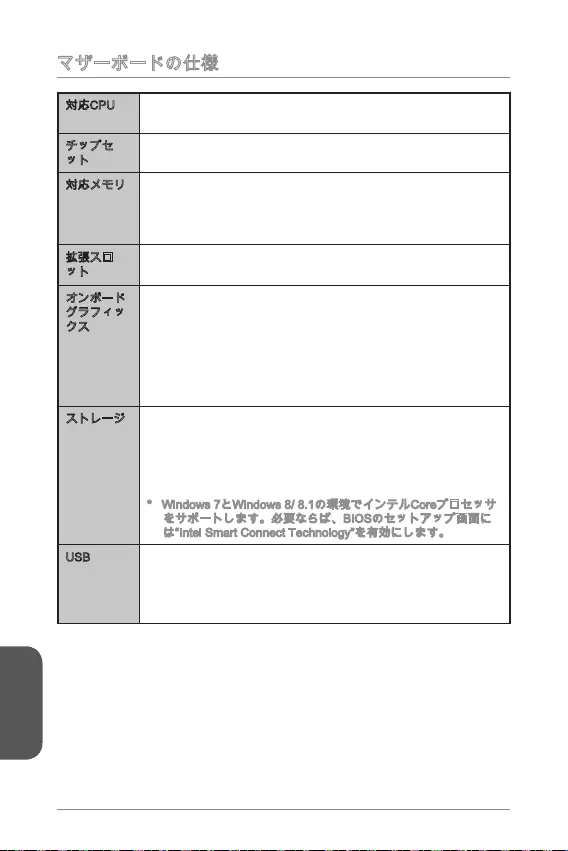
日本語
166
® Core™ i7 / Core™ i5 / Core™ i3 /
Pentium® / Celeron®
Intel®
HDMITM
- SATA 6Gb/s (SATA1~2)
- SATA 3Gb/s (SATA3~4)
-
s 8/ 8.1
USB
-
-
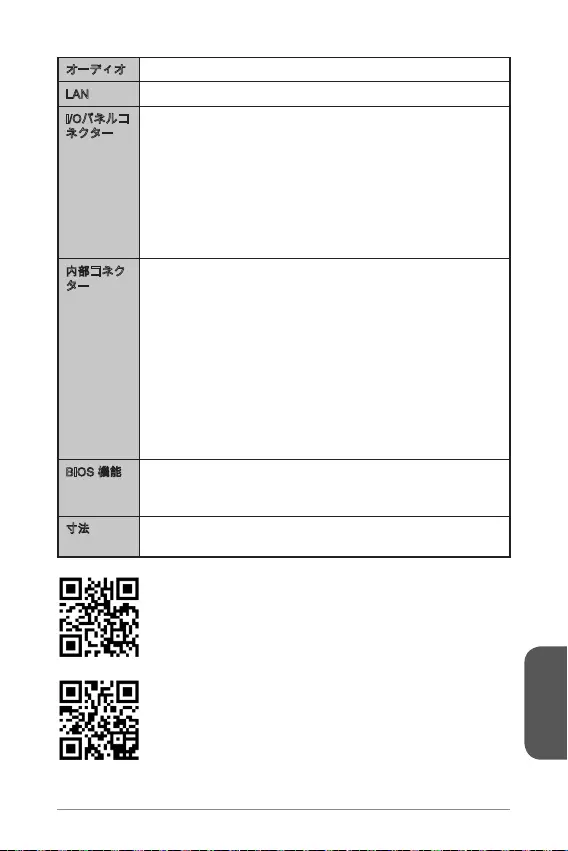
日本語
167
Realtek®
LAN Realtek®
UEFI AMI BIOS
8.9 in. x 6.8 in. (22.6 cm x 17.3 cm)
http://www.msi.com/cpu-support/
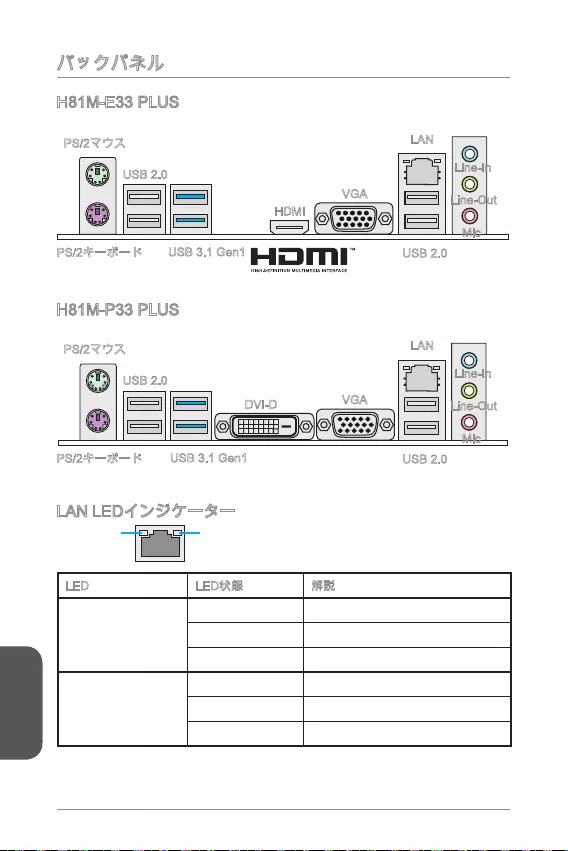
日本語
168
LINK/ACT
LED
SPEED
LED
LED
Link/ Activity LED
Speed LED
H81M-E33 PLUS
H81M-P33 PLUS
USB 2.0
USB 3.1 Gen1
HDMI
VGA
Line-In
Line-Out
Mic
USB 2.0
LAN
USB 2.0
USB 3.1 Gen1
DVI-D VGA
Line-In
Line-Out
Mic
USB 2.0
LAN
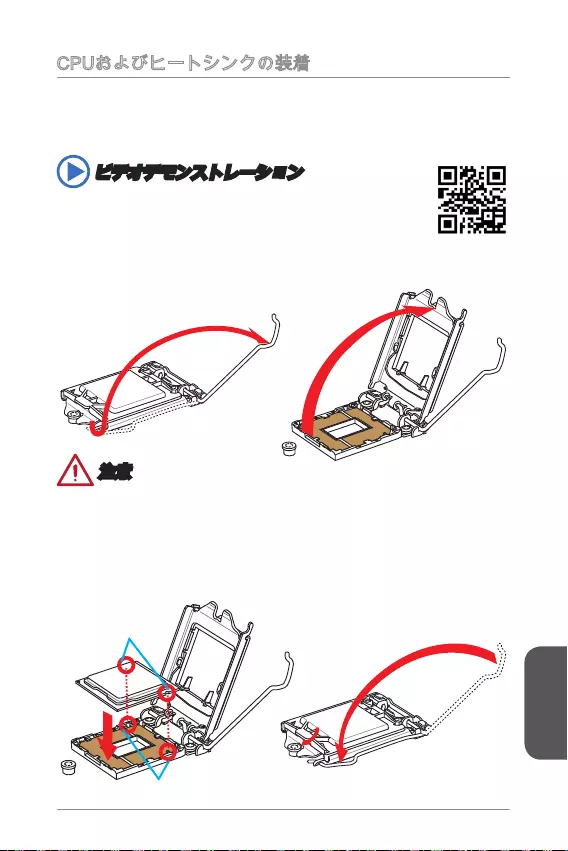
日本語
169
http://youtu.be/bf5La099urI
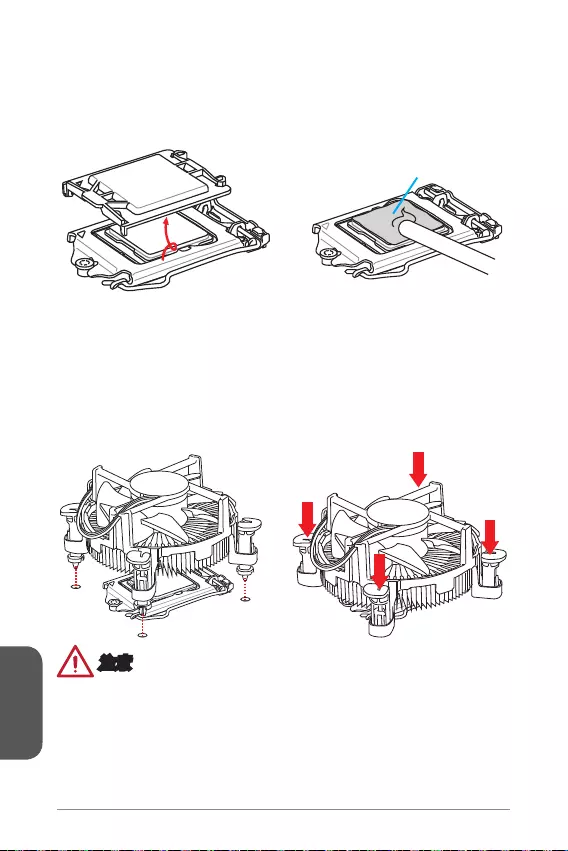
日本語
170
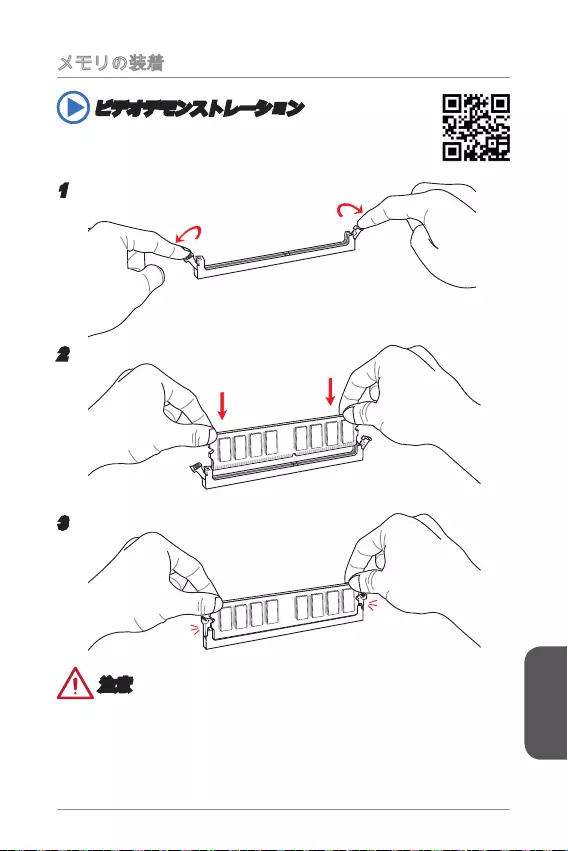
日本語
171
http://youtu.be/76yLtJaKlCQ
1
2
3
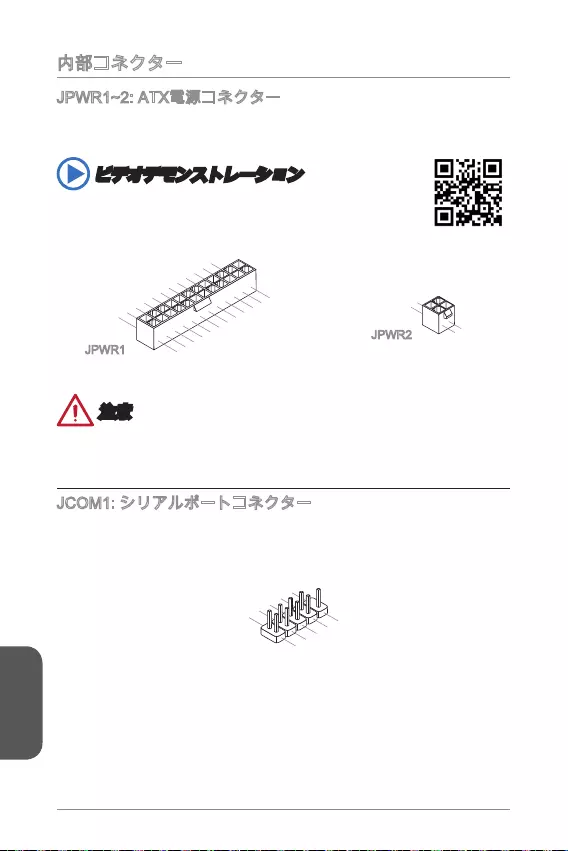
日本語
172
http://youtu.be/gkDYyR_83I4
13.+3.3V
1.+3.3
V
14.-12V
2.+3.3V
15.Ground
3.Ground
16.PS-ON#
4.+5V 17.Ground
5.Ground
18.Ground
6.+5V
19.Ground
7.Ground
22.+5V
10.+12V
20.Res
8.PWR OK
23.+5V
11.+12V
21.+5V
9.5VSB
24.Ground
12.+3.3V
JPWR1
4.+12V
2
.Ground
3.+12V
1
.Ground
JPWR2
1.DC
D
3.SOU
T
10
.No Pin
5.Groun
d
7.RT
S
9.R
I
8.CTS
6.DSR
4.DTR
2
.SIN
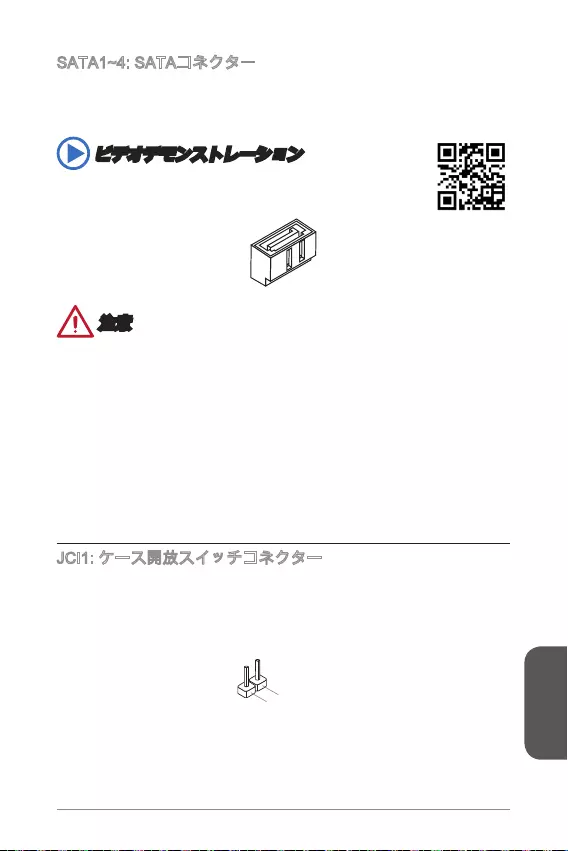
日本語
173
http://youtu.be/RZsMpqxythc
2.CINTRU
1.Ground
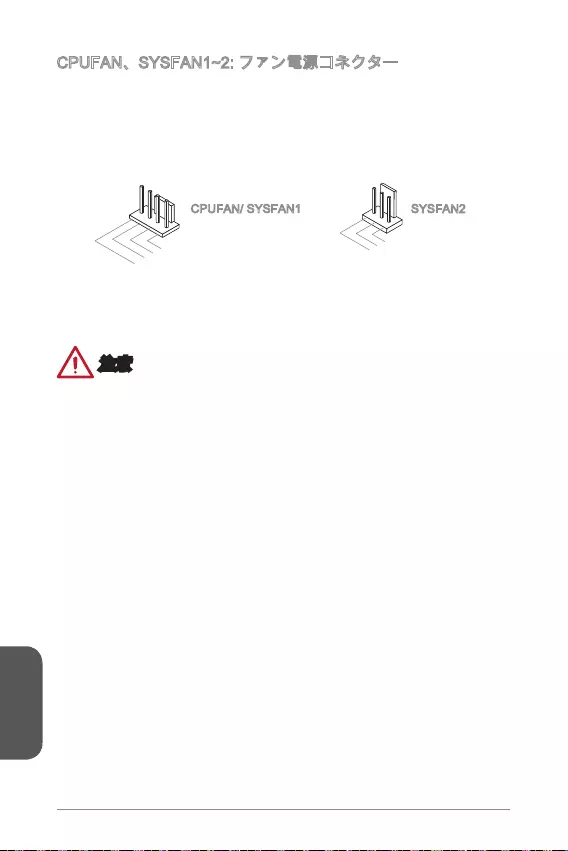
日本語
174
1.Ground
2.+12V
3.Sense
4.Speed Contro
l
1.Ground
2.+12V
3.No Us
e
CPUFAN/ SYSFAN1 SYSFAN2
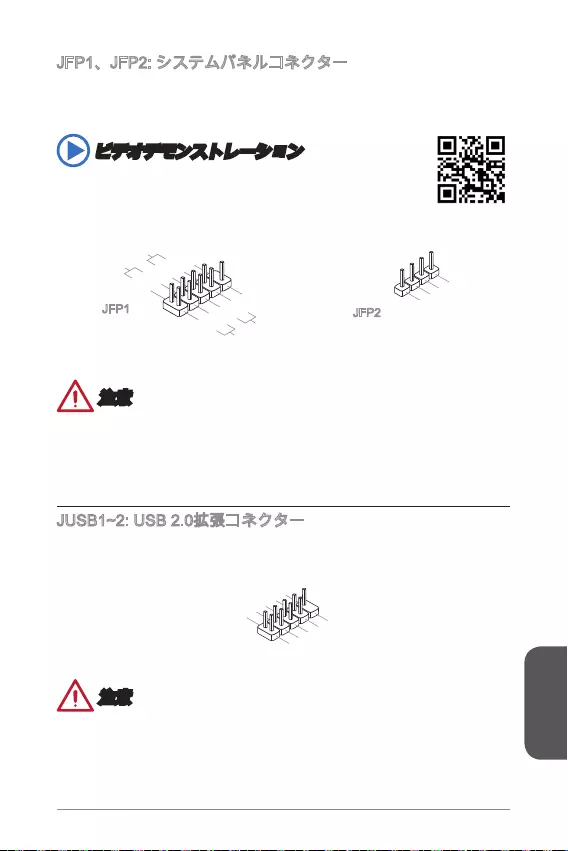
日本語
175
®
http://youtu.be/DPELIdVNZUI
3.Speaker
4.VCC5
1.Speaker
2.VCC5
1.+
3.-
10.No Pin
5.- Reset S
witch
HDD LE
D
P
ower Switch
P
ower LED
7.+
9.Reserved
8.-
6.+
4.-
2.+
JFP1 JFP2
1.VC
C
3.USB0
-
1
0.NC
5.USB0+
7.Ground
9.No Pi
n
8.Ground
6.USB1+
4.USB1-
2
.VCC
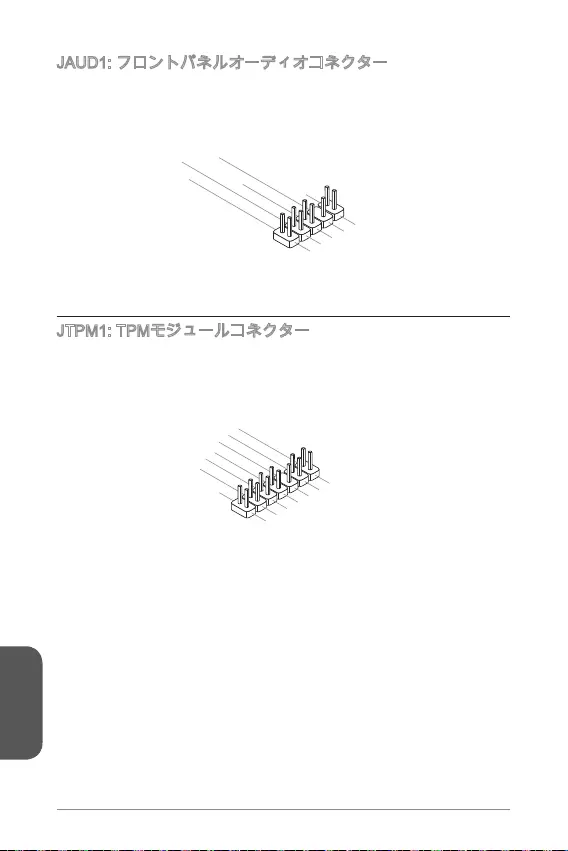
日本語
176
®
1.MIC L
3.MIC R
10.Head
Phone Detection
5.Head Phone
R
7.SENSE_SEN
D
9.Head Phone
L
8.No Pin
6.MIC Detection
4.NC
2
.Ground
10.No Pin
14.Ground
8.5V Power
12.Ground
6.Serial IRQ
4.3.3V Power
2.3V Standby power
1.LPC Clock
3.LPC Reset
5.LPC address & data pin0
7.LPC address & data pin1
9.LPC address & data pin2
11.LPC address & data p
in3
13.LPC Frame
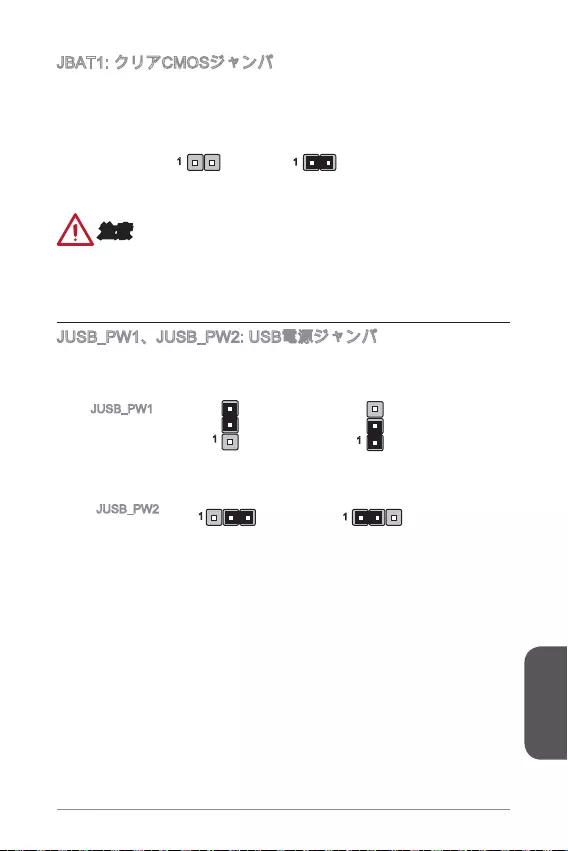
日本語
177
11
11
1
1
JUSB_PW1
JUSB_PW2
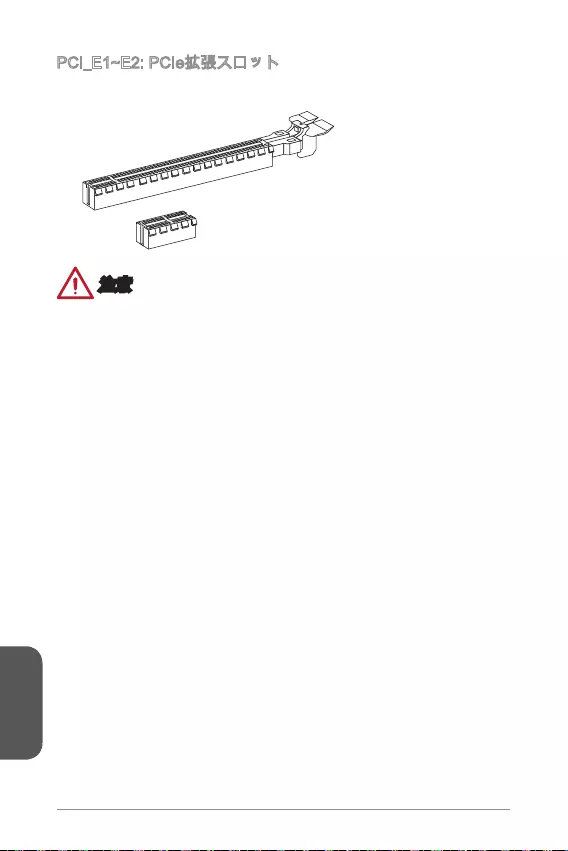
日本語
178
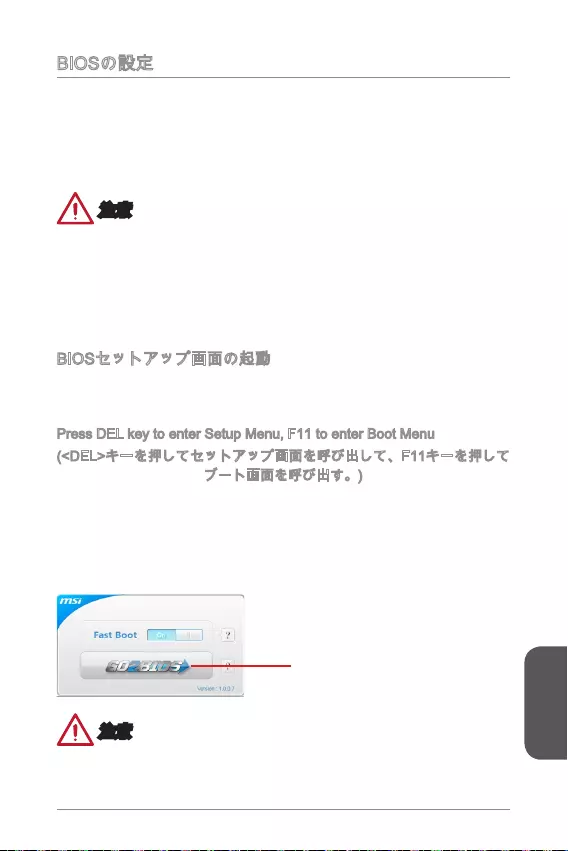
日本語
179
Press DEL key to enter Setup Menu, F11 to enter Boot Menu
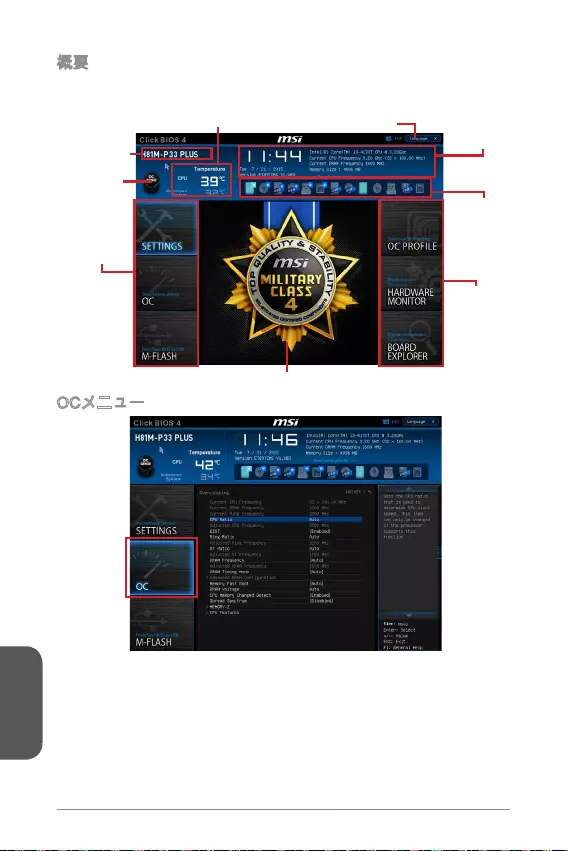
日本語
180
Virtual OC
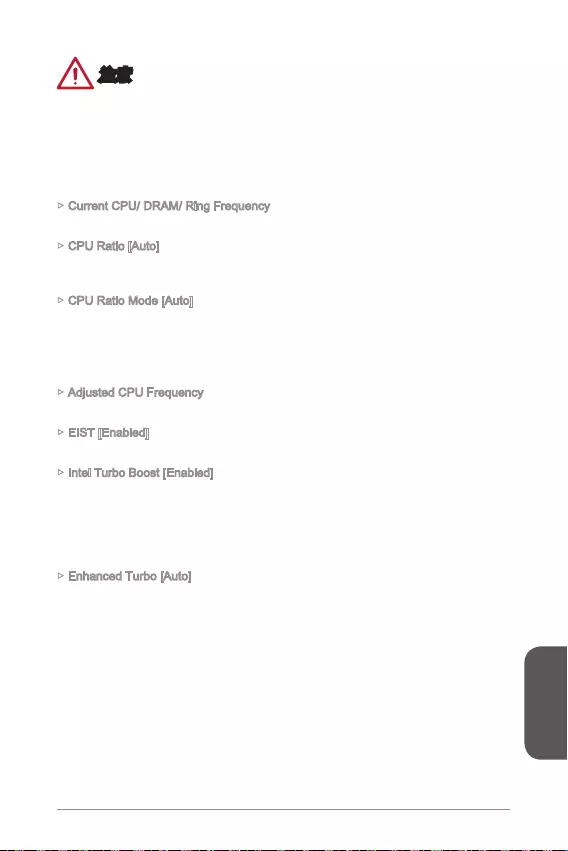
日本語
181
Current CPU/ DRAM/ Ring Frequency
CPU Ratio [Auto]
CPU Ratio Mode [Auto]
Adjusted CPU Frequency
EIST [Enabled]
Enhanced Intel®
Intel Turbo Boost [Enabled]
®
Enhanced Turbo [Auto]
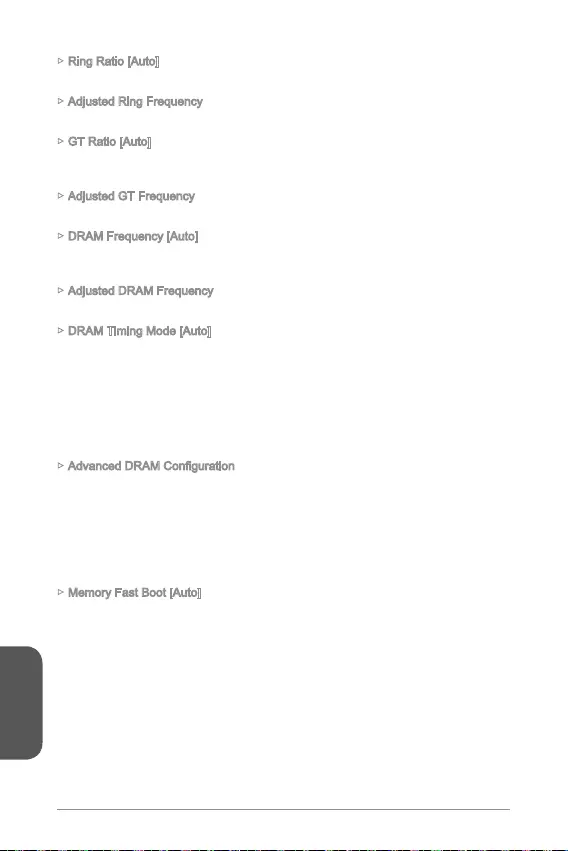
日本語
182
Ring Ratio [Auto]
Adjusted Ring Frequency
GT Ratio [Auto]
Adjusted GT Frequency
DRAM Frequency [Auto]
Adjusted DRAM Frequency
DRAM Timing Mode [Auto]
Memory Fast Boot [Auto]
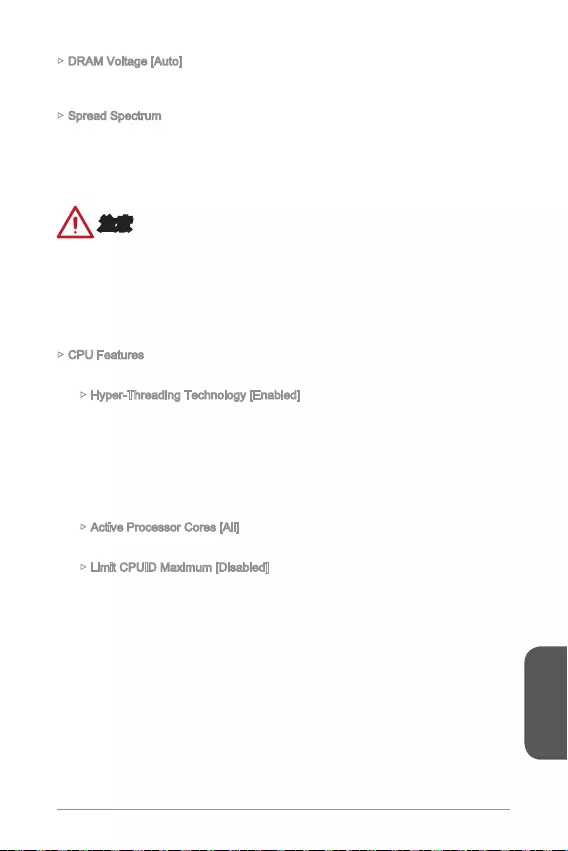
日本語
183
DRAM Voltage [Auto]
Spread Spectrum
CPU Features
Hyper-Threading Technology [Enabled]
Active Processor Cores [All]
Limit CPUID Maximum [Disabled]
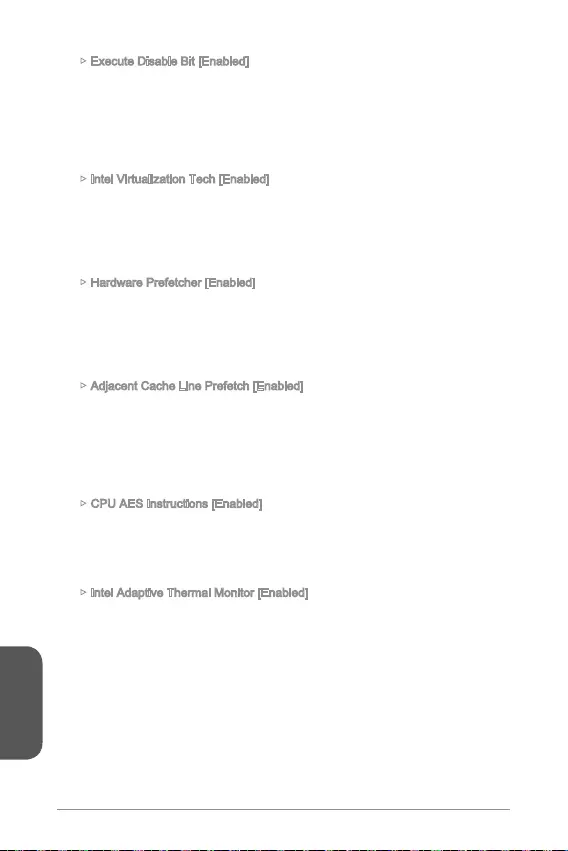
日本語
184
Execute Disable Bit [Enabled]
Intel Virtualization Tech [Enabled]
Hardware Prefetcher [Enabled]
Adjacent Cache Line Prefetch [Enabled]
CPU AES Instructions [Enabled]
Intel Adaptive Thermal Monitor [Enabled]
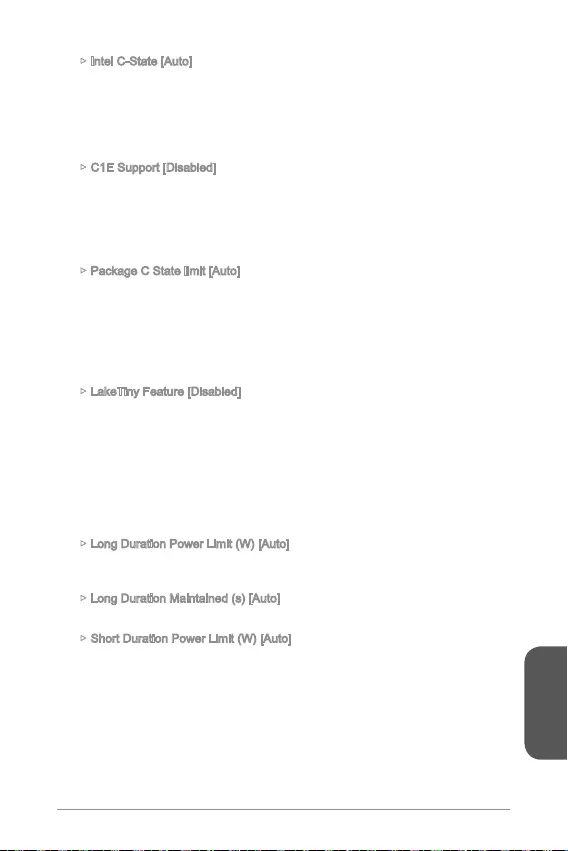
日本語
185
Intel C-State [Auto]
C1E Support [Disabled]
Package C State limit [Auto]
LakeTiny Feature [Disabled]
Long Duration Power Limit (W) [Auto]
Long Duration Maintained (s) [Auto]
Short Duration Power Limit (W) [Auto]
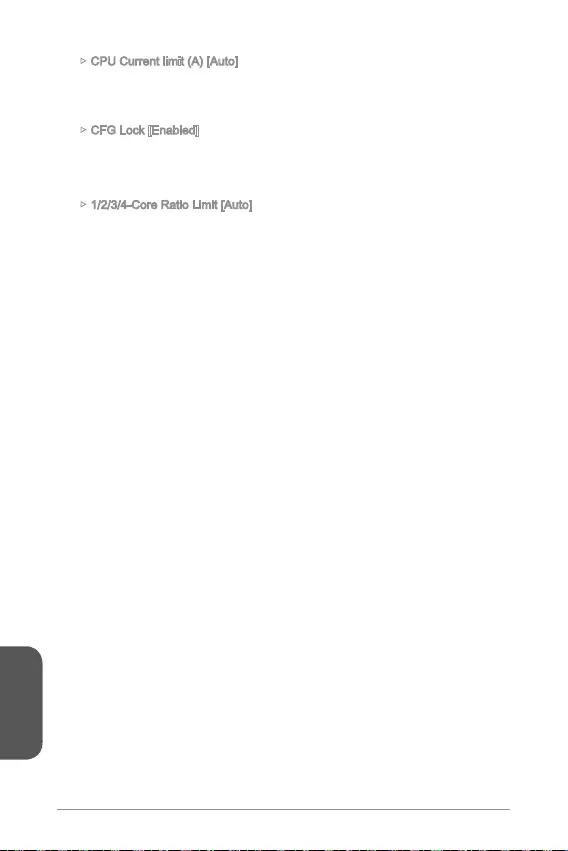
日本語
186
CPU Current limit (A) [Auto]
CFG Lock [Enabled]
1/2/3/4-Core Ratio Limit [Auto]