Table of Contents
MSI MP241 User Manual
Displayed below is the user manual for MP241 by MSI which is a product in the Computer Monitors category. This manual has pages.
Related Manuals
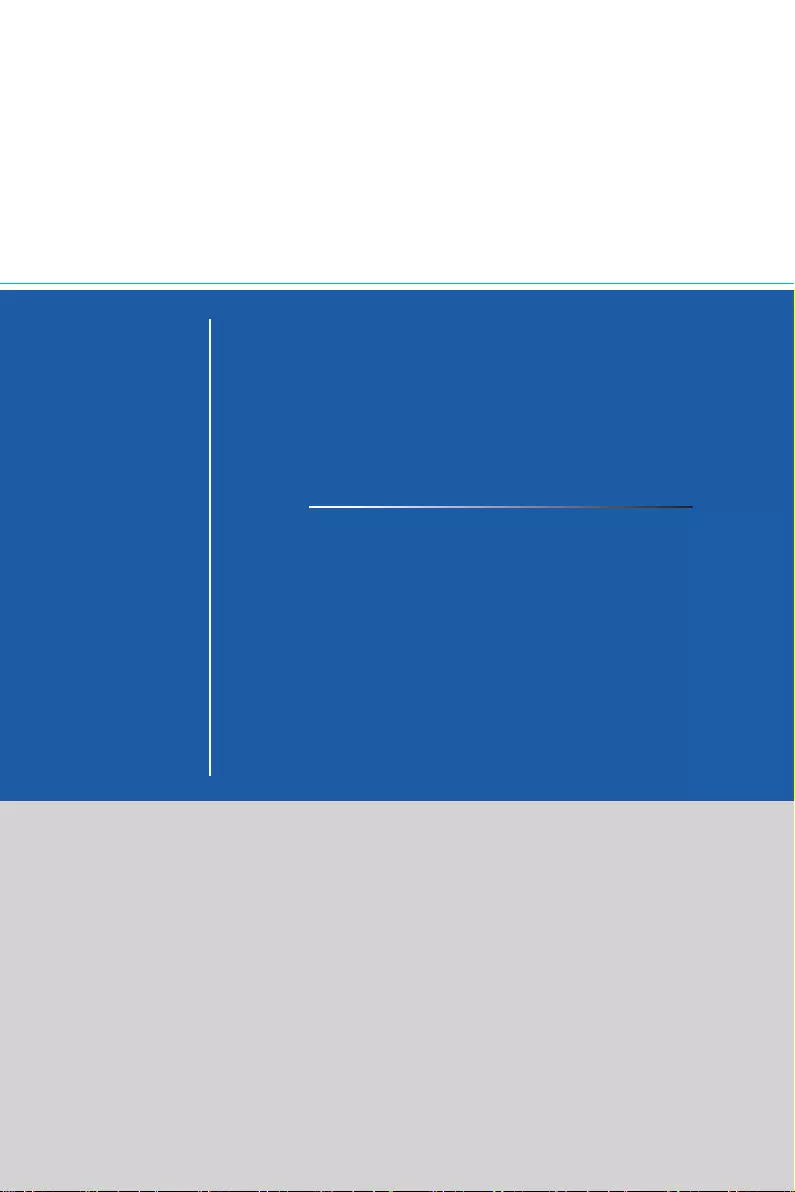
PRO Series
LCD Monitor
PRO MP241 (3BA9)
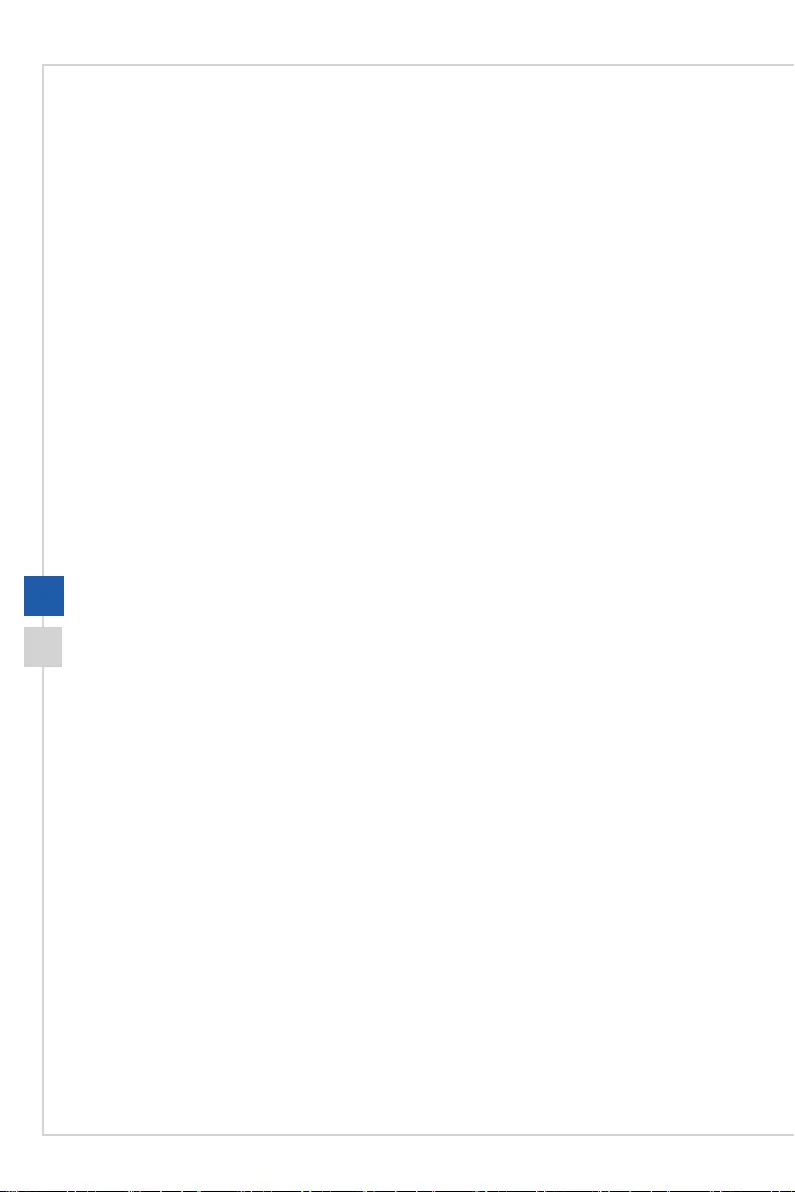
ii
CONTENTS
Copyright and Trademarks Notice ��������������������������������������������������������������������������iii
Revision ������������������������������������������������������������������������������������������������������������������iii
Technical Support ���������������������������������������������������������������������������������������������������iii
Safety Instructions ���������������������������������������������������������������������������������������������������iv
CE Conformity ���������������������������������������������������������������������������������������������������������vi
FCC-B Radio Frequency Interference Statement ���������������������������������������������������vi
WEEE Statement ���������������������������������������������������������������������������������������������������vii
Chemical Substances Information �������������������������������������������������������������������������vii
RoHS Statement ����������������������������������������������������������������������������������������������������vii
1. Getting Started ...........................................................................1-1
Package Contents ������������������������������������������������������������������������������������������������ 1-2
Installing the Monitor Stand ���������������������������������������������������������������������������������� 1-3
Adjusting the Monitor ������������������������������������������������������������������������������������������ 1-4
Monitor Overview ������������������������������������������������������������������������������������������������� 1-5
Connecting the Monitor to PC ������������������������������������������������������������������������������ 1-6
2. OSD Setup ..................................................................................2-1
OSD Keys ������������������������������������������������������������������������������������������������������������ 2-2
OSD Setup Menus ����������������������������������������������������������������������������������������������� 2-3
Appendix .......................................................................................A-1
Specications �������������������������������������������������������������������������������������������������������A-2
Preset Display Modes ������������������������������������������������������������������������������������������A-3
Troubleshooting ���������������������������������������������������������������������������������������������������A-4
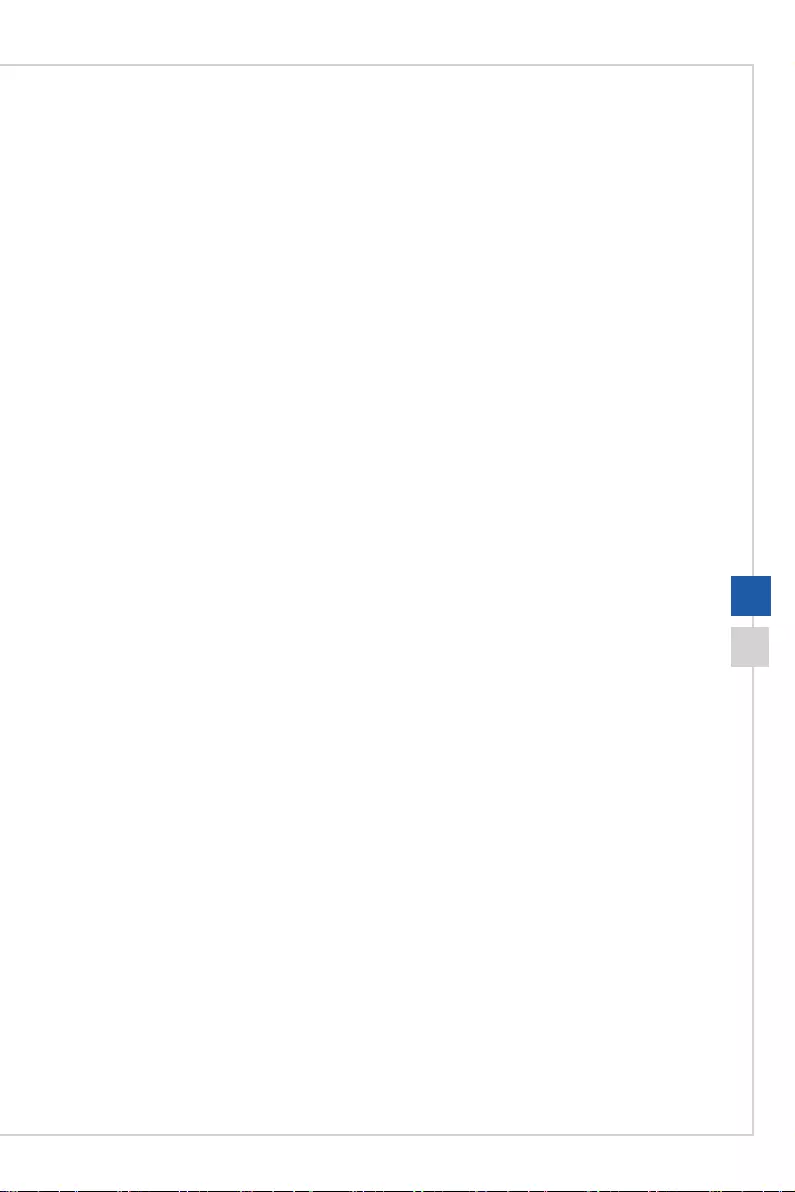
Preface
iii
Copyright and Trademarks Notice
Copyright © Micro-Star Int’l Co�, Ltd� All rights reserved� The MSI logo used is a registered
trademark of Micro-Star Int’l Co�, Ltd� All other marks and names mentioned may be
trademarks of their respective owners� No warranty as to accuracy or completeness is
expressed or implied� MSI reserves the right to make changes to this document without
prior notice�
Revision
Revision Date
V1�0 2020/05
Technical Support
If a problem arises with your product and no solution can be obtained from the user’s
manual, please contact your place of purchase or local distributor� Alternatively, please
visit https://www�msi�com/support/ for further guidance�
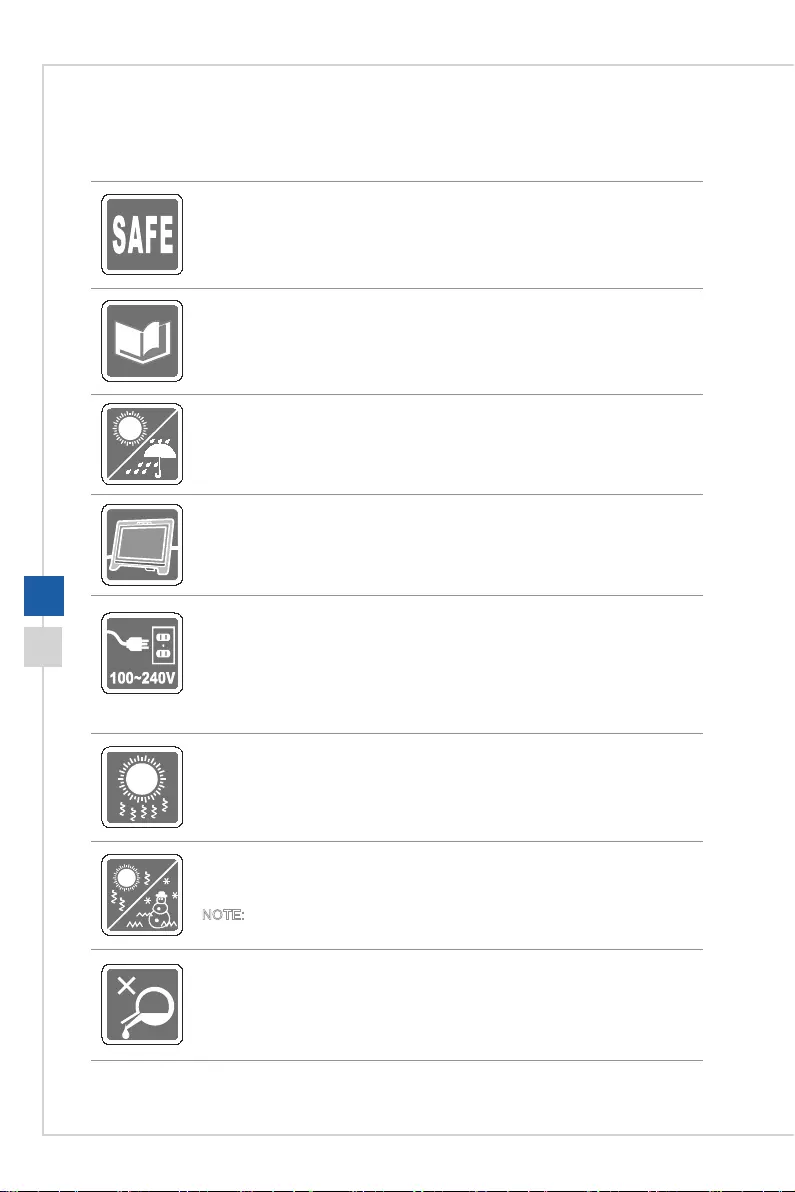
iv
Safety Instructions
◙Read the safety instructions carefully and thoroughly�
◙All cautions and warnings on the device or user’s manual should be noted�
◙Refer servicing to qualied personnel only.
Keep the User’s Guide that comes with the package for future reference�
To prevent re or shock hazard, keep this device away from humidity and high
temperature�
Lay this device on a reliable at surface before setting it up.
◙Make sure that the power voltage is within its safety range and has been
adjusted properly to the value of 100~240V before connecting the device to
the power outlet� Do not disable the protective earth pin from the plug� The
device must be connected to an earthed mains socket-outlet�
◙Always disconnect the power cord or switch the wall socket o if the device
would be left unused for a certain time to achieve zero energy consumption.
The ventilator on the device is used for air convection and to prevent the device
from overheating� Do not cover the ventilator�
Do not leave the device in an unconditioned environment with a storage
temperature above 60OC or below -20OC, which may damage the device�
NOTE: The maximum operating temperature is around 40OC�
When cleaning the device, be sure to remove the power plug� Use a piece of soft
cloth rather than industrial chemical to clean the device� Never pour any liquid
into the opening; that could damage the device or cause electric shock�
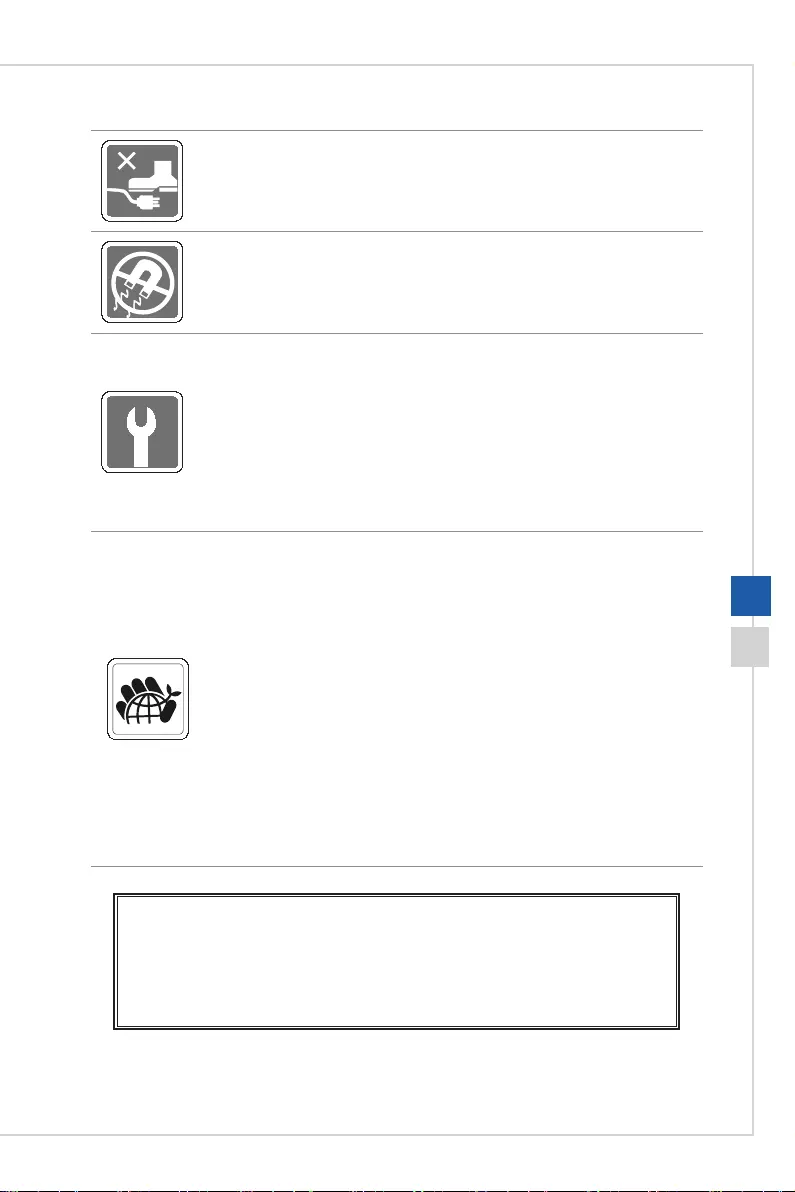
Preface
v
Place the power cord in a way that people are unlikely to step on it� Do not place
anything on the power cord�
Always keep strong magnetic or electrical objects away from the device�
If any of the following situations arises, get the device checked by service
personnel:
◙The power cord or plug is damaged�
◙Liquid has penetrated into the device�
◙The device has been exposed to moisture�
◙The device does not work well or you can not get it work according to user’s
manual�
◙The device has dropped and damaged�
◙The device has obvious sign of breakage�
Green Product Features
◙Reduced energy consumption during use and stand-by
◙Limited use of substances harmful to the environment and health
◙Easily dismantled and recycled
◙Reduced use of natural resources by encouraging recycling
◙Extended product lifetime through easy upgrades
◙Reduced solid waste production through take-back policy
Environmental Policy
◙The product has been designed to enable proper reuse of parts and
recycling and should not be thrown away at its end of life�
◙Users should contact the local authorized point of collection for recycling
and disposing of their end-of-life products�
◙Visit the MSI website and locate a nearby distributor for further recycling
information�
◙Users may also reach us at gpcontdev@msi�com for information regarding
proper disposal, take-back, recycling, and disassembly of MSI products�
★ Warning! Overuse of screens is likely to aect eyesight.
★ Recommendations:
1� Take a 10-minute break for every 30 minutes of screen time�
2� Children under 2 years of age should have no screen time� For children aged
2 years and over, screen time should be limited to less than one hour per day�
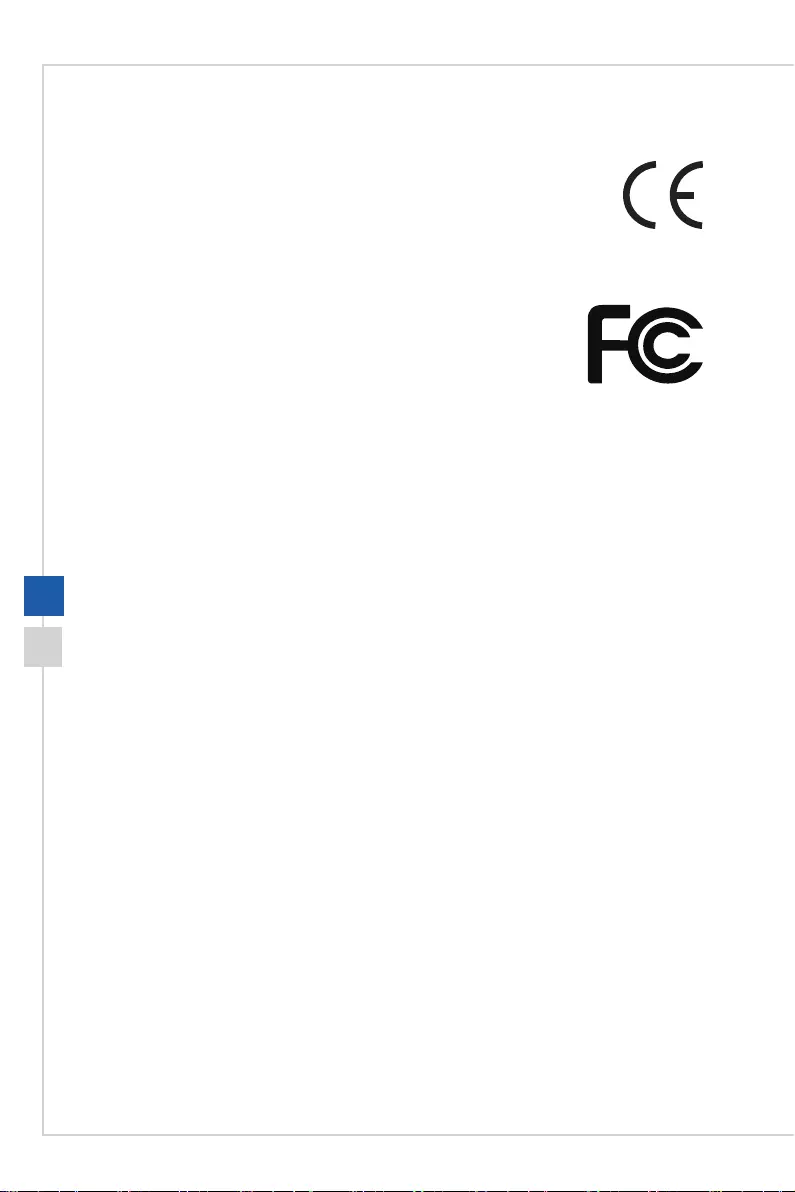
vi
CE Conformity
This device complies with the requirements set out in the Council
Directive on the Approximation of the Laws of the Member States relating
to Electromagnetic Compatibility (2014/30/EU), Low-voltage Directive
(2014/35/EU), ErP Directive (2009/125/EC) and RoHS directive (2011/65/
EU)� This product has been tested and found to comply with the harmonized standards
for Information Technology Equipment published under Directives of Ocial Journal of
the European Union�
FCC-B Radio Frequency
Interference Statement
This equipment has been tested and found to comply with the limits for a Class B digital
device, pursuant to Part 15 of the FCC Rules� These limits are designed to provide
reasonable protection against harmful interference in a residential installation� This
equipment generates, uses and can radiate radio frequency energy and, if not installed
and used in accordance with the instruction manual, may cause harmful interference to
radio communications� However, there is no guarantee that interference will not occur
in a particular installation� If this equipment does cause harmful interference to radio or
television reception, which can be determined by turning the equipment o and on, the
user is encouraged to try to correct the interference by one or more of the measures
listed below:
■Reorient or relocate the receiving antenna�
■Increase the separation between the equipment and receiver�
■Connect the equipment into an outlet on a circuit dierent from that to which
the receiver is connected�
■Consult the dealer or an experienced radio/television technician for help�
Notice 1
The changes or modications not expressly approved by the party responsible for
compliance could void the user’s authority to operate the equipment�
Notice 2
Shielded interface cables and AC power cord, if any, must be used in order to comply
with the emission limits�
This device complies with Part 15 of the FCC Rules� Operation is subject to the following
two conditions:
1� this device may not cause harmful interference, and
2� this device must accept any interference received, including interference that may
cause undesired operation�
MSI Computer Corp.
901 Canada Court, City of Industry, CA 91748, USA
(626)913-0828
www�msi�com
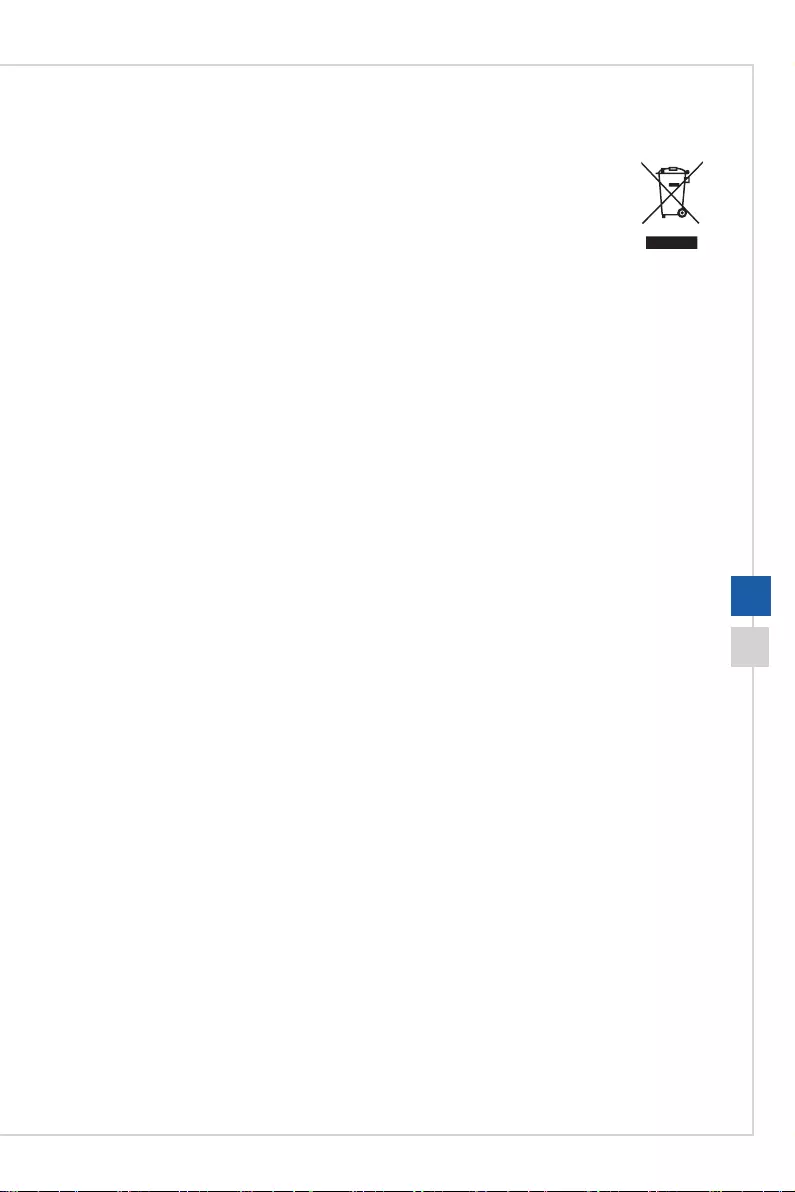
Preface
vii
WEEE Statement
Under the European Union (“EU”) Directive on Waste Electrical and
Electronic Equipment, Directive 2012/19/EU, products of “electrical and
electronic equipment” cannot be discarded as municipal waste anymore and
manufacturers of covered electronic equipment will be obligated to take back
such products at the end of their useful life�
Chemical Substances Information
In compliance with chemical substances regulations, such as the EU REACH Regulation
(Regulation EC No� 1907/2006 of the European Parliament and the Council), MSI
provides the information of chemical substances in products at:
https://www�msi�com/html/popup/csr/evmtprtt_pcm�html
RoHS Statement
Japan JIS C 0950 Material Declaration
A Japanese regulatory requirement, dened by specication JIS C 0950, mandates
that manufacturers provide material declarations for certain categories of electronic
products oered for sale after July 1, 2006.
https://www�msi�com/html/popup/csr/cemm_jp�html
https://tw�msi�com/html/popup/csr_tw/cemm_jp�html
India RoHS
This product complies with the "India E-waste (Management and Handling) Rule 2011"
and prohibits use of lead, mercury, hexavalent chromium, polybrominated biphenyls
or polybrominated diphenyl ethers in concentrations exceeding 0�1 weight % and 0�01
weight % for cadmium, except for the exemptions set in Schedule 2 of the Rule�
Turkey EEE Regulation
Conforms to the EEE Regulations of the Republic Of Turkey
Ukraine Restriction of Hazardous Substances
The equipment complies with requirements of the Technical Regulation, approved by
the Resolution of Cabinet of Ministry of Ukraine as of December 3, 2008 № 1057,
in terms of restrictions for the use of certain dangerous substances in electrical and
electronic equipment�
Vietnam RoHS
As from December 1, 2012, all products manufactured by MSI comply with Circular
30/2011/TT-BCT temporarily regulating the permitted limits for a number of hazardous
substances in electronic and electric products�
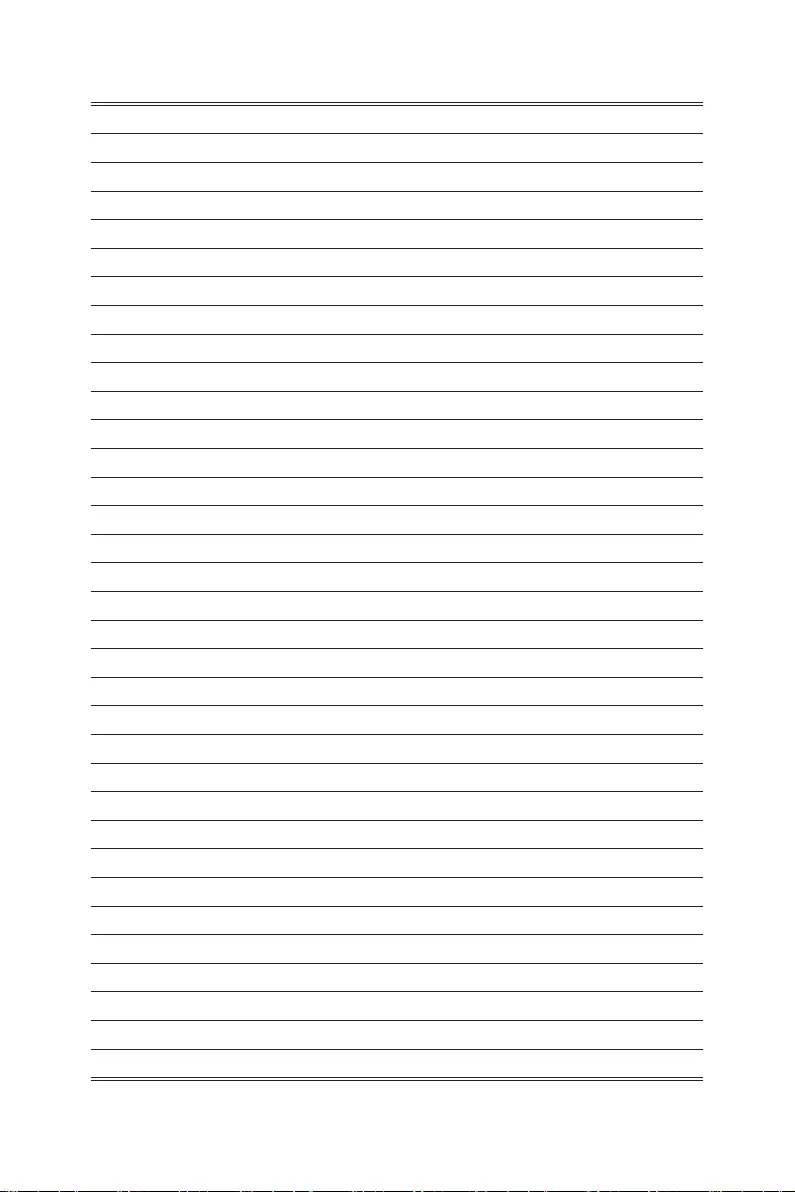
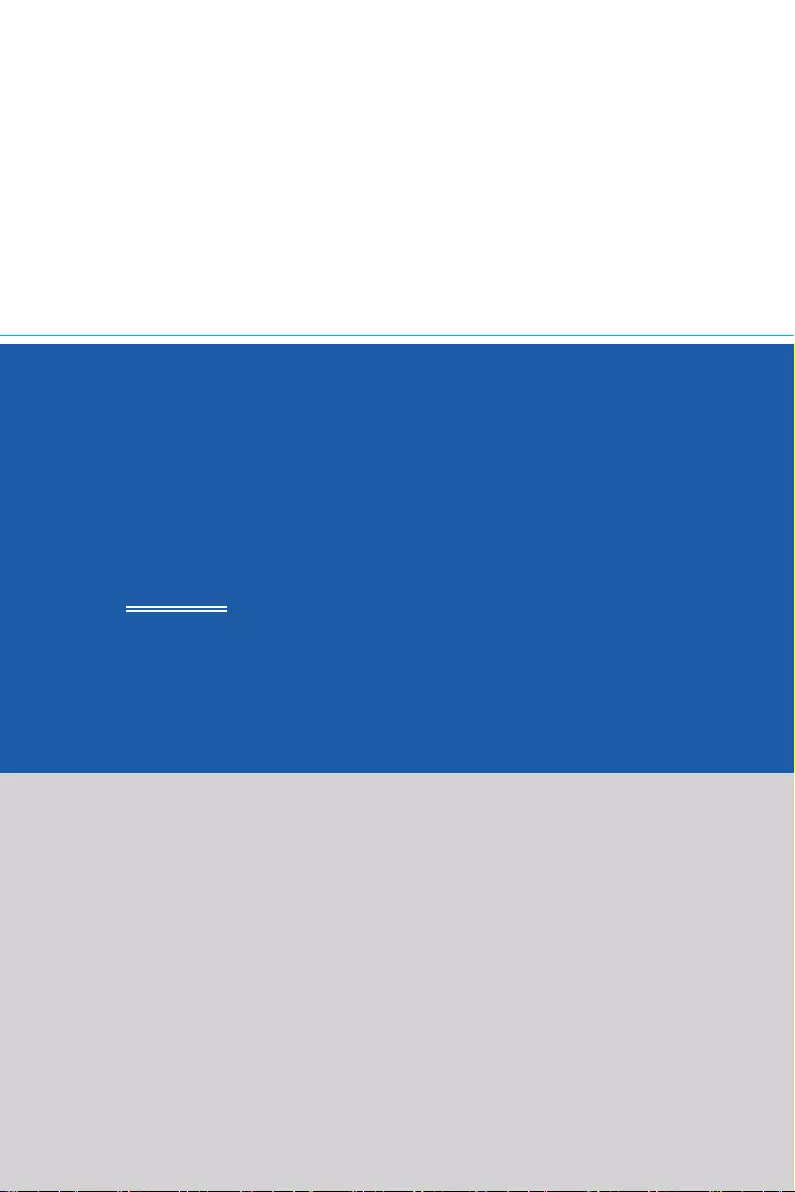
1
Getting Started
This chapter provides you with the information on hardware setup procedures�
While connecting devices, be careful in holding the devices and use a
grounded wrist strap to avoid static electricity�
IMPORTANT
The illustrations are for reference only� Your monitor may vary in appearance�
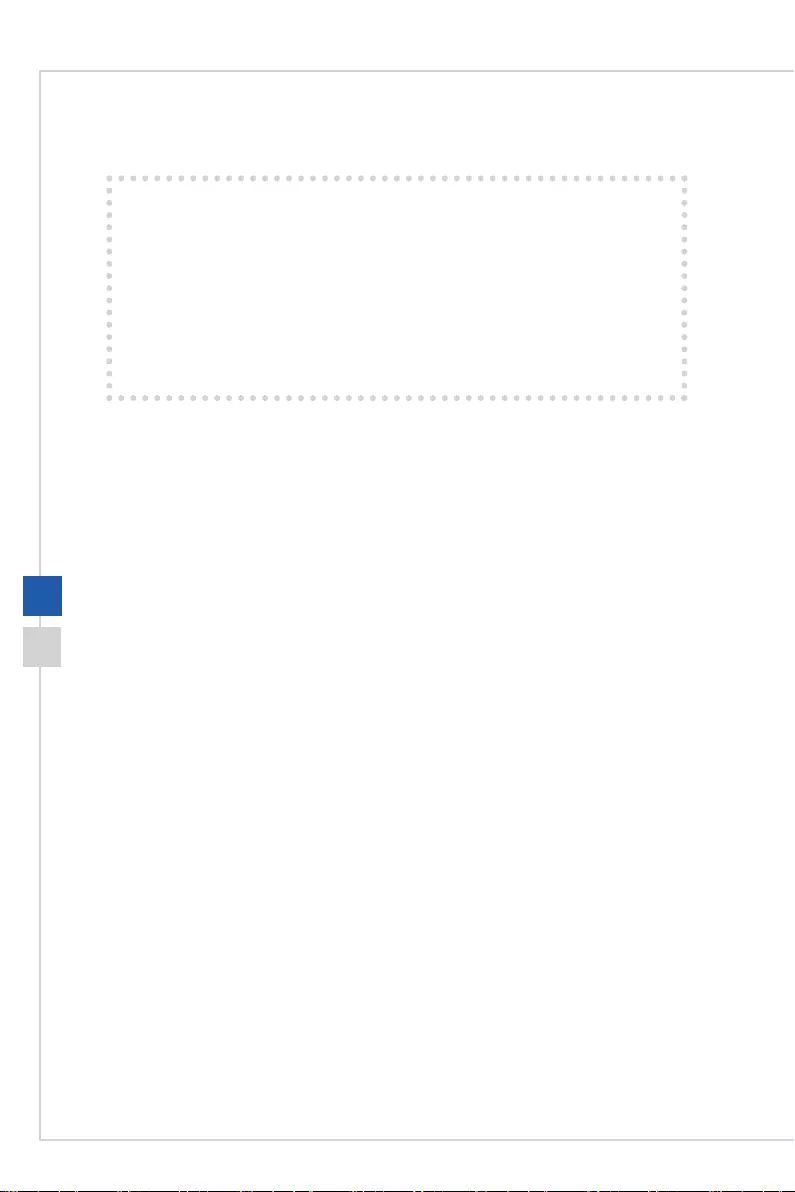
Getting Started
1-31-2
Package Contents
1� Monitor
2� Stand
3� Base
4� Power Adapter & Power Cord
5� HDMI Cable (Optional)
6� D-Sub VGA Cable (Optional)
7� Quick Start Guide
8� Warranty Card
* Contact your place of purchase or local distributor if any of the items is damaged or
missing�
* Package contents may vary by country�
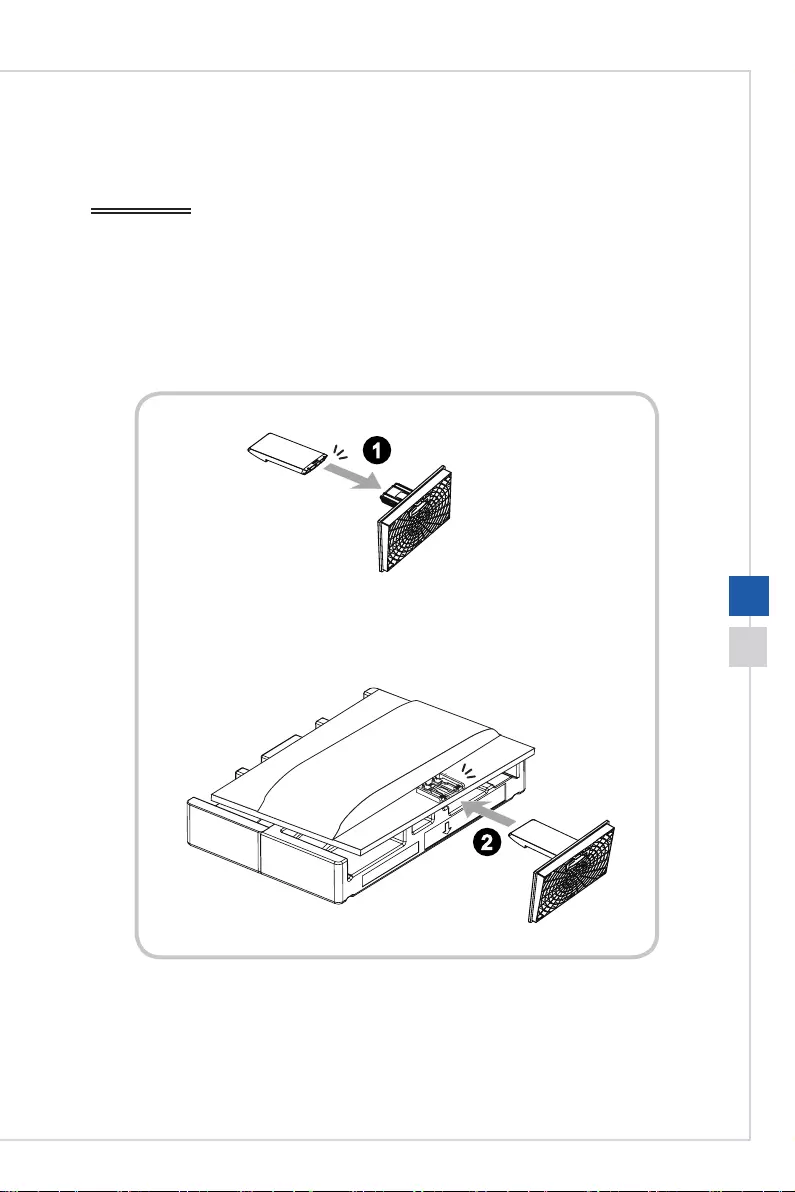
Getting Started
1-31-2
Installing the Monitor Stand
IMPORTANT
Place the monitor on a soft, protected surface to avoid scratching the display panel�
1� Align the stand to the base� Push the stand towards the base until it locks in place�
2� Leave the monitor in its protective foam packaging� Align the stand assembly to
the monitor groove� Push the stand assembly towards the monitor groove until it
locks in place�
3� Make sure the mount locks are fully engaged before setting the monitor upright�
4�
2
1
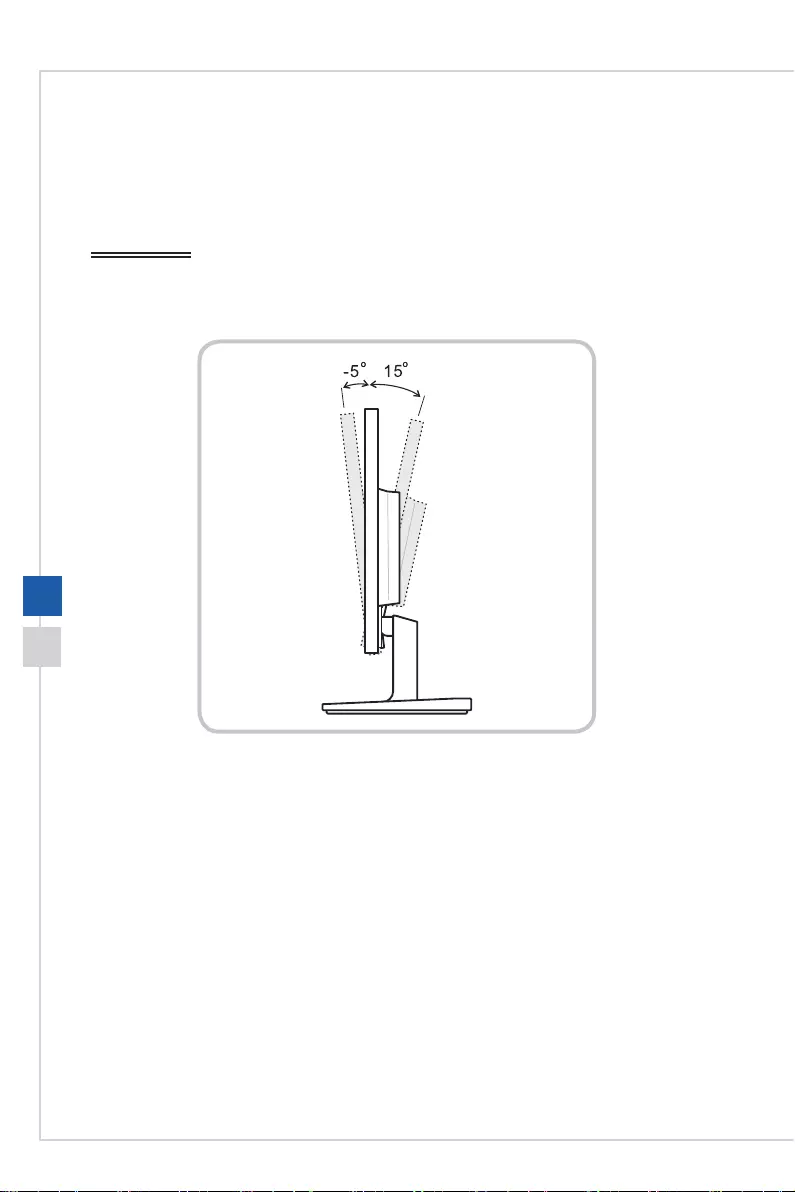
Getting Started
1-51-4
Adjusting the Monitor
This monitor is designed to maximize your viewing comfort with its adjustment
capabilities�
IMPORTANT
Avoid touching the display panel when adjusting the monitor�
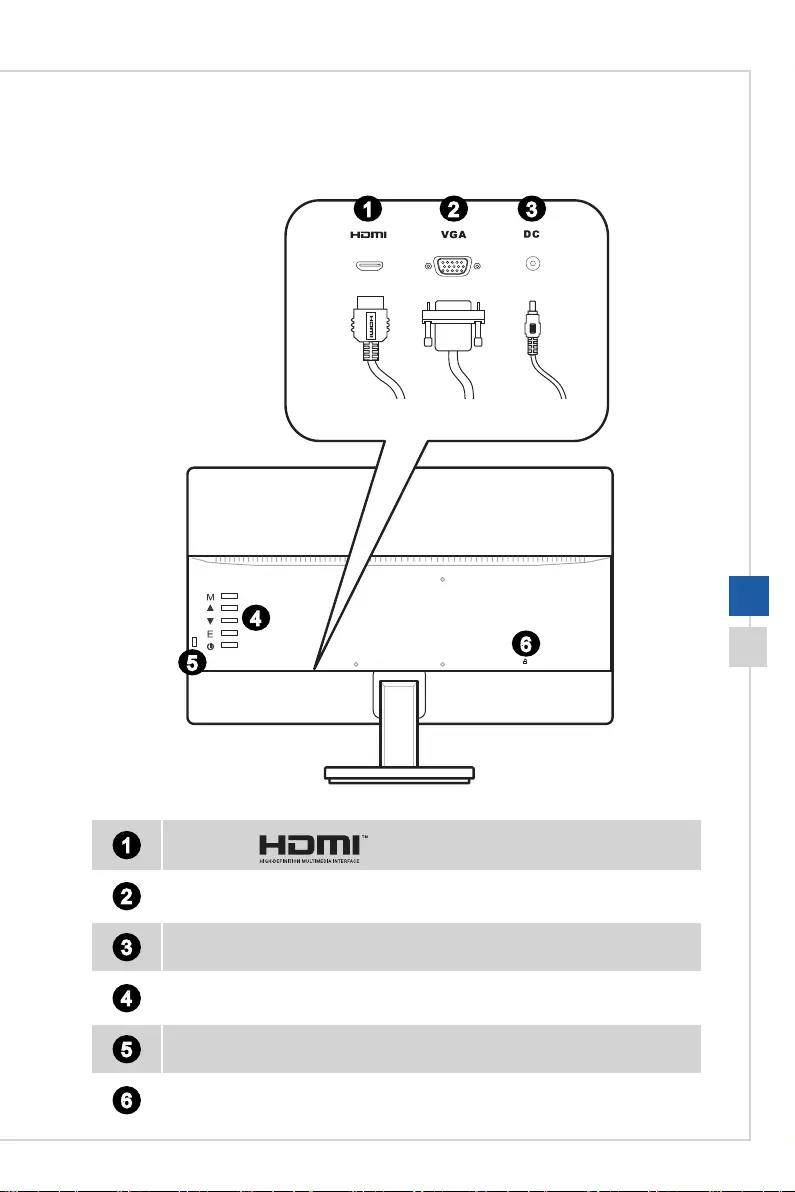
Getting Started
1-51-4
Monitor Overview
2 31
4
56
1HDMI Port
2D-Sub VGA Port
3DC Power Jack
4OSD Keys
5Power LED
6Kensington Lock
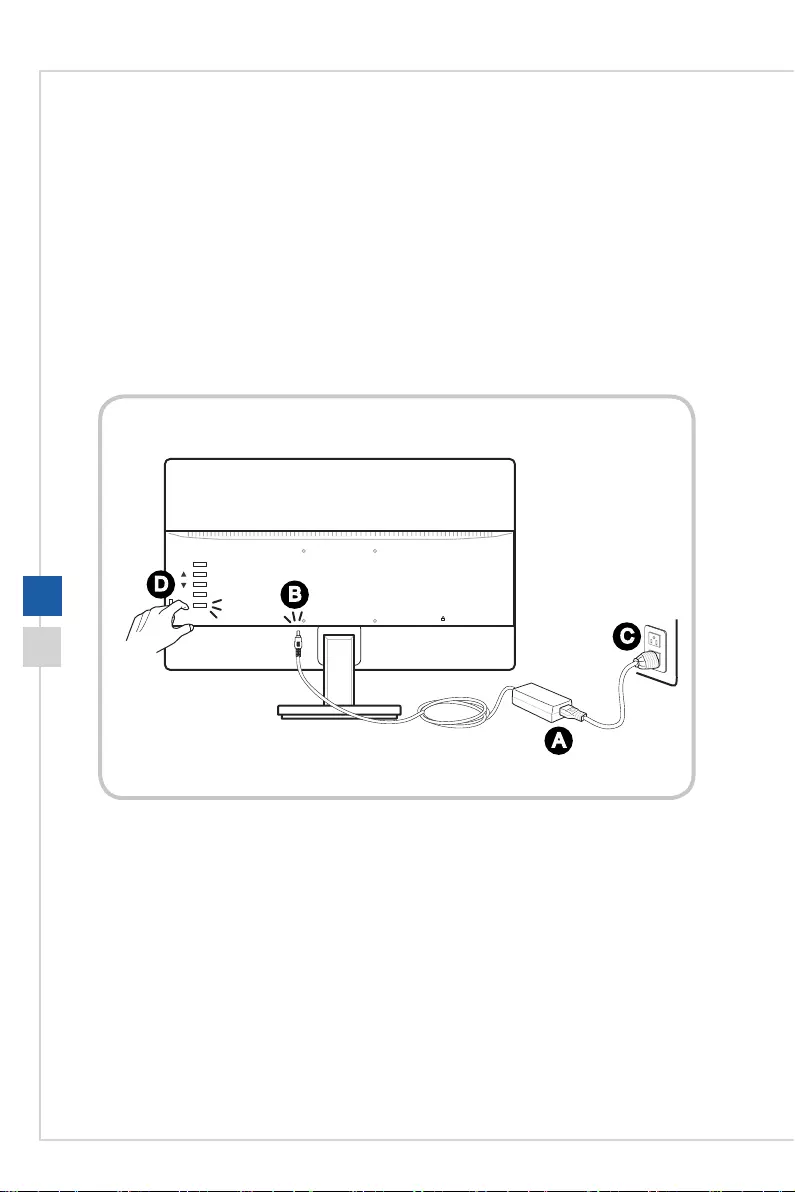
Getting Started
PB1-6
Connecting the Monitor to PC
1� Turn o your computer.
2� Connect the video cable from the monitor to your computer�
3� Assemble the monitor power adapter & power cord� (Figure A)
4� Connect the power adapter to the monitor power jack� (Figure B)
5� Plug the power cord into the electrical outlet� (Figure C)
6� Turn on the monitor� (Figure D)
7� Power on the computer and the monitor will auto detect the signal source�
M
E
B
C
D
A
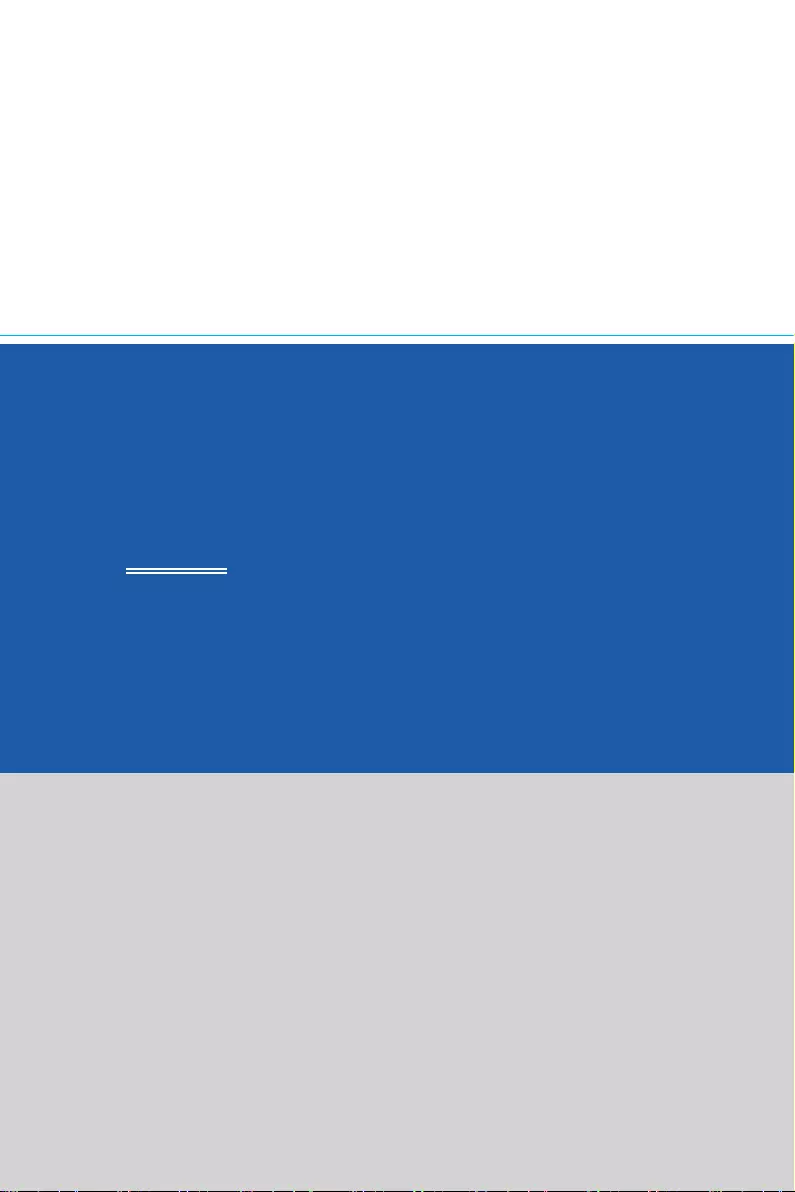
2
OSD Setup
This chapter provides you with essential information on OSD Setup�
IMPORTANT
All information is subject to change without prior notice�
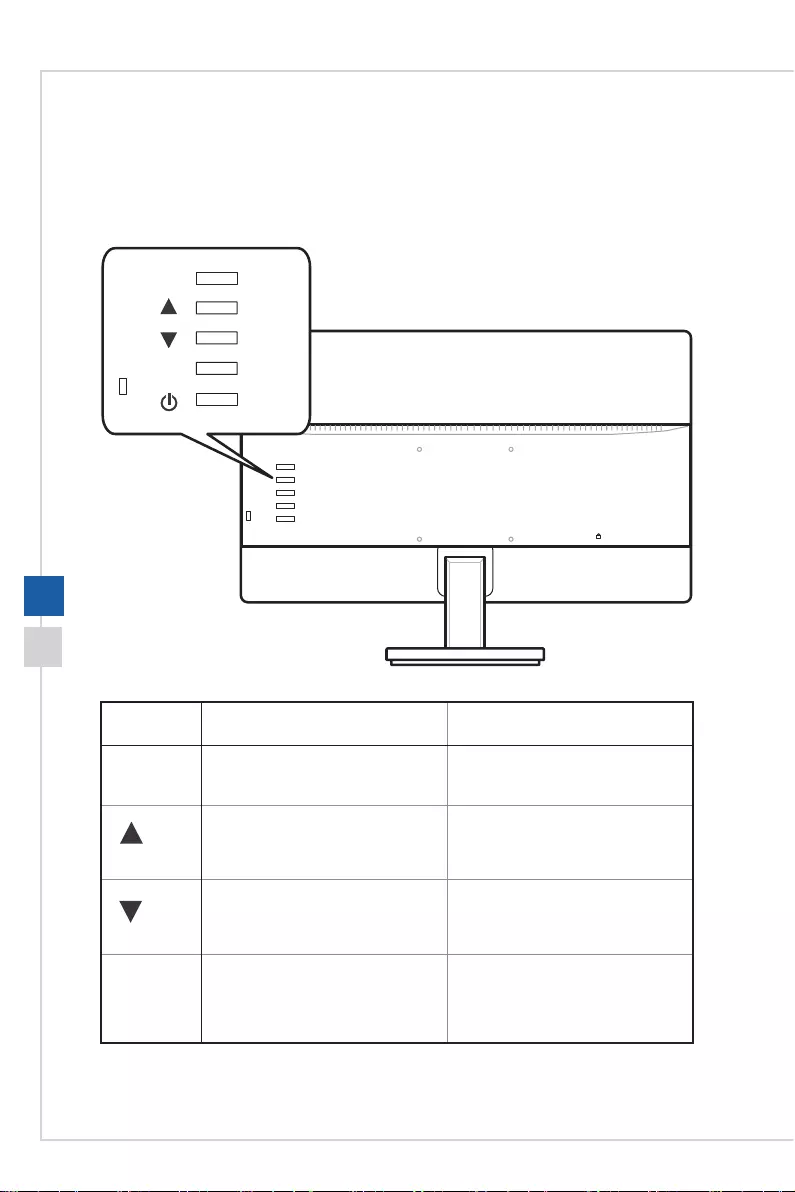
2-2
OSD Keys
The monitor comes with a set of OSD Keys that help to control the On-Screen Display
(OSD) menu�
M
E
OSD Key Hotkey
(When OSD menu is OFF)
Basic Operations
(When OSD menu is ON)
M
Activating the OSD Main Menu ■Returning to the previous menu
■Exiting from the OSD Main Menu
Used as the designated shortcut
hotkey
■Used as the Up/Right button to
select function menus and items
■Allowing upward adjustment in
function values
Used as the designated shortcut
hotkey
■Used as the Down/Left button to
select function menus and items
■Allowing downward adjustment in
function values
E
Activating the auto adjustment
function that automatically sets the
horizontal position, vertical position,
clock and focus (for VGA signals
only)
Used as the Enter button to enter
function items
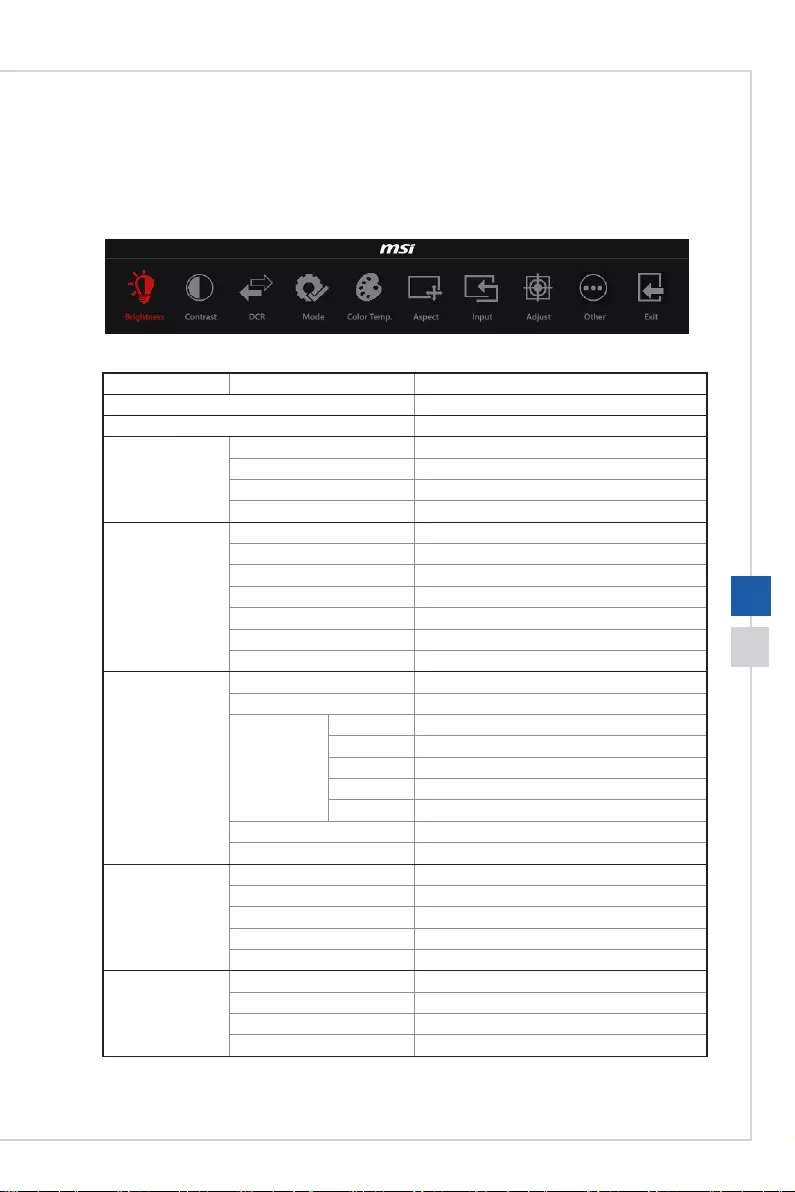
OSD Setup
2-3
OSD Setup Menus
Press the M key to launch the On-Screen Display (OSD) main menu and use the OSD
keys to tune the desired function to suit your personal preferences�
1st Level Menu 2nd/3rd Level Menu Description
Brightness Adjusting display brightness
Contrast Adjusting display contrast
DCR ON Activating dynamic contrast
OFF Deactivating dynamic contrast
Return Returning to the previous menu
Exit Exiting from this function menu
Mode Standard Normal work mode
Movie Movie mode
FPS FPS game mode
RTS RTS game mode
EyeSaver Eye protection mode
Return Returning to the previous menu
Exit Exiting from this function menu
Color Temp� Cool Cold color temperature
Warm Warm color temperature
User R (0-100) Fine-tuning of Red color temperature
G (0-100) Fine-tuning of Green color temperature
B (0-100) Fine-tuning of Blue color temperature
Return Returning to the previous menu
Exit Exiting from this function menu
Return Returning to the previous menu
Exit Exiting from this function menu
Aspect Auto Auto adjusting the picture aspect ratio
16:9 Picture in 16:9 mode
4:3 Picture in 4:3 mode
Return Returning to the previous menu
Exit Exiting from this function menu
Input VGA Analog VGA signal input
HDMI Digital HDMI signal input
Return Returning to the previous menu
Exit Exiting from this function menu
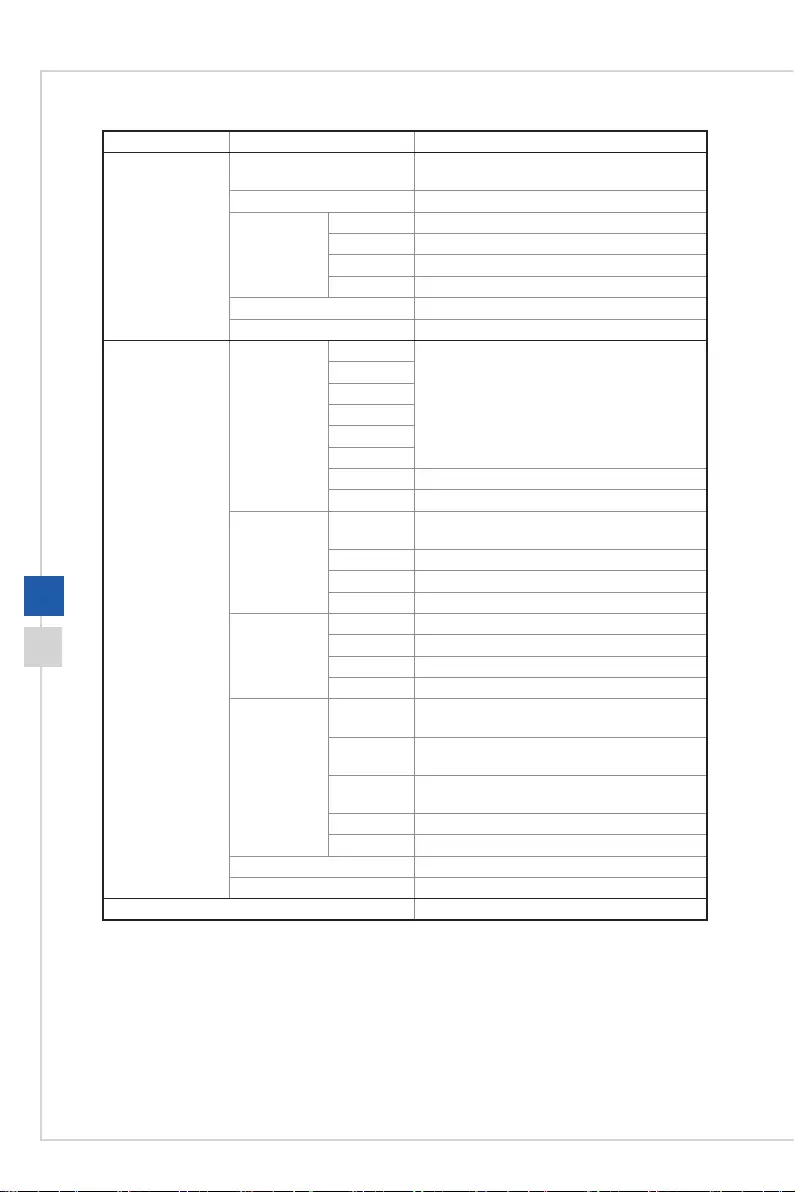
2-4
1st Level Menu 2nd/3rd Level Menu Description
Adjust Auto adjust Auto adjusting the horizontal/vertical position,
clock and focus of pictures
Auto color Adjusting the white balance of pictures
Gamma Gamma 1 Adjusting color tone brightness gray 1
Gamma 2 Adjusting color tone brightness gray 2
Return Returning to the previous menu
Exit Exiting from this function menu
Return Returning to the previous menu
Exit Exiting from this function menu
Other Language
(More
languages
coming soon)
English Language factory default is English�
Français
Deutsch
Italiano
Español
Русский
Return Returning to the previous menu
Exit Exiting from this function menu
Power O ON Turning o the monitor after saving power for
1 minute
OFF Deactivating the timed switch-o function
Return Returning to the previous menu
Exit Exiting from this function menu
Reset YES Resetting to the factory default settings
NO Exiting from the Reset function
Return Returning to the previous menu
Exit Exiting from this function menu
OD OFF Deactivating the response time overdrive
function
Normal Setting the monitor’s response time to normal
speed
Extreme Setting the monitor’s response time to
extreme speed
Return Returning to the previous menu
Exit Exiting from this function menu
Return Returning to the previous menu
Exit Exiting from this function menu
Exit Exiting from the OSD Setup
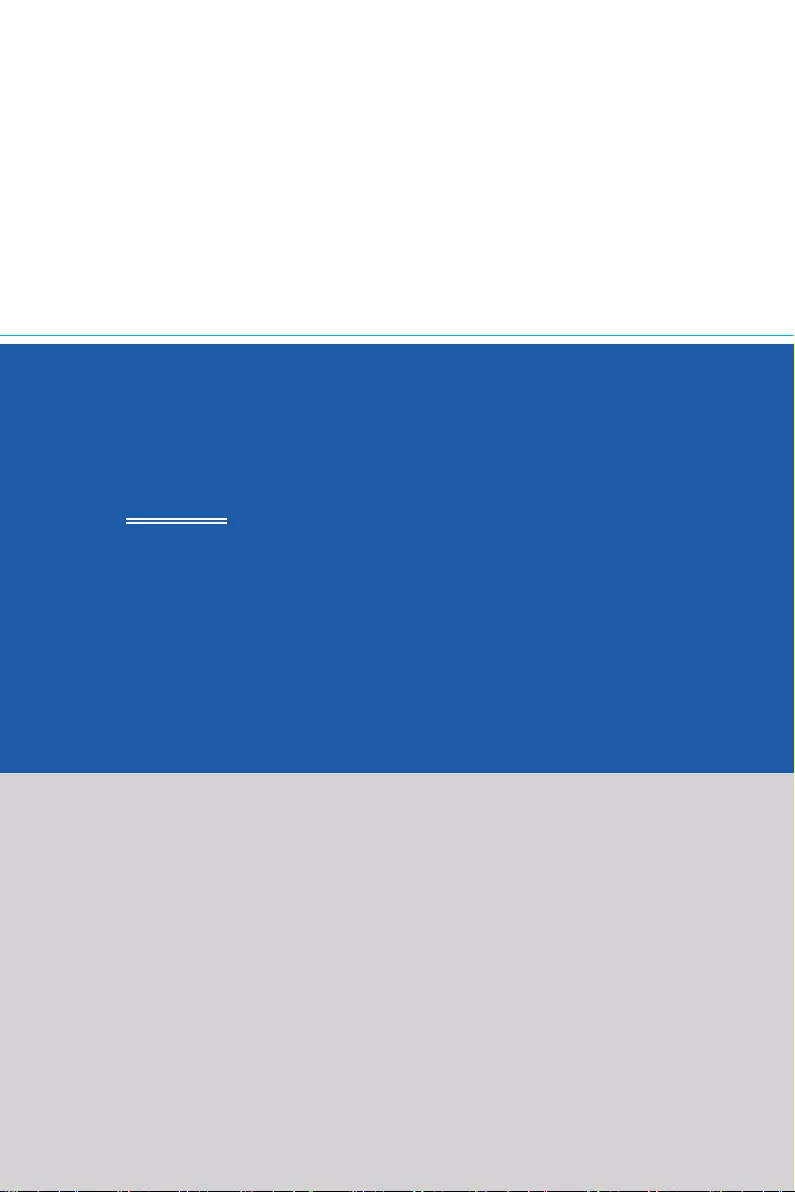
A
Appendix
IMPORTANT
All information is subject to change without prior notice�
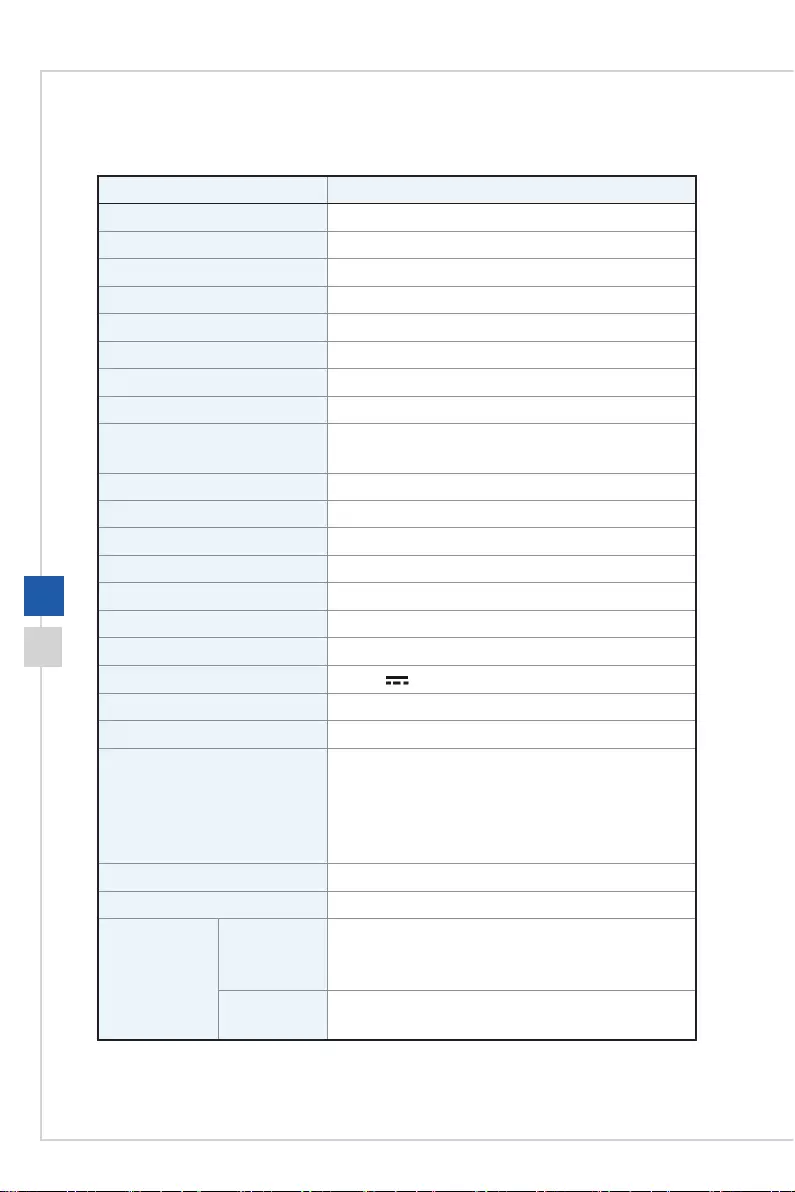
A-2
Specications
Model PRO MP241 (3BA9)
Size 23�8 inch
Panel Type IPS
Resolution 1920 x 1080 (FHD)
Aspect Ratio 16:9
Brightness (nits) 220 cd/m2 (TYP)
Contrast Ratio 1000:1
Refresh Rate 60Hz
Response Time 7ms (GTG)
Input Interface ■HDMI Port x1
■D-Sub VGA Port x1
View Angles 178°(H) , 178°(V)
DCI-P3/ sRGB * 82% / 102%
Surface Treatment Anti-glare
Display Colors 16�7 Million
Power Type External Power Adapter
Adapter Model ADS-40NP-12-1 12030E
Power Input 100~240Vac, 50/60Hz, 1.0A
Power Output 12�0V 2�5A
Adjustment (Tilt) -5° ~ 15°
Kensington Lock Yes
VESA Mounting ■Plate Type: 75 x 75 mm
■Screw Type: M4 x 8 mm
▶Thread Diameter: 4 mm
▶Thread Pitch: 0�7 mm
▶Thread Length: 10 mm
Dimension (W x H x D) 541�04 x 416�26 x 180�80 mm
Weight 2�61 kg (Net), 3�78 kg (Gross)
Environment Operating ■Temperature: 0°C ~ 40°C
■Humidity: 20% ~ 90%, non-condensing
■Altitude: 0 ~ 5000m
Storage ■Temperature: -20°C ~ 60°C
■Humidity: 10% ~ 90%, non-condensing
* Based on CIE1976 test standards.
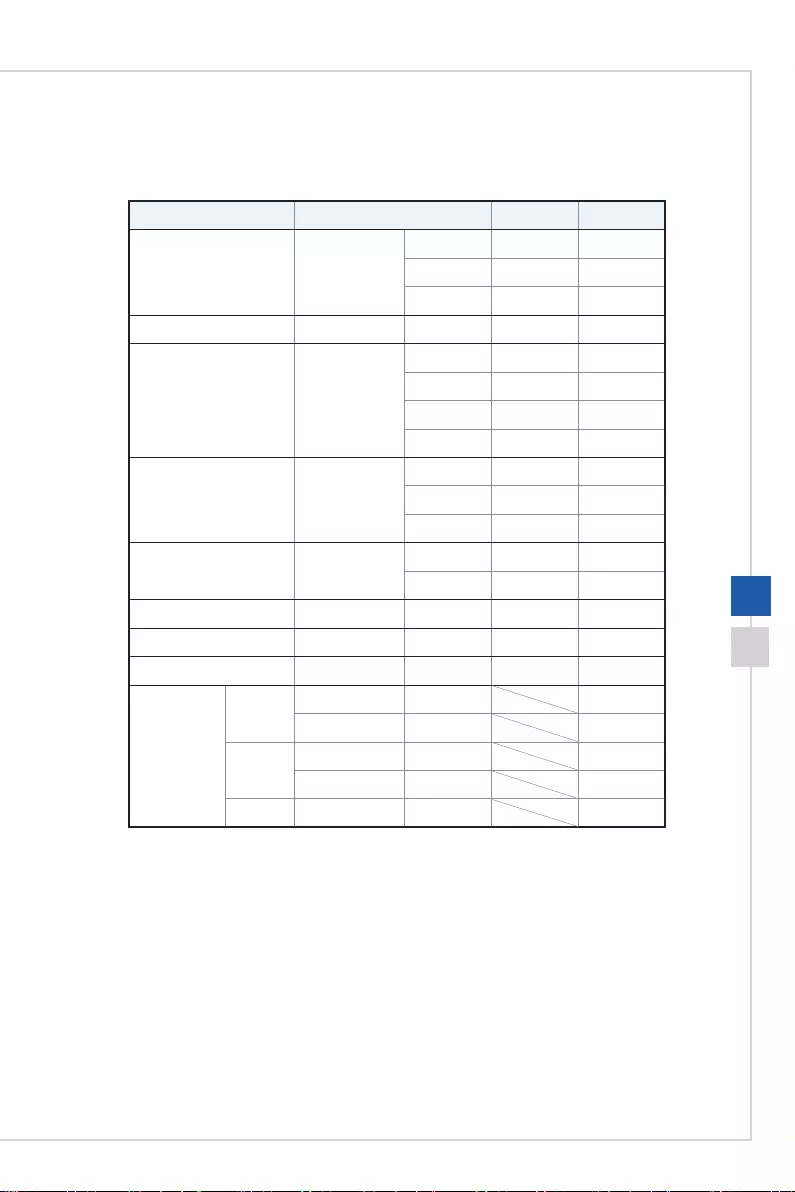
Appendix
A-3
Preset Display Modes
Standard Resolution VGA HDMI
VGA 640x480 @60Hz V V
@72Hz V V
@75Hz V V
Dos-Mode 720x400 @70Hz V V
SVGA 800x600 @56Hz V V
@60Hz V V
@72Hz V V
@75Hz V V
XGA 1024x768 @60Hz V V
@70Hz V V
@75Hz V V
SXGA 1280x1024 @60Hz V V
@75Hz V V
WXGA+ 1440×900 @60Hz V V
WSXGA+ 1680x1050 @60Hz V V
Full HD 1920x1080 @60Hz V V
Video
Timing
Resolution
480P 640x480P @60Hz V
720x480P @60Hz V
720P 1280x720P @50Hz V
1280x720P @60Hz V
1080P 1920x1080P @60Hz V
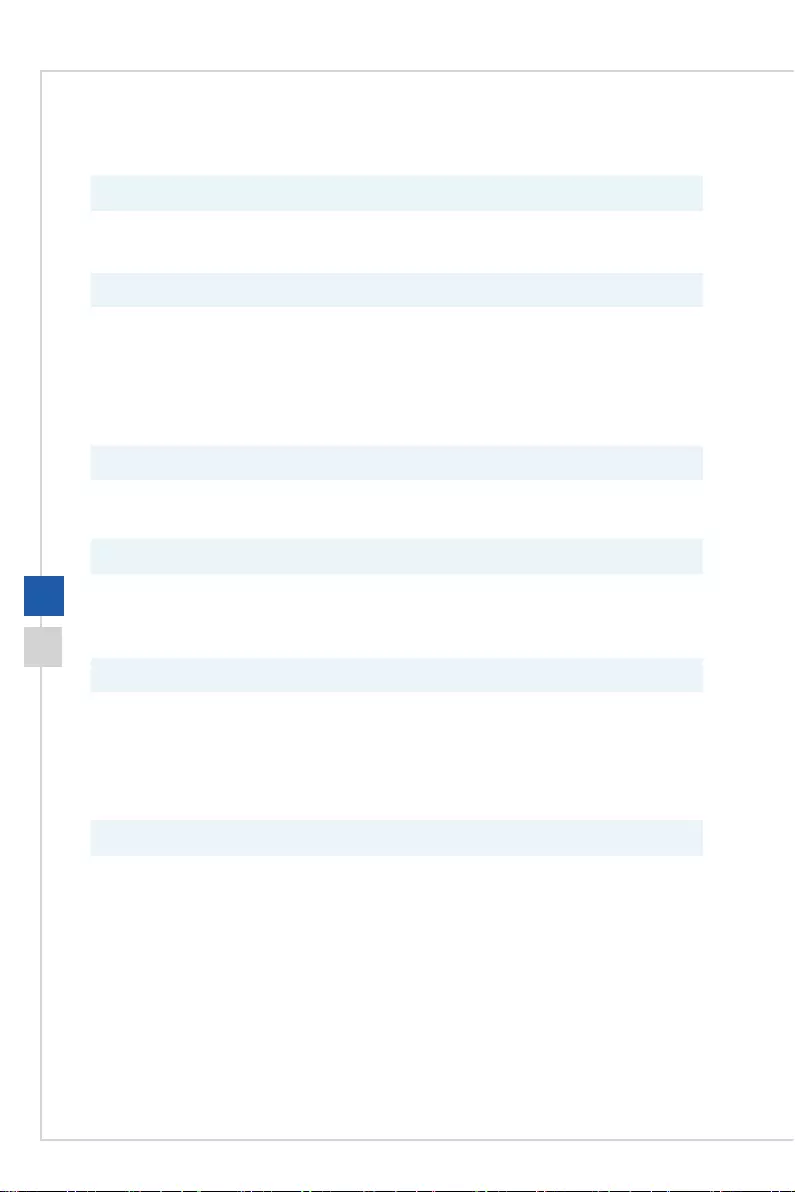
A-4
Troubleshooting
The power LED is o.
■Press the monitor power button again�
■Check if the monitor power cable is properly connected�
No image.
■Check if the computer graphics card is properly installed�
■Check if the computer and monitor are connected to electrical outlets and
are turned on�
■Check if the monitor signal cable is properly connected�
■The computer may be in Standby mode� Press any key to activate the
monitor�
The screen image is not properly sized or centered.
Refer to Preset Display Modes to set the computer to a setting suitable for the
monitor to display�
No Plug & Play.
■Check if the monitor power cable is properly connected�
■Check if the monitor signal cable is properly connected�
■Check if the computer and graphics card are Plug & Play compatible�
The icons, font or screen are fuzzy, blurry or have color problems.
■Avoid using any video extension cables�
■Adjust brightness and contrast�
■Adjust RGB color or tune color temperature�
■Check if the monitor signal cable is properly connected�
■Check for bent pins on the signal cable connector�
The monitor starts ickering or shows waves.
■Change the refresh rate to match the capabilities of your monitor�
■Update your graphics card drivers�
■Keep the monitor away from electrical devices that may cause
electromagnetic interference (EMI)�