Table of Contents
MSI MP242C User Manual
Displayed below is the user manual for MP242C by MSI which is a product in the Computer Monitors category. This manual has pages.
Related Manuals

PRO Series
LCD Monitor
PRO MP242C (3PB0)
User Guide

2Contents
Contents
Getting Started .............................................................................................................. 3
Package Contents ................................................................................................... 3
Installing the Monitor Stand ................................................................................... 4
Adjusting the Monitor ............................................................................................. 5
Monitor Overview .................................................................................................... 6
Connecting the Monitor to PC ................................................................................ 8
OSD Setup ..................................................................................................................... 9
Navi Key .................................................................................................................. 9
Hot Key .................................................................................................................... 9
OSD Menus.................................................................................................................. 10
Picture .................................................................................................................. 10
Color ..................................................................................................................... 11
Audio ..................................................................................................................... 12
System .................................................................................................................. 12
Information ........................................................................................................... 15
Specifications .............................................................................................................. 16
Preset Display Modes ................................................................................................ 18
Troubleshooting.......................................................................................................... 20
Safety Instructions ...................................................................................................... 21
TÜV Rheinland Certification....................................................................................... 23
Regulatory Notices ..................................................................................................... 24
Revision
V1.0, 2022/06
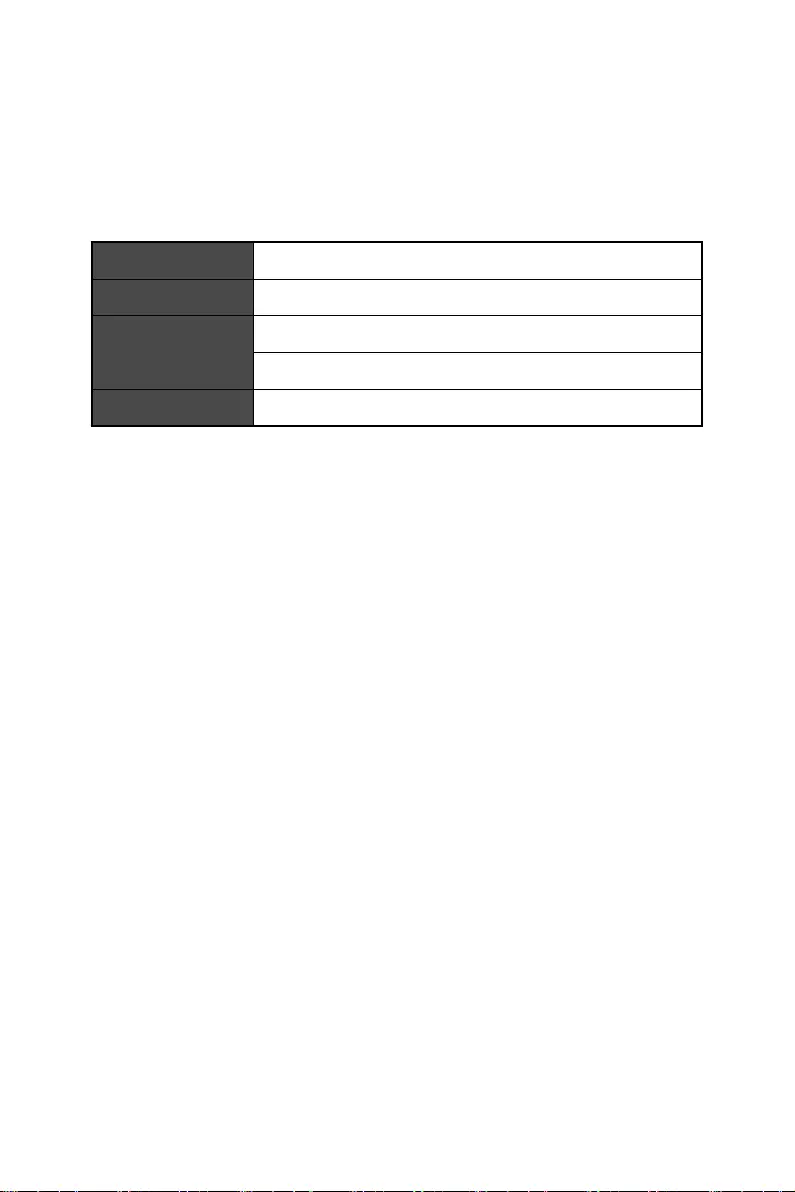
3
Getting Started
Getting Started
This chapter provides you with the information on hardware setup procedures. While
connecting devices, be careful in holding the devices and use a grounded wrist strap
to avoid static electricity.
Package Contents
Monitor PRO MP242C
Documentation Quick Start Guide
Accessories
Power Cord
Power Adapter
Cables HDMI Cable (Optional)
⚠
Important
∙
Contact your place of purchase or local distributor if any of the items is damaged or
missing.
∙
Package contents may vary by country.
∙
The included power cord is exclusively for this monitor and should not be used with
other products.
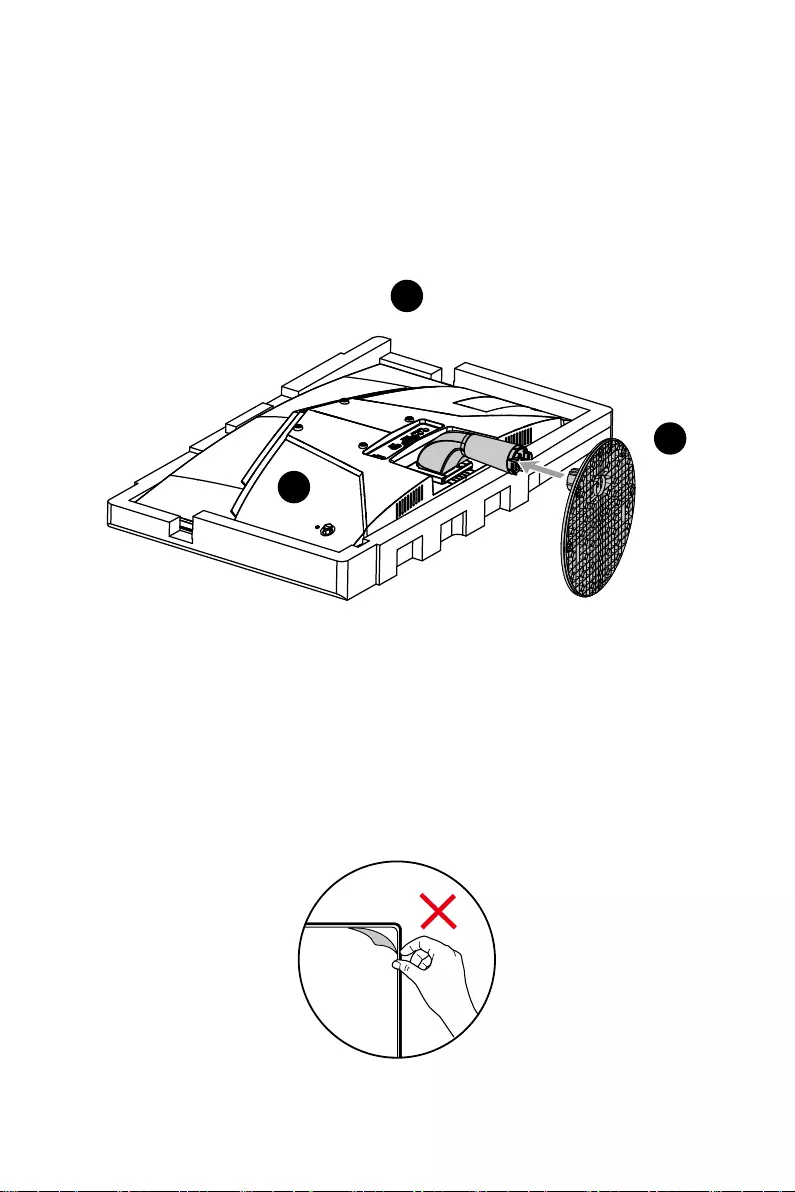
4Getting Started
Installing the Monitor Stand
1. Leave the monitor in its protective foam packaging. Align the stand bracket to the
monitor groove.
2. Push the stand towards the monitor groove until it locks in place.
3. Connect the base to the stand to secure the base.
4. Make sure the stand assembly is properly installed before setting the monitor
upright.
1
2
3
⚠
Important
∙
Place the monitor on a soft, protected surface to avoid scratching the display panel.
∙
Do not use any sharp objects on the panel.
∙
The groove for installing the stand bracket can also be used for wall mount. Please
contact your dealer for proper wall mount kit.
∙
Do not remove any panel film. Removing the film may affect the warranty.

5
Getting Started
Adjusting the Monitor
This monitor is designed to maximize your viewing comfort with its adjustment
capabilities.
⚠
Important
∙
Avoid touching the display panel when adjusting the monitor.
∙
Please slightly tilt the monitor backwards before pivoting it.
-7° +22°

6Getting Started
Monitor Overview
45
23
6 7
1
8
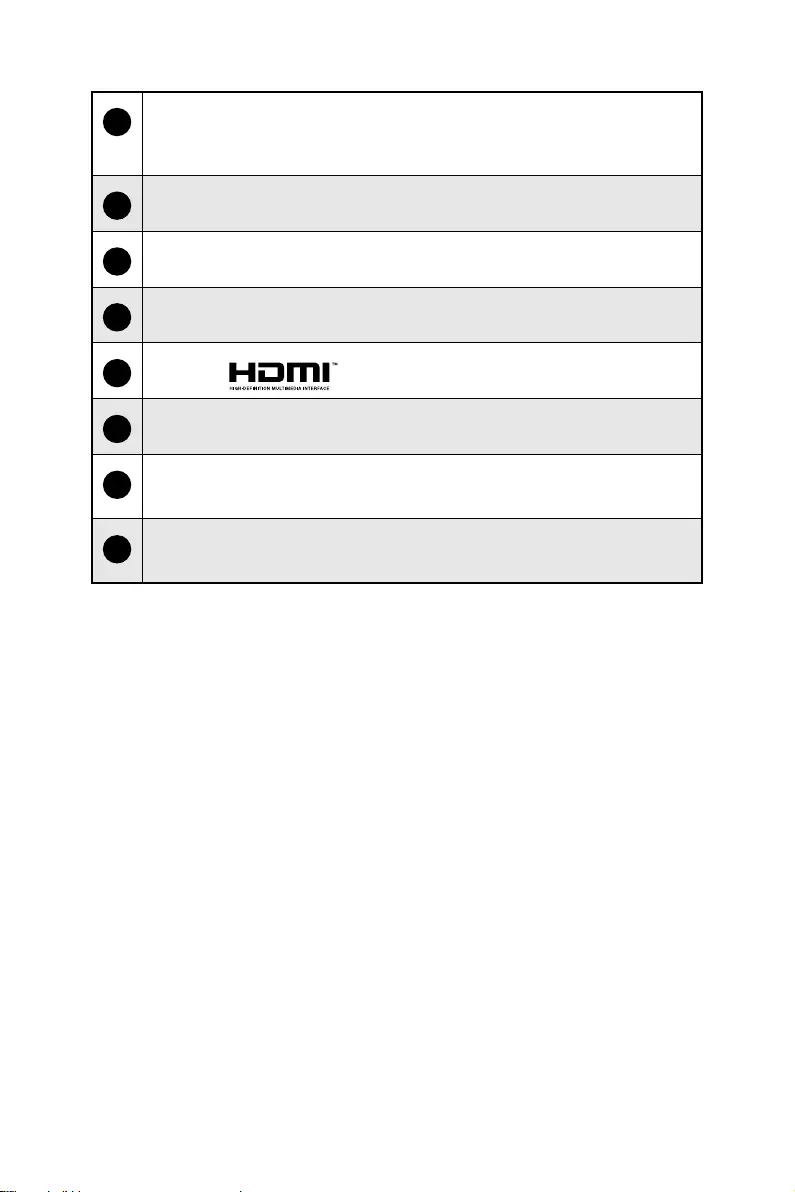
7
Getting Started
1Power LED
Lit in blue after the monitor is turned on. If no signal input, the LED will turn
into flicker blue. LED goes off when the monitor is turned off.
2Power Button & Navi Key
3Kensington Lock
4Power Jack
5HDMI Port
6D-Sub Port (VGA)
7Line-in Jack (AUDIO-IN)
The jack works with VGA-IN port as the monitor’s audio input.
8Headphone Jack
This connector is provided for headphones or speakers.

8Getting Started
Connecting the Monitor to PC
1. Turn off your computer.
2. Connect the video cable from the monitor to your computer.
3. Assemble the monitor power adapter & power cord. (Figure A)
4. Connect the power adapter to the monitor power jack. (Figure B)
5. Plug the power cord into the electrical outlet. (Figure C)
6. Turn on the monitor. (Figure D)
7. Power on the computer and the monitor will auto detect the signal source.
A
B
C
D
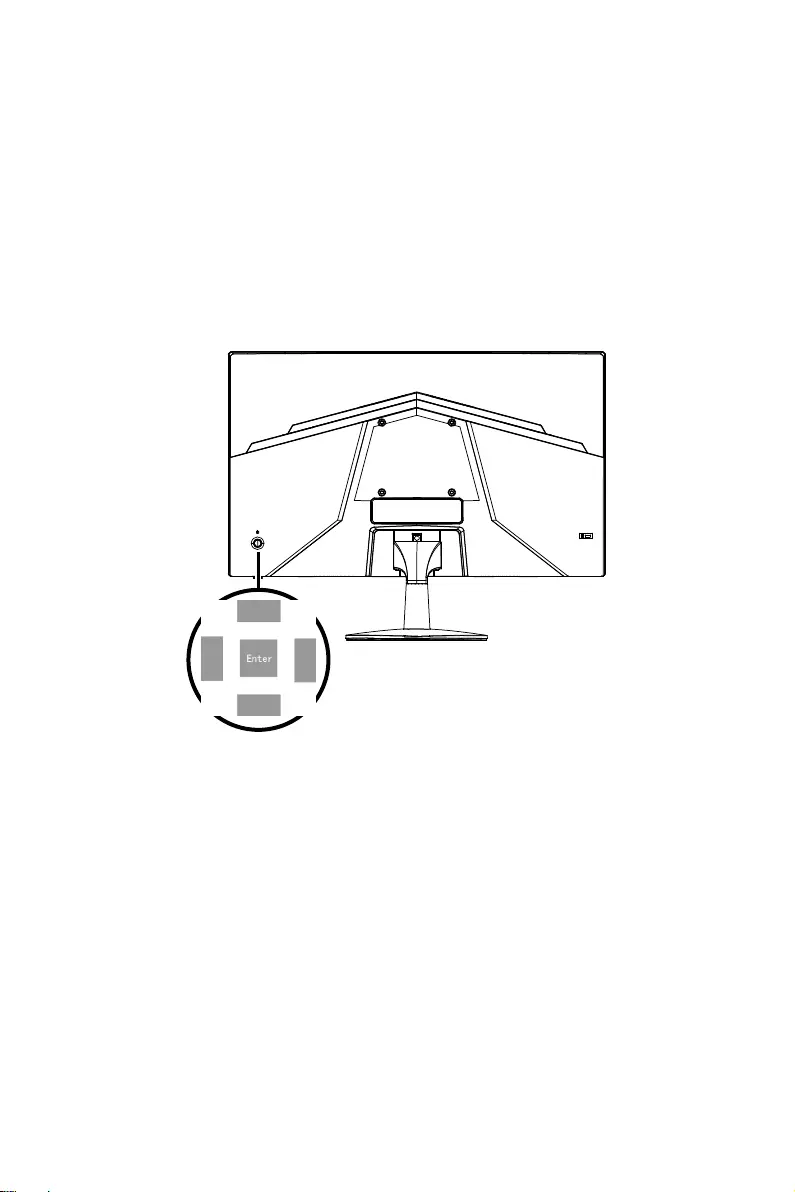
9
OSD Setup
OSD Setup
This chapter provides you with essential information on OSD Setup.
⚠
Important
All information is subject to change without prior notice.
Navi Key
The monitor comes with a Navi Key, a multi-directional control that helps navigate the
On-Screen Display (OSD) menu.
Up/ Down/ Left/ Right:
∙selecting function menus and items
∙adjusting function values
∙entering into/exiting from function menus
Press (Enter):
∙launching the On-Screen Display (OSD)
∙entering submenus
∙confirming a selection or setting
Hot Key
∙Users may enter into preset function menus by moving the Navi Key up, down, left or
right when the OSD menu is inactive.
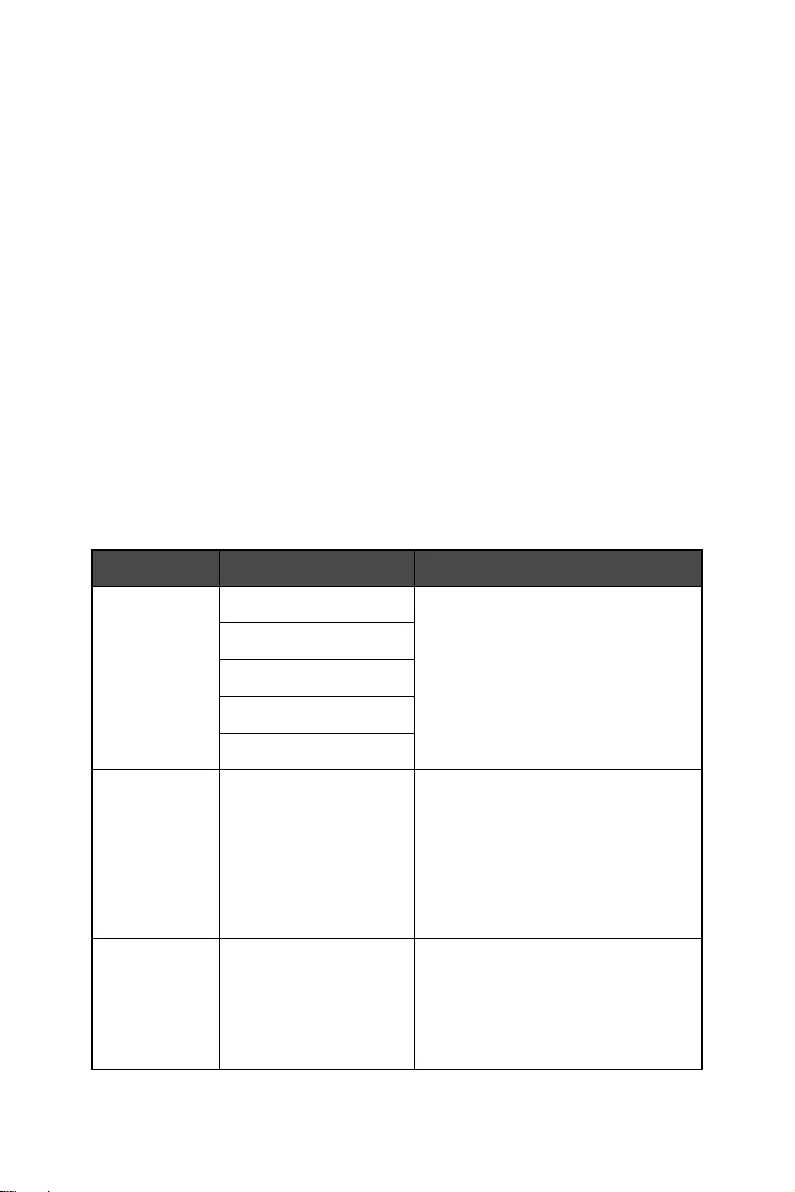
10 OSD Menus
OSD Menus
Picture
1st Level Menu 2nd/3rd Level Menu Description
Modes User ∙Default is Standard.
∙Use Left or Right Key to select and
preview mode effects.
∙Press the Enter Key to confirm and
apply your mode type.
Standard
Eco
Graphics
Movie
Brightness 0-100 ∙Default value is 80.
∙Properly adjust Brightness
according to the surrounding
lighting.
∙Brightness will be grayed out when
MPRT, HDCR or Low Blue Light is
enabled.
Contrast 0-100 ∙Default value is 50.
∙Properly adjust Contrast to relax
your eyes.
∙Contrast will be grayed out when
Low Blue Light is enabled.
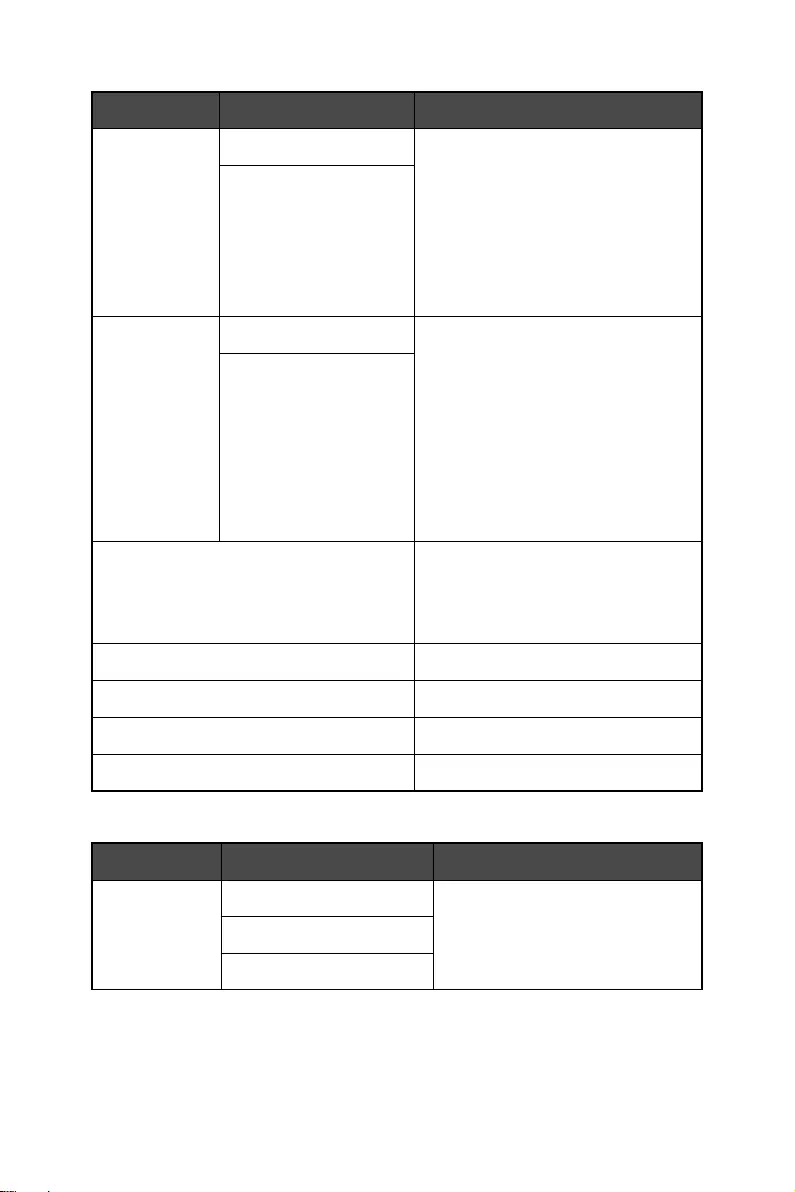
11
OSD Menus
1st Level Menu 2nd/3rd Level Menu Description
Low Blue Light Off ∙Default is Off.
∙Low Blue Light protects your eyes
against blue light. When enabled,
Low Blue Light adjusts the screen
color temperature to a more yellow
glow.
∙Low Blue Light will be OFF when
HDCR is enabled.
On
HDCR Off ∙Default is Off.
∙HDCR enhances image quality by
increasing the contrast of images.
∙When HDCR is set to ON,
Brightness will be grayed out.
∙HDCR and MPRT cannot be enabled
simultaneously.
∙HDCR will be OFF when Low Blue
Light is enabled.
On
Auto Config ∙Auto Config is enabled in VGA
source.
∙Auto Config can adjust the position
of the display screen.
H.Position ∙Adjust H.Position setting.
V.Position ∙Adjust V.Position setting.
Focus ∙Adjust Focus setting.
Clock ∙Adjust Clock setting.
Color
1st Level Menu 2nd/3rd Level Menu Description
Gamma 1.8 ∙Default is 2.2.
2.2
2.4
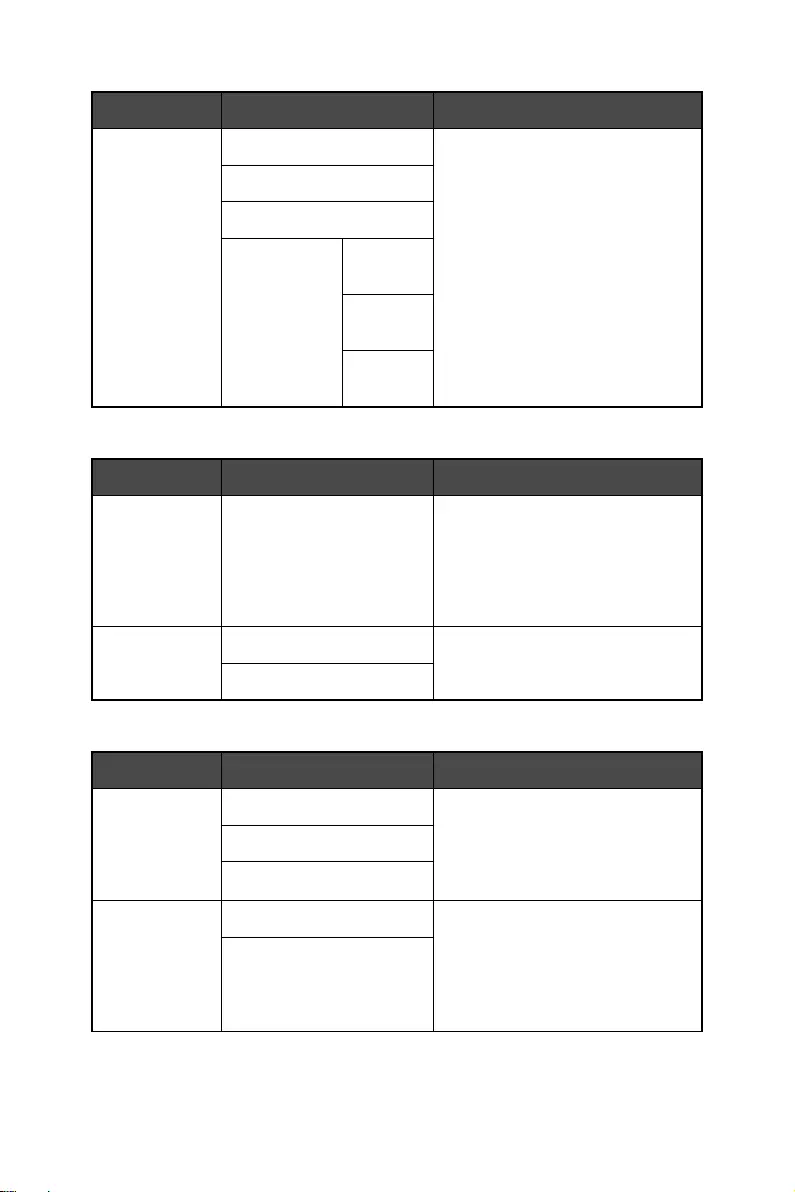
12 OSD Menus
1st Level Menu 2nd/3rd Level Menu Description
Color Temp. Normal ∙Default is Warm.
∙ User Mode R/G/B Gain Default is
50.
∙Use Left or Right Key to select
and preview mode effects.
∙Press the Enter Key to confirm
and apply your mode type.
∙Color Temp. will be grayed out
when Low Blue Light is enabled.
∙User can adjust Color
Temperature in User mode.
Warm
Cool
User R Gain
0-100
G Gain
0-100
B Gain
0-100
Audio
1st Level Menu 2nd/3rd Level Menu Description
Volume 0-100 ∙Default is 70.
∙Use Left or Right Key to increase
or decrease the volume value.
∙ Press the Enter Key to confirm
and apply your Volume value.
Mute Off ∙Default is Off.
On
System
1st Level Menu 2nd/3rd Level Menu Description
Response Time Off ∙Default is off.
∙Response Time will be grayed
out when FreeSync is enabled.
Normal
Extreme
FreeSync On ∙Default is off.
∙FreeSync prevents screen
tearing.
∙MPRT will be disabled if
FreeSync is enabled.
Off
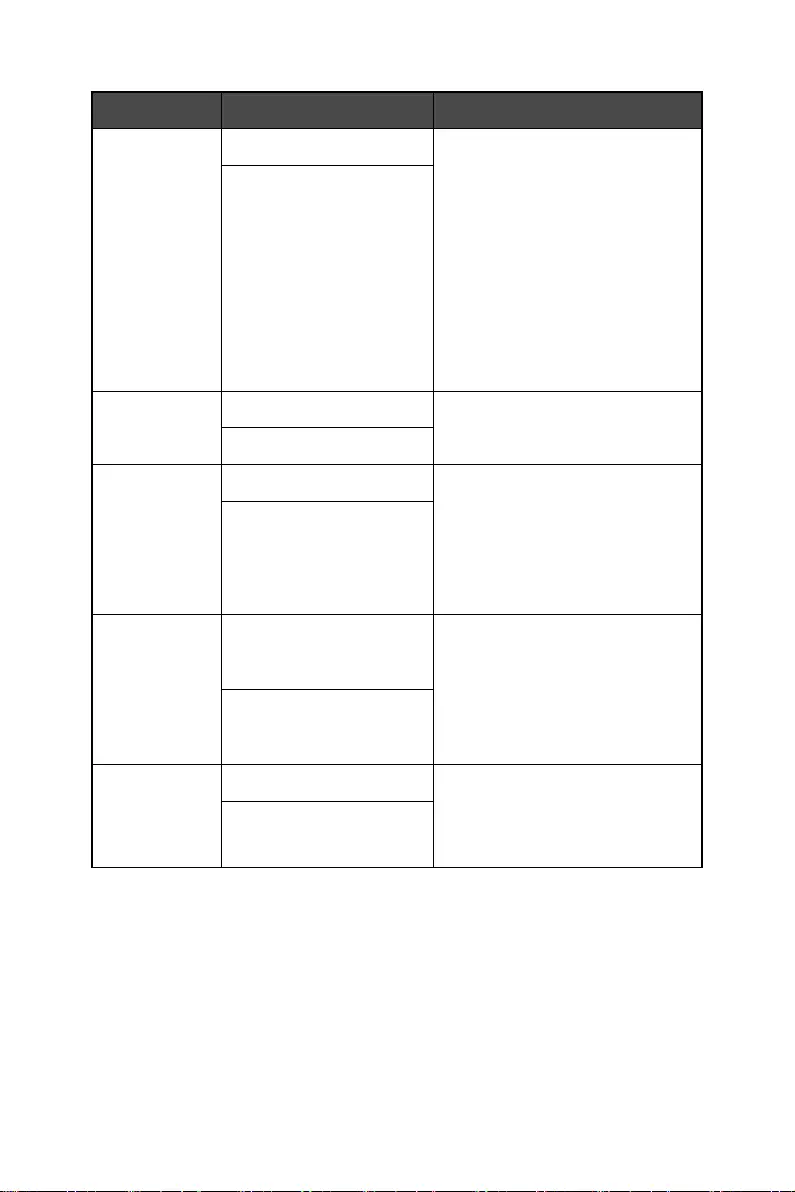
13
OSD Menus
1st Level Menu 2nd/3rd Level Menu Description
MPRT On ∙Default is off.
∙When MPRT is enabled,
Brightness cannot be enabled
and will be grayed out.
∙MPRT and HDCR cannot be
enabled simultaneously.
∙The MPRT will be disabled and
grayed out when the refresh rate
is lower than 75Hz.
∙MPRT will be disabled when
FreeSync is enabled.
Off
Input VGA ∙Select an Input Source from the
list.
HDMI
Auto Source Off ∙ Default is On.
∙Users can use the OSD Keys to
select Input Source at below
status:
•While “No Signal” message box
is shown on the monitor.
On
Wide Mode Full ∙Default is Full.
∙When set to Full, the resolution
will be stretched to 16:9.
∙When set to Aspect, the display
will be scaled to the actual
resolution.
Aspect
DDC/CI Off ∙Default is On.
∙DDC/CI (Display Data Channel/
Command Interface) is for
remote diagnosis and control.
On

14 OSD Menus
1st Level Menu 2nd/3rd Level Menu Description
Language English ∙Users have to press the Enter
Key to confirm and apply the
Language setting.
Русский
Deutsch
Français
Español
Italiano
Hollands
Finnish
Turkish
Polish
Portuguese
Brazilian Portuguese
繁體中文
简体中文
日本語
한국어
OSD Timeout 10-120 ∙Default is 10.
∙Users can adjust OSD Timeout in
any mode.
Transparency Off ∙Default is Off.
∙Users can adjust Transparency in
any mode.
20%
40%
60%
80%

15
OSD Menus
Information
1st Level Menu 2nd Level Menu Description
Main Source ∙Display Main Source information.
Resolution ∙Display Resolution information.
H/V Frequency ∙ Display H/V Frequency information.
Mode ∙Display FreeSync status information.
Series Number ∙Display Series Number information.
Reset All Settings ∙Reset the OSD setting.

16 Specifications
Specifications
Model PRO MP242C
Size 23.6 inch
Curvature 1500R
Panel Type VA
Resolution 1920 x 1080
Aspect Ratio 16:9
Brightness (nits) 250 (typ.)
Contrast Ratio 3000:1
Refresh Rate 75Hz
Response Time 1ms (MPRT)
I/O
∙Power Jack x1
∙HDMI Port x1
∙VGA-IN Port x1
∙AUDIO-IN Jack x1
∙Headphone Jack x1
View Angles 178°(H) , 178°(V)
DCI-P3*/ sRGB 77% / 98%
Surface Treatment Anti-glare
Display Colors 16.7M (8 bit)
Speaker 2W x2
Monitor Power Options 12V 2.5A
Power Adapter Specs Model: SOY-1200250-097
Power Input 100~240Vac, 50~60Hz, 0.75A
Power Output 12V 2.5A
Adjustment (Tilt) -7° ~ 22°
Adjustment (Height)
Adjustment (Swivel)
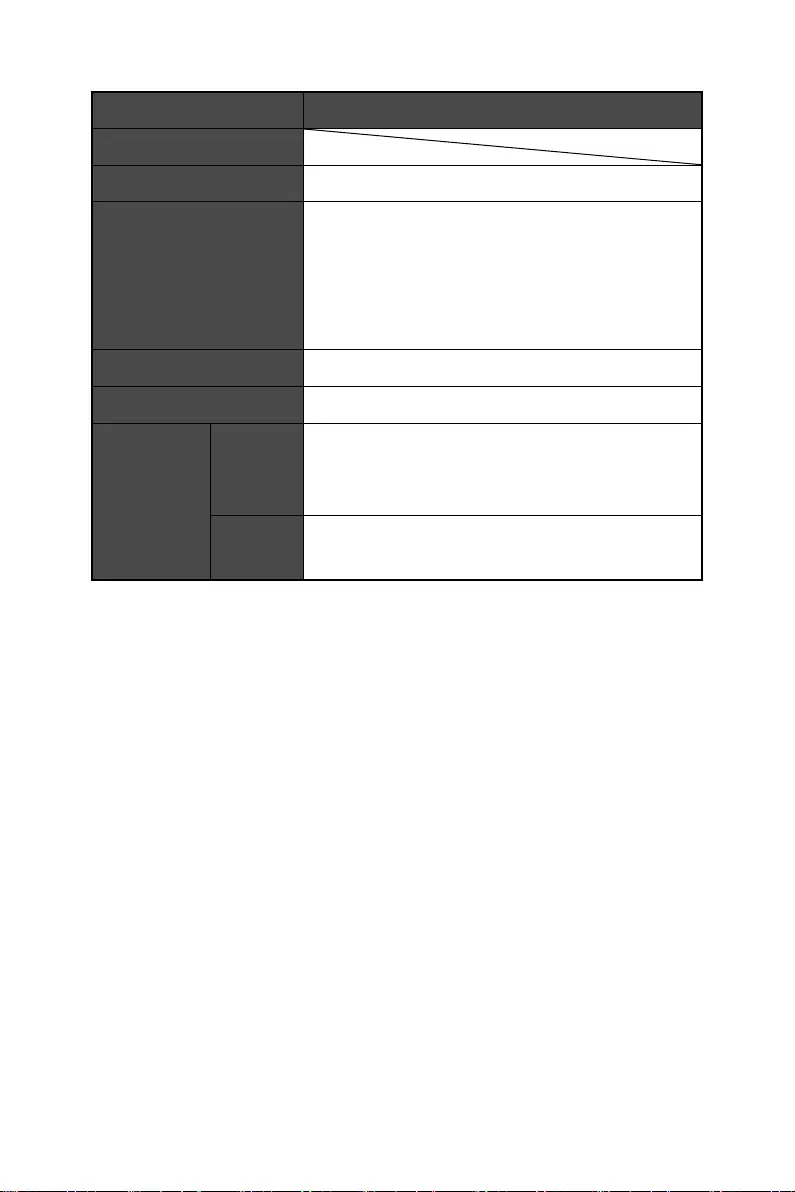
17
Specifications
* Based on CIE1976 test standards.
Model PRO MP242C
Adjustment (Pivot)
Kensington Lock Yes
VESA Mounting
∙Plate Type: 100 x 100 mm
∙Screw Type: M4 x 10 mm
•Thread Diameter: 4 mm
•Thread Pitch: 0.7 mm
•Thread Length: 10 mm
Dimension (W x D x H) 539.8 x 203 x 414.1 mm
Weight 2.95 Kg (net) / 4.39 Kg (gross)
Environment
Operating
∙Temperature:0℃to40℃
∙Humidity: 20% to 90%, non-condensng
∙Altitude: 0 ~ 5000m
Storage ∙Temperature:-20℃to60℃
∙Humidity: 10% to 90%, non-condensing

18 Preset Display Modes
Preset Display Modes
⚠
Important
All information is subject to change without prior notice.
Standard Resolution PRO MP242C
HDMI
VGA 640x480 @60Hz V
@72Hz V
@75Hz V
MAC 640x480 @66.66Hz V
VESA 720x400 @70Hz V
SVGA 800x600 @56Hz V
@60Hz V
@72Hz V
@75Hz V
MAC 832x624 @74.55Hz V
XGA 1024x768 @60Hz V
@70Hz V
@75Hz V
MAC 1152x870 @75Hz V
VESA 1152x864 @75Hz V
1280x960 @60Hz V
SXGA 1280x1024 @60Hz V
@75Hz V
VESA 1280x720 @60Hz V
WXGA 1280x800 @60Hz V
WXGA+ 1440x900 @60Hz V
WSXGA+ 1680x1050 @60Hz V
UXGA 1920x1080 @60Hz V
@75Hz V
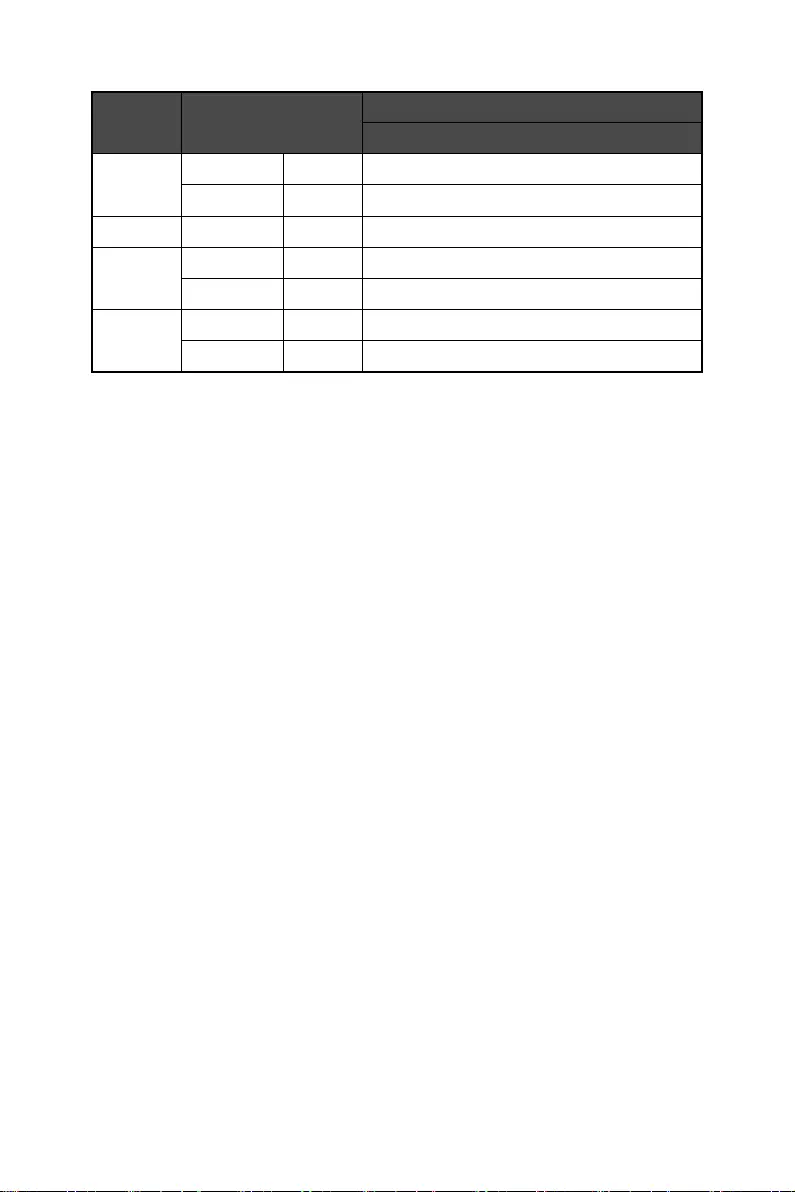
19
Preset Display Modes
Mode Video Timing
Resolution
PRO MP242C
HDMI
480P 640x480P @60Hz V
720x480P @60Hz V
576P 720x576P @50Hz V
720P 1280x720P @50Hz V
1280x720P @60Hz V
1080P 1920x1080P @50Hz V
1920x1080P @60Hz V

20 Troubleshooting
Troubleshooting
The power LED is off.
•Press the monitor power button again.
•Check if the monitor power cable is properly connected.
No image.
•Check if the computer graphics card is properly installed.
•Check if the computer and monitor are connected to electrical outlets and are
turned on.
•Check if the monitor signal cable is properly connected.
•The computer may be in Standby mode. Press any key to activate the monitor.
The screen image is not properly sized or centered.
•Refer to Preset Display Modes to set the computer to a setting suitable for the
monitor to display.
No Plug & Play.
•Check if the monitor power cable is properly connected.
•Check if the monitor signal cable is properly connected.
•Check if the computer and graphics card are Plug & Play compatible.
The icons, font or screen are fuzzy, blurry or have color problems.
•Avoid using any video extension cables.
•Adjust brightness and contrast.
•Adjust RGB color or tune color temperature.
•Check if the monitor signal cable is properly connected.
•Check for bent pins on the signal cable connector.
The monitor starts flickering or shows waves.
•Change the refresh rate to match the capabilities of your monitor.
•Update your graphics card drivers.
•Keep the monitor away from electrical devices that may cause electromagnetic
interference (EMI).
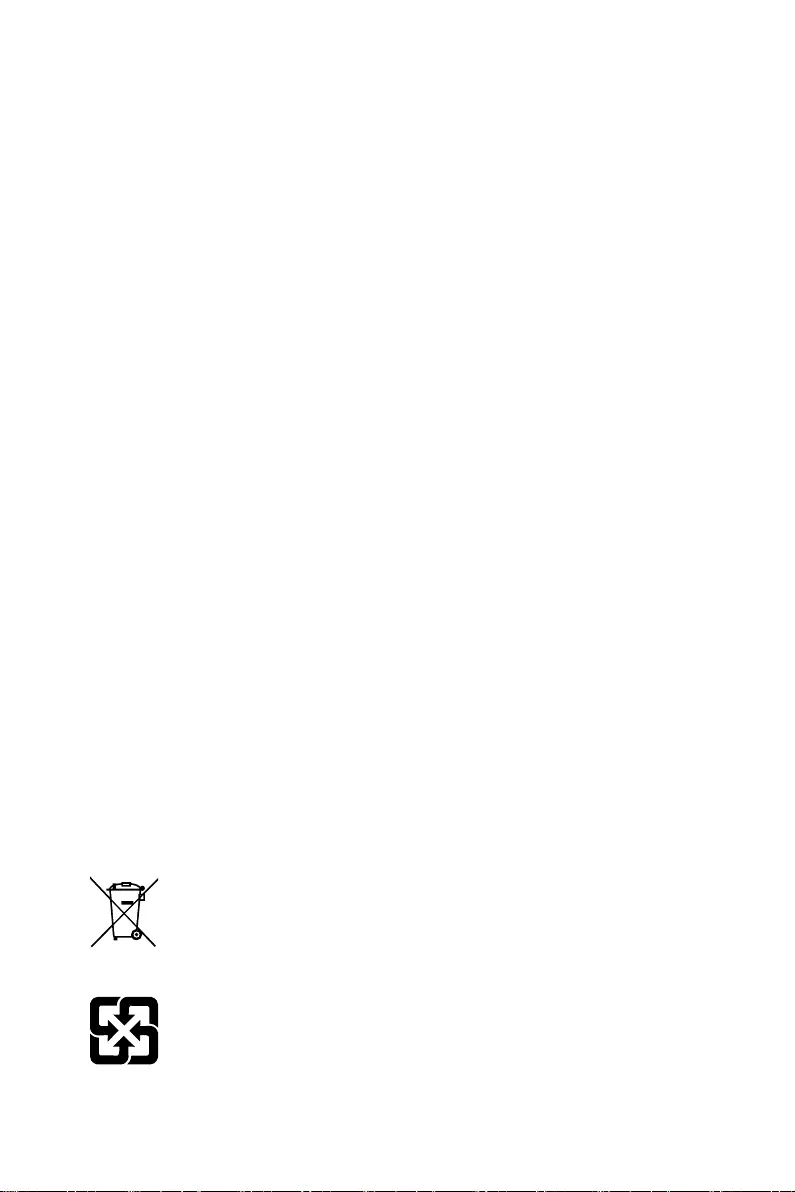
21
Safety Instructions
Safety Instructions
∙Read the safety instructions carefully and thoroughly.
∙All cautions and warnings on the device or User Guide should be noted.
∙Refer servicing to qualified personnel only.
Power
∙Make sure that the power voltage is within its safety range and has been adjusted
properly to the value of 100~240V before connecting the device to the power outlet.
∙If the power cord comes with a 3-pin plug, do not disable the protective earth pin
from the plug. The device must be connected to an earthed mains socket-outlet.
∙Please confirm the power distribution system in the installation site shall provide
the circuit breaker rated 120/240V, 20A (maximum).
∙Always disconnect the power cord or switch the wall socket off if the device would be
left unused for a certain time to achieve zero energy consumption.
∙Place the power cord in a way that people are unlikely to step on it. Do not place
anything on the power cord.
∙If this device comes with an adapter, use only the MSI provided AC adapter approved
for use with this device.
Battery
Please take special precautions if this device comes with a battery.
∙Danger of explosion if battery is incorrectly replaced. Replace only with the same or
equivalent type recommended by the manufacturer.
∙Avoid disposal of a battery into fire or a hot oven, or mechanically crushing or cutting
of a battery, which can result in an explosion.
∙Avoid leaving a battery in an extremely high temperature or extremely low air
pressure environment that can result in an explosion or the leakage of flammable
liquid or gas.
∙Do not ingest battery. If the coin/button cell battery is swallowed, it can cause
severe internal burns and can lead to death. Keep new and used batteries away from
children.
European Union:
Batteries, battery packs, and accumulators should not be disposed of as
unsorted household waste. Please use the public collection system to
return, recycle, or treat them in compliance with the local regulations.
Taiwan:
廢電池請回收
For better environmental protection, waste batteries should be collected
separately for recycling or special disposal.

22 Safety Instructions
California, USA:
The button cell battery may contain perchlorate material and requires
special handling when recycled or disposed of in California.
For further information please visit: https://dtsc.ca.gov/perchlorate/
Environment
∙To reduce the possibility of heat-related injuries or of overheating the device, do not
place the device on a soft, unsteady surface or obstruct its air ventilators.
∙Use this device only on a hard, flat and steady surface.
∙To prevent the device from tipping over, secure the device to a desk, wall or fixed
object with an anti-tip fastener that helps to properly support the device and keep it
safe in place.
∙To prevent fire or shock hazard, keep this device away from humidity and high
temperature.
∙Do not leave the device in an unconditioned environment with a storage temperature
above60℃orbelow-20℃,whichmaydamagethedevice.
∙Themaximumoperatingtemperatureisaround40℃.
∙When cleaning the device, be sure to remove the power plug. Use a piece of soft
cloth rather than industrial chemical to clean the device. Never pour any liquid into
the opening; that could damage the device or cause electric shock.
∙Always keep strong magnetic or electrical objects away from the device.
∙If any of the following situations arises, get the device checked by service personnel:
•The power cord or plug is damaged.
•Liquid has penetrated into the device.
•The device has been exposed to moisture.
•The device does not work well or you can not get it working according to the User
Guide.
•The device has dropped and damaged.
•The device has obvious sign of breakage.
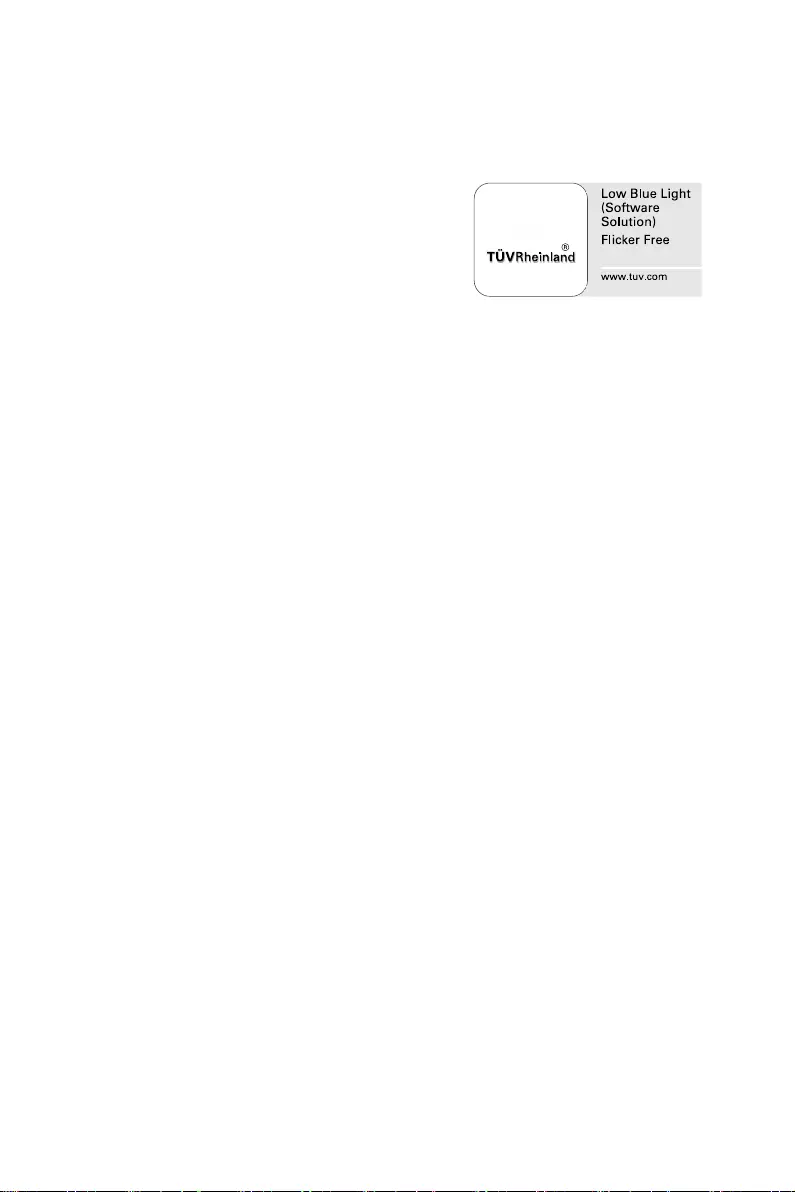
23
TÜV Rheinland Certification
TÜV Rheinland Certification
TÜV Rheinland Low Blue Light Certification
Blue light has been shown to cause eye fatigue
and discomfort. MSI now offers monitors with TÜV
Rheinland Low Blue Light certification to ensure
users’ eye comfort and well-being. Please follow
the instructions below to reduce the symptoms from
extended exposure to the screen and blue light.
∙Place the screen 20 – 28 inches (50 – 70 cm) away
from your eyes and a little below eye level.
∙Consciously blinking the eyes every now and then will help to reduce eye strain after
extended screen time.
∙Take breaks for 20 minutes every 2 hours.
∙Look away from the screen and gaze at a distant object for at least 20 seconds
during breaks.
∙Make stretches to relieve body fatigue or pain during breaks.
∙Turn on the optional Low Blue Light function.
TÜV Rheinland Flicker Free Certification
∙TÜV Rheinland has tested this product to ascertain whether the display produces
visible and invisible flicker for the human eye and therefore strains the eyes of
users.
∙TÜV Rheinland has defined a catalogue of tests, which sets out minimum standards
at various frequency ranges. The test catalogue is based on internationally
applicable standards or standards common within the industry and exceeds these
requirements.
∙The product has been tested in the laboratory according to these criteria.
∙The keyword “Flicker Free” confirms that the device has no visible and invisible
flicker defined in this standard within the range of 0 - 3000 Hz under various
brightness settings.
∙The display will not support Flicker Free when Anti Motion Blur/MPRT is enabled.
(The availability of Anti Motion Blur/MPRT varies by products.)
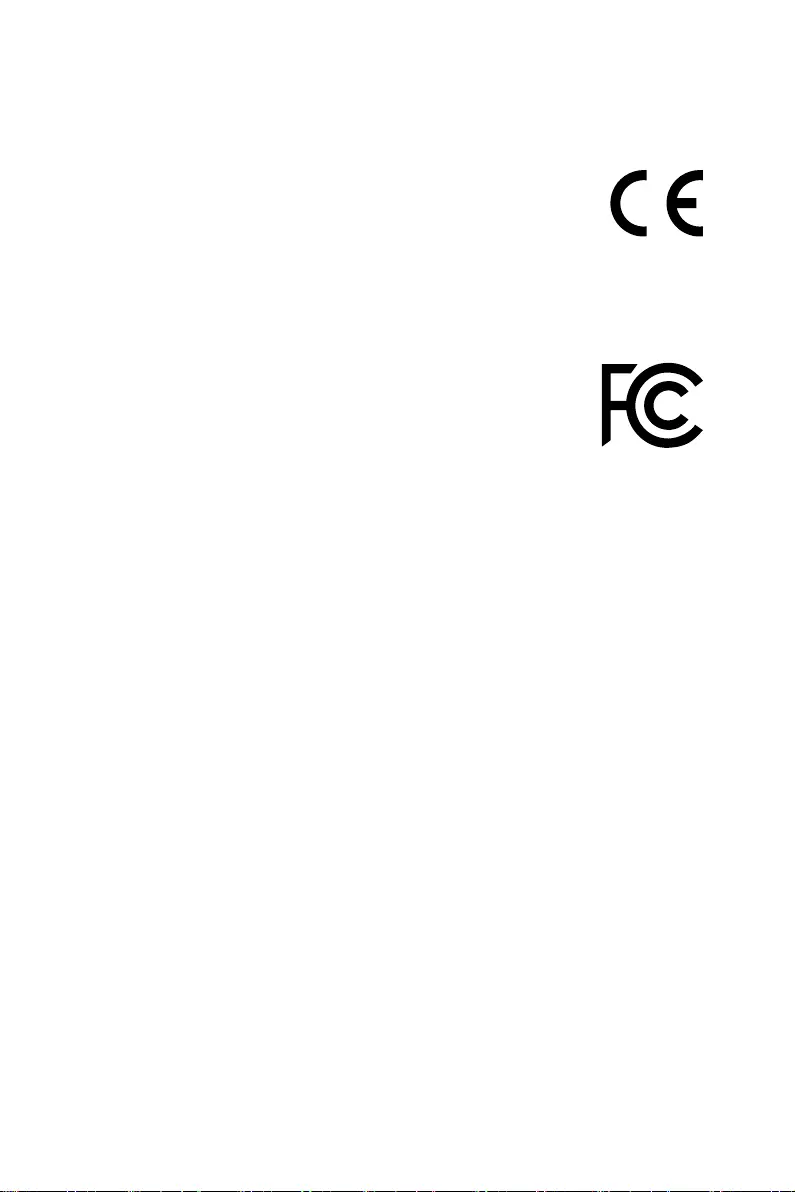
24 Regulatory Notices
Regulatory Notices
CE Conformity
This device complies with the requirements set out in the Council
Directive on the Approximation of the Laws of the Member States
relating to Electromagnetic Compatibility (2014/30/EU), Low-voltage
Directive (2014/35/EU), ErP Directive (2009/125/EC) and RoHS directive
(2011/65/EU). This product has been tested and found to comply with the harmonized
standards for Information Technology Equipment published under Directives of Official
Journal of the European Union.
FCC-B Radio Frequency Interference Statement
This equipment has been tested and found to comply with the limits
for a Class B digital device, pursuant to Part 15 of the FCC Rules.
These limits are designed to provide reasonable protection against
harmful interference in a residential installation. This equipment
generates, uses and can radiate radio frequency energy and, if
not installed and used in accordance with the instruction manual, may cause
harmful interference to radio communications. However, there is no guarantee that
interference will not occur in a particular installation. If this equipment does cause
harmful interference to radio or television reception, which can be determined
by turning the equipment off and on, the user is encouraged to try to correct the
interference by one or more of the measures listed below:
∙Reorient or relocate the receiving antenna.
∙Increase the separation between the equipment and receiver.
∙Connect the equipment into an outlet on a circuit different from that to which the
receiver is connected.
∙Consult the dealer or an experienced radio/television technician for help.
Notice 1
The changes or modifications not expressly approved by the party responsible for
compliance could void the user’s authority to operate the equipment.
Notice 2
Shielded interface cables and AC power cord, if any, must be used in order to comply
with the emission limits.
This device complies with Part 15 of the FCC Rules. Operation is subject to the
following two conditions:
1. This device may not cause harmful interference, and
2. This device must accept any interference received, including interference that may
cause undesired operation.
MSI Computer Corp.
901 Canada Court, City of Industry, CA 91748, USA
(626) 913-0828
www.msi.com
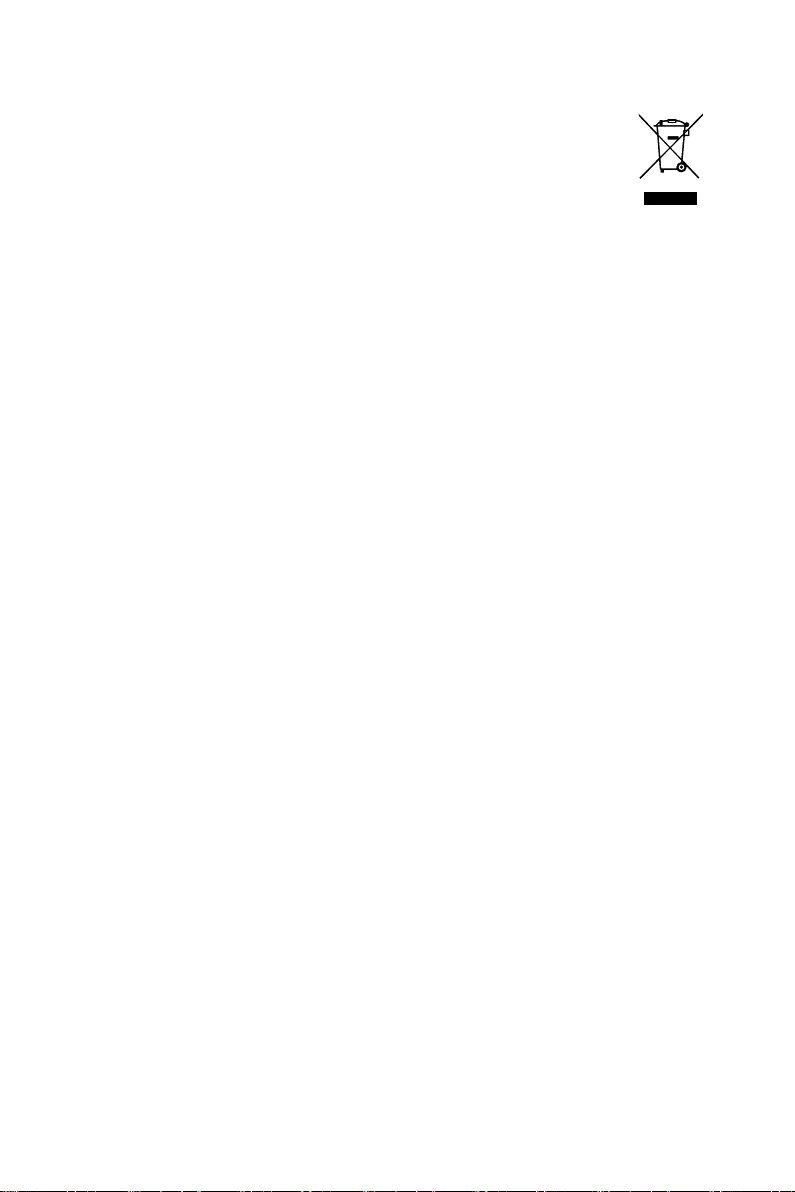
25
Regulatory Notices
WEEE Statement
Under the European Union (“EU”) Directive on Waste Electrical and
Electronic Equipment, Directive 2012/19/EU, products of “electrical and
electronic equipment” cannot be discarded as municipal waste anymore
and manufacturers of covered electronic equipment will be obligated to
take back such products at the end of their useful life.
Chemical Substances Information
In compliance with chemical substances regulations, such as the EU REACH
Regulation (Regulation EC No. 1907/2006 of the European Parliament and the
Council), MSI provides the information of chemical substances in products at:
https://csr.msi.com/global/index
RoHS Statement
Japan JIS C 0950 Material Declaration
A Japanese regulatory requirement, defined by specification JIS C 0950, mandates
that manufacturers provide material declarations for certain categories of electronic
products offered for sale after July 1, 2006.
https://csr.msi.com/global/Japan-JIS-C-0950-Material-Declarations
India RoHS
This product complies with the “India E-waste (Management and Handling) Rule 2011”
and prohibits use of lead, mercury, hexavalent chromium, polybrominated biphenyls
or polybrominated diphenyl ethers in concentrations exceeding 0.1 weight % and 0.01
weight % for cadmium, except for the exemptions set in Schedule 2 of the Rule.
Turkey EEE Regulation
Conforms to the EEE Regulations of the Republic Of Turkey.
Ukraine Restriction of Hazardous Substances
The equipment complies with requirements of the Technical Regulation, approved
bytheResolutionofCabinetofMinistryofUkraineasofDecember3,2008№1057,
in terms of restrictions for the use of certain dangerous substances in electrical and
electronic equipment.
Vietnam RoHS
As from December 1, 2012, all products manufactured by MSI comply with Circular
30/2011/TT-BCT temporarily regulating the permitted limits for a number of
hazardous substances in electronic and electric products.

26 Regulatory Notices
Green Product Features
∙Reduced energy consumption during use and stand-by
∙Limited use of substances harmful to the environment and health
∙Easily dismantled and recycled
∙Reduced use of natural resources by encouraging recycling
∙Extended product lifetime through easy upgrades
∙Reduced solid waste production through take-back policy
Environmental Policy
∙The product has been designed to enable proper reuse of parts and
recycling and should not be thrown away at its end of life.
∙Users should contact the local authorized point of collection for
recycling and disposing of their end-of-life products.
∙Visit the MSI website and locate a nearby distributor for further
recycling information.
∙Users may also reach us at gpcontdev@msi.com for information regarding proper
disposal, take-back, recycling, and disassembly of MSI products.
Warning!
Overuse of screens is likely to affect eyesight.
Recommendations:
1. Take a 10-minute break for every 30 minutes of screen time.
2. Children under 2 years of age should have no screen time. For children aged 2
years and over, screen time should be limited to less than one hour per day.
Copyright and Trademarks Notice
Copyright © Micro-Star Int’l Co., Ltd. All rights reserved. The MSI logo used is
a registered trademark of Micro-Star Int’l Co., Ltd. All other marks and names
mentioned may be trademarks of their respective owners. No warranty as to accuracy
or completeness is expressed or implied. MSI reserves the right to make changes to
this document without prior notice.
Technical Support
If a problem arises with your product and no solution can be obtained from the user’s
manual, please contact your place of purchase or local distributor. Alternatively,
please visit https://www.msi.com/support/ for further guidance.