MSI MPG Z390I Gaming Edge AC User Manual
Displayed below is the user manual for MPG Z390I Gaming Edge AC by MSI which is a product in the Motherboards category. This manual has pages.
Related Manuals
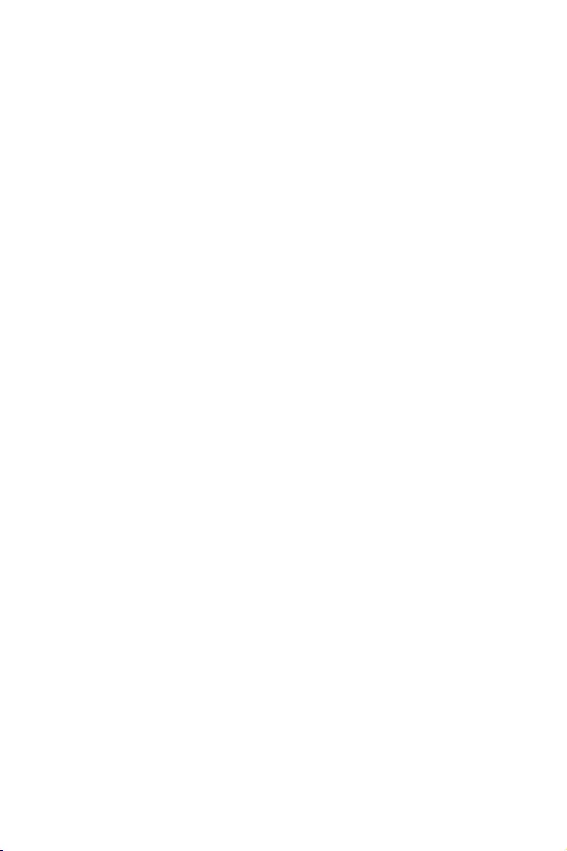
I
Quick Start
Quick Start
Thank you for purchasing the MSI® MPG Z390I GAMING EDGE AC
motherboard. This Quick Start section provides demonstration
diagrams about how to install your computer. Some of the
installations also provide video demonstrations. Please link to the
URL to watch it with the web browser on your phone or tablet. You
may have even link to the URL by scanning the QR code.
Kurzanleitung
Danke, dass Sie das MSI® MPG Z390I GAMING EDGE AC Motherboard
gewählt haben. Dieser Abschnitt der Kurzanleitung bietet eine Demo
zur Installation Ihres Computers. Manche Installationen bieten
auch die Videodemonstrationen. Klicken Sie auf die URL, um diese
Videoanleitung mit Ihrem Browser auf Ihrem Handy oder Table
anzusehen. Oder scannen Sie auch den QR Code mit Ihrem Handy,
um die URL zu öffnen.
Présentation rapide
Merci davoir choisi la carte mère MSI® MPG Z390I GAMING EDGE
AC. Ce manuel fournit une rapide présentation avec des illustrations
explicatives qui vous aideront à assembler votre ordinateur. Des
tutoriels vidéo sont disponibles pour certaines étapes. Cliquez sur
le lien fourni pour regarder la vidéo sur votre téléphone ou votre
tablette. Vous pouvez également accéder au lien en scannant le QR
code qui lui est associé.
ĭŧŝŞŜŧŕ ŝŞŌŜŞ
ĭŗŌŏŚŐŌŜŔŘ ŎŌŝ œŌ śŚŖşśŖş ŘŌŞőŜŔřŝŖŚŕ śŗŌŞŧ MSI®
MPG Z390I GAMING EDGE AC. Į ũŞŚŘ ŜŌœŐőŗő śŜőŐŝŞŌŎŗőřŌ
ŔřŠŚŜŘŌŢŔū, ŖŚŞŚŜŌū śŚŘŚŒőŞ ŎŌŘ śŜŔ ŝōŚŜŖő ŖŚŘŨŪŞőŜŌ.
İŗū řőŖŚŞŚŜŧš ũŞŌśŚŎ ŝōŚŜŖŔ ŔŘőŪŞŝū ŎŔŐőŚŔřŝŞŜşŖŢŔŔ.
İŗū śŜŚŝŘŚŞŜŌ ŎŔŐőŚ, řőŚōšŚŐŔŘŚ ŚŞŖŜŧŞŨ
ŝŚŚŞŎőŞŝŞŎşŪťşŪ ŝŝŧŗŖş Ŏ Ŏőō-ōŜŌşœőŜő řŌ ŎŌŤőŘ ŞőŗőŠŚřő
ŔŗŔ śŗŌřŤőŞő. Įŧ ŞŌŖŒő ŘŚŒőŞő ŎŧśŚŗřŔŞŨ śőŜőšŚŐ śŚ
ŝŝŧŗŖő, śşŞőŘ ŝŖŌřŔŜŚŎŌřŔū QR-ŖŚŐŌ.
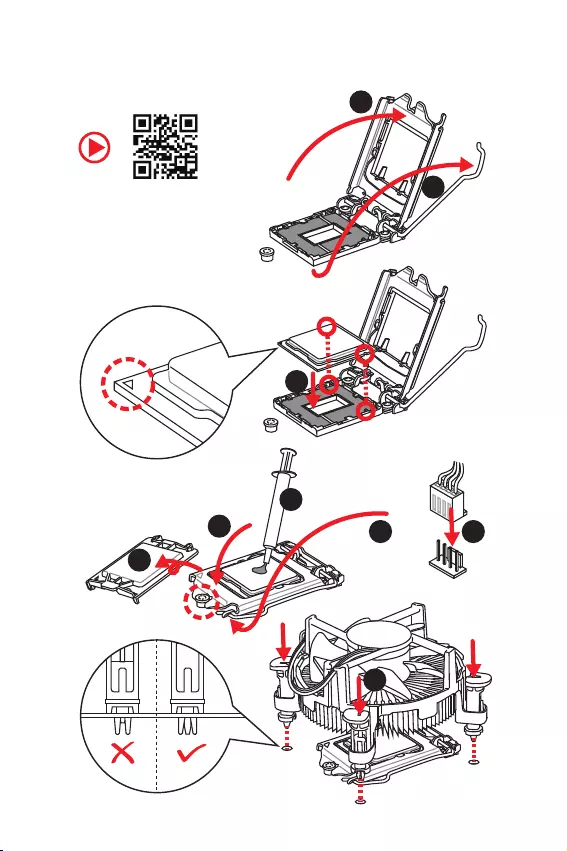
II Quick Start
Installing a Processor/ Installation des Prozessors/ Installer un
processeur/ ĿŝŞŌřŚŎŖŌ śŜŚŢőŝŝŚŜŌ
http://youtu.be/bf5La099urI
1
2
3
6
45
7
8
9
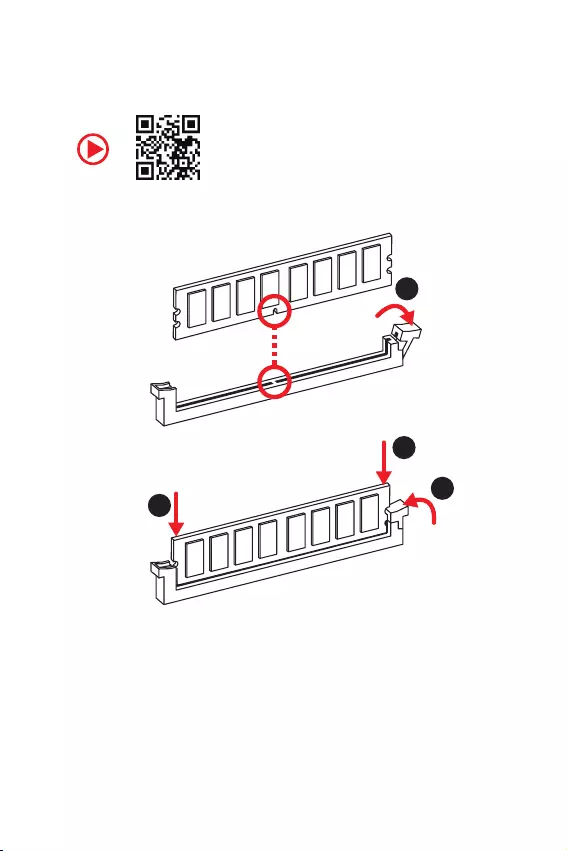
III
Quick Start
http://youtu.be/T03aDrJPyQs
Installing DDR4 memory/ Installation des DDR4-Speichers/
Installer une mémoire DDR4/ ĿŝŞŌřŚŎŖŌ śŌŘūŞŔ DDR4
1
2
2
3
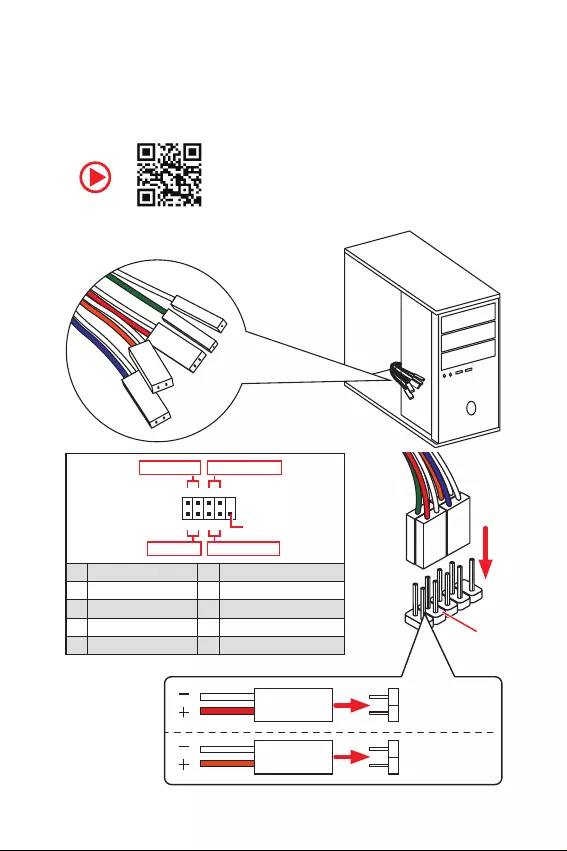
IV Quick Start
http://youtu.be/DPELIdVNZUI
Connecting the Front Panel Header/ Anschließen der
Frontpanel-Stiftleiste/ Connecter un connecteur du panneau
avant/ ĻŚŐŖŗŪţőřŔő ŜŌœŦőŘŚŎ śőŜőŐřőŕ śŌřőŗŔ
RESET SW
POWER SW
POWER LED+
POWER LED-
HDD LED
HDD LED
RESET SW
JFP1
HDD LED HDD LED -
HDD LED +
POWER LED -
POWER LED +
POWER LED
1
210
9
+
+
+- --
-
+
Power LED
HDD LED Reset Switch
Reserved
Power Switch
JFP1
1 HDD LED + 2 Power LED +
3 HDD LED - 4 Power LED -
5 Reset Switch 6 Power Switch
7 Reset Switch 8 Power Switch
9 Reserved 10 No Pin
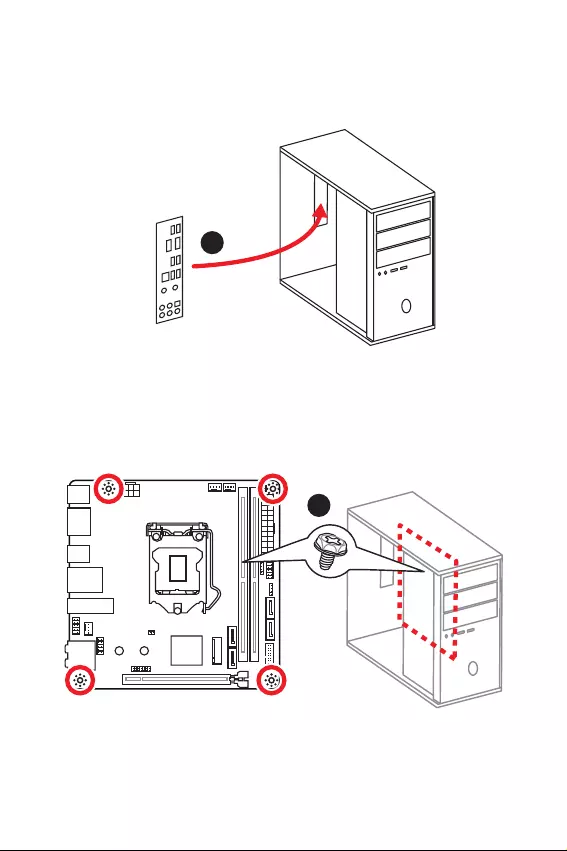
V
Quick Start
Installing the Motherboard/ Installation des Motherboards/
Installer la carte mère/ ĿŝŞŌřŚŎŖŌ ŘŌŞőŜŔřŝŖŚŕ śŗŌŞŧ
1
2
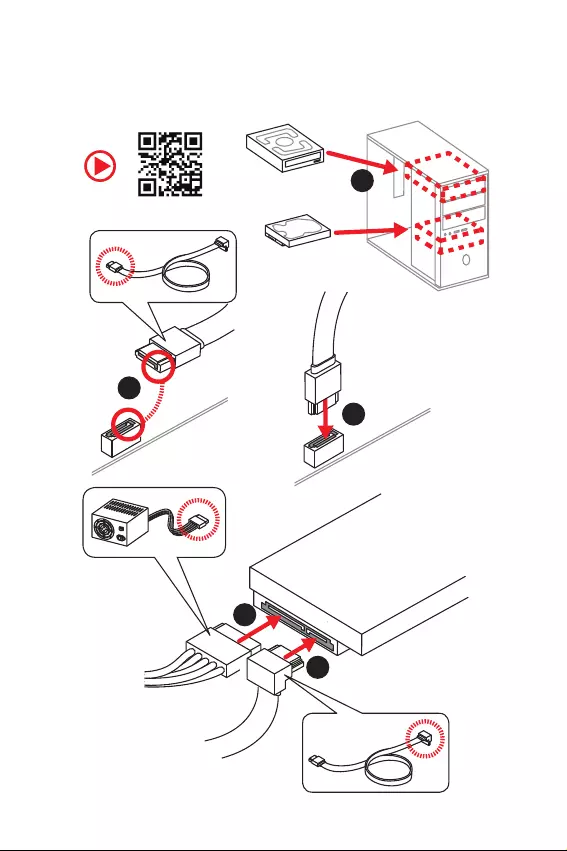
VI Quick Start
http://youtu.be/RZsMpqxythc
Installing SATA Drives/ Installation der SATA-Laufwerke/
Installer le disque dur SATA/ ĿŝŞŌřŚŎŖŌ ŐŔŝŖŚŎ SATA
1
2
3
4
5
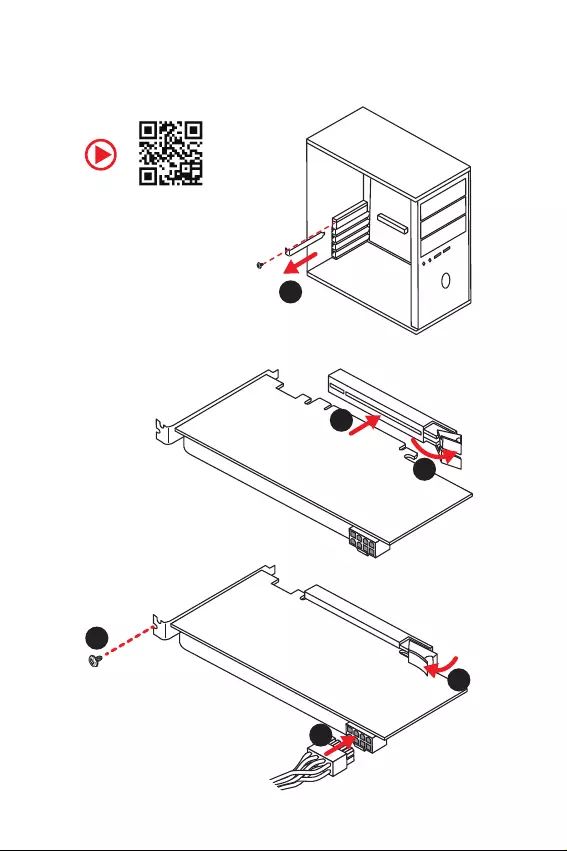
VII
Quick Start
1
2
3
4
5
6
http://youtu.be/mG0GZpr9w_A
Installing a Graphics Card/ Einbau der Grafikkarte/ Installer
une carte graphique/ ĿŝŞŌřŚŎŖŌ ŐŔŝŖŜőŞřŚŕ ŎŔŐőŚŖŌŜŞŧ
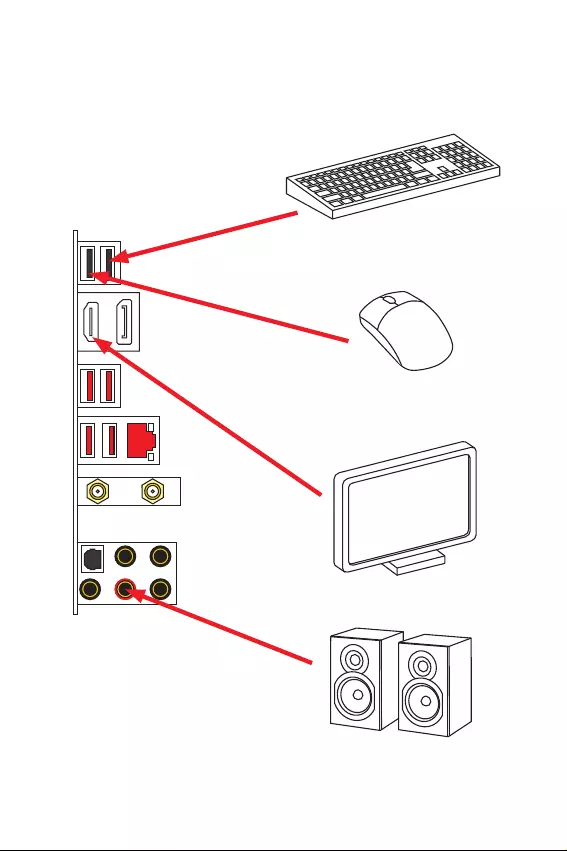
VIII Quick Start
Connecting Peripheral Devices/ Peripheriegeräte/
Connecter un périphérique anschliessen/ ĻŚŐŖŗŪţőřŔő
śőŜŔŠőŜŔŕřŧš şŝŞŜŚŕŝŞŎ
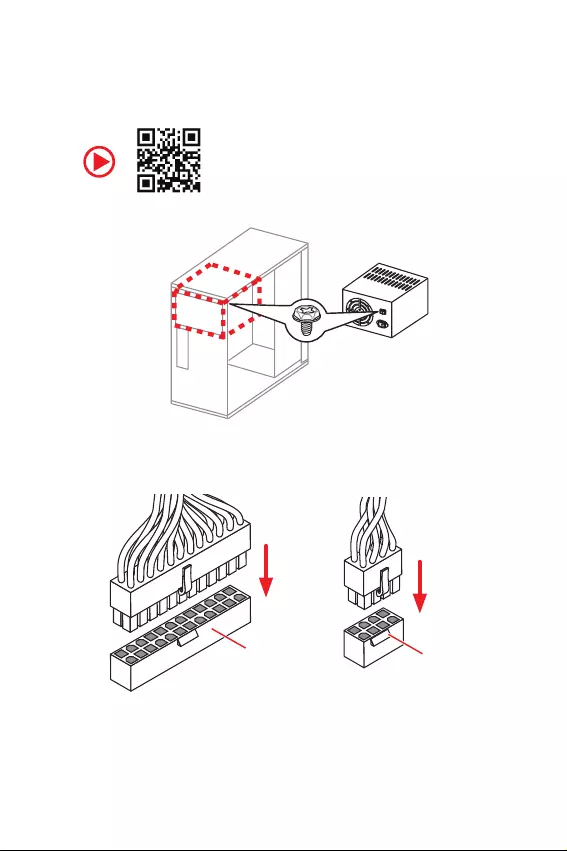
IX
Quick Start
http://youtu.be/gkDYyR_83I4
Connecting the Power Connectors/ Stromanschlüsse
anschliessen/ Connecter les câbles du module dalimentation/
ĻŚŐŖŗŪţőřŔő ŜŌœŦőŘŚŎ śŔŞŌřŔū
ATX_PWR1 CPU_PWR1
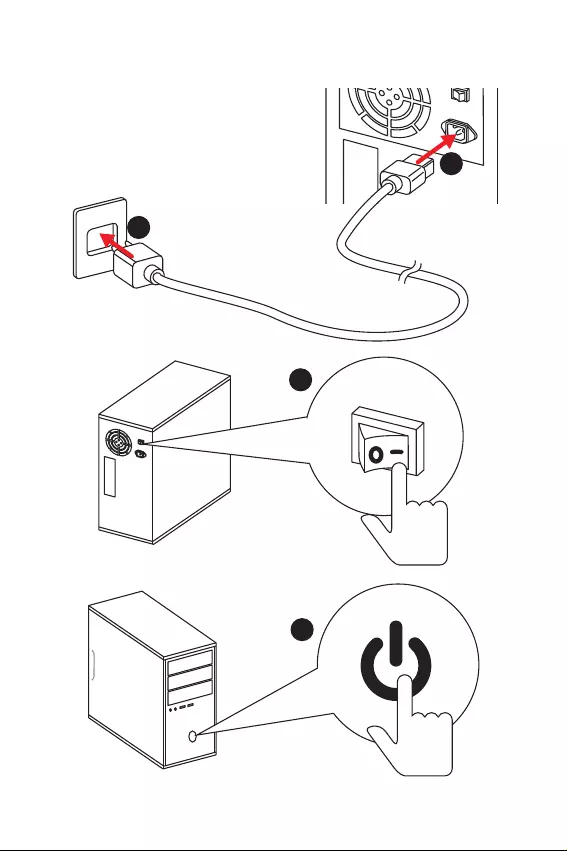
XQuick Start
1
4
2
3
Power On/ Einschalten/ Mettre sous-tension/ ĮŖŗŪţőřŔő
śŔŞŌřŔū
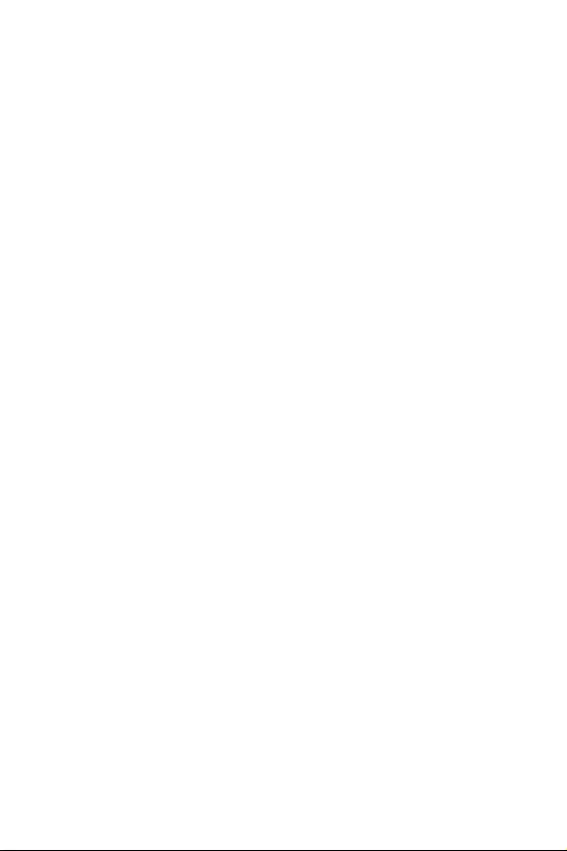
1
Contents
Contents
Safety Information ................................................................................................. 2
Specifications ......................................................................................................... 3
Package contents .................................................................................................. 8
Rear I/O Panel ....................................................................................................... 9
LAN Port LED Status Table..................................................................................... 9
Audio Ports Configuration ...................................................................................... 9
Realtek Audio Console ......................................................................................... 10
Overview of Components .................................................................................... 13
CPU Socket ........................................................................................................... 14
DIMM Slots ............................................................................................................ 15
PCI_E1: PCIe Expansion Slot ................................................................................ 16
SATA1~4: SATA 6Gb/s Connectors ....................................................................... 16
M2_1~2: M.2 Slots (Key M) ................................................................................... 17
JFP1, JFP2: Front Panel Connectors ................................................................... 18
JTPM1: TPM Module Connector ........................................................................... 18
CPU_PWR1, ATX_PWR1: Power Connectors ....................................................... 19
JUSB1: USB 2.0 Connector .................................................................................. 20
JUSB2: USB 3.1 Gen1 Connector ......................................................................... 20
CPU_FAN1, PUMP_FAN1, SYS_FAN1: Fan Connectors ....................................... 21
JAUD1: Front Audio Connector ............................................................................ 22
JCI1: Chassis Intrusion Connector ....................................................................... 22
JBAT1: Clear CMOS (Reset BIOS) Jumper ........................................................... 23
EZ Debug LED ....................................................................................................... 23
JRGB1: RGB LED connector ................................................................................. 24
Installing OS, Drivers & Utilities ......................................................................... 25
Installing Windows® 10 ......................................................................................... 25
Installing Drivers .................................................................................................. 25
Installing Utilities ................................................................................................. 25
BIOS Setup ........................................................................................................... 26
Entering BIOS Setup ............................................................................................. 26
Resetting BIOS ...................................................................................................... 27
Updating BIOS ....................................................................................................... 27
EZ Mode ................................................................................................................ 28
Advanced Mode .................................................................................................... 30
OC Menu................................................................................................................ 31
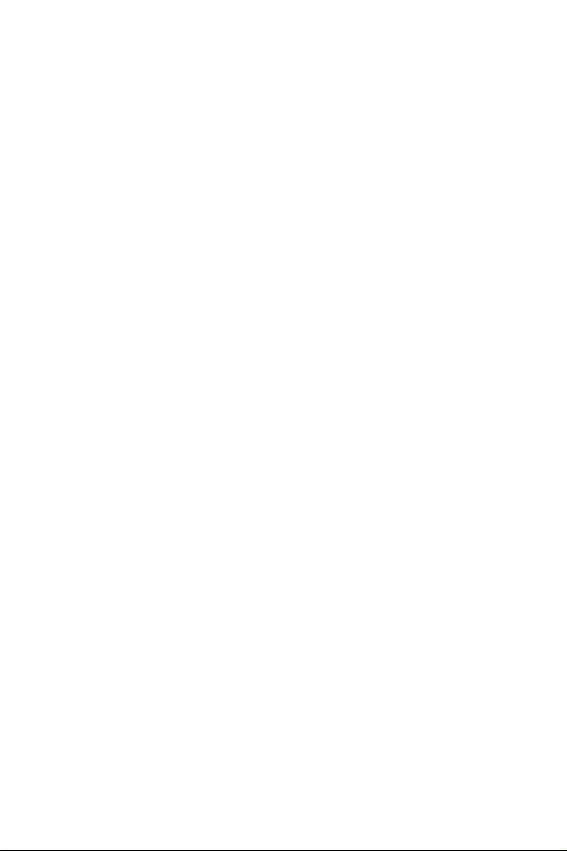
2Safety Information
Safety Information
yThe components included in this package are prone to damage from electrostatic
discharge (ESD). Please adhere to the following instructions to ensure successful
computer assembly.
yEnsure that all components are securely connected. Loose connections may cause
the computer to not recognize a component or fail to start.
yHold the motherboard by the edges to avoid touching sensitive components.
yIt is recommended to wear an electrostatic discharge (ESD) wrist strap when
handling the motherboard to prevent electrostatic damage. If an ESD wrist strap is
not available, discharge yourself of static electricity by touching another metal object
before handling the motherboard.
yStore the motherboard in an electrostatic shielding container or on an anti-static pad
whenever the motherboard is not installed.
yBefore turning on the computer, ensure that there are no loose screws or metal
components on the motherboard or anywhere within the computer case.
yDo not boot the computer before installation is completed. This could cause
permanent damage to the components as well as injury to the user.
yIf you need help during any installation step, please consult a certified computer
technician.
yAlways turn off the power supply and unplug the power cord from the power outlet
before installing or removing any computer component.
yKeep this user guide for future reference.
yKeep this motherboard away from humidity.
yMake sure that your electrical outlet provides the same voltage as is indicated on the
PSU, before connecting the PSU to the electrical outlet.
yPlace the power cord such a way that people can not step on it. Do not place anything
over the power cord.
yAll cautions and warnings on the motherboard should be noted.
yIf any of the following situations arises, get the motherboard checked by service
personnel:
Liquid has penetrated into the computer.
The motherboard has been exposed to moisture.
The motherboard does not work well or you can not get it work according to user
guide.
The motherboard has been dropped and damaged.
The motherboard has obvious sign of breakage.
yDo not leave this motherboard in an environment above 60oC (140oF), it may damage
the motherboard.
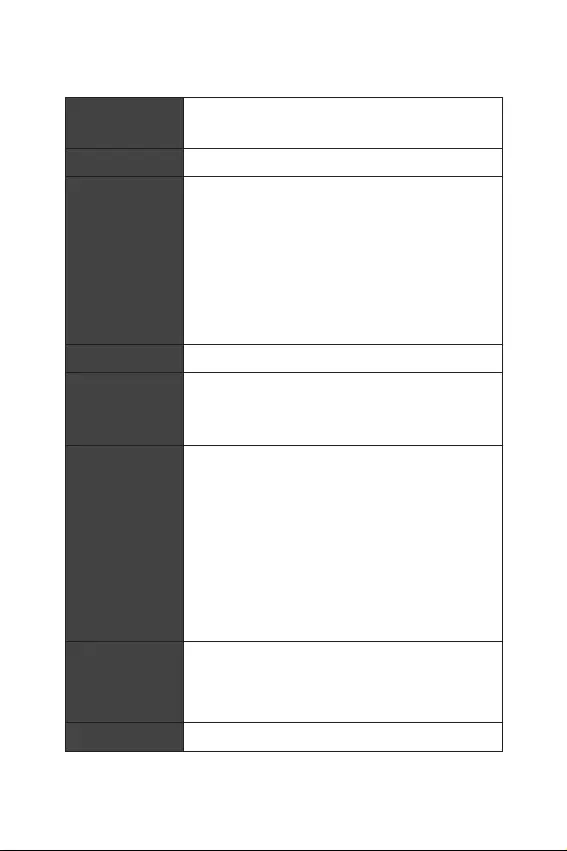
3
Specifications
Specifications
CPU
Supports 9th/ 8th Gen Intel® Core™ / Pentium® Gold /
Celeron® processors for LGA 1151 socket
* Please go to www.intel.com for more compatibility information.
Chipset Intel® Z390 Chipset
Memory
y2x DDR4 memory slots, support up to 32GB*
ySupports DDR4 4600(OC)/ 4533(OC)/ 4500(OC)/ 4400(OC)/
4300(OC)/ 4266(OC)/ 4200(OC)/ 4133(OC)/ 4000(OC)/
3866(OC)/ 3733(OC)/ 3600(OC)/ 3466(OC)/ 3400(OC)/
3333(OC)/ 3300(OC)/ 3200(OC)/ 3000(OC) /2800(OC)/ 2666/
2400/ 2133 MHz*
ySupports Dual-Channel mode
ySupports non-ECC, un-buffered memory
ySupports Intel® Extreme Memory Profile (XMP)
* Please refer www.msi.com for more information on compatible memory.
Expansion Slot y1x PCIe 3.0 x16 slot
Onboard Graphics
y1x DisplayPort, supports a maximum resolution of
4096x2304@60Hz
y1x HDMI™ port, supports a maximum resolution of
4096x2160@24Hz
Storage
Intel® Z390 Chipset
y4x SATA 6Gb/s ports*
y2x M.2 slots (Key M)
M2_1 supports up to PCIe 3.0 x4 and SATA 6Gb/s, 2260/
2280 storage devices*
M2_2 supports up to PCIe 3.0 x4, 2260/ 2280 storage
devices
Intel® Optane™ Memory Ready**
* The SATA2 will be unavailable when installing M.2 SATA device into M2_1 slot.
** Before using Intel® Optane™ memory modules, please ensure that you have
updated the drivers and BIOS to the latest version from MSI website.
RAID
Intel® Z390 Chipset
ySupports RAID 0, RAID 1, RAID 5 and RAID 10 for SATA
storage devices
ySupports RAID 0, RAID 1 for M.2 PCIe storage devices
LAN y1x Realtek® 8111H Gigabit LAN controller
Continued on next page
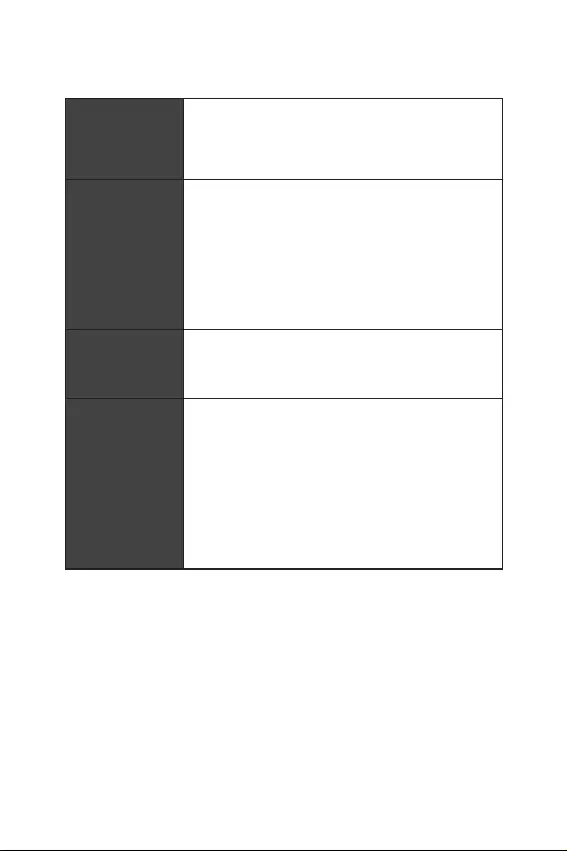
4Specifications
Continued from previous page
Wireless LAN &
Bluetooth®
Intel® Wireless-AC 9462 card
ySupports 802.11 a/b/g/n/ac, MU-MIMO Rx, 2.4GHz/ 5GHz
up to 344 Mbps
ySupports Bluetooth® 2.1, 2.1+EDR, 3.0, 4.0, 5
USB
yIntel® Z390 Chipset
2x USB 3.1 Gen2 (SuperSpeed USB 10Gbps) Type-A
ports on the back panel
4x USB 3.1 Gen1 (SuperSpeed USB) ports (2 Type-A
ports on the back panel, 2 ports available through the
internal USB 3.1 connector)
4x USB 2.0 (High-speed USB) ports (2 Type-A ports on
the back panel, 2 ports available through the internal
USB 2.0 connector)
Audio
yRealtek® ALC892 Codec
7.1-Channel High Definition Audio
Supports S/PDIF output
Back Panel
Connectors
y2x USB 2.0 Type-A ports
y1x DisplayPort
y1x HDMI port
y2x USB 3.1 Gen1 Type-A ports
y1x LAN (RJ45) port
y2x USB 3.1 Gen2 Type-A ports
y5x audio jacks
y1x Optical S/PDIF OUT connector
Continued on next page
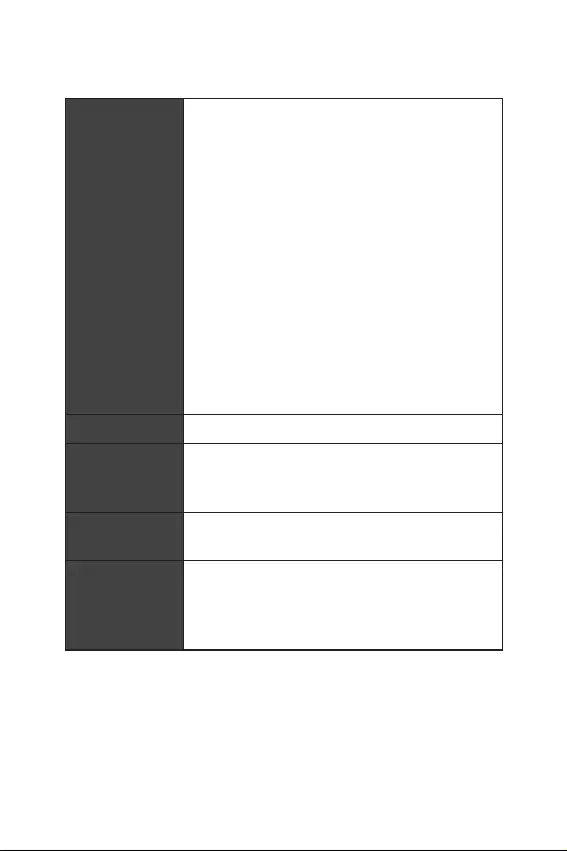
5
Specifications
Continued from previous page
Internal Connectors
y1x 24-pin ATX main power connector
y1x 8-pin ATX 12V power connector
y4x SATA 6Gb/s connectors
y2x M.2 slots
y1x USB 3.1 Gen1 connector (supports additional 2 USB 3.1
Gen1 ports)
y1x USB 2.0 connector (supports additional 2 USB 2.0 ports)
y1x 4-pin CPU fan connector
y1x 4-pin Water Pump connector
y1x 4-pin system fan connector
y1x Front panel audio connector
y2x System panel connectors
y1x Chassis Intrusion connector
y1x 4-pin RGB LED connector
y1x Clear CMOS jumper
y1x TPM module connector
I/O Controller NUVOTON NCT6797 Controller Chip
Hardware Monitor
yCPU/System temperature detection
yCPU/System fan speed detection
yCPU/System fan speed control
Form Factor yMini-ITX Form Factor
y6.7 in. x 6.7 in. (17.0 cm x 17.0 cm)
BIOS Features
y1x 128 Mb flash
yUEFI AMI BIOS
yACPI 6.1, SMBIOS 2.8
yMulti-language
Continued on next page
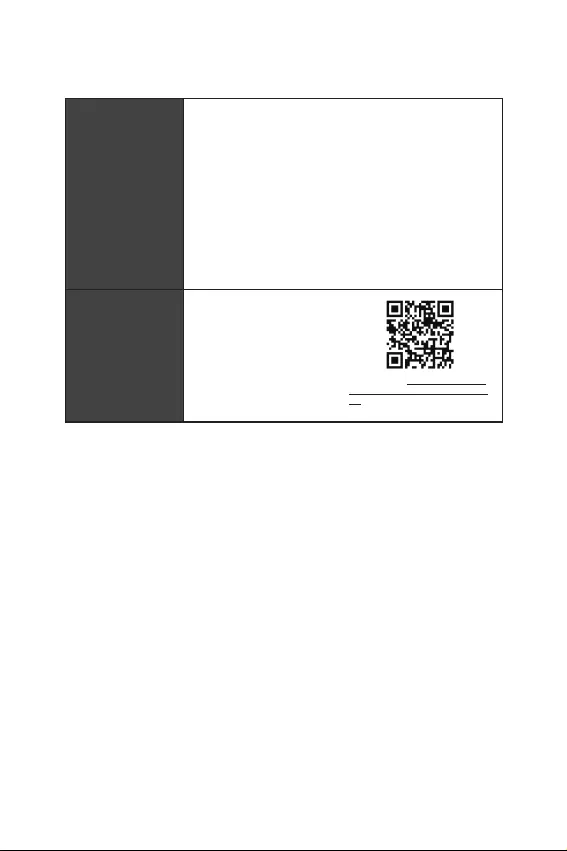
6Specifications
Continued from previous page
Software
yDrivers
yDRAGON CENTER
yMYSTIC LIGHT
yOpen Broadcaster Software (OBS)
yCPU-Z MSI GAMING
yMSI App Player (BlueStacks)
yIntel® Extreme Tuning Utility
yGoogle Chrome™ ,Google Toolbar, Google Drive
yNorton™ Internet Security Solution
Dragon Center
Features
yGAME OPTIMIZATION
yOC Performance
yHardware Monitor
yEyerest
yLive Update
Please refer to http://download.msi.
com/manual/mb/DRAGONCENTER2.
pdf for more details.
Continued on next page
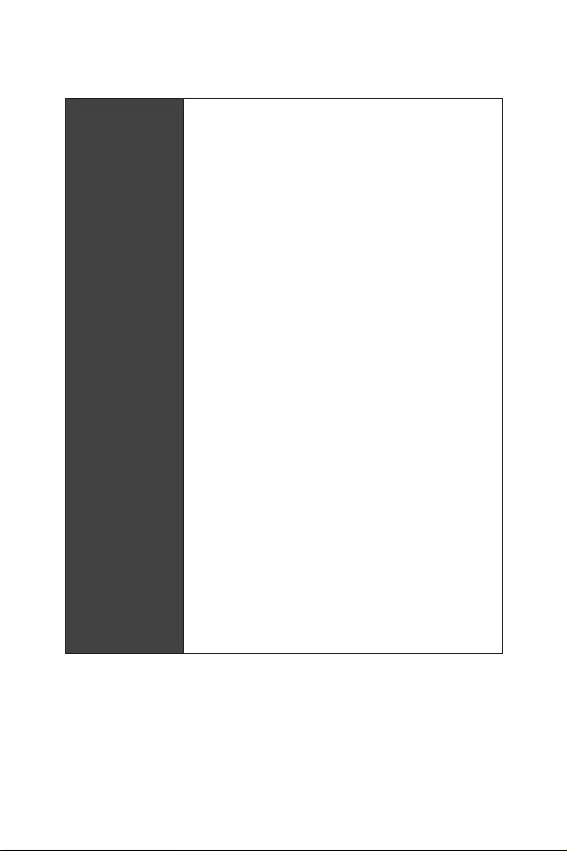
7
Specifications
Continued from previous page
Special Features
yAudio
Audio Boost
yNetwork
Intel Wi-Fi AC
yStorage
Twin Turbo M.2
yFan
GAMING Fan Control
yLED
Mystic Light Extension(RGB)
Mystic Light SYNC
EZ DEBUG LED
yProtection
PCI-E Steel Armor
yPerformance
DDR4 Boost
GAME Boost
INTEL Turbo USB 3.1 Gen 2
CORE Boost
yVR
VR Ready
yGamer Experience
GAMING HOTKEY
GAMING MOUSE Control
APP Player
yBIOS
Click BIOS 5
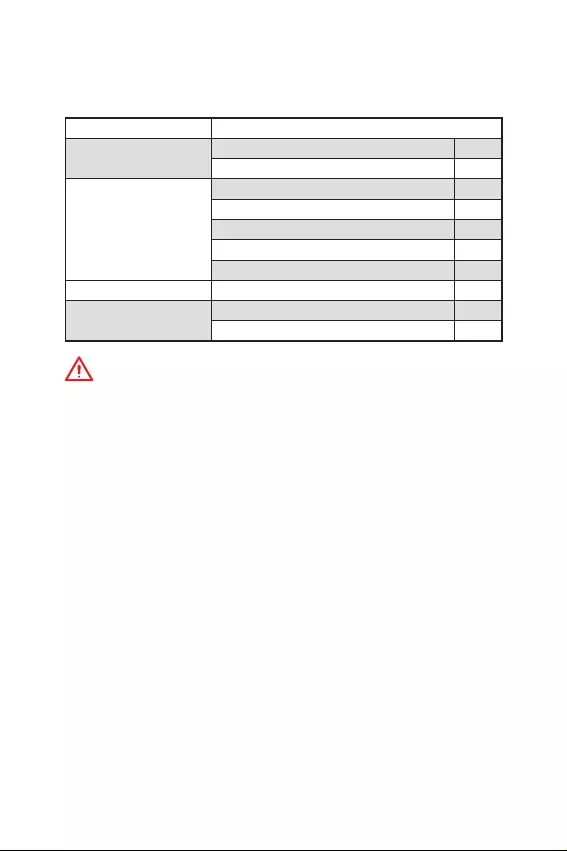
8Package contents
Package contents
Please check the contents of your motherboard package. It should contain:
Motherboard MPG Z390I GAMING EDGE AC
Cable SATA 6Gb/s Cables 2
RGB LED Extension 80cm 1
Accessories
Antenna Set 1
M.2 Screw 2
I/O Shield 1
Case Badge 1
VIP Card 1
Application DVD Driver DVD 1
Documentation User Manual 1
Quick Installation Guide 1
Important
If any of the above items are damaged or missing, please contact your retailer.
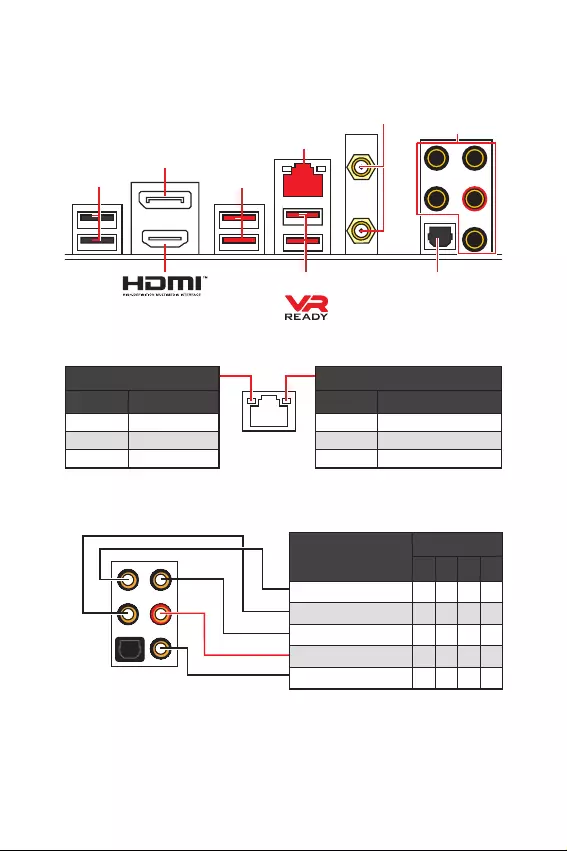
9
Rear I/O Panel
Rear I/O Panel
LAN
DisplayPort
Audio Ports
WiFi Antenna
connectors
Optical S/PDIF-Out
USB 2.0
USB 3.1 Gen2
USB 3.1 Gen1
Link/ Activity LED
Status Description
Off No link
Yellow Linked
Blinking Data activity
Speed LED
Status Description
Off 10 Mbps connection
Green 100 Mbps connection
Orange 1 Gbps connection
LAN Port LED Status Table
Audio Ports Configuration
Audio Ports Channel
2468
Center/ Subwoofer Out ӪӪ
Rear Speaker Out ӪӪӪ
Line-In/ Side Speaker Out Ӫ
Line-Out/ Front Speaker Out ӪӪӪӪ
Mic In
(Ӫ: connected, Blank: empty)
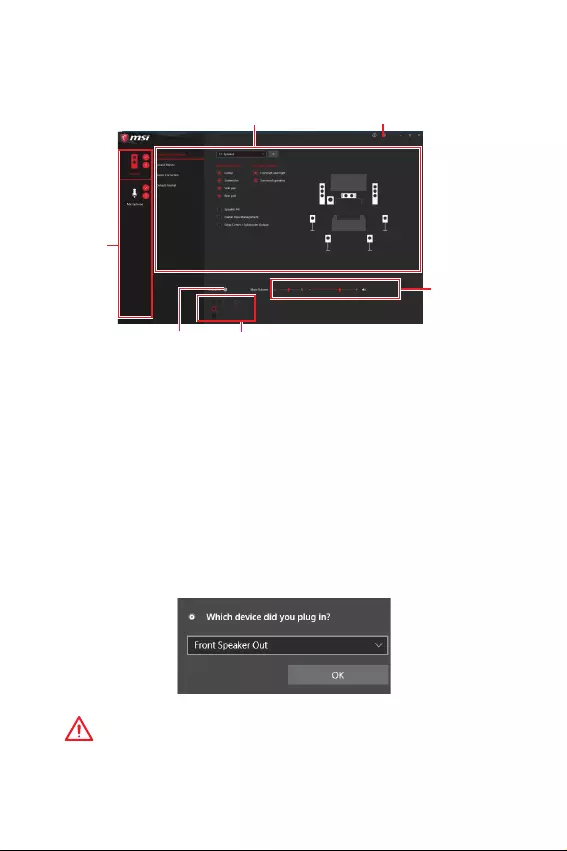
10 Rear I/O Panel
Realtek Audio Console
After Realtek Audio Console is installed. You can use it to change sound settings to get
better sound experience.
yDevice Selection - allows you to select a audio output source to change the related
options. The check sign indicates the devices as default.
yApplication Enhancement - the array of options will provide you a complete guidance
of anticipated sound effect for both output and input device.
yMain Volume - controls the volume or balance the right/left side of the speakers that
you plugged in front or rear panel by adjust the bar.
yAdvanced Settings - provides the mechanism to deal with 2 independent audio
streams.
yJack Status - depicts all render and capture devices currently connected with your
computer.
yConnector Settings - configures the connection settings.
Auto popup dialog
When you plug into a device at an audio jack, a dialogue window will pop up asking you
which device is current connected.
Each jack corresponds to its default setting as shown on the next page.
Important
The pictures above for reference only and may vary from the product you purchased.
Jack Status
Connector Settings
Device
Selection
Main Volume
Application Enhancement Advanced Settings
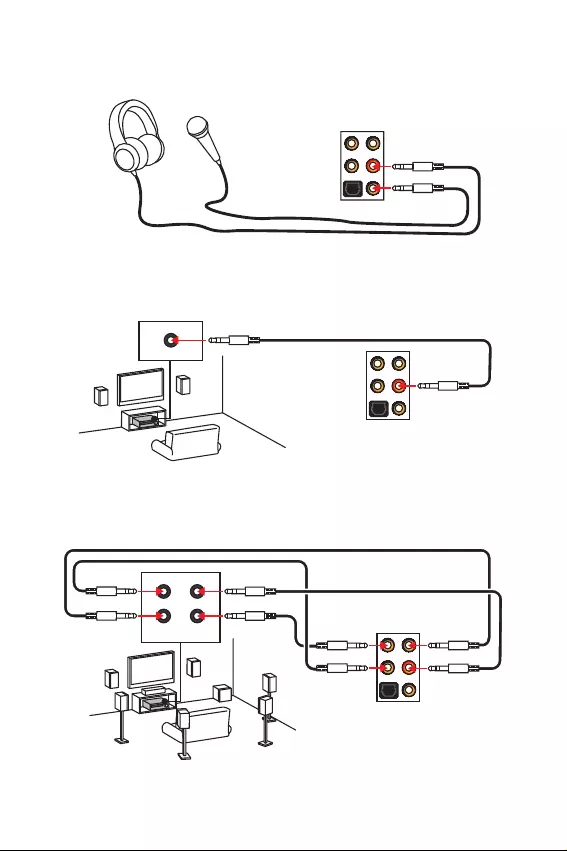
11
Rear I/O Panel
AUDIO INPUT
Rear Front
Side Center/
Subwoofer
Audio jacks to headphone and microphone diagram
Audio jacks to stereo speakers diagram
Audio jacks to 7.1-channel speakers diagram
AUDIO INPUT
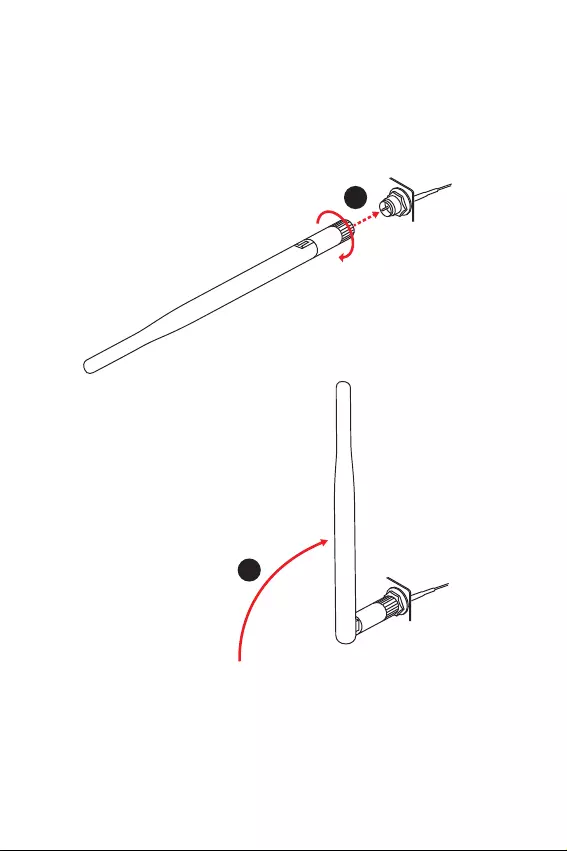
12 Rear I/O Panel
Installing antennas
1. Screw the antennas tight to the antenna connectors as shown below.
2. Orient the antennas.
1
2
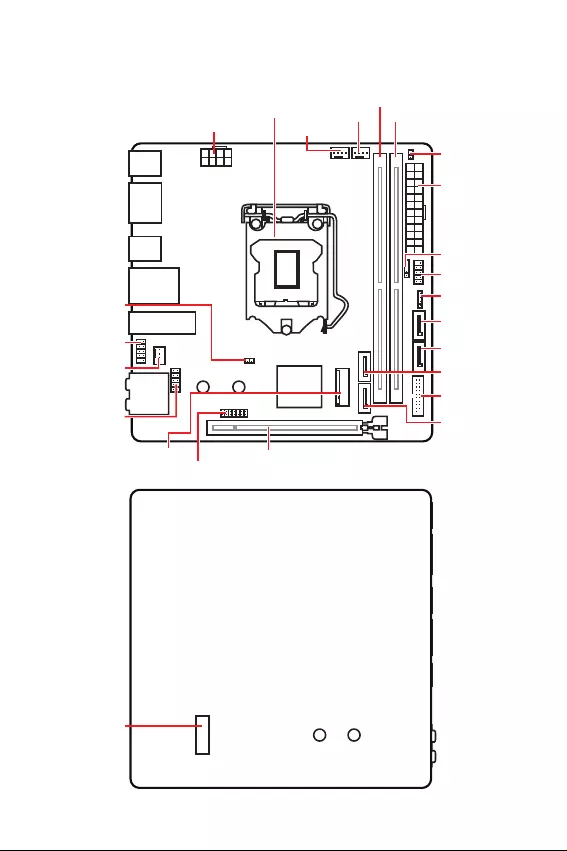
13
Overview of Components
Overview of Components
DIMMA1
CPU_PWR1
CPU Socket
PCI_E1
SYS_FAN1
JUSB1
JAUD1
JBAT1
DIMMB1
CPU_FAN1
PUMP_FAN1
ATX_PWR1
SATA1
SATA2
SATA3
SATA4
M2_1
JFP2
JCI1
JFP1
JUSB2
JTPM1
JRGB1
Front View
M2_2
Rear View
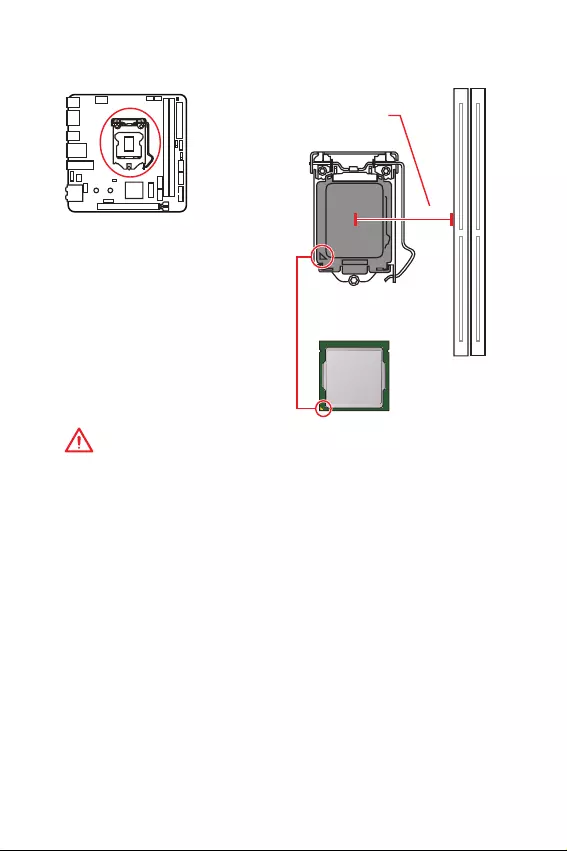
14 Overview of Components
CPU Socket
Introduction to the LGA 1151 CPU
The surface of the LGA 1151 CPU has
two notches and a golden triangle to
assist in correctly lining up the CPU for
motherboard placement. The golden
triangle is the Pin 1 indicator.
Important
y
Always unplug the power cord from the power outlet before installing or removing
the CPU.
y
Please retain the CPU protective cap after installing the processor. MSI will deal with
Return Merchandise Authorization (RMA) requests if only the motherboard comes with
the protective cap on the CPU socket.
y
When installing a CPU, always remember to install a CPU heatsink. A CPU heatsink
is necessary to prevent overheating and maintain system stability.
y
Confirm that the CPU heatsink has formed a tight seal with the CPU before booting
your system.
y
Overheating can seriously damage the CPU and motherboard. Always make sure
the cooling fans work properly to protect the CPU from overheating. Be sure to apply
an even layer of thermal paste (or thermal tape) between the CPU and the heatsink to
enhance heat dissipation.
y
Whenever the CPU is not installed, always protect the CPU socket pins by covering
the socket with the plastic cap.
y
If you purchased a separate CPU and heatsink/ cooler, Please refer to the
documentation in the heatsink/ cooler package for more details about installation.
y
This motherboard is designed to support overclocking. Before attempting to
overclock, please make sure that all other system components can tolerate
overclocking. Any attempt to operate beyond product specifications is not
recommended. MSI
®
does not guarantee the damages or risks caused by inadequate
operation beyond product specifications.
50.13 mm
Distance from the center of the
CPU to the nearest DIMM slot.
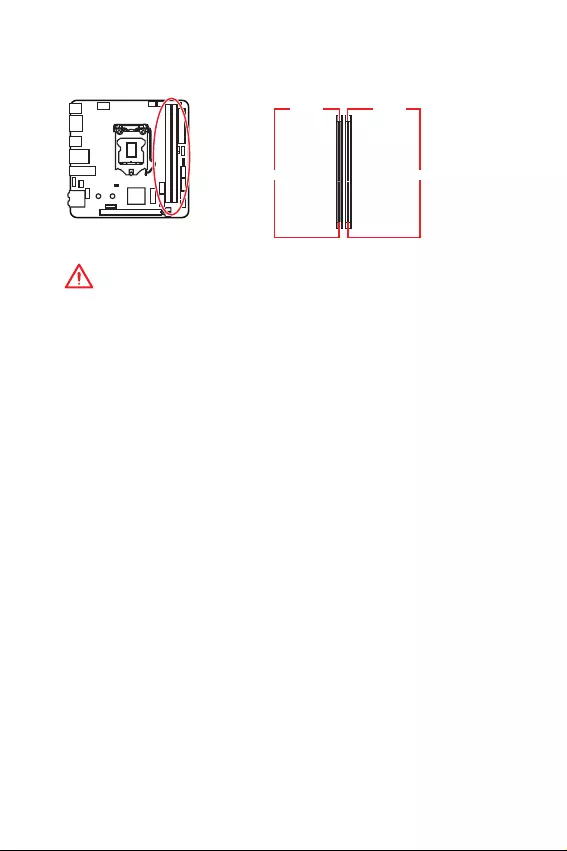
15
Overview of Components
DIMM Slots
DIMMA1 DIMMB1
Channel A Channel B
Important
y
Always insert memory modules in the DIMMB1 slot first.
y
Due to chipset resource usage, the available capacity of memory will be a little less
than the amount of installed.
y
Based on CPU specification, the Memory DIMM voltage below 1.35V is suggested to
protect the CPU.
y
Please note that the maximum capacity of addressable memory is 4GB or less
for 32-bit Windows OS due to the memory address limitation. Therefore, we
recommended that you to install 64-bit Windows OS if you want to install more than
4GB memory on the motherboard.
y
Some memory may operate at a lower frequency than the marked value when
overclocking due to the memory frequency operates dependent on its Serial Presence
Detect (SPD). Go to BIOS and find the Memory Try It! to set the memory frequency if
you want to operate the memory at the marked or at a higher frequency.
y
It is recommended to use a more efficient memory cooling system for full DIMMs
installation or overclocking.
y
The stability and compatibility of installed memory module depend on installed CPU
and devices when overclocking.
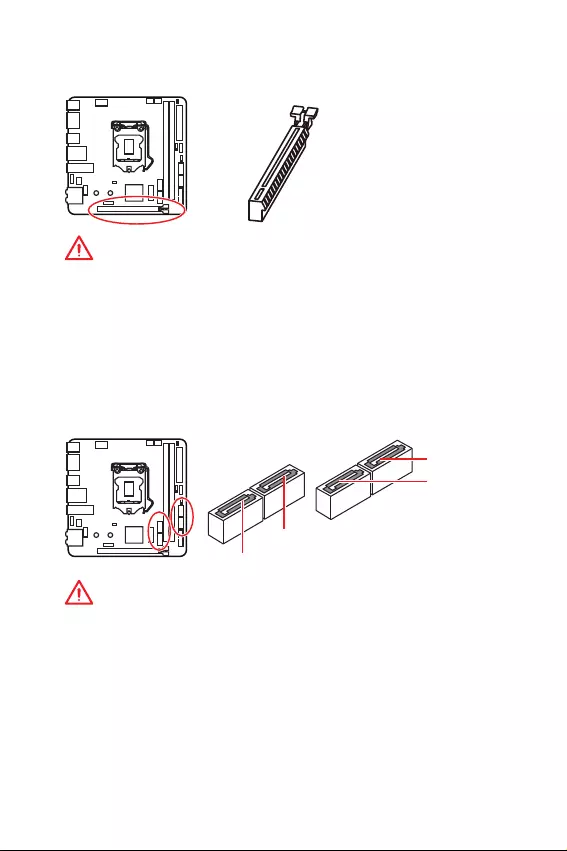
16 Overview of Components
PCI_E1: PCIe Expansion Slot
Important
y
If you install a large and heavy graphics card, you need to use a tool such as MSI
Gaming Series Graphics Card Bolster to support its weight and to prevent deformation
of the slot.
y
When adding or removing expansion cards, always turn off the power supply and
unplug the power supply power cable from the power outlet. Read the expansion
cards documentation to check for any necessary additional hardware or software
changes.
SATA1~4: SATA 6Gb/s Connectors
These connectors are SATA 6Gb/s interface ports. Each connector can connect to one
SATA device.
Important
y
Please do not fold the SATA cable at a 90-degree angle. Data loss may result during
transmission otherwise.
y
SATA cables have identical plugs on either sides of the cable. However, it is
recommended that the flat connector be connected to the motherboard for space
saving purposes.
SATA4
SATA3
SATA1
SATA2
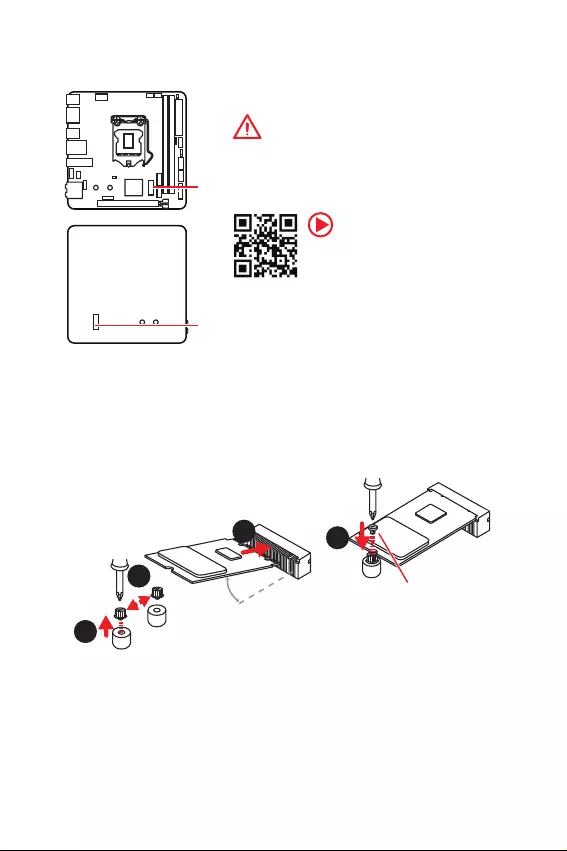
17
Overview of Components
M2_1~2: M.2 Slots (Key M)
M2_1
M2_2
Important
y
Intel
®
RST only supports PCIe M.2 SSD with UEFI ROM.
y
Intel
®
Optane™ Memory Ready.
Installing M.2 device
1
2
3
30o
1. Loosen the M.2 riser screw from the
motherboard.
2. Move and fasten the M.2 riser screw to
the appropriate location for your M.2
SSD.
3. Insert your M.2 SSD into the M.2 slot at a
30-degree angle.
4. Secure the M.2 SSD in place with
the supplied M.2 screw.
4
Supplied M.2 screw
Video Demonstration
Watch the video to learn how to Install
M.2 module.
http://youtu.be/JCTFABytrYA
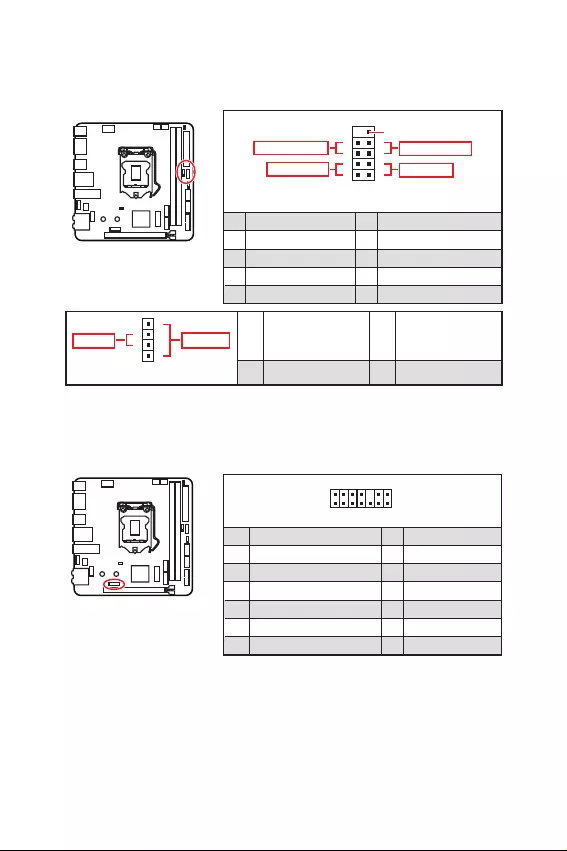
18 Overview of Components
JFP1, JFP2: Front Panel Connectors
These connectors connect to the switches and LEDs on the front panel.
12
10 9
+
+
+- --
-
+
Reserved
JFP1
Power LED
Power Switch
HDD LED
Reset Switch
1 HDD LED + 2 Power LED +
3 HDD LED - 4 Power LED -
5 Reset Switch 6 Power Switch
7 Reset Switch 8 Power Switch
9 Reserved 10 No Pin
1
JFP2
+
+-
-
Speaker
Buzzer 1 Speaker - 2 Buzzer +
3 Buzzer - 4 Speaker +
1
214
13
1 LPC Clock 2 3V Standby power
3 LPC Reset 4 3.3V Power
5 LPC address & data pin0 6 Serial IRQ
7 LPC address & data pin1 8 5V Power
9 LPC address & data pin2 10 No Pin
11 LPC address & data pin3 12 Ground
13 LPC Frame 14 Ground
JTPM1: TPM Module Connector
This connector is for TPM (Trusted Platform Module). Please refer to the TPM security
platform manual for more details and usages.
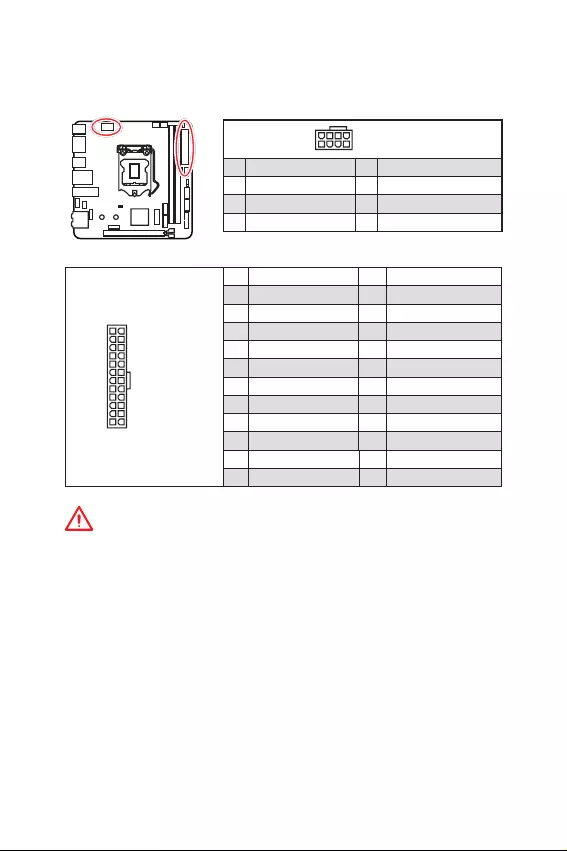
19
Overview of Components
24
131
12
ATX_PWR1
1 +3.3V 13 +3.3V
2 +3.3V 14 -12V
3 Ground 15 Ground
4 +5V 16 PS-ON#
5 Ground 17 Ground
6 +5V 18 Ground
7 Ground 19 Ground
8 PWR OK 20 Res
9 5VSB 21 +5V
10 +12V 22 +5V
11 +12V 23 +5V
12 +3.3V 24 Ground
5
41
8CPU_PWR1
1 Ground 5 +12V
2 Ground 6 +12V
3 Ground 7 +12V
4 Ground 8 +12V
Important
Make sure that all the power cables are securely connected to a proper ATX power
supply to ensure stable operation of the motherboard.
CPU_PWR1, ATX_PWR1: Power Connectors
These connectors allow you to connect an ATX power supply.
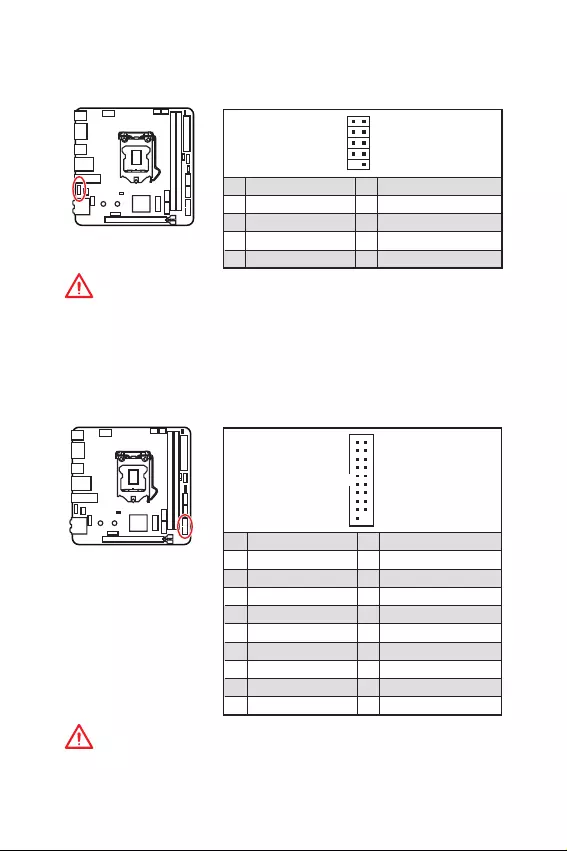
20 Overview of Components
JUSB1: USB 2.0 Connector
This connector allows you to connect USB 2.0 ports on the front panel.
12
109
1 VCC 2 VCC
3 USB0- 4 USB1-
5 USB0+ 6 USB1+
7 Ground 8 Ground
9 No Pin 10 NC
Important
y
Note that the VCC and Ground pins must be connected correctly to avoid possible
damage.
y
In order to recharge your iPad,iPhone and iPod through USB ports, please install MSI
Dragon Center utility.
JUSB2: USB 3.1 Gen1 Connector
This connector allows you to connect USB 3.1 Gen1 ports on the front panel.
1
10 11
20
1 Power 11 USB2.0+
2 USB3_RX_DN 12 USB2.0-
3 USB3_RX_DP 13 Ground
4 Ground 14 USB3_TX_C_DP
5 USB3_TX_C_DN 15 USB3_TX_C_DN
6 USB3_TX_C_DP 16 Ground
7 Ground 17 USB3_RX_DP
8 USB2.0- 18 USB3_RX_DN
9 USB2.0+ 19 Power
10 NC 20 No Pin
Important
Note that the Power and Ground pins must be connected correctly to avoid possible
damage.
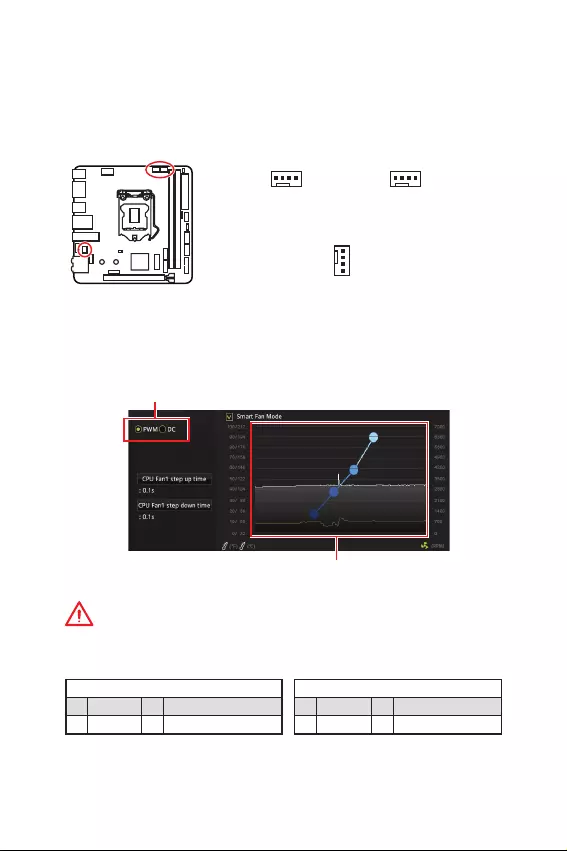
21
Overview of Components
Switching fan mode and adjusting fan speed
You can switch between PWM mode and DC mode and adjust fan speed in BIOS >
HARDWARE MONITOR.
Select PWM mode or DC mode
Important
Make sure fans are working properly after switching the PWM/ DC mode.
There are gradient points of the fan speed that allow you to adjust
fan speed in relation to CPU temperature.
PWM Mode pin definition
1 Ground 2 +12V
3 Sense 4 Speed Control Signal
DC Mode pin definition
1 Ground 2 Voltage Control
3 Sense 4 NC
Pin definition of fan connectors
CPU_FAN1, PUMP_FAN1, SYS_FAN1: Fan Connectors
Fan connectors can be classified as PWM (Pulse Width Modulation) Mode or DC Mode.
PWM Mode fan connectors provide constant 12V output and adjust fan speed with
speed control signal. DC Mode fan connectors control fan speed by changing voltage.
You can follow the instruction below to adjust the fan connector to PWM or DC Mode.
1
SYS_FAN1
(Default : DC Mode)
1
CPU_FAN1
(Default : Auto-detection
Mode)
1
PUMP_FAN1
(Default : PWM Mode)
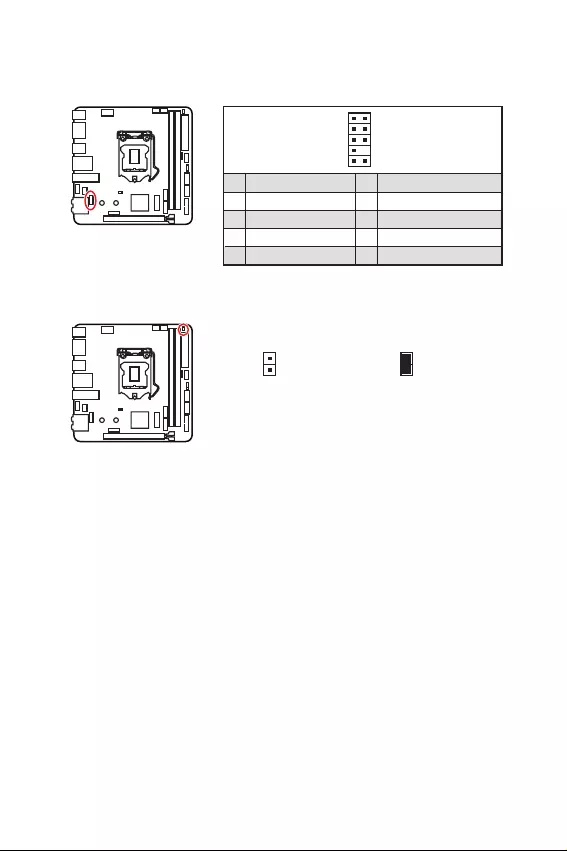
22 Overview of Components
JCI1: Chassis Intrusion Connector
This connector allows you to connect the chassis intrusion switch cable.
Normal
(default) Trigger the chassis
intrusion event
Using chassis intrusion detector
1. Connect the JCI1 connector to the chassis intrusion switch/ sensor on the chassis.
2. Close the chassis cover.
3. Go to BIOS > SETTINGS > Security > Chassis Intrusion Configuration.
4. Set Chassis Intrusion to Enabled.
5. Press F10 to save and exit and then press the Enter key to select Yes.
6. Once the chassis cover is opened again, a warning message will be displayed on
screen when the computer is turned on.
Resetting the chassis intrusion warning
1. Go to BIOS > SETTINGS > Security > Chassis Intrusion Configuration.
2. Set Chassis Intrusion to Reset.
3. Press F10 to save and exit and then press the Enter key to select Yes.
JAUD1: Front Audio Connector
This connector allows you to connect audio jacks on the front panel.
12
109
1 MIC L 2 Ground
3 MIC R 4 NC
5 Head Phone R 6 MIC Detection
7 SENSE_SEND 8 No Pin
9 Head Phone L 10 Head Phone Detection
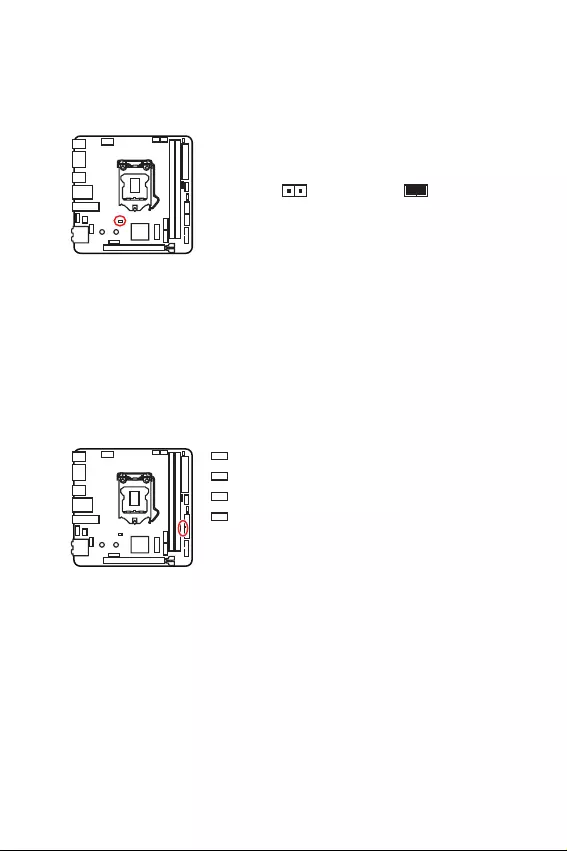
23
Overview of Components
JBAT1: Clear CMOS (Reset BIOS) Jumper
There is CMOS memory onboard that is external powered from a battery located on
the motherboard to save system configuration data. If you want to clear the system
configuration, set the jumpers to clear the CMOS memory.
Keep Data
(default) Clear CMOS/
Reset BIOS
Resetting BIOS to default values
1. Power off the computer and unplug the power cord.
2. Use a jumper cap to short JBAT1 for about 5-10 seconds.
3. Remove the jumper cap from JBAT1.
4. Plug the power cord and Power on the computer.
EZ Debug LED
These LEDs indicate the debug status of the motherboard.
CPU - indicates CPU is not detected or fail.
DRAM - indicates DRAM is not detected or fail.
VGA - indicates GPU is not detected or fail.
BOOT - indicates the booting device is not detected
or fail.
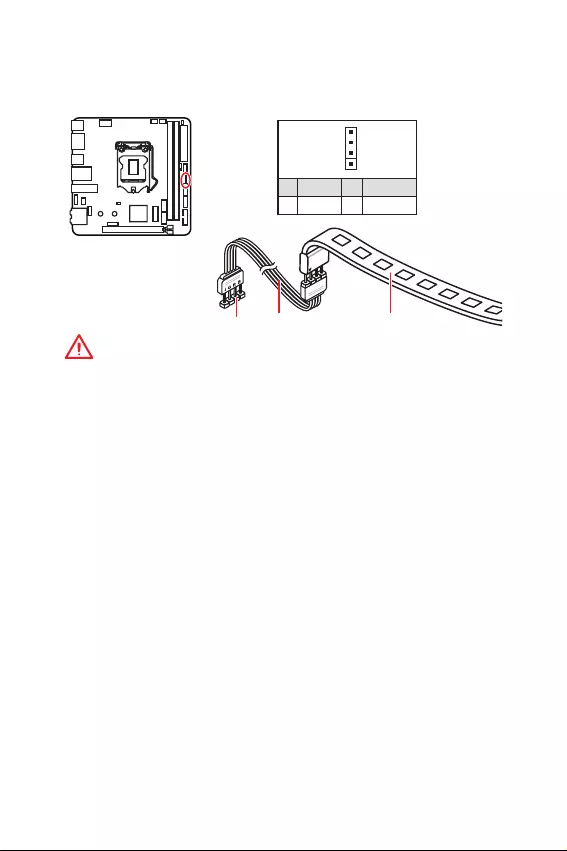
24 Overview of Components
Important
y
The JRGB1 connectors support 5050 RGB LED strip (12V/G/R/B) with the maximum
power rating of 3A (12V).
y
Please keeping the LED strip shorter than 2 meters to prevent dimming.
y
Always turn off the power supply and unplug the power cord from the power outlet
before installing or removing the LED strip.
y
Please use MSIs software to control the extended LED strip.
JRGB1: RGB LED connector
This connector allows you to connect the 5050 RGB LED strips 12V.
1
JRGB1 Extension cable 5050 RGB LED strips 12V
1
1 +12V 2 G
3R4 B
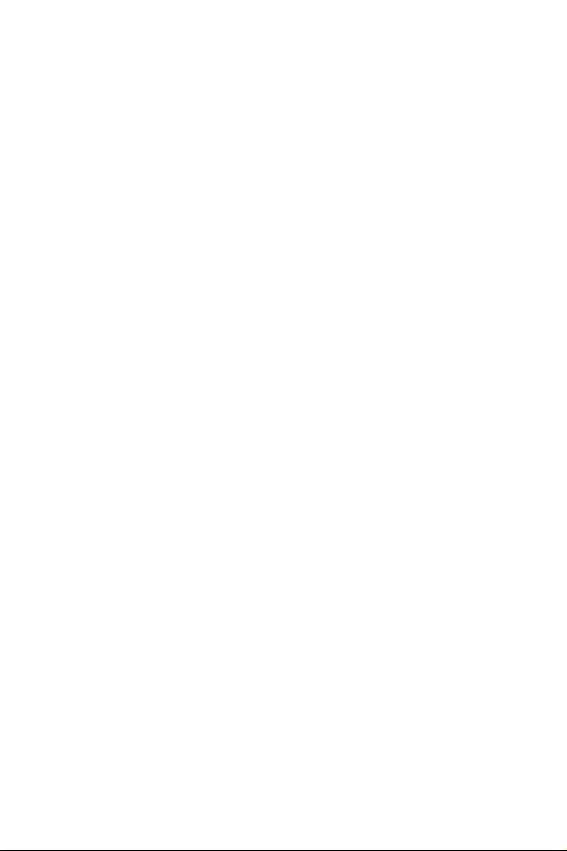
25
Installing OS, Drivers & Utilities
Installing OS, Drivers & Utilities
Please download and update the latest utilities and drivers at www.msi.com
Installing Windows® 10
1. Power on the computer.
2. Insert the Windows® 10 installation disc/USB into your computer.
3. Press the Restart button on the computer case.
4. Press F11 key during the computer POST (Power-On Self Test) to get into Boot
Menu.
5. Select the Windows® 10 installation disc/USB from the Boot Menu.
6. Press any key when screen shows Press any key to boot from CD or DVD...
message.
7. Follow the instructions on the screen to install Windows® 10.
Installing Drivers
1. Start up your computer in Windows® 10.
2. Insert MSI® Driver Disc into your optical drive.
3. Click the Select to choose what happens with this disc pop-up notification, then
select Run DVDSetup.exe to open the installer. If you turn off the AutoPlay feature
from the Windows Control Panel, you can still manually execute the DVDSetup.exe
from the root path of the MSI Driver Disc.
4. The installer will find and list all necessary drivers in the Drivers/Software tab.
5. Click the Install button in the lower-right corner of the window.
6. The drivers installation will then be in progress, after it has finished it will prompt
you to restart.
7. Click OK button to finish.
8. Restart your computer.
Installing Utilities
Before you install utilities, you must complete drivers installation.
1. Open the installer as described above.
2. Click the Utilities tab.
3. Select the utilities you want to install.
4. Click the Install button in the lower-right corner of the window.
5. The utilities installation will then be in progress, after it has finished it will prompt
you to restart.
6. Click OK button to finish.
7. Restart your computer.
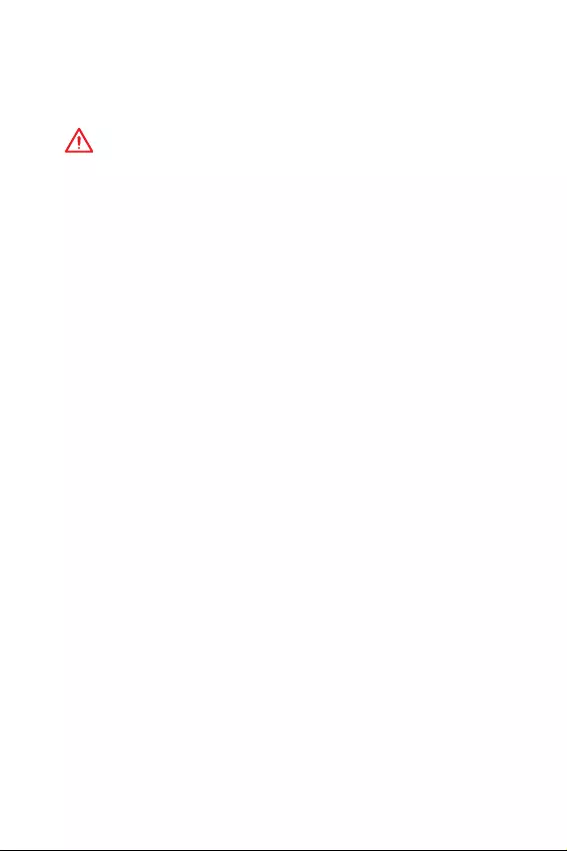
26 BIOS Setup
BIOS Setup
The default settings offer the optimal performance for system stability in normal
conditions. You should always keep the default settings to avoid possible system
damage or failure booting unless you are familiar with BIOS.
Important
y
BIOS items are continuously update for better system performance. Therefore, the
description may be slightly different from the latest BIOS and should be for reference
only. You could also refer to the HELP information panel for BIOS item description.
y
The pictures in this chapter are for reference only and may vary from the product you
purchased.
Entering BIOS Setup
Please refer the following methods to enter BIOS setup.
yPress Delete key, when the Press DEL key to enter Setup Menu, F11 to enter Boot
Menu message appears on the screen during the boot process.
yIn MSI DRAGON CENTER application, click on GO2BIOS button and choose OK. The
system will reboot and enter BIOS setup directly.
Function key
F1: General Help
F2: Add/ Remove a favorite item
F3: Enter Favorites menu
F4: Enter CPU Specifications menu
F5: Enter Memory-Z menu
F6: Load optimized defaults
F7: Switch between Advanced mode and EZ mode
F8: Load Overclocking Profile
F9: Save Overclocking Profile
F10: Save Change and Reset*
F12: Take a screenshot and save it to USB flash drive (FAT/ FAT32 format only).
Ctrl+F: Enter Search page
* When you press F10, a confirmation window appears and it provides the modification
information. Select between Yes or No to confirm your choice.
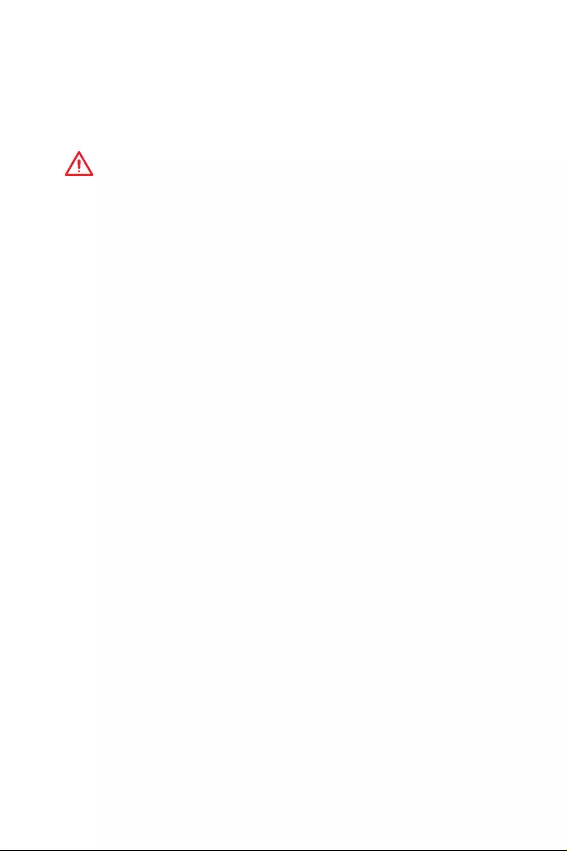
27
BIOS Setup
Resetting BIOS
You might need to restore the default BIOS setting to solve certain problems. There are
several ways to reset BIOS:
yGo to BIOS and press F6 to load optimized defaults.
yShort the Clear CMOS jumper on the motherboard.
Important
Be sure the computer is off before clearing CMOS data. Please refer to the Clear
CMOS jumper section for resetting BIOS.
Updating BIOS
Updating BIOS with M-FLASH
Before updating:
Please download the latest BIOS file that matches your motherboard model from MSI
website. And then save the BIOS file into the USB flash drive.
Updating BIOS:
1. Insert the USB flash drive that contains the update file into the USB port.
2. Please refer the following methods to enter flash mode.
Reboot and press Ctrl + F5 key during POST and click on Yes to reboot the
system.
Reboot and press Del key during POST to enter BIOS. Click the M-FLASH button
and click on Yes to reboot the system.
3. Select a BIOS file to perform the BIOS update process.
4. After the flashing process is 100% completed, the system will reboot
automatically.
Updating the BIOS with MSI DRAGON CENTER
Before updating:
Make sure the LAN driver is already installed and the Internet connection is set
properly.
Updating BIOS:
1. Install and launch MSI DRAGON CENTER.
2. Select BIOS Update.
3. Click on Scan button.
4. Click on Download icon to download and install the latest BIOS file.
5. Click Next and choose In Windows mode. And then click Next and Start to start
updating BIOS.
6. After the flashing process is 100% completed, the system will restart
automatically.
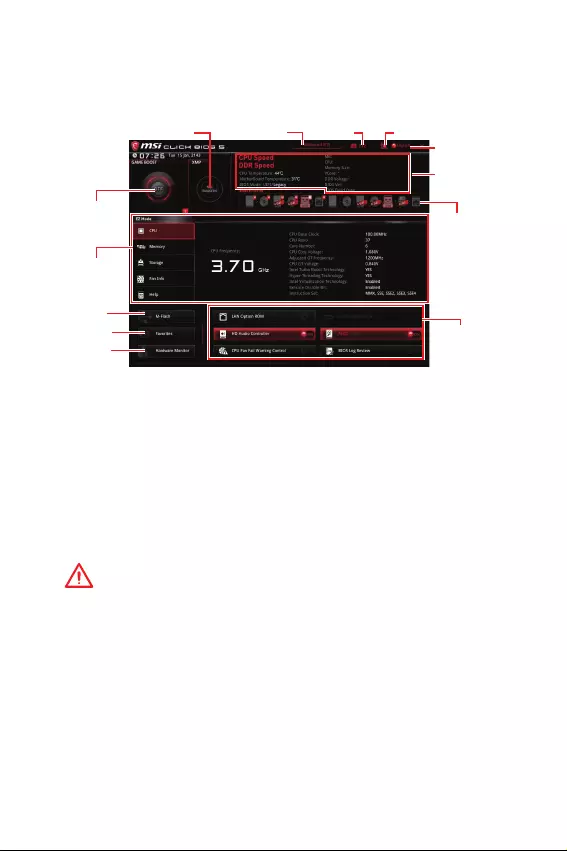
28 BIOS Setup
EZ Mode
At EZ mode, it provides the basic system information and allows you to configure the
basic setting. To configure the advanced BIOS settings, please enter the Advanced
Mode by pressing the Setup Mode switch or F7 function key.
Information
display
XMP switch
System
information
Boot device
priority bar
Function
buttons
Language
SearchScreenshotSetup Mode switch
M-Flash
Favorites
Hardware
Monitor
GAME BOOST
switch
yGAME BOOST switch - click on it to toggle the GAME BOOST for OC.
yXMP switch - click on the inner circle to enable/ disable the X.M.P. (Extreme Memory
Profile). Switch the outer circle to select the X.M.P. profile. This switch will only be
available if the X.M.P. supported memory module is installed.
ySetup Mode switch - press this tab or the F7 key to switch between Advanced mode
and EZ mode.
yScreenshot - click on this tab or the F12 key to take a screenshot and save it to USB
flash drive (FAT/ FAT32 format only).
ySearch - click on this tab or the Ctrl+F keys and the search page will show. It allows
you to search BIOS item by key word. Move the mouse over a blank space and right
click the mouse to exit search page.
Important
In search page, only the F6, F10 and F12 function keys are available.
yLanguage - allows you to select the language of BIOS setup.
ySystem information - shows the CPU/ DDR speed, CPU/ MB temperature, MB/ CPU
type, memory size, CPU/ DDR voltage, BIOS version and build date.
yBoot device priority bar - you can move the device icons to change the boot priority.
The boot priority from high to low is left to right.
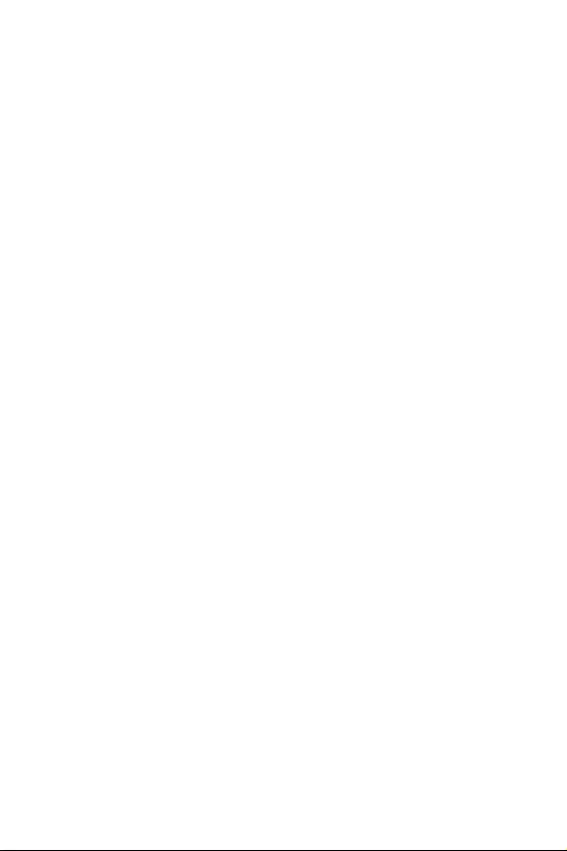
29
BIOS Setup
yInformation display - click on the CPU, Memory, Storage, Fan Info and Help buttons
on left side to display related information.
yFunction buttons - enable or disable the LAN Option ROM, M.2/ Optane Genie, HD
audio controller, AHCI/ RAID, CPU Fan Fail Warning Control and BIOS Log Review by
clicking on their respective button.
yM-Flash - click on this button to perform M-Flash function that provides the way to
update BIOS with a USB flash drive.
yHardware Monitor - click on this button to display the Hardware Monitor menu that
allows you to manually control the fan speed by percentage.
yFavorites menu - press the F3 key to enter Favorites menu. It allows you to create
personal BIOS menu where you can save and access favorite/ frequently-used BIOS
setting items.
Default HomePage - allows you to select a BIOS menu (e.g. SETTINGS, OC...,etc)
as the BIOS home page.
Favorite1~5 page - allows you to add the frequently-used/ favorite BIOS setting
items in one page.
To add a BIOS item to a favorite page (Favorite 1~5)
1. Move the mouse over a BIOS item not only on BIOS menu but also on search
page.
2. Right-click or press F2 key.
3. Choose a favorite page and click on OK.
To delete a BIOS item from favorite page
1. Move the mouse over a BIOS item on favorite page (Favorite 1~5)
2. Right-click or press F2 key.
3. Choose Delete and click on OK.
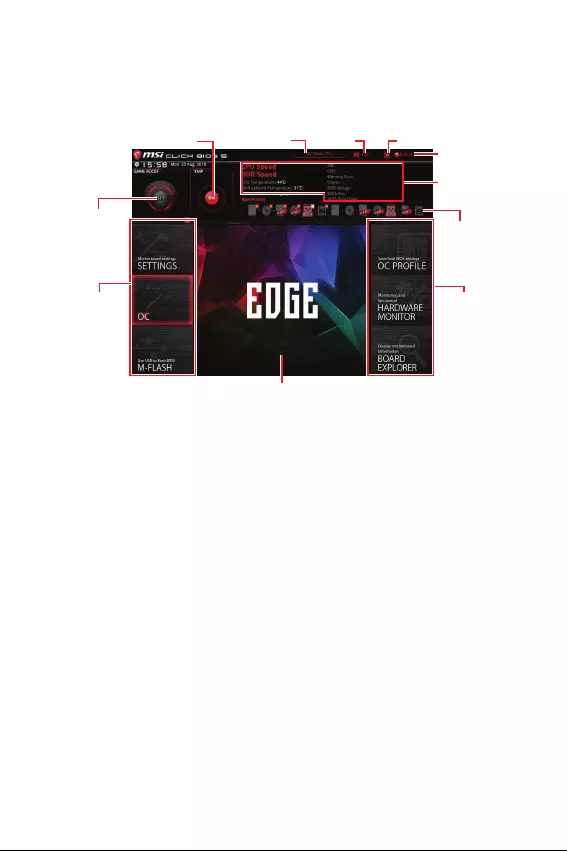
30 BIOS Setup
Advanced Mode
Press Setup Mode switch or F7 function key can switch between EZ Mode and
Advanced Mode in BIOS setup.
GAME BOOST
switch
XMP switch
System
information
Boot device
priority bar
BIOS menu
selection
Language
SearchScreenshotSetup Mode switch
Menu display
BIOS menu
selection
yGAME BOOST switch/ XMP switch/ Setup Mode switch/ Screenshot/ Language/
Search/ System information/ Boot device priority bar - please refer to the
descriptions of EZ Mode Overview section.
yBIOS menu selection - the following options are available:
SETTINGS - allows you to specify the parameters for chipset and boot devices.
OC - allows you to adjust the frequency and voltage. Increasing the frequency may
get better performance.
M-FLASH - provides the way to update BIOS with a USB flash drive.
OC PROFILE - allows you to manage overclocking profiles.
HARDWARE MONITOR - allows you to set the speeds of fans and monitor voltages
of system.
BOARD EXPLORER - provides the information of installed devices on this
motherboard.
yMenu display - provides BIOS setting items and information to be configured.
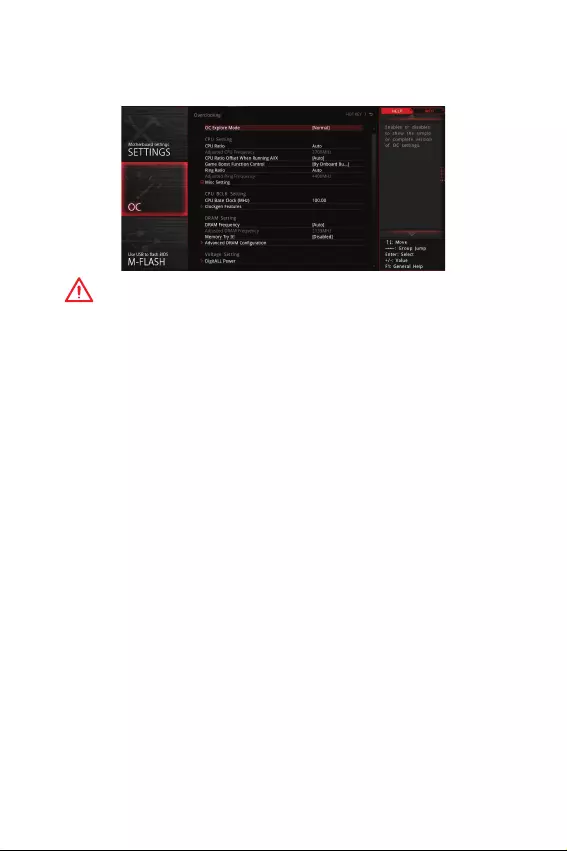
31
BIOS Setup
OC Menu
This menu is for advanced users who want to overclock the motherboard.
Important
y
Overclocking your PC manually is only recommended for advanced users.
y
Overclocking is not guaranteed, and if done improperly, it could void your warranty or
severely damage your hardware.
y
If you are unfamiliar with overclocking, we advise you to use GAME BOOST function
for easy overclocking.
fOC Explore Mode [Normal]
Enables or disables to show the normal or expert version of OC settings.
[Normal] Provides the regular OC settings in BIOS setup.
[Expert] Provides the advanced OC settings for OC expert to configure in BIOS
setup.
Note: We use * as the symbol for the OC settings of Expert mode.
fCPU Ratio [Auto]
Sets the CPU ratio that is used to determine CPU clock speed. This item only appears
when CPU Ratio Apply Mode set to All Core.
fAdjusted CPU Frequency
Shows the adjusted CPU frequency. Read-only.
fCPU Ratio Offset When Running AVX [Auto]
Sets a offset value to lower the CPU core ratio. It could be helpful for heat dissipation
when running AVX instruction set. If set to Auto, BIOS will configure this setting
automatically. This item appears when the installed CPU supports this function.
fRing Ratio [Auto]
Sets the ring ratio. The valid value range depends on the installed CPU.
fAdjusted Ring Frequency
Shows the adjusted Ring frequency. Read-only.
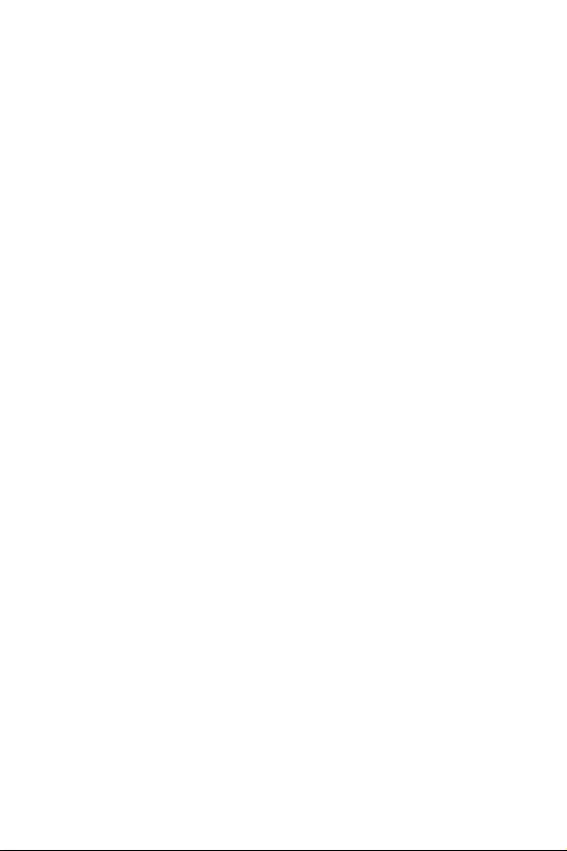
32 BIOS Setup
fGT Ratio [Auto]
Sets the integrated graphics ratio. The valid value range depends on the installed
CPU.
fAdjusted GT Frequency
Shows the adjusted integrated graphics frequency. Read-only.
fMisc Setting*
Press Enter, + or - key to open or close the following 3 items related to CPU features.
fEIST [Enabled]*
Enables or disables the Enhanced Intel® SpeedStep Technology.
[Enabled] Enables the EIST to adjust CPU voltage and core frequency
dynamically. It can decrease average power consumption and
average heat production.
[Disabled] Disables EIST.
fIntel Turbo Boost [Enabled]*
Enables or disables the Intel® Turbo Boost. This item appears when the installed
CPU supports this function.
[Enabled] Enables this function to boost CPU performance automatically above
rated specifications when system request the highest performance
state.
[Disabled] Disables this function.
fEnhanced Turbo [Auto]*
Enables or disables Enhanced Turbo function for all CPU cores to boost CPU
performance. This item appears when the installed CPU supports this function.
[Auto] This setting will be configured automatically by BIOS.
[Enabled] All CPU cores would be increased to maximum turbo ratio.
[Disabled] Disables this function.
fCPU Base Clock (MHz) [Default]
Sets the CPU Base clock. You may overclock the CPU by adjusting this value. Please
note that overclocking behavior and stability is not guaranteed. This item appears
when a CPU that support this function is installed.
fExtreme Memory Profile (X.M.P.) [Disabled]
X.M.P. (Extreme Memory Profile) is the overclocking technology by memory module.
Please enable XMP or select a profile of memory module for overclocking the memory.
This item will be available when the memory modules that support X.M.P. is installed.
fDRAM Frequency [Auto]
Sets the DRAM frequency. Please note the overclocking behavior is not guaranteed.
fAdjusted DRAM Frequency
Shows the adjusted DRAM frequency. Read-only.
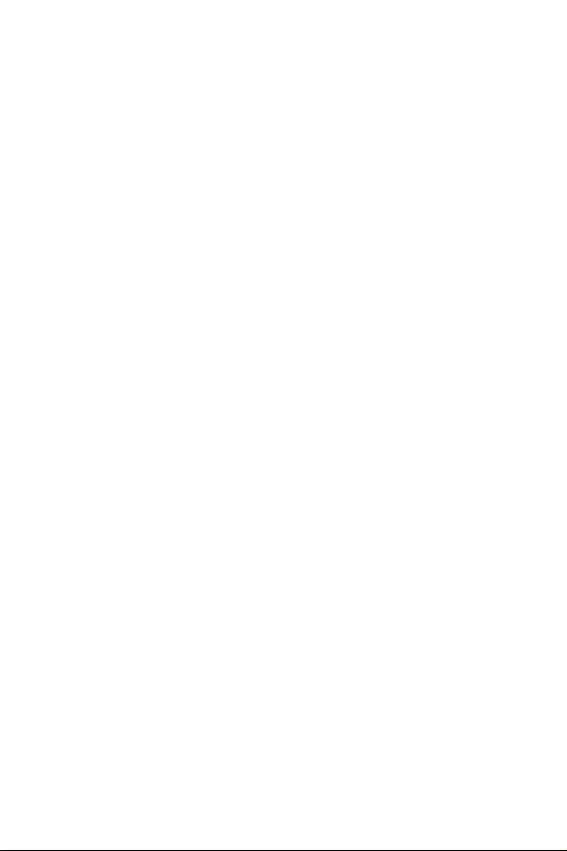
33
BIOS Setup
fMemory Try It ! [Disabled]
It improve memory compatibility or performance by choosing optimized memory
preset.
fAdvanced DRAM Configuration
Press Enter to enter the sub-menu. User can set the memory timing for each/ all
memory channel. The system may become un-stable or un-bootable after changing
memory timing. If it occurs, please clear the CMOS data and restore the default
settings. (Refer to the Clear CMOS jumper/ button section to clear the CMOS data, and
enter the BIOS to load the default settings.)
fMemory Fast Boot [Auto]*
Enables or disables the initiation and training for memory every booting.
[Auto] The setting will be configured automatically by BIOS.
[Enabled] System will completely keep the archives of first intiation and training
for memory. So the memory will not be initialed and trained when
booting to accelerate the system booting time.
[Disabled] The memory will be initialed and trained every booting.
fDigitALL Power
Press Enter to enter the sub-menu. In the sub-menu, you can setup some protecting
conditions about voltage/ current/ temputure for CPU.
fCPU Voltages control [Auto]
These options allows you to set the voltages related to CPU. If set to Auto, BIOS will
set these voltages automatically or you can set it manually.
fDRAM Voltages control [Auto]
These options allows you to set the voltages related to memory. If set to Auto, BIOS
will set these voltages automatically or you can set it manually.
fCPU Memory Changed Detect [Enabled]*
Enables or disables the system to issue a warning message during boot when the CPU
or memory has been replaced.
[Enabled] The system will issue a warning message during boot and then you have
to load the default settings for new devices.
[Disabled] Disables this function and keeps the current BIOS settings.
fCPU Specifications
Press Enter to enter the sub-menu. This sub-menu displays the information of
installed CPU. You can also access this information menu at any time by pressing [F4].
Read only.
fCPU Technology Support
Press Enter to enter the sub-menu. The sub-menu shows the key features of
installed CPU. Read only.
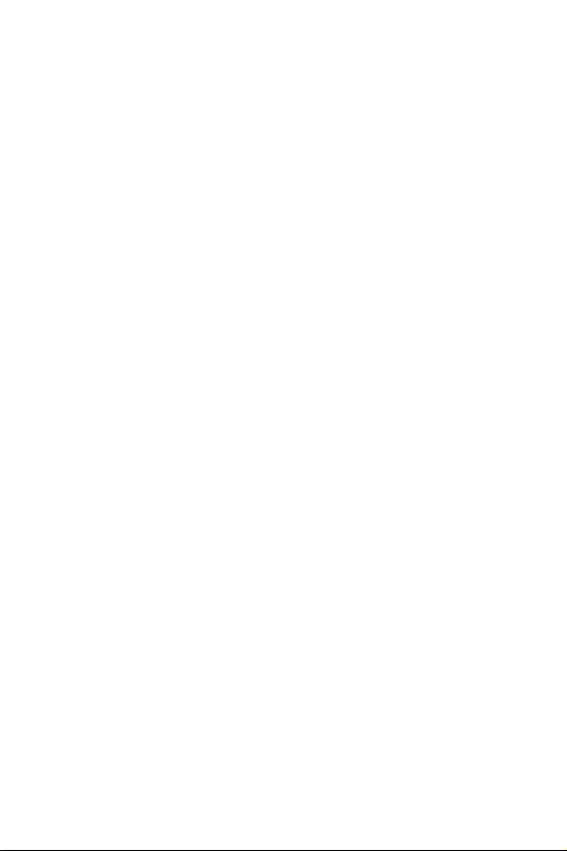
34 BIOS Setup
fMEMORY-Z
Press Enter to enter the sub-menu. This sub-menu displays all the settings and
timings of installed memory. You can also access this information menu at any time by
pressing [F5].
fDIMMA1/B1 Memory SPD
Press Enter to enter the sub-menu. The sub-menu displays the information of
installed memory. Read only.
fCPU Features
Press Enter to enter the sub-menu.
fHyper-Threading [Enabled]
Intel Hyper-Threading technology treats the multi cores inside the processor as
multi logical processors that can execute instructions simultaneously. In this way,
the system performance is highly improved. This item appears when the installed
CPU supports this technology.
[Enable] Enables Intel Hyper-Threading technology.
[Disabled] Disables this item if the system does not support HT function.
fActive Processor Cores Control [All]
Allows you to select the number of active CPU cores.
fLimit CPUID Maximum [Disabled]
Enables or disables the extended CPUID value.
[Enabled] BIOS limits the maximum CPUID input value to circumvent boot
problems with older operating system that do not support the
processor with extended CPUID value.
[Disabled] Use the actual maximum CPUID input value.
fIntel Virtualization Tech [Enabled]
Enables or disables Intel Virtualization technology.
[Enabled] Enables Intel Virtualization technology and allows a platform to run
multiple operating systems in independent partitions. The system
can function as multiple systems virtually.
[Disabled] Disables this function.
fIntel VT-D Tech [Disabled]
Enables or disables Intel VT-D (Intel Virtualization for Directed I/O) technology.
fHardware Prefetcher [Enabled]
Enables or disables the hardware prefetcher (MLC Streamer prefetcher).
[Enabled] Allows the hardware prefetcher to automatically pre-fetch data
and instructions into L2 cache from memory for tuning the CPU
performance.
[Disabled] Disables the hardware prefetcher.
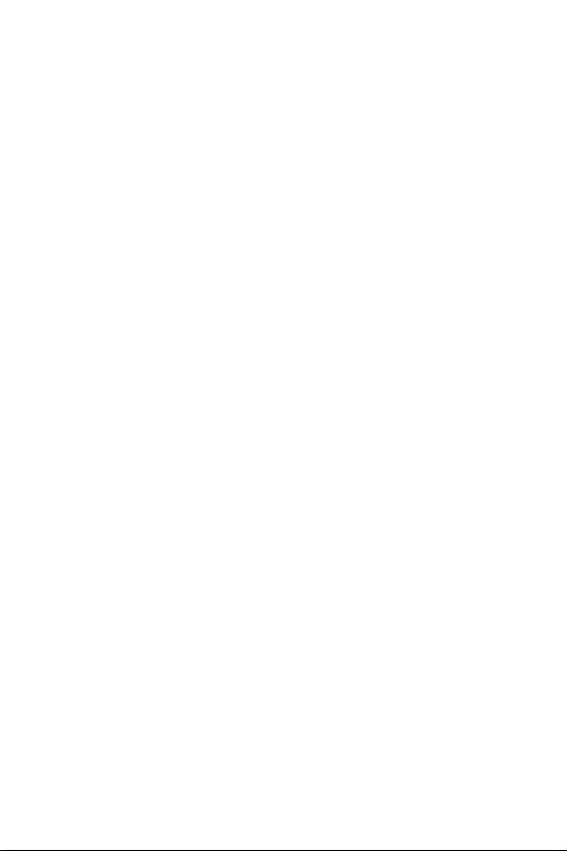
35
BIOS Setup
fAdjacent Cache Line Prefetch [Enabled]
Enables or disables the CPU hardware prefetcher (MLC Spatial prefetcher).
[Enabled] Enables adjacent cache line prefetching for reducing the cache
latency time and tuning the performance to the specific application.
[Disabled] Enables the requested cache line only.
fCPU AES Instructions [Enabled]
Enables or disables the CPU AES (Advanced Encryption Standard-New
Instructions) support. This item appears when a CPU supports this function.
fIntel Adaptive Thermal Monitor [Enabled]
Enables or disables the Intel adaptive thermal monitor function to protect the CPU
from overheating.
[Enabled] Throttles down the CPU core clock speed when the CPU is over the
adaptive temperature.
[Disabled] Disables this function.
fIntel C-State [Auto]
Enables or disables the Intel C-state. C-state is a processor power management
technology defined by ACPI.
[Auto] This setting will be configured automatically by BIOS.
[Enabled] Detects the idle state of system and reduce CPU power consumption
accordingly.
[Disabled] Disable this function.
fC1E Support [Disabled]
Enables or disables the C1E function for power-saving in halt state. This item
appears when Intel C-State is enabled.
[Enabled] Enables C1E function to reduce the CPU frequency and voltage for
power-saving in halt state.
[Disabled] Disables this function.
fPackage C State limit [Auto]
This item allows you to select a CPU C-state level for power-saving when system is
idle. The options of C-state depend on the installed CPU. This item appears when
Intel C-State is enabled.
fCFG Lock [Enabled]
Lock or un-lock the MSR 0xE2[15], CFG lock bit.
[Enabled] Locks the CFG lock bit.
[Disabled] Un-locks the CFG lock bit.
fEIST [Enabled]
Enables or disables the Enhanced Intel® SpeedStep Technology. This item will
appear when OC Explore Mode is set to Normal.
[Enabled] Enables the EIST to adjust CPU voltage and core frequency
dynamically. It can decrease average power consumption and
average heat production.
[Disabled] Disables EIST.
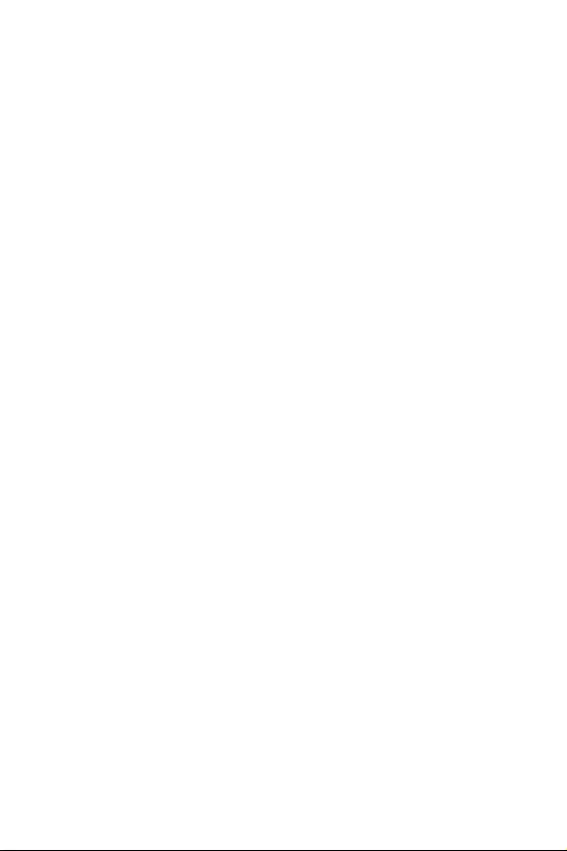
36 BIOS Setup
fIntel Turbo Boost [Enabled]
Enables or disables the Intel® Turbo Boost. This item is for Normal mode and
appears when a CPU that support Turbo Boost is installed.
[Enabled] Enables this function to boost CPU performance automatically over
specification when system request the highest performance state.
[Disabled] Disables this function.
fLong Duration Power Limit (W) [Auto]
Sets the long duration TDP power limit for CPU in Turbo Boost mode.
fLong Duration Maintained (s) [Auto]
Sets the maintaining time for Long duration power Limit(W).
fShort Duration Power Limit (W) [Auto]
Sets the short duration TDP power limit for CPU in Turbo Boost mode.
fCPU Current Limit (A) [Auto]
Sets maximum current limit of CPU package in Turbo Boost mode. When the
current is over the specified value, the CPU will automatically reduce the core
frequency for reducing the current.
fFCLK Frequency [Auto]
Sets FCLK frequency. Lower FCLK frequency may help you to set higher base clock
frequency.
fDMI Link Speed [Auto]
Sets DMI speed.
fSW Guard Extensions (SGX) [Software Control]
Enables or disables Intel SGX.
fIntel Speed Shift Technology [Auto]
Enables or disables Intel Speed Shift Technology. It can optimize energy efficiency.
This item is only available with the CPU that supports this technology.
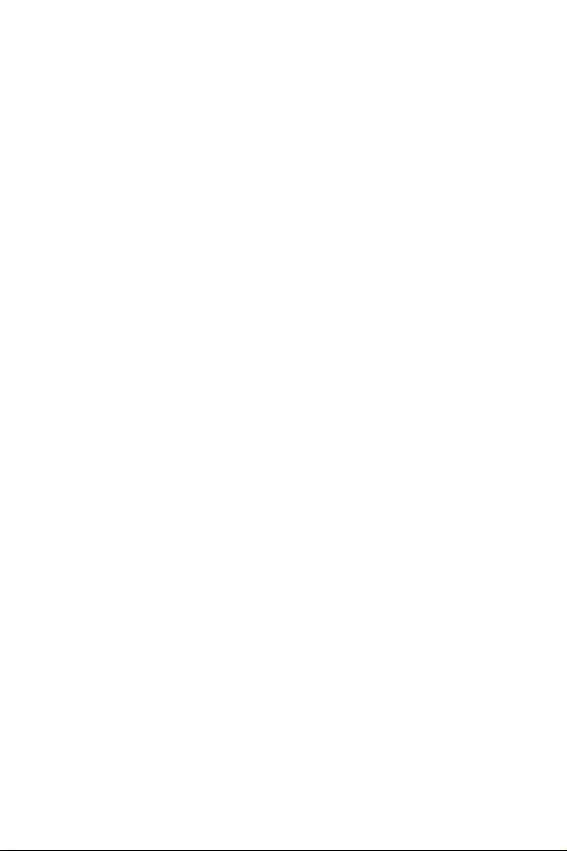
1
Inhalt
Inhalt
Sicherheitshinweis ................................................................................................ 2
Spezifikationen ...................................................................................................... 3
Packungsinhalt ..................................................................................................... 8
Rückseite E/A ........................................................................................................ 9
LAN Port LED Zustandstabelle .............................................................................. 9
Konfiguration der Audioanschlüsse ....................................................................... 9
Realtek Audio Console ......................................................................................... 10
Übersicht der Komponenten ............................................................................... 13
CPU Sockel ........................................................................................................... 14
DIMM-Steckplätze ................................................................................................ 15
PCI_E1: PCIe Erweiterungssteckplatz ................................................................. 16
SATA1~4: SATA 6Gb/s Anschlüsse ....................................................................... 16
M2_1~2: M.2 Steckplätze (Key M) ........................................................................ 17
JFP1, JFP2: Frontpanel-Anschlüsse .................................................................... 18
JTPM1: TPM Anschluss ........................................................................................ 18
CPU_PWR1, ATX_PWR1: Stromanschlüsse ......................................................... 19
JUSB1: USB 2.0 Anschluss ................................................................................... 20
JUSB2: USB 3.1 Gen1 Anschluss ......................................................................... 20
CPU_FAN1, PUMP_FAN1, SYS_FAN1: Stromanschlüsse für Lüfter ................... 21
JAUD1: Audioanschluss des Frontpanels ............................................................ 22
JCI1: Gehäusekontaktanschluss .......................................................................... 22
JBAT1: Clear CMOS Steckbrücke (Reset BIOS) .................................................. 23
EZ Debug LED ....................................................................................................... 23
JRGB1: RGB LED Anschluss ................................................................................ 24
Installation von OS, Treibern und Utilities .......................................................... 25
Installation von Windows® 10 ............................................................................... 25
Installation von Treibern ....................................................................................... 25
Installation von Utilities ........................................................................................ 25
BIOS Setup ........................................................................................................... 26
Öffnen des BIOS Setups........................................................................................ 26
Reset des BIOS ..................................................................................................... 27
Aktualisierung des BIOS ....................................................................................... 27
EZ Modus .............................................................................................................. 28
Erweiterter Modus ............................................................................................... 30
OC Menü................................................................................................................ 31
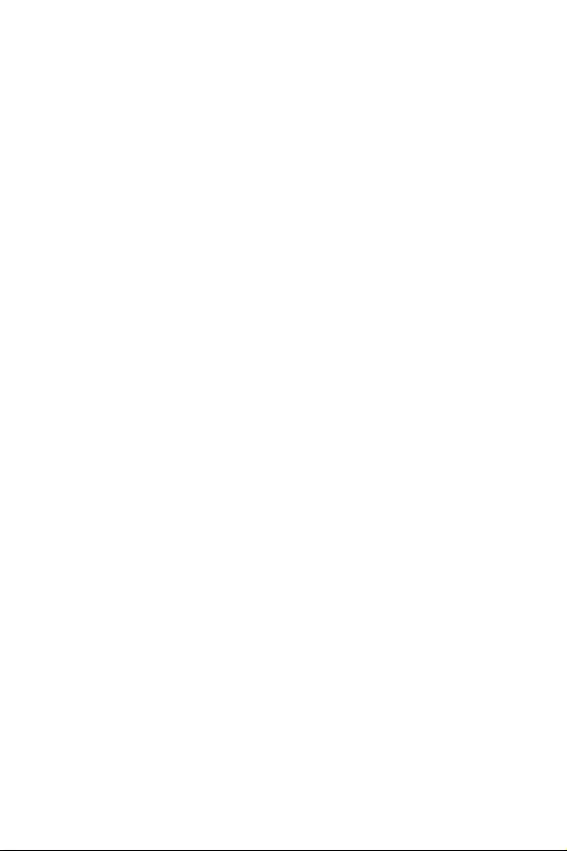
2Sicherheitshinweis
Sicherheitshinweis
yDie im Paket enthaltene Komponenten sind der Beschädigung durch
elektrostatischen Entladung (ESD). Beachten Sie bitte die folgenden Hinweise, um die
erfolgreichen Computermontage sicherzustellen.
yStellen Sie sicher, dass alle Komponenten fest angeschlossen sind. Lockere
Steckverbindungen können Probleme verursachen, zum Beispiel: Der Computer
erkennt eine Komponente nicht oder startet nicht.
yHalten Sie das Motherboard nur an den Rändern fest, und verhindern Sie die
Berührung der sensiblen Komponenten.
yUm eine Beschädigung der Komponenten durch elektrostatische Entladung (ESD) zu
vermeiden, sollten Sie eines elektrostatischen Armbands während der Handhabung
des Motherboards tragen. Wenn kein elektrostatischen Handgelenkband vorhanden
ist, sollten Sie Ihre statische Elektrizität ableiten, indem Sie ein anderes Metallobjekt
berühren, bevor Sie das Motherboard anfassen.
yBewahren Sie das Motherboard in einer elektrostatische Abschirmung oder einem
Antistatiktuch auf, wenn das Motherboard nicht installiert ist.
yÜberprüfen Sie vor dem Einschalten des Computers, dass sich keine losen
Schrauben und andere Bauteile auf dem Motherboard oder im Computergehäuse
befinden.
yBitte starten Sie den Computer nicht, bevor die Installation abgeschlossen ist. Dies
könnte permanente Schäden an den Komponenten sowie zu das Verletzung des
Benutzers verursachen.
ySollten Sie Hilfe bei der Installation benötigen, wenden Sie sich bitte an einen
zertifizierten Computer-Techniker.
ySchalten Sie die Stromversorgung aus und ziehen Sie das das Stromkabel ab, bevor
Sie jegliche Computer-Komponente ein- und ausbauen.
yBewahren Sie die Bedienungsanleitung als künftige Referenz auf.
yHalten Sie das Motherboard von Feuchtigkeit fern.
yBitte stellen Sie sicher, dass Ihre Netzspannung den Hinweisen auf dem Netzteil vor
Anschluss des Netzteils an die Steckdose entspricht.
yVerlegen Sie das Netzkabel so, dass niemand versehentlich darauf treten kann.
Stellen Sie nichts auf dem Netzkabel ab.
yAlle Achtungs- und Warnhinweise auf dem Motherboard müssen befolgt werden.
yFalls einer der folgenden Umstände eintritt, lassen Sie bitte das Motherboard von
Kundendienstpersonal prüfen:
Flüssigkeit ist in dem Computer eingedrungen.
Das Motherboard wurde Feuchtigkeit ausgesetzt.
Das Motherboard funktioniert nicht richtig oder Sie können es nicht wie in der
Bedienungsanleitung beschrieben bedienen.
Das Motherboard ist heruntergefallen und beschädigt.
Das Motherboard weist offensichtlich Zeichen eines Schadens auf.
Nutzen und lagern Sie das Gerät nicht an Stellen, an denen Temperaturen von mehr
als 60oC herrschen - das Motherboard kann in diesem Fall Schaden nehmen.
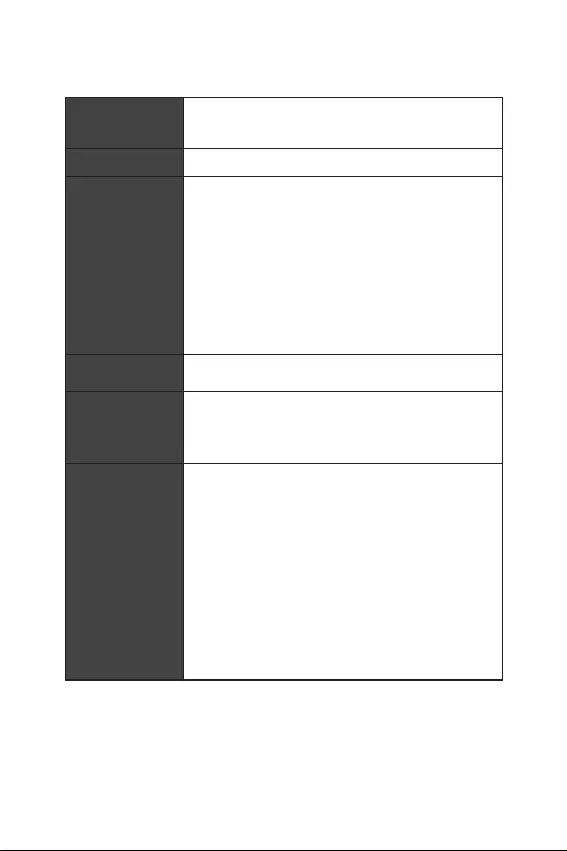
3
Spezifikationen
Spezifikationen
CPU
Unterstützt Intel® Core™ der 9. / 8. Generation / Pentium®
Gold / Celeron® Prozessoren für Sockel LGA1151
* Weitere Kompatibilitätsinformationen finden Sie unter www.intel.com.
Chipsatz Intel® Z390 Chipsatz
Speicher
y2x DDR4 Speicherplätze, aufrüstbar bis 32 GB*
yUnterstützt DDR4 4600(OC)/ 4533(OC)/ 4500(OC)/ 4400(OC)/
4300(OC)/ 4266(OC)/ 4200(OC)/ 4133(OC)/ 4000(OC)/
3866(OC)/ 3733(OC)/ 3600(OC)/ 3466(OC)/ 3400(OC)/
3333(OC)/ 3300(OC)/ 3200(OC)/ 3000(OC) /2800(OC)/ 2666/
2400/ 2133 MHz*
yDual-Kanal-Speicherarchitektur
yUnterstützt non-ECC, ungepufferte Speicher
yUnterstützt Intel® Extreme Memory Profile (XMP)
*
Weitere Informationen zu kompatiblen Speicher finden Sie unter:
http://www.msi.com.
Erweiterung-
anschlüsse y1x PCIe 3.0 x16-Steckplatz
Onboard-Grafik
y1x DisplayPort, Unterstützung einer maximalen Auflösung
von 4096x2304@60Hz
y1x HDMI™ Anschluss, Unterstützung einer maximalen
Auflösung von 4096x2160@24Hz
Aufbewahrung
Intel® Z390 Chipsatz
y4x SATA 6Gb/s Anschlüsse*
y2x M.2-Steckplätze(Key M)
M2_1 unterstützt bis zu PCIe 3.0 x4 und SATA 6Gb/s,
2260/ 2280 Speichergeräte*
M2_2 unterstützt bis zu PCIe 3.0 x4, 2260/ 2280
Speichergeräte
Intel® Optane™ Technik**
* Der SATA2 Anschluss wird nicht zur Verfügung, wenn Sie ein M.2 SATA Gerät
im M2_1-Steckplatz installieren.
** Bevor Sie Intel® Optane™ Speichermodule verwenden, stellen Sie bitte über
Downloads von der MSI Website sicher, dass die Treiber und das BIOS auf dem
neuesten Stand sind.
Fortsetzung auf der nächsten Seite
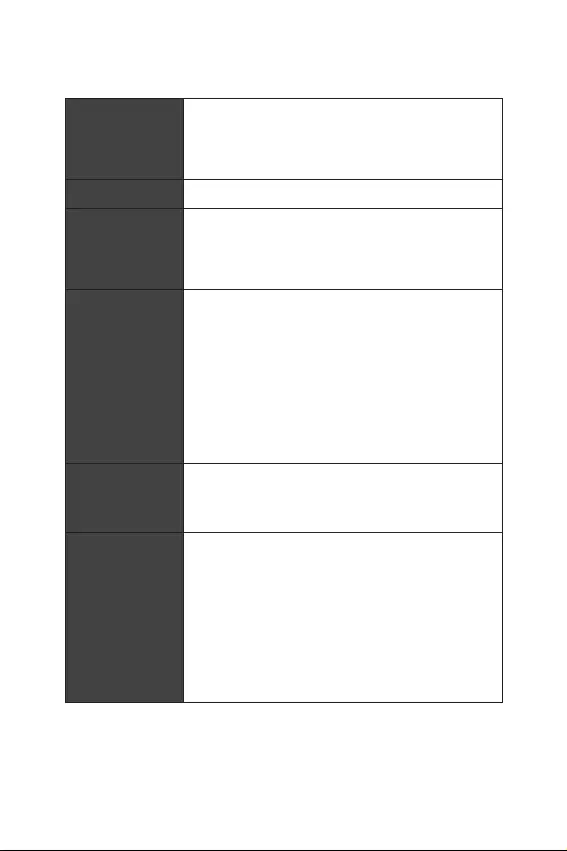
4Spezifikationen
Fortsetzung der vorherigen Seite
RAID
Intel® Z390 Chipsatz
yUnterstützt RAID 0, RAID 1, RAID 5 und RAID 10 für SATA
Speichergeräte
yUnterstützt RAID 0, RAID 1 für M.2 PCIe Speichergeräte
LAN y1x Realtek® 8111H Gigabit LAN Controller
Wireless LAN &
Bluetooth®
Intel® Wireless-AC 9462 Karte
yUnterstützt 802.11 a/b/g/n/ac, MU-MIMO Rx, 2,4 GHz/ 5
GHz bis zu 344 Mbps
yUnterstützt Bluetooth® 2.1, 2.1+EDR, 3.0, 4.0, 5
USB
yIntel® Z390 Chipsatz
2x USB 3.1 Gen2 (SuperSpeed USB 10Gbps) Typ-A
Anschlüsse an der rückseitigen Anschlussleiste
4x USB 3.1 Gen1 (SuperSpeed USB) Anschlüsse (2
Typ-A Anschlüsse an der rückseitigen Anschlussleiste, 2
Anschlüsse stehen durch die internen USB 3.1 Anschluss
zur Verfügung)
4x USB 2.0 (High-speed USB) Anschlüsse (2 Typ-A
Anschlüsse an der rückseitigen Anschlussleiste, 2
Anschlüsse stehen durch die internen USB 2.0 Anschluss
zur Verfügung)
Audio
yRealtek® ALC892 Codec
7.1-Kanal-HD-Audio
Unterstützt S/PDIF-Ausgang
Hintere Ein-/ und
Ausgänge
y2x USB 2.0 Typ-A Anschlüsse
y1x DisplayPort
y1x HDMI Anschluss
y2x USB 3.1 Gen1 Typ-A Anschlüsse
y1x LAN (RJ45) Anschluss
y2x USB 3.1 Gen2 Typ-A Anschlüsse
y5x Audiobuchsen
y1x Optischer S/PDIF-Ausgang
Fortsetzung auf der nächsten Seite
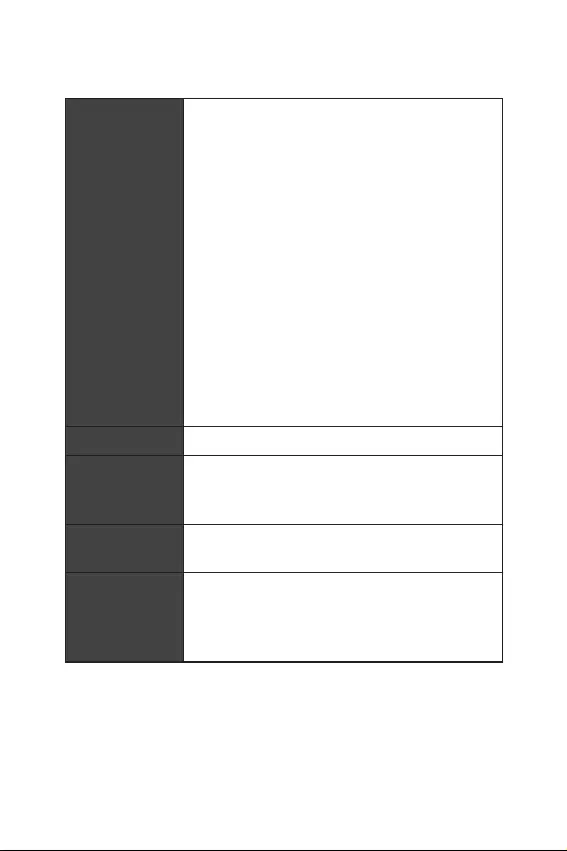
5
Spezifikationen
Fortsetzung der vorherigen Seite
Interne Anschlüsse
y1x 24-poliger ATX Stromanschluss
y1x 8-poliger ATX 12 V Stromanschluss
y4x SATA 6Gb/s Anschlüsse
y2x M.2 Steckplätze
y1x USB 3.1 Gen1 Anschluss (unterstützt zusätzliche 2 USB
3.1 Gen1-Ports)
y1x USB 2.0 Anschluss (unterstützt zusätzliche 2 USB
2.0-Ports)
y1x 4-poliger CPU-Lüfter-Anschluss
y1x 4-poliger Anschluss für die Wasserpumpe
y1x 4-poliger System-Lüfter-Anschlüsse
y1x Audioanschluss des Frontpanels
y2x System-Panel-Anschlüsse
y1x Gehäusekontaktschalter
y1x 4-poliger RGB LED Anschluss
y1x Clear CMOS Steckbrücke
y1x TPM Anschluss
E/A Anschluss NUVOTON NCT6797 Controller Chip
Hardware Monitor
yCPU/System Temperaturerfassung
yCPU/System Geschwindigkeitserfassung
yCPU/System Lüfterdrehzahlregelung
Formfaktor yMini-ITX Formfaktor
y6,7 Zoll x 6,7 Zoll (17,0 cm x 17,0 cm)
BIOS Funktionen
y1x 128 Mb Flash
yUEFI AMI BIOS
yACPI 6.1, SMBIOS 2.8
yMehrsprachenunterstützung
Fortsetzung auf der nächsten Seite
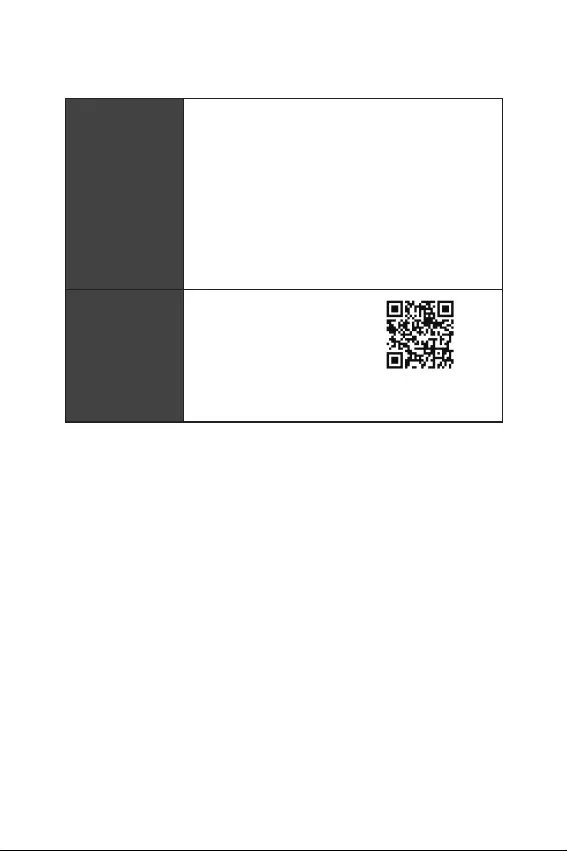
6Spezifikationen
Fortsetzung der vorherigen Seite
Software
yTreiber
yDRAGON CENTER
yMYSTIC LIGHT
yOpen Broadcaster Software (OBS)
yCPU-Z MSI GAMING
yMSI App Player (BlueStacks)
yIntel® Extreme Tuning Utility
yGoogle Chrome™, Google Toolbar, Google Drive
yNorton™ Internet Security Solution
Dragon Center
Funktionen
yGAME OPTIMIZATION
yOC Leistung
yHardware Monitor
yEyerest
yLive Update
Weitere Informationen finden Sie
unter http://download.msi.com/
manual/mb/DRAGONCENTER2.pdf
Fortsetzung auf der nächsten Seite
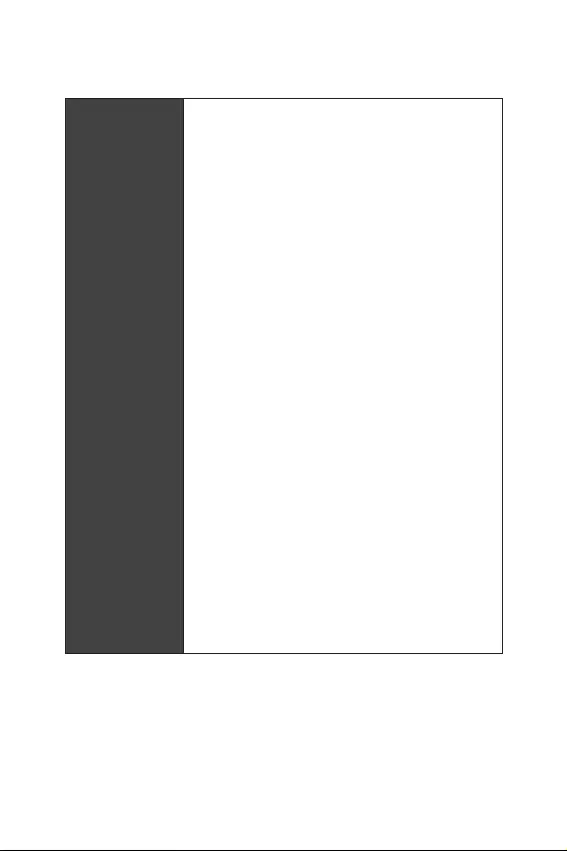
7
Spezifikationen
Fortsetzung der vorherigen Seite
Besondere
Funktionen
yAudio
Audio Boost
yNetzwerk
Intel Wi-Fi AC
ySpeicherung
Twin Turbo M.2
yLüfter
GAMING-Lüftersteuerung
yLED
Mystic Light Extension (RGB)
Mystic Light SYNC
EZ DEBUG LED
ySchutz
PCI-E Steel Armor
yLeistung
DDR4 Boost
GAME Boost
INTEL Turbo USB 3.1 Gen 2
CORE Boost
yVR
VR Ready
yGamer-Erfahrungen
GAMING HOTKEY
GAMING Maussteuerung
APP-Player
yBIOS
Click BIOS 5
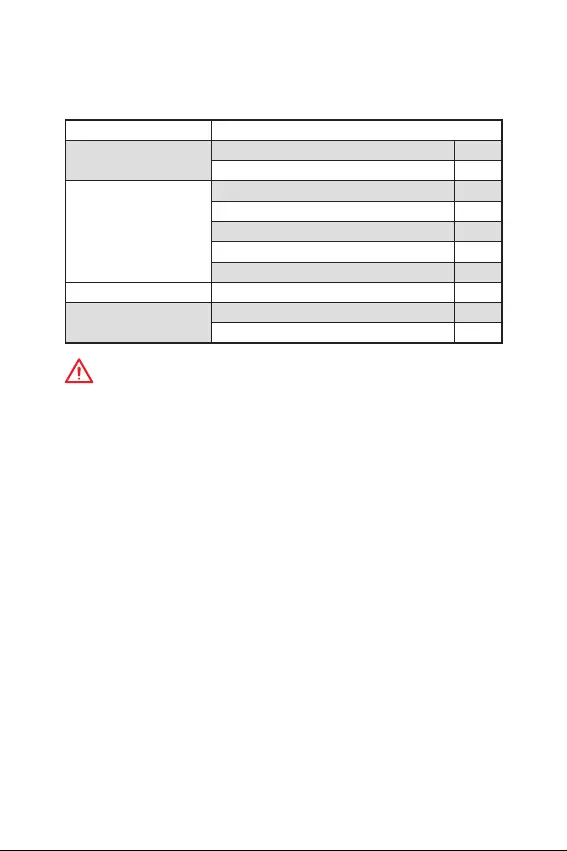
8Packungsinhalt
Packungsinhalt
Überprüfen Sie den Packungsinhalt des Mainboards. Die Packung sollte enthalten:
Motherboard MPG Z390I GAMING EDGE AC
Kabel SATA 6Gb/s Kabel 2
RGB LED Verlängerungskabel 80 cm 1
Zubehör
Antennenset 1
M.2 Schraube 2
Anschlussblende 1
Gehäuse-Aufkleber 1
VIP-Karte 1
Programm DVD Treiber DVD 1
Dokumentation Benutzerhandbuch 1
Schnellinstallationsanleitung 1
Wichtig
Falls einer der oben aufgeführten Artikel beschädigt ist oder fehlt, wenden Sie sich
bitte an Ihren Händler.
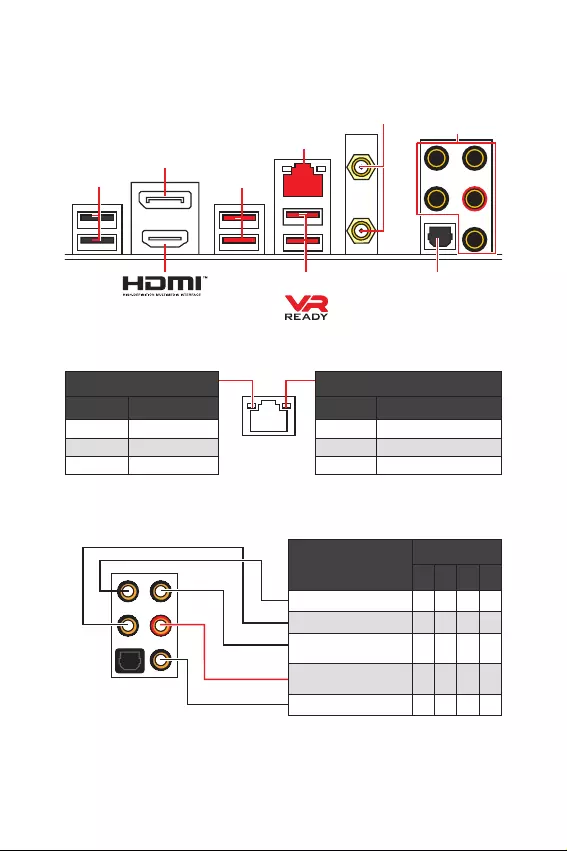
9
Rückseite E/A
Rückseite E/A
LAN
DisplayPort
USB 2.0
USB 3.1 Gen2
USB 3.1 Gen1
Konfiguration der Audioanschlüsse
Wi-Fi Antennenanschlüsse
Audioanschlüsse
Optischer S/PDIF-
Ausgang
Verbindung/ Aktivität LED
Zustand Bezeichnung
Aus Keine Verbindung
Gelb Verbindung
Blinkt Datenaktivität
Geschwindigkeit LED
Zustand Bezeichnung
Aus 10 Mbps-Verbindung
Grün 100 Mbps-Verbindung
Orange 1 Gbps-Verbindung
LAN Port LED Zustandstabelle
Audioanschlüsse Kanal
2468
Mitte-/ Subwoofer-Ausgang ӪӪ
Hinterer Lautsprecher ӪӪӪ
Line-In/ Seitliche
Lautsprecher Ӫ
Line-Out/ Vorderer
Lautsprecher ӪӪӪӪ
Mic-In
(Ӫ: Verbindet, Blank: Leer)
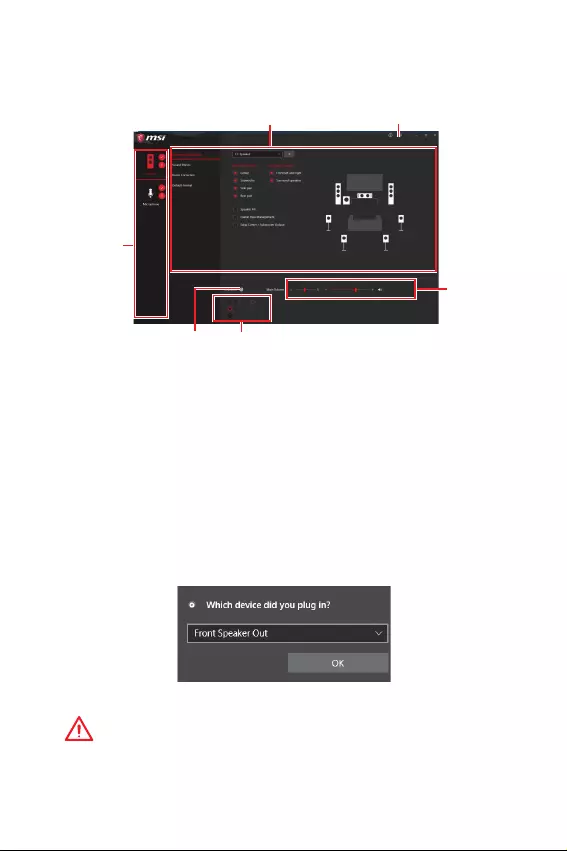
10 Rückseite E/A
yGeräteauswahl - Ermöglicht die Auswahl der Audio-Ausgangs Quelle. Das aktuell
aktivierte Gerät ist mit einem Haken gekennzeichnet.
yOptimierungen - Die Vielfalt an Optionen bietet eine komplette Anleitung von
erwarteten Sound-Effekt für beide Ausgangs- und Eingangsvorrichtung.
yLautstärke - Steuert die Lautstärke und die Balance-Einstellung der Lautsprecher,
die im Front-Panel oder auf der Rückseite des PCs eingesteckt sind.
yErweiterte Einstellungen - Ermöglicht die zeitgleiche Verwendung von zwei
Audiostreams.
yVerbindungsstatus - Bildet die angeschlossenen Render- und Capture-Geräte ab.
yAnschlüsse - Konfiguriert die Anschlusseinstellungen.
Auto Popup-Dialog
Nach dem Anschluss eines Audio-Klinkensteckers erscheint ein Dialogfenster und
fragt nach einer Bestätigung für das angeschlossene Gerät.
Jede Buchse entspricht diesem Wert der Grundeinstellung, wie es auf den nächsten
Seiten gezeigt wird.
Wichtig
Die obige Bilder stellen lediglich Referenzen dar und können von dem von Ihnen
erworbenen Produkt abweichen.
Realtek Audio Console
Nach der Installation des Realtek Audio Console-Treibers, können Sie die
Audioeinstellungen verändern, um ein optimales Klangerlebnis erzeugen.
Optimierungen
Lautstärke
Erweiterte Einstellungen
Geräteauswahl
Anschluss Verbindungsstatus
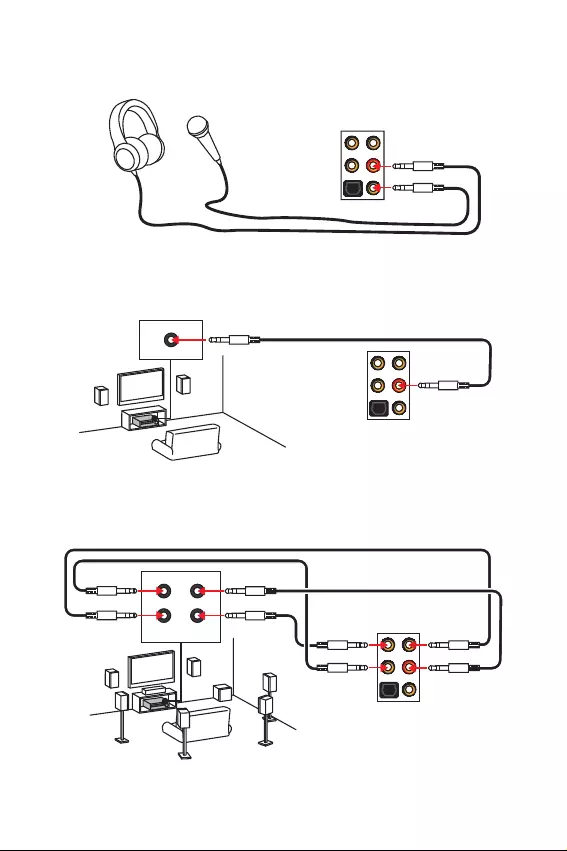
11
Rückseite E/A
AUDIO INPUT
Rear Front
Side Center/
Subwoofer
Audiobuchsen für den Anschluss von einem Kopfhörer und Mikrofon
Audiobuchsen für Stereo-Lautsprecher
Audiobuchsen für 7.1 Kanal Anlage
AUDIO INPUT
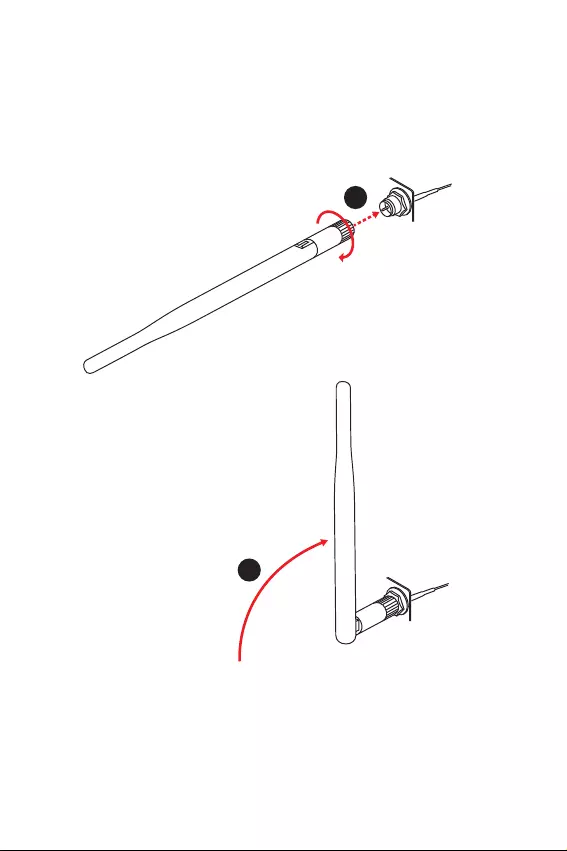
12 Rückseite E/A
1
2
Antennen installieren
1. Schrauben Sie die Antennen fest an die Antennenanschlüsse, wie gezeigt.
2. Richten Sie die Antennenspitzen aus.
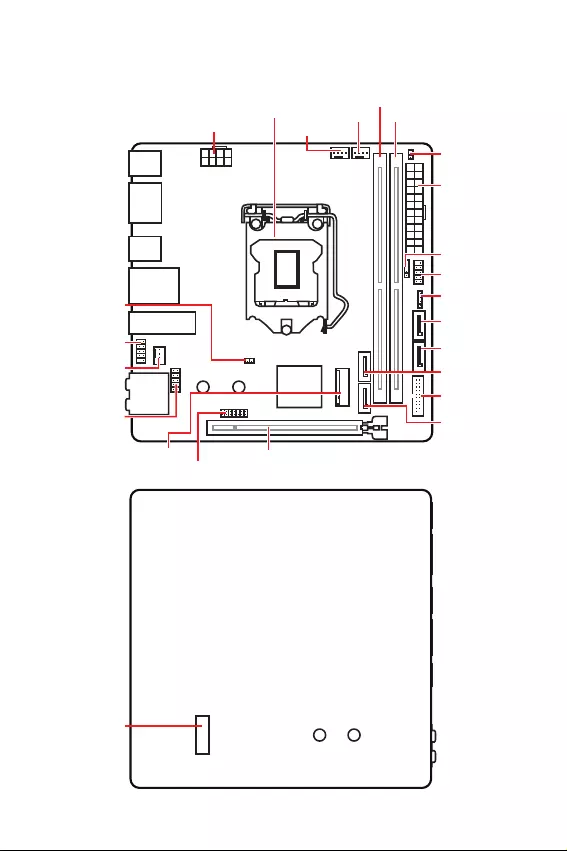
13
Übersicht der Komponenten
Übersicht der Komponenten
DIMMA1
CPU_PWR1
CPU Sockel
PCI_E1
SYS_FAN1
JUSB1
JAUD1
JBAT1
DIMMB1
CPU_FAN1
PUMP_FAN1
ATX_PWR1
SATA1
SATA2
SATA3
SATA4
M2_1
JFP2
JCI1
JFP1
JUSB2
JTPM1
JRGB1
Draufsicht
M2_2
Unteransicht
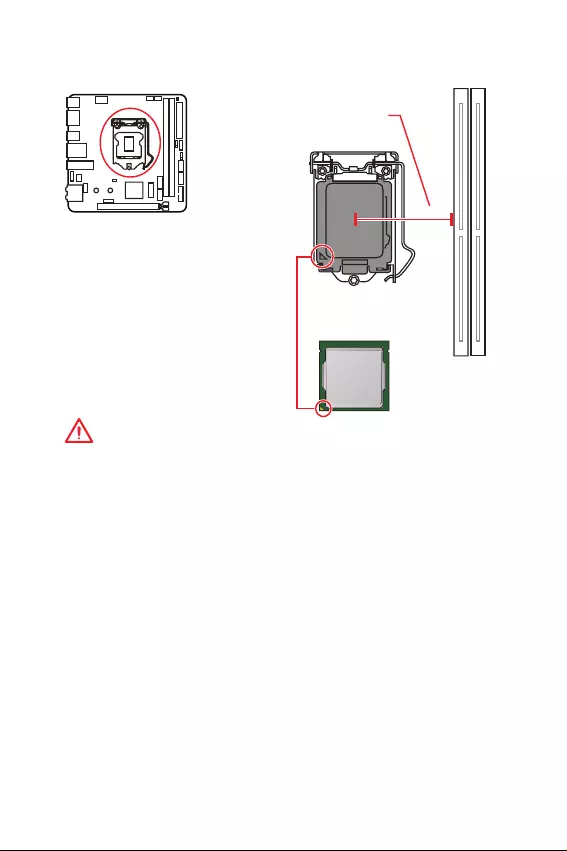
14 Übersicht der Komponenten
CPU Sockel
Erklärung zur LGA 1151 CPU
Die Oberseite der LGA 1151 CPU hat zwei
Justierungen und ein goldenes Dreieck
um die korrekte Ausrichtung der CPU
auf dem Motherboard zu gewährleisten.
Das goldene Dreieck des Prozessors
definiert die Position des ersten Pins.
Wichtig
y
Ziehen Sie das Netzkabel ab, bevor Sie die CPU ein- und ausbauen.
y
Bitte bewahren Sie die CPU Schutzkappe nach der Installation des Prozessors auf.
MSI wird RMA (Return Merchandise Authorization) Anfragen nur dann behandeln,
wenn die Schutzklappe auf dem CPU-Sockel des Motherboards sitzt.
y
Wenn Sie eine CPU einbauen, denken sie bitte daran, einen CPU-Kühler zu
installieren. Ein CPU-Kühlkörper ist notwendig, um eine Überhitzung zu vermeiden
und die Systemstabilität zu gewährleisten.
y
Stellen Sie sicher, dass Ihr Kühlkörper eine feste Verbindung mit der CPU hergestellt
hat, bevor Sie Ihr System starten.
y
Überhitzung beschädigt die CPU und das System nachhaltig. Stellen Sie stets eine
korrekte Funktionsweise des CPU Kühlers sicher, um die CPU vor Überhitzung zu
schützen. Stellen Sie sicher, dass eine gleichmäßige Schicht thermischer Paste oder
thermischen Tapes zwischen der CPU und dem Kühlkörper vorhanden ist, um die
Wärmeableitung zu erhöhen.
y
Schützen Sie den CPU-Sockel immer mit der Plastikabdeckung, wenn keine CPU
installiert ist.
y
Verwenden Sie bitte die Installationsanweisung des Kühlkörpers/Kühlers, falls Sie
eine seperate CPU oder einen Kühlkörper/ Kühler erworben haben.
y
Dieses Motherboard wurde so entworfen, dass es Übertakten unterstützt. Stellen
Sie jedoch bitte sicher, dass die betroffenen Komponenten mit den abweichenden
Einstellungen während des Übertaktens zurecht kommen. Von jedem Versuch
des Betriebes außerhalb der Produktspezifikationen kann nur abgeraten werden.
MSI übernehmt keinerlei Garantie für die Schäden und Risiken, die aus einem
unzulässigem Betrieb oder einem Betrieb außerhalb der Produktspezifikation
resultieren.
50,13 mm
Abstand zwischen der Mitte der
CPU und dem nächsten DIMM-
Steckplatz.
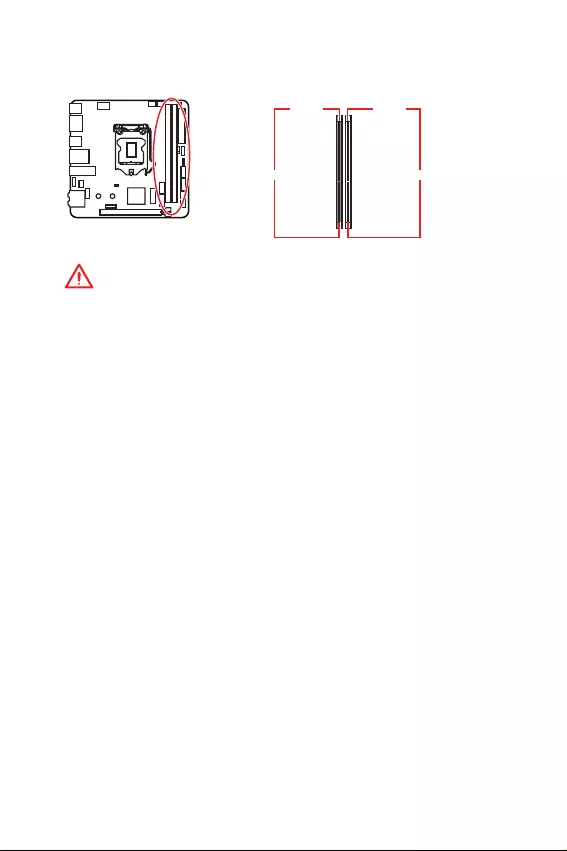
15
Übersicht der Komponenten
DIMM-Steckplätze
DIMMA1 DIMMB1
Kanal A Kanal B
Wichtig
y
Um einen sicheren Systemstart zu gewährleisten, bestücken Sie immer DIMMB1
zuerst.
y
Aufgrund der Chipsatzressourcennutzung wird die verfügbare Kapazität des
Speichers kleiner sein als die Größe der installierten Speicherkapazität.
y
Basierend auf der Intel CPU Spezifikation wird eine Speicherspannung unter 1,35
Volt vorgeschlagen, um die CPU zu schützen.
y
Bitte beachten Sie, dass die maximale Kapazität eines 32-Bit-Windows-
Betriebssystem bei 4GB oder weniger liegt. Wenn Sie mehr als 4 GB Speicher auf
dem Motherboard einbauen möchten, empfehlen wir deshalb, ein 64-Bit-Windows-
Betriebssystem zu installieren.
y
Einige Speicherriegel können beim Übertakten auf einer niedrigeren Frequenz
arbeiten, als der festgelegte Wert - abhängig von dem SPD (Serial Presence Detect).
Stellen Sie im BIOS-Setup mit Memory Try It! die Speicherfrequenz ein, wenn Sie mit
der festgelegten oder einer höheren Speicherfrequenz arbeiten möchten.
y
Es wird empfohlen, ein effizienteres Speicherkühlsystem bei einer Vollbestückung
des DIMMs oder beim Übertakten zu verwenden.
y
Die Stabilität und Kompatibilität beim Übertakten der installierten Speichermodule
sind abhängig von der installierten CPU und den installierten Geräten.
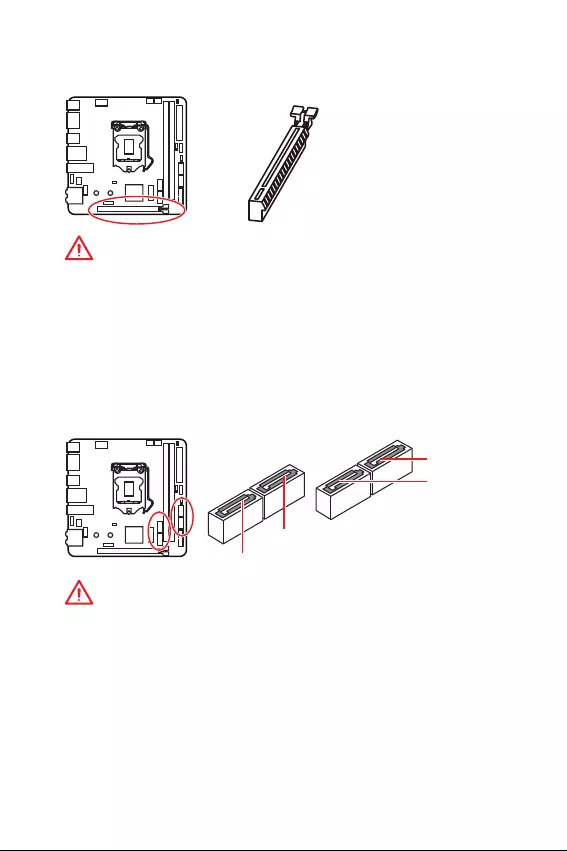
16 Übersicht der Komponenten
PCI_E1: PCIe Erweiterungssteckplatz
Wichtig
y
Wenn Sie eine große und schwere Grafikkarte einbauen, benötigen Sie einen
Grafikkarten-Stabilisator (Graphics Card Bolster) der das Gewicht trägt und eine
Verformung des Steckplatzes vermeidet.
y
Achten Sie darauf, dass Sie den Strom abschalten und das Netzkabel aus der
Steckdose herausziehen, bevor Sie eine Erweiterungskarte installieren oder
entfernen. Lesen Sie bitte auch die Dokumentation der Erweiterungskarte, um
notwendige zusätzliche Hardware oder Software-Änderungen zu überprüfen.
SATA1~4: SATA 6Gb/s Anschlüsse
Dieser Anschluss basiert auf der Hochgeschwindigkeitsschnittstelle SATA 6 Gb/s. Pro
Anschluss kann ein SATA Gerät angeschlossen werden.
Wichtig
y
Knicken Sie das SATA-Kabel nicht in einem 90o Winkel. Datenverlust könnte die
Folge sein.
y
SATA-Kabel haben identische Stecker an beiden Enden. Es wird empfohlen den
flachen Stecker auf dem Motherboard einstecken.
SATA4
SATA3
SATA1
SATA2
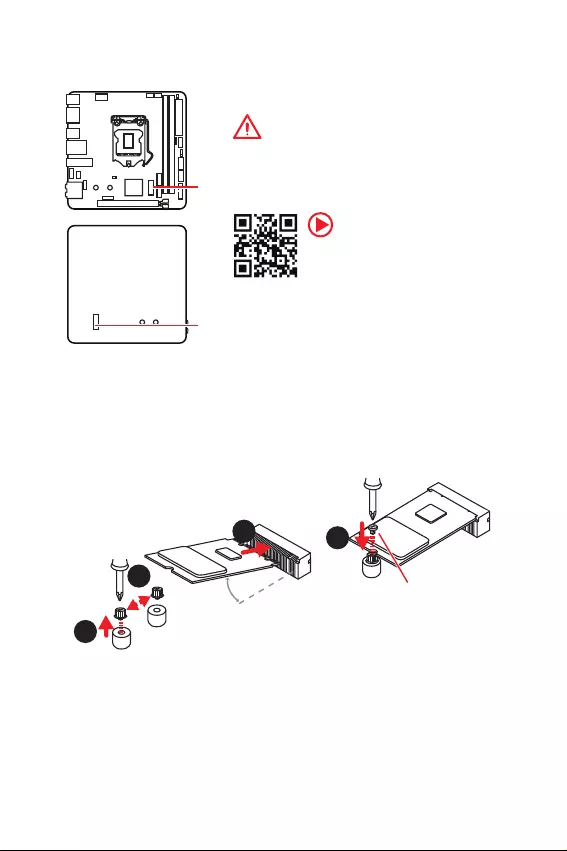
17
Übersicht der Komponenten
M2_1~2: M.2 Steckplätze (Key M)
M2_1
M2_2
Wichtig
y
Intel
®
RST unterstützt nur PCIe M.2 SSD mit UEFI
ROM.
y
Intel
®
Optane
™
Technik
Installation eines M.2 Geräts
1
2
3
30o
1. Lösen Sie die M.2-Schraube aus dem
Motherboard.
2. Platzieren Sie die M.2-Schraube an der
geeigneten Position für Ihre M.2 SSD.
3. Stecken Sie eine M.2-SSD im 30-Grad-
Winkel in den M.2-Steckplatz.
4. Schrauben Sie die M.2-SSD mit
der mitgelieferten M.2-Schraube
fest.
4
Mitgelieferte M.2-Schraube
Video-Demonstration
Eine anschauliche Darstellung zur
Installation eines M.2 Moduls finden
Sie im Video.
http://youtu.be/JCTFABytrYA
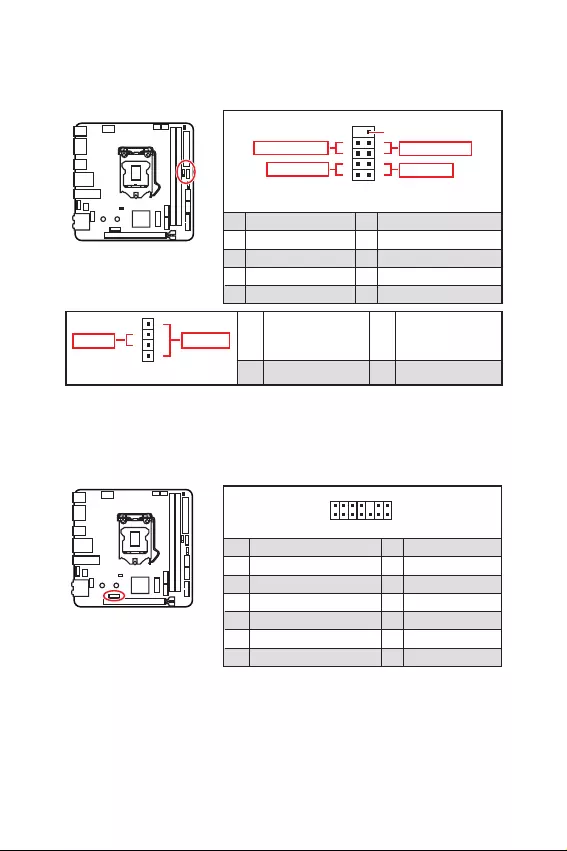
18 Übersicht der Komponenten
12
10 9
+
+
+- --
-
+
Reserved
JFP1
Power LED
Power Switch
HDD LED
Reset Switch
1 HDD LED + 2 Power LED +
3 HDD LED - 4 Power LED -
5 Reset Switch 6 Power Switch
7 Reset Switch 8 Power Switch
9 Reserved 10 No Pin
1
JFP2
+
+-
-
Speaker
Buzzer 1 Speaker - 2 Buzzer +
3 Buzzer - 4 Speaker +
1
214
13
1 LPC Clock 2 3V Standby power
3 LPC Reset 4 3.3V Power
5 LPC address & data pin0 6 Serial IRQ
7 LPC address & data pin1 8 5V Power
9 LPC address & data pin2 10 No Pin
11 LPC address & data pin3 12 Ground
13 LPC Frame 14 Ground
JFP1, JFP2: Frontpanel-Anschlüsse
Diese Anschlüsse verbinden die Schalter und LEDs des Frontpanels.
JTPM1: TPM Anschluss
Dieser Anschluss wird für das TPM Modul (Trusted Platform Module) verwendet.
Weitere Informationen über den Einsatz des optionalen TPM Modules entnehmen Sie
bitte dem TPM Plattform Handbuch.
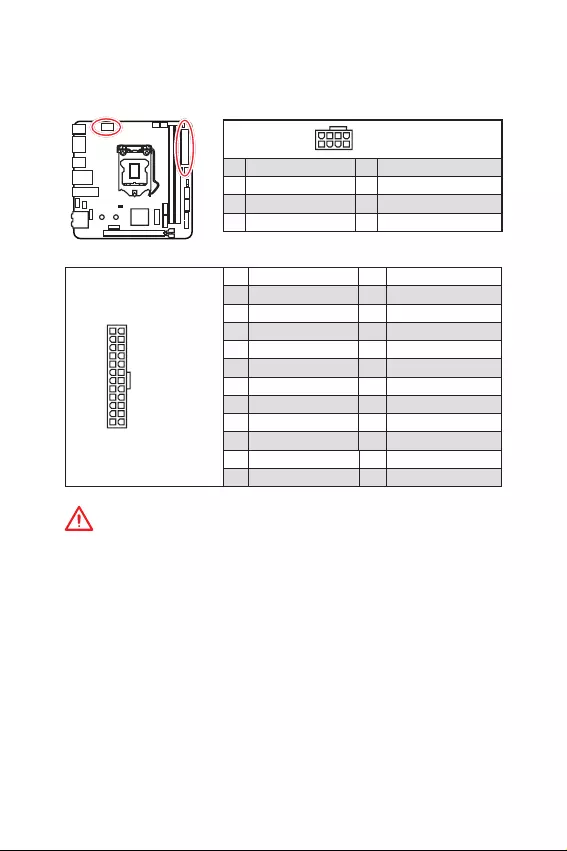
19
Übersicht der Komponenten
24
131
12
ATX_PWR1
1 +3.3V 13 +3.3V
2 +3.3V 14 -12V
3 Ground 15 Ground
4 +5V 16 PS-ON#
5 Ground 17 Ground
6 +5V 18 Ground
7 Ground 19 Ground
8 PWR OK 20 Res
9 5VSB 21 +5V
10 +12V 22 +5V
11 +12V 23 +5V
12 +3.3V 24 Ground
5
41
8CPU_PWR1
1 Ground 5 +12V
2 Ground 6 +12V
3 Ground 7 +12V
4 Ground 8 +12V
Wichtig
Stellen Sie sicher, dass alle Anschlüsse mit den richtigen Anschlüssen des Netzteils
verbunden sind, um einen stabilen Betrieb der Hauptplatine sicherzustellen.
CPU_PWR1, ATX_PWR1: Stromanschlüsse
Mit diesen Anschlüssen verbinden Sie die ATX Stromstecker.
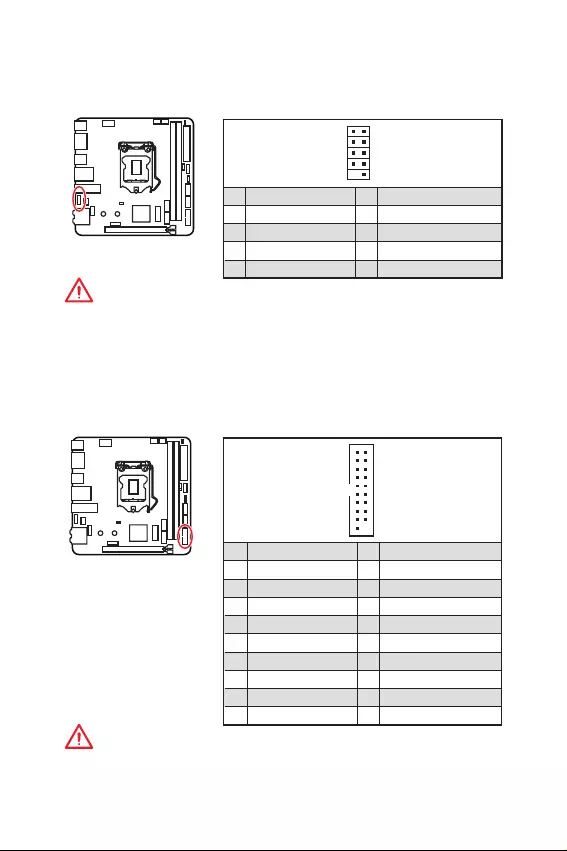
20 Übersicht der Komponenten
JUSB1: USB 2.0 Anschluss
Mit diesem Anschluss können Sie den USB 2.0 Anschluss auf dem Frontpanel
verbinden.
12
109
1 VCC 2 VCC
3 USB0- 4 USB1-
5 USB0+ 6 USB1+
7 Ground 8 Ground
9 No Pin 10 NC
Wichtig
y
Bitte beachten Sie, dass Sie die mit VCC (Stromführende Leitung) und Ground
(Erdung) bezeichneten Pins korrekt verbinden müssen, ansonsten kann es zu Schäden
kommen.
y
Um ein iPad, iPhone und einen iPod über USB-Anschlüsse aufzuladen, installieren
Sie bitte die MSI Dragon Center Software.
JUSB2: USB 3.1 Gen1 Anschluss
Mit diesem Anschluss können Sie die USB 3.1 Gen1 Anschlüsse auf dem Frontpanel
verbinden.
1
10 11
20
1 Power 11 USB2.0+
2 USB3_RX_DN 12 USB2.0-
3 USB3_RX_DP 13 Ground
4 Ground 14 USB3_TX_C_DP
5 USB3_TX_C_DN 15 USB3_TX_C_DN
6 USB3_TX_C_DP 16 Ground
7 Ground 17 USB3_RX_DP
8 USB2.0- 18 USB3_RX_DN
9 USB2.0+ 19 Power
10 NC 20 No Pin
Wichtig
Bitte beachten Sie, dass Sie die mit „Stromführende Leitung und „Erdung
bezeichneten Pins korrekt verbinden müssen, ansonsten kann es zu Schäden
kommen.
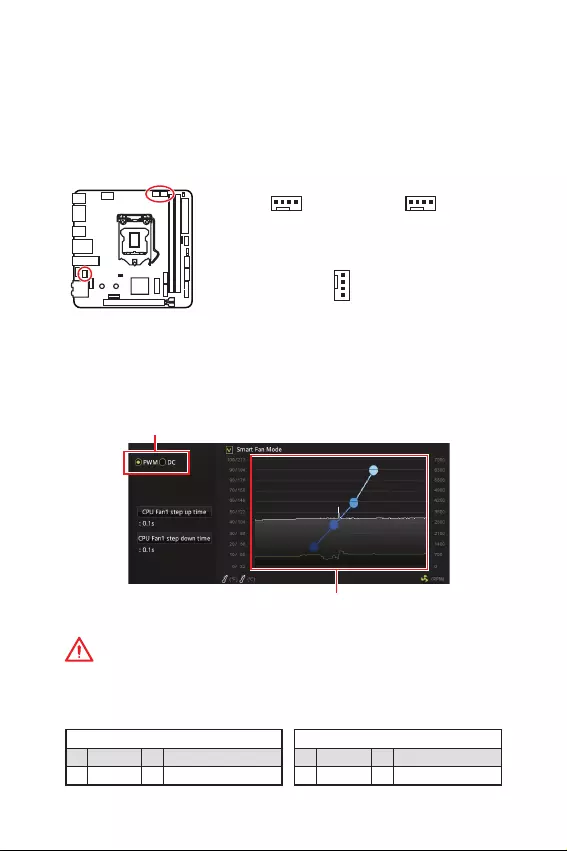
21
Übersicht der Komponenten
Wichtig
Überprüfen Sie die ordnungsgemäße Funktion der Lüfter nach dem Umschalten des
PWM-/ DC-Modus.
Pin-Belegung des PWM-Modus
1 Ground 2 +12V
3 Sense 4 Speed Control Signal
Pin-Belegung des DC-Modus
1 Ground 2 Voltage Control
3 Sense 4 NC
Pin-Belegung der Lüfteranschlüsse
CPU_FAN1, PUMP_FAN1, SYS_FAN1: Stromanschlüsse für
Lüfter
Diese Anschlüsse können im PWM (Pulse Width Modulation) Modus
oder Spannungsmodus betrieben werden. Im PWM-Modus bieten die
Lüfteranschlüsse konstante 12 V Ausgang und regeln die Lüftergeschwindigkeit
per Drehzahlsteuersignal. Im DC-Modus bestimmen die Lüfteranschlüsse die
Lüftergeschwindigkeit durch Ändern der Spannung. Folgen Sie den folgenden
Anweisungen, um den PWM- oder DC-Modus auszuwählen.
1
SYS_FAN1
(Standardwert : DC Modus)
1
CPU_FAN1
(Standardwert : Modus zur
automatischen Erkennung)
1
PUMP_FAN1
(Standardwert : PWM Modus)
Umschalten des Lüfter-Modus und Anpassung der Lüfterdrehzahl
Sie können unter BIOS > HARDWARE MONITOR zwischen dem PWM- und DC-Modus
umschalten und die Lüfterdrehzahl ändern.
Wählen Sie den PWM- oder DC-Modus aus
Die Gradientenpunkte des Lüfterverlaufs erlauben die
Anpasssung der Lüfterdrehzahl in Abhängigkeit von der CPU-
Temperatur.
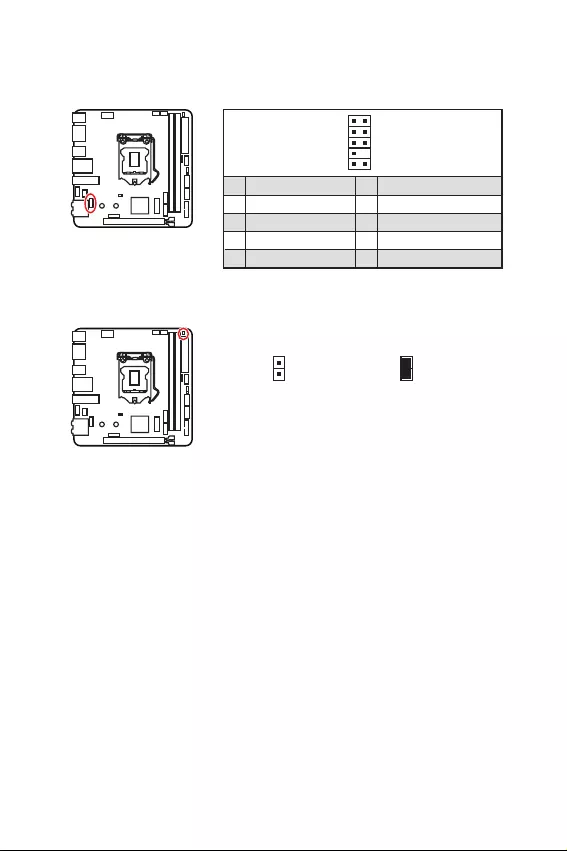
22 Übersicht der Komponenten
JCI1: Gehäusekontaktanschluss
Dieser Anschluss wird mit einem Kontaktschalter verbunden.
Normal
(Standardwert) Löse den
Gehäuseeingriff aus
Gehäusekontakt-Detektor verwenden
1. Schließen Sie den JCI1-Anschluss am Gehäusekontakt-Schalter/ Sensor am
Gehäuse an.
2. Schließen Sie die Gehäuseabdeckung.
3. Gehen Sie zu BIOS > SETTINGS > Security > Chassis Intrusion Configuration.
4. Stellen Sie Chassis Intrusion auf Enabled.
5. Drücken Sie F10 zum Speichern und Beenden und drücken Sie dann die Enter-
Taste, um Ja auszuwählen.
6. Bei eingeschaltetem Computer wird eine Warnmeldung auf dem Bildschirm
angezeigt, wenn die Gehäuseabdeckung wieder geöffnet wird.
Gehäusekontakt-Warnung zurücksetzen
1. Gehen Sie zu BIOS > SETTINGS > Security > Chassis Intrusion Configuration.
2. Stellen Sie Chassis Intrusion auf Reset.
3. Drücken Sie F10 zum Speichern und Beenden und drücken Sie dann die Enter-
Taste, um Ja auszuwählen.
12
109
1 MIC L 2 Ground
3 MIC R 4 NC
5 Head Phone R 6 MIC Detection
7 SENSE_SEND 8 No Pin
9 Head Phone L 10 Head Phone Detection
JAUD1: Audioanschluss des Frontpanels
Dieser Anschluss ermöglicht den Anschluss von Audiobuchsen eines Frontpanels.
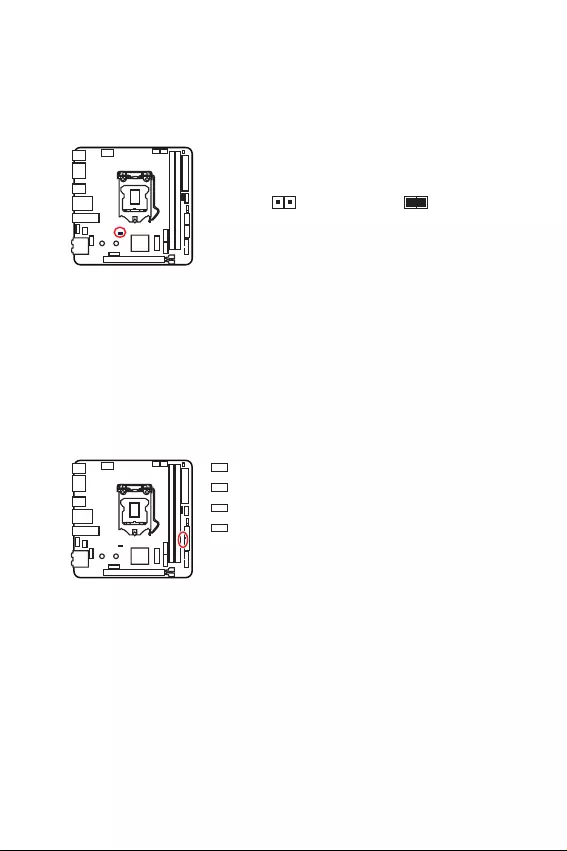
23
Übersicht der Komponenten
JBAT1: Clear CMOS Steckbrücke (Reset BIOS)
Der Onboard CMOS Speicher (RAM) wird durch eine externe Spannungsversorgung
durch eine Batterie auf dem Motherboard versorgt, um die Daten der
Systemkonfiguration zu speichern. Wenn Sie die Systemkonfiguration löschen wollen,
müssen Sie die Steckbrücke für kurze Zeit umsetzen.
Daten
beibehalten
(Standardwert)
CMOS-Daten
löschen/ Reset
des BIOS
Rücksetzen des BIOS auf Standardwerte
1. Schalten Sie den Computer ab und ziehen Sie das Netzkabel ab.
2. Verwenden Sie eine Steckbrücke, um JBAT1 für 5-10 Sekunden kurzzuschließen.
3. Entfernen Sie die Steckbrücke von JBAT1.
4. Stecken Sie das Kabel Ihres Computers in die Steckdose hinein und schalten Sie
den Computer ein.
EZ Debug LED
Diese LEDs zeigen den Debug-Status des Motherboards an.
CPU - CPU wird nicht erkannt oder ist fehlerhaft.
DRAM - DRAM wird nicht erkannt oder ist fehlerhaft.
VGA - GPU wird nicht erkannt oder ist fehlerhaft.
BOOT - Boot-Gerät wird nicht erkannt oder ist
fehlerhaft.
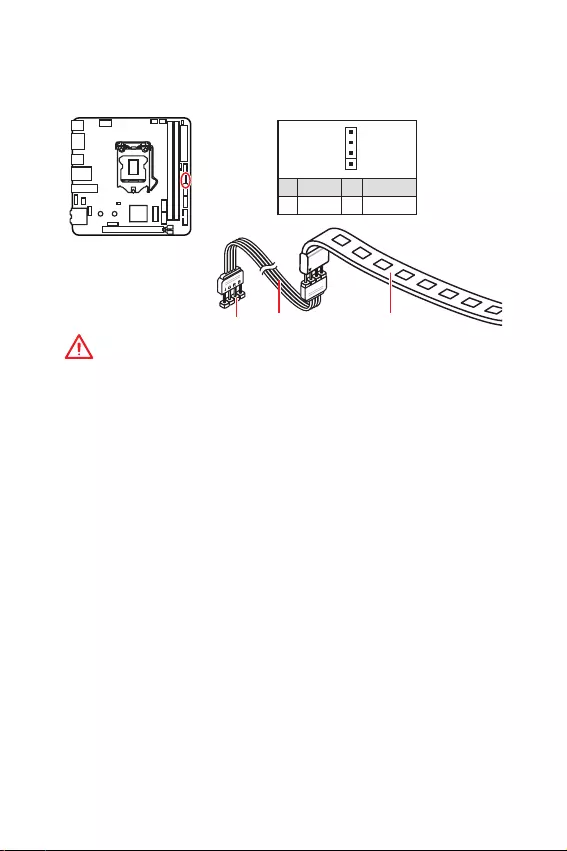
24 Übersicht der Komponenten
Wichtig
y
Der JRGB1 Anschluss unterstützt 5050 RGB LED-Streifen (12V/G/R/B) mit der
maximalen Leistung von 3 A (12 V)..
y
Beachten Sie bitte, dass die Länge des LED-Streifens maximal 2 Meter betragen darf
um eine Verdunkelung der LED zu verhindern.
y
Schalten Sie die Stromversorgung aus und ziehen Sie das Netzkabel ab, bevor Sie
die RGB-LED-Streifen ein- und ausbauen.
y
Bitte verwenden Sie die MSI-Software zur Steuerung des LED-Leuchtstreifens.
JRGB1: RGB LED Anschluss
Mit dem Anschluss können Sie den 5050 RGB-LED-Streifen (12 V) anschließen.
1
JRGB1 Verlängerungskabel 5050 RGB-LED-Streifen 12V
1
1 +12V 2 G
3R4 B
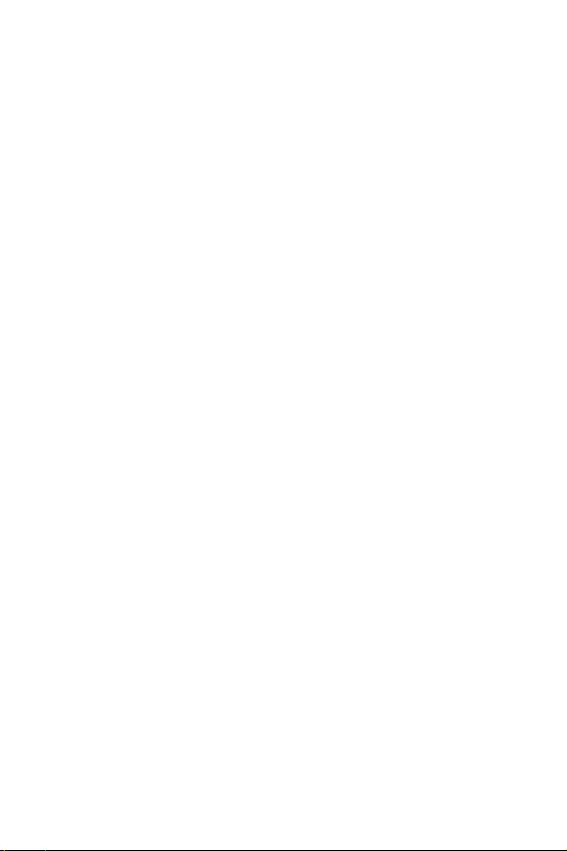
25
Installation von OS, Treibern und Utilities
Installation von OS, Treibern und Utilities
Laden Sie die neuesten Treiber und Dienstprogramme von www.msi.com herunter und
aktualisieren Sie sie.
Installation von Windows® 10
1. Schalten Sie den Computer ein.
2. Legen Sie die Windows® 10 Disk oder das USB-Flashlaufwerk in das optisches
Laufwerk.
3. Drücken Sie die Taste Restart auf dem Computergehäuse.
4. Drücken Sie die F11-Taste während des POST-Vorgangs (Power-On Self Test), um
das Bootmenu zu öffnen.
5. Wählen Sie das optische Laufwerk aus dem Bootmenu.
6. Wenn eine entsprechende Meldung Press any key to boot from CD or DVD...
angezeigt wird, drücken Sie eine beliebige Taste.
7. Folgen Sie den Anweisungen auf dem Bildschirm, um das Dienstprogramm
„Windows® 10 zu installieren.
Installation von Treibern
1. Starten Sie Ihren Computer mit Windows® 10.
2. Legen Sie die MSI® Treiber Disk in das optische Laufwerk.
3. Klicken Sie auf die Pop-up-Meldung Wählen Sie eine Aktion für
Wechseldatenträger aus, und wählen Sie DVDSetup.exe starten aus, um
den Installer zu öffnen. Wenn Sie die AutoPlay-Funktionen in der Windows-
Systemsteuerung ausschalten, können Sie das Programm DVDSetup.exe im
Hauptverzeichnis der MSI Treiber CD auch manuell ausführen.
4. Der Installer wird findet eine Liste aller benötigten Treiber auf der Treiber/
Software-Registerkarte.
5. Klicken Sie auf Install in der rechten unteren Ecke des Fensters.
6. Die Treiber-Installation läuft. Wenn die Installation abgeschlossen ist, werden Sie
dazu aufgefordet, den Computer neu zu starten.
7. Klicken Sie zum Beenden auf OK.
8. Starten Sie Ihren Computer neu.
Installation von Utilities
Bevor Sie Anwendungen installieren, müssen Sie die Treiber-Installation vollständig
beendet haben.
1. Öffnen Sie den Installer wie beschrieben.
2. Klicken Sie auf Utilities.
3. Wählen Sie die Dienstprogramme, die installiert werden soll.
4. Klicken Sie die Taste Install in der rechten unteren Ecke des Fensters.
5. Die Utilities-Installation ist im Gange. Wenn die Installation abgeschlossen ist,
werden Sie dazu aufgefordet, den Computer neu zu starten.
6. Klicken Sie zum Beenden auf OK.
7. Starten Sie Ihren Computer neu.
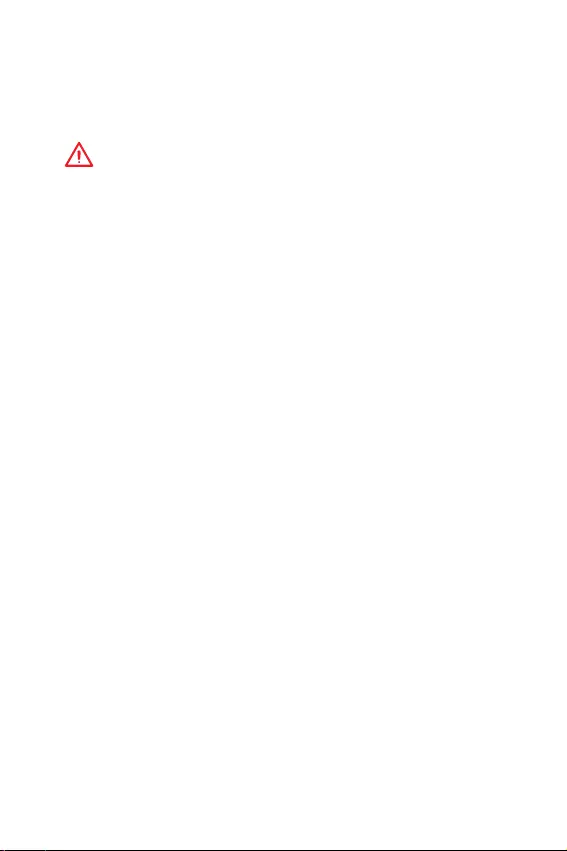
26 BIOS Setup
BIOS Setup
Die Standardeinstellungen bieten die optimale Leistung für die Systemstabilität unter
Normalbedingungen. Sie sollten immer die Standardeinstellungen behalten, um
mögliche Schäden des Systems oder Boot-Fehler zu vermeiden, außer Sie besitzen
ausreichende BIOS Kenntnisse.
Wichtig
y
BIOS Funktionen werden für eine bessere Systemleistung kontinuierlich aktualisiert.
Deswegen können die Beschreibungen leicht von der letzten Fassung des BIOS
abweichen und sollten demnach nur als Anhaltspunkte dienen. Für eine Beschreibung
der BIOS Funktionen rufen Sie die HELP Informationstafel aus.
y
Die Bilder in diesem Kapitel stellen lediglich Referenzen dar und können von dem
von Ihnen erworbenen Produkt abweichen.
Öffnen des BIOS Setups
Befolgen Sie bitte die nachfolgende Schritte, um das BIOS Setup aufzurufen.
yWährend des BOOT-Vorgangs drücken Sie die Taste ENTF, wenn die Meldung Press
DEL key to enter Setup Menu, F11 to enter Boot Menu erscheint.
yVerwenden Sie die MSI DRAGON CENTER Anwendung. Klicken Sie die GO2BIOS-
Taste und drücken Sie OK. Das System startet neu und geht direkt ins BIOS.
Funktionstasten
F1: Allgemeine Hilfe
F2: Hinzufügen/Entfernen eines Favoritenpunkts
F3: Öffnen des Favoriten Menüs
F4: Öffnen des Menüs CPU-Spezifikationen
F5: Öffnen des Memory-Z Menüs
F6: Laden der ursprünglichen Setup-Standardwerte
F7: Wechselt zwischen dem Erweiterten-Modus und EZ-Modus
F8: OC-Profil wird vom USB-Stick geladen
F9: OC-Profil wird auf einem USB-Stick gespeichert
F10: Speichern oder Zurücksetzen der Änderungen*
F12: Macht einen Screenshot und speichert auf einen FAT/FAT32-USB-Laufwerk.
Strg+F: Öffnet die Suchseite
* Beim Drücken der F10 Taste wird das Fenster zum Speichern der Einstellungen
angezeigt. Wählen Sie Yes, um die Wahl zu bestätigen, oder No, um die derzeitige
Einstellung beizubehalten.
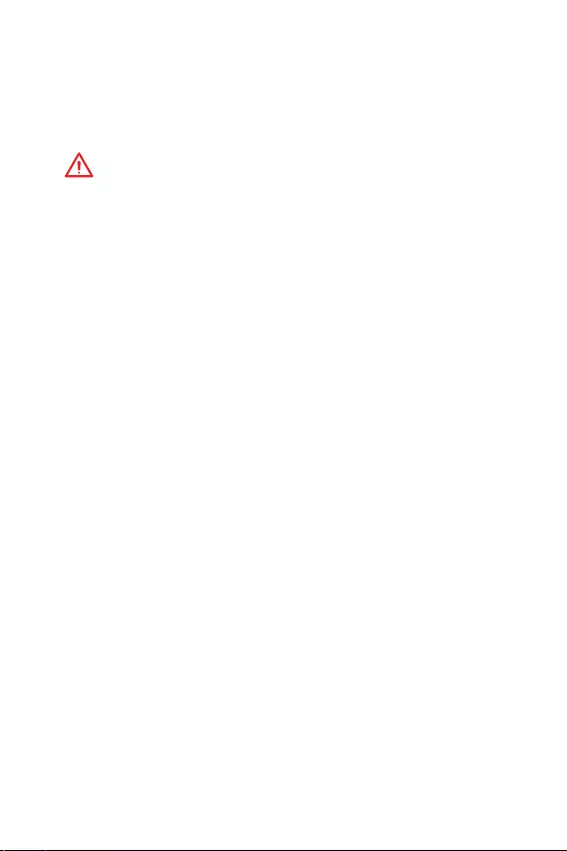
27
BIOS Setup
Reset des BIOS
Sie können die Werkseinstellung wieder herstellen, um bestimmte Probleme zu lösen.
Es gibt verschiedene Möglichkeiten, um das BIOS zurückzusetzen:
yÖffnen Sie das BIOS und drücken Sie F6, um optimierten Einstellungen zu laden.
ySchließen Sie die Clear CMOS Steckbrücke an das Motherboard an.
Wichtig
Bitte lesen Sie für Informationen zum BIOS-Reset im Bereich „Clear CMOS
Steckbrücke nach.
Aktualisierung des BIOS
Aktualisierung des BIOS mit dem M-FLASH-Programm
Vorbereitung:
Laden Sie bitte die neueste BIOS Version, die dem Motherboard-Modell entspricht, von
der offiziellen MSI Website herunter und speichern Sie die BIOS-Datei auf USB-Flash-
Laufwerk.
BIOS-Aktualisierungsschritte:
1. Schließen das USB-Flashlaufwerk mit der BIOS-Datei an den Computer.
2. Bitte folgen Sie den nachfolgenden Schritten, um in den Blitz-Modus zu schalten.
Beim Neustart drücken Sie während des POST-Vorgangs die Taste Ctrl + F5 und
klicken Sie auf Yes (Ja), tum das System neu zu starten.
Beim Neustart drücken Sie während des POST-Vorgangs die Taste Del (Entf)
während des POST-Vorgangs die Taste. Klicken Sie die Taste M-FLASH und klicken
Sie auf Yes (Ja), tum das System neu zu starten.
3. Wählen Sie die BIOS-Datei zur Durchführung des BIOS-Aktualisierungsprozesses
aus.
4. Nachdem das Flashen des BIOS vollständig ist, startet das System automatisch
neu.
Aktualisierung des BIOS mit MSI DRAGON CENTER
Vorbereitung:
Stellen Sie sicher, dass zuvor die LAN-Treiber installiert wurden und eine
Internetverbindung eingerichtet ist.
BIOS-Aktualisierungsschritte:
1. Installieren und starten Sie „MSI DRAGON CENTER.
2. Wählen Sie BIOS Update aus.
3. Klicken Sie auf die Scan Taste.
4. Klicken Sie auf dieses Download-Icon, um die neueste BIOS-Datei zu laden und zu
installieren.
5. Klicken Sie auf Next (Weiter) und wählen Sie In Windows Mode aus. Und klicken
dann auf Next (Weiter) und Start (Starten), um das BIOS-Update zu starten.
6. Nachdem das Flashen des BIOS vollständig ist, startet das System automatisch
neu.
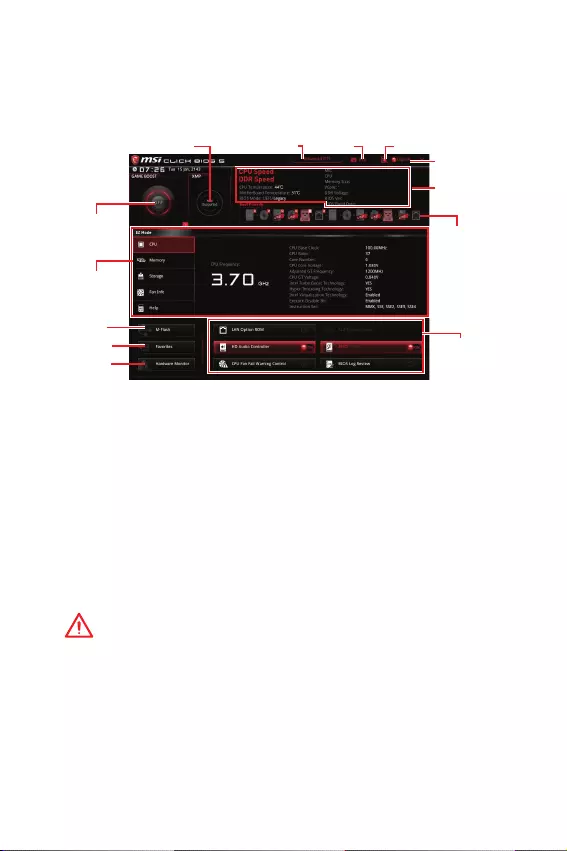
28 BIOS Setup
EZ Modus
Im EZ-Modus können Sie die Grundinformationen des Systems einsehen und
grundlegende Einstellungen konfigurieren. Um sich die erweiterten BIOS-
Einstellungen anzeigen zu lassen, aktivieren Sie bitte den Erweiterten Modus durch
Drücken des Setup Modus Schalter oder der Funktionstaste F7.
Informations-
anzeige
XMP Schalter
System-
information
Bootgeräte-
Prioritätsleiste
Funktions-
tasten
Sprache
SuchenScreenshotSetup Modus Schalter
M-Flash
Favoriten
Hardware
Monitor
GAME BOOST
Schalter
yGAME BOOST Schalter - Klicken Sie den Schalter, um GAME BOOST für OC zu
wechseln.
yXMP Schalter - Klicken Sie auf den inneren Kreis, um X.M.P. (Extreme Memory
Profile) zu aktivieren/deaktivieren. Drehen Sie den äußeren Kreis, um ein X.M.P.
Profil zu wählen. Dieser Schalter steht nur zur Verfügung, wenn die installierten
Speichermodule die X.M.P. Technik unterstützen.
ySetup Modus Schalter -Mit dieser Registerkarte oder der F7-Taste können Sie
zwischen dem Erweiterten-Modus und EZ-Modus wechseln.
yScreenshot - Wählen Sie diese Registerkarte oder betätigen Sie die F12-Taste, um
einen Screenshot zu machen und auf einen FAT/FAT32-USB-Laufwerk zu speichern.
ySuchen - Klicken Sie auf diese Registerkarte oder die Strg+F Taste um die Suchseite
anzuzeigen. Mit der Funktion können Sie durch Eingabe eines Suchbegriffs nach BIOS-
Einträgen suchen. Bewegen Sie den Mauszeiger über einen freien Bereich und klicken
Sie mit der rechten Maustaste, um die Suchseite zu schließen.
Wichtig
Auf der Suchseite stehen nur die F6-, F10- und F12-Funktionstasten zur Verfügung.
ySprache - Hier können Sie die Sprache der BIOS-Einstellungen auswählen.
ySysteminformationen - Diese zeigt CPU/ DDR-Frequenz, CPU/ MB-Temperatur, MB/
CPU-Typ, Speicherkapazität, CPU/ DDR-Spannung, BIOS-Version und Erstellungs-
Datum.
yBoot-Geräte Prioritätsleiste - Sie können die Gerätesymbole verschieben, um die
Startreihenfolge zu ändern. Die Bootreihenfolge sind mit hoch(links) bis niedrig
(rechts) bezeichnet.
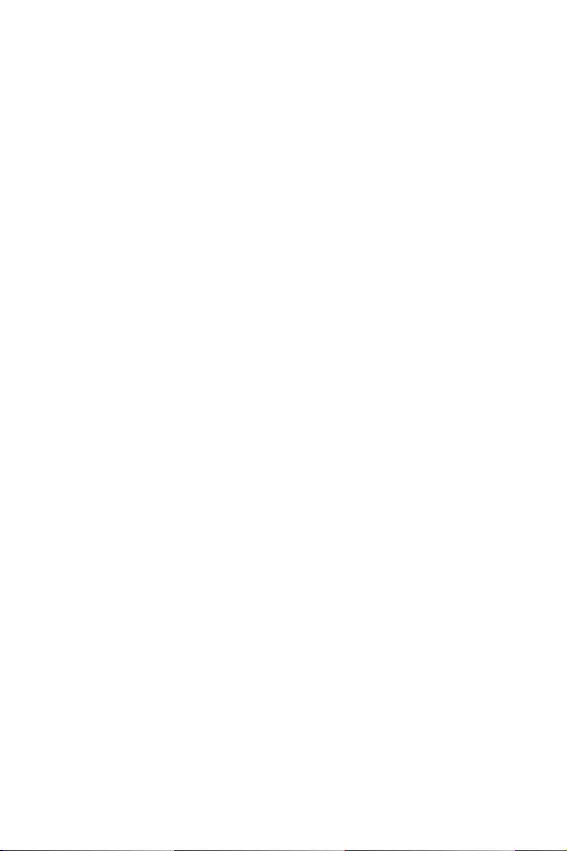
29
BIOS Setup
yInformationsanzeige - Klicken Sie auf die Schaltfläche CPU, Memory, Storage, Fan
Info und Help auf der linken Seite, um die jeweiligen Informationen anzuzeigen.
yFunktionstasten - Aktivieren oder deaktivieren Sie LAN Option ROM, M.2/ Optane
Genie, HD Audio Controller, AHCI/ RAID, CPU Fan Fail Warning Control und BIOS Log
Review durch Anklicken der zugehörigen Schaltfläche.
yM-Flash - Ein Klick auf diese Schaltfläche öffnet M-Flash mit dem Sie das BIOS mit
einem USB-Flash-Laufwerk aktualisieren.
yHardware Monitor - Ein Klick auf diese Schaltfläche öffnet das Menü des Hardware
Monitor mit dem Sie die Lüfterdrehzahl in Prozent manuell steuern.
yFavoriten - Drücken Sie die F3-Taste, um das Favoriten-Menü aufzurufen. Hier
können Sie Ihre persönliches BIOS-Menü erstellen, in dem Sie die häufig verwendeten
oder favorisierten BIOS-Einstellungsoptionen auswählen können.
Default HomePage - Über diese Option können Sie ein BIOS-Menü (zum Beispiel:
Einstellungen, Übertaktung, usw.) als BIOS Homepage auswählen.
Favoriten 1~5 - Hier können Sie die häufig erwendeten oder favorisierten BIOS-
Einstellungsoptionen auf einer Seite hinzufügen.
Um ein BIOS-Punkte zu einer Favoritenseite hinzufügen (Lieblingseinstellung
1~5)
1. Sie können die Maus nicht nur über einen Eintrag im BIOS-Menü sondern
auch auf der Suchseite bewegen.
2. Klicken Sie mit der rechten Maustaste oder drücken Sie die Taste F2.
3. Wählen Sie die gewünschte Seite aus und klicken Sie auf OK.
Um ein BIOS-Punkte von Favoritenseite zu löschen
1. Bewegen Sie die Maus über einen BIOS-Eintrag auf einer Favoritenseite
(Favoriten 1~5)
2. Klicken Sie mit der rechten Maustaste oder drücken Sie die Taste F2.
3. Wählen Sie Delete aus und klicken Sie auf OK.
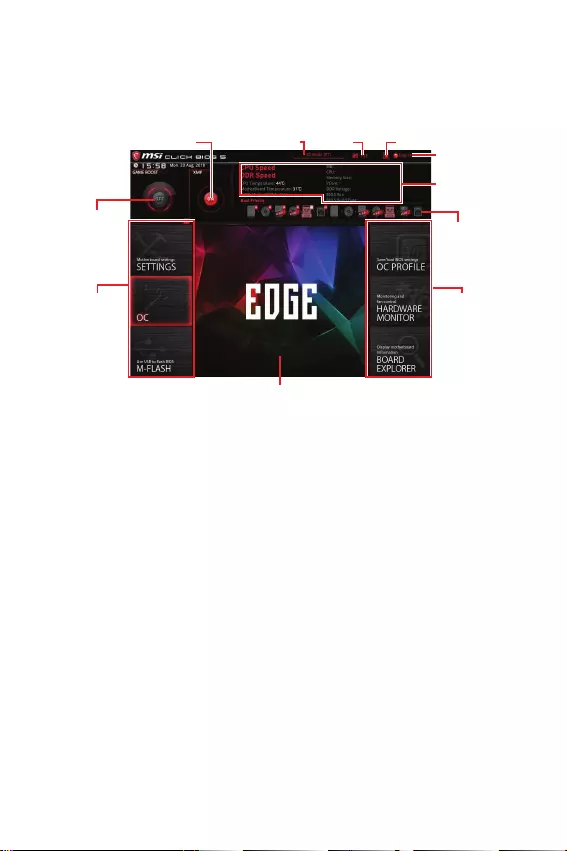
30 BIOS Setup
Erweiterter Modus
Drücken Sie den Setup Modus Schalter oder die Funkionstaste F7, um zwischen dem
EZ-Modus und Erweiterten-Modus im BIOS-Setup zu wechseln.
GAME BOOST
Schalter
XMP Schalter
System-
information
Bootgeräte-
Prioritätsleiste
BIOS-Menü
-Auswahl
Sprache
SuchenScreenshotSetup Modus Schalter
Menüanzeige
BIOS-Menü
-Auswahl
yGAME BOOST Schalter/ XMP Schalter/ Setup Modus Schalter/ Screenshot/
Sprache/ Suchen/ Systeminformation/ Boot-Geräte Prioritätsleiste - Finden Sie die
Informationen in den Beschreibungen der EZ Modus-Abschritt.
yBIOS-Menü-Auswahl - Die folgenden Optionen stehen zur Verfügung.
SETTINGS - Mit diesem Menü können Sie die Parameter für Chipsatz, Boot-
Geräte angeben.
OC - Hier können Sie die Frequenz und Spannung anpassen. Die Erhöhung der
Frequenz kann eine bessere Leistung erreichen.
M-FLASH - M-Flash erlaubt es, das BIOS mit einem USB-Flash-Laufwerk zu
aktualisieren.
OC PROFILE - In diesem Menü werden die verschiedenen Overclocking-Profile
gespeichert.
HARDWARE MONITOR - Hier können Sie die Geschwindigkeiten der Lüfter
anpassen und die Spannungen des Systems überwachen.
BOARD EXPLORER - Zeigt Ihnen Informationen über Geräte an, die an das
Mainboard angeschlossen sind.
yMenüanzeige - Dieser Bereich ermöglicht die Konfiguration von BIOS Einstellungen.
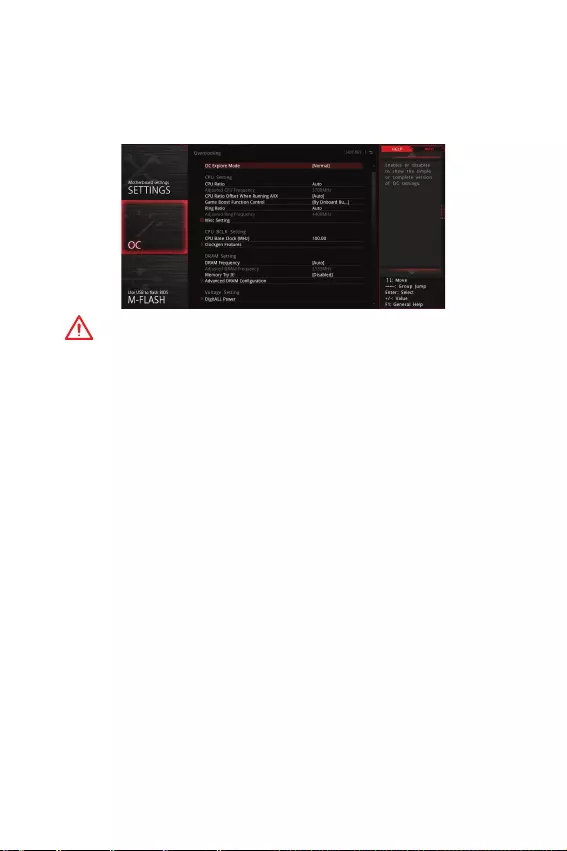
31
BIOS Setup
OC Menü
In diesem Menü können Benutzer das BIOS anpassen und das Mainboard übertakten.
Bitte führen Sie nur Änderungen durch, wenn Sie sich über das Ergebnis im Klaren
sind. Sie sollten Erfahrung beim Übertakten haben, da Sie sonst das Motherboard
oder Komponenten des Systems beschädigen können.
Wichtig
y
Die Übertaktung ist nur für fortgeschrittene Benutzer zu empfehlen.
y
Eine erfolgreiche Übertaktung ist nicht gewährleistet. Die Anwendung von
Übertaktungsmaßnahmen kann zu Verlust der Garantie oder zur Beschädigung der
Hardware führen.
y
Falls Sie sich mit der Übertaktung nicht auskennen, empfehlen wir für einfaches
Übertakten die GAME BOOST Funktion.
fOC Explore Mode [Normal]
Aktivieren oder deaktivieren Sie die Funktion, um die normale oder Expertenversion
des OC-Einstellungen anzuzeigen.
[Normal] Bietet normale Übertaktungseinstellungen im BIOS-Setup.
[Expert] Bietet die erweiterten Übertaktungseinstellungen für den erfahrenen
Benutzer, welche die Einstellungen im BIOS-Setup konfigurieren
wollen.
Hinweis: Wir verwenden * als Symbol für die Übertaktungseinstellungen des
Erweiterten Modus.
fCPU Ratio [Auto]
Legen Sie den CPU-Multiplikator fest, um die CPU-Taktfrequenzen zu bestimmen.
Diese Option erscheint nur, wenn CPU Ratio Apply Mode auf All Core eingestellt.
fAdjusted CPU Frequency
Zeigt die eingestellte Frequenz der CPU an. Es handelt sich um eine Anzeige –
Änderungen sind nicht möglich.
fCPU Ratio Offset When Running AVX [Auto]
Legt einen Offset-Wert fest, um die Taktrate des CPU-Kerns zu reduzieren. Es könnte
für die Wärmeableitung beim Betrieb des AVX-Instruction-Set hilfreich sein. Wenn
die Einstellung auf [Auto] gesetzt ist, wird das BIOS diese Einstellungen automatisch
konfigurieren. Diese Option wird angezeigt, wenn die CPU diese Funktion unterstützt.
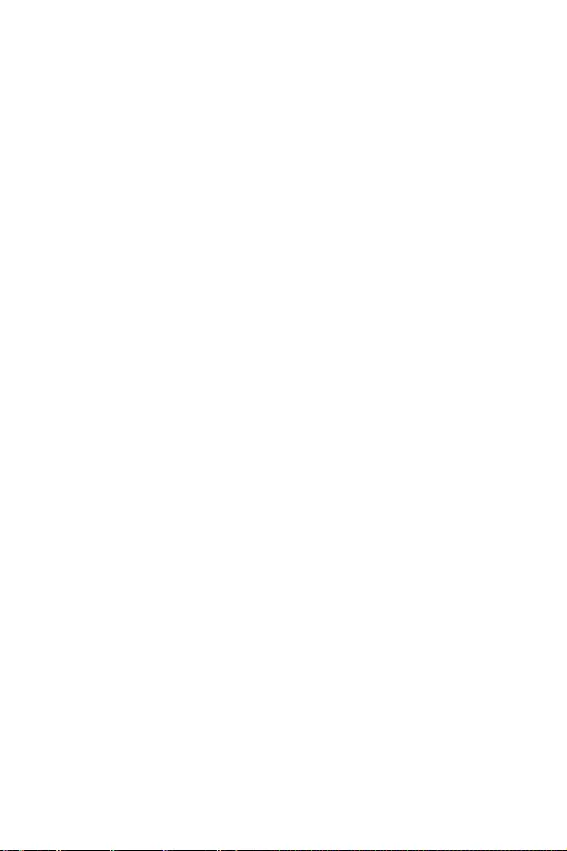
32 BIOS Setup
fRing Ratio [Auto]
Setzen Sie den Ring Ratio. Der erlaubte Wertebereich ist abhängig von der
installierten CPU.
fAdjusted Ring Frequency
Zeigt die angepasste Ring Frequenz. Nur Anzeige – keine Änderung möglich.
fGT Ratio [Auto]
abhängig von der installierten CPU.
fAdjusted GT Frequency
Zeigt die angepasste Frequenz der integrierten Grafik. Nur Anzeige – keine Änderung
möglich.
fMisc Setting*
Drücken Sie die Enter, + oder - Taste, um die folgenden 3 Punkte des CPU-Funktionen
zu öffnen oder zu schließen.
fEIST [Enabled]*
Aktivieren oder deaktivieren Sie die Enhanced Intel® SpeedStep Technologie.
[Enabled] Aktiviert EIST, um die CPU-Spannung und Taktfrequenz dynamisch
anzupassen. Diese Funktion kann den durchschnittlichen
Stromverbrauch und die durchschnittliche Hitzeentwicklung
verringern.
[Disabled] Deaktiviert EIST.
fIntel Turbo Boost [Enabled]*
Aktivieren oder deaktivieren Sie Intel® Turbo Boost. Diese Option wird angezeigt,
wenn die installierte CPU diese Einstellungen unterstützt.
[Enabled] Aktivieren Sie diese Funktion, um die CPU-Leistung automatisch zu
erhöhen, wenn das System mehr Leistung benötigt.
[Disabled] Deaktivieren Sie diese Funktion.
fEnhanced Turbo [Auto]*
Aktivieren oder deaktivieren Sie die Enhanced Turbo Funktion für alle CPU-
Kerne, um die CPU-Leistung zu steigern. Diese Option wird angezeigt, wenn die
installierte CPU diese Einstellungen unterstützt.
[Auto] Diese Einstellungen werden vom BIOS automatisch konfiguriert.
[Enabled] Alle CPU-Kerne werden mit maximalem Turbo konfiguriert.
[Disabled] Deaktivieren Sie diese Funktion.
fCPU Base Clock (MHz) [Default]
Hier können Sie den CPU Grundtakt anpassen. Sie können die CPU übertakten,
indem Sie diesen Wert verändern. Bitte beachten Sie, dass die Übertaktung (und das
Ergebnis) und die Stabilität nicht gewährleistet sind. Diese Option wird angezeigt,
wenn der installierte Prozessor diese Funktion unterstützt.
fExtreme Memory Profile (X.M.P.) [Disabled]
Extreme Memory Profile (XMP) basieren auf Zertifizierungen für Speichermodule
aus dem PC-Bereich. Aktivieren Sie die Funktion XMP oder wählen Sie ein Profil des
Speichermoduls zum Übertakten aus. Diese Option steht zur Verfügung, wenn die
installierten Speichermodule die XMP Technik unterstützen.
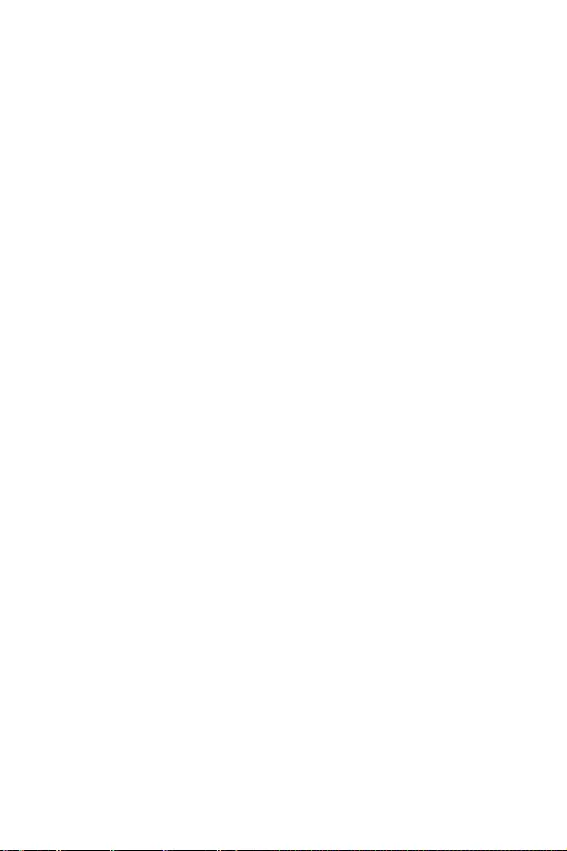
33
BIOS Setup
fDRAM Frequency [Auto]
Setzen Sie die DRAM Frequenz. Bitte beachten Sie, dass ein zuverlässiges
Übertaktungsverhalten nicht garantiert werden kann.
fAdjusted DRAM Frequency
Zeigt die Speicherfrequenz an. Nur Anzeige – keine Änderung möglich.
fMemory Try It ! [Disabled]
Die Option „Memory Try It! dient der Verbesserung der Speicherkompatibilität
oder auch der Speicherleistung durch die Auswahl der optimierten Speicher-
Voreinstellungen.
fAdvanced DRAM Configuration
Drücken Sie die Eingabetaste <Enter>, um das Untermenü aufzurufen. Der Anwender
kann die Speicher-Timing für jeden Kanal des Speichers einstellen. Das System
könnte nach dem Ändern der Speicher-Timings instabil werden oder nicht mehr
booten. Wenn Instabilität auftritt, löschen Sie bitte die CMOS-Daten und stellen Sie
die Standardeinstellungen wieder her. (Lesen Sie bitte den Abschnitt „Steckbrücke
zur CMOS-Löschung/ Clear CMOS Taste, um die CMOS-Daten zu löschen, und die
Standardeinstellungen auf das BIOS zu laden.)
fMemory Fast Boot [Auto] *
Aktivieren oder deaktivieren Sie die die Initiierung und Prüfung des Speichers für
jeden Boot.
[Auto] Diese Einstellungen werden vom BIOS automatisch konfiguriert.
[Enabled] Der Vorgang der Initierung und Prüfung des Hauptspeichers wird
aus dem Archiv der ersten Initiierung imitiert um den Systemstart zu
beschleunigen.
[Disabled] Der Speicher wird bei jedem Boot-Vorgang vollständig neu initiiert und
geprüft.
fDigitALL Power
Drücken Sie die Eingabetaste <Enter>, um das Untermenü aufzurufen. Im Untermenü
können Sie einige Schutzbedingungen über Spannung/ Strom/ Temperatur für die
CPU einstellen.
fCPU Voltages control [Auto]
Erlaubt das Einstellen der CPU-Spannungen. Wenn die Einstellung auf Auto gesetzt
ist, wird das BIOS die Spannungen automatisch einstellen oder Sie können es manuell
einstellen.
fDRAM Voltages control [Auto]
Erlaubt das Einstellen der DRAM-Spannungen. Wenn die Einstellung auf Auto gesetzt
ist, wird das BIOS die Spannungen automatisch einstellen oder Sie können es manuell
einstellen.
fCPU Memory Changed Detect [Enabled]*
Aktiviert/Deaktiviert die Systemwarnmeldung beim Booten, wenn die CPU oder der
Hauptspeicher ersetzt wurde.
[Enabled] Das System zeigt eine Warnmeldung beim Systemstart und lädt die
Default-Einstellungen für neue Geräte.
[Disabled] Deaktivierung der Funktion und Beibehaltung der aktuellen BIOS-
Einstellungen.
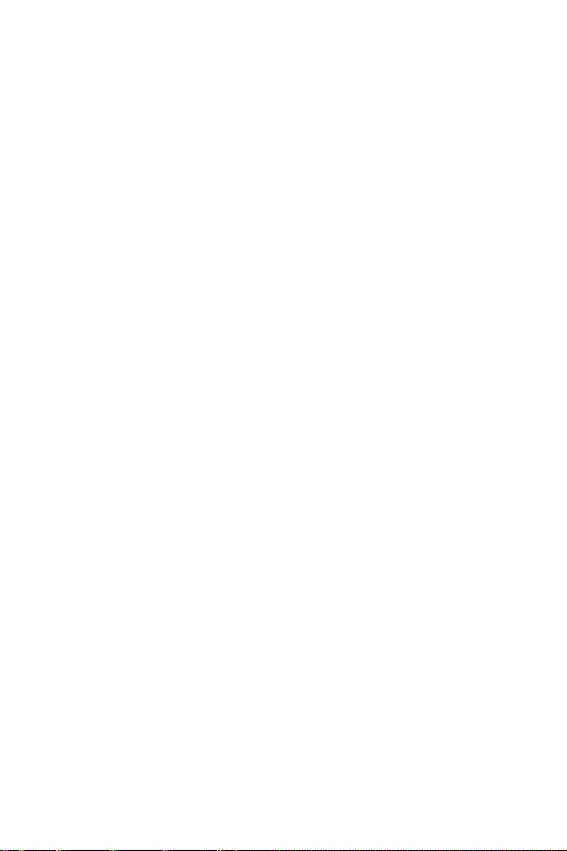
34 BIOS Setup
fCPU Specifications
Drücken Sie die Eingabetaste <Enter>, um das Untermenü aufzurufen. Das
Untermenü zeigt die Informationen der installierten CPU an. Zu diesen Informationen
gelangen Sie, indem Sie die Taste [F4] drücken. Nur Anzeige.
fCPU Technology Support
Drücken Sie die Eingabetaste <Enter>, um das Untermenü aufzurufen. Das
Untermenü zeigt die wichtigsten Eigenschaften der installierten CPU an.
fMEMORY-Z
Drücken Sie die Eingabetaste <Enter>, um das Untermenü aufzurufen. Dieses
Untermenü zeigt alle Einstellungen und Timings des installierten Speichers. Zu diesen
Informationen gelangen Sie auch, indem Sie die Taste [F5] drücken.
fDIMMA1/B1 Memory SPD
Drücken Sie die Eingabetaste <Enter>, um das Untermenü aufzurufen. Das
Untermenü zeigt die Informationen des verwendeten Speichers an. Nur Anzeige.
fCPU Features
Drücken Sie die Eingabetaste <Enter>, um das Untermenü aufzurufen.
fHyper-Threading [Enabled]
Die Intel Hyper-Threading Technologie behandelt die Prozessorkerne innerhalb des
Prozessors als multi-logische Prozessoren, die Anweisungen simultan durchführen
können. Dadurch tritt eine wesentliche Verbesserung der Systemleistung ein. Diese
Option wird angezeigt, wenn die installierte CPU diese Einstellungen unterstützt.
[Enable] Aktiviert die Intel Hyper-Threading Technologie.
[Disabled] Deaktiviert die Option, wenn das System die HT-Funktion nicht
unterstützt.
fActive Processor Cores Control [All]
Hier können Sie die Zahl der aktiven Prozessorkerne auswählen.
fLimit CPUID Maximum [Disabled]
Aktiviert oder deaktiviert den erweiterten CPUID-Wert.
[Enabled] Das BIOS begrenzt den maximalen CPUID Eingabewert, um
Bootprobleme mit älteren Betriebssystem zu umgehen, die den
Prozessor mit erweiterten CPUID-Wert nicht unterstützen.
[Disabled] Verwenden Sie den maximalen CPUID Eingabewert.
fIntel Virtualization Tech [Enabled]
Aktiviert oder deaktiviert die Intel Virtualization Technologie.
[Enabled] Aktiviert die Intel Virtualization-Technologie, die es mehreren
Betriebssystemen ermöglicht, in voneinander unabhängigen
Partitionen zu arbeiten. Das System kann als mehrere Systeme
virtuell einsetzen.
[Disabled] Deaktiviert diese Funktion.
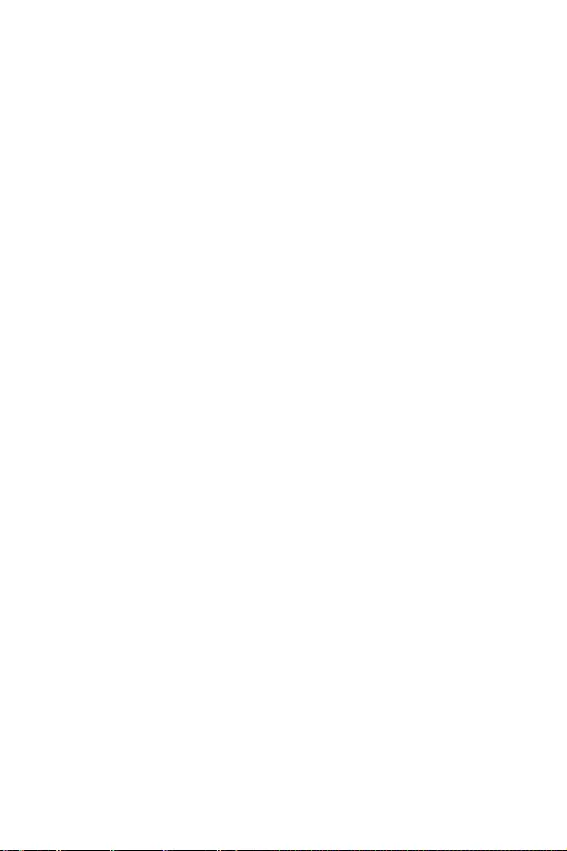
35
BIOS Setup
fIntel VT-D Tech [Disabled]
Aktiviert oder deaktiviert die Intel VT-D (Intel Virtualization for Directed I/O)
Technologie.
fHardware Prefetcher [Enabled]
Aktivieren oder deaktivieren Sie das Hardware Prefetcher (MLC Streamer
prefetcher).
[Enabled] Der CPU Hardware Prefetcher kann frühzeitig Daten und
Anweisungen aus dem Speicher in den L2-Cache aden um die
Cache-Latency Zeiten zu reduzieren.
[Disabled] Deaktiviert den Hardware Prefetcher.
fAdjacent Cache Line Prefetch [Enabled]
Aktiviert oder deaktiviert den CPU Hardware Prefetcher (MLC Spatial prefetcher).
[Enabled] Ermöglicht Adjacent Cache Line Prefetch zur Verringerung der
Cache Latenzzeit und zur Leistungssteigerung von Applikationen.
[Disabled] Aktiviert nur die angeforderten Cache-Zeilen.
fCPU AES Instructions [Enabled]
Aktiviert oder deaktiviert die CPU AES (Advanced Encryption Standard-New
Instructions) Unterstützung. Diese Option wird angezeigt, wenn die CPU diese
Funktion unterstützt.
fIntel Adaptive Thermal Monitor [Enabled]
Aktiviert oder deaktiviert die Intel Adaptive Thermal-Monitor-Funktion, um die CPU
vor Überhitzung zu schützen.
[Enabled] Drosselt den CPU Kerntakt, wenn die CPU-Temperatur über die
adaptive Temperatur steigt.
[Disabled] Deaktiviert diese Funktion.
fIntel C-State [Auto]
Aktiviert oder deaktiviert das Intel C-State. C-State ist eine durch ACPI definierte
Prozessor-Power-Management-Technologie.
[Auto] Diese Einstellungen werden vom BIOS automatisch konfiguriert.
[Enabled] Ermöglicht die Erkennung, wann sich das System im Leerlauf
befindet und senkt den CPU-Stromverbrauch entsprechend.
[Disabled] Deaktiviert diese Funktion.
fC1E Support [Disabled]
Aktiviert oder deaktiviert die C1E-Funktion für Stromersparnis im Leerlauf. Diese
Option wird angezeigt, wenn Intel C-State aktiviert ist.
[Enabled] Ermöglicht die C1E Funktion, um die CPU-Frequenz und Spannung
zur Stromersparnis im Leerlauf zu reduzieren.
[Disabled] Deaktiviert diese Funktion..
fPackage C State limit [Auto]
Hier können Sie einen CPU C-State-Modus für Stromsparen auswählen, wenn das
System im Leerlauf ist. Die Optionen des C-States ist abhängig von der installierten
CPU. Diese Option wird angezeigt, wenn Intel C-State aktiviert ist.
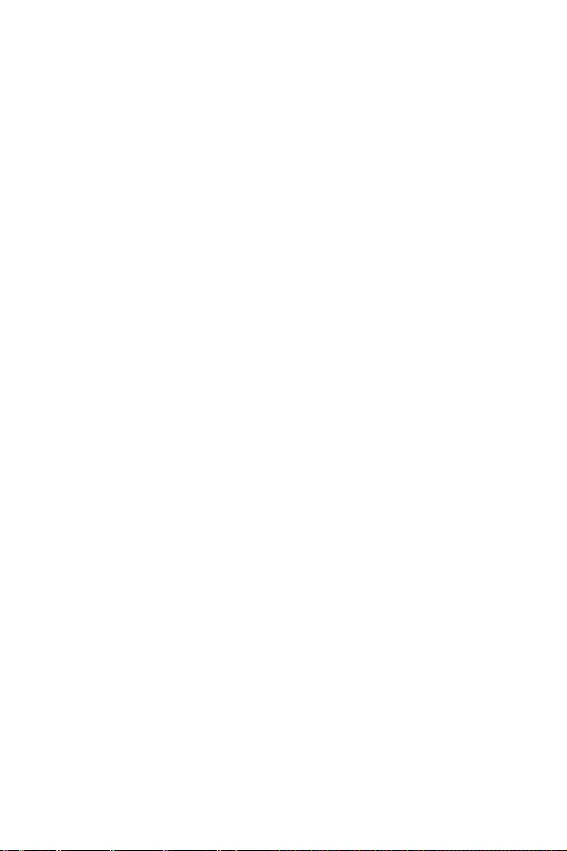
36 BIOS Setup
fCFG Lock [Enabled]
Sperren oder Entsperren des MSR 0xE2[15]s, des CFG Lock-Bits.
[Enabled] Sperrt das CFG Lock-Bit.
[Disabled] Entsperrt das CFG Lock-Bit.
fEIST [Enabled]
Aktivieren oder deaktivieren Sie die Enhanced Intel® SpeedStep Technologie. Diese
Option wird angezeigt, wenn OC Explore Mode auf Normal eingestellt.
[Enabled] Aktiviert EIST, um die CPU-Spannung und Taktfrequenz
dynamisch anzupassen. Es kann zu verringern durchschnittliche
Stromverbrauch und die durchschnittliche Wärmeproduktion.
[Disabled] Deaktiviert EIST.
fIntel Turbo Boost [Enabled]
Aktivieren oder deaktivieren Sie Intel® Turbo Boost. Diese Option gilt für Normal
Mode und und wird angezeigt, wenn die installierte CPU diese Turbo Boost
Einstellungen unterstützt.
[Enabled] Aktivieren Sie diese Funktion, um die CPU-Leistung automatisch zu
erhöhen, wenn das System mehr Leistung benötigt.
[Disabled] Deaktivieren Sie diese Funktion.
fLong Duration Power Limit (W) [Auto]
Hier stellen Sie die TDP Leistungsgrenze für die CPU in Turbo Boost Modus ein.
fLong Duration Maintained (s) [Auto]
Hier stellen Sie den Zeitraum (ms) für die TDP Leistungsgrenze (W) ein.
fShort Duration Power Limit (W) [Auto]
Hier stellen Sie die TDP Leistungsgrenze für CPU in Turbo Boost Modus ein.
fCPU Current Limit (A) [Auto]
Hier legen Sie die maximale Stromgrenze der CPU im Turbo Boost Modus fest.
Wenn der Strom über den angegebenen Grenzwert steigt, verringert die CPU
automatisch Core-Frequenz.
fFCLK Frequency [Auto]
Legt FCLK Frequenz fest. Stellen Sie eine niedrigere FCLK-Frequenz ein, um die
Einstellung der höheren Grundtakt-Frequenz zu machen.
fDMI Link Speed [Auto]
Legt die DMI-Gerschwindigkeit fest.
fSW Guard Extensions (SGX) [Software Control]
Aktivieren oder deaktivieren der Intel SGX Funktion.
fIntel Speed Shift Technology [Auto]
Aktivieren oder deaktivieren Sie die Intel Speed Shift Technologie. Sie kann die
Energieeffizienz optimieren. Diese Option kann nur geändert werden, wenn der
Prozessor diese Technologie unterstützt.
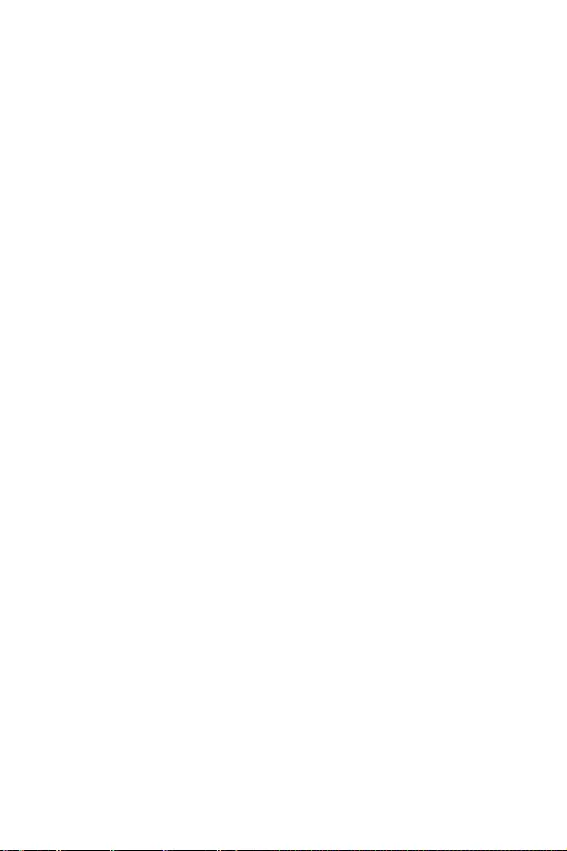
1
Table des matières
Table des matières
Informations de sécurité ....................................................................................... 2
Spécifications ......................................................................................................... 3
Contenu .................................................................................................................. 8
Panneau arrière Entrée/ Sortie ............................................................................ 9
Tableau explicatif de létat de la LED du port LAN ............................................... 9
Configuration des ports audio ................................................................................ 9
Realtek Audio Console ......................................................................................... 10
Vue densemble des composants ....................................................................... 13
Socket processeur ................................................................................................ 14
Slots DIMM ........................................................................................................... 15
PCI_E1: Slot dextension PCIe ............................................................................. 16
SATA1~4: Connecteurs SATA 6 Gb/s .................................................................... 16
M2_1~2: Slots M.2 (Touche M) .............................................................................. 17
JFP1, JFP2: Connecteurs de panneau avant ....................................................... 18
JTPM1 : Connecteur de module TPM ................................................................... 18
CPU_PWR1, ATX_PWR1: Connecteurs dalimentation ....................................... 19
JUSB1: Connecteur USB 2.0 ............................................................................... 20
JUSB2: Connecteur USB 3.1 Gen1 ...................................................................... 20
CPU_FAN1, PUMP_FAN1, SYS_FAN1: Connecteurs pour ventilateurs ............... 21
JAUD1 : Connecteur audio avant .......................................................................... 22
JCI1 : Connecteur intrusion châssis .................................................................... 22
JBAT1 : Cavalier Clear CMOS (Réinitialisation BIOS) .......................................... 23
EZ Debug LED ....................................................................................................... 23
JRGB1: Connecteur LED RGB ............................................................................. 24
Installer OS, Pilotes & Utilitaires ........................................................................ 25
Installer Windows® 10 .......................................................................................... 25
Installer les pilotes ............................................................................................... 25
Installer les utilitaires .......................................................................................... 25
Configuration du BIOS ......................................................................................... 26
Entrer dans linterface Setup du BIOS ................................................................ 26
Réinitialiser le BIOS .............................................................................................. 27
Mettre le BIOS à jour ............................................................................................ 27
EZ Mode (mode simplifié) ..................................................................................... 28
Advanced Mode (mode avancé) ........................................................................... 30
OC Menu (menu overclocking).............................................................................. 31
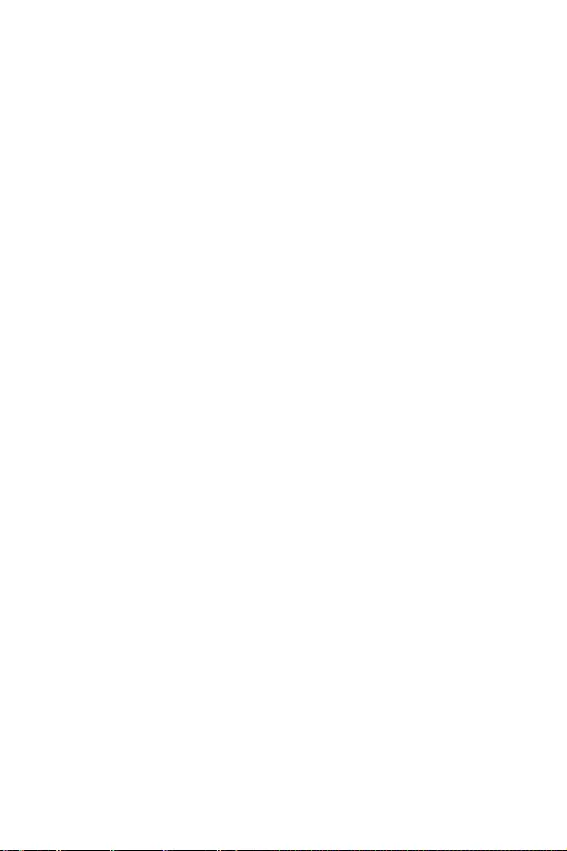
2Informations de sécurité
Informations de sécurité
yLes composants dans lemballage peuvent être endommagés par des décharges
électrostatiques (ESD). Pour vous assurer de correctement monter votre ordinateur,
veuillez vous référer aux instructions ci-dessous.
yAssurez-vous de bien connecter tous les composants. En cas de mauvaise
connexion, il se peut que lordinateur ne reconnaisse pas le composant et que le
démarrage échoue.
yVeuillez tenir la carte mère par les bords pour éviter de toucher les composants
sensibles.
yIl est recommandé de porter un bracelet antistatique lors de la manipulation de la
carte mère pour prévenir tout dommage. Si vous navez pas de bracelet antistatique,
touchez un objet métallique relié à la terre avant de manipuler la carte mère afin de
vous décharger de votre charge statique. Touchez régulièrement lobjet métallique
pendant toute la manipulation.
yTant que la carte mère nest pas installée, conservez-la dans un récipient protégé
contre les ondes électrostatiques ou sur une couche antistatique.
yAvant de démarrer lordinateur, vérifiez si toutes les vis et les composants
métalliques sont bien fixés sur la carte mère ou ailleurs dans le boîtier de
lordinateur.
yNe démarrez pas lordinateur avant davoir terminé linstallation. Ceci peut
endommager les composants ou vous blesser.
ySi vous avez besoin daide pendant linstallation, veuillez consulter un technicien
informatique certifié.
yAvant dinstaller les composants dordinateur, veuillez toujours mettre hors tension
et débrancher le cordon dalimentation.
yGardez ce manuel pour références futures.
yProtégez ce manuel contre lhumidité.
yAvant de brancher le bloc dalimentation sur la sortie électrique, veuillez
vous assurer que la tension de la sortie électrique est bien égale à celle du bloc
dalimentation.
yPlacez le cordon dalimentation de façon à éviter que lon marche dessus. Ne posez
rien sur le cordon dalimentation.
yVeuillez prêter attention à toutes les alertes et remarques indiquées sur la carte
mère.
yDans un cas comme ci-dessous, faites appel au service autorisé pour vérifier votre
carte mère :
Un liquide a pénétré dans lordinateur.
La carte mère a été exposée à de lhumidité.
La carte mère ne fonctionne pas comme indiqué dans les instructions.
La carte mère est tombée par terre et a été endommagée.
La carte mère est cassée.
yNe pas mettre la carte mère dans un environnement dont la température est
supérieure à 60oC (140oF) sous peine de l'endommager.
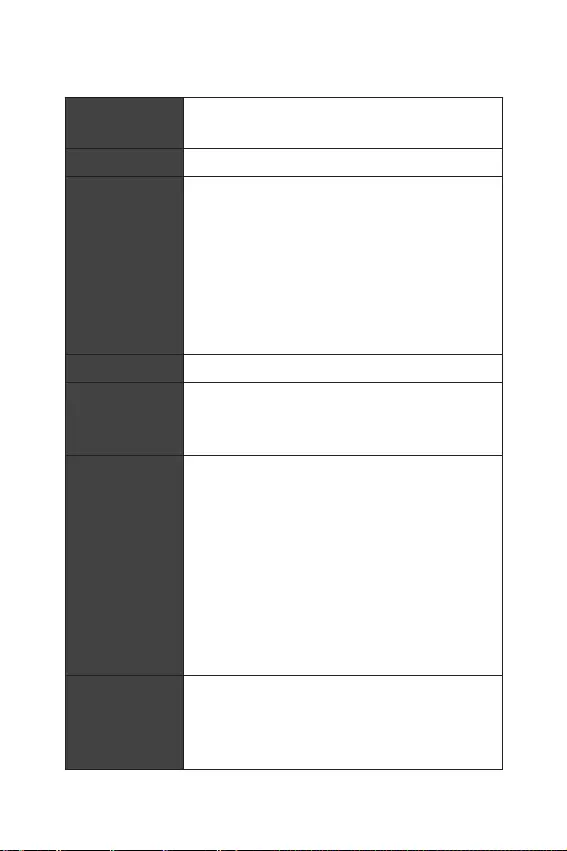
3
Spécifications
Spécifications
CPU
Support des processeurs Intel® Core™, Pentium® Gold et
Celeron® de 9ème/ 8ème génération pour socket LGA1151
* Veuillez vous au site www.intel.com pour plus dinformations de compatibilité.
Chipset Chipset Intel® Z390
Mémoire
y2 x slots pour mémoire DDR4, support jusquà 32 Go*
ySupport DDR4 4600(OC)/ 4533(OC)/ 4500(OC)/ 4400(OC)/
4300(OC)/ 4266(OC)/ 4200(OC)/ 4133(OC)/ 4000(OC)/
3866(OC)/ 3733(OC)/ 3600(OC)/ 3466(OC)/ 3400(OC)/
3333(OC)/ 3300(OC)/ 3200(OC)/ 3000(OC) /2800(OC)/ 2666/
2400/ 2133 MHz*
ySupport mode Double-Canal
ySupport non-ECC, mémoire un-buffered
ySupport Intel® Extreme Memory Profile (XMP)
* Veuillez vous référer au site www.msi.com pour plus dinformations sur la
mémoire compatible.
Slots dextension y1 x slot PCIe 3.0 x16
Sorties vidéo
intégrées
y1 x port DisplayPort, supportant une résolution maximum
de 4096x2304@60Hz
y1 x port HDMI™, supportant une résolution maximum de
4096x2160@24Hz
Stockage
Chipset Intel® Z390
y4 x ports SATA 6Gb/s
y2 x slots M.2 (Touche M)
M2_1 support jusquà PCIe 3.0 x 4 et des périphériques
de stockage SATA 6Gb/s, 2260/ 2280*
M2_2 support jusquà PCIe 3.0 x 4 et des périphériques
de stockage 2260/ 2280
Intel® Optane™ Memory Ready**
* Le SATA2 est indisponible lorsquun périphérique M.2 SATA est installé
dans le slot M2_1.
**Avant dutiliser les modules de mémoire Intel® Optane™, veuillez vous assurer
davoir mis à jour les pilotes et le BIOS avec la dernière version disponible sur le
site officiel MSI.
RAID
Chipset Intel® Z390
ySupport RAID 0, RAID 1, RAID 5 et RAID 10 pour les
périphériques de stockage SATA
ySupport RAID 0, RAID 1 pour les périphériques de stockage
M.2 PCIe
Suite du tableau sur la page suivante
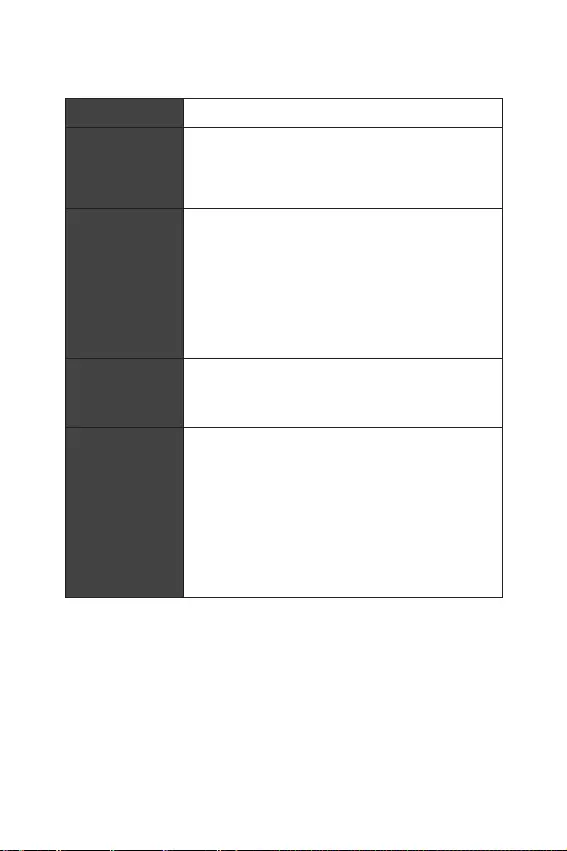
4Spécifications
Suite du tableau sur la page précédente
LAN y1 x contrôleur Realtek® 8111H Gigabit LAN
Wireless LAN &
Bluetooth®
Intel® Wireless-AC 9462 carte
ySupport 802.11 a/b/g/n/ac, MU-MIMO Rx, 2.4GHz/ 5GHz
jusquà 344 Mbps
ySupport Bluetooth® 2.1, 2.1+EDR, 3.0, 4.0, 5
USB
yChipset Intel® Z390
2 x ports USB 3.1 Gen2 (SuperSpeed USB 10Gbps)
Type-A sur le panneau arrière
4 x ports USB 3.1 Gen1 (SuperSpeed USB) (2 ports
Type-A sur le panneau arrière, 2 ports disponibles par
lintermédiaire des connecteurs USB3.1 internes)
4 x ports USB 2.0 (High-speed USB) (2 ports Type-A
sur le panneau arrière, 2 ports disponibles par
lintermédiaire des connecteurs USB2.0 internes)
Audio
yRealtek® ALC892 Codec
Audio haute définition 7.1
Support sortie S/PDIF
Connecteurs sur le
panneau arrière
y2 x ports USB 2.0 Type-A
y1 x port DisplayPort
y1 x port HDMI
y2 x ports USB 3.1 Gen1 Type-A
y1 x port LAN (RJ45)
y2 x ports USB 3.1 Gen2 Type-A
y5 x jacks audio
y1 x connecteur Sortie S/PDIF optique
Suite du tableau sur la page suivante
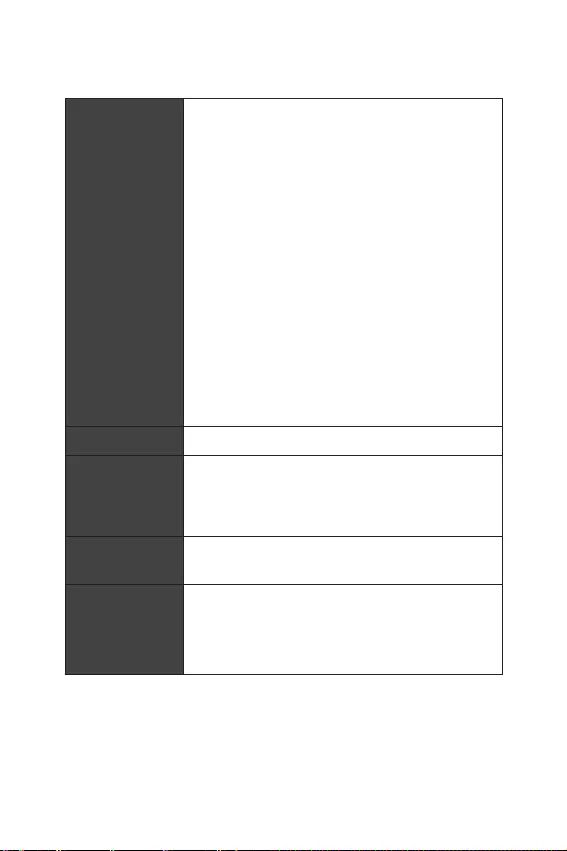
5
Spécifications
Suite du tableau sur la page précédente
Connecteurs
internes
y1 x connecteur dalimentation principal ATX 24 broches
y1 x connecteur dalimentation ATX 12V 8 broches
y4 x connecteurs SATA 6Gb/s
y2 x slots M.2
y1 x connecteur USB 3.1 Gen1 (support de 2 autres ports
USB 3.1 Gen1)
y1 x connecteur USB 2.0 (support de 2 autres ports USB 2.0)
y1 x connecteur de ventilateurs CPU 4 broches
y1 x connecteur de ventilateurs 4 broches pour la pompe à
eau
y1 x connecteur de ventilateurs système 4 broches
y1 x connecteur audio avant
y2 x connecteurs de panneau système
y1 x connecteur intrusion châssis
y1 x connecteur LED RGB 4 broches
y1 x cavalier Clear CMOS
y1 x connecteur module TPM
Contrôleur E/S Contrôleur NUVOTON NCT6797
Moniteur système
yDétection de la température du CPU et du système
yDétection de la vitesse du ventilateur du CPU et du
système
yContrôle de la vitesse du ventilateur du CPU et du système
Dimensions yFormat Mini-ITX
y17,0 cm x 17,0 cm (6,7 x 6,7)
Fonctions BIOS
y1 x flash 128 Mb
yUEFI AMI BIOS
yACPI 6.1, SMBIOS 2.8
yMultilingue
Suite du tableau sur la page suivante
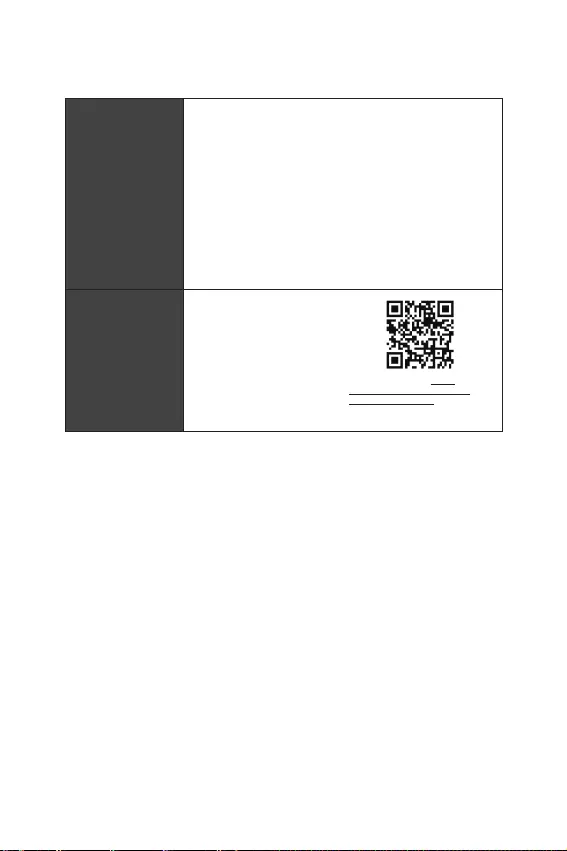
6Spécifications
Suite du tableau sur la page précédente
Logiciel
yPilotes
yDRAGON CENTER
yMYSTIC LIGHT
yOpen Broadcaster Software (OBS)
yCPU-Z MSI GAMING
yMSI App Player (BlueStacks)
yIntel® Extreme Tuning Utility
yGoogle Chrome™ ,Google Toolbar, Google Drive
yNorton™ Internet Security Solution
Fonctions Dragon
Center
yGAME OPTIMIZATION
yOC Performance
yHardware Monitor
yEyerest
yLive Update
Référez-vous au site http://
download.msi.com/manual/mb/
DRAGONCENTER2.pdf pour plus de
détails.
Suite du tableau sur la page suivante
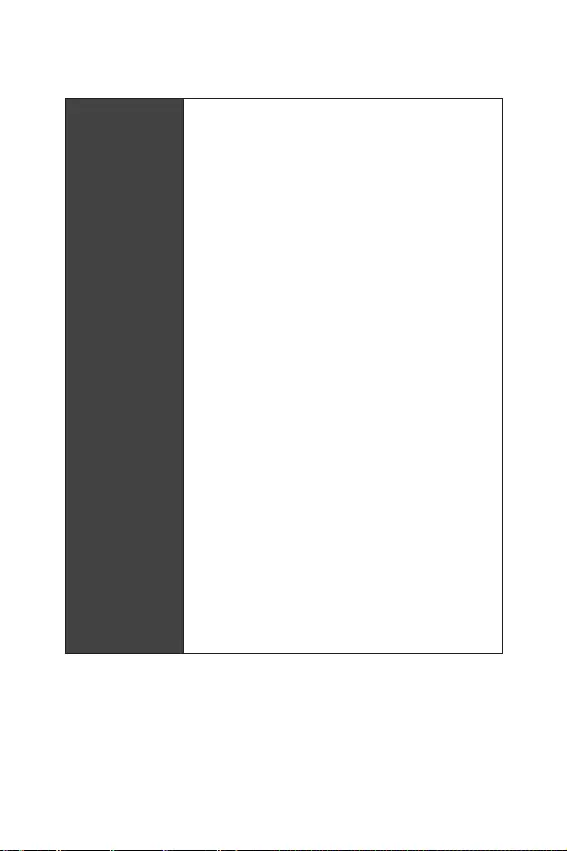
7
Spécifications
Suite du tableau sur la page précédente
Fonctions spéciales
yAudio
Audio Boost
yNetwork
Intel Wi-Fi AC
yStockage
Twin Turbo M.2
yVentilateur
Contrôle des ventilateurs GAMING
yLED
Mystic Light Extension(RGB)
Mystic Light SYNC
EZ DEBUG LED
yProtection
Steel Armor PCI-E
yPerformance
DDR4 Boost
GAME Boost
INTEL Turbo USB 3.1 Gen 2
CORE Boost
yVR
VR Ready
yExpérience des joueurs
GAMING HOTKEY
Contrôle de la souris GAMING
APP Player
yBIOS
Click BIOS 5
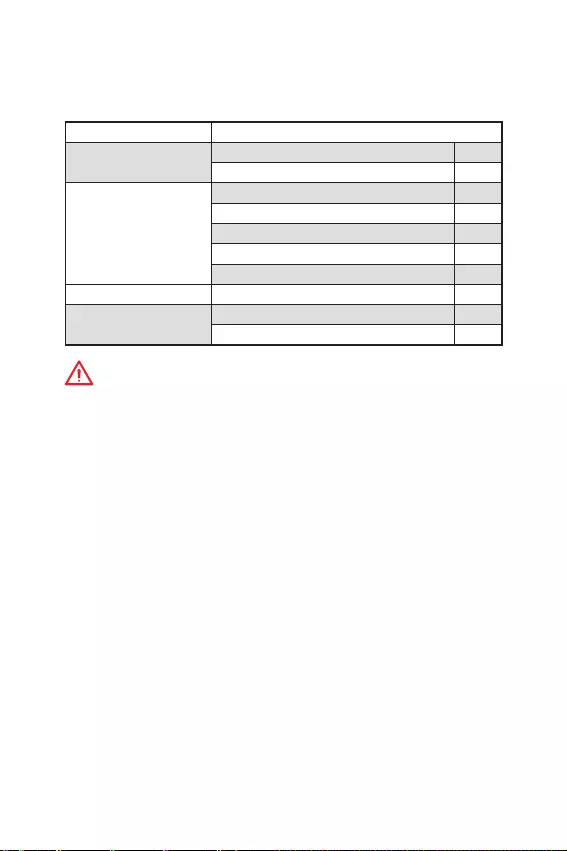
8Contenu
Contenu
Vérifiez tous les articles dans le carton demballage de votre carte mère. Lemballage
doit contenir :
Carte mère MPG Z390I GAMING EDGE AC
Câble Câble SATA 6Gb/s 2
Extension LED RGB 80cm 1
Accessoires
Set dantenne 1
Vis M.2 2
I/O Shield 1
Insigne pour châssis 1
Carte VIP 1
DVD dapplication DVD de pilotes 1
Documentation Manual dutilisation 1
Guide dinstallation rapide 1
Important
Veuillez contacter votre revendeur si un des éléments ci-dessus est endommagé ou
manquant.
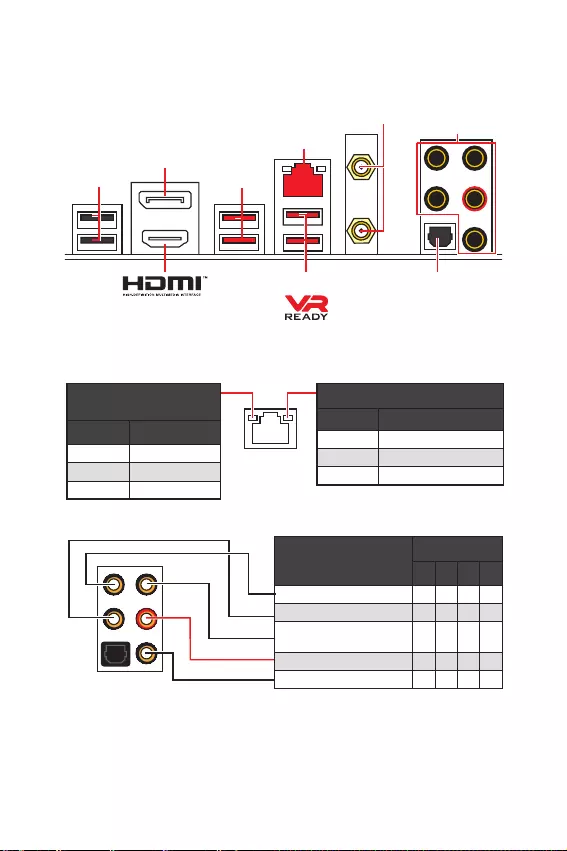
9
Panneau arrière Entrée/ Sortie
Panneau arrière Entrée/ Sortie
LAN
DisplayPort
Ports Audio
Connecteur dantenne Wi-Fi
Sortie S/PDIF optique
USB 2.0
USB 3.1 Gen2
USB 3.1 Gen1
Tableau explicatif de létat de la LED du port LAN
LED indiquant la connexion
et lactivité
Etat Description
Eteint Pas de connexion
Jaune Connexion correcte
Clignote Activité en cours
LED indiquant la vitesse
Status Description
Eteint Débit de 10 Mbps
Vert Débit de 100 Mbps
Orange Débit de 1 Gbps
Configuration des ports audio
Ports Audio Canal
2468
Sortie centre/ Caisson de basse ӪӪ
Sortie audio haut-parleur arrière ӪӪӪ
Entrée Ligne/ Sortie audio haut-
parleur côté Ӫ
Sortie Ligne/ Sortie casque avant ӪӪӪӪ
Entrée Microphone
(Ӫ: connecté, Espace : vide)
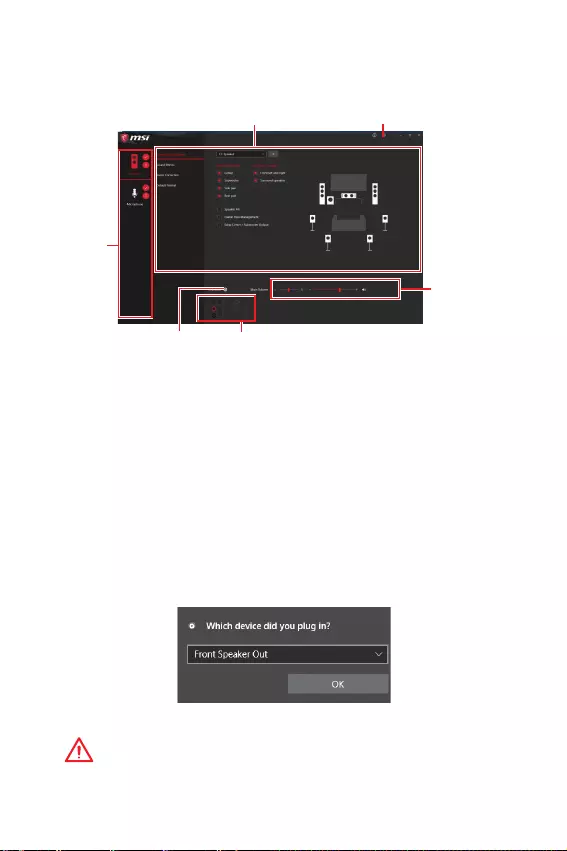
10 Panneau arrière Entrée/ Sortie
Realtek Audio Console
Après linstallation de Realtek Audio Console, vous pouvez lutiliser pour modifier les
paramètres du son afin dobtenir une meilleure expérience sonore.
ySélection du périphérique - vous permet de sélectionner une source de sortie
audio pour en modifier les paramètres. Le symbole de coche indique le périphérique
sélectionné par défaut.
yAmélioration dapplication - les diverses options vous fournissent un guide complet
des effets acoustiques proposés pour les périphériques de sortie et dentrée.
yVolume principal - contrôle le volume ou équilibre le son gauche/droite des haut-
parleurs branchés sur le panneau avant ou derrière en ajustant la barre de volume.
yParamètres avancés - fournit le mécanisme pour gérer deux flux audio
indépendants.
yEtat des prises Jack - présente tous les périphériques de diffusion et de capture
connectés à votre ordinateur.
yParamètres du connecteur - configure les paramètres de connexion.
Dialogue popup automatique
Lorsquun périphérique est branché sur une prise audio, une fenêtre de dialogue
apparaîtet vous demande de choisir le périphérique connecté que vous souhaitez
utiliser.
Chaque jack est réglé avec ses paramètres par défaut comme indiqué sur la page
suivante.
Important
Les photos ci-dessus ne sont données quà titre de référence et peuvent varier selon
le produit que vous achetez.
Etat des prises Jack
Paramètres du connecteur
Sélection du
périphérique
Volume principal
Amélioration dapplication Paramètres avancés
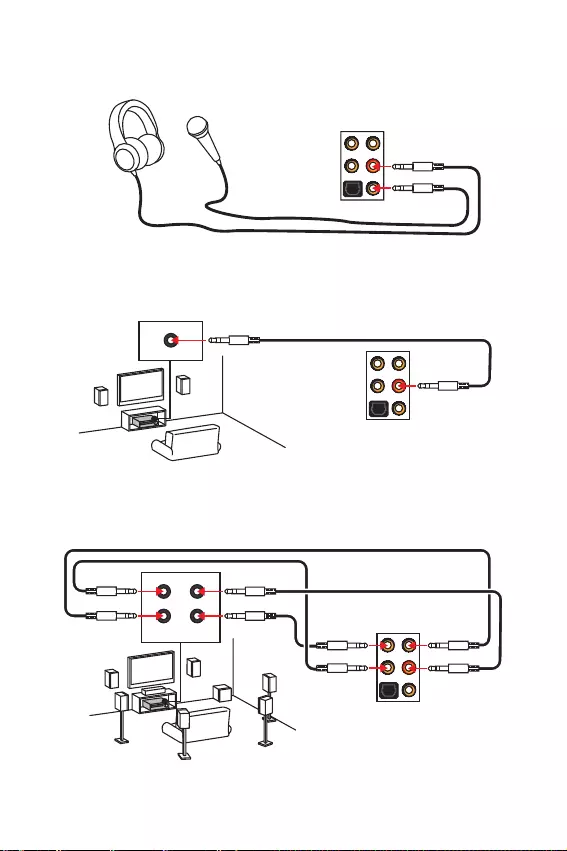
11
Panneau arrière Entrée/ Sortie
AUDIO INPUT
Rear Front
Side Center/
Subwoofer
Ilustration de lutilisation des ports audio dédiés au casque et au microphone
Ilustration de lutilisation du port audio dédié aux haut-parleurs
Ilustration de lutilisation des ports audio dédiés aux haut-parleurs 7.1
AUDIO INPUT
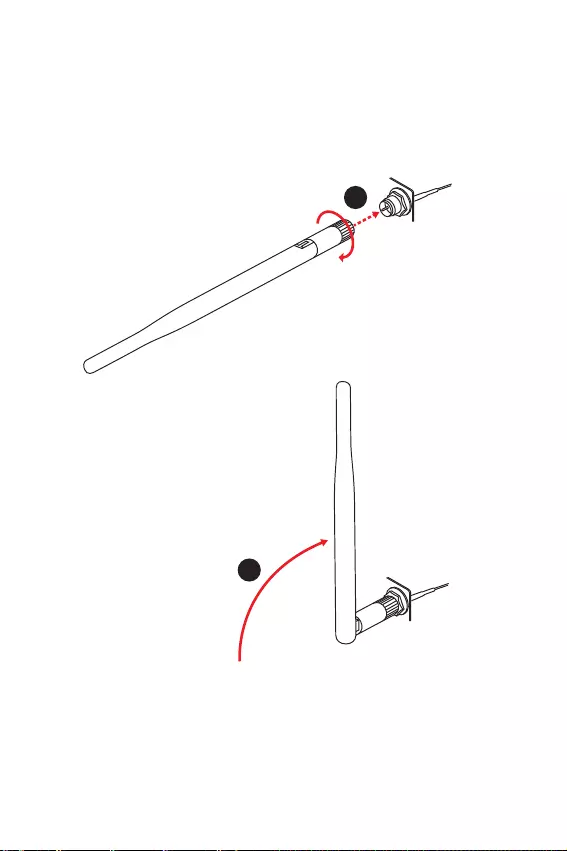
12 Panneau arrière Entrée/ Sortie
Installation des antennes
1. Vissez fermement les antennes aux connecteurs dédiés, comme illustré ici.
2. Orientez les antennes.
1
2
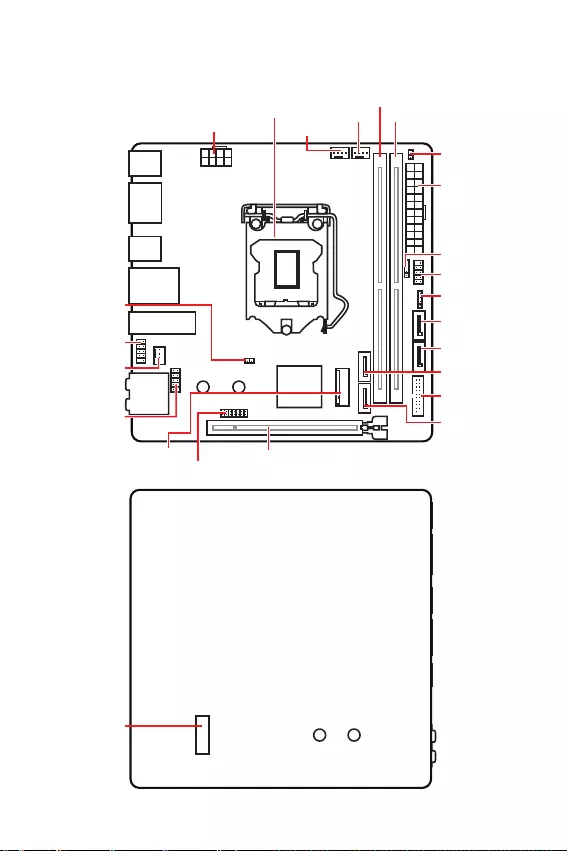
13
Vue densemble des composants
Vue densemble des composants
DIMMA1
CPU_PWR1
Socket
processeur
PCI_E1
SYS_FAN1
JUSB1
JAUD1
JBAT1
DIMMB1
CPU_FAN1
PUMP_FAN1
ATX_PWR1
SATA1
SATA2
SATA3
SATA4
M2_1
JFP2
JCI1
JFP1
JUSB2
JTPM1
JRGB1
Vue de façade
M2_2
Vue arrière
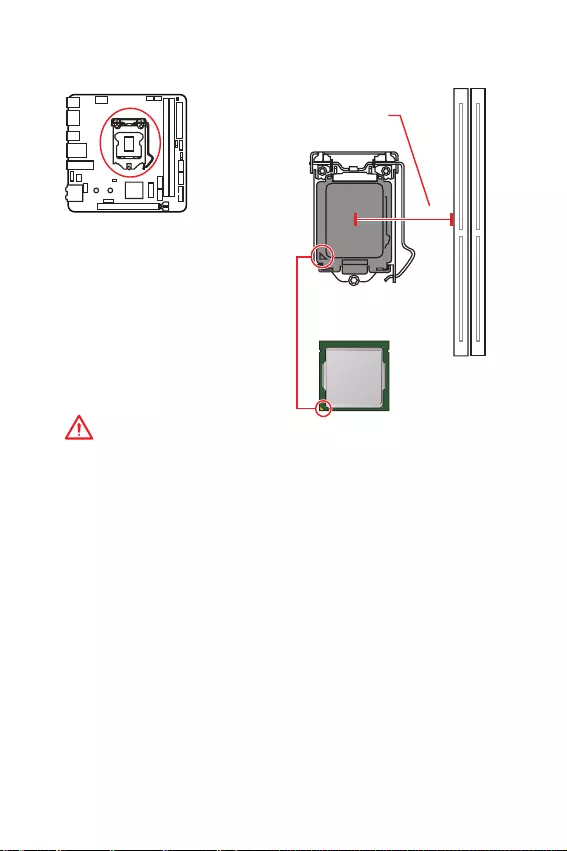
14 Vue densemble des composants
Socket processeur
Présentation du socket LGA 1151
Sur le socket LGA 1151, vous
remarquerez deux encoches et un
triangle jaune servant dindicateur
pour placer le processeur dans la bonne
position sur la carte mère. Le triangle
jaune correspond à la broche 1 du
processeur.
Important
y
Avant dinstaller ou de retirer le processeur du socket, veillez à toujours débrancher
le câble dalimentation de la prise électrique.
y
Veuillez garder le capot de protection du processeur après linstallation du
processeur. Selon les exigences de RMA (Return Merchandise Authorization), MSI
nacceptera pas les cartes mère dont le capot de protection aura été retiré.
y
Lors de linstallation dun processeur, noubliez pas dinstaller un ventilateur pour
processeur. Un ventilateur de processeur est nécessaire pour protéger le processeur
contre la surchauffe et maintenir la stabilité du système.
y
Assurez-vous de létanchéité entre le ventilateur et le processeur avant de démarrer
votre système.
y
La surchauffe peut facilement endommager le processeur et la carte mère.
Assurez-vous toujours que le système de refroidissement fonctionne correctement
pour protéger le processeur de la surchauffe. Assurez-vous dappliquer une couche
de pâte thermique (ou adhésif thermique) entre le processeur et le système de
refroidissement afin daméliorer la dissipation de la chaleur.
y
Quand le processeur nest pas installé, protégez toujours les broches de
lemplacement du processeur avec le couvercle dédié.
y
Si vous avez achetez un processeur indépendamment du ventilateur, veuillez vous
référer à la documentation dans le paquet du ventilateur pour plus dinformations
concernant linstallation.
y
Cette carte mère supporte loverclocking. Néanmoins, veuillez vous assurer que vos
composants soient capables de tolérer loverclocking. Prenez note que lutilisation
au-delà des spécifications du constructeur nest pas recommandée. MSI
®
ne garantit
pas les dommages et risques causés par les utilisations non prévues dans les
spécifications du produit.
50.13 mm
Distance entre le centre du CPU
et le slot DIMM le plus proche.
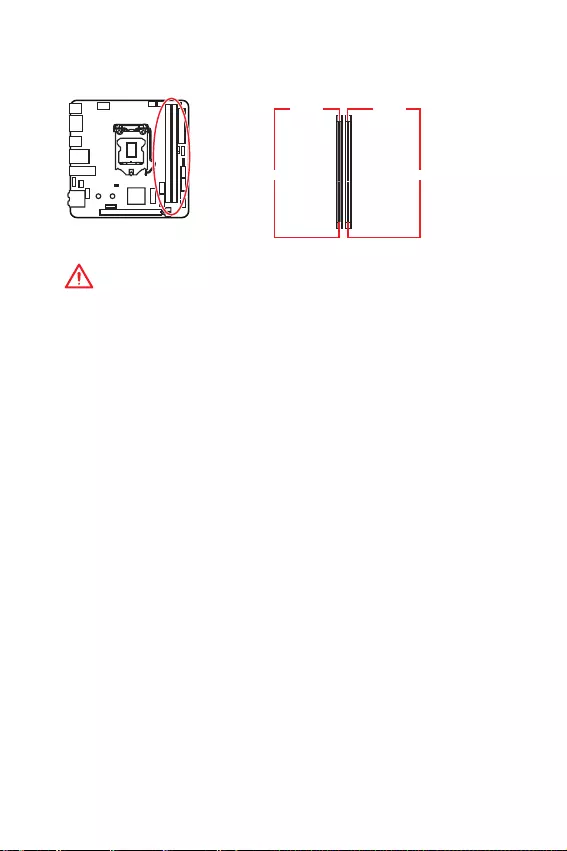
15
Vue densemble des composants
Slots DIMM
DIMMA1 DIMMB1
Canal A Canal B
Important
y
Veillez à toujours insérer un module de mémoire dans lemplacement DIMMB1 en
premier.
y
Du fait des ressources utilisées par le chipset, la capacité de mémoire disponible est
un peu moins élevée que celle installée.
y
Basé sur les spécifications du processeur Intel, une tension dune barrette mémoire
en dessous de 1.35V est conseillée pour protéger le processeur.
y
Veuillez noter que la capacité maximum de la mémoire est de 4 Go ou moins pour
le système dexploitation Windows 32-bit du fait de la limitation de mémoire. Par
conséquent, il est recommandé dinstaller le système dexploitation Windows 64-bit
si vous voulez installer une mémoire de plus de 4 Go sur la carte mère.
y
Certaines mémoires peuvent fonctionner à une fréquence réduite par rapport à
la valeur indiquée lors de loverclocking car la fréquence dopération de mémoire
dépend du Serial Presence Detect (SPD). Rendez-vous sur le BIOS et choisissez la
fonction Memory Try It! pour régler la fréquence de mémoire si vous voulez faire
fonctionner la mémoire à la fréquence indiquée ou à une fréquence plus élevée.
y
Il est recommandé dutiliser un système de refroidissement qui sera capable de
refroidir toutes les barrettes mémoire et doffrir de bonnes performances lors dun
overclocking.
y
La stabilité et la compatibilité du module de mémoire lors de loverclocking
dépendent du processeur et des périphériques installés.
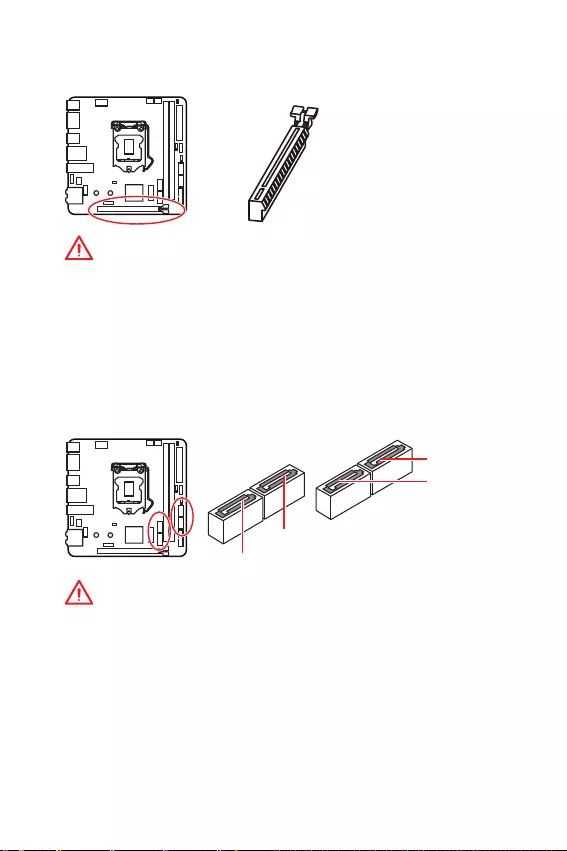
16 Vue densemble des composants
PCI_E1: Slot dextension PCIe
Important
y
Si vous installez une carte graphique lourde, il vous faut utiliser un outil comme
la barre de support MSI Gaming Series pour supporter son poids et pour éviter la
déformation du slot.
y
Veillez à toujours mettre lordinateur hors tension et à débrancher le cordon
dalimentation avant dinstaller les cartes dextension. Référez-vous à la
documentation des cartes pour vérifier si un composant ou un logiciel doit être
modifié.
SATA1~4: Connecteurs SATA 6 Gb/s
Ces connecteurs utilisent une interface SATA 6 Gb/s. Chaque connecteur peut être
relié à un appareil SATA.
Important
y
Veuillez ne pas plier les câbles SATA à 90o car cela pourrait entraîner une perte de
données pendant la transmission.
y
Les câbles SATA disposent de prises identiques sur chaque côté. Néanmoins, il est
recommandé de connecter la prise plate sur la carte mère pour un gain despace.
SATA4
SATA3
SATA1
SATA2
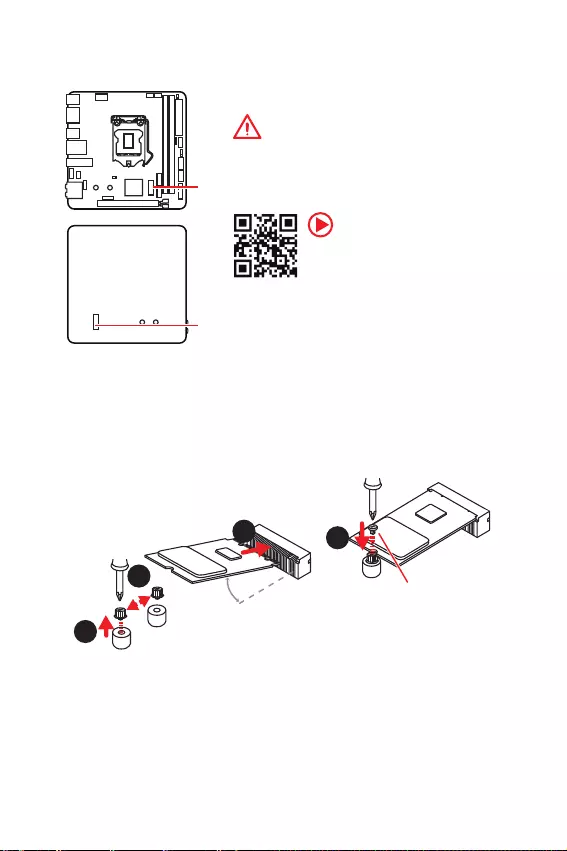
17
Vue densemble des composants
M2_1~2: Slots M.2 (Touche M)
M2_1
M2_2
Important
y
ILa technologie Intel
®
RST supporte seulement un
SSD M.2 PCIe avec une mémoire ROM UEFI.
y
Intel
®
Optane™ Memory Ready.
Installation du module M.2
1
2
3
30o
1. Desserrez la vis M.2 de la carte mère.
2. Déplacez et fixez la vis M.2 à
lemplacement approprié pour votre SSD
M.2.
3. Insérez votre SSD M.2 dans le slot M.2 à
un angle de 30 degrés.
4. Fixez le SSD M.2 avec la vis M.2
fournie.
4
Vis M.2 fournie
Video Demonstration
Référez-vous à la vidéo dinstruction
sur lutilisation de la protection M.2
Shield.
http://youtu.be/JCTFABytrYA
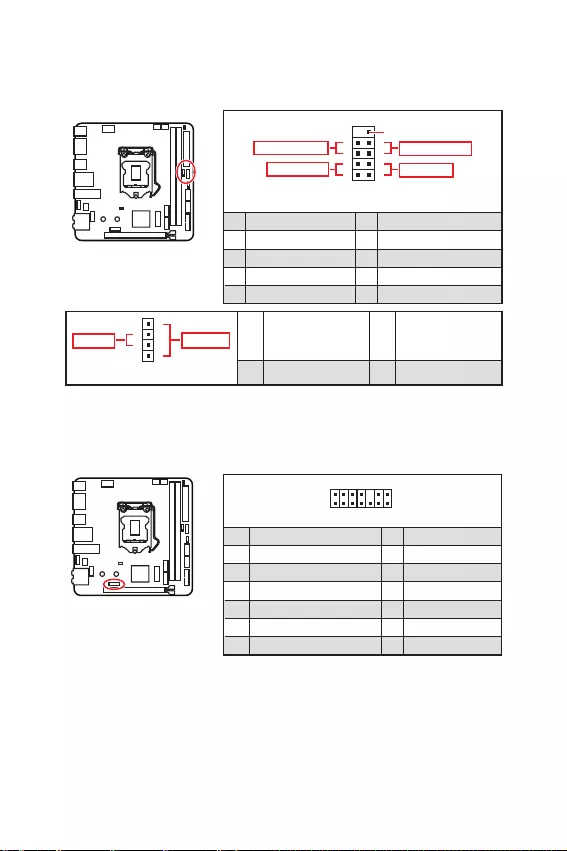
18 Vue densemble des composants
JFP1, JFP2: Connecteurs de panneau avant
Ces connecteurs se lient aux interrupteurs et indicateurs LED du panneau avant.
12
10 9
+
+
+- --
-
+
Reserved
JFP1
Power LED
Power Switch
HDD LED
Reset Switch
1 HDD LED + 2 Power LED +
3 HDD LED - 4 Power LED -
5 Reset Switch 6 Power Switch
7 Reset Switch 8 Power Switch
9 Reserved 10 No Pin
1
JFP2
+
+-
-
Speaker
Buzzer 1 Speaker - 2 Buzzer +
3 Buzzer - 4 Speaker +
1
214
13
1 LPC Clock 2 3V Standby power
3 LPC Reset 4 3.3V Power
5 LPC address & data pin0 6 Serial IRQ
7 LPC address & data pin1 8 5V Power
9 LPC address & data pin2 10 No Pin
11 LPC address & data pin3 12 Ground
13 LPC Frame 14 Ground
JTPM1 : Connecteur de module TPM
Ce connecteur est relié à un module TPM (Trusted Platform Module). Veuillez vous
référer au manuel du module TPM pour plus dinformations.
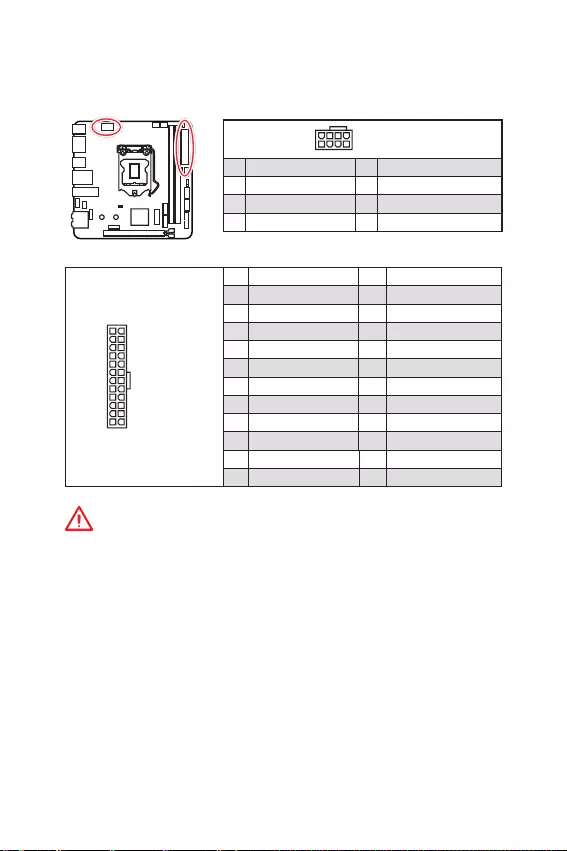
19
Vue densemble des composants
24
131
12
ATX_PWR1
1 +3.3V 13 +3.3V
2 +3.3V 14 -12V
3 Ground 15 Ground
4 +5V 16 PS-ON#
5 Ground 17 Ground
6 +5V 18 Ground
7 Ground 19 Ground
8 PWR OK 20 Res
9 5VSB 21 +5V
10 +12V 22 +5V
11 +12V 23 +5V
12 +3.3V 24 Ground
5
41
8CPU_PWR1
1 Ground 5 +12V
2 Ground 6 +12V
3 Ground 7 +12V
4 Ground 8 +12V
Important
Veuillez vous assurer que tous les câbles dalimentation sont branchés aux
connecteurs adéquats afin garantir une opération stable de la carte mère.
CPU_PWR1, ATX_PWR1: Connecteurs dalimentation
Ces connecteurs vous permettent de relier une alimentation ATX.
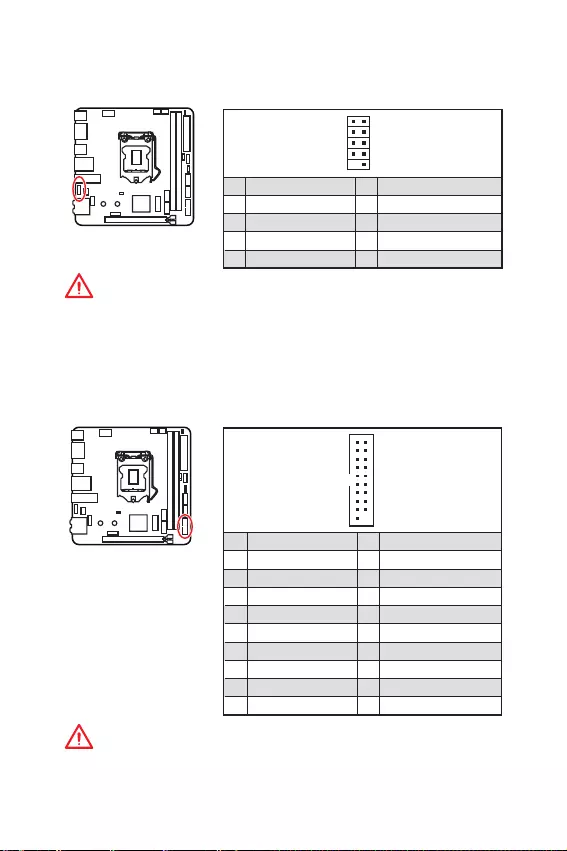
20 Vue densemble des composants
JUSB1: Connecteur USB 2.0
Ce connecteur vous permettent de relier un port USB 2.0 sur le panneau avant.
12
109
1 VCC 2 VCC
3 USB0- 4 USB1-
5 USB0+ 6 USB1+
7 Ground 8 Ground
9 No Pin 10 NC
Important
y
Notez que les broches VCC et Terre doivent être branchées correctement afin
déviter tout dommage sur la carte mère.
y
Pour recharger votre iPad, iPhone et iPod par lintermédiaire dun port USB,
veuillez installer lutilitaire MSI
®
Dragon Center.
JUSB2: Connecteur USB 3.1 Gen1
Ce connecteur vous permettent de relier un port USB 3.1 Gen1 sur le panneau avant.
1
10 11
20
1 Power 11 USB2.0+
2 USB3_RX_DN 12 USB2.0-
3 USB3_RX_DP 13 Ground
4 Ground 14 USB3_TX_C_DP
5 USB3_TX_C_DN 15 USB3_TX_C_DN
6 USB3_TX_C_DP 16 Ground
7 Ground 17 USB3_RX_DP
8 USB2.0- 18 USB3_RX_DN
9 USB2.0+ 19 Power
10 NC 20 No Pin
Important
Notez que les câbles dalimentation et de terre doivent être branchés correctement
afin déviter dendommager la carte.
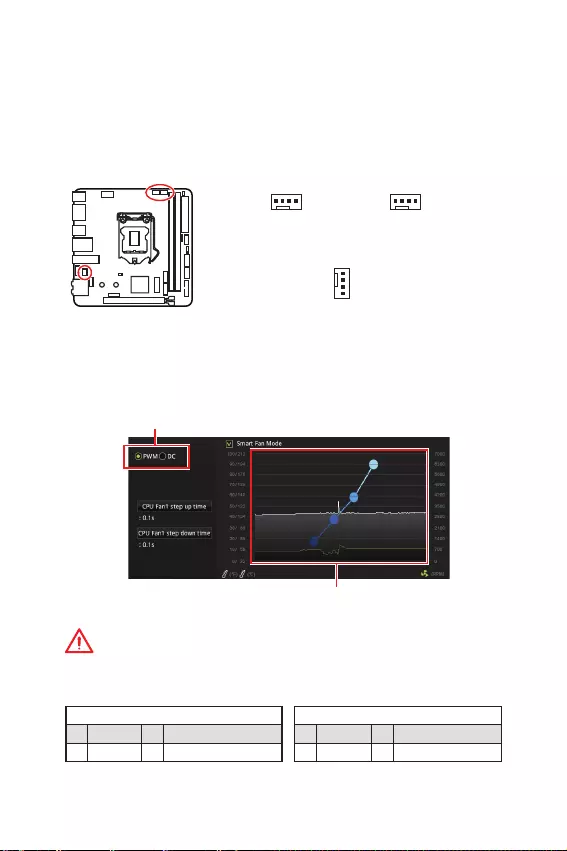
21
Vue densemble des composants
Basculer entre les modes des ventilateurs et ajuster la vitesse
Vous pouvez alterner entre le mode PWM et le mode DC et ajuster la vitesse des
ventilateurs dans le BIOS > HARDWARE MONITOR.
Choisissez le mode PWM ou le mode DC
Important
Veuillez vous assurer que les ventilateurs fonctionnent correctement après avoir
basculé entre les modes PWM et DC.
Il y a des points de gradient de la vitesse du ventilateur qui
vous permet dajuster la vitesse de ventilateur par rapport à la
température du processeur.
Définition des broches en mode PWM
1 Ground 2 +12V
3 Sense 4 Speed Control Signal
Définition des broches en mode DC
1 Ground 2 Voltage Control
3 Sense 4 NC
Définition des broches des connecteurs de ventilateur
CPU_FAN1, PUMP_FAN1, SYS_FAN1: Connecteurs pour
ventilateurs
Les connecteurs pour ventilateurs peuvent être utilisés en mode PWM (Pulse Width
Modulation) et en mode DC. En mode PWM, les connecteurs fournissent une sortie
de 12V constante et ajustent la vitesse des ventilateurs avec un signal de contrôle
de vitesse. En mode DC, les connecteurs contrôlent la vitesse des ventilateurs en
modifiant la tension. Vous pouvez suivre les instructions ci-dessous pour régler le
connecteur de ventilateur en mode PWM ou mode DC.
1
SYS_FAN1
(Default : Mode DC )
1
CPU_FAN1
(Défaut : Mode Auto-
detection )
1
PUMP_FAN1
(Défaut : Mode PWM )
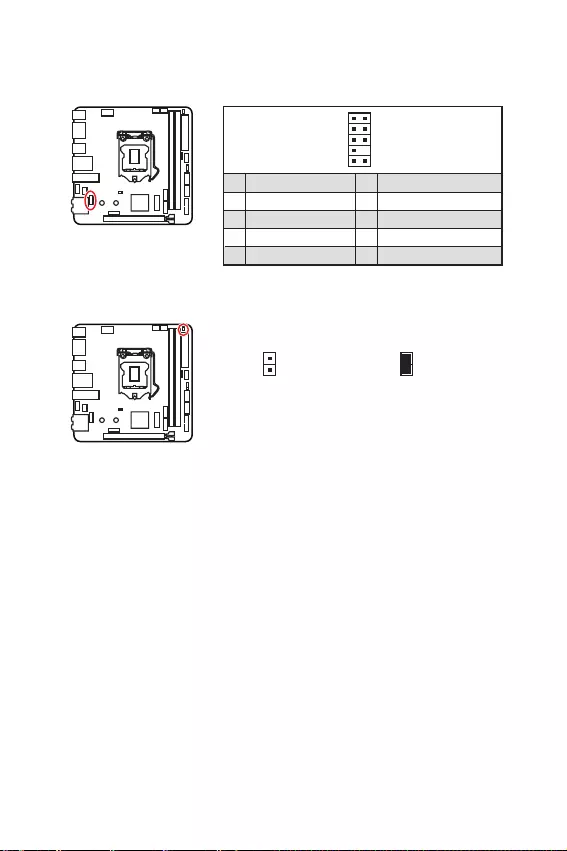
22 Vue densemble des composants
JCI1 : Connecteur intrusion châssis
Ce connecteur est relié à un câble dinterrupteur intrusion châssis.
Normal
(défaut) Commencer lactivité
intrusion châssis
Utilisation du détecteur dintrusion châssis
1. Reliez le connecteur JCI1 à linterrupteur ou au capteur dintrusion châssis situé
sur le boîtier du PC.
2. Fermez le couvercle du boîtier.
3. Allez dans le BIOS > SETTINGS (Réglages) > Security (Sécurité) > Chassis
Intrusion Configuration (Configuration intrusion châssis).
4. Réglez Chassis Intrusion (intrusion châssis) sur Enabled (Activé).
5. Appuyez sur F10 pour sauvegarder et quitter. Ensuite appuyez sur la touche Enter
(Entrée) pour choisir Yes (Oui).
6. Désormais, si le boîtier du PC est ouvert quand lordinateur est allumé, vous
recevrez un message dalerte à lécran.
Réinitialisation de lalerte intrusion châssis
1. Allez dans le BIOS > SETTINGS (Réglages) > Security (Sécurité) > Chassis
Intrusion Configuration (Configuration intrusion châssis).
2. Mettez Chassis Intrusion (Intrusion châssis) en Reset (Remettre).
3. Appuyez sur F10 pour sauvegarder et quitter. Ensuite appuyez sur la touche Enter
(Entrée) pour choisir Yes (Oui).
JAUD1 : Connecteur audio avant
Ce connecteur se lie aux jacks audio du panneau avant.
12
109
1 MIC L 2 Ground
3 MIC R 4 NC
5 Head Phone R 6 MIC Detection
7 SENSE_SEND 8 No Pin
9 Head Phone L 10 Head Phone Detection
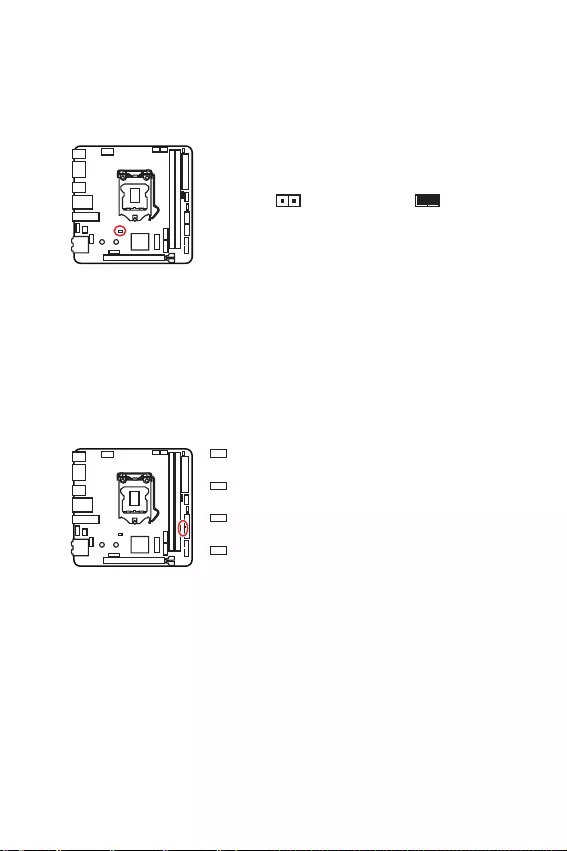
23
Vue densemble des composants
JBAT1 : Cavalier Clear CMOS (Réinitialisation BIOS)
Une mémoire CMOS est intégrée et est alimentée en externe par une batterie située
sur la carte mère afin de conserver les données de configuration système. Si vous
souhaitez nettoyer la configuration système, placez le cavalier sur Effacer CMOS de
manière à nettoyer la mémoire CMOS.
Conserver les données
(défaut)
Effacer CMOS/
Réinitialiser BIOS
Réinitialiser le BIOS aux valeurs par défaut
1. Eteignez lordinateur et débranchez le câble dalimentation de la prise électrique.
2. Utilisez un couvercle de cavalier pour fermer JBAT1 pour environ 5-10 secondes.
3. Enlevez le couvercle de cavalier du JBAT1.
4. Branchez de nouveau le câble dalimentation à votre ordinateur et allumez-le.
EZ Debug LED
Ces LEDs indiquent létat de débogage de la carte mère.
CPU - indique que le CPU nest pas détecté ou que
son initialisation a échoué.
DRAM -indique que la mémoire DRAM nest pas
détectée ou que son initialisation a échoué.
VGA - indique que le GPU nest pas détecté ou que
son initialisation a échoué.
BOOT - indique que le périphérique de démarrage
nest pas détecté ou que son initialisation a
échoué.
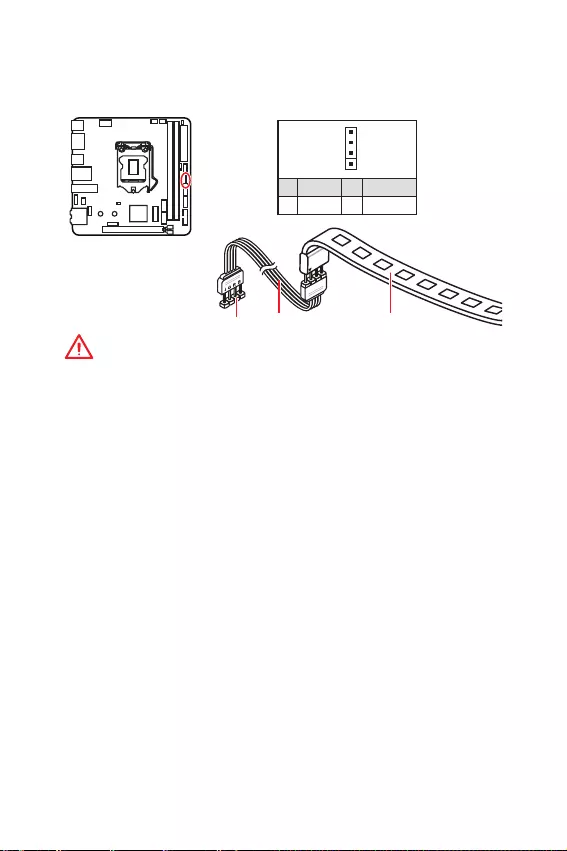
24 Vue densemble des composants
Important
y
Le connecteur JRGB1 supporte des rubans LED RGB (12V/G/R/B) de type 5050 avec
une puissance nominale maximale de 3A (12V).
y
Veuillez garder la longueur du ruban LED inférieure à 2 mètres pour éviter la
gradation des couleurs.
y
Avant dinstaller ou de retirer le ruban LED, veillez à toujours éteindre
lalimentation et à débrancher le câble dalimentation de la prise électrique.
y
Veuillez utiliser un logiciel MSI dédié pour contrôler le ruban dextension LED.
JRGB1: Connecteur LED RGB
Ce connecteur vous permet de connecter un ruban LED RGB de type 5050 12V.
1
JRGB1 Câble dextension ruban à LED de type 5050 12V
1
1 +12V 2 G
3R4 B
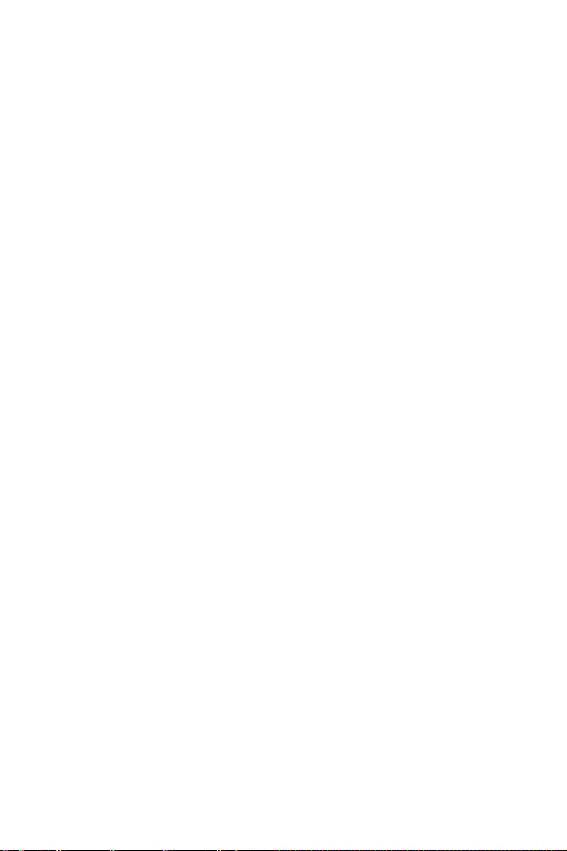
25
Installer OS, Pilotes & Utilitaires
Installer OS, Pilotes & Utilitaires
Veuillez vous référer au site www.msi.com pour télécharger et mettre à jour les
derniers utilitaires et pilotes.
Installer Windows® 10
1. Allumez lordinateur.
2. Insérez le disque ou la clé USB dinstallation de Windows® 10 dans votre
ordinateur.
3. Appuyez sur le bouton Restart du boîtier de lordinateur.
4. Appuyez sur la touche F11 pendant le POST (Power-On Self Test) du système pour
entrer dans le menu Boot Menu.
5. Choisissez le disque ou la clé USB dinstallation de Windows® 10 dans le menu de
démarrage.
6. Appuyez sur nimporte quelle touche lorsquapparaît le message [Press any key
to boot from CD or DVD].
7. Suivez les instructions à lécran pour installer Windows® 10.
Installer les pilotes
1. Allumez lordinateur sous Windows® 10.
2. Insérez le disque MSI® Driver Disc dans le lecteur optique.
3. Cliquez sur la fenêtre popup Choisir quoi faire avec ce disque (Select to choose
what happens with this disc), puis choisissez Lancer DVDSetup.exe (Run
DVDSetup.exe) pour ouvrir loutil dinstallation. Si vous désactivez la fonction
AutoPlay dans le panneau de configuration Windows, vous pouvez quand même
exécuter manuellement DVDSetup.exe à partir du chemin daccès depuis la
racine du disque de pilotes MSI.
4. Loutil dinstallation trouvera et listera tous les pilotes dont vous avez besoin
dans longlet Pilotes/Logiciels (Drivers/Software).
5. Cliquez sur le bouton Installer (Install) dans le coin inférieur droit de la fenêtre.
6. Linstallation des pilotes commence. Une fois terminée, il vous sera demandé de
redémarrer.
7. Cliquez sur le bouton OK pour terminer.
8. Redémarrez votre ordinateur.
Installer les utilitaires
Avant dinstaller les utilitaires, il faut compléter linstallation des pilotes.
1. Ouvrez loutil dinstallation comme décrit ci-dessus.
2. Cliquez sur longlet Utilities.
3. Choisissez les utilitaires que vous voulez installer.
4. Cliquez sur le bouton Installer (Install) dans le coin inférieur droit de la fenêtre.
5. Linstallation des utilitaires commence. Une fois terminée, il vous sera demandé
de redémarrer.
6. Cliquez sur le bouton OK pour terminer.
7. Redémarrez votre ordinateur.
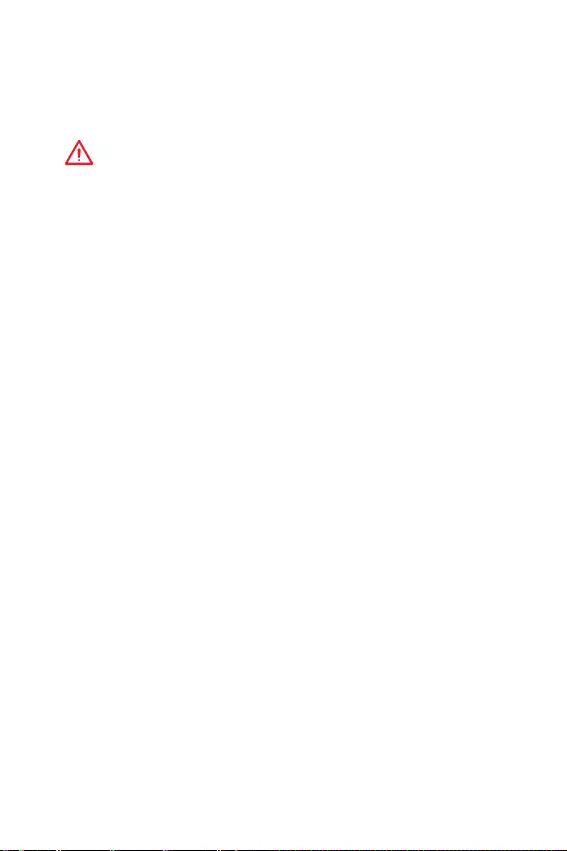
26 Configuration du BIOS
Configuration du BIOS
Les réglages par défaut fournissent une performance optimale pour la stabilité du
système en conditions normales. Veillez à toujours garder les réglages par défaut
pour éviter dendommager le système ou tout problème au démarrage, sauf si vous
êtes familier avec le BIOS.
Important
y
Le BIOS est constamment mis à jour afin doffrir de meilleures performances
système. Par conséquent, la description peut différer selon la version de BIOS utilisée
et nest donc donnée quà titre de référence. Vous pouvez aussi vous référer à
longlet Help (Aide) pour obtenir la description des fonctions du BIOS.
y
Les photos ne sont données quà titre de référence et peuvent varier selon le produit
que vous achetez.
Entrer dans linterface Setup du BIOS
Pour entrer dans linterface Setup du BIOS, vous pouvez suivre ces deux méthodes :
yPendant le démarrage, lorsquapparaît le message Press DEL key to enter Setup
Menu, F11 to enter Boot Menu sur lécran, veuillez appuyer sur la touche Suppr.
yQuand lordinateur est déjà en marche, vous pouvez utiliser lapplication MSI
DRAGON CENTER. Cliquez sur le bouton GO2BIOS puis sur OK. Le système redémarre
et entre dans linterface Setup du BIOS.
Touches de fonction
F1: Aide générale
F2: Ajouter ou supprimer un élément favori
F3: Entrer dans le menu Favoris
F4: Entrer dans le menu de réglages du processeur
F5: Entrer dans le menu Memory-Z
F6: Charger les réglages par défaut
F7: Alterner entre le mode avancé et le mode simplifié
F8: Charger le profil doverclocking
F9: Sauvegarder le profil doverclocking
F10: Sauvegarder les modifications et réglages*
F12: Prendre une capture décran et la conserver dans le lecteur flash USB (au
format FAT/ FAT32 uniquement).
Ctrl+F: Entrer dans la page de recherche
* Lorsque vous appuyez sur F10, une fenêtre de confirmation apparaît et fournit
linformation de modification. Choisissez entre Oui et Non pour confirmer.
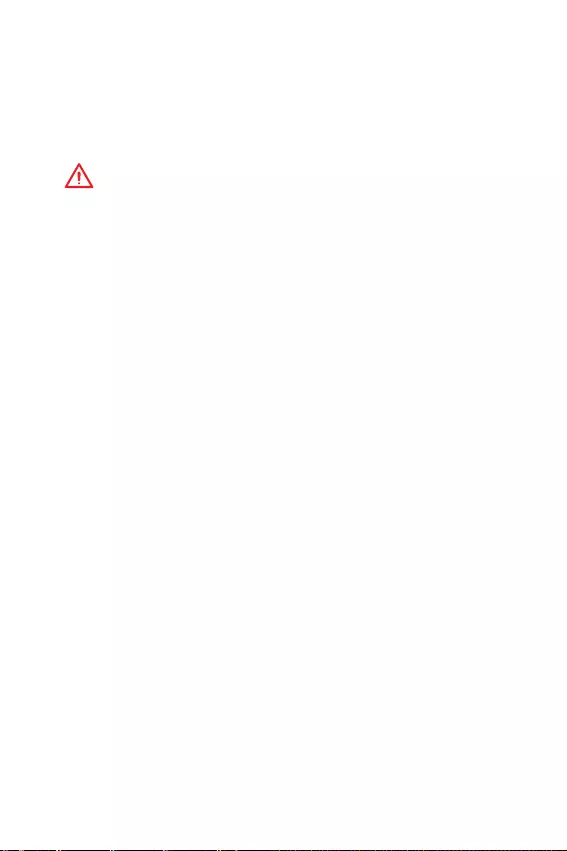
27
Configuration du BIOS
Réinitialiser le BIOS
Il se peut que vous ayez besoin de récupérer les réglages BIOS par défaut pour
résoudre des problèmes. Pour réinitialiser les réglages du BIOS, veuillez suivre lune
des méthodes suivantes :
yAllez dans le Setup du BIOS et appuyez sur F6 pour charger les réglages par défaut.
yCourt-circuitez le cavalier Clear CMOS sur la carte mère.
Important
Assurez-vous que lordinateur est éteint avant deffacer les données CMOS. Veuillez
vous référer à la section cavalier Clear CMOS pour en savoir plus sur la réinitialisation
du BIOS.
Mettre le BIOS à jour
Mettre le BIOS à jour avec M-FLASH
Avant la mise à jour :
Veuillez télécharger la dernière version de BIOS compatible à votre carte mère sur le
site MSI. Ensuite, veuillez sauvegarder le nouveau BIOS sur le lecteur flash USB.
Mettre le BIOS à jour :
1. Connectez le lecteur Flash USB contenant le profil à le port USB.
2. Veuillez vous référer aux méthodes suivantes pour passer en mode flash.
Redémarrez et appuyez sur la touche Ctrl + F5 pendant le processus de POST et
cliquez sur Yes (Oui) pour redémarrer le système.
Redémarrez et appuyez sur la touche Del pendant le processus de POST pour
entrer dans linterface du BIOS.Cliquez le bouton M-FLASH et cliquez sur Yes (Oui)
pour redémarrer le système.
3. Choisissez un profil BIOS pour commencer la mise à jour du BIOS.
4. Une fois la mise à jour terminée, le système redémarrera automatiquement.
Mettre le BIOS à jour avec MSI DRAGON CENTER
Avant la mise à jour :
Assurez-vous que le lecteur LAN est bien installé et que lordinateur est correctement
connecté à internet.
Mettre le BIOS à jour :
1. Installez et lancez MSI DRAGON CENTER.
2. Choisissez BIOS Update (Mettre le BIOS à jour).
3. Cliquez sur le bouton Scan.
4. Cliquez sur licône Download pour télécharger et installer la dernière version du
BIOS.
5. Cliquez sur Next (Suivant) et choisissez le mode In Windows. Ensuite, cliquez sur
Next (Suivant) et Start (Commencer) pour lancer la mise à jour du BIOS.
6. Une fois la mise à jour terminée, le système redémarrera automatiquement.
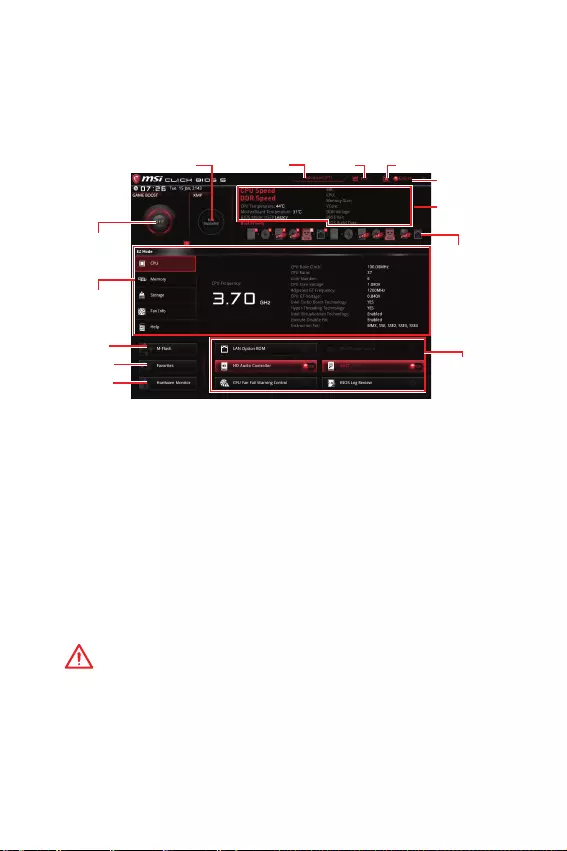
28 Configuration du BIOS
EZ Mode (mode simplifié)
Le mode EZ vous fournit les informations basiques du système et vous permet
de configurer les réglages de base. Si vous souhaitez configurer les réglages du
BIOS, veuillez utiliser le mode Advanced en appuyant sur le switch Setup Mode
(Interrupteur de modes de réglages) ou la touche de fonction F7.
Ecran
dinformations
Interrupteur XMP
Informations
du système
Barre priorité
de périphérique
démarrage
Boutons de
fonction
Langue
Recherche
M-Flash
Favoris
Moniteur de
matériel
Interrupteur
GAME BOOST
yInterrupteur GAME BOOST - appuyez sur le bouton GAME BOOST pour activer cette
fonctionnalité.
yInterrupteur XMP - cliquez sur le cercle intérieur pour activer ou désactiver le profil
XMP (Extreme Memory Profile). Cliquez sur le cercle extérieur pour choisir le profil
XMP. Cet interrupteur est seulement disponible si le profil XMP supporte le module de
mémoire installé.
yInterrupteur de modes de réglages - appuyez sur ce menu ou la touche F7 pour
commuter entre le mode avancé et le mode simplifié.
yCapture décran - appuyez sur ce menu ou sur la touche F12 pour prendre une
capture décran et la conserver dans le lecteur flash USB (lecteur flash USB au
format FAT ou FAT32 uniquement).
yRecherche - cliquez sur cet onglet ou sur les touches Ctrl+F pour faire apparaître la
page de recherche. Cette page vous permet de faire des recherche un article du BIOS
par mot clé. Déplacez la souris sur un espace vierge et faites un clic droit pour quitter
la page de recherche.
Important
Dans la page de recherche, seules les touches de fonction F6, F10 et F12 sont
disponibles.
yLangue - vous permet de choisir la langue du BIOS.
yInformations du système - montre la vitesse et la tension du processeur et de la
mémoire, la température du processeur et de la carte mère, le type de carte mère et
de processeur, la capacité mémoire, la version du BIOS et la date dinstallation.
yBarre priorité de périphérique démarrage - vous pouvez déplacer les icônes dédiés
aux périphériques pour modifier la priorité au démarrage. Le sens de la priorité va de
gauche à droite.
Interrupteur de
modes de réglages
Capture
décran
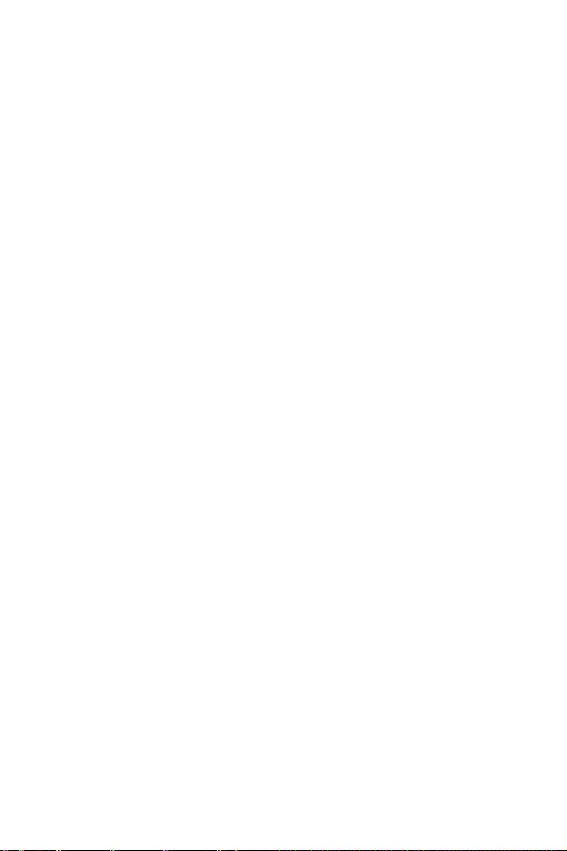
29
Configuration du BIOS
yEcran dinformations - cliquez sur les boutons CPU (Processeur), Memory
(Mémoire), Storage (Stockage), Fan Info (Info ventilateurs) et Help (Aide) à gauche
de la fenêtre pour obtenir les informations respectives.
yBoutons de fonction - en cliquant sur leur bouton respectif, vous pourrez activer les
fonctions LAN Option ROM, M.2/Optane Genie, HD audio controller, AHCI, RAID, CPU
Fan Fail Warning Control et BIOS Log Review.
yM-Flash - cliquez sur ce bouton pour faire apparaître le menu M-Flash qui fournit la
méthode de mise à jour BIOS à laide dun disque flash USB.
yMoniteur de matériel - cliquez sur ce bouton pour faire apparaître le menu Moniteur
de matériel qui vous permet de contrôler manuellement la vitesse des ventilateurs.
yLe menu Favoris - appuyez sur la touche F3 pour entrer dans le menu Favoris. Il
vous permet de créer un menu BIOS personnalisé où vous pourrez sauvegarder et
accéder à vos réglages favoris ou fréquemment utilisés.
Default Homepage (page daccueil par défaut) - vous permet de choisir lun des
menus du BIOS (par exemple, Réglages, OC, etc.) comme page daccueil.
Favorite 1 ~ 5 (Favoris 1 ~ 5) - vous permettent dafficher les menus de réglages
BIOS fréquemment utilisés ou les favoris sur une seule page.
Ajouter les menus BIOS sur une seule page des favoris (Favoris 1~5)
1. Déplacez la souris sur un élément du BIOS, pas seulement dans le menu du
BIOS mais également sur la page de recherche.
2. Faites un clic droit ou appuyez sur la touche F2.
3. Choisissez une page de favoris et cliquez sur OK.
Supprimer un paramètre du BIOS de la page des favoris
1. Déplacez la souris sur un élément du BIOS sur la page des favoris (Favoris
1~5).
2. Faites un clic droit ou appuyez sur la touche F2.
3. Choisissez Delete (Effacer) et cliquez sur OK.
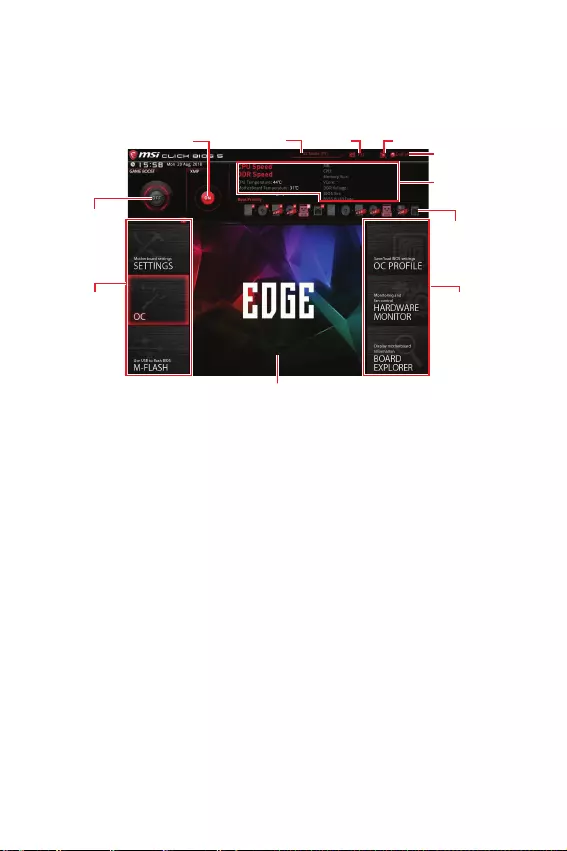
30 Configuration du BIOS
Advanced Mode (mode avancé)
Appuyez sur le Setup Mode switch (interrupteur de modes de réglages) ou sur la
touche de fonction F7 pour commuter entre le mode simplifié et le mode avancé.
Interrupteur
GAME BOOST
Interrupteur XMP
Information
du système
Barre priorité
de périphérique
démarrage
Sélection du
menu BIOS
Langue
Recherche
Ecran de menu
Sélection du
menu BIOS
yInterrupteur GAME BOOST/ Interrupteur XMP/ Interrupteur de modes de réglages/
Capture décran/ Langue/ Information du système/ Barre priorité de périphérique
démarrage - veuillez vous référer à la partie EZ mode pour plus de précision.
ySélection du menu BIOS - les options suivantes sont disponibles :
SETTINGS (Réglages) - permet de personnaliser les paramètres du chipset et du
démarrage des périphériques.
OC - permet dajuster la fréquence et la tension. Laugmentation de la fréquence
peut améliorer les performances.
M-FLASH - permet de mettre le BIOS à jour avec un lecteur flash USB.
OC PROFILE - permet de gérer les profils doverclocking.
HARDWARE MONITOR (Moniteur de matériel) - permet de régler la vitesse des
ventilateurs et de surveiller la tension du système.
BOARD EXPLORER - fournit des informations sur les périphériques installés sur
la carte mère.
yEcran de menu - affiches les menus de réglages BIOS et les informations à
configurer.
Interrupteur de
modes de réglages
Capture
décran

31
Configuration du BIOS
OC Menu (menu overclocking)
Ce menu est destiné aux utilisateurs avancés souhaitant overclocker leur carte mère.
Important
y
Loverclocking manuel du PC nest recommandé que pour les utilisateurs avancés.
y
Loverclocking nest pas garanti et une mauvaise manipulation peut rendre nulle
votre garantie et sévèrement endommager votre matériel.
y
Si vous nêtes pas familier avec loverclocking, nous vous recommandons dutiliser
GAME BOOST pour un overclocking simplifié et plus stable.
fOC Explore Mode [Normal]
Active ou désactive le mode Normal ou Expert des réglages OC.
[Normal] Fournit les réglages OC standards dans les réglages BIOS.
[Expert] Fournit les réglages OC avancés pour les utilisateurs avancés et à
configurer dans les réglages BIOS.
Remarque : Nous utilisons le symbole * pour indiquer les réglages OC du mode
Expert.
fCPU Ratio [Auto]
Définit le ratio servant à déterminer la vitesse dhorloge du processeur. Cet article
napparaît que lorsque CPU Ratio Apply Mode mis à All Core.
fAdjusted CPU Frequency
Montre la fréquence ajustée du processeur. Fonctionne en lecture seule.
fCPU Ratio Offset When Running AVX [Auto]
Définit une valeur de décalage pour réduire le ratio du coeur CPU. Cela est utile
pour la dissipation de chaleur lors de lexécution du jeu dinstruction AVX. Mis en
Auto, le BIOS configure ce réglages automatiquement. Ce menu apparaît lorsque le
processeur installé prend cette fonction en charge.
fRing Ratio [Auto]
Définit le ratio Ring (soit du cache du processeur). La gamme de valeurs valides
dépend du processeur installé.
fAdjusted Ring Frequency
Montre la fréquence Ring modifiée. Fonctionne en lecture seule.
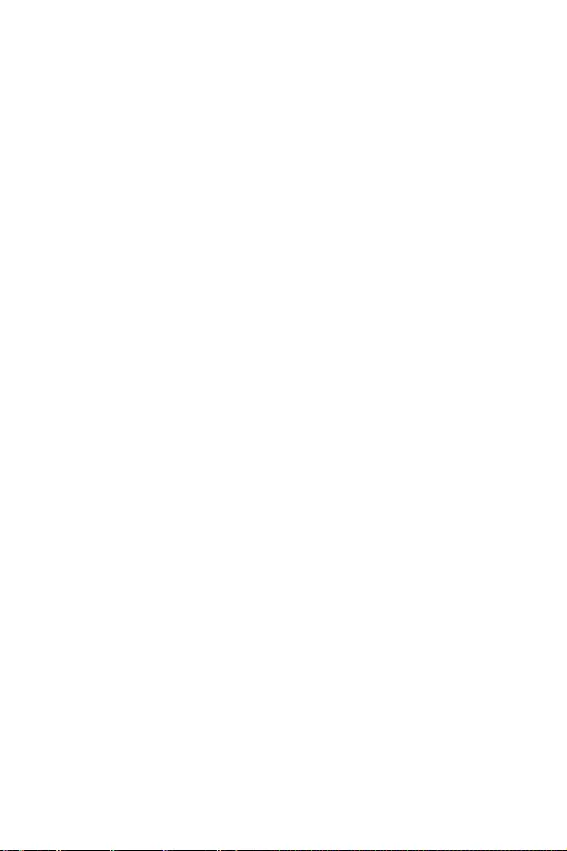
32 Configuration du BIOS
fGT Ratio [Auto]
Règle le ratio de la puce graphique intégrée. La gamme de valeur valides dépend du
processeur installé.
fAdjusted GT Frequency
Montre la fréquence de la puce graphique intégrée modifiée. Fonctionne en lecture
seule.
fMisc Setting*
Appuyez sur les touches Entrée et + ou - pour ouvrir ou fermer les 3 paramètres
suivants, relatifs aux fonctionnalités du processeur.
fEIST [Enabled]*
Active ou désactive la technologie Enhanced Intel® SpeedStep Technology.
[Enabled] Active la technologie EIST pour ajuster la tension du processeur et
de la fréquence du cœur de manière dynamique. Cela diminue la
consommation dénergie et la production de chaleur moyennes.
[Disabled] Désactive EIST.
fIntel Turbo Boost [Enabled]*
Active ou désactive Intel® Turbo Boost. Ce menu apparaît lorsque le processeur
installé prend cette fonction en charge.
[Enabled] Active la fonction daugmentation automatique des performances
du processeur afin de dépasser la limite définie lorsque le système
exige un niveau de performances plus élevé.
[Disabled] Désactive cette fonction.
fEnhanced Turbo [Auto]*
Active ou désactive la fonction Enhanced Turbo pour tous les coeurs du processeur
afin daugmenter les performances du processeur. Ce menu apparaît lorsque le
processeur installé prend cette fonction en charge.
[Auto] Ce reglage est configure automatiquement par le BIOS.
[Enabled] Le ratio de tous les coeurs du processeur sont augmentes au
maximum.
[Disabled] Désactive cette fonction.
fCPU Base Clock (MHz) [Default]
Définit le fréquence de base du processeur. Vous pouvez overclocker le processeur
en ajustant sa valeur. Veuillez noter que les résultats de loverclocking ne sont pas
garantis. Ce menu est seulement disponible si le processeur installé supporte cette
fonction.
fExtreme Memory Profile (X.M.P.) [Disabled]
La technologie doverclocking X.M.P. (Extreme Memory Profile) permet un
overclocking par lintermédiaire du module de mémoire. Activez la technologie XMP
ou sélectionnez un profil de module de mémoire pour overclocker la mémoire. Ce
menu est seulement disponible si vous disposez de modules de mémoire prenant en
charge la technologie XMP.
fDRAM Frequency [Auto]
Définit la fréquence de la mémoire. Veuillez noter que les résultats de loverclocking
ne sont pas garantis.
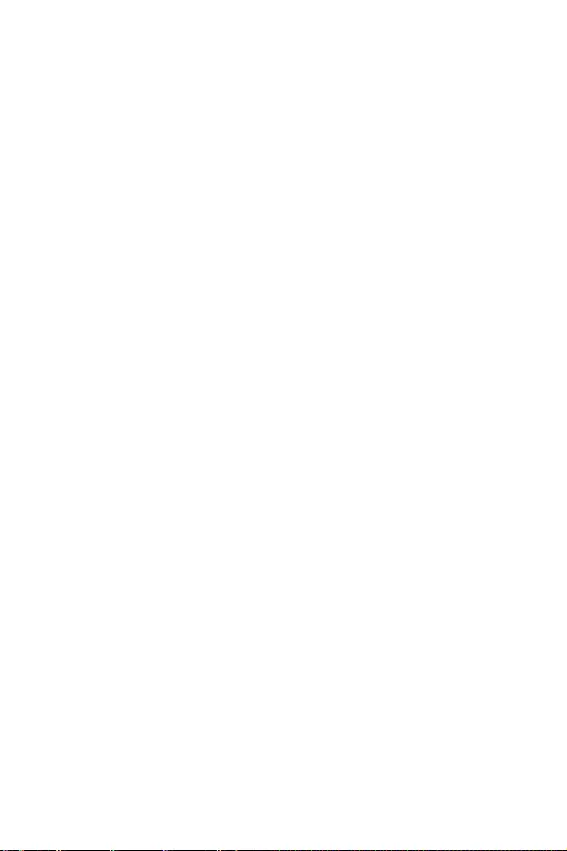
33
Configuration du BIOS
fAdjusted DRAM Frequency
Affiche la fréquence ajustée de la mémoire. Fonctionne en lecture seule.
fMemory Try It ! [Disabled]
Memory Try It! permet daméliorer la compatibilité ou les performances en optimisant
les préréglages de la mémoire.
fAdvanced DRAM Configuration
Appuyez sur la touche Entrée pour entrer dans le sous-menu. Lutilisateur
peut régler la synchronisation de mémoire de chaque barrette de mémoire. Le
système peut être instable ou peut ne plus redémarrer après le changement de la
synchronisation de la mémoire. Dans ce cas-là, veuillez effacer les données CMOS
et remettre les réglages par défaut (référez-vous à la section cavalier/ bouton Clear
CMOS pour effacer les données CMOS et entrez ensuite dans le BIOS pour charger les
réglages par défaut).
fMemory Fast Boot [Auto] *
Active ou désactive linitialisation et le test de la mémoire à chaque démarrage.
[Auto] Ce réglage est automatiquement configuré par le BIOS.
[Enabled] La mémoire imitera complètement larchive de la première initiation
et la première formation. La mémoire nest ensuite plus initialisée ni
testée au moment du démarrage, de façon à accélérer le démarrage du
système.
[Disabled] La mémoire est initialisée et testée à chaque démarrage.
fDigitALL Power
Appuyez sur la touche Entrée pour entrer dans le sous-menu. Gère l'alimentation
numérique du contrôleur PWM du processeur.
fCPU Voltages control [Auto]
Permet de définir les tensions relatives au processeur. En mode Auto, le BIOS
configure ces tensions automatiquement. Vous pouvez également les paramétrer
manuellement.
fDRAM Voltages control [Auto]
Permet de définir les tensions relatives à la mémoire. En mode Auto, le BIOS
configure ces tensions automatiquement. Vous pouvez également les paramétrer
manuellement.
fCPU Memory Changed Detect [Enabled]*
Active ou désactive les messages dalerte système au démarrage suite au
remplacement du processeur ou de la mémoire.
[Enabled] Le système montre un message dalerte pendant le démarrage et vous
devez charger les réglages par défaut pour les nouveaux périphériques.
[Disabled] Désactive cette fonction et garde les réglages BIOS actuels.
fCPU Specifications
Appuyez sur la touche Entrée pour accéder au sous-menu. Ce sous-menu affiche les
caractéristiques du processeur installé. Vous pouvez également accéder à ce sous-
menu à tout moment en appuyant sur la touche [F4]. Fonctionne en lecture seule.
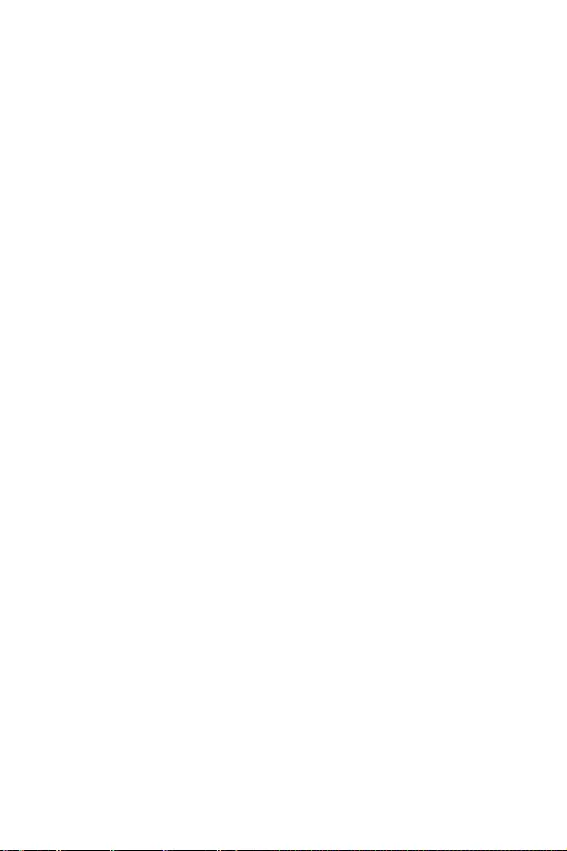
34 Configuration du BIOS
fCPU Technology Support
Appuyez sur la touche Entrée pour accéder au sous-menu. Ce sous-menu affiche
les principales fonctions et technologies prises en charge par le processeur
installé. Fonctionne en lecture seule.
fMEMORY-Z
Appuyez sur la touche Entrée pour accéder au sous-menu. Ce sous-menu affiche tous
les réglages et timings de la mémoire installée. Vous pouvez également accéder à ce
sous-menu à tout moment en appuyant sur la touche [F5].
fDIMMA1/B1 Memory SPD
Appuyez sur la touche Entrée pour accéder au sous-menu. Ce sous-menu affiche
les caractéristiques de la mémoire installée. Fonctionne en lecture seule.
fCPU Features
Appuyez sur la touche Entrée pour accéder au sous-menu.
fHyper-Threading [Enabled]
La technologie dhyper-threading traite chaque cœur processeur comme un
processeur logique indépendant doté de ses propres données et permet de les
faire fonctionner de manière simultanée. Ainsi, les performances système sont
grandement améliorées. Cette fonction ne sera utilisable que si le processeur
installé y est compatible.
[Enable] Active la technologie Intel Hyper-Threading.
[Disabled] Désactive la fonction si le système ny est pas compatible.
fActive Processor Cores Control [All]
Vous permet de choisir le nombre des coeurs actifs.
fLimit CPUID Maximum [Disabled]
Active ou désactive la valeur CPUID maximum.
[Enabled] Le BIOS limite la valeur maximale dentrée de CPUID pour
contourner le problème de démarrage avec un système
dexploitation ne prenant pas en charge le processeur doté d'une
valeur CPUID plus élevée.
[Disabled] Utilise la valeur maximale dentrée de CPUID actuelle.
fIntel Virtualization Tech [Enabled]
Active ou désactive la technologie Intel Virtualization.
[Enabled] Active la technologie Intel Virtualization et autoriser une plate-
forme visant à faire fonctionner plusieurs systèmes dexploitation
dans des partitions indépendentes. Le système peut fonctionner
virtuellement comme des systèmes multiples.
[Disabled] Désactive cette fonction.
fIntel VT-D Tech [Disabled]
Active ou désactive la technologie Intel VT-D (Intel Virtualization for Direct I/O).
fHardware Prefetcher [Enabled]
Active ou désactive le prefetcher matériel (MLC Streamer prefetcher).
[Enabled] Permet au prefetcher matériel dacquérir automatiquement les
données et les instructions dans le cache L2 de la mémoire pour
ajuster les performances du processeur.
[Disabled] Désactive le prefetcher matériel.
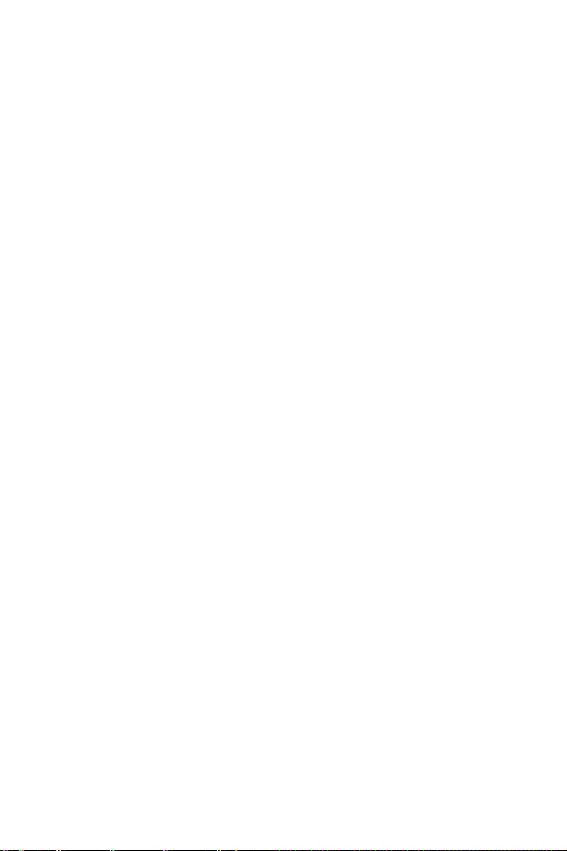
35
Configuration du BIOS
fAdjacent Cache Line Prefetch [Enabled]
Active ou désactive le prefetcher matériel du processeur (MLC Spatial prefetcher).
[Enabled] Active le prefetcher de la ligne de cache adjacente pour réduire le
temps de latence et ajuster les performances dans lapplication
spécifique.
[Disabled] Active seulement la ligne de cache exigée.
fCPU AES Instructions [Enabled]
Active ou désactive le support CPU AES (Advanced Encryption Standard-New
Instructions). Ce menu apparaît si le processeur prend cette fonction en charge.
fIntel Adaptive Thermal Monitor [Enabled]
Active ou désactive la fonction de régulation adaptative de la température du
moniteur Intel pour protéger le processeur contre la surchauffe.
[Enabled] Ralentit lhorloge du cœur processeur lorsque sa température
dépasse la température du régulateur adaptatif.
[Disabled] Désactive cette fonction.
fIntel C-State [Auto]
Activez ou désactivez Intel C-state. Intel C-state est une technologie de gestion
dalimentation du processeur définie par linterface ACPI.
[Auto] Ce réglage est configuré automatiquement par le BIOS.
[Enabled] Détecte quand le système est inactif et réduit en conséquence la
consommation dénergie du processeur.
[Disabled] Désactive cette fonction.
fC1E Support [Disabled]
Active ou désactive la fonction C1E pensée pour économiser lénergie. En effet, le
système dexploitation envoie une requète au processeur pour le forcer à sarrêter.
Ce menu apparaît lorsque Intel C-State est activé.
[Enabled] Active la fonction C1E pour réduire la fréquence et la tension du
processeur et visant à économiser lénergie quand le système est
éteint.
[Disabled] Désactive cette fonction.
fPackage C State limit [Auto]
Ce menu permet de choisir un mode C-state du processeur pour économiser
lénergie lorsque le système est en veille. Ce menu apparaît lorsque la fonction
Intel C-State est activée.
fCFG Lock [Enabled]
Verrouille ou déverrouille la fonction MSR 0xE2[15], CFG lock bit.
[Enabled] Verrouille le CFG lock bit.
[Disabled] Déverrouille le CFG lock bit.
fEIST [Enabled]
Active ou désactive Enhanced Intel® SpeedStep Technology. Ce menu apparaît
lorsque OC Explore Mode est mis en Normal.
[Enabled] Active la technologie EIST pour ajuster la tension du processeur et
de la fréquence du cœur de manière dynamique. Cela diminue la
consommation dénergie et la production de chaleur moyennes.
[Disabled] Désactive la technologie EIST.
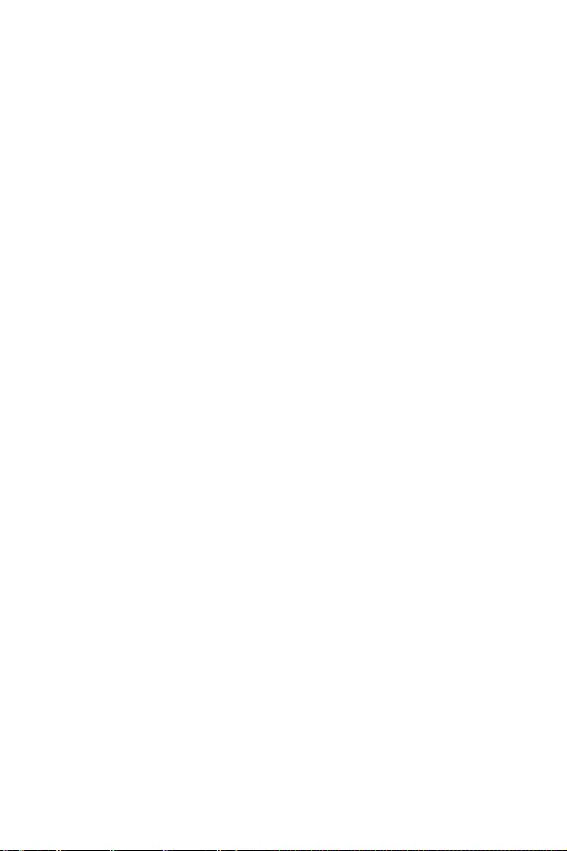
36 Configuration du BIOS
fIntel Turbo Boost [Enabled]
Active ou désactive la technologie Intel® Turbo Boost. Cette fonction est pensée
pour le mode Normal et apparaît lorsque le processeur installé prend cette
fonction en charge.
[Enabled] Active la fonction daugmentation automatique des performances du
processeur afin de dépasser limite définie lorsque le système exige
un niveau de performances plus élevée.
[Disabled] Désactive cette fonction.
fLong Duration Power Limit (W) [Auto]
Définit le niveau dalimentation maximum que le TDP (enveloppe thermique) du
processeur peut supporter sur une longue période et en mode Turbo Boost.
fLong Duration Maintained (s) [Auto]
Définit la durée dutilisation de la fonction Long Duration Power Limit (W).
fShort Duration Power Limit (W) [Auto]
Définit le niveau dalimentation maximum que le TDP (enveloppe thermique) du
processeur peut supporter sur une courte période et en mode Turbo Boost.
fCPU Current Limit (A) [Auto]
Définit le niveau dalimentation maximum du package du processeur en
mode Turbo Boost. Lorsque cette valeur est supérieure à une valeur définie,
le processeur réduit automatiquement la fréquence du cœur pour réduire la
consommation dénergie.
fFCLK Frequency [Auto]
Définit la fréquence du signal dhorloge pour mettre sous en tension tôt. Une
fréquence FCLK réduite peut vous aider à conserver une fréquence de base élevée.
fDMI Link Speed [Auto]
Définit la vitesse de linterface DMI (Direct Media Interface), qui relie la partie
Northbridge de la carte à la partie Southbridge.
fSW Guard Extensions (SGX) [Software Control]
Active ou désactive Intel SGX.
fIntel Speed Shift Technology [Auto]
Activer ou désactiver Intel Speed Shift Technology. Il peut optimiser lefficacité
énergétique. Cet article est uniquement disponible avec le processeur qui prend en
charge cette technologie.
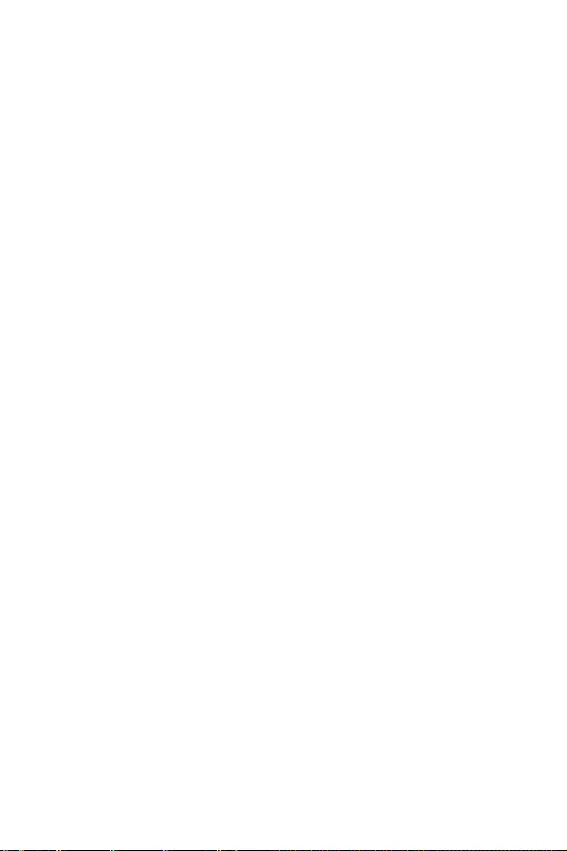
1
ĽŚŐőŜŒŌřŔő
ĽŚŐőŜŒŌřŔő
ĭőœŚśŌŝřŚő ŔŝśŚŗŨœŚŎŌřŔő śŜŚŐşŖŢŔŔ ...................................................... 2
ľőšřŔţőŝŖŔő šŌŜŌŖŞőŜŔŝŞŔŖŔ ........................................................................ 3
ĶŚŘśŗőŖŞ śŚŝŞŌŎŖŔ ........................................................................................... 8
ijŌŐřūū śŌřőŗŨ śŚŜŞŚŎ ŎŎŚŐŌ/ ŎŧŎŚŐŌ ........................................................ 9
ľŌōŗŔŢŌ ŝŚŝŞŚūřŔŕ ŔřŐŔŖŌŞŚŜŌ śŚŜŞŌ LAN ................................................... 9
ĶŚřŠŔŏşŜŌŢŔū śŚŜŞŚŎ ĬşŐŔŚ ............................................................................ 9
Realtek Audio Console ......................................................................................... 10
ĶŚŘśŚřőřŞŧ ŘŌŞőŜŔřŝŖŚŕ śŗŌŞŧ ............................................................... 13
ĻŜŚŢőŝŝŚŜřŧŕ ŝŚŖőŞ ........................................................................................ 14
ĽŗŚŞŧ DIMM ........................................................................................................ 15
PCI_E1: ĽŗŚŞ ŜŌŝŤŔŜőřŔū PCIe ....................................................................... 16
SATA1~4: ļŌœŦőŘŧ SATA 6įō/ŝ .......................................................................... 16
M2_1~2: ļŌœŦőŘŧ M.2 (ĶŗŪţ M) ........................................................................ 17
JFP1, JFP2: ļŌœŦőŘŧ śőŜőŐřőŕ śŌřőŗŔ ......................................................... 18
JTPM1: ļŌœŦőŘ ŘŚŐşŗū TPM ............................................................................. 18
CPU_PWR1, ATX_PWR1: ļŌœŦőŘŧ śŔŞŌřŔū ..................................................... 19
JUSB1: ļŌœŦőŘ USB 2.0 ...................................................................................... 20
JUSB2: ļŌœŦőŘ USB 3.1 Gen1 ............................................................................. 20
CPU_FAN1, PUMP_FAN1, SYS_FAN1: ļŌœŦőŘŧ ŎőřŞŔŗūŞŚŜŚŎ ...................... 21
JAUD1: ļŌœŦőŘ ŌşŐŔŚ śőŜőŐřőŕ śŌřőŗŔ ........................................................ 22
JCI1: ļŌœŦőŘ ŐŌŞţŔŖŌ ŚŞŖŜŧŞŔū ŖŚŜśşŝŌ ...................................................... 22
JBAT1: İŒŌŘśőŜ ŚţŔŝŞŖŔ ŐŌřřŧš CMOS (ĽōŜŚŝ BIOS) ................................. 23
ĴřŐŔŖŌŞŚŜŧ ŚŞŗŌŐŖŔ EZ ................................................................................... 23
JRGB1: ļŌœŦőŘ RGB LED .................................................................................... 24
ĿŝŞŌřŚŎŖŌ ĺĽ, ŐŜŌŕŎőŜŚŎ Ŕ şŞŔŗŔŞ ............................................................ 25
ĿŝŞŌřŚŎŖŌ Windows® 10 ...................................................................................... 25
ĿŝŞŌřŚŎŖŌ ŐŜŌŕŎőŜŚŎ ....................................................................................... 25
ĿŝŞŌřŚŎŖŌ şŞŔŗŔŞ .............................................................................................. 25
ĹŌŝŞŜŚŕŖŌ BIOS ................................................................................................ 26
ĮšŚŐ Ŏ řŌŝŞŜŚŕŖŔ BIOS ..................................................................................... 26
ĽōŜŚŝ BIOS .......................................................................................................... 27
ĺōřŚŎŗőřŔő BIOS ............................................................................................... 27
ļőŒŔŘ EZ ............................................................................................................. 28
ļőŒŔŘ ŜŌœŏŚřŌ .................................................................................................. 30
ĸőřŪ OC .............................................................................................................. 31
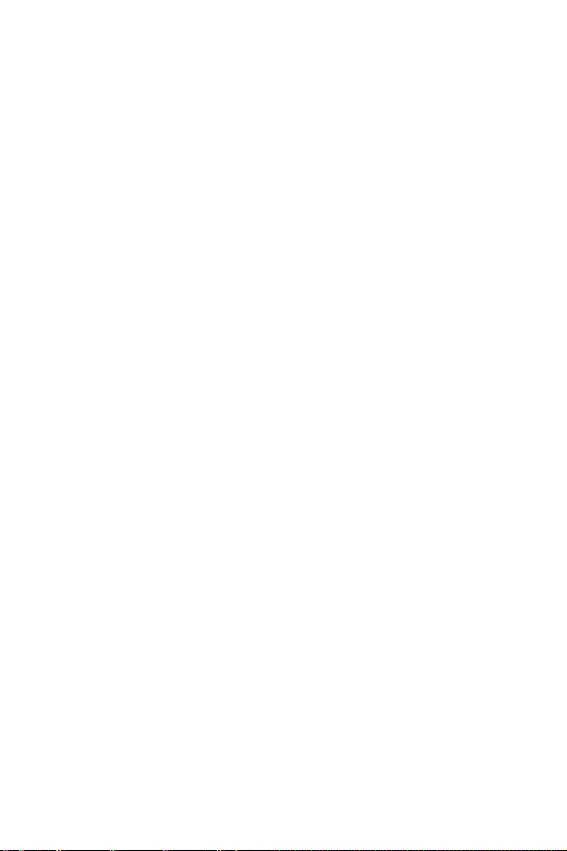
2ĭőœŚśŌŝřŚő ŔŝśŚŗŨœŚŎŌřŔő śŜŚŐşŖŢŔŔ
ĭőœŚśŌŝřŚő ŔŝśŚŗŨœŚŎŌřŔő śŜŚŐşŖŢŔŔ
yĶŚŘśŚřőřŞŧ, ŎšŚŐūťŔő Ŏ ŖŚŘśŗőŖŞ śŚŝŞŌŎŖŔ ŘŚŏşŞ ōŧŞŨ śŚŎŜőŒŐőřŧ
ŝŞŌŞŔţőŝŖŔŘ ũŗőŖŞŜŔţőŝŞŎŚŘ. İŗū şŝśőŤřŚŕ ŝōŚŜŖŔ ŖŚŘśŨŪŞőŜŌ,
śŚŒŌŗşŕŝŞŌ, ŝŗőŐşŕŞő şŖŌœŌřŔūŘ řŔŒő.
yĿōőŐŔŞőŝŨ, ţŞŚ Ŏŝő ŖŚŘśŚřőřŞŧ ŖŚŘśŨŪŞőŜŌ śŚŐŖŗŪţőřŧ ŐŚŗŒřŧŘ
ŚōŜŌœŚŘ. ĺŝŗŌōŗőřřŧő ŝŚőŐŔřőřŔū ŖŚŘśŚřőřŞŚŎ ŘŚŏşŞ śŜŔŎőŝŞŔ ŖŌŖ Ŗ ŝōŚūŘ
Ŏ ŜŌōŚŞő, ŞŌŖ Ŕ śŚŗřŚŕ řőŜŌōŚŞŚŝśŚŝŚōřŚŝŞŔ ŖŚŘśŨŪŞőŜŌ.
yŃŞŚōŧ ŔœōőŒŌŞŨ śŚŎŜőŒŐőřŔŕ ŖŚŘśŚřőřŞŚŎ śŗŌŞŧ ŎŝőŏŐŌ ŐőŜŒŔŞő őő œŌ
ŖŜŌū.
yĻŜŔ ŝōŚŜŖő ŖŚŘŨŪŞőŜŌ ŜőŖŚŘőřŐşőŞŝū śŚŗŨœŚŎŌŞŨŝū ũŗőŖŞŜŚŝŞŌŞŔţőŝŖŔŘ
ōŜŌŝŗőŞŚŘ. Į ŝŗşţŌő, őŝŗŔ ũŞŚ řőŎŚœŘŚŒřŚ, śőŜőŐ ŜŌōŚŞŚŕ ŝ śŗŌŞŚŕ ŝřŔŘŔŞő
ũŗőŖŞŜŚŝŞŌŞŔţőŝŖŔŕ œŌŜūŐ ŝŚ ŝŎŚőŏŚ ŞőŗŌ, śŜŔŖŚŝřşŎŤŔŝŨ Ŗ ŘőŞŌŗŗŔţőŝŖŚŘş
śŜőŐŘőŞş.
yĮ ŝŗşţŌő, őŝŗŔ ŘŌŞőŜŔřŝŖŌū śŗŌŞŌ řő şŝŞŌřŚŎŗőřŌ Ŏ ŖŚŜśşŝ, šŜŌřŔŞő őő Ŏ
ŌřŞŔŝŞŌŞŔţőŝŖŚŕ şśŌŖŚŎŖő ŔŗŔ řŌ ŌřŞŔŝŞŌŞŔţőŝŖŚŘ ŖŚŎŜŔŖő.
yĻőŜőŐ ŎŖŗŪţőřŔőŘ ŖŚŘśŨŪŞőŜŌ şōőŐŔŞőŝŨ, ţŞŚ Ŏŝő ŎŔřŞŧ ŖŜőśŗőřŔū Ŕ
ŐŜşŏŔő ŘőŞŌŗŗŔţőŝŖŔő ŖŚŘśŚřőřŞŧ řŌ ŘŌŞőŜŔřŝŖŚŕ śŗŌŞő Ŕ ŎřşŞŜŔ ŖŚŜśşŝŌ
řŌŐőŒřŚ œŌŠŔŖŝŔŜŚŎŌřŧ.
yĹő ŎŖŗŪţŌŕŞő ŖŚŘśŨŪŞőŜ, őŝŗŔ ŝōŚŜŖŌ řő œŌŎőŜŤőřŌ. ʼnŞŚ ŘŚŒőŞ śŜŔŎőŝŞŔ Ŗ
śŚŎŜőŒŐőřŔŪ ŖŚŘśŚřőřŞŚŎ, Ō ŞŌŖŒő ŞŜŌŎŘŔŜŚŎŌřŔŪ śŚŗŨœŚŎŌŞőŗū.
yıŝŗŔ ŎŌŘ řşŒřŌ śŚŘŚťŨ řŌ ŗŪōŚŘ ũŞŌśő ŝōŚŜŖŔ ŖŚŘśŨŪŞőŜŌ, śŚŒŌŗşŕŝŞŌ,
ŚōŜŌŞŔŞőŝŨ Ŗ ŝőŜŞŔŠŔŢŔŜŚŎŌřřŚŘş ŖŚŘśŨŪŞőŜřŚŘş ŝśőŢŔŌŗŔŝŞş.
yĮŝőŏŐŌ ŎŧŖŗŪţŌŕŞő śŔŞŌřŔő Ŕ ŚŞŝŚőŐŔřūŕŞő ŤřşŜ śŔŞŌřŔū ŚŞ
ũŗőŖŞŜŔţőŝŖŚŕ ŜŚœőŞŖŔ śőŜőŐ şŝŞŌřŚŎŖŚŕ ŔŗŔ şŐŌŗőřŔőŘ ŗŪōŚŏŚ
ŖŚŘśŚřőřŞŌ ŖŚŘśŨŪŞőŜŌ.
yĽŚšŜŌřŔŞő ũŞŚ ŜşŖŚŎŚŐŝŞŎŚ Őŗū ŝśŜŌŎŖŔ.
yĹő ŐŚśşŝŖŌŕŞő ŎŚœŐőŕŝŞŎŔū řŌ ŘŌŞőŜŔřŝŖŌşŪ śŗŌŞş ŎŧŝŚŖŚŕ ŎŗŌŒřŚŝŞŔ.
yĻőŜőŐ ŞőŘ ŖŌŖ śŚŐŖŗŪţŔŞŨ ōŗŚŖ śŔŞŌřŔū ŖŚŘśŨŪŞőŜŌ Ŗ ũŗőŖŞŜŔţőŝŖŚŕ
ŜŚœőŞŖő şōőŐŔŞőŝŨ, ţŞŚ řŌśŜūŒőřŔő ũŗőŖŞŜŚŝőŞŔ ŝŚŚŞŎőŞŝŞŎşőŞ řŌśŜūŒőřŔŪ,
şŖŌœŌřřŚŘş řŌ ōŗŚŖő śŔŞŌřŔū.
yļŌŝśŚŗŌŏŌŕŞő ŤřşŜ śŔŞŌřŔū ŞŌŖ, ţŞŚōŧ řŌ řőŏŚ řő ŘŚŏŗŔ řŌŝŞşśŔŞŨ ŗŪŐŔ.
Ĺő ŝŞŌŎŨŞő řŌ ŤřşŜ śŔŞŌřŔū řŔŖŌŖŔš śŜőŐŘőŞŚŎ.
yĹőŚōšŚŐŔŘŚ şţŔŞŧŎŌŞŨ Ŏŝő śŜőŐŚŝŞőŜőŒőřŔū Ŕ śŜőŐşśŜőŒŐőřŔū,
şŖŌœŌřřŧő řŌ ŘŌŞőŜŔřŝŖŚŕ śŗŌŞő.
yĻŜŔ ŎŚœřŔŖřŚŎőřŔŔ ŗŪōŚŕ Ŕœ śőŜőţŔŝŗőřřŧš řŔŒő ŝŔŞşŌŢŔŕ ŚōŜŌŞŔŞőŝŨ Ŏ
ŝőŜŎŔŝřŧŕ ŢőřŞŜ Őŗū śŜŚŎőŜŖŔ ŘŌŞőŜŔřŝŖŚŕ śŗŌŞŧ:
ĻŚśŌŐŌřŔő ŒŔŐŖŚŝŞŔ ŎřşŞŜŨ ŖŚŘśŨŪŞőŜŌ.
ĸŌŞőŜŔřŝŖŌū śŗŌŞŌ śŚŐŎőŜŏŗŌŝŨ ŎŚœŐőŕŝŞŎŔŪ ŎŗŌŏŔ.
ĸŌŞőŜŔřŝŖŌū śŗŌŞŌ řő ŜŌōŚŞŌőŞ ŐŚŗŒřŧŘ ŚōŜŌœŚŘ ŔŗŔ řőŎŚœŘŚŒřŚ
řŌŗŌŐŔŞŨ őő ŜŌōŚŞş Ŏ ŝŚŚŞŎőŞŝŞŎŔŔ ŝ ŜşŖŚŎŚŐŝŞŎŚŘ śŚŗŨœŚŎŌŞőŗū.
ĸŌŞőŜŔřŝŖŌū śŗŌŞŌ śŚŗşţŔŗŌ śŚŎŜőŒŐőřŔū śŜŔ śŌŐőřŔŔ.
ĸŌŞőŜŔřŝŖŌū śŗŌŞŌ ŔŘőőŞ ūŎřŧő śŜŔœřŌŖŔ śŚŎŜőŒŐőřŔū.
yĹő šŜŌřŔŞő ŘŌŞőŜŔřŝŖşŪ śŗŌŞş Ŏ ŘőŝŞŌš ŝ ŞőŘśőŜŌŞşŜŚŕ ŎŧŤő 60 oC (140 oF),
ŞŌŖ ŖŌŖ ũŞŚ ŘŚŒőŞ śŜŔŎőŝŞŔ Ŗ őő śŚŎŜőŒŐőřŔŪ.
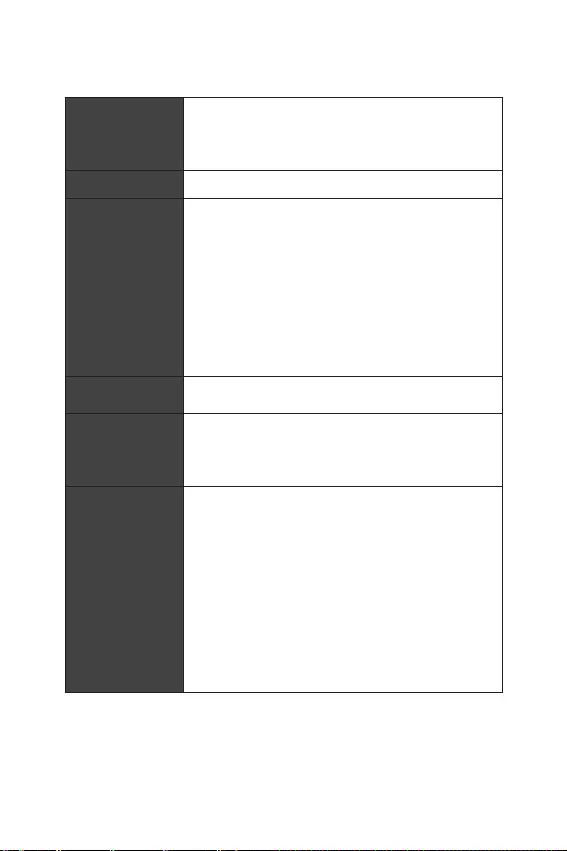
3
ľőšřŔţőŝŖŔő šŌŜŌŖŞőŜŔŝŞŔŖŔ
ľőšřŔţőŝŖŔő šŌŜŌŖŞőŜŔŝŞŔŖŔ
ĻŜŚŢőŝŝŚŜ
ĻŚŐŐőŜŒŖŌ śŜŚŢőŝŝŚŜŚŎ Gen Intel® Core™ 9-ŏŚ/ 8-ŏŚ
śŚŖŚŗőřŔū/ Pentium® Gold / Celeron® Őŗū ŝŚŖőŞŌ LGA
1151
* ĻŚŒŌŗşŕŝŞŌ, ŚōŜŌŞŔŞőŝŨ www.intel.com Őŗū śŚŗşţőřŔū ŐŚśŚŗřŔŞőŗŨřŚŕ
ŔřŠŚŜŘŌŢŔŔ Ś ŝŚŎŘőŝŞŔŘŚŝŞŔ.
ŃŔśŝőŞ Intel® Z390
ĻŌŘūŞŨ
y2x ŝŗŚŞŌ śŌŘūŞŔ DDR4 ŝ śŚŐŐőŜŒŖŚŕ ŐŚ 32įĭ*
yĻŚŐŐőŜŒŖŌ DDR4 4600(OC)/ 4533(OC)/ 4500(OC)/
4400(OC)/ 4300(OC)/ 4266(OC)/ 4200(OC)/ 4133(OC)/
4000(OC)/ 3866(OC)/ 3733(OC)/ 3600(OC)/ 3466(OC)/
3400(OC)/ 3333(OC)/ 3300(OC)/ 3200(OC)/ 3000(OC)
/2800(OC)/ 2666/ 2400/ 2133 ĸįŢ*
yİŎşšŖŌřŌŗŨřŌū ŌŜšŔŞőŖŞşŜŌ
yĻŚŐŐőŜŒŖŌ non-ECC, řőōşŠőŜŔœŚŎŌřřŚŕ śŌŘūŞŔ
yĻŚŐŐőŜŒŖŌ Intel® Extreme Memory Profile (XMP)
* ĻŚŒŌŗşŕŝŞŌ, ŚōŜŌŞŔŞőŝŨ www.msi.com Őŗū śŚŗşţőřŔū ŐŚśŚŗřŔŞőŗŨřŚŕ
ŔřŠŚŜŘŌŢŔŔ Ś ŝŚŎŘőŝŞŔŘŧš śŌŘūŞŔ.
ĽŗŚŞŧ
ŜŌŝŤŔŜőřŔū y1x ŝŗŚŞ PCIe 3.0 x16
ĮŝŞŜŚőřřŌū
ŏŜŌŠŔŖŌ
y1x śŚŜŞ DisplayPort, ŝ śŚŐŐőŜŒŖŚŕ ŘŌŖŝŔŘŌŗŨřŚŏŚ
ŜŌœŜőŤőřŔū 4096x2304@60įŢ
y1x śŚŜŞ HDMI™, ŝ śŚŐŐőŜŒŖŚŕ ŘŌŖŝŔŘŌŗŨřŚŏŚ
ŜŌœŜőŤőřŔū 4096x2160@24įŢ
ĻŚŐŖŗŪţőřŔő
řŌŖŚśŔŞőŗőŕ
ŃŔśŝőŞ Intel® Z390
y4x śŚŜŞŌ SATA 6įō/ŝ*
y2x ŜŌœŦőŘŌ M.2 (ĶŗŪţ M)
M2_1 śŚŐŐőŜŒŔŎŌőŞ PCIe 3.0 x4 Ŕ SATA 6įō/ŝ,
řŌŖŚśŔŞőŗŔ 2260/ 2280*
M2_2 śŚŐŐőŜŒŔŎŌőŞ PCIe 3.0 x4, řŌŖŚśŔŞőŗŔ 2260/
2280
ĻŚŐŐőŜŒŖŌ śŌŘūŞŔ Intel® Optane™ **
* ĻŚŜŞ SATA2 ōşŐőŞ řőŐŚŝŞşśőř śŜŔ şŝŞŌřŚŎŖő şŝŞŜŚŕŝŞŎŌ M.2 SATA Ŏ
ŜŌœŦőŘ M2_1.
** ĻőŜőŐ ŔŝśŚŗŨœŚŎŌřŔőŘ ŘŚŐşŗőŕ śŌŘūŞŔ Intel® Optane™ şōőŐŔŞőŝŨ, ţŞŚ
ŐŜŌŕŎőŜŧ Ŕ BIOS ōŧŗŔ ŚōřŚŎŗőřŧ ŐŚ śŚŝŗőŐřőŕ ŎőŜŝŔŔ ŝ Ŏőō-ŝŌŕŞŌ MSI.
ĻŜŚŐŚŗŒőřŔő řŌ ŝŗőŐşŪťőŕ ŝŞŜŌřŔŢő
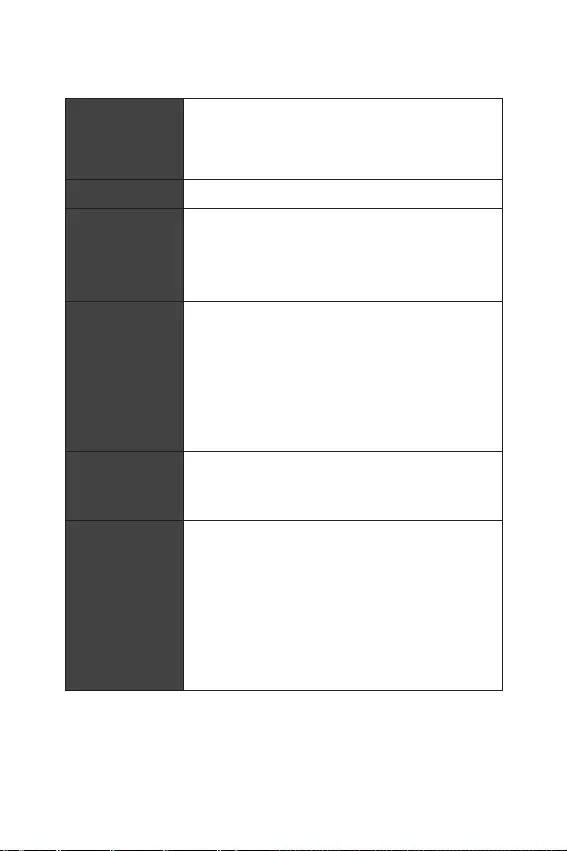
4ľőšřŔţőŝŖŔő šŌŜŌŖŞőŜŔŝŞŔŖŔ
ĻŜŚŐŚŗŒőřŔő ŝ śŜőŐŧŐşťőŕ ŝŞŜŌřŔŢŧ
RAID
ŃŔśŝőŞ Intel® Z390
yĻŚŐŐőŜŒŖŌ RAID 0, RAID 1, RAID 5 Ŕ RAID 10 Őŗū
řŌŖŚśŔŞőŗőŕ SATA
yĻŚŐŐőŜŒŖŌ RAID 0, RAID 1 Őŗū řŌŖŚśŔŞőŗőŕ M.2 PCIe
LAN y1x įŔŏŌōŔŞřŧŕ ŝőŞőŎŚŕ ŖŚřŞŜŚŗŗőŜ Realtek® 8111H
Wi-Fi Ŕ Bluetooth®
ĸŚŐşŗŨ ōőŝśŜŚŎŚŐřŚŕ ŝŎūœŔ řŌ ōŌœő Intel® Wireless-AC
9462
yĻŚŐŐőŜŒŖŌ 802.11 a/b/g/n/ac, MU-MIMO Rx, 2.4įįŢ/
5įįŢ ŝŚ ŝŖŚŜŚŝŞŨŪ śőŜőŐőţŔ ŐŚ 344 ĸōŔŞ/ŝ
yĻŚŐŐőŜŒŖŌ Bluetooth® 2.1, 2.1+EDR, 3.0, 4.0, 5
USB
yĶŚřŞŜŚŗŗőŜ Intel® Z390
2x śŚŜŞŌ USB 3.1 Gen2 (SuperSpeed USB 10įō/ŝ)
Type-A řŌ œŌŐřőŕ śŌřőŗŔ
4x śŚŜŞŌ USB 3.1 Gen1 (SuperSpeed USB) (2 śŚŜŞŌ
Type-A řŌ œŌŐřőŕ śŌřőŗŔ, 2 śŚŜŞŌ ŐŚŝŞşśřŧ ţőŜőœ
ŎřşŞŜőřřŔő ŜŌœŦőŘŧ USB 3.1)
4x śŚŜŞŌ USB 2.0 (High-speed USB) (2 śŚŜŞŌ Type-A
řŌ œŌŐřőŕ śŌřőŗŔ, 2 śŚŜŞŌ ŐŚŝŞşśřŧ ţőŜőœ
ŎřşŞŜőřřŔő ŜŌœŦőŘŧ USB 2.0)
ĬşŐŔŚ
yRealtek® ALC892 Codec
7.1-ŖŌřŌŗŨřŧŕ High Definition Audio
ĻŚŐŐőŜŒŖŌ S/PDIF-out
ļŌœŦőŘŧ œŌŐřőŕ
śŌřőŗŔ
y2x śŚŜŞŌ USB 2.0 Type-A
y1x śŚŜŞ DisplayPort
y1x śŚŜŞ HDMI
y2x śŚŜŞŌ USB 3.1 Gen1 Type-A
y1x śŚŜŞ LAN (RJ45)
y2x śŚŜŞŌ USB 3.1 Gen2 Type-A
y5x ŌşŐŔŚŜŌœŦőŘŚŎ
y1x ŚśŞŔţőŝŖŔŕ ŜŌœŦőŘ S/PDIF OUT
ĻŜŚŐŚŗŒőřŔő řŌ ŝŗőŐşŪťőŕ ŝŞŜŌřŔŢő
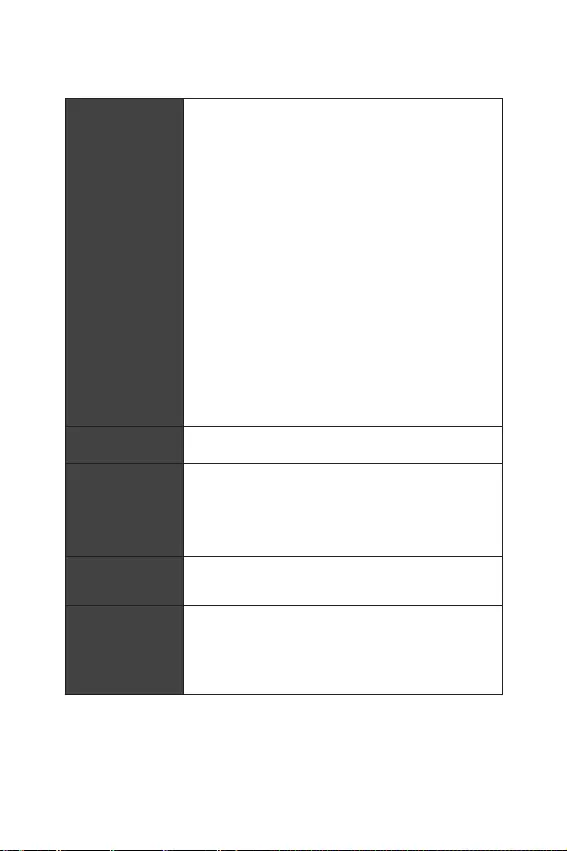
5
ľőšřŔţőŝŖŔő šŌŜŌŖŞőŜŔŝŞŔŖŔ
ĻŜŚŐŚŗŒőřŔő ŝ śŜőŐŧŐşťőŕ ŝŞŜŌřŔŢŧ
ļŌœŦőŘŧ řŌ śŗŌŞő
y1x 24-ŖŚřŞŌŖŞřŧŕ ŜŌœŦőŘ śŔŞŌřŔū ATX
y1x 8-ŖŚřŞŌŖŞřŧŕ ŜŌœŦőŘ śŔŞŌřŔū ATX 12Į
y4x ŜŌœŦőŘŌ SATA 6įō/ŝ
y2x ŜŌœŦőŘŌ M.2
y1x ŜŌœŦőŘ USB 3.1 Gen1 (śŚŐŐőŜŒŖŌ 2-š
ŐŚśŚŗřŔŞőŗŨřŧš śŚŜŞŚŎ USB 3.1 Gen1)
y1x ŜŌœŦőŘ USB 2.0 (śŚŐŐőŜŒŖŌ 2-š ŐŚśŚŗřŔŞőŗŨřŧš
śŚŜŞŚŎ USB 2.0)
y1x 4-ŖŚřŞŌŖŞřŧŕ ŜŌœŦőŘ ŎőřŞŔŗūŞŚŜŌ śŜŚŢőŝŝŚŜŌ
y1x 4-ŖŚřŞŌŖŞřŧŕ ŜŌœŦőŘ Water Pump
y1x 4-ŖŚřŞŌŖŞřŧŕ ŜŌœŦőŘ ŎőřŞŔŗūŞŚŜŌ ŝŔŝŞőŘŧ
y1x ŌşŐŔŚŜŌœŦőŘ śőŜőŐřőŕ śŌřőŗŔ
y2x ŜŌœŦőŘŌ ŝŔŝŞőŘřŚŕ śŌřőŗŔ
y1x ŜŌœŦőŘ ŐŌŞţŔŖŌ ŚŞŖŜŧŞŔū ŖŚŜśşŝŌ
y1x 4-ŖŚřŞŌŖŞřŧŕ ŜŌœŦőŘ RGB LED
y1x ŜŌœŦőŘ ŚţŔŝŞŖŔ ŐŌřřŧš CMOS
y1x ŜŌœŦőŘ ŘŚŐşŗū TPM
ĶŚřŞŜŚŗŗőŜ
ŎŎŚŐŌ-ŎŧŎŚŐŌ NUVOTON NCT6797
ĬśśŌŜŌŞřŧŕ
ŘŚřŔŞŚŜŔřŏ
yĺśŜőŐőŗőřŔő ŞőŘśőŜŌŞşŜŧ śŜŚŢőŝŝŚŜŌ/ŝŔŝŞőŘŧ
yĺśŜőŐőŗőřŔő ŝŖŚŜŚŝŞŔ ŎőřŞŔŗūŞŚŜŚŎ śŜŚŢőŝŝŚŜŌ/
ŝŔŝŞőŘŧ
yĿśŜŌŎŗőřŔő ŝŖŚŜŚŝŞŨŪ ŎőřŞŔŗūŞŚŜŚŎ śŜŚŢőŝŝŚŜŌ/
ŝŔŝŞőŘŧ
ŀŚŜŘ-ŠŌŖŞŚŜ yMini-ITX ŀŚŜŘ-ŠŌŖŞŚŜ
y6.7 x 6.7 ŐŪŕŘŌ (17.0 x 17.0 ŝŘ)
ĻŌŜŌŘőŞŜŧ BIOS
y1x 128 ĸō ŠŗũŤ
yUEFI AMI BIOS
yACPI 6.1, SMBIOS 2.8
yĸşŗŨŞŔūœŧţřŧŕ ŔřŞőŜŠőŕŝ
ĻŜŚŐŚŗŒőřŔő řŌ ŝŗőŐşŪťőŕ ŝŞŜŌřŔŢő
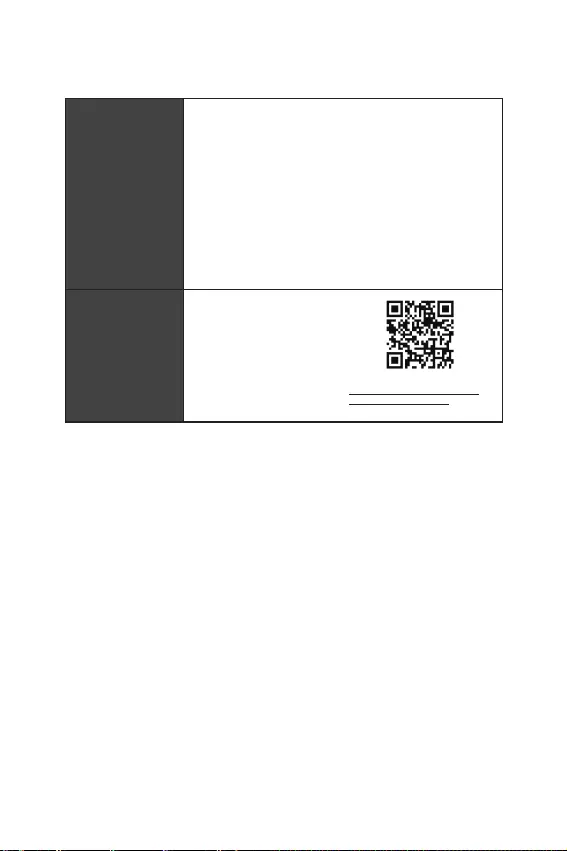
6ľőšřŔţőŝŖŔő šŌŜŌŖŞőŜŔŝŞŔŖŔ
ĻŜŚŐŚŗŒőřŔő ŝ śŜőŐŧŐşťőŕ ŝŞŜŌřŔŢŧ
ĻŜŚŏŜŌŘŘřŚő
ŚōőŝśőţőřŔő
yİŜŌŕŎőŜŧ
yDRAGON CENTER
yMYSTIC LIGHT
yOpen Broadcaster Software (OBS)
yCPU-Z MSI GAMING
yMSI App Player (BlueStacks)
yIntel® Extreme Tuning Utility
yGoogle Chrome™, Google Toolbar, Google Drive
yNorton™ Internet Security Solution
ŀşřŖŢŔŔ Dragon
Center
yGAME OPTIMIZATION
yOC Performance
yHardware Monitor
yEyerest
yLive Update
İŗū śŚŐŜŚōřŚŝŞőŕ ŚōŜŌŞŔŞőŝŨ
http://download.msi.com/manual/
mb/DRAGONCENTER2.pdf.
ĻŜŚŐŚŗŒőřŔő řŌ ŝŗőŐşŪťőŕ ŝŞŜŌřŔŢő
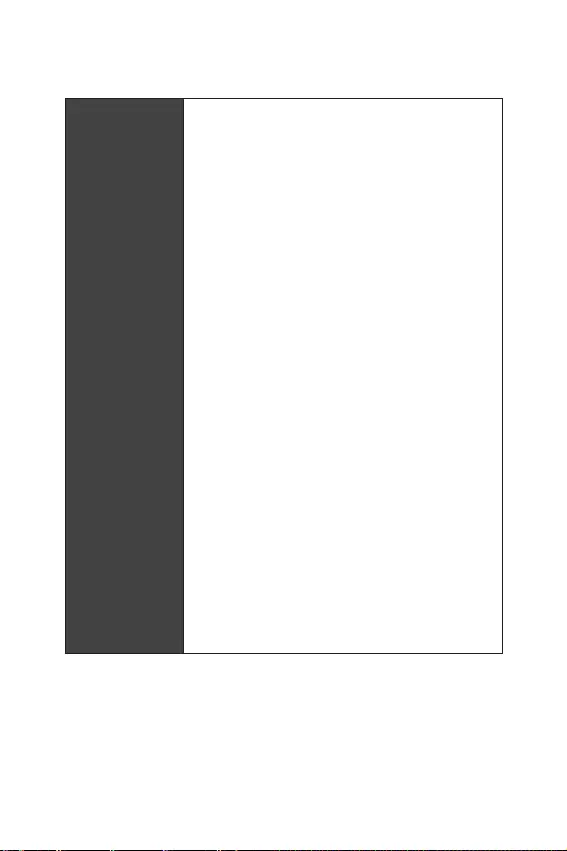
7
ľőšřŔţőŝŖŔő šŌŜŌŖŞőŜŔŝŞŔŖŔ
ĻŜŚŐŚŗŒőřŔő ŝ śŜőŐŧŐşťőŕ ŝŞŜŌřŔŢŧ
ʼnŖŝŖŗŪœŔŎřŧő
ŠşřŖŢŔŔ
yĬşŐŔŚ
Audio Boost
yĽőŞŨ
Intel Wi-Fi AC
yĹŌŖŚśŔŞőŗŨ
Twin Turbo M.2
yĮőřŞŔŗūŞŚŜ
GAMING Fan Control
yĴřŐŔŖŌŞŚŜ
Mystic Light Extension(RGB)
Mystic Light SYNC
EZ DEBUG LED
yijŌťŔŞŌ
PCI-E Steel Armor
yĻŜŚŔœŎŚŐŔŞőŗŨřŚŝŞŨ
DDR4 Boost
GAME Boost
INTEL Turbo USB 3.1 Gen 2
CORE Boost
yVR
VR Ready
yĺťşťőřŔő ŔŏŜŚŖŚŎ
GAMING HOTKEY
GAMING MOUSE Control
APP Player
yBIOS
Click BIOS 5
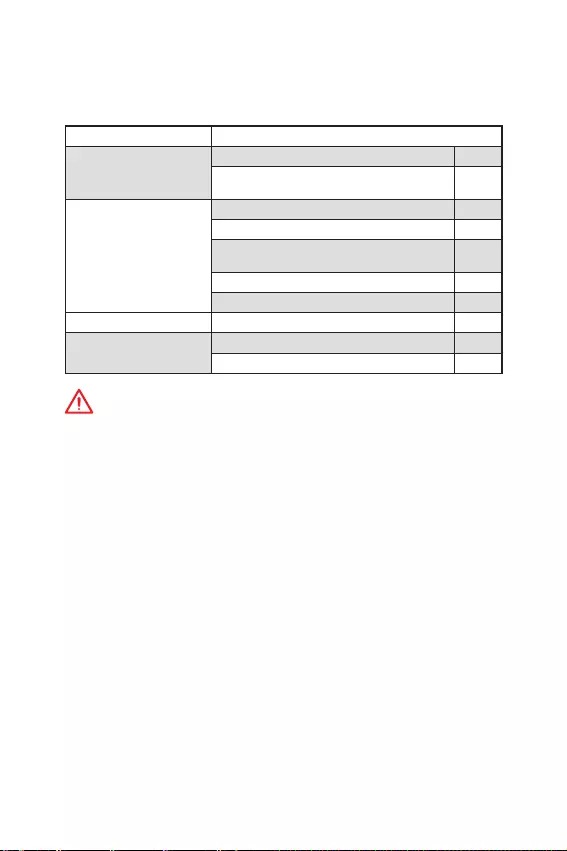
8ĶŚŘśŗőŖŞ śŚŝŞŌŎŖŔ
ĶŚŘśŗőŖŞ śŚŝŞŌŎŖŔ
ĻŜŚŎőŜŨŞő ŖŚŘśŗőŖŞ śŚŝŞŌŎŖŔ ŘŌŞőŜŔřŝŖŚŕ śŗŌŞŧ. Į řőŏŚ ŐŚŗŒřŧ ŎšŚŐŔŞŨ
ŝŗőŐşŪťŔő ũŗőŘőřŞŧ:
ĸŌŞőŜŔřŝŖŌū śŗŌŞŌ MPG Z390I GAMING EDGE AC
ĶŌōőŗŔ
ĶŌōőŗŨ SATA 6įō/ŝ2
ĿŐŗŔřŔŞőŗŨřŧŕ ŖŌōőŗŨ Őŗū
śŚŐŖŗŪţőřŔū RGB LED ŐŗŔřŚŕ 80 ŝŘ 1
ĬŖŝőŝŝşŌŜŧ
ĶŚŘśŗőŖŞ ŌřŞőřřŧ 1
ĮŔřŞ Őŗū M.2 2
ijŌŏŗşŤŖŌ ŘŌŞőŜŔřŝŖŚŕ śŗŌŞŧ řŌ
œŌŐřŪŪ śŌřőŗŨ 1
ĹŌŖŗőŕŖŌ ŝ ŗŚŏŚŞŔśŚŘ 1
VIP-ŖŌŜŞŌ 1
İŔŝŖ ŝ şŞŔŗŔŞŌŘŔ İŔŝŖ ŝ ŐŜŌŕŎőŜŌŘŔ 1
İŚŖşŘőřŞŧ ļşŖŚŎŚŐŝŞŎŚ śŚŗŨœŚŎŌŞőŗū 1
ļşŖŚŎŚŐŝŞŎŚ śŚ ōŧŝŞŜŚŕ şŝŞŌřŚŎŖő 1
ĮřŔŘŌřŔő!
ıŝŗŔ ŖŌŖŚŕ-ŗŔōŚ ũŗőŘőřŞ Ŕœ ŖŚŘśŗőŖŞŌ śŚŝŞŌŎŖŔ śŚŎŜőŒŐőř ŔŗŔ
ŚŞŝşŞŝŞŎşőŞ, śŚŒŌŗşŕŝŞŌ, ŝŎūŒŔŞőŝŨ ŝ śŜŚŐŌŎŢŚŘ.
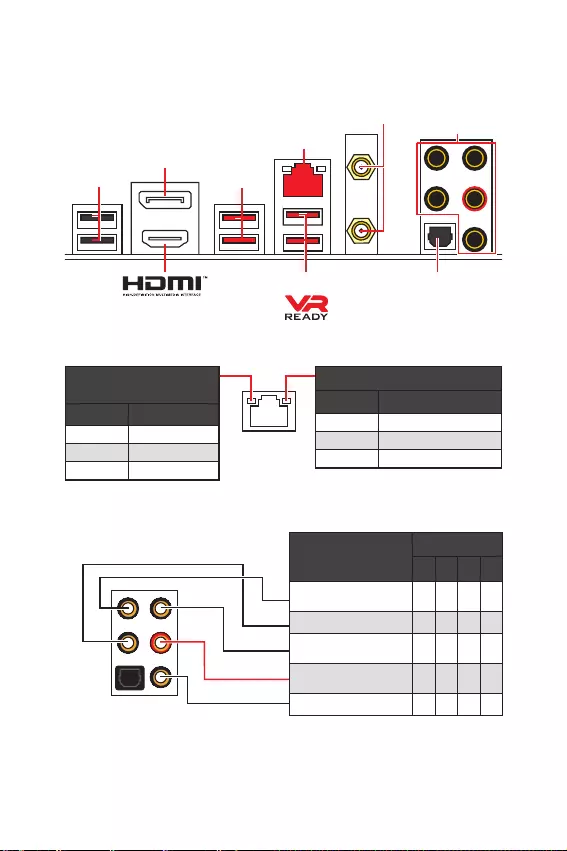
9
ijŌŐřūū śŌřőŗŨ śŚŜŞŚŎ ŎŎŚŐŌ/ ŎŧŎŚŐŌ
ijŌŐřūū śŌřőŗŨ śŚŜŞŚŎ ŎŎŚŐŌ/ ŎŧŎŚŐŌ
LAN
DisplayPort
ĻŚŜŞŧ ĬşŐŔŚ
ļŌœŦőŘŧ
ŌřŞőřřŧ Wi-Fi
圪ŔţőŝŖŔŕ S/PDIF-Out
USB 2.0
USB 3.1 Gen2
USB 3.1 Gen1
ĻŚŐŖŗŪţőřŔő/ ļŌōŚŞŌ
ŔřŐŔŖŌŞŚŜŌ
ĽŚŝŞŚūřŔő ĺśŔŝŌřŔő
ĮŧŖŗ.Ĺő śŚŐŖŗŪţőř
IJőŗŞŧŕ ĻŚŐŖŗŪţőř
ĸŔŏŌőŞ ĻőŜőŐŌţŌ ŐŌřřŧš
ĽŖŚŜŚŝŞŨ śőŜőŐŌţŔ ŐŌřřŧš
ĽŚŝŞŚūřŔő ĺśŔŝŌřŔő
ĮŧŖŗ. 10 ĸōŔŞ/ŝ śŚŐŖŗŪţőřŔő
ijőŗőřŧŕ 100 ĸōŔŞ/ŝ śŚŐŖŗŪţőřŔő
ĺŜŌřŒőŎŧŕ 1 įōŔŞ/ŝ śŚŐŖŗŪţőřŔő
ľŌōŗŔŢŌ ŝŚŝŞŚūřŔŕ ŔřŐŔŖŌŞŚŜŌ śŚŜŞŌ LAN
ĶŚřŠŔŏşŜŌŢŔū śŚŜŞŚŎ ĬşŐŔŚ
ĻŚŜŞŧ ĬşŐŔŚ ĶŌřŌŗ
2468
ĮŧšŚŐ ŢőřŞŜŌŗŨřŚŕ
ŖŚŗŚřŖŔ/ ŝŌōŎşŠőŜŌ ӪӪ
ľŧŗŚŎŧő ŖŚŗŚřŖŔ Ӫ Ӫ Ӫ
ķŔřőŕřŧŕ ŎšŚŐ/ ĮŧšŚŐ
ōŚŖŚŎŧš ŖŚŗŚřŚŖ Ӫ
ķŔřőŕřŧŕ ŎŧšŚŐ/ ĮŧšŚŐ
ŠŜŚřŞŌŗŨřŧš ŖŚŗŚřŚŖ ӪӪӪӪ
ĸŔŖŜŚŠŚřřŧŕ ŎšŚŐ
(Ӫ: śŚŐŖŗŪţőř, ĻşŝŞŚ: řő śŚŐŖŗŪţőř)

10 ijŌŐřūū śŌřőŗŨ śŚŜŞŚŎ ŎŎŚŐŌ/ ŎŧŎŚŐŌ
Realtek Audio Console
ĻŚŝŗő şŝŞŌřŚŎŖŔ Realtek Audio Console Ŏŧ ŘŚŒőŞő ŔŝśŚŗŨœŚŎŌŞŨ őŏŚ Őŗū
ŔœŘőřőřŔū śŌŜŌŘőŞŜŚŎ œŎşŖŌ, ţŞŚōŧ şŗşţŤŔŞŨ ŖŌţőŝŞŎŚ œŎşŖŌ.
yĮŧōŚŜ şŝŞŜŚŕŝŞŎŌ - śŚœŎŚŗūőŞ ŎŧōŜŌŞŨ ŔŝŞŚţřŔŖ ŌşŐŔŚ ŎŧšŚŐŌ Ŕ ŔœŘőřŔŞŨ
ŝŚŚŞŎőŞŝŞŎşŪťŔő śŌŜŌŘőŞŜŧ. ĺŞŘőţőřřŚő şŝŞŜŚŕŝŞŎŚ ōşŐőŞ ŔŝśŚŗŨœŚŎŌŞŨŝū
śŚ şŘŚŗţŌřŔŪ.
yİŚśŚŗřŔŞőŗŨřŧő ũŠŠőŖŞŧ - ũŞŚ ŝśŔŝŚŖ ŚśŢŔŕ śŚ řŌŝŞŜŚŕŖő œŎşŖŚŎŧš
ũŠŠőŖŞŚŎ Őŗū ŎšŚŐřŚŏŚ Ŕ ŎŧšŚŐřŚŏŚ ŝŔŏřŌŗŌ ŌşŐŔŚ şŝŞŜŚŕŝŞŎŌ.
yĸŌŝŞőŜ-ŏŜŚŘŖŚŝŞŨ - ŜőŏşŗŔŜşőŞ ŏŜŚŘŖŚŝŞŨ ŔŗŔ ōŌŗŌřŝ śŜŌŎŚŕ Ŕ ŗőŎŚŕ
ŖŚŗŚřŚŖ, śŚŐŖŗŪţőřřŧš Ŗ śőŜőŐřőŕ ŔŗŔ œŌŐřőŕ śŌřőŗŔ.
yļŌŝŤŔŜőřřŧő řŌŝŞŜŚŕŖŔ - ŚōőŝśőţŔŎŌŪŞ ŜŌōŚŞş ŝ ŐŎşŘū řőœŌŎŔŝŔŘŧŘŔ
śŚŞŚŖŌŘŔ ŌşŐŔŚ.
yĽŚŝŞŚūřŔő ŜŌœŦőŘŚŎ - ŚŞŚōŜŌŒŌőŞ Ŏŝő şŝŞŜŚŕŝŞŎŌ ŎŚŝśŜŚŔœŎőŐőřŔū Ŕ
œŌśŔŝŔ, śŚŐŖŗŪţőřřŧő Ŗ ŖŚŘśŨŪŞőŜş.
yĹŌŝŞŜŚŕŖŔ śŚŐŖŗŪţőřŔŕ - řŌŝŞŜŌŔŎŌŪŞ śŌŜŌŘőŞŜŧ śŚŐŖŗŪţőřŔū.
ĬŎŞŚŘŌŞŔţőŝŖŚő ŎŝśŗŧŎŌŪťőő ŐŔŌŗŚŏŚŎŚő ŚŖřŚ
ĻŜŔ śŚŐŖŗŪţőřŔŔ şŝŞŜŚŕŝŞŎŌ Ŗ ŜŌœŦőŘş ŌşŐŔŚ śŚūŎŔŞŝū ŐŔŌŗŚŏŚŎŚő ŚŖřŚ ŝ
śŜŚŝŨōŚŕ śŚŐŞŎőŜŐŔŞŨ śŚŐŖŗŪţőřřŚő şŝŞŜŚŕŝŞŎŚ.
ĶŌŒŐŧŕ ŜŌœŦőŘ ŝŚŚŞŎőŞŝŞŎşőŞ őŏŚ řŌŝŞŜŚŕŖŌŘ śŚ şŘŚŗţŌřŔŪ, ŖŌŖ śŚŖŌœŌřŚ
řŌ ŝŗőŐşŪťőŕ ŝŞŜŌřŔŢő
ĮřŔŘŌřŔő!
ĴœŚōŜŌŒőřŔū śŜŔŎőŐőřŧ ŔŝŖŗŪţŔŞőŗŨřŚ Ŏ ŝśŜŌŎŚţřŧš Ţőŗūš Ŕ ŘŚŏşŞ
ŚŞŗŔţŌŞŨŝū ŚŞ ŠŌŖŞŔţőŝŖŔš.
ĽŚŝŞŚūřŔő ŜŌœŦőŘŚŎ
ĹŌŝŞŜŚŕŖŔ śŚŐŖŗŪţőřŔŕ
ĮŧōŚŜ
şŝŞŜŚŕŝŞŎŌ
ĸŌŝŞőŜ-
ŏŜŚŘŖŚŝŞŨ
İŚśŚŗřŔŞőŗŨřŧő ũŠŠőŖŞŧ ļŌŝŤŔŜőřřŧő řŌŝŞŜŚŕŖŔ
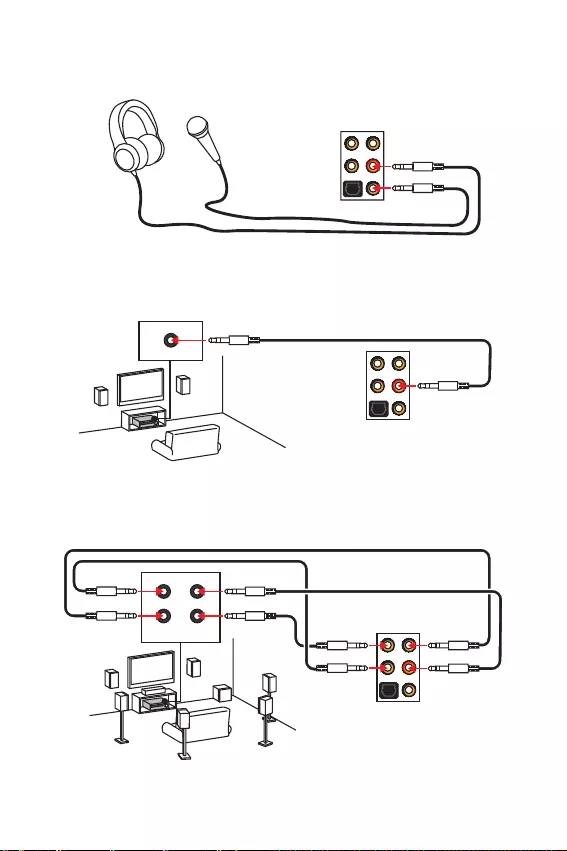
11
ijŌŐřūū śŌřőŗŨ śŚŜŞŚŎ ŎŎŚŐŌ/ ŎŧŎŚŐŌ
AUDIO INPUT
Rear Front
Side Center/
Subwoofer
ĻŚŐŖŗŪţőřŔő řŌşŤřŔŖŚŎ Ŕ ŘŔŖŜŚŠŚřŌ
ĻŚŐŖŗŪţőřŔő ŎřőŤřőŏŚ ŝŞőŜőŚ şŝŔŗŔŞőŗū (ŖŚŗŚřŚŖ)
ĻŚŐŖŗŪţőřŔő œŎşŖŚŎŚŕ ŝŔŝŞőŘŧ 7.1
AUDIO INPUT

12 ijŌŐřūū śŌřőŗŨ śŚŜŞŚŎ ŎŎŚŐŌ/ ŎŧŎŚŐŌ
ĿŝŞŌřŚŎŖŌ ŌřŞőřř
1. ĻŜŔŖŜşŞŔŞő ŌřŞőřřŧ Ŗ ŌřŞőřřŧŘ ŜŌœŦőŘŌŘ , ŖŌŖ śŚŖŌœŌřŚ řŔŒő.
2. ĽŚŜŔőřŞŔŜşŕŞő ŌřŞőřřŧ.
1
2
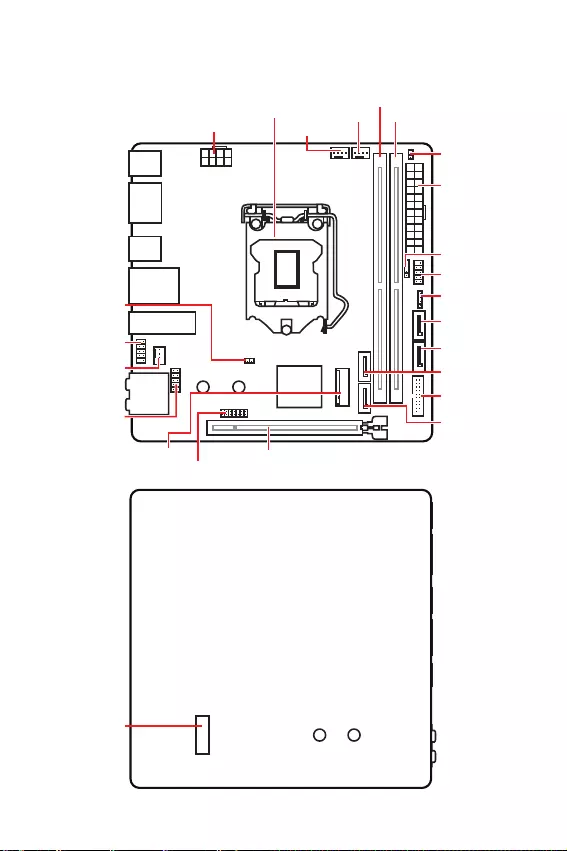
13
ĶŚŘśŚřőřŞŧ ŘŌŞőŜŔřŝŖŚŕ śŗŌŞŧ
ĶŚŘśŚřőřŞŧ ŘŌŞőŜŔřŝŖŚŕ śŗŌŞŧ
DIMMA1
CPU_PWR1
ĻŜŚŢőŝŝŚŜřŧŕ ŝŚŖőŞ
PCI_E1
SYS_FAN1
JUSB1
JAUD1
JBAT1
DIMMB1
CPU_FAN1
PUMP_FAN1
ATX_PWR1
SATA1
SATA2
SATA3
SATA4
M2_1
JFP2
JCI1
JFP1
JUSB2
JTPM1
JRGB1
ĮŔŐ ŝśőŜőŐŔ
M2_2
ĮŔŐ ŝœŌŐŔ

14 ĶŚŘśŚřőřŞŧ ŘŌŞőŜŔřŝŖŚŕ śŗŌŞŧ
ĻŜŚŢőŝŝŚŜřŧŕ ŝŚŖőŞ
ĻŜŚŢőŝŝŚŜ LGA 1151
ĹŌ śŚŎőŜšřŚŝŞŔ śŜŚŢőŝŝŚŜŌ
LGA 1151 ŔŘőŪŞŝū ŐŎő ŎŧőŘŖŔ
Ŕ œŚŗŚŞŚŕ ŞŜőşŏŚŗŨřŔŖ Őŗū
śŜŌŎŔŗŨřŚŕ şŝŞŌřŚŎŖŔ śŜŚŢőŝŝŚŜŌ
ŚŞřŚŝŔŞőŗŨřŚ śŚŢőŝŝŚŜřŚŏŚ ŝŚŖőŞŌ
ŘŌŞőŜŔřŝŖŚŕ śŗŌŞŧ. ijŚŗŚŞŚŕ
ŞŜőşŏŚŗŨřŔŖ şŖŌœŧŎŌőŞ řŌ ŖŚřŞŌŖŞ 1.
ĮřŔŘŌřŔő!
y
ĻőŜőŐ şŝŞŌřŚŎŖŚŕ ŔŗŔ œŌŘőřŚŕ śŜŚŢőŝŝŚŜŌ, řőŚōšŚŐŔŘŚ ŚŞŖŗŪţŔŞŨ ŖŌōőŗŨ
śŔŞŌřŔū.
y
ĻŚŒŌŗşŕŝŞŌ, ŝŚšŜŌřŔŞő œŌťŔŞřşŪ ŖŜŧŤŖş śŜŚŢőŝŝŚŜřŚŏŚ ŝŚŖőŞŌ śŚŝŗő
şŝŞŌřŚŎŖŔ śŜŚŢőŝŝŚŜŌ. ķŪōŧő ŎŚœŘŚŒřŧő ŏŌŜŌřŞŔŕřŧő ŝŗşţŌŔ, ŝŎūœŌřřŧő ŝ
ŜŌōŚŞŚŕ ŘŌŞőŜŔřŝŖŚŕ śŗŌŞŧ, MSI
®
ōşŐőŞ ŜŌŝŝŘŌŞŜŔŎŌŞŨ ŞŚŗŨŖŚ, śŜŔ řŌŗŔţŔŔ
œŌťŔŞřŚŕ ŖŜŧŤŖŔ řŌ śŜŚŢőŝŝŚŜřŚŘ ŝŚŖőŞő.
y
ĻŜŔ şŝŞŌřŚŎŖő śŜŚŢőŝŝŚŜŌ ŚōūœŌŞőŗŨřŚ şŝŞŌřŚŎŔŞő śŜŚŢőŝŝŚŜřŧŕ
ŖşŗőŜ. ĶşŗőŜ, śŜőŐŝŞŌŎŗūŪťŔŕ ŝŚōŚŕ ŝŔŝŞőŘş ŚšŗŌŒŐőřŔū śŜŚŢőŝŝŚŜŌ,
śŜőŐŚŞŎŜŌťŌőŞ śőŜőŏŜőŎ Ŕ ŚōőŝśőţŔŎŌőŞ ŝŞŌōŔŗŨřşŪ ŜŌōŚŞş ŝŔŝŞőŘŧ.
y
ĻőŜőŐ ŎŖŗŪţőřŔőŘ ŝŔŝŞőŘŧ śŜŚŎőŜŨŞő ŏőŜŘőŞŔţřŚŝŞŨ ŝŚőŐŔřőřŔū ŘőŒŐş
śŜŚŢőŝŝŚŜŚŘ Ŕ ŜŌŐŔŌŞŚŜŚŘ.
y
ĻőŜőŏŜőŎ ŘŚŒőŞ śŜŔŎőŝŞŔ Ŗ ŝőŜŨőœřŚŘş śŚŎŜőŒŐőřŔŪ śŜŚŢőŝŝŚŜŌ Ŕ
ŘŌŞőŜŔřŝŖŚŕ śŗŌŞŧ. ĮŝőŏŐŌ śŜŚŎőŜūŕŞő ŜŌōŚŞŚŝśŚŝŚōřŚŝŞŨ ŎőřŞŔŗūŞŚŜŌ Őŗū
œŌťŔŞŧ śŜŚŢőŝŝŚŜŌ ŚŞ śőŜőŏŜőŎŌ. ĻŜŔ şŝŞŌřŚŎŖő ŖşŗőŜŌ řŌřőŝŔŞő ŜŚŎřŧŕ
ŝŗŚŕ ŞőŜŘŚśŌŝŞŧ (ŔŗŔ ŞőŜŘŚŗőřŞş) řŌ ŖŜŧŤŖş şŝŞŌřŚŎŗőřřŚŏŚ śŜŚŢőŝŝŚŜŌ
Őŗū şŗşţŤőřŔū ŞőśŗŚśőŜőŐŌţŔ.
y
ıŝŗŔ śŜŚŢőŝŝŚŜ řő şŝŞŌřŚŎŗőř, ŎŝőŏŐŌ œŌťŔťŌŕŞő ŖŚřŞŌŖŞŧ śŜŚŢőŝŝŚŜřŚŏŚ
ŝŚŖőŞŌ śŗŌŝŞŔŖŚŎŚŕ ŖŜŧŤŖŚŕ.
y
ıŝŗŔ Ŏŧ śŜŔŚōŜőŗŔ ŚŞŐőŗŨřŚ śŜŚŢőŝŝŚŜ Ŕ śŜŚŢőŝŝŚŜřŧŕ ŖşŗőŜ, śŚŐŜŚōřŚő
ŚśŔŝŌřŔő şŝŞŌřŚŎŖŔ ŝŘ. Ŏ ŐŚŖşŘőřŞŌŢŔŔ Ŏ ŐŌřřŚŘş ŖşŗőŜş.
y
İŌřřŌū ŝŔŝŞőŘřŌū śŗŌŞŌ ŜŌœŜŌōŚŞŌřŌ ŝ şţőŞŚŘ ŎŚœŘŚŒřŚŝŞŔ őő
«ŜŌœŏŚřŌ». ĻőŜőŐ ŎŧśŚŗřőřŔőŘ ŜŌœŏŚřŌ ŝŔŝŞőŘŧ şōőŐŔŞőŝŨ Ŏ ŞŚŘ, ţŞŚ Ŏŝő
ŖŚŘśŚřőřŞŧ ŝŔŝŞőŘŧ ŝŘŚŏşŞ őŏŚ ŎŧŐőŜŒŌŞŨ. ĻŜŚŔœŎŚŐŔŞőŗŨ řő ŜőŖŚŘőřŐşőŞ
ŔŝśŚŗŨœŚŎŌŞŨ śŌŜŌŘőŞŜŧ, ŎŧšŚŐūťŔő œŌ śŜőŐőŗŧ ŞőšřŔţőŝŖŔš šŌŜŌŖŞőŜŔŝŞŔŖ
şŝŞŜŚŕŝŞŎ. įŌŜŌřŞŔū MSI
®
řő ŜŌŝśŜŚŝŞŜŌřūőŞŝū řŌ śŚŎŜőŒŐőřŔū Ŕ ŐŜşŏŔő
ŎŚœŘŚŒřŧő śŚŝŗőŐŝŞŎŔū řőřŌŐŗőŒŌťőŕ ũŖŝśŗşŌŞŌŢŔŔ ŚōŚŜşŐŚŎŌřŔū.
50.13 ŘŘ
ļŌŝŝŞŚūřŔő ŚŞ ŢőřŞŜŌ
śŜŚŢőŝŝŚŜŌ ŐŚ ōŗŔŒŌŕŤőŏŚ
ŝŗŚŞŌ DIMM.
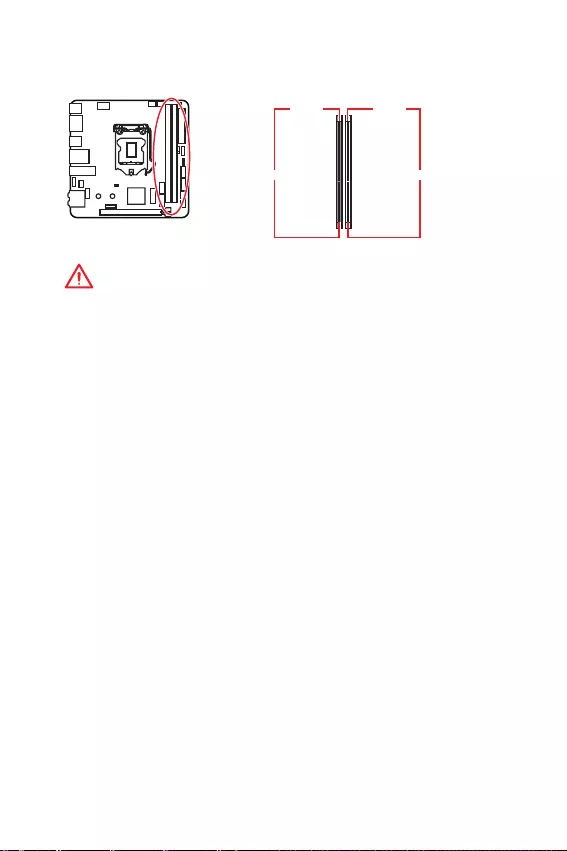
15
ĶŚŘśŚřőřŞŧ ŘŌŞőŜŔřŝŖŚŕ śŗŌŞŧ
ĽŗŚŞŧ DIMM
DIMMA1 DIMMB1
ĶŌřŌŗ A ĶŌřŌŗ B
ĮřŔŘŌřŔő!
y
ĮŝőŏŐŌ şŝŞŌřŌŎŗŔŎŌŕŞő ŘŚŐşŗŨ śŌŘūŞŔ ŝřŌţŌŗŌ Ŏ ŝŗŚŞ DIMMB1.
y
Į ŝŎūœŔ ŝŚ ŝśőŢŔŠŔŖŚŕ ŔŝśŚŗŨœŚŎŌřŔū ŜőŝşŜŝŚŎ ţŔśŝőŞŌ, ŐŚŝŞşśřŧŕ ŚōŦőŘ
śŌŘūŞŔ ōşŐőŞ řőŘřŚŏŚ ŘőřŨŤő, ţőŘ ŚōŦőŘ şŝŞŌřŚŎŗőřřŧŕ.
y
ĹŌ ŚŝřŚŎő šŌŜŌŖŞőŜŔŝŞŔŖ śŜŚŢőŝŝŚŜŌ, ŜőŖŚŘőřŐşőŞŝū şŝŞŌřŌŎŗŔŎŌŞŨ
řŌśŜūŒőřŔő řŌ śŌŘūŞŔ DIMM Řőřőő 1.35 Į. ʼnŞŚ śŚœŎŚŗŔŞ œŌťŔŞŔŞŨ
śŜŚŢőŝŝŚŜ.
y
ĻŚŒŌŗşŕŝŞŌ, ŚōŜŌŞŔŞő ŎřŔŘŌřŔő řŌ ŞŚ, ţŞŚ ŘŌŖŝŔŘŌŗŨřŌū őŘŖŚŝŞŨ
ŌŐŜőŝşőŘŚŕ śŌŘūŞŔ Őŗū 32-ōŔŞ ĺĽ Windows, ŝŚŝŞŌŎŗūőŞ řő ōŚŗőő 4 įĭ. ıŝŗŔ Ŏŧ
šŚŞŔŞő ŔŝśŚŗŨœŚŎŌŞŨ ōŚŗőő 4įĭ ŚśőŜŌŞŔŎřŚŕ śŌŘūŞŔ řŌ ŘŌŞőŜŔřŝŖŚŕ śŗŌŞő,
ŜőŖŚŘőřŐşőŞŝū şŝŞŌřŌŎŗŔŎŌŞŨ 64-ōŔŞ ĺĽ Windows.
y
ĹőŖŚŞŚŜŧő ŘŚŐşŗŔ śŌŘūŞŔ śŜŔ ŜŌœŏŚřő ŘŚŏşŞ ŜŌōŚŞŌŞŨ řŌ ţŌŝŞŚŞŌš řŔŒő
œŌūŎŗőřřŚŕ śŜŚŔœŎŚŐŔŞőŗőŘ, śŚŝŖŚŗŨŖş ŎŧŝŞŌŎŗūőŘŌū Őŗū śŌŘūŞŔ ţŌŝŞŚŞŌ
œŌŎŔŝŔŞ ŚŞ ŔřŠŚŜŘŌŢŔŔ, œŌśŔŝŌřřŚŕ Ŏ SPD (Serial Presence Detect). ijŌŕŐŔŞő
Ŏ BIOS Ŕ ŎŧōőŜŔŞő ŚśŢŔŪ Memory Try It!, ţŞŚōŧ şŝŞŌřŚŎŔŞŨ œŌūŎŗőřřşŪ ŔŗŔ
ōŚŗőő ŎŧŝŚŖşŪ ţŌŝŞŚŞş.
y
ĻŜŔ şŝŞŌřŚŎŖő śŌŘūŞŔ ŎŚ Ŏŝő ŝŗŚŞŧ, Ō ŞŌŖŒő śŜŔ őő ŜŌœŏŚřő, ŜőŖŚŘőřŐşőŞŝū
ŔŝśŚŗŨœŚŎŌŞŨ ōŚŗőő ũŠŠőŖŞŔŎřşŪ ŝŔŝŞőŘş ŚšŗŌŒŐőřŔū śŌŘūŞŔ.
y
ĽŚŎŘőŝŞŔŘŚŝŞŨ Ŕ ŝŞŌōŔŗŨřŚŝŞŨ ŜŌōŚŞŧ şŝŞŌřŚŎŗőřřŚŏŚ ŘŚŐşŗū śŌŘūŞŔ śŜŔ
ŜŌœŏŚřő œŌŎŔŝŔŞ ŚŞ şŝŞŌřŚŎŗőřřŚŏŚ śŜŚŢőŝŝŚŜŌ Ŕ ŐŜşŏŔš şŝŞŜŚŕŝŞŎ.
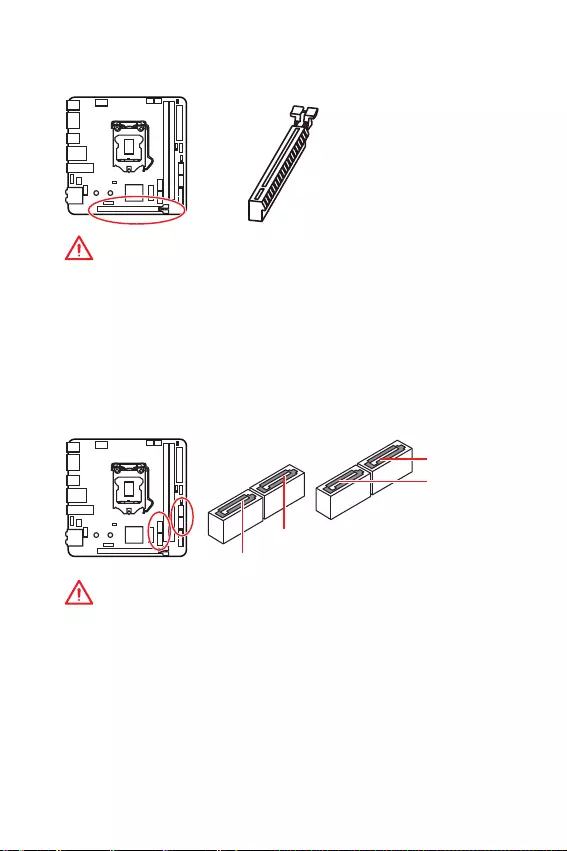
16 ĶŚŘśŚřőřŞŧ ŘŌŞőŜŔřŝŖŚŕ śŗŌŞŧ
PCI_E1: ĽŗŚŞ ŜŌŝŤŔŜőřŔū PCIe
ĮřŔŘŌřŔő!
y
ĻŜŔ şŝŞŌřŚŎŖő ŘŌŝŝŔŎřŚŕ ŎŔŐőŚŖŌŜŞŧ, řőŚōšŚŐŔŘŚ ŔŝśŚŗŨœŚŎŌŞŨ ŞŌŖŚŕ
ŔřŝŞŜşŘőřŞ, ŖŌŖ MSI Gaming Series Graphics Card Bolster Őŗū śŚŐŐőŜŒŖŔ ŎőŝŌ
ŏŜŌŠŔţőŝŖŚŕ ŖŌŜŞŧ Ŕ ŎŚ ŔœōőŒŌřŔő ŐőŠŚŜŘŌŢŔŔ ŝŗŚŞŌ.
y
ĻőŜőŐ şŝŞŌřŚŎŖŚŕ ŔŗŔ ŔœŎŗőţőřŔőŘ śŗŌŞ ŜŌŝŤŔŜőřŔū şōőŐŔŞőŝŨ, ţŞŚ
ŖŌōőŗŨ śŔŞŌřŔū ŚŞŖŗŪţőř ŚŞ ũŗőŖŞŜŔţőŝŖŚŕ ŝőŞŔ. ĻŜŚţŞŔŞő ŐŚŖşŘőřŞŌŢŔŪ
řŌ ŖŌŜŞş ŜŌŝŤŔŜőřŔū Ŕ ŎŧśŚŗřŔŞő řőŚōšŚŐŔŘŧő ŐŚśŚŗřŔŞőŗŨřŧő
ŌśśŌŜŌŞřŧő ŔŗŔ śŜŚŏŜŌŘŘřŧő ŔœŘőřőřŔū Őŗū ŐŌřřŚŕ ŖŌŜŞŧ.
SATA1~4: ļŌœŦőŘŧ SATA 6įō/ŝ
ʼnŞŔ ŜŌœŦőŘŧ śŜőŐŝŞŌŎŗūŪŞ ŝŚōŚŕ ŔřŞőŜŠőŕŝřŧő śŚŜŞŧ SATA 6įō/ŝ. Ķ
ŖŌŒŐŚŘş śŚŜŞş ŘŚŒřŚ śŚŐŖŗŪţŔŞŨ ŚŐřŚ şŝŞŜŚŕŝŞŎŚ SATA.
ĮřŔŘŌřŔő!
y
ĴœōőŏŌŕŞő śőŜőŏŔōŚŎ ŖŌōőŗū SATA śŚŐ śŜūŘŧŘ şŏŗŚŘ. Į śŜŚŞŔŎřŚŘ ŝŗşţŌő,
ŎŚœŘŚŒřŌ śŚŞőŜū ŐŌřřŧš śŜŔ śőŜőŐŌţő.
y
ĶŌōőŗŔ SATA ŚŝřŌťőřŧ ŚŐŔřŌŖŚŎŧŘŔ ŖŚřřőŖŞŚŜŌŘŔ ŝ ŚōőŔš ŝŞŚŜŚř.
ĺŐřŌŖŚ, Őŗū ũŖŚřŚŘŔŔ œŌřŔŘŌőŘŚŏŚ śŜŚŝŞŜŌřŝŞŎŌ Ŗ ŘŌŞőŜŔřŝŖŚŕ śŗŌŞő
ŜőŖŚŘőřŐşőŞŝū śŚŐŖŗŪţŌŞŨ śŗŚŝŖŔŕ ŜŌœŦőŘ.
SATA4
SATA3
SATA1
SATA2
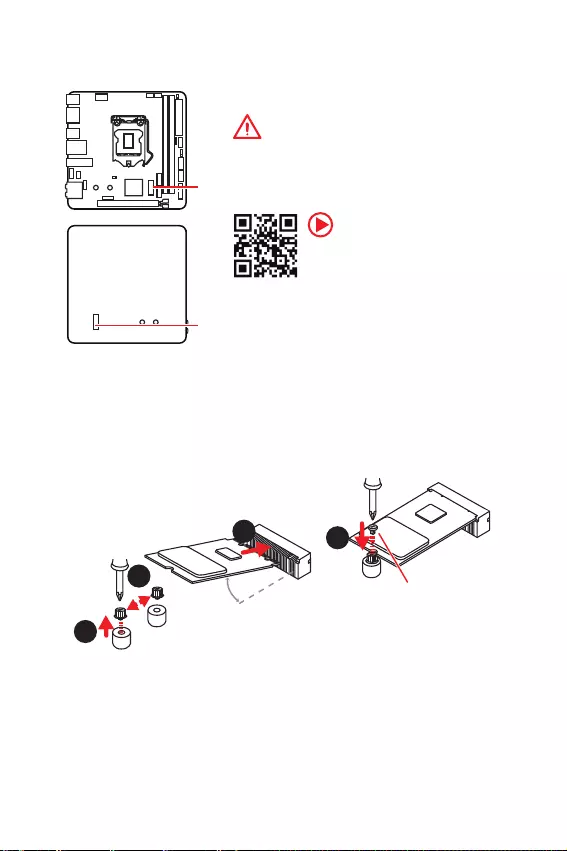
17
ĶŚŘśŚřőřŞŧ ŘŌŞőŜŔřŝŖŚŕ śŗŌŞŧ
M2_1~2: ļŌœŦőŘŧ M.2 (ĶŗŪţ M)
M2_1
M2_2
ĮřŔŘŌřŔő!
y
Intel
®
RST ŞŚŗŨŖŚ śŚŐŐőŜŒŔŎŌőŞ PCIe M.2 SSD ŝ
UEFI ROM.
y
ĻŚŐŐőŜŒŖŌ śŌŘūŞŔ Intel
®
Optane™.
ĿŝŞŌřŚŎŖŌ şŝŞŜŚŕŝŞŎŌ M.2
1
2
3
30o
1. ĮŧŖŜşŞŔŞő ŝŞŚŕŖş Őŗū ŖŜőśŗőřŔū
M.2 ŘŚŐşŗū Ŕœ ŘŌŞőŜŔřŝŖŚŕ śŗŌŞŧ.
2. ijŌŖŜşŞŔŞő ŝŞŚŕŖş Őŗū ŖŜőśŗőřŔū M.2
ŘŚŐşŗū Ŏ śŚŐšŚŐūťőő ŚŞŎőŜŝŞŔő, Ŏ
ŝŚŚŞŎőŞŝŞŎŔŔ ŝ ŐŗŔřŚŕ ŎŌŤőŏŚ M.2
SSD.
3. ĮŝŞŌŎŨŞő M.2 SSD Ŏ ŜŌœŦőŘ ĸ.2 śŚŐ
şŏŗŚŘ 30 ŏŜŌŐşŝŚŎ.
4. ijŌŖŜőśŔŞő M.2 SSD ŝ
śŚŘŚťŨŪ śŜŔŗŌŏŌőŘŚŏŚ
ŎŔřŞŌ Őŗū M.2.
4
ĮŔřŞ Őŗū M.2
ĮŔŐőŚ ĴřŝŞŜşŖŢŔū
ĽŘŚŞŜŔŞő ŎŔŐőŚ, ţŞŚōŧ şœřŌŞŨ ŖŌŖ
şŝŞŌřŚŎŔŞŨ ŘŚŐşŗŨ M.2.
http://youtu.be/JCTFABytrYA
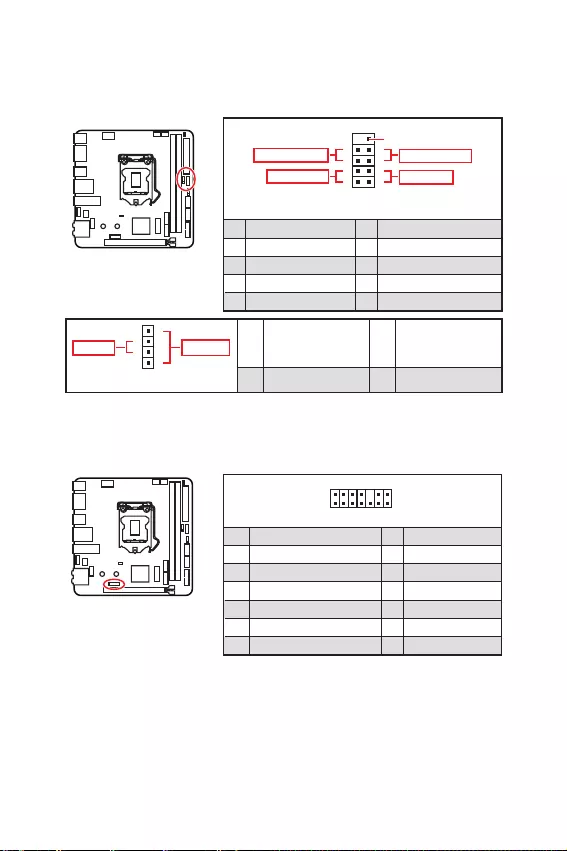
18 ĶŚŘśŚřőřŞŧ ŘŌŞőŜŔřŝŖŚŕ śŗŌŞŧ
JFP1, JFP2: ļŌœŦőŘŧ śőŜőŐřőŕ śŌřőŗŔ
ʼnŞŔ ŜŌœŦőŘŧ ŝŗşŒŌŞ Őŗū śŚŐŖŗŪţőřŔū ŖřŚśŚŖ Ŕ ŝŎőŞŚŐŔŚŐřŧš ŔřŐŔŖŌŞŚŜŚŎ,
ŜŌŝśŚŗŚŒőřřŧš řŌ śőŜőŐřőŕ śŌřőŗŔ.
12
10 9
+
+
+- --
-
+
Reserved
JFP1
Power LED
Power Switch
HDD LED
Reset Switch
1 HDD LED + 2 Power LED +
3 HDD LED - 4 Power LED -
5 Reset Switch 6 Power Switch
7 Reset Switch 8 Power Switch
9 Reserved 10 No Pin
1
JFP2
+
+-
-
Speaker
Buzzer 1 Speaker - 2 Buzzer +
3 Buzzer - 4 Speaker +
1
214
13
1 LPC Clock 2 3V Standby power
3 LPC Reset 4 3.3V Power
5 LPC address & data pin0 6 Serial IRQ
7 LPC address & data pin1 8 5V Power
9 LPC address & data pin2 10 No Pin
11 LPC address & data pin3 12 Ground
13 LPC Frame 14 Ground
JTPM1: ļŌœŦőŘ ŘŚŐşŗū TPM
İŌřřŧŕ ŜŌœŦőŘ ŔŝśŚŗŨœşőŞŝū Őŗū śŚŐŖŗŪţőřŔū ŘŚŐşŗū ľļĸ (Trusted Platform
Module). İŚśŚŗřŔŞőŗŨřŧő ŝŎőŐőřŔū ŝŘ. Ŏ ŚśŔŝŌřŔŔ ŘŚŐşŗū ľļĸ.
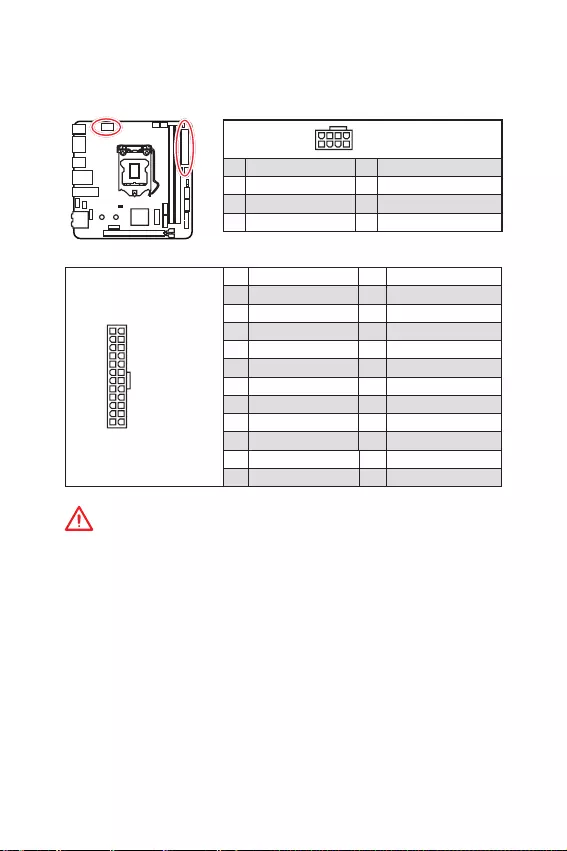
19
ĶŚŘśŚřőřŞŧ ŘŌŞőŜŔřŝŖŚŕ śŗŌŞŧ
24
131
12
ATX_PWR1
1 +3.3V 13 +3.3V
2 +3.3V 14 -12V
3 Ground 15 Ground
4 +5V 16 PS-ON#
5 Ground 17 Ground
6 +5V 18 Ground
7 Ground 19 Ground
8 PWR OK 20 Res
9 5VSB 21 +5V
10 +12V 22 +5V
11 +12V 23 +5V
12 +3.3V 24 Ground
5
41
8CPU_PWR1
1 Ground 5 +12V
2 Ground 6 +12V
3 Ground 7 +12V
4 Ground 8 +12V
ĮřŔŘŌřŔő!
İŗū ŚōőŝśőţőřŔū ŝŞŌōŔŗŨřŚŕ ŜŌōŚŞŧ ŝŔŝŞőŘřŚŕ śŗŌŞŧ śŜŚŎőŜŨŞő
řŌŐőŒřŚŝŞŨ śŚŐŖŗŪţőřŔū Ŏŝőš ŖŌōőŗőŕ śŔŞŌřŔū Ŗ ōŗŚŖş śŔŞŌřŔū ĬľŁ.
CPU_PWR1, ATX_PWR1: ļŌœŦőŘŧ śŔŞŌřŔū
İŌřřŧő ŜŌœŦőŘŧ śŜőŐřŌœřŌţőřŧ Őŗū śŚŐŖŗŪţőřŔū ōŗŚŖŌ śŔŞŌřŔū ATX.
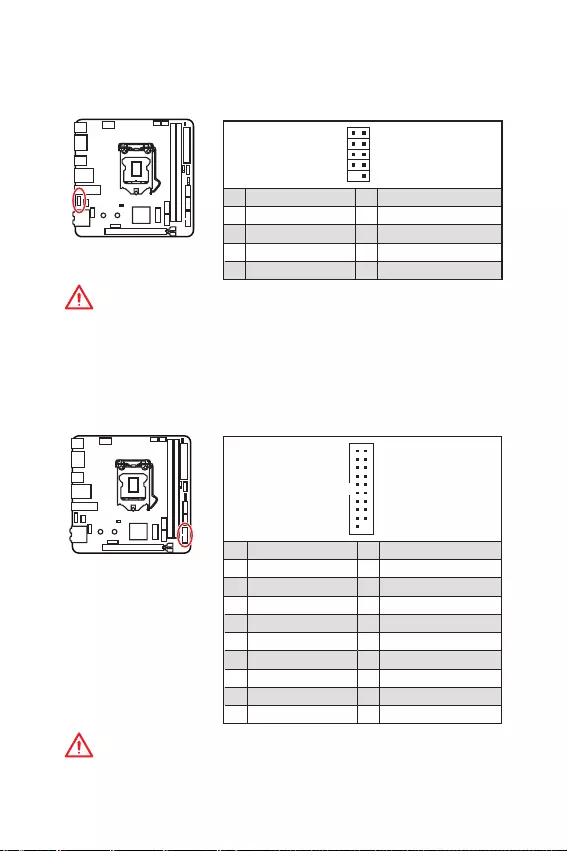
20 ĶŚŘśŚřőřŞŧ ŘŌŞőŜŔřŝŖŚŕ śŗŌŞŧ
JUSB1: ļŌœŦőŘ USB 2.0
İŌřřŧŕ ŜŌœŦőŘ śŜőŐřŌœřŌţőř Őŗū śŚŐŖŗŪţőřŔū śŚŜŞŚŎ USB 2.0 řŌ śőŜőŐřőŕ
śŌřőŗŔ.
12
109
1 VCC 2 VCC
3 USB0- 4 USB1-
5 USB0+ 6 USB1+
7 Ground 8 Ground
9 No Pin 10 NC
ĮřŔŘŌřŔő!
y
ĻŚŘřŔŞő, ţŞŚ ŎŚ ŔœōőŒŌřŔő śŚŎŜőŒŐőřŔŕ, řőŚōšŚŐŔŘŚ śŜŌŎŔŗŨřŚ
śŚŐŖŗŪţŌŞŨ ŖŚřŞŌŖŞŧ VCC Ŕ œőŘŗŔ.
y
İŗū ŞŚŏŚ, ţŞŚōŧ œŌŜūŐŔŞŨ ŎŌŤ iPad, iPhone Ŕ iPod ţőŜőœ śŚŜŞŧ USB,
śŚŒŌŗşŕŝŞŌ, şŝŞŌřŚŎŔŞő şŞŔŗŔŞş MSI Dragon Center utility.
JUSB2: ļŌœŦőŘ USB 3.1 Gen1
İŌřřŧŕ ŜŌœŦőŘ śŜőŐřŌœřŌţőř Őŗū śŚŐŖŗŪţőřŔū śŚŜŞŚŎ USB 3.1 Gen1 řŌ
śőŜőŐřőŕ śŌřőŗŔ.
1
10 11
20
1 Power 11 USB2.0+
2 USB3_RX_DN 12 USB2.0-
3 USB3_RX_DP 13 Ground
4 Ground 14 USB3_TX_C_DP
5 USB3_TX_C_DN 15 USB3_TX_C_DN
6 USB3_TX_C_DP 16 Ground
7 Ground 17 USB3_RX_DP
8 USB2.0- 18 USB3_RX_DN
9 USB2.0+ 19 Power
10 NC 20 No Pin
ĮřŔŘŌřŔő!
ĻŚŘřŔŞő, ţŞŚ ŎŚ ŔœōőŒŌřŔő śŚŎŜőŒŐőřŔŕ, řőŚōšŚŐŔŘŚ śŜŌŎŔŗŨřŚ
śŚŐŖŗŪţŌŞŨ ŖŚřŞŌŖŞŧ śŔŞŌřŔū Ŕ œőŘŗŔ.
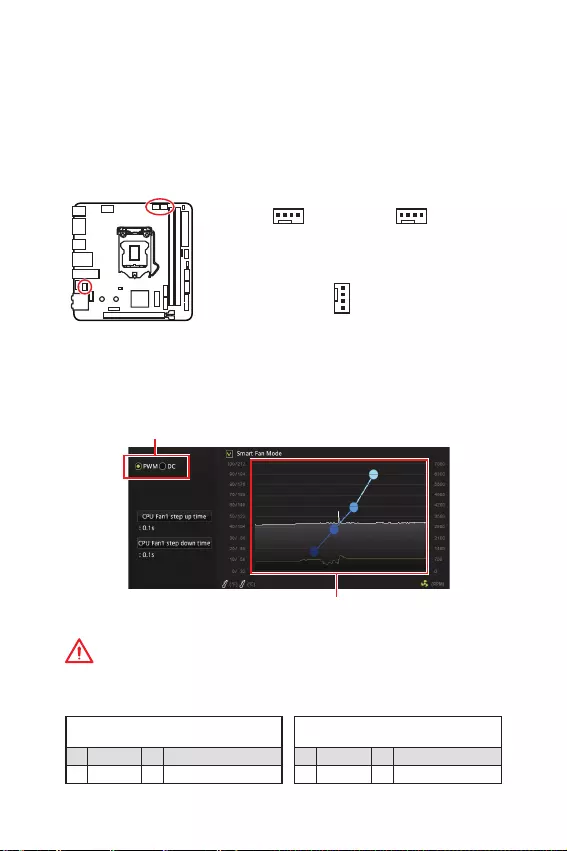
21
ĶŚŘśŚřőřŞŧ ŘŌŞőŜŔřŝŖŚŕ śŗŌŞŧ
ĻőŜőŖŗŪţőřŔő ŜőŒŔŘŚŎ ŜŌōŚŞŧ Ŕ ŝŖŚŜŚŝŞŔ ŎŜŌťőřŔū ŎőřŞŔŗūŞŚŜŌ
Į ŘőřŪ BIOS > HARDWARE MONITOR Ŏŧ ŘŚŒőŞő ŎŧōŜŌŞŨ ŜőŒŔŎ ŜŌōŚŞŧ
ŎőřŞŔŗūŞŚŜŌ: PWM ŔŗŔ DC, Ō ŞŌŖŒő řŌŝŞŜŚŔŞŨ őŏŚ ŝŖŚŜŚŝŞŨ ŎŜŌťőřŔū.
ĮŧōőŜŔŞő ŜőŒŔŘ PWM ŔŗŔ DC
ĮřŔŘŌřŔő!
ĿōőŐŔŞőŝŨ, ţŞŚ ŎőřŞŔŗūŞŚŜŧ ŜŌōŚŞŌŪŞ śŜŌŎŔŗŨřŚ śŚŝŗő ŎŧōŚŜŌ ŜőŒŔŘŌ
PWM/ DC.
Įŧ ŘŚŒőŞő ŜőŏşŗŔŜŚŎŌŞŨ ŝŖŚŜŚŝŞŨ ŎŜŌťőřŔū ŎőřŞŔŗūŞŚŜŌ
Ŏ œŌŎŔŝŔŘŚŝŞŔ ŚŞ ŞőŘśőŜŌŞşŜŧ śŜŚŢőŝŝŚŜŌ śşŞőŘ
ŔœŘőřőřŔū śŚŗŚŒőřŔū ŏŜŌŐŔőřŞřŧš ŞŚţőŖ.
ĹŌœřŌţőřŔő ŖŚřŞŌŖŞŚŎ ŜŌœŦőŘŌ Őŗū ŜőŒŔŘŌ
PWM
1 Ground 2 +12V
3 Sense 4 Speed Control Signal
ĹŌœřŌţőřŔő ŖŚřŞŌŖŞŚŎ ŜŌœŦőŘŌ Őŗū
ŜőŒŔŘŌ DC
1 Ground 2 Voltage Control
3 Sense 4 NC
ĹŌœřŌţőřŔő ŖŚřŞŌŖŞŚŎ ŜŌœŦőŘŌ Őŗū śŚŐŖŗŪţőřŔū ŎőřŞŔŗūŞŚŜŌ
CPU_FAN1, PUMP_FAN1, SYS_FAN1: ļŌœŦőŘŧ ŎőřŞŔŗūŞŚŜŚŎ
ļŌœŦőŘŧ ŎőřŞŔŗūŞŚŜŚŎ ŘŚŒřŚ ŜŌœŐőŗŔŞŨ řŌ ŐŎŌ ŞŔśŌ: ŝ PWM (PulseWidth
Modulation) şśŜŌŎŗőřŔőŘ Ŕ şśŜŌŎŗőřŔőŘ śŚŝŞŚūřřŧŘ ŞŚŖŚŘ. ļŌœŦőŘŧ
ŎőřŞŔŗūŞŚŜŚŎ ŝ PWM şśŜŌŎŗőřŔőŘ ŔŘőŪŞ ŖŚřŞŌŖŞ ŝ śŚŝŞŚūřřŧŘ řŌśŜūŒőřŔőŘ
12Į, Ō ŞŌŖŒő ŖŚřŞŌŖŞ ŝ ŝŔŏřŌŗŚŘ şśŜŌŎŗőřŔū ŝŖŚŜŚŝŞŨŪ ŎŜŌťőřŔū. ĿśŜŌŎŗőřŔő
ŝŖŚŜŚŝŞŨŪ ŎŜŌťőřŔū ŎőřŞŔŗūŞŚŜŚŎ ŝ şśŜŌŎŗőřŔőŘ śŚŝŞŚūřřŧŘ ŞŚŖŚŘ,
ŚŝşťőŝŞŎŗūőŞŝū ţőŜőœ ŝŚŚŞŎőŞŝŎşŪťŔő ŜŌœŦőŘŧ śşŞőŘ ŔœŘőřőřŔū ŎőŗŔţŔřŧ
řŌśŜūŒőřŔū
.
İŗū řŌŝŞŜŚŕŖŔ ŜőŒŔŘŌ ŜŌōŚŞŧ ŎőřŞŔŗūŞŚŜŌ ŎŜşţřşŪ (PWM ŔŗŔ
DC), ŝŗőŐşŕŞő şŖŌœŌřŔūŘ řŔŒő
.
1
SYS_FAN1
(ĻŚ şŘŚŗţŌřŔŪ: ļőŒŔŘ ŝ
şśŜŌŎŗőřŔőŘ DC)
1
CPU_FAN1
(ĻŚ şŘŚŗţŌřŔŪ: ļőŒŔŘ
ŌŎŞŚŘŚŞŔţőŝŖŚŏŚ ŚśŜőŐőŗőřŔū)
1
PUMP_FAN1
(ĻŚ şŘŚŗţŌřŔŪ: ļőŒŔŘ ŝ
şśŜŌŎŗőřŔőŘ PWM)
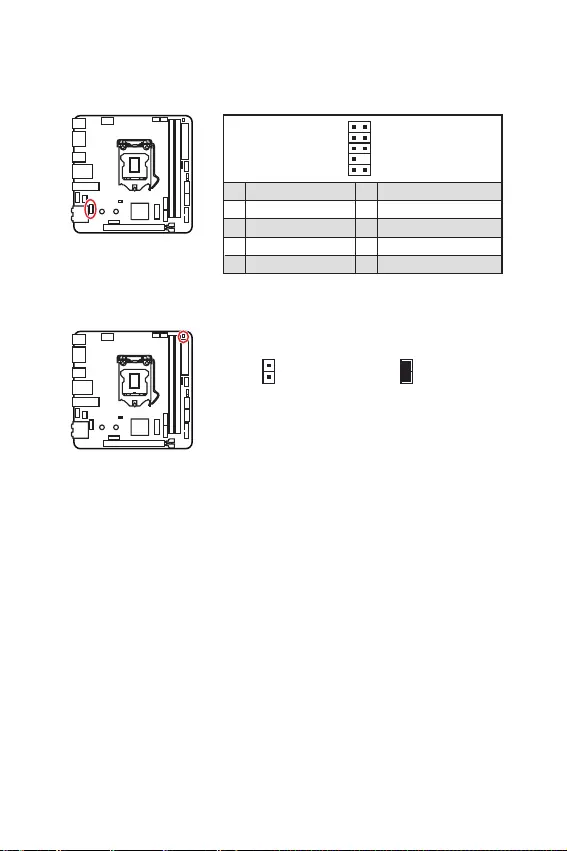
22 ĶŚŘśŚřőřŞŧ ŘŌŞőŜŔřŝŖŚŕ śŗŌŞŧ
JCI1: ļŌœŦőŘ ŐŌŞţŔŖŌ ŚŞŖŜŧŞŔū ŖŚŜśşŝŌ
Ķ ũŞŚŘş ŜŌœŦőŘş śŚŐŖŗŪţŌőŞŝū ŖŌōőŗŨ ŚŞ ŐŌŞţŔŖŌ ŚŞŖŜŧŞŔū ŖŚŜśşŝŌ.
ĹŚŜŘŌŗŨřŚ
(ĻŚ şŘŚŗţŌřŔŪ)
ļŌœŜőŤŔŞŨ œŌśŔŝŨ
śŚ ŝŚōŧŞŔŪ
ŚŞŖŜŧŞŔū ŖŚŜśşŝŌ
ĴŝśŚŗŨœŚŎŌřŔő ŐŌŞţŔŖŌ ŚŞŖŜŧŞŔū ŖŚŜśşŝŌ
1. ĻŚŐŖŗŪţŔŞő śŚŐŖŗŪţŔŞő ŐŌŞţŔŖ ŚŞŖŜŧŞŔū ŖŚŜśşŝŌ Ŗ ŜŌœŦőŘş JCI1.
2. ijŌŖŜŚŕŞő ŖŜŧŤŖş ŖŚŜśşŝŌ.
3. ĮŚŕŐŔŞő Ŏ BIOS > SETTINGS > Security > Chassis Intrusion Configuration.
4. ĿŝŞŌřŚŎŔŞő Chassis Intrusion Ŏ Enabled.
5. ĹŌŒŘŔŞő ŖŗŌŎŔŤş F10, ţŞŚōŧ ŝŚšŜŌřŔŞŨ řŌŝŞŜŚŕŖŔ Ŕ ŎŧŕŞŔ, Ō œŌŞőŘ
řŌŒŘŔŞő ŖŗŌŎŔŤş Enter, ţŞŚōŧ ŎŧōŜŌŞŨ Yes.
6. ĻŜŔ ŚŞŖŜŧŞŔŔ ŖŚŜśşŝŌ řŌ ũŖŜŌřő ōşŐőŞ śŚūŎŗūŞŨŝū śŜőŐşśŜőŒŐŌŪťőő
ŝŚŚōťőřŔő ŖŌŒŐŧŕ ŜŌœ śŜŔ ŎŖŗŪţőřŔŔ ŖŚŘśŨŪŞőŜŌ.
ĽōŜŚŝ ŝŚŚōťőřŔū Śō ŚŞŖŜŧŞŔŔ ŖŚŜśşŝŌ
1. ĮŚŕŐŔŞő Ŏ BIOS > SETTINGS > Security > Chassis Intrusion Configuration.
2. ĮŧōőŜŔŞő Chassis Intrusion, Reset.
3. ĹŌŒŘŔŞő ŖŗŌŎŔŤş F10, ţŞŚōŧ ŝŚšŜŌřŔŞŨ řŌŝŞŜŚŕŖŔ Ŕ ŎŧŕŞŔ, Ō œŌŞőŘ
řŌŒŘŔŞő ŖŗŌŎŔŤş Enter, ţŞŚōŧ ŎŧōŜŌŞŨ Yes.
JAUD1: ļŌœŦőŘ ŌşŐŔŚ śőŜőŐřőŕ śŌřőŗŔ
İŌřřŧŕ ŜŌœŦőŘ śŜőŐřŌœřŌţőř Őŗū śŚŐŖŗŪţőřŔū ŌşŐŔŚŜŌœŦőŘŚŎ śőŜőŐřőŕ
śŌřőŗŔ.
12
109
1 MIC L 2 Ground
3 MIC R 4 NC
5 Head Phone R 6 MIC Detection
7 SENSE_SEND 8 No Pin
9 Head Phone L 10 Head Phone Detection
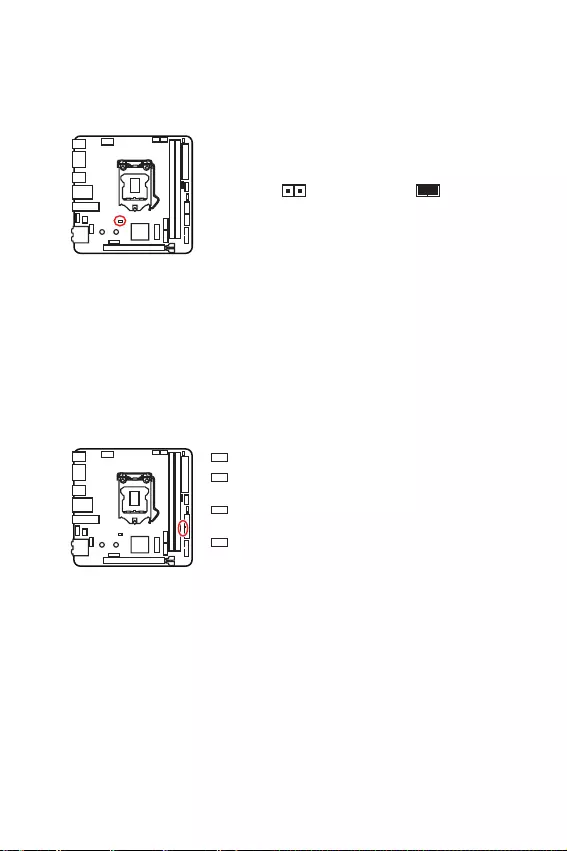
23
ĶŚŘśŚřőřŞŧ ŘŌŞőŜŔřŝŖŚŕ śŗŌŞŧ
JBAT1: İŒŌŘśőŜ ŚţŔŝŞŖŔ ŐŌřřŧš CMOS (ĽōŜŚŝ BIOS)
ĹŌ śŗŌŞő şŝŞŌřŚŎŗőřŌ CMOS śŌŘūŞŨ ŝ śŔŞŌřŔőŘ ŚŞ ōŌŞŌŜőŕŖŔ Őŗū šŜŌřőřŔū
ŐŌřřŧš Ś ŖŚřŠŔŏşŜŌŢŔŔ ŝŔŝŞőŘŧ. İŗū ŝōŜŚŝŌ ŖŚřŠŔŏşŜŌŢŔŔ ŝŔŝŞőŘŧ
(ŚţŔŝŞŖŔ ŐŌřřŧš CMOS śŌŘūŞŔ), ŎŚŝśŚŗŨœşŕŞőŝŨ ũŞŔŘ ŐŒŌŘśőŜŚŘ.
ĽŚšŜŌřőřŔő ŐŌřřŧš
(ĻŚ şŘŚŗţŌřŔŪ)ĺţŔŝŞŖŌ ŐŌřřŧš/
ĽōŜŚŝ BIOS
ĽōŜŚŝ řŌŝŞŜŚőŖ BIOS ŐŚ œřŌţőřŔŕ śŚ şŘŚŗţŌřŔŪ
1. ĮŧŖŗŪţŔŞő ŖŚŘśŨŪŞőŜ Ŕ ŚŞŖŗŪţŔŞő ŤřşŜ śŔŞŌřŔū.
2. ĴŝśŚŗŨœşŕŞő ŐŒŌŘśőŜ, ţŞŚōŧ œŌŘŖřşŞŨ ŝŚŚŞŎőŞŝŞŎşŪťŔő ŖŚřŞŌŖŞŧ JBAT1
Ŏ ŞőţőřŔő 5-10 ŝőŖşřŐ.
3. ĽřŔŘŔŞő ŐŒŌŘśőŜ ŝ ŖŚřŞŌŖŞŚŎ JBAT1.
4. ĻŚŐŖŗŪţŔŞő ŤřşŜ śŔŞŌřŔū Ŕ ŎŖŗŪţŔŞő ŖŚŘśŨŪŞőŜ.
ĴřŐŔŖŌŞŚŜŧ ŚŞŗŌŐŖŔ EZ
İŌřřŧő ŝŎőŞŚŐŔŚŐŧ śŚŖŌœŧŎŌŪŞ ŝŚŝŞŚūřŔū ŘŌŞőŜŔřŝŖŚŕ śŗŌŞŧ.
CPU - śŜŚŢőŝŝŚŜ řő ŚōřŌŜşŒőř ŔŗŔ śŚŎŜőŒŐőř.
DRAM - śŌŘūŞŨ DRAM řő ŚōřŌŜşŒőřŌ ŔŗŔ
śŚŎŜőŒŐőřŌ.
VGA - ŎŔŐőŚŖŌŜŞŌ řő ŚōřŌŜşŒőřŌ ŔŗŔ
śŚŎŜőŒŐőřŌ.
BOOT - şŝŞŜŚŕŝŞŎŚ œŌŏŜşœŖŔ řő ŚōřŌŜşŒőřŚ ŔŗŔ
śŚŎŜőŒŐőřŚ.
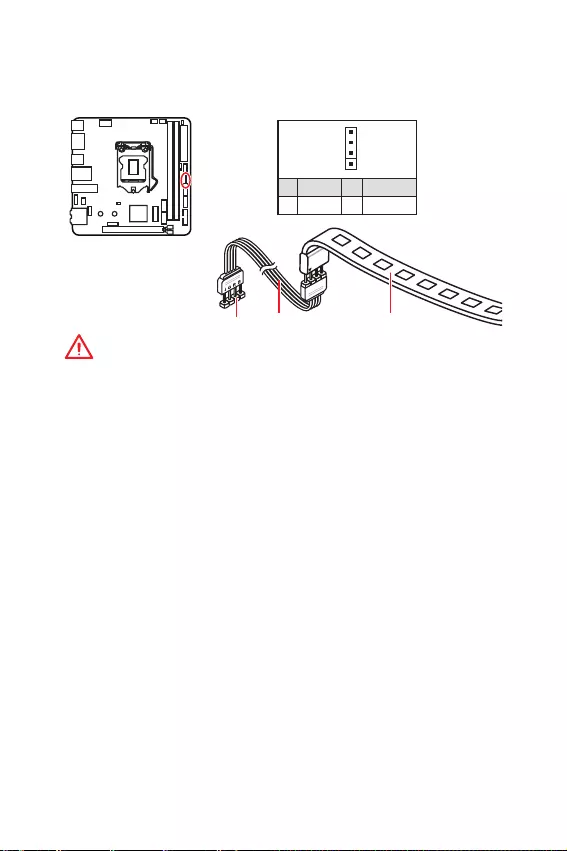
24 ĶŚŘśŚřőřŞŧ ŘŌŞőŜŔřŝŖŚŕ śŗŌŞŧ
ĮřŔŘŌřŔő!
y
ļŌœŦőŘ JRGB1 śŚŐŐőŜŒŔŎŌőŞ śŚŐŖŗŪţőřŔő 5050 RGB ŝŎőŞŚŐŔŚŐřŧš ŗőřŞ
(12Į/G/R/B) ŝ ŘŌŖŝŔŘŌŗŨřŚŕ ŘŚťřŚŝŞŨŪ 3Ĭ (12Į).
y
ĺōŜŌŞŔŞő ŎřŔŘŌřŔő, ţŞŚ ŐŗŔřŌ ŗőřŞ ŐŚŗŒřŌ ōŧŞŨ řő ōŚŗőő 2 ŘőŞŜŚŎ, ŔřŌţő
ūŜŖŚŝŞŨ ŝŎőţőřŔū ōşŐőŞ śŌŐŌŞŨ.
y
ĻőŜőŐ şŝŞŌřŚŎŖŚŕ ŔŗŔ œŌŘőřŚŕ ŝŎőŞŚŐŔŚŐřŧš ŗőřŞ RGB, řőŚōšŚŐŔŘŚ
śŚŗřŚŝŞŨŪ ŚōőŝŞŚţŔŞŨ ŝŔŝŞőŘş Ŕ ŚŞŖŗŪţŔŞŨ ŖŌōőŗŨ śŔŞŌřŔū.
y
ĴŝśŚŗŨœşŕŞő şŞŔŗŔŞş MSI Őŗū şśŜŌŎŗőřŔū şŐŗŔřŔŞőŗŨřŧŘŔ ŝŎőŞŚŐŔŚŐřŧŘŔ
ŗőřŞŌŘŔ.
JRGB1: ļŌœŦőŘ RGB LED
İŌřřŧŕ ŜŌœŦőŘ śŜőŐřŌœřŌţőř Őŗū śŚŐŖŗŪţőřŔū 5050 RGB LED ŝŎőŞŚŐŔŚŐřŧš
ŗőřŞ 12Į.
1
JRGB1
1
1 +12V 2 G
3R4 B
ĿŐŗŔřŔŞőŗŨřŧŕ
ŖŌōőŗŨ
5050 RGB ŝŎőŞŚŐŔŚŐřŧő
ŗőřŞŧ 12Į
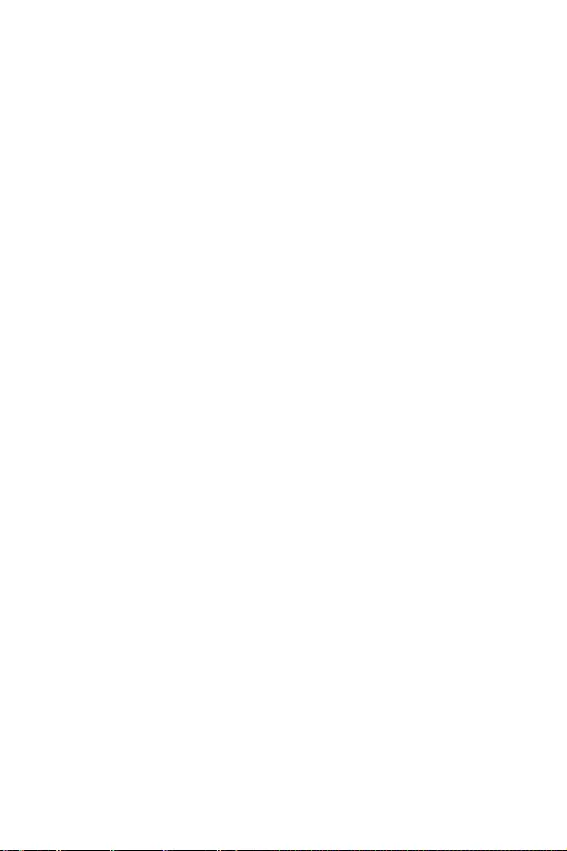
25
ĿŝŞŌřŚŎŖŌ ĺĽ, ŐŜŌŕŎőŜŚŎ Ŕ şŞŔŗŔŞ
ĿŝŞŌřŚŎŖŌ ĺĽ, ŐŜŌŕŎőŜŚŎ Ŕ şŞŔŗŔŞ
CŖŌţŌŕŞő Ŕ ŚōřŚŎŔŞő śŚŝŗőŐřŔő şŞŔŗŔŞŧ Ŕ ŐŜŌŕŎőŜŧ ŝ ŝŌŕŞŌ: www.msi.com.
ĿŝŞŌřŚŎŖŌ Windows® 10
1. ĮŖŗŪţŔŞő ŖŚŘśŨŪŞőŜ.
2. ĮŝŞŌŎŨŞő ŐŔŝŖ Windows® 10 Ŏ śŜŔŎŚŐ Őŗū ŚśŞŔţőŝŖŔš ŐŔŝŖŚŎ ŔŗŔ ŎŝŞŌŎŨŞő
Ŏ ŜŌœŦőŘ USB ŖŚŘśŨŪŞőŜŌ USB ŠŗũŤ-ŐŔŝŖ, ŝŚŐőŜŒŌťŔŕ şŝŞŌřŚŎŚţřŧŕ
ŠŌŕŗ Windows® 10.
3. ĹŌŒŘŔŞő ŖřŚśŖş Restart řŌ ŖŚŜśşŝő ŖŚŘśŨŪŞőŜŌ.
4. ĹŌŒŘŔŞő ŖŗŌŎŔŤş F11 ŎŚ ŎŜőŘū POST (Power-On Self Test) ŖŚŘśŨŪŞőŜŌ,
ţŞŚōŧ ŎŚŕŞŔ Ŏ ŘőřŪ œŌŏŜşœŖŔ.
5. ĮŧōőŜŔŞő ŚśŞŔţőŝŖŔŕ śŜŔŎŚŐ / USB ŠŗũŤ-ŐŔŝŖ Ŏ ŘőřŪ œŌŏŜşœŖŔ.
6. ĹŌŒŘŔŞő ŗŪōşŪ ŖŗŌŎŔŤş, ŖŚŏŐŌ řŌ ũŖŜŌřő śŚŖŌœŧŎŌőŞ ŝŚŚōťőřŔő Press
any key to boot from CD or DVD...
7. ĽŗőŐşŕŞő ŔřŝŞŜşŖŢŔūŘ řŌ ũŖŜŌřő, ţŞŚōŧ şŝŞŌřŚŎŔŞŨ Windows® 10.
ĿŝŞŌřŚŎŖŌ ŐŜŌŕŎőŜŚŎ
1. ijŌŏŜşœŔŞő ŖŚŘśŨŪŞőŜ Ŏ Windows® 10.
2. ĮŝŞŌŎŨŞő ŐŔŝŖ ŝ ŐŜŌŕŎőŜŌŘŔ MSI® Driver Disc Ŏ śŜŔŎŚŐ Őŗū ŚśŞŔţőŝŖŔš
ŐŔŝŖŚŎ.
3. ĹŌŒŘŔŞő ŎŝśŗŧŎŌŪťőő ŚŖřŚ Select to choose what happens with this disc
Ŕ ŎŧōőŜŔŞő Run DVDSetup.exe, ţŞŚōŧ ŚŞŖŜŧŞŨ ŚŖřŚ şŝŞŌřŚŎťŔŖŌ. ıŝŗŔ
ŠşřŖŢŔū ŌŎŞŚœŌśşŝŖŌ Ŏ ĻŌřőŗŔ şśŜŌŎŗőřŔū Windows ŎŧŖŗŪţőřŌ, Ŏŧ ŞŌŖŒő
ŘŚŒőŞő ŎŜşţřşŪ œŌśşŝŞŔŞŨ ŠŌŕŗ DVDSetup.exe Ŕœ ŖŚŜřőŎŚŕ śŌśŖŔ ŐŔŝŖŌ ŝ
ŐŜŌŕŎőŜŌŘŔ MSI Driver Disc.
4. ĺŖřŚ şŝŞŌřŚŎťŔŖŌ řŌŕŐőŞ Ŕ śőŜőţŔŝŗŔŞ Ŏŝő řőŚōšŚŐŔŘŧő ŐŜŌŕŎőŜŧ ŎŚ
ŎŖŗŌŐŖő Drivers/Software.
5. ĹŌŒŘŔŞő ŖřŚśŖş Install Ŏ śŜŌŎŚŘ řŔŒřőŘ şŏŗş ŚŖřŌ şŝŞŌřŚŎťŔŖŌ.
6. ĹŌţřőŞŝū şŝŞŌřŚŎŖŌ ŐŜŌŕŎőŜŚŎ. ĻŚŝŗő őő œŌŎőŜŤőřŔū ōşŐőŞ śŜőŐŗŚŒőřŚ
śőŜőœŌśşŝŞŔŞŨ ŝŔŝŞőŘş.
7. ĹŌŒŘŔŞő ŖřŚśŖş OK Őŗū œŌŎőŜŤőřŔū.
8. ĻőŜőœŌśşŝŞŔŞő ŖŚŘśŨŪŞőŜ.
ĿŝŞŌřŚŎŖŌ şŞŔŗŔŞ
ĻőŜőŐ şŝŞŌřŚŎŖŚŕ şŞŔŗŔŞŧ řőŚōšŚŐŔŘŚ ŎŧśŚŗřŔŞŨ şŝŞŌřŚŎŖş ŐŜŌŕŎőŜŚŎ.
1. ĺŞŖŜŚŕŞő ŚŖřŚ şŝŞŌřŚŎťŔŖŌ, ŖŌŖ ŚśŔŝŌřŚ ŎŧŤő.
2. ĹŌŒŘŔŞő ŎŖŗŌŐŖş Utilities.
3. ĮŧōőŜŔŞő řőŚōšŚŐŔŘŧő Őŗū şŝŞŌřŚŎŖŔ şŞŔŗŔŞŧ.
4. ĹŌŒŘŔŞő ŖřŚśŖş Install Ŏ śŜŌŎŚŘ řŔŒřőŘ şŏŗş ŚŖřŌ şŝŞŌřŚŎťŔŖŌ.
5. ĹŌţřőŞŝū şŝŞŌřŚŎŖŌ śŜŚŏŜŌŘŘřŚŏŚ ŚōőŝśőţőřŔū. ĻŚŝŗő őő œŌŎőŜŤőřŔū
ōşŐőŞ śŜőŐŗŚŒőřŚ śőŜőœŌśşŝŞŔŞŨ ŝŔŝŞőŘş.
6. ĹŌŒŘŔŞő ŖřŚśŖş OK Őŗū œŌŎőŜŤőřŔū.
7. ĻőŜőœŌśşŝŞŔŞő ŖŚŘśŨŪŞőŜ.
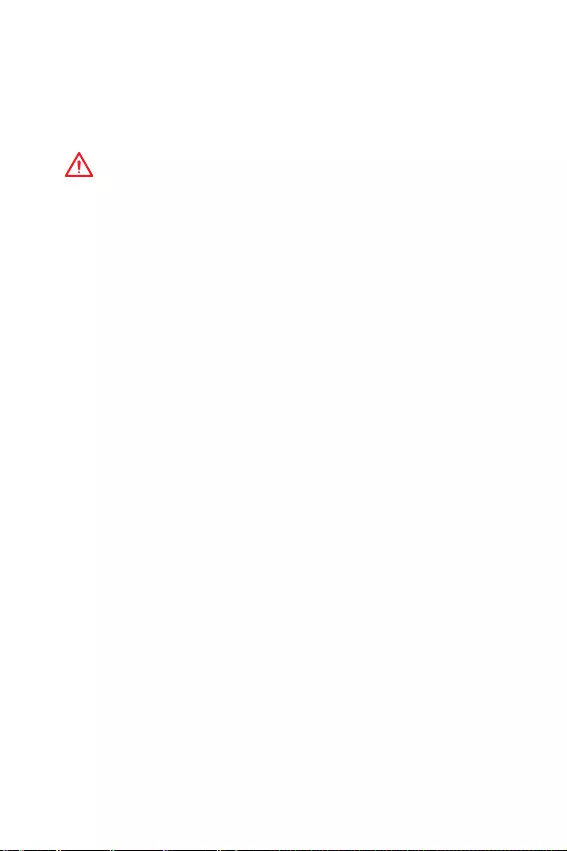
26 ĹŌŝŞŜŚŕŖŌ BIOS
ĹŌŝŞŜŚŕŖŌ BIOS
ĹŌŝŞŜŚŕŖŔ śŚ şŘŚŗţŌřŔŪ ŚōőŝśőţŔŎŌŪŞ ŚśŞŔŘŌŗŨřşŪ śŜŚŔœŎŚŐŔŞőŗŨřŚŝŞŨ
Ŕ ŝŞŌōŔŗŨřŚŝŞŨ ŝŔŝŞőŘŧ śŜŔ řŚŜŘŌŗŨřŧš şŝŗŚŎŔūš. ıŝŗŔ Ŏŧ řőŐŚŝŞŌŞŚţřŚ
šŚŜŚŤŚ œřŌŖŚŘŧ ŝ BIOS, ŎŝőŏŐŌ şŝŞŌřŌŎŗŔŎŌŕŞő řŌŝŞŜŚŕŖŔ śŚ şŘŚŗţŌřŔŪ.
ʼnŞŚ śŚœŎŚŗŔŞ ŔœōőŒŌŞŨ ŎŚœŘŚŒřŧš śŚŎŜőŒŐőřŔŕ ŝŔŝŞőŘŧ, Ō ŞŌŖŒő śŜŚōŗőŘ
ŝ œŌŏŜşœŖŚŕ.
ĮřŔŘŌřŔő!
y
Ľ ŢőŗŨŪ şŗşţŤőřŔū śŜŚŔœŎŚŐŔŞőŗŨřŚŝŞŔ, ŘőřŪ BIOS śŚŝŞŚūřřŚ
ŚōřŚŎŗūőŞŝū. Į ŝŎūœŔ ŝ ũŞŔŘ ŐŌřřŚő ŚśŔŝŌřŔő ŘŚŒőŞ řőŘřŚŏŚ ŚŞŗŔţŌŞŨŝū
ŚŞ śŚŝŗőŐřőŕ ŎőŜŝŔŔ BIOS Ŕ ŘŚŒőŞ ŔŝśŚŗŨœŚŎŌŞŨŝū Ŏ ŖŌţőŝŞŎő ŝśŜŌŎŖŔ. İŗū
ŚśŔŝŌřŔū ŖŌŖŚŏŚ ŗŔōŚ śşřŖŞŌ ŘőřŪ řŌŝŞŜŚőŖ BIOS, Ŏŧ ŘŚŒőŞő ŚōŜŌŞŔŞŨŝū Ŗ
ŔřŠŚŜŘŌŢŔŚřřŚŕ śŌřőŗŔ HELP.
y
ĴœŚōŜŌŒőřŔū Ŏ ũŞŚŕ ŏŗŌŎő śŜŔŎőŐőřŧ ŔŝŖŗŪţŔŞőŗŨřŚ Ŏ ŝśŜŌŎŚţřŧš Ţőŗūš
Ŕ ŘŚŏşŞ ŚŞŗŔţŌŞŨŝū ŚŞ ŠŌŖŞŔţőŝŖŔš.
ĮšŚŐ Ŏ řŌŝŞŜŚŕŖŔ BIOS
ĹŔŒő śŜőŐŝŞŌŎŗőřŧ ŝśŚŝŚōŧ ŎšŚŐŌ Ŏ řŌŝŞŜŚŕŖŔ BIOS.
yĹŌŒŘŔŞő ŖŗŌŎŔŤş Delete, ŖŚŏŐŌ śŚūŎŗūőŞŝū ŝŚŚōťőřŔő řŌ ũŖŜŌřő Press DEL
key to enter Setup Menu, F11 to enter Boot Menu ŎŚ ŎŜőŘū œŌŏŜşœŖŔ.
yĻŜŔ śŚŘŚťŔ śŜŔŗŚŒőřŔū MSI DRAGON CENTER. ĹŌŒŘŔŞő řŌ ŖřŚśŖş
GO2BIOS Ŕ ŎŧōőŜŔŞő ĺĶ. ĽŔŝŞőŘŌ śőŜőœŌŏŜşœŔŞŝū Ŕ ŌŎŞŚŘŌŞŔţőŝŖŔ ŎŚŕŐőŞ Ŏ
řŌŝŞŜŚŕŖŔ BIOS.
ŀşřŖŢŔŚřŌŗŨřŧő ŖŗŌŎŔŤŔ
F1: ĺōťŌū ŝśŜŌŎŖŌ
F2: İŚōŌŎŔŞŨ / ĿŐŌŗŔŞŨ ŔœōŜŌřřŧŕ śŜőŐŘőŞ
F3: ĮšŚŐ Ŏ ŘőřŪ ĴœōŜŌřřŚő
F4: ĮšŚŐ Ŏ ŘőřŪ ŞőšřŔţőŝŖŔš śŌŜŌŘőŞŜŚŎ śŜŚŢőŝŝŚŜŌ
F5: ĮšŚŐ Ŏ ŘőřŪ Memory-Z
F6: ijŌŏŜşœŔŞŨ ŚśŞŔŘŔœŔŜŚŎŌřřŧő řŌŝŞŜŚŕŖŔ śŚ şŘŚŗţŌřŔŪ
F7: ĻőŜőŖŗŪţŔŞŨ ŘőŒŐş ŜŌŝŤŔŜőřřŚŘ ŜőŒŔŘŚŘ Ŕ ŜőŒŔŘŚŘ EZ
F8: ijŌŏŜşœŔŞŨ śŜŚŠŔŗŨ ŜŌœŏŚřŌ
F9: ĽŚšŜŌřŔŞŨ śŜŚŠŔŗŨ ŜŌœŏŚřŌ
F10: ĽŚšŜŌřőřŔő ŔœŘőřőřŔŕ Ŕ śőŜőœŌŏŜşœŖŌ*
F12: ĽŐőŗŌŞŨ ŝŖŜŔřŤŚŞ Ŕ ŝŚšŜŌřŔŞŨ őŏŚ řŌ USB ŠŗũŤ-ŐŔŝŖ (ŞŚŗŨŖŚ FAT /
FAT32 ŠŚŜŘŌŞ).
Ctrl+F: ĮšŚŐ Ŏ ŝŞŜŌřŔŢş śŚŔŝŖŌ
* ĻŜŔ řŌŒŌŞŔŔ ŖŗŌŎŔŤŔ F10 śŚūŎŔŞŝū ŔřŠŚŜŘŌŢŔŚřřŚő ŚŖřŚ. ĮŧōőŜŔŞő Yes
ŔŗŔ No, ţŞŚōŧ śŚŐŞŎőŜŐŔŞŨ ŎŧōŚŜ.
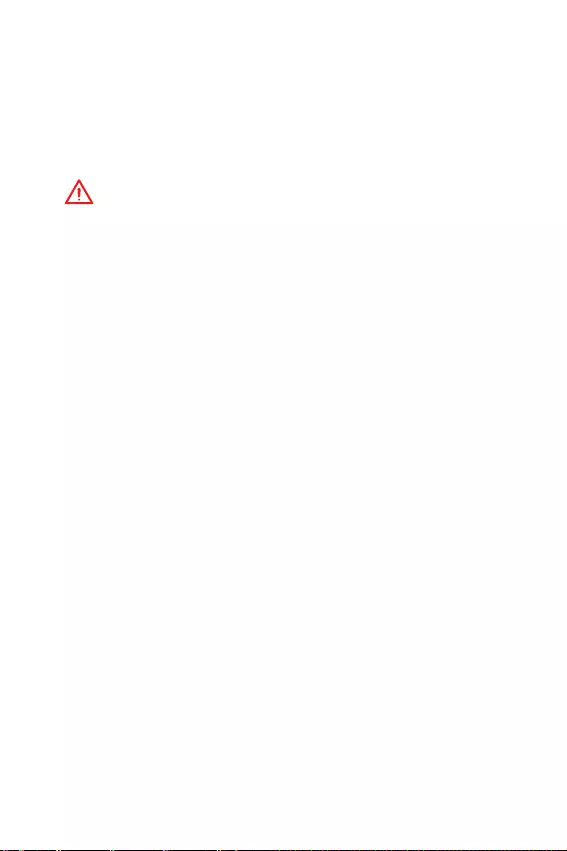
27
ĹŌŝŞŜŚŕŖŌ BIOS
ĽōŜŚŝ BIOS
Į řőŖŚŞŚŜŧš ŝŔŞşŌŢŔūš řőŚōšŚŐŔŔŘŚ ŎŧśŚŗřŔŞŨ ŎŚŝŝŞŌřŚŎŗőřŔő řŌŝŞŜŚőŖ
BIOS ŐŚ œřŌţőřŔŕ śŚ şŘŚŗţŌřŔŪ. ĽşťőŝŞŎşőŞ řőŝŖŚŗŨŖŚ ŝśŚŝŚōŚŎ ŝōŜŚŝŌ
řŌŝŞŜŚőŖ:
yĮŚŕŐŔŞő Ŏ BIOS Ŕ řŌŒŘŔŞő ŖŗŌŎŔŤş F6 Őŗū œŌŏŜşœŖŔ ŚśŞŔŘŔœŔŜŚŎŌřřŧš
œřŌţőřŔŕ śŚ şŘŚŗţŌřŔŪ.
yijŌŘŖřŔŞő ŐŒŌŘśőŜ Clear CMOS řŌ ŘŌŞőŜŔřŝŖŚŕ śŗŌŞő.
ĮřŔŘŌřŔő!
ĿōőŐŔŞőŝŨ, ţŞŚ ŖŚŘśŨŪŞőŜ ŎŧŖŗŪţőř śőŜőŐ ŚţŔŝŞŖŚŕ ŐŌřřŧš CMOS.
İŗū śŚŗşţőřŔū ŐŚśŚŗřŔŞőŗŨřŚŕ ŔřŠŚŜŘŌŢŔŔ Ś ŝōŜŚŝő řŌŝŞŜŚőŖ BIOS,
ŚōŜŌŞŔŞőŝŨ Ŗ ŜŌœŐőŗş İŒŌŘśőŜ ŚţŔŝŞŖŔ ŐŌřřŧš CMOS.
ĺōřŚŎŗőřŔő BIOS
ĺōřŚŎŗőřŔő BIOS śŜŔ śŚŘŚťŔ M-FLASH
ĻŚŐŏŚŞŚŎŔŞőŗŨřŧő ŚśőŜŌŢŔŔ:
ĻŚŒŌŗşŕŝŞŌ, ŝŖŌţŌŕŞő śŚŝŗőŐřŪŪ ŎőŜŝŔŪ ŠŌŕŗŌ BIOS ŝ ŝŌŕŞŌ MSI, ŖŚŞŚŜŧŕ
ŝŚŚŞŎőŞŝŞŎşőŞ ŎŌŤőŕ ŘŚŐőŗŔ ŘŌŞőŜŔřŝŖŚŕ śŗŌŞŧ. ĽŚšŜŌřŔŞő ŠŌŕŗ BIOS řŌ
ŠŗũŤ-ŐŔŝŖő USB.
ĺōřŚŎŗőřŔő BIOS:
1. ĮŝŞŌŎŨŞő ŠŗũŤ-ŐŔŝŖ USB, ŝŚŐőŜŒŌťŔŕ ŠŌŕŗ ŚōřŚŎŗőřŔū Ŏ ŖŚŘśŨŪŞőŜ.
2. İŗū ŎšŚŐŌ Ŏ ŜőŒŔŘ ŚōřŚŎŗőřŔū ŝŗşŐşŕŞő şŖŌœŌřŔūŘ řŔŒő.
ĻőŜőœŌŏŜşœŔŞő ŝŔŝŞőŘŧ Ŕ řŌŒŘŔŞő ŖŗŌŎŔŤŔ <Ctrl+F5> ŎŚ ŎŜőŘū
śŜŚŢőŐşŜŧ POST, śŚŞŚŘ řŌŒŘŔŞő řŌ ŖřŚśŖş Yes Őŗū śőŜőœŌŏŜşœŖŔ ŝŔŝŞőŘŧ.
ĻőŜőœŌŏŜşœŔŞő ŝŔŝŞőŘŧ Ŕ řŌŒŘŔŞő ŖŗŌŎŔŤş Del ŎŚ ŎŜőŘū śŜŚŢőŐşŜŧ
POST Őŗū ŎšŚŐŌ Ŏ řŌŝŞŜŚŕŖŔ BIOS. ĮŧōőŜŔŞő ŎŖŗŌŐŖş M-FLASH Ŕ řŌŒŘŔŞő
řŌ ŖřŚśŖş Yes Őŗū śőŜőœŌŏŜşœŖŔ ŝŔŝŞőŘŧ.
3. ĮŧōőŜŔŞő ŠŌŕŗ BIOS Őŗū ŎŧśŚŗřőřŔū śŜŚŢőŝŝŌ ŚōřŚŎŗőřŔū BIOS.
4. ĻŚŝŗő œŌŎőŜŤőřŔū śŜŚŢőŝŝŌ ŚōřŚŎŗőřŔū, ŝŔŝŞőŘŌ śőŜőœŌŏŜşœŔŞŝū
ŌŎŞŚŘŌŞŔţőŝŖŔ.
ĺōřŚŎŗőřŔő BIOS śŜŔ śŚŘŚťŔ MSI DRAGON CENTER
ĻőŜőŐ ŚōřŚŎŗőřŔőŘ:
ĿōőŐŔŞőŝŨ, ţŞŚ ŐŜŌŕŎőŜ ŗŚŖŌŗŨřŚŕ ŝőŞŔ şŝŞŌřŚŎŗőř Ŕ őŝŞŨ śŚŐŖŗŪţőřŔő Ŗ
ŝőŞŔ ĴřŞőŜřőŞ.
ĺōřŚŎŗőřŔő BIOS:
1. ĿŝŞŌřŚŎŔŞő Ŕ œŌśşŝŞŔŞő MSI DRAGON CENTER.
2. ĮŧōőŜŔŞő BIOS Update.
3. ĹŌŒŘŔŞő řŌ ŖřŚśŖş Scan.
4. ĹŌŒŘŔŞő řŌ œřŌţŚŖ Download,
ţŞŚōŧ œŌŏŜşœŔŞŨ Ŕ şŝŞŌřŚŎŔŞŨ śŚŝŗőŐřŪŪ
ŎőŜŝŔŪ ŠŌŕŗŌ BIOS.
5. ĹŌŒŘŔŞő ŖřŚśŖş Next Ŕ ŎŧōőŜŔŞő In Windows mode. Ĵ œŌŞőŘ řŌŒŘŔŞő
ŖřŚśŖş Next Ŕ Start Őŗū œŌśşŝŖŌ ŚōřŚŎŗőřŔū BIOS.
6. ĻŚ œŌŎőŜŤőřŔŪ śŜŚŢőŝŝŌ ŚōřŚŎŗőřŔū, ŝŔŝŞőŘŌ śőŜőœŌŏŜşœŔŞŝū
ŌŎŞŚŘŌŞŔţőŝŖŔ.
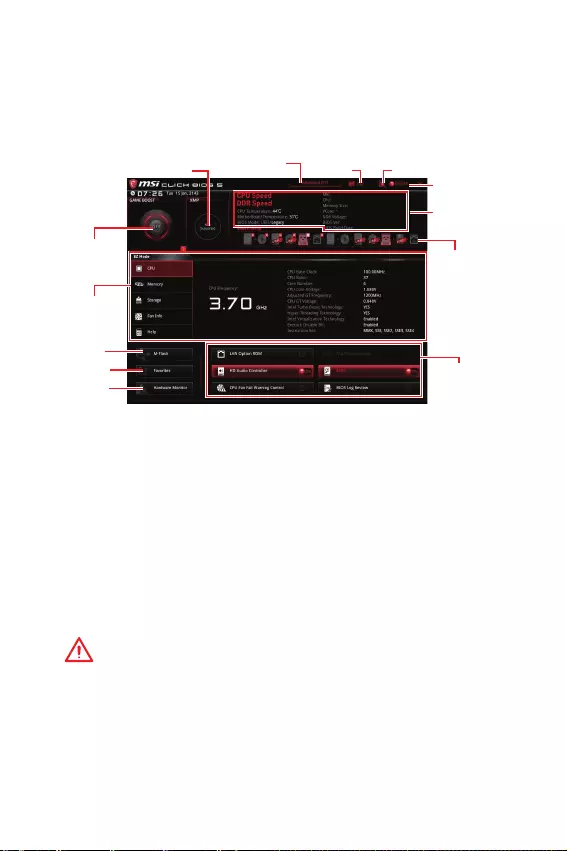
28 ĹŌŝŞŜŚŕŖŌ BIOS
ļőŒŔŘ EZ
ļőŒŔŘ EZ śŜőŐŚŝŞŌŎŗūőŞ ŚŝřŚŎřşŪ ŔřŠŚŜŘŌŢŔŪ Ś ŝŔŝŞőŘő Ŕ śŚœŎŚŗūőŞ
ŎŧśŚŗřŔŞŨ ŚŝřŚŎřŧő ŚśőŜŌŢŔŔ śŚ řŌŝŞŜŚŕŖő. İŗū řŌŝŞŜŚŕŖŔ ŜŌŝŤŔŜőřřŧš
ŠşřŖŢŔŕ BIOS, śŚŒŌŗşŕŝŞŌ, ŎŚŕŐŔŞő Ŏ ļŌŝŤŔŜőřřŧŕ ŜőŒŔŘ, śşŞőŘ řŌŒŌŞŔū
ĻőŜőŖŗŪţŌŞőŗŨ ŜőŒŔŘŚŎ şŝŞŌřŚŎŖŔ ŔŗŔ śŜŔ śŚŘŚťŔ ŠşřŖŢŔŚřŌŗŨřŚŕ
ŖŗŌŎŔŤŔ F7.
ʼnŖŜŌř
śŜŚŝŘŚŞŜŌ
ŔřŠŚŜŘŌŢŔŔ
ĻőŜőŖŗŪţŌŞőŗŨ XMP
ĴřŠŚŜŘŌŢŔū
Ś ŝŔŝŞőŘő
ĻŜŔŚŜŔŞőŞ
œŌŏŜşœŚţřŧš
şŝŞŜŚŕŝŞŎ
ŀşřŖŢŔŚřŌŗŨřŧő
ŖŗŌŎŔŤŔ
ŋœŧŖ
ĻŚŔŝŖĽŖŜŔřŤŚŞ
ĻőŜőŖŗŪţŌŞőŗŨ
ŜőŒŔŘŚŎ şŝŞŌřŚŎŖŔ
M-Flash
ĴœōŜŌřřŚő
ĬśśŌŜŌŞřŧŕ
ŘŚřŔŞŚŜŔřŏ
ĻőŜőŖŗŪţŌŞőŗŨ
GAME BOOST
yĻőŜőŖŗŪţŌŞőŗŨ GAME BOOST - ťőŗŖřŔŞő Őŗū śőŜőŖŗŪţőřŔū GAME BOOST Ŏ
ĺĽ.
yĻőŜőŖŗŪţŌŞőŗŨ XMP - řŌŒŘŔŞő řŌ ŎřşŞŜőřřŔŕ œřŌţŚŖ, ţŞŚōŧ ŎŖŗŪţŔŞŨ/
ŎŧŖŗŪţŔŞŨ X.M.P. (Extreme Memory Profile). İŗū ŎŧōŚŜŌ śŜŚŠŔŗū X.M.P.
śőŜőŖŗŪţŔŞő ŎřőŤřŔŕ œřŌţŚŖ. ʼnŞŚŞ śőŜőŖŗŪţŌŞőŗŨ ŐŚŝŞşśőř ŞŚŗŨŖŚ Ŏ
ŝŗşţŌő, őŝŗŔ şŝŞŌřŚŎŗőř ŘŚŐşŗŨ śŌŘūŞŔ ŝ śŚŐőŜŒŖŚŕ X.M.P.
yĻőŜőŖŗŪţŌŞőŗŨ ŜőŒŔŘŚŎ şŝŞŌřŚŎŖŔ - řŌŒŘŔŞő ũŞş ŎŖŗŌŐŖş ŔŗŔ ŖŗŌŎŔŤş
F7, ţŞŚōŧ śőŜőŖŗŪţŔŞŨŝū ŘőŒŐş ŜőŒŔŘŌŘŔ EZ Ŕ ŜŌœŏŚřŌ.
yĽŖŜŔřŤŚŞ - řŌŒŘŔŞő řŌ ũŞş ŎŖŗŌŐŖş ŔŗŔ ŖŗŌŎŔŤş F12, ţŞŚōŧ ŝŐőŗŌŞŨ
ŝŖŜŔřŤŚŞ Ŕ ŝŚšŜŌřŔŞŨ őŏŚ řŌ ŠŗũŤ-ŐŔŝŖ USB (ŞŚŗŨŖŚ FAT/ FAT32).
yĻŚŔŝŖ - ŖŗŔŖřŔŞő śŚ ŐŌřřŚŕ ŎŖŗŌŐŖő ŔŗŔ řŌŒŘŔŞő ŖŗŌŎŔŤŔ Ctrl + F Őŗū
śőŜőšŚŐŌ řŌ ŝŞŜŌřŔŢş śŚŔŝŖŌ. ʼnŞŚ śŚœŎŚŗūőŞ ŎŧśŚŗřŔŞŨ śŚŔŝŖ śŚ ŔŘőřŔ
śŌŜŌŘőŞŜŌ BIOS. ĹŌŎőŐŔŞő şŖŌœŌŞőŗŨ ŘŧŤŔ řŌ śşŝŞŚő ŘőŝŞŚ Ŕ ťőŗŖřŔŞő
śŜŌŎŚŕ ŖřŚśŖŚŕ ŘŧŤŔ, Őŗū ŎŧšŚŐŌ ŝŚ ŝŞŜŌřŔŢŧ śŚŔŝŖŌ.
ĮřŔŘŌřŔő!
ĹŌ ŝŞŜŌřŔŢő śŚŔŝŖŌ ŐŚŝŞşśřŧ ŞŚŗŨŖŚ ŠşřŖŢŔŚřŌŗŨřŧő ŖŗŌŎŔŤŔ F6, F10 Ŕ
F12.
yŋœŧŖ - śŚœŎŚŗūőŞ ŎŧōŜŌŞŨ ūœŧŖ ŔřŞőŜŠőŕŝŌ Őŗū řŌŝŞŜŚŕŖŔ BIOS.
yĴřŠŚŜŘŌŢŔū Ś ŝŔŝŞőŘő - śŚŖŌœŧŎŌőŞ ţŌŝŞŚŞş śŜŚŢőŝŝŚŜŌ/ śŌŘūŞŔ,
ŞőŘśőŜŌŞşŜş śŜŚŢőŝŝŚŜŌ/ ŘŌŞőŜŔřŝŖŚŕ śŗŌŞŧ, ŔřŠŚŜŘŌŢŔŪ Ś ŘŌŞőŜŔřŝŖŚŕ
śŗŌŞő/śŜŚŢőŝŝŚŜő, ŜŌœŘőŜ śŌŘūŞŔ, řŌśŜūŒőřŔő řŌ śŜŚŢőŝŝŚŜő/ śŌŘūŞŔ,
ŎőŜŝŔŪ BIOS Ŕ ŐŌŞş ŝŚœŐŌřŔū.
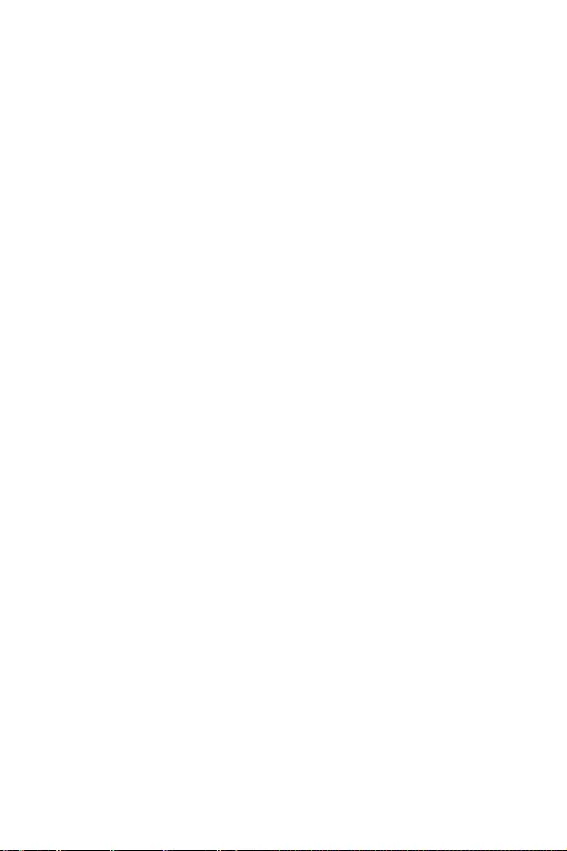
29
ĹŌŝŞŜŚŕŖŌ BIOS
yĻŜŔŚŜŔŞőŞ œŌŏŜşœŚţřŧš şŝŞŜŚŕŝŞŎ - Ŏŧ ŘŚŒőŞő śőŜőŘőŝŞŔŞŨ ŔřŚřŖş
şŝŞŜŚŕŝŞŎŌ Őŗū ŔœŘőřőřŔū śŜŔŚŜŔŞőŞŌ œŌŏŜşœŖŔ. ĻŜŔŚŜŔŞőŞ œŌŏŜşœŖŔ
şŝŞŌřŌŎŗŔŎŌőŞŝū ŝŗőŎŌ řŌśŜŌŎŚ, ŚŞ ŎŧŝŚŖŚŏŚ Ŗ řŔœŖŚŘş.
yʼnŖŜŌř śŜŚŝŘŚŞŜŌ ŔřŠŚŜŘŌŢŔŔ - řŌŒŘŔŞő řŌ ŖřŚśŖş CPU, Memory, Storage,
Fan Info Ŕ Help Ŏ ŗőŎŚŕ ţŌŝŞŔ ũŖŜŌřŌ Őŗū ŚŞŚōŜŌŒőřŔū ŝŚŚŞŎőŞŝŞŎşŪťőŕ
ŔřŠŚŜŘŌŢŔŔ.
yŀşřŖŢŔŚřŌŗŨřŧő ŖŗŌŎŔŤŔ - ŎŖŗŪţŌŪŞ ŔŗŔ ŎŧŖŗŪţŌŪŞ LAN Option ROM,
M.2/ Optane Genie, HD audio controller, AHCI/ RAID, CPU Fan Fail Warning Control Ŕ
BIOS Log Review, śŜŔ řŌŒŌŞŔŔ řŌ ŝŚŚŞŎőŞŝŞŎşŪťşŪ ŖřŚśŖş.
yM-Flash - řŌŒŘŔŞő řŌ ũŞş ŖřŚśŖş Őŗū ŚŞŚōŜŌŒőřŔū ŘőřŪ M-Flash. ĻşřŖŞ
śŚœŎŚŗūőŞ ŎŧōŜŌŞŨ ŝśŚŝŚō ŚōřŚŎŗőřŔū BIOS śŜŔ śŚŘŚťŔ USB ŠŗőŤ
řŌŖŚśŔŞőŗū.
yĬśśŌŜŌŞřŧŕ ŘŚřŔŞŚŜŔřŏ - řŌŒŘŔŞő řŌ ũŞş ŖřŚśŖş Őŗū ŚŞŚōŜŌŒőřŔū
ŘőřŪ ŌśśŌŜŌŞřŚŏŚ ŘŚřŔŞŚŜŔřŏŌ. ĻşřŖŞ śŚœŎŚŗūőŞ ŎŜşţřşŪ ŜőŏşŗŔŜŚŎŌŞŨ
ŝŖŚŜŚŝŞŨ ŎŜŌťőřŔū ŎőřŞŔŗūŞŚŜŚŎ Ŏ śŜŚŢőřŞŌš.
yĴœōŜŌřřŚő - řŌŒŘŔŞő řŌ ŐŌřřşŪ ŖřŚśŖş ŔŗŔ ŖŗŌŎŔŤş F3 Őŗū ŎšŚŐŌ Ŏ ŘőřŪ
ĴœōŜŌřřŚő. ĻŚœŎŚŗūőŞ ŝŚœŐŌŞŨ ŗŔţřŚő ŘőřŪ BIOS, ŏŐő Ŏŧ ŘŚŒőŞő ŝŚšŜŌřŔŞŨ
Ŕ śŚŗşţŔŞŨ ŐŚŝŞşś Ŗ ŎŌŤŔŘ ŗŪōŔŘŧŘ Ŕ ţŌŝŞŚ ŔŝśŚŗŨœşőŘŧŘ řŌŝŞŜŚŕŖŌŘ
BIOS.
įŗŌŎřŌū ŝŞŜŌřŔŢŌ śŚ şŘŚŗţŌřŔŪ - śŚœŎŚŗūőŞ ŎŧōŜŌŞŨ ŘőřŪ BIOS
(řŌśŜŔŘőŜ, śŌŜŌŘőŞŜŧ, OC..., Ŕ Ş.Ő.) Ŏ ŖŌţőŝŞŎő ŏŗŌŎřŚŕ ŝŞŜŌřŔŢŧ BIOS.
ĴœōŜŌřřŚő1~5 - śŚœŎŚŗūőŞ ŐŚōŌŎŗūŞŨ řŌŔōŚŗőő ţŌŝŞŚ ŔŝśŚŗŨœşőŘŧő /
ŗŪōŔŘŧő śşřŖŞŧ řŌŝŞŜŚŕŖŔ BIOS řŌ ŚŐřş ŝŞŜŌřŔŢş.
İŚōŌŎŗőřŔő śşřŖŞŌ BIOS Ŏ ŝŞŜŌřŔŢş ĴœōŜŌřřŚő (ŔœōŜŌřřŚő 1~5)
1. ĮŧōőŜŔŞő śşřŖŞ BIOS Ŏ řŌŝŞŜŚŕŖŌš OC ŔŗŔ ŘőřŪ OC.
2. ŅőŗŖřŔŞő śŜŌŎŚŕ ŖřŚśŖŚŕ ŘŧŤŔ ŔŗŔ řŌŒŘŔŞő ŖŗŌŎŔŤş F2.
3. ĮŧōőŜŔŞő ŗŪōŔŘşŪ ŝŞŜŌřŔŢş Ŕ řŌŒŘŔŞő řŌ ŖřŚśŖş OK.
ĿŐŌŗőřŔő śşřŖŞŌ BIOS Ŕœ ŝŞŜŌřŔŢŧ ĴœōŜŌřřŚő
1. ĮŧōőŜŔŞő śşřŖŞ BIOS řŌ ŝŞŜŌřŔŢő ĴœōŜŌřřŚő (ŔœōŜŌřřŚő 1~5).
2. ŅőŗŖřŔŞő śŜŌŎŚŕ ŖřŚśŖŚŕ ŘŧŤŔ ŔŗŔ řŌŒŘŔŞő ŖŗŌŎŔŤş F2.
3. ĮŧōőŜŔŞő Delete Ŕ řŌŒŘŔŞő řŌ ŖřŚśŖş OK.
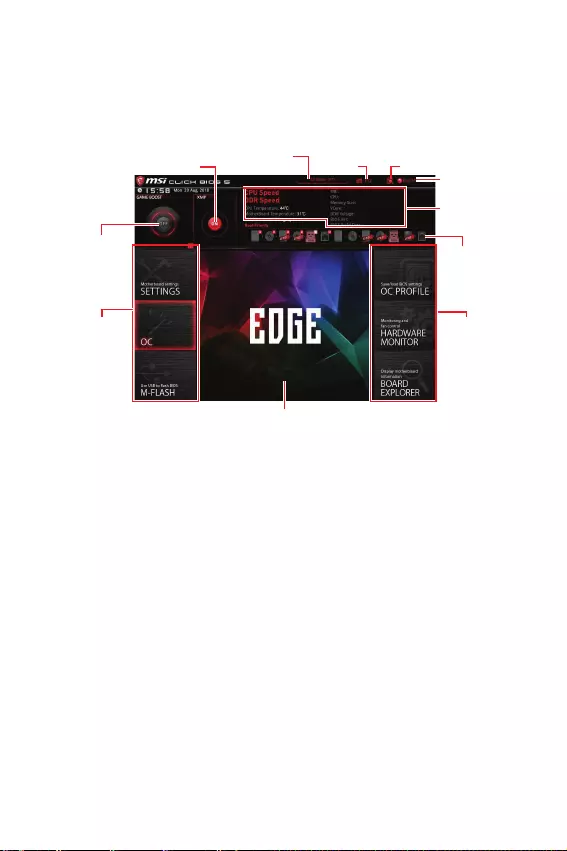
30 ĹŌŝŞŜŚŕŖŌ BIOS
ļőŒŔŘ ŜŌœŏŚřŌ
ĹŌŒŘŔŞő śőŜőŖŗŪţŌŞőŗŨ ŜőŒŔŘŚŎ şŝŞŌřŚŎŖŔ ŔŗŔ ŠşřŖŢŔŚřŌŗŨřşŪ
ŖŗŌŎŔŤş F7 Őŗū śőŜőŖŗŪţőřŔū ŘőŒŐş ŜőŒŔŘŌŘŔ EZ Ŕ ŜŌœŏŚřŌ Ŏ řŌŝŞŜŚŕŖŌš
BIOS.
ĻőŜőŖŗŪţŌŞőŗŨ
GAME BOOST
ĻőŜőŖŗŪţŌŞőŗŨ XMP
ĴřŠŚŜŘŌŢŔū
Ś ŝŔŝŞőŘő
ĻŜŔŚŜŔŞőŞ
œŌŏŜşœŚţřŧš
şŝŞŜŚŕŝŞŎ
ĮŧōŚŜ
ŘőřŪ BIOS
ŋœŧŖ
ĻŚŔŝŖĽŖŜŔřŤŚŞ
ĻőŜőŖŗŪţŌŞőŗŨ
ŜőŒŔŘŚŎ şŝŞŌřŚŎŖŔ
ʼnŖŜŌř ŘőřŪ
ĮŧōŚŜ ŘőřŪ
BIOS
yĻőŜőŖŗŪţŌŞőŗŨ GAME BOOST/ ĻőŜőŖŗŪţŌŞőŗŨ XMP/ ĻőŜőŖŗŪţŌŞőŗŨ
ŜőŒŔŘŚŎ şŝŞŌřŚŎŖŔ/ ĽŖŜŔřŤŚŞ/ ŋœŧŖ/ ĻŚŔŝŖ/ ĴřŠŚŜŘŌŢŔū Ś ŝŔŝŞőŘő/
ĻŜŔŚŜŔŞőŞ œŌŏŜşœŚţřŧš şŝŞŜŚŕŝŞŎ - śŚŒŌŗşŕŝŞŌ, ŚōŜŌŞŔŞőŝŨ Ŗ ŜŌœŐőŗş
ļőŒŔŘ EZ.
yĮŧōŚŜ ŘőřŪ BIOS - ŐŚŝŞşśřŧ ŝŗőŐşŪťŔő ŚśŢŔŔ:
SETTINGS - Ŏ ŐŌřřŚŘ ŘőřŪ śŜőŐŝŞŌŎŗőřŧ řŌŝŞŜŚŕŖŔ ţŔśŝőŞŌ Ŕ
œŌŏŜşœŚţřŧš şŝŞŜŚŕŝŞŎ.
OC - śŚœŎŚŗūőŞ ŜőŏşŗŔŜŚŎŌŞŨ ţŌŝŞŚŞş Ŕ řŌśŜūŒőřŔő. ĿŎőŗŔţőřŔő ţŌŝŞŚŞŧ
śŜŔŎŚŐŔŞ Ŗ şŎőŗŔţőřŔŪ śŜŚŔœŎŚŐŔŞőŗŨřŚŝŞŔ.
M-FLASH - śŚœŎŚŗūőŞ ŎŧōŜŌŞŨ ŘőŞŚŐ ŚōřŚŎŗőřŔū BIOS ŝ USB ŠŗũŤ-ŐŔŝŖŌ.
OC PROFILE - śŚœŎŚŗūőŞ şśŜŌŎŗūŞŨ śŜŚŠŔŗūŘŔ ŜŌœŏŚřŌ.
HARDWARE MONITOR - śŚœŎŚŗūőŞ şŝŞŌřŚŎŔŞŨ ŝŖŚŜŚŝŞŨ ŜŌōŚŞŧ
ŎőřŞŔŗūŞŚŜŚŎ Ŕ ŘŚřŔŞŚŜŔřŏ řŌśŜūŒőřŔŕ ŝŔŝŞőŘŧ.
BOARD EXPLORER - śŜőŐŚŝŞŌŎŗūőŞ ŔřŠŚŜŘŌŢŔŔ Śō şŝŞŌřŚŎŗőřřŧš
şŝŞŜŚŕŝŞŎŌš řŌ ŘŌŞőŜŔřŝŖŚŕ śŗŌŞő.
yʼnŖŜŌř ŘőřŪ - ŚŞŚōŜŌŒŌŪŞŝū řŌŝŞŜŚŕŖŔ BIOS Ŕ ŐŚśŚŗřŔŞőŗŨřŌū
ŔřŠŚŜŘŌŢŔū.
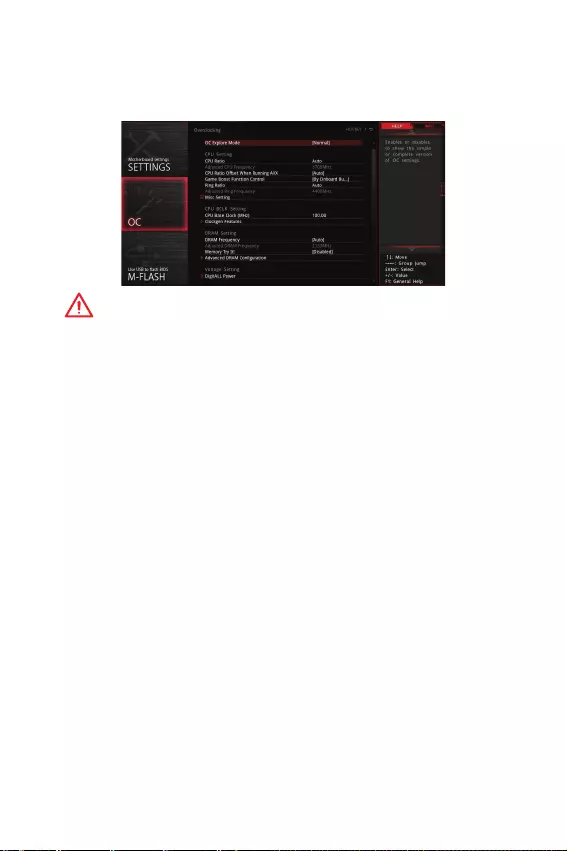
31
ĹŌŝŞŜŚŕŖŌ BIOS
ĸőřŪ OC
İŌřřŚő ŘőřŪ śŜőŐřŌœřŌţőřŚ Őŗū ŚśŧŞřŧš śŚŗŨœŚŎŌŞőŗőŕ Ŕ śŜőŐŚŝŞŌŎŗūőŞ
ŎŚœŘŚŒřŚŝŞŔ Őŗū «ŜŌœŏŚřŌ» ŝŔŝŞőŘŧ.
ĮřŔŘŌřŔő!
y
ļŌœŏŚřūŞŨ ĻĶ ŎŜşţřşŪ ŜőŖŚŘőřŐşőŞŝū ŞŚŗŨŖŚ ŚśŧŞřŧŘ śŚŗŨœŚŎŌŞőŗūŘ.
y
ĻŜŚŔœŎŚŐŔŞőŗŨ řő ŏŌŜŌřŞŔŜşőŞ şŝśőŤřŚŝŞŨ ŜŌœŏŚřŌ. ĹőśŜŌŎŔŗŨřŚő
ŎŧśŚŗřőřŔő ŜŌœŏŚřŌ ŘŚŒőŞ śŜŔŎőŝŞŔ Ŗ ŌřřşŗŔŜŚŎŌřŔŪ ŏŌŜŌřŞŔŔ Ŕ
ŝőŜŨőœřŚŘş śŚŎŜőŒŐőřŔŪ ŚōŚŜşŐŚŎŌřŔū.
y
ĹőŚśŧŞřŧŘ śŚŗŨœŚŎŌŞőŗūŘ ŜőŖŚŘőřŐşőŞŝū ŔŝśŚŗŨœŚŎŌŞŨ ŠşřŖŢŔŪ GAME
BOOST.
fOC Explore Mode [Normal]
ĮŖŗŪţőřŔő ŔŗŔ ŎŧŖŗŪţőřŔő ŚŞŚōŜŌŒőřŔū řŚŜŘŌŗŨřŚŏŚ ŔŗŔ ũŖŝśőŜŞřŚŏŚ
ŜőŒŔŘŌ řŌŝŞŜŚőŖ ŜŌœŏŚřŌ.
[Normal] ĽŞŌřŐŌŜŞřŧő śŌŜŌŘőŞŜŧ ŜŌœŏŚřŌ Ŏ BIOS.
[Expert] ļŌŝŤŔŜőřřŧő śŌŜŌŘőŞŜŧ ŜŌœŏŚřŌ Ŏ BIOS Őŗū ŚśŧŞřŧš
śŚŗŨœŚŎŌŞőŗőŕ.
ĻŜŔŘőţŌřŔő: ĽŔŘŎŚŗŚŘ * ŚŞŘőţŌŪŞŝū śŌŜŌŘőŞŜŧ ŜŌœŏŚřŌ Ŏ ŜőŒŔŘő Expert.
fCPU Ratio [Auto]
ijŌŐŌřŔő ŘřŚŒŔŞőŗū śŜŚŢőŝŝŚŜŌ Őŗū şŝŞŌřŚŎŖŔ őŏŚ ŞŌŖŞŚŎŚŕ ţŌŝŞŚŞŧ. ʼnŞŚŞ
śşřŖŞ śŚūŎŗūőŞŝū, ŖŚŏŐŌ CPU Ratio Apply Mode şŝŞŌřŚŎŗőřŚ Ŏ All Core.
fAdjusted CPU Frequency
ĻŚŖŌœŧŎŌőŞ ŞőŖşťşŪ ţŌŝŞŚŞş śŜŚŢőŝŝŚŜŌ. ʼnŞŚ œřŌţőřŔő řőŗŨœū ŔœŘőřūŞŨ.
fCPU Ratio Offset When Running AVX [Auto]
ĿŝŞŌřŚŎŖŌ œřŌţőřŔū ŝŘőťőřŔū Őŗū ŝřŔŒőřŔū ŖŚũŠŠŔŢŔőřŞŌ ūŐŜŌ
śŜŚŢőŝŝŚŜŌ. ʼnŞŚ ŘŚŒőŞ ōŧŞŨ śŚŗőœřŚ Őŗū ŜŌŝŝőŔŎŌřŔū ŞőśŗŌ śŜŔ
ŎŧśŚŗřőřŔŔ řŌōŚŜŌ ŔřŝŞŜşŖŢŔŕ AVX. ıŝŗŔ şŝŞŌřŚŎŗőř řŌ Auto, BIOS
ŌŎŞŚŘŌŞŔţőŝŖŔ řŌŝŞŜŚŔŞŨ ũŞŚŞ śŌŜŌŘőŞŜ.
fRing Ratio [Auto]
ĿŝŞŌřŚŎŖŌ ŘřŚŒŔŞőŗū ŖŚŗŨŢőŎŚŕ ŤŔřŧ. İŔŌśŌœŚř ŐŚśşŝŞŔŘŧš œřŌţőřŔŕ
œŌŎŔŝŔŞ ŚŞ şŝŞŌřŚŎŗőřřŚŏŚ śŜŚŢőŝŝŚŜŌ.
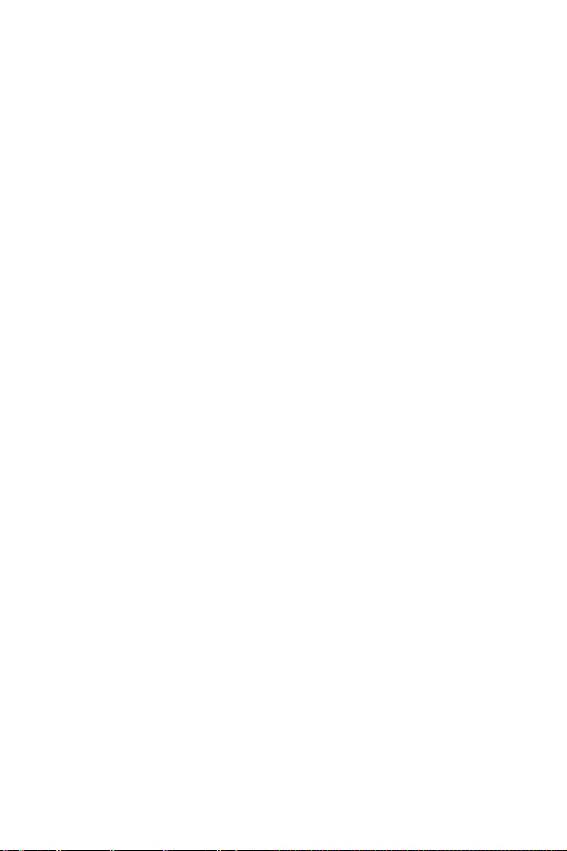
32 ĹŌŝŞŜŚŕŖŌ BIOS
fAdjusted Ring Frequency
ĻŚŖŌœŧŎŌőŞ ŔœŘőřőřřşŪ ţŌŝŞŚŞş ŤŔřŧ Ring. ʼnŞŚ œřŌţőřŔő řőŗŨœū ŔœŘőřūŞŨ.
fGT Ratio [Auto]
ĿŝŞŌřŚŎŖŌ ŘřŚŒŔŞőŗū Őŗū ŔřŞőŏŜŔŜŚŎŌřřŚŕ ŏŜŌŠŔŖŔ. İŔŌśŌœŚř ŐŚśşŝŞŔŘŧš
œřŌţőřŔŕ œŌŎŔŝŔŞ ŚŞ şŝŞŌřŚŎŗőřřŚŏŚ śŜŚŢőŝŝŚŜŌ.
fAdjusted GT Frequency
ĻŚŖŌœŧŎŌőŞ ŔœŘőřőřřşŪ ţŌŝŞŚŞş ŔřŞőŏŜŔŜŚŎŌřřŚŕ ŏŜŌŠŔŖŔ. ʼnŞŚ œřŌţőřŔő
řőŗŨœū ŔœŘőřūŞŨ.
fMisc Setting*
ĹŌŒŘŔŞő ŖŗŌŎŔŤş Enter, + ŔŗŔ -, ţŞŚōŧ ŎŖŗŪţŔŞŨ ŔŗŔ ŎŧŖŗŪţŔŞŨ ŝŗőŐşŪťŔő
3 śşřŖŞŌ, ŝŎūœŌřřŧő ŝ šŌŜŌŖŞőŜŔŝŞŔŖŌŘŔ śŜŚŢőŝŝŚŜŌ.
fEIST [Enabled]*
ĮŖŗŪţőřŔő ŔŗŔ ŎŧŖŗŪţőřŔő ŞőšřŚŗŚŏŔŔ Enhanced Intel® SpeedStep.
[Enabled] ĮŖŗŪţőřŔő EIST Őŗū ŜőŏşŗŔŜŚŎŖŔ řŌśŜūŒőřŔū Ŕ ţŌŝŞŚŞŧ
ūŐŜŌ śŜŚŢőŝŝŚŜŌ. ʼnŞŚŞ śşřŖŞ ŘŚŒőŞ ŝřŔœŔŞŨ ŝŜőŐřőő
ũřőŜŏŚśŚŞŜőōŗőřŔő Ŕ ŞőśŗŚŎŧŐőŗőřŔő.
[Disabled] ĮŧŖŗŪţőřŔő EIST.
fIntel Turbo Boost [Enabled]*
ĮŖŗŪţőřŔő ŔŗŔ ŎŧŖŗŪţőřŔő Intel® Turbo Boost. ʼnŞŚŞ śşřŖŞ śŚūŎŗūőŞŝū,
ŖŚŏŐŌ şŝŞŌřŚŎŗőřřŧŕ śŜŚŢőŝŝŚŜ śŚŐŐőŜŒŔŎŌőŞ ŐŌřřşŪ ŠşřŖŢŔŪ.
[Enabled] ĮŖŗŪţőřŔő ũŞŚŕ ŠşřŖŢŔŔ śŜŔŎŚŐŔŞ Ŗ ŌŎŞŚŘŌŞŔţőŝŖŚŘş
şŎőŗŔţőřŔŪ śŜŚŔœŎŚŐŔŞőŗŨřŚŝŞŔ śŜŚŢőŝŝŚŜŌ, ŖŚŏŐŌ ŝŔŝŞőŘŌ
ŞŜőōşőŞ řŌŔŎŧŝŤőŕ śŜŚŔœŎŚŐŔŞőŗŨřŚŝŞŔ.
[Disabled] ŀşřŖŢŔū ŎŧŖŗŪţőřŌ.
fEnhanced Turbo [Auto]*
ĮŖŗŪţőřŔő ŔŗŔ ŎŧŖŗŪţőřŔő ŠşřŖŢŔŔ Enhanced Turbo, ŖŚŞŚŜŌū śŚœŎŚŗūőŞ
şŎőŗŔţŔŎŌŞŨ ţŌŝŞŚŞş řŌ Ŏŝőš ūŐŜŌš śŜŚŢőŝŝŚŜŌ. ʼnŞŚŞ śşřŖŞ śŚūŎŗūőŞŝū,
ŖŚŏŐŌ şŝŞŌřŚŎŗőřřŧŕ śŜŚŢőŝŝŚŜ śŚŐŐőŜŒŔŎŌőŞ ŐŌřřşŪ ŠşřŖŢŔŪ.
[Auto] ʼnŞŚŞ śŌŜŌŘőŞŜ ōşŐőŞ řŌŝŞŜŚőř ŌŎŞŚŘŌŞŔţőŝŖŔ ŝ śŚŘŚťŨŪ
BIOS.
[Enabled] ĿŎőŗŔţőřŔő ţŌŝŞŚŞŧ Ŏŝőš śŜŚŢőŝŝŚŜřŧš ūŐőŜ ŐŚ
ŘŌŖŝŔŘŌŗŨřŚŏŚ œřŌţőřŔū.
[Disabled] ŀşřŖŢŔū ŎŧŖŗŪţőřŌ.
fCPU Base Clock (MHz) [Default]
ĿŝŞŌřŚŎŖŌ ōŌœŚŎŚŕ ŞŌŖŞŚŎŚŕ ţŌŝŞŚŞŧ śŜŚŢőŝŝŚŜŌ. ĴœŘőřőřŔő ũŞŚŏŚ
śŌŜŌŘőŞŜŌ ŚōőŝśőţŔŎŌőŞ ŎŚœŘŚŒřŚŝŞŨ «ŜŌœŏŚřŌ» śŜŚŢőŝŝŚŜŌ. ĺōŜŌťŌőŘ
ŎŌŤő ŎřŔŘŌřŔő, ţŞŚ şŝśőŤřŚŝŞŨ ŜŌœŏŚřŌ Ŕ ŝŞŌōŔŗŨřŌū ŜŌōŚŞŌ ŝŔŝŞőŘŧ
śŜŔ ũŞŚŘ řő ŏŌŜŌřŞŔŜşőŞŝū. ʼnŞŚŞ śşřŖŞ śŚūŎŗūőŞŝū, őŝŗŔ şŝŞŌřŚŎŗőřřŧŕ
śŜŚŢőŝŝŚŜ śŚŐŐőŜŒŔŎŌőŞ ŐŌřřşŪ ŠşřŖŢŔŪ.
fExtreme Memory Profile (X.M.P.) [Disabled]
X.M.P. (Extreme Memory Profile) ūŎŗūőŞŝū ŞőšřŚŗŚŏŔőŕ ŜŌœŏŚřŌ Őŗū ŘŚŐşŗőŕ
śŌŘūŞŔ. ĮŖŗŪţŔŞő XMP ŔŗŔ ŎŧōőŜŔŞő śŜŚŠŔŗŨ ŘŚŐşŗū śŌŘūŞŔ XMP Őŗū
ŜŌœŏŚřŌ. ʼnŞŚŞ śşřŖŞ ŐŚŝŞşśőř śŜŔ şŝŞŌřŚŎŖő ŘŚŐşŗőŕ śŌŘūŞŔ ŝ śŚŐŐőŜŒŖŚŕ
X.M.P.
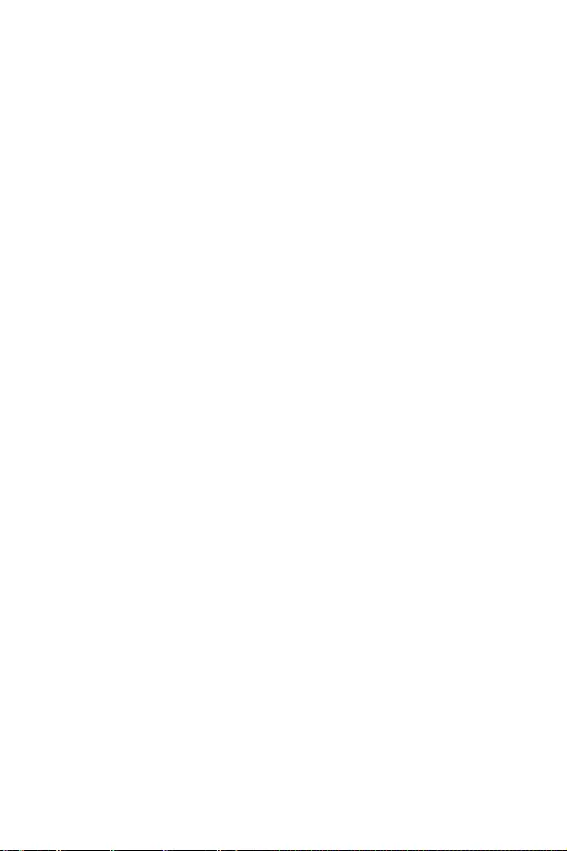
33
ĹŌŝŞŜŚŕŖŌ BIOS
fDRAM Frequency [Auto]
ĿŝŞŌřŚŎŖŌ ţŌŝŞŚŞŧ śŌŘūŞŔ DRAM. ĺōŜŌŞŔŞő ŎřŔŘŌřŔő, ţŞŚ ŎŚœŘŚŒřŚŝŞŨ
şŝśőŤřŚŏŚ ŜŌœŏŚřŌ řő ŏŌŜŌřŞŔŜşőŞŝū.
fAdjusted DRAM Frequency
ĻŚŖŌœŧŎŌőŞ ŞőŖşťşŪ ţŌŝŞŚŞş DRAM. ʼnŞŚ œřŌţőřŔő řőŗŨœū ŔœŘőřūŞŨ.
fMemory Try It ! [Disabled]
ĻŚœŎŚŗūőŞ şŗşţŤŔŞŨ ŝŚŎŘőŝŞŔŘŚŝŞŨ śŌŘūŞŔ Ŕ śŜŚŔœŎŚŐŔŞőŗŨřŚŝŞŨ, śşŞőŘ
ŎŧōŚŜŌ řŌŔōŚŗőő ŚśŞŔŘŌŗŨřŚŏŚ śŜőŝőŞŌ.
fAdvanced DRAM Configuration
ĹŌŒŘŔŞő Enter Őŗū ŎšŚŐŌ Ŏ śŚŐŘőřŪ. ĻŚŗŨœŚŎŌŞőŗŨ ŘŚŒőŞ řŌŝŞŜŚŔŞŨ
ŞŌŕŘŔřŏŔ Őŗū ŖŌŒŐŚŏŚ ŖŌřŌŗŌ śŌŘūŞŔ. ĽŔŝŞőŘŌ ŘŚŒőŞ ŜŌōŚŞŌŞŨ řőŝŞŌōŔŗŨřŚ
ŔŗŔ řő œŌŏŜşŒŌŞŨŝū śŚŝŗő ŔœŘőřőřŔū ŞŌŘŔřŏŚŎ śŌŘūŞŔ. ıŝŗŔ ŝŔŝŞőŘŌ
ŜŌōŚŞŌőŞ řőŝŞŌōŔŗŨřŚ, śŚŒŌŗşŕŝŞŌ, ŚţŔŝŞŔŞő ŐŌřřŧő CMOS Ŕ ŎŚŝŝŞŌřŚŎŔŞő
řŌŝŞŜŚŕŖŔ śŚ şŘŚŗţŌřŔŪ. (ŝŘ. śőŜőŘŧţŖŌ ŚţŔŝŞŖŔ ŐŌřřŧš CMOS/ŜŌœŐőŗ
ŖřŚśŖŔ Őŗū ŚţŔŝŞŖŔ ŐŌřřŧš CMOS Ŕ ŎšŚŐ Ŏ BIOS, ţŞŚōŧ œŌŏŜşœŔŞŨ řŌŝŞŜŚŕŖŔ
śŚ şŘŚŗţŌřŔŪ.)
fMemory Fast Boot [Auto]*
ĮŖŗŪţŌőŞ ŔŗŔ ŎŧŖŗŪţŌőŞ ŔřŔŢŔŌŗŔœŌŢŔŪ Ŕ ŞŜőřŔŜŚŎŖş śŌŘūŞŔ śŜŔ ŖŌŒŐŚŕ
œŌŏŜşœŖő.
[Auto] ʼnŞŚŞ śŌŜŌŘőŞŜ ōşŐőŞ řŌŝŞŜŚőř ŌŎŞŚŘŌŞŔţőŝŖŔ ŝ śŚŘŚťŨŪ BIOS.
[Enabled] ĽŔŝŞőŘŌ ōşŐőŞ ŝŚšŜŌřūŞŨ řŌŝŞŜŚŕŖŔ, ŚśŜőŐőŗőřřŧő śŜŔ
śőŜŎŚŕ ŔřŔŢŔŌŗŔœŌŢŔŔ Ŕ ŞŜőřŔŜŚŎŖő śŌŘūŞŔ. ĺśőŜŌŞŔŎřŌū
śŌŘūŞŨ ōŚŗőő řő ōşŐőŞ śŚŐŎőŜŏŌŞŨŝū śŜŚŢőŝŝş ŔřŔŢŔŌŗŔœŌŢŔŔ
Ŕ ŞŜőřŔŜŚŎŖő ŔœŘőřőřřŧŘŔ řŌŝŞŜŚŕŖŌŘŔ Őŗū şŝŖŚŜőřŔū
œŌŏŜşœŖŔ.
[Disabled] ĻŌŘūŞŨ ōşŐőŞ śŜŚšŚŐŔŞŨ śŜŚŢőŝŝ ŔřŔŢŔŌŗŔœŌŢŔŔ Ŕ ŞŜőřŔŜŚŎŖŔ
śŜŔ ŖŌŒŐŚŕ œŌŏŜşœŖő.
fDigitALL Power
ĹŌŒŘŔŞő Enter Őŗū ŎšŚŐŌ Ŏ śŚŐŘőřŪ, ŏŐő śŚŗŨœŚŎŌŞőŗŨ ŘŚŒőŞ řŌŝŞŜŚŔŞŨ
ŚŏŜŌřŔţőřŔő řŌśŜūŒőřŔū/ ŞŚŖŌ/ ŞőŘśőŜŌŞşŜŧ Őŗū œŌťŔŞŧ śŜŚŢőŝŝŚŜŌ.
fCPU Voltages control [Auto]
ʼnŞŔ śŌŜŌŘőŞŜŧ śŚœŎŚŗūŪŞ ŎŌŘ œŌŐŌŞŨ řŌśŜūŒőřŔū, ŝŎūœŌřřŧő ŝ
śŜŚŢőŝŝŚŜŚŘ. ĻŜŔ şŝŞŌřŚŎŖő Ŏ Auto, BIOS şŝŞŌřŚŎŔŞ řŌśŜūŒőřŔū
ŌŎŞŚŘŌŞŔţőŝŖŔ. Įŧ ŞŌŖŒő ŘŚŒőŞő řŌŝŞŜŚŔŞŨ řŌśŜūŒőřŔū ŎŜşţřşŪ.
fDRAM Voltages control [Auto]
ʼnŞŔ śŌŜŌŘőŞŜŧ śŚœŎŚŗūŪŞ ŎŌŘ œŌŐŌŞŨ řŌśŜūŒőřŔū, ŝŎūœŌřřŧő ŝ śŌŘūŞŨŪ.
ĻŜŔ şŝŞŌřŚŎŖő Ŏ Auto, BIOS şŝŞŌřŚŎŔŞ řŌśŜūŒőřŔū ŌŎŞŚŘŌŞŔţőŝŖŔ. Įŧ ŞŌŖŒő
ŘŚŒőŞő řŌŝŞŜŚŔŞŨ řŌśŜūŒőřŔū ŎŜşţřşŪ.
fCPU Memory Changed Detect [Enabled]*
ĮŖŗŪţőřŔő ŔŗŔ ŎŧŖŗŪţőřŔő śŜőŐşśŜőŒŐŌŪťŔš ŝŚŚōťőřŔŕ śŜŔ œŌŏŜşœŖő
ŝŔŝŞőŘŧ, ŖŚŏŐŌ śŜŚŢőŝŝŚŜ ŔŗŔ śŌŘūŞŨ ōŧŗŔ œŌŘőřőřŧ.
[Enabled] ĽŔŝŞőŘŌ ŎŧŐŌőŞ śŜőŐşśŜőŒŐőřŔő ŎŚ ŎŜőŘū œŌŏŜşœŖŔ. ľŜőōşőŞŝū
œŌŏŜşœŔŞŨ řŌŝŞŜŚŕŖŔ śŚ şŘŚŗţŌřŔŪ Őŗū řŚŎŧš şŝŞŜŚŕŝŞŎ.
[Disabled] ĮŧŖŗŪţőřŔő ũŞŚŕ ŠşřŖŔŔ Ŕ ŝŚšŜŌřőřŔő ŞőŖşťŔš řŌŝŞŜŚőŖ BIOS.

34 ĹŌŝŞŜŚŕŖŌ BIOS
fCPU Specifications
ĹŌŒŘŔŞő Enter Őŗū ŎšŚŐŌ Ŏ śŚŐŘőřŪ. Į ũŞŚŘ śŚŐŘőřŪ śŜőŐŝŞŌŎŗőřŌ
ŔřŠŚŜŘŌŢŔū Śō şŝŞŌřŚŎŗőřřŚŘ śŜŚŢőŝŝŚŜő. İŗū śŜŚŝŘŚŞŜŌ ũŞŚŕ
ŔřŠŚŜŘŌŢŔŔ Ŏ ŗŪōŚő ŎŜőŘū řŌŒŘŔŞő řŌ ŖřŚśŖş F4. ʼnŞŚ œřŌţőřŔő řőŗŨœū
ŔœŘőřūŞŨ.
fCPU Technology Support
ĹŌŒŘŔŞő Enter Őŗū ŎšŚŐŌ Ŏ śŚŐŘőřŪ. Į ŐŌřřŚŘ śŚŐŘőřŪ ŚŞŚōŜŌŒŌŪŞŝū
ŚŝřŚŎřŧő ŠşřŖŢŔŔ, śŚŐŐőŜŒŔŎŌőŘŧő şŝŞŌřŚŎŗőřřŧŘ śŜŚŢőŝŝŚŜŚŘ. ʼnŞŚ
œřŌţőřŔő řőŗŨœū ŔœŘőřūŞŨ.
fMEMORY-Z
ĹŌŒŘŔŞő Enter Őŗū ŎšŚŐŌ Ŏ śŚŐŘőřŪ. Į śŚŐŘőřŪ ŎŧŐőŗőřŧ Ŏŝő śŌŜŌŘőŞŜŧ Ŕ
ŞŌŕŘŔřŏŔ şŝŞŌřŚŎŗőřřŚŕ śŌŘūŞŔ. İŗū śŜŚŝŘŚŞŜŌ ũŞŚŕ ŔřŠŚŜŘŌŢŔŔ Ŏ ŗŪōŚő
ŎŜőŘū řŌŒŘŔŞő řŌ ŖřŚśŖş F5.
fDIMMA1/B1 Memory SPD
ĹŌŒŘŔŞő Enter Őŗū ŎšŚŐŌ Ŏ śŚŐŘőřŪ. ʼnŞŚ śŚŐŘőřŪ śŚŖŌœŧŎŌőŞ
ŔřŠŚŜŘŌŢŔŪ Śō şŝŞŌřŚŎŗőřřŚŕ śŌŘūŞŔ. ʼnŞŚ œřŌţőřŔő řőŗŨœū ŔœŘőřūŞŨ.
fCPU Features
ĹŌŒŘŔŞő Enter Őŗū ŎšŚŐŌ Ŏ śŚŐŘőřŪ.
fHyper-Threading [Enabled]
ľőšřŚŗŚŏŔū Intel Hyper-Threading śŚœŎŚŗūőŞ řŌŝŖŚŗŨŖŔŘ řŌōŚŜŌŘ
ŜőŏŔŝŞŜŚŎ Ŏ śŜŚŢőŝŝŚŜő ŔŝśŚŗřūŞŨ ŔřŝŞŜşŖŢŔŔ ŚŐřŚŎŜőŘőřřŚ. ʼnŞŚ
ŝşťőŝŞŎőřřŚ şŎőŗŔţŔŎŌőŞ śŜŚŔœŎŚŐŔŞőŗŨřŚŝŞŨ ŝŔŝŞőŘŧ. ʼnŞŚŞ śşřŖŞ
śŚūŎŗūőŞŝū, ŖŚŏŐŌ şŝŞŌřŚŎŗőřřŧŕ śŜŚŢőŝŝŚŜ śŚŐŐőŜŒŔŎŌőŞ ŔœŘőřőřŔő
ŐŌřřŚŏŚ śŌŜŌŘőŞŜŌ.
[Enable] ĮŖŗŪţŔŞŨ ŞőšřŚŗŚŏŔŪ Intel Hyper-Threading.
[Disabled] ĮŧŖŗŪţŔŞŨ ũŞş ŠşřŖŢŔŪ, őŝŗŔ ŝŔŝŞőŘŌ řő śŚŐŐőŜŒŔŎŌőŞ
ŠşřŖŢŔŪ Ĺľ.
fActive Processor Cores Control [All]
ĻŚœŎŚŗūőŞ ŎŌŘ ŎŧōŜŌŞŨ ŖŚŗŔţőŝŞŎŚ ŌŖŞŔŎřŧš ūŐőŜ śŜŚŢőŝŝŚŜŌ.
fLimit CPUID Maximum [Disabled]
ĮŖŗŪţőřŔő ŔŗŔ ŎŧŖŗŪţőřŔő ŜŌŝŤŔŜőřřŧš œřŌţőřŔŕ CPUID.
[Enabled] BIOS ōşŐőŞ ŚŏŜŌřŔţŔŎŌŞŨ ŘŌŖŝŔŘŌŗŨřŚő ŎšŚŐřŚő œřŌţőřŔő
CPUID Őŗū ŚōšŚŐŌ śŜŚōŗőŘŧ œŌŏŜşœŖŔ Ŏ şŝŞŌŜőŎŤŔš
ŚśőŜŌŢŔŚřřŧš ŝŔŝŞőŘŌš, řő śŚŐŐőŜŒŔŎŌŪťŔš śŜŚŢőŝŝŚŜ ŝ
ŜŌŝŤŔŜőřřŧŘŔ œřŌţőřŔūŘŔ CPUID.
[Disabled] ĴŝśŚŗŨœşŕŞő ŠŌŖŞŔţőŝŖŚő ŘŌŖŝŔŘŌŗŨřŚő ŎšŚŐřŚő œřŌţőřŔő
CPUID.
fIntel Virtualization Tech [Enabled]
ĮŖŗŪţőřŔő ŔŗŔ ŎŧŖŗŪţőřŔő ŞőšřŚŗŚŏŔŔ Intel Virtualization.
[Enabled] ĮŖŗŪţŌőŞ ŞőšřŚŗŚŏŔŪ Intel Virtualization Ŕ śŚœŎŚŗūőŞ
śŗŌŞŠŚŜŘő œŌśşŝŖŌŞŨ řőŝŖŚŗŨŖŚ ŚśőŜŌŢŔŚřřŧš ŝŔŝŞőŘ Ŏ
řőœŌŎŔŝŔŘŧš ŜŌœŐőŗŌš. ĽŔŝŞőŘŌ ŘŚŒőŞ ŠşřŖŢŔŚřŔŜŚŎŌŞŨ
ŎŔŜŞşŌŗŨřŚ ŝŜŌœş ŝ řőŝŖŚŗŨŖŔŘŔ ŚśőŜŌŢŔŚřřŧŘŔ ŝŔŝŞőŘŌŘŔ.
[Disabled] ĮŧŖŗŪţőřŔő ũŞŚŕ ŠşřŖŢŔŔ.
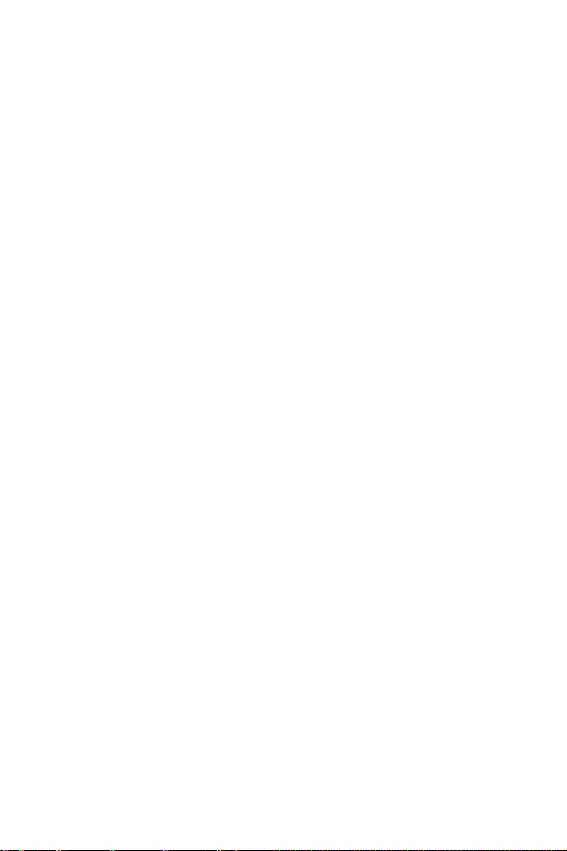
35
ĹŌŝŞŜŚŕŖŌ BIOS
fIntel VT-D Tech [Disabled]
ĮŖŗŪţőřŔő ŔŗŔ ŎŧŖŗŪţőřŔő ŞőšřŚŗŚŏŔŔ Intel VT-D (Intel Virtualization for
Direct I/O).
fHardware Prefetcher [Enabled]
ĮŖŗŪţőřŔő ŔŗŔ ŎŧŖŗŪţőřŔő ŌśśŌŜŌŞřŚŕ śŜőŐŎŧōŚŜŖŔ (MLC Streamer
prefetcher).
[Enabled] ĻŚœŎŚŗūőŞ ŌŎŞŚŘŌŞŔţőŝŖŔ ŜőŌŗŔœŚŎŧŎŌŞŨ śŜőŐŎŧōŚŜŖş
ŐŌřřŧš Ŕ ŔřŝŞŜşŖŢŔŕ Ŕœ śŌŘūŞŔ Ŏ ŖũŤ L2 Őŗū řŌŝŞŜŚŕŖŔ
śŜŚŔœŎŚŐŔŞőŗŨřŚŝŞŔ śŜŚŢőŝŝŚŜŌ.
[Disabled] ĮŧŖŗŪţőřŔő ŌśśŌŜŌŞřŚŕ śŜőŐŎŧōŚŜŖŔ.
fAdjacent Cache Line Prefetch [Enabled]
ĮŖŗŪţőřŔő ŔŗŔ ŎŧŖŗŪţőřŔő śŜőŐŎŧōŚŜŖŔ śŜŚŢőŝŝŚŜŌ (MLC Spatial
prefetcher).
[Enabled] ĮŖŗŪţőřŔő ŝŚŝőŐřőŕ śŜőŐŎŧōŚŜŖŔ ŗŔřŔŔ ŖũŤŌ Őŗū
ŝŚŖŜŌťőřŔū ŎŜőŘőřŔ œŌŐőŜŒŖŔ ŖũŤŌ Ŕ řŌŝŞŜŚŕŖŔ
śŜŚŔœŎŚŐŔŞőŗŨřŚŝŞŔ Őŗū ŚśŜőŐőŗőřřŚŏŚ śŜŔŗŚŒőřŔū.
[Disabled] ĮŖŗŪţŌőŞ ŞŚŗŨŖŚ œŌśŜŌŤŔŎŌőŘşŪ ŗŔřŔŪ ŖũŤŌ.
fCPU AES Instructions [Enabled]
ĮŖŗŪţőřŔő ŔŗŔ ŎŧŖŗŪţőřŔő śŚŐŐőŜŒŖŔ CPU AES (Advanced Encryption
Standard-New Instructions). ʼnŞŚŞ śşřŖŞ śŚūŎŗūőŞŝū, őŝŗŔ śŜŚŢőŝŝŚŜ
śŚŐŐőŜŒŔŎŌőŞ ŐŌřřşŪ ŠşřŖŢŔŪ.
fIntel Adaptive Thermal Monitor [Enabled]
ĮŖŗŪţőřŔő ŔŗŔ ŎŧŖŗŪţőřŔő ŌŐŌśŞŔŎřŚŏŚ ŞőŘśőŜŌŞşŜřŚŏŚ ŘŚřŔŞŚŜŔřŏŌ
Őŗū œŌťŔŞŧ śŜŚŢőŝŝŚŜŌ ŚŞ śőŜőŏŜőŎŌ.
[Enabled] ĿŘőřŨŤŌőŞ ţŌŝŞŚŞş ūŐŜŌ śŜŚŢőŝŝŜŌ, ŖŚŏŐŌ śŜŚŢőŝŝŚŜ
śŜőŎŧŤŌőŞ ŌŐŌśŞŔŎřşŪ ŞőŘśőŜŌŞşŜş.
[Disabled] ĮŧŖŗŪţőřŔő ŠşřŖŢŔŔ.
fIntel C-State [Auto]
ĮŖŗŪţőřŔő ŔŗŔ ŎŧŖŗŪţőřŔő Intel C-state. C-state - ũŞŚ ŞőšřŚŗŚŏŔū
şśŜŌŎŗőřŔū śŔŞŌřŔőŘ śŜŚŢőŝŝŚŜŌ, ŚśŜőŐőŗūőŘŌū ACPI.
[Auto] ĻŌŜŌŘőŞŜ ōşŐőŞ řŌŝŞŜŚőř ŌŎŞŚŘŌŞŔţőŝŖŔ ŝ śŚŘŚťŨŪ BIOS.
[Enabled] ĺśŜőŐőŗūőŞ ŝŚŝŞŚūřŔő śŜŚŝŞŚū ŝŔŝŞőŘŧ Ŕ œřŌţŔŞőŗŨřŚ
ŝŚŖŜŌťŌőŞ ũřőŜŏŚśŚŞŜőōŗőřŔő śŜŚŢőŝŝŚŜŚŘ.
[Disabled] ĮŧŖŗŪţőřŔő ŠşřŖŢŔŔ.
fC1E Support [Disabled]
ĮŖŗŪţőřŔő ŔŗŔ ŎŧŖŗŪţőřŔő ŠşřŖŢŔŔ C1E Őŗū ũřőŜŏŚŝōőŜőŒőřŔū Ŏ
ŝŚŝŞŚūřŔŔ śŜŚŝŞŚū. İŌřřŧŕ śşřŖŞ śŚūŎŗūőŞŝū śŜŔ ŎŖŗŪţőřŔŔ Intel
C-State.
[Enabled] ĮŖŗŪţőřŔő ŠşřŖŢŔŔ C1E Őŗū ŝřŔŒőřŔū ţŌŝŞŚŞŧ Ŕ
řŌśŜūŒőřŔū śŜŚŢőŝŝŚŜŌ Ŏ Ţőŗūš ũřőŜŏŚŝōőŜőŒőřŔū Ŏ
ŝŚŝŞŚūřŔŔ śŜŚŝŞŚū.
[Disabled] ŀşřŖŢŔū ŎŧŖŗŪţőřŌ.
fPackage C State limit [Auto]
İŌřřŧŕ śŌŜŌŘőŞŜ śŚœŎŚŗūőŞ ŎŧōŜŌŞŨ ŜőŒŔŘ C-state Őŗū
ũřőŜŏŚŝōőŜőŒőřŔū śŜŔ śŜŚŝŞŚő ŝŔŝŞőŘŧ. ĮŌŜŔŌřŞŧ C-state œŌŎŔŝūŞ ŚŞ
şŝŞŌřŚŎŗőřřŚŏŚ śŜŚŢőŝŝŚŜŌ. ʼnŞŚŞ ũŗőŘőřŞ śŚūŎŗūőŞŝū śŜŔ ŎŖŗŪţőřŔŔ
Intel C-State.
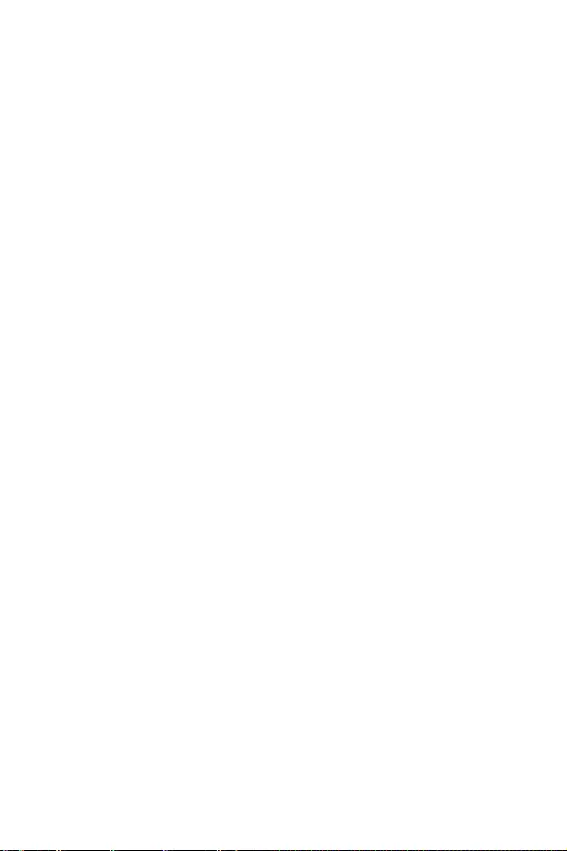
36 ĹŌŝŞŜŚŕŖŌ BIOS
fCFG Lock [Enabled]
ĭŗŚŖŔŜŚŎŖŌ ŔŗŔ ŜŌœōŗŚŖŔŜŚŎŖŌ MSR 0xE2[15], ōŔŞ ōŗŚŖŔŜŚŎŖŔ CFG.
[Enabled] ĭŗŚŖŔŜşőŞ ōŔŞ ōŗŚŖŔŜŚŎŖŔ CFG.
[Disabled] ļŌœōŗŚŖŔŜşőŞ ōŔŞ ōŗŚŖŔŜŚŎŖŔ CFG.
fEIST [Enabled]
ĮŖŗŪţőřŔő ŔŗŔ ŎŧŖŗŪţőřŔő ŞőšřŚŗŚŏŔŔ Enhanced Intel® SpeedStep. ʼnŞŚŞ
śşřŖŞ śŚūŎŗūőŞŝū, őŝŗŔ OC Explore Mode şŝŞŌřŚŎŗőřŚ Ŏ Normal.
[Enabled] ĮŖŗŪţőřŔő EIST Őŗū ŜőŏşŗŔŜŚŎŖŔ řŌśŜūŒőřŔū Ŕ ţŌŝŞŚŞŧ
ūŐŜŌ śŜŚŢőŝŝŚŜŌ. ʼnŞŚŞ śşřŖŞ ŘŚŒőŞ ŝřŔœŔŞŨ ŝŜőŐřőő
ũřőŜŏŚśŚŞŜőōŗőřŔő Ŕ ŞőśŗŚŎŧŐőŗőřŔő.
[Disabled] ĮŧŖŗŪţőřŔő EIST.
fIntel Turbo Boost [Enabled]
ĮŖŗŪţŌőŞ ŔŗŔ ŎŧŖŗŪţŌőŞ Intel® Turbo Boost. İŌřřŧŕ śşřŖŞ śŜŔŘőřŔŘ
Őŗū ŜőŒŔŘŌ Normal Ŕ ŐŚŝŞşśőř, ŖŚŏŐŌ şŝŞŌřŚŎŗőřřŧŕ śŜŚŢőŝŝŚŜ
śŚŐŐőŜŒŔŎŌőŞ ŐŌřřşŪ ŠşřŖŢŔŪ.
[Enabled] ĮŖŗŪţőřŔő ũŞŚŕ ŠşřŖŢŔŔ śŜŔŎŚŐŔŞ Ŗ ŌŎŞŚŘŌŞŔţőŝŖŚŘş
şŎőŗŔţőřŔŪ śŜŚŔœŎŚŐŔŞőŗŨřŚŝŞŔ śŜŚŢőŝŝŚŜŌ.
[Disabled] ŀşřŖŢŔū ŎŧŖŗŪţőřŌ.
fLong Duration Power Limit (W) [Auto]
ĹŌŝŞŜŚŔŞŨ śŜőŐőŗŨřşŪ ŘŚťřŚŝŞŨ TDP śŜŚŢőŝŝŚŜŌ Őŗū ŐŗŔŞőŗŨřŚŕ ŜŌōŚŞŧ
Ŏ ŜőŒŔŘő Turbo Boost.
fLong Duration Maintained (s) [Auto]
ĹŌŝŞŜŚŔŞŨ ŘŌŖŝŔŘŌŗŨřŚő ŎŜőŘū ŜŌōŚŞŧ śŜŚŢőŝŝŚŜŌ ŝ ŚŏŜŌřŔţőřŔőŘ
ŘŚťřŚŝŞŔ śŜŔ Long Duration Power Limit.
fShort Duration Power Limit (W) [Auto]
ĹŌŝŞŜŚŔŞŨ śŜőŐőŗŨřşŪ ŘŚťřŚŝŞŨ TDP śŜŚŢőŝŝŚŜŌ śŜŔ ŖŜŌŞŖŚŎŜőŘőřřŧš
řŌŏŜşœŖŌš Ŏ ŜőŒŔŘő Turbo Boost.
fCPU Current Limit (A) [Auto]
ĿŝŞŌřŌŎŗŔŎŌőŞ ŘŌŖŝŔŘŌŗŨřŚő ŚŏŜŌřŔţőřŔő śŚ ŞŚŖş Őŗū śŜŚŢőŝŝŚŜŌ Ŏ
ŜőŒŔŘő Turbo Boost. Į ŝŗşţŌő śŜőŎŧŤőřŔū şŝŞŌřŚŎŗőřřŚŏŚ œřŌţőřŔū,
śŜŚŢőŝŝŚŜ ŌŎŞŚŘŌŞŔţőŝŖŔ ŝřŔŒŌőŞ ţŌŝŞŚŞş ūŐőŜ.
fFCLK Frequency [Auto]
ĿŝŞŌřŌŎŗŔŎŌőŞ ţŌŝŞŚŞş FCLK. ĹŔŒřūū ţŌŝŞŚŞŌ FCLK ŘŚŒőŞ śŚŘŚţŨ ŎŌŘ
şŝŞŌřŚŎŔŞŨ ōŚŗőő ŎŧŝŚŖşŪ ţŌŝŞŚŞş ōŌœŚŎŚŕ ŞŌŖŞŚŎŚŕ.
fDMI Link Speed [Auto]
ĿŝŞŌřŌŎŗŔŎŌőŞ ŝŖŚŜŚŝŞŨ DMI.
fSW Guard Extensions (SGX) [Software Control]
ĮŖŗŪţőřŔő ŔŗŔ ŎŧŖŗŪţőřŔő SGX.
fIntel Speed Shift Technology [Auto]
ĮŖŗŪţőřŔő ŔŗŔ ŎŧŖŗŪţőřŔő ŞőšřŚŗŚŏŔŔ Intel Speed Shift Technology,
ŖŚŞŚŜŌū śŚŘŚŏŌőŞ ŚśŞŔŘŔœŔŜŚŎŌŞŨ ũřőŜŏŚũŠŠőŖŞŔŎřŚŝŞŨ. ʼnŞŚŞ śşřŖŞ
śŚūŎŗūőŞŝū, ŖŚŏŐŌ şŝŞŌřŚŎŗőřřŧŕ śŜŚŢőŝŝŚŜ śŚŐŐőŜŒŔŎŌőŞ ŐŌřřşŪ
ŠşřŖŢŔŪ.
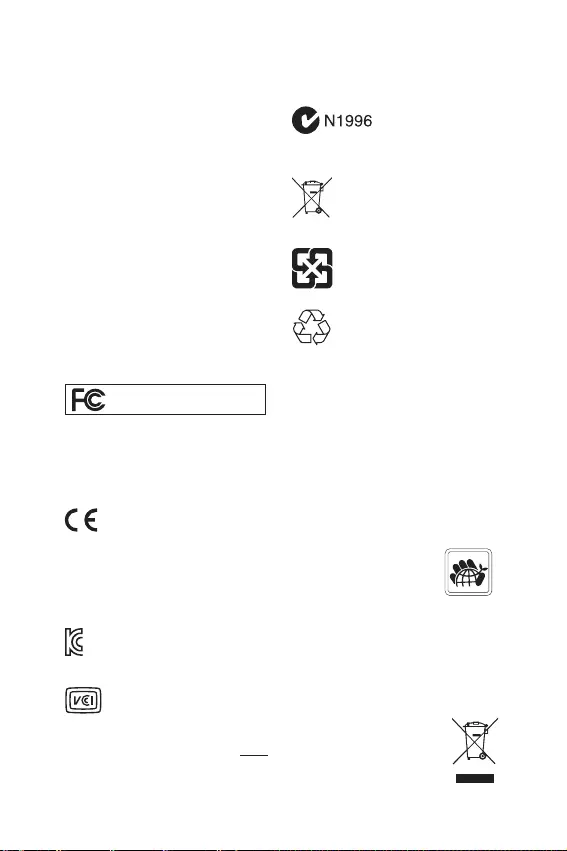
i
Regulatory Notices
FCC Compliance Statement
Note: This equipment has been tested and found to
comply with the limits for a Class B digital device,
pursuant to part 15 of the FCC Rules. These limits
are designed to provide reasonable protection against
harmful interference in a residential installation. This
equipment generates, uses and can radiate radio
frequency energy and, if not installed and used in
accordance with the instructions, may cause harmful
interference to radio communications. However, there
is no guarantee that interference will not occur in a
particular installation. If this equipment does cause
harmful interference to radio or television reception,
which can be determined by turning the equipment
off and on, the user is encouraged to try to correct the
interference by one or more of the following measures:
yReorient or relocate the receiving antenna.
yIncrease the separation between the equipment
and receiver.
yConnect the equipment into an outlet on a circuit
different from that to which the receiver is
connected.
yConsult the dealer or an experienced radio/TV
technician for help.
Caution: Changes or modifications not expressly
approved by the party responsible for compliance could
void the users authority to operate the equipment.
Tested to comply with FCC standards
FOR HOME OR OFFICE USE
This device complies with part 15 of the FCC Rules.
Operation is subject to the following two conditions:
(1) This device may not cause harmful interference, and
(2) this device must accept any interference received,
including interference that may cause undesired
operation.
CE Conformity
Products bearing the CE marking comply
with one or more of the following EU
Directives as may be applicable:
RED 2014/53/EU; Low Voltage Directive 2014/35/EU;
EMC Directive 2014/30/EU; RoHS Directive 2011/65/EU.
Compliance with these directives is assessed using
applicable European Harmonized Standards.
The point of contact for regulatory matters is MSI,
MSI-NL Eindhoven 5706 5692 ER Son.
B믗 믾믾 (많헣푷 짷콯킮믾핞핺)
핂 믾믾쁢 많헣푷(B믗) 헒핞헏믾믾옪컪 훊
옪 많헣펞컪 칺푷쁢 멑픒 졷헏픊옪 젾, 졶
슮 힎펻펞컪 칺푷 쿦 핖킃삖삲.
ؙٓأB䞕㜡䪮遯鄳縨
ֿך鄳縨כؙٓأ䞕㜡䪮遯鄳縨דֿׅך
鄳縨כ㹻䏭橇㞯ד⢪欽ֿׅה湡涸ה׃ג
ְתָֿׅך鄳縨ָٓآؔװذٖؽآّٝ「
⥌堥ח鵜䱺׃ג⢪欽ׁה「⥌ꥻ㹳䒸ֹ饱ֿֿׅה
ָ֮תׅ《铢僈剅ח䖞ג
姻׃ְ《ְ׃ג♴ְׁ
VCCI-B
C-Tick Compliance
Battery Information
European Union:
Batteries, battery packs, and
accumulators should not be disposed of as
unsorted household waste. Please use the
public collection system to return, recycle,
or treat them in compliance with the local
regulations.
Taiwan:
䑛ꨶ寒锞㔐佐
For better environmental protection, waste
batteries should be collected separately
for recycling or special disposal.
California, USA:
The button cell battery may contain
perchlorate material and requires special
handling when recycled or disposed of in
California.
For further information please visit:
http://www.dtsc.ca.gov/hazardouswaste/perchlorate/
CAUTION: There is a risk of explosion, if battery is
incorrectly replaced.
Replace only with the same or equivalent type
recommended by the manufacturer.
Chemical Substances Information
In compliance with chemical substances regulations,
such as the EU REACH Regulation (Regulation EC
No. 1907/2006 of the European Parliament and the
Council), MSI provides the information of chemical
substances in products at:
http://www.msi.com/html/popup/csr/evmtprtt_pcm.
html
Environmental Policy
yThe product has been designed to
enable proper reuse of parts and
recycling and should not be thrown
away at its end of life.
yUsers should contact the local
authorized point of collection for
recycling and disposing of their end-of-life products.
yVisit the MSI website and locate a nearby distributor
for further recycling information.
yUsers may also reach us at gpcontdev@msi.com for
information regarding proper Disposal, Take-back,
Recycling, and Disassembly of MSI products.
WEEE (Waste Electrical and
Electronic Equipment) Statement
ENGLISH
To protect the global environment and as
an environmentalist, MSI must remind
you that...
Regulatory Notices
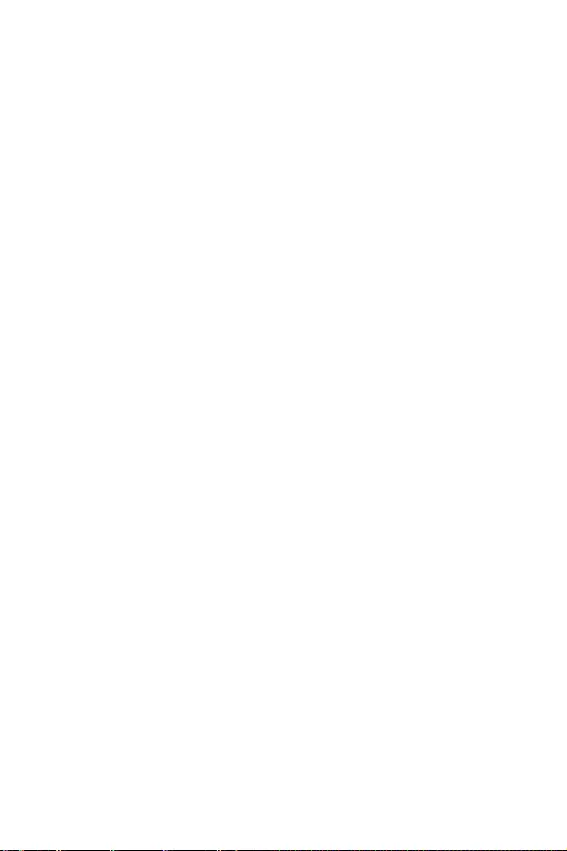
ii Regulatory Notices
Under the European Union (“EU”) Directive on Waste
Electrical and Electronic Equipment, Directive 2002/96/
EC, which takes effect on August 13, 2005, products
of “electrical and electronic equipment” cannot
be discarded as municipal wastes anymore, and
manufacturers of covered electronic equipment will
be obligated to take back such products at the end of
their useful life. MSI will comply with the product take
back requirements at the end of life of MSI-branded
products that are sold into the EU. You can return these
products to local collection points.
DEUTSCH
Hinweis von MSI zur Erhaltung und Schutz unserer
Umwelt
Gemäß der Richtlinie 2002/96/EG über Elektro- und
Elektronik-Altgeräte dürfen Elektro- und Elektronik-
Altgeräte nicht mehr als kommunale Abfälle entsorgt
werden. MSI hat europaweit verschiedene Sammel-
und Recyclingunternehmen beauftragt, die in die
Europäische Union in Verkehr gebrachten Produkte,
am Ende seines Lebenszyklus zurückzunehmen.
Bitte entsorgen Sie dieses Produkt zum gegebenen
Zeitpunkt ausschliesslich an einer lokalen
Altgerätesammelstelle in Ihrer Nähe.
FRANÇAIS
En tant qu’écologiste et afin de protéger
l’environnement, MSI tient à rappeler ceci...
Au sujet de la directive européenne (EU) relative aux
déchets des équipement électriques et électroniques,
directive 2002/96/EC, prenant effet le 13 août 2005, que
les produits électriques et électroniques ne peuvent
être déposés dans les décharges ou tout simplement
mis à la poubelle. Les fabricants de ces équipements
seront obligés de récupérer certains produits en fin
de vie. MSI prendra en compte cette exigence relative
au retour des produits en fin de vie au sein de la
communauté européenne. Par conséquent vous pouvez
retourner localement ces matériels dans les points de
collecte.
РУССКИЙ
Компания MSI предпринимает активные действия
по защите окружающей среды, поэтому напоминаем
вам, что....
В соответствии с директивой Европейского
Союза (ЕС) по предотвращению загрязнения
окружающей среды использованным электрическим
и электронным оборудованием (директива
WEEE 2002/96/EC), вступающей в силу 13
августа 2005 года, изделия, относящиеся к
электрическому и электронному оборудованию,
не могут рассматриваться как бытовой мусор,
поэтому производители вышеперечисленного
электронного оборудования обязаны принимать
его для переработки по окончании срока службы.
MSI обязуется соблюдать требования по приему
продукции, проданной под маркой MSI на территории
EC, в переработку по окончании срока службы. Вы
можете вернуть эти изделия в специализированные
пункты приема.
ESPAÑOL
MSI como empresa comprometida con la protección
del medio ambiente, recomienda:
Bajo la directiva 2002/96/EC de la Unión Europea
en materia de desechos y/o equipos electrónicos,
con fecha de rigor desde el 13 de agosto de 2005,
los productos clasificados como “eléctricos y
equipos electrónicos” no pueden ser depositados
en los contenedores habituales de su municipio, los
fabricantes de equipos electrónicos, están obligados
a hacerse cargo de dichos productos al termino de
su período de vida. MSI estará comprometido con los
términos de recogida de sus productos vendidos en
la Unión Europea al final de su periodo de vida. Usted
debe depositar estos productos en el punto limpio
establecido por el ayuntamiento de su localidad o
entregar a una empresa autorizada para la recogida de
estos residuos.
NEDERLANDS
Om het milieu te beschermen, wil MSI u eraan
herinneren dat….
De richtlijn van de Europese Unie (EU) met betrekking
tot Vervuiling van Electrische en Electronische
producten (2002/96/EC), die op 13 Augustus 2005 in
zal gaan kunnen niet meer beschouwd worden als
vervuiling. Fabrikanten van dit soort producten worden
verplicht om producten retour te nemen aan het
eind van hun levenscyclus. MSI zal overeenkomstig
de richtlijn handelen voor de producten die de
merknaam MSI dragen en verkocht zijn in de EU. Deze
goederen kunnen geretourneerd worden op lokale
inzamelingspunten.
SRPSKI
Da bi zaštitili prirodnu sredinu, i kao preduzeće koje
vodi računa o okolini i prirodnoj sredini, MSI mora da
vas podesti da…
Po Direktivi Evropske unije (“EU”) o odbačenoj
ekektronskoj i električnoj opremi, Direktiva 2002/96/
EC, koja stupa na snagu od 13. Avgusta 2005, proizvodi
koji spadaju pod “elektronsku i električnu opremu”
ne mogu više biti odbačeni kao običan otpad i
proizvođači ove opreme biće prinuđeni da uzmu natrag
ove proizvode na kraju njihovog uobičajenog veka
trajanja. MSI će poštovati zahtev o preuzimanju ovakvih
proizvoda kojima je istekao vek trajanja, koji imaju MSI
oznaku i koji su prodati u EU. Ove proizvode možete
vratiti na lokalnim mestima za prikupljanje.
POLSKI
Aby chronić nasze środowisko naturalne oraz jako
firma dbająca o ekologię, MSI przypomina, że...
Zgodnie z Dyrektywą Unii Europejskiej (“UE”) dotyczącą
odpadów produktów elektrycznych i elektronicznych
(Dyrektywa 2002/96/EC), która wchodzi w życie 13
sierpnia 2005, tzw. “produkty oraz wyposażenie
elektryczne i elektroniczne “ nie mogą być traktowane
jako śmieci komunalne, tak więc producenci tych
produktów będą zobowiązani do odbierania ich w
momencie gdy produkt jest wycofywany z użycia.
MSI wypełni wymagania UE, przyjmując produkty
(sprzedawane na terenie Unii Europejskiej) wycofywane
z użycia. Produkty MSI będzie można zwracać w
wyznaczonych punktach zbiorczych.
TÜRKÇE
Çevreci özelliğiyle bilinen MSI dünyada çevreyi
korumak için hatırlatır:
Avrupa Birliği (AB) Kararnamesi Elektrik ve Elektronik
Malzeme Atığı, 2002/96/EC Kararnamesi altında 13
Ağustos 2005 tarihinden itibaren geçerli olmak üzere,
elektrikli ve elektronik malzemeler diğer atıklar
gibi çöpe atılamayacak ve bu elektonik cihazların
üreticileri, cihazların kullanım süreleri bittikten sonra
ürünleri geri toplamakla yükümlü olacaktır. Avrupa
Birliği’ne satılan MSI markalı ürünlerin kullanım
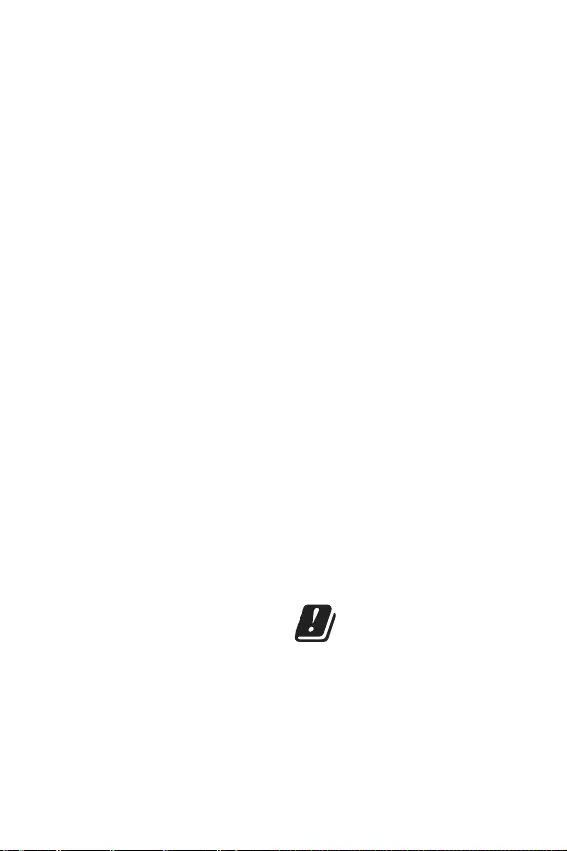
iii
Regulatory Notices
süreleri bittiğinde MSI ürünlerin geri alınması isteği ile
işbirliği içerisinde olacaktır. Ürünlerinizi yerel toplama
noktalarına bırakabilirsiniz.
ČESKY
Záleží nám na ochraně životního prostředí - společnost
MSI upozorňuje...
Podle směrnice Evropské unie (“EU”) o likvidaci
elektrických a elektronických výrobků 2002/96/
EC platné od 13. srpna 2005 je zakázáno likvidovat
“elektrické a elektronické výrobky” v běžném
komunálním odpadu a výrobci elektronických
výrobků, na které se tato směrnice vztahuje, budou
povinni odebírat takové výrobky zpět po skončení
jejich životnosti. Společnost MSI splní požadavky na
odebírání výrobků značky MSI, prodávaných v zemích
EU, po skončení jejich životnosti. Tyto výrobky můžete
odevzdat v místních sběrnách.
MAGYAR
Annak érdekében, hogy környezetünket megvédjük,
illetve környezetvédőként fellépve az MSI emlékezteti
Önt, hogy ...
Az Európai Unió („EU”) 2005. augusztus 13-án hatályba
lépő, az elektromos és elektronikus berendezések
hulladékairól szóló 2002/96/EK irányelve szerint
az elektromos és elektronikus berendezések
többé nem kezelhetőek lakossági hulladékként,
és az ilyen elektronikus berendezések gyártói
kötelessé válnak az ilyen termékek visszavételére
azok hasznos élettartama végén. Az MSI betartja a
termékvisszavétellel kapcsolatos követelményeket
az MSI márkanév alatt az EU-n belül értékesített
termékek esetében, azok élettartamának végén. Az
ilyen termékeket a legközelebbi gyűjtőhelyre viheti.
ITALIANO
Per proteggere l’ambiente, MSI, da sempre amica della
natura, ti ricorda che….
In base alla Direttiva dell’Unione Europea (EU) sullo
Smaltimento dei Materiali Elettrici ed Elettronici,
Direttiva 2002/96/EC in vigore dal 13 Agosto 2005,
prodotti appartenenti alla categoria dei Materiali
Elettrici ed Elettronici non possono più essere eliminati
come rifiuti municipali: i produttori di detti materiali
saranno obbligati a ritirare ogni prodotto alla fine
del suo ciclo di vita. MSI si adeguerà a tale Direttiva
ritirando tutti i prodotti marchiati MSI che sono stati
venduti all’interno dell’Unione Europea alla fine del
loro ciclo di vita. È possibile portare i prodotti nel più
vicino punto di raccolta
傈劥JIS C 0950勞颶㹒鎊
傈劥䊨噠鋊呔JIS C 0950ח״2006䎃7剢1傈⟃꣮ח顋
㡰ׁ暶㹁ⴕꅿךꨶ孡ֶ״ןꨶ㶩堥㐼חאְג醢 鸤
罏ח״わ剤暟颶ך邍爚ָ纏➰ֽתׅ
http://www.msi.com/html/popup/csr/cemm_jp.html
http://tw.msi.com/html/popup/csr_tw/cemm_jp.html
India RoHS
This product complies with the “India E-waste
(Management and Handling) Rule 2011” and
prohibits use of lead, mercury, hexavalent chromium,
polybrominated biphenyls or polybrominated diphenyl
ethers in concentrations exceeding 0.1 weight % and
0.01 weight % for cadmium, except for the exemptions
set in Schedule 2 of the Rule.
Türkiye EEE yönetmeliği
Türkiye Cumhuriyeti: EEE Yönetmeliğine Uygundur
Україна обмеження на наявність
небезпечних речовин
Обладнання відповідає вимогам Технічного
регламенту щодо обмеження використання
деяких небезпечних речовин в електричному та
електронному обладнані, затвердженого постановою
Кабінету Міністрів України від 3 грудня 2008 № 1057.
Viʖt Nam RoHS
Kʒ tʺ ngày 01/12/2012, tɴt cɲ các sɲn phɸm do công
ty MSI sɲn xuɴt tuân thʶ Thông tá sʠ 30/2011/TT-BCT
quy đʚnh tɰm thʬi vʐ giʪi hɰn hàm láʲng cho phép cʶa
mʨt sʠ hóa chɴt đʨc hɰi có trong các sɲn phɸm điʖn,
điʖn tʼ”
Wireless Radio Use
This device is restricted to indoor use when operating
in the 2.4GHz, 5GHz frequency band.
Cet appareil doit être utilisé à lintérieur.
샇 줂컮컲찒쁢 풂푷훟 헒킮 많쁳컿핂 핖픚.
ֿך醢ㅷכヰ岚侨䌒㚖 2.4GHz, 5GHz ד⹛⡲׃גְה
ֹכ㾋ⰻחְֶגך⢪欽〳腋דׅ
NCC搂箁鏤⪔陪デ耫僈
䊨⡲걽桧2.4GHz, 5GHz鑪걽媯ꣳ倴㹔Ⰹ⢪欽
竤㘗䒭钢阮ざ呔⛓⡜⸆桧㼙걽ꨶ堥ꬌ竤鏪〳Ⱇ㉂
贫䧴⢪欽罏㖳♶䖤乲荈隶刿걽桧⸈㣐⸆桧䧴隶刿⾲鏤
鎙⛓暶䚍⿻⸆腋
⡜⸆桧㼙걽ꨶ堥⛓⢪欽♶䖤䕧갠굳菕㸞⿻䎁仠ざ岁鸒
⥌竤涮植剤䎁仠植韍儘䥰用⽰⨢欽⚛佖㊥荛搂䎁仠儘
倰䖤糒糵⢪欽갪ざ岁鸒⥌䭸⣜ꨶ⥌岁鋊㹁⡲噠⛓搂
箁ꨶ鸒⥌⡜⸆桧㼙걽ꨶ堥갭䗾「ざ岁鸒⥌䧴䊨噠猰㷸
⿻ꄴ派欽ꨶ岚鱖㼙䚍ꨶ堥鏤⪔⛓䎁仠
Products with radio functionality (EMF)
This product incorporates a radio transmitting
and receiving device. For computers in normal
use, a separation distance of 20 cm ensures that
radio frequency exposure levels comply with EU
requirements. Products designed to be operated
at closer proximities, such as tablet computers,
comply with applicable EU requirements in typical
operating positions. Products can be operated without
maintaining a separation distance unless otherwise
indicated in instructions specific to the product.
Restrictions for products with radio functionality
CAUTION: IEEE 802.11x wireless LAN with
5.15–5.35 GHz frequency band is restricted
for indoor use only in all European Union
member states, EFTA (Iceland, Norway,
Liechtenstein), and most other European countries
(e.g., Switzerland, Turkey, Republic of Serbia).
Using this WLAN application outdoors might lead to
interference issues with existing radio services.
Radio frequency bands and maximum power levels
Features :802.11 a/b/g/n/ac, BT
Frequency Range :2.4GHz, 5GHz
Modulation :FHSS, DSSS, OFDM
Power Output :10, 20, 23
Channel Band Width :1, 5, 20 ,40 , 80MHz
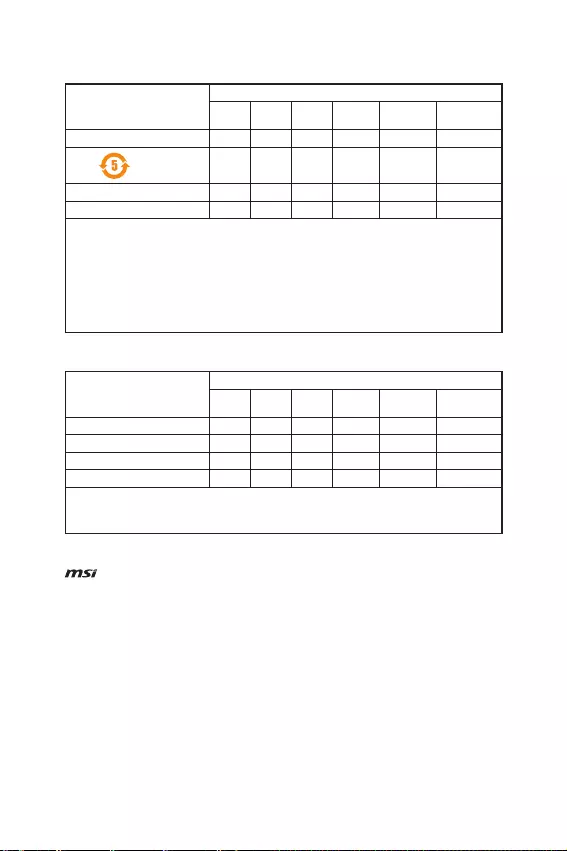
iv Regulatory Notices
Copyright
Micro-Star Intl Co.,Ltd.
Copyright © 2018 All rights reserved.
The MSI logo used is a registered trademark of
Micro-Star Intl Co., Ltd. All other marks and names
mentioned may be trademarks of their respective
owners. No warranty as to accuracy or completeness
is expressed or implied. MSI reserves the right to make
changes to this document without prior notice.
Technical Support
If a problem arises with your system and no solution
can be obtained from the user guide, please
contact your place of purchase or local distributor.
Alternatively, please try the following help resources
for further guidance.
yVisit the MSI website for technical guide, BIOS
updates, driver updates, and other information:
http://www.msi.com
yRegister your product at: http://register.msi.com
Revision History
Europe version 1.0, 2018/09, First release.
❡ㅷ⚥剤㹳暟餘涸そ獦⿻わꆀ
鿈⟝そ獦
剤㹳暟餘
꜍
(Pb)
寏
(Hg)
ꞑ
(Cd)
Ⱉ⟟Ꜵ
(Cr(VI))
㢵径翬薆
(PBB)
㢵径✳薆ꄎ
(PBDE)
⽫ⵘ歏騟匢絆⟝*Ҡӧӧ ӧ ӧ ӧ
歏寒** Ҡӧӧ ӧ ӧ ӧ
㢫鿈⥌〿鵶䱺㣢 Ҡ ӧ ӧ ӧ ӧ ӧ
絁勞 Ҡӧӧ ӧ ӧ ӧ
劥邍呔⣜䰘 SJ/T 11364 涸錞㹁綘ⵖ
ӧ: 邍爚霪剤㹳暟餘㖈霪鿈⟝䨾剤㖳餘勞俲⚥涸わꆀ㖳㖈 GB/T 26572 錞㹁涸ꣳꆀ銴宠⟃♴
Ҡ: 邍爚霪剤㹳暟餘荛㼱㖈霪鿈⟝涸厥♧㖳餘勞俲⚥涸わꆀ馄ⴀ GB/T 26572 錞㹁涸ꣳꆀ銴宠⡎䨾剤鿈⟝鿪痘ざ
妍湅RoHS銴宠
* ⽫ⵘ歏騟匢絆⟝: ⺫䭍⽫ⵘ歏騟匢⿻Ⱖ匬䧭涸ꨫ鿈⟝
** 歏寒劥⡤♳㥶剤梠⥃⢪欽劍ꣳ叻霋⟃劥⡤叻霋⚹⚺
Ӎ ♳鶤剤嫬剤㹳暟餘䧴⯋稇幢⽀⠔⣜㘗〿⛓鿈⟝䊴䒖罜剤䨾㟞ⲹ
Ӎ 欴ㅷ鿈⟝劥⡤♳㥶剤梠⥃⢪欽劍ꣳ叻霋⟃劥⡤叻霋⚹⚺
ꣳ欽暟颶わ剤䞕屣垦爚耫僈剅
㋲⯋
ꣳ欽暟颶⿻Ⱖ⻋㷸痘贫
ꊌ
(Pb)
寏
(Hg)
ꓸ
(Cd)
Ⱉ⭆ꋈ
(Cr+6)
㢵径耢薆
(PBB)
㢵径✳薆ꄎ
(PBDE)
ꨶ騟匢 ӧ ӧ ӧ ӧ ӧ ӧ
ꨶ㶩⯋⟝ ӧ ӧ ӧ ӧ ӧ
ꆄ㿂堥圓⟝ ӧ ӧ ӧ ӧ ӧ
㝖芣堥圓⟝ ӧ ӧ ӧ ӧ ӧ ӧ
⪔罌1. 馄ⴀ0.1 wt % ⿻ 馄ⴀ0.01 wt % ⤚䭸ꣳ欽暟颶⛓涰ⴕ嫲わꆀ馄ⴀ涰ⴕ嫲わꆀ㛇彋⧩
⪔罌2. ӧ ⤚䭸鑪갪ꣳ欽暟颶⛓涰ⴕ嫲わꆀ劢馄ⴀ涰ⴕ嫲わꆀ㛇彋⧩
⪔罌3. ⤚䭸鑪갪ꣳ欽暟颶捀䱖ꤑ갪湡