MSI N3050I ECO User Manual
Displayed below is the user manual for N3050I ECO by MSI which is a product in the Motherboards category. This manual has pages.
Related Manuals
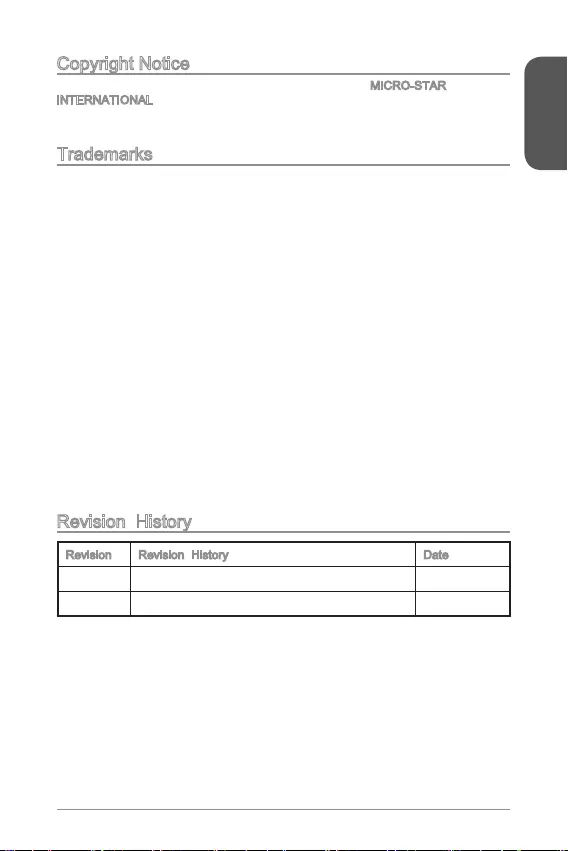
Preface
1
Copyright Notice
The material in this document is the intellectual property of MICRO-STAR
INTERNATIONAL. We take every care in the preparation of this document, but no
guarantee is given as to the correctness of its contents. Our products are under
continual improvement and we reserve the right to make changes without notice.
Trademarks
All trademarks in this manual are properties of their respective owners.
MSI® is registered trademark of Micro-Star Int’l Co.,Ltd.
NVIDIA® is registered trademark of NVIDIA Corporation.
ATI® is registered trademark of AMD Corporation.
AMD® is registered trademarks of AMD Corporation.
Intel® is registered trademarks of Intel Corporation.
Windows® is registered trademarks of Microsoft Corporation.
AMI® is registered trademark of American Megatrends Inc.
Award® is a registered trademark of Phoenix Technologies Ltd.
Sound Blaster® is registered trademark of Creative Technology Ltd.
Realtek® is registered trademark of Realtek Semiconductor Corporation.
JMicron® is registered trademark of JMicron Technology Corporation.
Netware® is registered trademark of Novell, Inc.
ASMedia® is registered trademark of ASMedia Technology Inc.
iPad, iPhone, and iPod are trademarks of Apple Inc.
Qualcomm Atheros and Killer are trademarks of Qualcomm Atheros Inc.
Revision History
Revision Revision History Date
V1.0 First release for PCB 1.X 2015/ 05
G52-78901X1
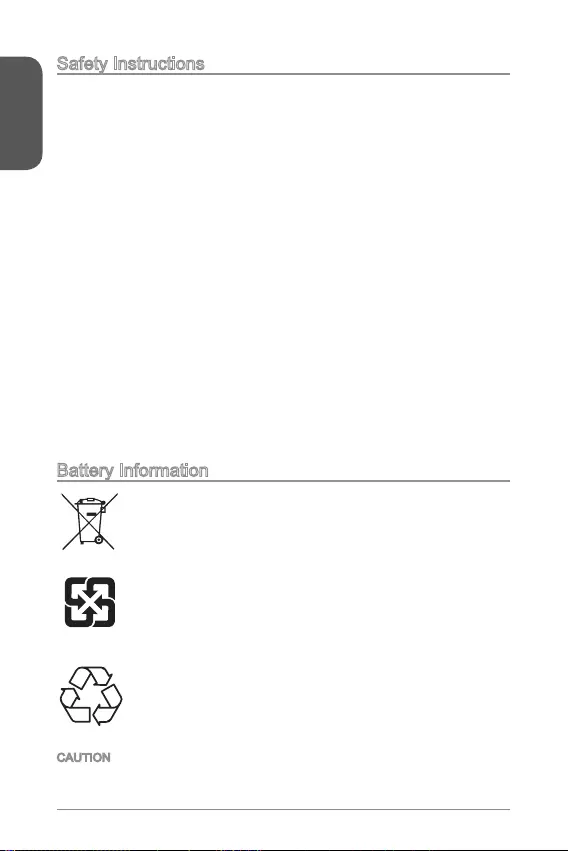
Preface
2
Safety Instructions
Always read the safety instructions carefully.
Keep this User’s Manual for future reference.
Keep this equipment away from humidity.
The openings on the enclosure are for air convection hence protects the
equipment from overheating. DO NOT COVER THE OPENINGS.
Make sure the voltage of the power source is at 110/220V before connecting the
equipment to the power inlet.
Place the power cord such a way that people can not step on it. Do not place
anything over the power cord.
Always Unplug the Power Cord before inserting any add-on card or module.
All cautions and warnings on the equipment should be noted.
Never pour any liquid into the opening that can cause damage or cause electrical
shock.
If any of the following situations arises, get the equipment checked by service
personnel:
The power cord or plug is damaged.
Liquid has penetrated into the equipment.
The equipment has been exposed to moisture.
The equipment does not work well or you can not get it work according to
User’s Manual.
The equipment has been dropped and damaged.
The equipment has obvious sign of breakage.
DO NOT LEAVE THIS EQUIPMENT IN AN ENVIRONMENT ABOVE 60oC
(140oF), IT MAY DAMAGE THE EQUIPMENT.
California, USA:
The button cell battery may contain perchlorate material and requires
special handling when recycled or disposed of in California.
For further information please visit:
http://www.dtsc.ca.gov/hazardouswaste/perchlorate/
Taiwan:
For better environmental protection, waste batteries should be
collected separately for recycling or special disposal.
European Union:
Batteries, battery packs, and accumulators should not be disposed
of as unsorted household waste. Please use the public collection
system to return, recycle, or treat them in compliance with the local
regulations.
Battery Information
CAUTION: There is a risk of explosion, if battery is incorrectly replaced.
Replace only with the same or equivalent type recommended by the manufacturer.
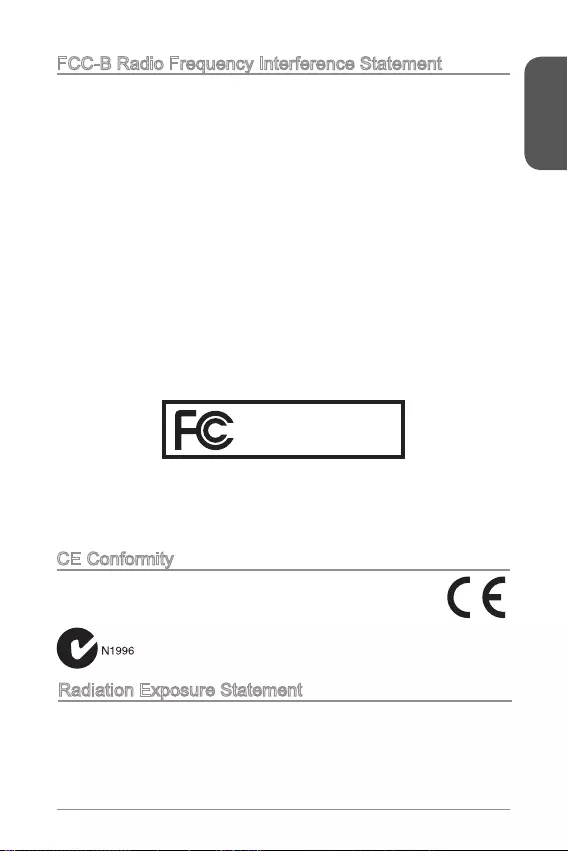
Preface
3
FCC-B Radio Frequency Interference Statement
This equipment has been tested and found to comply with the limits for a Class
B digital device, pursuant to Part 15 of the FCC Rules. These limits are designed
to provide reasonable protection against harmful interference in a residential
installation. This equipment generates, uses and can radiate radio frequency
energy and, if not installed and used in accordance with the instructions, may cause
harmful interference to radio communications. However, there is no guarantee that
interference will not occur in a particular installation. If this equipment does cause
harmful interference to radio or television reception, which can be determined
interference by one or more of the measures listed below.
Reorient or relocate the receiving antenna.
Increase the separation between the equipment and receiver.
the receiver is connected.
Consult the dealer or an experienced radio/television technician for help.
Notice 1
compliance could void the user’s authority to operate the equipment.
Notice 2
Shielded interface cables and A.C. power cord, if any, must be used in order to
comply with the emission limits.
VOIR LA NOTICE D’INSTALLATION AVANT DE RACCORDER AU RESEAU.
Micro-Star International
MS-7890
This device complies with Part 15 of the FCC Rules. Operation is subject to the
following two conditions:
1) this device may not cause harmful interference, and
2) this device must accept any interference received, including interference that
may cause undesired operation.
CE Conformity
Hereby, Micro-Star International CO., LTD declares that this device is
in compliance with the essential safety requirements and other relevant
provisions set out in the European Directive.
Radiation Exposure Statement
This equipment complies with FCC radiation exposure limits set forth for an
uncontrolled environment. This equipment and its antenna should be installed and
operated with minimum distance 20 cm between the radiator and your body. This
equipment and its antenna must not be co-located or operating in conjunction with
any other antenna or transmitter.
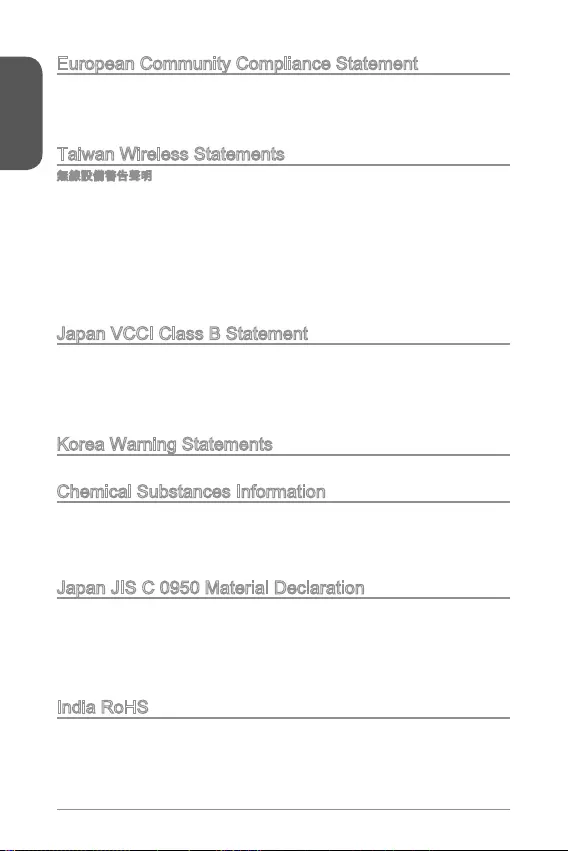
Preface
4
European Community Compliance Statement
The equipment complies with the RF Exposure Requirement 1999/519/EC, Council
Recommendation of 12 July 1999 on the limitation of exposure of the general public
Directive.
Taiwan Wireless Statements
Japan VCCI Class B Statement
Korea Warning Statements
Chemical Substances Information
In compliance with chemical substances regulations, such as the EU REACH
Regulation (Regulation EC No. 1907/2006 of the European Parliament and the
Council), MSI provides the information of chemical substances in products at:
http://www.msi.com/html/popup/csr/evmtprtt_pcm.html
Japan JIS C 0950 Material Declaration
that manufacturers provide material declarations for certain categories of electronic
product, see the MSI web site at :
http://www.msi.com/html/popup/csr/cemm_jp.html
http://tw.msi.com/html/popup/csr_tw/cemm_jp.html
India RoHS
This product complies with the “India E-waste (Management and Handling) Rule
2011” and prohibits use of lead, mercury, hexavalent chromium, polybrominated
biphenyls or polybrominated diphenyl ethers in concentrations exceeding 0.1 weight
% and 0.01 weight % for cadmium, except for the exemptions set in Schedule 2 of
the Rule.
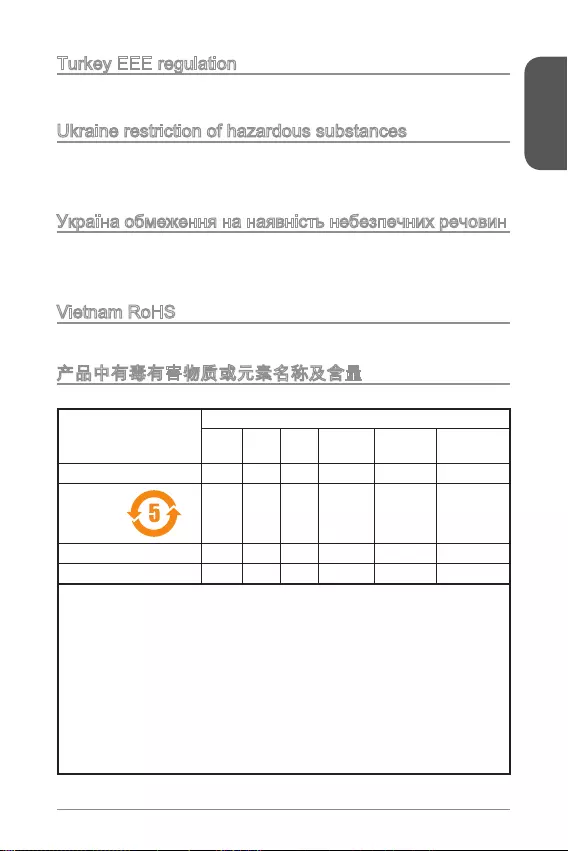
Preface
5
Turkey EEE regulation
Conforms to the EEE Regulations of the Republic Of Turkey
Ukraine restriction of hazardous substances
The equipment complies with requirements of the Technical Regulation, approved
in terms of restrictions for the use of certain dangerous substances in electrical and
electronic equipment.
Vietnam RoHS
This product complies with Circular 30/2011/TT-BCT regulating the permitted limits
for a number of hazardous substances in electronic and electric products.
(Pb)
(Hg)
(Cd)
(Cr6+)
(PBB)
(PBDE)
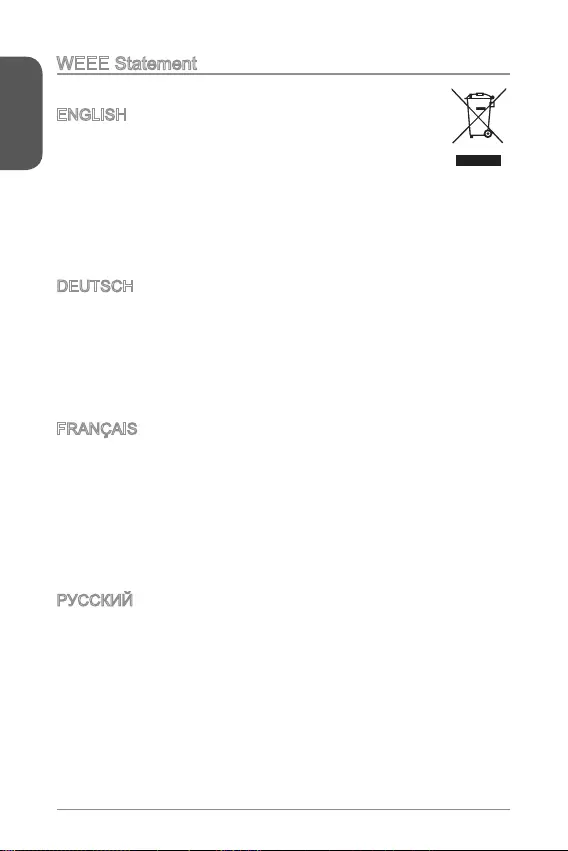
Preface
6
WEEE Statement
WEEE (Waste Electrical and Electronic Equipment)
ENGLISH
To protect the global environment and as an environmentalist, MSI must
remind you that...
Under the European Union (“EU”) Directive on Waste Electrical and
products of “electrical and electronic equipment” cannot be discarded as municipal
wastes anymore, and manufacturers of covered electronic equipment will be
obligated to take back such products at the end of their useful life. MSI will comply
with the product take back requirements at the end of life of MSI-branded products
that are sold into the EU. You can return these products to local collection points.
DEUTSCH
Hinweis von MSI zur Erhaltung und Schutz unserer Umwelt
Gemäß der Richtlinie 2002/96/EG über Elektro- und Elektronik-Altgeräte dürfen
Elektro- und Elektronik-Altgeräte nicht mehr als kommunale Abfälle entsorgt werden.
MSI hat europaweit verschiedene Sammel- und Recyclingunternehmen beauftragt,
die in die Europäische Union in Verkehr gebrachten Produkte, am Ende seines
Lebenszyklus zurückzunehmen. Bitte entsorgen Sie dieses Produkt zum gegebenen
Zeitpunkt ausschliesslich an einer lokalen Altgerätesammelstelle in Ihrer Nähe.
FRANÇAIS
Au sujet de la directive européenne (EU) relative aux déchets des équipement
que les produits électriques et électroniques ne peuvent être déposés dans les
européenne. Par conséquent vous pouvez retourner localement ces matériels dans
les points de collecte.
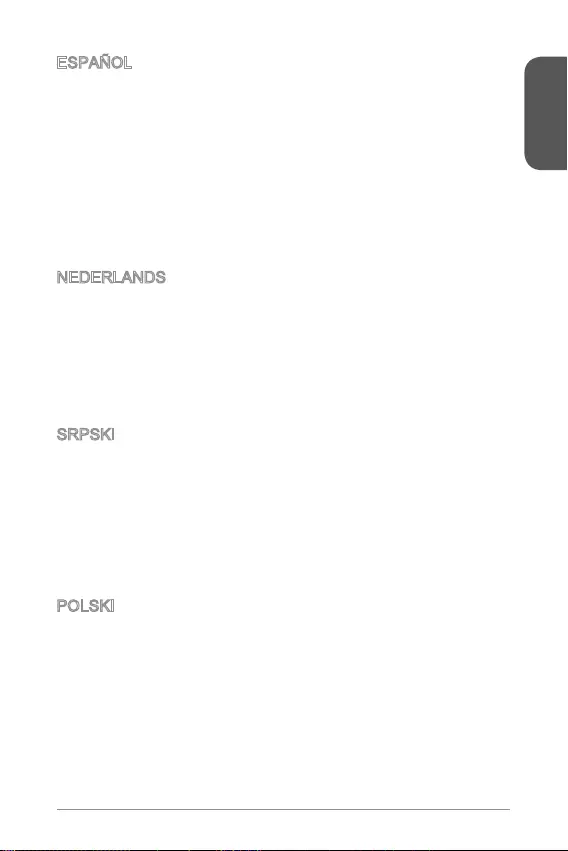
Preface
7
ESPAÑOL
MSI como empresa comprometida con la protección del medio ambiente,
recomienda:
Bajo la directiva 2002/96/EC de la Unión Europea en materia de desechos y/o
equipos electrónicos, con fecha de rigor desde el 13 de agosto de 2005, los
depositados en los contenedores habituales de su municipio, los fabricantes de
equipos electrónicos, están obligados a hacerse cargo de dichos productos al
termino de su período de vida. MSI estará comprometido con los términos de
vida. Usted debe depositar estos productos en el punto limpio establecido por el
ayuntamiento de su localidad o entregar a una empresa autorizada para la recogida
de estos residuos.
NEDERLANDS
Om het milieu te beschermen, wil MSI u eraan herinneren dat….
De richtlijn van de Europese Unie (EU) met betrekking tot Vervuiling van Electrische
en Electronische producten (2002/96/EC), die op 13 Augustus 2005 in zal gaan
kunnen niet meer beschouwd worden als vervuiling. Fabrikanten van dit soort
producten worden verplicht om producten retour te nemen aan het eind van hun
levenscyclus. MSI zal overeenkomstig de richtlijn handelen voor de producten
die de merknaam MSI dragen en verkocht zijn in de EU. Deze goederen kunnen
geretourneerd worden op lokale inzamelingspunten.
SRPSKI
sredini, MSI mora da vas podesti da…
Direktiva 2002/96/EC, koja stupa na snagu od 13. Avgusta 2005, proizvodi koji
ovakvih proizvoda kojima je istekao vek trajanja, koji imaju MSI oznaku i koji su
POLSKI
wyznaczonych punktach zbiorczych.
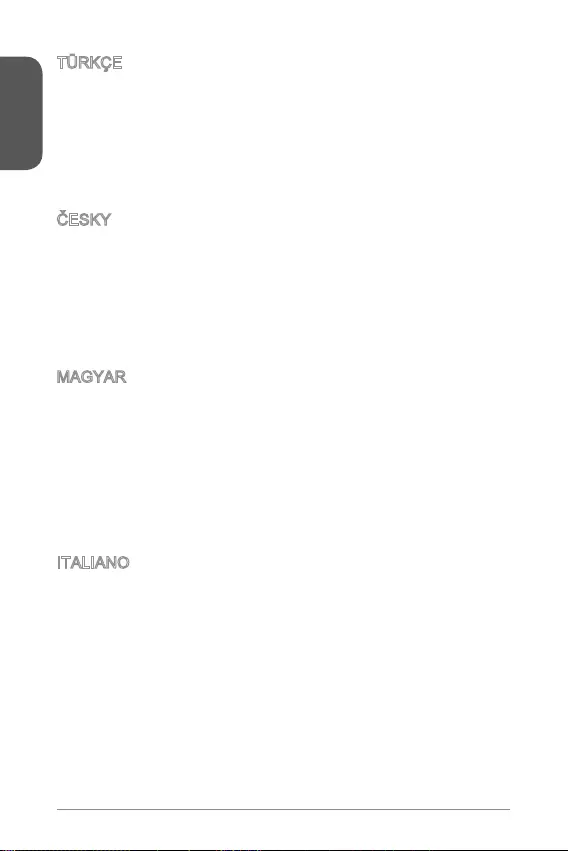
Preface
8
TÜRKÇE
MAGYAR
fellépve az MSI emlékezteti Önt, hogy ...
és elektronikus berendezések hulladékairól szóló 2002/96/EK irányelve szerint
hulladékként, és az ilyen elektronikus berendezések gyártói kötelessé válnak az
ilyen termékek visszavételére azok hasznos élettartama végén. Az MSI betartja
a termékvisszavétellel kapcsolatos követelményeket az MSI márkanév alatt az
EU-n belül értékesített termékek esetében, azok élettartamának végén. Az ilyen
ITALIANO
Per proteggere l’ambiente, MSI, da sempre amica della natura, ti ricorda che….
In base alla Direttiva dell’Unione Europea (EU) sullo Smaltimento dei Materiali
Elettrici ed Elettronici, Direttiva 2002/96/EC in vigore dal 13 Agosto 2005, prodotti
appartenenti alla categoria dei Materiali Elettrici ed Elettronici non possono più
ritirando tutti i prodotti marchiati MSI che sono stati venduti all’interno dell’Unione
punto di raccolta
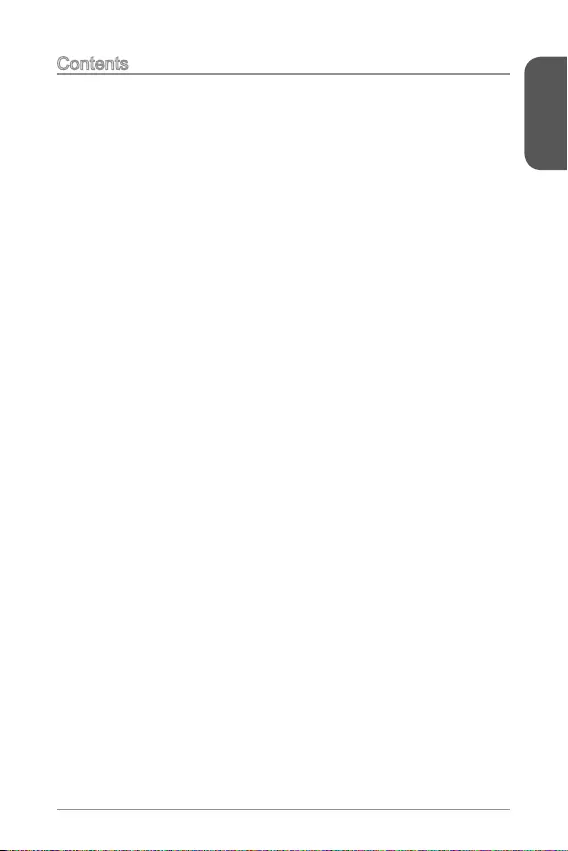
Preface
9
Contents
English ......................................................................................11
....................................................................................12
Back Panel ..............................................................................................................14
Memory Installation .................................................................................................15
Internal Connectors.................................................................................................16
BIOS Setup .............................................................................................................22
.......................................................................................25
.........................................................................................................26
.................................................................................................................28
.............................................................................................................29
.............................................................................................................30
...............................................................................................................36
....................................................................................39
..........................................................................................................40
Panneau Arrière ......................................................................................................42
Installation de mémoire ...........................................................................................43
Connecteurs internes ..............................................................................................44
............................................................................................50
Deutsch ....................................................................................53
........................................................................................................54
Rücktafel-Übersicht.................................................................................................56
Speicher ..................................................................................................................57
Interne Anschlüsse .................................................................................................58
BIOS Setup .............................................................................................................64
....................................................................................67
....................................................................68
.......................................................................................................70
..................................................................................................71
............................................................................................72
.....................................................................................................78
...................................................................................81
..................................................................................................................82
Back Panel ..............................................................................................................84
..................................................................................................................85
..................................................................................................................86
...............................................................................................................92
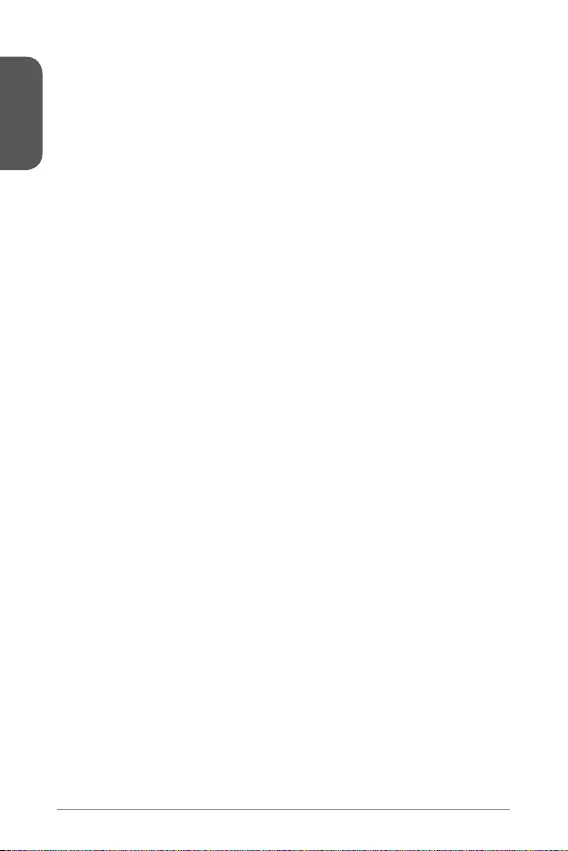
Preface
10
...................................................................................95
.........................................................................................................................96
.........................................................................................................................98
..............................................................................................................99
................................................................................................................100
.............................................................................................................106
.....................................................................................109
..............................................................................................110
..............................................................................................................112
........................................................................................................113
.....................................................................................................114
...........................................................................................................120
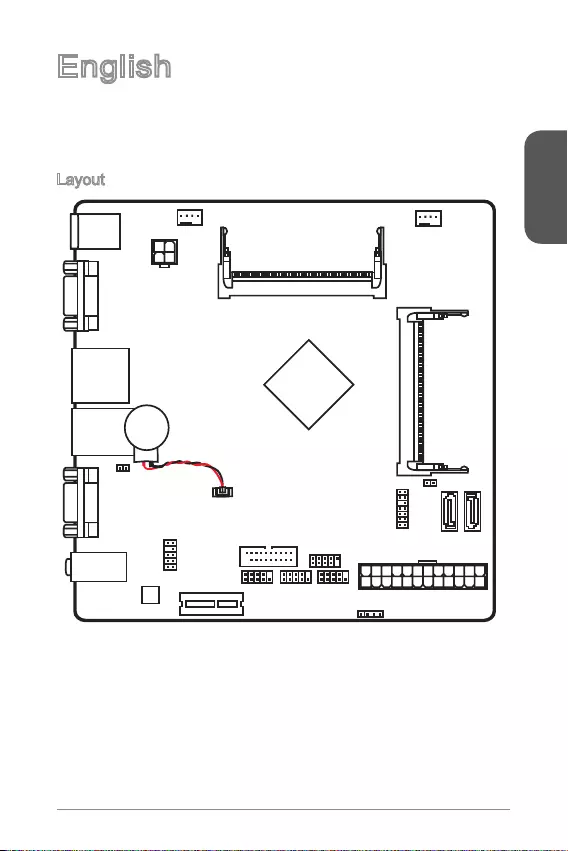
English
11
English
Thank you for choosing the N3050I ECO/ N3150I ECO/ N3700I ECO Series (MS-
7890 v1.X) Mini-ITX motherboards. These series motherboard are design based on
Intel® N3050/ N3150/ N3700 processor. These Series motherboards deliver a high
performance and energy saving solution for BOX PC.
Layout
VGA port
COM port
T:
M:
B:
Line-In
Line-Out
Mic
JPWR2
JTPM1
JAUD1
Battery
JCI1
JUSB1
JUSB2
JFP1
JFP2
JPWR1
JCOM1JCOM2
PCI_E1
CPUFAN1SYSFAN1
DIMM1
DIMM2
Top:
LANJack
Bottom:
USB 2.0 ports
Top:
Bottom: HDMI port
USB 3.0 ports
Top:mouse
Bottom: keyboard
SATA2
SATA1
JBAT1
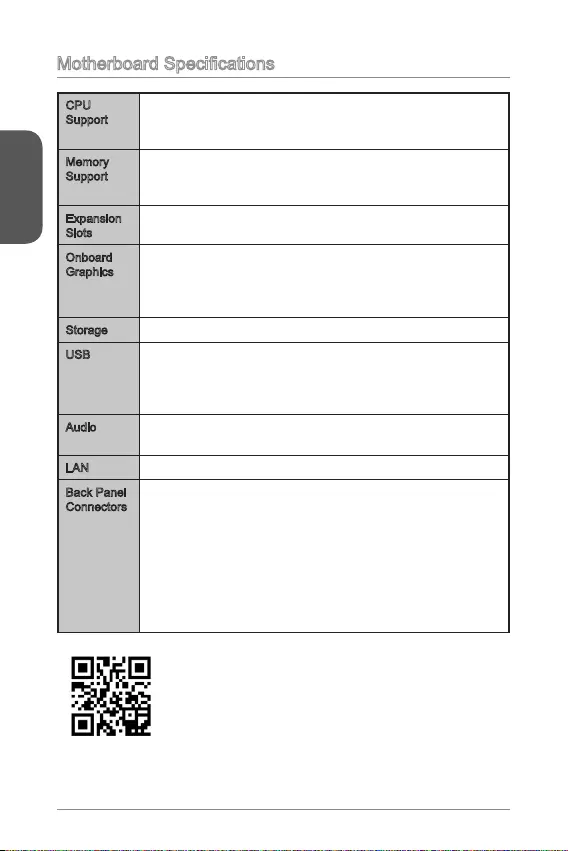
English
12
CPU
Support
Intel® Celeron N3050 processor (N3050I ECO)
Intel® Celeron N3150 processor (N3150I ECO)
Intel® Pentium N3700 processor (N3700I ECO)
Memory
Support
2x DDR3 SO-DIMM memory slots supporting up to 8GB
Supports DDR3 1600/ 1333 MHz
Dual channel memory architecture
Expansion
Slots
1x PCIe 2.0 x1 slot (for half size)
Onboard
Graphics
1x VGA port, supporting a maximum resolution of
1920x1200@60Hz, 24bpp
1x HDMI port, supporting a maximum resolution of
3840X2160@30Hz, 24bpp
Storage 2x SATA 6Gb/s ports
USB 4x USB 2.0 ports (2 ports on the back panel, 2 ports available
through the internal USB 2.0 connector)
4x USB 3.0 ports (2 ports on the back panel, 2 ports available
through the internal USB 3.0 connector)
Audio Realtek® ALC887 Codec
LAN Realtek® RTL8111G Gigabit LAN controller
Back Panel
Connectors
1x PS/2 keyboard port
1x PS/2 mouse port
1x VGA port
2x USB 3.0 ports
1x HDMI port
1x LAN (RJ45) port
2x USB 2.0 ports
1x Serial port
3x audio jacks
For more information on compatible components, please visit
http://www.msi.com/test-report/
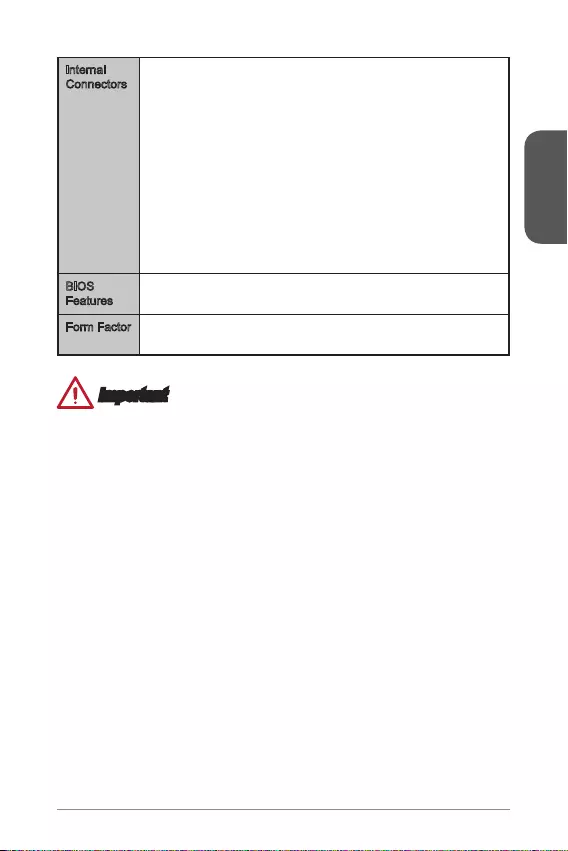
English
13
Internal
Connectors
1x 24-pin ATX main power connector
1x 4-pin ATX 12V power connector
2x SATA 6Gb/s connectors
1x USB 2.0 connector (supports additional 2 USB 2.0 ports)
1x USB 3.0 connector (supports additional 2 USB 3.0 ports)
1x 4-pin CPU fan connector
1x 4-pin system fan connector
2x System panel connectors
1x Front panel audio connector
1x TPM connector
2x Serial port connectors
1x Chassis Intrusion connector
1x Clear CMOS jumper
BIOS
Features
UEFI AMI BIOS
Form Factor Mini-ITX Form Factor
6.7 in. x 6.7 in. (17.0 cm x 17.0 cm)
Important
If you want to use USB devices under Windows 7, please note that:
Before installing Windows 7, all USB ports are un-available due to the XHCI
support limitation of Windows 7.
We strongly recommend that you use the PS/2 keyboard and PS/2 mouse during
the Windows 7 installation process.
Please install USB drivers for all USB ports after completing Windows 7
installation.
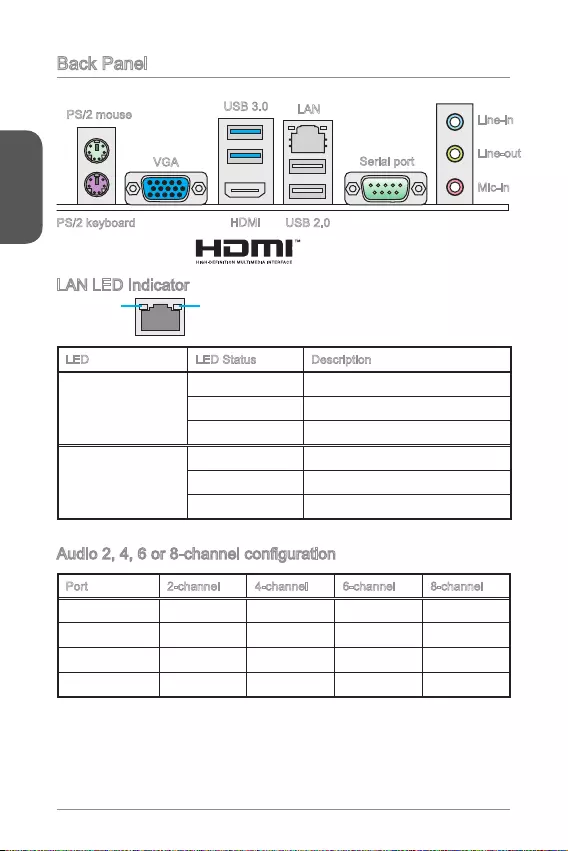
English
14
Back Panel
LAN LED Indicator
LINK/ACT
LED
SPEED
LED
LED LED Status Description
Link/ Activity LED
No link
Yellow Linked
Blinking Data activity
Speed LED
10 Mbps connection
Green 100 Mbps connection
Orange 1 Gbps connection
Port 2-channel 4-channel 6-channel 8-channel
Blue Line in RS-Out RS-Out RS-Out
Green Line out FS-Out FS-Out FS-Out
Pink Mic Mic CS-Out CS-Out
Front audio - - - SS-Out
USB 2.0
USB 3.0 LAN
Line-out
Mic-in
HDMI
Line-in
PS/2 mouse
PS/2 keyboard
VGA Serial port
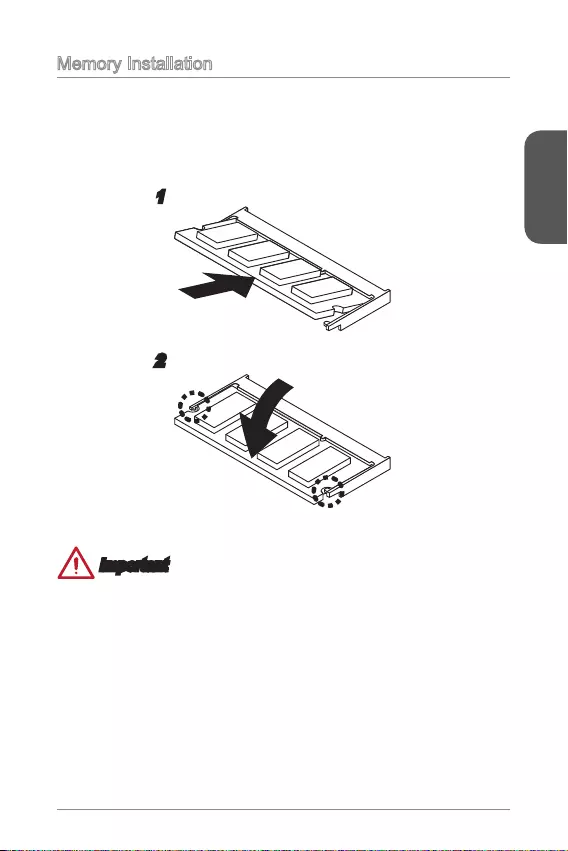
English
15
Memory Installation
The SO-DIMM slot is intended for memory modules.
1. Locate the SO-DIMM slot. Align the notch on the DIMM with the key on the slot
and insert the DIMM into the slot.
2. Push the DIMM gently downwards until the slot levers click and lock the DIMM
in place.
Important
slot.
instantly.
1
2
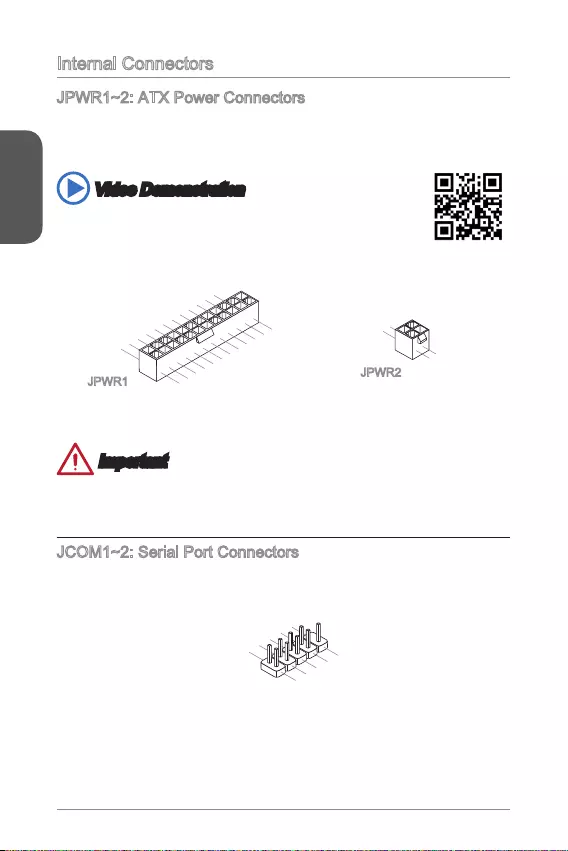
English
16
Internal Connectors
JPWR1~2: ATX Power Connectors
These connectors allow you to connect an ATX power supply. To connect the ATX
cable into the connector. If done correctly, the clip on the power cable should be
hooked on the motherboard’s power connector.
Video Demonstration
Watch the video to learn how to install power supply connectors.
http://youtu.be/gkDYyR_83I4
4.+12V
2
.Ground
3.+12V
1
.Ground
13.+3.3V
1.+3.3
V
14.-12V
2.+3.3V
15.Ground
3.Ground
16.PS-ON#
4.+5V 17.Ground
5.Ground
18.Ground
6.+5V
19.Ground
7.Ground
22.+5V
10.+12V
20.Res
8.PWR OK
23.+5V
11.+12V
21.+5V
9.5VSB
24.Ground
12.+3.3V
JPWR1 JPWR2
Important
Make sure that all the power cables are securely connected to a proper ATX power
supply to ensure stable operation of the motherboard.
JCOM1~2: Serial Port Connectors
This connector allows you to connec the serial device.
1.DC
D
3.SOUT
1
0.No Pin
5.Groun
d
7.RT
S
9.R
I
8.CTS
6.DSR
4.DTR
2
.SIN
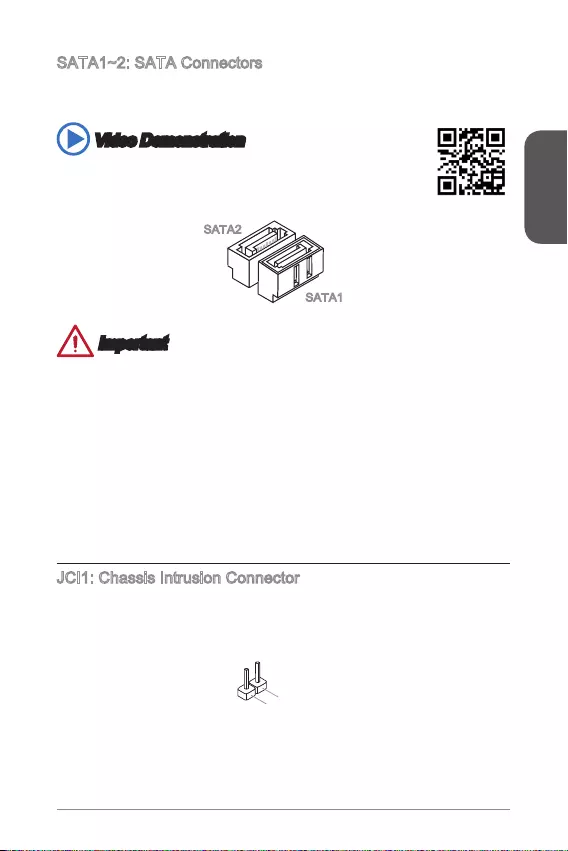
English
17
SATA1~2: SATA Connectors
This connector is a high-speed SATA interface port. Each connector can connect to
one SATA device. SATA devices include disk drives (HDD), solid state drives (SSD),
and optical drives (CD/ DVD/ Blu-Ray).
Video Demonstration
Watch the video to learn how to Install SATA HDD.
http://youtu.be/RZsMpqxythc
SATA2
SATA1
Important
Many SATA devices also need a power cable from the power supply. Such devices
include disk drives (HDD), solid state drives (SSD), and optical drives (CD / DVD /
Blu-Ray). Please refer to the device’s manual for further information.
Many computer cases also require that large SATA devices, such as HDDs, SSDs,
and optical drives, be screwed down into the case. Refer to the manual that came
with your computer case or your SATA device for further installation instructions.
Please do not fold the SATA cable at a 90-degree angle. Data loss may result
during transmission otherwise.
SATA cables have identical plugs on either sides of the cable. However, it is
saving purposes.
JCI1: Chassis Intrusion Connector
This connector connects to the chassis intrusion switch cable. If the computer case
is opened, the chassis intrusion mechanism will be activated. The system will record
must enter the BIOS utility and clear the record.
2.CINTRU
1.Ground
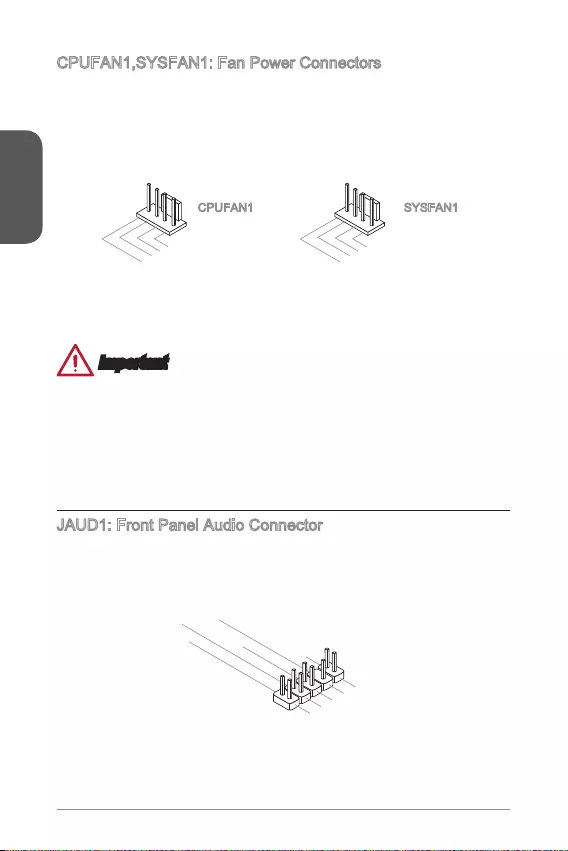
English
18
CPUFAN1,SYSFAN1: Fan Power Connectors
The fan power connectors support system cooling fans with +12V. If the motherboard
has a System Hardware Monitor chipset on-board, you must use a specially designed
fan with a speed sensor to take advantage of the CPU fan control. Remember to
connect all system fans. Some system fans may not connect to the motherboard and
will instead connect to the power supply directly. A system fan can be plugged into
any available system fan connector.
1.Ground
2.+12V
3.Sense
4.Speed Contro
l
CPUFAN1
1.Ground
2.Speed Contro
l
3.Sense
4.NC
SYSFAN1
Important
recommended CPU heatsink.
SYSFAN1 support Smart Fan Control.
If there are not enough ports on the motherboard to connect all system fans,
adapters are available to connect a fan directly to a power supply.
JAUD1: Front Panel Audio Connector
This connector allows you to connect the front audio panel located on your computer
case. This connector is compliant with the Intel® Front Panel I/O Connectivity Design
Guide.
1.MIC L
3.MIC R
10.Head
Phone Detection
5.Head Phone
R
7.SENSE_SEN
D
9.Head Phone
L
8.No Pin
6.MIC Detection
4.NC
2
.Ground
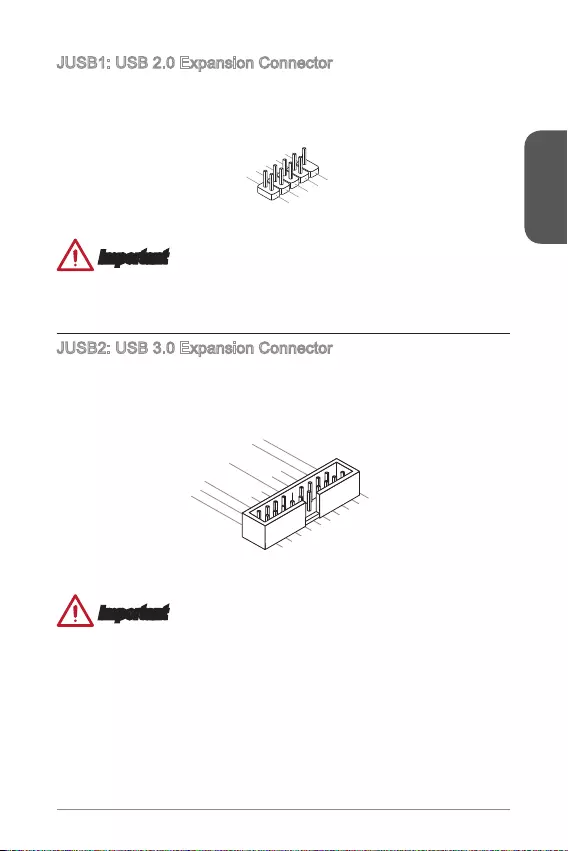
English
19
JUSB1: USB 2.0 Expansion Connector
This connector is designed for connecting high-speed USB peripherals such as USB
HDDs, digital cameras, MP3 players, printers, modems, and many others.
1.VC
C
3.USB0-
1
0.NC
5.USB0+
7.Ground
9.No Pi
n
8.Ground
6.USB1+
4.USB1-
2
.VCC
Important
Note that the VCC and Ground pins must be connected correctly to avoid possible
damage.
JUSB2: USB 3.0 Expansion Connector
The USB 3.0 port is backwards compatible with USB 2.0 devices. It supports data
transfer rates up to 5Gbits/s (SuperSpeed).
5.
USB3_TX_C_DN
4.Ground
3.USB3_RX_DP
2.USB3_RX_DN
1.Power
10.Ground
9. +USB2.0
8. -USB2.0
7.Ground
6.USB3_TX_C_DP
20.No Pin
19.Power
18.USB3_RX_DN
17.USB3_RX_DP
16.Ground
15.USB3_TX_C_DN
14.USB3_TX_C_DP
13.Ground
12.USB2.0 -
11
. +
USB2.0
Important
Note that the Power and Ground pins must be connected correctly to avoid
possible damage.
To use a USB 3.0 device, you must connect the device to a USB 3.0 port through
an optional USB 3.0 compliant cable.
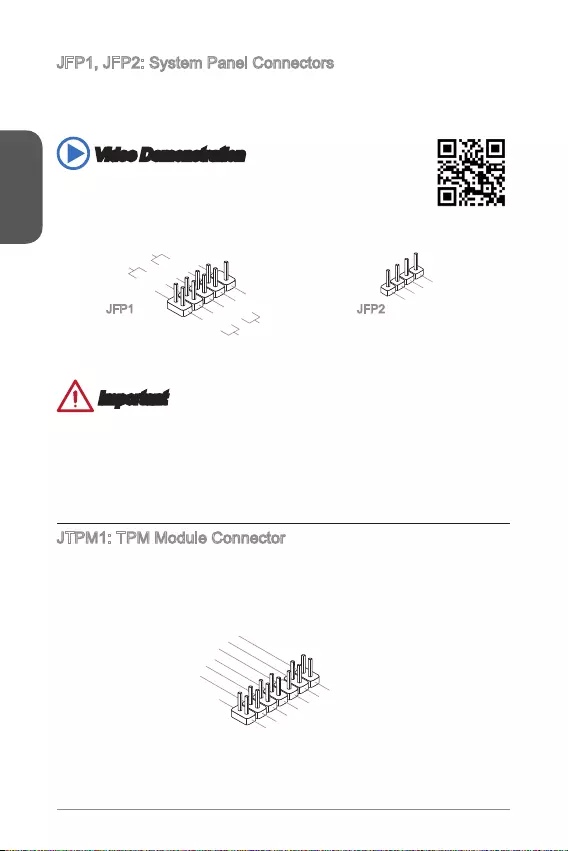
English
20
JFP1, JFP2: System Panel Connectors
These connectors connect to the front panel switches and LEDs. When installing the
front panel connectors, please use the optional M-Connector to simplify installation.
Plug all the wires from the computer case into the M-Connector and then plug the
M-Connector into the motherboard.
Video Demonstration
Watch the video to learn how to Install front panel connectors.
http://youtu.be/DPELIdVNZUI
3.BUZ-
4.Speaker+
1.
Speaker-
2.
BUZ+
1.+
3.-
10.No Pin
5.- Reset S
witch
HDD LE
D
P
ower Switch
P
ower LED
7.+
9.Reserved
8.-
6.+
4.-
2.+
JFP1 JFP2
Important
On the connectors coming from the case, pins marked by small triangles are
positive wires. Please use the diagrams above and the writing on the optional
M-Connectors to determine correct connector orientation and placement.
The majority of the computer case’s front panel connectors will primarily be
plugged into JFP1.
JTPM1: TPM Module Connector
This connector connects to a TPM (Trusted Platform Module). Please refer to the
TPM security platform manual for more details and usages.
10.No Pin
14.Ground
8.5V Power
12.Ground
6.Serial IRQ
4.3.3V Power
2.3V Standby power
1.LPC Clock
3.LPC Reset
5.LPC address & data p
in0
7.LPC address & data pin1
9.LPC address & data pin2
11.LPC address & data p
in3
13.LPC Frame
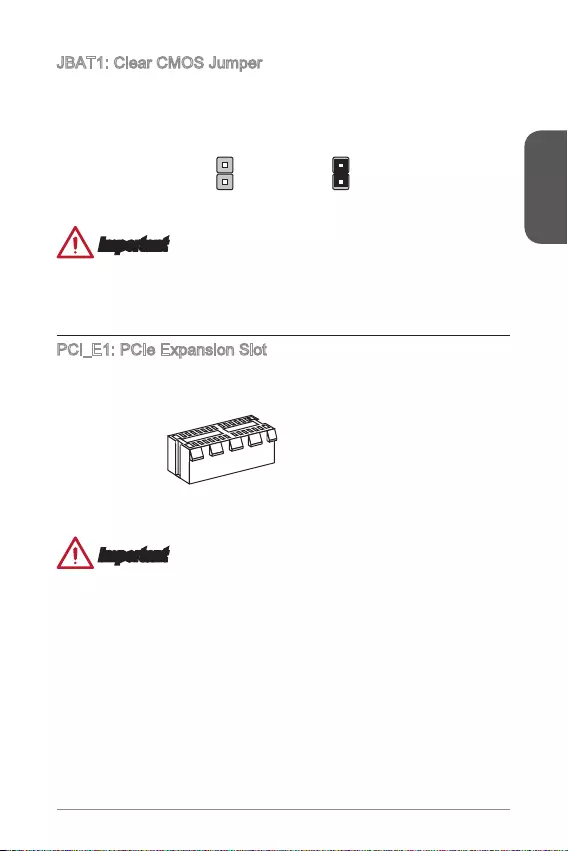
English
21
JBAT1: Clear CMOS Jumper
There is CMOS RAM onboard that is external powered from a battery located on
Keep Data Clear Data
Important
Afterwards, open the jumper . Do not clear the CMOS RAM while the system is on
because it will damage the motherboard.
PCI_E1: PCIe Expansion Slot
The PCIe slot supports the PCIe interface expansion card.
PCIe x1 Slot
Important
unplug the power supply power cable from the power outlet. Read the expansion
card’s documentation to check for any necessary additional hardware or software
changes.
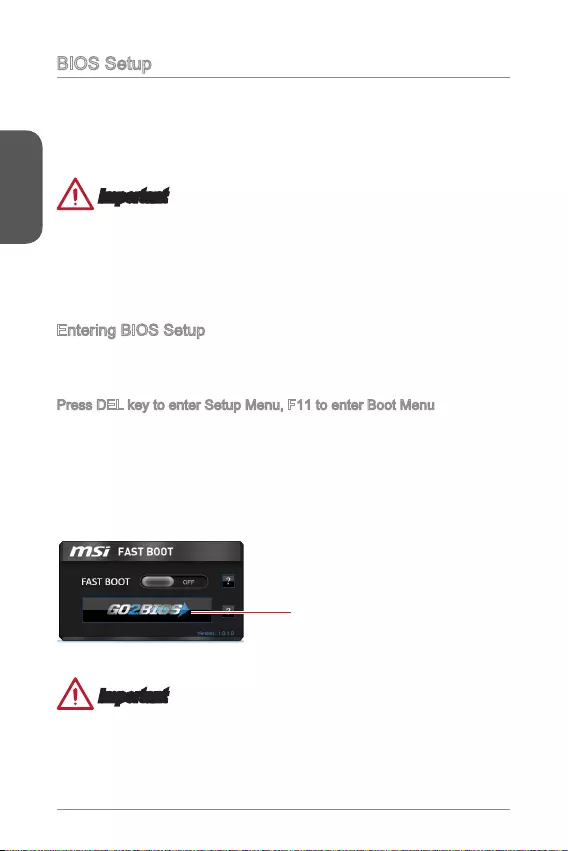
English
22
BIOS Setup
conditions. You may need to run the Setup program when:
An error message appears on the screen during the system booting up, and
requests you to run SETUP.
You want to change the default settings for customized features.
Important
Please load the default settings to restore the optimal system performance and
stability if the system becomes unstable after changing BIOS settings. Select the
"Restore Defaults" and press <Enter> in BIOS to load the default settings.
If you are unfamiliar with the BIOS settings, we recommend that you keep the
default settings to avoid possible system damage or failure booting due to
Entering BIOS Setup
Power on the computer and the system will start the Power On Self Test (POST)
process. When the message below appears on the screen, please <DEL> key to
enter BIOS:
Press DEL key to enter Setup Menu, F11 to enter Boot Menu
If the message disappears before you respond and you still need to enter BIOS,
restart the system by turning the computer OFF then back ON or pressing the
RESET button. You may also restart the system by simultaneously pressing <Ctrl>,
<Alt>, and <Delete> keys.
MSI additionally provides a method to enter the BIOS setup. You can click the
“GO2BIOS” tab on “MSI Fast Boot” utility screen to enable the system going to BIOS
setup directly at next boot.
Click "GO2BIOS" tab on "MSI Fast
Boot" utility screen.
Important
Please be sure to install the “MSI Fast Boot” utility before using it to enter the BIOS
setup.
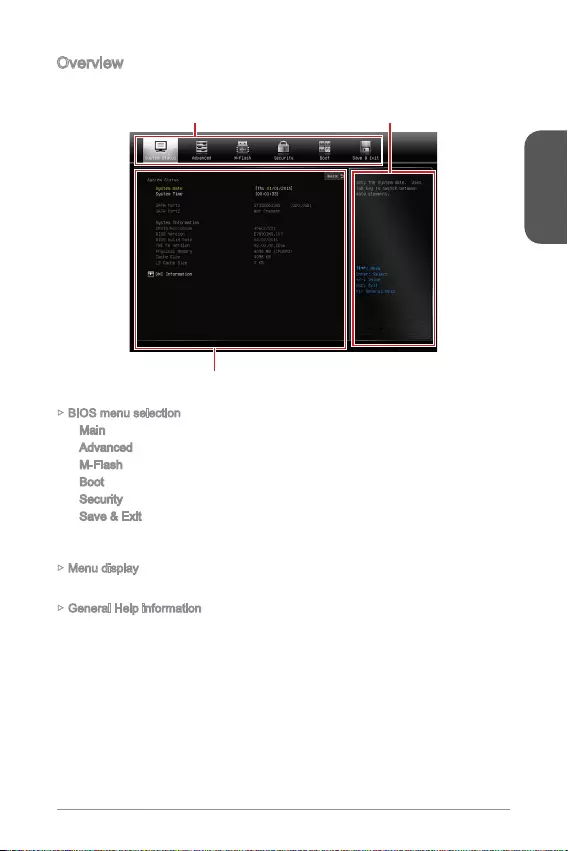
English
23
Overview
After entering BIOS, the following screen is displayed.
BIOS menu selection
Menu display
General Help information
BIOS menu selection
Main
Advanced - Use this menu to set up the items of special enhanced features.
M-Flash
Boot - Use this menu to specify the priority of boot devices.
Security - Use this menu to set supervisor and user passwords.
- This menu allows you to load the BIOS default values or factory
default settings into the BIOS and exit the BIOS setup utility with or without
changes.
Menu display
General Help information
The General Help displays a brief description to assist you in understanding the
selected item.
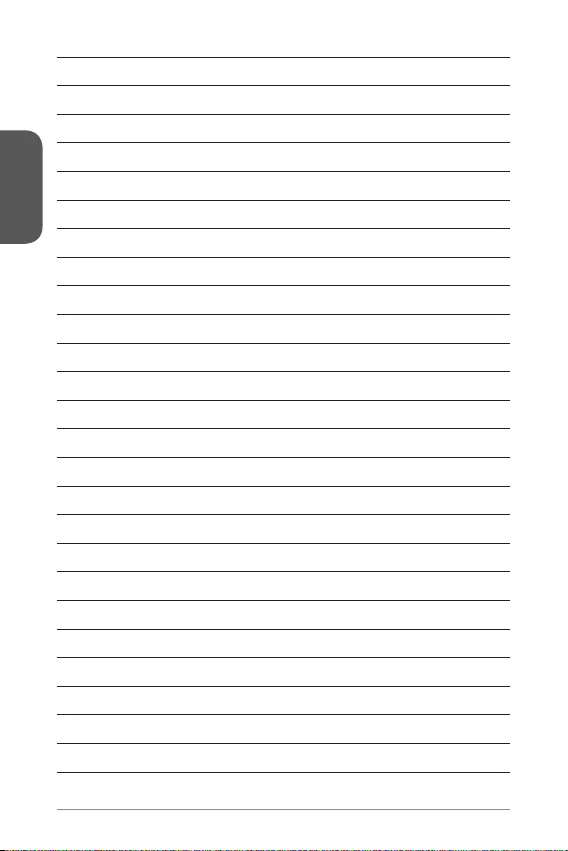
English
24
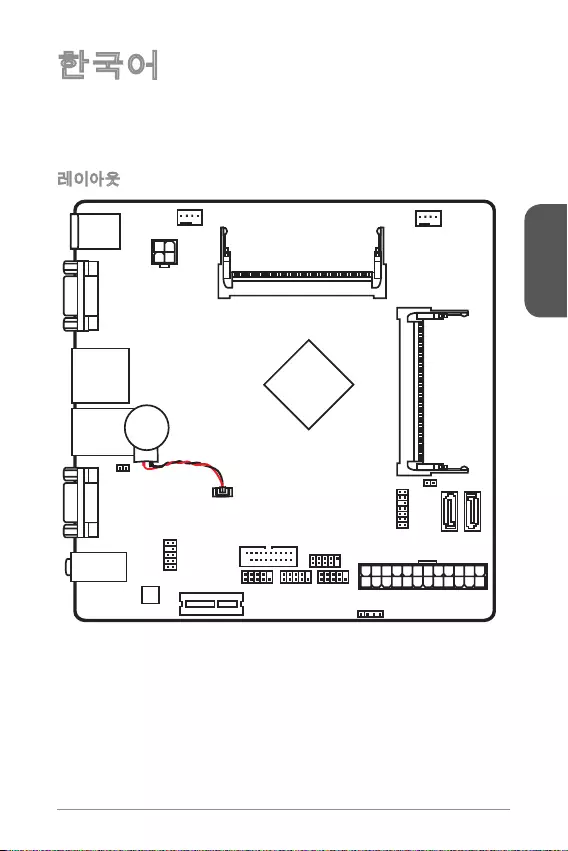
한국어
25
® N3050/ N3150/
VGA port
COM port
T:
M:
B:
Line-In
Line-Out
Mic
JPWR2
JTPM1
JAUD1
Battery
JCI1
JUSB1
JUSB2
JFP1
JFP2
JPWR1
JCOM1JCOM2
PCI_E1
CPUFAN1SYSFAN1
DIMM1
DIMM2
Top:
LANJack
Bottom:
USB 2.0 ports
Top:
Bottom: HDMI port
USB 3.0 ports
Top:mouse
Bottom: keyboard
SATA2
SATA1
JBAT1
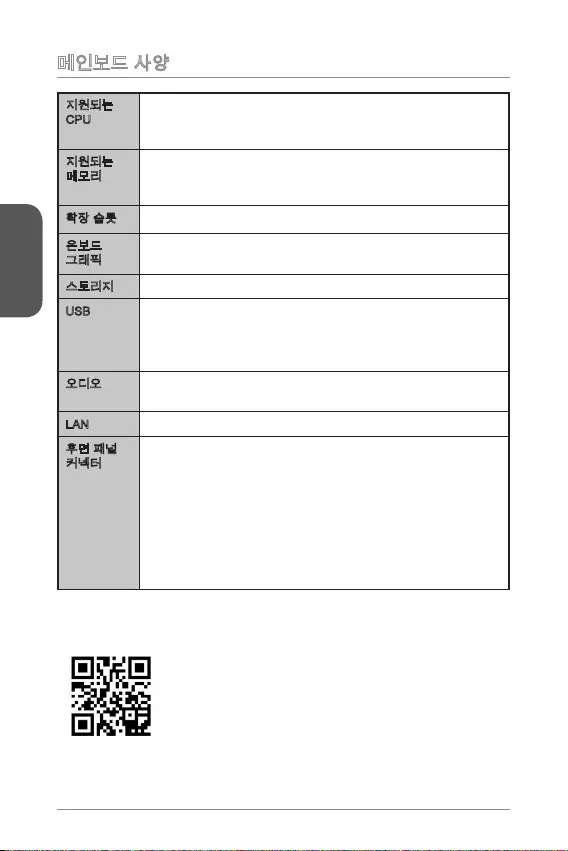
한국어
26
CPU
Intel® Celeron N3050 N3050I ECO)
Intel® Celeron N3150 N3150I ECO)
Intel® Pentium N3700 N3700I ECO)
최대
최대
USB
Realtek®
7.1-채널 HD 오디오
LAN Realtek®
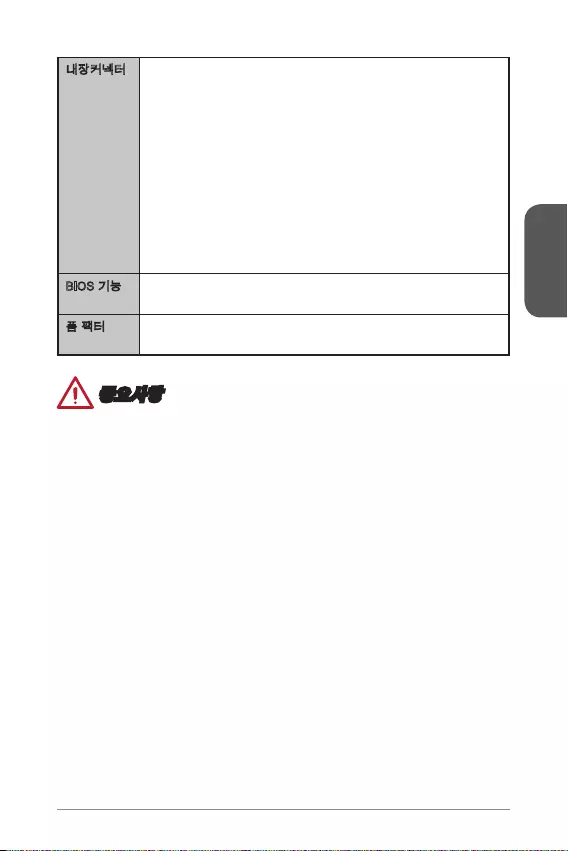
한국어
27
UEFI AMI BIOS
6.7 in. x 6.7 in. (17.0 cm x 17.0 cm)
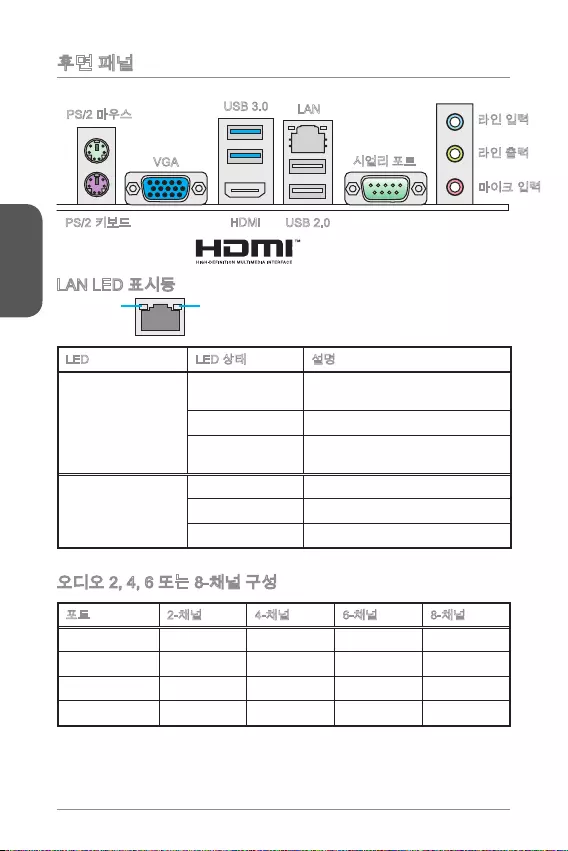
한국어
28
LINK/ACT
LED
SPEED
LED
LED
Link/ Activity LED
Speed LED
---
USB 2.0
USB 3.0 LAN
HDMI
VGA
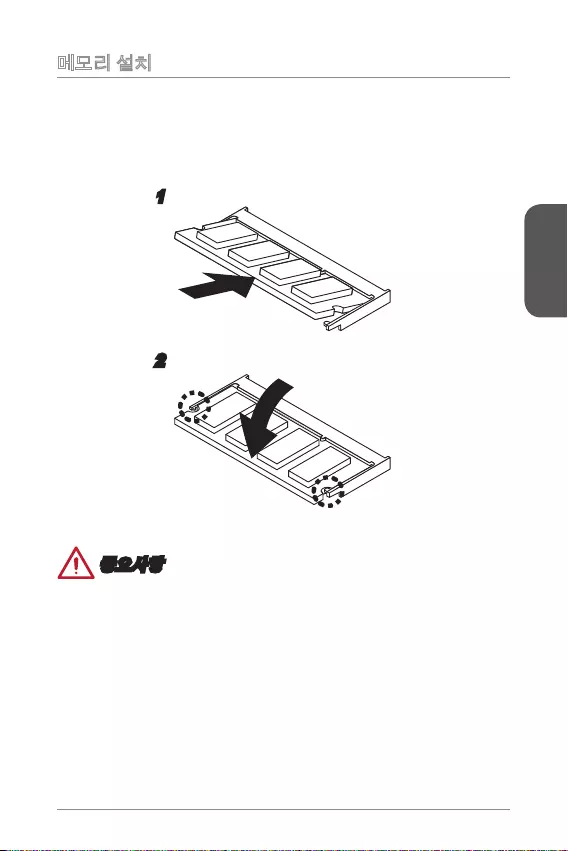
한국어
29
1.
2.
1
2

한국어
30
http://youtu.be/gkDYyR_83I4
4.+12V
2
.Ground
3.+12V
1
.Ground
13.+3.3
V
1.+3.3
V
14.-12V
2.+3.3V
15.Ground
3.Ground
16.PS-ON#
4.+5V 17.Ground
5.Ground
18.Ground
6.+5V
19.Ground
7.Ground
22.+5V
10.+12V
20.Res
8.PWR OK
23.+5V
11.+12V
21.+5V
9.5VSB
24.Ground
12.+3.3V
JPWR1 JPWR2
이 커넥터를 사용하여 시리얼 장치를 연결할 수 있습니다.
1.D
CD
3.SOU
T
10
.No Pin
5.Groun
d
7.RT
S
9.R
I
8.CTS
6.DSR
4.DTR
2
.SIN
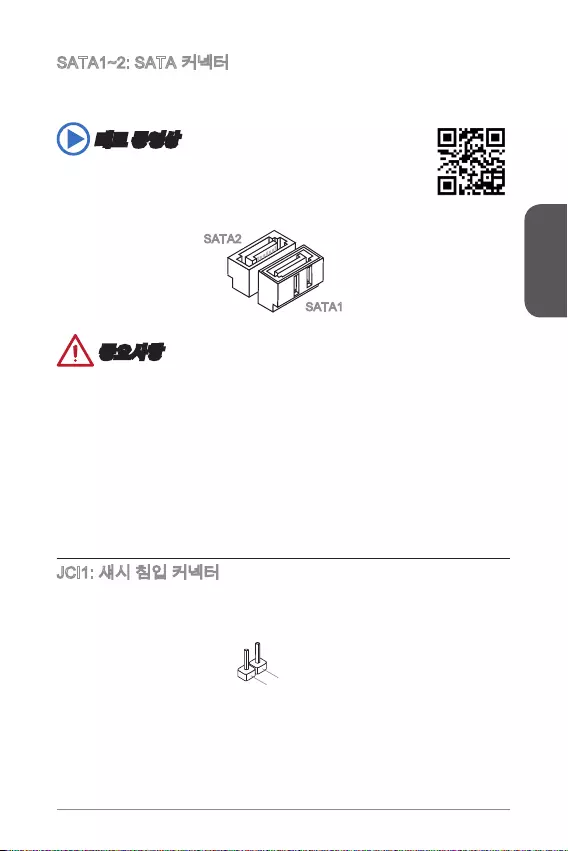
한국어
31
http://youtu.be/RZsMpqxythc
SATA2
SATA1
2.CINTR
U
1.Ground
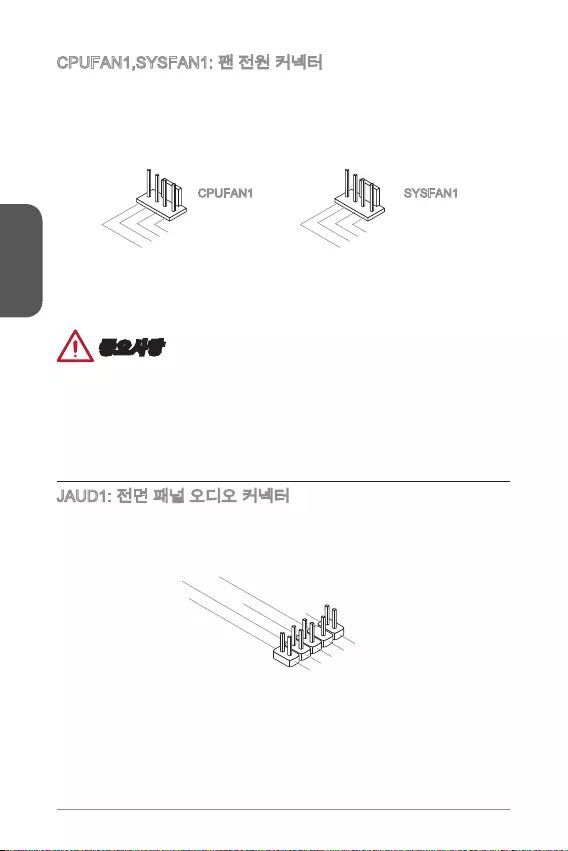
한국어
32
1.Ground
2.+12V
3.Sense
4.Speed Contro
l
CPUFAN1
1.Ground
2.Speed Contro
l
3.Sense
4.NC
SYSFAN1
® Front
1.MIC L
3.MIC R
10.Head
Phone Detection
5.Head Phone
R
7.SENSE_SEN
D
9.Head Phone
L
8.No Pin
6.MIC Detection
4.NC
2
.Ground
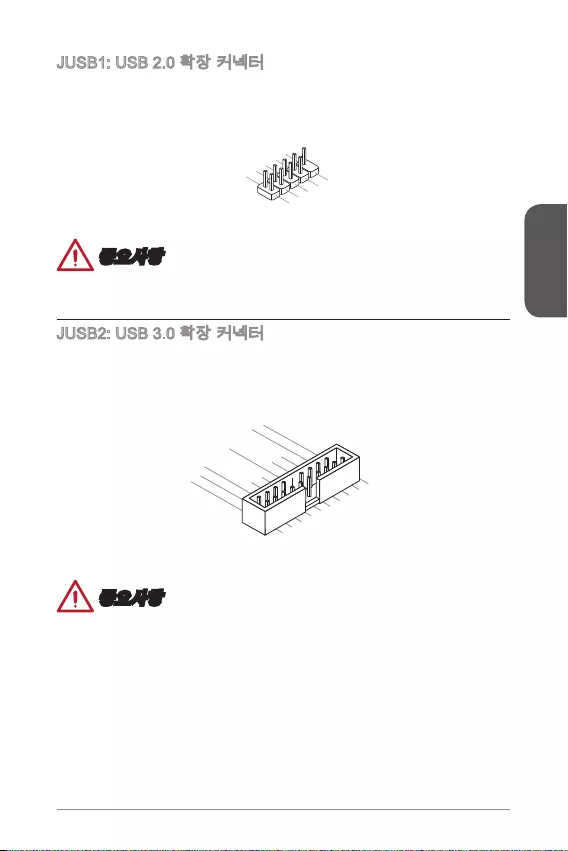
한국어
33
1.VC
C
3.USB0-
1
0.NC
5.USB0+
7.Ground
9.No Pi
n
8.Ground
6.USB1+
4.USB1-
2
.VCC
5.
USB3_TX_C_DN
4.Ground
3.USB3_RX_DP
2.USB3_RX_DN
1.Power
10.Ground
9. +USB2.0
8. -USB2.0
7.Ground
6.USB3_TX_C_DP
20.No Pin
19.Power
18.USB3_RX_DN
17.USB3_RX_DP
16.Ground
15.USB3_TX_C_DN
14.USB3_TX_C_DP
13.Ground
12.USB2.0 -
11
. +
USB2.0
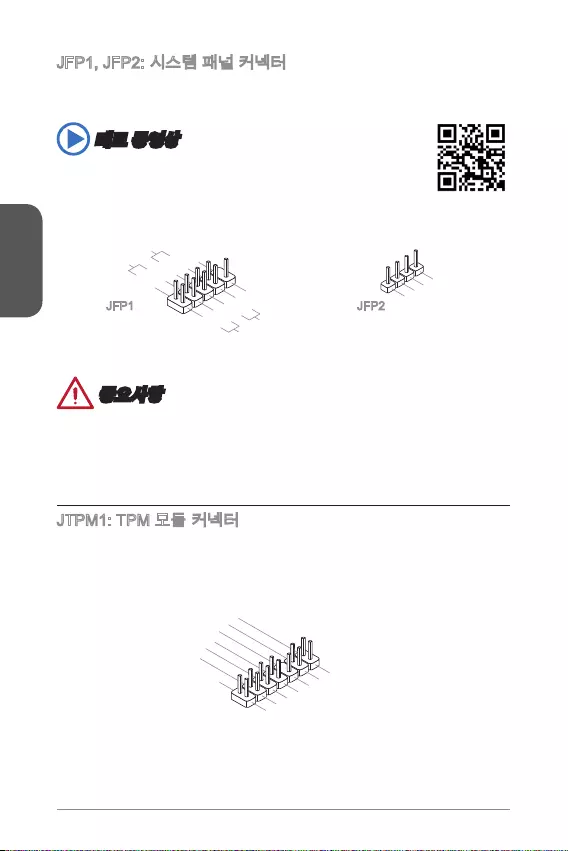
한국어
34
http://youtu.be/DPELIdVNZUI
3.BUZ-
4.Speaker+
1.
Speaker-
2.
BUZ+
1.+
3.-
10.No Pin
5.- Reset S
witch
HDD LE
D
P
ower Switch
P
ower LED
7.+
9.Reserved
8.-
6.+
4.-
2.+
JFP1 JFP2
M-
10.No Pin
14.Ground
8.5V Power
12.Ground
6.Serial IRQ
4.3.3V Power
2.3V Standby power
1.LPC Clock
3.LPC Reset
5.LPC address & data pin0
7.LPC address & data pin1
9.LPC address & data pin2
11.LPC address & data p
in3
13.LPC Frame
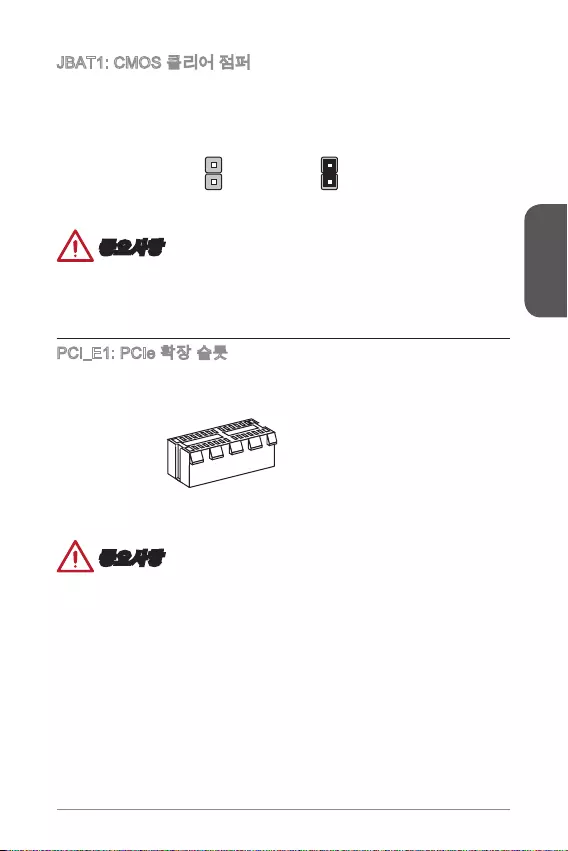
한국어
35
.
.
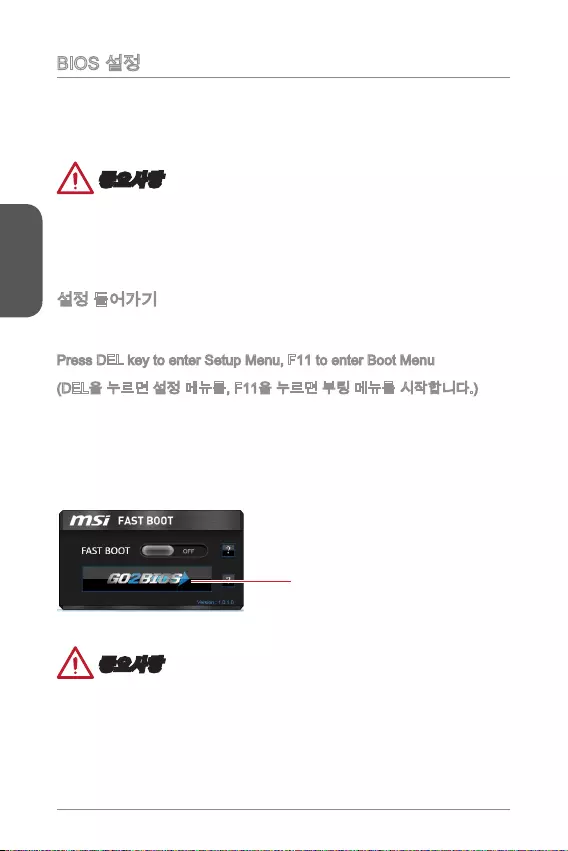
한국어
36
Press DEL key to enter Setup Menu, F11 to enter Boot Menu
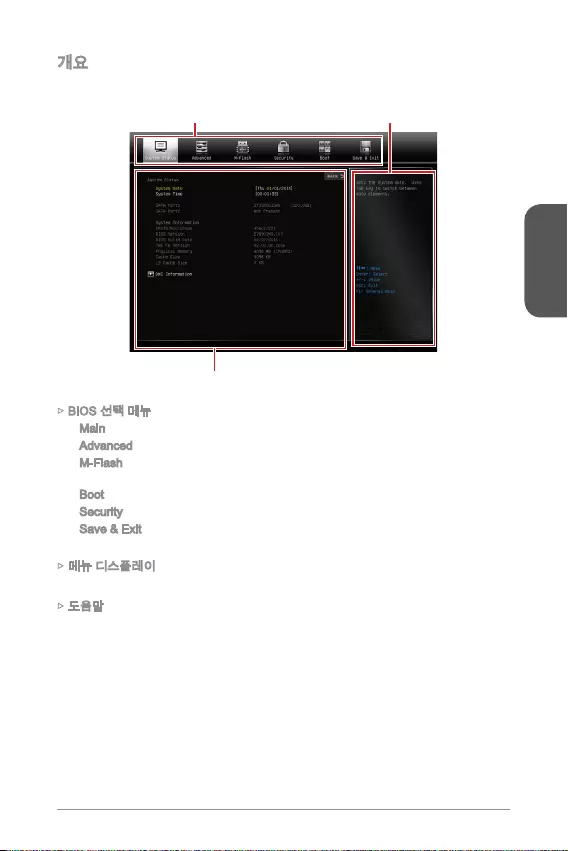
한국어
37
Main
Advanced
M-Flash
Boot
Security
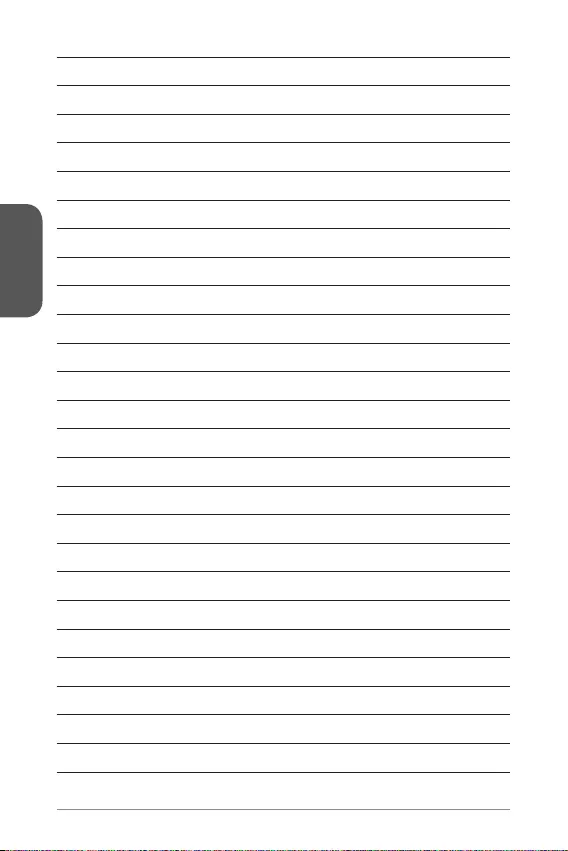
한국어
38
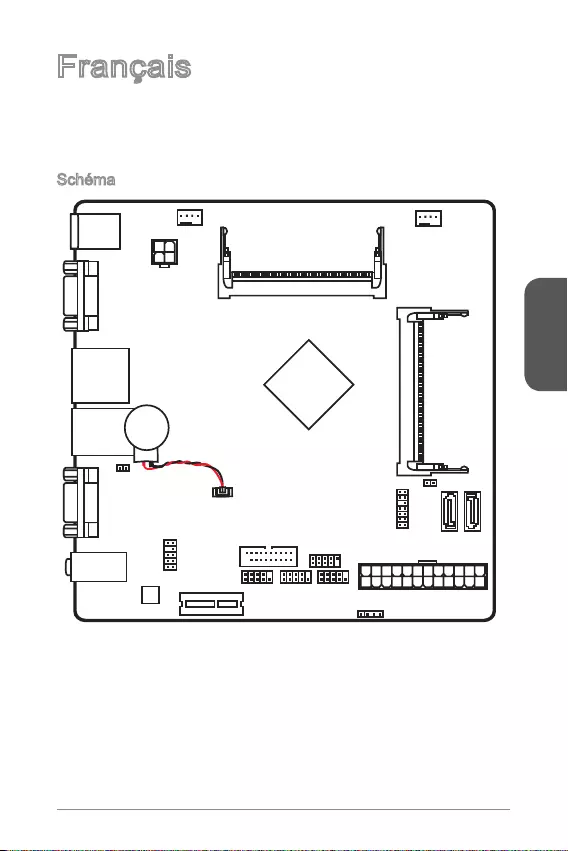
Français
39
Merci d’avoir choisi une carte mère Mini-ITX de la série N3050I ECO/ N3150I ECO/
N3700I ECO (MS-7890 v1.X). Les cartes mère de la série sont basées sur les
processeurs Intel® N3050/ N3150/ N3700. Les cartes mère délivrent de hautes
performances et la solution d’économie d’énergie pour BOX PC.
Schéma
VGA port
COM port
T:
M:
B:
Line-In
Line-Out
Mic
JPWR2
JTPM1
JAUD1
Battery
JCI1
JUSB1
JUSB2
JFP1
JFP2
JPWR1
JCOM1JCOM2
PCI_E1
CPUFAN1SYSFAN1
DIMM1
DIMM2
Top:
LANJack
Bottom:
USB 2.0 ports
Top:
Bottom: HDMI port
USB 3.0 ports
Top:mouse
Bottom: keyboard
SATA2
SATA1
JBAT1
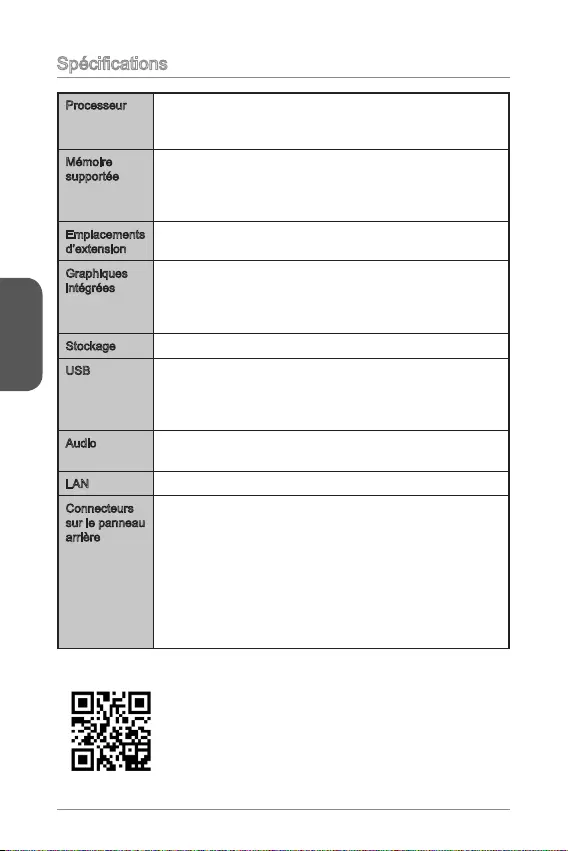
Français
40
Processeur Intel® Celeron N3050 processeurs (N3050I ECO)
Intel® Celeron N3150 processeurs (N3150I ECO)
Intel® Pentium N3700 processeurs (N3700I ECO)
Mémoire
supportée
2x emplacements de mémoire DDR3 SO-DIMM supportent
Support DDR3 1600/ 1333 MHz
Architecture mémoire double canal
Emplacements
d’extension
1x emplacement PCIe 2.0 x1 (pour demie-taille)
Graphiques
intégrées
1x port VGA, supportant une résolution au maximum de
1920x1200@60Hz, 24bpp
1x port HDMI, supportant une résolution au maximum de
3840X2160@30Hz, 24bpp
Stockage 2x ports SATA 6Gb/s
USB 4x ports USB 2.0 (2 ports sur le panneau arrière, 2 ports
disponibles via les connecteurs USB 2.0 internes)
4x ports USB 3.0 (2 ports sur le panneau arrière, 2 ports
disponibles via les connecteurs USB 3.0 internes)
Audio Realtek® ALC887 Codec
LAN Realtek® RTL8111G Gigabit LAN contrôleur
Connecteurs
sur le panneau
arrière
1x port clavier PS/2
1x port souris PS/2
1x port VGA
2x ports USB 3.0
1x port HDMI
1x port LAN (RJ45)
2x ports USB 2.0
1x port sérial
3x prises audio
Pour plus d’information sur les composants compatibles,
veuillez visiter
http://www.msi.com/test-report/
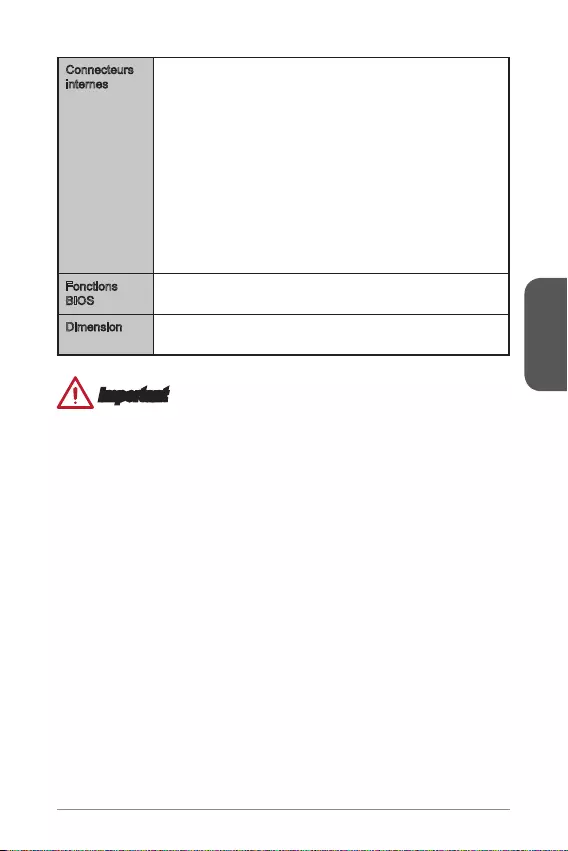
Français
41
Connecteurs
internes
1x connecteur d’alimentation principal 24-pin ATX
1x connecteur d’alimentation 4-pin ATX 12V
2x connecteurs SATA 6Gb/s
1x connecteur USB 2.0 (support 2 autres ports USB 2.0)
1x connecteur USB 3.0 (support 2 autres ports USB 3.0)
1x connecteur de ventilateur de CPU 4-pin
1x connecteur de ventilateur de système 4-pin
2x connecteurs de panneau système
1x connecteur audio avant
1x connecteur TPM
2x connecteurs de port sérial
1x connecteur intrusion châssis
Fonctions
BIOS
UEFI AMI BIOS
Dimension Dimension Mini-ITX
6.7 in. x 6.7 in. (17.0 cm x 17.0 cm)
Important
Si vous voulez utiliser des périphériques USB sous Windows 7, veuillez noter que :
limitation de support XHCI de Windows 7.
Il est fortement recommandé d’utiliser un clavier PS/2 et une souris PS/2 pendant
le processus d’installation du système d’exploitation Windows 7.
Veuillez installer les pilotes USB pour tous les ports USB après l’installation de
Windows 7 terminée.
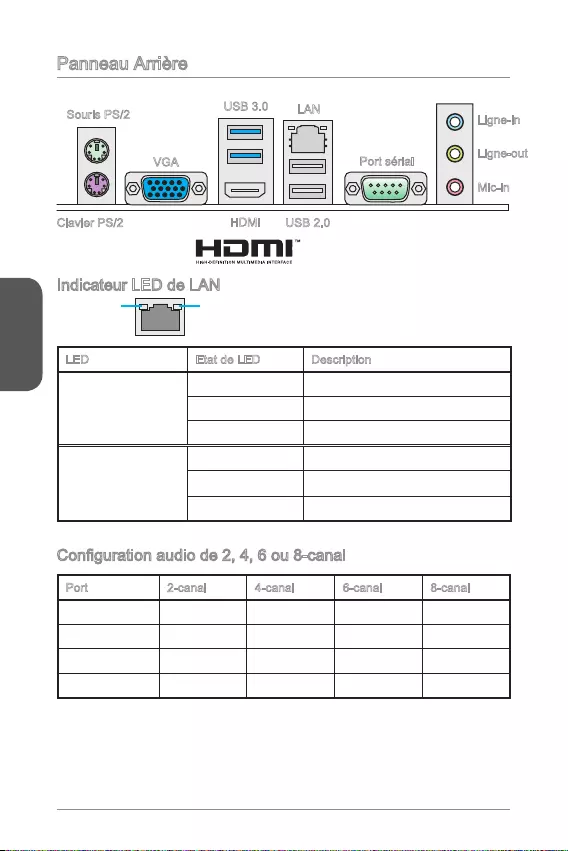
Français
42
Panneau Arrière
Indicateur LED de LAN
LINK/ACT
LED
SPEED
LED
LED Etat de LED Description
Link/ Activity LED
(LED de lien/ activité)
Eteint Non relié
Jaune Relié
Clignote Activité de donnée
Speed LED
(LED de vitesse)
Eteint Débit de 10 Mbps
Vert Débit de 100 Mbps
Orange Débit de 1 Gbps
Port 2-canal 4-canal 6-canal 8-canal
Bleu Ligne in RS-Out RS-Out RS-Out
Vert Ligne out FS-Out FS-Out FS-Out
Rose Mic Mic CS-Out CS-Out
Audio avant - - - SS-Out
USB 2.0
USB 3.0 LAN
Ligne-out
Mic-in
HDMI
Ligne-in
Souris PS/2
Clavier PS/2
VGA Port sérial
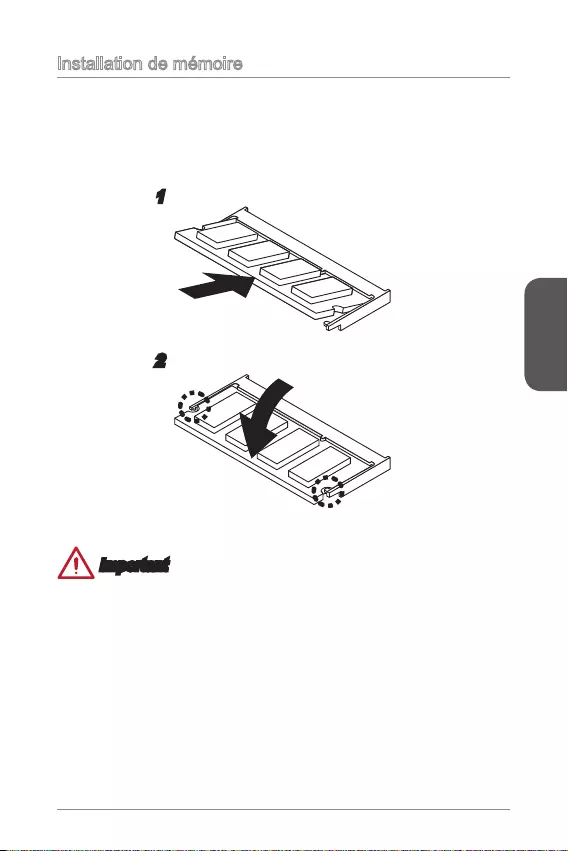
Français
43
Installation de mémoire
1. Localisez l’emplacement SO-DIMM. Alignez l’encoche sur le DIMM avec la clé
sur l’emplacement, puis insérez le DIMM dans l’emplacement.
2.
place.
Important
Vous ne pouvez presque pas voir le doigt d’or si le DIMM est bien installé dans
l’emplacement DIMM.
immédiatement.
Toujours insérer les modules de mémoire dans l'emplacement DIMM1 en premier.
1
2
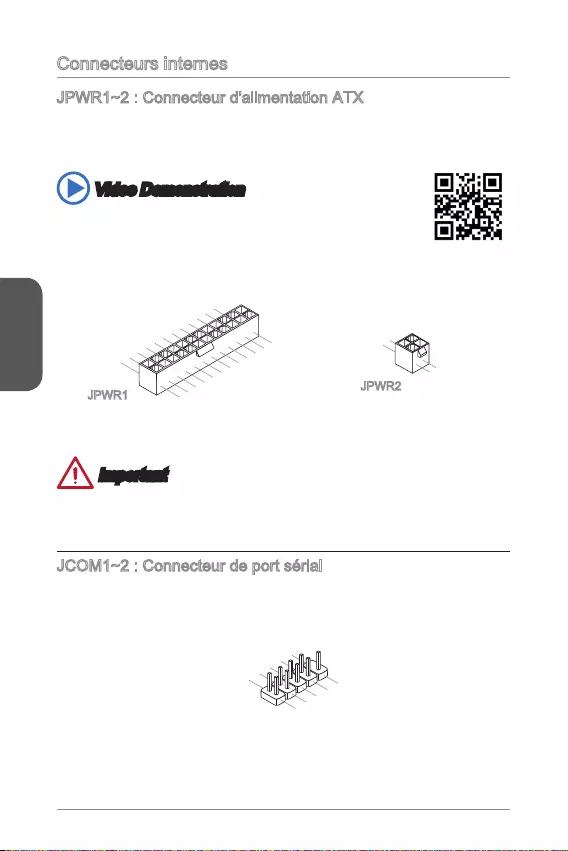
Français
44
Connecteurs internes
JPWR1~2 : Connecteur d'alimentation ATX
Ce connecteur vous permet de relier une alimentation ATX. Pour cela, alignez le
câble d’alimentation avec le connecteur et appuyez fermement sur le câble pour
connecté au connecteur d’alimentation de la carte mère.
Video Demonstration
Voir le vidéo sur l’installation des connecteurs d’alimentation sur le
site ci-dessous.
http://youtu.be/gkDYyR_83I4
4.+12V
2
.Ground
3.+12V
1
.Ground
13.+3.3
V
1.+3.3
V
14.-12V
2.+3.3V
15.Ground
3.Ground
16.PS-ON#
4.+5V 17.Ground
5.Ground
18.Ground
6.+5V
19.Ground
7.Ground
22.+5V
10.+12V
20.Res
8.PWR OK
23.+5V
11.+12V
21.+5V
9.5VSB
24.Ground
12.+3.3V
JPWR1 JPWR2
Important
Veuillez vous assurer que tous les connecteurs sont connectés aux bonnes
JCOM1~2 : Connecteur de port sérial
Le port sérial est un port de communications de haute vitesse de 16550A, qui envoie/
1.DC
D
3.SOUT
1
0.No Pin
5.Groun
d
7.RT
S
9.R
I
8.CTS
6.DSR
4.DTR
2
.SIN
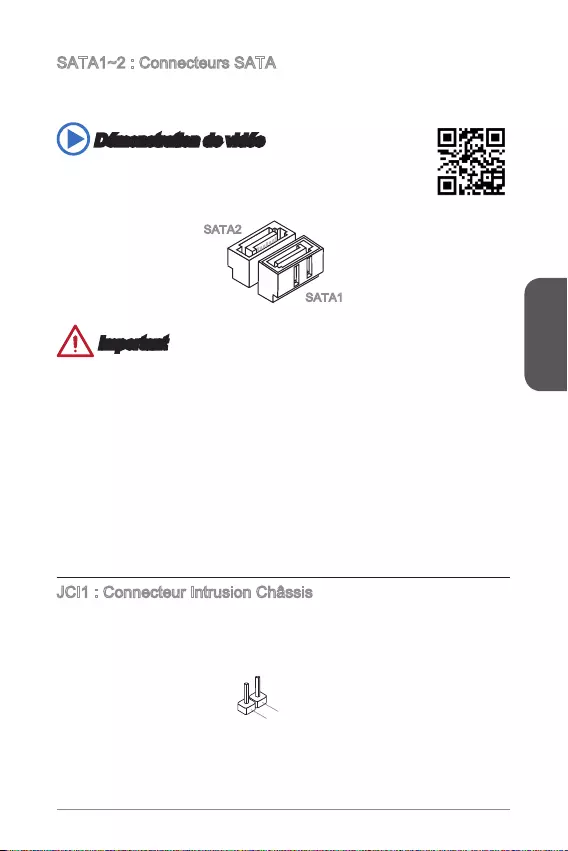
Français
45
SATA1~2 : Connecteurs SATA
Ce connecteur est un port d’interface SATA haut débit. Chaque connecteur peut être
état solide (SSD), et lecteurs optiques (CD/ DVD/ Blu-Ray).
Démonstration de vidéo
Voir le vidéo sur l’installation d’un SATA HDD.
http://youtu.be/RZsMpqxythc
SATA2
SATA1
Important
De nombreux périphériques Sérial ATA ont besoin d’un câble d’alimentation. Ce
type de périphériques comprend les disques durs (HDD), les disque état solide
(SSD), et les périphériques optiques (CD / DVD / Blu-Ray). Veuillez vous référer
au manuel des périphériques pour plus d’information.
périphériques SATA, tels que HDD, SSD, et lecteur optique au boîtier. Référez-
vous au manuel de votre boîtier ou de votre périphérique SATA pour plus
d’instructions d’installation.
perte de données pendant la transmission.
Les câbles SATA en ont des prises identiques sur chaque côté. Néanmoins, il est
recommandé de connecter la prise plate sur la carte mère pour un gain d’espace.
JCI1 : Connecteur Intrusion Châssis
désactiver l’alerte.
2.CINTRU
1.Ground
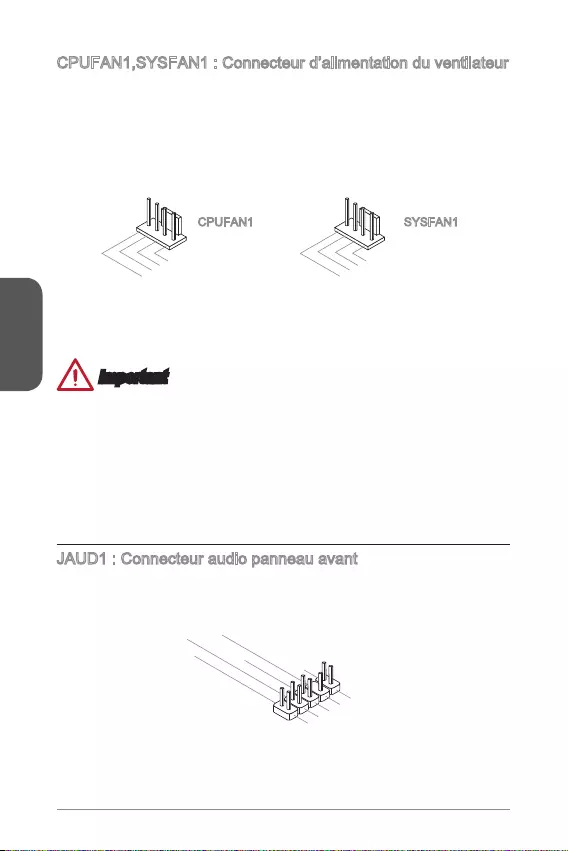
Français
46
CPUFAN1,SYSFAN1 : Connecteur d’alimentation du ventilateur
Les connecteurs d’alimentation du ventilateur supportent les ventilateurs de type
+12V. Si la carte mère est équipée d’un moniteur du matériel système intégré, vous
le ventilateur de l’unité centrale. N’oubliez pas de connecter tous les ventilateurs.
quel connecteur de ventilateur système.
1.Ground
2.+12V
3.Sense
4.Speed Contro
l
CPUFAN1
1.Ground
2.Speed Contro
l
3.Sense
4.NC
SYSFAN1
Important
pour trouver ventilateurs de refroidissement CPU recommandés.
SYSFAN1 supporte le contrôle Smart fan avec le mode liner.
S’il n’y pas assez de ports sur la carte mère pour connecter tous les ventilateurs
du système, des adaptateurs sont disponibles pour connecter directement un
Avant le premier démarrage, assurez-vous qu’aucune câble n’endommage les
lames de ventilateurs.
JAUD1 : Connecteur audio panneau avant
Ce connecteur vous permet de connecter le panneau audio avant. Il est conforme au
guide de conception de la connectivité Entrée/sortie du panneau avant Intel®.
1.MIC L
3.MIC R
10.Head
Phone Detection
5.Head Phone
R
7.SENSE_SEND
9.Head Phone
L
8.No Pin
6.MIC Detection
4.NC
2
.Ground
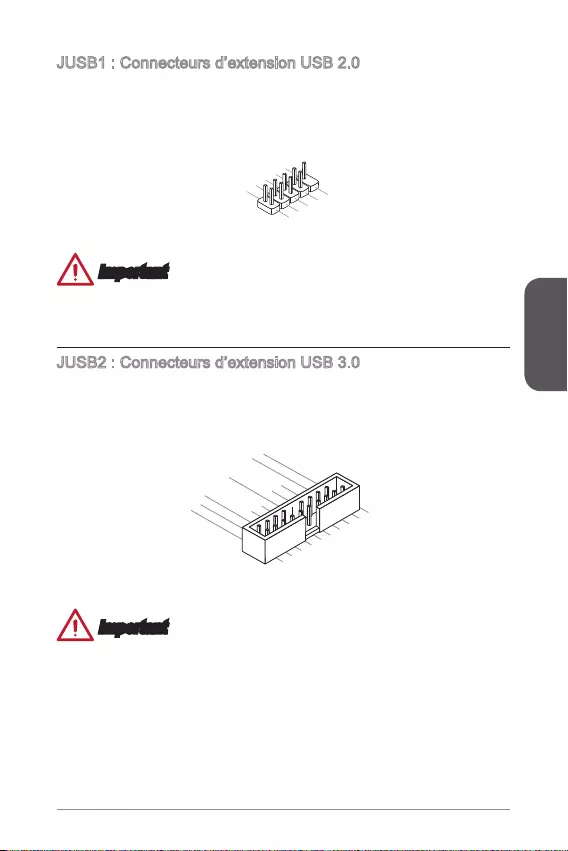
Français
47
JUSB1 : Connecteurs d’extension USB 2.0
que les disques durs USB, les appareils photo numériques, les lecteurs MP3, les
imprimantes, les modems et les appareils similaires.
1.VC
C
3.USB0
-
1
0.NC
5.USB0+
7.Ground
9.No Pi
n
8.Ground
6.USB1+
4.USB1-
2
.VCC
Important
tout dommage possible.
JUSB2 : Connecteurs d’extension USB 3.0
Le port USB 3.0 est rétro-compatible avec les périphériques USB 2.0. Il supporte un
5.
USB3_TX_C_DN
4.Ground
3.USB3_RX_DP
2.USB3_RX_DN
1.Power
10.Ground
9. +USB2.0
8. -USB2.0
7.Ground
6.USB3_TX_C_DP
20.No Pin
19.Power
18.USB3_RX_DN
17.USB3_RX_DP
16.Ground
15.USB3_TX_C_DN
14.USB3_TX_C_DP
13.Ground
12.USB2.0 -
11
. +
USB2.0
Important
d’éviter tout dommage possible.
Si vous voulez utiliser un périphérique USB 3.0, il faut utiliser une câble USB 3.0.
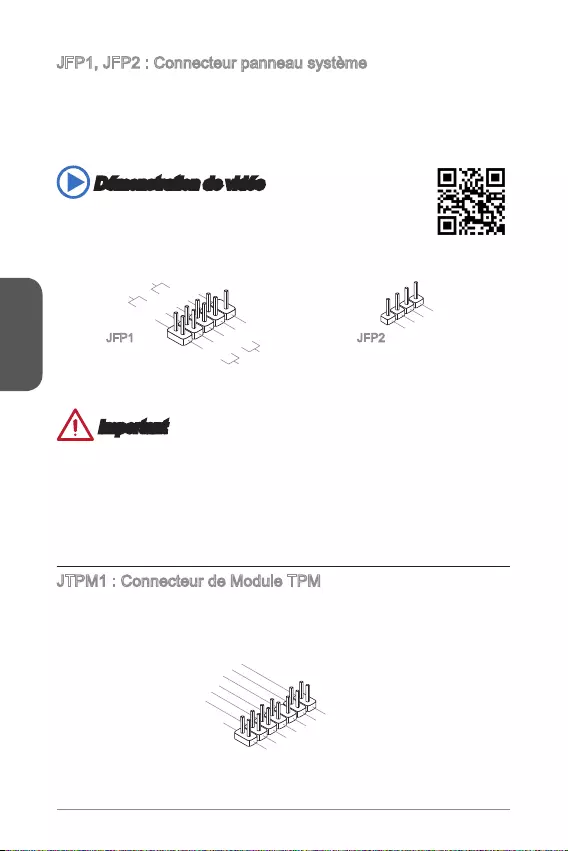
Français
48
JFP1, JFP2 : Connecteur panneau système
Ces connecteurs se connectent aux interrupteurs et LEDs du panneau avant. Le
JFP1 est conforme au guide de conception de la connectivité Entrée/sortie du
panneau avant Intel®. Lors de l’installation des connecteurs du panneau avant,
la carte mère.
Démonstration de vidéo
Voir le vidéo pour l’installation des connecteurs du panneau avant.
http://youtu.be/DPELIdVNZUI
3.BUZ-
4.Speaker+
1.
Speaker-
2.
BUZ+
1.+
3.-
10.No Pin
5.- Reset S
witch
HDD LE
D
P
ower Switch
P
ower LED
7.+
9.Reserved
8.-
6.+
4.-
2.+
JFP1 JFP2
Important
Sur les branchements du boîtiers, les broches marquées par de petits triangles
relative au M-Connector en option pour déterminer la bonne orientation et la
position des connecteurs.
La majorité des connecteurs sur le panneau avant du boîtier d’ordinateur sont
JTPM1 : Connecteur de Module TPM
Ce connecteur permet de relier un module TPM (Trusted Platform Module) en option.
Veuillez vous référer au manuel du module TPM pour plus de détails.
10.No
Pin
14.Ground
8.5V Power
12.Ground
6.Serial IRQ
4.3.3V Power
2.3V
Standby power
1.LPC Clock
3.LPC Reset
5.LPC address & data
pin0
7.LPC address & data p
in1
9.LPC address & data pin2
11.LPC address & data p
in3
13.LPC Frame
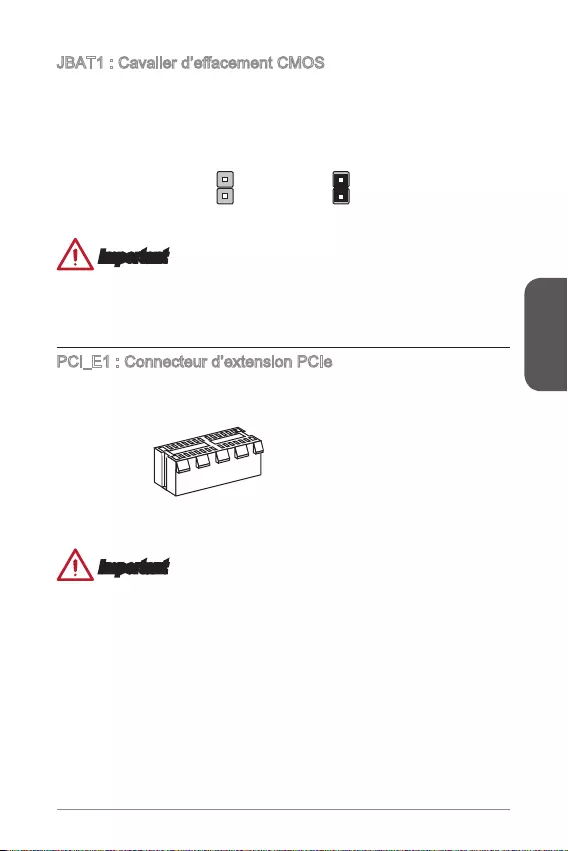
Français
49
Il y a un CMOS RAM intégré, qui est alimenté par une batterie externe située sur la
RAM.
Conserver les données
Important
est allumé; cela endommagerait la carte mère.
PCI_E1 : Connecteur d’extension PCIe
Le connecteur PCIe supporte les cartes d’extension pour l’interface PCIe.
Connecteur PCIe x1
Important
Lorsque vous ajoutez ou retirez une carte d’extension, assurez-vous que le PC n’est
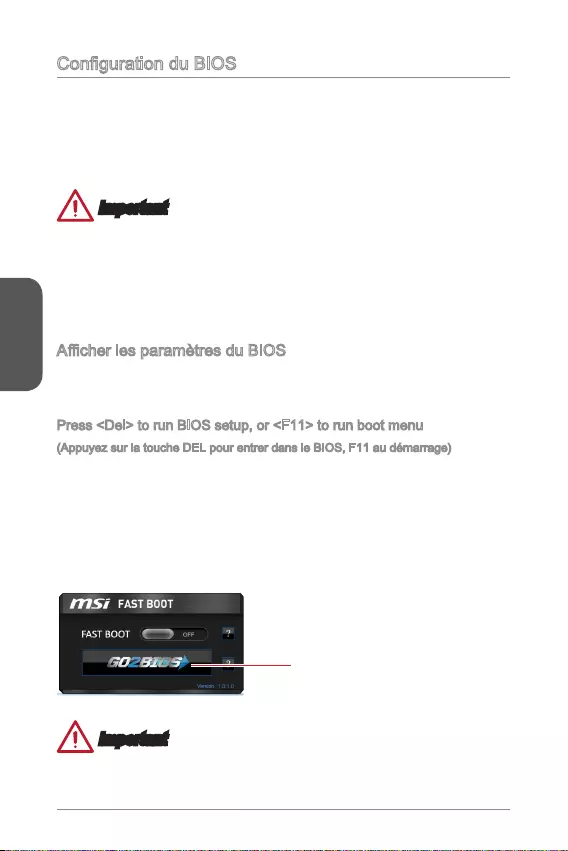
Français
50
système dans les conditions normales. Vous pouvez utiliser les programmes de
Un message d’erreur apparaît sur l’écran pendant le démarrage du système, et
Important
du système optimale et la stabilité si le système devient instable après la
celle par défaut pour éviter d’endommager le système éventuellement ou de
Allumez l’ordinateur, le système lance le processus POST (Test automatique
touche <DEL> pour entrer dans le BIOS :
Press <Del> to run BIOS setup, or <F11> to run boot menu
(Appuyez sur la touche DEL pour entrer dans le BIOS, F11 au démarrage)
Si le message disparaît avant que vous n’ayez appuyé sur la touche et que vous
souhaitez toujours entrer dans le BIOS, appuyez sur le bouton RESET (Réinitialiser)
pour redémarrer le système. Vous pouvez également redémarrer en appuyant
simultanément sur les touches <Ctrl>, <Alt> et <Delete>.
Vous pouvez cliquer sur l’onglet GO2BIOS de l’écran d’utilitaires de MSI Fast Boot
ou appuyer sur le bouton GO2BIOS (selon modèle) de la carte mère pour permettre
Cliquez sur l'onglet GO2BIOS
sur l'écran d'utilitaires de MSI
Fast Boot.
Important
Veuillez vous assurer d’avoir installé l’utilitaire MSI Fast Boot avant d’utiliser le
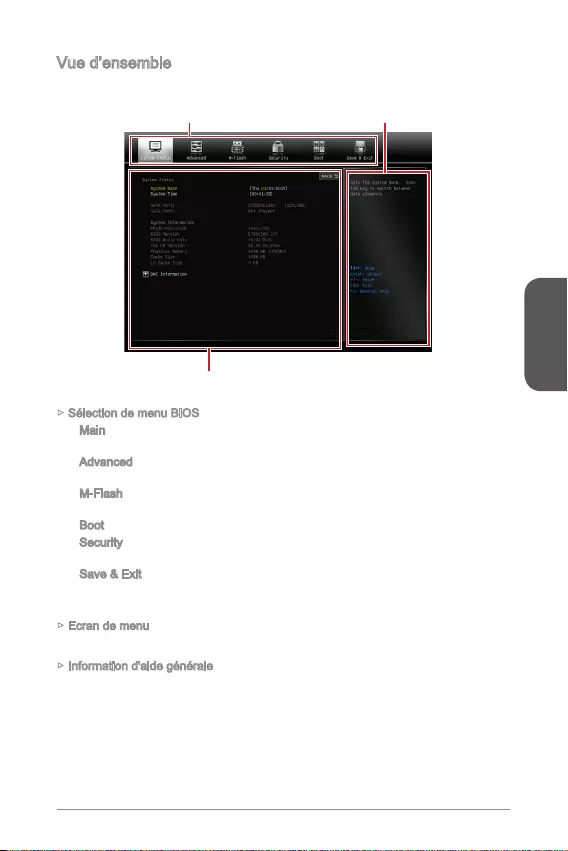
Français
51
Vue d’ensemble
Quand vous entrez dans le BIOS, l’écran suivant apparaît.
Sélection du menu BIOS
Ecran de menu
Information d'aide générale
Sélection de menu BIOS
Main
l’heure, la date.
Advanced - Utilisez ce menu pour régler les objets des fonctions améliorées
spéciales.
M-Flash
Boot
Security
l’utilisateur.
- Ce menu vous permet de charger les valeurs et réglages par
défuat dans le BIOS et de quitter l’utilitaire de réglage BIOS avec ou sans les
Ecran de menu
Information d'aide générale
menu.
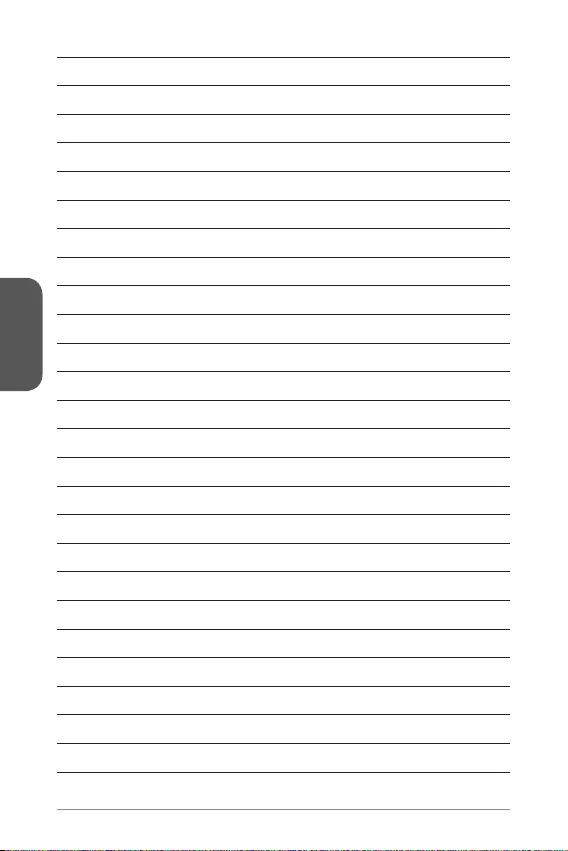
Français
52
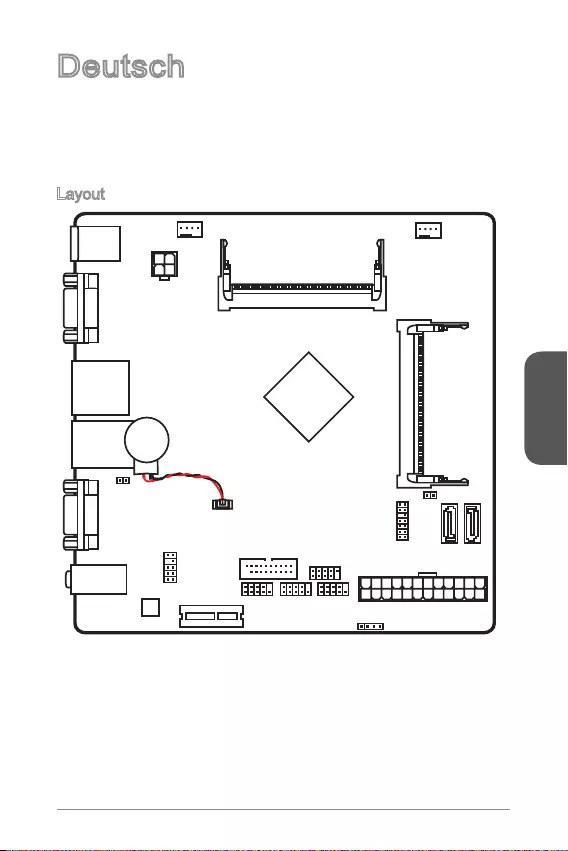
Deutsch
53
Deutsch
Danke, dass Sie sich für das N3050I ECO/ N3150I ECO/ N3700I ECO (MS-7890
v1.X) Mini-ITX Motherboard entschieden haben. Das N3050I ECO/ N3150I ECO/
N3700I ECO Motherboard basiert auf dem Intel® N3050/ N3150/ N3700 Prozessor.
Dieses N3050I ECO/ N3150I ECO/ N3700I ECO Motherboard die ideale Lösung zum
Aufbau eines energiesparenden Hochleistungs-BOX-PCs dar.
Layout
VGA port
COM port
T:
M:
B:
Line-In
Line-Out
Mic
JPWR2
JTPM1
JAUD1
Battery
JCI1
JUSB1
JUSB2
JFP1
JFP2
JPWR1
JCOM1JCOM2
PCI_E1
CPUFAN1SYSFAN1
DIMM1
DIMM2
Top:
LANJack
Bottom:
USB 2.0 ports
Top:
Bottom: HDMI port
USB 3.0 ports
Top:mouse
Bottom: keyboard
SATA2
SATA1
JBAT1
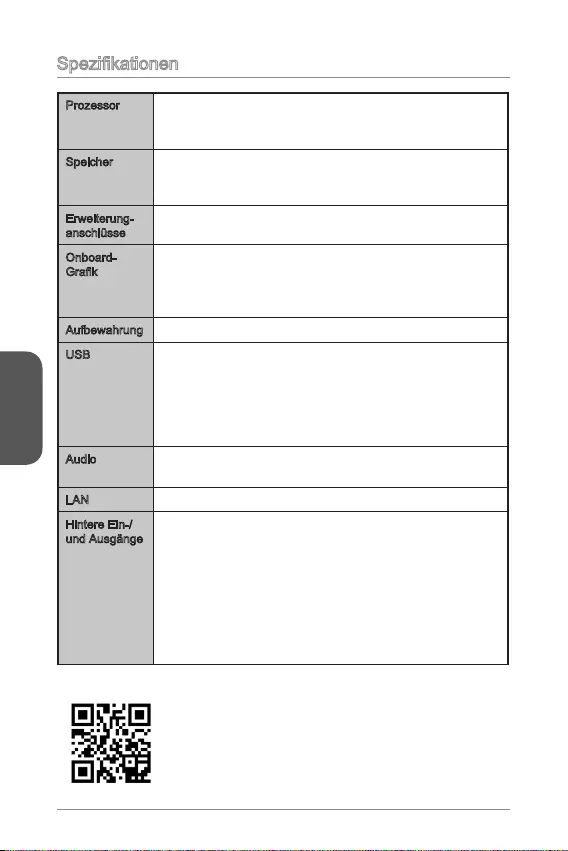
Deutsch
54
Prozessor Intel® Celeron N3050 Prozessor (N3050I ECO)
Intel® Celeron N3150 Prozessor (N3150I ECO)
Intel® Pentium N3700 Prozessor (N3700I ECO)
Speicher 2x DDR3 SO-DIMM Speicherplätze unterstützen bis zu 8GB
Unterstützt DDR3 1600/ 1333 MHz
Dual-Kanal-Speicherarchitektur
Erweiterung-
anschlüsse
1x PCIe 2.0 x1-Steckplatz (Für halbe Baugröße)
Onboard-
1920x1200@60Hz, 24bpp
von 3840X2160@30Hz, 24bpp
Aufbewahrung 2x SATA 6Gb/s Anschlüsse
USB 4x USB 2.0 Anschluss (2 Anschlüsse an der rückseitigen
Anschlussleiste, 2 Anschlüsse stehen durch die internen
USB 2.0 Anschlüsse zur Verfügung)
4x USB 3.0 Anschlüsse (2 Anschlüsse an der rückseitigen
Anschlussleiste, 2 Anschlüsse stehen durch die internen
USB 3.0 Anschlüsse zur Verfügung)
Audio Realtek® ALC887 Codec
7,1-Kanal-HD-Audio
LAN Realtek® RTL8111G Gigabit LAN Controller
Hintere Ein-/
und Ausgänge
PS/2 Tastaturanschluss x1
PS/2 Mausanschluss x1
VGA Anschluss x1
USB 3.0 Anschlüsse x2
HDMI Anschluss x1
LAN (RJ45) Anschluss x1
USB 2.0 Anschlüsse x2
Serieller Anschluss x1
Audiobuchsen x3
unter http://www.msi.com/test-report/
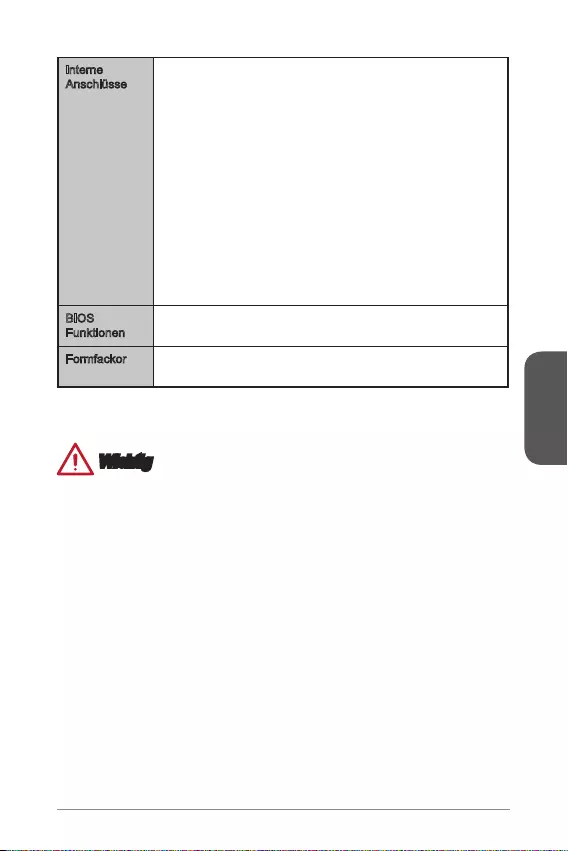
Deutsch
55
Interne
Anschlüsse
ATX 24-poliger Stromanschluss x1
ATX12V 4-poliger Stromanschluss x1
SATA 6Gb/s Anschlüsse x2
USB 2.0 Anschluss x1 (unterstützt zusätzliche 2 USB
2.0-Ports)
USB 3.0 Anschluss x1 (unterstützt zusätzliche 2 USB
3.0-Ports)
4-poliger CPU-Lüfter-Anschluss x1
4-poliger System-Lüfter-Anschluss x1
Systemtafelanschlüsse x2
Audioanschluss des Frontpanels x1
TPM Anschluss x1
Serielle Anschlüss x2
Gehäusekontaktschalter x1
Steckbrücke zur CMOS-Löschung x1
BIOS
Funktionen
1x 64 Mb Flash
UEFI AMI BIOS
Formfackor Thin Mini-ITX Formfaktor
6,7 Zoll x 6,7 Zoll (17,0 cm x 17,0 cm)
Wichtig
Wenn Sie dieses USB-Gerät mit Windows 7 verwenden möchten, beachten Sie bitte
folgende Punkte:
Aufgrund einer Einschränkung der XHCI-Unterstützung von Windows 7 stehen
vor der Installation des Windows 7 Betriebssystems keine USB-Anschlüsse zur
Verfügung.
Wir empfehlen Ihnen dringend, die Windows 7 Installation mit einer PS/2- Tastatur
und -Maus durchzuführen.
Bitte installieren Sie den USB Treiber für alle USB-Anschlüsse nachdem die
Windows 7-Installation.
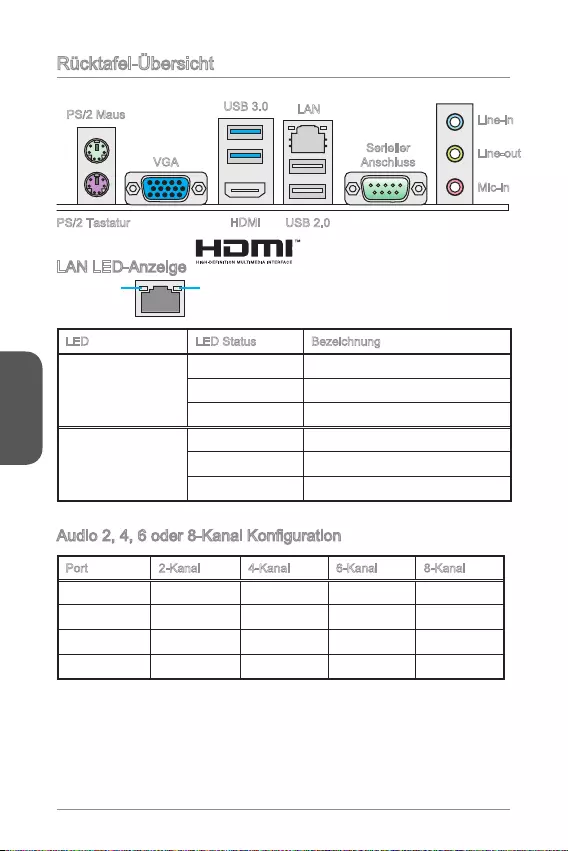
Deutsch
56
Rücktafel-Übersicht
LAN LED-Anzeige
LINK/ACT
LED
SPEED
LED
LED LED Status Bezeichnung
Link/ Activity LED
(Verbindung/ Aktivität
LED)
Aus Keine Verbindung
Gelb Verbindung
Blinkt Datenaktivität
Speed LED
(Geschwindigkeit
LED)
Aus 10 Mbps-Verbindung
Grün 100 Mbps-Verbindung
Orange 1 Gbps-Verbindung
Port 2-Kanal 4-Kanal 6-Kanal 8-Kanal
Blau Line-Eingang RS-Ausgang RS-Ausgang RS-Ausgang
Grün Line-Ausgang FS-Ausgang FS-Ausgang FS-Ausgang
Rosa Mic Mic CS-Ausgang CS-Ausgang
Front-Audio - - - SS-Ausgang
USB 2.0
USB 3.0 LAN
Line-out
Mic-in
HDMI
Line-in
PS/2 Maus
PS/2 Tastatur
VGA
Serieller
Anschluss
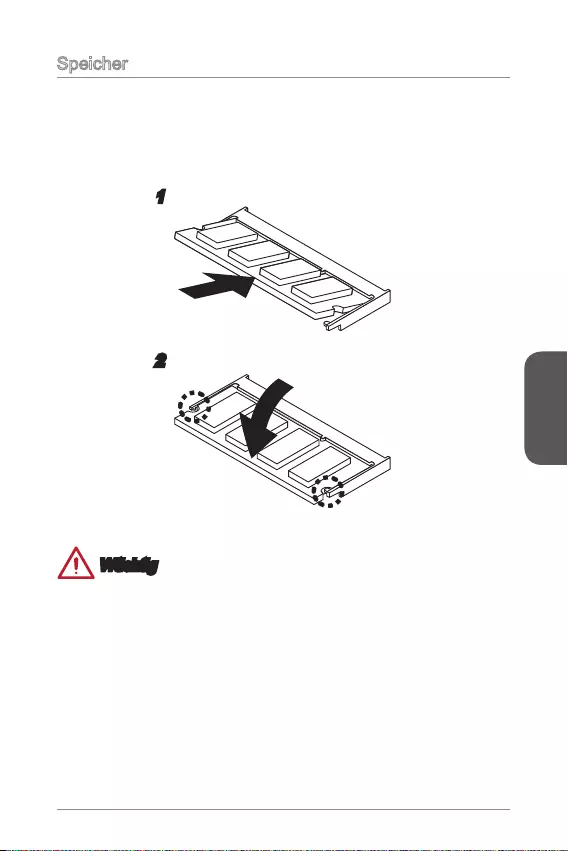
Deutsch
57
Speicher
Der SO-DIMM-Steckplatz ist für für Speichermodule bestimmt.
1. Machen Sie den SO-DIMM-Steckplatz. Richten Sie die Kerben des DIMM
mit den entsprechenden Vorsprüngen am Sockel aus und stecken Sie das
Arbeitsspeichermodul in den DIMM-Steckplatz ein.
2. Drücken Sie das DIMM vorsichtig nach unten, bis Sie ein Klicken hören oder die
Hebel eingerastet sind.
Wtichtig
Die goldenen Kontakte sind kaum zu sehen, wenn das Arbeitsspeichermodul
richtig im DIMM-Steckplatz sitzt.
Um das DIMM deinstallieren, klappen Sie die Hebel nach außen und dieses DIMM
wird sofort ausrastet.
Bestücken Sie die Speichermodule immer in DIMM1 Slots zuerst.
1
2
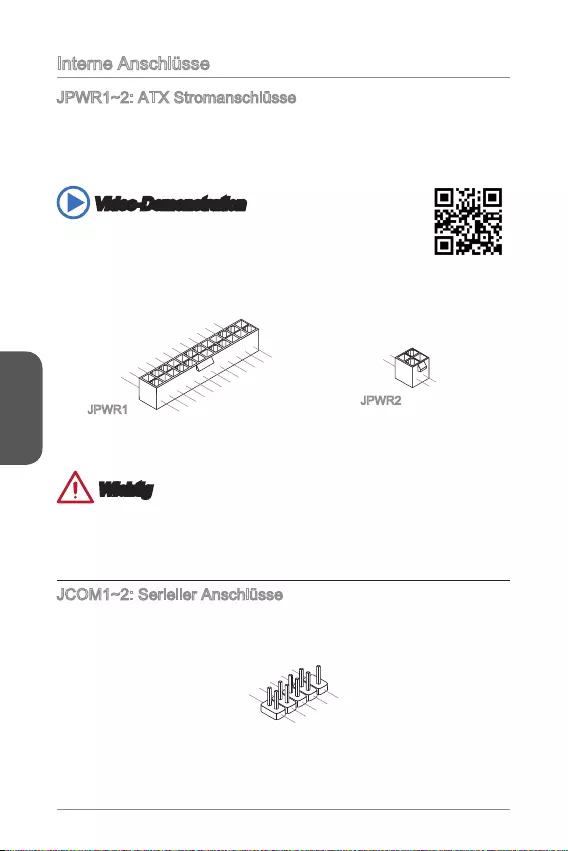
Deutsch
58
Interne Anschlüsse
JPWR1~2: ATX Stromanschlüsse
Mit diesem Anschluss verbinden Sie den ATX Stromanschlusse. Achten Sie bei dem
Verbinden des ATX Stromanschlusses darauf, dass der Anschluss des Netzteils
richtig auf den Anschluss an der Hauptplatine ausgerichtet ist. Drücken Sie dann
den Anschluss des Netzteils fest nach unten, um eine richtige Verbindung zu
gewährleisten..
Video-Demonstration
Anhand dieses Video an untenstehender Adresse erfahren Sie, wie
Sie die Stromversorgungsstecker installieren..
http://youtu.be/gkDYyR_83I4
4.+12V
2
.Ground
3.+12V
1
.Ground
13.+3.3V
1.+3.3
V
14.-12V
2.+3.3V
15.Ground
3.Ground
16.PS-ON#
4.+5V 17.Ground
5.Ground
18.Ground
6.+5V
19.Ground
7.Ground
22.+5V
10.+12V
20.Res
8.PWR OK
23.+5V
11.+12V
21.+5V
9.5VSB
24.Ground
12.+3.3V
JPWR1 JPWR2
Wichtig
Stellen Sie sicher, dass diese Anschlüsse mit den richtigen Anschlüssen
des Netzteils verbunden werden, um einen stabilen Betrieb der Hauptplatine
sicherzustellen.
JCOM1~2: Serieller Anschlüsse
Hier lässt sich eine serielle Geräte direkt anschließen.
1.DC
D
3.SOU
T
10
.No Pin
5.Groun
d
7.RT
S
9.R
I
8.CTS
6.DSR
4.DTR
2
.SIN
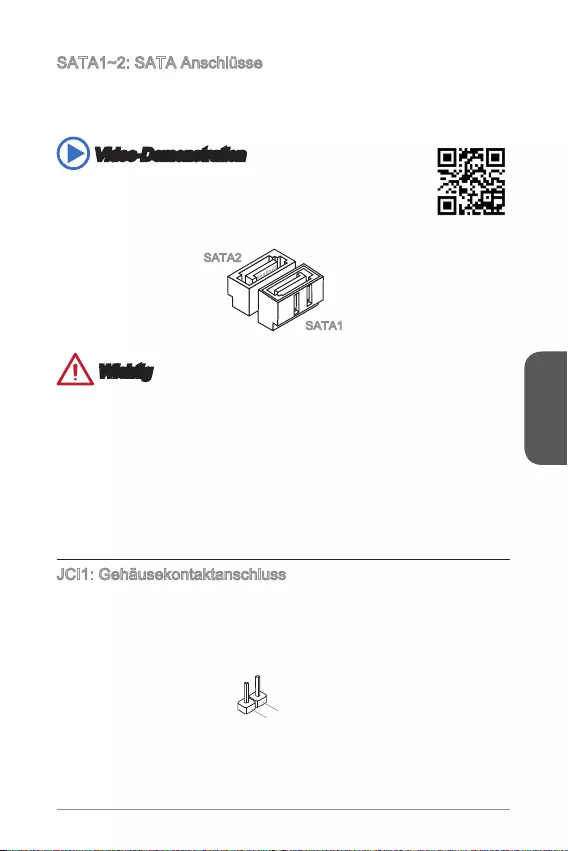
Deutsch
59
SATA1~2: SATA Anschlüsse
Dieser Anschluss basiert auf der Hochgeschwindigkeitsschnittstelle Serial ATA
(SATA). Pro Anschluss kann ein Serial ATA Gerät angeschlossen werden. Zu Serial
ATA Geräten gehören Festplatten (HDD), SSD Festplatten (SSD) und optische
Laufwerke (CD-/DVD-/Blu-Ray-Laufwerke).
Video-Demonstration
Anhand dieses Video an untenstehender Adresse erfahren Sie, wie
Sie eine SATA-Featplatte installieren.
http://youtu.be/RZsMpqxythc
SATA2
SATA1
Wichtig
Viele Serial ATA Geräte benötigen eine zusätzliche Stromversorgung über das
PC-Netzteil. Dazu gehören Festplatten (SSD und HDD), und optische Laufwerke
(CD-/DVD-/ Blu-Ray). Weitere Informationen bietet das entsprechende Handbuch
des Laufwerks.
Meist müssen Serial-ATA Geräte im Gehäuse verschraubt werden. Informationen
die Folge sein.
SATA-Kabel haben identische Stecker an beiden Enden. Es wird empfohlen den
JCI1: Gehäusekontaktanschluss
Dieser Anschluss wird mit einem Kontaktschalter verbunden. Wenn das PC-Gehäuse
wird auf dem Bildschirm angezeigt. Um die Warnmeldung zu löschen, muss das
BIOS aufgerufen und die Aufzeichnung gelöscht werden.
2.CINTRU
1.Ground
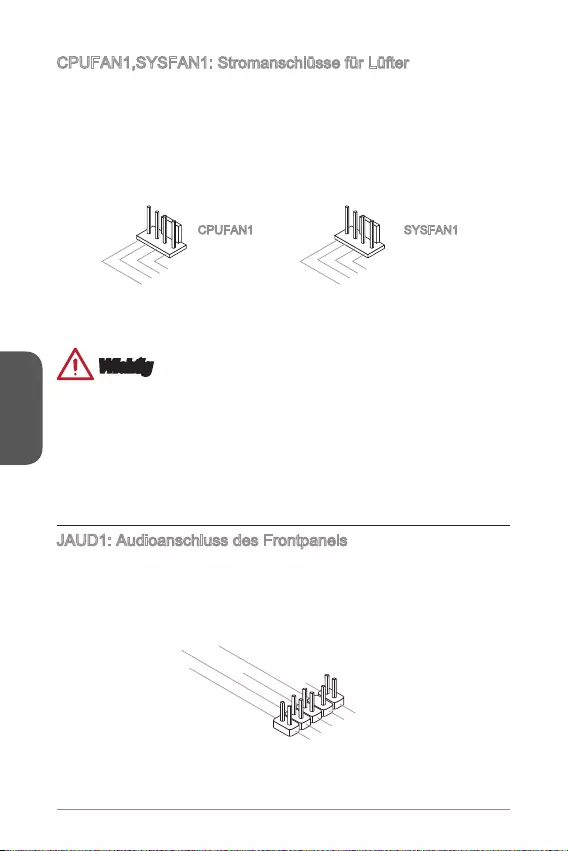
Deutsch
60
CPUFAN1,SYSFAN1: Stromanschlüsse für Lüfter
Die Anschlüsse unterstützen aktive Systemlüfter mit +12V. Ist Ihr Motherboard mit
einem Chipsatz zur Überwachung der Systemhardware versehen, dann brauchen Sie
einen speziellen Lüfter mit Geschwindigkeitsregelung, um die Vorteile der Steuerung
des CPU Lüfters zu nutzen. Vergessen Sie nicht, alle Systemlüftern anzuschließen.
Einige Systemlüfter können nicht direkt an dem Motherboard angeschlossen werden
und müssen stattdessen mit dem Netzteil direkt verbunden werden. Kompatible
Systemlüfter können an jeder der onboard-Systemlüfteranschlüsse angeschlossen
werden.
1.Ground
2.+12V
3.Sense
4.Speed Contro
l
CPUFAN1
1.Ground
2.Speed Contro
l
3.Sense
4.NC
SYSFAN1
Wichtig
Informieren Sie sich vor dem Kühlerkauf über die empfohlenen CPU-Kühler des
Prozessorherstellers auf dessen website.
SYSFAN1 unterstützt die Smart Fan Lüftersteuerung.
Für den Fall, dass nicht genügend Lüfteranschlüsse auf dem Motherboard zur
Verfügung stehen, können weitere Lüfter mittels Adapter direkt am Netzteil
angeschlossen werden.
Stellen Sie vor dem ersten Systemstart sicher, dass sich keine Kabel in den
Lüftern verfangen können.
JAUD1: Audioanschluss des Frontpanels
Dieser Anschluss ermöglicht den Anschluss von Audio Ein- und Ausgängen eines
Frontpanels. Der Anschluss entspricht den Richtlinien des “Intel® Front Panel I/O
Connectivity Design Guide”.
1.MIC L
3.MIC R
10.Head
Phone Detection
5.Head Phone
R
7.SENSE_SEN
D
9.Head Phone
L
8.No Pin
6.MIC Detection
4.NC
2
.Ground
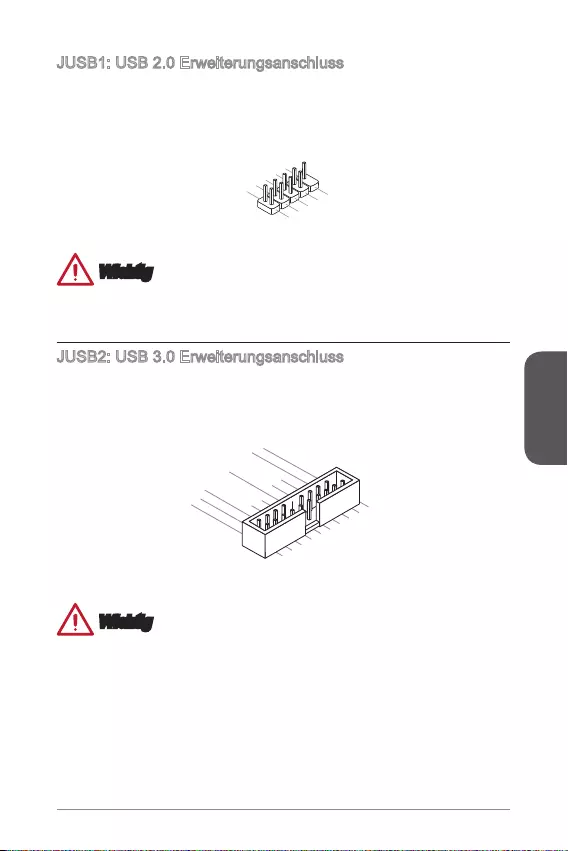
Deutsch
61
JUSB1: USB 2.0 Erweiterungsanschluss
Dieser Anschluss eignet sich für die Verbindung der Hochgeschwindigkeits- USB-
Peripheriegeräte, wie z.B. USB Festplattenlaufwerke, Digitalkameras, MP3-Player,
Drucker, Modems und ähnliches.
1.VC
C
3.USB0
-
1
0.NC
5.USB0+
7.Ground
9.No Pi
n
8.Ground
6.USB1+
4.USB1-
2
.VCC
Wichtig
Bitte beachten Sie, dass Sie die mit VCC (Stromführende Leitung) und GND
(Erdleitung) bezeichneten Pins korrekt verbinden müssen, ansonsten kann es zu
Schäden kommen.
JUSB2: USB 3.0 Erweiterungsanschluss
Der USB 3.0 Anschluss ist abwärtskompatibel mit USB 2.0-Geräten. Unterstützt
Datentransferraten bis zu 5 Gbit/s (SuperSpeed).
5.
USB3_TX_C_DN
4.Ground
3.USB3_RX_DP
2.USB3_RX_DN
1.Power
10.Ground
9. +USB2.0
8. -USB2.0
7.Ground
6.USB3_TX_C_DP
20.No Pin
19.Power
18.USB3_RX_DN
17.USB3_RX_DP
16.Ground
15.USB3_TX_C_DN
14.USB3_TX_C_DP
13.Ground
12.USB2.0 -
11
. +
USB2.0
Wichtig
Bitte beachten Sie, dass Sie die mit VCC (Stromführende Leitung) und GND
(Erdleitung) bezeichneten Pins korrekt verbinden müssen, ansonsten kann es zu
Schäden kommen.
Zur Verwendung eines USB 3.0-Gerät, müssen Sie das Gerät an einen USB 3.0
Port über ein optionales USB 3.0-kompatibles Kabel anschließen.
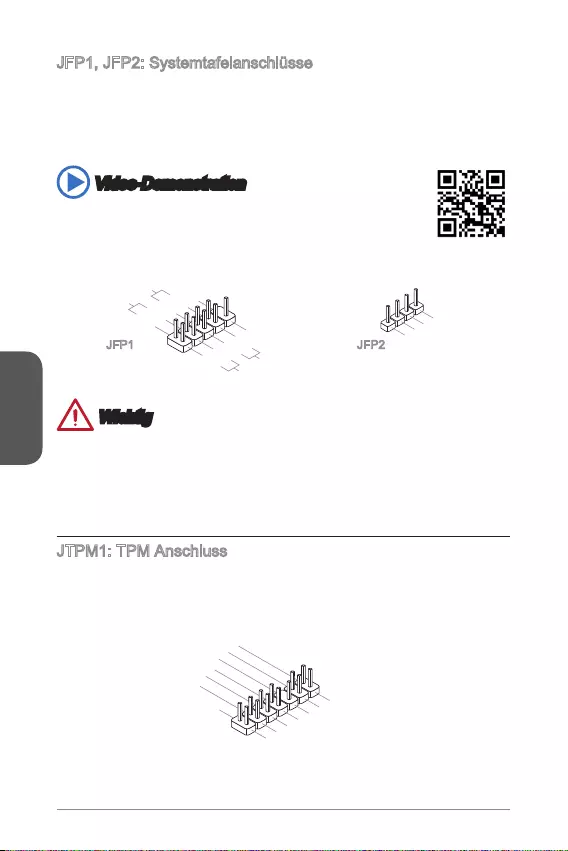
Deutsch
62
JFP1, JFP2: Systemtafelanschlüsse
Der Anschluss ist für das Frontpanel angelegt. Sie dienen zum Anschluss der
Schalter und LEDs des Frontpanels. JFP1 erfüllt die Anforderungen des “Intel®
Front Panel I/O Connectivity Design Guide”. Bei der Installation des Frontpanel-
Anschlüsse, nutzen Sie bitte die optionalen M-Connectors um die Installation zu
vereinfachen. Schließen Sie alle Kabel aus dem PC-Gehäuse zunächst an die
M-Connectors an und stecken Sie die M-Connectors auf das Motherboard.
Video-Demonstration
Anhand dieses Videos an untenstehender Adresse erfahren Sie, wie
Sie die Frontpanel-Anschlüsse installieren.
http://youtu.be/DPELIdVNZUI
3.BUZ-
4.Speaker+
1.
Speaker-
2.
BUZ+
1.+
3.-
10.No Pin
5.- Reset S
witch
HDD LE
D
P
ower Switch
P
ower LED
7.+
9.Reserved
8.-
6.+
4.-
2.+
JFP1 JFP2
Wichtig
An den Anschlüssen aus dem Gehäuse sind die positiven Kabel an den Pins,
die mit kleinen Dreiecken markiert sind erkennbar. Bitte verwenden Sie das
Diagramm oben und die Bezeichnungen auf den M-Connectors um die korrekte
Positionierung und Platzierung festzustellen.
Die meisten Anschlüsse in der Frontplatte des PC-Gehäuse soll vor allem in JFP1
gesteckt werden.
JTPM1: TPM Anschluss
Dieser Anschluss wird für das TPM Modul (Trusted Platform Module) verwendet.
Weitere Informationen über den Einsatz des optionalen TPM Modules entnehmen
Sie bitte dem TPM Plattform Handbuch.
10.No Pin
14.Ground
8.5V Power
12.Ground
6.Serial IRQ
4.3.3V Power
2.3V Standby power
1.LPC Clock
3.LPC Reset
5.LPC address & data p
in0
7.LPC address & data pin1
9.LPC address & data pin2
11.LPC address & data p
in3
13.LPC Frame
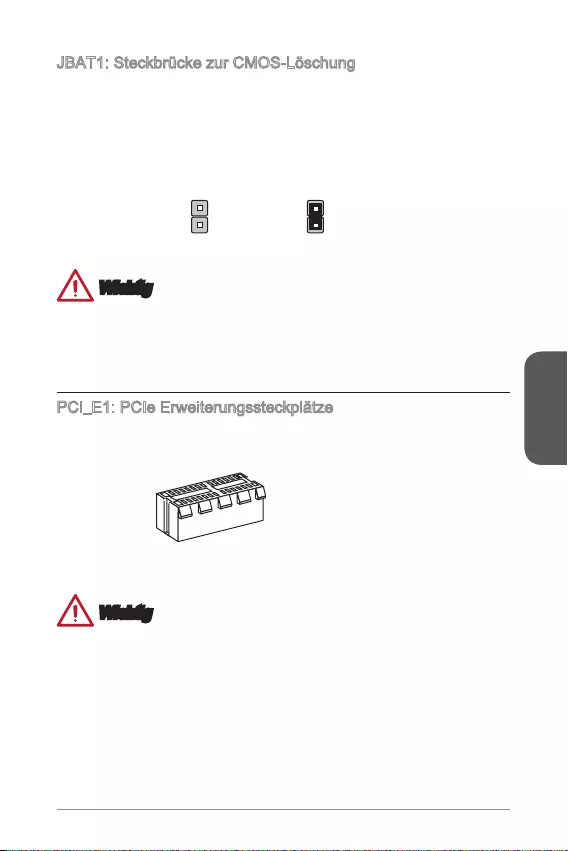
Deutsch
63
JBAT1: Steckbrücke zur CMOS-Löschung
Der Onboard CMOS Speicher (RAM) wird durch eine externe Spannungsversorgung
durch eine Batterie auf dem Motherboard versorgt, um die Daten der
wollen, müssen Sie die Steckbrücke für kurze Zeit umsetzen. Halten Sie sich an die
Daten beibehalten CMOS-Daten löschen
Wichtig
Wenn das System ausgeschaltet ist, können Sie die Steckbrücke stecken, um die
Daten im CMOS zu löschen. Danach entfernen Sie die Steckbrücke. Versuchen Sie
niemals die Daten im CMOS zu löschen, wenn das System eingeschaltet ist. Die
Hauptplatine kann dadurch beschädigt werden.
PCI_E1: PCIe Erweiterungssteckplätze
Der PCIe Steckplatz unterstützt PCIe-Erweiterungskarten.
PCIe x1-Steckplatz
Wichtig
Achten Sie darauf, dass Sie den Strom abschalten und das Netzkabel aus der
Steckdose herausziehen, bevor Sie eine Erweiterungskarte installieren oder
entfernen. Lesen Sie bitte auch die Dokumentation der Erweiterungskarte, um
notwendige zusätzliche Hardware oder Software-Änderungen zu überprüfen.
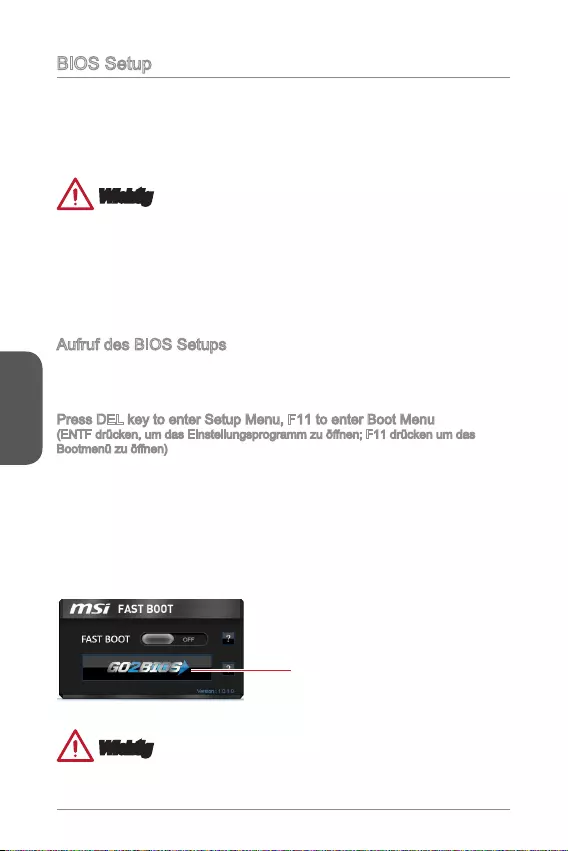
Deutsch
64
BIOS Setup
Die Standardeinstellungen bieten die optimale Leistung für Systemstabilität unter
normalen Bedingungen. Notwendigkeit zum Aufruf des BIOS besteht, wenn:
Während des Bootvorgangs des Systems eine Fehlermeldung erscheint und Sie
zum Aufruf des SETUP aufgefordert werden.
Sie die Werkseinstellungen zugunsten individueller Einstellungen ändern wollen.
Wichtig
Wenn das System nach dem Ändern der BIOS-Einstellungen instabil wird, laden
Sie bitte die Standardeinstellungen, um die optimale Systemleistung und Stabilität
wiederherzustellen. Wählen Sie die “Restore Defaults” und drücken Sie auf
<Eingabe> in BIOS, um die Standardeinstellungen zu laden.
Falls Sie nicht mit den BIOS-Einstellungen vertraut sind, empfehlen wir, dass Sie
die Standardeinstellungen beizubehalten, um die Systemschäden oder den Fehler
Aufruf des BIOS Setups
Nach dem Einschalten beginnt der Computer den POST (Power On Self Test
-Selbstüberprüfung nach Anschalten). Sobald die Meldung unten erscheint drücken
Sie die Taste <Entf>(<DEL>), um das BIOS aufzurufen:
Press DEL key to enter Setup Menu, F11 to enter Boot Menu
Wenn die Nachricht verschwindet, bevor Sie reagieren und Sie möchten immer noch
ins BIOS, starten Sie das System neu, indem Sie es erst AUS- und danach wieder
ANSCHALTEN, oder die “RESET”-Taste am Gehäuse betätigen. Sie können das
System außerdem neu starten, indem Sie gleichzeitig die Tasten <Strg>,<Alt> und
<Entf> drücken (bei manchen Tastaturen <Ctrl>,<Alt> und <Del>).
MSI bietet zusätzlich zwei Methoden, um das BIOS-Setup zu gelangen. Klicken Sie
auf das Auswahlfeld “GO2BIOS” des Bildschirms “MSI Fast Boot”, um beim nächsten
Systemstart automatisch ins BIOS Menu zu wechseln.
Klicken Sie auf das Auswahlfeld
"GO2BIOS" des Bildschirms "MSI
Fast Boot".
Wichtig
Beim Einsatz des “MSI Fastboot”-Dienstprogramms zum automatischen Aufrufen des
BIOS müssen Sie das Programm zunächst installieren.
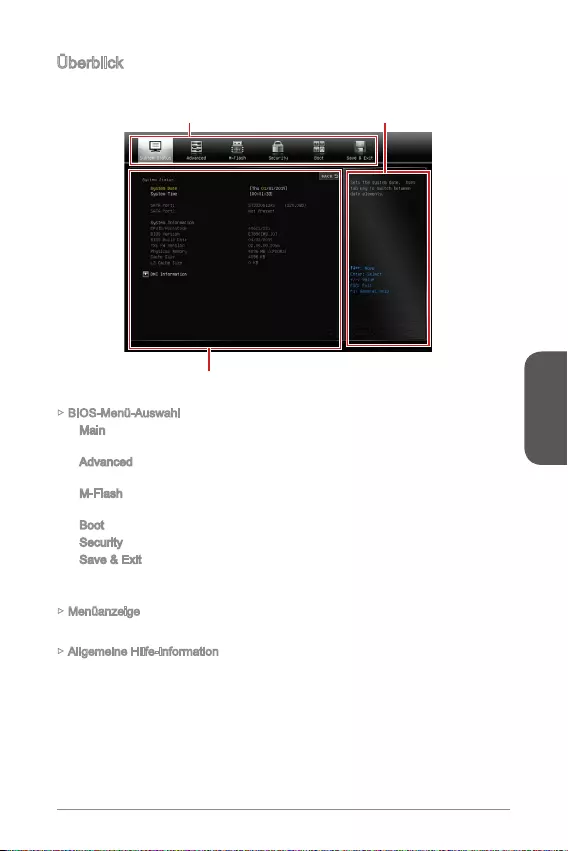
Deutsch
65
Überbilck
Nach dem Aufrufen des BIOS, sehen Sie die folgende Anzeige.
BIOS-Menü-Auswahl
Menüanzeige
Allgemeine Hilfe-Information
BIOS-Menü-Auswahl
Main
anpassen, so z.B. Uhrzeit, Datum usw.
Advanced - Verwenden Sie diesen Menüpunkt, um weitergehende Einstellungen
an Ihrem System vorzunehmen.
M-Flash - Dieses Menü bietet die Funktion, das BIOS mit einem USB-Flash-
Laufwerk zu aktualisieren.
Boot - In diesem Menü können Sie die Priorität der Boot-Geräte angeben.
Security - Menü zum Einstellen des Supervisor- und Benutzer-Passworts.
- In diesem Menü können die BIOS-Voreinstellungen oder
Werkseinstellungen in das BIOS landen und das BIOS-Setup-Dienstprogramm
mit oder ohne Änderungen beenden.
Menüanzeige
Allgemeine Hilfe-Information
Die allgemeine Hilfe zeigt eine Kurzbeschreibung an, um Ihnen bei der Verwendung
des ausgewählten Elements zu helfen.
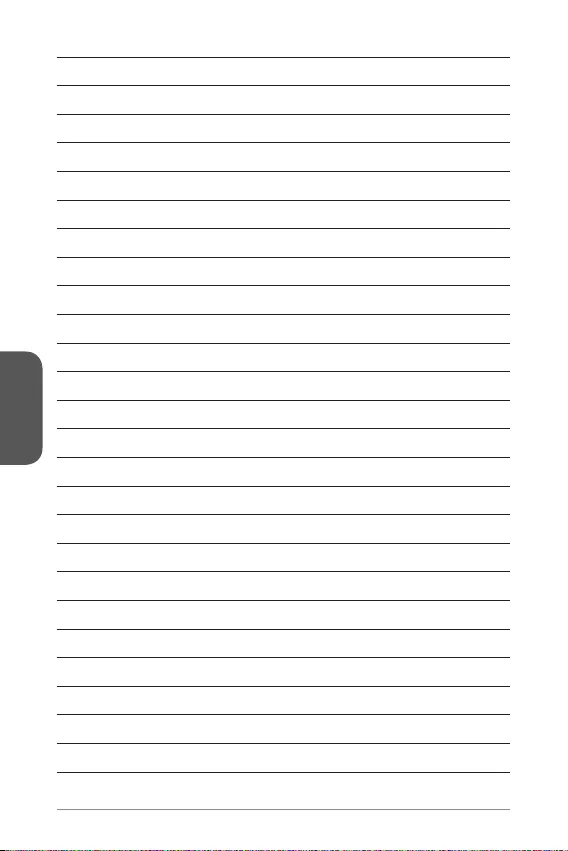
Deutsch
66
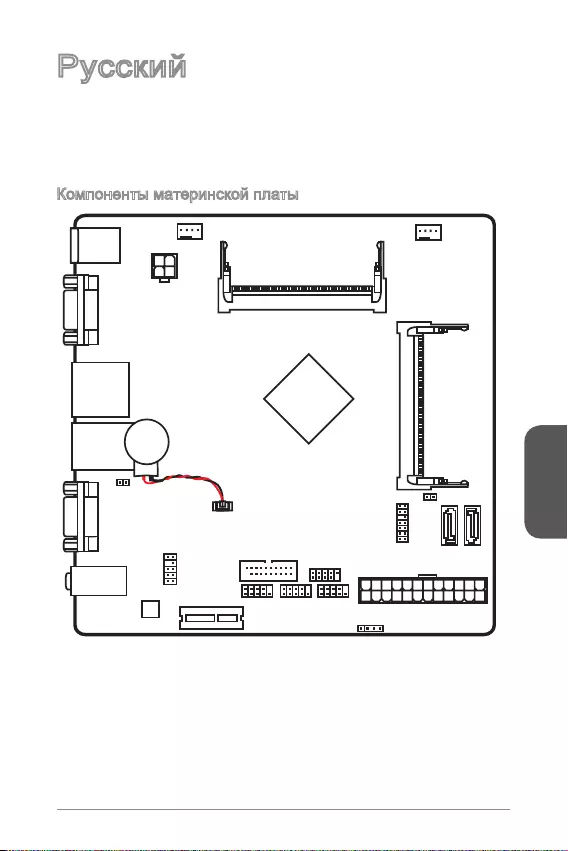
Русский
67
® N3050/ N3150/
VGA port
COM port
T:
M:
B:
Line-In
Line-Out
Mic
JPWR2
JTPM1
JAUD1
Battery
JCI1
JUSB1
JUSB2
JFP1
JFP2
JPWR1
JCOM1JCOM2
PCI_E1
CPUFAN1SYSFAN1
DIMM1
DIMM2
Top:
LANJack
Bottom:
USB 2.0 ports
Top:
Bottom: HDMI port
USB 3.0 ports
Top:mouse
Bottom: keyboard
SATA2
SATA1
JBAT1
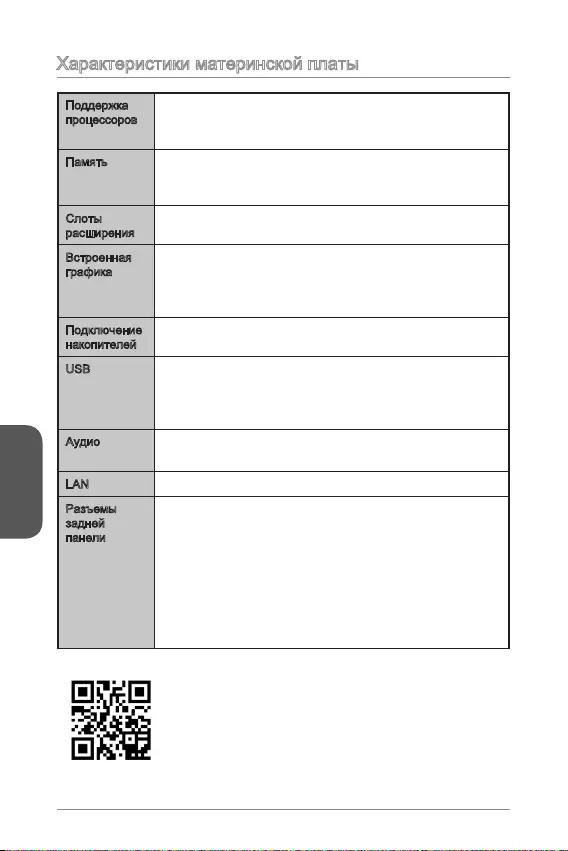
Русский
68
Intel® Celeron N3050 (N3050I ECO)
Intel® Celeron N3150 (N3150I ECO)
Intel® Pentium N3700 (N3700I ECO)
1920x1200@60Hz, 24bpp
USB
Realtek® ALC887 Codec
7.1-
LAN Realtek®
1x LAN (RJ45) port
http://www.msi.com/test-report/
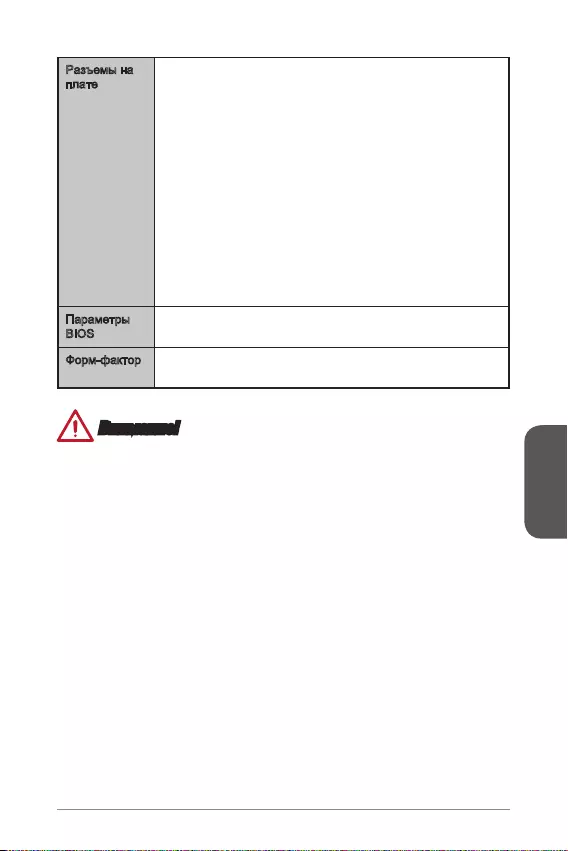
Русский
69
1x 24-
1x 4-
USB 2.0)
USB 3.0)
1x 4-
1x 4-
BIOS
UEFI AMI BIOS
Mini-ITX
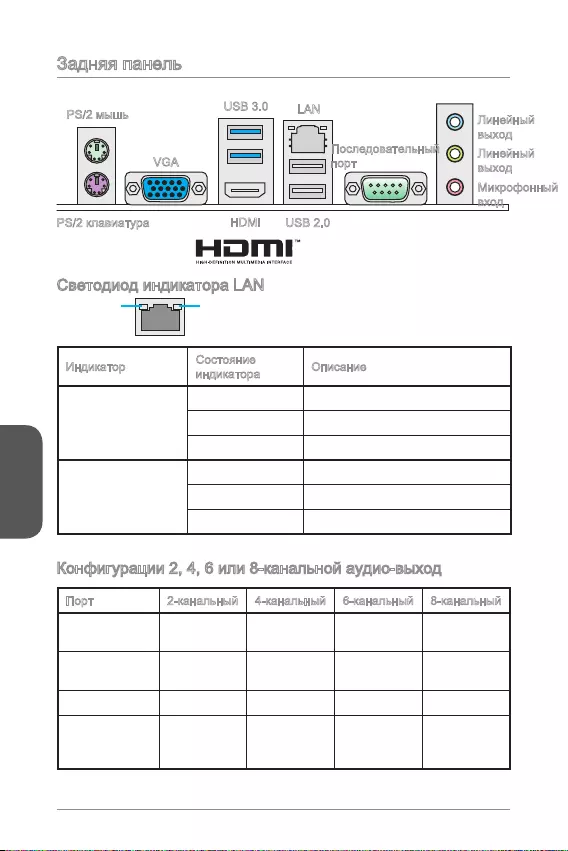
Русский
70
LINK/ACT
LED
SPEED
LED
Link/ Activity LED
Speed LED
---
USB 2.0
USB 3.0 LAN
HDMI
VGA
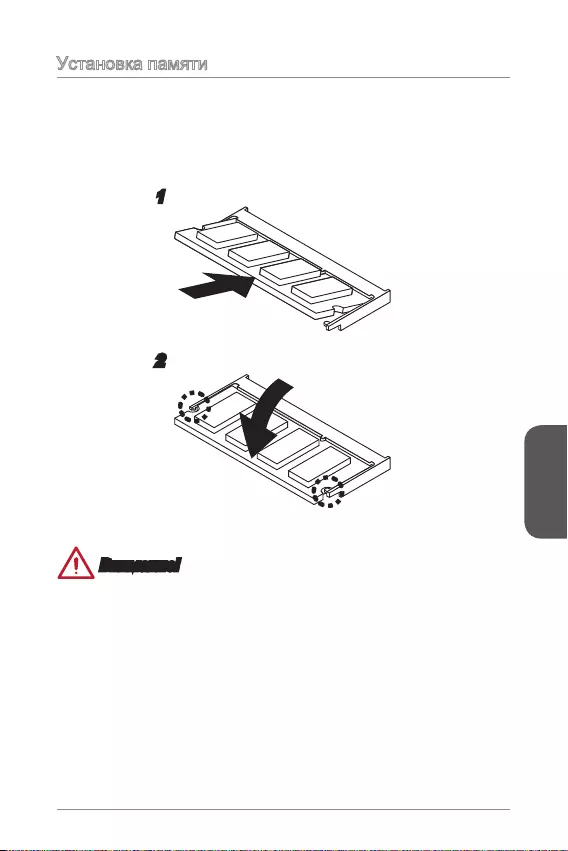
Русский
71
1.
2.
1
2
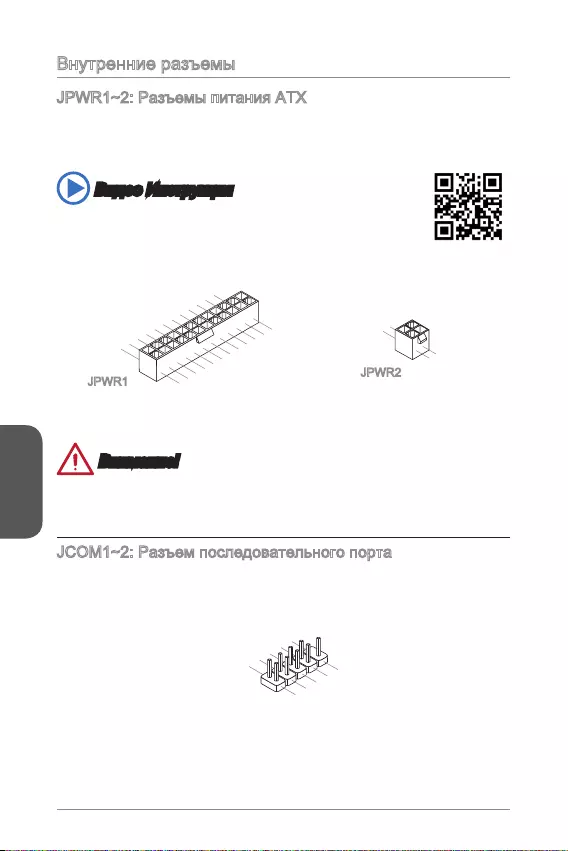
Русский
72
http://youtu.be/gkDYyR_83I4
4.+12V
2
.Ground
3.+12V
1
.Ground
13.+3.3V
1.+3.3
V
14.-12V
2.+3.3V
15.Ground
3.Ground
16.PS-ON#
4.+5V 17.Ground
5.Ground
18.Ground
6.+5V
19.Ground
7.Ground
22.+5V
10.+12V
20.Res
8.PWR OK
23.+5V
11.+12V
21.+5V
9.5VSB
24.Ground
12.+3.3V
JPWR1 JPWR2
1.DC
D
3.SOU
T
1
0.No Pin
5.Groun
d
7.RT
S
9.R
I
8.CTS
6.DSR
4.DTR
2
.SIN
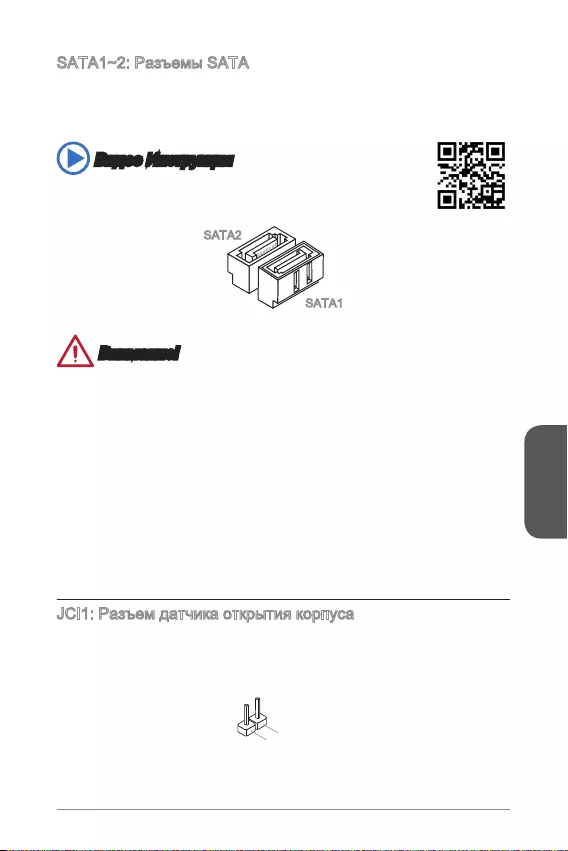
Русский
73
http://youtu.be/RZsMpqxythc
SATA2
SATA1
2.CINTRU
1.Ground
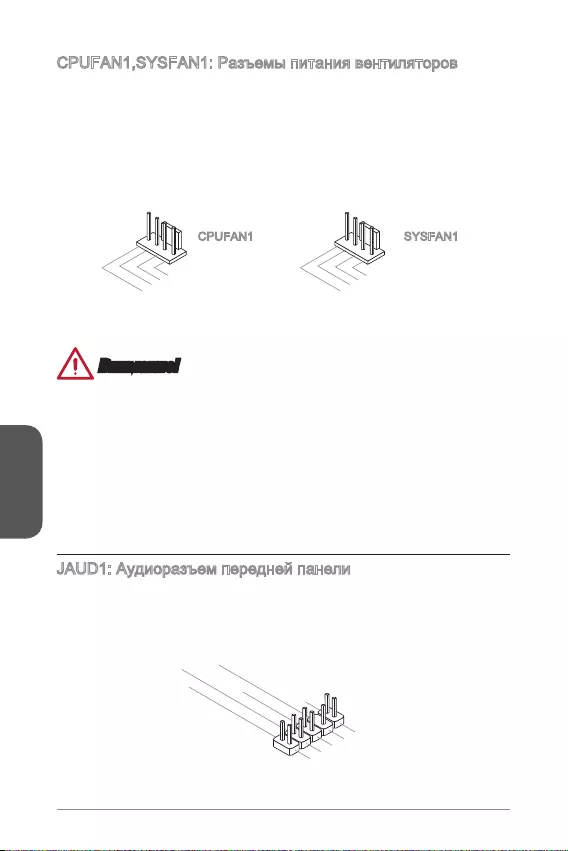
Русский
74
1.Ground
2.+12V
3.Sense
4.Speed Contro
l
CPUFAN1
1.Ground
2.Speed Contro
l
3.Sense
4.NC
SYSFAN1
Intel® Front Panel I/O
Connectivity Design.
1.MIC L
3.MIC R
10.Head
Phone Detection
5.Head Phone
R
7.SENSE_SEN
D
9.Head Phone
L
8.No Pin
6.MIC Detection
4.NC
2
.Ground
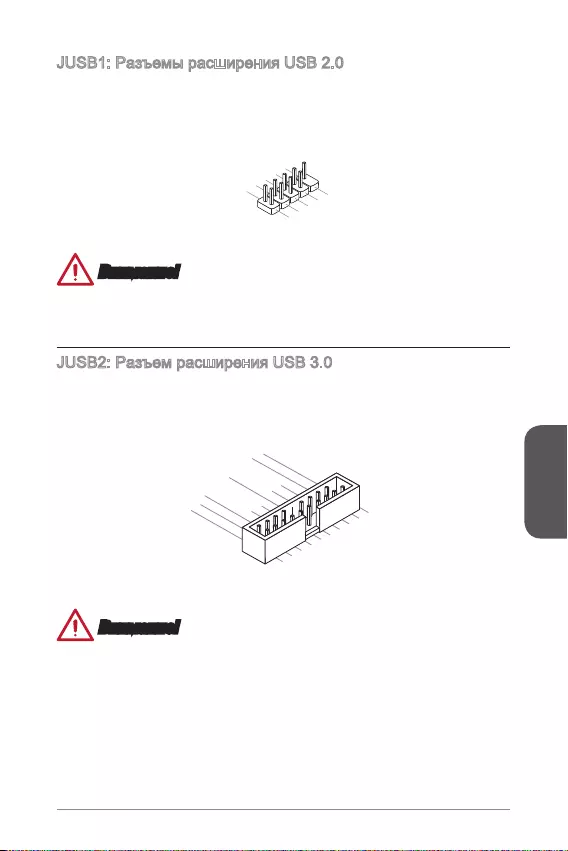
Русский
75
1.VC
C
3.USB0
-
1
0.NC
5.USB0+
7.Ground
9.No Pi
n
8.Ground
6.USB1+
4.USB1-
2
.VCC
5.
USB3_TX_C_DN
4.Ground
3.USB3_RX_DP
2.USB3_RX_DN
1.Power
10.Ground
9. +USB2.0
8. -USB2.0
7.Ground
6.USB3_TX_C_DP
20.No Pin
19.Power
18.USB3_RX_DN
17.USB3_RX_DP
16.Ground
15.USB3_TX_C_DN
14.USB3_TX_C_DP
13.Ground
12.USB2.0 -
11
. +
USB2.0
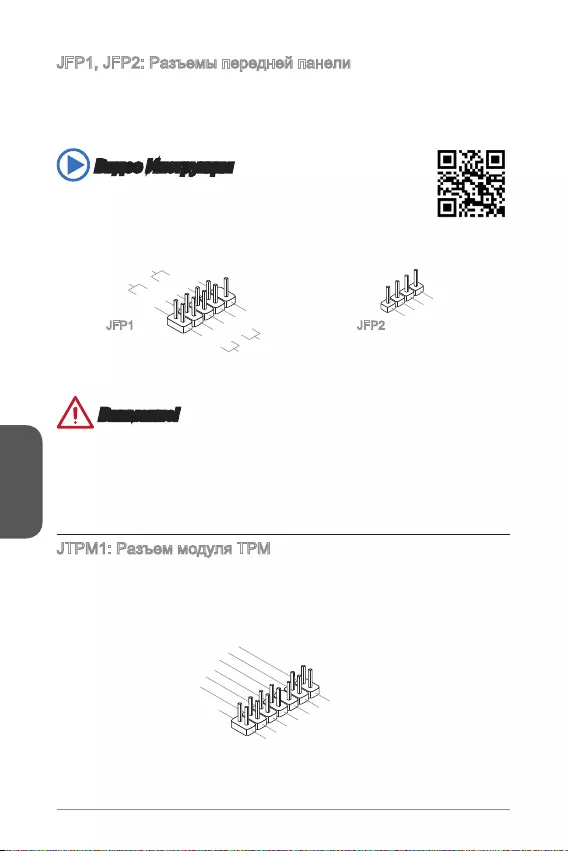
Русский
76
http://youtu.be/DPELIdVNZUI
3.BUZ-
4.Speaker+
1.
Speaker-
2.
BUZ+
1.+
3.-
10.No Pin
5.- Reset S
witch
HDD LE
D
P
ower Switch
P
ower LED
7.+
9.Reserved
8.-
6.+
4.-
2.+
JFP1 JFP2
10.No Pin
14.Ground
8.5V Power
12.Ground
6.Serial IRQ
4.3.3V Power
2.3V Standby power
1.LPC Clock
3.LPC Reset
5.LPC address & data pin0
7.LPC address & data pin1
9.LPC address & data pin2
11.LPC address & data p
in3
13.LPC Frame
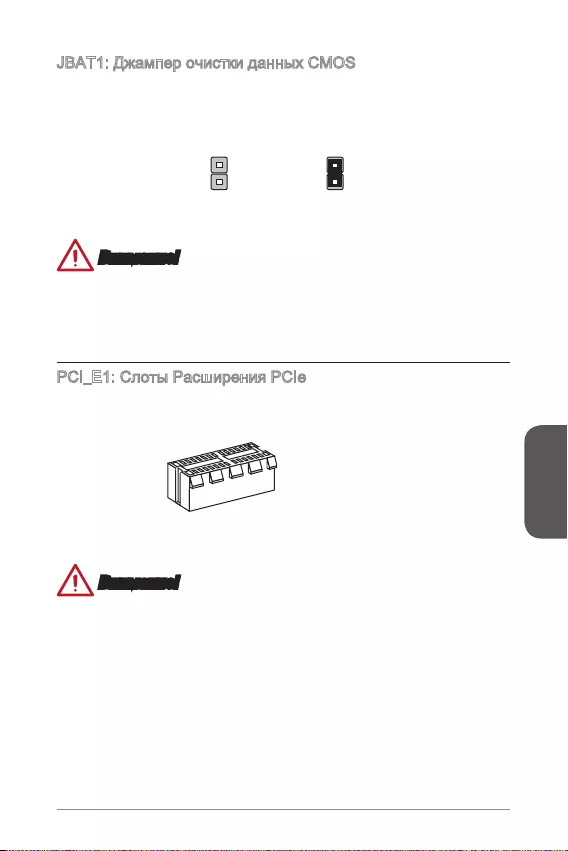
Русский
77
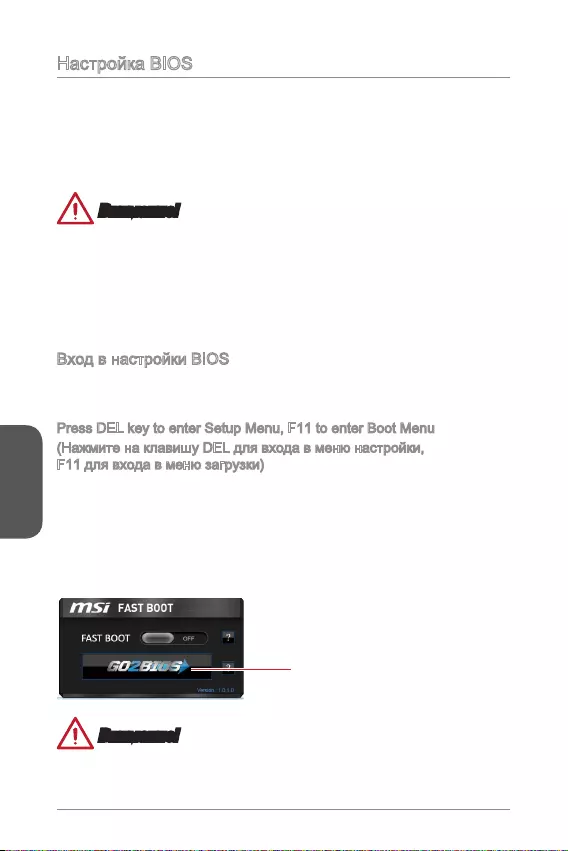
Русский
78
Press DEL key to enter Setup Menu, F11 to enter Boot Menu
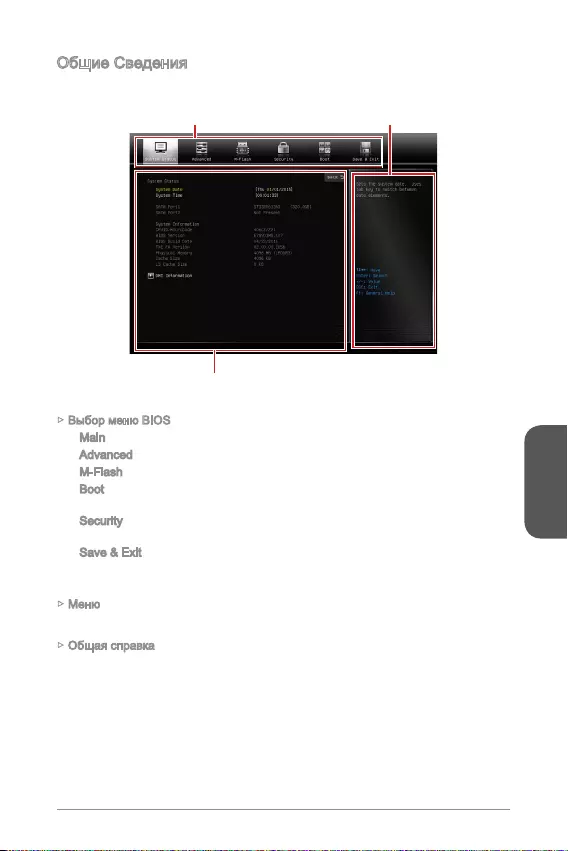
Русский
79
BIOS .
Main
Advanced
M-Flash
Boot
Security
.
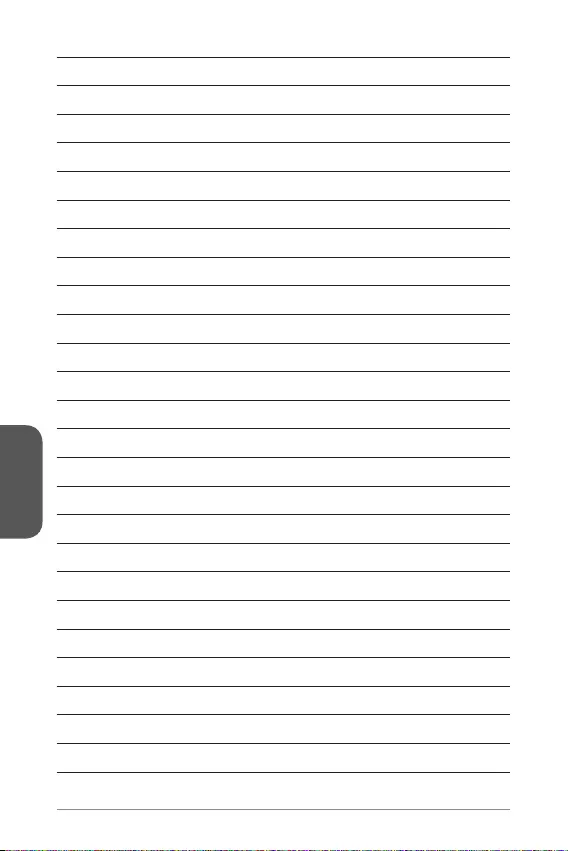
Русский
80
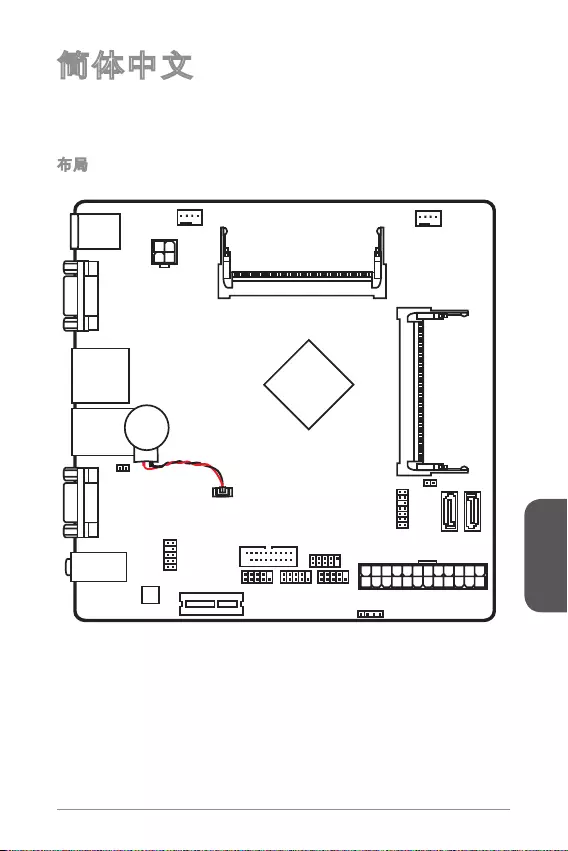
简体中文
81
®
VGA port
COM port
T:
M:
B:
Line-In
Line-Out
Mic
JPWR2
JTPM1
JAUD1
Battery
JCI1
JUSB1
JUSB2
JFP1
JFP2
JPWR1
JCOM1JCOM2
PCI_E1
CPUFAN1SYSFAN1
DIMM1
DIMM2
Top:
LANJack
Bottom:
USB 2.0 ports
Top:
Bottom: HDMI port
USB 3.0 ports
Top:mouse
Bottom: keyboard
SATA2
SATA1
JBAT1
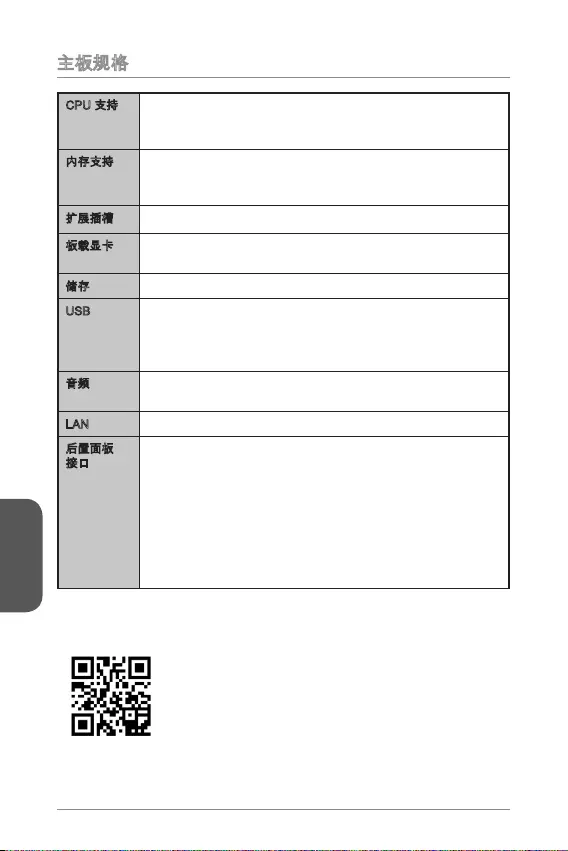
简体中文
82
Intel® Celeron N3050 N3050I ECO)
Intel® Celeron N3150 N3150I ECO)
Intel® Pentium N3700 N3700I ECO)
)
USB
Realtek®
LAN Realtek®
http://www.msi.com/test-report/
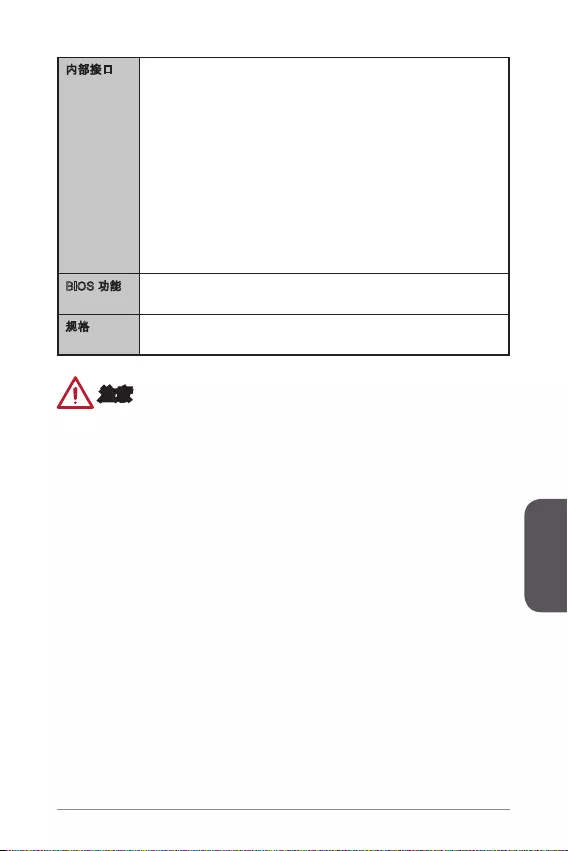
简体中文
83
UEFI AMI BIOS

简体中文
84
Back Panel
LINK/ACT
LED
SPEED
LED
LED
Link/ Activity LED
Speed LED
- - -
USB 2.0
USB 3.0 LAN
HDMI
VGA
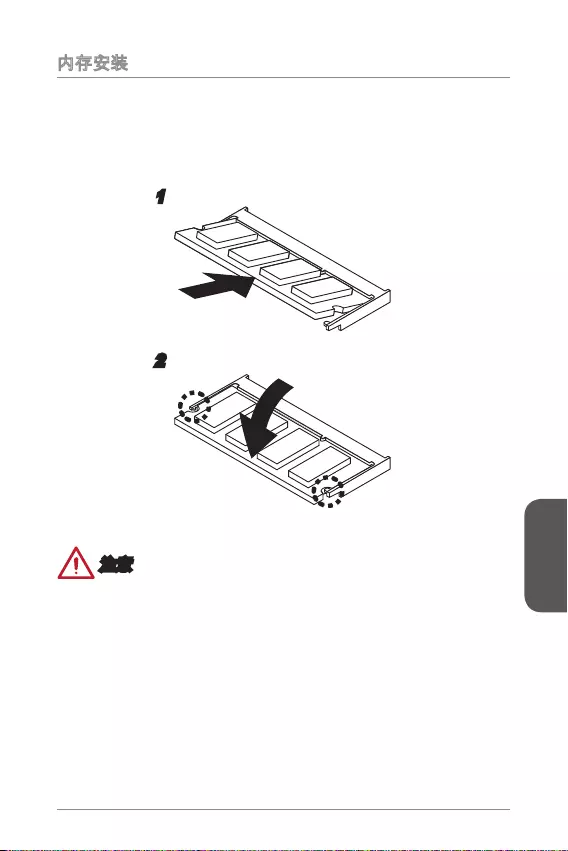
简体中文
85
1.
2.
1
2

简体中文
86
http://v.youku.com/v_show/id_XNDkzODU0MDQw.html
4.+12V
2
.Ground
3.+12V
1
.Ground
13.+3.3V
1.+3.3
V
14.-12V
2.+3.3V
15.Ground
3.Ground
16.PS-ON#
4.+5V 17.Ground
5.Ground
18.Ground
6.+5V
19.Ground
7.Ground
22.+5V
10.+12V
20.Res
8.PWR OK
23.+5V
11.+12V
21.+5V
9.5VSB
24.Ground
12.+3.3V
JPWR1 JPWR2
1.D
CD
3.SOU
T
10
.No Pin
5.Groun
d
7.RT
S
9.R
I
8.CTS
6.DSR
4.DTR
2
.SIN
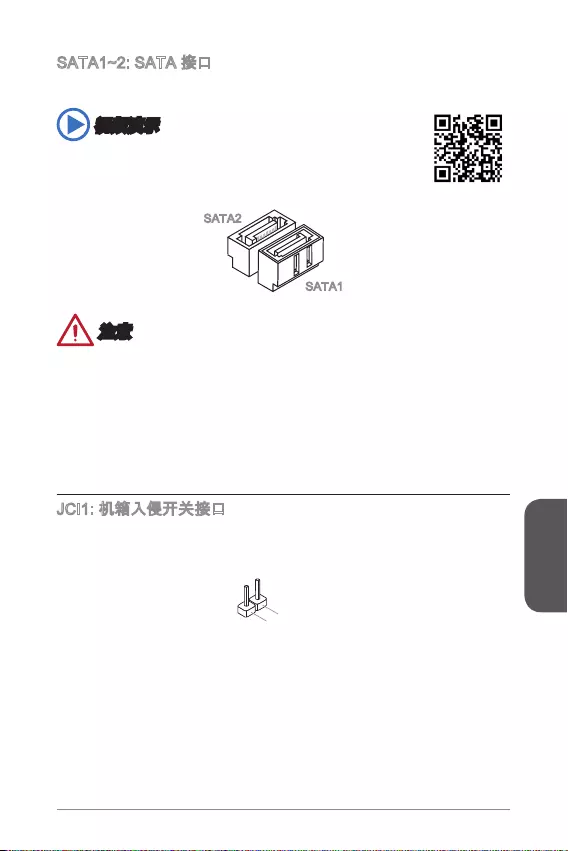
简体中文
87
http://v.youku.com/v_show/id_XNDkzODU5MTky.html
SATA2
SATA1
2.CINTRU
1.Ground
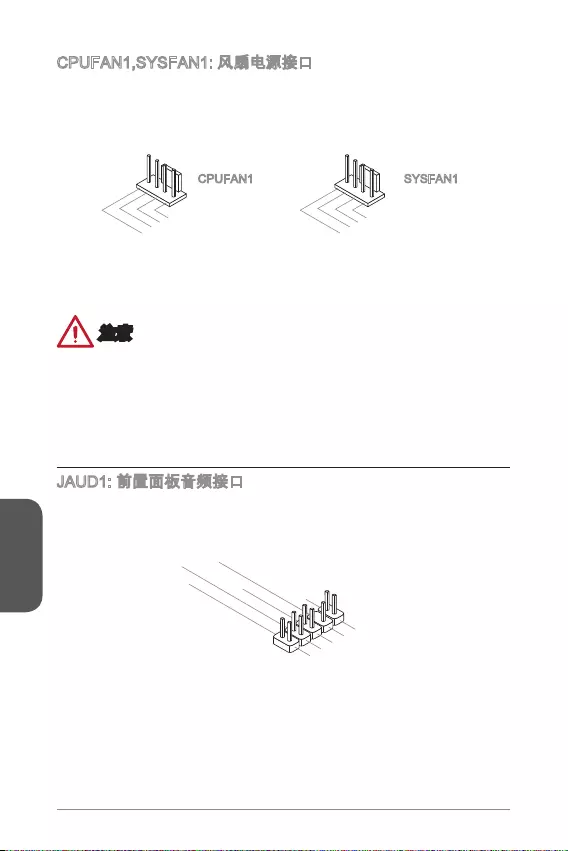
简体中文
88
1.Ground
2.+12V
3.Sense
4.Speed Contro
l
CPUFAN1
1.Ground
2.Speed Contro
l
3.Sense
4.NC
SYSFAN1
®
1.MIC L
3.MIC R
10.Head
Phone Detection
5.Head Phone
R
7.SENSE_SEN
D
9.Head Phone
L
8.No Pin
6.MIC Detection
4.NC
2
.Ground
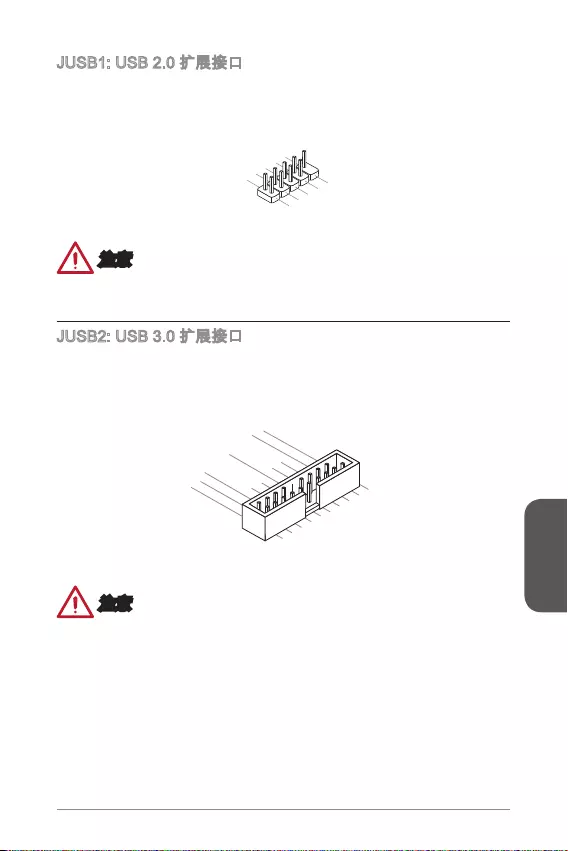
简体中文
89
1.VCC
3.USB0-
1
0.NC
5.USB0+
7.Ground
9.No Pi
n
8.Ground
6.USB1+
4.USB1-
2
.VCC
5.
USB3_TX_C_DN
4.Ground
3.USB3_RX_DP
2.USB3_RX_DN
1.Power
10.Ground
9. +USB2.0
8. -USB2.0
7.Ground
6.USB3_TX_C_DP
20.No Pin
19.Power
18.USB3_RX_DN
17.USB3_RX_DP
16.Ground
15.USB3_TX_C_DN
14.USB3_TX_C_DP
13.Ground
12.USB2.0 -
11
. +
USB2.0
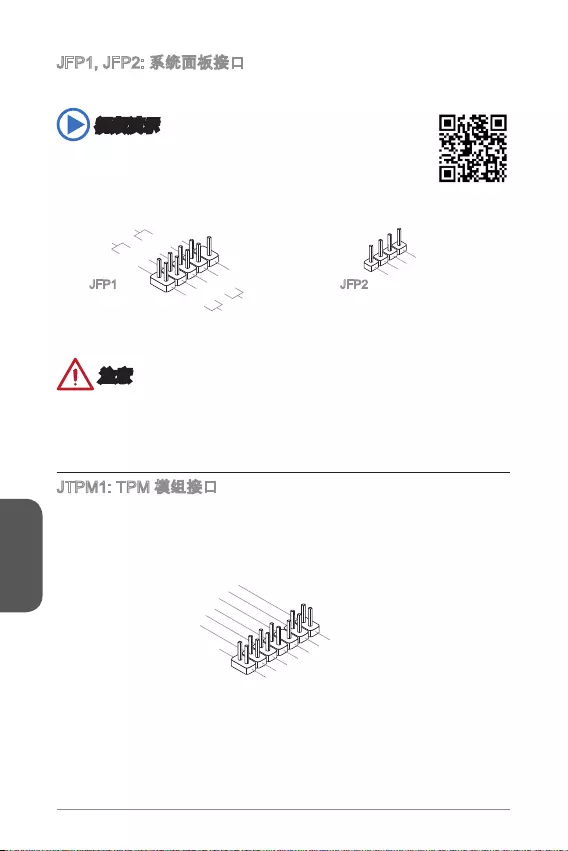
简体中文
90
http://v.youku.com/v_show/id_XNDkyOTg3NjMy.html
3.BUZ-
4.Speaker+
1.
Speaker-
2.
BUZ+
1.+
3.-
10.No Pin
5.- Reset S
witch
HDD LE
D
P
ower Switch
P
ower LED
7.+
9.Reserved
8.-
6.+
4.-
2.+
JFP1 JFP2
10.No Pin
14.Ground
8.5V Power
12.Ground
6.Serial IRQ
4.3.3V Power
2.3V Standby power
1.LPC Clock
3.LPC Reset
5.LPC address & data pin0
7.LPC address & data pin1
9.LPC address & data pin2
11.LPC address & data p
in3
13.LPC Frame
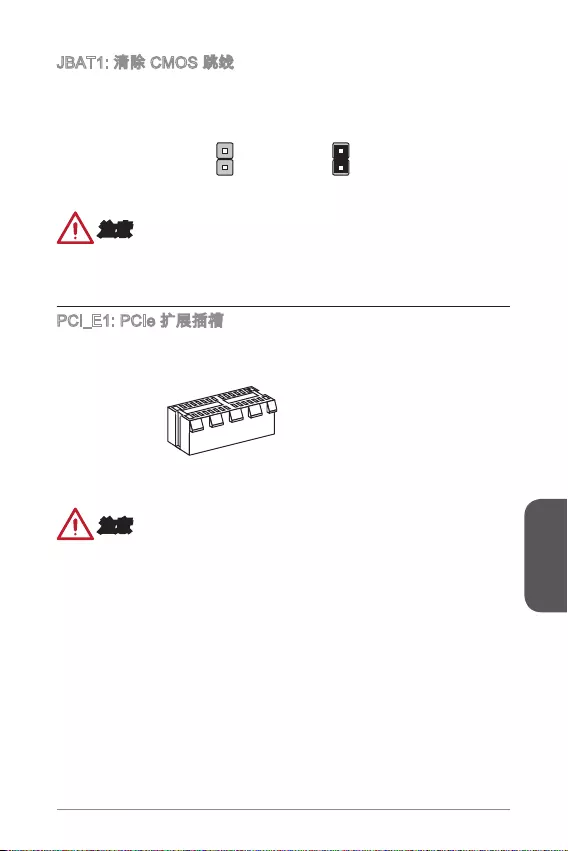
简体中文
91
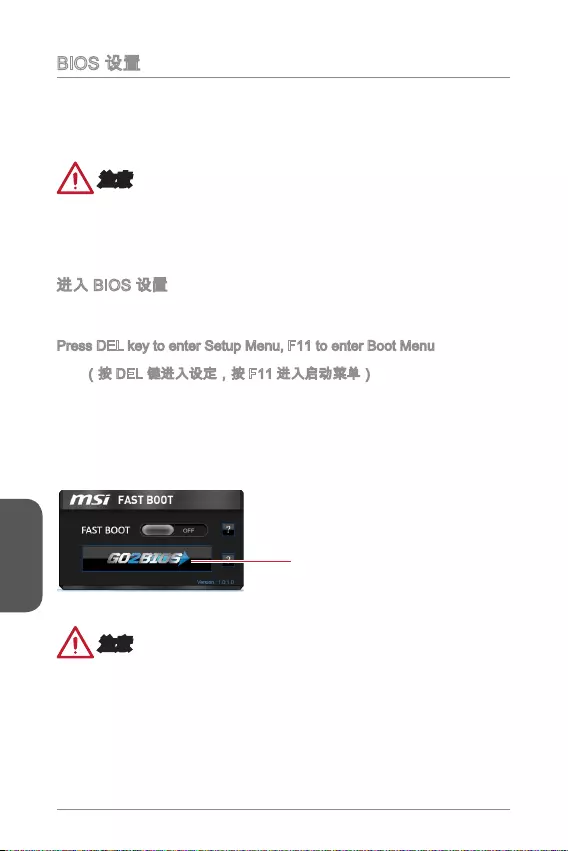
简体中文
92
Press DEL key to enter Setup Menu, F11 to enter Boot Menu
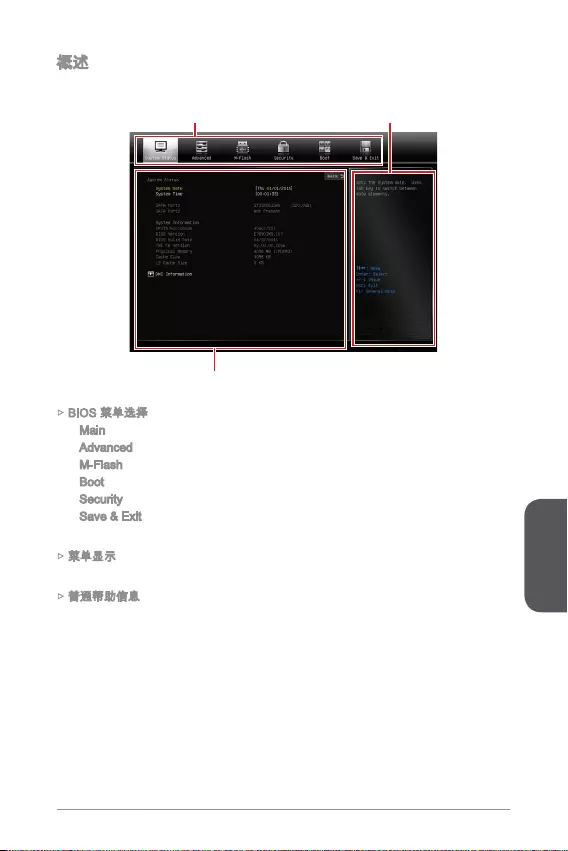
简体中文
93
Main
Advanced
M-Flash
Boot
Security
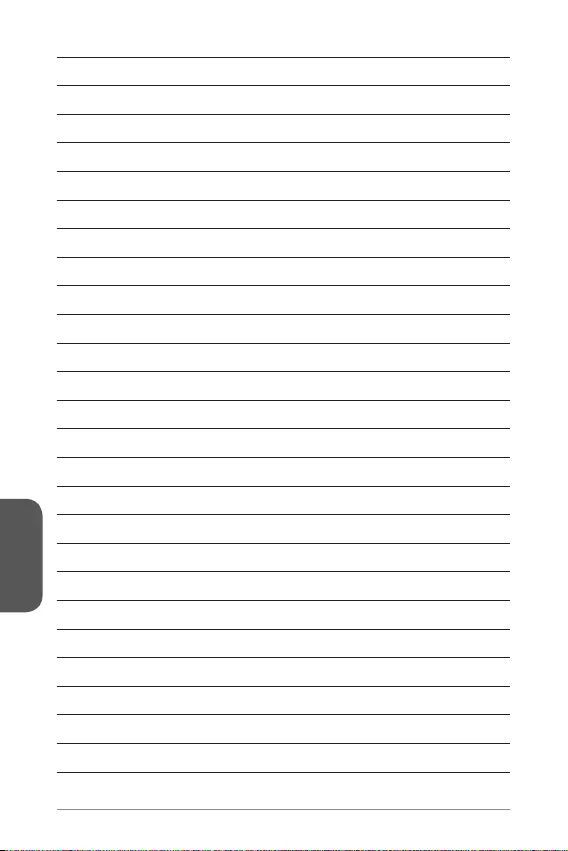
简体中文
94
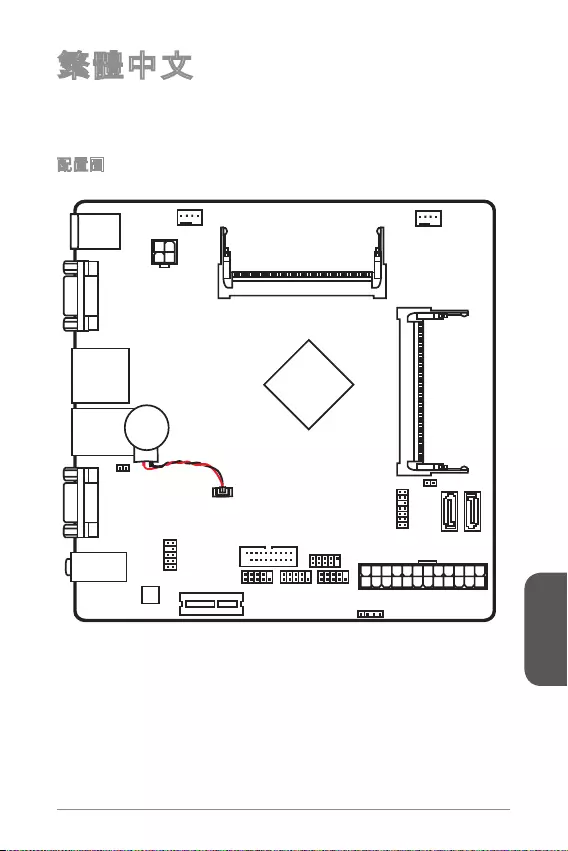
95
繁體中文
®
VGA port
COM port
T:
M:
B:
Line-In
Line-Out
Mic
JPWR2
JTPM1
JAUD1
Battery
JCI1
JUSB1
JUSB2
JFP1
JFP2
JPWR1
JCOM1JCOM2
PCI_E1
CPUFAN1SYSFAN1
DIMM1
DIMM2
Top:
LANJack
Bottom:
USB 2.0 ports
Top:
Bottom: HDMI port
USB 3.0 ports
Top:mouse
Bottom: keyboard
SATA2
SATA1
JBAT1
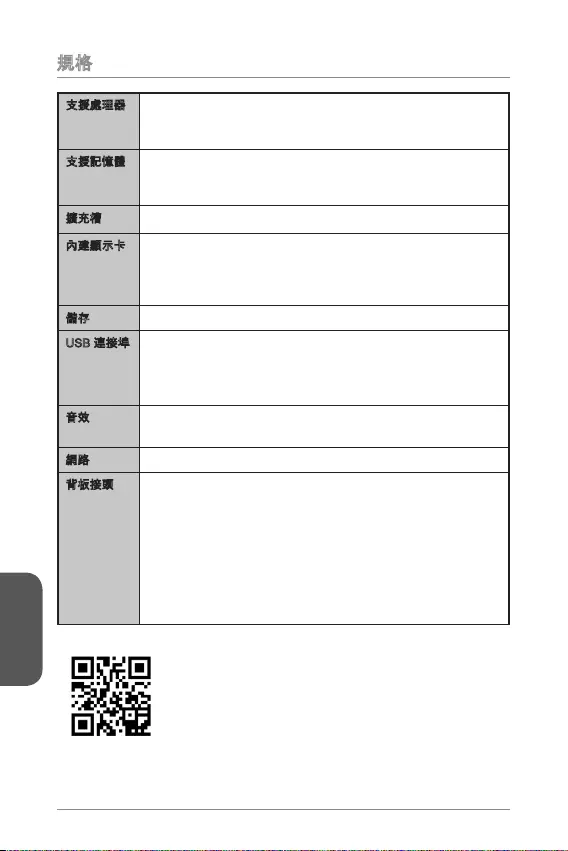
96
繁體中文
Intel® Celeron N3050 N3050I ECO)
Intel® Celeron N3150 N3150I ECO)
Intel® Pentium N3700 N3700I ECO)
1920x1200@60Hz, 24bpp
3840X2160@30Hz, 24bpp
Realtek®
7.1
Realtek®
http://www.msi.com/test-report/
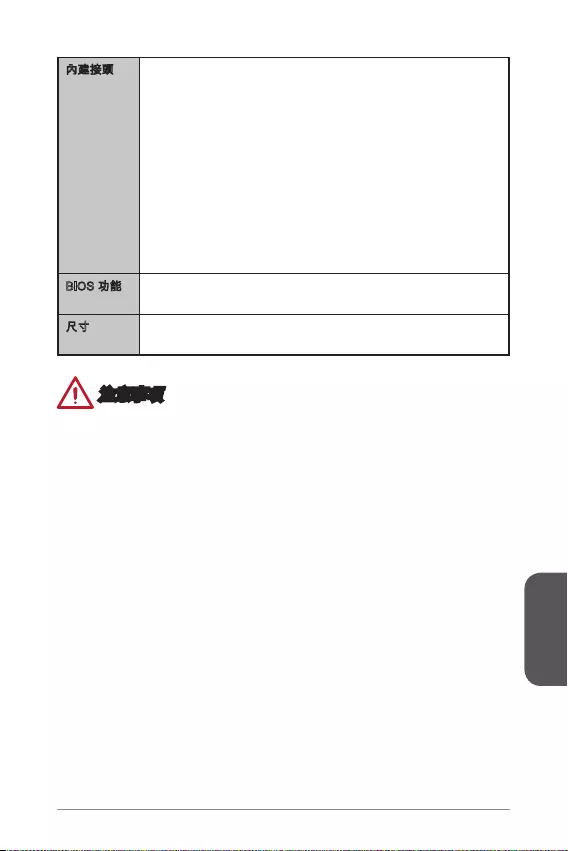
97
繁體中文
UEFI AMI BIOS
Mini-ITX
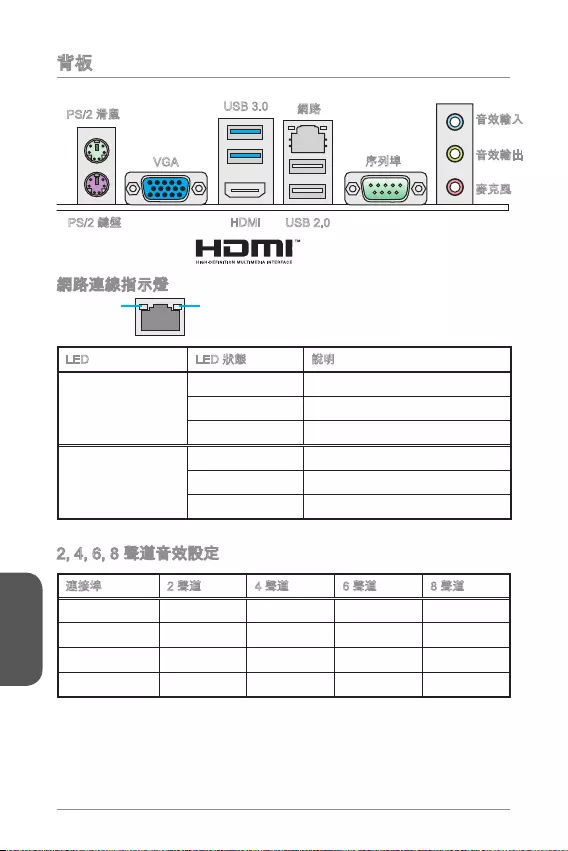
98
繁體中文
LINK/ACT
LED
SPEED
LED
LED
Link/ Activity LED
Speed LED
---
USB 2.0
USB 3.0
HDMI
VGA
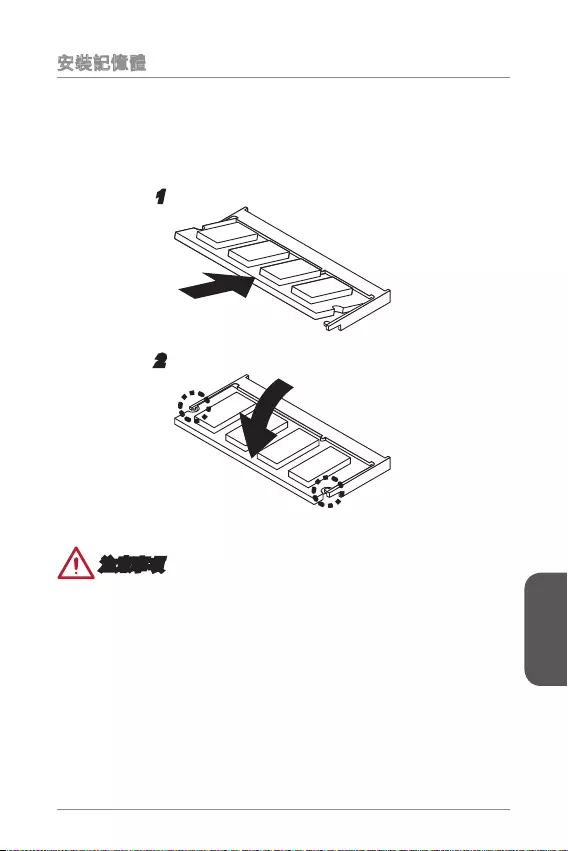
99
繁體中文
1.
2.
1
2
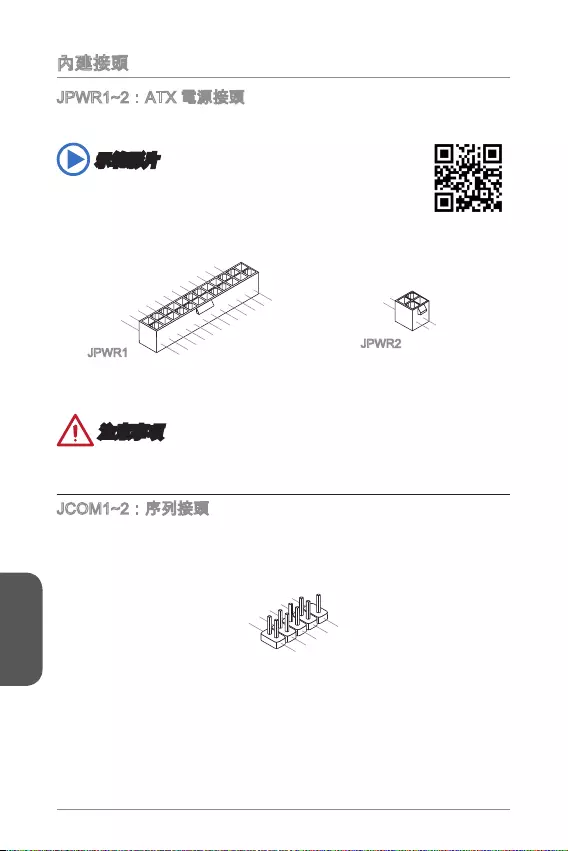
100
繁體中文
http://youtu.be/gkDYyR_83I4
4.+12V
2
.Ground
3.+12V
1
.Ground
13.+3.3
V
1.+3.3
V
14.-12V
2.+3.3V
15.Ground
3.Ground
16.PS-ON#
4.+5V 17.Ground
5.Ground
18.Ground
6.+5V
19.Ground
7.Ground
22.+5V
10.+12V
20.Res
8.PWR OK
23.+5V
11.+12V
21.+5V
9.5VSB
24.Ground
12.+3.3V
JPWR1 JPWR2
1.DC
D
3.SOU
T
10
.No Pin
5.Groun
d
7.RT
S
9.R
I
8.CTS
6.DSR
4.DTR
2
.SIN
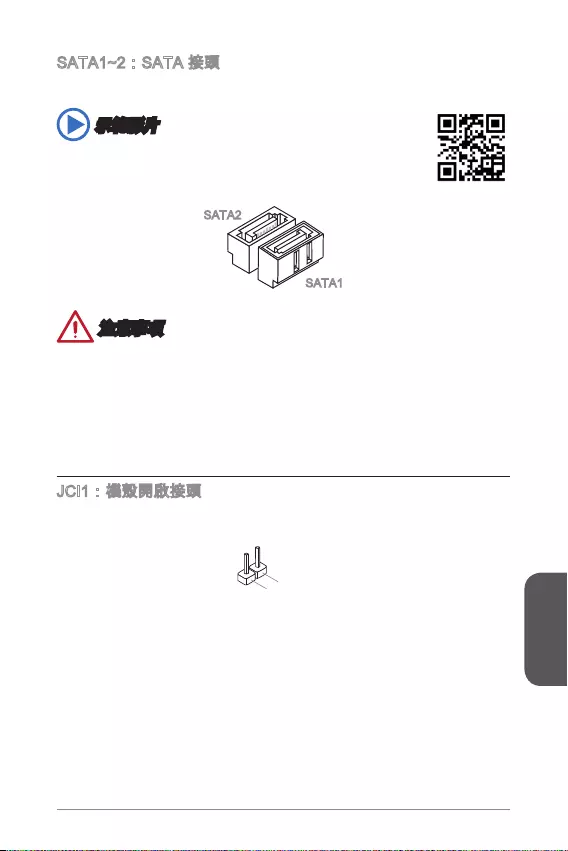
101
繁體中文
http://youtu.be/RZsMpqxythc
SATA2
SATA1
2.CINTR
U
1.Ground
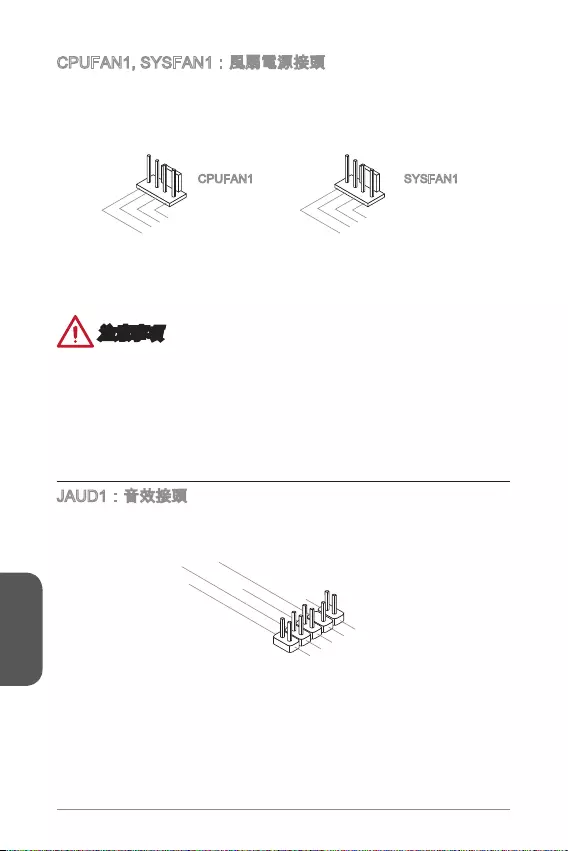
102
繁體中文
1.Ground
2.+12V
3.Sense
4.Speed Contro
l
CPUFAN1
1.Ground
2.Speed Contro
l
3.Sense
4.NC
SYSFAN1
®
1.MIC L
3.MIC R
10.Head
Phone Detection
5.Head Phone
R
7.SENSE_SEN
D
9.Head Phone
L
8.No Pin
6.MIC Detection
4.NC
2
.Ground
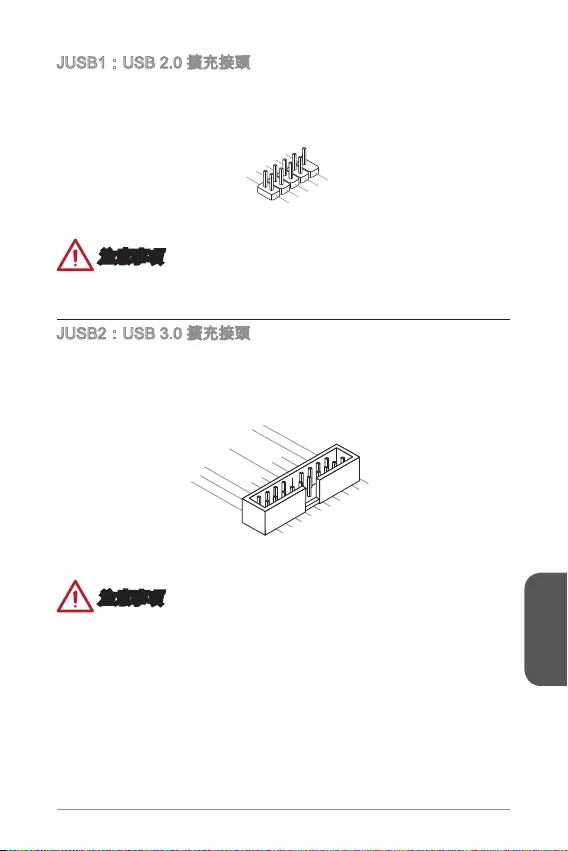
103
繁體中文
1.VC
C
3.USB0-
1
0.NC
5.USB0+
7.Ground
9.No Pi
n
8.Ground
6.USB1+
4.USB1-
2
.VCC
5.
USB3_TX_C_DN
4.Ground
3.USB3_RX_DP
2.USB3_RX_DN
1.Power
10.Ground
9. +USB2.0
8. -USB2.0
7.Ground
6.USB3_TX_C_DP
20.No Pin
19.Power
18.USB3_RX_DN
17.USB3_RX_DP
16.Ground
15.USB3_TX_C_DN
14.USB3_TX_C_DP
13.Ground
12.USB2.0 -
11
. +
USB2.0
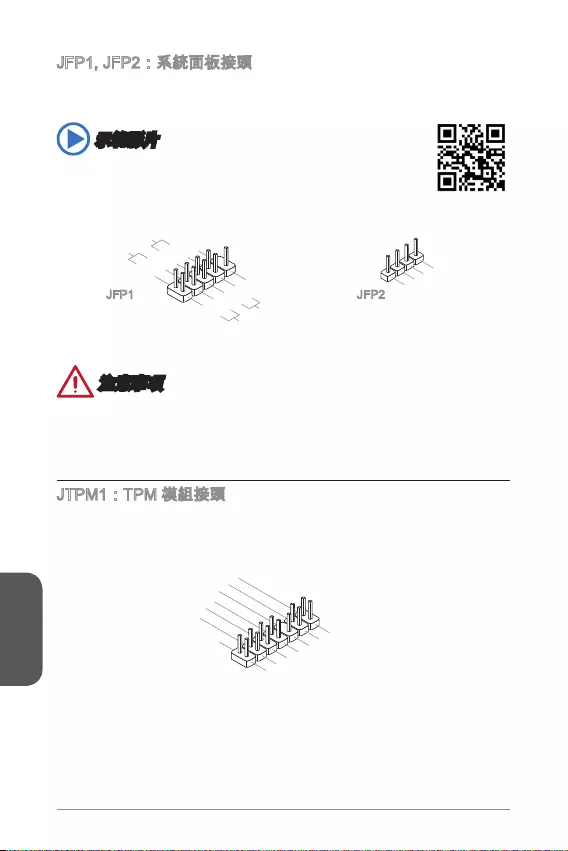
104
繁體中文
http://youtu.be/DPELIdVNZUI
3.BUZ-
4.Speaker+
1.
Speaker-
2.
BUZ+
1.+
3.-
10.No Pin
5.- Reset S
witch
HDD LE
D
P
ower Switch
P
ower LED
7.+
9.Reserved
8.-
6.+
4.-
2.+
JFP1 JFP2
10.No Pin
14.Ground
8.5V Power
12.Ground
6.Serial IRQ
4.3.3V Power
2.3V Standby power
1.LPC Clock
3.LPC Reset
5.LPC address & data p
in0
7.LPC address & data pin1
9.LPC address & data pin2
11.LPC address & data p
in3
13.LPC Frame
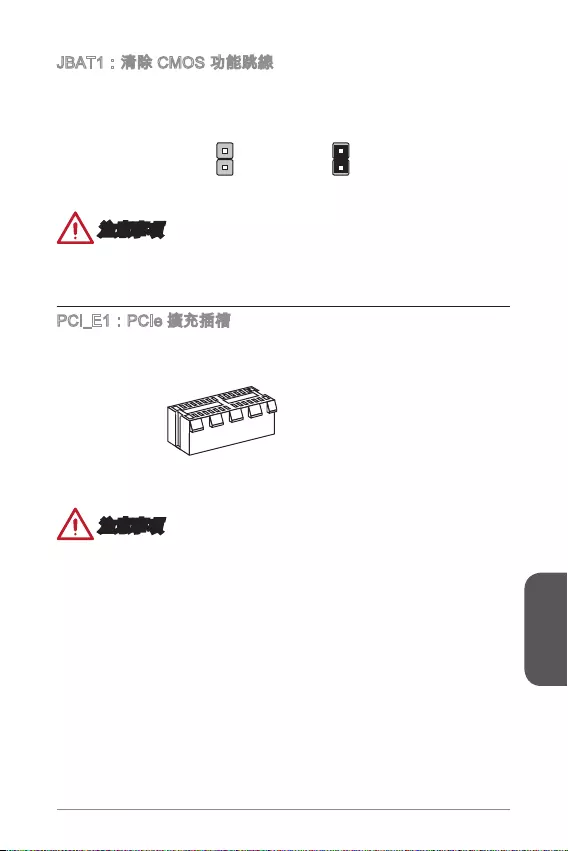
105
繁體中文
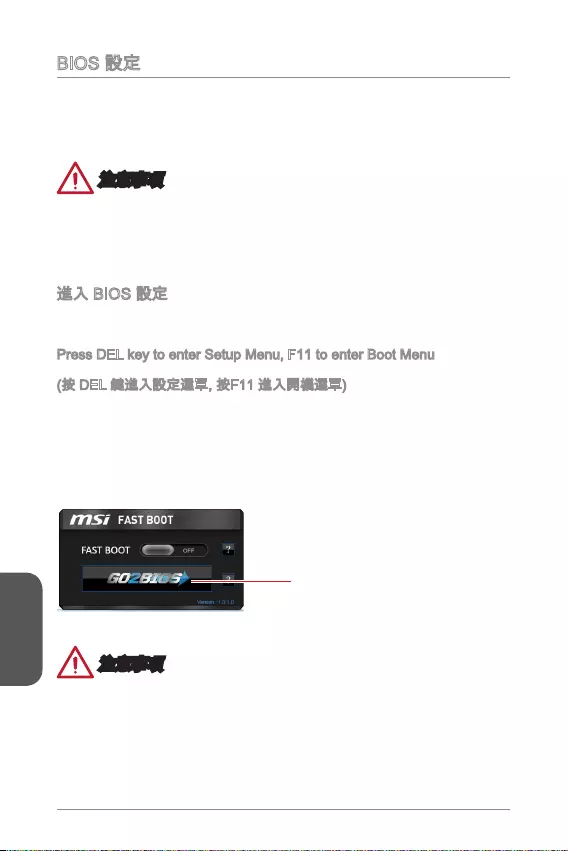
106
繁體中文
Press DEL key to enter Setup Menu, F11 to enter Boot Menu
GO2BIOS
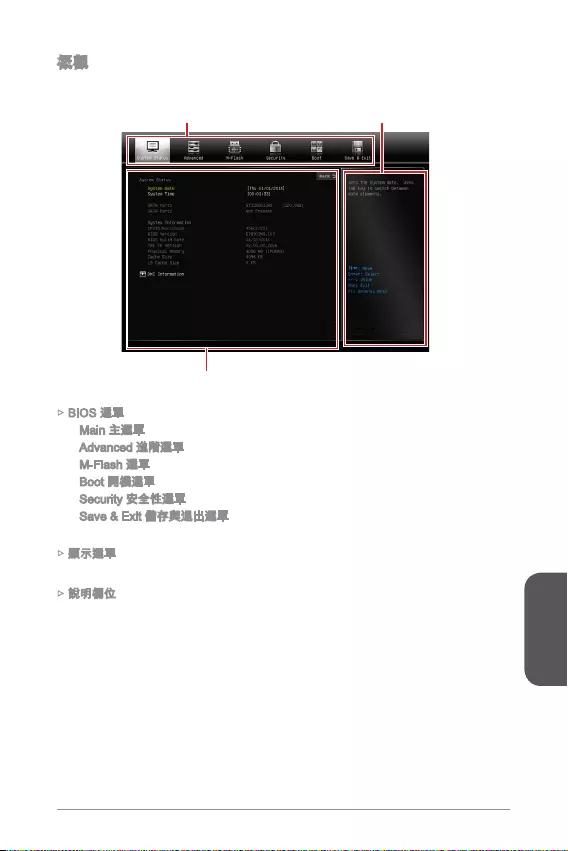
107
繁體中文
M-Flash
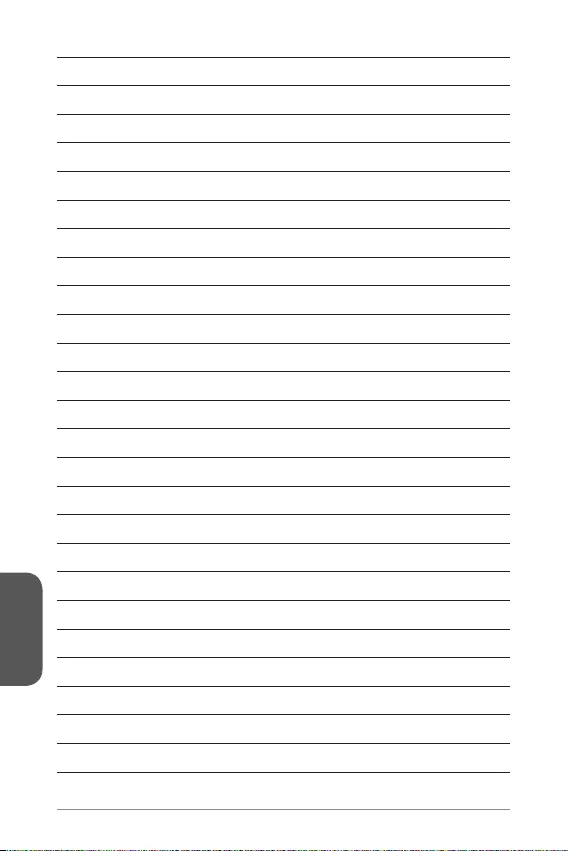
108
繁體中文
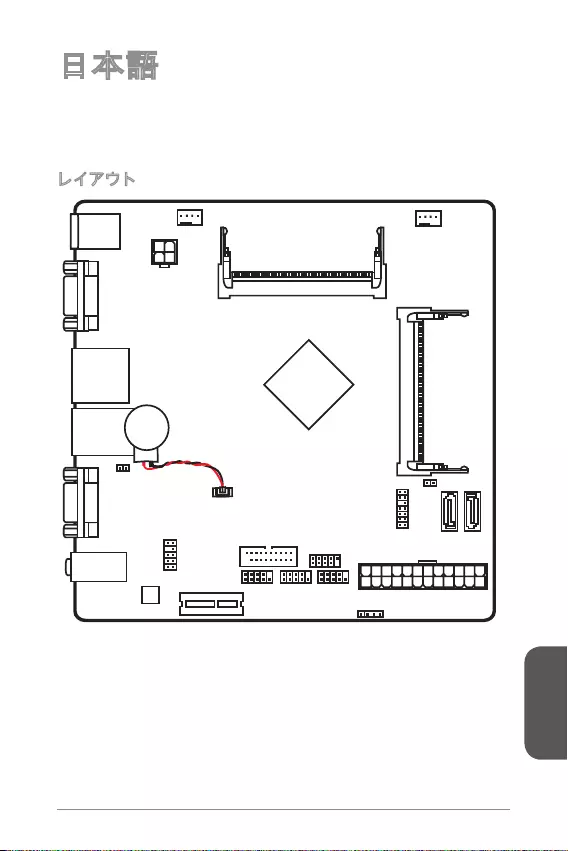
日本語
109
®
VGA port
COM port
T:
M:
B:
Line-In
Line-Out
Mic
JPWR2
JTPM1
JAUD1
Battery
JCI1
JUSB1
JUSB2
JFP1
JFP2
JPWR1
JCOM1JCOM2
PCI_E1
CPUFAN1SYSFAN1
DIMM1
DIMM2
Top:
LANJack
Bottom:
USB 2.0 ports
Top:
Bottom: HDMI port
USB 3.0 ports
Top:mouse
Bottom: keyboard
SATA2
SATA1
JBAT1
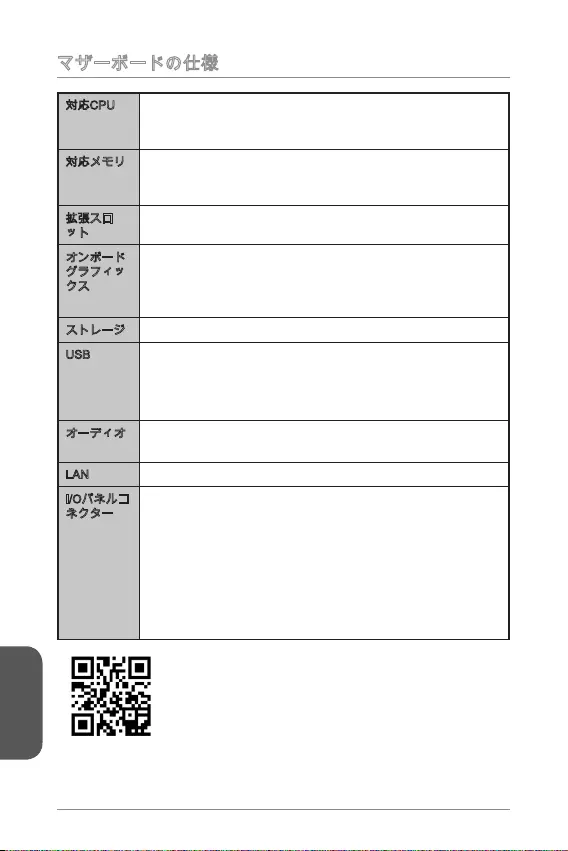
日本語
110
® Celeron N3050I ECO)
® Celeron N3150I ECO)
® Pentium N3700I ECO)
SATA 6Gb/s
USB USB 2.0
USB 3.0
Realtek®
LAN Realtek®
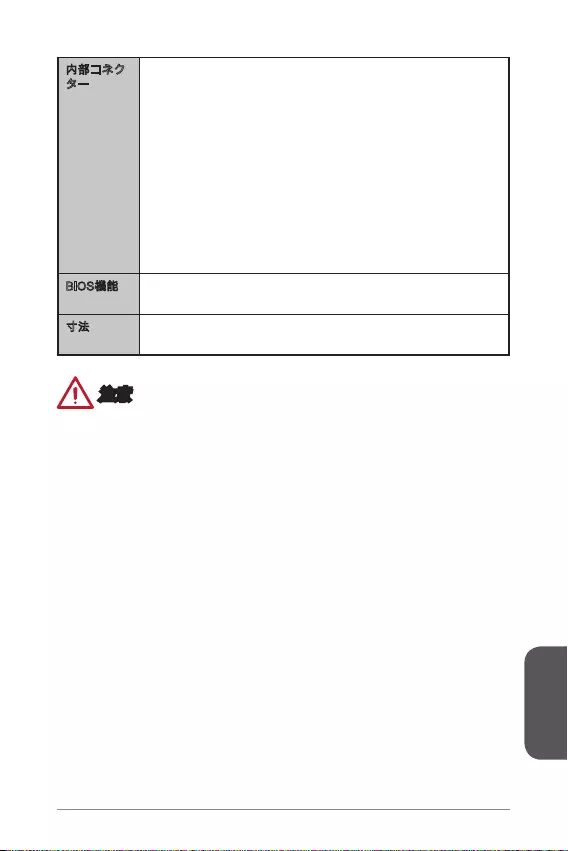
日本語
111
UEFI AMI BIOS
6.7 in. x 6.7 in. (17.0 cm x 17.0 cm)
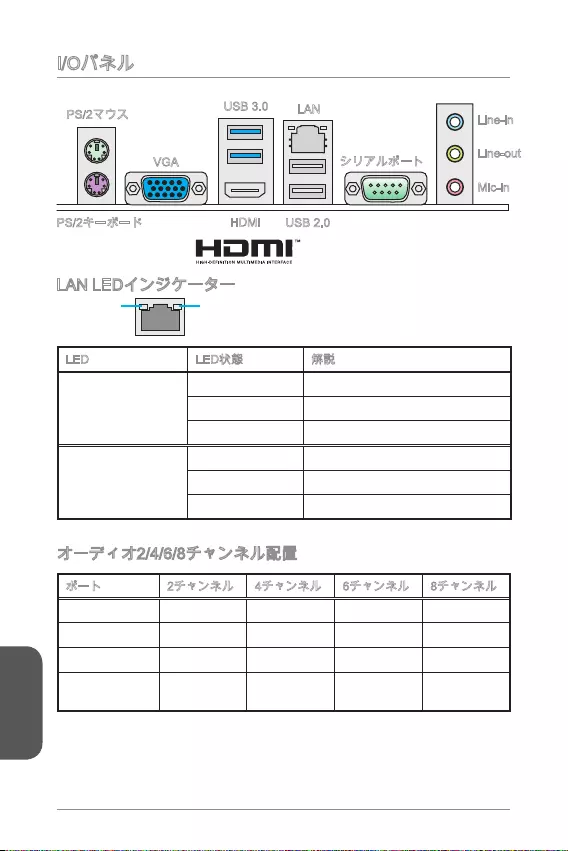
日本語
112
LINK/ACT
LED
SPEED
LED
LED
Link/ Activity LED
Speed LED
Line in RS-Out RS-Out RS-Out
Line out FS-Out FS-Out FS-Out
Mic Mic CS-Out CS-Out
- - - SS-Out
USB 2.0
USB 3.0 LAN
Line-out
Mic-in
HDMI
Line-in
VGA
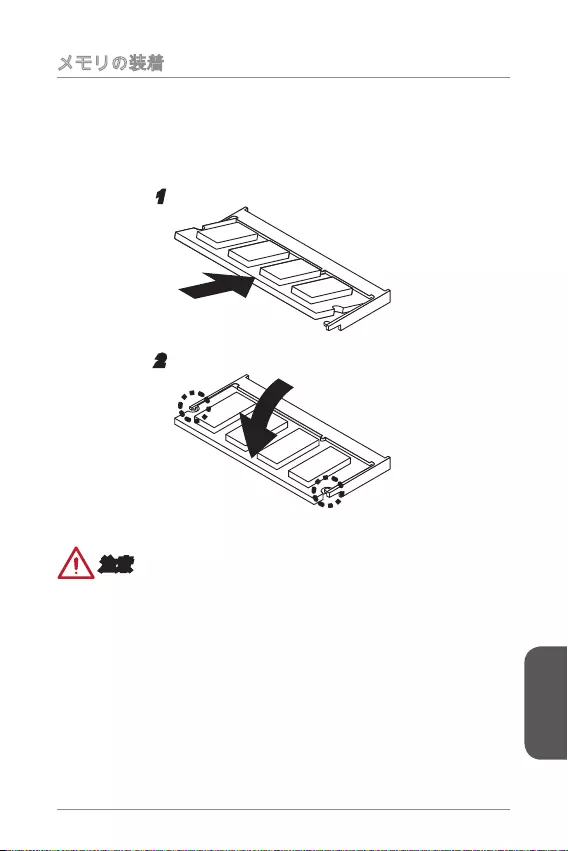
日本語
113
1.
2.
1
2
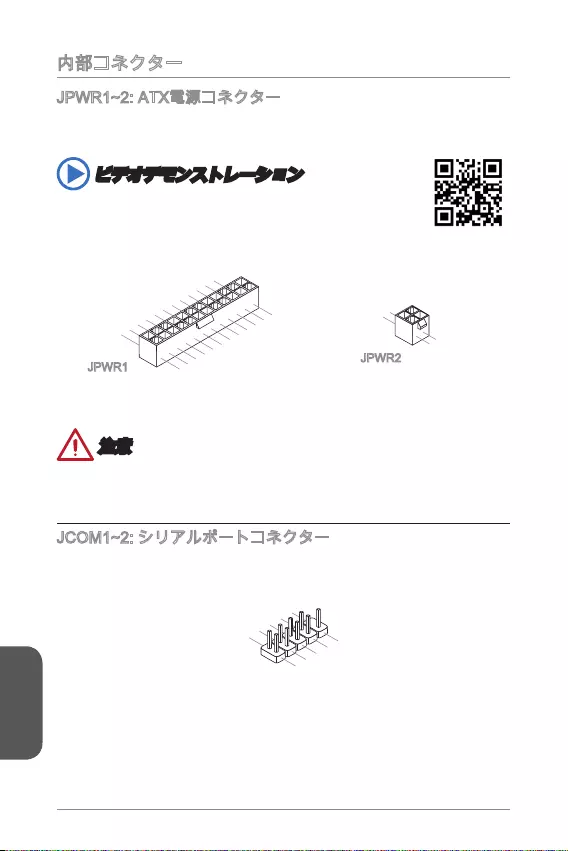
日本語
114
http://youtu.be/gkDYyR_83I4
4.+12V
2
.Ground
3.+12V
1
.Ground
13.+3.3
V
1.+3.3
V
14.-12V
2.+3.3V
15.Ground
3.Ground
16.PS-ON#
4.+5V 17.Ground
5.Ground
18.Ground
6.+5V
19.Ground
7.Ground
22.+5V
10.+12V
20.Res
8.PWR OK
23.+5V
11.+12V
21.+5V
9.5VSB
24.Ground
12.+3.3V
JPWR1 JPWR2
1.DC
D
3.SOU
T
10
.No Pin
5.Groun
d
7.RT
S
9.R
I
8.CTS
6.DSR
4.DTR
2
.SIN
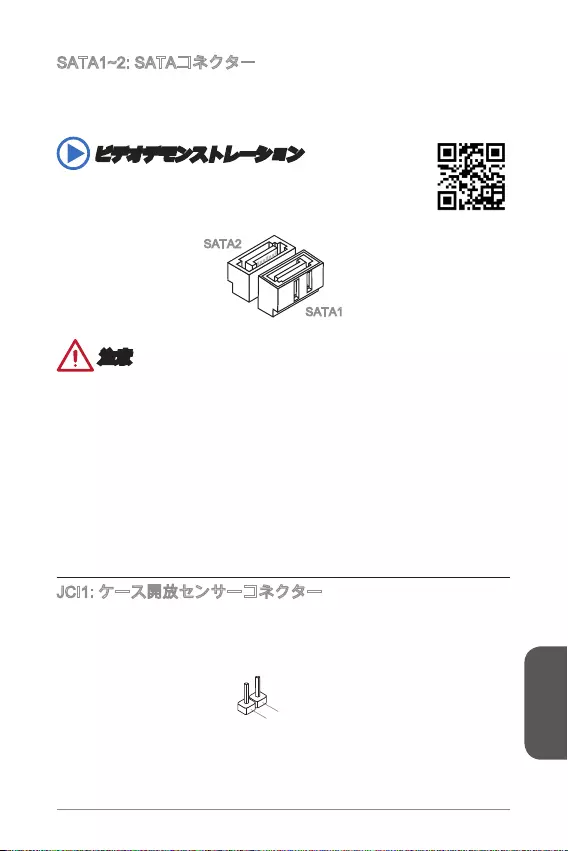
日本語
115
http://youtu.be/RZsMpqxythc
SATA2
SATA1
2.CINTRU
1.Ground
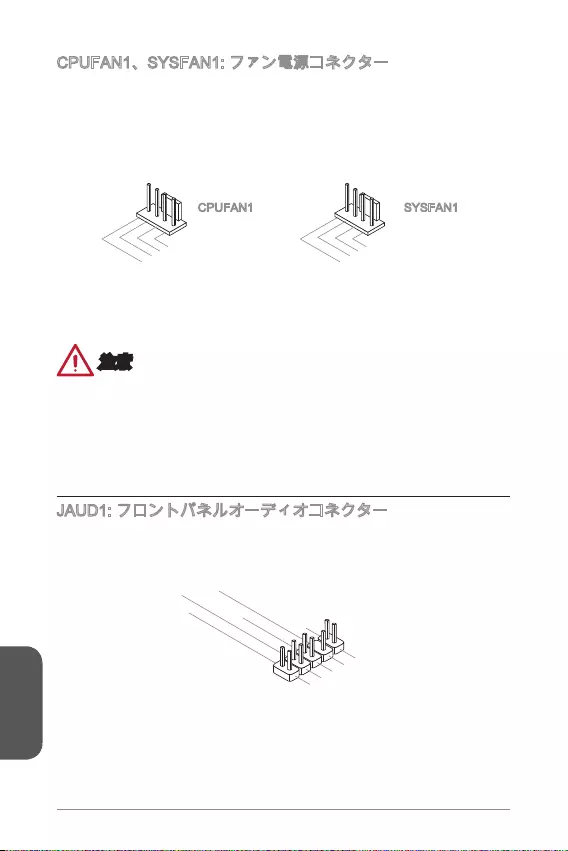
日本語
116
1.Ground
2.+12V
3.Sense
4.Speed Contro
l
CPUFAN1
1.Ground
2.Speed Contro
l
3.Sense
4.NC
SYSFAN1
1.MIC L
3.MIC R
10.Head
Phone Detection
5.Head Phone
R
7.SENSE_SEN
D
9.Head Phone
L
8.No Pin
6.MIC Detection
4.NC
2
.Ground
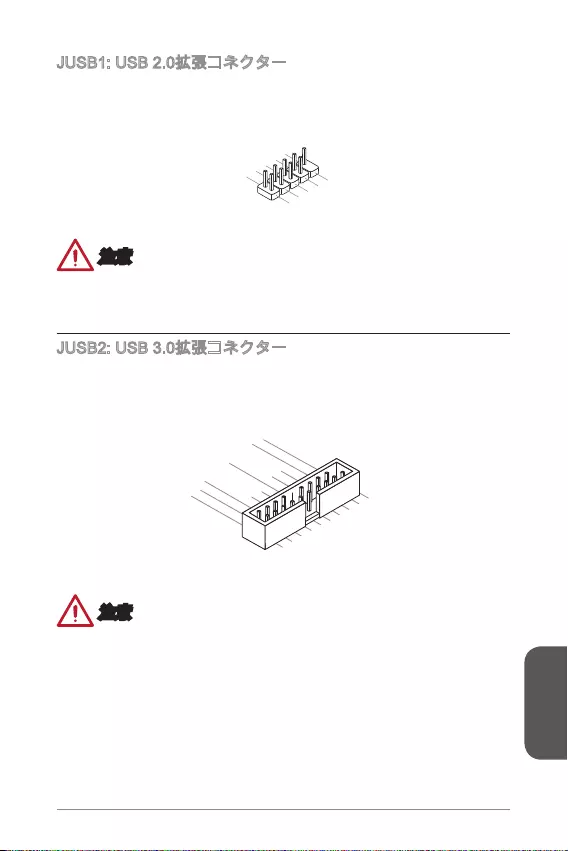
日本語
117
1.VC
C
3.USB0-
1
0.NC
5.USB0+
7.Ground
9.No Pi
n
8.Ground
6.USB1+
4.USB1-
2
.VCC
5.
USB3_TX_C_DN
4.Ground
3.USB3_RX_DP
2.USB3_RX_DN
1.Power
10.Ground
9. +USB2.0
8. -USB2.0
7.Ground
6.USB3_TX_C_DP
20.No Pin
19.Power
18.USB3_RX_DN
17.USB3_RX_DP
16.Ground
15.USB3_TX_C_DN
14.USB3_TX_C_DP
13.Ground
12.USB2.0 -
11
. +
USB2.0
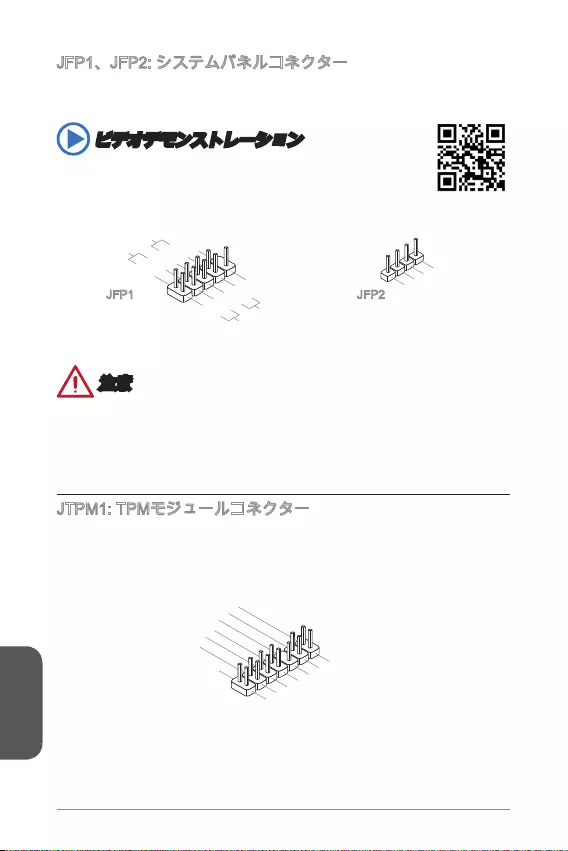
日本語
118
http://youtu.be/DPELIdVNZUI
3.BUZ-
4.Speaker+
1.
Speaker-
2.
BUZ+
1.+
3.-
10.No Pin
5.- Reset S
witch
HDD LE
D
P
ower Switch
P
ower LED
7.+
9.Reserved
8.-
6.+
4.-
2.+
JFP1 JFP2
10.No Pin
14.Ground
8.5V Power
12.Ground
6.Serial IRQ
4.3.3V Power
2.3V Standby power
1.LPC Clock
3.LPC Reset
5.LPC address & data pin0
7.LPC address & data pin1
9.LPC address & data pin2
11.LPC address & data p
in3
13.LPC Frame
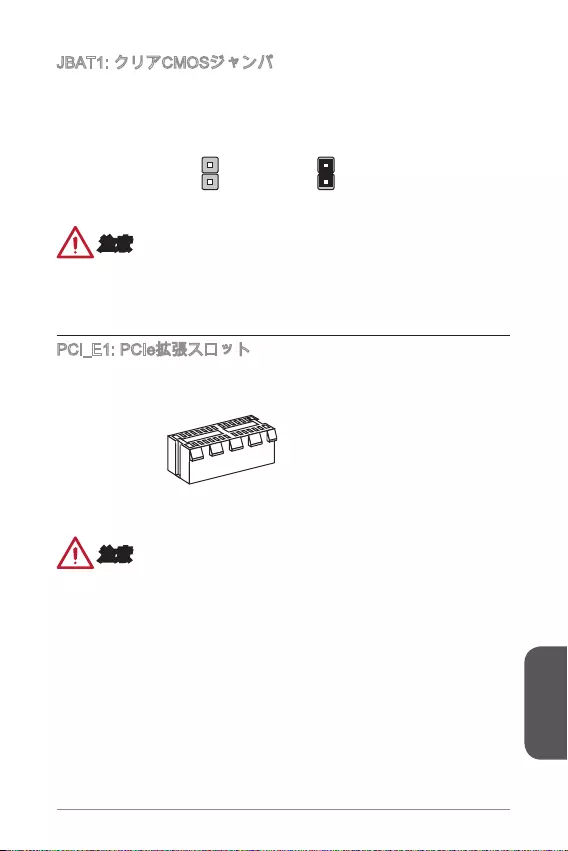
日本語
119
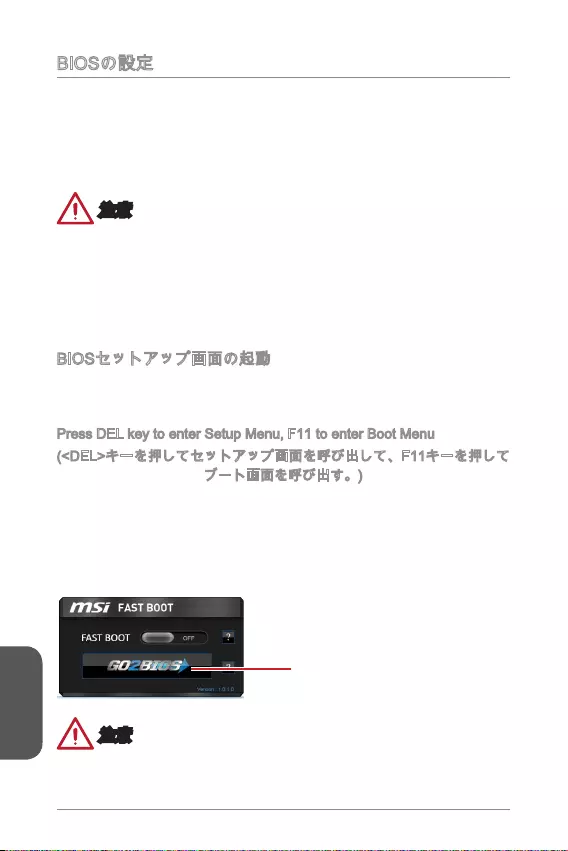
日本語
120
Press DEL key to enter Setup Menu, F11 to enter Boot Menu
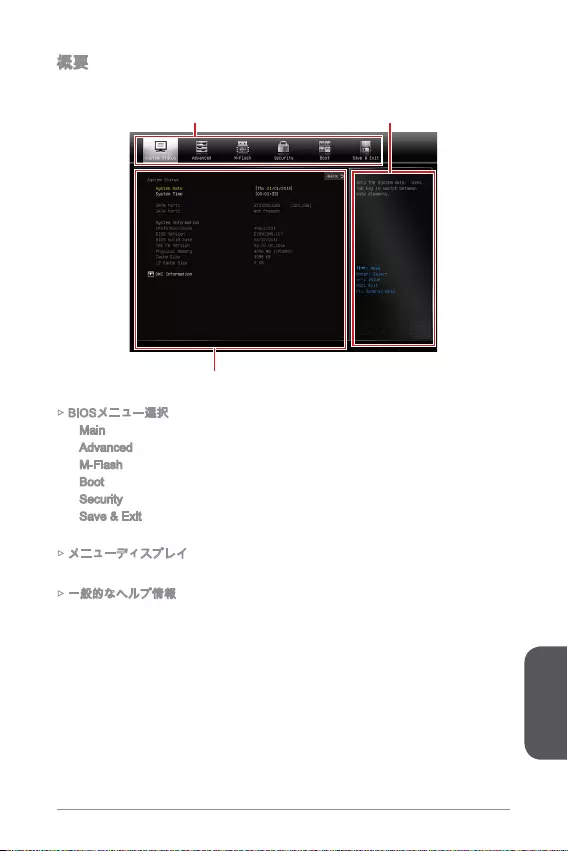
日本語
121
Main
Advanced
M-Flash
Boot
Security
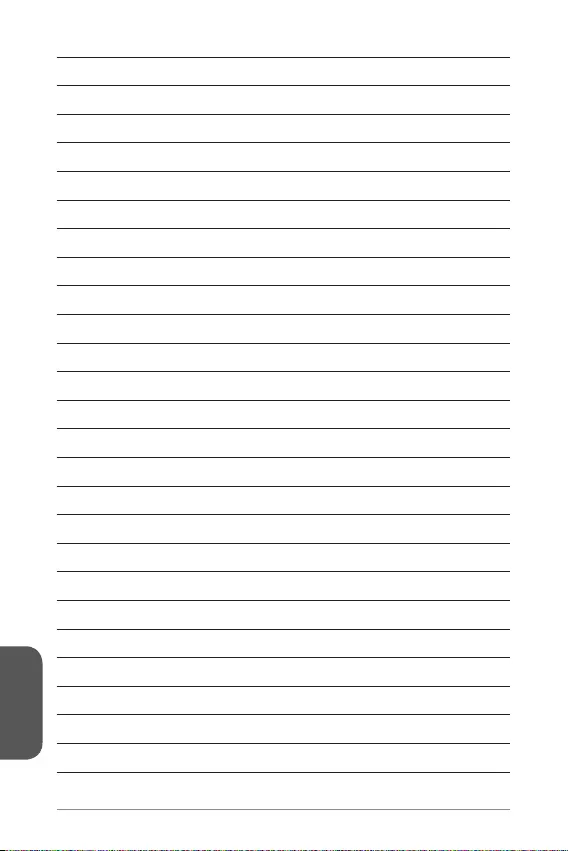
日本語
122