Table of Contents
- Safety Information
- Specifications
- Special Features
- Back Panel Connectors
- Overview of Components
- CPU Socket
- DIMM Slots
- PCI_E1~3: PCIe Expansion Slots
- JFP1, JFP2: Front Panel Connectors
- M2_1~2: M.2 Slots (Key M)
- SATA5~8: SATA 6Gb/s Connectors
- JAUD1: Front Audio Connector
- CPU_PWR1~2, ATX_PWR1: Power Connectors
- CPU_FAN1, PUMP_FAN1, SYS_FAN1~2: Fan Connectors
- JCI1: Chassis Intrusion Connector
- JBAT1: Clear CMOS (Reset BIOS) Jumper
- JUSB4: USB 3.2 Gen 1 5Gbps Type-C Connector
- JUSB3: USB 3.2 Gen 1 Connector
- JUSB1~2: USB 2.0 Connectors
- JTPM1: TPM Module Connector
- JTBT1: Thunderbolt Add-on Card Connector
- JCOM1: Serial Port Connector
- JDASH1: Tuning controller Connector
- EZ Debug LED
- JRGB1: RGB LED connector
- JRAINBOW1~2: Addressable RGB LED connectors
- Installing OS, Drivers & MSI Center
- UEFI BIOS
- 안전 지침
- 사양
- 특수 기능
- 후면 패널 커넥터
- 구성품 개요
- CPU 소켓
- DIMM 슬롯
- PCI_E1~3: PCIe 확장 슬롯
- JFP1, JFP2: 전면 패널 커넥터
- M2_1~2: M.2 슬롯 (Key M)
- SATA5~8: SATA 6Gb/s 커넥터
- JAUD1: 전면 오디오 커넥터
- CPU_PWR1~2, ATX_PWR1: 전원 커넥터
- CPU_FAN1, PUMP_FAN1, SYS_FAN1~2: 팬 커넥터
- JCI1: 섀시 침입 커넥터
- JBAT1: CMOS (Reset BIOS) 클리어 점퍼
- JUSB4: USB 3.2 Gen 1 5Gbps Type-C 커넥터
- JUSB3: USB 3.2 Gen 1 커넥터
- JUSB1~2: USB 2.0 커넥터
- JTPM1: TPM 모듈 커넥터
- JTBT1: 썬더볼트 추가 카드 커넥터
- JCOM1: 시리얼 포트 커넥터
- JDASH1: 튜닝 컨트롤러 커넥터
- EZ 디버그 LED
- JRGB1: RGB LED 커넥터
- JRAINBOW1~2: 주소 지정 가능한 RGB LED 커넥터
- OS, 드라이버 & MSI 센터 설치하기
- UEFI BIOS
- Informations de sécurité
- Spécifications
- Fonctions spéciales
- Connecteurs de panneau arrière
- Vue d’ensemble des composants
- Socket CPU
- Slots DIMM
- PCI_E1~3 : Slots d’extension PCIe
- JFP1, JFP2 : Connecteurs de panneau avant
- M2_1~2 : Slots M.2 (Touche M)
- SATA5~8 : Connecteurs SATA 6 Gb/s
- JAUD1 : Connecteur audio avant
- CPU_PWR1~2, ATX_PWR1 : Connecteurs d’alimentation
- CPU_FAN1, PUMP_FAN1, SYS_FAN1~2 : Connecteurs de ventilateur
- JCI1 : Connecteur intrusion châssis
- JBAT1 : Cavalier Clear CMOS (Réinitialiser le BIOS)
- JUSB4 : Connecteur USB 3.2 Gen 1 5 Gb/s Type-C
- JUSB3 : Connecteur USB 3.2 Gen 1
- JUSB1~2 : Connecteurs USB 2.0
- JTPM1 : Connecteur de module TPM
- JTBT1 : Connecteur de carte additionnelle Thunderbolt
- JCOM1 : Connecteur de port série
- JDASH1 : Connecteur du contrôleur de réglages
- EZ Debug LED
- JRGB1 : Connecteur LED RGB
- JRAINBOW1~2 : Connecteurs LED RGB adressables
- Installer OS, Pilotes et MSI Center
- UEFI BIOS
- Sicherheitshinweis
- Spezifikationen
- Besondere Funktionen
- Anschlüsse auf der Rückseite
- Übersicht der Komponenten
- CPU Sockel
- DIMM Steckplätze
- PCI_E1~3: PCIe Erweiterungssteckplätze
- JFP1, JFP2: Frontpanel-Anschlüsse
- M2_1~2: M.2 Steckplätze (Key M)
- SATA5~8: SATA 6Gb/s Anschlüsse
- JAUD1: Audioanschluss des Frontpanels
- CPU_PWR1~2, ATX_PWR1: Stromanschlüsse
- CPU_FAN1, PUMP_FAN1, SYS_FAN1~2: Stromanschlüsse für Lüfter
- JCI1: Gehäusekontaktanschluss
- JBAT1: Clear CMOS Steckbrücke (Reset BIOS)
- JUSB4: USB 3.2 Gen 1 5Gbit/s Typ-C Anschluss
- JUSB3: USB 3.2 Gen 1 Anschluss
- JUSB1~2: USB 2.0 Anschlüsse
- JTPM1: TPM Anschluss
- JTBT1: Anschluss für Thunderbolt-Erweiterungskarte
- JCOM1: Serieller Anschluss
- JDASH1: Tuning Controller-Anschluss
- EZ DEBUG LED
- JRGB1: RGB LED Anschluss
- JRAINBOW1~2: Adressierbarer RGB-LED-Streifen Anschlüsse
- Installation von OS, Treibern & MSI Center
- UEFI BIOS
- Безопасное использование продукции
- Технические характеристики
- Эксклюзивные функции
- Разъемы задней панели
- Компоненты материнской платы
- Процессорный сокет
- Слоты DIMM
- PCI_E1~3: Слоты расширения PCIe
- JFP1, JFP2: Разъемы передней панели
- M2_1~2: Разъемы M.2 (Ключ M)
- SATA5~8: Разъемы SATA 6Гб/с
- JAUD1: Разъем аудио передней панели
- CPU_PWR1~2, ATX_PWR1: Разъемы питания
- CPU_FAN1, PUMP_FAN1, SYS_FAN1~2: Разъемы вентиляторов
- JCI1: Разъем датчика открытия корпуса
- JBAT1: Джампер очистки данных CMOS (Сброс BIOS)
- JUSB4: Разъем USB 3.2 Gen 1 5Гб/с Type-C
- JUSB3: Разъем USB 3.2 Gen 1
- JUSB1~2: Разъемы USB 2.0
- JTPM1: Разъем модуля ТРМ
- JTBT1: Разъем для установки карты расширения Thunderbolt
- JCOM1: Разъем последовательного порта
- JDASH1: Разъем контроллера настройки
- Индикаторы отладки EZ
- JRGB1: Разъем RGB LED
- JRAINBOW1~2: Разъемы адресных RGB LED
- Установка ОС, драйверов и MSI Center
- UEFI BIOS
- 安全信息
- 规格
- 特殊功能
- 后置面板接口
- 组件概述
- CPU 底座
- DIMM 插槽
- PCI_E1~3: PCIe 扩展插槽
- JFP1, JFP2: 前置面板接口
- M2_1~2: M.2 接口 (M 键)
- SATA5~8: SATA 6Gb/s 接口
- JAUD1: 前置音频接口
- CPU_PWR1~2, ATX_PWR1: 电源接口
- CPU_FAN1, PUMP_FAN1, SYS_FAN1~2: 风扇接口
- JCI1: 机箱入侵检测接口
- JBAT1: 清除 CMOS (重启 BIOS) 跳线
- JUSB4: USB 3.2 Gen 1 5Gbps Type-C 接口
- JUSB3: USB 3.2 Gen 1 接口
- JUSB1~2: USB 2.0 接口
- JTPM1: TPM 模组接口
- JTBT1: Thunderbolt 附加卡接口
- JCOM1: 串行端头接口
- JDASH1: 调试控制器接口
- 简易侦错 LED 灯
- JRGB1: RGB LED 接口
- JRAINBOW1~2: 寻址 RGB LED 接口
- 安装操作系统,驱动程序和 MSI Center
- UEFI BIOS
- 安全說明
- 規格
- 專屬特色
- 後側面板接頭
- 元件總覽
- CPU 腳座
- 記憶體插槽
- PCI_E1~3: PCIe 擴充插槽
- JFP1, JFP2: 系統面板接頭
- M2_1~2: M.2 插槽 (M 鍵)
- SATA5~8: SATA 6Gb/s 插孔
- JAUD1: 前置音效插孔
- CPU_PWR1~2, ATX_PWR1: 電源接頭
- CPU_FAN1、PUMP_FAN1、SYS_FAN1~2: 風扇電源接頭
- JCI1: 機殼開啟接頭
- JBAT1: 清除 CMOS (重置 BIOS) 功能跳線
- JUSB4: USB 3.2 Gen 1 5Gbps Type-C 接頭
- JUSB3: USB 3.2 Gen 1 接頭
- JUSB1~2: USB 2.0 接頭
- JTPM1: TPM 模組接頭
- JTBT1: Thunderbolt 擴充卡接頭
- JCOM1: 序列埠接頭
- JDASH1: 調試控制器接頭
- 除錯 LED 指示燈
- JRGB1: RGB LED 接頭
- JRAINBOW1~2: 可定址 RGB LED 接頭
- 安裝操作系統、驅動程式和 MSI Center
- UEFI BIOS
- 安全に関する注意事項
- 仕様
- MSI独自の機能
- バックパネルコネクター
- コンポーネントの概要
- CPUソケット
- DIMMスロット
- PCI_E1~3: PCIe拡張スロット
- JFP1, JFP2: フロントパネルコネクター
- M2_1~2: M.2スロット (Key M)
- SATA5~8: SATA 6Gb/sコネクター
- JAUD1: フロントオーディオコネクター
- CPU_PWR1~2, ATX_PWR1: 電源コネクター
- CPU_FAN1, PUMP_FAN1, SYS_FAN1~2: ファンコネクター
- JCI1: ケース開放スイッチコネクター
- JBAT1: クリアCMOS (BIOSリセット) ジャンパ
- JUSB4: USB 3.2 Gen 1 5Gbps Type-Cコネクター
- JUSB3: USB 3.2 Gen 1コネクター
- JUSB1~2: USB 2.0コネクター
- JTPM1: TPMモジュールコネクター
- JTBT1: Thunderbolt追加カードコネクター
- JCOM1: シリアルポートコネクター
- JDASH1: チューニングコントローラーコネクター
- EZ Debug LED
- JRGB1: RGB LEDコネクター
- JRAINBOW1~2: 追加のRGB LEDコネクター
- OS、ドライバーおよびMSI Centerのインストール
- UEFI BIOS
MSI PRO B660M-A User Manual
Displayed below is the user manual for PRO B660M-A by MSI which is a product in the Motherboards category. This manual has pages.
Related Manuals
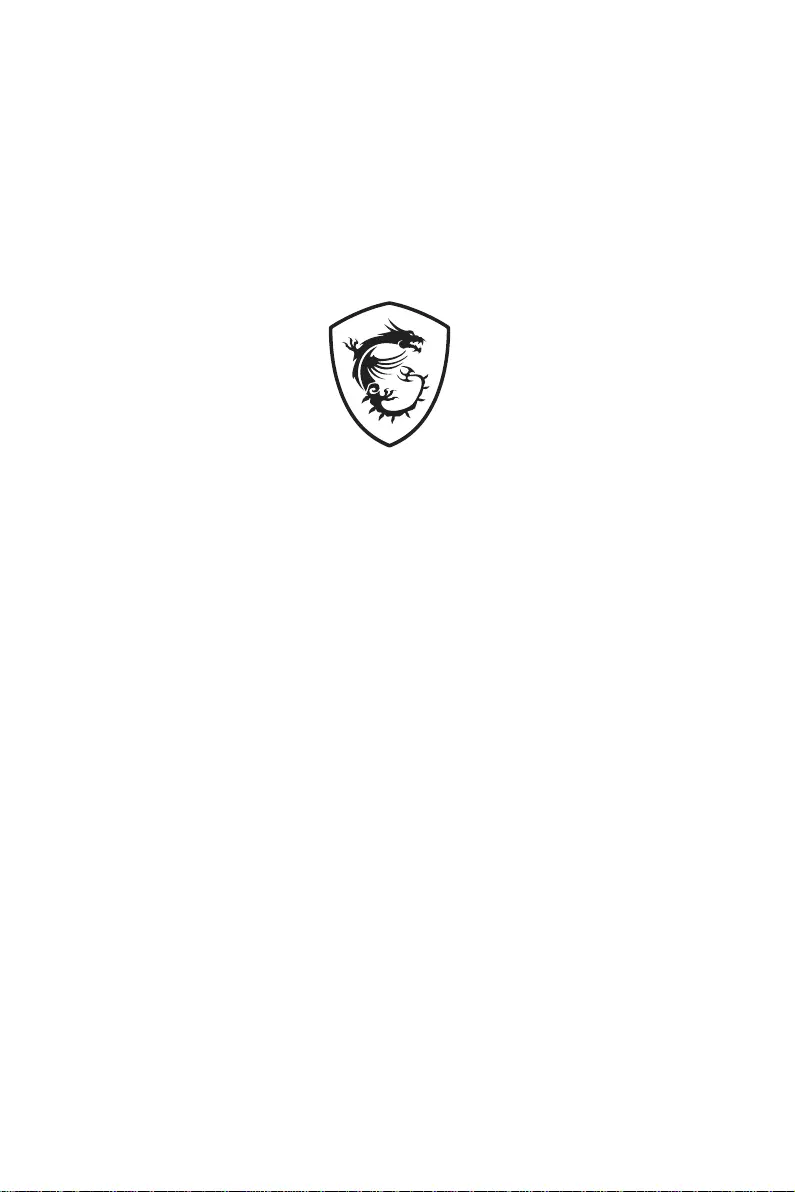
PRO B660M-A WIFI
PRO B660M-A
Motherboard
User Guide
Manuel d’utilisation
Benutzerhandbuch
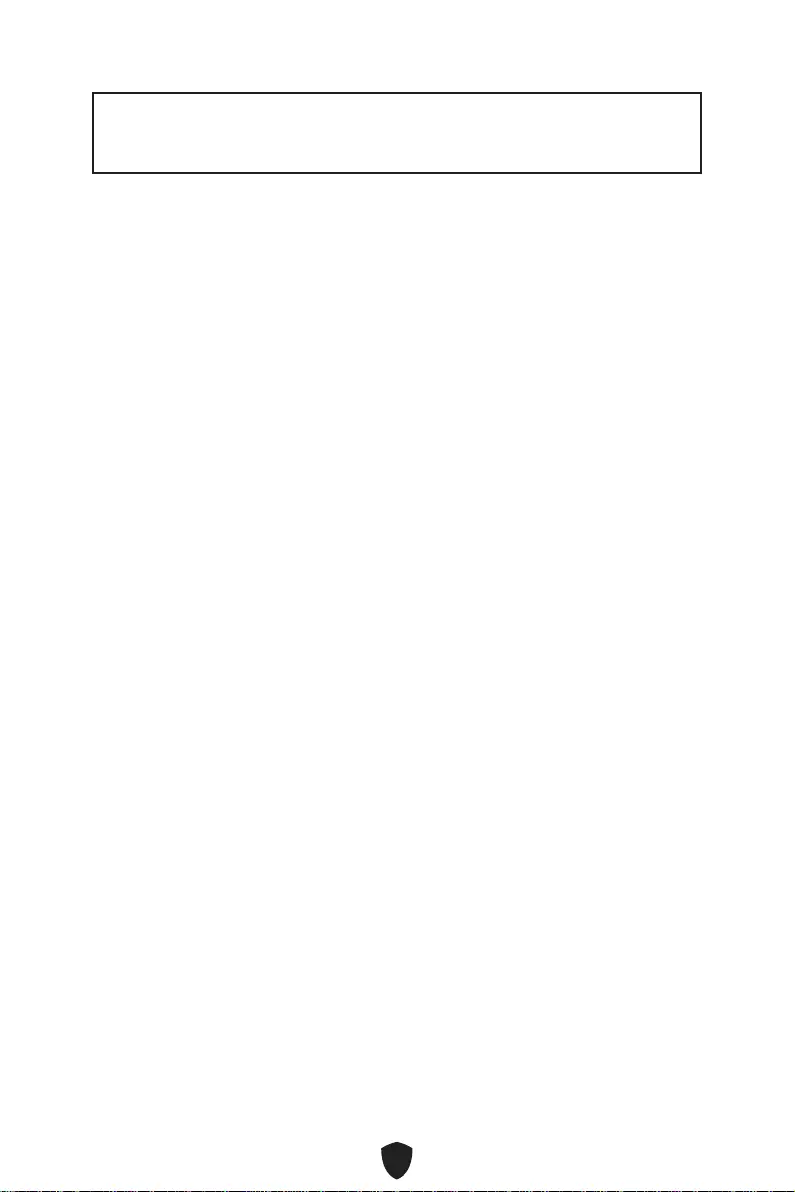
1
Thank you for purchasing the MSI® motherboard. This User Guide gives
information about board layout, component overview, BIOS setup and software
installation.
Contents
Safety Information ........................................................................................................ 3
Specifications ................................................................................................................ 4
Special Features ........................................................................................................... 8
Back Panel Connectors ............................................................................................... 9
LAN Port LED Status Table .................................................................................. 10
Installing antennas (PRO B660M-A WIFI) ............................................................ 11
Overview of Components ........................................................................................... 12
CPU Socket ........................................................................................................... 13
DIMM Slots ............................................................................................................ 14
PCI_E1~3: PCIe Expansion Slots .......................................................................... 15
JFP1, JFP2: Front Panel Connectors ................................................................... 15
M2_1~2: M.2 Slots (Key M) ................................................................................... 16
SATA5~8: SATA 6Gb/s Connectors ....................................................................... 18
JAUD1: Front Audio Connector ............................................................................ 18
CPU_PWR1~2, ATX_PWR1: Power Connectors ................................................... 19
CPU_FAN1, PUMP_FAN1, SYS_FAN1~2: Fan Connectors .................................. 20
JCI1: Chassis Intrusion Connector ....................................................................... 21
JBAT1: Clear CMOS (Reset BIOS) Jumper ........................................................... 21
JUSB4: USB 3.2 Gen 1 5Gbps Type-C Connector ................................................. 22
JUSB3: USB 3.2 Gen 1 Connector ........................................................................ 22
JUSB1~2: USB 2.0 Connectors ............................................................................. 23
JTPM1: TPM Module Connector ........................................................................... 23
JTBT1: Thunderbolt Add-on Card Connector ...................................................... 24
JCOM1: Serial Port Connector ............................................................................. 24
JDASH1: Tuning controller Connector ................................................................. 25
EZ Debug LED ....................................................................................................... 25
JRGB1: RGB LED connector ................................................................................. 26
JRAINBOW1~2: Addressable RGB LED connectors ............................................ 26
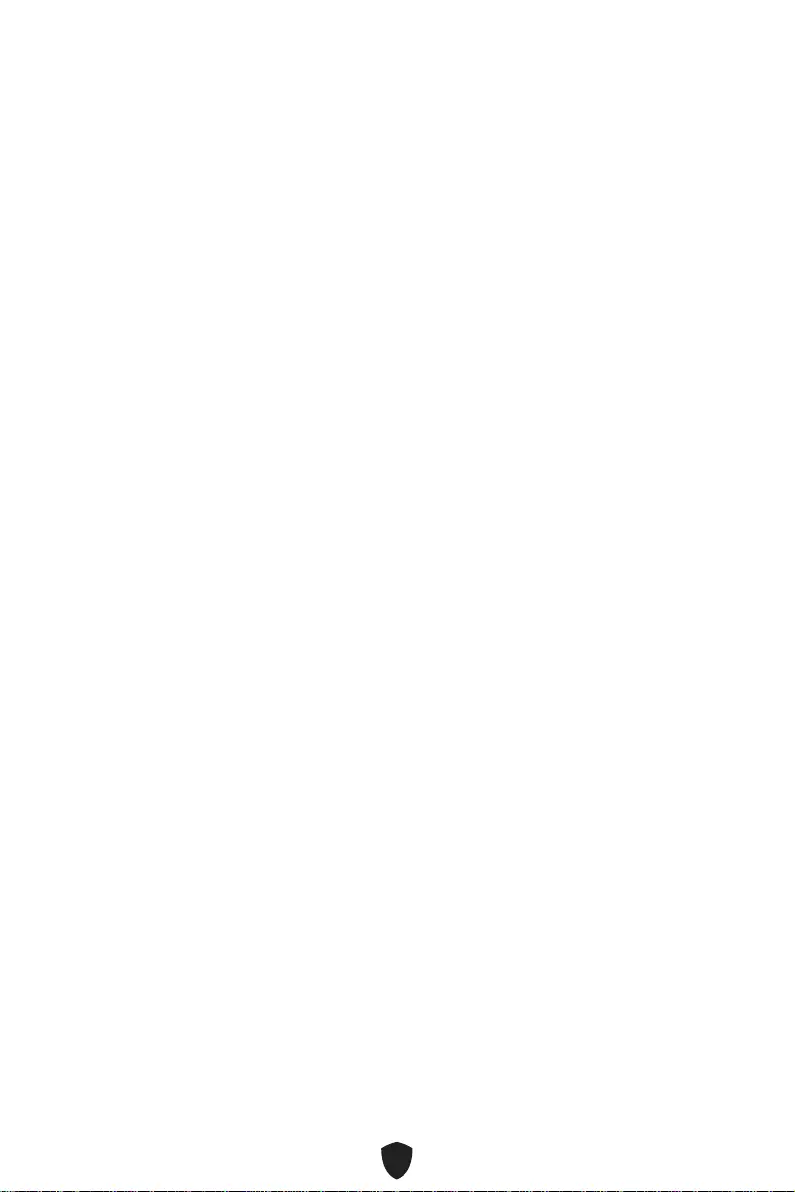
2
Installing OS, Drivers & MSI Center .......................................................................... 27
UEFI BIOS .................................................................................................................... 28
BIOS Setup ............................................................................................................ 29
Resetting BIOS ...................................................................................................... 30
Updating BIOS ....................................................................................................... 30
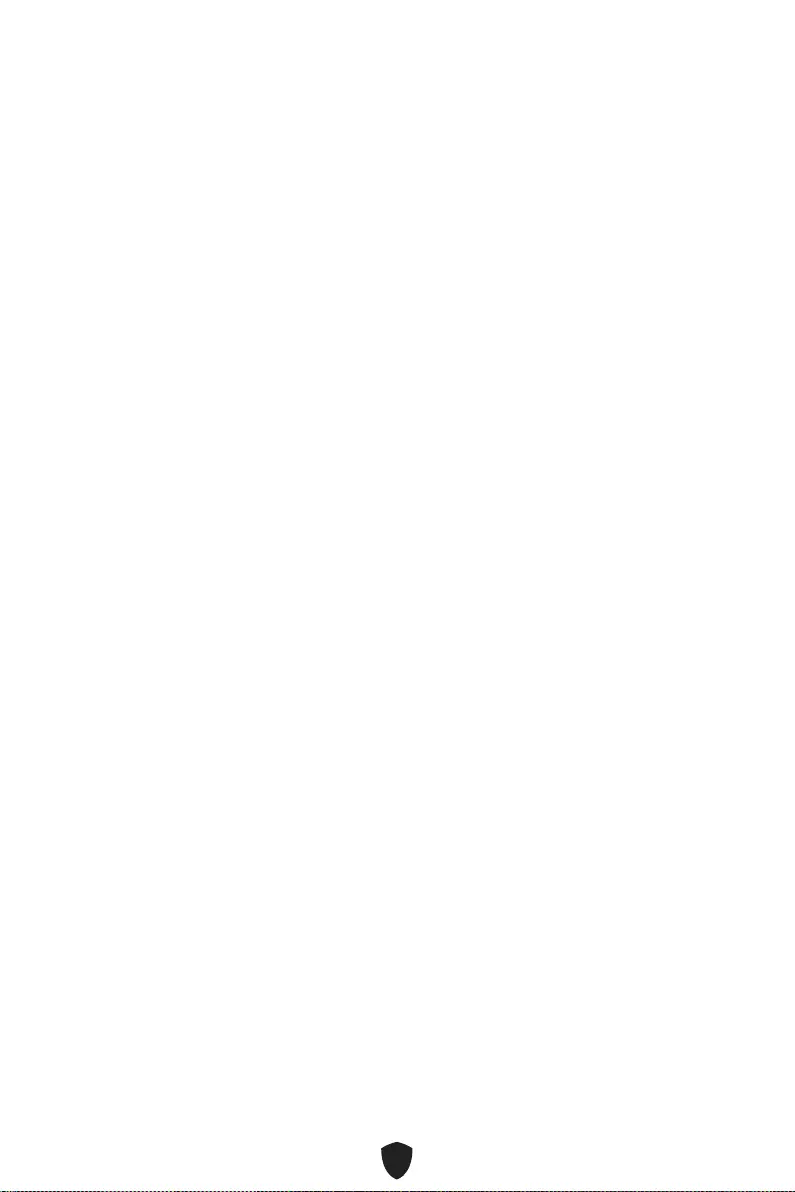
3
Safety Information
The components included in this package are prone to damage from electrostatic
discharge (ESD). Please adhere to the following instructions to ensure successful
computer assembly.
Ensure that all components are securely connected. Loose connections may cause
the computer to not recognize a component or fail to start.
Hold the motherboard by the edges to avoid touching sensitive components.
It is recommended to wear an electrostatic discharge (ESD) wrist strap when
handling the motherboard to prevent electrostatic damage. If an ESD wrist strap
is not available, discharge yourself of static electricity by touching another metal
object before handling the motherboard.
Store the motherboard in an electrostatic shielding container or on an anti-static
pad whenever the motherboard is not installed.
Before turning on the computer, ensure that there are no loose screws or metal
components on the motherboard or anywhere within the computer case.
Do not boot the computer before installation is completed. This could cause
permanent damage to the components as well as injury to the user.
If you need help during any installation step, please consult a certified computer
technician.
Always turn off the power supply and unplug the power cord from the power outlet
before installing or removing any computer component.
Keep this user guide for future reference.
Keep this motherboard away from humidity.
Make sure that your electrical outlet provides the same voltage as is indicated on
the PSU, before connecting the PSU to the electrical outlet.
Place the power cord such a way that people can not step on it. Do not place
anything over the power cord.
All cautions and warnings on the motherboard should be noted.
If any of the following situations arises, get the motherboard checked by service
personnel:
• Liquid has penetrated into the computer.
• The motherboard has been exposed to moisture.
• The motherboard does not work well or you can not get it work according to user
guide.
• The motherboard has been dropped and damaged.
• The motherboard has obvious sign of breakage.
Do not leave this motherboard in an environment above 60°C (140°F), it may damage
the motherboard.
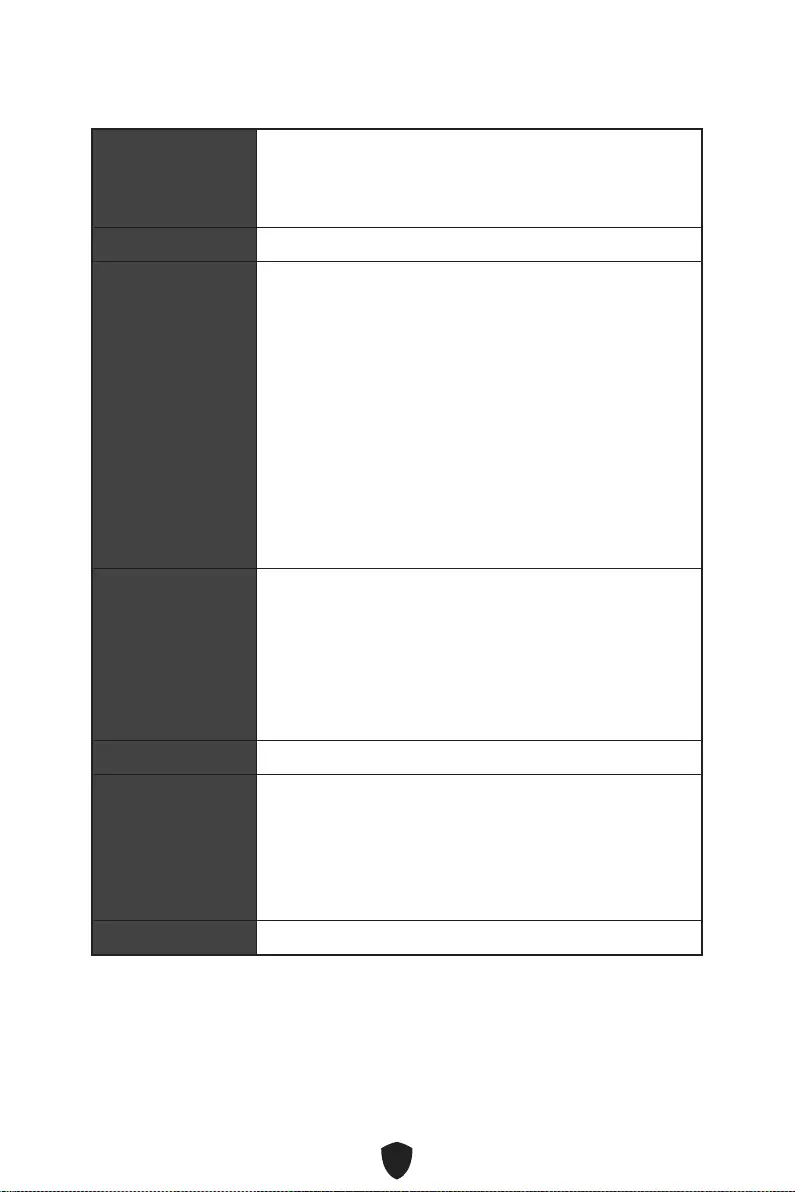
4
Specifications
CPU
Supports 12th Gen Intel® Core™ Processors
Processor socket LGA1700
* Please go to www.msi.com to get the newest support status as new processors
are released.
Chipset Intel® B660 Chipset
Memory
4x DDR5 memory slots, supporting up to 128GB*
Supports 1R 4800 MHz (by JEDEC & POR)
Max. overclocking frequency:
• 1DPC 1R Max speed up to 6200+ MHz
• 1DPC 2R Max speed up to 5200+ MHz
• 2DPC 1R Max speed up to 4000+ MHz
• 2DPC 2R Max speed up to 4000+ MHz
Supports Intel® XMP 3.0 OC
Supports Dual Controller Dual-Channel mode
Supports non-ECC, un-buffered memory
* Please refer to www.msi.com for more information on compatible memory.
Expansion Slots
2x PCIe x16 slots
• PCI_E1 (From CPU)
• Support PCIe 4.0 x16
• PCI_E3 (From B660 chipset)
• Support PCIe 3.0 x4
1x PCIe 3.0 x1 slot (Fom B660 chipset)
Multi-GPU Supports AMD CrossFire™ Technology
Onboard Graphics
2x HDMI 2.1 with HDR ports, supporting a maximum
resolution of 4K 60Hz*/**
2x DisplayPort 1.4 ports with HBR3, supporting a
maximum resolution of 4K 60Hz*/**
* Available only on processors featuring integrated graphics.
** Graphics specifications may vary depending on the CPU installed.
SATA Ports 4x SATA 6Gb/s ports (From B660 chipset)
Continued on next column
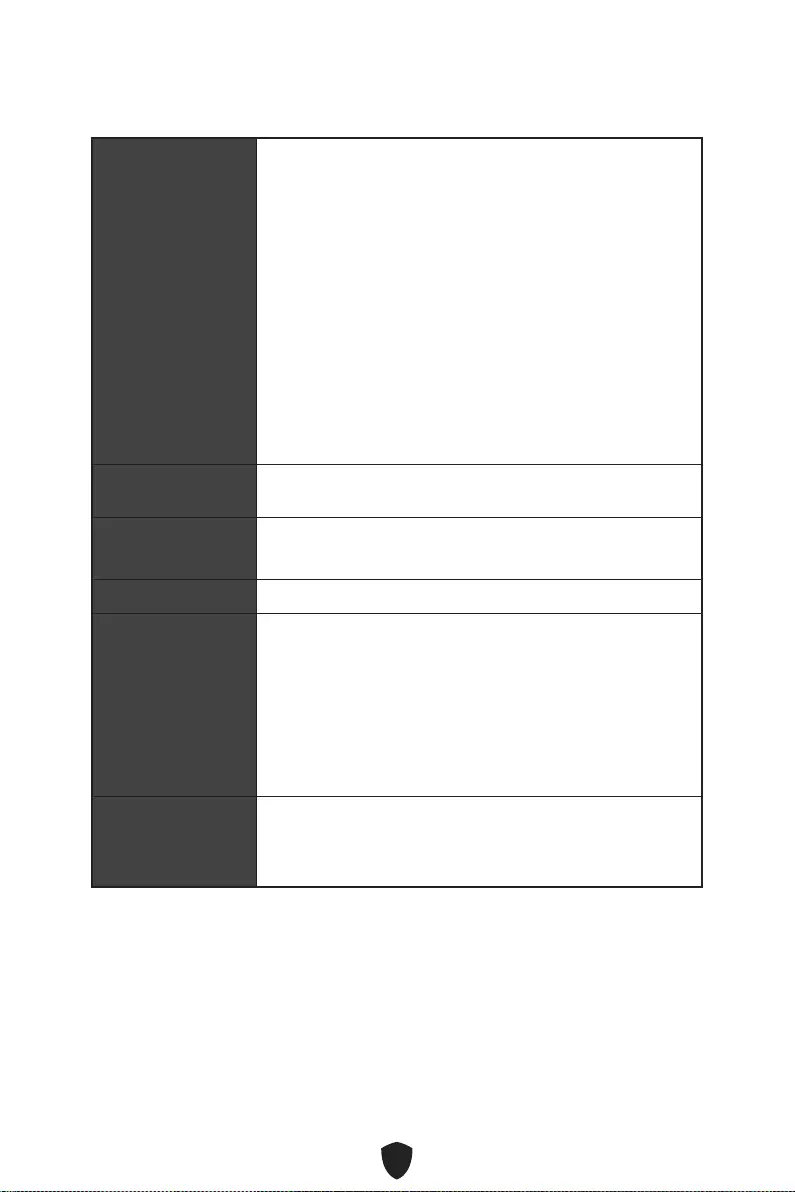
5
Continued from previous column
M.2 SSD Slots
2x M.2 slots (Key M)
• M2_1 slot (From CPU)
• Supports up to PCIe 4.0 x4
• Supports 2242/ 2260/ 2280 storage devices
• M2_2 slot (From B660 chipset)
• Supports up to PCIe 4.0 x4
• Supports up to SATA 6Gb/s
• Supports 2242/ 2260/ 2280 storage devices
• Supports Intel® Optane™ Memory
• Support Intel® Smart Response Technology for Intel
Core™ processors
* SATA8 will be unavailable when installing M.2 SATA SSD in the M2_2 slot.
RAID Supports RAID 0, RAID 1, RAID 5 and RAID 10 for SATA
storage devices
Audio Realtek® ALC897 Codec
7.1-Channel High Definition Audio
LAN 1x Realtek® RTL8125BG 2.5Gbps LAN controller
Wi-Fi & Bluetooth®
(PRO B660M-A
WIFI)
Intel® Wi-Fi 6
The Wireless module is pre-installed in the M.2 (Key-E)
slot
Supports MU-MIMO TX/RX, 2.4GHz/ 5GHz (160MHz) up to
2.4Gbps
Supports 802.11 a/ b/ g/ n/ ac/ ax
Supports Bluetooth® 5.2
Power Connectors
1x 24-pin ATX main power connector
1x 8-pin ATX 12V power connector
1x 4-pin ATX 12V power connector
Continued on next column
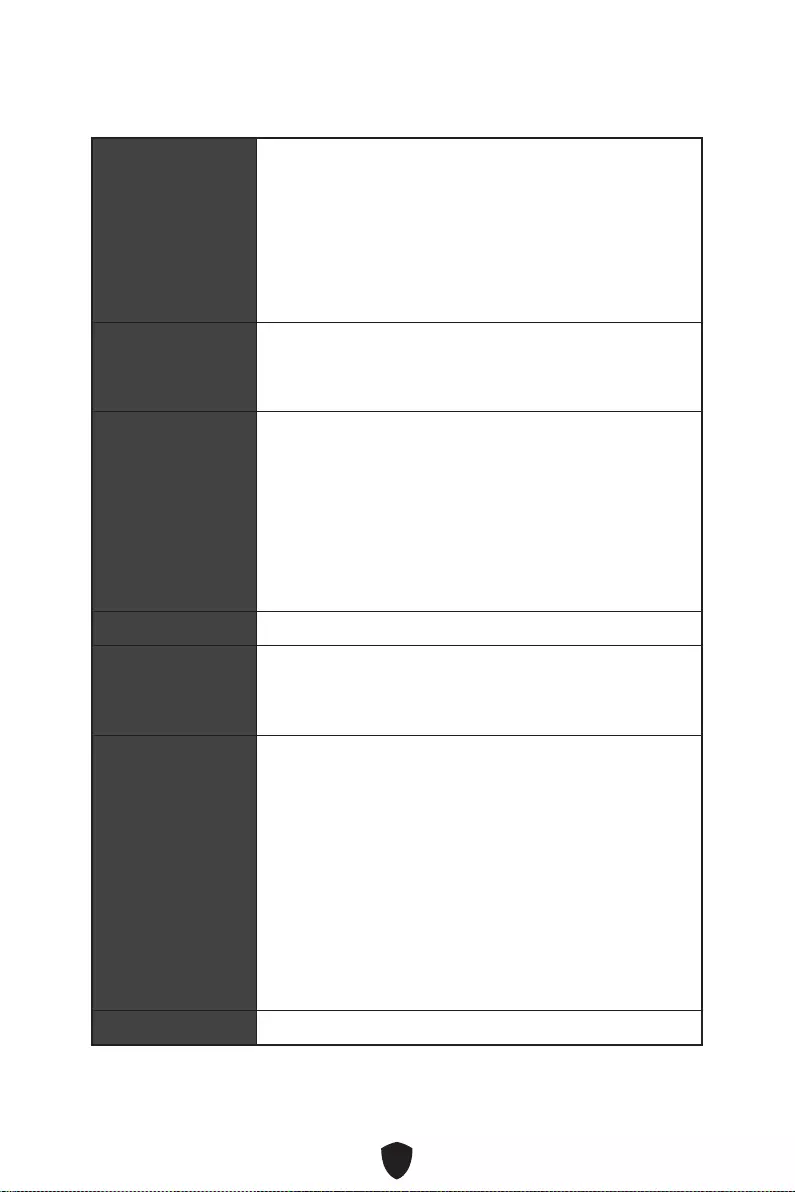
6
Continued from previous column
Internal USB
Connectors
1x USB 3.2 Gen 1 5Gbps Type-C connector (From B660
chipset)
1x USB 3.2 Gen 1 5Gbps Type-A connector (From
ASM1074)
• Supports additional 2 USB 3.2 Gen 1 5Gbps ports
2x USB 2.0 Type-A connectors (From B660 chipset)
• Supports additional 4 USB 2.0 ports
Fan Connectors
1x 4-pin CPU fan connector
1x 4-pin water-pump fan connector
2x 4-pin system fan connectors
System Connectors
1x Front panel audio connector
2x System panel connectors
1x Chassis Intrusion connector
1x TPM module connector
1x Tuning Controller connector
1x TBT connector (supports RTD3)
1x Serial port
Jumpers 1x Clear CMOS jumper
LED Features
1x 4-pin RGB LED connector
2x 3-pin RAINBOW LED connectors
4x EZ Debug LED
Back Panel
Connectors
1x PS/2 mouse/ keyboard port
2x USB 2.0 Type-A ports (From B660 chipset)
2x DisplayPort ports
2x HDMI ports
2x USB 3.2 Gen 1 5Gbps Type-A ports (From B660 chipset)
2x USB 3.2 Gen 2 10Gbps Type-A ports (From B660
chipset)
1x 2.5G LAN (RJ45) port
2x Wi-Fi Antenna connectors (PRO B660M-A WIFI)
3x audio jacks
I/O Controller NUVOTON NCT6687 Controller Chip
Continued on next column
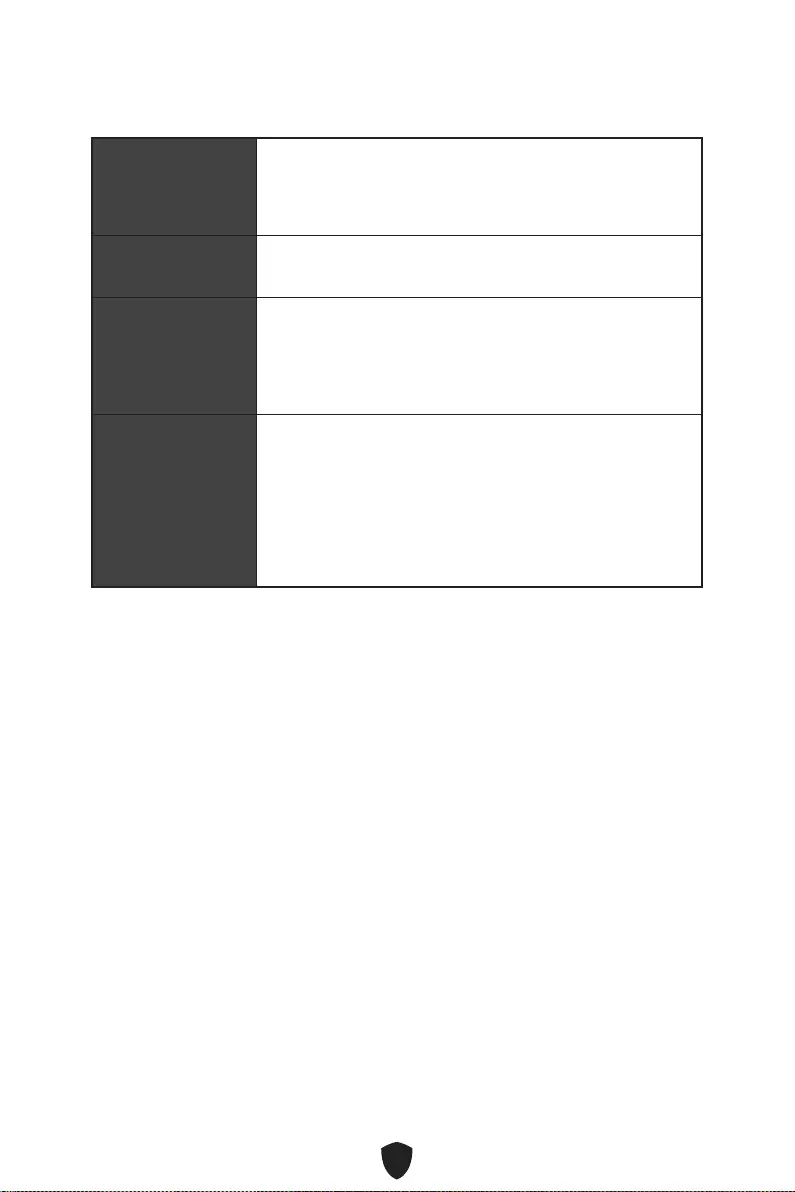
7
Continued from previous column
Hardware Monitor
CPU/ System/ Chipset temperature detection
CPU/ System/ Pump fan speed detection
CPU/ System/ Pump fan speed control
Form Factor Micro-ATX Form Factor
9.6 in. x 9.6 in. (24.4 cm x 24.4 cm)
BIOS Features
1x 256 Mb flash
UEFI AMI BIOS
ACPI 6.4, SMBIOS 3.4
Multi-language
Software
Drivers
MSI Center
Intel Extreme Tuning Utility
CPU-Z MSI GAMING
Google Chrome™, Google Toolbar, Google Drive
Norton™ Internet Security Solution
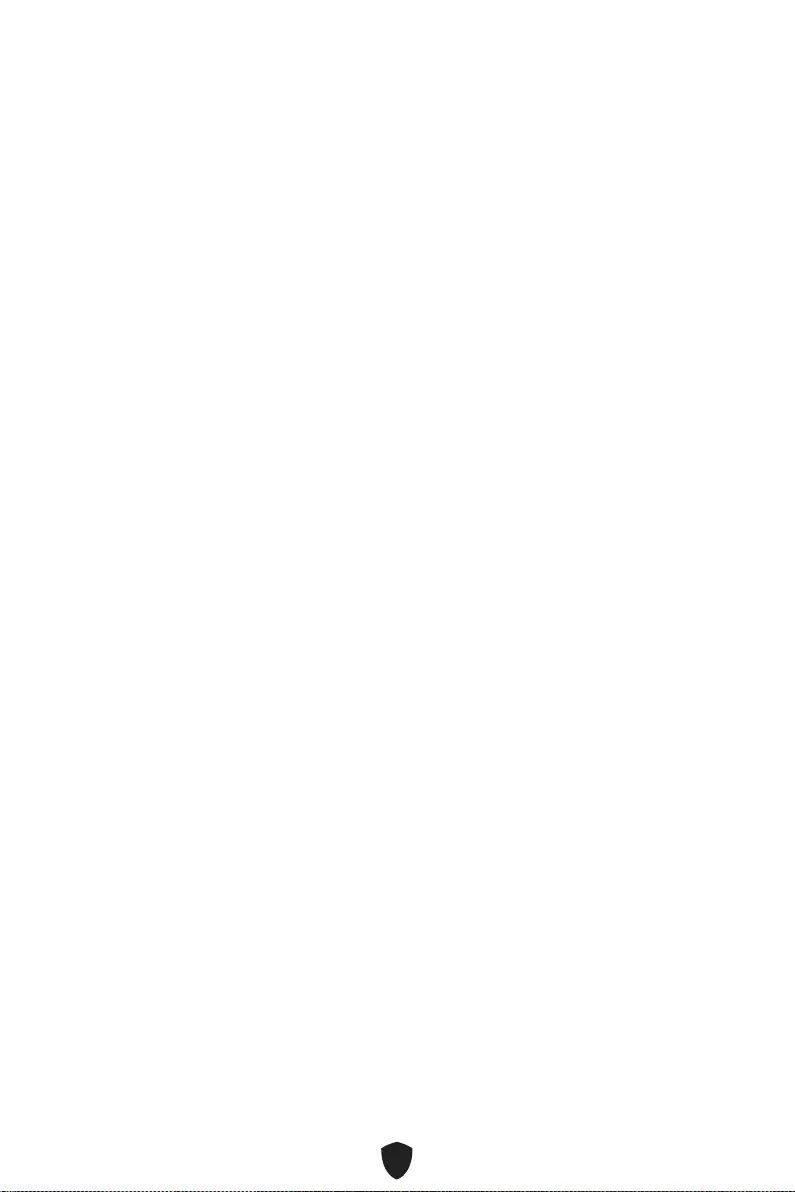
8
Special Features
MSI Center Features
• LAN Manager
• Mystic Light
• Ambient Devices
• Frozr AI Cooling
• User Scenario
• True Color
• Live Update
• Hardware Monitoring
• Super Charger
• Speed Up
• Smart Image Finder
• MSI Companion
Audio
• Audio Boost
Network
• 2.5G LAN
• LAN Manager
Cooling
• Extended Heatsink Design
• M.2 Shield Frozr
• 7W/mK MOSFET thermal pad
• Choke thermal pad
• Pump Fan
• Smart Fan Control
LED
• Mystic Light Extension (RAINBOW/
RGB)
• Mystic Light SYNC
• Ambient Devices Support
Performance
• Lightning Gen 4 (M.2/PCIE)
• Memory Boost
• Core Boost
• Game Boost
• USB 3.2 Gen 2 10G
• Front USB Type-C
• 2oz Copper thickened PCB
Protection
• PCI-E Steel Armor
Experience
• MSI Center
• Click BIOS 5
• EZ M.2 Clip
• Forzr AI Cooling
• CPU Cooler Tuning
• EZ LED Control
• EZ DEBUG LED
• App player
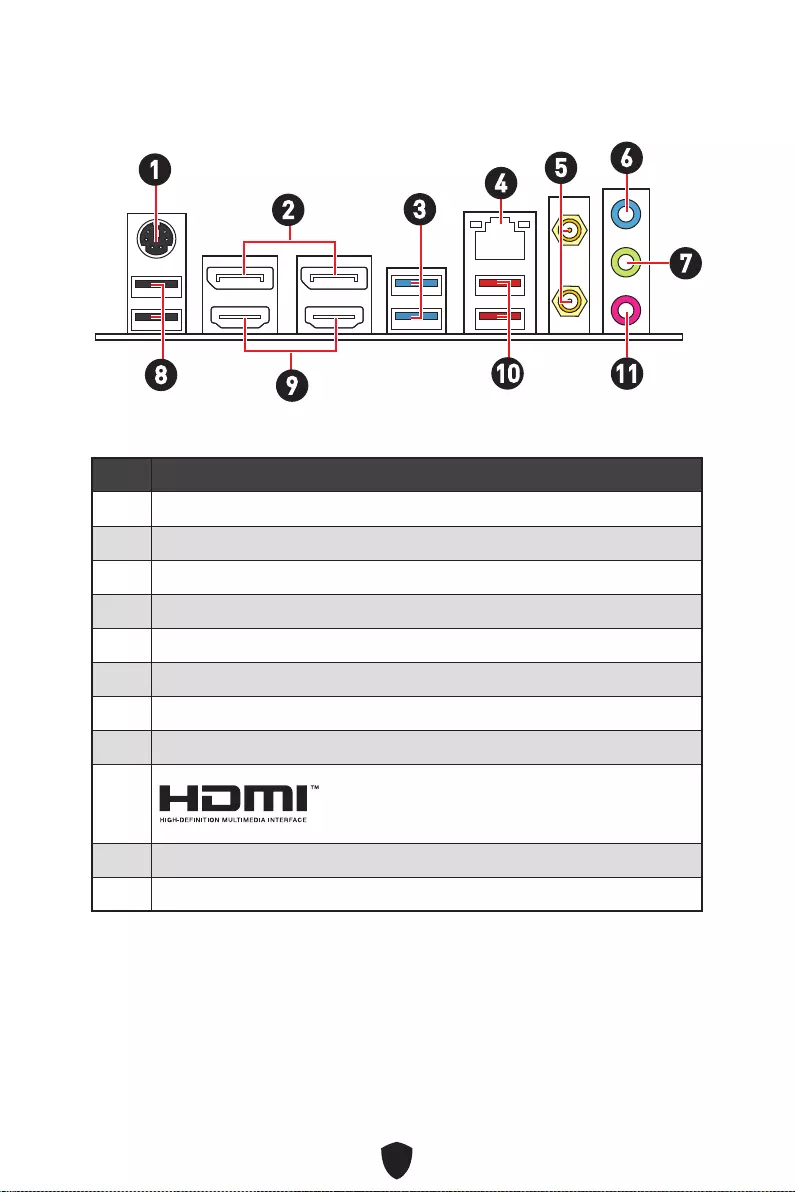
9
Back Panel Connectors
16
234
Item Description
1 PS/2 Mouse/ Keyboard port
2 DisplayPort ports
3 USB 3.2 Gen 1 5Gbps Type-A ports (From B660 chipset)
4 2.5Gbps LAN ports
5 Wi-Fi Antenna connectors (PRO B660M-A WIFI)
6 Line-in port
7 Line-out port
8 USB 2.0 Type-A ports (From B660 chipset)
9
10 USB 3.2 Gen 2 10Gbps Type-A ports (From B660 chipset)
11 Mic-in port
5
7
8910 11
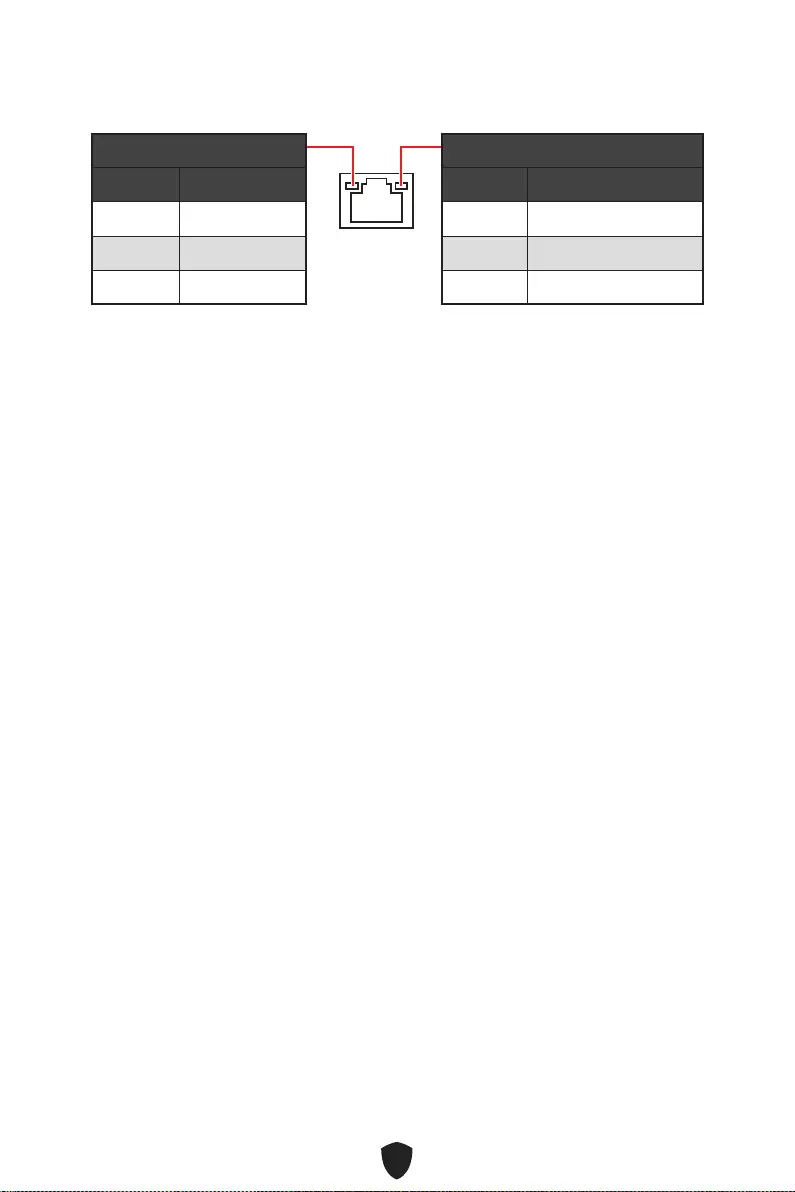
10
LAN Port LED Status Table
Link/ Activity LED
Status Description
Off No link
Yellow Linked
Blinking Data activity
Speed LED
Status Speed
Off 10 Mbps
Green 100/1000 Mbps
Orange 2.5 Gbps
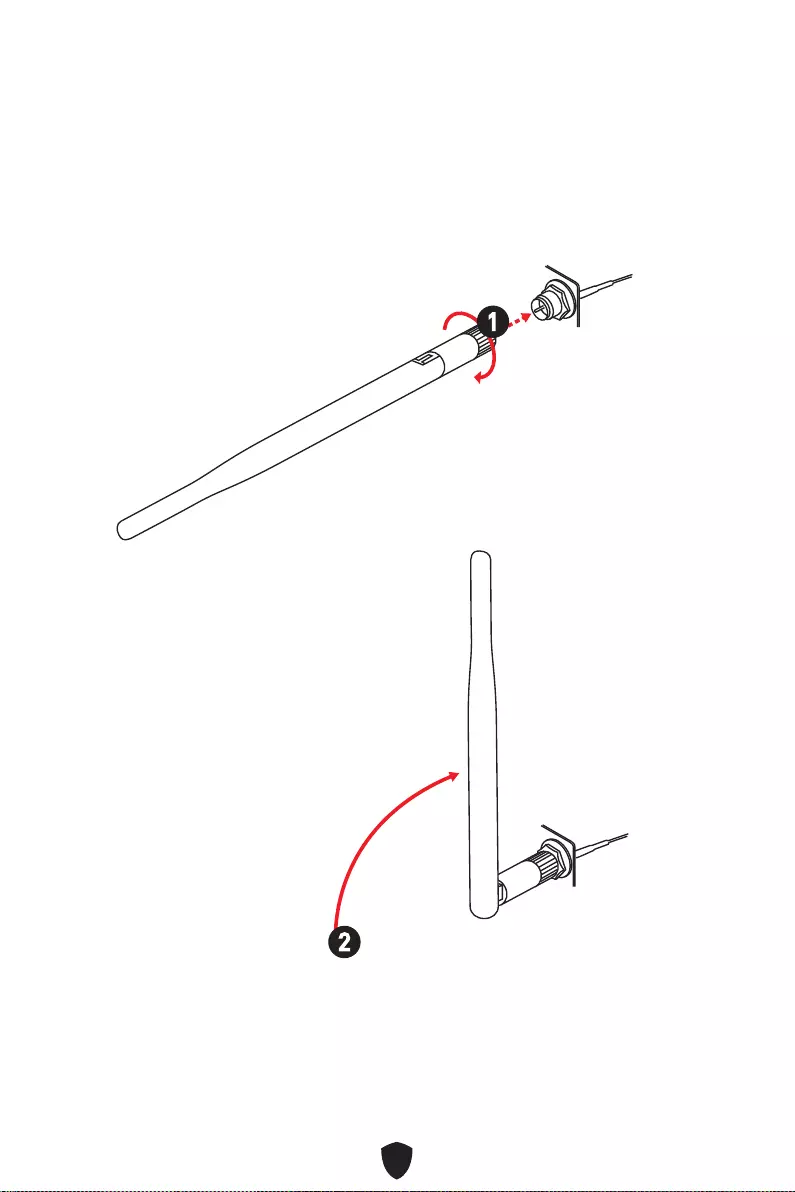
11
Installing antennas (PRO B660M-A WIFI)
1. Screw the antennas tight to the antenna connectors as shown below.
2. Orient the antennas.
1
2
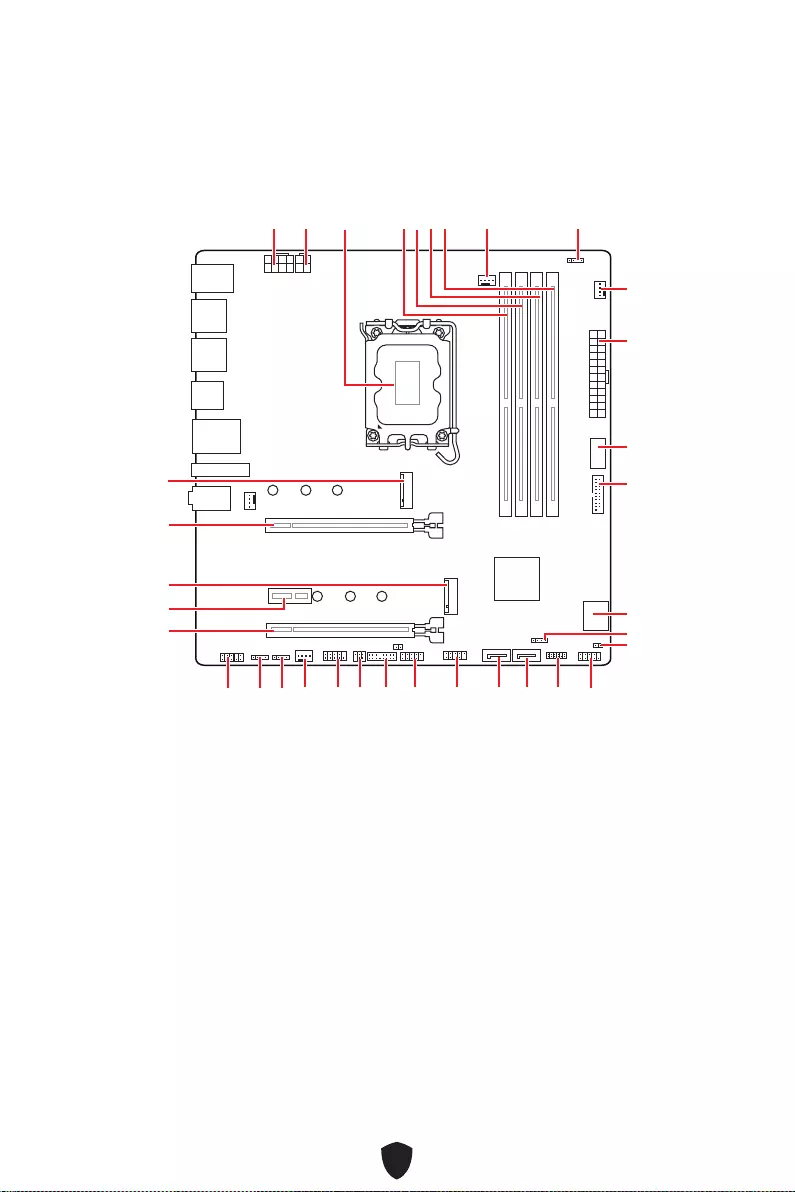
12
JUSB3
JUSB4
ATX_PWR1
JRAINBOW1
PUMP_FAN1
CPU_FAN1
DIMMB2
Processor
Socket
CPU_PWR1
CPU_PWR2
JFP1
JTPM1
JDASH1
JUSB2
JUSB1
JCOM1
JTBT1
SATA8
JRGB1
JAUD1
PCI_E3
PCI_E2
M2_2
PCI_E1
SYS_FAN2
M2_1
DIMMB1
DIMMA2
DIMMA1
Overview of Components
JBAT1
JFP2
JRAINBOW2
SATA7
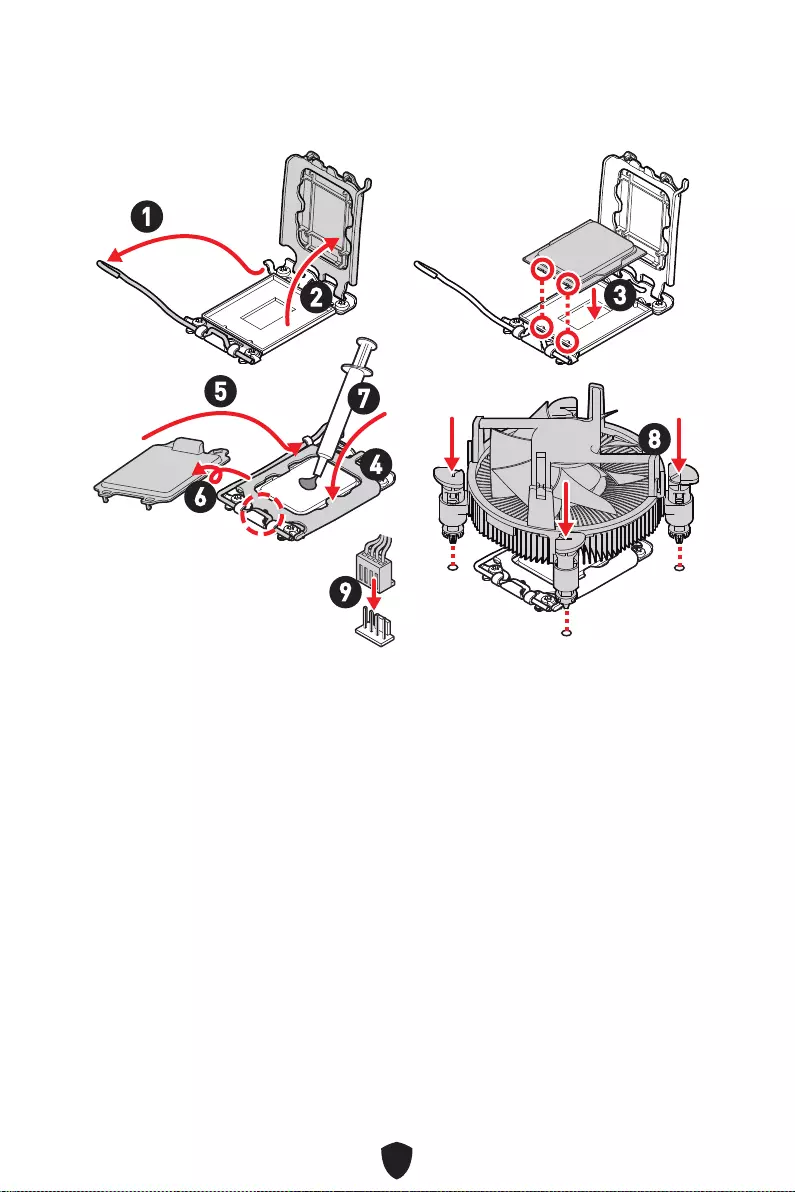
13
Important
Always unplug the power cord from the power outlet before installing or removing
the CPU.
Please retain the CPU protective cap after installing the processor. MSI will deal
with Return Merchandise Authorization (RMA) requests if only the motherboard
comes with the protective cap on the CPU socket.
When installing a CPU, always remember to install a CPU heatsink. A CPU heatsink
is necessary to prevent overheating and maintain system stability.
Confirm that the CPU heatsink has formed a tight seal with the CPU before booting
your system.
Overheating can seriously damage the CPU and motherboard. Always make sure the
cooling fans work properly to protect the CPU from overheating. Be sure to apply an
even layer of thermal paste (or thermal tape) between the CPU and the heatsink to
enhance heat dissipation.
Whenever the CPU is not installed, always protect the CPU socket pins by covering
the socket with the plastic cap.
If you purchased a separate CPU and heatsink/ cooler, Please refer to the
documentation in the heatsink/ cooler package for more details about installation.
CPU Socket
Please install the CPU into the CPU socket as shown below.
1
23
4
5
6
7
8
9
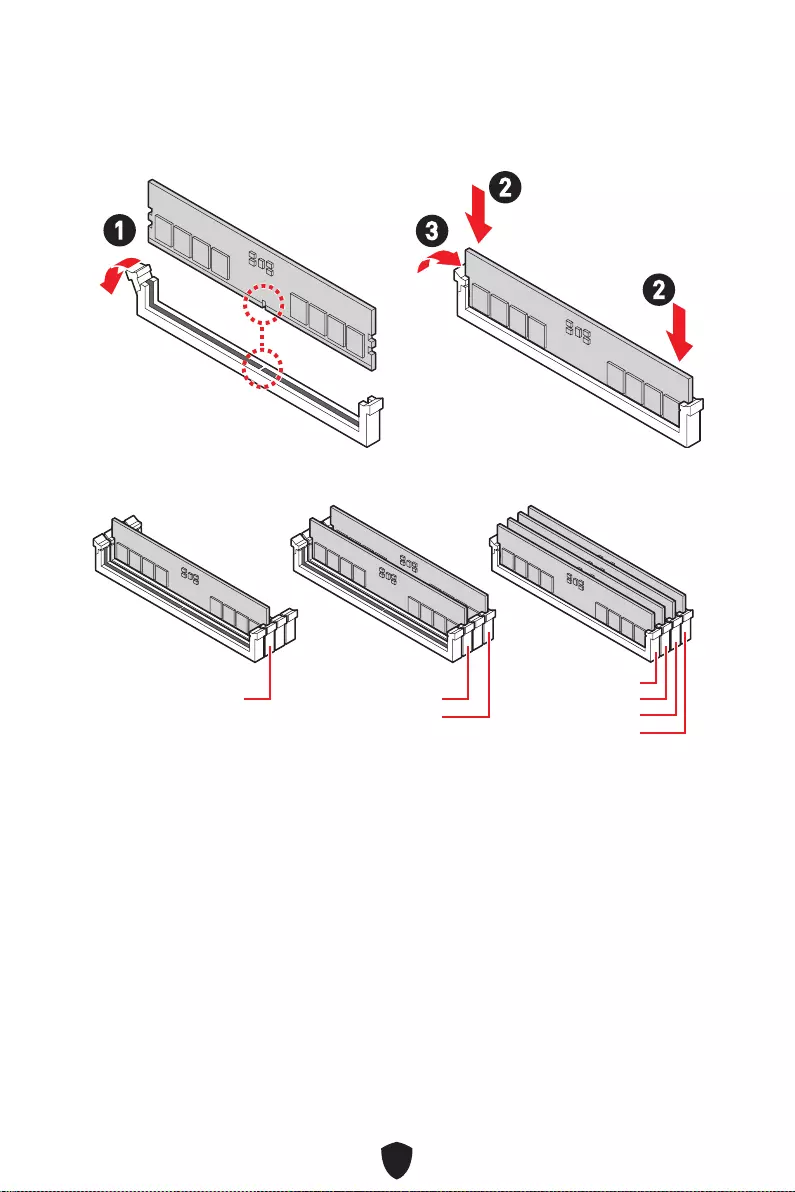
14
DIMM Slots
Please install the memory module into the DIMM slot as shown below.
Memory module installation recommendation
Important
Always insert memory modules in the DIMMA2 slot first.
To ensure system stability for Dual channel mode, memory modules must be of the
same type, number and density.
Some memory modules may operate at a lower frequency than the marked value
when overclocking due to the memory frequency operates dependent on its Serial
Presence Detect (SPD). Go to BIOS and find the DRAM Frequency to set the memory
frequency if you want to operate the memory at the marked or at a higher frequency.
It is recommended to use a more efficient memory cooling system for full DIMMs
installation or overclocking.
The stability and compatibility of installed memory module depend on installed CPU
and devices when overclocking.
Please refer to www.msi.com for more information on compatible memory.
13
2
2
DIMMA2 DIMMA2
DIMMB2
DIMMA1
DIMMA2
DIMMB1
DIMMB2
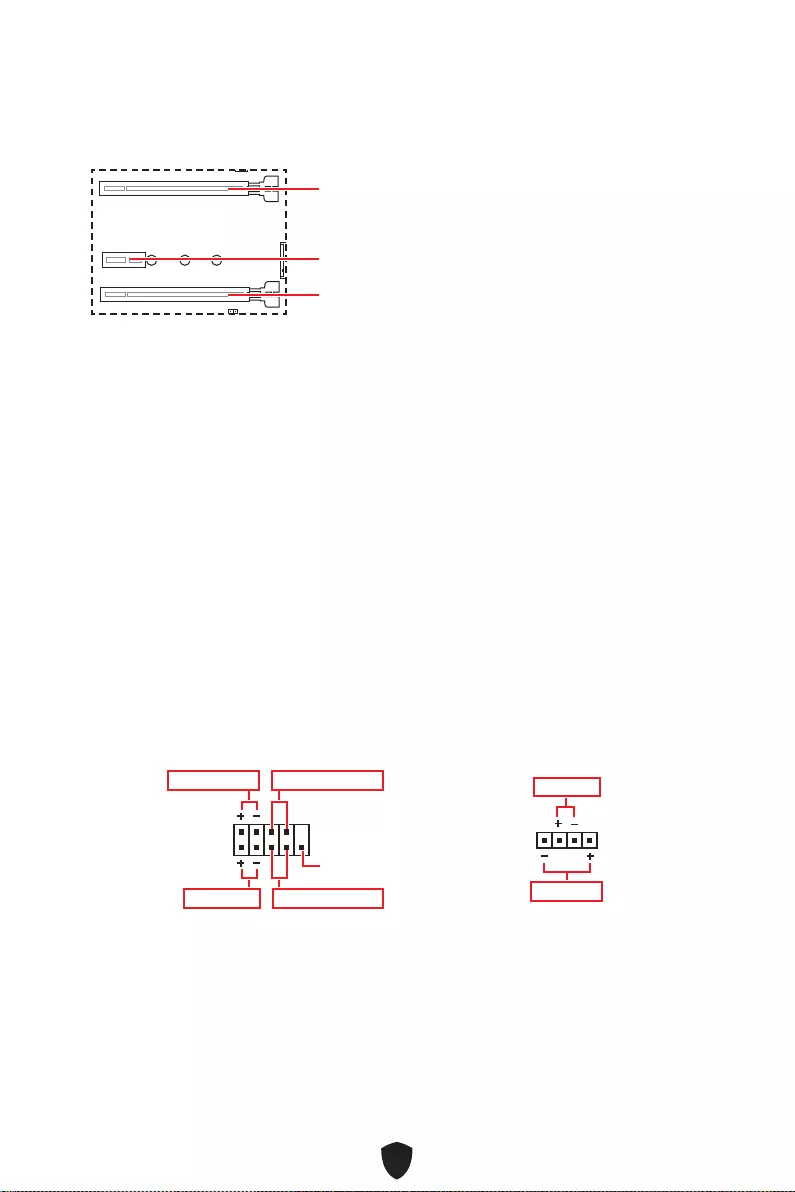
15
PCI_E1~3: PCIe Expansion Slots
PCI_E1: PCIe 4.0 x16 (From CPU)
PCI_E2: PCIe 3.0 x1 (From B660 chipset)
PCI_E3: PCIe 3.0 x4 (From B660 chipset)
Important
If you install a large and heavy graphics card, you need to use a tool such as MSI
Graphics Card Bolster to support its weight to prevent deformation of the slot.
For a single PCIe x16 expansion card installation with optimum performance, using
the PCI_E1 slot is recommended.
When adding or removing expansion cards, always turn off the power supply and
unplug the power supply power cable from the power outlet. Read the expansion
card’s documentation to check for any necessary additional hardware or software
changes.
JFP1, JFP2: Front Panel Connectors
The JFP1 connector controls the power on, power reset, and the LEDs on your PC
case/chassis. Power Switch/ Reset Switch headers allow you to connect power button/
reset button. Power LED header connects to LED light on the PC case, and HDD LED
header indicates the activity of the hard disk. The JFP2 connector is for Buzzer and
Speaker. To connect the cables from PC case to the right pins, please refer to the
following images below.
1
2 10
9
Power LED
Reserved
Power Switch
JFP1
Reset SwitchHDD LED
1
JFP2
Buzzer
Speaker
Important
Please note that Power LED and HDD LED have positive and negative connection,
you need to link up the cable to the corresponding positive and negative port on the
motherboard. Otherwise, LEDs won’t work properly.
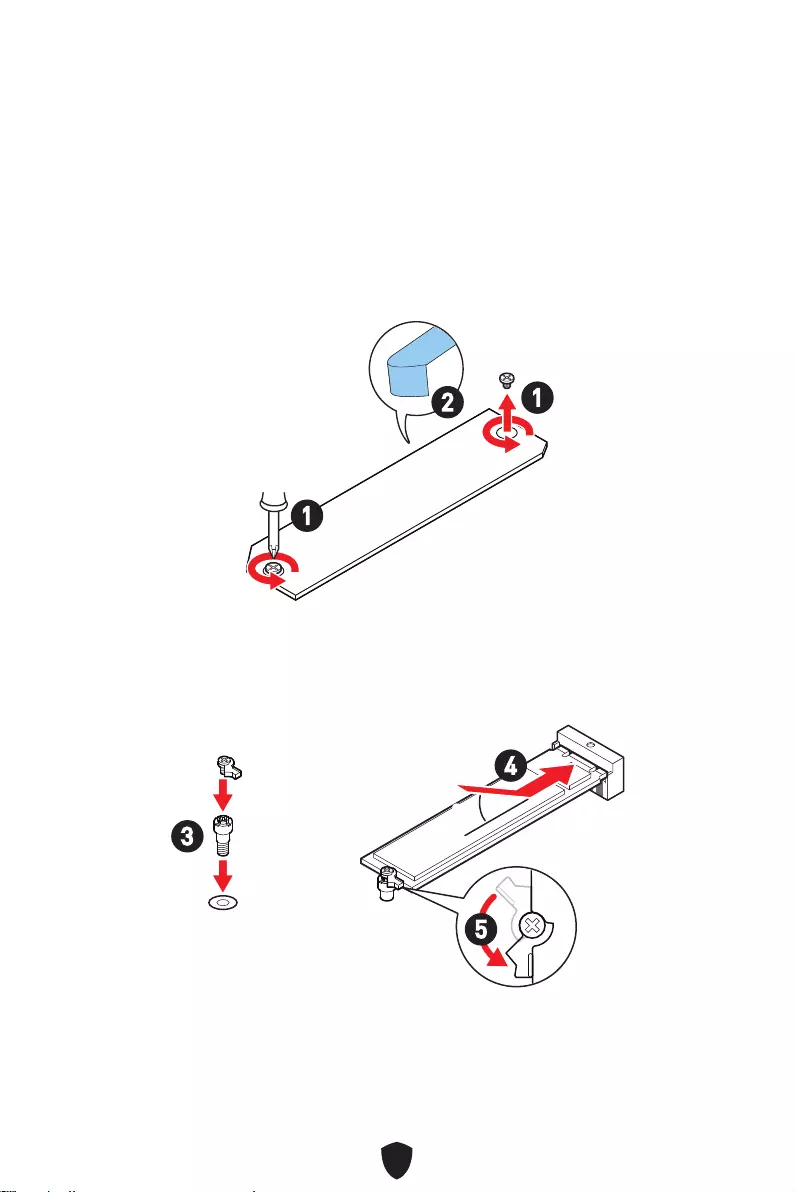
16
M2_1~2: M.2 Slots (Key M)
Please install the M.2 solid-state drive (SSD) into the M.2 slot as shown below.
Installing M.2 module
For M2_1 slot
1. Loosen the screws of M.2 SHIELD FROZR heatsink.
2. Remove the M.2 SHIELD FROZR and remove the protective films from the thermal
pads.
2
1
1
M2_1
3. If there is no EZ M.2 Clip installed, please install the supplied EZ M.2 Clip kit in the
M.2 slot according to your SSD length.
4. Insert your M.2 SSD into the M.2 slot at a 30-degree angle.
5. Rotate the EZ M.2 Clip to fix the M.2 SSD.
30º30º
3
4
5
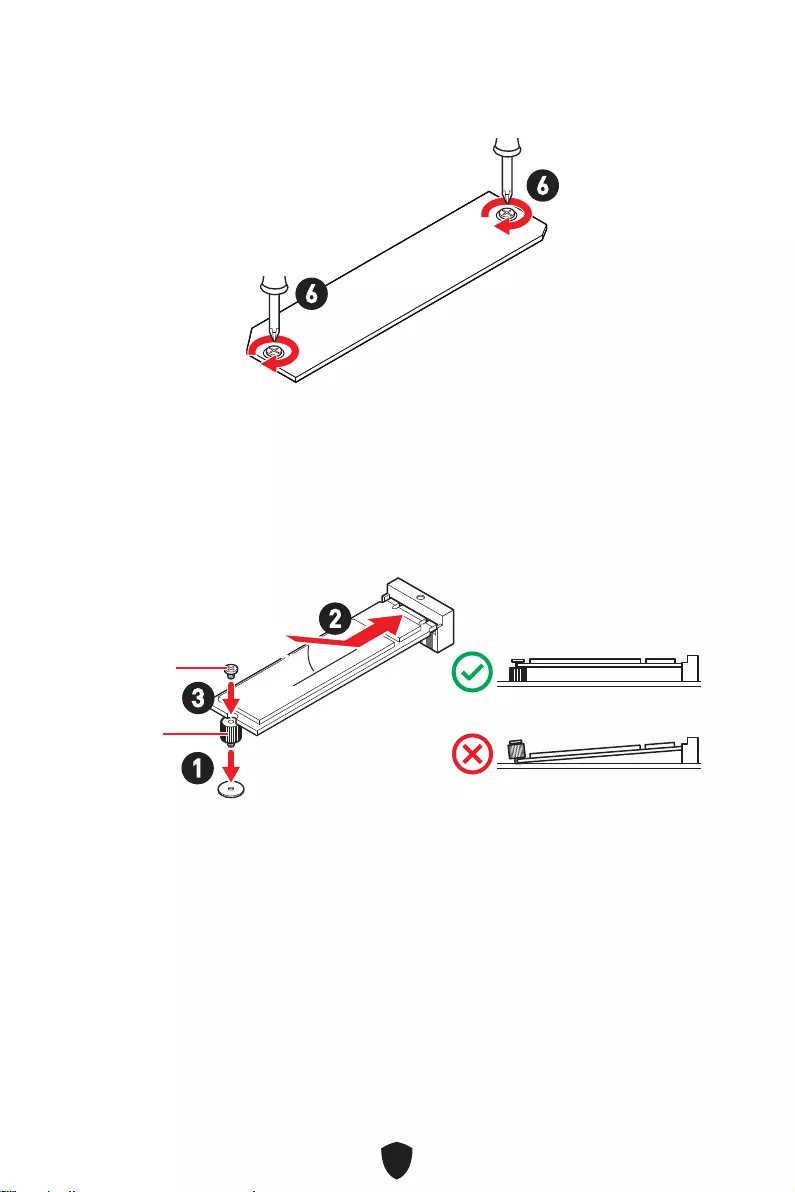
17
6. Put the M.2 SHIELD FROZR heatsink back in place and secure it.
6
6
For M2_2 slot
1. Secure the supplied M.2 standoff according to your M.2 SSD length if need.
2. Insert your M.2 SSD into the M.2 slot at a 30-degree angle.
3. Secure the M.2 SSD in place with the supplied M.2 8.5H screw.
30º30º
3
2
1
8.5H screw
Standoff
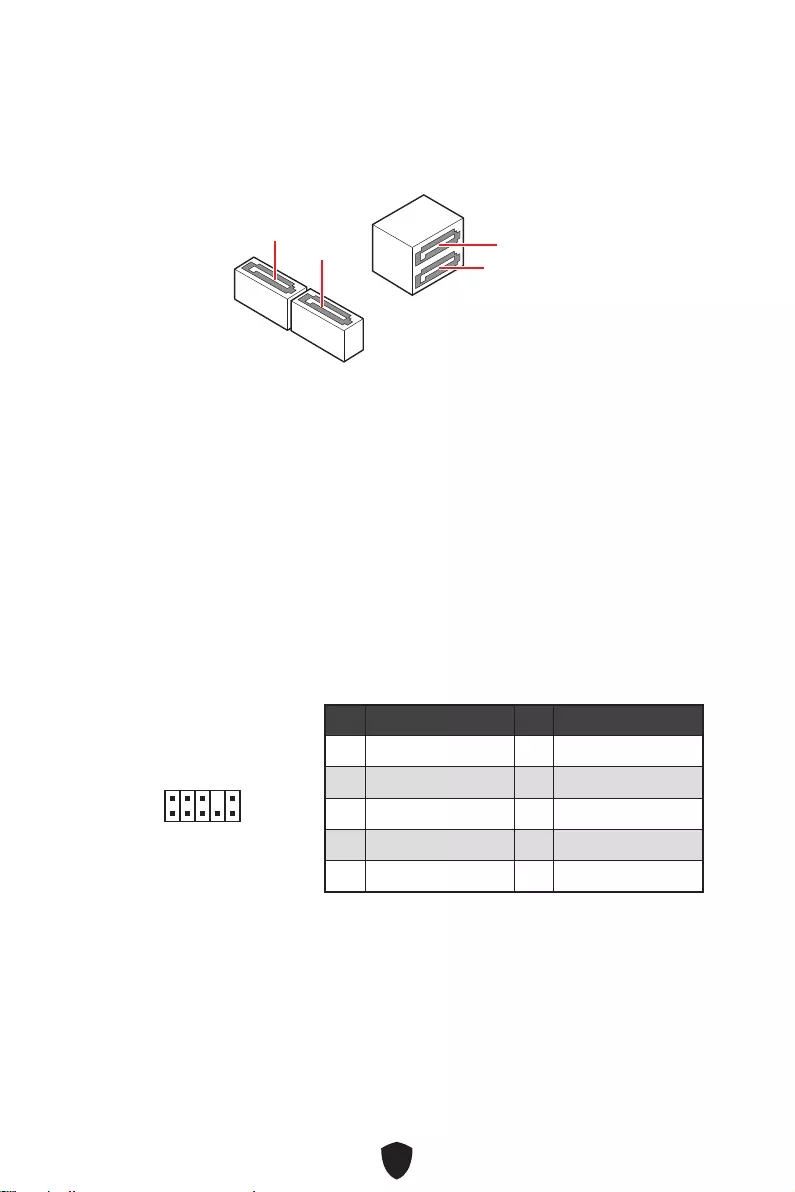
18
SATA5~8: SATA 6Gb/s Connectors
These connectors are SATA 6Gb/s interface ports. Each connector can connect to one
SATA device.
Important
Please do not fold the SATA cable at a 90-degree angle. Data loss may result during
transmission otherwise.
SATA cables have identical plugs on either sides of the cable. However, it is
recommended that the flat connector be connected to the motherboard for space
saving purposes.
SATA8 will be unavailable when installing M.2 SATA SSD in the M2_2 slot.
SATA5
SATA7
SATA8 SATA6
JAUD1: Front Audio Connector
This connector allows you to connect audio jacks on the front panel.
1
2 10
9
Pin Signal Name Pin Signal Name
1 MIC L 2 Ground
3 MIC R 4 NC
5 Head Phone R 6 MIC Detection
7 SENSE_SEND 8 No Pin
9 Head Phone L 10 Head Phone Detection
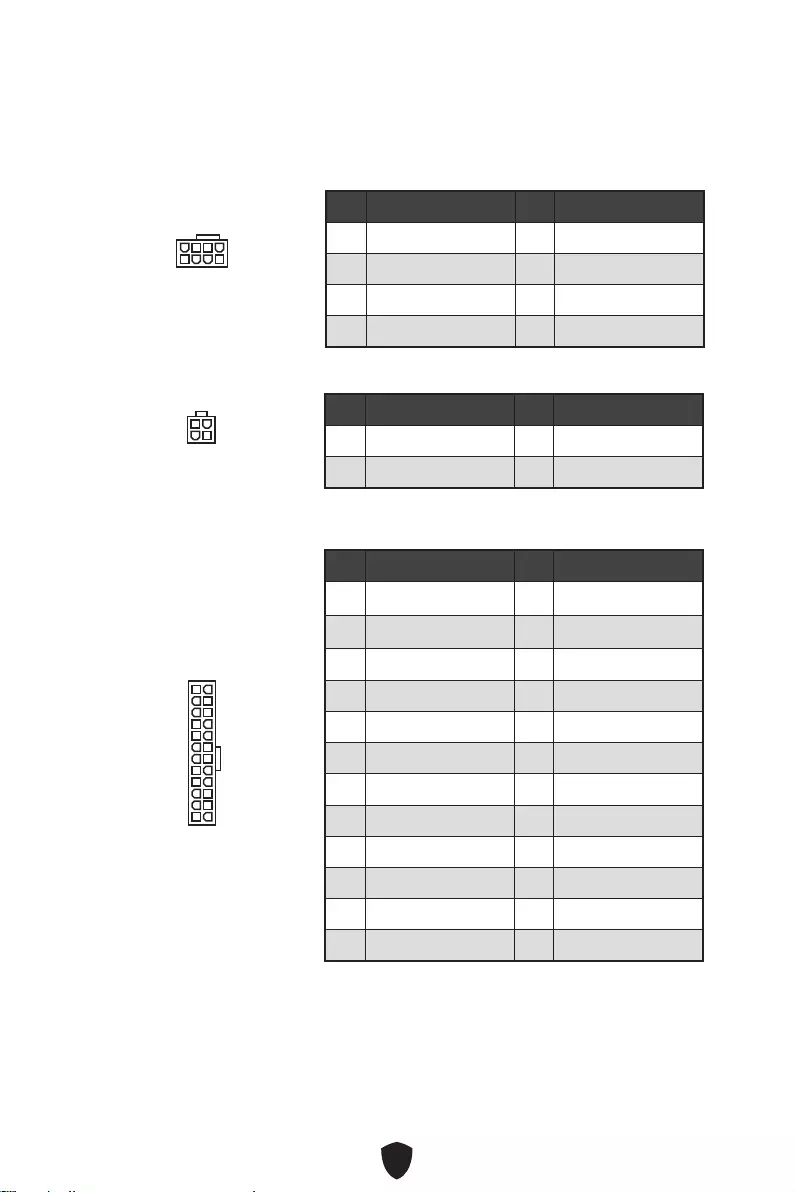
19
Important
Make sure that all the power cables are securely connected to a proper ATX power
supply to ensure stable operation of the motherboard.
CPU_PWR1~2, ATX_PWR1: Power Connectors
These connectors allow you to connect an ATX power supply.
CPU_PWR1
Pin Signal Name Pin Signal Name
1 Ground 2 Ground
3 Ground 4 Ground
5 +12V 6 +12V
7 +12V 8 +12V
ATX_PWR1
Pin Signal Name Pin Signal Name
1 +3.3V 2 +3.3V
3 Ground 4 +5V
5 Ground 6 +5V
7 Ground 8 PWR OK
9 5VSB 10 +12V
11 +12V 12 +3.3V
13 +3.3V 14 -12V
15 Ground 16 PS-ON#
17 Ground 18 Ground
19 Ground 20 Res
21 +5V 22 +5V
23 +5V 24 Ground
5
4 1
8
CPU_PWR1
24
131
12
ATX_PWR1
3
2 1
4
CPU_PWR2
CPU_PWR2
Pin Signal Name Pin Signal Name
1 Ground 2 Ground
3 +12V 4 +12V
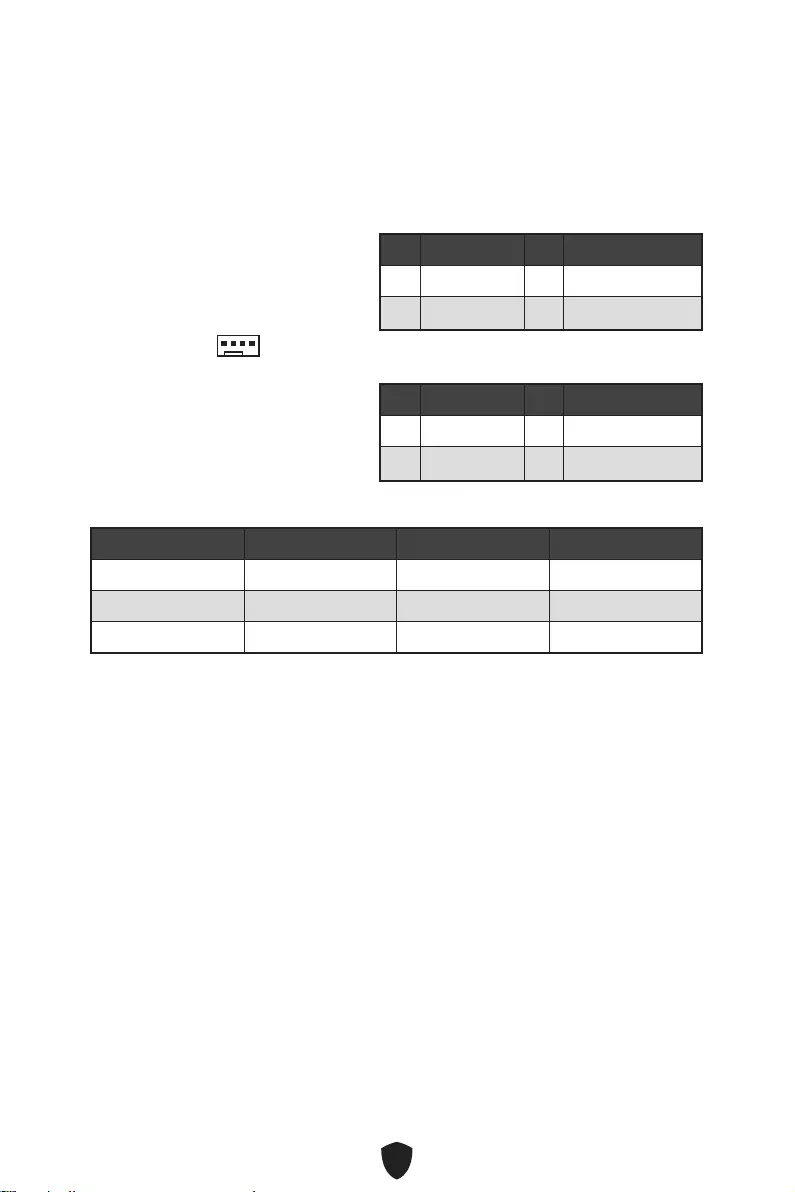
20
CPU_FAN1, PUMP_FAN1, SYS_FAN1~2: Fan Connectors
Fan connectors can be classified as PWM (Pulse Width Modulation) Mode or DC Mode.
PWM Mode fan connectors provide constant 12V output and adjust fan speed with
speed control signal. DC Mode fan connectors control fan speed by changing voltage.
PWM Mode pin definition
Pin Signal Name Pin Signal Name
1 Ground 2 +12V
3 Sense 4 Speed Control Signal
Fan connector specifications
Connector Default fan mode Max. current Max. power
CPU_FAN1 PWM mode 2A 24W
PUMP_FAN1 PWM mode 3A 36W
SYS_FAN1~2 DC mode 1A 12W
Important
You can adjust fan speed in BIOS > HARDWARE MONITOR.
1
DC Mode pin definition
Pin Signal Name Pin Signal Name
1 Ground 2 Voltage Control
3 Sense 4 NC
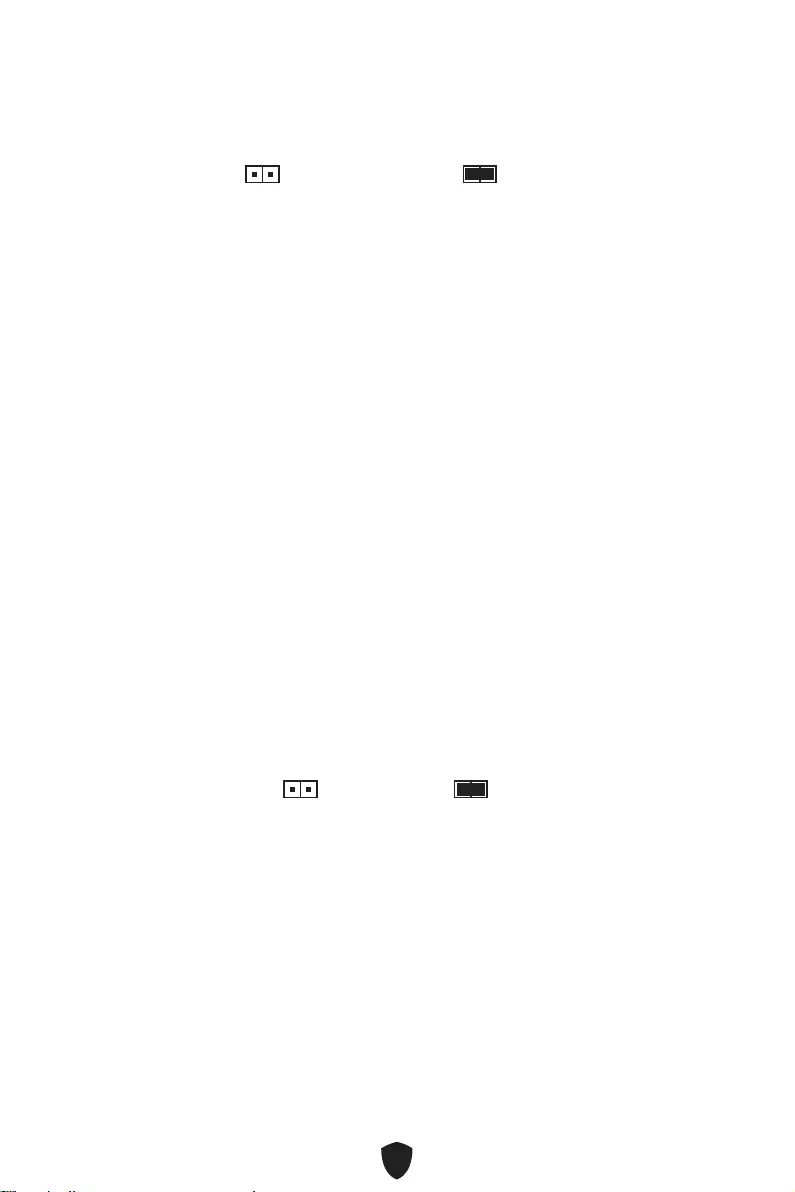
21
JCI1: Chassis Intrusion Connector
This connector allows you to connect the chassis intrusion switch cable.
JBAT1: Clear CMOS (Reset BIOS) Jumper
There is CMOS memory onboard that is external powered from a battery located on
the motherboard to save system configuration data. If you want to clear the system
configuration, set the jumpers to clear the CMOS memory.
Keep Data
(default)
Clear CMOS/
Reset BIOS
Resetting BIOS to default values
1. Power off the computer and unplug the power cord.
2. Use a jumper cap to short JBAT1 for about 5-10 seconds.
3. Remove the jumper cap from JBAT1.
4. Plug the power cord and Power on the computer.
Normal
(default)
Trigger the chassis
intrusion event
Using chassis intrusion detector
1. Connect the JCI1 connector to the chassis intrusion switch/ sensor on the chassis.
2. Close the chassis cover.
3. Go to BIOS > SETTINGS > Security > Chassis Intrusion Configuration.
4. Set Chassis Intrusion to Enabled.
5. Press F10 to save and exit and then press the Enter key to select Yes.
6. Once the chassis cover is opened again, a warning message will be displayed on
screen when the computer is turned on.
Resetting the chassis intrusion warning
1. Go to BIOS > SETTINGS > Security > Chassis Intrusion Configuration.
2. Set Chassis Intrusion to Reset.
3. Press F10 to save and exit and then press the Enter key to select Yes.
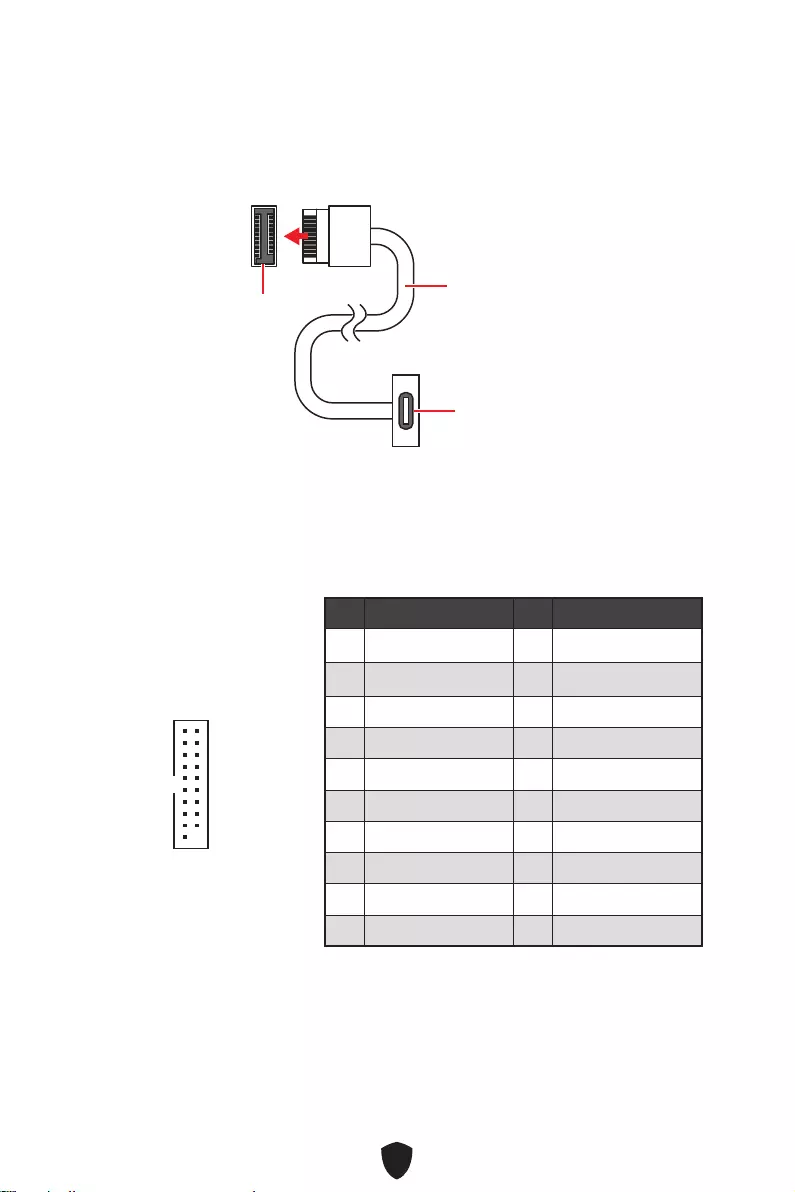
22
JUSB3: USB 3.2 Gen 1 Connector
This connector allows you to connect USB 3.2 Gen 1 5Gbps ports on the front panel.
Important
Note that the Power and Ground pins must be connected correctly to avoid possible
damage.
JUSB4: USB 3.2 Gen 1 5Gbps Type-C Connector
This connector allows you to connect USB 3.2 Gen 1 5Gbps Type-C connector on the
front panel. The connectors possess a foolproof design. When you connect the cable,
be sure to connect it with the corresponding orientation.
JUSB4 USB Type-C Cable
USB Type-C port on
the front panel
Pin Signal Name Pin Signal Name
1 Power 2 USB3_RX_DN
3 USB3_RX_DP 4 Ground
5 USB3_TX_C_DN 6 USB3_TX_C_DP
7 Ground 8 USB2.0-
9 USB2.0+ 10 Ground
11 USB2.0+ 12 USB2.0-
13 Ground 14 USB3_TX_C_DP
15 USB3_TX_C_DN 16 Ground
17 USB3_RX_DP 18 USB3_RX_DN
19 Power 20 No Pin
1
10 11
20
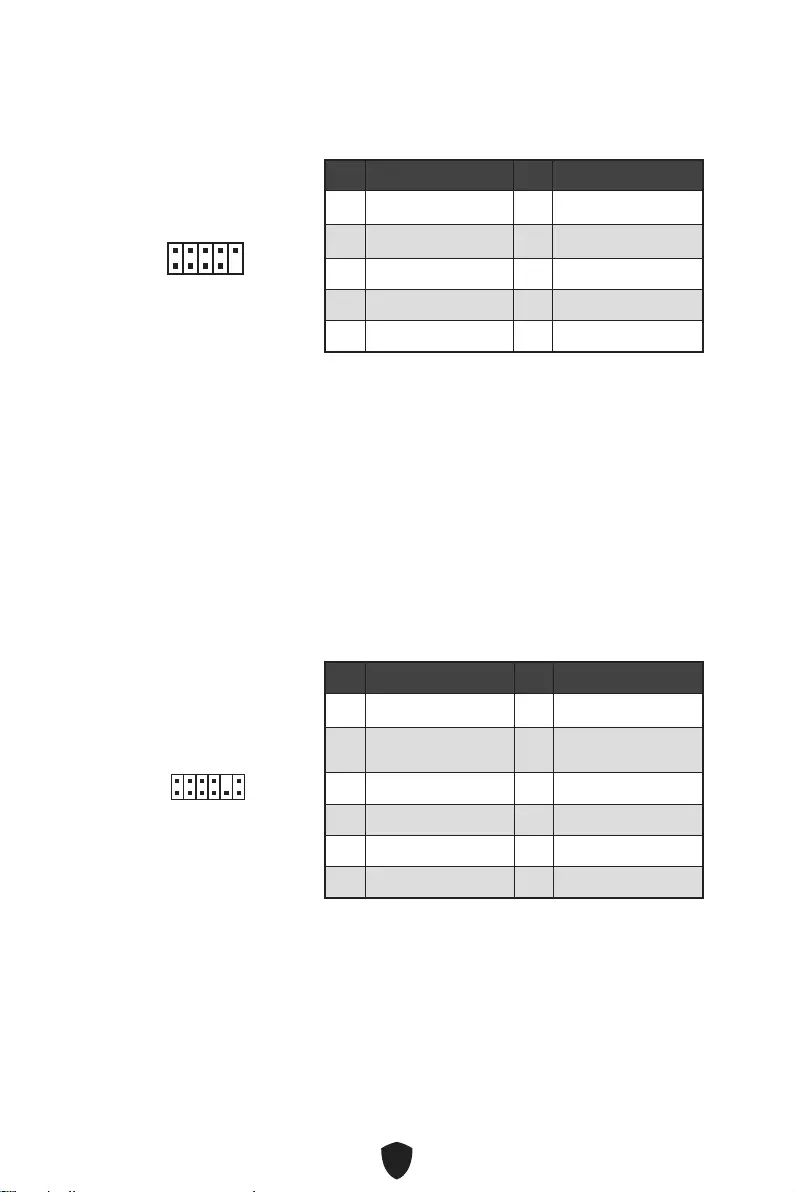
23
JUSB1~2: USB 2.0 Connectors
These connectors allow you to connect USB 2.0 ports on the front panel.
Important
Note that the VCC and Ground pins must be connected correctly to avoid possible
damage.
In order to recharge your iPad, iPhone and iPod through USB ports, please install
MSI Center utility.
JTPM1: TPM Module Connector
This connector is for TPM (Trusted Platform Module). Please refer to the TPM security
platform manual for more details and usages.
Pin Signal Name Pin Signal Name
1 VCC 2 VCC
3 USB0- 4 USB1-
5 USB0+ 6 USB1+
7 Ground 8 Ground
9 No Pin 10 NC
1
2 10
9
Pin Signal Name Pin Signal Name
1 SPI Power 2 SPI Chip Select
3Master In Slave Out
(SPI Data) 4Master Out Slave In
(SPI Data)
5 Reserved 6 SPI Clock
7 Ground 8 SPI Reset
9 Reserved 10 No Pin
11 Reserved 12 Interrupt Request
1
2 12
11
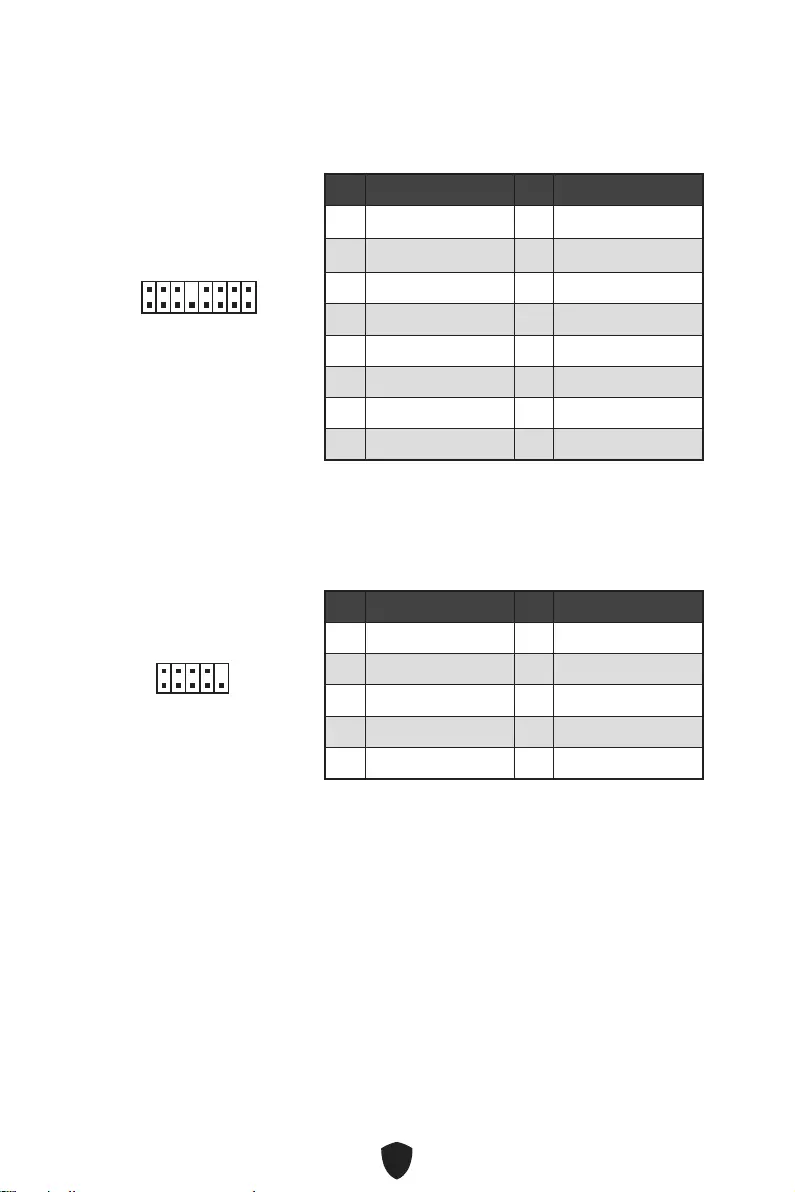
24
JTBT1: Thunderbolt Add-on Card Connector
This connector allows you to connect the add-on Thunderbolt I/O card.
1
2 16
15
Pin Signal Name Pin Signal Name
1 TBT_Force_PWR 2 TBT_S0IX_Entry_REQ
3 TBT_CIO_Plug_Event# 4 TBT_S0IX_Entry_ACK
5 SLP_S3#_TBT 6 TBT_PSON_Override_N
7 SLP_S5#_TBT 8 Net Name
9 Ground 10 SMBCLK_VSB
11 DG_PEWake 12 SMBDATA_VSB
13 TBT_RTD3_PWR_EN 14 Ground
15 TBT_Card_DET_R# 16 PD_IRQ#
JCOM1: Serial Port Connector
This connector allows you to connect the optional serial port with bracket.
1
2 10
9
Pin Signal Name Pin Signal Name
1 DCD 2 SIN
3 SOUT 4 DTR
5 Ground 6 DSR
7 RTS 8 CTS
9 RI 10 No Pin
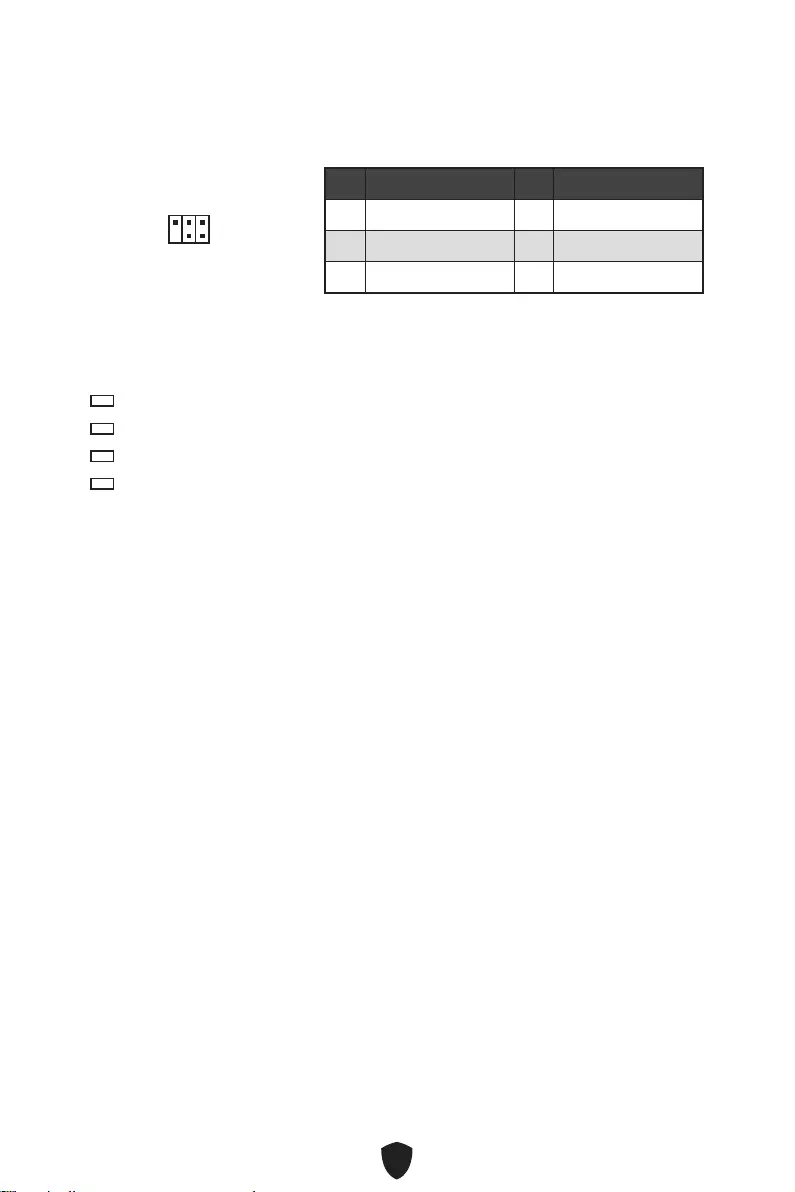
25
JDASH1: Tuning controller Connector
This connector is used to connect an optional Tuning Controller module.
1
2 6
5
Pin Signal Name Pin Signal Name
1 No Pin 2 NC
3 MCU_SMB_SCL_M 4 MCU_SMB_SDA_M
5 VCC5 6 Ground
EZ Debug LED
These LEDs indicate the status of the motherboard.
CPU - indicates CPU is not detected or fail.
DRAM - indicates DRAM is not detected or fail.
VGA - indicates GPU is not detected or fail.
BOOT - indicates booting device is not detected or fail.
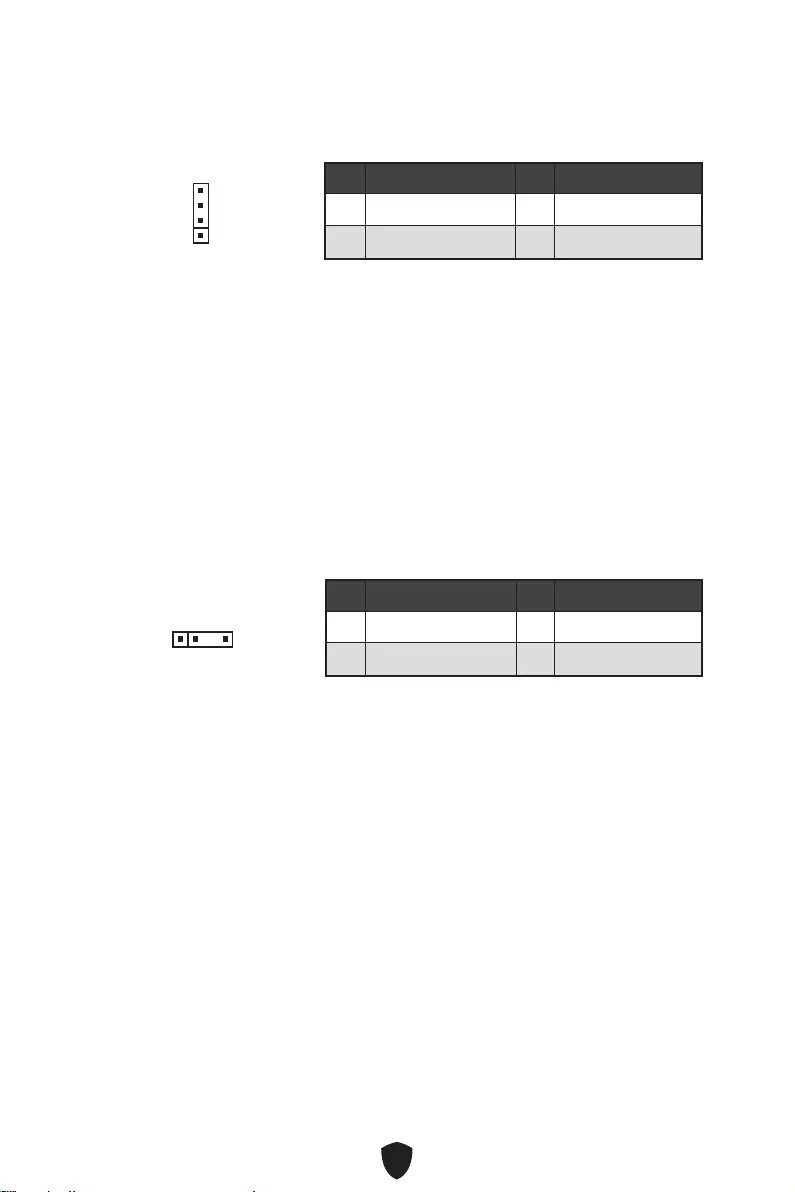
26
Important
The JRGB connector supports up to 2 meters continuous 5050 RGB LED strips
(12V/G/R/B) with the maximum power rating of 3A (12V).
Always turn off the power supply and unplug the power cord from the power outlet
before installing or removing the RGB LED strip.
Please use MSI’s software to control the extended LED strip.
JRGB1: RGB LED connector
The JRGB connector allows you to connect the 5050 RGB LED strips 12V.
Pin Signal Name Pin Signal Name
1 +12V 2 G
3 R 4 B
1
CAUTION
Do not connect the wrong type of LED strips. The JRGB connector and the JRAINBOW
connector provide different voltages, and connecting the 5V LED strip to the JRGB
connector will result in damage to the LED strip.
Important
The JRAINBOW connector supports up to 75 LEDs WS2812B Individually
Addressable RGB LED strips (5V/Data/Ground) with the maximum power rating of
3A (5V). In the case of 20% brightness, the connector supports up to 200 LEDs.
Always turn off the power supply and unplug the power cord from the power outlet
before installing or removing the RGB LED strip.
Please use MSI’s software to control the extended LED strip.
JRAINBOW1~2: Addressable RGB LED connectors
The JRAINBOW connectors allow you to connect the WS2812B Individually
Addressable RGB LED strips 5V.
Pin Signal Name Pin Signal Name
1 +5V 2 Data
3 No Pin 4 Ground
1
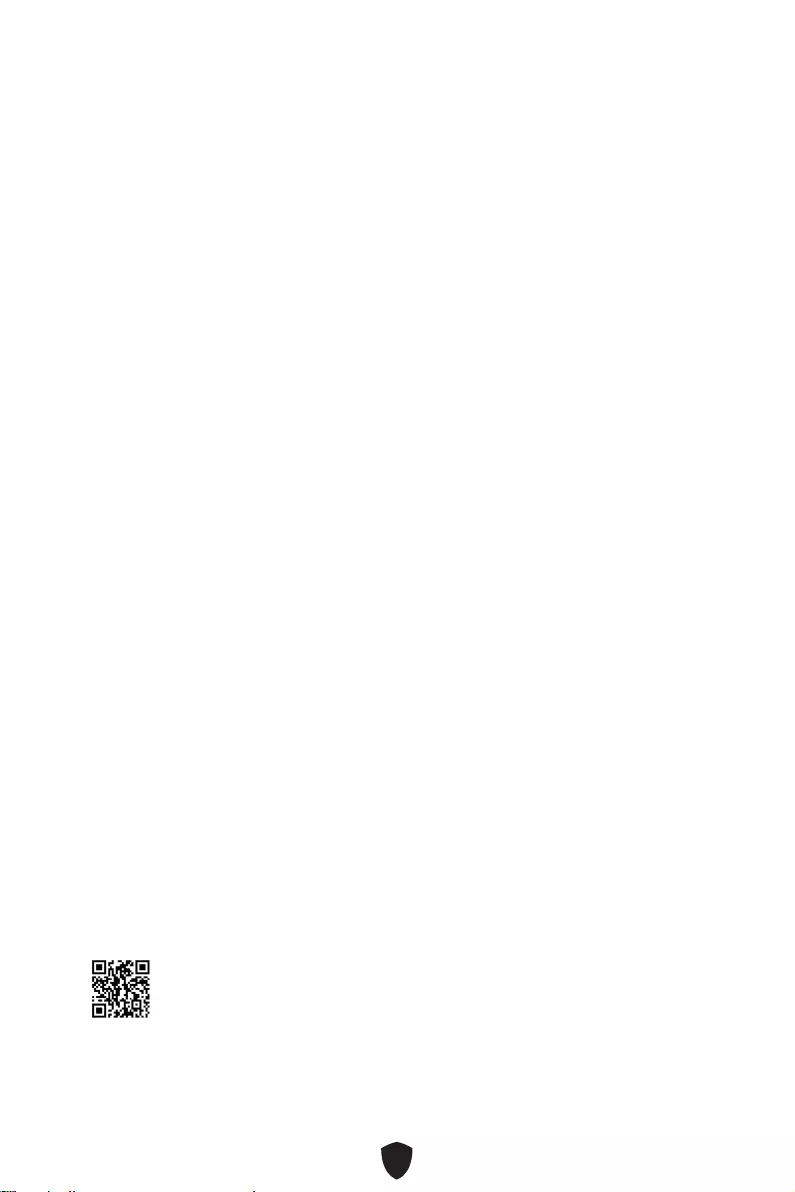
27
Installing OS, Drivers & MSI Center
Please download and update the latest utilities and drivers at www.msi.com
Installing Windows 10/ Windows 11
1. Power on the computer.
2. Insert the Windows 10/ Windows 11 installation disc/USB into your computer.
3. Press the Restart button on the computer case.
4. Press F11 key during the computer POST (Power-On Self Test) to get into Boot
Menu.
5. Select the Windows 10/ Windows 11 installation disc/USB from the Boot Menu.
6. Press any key if screen shows Press any key to boot from CD or DVD... message. If
not, please skip this step.
7. Follow the instructions on the screen to install Windows 10/ Windows 11.
Installing Drivers
1. Start up your computer in Windows 10/ Windows 11.
2. Insert MSI® USB Drive into the USB port.
3. Click the Select to choose what happens with this disc pop-up notification, then
select Run DVDSetup.exe to open the installer. If you turn off the AutoPlay feature
from the Windows Control Panel, you can still manually execute the DVDSetup.exe
from the root path of the MSI USB Drive.
4. The installer will find and list all necessary drivers in the Drivers/Software tab.
5. Click the Install button in the lower-right corner of the window.
6. The drivers installation will then be in progress, after it has finished it will prompt
you to restart.
7. Click OK button to finish.
8. Restart your computer.
MSI Center
MSI Center is an application that helps you easily optimize game settings and
smoothly use content creation softwares. It also allows you to control and synchronize
LED light effects on PCs and other MSI products. With MSI Center, you can customize
ideal modes, monitor system performance, and adjust fan speed.
MSI Center User Guide
If you would like to know more information about MSI Center, please refer to
http://download.msi.com/manual/mb/MSICENTER.pdf
or scan the QR code to access.
Important
Functions may vary depending on the product you have.
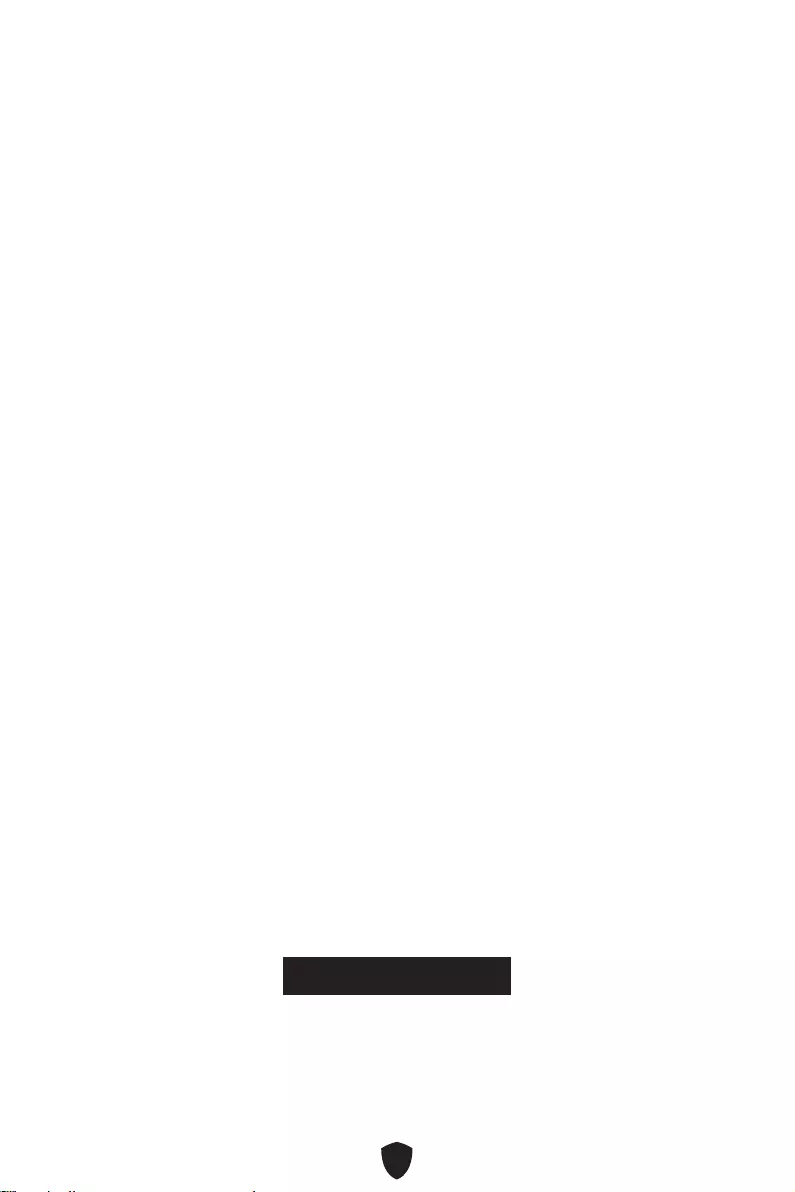
28
UEFI BIOS
MSI UEFI BIOS is compatible with UEFI (Unified Extensible Firmware Interface)
architecture. UEFI has many new functions and advantages that traditional BIOS
cannot achieve, and it will completely replace BIOS in the future. The MSI UEFI
BIOS uses UEFI as the default boot mode to take full advantage of the new chipset
capabilities.
Important
The term BIOS in this user guide refers to UEFI BIOS unless otherwise noted.
UEFI advantages
Fast booting - UEFI can directly boot the operating system and save the BIOS self-
test process. It can also eliminate the time to switch to CSM mode during POST.
Supports for hard drive partitions larger than 2 TB.
Supports more than 4 primary partitions with a GUID Partition Table (GPT).
Supports unlimited number of partitions.
Supports full capabilities of new devices - new devices may not provide backward
compatibility.
Supports secure startup - UEFI can check the validity of the operating system to
ensure that no malware tampers with the startup process.
Incompatible UEFI cases
32-bit Windows operating system - this motherboard supports only Windows 10/
Windows 11 64-bit operating system.
Older graphics card - the system will detect your graphics card. If you use older
graphics cards, it may display a warning message There is no GOP (Graphics Output
protocol) support detected in this graphics card.
Important
We recommend that you replace it with a graphics card supporting GOP/UEFI or use
CPU with integrated graphics for having normal function.
How to check the BIOS mode?
1. Power on your computer.
2. Press Delete key when the Press DEL key to enter Setup Menu, F11 to enter Boot
Menu message appears on the screen during the boot process.
3. After entering the BIOS, you can check the BIOS Mode at the top of the screen.
BIOS Mode: UEFI
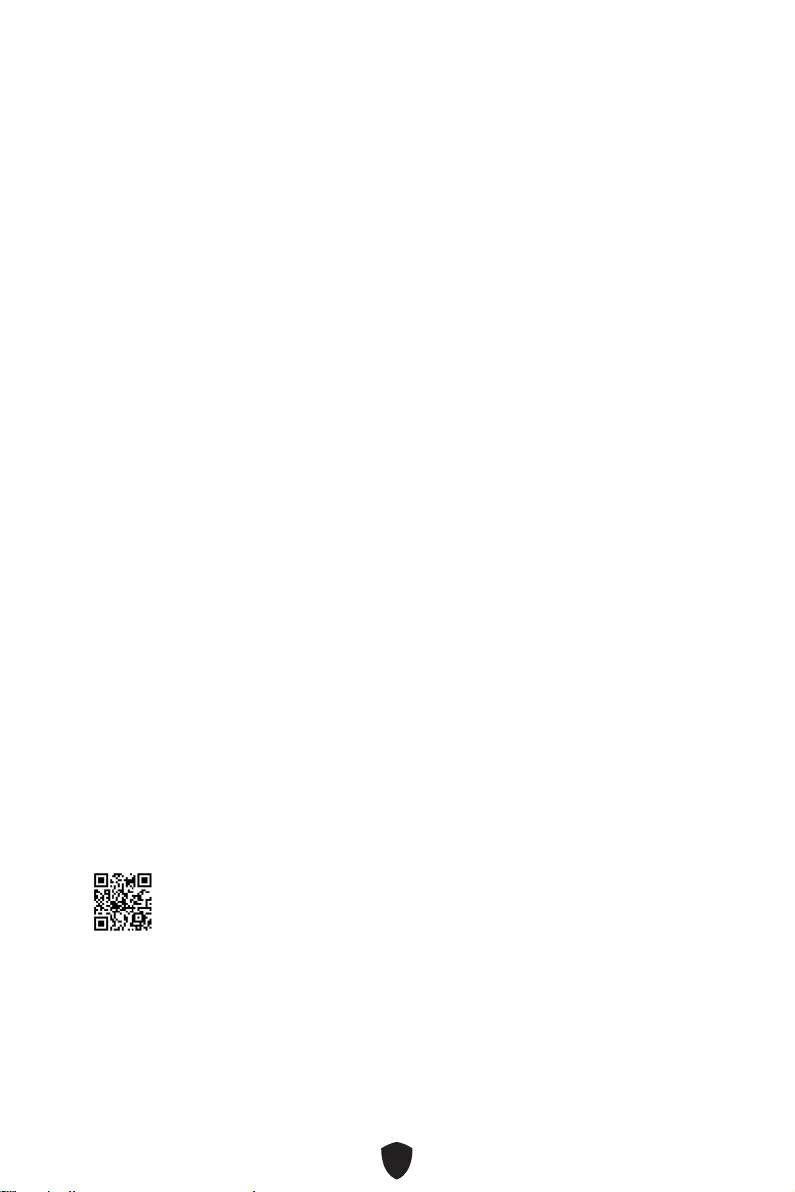
29
BIOS Setup
The default settings offer the optimal performance for system stability in normal
conditions. You should always keep the default settings to avoid possible system
damage or failure booting unless you are familiar with BIOS.
Important
BIOS items are regularly updated for better system performance. The items may
be slightly different from the latest BIOS; therefore, the description is for reference
only. You could also refer to the HELP information panel for BIOS item description.
The BIOS screens, options and settings will vary depending on your system.
Entering BIOS Setup
Press Delete key when the Press DEL key to enter Setup Menu, F11 to enter Boot
Menu message appears on the screen during the boot process.
Function key
F1: General Help list
F2: Add/ Remove a favorite item
F3: Enter Favorites menu
F4: Enter CPU Specifications menu
F5: Enter Memory-Z menu
F6: Load optimized defaults
F7: Switch between Advanced mode and EZ mode
F8: Load Overclocking Profile
F9: Save Overclocking Profile
F10: Save Change and Reset*
F12: Take a screenshot and save it to USB flash drive (FAT/ FAT32 format only).
Ctrl+F: Enter Search page
* When you press F10, a confirmation window appears and it provides the modification
information. Select between Yes or No to confirm your choice.
BIOS User Guide
If you’d like to know more instructions on setting up the BIOS, please refer
to http://download.msi.com/manual/mb/Intel600BIOS.pdf
or scan the QR code to access.
Important
Functions may vary depending on the product you have.
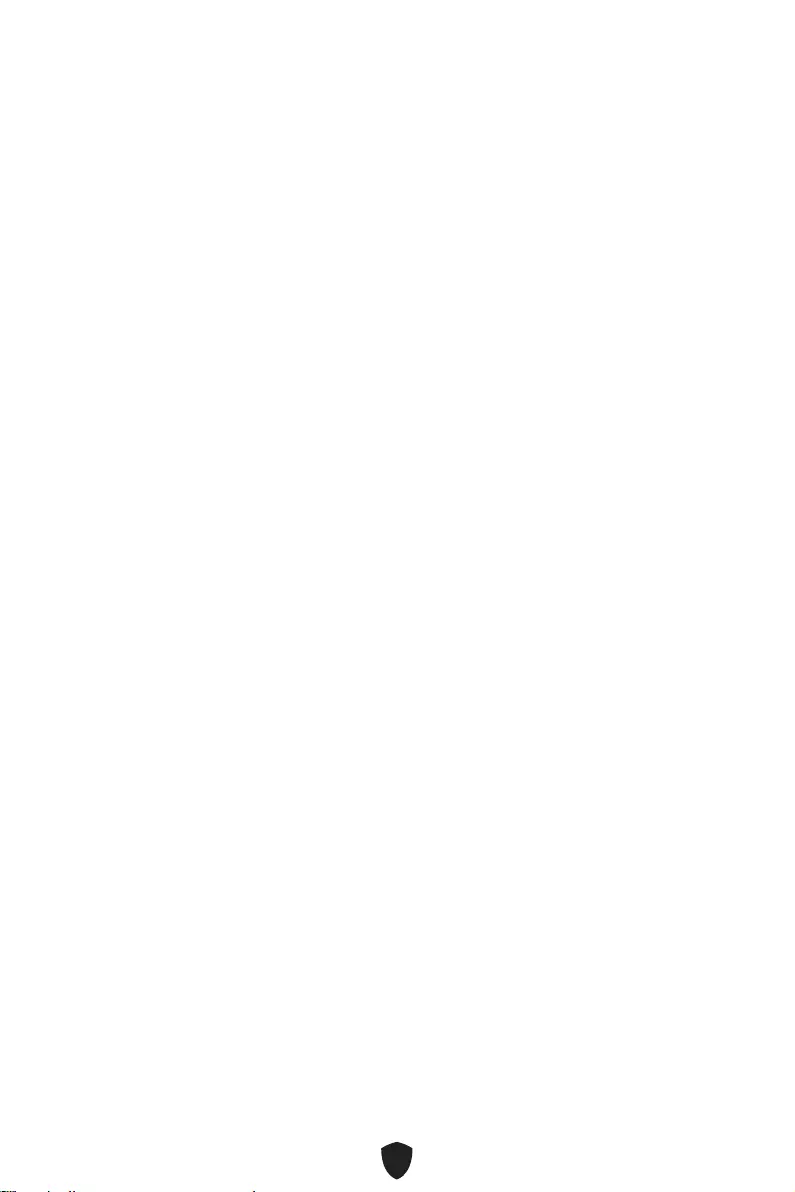
30
Resetting BIOS
You might need to restore the default BIOS settings to solve certain problems. There
are several ways to reset BIOS:
Go to BIOS and press F6 to load optimized defaults.
Short the Clear CMOS jumper on the motherboard.
Important
Be sure the computer is off before clearing CMOS data. Please refer to the Clear
CMOS jumper section for resetting BIOS.
Updating BIOS
Updating BIOS with M-FLASH
Before updating:
Please download the latest BIOS file that matches your motherboard model from MSI
website. And then save the BIOS file into the USB flash drive.
Updating BIOS:
1. Insert the USB flash drive that contains the update file into the USB port.
2. Please refer the following methods to enter flash mode.
• Reboot and press Ctrl + F5 key during POST and click on Yes to reboot the system.
• Reboot and press Del key during POST to enter BIOS. Click the M-FLASH button
and click on Yes to reboot the system.
3. Select a BIOS file to perform the BIOS update process.
4. When prompted click on Yes to start recovering BIOS.
5. After the flashing process is 100% completed, the system will reboot automatically.
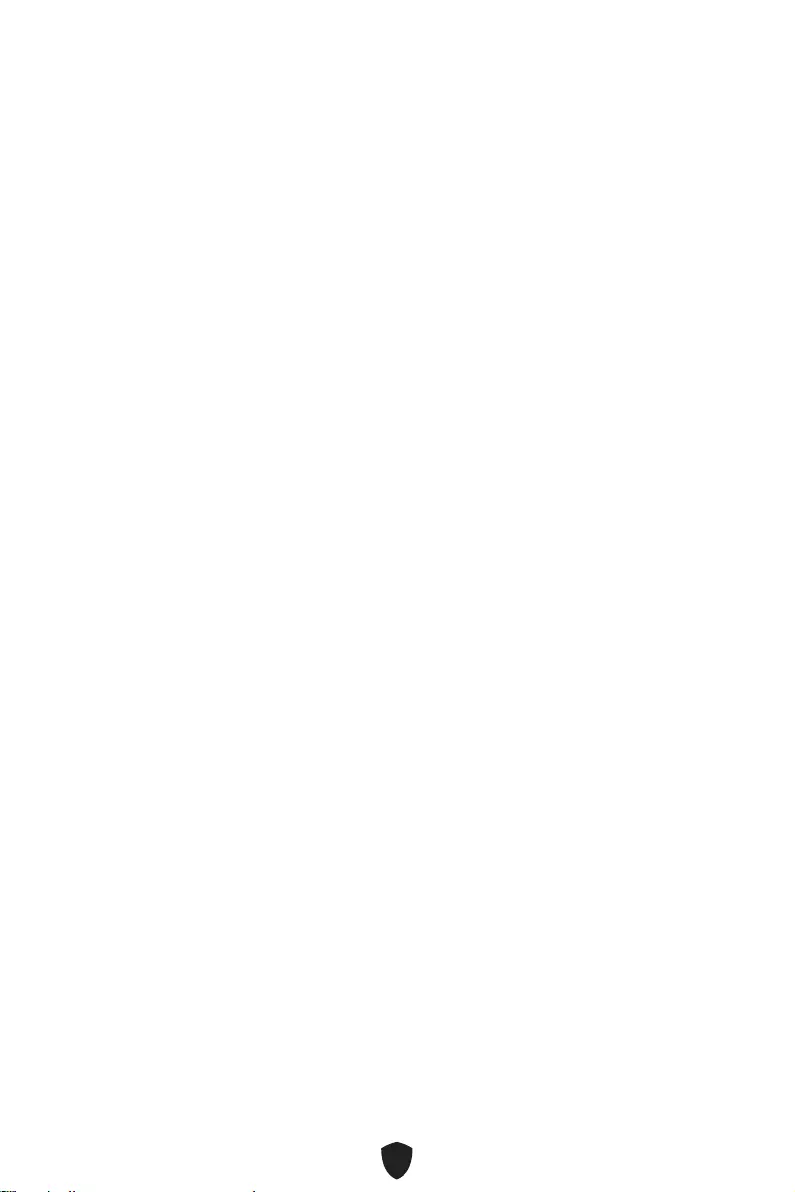
31
Updating the BIOS with MSI Center
Before updating:
Make sure the LAN driver is already installed and the internet connection is set up
properly.
Please close all other application softwares before updating the BIOS.
To update BIOS:
1. Install and launch MSI Center and go to Support page.
2. Select Live Update and click on Advance button.
3. Select the BIOS file and click on Install button.
4. The installation reminder will appear, then click the Install button on it.
5. The system will automatically restart to update BIOS.
6. After the flashing process is 100% completed, the system will restart
automatically.
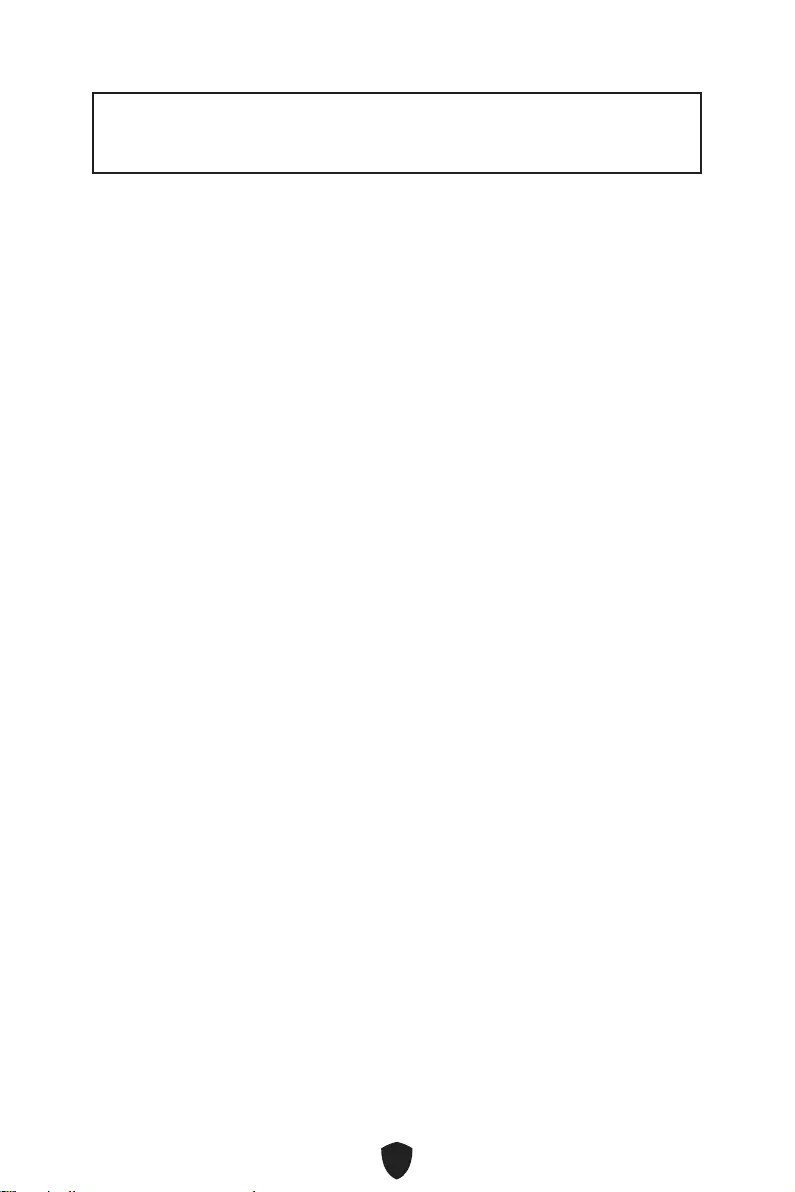
1
Contents
.............................................................................................................3
.....................................................................................................................4
.............................................................................................................8
..................................................................................................9
........................................................................................ 10
.................................................................. 11
........................................................................................................12
............................................................................................................... 13
............................................................................................................. 14
..................................................................................... 15
................................................................................ 15
..................................................................................... 16
............................................................................... 18
.................................................................................... 18
............................................................... 19
............................................. 20
........................................................................................... 21
............................................................... 21
....................................................... 22
............................................................................... 22
..................................................................................... 23
....................................................................................... 23
.......................................................................... 24
.................................................................................... 24
............................................................................... 25
....................................................................................................... 25
....................................................................................... 26
............................................... 26
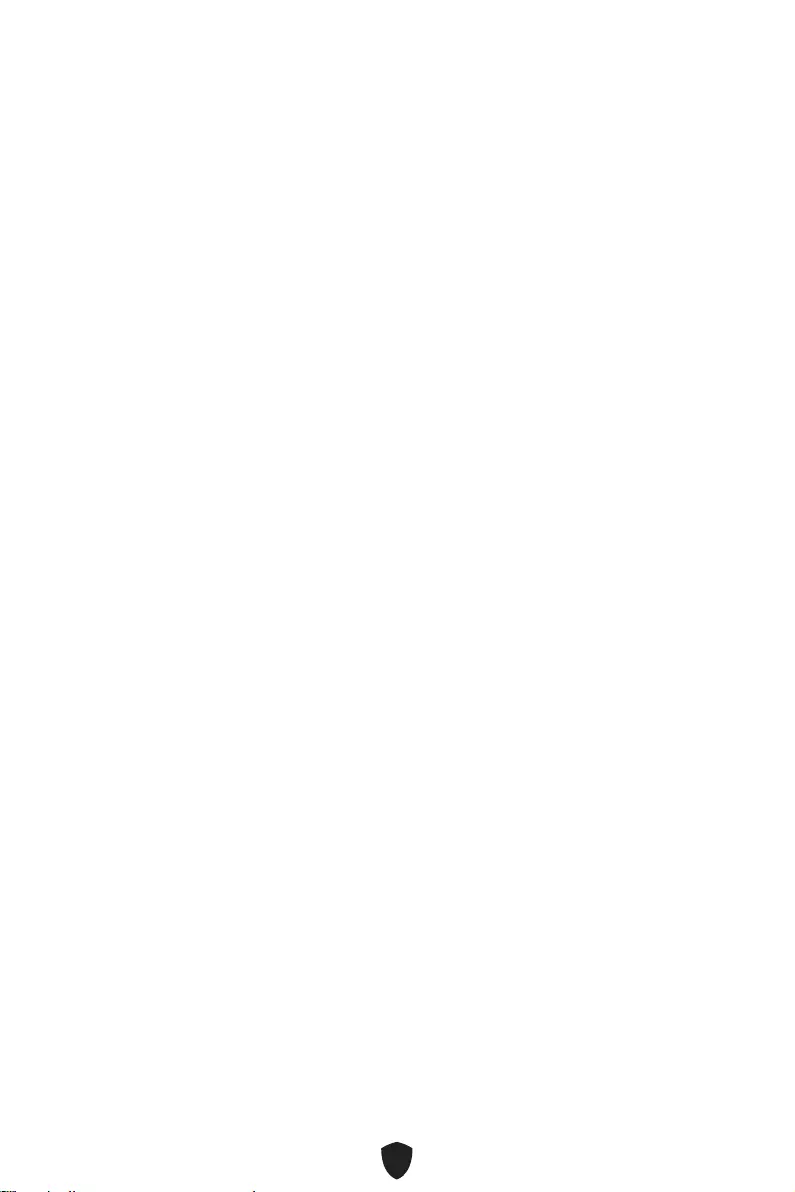
2
....................................................................27
UEFI BIOS .........................................................................................................28
.............................................................................................. 29
............................................................................................................... 30
........................................................................................................ 30
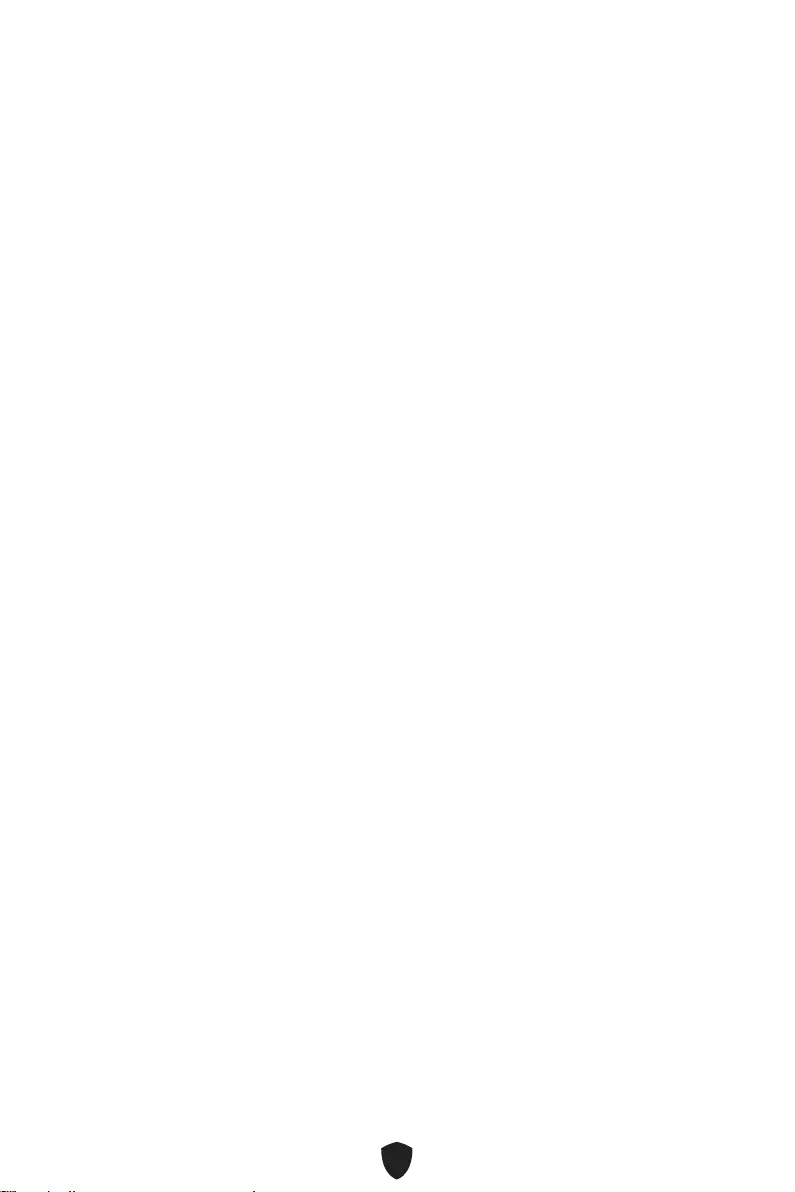
3
•
•
•
•
•
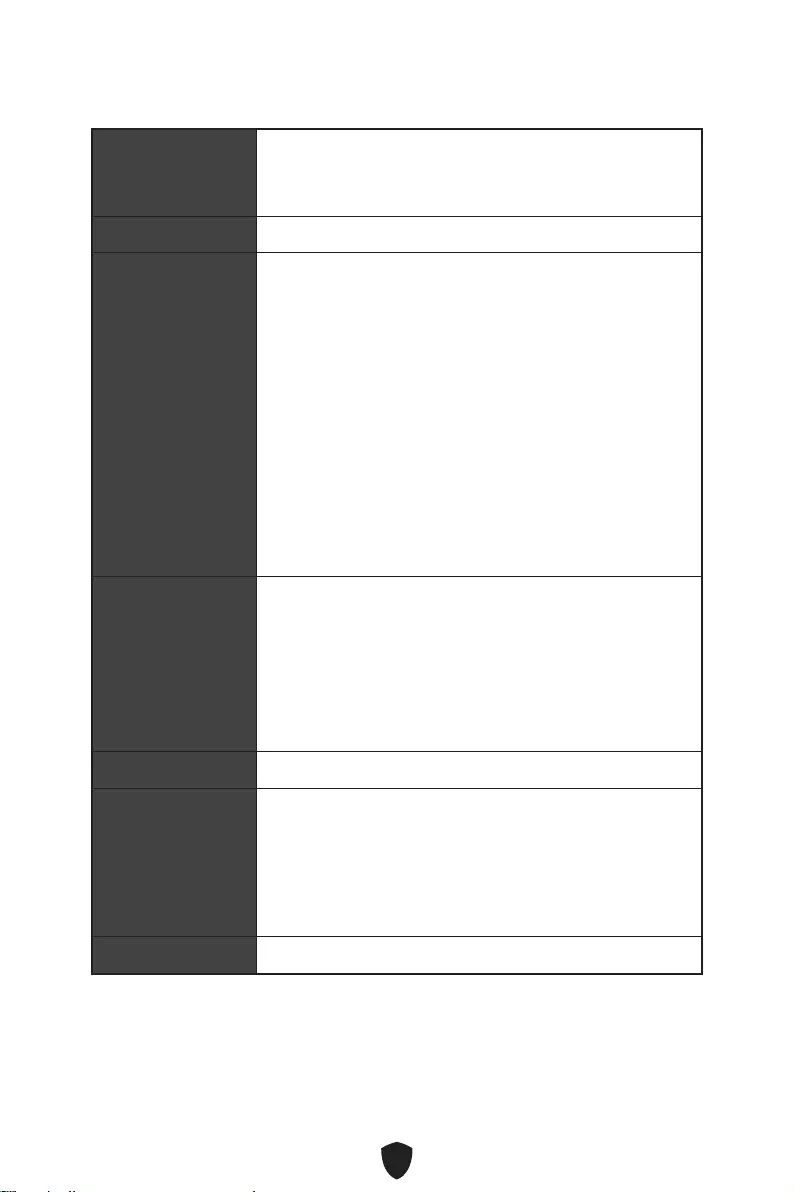
4
CPU
•
•
•
•
• PCI_E1 (CPU)
•
•
•
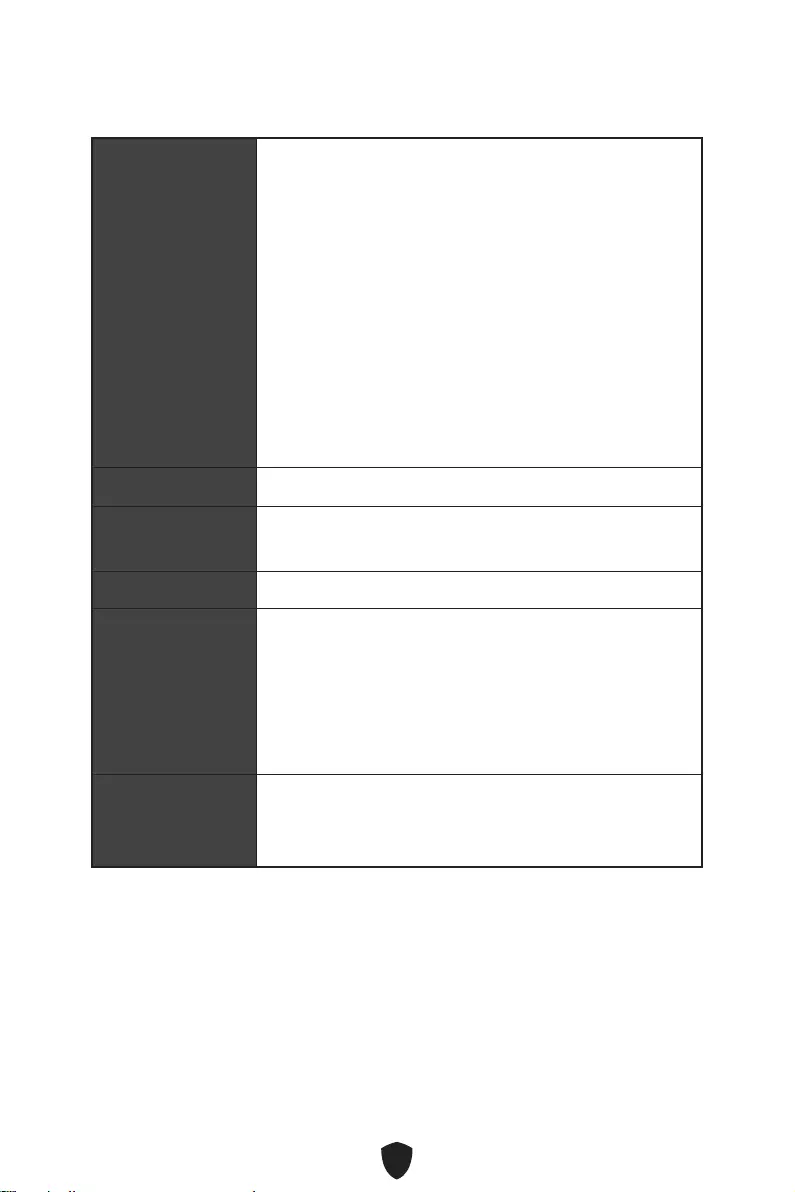
5
•
•
•
•
•
•
•
•
•
RAID
LAN
® (PRO B660M-A
WIFI)
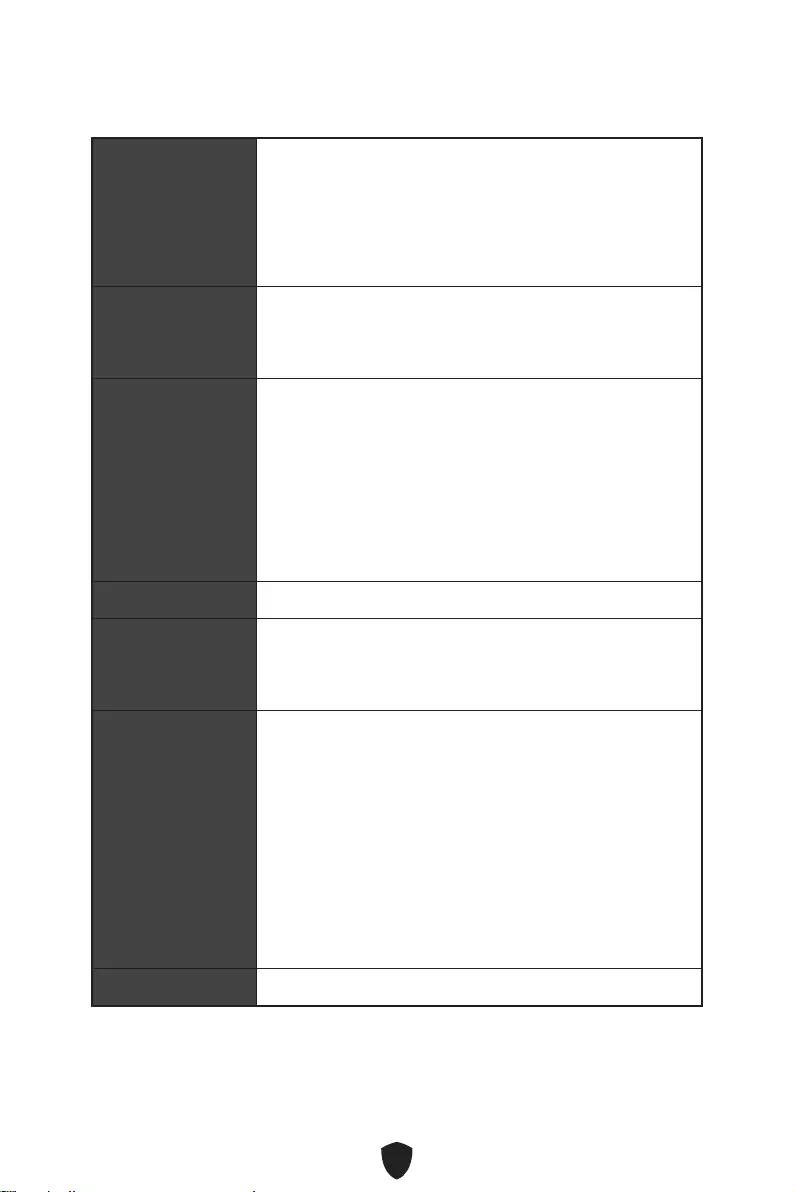
6
(ASM1074)
• 3.2 Gen 1 5Gbps
•
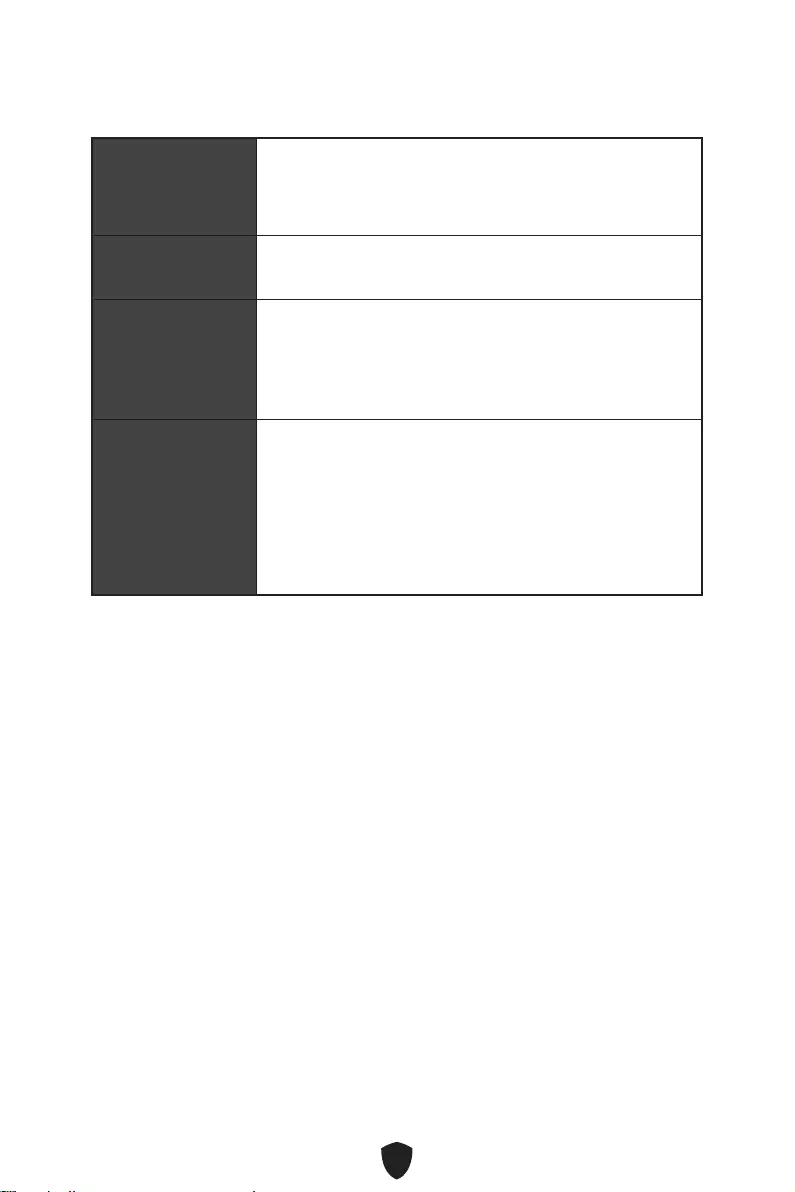
7
9.6 in. x 9.6 in. (24.4 cm x 24.4 cm)
1x 256 Mb flash
UEFI AMI BIOS
ACPI 6.4, SMBIOS 3.4
MSI Center
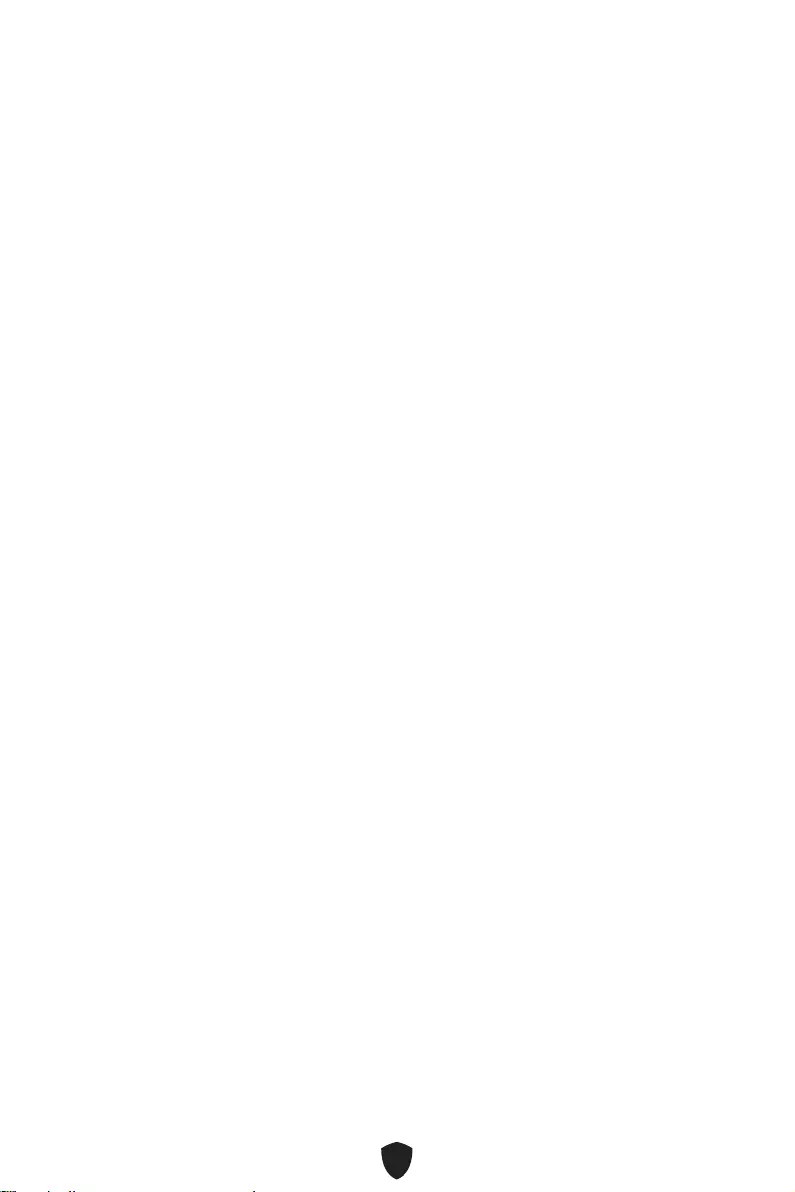
8
•
•
•
•
•
• True Color
•
•
•
•
•
•
•
• 2.5G LAN
•
•
•
•
•
•
•
LED
•
RGB)
•
•
•
•
•
•
• USB 3.2 Gen 2 10G
•
• 2oz Copper thickened PCB
•
• MSI Center
•
•
•
•
•
•
• App Player

9
1
2
3
4
5
6
7
8
9
10
11
16
2345
7
8910 11
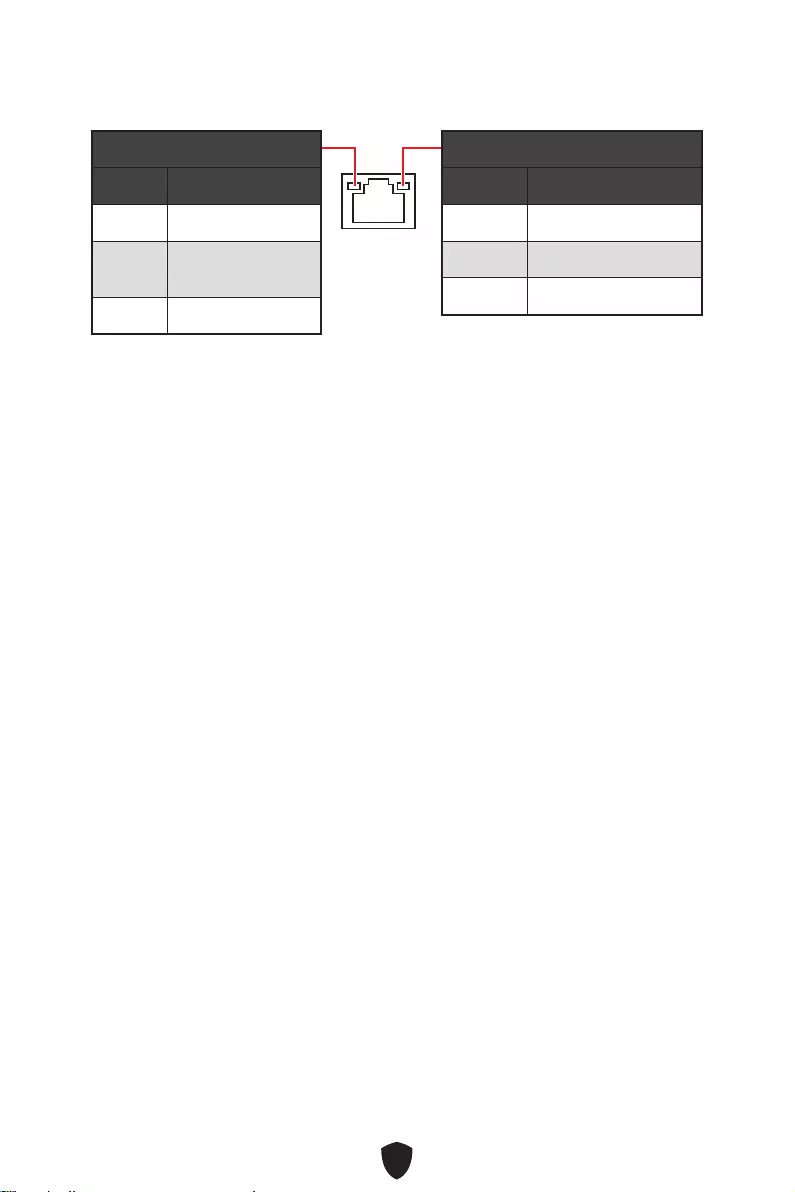
10
10 Mbps
100/1000 Mbps
2.5 Gbps
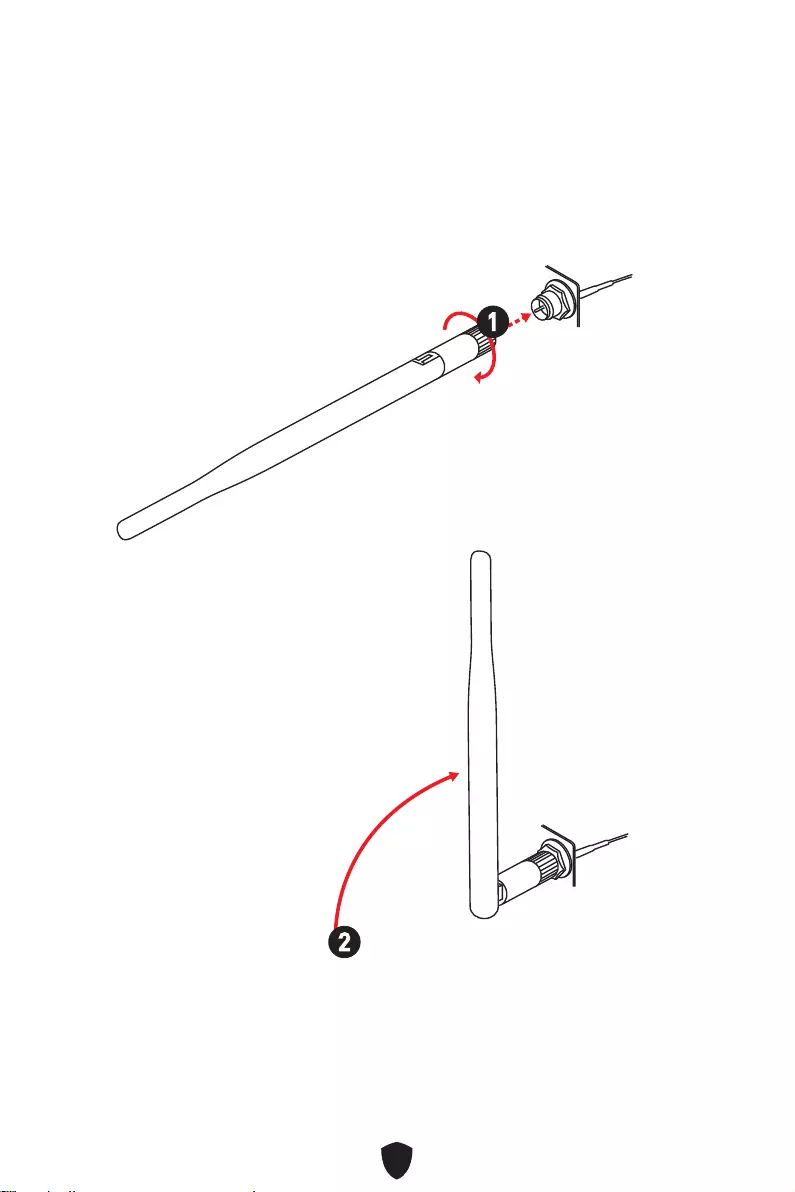
11
1.
2.
1
2
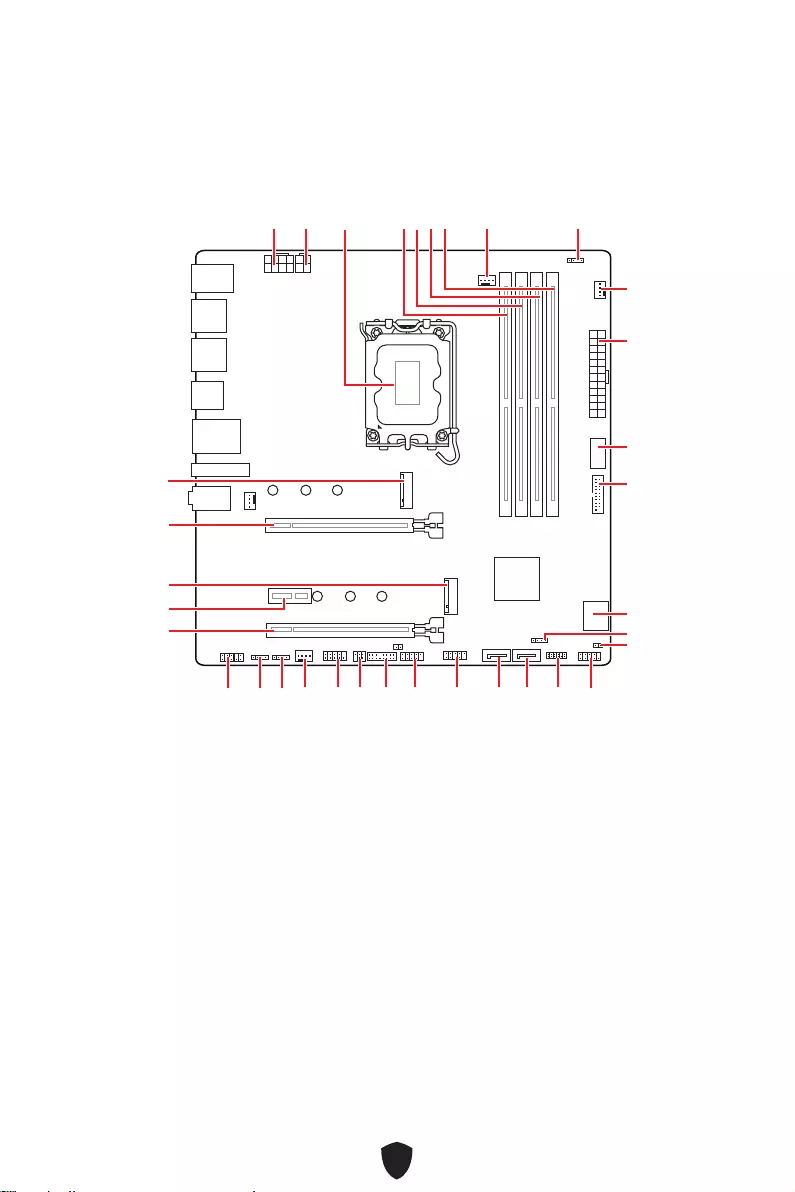
12
JUSB3
JUSB4
ATX_PWR1
JRAINBOW1
PUMP_FAN1
CPU_FAN1
DIMMB2
CPU_PWR1
CPU_PWR2
JFP1
JTPM1
JDASH1
JUSB2
JUSB1
JCOM1
JTBT1
SATA8
JRGB1
JAUD1
PCI_E3
PCI_E2
M2_2
PCI_E1
SYS_FAN2
M2_1
DIMMB1
DIMMA2
DIMMA1
JBAT1
JFP2
JRAINBOW2
SATA7
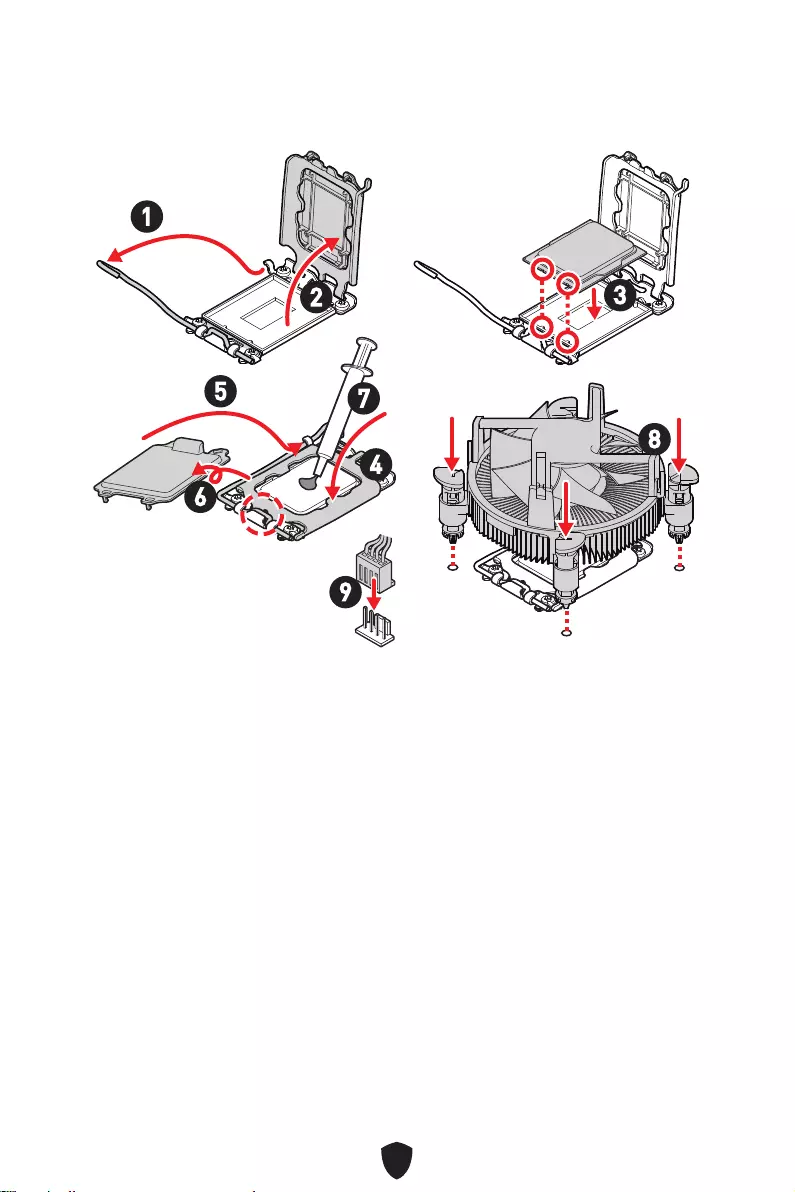
13
1
23
4
5
6
7
8
9
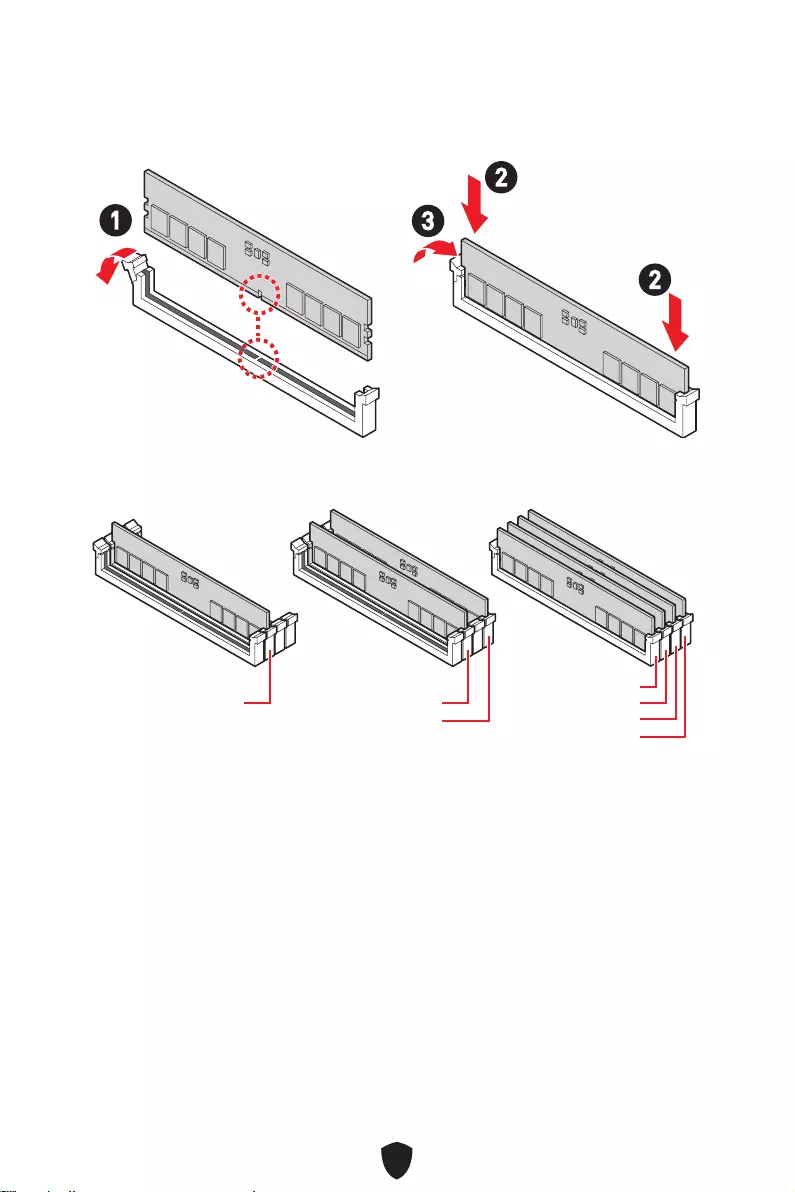
14
DIMMA2
DRAM Frequency
13
2
2
DIMMA2 DIMMA2
DIMMB2
DIMMA1
DIMMA2
DIMMB1
DIMMB2
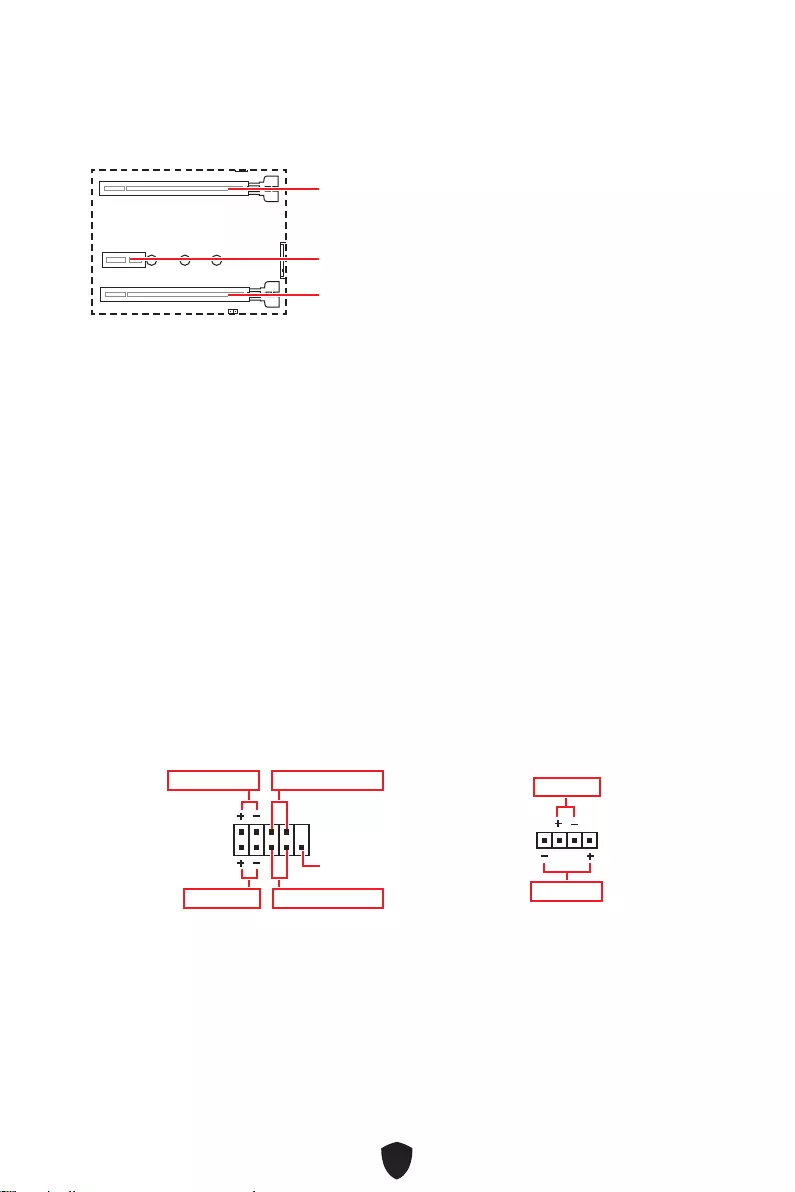
15
PCI_E1: PCIe 4.0 x16 (CPU)
PCI_E2
PCI_E3
PCI_E1
1
2 10
9
Reserved
JFP1
HDD LED
1
JFP2
Buzzer
Speaker
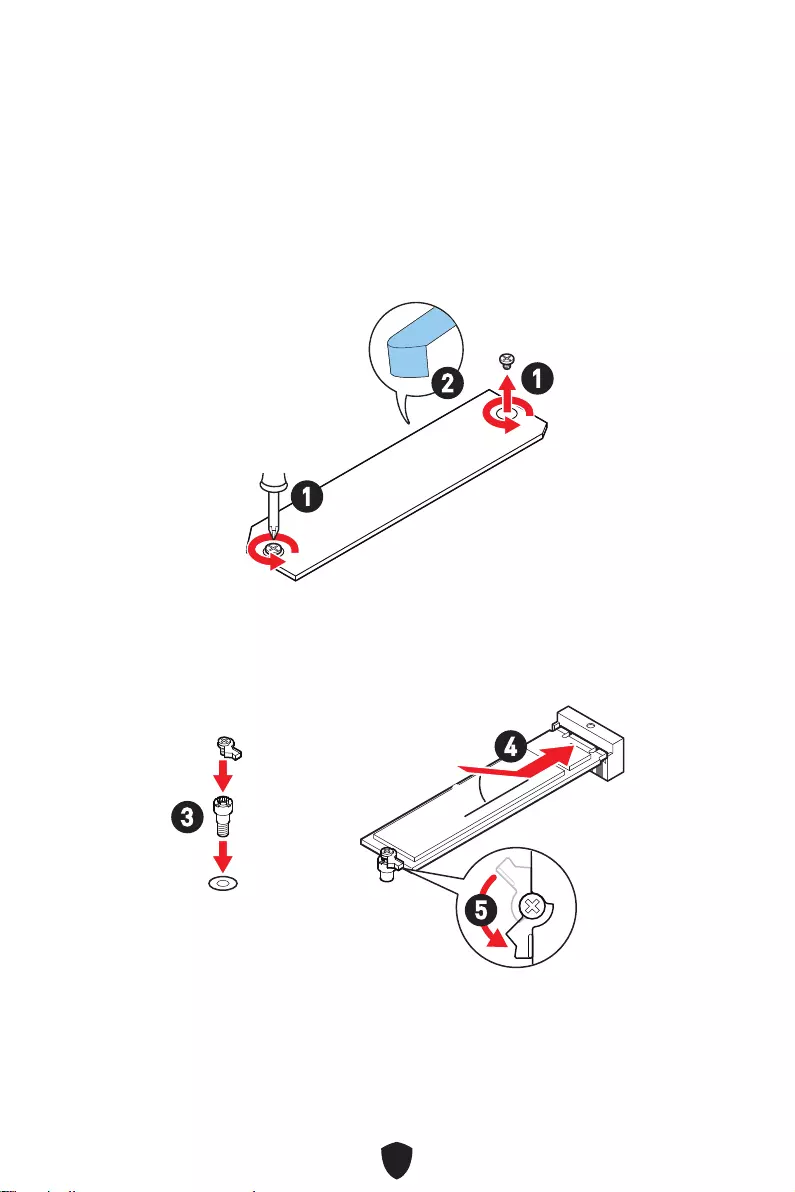
16
1.
2.
2
1
1
M2_1
3.
4.
5.
30º30º
3
4
5
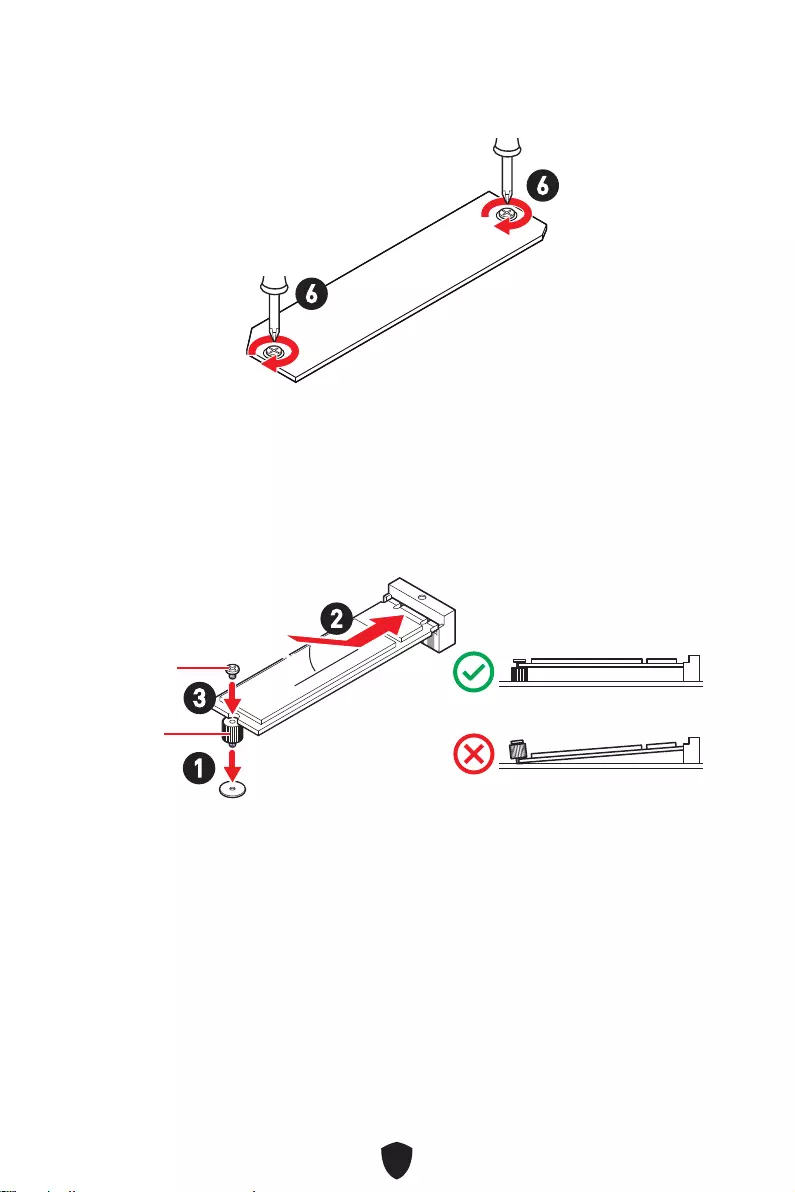
17
6.
6
6
1.
2.
3.
30º30º
3
2
1
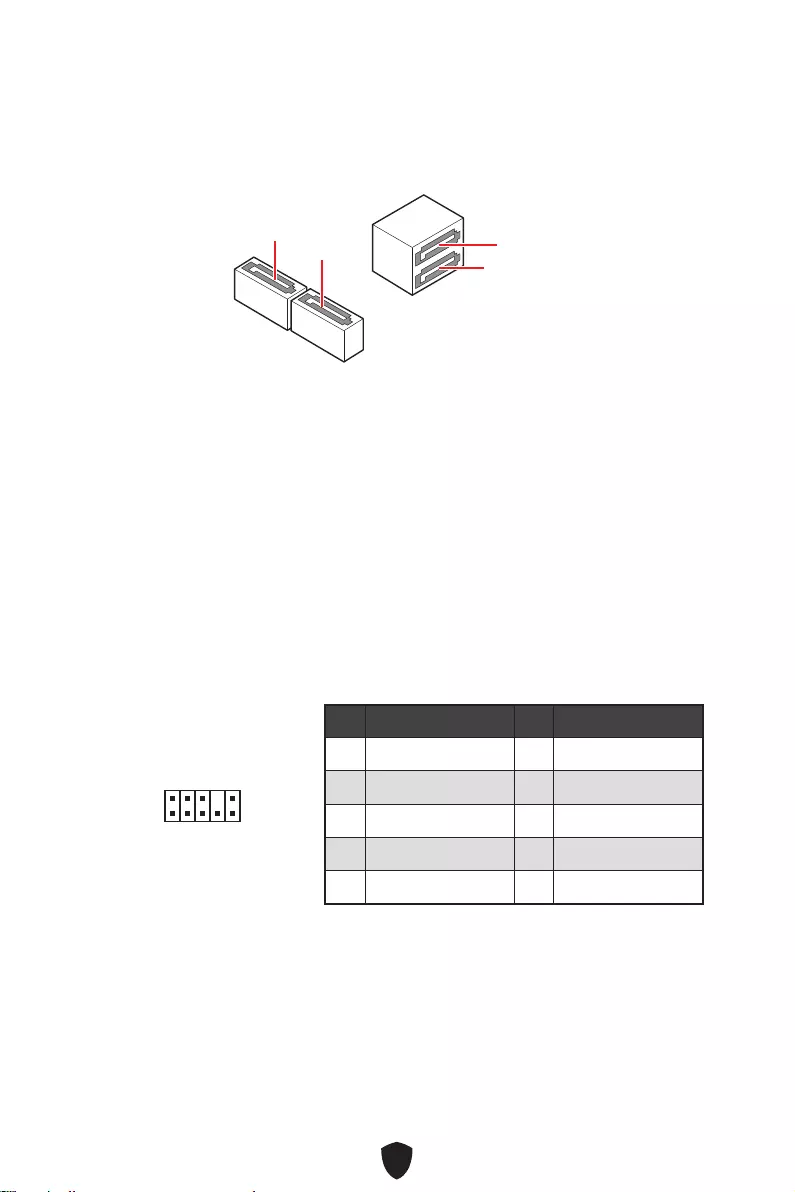
18
SATA5
SATA7
SATA8 SATA6
1
2 10
9
1 MIC L 2 Ground
3 MIC R 4 NC
5 Head Phone R 6 MIC Detection
7 SENSE_SEND 8 No Pin
9 Head Phone L 10 Head Phone Detection
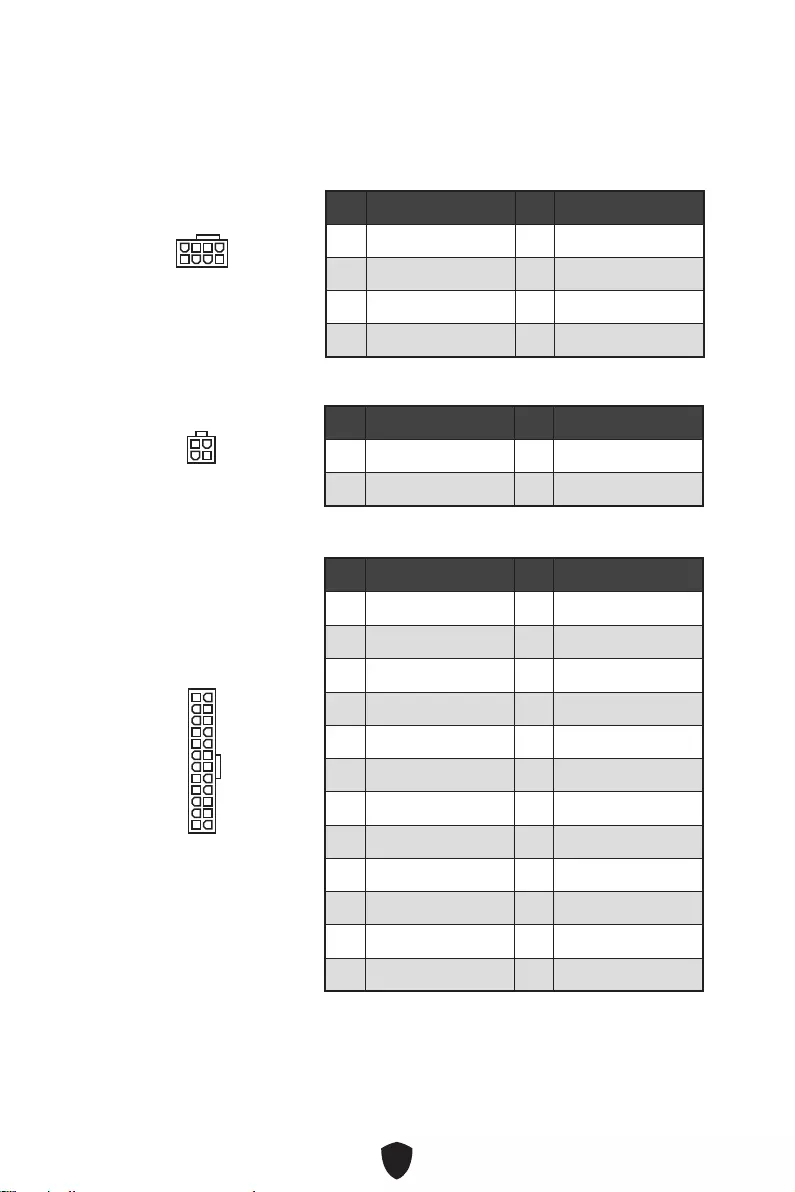
19
CPU_PWR1
1 Ground 2 Ground
3 Ground 4 Ground
5 +12V 6 +12V
7 +12V 8 +12V
ATX_PWR1
1 +3.3V 2 +3.3V
3 Ground 4 +5V
5 Ground 6 +5V
7 Ground 8 PWR OK
9 5VSB 10 +12V
11 +12V 12 +3.3V
13 +3.3V 14 -12V
15 Ground 16 PS-ON#
17 Ground 18 Ground
19 Ground 20 Res
21 +5V 22 +5V
23 +5V 24 Ground
5
4 1
8
CPU_PWR1
24
131
12
ATX_PWR1
3
2 1
4
CPU_PWR2
CPU_PWR2
1 Ground 2 Ground
3 +12V 4 +12V
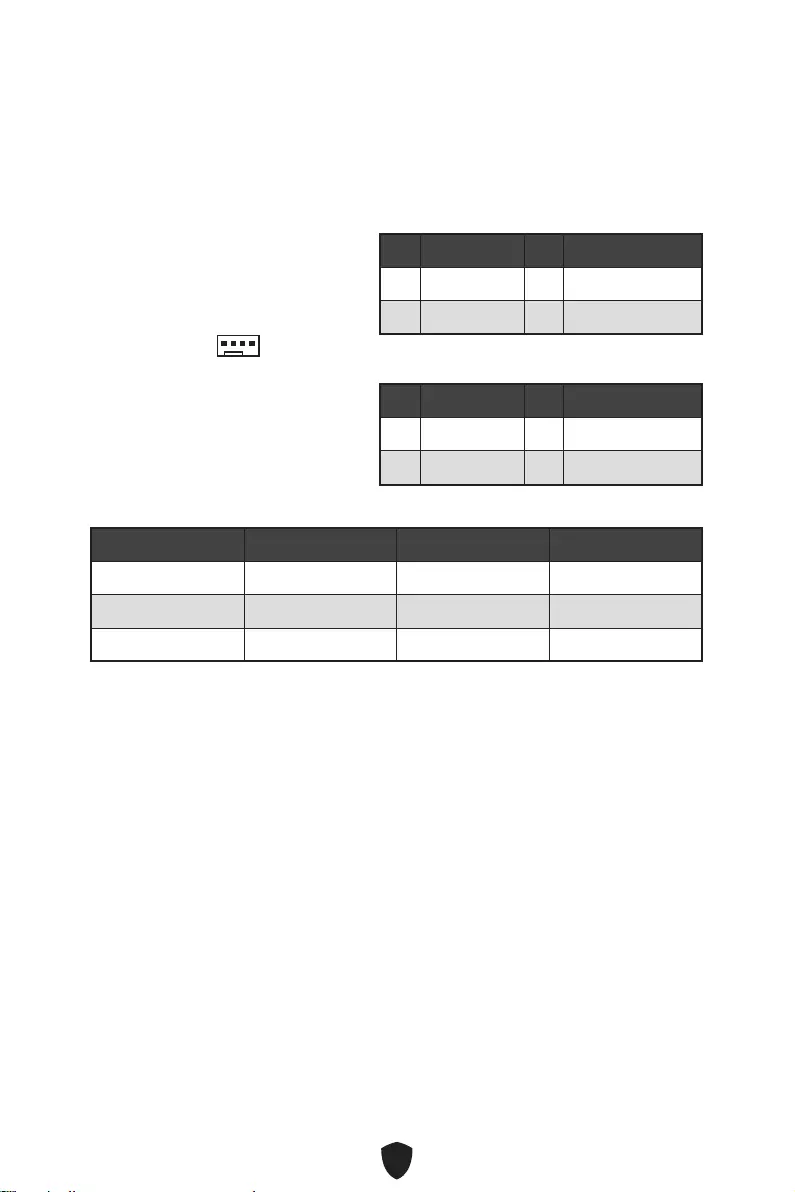
20
1 Ground 2 +12V
3 Sense 4 Speed Control Signal
CPU_FAN1 2A 24W
PUMP_FAN1 3A 36W
SYS_FAN1~2 1A 12W
1
1 Ground 2 Voltage Control
3 Sense 4 NC
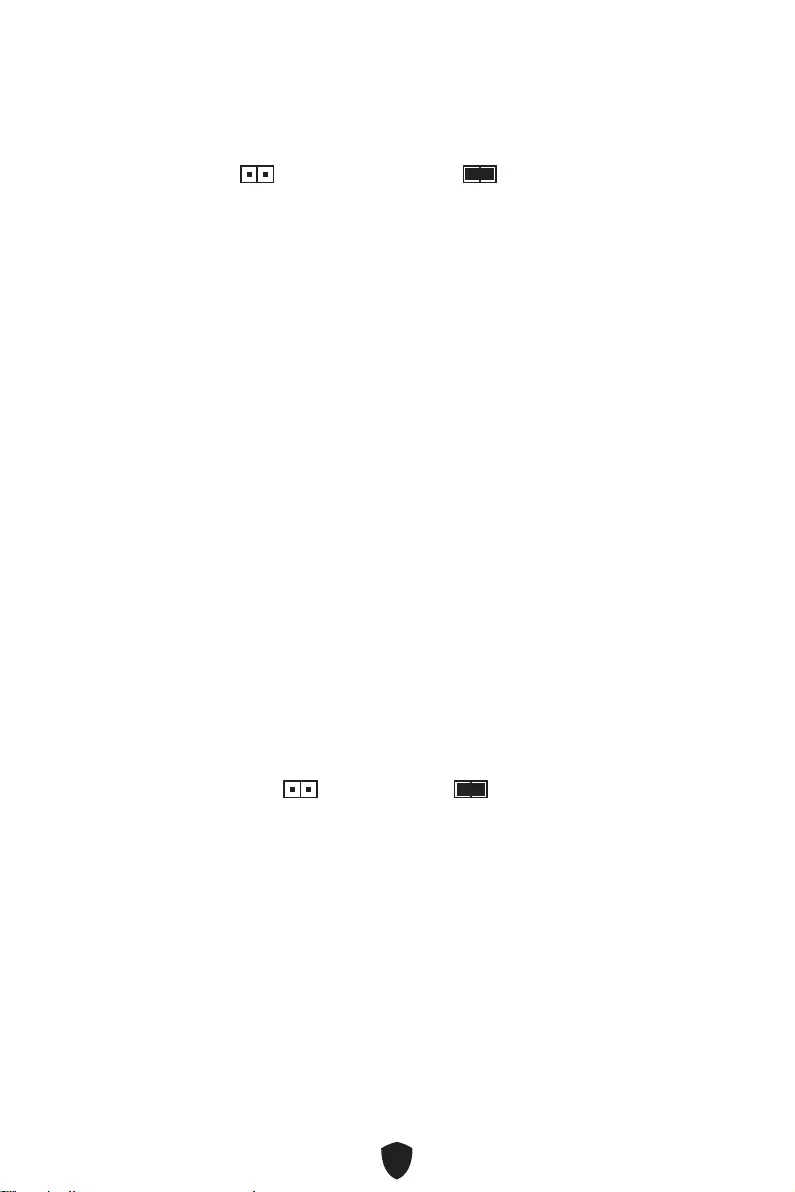
21
1.
2. JBAT1
3. JBAT1
4.
1. JCI1
2.
3. BIOS > SETTINGS > Security > Chassis Intrusion Configuration
4.
5. F10EnterYes
6.
1. BIOS > SETTINGS > Security > Chassis Intrusion Configuration
2.
3. F10EnterYes
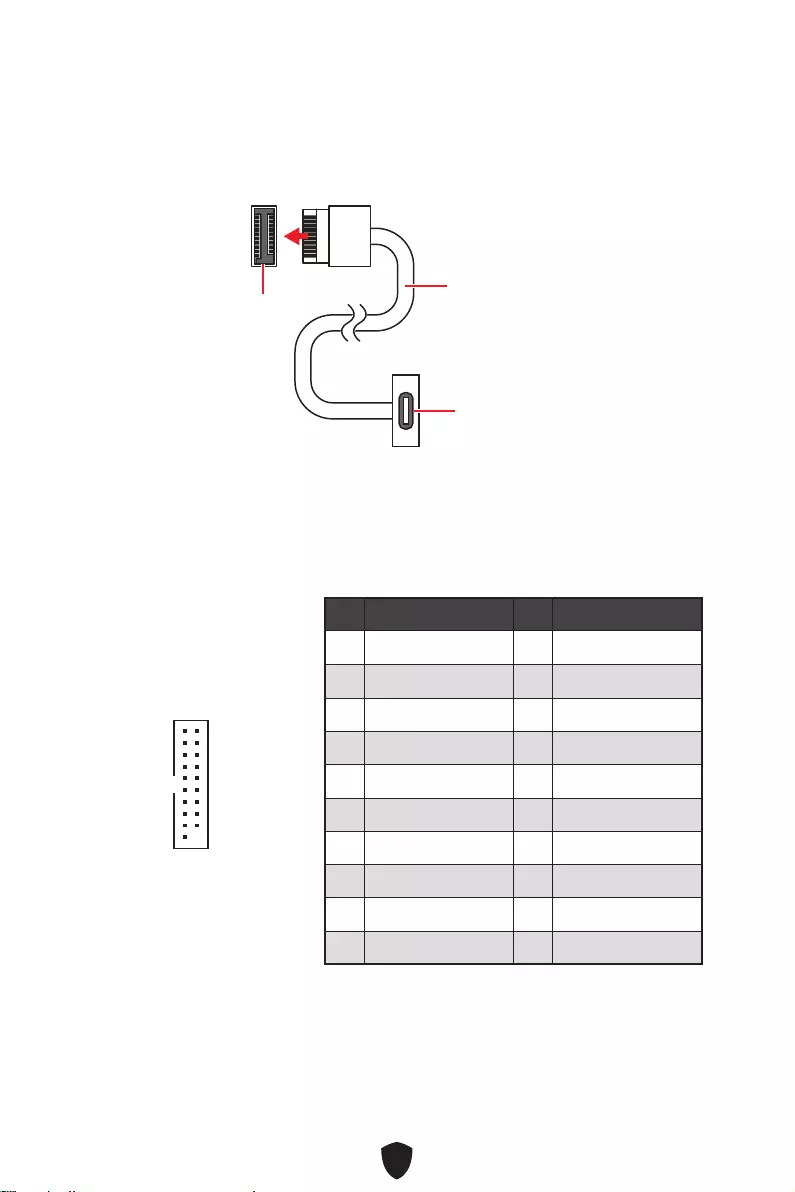
22
JUSB4
1 Power 2 USB3_RX_DN
3 USB3_RX_DP 4 Ground
5 USB3_TX_C_DN 6 USB3_TX_C_DP
7 Ground 8 USB2.0-
9 USB2.0+ 10 Ground
11 USB2.0+ 12 USB2.0-
13 Ground 14 USB3_TX_C_DP
15 USB3_TX_C_DN 16 Ground
17 USB3_RX_DP 18 USB3_RX_DN
19 Power 20 No Pin
1
10 11
20
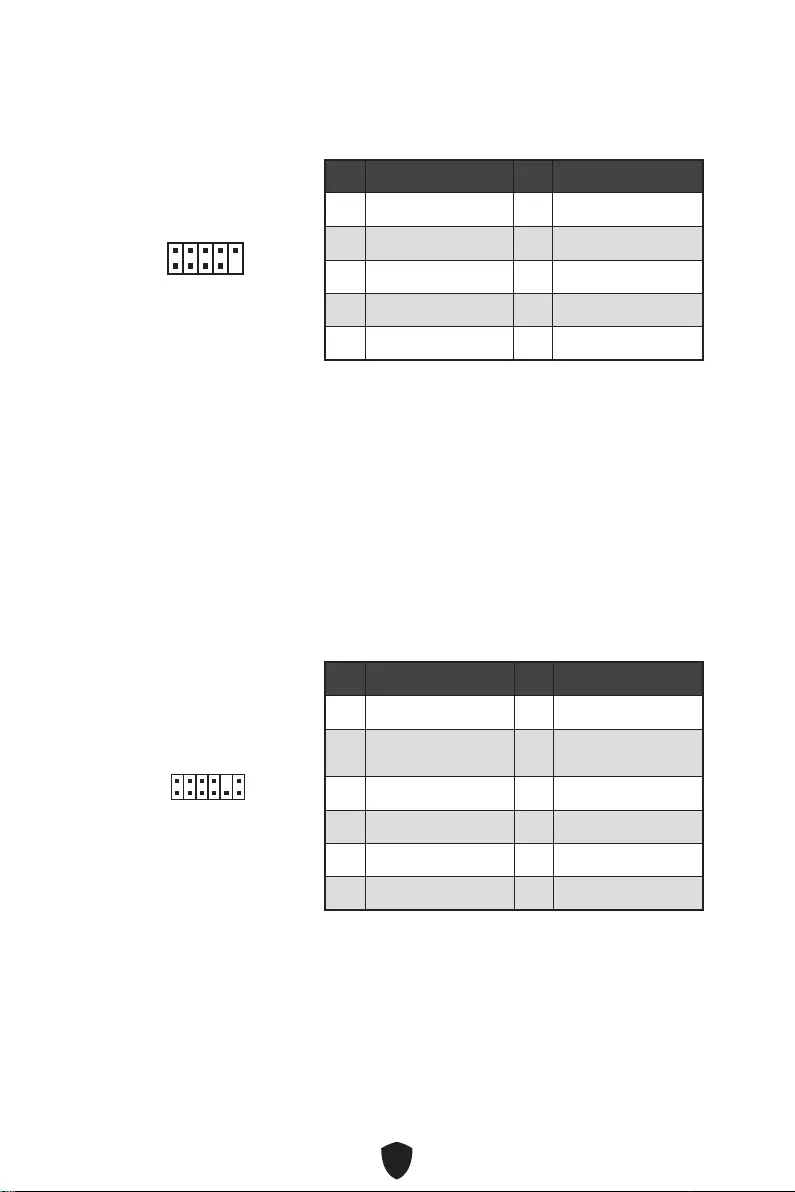
23
1 VCC 2 VCC
3 USB0- 4 USB1-
5 USB0+ 6 USB1+
7 Ground 8 Ground
9 No Pin 10 NC
1
2 10
9
1 SPI Power 2 SPI Chip Select
3Master In Slave Out
(SPI Data) 4Master Out Slave In
(SPI Data)
5 Reserved 6 SPI Clock
7 Ground 8 SPI Reset
9 Reserved 10 No Pin
11 Reserved 12 Interrupt Request
1
2 12
11
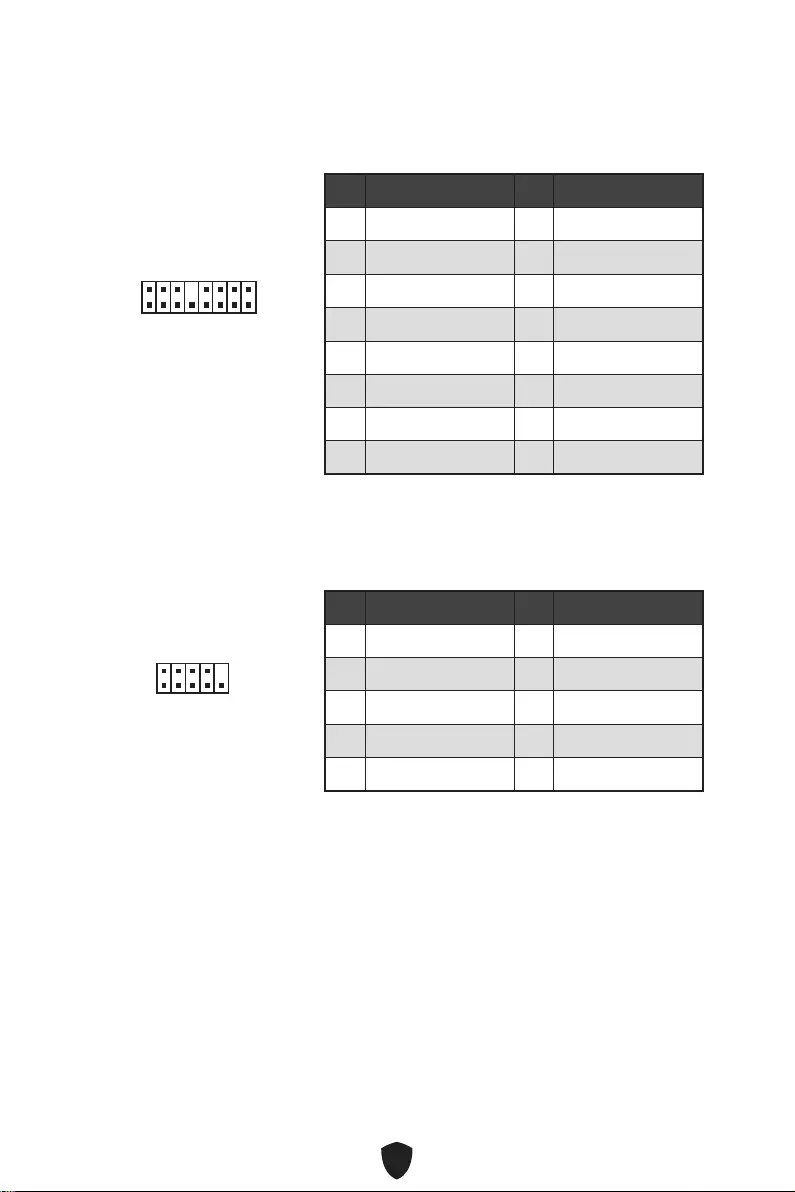
24
1
2 16
15
1 TBT_Force_PWR 2 TBT_S0IX_Entry_REQ
3 TBT_CIO_Plug_Event# 4 TBT_S0IX_Entry_ACK
5 SLP_S3#_TBT 6 TBT_PSON_Override_N
7 SLP_S5#_TBT 8 Net Name
9 Ground 10 SMBCLK_VSB
11 DG_PEWake 12 SMBDATA_VSB
13 TBT_RTD3_PWR_EN 14 Ground
15 TBT_Card_DET_R# 16 PD_IRQ#
1
2 10
9
1 DCD 2 SIN
3 SOUT 4 DTR
5 Ground 6 DSR
7 RTS 8 CTS
9 RI 10 No Pin
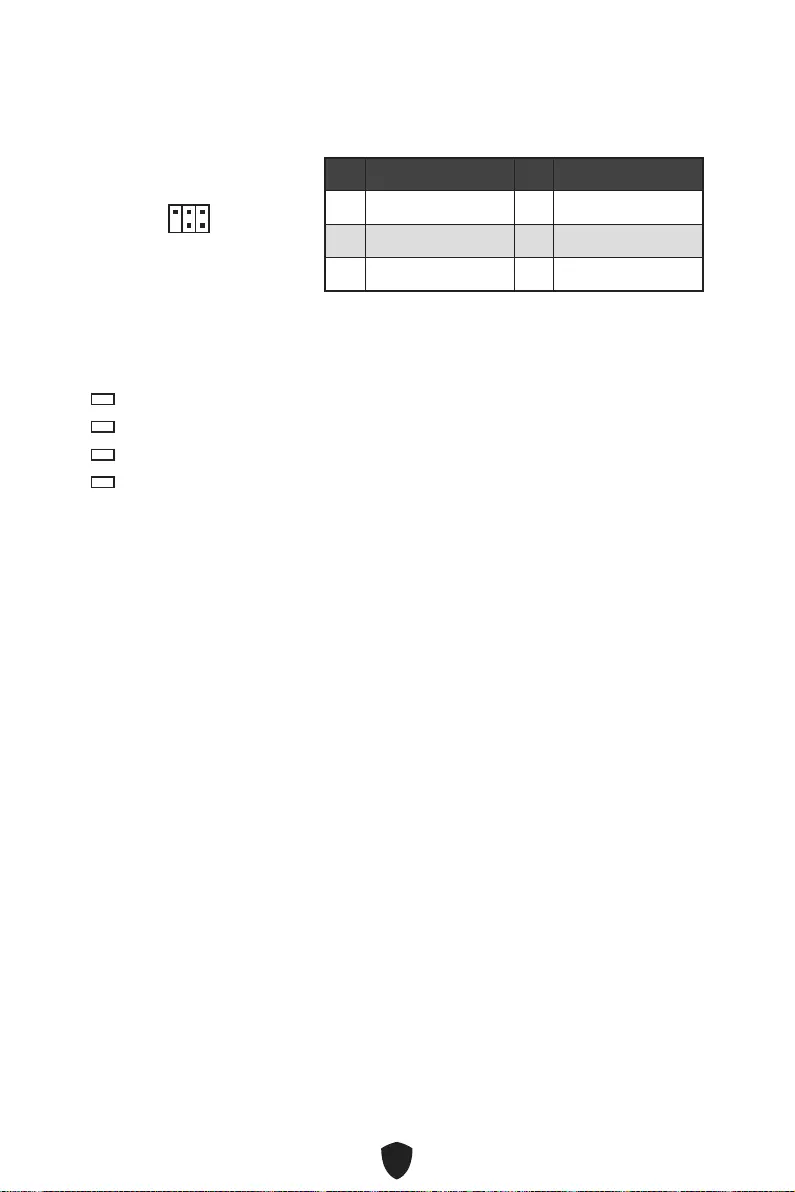
25
1
2 6
5
1 No Pin 2 NC
3 MCU_SMB_SCL_M 4 MCU_SMB_SDA_M
5 VCC5 6 Ground
CPU
DRAM
VGA
BOOT
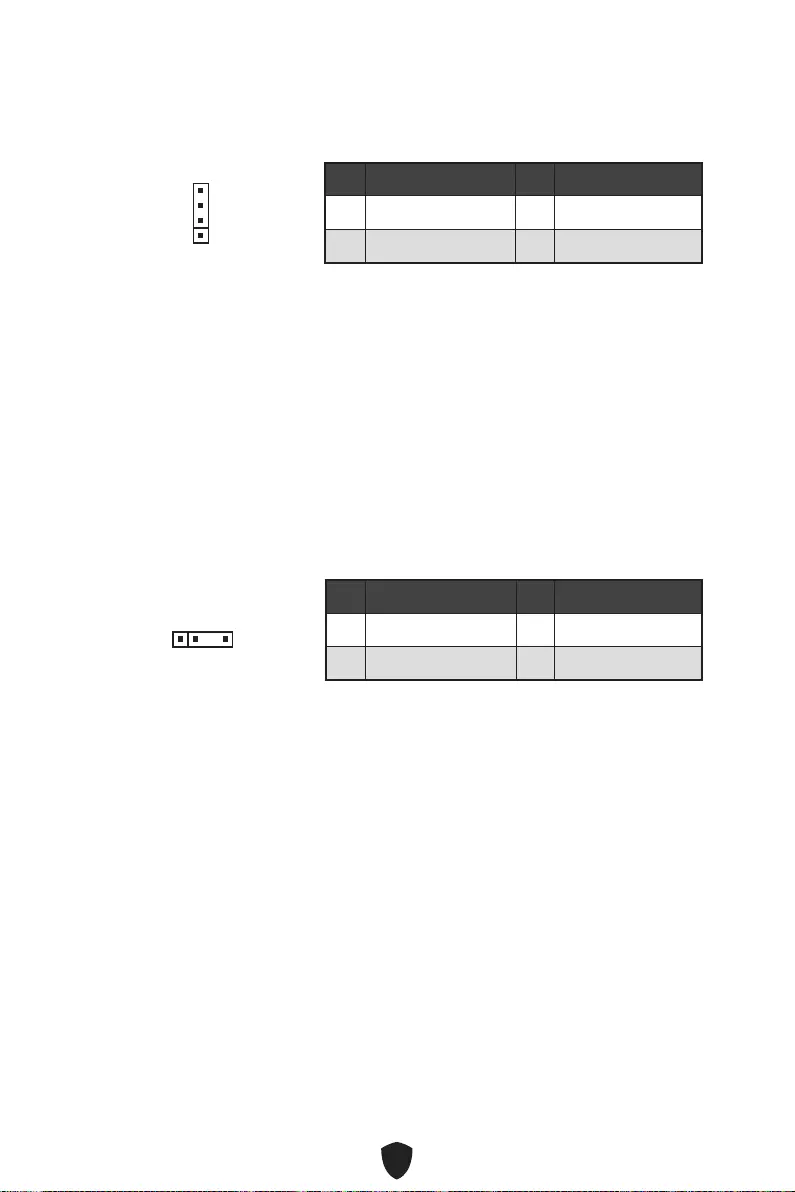
26
1 +12V 2 G
3 R 4 B
1
1 +5V 2 Data
3 No Pin 4 Ground
1
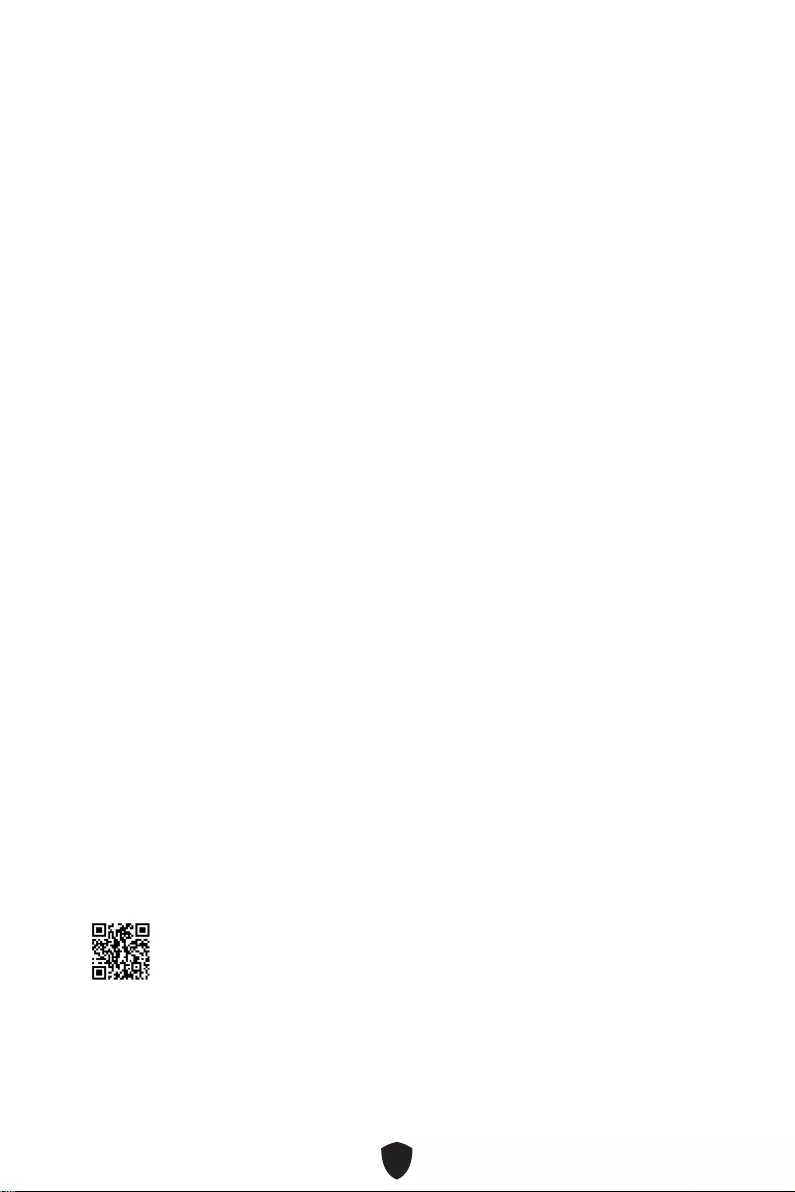
27
1.
2.
3. Restart
4. F11
5.
6.
7.
1.
2.
3. Select to choose what happens with this discRun DVDSetup.
exe
DVDSetup.exe
4. Drivers/Software
5. Install
6.
7. OK
8.
MSI Center
http://download.msi.com/manual/mb/MSICENTER.pdf
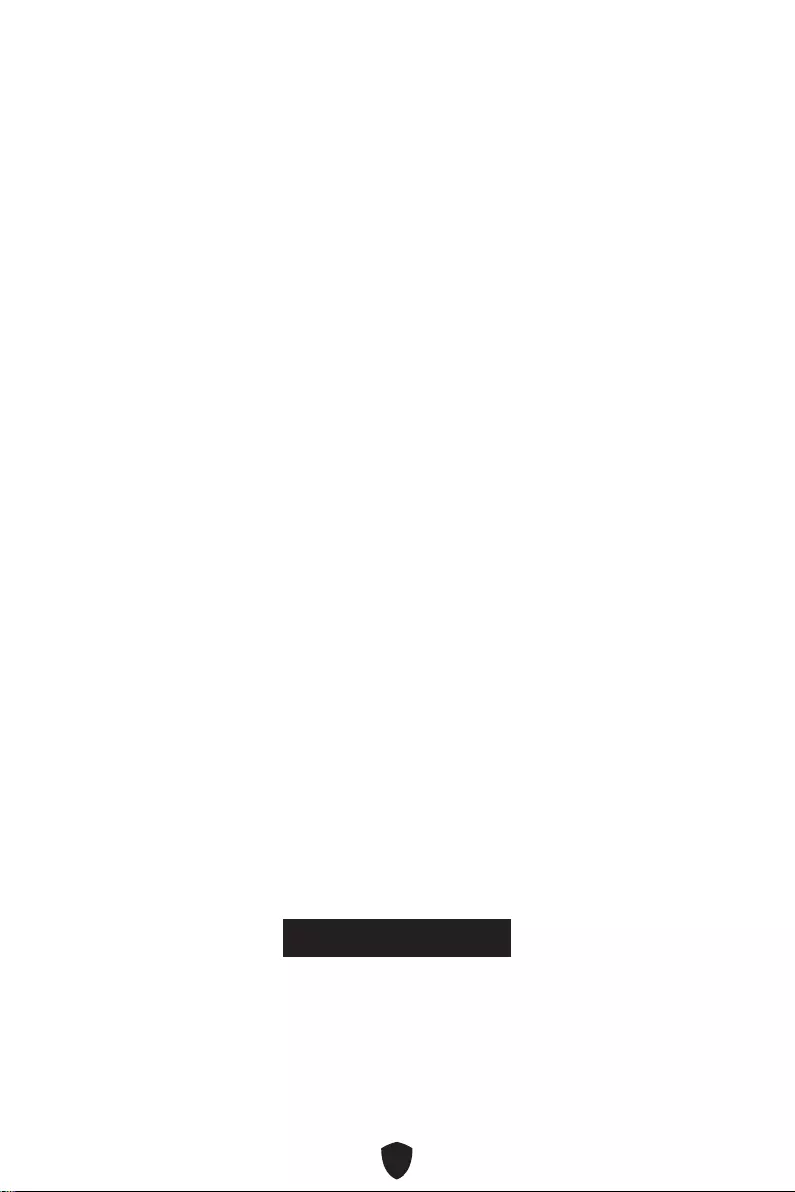
28
UEFI BIOS
1.
2.
3.
BIOS Mode: UEFI
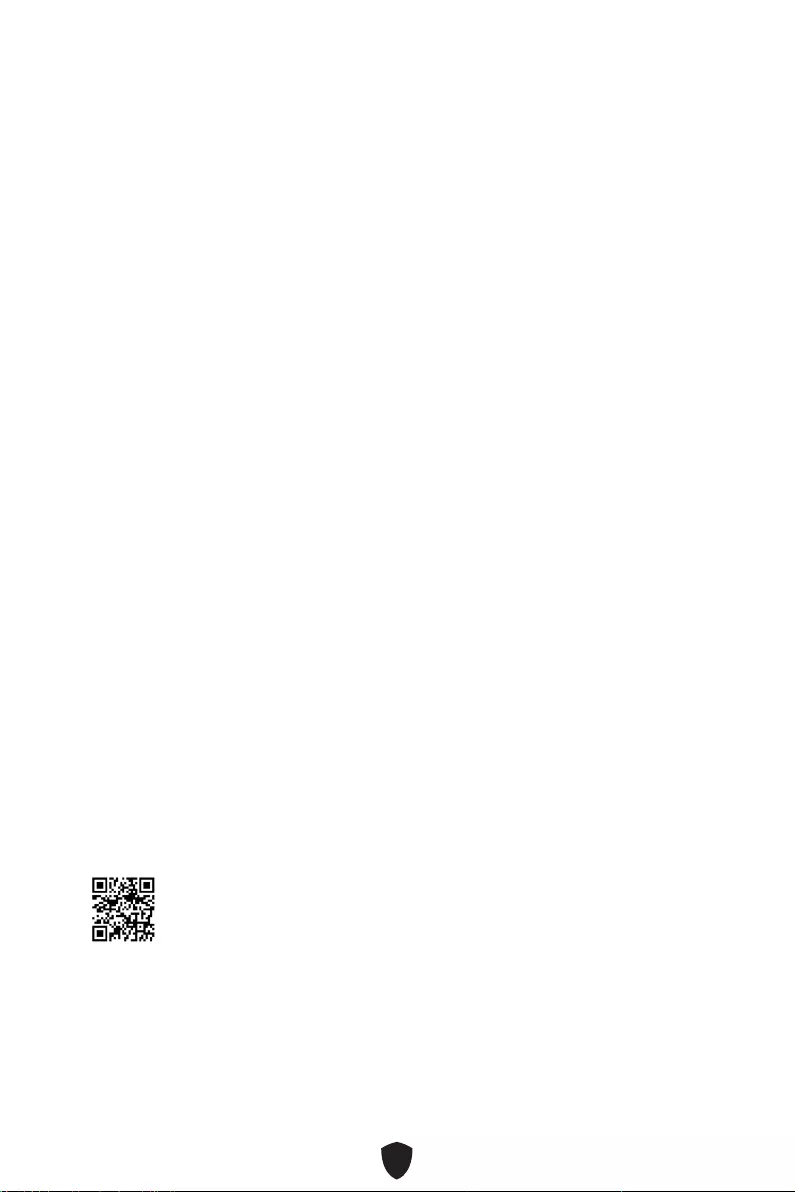
29
F1:
F2:
F3:
F4:
F5:
F6:
F7:
F8:
F9:
F10:
F12:
Ctrl+F:
http://download.msi.com/manual/mb/Intel600BIOSkr.pdf
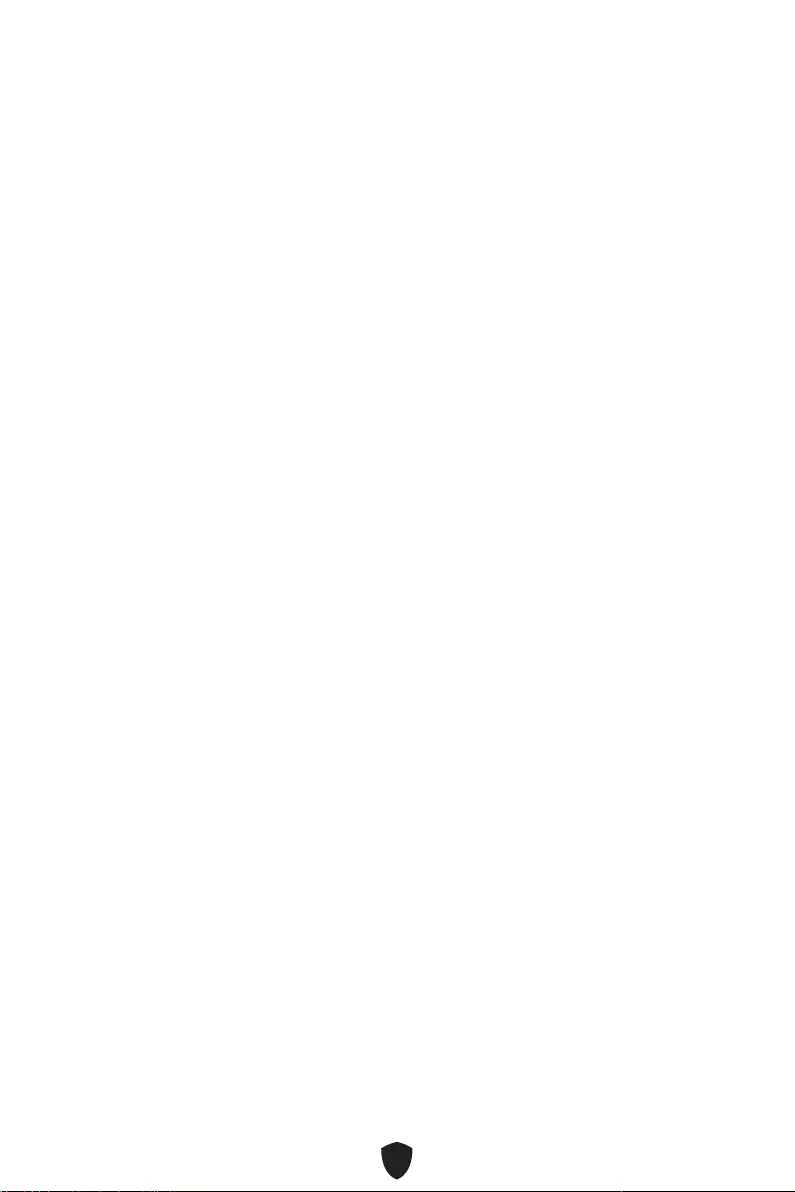
30
F6
1.
2.
• Ctrl + F5Yes
• DelM-FLASH
3.
4. Yes
5.
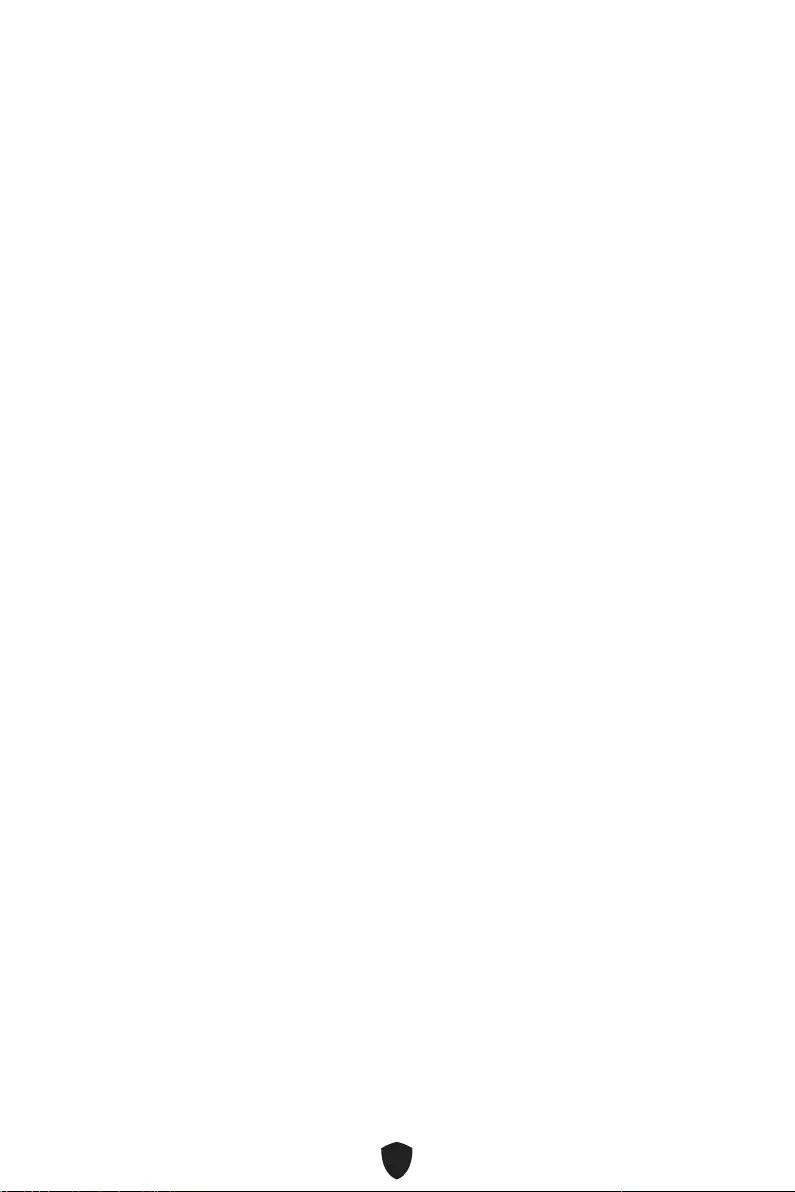
31
1. Support
2. Live UpdateAdvance
3. Install
4.
5.
6.
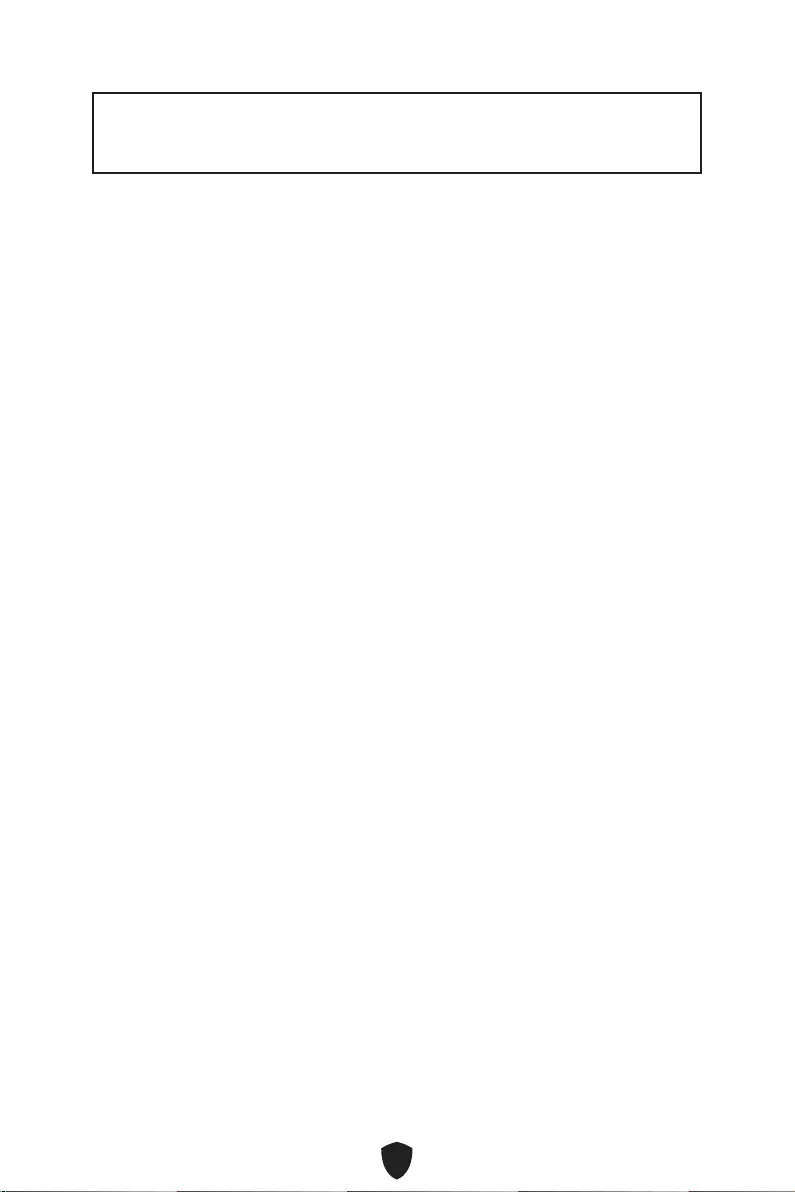
1
Merci d’avoir acheté la carte mère MSI®. Ce guide d’utilisation fournit des
informations sur le schéma, la vue d’ensemble des composants, la configuration
du BIOS et l’installation des logiciels.
Contents
Informations de sécurité .............................................................................................. 3
Spécifications ................................................................................................................ 4
Fonctions spéciales ...................................................................................................... 8
Connecteurs de panneau arrière ................................................................................ 9
Tableau explicatif de l’état de la LED du port LAN .............................................. 10
Installation des antennes (PRO B660M-A WIFI) .................................................. 11
Vue d’ensemble des composants ............................................................................. 12
Socket CPU ........................................................................................................... 13
Slots DIMM ............................................................................................................ 14
PCI_E1~3 : Slots d’extension PCIe ....................................................................... 15
JFP1, JFP2 : Connecteurs de panneau avant ...................................................... 15
M2_1~2 : Slots M.2 (Touche M) ............................................................................ 16
SATA5~8 : Connecteurs SATA 6 Gb/s ................................................................... 18
JAUD1 : Connecteur audio avant .......................................................................... 18
CPU_PWR1~2, ATX_PWR1 : Connecteurs d’alimentation ................................... 19
CPU_FAN1, PUMP_FAN1, SYS_FAN1~2 : Connecteurs de ventilateur .............. 20
JCI1 : Connecteur intrusion châssis .................................................................... 21
JBAT1 : Cavalier Clear CMOS (Réinitialiser le BIOS) ........................................... 21
JUSB4 : Connecteur USB 3.2 Gen 1 5 Gb/s Type-C ............................................. 22
JUSB3 : Connecteur USB 3.2 Gen 1 ..................................................................... 22
JUSB1~2 : Connecteurs USB 2.0 .......................................................................... 23
JTPM1 : Connecteur de module TPM ................................................................... 23
JTBT1 : Connecteur de carte additionnelle Thunderbolt .................................... 24
JCOM1 : Connecteur de port série ....................................................................... 24
JDASH1 : Connecteur du contrôleur de réglages ................................................ 25
EZ Debug LED ....................................................................................................... 25
JRGB1 : Connecteur LED RGB ............................................................................. 26
JRAINBOW1~2 : Connecteurs LED RGB adressables ......................................... 26
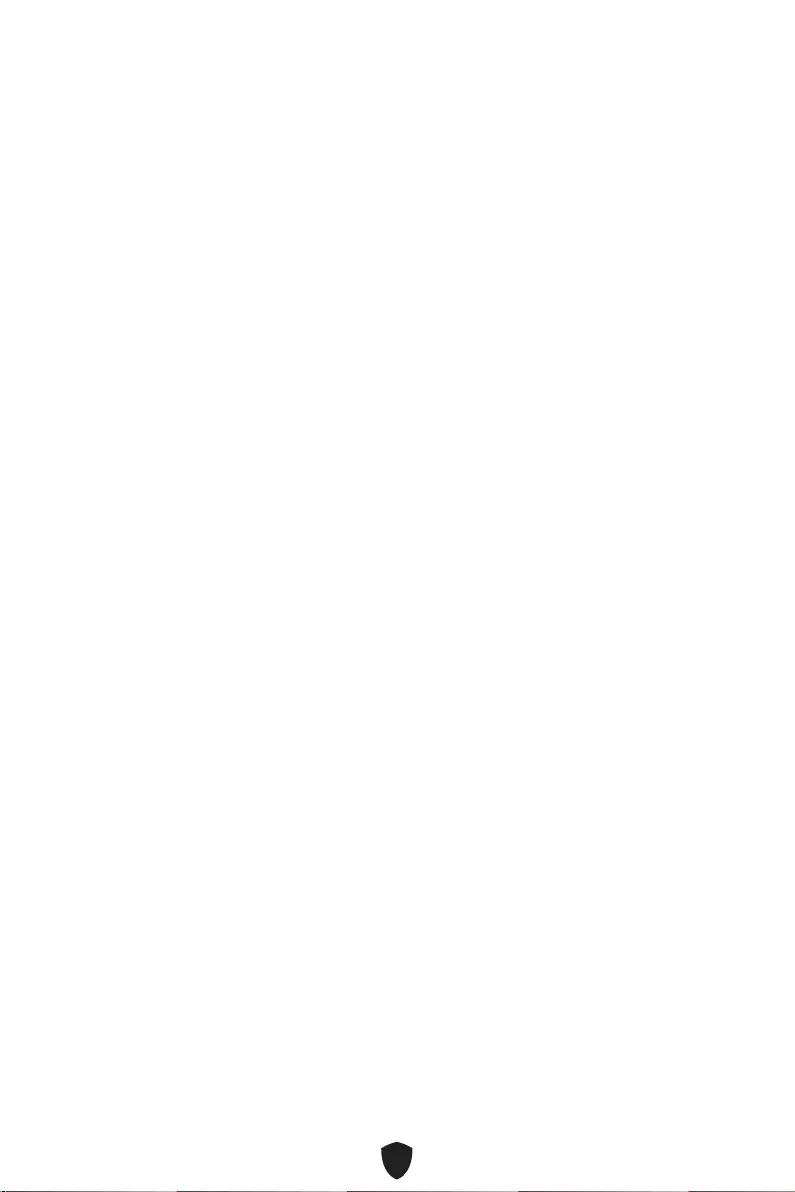
2
Installer OS, Pilotes et MSI Center ........................................................................... 27
UEFI BIOS .................................................................................................................... 29
Configuration du BIOS .......................................................................................... 30
Réinitialiser le BIOS.............................................................................................. 31
Mettre le BIOS à jour ............................................................................................ 31
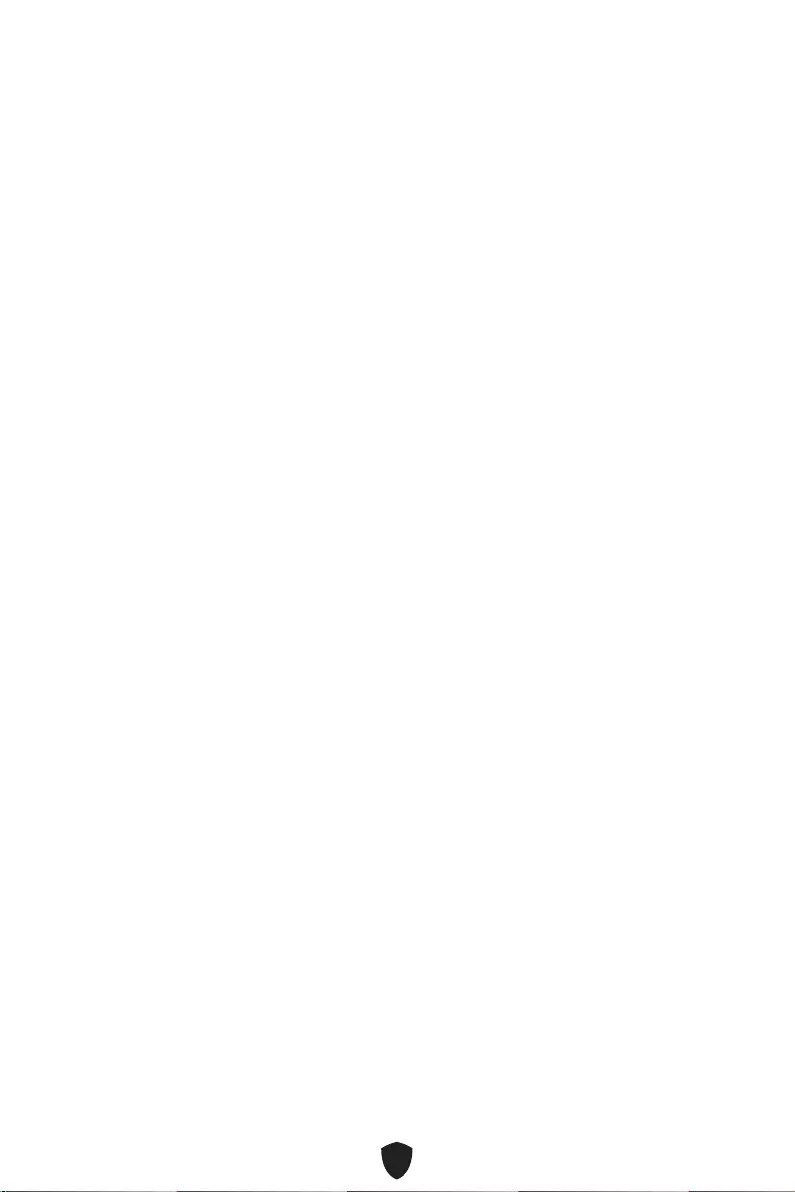
3
Informations de sécurité
Les composants dans l’emballage peuvent être endommagés par des décharges
électrostatiques (ESD). Pour vous assurer de correctement monter votre ordinateur,
veuillez vous référer aux instructions ci-dessous.
Assurez-vous de bien connecter tous les composants. En cas de mauvaise
connexion, il se peut que l’ordinateur ne reconnaisse pas le composant et que le
démarrage échoue.
Veuillez tenir la carte mère par les bords pour éviter de toucher les composants
sensibles.
Il est recommandé de porter un bracelet antistatique lors de la manipulation de la
carte mère pour prévenir tout dommage. Si vous n’avez pas de bracelet antistatique,
touchez un objet métallique relié à la terre avant de manipuler la carte mère afin de
vous décharger de votre charge statique. Touchez régulièrement l’objet métallique
pendant toute la manipulation.
Tant que la carte mère n’est pas installée, conservez-la dans un récipient protégé
contre les ondes électrostatiques ou sur une couche antistatique.
Avant de démarrer l’ordinateur, vérifiez si toutes les vis et les composants
métalliques sont bien fixés sur la carte mère ou ailleurs dans le boîtier de
l’ordinateur.
Ne démarrez pas l’ordinateur avant d’avoir terminé l’installation. Ceci peut
endommager les composants ou vous blesser.
Si vous avez besoin d’aide pendant l’installation, veuillez consulter un technicien
informatique certifié.
Avant d’installer les composants d’ordinateur, veuillez toujours mettre hors tension
et débrancher le cordon d’alimentation.
Gardez ce manuel pour références futures.
Protégez ce manuel contre l’humidité.
Avant de brancher le bloc d’alimentation sur la sortie électrique, veuillez vous
assurer que la tension de la sortie électrique est bien égale à celle du bloc
d’alimentation.
Placez le cordon d’alimentation de façon à éviter que l’on marche dessus. Ne posez
rien sur le cordon d’alimentation.
Veuillez prêter attention à toutes les alertes et remarques indiquées sur la carte
mère.
Dans un cas comme ci-dessous, faites appel au service autorisé pour vérifier votre
carte mère :
• Un liquide a pénétré dans l’ordinateur.
• La carte mère a été exposée à l’humidité.
• La carte mère ne fonctionne pas comme indiqué dans les instructions.
• La carte mère est tombée par terre et a été endommagée.
• La carte mère est cassée.
Ne pas mettre la carte mère dans un environnement dont la température est
supérieure à 60 °C (140 °F) sous peine de l’endommager.
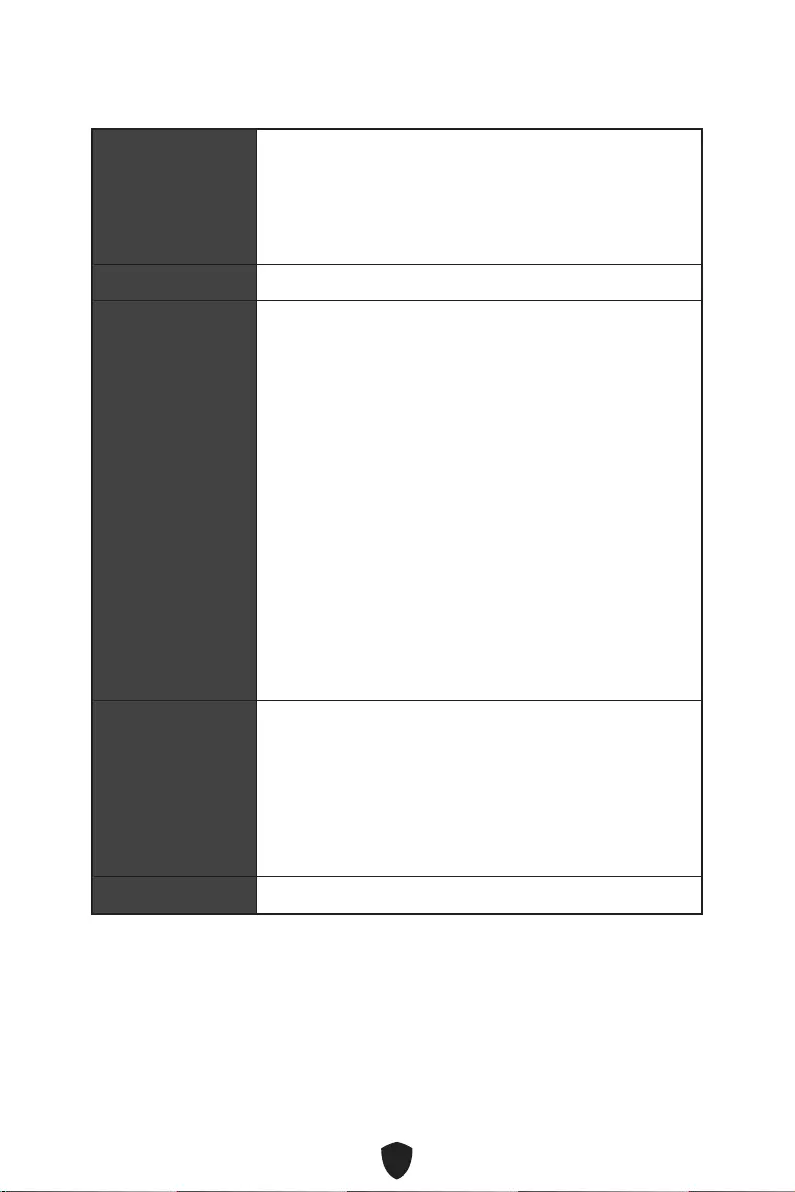
4
Spécifications
CPU
Support des processeurs Intel® Core™ de 12ème
génération
Socket LGA1700
* Veuillez vous rendre sur le site www.msi.com pour obtenir la dernière liste
des modèles supportés à mesure que de nouveaux processeurs sont introduits
sur le marché.
Chipset Chipset Intel® B660
Mémoire
4 x slots pour mémoire DDR5, support jusqu’à 128 Go*
Support 1R 4800 MHz (par JEDEC et POR)
Fréquence d’overclocking maximale :
• La fréquence maximale en mode 1DPC 1R monte
jusqu’à 6200+ MHz
• La fréquence maximale en mode 1DPC 2R monte
jusqu’à 5200+ MHz
• La fréquence maximale en mode 2DPC 1R monte
jusqu’à 4000+ MHz
• La fréquence maximale en mode 2DPC 2R monte
jusqu’à 4000+ MHz
Support Intel® XMP 3.0 OC
Support mémoire dual channel à double contrôleur
Support non-ECC, mémoire un-buffered
* Veuillez vous référer au site www.msi.com pour plus d’informations sur la
mémoire compatible.
Slots d’extension
2 x slots PCIe x16
• PCI_E1 (depuis CPU)
• Support PCIe 4.0 x16
• PCI_E3 (depuis chipset B660)
• Support PCIe 3.0 x4
1 x slot PCIe 3.0 x1 (depuis chipset B660)
Multi-GPU Support technologie AMD CrossFire™
Suite du tableau sur la page suivante
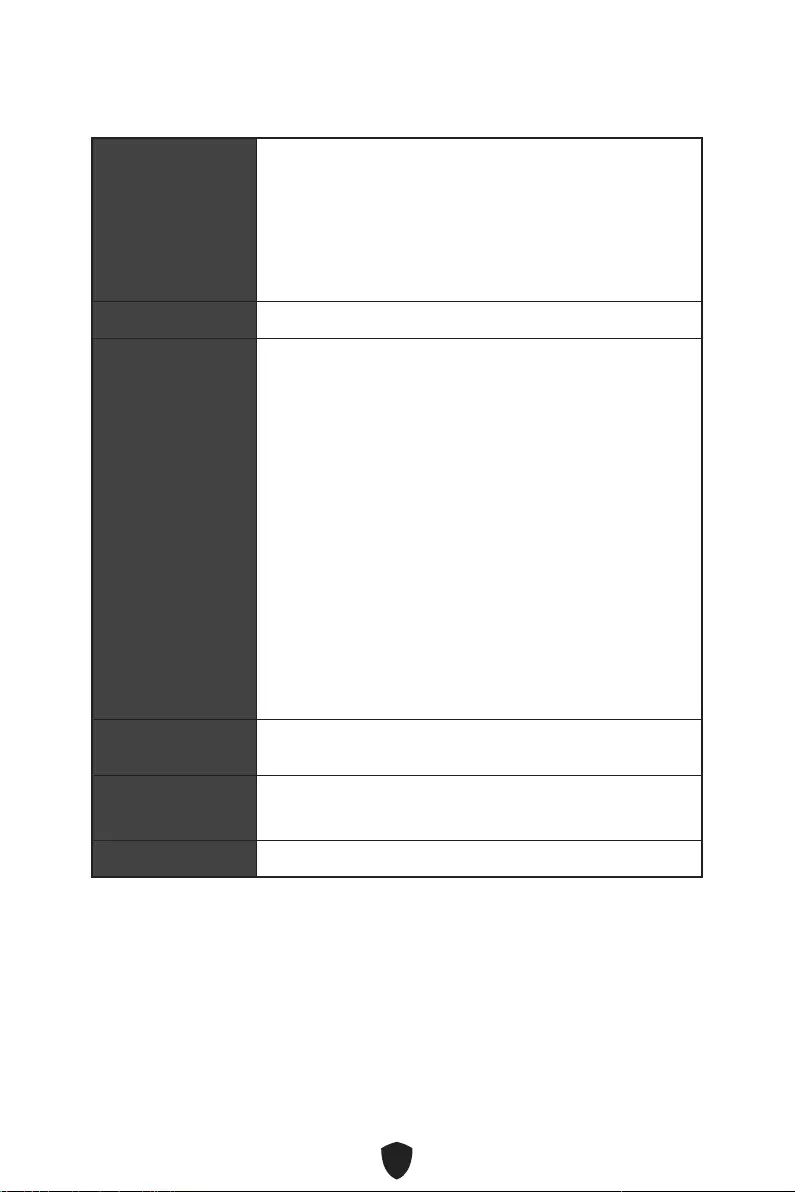
5
Suite du tableau sur la page précédente
Sorties vidéo
intégrées
2 x ports HDMI 2.1 avec HDR, supportant une résolution
maximum de 4K 60 Hz*/**
2 x ports DisplayPort 1.4 avec HBR3, supportant une
résolution maximum de 4K 60 Hz*/**
* Disponible uniquement pour le processeur avec puce graphique intégrée.
** Les caractéristiques des cartes graphiques peuvent varier en fonction du
processeur installé.
Ports SATA 4 x ports SATA 6 Gb/s (depuis chipset B660)
Slots SSD M.2
2 x slots M.2 (Touche M)
• Slot M2_1 (depuis CPU)
• Support jusqu’à PCIe 4.0 x4
• Support des périphériques de stockage
2242/2260/2280
• Slot M2_2 (depuis chipset B660)
• Support jusqu’à PCIe 4.0 x4
• Support jusqu’à SATA 6 Gb/s
• Support des périphériques de stockage
2242/2260/2280
• Support Intel® Optane™ Memory
• Support technologie Intel® Smart Response pour les
processeurs Intel Core™
* Le connecteur SATA8 est indisponible lorsqu’un SSD M.2 SATA est installé
dans le slot M2_2.
RAID Support RAID 0, RAID 1, RAID 5 et RAID 10 pour les
périphériques de stockage SATA
Audio Realtek® ALC897 Codec
Audio haute définition 7.1
LAN 1 x contrôleur Realtek® RTL8125BG 2.5Gbps LAN
Suite du tableau sur la page suivante
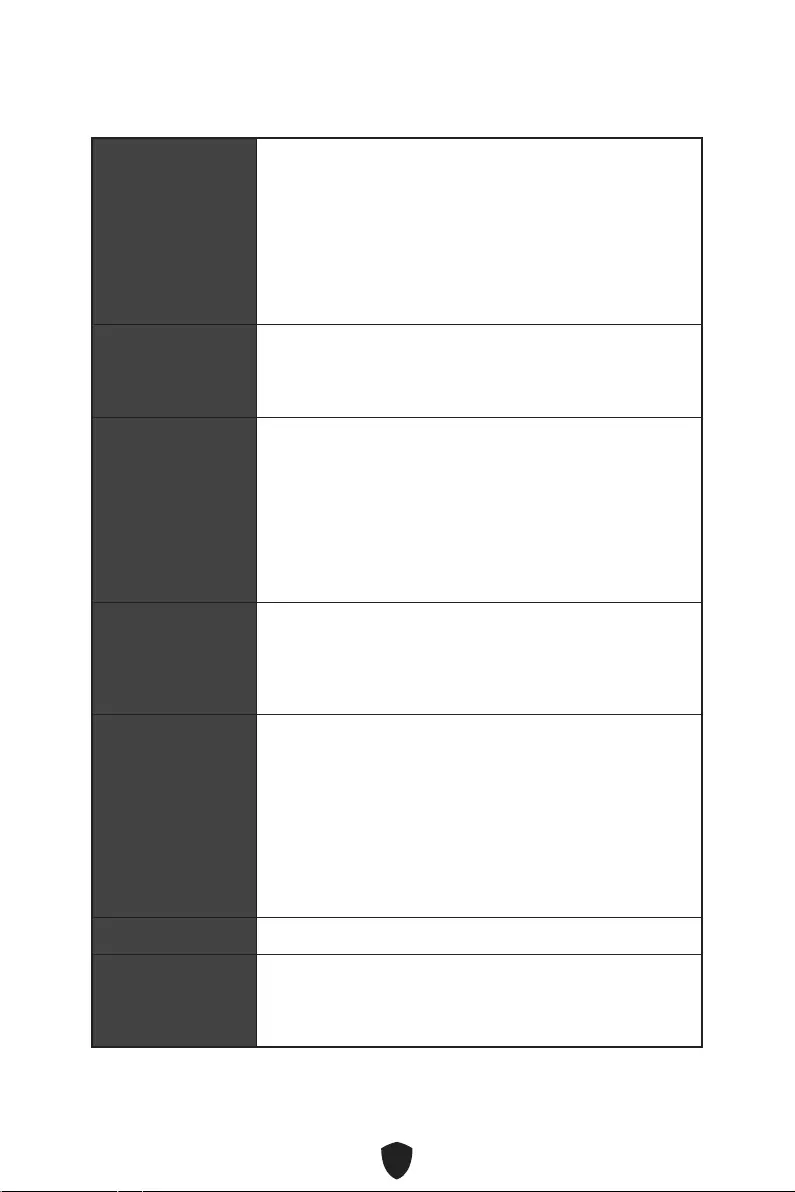
6
Suite du tableau sur la page précédente
Wi-Fi et Bluetooth®
(PRO B660M-A
WIFI)
Intel® Wi-Fi 6
Le module sans-fil est pré-installé dans le slot M.2
(Touche E)
Support MU-MIMO TX/RX, 2,4 GHz / 5 GHz (160 MHz)
jusqu’à 2,4 Gb/s
Support 802.11 a/b/g/n/ac/ax
Support Bluetooth® 5.2
Connecteurs
d’alimentation
1 x connecteur d’alimentation principal ATX à 24 broches
1 x connecteur d’alimentation ATX 12 V à 8 broches
1 x connecteur d’alimentation ATX 12 V à 4 broches
Connecteurs USB
internes
1 x connecteur USB 3.2 Gen 1 5 Gb/s Type-C (depuis
chipset B660)
1 x connecteur USB 3.2 Gen 1 5 Gb/s Type-A (depuis
ASM1074)
• Support de 2 autres ports USB 3.2 Gen 1 5 Gb/s
2 x connecteurs USB 2.0 Type-A (depuis chipset B660)
• Support de 4 autres ports USB 2.0
Connecteurs de
ventilateur
1 x connecteur de ventilateur CPU à 4 broches
1 x connecteur de ventilateur à 4 broches pour la pompe
à eau
2 x connecteurs de ventilateur système à 4 broches
Connecteurs
système
1 x connecteur audio avant
2 x connecteurs de panneau système
1 x connecteur intrusion châssis
1 x connecteur de module TPM
1 x connecteur du contrôleur de réglages
1 x connecteur TBT (Support RTD3)
1 x port série
Cavalier 1 x cavalier Clear CMOS
Fonctions LED
1 x connecteur LED RGB à 4 broches
2 x connecteurs LED RAINBOW à 3 broches
4 x EZ Debug LED
Suite du tableau sur la page suivante
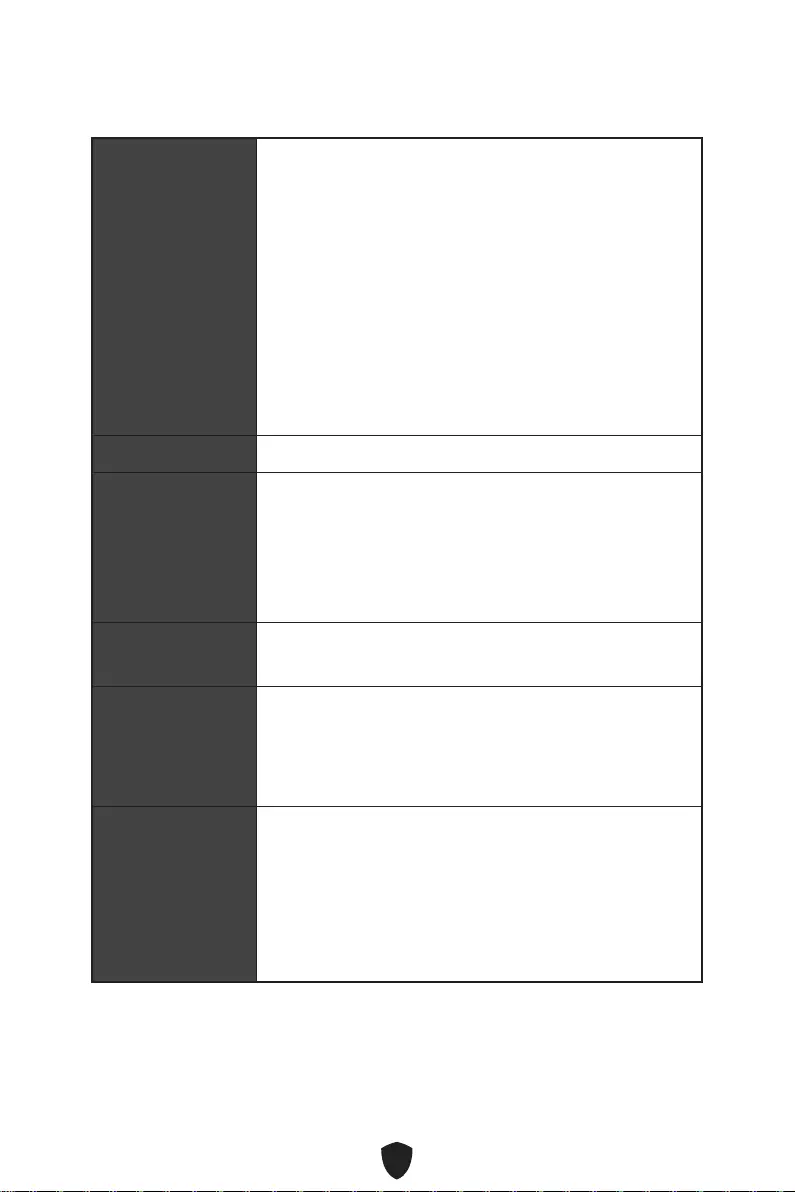
7
Suite du tableau sur la page précédente
Connecteurs sur le
panneau arrière
1 x port souris/clavier PS/2
2 x ports USB 2.0 Type-A (depuis chipset B660)
2 x ports DisplayPort
2 x ports HDMI
2 x ports USB 3.2 Gen 1 5 Gb/s Type-A (depuis chipset
B660)
2 x ports USB 3.2 Gen 2 10 Gb/s Type-A (depuis chipset
B660)
1 x port 2,5G LAN (RJ45)
2 x connecteurs d’antenne Wi-Fi (PRO B660M-A WIFI)
3 x prises audio
Contrôleur E/S Contrôleur NUVOTON NCT6687
Moniteur système
Détection de la température du CPU, du système et du
Chipset
Détection de la vitesse du ventilateur du CPU, du système
et de la pompe
Contrôle de la vitesse du ventilateur du CPU, du système
et de la pompe
Dimensions Format Micro-ATX
24,4 cm x 24,4 cm (9,6” x 9,6”)
Fonctions BIOS
1 x flash 256 Mb
UEFI AMI BIOS
ACPI 6.4, SMBIOS 3.4
Multilingue
Logiciel
Pilotes
MSI Center
Intel Extreme Tuning Utility
CPU-Z MSI GAMING
Google Chrome™, Google Toolbar, Google Drive
Norton™ Internet Security Solution
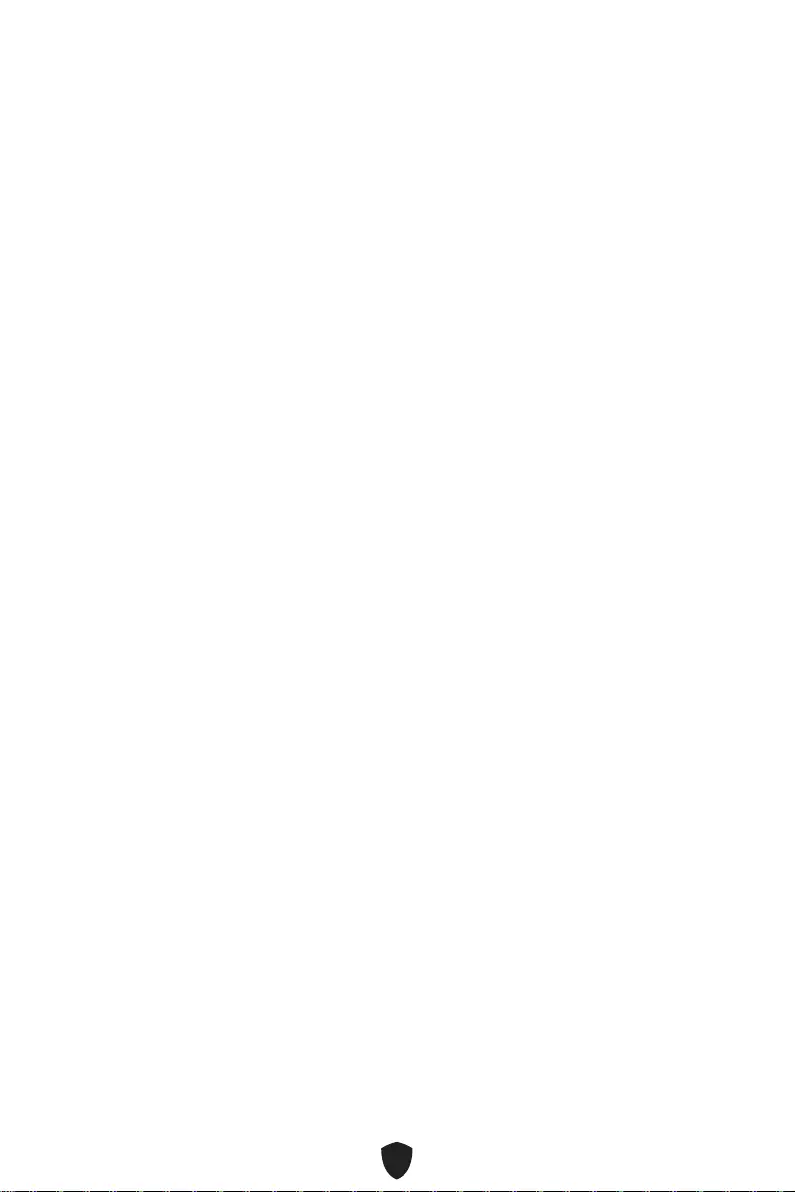
8
Fonctions spéciales
Fonctions MSI Center
• LAN Manager
• Mystic Light
• Ambient Devices
• Frozr AI Cooling
• User Scenario
• True Color
• Live Update
• Hardware Monitoring
• Super Charger
• Speed Up
• Smart Image Finder
• MSI Companion
Audio
• Audio Boost
Réseau
• 2,5G LAN
• LAN Manager
Cooling
• Extended Heatsink Design
• M.2 Shield Frozr
• 7W/mK MOSFET thermal pad
• Choke thermal pad
• Pump Fan
• Smart Fan Control
LED
• Mystic Light Extension (RAINBOW/
RGB)
• Mystic Light SYNC
• Ambient Devices Support
Performance
• Lightning Gen 4 (M.2/PCIE)
• Memory Boost
• Core Boost
• Game Boost
• USB 3.2 Gen 2 10G
• Front USB Type-C
• 2oz Copper thickened PCB
Protection
• PCI-E Steel Armor
Expérience
• MSI Center
• Click BIOS 5
• EZ M.2 Clip
• Forzr AI Cooling
• CPU Cooler Tuning
• EZ LED Control
• EZ DEBUG LED
• App player
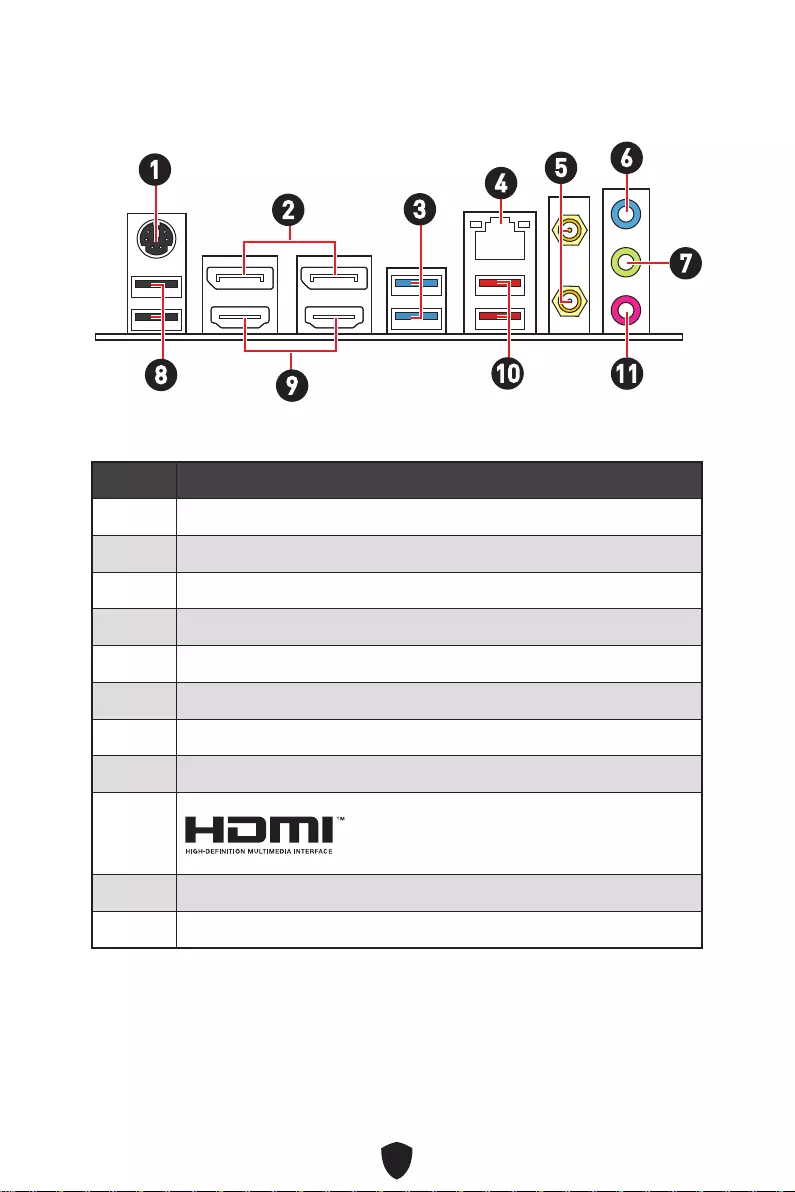
9
Connecteurs de panneau arrière
Élément Description
1 Port souris/clavier PS/2
2 Ports DisplayPort
3 Ports USB 3.2 Gen 1 5 Gb/s Type-A (depuis chipset B660)
4 Port LAN 2,5 Gb/s
5 Connecteurs d’antenne Wi-Fi (PRO B660M-A WIFI)
6 Port d’entrée ligne
7 Port de sortie ligne
8 Ports USB 2.0 Type-A (depuis chipset B660)
9
10 Ports USB 3.2 Gen 2 10 Gb/s Type-A (depuis chipset B660)
11 Port d’entrée microphone
16
2345
7
8910 11
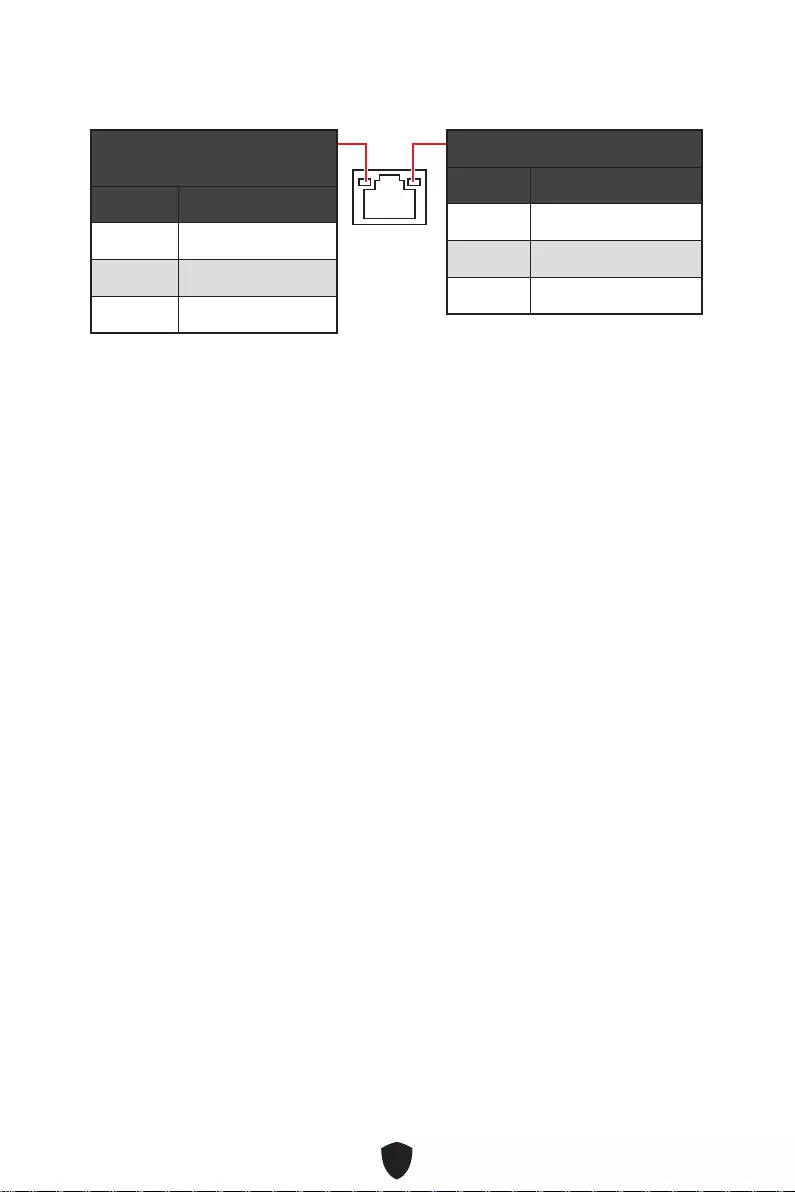
10
Tableau explicatif de l’état de la LED du port LAN
LED indiquant la connexion et
l’activité
État Description
Éteint Pas de connexion
Jaune Connexion correcte
Clignote Activité en cours
LED indiquant la vitesse
État Vitesse
Éteint 10 Mb/s
Vert 100/1000 Mb/s
Orange 2,5 Gb/s
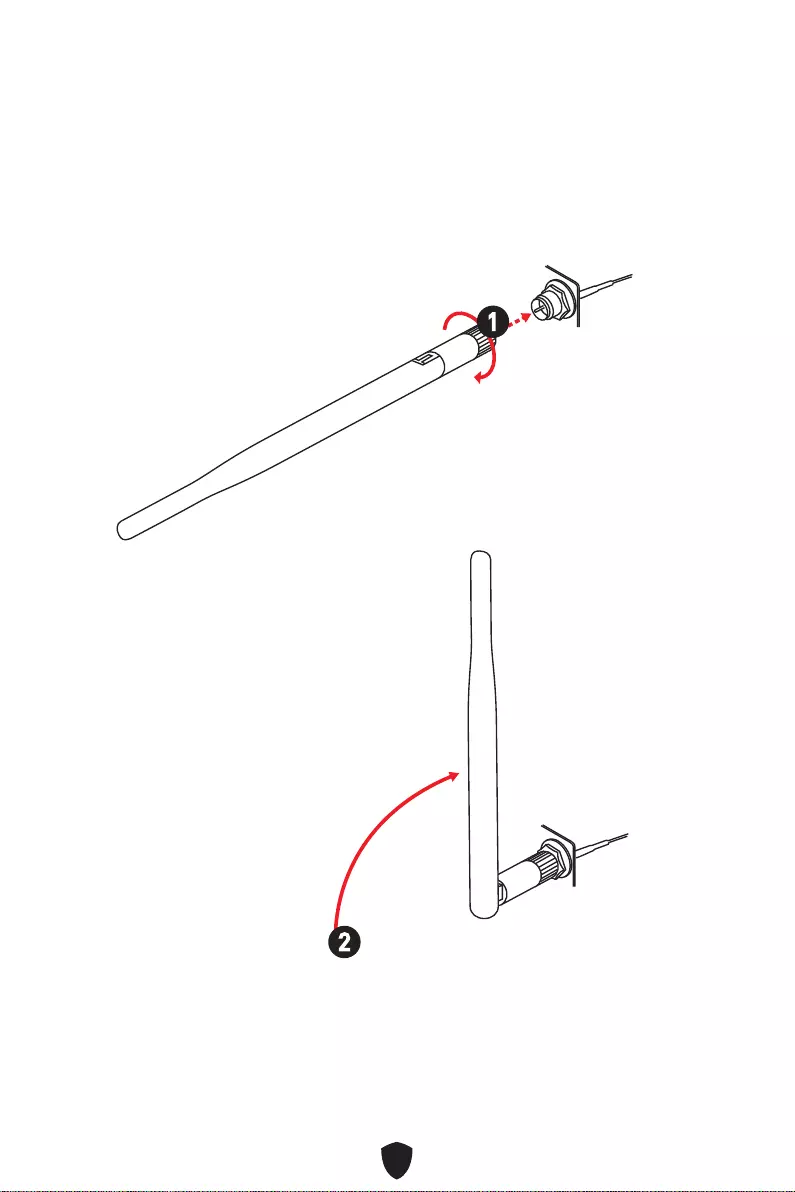
11
Installation des antennes (PRO B660M-A WIFI)
1. Vissez fermement les antennes aux connecteurs dédiés, comme illustré ici.
2. Orientez les antennes.
1
2
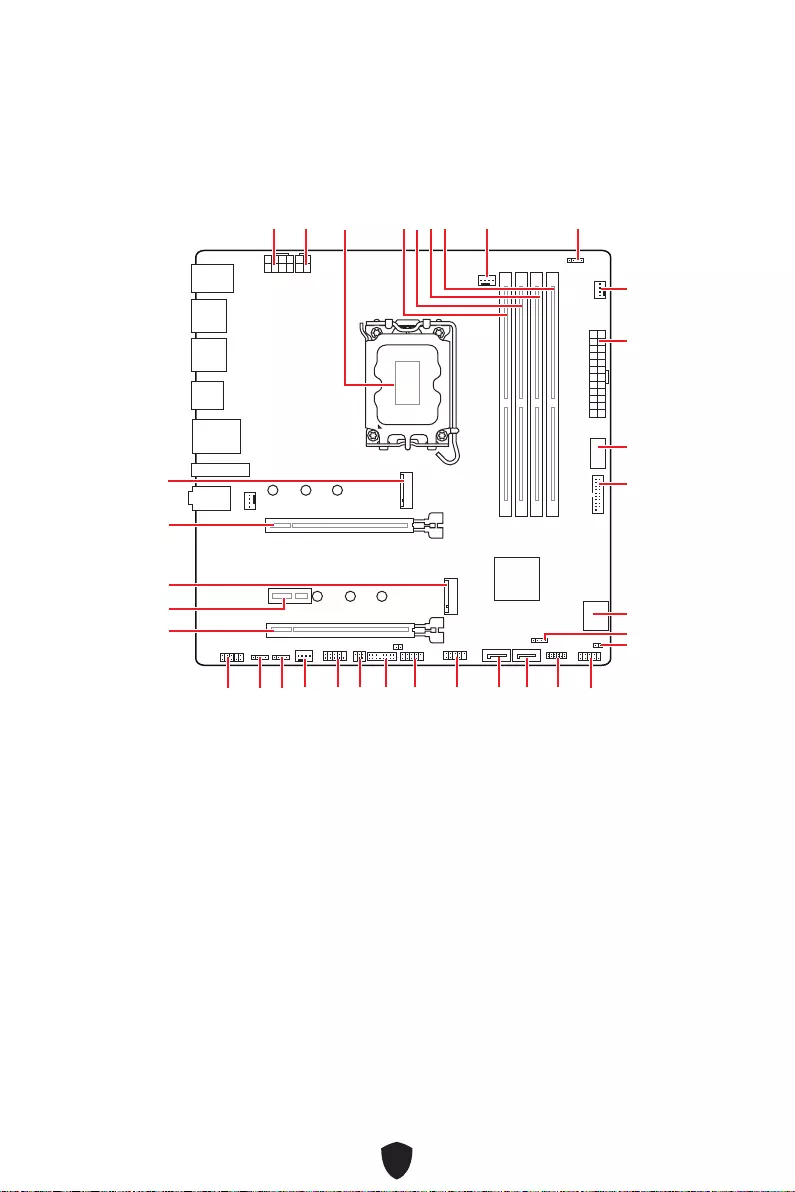
12
JUSB3
JUSB4
ATX_PWR1
JRAINBOW1
PUMP_FAN1
CPU_FAN1
DIMMB2
Socket
processeur
CPU_PWR1
CPU_PWR2
JFP1
JTPM1
JDASH1
JUSB2
JUSB1
JCOM1
JTBT1
SATA8
JRGB1
JAUD1
PCI_E3
PCI_E2
M2_2
PCI_E1
SYS_FAN2
M2_1
DIMMB1
DIMMA2
DIMMA1
Vue d’ensemble des composants
JBAT1
JFP2
JRAINBOW2
SATA7
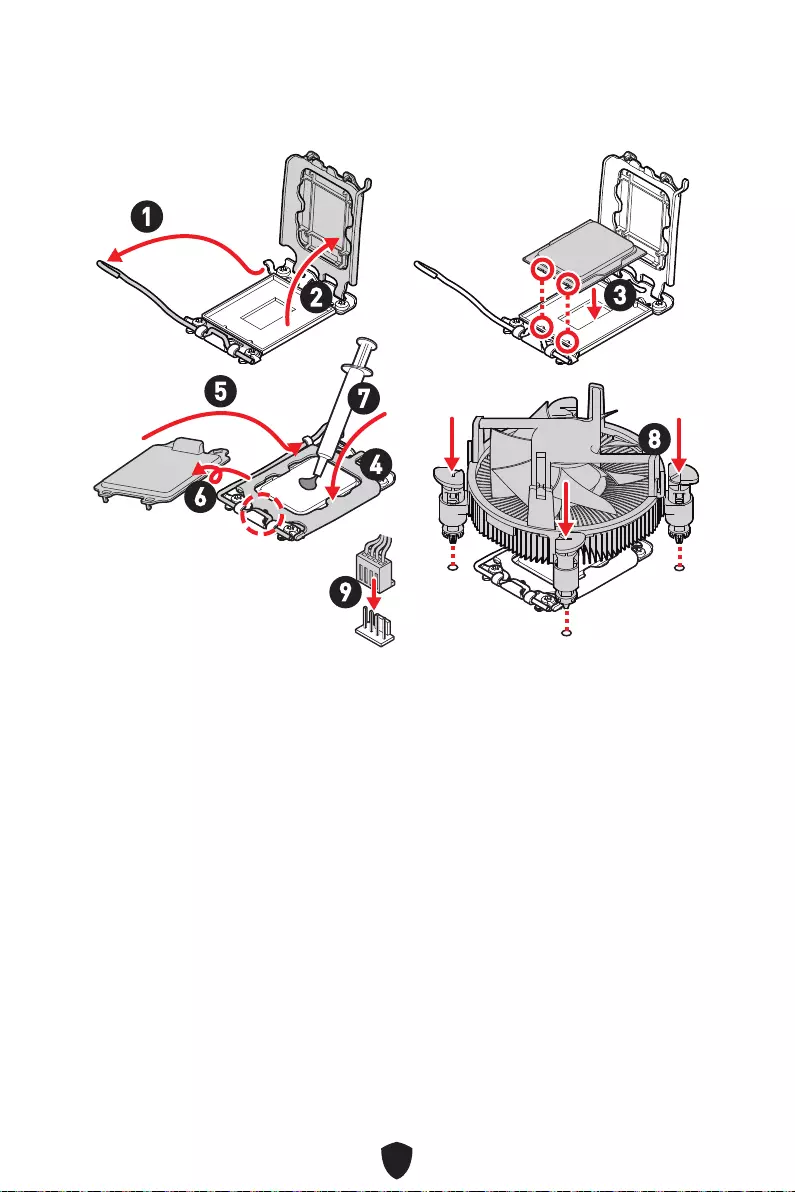
13
Important
Avant d’installer ou de retirer le processeur du socket, veillez à toujours débrancher
le câble d’alimentation de la prise électrique.
Veuillez garder le capot de protection du processeur après l’installation du
processeur. Selon les exigences de RMA (Return Merchandise Authorization), MSI
n’acceptera pas les cartes mère dont le capot de protection aura été retiré.
Lors de l’installation d’un processeur, n’oubliez pas d’installer un ventilateur
pour processeur. Un ventilateur de processeur est nécessaire pour protéger le
processeur contre la surchauffe et maintenir la stabilité du système.
Assurez-vous de l’étanchéité entre le ventilateur et le processeur avant de
démarrer votre système.
La surchauffe peut facilement endommager le processeur et la carte mère.
Assurez-vous toujours que le système de refroidissement fonctionne correctement
pour protéger le processeur de la surchauffe. Assurez-vous d’appliquer une couche
de pâte thermique (ou adhésif thermique) entre le processeur et le système de
refroidissement afin d’améliorer la dissipation de la chaleur.
Quand le processeur n’est pas installé, protégez toujours les broches du socket
CPU avec le couvercle dédié.
Si vous avez achetez un processeur indépendamment du ventilateur, veuillez vous
référer à la documentation dans le paquet du ventilateur pour plus d’informations
concernant l’installation.
Socket CPU
Installer le processeur dans le socket comme indiqué ci-dessous.
1
23
4
5
6
7
8
9
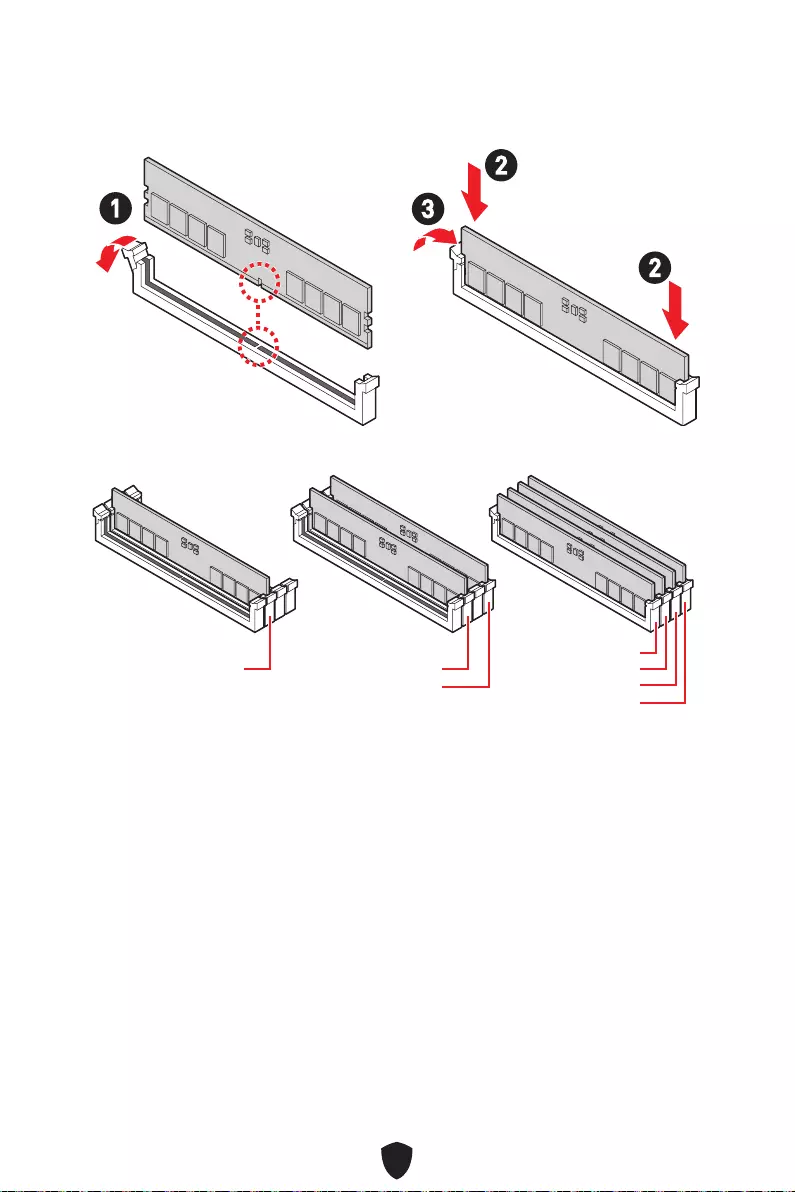
14
Slots DIMM
Insérer le module de mémoire dans le slot DIMM comme indiqué ci-dessous.
Installation recommandée de module mémoire
Important
Veillez à toujours insérer un module de mémoire dans le slot DIMMA2 en premier.
Pour garantir la stabilité du système au mode de double canal, assurez-vous
d’installer les modules de mémoire du même type, du même nombre et de la même
densité.
Certaines mémoires peuvent fonctionner à une fréquence réduite par rapport à
la valeur indiquée lors de l’overclocking car la fréquence d’opération de mémoire
dépend du Serial Presence Detect (SPD). Rendez-vous sur le BIOS et choisissez la
fonction DRAM Frequency pour régler la fréquence de mémoire si vous voulez faire
fonctionner la mémoire à la fréquence indiquée ou à une fréquence plus élevée.
Il est recommandé d’utiliser un système de refroidissement qui sera capable de
refroidir toutes les barrettes mémoire et d’offrir de bonnes performances lors d’un
overclocking.
La stabilité et la compatibilité du module de mémoire lors de l’overclocking
dépendent du processeur et des périphériques installés.
Veuillez vous référer au site www.msi.com pour plus d’informations sur la mémoire
compatible.
13
2
2
DIMMA2 DIMMA2
DIMMB2
DIMMA1
DIMMA2
DIMMB1
DIMMB2
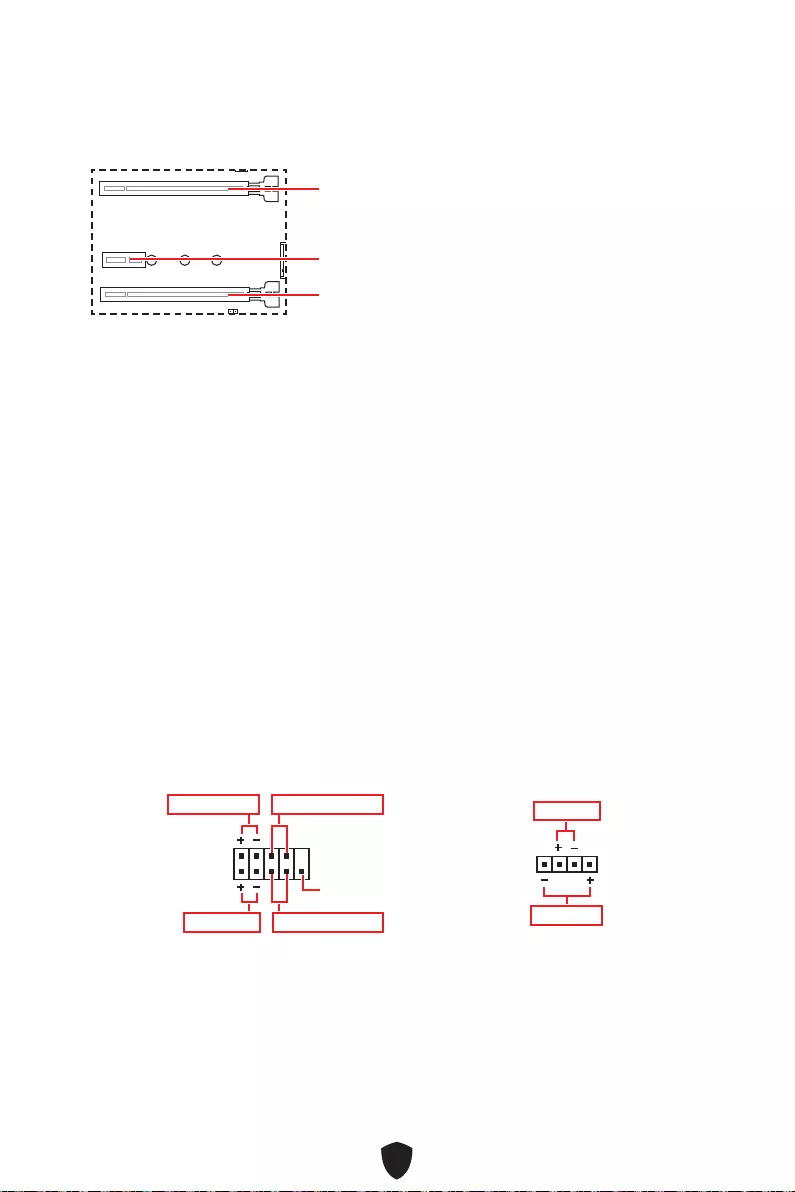
15
PCI_E1~3 : Slots d’extension PCIe
PCI_E1 : PCIe 4.0 x16 (depuis CPU)
PCI_E2 : PCIe 3.0 x1 (depuis chipset B660)
PCI_E3 : PCIe 3.0 x4 (depuis chipset B660)
Important
Si vous installez une carte graphique lourde, il vous faut utiliser un outil comme
la barre de support MSI pour supporter son poids et pour éviter la déformation du
slot.
Si vous choisissez d’installer une seule carte d’extension PCIe x16, nous vous
recommandons d’utiliser le slot PCI_E1 pour profiter de performances optimales.
Veillez à toujours mettre l’ordinateur hors tension et à débrancher le cordon
d’alimentation avant d’installer les cartes d’extension. Référez-vous à la
documentation des cartes pour vérifier si un composant ou un logiciel doit être
modifié.
JFP1, JFP2 : Connecteurs de panneau avant
Le connecteur JFP1 contrôle la mise sous tension, la réinitialisation de l’alimentation
et les LED du boîtier/châssis de votre PC. Les connecteurs Power Switch et Reset
Switch vous permettent de connecter le bouton d’alimentation et le bouton de
réinitialisation. Le connecteur Power LED se connecte à l’indicateur LED du boîtier du
PC et le connecteur HDD LED indique l’activité du disque dur. Le connecteur JFP2 est
destiné au buzzer et au haut-parleur. Pour connecter les câbles du boîtier du PC aux
bonnes broches, veuillez vous référer aux images suivantes ci-dessous.
1
2 10
9
Power LED
Reserved
Power Switch
JFP1
Reset SwitchHDD LED
1
JFP2
Buzzer
Speaker
Important
Veuillez noter que les connecteurs Power LED et HDD LED disposent d’un pôle négatif
et d’un pôle positif. Vous devez donc connecter le câble aux pôles positifs et négatifs
correspondants de la carte mère. Dans le cas contraire, les LED ne fonctionneront
pas correctement.
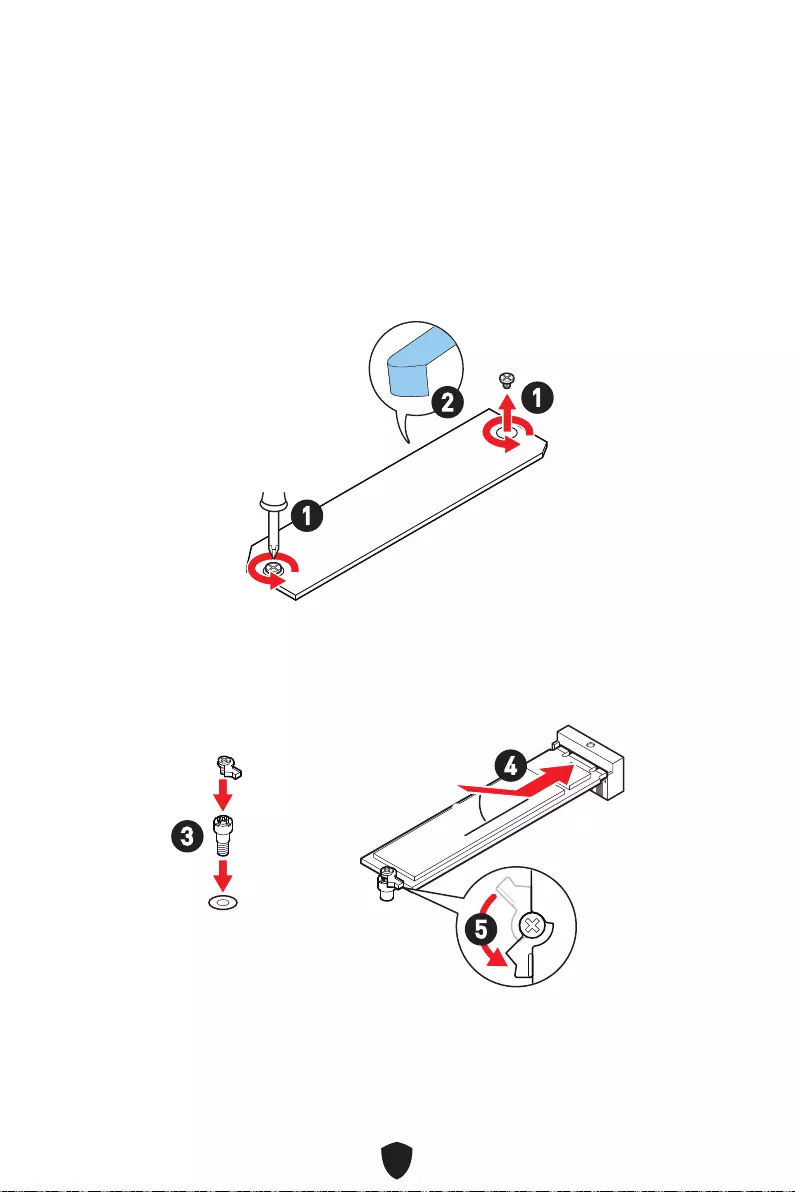
16
M2_1~2 : Slots M.2 (Touche M)
Installer le SSD M.2 dans le slot M.2 comme indiqué ci-dessous.
Installation du module M.2
Pour le slot M2_1
1. Desserrez les vis de la plaque M.2 SHIELD FROZR.
2. Retirez la plaque M.2 SHIELD FROZR et retirez le film de protection du pad
thermique.
2
1
1
M2_1
3. Si aucun clip EZ M.2 n’est installé, veuillez installer le kit de clips EZ M.2 fourni
dans le slot M.2 selon la longueur du SSD.
4. Insérez votre SSD M.2 dans le slot M.2 à un angle de 30 degrés.
5. Faites pivoter le clip EZ M.2 pour fixer le SSD M.2.
30º30º
3
4
5
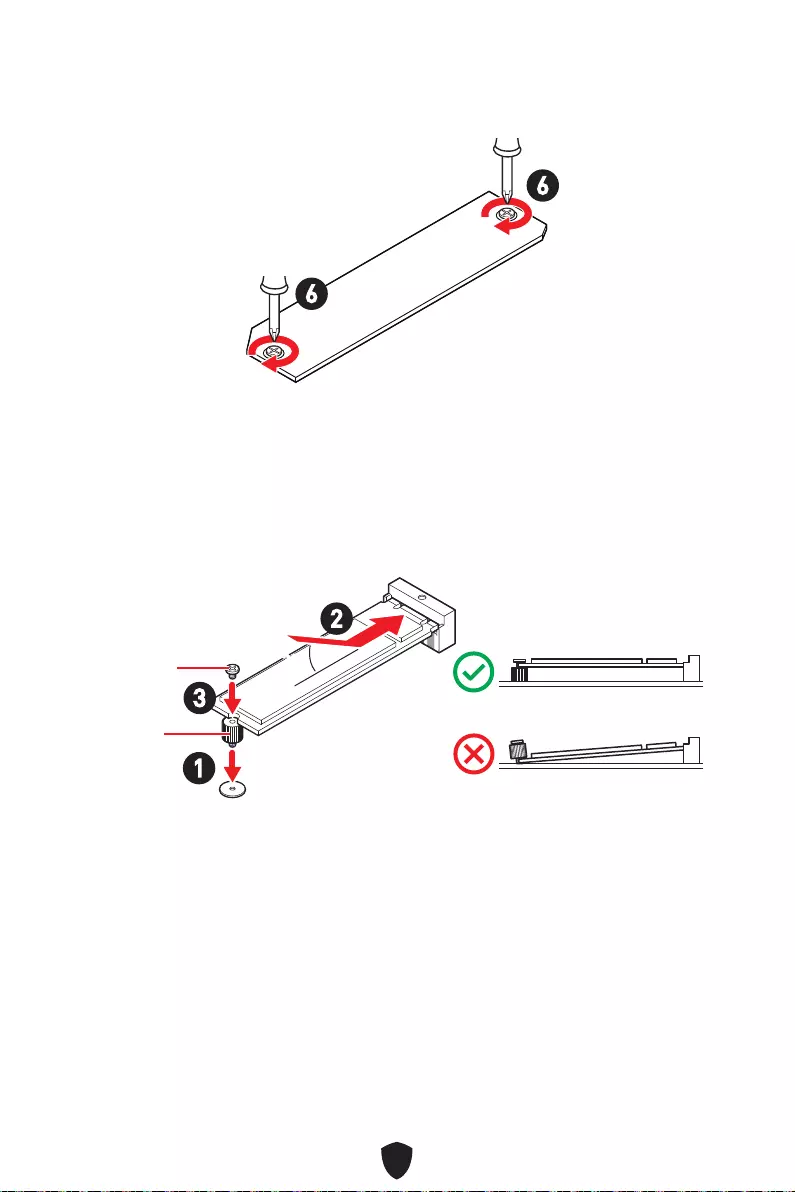
17
6. Remettez la plaque M.2 SHIELD FROZR en place et fixez-la.
6
6
Pour le slot M2_2
1. Fixez l’entretoise M.2 fourni de manière à l’adapter à la longueur du SSD M.2.
2. Insérez votre SSD M.2 dans le slot M.2 à un angle de 30 degrés.
3. Fixez le SSD M.2 avec la vis M.2 8.5H fournie.
30º30º
3
2
1
Vis 8.5H
Entretoise
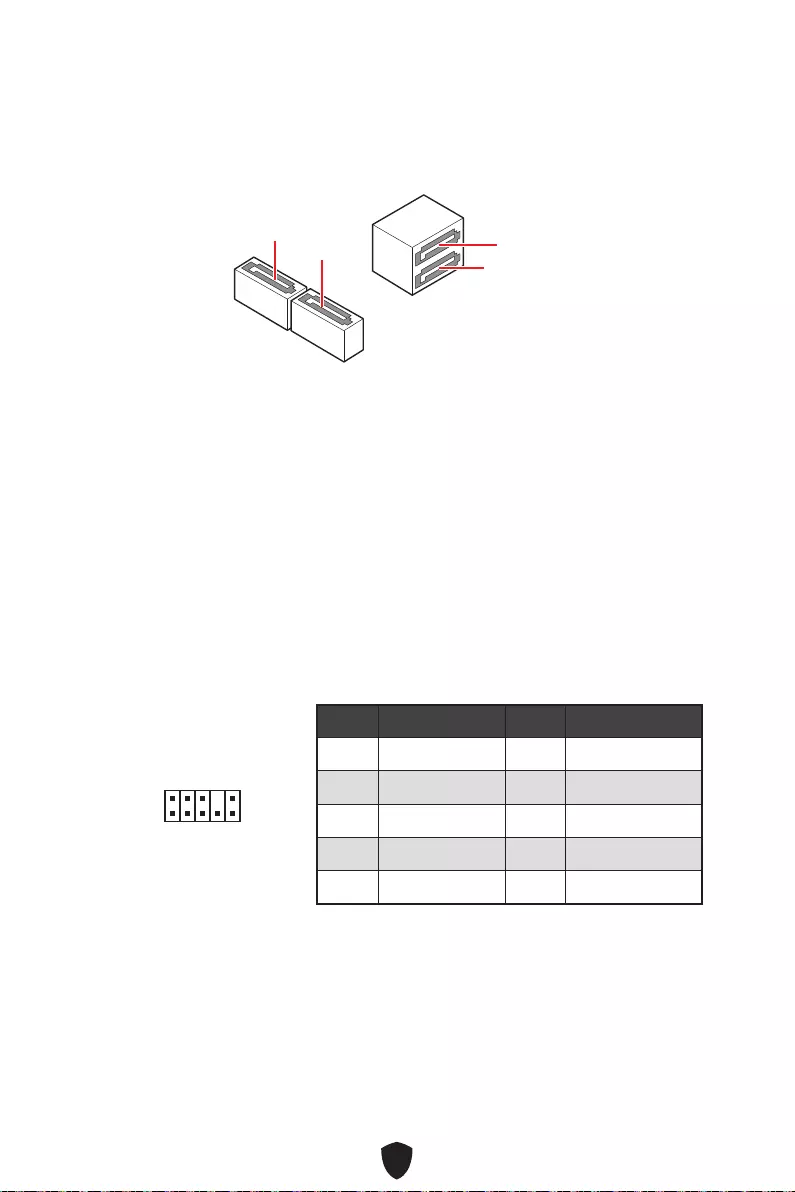
18
SATA5~8 : Connecteurs SATA 6 Gb/s
Ces connecteurs utilisent une interface SATA 6 Gb/s. Chaque connecteur peut être
relié à un appareil SATA.
Important
Veuillez ne pas plier les câbles SATA à 90° car cela pourrait entraîner une perte de
données pendant la transmission.
Les câbles SATA disposent de prises identiques sur chaque côté. Néanmoins, il est
recommandé de connecter la prise plate sur la carte mère pour un gain d’espace.
Le connecteur SATA8 est indisponible lorsqu’un SSD M.2 SATA est installé dans le
slot M2_2.
SATA5
SATA7
SATA8 SATA6
JAUD1 : Connecteur audio avant
Ce connecteur se lie aux prises audio du panneau avant.
1
2 10
9
Broche Nom de signal Broche Nom de signal
1 MIC L 2 Ground
3 MIC R 4 NC
5 Head Phone R 6 MIC Detection
7 SENSE_SEND 8 No Pin
9 Head Phone L 10 Head Phone Detection
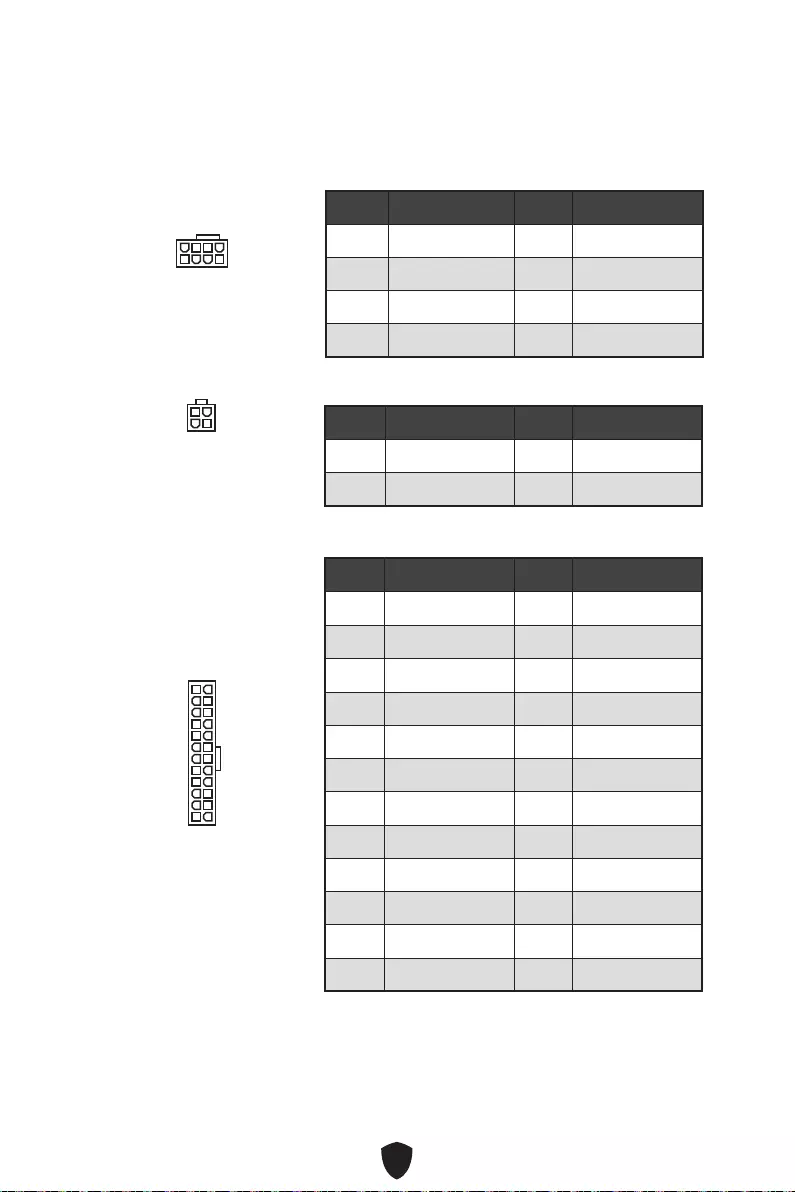
19
Important
Veuillez vous assurer que tous les câbles d’alimentation sont branchés aux
connecteurs adéquats afin de garantir une opération stable de la carte mère.
CPU_PWR1~2, ATX_PWR1 : Connecteurs d’alimentation
Ces connecteurs vous permettent de relier une alimentation ATX.
CPU_PWR1
Broche Nom de signal Broche Nom de signal
1 Ground 2 Ground
3 Ground 4 Ground
5 +12V 6 +12V
7 +12V 8 +12V
ATX_PWR1
Broche Nom de signal Broche Nom de signal
1 +3.3V 2 +3.3V
3 Ground 4 +5V
5 Ground 6 +5V
7 Ground 8 PWR OK
9 5VSB 10 +12V
11 +12V 12 +3.3V
13 +3.3V 14 -12V
15 Ground 16 PS-ON#
17 Ground 18 Ground
19 Ground 20 Res
21 +5V 22 +5V
23 +5V 24 Ground
5
4 1
8
CPU_PWR1
24
131
12
ATX_PWR1
3
2 1
4
CPU_PWR2
CPU_PWR2
Broche Nom de signal Broche Nom de signal
1 Ground 2 Ground
3 +12V 4 +12V
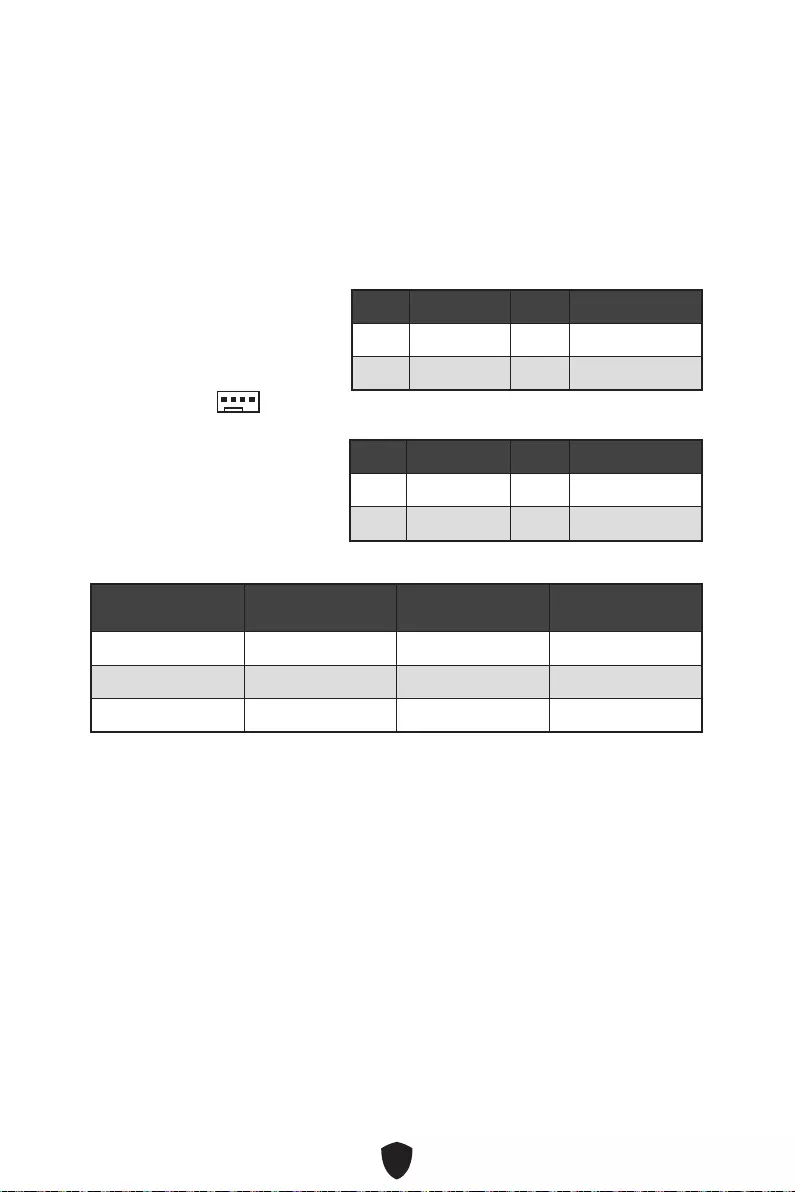
20
CPU_FAN1, PUMP_FAN1, SYS_FAN1~2 : Connecteurs
de ventilateur
Les connecteurs de ventilateur peuvent être utilisés en mode PWM (Pulse Width
Modulation) et en mode DC. En mode PWM, les connecteurs fournissent une sortie
de 12 V constante et ajustent la vitesse du ventilateur avec un signal de contrôle de
vitesse. En mode DC, les connecteurs contrôlent la vitesse du ventilateur en modifiant
la tension.
Définition des broches en mode PWM
Broche Nom de signal Broche Nom de signal
1 Ground 2 +12V
3 Sense 4 Speed Control Signal
Caractéristiques du connecteur de ventilateur
Connecteur Mode ventilateur par
défaut Courant maximum Puissance maximum
CPU_FAN1 Mode PWM 2 A 24 W
PUMP_FAN1 Mode PWM 3 A 36 W
SYS_FAN1~2 Mode DC 1 A 12 W
Important
Vous pouvez ajuster la vitesse du ventilateur dans BIOS > HARDWARE MONITOR.
1
Définition des broches en mode DC
Broche Nom de signal Broche Nom de signal
1 Ground 2 Voltage Control
3 Sense 4 NC
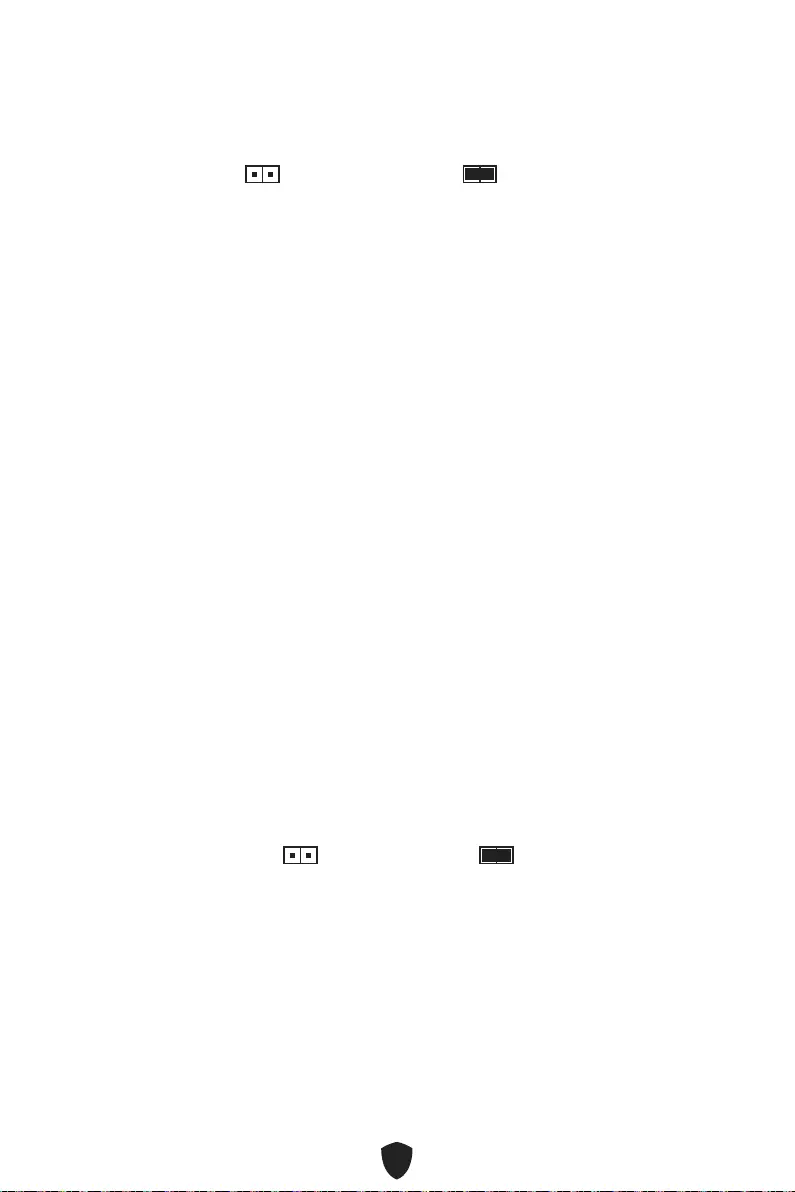
21
JCI1 : Connecteur intrusion châssis
Ce connecteur est relié à un câble d’interrupteur intrusion châssis.
JBAT1 : Cavalier Clear CMOS (Réinitialiser le BIOS)
Une mémoire CMOS est intégrée et est alimentée en externe par une batterie située
sur la carte mère afin de conserver les données de configuration système. Si vous
souhaitez nettoyer la configuration du système, réglez le cavalier pour effacer la
mémoire CMOS.
Conserver
les données
(défaut)
Effacer le CMOS/
Réinitialiser le BIOS
Réinitialiser le BIOS aux valeurs par défaut
1. Éteignez l’ordinateur et débranchez le câble d’alimentation.
2. Utilisez un couvercle de cavalier pour fermer JBAT1 pendant 5 à 10 secondes.
3. Enlevez le couvercle de cavalier du JBAT1.
4. Branchez de nouveau le câble d’alimentation à votre ordinateur et allumez-le.
Normal
(défaut)
Commencer l’activité
instrusion châssis
Utilisation du détecteur d’intrusion châssis
1. Reliez le connecteur JCI1 à l’interrupteur ou au capteur d’intrusion châssis situé
sur le boîtier du PC.
2. Fermez le couvercle du boîtier.
3. Allez dans BIOS > SETTINGS (Réglages) > Security (Sécurité) > Chassis Intrusion
Configuration (Configuration d’intrusion châssis).
4. Réglez Chassis Intrusion (Intrusion châssis) sur Enabled (Activé).
5. Appuyez sur F10 pour sauvegarder et quitter. Ensuite appuyez sur la touche Enter
(Entrée) pour choisir Yes (Oui).
6. Désormais, si le boîtier du PC est ouvert quand l’ordinateur est allumé, vous
recevrez un message d’avertissement à l’écran.
Réinitialisation de l’avertissement d’intrusion châssis
1. Allez dans BIOS > SETTINGS (Réglages) > Security (Sécurité) > Chassis Intrusion
Configuration (Configuration d’intrusion châssis).
2. Réglez Chassis Intrusion (Intrusion châssis) sur Reset (Réinitialiser).
3. Appuyez sur F10 pour sauvegarder et quitter. Ensuite appuyez sur la touche Enter
(Entrée) pour choisir Yes (Oui).
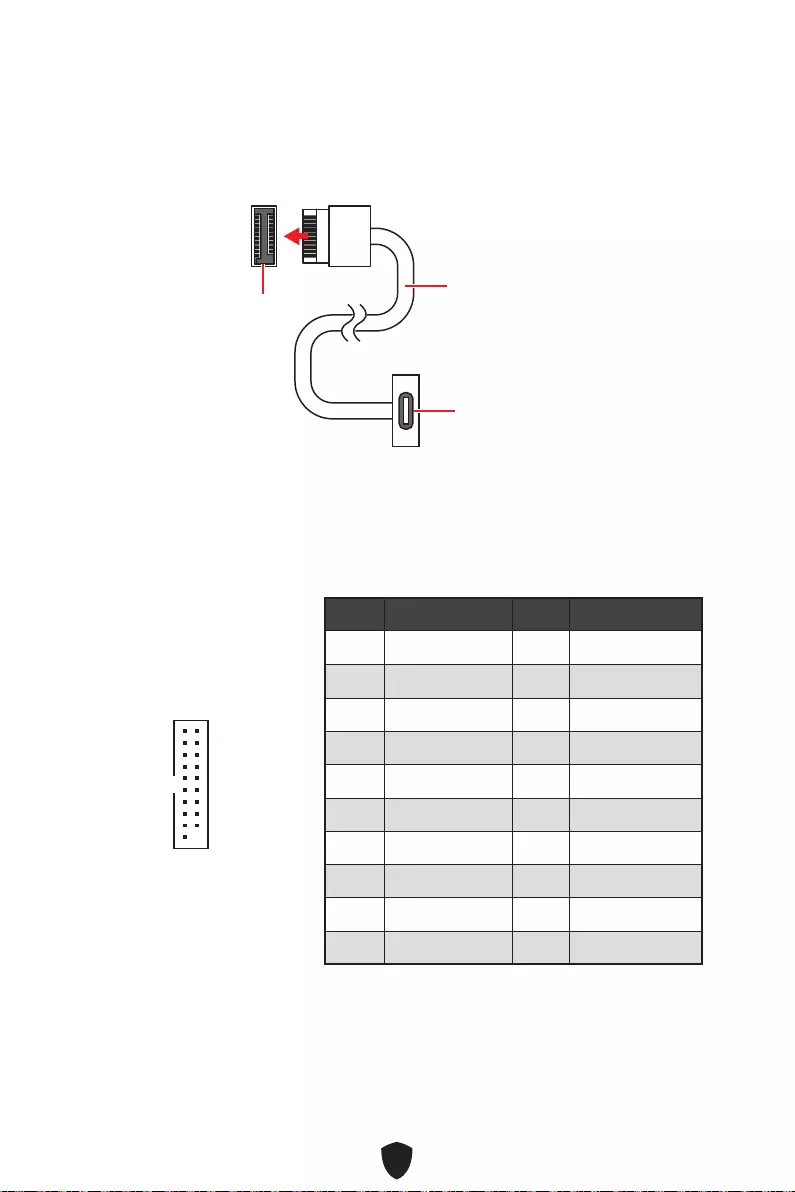
22
JUSB3 : Connecteur USB 3.2 Gen 1
Ce connecteur vous permet de relier un port USB 3.2 Gen 1 5 Gb/s sur le panneau
avant.
Important
Notez que les câbles d’alimentation et de terre doivent être branchés correctement
afin d’éviter d’endommager la carte.
JUSB4 : Connecteur USB 3.2 Gen 1 5 Gb/s Type-C
Ce connecteur vous permet de relier un connecteur USB 3.2 Gen 1 5 Gb/s Type-C sur
le panneau avant. Pour plus de sécurité, ce connecteur a été conçu pour offrir une
excellente robustesse. Quand vous connectez le câble, assurez-vous de le brancher
dans le bon sens.
JUSB4 Câble USB Type-C
Port USB Type-C sur
le panneau avant
Broche Nom de signal Broche Nom de signal
1 Power 2 USB3_RX_DN
3 USB3_RX_DP 4 Ground
5 USB3_TX_C_DN 6 USB3_TX_C_DP
7 Ground 8 USB2.0-
9 USB2.0+ 10 Ground
11 USB2.0+ 12 USB2.0-
13 Ground 14 USB3_TX_C_DP
15 USB3_TX_C_DN 16 Ground
17 USB3_RX_DP 18 USB3_RX_DN
19 Power 20 No Pin
1
10 11
20
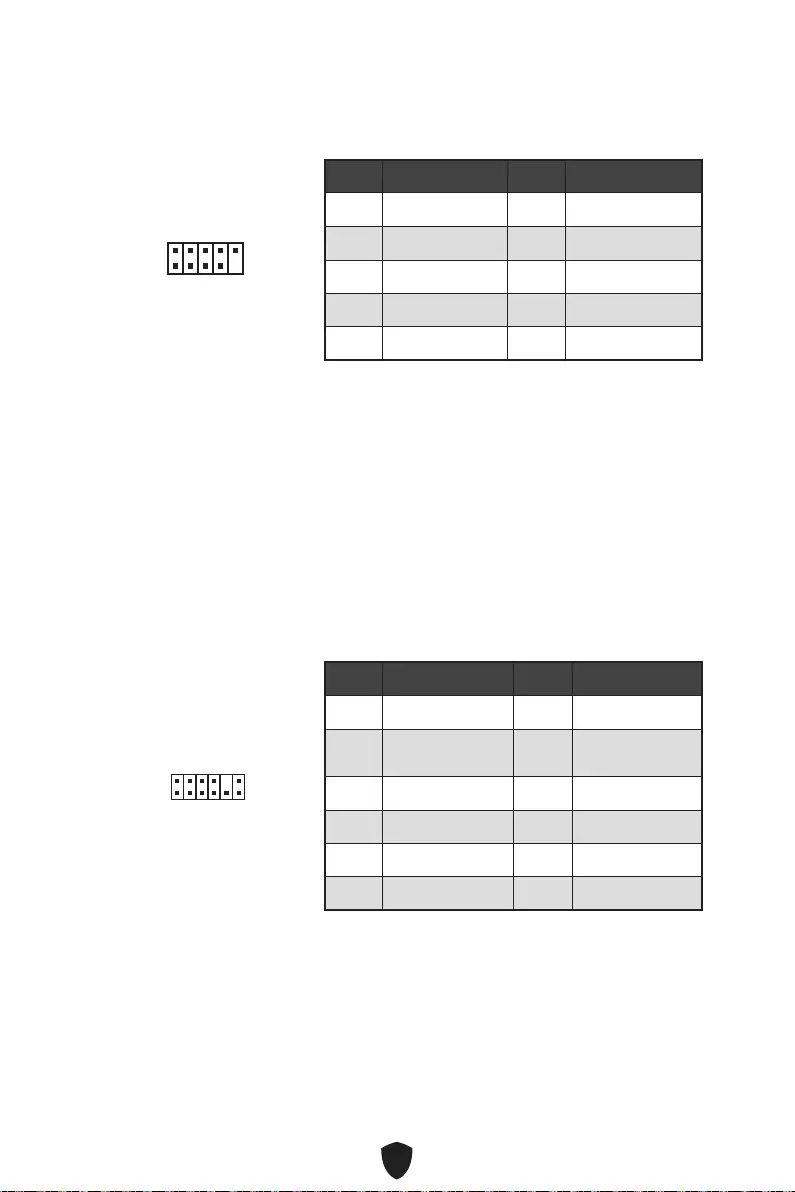
23
JUSB1~2 : Connecteurs USB 2.0
Ces connecteurs vous permettent de relier des ports USB 2.0 sur le panneau avant.
Important
Notez que les broches VCC et Terre doivent être branchées correctement afin
d’éviter tout dommage sur la carte mère.
Pour recharger votre iPad, iPhone et iPod par l’intermédiaire d’un port USB, veuillez
installer l’utilitaire MSI Center.
JTPM1 : Connecteur de module TPM
Ce connecteur est relié à un module TPM (Trusted Platform Module). Veuillez vous
référer au manuel du module TPM pour plus d’informations.
Broche Nom de signal Broche Nom de signal
1 VCC 2 VCC
3 USB0- 4 USB1-
5 USB0+ 6 USB1+
7 Ground 8 Ground
9 No Pin 10 NC
1
2 10
9
Broche Nom de signal Broche Nom de signal
1 SPI Power 2 SPI Chip Select
3Master In Slave Out
(SPI Data) 4Master Out Slave In
(SPI Data)
5 Reserved 6 SPI Clock
7 Ground 8 SPI Reset
9 Reserved 10 No Pin
11 Reserved 12 Interrupt Request
1
2 12
11
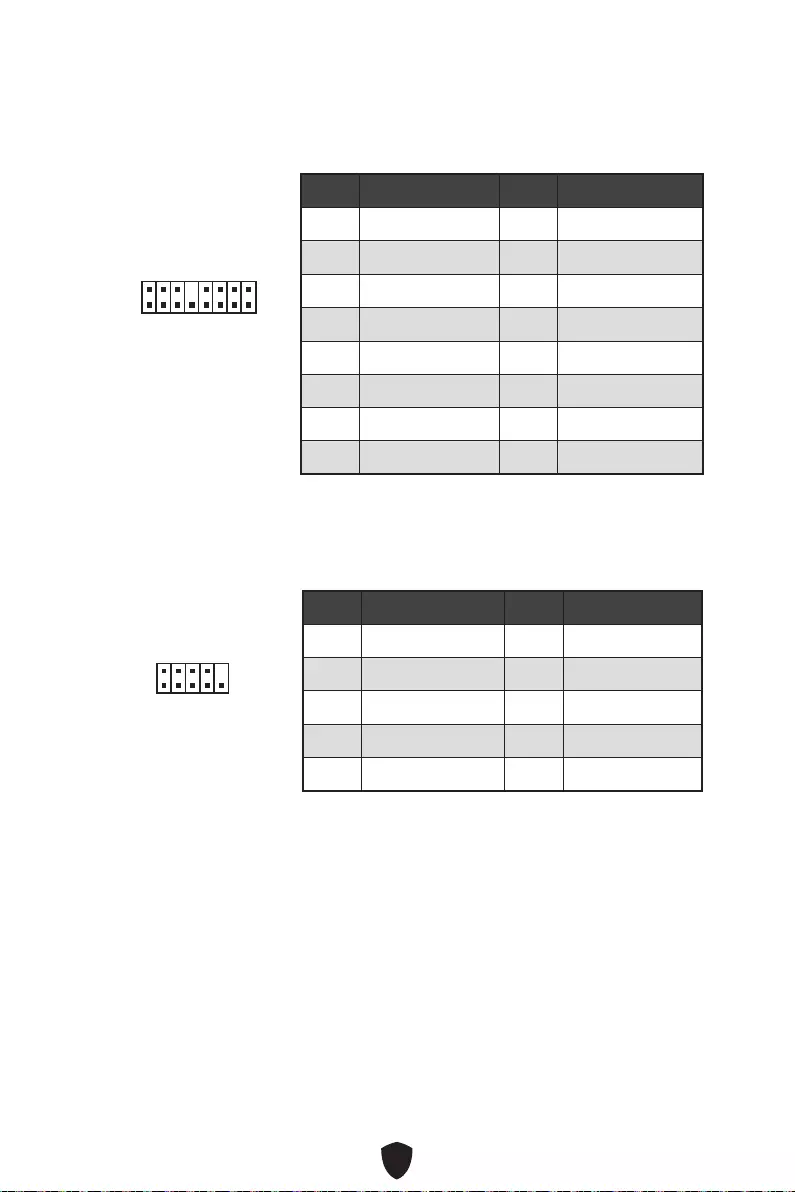
24
JTBT1 : Connecteur de carte additionnelle Thunderbolt
Ce connecteur vous permet de relier une carte additionnelle Thunderbolt E/S.
1
2 16
15
Broche Nom de signal Broche Nom de signal
1 TBT_Force_PWR 2 TBT_S0IX_Entry_REQ
3 TBT_CIO_Plug_Event# 4 TBT_S0IX_Entry_ACK
5 SLP_S3#_TBT 6 TBT_PSON_Override_N
7 SLP_S5#_TBT 8 Net Name
9 Ground 10 SMBCLK_VSB
11 DG_PEWake 12 SMBDATA_VSB
13 TBT_RTD3_PWR_EN 14 Ground
15 TBT_Card_DET_R# 16 PD_IRQ#
JCOM1 : Connecteur de port série
Ce connecteur vous permet de relier un port série en option.
1
2 10
9
Broche Nom de signal Broche Nom de signal
1 DCD 2 SIN
3 SOUT 4 DTR
5 Ground 6 DSR
7 RTS 8 CTS
9 RI 10 No Pin
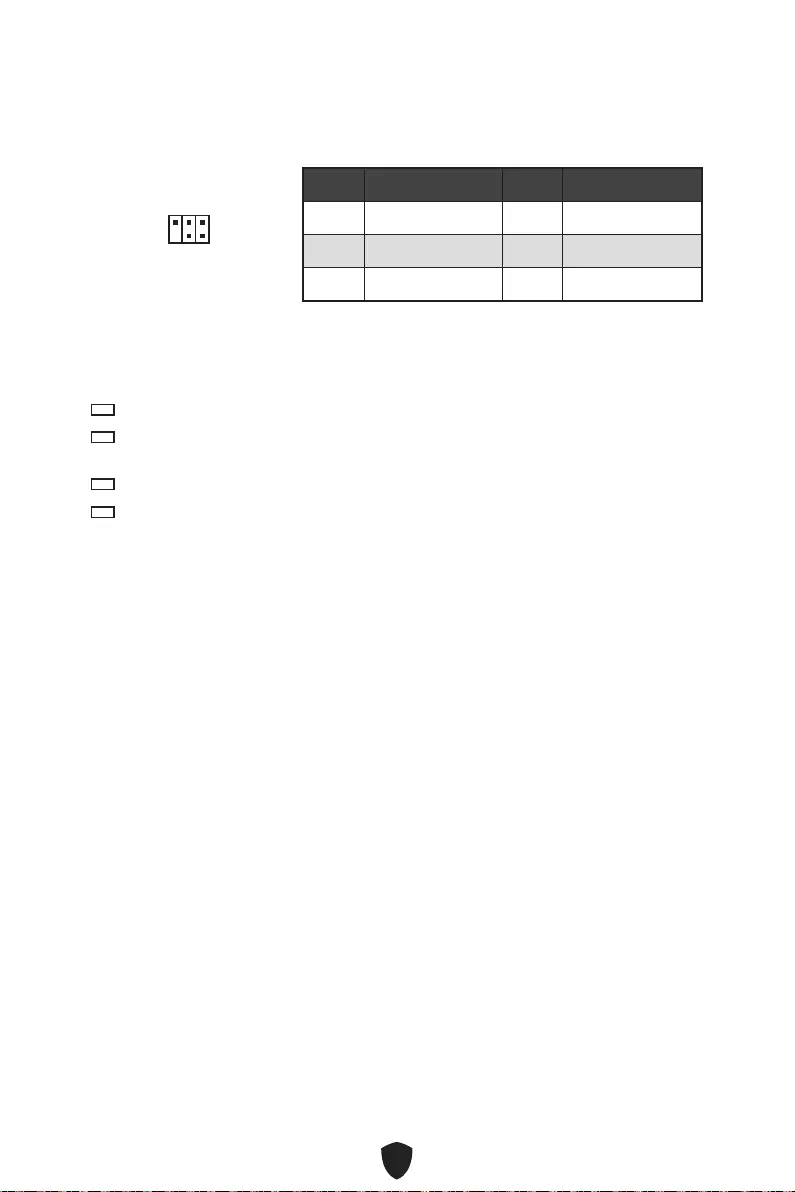
25
JDASH1 : Connecteur du contrôleur de réglages
Ce connecteur est utilisé pour connecter un contrôleur de réglage (selon modèle).
1
2 6
5
Broche Nom de signal Broche Nom de signal
1 No Pin 2 NC
3 MCU_SMB_SCL_M 4 MCU_SMB_SDA_M
5 VCC5 6 Ground
EZ Debug LED
Ces LEDs indiquent l’état de débogage de la carte mère.
CPU - indique que le CPU n’est pas détecté ou que son initialisation a échoué.
DRAM - indique que la mémoire DRAM n’est pas détectée ou que son initialisation
a échoué.
VGA - indique que le GPU n’est pas détecté ou que son initialisation a échoué.
BOOT - indique que le périphérique de démarrage n’est pas détecté ou que son
initialisation a échoué.
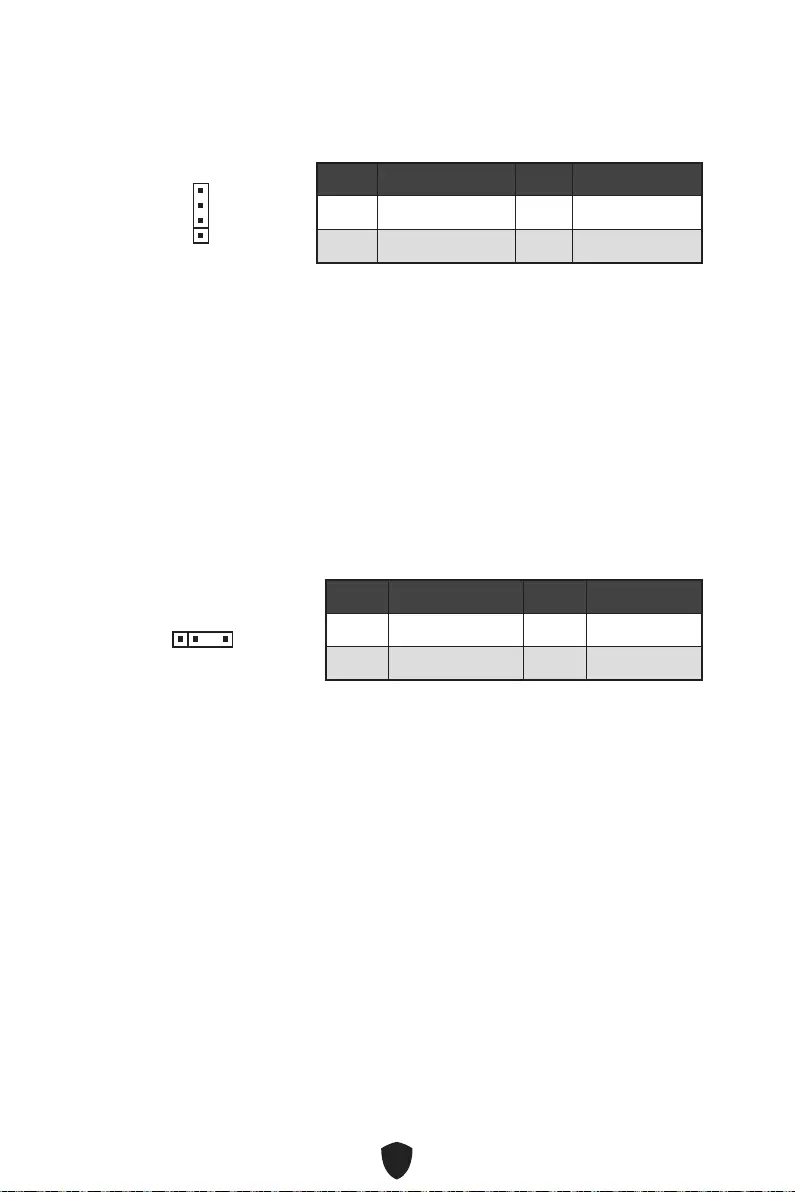
26
Important
Le connecteur JRGB supporte des rubans LED RGB (12 V/G/R/B) de type 5050 d’une
longueur de 2 mètres maximum avec une puissance nominale maximale de 3 A (12 V).
Avant d’installer ou de retirer le ruban LED RGB, veillez à toujours éteindre
l’alimentation et à débrancher le câble d’alimentation de la prise électrique.
Veuillez utiliser un logiciel MSI dédié pour contrôler le ruban d’extension LED.
JRGB1 : Connecteur LED RGB
Le connecteur JRGB vous permet de connecter un ruban LED RGB de type 5050 12 V.
Broche Nom de signal Broche Nom de signal
1 +12V 2 G
3 R 4 B
1
Attention
Faites attention à bien connecter le bon type de ruban LED. Le connecteur JRGB et le
connecteur JRAINBOW fournissent des tensions différentes. La connexion d’un ruban
LED 5 V au connecteur JRGB peut endommager le ruban.
Important
Le connecteur JRAINBOW supporte jusqu’à des rubans 75 LEDs WS2812B
adressables individuellement (5 V/Data/Ground) avec une puissance nominale
maximale de 3 A (5 V). Dans le cas d’une luminosité de 20 %, le connecteur supporte
jusqu’à 200 LED.
Avant d’installer ou de retirer le ruban LED RGB, veillez à toujours éteindre
l’alimentation et à débrancher le câble d’alimentation de la prise électrique.
Veuillez utiliser un logiciel MSI dédié pour contrôler le ruban d’extension LED.
JRAINBOW1~2 : Connecteurs LED RGB adressables
Le connecteur JRAINBOW vous permet de connecter un ruban à LED RGB WS2812B
adressable individuellement 5 V.
Broche Nom de signal Broche Nom de signal
1 +5V 2 Data
3 No Pin 4 Ground
1
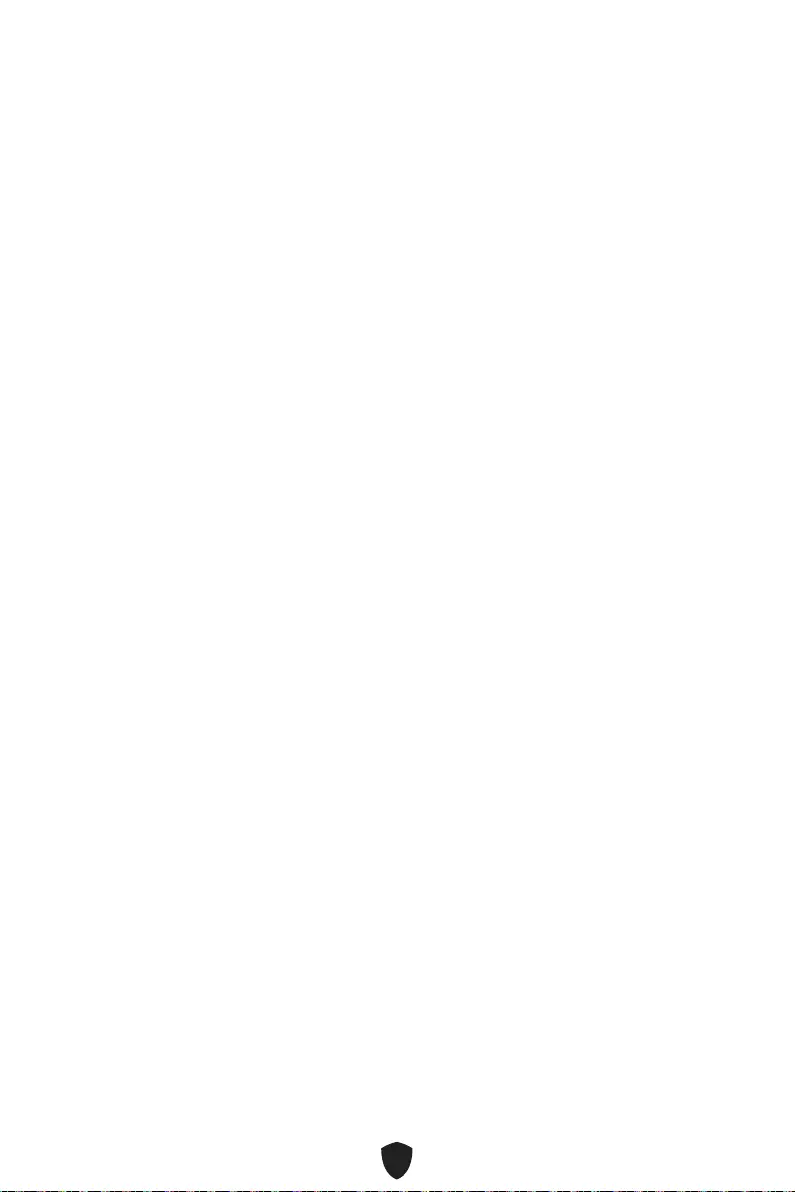
27
Installer OS, Pilotes et MSI Center
Veuillez vous référer au site www.msi.com pour télécharger et mettre à jour les
derniers utilitaires et pilotes.
Installer Windows 10/Windows 11
1. Allumez l’ordinateur.
2. Insérez le disque ou la clé USB d’installation de Windows 10/Windows 11 dans
votre ordinateur.
3. Appuyez sur le bouton Redémarrer (Restart) du boîtier de l’ordinateur.
4. Appuyez sur la touche F11 pendant le POST (Power-On Self Test) du système pour
entrer dans le menu de démarrage.
5. Choisissez le disque ou la clé USB d’installation de Windows 10/Windows 11 dans
le menu de démarrage.
6. Appuyez sur n’importe quelle touche lorsqu’apparaît le message [Appuyez sur
n’importe quelle touche pour démarrer du CD ou du DVD] (Press any key to boot
from CD or DVD). Sinon, veuillez ignorer cette étape.
7. Suivez les instructions à l’écran pour installer Windows 10/Windows 11.
Installer les pilotes
1. Allumez l’ordinateur sous Windows 10/Windows 11.
2. Insérez la clé USB MSI® dans le port USB.
3. Cliquez sur la fenêtre popup Choisir quoi faire avec ce disque (Select to choose
what happens with this disc), puis choisissez Lancer DVDSetup.exe (Run
DVDSetup.exe) pour ouvrir l’outil d’installation. Si vous désactivez la fonction
AutoPlay dans le panneau de configuration Windows, vous pouvez quand même
exécuter manuellement DVDSetup.exe à partir du chemin d’accès depuis la racine
de la clé USB MSI.
4. L’outil d’installation trouvera et listera tous les pilotes dont vous avez besoin dans
l’onglet Pilotes/Logiciels (Drivers/Software).
5. Cliquez sur le bouton Installer (Install) dans le coin inférieur droit de la fenêtre.
6. L’installation des pilotes commence. Une fois terminée, il vous sera demandé de
redémarrer.
7. Cliquez sur le bouton OK pour terminer.
8. Redémarrez votre ordinateur.
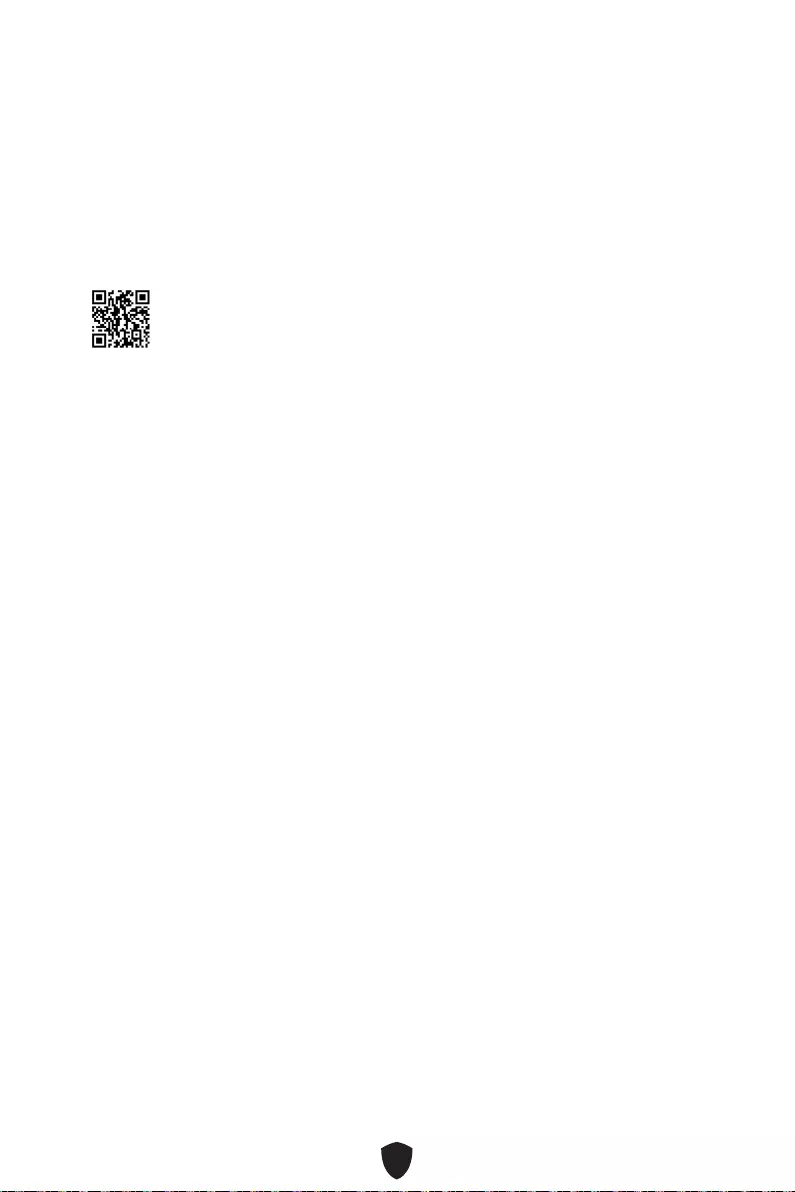
28
MSI Center
MSI Center est une application qui vous aide à optimiser facilement les paramètres
de jeu et à utiliser les logiciels de création de contenu de manière intuitive. Elle vous
permet également de contrôler et de synchroniser les effets de lumière LED sur les
PC et autres produits MSI. Avec MSI Center, vous pouvez personnaliser les modes
selon vos envies, surveiller les performances du système et régler la vitesse du
ventilateur.
Guide d’utilisation de MSI Center
Si vous souhaitez en savoir plus sur MSI Center, veuillez vous référer au
fichier http://download.msi.com/manual/mb/MSICENTER.pdf
ou scannez le code QR pour y accéder.
Important
Les fonctions peuvent varier en fonction du produit que vous possédez.
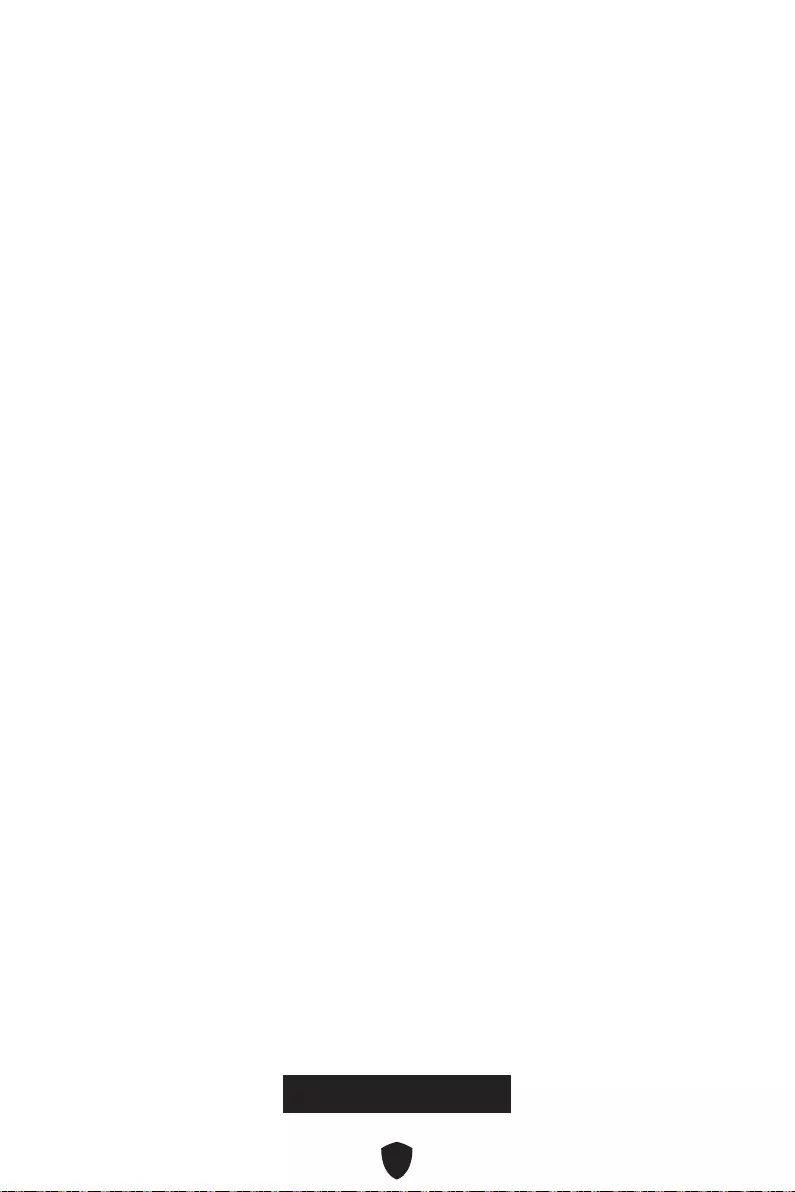
29
UEFI BIOS
Le BIOS UEFI de MSI est compatible avec l’architecture UEFI (Unified Extensible
Firmware Interface). Le BIOS UEFI présente de nombreuses nouvelles fonctionnalités
et avantages qui ne sont pas proposés par le BIOS traditionnel. Le BIOS UEFI est ainsi
voué à totalement remplacer le BIOS traditionnel à l’avenir. Le BIOS UEFI de MSI
utilise UEFI comme mode de démarrage par défaut pour profiter au maximum des
capacités du nouveau chipset.
Important
Dans ce guide d’utilisation, le terme BIOS se réfère au BIOS UEFI, sauf indication
contraire.
Avantages de l’UEFI
Démarrage rapide - L’UEFI peut démarrer directement le système d’exploitation
et enregistrer le processus d’autotest du BIOS. Il élimine également le temps à
attendre pour passer en mode CSM pendant le POST.
Prend en charge des partitions de disque dur supérieures à 2 To.
Prend en charge plus de 4 partitions principales avec une table de partition GUID
(GPT).
Prend en charge un nombre illimité de partitions.
Prend en charge toutes les capacités de nouveaux appareils - les nouveaux
appareils peuvent ne pas fournir de compatibilité descendante.
Prend en charge le démarrage sécurisé - L’UEFI peut vérifier la validité du système
d’exploitation pour s’assurer qu’aucun malware ne perturbe le processus de
démarrage.
Cas d’incompatibilité avec l’UEFI
Système d’exploitation Windows 32 bits - cette carte mère supporte uniquement le
système d’exploitation Windows 10/Windows 11 64 bits.
Carte graphique ancienne - le système détectera votre carte graphique. Un
message d’avertissement apparaît si aucun support GOP (Graphics Output
Protocol) n’est détecté sur cette carte graphique.
Important
Nous vous recommandons de remplacer votre carte graphique par un modèle
compatible GOP/UEFI ou d’utiliser la puce graphique intégrée à votre processeur pour
profiter d’un fonctionnement normal.
Comment vérifier le mode BIOS ?
1. Allumez votre ordinateur.
2. Pendant le démarrage, lorsqu’apparaît le message Press DEL key to enter Setup
Menu, F11 to enter Boot Menu sur l’écran, veuillez appuyer sur la touche Suppr.
3. Après être entré dans le BIOS, vous pouvez vérifier le Mode BIOS en haut de
l’écran.
BIOS Mode: UEFI
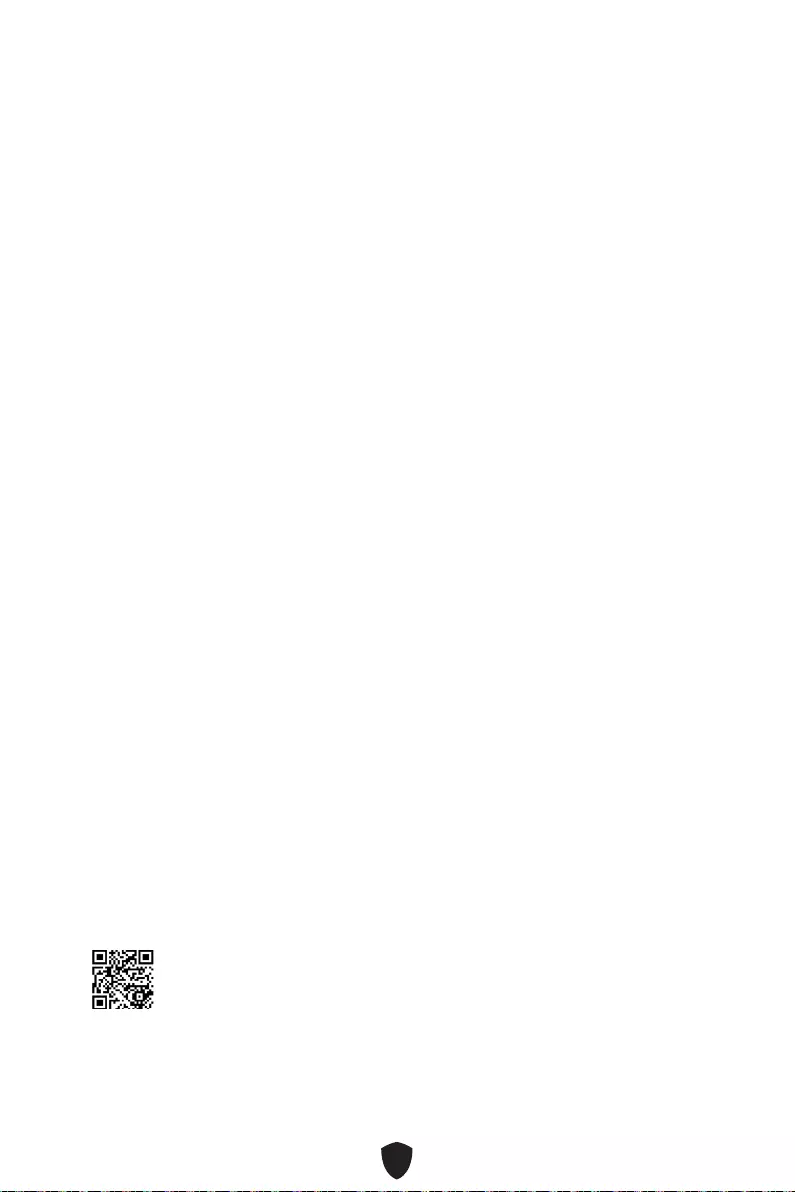
30
Configuration du BIOS
Les réglages par défaut fournissent une performance optimale pour la stabilité du
système en conditions normales. Veillez à toujours garder les réglages par défaut
pour éviter d’endommager le système ou tout problème au démarrage, sauf si vous
êtes familier avec le BIOS.
Important
Le BIOS est constamment mis à jour afin d’offrir de meilleures performances
système. Par conséquent, la description peut différer selon la version du BIOS
utilisée et n’est donc donnée qu’à titre de référence. Vous pouvez aussi vous référer
à l’onglet Help (Aide) pour obtenir la description des fonctions du BIOS.
Les écrans, les options et les paramètres du BIOS peuvent varier selon votre
système.
Entrer dans la configuration du BIOS
Pendant le démarrage, lorsqu’apparaît le message Press DEL key to enter Setup
Menu, F11 to enter Boot Menu sur l’écran, veuillez appuyer sur la touche Suppr.
Touches de fonction
F1 : Liste d’aide générale
F2 : Ajouter ou supprimer un élément favori
F3 : Entrer dans le menu Favoris
F4 : Entrer dans le menu caractéristiques du processeur
F5 : Entrer dans le menu Memory-Z
F6 : Charger les réglages par défaut
F7 : Alterner entre le mode avancé et le mode simplifié
F8 : Charger le profil d’overclocking
F9 : Sauvegarder le profil d’overclocking
F10 : Sauvegarder les modifications et réinitialiser*
F12 : Prendre une capture d’écran et la conserver dans la clé USB (au format
FAT/FAT32 uniquement)
Ctrl+F : Entrer dans la page de recherche
* Lorsque vous appuyez sur F10, une fenêtre de confirmation apparaît et fournit
l’information de modification. Choisissez entre Oui et Non pour confirmer.
Guide d’utilisation du BIOS
Si vous souhaitez en savoir plus sur la configuration du BIOS, veuillez vous
référer au fichier http://download.msi.com/manual/mb/Intel600BIOSfr.pdf
ou scannez le code QR pour y accéder.
Important
Les fonctions peuvent varier en fonction du produit que vous possédez.
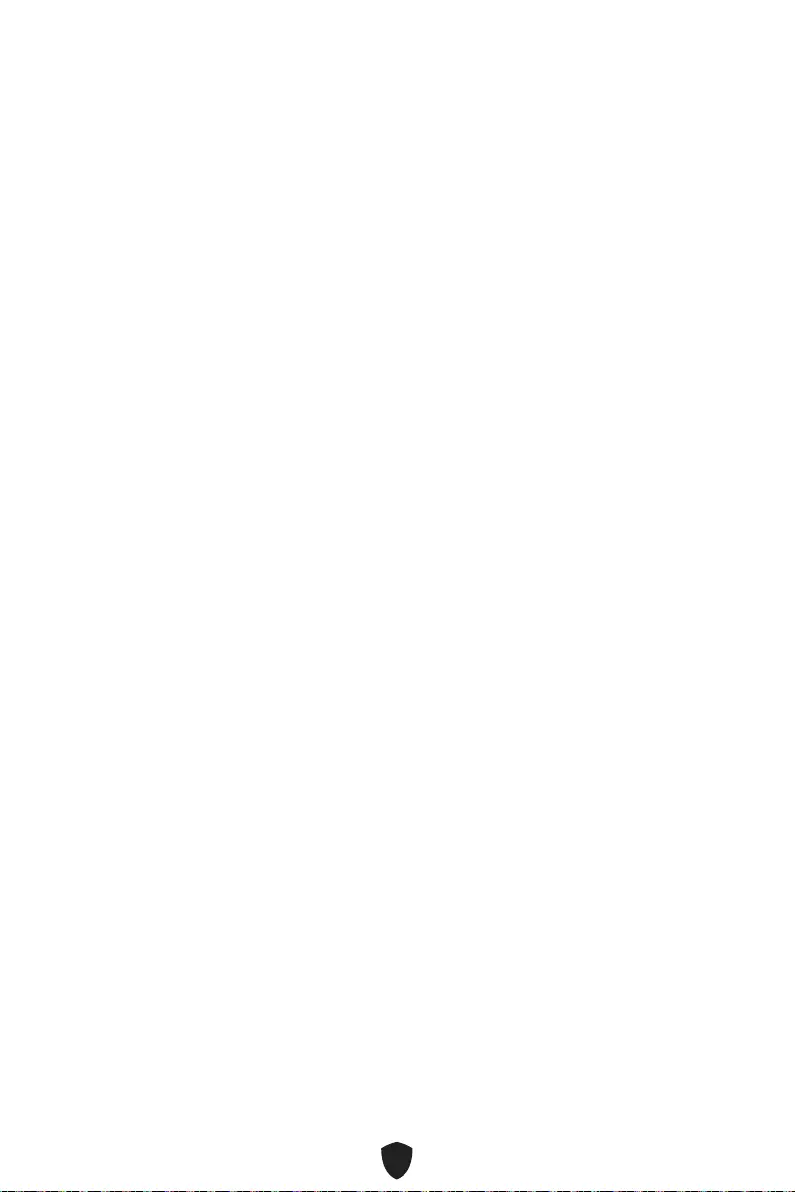
31
Réinitialiser le BIOS
Il se peut que vous ayez besoin de récupérer les réglages BIOS par défaut pour
résoudre des problèmes. Pour réinitialiser les réglages du BIOS, veuillez suivre l’une
des méthodes suivantes :
Allez dans le BIOS et appuyez sur F6 pour charger les réglages par défaut.
Court-circuitez le cavalier Clear CMOS sur la carte mère.
Important
Assurez-vous que l’ordinateur est éteint avant d’effacer les données CMOS. Veuillez
vous référer à la section cavalier Clear CMOS pour en savoir plus sur la réinitialisation
du BIOS.
Mettre le BIOS à jour
Mettre le BIOS à jour avec M-FLASH
Avant la mise à jour :
Veuillez télécharger la dernière version du BIOS compatible à votre carte mère sur le
site MSI. Ensuite, veuillez sauvegarder le profil BIOS sur la clé USB.
Mettre le BIOS à jour :
1. Insérez la clé USB contenant le fichier de mise à jour au port USB.
2. Veuillez vous référer aux méthodes suivantes pour passer en mode flash.
• Redémarrez et appuyez sur la touche Ctrl + F5 pendant le processus de POST et
cliquez sur Oui pour redémarrer le système.
• Redémarrez et appuyez sur la touche Del pendant le processus de POST pour
entrer dans le BIOS. Cliquez sur le bouton M-FLASH et cliquez sur Oui pour
redémarrer le système.
3. Choisissez un profil BIOS pour commencer la mise à jour du BIOS.
4. Lorsque vous y êtes invité, cliquez sur Oui pour lancer la restauration du BIOS.
5. Une fois la mise à jour terminée, le système redémarrera automatiquement.
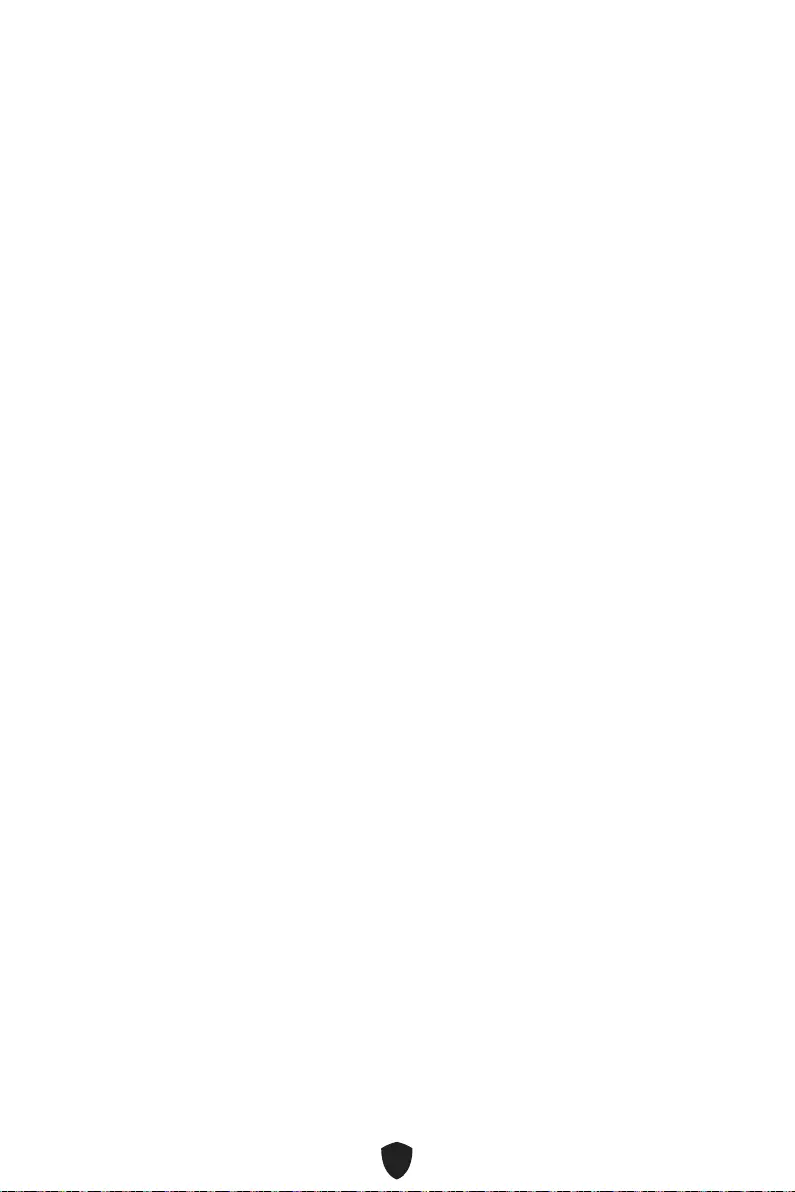
32
Mettre le BIOS à jour avec MSI Center
Avant la mise à jour :
Assurez-vous que le lecteur LAN est bien installé et que l’ordinateur est
correctement connecté à internet.
Veuillez désactiver tous les autres logiciels d’application avant de mettre à jour le
BIOS.
Mettre le BIOS à jour :
1. Installez et lancez MSI Center et accédez à la page Support.
2. Choisissez Live Update et cliquez sur le bouton Avancé.
3. Choisissez le profil BIOS et cliquez sur le bouton Installer.
4. Le rappel d’installation apparaît. Cliquez ensuite sur le bouton Installer.
5. Le système redémarrera automatiquement pour la mise à jour du BIOS.
6. Une fois la mise à jour terminée, le système redémarrera automatiquement.
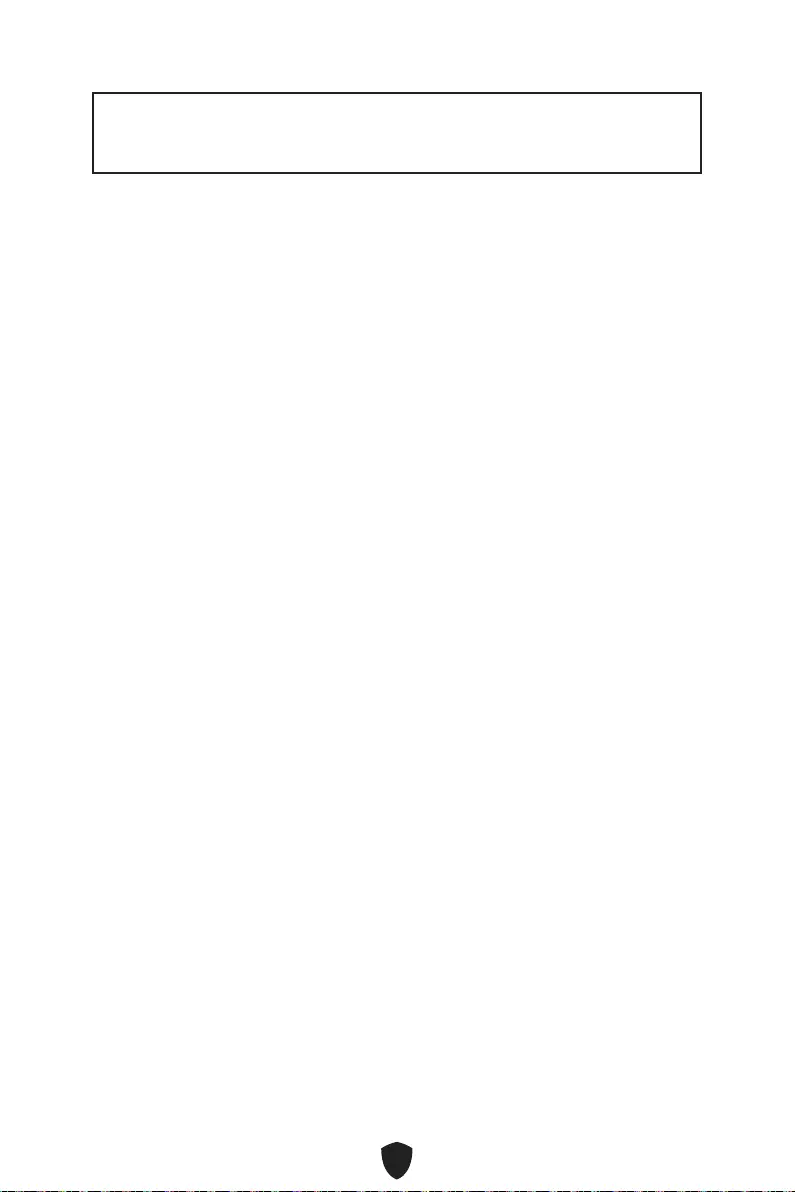
1
Danke, dass Sie sich für das MSI® Motherboard entschieden haben. Dieses
Handbuch gibt informationen über Motherboard-Layout, Komponentenübersicht,
BIOS-Setup und Softwareinstallation.
Inhalt
Sicherheitshinweis ............................................................................................3
Spezifikationen ..................................................................................................4
Besondere Funktionen ......................................................................................8
Anschlüsse auf der Rückseite ...........................................................................9
LAN Port LED Zustandstabelle ............................................................................ 10
Antennen installieren (PRO B660M-A WIFI) ........................................................ 11
Übersicht der Komponenten ...........................................................................12
CPU Sockel ........................................................................................................... 13
DIMM Steckplätze ................................................................................................. 14
PCI_E1~3: PCIe Erweiterungssteckplätze ........................................................... 15
JFP1, JFP2: Frontpanel-Anschlüsse ................................................................... 15
M2_1~2: M.2 Steckplätze (Key M) ........................................................................ 16
SATA5~8: SATA 6Gb/s Anschlüsse ....................................................................... 18
JAUD1: Audioanschluss des Frontpanels ............................................................ 18
CPU_PWR1~2, ATX_PWR1: Stromanschlüsse .................................................... 19
CPU_FAN1, PUMP_FAN1, SYS_FAN1~2: Stromanschlüsse für Lüfter .............. 20
JCI1: Gehäusekontaktanschluss .......................................................................... 21
JBAT1: Clear CMOS Steckbrücke (Reset BIOS) ................................................... 21
JUSB4: USB 3.2 Gen 1 5Gbit/s Typ-C Anschluss ................................................. 22
JUSB3: USB 3.2 Gen 1 Anschluss ........................................................................ 22
JUSB1~2: USB 2.0 Anschlüsse ............................................................................. 23
JTPM1: TPM Anschluss ........................................................................................ 23
JTBT1: Anschluss für Thunderbolt-Erweiterungskarte ...................................... 24
JCOM1: Serieller Anschluss ................................................................................. 24
JDASH1: Tuning Controller-Anschluss................................................................ 25
EZ DEBUG LED ..................................................................................................... 25
JRGB1: RGB LED Anschluss ................................................................................ 26
JRAINBOW1~2: Adressierbarer RGB-LED-Streifen Anschlüsse ........................ 26
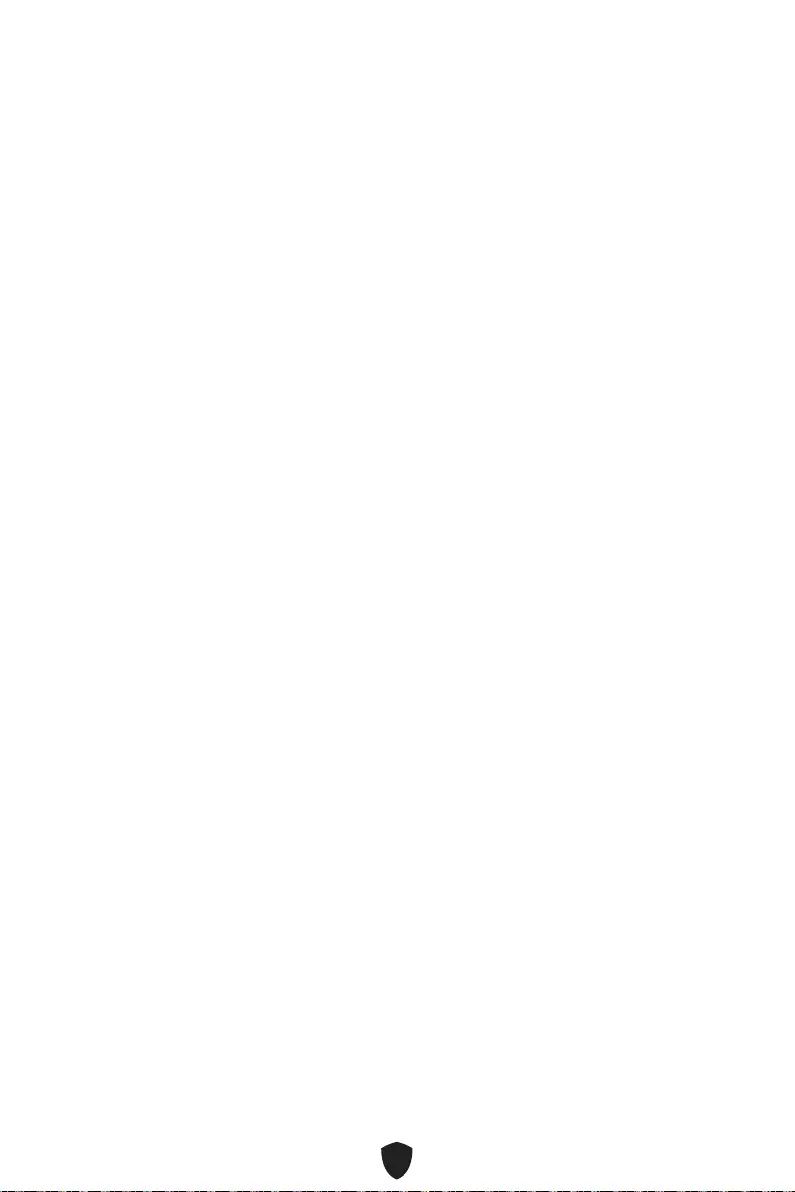
2
Installation von OS, Treibern & MSI Center ....................................................27
UEFI BIOS .........................................................................................................29
BIOS Setup ............................................................................................................ 30
Reset des BIOS ..................................................................................................... 31
Aktualisierung des BIOS ....................................................................................... 31
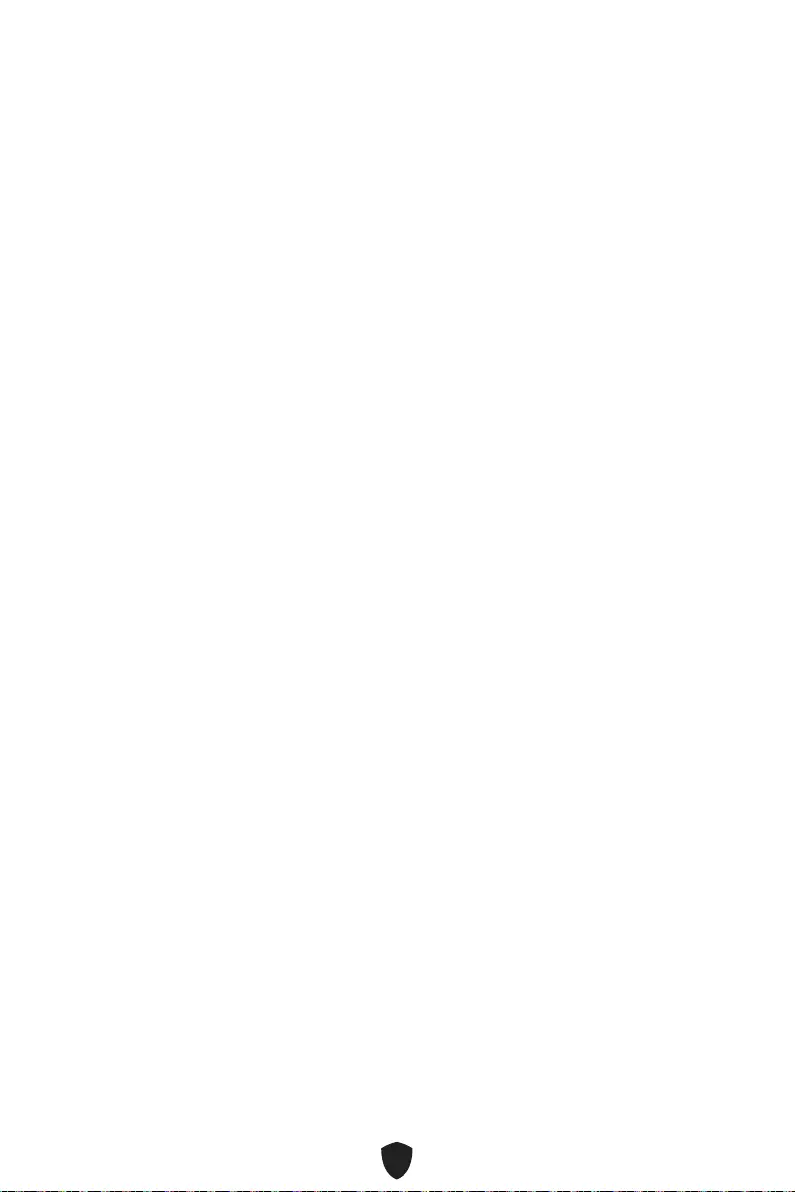
3
Sicherheitshinweis
Die im Paket enthaltene Komponenten sind der Beschädigung durch
elektrostatischen Entladung (ESD). Beachten Sie bitte die folgenden Hinweise, um
die erfolgreichen Computermontage sicherzustellen.
Stellen Sie sicher, dass alle Komponenten fest angeschlossen sind. Lockere
Steckverbindungen können Probleme verursachen, zum Beispiel: Der Computer
erkennt eine Komponente nicht oder startet nicht.
Halten Sie das Motherboard nur an den Rändern fest, und verhindern Sie die
Berührung der sensiblen Komponenten.
Um eine Beschädigung der Komponenten durch elektrostatische Entladung (ESD) zu
vermeiden, sollten Sie eines elektrostatischen Armbands während der Handhabung
des Motherboards tragen. Wenn kein elektrostatischen Handgelenkband
vorhanden ist, sollten Sie Ihre statische Elektrizität ableiten, indem Sie ein anderes
Metallobjekt berühren, bevor Sie das Motherboard anfassen.
Bewahren Sie das Motherboard in einer elektrostatische Abschirmung oder einem
Antistatiktuch auf, wenn das Motherboard nicht installiert ist.
Überprüfen Sie vor dem Einschalten des Computers, dass sich keine losen
Schrauben und andere Bauteile auf dem Motherboard oder im Computergehäuse
befinden
Bitte starten Sie den Computer nicht, bevor die Installation abgeschlossen ist. Dies
könnte permanente Schäden an den Komponenten sowie zu das Verletzung des
Benutzers verursachen.
Sollten Sie Hilfe bei der Installation benötigen, wenden Sie sich bitte an einen
zertifizierten Computer-Techniker.
Schalten Sie die Stromversorgung aus und ziehen Sie das das Stromkabel ab, bevor
Sie jegliche Computer-Komponente ein- und ausbauen.
Bewahren Sie die Bedienungsanleitung als künftige Referenz auf.
Halten Sie das Motherboard von Feuchtigkeit fern
Bitte stellen Sie sicher, dass Ihre Netzspannung den Hinweisen auf dem Netzteil vor
Anschluss des Netzteils an die Steckdose entspricht
Verlegen Sie das Netzkabel so, dass niemand versehentlich darauf treten kann.
Stellen Sie nichts auf dem Netzkabel ab.
Alle Achtungs- und Warnhinweise auf dem Motherboard müssen befolgt werden.
Falls einer der folgenden Umstände eintritt, lassen Sie bitte das Motherboard von
Kundendienstpersonal prüfen:
• Flüssigkeit ist in dem Computer eingedrungen.
• Das Motherboard wurde Feuchtigkeit ausgesetzt.
• Das Motherboard funktioniert nicht richtig oder Sie können es nicht wie in der
Bedienungsanleitung beschrieben bedienen.
• Das Motherboard ist heruntergefallen und beschädigt.
• Das Motherboard weist offensichtlich Zeichen eines Schadens auf.
Nutzen und lagern Sie das Gerät nicht an Stellen, an denen Temperaturen von mehr
als 60°C herrschen - das Motherboard kann in diesem Fall Schaden nehmen.
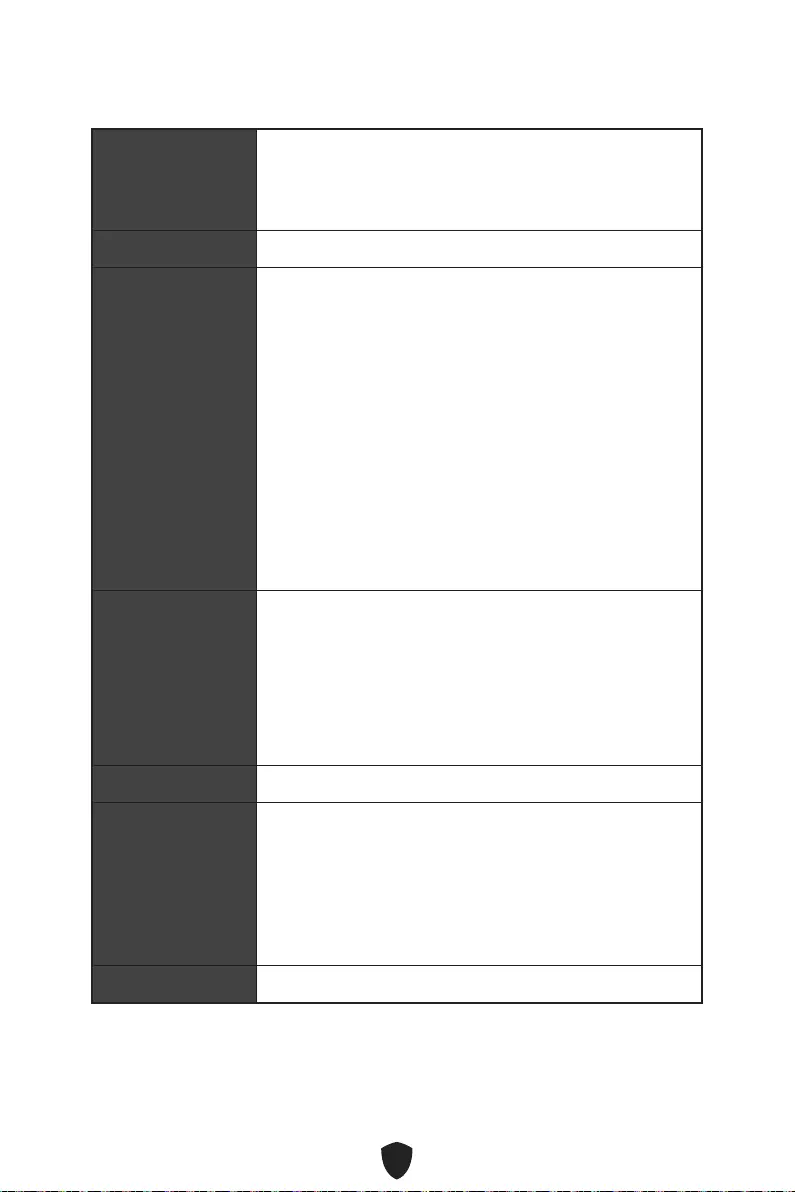
4
Spezifikationen
CPU
Unterstützt Intel® Core™ der 12. Generation Prozessoren
Prozessor Sockel LGA1700
* Bitte besuchen Sie www.msi.com, um den neuesten Support-Status zu
erhalten, wenn neue Prozessoren veröffentlicht werden.
Chipsatz Intel® B660 Chipsatz
Speicher
4x DDR5 Speicherplätze, aufrüstbar bis 128 GB*
Unterstützt 1R 4800 MHz (durch JEDEC & POR)
Maximale Übertaktfrequenz:
• 1DPC 1R max. Übertragungsraten bis zu 6200+ MHz
• 1DPC 2R max. Übertragungsraten bis zu 5200+ MHz
• 2DPC 1R max. Übertragungsraten bis zu 4000+ MHz
• 2DPC 2R max. Übertragungsraten bis zu 4000+ MHz
Unterstützt Intel® XMP 3.0 OC
Unterstützt den Dual-Controller-Zweikanalmodus
Unterstützt non-ECC, ungepufferte Speicher
* Weitere Informationen zu kompatiblen Speicher finden Sie unter: www.msi.
com.
Erweiterung-
anschlüsse
2x PCIe x16 Steckplätze
• PCI_E1 (von CPU)
• Unterstützt bis zu PCIe 4.0 x16
• PCI_E3 (von B660 Chipsatz)
• Unterstützt bis zu PCIe 3.0 x4
1x PCIe 3.0 x1 Steckplatz (von B660 Chipsatz)
Multi-GPU Unterstützt AMD CrossFire™ Technologie
Onboard-Grafik
2x HDMI 2.1b mit HDR Anschluss, Unterstützung einer
maximalen Auflösung von 4K 60Hz*/**
2x DisplayPort 1.4 Anschluss mit HBR3, Unterstützung
einer maximalen Auflösung von 4K 60Hz*/**
* Es ist verfügbar für den Prozessor mit integrierter Grafik.
** Die Grafikkarten-Spezifikationen können abhängig von der installierten CPU
variieren.
VGA Anschluss 4x SATA 6Gb/s Anschlüsse (von B660 Chipsatz)
Fortsetzung auf der nächsten Spalte
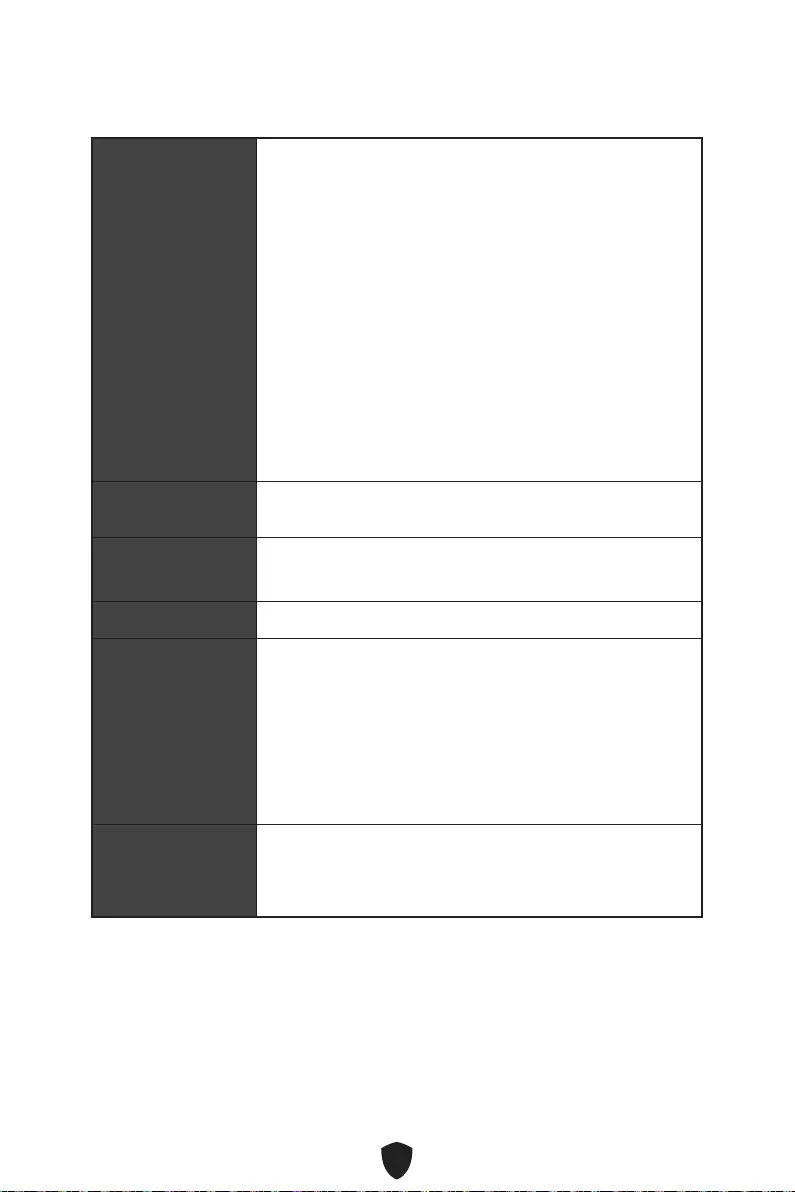
5
Fortsetzung der vorherigen Spalte
M.2 SSD Steckplätze
2x M.2 Steckplätze (Key M)
• M2_1 Steckplatz (von CPU)
• Unterstützt bis zu PCIe 4.0 x4
• Unterstützt 2242/ 2260/ 2280 Speichergeräte
• M2_2 Steckplatz (von B660 Chipsatz)
• Unterstützt bis zu PCIe 4.0 x4
• Unterstützt bis zu SATA 6Gb/s
• Unterstützt 2242/ 2260/ 2280 Speichergeräte
• Unterstützt Intel® Optane™ Memory
• Unterstützt Intel® Smart Response Technologie für Intel
Core™ Prozessoren
* Der SATA8 Anschluss wird nicht zur Verfügung stehen, wenn Sie eine M.2
SATA SSD im M2_2 Steckplatz installieren.
RAID Unterstützt RAID 0, RAID 1, RAID 5 und RAID 10 für SATA
Speichergeräte
Audio Realtek® ALC897 Codec
7.1-Kanal-HD-Audio
LAN 1x Intel® RTL8125BG 2,5Gbit/s LAN Controller
Wi-Fi & Bluetooth®
(PRO B660M-A
WIFI)
Intel® Wi-Fi 6
Das Wireless-Modul ist im M.2 (Key-E) Steckplatz
vorinstalliert
Unterstützt MU-MIMO TX/RX, 2,4GHz/ 5GHz (160MHz) mit
Datenraten bis zu 2,4Gbit/s
Unterstützt 802.11 a/ b/ g/ n/ ac/ ax
Unterstützt Bluetooth® 5.2
Stromanschlüsse
1x 24-poliger ATX Stromanschluss
1x 8-poliger ATX 12V Stromanschluss
1x 4-poliger ATX 12V Stromanschluss
Fortsetzung auf der nächsten Spalte
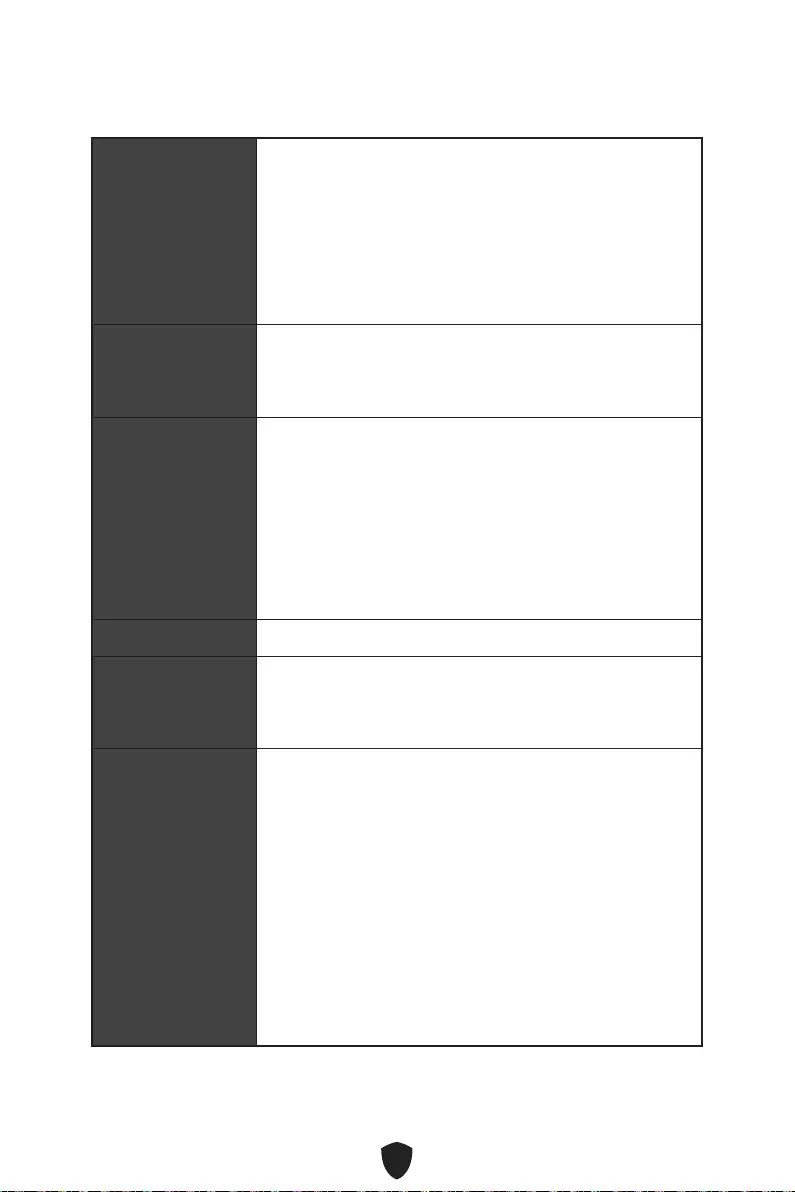
6
Fortsetzung der vorherigen Spalte
Interne USB
Anschlüsse
1x USB 3.2 Gen 1 5Gbit/s Typ-C Anschluss (vom B660
Chipsatz)
1x USB 3.2 Gen 1 5Gbit/s Typ-A Anschluss (von ASM1074)
• Unterstützt zusätzliche 2 USB 3.2 Gen 1 5Gbit/s
Anschlüsse
2x USB 2.0 Typ-A Anschlüsse (vom B660 Chipsatz)
• Unterstützt zusätzliche 4 USB 2.0 Anschlüsse
Stromanschlüsse
für Lüfter
1x 4-poliger CPU-Lüfter-Stromanschluss
1x 4-poliger Anschluss für die Wasserpumpe
2x 4-polige System-Lüfter-Anschlüsse
Systemanschlüsse
1x Audioanschluss des Frontpanels
2x System-Panel-Anschlüsse
1x Gehäusekontaktschalter
1x TPM Anschluss
1x Tuning Controller-Anschluss
1x TBT Anschluss (Unterstützt RTD3)
1x Serielle Schnittstelle
Steckbrücke 1x Clear CMOS Steckbrücke
LED Funktionen
1x 4-poliger RGB LED Anschluss
2x 3-polige RAINBOW LED Anschlüsse
4x EZ Debug LED
Hintere Ein-/ und
Ausgänge
1x PS/2 Maus/Tastatur-Anschluss
2x USB 2.0 Typ-A Anschlüsse (vom B660 Chipsatz)
2x DisplayPort Anschlüsse
2x HDMI Anschlüsse
2x USB 3.2 Gen 1 5Gbit/s Typ-A Anschluss (von B660
Chipsatz)
2x USB 3.2 Gen 2 5Gbit/s Typ-A Anschluss (von B660
Chipsatz)
1x 2,5Gbit/s LAN (RJ45) Anschluss
2x Wi-Fi-Antennenanschlüsse (PRO B660M-A WIFI)
3x Audiobuchsen
Fortsetzung auf der nächsten Spalte
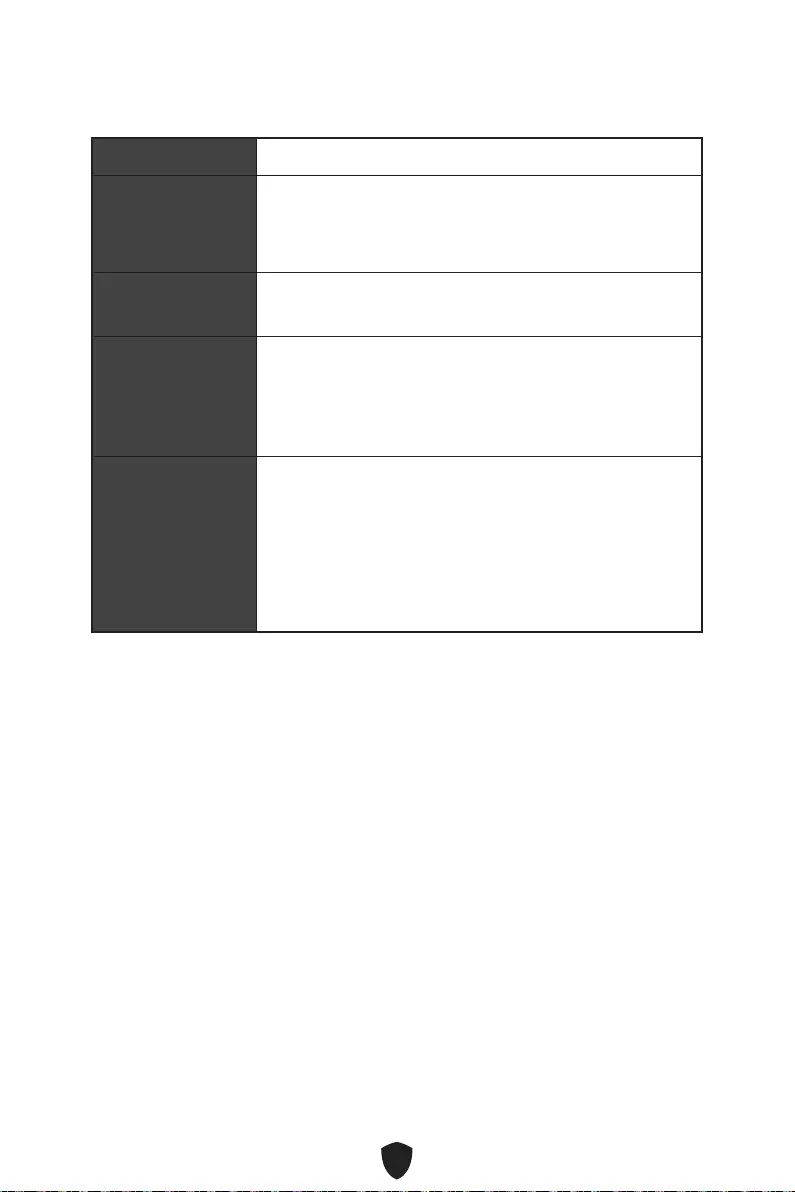
7
Fortsetzung der vorherigen Spalte
E/A Anschluss NUVOTON NCT6687 Controller Chip
Hardware Monitor
CPU/ System/ Chipsatz Temperaturerfassung
CPU/ System/ Pump-Lüfter Geschwindigkeitserfassung
CPU/ System/ Pump-Lüfter Drehzahlregelung
Formfaktor Micro-ATX Formfaktor
9,6 Zoll x 9,6 Zoll (24,4 cm x 24,4 cm)
BIOS Funktionen
1x 256 Mb Flash
UEFI AMI BIOS
ACPI 6.4, SMBIOS 3.4
Mehrsprachenunterstützung
Software
Treiber
MSI Center
Intel® Extreme Tuning Utility
CPU-Z MSI GAMING
Google Chrome™, Google Toolbar, Google Drive
Norton™ Internet Security Solution
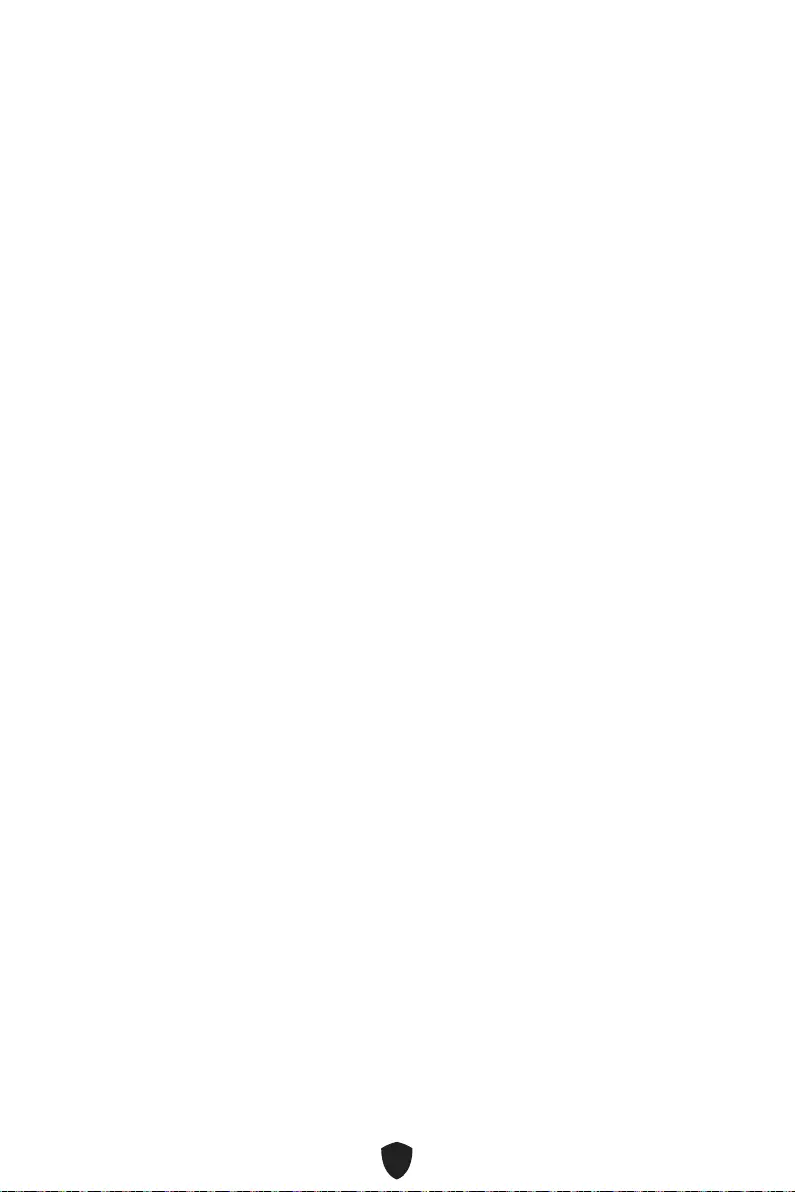
8
Besondere Funktionen
MSI Center Funktionen
• LAN Manager
• Mystic Light
• Umgebungsgeräte
• Frozr AI Kühlung
• Benutzer-Szenario
• True Color
• Live Update
• Hardware Monitor
• Super Charger
• Speed Up
• Smart Image Finder
• MSI Companion
Audio
• Audio Boost
Netzwerk
• 2.5G LAN
• LAN Manager
Kühlung
• Erweitertes Kühlkörperdesign
• M.2 Shield Frozr
• 7W/mK MOSFET Thermalpad
• Choke Thermalpad
• Pump-Lüfter
• Smart-Lüftersteuerung
LED
• Mystic Light Extension (RAINBOW/
RGB)
• Mystic Light SYNC
• Unterstützung für Umgebungsgeräte
Leistung
• Lightning Gen 4 M.2 (M.2/PCIE)
• Memory Boost
• Core Boost
• Game Boost
• USB 3.2 Gen 2 10G
• Front USB Typ-C
• 2oz Kupfer verdicktes PCB
Schutz
• PCI-E Steel Armor
Erfahrung
• MSI Center
• Click BIOS 5
• EZ M.2 Clip
• Frozr AI Kühlung
• CPU Cooler Tuning
• EZ LED Steuerung
• EZ DEBUG LED
• App-Player
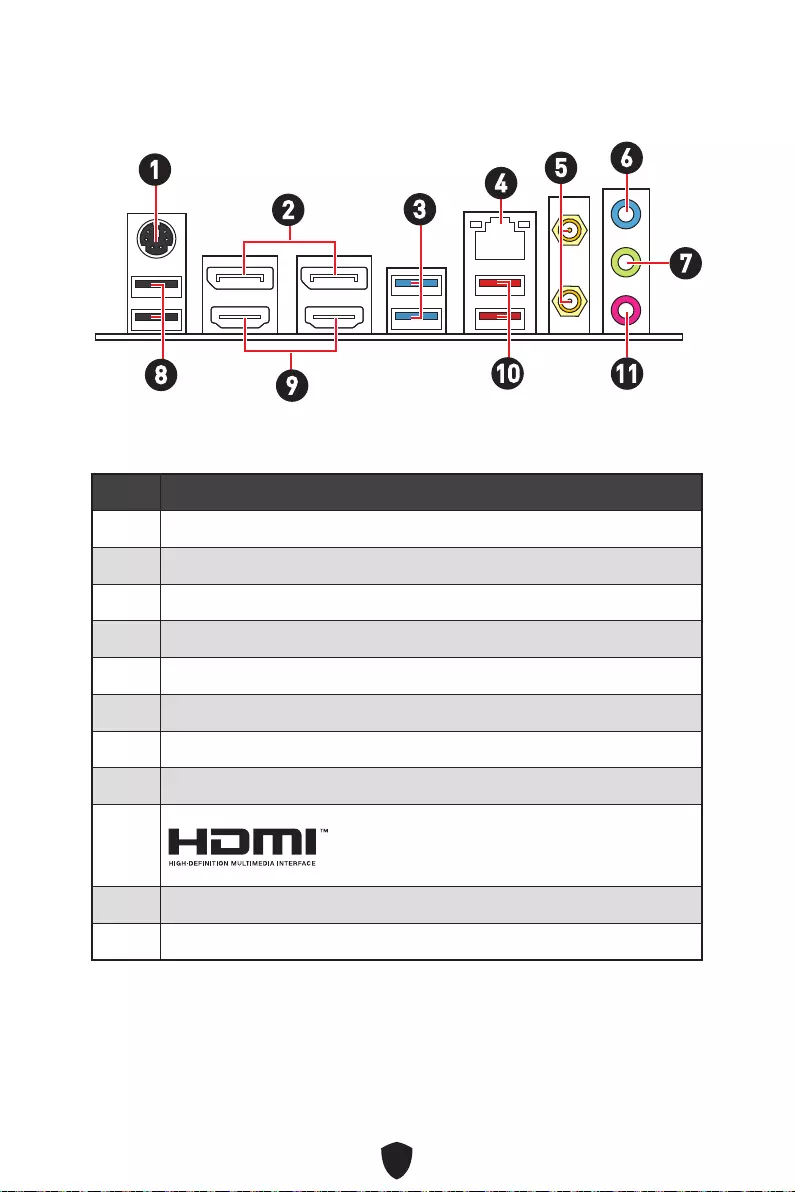
9
Anschlüsse auf der Rückseite
Artikel Beschreibung
1 PS/2 Maus/Tastatur-Anschluss
2 DisplayPort Anschlüsse
3 USB 3.2 Gen 1 5Gbit/s Typ-A Anschlüsse (vom B660 Chipsatz)
4 2.5Gbps LAN Anschlüsse
5 Wi-Fi-Antennenanschlüsse (PRO B660M-A WIFI)
6 Line-In-Anschluss
7 Line-Out-Anschluss
8 USB 2.0 Typ-A Anschlüsse(vom B660 Chipsatz)
9
10 USB 3.2 Gen 2 10Gbit/s Typ-A Anschlüsse (vom B660 Chipsatz)
11 Mic-In Buchse
16
2345
7
8910 11
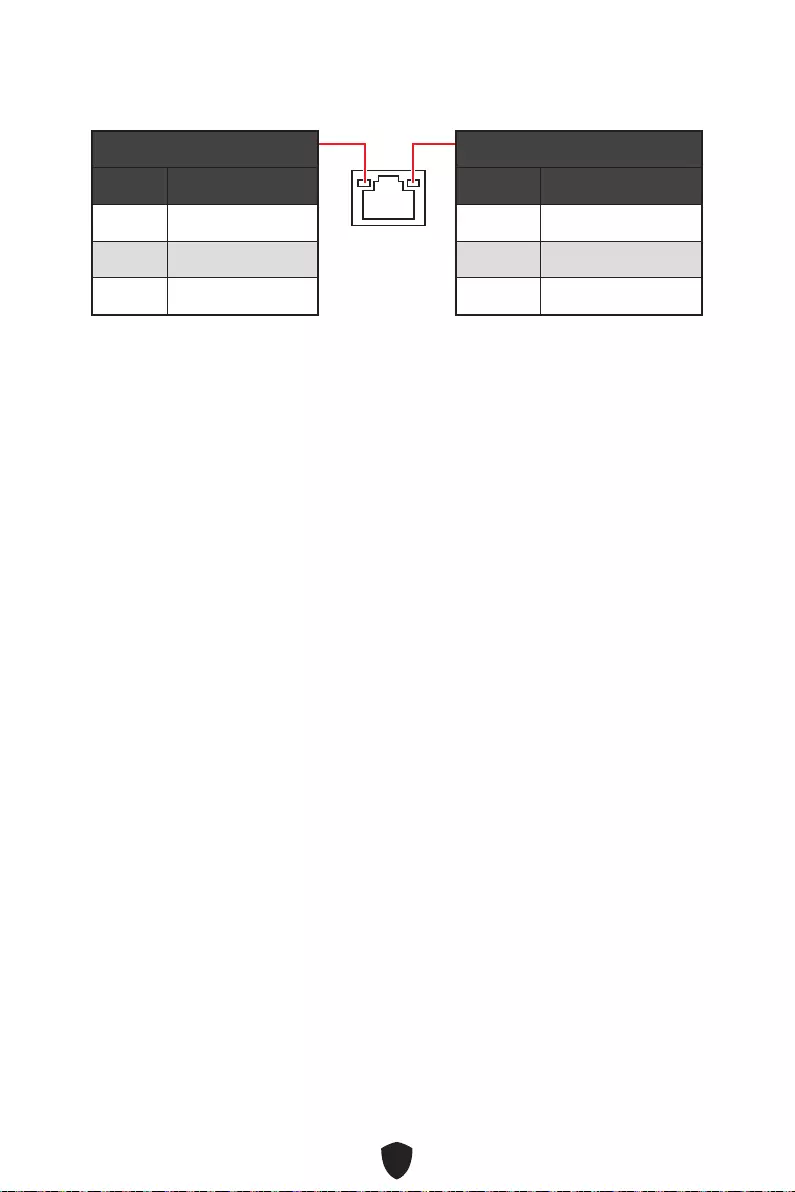
10
LAN Port LED Zustandstabelle
Verbindung/ Aktivität LED
Zustand Bezeichnung
Aus Keine Verbindung
Gelb Verbindung
Blinkt Datenaktivität
Geschwindigkeit LED
Zustand Geschwindigkeit
Aus 10 Mbit/s
Grün 100/1000 Mbit/s
Orange 2,5 Gbit/s
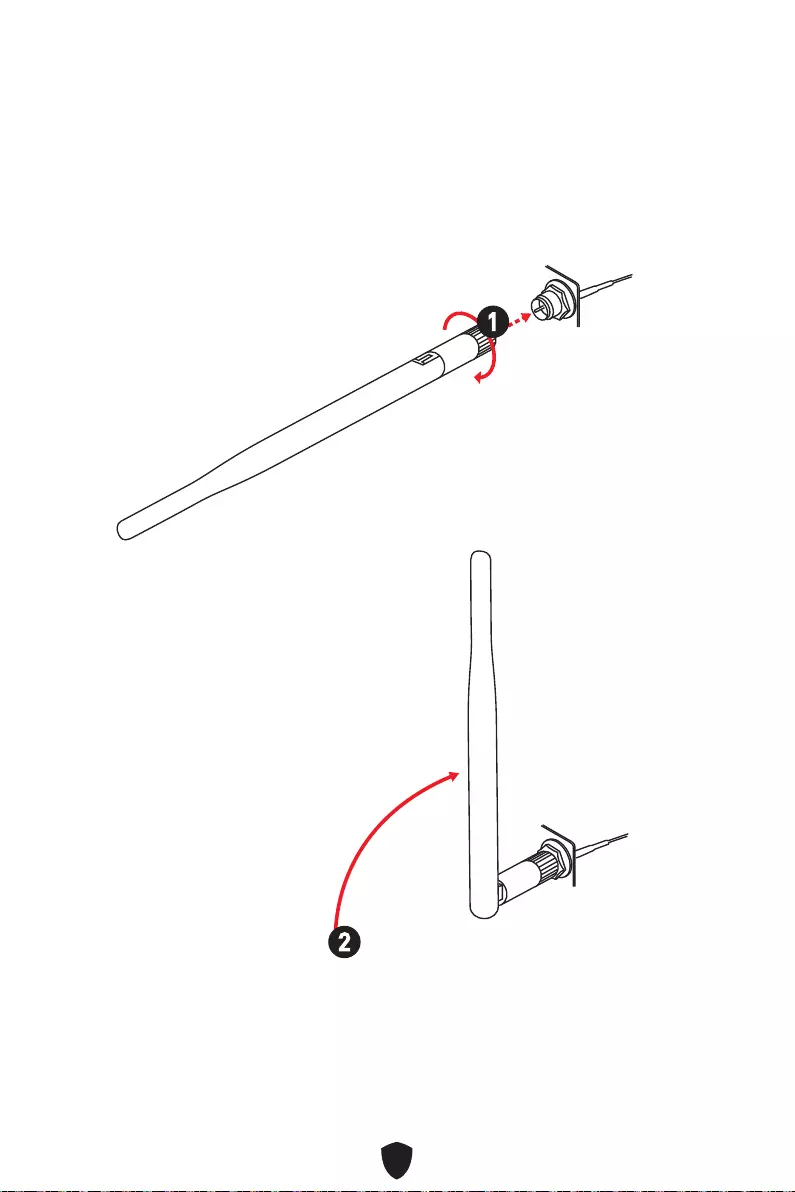
11
Antennen installieren (PRO B660M-A WIFI)
1. Schrauben Sie die Antennen fest an die Antennenanschlüsse, wie gezeigt.
2. Richten Sie die Antennenspitzen aus.
1
2
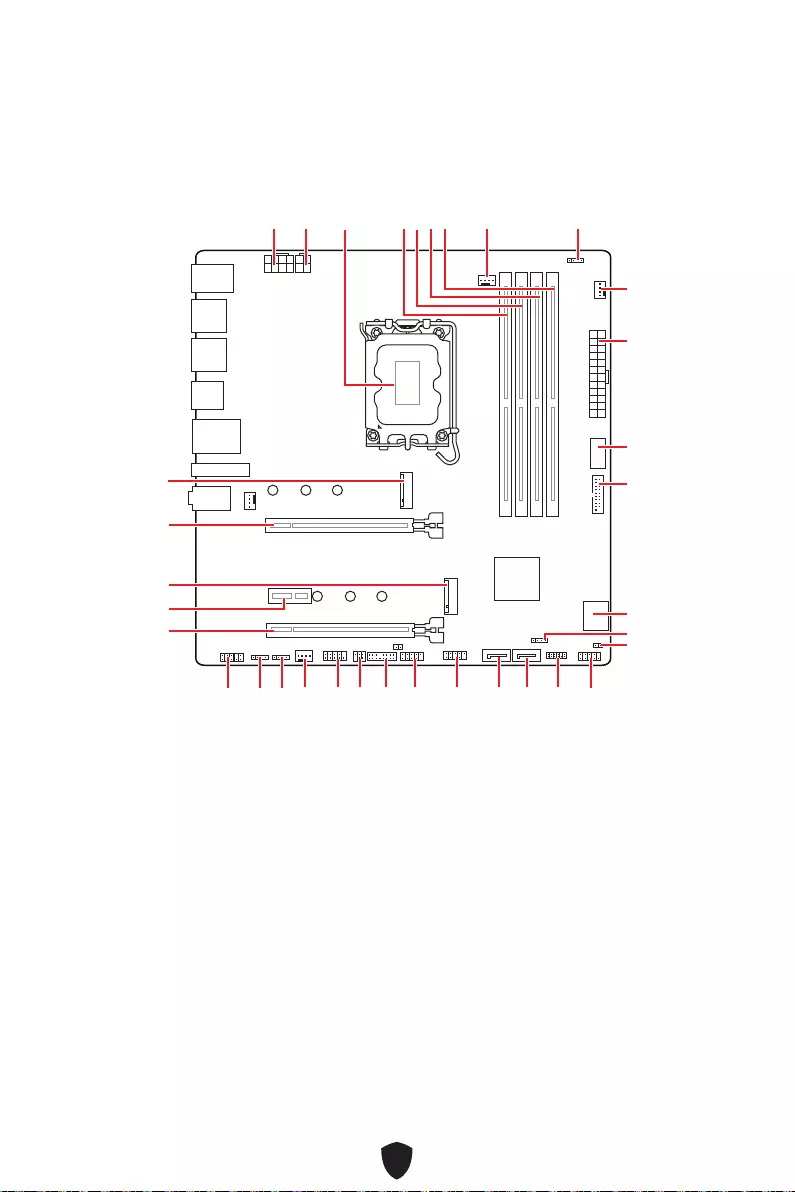
12
JUSB3
JUSB4
ATX_PWR1
JRAINBOW1
PUMP_FAN1
CPU_FAN1
DIMMB2
Prozessor
Sockel
CPU_PWR1
CPU_PWR2
JFP1
JTPM1
JDASH1
JUSB2
JUSB1
JCOM1
JTBT1
SATA8
JRGB1
JAUD1
PCI_E3
PCI_E2
M2_2
PCI_E1
SYS_FAN2
M2_1
DIMMB1
DIMMA2
DIMMA1
Übersicht der Komponenten
JBAT1
JFP2
JRAINBOW2
SATA7
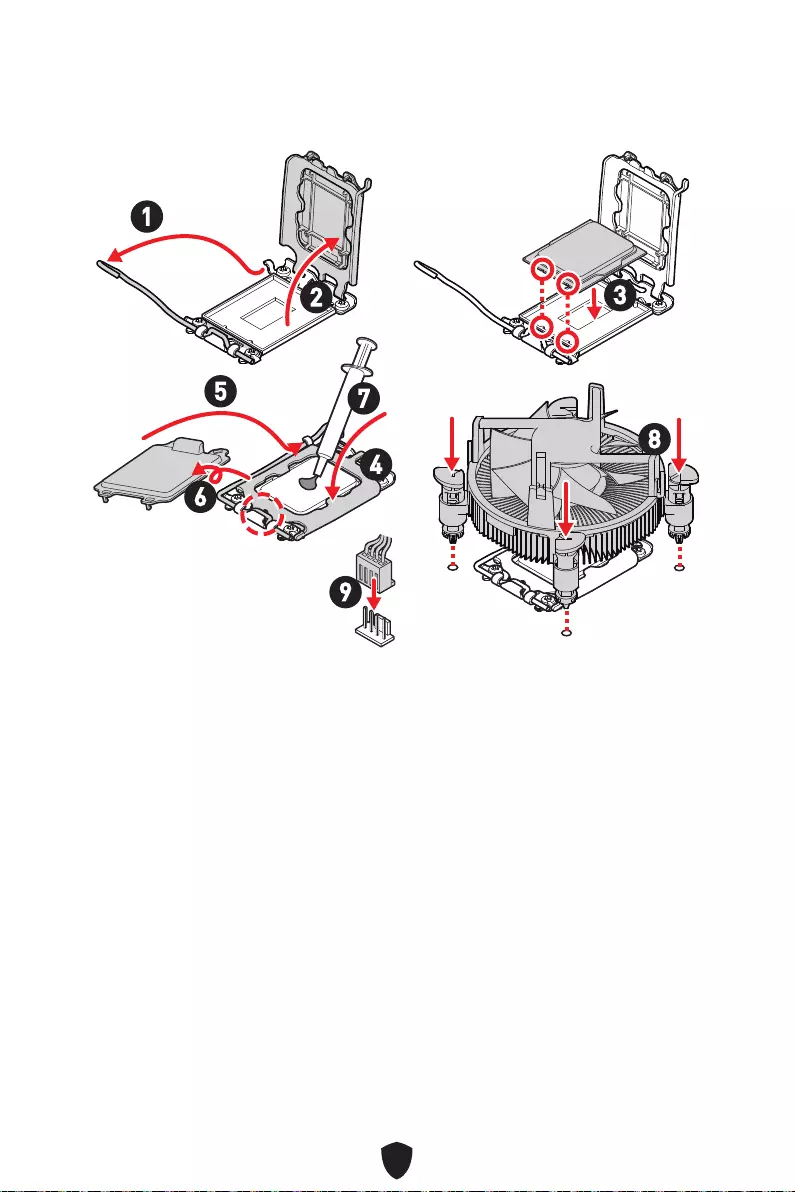
13
Wichtig
Ziehen Sie das Netzkabel ab, bevor Sie die CPU ein- und ausbauen.
Bitte bewahren Sie die CPU Schutzkappe nach der Installation des Prozessors auf.
MSI wird RMA (Return Merchandise Authorization) Anfragen nur dann behandeln,
wenn die Schutzklappe auf dem CPU-Sockel des Motherboards sitzt.
Wenn Sie eine CPU einbauen, denken sie bitte daran, einen CPU-Kühler zu
installieren. Ein CPU-Kühlkörper ist notwendig, um eine Überhitzung zu vermeiden
und die Systemstabilität zu gewährleisten.
Stellen Sie sicher, dass Ihr Kühlkörper eine feste Verbindung mit der CPU
hergestellt hat, bevor Sie Ihr System starten.
Überhitzung beschädigt die CPU und das System nachhaltig. Stellen Sie stets eine
korrekte Funktionsweise des CPU Kühlers sicher, um die CPU vor Überhitzung zu
schützen. Stellen Sie sicher, dass eine gleichmäßige Schicht thermischer Paste
oder thermischen Tapes zwischen der CPU und dem Kühlkörper vorhanden ist, um
die Wärmeableitung zu erhöhen.
Schützen Sie den CPU-Sockel immer mit der Plastikabdeckung, wenn keine CPU
installiert ist.
Verwenden Sie bitte die Installationsanweisung des Kühlkörpers/Kühlers, falls Sie
eine seperate CPU oder einen Kühlkörper/ Kühler erworben haben.
CPU Sockel
Installieren Sie bitte die CPU in den CPU Sockel, wie unten aufgezeigt.
1
23
4
5
6
7
8
9
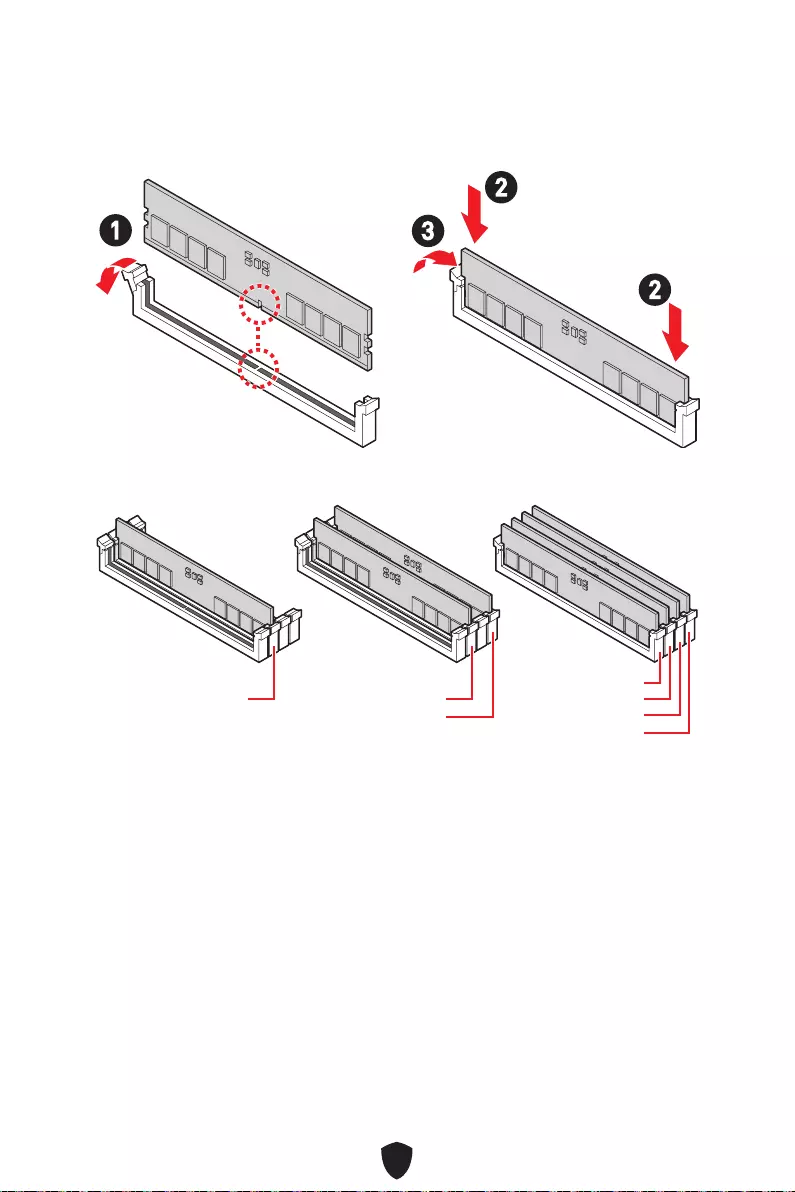
14
DIMM Steckplätze
Setzen Sie bitte ein Speichermodul wie untern gezeigt in den DIMM-Steckplatz ein.
Speichermodul-Installationsempfehlung
Wichtig
Um einen sicheren Systemstart zu gewährleisten, bestücken Sie immer DIMMA2
zuerst.
Stellen Sie im Dual-Kanal-Modus bitte sicher, dass Sie Module des gleichen
Typs und identischer Speicherdichte in den DIMM Slots unterschiedlicher Kanäle
verwenden.
Einige Speichermodule können beim Übertakten auf einer niedrigeren Frequenz
arbeiten, als der festgelegte Wert - abhängig von dem SPD (Serial Presence Detect).
Stellen Sie im BIOS-Setup mit DRAM Frequency die Speicherfrequenz ein, wenn Sie
mit der festgelegten oder einer höheren Speicherfrequenz arbeiten möchten.
Es wird empfohlen, ein effizienteres Speicherkühlsystem bei einer Vollbestückung
des DIMMs oder beim Übertakten zu verwenden.
Die Stabilität und Kompatibilität beim Übertakten der installierten Speichermodule
sind abhängig von der installierten CPU und den installierten Geräten.
Weitere Informationen zu kompatiblen Speichermodulen finden Sie unter:
www.msi.com.
13
2
2
DIMMA2 DIMMA2
DIMMB2
DIMMA1
DIMMA2
DIMMB1
DIMMB2
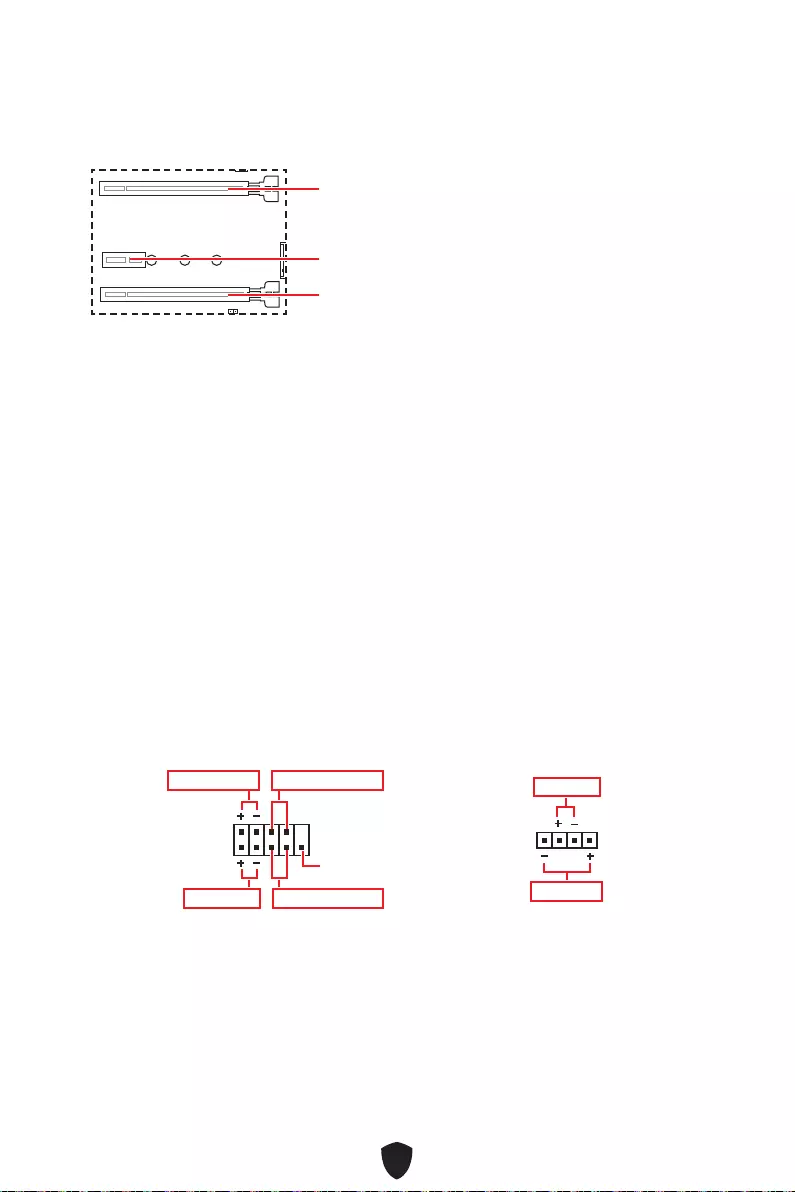
15
PCI_E1~3: PCIe Erweiterungssteckplätze
PCI_E1: PCIe 4.0 x16 (von CPU)
PCI_E2: PCIe 3.0 x1 (von B660 Chipsatz)
PCI_E3: PCIe 3.0 x4 (von B660 Chipsatz)
Wichtig
Wenn Sie eine große und schwere Grafikkarte einbauen, benötigen Sie einen
Grafikkarten-Stabilisator (Graphics Card Bolster) der das Gewicht trägt und eine
Verformung des Steckplatzes vermeidet.
Für die Installation einer einzelnen PCIe x16 Erweiterungskarte mit optimaler
Leistung, empfehlen wir den PCI_E1 Steckplatz zu verwenden.
Achten Sie darauf, dass Sie den Strom abschalten und das Netzkabel aus der
Steckdose herausziehen, bevor Sie eine Erweiterungskarte installieren oder
entfernen. Lesen Sie bitte auch die Dokumentation der Erweiterungskarte, um
notwendige zusätzliche Hardware oder Software-Änderungen zu überprüfen.
JFP1, JFP2: Frontpanel-Anschlüsse
Der JFP1-Anschluss steuert das Einschalten, Zurücksetzen und die LEDs an Ihrem
PC-Gehäuse/Gehäuse. Die Power /Reset-Stiftleisten dienen zum Anschluss der
Power-/Reset-Taste. Der Power-LED-Anschluss wird mit der LED-Leuchte am PC-
Gehäuse verbunden, und der HDD-LED-Anschluss zeigt die Aktivität der Festplatte an.
Der JFP2-Anschluss ist für den Signaltongeber und Lautsprecher vorgesehen. Um
die Kabel vom PC-Gehäuse an die richtigen Pins anzuschließen, sehen Sie sich bitte
die folgenden Bilder an.
1
2 10
9
Power LED
Reserved
Power Switch
JFP1
Reset SwitchHDD LED
1
JFP2
Buzzer
Speaker
Wichtig
Bitte beachten Sie, dass Power-LED und HDD-LED eine positive und negative
Verbindung haben, Sie müssen das Kabel mit dem entsprechenden positiven und
negativen Anschluss auf dem Motherboard verbinden. Andernfalls werden die LEDs
nicht richtig funktionieren.
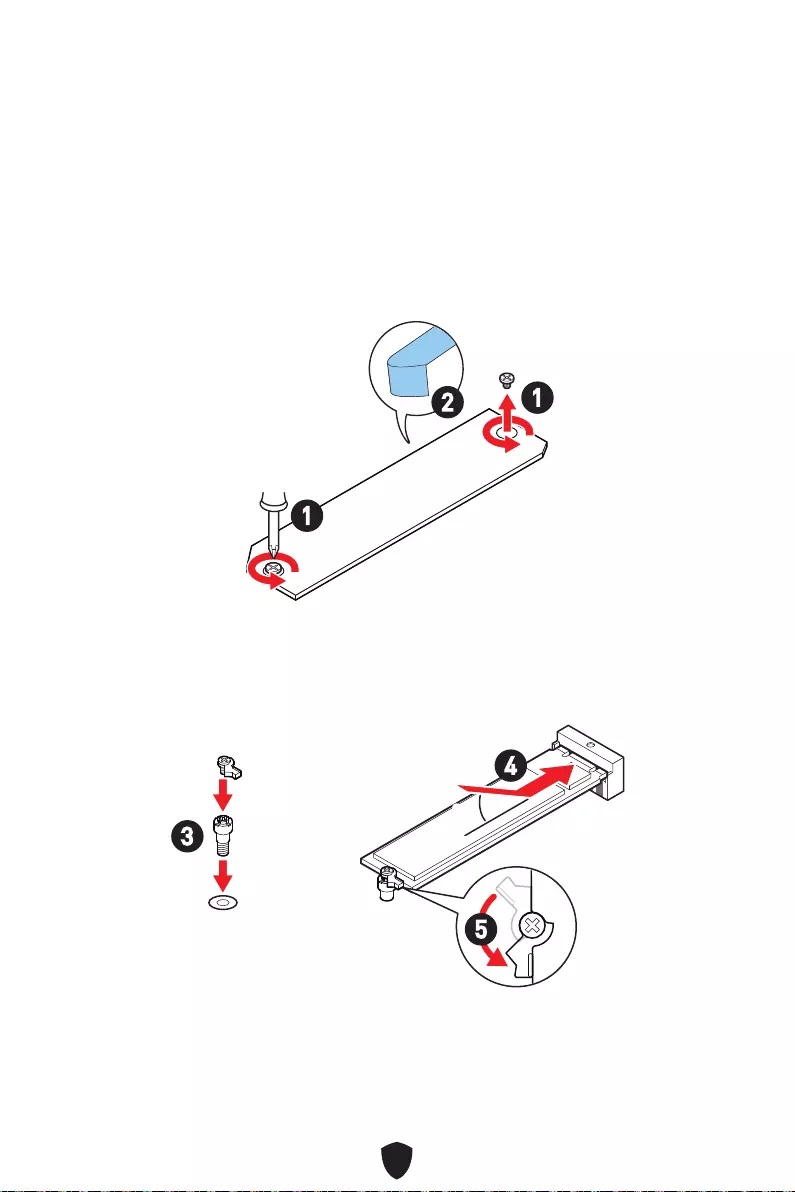
16
M2_1~2: M.2 Steckplätze (Key M)
Bitte installieren Sie das M.2 Solid-State-Laufwerke (SSD) in den M.2 Steckplatz
(siehe unten).
Installation eines M.2 Moduls
Für M2_1 Steckplatz
1. Lösen Sie die Schraube des M.2-SHIELD FROZR-Kühlkörpers.
2. Entfernen den M.2-SHIELD FROZR und entfernen Sie die Schutzfolie von den
Wärmeleitpads.
2
1
1
M2_1
3. Wenn kein EZ M.2 Clip installiert ist, installieren Sie bitte das mitgelieferte EZ M.2
Clip-Kit entsprechend Ihrer SSD-Länge im M.2-Steckplatz.
4. Stecken Sie eine M.2-SSD im 30-Grad-Winkel in den M.2-Steckplatz.
5. Drehen Sie den EZ M.2 Clip, um die M.2 SSD zu befestigen.
30º30º
3
4
5
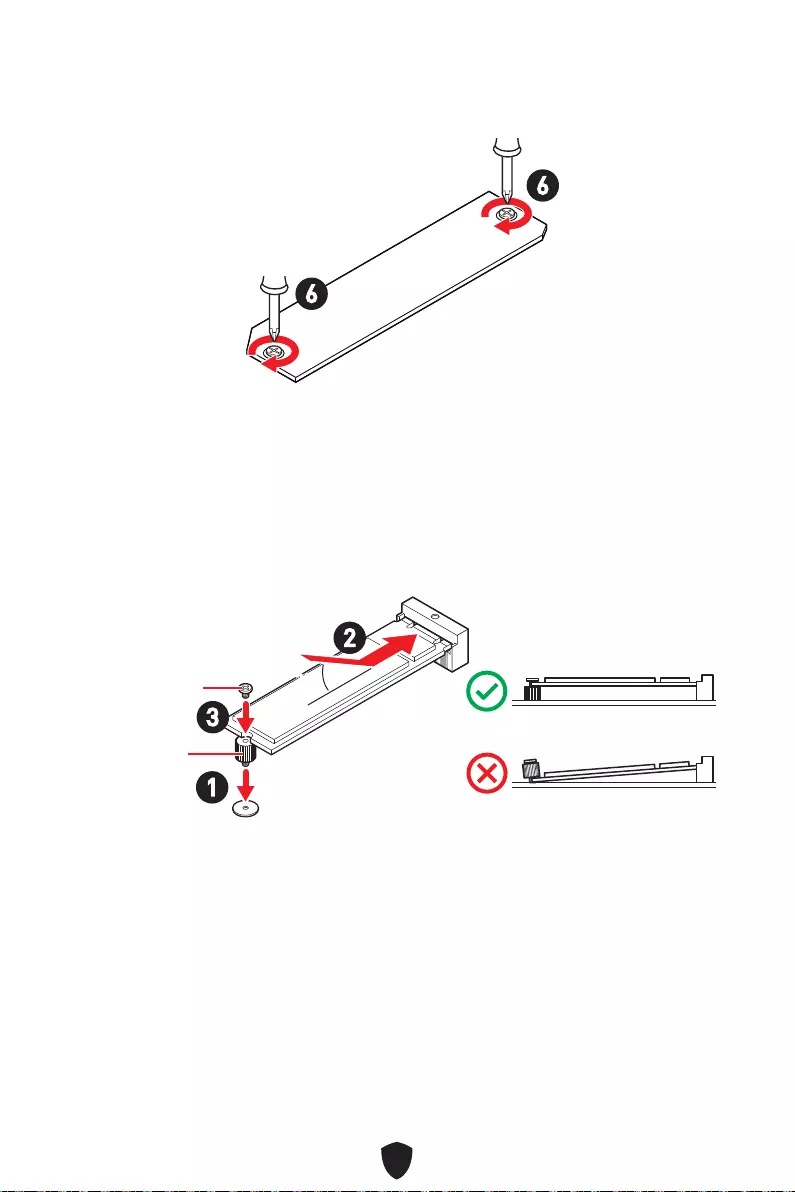
17
6. Setzen Sie den M.2 SHIELD FROZR-Kühlkörper wieder ein und sichern Sie ihn.
6
6
Für M2_2 Steckplatz
1. Befestigen Sie den mitgelieferten M.2-Abstandshalter entsprechend Ihrer M.2 SSD
Länge.
2. Stecken Sie eine M.2-SSD im 30-Grad-Winkel in den M.2-Steckplatz.
3. Schrauben Sie den M.2 SSD mit 8,5H M.2-Schraube.
30º30º
3
2
1
8,5H Schraube
Abstandshalter
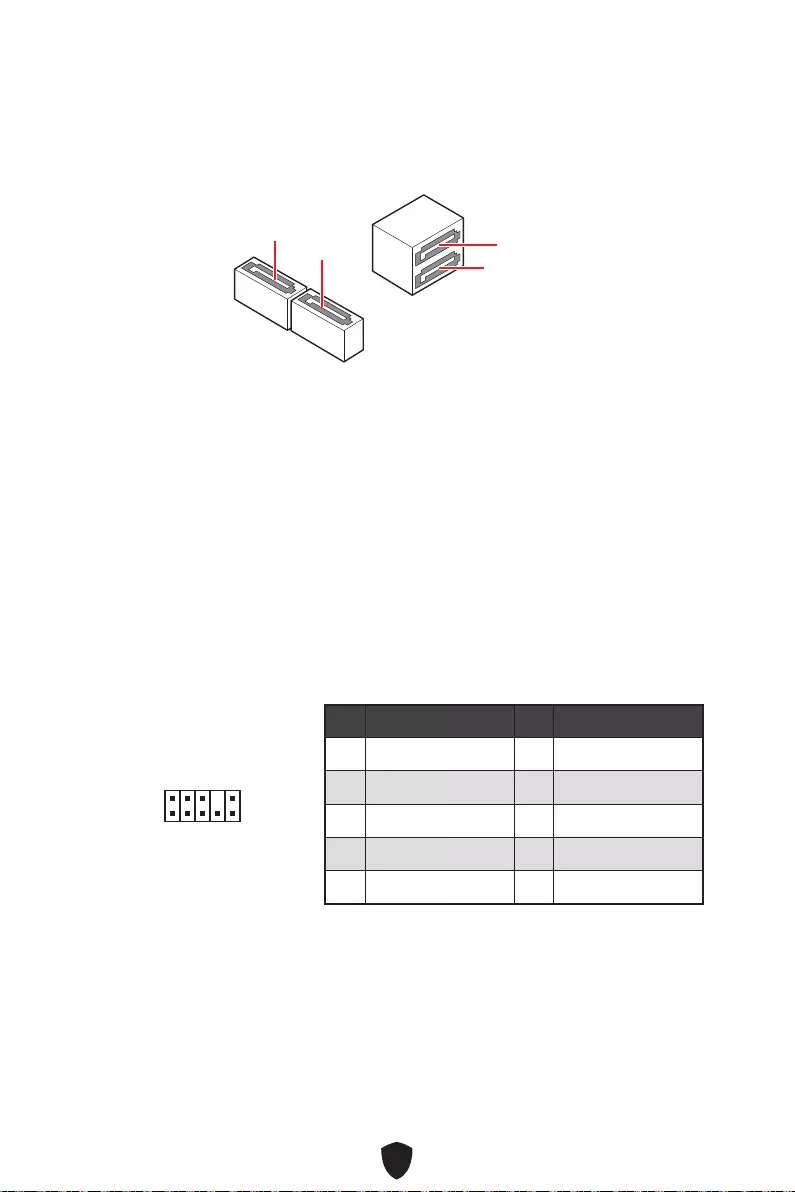
18
SATA5~8: SATA 6Gb/s Anschlüsse
Dieser Anschluss basiert auf der Hochgeschwindigkeitsschnittstelle SATA 6 Gb/s. Pro
Anschluss kann ein SATA Gerät angeschlossen werden.
Wichtig
Knicken Sie das SATA-Kabel nicht in einem 90° Winkel. Datenverlust könnte die
Folge sein.
SATA-Kabel haben identische Stecker an beiden Enden. Es wird empfohlen den
flachen Stecker auf dem Motherboard einstecken.
Der SATA8 Anschluss wird nicht zur Verfügung stehen, wenn Sie eine M.2 SATA SSD
im M2_2 Steckplatz installieren.
SATA5
SATA7
SATA8 SATA6
JAUD1: Audioanschluss des Frontpanels
Dieser Anschluss ermöglicht den Anschluss von Audiobuchsen eines Frontpanels.
1
2 10
9
Pin Signalname Pin Signalname
1 MIC L 2 Ground
3 MIC R 4 NC
5 Head Phone R 6 MIC Detection
7 SENSE_SEND 8 No Pin
9 Head Phone L 10 Head Phone Detection
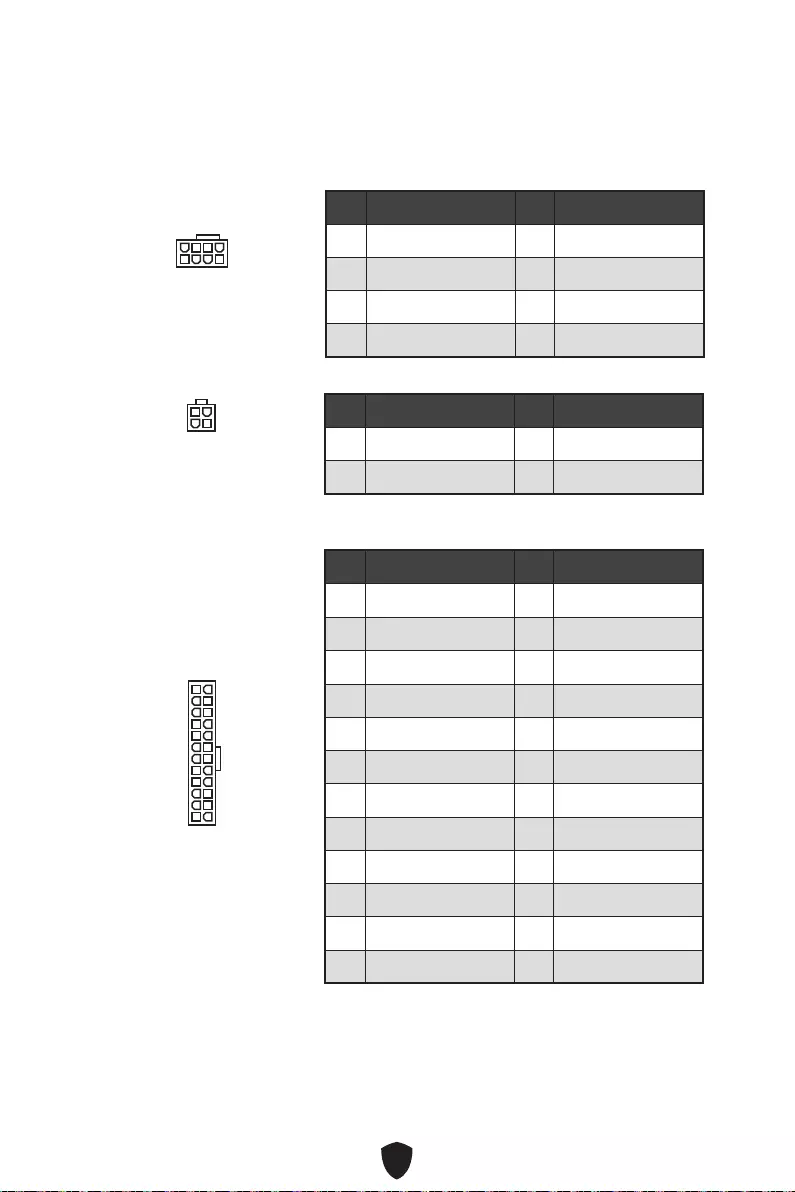
19
Wichtig
Stellen Sie sicher, dass alle Anschlüsse mit den richtigen Anschlüssen des Netzteils
verbunden sind, um einen stabilen Betrieb der Hauptplatine sicherzustellen
CPU_PWR1~2, ATX_PWR1: Stromanschlüsse
Mit diesen Anschlüssen verbinden Sie die ATX Stromstecker.
CPU_PWR1
Pin Signalname Pin Signalname
1 Ground 2 Ground
3 Ground 4 Ground
5 +12V 6 +12V
7 +12V 8 +12V
ATX_PWR1
Pin Signalname Pin Signalname
1 +3,3V 2 +3,3V
3 Ground 4 +5V
5 Ground 6 +5V
7 Ground 8 PWR OK
9 5VSB 10 +12V
11 +12V 12 +3,3V
13 +3,3V 14 -12V
15 Ground 16 PS-ON#
17 Ground 18 Ground
19 Ground 20 Res
21 +5V 22 +5V
23 +5V 24 Ground
5
4 1
8
CPU_PWR1
24
131
12
ATX_PWR1
3
2 1
4
CPU_PWR2
CPU_PWR2
Pin Signalname Pin Signalname
1 Ground 2 Ground
3 +12V 4 +12V
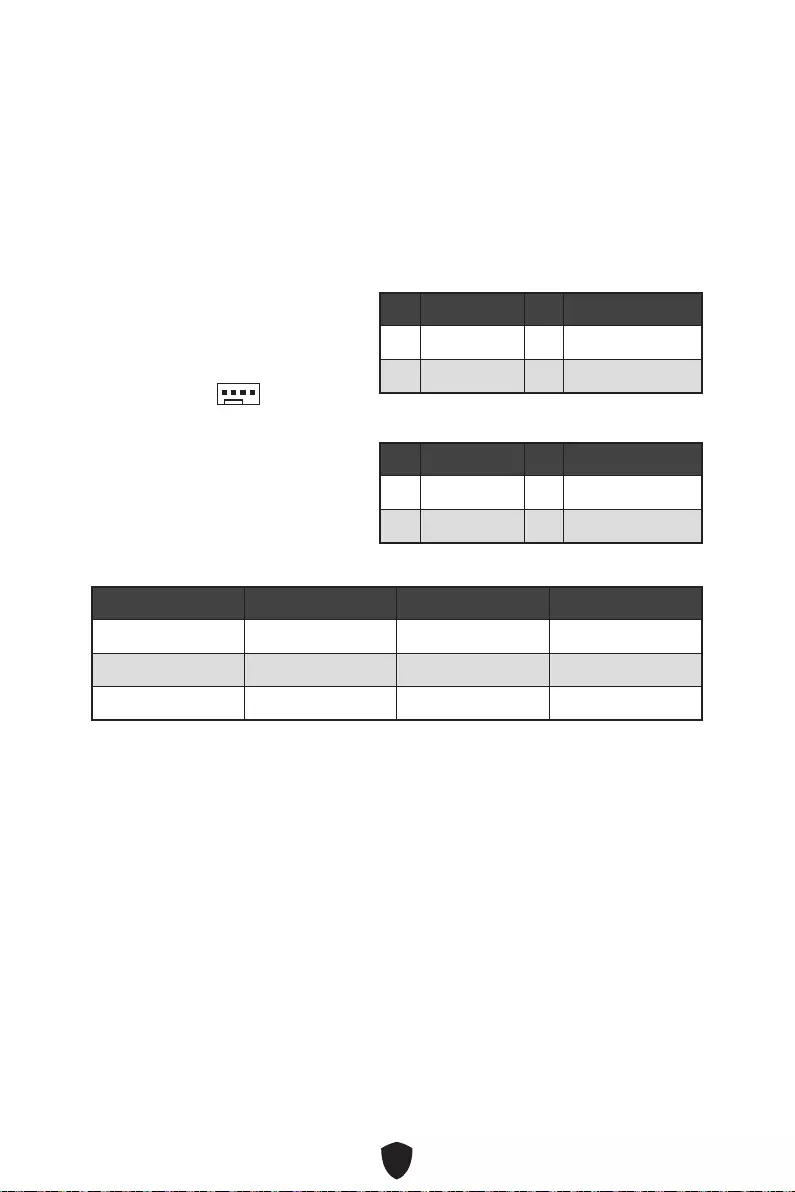
20
CPU_FAN1, PUMP_FAN1, SYS_FAN1~2:
Stromanschlüsse für Lüfter
Diese Anschlüsse können im PWM (Pulse Width Modulation) Modus
oder Spannungsmodus betrieben werden. Im PWM-Modus bieten die
Lüfteranschlüsse konstante 12V Ausgang und regeln die Lüftergeschwindigkeit
per Drehzahlsteuersignal. Im DC-Modus bestimmen die Lüfteranschlüsse die
Lüftergeschwindigkeit durch Ändern der Spannung.
Pin-Belegung des PWM-Modus
Pin Signalname Pin Signalname
1 Ground 2 +12V
3 Sense 4 Speed Control Signal
Spezifikationen des Lüfteranschlusses
Anschluss Standard-lüftermodus Max. Strom Max. Leistung
CPU_FAN1 PWM Modus 2A 24W
PUMP_FAN1 PWM Modus 3A 36W
SYS_FAN1~2 DC Modus 1A 12W
Wichtig
Sie können unter BIOS > HARDWARE MONITOR die Lüfterdrehzahl ändern.
1
Pin-Belegung des DC-Modus
Pin Signalname Pin Signalname
1 Ground 2 Voltage Control
3 Sense 4 NC
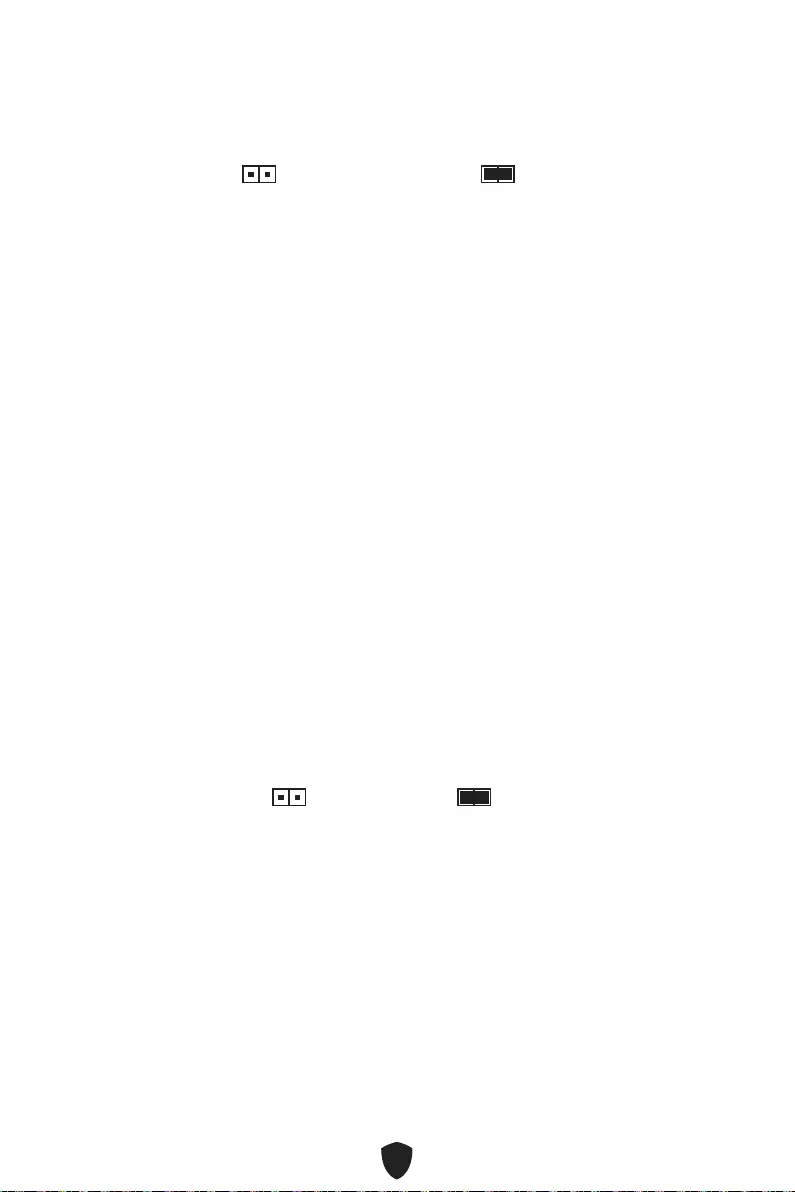
21
JCI1: Gehäusekontaktanschluss
Dieser Anschluss wird mit einem Kontaktschalter verbunden
JBAT1: Clear CMOS Steckbrücke (Reset BIOS)
Der Onboard CMOS Speicher (RAM) wird durch eine externe Spannungsversorgung
durch eine Batterie auf dem Motherboard versorgt, um die Daten der
Systemkonfiguration zu speichern. Wenn Sie die Systemkonfiguration löschen wollen,
müssen Sie die Steckbrücke für kurze Zeit umsetzen.
Daten
beibehalten
(Standardwert)
CMOS-Daten
löschen/ Reset des
BIOS
Rücksetzen des BIOS auf Standardwerte
1. Schalten Sie den Computer ab und ziehen Sie das Netzkabel ab.
2. Verwenden Sie eine Steckbrücke, um JBAT1 für 5-10 Sekunden kurzzuschließen.
3. Entfernen Sie die Steckbrücke von JBAT1.
4. Stecken Sie das Kabel Ihres Computers in die Steckdose hinein und schalten Sie
den Computer ein.
Normal
(Standardwert)
Löse den Gehäuseeingriff aus
Gehäusekontakt-Detektor verwenden
1. Schließen Sie den JCI1 -Anschluss am Gehäusekontakt-Schalter/ Sensor am
Gehäuse an.
2. Schließen Sie die Gehäuseabdeckung.
3. Gehen Sie zu BIOS > SETTINGS > Security > Chassis Intrusion Configuration.
4. Stellen Sie Chassis Intrusion auf Enabled.
5. Drücken Sie F10 zum Speichern und Beenden und drücken Sie dann die Enter-
Taste, um Ja auszuwählen.
6. Bei eingeschaltetem Computer wird eine Warnmeldung auf dem Bildschirm
angezeigt, wenn die Gehäuseabdeckung wieder geöffnet wird.
Gehäusekontakt-Warnung zurücksetzen
1. Gehen Sie zu BIOS > SETTINGS > Security > Chassis Intrusion Configuration.
2. Stellen Sie Chassis Intrusion auf Reset.
3. Drücken Sie F10 zum Speichern und Beenden und drücken Sie dann die Enter-
Taste, um Ja auszuwählen.
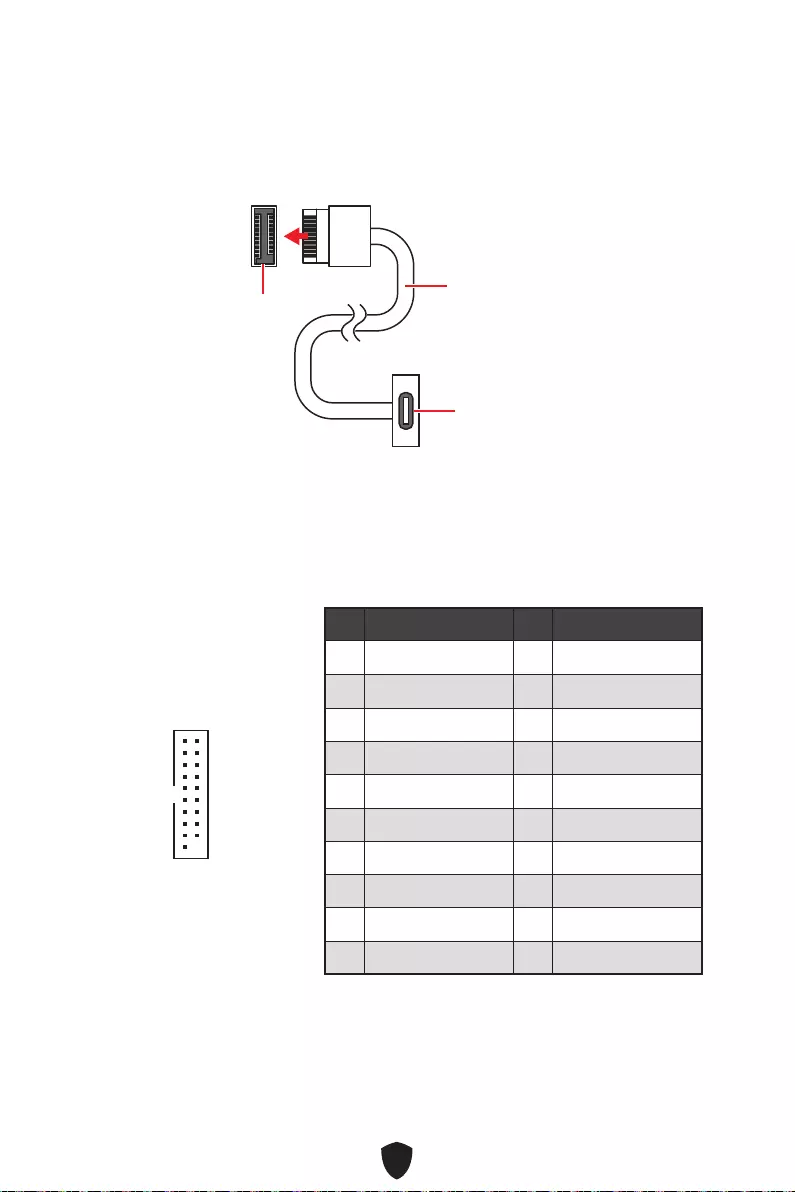
22
JUSB3: USB 3.2 Gen 1 Anschluss
Mit diesem Anschluss können Sie die USB 3.2 Gen 1 5Gbit/s Anschlüsse auf dem
Frontpanel verbinden.
Wichtig
Bitte beachten Sie, dass Sie die mit „Stromführende Leitung“ und „Erdleitung“
bezeichneten Pins korrekt verbinden müssen, ansonsten kann es zu Schäden
kommen
JUSB4: USB 3.2 Gen 1 5Gbit/s Typ-C Anschluss
Mit diesem Anschluss können Sie den USB 3.2 Gen 1 5 Gbit/s Typ-C Anschluss auf
dem Frontpanel verbinden. Der Anschluss verfügt über ein besonders sicheres
Design. Wenn Sie das Kabel anschließen, müssen Sie es in der entsprechenden
Ausrichtung verbinden.
JUSB4 USB Typ-C Kabel
USB Typ-C
Anschluss auf dem
Frontpanel
Pin Signalname Pin Signalname
1 Power 2 USB3_RX_DN
3 USB3_RX_DP 4 Ground
5 USB3_TX_C_DN 6 USB3_TX_C_DP
7 Ground 8 USB2.0-
9 USB2.0+ 10 Ground
11 USB2.0+ 12 USB2.0-
13 Ground 14 USB3_TX_C_DP
15 USB3_TX_C_DN 16 Ground
17 USB3_RX_DP 18 USB3_RX_DN
19 Power 20 No Pin
1
10 11
20
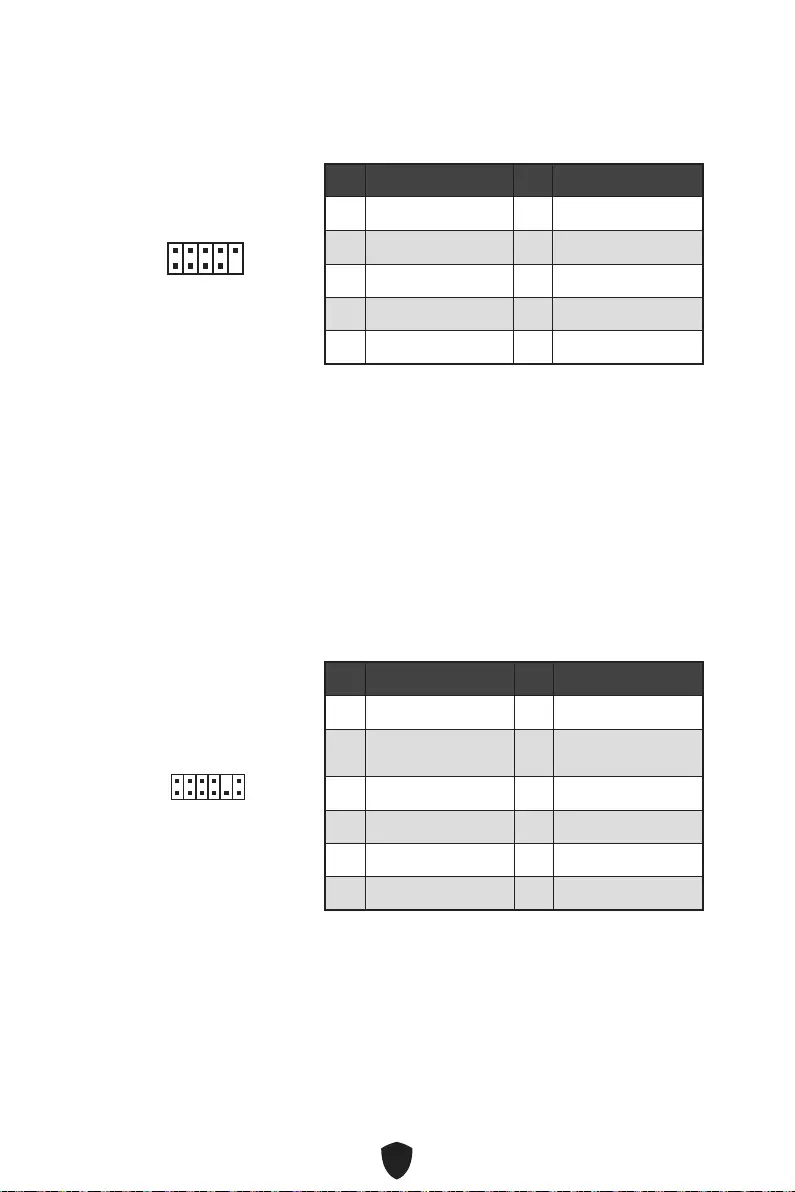
23
JUSB1~2: USB 2.0 Anschlüsse
Mit diesen Anschlüssen können Sie die USB 2.0 Anschlüsse auf dem Frontpanel
verbinden.
Wichtig
Bitte beachten Sie, dass Sie die mit VCC (Stromführende Leitung) und Ground
(Erdung) bezeichneten Pins korrekt verbinden müssen, ansonsten kann es zu
Schäden kommen.
Um ein iPad, iPhone und einen iPod über USB-Anschlüsse aufzuladen, installieren
Sie bitte die MSI® Center-Dienstprogramm.
JTPM1: TPM Anschluss
Dieser Anschluss wird für das TPM Modul (Trusted Platform Module) verwendet.
Weitere Informationen über den Einsatz des optionalen TPM Modules entnehmen Sie
bitte dem TPM Plattform Handbuch.
Pin Signalname Pin Signalname
1 VCC 2 VCC
3 USB0- 4 USB1-
5 USB0+ 6 USB1+
7 Ground 8 Ground
9 No Pin 10 NC
1
2 10
9
Pin Signalname Pin Signalname
1 SPI Power 2 SPI Chip Select
3Master In Slave Out
(SPI Data) 4Master Out Slave In
(SPI Data)
5 Reserved 6 SPI Clock
7 Ground 8 SPI Reset
9 Reserved 10 No Pin
11 Reserved 12 Interrupt Request
1
2 12
11
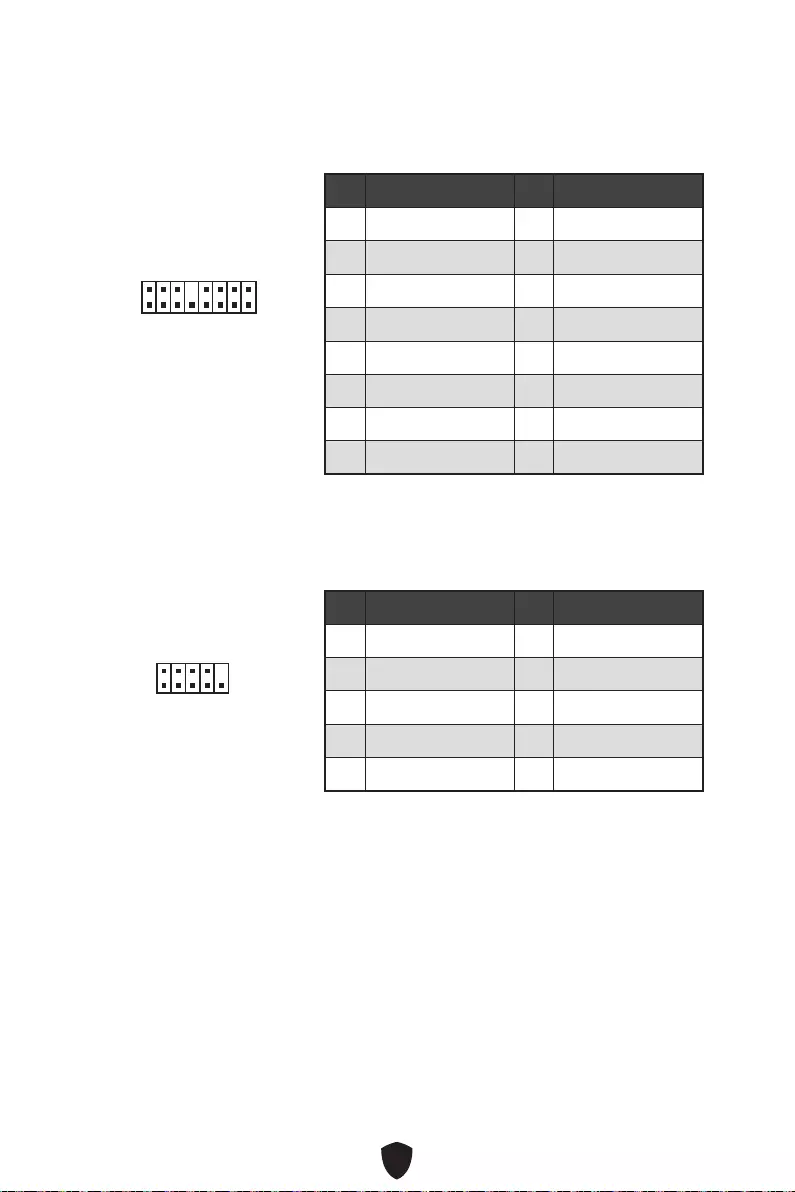
24
JTBT1: Anschluss für Thunderbolt-Erweiterungskarte
Mit diesem Anschluss können Sie eine Ein-/Ausgang der Thunderbolt-
Erweiterungskarte anschließen.
1
2 16
15
Pin Signalname Pin Signalname
1 TBT_Force_PWR 2 TBT_S0IX_Entry_REQ
3 TBT_CIO_Plug_Event# 4 TBT_S0IX_Entry_ACK
5 SLP_S3#_TBT 6 TBT_PSON_Override_N
7 SLP_S5#_TBT 8 Net Name
9 Ground 10 SMBCLK_VSB
11 DG_PEWake 12 SMBDATA_VSB
13 TBT_RTD3_PWR_EN 14 Ground
15 TBT_Card_DET_R# 16 PD_IRQ#
JCOM1: Serieller Anschluss
Mit diesem Anschluss können Sie das optionale serielle Schnittstelle mit dem
Einbausatze verbinden.
1
2 10
9
Pin Signalname Pin Signalname
1 DCD 2 SIN
3 SOUT 4 DTR
5 Ground 6 DSR
7 RTS 8 CTS
9 RI 10 No Pin
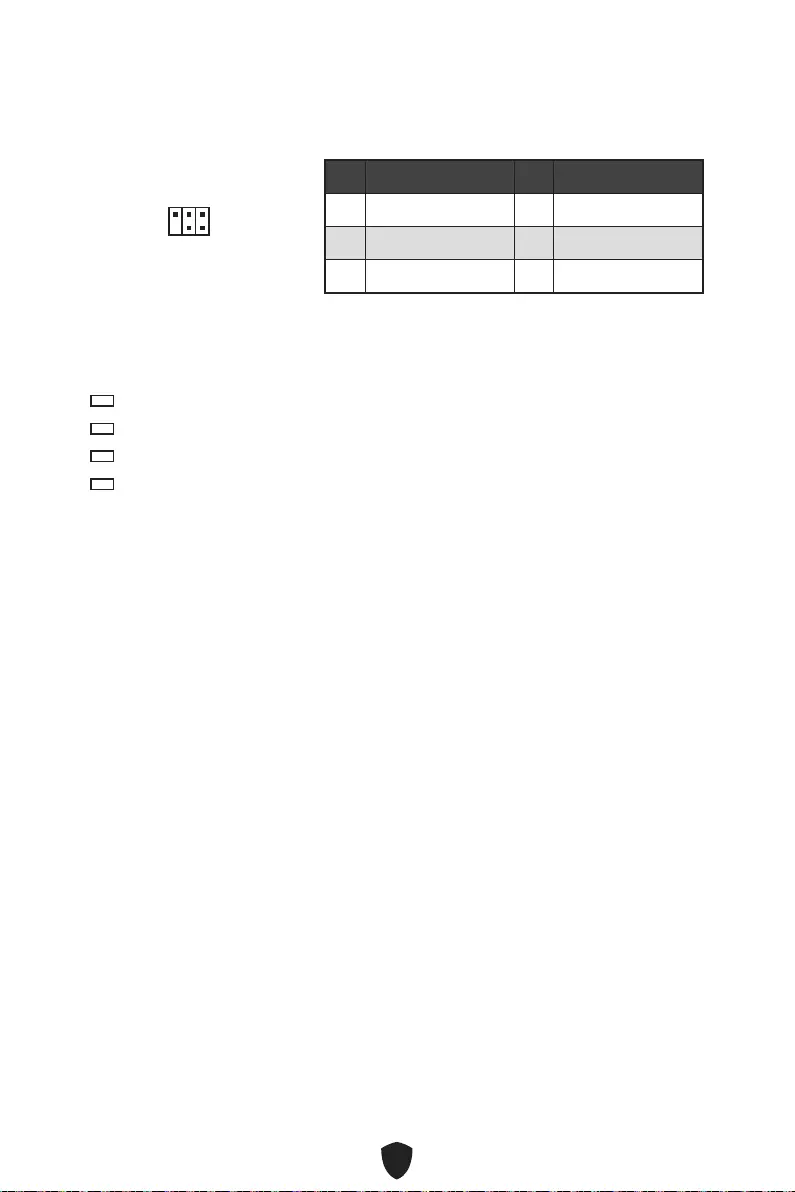
25
JDASH1: Tuning Controller-Anschluss
An diesem Anschluss wird ein optionales Tuning Controller-Modul angeschlossen.
1
2 6
5
Pin Signalname Pin Signalname
1 No Pin 2 NC
3 MCU_SMB_SCL_M 4 MCU_SMB_SDA_M
5 VCC5 6 Ground
EZ DEBUG LED
Diese LEDs zeigen den Debug-Status des Motherboards an.
CPU - CPU wird nicht erkannt oder ist fehlerhaft.
DRAM - DRAM wird nicht erkannt oder ist fehlerhaft.
VGA - GPU wird nicht erkannt oder ist fehlerhaft
BOOT - Boot-Gerät wird nicht erkannt oder ist fehlerhaft.
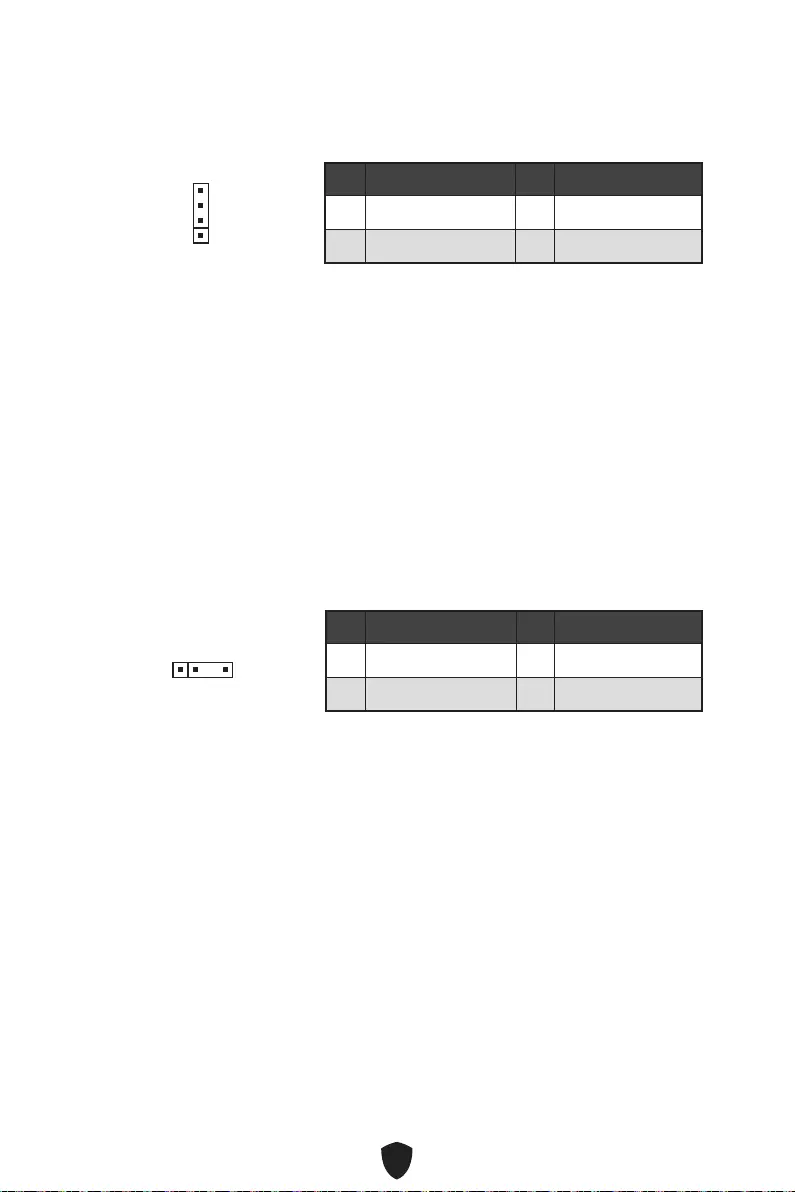
26
Wichtig
Der JRGB Anschluss unterstützt bis zu 2 Metern 5050 RGB LED-Streifen (12V/G/
R/B) mit der maximalen Leistung von 3 A (12 V).
Schalten Sie die Stromversorgung aus und ziehen Sie das Netzkabel ab, bevor Sie
die RGB-LED-Streifen ein- und ausbauen.
Bitte verwenden Sie die MSI-Software zur Steuerung des LED-Leuchtstreifens.
JRGB1: RGB LED Anschluss
Mit dem JRGB Anschluss können Sie den 5050 RGB-LED-Streifen (12 V) anschließen.
Pin Signalname Pin Signalname
1 +12V 2 G
3 R 4 B
1
ACHTUNG
Schließen Sie nur passende LED-Streifen an. Der JRGB- und der JRAINBOW-
Anschluss verfügen über unterschiedliche Spannungen. Der Anschluss eines 5 V LED-
Streifens an den JRGB-Anschluss führt zu einer Beschädigung des LED-Streifens.
Wichtig
Der JRAINBOW Anschluss unterstützt bis zu 75 LEDs WS2812B einzeln
adressierbare RGB-LED-Streifen (5 V/ Daten/ Erdung) mit der maximalen Leistung
von 3 A (5 V). Bei einer Helligkeit von 20 Prozent unterstützt dieser Anschluss bis zu
200 LEDs.
Schalten Sie die Stromversorgung aus und ziehen Sie das Netzkabel ab, bevor Sie
die RGB-LED-Streifen ein- und ausbauen.
Bitte verwenden Sie die MSI-Software zur Steuerung des LED-Leuchtstreifens.
JRAINBOW1~2: Adressierbarer RGB-LED-Streifen
Anschlüsse
JRAINBOW ermöglicht den Anschluss von WS2812B einzeln adressierbaren RGB-
LED-Streifen (5 V).
Pin Signalname Pin Signalname
1 +5V 2 Data
3 No Pin 4 Ground
1
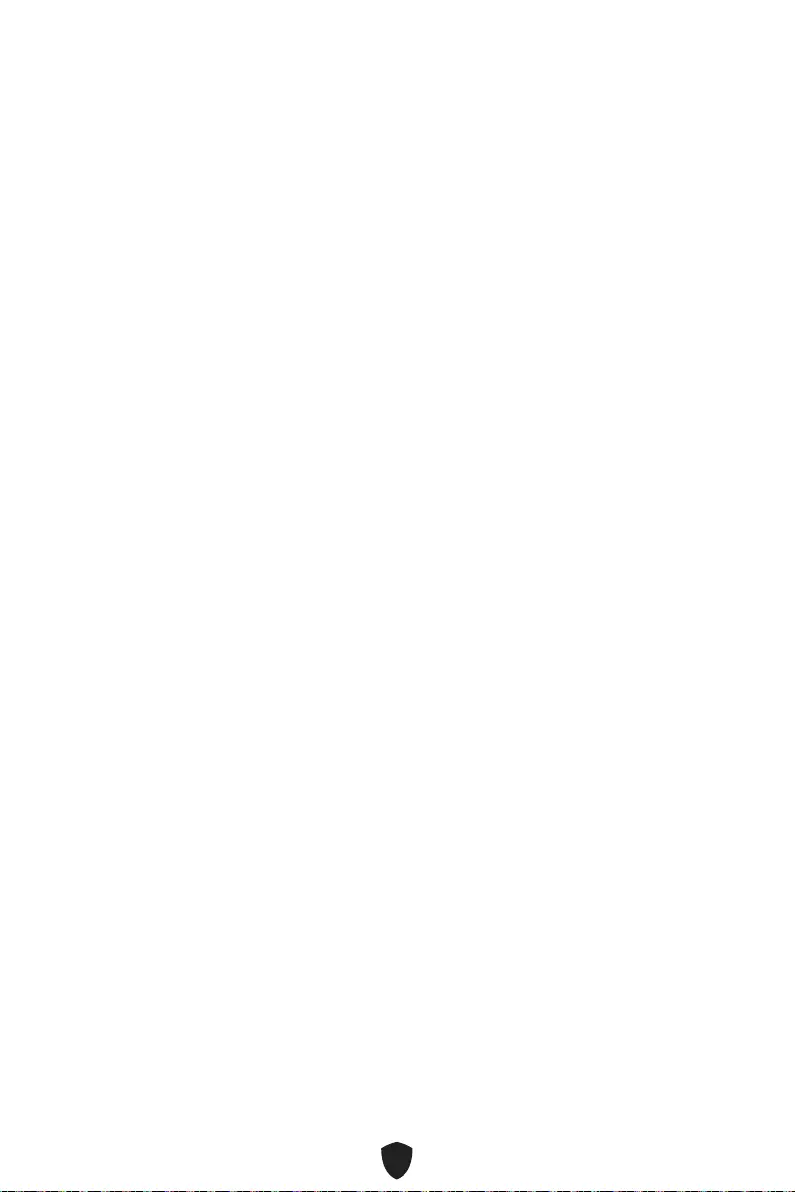
27
Installation von OS, Treibern & MSI
Center
Laden Sie die neuesten Treiber und Dienstprogramme von www.msi.com herunter
und aktualisieren Sie sie.
Installation von Windows 10/ Windows 11
1. Schalten Sie den Computer ein.
2. Legen Sie die Windows 10/ Windows 11-Installations-Disk oder das USB-
Flashlaufwerk in das optisches Laufwerk.
3. Drücken Sie die Taste Restart auf dem Computergehäuse.
4. Drücken Sie die F11-Taste während des POST-Vorgangs (Power-On Self Test), um
das Bootmenu zu öffnen.
5. Wählen Sie die Windows 10/ Windows 11-Installations-Disk oder USB aus dem
Bootmenu.
6. Wenn eine entsprechende Meldung Press any key to boot from CD or DVD...
angezeigt wird, drücken Sie eine beliebige Taste Wenn diese Nachricht nicht
angezeigt wird, überspringen Sie bitte diesen Schritt.
7. Folgen Sie den Anweisungen auf dem Bildschirm, um das Dienstprogramm
„Windows 10/ Windows 11“ zu installieren.
Installation von Treibern
1. Starten Sie Ihren Computer mit Windows 10/ Windows 11.
2. Legen Sie das MSI® USB-Laufwerk am USB-Anschluss.
3. Klicken Sie auf die Pop-up-Meldung Wählen Sie eine Aktion für
Wechseldatenträger aus , und wählen Sie DVDSetup.exe starten aus, um
den Installer zu öffnen. Wenn Sie die AutoPlay-Funktionen in der Windows-
Systemsteuerung ausschalten, können Sie das Programm DVDSetup.exe im
Hauptverzeichnis des MSI USB-Laufwerk auch manuell ausführen.
4. Der Installer wird findet eine Liste aller benötigten Treiber auf der Treiber/
Software-Registerkarte.
5. Klicken Sie auf Install in der rechten unteren Ecke des Fensters.
6. Die Treiber-Installation läuft. Wenn die Installation abgeschlossen ist, werden Sie
dazu aufgefordet, den Computer neu zu starten.
7. Klicken Sie zum Beenden auf OK.
8. Starten Sie Ihren Computer neu.
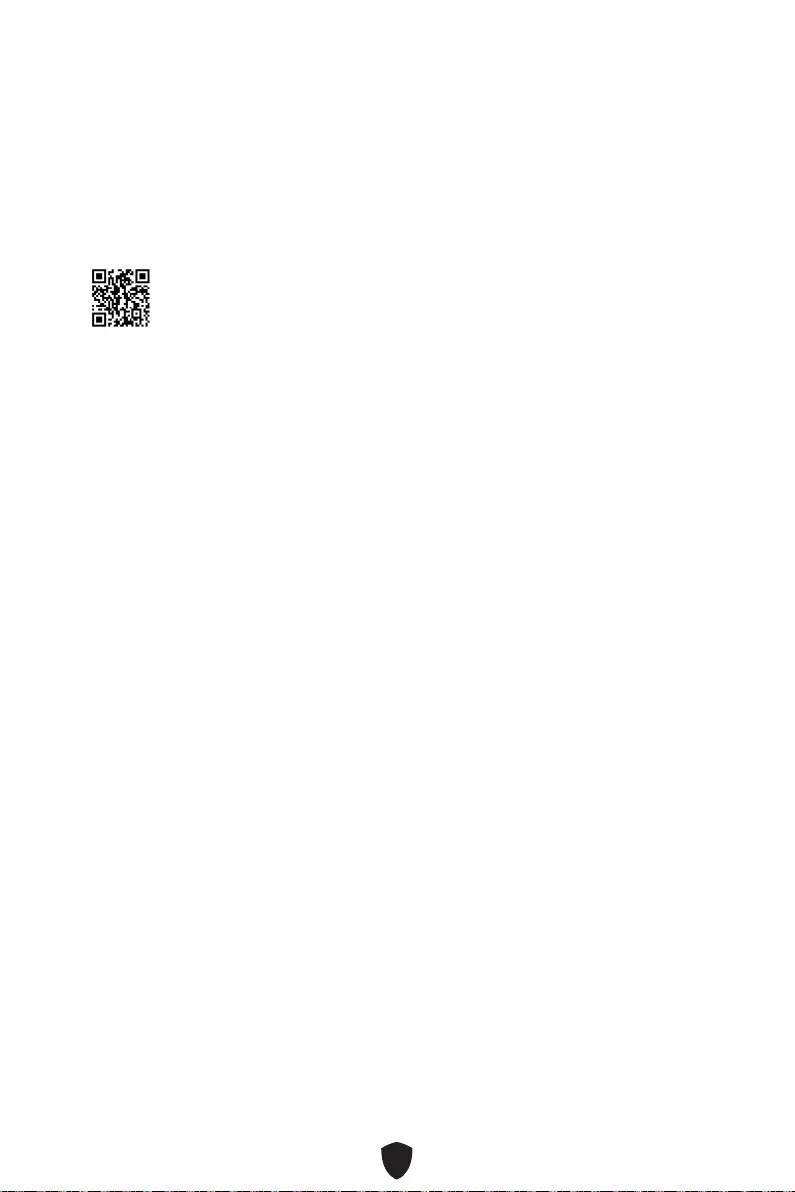
28
MSI Center
MSI Center ist eine Anwendung, mit der Sie die Spieleinstellungen einfach optimieren
und die Software zur Erstellung von Inhalten einstellen können. Außerdem können Sie
LED-Lichteffekte in PCs und anderen MSI-Produkten steuern und synchronisieren.
Mit MSI Center können Sie ideale Modi einstellen, die Systemleistung überwachen und
die Lüftergeschwindigkeit anpassen.
MSI Center Benutzerhandbuch
Wenn Sie weitere Informationen zu MSI Center wünschen, besuchen Sie
bitte http://download.msi.com/manual/mb/MSICENTER.pdf
oder scannen Sie den QR-Code.
Wichtig
Die Funktionen können je nach Produkt variieren.
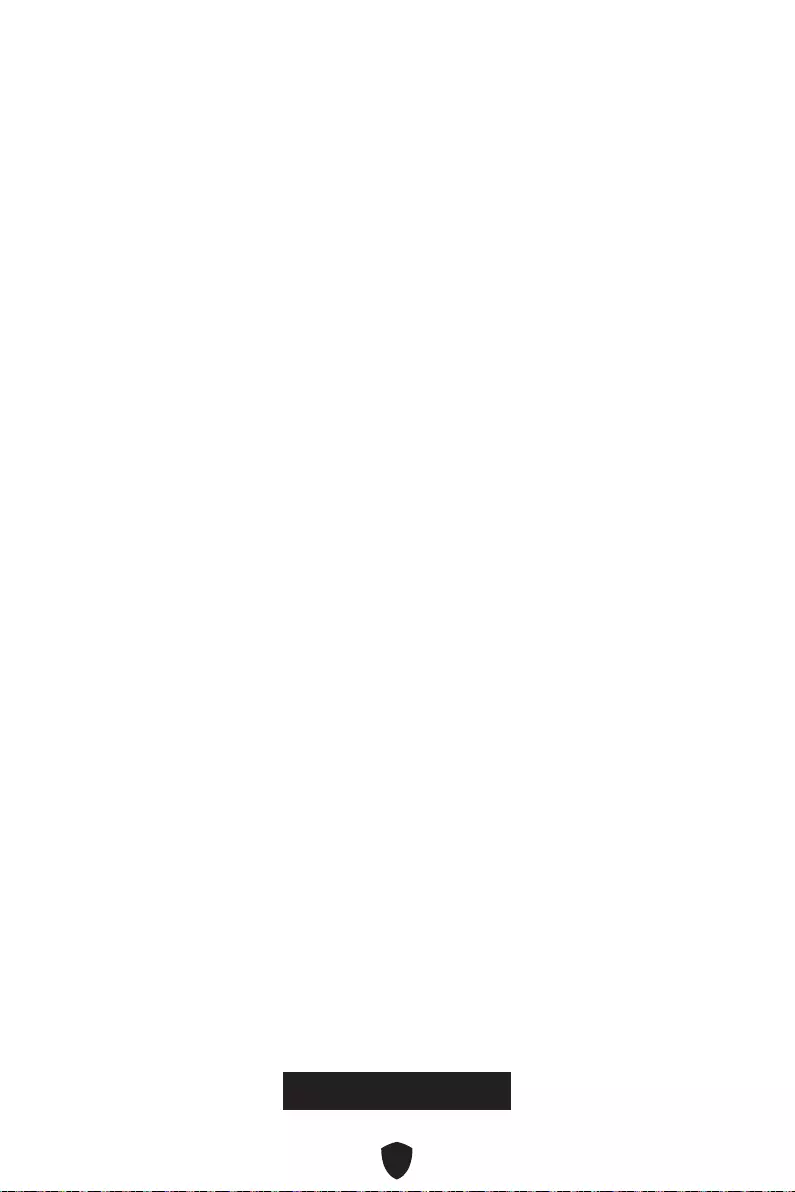
29
UEFI BIOS
Das MSI UEFI-BIOS ist mit der UEFI-Architektur (Unified Extensible Firmware
Interface) kompatibel. Das UEFI-BIOS hat viele neue Funktionen und besitzt Vorteile,
die das traditionelle BIOS nicht bieten kann. Es wird zukünftige PCs und Geräte, die
der UEFI-Firmware-Architektur entsprechen, vollständig unterstützen. Das MSI
UEFI-BIOS verwendet UEFI als Standard-Startmodus, um die Funktionen des neuen
Chipsatzes voll auszunutzen.
Wichtig
Der Begriff „BIOS“ bezieht sich in diesem Benutzerhandbuch auf das UEFI-BIOS,
sofern nicht anders angegeben.
Vorteile von UEFI
Schnelles Booten - UEFI kann das Betriebssystem direkt booten und den BIOS-
Selbsttestprozess speichern. Außerdem entfällt die Zeit, um während des POST in
den CSM-Modus zu wechseln.
Unterstützt Festplattenpartitionen, die größer als 2 TB sind.
Unterstützt mehr als 4 primäre Partitionen mit einer GUID-Partitionstabelle (GPT).
Unterstützt eine unbegrenzte Anzahl an Partitionen.
Unterstützt den vollen Funktionsumfang neuer Geräte – neue Geräte bieten
möglicherweise keine Abwärtskompatibilität.
Unterstützt sicheren Start – UEFI kann die Gültigkeit des Betriebssystems
überprüfen, um sicherzustellen, dass keine Malware den Startvorgang
beeinträchtigt.
Inkompatible UEFI-Fälle
32-Bit-Windows-Betriebssystem - Dieses Motherboard unterstützt nur das 64-Bit-
Windows 10/ Windows 11-Betriebssystem.
Ältere Grafikkarten - Das System erkennt Ihre Grafikkarte. Bei Erkennung einer
nicht kompatiblen Grafikkarte wird die Warnmeldung „Auf dieser Grafikkarte
wurde keine GOP-Unterstützung (Graphics Output Protocol) erkannt“ angezeigt.
Wichtig
Wir empfehlen Ihnen, eine GOP / UEFI-kompatible Grafikkarte zu nutzen oder eine
CPU mit integrierter Grafikeinheit zu verwenden, um eine normale Funktion des
Systems zu gewährleisten.
Wie überprüfe ich den BIOS-Modus?
1. Schalten Sie den Computer ein.
2. Während des BOOT-Vorgangs drücken Sie die Taste ENTF, wenn die Meldung
Press DEL key to enter Setup Menu, F11 to enter Boot Menu erscheint.
3. Nach dem Aufrufen des BIOS können Sie den BIOS-Modus oben auf dem
Bildschirm überprüfen.
BIOS Mode: UEFI
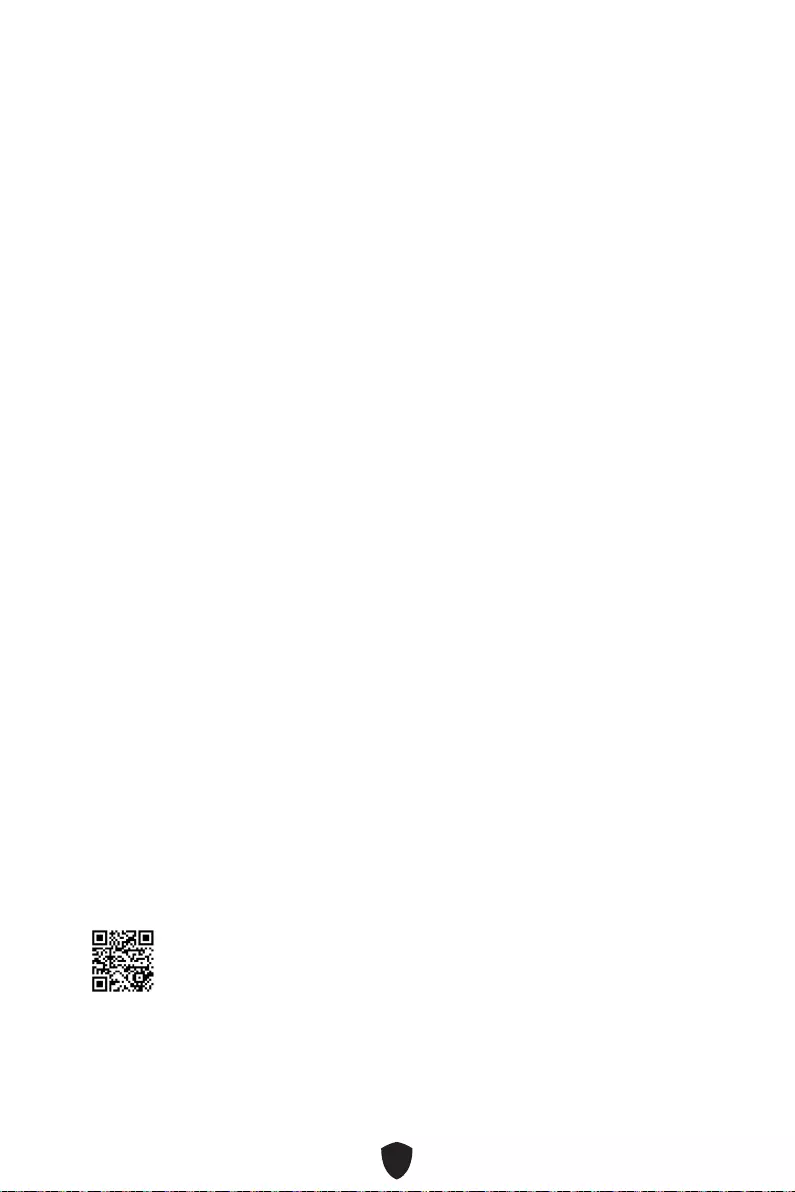
30
BIOS Setup
Die Standardeinstellungen bieten die optimale Leistung für die Systemstabilität unter
Normalbedingungen. Sie sollten immer die Standardeinstellungen behalten, um
mögliche Schäden des Systems oder Boot-Fehler zu vermeiden, außer Sie besitzen
ausreichende BIOS Kenntnisse.
Wichtig
BIOS Funktionen werden für eine bessere Systemleistung kontinuierlich
aktualisiert. Deswegen können die Beschreibungen leicht von der letzten Fassung
des BIOS abweichen und sollten demnach nur als Anhaltspunkte dienen. Für eine
Beschreibung der BIOS Funktionen rufen Sie die HELP Informationstafel aus.
Die BIOS-Bildschirme, -Optionen und -Einstellungen variieren je nach System.
Öffnen des BIOS Setups
Während des BOOT-Vorgangs drücken Sie die Taste ENTF, wenn die Meldung Press
DEL key to enter Setup Menu, F11 to enter Boot Menu erscheint.
Funktionstasten
F1: Allgemeine Hilfe
F2: Hinzufügen/Entfernen eines Favoritenpunkts
F3: Öffnen des Favoriten Menüs
F4: Öffnen des Menüs CPU-Spezifikationen
F5: Öffnen des Memory-Z Menüs
F6: Laden der ursprünglichen Setup-Standardwerte
F7: Wechselt zwischen dem Erweiterten-Modus und EZ-Modus
F8: OC-Profil wird vom USB-Stick geladen
F9: OC-Profil wird auf einem USB-Stick gespeichert
F10: Speichern oder Zurücksetzen der Änderungen*
F12: Macht einen Screenshot und speichert auf einen FAT/FAT32-USB-Laufwerk.
Strg+F: Öffnet die Suchseite
* Beim Drücken der F10 Taste wird das Fenster zum Speichern der Einstellungen
angezeigt. Wählen Sie Yes, um die Wahl zu bestätigen, oder No, um die derzeitige
Einstellung beizubehalten.
BIOS-Benutzerhandbuch
Wenn Sie weitere Anweisungen zur BIOS-Einrichtung wünschen, lesen Sie
bitte http://download.msi.com/manual/mb/Intel600BIOSde.pdf
oder scannen Sie den QR-Code.
Wichtig
Die Funktionen können je nach Produkt variieren.
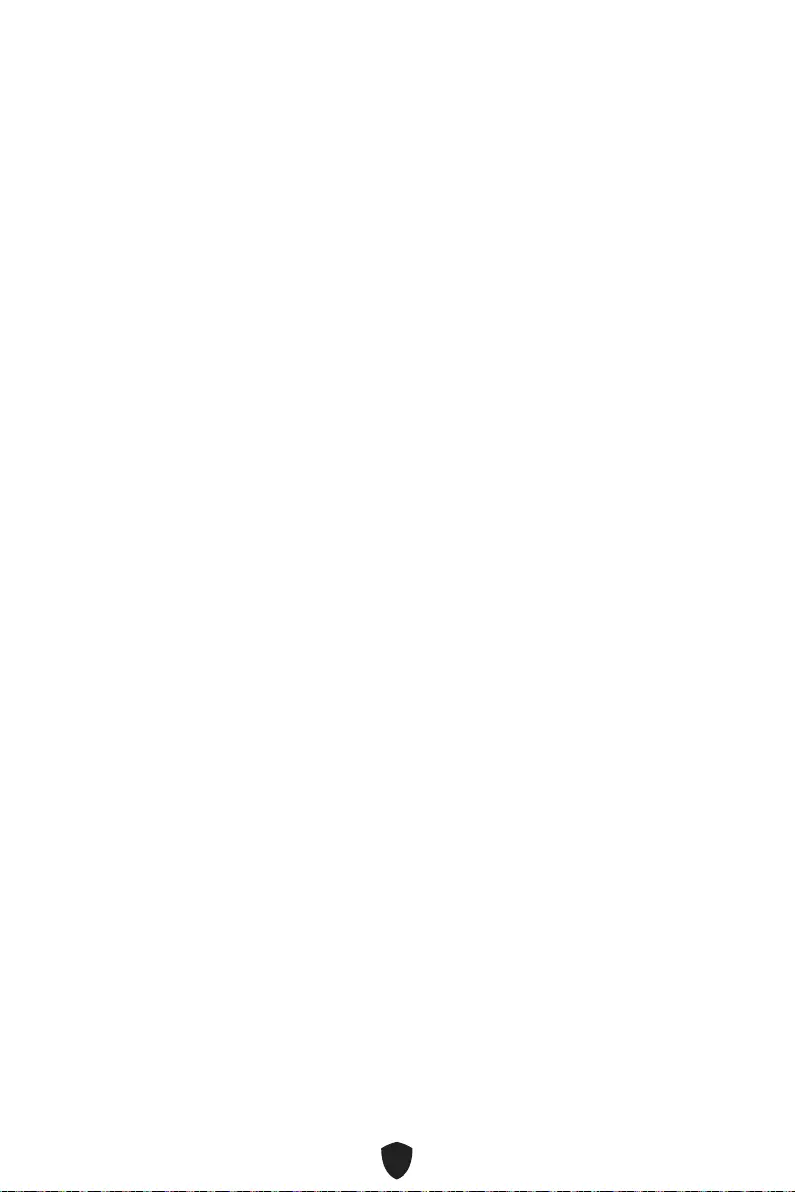
31
Reset des BIOS
Sie können die Werkseinstellung wieder herstellen, um bestimmte Probleme zu
lösen. Es gibt verschiedene Möglichkeiten, um das BIOS zurückzusetzen:
Öffnen Sie das BIOS und drücken Sie F6, um optimierten Einstellungen zu laden.
Schließen Sie die Clear CMOS Steckbrücke an das Motherboard an.
Wichtig
Stellen Sie sicher, dass Ihr Computer ausgeschaltet ist, bevor Sie die CMOS-Daten
löschen. Bitte lesen Sie für Informationen zum BIOS-Reset im Bereich „Clear CMOS
Steckbrücke“ nach.
Aktualisierung des BIOS
Aktualisierung des BIOS mit dem M-FLASH-Programm
Vorbereitung:
Laden Sie bitte die neueste BIOS Version, die dem Motherboard-Modell entspricht,
von der offiziellen MSI Website herunter. und speichern Sie die BIOS-Datei auf USB-
Flash-Laufwerk.
BIOS-Aktualisierungsschritte:
1. Schließen das USB-Flashlaufwerk mit der BIOS-Datei an den Computer.
2. Bitte folgen Sie den nachfolgenden Schritten, um in den Blitz-Modus zu schalten.
• Beim Neustart drücken Sie während des POST-Vorgangs die Taste Ctrl + F5 und
klicken Sie auf Yes (Ja), tum das System neu zu starten.
• Beim Neustart drücken Sie während des POST-Vorgangs die Taste Del (Entf)
während des POST-Vorgangs die Taste. Klicken Sie die Taste M-FLASH und
klicken Sie auf Yes (Ja), um das System neu zu starten.
3. Wählen Sie die BIOS-Datei zur Durchführung des BIOS-Aktualisierungsprozesses
aus.
4. Klicken Sie auf Ja, wenn Sie dazu aufgefordert werden, um die Wiederherstellung
des BIOS zu starten.
5. Nachdem das Flashen des BIOS vollständig ist, startet das System automatisch
neu.
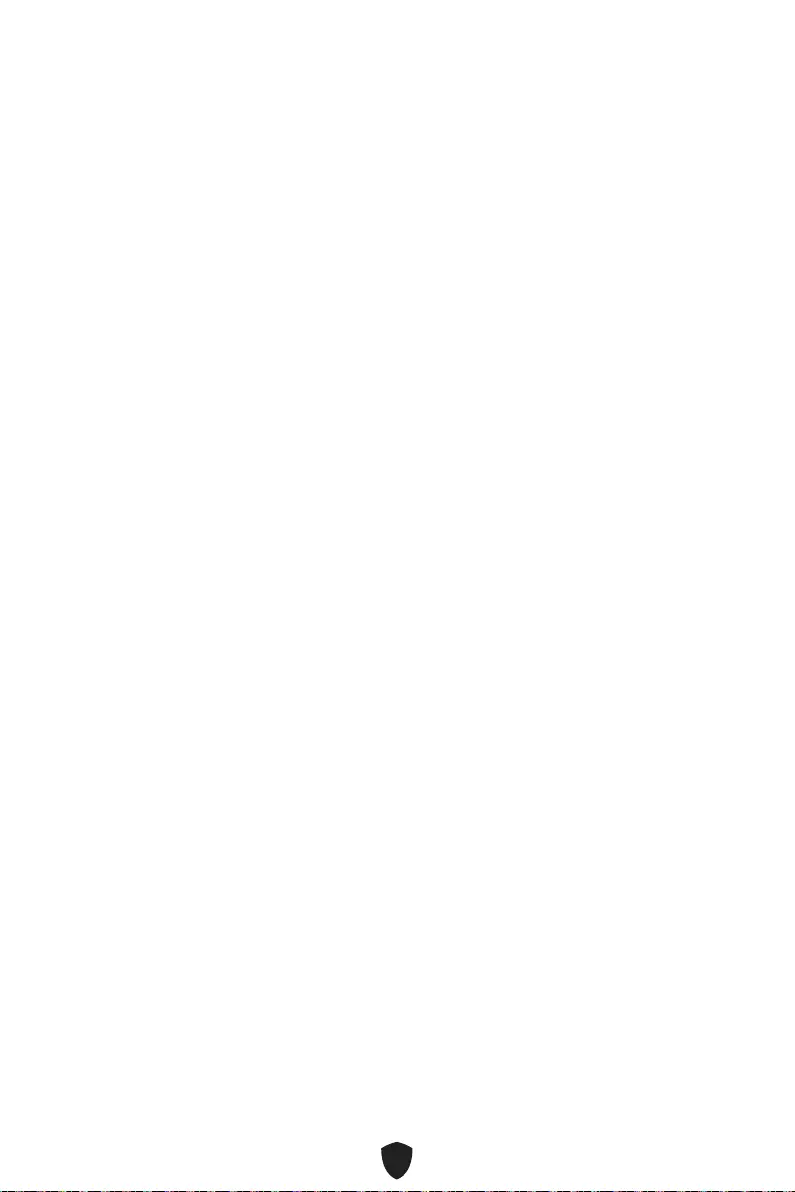
32
Aktualisierung des BIOS mit MSI Center
Vorbereitung:
Stellen Sie sicher, dass zuvor die LAN-Treiber installiert wurden und eine
Internetverbindung eingerichtet ist.
Bitte schließen Sie jegliche andere Anwendungssoftware, bevor Sie das BIOS
aktualisieren.
Schritte zur Aktualisierung des BIOS:
1. Installieren und starten Sie „MSI Center“ und gehen Sie zur Support-Seite.
2. Wählen Sie Live Update aus und klicken Sie auf die Schaltfläche Advance.
3. Wählen Sie die BIOS-Datei aus und klicken Sie auf das Install-Symbol.
4. Die Installationsanweisung wird angezeigt, klicken Sie daraufhin auf die
Schaltfläche Install.
5. Das System wird automatisch neu gestartet, um das BIOS zu aktualisieren.
6. Nachdem das Flashen des BIOS vollständig ist, startet das System automatisch
neu.
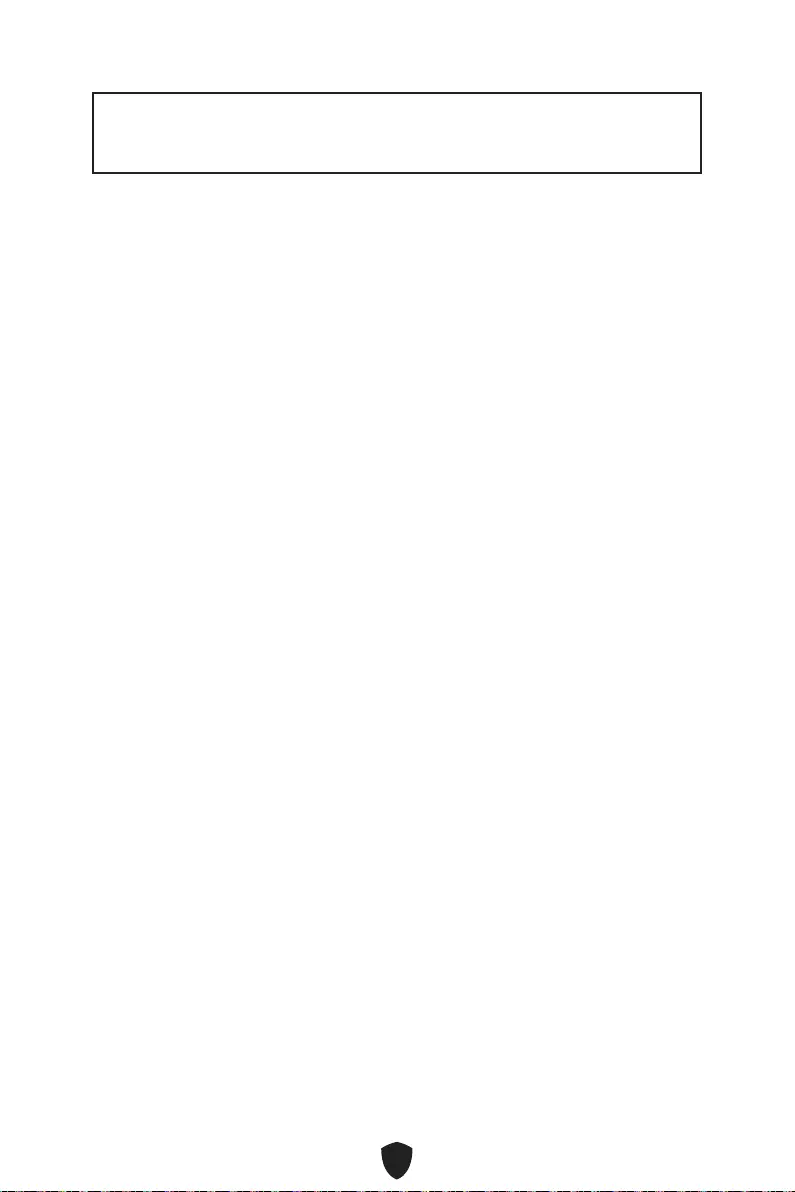
1
................................................................... 3
.................................................................................... 4
............................................................................................. 8
............................................................................................ 9
....................................................... 10
.............................................................. 11
............................................................................ 12
........................................................................................... 13
......................................................................................................... 14
................................................................... 15
............................................................ 15
......................................................................... 16
........................................................................... 18
............................................................ 18
................................................... 19
.................... 20
........................................................... 21
..................................... 21
...................................................... 22
............................................................................. 22
................................................................................ 23
............................................................................... 23
....................... 24
........................................................ 24
.......................................................... 25
...................................................................................... 25
..................................................................................... 26
.................................................... 26
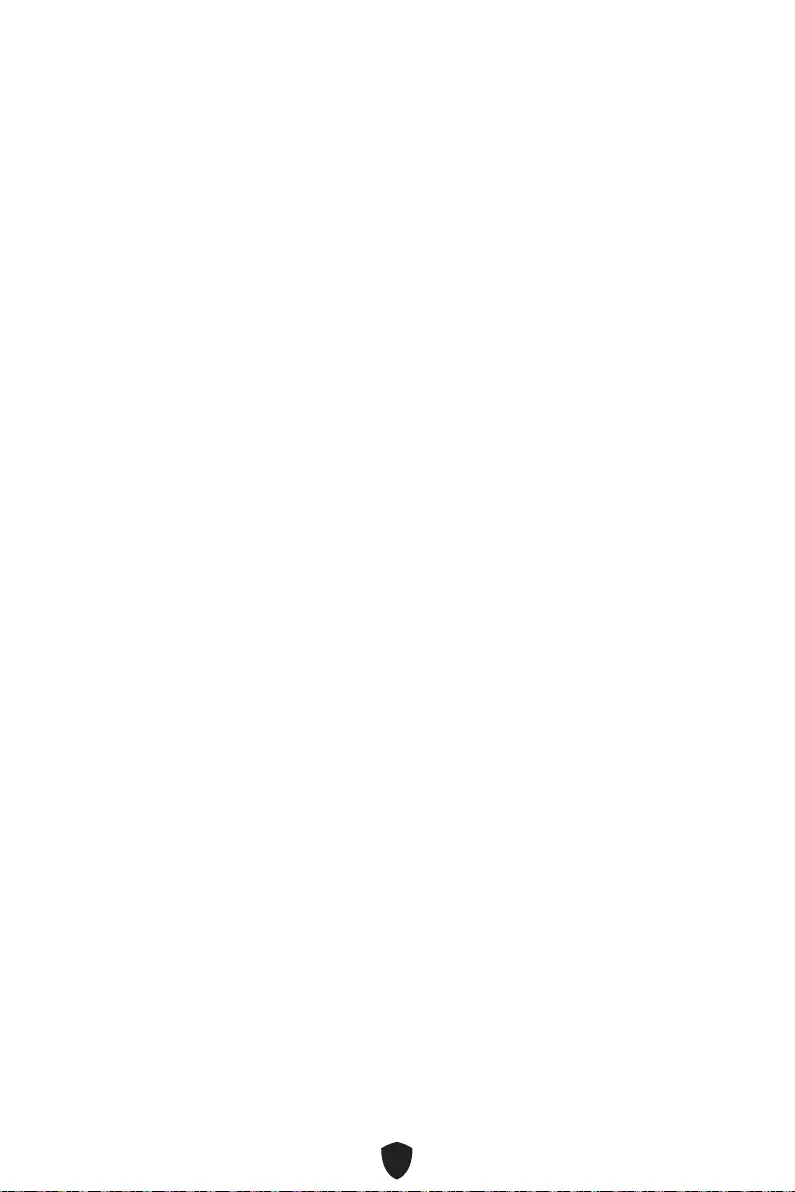
2
................................................................. 27
UEFI BIOS .................................................................................................................... 28
.................................................................................................... 29
........................................................................................................... 30
................................................................................................. 30
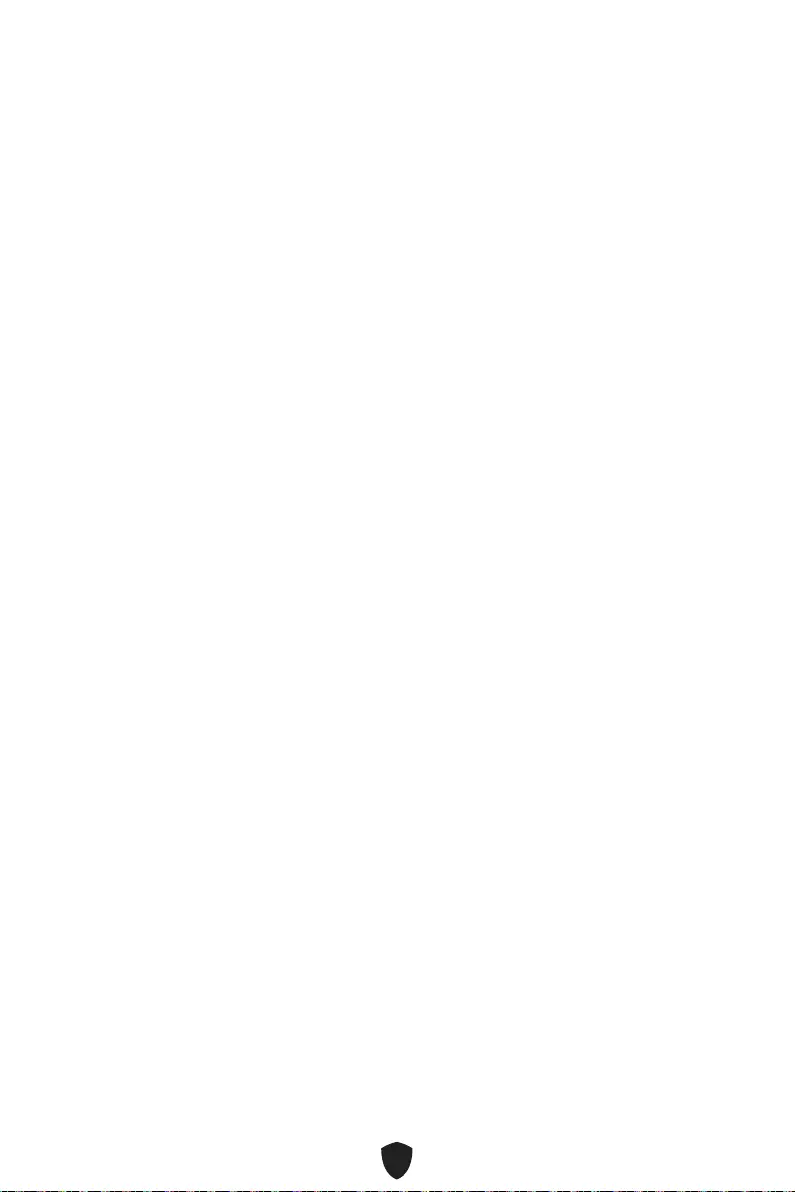
3
•
•
•
•
•
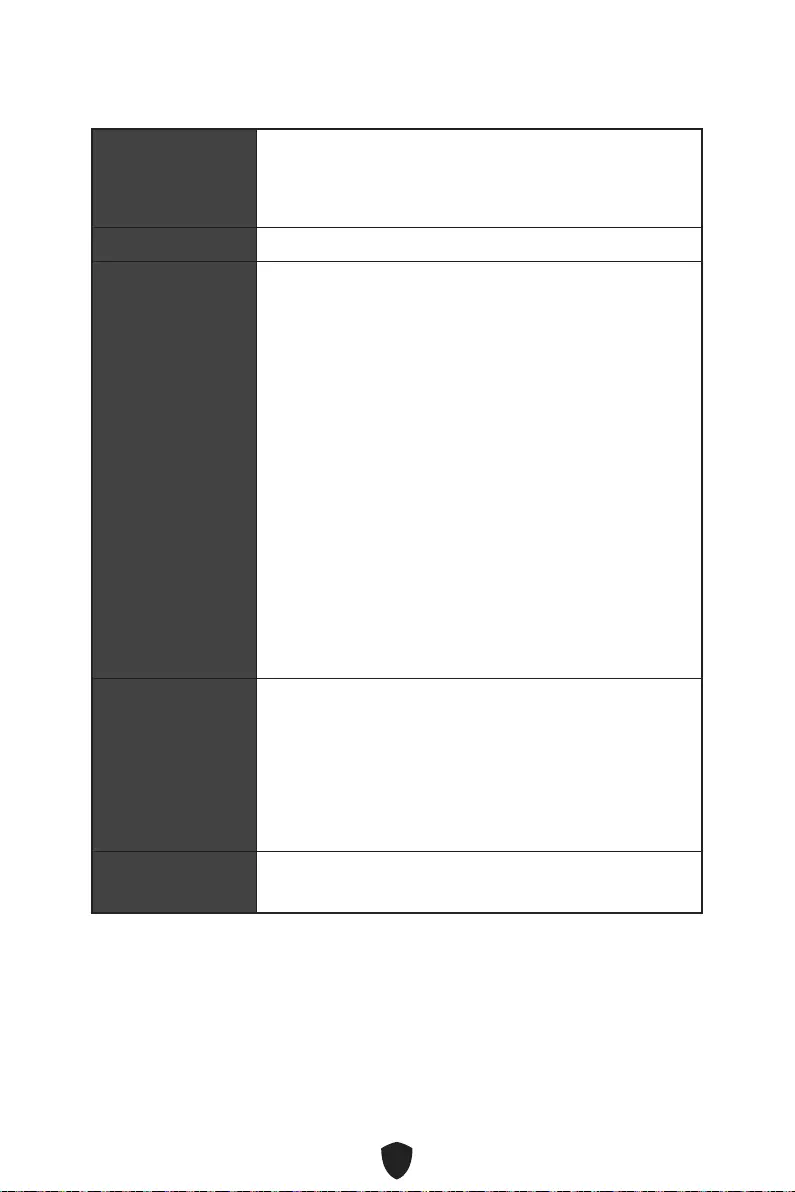
4
Intel® B660
•
•
•
•
Controller
•
•
•
•
GPU
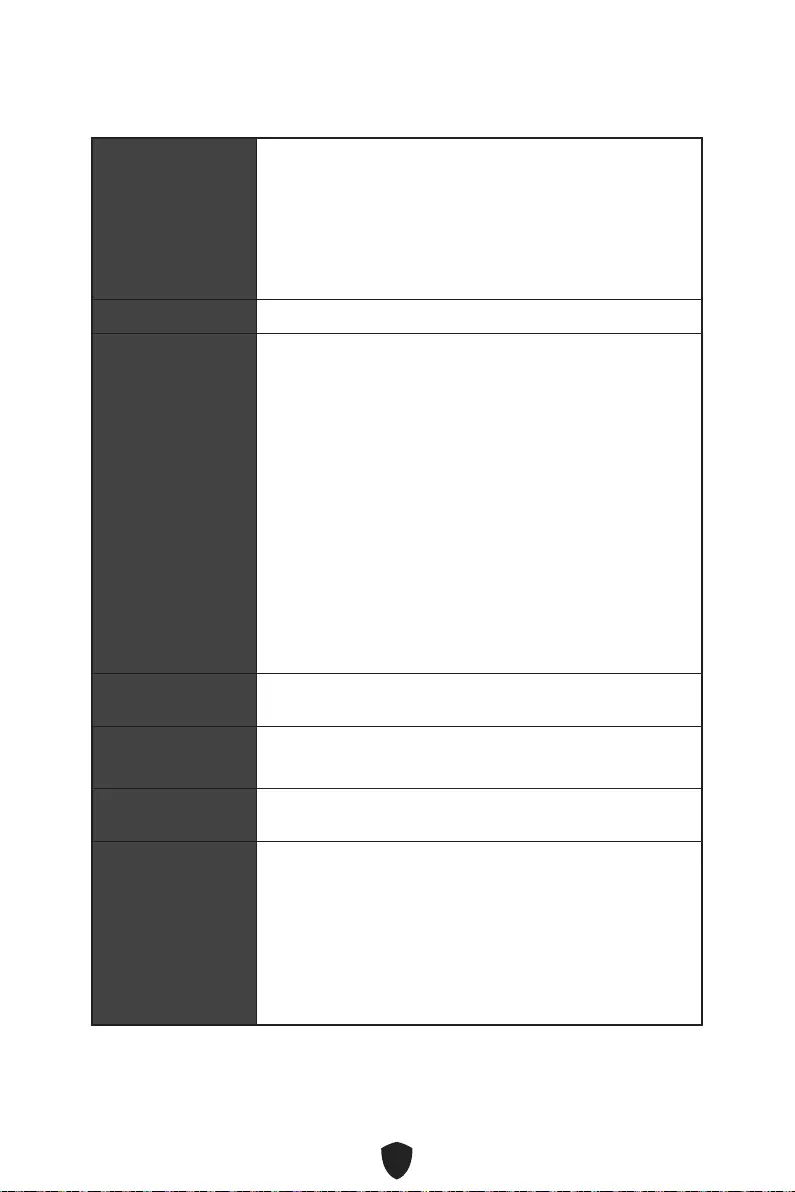
5
/**
/**
•
•
•
•
•
•
•
•
•
M2_2.
RAID
Realtek® ALC897 Codec
LAN
RTL8125BG
(PRO B660M-A
WIFI)
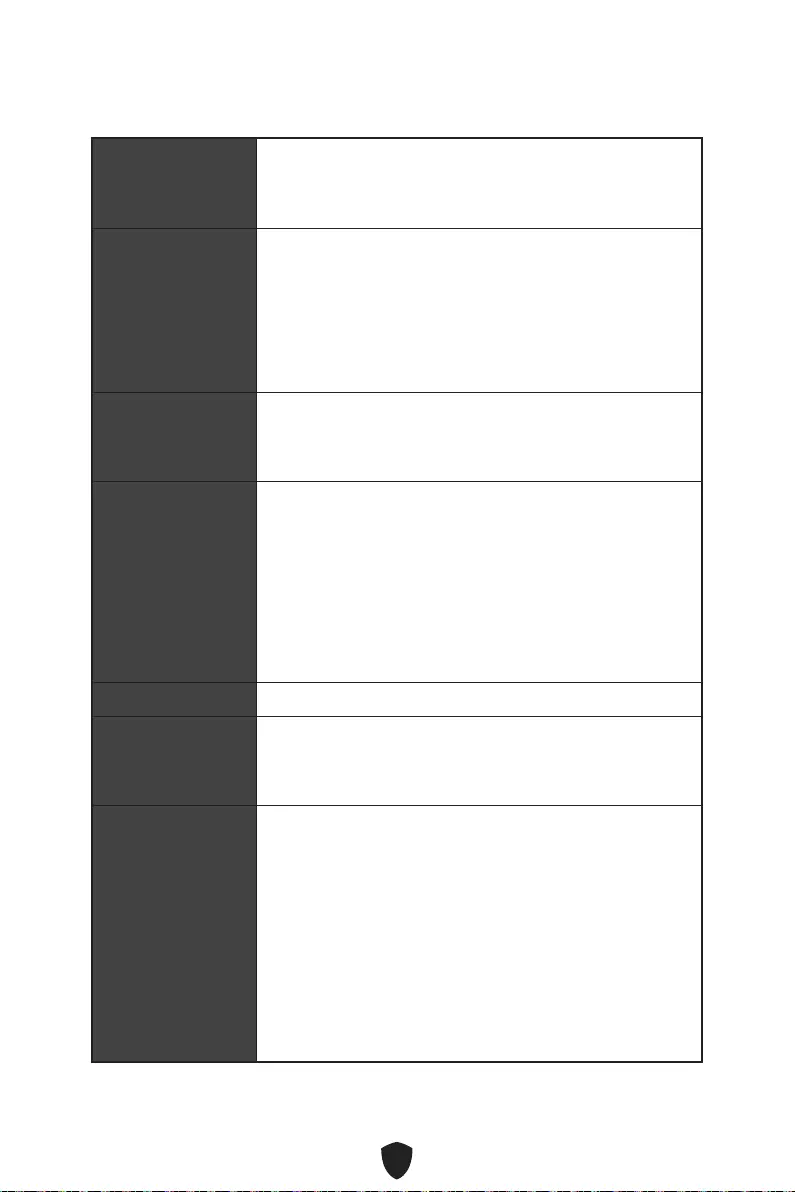
6
USB
• Gen
1
•
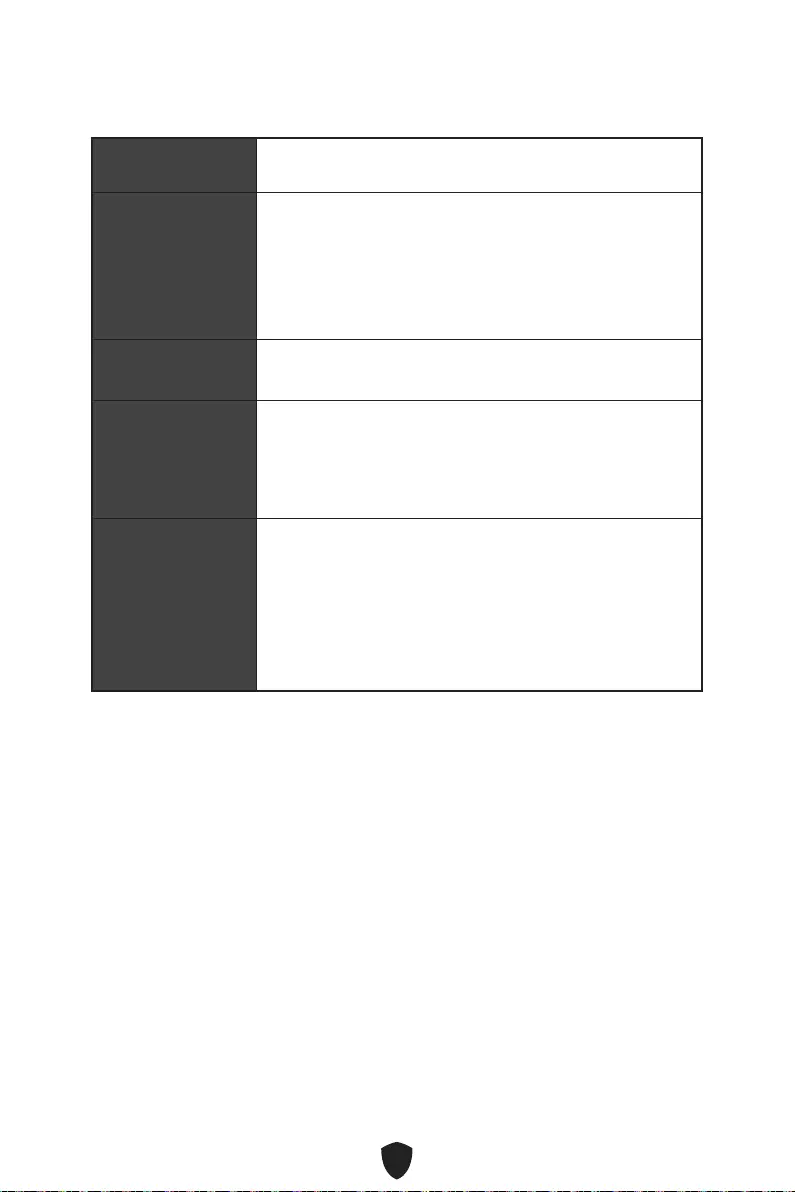
7
NUVOTON NCT6687
UEFI AMI BIOS
ACPI 6.4, SMBIOS 3.4
MSI Center
Intel Extreme Tuning Utility
CPU-Z MSI GAMING
Google Chrome™, Google Toolbar, Google Drive
Norton™ Internet Security Solution
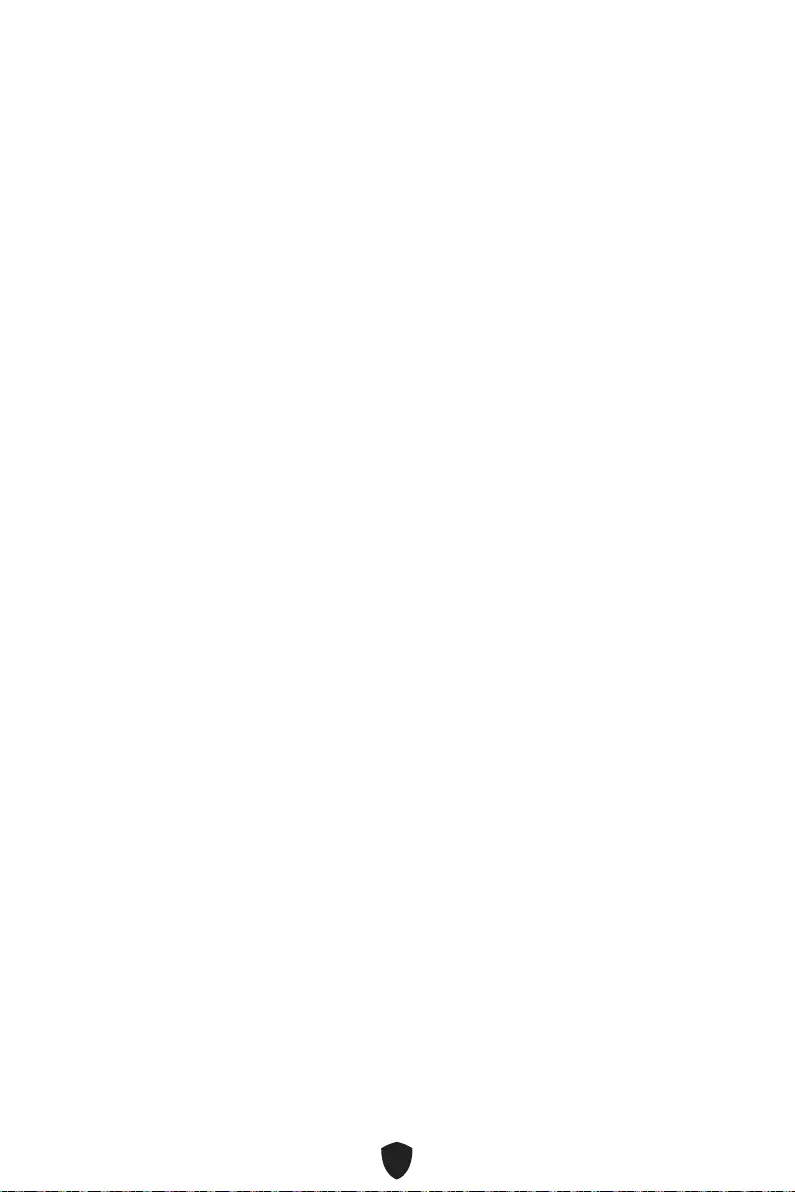
8
• LAN Manager
• Mystic Light
• Ambient Devices
• Frozr AI Cooling
• User Scenario
• True Color
• Live Update
• Hardware Monitoring
• Super Charger
• Speed Up
• Smart Image Finder
• MSI Companion
• Audio Boost
• 2.5G LAN
• LAN Manager
• Extended Heatsink Design
• M.2 Shield Frozr
• 7W/mK MOSFET thermal pad
• Choke thermal pad
• Pump Fan
• Smart Fan Control
• Mystic Light Extension (RAINBOW/
RGB)
• Mystic Light SYNC
• Ambient Devices Support
• Lightning Gen 4 (M.2/PCIE)
• Memory Boost
• Core Boost
• Game Boost
• USB 3.2 Gen 2 10G
•
• 2oz Copper thickened PCB
• PCI-E Steel Armor
• MSI Center
• Click BIOS 5
• EZ M.2 Clip
• Forzr AI Cooling
• CPU Cooler Tuning
• EZ LED Control
• EZ DEBUG LED
• App player
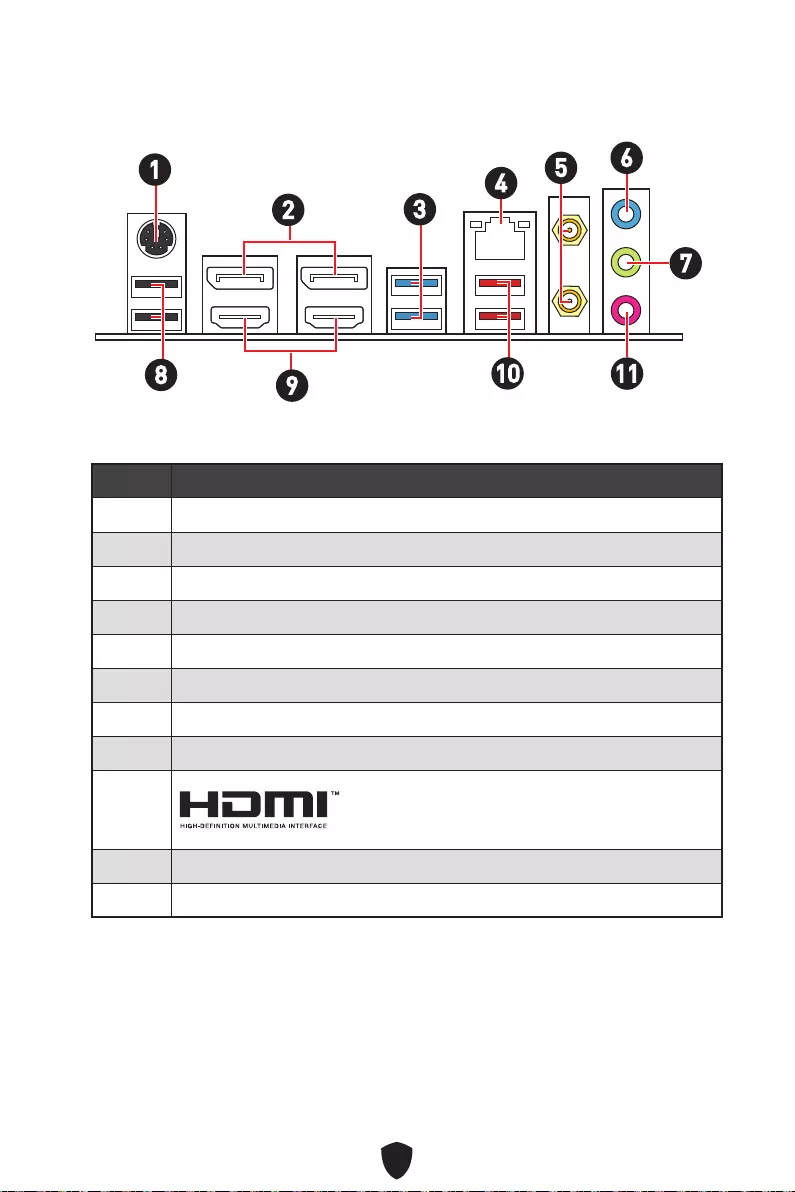
9
1
2
3
4
5
6
7
8
9
10
11
16
2345
7
8910 11
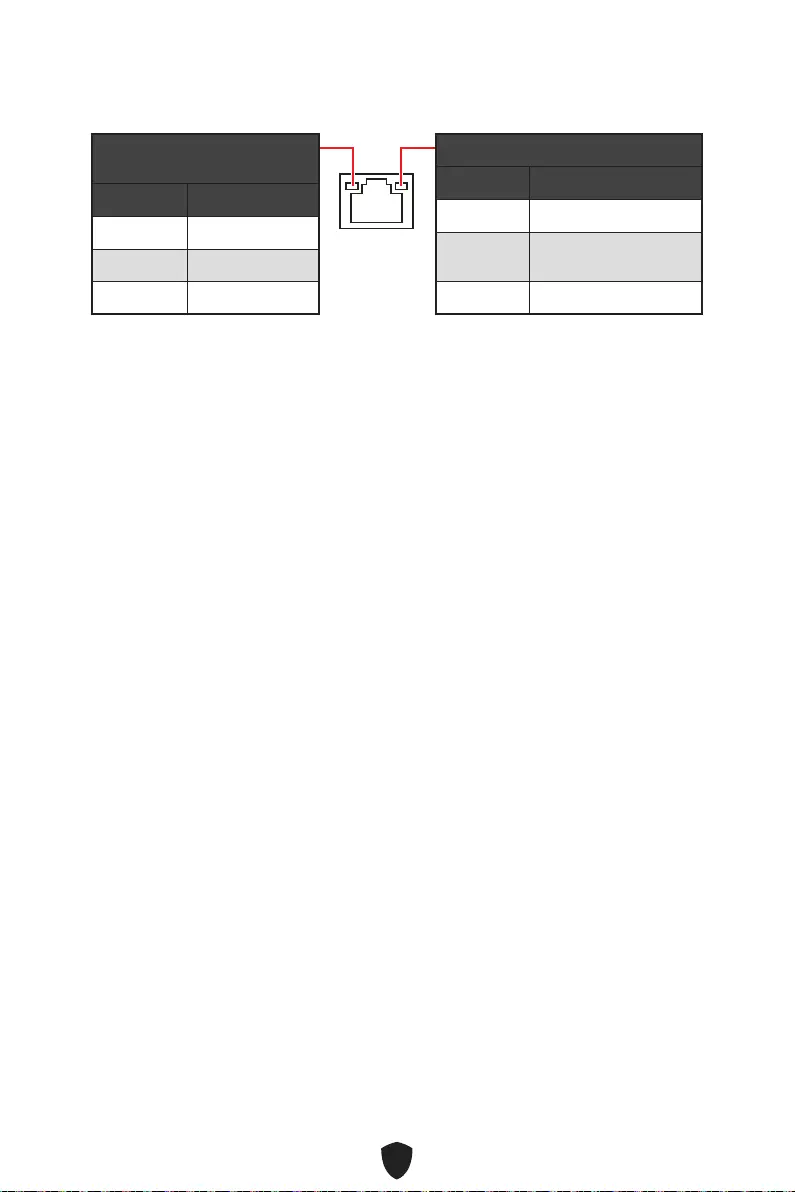
10
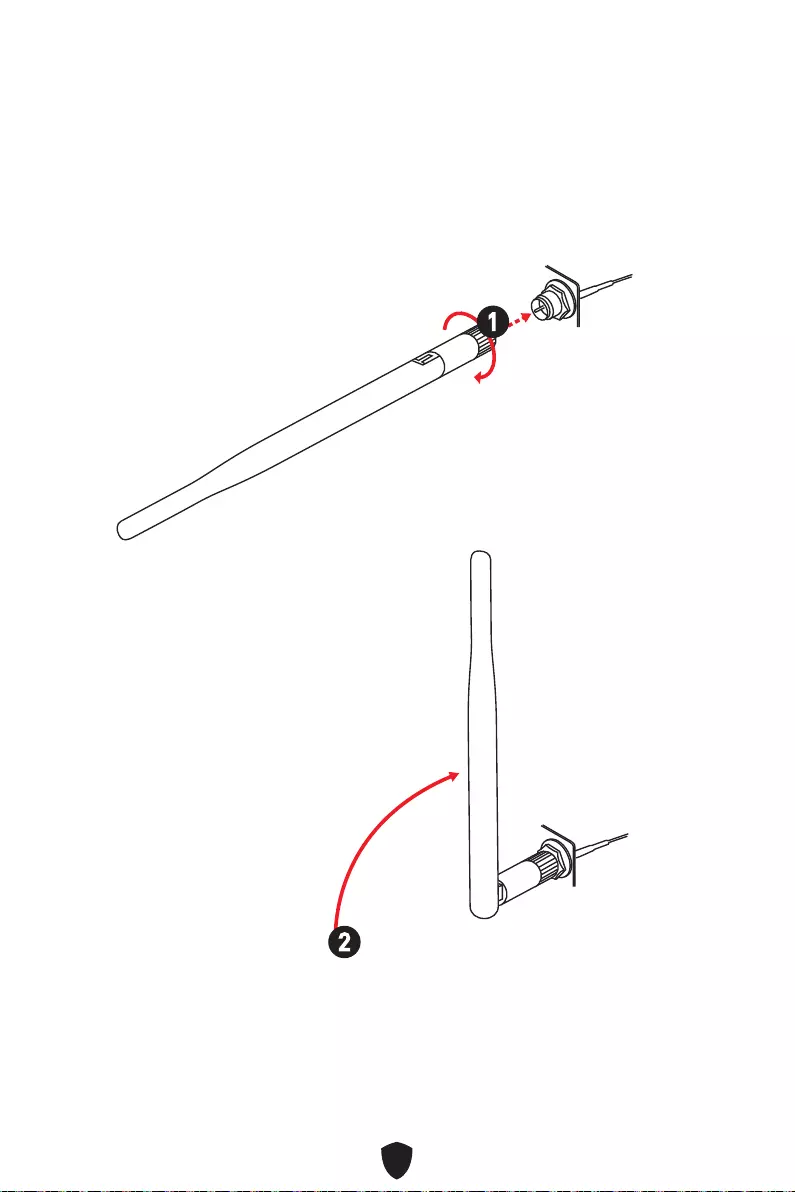
11
1.
2.
1
2
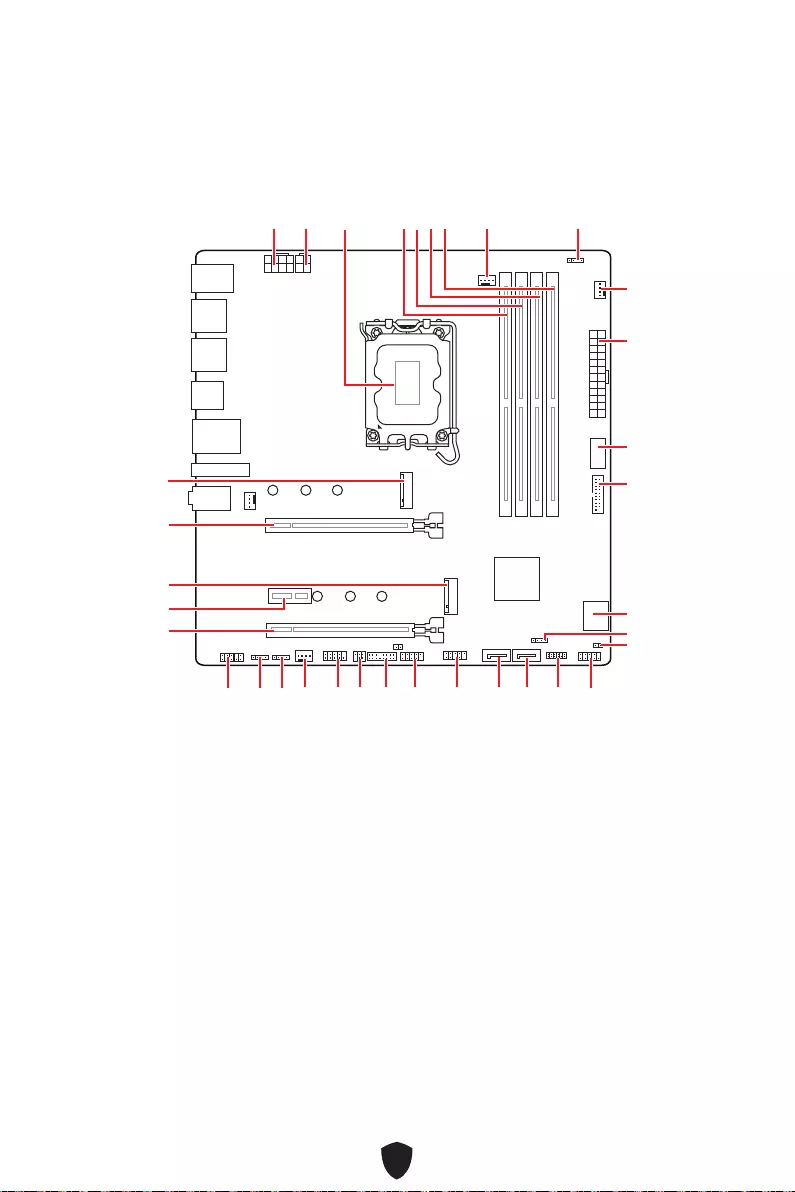
12
JUSB3
JUSB4
ATX_PWR1
JRAINBOW1
PUMP_FAN1
CPU_FAN1
DIMMB2
CPU_PWR1
CPU_PWR2
JFP1
JTPM1
JDASH1
JUSB2
JUSB1
JCOM1
JTBT1
SATA8
JRGB1
JAUD1
PCI_E3
PCI_E2
M2_2
PCI_E1
SYS_FAN2
M2_1
DIMMB1
DIMMA2
DIMMA1
JBAT1
JFP2
JRAINBOW2
SATA7
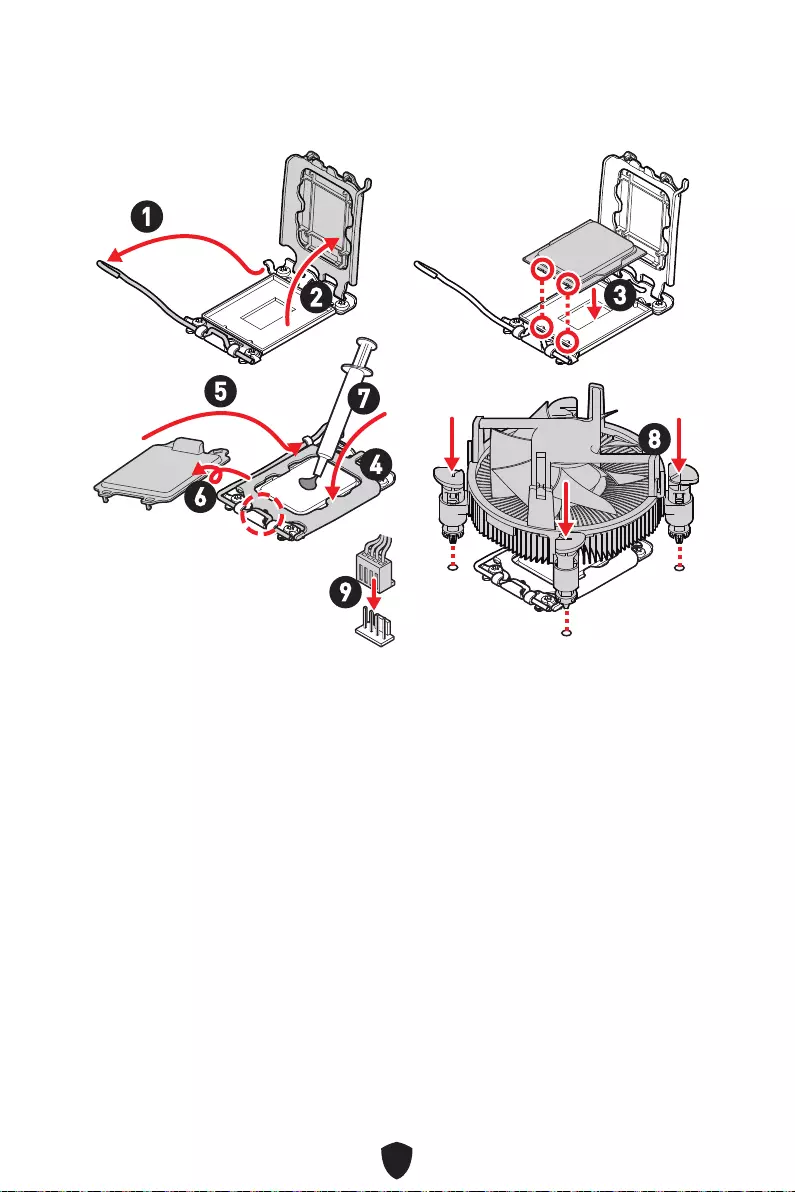
13
1
23
4
5
6
7
8
9
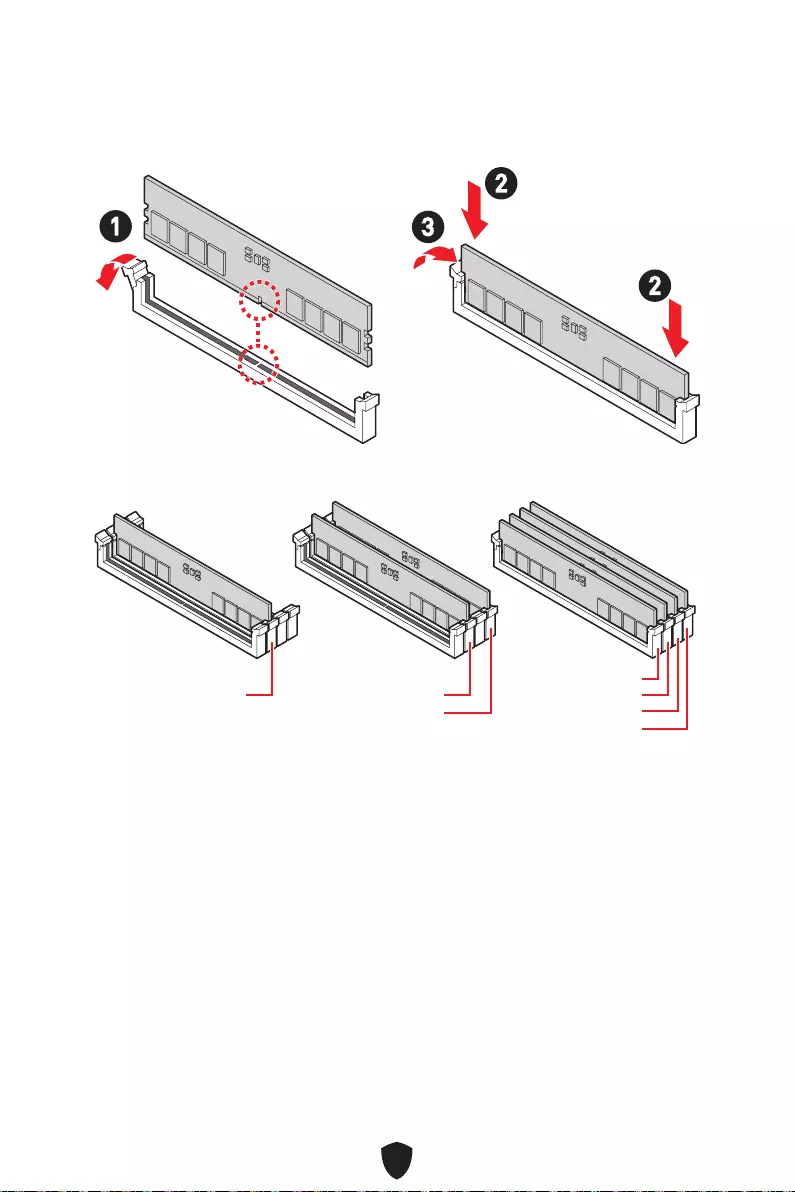
14
DIMMA2.
DRAM Frequency
13
2
2
DIMMA2 DIMMA2
DIMMB2
DIMMA1
DIMMA2
DIMMB1
DIMMB2
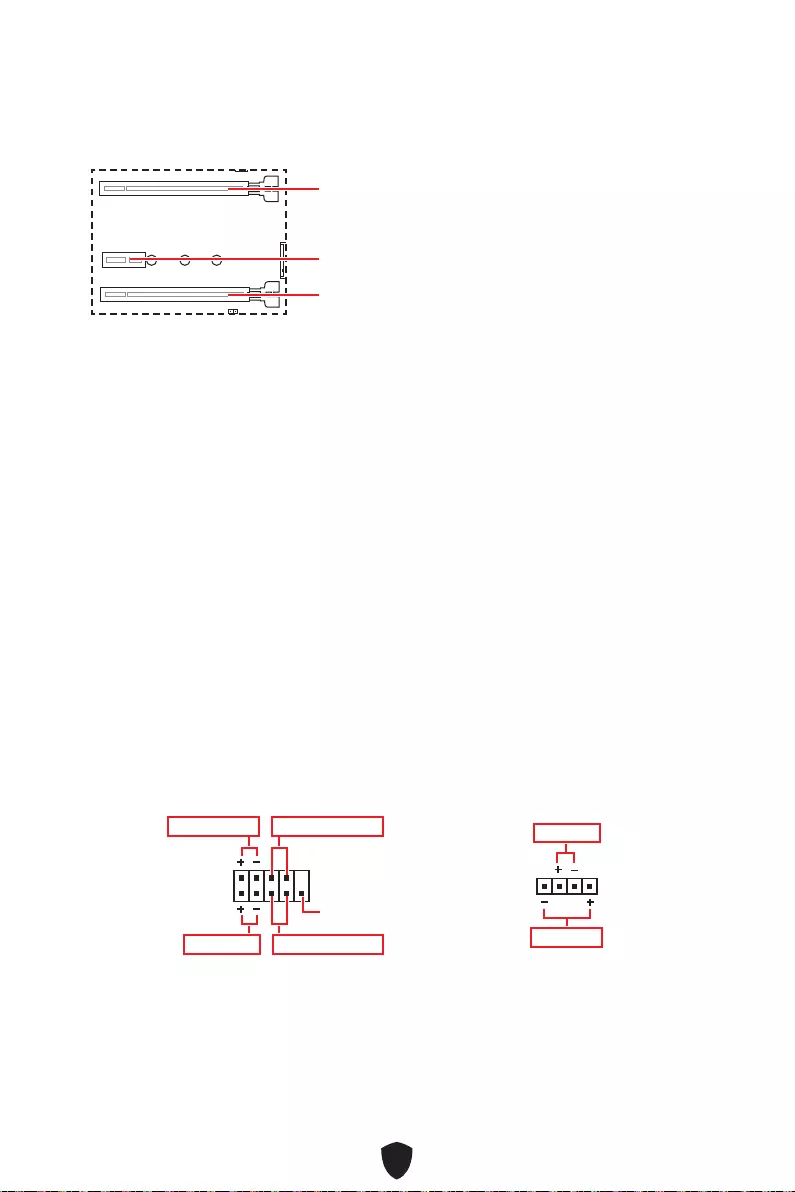
15
PCI_E1
PCI_E2
PCI_E3
MSI Graphics Card Bolster
PCI_E1.
1
2 10
9
Power LED
Reserved
Power Switch
JFP1
Reset SwitchHDD LED
1
JFP2
Buzzer
Speaker
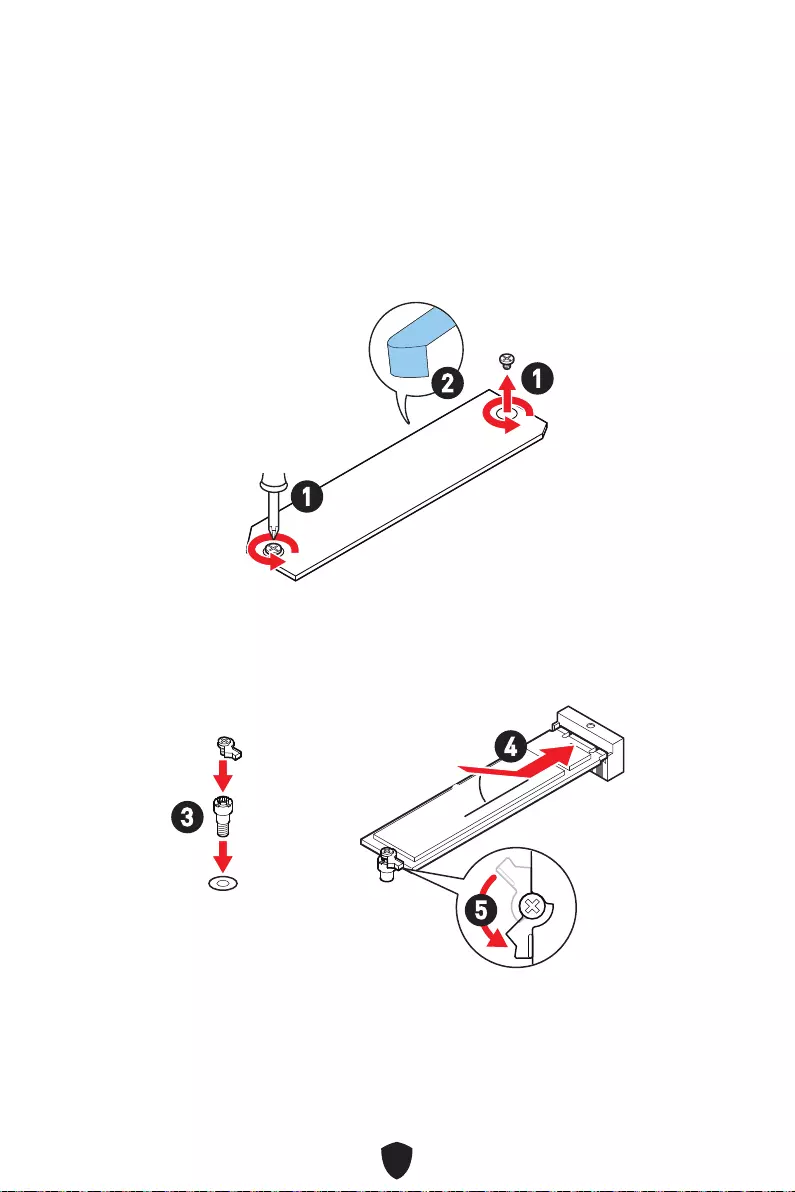
16
1.
2.
2
1
1
M2_1
3.
4.
5.
30º30º
3
4
5
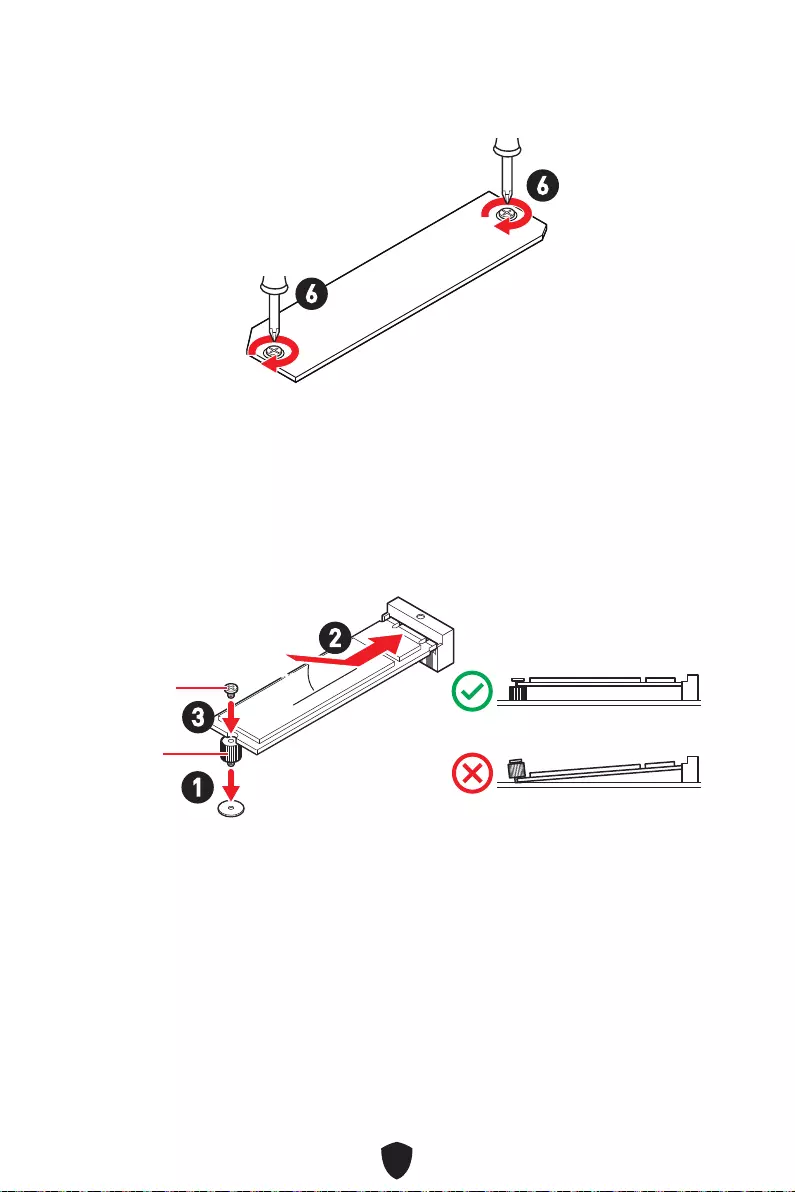
17
6.
6
6
1.
2.
3.
30º30º
3
2
1
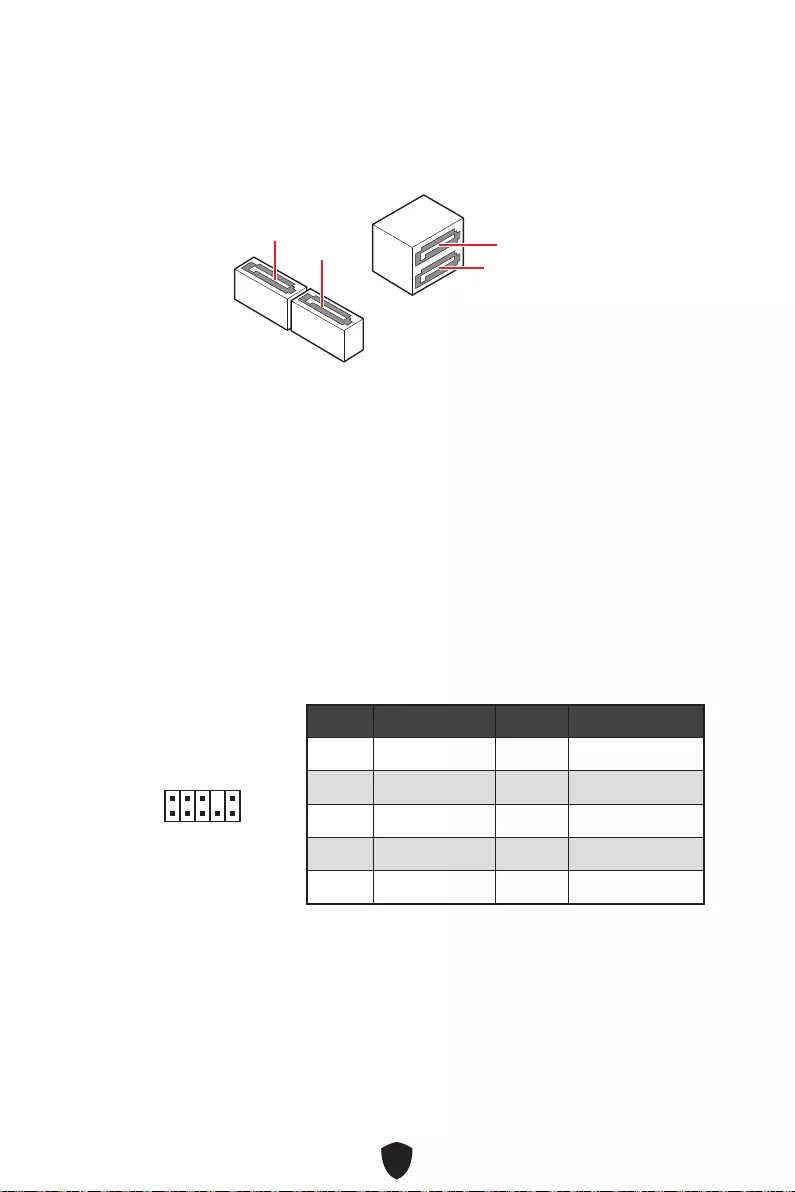
18
SATA5
SATA7
SATA8 SATA6
1
2 10
9
1 MIC L 2 Ground
3 MIC R 4 NC
5 Head Phone R 6 MIC Detection
7 SENSE_SEND 8 No Pin
9 Head Phone L 10 Head Phone Detection
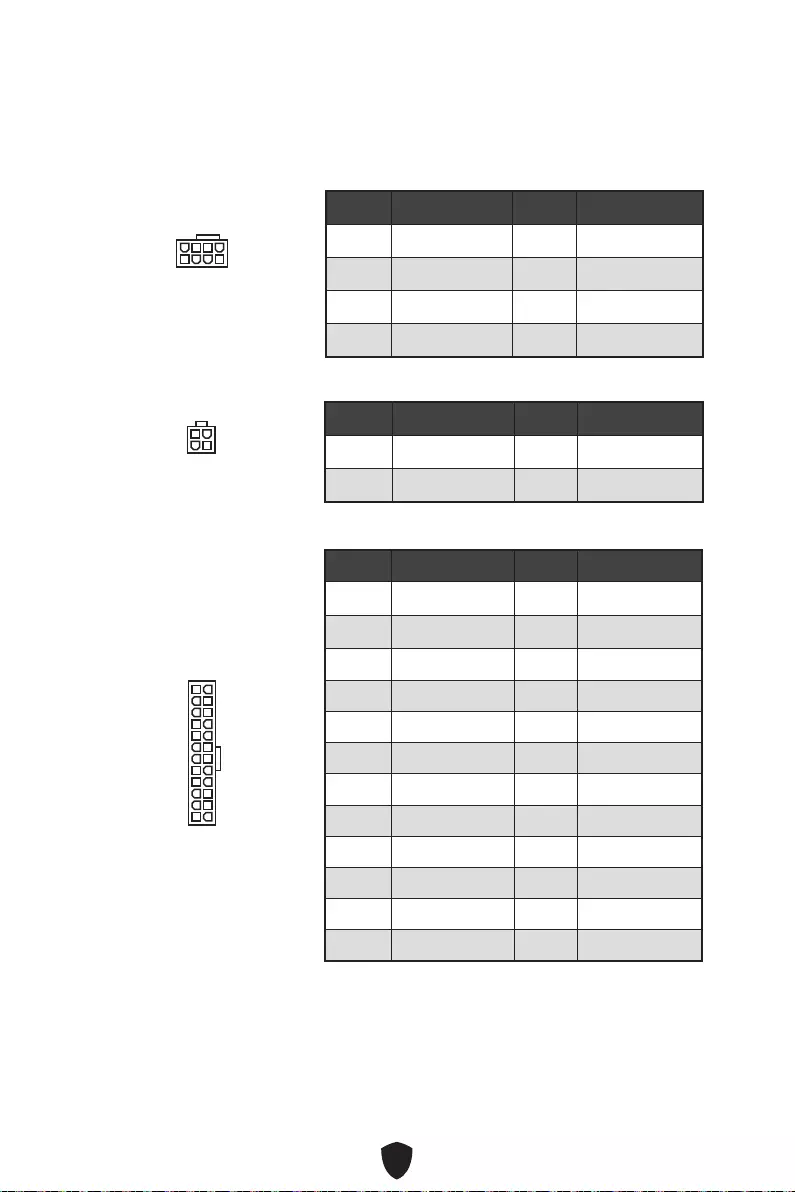
19
CPU_PWR1
1 Ground 2 Ground
3 Ground 4 Ground
5 +12V 6 +12V
7 +12V 8 +12V
ATX_PWR1
1 +3.3V 2 +3.3V
3 Ground 4 +5V
5 Ground 6 +5V
7 Ground 8 PWR OK
9 5VSB 10 +12V
11 +12V 12 +3.3V
13 +3.3V 14 -12V
15 Ground 16 PS-ON#
17 Ground 18 Ground
19 Ground 20 Res
21 +5V 22 +5V
23 +5V 24 Ground
5
4 1
8
CPU_PWR1
24
131
12
ATX_PWR1
3
2 1
4
CPU_PWR2
CPU_PWR2
1 Ground 2 Ground
3 +12V 4 +12V
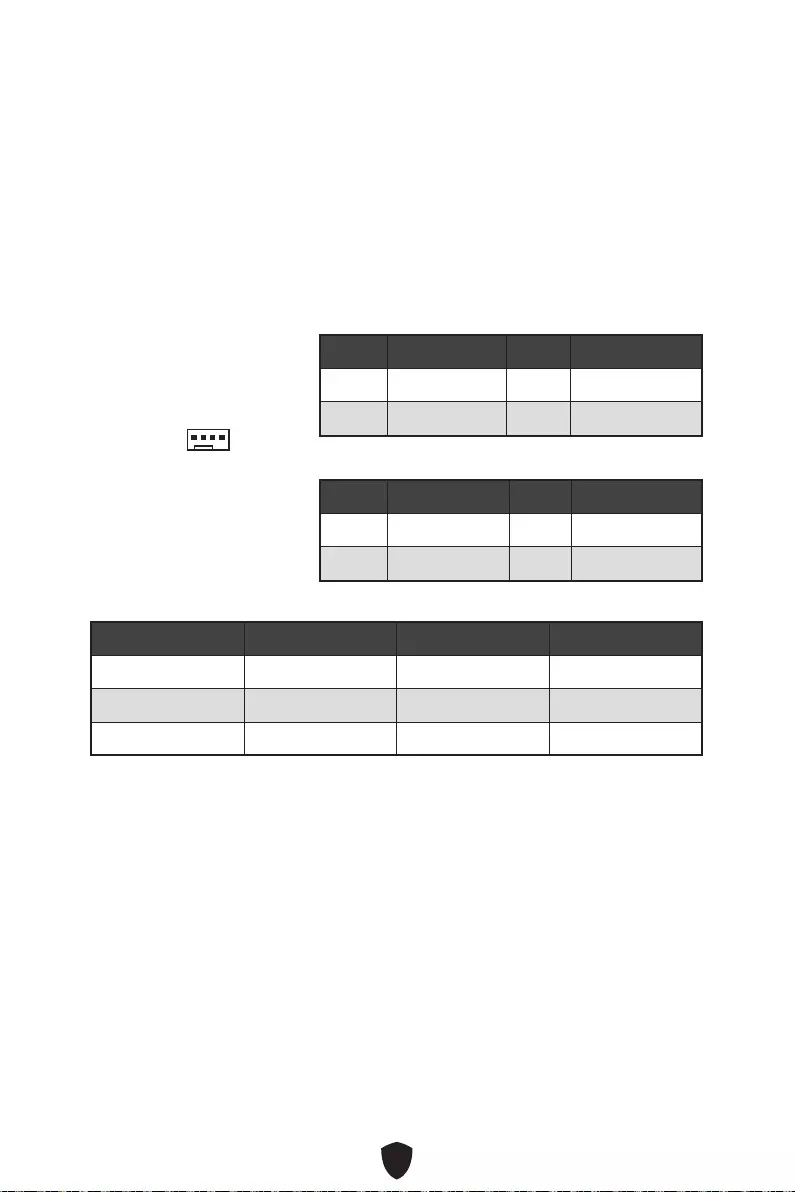
20
PWM
1 Ground 2 +12V
3 Sense 4 Speed Control Signal
CPU_FAN1
PUMP_FAN1
SYS_FAN1~2
BIOS > HARDWARE MONITOR
1
1 Ground 2 Voltage Control
3 Sense 4 NC
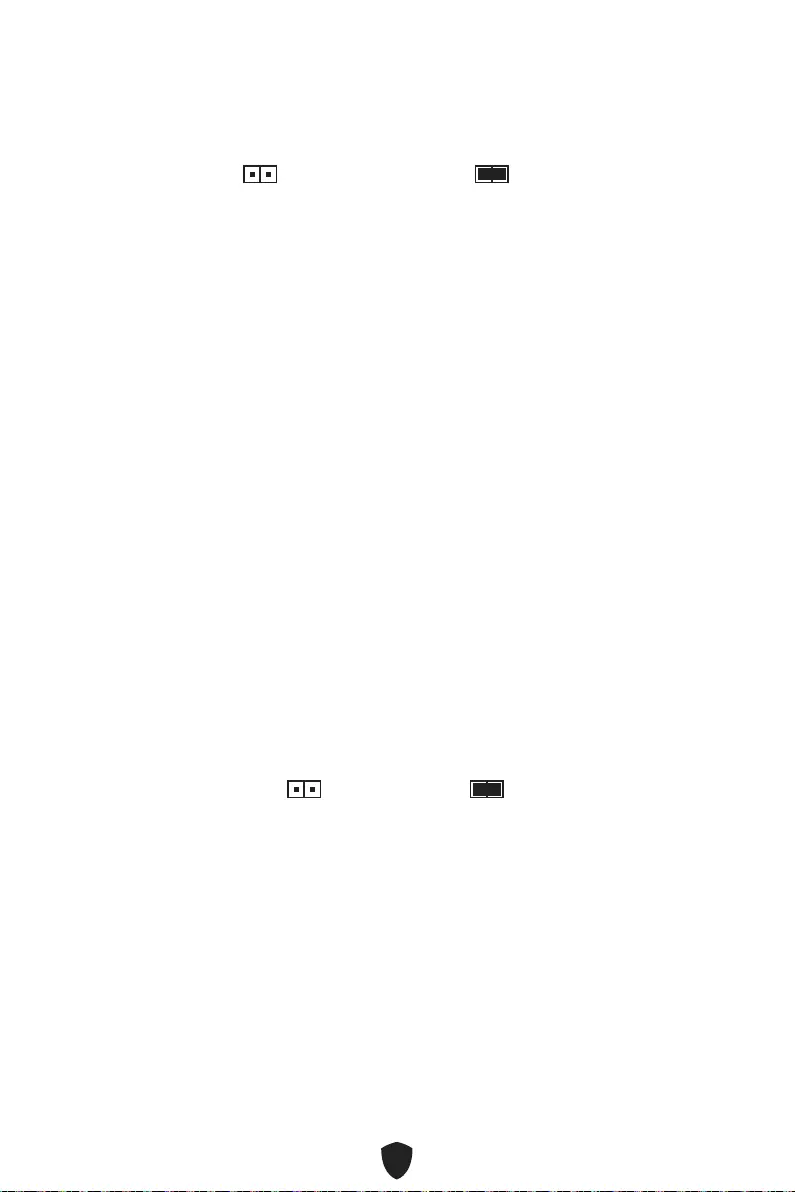
21
1.
2. JBAT1
3. JBAT1.
4.
1. JCI1.
2.
3. BIOS > SETTINGS > Security > Chassis Intrusion Configuration.
4. Chassis IntrusionEnabled.
5. F10
EnterYes.
6.
1. BIOS > SETTINGS > Security > Chassis Intrusion Configuration.
2. Chassis Intrusion, Reset.
3. F10
EnterYes.
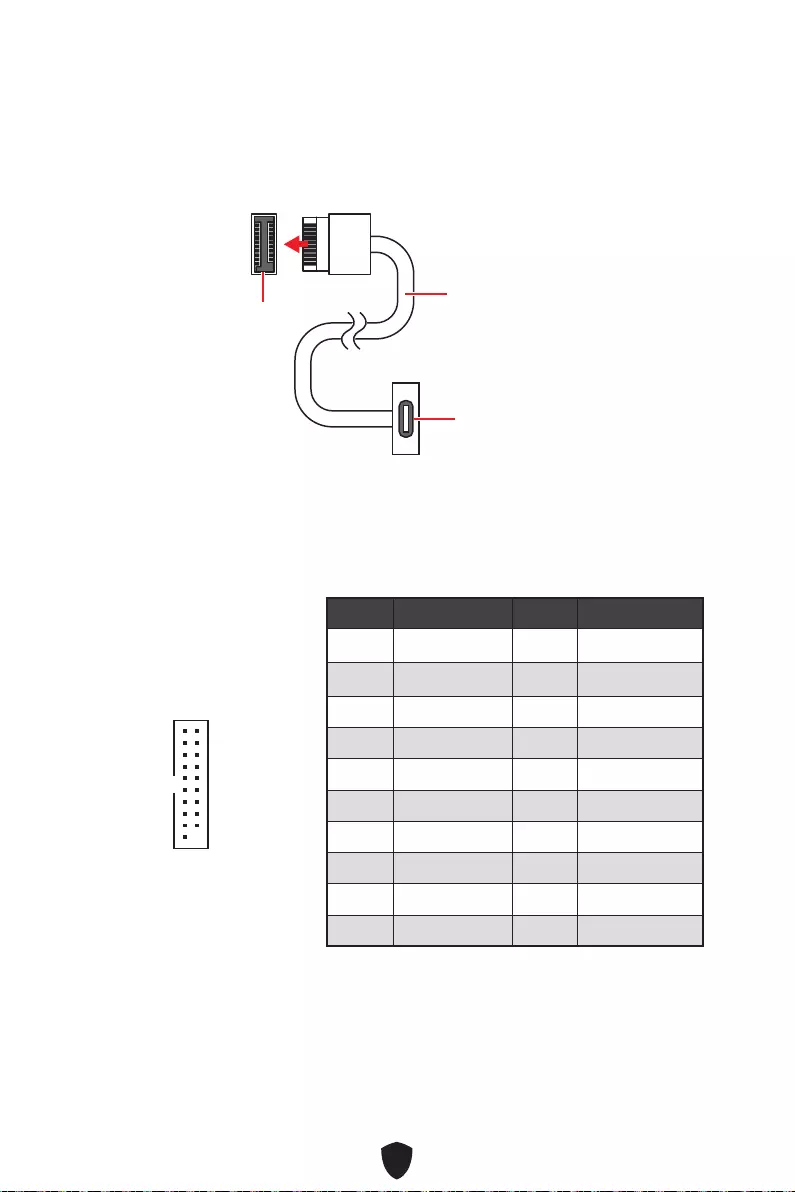
22
JUSB4
1 Power 2 USB3_RX_DN
3 USB3_RX_DP 4 Ground
5 USB3_TX_C_DN 6 USB3_TX_C_DP
7 Ground 8 USB2.0-
9 USB2.0+ 10 Ground
11 USB2.0+ 12 USB2.0-
13 Ground 14 USB3_TX_C_DP
15 USB3_TX_C_DN 16 Ground
17 USB3_RX_DP 18 USB3_RX_DN
19 Power 20 No Pin
1
10 11
20
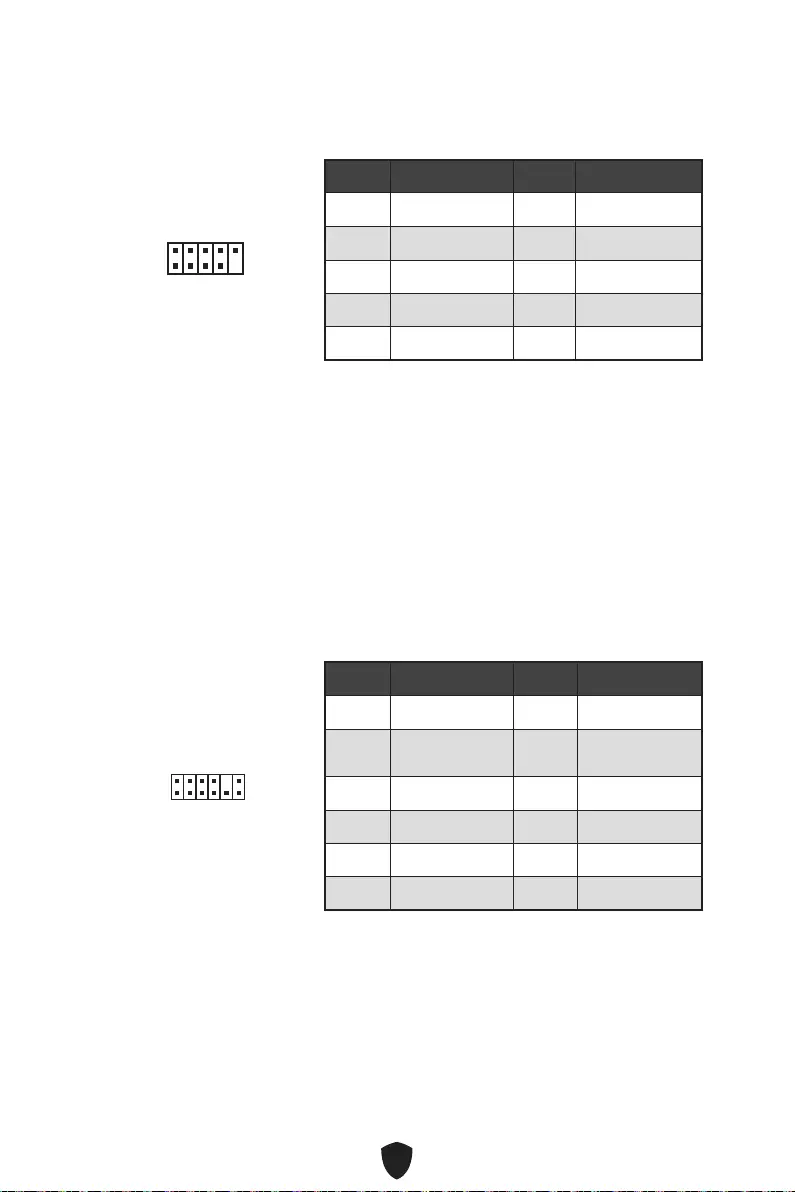
23
1 VCC 2 VCC
3 USB0- 4 USB1-
5 USB0+ 6 USB1+
7 Ground 8 Ground
9 No Pin 10 NC
1
2 10
9
1 SPI Power 2 SPI Chip Select
3Master In Slave Out
(SPI Data) 4Master Out Slave In
(SPI Data)
5 Reserved 6 SPI Clock
7 Ground 8 SPI Reset
9 Reserved 10 No Pin
11 Reserved 12 Interrupt Request
1
2 12
11
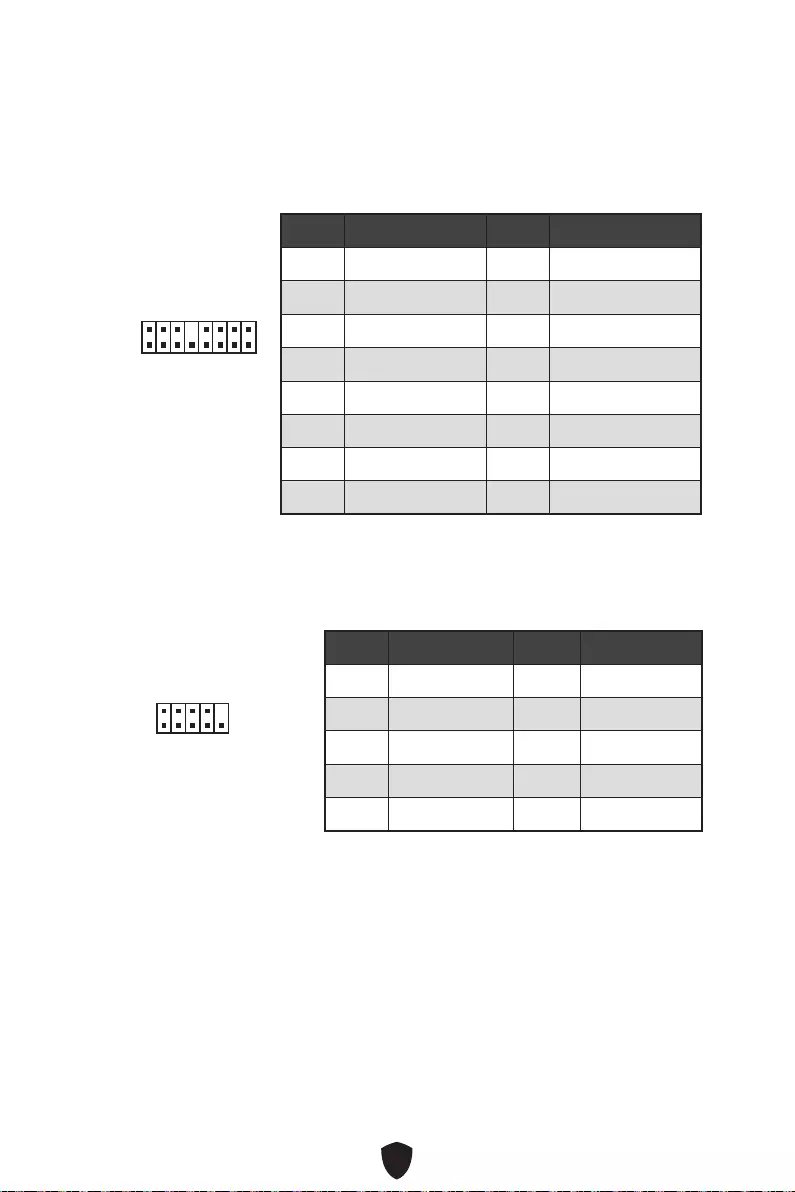
24
Thunderbolt
Thunderbolt.
1
2 16
15
1 TBT_Force_PWR 2 TBT_S0IX_Entry_REQ
3 TBT_CIO_Plug_Event# 4 TBT_S0IX_Entry_ACK
5 SLP_S3#_TBT 6 TBT_PSON_Override_N
7 SLP_S5#_TBT 8 Net Name
9 Ground 10 SMBCLK_VSB
11 DG_PEWake 12 SMBDATA_VSB
13 TBT_RTD3_PWR_EN 14 Ground
15 TBT_Card_DET_R# 16 PD_IRQ#
1
2 10
9
1 DCD 2 SIN
3 SOUT 4 DTR
5 Ground 6 DSR
7 RTS 8 CTS
9 RI 10 No Pin
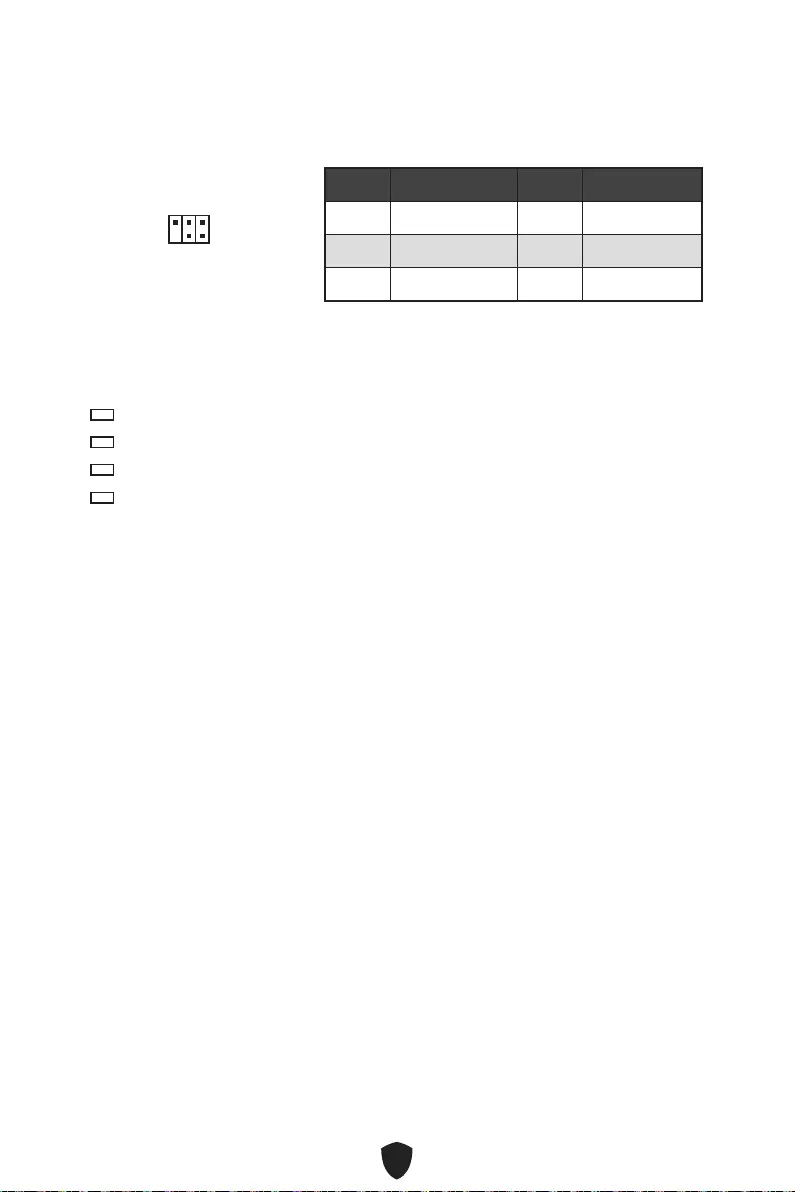
25
1
2 6
5
1 No Pin 2 NC
3 MCU_SMB_SCL_M 4 MCU_SMB_SDA_M
5 VCC5 6 Ground
CPU
DRAM
VGA
BOOT
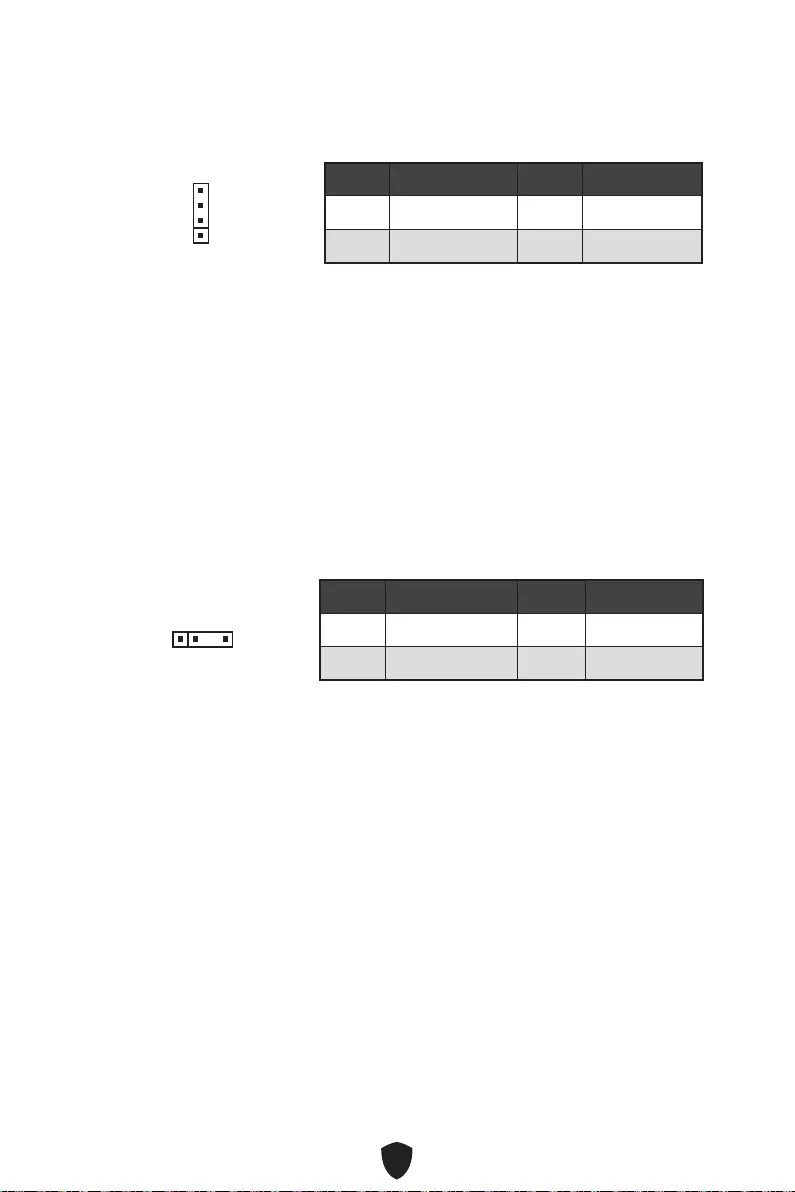
26
1 +12V 2 G
3 R 4 B
1
1 +5V 2 Data
3 No Pin 4 Ground
1
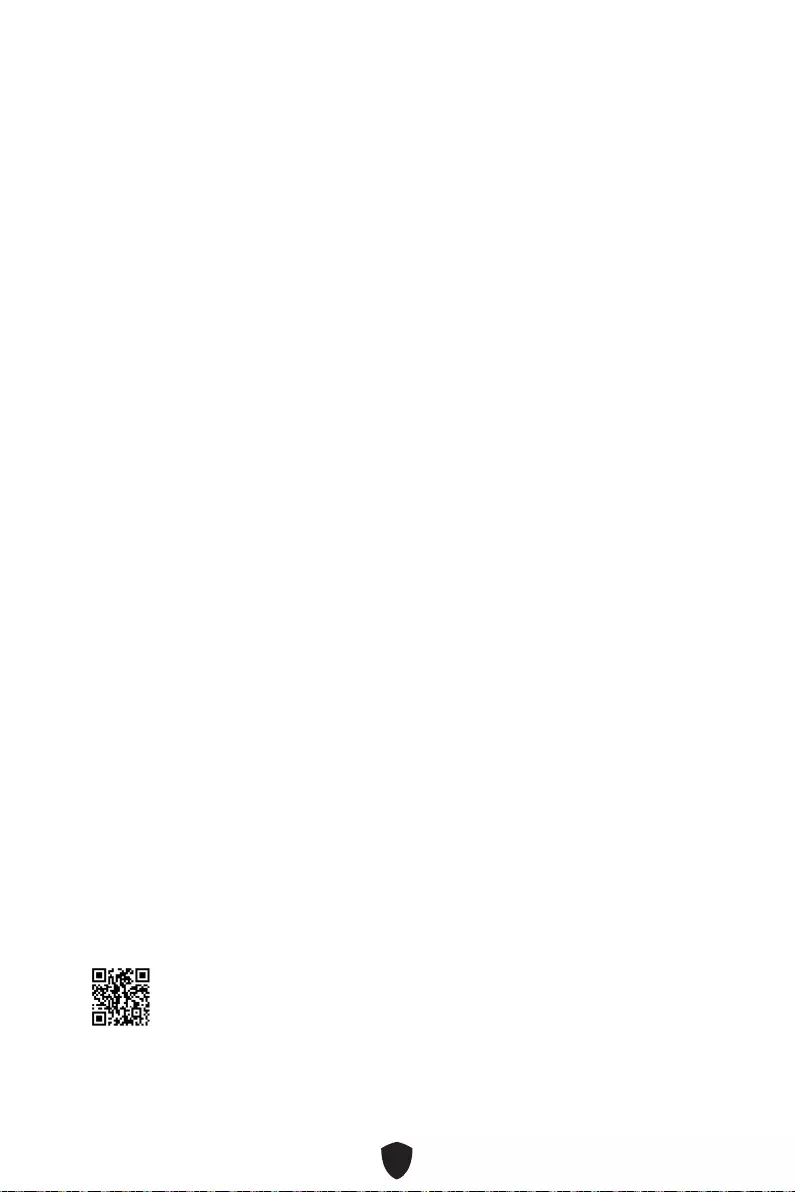
27
1.
2.
3. Restart
4. F11
5.
6. Press any key
to boot from CD or DVD...
7.
1.
2.
3. Select to choose what happens with this disc
Run DVDSetup.exe
DVDSetup.exe
4.
Drivers/Software.
5. Install
6.
7. OK
8.
MSI Center
http://download.msi.com/manual/mb/MSICENTER.pdf
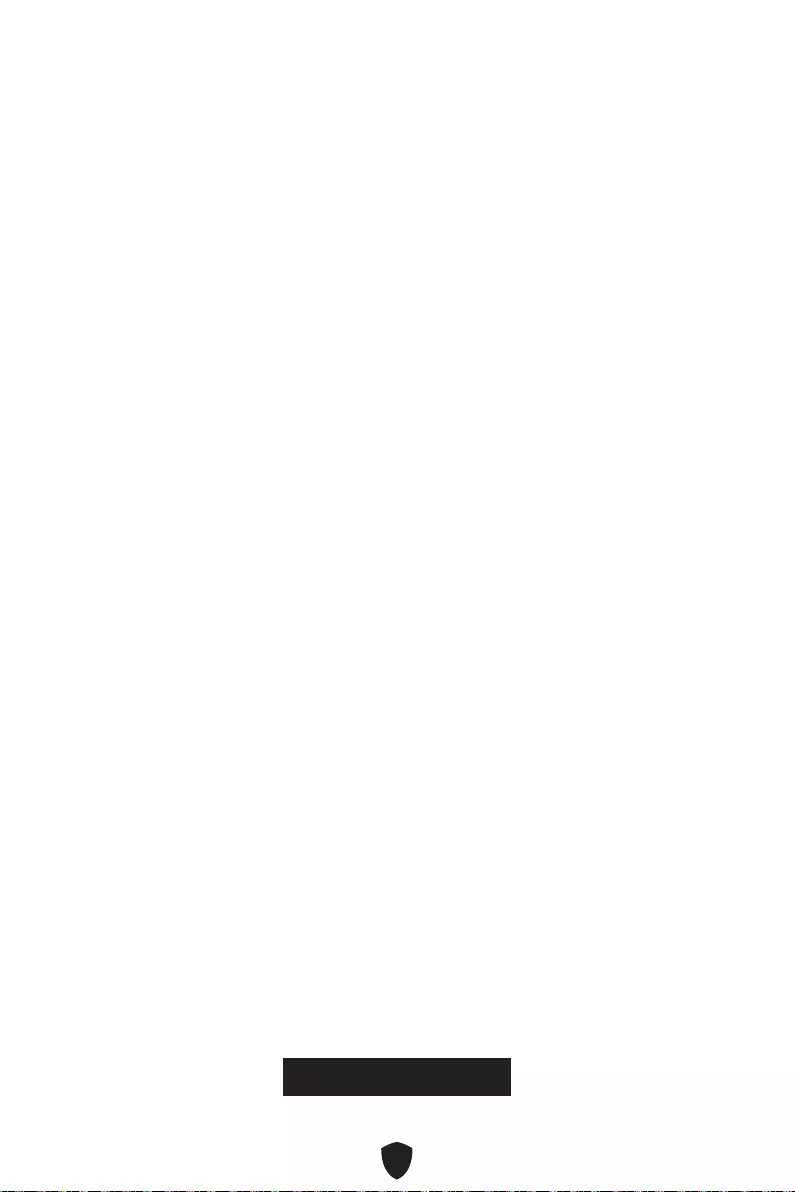
28
UEFI BIOS
UEFI
There
is no GOP (Graphics Output protocol) support detected in this graphics card».
1.
2. DeletePress DEL
key to enter Setup Menu, F11 to enter Boot Menu
3.
UEFI
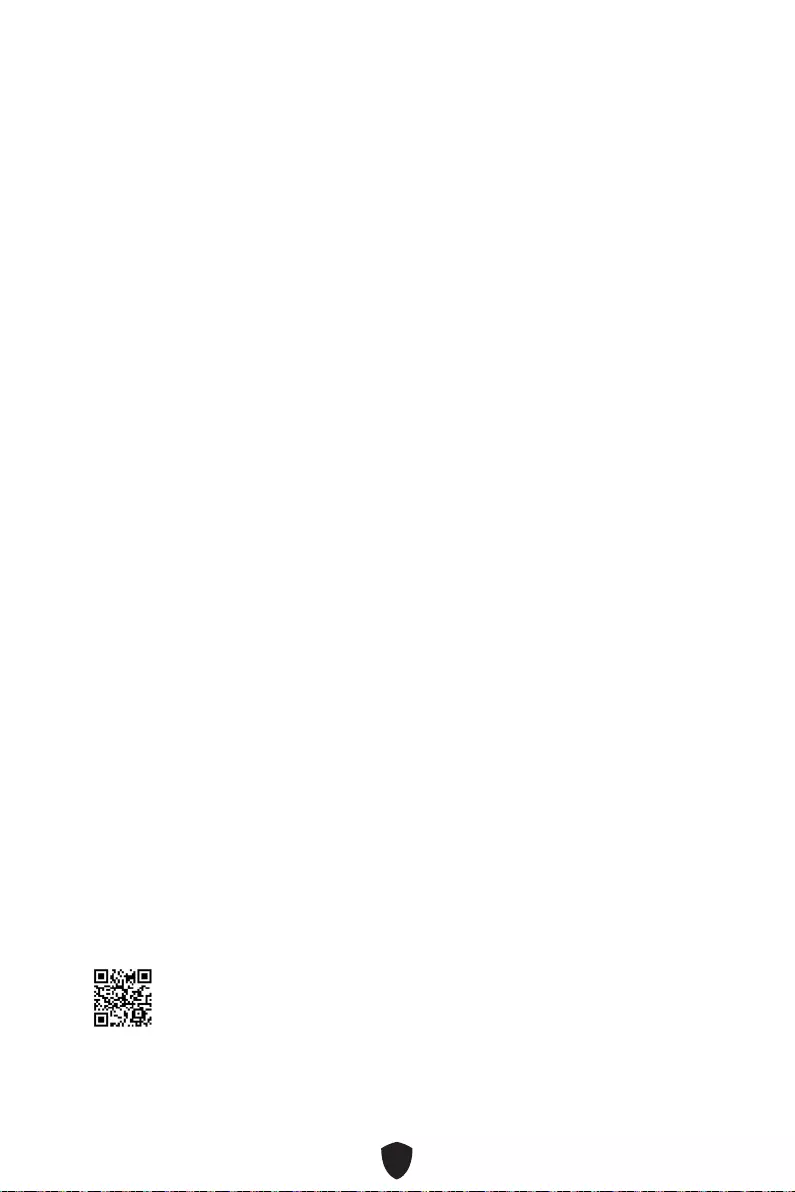
29
HELP.
DeletePress DEL key to
enter Setup Menu, F11 to enter Boot Menu
F1:
F2:
F3:
F4:
F5:
F6:
F7:
F8:
F9:
F10:
F12:
Ctrl+F:
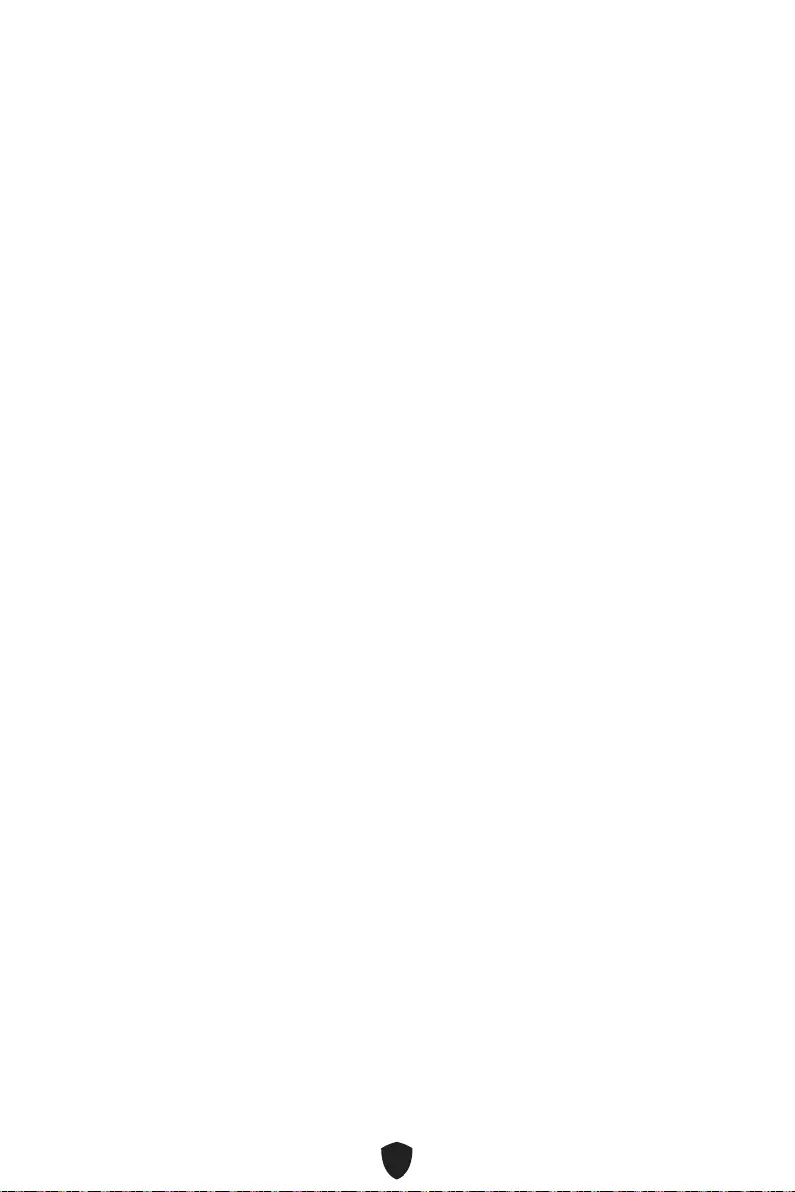
30
F6
.
1.
2.
• Ctrl+F5
Yes
• Del
M-FLASH
3.
4. Yes
BIOS.
5.
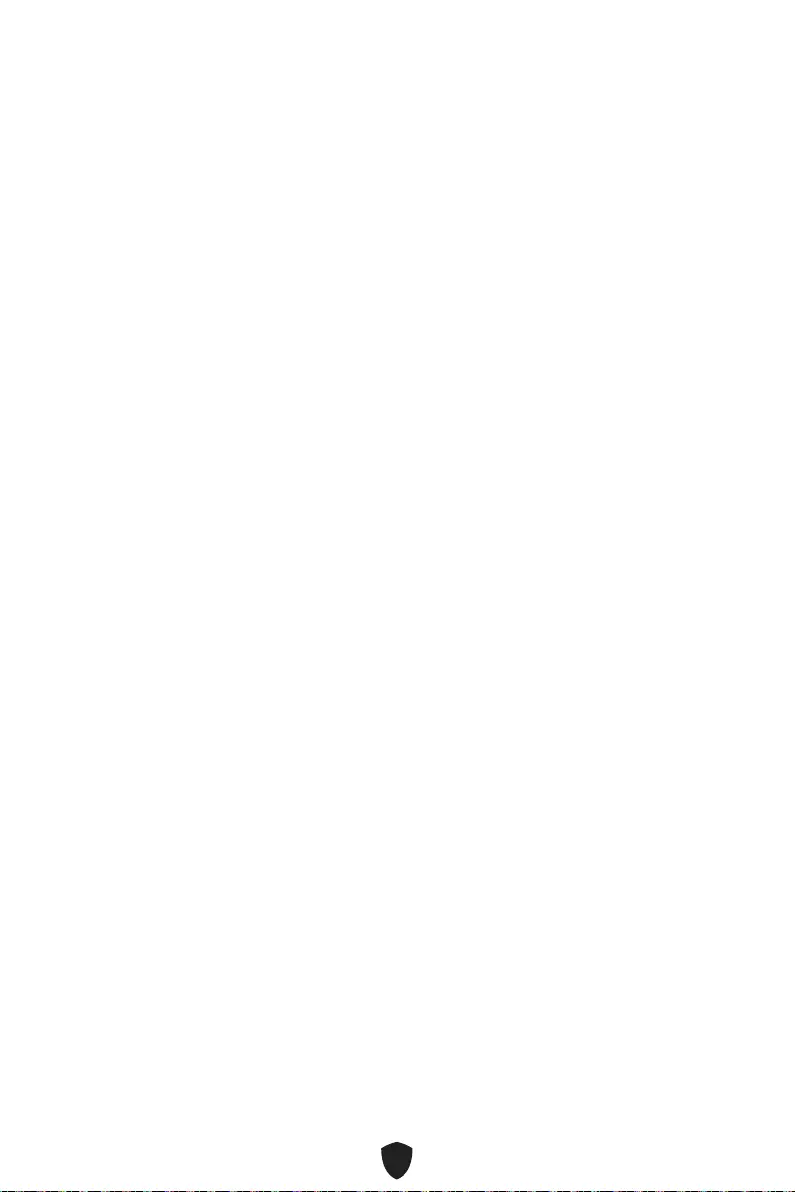
31
1. Support.
2. Live UpdateAdvance.
3. Install.
4. Install.
5.
6.
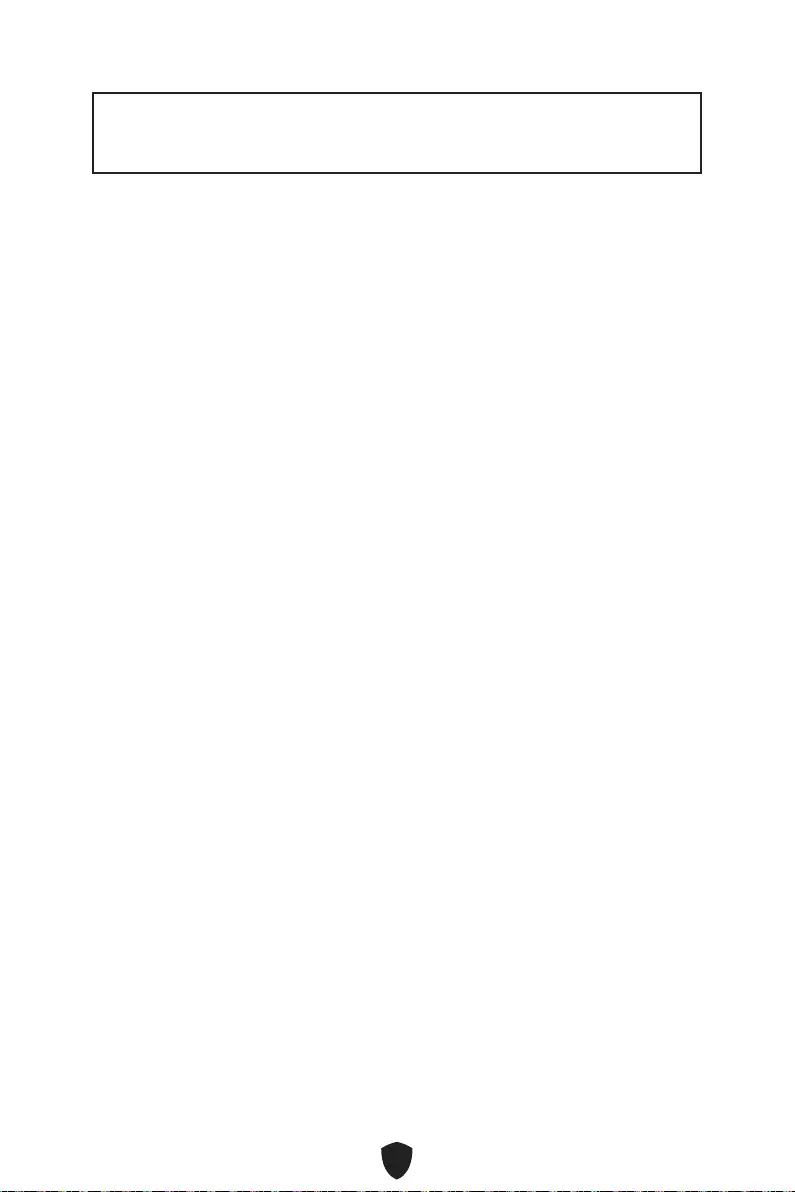
1
........................................................................................................................ 3
................................................................................................................................ 4
........................................................................................................................ 8
................................................................................................................ 9
........................................................................................... 10
............................................................................. 11
...................................................................................................................... 12
............................................................................................................... 13
............................................................................................................ 14
..................................................................................... 15
.................................................................................... 15
...................................................................................... 16
.................................................................................. 18
........................................................................................... 18
.................................................................. 19
............................................. 20
........................................................................................ 21
.................................................................... 21
.......................................................... 22
.................................................................................. 22
........................................................................................ 23
.......................................................................................... 23
.......................................................................... 24
........................................................................................... 24
..................................................................................... 25
................................................................................................... 25
.......................................................................................... 26
.................................................................... 26
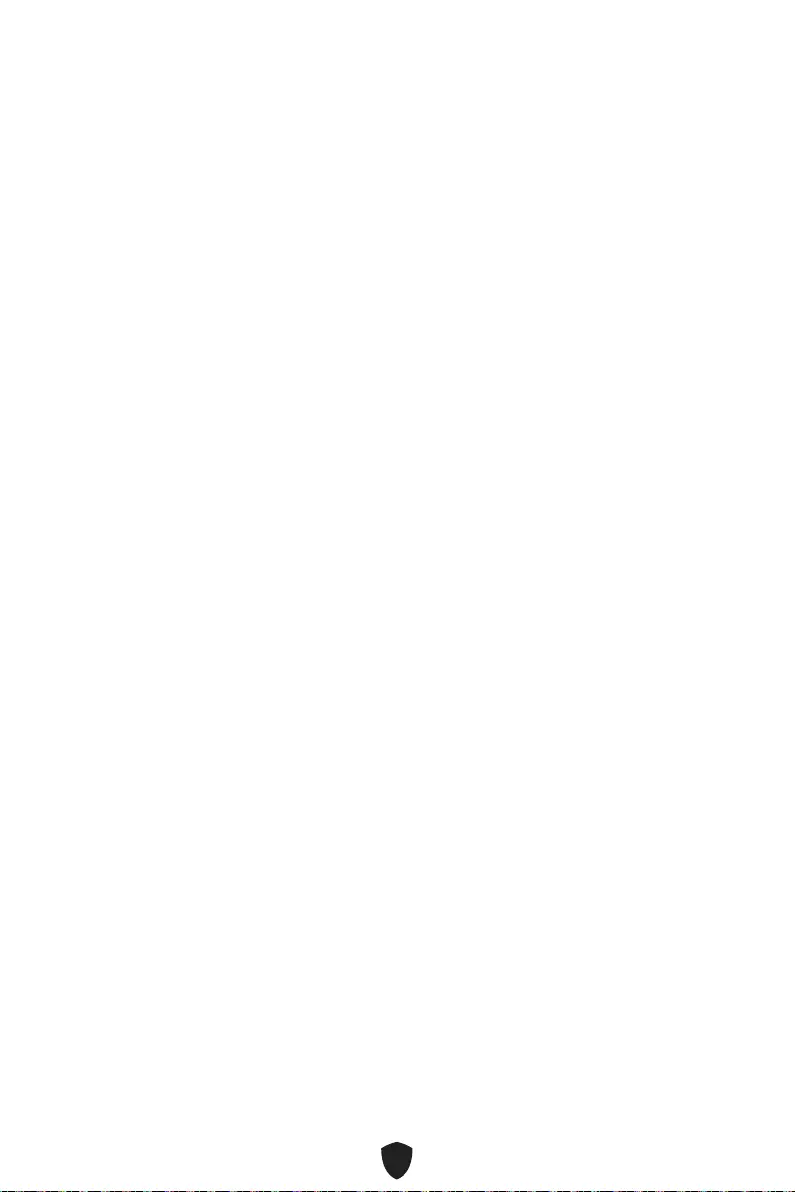
2
.................................................................... 27
UEFI BIOS .................................................................................................................... 28
.............................................................................................................. 29
.............................................................................................................. 30
.............................................................................................................. 30
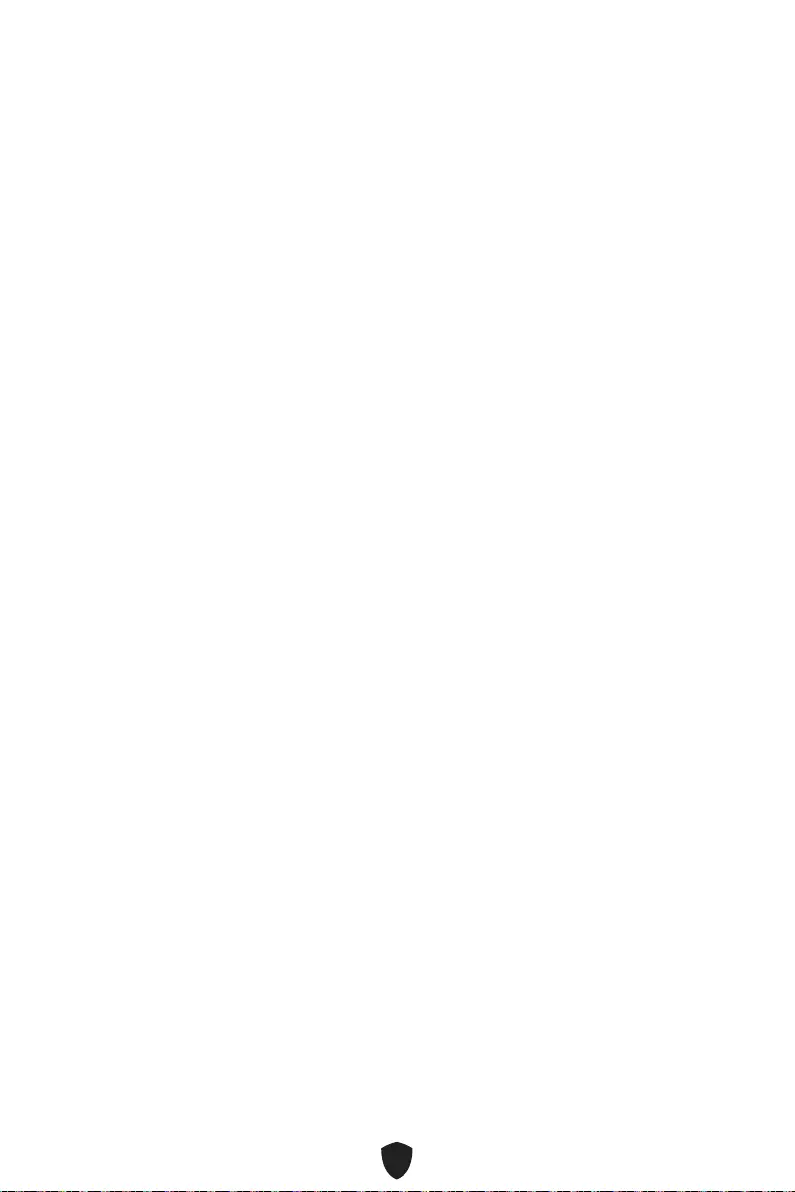
3
•
•
•
•
•
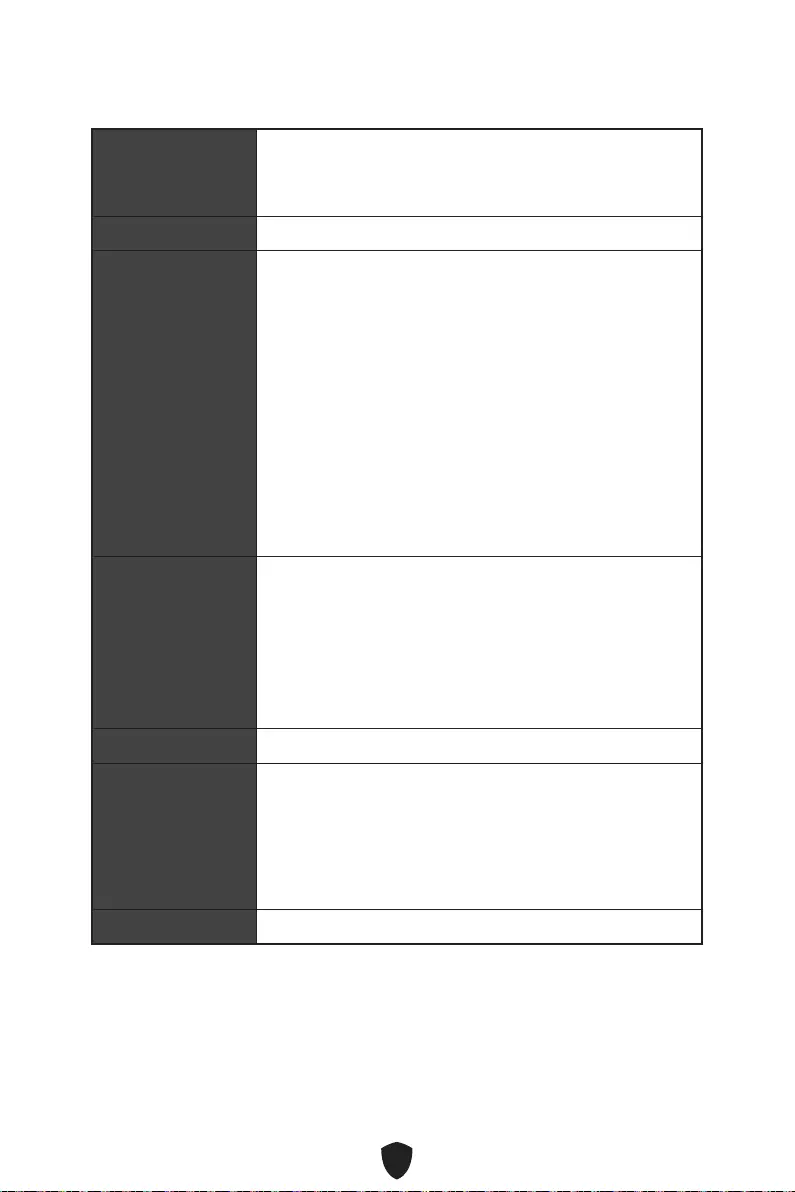
4
CPU
•
•
•
•
•
•
•
•
60Hz*/**
4K 60Hz*/**
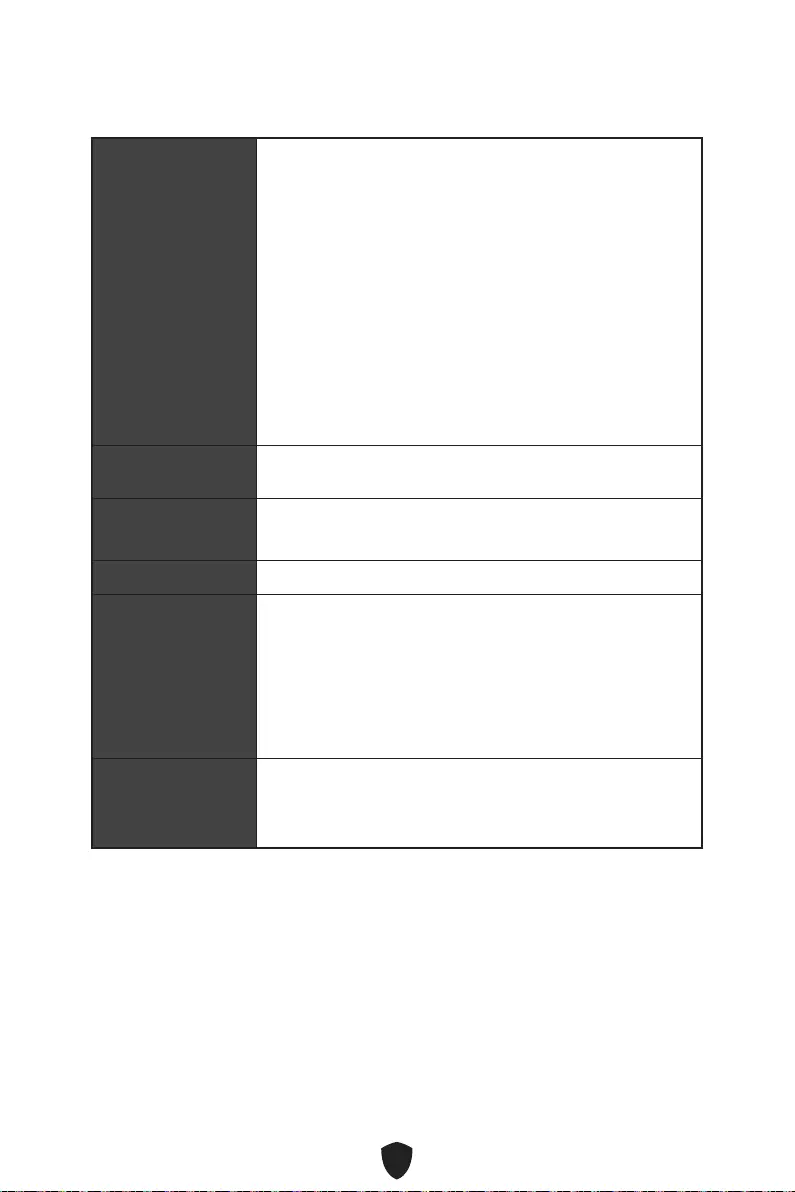
5
•
•
•
•
•
•
•
•
•
RAID
LAN
® (PRO B660M-A
WIFI)
Intel® Wi-Fi 6
2.4Gbps
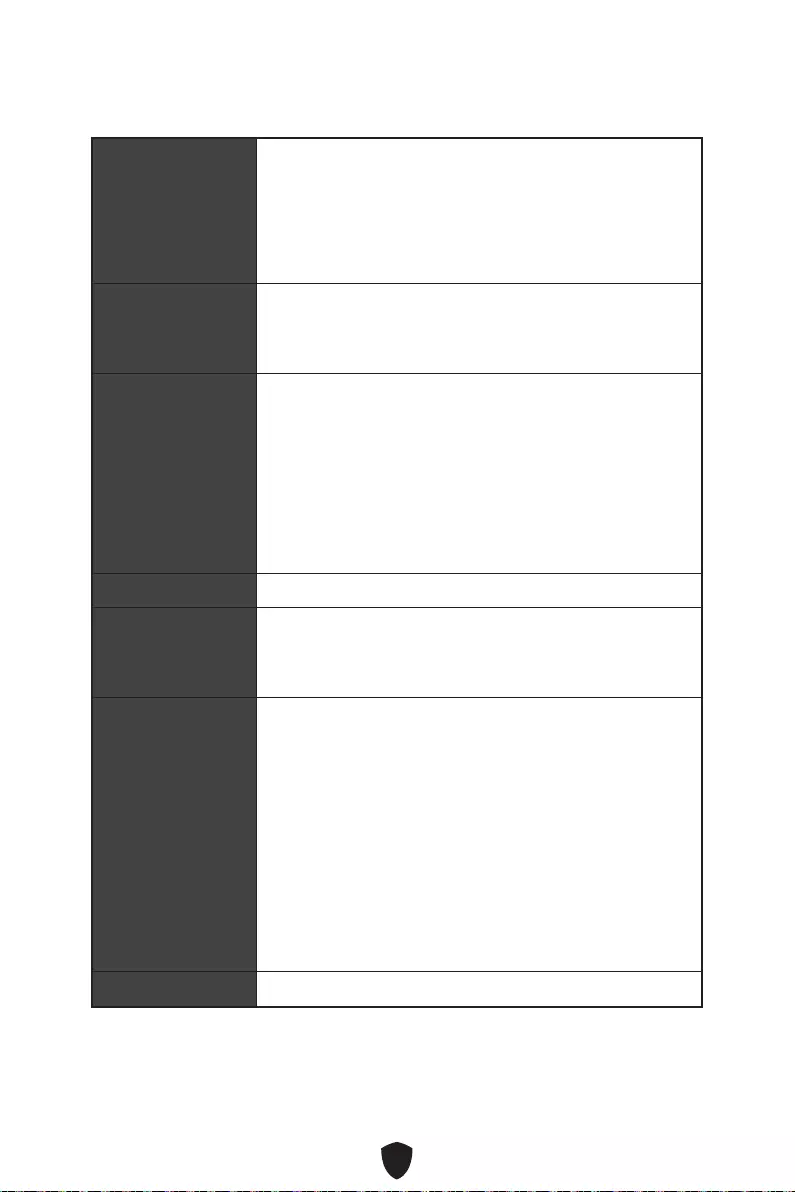
6
• 3.2 Gen 1 5Gbps
•
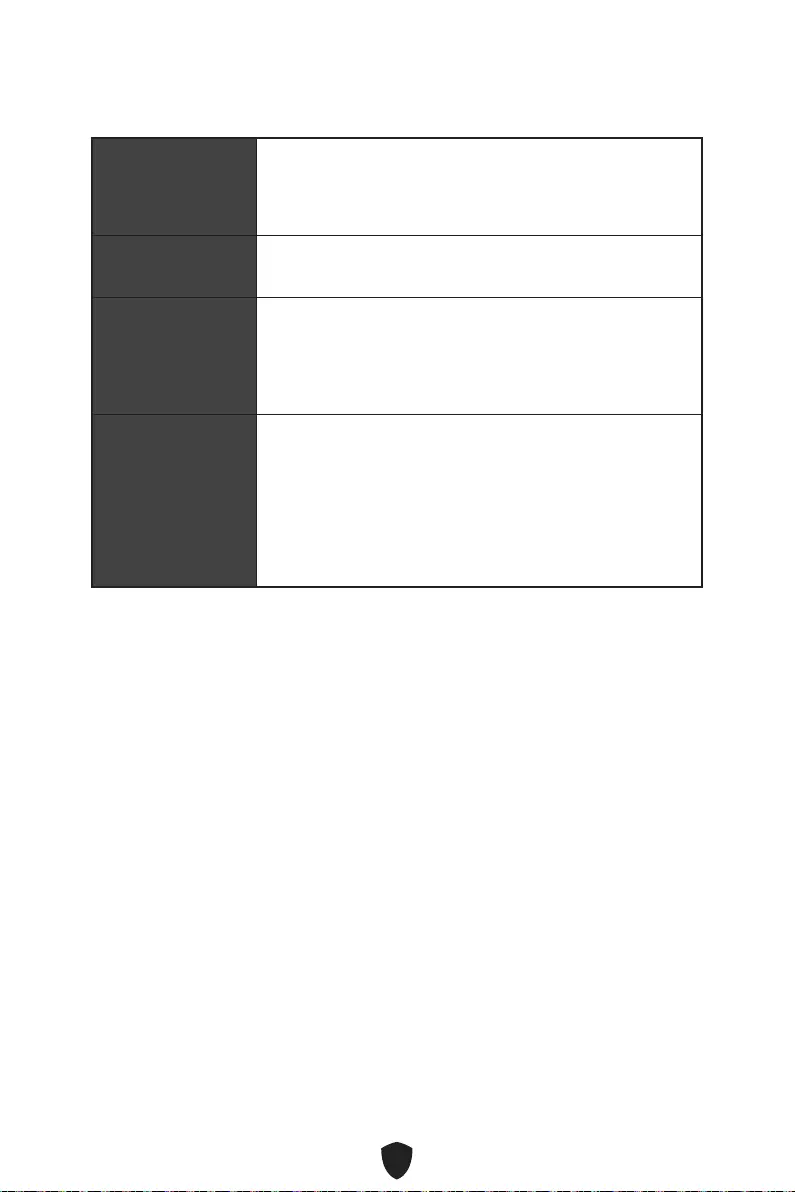
7
UEFI AMI BIOS
ACPI 6.4, SMBIOS 3.4
MSI Center
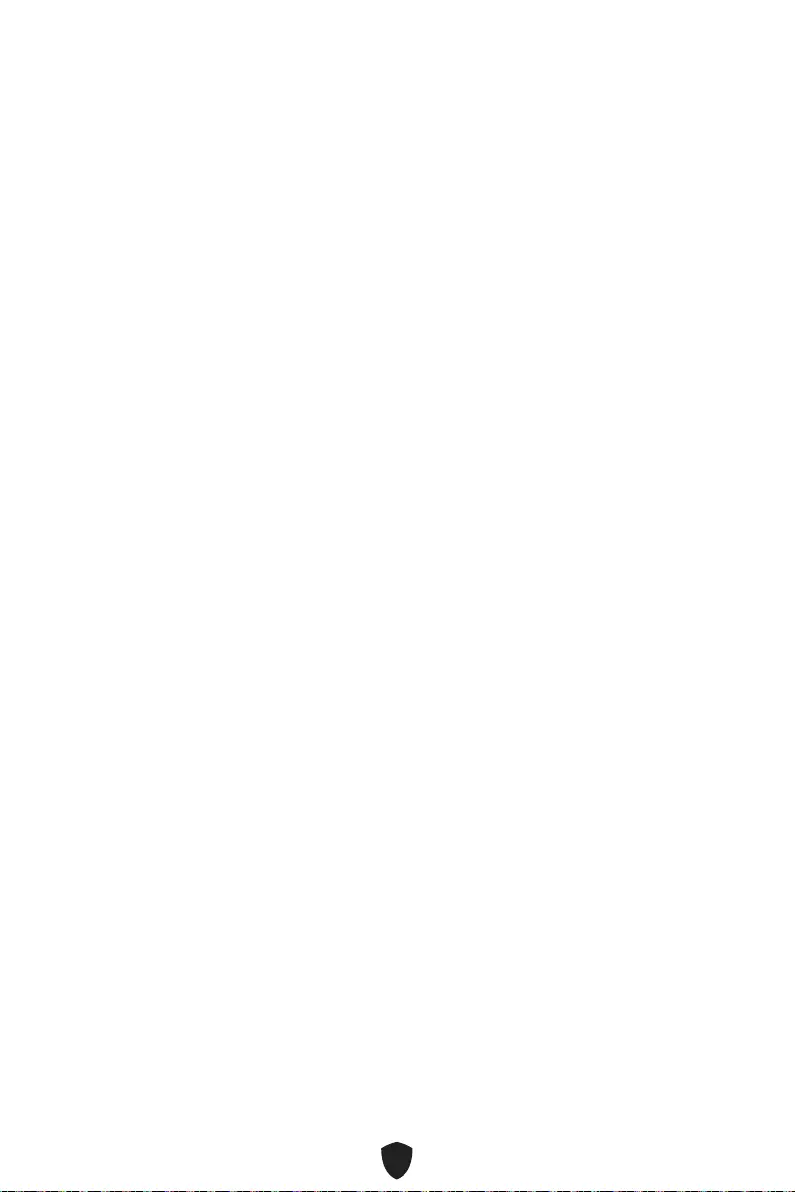
8
•
•
•
•
•
• True Color
• Live Update
•
•
•
•
• MSI Companion
•
• 2.5G LAN
•
•
•
•
•
•
•
•
•
•
• Lightning Gen 4 (M.2/PCIE)
•
•
•
• USB 3.2 Gen 2 10G
•
•
•
• MSI Center
•
•
•
•
•
•
•
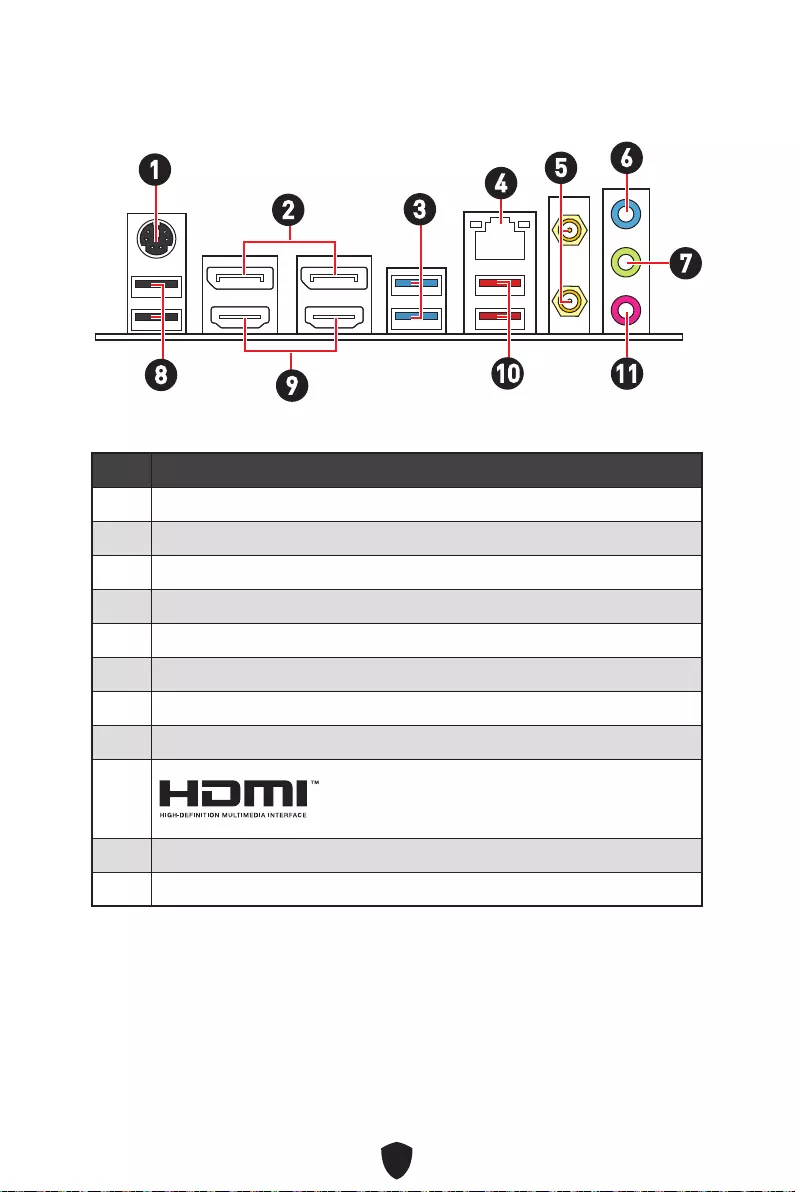
9
1
2
3
4
5
6
7
8
9
10
11
16
2345
7
8910 11
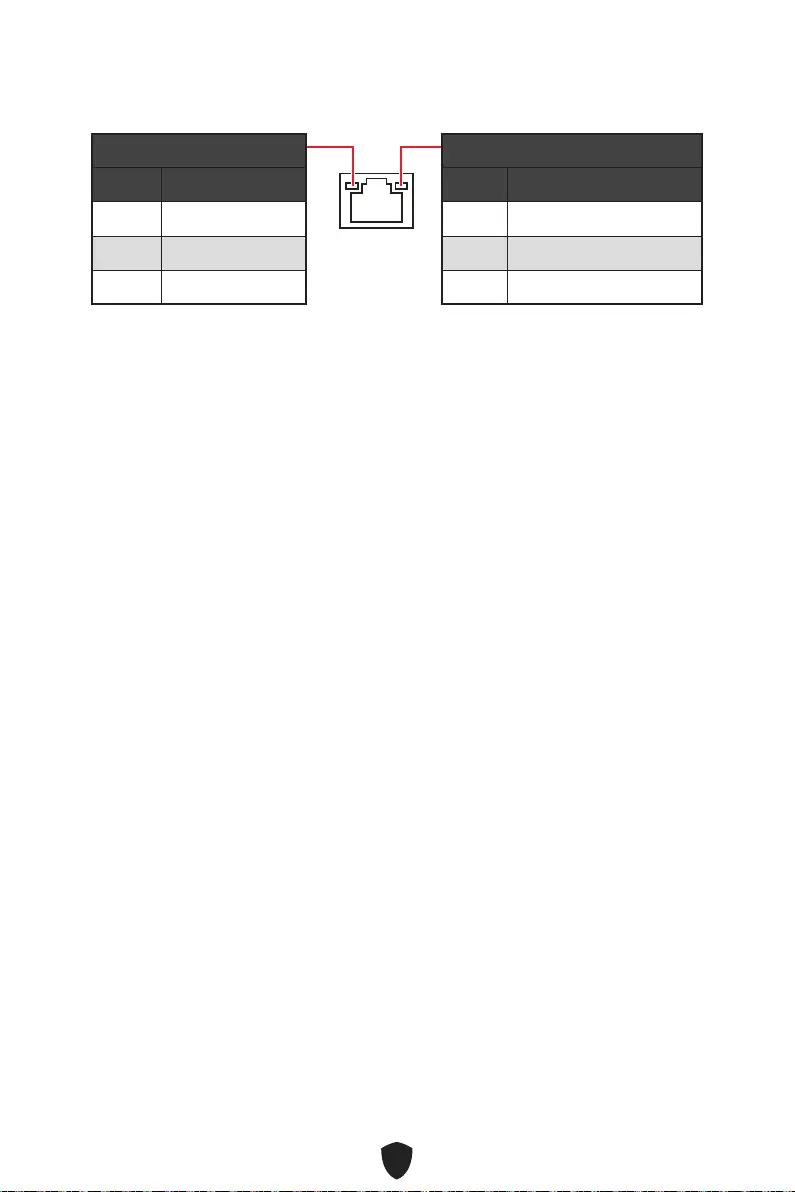
10
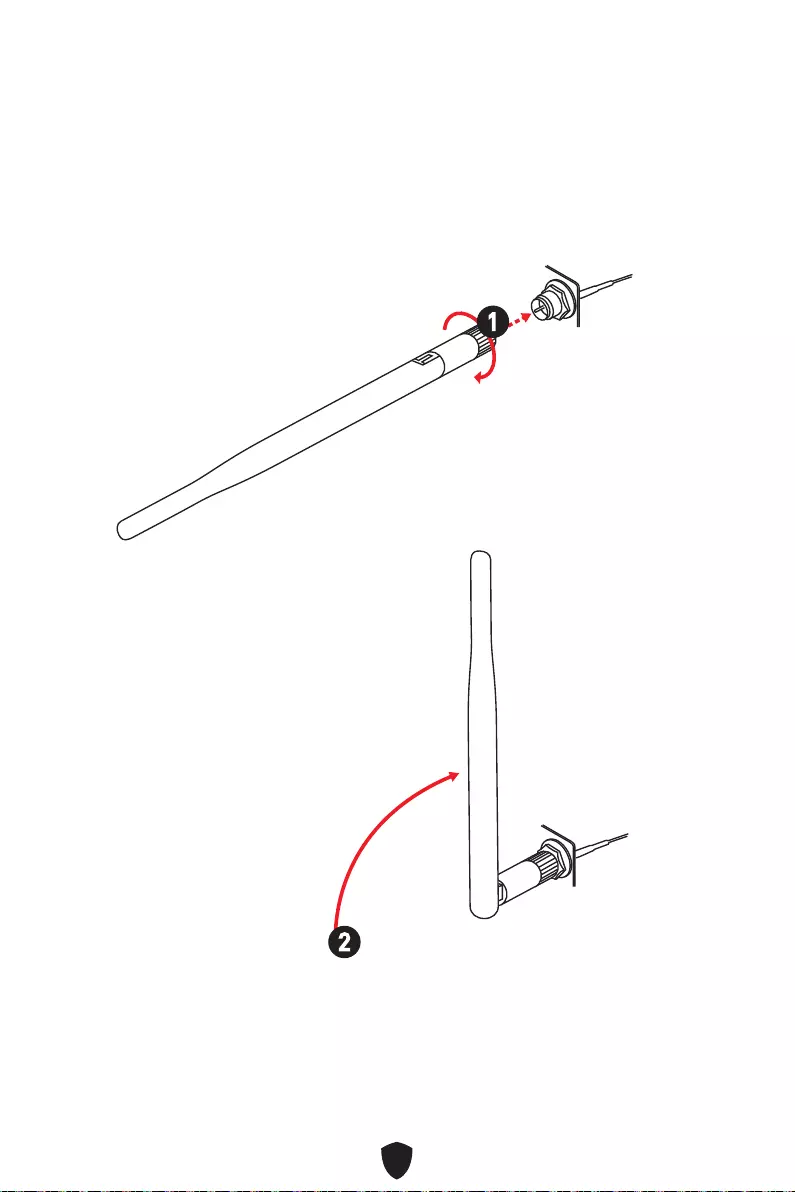
11
1.
2.
1
2
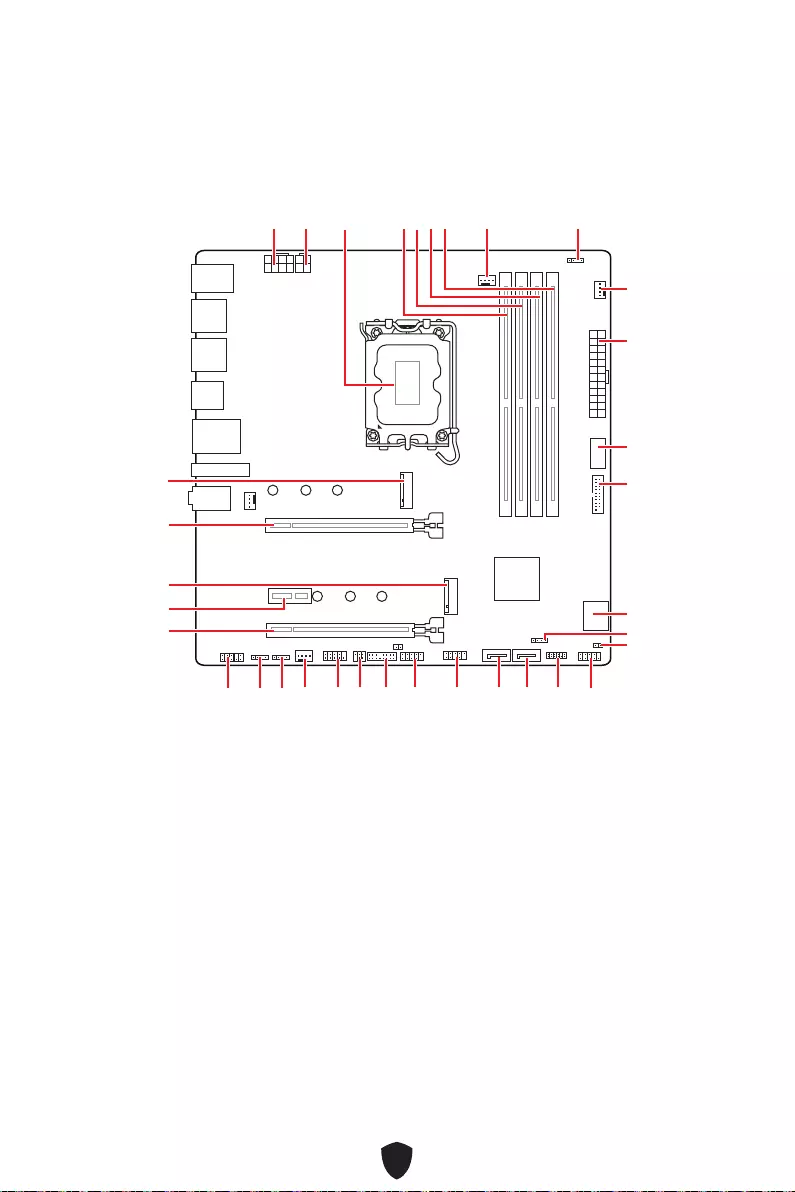
12
JUSB3
JUSB4
ATX_PWR1
JRAINBOW1
PUMP_FAN1
CPU_FAN1
DIMMB2
CPU_PWR1
CPU_PWR2
JFP1
JTPM1
JDASH1
JUSB2
JUSB1
JCOM1
JTBT1
SATA8
JRGB1
JAUD1
PCI_E3
PCI_E2
M2_2
PCI_E1
SYS_FAN2
M2_1
DIMMB1
DIMMA2
DIMMA1
JBAT1
JFP2
JRAINBOW2
SATA7
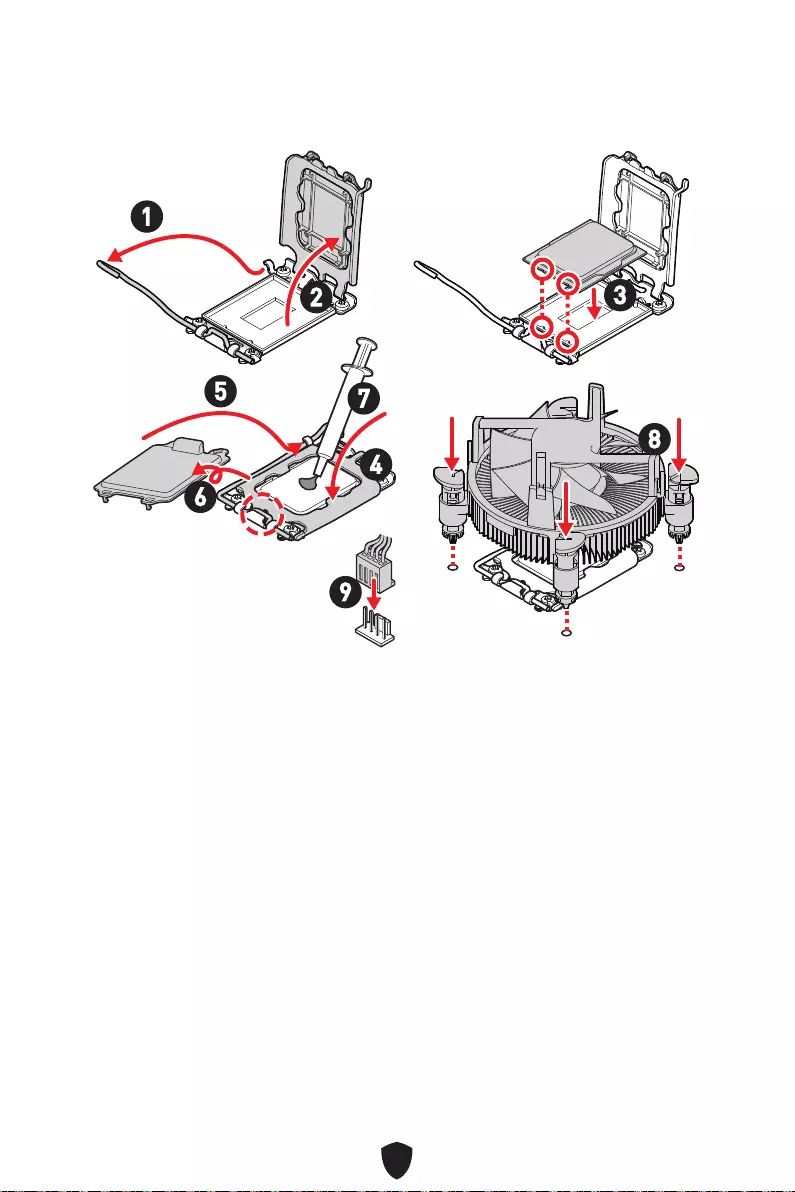
13
1
23
4
5
6
7
8
9
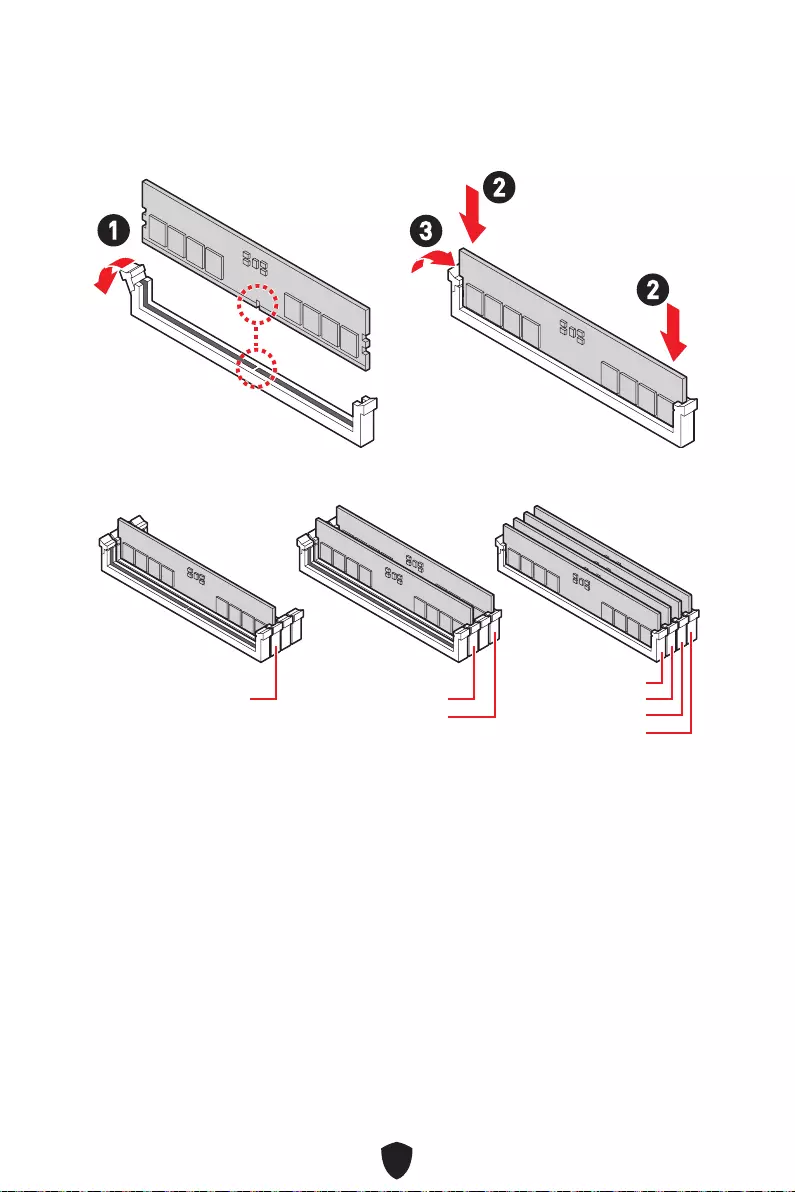
14
DIMMA2
DRAM Frequency
13
2
2
DIMMA2 DIMMA2
DIMMB2
DIMMA1
DIMMA2
DIMMB1
DIMMB2
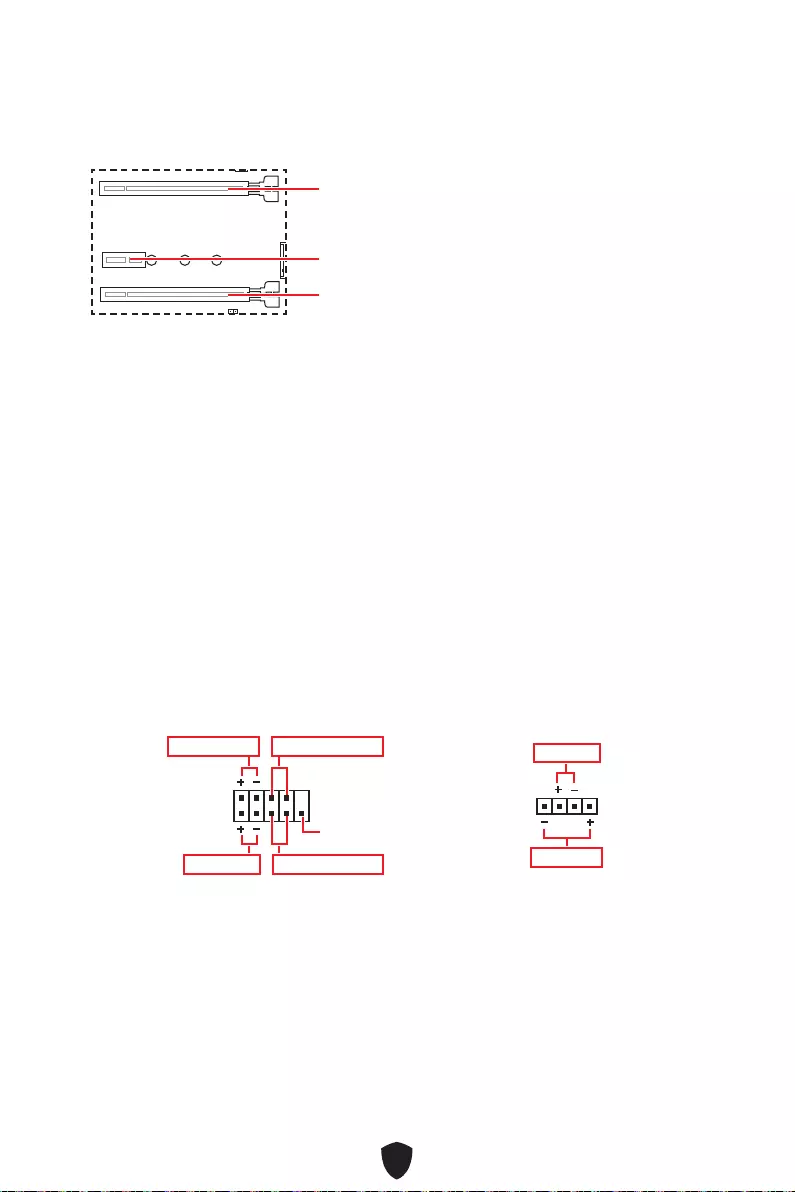
15
PCI_E1
PCI_E2
PCI_E3
PCI_E1
1
2 10
9
Power LED
Reserved
Power Switch
JFP1
Reset SwitchHDD LED
1
JFP2
Buzzer
Speaker
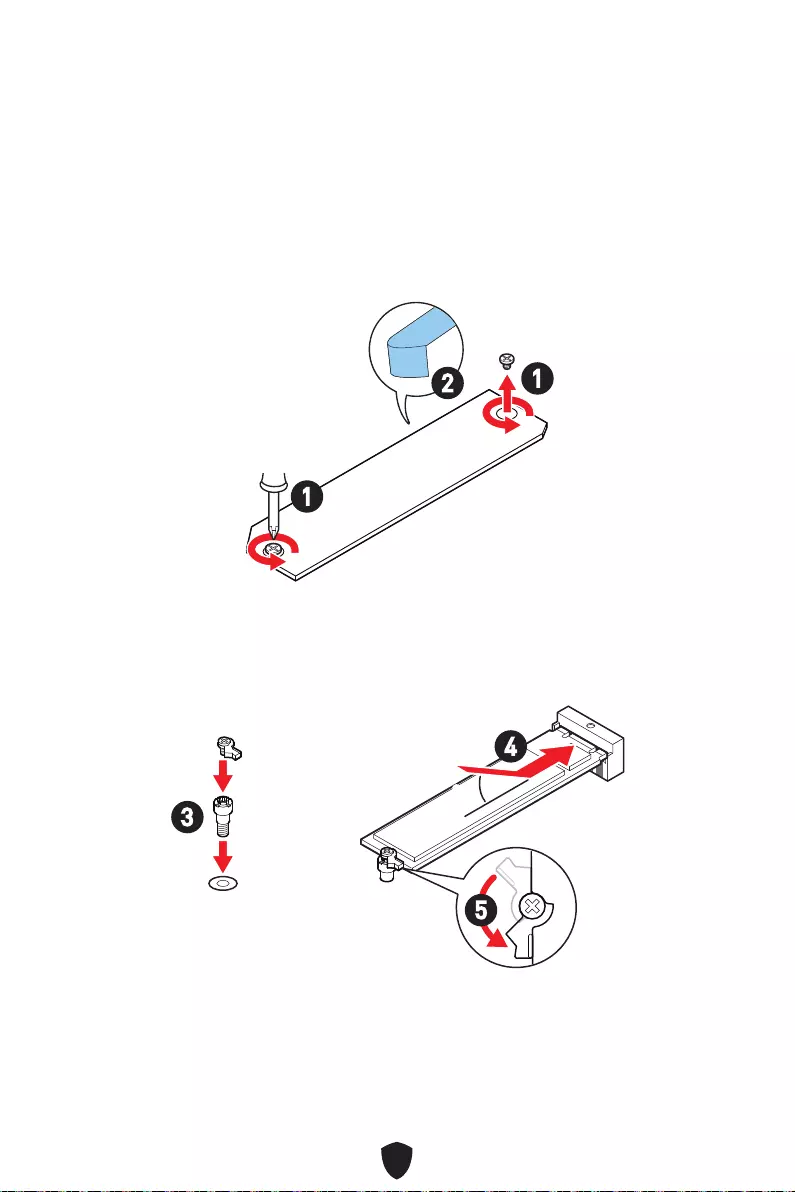
16
1.
2.
2
1
1
M2_1
3.
4.
5.
30º30º
3
4
5
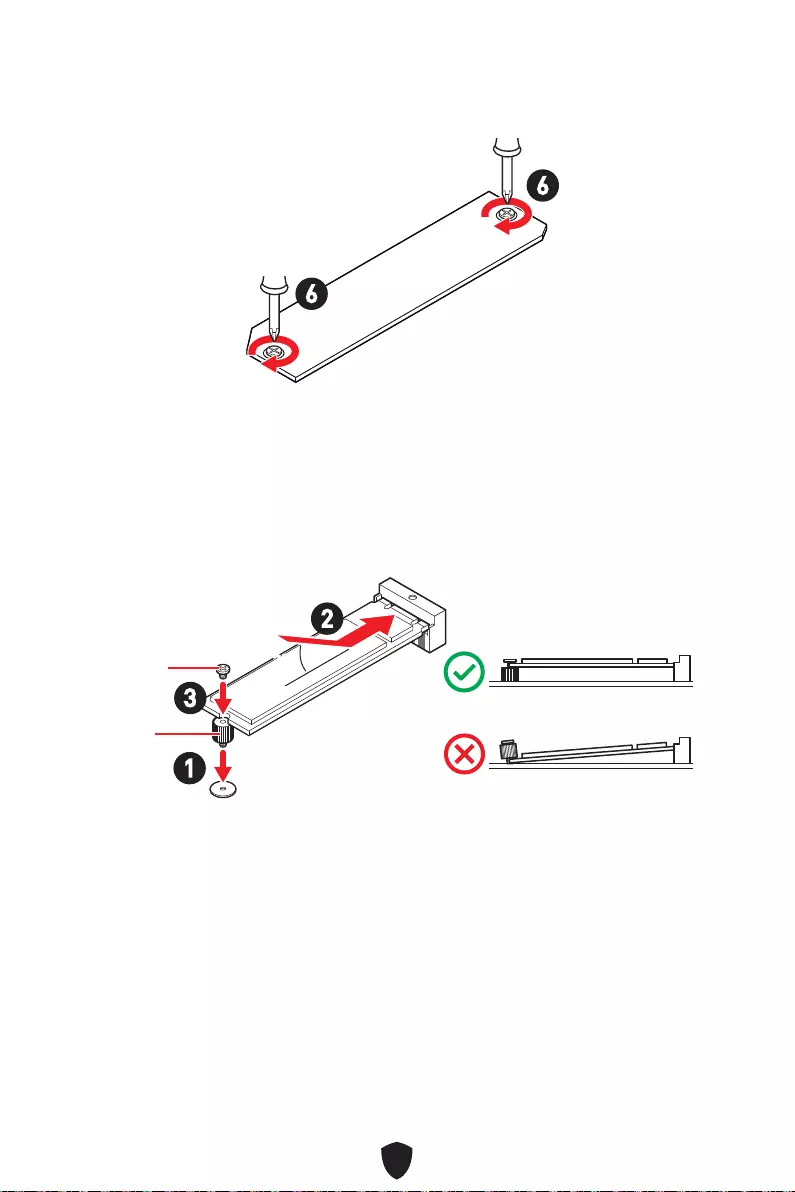
17
6.
6
6
1.
2.
3.
30º30º
3
2
1
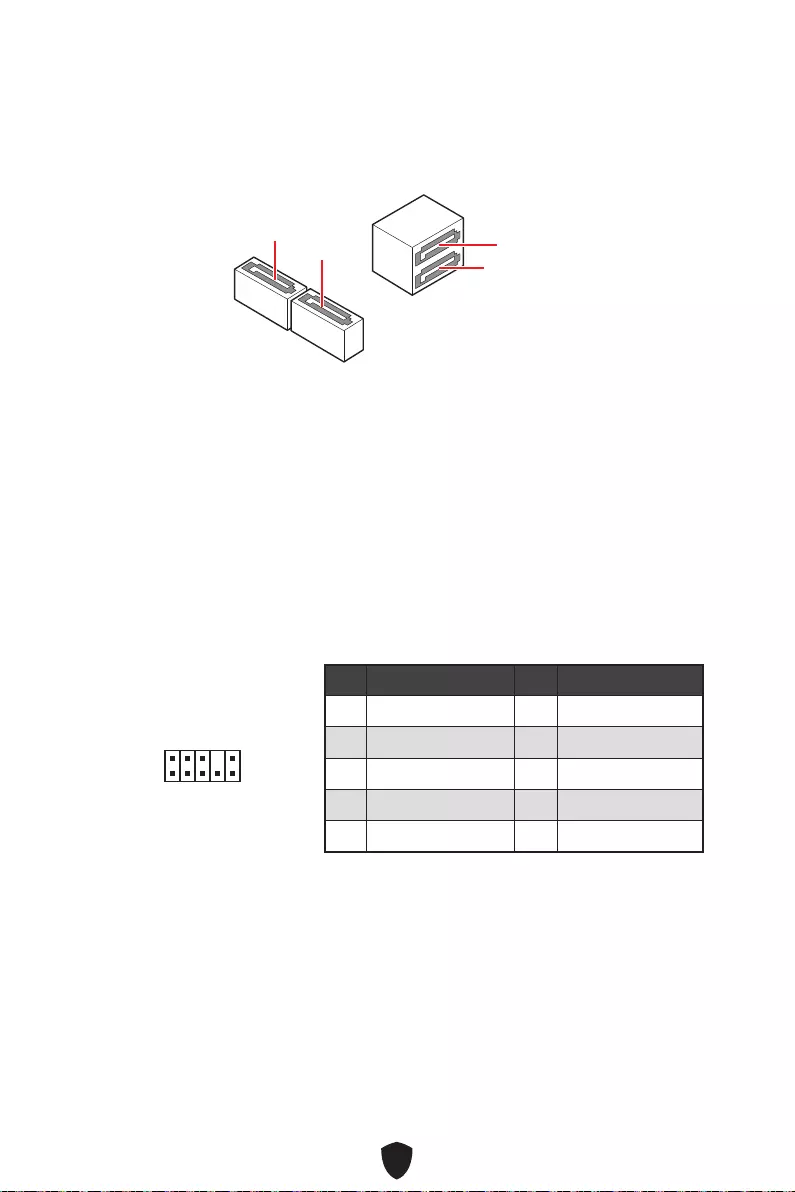
18
SATA5
SATA7
SATA8 SATA6
1
2 10
9
1 MIC L 2 Ground
3 MIC R 4 NC
5 Head Phone R 6 MIC Detection
7 SENSE_SEND 8 No Pin
9 Head Phone L 10 Head Phone Detection
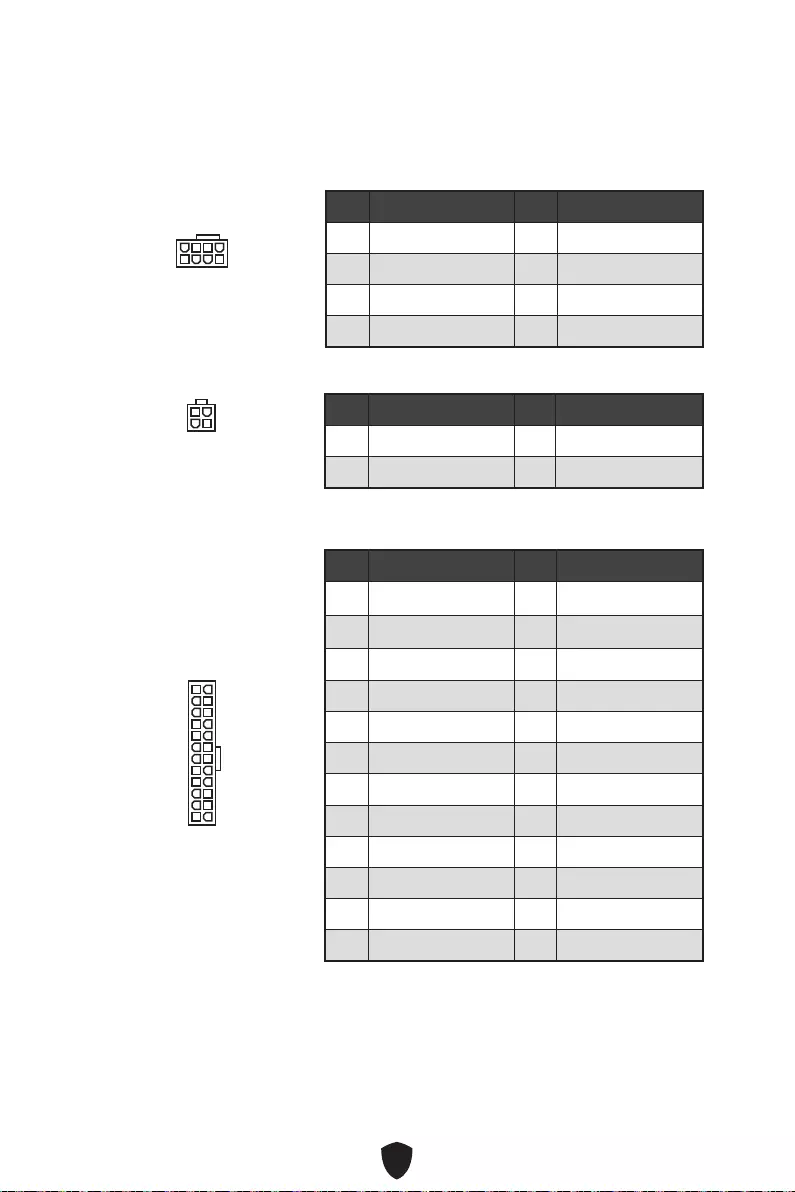
19
CPU_PWR1
1 Ground 2 Ground
3 Ground 4 Ground
5 +12V 6 +12V
7 +12V 8 +12V
ATX_PWR1
1 +3.3V 2 +3.3V
3 Ground 4 +5V
5 Ground 6 +5V
7 Ground 8 PWR OK
9 5VSB 10 +12V
11 +12V 12 +3.3V
13 +3.3V 14 -12V
15 Ground 16 PS-ON#
17 Ground 18 Ground
19 Ground 20 Res
21 +5V 22 +5V
23 +5V 24 Ground
5
4 1
8
CPU_PWR1
24
131
12
ATX_PWR1
3
2 1
4
CPU_PWR2
CPU_PWR2
1 Ground 2 Ground
3 +12V 4 +12V
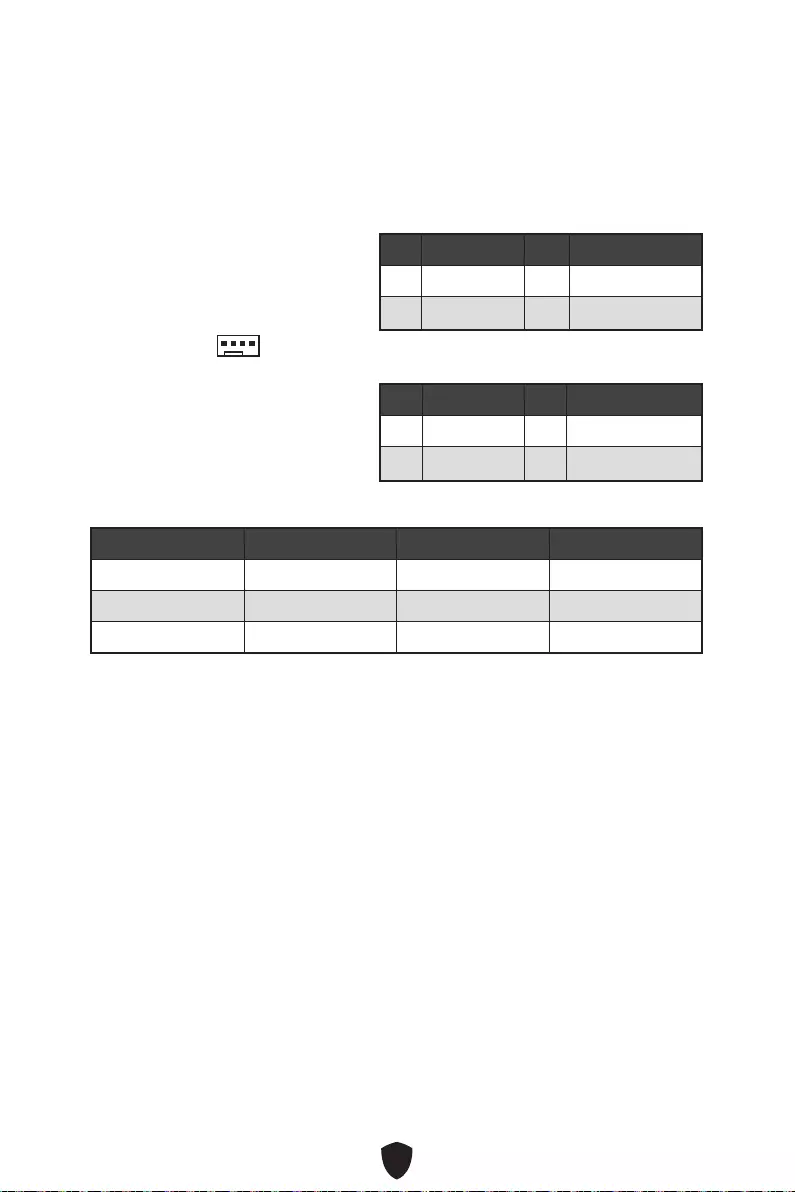
20
1 Ground 2 +12V
3 Sense 4 Speed Control Signal
CPU_FAN1 2A 24W
PUMP_FAN1 3A 36W
SYS_FAN1~2 1A 12W
BIOS > HARDWARE MONITOR
1
1 Ground 2 Voltage Control
3 Sense 4 NC
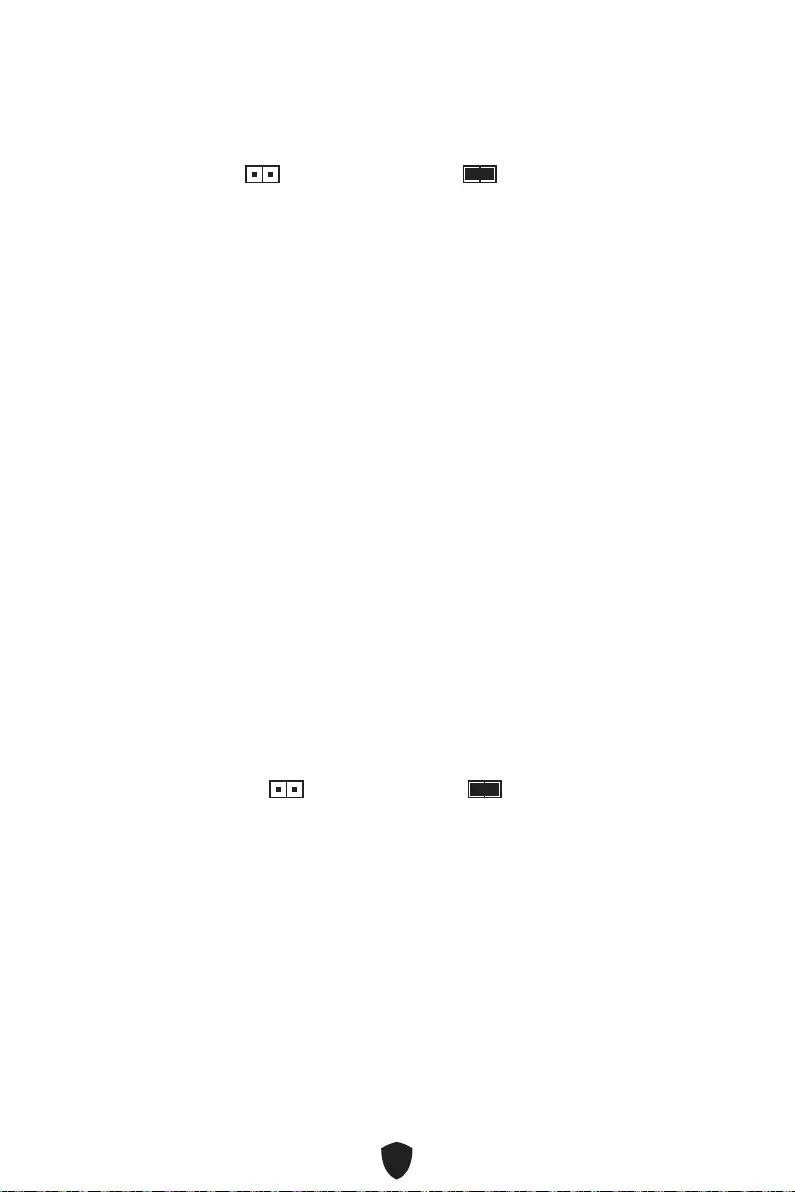
21
1.
2. JBAT1
3. JBAT1
4.
1. JCI1
2.
3. BIOS > SETTINGS > Security > Chassis Intrusion Configuration
4. Chassis IntrusionEnabled
5. F10EnterYes
6.
1. BIOS > SETTINGS > Security > Chassis Intrusion Configuration
2. Chassis IntrusionReset
3. F10EnterYes
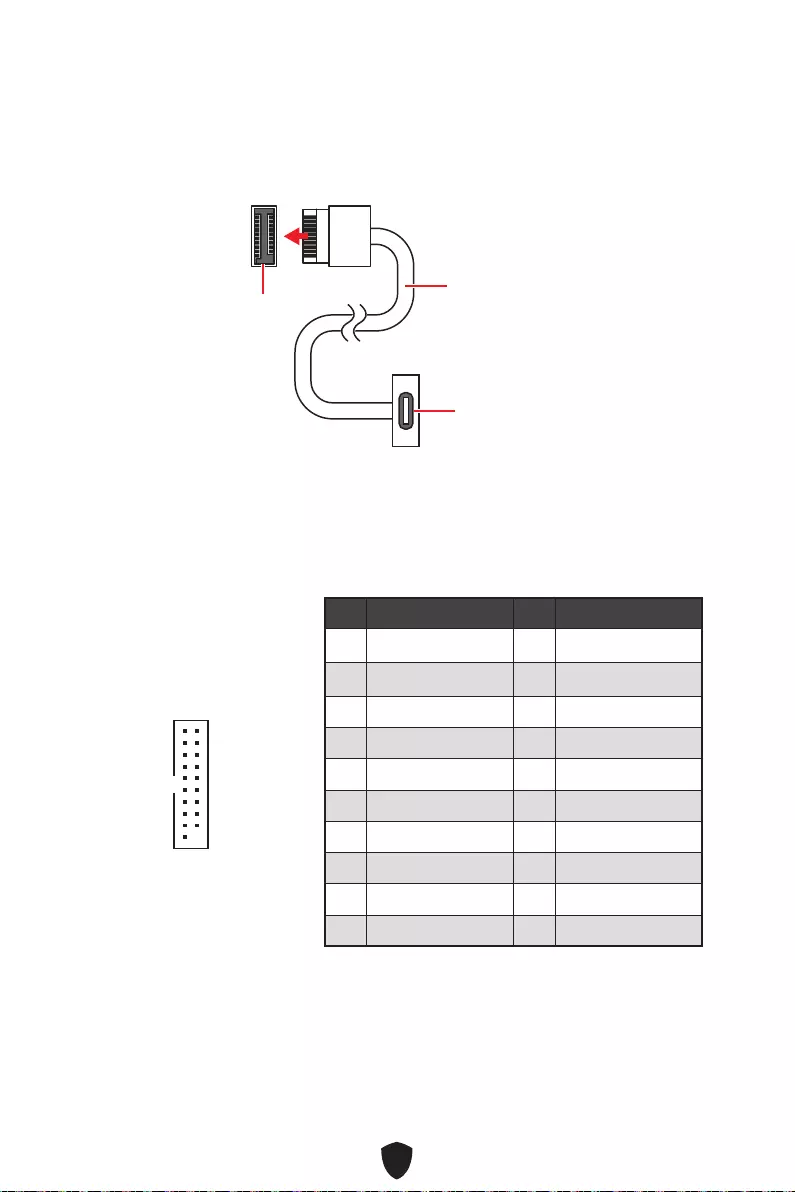
22
JUSB4
1 Power 2 USB3_RX_DN
3 USB3_RX_DP 4 Ground
5 USB3_TX_C_DN 6 USB3_TX_C_DP
7 Ground 8 USB2.0-
9 USB2.0+ 10 Ground
11 USB2.0+ 12 USB2.0-
13 Ground 14 USB3_TX_C_DP
15 USB3_TX_C_DN 16 Ground
17 USB3_RX_DP 18 USB3_RX_DN
19 Power 20 No Pin
1
10 11
20
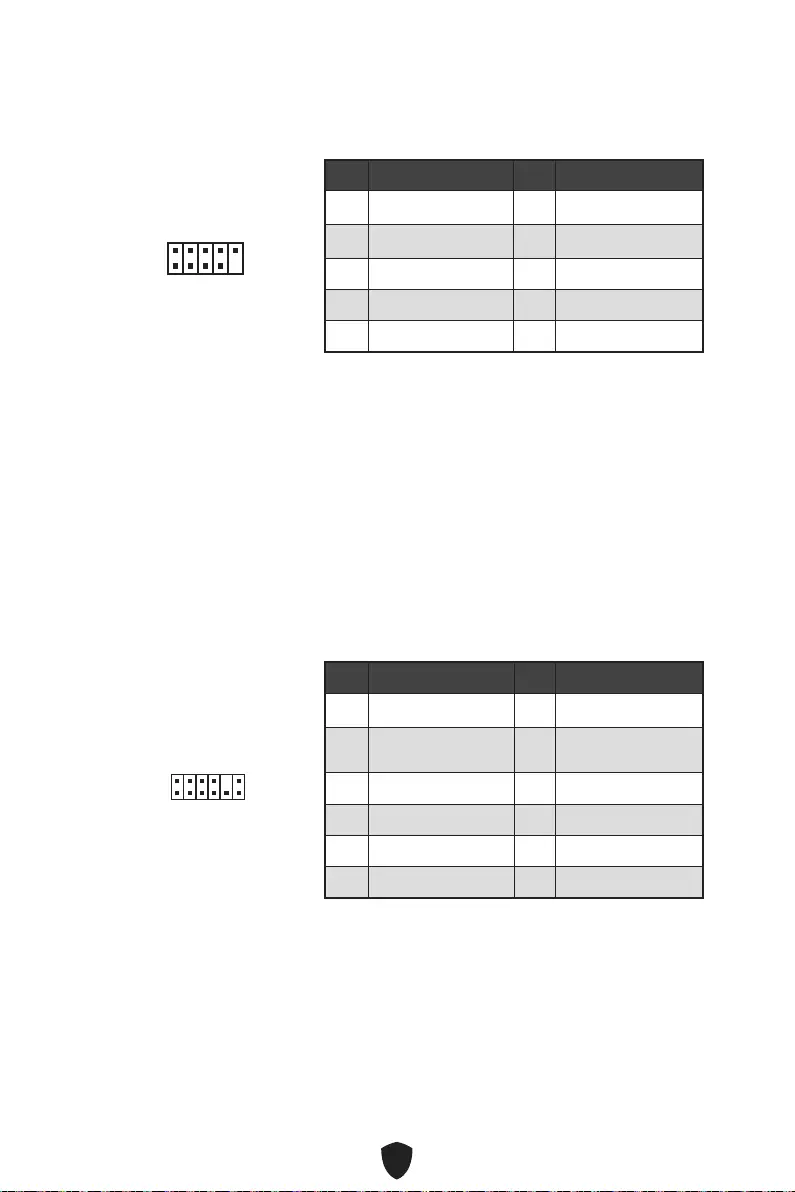
23
1 VCC 2 VCC
3 USB0- 4 USB1-
5 USB0+ 6 USB1+
7 Ground 8 Ground
9 No Pin 10 NC
1
2 10
9
1 SPI Power 2 SPI Chip Select
3Master In Slave Out
(SPI Data) 4Master Out Slave In
(SPI Data)
5 Reserved 6 SPI Clock
7 Ground 8 SPI Reset
9 Reserved 10 No Pin
11 Reserved 12 Interrupt Request
1
2 12
11
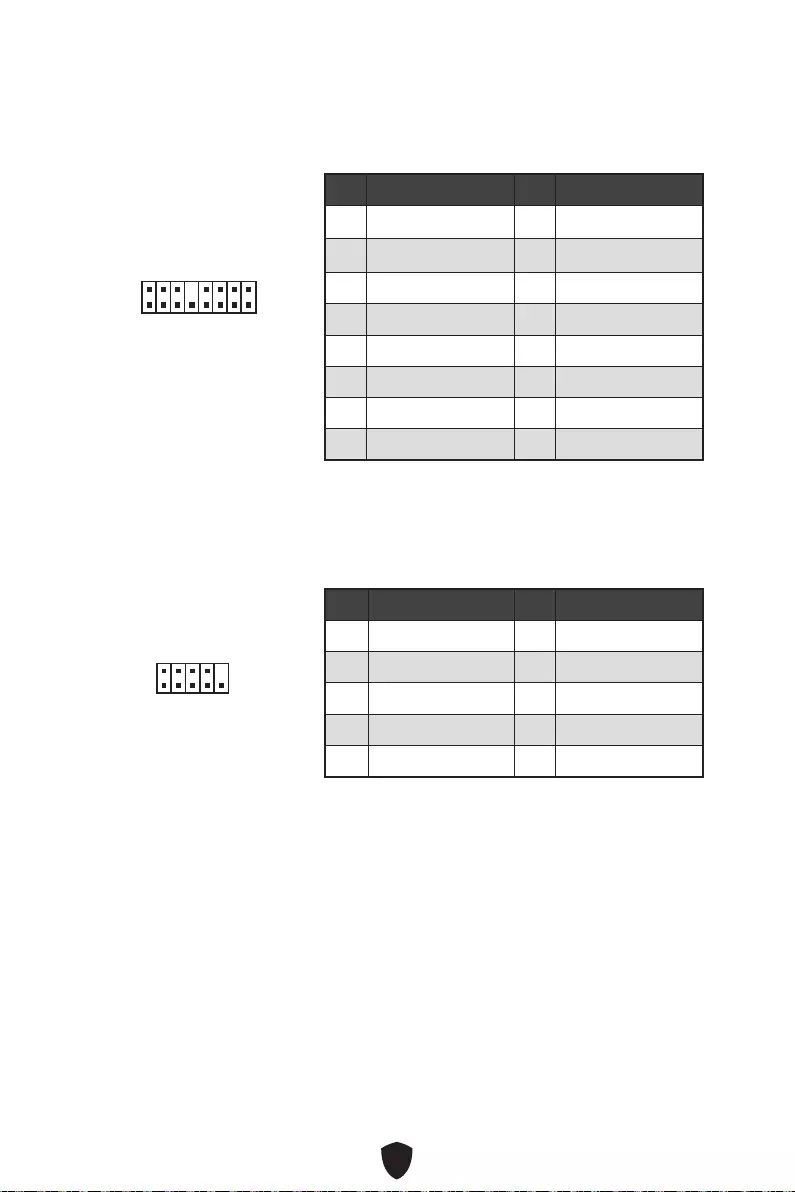
24
1
2 16
15
1 TBT_Force_PWR 2 TBT_S0IX_Entry_REQ
3 TBT_CIO_Plug_Event# 4 TBT_S0IX_Entry_ACK
5 SLP_S3#_TBT 6 TBT_PSON_Override_N
7 SLP_S5#_TBT 8 Net Name
9 Ground 10 SMBCLK_VSB
11 DG_PEWake 12 SMBDATA_VSB
13 TBT_RTD3_PWR_EN 14 Ground
15 TBT_Card_DET_R# 16 PD_IRQ#
1
2 10
9
1 DCD 2 SIN
3 SOUT 4 DTR
5 Ground 6 DSR
7 RTS 8 CTS
9 RI 10 No Pin
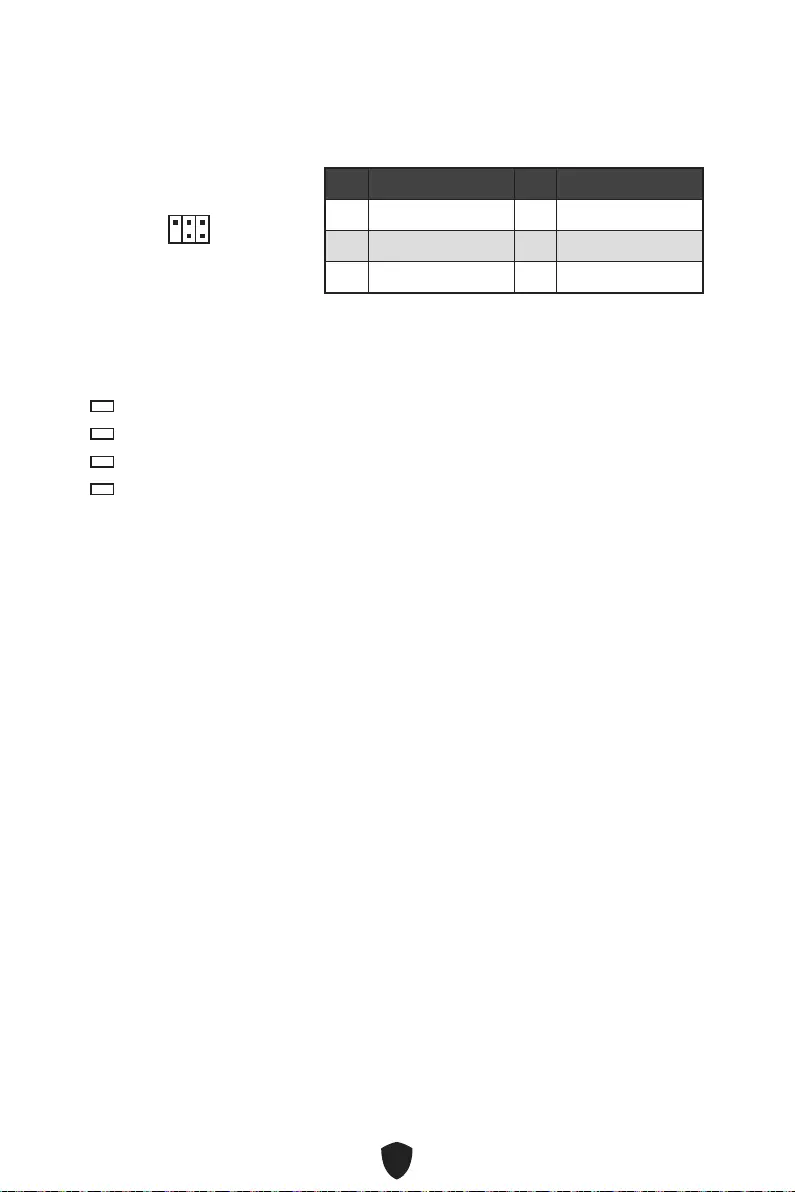
25
1
2 6
5
1 No Pin 2 NC
3 MCU_SMB_SCL_M 4 MCU_SMB_SDA_M
5 VCC5 6 Ground
CPU
DRAM
VGA
BOOT
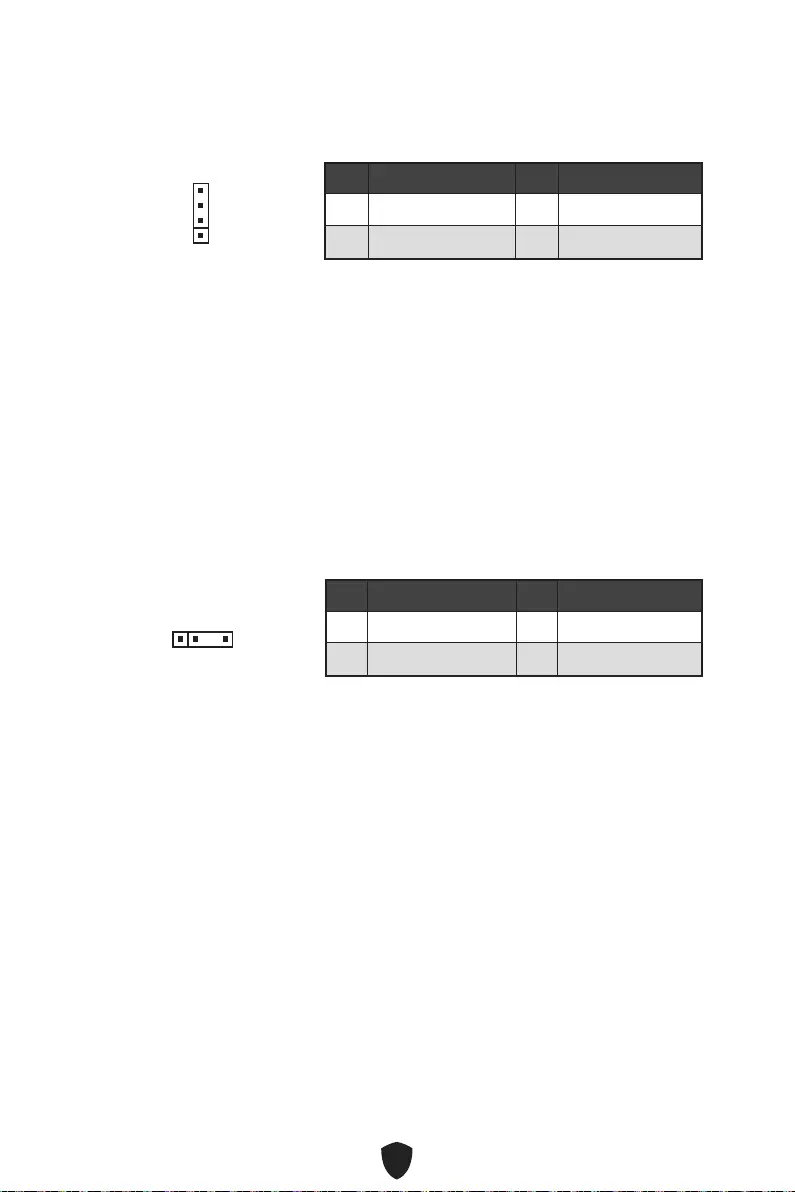
26
1 +12V 2 G
3 R 4 B
1
1 +5V 2 Data
3 No Pin 4 Ground
1

27
1.
2.
3. Restart
4. F11
5.
6. Press any key to boot from CD or DVD...
7.
1.
2.
3. Select to choose what happens with this discRun
DVDSetup.exe
DVDSetup.exe
4. Drivers/Software
5. Install
6.
7. OK
8.
MSI Center
http://download.msi.com/manual/mb/MSICENTERCS.pdf
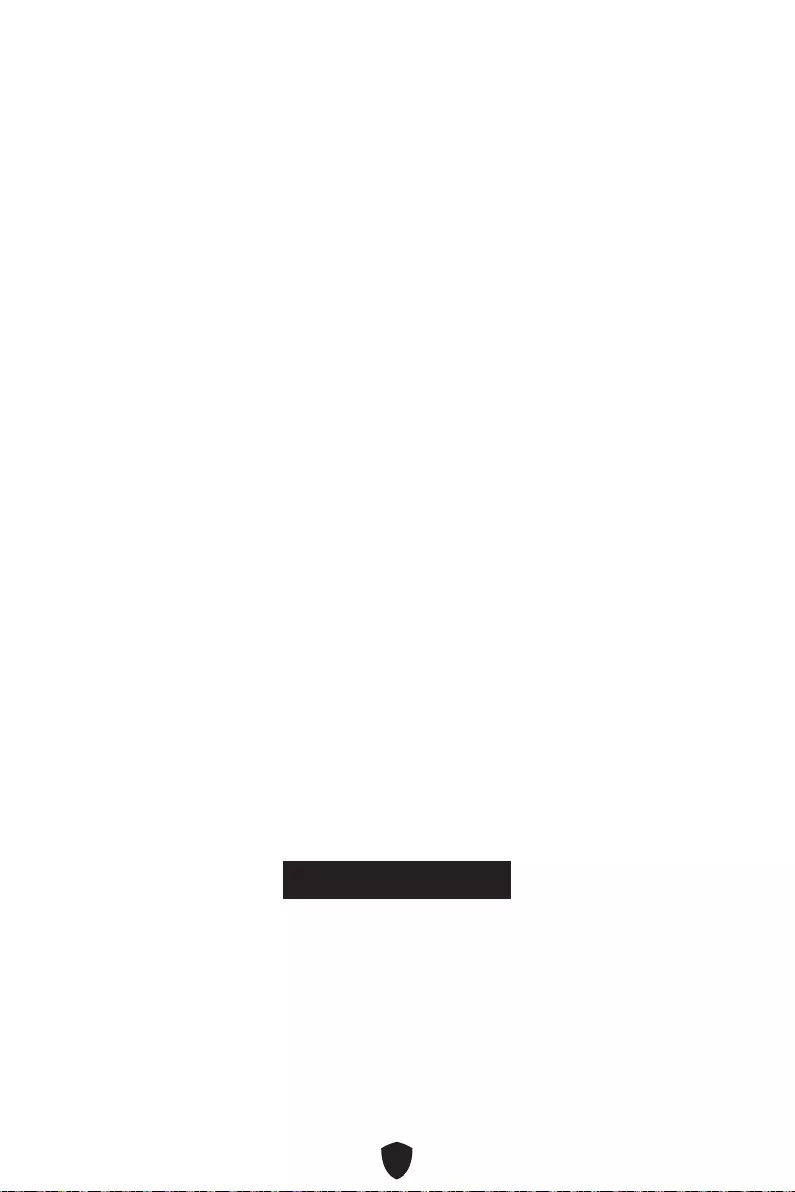
28
UEFI BIOS
There is no GOP (Graphics
Output protocol) support detected in this graphics card
1.
2. Press DEL key to enter Setup Menu, F11 to enter
Boot MenuDelete
3. BIOS
UEFI
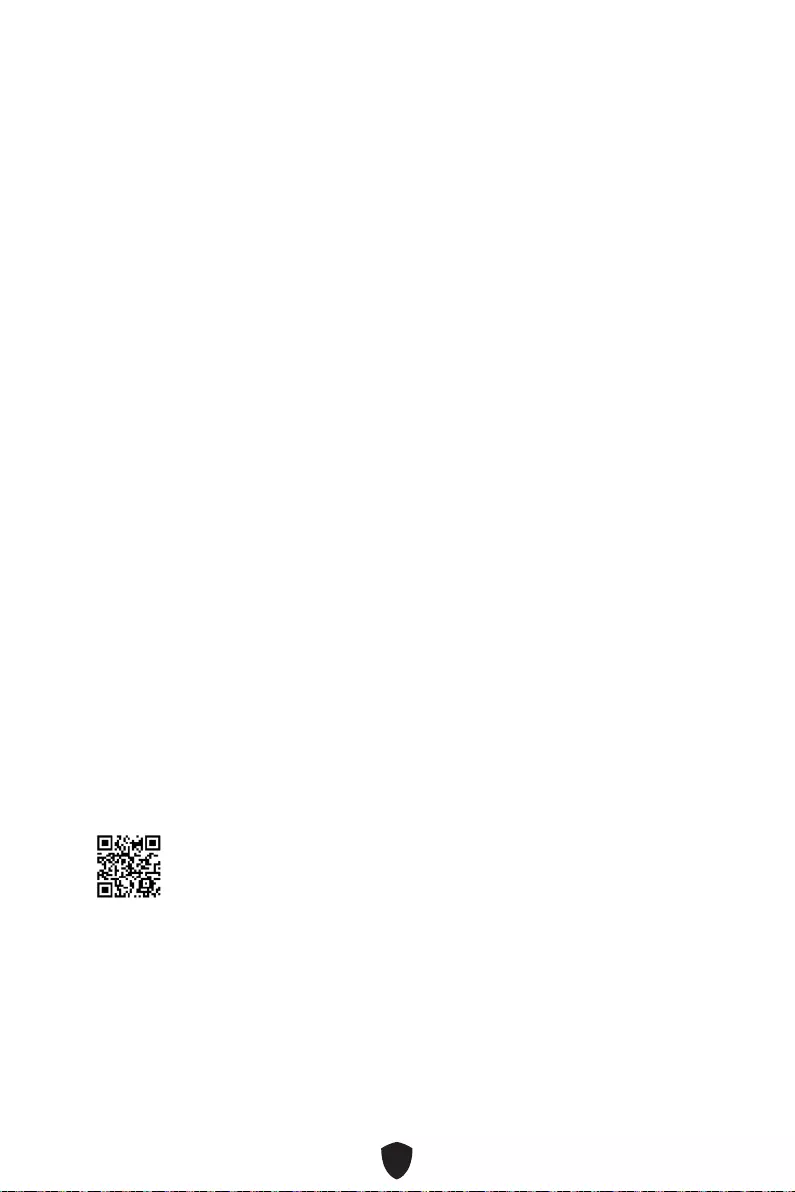
29
Press DEL key to enter Setup Menu, F11 to enter Boot
MenuDelete
F1:
F2:
F3:
F4:
F5:
F6:
F7:
F8:
F9:
F10:
F12:
Ctrl+F:
manual/mb/Intel600BIOS.pdf
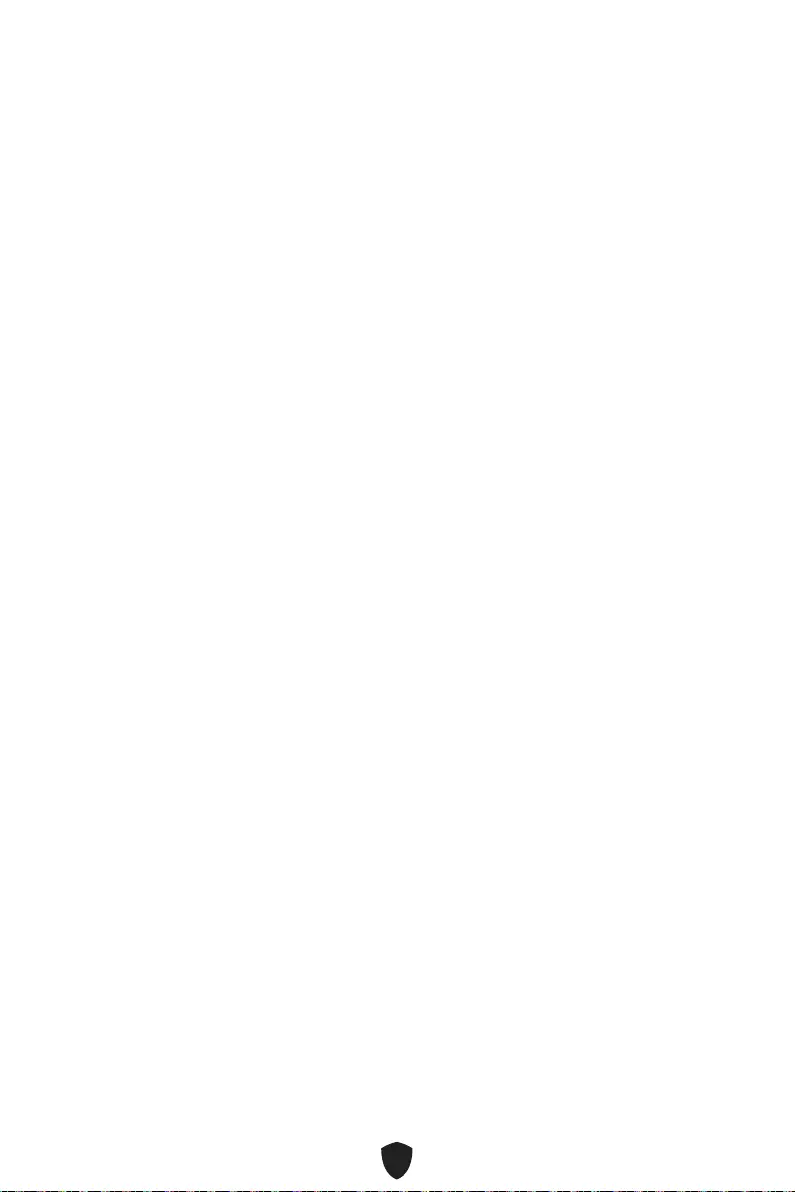
30
F6
1.
2.
• Ctrl + F5
• DelM-FLASH
3.
4. Yes
5.
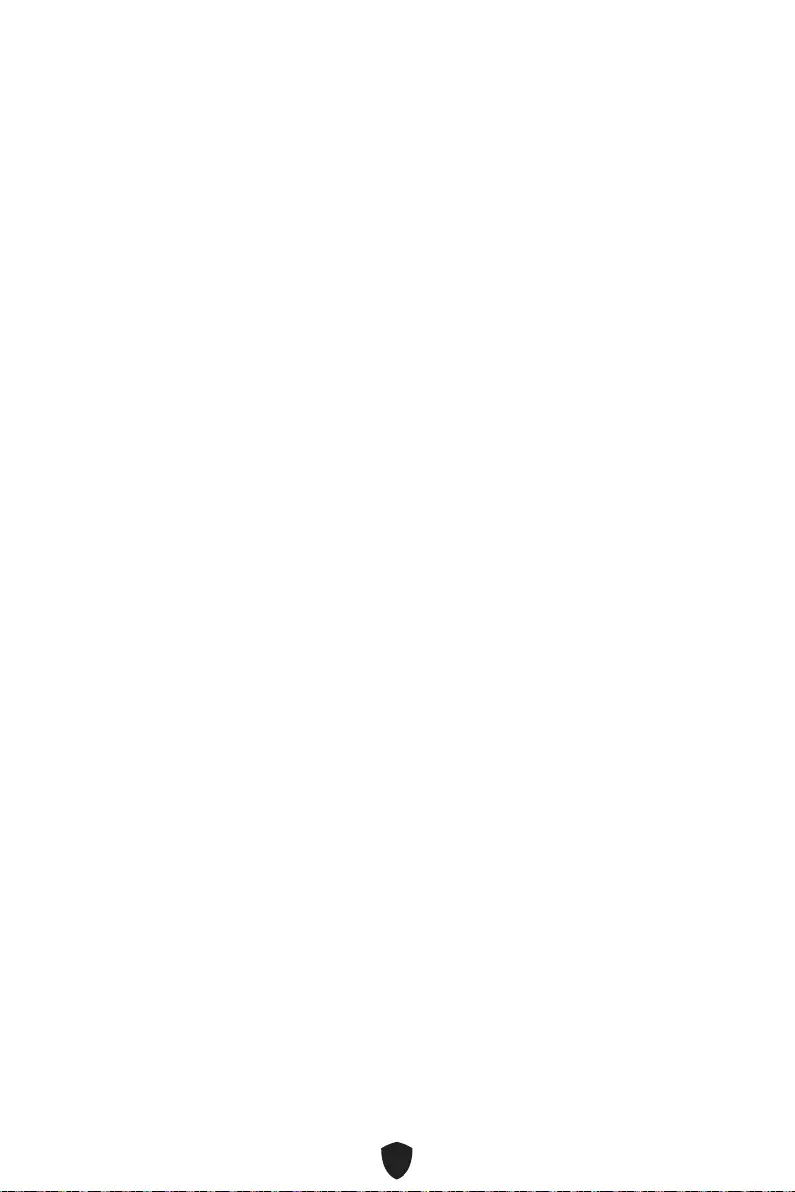
31
1. Support
2. Live UpdateAdvanced
3. Install
4.
5.
6.
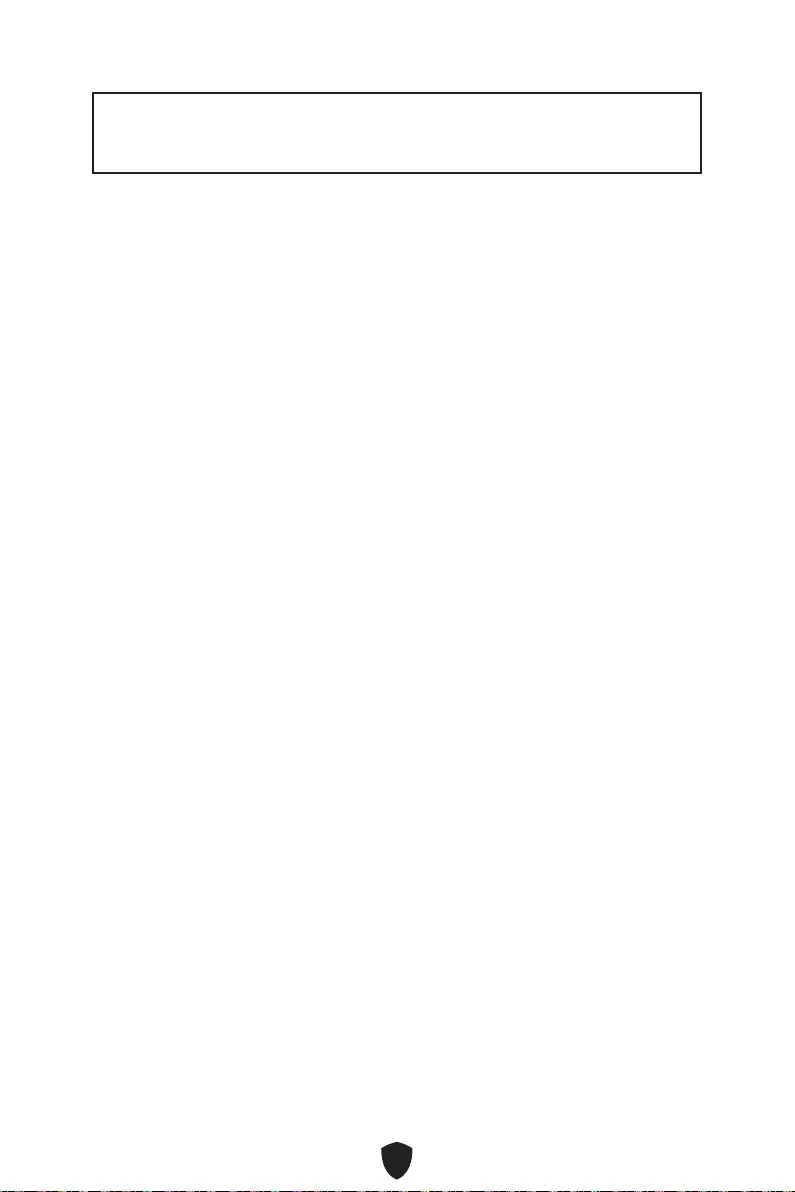
1
........................................................................................................................ 3
................................................................................................................................ 4
........................................................................................................................ 8
............................................................................................................... 9
.................................................................................... 10
................................................................ 11
...................................................................................................................... 12
............................................................................................................... 13
............................................................................................................ 14
..................................................................................... 15
.................................................................................... 15
...................................................................................... 16
.................................................................................. 18
........................................................................................... 18
.................................................................. 19
...................................... 20
............................................................................................... 21
............................................................ 21
.......................................................... 22
................................................................................. 22
........................................................................................ 23
.......................................................................................... 23
.......................................................................... 24
.............................................................................................. 24
..................................................................................... 25
................................................................................................... 25
.......................................................................................... 26
................................................................. 26
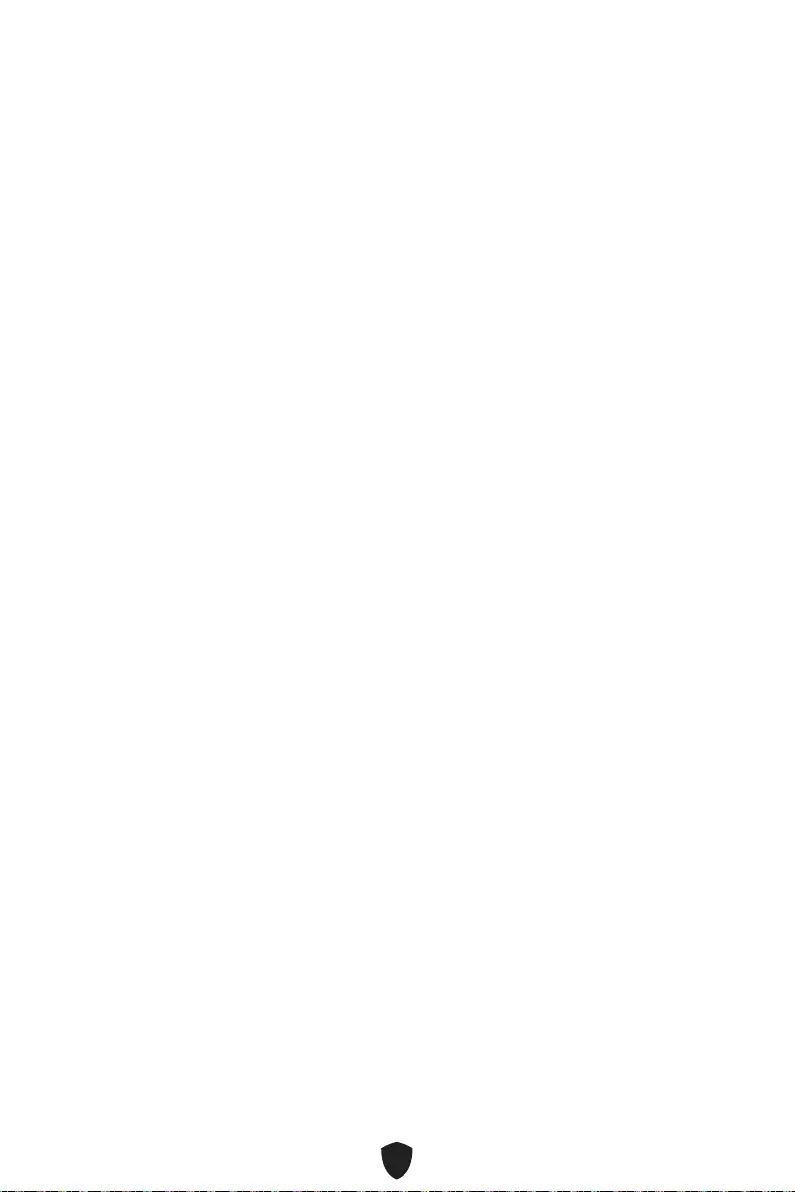
2
.................................................................... 27
UEFI BIOS .................................................................................................................... 28
.............................................................................................................. 29
.............................................................................................................. 30
.............................................................................................................. 30
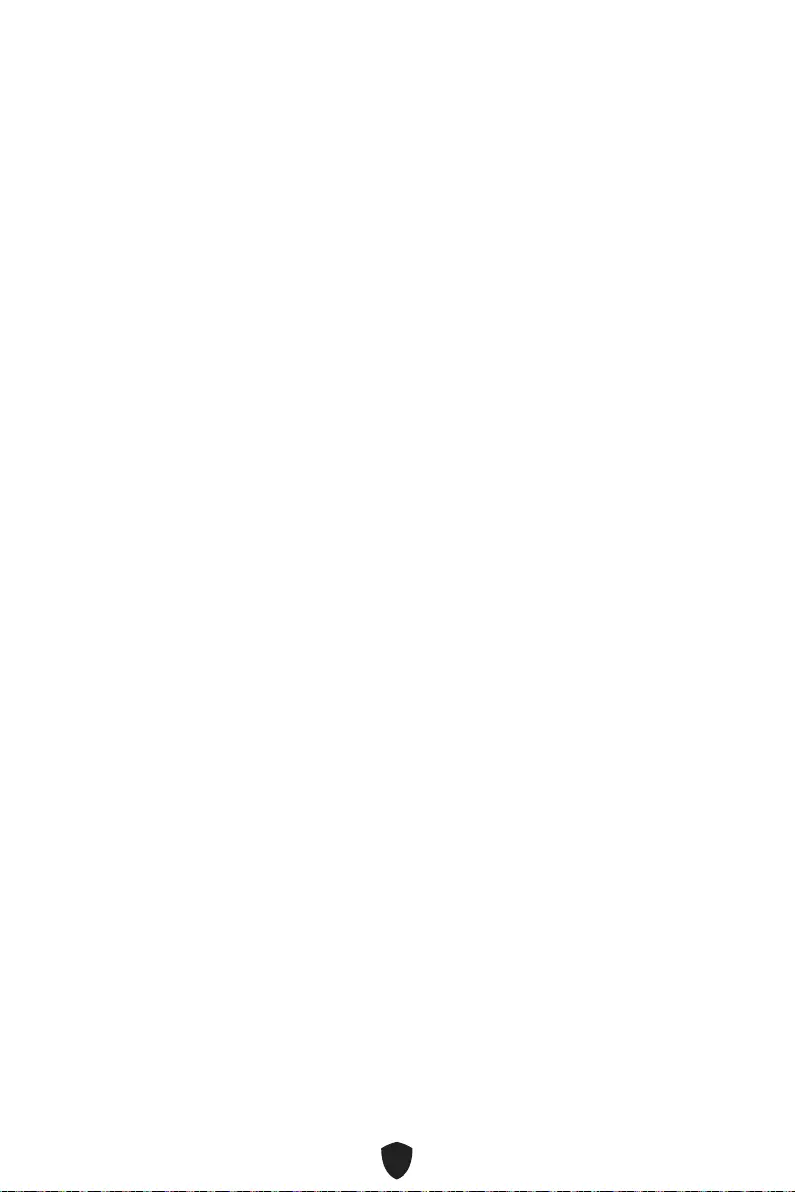
3
•
•
•
•
•
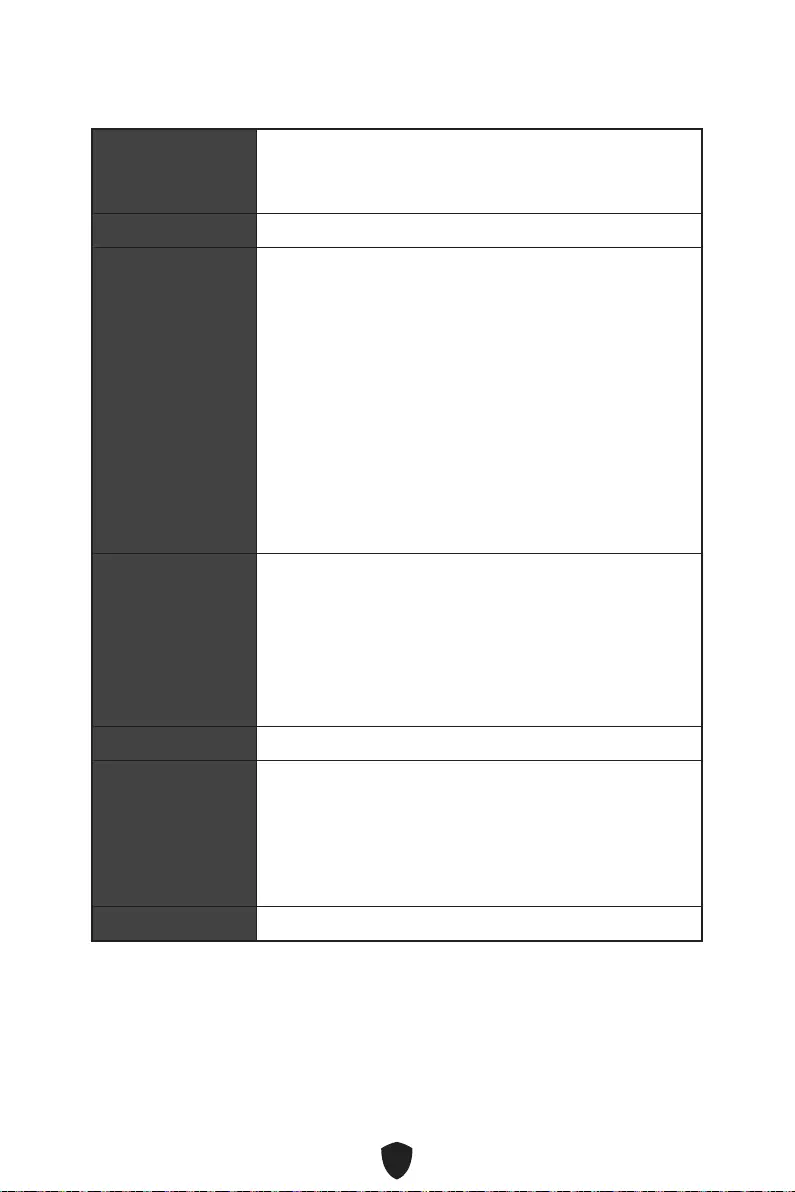
4
•
•
•
•
•
•
•
•
60Hz*/**
4K 60Hz*/**
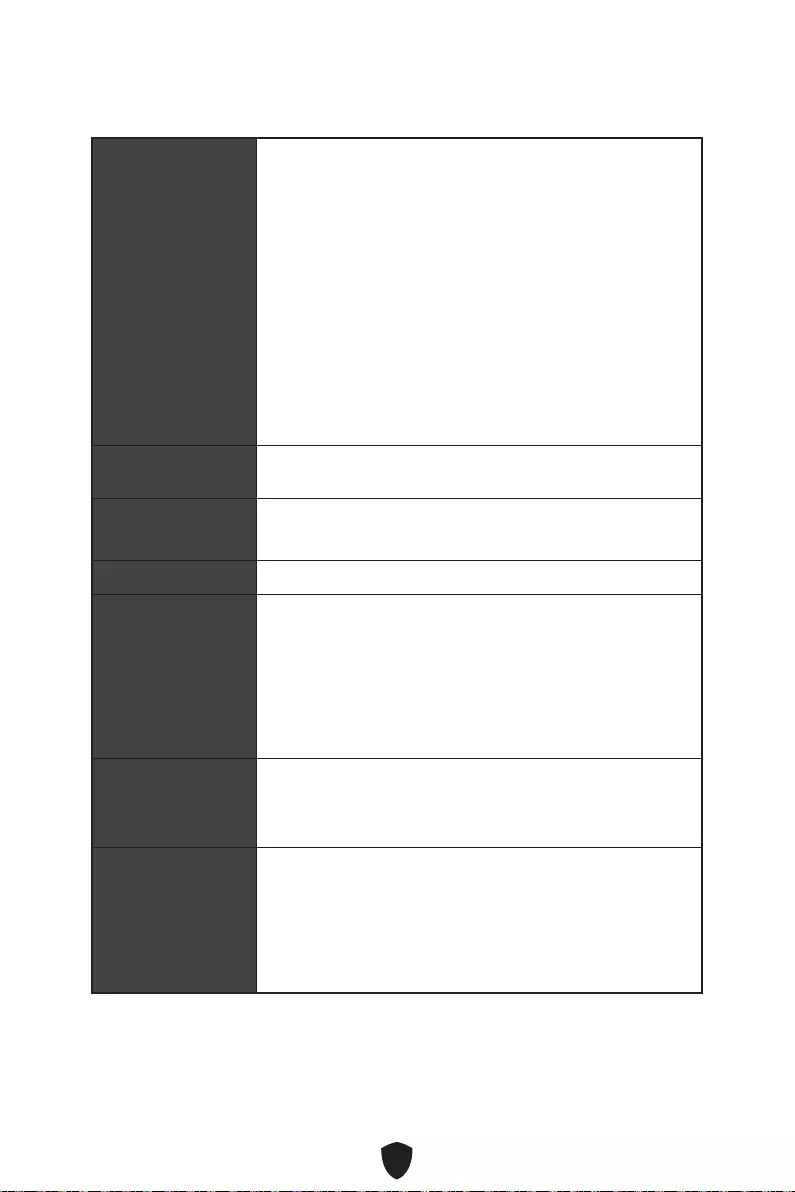
5
•
•
•
•
•
•
•
•
•
RAID
10
Wi-Fi & Bluetooth®
Intel® Wi-Fi 6
2.4Gbps
• 3.2 Gen 1 5Gbps
•
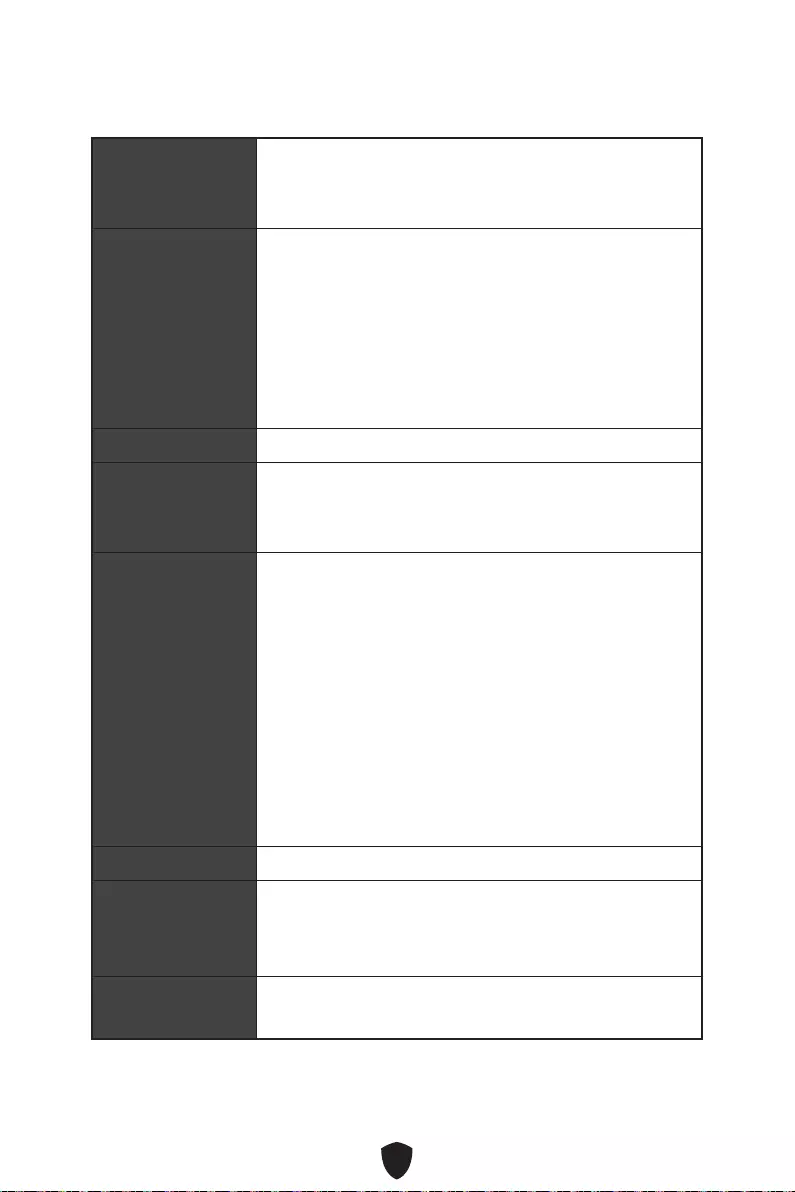
6
Micro-ATX
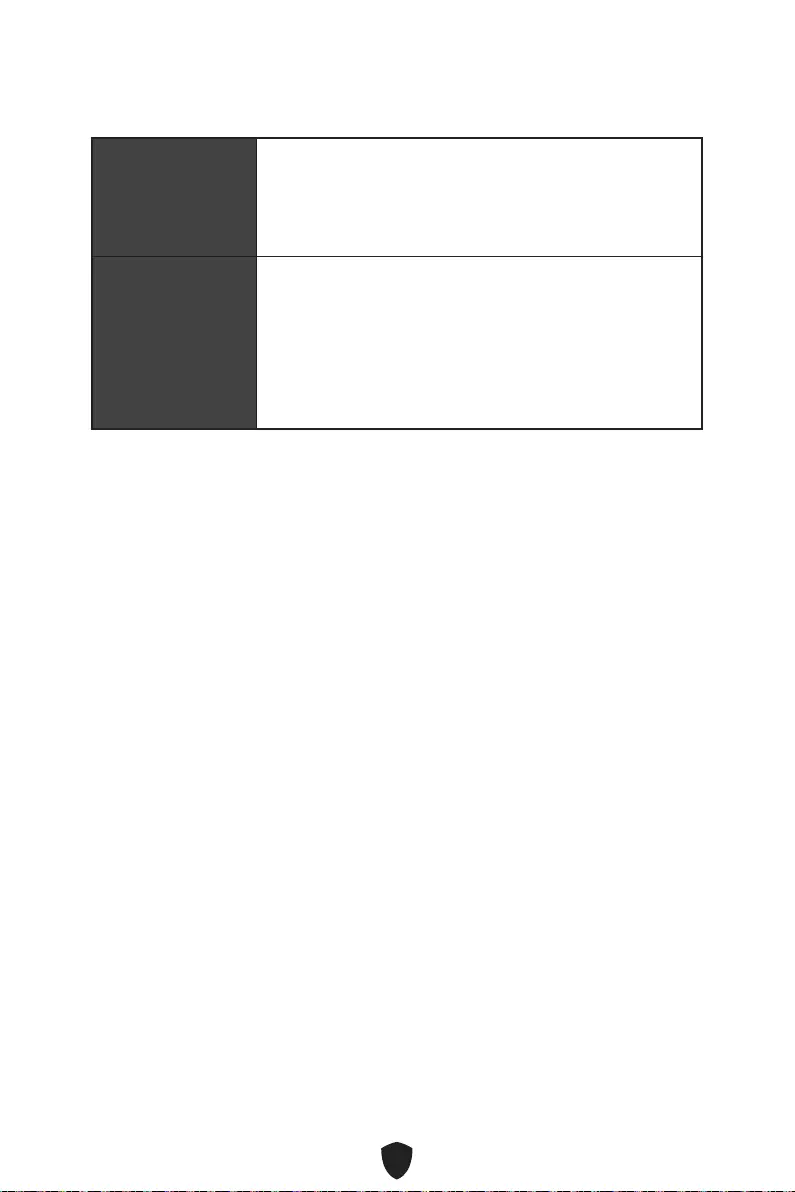
7
UEFI AMI BIOS
MSI Center
Intel Extreme Tuning Utility
CPU-Z MSI GAMING
Norton™ Internet Security Solution
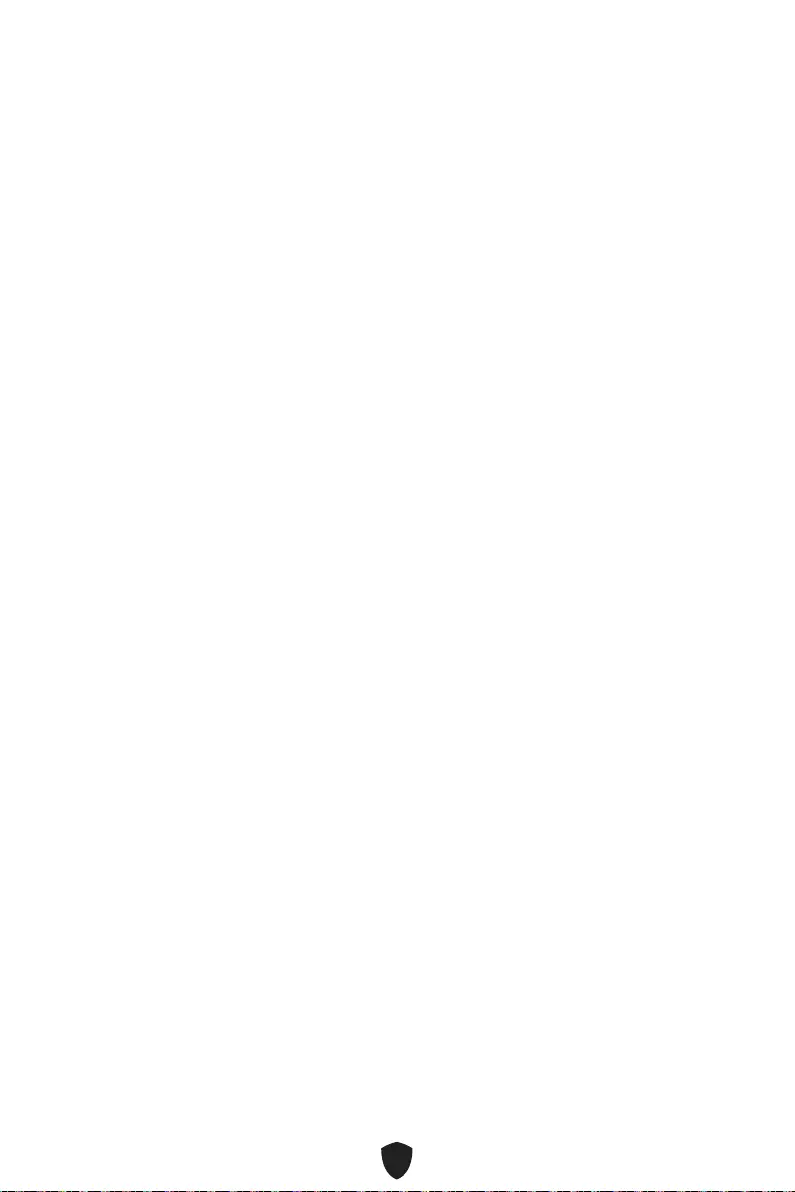
8
•
• Mystic Light
• Ambient Devices
• Frozr AI Cooling
• User Scenario
• True Color
• Live Update
•
• Super Charger
• Speed Up
• Smart Image Finder
• MSI Companion
•
•
•
•
• M.2 Shield Frozr
•
•
•
•
•
•
• Ambient Devices Support
• Lightning Gen 4 (M.2/PCIE)
• Memory Boost
•
•
• USB 3.2 Gen 2 10G
•
•
•
• MSI Center
•
•
• Frozr AI Cooling
• CPU Cooler Tuning
•
•
• App player
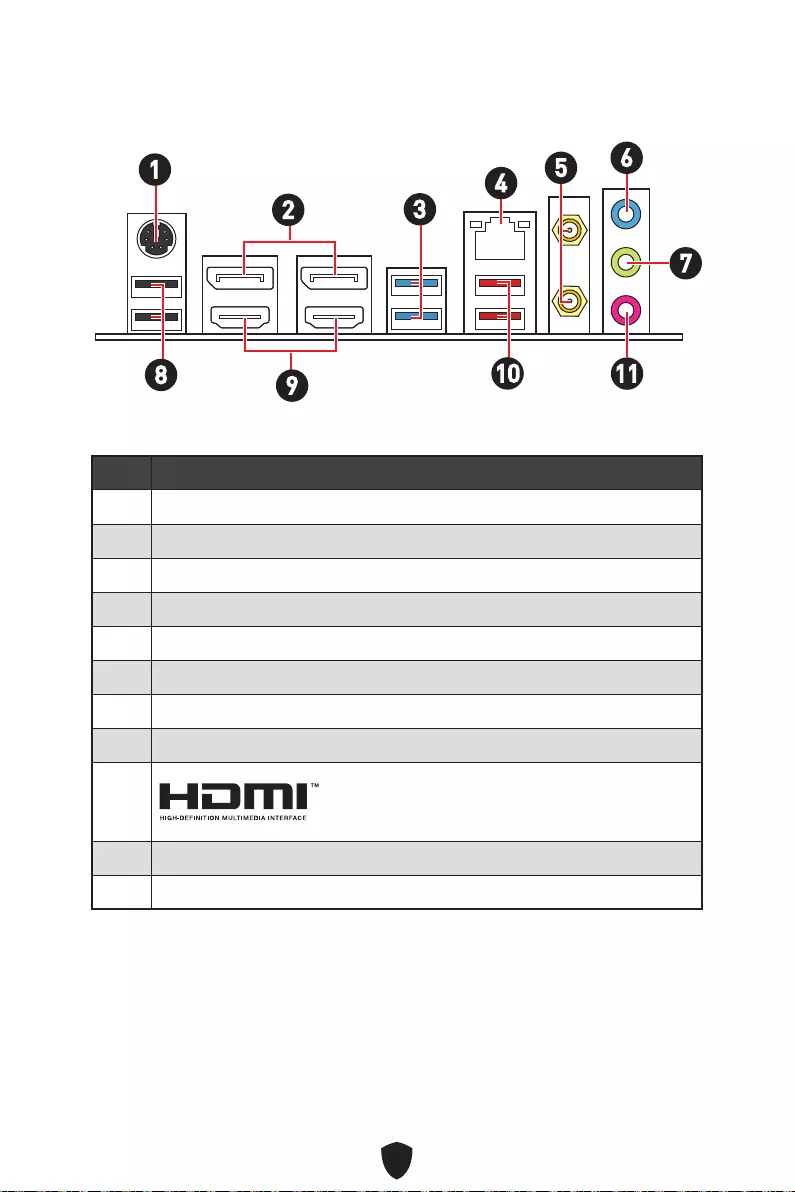
9
1
2
3
4
5
6
7
8
9
10
11
16
2345
7
8910 11
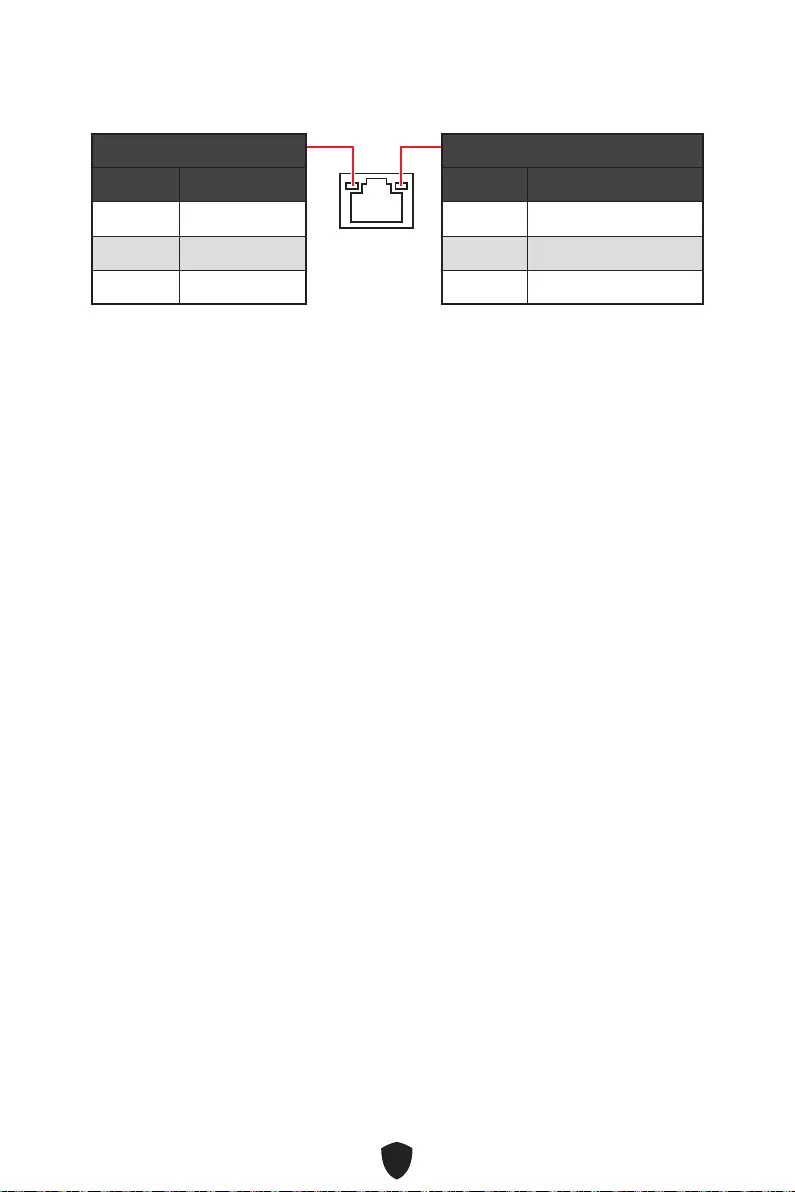
10
10 Mbps
100/ 1000 Mbps
2.5 Gbps
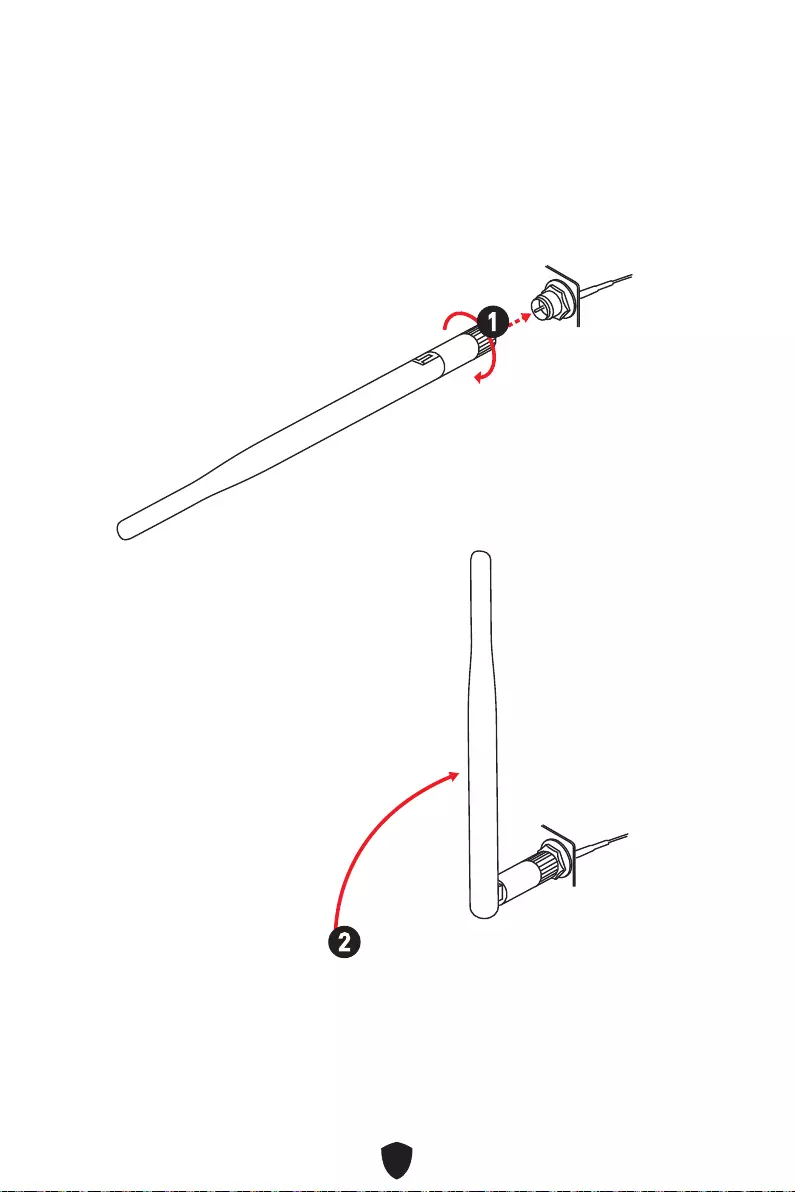
11
1.
2.
1
2
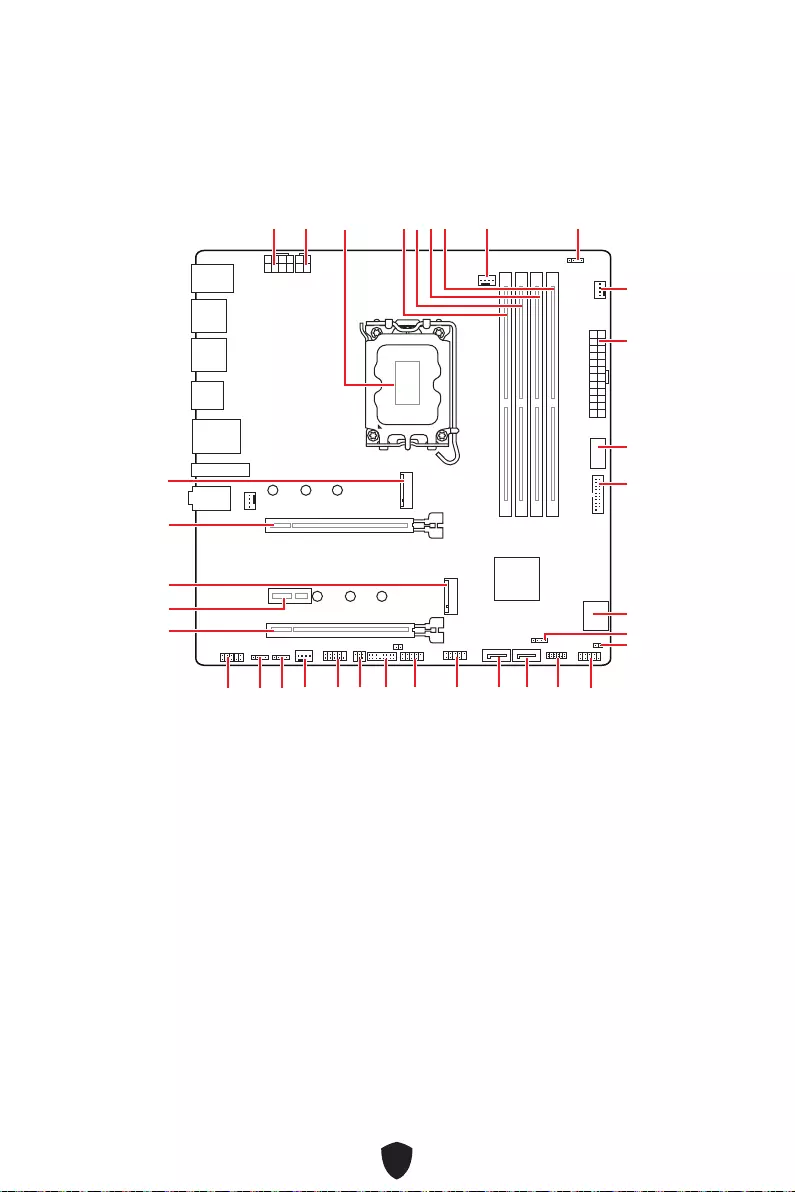
12
JUSB3
JUSB4
ATX_PWR1
JRAINBOW1
PUMP_FAN1
CPU_FAN1
DIMMB2
CPU_PWR1
CPU_PWR2
JFP1
JTPM1
JDASH1
JUSB2
JUSB1
JCOM1
JTBT1
SATA8
JRGB1
JAUD1
PCI_E3
PCI_E2
M2_2
PCI_E1
SYS_FAN2
M2_1
DIMMB1
DIMMA2
DIMMA1
JBAT1
JFP2
JRAINBOW2
SATA7
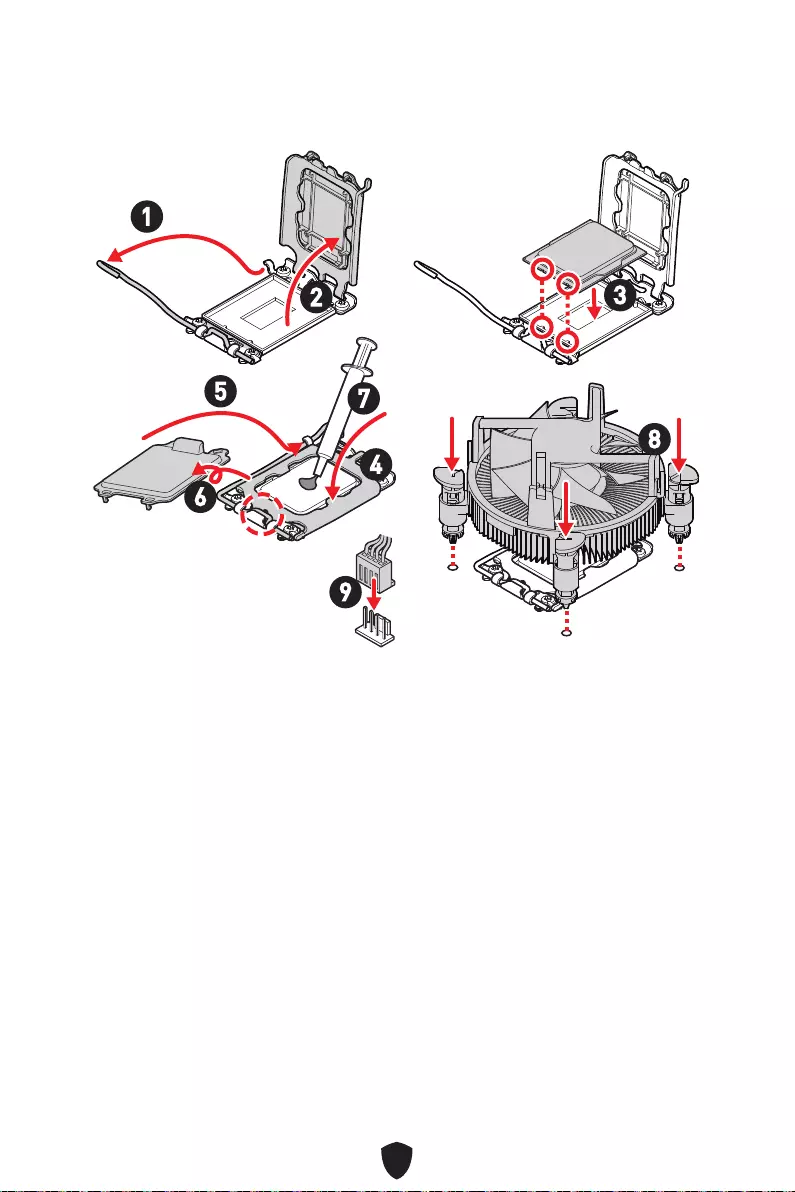
13
1
23
4
5
6
7
8
9
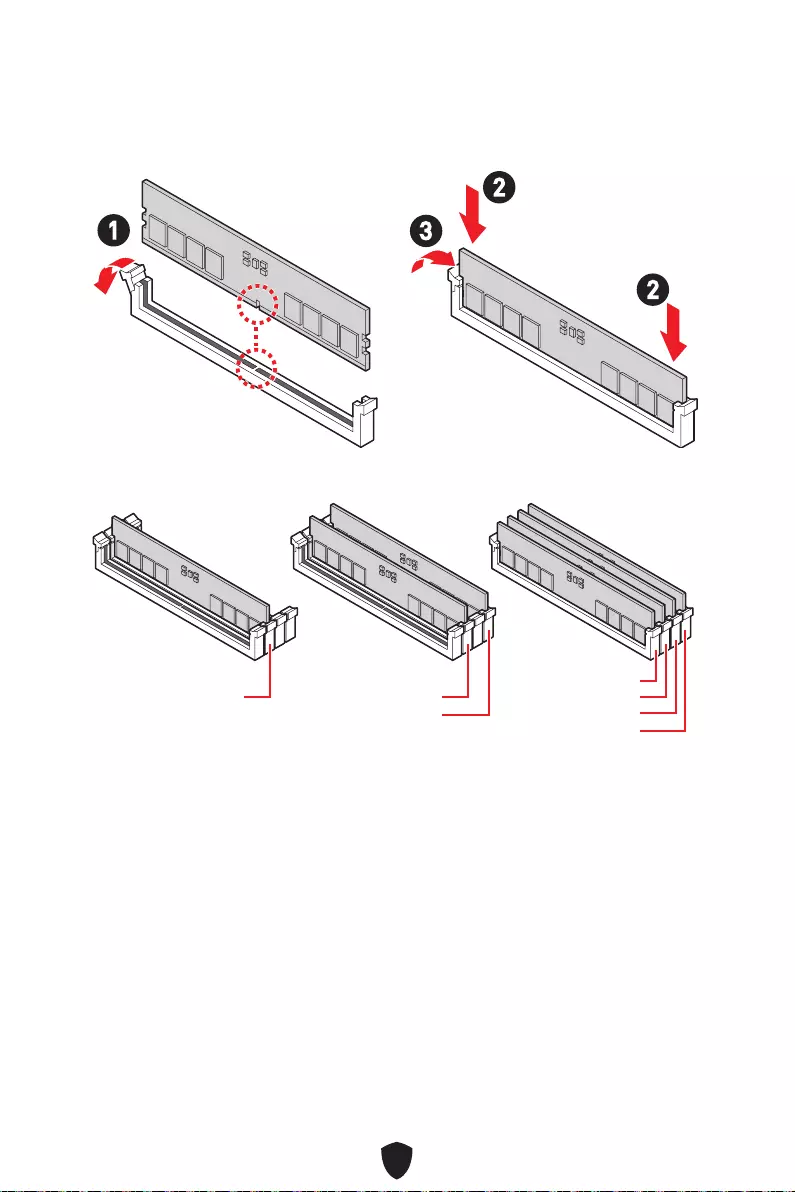
14
DIMMA2
DRAM Frequency
13
2
2
DIMMA2 DIMMA2
DIMMB2
DIMMA1
DIMMA2
DIMMB1
DIMMB2
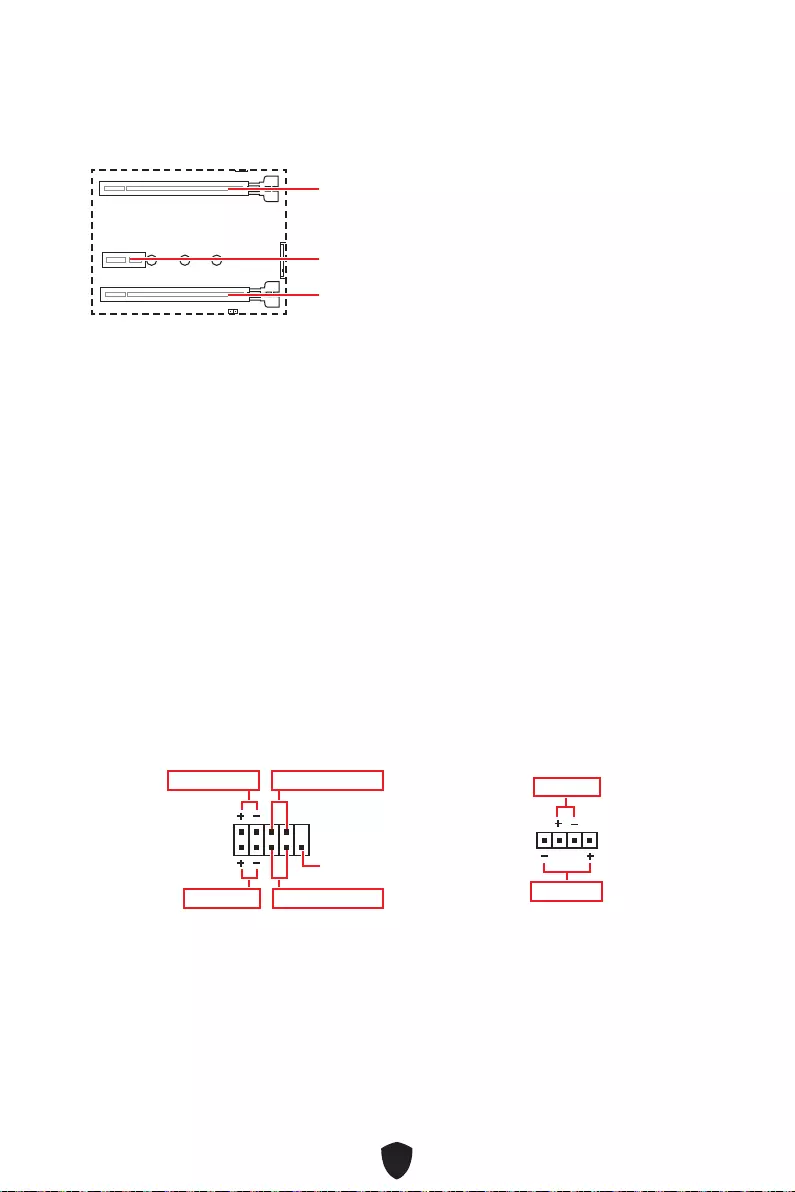
15
PCI_E1
PCI_E2
PCI_E3
PCI_E1
1
2 10
9
Power LED
Reserved
Power Switch
JFP1
Reset SwitchHDD LED
1
JFP2
Buzzer
Speaker
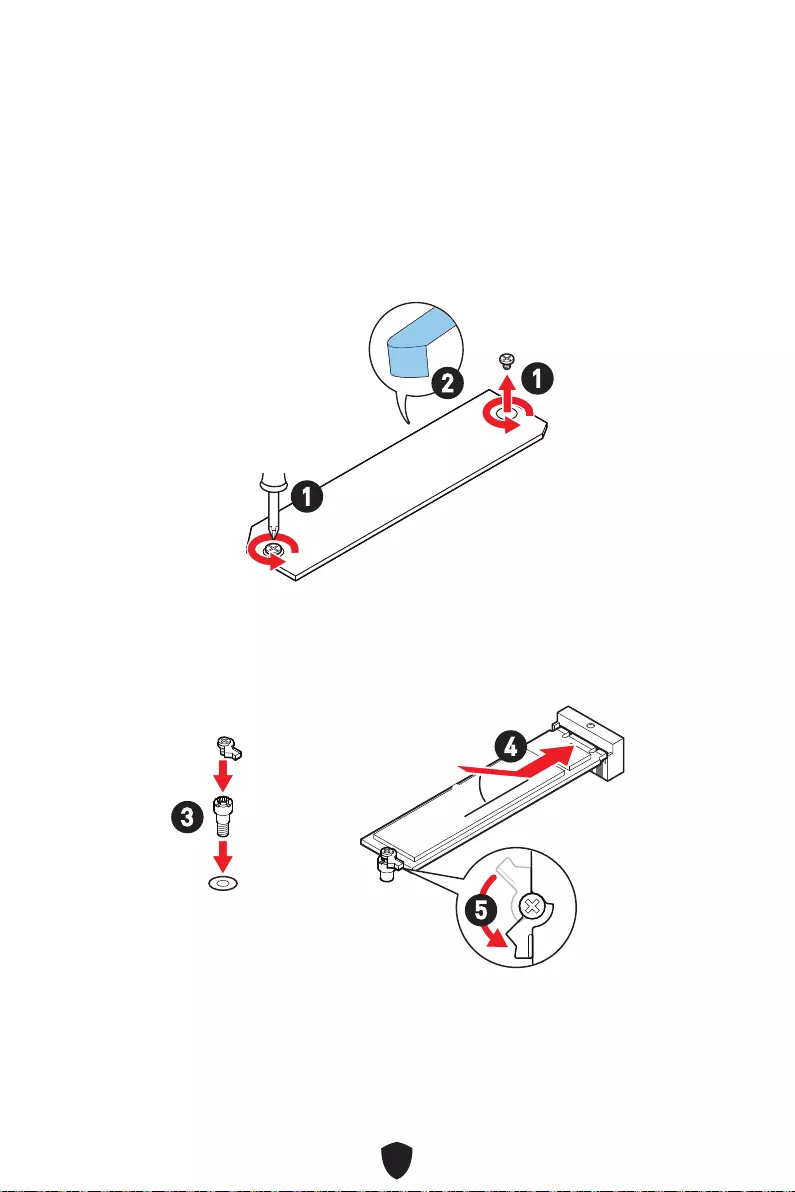
16
1.
2.
2
1
1
M2_1
3.
4.
5.
30º30º
3
4
5
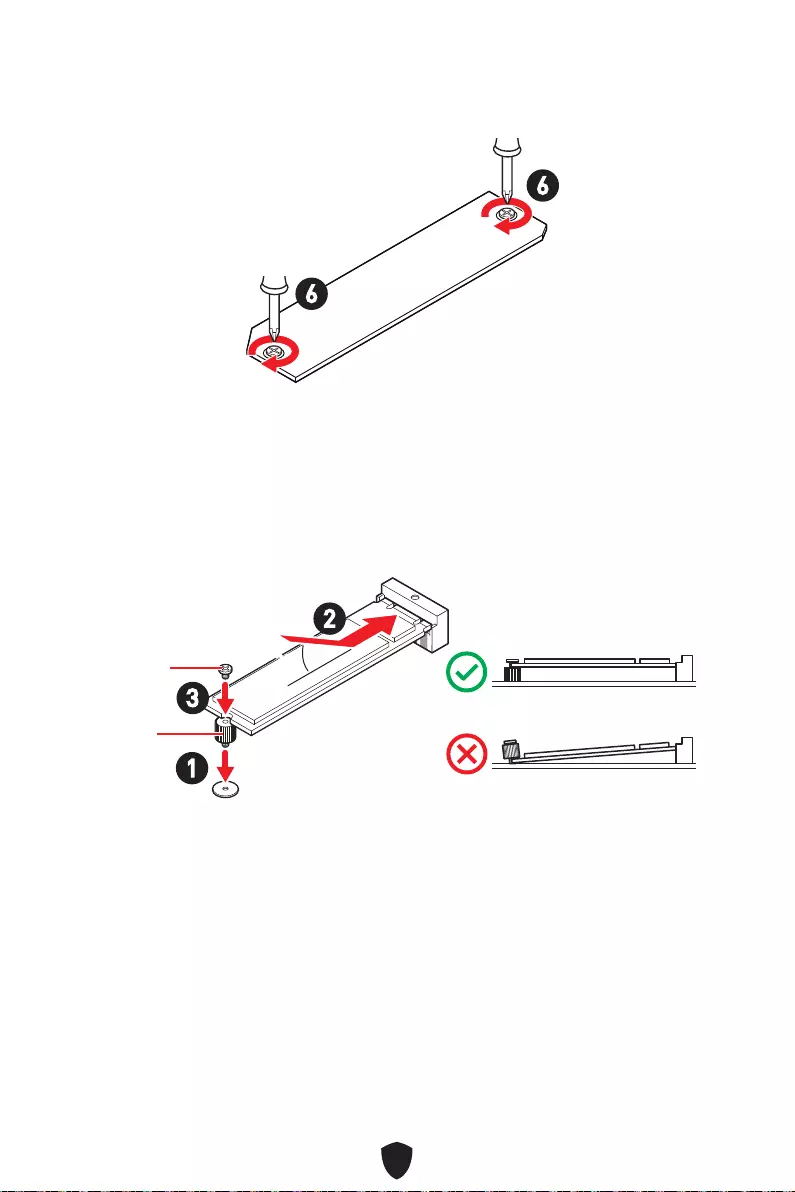
17
6.
6
6
1.
2.
3.
30º30º
3
2
1
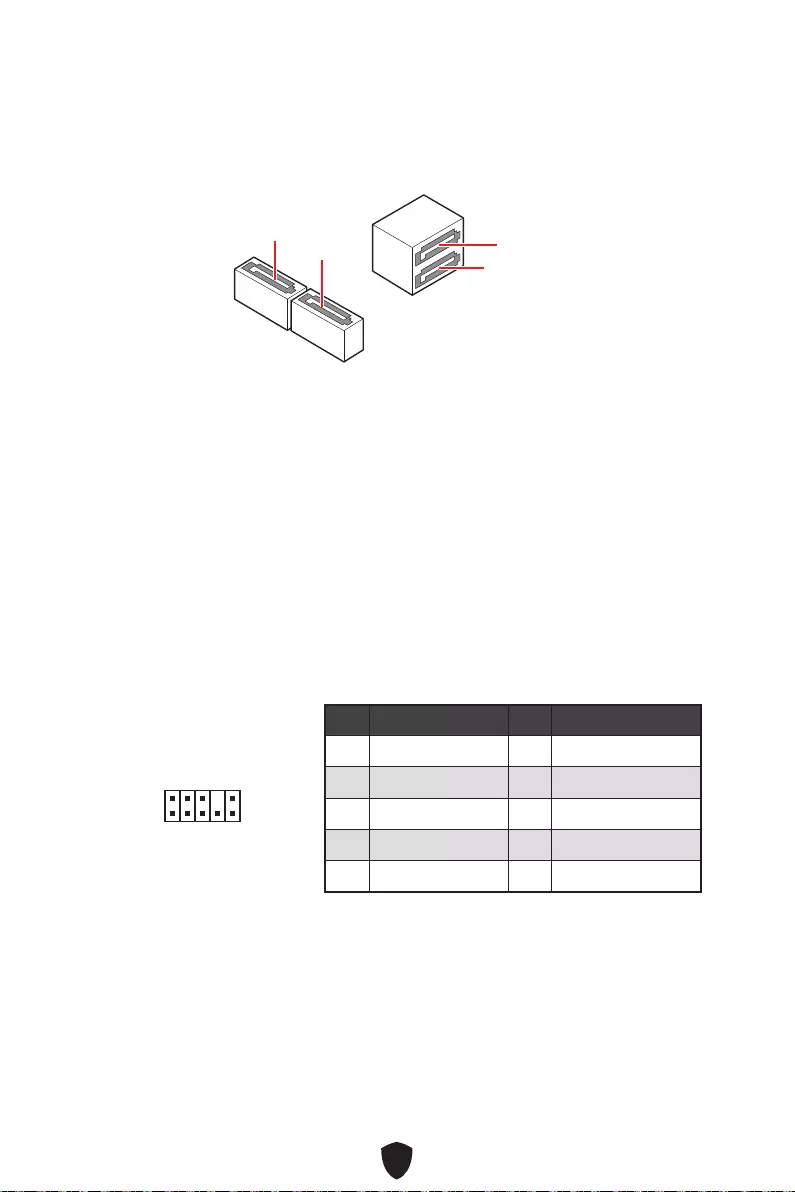
18
SATA5
SATA7
SATA8 SATA6
1
2 10
9
1 MIC L 2 Ground
3 MIC R 4 NC
5 Head Phone R 6 MIC Detection
7 SENSE_SEND 8 No Pin
9 Head Phone L 10 Head Phone Detection
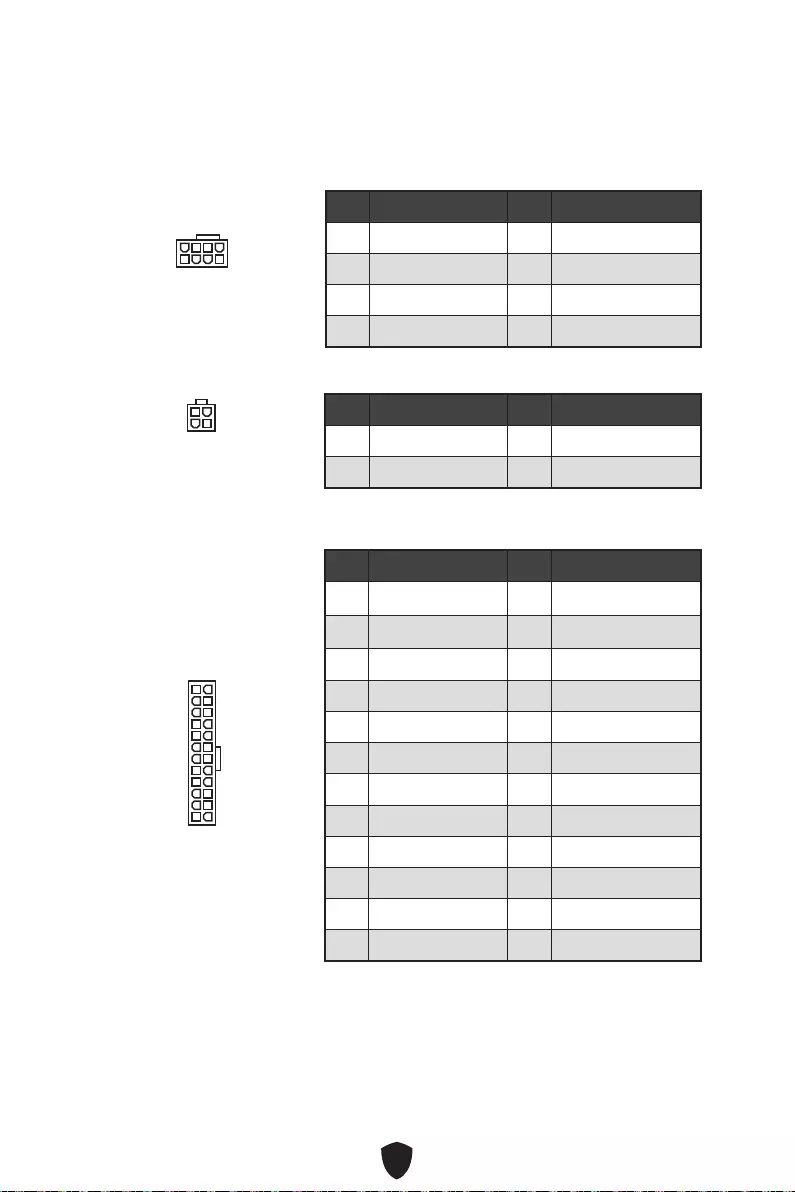
19
CPU_PWR1
1 Ground 2 Ground
3 Ground 4 Ground
5 +12V 6 +12V
7 +12V 8 +12V
ATX_PWR1
1 +3.3V 2 +3.3V
3 Ground 4 +5V
5 Ground 6 +5V
7 Ground 8 PWR OK
9 5VSB 10 +12V
11 +12V 12 +3.3V
13 +3.3V 14 -12V
15 Ground 16 PS-ON#
17 Ground 18 Ground
19 Ground 20 Res
21 +5V 22 +5V
23 +5V 24 Ground
5
4 1
8
CPU_PWR1
24
131
12
ATX_PWR1
3
2 1
4
CPU_PWR2
CPU_PWR2
1 Ground 2 Ground
3 +12V 4 +12V
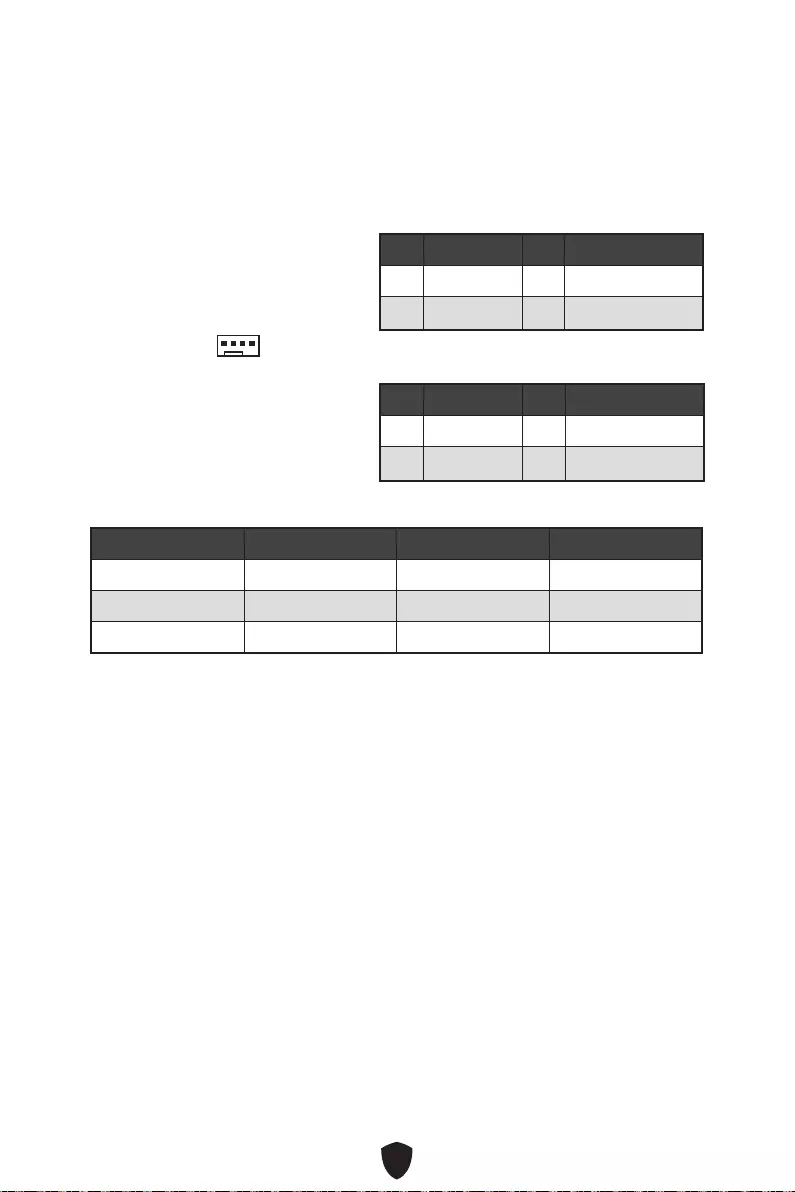
20
1 Ground 2 +12V
3 Sense 4 Speed Control Signal
CPU_FAN1 2A 24W
PUMP_FAN1 3A 36W
SYS_FAN1~2 1A 12W
BIOS > HARDWARE MONITOR
1
1 Ground 2 Voltage Control
3 Sense 4 NC
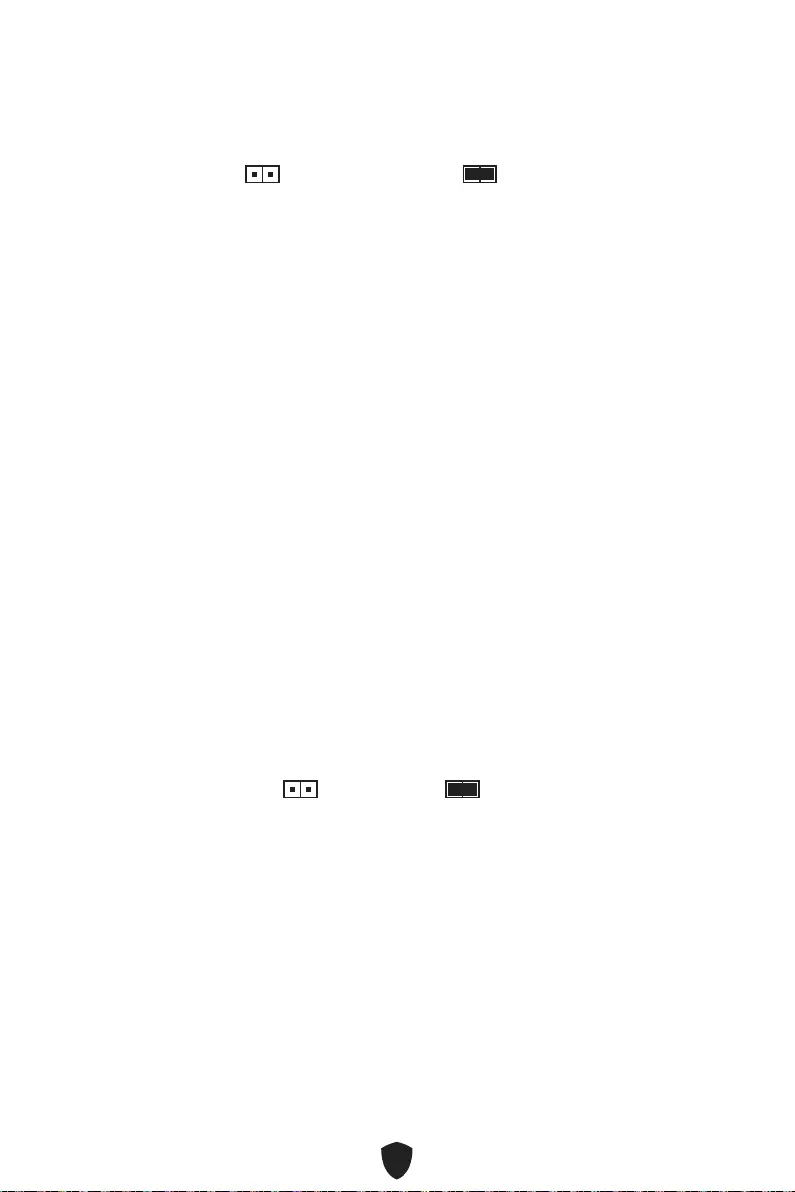
21
1.
2. JBAT1
3. JBAT1
4.
1. JCI1
2.
3. BIOS > SETTINGS > Security > Chassis Intrusion Configuration
4. Chassis IntrusionEnabled
5. F10Enter
6.
1. BIOS > SETTINGS > Security > Chassis Intrusion Configuration
2. Chassis IntrusionReset
3. F10
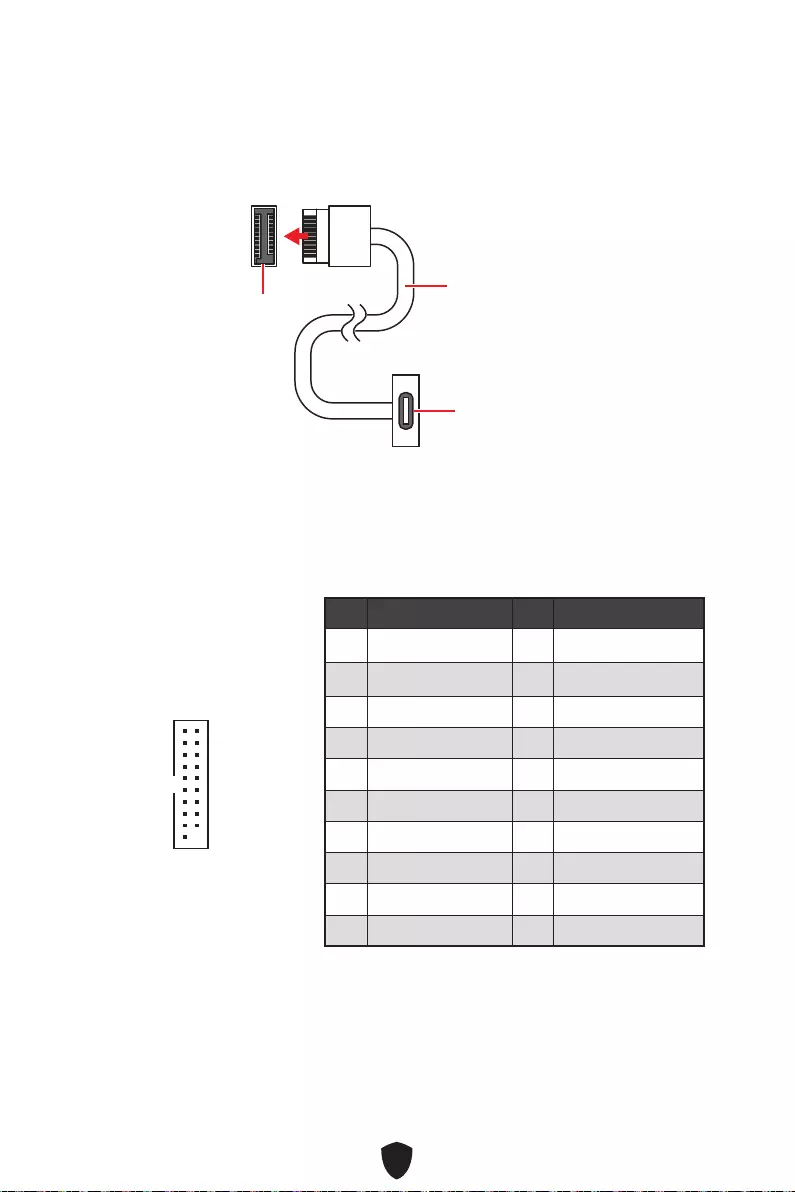
22
JUSB4
1 Power 2 USB3_RX_DN
3 USB3_RX_DP 4 Ground
5 USB3_TX_C_DN 6 USB3_TX_C_DP
7 Ground 8 USB2.0-
9 USB2.0+ 10 Ground
11 USB2.0+ 12 USB2.0-
13 Ground 14 USB3_TX_C_DP
15 USB3_TX_C_DN 16 Ground
17 USB3_RX_DP 18 USB3_RX_DN
19 Power 20 No Pin
1
10 11
20
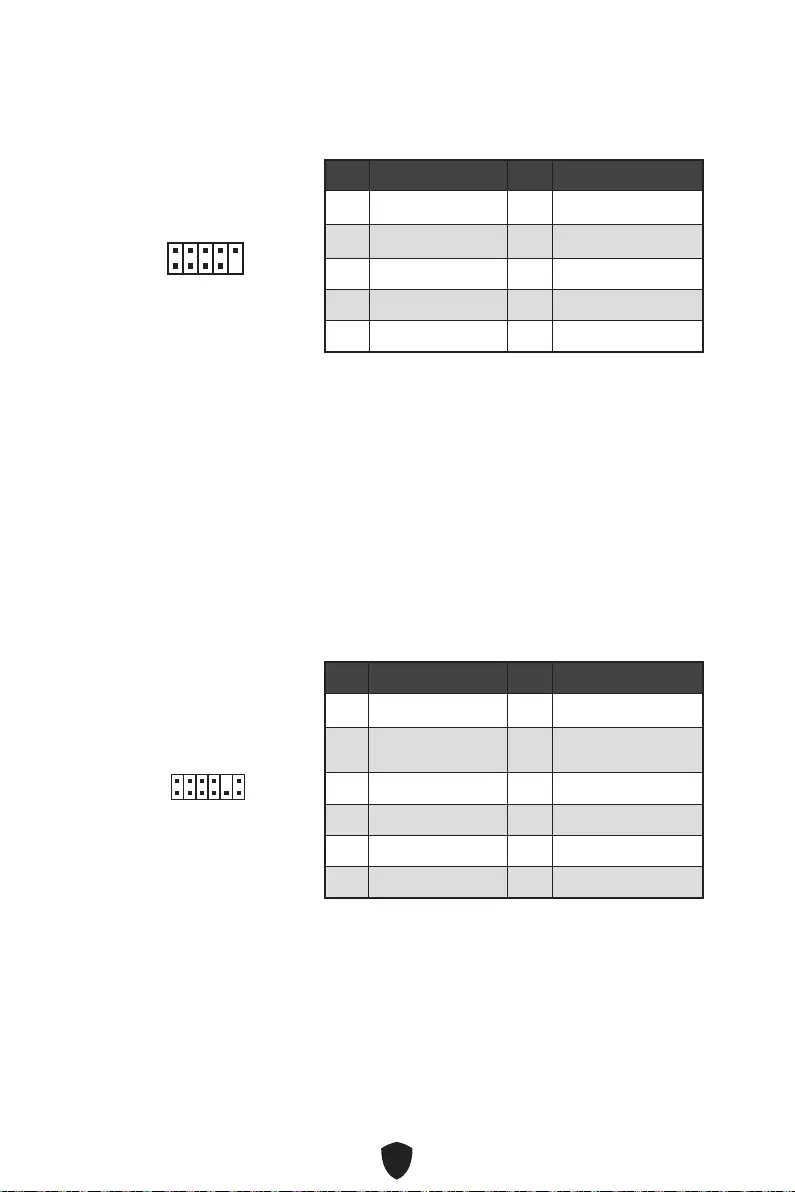
23
1 VCC 2 VCC
3 USB0- 4 USB1-
5 USB0+ 6 USB1+
7 Ground 8 Ground
9 No Pin 10 NC
1
2 10
9
1 SPI Power 2 SPI Chip Select
3Master In Slave Out
(SPI Data) 4Master Out Slave In (SPI
Data)
5 Reserved 6 SPI Clock
7 Ground 8 SPI Reset
9 Reserved 10 No Pin
11 Reserved 12 Interrupt Request
1
2 12
11
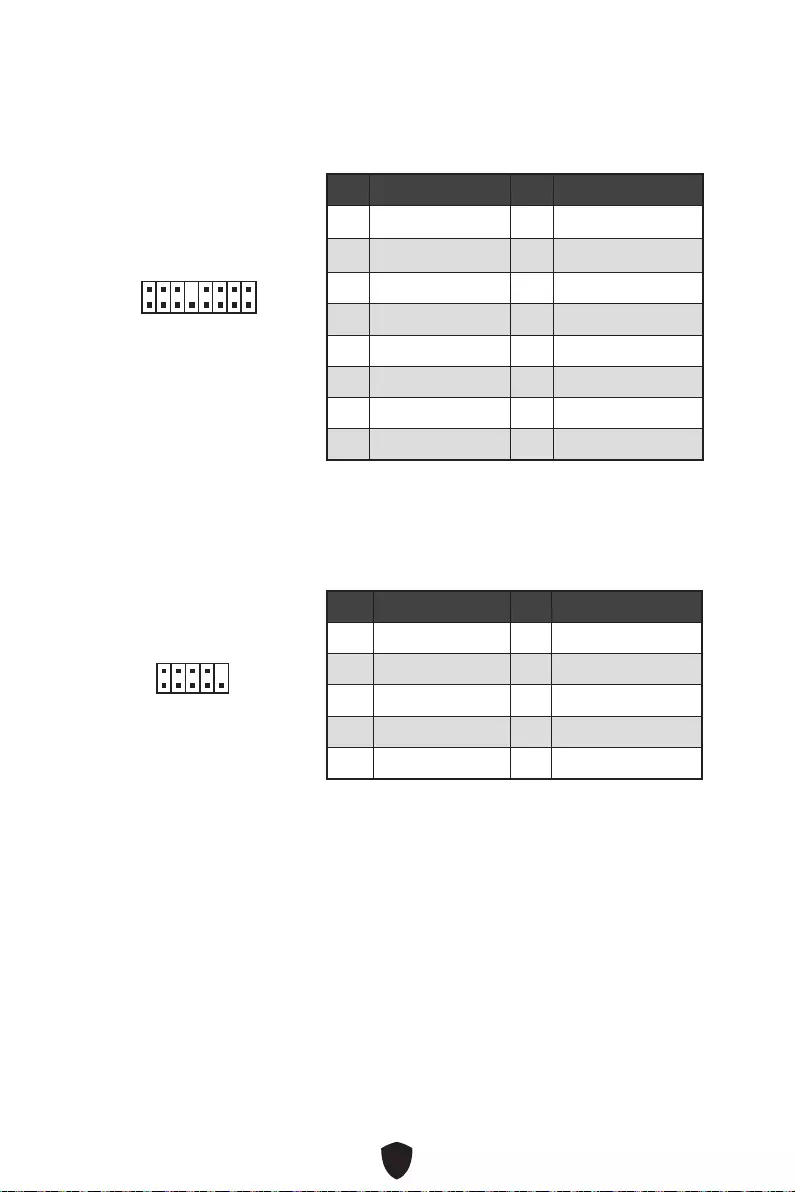
24
1
2 16
15
1 TBT_Force_PWR 2 TBT_S0IX_Entry_REQ
3 TBT_CIO_Plug_Event# 4 TBT_S0IX_Entry_ACK
5 SLP_S3#_TBT 6 TBT_PSON_Override_N
7 SLP_S5#_TBT 8 Net Name
9 Ground 10 SMBCLK_VSB
11 DG_PEWake 12 SMBDATA_VSB
13 TBT_RTD3_PWR_EN 14 Ground
15 TBT_Card_DET_R# 16 PD_IRQ#
1
2 10
9
1 DCD 2 SIN
3 SOUT 4 DTR
5 Ground 6 DSR
7 RTS 8 CTS
9 RI 10 No Pin
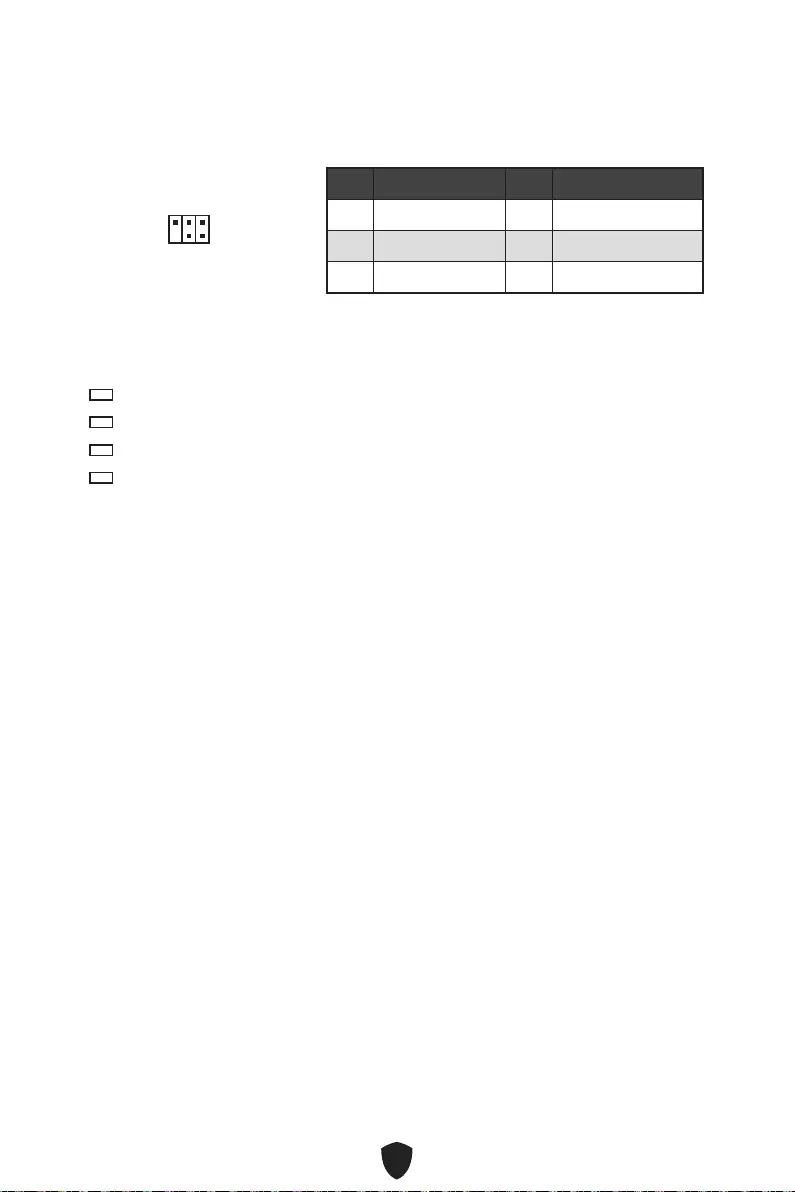
25
1
2 6
5
1 No Pin 2 NC
3 MCU_SMB_SCL_M 4 MCU_SMB_SDA_M
5 VCC5 6 Ground
CPU
DRAM
VGA
BOOT
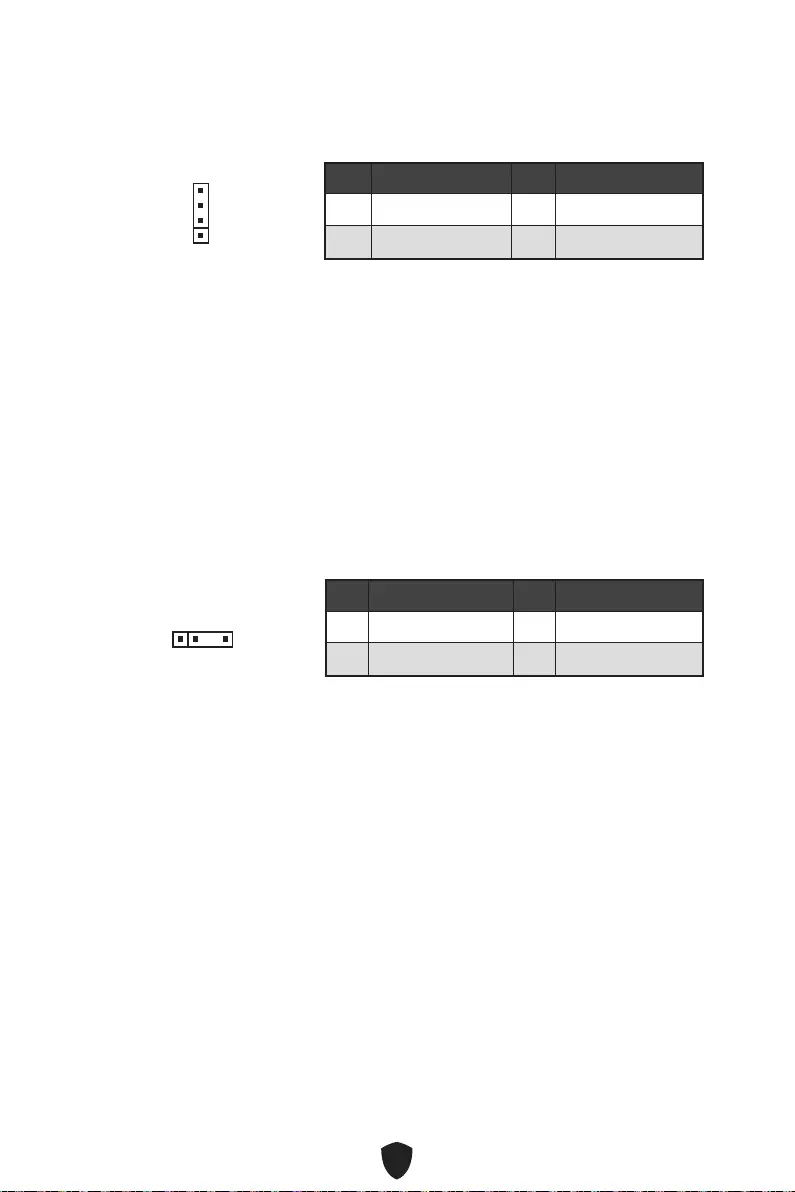
26
1 +12V 2 G
3 R 4 B
1
1 +5V 2 Data
3 No Pin 4 Ground
1
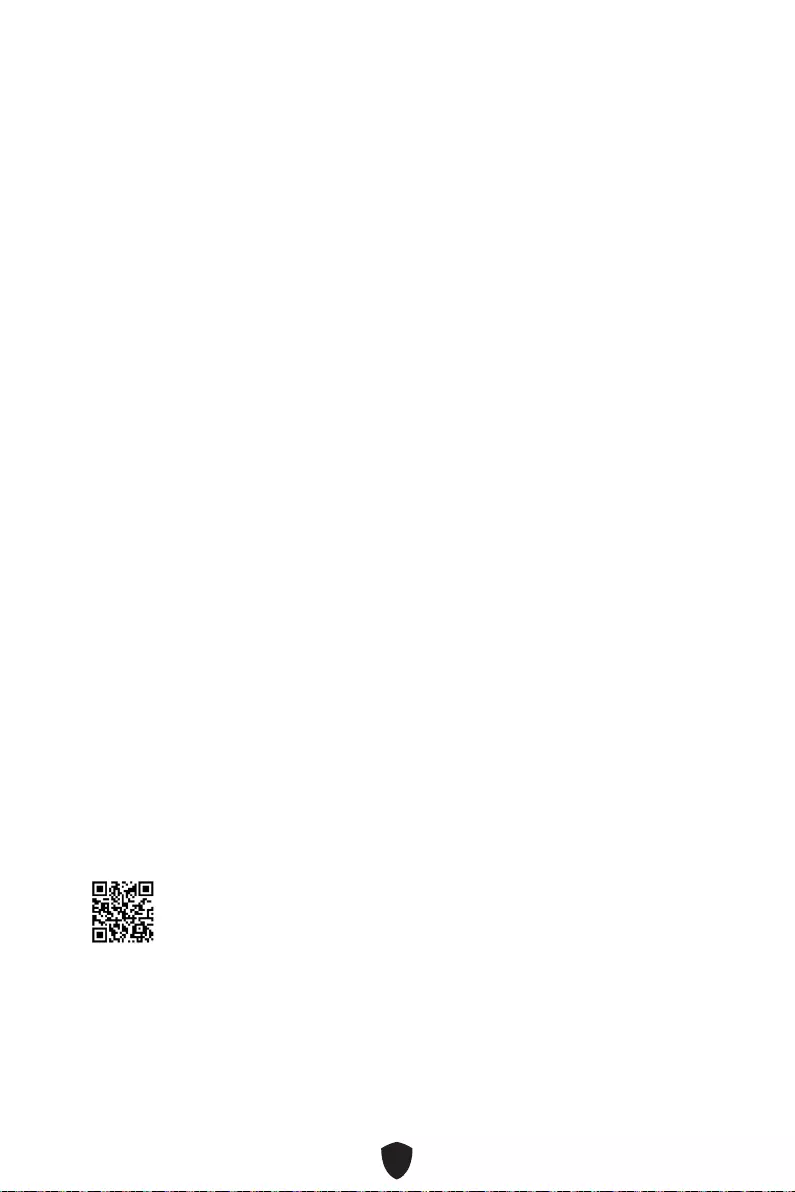
27
1.
2.
3.
4. F11
5.
6. Press any key to boot from CD or DVD...
7.
1.
2.
3.
DVDSetup.exe
4.
5.
6.
7.
8.
MSI Center
http://download.msi.com/manual/mb/MSICENTERCT.pdf
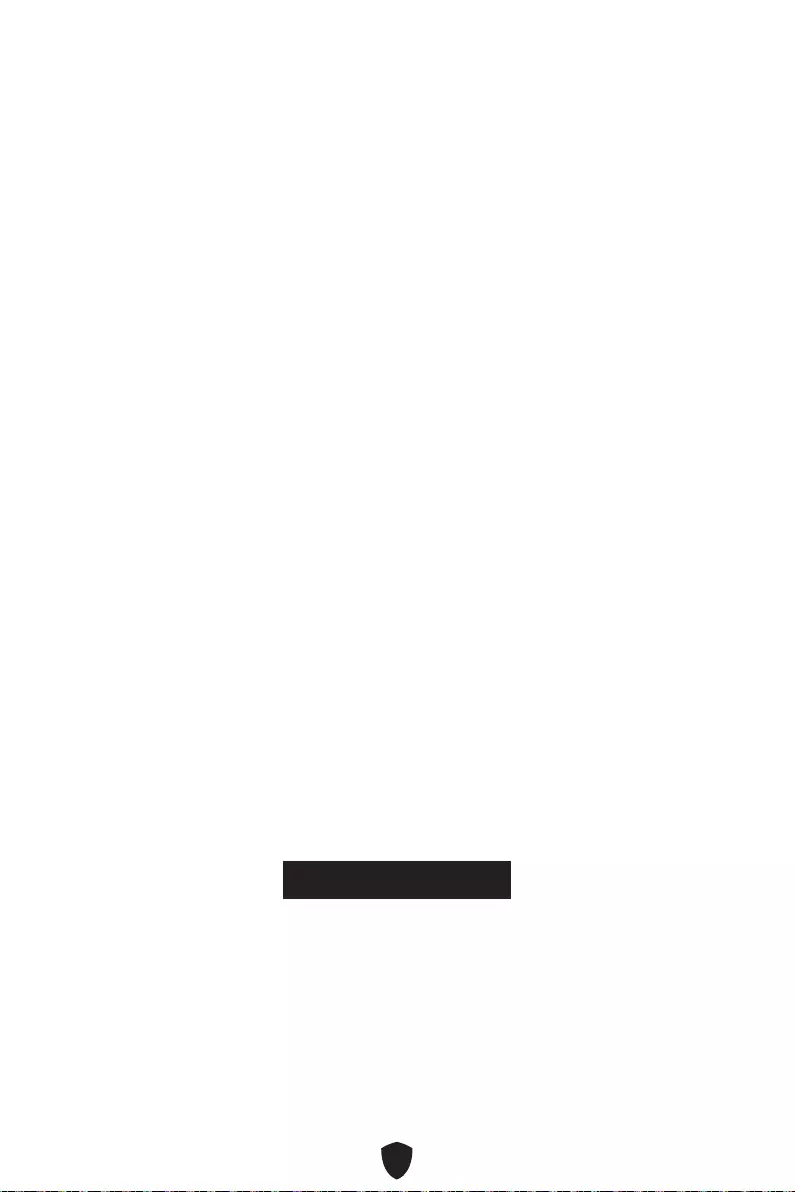
28
UEFI BIOS
There is no GOP (Graphics
Output protocol) support detected in this graphics card.
1.
2. Delete
3.
BIOS Mode: UEFI
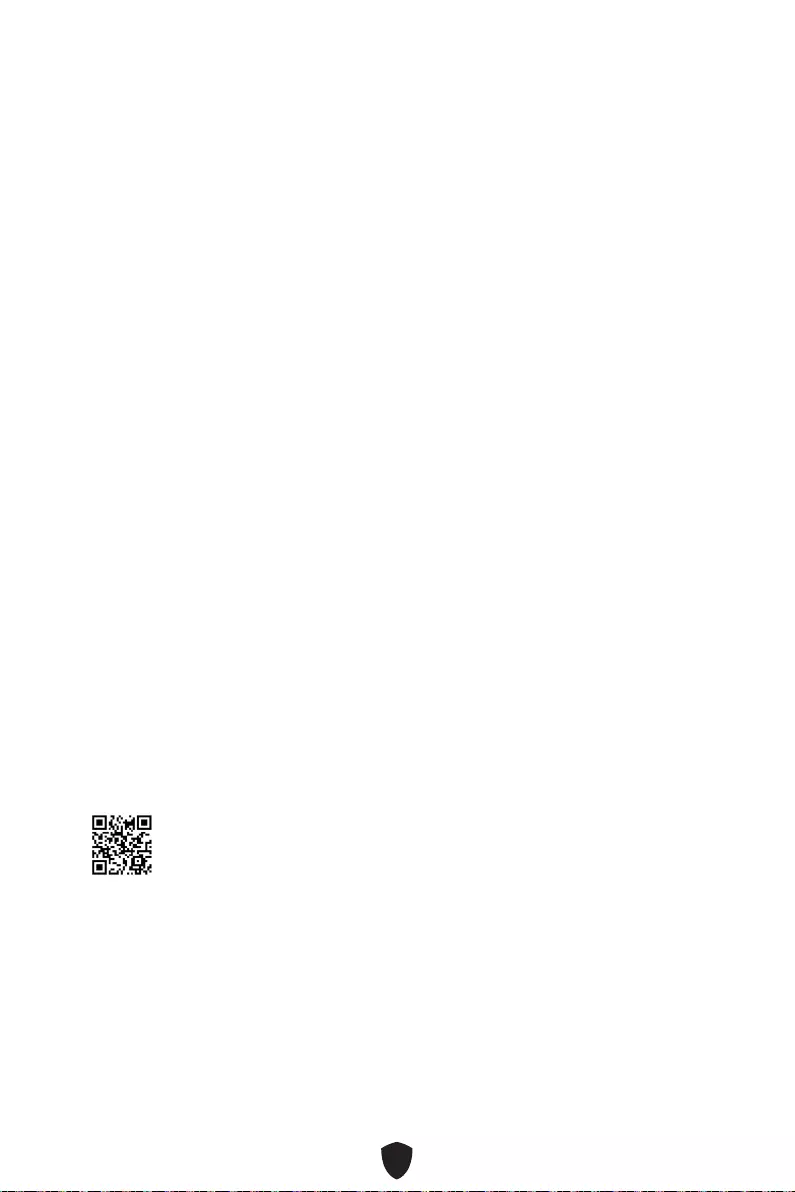
29
HELP
Delete
F1:
F2:
F3:
F4:
F5:
F6:
F7:
F8:
F9:
F10:
F12:
Ctrl+F:
http://download.msi.com/manual/mb/Intel600BIOStc.pdf
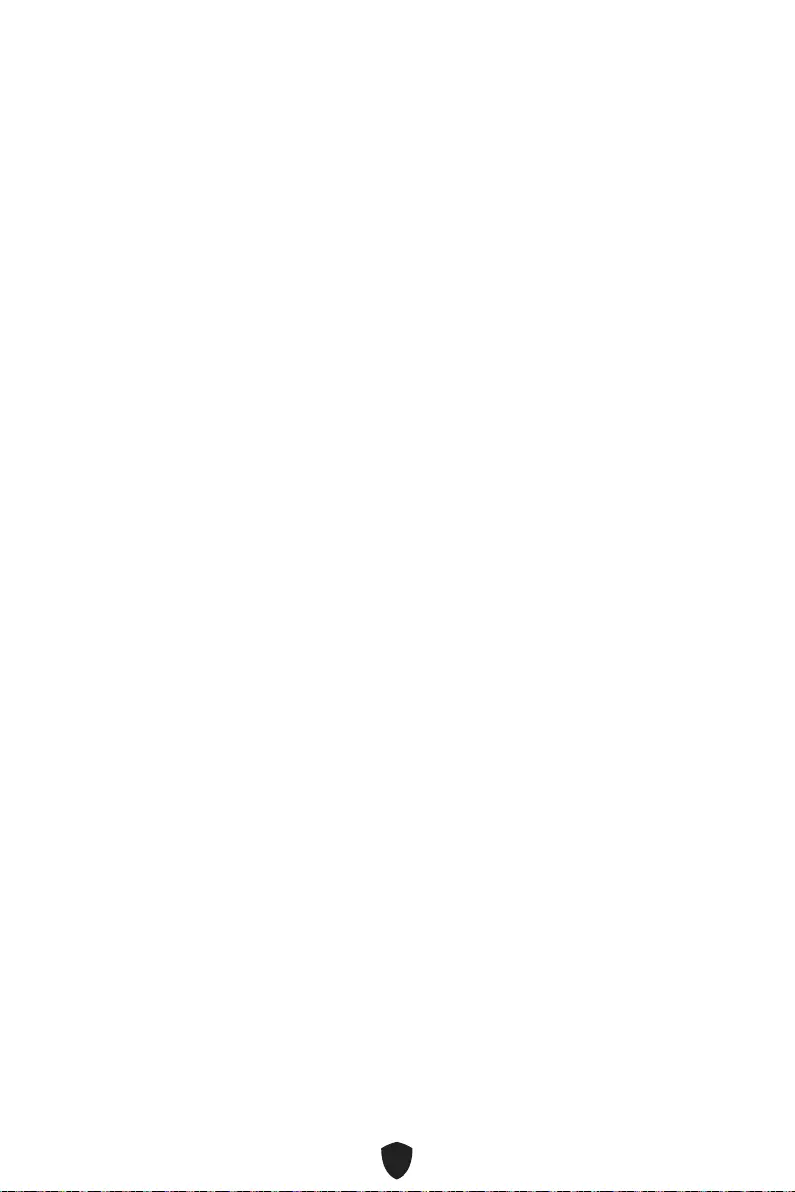
30
F6
1.
2.
• Ctrl + F5
• DelM-FLASH
3.
4. Yes
5.
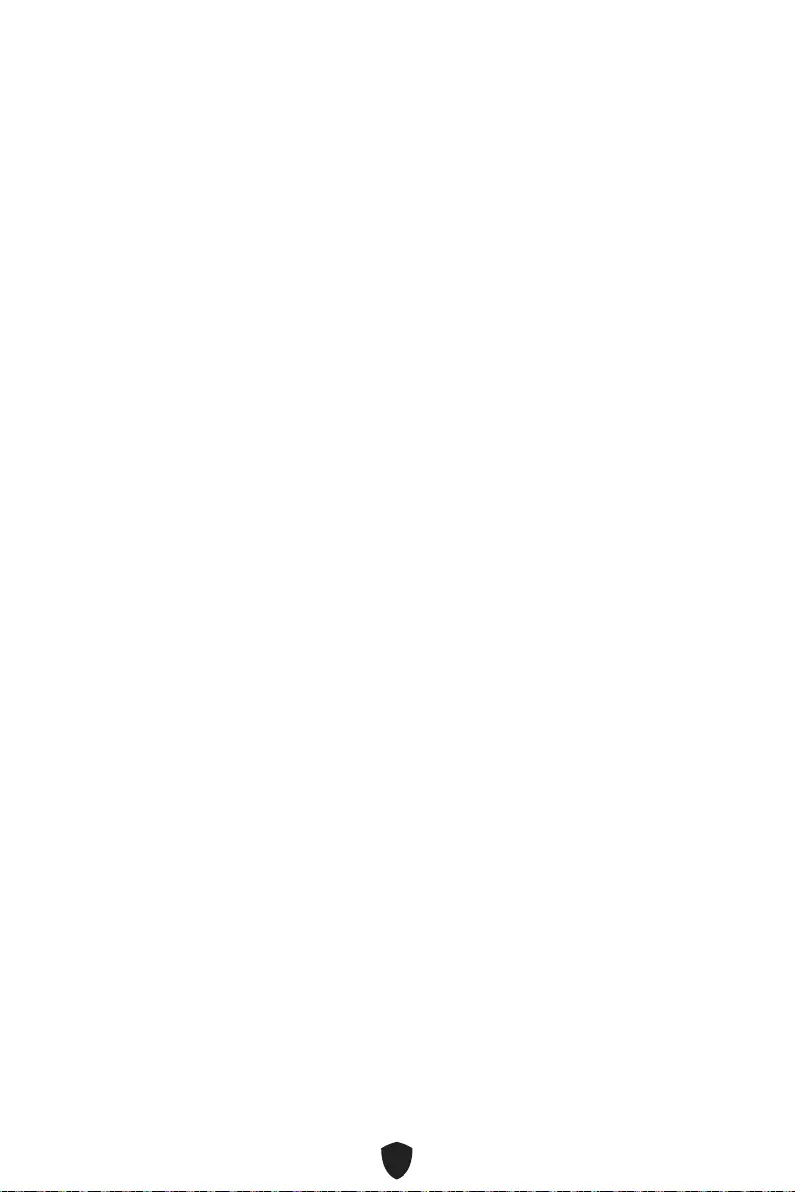
31
1. Support
2. Live UpdateAdvance
3. Install
4.
5.
6.
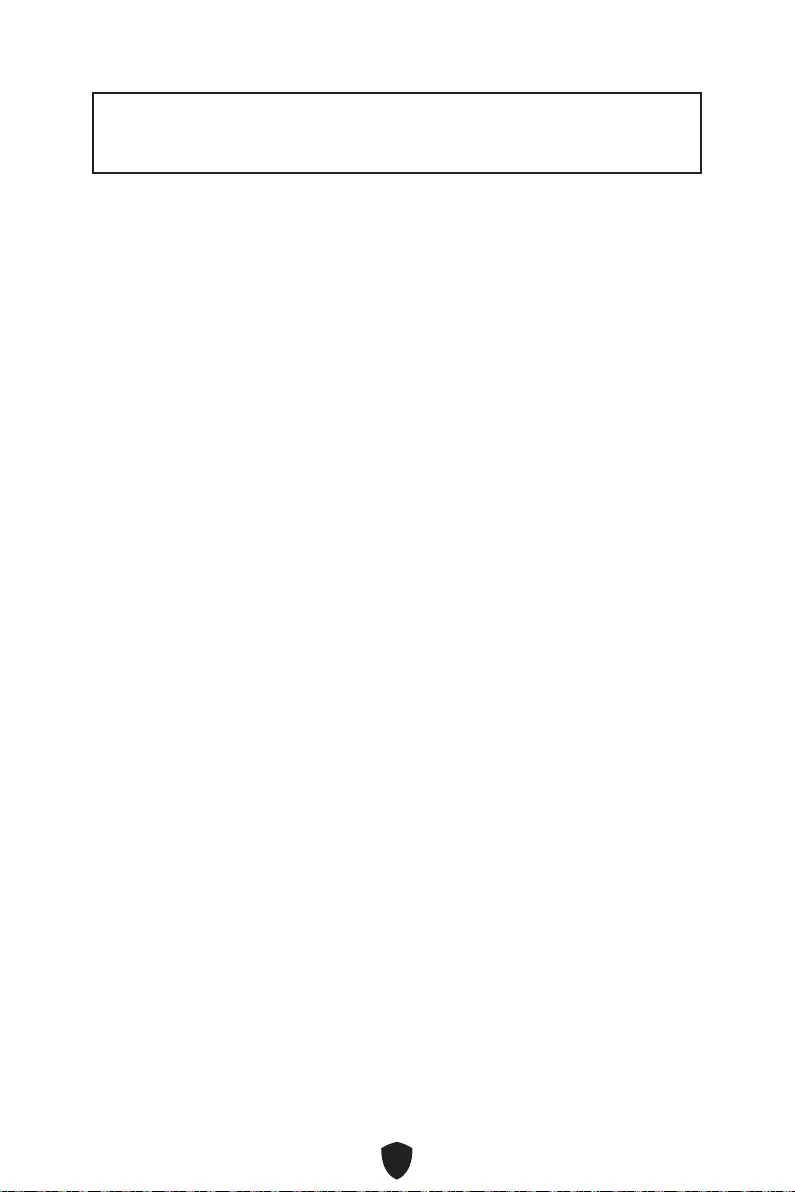
1
.................................................................................................3
................................................................................................................................ 4
............................................................................................................. 8
................................................................................................ 9
........................................................................................... 10
............................................................. 11
................................................................................................ 12
........................................................................................................... 13
........................................................................................................ 14
................................................................................. 15
................................................................. 15
................................................................................ 16
......................................................................... 18
................................................................... 18
......................................................... 19
................................. 20
..................................................................... 21
........................................................ 21
................................................. 22
......................................................................... 22
............................................................................... 23
........................................................................ 23
........................................................... 24
........................................................................ 24
.................................................. 25
EZ Debug LED ....................................................................................................... 25
................................................................................. 26
......................................................... 26
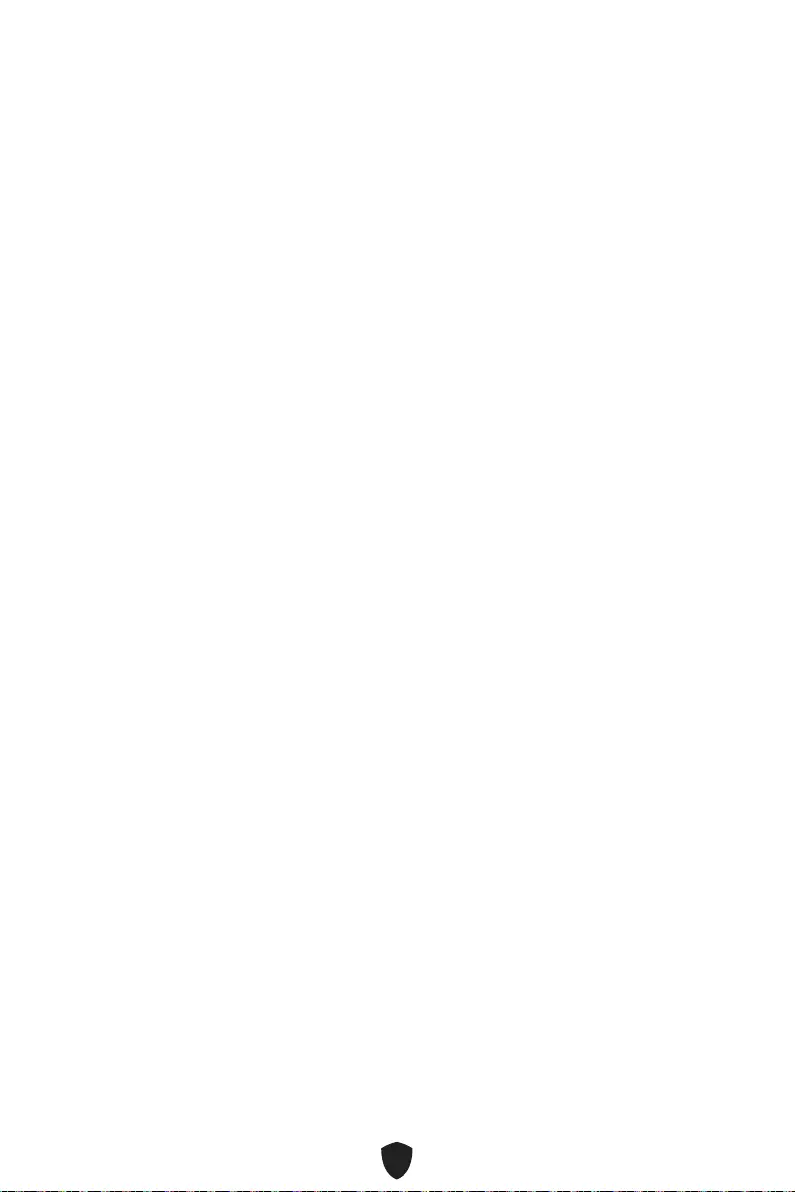
2
......................................................27
UEFI BIOS .................................................................................................................... 28
........................................................................................................... 29
...................................................................................................... 30
........................................................................................ 30
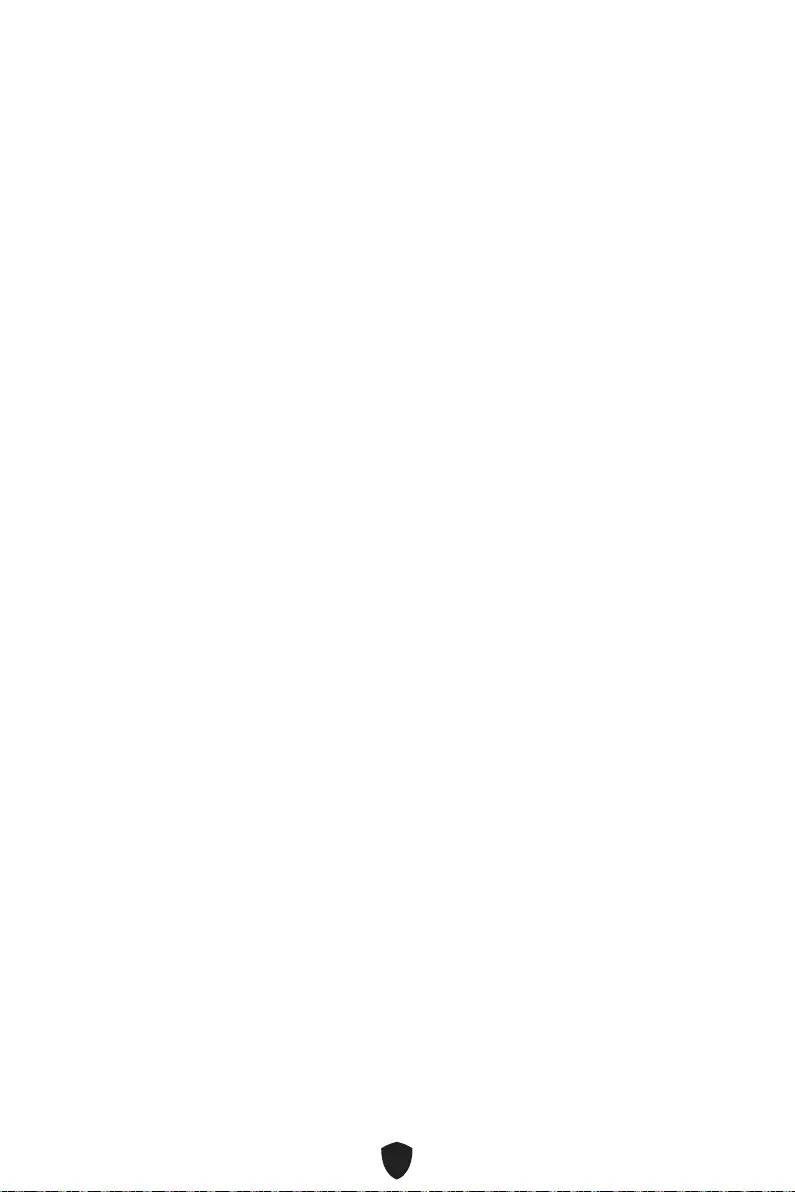
3
•
•
•
•
•
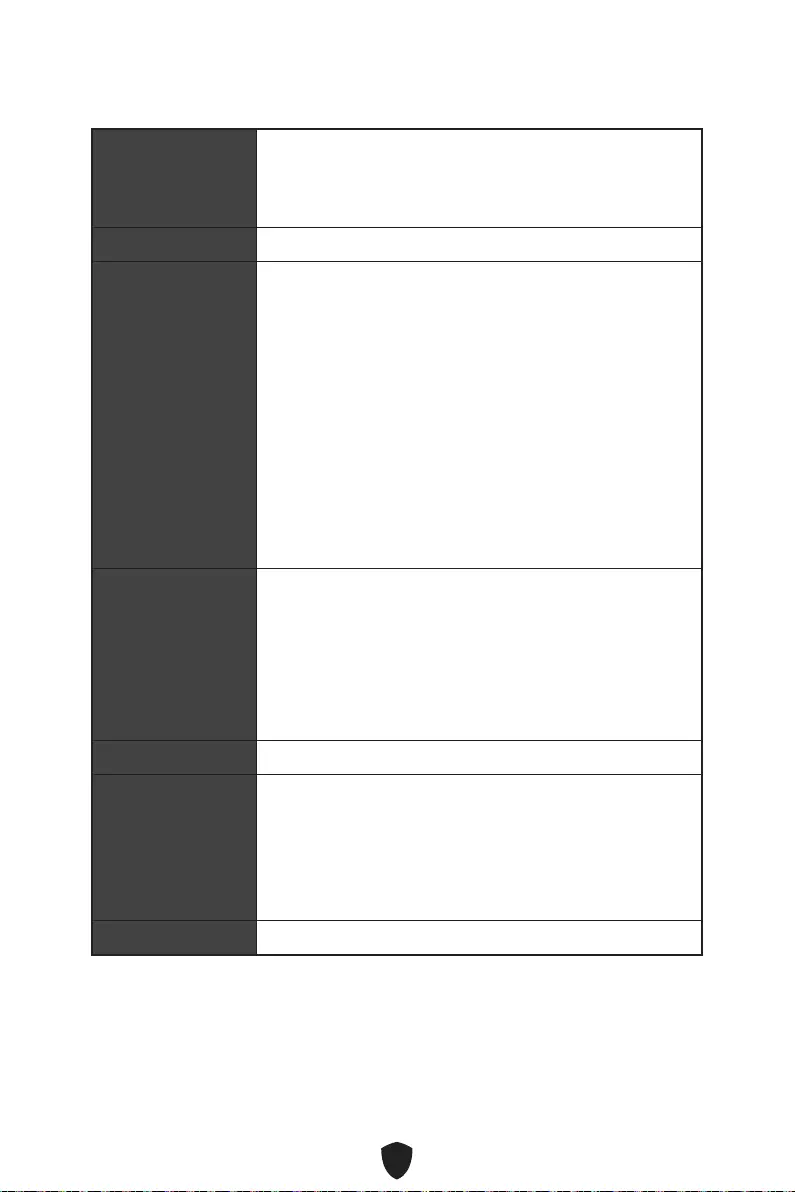
4
CPU
•
•
•
•
•
•
•
•
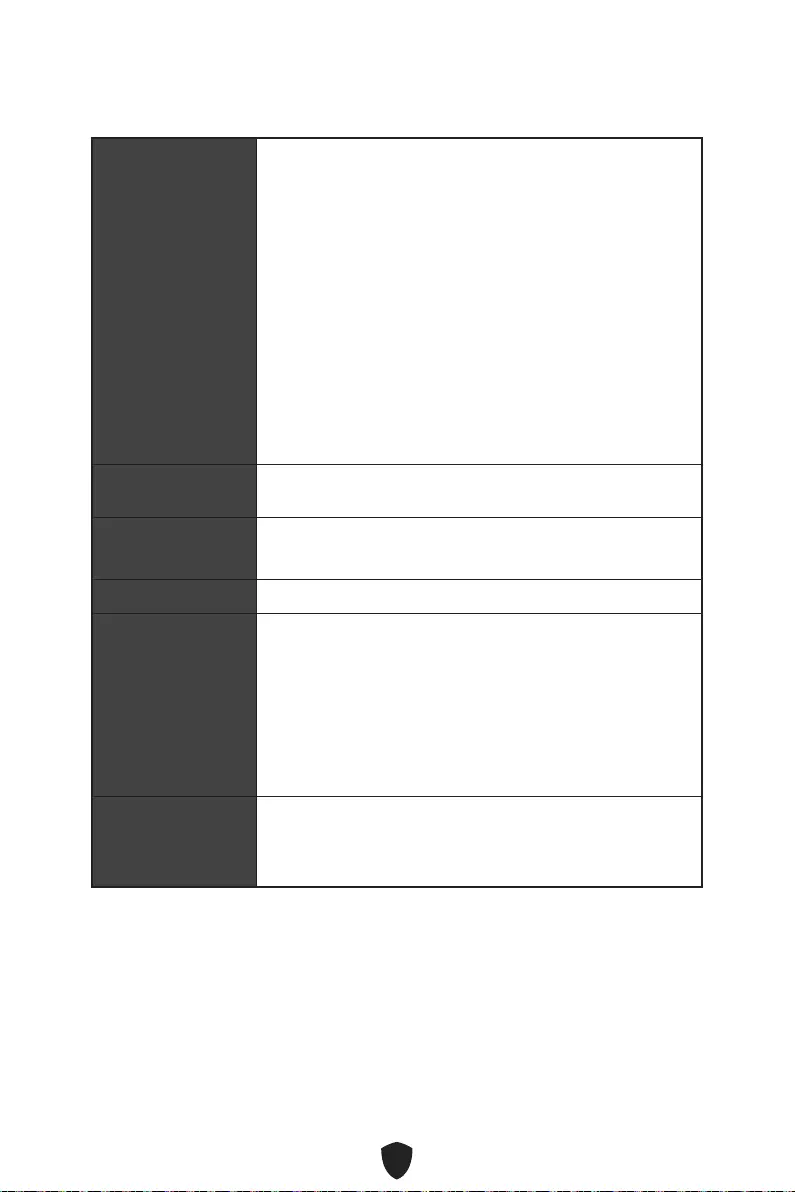
5
•
•
•
•
•
•
•
•
•
RAID
LAN
Wi-Fi & Bluetooth®
(PRO B660M-A
WIFI)
Intel® Wi-Fi 6

6
•
•
EZ Debug LED x4
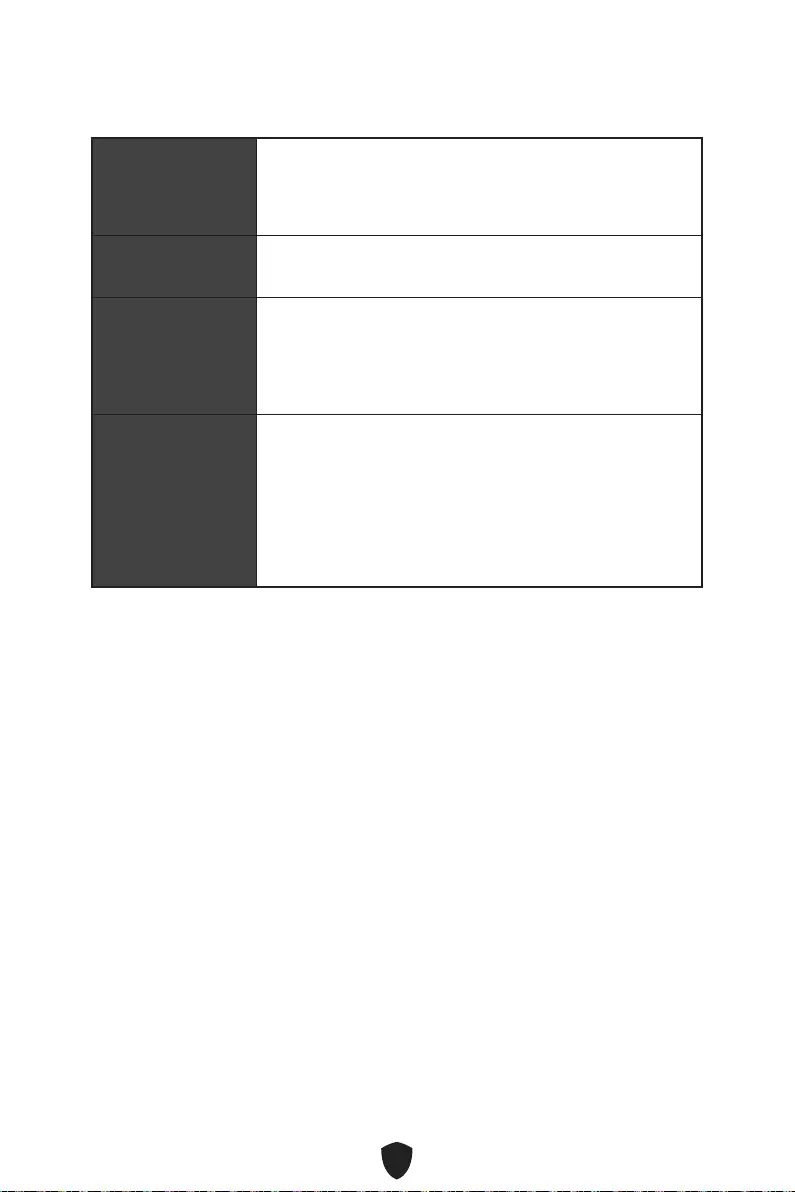
7
9.6 in. x 9.6 in. (24.4 cm x 24.4 cm)
UEFI AMI BIOS
ACPI 6.4, SMBIOS 3.4
MSI Center
Intel Extreme Tuning Utility
CPU-Z MSI GAMING
Google Chrome™, Google Toolbar, Google Drive
Norton™ Internet Security Solution

8
• LAN Manager
• Mystic Light
• Ambient Devices
• Frozr AI Cooling
• User Scenario
• True Color
• Live Update
• Hardware Monitoring
• Super Charger
• Speed Up
• Smart Image Finder
• MSI Companion
• Audio Boost
• 2.5G LAN
• LAN Manager
•
• M.2 Shield Frozr
•
•
•
•
LED
•
• Mystic Light SYNC
•
• Lightning Gen 4 (M.2/PCIE)
• Memory Boost
• Core Boost
• Game Boost
• USB 3.2 Gen 2 10G
•
•
• PCI-E Steel Armor
• MSI Center
• Click BIOS 5
•
•
•
•
• EZ DEBUG LED
• App player
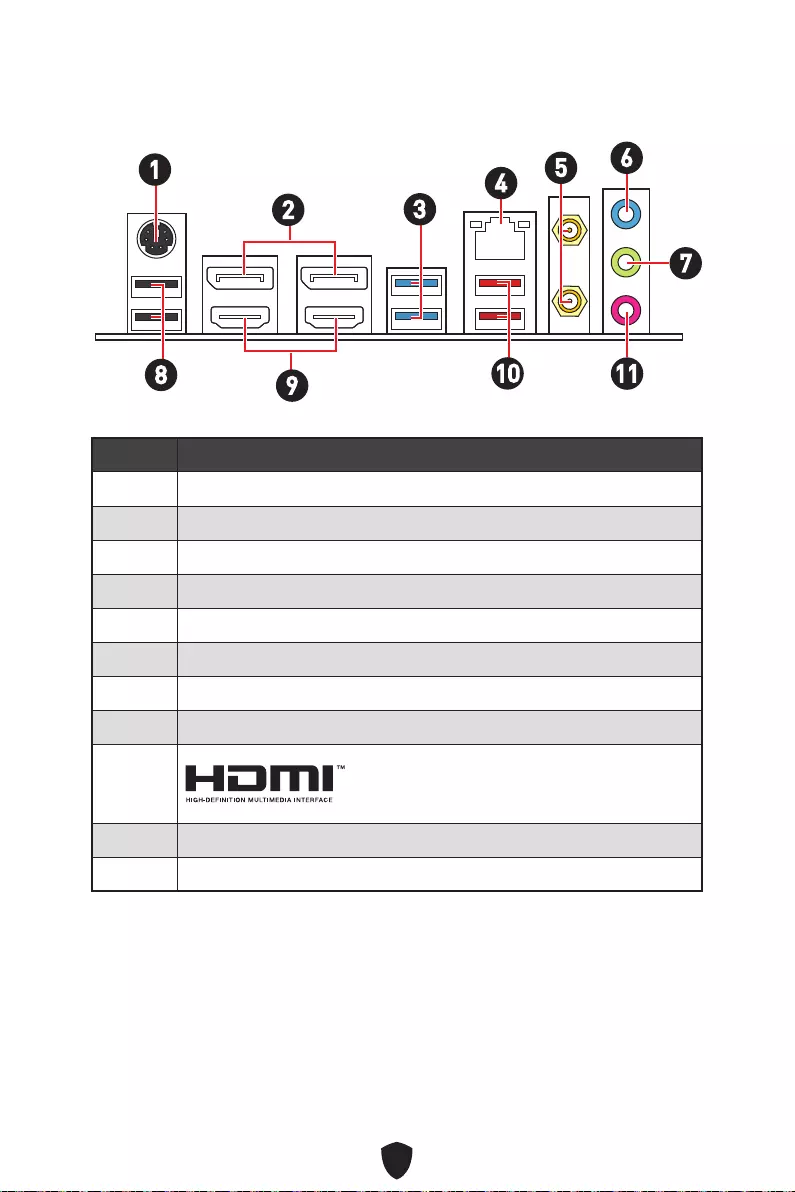
9
1
2
3
4
5
6
7
8
9
10
11
16
2345
7
8910 11
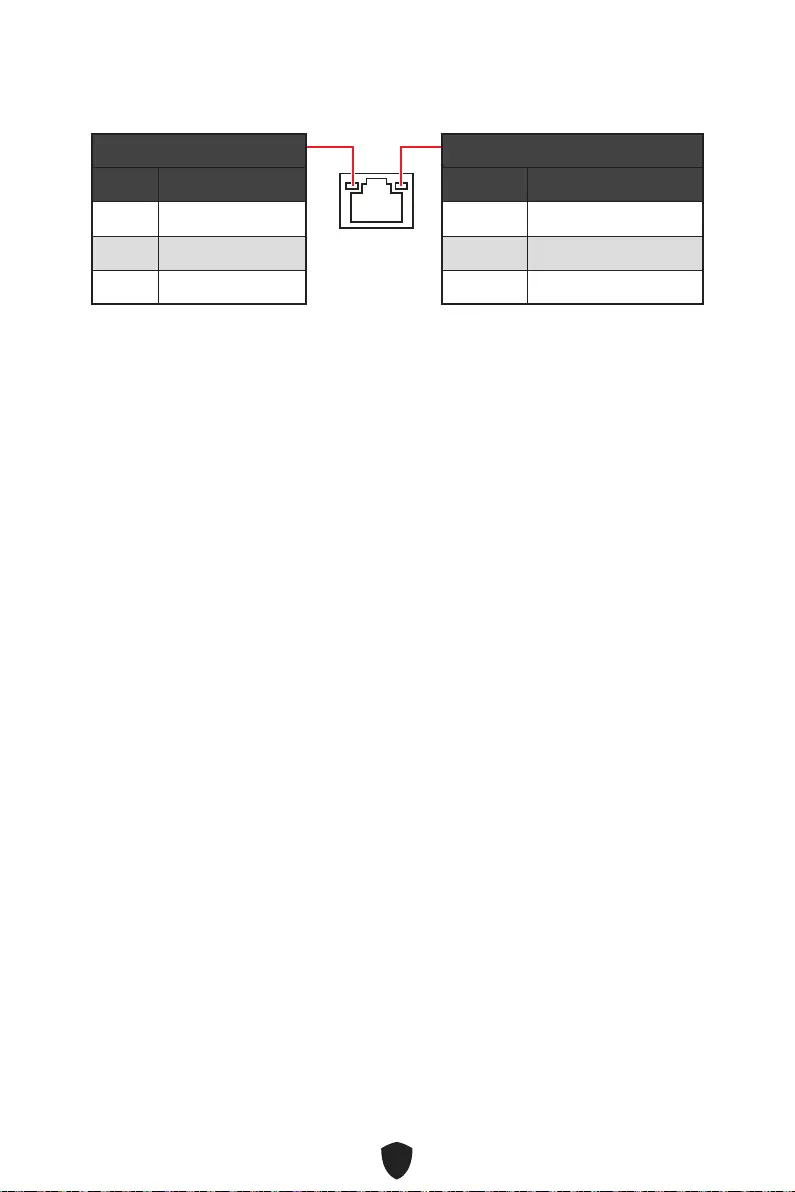
10
Off
Off 10 Mbps
100/1000 Mbps
2.5 Gbps

11
1.
2.
1
2
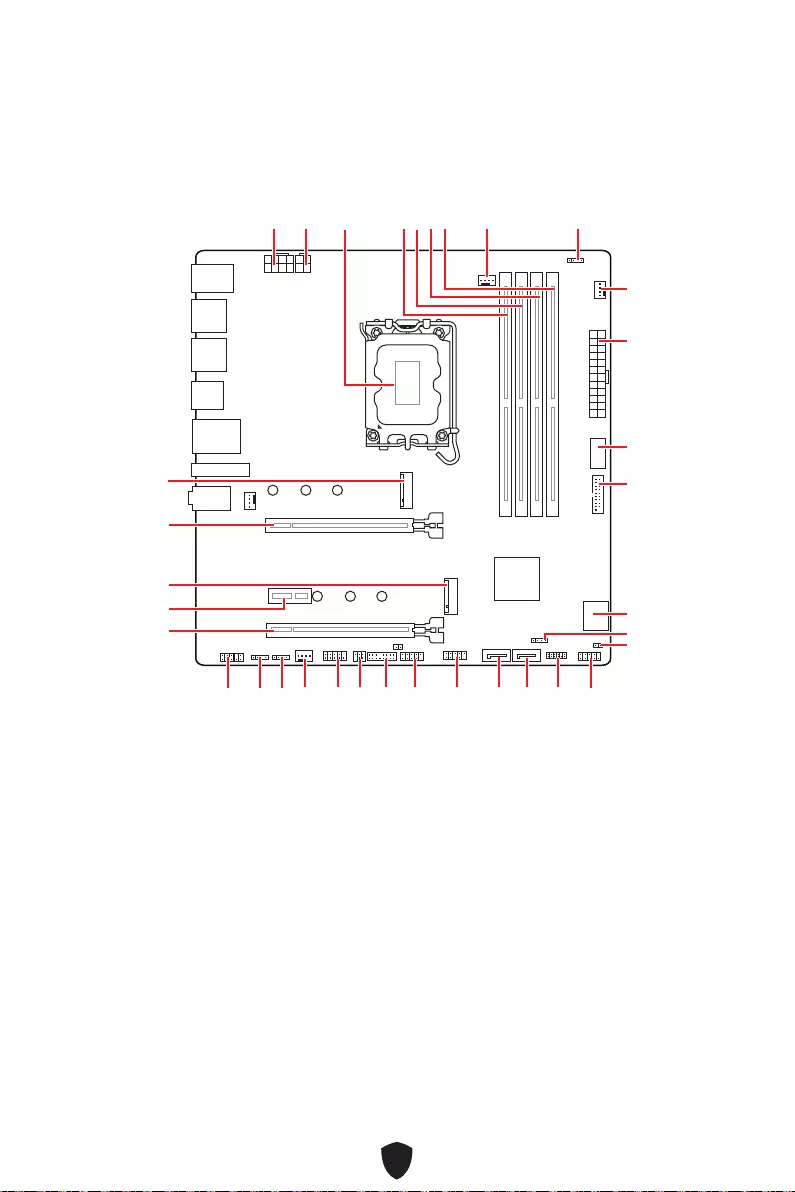
12
JUSB3
JUSB4
ATX_PWR1
JRAINBOW1
PUMP_FAN1
CPU_FAN1
DIMMB2
CPU_PWR1
CPU_PWR2
JFP1
JTPM1
JDASH1
JUSB2
JUSB1
JCOM1
JTBT1
SATA8
JRGB1
JAUD1
PCI_E3
PCI_E2
M2_2
PCI_E1
SYS_FAN2
M2_1
DIMMB1
DIMMA2
DIMMA1
JBAT1
JFP2
JRAINBOW2
SATA7
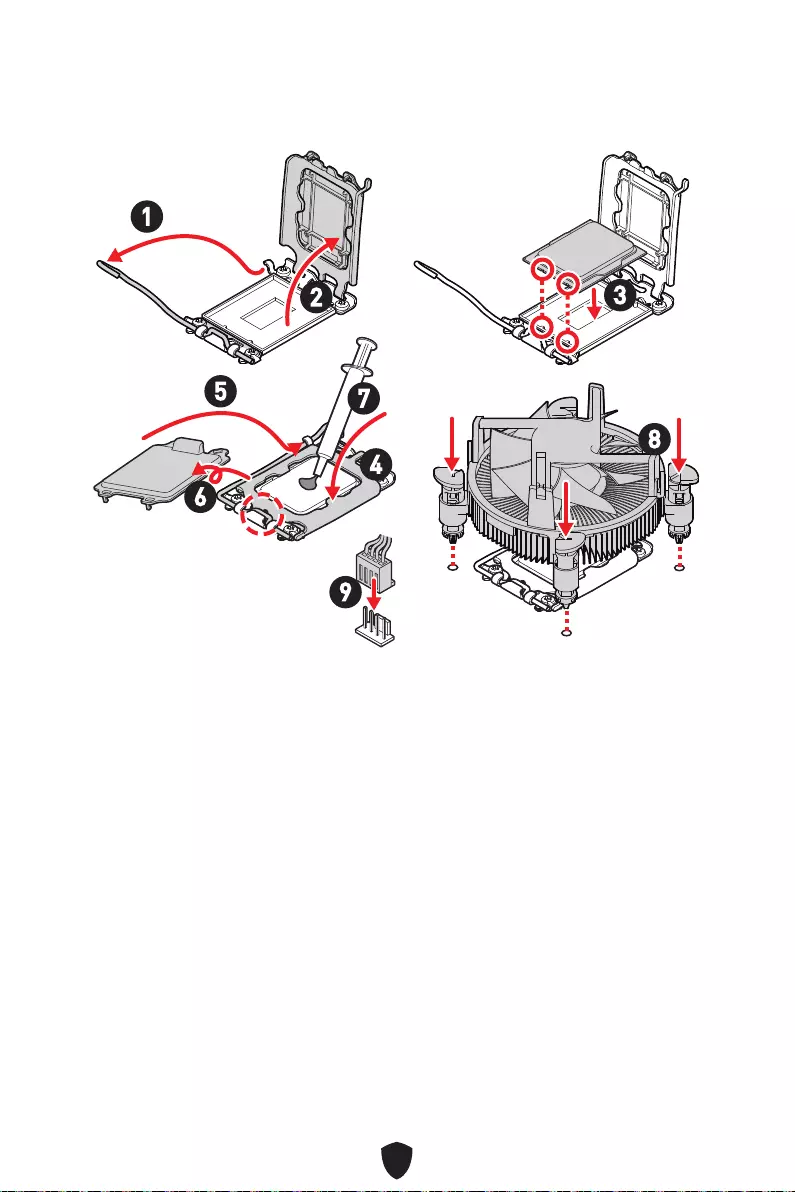
13
1
23
4
5
6
7
8
9
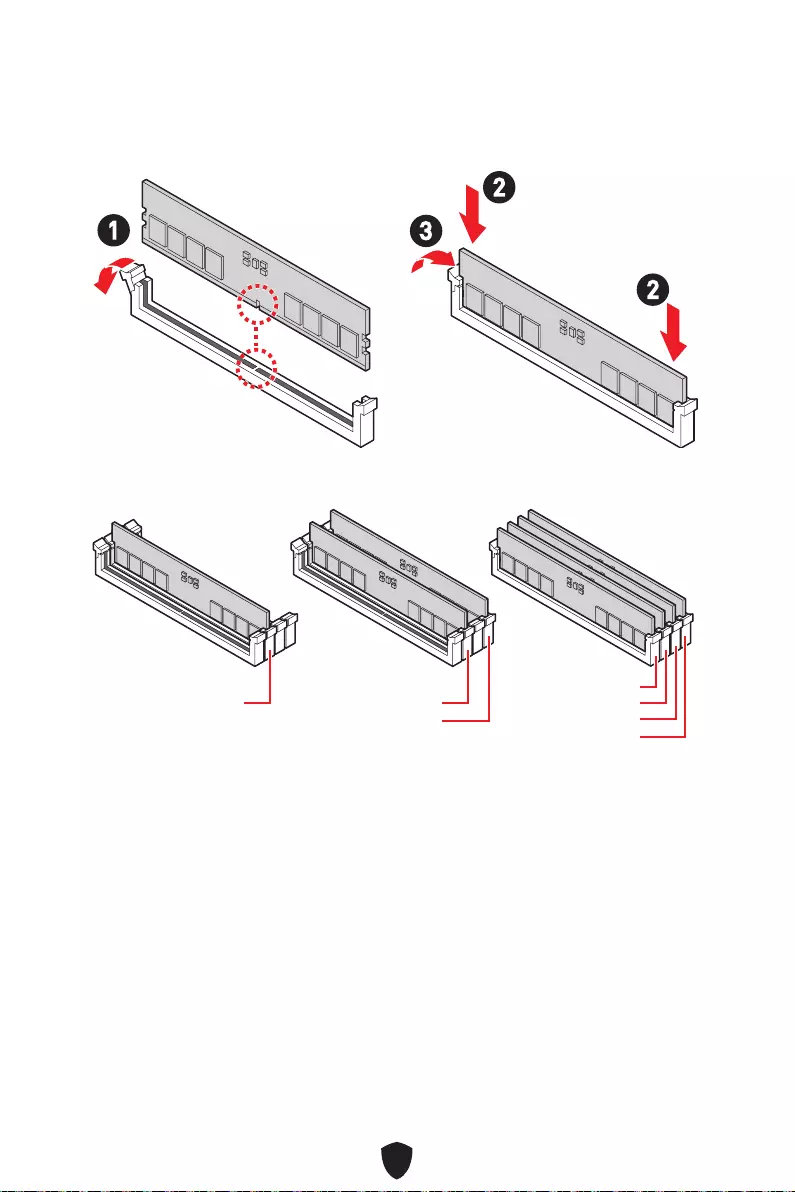
14
DIMMA2
DRAM Frequency
13
2
2
DIMMA2 DIMMA2
DIMMB2
DIMMA1
DIMMA2
DIMMB1
DIMMB2
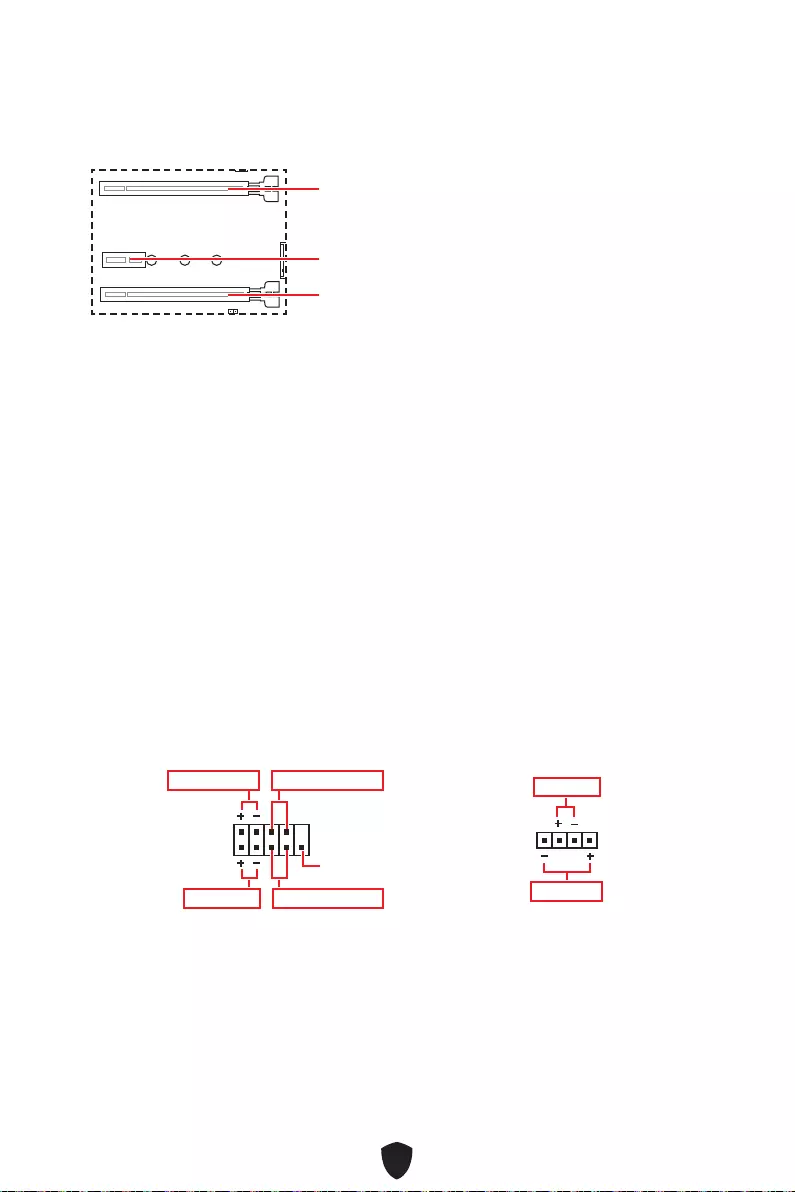
15
PCI_E1
PCI_E2
PCI_E3
MSI Graphics Card Bolster
PCI_E1
1
2 10
9
Power LED
Reserved
Power Switch
JFP1
Reset SwitchHDD LED
1
JFP2
Buzzer
Speaker
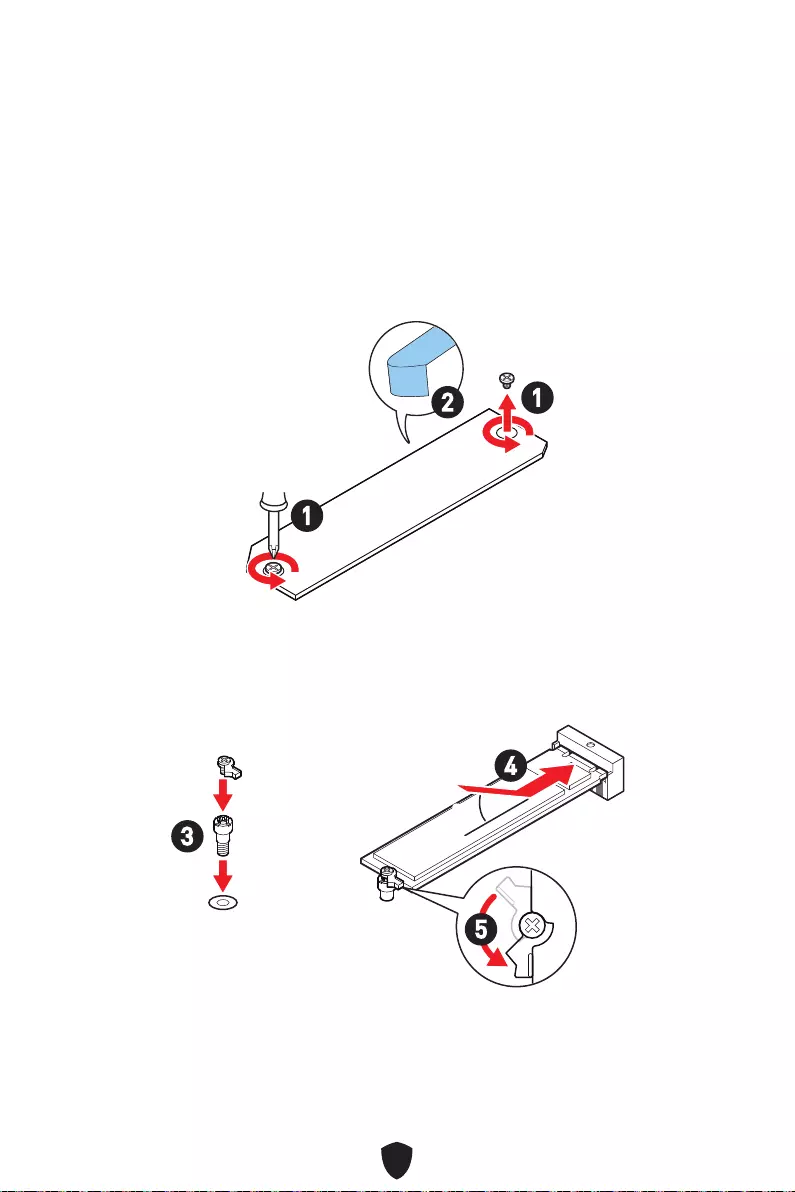
16
1.
2.
2
1
1
M2_1
3.
4.
5.
30º30º
3
4
5

17
6.
6
6
1.
2.
3.
30º30º
3
2
1
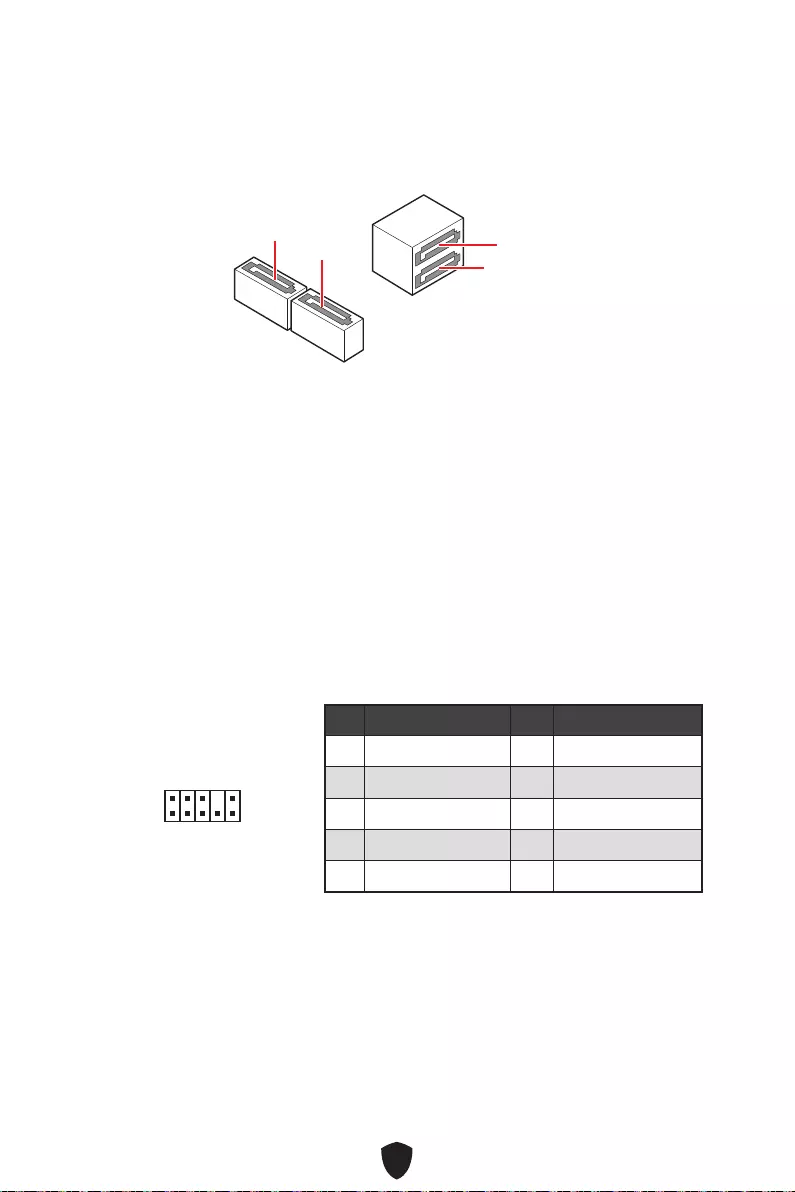
18
SATA5
SATA7
SATA8 SATA6
1
2 10
9
1 MIC L 2 Ground
3 MIC R 4 NC
5 Head Phone R 6 MIC Detection
7 SENSE_SEND 8 No Pin
9 Head Phone L 10 Head Phone Detection
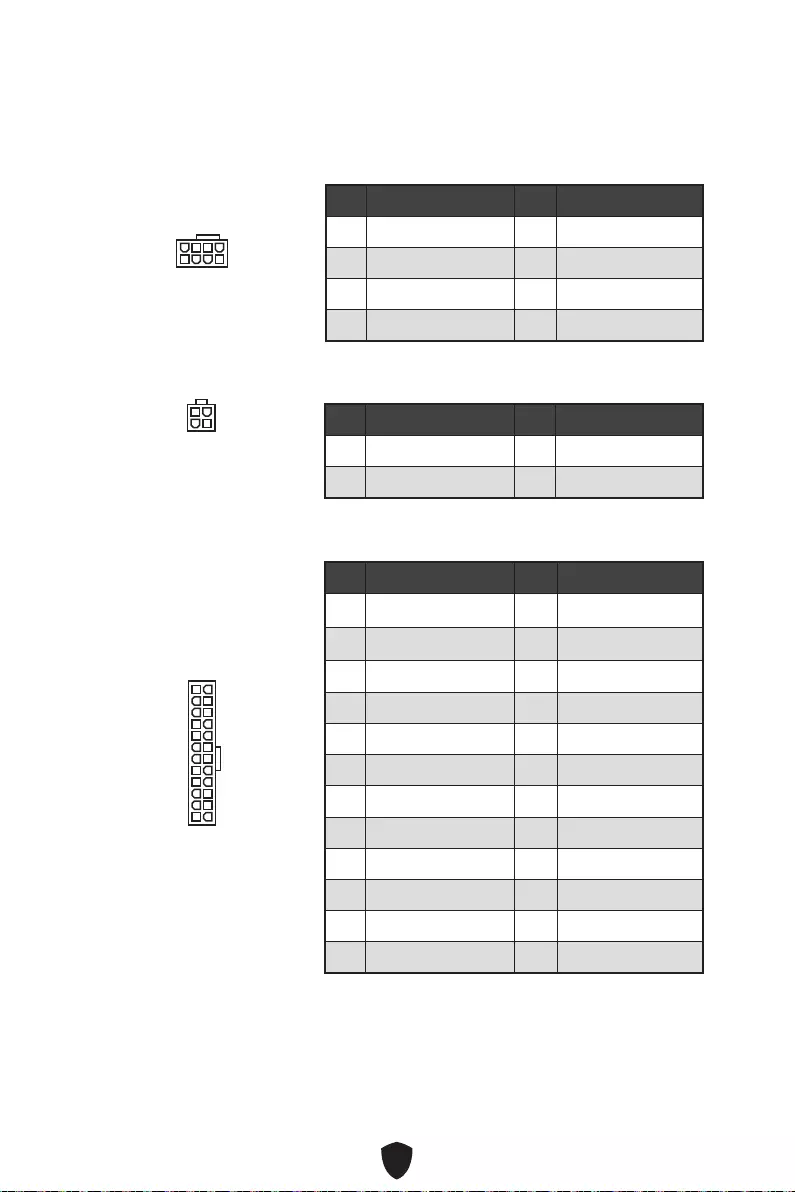
19
CPU_PWR1
1 Ground 2 Ground
3 Ground 4 Ground
5 +12V 6 +12V
7 +12V 8 +12V
ATX_PWR1
1 +3.3V 2 +3.3V
3 Ground 4 +5V
5 Ground 6 +5V
7 Ground 8 PWR OK
9 5VSB 10 +12V
11 +12V 12 +3.3V
13 +3.3V 14 -12V
15 Ground 16 PS-ON#
17 Ground 18 Ground
19 Ground 20 Res
21 +5V 22 +5V
23 +5V 24 Ground
5
4 1
8
CPU_PWR1
24
131
12
ATX_PWR1
3
2 1
4
CPU_PWR2
CPU_PWR2
1 Ground 2 Ground
3 +12V 4 +12V
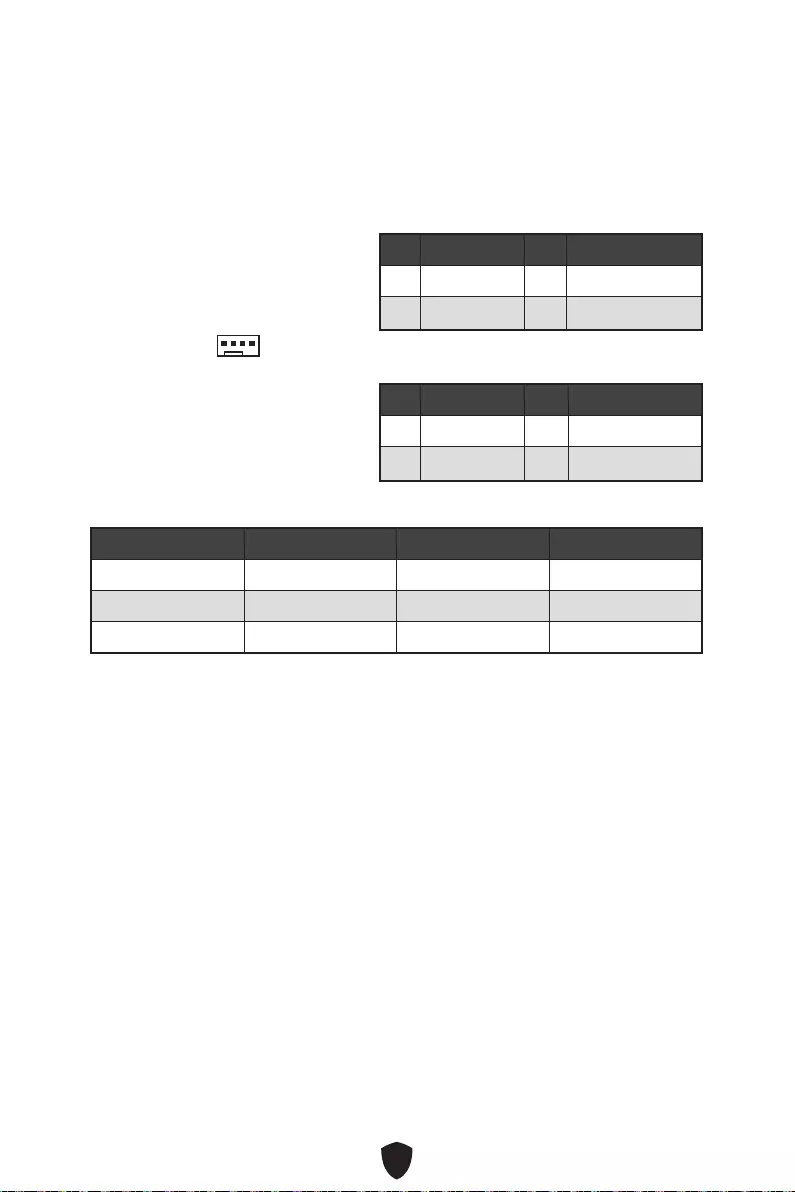
20
1 Ground 2 +12V
3 Sense 4 Speed Control Signal
CPU_FAN1 2A 24W
PUMP_FAN1 3A 36W
SYS_FAN1~2 1A 12W
BIOS > HARDWARE MONITOR
1
1 Ground 2 Voltage Control
3 Sense 4 NC
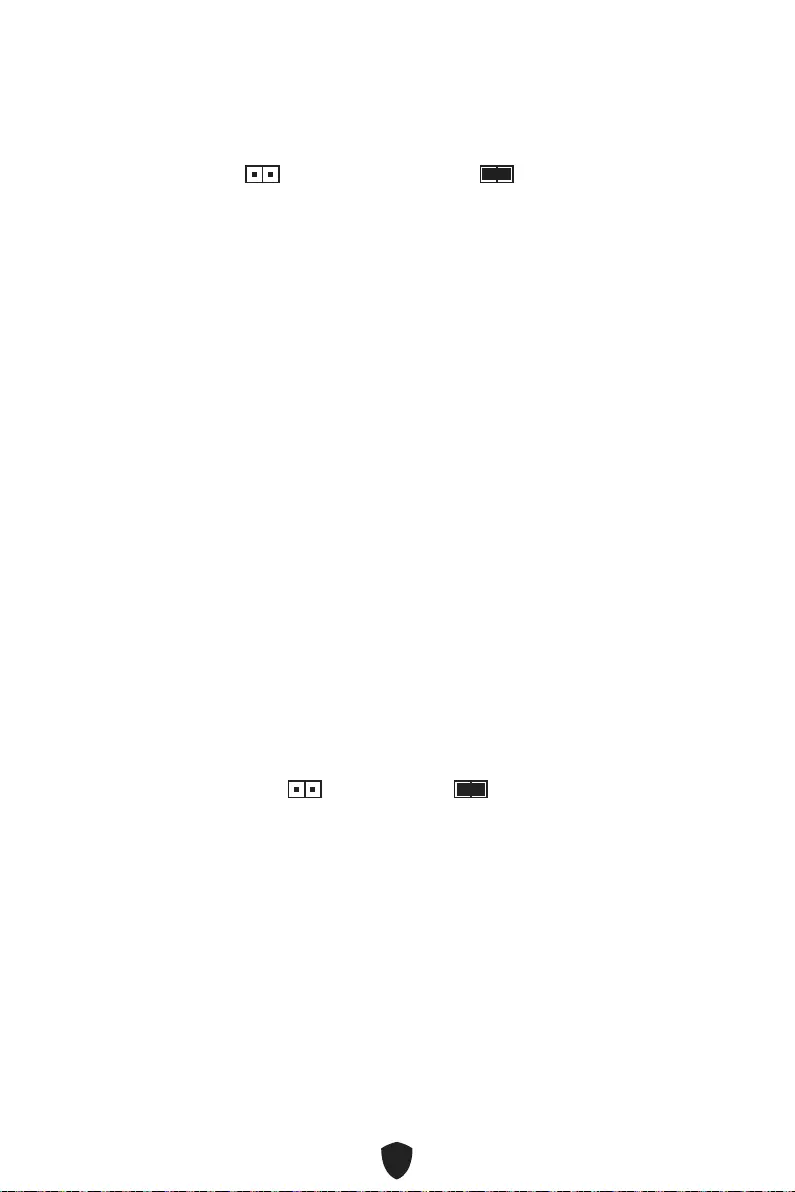
21
1.
2. JBAT1
3. JBAT1
4.
1. JCI1
2.
3. BIOS > SETTINGS > Security > Chassis Intrusion Configuration
4. Chassis IntrusionEnabled
5. F10Enter
Yes
6.
1. BIOS > SETTINGS > Security > Chassis Intrusion Configuration
2. Chassis IntrusionReset
3. F10Enter
Yes
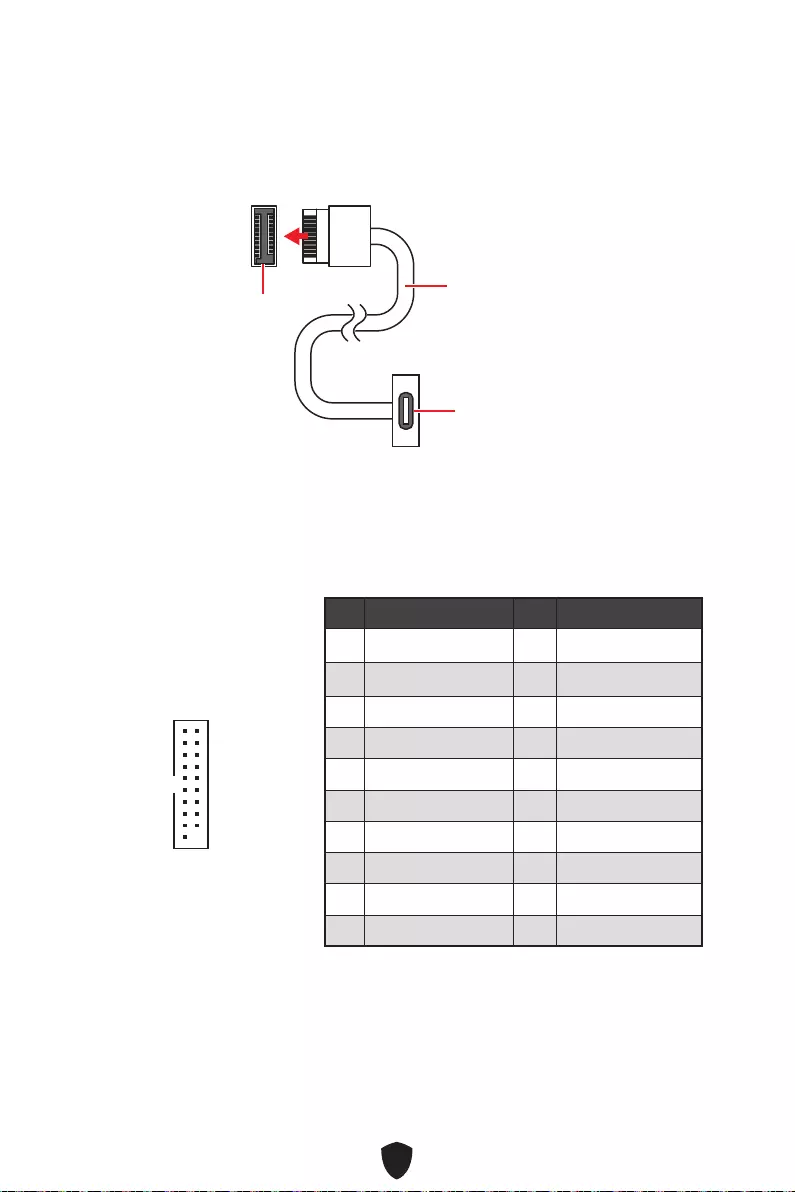
22
JUSB4
1 Power 2 USB3_RX_DN
3 USB3_RX_DP 4 Ground
5 USB3_TX_C_DN 6 USB3_TX_C_DP
7 Ground 8 USB2.0-
9 USB2.0+ 10 Ground
11 USB2.0+ 12 USB2.0-
13 Ground 14 USB3_TX_C_DP
15 USB3_TX_C_DN 16 Ground
17 USB3_RX_DP 18 USB3_RX_DN
19 Power 20 No Pin
1
10 11
20
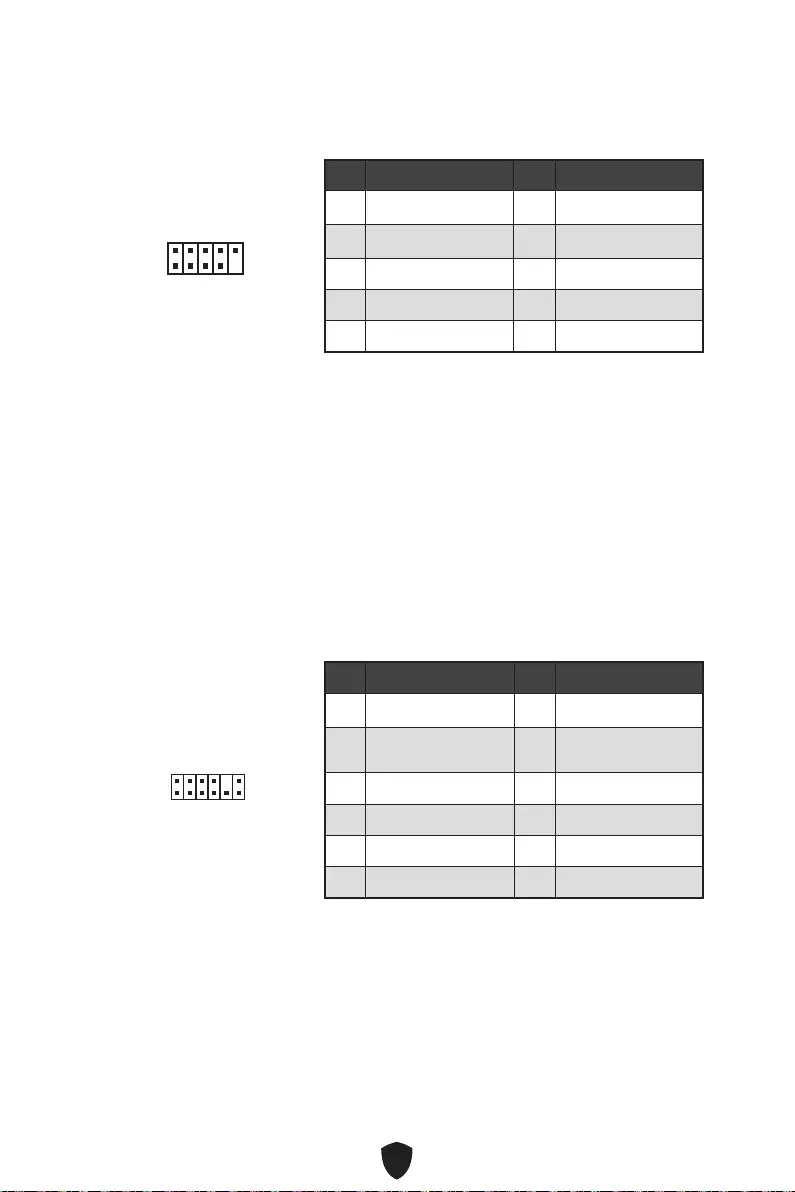
23
1 VCC 2 VCC
3 USB0- 4 USB1-
5 USB0+ 6 USB1+
7 Ground 8 Ground
9 No Pin 10 NC
1
2 10
9
1 SPI Power 2 SPI Chip Select
3Master In Slave Out
(SPI Data) 4Master Out Slave In
(SPI Data)
5 Reserved 6 SPI Clock
7 Ground 8 SPI Reset
9 Reserved 10 No Pin
11 Reserved 12 Interrupt Request
1
2 12
11
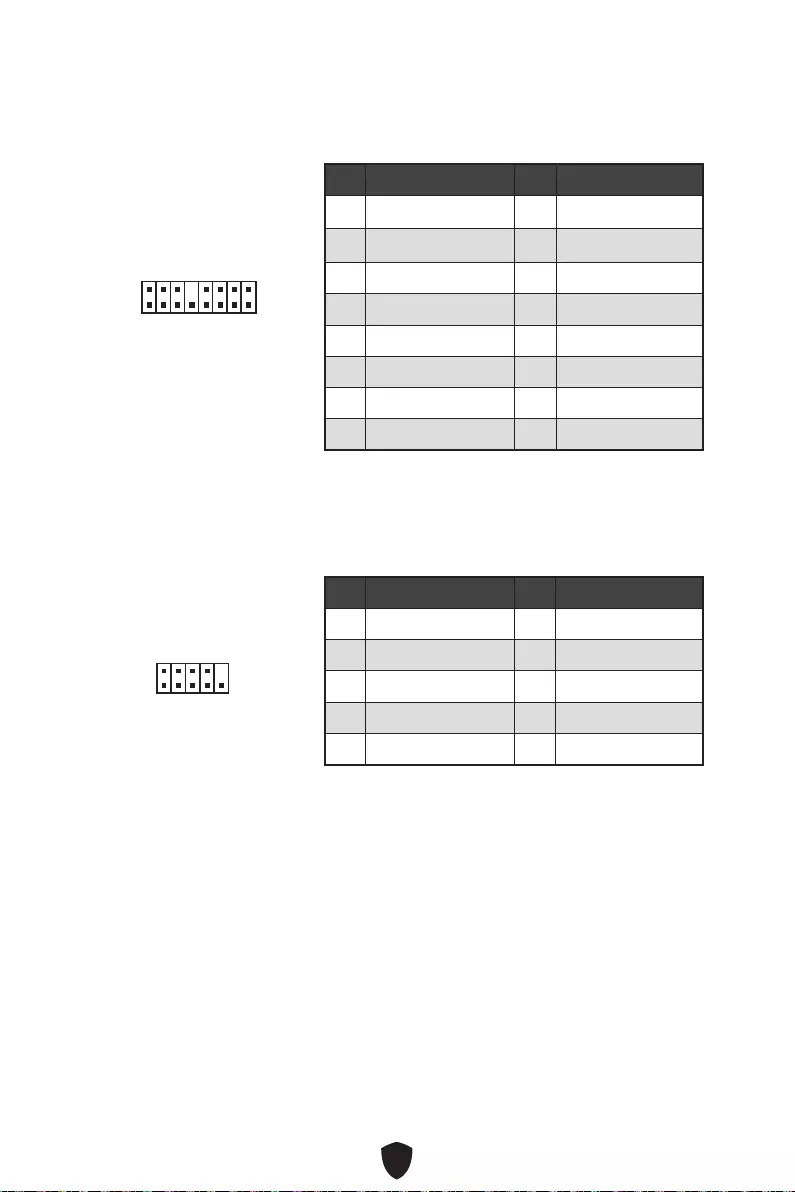
24
1
2 16
15
1 TBT_Force_PWR 2 TBT_S0IX_Entry_REQ
3 TBT_CIO_Plug_Event# 4 TBT_S0IX_Entry_ACK
5 SLP_S3#_TBT 6 TBT_PSON_Override_N
7 SLP_S5#_TBT 8 Net Name
9 Ground 10 SMBCLK_VSB
11 DG_PEWake 12 SMBDATA_VSB
13 TBT_RTD3_PWR_EN 14 Ground
15 TBT_Card_DET_R# 16 PD_IRQ#
1
2 10
9
1 DCD 2 SIN
3 SOUT 4 DTR
5 Ground 6 DSR
7 RTS 8 CTS
9 RI 10 No Pin
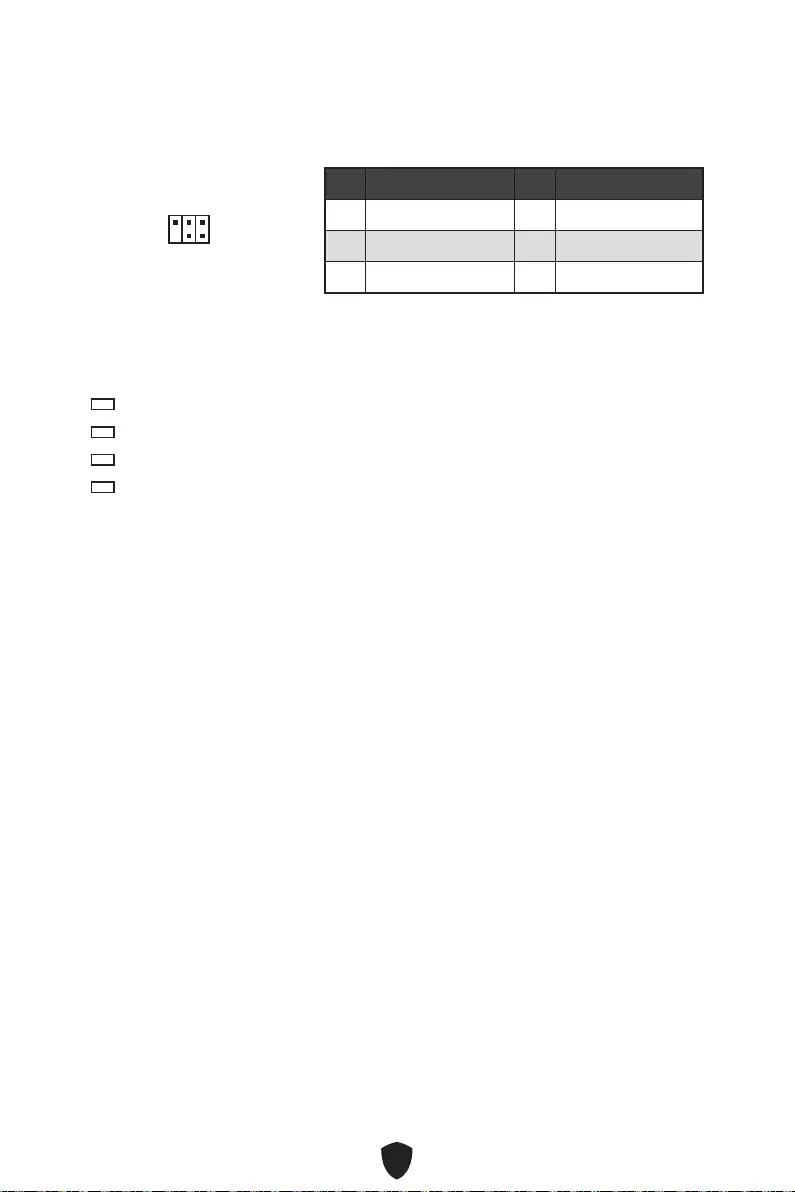
25
1
2 6
5
1 No Pin 2 NC
3 MCU_SMB_SCL_M 4 MCU_SMB_SDA_M
5 VCC5 6 Ground
EZ Debug LED
CPU
DRAM
VGA
BOOT
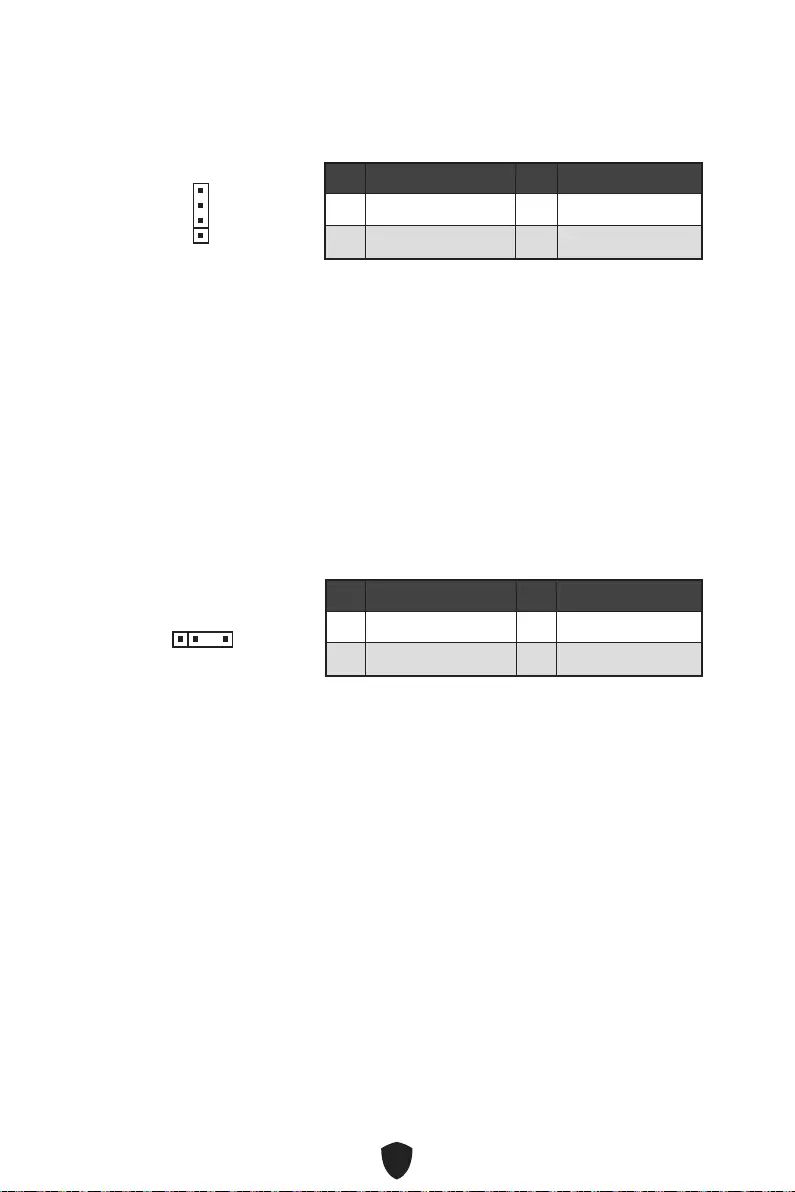
26
1 +12V 2 G
3 R 4 B
1
1 +5V 2 Data
3 No Pin 4 Ground
1
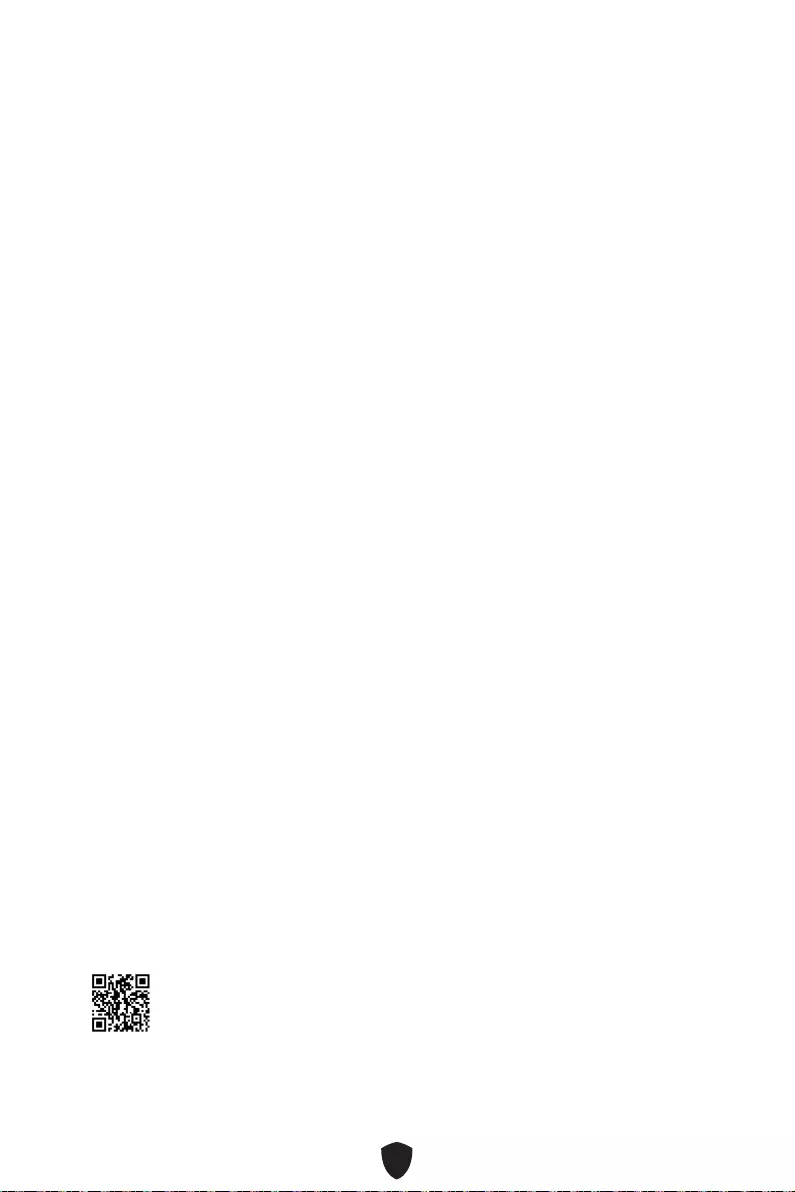
27
1.
2.
3. Restart
4. F11
5.
6. Press any key to boot from CD or DVD...
7.
1.
2.
3. Select to choose what happens with this disc
Run DVDSetup.exe
DVDSetup.exe
4.
5. Install
6.
7. OK
8.
MSI Center
http://download.msi.com/manual/mb/MSICENTER.pdf
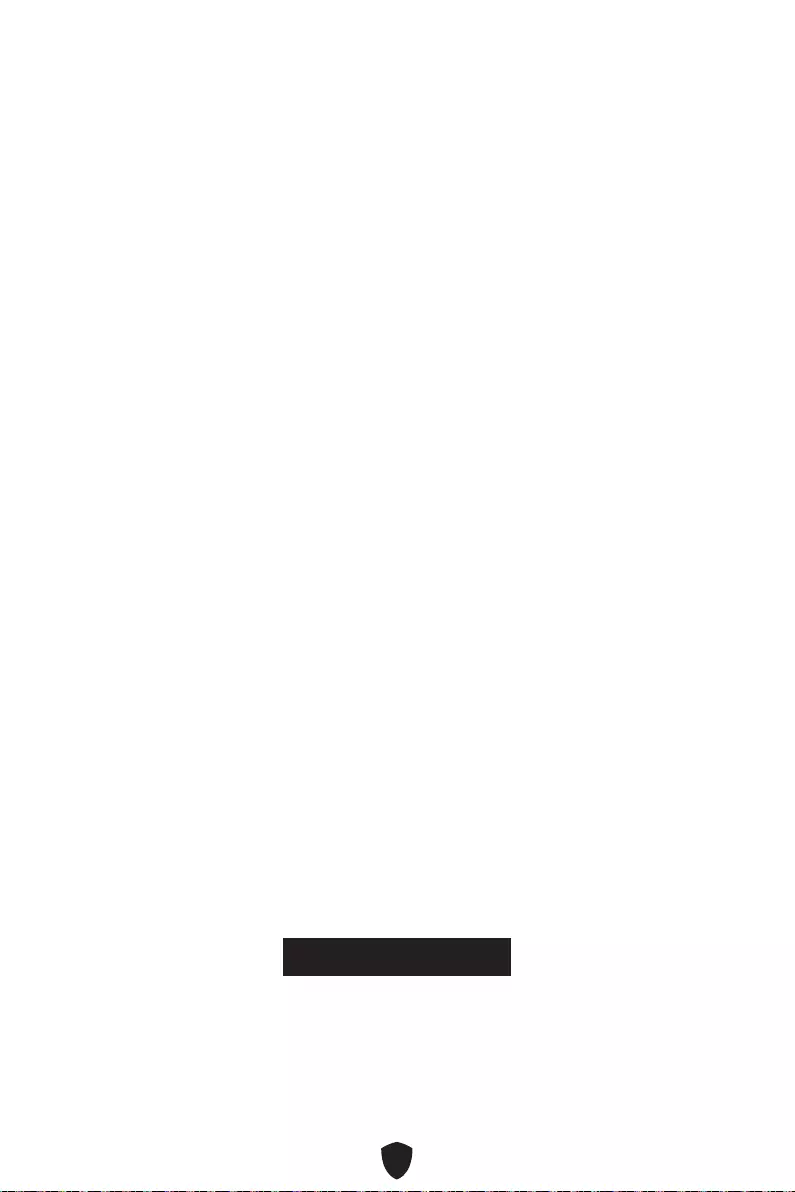
28
UEFI BIOS
1.
2. Press DEL key to enter Setup Menu, F11 to enter Boot Menu
Delete
3.
BIOS Mode: UEFI
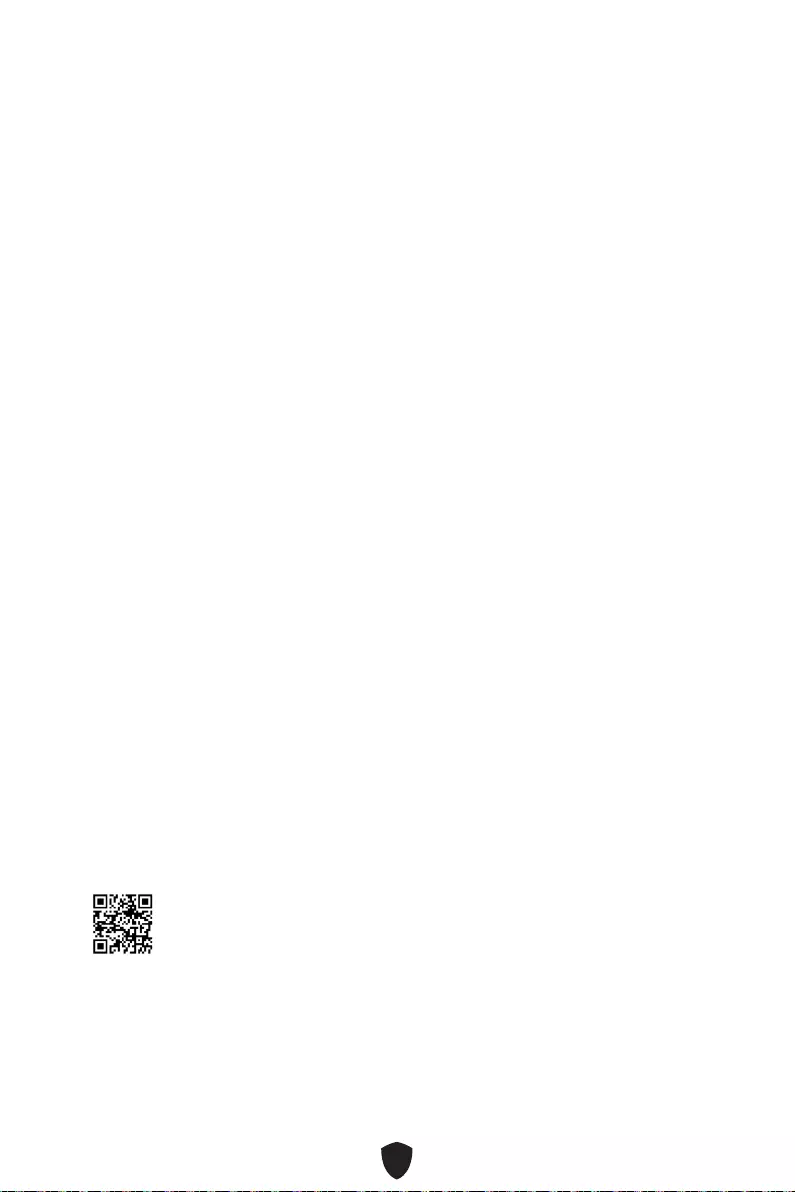
29
HELP
Press DEL key to enter Setup Menu, F11 to enter Boot Menu
Delete
F1
F2
F3
F4
F5
F6
F7
F8
F9
F10
F12
Ctrl+F
http://download.msi.com/manual/mb/Intel600BIOSjp.pdf
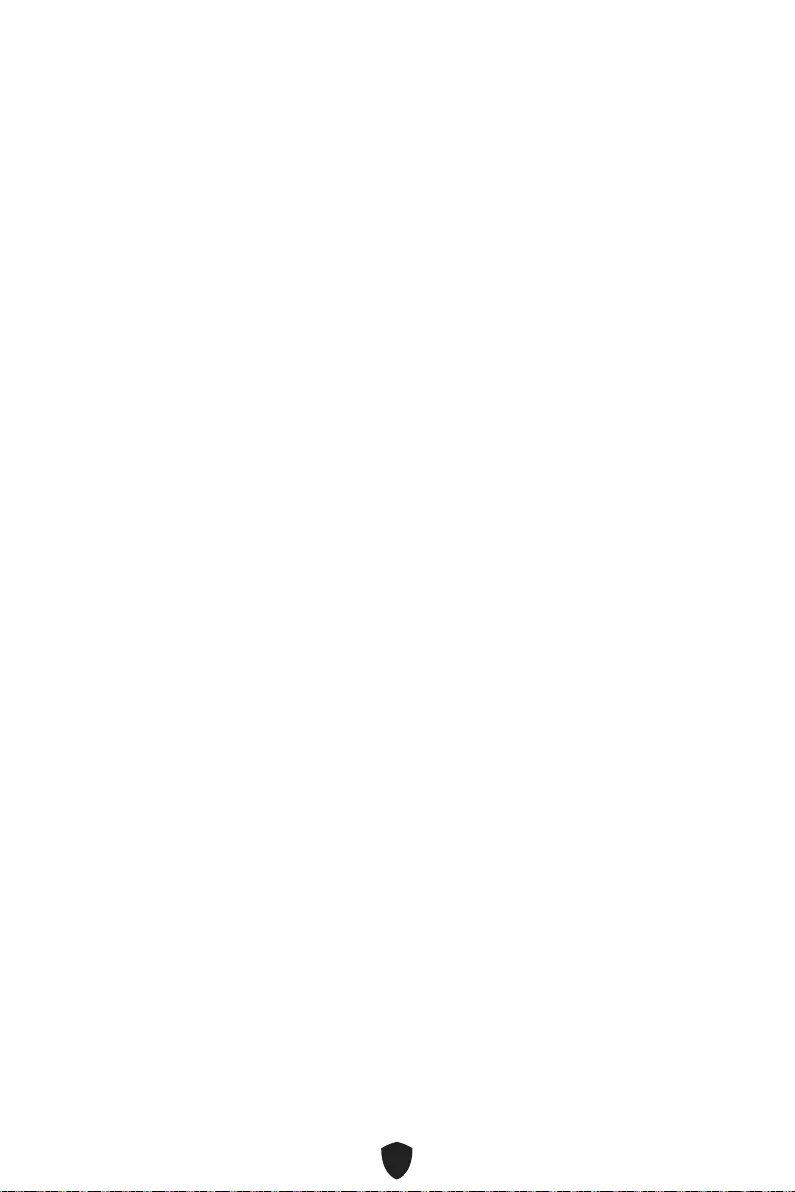
30
F6
1.
2.
• Ctrl + F5Yes
• DeleteM-FLASH
Yes
3.
4. Yes
5.
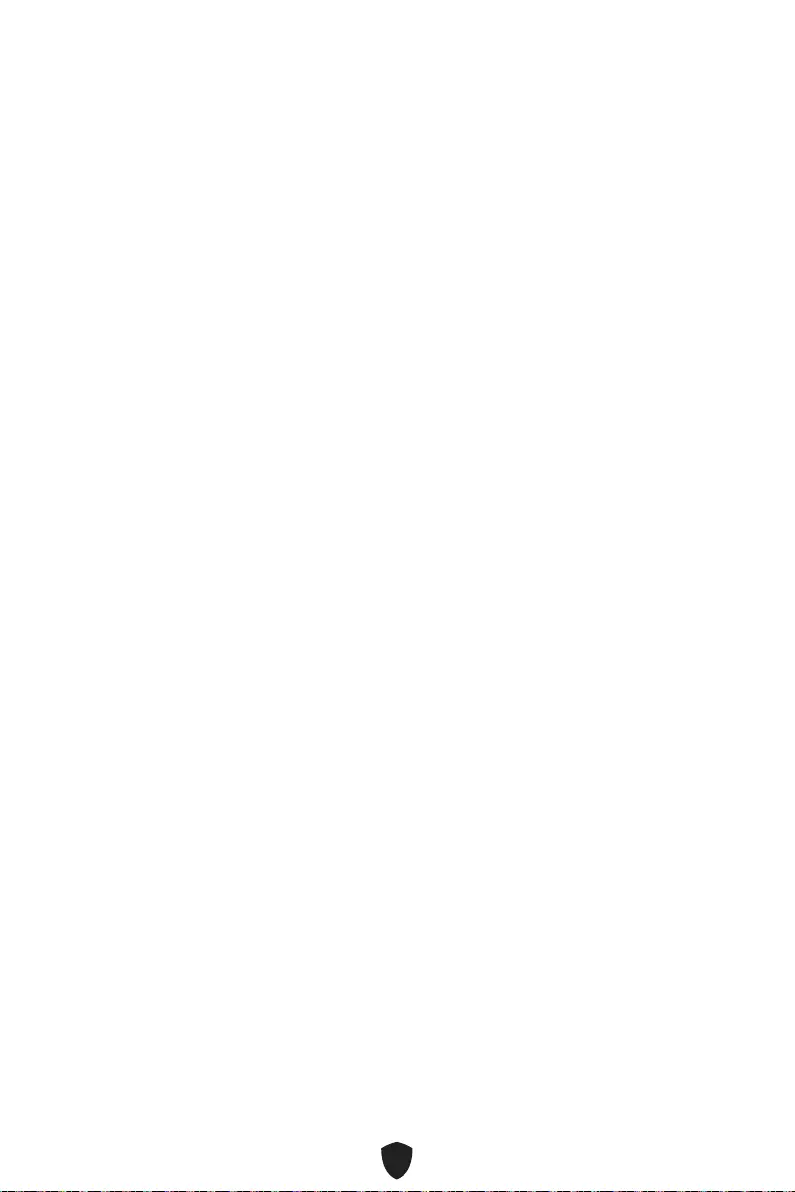
31
1. Support
2. Live UpdateAdvanced
3. Install
4.
5.
6.
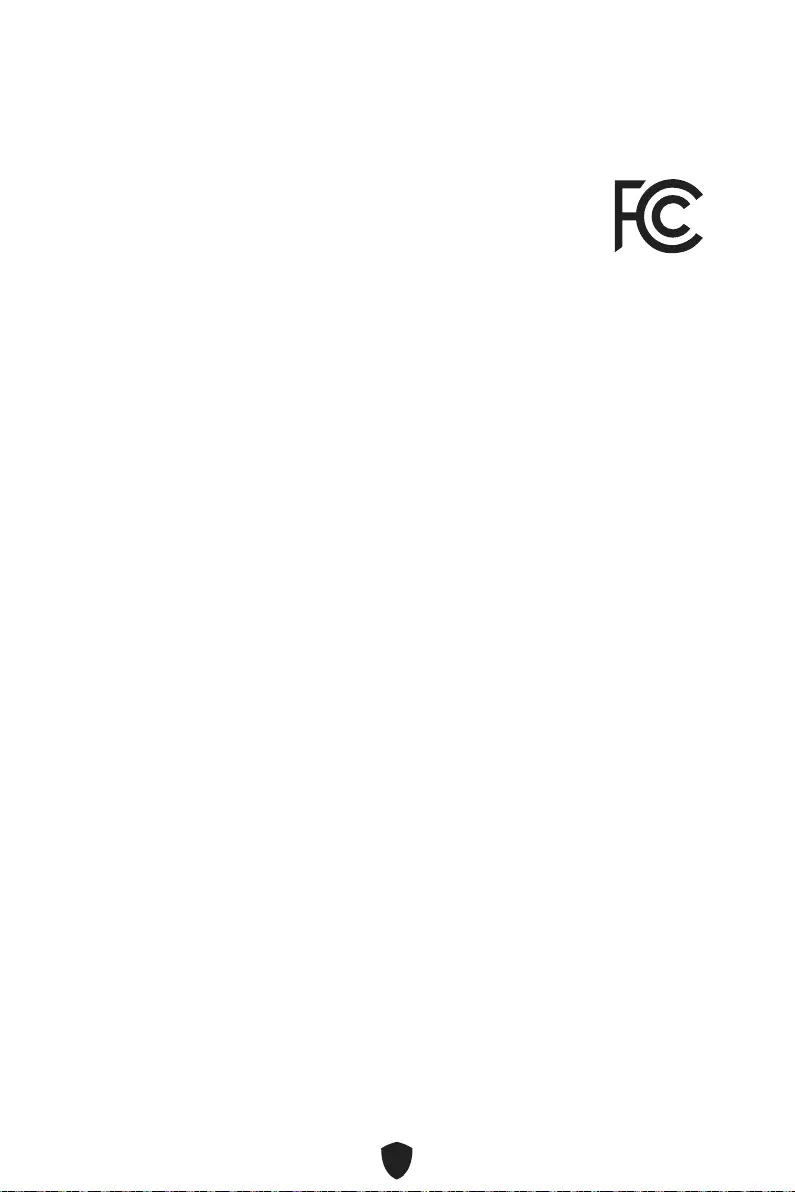
i
Regulatory Notices
FCC-B Radio Frequency Interference Statement
This equipment has been tested and found to comply with the limits
for a Class B digital device, pursuant to part 15 of the FCC rules. These
limits are designed to provide reasonable protection against harmful
interference in a residential installation. This equipment generates,
uses and radiates radio frequency energy, and, if not installed and
used in accordance with the instructions, may cause harmful interference to radio
communications. However, there is no guarantee that interference will not occur in a
particular installation. If this equipment does cause harmful interference to radio or
television reception, which can be determined by turning the equipment off and on, the
user is encouraged to try to correct the interference by one or more of the following
measures:
Reorient or relocate the receiving antenna.
Increase the separation between the equipment and receiver.
Connect the equipment into an outlet on a circuit different from that to which the
receiver is connected.
NOTE
The changes or modifications not expressly approved by the party responsible for
compliance could void the user’s authority to operate the equipment.
Shield interface cables and AC power cord, if any, must be used in order to comply
with the emission limits.
FCC Conditions
This device complies with part 15 of the FCC Rules. Operation is subject to the
following two conditions:
This device may not cause harmful interference.
This device must accept any interference received, including interference that may
cause undesired operation.
MSI Computer Corp.
901 Canada Court, City of Industry, CA 91748, USA
(626)913-0828
www.msi.com
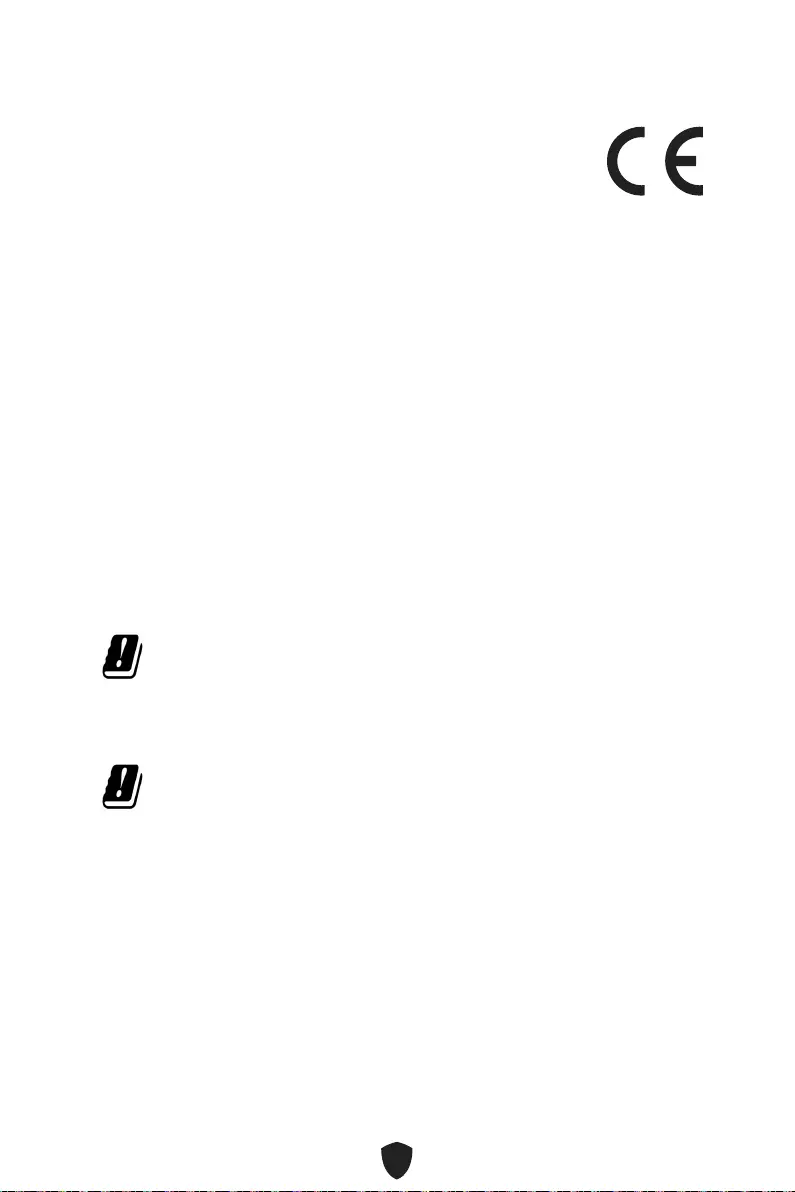
ii
CE Conformity
Products bearing the CE marking comply with one or more of the
following EU Directives as may be applicable:
RED 2014/53/EU
Low Voltage Directive 2014/35/EU
EMC Directive 2014/30/EU
RoHS Directive 2011/65/EU
ErP Directive 2009/125/EC
Compliance with these directives is assessed using applicable European Harmonized
Standards.
The point of contact for regulatory matters is MSI, MSI-NL Eindhoven 5706 5692 ER
Son.
Products with Radio Functionality (EMF)
This product incorporates a radio transmitting and receiving device. For computers
in normal use, a separation distance of 20 cm ensures that radio frequency exposure
levels comply with EU requirements. Products designed to be operated at closer
proximities, such as tablet computers, comply with applicable EU requirements in
typical operating positions. Products can be operated without maintaining a separation
distance unless otherwise indicated in instructions specific to the product.
Restrictions for Products with Radio Functionality
CAUTION: IEEE 802.11x wireless LAN with 5.15~5.35 GHz frequency
band is restricted for indoor use only in all European Union member
states, EFTA (Iceland, Norway, Liechtenstein), and most other European
countries (e.g., Switzerland, Turkey, Republic of Serbia). Using this WLAN
application outdoors might lead to interference issues with existing radio
services.
Radio frequency bands and maximum power levels
Features: Wi-Fi 6E, BT
Frequency Range:
2412~2484MHz
5150~5350MHz (RLAN 1)
5470~5725MHz (RLAN 2)
5725~5875MHz (RLAN 3)
5875~5925MHz (RLAN 4)
5925~6425MHz
Max Power Level: 2.4 GHz: 20dBm; 5 GHz: 23dBm; 6 GHz: 23dBm
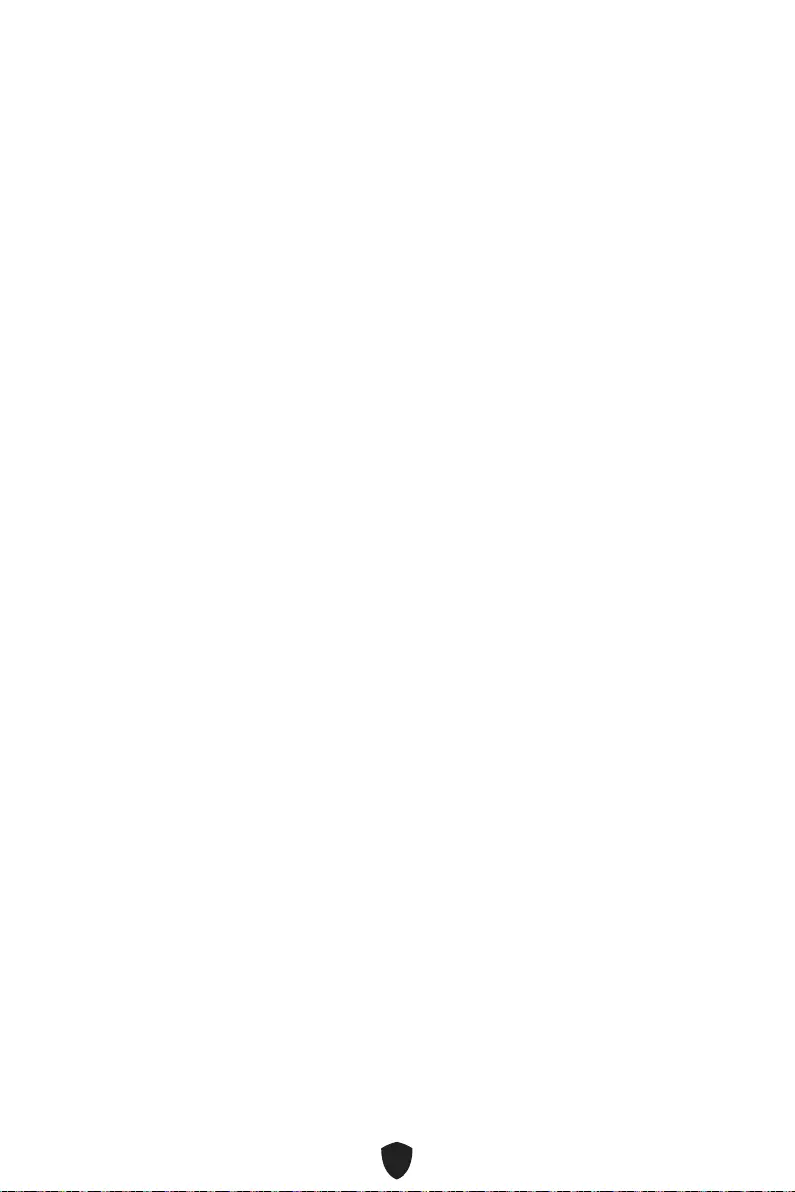
iii
Wireless Radio Use
This device is restricted to indoor use when operating in the 2.4GHz, 5GHz, 6GHz
frequency band.
Cet appareil doit être utilisé à l’intérieur.
Compliance Statement of Innovation, Science and
Economic Development Canada (ISED)
This device complies with with Innovation, Science and Economic Development
Canada’s licence-exempt RSS(s). Operation is subject to the following two conditions:
(1) this device may not cause interference, and (2) this device must accept any
interference, including interference that may cause undesired operation of the device.
Operation in the band 5150-5250 MHz is only for indoor use to reduce the potential for
harmful interference to co-channel mobile satellite systems.
CAN ICES-003(B)/NMB-003(B)
Australia and New Zealand notice
This equipment incorporates a radio transmitting and receiving device. In normal use,
a separation distance of 20 cm ensures that radio frequency exposure levels comply
with the Australian and New Zealand Standards.
VCCI-B
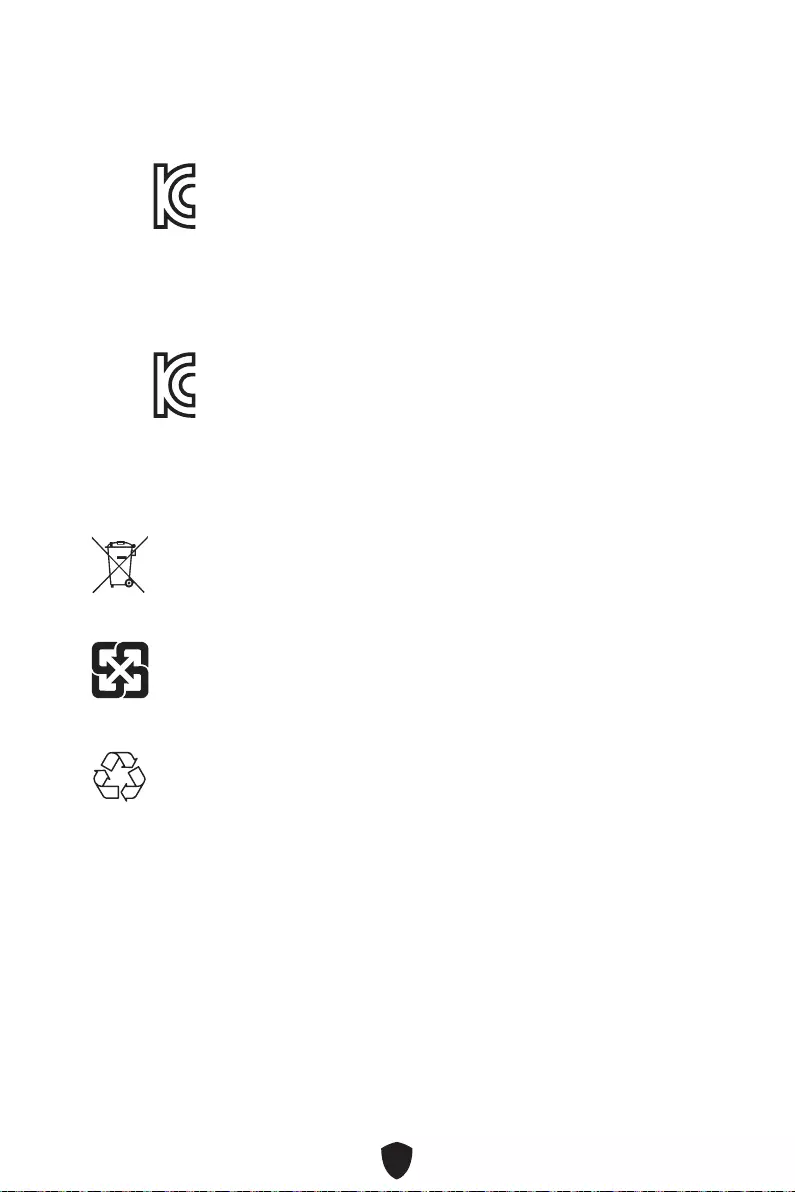
iv
PRO B660M-A WIFI
R-R-MSI-20-7D43
PRO B660M-A
R-R-MSI-B660MA
Battery Information
European Union:
Batteries, battery packs, and accumulators should not be disposed of as
unsorted household waste. Please use the public collection system to
return, recycle, or treat them in compliance with the local regulations.
Taiwan:
For better environmental protection, waste batteries should be collected
separately for recycling or special disposal.
California, USA:
The button cell battery may contain perchlorate material and requires
special handling when recycled or disposed of in California.
For further information please visit:
http://www.dtsc.ca.gov/hazardouswaste/perchlorate/
CAUTION: There is a risk of explosion, if battery is incorrectly replaced. Replace only
with the same or equivalent type recommended by the manufacturer.
Chemical Substances Information
In compliance with chemical substances regulations, such as the EU REACH
Regulation (Regulation EC No. 1907/2006 of the European Parliament and the
Council), MSI provides the information of chemical substances in products at:
https://csr.msi.com/global/index
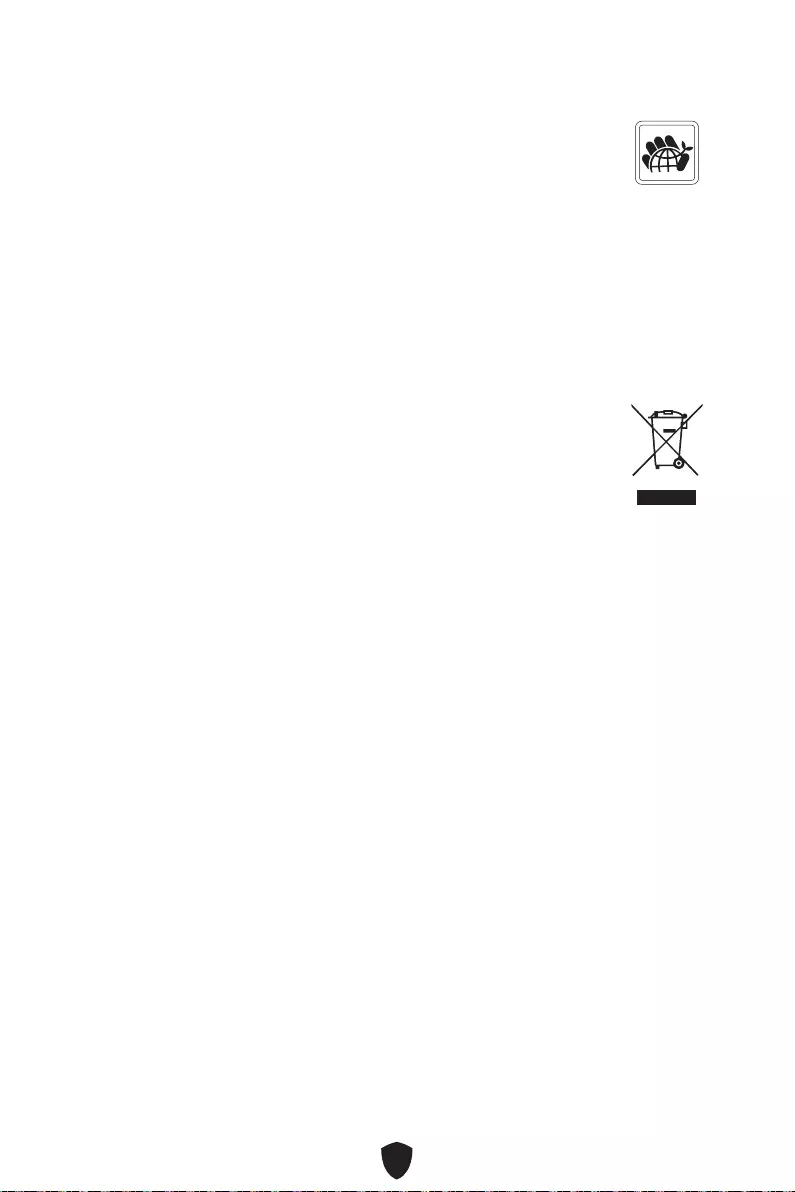
v
Environmental Policy
The product has been designed to enable proper reuse of parts and
recycling and should not be thrown away at its end of life.
Users should contact the local authorized point of collection for recycling
and disposing of their end-of-life products.
Visit the MSI website and locate a nearby distributor for further recycling
information.
Users may also reach us at gpcontdev@msi.com for information regarding proper
Disposal, Take-back, Recycling, and Disassembly of MSI products.
WEEE (Waste Electrical and Electronic Equipment)
Statement
ENGLISH
To protect the global environment and as an environmentalist, MSI must
remind you that...
Under the European Union (“EU”) Directive on Waste Electrical and
Electronic Equipment, Directive 2002/96/EC, which takes effect on August
13, 2005, products of “electrical and electronic equipment” cannot be
discarded as municipal wastes anymore, and manufacturers of covered electronic
equipment will be obligated to take back such products at the end of their useful life.
MSI will comply with the product take back requirements at the end of life of MSI-
branded products that are sold into the EU. You can return these products to local
collection points.
DEUTSCH
Hinweis von MSI zur Erhaltung und Schutz unserer Umwelt
Gemäß der Richtlinie 2002/96/EG über Elektro- und Elektronik-Altgeräte dürfen
Elektro- und Elektronik-Altgeräte nicht mehr als kommunale Abfälle entsorgt
werden. MSI hat europaweit verschiedene Sammel- und Recyclingunternehmen
beauftragt, die in die Europäische Union in Verkehr gebrachten Produkte, am Ende
seines Lebenszyklus zurückzunehmen. Bitte entsorgen Sie dieses Produkt zum
gegebenen Zeitpunkt ausschliesslich an einer lokalen Altgerätesammelstelle in Ihrer
Nähe.
FRANÇAIS
En tant qu’écologiste et afin de protéger l’environnement, MSI tient à rappeler ceci...
Au sujet de la directive européenne (EU) relative aux déchets des équipement
électriques et électroniques, directive 2002/96/EC, prenant effet le 13 août 2005,
que les produits électriques et électroniques ne peuvent être déposés dans les
décharges ou tout simplement mis à la poubelle. Les fabricants de ces équipements
seront obligés de récupérer certains produits en fin de vie. MSI prendra en compte
cette exigence relative au retour des produits en fin de vie au sein de la communauté
européenne. Par conséquent vous pouvez retourner localement ces matériels dans
les points de collecte.
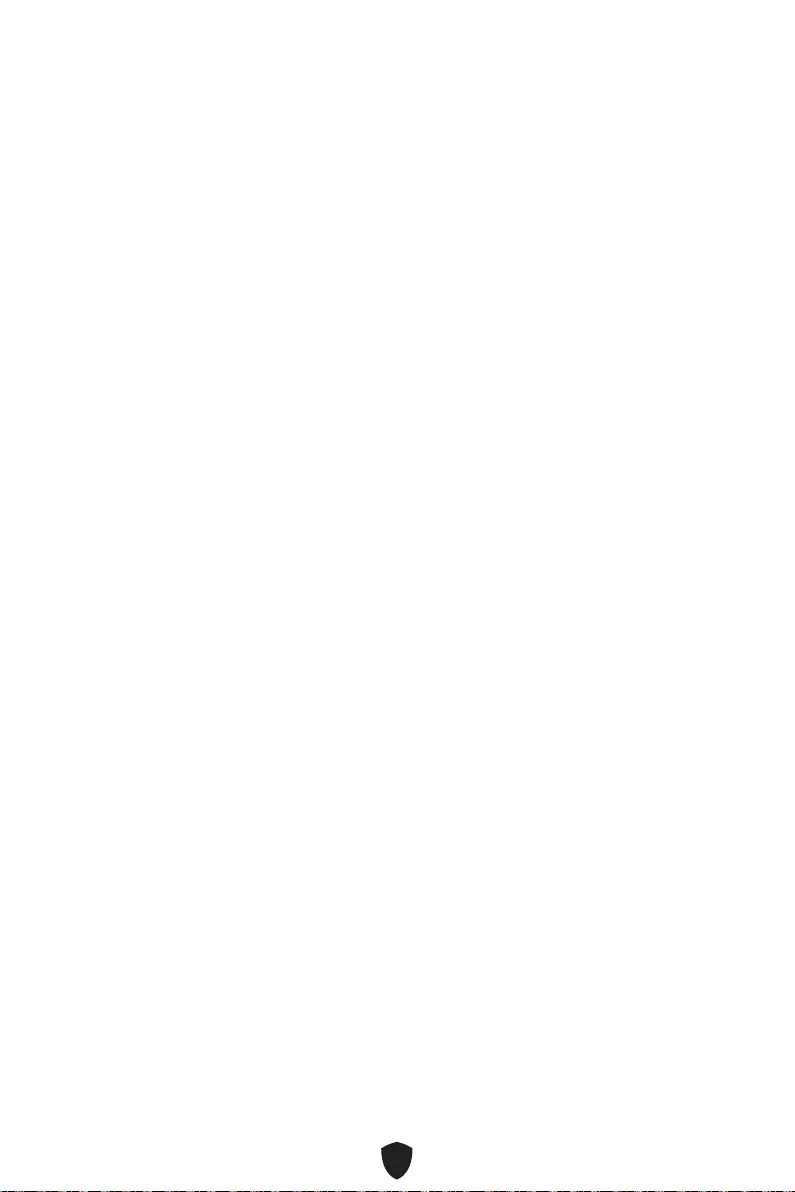
vi
ESPAÑOL
MSI como empresa comprometida con la protección del medio ambiente, recomienda:
Bajo la directiva 2002/96/EC de la Unión Europea en materia de desechos y/o
equipos electrónicos, con fecha de rigor desde el 13 de agosto de 2005, los productos
clasificados como “eléctricos y equipos electrónicos” no pueden ser depositados en
los contenedores habituales de su municipio, los fabricantes de equipos electrónicos,
están obligados a hacerse cargo de dichos productos al termino de su período de vida.
MSI estará comprometido con los términos de recogida de sus productos vendidos en
la Unión Europea al final de su periodo de vida. Usted debe depositar estos productos
en el punto limpio establecido por el ayuntamiento de su localidad o entregar a una
empresa autorizada para la recogida de estos residuos.
NEDERLANDS
Om het milieu te beschermen, wil MSI u eraan herinneren dat….
De richtlijn van de Europese Unie (EU) met betrekking tot Vervuiling van Electrische
en Electronische producten (2002/96/EC), die op 13 Augustus 2005 in zal gaan kunnen
niet meer beschouwd worden als vervuiling. Fabrikanten van dit soort producten
worden verplicht om producten retour te nemen aan het eind van hun levenscyclus.
MSI zal overeenkomstig de richtlijn handelen voor de producten die de merknaam MSI
dragen en verkocht zijn in de EU. Deze goederen kunnen geretourneerd worden op
lokale inzamelingspunten.
SRPSKI
sredini, MSI mora da vas podesti da…
Direktiva 2002/96/EC, koja stupa na snagu od 13. Avgusta 2005, proizvodi koji spadaju
kojima je istekao vek trajanja, koji imaju MSI oznaku i koji su prodati u EU. Ove
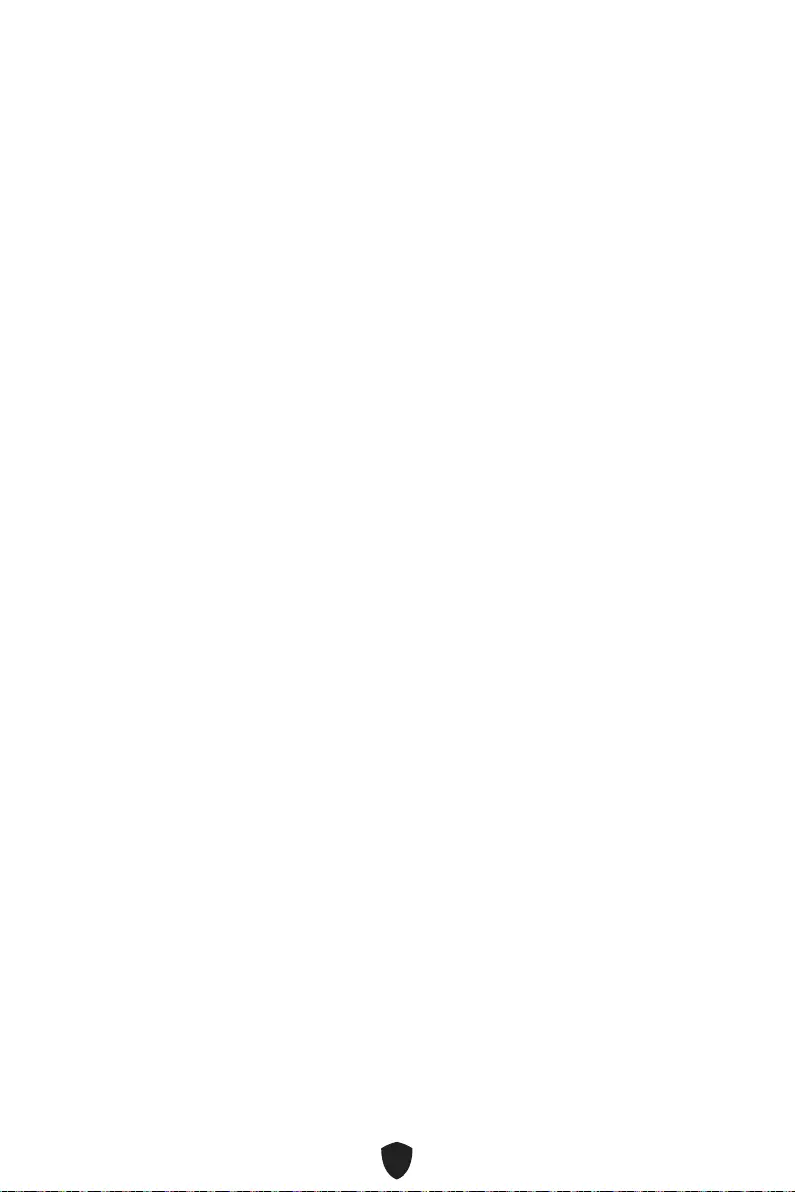
vii
POLSKI
produktów elektrycznych i elektronicznych (Dyrektywa 2002/96/EC), która wchodzi w
wyznaczonych punktach zbiorczych.
TÜRKÇE
2002/96/EC platné od 13. srpna 2005 je zakázáno likvidovat “elektrické a elektronické
MAGYAR
az MSI emlékezteti Önt, hogy ...
elektronikus berendezések hulladékairól szóló 2002/96/EK irányelve szerint az
hulladékként, és az ilyen elektronikus berendezések gyártói kötelessé válnak az
ilyen termékek visszavételére azok hasznos élettartama végén. Az MSI betartja
a termékvisszavétellel kapcsolatos követelményeket az MSI márkanév alatt az
EU-n belül értékesített termékek esetében, azok élettartamának végén. Az ilyen
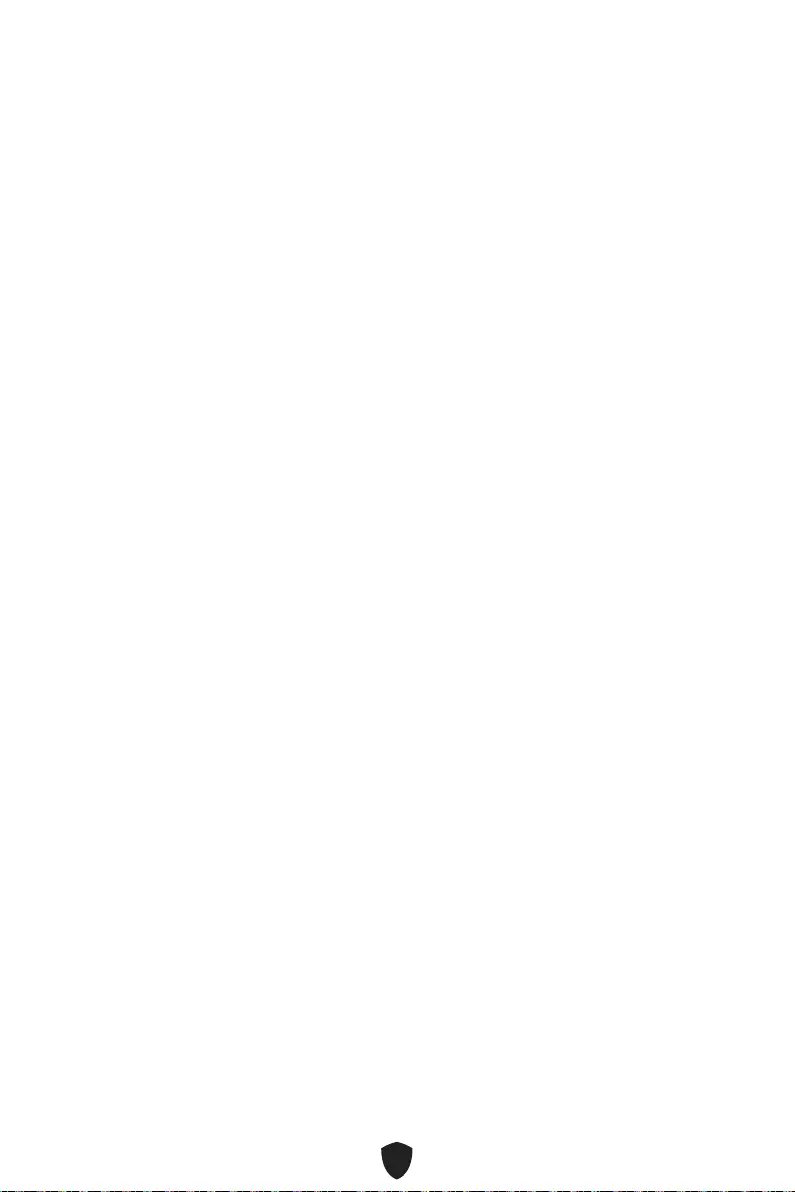
viii
ITALIANO
Per proteggere l’ambiente, MSI, da sempre amica della natura, ti ricorda che….
In base alla Direttiva dell’Unione Europea (EU) sullo Smaltimento dei Materiali
Elettrici ed Elettronici, Direttiva 2002/96/EC in vigore dal 13 Agosto 2005, prodotti
appartenenti alla categoria dei Materiali Elettrici ed Elettronici non possono più
essere eliminati come rifiuti municipali: i produttori di detti materiali saranno obbligati
a ritirare ogni prodotto alla fine del suo ciclo di vita. MSI si adeguerà a tale Direttiva
ritirando tutti i prodotti marchiati MSI che sono stati venduti all’interno dell’Unione
Europea alla fine del loro ciclo di vita. È possibile portare i prodotti nel più vicino punto
di raccolta
https://csr.msi.com/tw/Japan-JIS-C-0950-Material-Declarations
India RoHS
This product complies with the “India E-waste (Management and Handling) Rule 2011”
and prohibits use of lead, mercury, hexavalent chromium, polybrominated biphenyls
or polybrominated diphenyl ethers in concentrations exceeding 0.1 weight % and 0.01
weight % for cadmium, except for the exemptions set in Schedule 2 of the Rule.
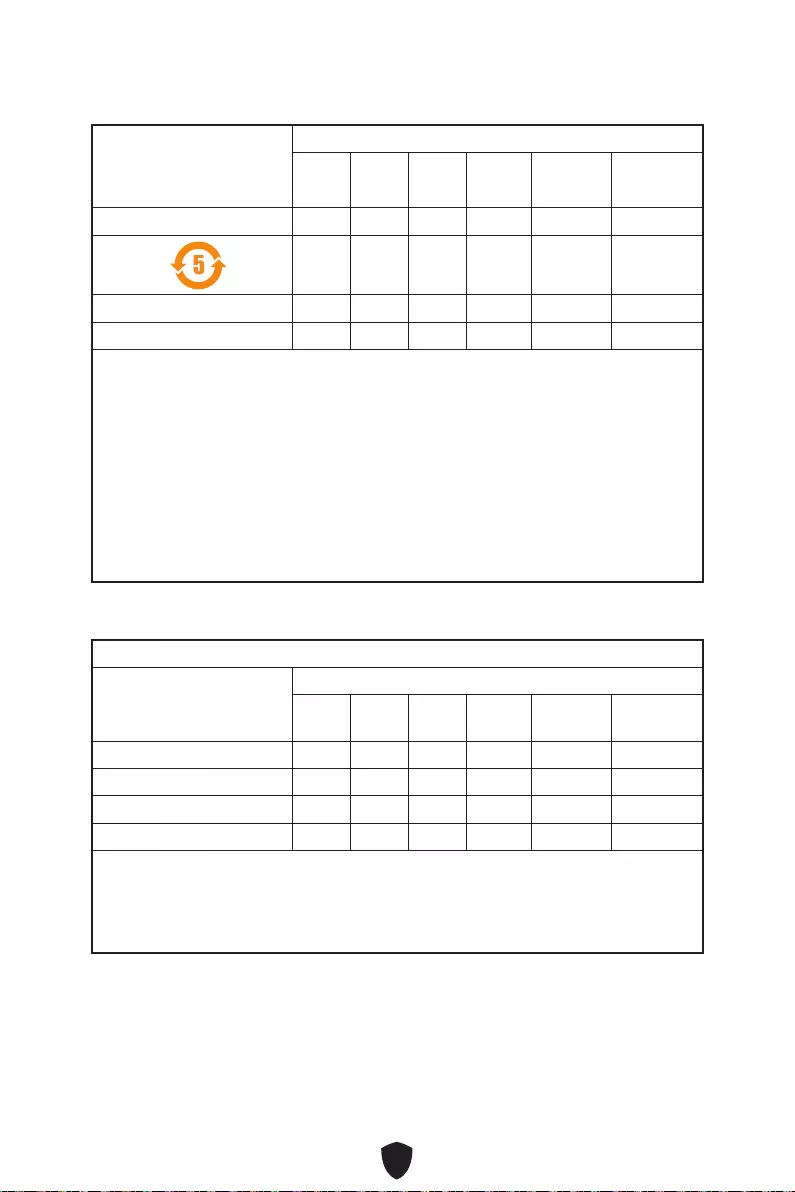
ix
(Pb)
(Hg)
(Cd)
(Cr(VI))
(PBB)
(PBDE)
(Pb)
(Hg)
(Cd)
(Cr+6)
(PBB)
(PBDE)
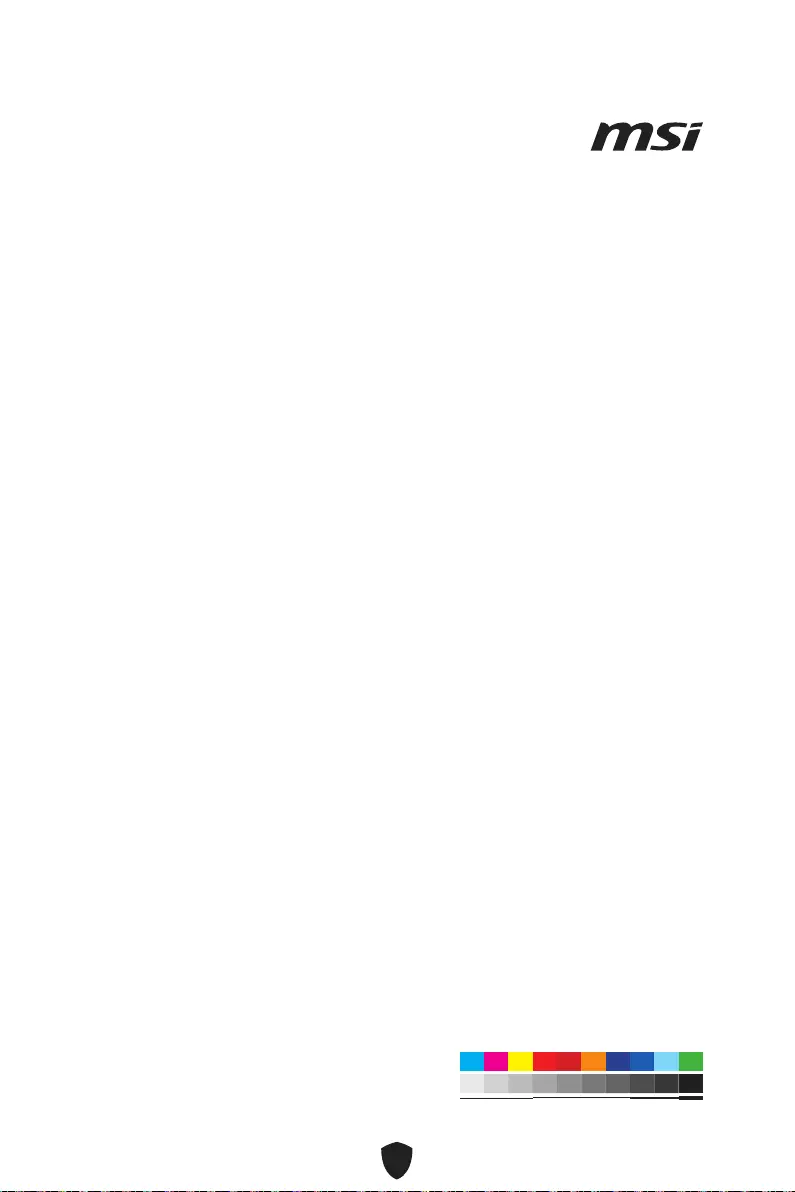
x
Copyright and Trademarks Notice
Copyright © Micro-Star Int’l Co., Ltd. All rights reserved. The MSI
logo used is a registered trademark of Micro-Star Int’l Co., Ltd. All
other marks and names mentioned may be trademarks of their respective owners. No
warranty as to accuracy or completeness is expressed or implied. MSI reserves the
right to make changes to this document without prior notice.
Technical Support
If a problem arises with your system and no solution can be obtained from the user
guide, please contact your place of purchase or local distributor. Alternatively, please
try the following help resources for further guidance.
Visit the MSI website for technical guide, BIOS updates, driver updates, and other
information: http://www.msi.com
Register your product at: http://register.msi.com
Revision History
Version 2.0, 2022/1, First release.