Table of Contents
- 안전 지침
- 사양
- 후면 I/O 패널
- 구성품 개요
- CPU 소켓
- DIMM 슬롯
- PCI_E1~2: PCIe 확장 슬롯
- M2_1 M.2 슬롯 (Key M)
- SATA1~4: SATA 6Gb/s 커넥터
- JAUD1: 전면 오디오 커넥터
- JFP1, JFP2: 전면 패널 커넥터
- ATX_PWR1, CPU_PWR1: 전원 커넥터
- JUSB1 USB 2.0 커넥터
- JUSB2: USB 3.2 Gen 1 5Gbps 커넥터
- CPU_FAN1, SYS_FAN1: 팬 커넥터
- JTPM1: TPM 모듈 커넥터
- JCI1: 섀시 침입 커넥터
- JCOM1: 시리얼 포트 커넥터
- JBAT1: CMOS (Reset BIOS) 클리어 점퍼
- EZ 디버그 LED
- OS, 드라이버 & MSI 센터 설치하기
- UEFI BIOS
- Table des matières
- Informations de sécurité
- Spécifications
- Panneau E/S arrière
- Vue d’ensemble des composants
- Socket Processeur
- Slots DIMM
- PCI_E1~2 : Slots d’extension PCIe
- M2_1 : Slot M.2 (Touche M)
- SATA1~4 : Connecteurs SATA 6 Gb/s
- JAUD1 : Connecteur audio avant
- JFP1, JFP2 : Connecteurs de panneau avant
- ATX_PWR1, CPU_PWR1 : Connecteurs d’alimentation
- JUSB1 : Connecteur USB 2.0
- JUSB2 : Connecteur USB 3.2 Gen 1 5 Gb/s
- CPU_FAN1, SYS_FAN1 : Connecteurs de ventilateur
- JTPM1 : Connecteur de module TPM
- JCI1 : Connecteur intrusion châssis
- JCOM1 : Connecteur de port série
- JBAT1 : Cavalier Clear CMOS (Réinitialiser le BIOS)
- EZ Debug LED
- Installer OS, Pilotes et MSI Center
- UEFI BIOS
- Sicherheitshinweis
- Spezifikationen
- Rückseite E/A
- Übersicht der Komponenten
- CPU Sockel
- DIMM Steckplätze
- PCI_E1~2: PCIe Erweiterungssteckplätze
- M2_1: M.2 Steckplatz (Key M)
- SATA1~4: SATA 6Gb/s Anschlüsse
- JAUD1: Audioanschluss des Frontpanels
- JFP1, JFP2: Frontpanel-Anschlüsse
- ATX_PWR1, CPU_PWR1: Stromanschlüsse
- JUSB1: USB 2.0 Anschluss
- JUSB2: USB 3.2 Gen 1 5Gbit/s Anschluss
- CPU_FAN1, SYS_FAN1: Stromanschlüsse für Lüfter
- JTPM1: TPM Anschluss
- JCI1: Gehäusekontaktanschluss
- JCOM1: Serieller Anschluss
- JBAT1: Clear CMOS Steckbrücke (Reset BIOS)
- EZ DEBUG LED
- Installation von OS, Treibern & MSI Center
- UEFI BIOS
- Безопасное использование продукции
- Технические характеристики
- Задняя панель портов ввода/ вывода
- Компоненты материнской платы
- Процессорный сокет
- Слоты DIMM
- PCI_E1~2: Слоты расширения PCIe
- M2_1: Разъем M.2 (Ключ M)
- SATA1~4: Разъемы SATA 6Гб/с
- JAUD1: Разъем аудио передней панели
- JFP1, JFP2: Разъемы передней панели
- ATX_PWR1, CPU_PWR1: Разъемы питания
- JUSB1: Разъем USB 2.0
- JUSB2: Разъем USB 3.2 Gen 1 5Гб/с
- CPU_FAN1, SYS_FAN1: Разъемы вентиляторов
- JTPM1: Разъем модуля ТРМ
- JCI1: Разъем датчика открытия корпуса
- JCOM1: Разъем последовательного порта
- JBAT1: Джампер очистки данных CMOS (Сброс BIOS)
- Индикаторы отладки EZ
- Установка ОС, драйверов и MSI Center
- UEFI BIOS
- 安全信息
- 规格
- 后置 I/O 面板
- 组件概述
- 安装操作系统,驱动程序和 MSI Center
- UEFI BIOS
- 安全說明
- 規格
- 背板 I/O
- 元件總覽
- 安裝操作系統、驅動程式和 MSI Center
- UEFI BIOS
- 安全に関する注意事項
- 仕様
- リアI/Oパネル
- コンポーネントの概要
- CPUソケット
- DIMMスロット
- PCI_E1~2: PCIe拡張スロット
- M2_1: M.2スロット (Key M)
- SATA1~4: SATA 6Gb/sコネクター
- JAUD1: フロントオーディオコネクター
- JFP1, JFP2: フロントパネルコネクター
- ATX_PWR1, CPU_PWR1: 電源コネクター
- JUSB1: USB 2.0コネクター
- JUSB2: USB 3.2 Gen 1 5Gbpsコネクター
- CPU_FAN1, SYS_FAN1: ファンコネクター
- JTPM1: TPMモジュールコネクター
- JCI1: ケース開放スイッチコネクター
- JCOM1: シリアルポートコネクター
- JBAT1: クリアCMOS (BIOSリセット) ジャンパ
- EZ Debug LED
- OS、ドライバーおよびMSI Centerのインストール
- UEFI BIOS
MSI PRO H410M-B User Manual
Displayed below is the user manual for PRO H410M-B by MSI which is a product in the Motherboards category. This manual has pages.
Related Manuals
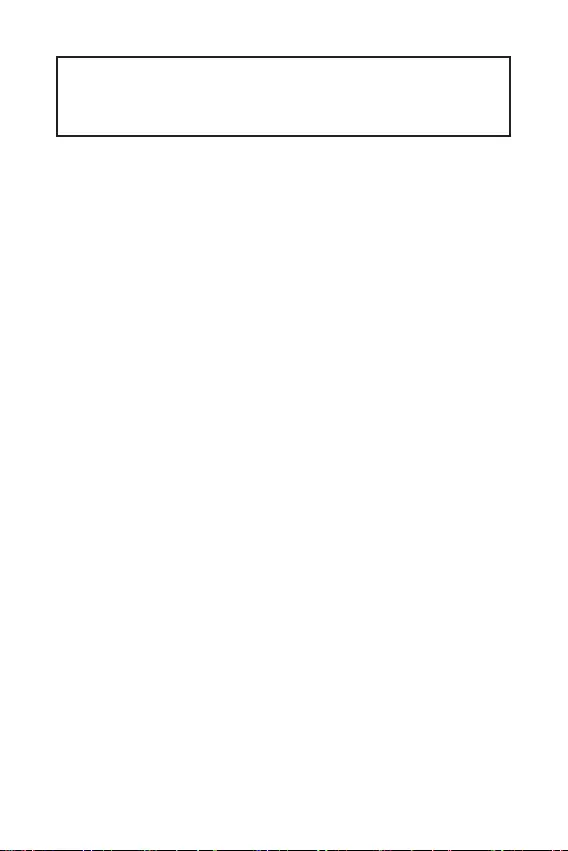
1
Contents
Contents
2
3
7
LAN Port LED Status Table ........................................................................................7
8
CPU Socket .................................................................................................................9
DIMM Slots................................................................................................................10
PCI_E1~2: PCIe Expansion Slots ..............................................................................11
M2_1: M.2 Slot (Key M) .............................................................................................11
SATA1~4: SATA 6Gb/s Connectors ...........................................................................12
JAUD1: Front Audio Connector ................................................................................12
JFP1, JFP2: Front Panel Connectors .......................................................................13
ATX_PWR1, CPU_PWR1: Power Connectors ...........................................................14
JUSB1: USB 2.0 Connector ......................................................................................15
JUSB2: USB 3.2 Gen 1 5Gbps Connector .................................................................15
CPU_FAN1, SYS_FAN1: Fan Connectors .................................................................16
JTPM1: TPM Module Connector ...............................................................................16
JCI1: Chassis Intrusion Connector ...........................................................................17
JCOM1: Serial Port Connector .................................................................................17
JBAT1: Clear CMOS (Reset BIOS) Jumper ...............................................................18
EZ Debug LED ...........................................................................................................18
19
Installing Windows 10/ Windows 11 .........................................................................19
Installing Drivers ......................................................................................................19
MSI Center ................................................................................................................19
20
BIOS Setup ................................................................................................................21
Entering BIOS Setup .................................................................................................21
BIOS User Guide .......................................................................................................21
Resetting BIOS ..........................................................................................................22
Updating BIOS...........................................................................................................22
Thank you for purchasing the MSI® mother-
board. This User Guide gives information about board layout,
component overview, BIOS setup and software installation.

2
The components included in this package are prone to damage from electrostatic
discharge (ESD). Please adhere to the following instructions to ensure successful
computer assembly.
Ensure that all components are securely connected. Loose connections may cause
the computer to not recognize a component or fail to start.
Hold the motherboard by the edges to avoid touching sensitive components.
It is recommended to wear an electrostatic discharge (ESD) wrist strap when
handling the motherboard to prevent electrostatic damage. If an ESD wrist strap is
not available, discharge yourself of static electricity by touching another metal object
before handling the motherboard.
Store the motherboard in an electrostatic shielding container or on an anti-static
pad whenever the motherboard is not installed.
Before turning on the computer, ensure that there are no loose screws or metal
components on the motherboard or anywhere within the computer case.
Do not boot the computer before installation is completed. This could cause
permanent damage to the components as well as injury to the user.
If you need help during any installation step, please consult a certified computer
technician.
Always turn off the power supply and unplug the power cord from the power outlet
before installing or removing any computer component.
Keep this user guide for future reference.
Keep this motherboard away from humidity.
Make sure that your electrical outlet provides the same voltage as is indicated on
the PSU, before connecting the PSU to the electrical outlet.
Place the power cord such a way that people can not step on it. Do not place
anything over the power cord.
All cautions and warnings on the motherboard should be noted.
If any of the following situations arises, get the motherboard checked by service
personnel:
Liquid has penetrated into the computer.
The motherboard has been exposed to moisture.
The motherboard does not work well or you can not get it work according to
user guide.
The motherboard has been dropped and damaged.
The motherboard has obvious sign of breakage.
Do not leave this motherboard in an environment above 60°C (140°F), it may
damage the motherboard.
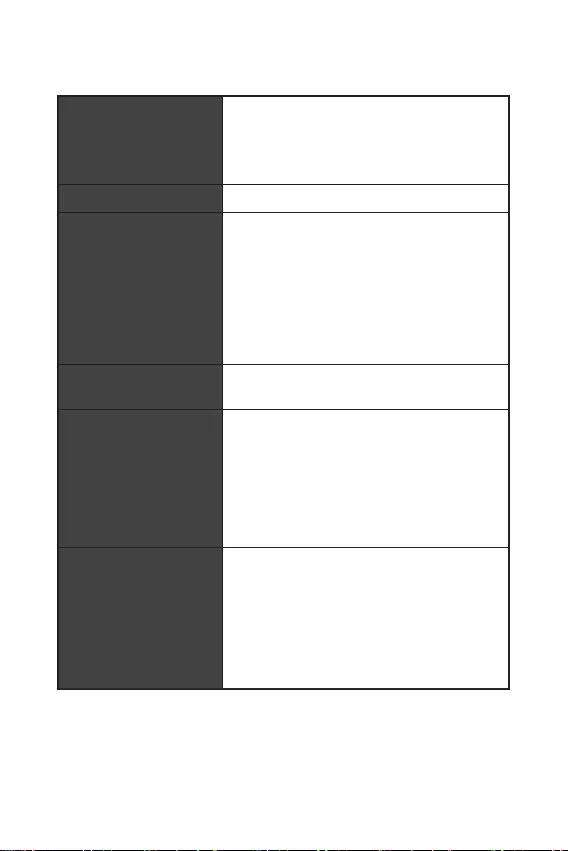
3
Supports 10th Gen Intel® Core™ Processors,
Pentium® Gold and Celeron® Processors
Processor socket LGA1200
* Please go to www.msi.com to get the newest
support status as new processors are released.
Intel® H510 chipset
2x DDR4 memory slots, support up to 64GB*
Supports 1R 2133/ 2666/ 2933 MHz for 10th Gen
Intel® CPU (by JEDEC & POR)
Supports Dual-Channel mode
Supports non-ECC, un-buffered memory
Supports Intel® Extreme Memory Profile (XMP)
* Please refer to www.msi.com for more
information on compatible memory.
1x PCIe 3.0 x16 slot (From CPU)
1x PCIe 3.0 x1 slot (From PCH)
1x VGA port, supports a maximum resolution of
2048x1536 60Hz, 1920x1200 60Hz
1x HDMI 1.4 port, supports a maximum
resolution of 4K 30Hz*/**
* Available only on processors featuring integrated
graphics.
** Graphics specifications may vary depending on
the processor installed.
4x SATA 6Gb/s ports (From H510 chipset)
1x M.2 slot (Key M, from H510 chipset)
Supports PCIe 3.0 x4
Supports SATA 6Gb/s*
Supports 2242/ 2260/ 2280 storage devices
* SATA4 will be unavailable when installing M.2
SATA SSD in the M2_1 slot.
Continued on next page
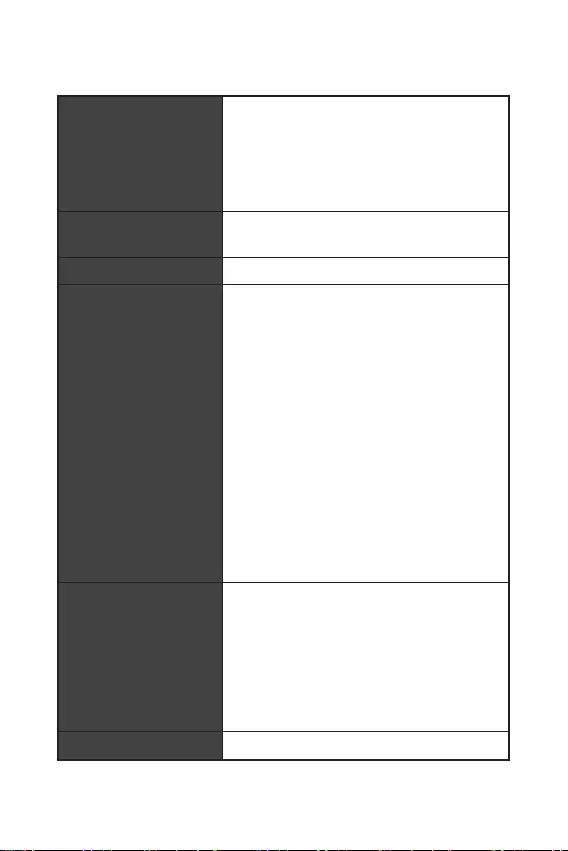
Continued from previous page
Intel® H510 Chipset
4x USB 3.2 Gen 1 5Gbps ports (2 Type-A
ports on the back panel, 2 ports available
through the internal USB connector)
6x USB 2.0 ports (4 Type-A ports on the back
panel, 2 ports available through the internal
USB 2.0 connector)
Realtek® ALC897/ ALC892 Codec
7.1-Channel High Definition Audio
LAN 1x Realtek® RTL8111 Gigabit LAN controller
1x 24-pin ATX main power connector
1x 8-pin ATX 12V power connector
4x SATA 6Gb/s connectors
1x USB 2.0 connector (support additional 2 USB
ports)
1x USB 3.2 Gen 1 5Gbps connector (support
additional 2 USB ports)
1x 4-pin CPU fan connector
1x 4-pin system fan connector
1x Front panel audio connector
2x System panel connectors
1x Serial port connector
1x TPM module connector
1x Chassis Intrusion connector
1x Clear CMOS jumper
1x HDMI port
1x VGA port
1x PS/2 keyboard/ mouse combo port
4x USB 2.0 ports
2x USB 3.2 Gen 1 5Gbps Type-A ports
1x LAN(RJ45) port
3x audio jacks
4x EZ Debug LEDs
Continued on next page
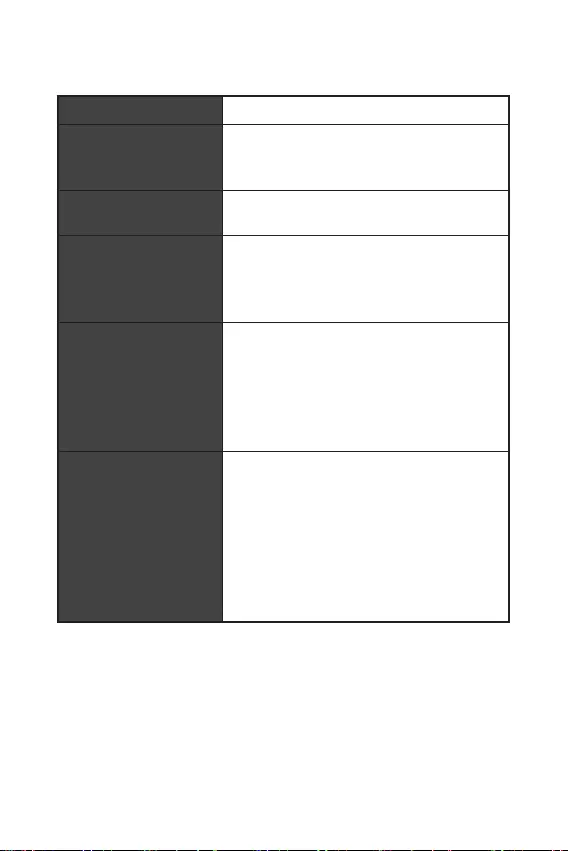
5
Continued from previous page
NUVOTON NCT6687 Controller Chip
CPU/ System temperature detection
CPU/ System fan speed detection
CPU/ System fan speed control
m-ATX Form Factor
9.3 in. x 7.95 in. (23.6 cm x 20.2 cm)
1x 256 Mb flash
UEFI AMI BIOS
ACPI 6.2, SM BIOS 3.0
Multi-language
Drivers
Intel Extreme Tuning Utility
MSI Center
CPU-Z MSI GAMING
Google Chrome™, Google Toolbar, Google Drive
Norton™ Internet Security Solution
User Scenario
True Color
Live Update
Hardware Monitoring
Super Charger
Speed Up
Smart Image Finder
MSI Companion
Continued on next page
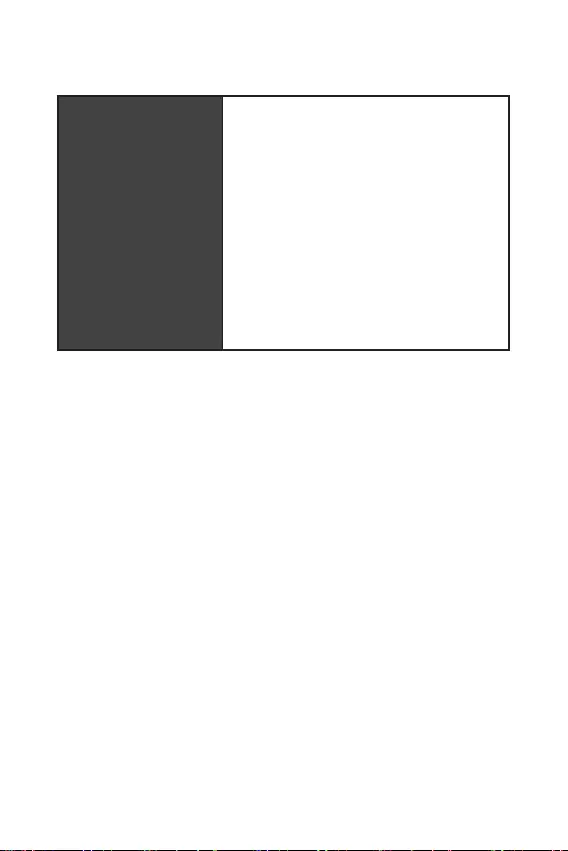
6
Continued from previous page
Audio
Audio Boost
Cooling
Smart Fan Control
LED
EZ DEBUG LED
Performance
DDR4 Boost
Core Boost
Experience
MSI Center
Click BIOS 5

7
Status
Off No link
Yellow Linked
Blinking Data activity
Status
Off 10 Mbps connection
Green 100/1000 Mbps connection
Orange 1 Gbps connection
To configure 7.1-channel audio, you have to connect front audio I/O module to JAUD1
connector and follow the below steps.
Click on the to open the dialog
below.
Select .
Plug your speakers to audio jacks on rear and front I/O panel. When you plug into
a device at an audio jack, a dialogue window will pop up asking you which device
is current connected.
USB 3.2 Gen 1 5Gbps
Type-A
1 Gbps LAN
Line-In
Line-Out
Mic-In
VGA
PS/2
USB 2.0 USB 2.0
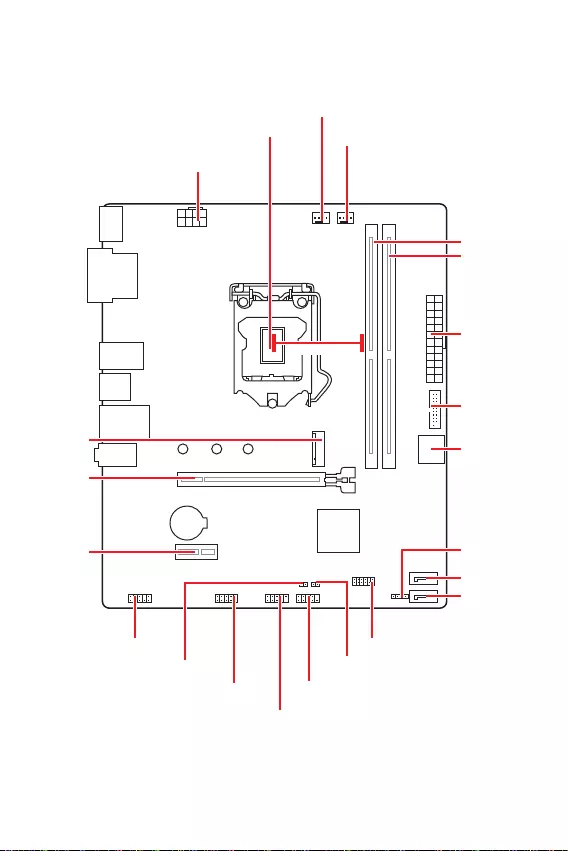
8
JFP2
JCOM1 JFP1
SATA1
JUSB2
CPU_FAN1
PCI_E1
M2_1
JTPM1
PCI_E2
JBAT1
JCI1
SATA2
Processor Socket
CPU_PWR1
JUSB1
JAUD1
ATX_PWR1
SYS_FAN1
DIMMB1
DIMMA1
BAT1
* Distance from the center of the CPU to the nearest DIMM slot.
53.44mm*
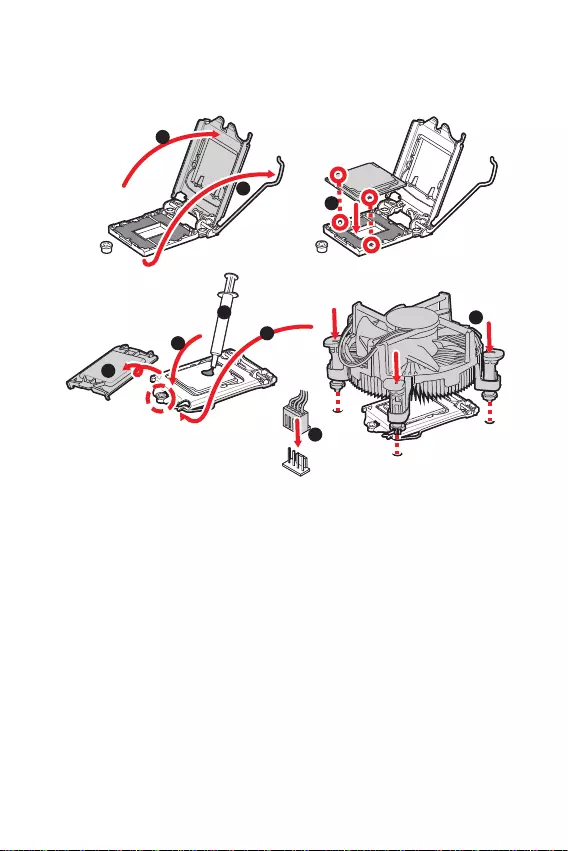
9
Please install the CPU into the CPU socket as shown below.
Always unplug the power cord from the power outlet before installing or removing
the CPU.
Please retain the CPU protective cap after installing the processor. MSI will deal
with Return Merchandise Authorization (RMA) requests if only the motherboard
comes with the protective cap on the CPU socket.
When installing a CPU, always remember to install a CPU heatsink. A CPU heatsink
is necessary to prevent overheating and maintain system stability.
your system.
Overheating can seriously damage the CPU and motherboard. Always make sure
the cooling fans work properly to protect the CPU from overheating. Be sure to apply
an even layer of thermal paste (or thermal tape) between the CPU and the heatsink to
enhance heat dissipation.
Whenever the CPU is not installed, always protect the CPU socket pins by covering
the socket with the plastic cap.
If you purchased a separate CPU and heatsink/ cooler, Please refer to the docu-
mentation in the heatsink/ cooler package for more details about installation.
1
6
5
78
9
3
2
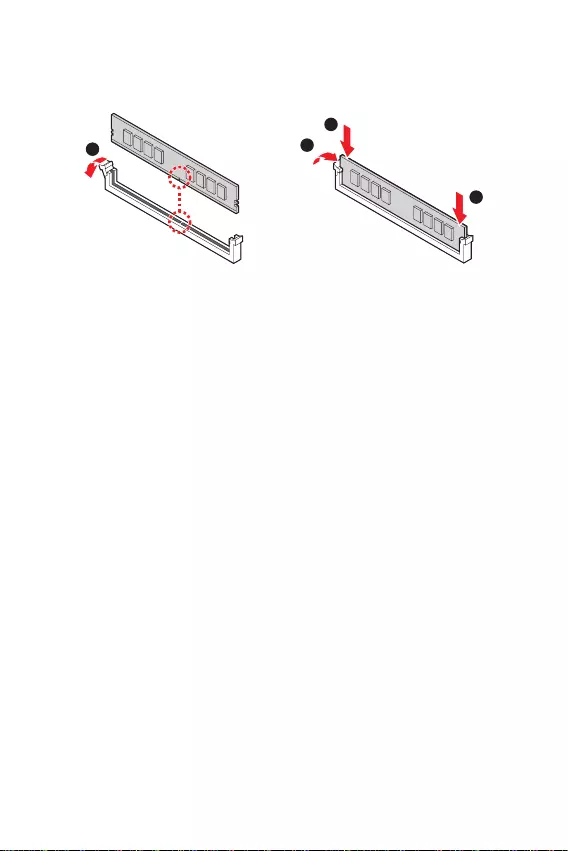
10
Please install the memory module into the DIMM slot as shown below.
1
2
3
2
To ensure system stability for Dual channel mode, memory modules must be of the
same type, number and density.
Some memory modules may operate at a lower frequency than the marked value
when overclocking due to the memory frequency operates dependent on its Serial
frequency if you want to operate the memory at the marked or at a higher frequency.
installation or overclocking.
The stability and compatibility of installed memory module depend on installed
CPU and devices when overclocking.
Please refer to www.msi.com for more information on compatible memory.
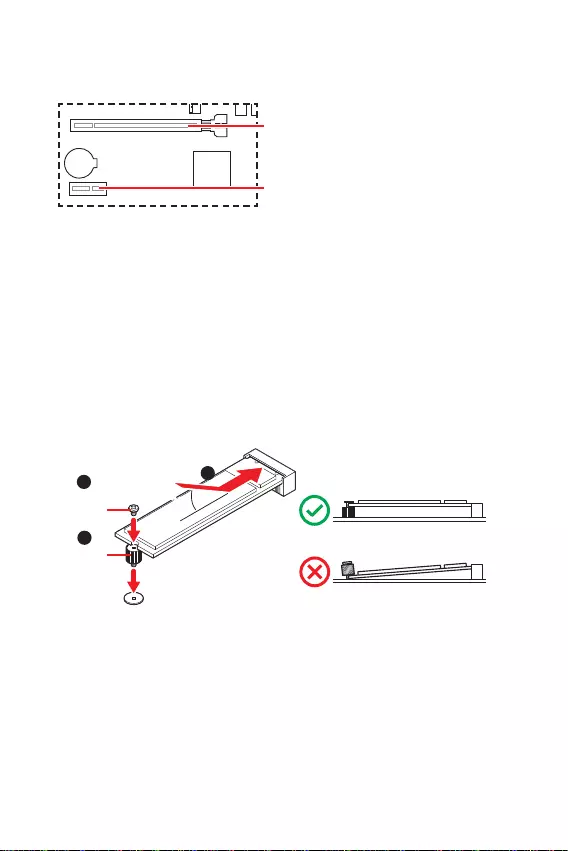
11
unplug the power supply power cable from the power outlet. Read the expansion
card’s documentation to check for any necessary additional hardware or software
changes.
If you install a large and heavy graphics card, you need to use a tool such as
to support its weight to prevent deformation
of the slot.
BAT1
: PCIe 3.0 x16 slot (CPU)
: PCIe 3.0 x1 slot (PCH)
Please install the M.2 solid-state drive (SSD) into the M.2 slot as shown below.
1
3
Standoff
Supplied
M.2 screw 30º30º
2
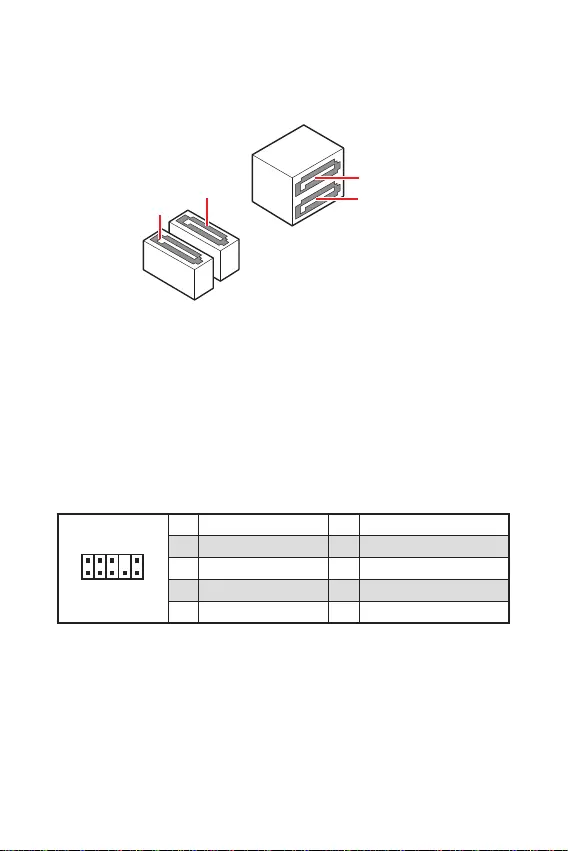
12
This connector allows you to connect audio jacks on the front panel.
1
2 10
9
1 MIC L 2 Ground
3 MIC R 4 NC
5 Head Phone R 6 MIC Detection
7 SENSE SEND 8 No Pin
9 Head Phone L 10 Head Phone Detection
These connectors are SATA 6Gb/s interface ports. Each connector can connect to one
SATA device.
SATA3
SATA4
SATA1
SATA2
Please do not fold the SATA cable at a 90-degree angle. Data loss may result
during transmission otherwise.
SATA cables have identical plugs on either sides of the cable. However, it is
saving purposes.
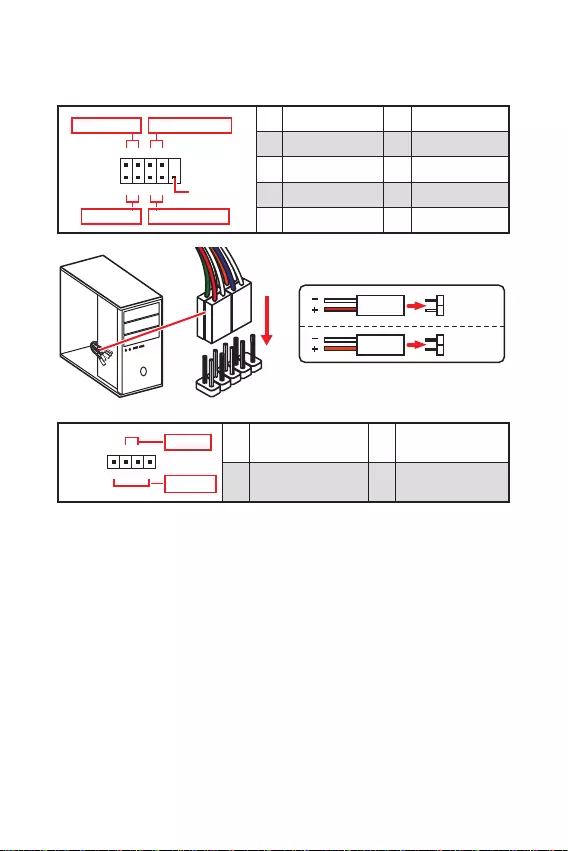
13
These connectors connect to the switches and LEDs on the front panel.
1
2 10
9
+
+
+- --
-
+
Power LED
HDD LED Reset Switch
Reserved
Power Switch 1 HDD LED + 2 Power LED +
3 HDD LED - 4 Power LED -
5 Reset Switch 6 Power Switch
7 Reset Switch 8 Power Switch
9 Reserved 10 No Pin
JFP2 1
+
+-
-
Speaker
Buzzer 1 Speaker - 2 Buzzer +
3 Buzzer - 4 Speaker +
HDD LED
RESET SW
HDD LED HDD LED -
HDD LED +
POWER LED -
POWER LED +
POWER LED
JFP1
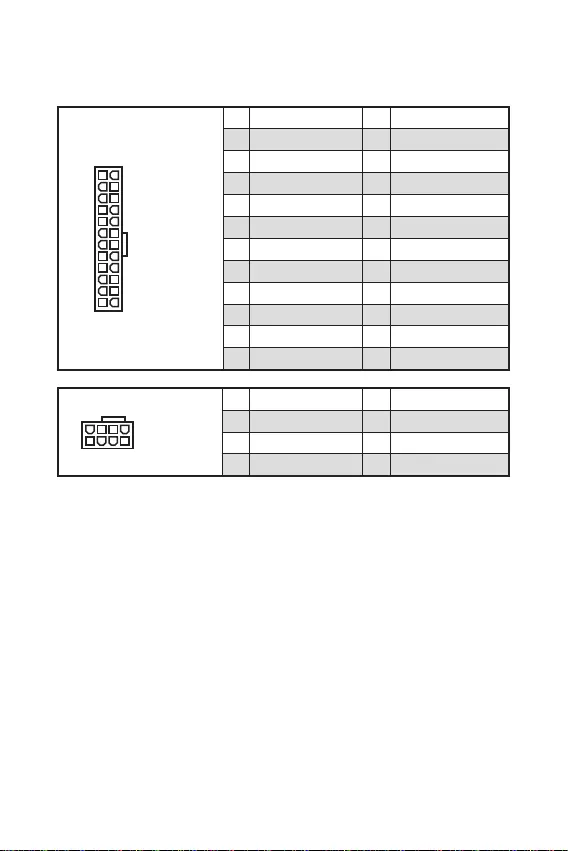
These connectors allow you to connect an ATX power supply.
Make sure that all the power cables are securely connected to a proper ATX power
supply to ensure stable operation of the motherboard.
24
131
12
ATX_PWR1
1 +3.3V 13 +3.3V
2 +3.3V 14 -12V
3 Ground 15 Ground
4 +5V 16 PS-ON#
5 Ground 17 Ground
6 +5V 18 Ground
7 Ground 19 Ground
8 PWR OK 20 Res
9 5VSB 21 +5V
10 +12V 22 +5V
11 +12V 23 +5V
12 +3.3V 24 Ground
5
41
8
CPU_PWR1
1 Ground 5 +12V
2 Ground 6 +12V
3 Ground 7 +12V
4 Ground 8 +12V
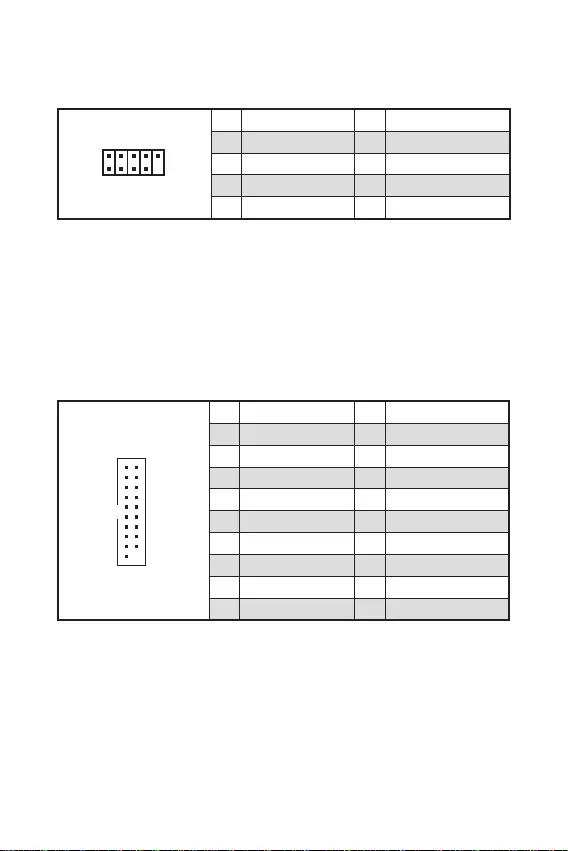
15
This connector allows you to connect USB 3.2 Gen 1 5Gbps ports on the front panel.
1
10 11
20
1 Power 11 USB2.0+
2 USB3_RX_DN 12 USB2.0-
3 USB3_RX_DP 13 Ground
4 Ground 14 USB3_TX_C_DP
5 USB3_TX_C_DN 15 USB3_TX_C_DN
6 USB3_TX_C_DP 16 Ground
7 Ground 17 USB3_RX_DP
8 USB2.0- 18 USB3_RX_DN
9 USB2.0+ 19 Power
10 Ground 20 No Pin
Note that the Power and Ground pins must be connected correctly to avoid possible
damage.
This connector allows you to connect USB 2.0 ports on the front panel.
Note that the VCC and Ground pins must be connected correctly to avoid possible
damage.
In order to recharge your iPad, iPhone and iPod through USB ports, please install
MSI® Center utility.
1
2 10
9
1 VCC 2 VCC
3 USB0- 4 USB1-
5 USB0+ 6 USB1+
7 Ground 8 Ground
9 No Pin 10 NC
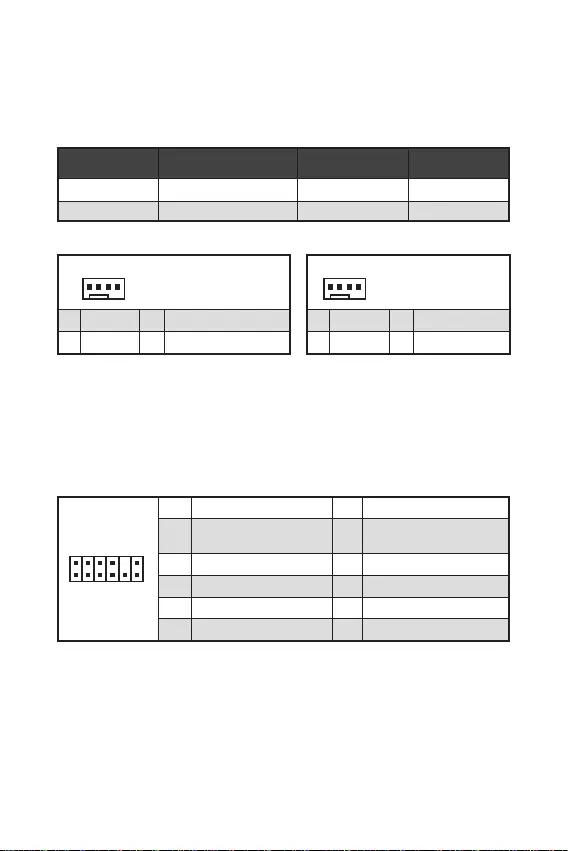
16
You can adjust fan speed in
Fan connectors can be classified as PWM (Pulse Width Modulation) Mode or DC
Mode. PWM Mode fan connectors provide constant 12V output and adjust fan speed
with speed control signal. DC Mode fan connectors control fan speed by changing
voltage.
1
1 Ground 2 +12V
3 Sense 4 Speed Control Signal
CPU_FAN1 PWM mode 2A 24W
SYS_FAN1 DC mode 1A 12W
1
1 Ground 2 Voltage Control
3 Sense 4 NC
1
212
11
1 SPI Power 2 SPI Chip Select
3
Master In Slave Out (SPI
Data)
4
Master Out Slave In (SPI
Data)
5 Reserved 6 SPI Clock
7 Ground 8 SPI Reset
9 Reserved 10 No Pin
11 Reserved 12 Interrupt Request
This connector is for TPM (Trusted Platform Module). Please refer to the TPM
security platform manual for more details and usages.
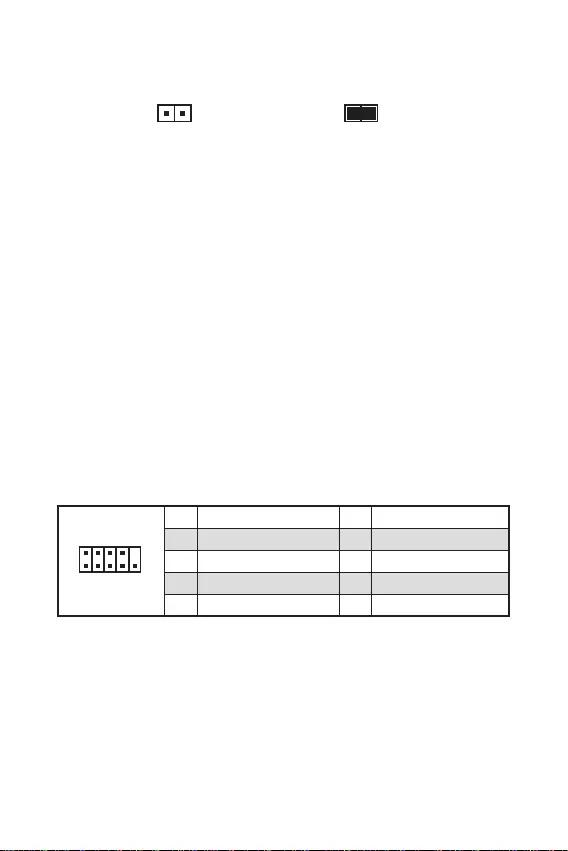
17
This connector allows you to connect the chassis intrusion switch cable.
Normal
(default) Trigger the chassis
intrusion event
Connect the connector to the chassis intrusion switch/ sensor on the
chassis.
Close the chassis cover.
Go to .
Set to .
Press F10 to save and exit and then press the key to select .
Once the chassis cover is opened again, a warning message will be displayed on
screen when the computer is turned on.
Go to .
Set to Reset.
Press to save and exit and then press the key to select .
This connector allows you to connect the optional serial port with bracket.
1
2 10
9
1 DCD 2 SIN
3 SOUT 4 DTR
5 Ground 6 DSR
7 RTS 8 CTS
9 RI 10 No Pin
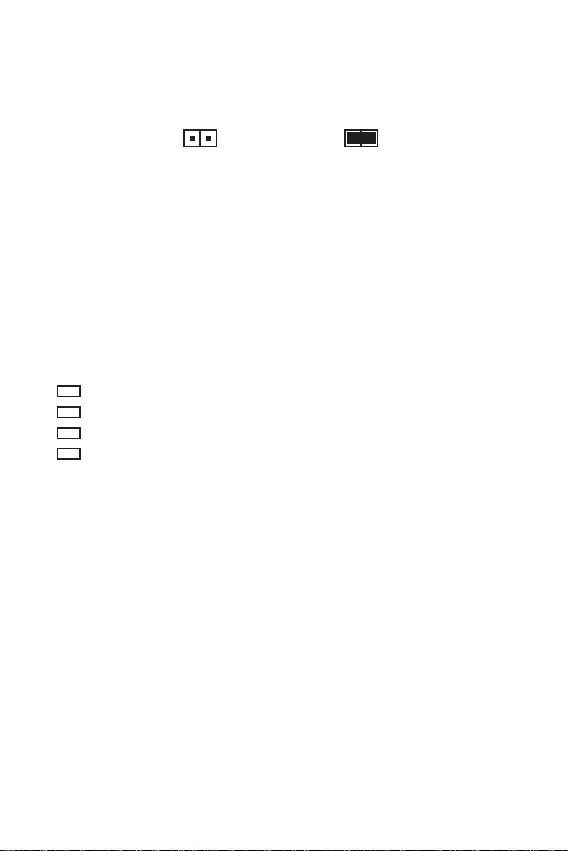
18
There is CMOS memory onboard that is external powered from a battery located on
the motherboard to save system configuration data. If you want to clear the system
configuration, set the jumpers to clear the CMOS memory.
Keep Data
(default) Clear CMOS/ Reset
BIOS
Power off the computer and unplug the power cord.
Use a jumper cap to short JBAT1 for about 5-10 seconds.
Remove the jumper cap from JBAT1.
Plug the power cord and power on the computer.
These LEDs indicate the status of the motherboard.
- indicates CPU is not detected or fail.
- indicates DRAM is not detected or fail.
- indicates GPU is not detected or fail.
- indicates booting device is not detected or fail.
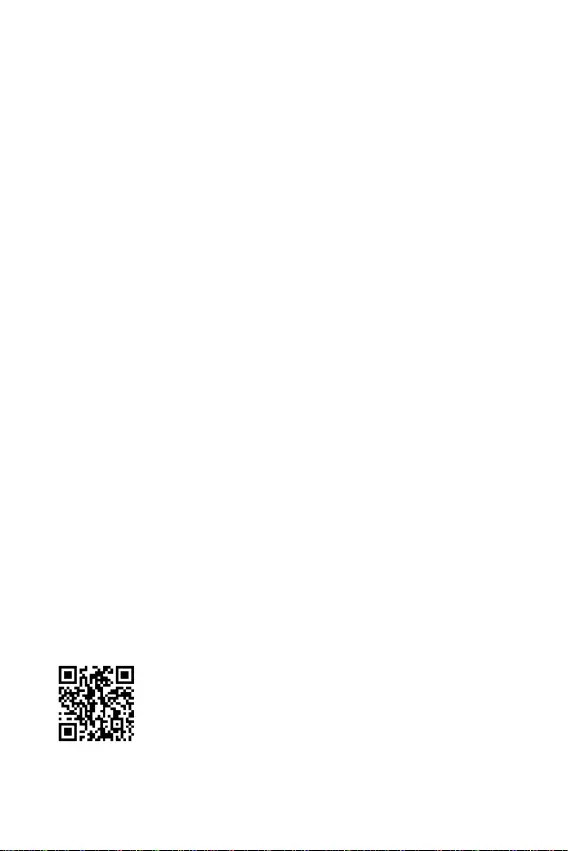
19
Please download and update the latest utilities and drivers at www.msi.com
Power on the computer.
Insert the Windows 10/ Windows 11 installation disc/ USB into your computer.
Press the button on the computer case.
Press F11 key during the computer POST (Power-On Self Test) to get into Boot
Menu.
Select the Windows 10/ Windows 11 installation disc/USB from the Boot Menu.
Press any key when screen shows
message.
Follow the instructions on the screen to install Windows 10/ Windows 11.
Start up your computer in Windows operating system.
Insert MSI® Drive disc into the optical drive.
Click the pop-up notification,
then select to open the installer. If you turn off the AutoPlay
feature from the Windows Control Panel, you can still manually execute the
from the root path of the MSI Drive disc.
The installer will find and list all necessary drivers in the tab.
Click the button in the lower-right corner of the window.
The drivers installation will then be in progress, after it has finished it will prompt
you to restart.
Click button to finish.
Restart your computer.
MSI Center is an application that helps you easily optimize game settings and
smoothly use content creation softwares. It also allows you to control and
synchronize LED light effects on PCs and other MSI products. With MSI Center, you
can customize ideal modes, monitor system performance, and adjust fan speed.
If you would like to know more information about MSI Center, please
refer to
http://download.msi.com/manual/mb/MSICENTER.pdf
or scan the QR code to access.
Functions may vary depending on the product you have.
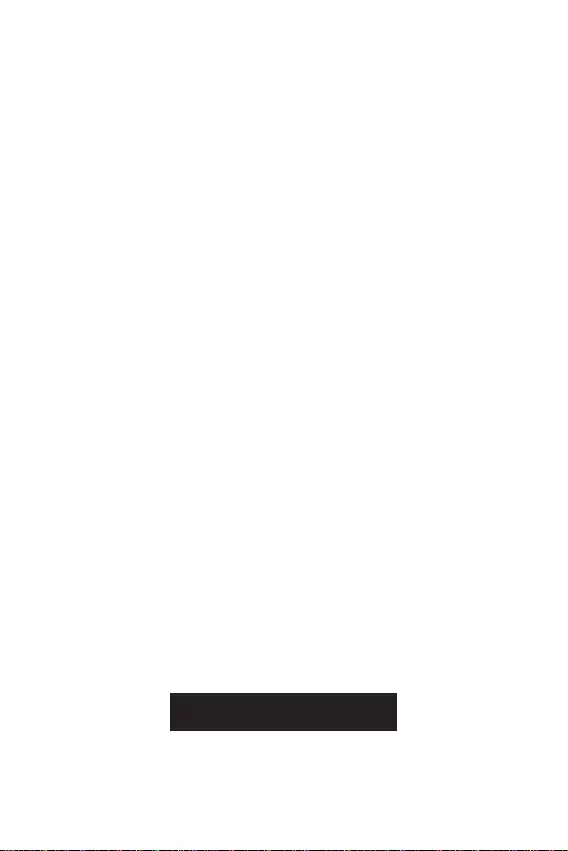
20
MSI UEFI BIOS is compatible with UEFI (Unified Extensible Firmware Interface)
architecture. UEFI has many new functions and advantages that traditional BIOS
cannot achieve, and it will completely replace BIOS in the future. The MSI UEFI
BIOS uses UEFI as the default boot mode to take full advantage of the new chipset’s
capabilities.
The term BIOS in this user guide refers to UEFI BIOS unless otherwise noted.
Fast booting - UEFI can directly boot the operating system and save the BIOS self-
test process. And also eliminates the time to switch to CSM mode during POST.
Supports for hard drive partitions larger than 2 TB.
Supports more than 4 primary partitions with a GUID Partition Table (GPT).
Supports unlimited number of partitions.
Supports full capabilities of new devices - new devices may not provide backward
compatibility.
Supports secure startup - UEFI can check the validity of the operating system to
ensure that no malware tampers with the startup process.
- this motherboard supports only 64-bit
Windows 10/ Windows 11 operating system.
- the system will detect your graphics card. When display a
warning message
We recommend that you to replace with a GOP/UEFI compatible graphics card or
using integrated graphics from CPU for having normal function.
Power on your computer.
Press key, when the
message appears on the screen during the boot process.
After entering the BIOS, you can check the at the top of the screen.
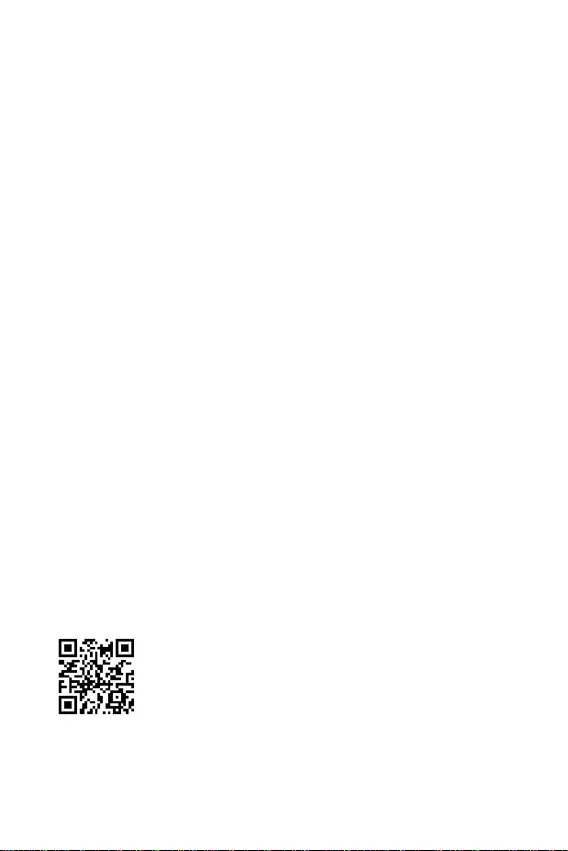
21
The default settings offer the optimal performance for system stability in normal
conditions. You should to avoid possible system
damage or failure booting unless you are familiar with BIOS.
BIOS items are continuously update for better system performance. Therefore, the
only. You could also refer to the information panel for BIOS item description.
The BIOS screens, options and settings will vary depending on your system.
Press key, when the
message appears on the screen during the boot process.
F1: General Help
F2: Add/ Remove a favorite item
F3: Enter Favorites menu
: Enter CPU Specifications menu
F5: Enter Memory-Z menu
F6: Load optimized defaults
F7: Switch between Advanced mode and EZ mode
F8: Load Overclocking Profile
F9: Save Overclocking Profile
F10: Save Change and Reset*
F12: Take a screenshot and save it to USB flash drive (FAT/ FAT32 format only).
: Enter Search page
* When you press F10, a confirmation window appears and it provides the
modification information. Select between Yes or No to confirm your choice.
If you’d like to know more instructions on setting up the BIOS,
please refer to
http://download.msi.com/manual/mb/Intel500BIOS.pdf
or scan the QR code to access.
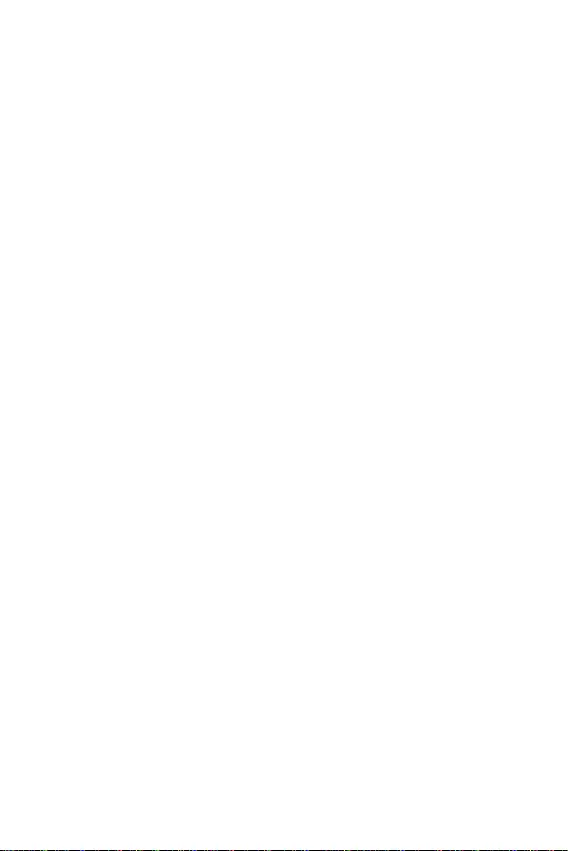
22
You might need to restore the default BIOS setting to solve certain problems. There
are several ways to reset BIOS:
Go to BIOS and press F6 to load optimized defaults.
Short the Clear CMOS jumper on the motherboard.
Be sure the computer is off before clearing CMOS data. Please refer to the Clear
CMOS jumper section for resetting BIOS.
Before updating:
Please download the latest BIOS file that matches your motherboard model from MSI
website. And then save the BIOS file into the USB flash drive.
Updating BIOS:
Insert the USB flash drive that contains the update file into the USB port.
Please refer the following methods to enter flash mode.
Reboot and press key during POST and click on to reboot the
system.
Reboot and press key during POST to enter BIOS. Click the
button and click on to reboot the system.
Select a BIOS file to perform the BIOS update process.
When prompted click on to start recovering BIOS.
After the flashing process is 100% completed, the system will reboot
automatically.
Before updating:
Make sure the LAN driver is already installed and the internet connection is set
properly.
Please close all other application software before updating the BIOS.
To update BIOS:
Install and launch MSI Center and go to page.
Select and click on button.
Select the BIOS file and click on button.
The installation reminder will appear, then click the button on it.
The system will automatically restart to update BIOS.
After the flashing process is 100% completed, the system will restart
automatically.
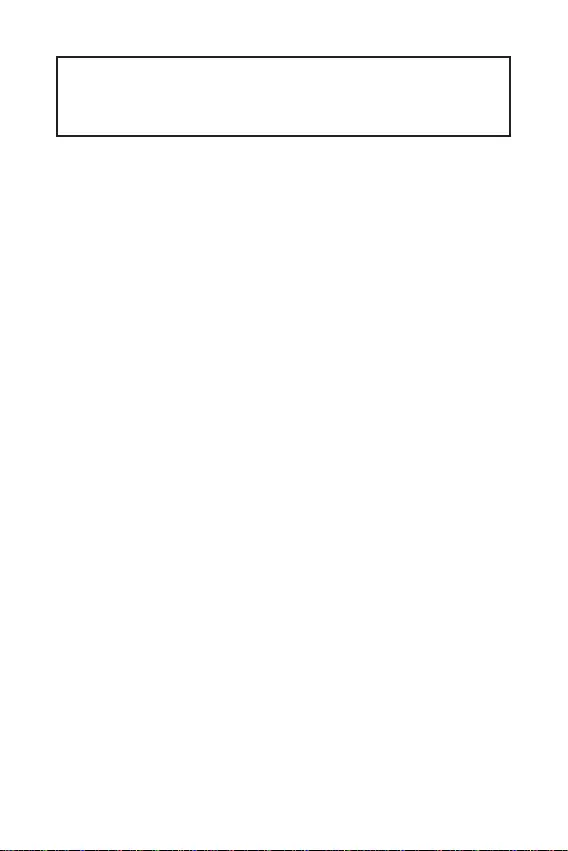
1
2
3
7
..............................................................................................7
8
.....................................................................................................................9
.................................................................................................................10
.........................................................................................11
..............................................................................................11
...................................................................................12
........................................................................................12
....................................................................................13
.......................................................................14
..............................................................................................15
........................................................................15
............................................................................16
...........................................................................................16
...............................................................................................17
........................................................................................17
...................................................................18
...........................................................................................................18
19
...........................................................................19
......................................................................................................19
....................................................................................................................19
20
..................................................................................................21
..................................................................................................................21
....................................................................................................21
..................................................................................................................22
............................................................................................22
MSI®
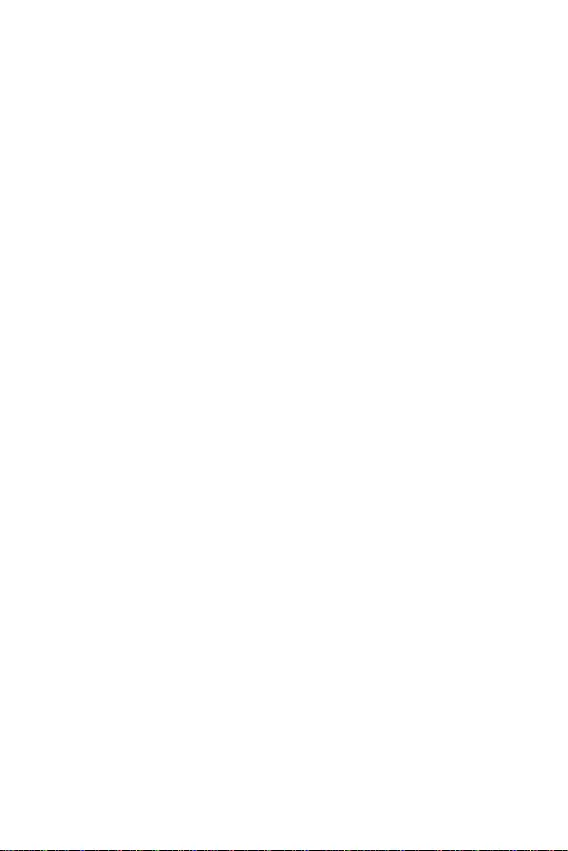
2
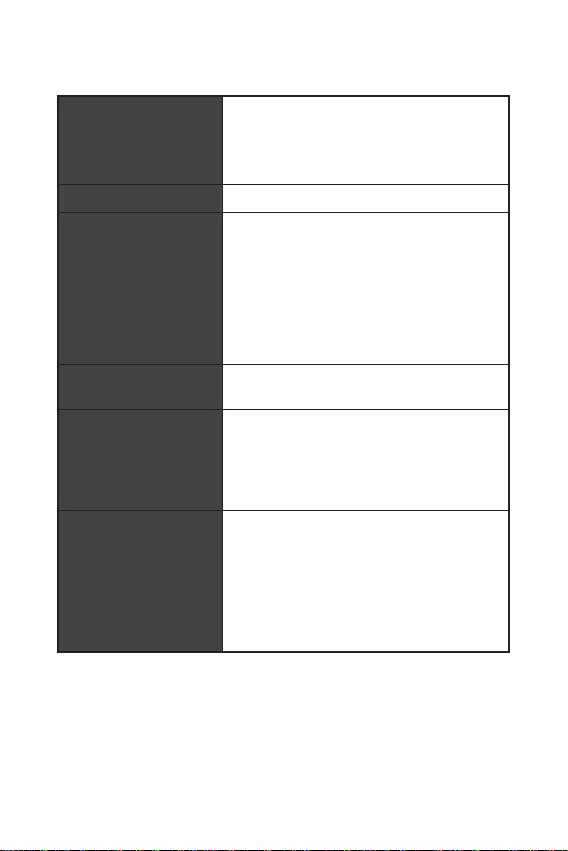
3
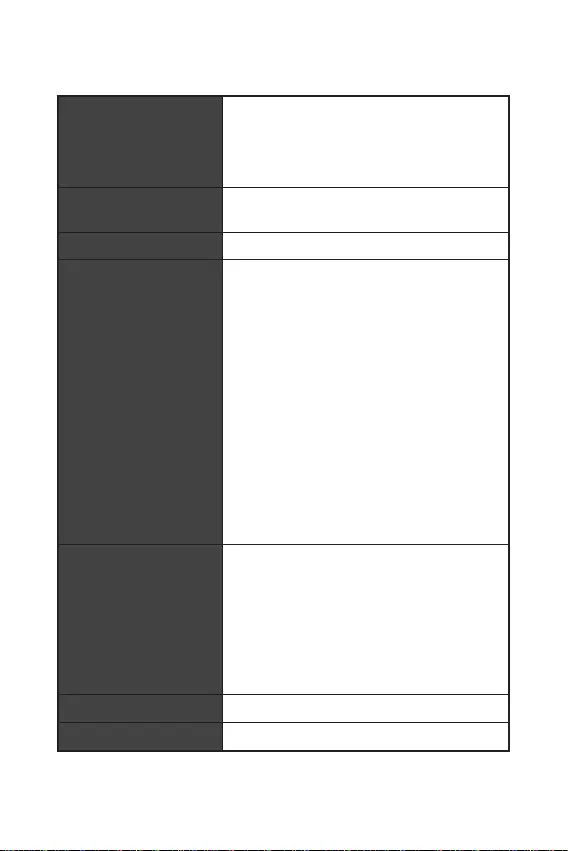
LAN
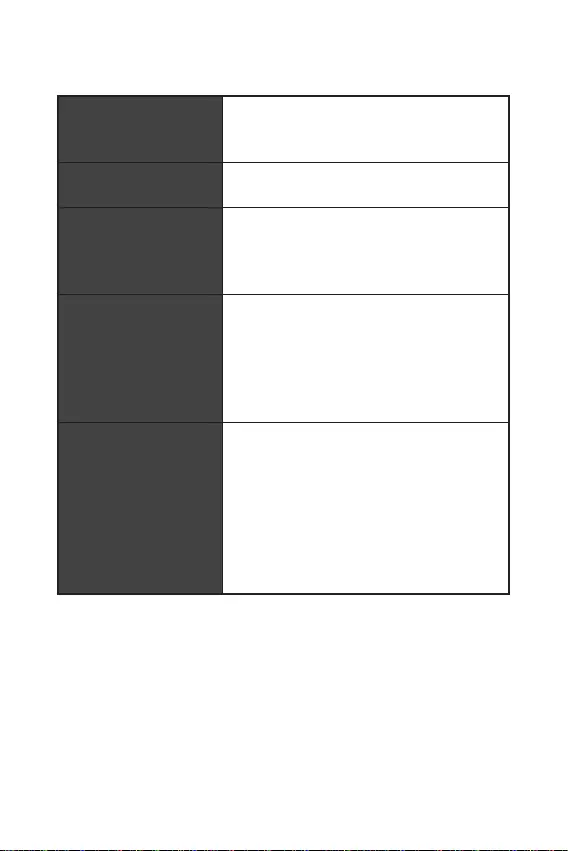
5
9.3 in. x 7.95 in. (23.6 cm x 20.2 cm)
1x 256 Mb flash
UEFI AMI BIOS
ACPI 6.2, SM BIOS 3.0
True Color
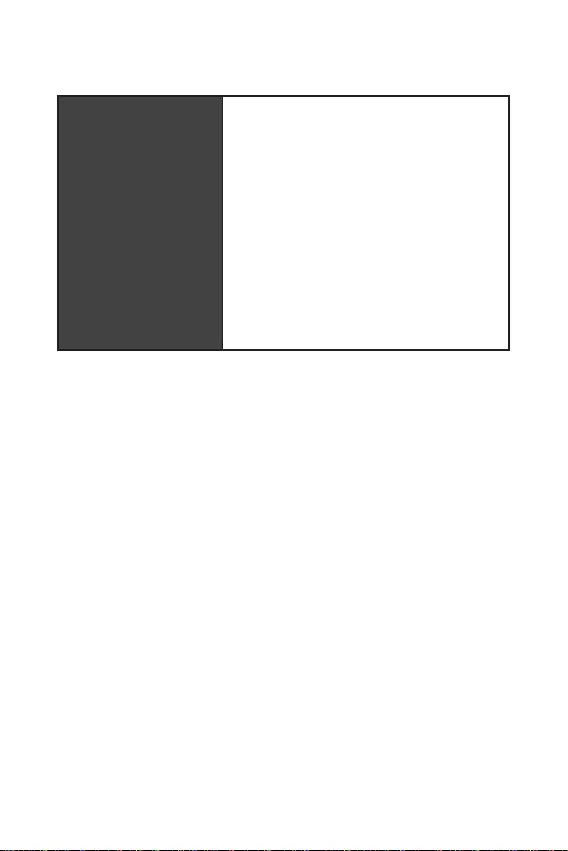
6
LED
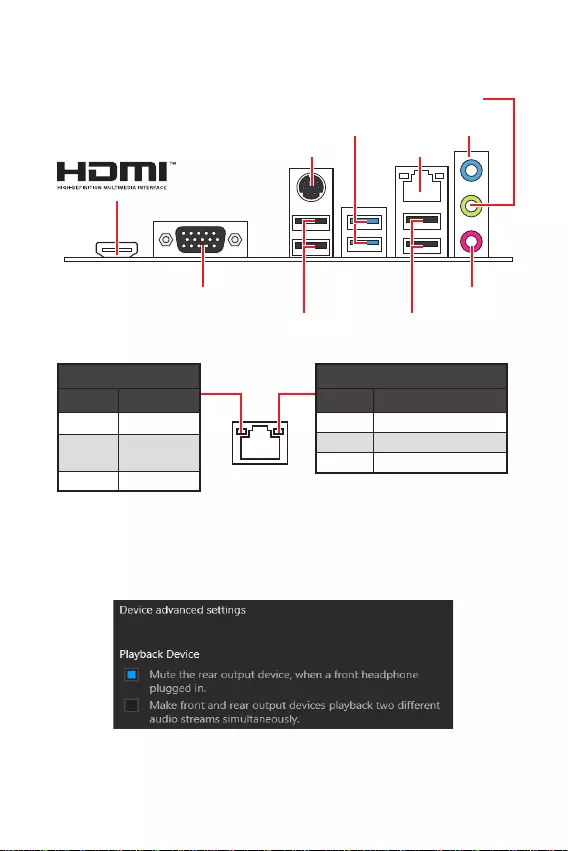
7
USB 3.2 Gen 1 5Gbps
Type-A
1 Gbps LAN
VGA
PS/2
USB 2.0 USB 2.0
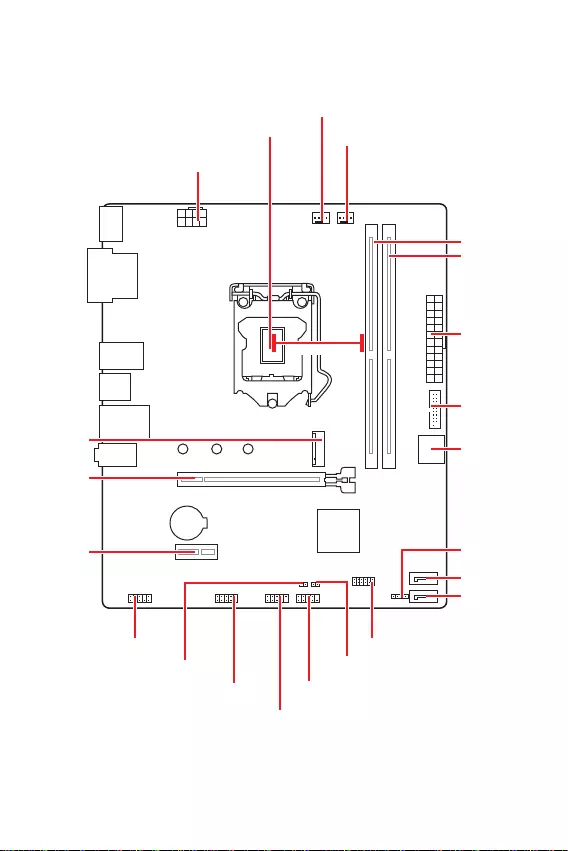
8
JFP2
JCOM1 JFP1
SATA1
JUSB2
CPU_FAN1
PCI_E1
M2_1
JTPM1
PCI_E2
JBAT1
JCI1
SATA2
CPU_PWR1
JUSB1
JAUD1
ATX_PWR1
SYS_FAN1
DIMMB1
DIMMA1
BAT1
53.44mm*
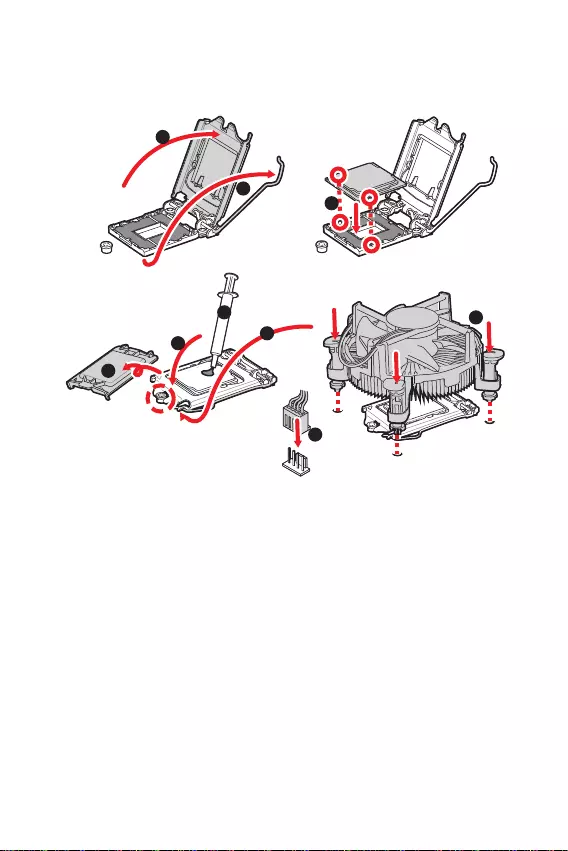
9
1
6
5
78
9
3
2
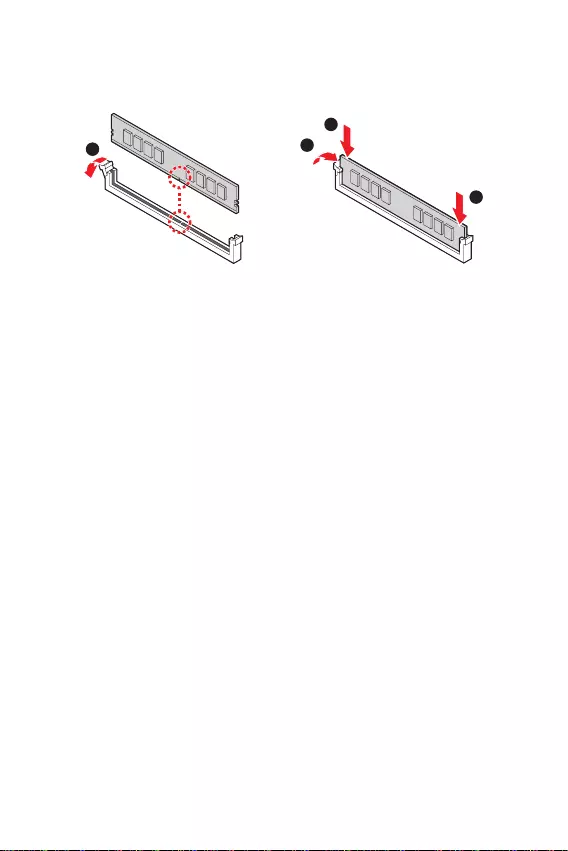
10
1
2
3
2
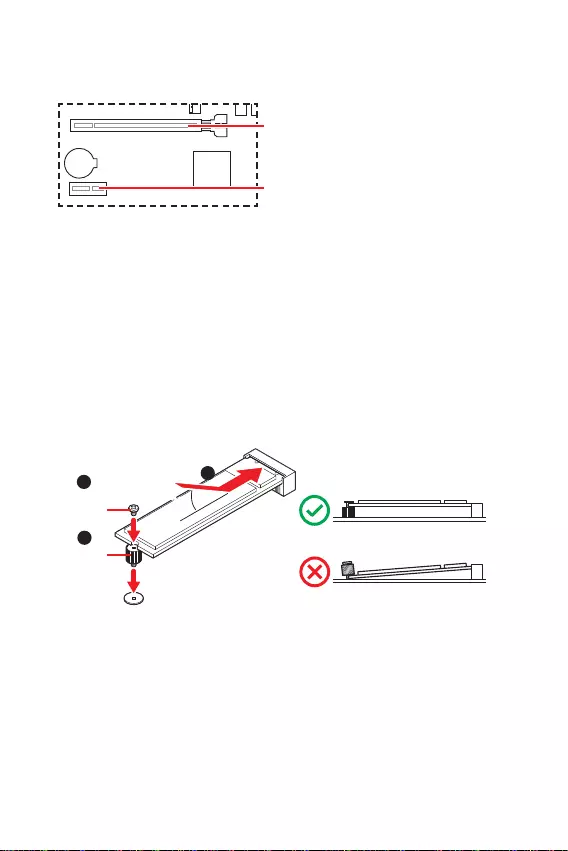
11
BAT1
1
3
30º30º
2
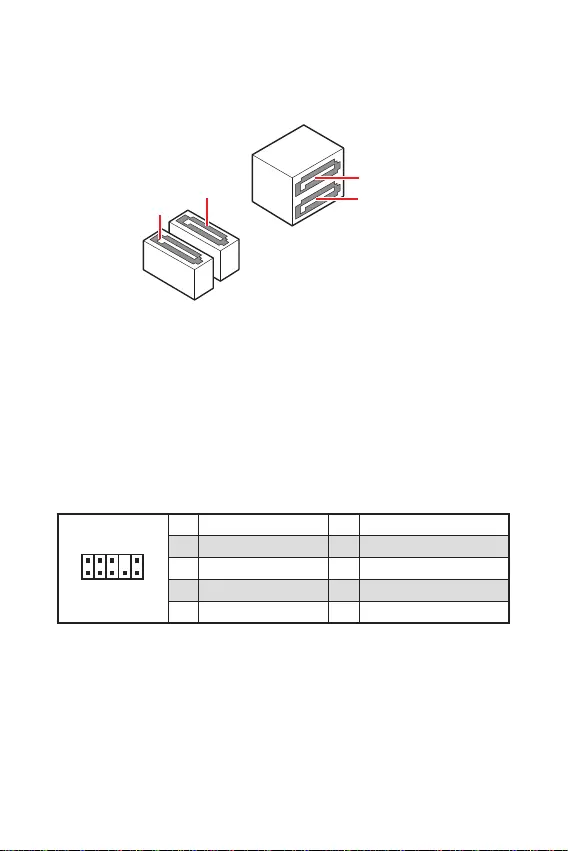
12
1
2 10
9
1 MIC L 2 Ground
3 MIC R 4 NC
5 Head Phone R 6 MIC Detection
7 SENSE SEND 8 No Pin
9 Head Phone L 10 Head Phone Detection
SATA3
SATA4
SATA1
SATA2
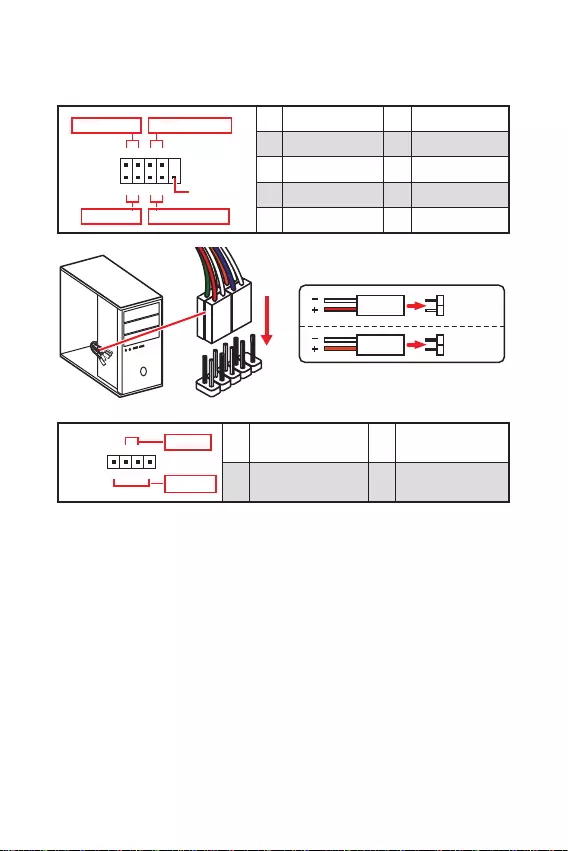
13
1
2 10
9
+
+
+- --
-
+
HDD LED
Reserved
1 HDD LED + 2 Power LED +
3 HDD LED - 4 Power LED -
5 6
7 8
9 Reserved 10 No Pin
JFP2 1
+
+-
-
Speaker
Buzzer 1 Speaker - 2 Buzzer +
3 Buzzer - 4 Speaker +
HDD LED
RESET SW
HDD LED HDD LED -
HDD LED +
POWER LED -
POWER LED +
POWER LED
JFP1
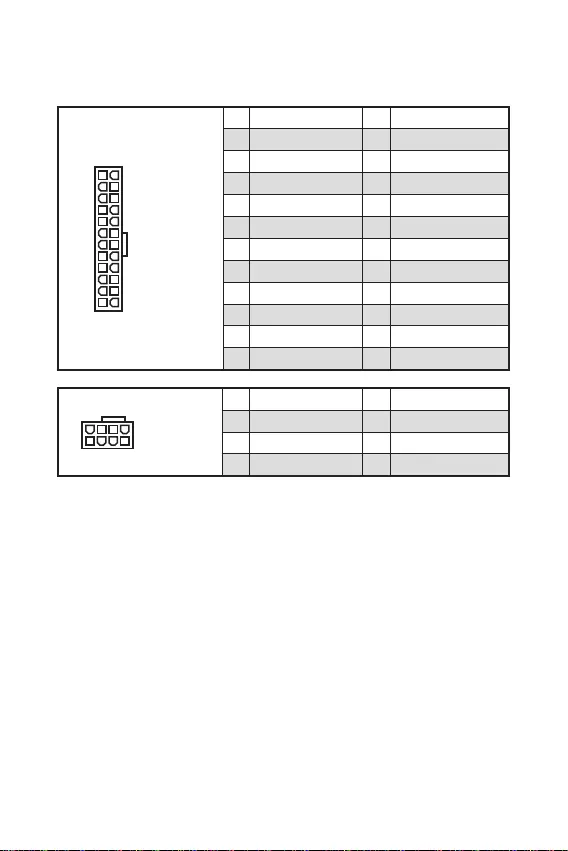
24
131
12
ATX_PWR1
1 +3.3V 13 +3.3V
2 +3.3V 14 -12V
3 Ground 15 Ground
4 +5V 16 PS-ON#
5 Ground 17 Ground
6 +5V 18 Ground
7 Ground 19 Ground
8 PWR OK 20 Res
9 5VSB 21 +5V
10 +12V 22 +5V
11 +12V 23 +5V
12 +3.3V 24 Ground
5
41
8
CPU_PWR1
1 Ground 5 +12V
2 Ground 6 +12V
3 Ground 7 +12V
4 Ground 8 +12V
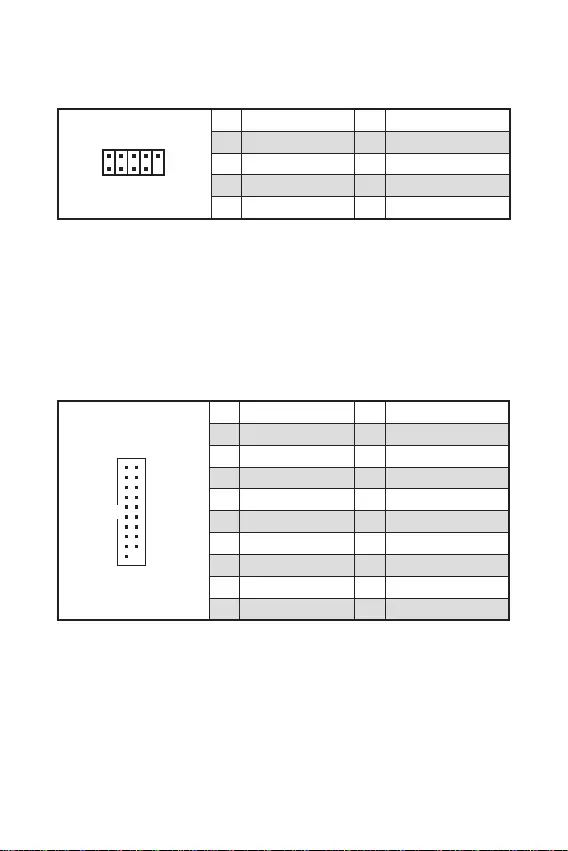
15
1
10 11
20
1 Power 11 USB2.0+
2 USB3_RX_DN 12 USB2.0-
3 USB3_RX_DP 13 Ground
4 Ground 14 USB3_TX_C_DP
5 USB3_TX_C_DN 15 USB3_TX_C_DN
6 USB3_TX_C_DP 16 Ground
7 Ground 17 USB3_RX_DP
8 USB2.0- 18 USB3_RX_DN
9 USB2.0+ 19 Power
10 Ground 20 No Pin
1
2 10
9
1 VCC 2 VCC
3 USB0- 4 USB1-
5 USB0+ 6 USB1+
7 Ground 8 Ground
9 No Pin 10 NC
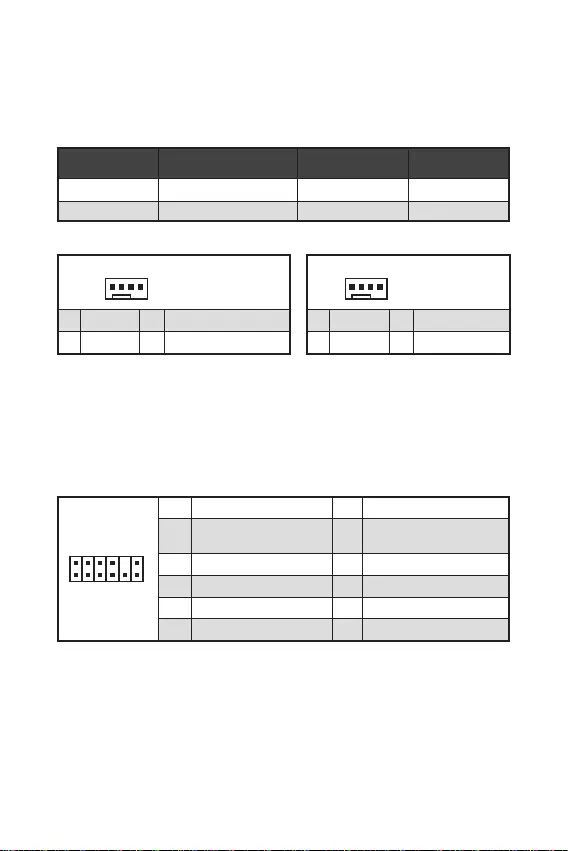
16
1
1 Ground 2 +12V
3 Sense 4 Speed Control Signal
CPU_FAN1 2A 24W
SYS_FAN1 1A 12W
1
1 Ground 2 Voltage Control
3 Sense 4 NC
1
212
11
1 SPI Power 2 SPI Chip Select
3
Master In Slave Out (SPI
Data)
4
Master Out Slave In (SPI
Data)
5 Reserved 6 SPI Clock
7 Ground 8 SPI Reset
9 Reserved 10 No Pin
11 Reserved 12 Interrupt Request
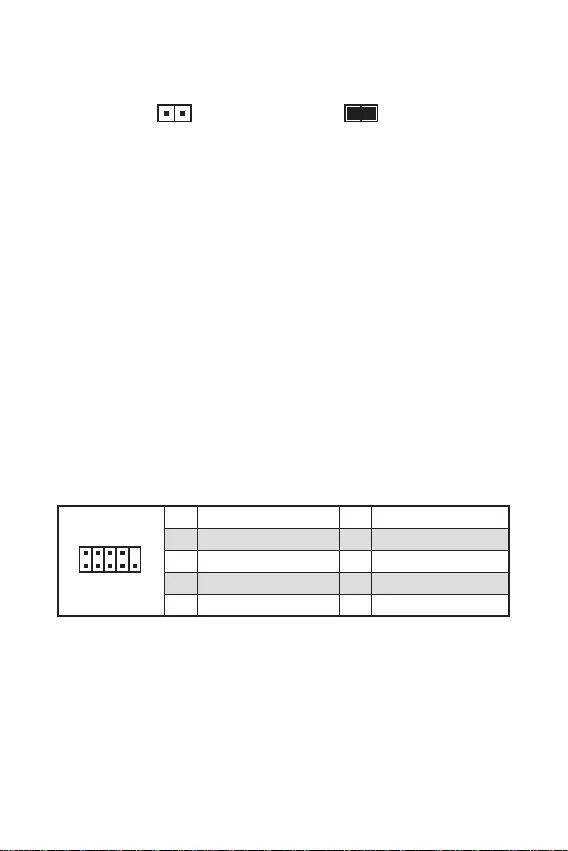
17
F10
F10
1
2 10
9
1 DCD 2 SIN
3 SOUT 4 DTR
5 Ground 6 DSR
7 RTS 8 CTS
9 RI 10 No Pin
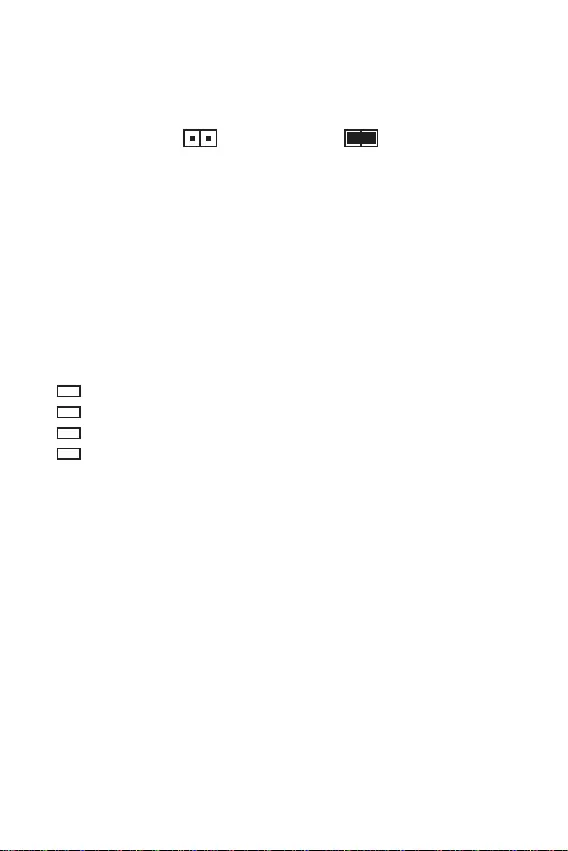
18
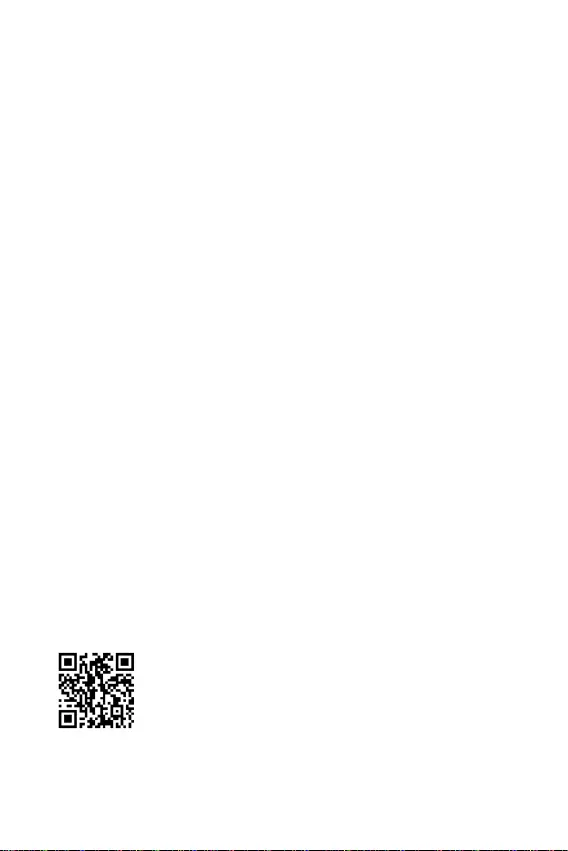
19
F11
message.
http://download.msi.com/manual/mb/MSICENTER.pdf
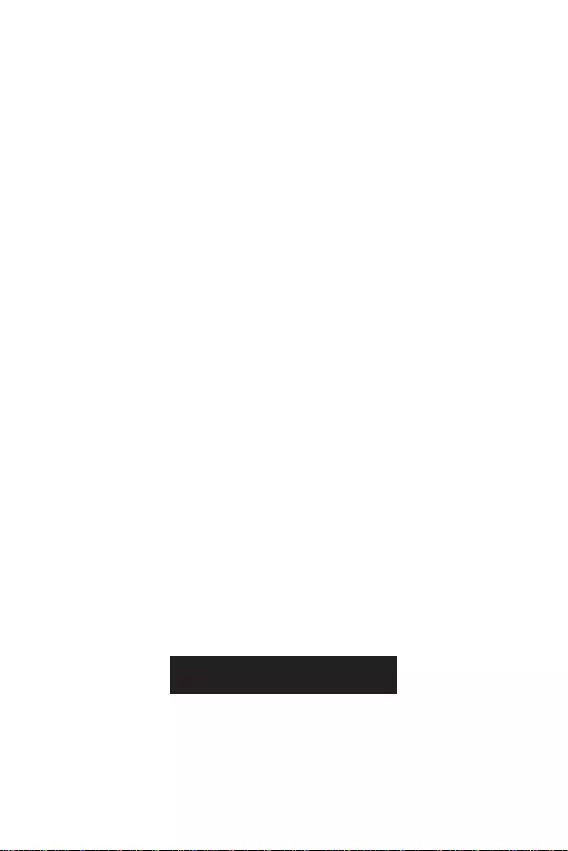
20
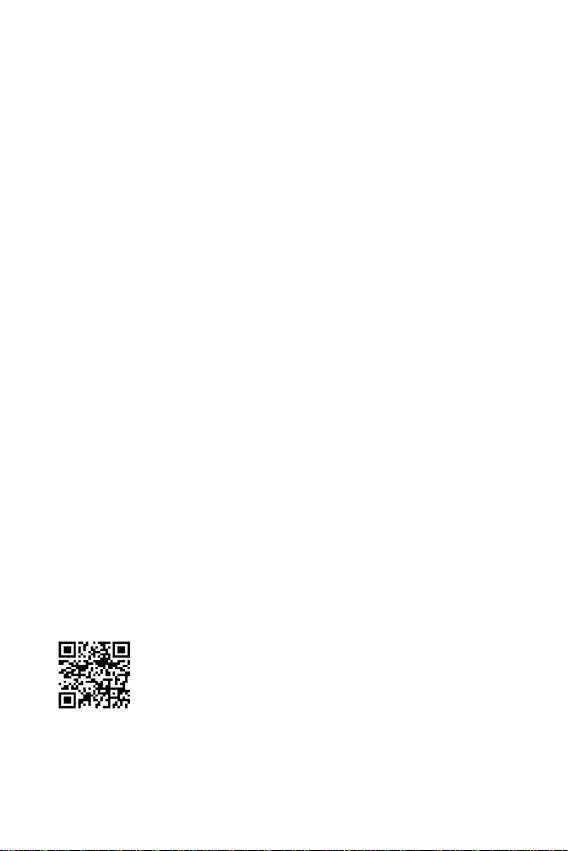
21
F1
F2
F3
F5
F6
F7
F8
F9
F10
F12
http://download.msi.com/manual/mb/Intel600BIOSkr.pdf
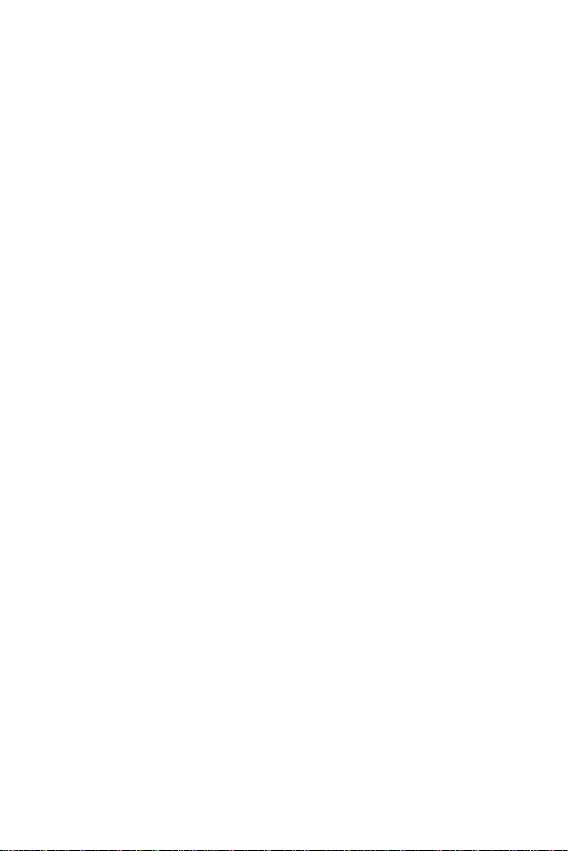
22
F6
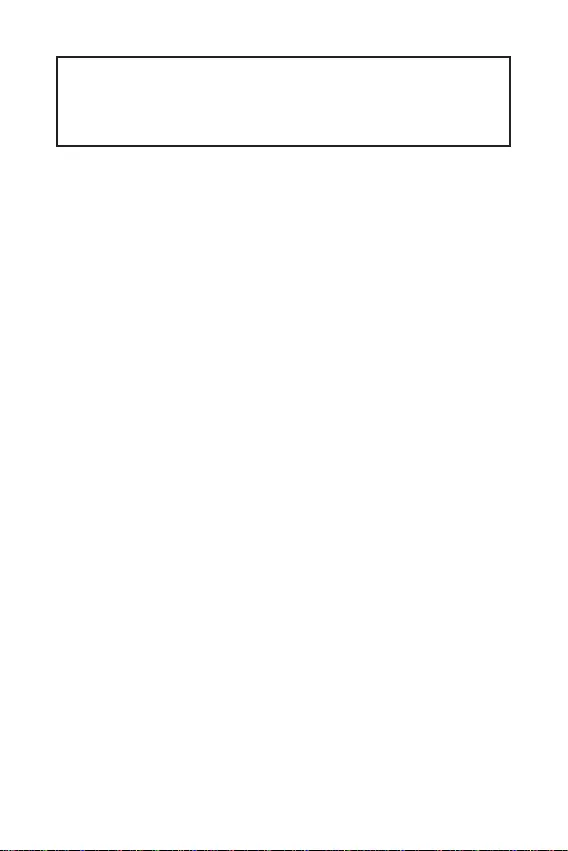
1
2
3
7
Tableau explicatif de l’état de la LED du port LAN ....................................................7
8
Socket Processeur .....................................................................................................9
Slots DIMM................................................................................................................10
PCI_E1~2 : Slots d’extension PCIe ...........................................................................11
M2_1 : Slot M.2 (Touche M) ......................................................................................11
SATA1~4 : Connecteurs SATA 6 Gb/s .......................................................................12
JAUD1 : Connecteur audio avant..............................................................................12
JFP1, JFP2 : Connecteurs de panneau avant ..........................................................13
ATX_PWR1, CPU_PWR1 : Connecteurs d’alimentation ...........................................14
JUSB1 : Connecteur USB 2.0 ...................................................................................15
JUSB2 : Connecteur USB 3.2 Gen 1 5 Gb/s ..............................................................15
CPU_FAN1, SYS_FAN1 : Connecteurs de ventilateur .............................................16
JTPM1 : Connecteur de module TPM .......................................................................16
JCI1 : Connecteur intrusion châssis ........................................................................17
JCOM1 : Connecteur de port série ...........................................................................17
JBAT1 : Cavalier Clear CMOS (Réinitialiser le BIOS) ...............................................18
EZ Debug LED ...........................................................................................................18
19
Installer Windows 10/Windows 11 ...........................................................................19
Installer les pilotes ...................................................................................................19
MSI Center ................................................................................................................20
21
Configuration du BIOS ..............................................................................................22
Entrer dans la configuration du BIOS ......................................................................22
Guide d’utilisation du BIOS .......................................................................................22
Réinitialiser le BIOS .................................................................................................23
Mettre le BIOS à jour ................................................................................................23
Merci d’avoir acheté la carte mère MSI® . Ce
guide d’utilisation fournit des informations sur le schéma, la
l’installation des logiciels.
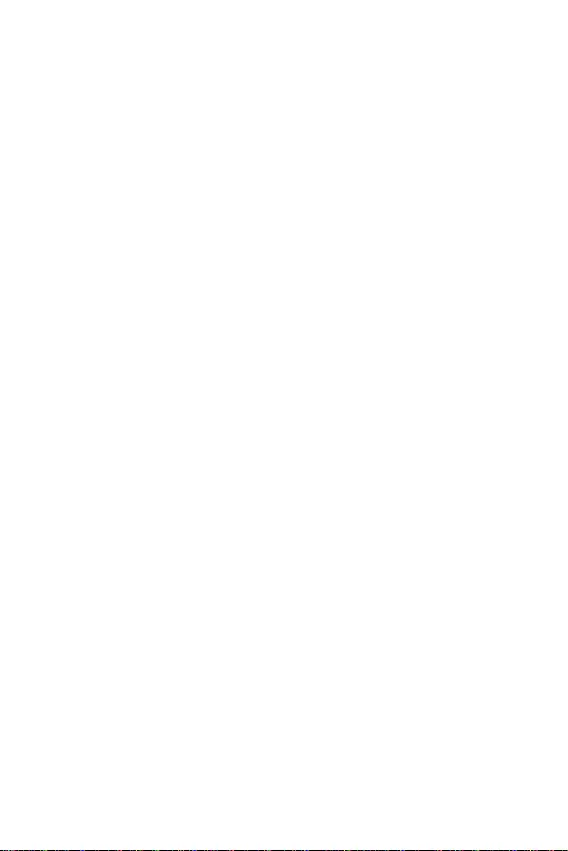
2
Les composants dans l’emballage peuvent être endommagés par des décharges
électrostatiques (ESD). Pour vous assurer de correctement monter votre ordinateur,
veuillez vous référer aux instructions ci-dessous.
Assurez-vous de bien connecter tous les composants. En cas de mauvaise
connexion, il se peut que l’ordinateur ne reconnaisse pas le composant et que le
démarrage échoue.
Veuillez tenir la carte mère par les bords pour éviter de toucher les composants
sensibles.
Il est recommandé de porter un bracelet antistatique lors de la manipulation de la
carte mère pour prévenir tout dommage. Si vous n’avez pas de bracelet antistatique,
touchez un objet métallique relié à la terre avant de manipuler la carte mère afin de
vous décharger de votre charge statique. Touchez régulièrement l’objet métallique
pendant toute la manipulation.
Tant que la carte mère n’est pas installée, conservez-la dans un récipient protégé
contre les ondes électrostatiques ou sur une couche antistatique.
Avant de démarrer l’ordinateur, vérifiez si toutes les vis et les composants
métalliques sont bien fixés sur la carte mère ou ailleurs dans le boîtier de
l’ordinateur.
Ne démarrez pas l’ordinateur avant d’avoir terminé l’installation. Ceci peut
endommager les composants ou vous blesser.
Si vous avez besoin d’aide pendant l’installation, veuillez consulter un technicien
informatique certifié.
Avant d’installer les composants d’ordinateur, veuillez toujours mettre hors
tension et débrancher le cordon d’alimentation.
Gardez ce manuel pour références futures.
Protégez ce manuel contre l’humidité.
Avant de brancher le bloc d’alimentation sur la sortie électrique, veuillez
vous assurer que la tension de la sortie électrique est bien égale à celle du bloc
d’alimentation.
Placez le cordon d’alimentation de façon à éviter que l’on marche dessus. Ne
posez rien sur le cordon d’alimentation.
Veuillez prêter attention à toutes les alertes et remarques indiquées sur la carte
mère.
Dans un cas comme ci-dessous, faites appel au service autorisé pour vérifier votre
carte mère :
Un liquide a pénétré dans l’ordinateur.
La carte mère a été exposée à l’humidité.
La carte mère ne fonctionne pas comme indiqué dans les instructions.
La carte mère est tombée par terre et a été endommagée.
La carte mère est cassée.
Ne pas mettre la carte mère dans un environnement dont la température est
supérieure à 60 °C (140 °F) sous peine de l’endommager.
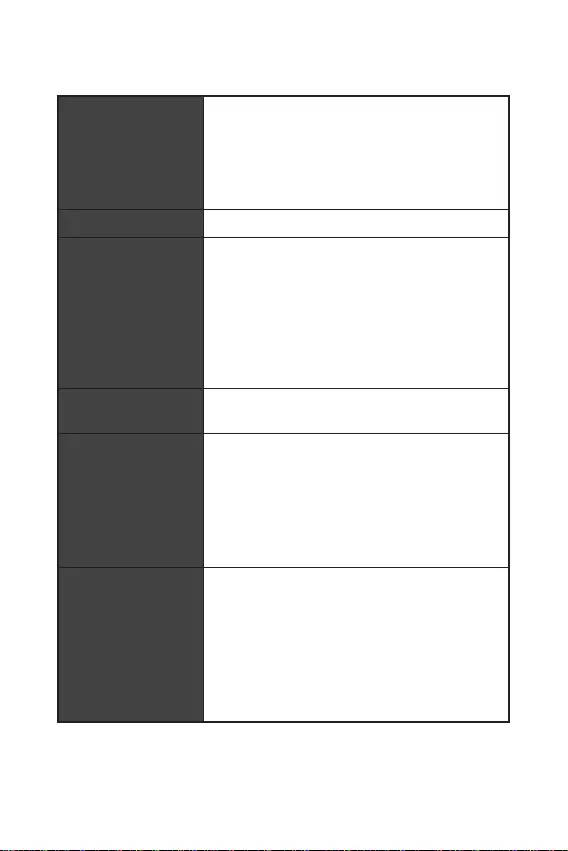
3
Support des processeurs Intel® Core™ de 10ème
génération, Pentium® Gold et Celeron®
Socket LGA1200
* Veuillez vous rendre sur le site www.msi.com pour
obtenir la dernière liste des modèles supportés à
mesure que de nouveaux processeurs sont introduits
sur le marché.
Chipset Intel® H510
2 x slots pour mémoire DDR4, support jusqu’à 64 Go*
Support 1R 2133/2666/2933 MHz pour processeur
Intel® de 10ème génération (parJEDEC et POR)
Support mémoire dual channel
Support non-ECC, mémoire un-buffered
Support Intel® Extreme Memory Profile (XMP)
* Veuillez vous référer au site www.msi.com pour plus
d’informations sur la mémoire compatible.
1 x slot PCIe 3.0 x16 (depuis CPU)
1 x slot PCIe 3.0 x1 (depuis PCH)
1 x port VGA, supportant une résolution maximum
de 2048x1536 60 Hz, 1920x1200 60 Hz
1 x port HDMI 1.4, supportant une résolution
maximum de 4K 30 Hz*/**
* Disponible uniquement pour le processeur avec puce
graphique intégrée.
** Les caractéristiques des cartes graphiques peuvent
varier en fonction du processeur installé.
4 x ports SATA 6 Gb/s (depuis chipset H510)
1 x slot M.2 (Touche M, depuis chipset H510)
Support PCIe 3.0 x4
Support SATA 6 Gb/s*
Support des périphériques de stockage
2242/2260/2280
* Le connecteur SATA4 est indisponible lorsqu’un SSD
M.2 SATA est installé dans le slot M2_1.
Suite du tableau sur la page suivante
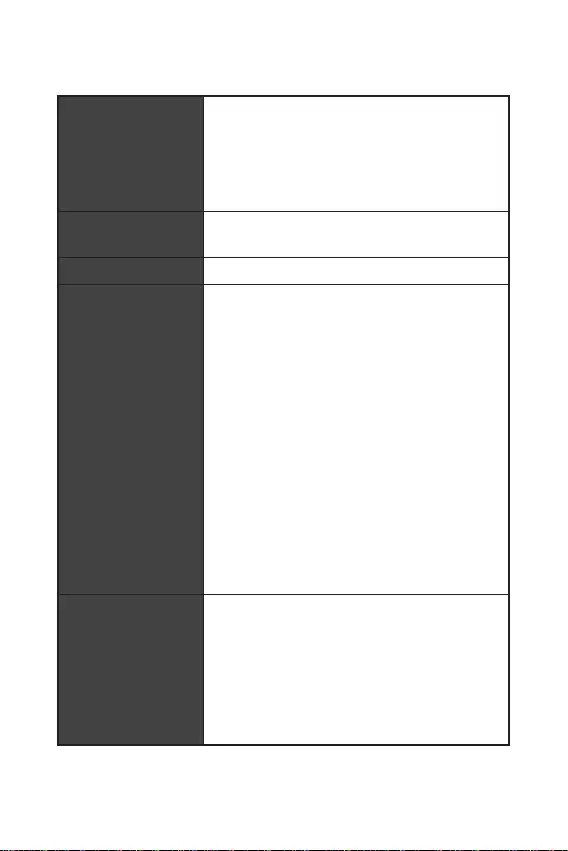
Suite du tableau sur la page précédente
Chipset Intel® H510
4 x ports USB 3.2 Gen 1 5 Gb/s (2 ports Type-A
sur le panneau arrière, 2 ports disponibles par
l’intermédiaire du connecteur USB interne)
6 x ports USB 2.0 (4 ports Type-A sur le panneau
arrière, 2 ports disponibles par l’intermédiaire du
connecteur USB 2.0 interne)
Realtek® ALC897 / ALC892 Codec
Audio haute définition 7.1
LAN 1 x contrôleur Realtek® RTL8111 Gigabit LAN
1 x connecteur d’alimentation principal ATX à 24
broches
1 x connecteur d’alimentation ATX 12 V à 8 broches
4 x connecteurs SATA 6 Gb/s
1 x connecteur USB 2.0 (support de 2 autres ports
USB)
1 x connecteur USB 3.2 Gen 1 5 Gb/s (support de 2
autres ports USB)
1 x connecteur de ventilateur CPU à 4 broches
1 x connecteur de ventilateur système à 4 broches
1 x connecteur audio avant
2 x connecteurs de panneau système
1 x connecteur de port série
1 x connecteur de module TPM
1 x connecteur intrusion châssis
1 x cavalier Clear CMOS
1 x port HDMI
1 x port VGA
1 x port combo souris/clavier PS/2
4 x ports USB 2.0
2 x ports USB 3.2 Gen 1 5 Gb/s Type-A
1 x port LAN (RJ45)
3 x jacks audio
Suite du tableau sur la page suivante
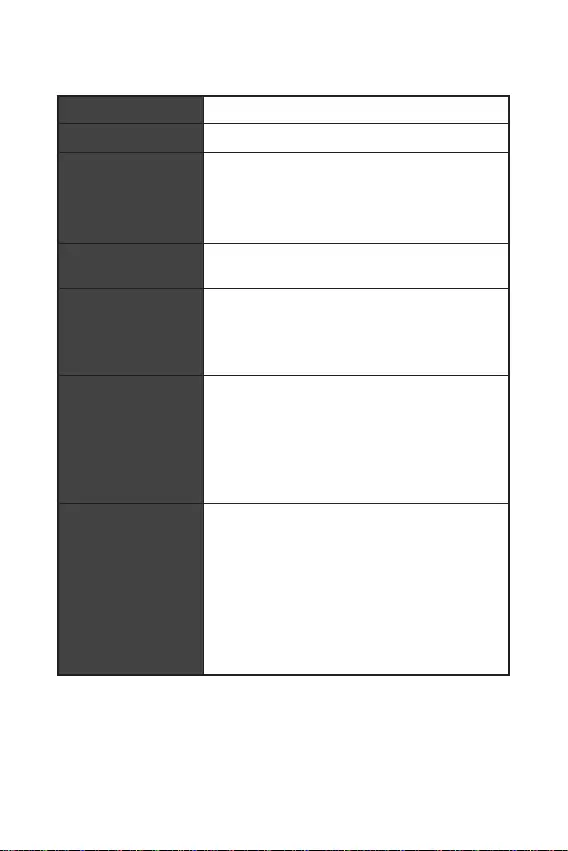
5
Suite du tableau sur la page précédente
4 x EZ Debug LEDs
Contrôleur NUVOTON NCT6687
Détection de la température du CPU et du système
Détection de la vitesse du ventilateur du CPU et du
système
Contrôle de la vitesse du ventilateur du CPU et du
système
Format m-ATX
23,6 cm x 20,2 cm (9,3” x 7,95”)
1 x flash 256 Mb
UEFI AMI BIOS
ACPI 6.2, SM BIOS 3.0
Multilingue
Pilotes
Intel Extreme Tuning Utility
MSI Center
CPU-Z MSI GAMING
Google Chrome™, Google Toolbar, Google Drive
Norton™ Internet Security Solution
User Scenario
True Color
Live Update
Hardware Monitoring
Super Charger
Speed Up
Smart Image Finder
MSI Companion
Suite du tableau sur la page suivante
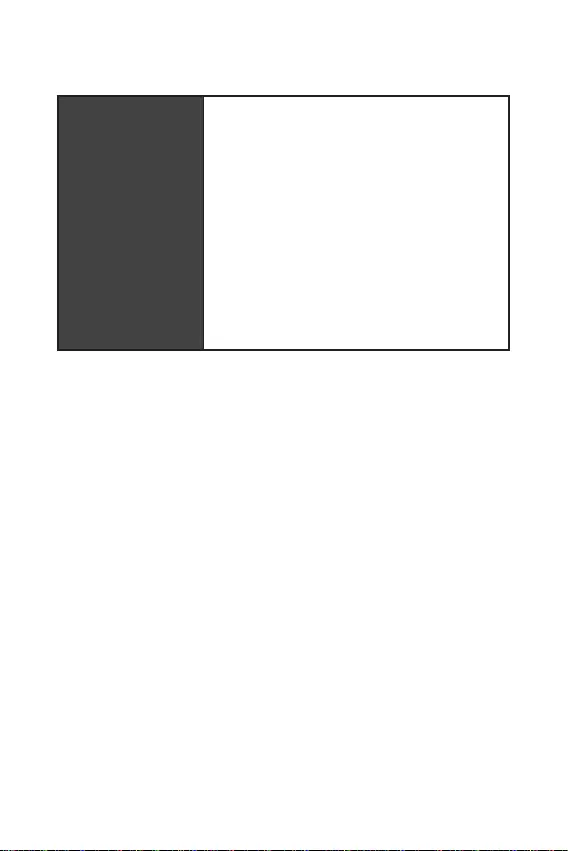
6
Suite du tableau sur la page précédente
Audio
Audio Boost
Cooling
Smart Fan Control
LED
EZ DEBUG LED
Performance
DDR4 Boost
Core Boost
Expérience
MSI Center
Click BIOS 5
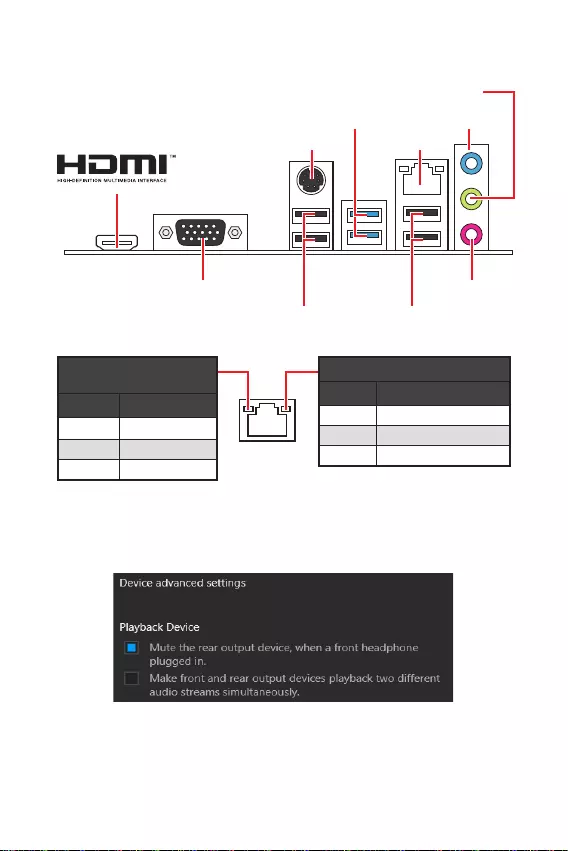
7
État
Éteint Pas de connexion
Jaune Connexion correcte
Clignote Activité en cours
État
Éteint 10 Mb/s
Vert 100/1000 Mb/s
Orange 1 Gb/s
Pour régler le système audio 7.1, connectez le module audio E/S du panneau avant
au connecteur JAUD1 et suivez les étapes ci-dessous.
Cliquez sur pour ouvrir le
dialogue suivant.
Choisissez .
(Passer le périphérique arrière en silencieux quand un casque est branché à
l’avant.)
Branchez vos haut-parleurs aux prises audio sur les panneaux E/S arrière et
avant. Lorsqu’un périphérique est branché sur une prise audio, une fenêtre de
dialogue apparaît et vous demande de choisir le périphérique connecté que vous
souhaitez utiliser.
USB 3.2 Gen 1 5 Gb/s
Type-A
1 Gb/s LAN
Entrée Ligne
Sortie ligne
Entrée Microphone
VGA
PS/2
USB 2.0 USB 2.0
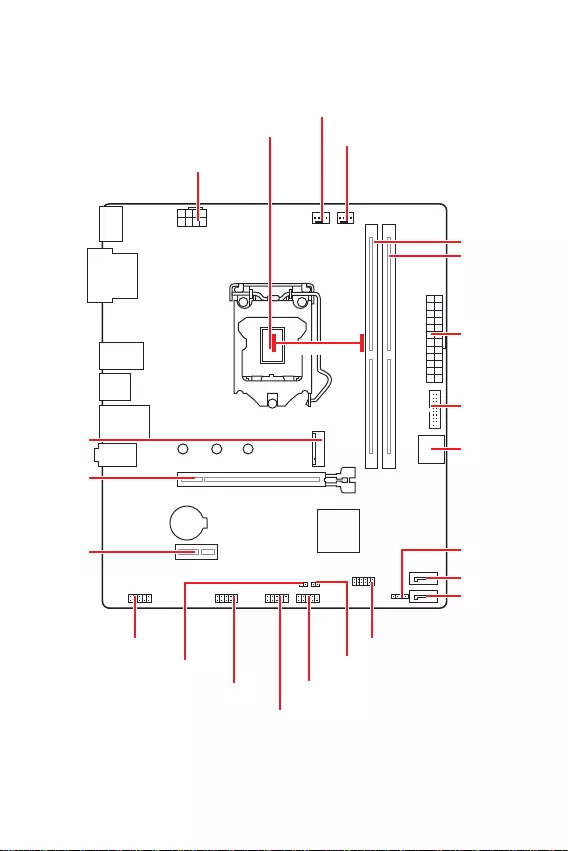
8
JFP2
JCOM1 JFP1
SATA1
JUSB2
CPU_FAN1
PCI_E1
M2_1
JTPM1
PCI_E2
JBAT1
JCI1
SATA2
Socket processeur
CPU_PWR1
JUSB1
JAUD1
ATX_PWR1
SYS_FAN1
DIMMB1
DIMMA1
BAT1
* Distance entre le centre du CPU et le slot DIMM le plus proche.
53,44 mm*
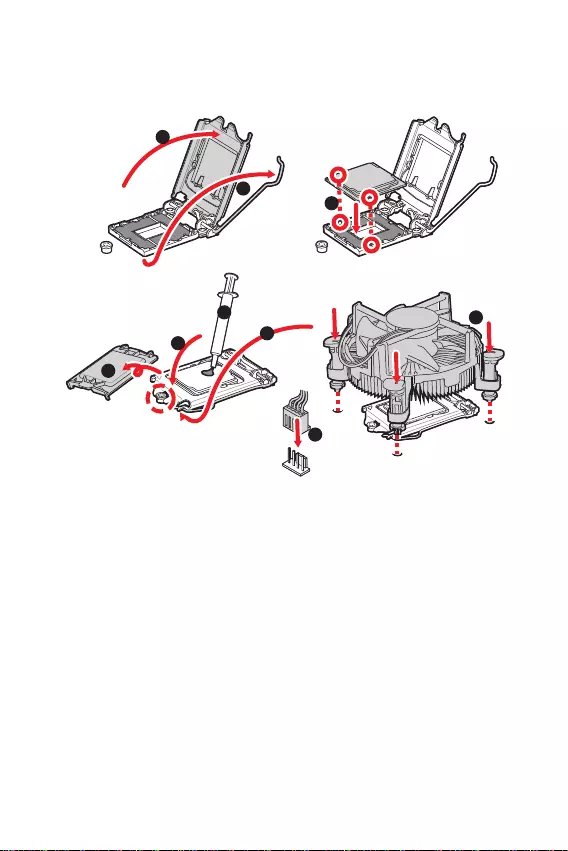
9
Installer le processeur dans le socket comme indiqué ci-dessous.
Avant d’installer ou de retirer le processeur du socket, veillez à toujours débran-
cher le câble d’alimentation de la prise électrique.
Veuillez garder le capot de protection du processeur après l’installation du
processeur. Selon les exigences de RMA (Return Merchandise Authorization), MSI
n’acceptera pas les cartes mère dont le capot de protection aura été retiré.
Lors de l’installation d’un processeur, n’oubliez pas d’installer un ventilateur pour
processeur. Un ventilateur de processeur est nécessaire pour protéger le proces-
Assurez-vous de l’étanchéité entre le ventilateur et le processeur avant de démar-
rer votre système.
Assurez-vous toujours que le système de refroidissement fonctionne correctement
de pâte thermique (ou adhésif thermique) entre le processeur et le système de
Quand le processeur n’est pas installé, protégez toujours les broches du socket
CPU avec le couvercle dédié.
Si vous avez achetez un processeur indépendamment du ventilateur, veuillez vous
référer à la documentation dans le paquet du ventilateur pour plus d’informations
concernant l’installation.
1
6
5
78
9
3
2
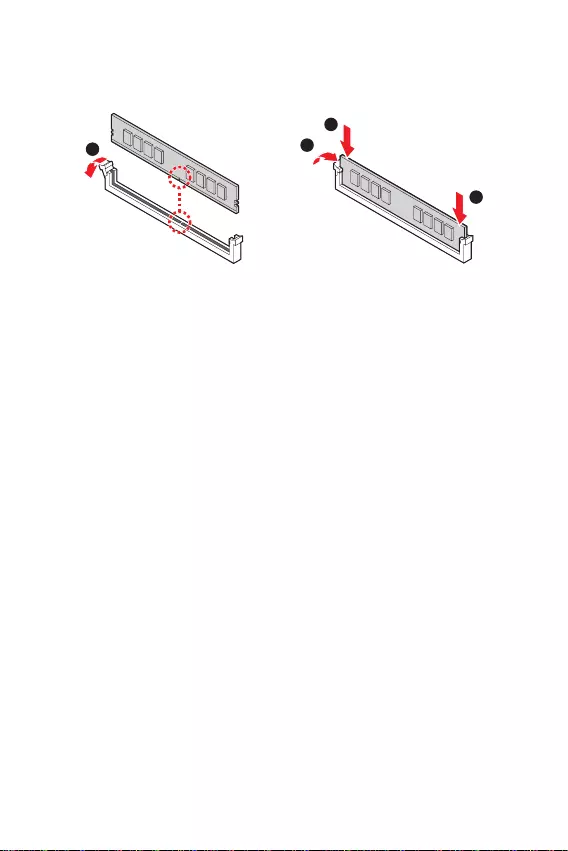
10
Insérer le module de mémoire dans le slot DIMM comme indiqué ci-dessous.
1
2
3
2
Pour garantir la stabilité du système au mode de double canal, assurez-vous
d’installer les modules de mémoire du même type, du même nombre et de la même
densité.
Certaines mémoires peuvent fonctionner à une fréquence réduite par rapport à
la valeur indiquée lors de l’overclocking car la fréquence d’opération de mémoire
dépend du Serial Presence Detect (SPD). Rendez-vous sur le BIOS et choisissez la
fonction DRAM Frequency pour régler la fréquence de mémoire si vous voulez faire
fonctionner la mémoire à la fréquence indiquée ou à une fréquence plus élevée.
Il est recommandé d’utiliser un système de refroidissement qui sera capable de
overclocking.
La stabilité et la compatibilité du module de mémoire lors de l’overclocking
dépendent du processeur et des périphériques installés.
Veuillez vous référer au site www.msi.com pour plus d’informations sur la mé-
moire compatible.
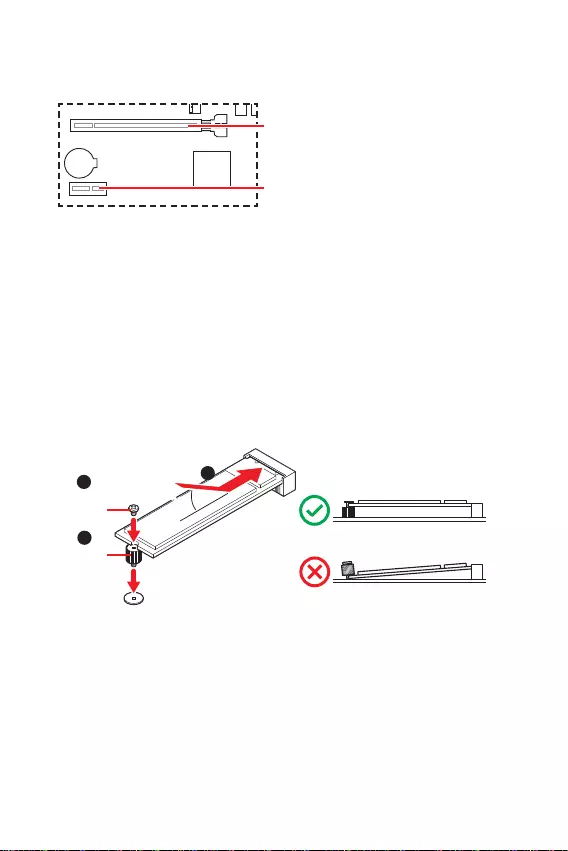
11
Veillez à toujours mettre l’ordinateur hors tension et à débrancher le cordon d’ali-
mentation avant d’installer les cartes d’extension. Référez-vous à la documentation
Si vous installez une carte graphique lourde, il vous faut utiliser un outil comme
la pour supporter son poids et pour éviter la
déformation du slot.
BAT1
: PCIe 3.0 x16 (CPU)
: PCIe 3.0 x1 (PCH)
Installer le SSD M.2 dans le slot M.2 comme indiqué ci-dessous.
1
3
Entretoise
Vis M.2 30º30º
2
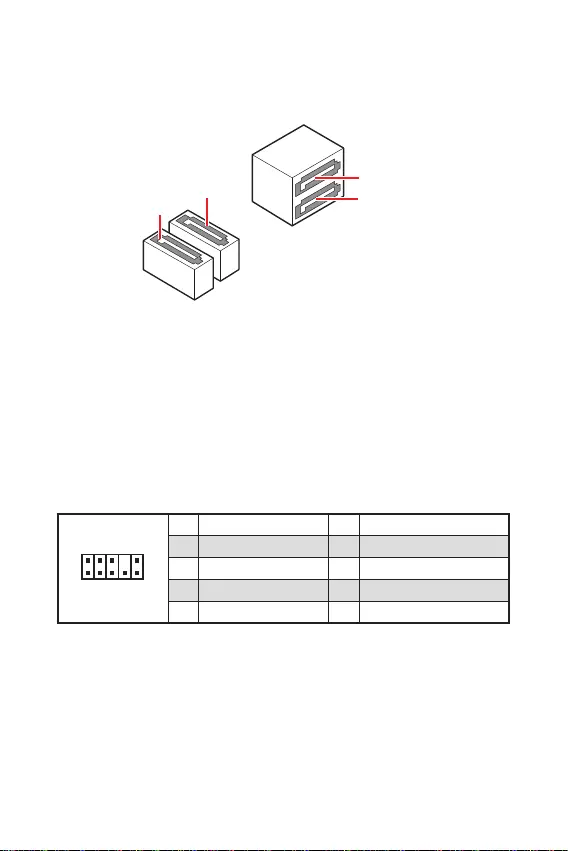
12
Ce connecteur se lie aux jacks audio du panneau avant.
1
2 10
9
1 MIC L 2 Ground
3 MIC R 4 NC
5 Head Phone R 6 MIC Detection
7 SENSE SEND 8 No Pin
9 Head Phone L 10 Head Phone Detection
Ces connecteurs utilisent une interface SATA 6 Gb/s. Chaque connecteur peut être
relié à un appareil SATA.
SATA3
SATA4
SATA1
SATA2
Veuillez ne pas plier les câbles SATA à 90° car cela pourrait entraîner une perte de
données pendant la transmission.
Les câbles SATA disposent de prises identiques sur chaque côté. Néanmoins, il est
recommandé de connecter la prise plate sur la carte mère pour un gain d’espace.
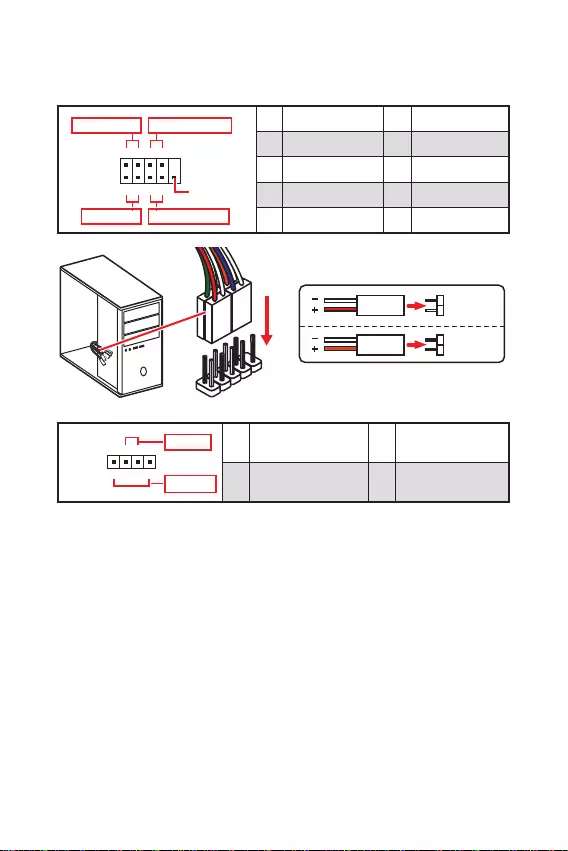
13
Ces connecteurs se lient aux interrupteurs et indicateurs LED du panneau avant.
1
2 10
9
+
+
+- --
-
+
Power LED
HDD LED Reset Switch
Reserved
Power Switch 1 HDD LED + 2 Power LED +
3 HDD LED - 4 Power LED -
5 Reset Switch 6 Power Switch
7 Reset Switch 8 Power Switch
9 Reserved 10 No Pin
JFP2 1
+
+-
-
Speaker
Buzzer 1 Speaker - 2 Buzzer +
3 Buzzer - 4 Speaker +
HDD LED
RESET SW
HDD LED HDD LED -
HDD LED +
POWER LED -
POWER LED +
POWER LED
JFP1
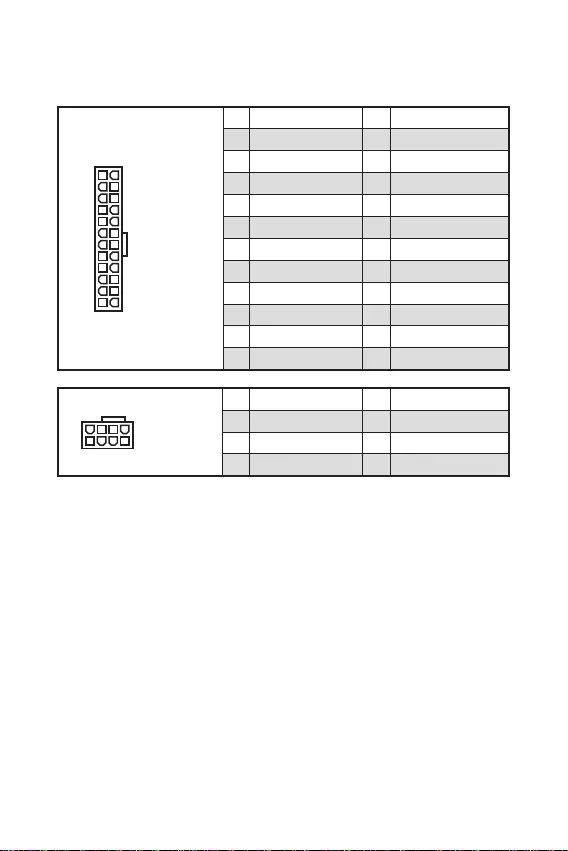
Ces connecteurs vous permettent de relier une alimentation ATX.
Veuillez vous assurer que tous les câbles d’alimentation sont branchés aux
connecteurs adéquats afin de garantir une opération stable de la carte mère.
24
131
12
ATX_PWR1
1 +3.3V 13 +3.3V
2 +3.3V 14 -12V
3 Ground 15 Ground
4 +5V 16 PS-ON#
5 Ground 17 Ground
6 +5V 18 Ground
7 Ground 19 Ground
8 PWR OK 20 Res
9 5VSB 21 +5V
10 +12V 22 +5V
11 +12V 23 +5V
12 +3.3V 24 Ground
5
41
8
CPU_PWR1
1 Ground 5 +12V
2 Ground 6 +12V
3 Ground 7 +12V
4 Ground 8 +12V
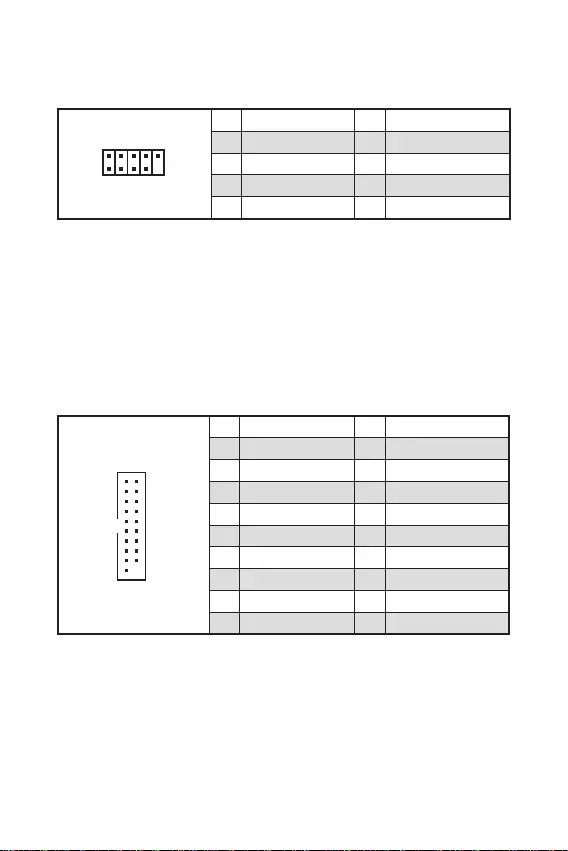
15
Ce connecteur vous permet de relier un port USB 3.2 Gen 1 5 Gb/s sur le panneau
avant.
1
10 11
20
1 Power 11 USB2.0+
2 USB3_RX_DN 12 USB2.0-
3 USB3_RX_DP 13 Ground
4 Ground 14 USB3_TX_C_DP
5 USB3_TX_C_DN 15 USB3_TX_C_DN
6 USB3_TX_C_DP 16 Ground
7 Ground 17 USB3_RX_DP
8 USB2.0- 18 USB3_RX_DN
9 USB2.0+ 19 Power
10 Ground 20 No Pin
Notez que les câbles d’alimentation et de terre doivent être branchés correctement
afin d’éviter d’endommager la carte.
Ce connecteur vous permet de relier un port USB 2.0 sur le panneau avant.
d’éviter tout dommage sur la carte mère.
Pour recharger votre iPad, iPhone et iPod par l’intermédiaire d’un port USB,
veuillez installer l’utilitaire MSI® Center.
1
2 10
9
1 VCC 2 VCC
3 USB0- 4 USB1-
5 USB0+ 6 USB1+
7 Ground 8 Ground
9 No Pin 10 NC
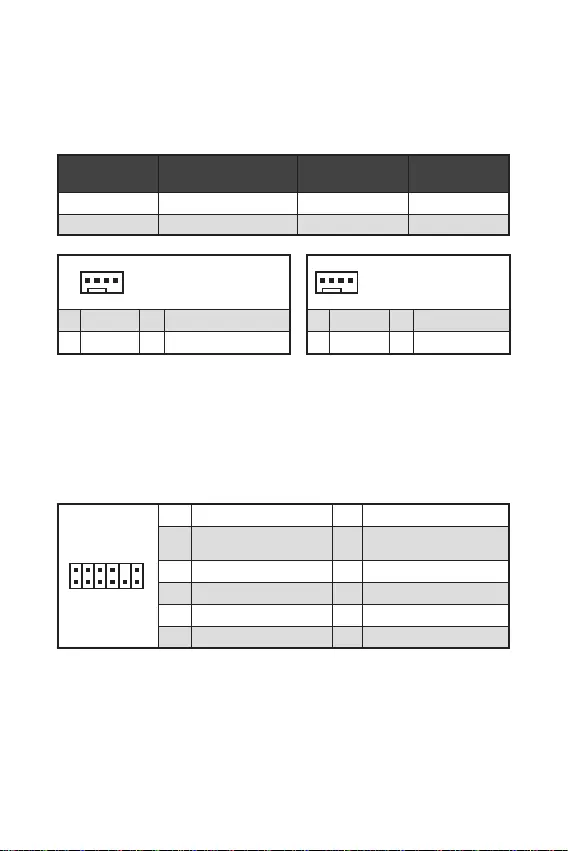
16
Vous pouvez ajuster la vitesse du ventilateur dans .
Les connecteurs de ventilateur peuvent être utilisés en mode PWM (Pulse Width
Modulation) et en mode DC. En mode PWM, les connecteurs fournissent une sortie
de 12 V constante et ajustent la vitesse du ventilateur avec un signal de contrôle
de vitesse. En mode DC, les connecteurs contrôlent la vitesse du ventilateur en
modifiant la tension.
1
1 Ground 2 +12V
3 Sense 4 Speed Control Signal
CPU_FAN1 Mode PWM 2 A 24 W
SYS_FAN1 Mode DC 1 A 12 W
1
1 Ground 2 Voltage Control
3 Sense 4 NC
1
212
11
1 SPI Power 2 SPI Chip Select
3
Master In Slave Out (SPI
Data)
4
Master Out Slave In (SPI
Data)
5 Reserved 6 SPI Clock
7 Ground 8 SPI Reset
9 Reserved 10 No Pin
11 Reserved 12 Interrupt Request
Ce connecteur est relié à un module TPM (Trusted Platform Module). Veuillez vous
référer au manuel du module TPM pour plus d’informations.
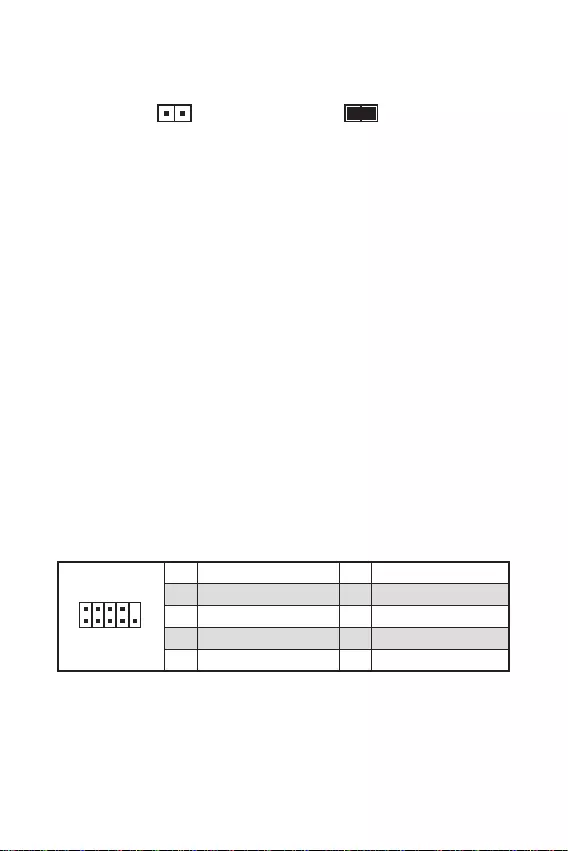
17
Ce connecteur est relié à un câble d’interrupteur intrusion châssis.
Normal
(défaut) Commencer l’activité
instrusion châssis
Reliez le connecteur à l’interrupteur ou au capteur d’intrusion châssis situé
sur le boîtier du PC.
Fermez le couvercle du boîtier.
Allez dans
.
Réglez sur .
Appuyez sur F10 pour sauvegarder et quitter. Ensuite appuyez sur la touche
pour choisir .
Désormais, si le boîtier du PC est ouvert quand l’ordinateur est allumé, vous
recevrez un message d’avertissement à l’écran.
Allez dans
.
Réglez sur .
Appuyez sur F10 pour sauvegarder et quitter. Ensuite appuyez sur la touche
pour choisir .
Ce connecteur vous permet de relier un port série en option.
1
2 10
9
1 DCD 2 SIN
3 SOUT 4 DTR
5 Ground 6 DSR
7 RTS 8 CTS
9 RI 10 No Pin
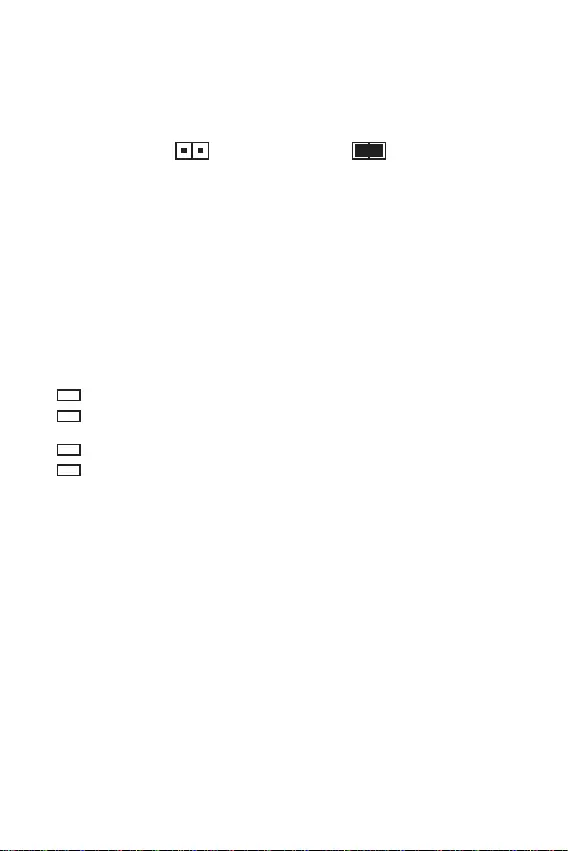
18
Une mémoire CMOS est intégrée et est alimentée en externe par une batterie située
sur la carte mère afin de conserver les données de configuration système. Si vous
souhaitez nettoyer la configuration du système, réglez le cavalier pour effacer la
mémoire CMOS.
Conserver les
données (défaut) Effacer le CMOS/
Réinitialiser le BIOS
Éteignez l’ordinateur et débranchez le câble d’alimentation de la prise électrique.
Utilisez un couvercle de cavalier pour fermer JBAT1 pendant 5 à 10 secondes.
Enlevez le couvercle de cavalier du JBAT1.
Branchez de nouveau le câble d’alimentation à votre ordinateur et allumez-le.
Ces LEDs indiquent l’état de débogage de la carte mère.
- indique que le CPU n’est pas détecté ou que son initialisation a échoué.
- indique que la mémoire DRAM n’est pas détectée ou que son
initialisation a échoué.
- indique que le GPU n’est pas détecté ou que son initialisation a échoué.
- indique que le périphérique de démarrage n’est pas détecté ou que son
initialisation a échoué.
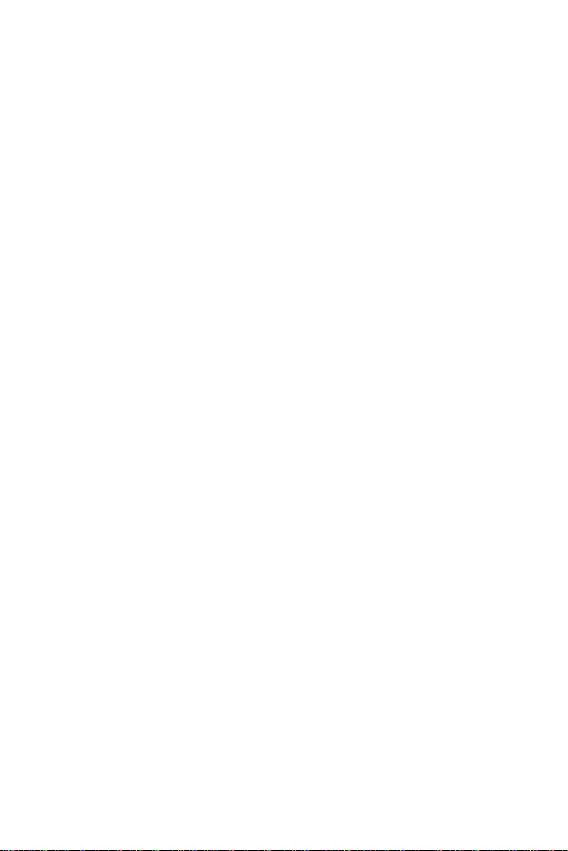
19
Veuillez vous référer au site www.msi.com pour télécharger et mettre à jour les
derniers utilitaires et pilotes.
Allumez l’ordinateur.
Insérez le disque ou la clé USB d’installation de Windows 10/Windows 11 dans
votre ordinateur.
Appuyez sur le bouton du boîtier de l’ordinateur.
Appuyez sur la touche F11 pendant le POST (Power-On Self Test) du système
pour entrer dans le menu de démarrage.
Choisissez le disque ou la clé USB d’installation de Windows 10/Windows 11 dans
le menu de démarrage.
Appuyez sur n’importe quelle touche lorsqu’apparaît le message
.
Suivez les instructions à l’écran pour installer Windows 10/Windows 11.
Allumez l’ordinateur dans le système d’exploitation Windows.
Insérez le disque MSI® Drive dans le lecteur optique.
Cliquez sur la fenêtre popup
, puis choisissez
pour ouvrir l’outil d’installation. Si vous désactivez la fonction
AutoPlay dans le panneau de configuration Windows, vous pouvez quand même
exécuter manuellement à partir du chemin d’accès depuis la
racine du disque de pilotes MSI.
L’outil d’installation trouvera et listera tous les pilotes dont vous avez besoin
dans l’onglet .
Cliquez sur le bouton dans le coin inférieur droit de la fenêtre.
L’installation des pilotes commence. Une fois terminée, il vous sera demandé de
redémarrer.
Cliquez sur le bouton pour terminer.
Redémarrez votre ordinateur.
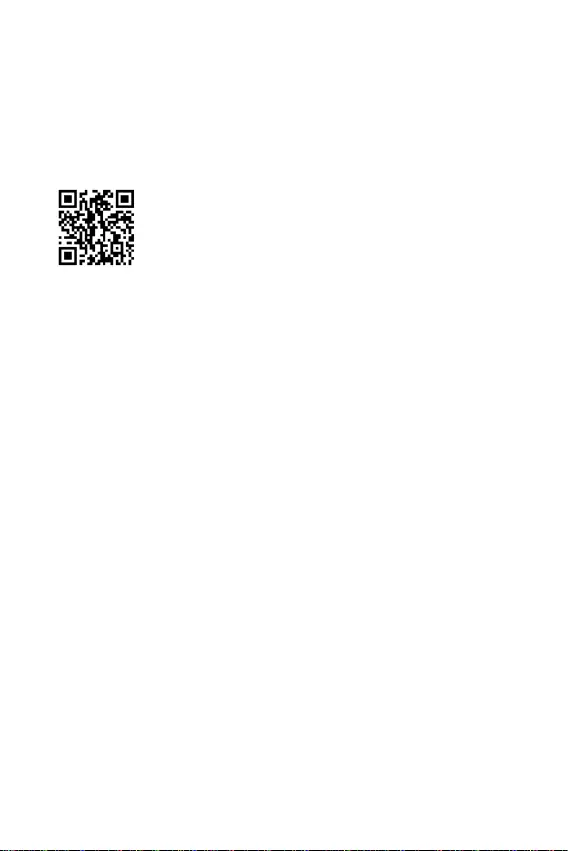
20
MSI Center est une application qui vous aide à optimiser facilement les paramètres
de jeu et à utiliser les logiciels de création de contenu de manière intuitive. Elle vous
permet également de contrôler et de synchroniser les effets de lumière LED sur les
PC et autres produits MSI. Avec MSI Center, vous pouvez personnaliser les modes
selon vos envies, surveiller les performances du système et régler la vitesse du
ventilateur.
Si vous souhaitez en savoir plus sur MSI Center, veuillez vous
référer au fichier
http://download.msi.com/manual/mb/MSICENTER.pdf
ou scannez le code QR pour y accéder.
Les fonctions peuvent varier en fonction du produit que vous possédez.
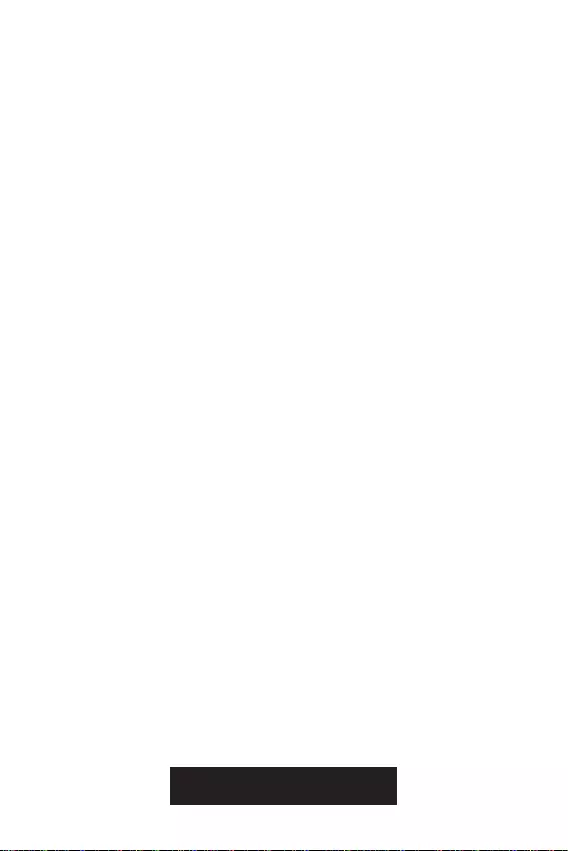
21
Le BIOS UEFI de MSI est compatible avec l’architecture UEFI (Unified Extensible
Firmware Interface). Le BIOS UEFI présente de nombreuses nouvelles
fonctionnalités et avantages qui ne sont pas proposés par le BIOS traditionnel. Le
BIOS UEFI est ainsi voué à totalement remplacer le BIOS traditionnel à l’avenir. Le
BIOS UEFI de MSI utilise UEFI comme mode de démarrage par défaut pour profiter
au maximum des capacités du nouveau chipset.
Dans ce guide d’utilisation, le terme BIOS se réfère au BIOS UEFI, sauf indication
contraire.
Démarrage rapide - L’UEFI peut démarrer directement le système d’exploitation
et enregistrer le processus d’autotest du BIOS. Il élimine également le temps à
attendre pour passer en mode CSM pendant le POST.
Prend en charge des partitions de disque dur supérieures à 2 To.
Prend en charge plus de 4 partitions principales avec une table de partition GUID
(GPT).
Prend en charge un nombre illimité de partitions.
Prend en charge toutes les capacités de nouveaux appareils - les nouveaux
appareils peuvent ne pas fournir de compatibilité descendante.
Prend en charge le démarrage sécurisé - L’UEFI peut vérifier la validité du
système d’exploitation pour s’assurer qu’aucun malware ne perturbe le processus
de démarrage.
- cette carte mère supporte uniquement
le système d’exploitation Windows 10/Windows 11 64 bits.
- le système détectera votre carte graphique. Un
message d’avertissement apparaît si
.
Nous vous recommandons de remplacer votre carte graphique par un modèle
compatible GOP/UEFI ou d’utiliser la puce graphique intégrée à votre processeur
pour profiter d’un fonctionnement normal.
Allumez votre ordinateur.
Pendant le démarrage, lorsqu’apparaît le message
sur l’écran, veuillez appuyer sur la touche .
Après être entré dans le BIOS, vous pouvez vérifier le en haut de
l’écran.
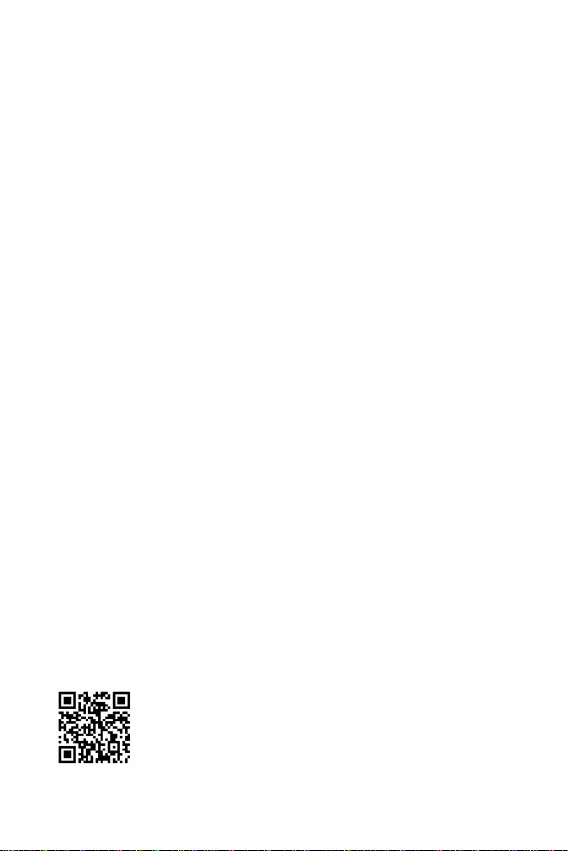
22
Les réglages par défaut fournissent une performance optimale pour la stabilité du
système en conditions normales. Veillez à
pour éviter d’endommager le système ou tout problème au démarrage, sauf si vous
êtes familier avec le BIOS.
-
n’est donc donnée qu’à titre de référence. Vous pouvez aussi vous référer à l’onglet
pour obtenir la description des fonctions du BIOS.
Les écrans, les options et les paramètres du BIOS peuvent varier selon votre
système.
Pendant le démarrage, lorsqu’apparaît le message
sur l’écran, veuillez appuyer sur la touche .
F1 : Aide générale
F2 : Ajouter ou supprimer un élément favori
F3 : Entrer dans le menu Favoris
: Entrer dans le menu caractéristiques du processeur
F5 : Entrer dans le menu Memory-Z
F6 : Charger les réglages par défaut
F7 : Alterner entre le mode avancé et le mode simplifié
F8 : Charger le profil d’overclocking
F9 : Sauvegarder le profil d’overclocking
F10 : Sauvegarder les modifications et réinitialiser*
F12 : Prendre une capture d’écran et la conserver dans la clé USB (au format FAT/
FAT32 uniquement)
: Entrer dans la page de recherche
* Lorsque vous appuyez sur F10, une fenêtre de confirmation apparaît et fournit
l’information de modification. Choisissez entre Oui et Non pour confirmer.
Si vous souhaitez en savoir plus sur la configuration du BIOS,
veuillez vous référer au fichier
http://download.msi.com/manual/mb/Intel500BIOSfr.pdf
ou scannez le code QR pour y accéder.
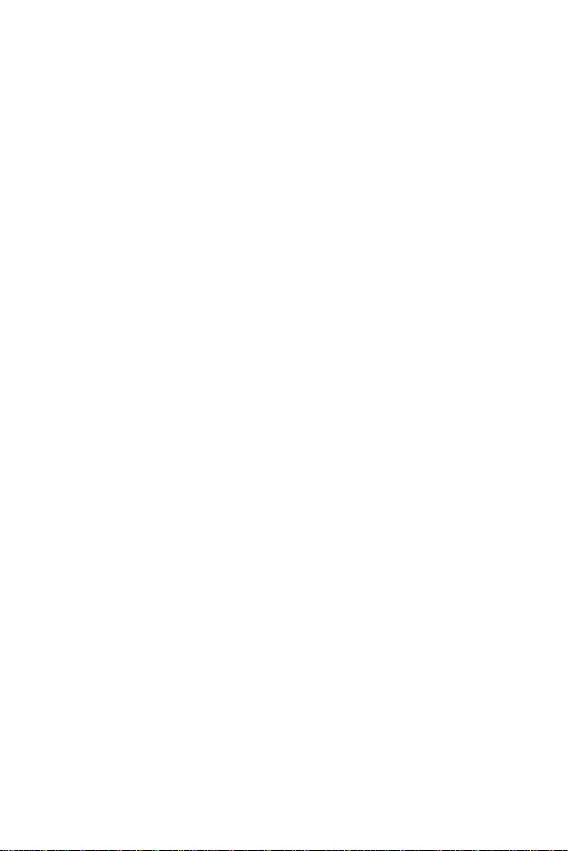
23
Il se peut que vous ayez besoin de récupérer les réglages BIOS par défaut pour
résoudre des problèmes. Pour réinitialiser les réglages du BIOS, veuillez suivre l’une
des méthodes suivantes :
Allez dans le BIOS et appuyez sur F6 pour charger les réglages par défaut.
Court-circuitez le cavalier Clear CMOS sur la carte mère.
Assurez-vous que l’ordinateur est éteint avant d’effacer les données CMOS.
Veuillez vous référer à la section cavalier Clear CMOS pour en savoir plus sur la
réinitialisation du BIOS.
Avant la mise à jour :
Veuillez télécharger la dernière version du BIOS compatible à votre carte mère sur le
site MSI. Ensuite, veuillez sauvegarder le profil BIOS sur la clé USB.
Mettre le BIOS à jour :
Insérez la clé USB contenant le fichier de mise à jour au port USB.
Veuillez vous référer aux méthodes suivantes pour passer en mode flash.
Redémarrez et appuyez sur la touche pendant le processus de POST
et cliquez sur pour redémarrer le système.
Redémarrez et appuyez sur la touche pendant le processus de POST pour
entrer dans le BIOS. Cliquez sur le bouton et cliquez sur pour
redémarrer le système.
Choisissez un profil BIOS pour commencer la mise à jour du BIOS.
Lorsque vous y êtes invité, cliquez sur pour lancer la restauration du BIOS.
Une fois la mise à jour terminée, le système redémarrera automatiquement.
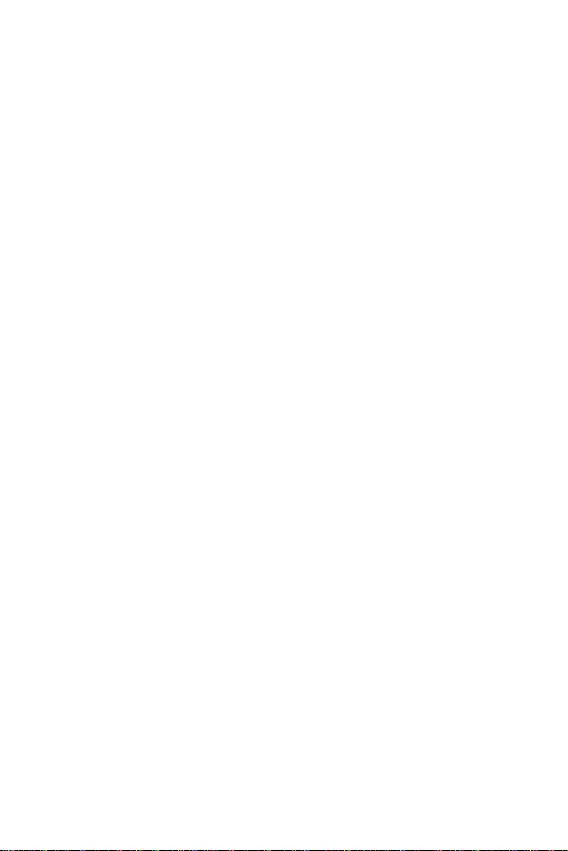
Avant la mise à jour :
Assurez-vous que le lecteur LAN est bien installé et que l’ordinateur est
correctement connecté à internet.
Veuillez désactiver tous les autres logiciels d’application avant de mettre à jour le
BIOS.
Mettre le BIOS à jour :
Installez et lancez MSI Center et accédez à la page .
Choisissez et cliquez sur le bouton .
Choisissez le profil BIOS et cliquez sur le bouton .
Le rappel d’installation apparaît. Cliquez ensuite sur le bouton
Le système redémarrera automatiquement pour la mise à jour du BIOS.
Une fois la mise à jour terminée, le système redémarrera automatiquement.

1
2
3
7
LAN Port LED Zustandstabelle ..................................................................................7
8
CPU Sockel .................................................................................................................9
DIMM Steckplätze .....................................................................................................10
PCI_E1~2: PCIe Erweiterungssteckplätze ...............................................................11
M2_1: M.2 Steckplatz (Key M) ..................................................................................11
SATA1~4: SATA 6Gb/s Anschlüsse ...........................................................................12
JAUD1: Audioanschluss des Frontpanels ................................................................12
JFP1, JFP2: Frontpanel-Anschlüsse .......................................................................13
ATX_PWR1, CPU_PWR1: Stromanschlüsse ............................................................14
JUSB1: USB 2.0 Anschluss.......................................................................................15
JUSB2: USB 3.2 Gen 1 5Gbit/s Anschluss ................................................................15
CPU_FAN1, SYS_FAN1: Stromanschlüsse für Lüfter .............................................16
JTPM1: TPM Anschluss ............................................................................................16
JCI1: Gehäusekontaktanschluss ..............................................................................17
JCOM1: Serieller Anschluss .....................................................................................17
JBAT1: Clear CMOS Steckbrücke (Reset BIOS) .......................................................18
EZ DEBUG LED .........................................................................................................18
19
Installation von Windows 10/ Windows 11 ...............................................................19
Installation von Treibern ..........................................................................................19
MSI Center ................................................................................................................20
21
BIOS Setup ................................................................................................................22
Öffnen des BIOS Setups ...........................................................................................22
BIOS-Benutzerhandbuch .........................................................................................22
Reset des BIOS .........................................................................................................23
Aktualisierung des BIOS...........................................................................................23
Danke, dass Sie sich für das MSI® Mother-
board entschieden haben. Dieses Handbuch gibt informa-
tionen über Motherboard-Layout, Komponentenübersicht,
BIOS-Setup und Softwareinstallation.
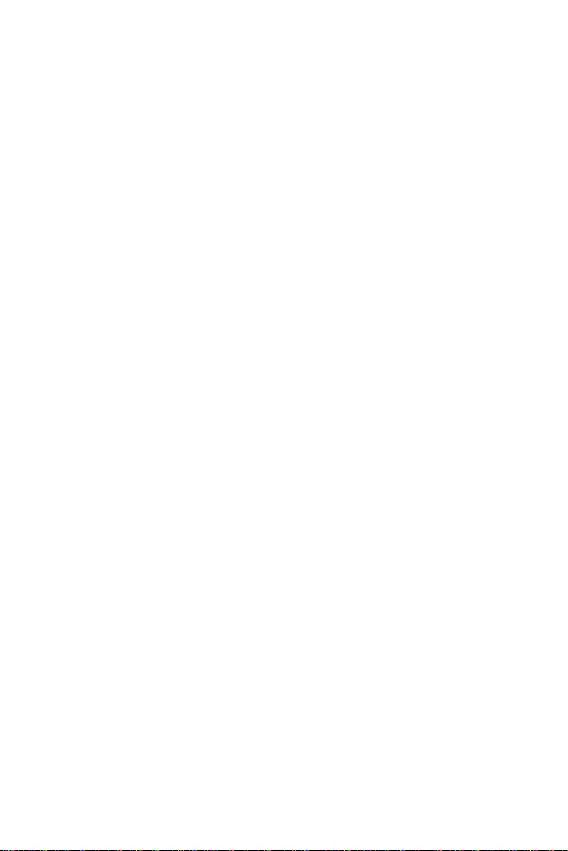
2
Die im Paket enthaltene Komponenten sind der Beschädigung durch
elektrostatischen Entladung (ESD). Beachten Sie bitte die folgenden Hinweise, um
die erfolgreichen Computermontage sicherzustellen.
Stellen Sie sicher, dass alle Komponenten fest angeschlossen sind. Lockere
Steckverbindungen können Probleme verursachen, zum Beispiel: Der Computer
erkennt eine Komponente nicht oder startet nicht.
Halten Sie das Motherboard nur an den Rändern fest, und verhindern Sie die
Berührung der sensiblen Komponenten.
Um eine Beschädigung der Komponenten durch elektrostatische Entladung
(ESD) zu vermeiden, sollten Sie eines elektrostatischen Armbands während
der Handhabung des Motherboards tragen. Wenn kein elektrostatischen
Handgelenkband vorhanden ist, sollten Sie Ihre statische Elektrizität ableiten, indem
Sie ein anderes Metallobjekt berühren, bevor Sie das Motherboard anfassen.
Bewahren Sie das Motherboard in einer elektrostatische Abschirmung oder einem
Antistatiktuch auf, wenn das Motherboard nicht installiert ist.
Überprüfen Sie vor dem Einschalten des Computers, dass sich keine losen
Schrauben und andere Bauteile auf dem Motherboard oder im Computergehäuse
befinden
Bitte starten Sie den Computer nicht, bevor die Installation abgeschlossen ist.
Dies könnte permanente Schäden an den Komponenten sowie zu das Verletzung des
Benutzers verursachen.
Sollten Sie Hilfe bei der Installation benötigen, wenden Sie sich bitte an einen
zertifizierten Computer-Techniker.
Schalten Sie die Stromversorgung aus und ziehen Sie das das Stromkabel ab,
bevor Sie jegliche Computer-Komponente ein- und ausbauen.
Bewahren Sie die Bedienungsanleitung als künftige Referenz auf.
Halten Sie das Motherboard von Feuchtigkeit fern
Bitte stellen Sie sicher, dass Ihre Netzspannung den Hinweisen auf dem Netzteil
vor Anschluss des Netzteils an die Steckdose entspricht
Verlegen Sie das Netzkabel so, dass niemand versehentlich darauf treten kann.
Stellen Sie nichts auf dem Netzkabel ab.
Alle Achtungs- und Warnhinweise auf dem Motherboard müssen befolgt werden.
Falls einer der folgenden Umstände eintritt, lassen Sie bitte das Motherboard von
Kundendienstpersonal prüfen:
Flüssigkeit ist in dem Computer eingedrungen.
Das Motherboard wurde Feuchtigkeit ausgesetzt.
Das Motherboard funktioniert nicht richtig oder Sie können es nicht wie in der
Bedienungsanleitung beschrieben bedienen.
Das Motherboard ist heruntergefallen und beschädigt.
Das Motherboard weist offensichtlich Zeichen eines Schadens auf.
Nutzen und lagern Sie das Gerät nicht an Stellen, an denen Temperaturen von
mehr als 60°C herrschen - das Motherboard kann in diesem Fall Schaden nehmen.
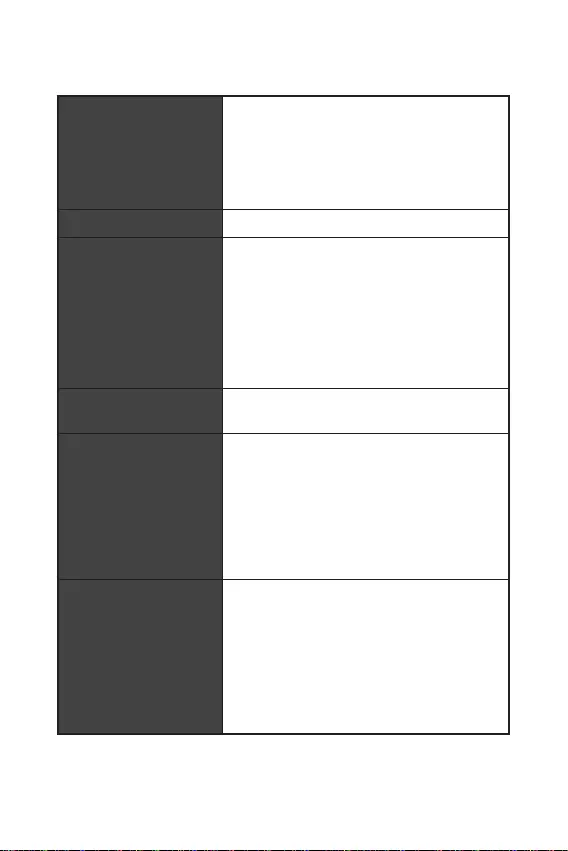
3
Unterstützt Intel® Core™ der 10. Generation
Prozessoren, Pentium® Gold und Celeron®
Prozessoren
Prozessor Sockel LGA1200
* Bitte besuchen Sie www.msi.com, um den
neuesten Support-Status zu erhalten, wenn neue
Prozessoren veröffentlicht werden.
Intel® H510 Chipsatz
2x DDR4 Speicherplätze, aufrüstbar bis 64GB*
Unterstützt 1R 2133/ 2666/ 2933 MHz für 10. Gen
Intel® CPU (durch JEDEC & POR)
Dual-Kanal-Speicherarchitektur
Unterstützt non-ECC, ungepufferte Speicher
Unterstützt Intel® Extreme Memory Profile (XMP)
* Weitere Informationen zu kompatiblen Speicher
finden Sie unter: www.msi.com
1x PCIe 3.0 x16 Steckplätze (von CPU)
1x PCIe 3.0 x1 Steckplätze (von PCH)
1x VGA Anschluss, Unterstützung einer
maximalen Auflösung von 2048x1536 60Hz,
1920x1200 60Hz
1x HDMI 1.4 Anschluss, Unterstützung einer
maximalen Auflösung von 4K 30Hz*/**
* Es ist verfügbar für den Prozessor mit
integrierter Grafik.
** Die Grafikkarten-Spezifikationen können
abhängig von der installierten CPU variieren.
4x SATA 6Gb/s Anschlüsse (von H510 Chipsatz)
1x M.2 Steckplatz (Key M, von H510 Chipsatz)
Unterstützt PCIe 3.0 x4
Unterstützt SATA 6Gb/s*
Unterstützt 2242/ 2260/ 2280 Speichergeräte
* Der SATA4 Anschluss wird nicht zur Verfügung
stehen, wenn Sie eine M.2 SATA SSD im M2_1
Steckplatz installieren.
Fortsetzung auf der nächsten Seite
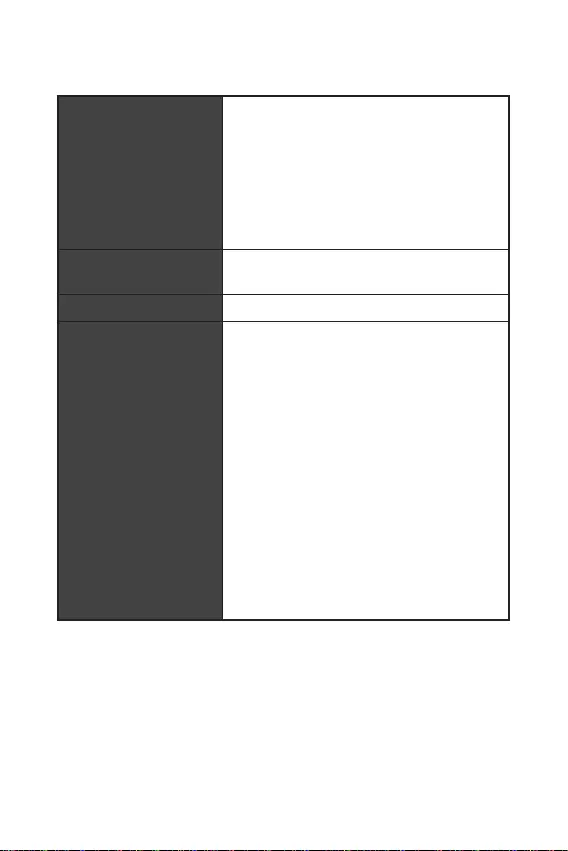
Fortsetzung der vorherigen Seite
Intel® H510 Chipsatz
4x USB 3.2 Gen 1 5Gbit/s Anschlüsse
(2 Typ-A Anschlüsse an der rückseitigen
Anschlussleiste und 2 Anschlüsse stehen
durch die internen Anschlüsse zur Verfügung)
6x USB USB 2.0 Anschlüsse (4
Typ-A Anschlüsse an der rückseitigen
Anschlussleiste und 2 Anschlüsse stehen
durch die internen USB 2.0 Anschlüsse zur
Verfügung)
Realtek® ALC897/ALC892 Codec
7.1-Kanal-HD-Audio
LAN 1x Intel® RTL8111 Gigabit LAN Controller
1x 24-poliger ATX Stromanschluss
1x 8-poliger ATX 12V Stromanschluss
4x SATA 6Gb/s Anschlüsse
1x USB 2.0 Anschluss (unterstützt zusätzliche 2
USB Anschlüsse)
1x USB 3.2 Gen 1 5Gbit/s Anschluss (unterstützt
zusätzliche 2 USB Anschlüsse)
1x 4-poliger CPU-Lüfter-Stromanschluss
1x 4-poliger System-Lüfter-Anschluss
1x Audioanschluss des Frontpanels
2x System-Panel-Anschlüsse
1x Serieller Anschluss
1x TPM Anschluss
1x Gehäusekontaktschalter
1x Clear CMOS Steckbrücke
Fortsetzung auf der nächsten Seite
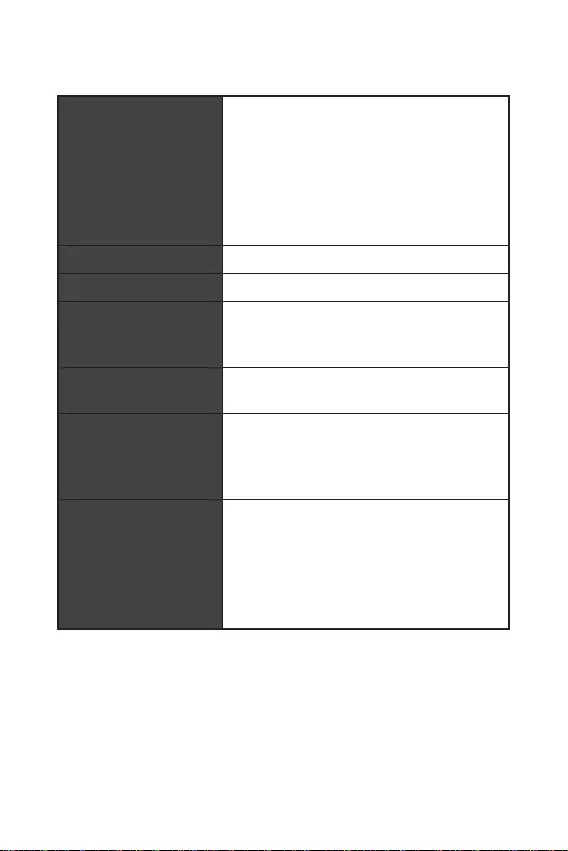
5
Fortsetzung der vorherigen Seite
1x HDMI Anschluss
1x VGA Anschluss
1x PS/2 Tastatur/ Maus-Combo-Anschluss
4x USB 2.0 Anschlüsse
2x USB 3.2 Gen 1 5Gbit/s Typ-A Anschlüsse
1 x LAN (RJ45) Anschluss
3x Audiobuchsen
4x EZ DEBUG LED
NUVOTON NCT6687 Controller Chip
CPU/System Temperaturerfassung
CPU/ System-Lüfter Geschwindigkeitserfassung
CPU/ System-Lüfter Drehzahlregelung
m-ATX Formfaktor
9,3 Zoll x 7,95 Zoll (23,6 cm x 20,2 cm)
1x 256 Mb Flash
UEFI AMI BIOS
ACPI 6.2, SM BIOS 3.0
Mehrsprachenunterstützung
Treiber
Intel® Extreme Tuning Utility
MSI Center
CPU-Z MSI GAMING
Google Chrome™, Google Toolbar, Google Drive
Norton™ Internet Security Solution
Fortsetzung auf der nächsten Seite
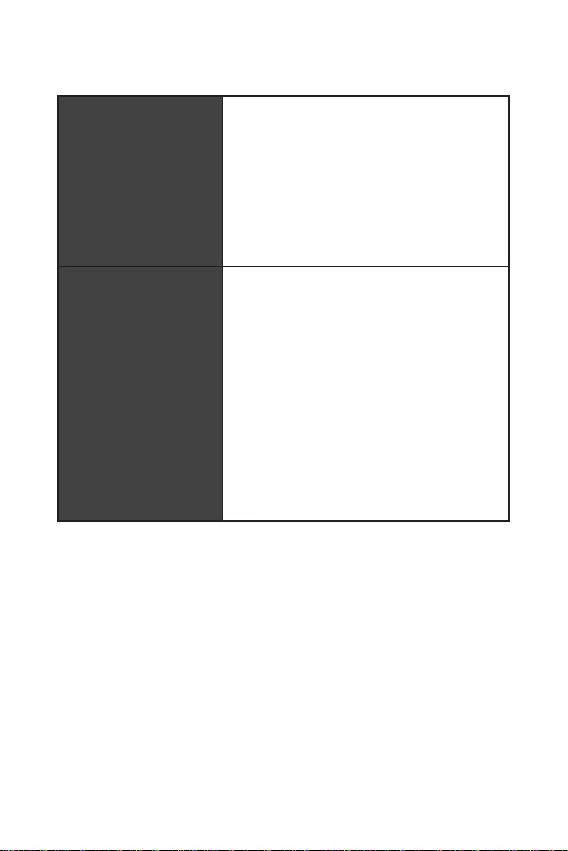
6
Fortsetzung der vorherigen Seite
Benutzer-Szenario
True Color
Live Update
Hardware Monitor
Super Charger
Speed Up
Smart Image Finder
MSI Companion
Audio
Audio Boost
Kühlung
Smart-Lüftersteuerung
LED
EZ DEBUG LED
Leistung
DDR4 Boost
Core Boost
Erfahrung
MSI Center
Click BIOS 5
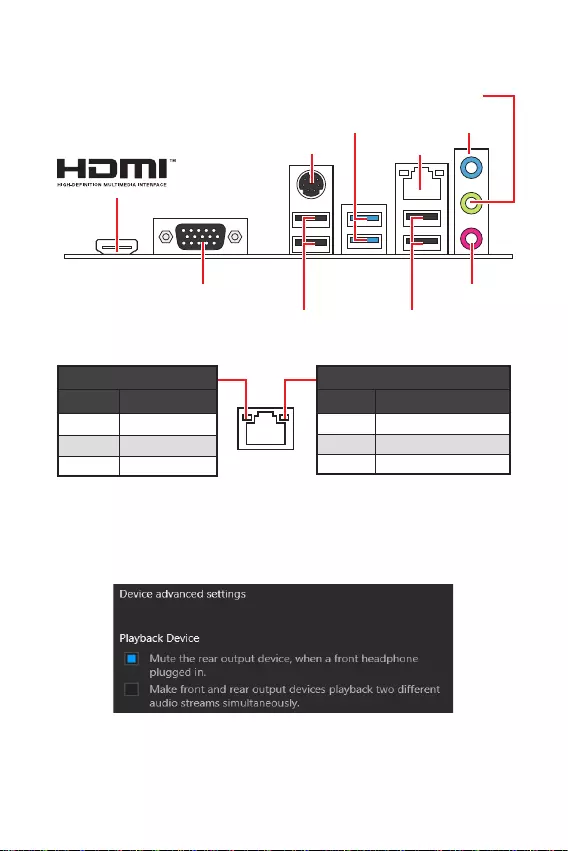
7
Aus Keine Verbindung
Gelb Verbindung
Blinkt Datenaktivität
Aus 10 Mbit/s Verbindung
Grün 100/1000 Mbit/s Verbindung
Orange 1 Gbit/s Verbindung
Um 7.1-Kanal-Audio zu konfigurieren, müssen Sie den Front-Audio-Anschluss mit
dem JAUD1 Anschluss verbinden und folgen Sie die untenstehenden Schritten.
Klicken Sie auf , um das
Dialogfeld zu öffnen.
Wählen Sie
.
Schließen Sie Ihre Lautsprecher an die Ausgangsbuchsen auf der Rückseite und
am Frontpanel an. Nach dem Anschluss eines Audio-Klinkensteckers erscheint
ein Dialogfenster und fragt nach einer Bestätigung für das angeschlossene
Gerät.
USB 3.2 Gen 1 5Gbit/s Typ-A
1 Gbit/s LAN
Line-In
Line-Out
Mic-In
VGA
PS/2
USB 2.0 USB 2.0
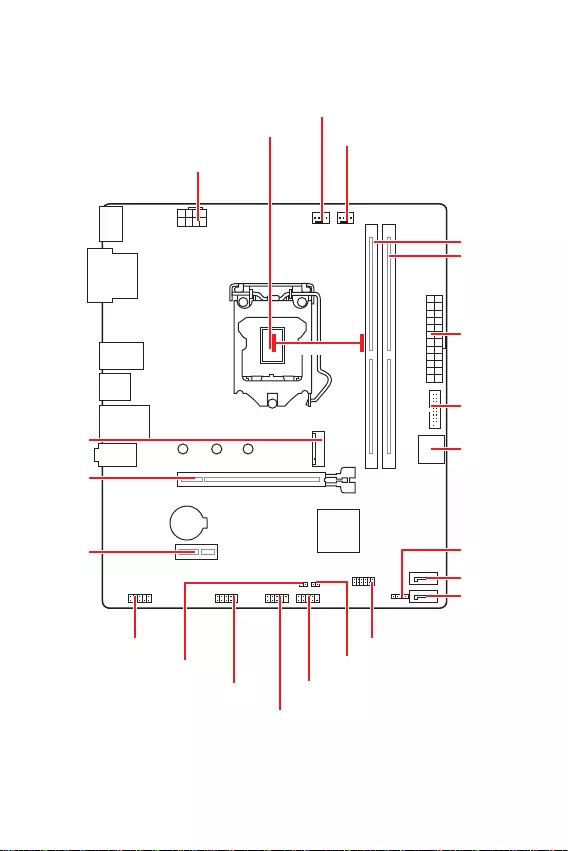
8
JFP2
JCOM1 JFP1
SATA1
JUSB2
CPU_FAN1
PCI_E1
M2_1
JTPM1
PCI_E2
JBAT1
JCI1
SATA2
Prozessor Sockel
CPU_PWR1
JUSB1
JAUD1
ATX_PWR1
SYS_FAN1
DIMMB1
DIMMA1
BAT1
* Abstand zwischen der Mitte der CPU und dem nächsten DIMM-Steckplatz.
53,44mm*
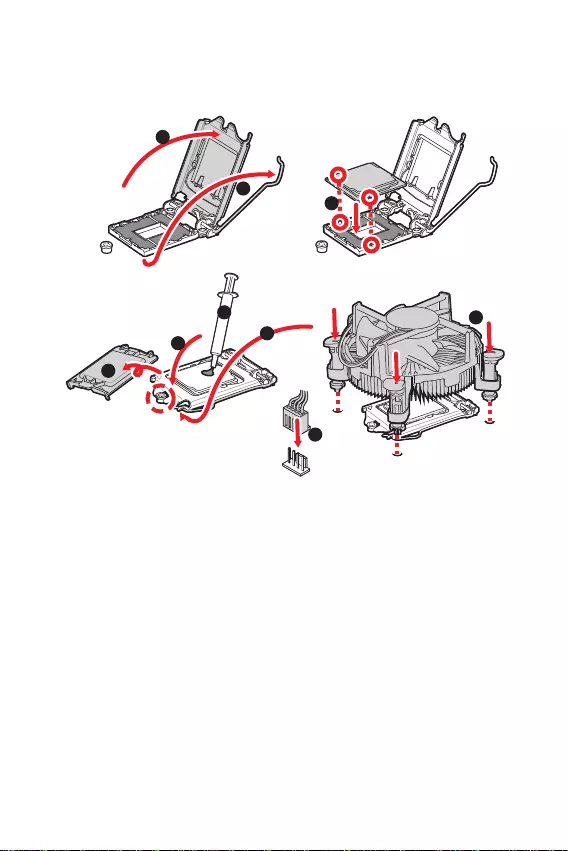
9
Installieren Sie bitte die CPU in den CPU Sockel, wie unten aufgezeigt.
Ziehen Sie das Netzkabel ab, bevor Sie die CPU ein- und ausbauen.
Bitte bewahren Sie die CPU Schutzkappe nach der Installation des Prozessors auf.
MSI wird RMA (Return Merchandise Authorization) Anfragen nur dann behandeln,
wenn die Schutzklappe auf dem CPU-Sockel des Motherboards sitzt.
Wenn Sie eine CPU einbauen, denken sie bitte daran, einen CPU-Kühler zu instal-
lieren. Ein CPU-Kühlkörper ist notwendig, um eine Überhitzung zu vermeiden und
die Systemstabilität zu gewährleisten.
Stellen Sie sicher, dass Ihr Kühlkörper eine feste Verbindung mit der CPU herge-
stellt hat, bevor Sie Ihr System starten.
Überhitzung beschädigt die CPU und das System nachhaltig. Stellen Sie stets eine
korrekte Funktionsweise des CPU Kühlers sicher, um die CPU vor Überhitzung zu
schützen. Stellen Sie sicher, dass eine gleichmäßige Schicht thermischer Paste oder
thermischen Tapes zwischen der CPU und dem Kühlkörper vorhanden ist, um die
Wärmeableitung zu erhöhen.
Schützen Sie den CPU-Sockel immer mit der Plastikabdeckung, wenn keine CPU
installiert ist.
Verwenden Sie bitte die Installationsanweisung des Kühlkörpers/Kühlers, falls Sie
eine seperate CPU oder einen Kühlkörper/ Kühler erworben haben.
1
6
5
78
9
3
2
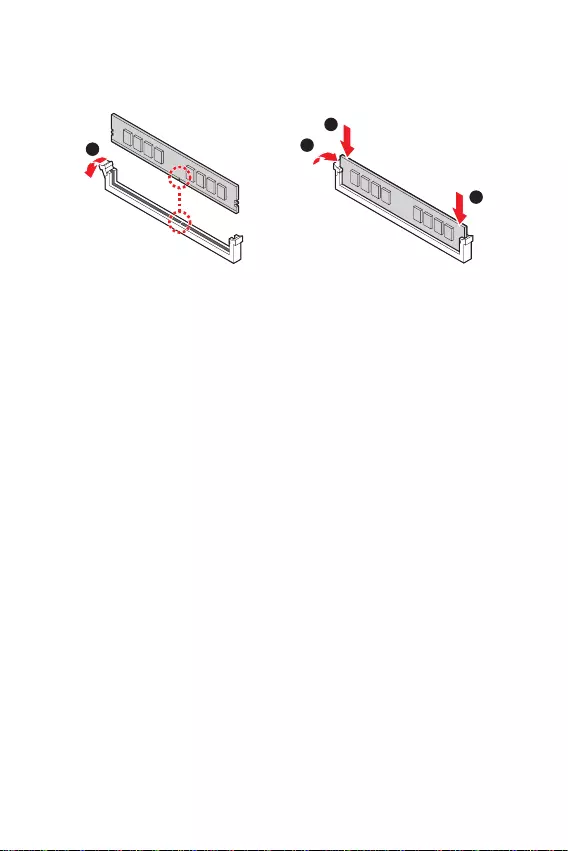
10
Setzen Sie bitte ein Speichermodul wie untern gezeigt in den DIMM-Steckplatz ein.
1
2
3
2
Stellen Sie im Dual-Kanal-Modus bitte sicher, dass Sie Module des gleichen
Typs und identischer Speicherdichte in den DIMM Slots unterschiedlicher Kanäle
verwenden.
Einige Speichermodule können beim Übertakten auf einer niedrigeren Frequenz
arbeiten, als der festgelegte Wert - abhängig von dem SPD (Serial Presence Detect).
Stellen Sie im BIOS-Setup mit die Speicherfrequenz ein, wenn Sie
mit der festgelegten oder einer höheren Speicherfrequenz arbeiten möchten.
des DIMMs oder beim Übertakten zu verwenden.
Die Stabilität und Kompatibilität beim Übertakten der installierten Speichermodule
sind abhängig von der installierten CPU und den installierten Geräten.
www.msi.com.
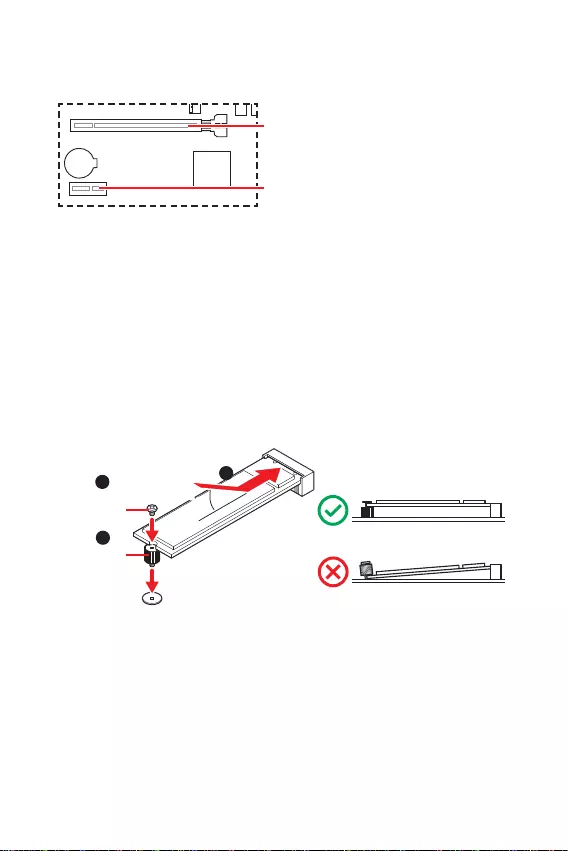
11
Achten Sie darauf, dass Sie den Strom abschalten und das Netzkabel aus der
Steckdose herausziehen, bevor Sie eine Erweiterungskarte installieren oder entfer-
nen. Lesen Sie bitte auch die Dokumentation der Erweiterungskarte, um notwendige
zusätzliche Hardware oder Software-Änderungen zu überprüfen.
der das
Gewicht trägt und eine Verformung des Steckplatzes vermeidet.
BAT1
PCIe 3.0 x16 Steckplatz (von CPU)
: PCIe 3.0 x1 Steckplatz (PCH)
Bitte installieren Sie das M.2 Solid-State-Laufwerke (SSD) in den M.2 Steckplatz
(siehe unten).
1
3
Abstandshalter
Mitgelieferte
M.2-Schraube 30º30º
2
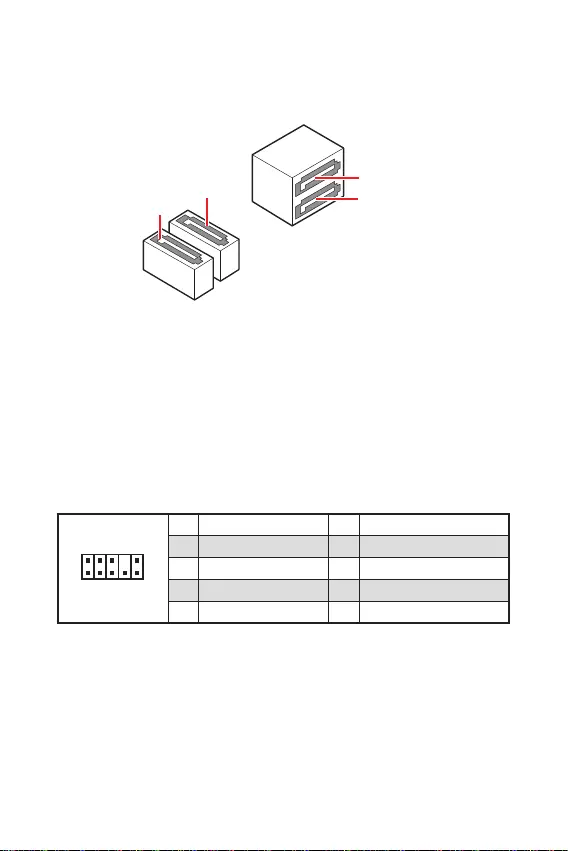
12
Dieser Anschluss ermöglicht den Anschluss von Audiobuchsen eines Frontpanels.
1
2 10
9
1 MIC L 2 Ground
3 MIC R 4 NC
5 Head Phone R 6 MIC Detection
7 SENSE SEND 8 No Pin
9 Head Phone L 10 Head Phone Detection
Dieser Anschluss basiert auf der Hochgeschwindigkeitsschnittstelle SATA 6 Gb/s.
Pro Anschluss kann ein SATA Gerät angeschlossen werden.
SATA3
SATA4
SATA1
SATA2
Knicken Sie das SATA-Kabel nicht in einem 90° Winkel. Datenverlust könnte die
Folge sein.
SATA-Kabel haben identische Stecker an beiden Enden. Es wird empfohlen den
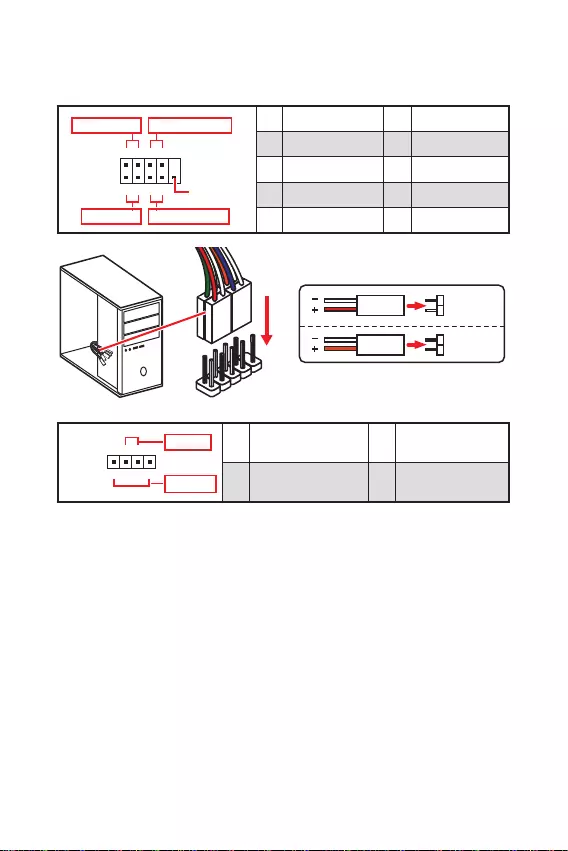
13
Diese Anschlüsse verbinden die Schalter und LEDs des Frontpanels.
1
2 10
9
+
+
+- --
-
+
Power LED
HDD LED Reset Switch
Reserved
Power Switch 1 HDD LED + 2 Power LED +
3 HDD LED - 4 Power LED -
5 Reset Switch 6 Power Switch
7 Reset Switch 8 Power Switch
9 Reserved 10 No Pin
JFP2 1
+
+-
-
Speaker
Buzzer 1 Speaker - 2 Buzzer +
3 Buzzer - 4 Speaker +
HDD LED
RESET SW
HDD LED HDD LED -
HDD LED +
POWER LED -
POWER LED +
POWER LED
JFP1
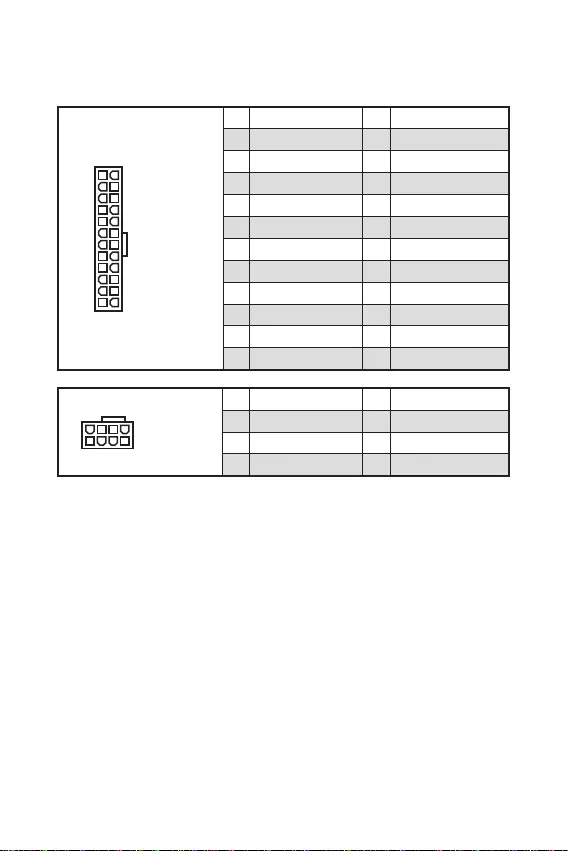
Mit diesen Anschlüssen verbinden Sie die ATX Stromstecker.
Stellen Sie sicher, dass alle Anschlüsse mit den richtigen Anschlüssen des Netzteils
verbunden sind, um einen stabilen Betrieb der Hauptplatine sicherzustellen
24
131
12
ATX_PWR1
1 +3,3V 13 +3,3V
2 +3,3V 14 -12V
3 Ground 15 Ground
4 +5V 16 PS-ON#
5 Ground 17 Ground
6 +5V 18 Ground
7 Ground 19 Ground
8 PWR OK 20 Res
9 5VSB 21 +5V
10 +12V 22 +5V
11 +12V 23 +5V
12 +3,3V 24 Ground
5
41
8
CPU_PWR1
1 Ground 5 +12V
2 Ground 6 +12V
3 Ground 7 +12V
4 Ground 8 +12V
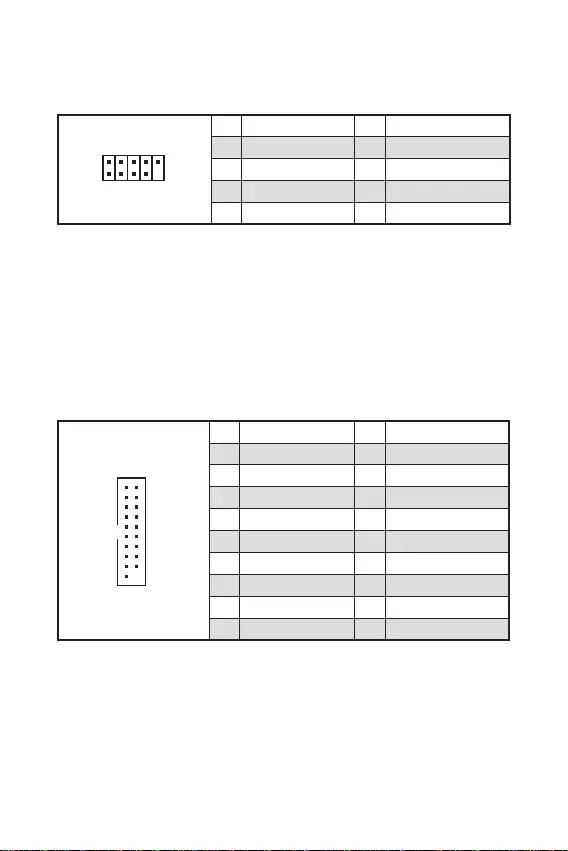
15
Mit diesem Anschluss können Sie die USB 3.2 Gen 1 5Gbit/s Anschlüsse auf dem
Frontpanel verbinden.
1
10 11
20
1 Power 11 USB2.0+
2 USB3_RX_DN 12 USB2.0-
3 USB3_RX_DP 13 Ground
4 Ground 14 USB3_TX_C_DP
5 USB3_TX_C_DN 15 USB3_TX_C_DN
6 USB3_TX_C_DP 16 Ground
7 Ground 17 USB3_RX_DP
8 USB2.0- 18 USB3_RX_DN
9 USB2.0+ 19 Power
10 Ground 20 No Pin
Bitte beachten Sie, dass Sie die mit „Stromführende Leitung“ und „Erdleitung“
bezeichneten Pins korrekt verbinden müssen, ansonsten kann es zu Schäden
kommen
Mit diesem Anschluss können Sie die USB 2.0 Anschlüsse auf dem Frontpanel
verbinden.
Bitte beachten Sie, dass Sie die mit VCC (Stromführende Leitung) und Ground (Er-
dung) bezeichneten Pins korrekt verbinden müssen, ansonsten kann es zu Schäden
kommen.
Um ein iPad, iPhone und einen iPod über USB-Anschlüsse aufzuladen, installieren
Sie bitte die MSI® Center-Dienstprogramm.
1
2 10
9
1 VCC 2 VCC
3 USB0- 4 USB1-
5 USB0+ 6 USB1+
7 Ground 8 Ground
9 No Pin 10 NC
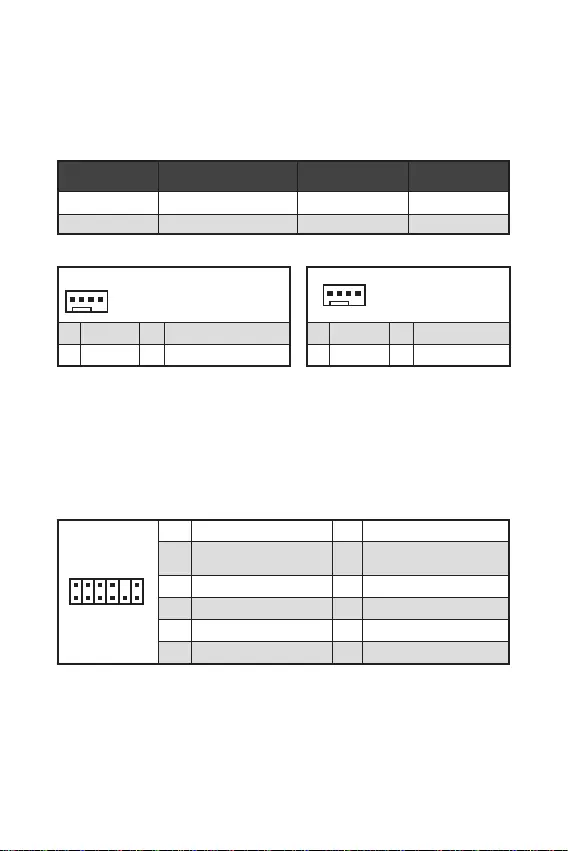
16
Sie können unter die Lüfterdrehzahl ändern.
Diese Anschlüsse können im PWM (Pulse Width Modulation) Modus
oder Spannungsmodus betrieben werden. Im PWM-Modus bieten die
Lüfteranschlüsse konstante 12V Ausgang und regeln die Lüftergeschwindigkeit
per Drehzahlsteuersignal. Im DC-Modus bestimmen die Lüfteranschlüsse die
Lüftergeschwindigkeit durch Ändern der Spannung.
1
1 Ground 2 +12V
3 Sense 4 Speed Control Signal
CPU_FAN1 PWM Modus 2A 24W
SYS_FAN1 DC Modus 1A 12W
1
1 Ground 2 Voltage Control
3 Sense 4 NC
1
212
11
1 SPI Power 2 SPI Chip Select
3
Master In Slave Out (SPI
Data)
4
Master Out Slave In (SPI
Data)
5 Reserved 6 SPI Clock
7 Ground 8 SPI Reset
9 Reserved 10 No Pin
11 Reserved 12 Interrupt Request
Dieser Anschluss wird für das TPM Modul (Trusted Platform Module) verwendet.
Weitere Informationen über den Einsatz des optionalen TPM Modules entnehmen Sie
bitte dem TPM Plattform Handbuch.
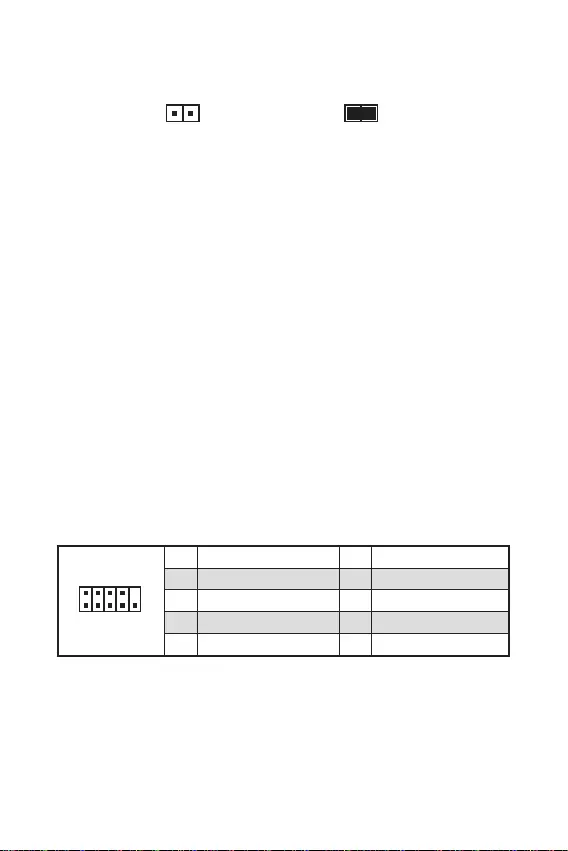
17
Dieser Anschluss wird mit einem Kontaktschalter verbunden
Normal
(Standardwert) Löse den Gehäuseeingriff
aus
Schließen Sie den -Anschluss am Gehäusekontakt-Schalter/ Sensor am
Gehäuse an.
Schließen Sie die Gehäuseabdeckung.
Gehen Sie zu .
Stellen Sie auf .
Drücken Sie F10 zum Speichern und Beenden und drücken Sie dann die -
Taste, um Ja auszuwählen.
Bei eingeschaltetem Computer wird eine Warnmeldung auf dem Bildschirm
angezeigt, wenn die Gehäuseabdeckung wieder geöffnet wird.
Gehen Sie zu .
Stellen Sie auf Reset.
Drücken Sie F10 zum Speichern und Beenden und drücken Sie dann die -
Taste, um Ja auszuwählen.
Mit diesem Anschluss können Sie das optionale serielle Schnittstelle mit dem
Einbausatze verbinden.
1
2 10
9
1 DCD 2 SIN
3 SOUT 4 DTR
5 Ground 6 DSR
7 RTS 8 CTS
9 RI 10 No Pin
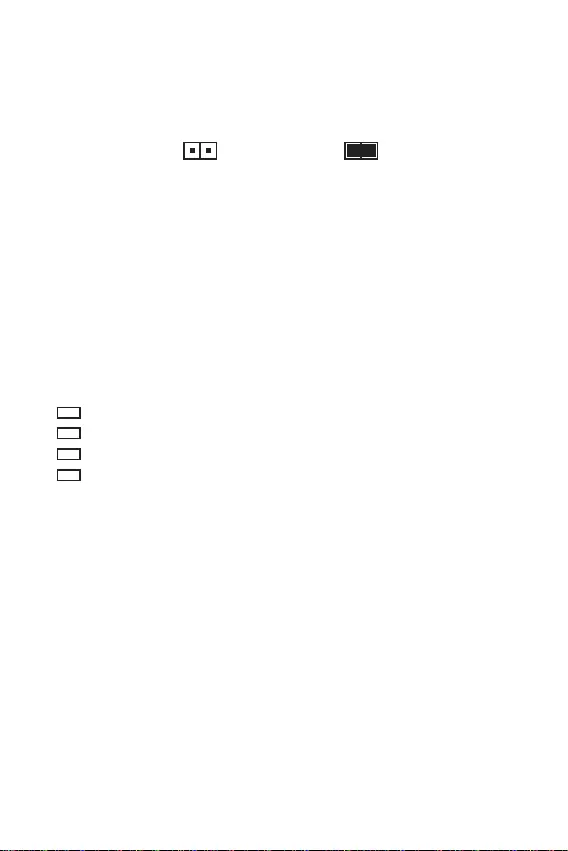
18
Der Onboard CMOS Speicher (RAM) wird durch eine externe Spannungsversorgung
durch eine Batterie auf dem Motherboard versorgt, um die Daten der
Systemkonfiguration zu speichern. Wenn Sie die Systemkonfiguration löschen
wollen, müssen Sie die Steckbrücke für kurze Zeit umsetzen.
Daten
beibehalten
(Standardwert)
CMOS-Daten
löschen/ Reset des
BIOS
Schalten Sie den Computer ab und ziehen Sie das Netzkabel ab.
Verwenden Sie eine Steckbrücke, um für 5-10 Sekunden kurzzuschließen.
Entfernen Sie die Steckbrücke von .
Stecken Sie das Kabel Ihres Computers in die Steckdose hinein und schalten Sie
den Computer ein.
Diese LEDs zeigen den Debug-Status des Motherboards an.
- CPU wird nicht erkannt oder ist fehlerhaft.
- DRAM wird nicht erkannt oder ist fehlerhaft.
- GPU wird nicht erkannt oder ist fehlerhaft
- Boot-Gerät wird nicht erkannt oder ist fehlerhaft.
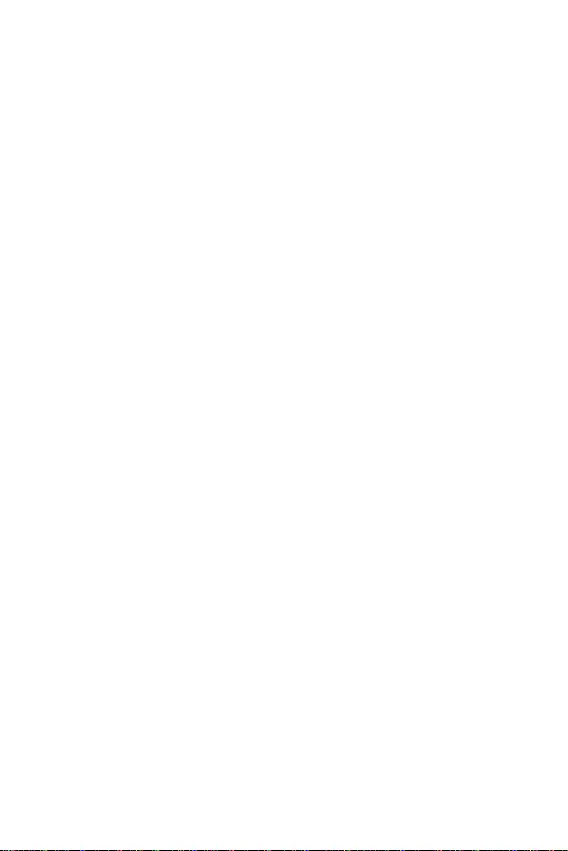
19
Laden Sie die neuesten Treiber und Dienstprogramme von www.msi.com herunter
und aktualisieren Sie sie.
Schalten Sie den Computer ein.
Legen Sie die Windows 10/ Windows 11-Installations-Disk oder das USB-
Flashlaufwerk in das optisches Laufwerk.
Drücken Sie die Taste auf dem Computergehäuse.
Drücken Sie die F11-Taste während des POST-Vorgangs (Power-On Self Test),
um das Bootmenu zu öffnen.
Wählen Sie die Windows 10/ Windows 11-Installations-Disk oder USB aus dem
Bootmenu.
Wenn eine entsprechende Meldung
angezeigt wird, drücken Sie eine beliebige Taste
Folgen Sie den Anweisungen auf dem Bildschirm, um das Dienstprogramm
„Windows® 10“ zu installieren.
Starten Sie Ihren Computer im Windows-Betriebssystem.
Legen Sie die MSI® Treiber Disk in das optische Laufwerk.
Klicken Sie auf die Pop-up-Meldung
, und wählen Sie aus, um
den Installer zu öffnen. Wenn Sie die AutoPlay-Funktionen in der Windows-
Systemsteuerung ausschalten, können Sie das Programm im
Hauptverzeichnis des MSI Treiber CD auch manuell ausführen.
Der Installer wird findet eine Liste aller benötigten Treiber auf der
-Registerkarte.
Klicken Sie auf in der rechten unteren Ecke des Fensters.
Die Treiber-Installation läuft. Wenn die Installation abgeschlossen ist, werden Sie
dazu aufgefordet, den Computer neu zu starten.
Klicken Sie zum Beenden auf .
Starten Sie Ihren Computer neu.
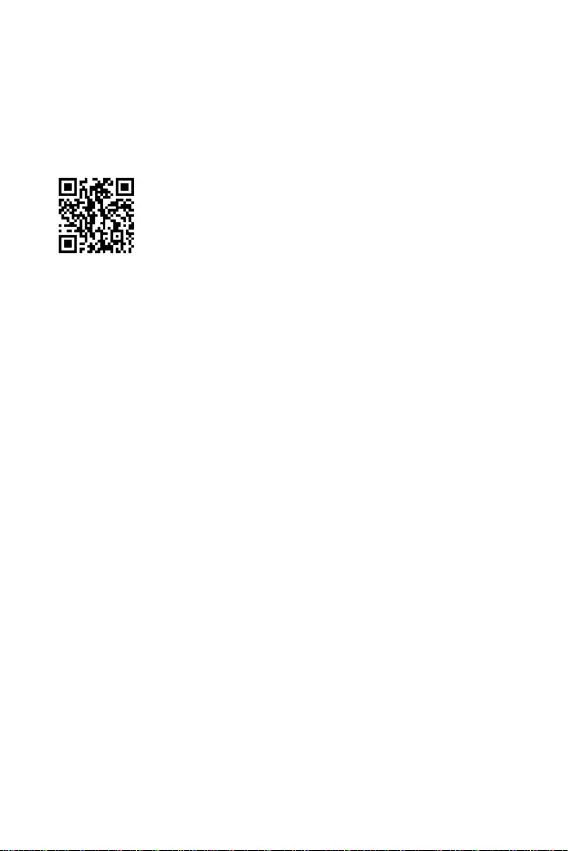
20
MSI Center ist eine Anwendung, mit der Sie die Spieleinstellungen einfach
optimieren und die Software zur Erstellung von Inhalten einstellen können.
Außerdem können Sie LED-Lichteffekte in PCs und anderen MSI-Produkten
steuern und synchronisieren. Mit MSI Center können Sie ideale Modi einstellen, die
Systemleistung überwachen und die Lüftergeschwindigkeit anpassen.
Wenn Sie weitere Informationen zu MSI Center wünschen, besuchen
Sie bitte
http://download.msi.com/manual/mb/MSICENTER.pdf
oder scannen Sie den QR-Code.
Die Funktionen können je nach Produkt variieren.
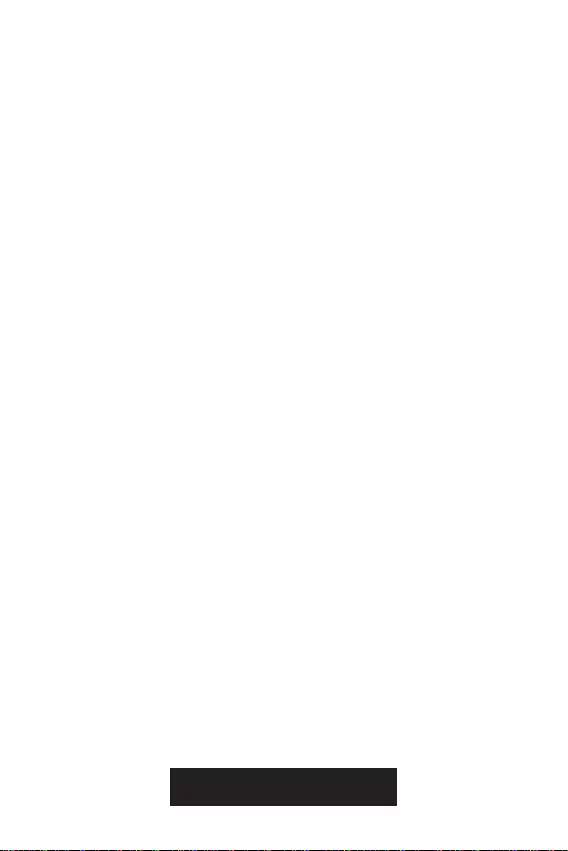
21
Das MSI UEFI-BIOS ist mit der UEFI-Architektur (Unified Extensible Firmware
Interface) kompatibel. Das UEFI-BIOS hat viele neue Funktionen und besitzt Vorteile,
die das traditionelle BIOS nicht bieten kann. Es wird zukünftige PCs und Geräte, die
der UEFI-Firmware-Architektur entsprechen, vollständig unterstützen. Das MSI
UEFI-BIOS verwendet UEFI als Standard-Startmodus, um die Funktionen des neuen
Chipsatzes voll auszunutzen.
Der Begriff „BIOS“ bezieht sich in diesem Benutzerhandbuch auf das UEFI-BIOS,
sofern nicht anders angegeben.
Schnelles Booten - UEFI kann das Betriebssystem direkt booten und den BIOS-
Selbsttestprozess speichern. Außerdem entfällt die Zeit, um während des POST in
den CSM-Modus zu wechseln.
Unterstützt Festplattenpartitionen, die größer als 2 TB sind.
Unterstützt mehr als 4 primäre Partitionen mit einer GUID-Partitionstabelle (GPT).
Unterstützt eine unbegrenzte Anzahl an Partitionen.
Unterstützt den vollen Funktionsumfang neuer Geräte – neue Geräte bieten
möglicherweise keine Abwärtskompatibilität.
Unterstützt sicheren Start – UEFI kann die Gültigkeit des Betriebssystems
überprüfen, um sicherzustellen, dass keine Malware den Startvorgang
beeinträchtigt.
- Dieses Motherboard unterstützt nur das
64-Bit-Windows 10-Betriebssystem.
- Das System erkennt Ihre Grafikkarte. Bei Erkennung einer
nicht kompatiblen Grafikkarte wird die Warnmeldung
angezeigt.
Wir empfehlen Ihnen, eine GOP / UEFI-kompatible Grafikkarte zu nutzen oder eine
CPU mit integrierter Grafikeinheit zu verwenden, um eine normale Funktion des
Systems zu gewährleisten.
Schalten Sie den Computer ein.
Während des BOOT-Vorgangs drücken Sie die Taste , wenn die Meldung
erscheint.
Nach dem Aufrufen des BIOS können Sie den oben auf dem
Bildschirm überprüfen.
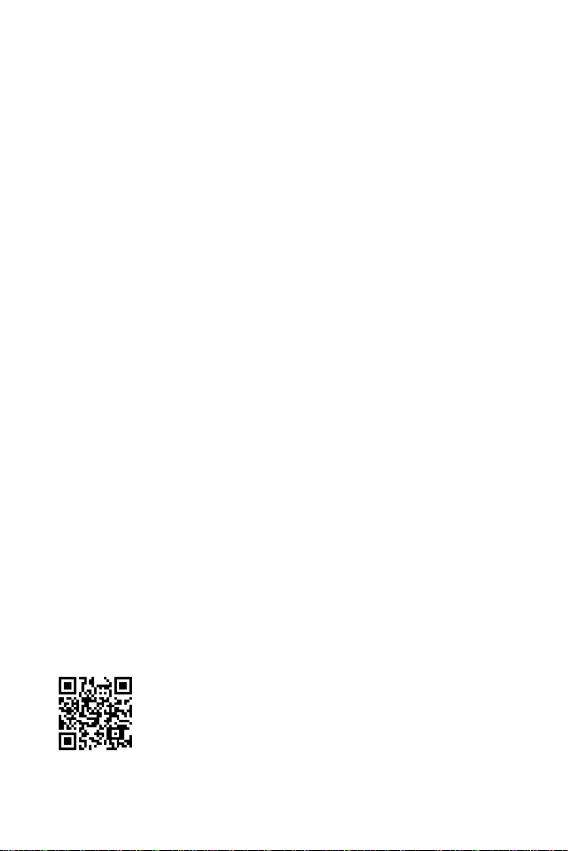
22
Die Standardeinstellungen bieten die optimale Leistung für die Systemstabilität unter
Normalbedingungen. Sie sollten , um
mögliche Schäden des Systems oder Boot-Fehler zu vermeiden, außer Sie besitzen
ausreichende BIOS Kenntnisse.
BIOS Funktionen werden für eine bessere Systemleistung kontinuierlich aktuali-
siert. Deswegen können die Beschreibungen leicht von der letzten Fassung des BIOS
abweichen und sollten demnach nur als Anhaltspunkte dienen. Für eine Beschrei-
bung der BIOS Funktionen rufen Sie die Informationstafel aus.
Die BIOS-Bildschirme, -Optionen und -Einstellungen variieren je nach System.
Während des BOOT-Vorgangs drücken Sie die Taste , wenn die Meldung
erscheint.
F1: Allgemeine Hilfe
Hinzufügen/Entfernen eines Favoritenpunkts
Öffnen des Favoriten Menüs
Öffnen des Menüs CPU-Spezifikationen
Öffnen des Memory-Z Menüs
Laden der ursprünglichen Setup-Standardwerte
Wechselt zwischen dem Erweiterten-Modus und EZ-Modus
OC-Profil wird vom USB-Stick geladen
OC-Profil wird auf einem USB-Stick gespeichert
Speichern oder Zurücksetzen der Änderungen*
Macht einen Screenshot und speichert auf einen FAT/FAT32-USB-Laufwerk.
: Öffnet die Suchseite
* Beim Drücken der F10 Taste wird das Fenster zum Speichern der Einstellungen
angezeigt. Wählen Sie , um die Wahl zu bestätigen, oder No, um die derzeitige
Einstellung beizubehalten.
Wenn Sie weitere Anweisungen zur BIOS-Einrichtung wünschen,
lesen Sie bitte
http://download.msi.com/manual/mb/Intel500BIOSde.pdf
oder scannen Sie den QR-Code.
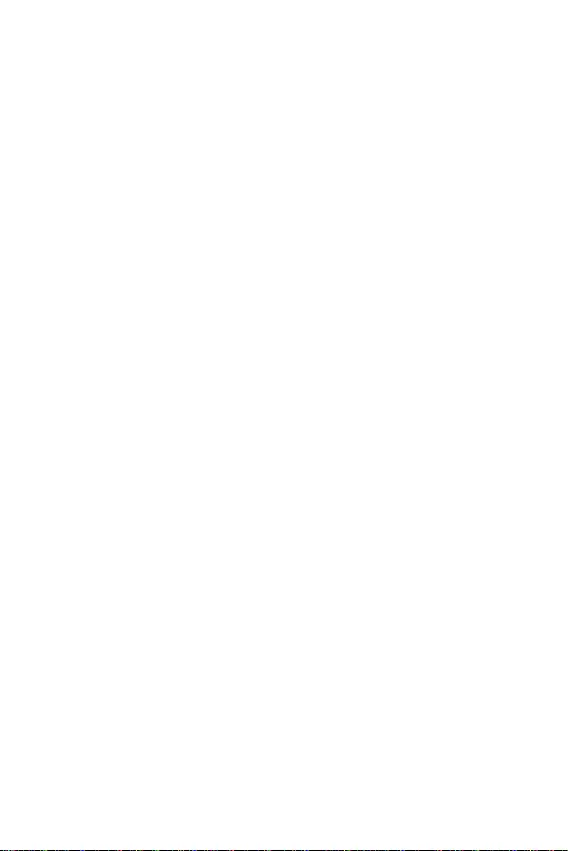
23
Sie können die Werkseinstellung wieder herstellen, um bestimmte Probleme zu
lösen. Es gibt verschiedene Möglichkeiten, um das BIOS zurückzusetzen:
Öffnen Sie das BIOS und drücken Sie F6, um optimierten Einstellungen zu laden.
Schließen Sie die an das Motherboard an.
Stellen Sie sicher, dass Ihr Computer ausgeschaltet ist, bevor Sie die CMOS-Daten
löschen. Bitte lesen Sie für Informationen zum BIOS-Reset im Bereich „
“ nach.
Vorbereitung:
Laden Sie bitte die neueste BIOS Version, die dem Motherboard-Modell entspricht,
von der offiziellen MSI Website herunter. und speichern Sie die BIOS-Datei auf USB-
Flash-Laufwerk.
BIOS-Aktualisierungsschritte:
Schließen das USB-Flashlaufwerk mit der BIOS-Datei an den Computer.
Bitte folgen Sie den nachfolgenden Schritten, um in den Blitz-Modus zu schalten.
Beim Neustart drücken Sie während des POST-Vorgangs die Taste
und klicken Sie auf tum das System neu zu starten.
Beim Neustart drücken Sie während des POST-Vorgangs die Taste
während des POST-Vorgangs die Taste. Klicken Sie die Taste und
klicken Sie auf , um das System neu zu starten.
Wählen Sie die BIOS-Datei zur Durchführung des BIOS-Aktualisierungsprozesses
aus.
Klicken Sie auf Ja, wenn Sie dazu aufgefordert werden, um die Wiederherstellung
des BIOS zu starten.
Nachdem das Flashen des BIOS vollständig ist, startet das System automatisch
neu.
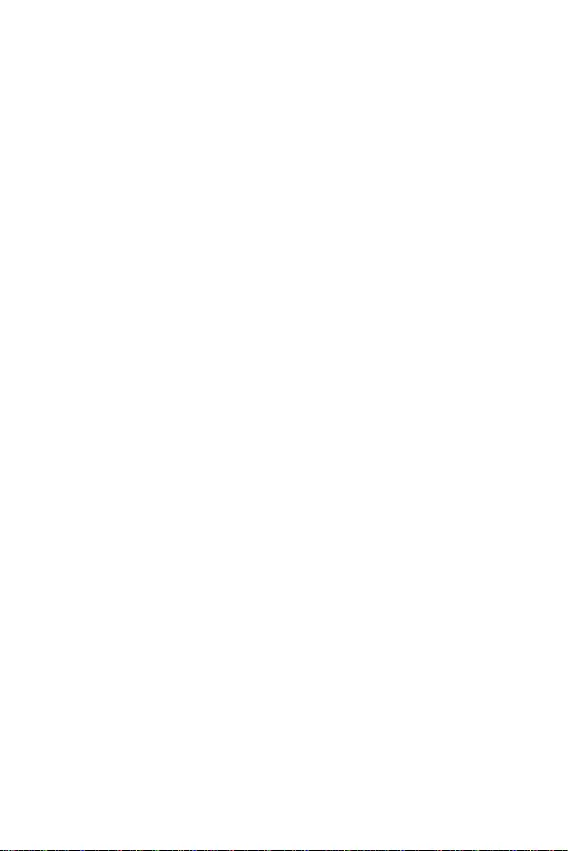
Vorbereitung:
Stellen Sie sicher, dass zuvor die LAN-Treiber installiert wurden und eine
Internetverbindung eingerichtet ist.
Bitte schließen Sie jegliche andere Anwendungssoftware, bevor Sie das BIOS
aktualisieren.
Schritte zur Aktualisierung des BIOS:
Installieren und starten Sie „MSI Center“ und gehen Sie zur -Seite.
Wählen Sie aus und klicken Sie auf die Schaltfläche .
Wählen Sie die BIOS-Datei aus und klicken Sie auf das -Symbol.
Die Installationsanweisung wird angezeigt, klicken Sie daraufhin auf die
Schaltfläche .
Das System wird automatisch neu gestartet, um das BIOS zu aktualisieren.
Nachdem das Flashen des BIOS vollständig ist, startet das System automatisch
neu.
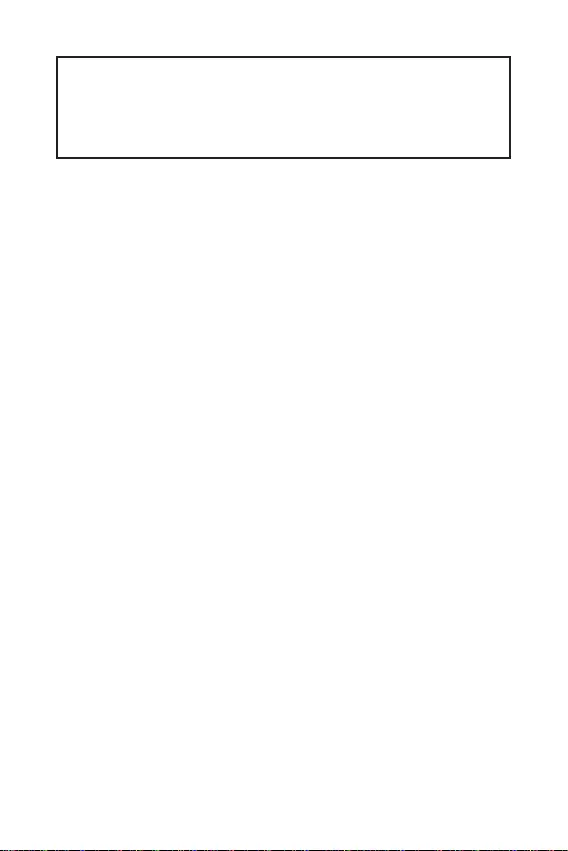
1
2
3
7
.............................................................7
8
.................................................................................................9
.............................................................................................................10
.......................................................................11
....................................................................................11
...............................................................................12
................................................................12
................................................................13
...........................................................14
...........................................................................................15
.......................................................................15
...................................................16
...................................................................................16
...............................................................17
............................................................17
.........................................18
..........................................................................................18
19
.......................................................................19
..............................................................................................19
MSI Center ................................................................................................................19
20
.......................................................................................................21
............................................................................................21
..............................................................................21
...............................................................................................................22
.....................................................................................................22
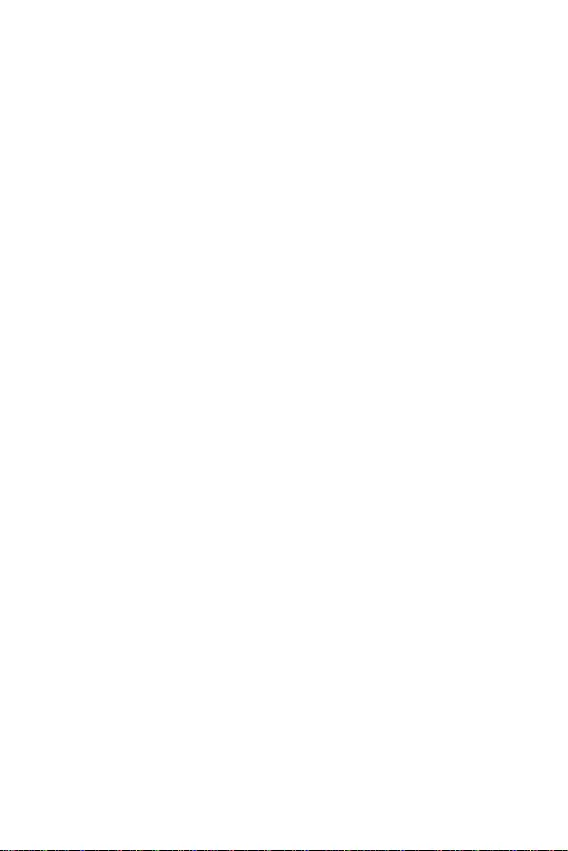
2
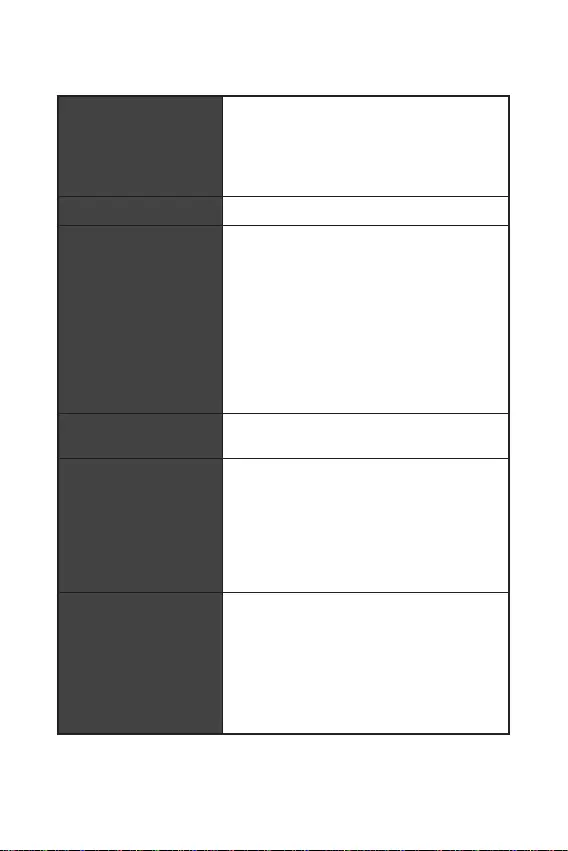
3
Intel® H510
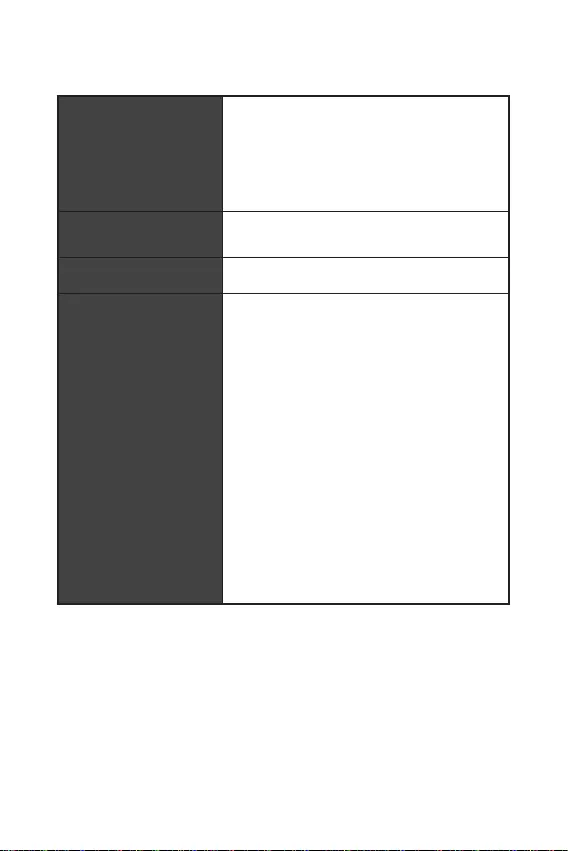
Realtek® ALC897/ ALC892 Codec
LAN
RTL8111
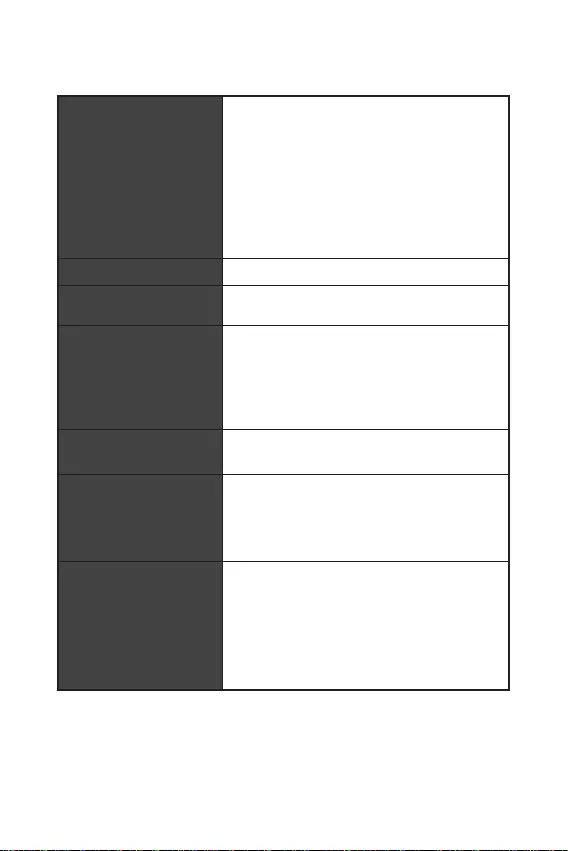
5
NUVOTON NCT6687
UEFI AMI BIOS
ACPI 6.2, SM BIOS 3.0
Intel Extreme Tuning Utility
MSI Center
CPU-Z MSI GAMING
Google Chrome™, Google Toolbar, Google Drive
Norton™ Internet Security Solution
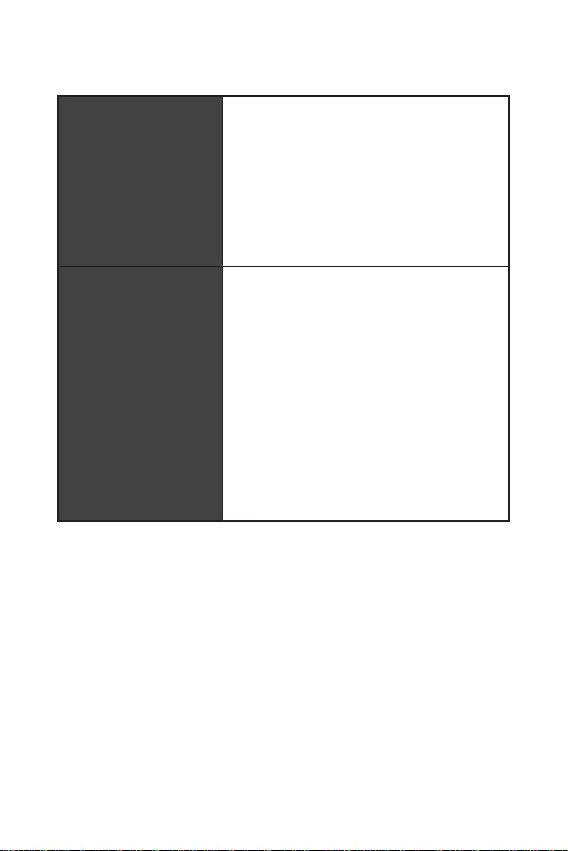
6
User Scenario
True Color
Live Update
Hardware Monitoring
Super Charger
Speed Up
Smart Image Finder
MSI Companion
Audio Boost
Smart Fan Control
EZ DEBUG LED
DDR4 Boost
Core Boost
MSI Center
Click BIOS 5
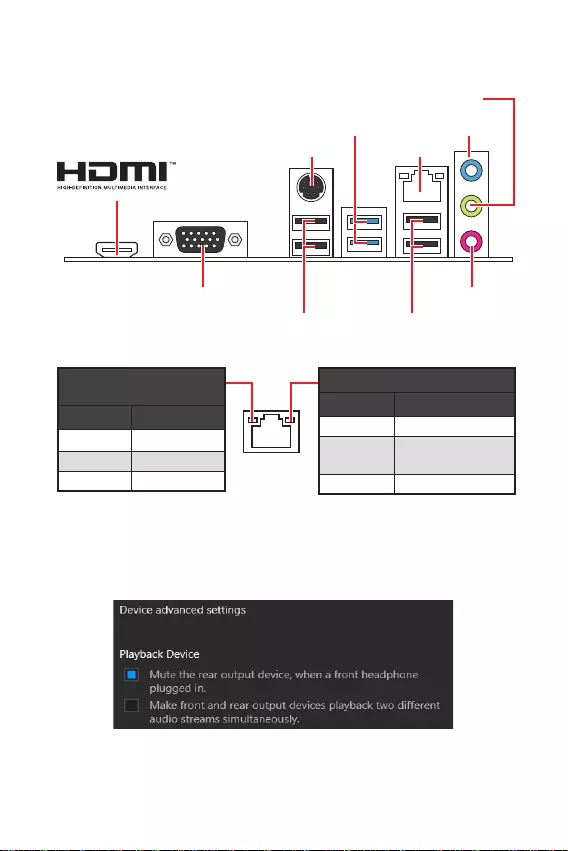
7
.
VGA
PS/2
USB 2.0 USB 2.0
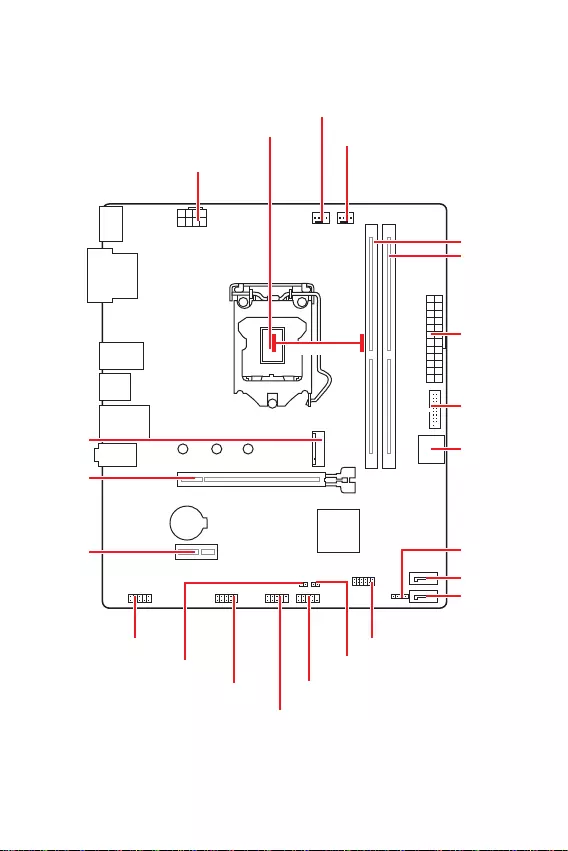
8
JFP2
JCOM1 JFP1
SATA1
JUSB2
CPU_FAN1
PCI_E1
M2_1
JTPM1
PCI_E2
JBAT1
JCI1
SATA2
CPU_PWR1
JUSB1
JAUD1
ATX_PWR1
SYS_FAN1
DIMMB1
DIMMA1
BAT1
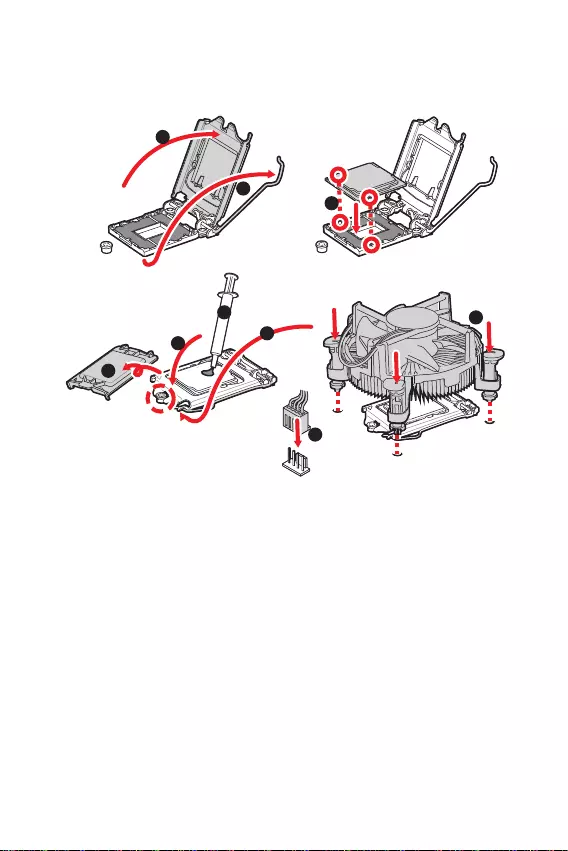
9
1
6
5
78
9
3
2
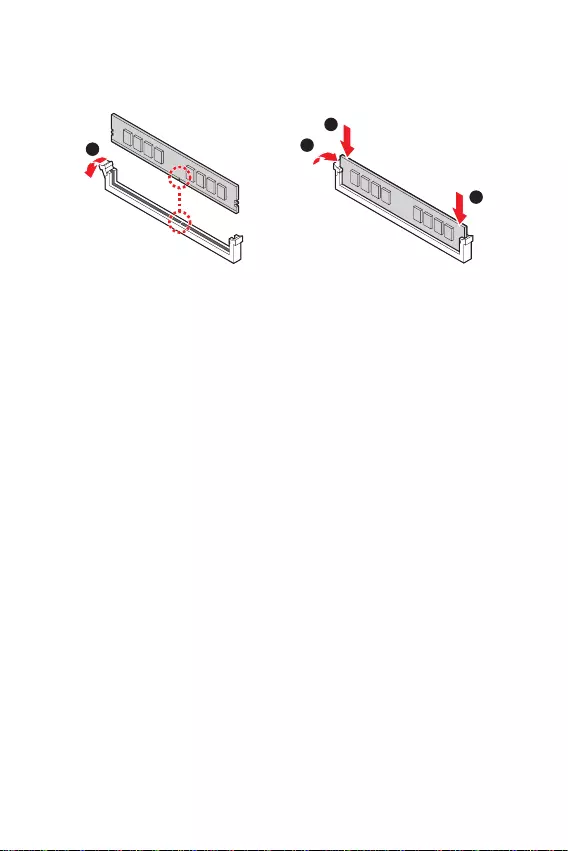
10
1
2
3
2
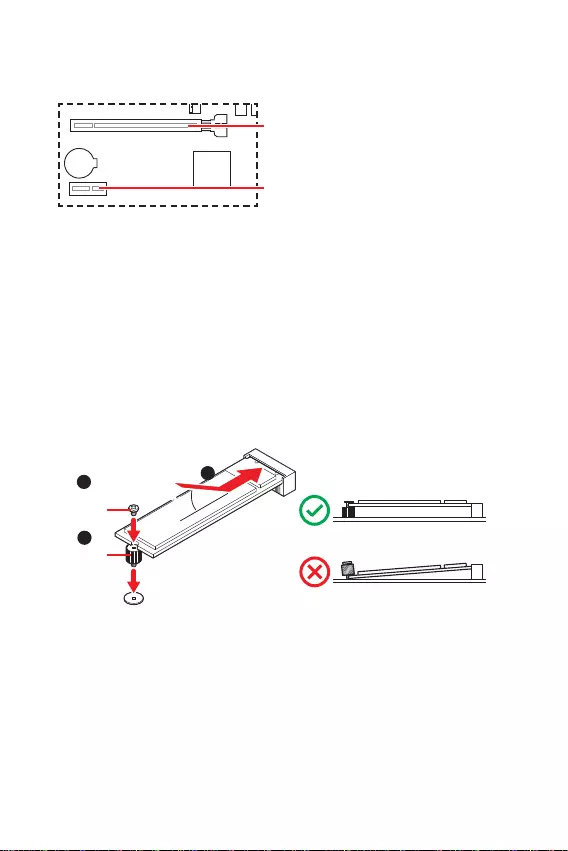
11
BAT1
1
3
30º30º
2
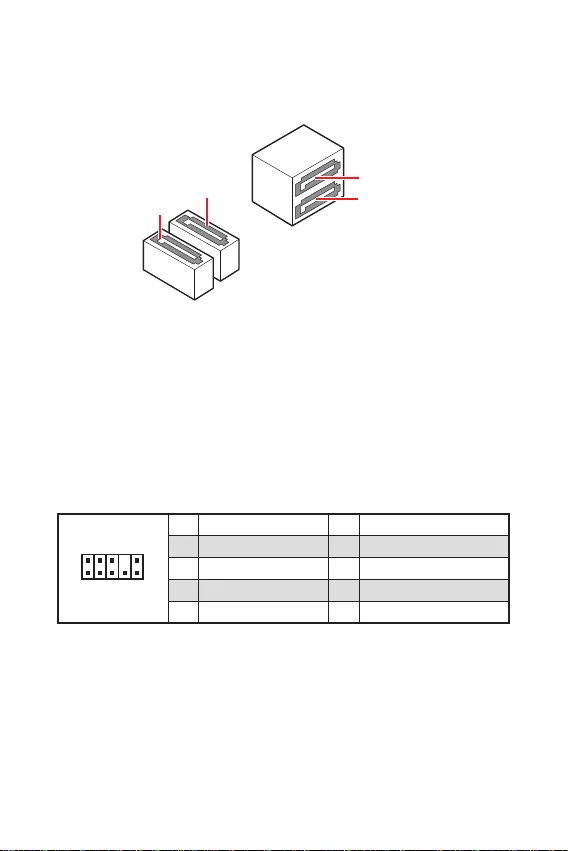
12
1
2 10
9
1 MIC L 2 Ground
3 MIC R 4 NC
5 Head Phone R 6 MIC Detection
7 SENSE SEND 8 No Pin
9 Head Phone L 10 Head Phone Detection
SATA3
SATA4
SATA1
SATA2
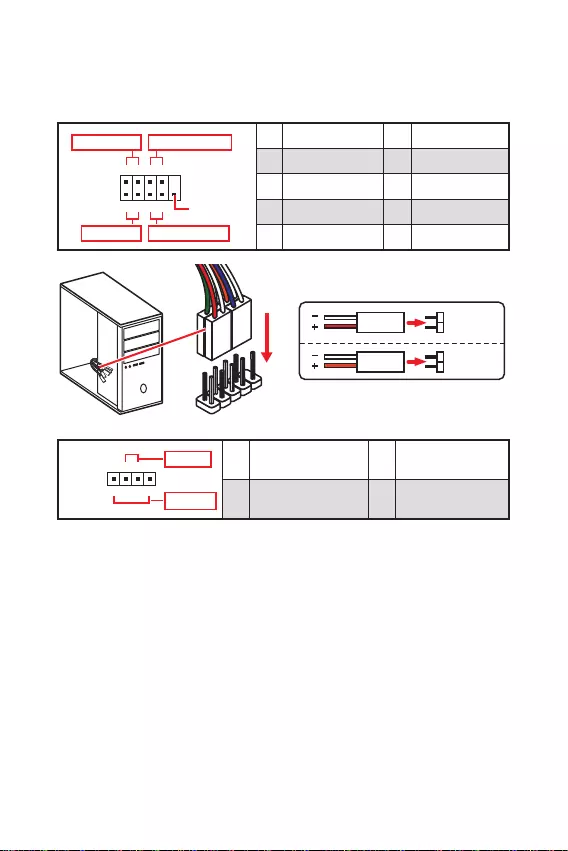
13
1
2 10
9
+
+
+- --
-
+
Power LED
HDD LED Reset Switch
Reserved
Power Switch 1 HDD LED + 2 Power LED +
3 HDD LED - 4 Power LED -
5 Reset Switch 6 Power Switch
7 Reset Switch 8 Power Switch
9 Reserved 10 No Pin
JFP2 1
+
+-
-
Speaker
Buzzer 1 Speaker - 2 Buzzer +
3 Buzzer - 4 Speaker +
HDD LED
RESET SW
HDD LED HDD LED -
HDD LED +
POWER LED -
POWER LED +
POWER LED
JFP1
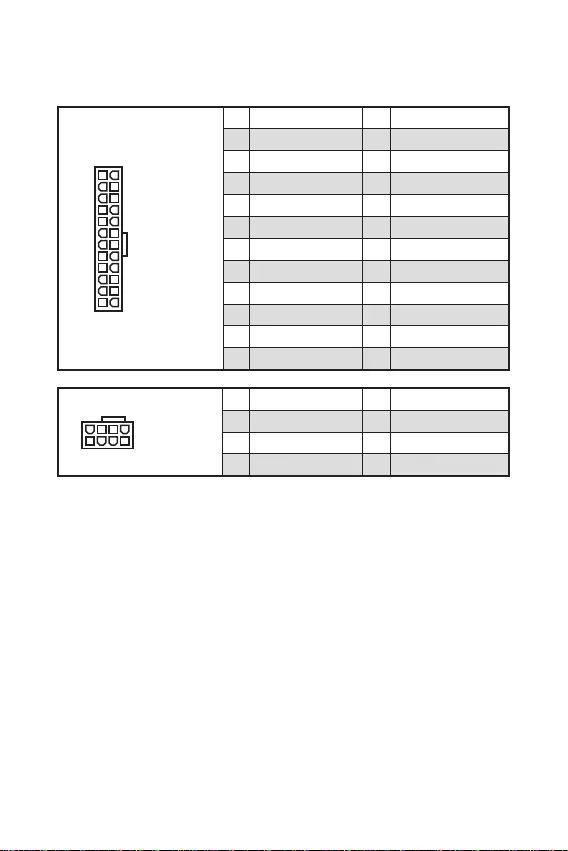
24
131
12
ATX_PWR1
1 +3.3V 13 +3.3V
2 +3.3V 14 -12V
3 Ground 15 Ground
4 +5V 16 PS-ON#
5 Ground 17 Ground
6 +5V 18 Ground
7 Ground 19 Ground
8 PWR OK 20 Res
9 5VSB 21 +5V
10 +12V 22 +5V
11 +12V 23 +5V
12 +3.3V 24 Ground
5
41
8
CPU_PWR1
1 Ground 5 +12V
2 Ground 6 +12V
3 Ground 7 +12V
4 Ground 8 +12V
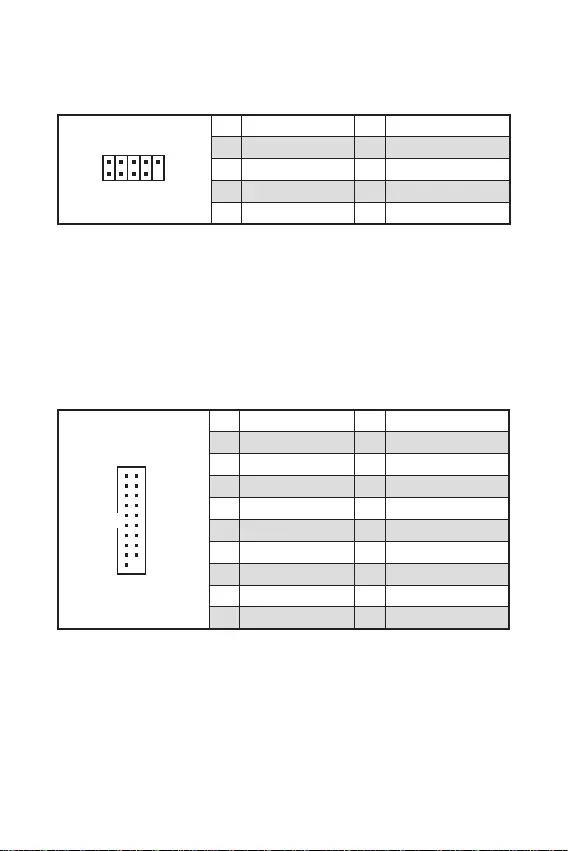
15
1
10 11
20
1 Power 11 USB2.0+
2 USB3_RX_DN 12 USB2.0-
3 USB3_RX_DP 13 Ground
4 Ground 14 USB3_TX_C_DP
5 USB3_TX_C_DN 15 USB3_TX_C_DN
6 USB3_TX_C_DP 16 Ground
7 Ground 17 USB3_RX_DP
8 USB2.0- 18 USB3_RX_DN
9 USB2.0+ 19 Power
10 Ground 20 No Pin
1
2 10
9
1 VCC 2 VCC
3 USB0- 4 USB1-
5 USB0+ 6 USB1+
7 Ground 8 Ground
9 No Pin 10 NC
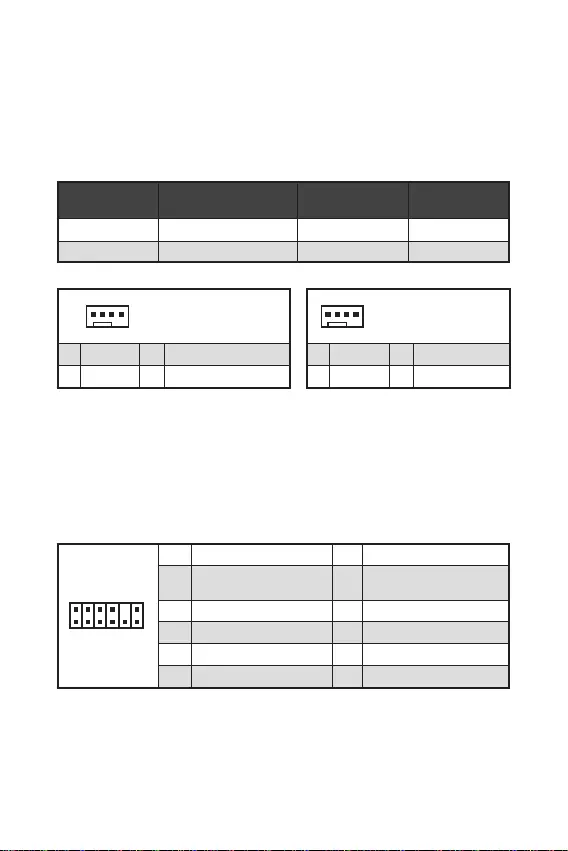
16
1
1 Ground 2 +12V
3 Sense 4 Speed Control Signal
CPU_FAN1
SYS_FAN1
1
1 Ground 2 Voltage Control
3 Sense 4 NC
1
212
11
1 SPI Power 2 SPI Chip Select
3
Master In Slave Out (SPI
Data)
4
Master Out Slave In (SPI
Data)
5 Reserved 6 SPI Clock
7 Ground 8 SPI Reset
9 Reserved 10 No Pin
11 Reserved 12 Interrupt Request
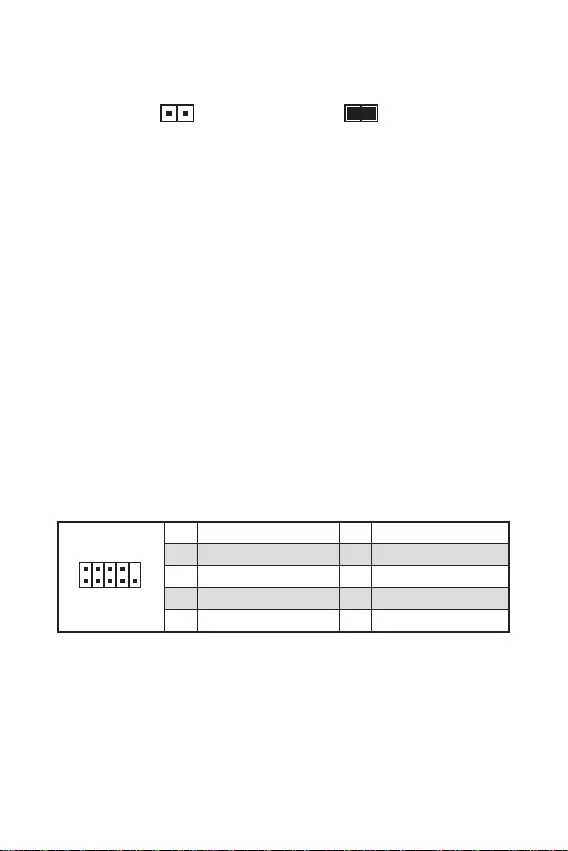
17
.
.
.
F10
.
.
, Reset.
F10
.
1
2 10
9
1 DCD 2 SIN
3 SOUT 4 DTR
5 Ground 6 DSR
7 RTS 8 CTS
9 RI 10 No Pin
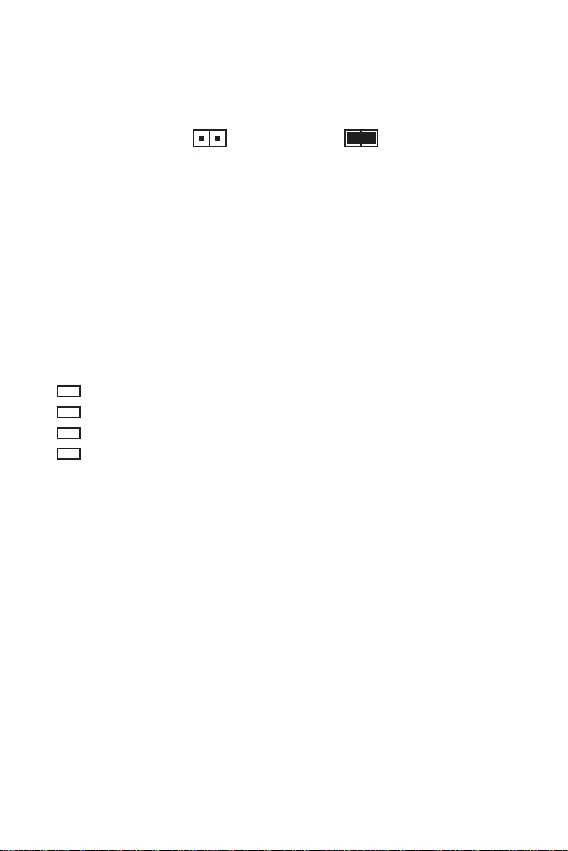
18
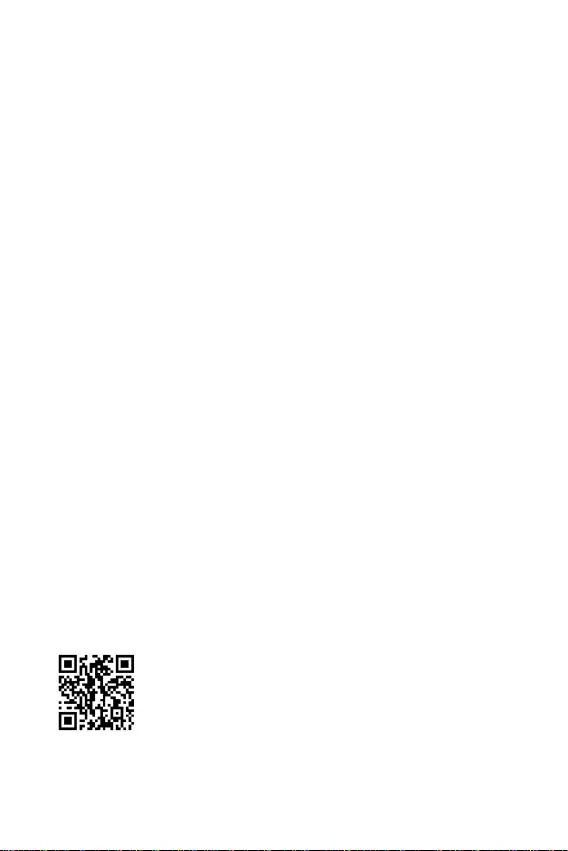
19
F11
MSI Drive disc.
.
http://download.msi.com/manual/mb/MSICENTER.pdf
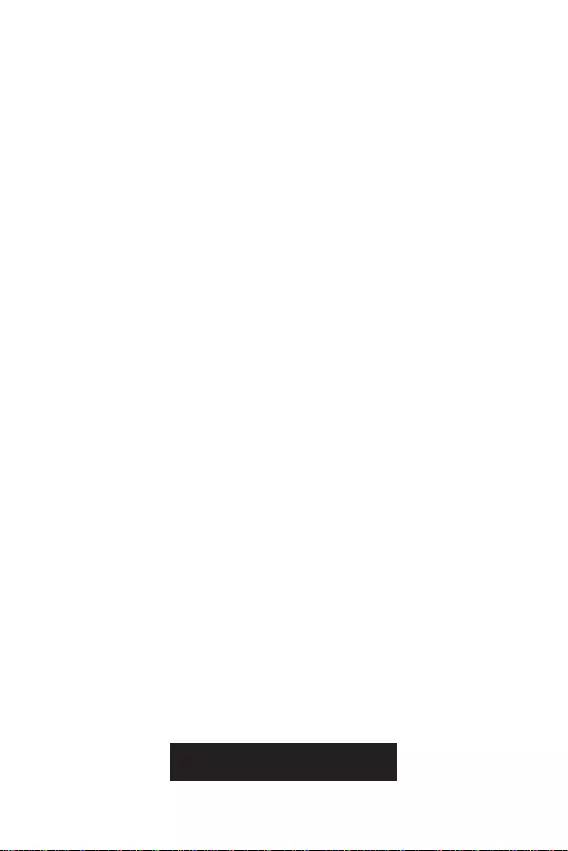
20
».
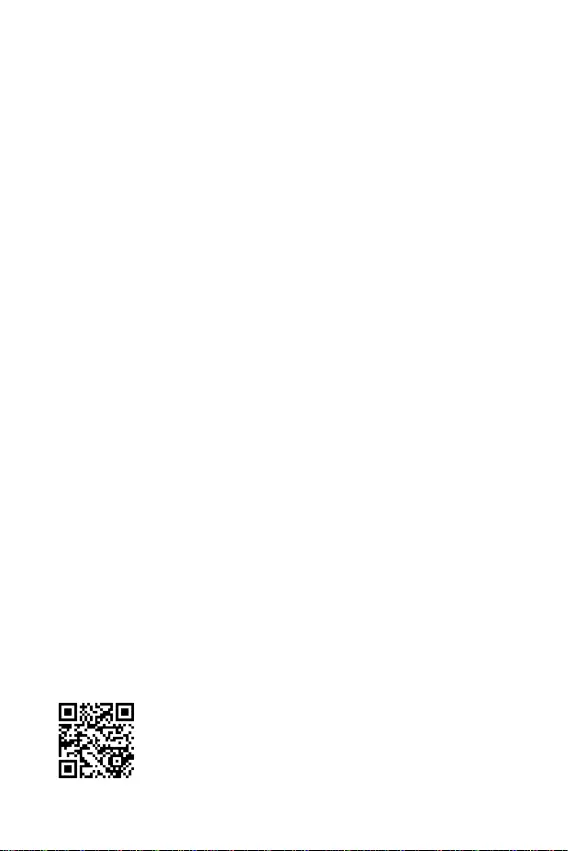
21
.
F1
F2
F3
F5
F6
F7
F8
F9
F10
F12
http://download.msi.com/manual/mb/Intel500BIOSru.pdf
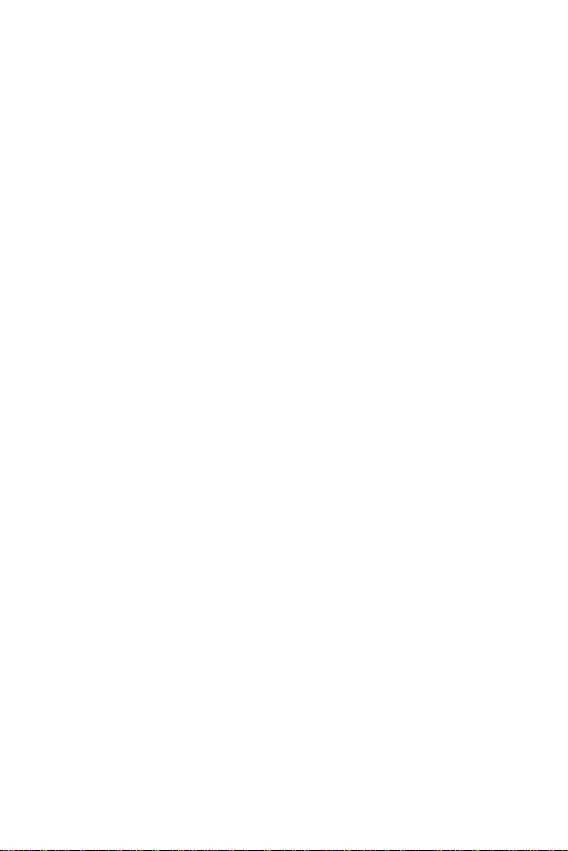
22
F6
BIOS.
.
.
.
.
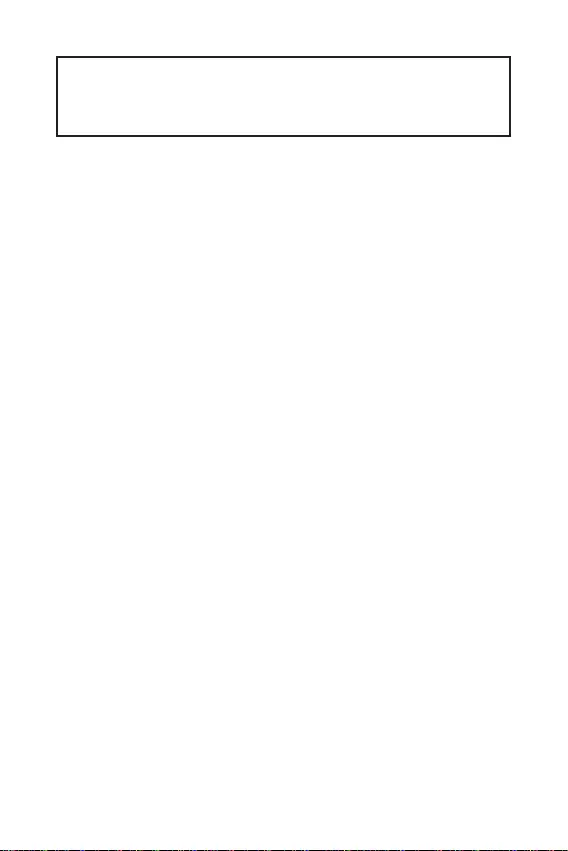
1
2
3
7
.................................................................................................7
8
.....................................................................................................................9
................................................................................................................10
.........................................................................................11
..............................................................................................11
......................................................................................12
...............................................................................................12
........................................................................................13
..........................................................................14
................................................................................................15
...........................................................................15
............................................................................16
..............................................................................................16
...........................................................................................17
..............................................................................................17
........................................................................18
.......................................................................................................18
19
.................................................................................19
...................................................................................................................19
MSI Center ................................................................................................................19
20
..................................................................................................................21
..........................................................................................................21
..........................................................................................................21
..................................................................................................................22
..................................................................................................................22

2
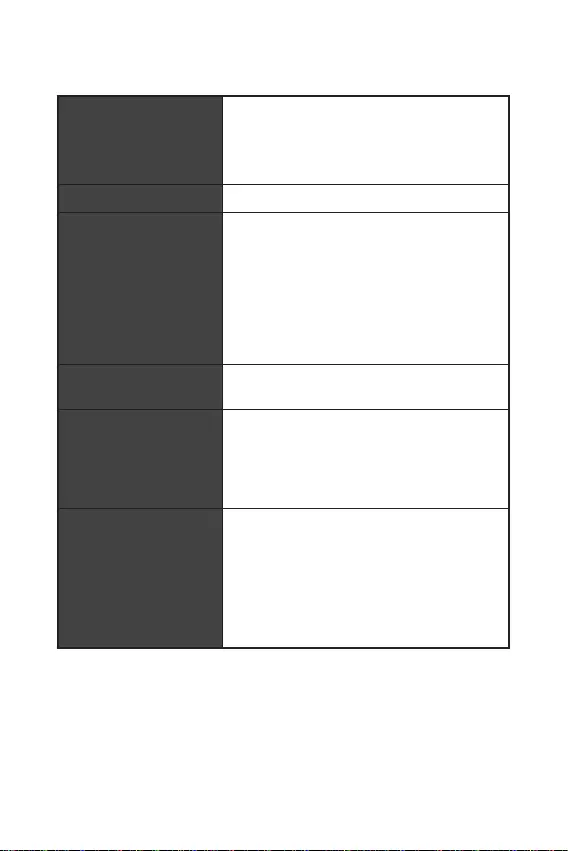
3
Intel®
60Hz, 1920x1200 60Hz
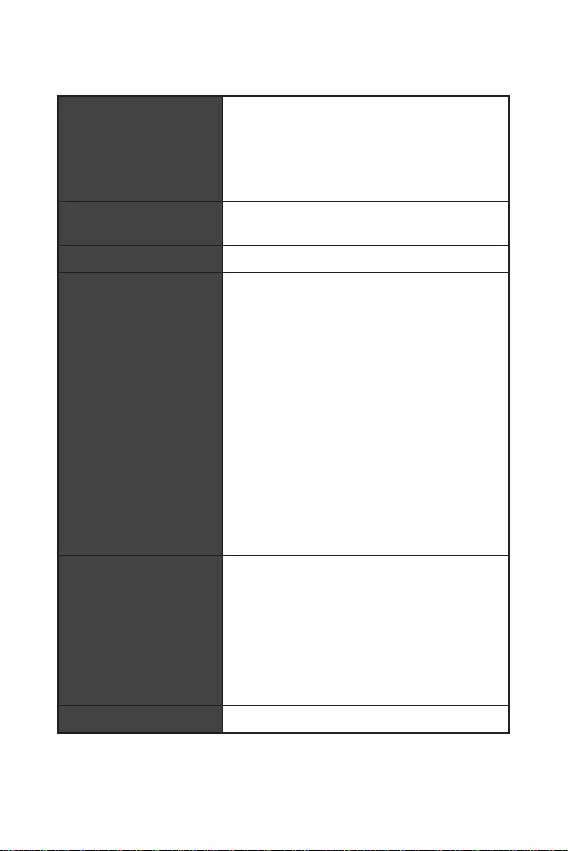
LAN
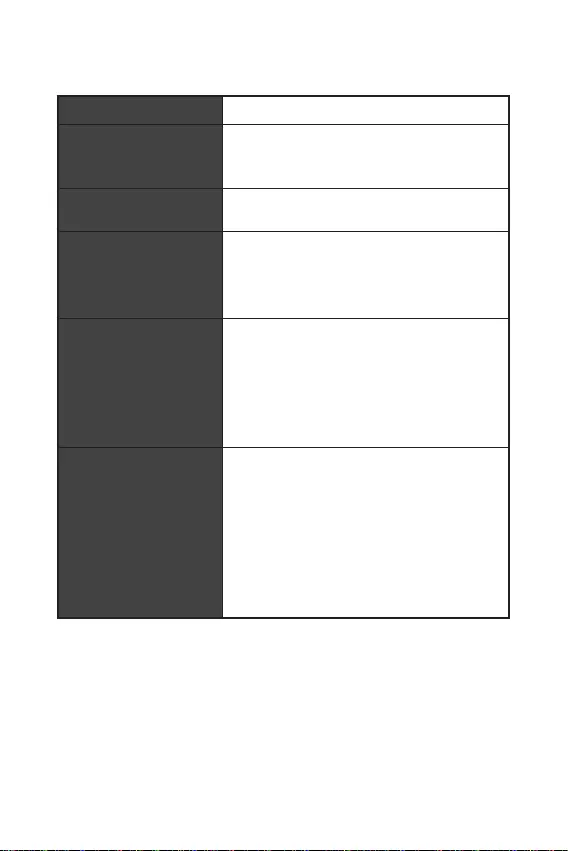
5
UEFI AMI BIOS
ACPI 6.2, SM BIOS 3.0
MSI Center
True Color
Live Update
MSI Companion
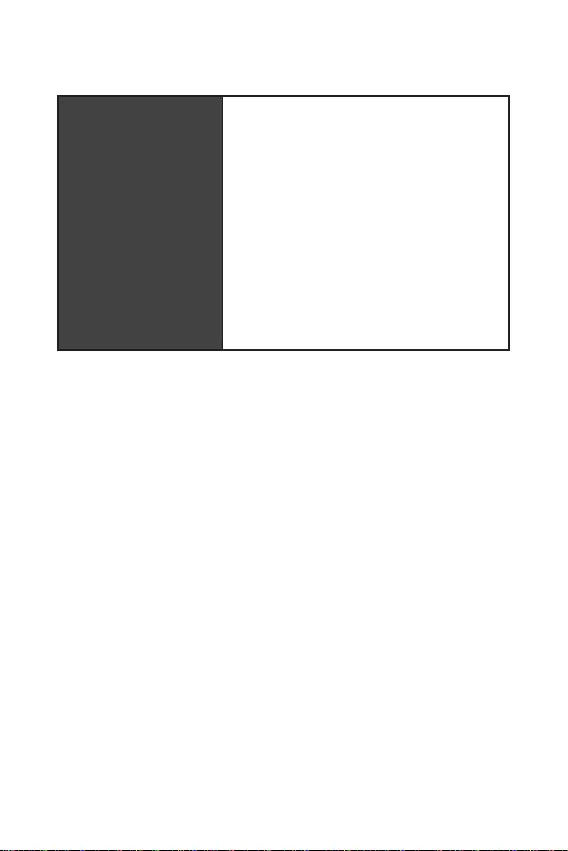
6
MSI Center
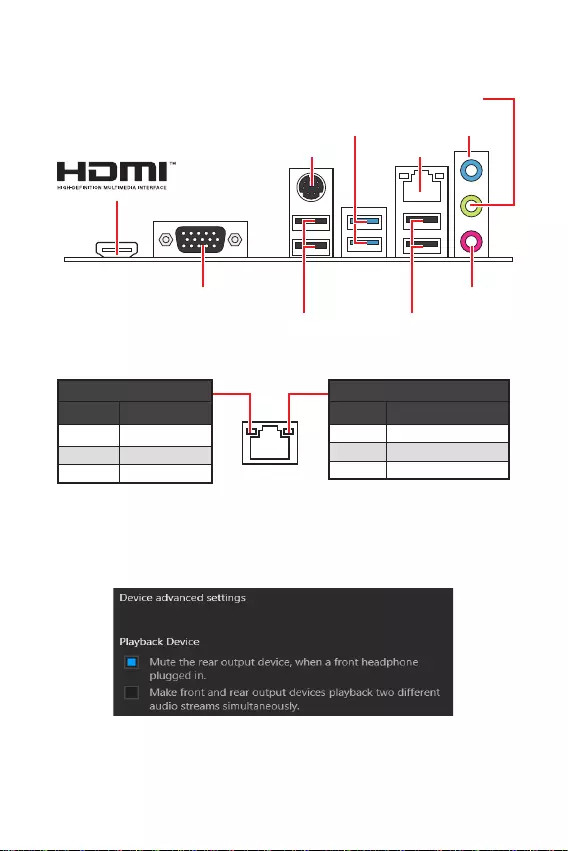
7
USB 3.2 Gen 1 5Gbps
Type-A
1 Gbps LAN
VGA
PS/2
USB 2.0 USB 2.0
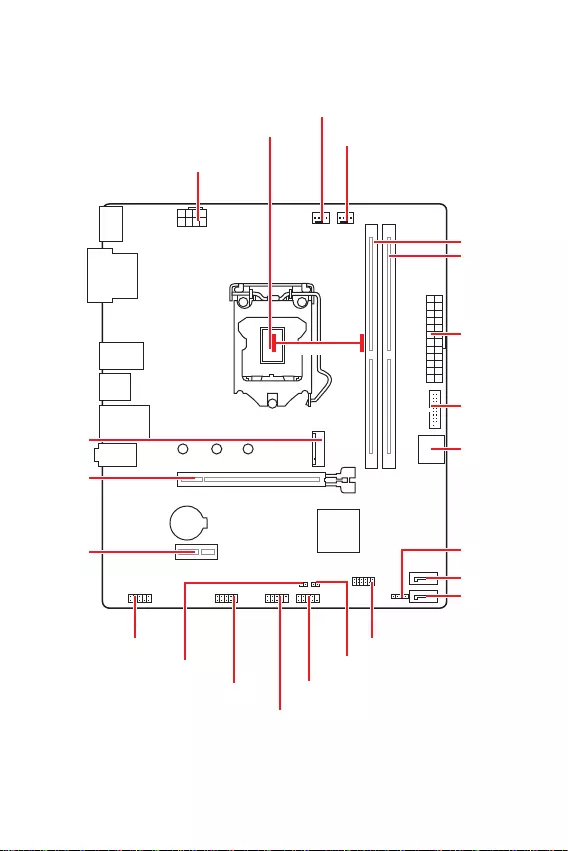
8
JFP2
JCOM1 JFP1
SATA1
JUSB2
CPU_FAN1
PCI_E1
M2_1
JTPM1
PCI_E2
JBAT1
JCI1
SATA2
CPU_PWR1
JUSB1
JAUD1
ATX_PWR1
SYS_FAN1
DIMMB1
DIMMA1
BAT1
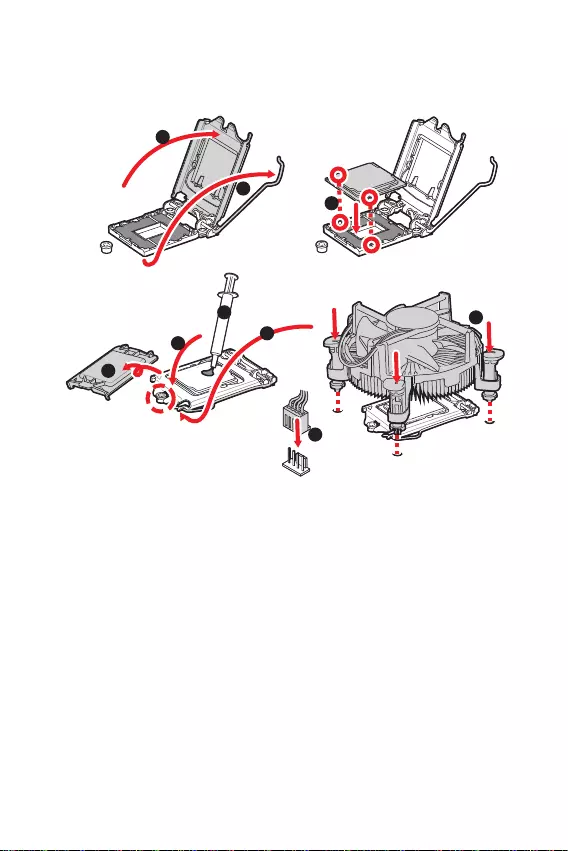
9
1
6
5
78
9
3
2
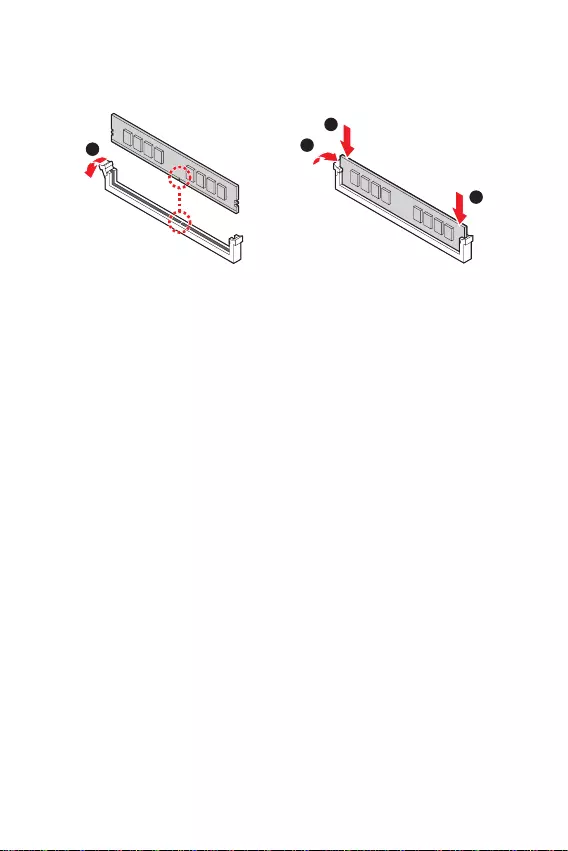
10
1
2
3
2
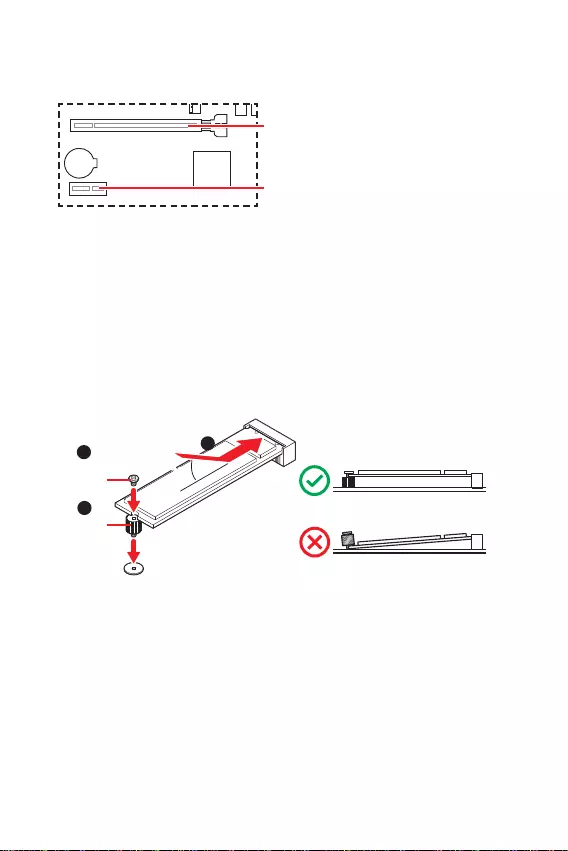
11
BAT1
1
3
30º30º
2
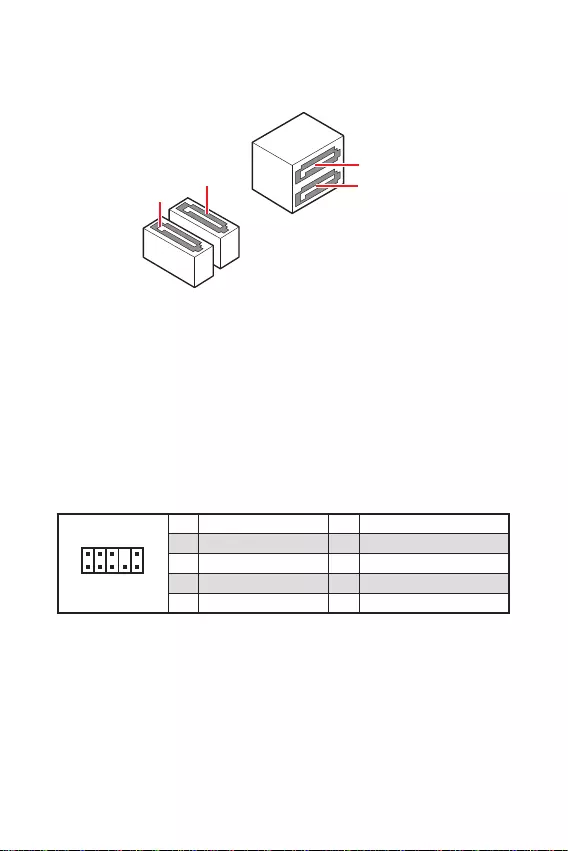
12
1
2 10
9
1 MIC L 2 Ground
3 MIC R 4 NC
5 Head Phone R 6 MIC Detection
7 SENSE SEND 8 No Pin
9 Head Phone L 10 Head Phone Detection
SATA3
SATA4
SATA1
SATA2
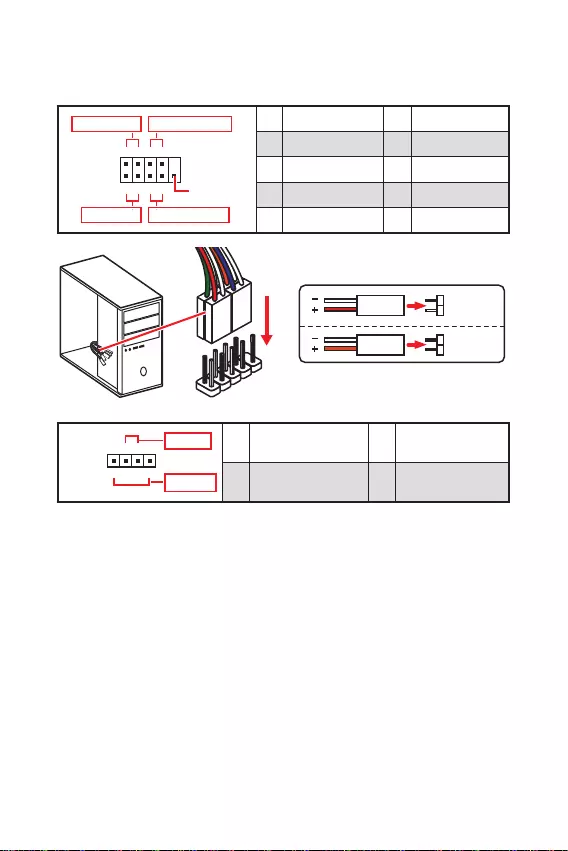
13
1
2 10
9
+
+
+- --
-
+
Power LED
HDD LED Reset Switch
Reserved
Power Switch 1 HDD LED + 2 Power LED +
3 HDD LED - 4 Power LED -
5 Reset Switch 6 Power Switch
7 Reset Switch 8 Power Switch
9 Reserved 10 No Pin
JFP2 1
+
+-
-
Speaker
Buzzer 1 Speaker - 2 Buzzer +
3 Buzzer - 4 Speaker +
HDD LED
RESET SW
HDD LED HDD LED -
HDD LED +
POWER LED -
POWER LED +
POWER LED
JFP1
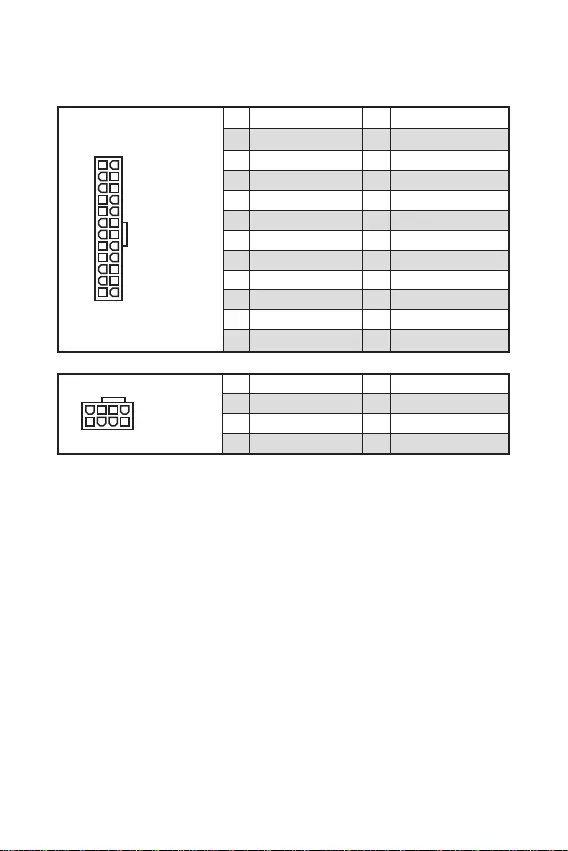
24
131
12
ATX_PWR1
1 +3.3V 13 +3.3V
2 +3.3V 14 -12V
3 Ground 15 Ground
4 +5V 16 PS-ON#
5 Ground 17 Ground
6 +5V 18 Ground
7 Ground 19 Ground
8 PWR OK 20 Res
9 5VSB 21 +5V
10 +12V 22 +5V
11 +12V 23 +5V
12 +3.3V 24 Ground
5
41
8
CPU_PWR1
1 Ground 5 +12V
2 Ground 6 +12V
3 Ground 7 +12V
4 Ground 8 +12V
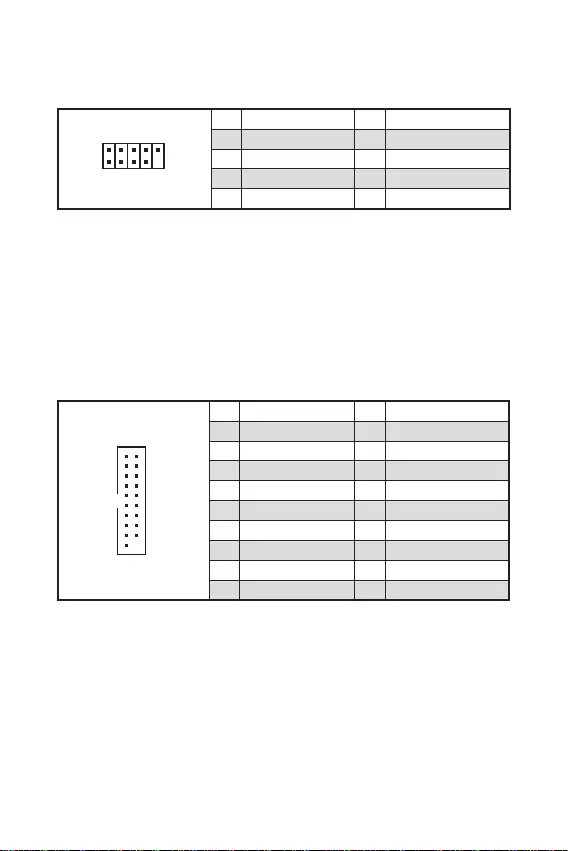
15
1
10 11
20
1 Power 11 USB2.0+
2 USB3_RX_DN 12 USB2.0-
3 USB3_RX_DP 13 Ground
4 Ground 14 USB3_TX_C_DP
5 USB3_TX_C_DN 15 USB3_TX_C_DN
6 USB3_TX_C_DP 16 Ground
7 Ground 17 USB3_RX_DP
8 USB2.0- 18 USB3_RX_DN
9 USB2.0+ 19 Power
10 Ground 20 No Pin
1
2 10
9
1 VCC 2 VCC
3 USB0- 4 USB1-
5 USB0+ 6 USB1+
7 Ground 8 Ground
9 No Pin 10 NC
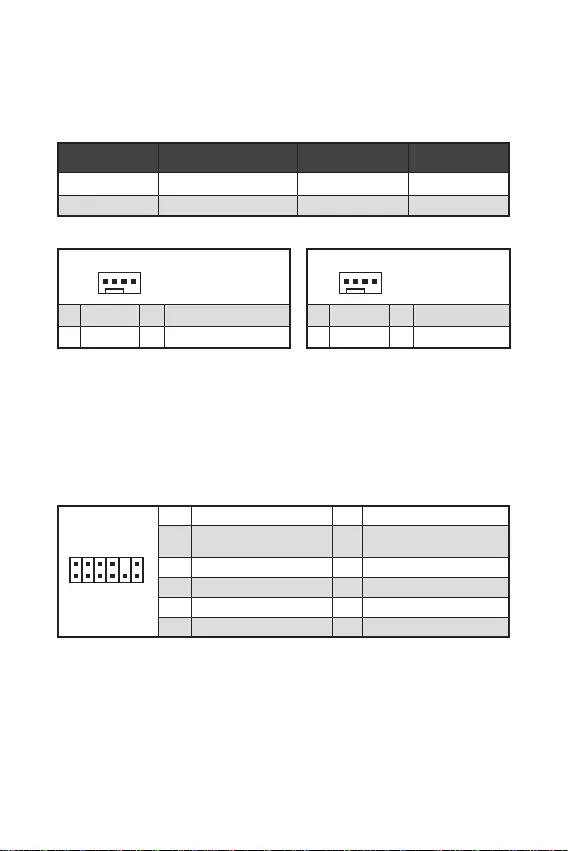
16
1
1 Ground 2 +12V
3 Sense 4 Speed Control Signal
CPU_FAN1 2A 24W
SYS_FAN1 1A 12W
1
1 Ground 2 Voltage Control
3 Sense 4 NC
1
212
11
1 SPI Power 2 SPI Chip Select
3
Master In Slave Out (SPI
Data)
4
Master Out Slave In (SPI
Data)
5 Reserved 6 SPI Clock
7 Ground 8 SPI Reset
9 Reserved 10 No Pin
11 Reserved 12 Interrupt Request
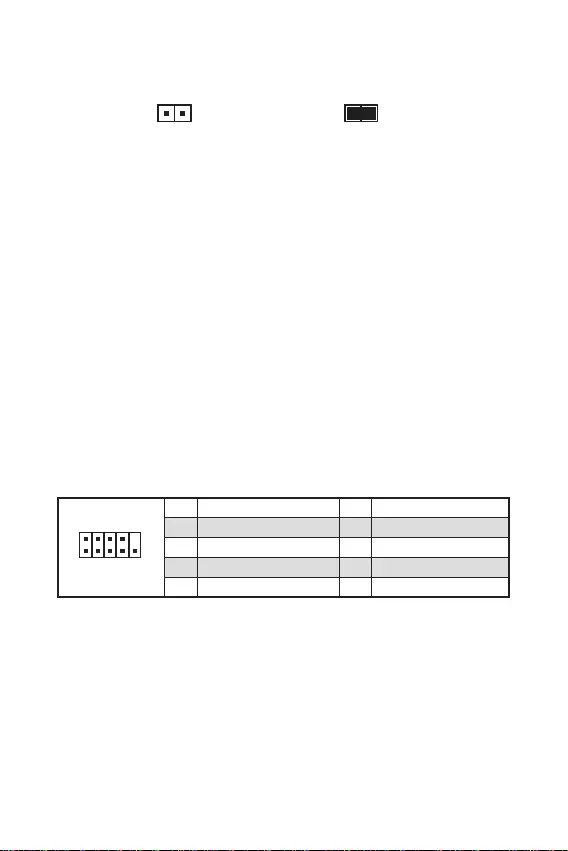
17
F10
Reset
F10
1
2 10
9
1 DCD 2 SIN
3 SOUT 4 DTR
5 Ground 6 DSR
7 RTS 8 CTS
9 RI 10 No Pin
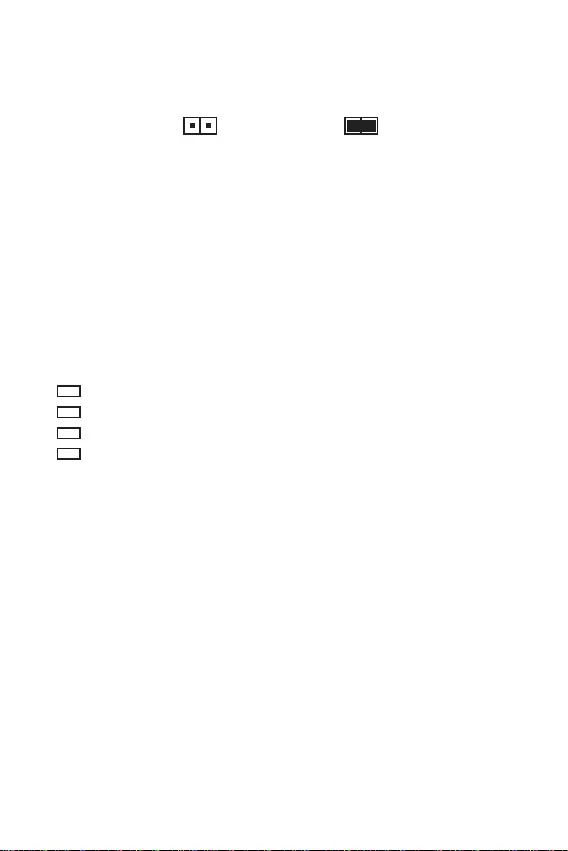
18
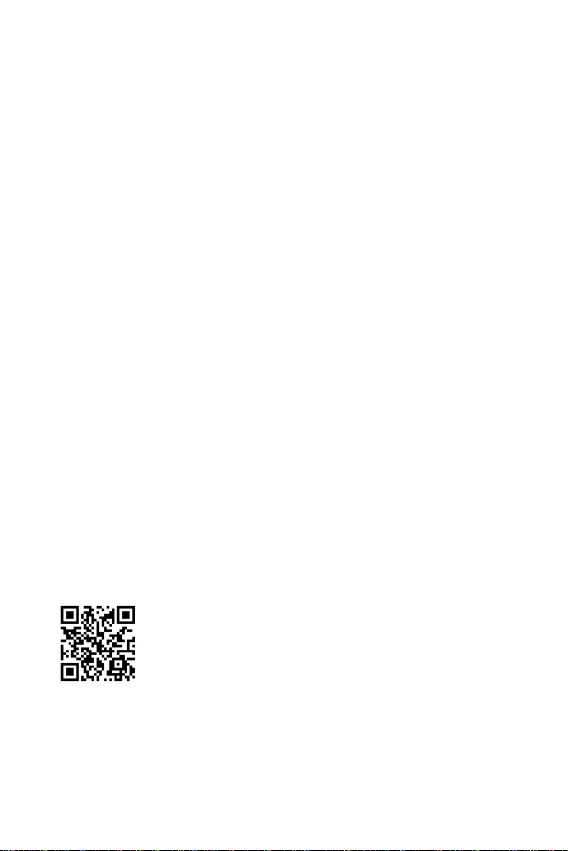
19
F11
http://download.msi.com/manual/mb/MSICENTERCS.pdf
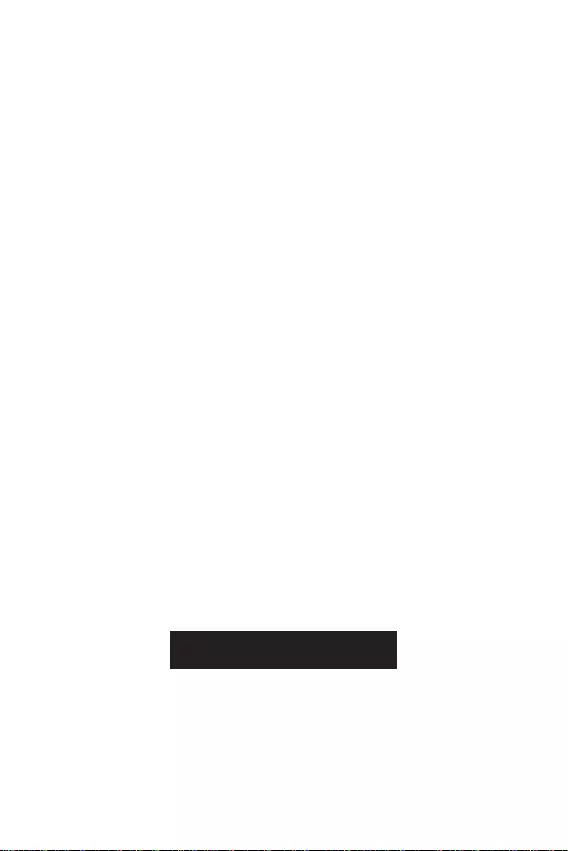
20
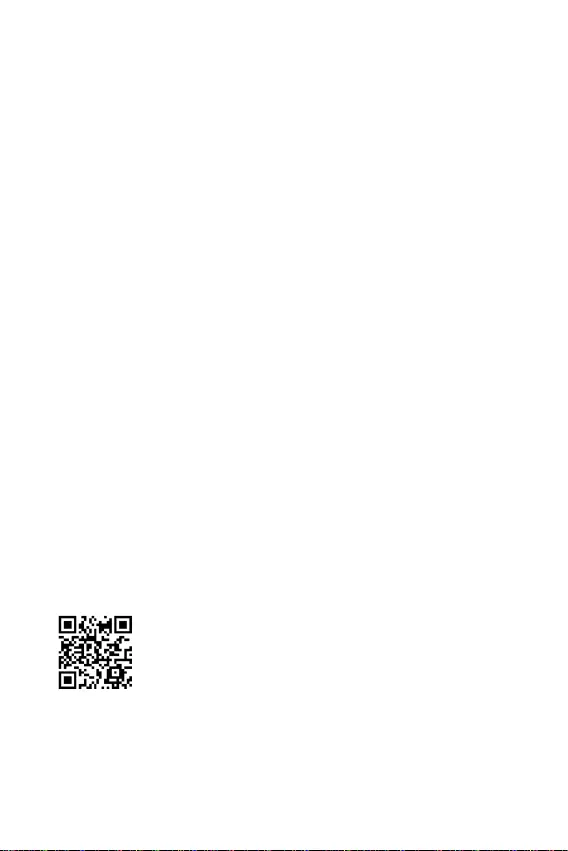
21
F1
F2
F3
F5
F6
F7
F8
F9
F10
F12
http://download.msi.com/manual/mb/Intel500BIOSsc.pdf
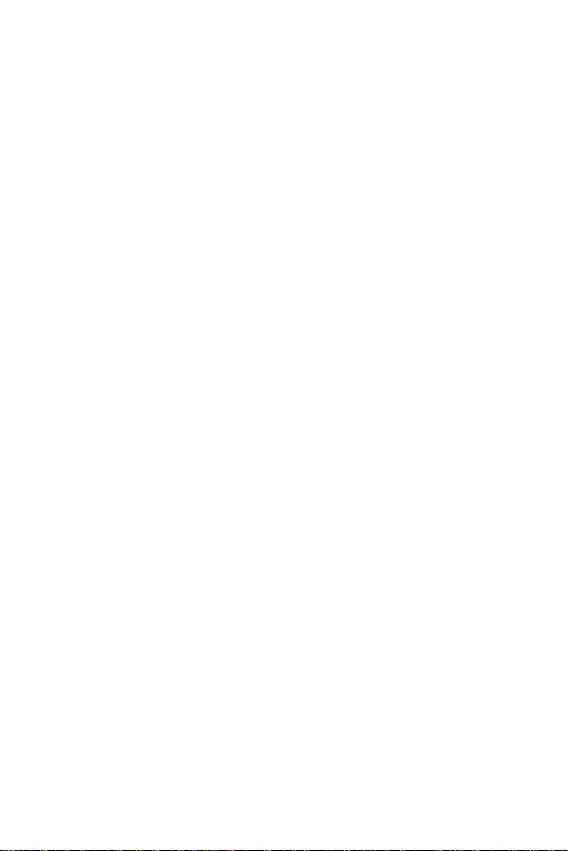
22
F6
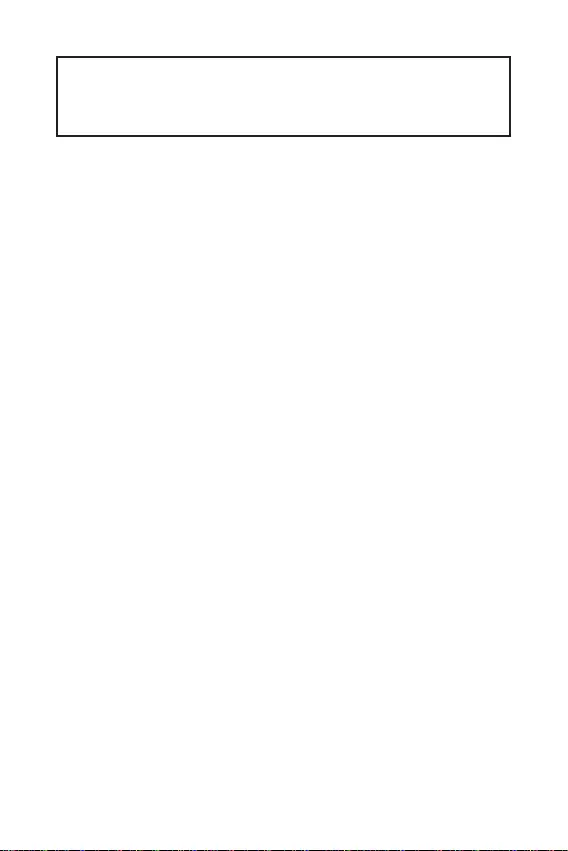
1
2
3
7
..........................................................................................7
8
.....................................................................................................................9
................................................................................................................10
.........................................................................................11
..............................................................................................11
......................................................................................12
...............................................................................................12
........................................................................................13
..........................................................................14
................................................................................................15
...........................................................................15
.....................................................................16
..............................................................................................16
...................................................................................................17
..................................................................................................17
................................................................18
.......................................................................................................18
19
.................................................................................19
............................................................................................................19
MSI Center ................................................................................................................19
20
..................................................................................................................21
..........................................................................................................21
.......................................................................................................21
..................................................................................................................22
..................................................................................................................22
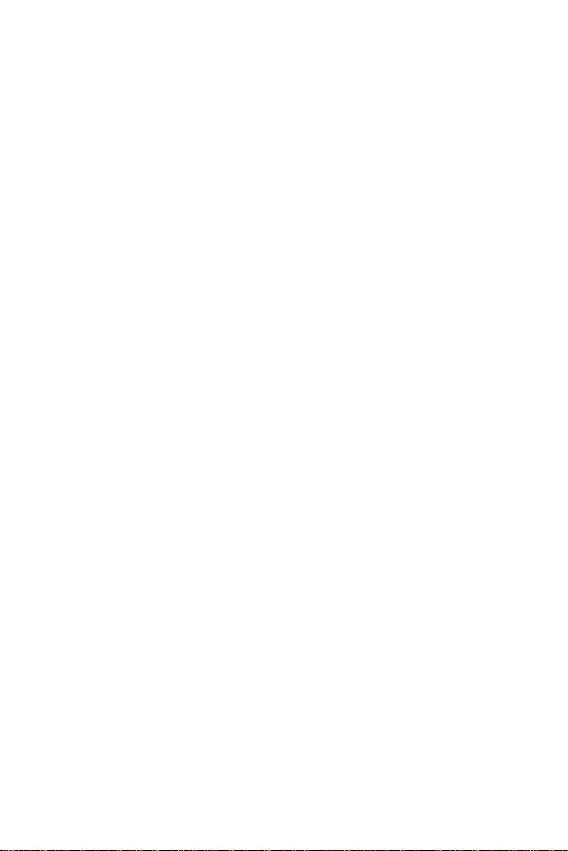
2
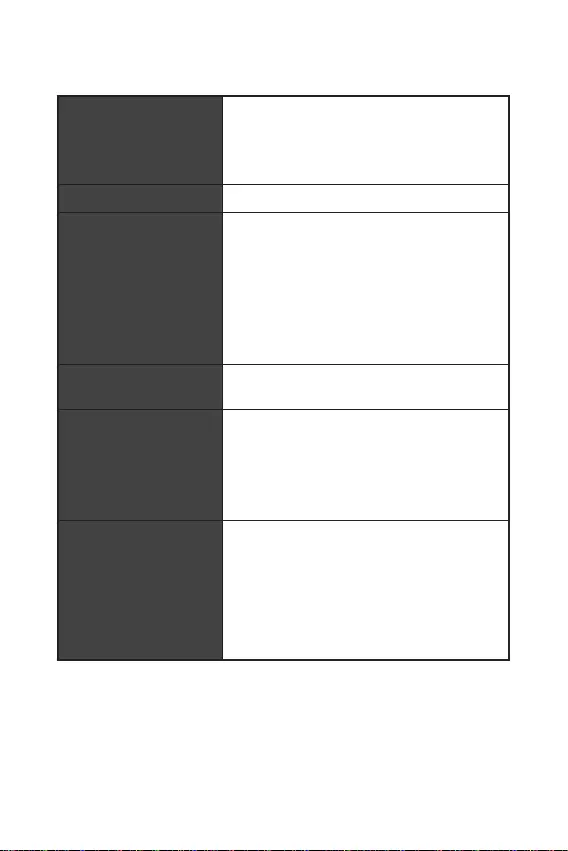
3
Intel®
30Hz*/**
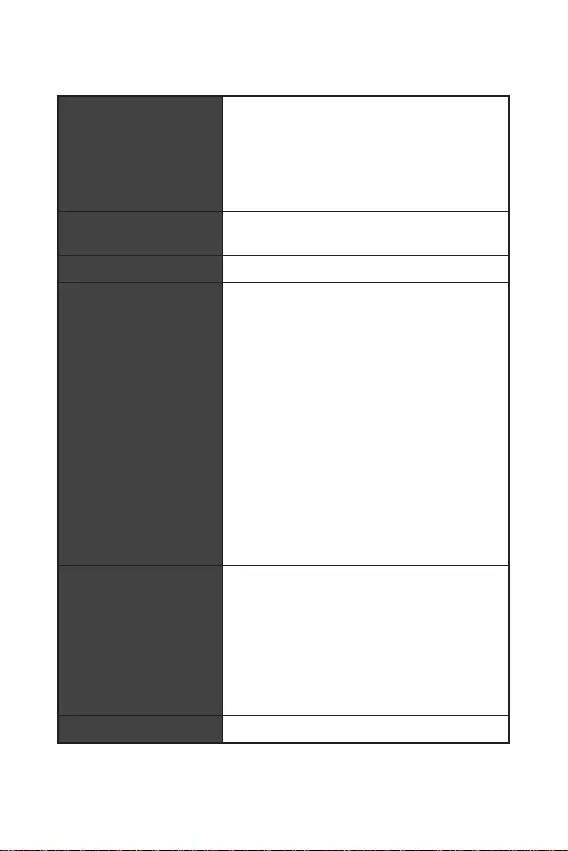
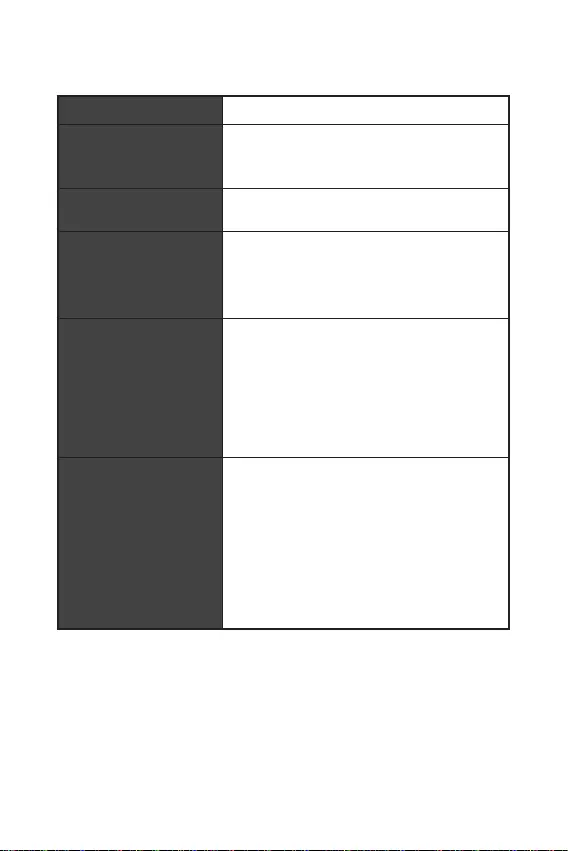
5
m-ATX
UEFI AMI BIOS
Intel Extreme Tuning Utility
MSI Center
CPU-Z MSI GAMING
Norton™ Internet Security Solution
User Scenario
True Color
Live Update
Super Charger
Speed Up
Smart Image Finder
MSI Companion
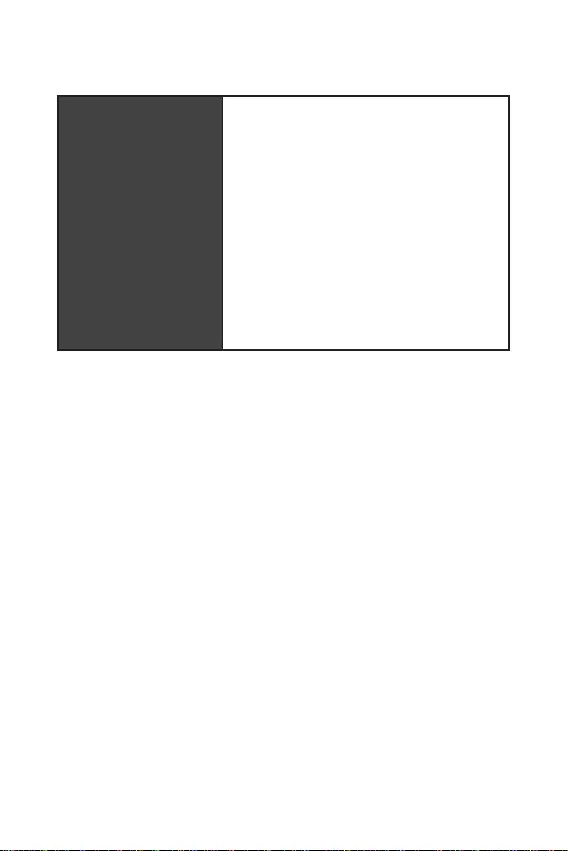
6
MSI Center
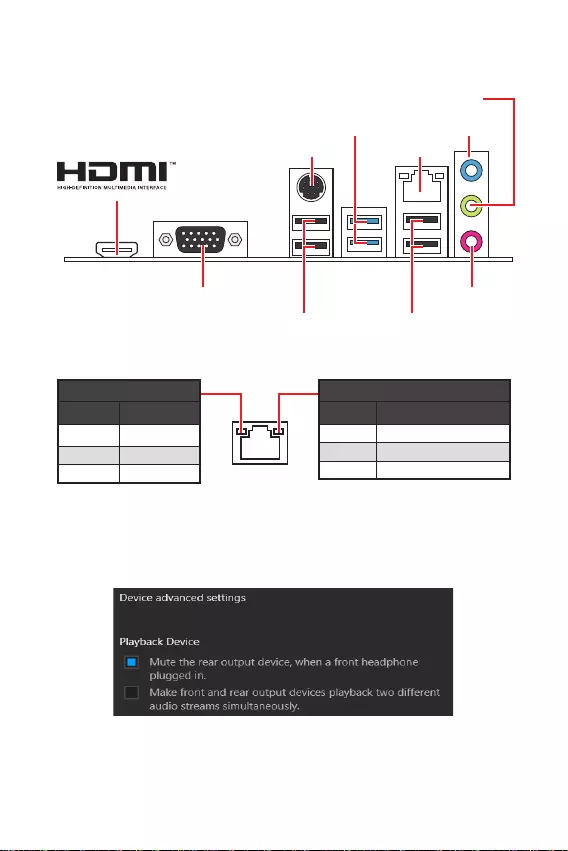
7
USB 3.2 Gen 1 5Gbps
Type-A
VGA
PS/2
USB 2.0 USB 2.0
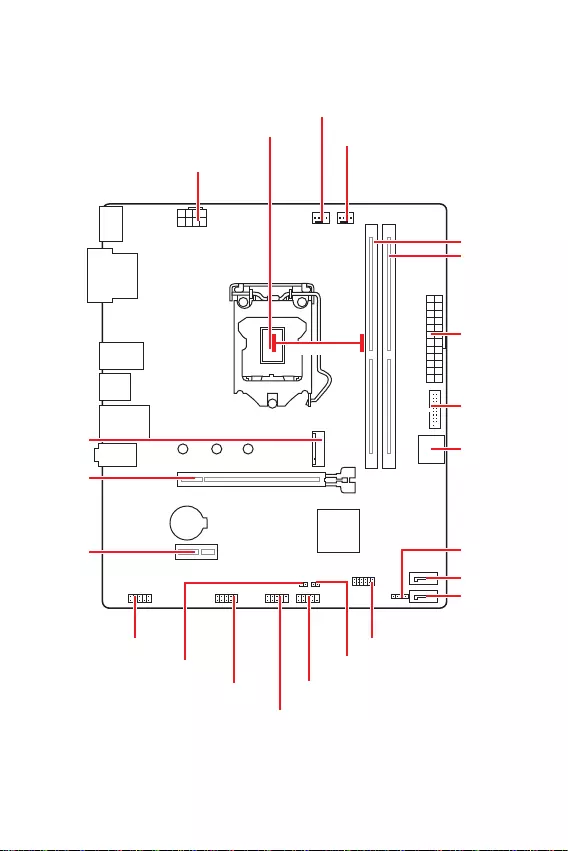
8
JFP2
JCOM1 JFP1
SATA1
JUSB2
CPU_FAN1
PCI_E1
M2_1
JTPM1
PCI_E2
JBAT1
JCI1
SATA2
CPU_PWR1
JUSB1
JAUD1
ATX_PWR1
SYS_FAN1
DIMMB1
DIMMA1
BAT1
53.44mm*
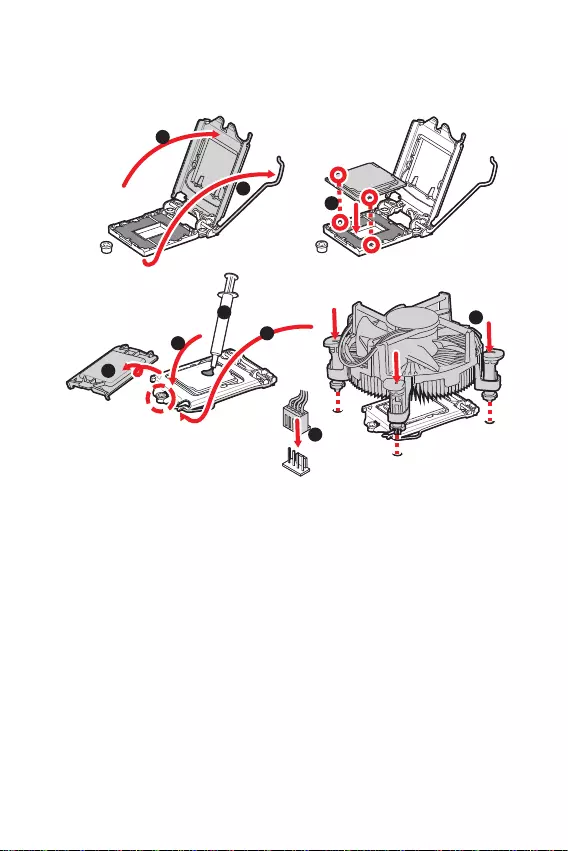
9
1
6
5
78
9
3
2
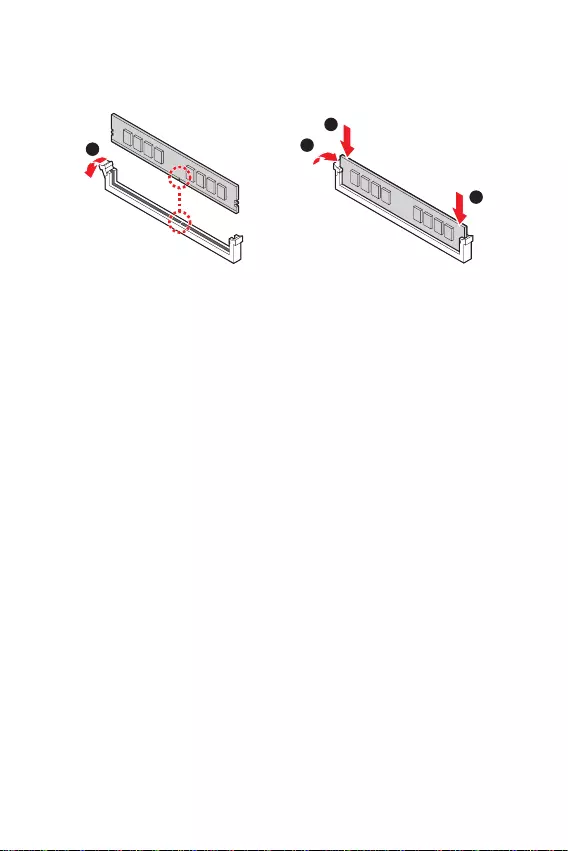
10
1
2
3
2
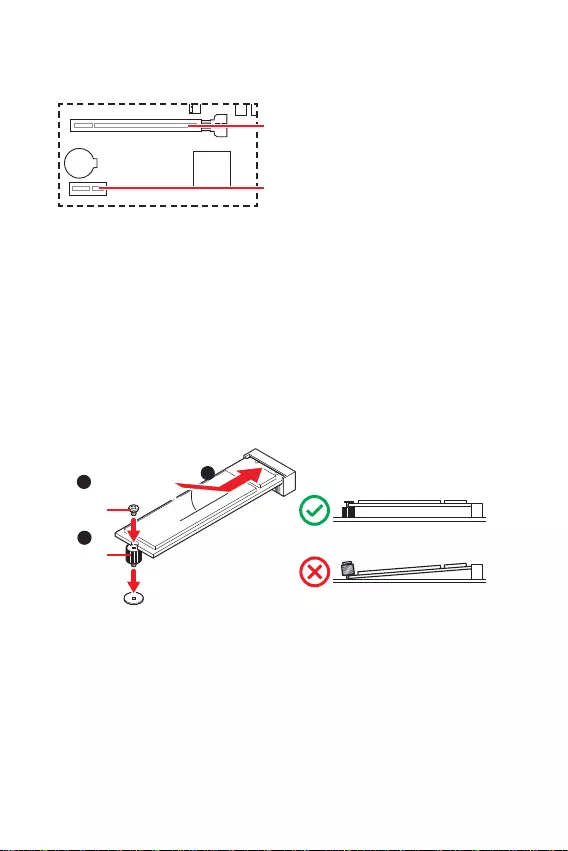
11
BAT1
1
3
30º30º
2
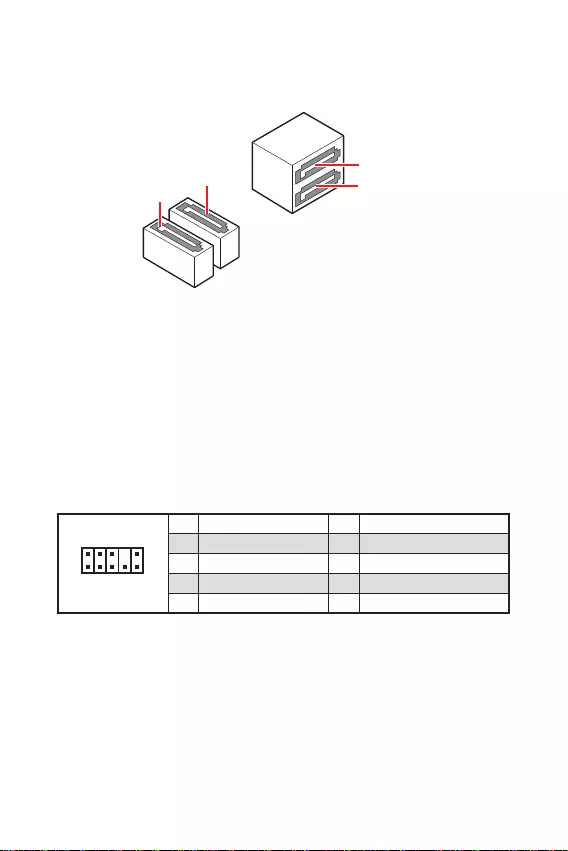
12
1
2 10
9
1 MIC L 2 Ground
3 MIC R 4 NC
5 Head Phone R 6 MIC Detection
7 SENSE SEND 8 No Pin
9 Head Phone L 10 Head Phone Detection
SATA3
SATA4
SATA1
SATA2
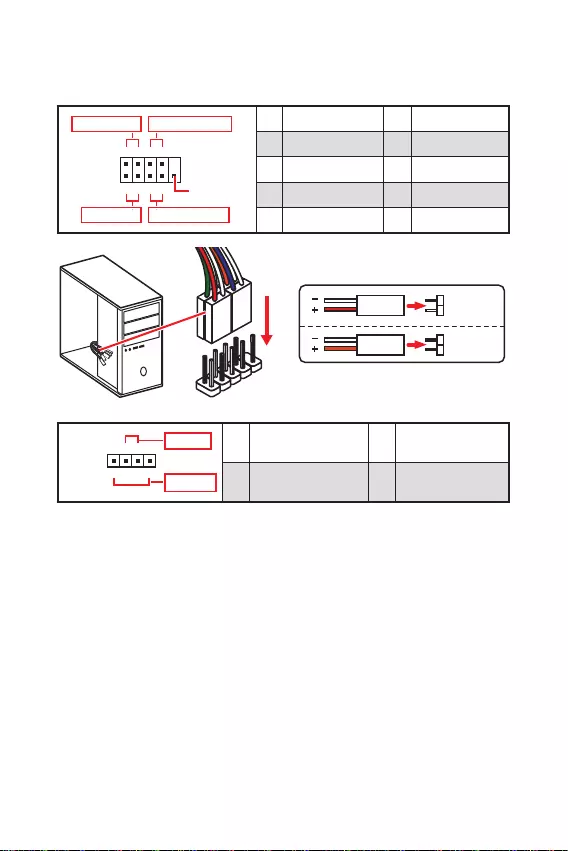
13
1
2 10
9
+
+
+- --
-
+
Power LED
HDD LED Reset Switch
Reserved
Power Switch 1 HDD LED + 2 Power LED +
3 HDD LED - 4 Power LED -
5 Reset Switch 6 Power Switch
7 Reset Switch 8 Power Switch
9 Reserved 10 No Pin
JFP2 1
+
+-
-
Speaker
Buzzer 1 Speaker - 2 Buzzer +
3 Buzzer - 4 Speaker +
HDD LED
RESET SW
HDD LED HDD LED -
HDD LED +
POWER LED -
POWER LED +
POWER LED
JFP1
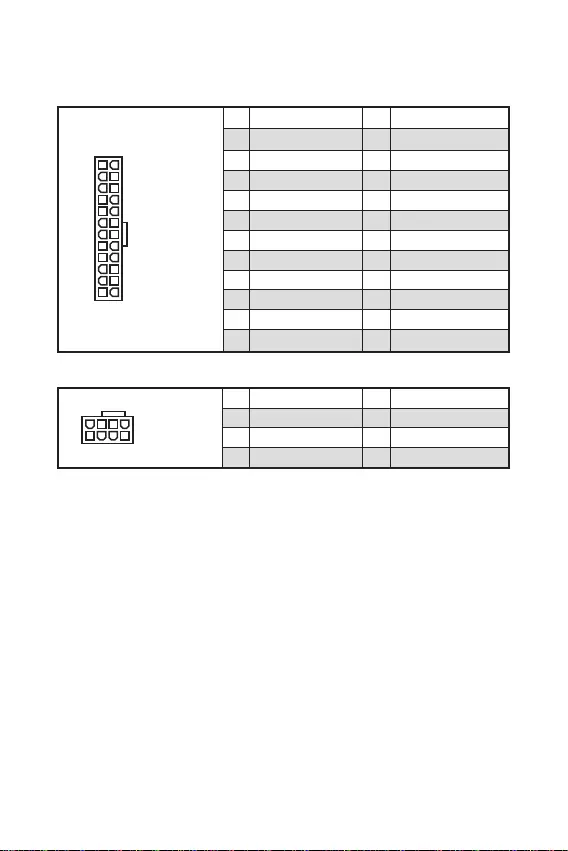
24
131
12
ATX_PWR1
1 +3.3V 13 +3.3V
2 +3.3V 14 -12V
3 Ground 15 Ground
4 +5V 16 PS-ON#
5 Ground 17 Ground
6 +5V 18 Ground
7 Ground 19 Ground
8 PWR OK 20 Res
9 5VSB 21 +5V
10 +12V 22 +5V
11 +12V 23 +5V
12 +3.3V 24 Ground
5
41
8
CPU_PWR1
1 Ground 5 +12V
2 Ground 6 +12V
3 Ground 7 +12V
4 Ground 8 +12V

15
1
10 11
20
1 Power 11 USB2.0+
2 USB3_RX_DN 12 USB2.0-
3 USB3_RX_DP 13 Ground
4 Ground 14 USB3_TX_C_DP
5 USB3_TX_C_DN 15 USB3_TX_C_DN
6 USB3_TX_C_DP 16 Ground
7 Ground 17 USB3_RX_DP
8 USB2.0- 18 USB3_RX_DN
9 USB2.0+ 19 Power
10 Ground 20 No Pin
1
2 10
9
1 VCC 2 VCC
3 USB0- 4 USB1-
5 USB0+ 6 USB1+
7 Ground 8 Ground
9 No Pin 10 NC
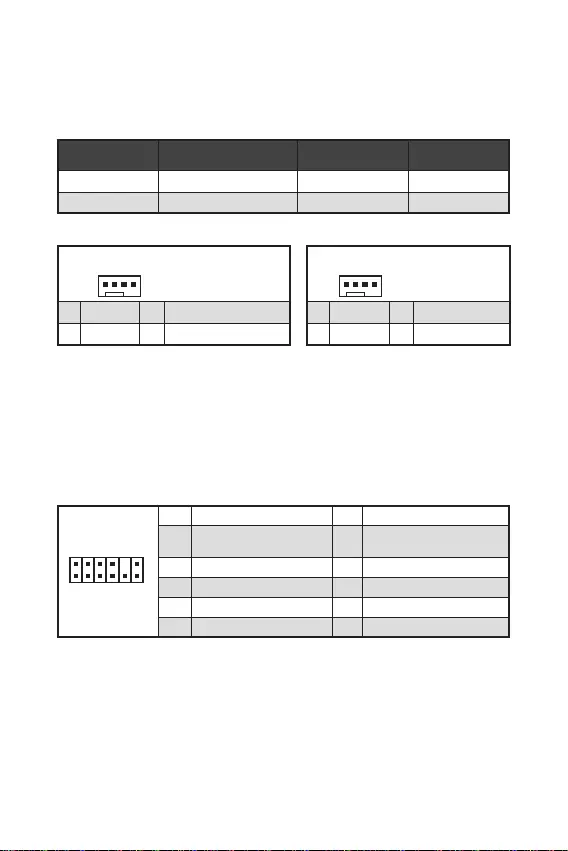
16
1
1 Ground 2 +12V
3 Sense 4 Speed Control Signal
CPU_FAN1 2A 24W
SYS_FAN1 1A 12W
1
1 Ground 2 Voltage Control
3 Sense 4 NC
1
212
11
1 SPI Power 2 SPI Chip Select
3
Master In Slave Out (SPI
Data)
4
Master Out Slave In (SPI
Data)
5 Reserved 6 SPI Clock
7 Ground 8 SPI Reset
9 Reserved 10 No Pin
11 Reserved 12 Interrupt Request
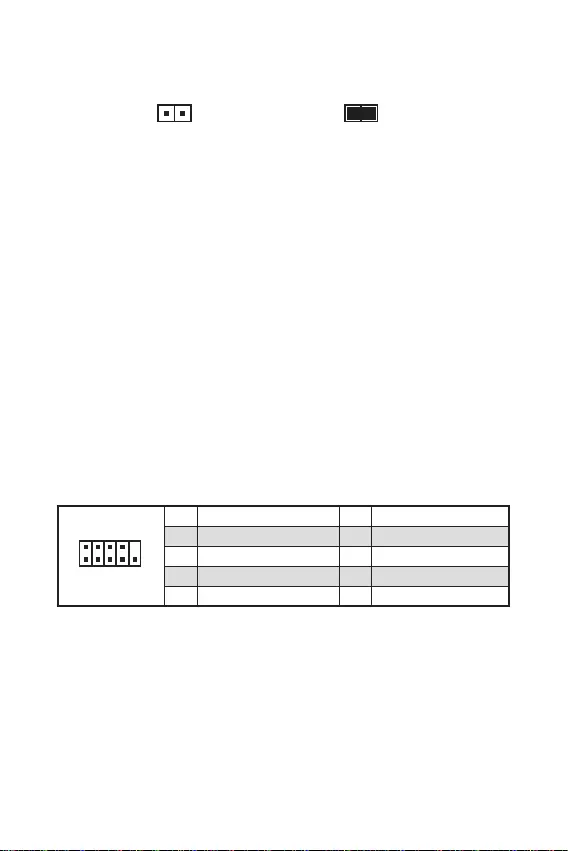
17
.
F10
.
Reset
1
2 10
9
1 DCD 2 SIN
3 SOUT 4 DTR
5 Ground 6 DSR
7 RTS 8 CTS
9 RI 10 No Pin
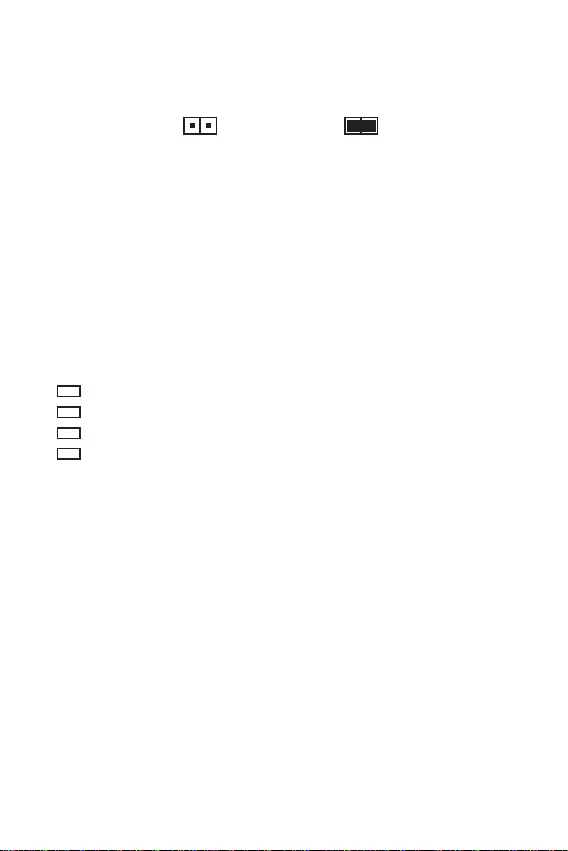
18
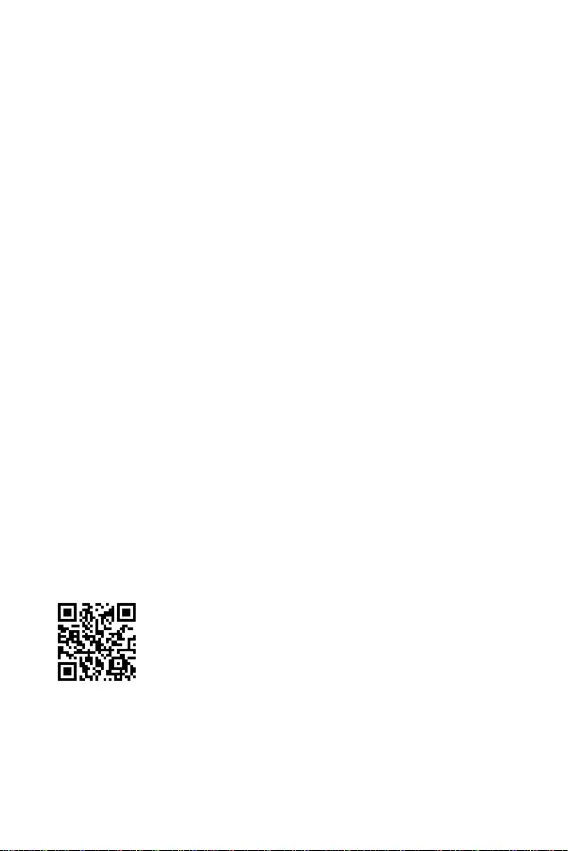
19
F11
http://download.msi.com/manual/mb/MSICENTERCT.pdf
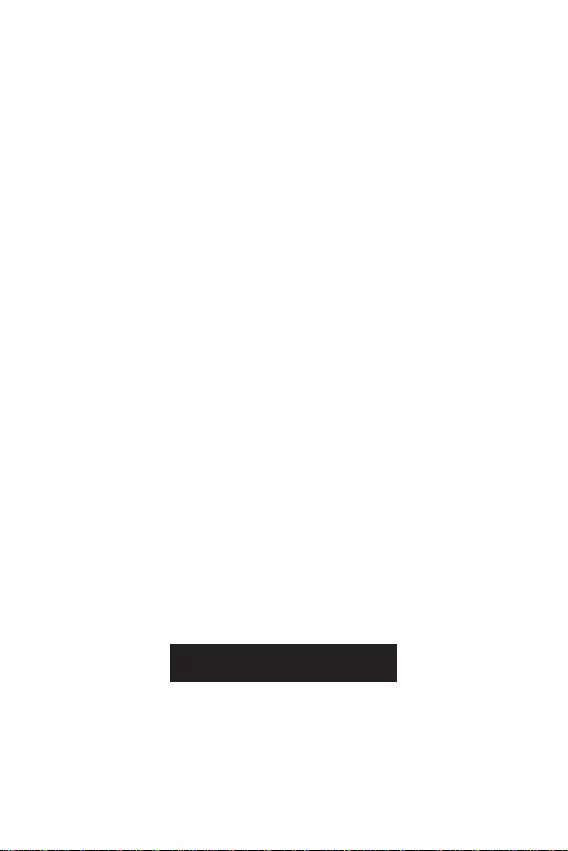
20
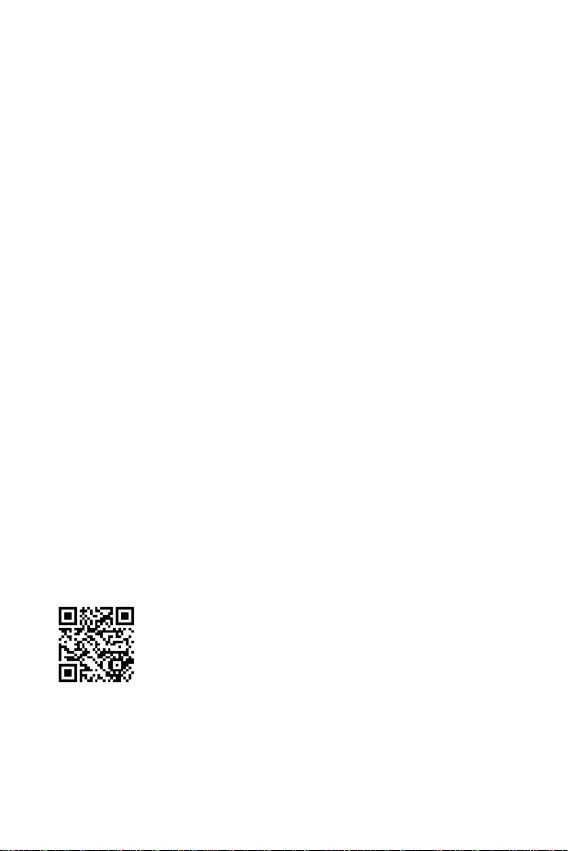
21
F1
F2
F3
F5
F6
F7
F8
F9
F10
F12
http://download.msi.com/manual/mb/Intel500BIOStc.pdf
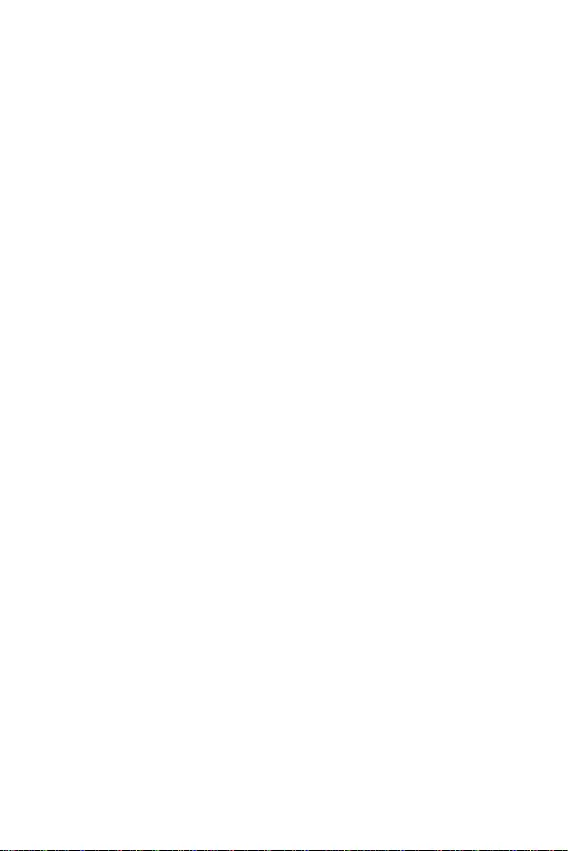
22
F6
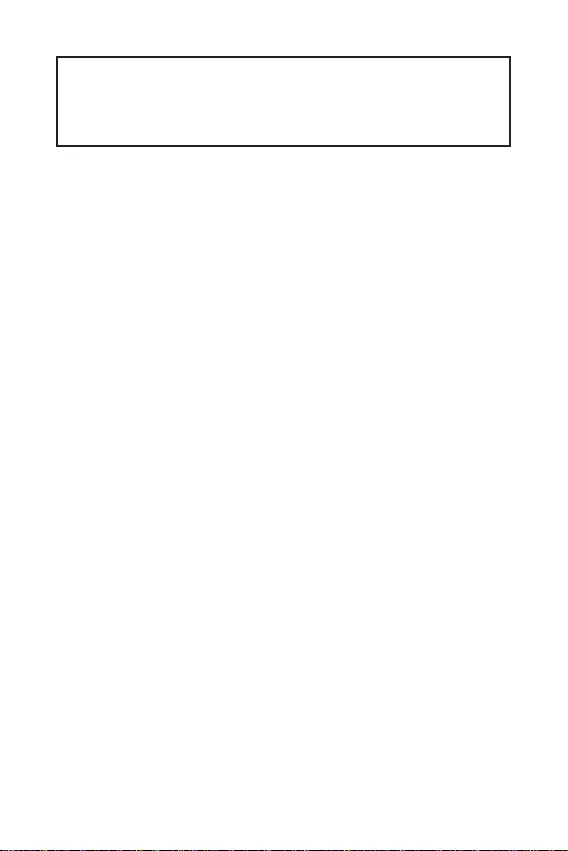
1
2
3
7
.................................................................................................7
8
.................................................................................................................9
............................................................................................................10
.....................................................................................11
........................................................................................11
.............................................................................12
....................................................................... 12
.....................................................................13
.................................................................14
.......................................................................................15
..................................................................15
................................................................16
............................................................................16
.........................................................................17
............................................................................17
............................................................18
EZ Debug LED ...........................................................................................................18
19
..................................................................19
..........................................................................................19
MSI Center ................................................................................................................19
20
...............................................................................................................21
.....................................................................................21
...............................................................................................21
..........................................................................................................22
...........................................................................................22
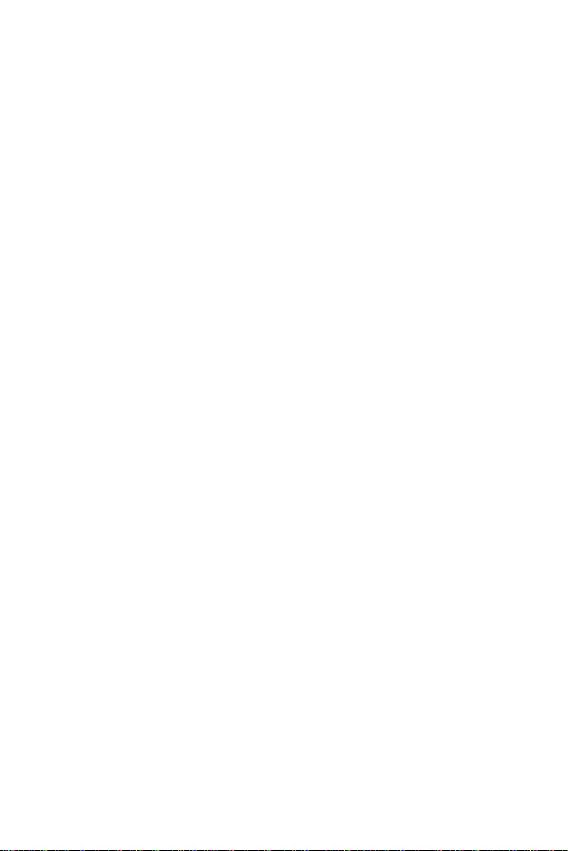
2
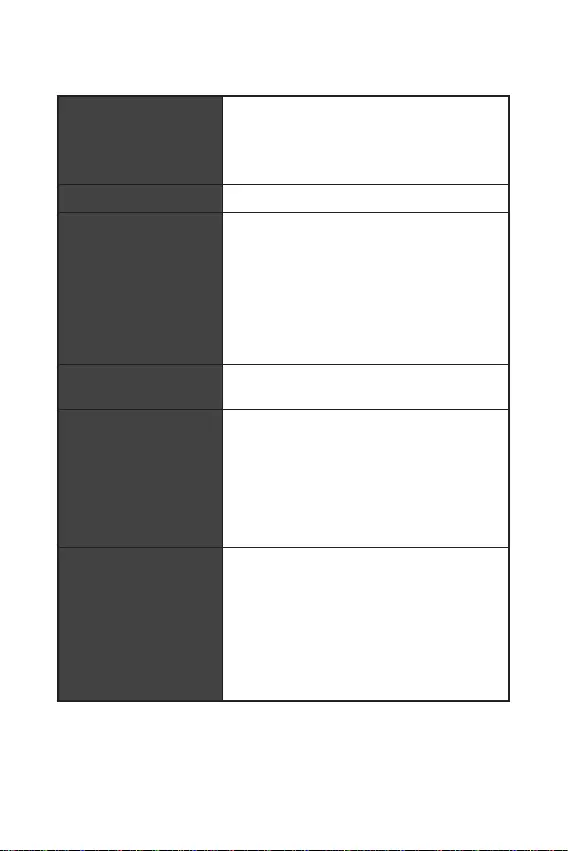
3
Intel®
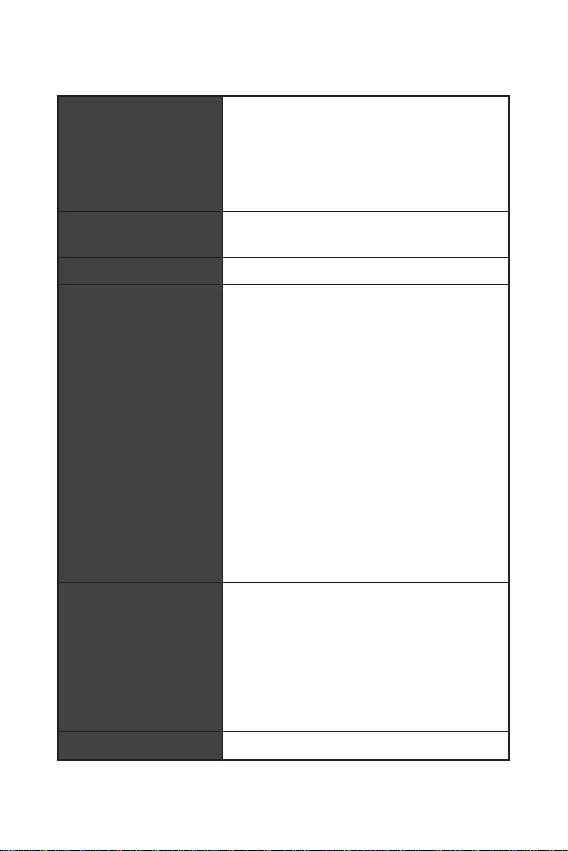
LAN
EZ Debug LED x4
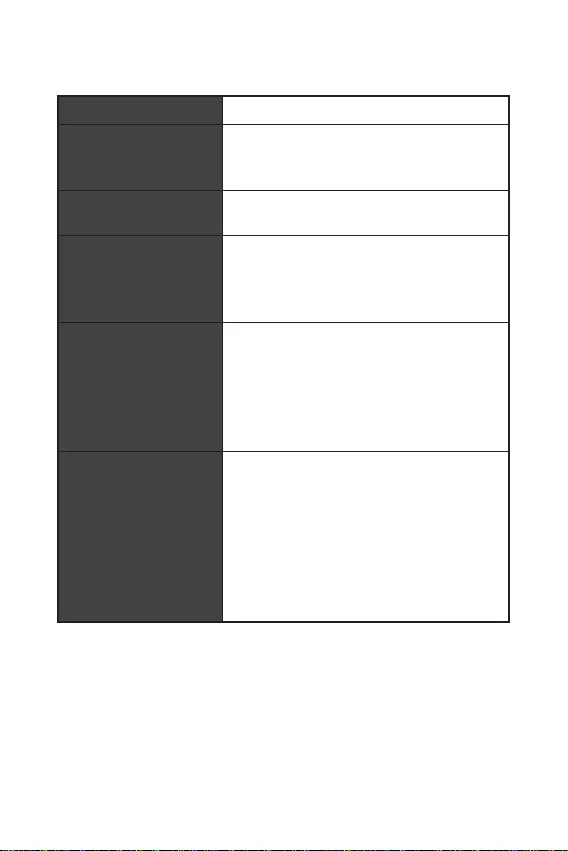
5
9.3 in. x 7.95 in. (23.6 cm x 20.2 cm)
UEFI AMI BIOS
ACPI 6.2, SM BIOS 3.0
Intel Extreme Tuning Utility
MSI Center
CPU-Z MSI GAMING
Google Chrome™, Google Toolbar, Google Drive
Norton™ Internet Security Solution
User Scenario
True Color
Live Update
Hardware Monitoring
Super Charger
Speed Up
Smart Image Finder
MSI Companion
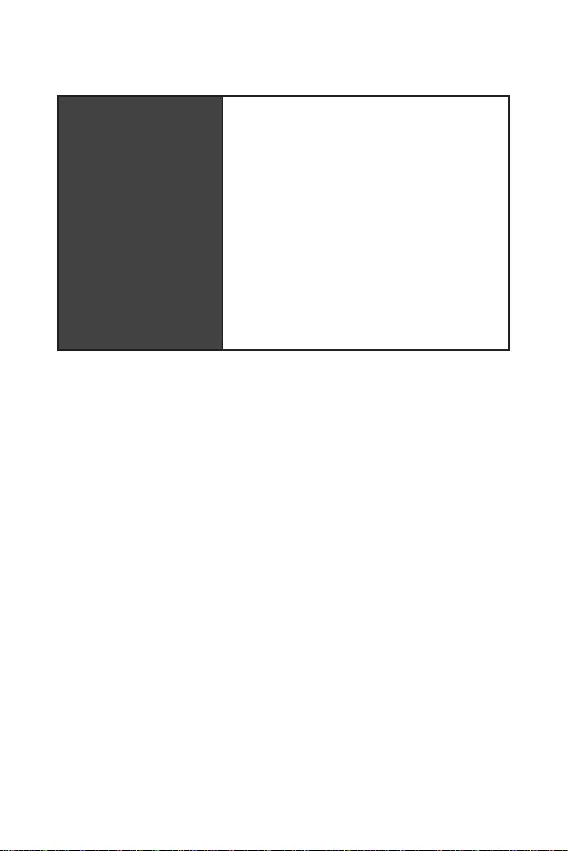
6
Audio Boost
LED
EZ DEBUG LED
DDR4 Boost
Core Boost
MSI Center
Click BIOS 5

7
Off
Off 10 Mbps
100/1000 Mbps
1 Gbps
USB 3.2 Gen 1 5Gbps
Type-A
1 Gbps LAN
VGA
PS/2
USB 2.0 USB 2.0
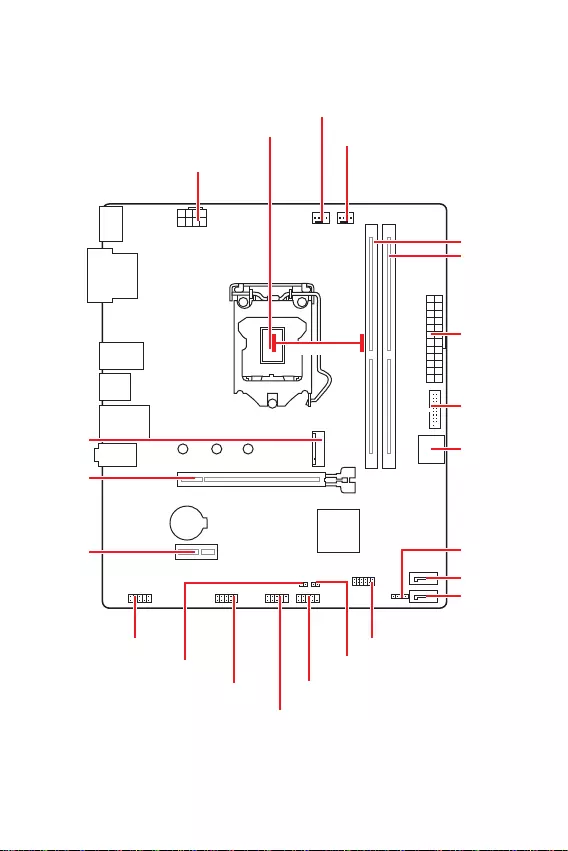
8
JFP2
JCOM1 JFP1
SATA1
JUSB2
CPU_FAN1
PCI_E1
M2_1
JTPM1
PCI_E2
JBAT1
JCI1
SATA2
CPU_PWR1
JUSB1
JAUD1
ATX_PWR1
SYS_FAN1
DIMMB1
DIMMA1
BAT1
53.44mm*
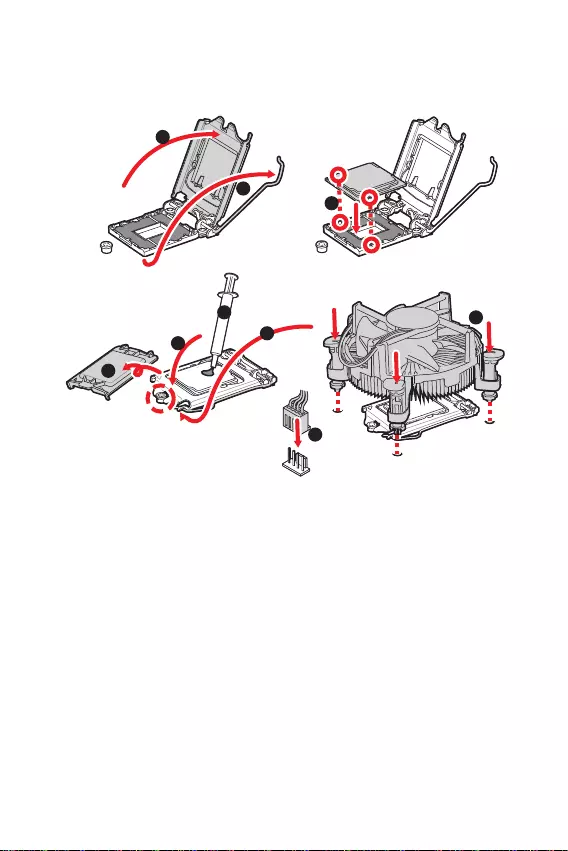
9
1
6
5
78
9
3
2
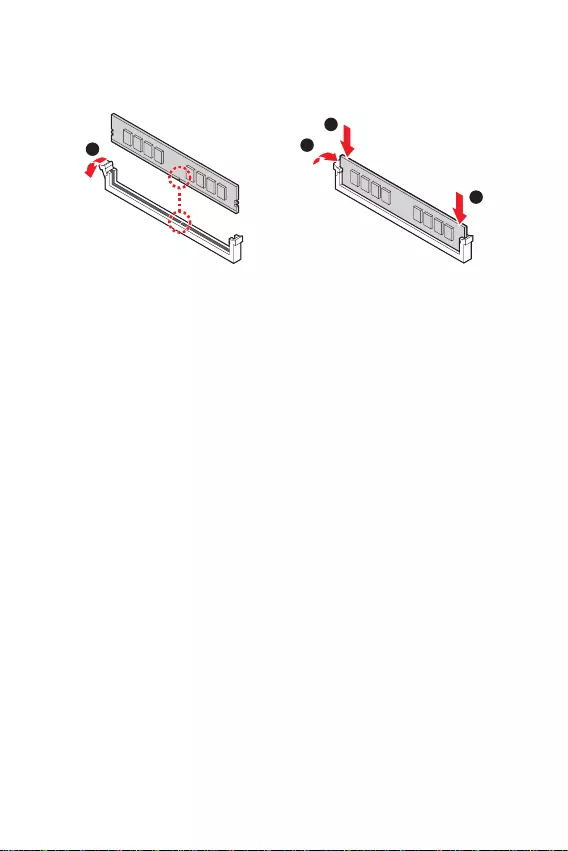
10
1
2
3
2
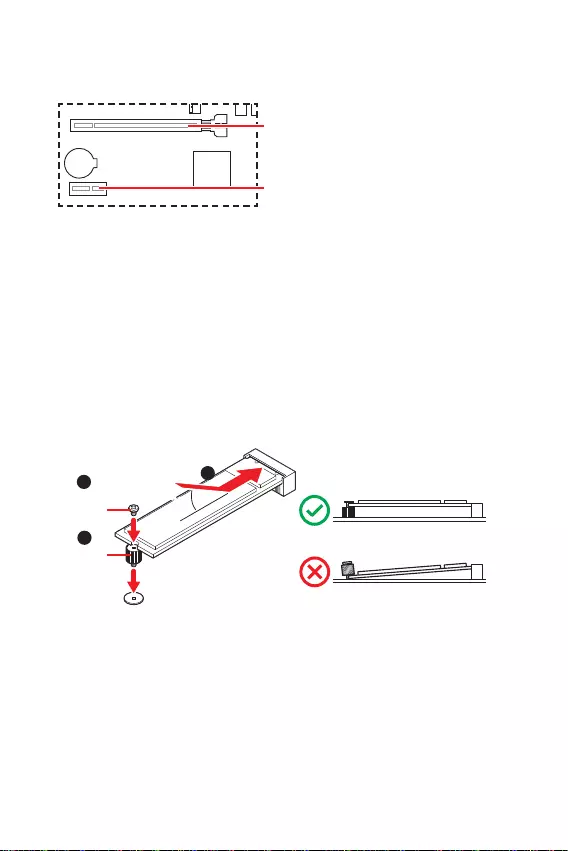
11
BAT1
1
3
30º30º
2
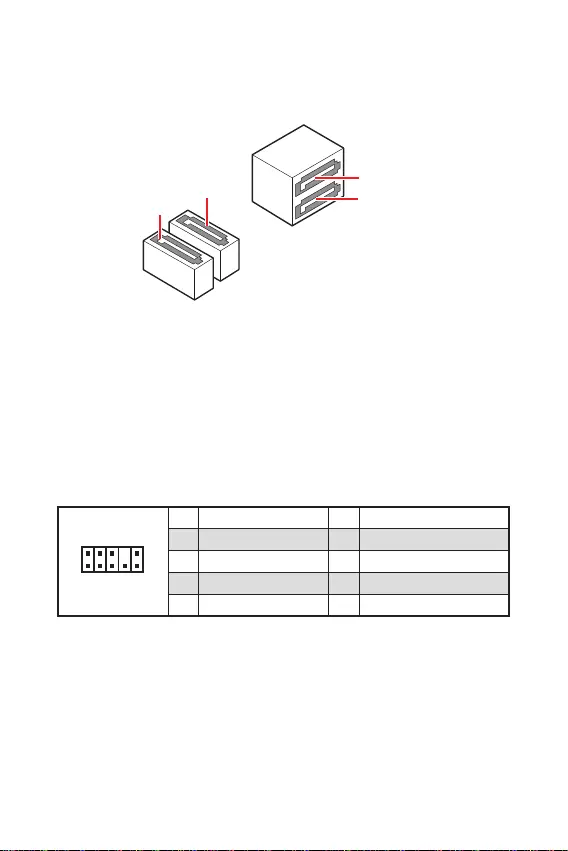
12
1
2 10
9
1 MIC L 2 Ground
3 MIC R 4 NC
5 Head Phone R 6 MIC Detection
7 SENSE SEND 8 No Pin
9 Head Phone L 10 Head Phone Detection
SATA3
SATA4
SATA1
SATA2
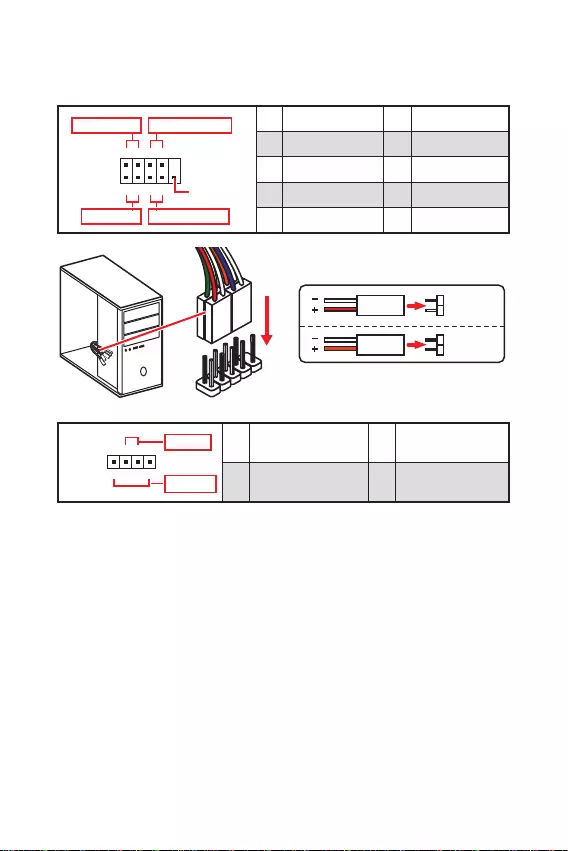
13
1
2 10
9
+
+
+- --
-
+
Power LED
HDD LED Reset Switch
Reserved
Power Switch 1 HDD LED + 2 Power LED +
3 HDD LED - 4 Power LED -
5 Reset Switch 6 Power Switch
7 Reset Switch 8 Power Switch
9 Reserved 10 No Pin
JFP2 1
+
+-
-
Speaker
Buzzer 1 Speaker - 2 Buzzer +
3 Buzzer - 4 Speaker +
HDD LED
RESET SW
HDD LED HDD LED -
HDD LED +
POWER LED -
POWER LED +
POWER LED
JFP1
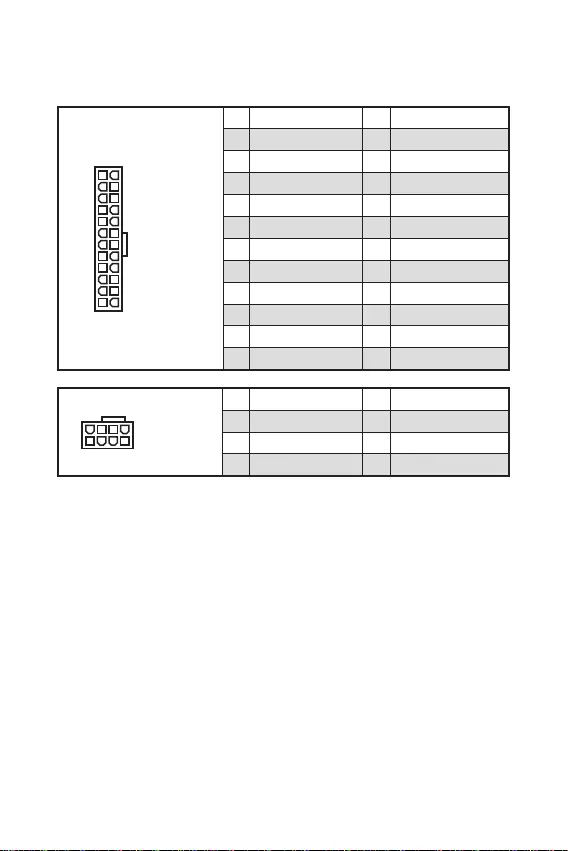
24
131
12
ATX_PWR1
1 +3.3V 13 +3.3V
2 +3.3V 14 -12V
3 Ground 15 Ground
4 +5V 16 PS-ON#
5 Ground 17 Ground
6 +5V 18 Ground
7 Ground 19 Ground
8 PWR OK 20 Res
9 5VSB 21 +5V
10 +12V 22 +5V
11 +12V 23 +5V
12 +3.3V 24 Ground
5
41
8
CPU_PWR1
1 Ground 5 +12V
2 Ground 6 +12V
3 Ground 7 +12V
4 Ground 8 +12V
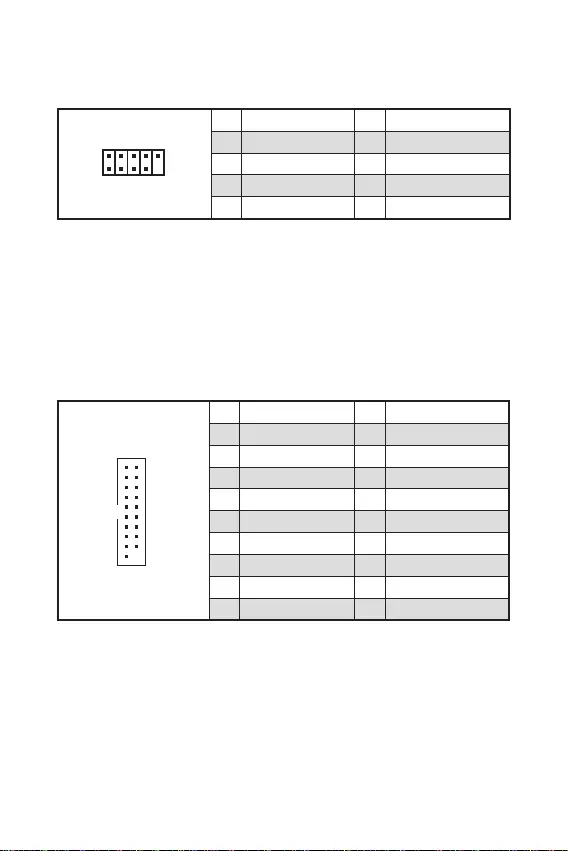
15
1
10 11
20
1 Power 11 USB2.0+
2 USB3_RX_DN 12 USB2.0-
3 USB3_RX_DP 13 Ground
4 Ground 14 USB3_TX_C_DP
5 USB3_TX_C_DN 15 USB3_TX_C_DN
6 USB3_TX_C_DP 16 Ground
7 Ground 17 USB3_RX_DP
8 USB2.0- 18 USB3_RX_DN
9 USB2.0+ 19 Power
10 Ground 20 No Pin
1
2 10
9
1 VCC 2 VCC
3 USB0- 4 USB1-
5 USB0+ 6 USB1+
7 Ground 8 Ground
9 No Pin 10 NC
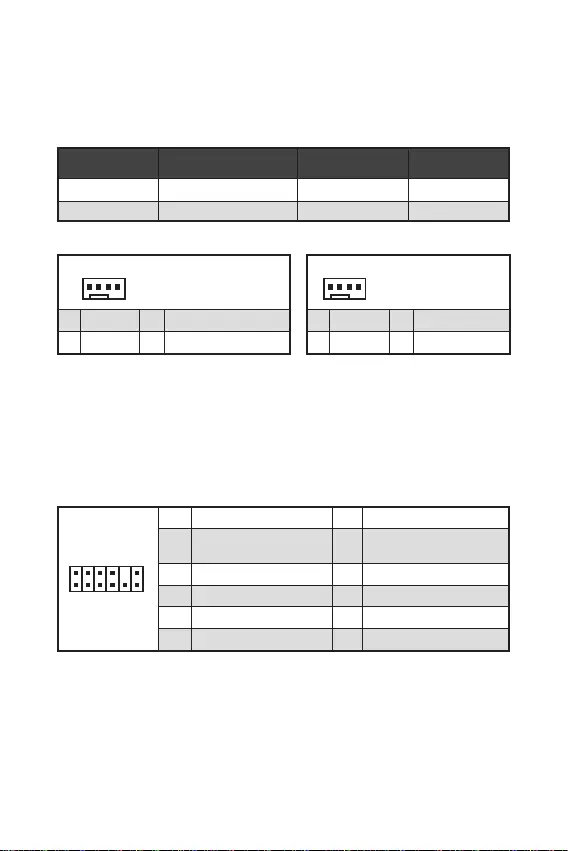
16
1
1 Ground 2 +12V
3 Sense 4 Speed Control Signal
CPU_FAN1 2A 24W
SYS_FAN1 1A 12W
1
1 Ground 2 Voltage Control
3 Sense 4 NC
1
212
11
1 SPI Power 2 SPI Chip Select
3
Master In Slave Out (SPI
Data)
4
Master Out Slave In (SPI
Data)
5 Reserved 6 SPI Clock
7 Ground 8 SPI Reset
9 Reserved 10 No Pin
11 Reserved 12 Interrupt Request
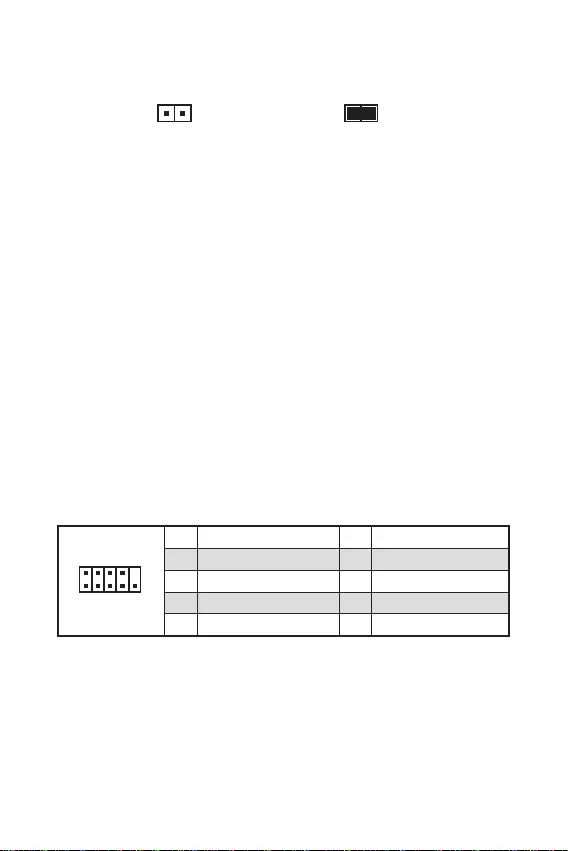
17
F10
Reset
F10
1
2 10
9
1 DCD 2 SIN
3 SOUT 4 DTR
5 Ground 6 DSR
7 RTS 8 CTS
9 RI 10 No Pin
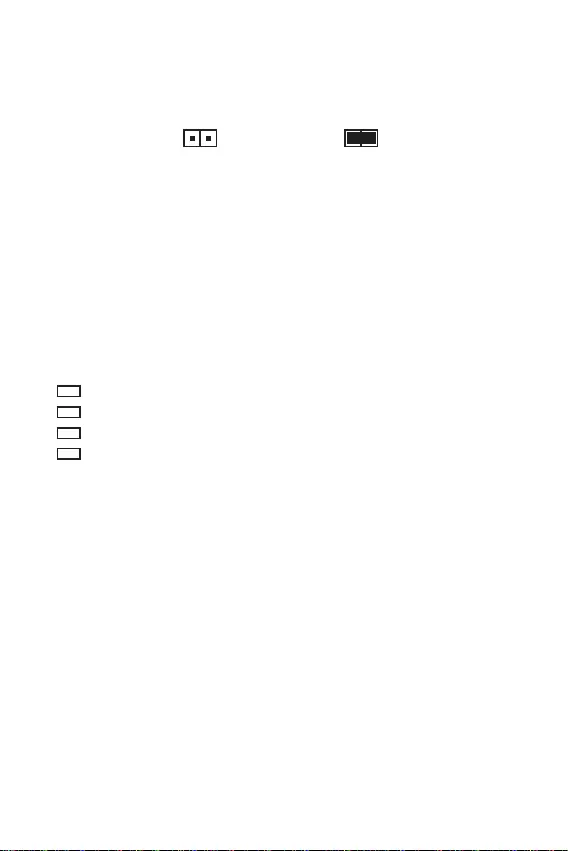
18
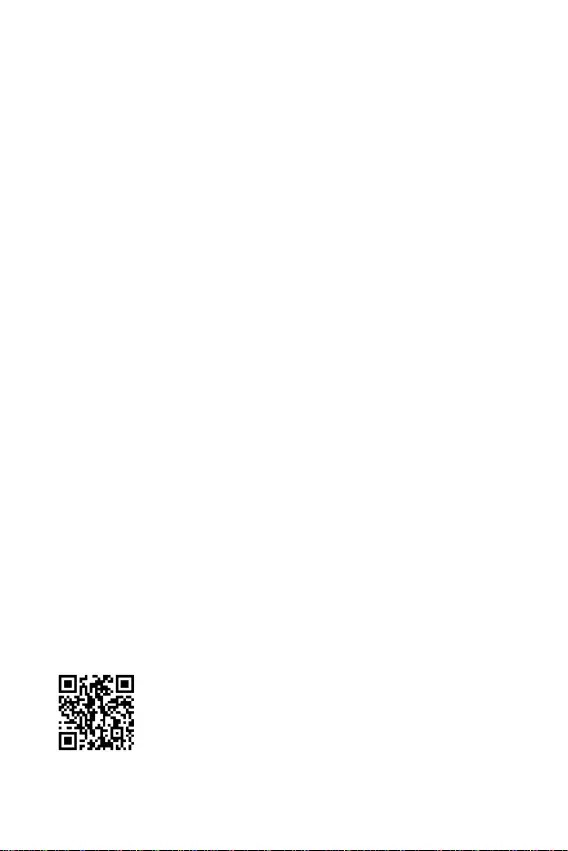
19
F11
http://download.msi.com/manual/mb/MSICENTER.pdf
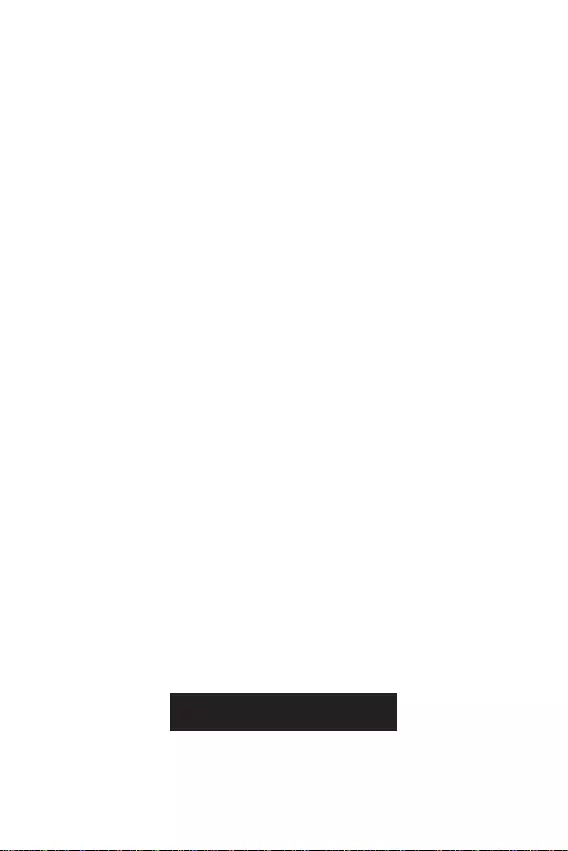
20
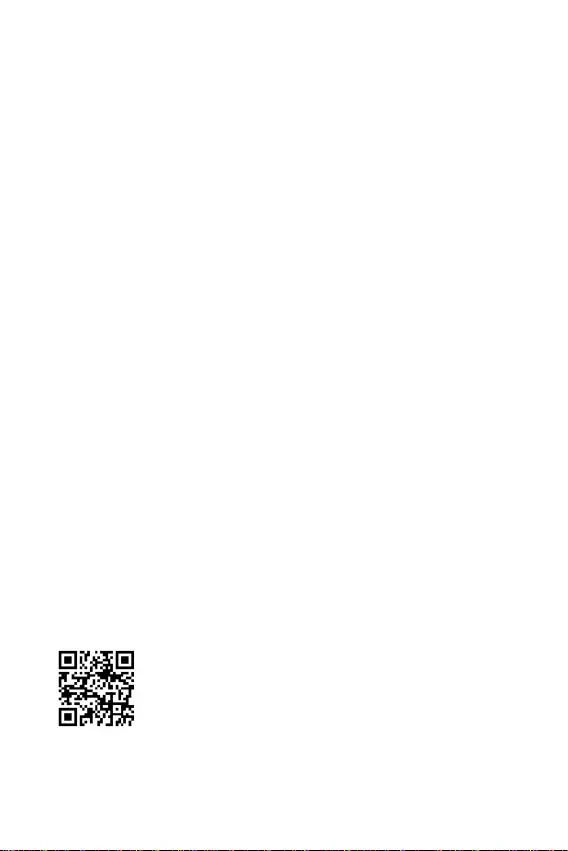
21
F1
F2
F3
F5
F6
F7
F8
F9
F10
F12
http://download.msi.com/manual/mb/Intel500BIOSjp.pdf
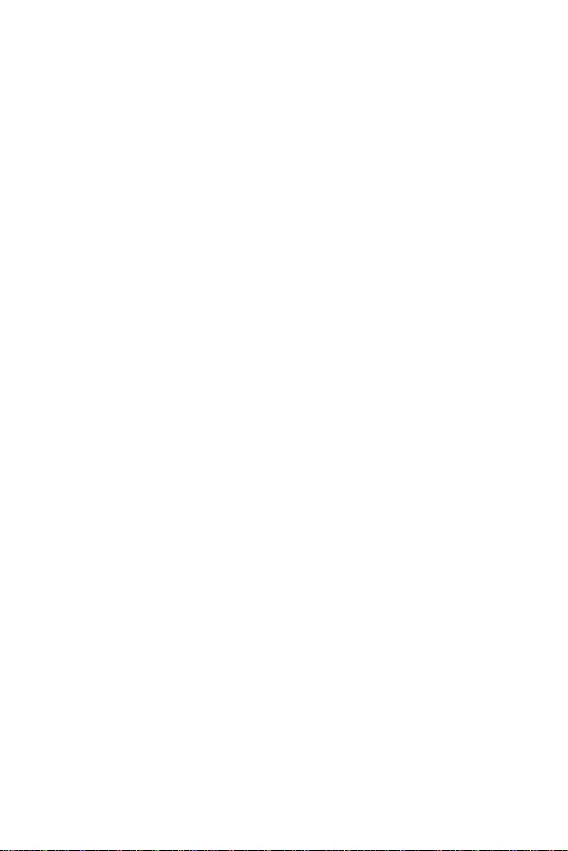
22
F6
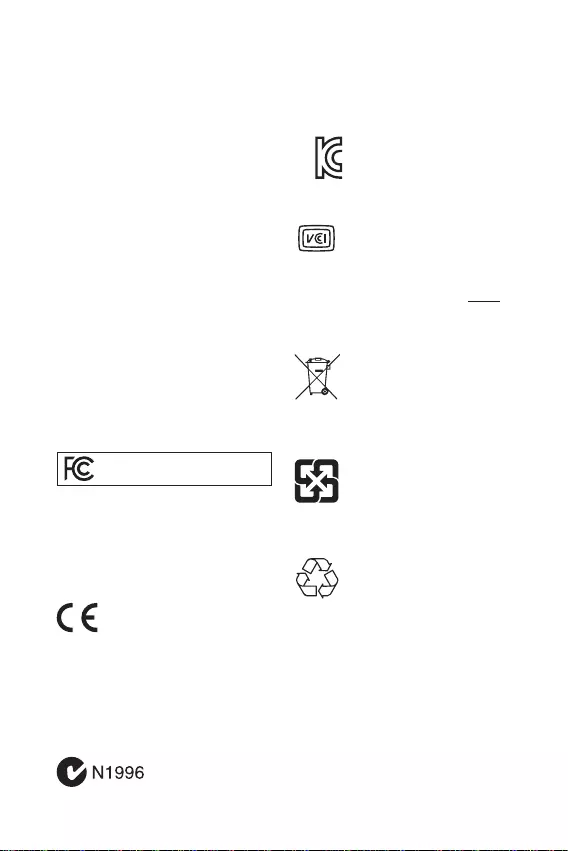
Note: This equipment has been tested and
found to comply with the limits for a Class B
digital device, pursuant to part 15 of the FCC
Rules. These limits are designed to provide
reasonable protection against harmful
interference in a residential installation.
This equipment generates, uses and can
radiate radio frequency energy and, if not
installed and used in accordance with the
instructions, may cause harmful interference
to radio communications. However, there is
no guarantee that interference will not occur
in a particular installation. If this equipment
does cause harmful interference to radio or
television reception, which can be determined
by turning the equipment off and on, the user is
encouraged to try to correct the interference by
one or more of the following measures:
Reorient or relocate the receiving antenna.
Increase the separation between the
equipment and receiver.
Connect the equipment into an outlet on
a circuit different from that to which the
receiver is connected.
Consult the dealer or an experienced radio/TV
technician for help.
Caution: Changes or modifications not
expressly approved by the party responsible for
compliance could void the user’s authority to
operate the equipment.
Tested to comply with FCC standards
FOR HOME OR OFFICE USE
This device complies with part 15 of the FCC
Rules. Operation is subject to the following two
conditions:
(1) This device may not cause harmful
interference, and (2) this device must accept any
interference received, including interference
that may cause undesired operation.
Products bearing the CE marking
comply with one or more of the
following EU Directives as may be
applicable:
RED 2014/53/EU; Low Voltage Directive 2014/35/
EU; EMC Directive 2014/30/EU; RoHS Directive
2011/65/EU.
Compliance with these directives is assessed
using applicable European Harmonized
Standards. The point of contact for regulatory
matters is MSI, MSI-NL Eindhoven 5706 5692
ER Son.
10-7D82
European Union:
Batteries, battery packs, and
accumulators should not be
disposed of as unsorted household
waste. Please use the public
collection system to return, recycle,
or treat them in compliance with the
local regulations.
Taiwan:
For better environmental protection,
waste batteries should be collected
separately for recycling or special
disposal.
California, USA:
The button cell battery may contain
perchlorate material and requires
special handling when recycled or
disposed of in California.
For further information please visit:
http://www.dtsc.ca.gov/hazardouswaste/
perchlorate/
CAUTION: There is a risk of explosion, if battery
is incorrectly replaced.
Replace only with the same or equivalent type
recommended by the manufacturer.
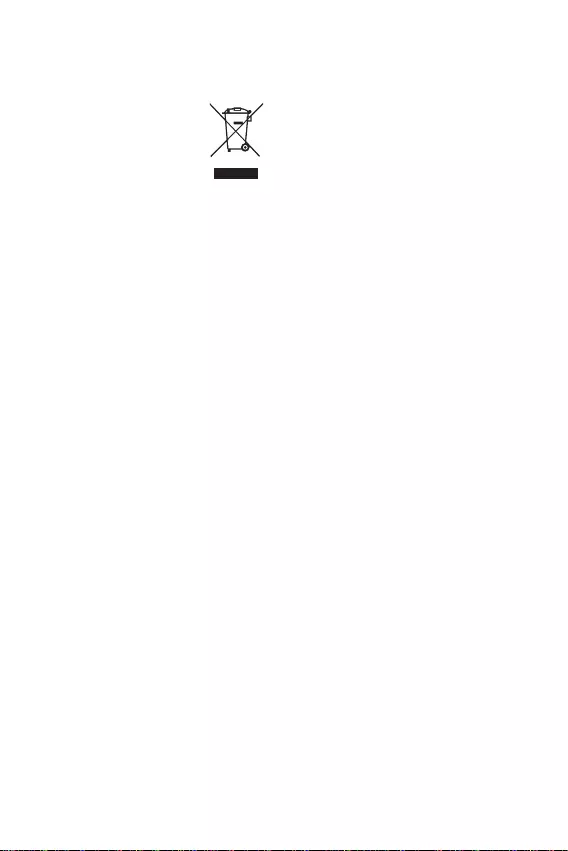
ENGLISH
To protect the global environment
and as an environmentalist, MSI
must remind you that...
Under the European Union (“EU”)
Directive on Waste Electrical and
Electronic Equipment, Directive
2002/96/EC, which takes effect
on August 13, 2005, products of “electrical and
electronic equipment” cannot be discarded as
municipal wastes anymore, and manufacturers
of covered electronic equipment will be
obligated to take back such products at the end
of their useful life. MSI will comply with the
product take back requirements at the end of
life of MSI-branded products that are sold into
the EU. You can return these products to local
collection points.
DEUTSCH
Hinweis von MSI zur Erhaltung und Schutz
unserer Umwelt
Gemäß der Richtlinie 2002/96/EG über
Elektro- und Elektronik-Altgeräte dürfen
Elektro- und Elektronik-Altgeräte nicht
mehr als kommunale Abfälle entsorgt
werden. MSI hat europaweit verschiedene
Sammel- und Recyclingunternehmen
beauftragt, die in die Europäische Union
in Verkehr gebrachten Produkte, am Ende
seines Lebenszyklus zurückzunehmen. Bitte
entsorgen Sie dieses Produkt zum gegebenen
Zeitpunkt ausschliesslich an einer lokalen
Altgerätesammelstelle in Ihrer Nähe.
FRANÇAIS
En tant qu’écologiste et afin de protéger
l’environnement, MSI tient à rappeler ceci...
Au sujet de la directive européenne (EU) relative
aux déchets des équipement électriques et
électroniques, directive 2002/96/EC, prenant
effet le 13 août 2005, que les produits
électriques et électroniques ne peuvent être
déposés dans les décharges ou tout simplement
mis à la poubelle. Les fabricants de ces
équipements seront obligés de récupérer
certains produits en fin de vie. MSI prendra en
compte cette exigence relative au retour des
produits en fin de vie au sein de la communauté
européenne. Par conséquent vous pouvez
retourner localement ces matériels dans les
points de collecte.
ESPAÑOL
MSI como empresa comprometida con la
protección del medio ambiente, recomienda:
Bajo la directiva 2002/96/EC de la Unión
Europea en materia de desechos y/o equipos
electrónicos, con fecha de rigor desde el 13 de
agosto de 2005, los productos clasificados como
“eléctricos y equipos electrónicos” no pueden
ser depositados en los contenedores habituales
de su municipio, los fabricantes de equipos
electrónicos, están obligados a hacerse cargo
de dichos productos al termino de su período de
vida. MSI estará comprometido con los términos
de recogida de sus productos vendidos en la
Unión Europea al final de su periodo de vida.
Usted debe depositar estos productos en el
punto limpio establecido por el ayuntamiento
de su localidad o entregar a una empresa
autorizada para la recogida de estos residuos.
NEDERLANDS
Om het milieu te beschermen, wil MSI u eraan
herinneren dat….
De richtlijn van de Europese Unie (EU) met
betrekking tot Vervuiling van Electrische en
Electronische producten (2002/96/EC), die op
13 Augustus 2005 in zal gaan kunnen niet meer
beschouwd worden als vervuiling. Fabrikanten
van dit soort producten worden verplicht om
producten retour te nemen aan het eind van
hun levenscyclus. MSI zal overeenkomstig de
richtlijn handelen voor de producten die de
merknaam MSI dragen en verkocht zijn in de EU.
Deze goederen kunnen geretourneerd worden
op lokale inzamelingspunten.
SRPSKI
mora da vas podesti da…
2002/96/EC, koja stupa na snagu od 13. Avgusta
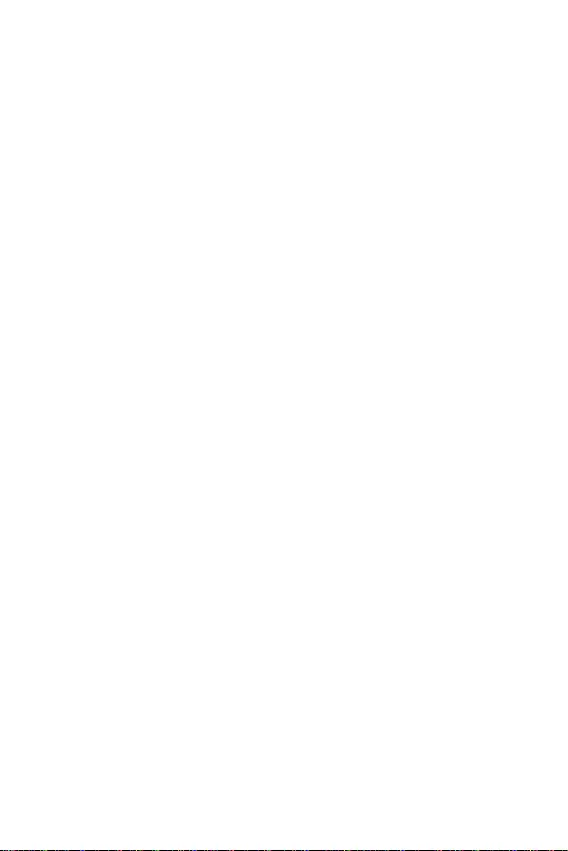
2005, proizvodi koji spadaju pod “elektronsku i
proizvoda kojima je istekao vek trajanja, koji
imaju MSI oznaku i koji su prodati u EU. Ove
za prikupljanje.
POLSKI
elektronicznych (Dyrektywa 2002/96/EC), która
(sprzedawane na terenie Unii Europejskiej)
zbiorczych.
TÜRKÇE
itibaren geçerli olmak üzere, elektrikli ve
sonra ürünleri geri toplamakla yükümlü
EC platné od 13. srpna 2005 je zakázáno
likvidovat “elektrické a elektronické výrobky”
MAGYAR
Annak érdekében, hogy környezetünket
az MSI emlékezteti Önt, hogy ...
Az Európai Unió („EU”) 2005. augusztus 13-án
berendezések hulladékairól szóló 2002/96/
EK irányelve szerint az elektromos és
elektronikus berendezések többé nem
elektronikus berendezések gyártói kötelessé
válnak az ilyen termékek visszavételére
azok hasznos élettartama végén. Az MSI
betartja a termékvisszavétellel kapcsolatos
követelményeket az MSI márkanév alatt az EU-n
belül értékesített termékek esetében, azok
élettartamának végén. Az ilyen termékeket a
ITALIANO
Per proteggere l’ambiente, MSI, da sempre
amica della natura, ti ricorda che….
In base alla Direttiva dell’Unione Europea
(EU) sullo Smaltimento dei Materiali Elettrici
ed Elettronici, Direttiva 2002/96/EC in vigore
dal 13 Agosto 2005, prodotti appartenenti alla
categoria dei Materiali Elettrici ed Elettronici
non possono più essere eliminati come rifiuti
municipali: i produttori di detti materiali saranno
obbligati a ritirare ogni prodotto alla fine del
suo ciclo di vita. MSI si adeguerà a tale Direttiva
ritirando tutti i prodotti marchiati MSI che sono
stati venduti all’interno dell’Unione Europea alla
fine del loro ciclo di vita. È possibile portare i
prodotti nel più vicino punto di raccolta
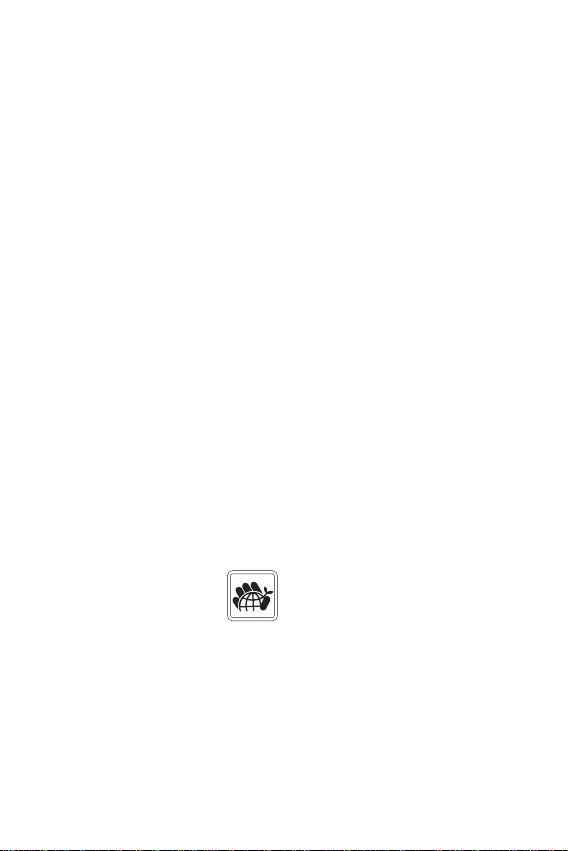
https://storage-asset.msi.com/html/popup/csr/
cemm_jp.html
This product complies with the “India E-waste
(Management and Handling) Rule 2011” and
prohibits use of lead, mercury, hexavalent
chromium, polybrominated biphenyls or
polybrominated diphenyl ethers in concentrations
exceeding 0.1 weight % and 0.01 weight % for
cadmium, except for the exemptions set in
Schedule 2 of the Rule.
The product has been designed to enable
proper reuse of parts and recycling
and should not be thrown away at
its end of life.
Users should contact the local
authorized point of collection for
recycling and disposing of their
end-of-life products.
Visit the MSI website and locate a nearby
distributor for further recycling information.
com for information regarding proper Disposal,
Take-back, Recycling, and Disassembly of MSI
products.
In compliance with chemical substances
regulations, such as the EU REACH Regulation
(Regulation EC No. 1907/2006 of the European
Parliament and the Council), MSI provides the
information of chemical substances in products at:
https://storage-asset.msi.com/html/popup/csr/
evmtprtt_pcm.html
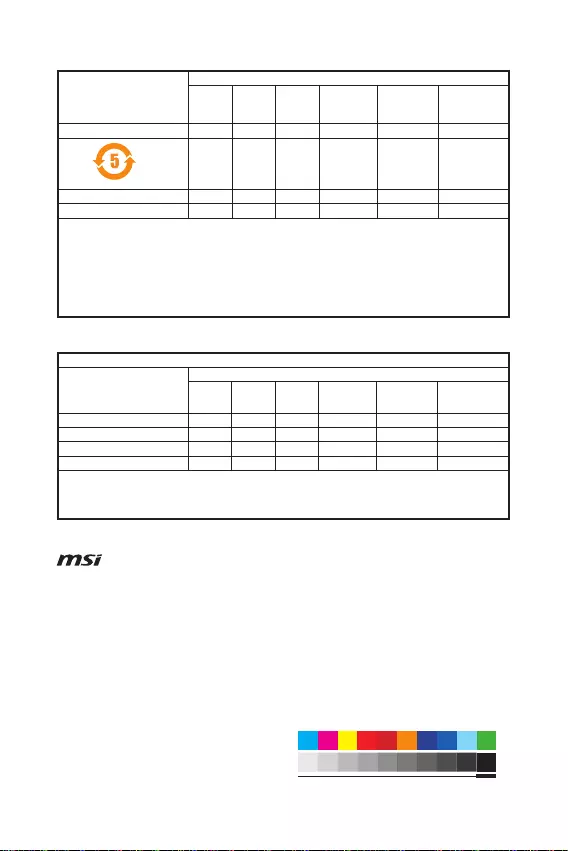
Micro-Star Int’l Co.,Ltd.
Copyright © 2021 All rights reserved.
The MSI logo used is a registered trademark of
Micro-Star Int’l Co., Ltd. All other marks and
names mentioned may be trademarks of their
respective owners. No warranty as to accuracy
or completeness is expressed or implied. MSI
reserves the right to make changes to this
document without prior notice.
Version 1.0, 2021/12, First release.
If a problem arises with your system and no
solution can be obtained from the user guide,
please contact your place of purchase or
local distributor. Alternatively, please try the
following help resources for further guidance.
Visit the MSI website for technical guide,
BIOS updates, driver updates, and other
information: http://
Register your product at: http://
(Pb)
(Hg)
(Cd)
(Cr(VI))
(PBB)
(PBDE)
(Pb)
(Hg)
(Cd)
(Cr+6)
(PBB)
(PBDE)