MSI RTX 3080 SUPRIM X 12G LHR User Manual
Displayed below is the user manual for RTX 3080 SUPRIM X 12G LHR by MSI which is a product in the Graphics Cards category. This manual has pages.
Related Manuals
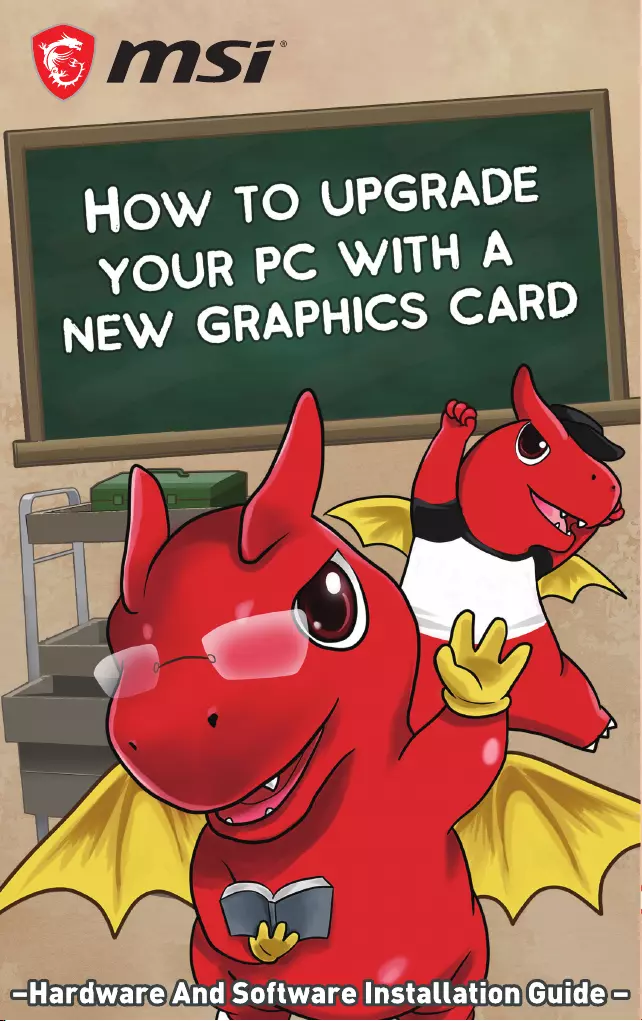
i
Ne
=Hardware
And
PTS
Deere
erik
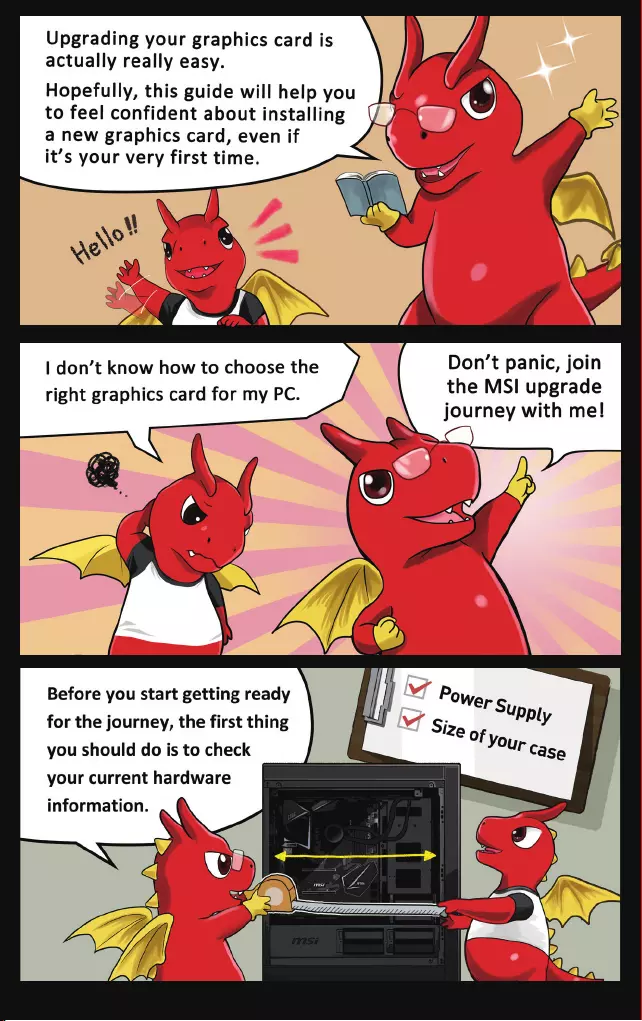
Upgrading
your
graphics
card
is
actually
really
easy.
Hopefully,
this
guide
will
help
you
to
feel
confident
about
installing
a
new
graphics
card,
even
if
it’s
your
very
first
time.
|
don’t
know
how
to
choose
the
Don’t
panic,
join
the
MSI
upgrade
journey
with
me!
right
graphics
card
for
my
PC.
Before
you
start
getting
ready
for
the
journey,
the
first
thing
you
should
do
is
to
check
your
current
hardware
information.
-1-
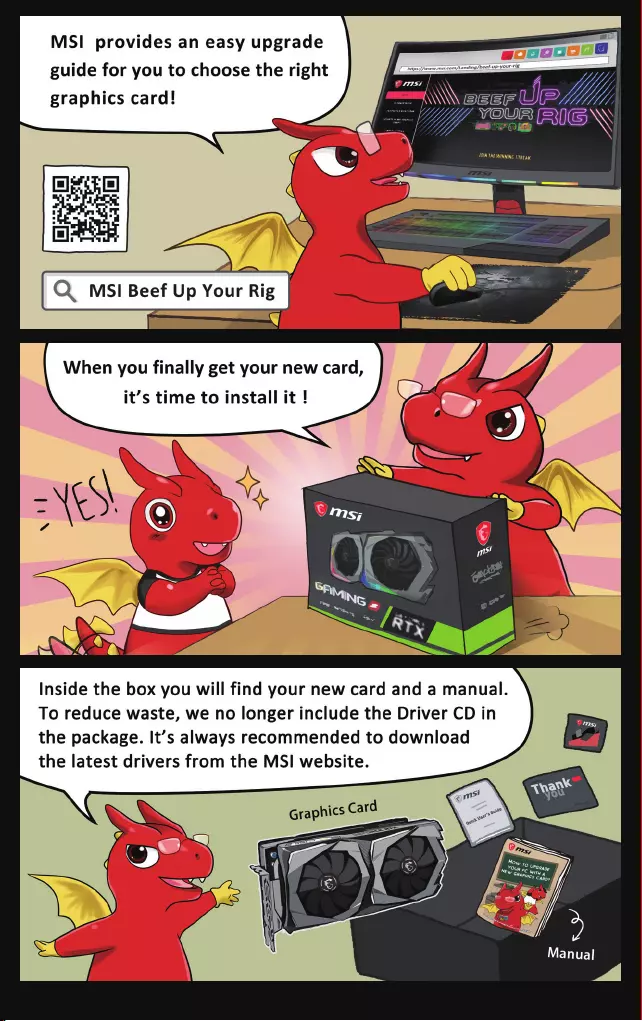
MSI
provides
an
easy
upgrade
guide
for
you
to
choose
the
right
graphics
card!
When
you
finally
get
your
new
card,
it’s
time
to
install
it
!
Inside
the
box
you
will
find
your
new
card
and
a
manual.
To
reduce
waste,
we
no
longer
include
the
Driver
CD
in
the
package.
It’s
always
recommended
to
download
the
latest
drivers
from
the
MSI
website.
-2-
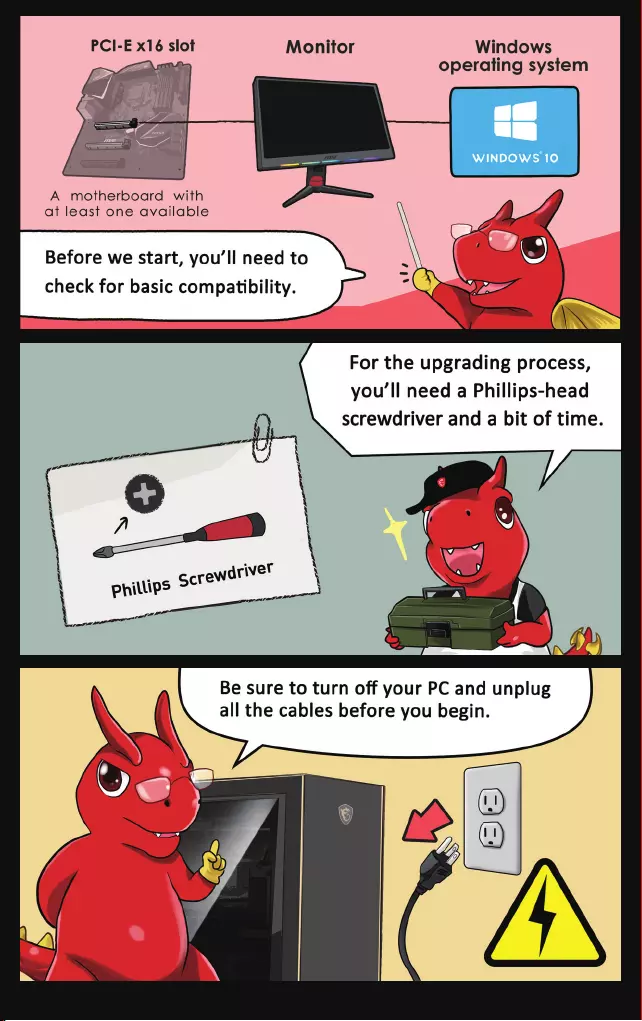
PCI-E
x16
slot
Monitor
Windows
ern
operating
system
WINDOWS
10
A
motherboard
with
at
least
one
available
Before
we
start,
you'll
need
to
check
for
basic
compatibility.
For
the
upgrading
process,
you'll
need
a
Phillips-head
screwdriver
and
a
bit
of
time.
Be
sure
to
turn
off
your
PC
and
unplug
all
the
cables
before
you
begin.
-3-
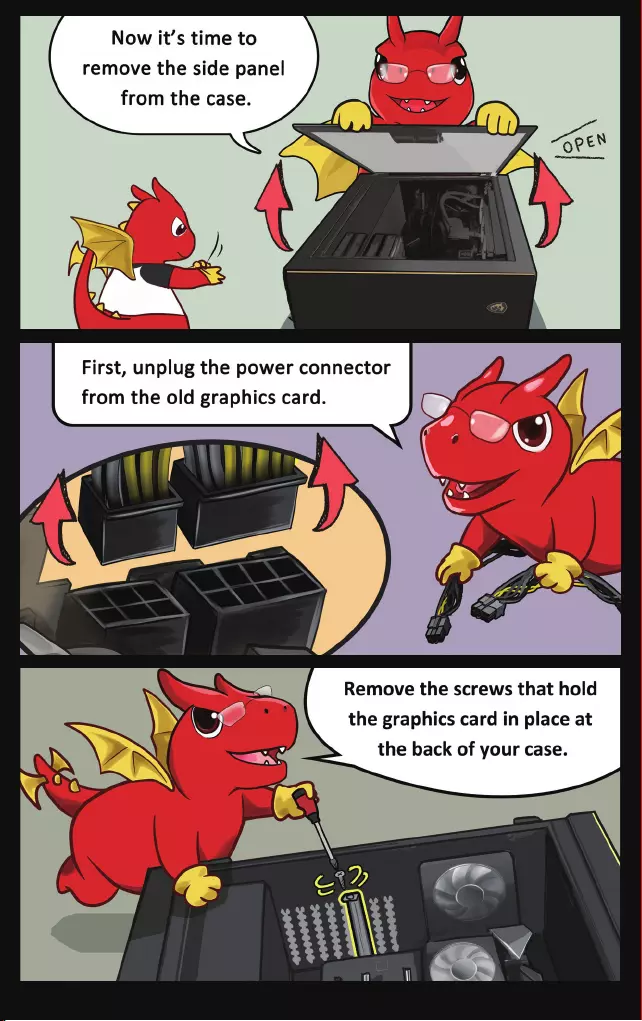
Now
it’s
time
to
remove
the
side
panel
from
the
case.
First,
unplug
the
power
connector
from
the
old
graphics
card.
Remove
the
screws
that
hold
the
graphics
card
in
place
at
the
back
of
your
case.
-4-
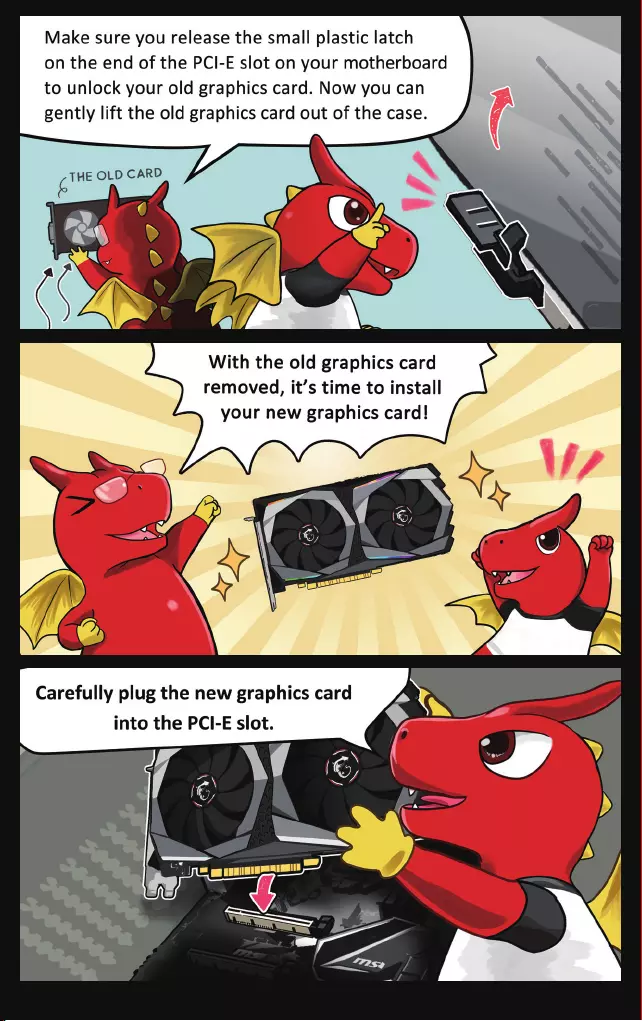
Make
sure
you
release
the
small
plastic
latch
on
the
end
of
the
PCI-E
slot
on
your
motherboard
to
unlock
your
old
graphics
card.
Now
you
can
gently
lift
the
old
graphics
card
out
of
the
case.
THE
OLD
CARD
f
With
the
old
graphics
card
removed,
it’s
time
to
install
your
new
graphics
card!
Carefully
plug
the
new
graphics
card
into
the
PCI-E
slot.
-5-
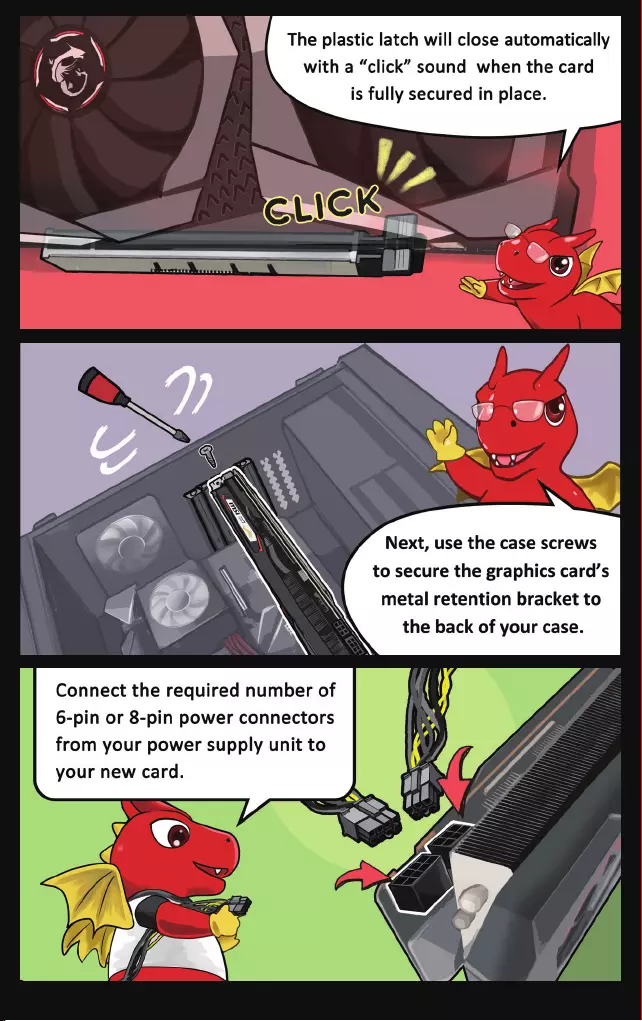
with
a
“click”
sound
when
the
card
is
fully
secured
in
place.
Next,
use the
case
screws
to
secure
the
graphics
card’s
metal
retention
bracket
to
the
back
of
your
case.
Connect
the
required
number
of
6-pin
or
8-pin
power
connectors
from
your
power
supply
unit
to
your
new
card.
-6-
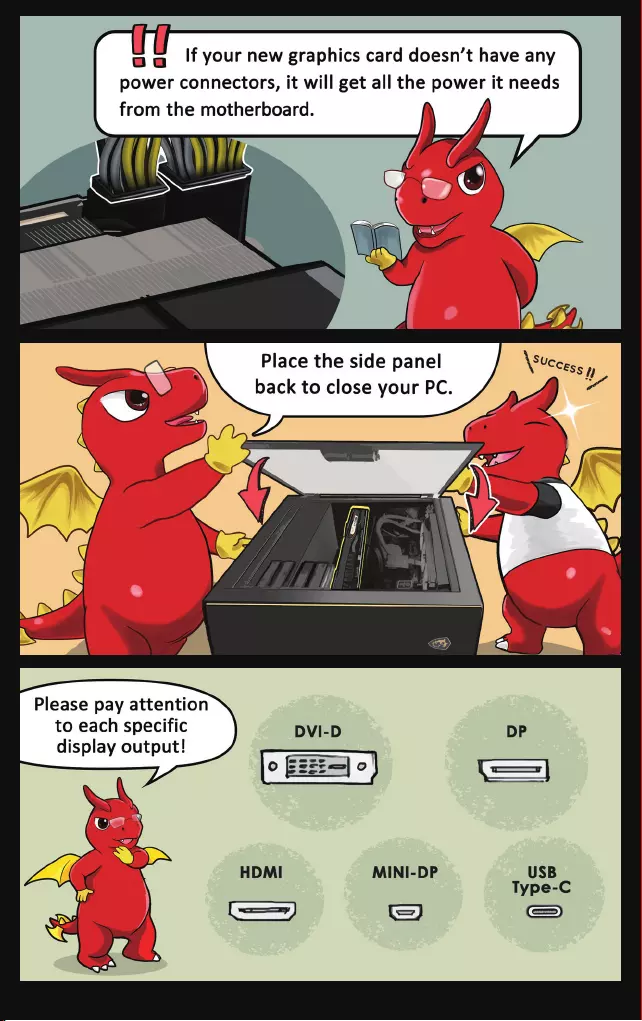
ua
asf
your
new
graphics
card
doesn’t
have
any
power
connectors,
it
will
get
all
the
power
it
needs
from
the
motherboard.
Place
the
side
panel
back
to
close
your
PC.
Please
pay
attention
to
each
specific
display
output!
MINI-DP
-7-
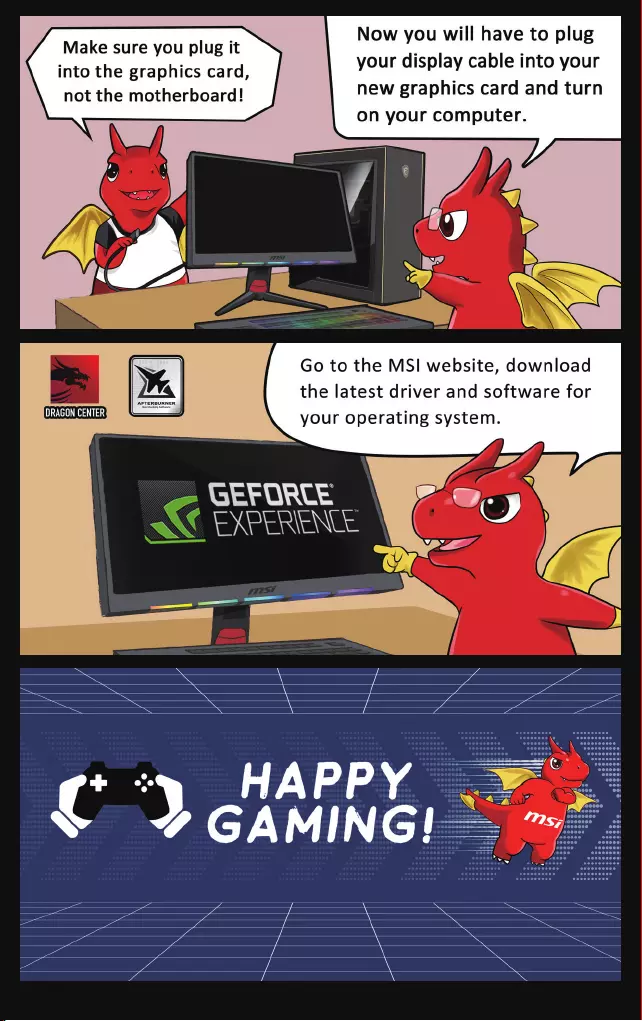
Now
you
will
have
to
plug
your
display
cable
into
your
new
graphics
card
and
turn
on
your
computer.
Make
sure
you
plug
it
into
the
graphics
card,
not the
motherboard!
Go
to
the
MSI
website,
download
d
the
latest
driver
and
software
for
el
TIES
your
operating
system.
/
Ads
ae
(a
tias\ts
-8-
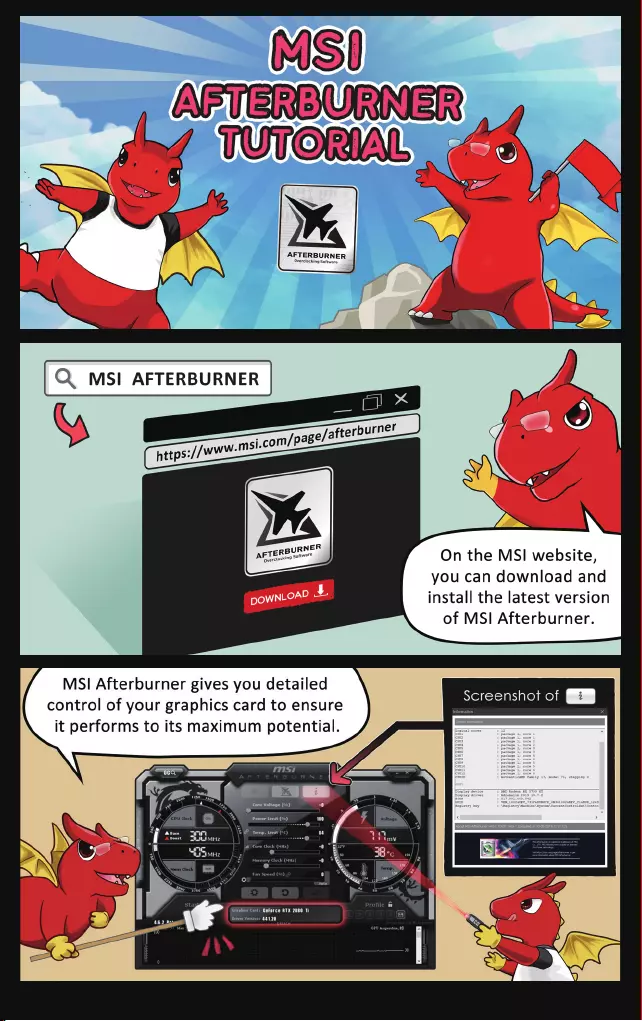
|
Q_MSI_AFTERBURNER
|
%
page/afterburne”
reps:
//www.msi-cOml
On
the
MSI
website,
you
can
download
and
install
the
latest
version
MSI
Afterburner
gives
you
detailed
control
of
your
graphics
card
to
ensure
it
performs
to
its
maximum
potential.
ist
ake
Ls
a
eed
tt
rn
TEL
-9-
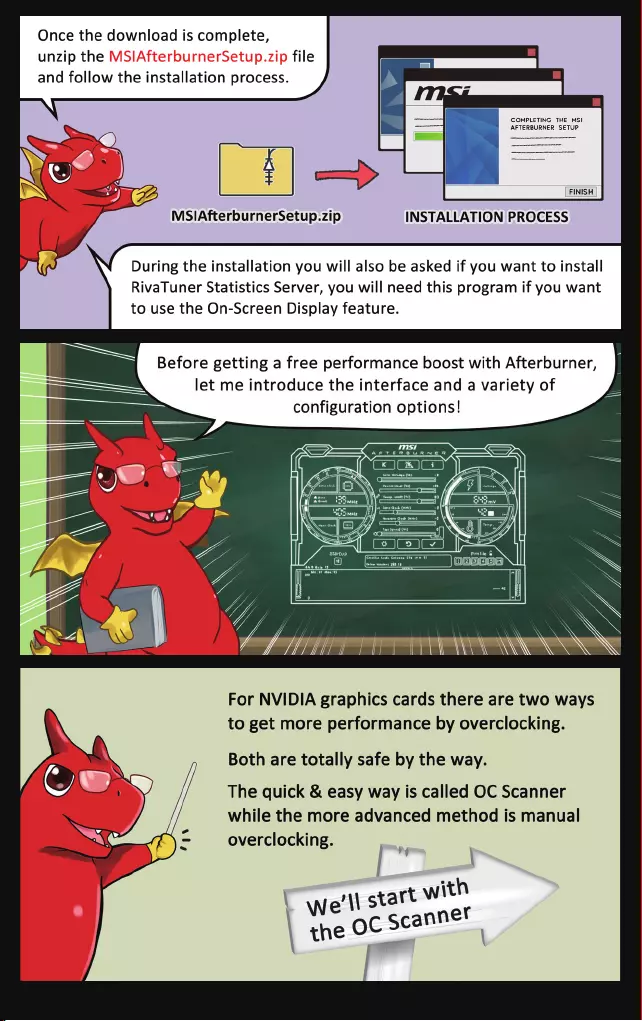
Once
the
download
is
complete,
unzip
the
file
and
follow
the
installation
process.
COMPLETING
THE
MSI
AFTERBURNER
SETUP
FINISH
MsS!AfterburnerSetup.zip
INSTALLATION
PROCESS
During
the
installation
you
will
also
be
asked
if
you
want
to
install
RivaTuner
Statistics
Server,
you
will
need
this
program
if
you
want
to
use
the
On-Screen
Display
feature.
Before
getting
a
free
performance
boost
with
Afterburner,
let
me
introduce
the
interface
and
a
variety
of
configuration
options!
For
NVIDIA
graphics
cards
there
are
two
ways
to
get
more
performance
by
overclocking.
Both
are
totally
safe
by
the
way.
The
quick
&
easy
way
is
called
OC
Scanner
while
the
more
advanced
method
is
manual
overclocking.
e’\\
start
with
oc
scanner
\
che
-10-
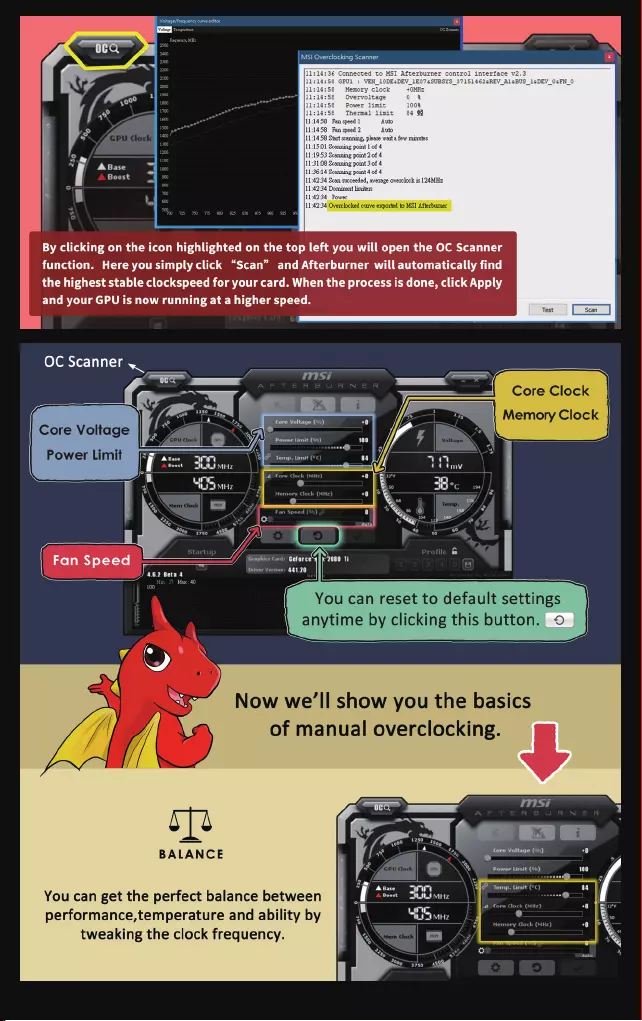
Bern
ear
orte
od
By
clicking
on
the
icon
highlighted
on
the top
left
you
will
open
the
OC
Scanner
function.
Here
you
simply
click
“Scan”
and
Afterburner
will
automatically
find
the
highest
stable
clockspeed
for
your
card.
When
the
process
is
done,
click
Apply
and
your
GPU
is
now
running
at
a
higher
speed.
Oc
Scanner
x
:
Z
oa
ca
Lind
|
|
Core
Clock
eo
a
0
Se
os
Memory
Clock
Core
Voltage
Power
Limit
(%)
Power
Limit
fae
|
eae
reneeen
Pet
Memory
Clock
(MHz)
Fan
Speed
You
can reset
to
default
settings
anytime
by
clicking
this
button.
©
Now
we’ll
show
you
the
basics
of
manual
overclocking.
TE
a
i
Fr
=>
<i
.
md
=
hy
Perec
Oo)
eT
3
(a
|
~
BALANCE
o_O
aw,
You
can
get
the
perfect
balance
between
{EE
OS)
ee
performance,temperature
and
ability
by
ul
a
<——
:
\4
tweaking
the clock
frequency.
y,
oy
3
:
Ls
-11-
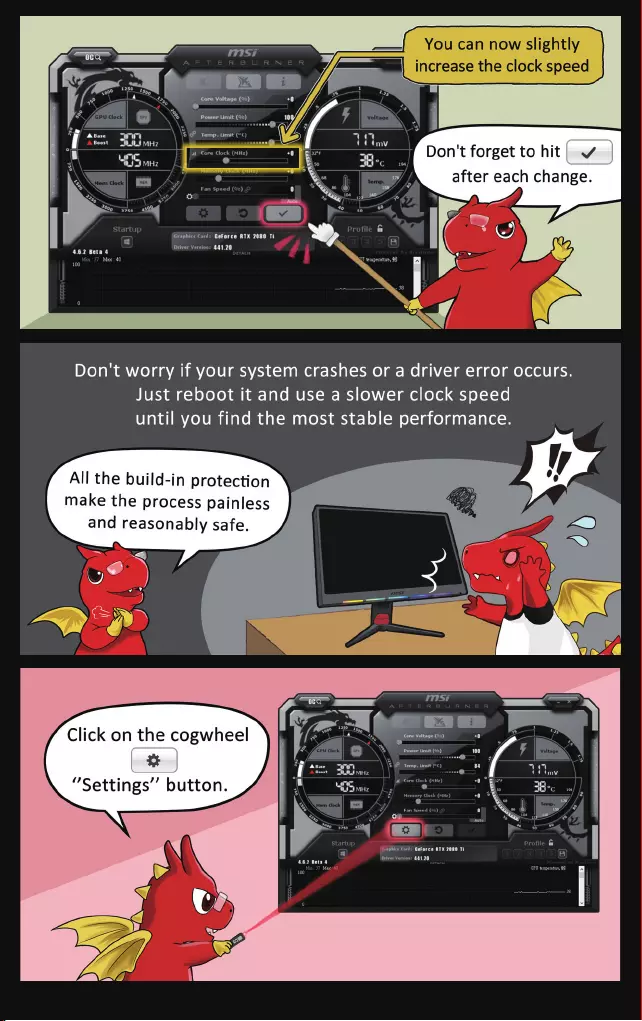
WA
dn
gas)
ere
a
a
re
Don't
forget
to
hit.
y
after
each
change.
SE
Cai)
a
Tenth
eae
Ls
bd
Cea)
te
Don't
worry
if
your
system
crashes
or
a
driver
error
occurs.
Just
reboot
it
and
use
a
slower
clock
speed
until
you
find
the
most
stable
performance.
All
the
build-in
protection
make
the
process
painless
and
reasonably
safe.
Click on
the
cogwheel
%
“Settings”
button.
eee
Ee
crarna
Cat
Pte)
ne
to)
-12-
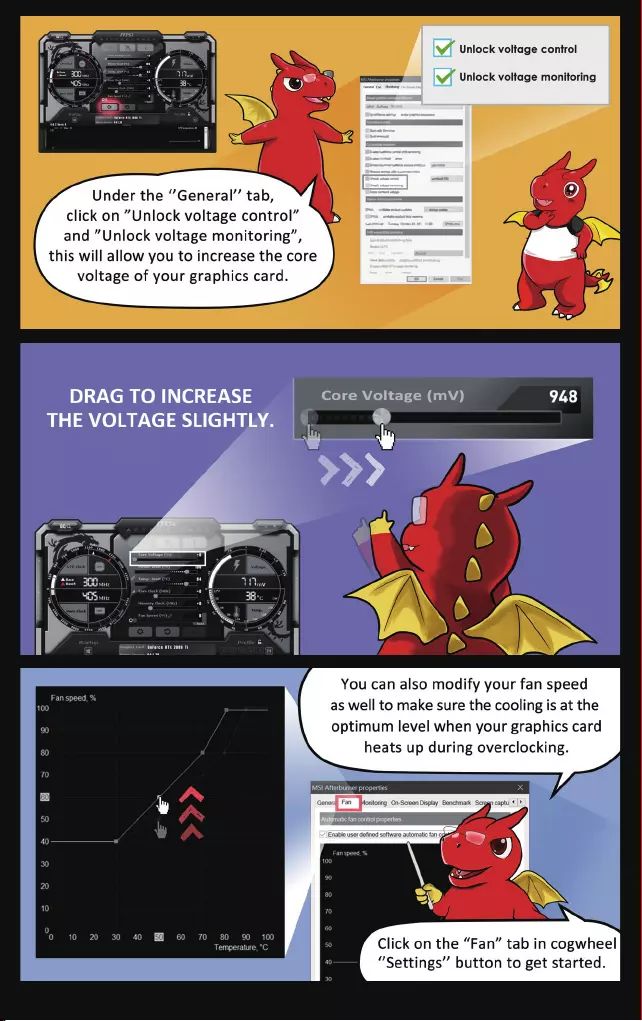
lw
Unlock
voltage
control
|
IW
Unlock
voltage
monitoring
Under
the
“General’’
tab,
click
on
“Unlock
voltage
control”
and
”Unlock
voltage
monitoring”,
this
will
allow
you
to
increase
the
core
voltage
of
your
graphics
card.
DRAG
TO
INCREASE
Core
Voltage
(mV)
7
A:]
THE
VOLTAGE
SLIGHTLY.
—
You
can
also
modify
your
fan
speed
(6
as
well
to
make
sure
the
cooling
is
at
the
Pe
optimum
level
when
your
graphics
card
o
heats
up
during
overclocking.
70
Smelter
ae
iv
cr
es,
OO
OO)
.
.
ae
so
Click
on
the
“Fan”
tab
in
cogwheel
“Settings”
button
to
get
started.
-13-
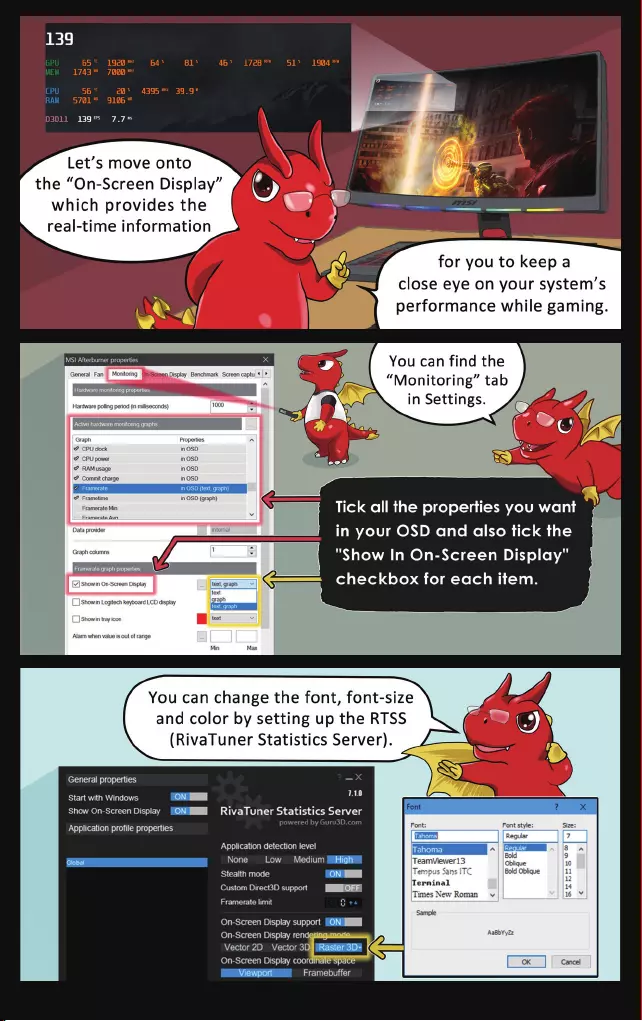
A)
65*
1929"2
b4*
3
46°
17e8™
5S1*
1904
BNE
ed)
)'
Da
56
*
e0*
4395"
39.9"
S701“
9106"
03011
13975
7.7=
Z
Let’s
move
onto
the
“On-Screen
Display”
which
provides
the
real-time
information
for
you
to
keep
a
close
eye
on
your
system’s
performance
while
gaming.
ern
x
You
can
find
the
Sn
Ee
.
“Monitoring”
tab
in
Settings.
Graph
CPU
dock
in
OSD
inOsD
in
OSD
in
OSD
in
OSD
(text,
graph)
in
OSD
(graph)
Tick
all
the
properties
you
want
—
in
your
OSD
and
also
tick
the
Graph
columns:
"Show
In
On-Screen
Display"
Seana
—
checkbox
for
each
item.
Show
in
Logitech
keyboard
LCD
display
You
can
change
the
font,
font-size
and
color
by
setting
up
the
RTSS
(RivaTuner
Statistics
Server).
General
properties
ras
Sena
TUN
ars
on
|
110
Show
On-Screen
Display
[OM
RivaTuner
Statistics
Server
com
Peer
owen
easiest
ey
e
Font:
Font
style:
PNole)
[elie
cele
no
ahoma
A
2
Bold
re
None Low
Medium
MIRIGH
TeamViewer13
Chicos
o
w
|
>
bi
Stealth
mode
ON
Tempus
Sans
ITC
Bold
Oblique
Custom
Direct3D
support
|
fetal
Salata
Roman
PEEP
Ee
OO
BES
we
ern
HH
Sample
eee
este
o
|
Celera
UBB
eae
Vector
2D
Vector
3D
On-Screen
Display
coordifiate
spa
Viewport
aru
eis
Cancel
-14-
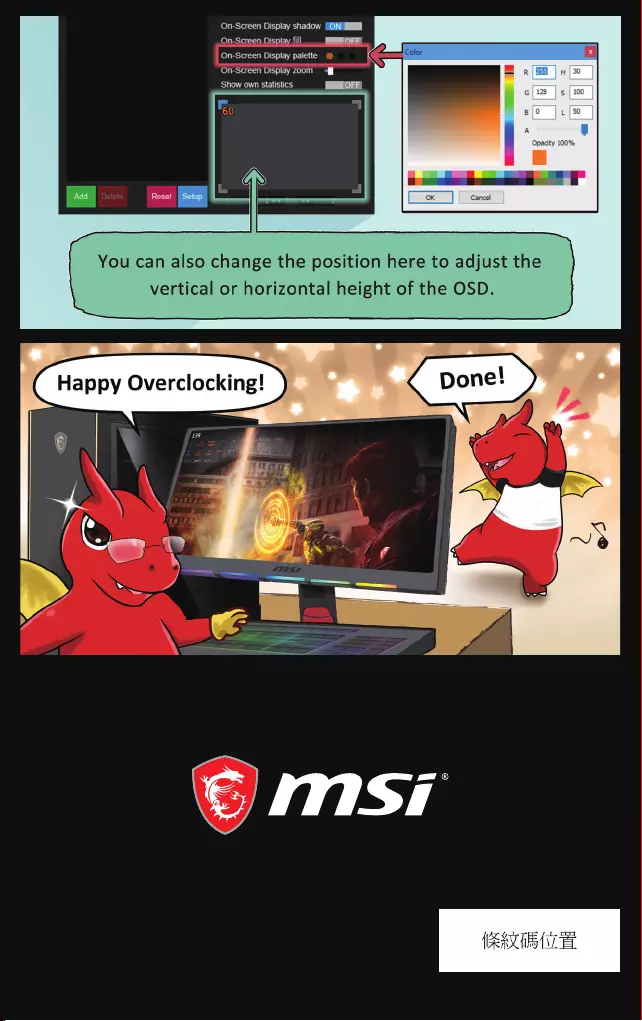
On-Screen
Display
shadow
[ONUEEEE
On-Screen
Display
fill
tela
ey
eertt
Bete
ee)
tC
On-Screen
Display
zoom
fj
Re
me
Se
tty
OFF
You
can
also
change
the
position
here
to
adjust
the
vertical
or
horizontal
height
of
the
OSD.
(ABU
ME
nn
Part No.G52-XXXX2BF-Q13