Table of Contents
MSI X2B-205DE User Manual
Displayed below is the user manual for X2B-205DE by MSI which is a product in the PCs/Workstations category. This manual has pages.
Related Manuals

G52-B1061X2
Nightblade X2
Nightblade X2B

ii
Contents
Copyright Notice ������������������������������������������������������������������������������������������������������iii
Trademarks �������������������������������������������������������������������������������������������������������������iii
Revision ������������������������������������������������������������������������������������������������������������������iii
Upgrade and Warranty ��������������������������������������������������������������������������������������������iv
Acquisition of Replaceable Parts ����������������������������������������������������������������������������iv
Technical Support ���������������������������������������������������������������������������������������������������iv
Green Product Features ������������������������������������������������������������������������������������������iv
Environmental Policy �������������������������������������������������������������������������������������������� v
Chemical Substances Information �������������������������������������������������������������������������� v
Battery Information �������������������������������������������������������������������������������������������������� v
Safety Instructions ���������������������������������������������������������������������������������������������������vi
CE Conformity ������������������������������������������������������������������������������������������������������� viii
FCC-B Radio Frequency Interference Statement ������������������������������������������������� viii
WEEE Statement �������������������������������������������������������������������������������������������������� viii
RoHS Statement �����������������������������������������������������������������������������������������������������ix
Overview ���������������������������������������������������������������� 1-1
Nightblade X2 Overview ��������������������������������������������������������������������������������������� 1-2
Nightblade X2B Overview ������������������������������������������������������������������������������������ 1-3
Packing Contents ������������������������������������������������������������������������������������������������� 1-4
Optional Accessories ������������������������������������������������������������������������������������������� 1-4
OC Genie Button (Nightblade X2) ������������������������������������������������������������������������ 1-5
LED Light Button (Nightblade X2B) ���������������������������������������������������������������������� 1-5
BIOS, Driver and Utility Updates �������������������������������������������������������������������������� 1-5
Cleaning the Dust Container �������������������������������������������������������������������������������� 1-6
System Operations ������������������������������������������������� 2-1
Power Management ��������������������������������������������������������������������������������������������� 2-2
Network Connection (Windows 10) ���������������������������������������������������������������������� 2-4
System Recovery (Windows 10) �������������������������������������������������������������������������� 2-7

Preface
iii
Copyright Notice
The material in this document is the intellectual property of MICRO-STAR
INTERNATIONAL� We take every care in the preparation of this document, but no
guarantee is given as to the correctness of its contents� Our products are under continual
improvement and we reserve the right to make changes without notice�
Trademarks
All trademarks are the properties of their respective owners�
Revision
Revision Date
V1�0 2015/ 08

iv
Upgrade and Warranty
Please note that certain components preinstalled in the product may be upgradable
or replaceable by user’s request� For any further information about the product users
purchased, please contact the local dealer� Do not attempt to upgrade or replace any
component of the product if you are not an authorized dealer or service center, since it
may cause the warranty void� It is strongly recommended that you contact the authorized
dealer or service center for any upgrade or replace service�
Acquisition of Replaceable Parts
Please be noticed that the acquisition of replaceable parts (or compatible ones) of
the product users purchased in certain countries or territories may be fullled by the
manufacturer within 5 years at most since the product has been discontinued, depending
on the ocial regulations declared at the time. Please contact the manufacturer via
http://www�msi�com/support/ for the detailed information about the acquisition of spare
parts�
Technical Support
If a problem arises with your system and no solution can be obtained from the user’s
manual, please contact your place of purchase or local distributor� Alternatively, please
try the following help resources for further guidance� Visit the MSI website for technical
guide, BIOS updates, driver updates and other information via http://www�msi�com/
support/
Green Product Features
◙Reduced energy consumption during use and stand-by
◙Limited use of substances harmful to the environment and health
◙Easily dismantled and recycled
◙Reduced use of natural resources by encouraging recycling
◙Extended product lifetime through easy upgrades
◙Reduced solid waste production through take-back policy

Preface
v
Environmental Policy
◙The product has been designed to enable proper reuse of parts
and recycling and should not be thrown away at its end of life�
◙Users should contact the local authorized point of collection for
recycling and disposing of their end-of-life products�
◙Visit the MSI website and locate a nearby distributor for further recycling
information�
◙Users may also reach us at gpcontdev@msi�com for information regarding
proper Disposal, Take-back, Recycling, and Disassembly of MSI products�
Chemical Substances Information
In compliance with chemical substances regulations, such as the EU REACH Regulation
(Regulation EC No� 1907/2006 of the European Parliament and the Council), MSI
provides the information of chemical substances in products at:
http://www�msi�com/html/popup/csr/evmtprtt_pcm�html
Battery Information
European Union:
Batteries, battery packs, and accumulators should not be
disposed of as unsorted household waste� Please use the
public collection system to return, recycle, or treat them in
compliance with the local regulations�
Taiwan:
For better environmental protection, waste batteries should
be collected separately for recycling or special disposal�
California, USA:
The button cell battery may contain perchlorate material and requires special
handling when recycled or disposed of in California�
For further information please visit:
http://www�dtsc�ca�gov/hazardouswaste/perchlorate/
Danger of explosion if battery is incorrectly replaced� Replace only with the
same or equivalent type recommended by the manufacturer�

vi
Safety Instructions
◙Read the safety instructions carefully and thoroughly�
◙All cautions and warnings on the equipment or user’s manual should be
noted�
Keep the User’s Guide that comes with the package for future reference�
Keep this equipment away from humidity and high temperature�
Lay this equipment on a reliable at surface before setting it up.
◙Make sure that the power voltage is within its safety range and has been
adjusted properly to the value of 100~240V before connecting the equipment
to the power outlet� Do not disable the protective earth pin from the plug�
The equipment must be connected to an earthed mains socket-outlet�
◙Always unplug the AC power cord before installing any add-on card or
module to the equipment�
◙Always disconnect the AC power cord or switch the wall socket o if the
equipment would be left unused for a certain time to achieve zero energy
consumption�
◙Power Supply: AC 100-240V~, 50/60Hz, 5-2�5A (option 1)
AC 100-127V~, 50/60Hz, 9�0A; AC 220-240V~, 50/60Hz, 4�5A (option 2)
The ventilator on the enclosure is used for air convection and to prevent the
equipment from overheating� Do not cover the ventilator�
Do not leave the equipment in an unconditioned environment with a storage
temperature above 60OC (140OF) or below 0OC (32OF), which may damage the
equipment�
NOTE: The maximum operating temperature is around 40OC�

Preface
vii
Never pour any liquid into the opening that could damage or cause electrical
shock�
Place the power cord in a way that people are unlikely to step on it� Do not place
anything on the power cord�
◙When installing the coaxial cable to the TV Tuner, it is necessary to ensure
that the metal shield is reliably connected to protective earthing system of
the building�
◙Cable distribution system should be grounded (earthed) in accordance with
ANSI/NFPA 70, the National Electrical Code (NEC), in particular Section
820�93, Grounding of Outer Conductive Shield of a Coaxial Cable�
Always keep the strong magnetic or electrical objects away from the
equipment�
If any of the following situations arises, get the equipment checked by service
personnel:
◙The power cord or plug is damaged�
◙Liquid has penetrated into the equipment�
◙The equipment has been exposed to moisture�
◙The equipment does not work well or you can not get it work according to
user’s manual�
◙The equipment has dropped and damaged�
◙The equipment has obvious sign of breakage�
1� The optical storage devices are classied as CLASS 1 LASER PRODUCT. Use of
controls or adjustments or performance of procedures other than those specied
is prohibited�
2� Do not touch the lens inside the drive�

viii
CE Conformity
Hereby, Micro-Star International CO�, LTD declares that this device is
in compliance with the essential safety requirements and other relevant
provisions set out in the European Directive�
FCC-B Radio Frequency Interference
Statement
This equipment has been tested and found to comply with the limits for
a Class B digital device, pursuant to Part 15 of the FCC Rules� These
limits are designed to provide reasonable protection against harmful
interference in a residential installation� This equipment generates,
uses and can radiate radio frequency energy and, if not installed and
used in accordance with the instruction manual, may cause harmful interference to
radio communications� However, there is no guarantee that interference will not occur
in a particular installation� If this equipment does cause harmful interference to radio or
television reception, which can be determined by turning the equipment o and on, the
user is encouraged to try to correct the interference by one or more of the measures
listed below:
■Reorient or relocate the receiving antenna�
■Increase the separation between the equipment and receiver�
■Connect the equipment into an outlet on a circuit dierent from that to which
the receiver is connected�
■Consult the dealer or an experienced radio/television technician for help�
Notice 1
The changes or modications not expressly approved by the party responsible for
compliance could void the user’s authority to operate the equipment�
Notice 2
Shielded interface cables and AC power cord, if any, must be used in order to comply
with the emission limits�
VOIR LA NOTICE D’INSTALLATION AVANT DE RACCORDER AU RESEAU�
This device complies with Part 15 of the FCC Rules� Operation is subject to the following
two conditions:
1� this device may not cause harmful interference, and
2� this device must accept any interference received, including interference that may
cause undesired operation�
WEEE Statement
Under the European Union (“EU”) Directive on Waste Electrical and
Electronic Equipment, Directive 2002/96/EC, which takes eect on August
13, 2005, products of “electrical and electronic equipment” cannot be
discarded as municipal waste anymore and manufacturers of covered
electronic equipment will be obligated to take back such products at the end
of their useful life�

Preface
ix
RoHS Statement
Japan JIS C 0950 Material Declaration
A Japanese regulatory requirement, dened by specication JIS C 0950, mandates
that manufacturers provide material declarations for certain categories of electronic
products oered for sale after July 1, 2006.
http://www�msi�com/html/popup/csr/cemm_jp�html
http://tw�msi�com/html/popup/csr_tw/cemm_jp�html
India RoHS
This product complies with the “India E-waste (Management and Handling) Rule 2011”
and prohibits use of lead, mercury, hexavalent chromium, polybrominated biphenyls
or polybrominated diphenyl ethers in concentrations exceeding 0�1 weight % and 0�01
weight % for cadmium, except for the exemptions set in Schedule 2 of the Rule�
Turkey EEE regulation
Conforms to the EEE Regulations of the Republic Of Turkey
Ukraine restriction of hazardous substances
The equipment complies with requirements of the Technical Regulation, approved by
the Resolution of Cabinet of Ministry of Ukraine as of December 3, 2008 № 1057,
in terms of restrictions for the use of certain dangerous substances in electrical and
electronic equipment�
Vietnam RoHS
As from December 1, 2012, all products manufactured by MSI comply with Circular
30/2011/TT-BCT temporarily regulating the permitted limits for a number of hazardous
substances in electronic and electric products�
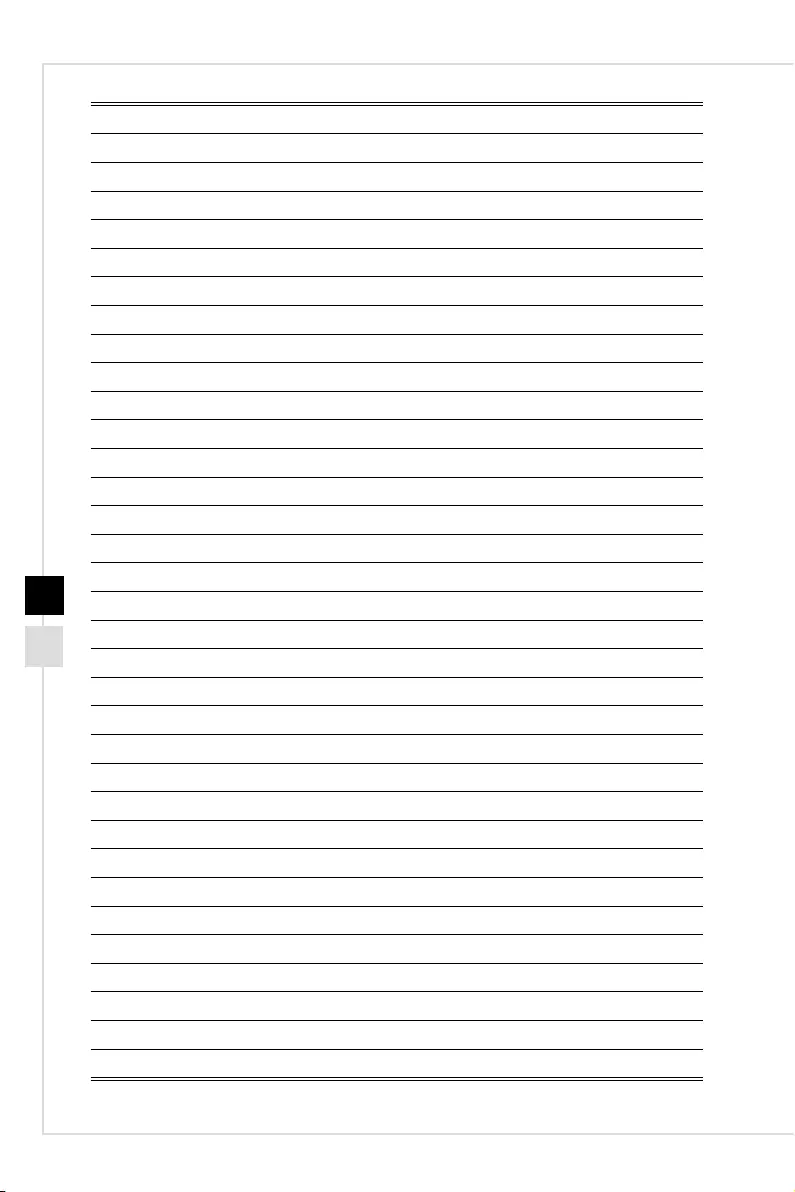
x

1
Overview

1-31-2
Nightblade X2 Overview
1 2 3 4 65 7 8
10
912
20
13 14
15
16
11 17
18
19
21 22 23
1� USB 3�0 Port (Type C)
2� USB 2�0 Port/ Super Charger USB Port
3� Microphone jack
4� Line-Out jack
5� OC button
6� LED indicator
7� System power button
8� Power jack
9� PS/2 Keyboard/Mouse combo port
10� USB 3�0 port
11� DisplayPort
12� RJ-45 LAN port
13� Antenna connector
14� Center/ Subwoofer Out
15� Rear Speaker Out
16� Optical S/PDIF-Out
17� Line-In/ Side Speaker Out
18� Line-Out/ Front Speaker Out
19� Mic In
20� USB 2�0 port
21� HDMI port
22� USB 3�0 port
23� USB 3�1 Port (Type C)
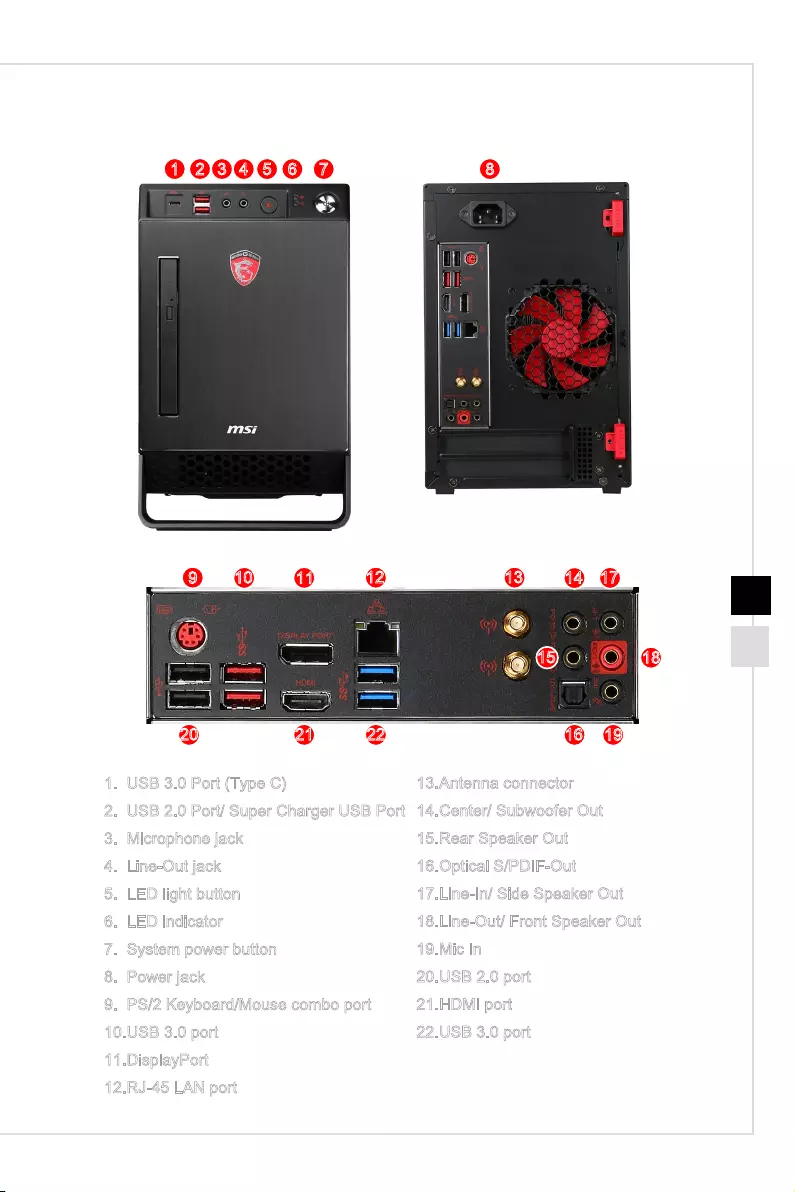
Overview
1-31-2
Nightblade X2B Overview
1 2 3 4 65 7 8
10
912
20
13 14
15
16
11 17
18
19
21 22
1� USB 3�0 Port (Type C)
2� USB 2�0 Port/ Super Charger USB Port
3� Microphone jack
4� Line-Out jack
5� LED light button
6� LED indicator
7� System power button
8� Power jack
9� PS/2 Keyboard/Mouse combo port
10� USB 3�0 port
11� DisplayPort
12� RJ-45 LAN port
13� Antenna connector
14� Center/ Subwoofer Out
15� Rear Speaker Out
16� Optical S/PDIF-Out
17� Line-In/ Side Speaker Out
18� Line-Out/ Front Speaker Out
19� Mic In
20� USB 2�0 port
21� HDMI port
22� USB 3�0 port

1-51-4
Packing Contents
* Please contact us immediately if any of the items is damaged or missing�
* The illustrations are for reference only and your packing contents may slightly vary
depending on the model you purchased�
Optional Accessories
Drivers Disc User Guide
Nightblade
Antenna x 2
(Optional) M3 Screw
M2 ScrewSATA Cable
Thumber Screw
#6-32 Flat Screw
CPU Cooler CPU Cooler
#6-32 Sunk Screw T5 Screw
VGA Sponge
Slim ODD Cable Handle Sleeve
Utilities Disc
Fan Power Cable
(Optional)

Overview
1-51-4
OC Genie Button (Nightblade X2)
OC Genie button can help to gain the better perfomance while playing 3D games�
■Push the OC Genie button to activate the overclocking mode� The button LED
will light�
■Push the OC Genie button again to deactivate the overclocking mode�
OC Genie OFF OC Genie ON
LED Light Button (Nightblade X2B)
Push the LED light button to turn on or o the LED on the bottom of the chassis.
LED OFF LED ON
BIOS, Driver and Utility Updates
Visit the MSI website for technical guide, BIOS, driver and utility updates, and other
information�
http://www�msi�com/service/download/
Keyword: Nightblade X2 / Nightblade X2B

PB1-6
Cleaning the Dust Container
Important
Regularly cleaning the dust container could keep the system well-ventilated� Clean the
dust container with clean water and dry it before replacing it to the system�

2
System Operations
This chapter provides you with essential information on system operations�
Important
All information is subject to change without prior notice�

2-2
Power Management
Power management of personal computers (PCs) and monitors has the potential to
save signicant amounts of electricity as well as deliver environmental benets.
To be energy ecient, turn o your display or set your PC to sleep mode after a period
of user inactivity�
hPower Management in Windows 10
■[Power Options] in Windows OS allow you to control the power management
features of your display, hard drive, and battery� Right-click [Start] , select
[Control Panel] from the list and then click [System and Security]�
Select [Power Options] and choose a power plan that suits your personal
needs. You may also ne-tune the settings by clicking [Change plan settings].
■The Shut Down Computer menu presents the options of Sleep (S3/S4) & Shut
Down (S5) for rapid and easy management of your system power�
hPower Management through ENERGY STAR
qualied monitors
The power management feature allows the computer to initiate a low-power or “Sleep”
mode after a period of user inactivity� When used with an external ENERGY STAR
qualied monitor, this feature also supports similar power management features of the
monitor� To take advantage of these potential energy savings, the power management
feature has been preset to behave in the following ways when the system is operating
on AC power:
■ Turn o the display after 15 minutes
■Initiate Sleep after 30 minutes
hWaking the System Up
The computer shall be able to wake up from power saving mode in response to a
command from any of the following:
■the power button,
■the network (Wake On LAN),
■the mouse,
■the keyboard�

2-3
System Operations
Energy Saving Tips:
■ Turn o the monitor by pressing the monitor power button
after a period of user inactivity�
■Tune the settings in Power Options under Windows OS to
optimize your PC’s power management�
■Install power saving software to manage your PC’s energy
consumption�
■ Always disconnect the AC power cord or switch the wall socket o if your PC
would be left unused for a certain time to achieve zero energy consumption�

2-4
Network Connection (Windows 10)
hWired Network
1� Right-click [Start] and select [Control Panel] from the list�
2� Select [View network status and tasks] under [Network and Internet]�
3� Select [Set up a new connection or network]�
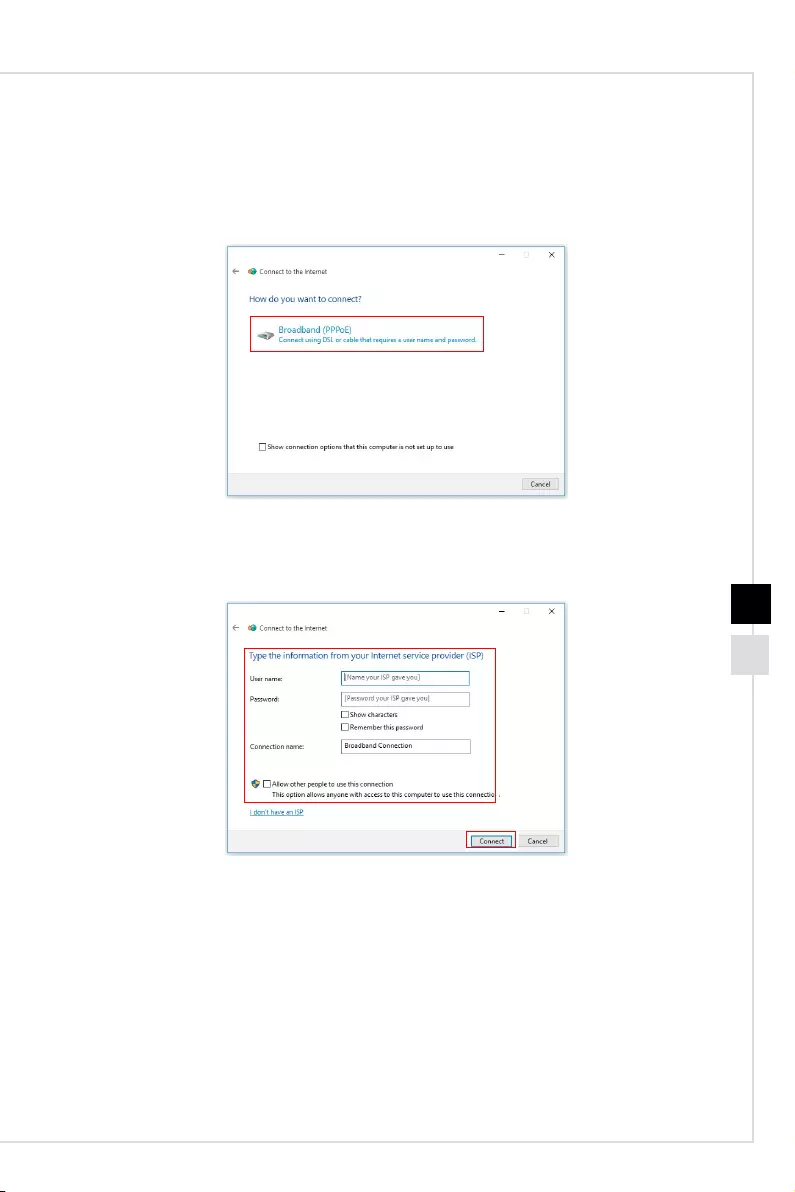
2-5
System Operations
4� Choose [Connect to the Internet] and click [Next]�
5� Select [Broadband (PPPoE)] to connect using DSL or cable that requires a user
name and password�
6� Type the information from your Internet Service Provider (ISP) and click [Connect] to
establish your LAN connection�

2-6
hWireless Network
1� Go to [Start] , click [Settings] and select [Network and Internet]�
2� A list of available WLAN connections pops up� Choose a connection from the list�
3� To establish a new connection, select [Network and Sharing Center]�
4� Select [Set up a new connection or network]�
5� Followingly, choose [Manually connect to a wireless network] and click [Next] to
continue�
6� Enter information for the wireless network you intend to add and click [Next] to
proceed�
7� A new WLAN connection has been made�

2-7
System Operations
System Recovery (Windows 10)
The purposes for using the System Recovery Function may include:
■Restore the system back to the initial status of original manufacturer’s default
settings�
■When some errors have occurred to the operating system in use�
■ When the operating system is aected by virus and is not able to work normally.
■When you want to install the OS with other built-in languages�
Before using the System Recovery Function, please back up the important data saved
on your system drive to other storage devices�
If the following solution fails to recover your system, please contact the authorized local
distributor or service center for further assistance�

2-8
Reset this PC
1� Go to [Start] , click [Settings] and select [Update and security]�
2� Select [Recovery] and click [Get started] under [Reset this PC] to start the system
recovery�
3. The [Choose an option] screen pops up. Choose between [Keep my les] and
[Remove everything]�
Reset this PC
Keep my les
Remove everything
Only the drive where
Windows is installed
Just remove my les
Remove les and clean the drive
All drives Just remove my les
Remove les and clean the drive
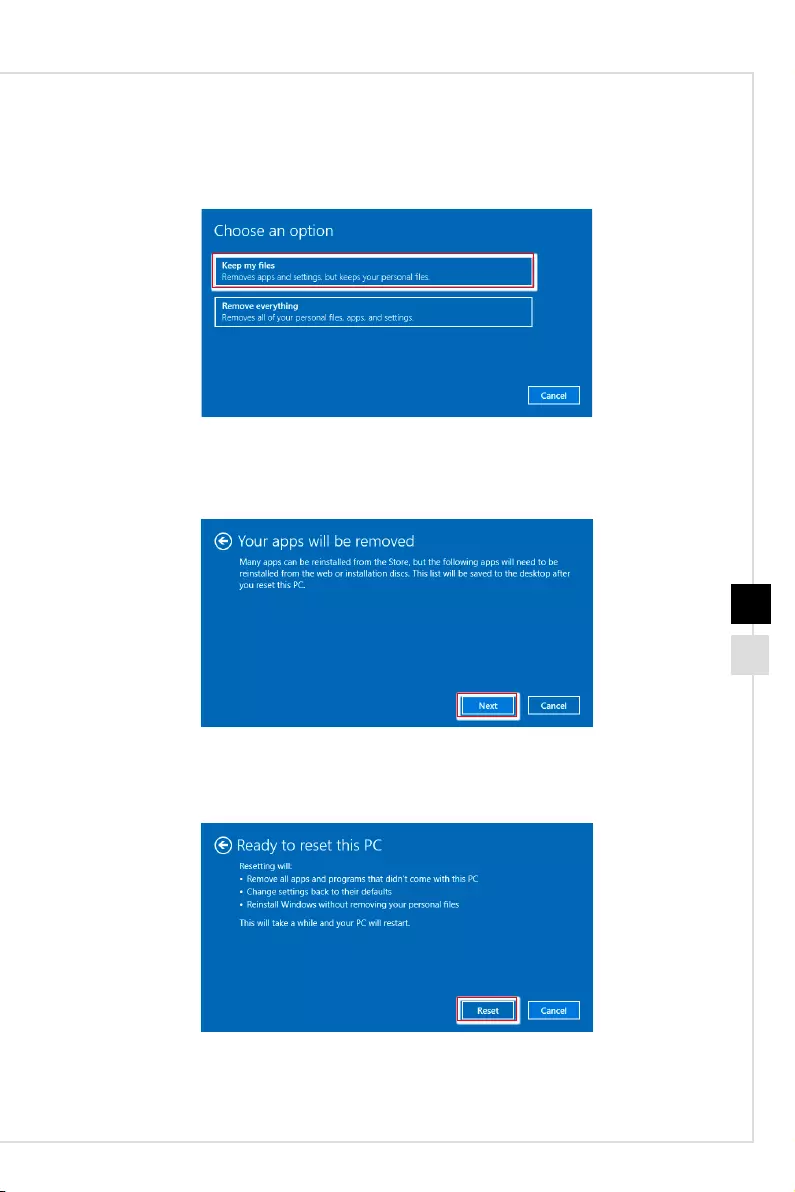
2-9
System Operations
hKeep my les
1. Select [Keep my les].
2� The [Your apps will be removed] screen shows a list of apps that will need to be
reinstalled from the web or installation discs� Click [Next] to continue�
3� The next screen will show the changes to be made during the process� Click [Reset]
to start the system reset�

2-10
hRemove everything
1� Select [Remove everything]�
2� If you have multiple hard drives, a screen will pop up, asking you to choose between
[Only the drive where Windows is installed] and [All drives]�
3. Then select between [Just remove my les] and [Remove les and clean the drive].
4� The next screen will show the changes to be made during the process� Click [Reset]
to start the system reset�
