NETGEAR Nighthawk Tri-Band AX8 8-Stream AX6600 WiFi 6 Router (RAX70) User Manual
Displayed below is the user manual for Nighthawk Tri-Band AX8 8-Stream AX6600 WiFi 6 Router (RAX70) by NETGEAR which is a product in the Wireless Routers category. This manual has pages.
Related Manuals
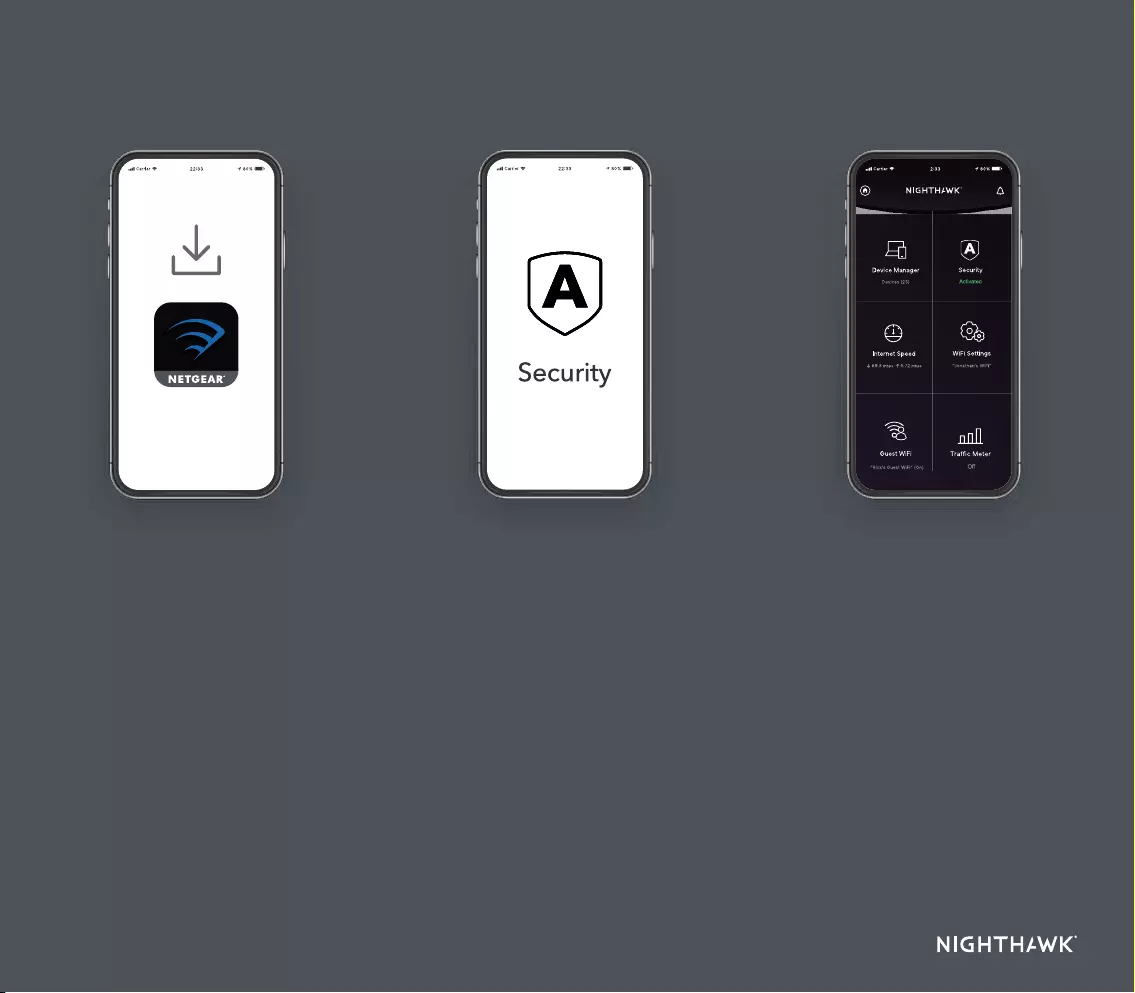
Quick Start
1
On your mobile phone,
download the Nighthawk
app and follow the setup
instructions.
Tap the Security icon in your
Nighthawk app to verify that
NETGEAR Armor™ is activated.
Check out everything you
can do on the Nighthawk
app! Run a speed test,
pause the Internet, see all
the connected devices, and
more.
2
Secure your
devices with
NETGEAR Armor
3
Do more with the
app
Your Nighthawk comes with
NETGEAR Armor cybersecurity.
Armor blocks online threats like
hackers and phishing attempts
on your devices.
Download the
Nighthawk app to
install your router
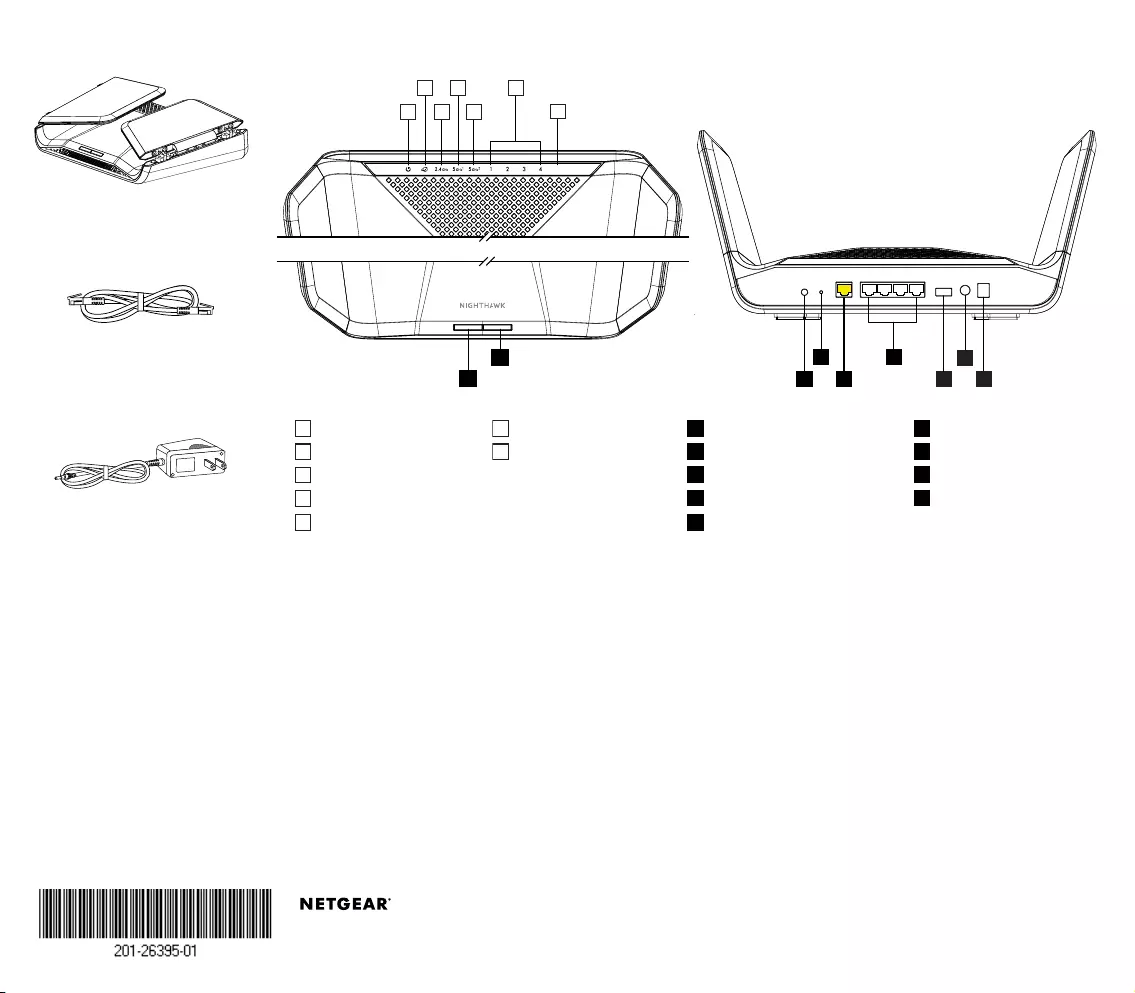
Contents Overview
Troubleshooting
Si ce produit est vendu au Canada, vous pouvez accéder à ce document en français
canadien à https://www.netgear.com/support/download/.
(If this product is sold in Canada, you can access this document in Canadian French at
https://www.netgear.com/support/download/.)
For regulatory compliance information including the EU Declaration of Conformity,
visit https://www.netgear.com/about/regulatory/.
See the regulatory compliance document before connecting the power supply.
For NETGEAR’s Privacy Policy, visit https://www.netgear.com/about/privacy-policy.
By using this device, you are agreeing to NETGEAR’s Terms and Conditions at
https://www.netgear.com/about/terms-and-conditions. If you do not agree, return the
device to your place of purchase within your return period.
NETGEAR, Inc.
350 East Plumeria Drive
San Jose, CA 95134, USA
© NETGEAR, Inc., NETGEAR and the NETGEAR Logo
are trademarks of NETGEAR, Inc. Any non‑NETGEAR
trademarks are used for reference purposes only.
NETGEAR INTERNATIONAL LTD
Floor 1, Building 3,
University Technology Centre
Curraheen Road, Cork,
T12EF21, Ireland
July 2020
Router
Ethernet cable
Power adapter
(varies by region)
1
Power LED
6
Ethernet Ports 1–4 LEDs
A
WiFi On/Off button with LED
F
Ethernet ports 1–4
2
Internet LED
7
USB 3.0 LED
B
WPS button with LED
G
USB 3.0 port
3
2.4 GHz WiFi LED
C
LED On/Off button
H
Power On/Off button
4
5 GHz 1 WiFi LED
D
Reset button
I
Power connector
5
5 GHz 2 WiFi LED
E
Internet port
If you’re having problems with the installation, try one of the following:
• Turn off your modem and router and disconnect them. Restart your
modem. Reconnect your router to your modem, and try installing with the
Nighthawk app again.
• If you’re still unable to install your router using the Nighthawk app,
manually install it using the router web interface.
Visit http://www.routerlogin.net to access the router web interface.
For more information, visit netgear.com/routerhelp.
Visit netgear.com/support to get your questions answered and access the latest
downloads.
You can also check out our NETGEAR Community for helpful advice at
community.netgear.com.
Support and Community
Regulatory and Legal
USB 3.0
246
13 5 7
H
G I
BD
C
F
E
A