OPPO Watch Free User Manual
Displayed below is the user manual for Watch Free by OPPO which is a product in the Smartwatches & Sport Watches category. This manual has pages.
Related Manuals
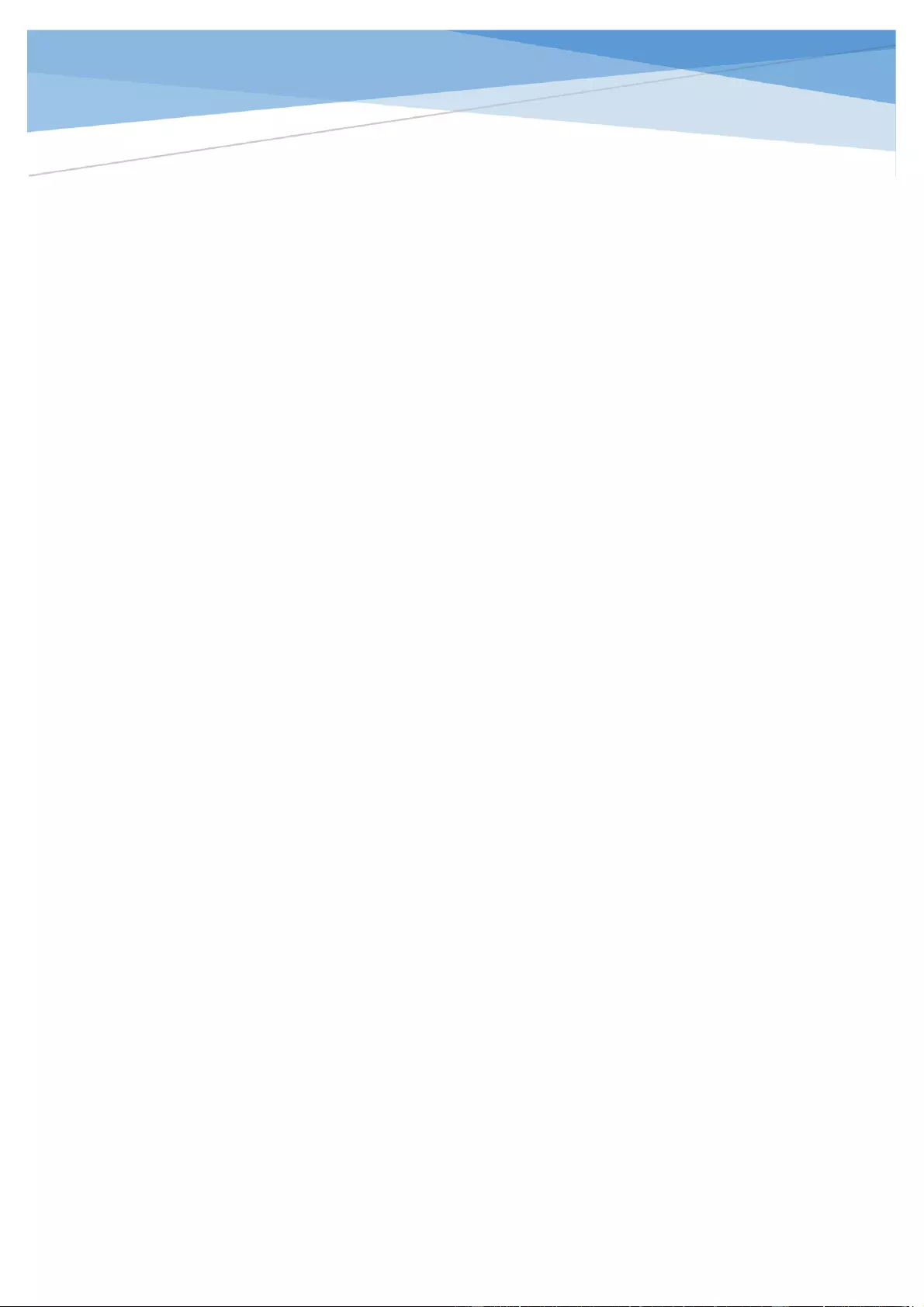
OPPO WATCH
USER MANUAL
https://www.oppo.com
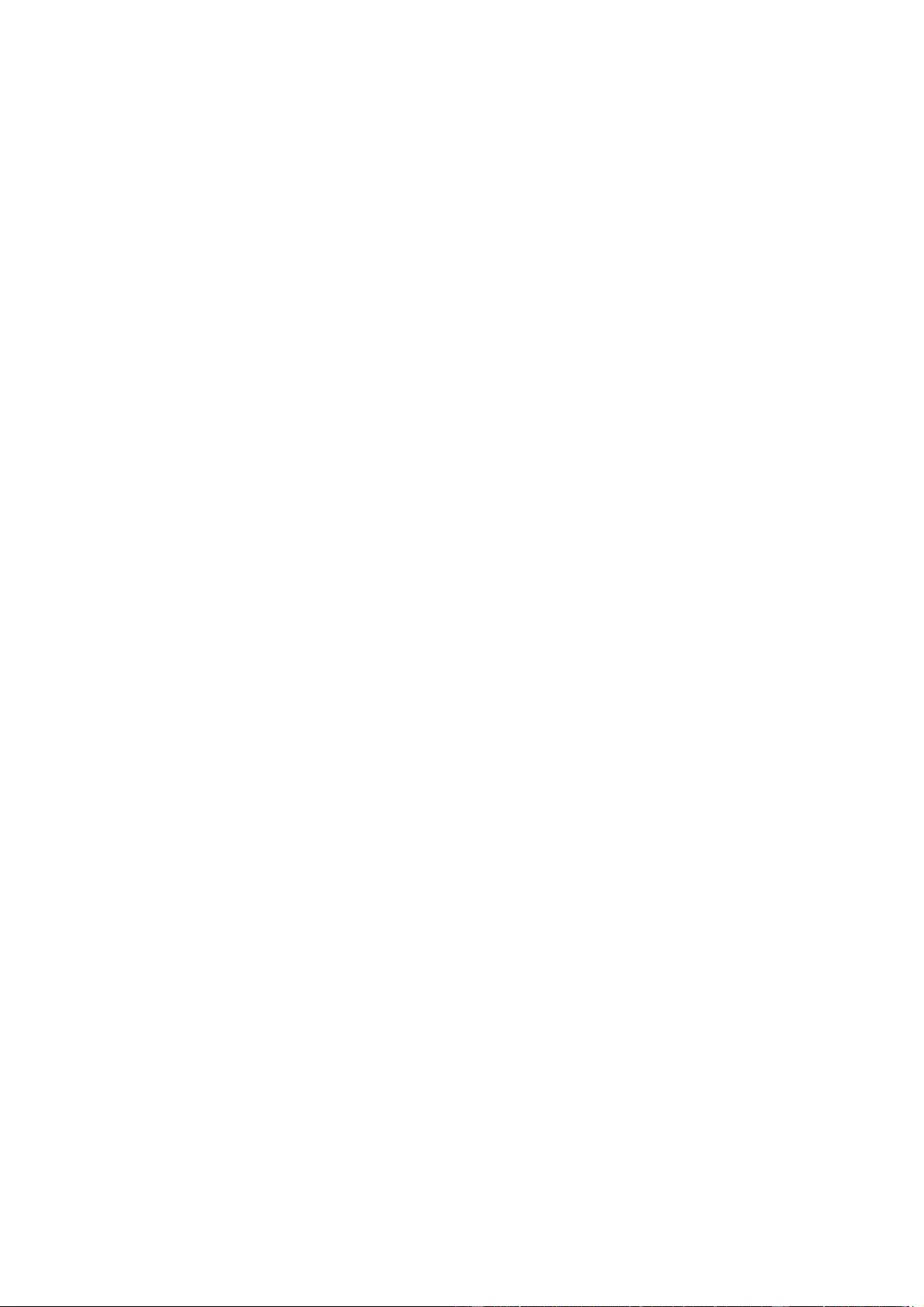
C2 General
1
Table of Content
1 Basic Operations
1.1 Touchscreen operations
1.2 Button operations
2 Notifications
3 Tiles
4 App List
5 Health
5.1 Heart rate
5.2 Daily activities
5.3 Sleep monitor
6 Workouts
6.1 Quickly pause/resume during exercise
6.2 Swimming
6.3 Sports data analysis
7 Power Saver
8 Watch Face
8.1 Change watch face
8.2 Customize watch face
8.3 Add watch face
8.4 Delete watch face
8.5 AI Outfit-matching watch face
8.6 Photos watch face
9 Always-on Screen
10 Google Play
10.1 How to download apps?
10.2 How to uninstall an app?
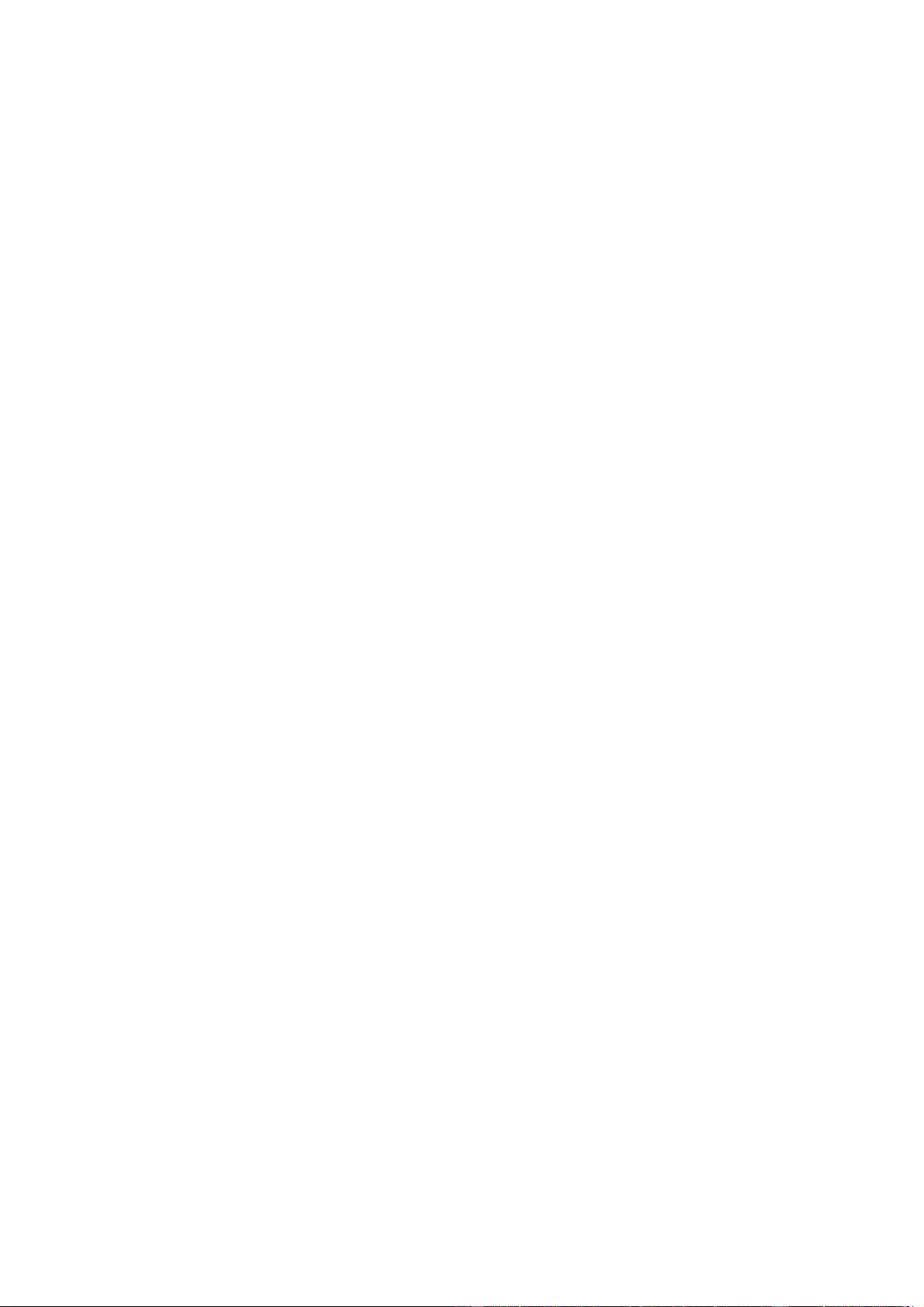
C2 General
2
11 System update
12 Unpair OPPO watch
13 Standalone LTE Connectivity
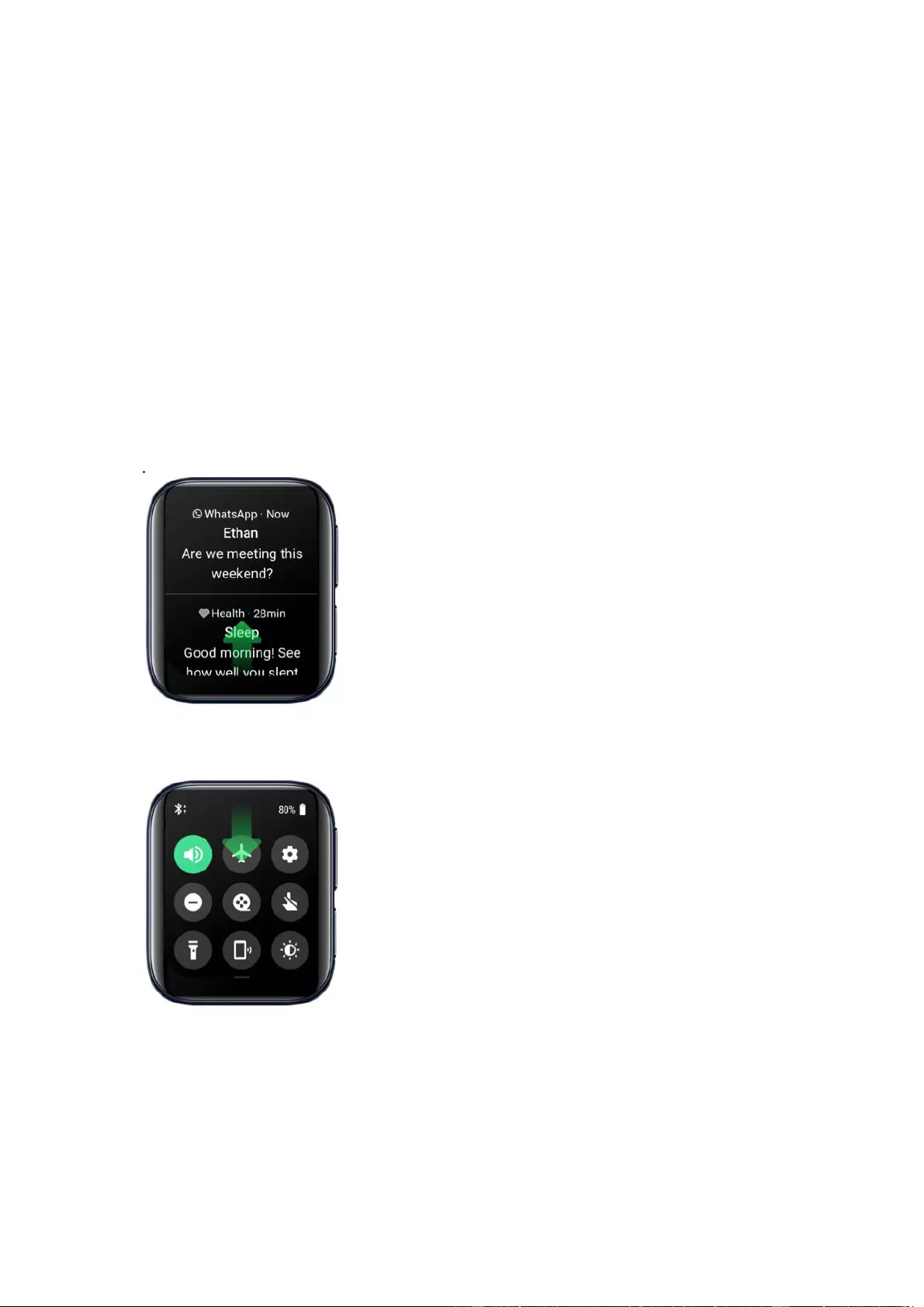
C2 General
3
1 Basic Operations
OPPO Watch supports two types of operations: Touchscreen operations and
button operations.
1.1 Touchscreen operations
Touchscreen operations is one of the basic operations of OPPO Watch. You
can swipe up, down, left and right on the screen to switch the content shown
on the screen, cover the screen with a hand to turn off the screen, and tap to
light up the screen when the screen is dim.
Swipe up from the bottom of the screen to view messages and notifications.
Swipe down from the top of the screen to go to Control Center.
Swipe left from the right of the screen to view collection of Tiles.
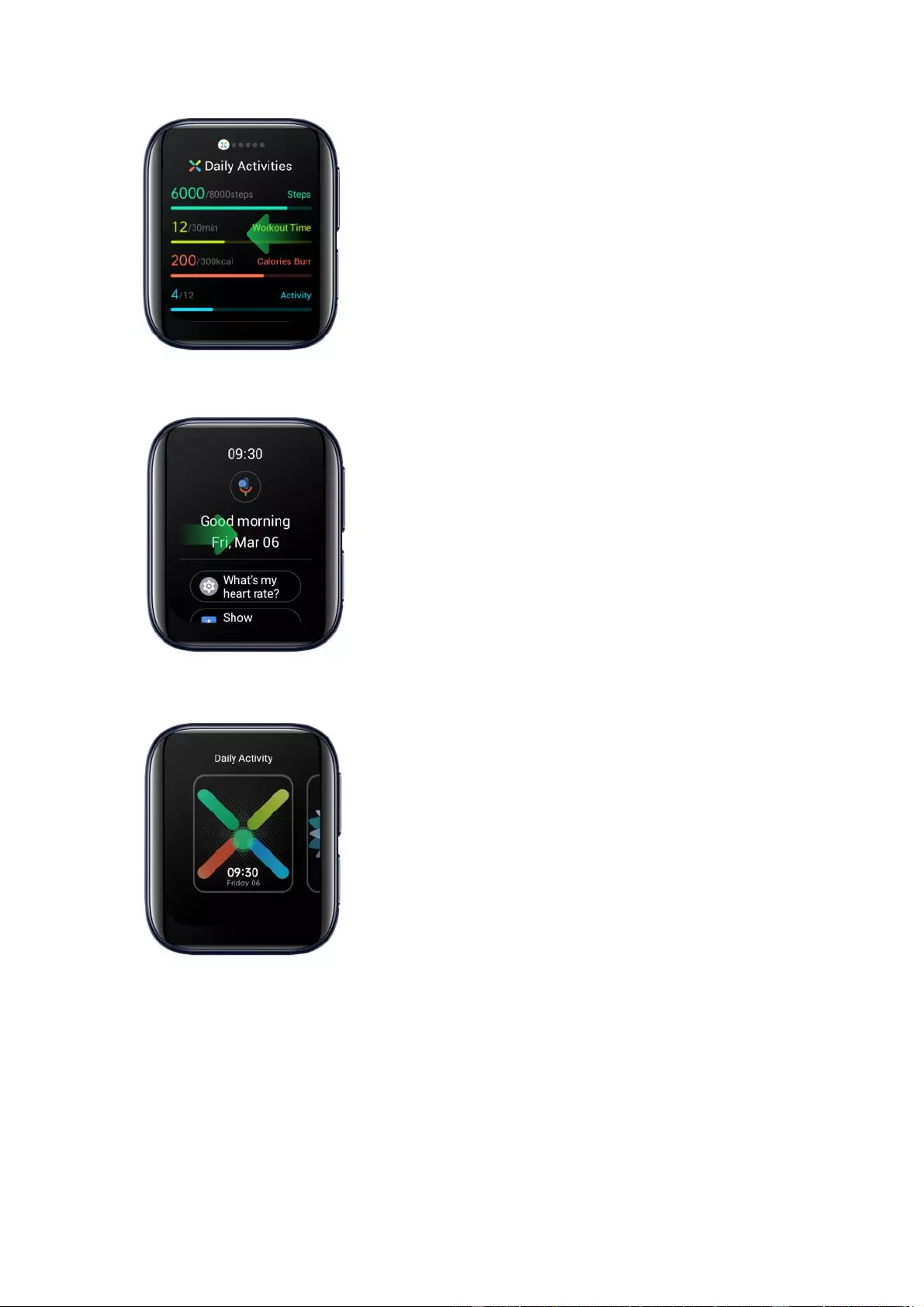
C2 General
4
Swipe right from the left of the screen to show Google Assistant.
At home screen, press and hold to change watch faces.
Swipe right from any page to return to the previous page.
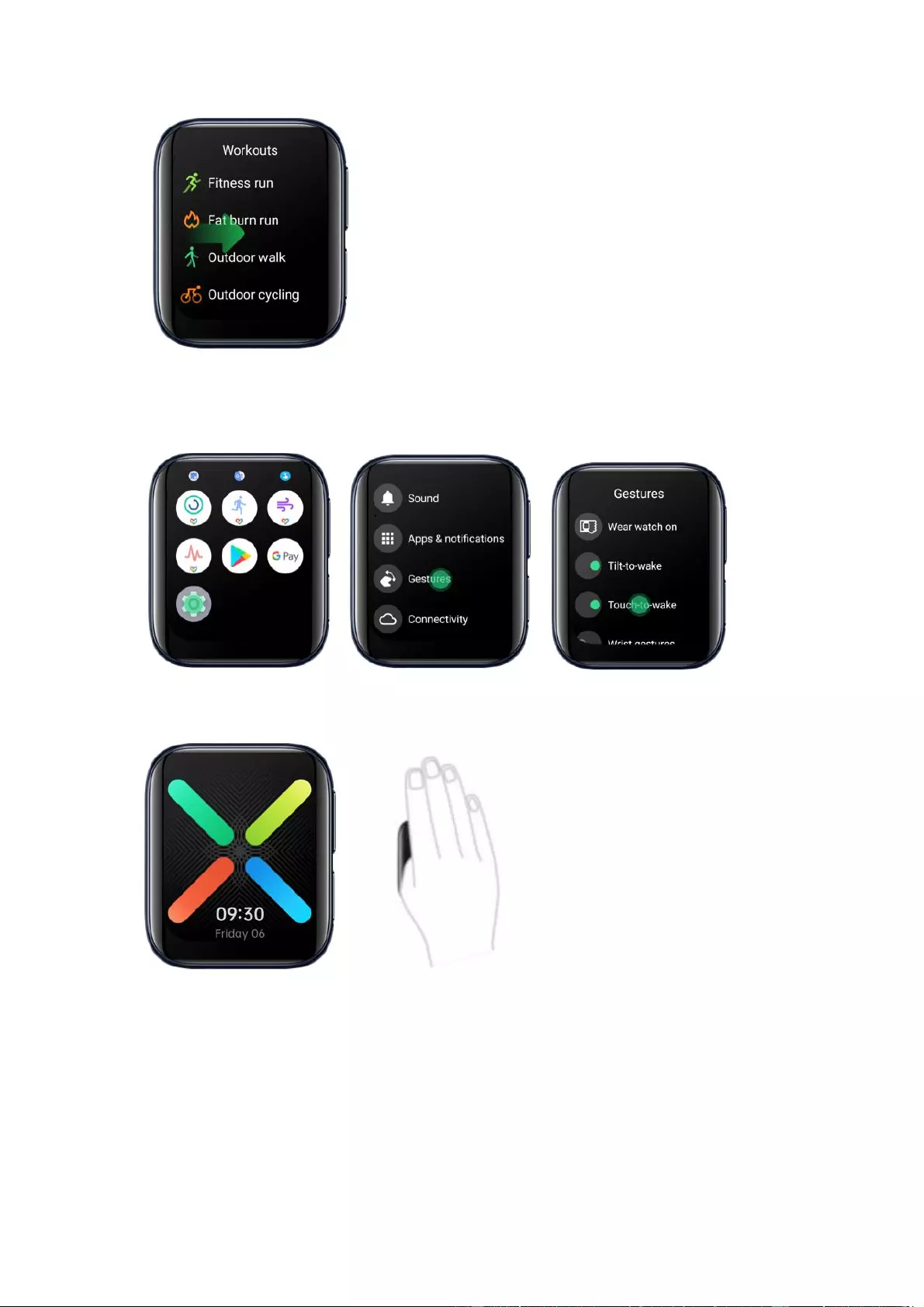
C2 General
5
Activate the screen by tapping the screen. Go to Settings > Gestures and turn
on Touch-to-wake.
Cover the screen with a hand to turn off the screen.
1.2 Button operations
You can also use button operations to conveniently control the OPPO Watch.
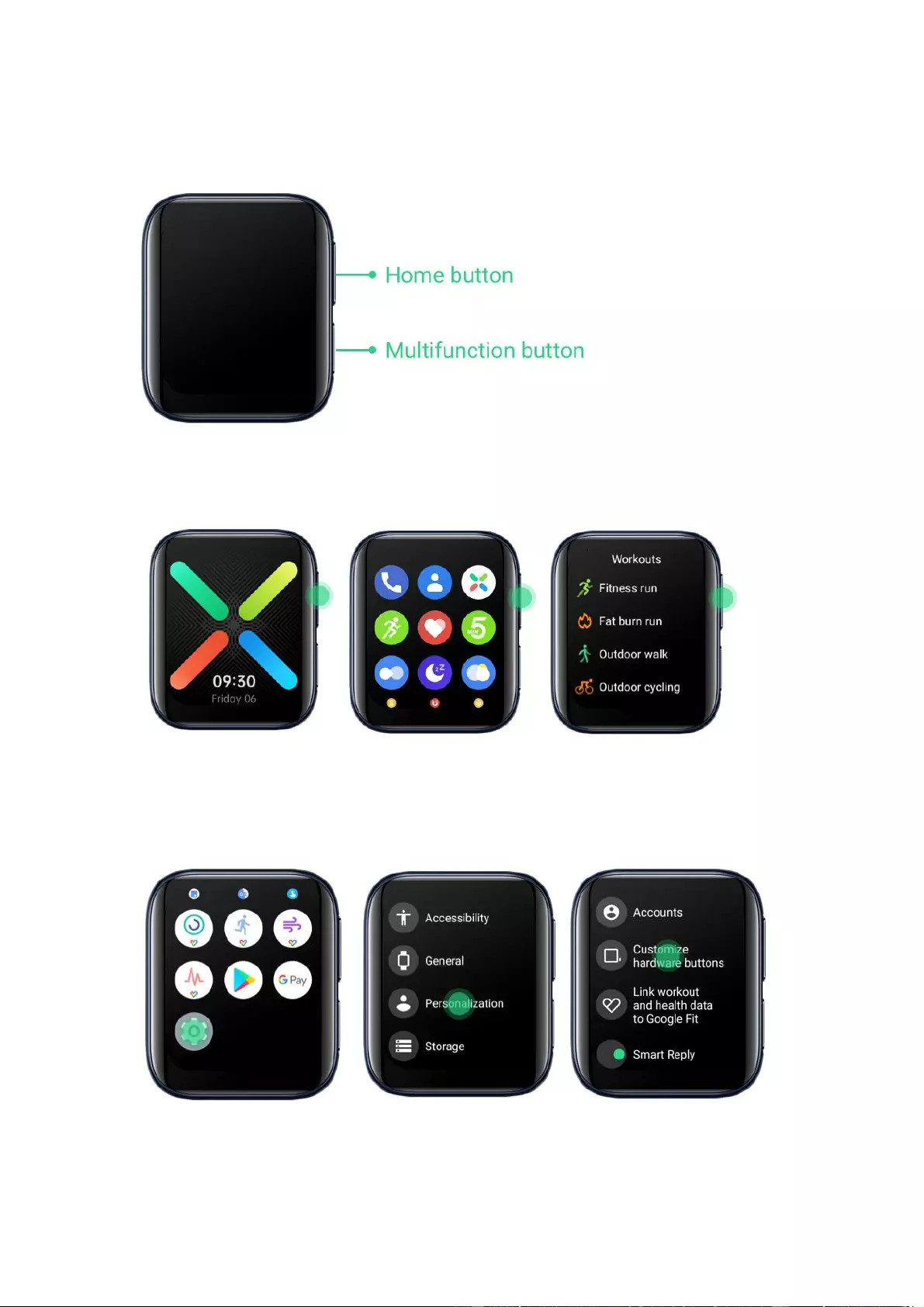
C2 General
6
Under the screen off state, press Home button or Multifunction button to wake
the screen.
At the home screen, press Home button to go to the app list. Press Home button
to return to the home screen at any page.
Press Multifunction button to call up an app in shortcut (when you are not on
an app screen). Go to Settings > Personalization > Customize hardware
buttons > Bottom, right side to assign an app to this button.
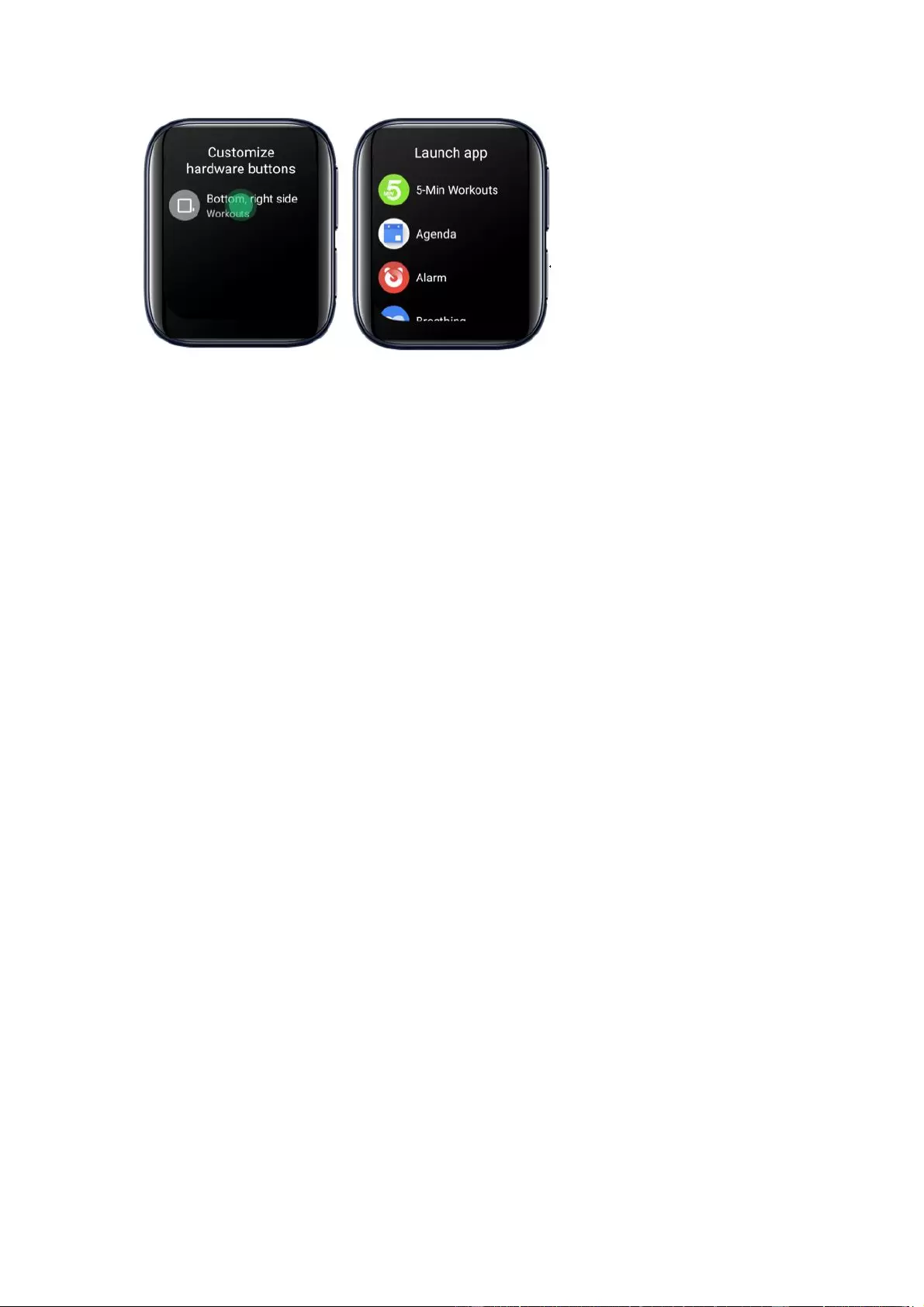
C2 General
7
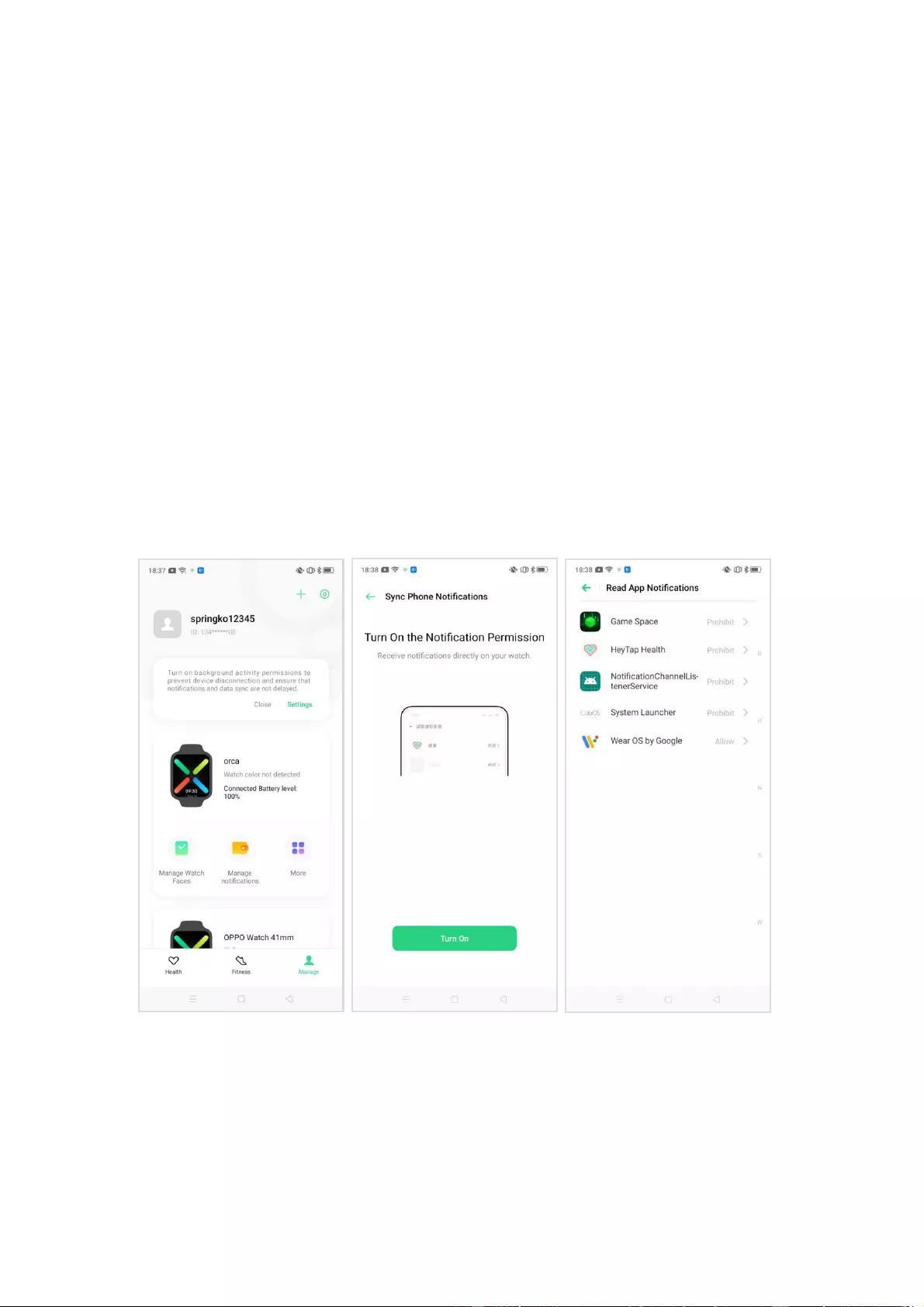
C2 General
8
2 Notifications
OPPO Watch helps you to avoid missing important notifications during
meetings, workouts or any other occasions.
In the Wear OS app on the mobile phone, you can set whether or not the
notifications of an app are allowed to be synced to the watch.
To ensure the notifications be synced to your watch in Power Saver mode, the
HeyTap Health app will need to be granted the permission to read the
notifications of your phone.
Open the HeyTap Health app and go to Manage > Manage notifications >
Turn On. Grant the HeyTap Health app the permission to read app
notifications so that you can choose apps that you want to receive
notifications in Power Saver mode.
If your watch is unable to receive notifications, please check
Are your watch and phone connected via Bluetooth and is your phone
connected to the Internet? Otherwise, is your watch connected to the
Internet?
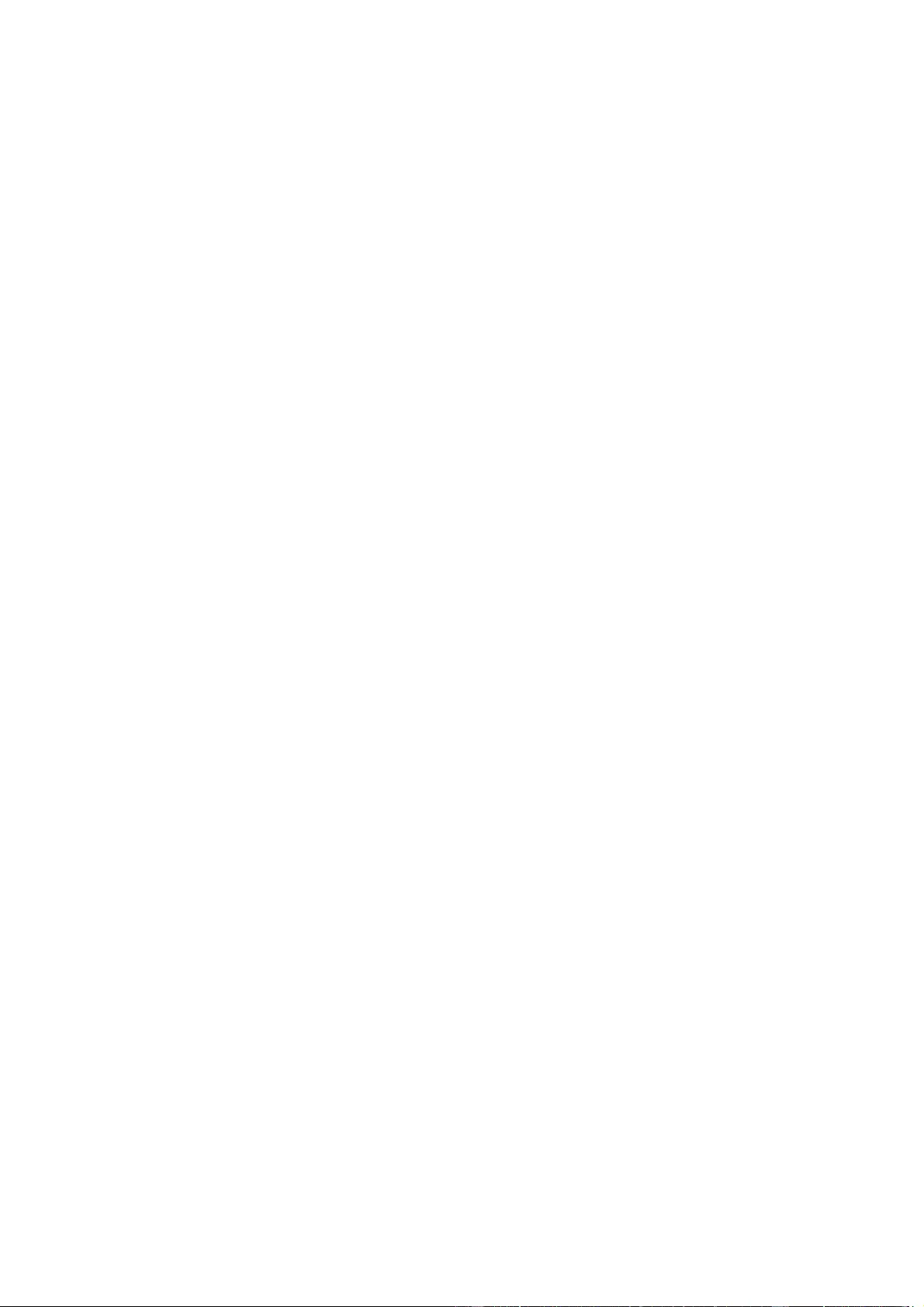
C2 General
9
Do the Wear OS app and the HeyTap Health app have the permission
to read app notifications?
Are the Wear OS app and the HeyTap Health app allowed to run in the
background?
*Notifications are synced via the Wear OS app under smart mode and the
HeyTap Health app under Power Saver mode. Both apps are recommended to
be granted the permissions to read notifications and allowed to run in the
background.
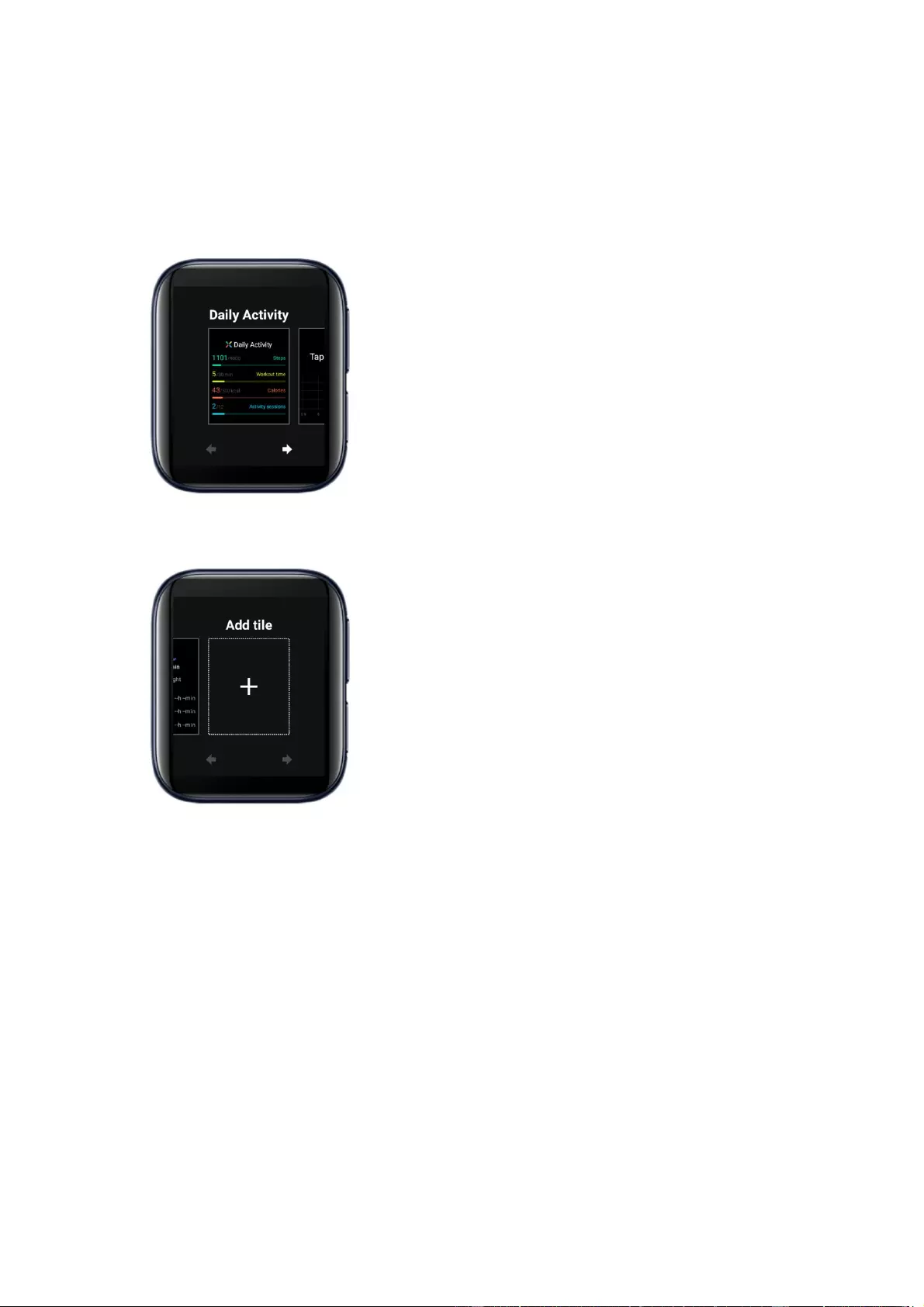
C2 General
10
3 Tiles
Swipe left from right of the screen at the home screen to view tiles.
Press and hold a tile to enter editing mode.
Add a tile: slide to the rightmost, tap Add tile, select a tile to add.
Delete a tile: Swipe a tile up or down to delete.
TODO: Add a picture
Adjust the order of the tiles: Tap the arrow keys below a tile to adjust the order
of the tiles.
TODO: Add a picture
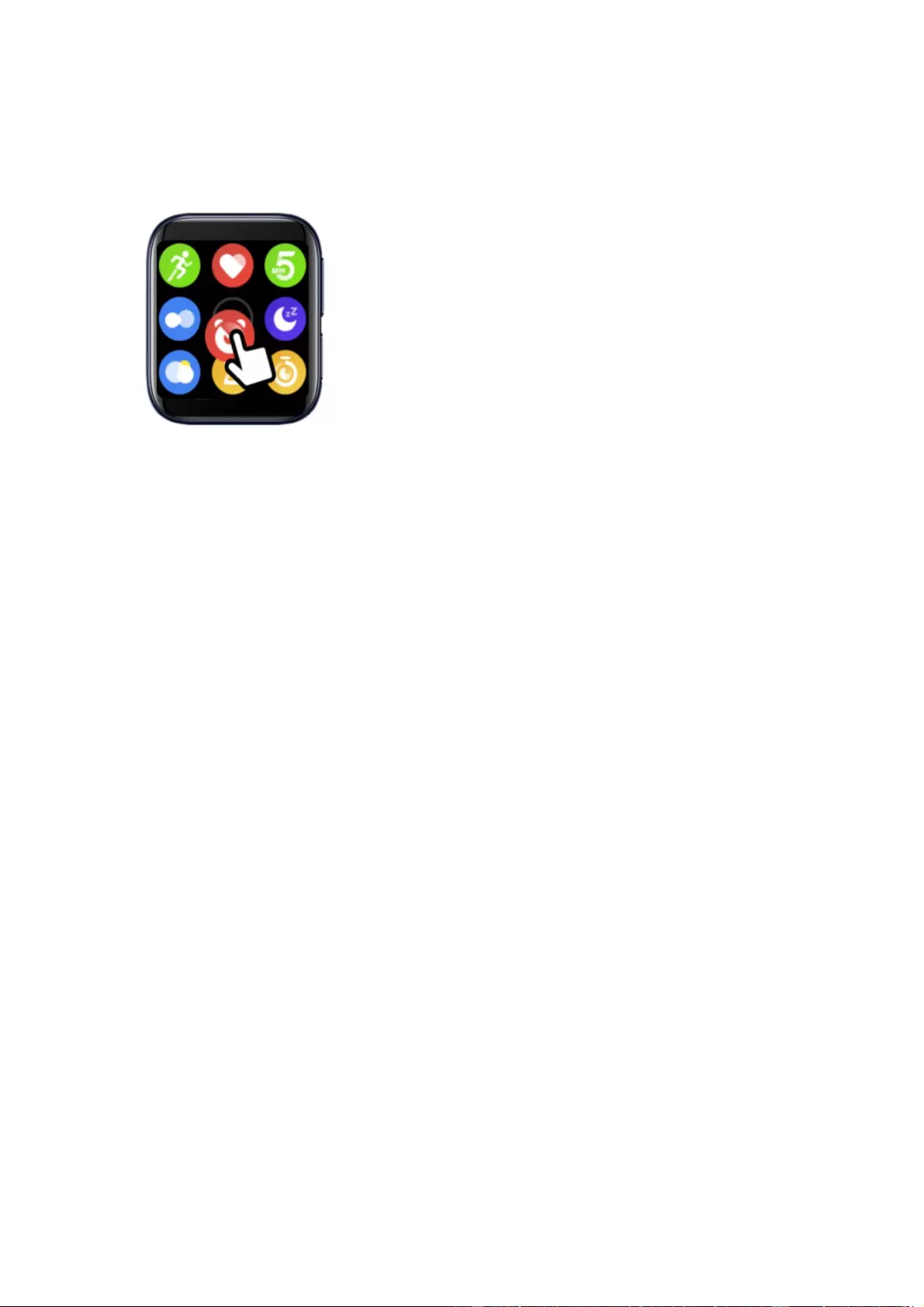
C2 General
11
4.0 App List
Press and hold an icon till the watch vibrates to adjust the order of the apps.
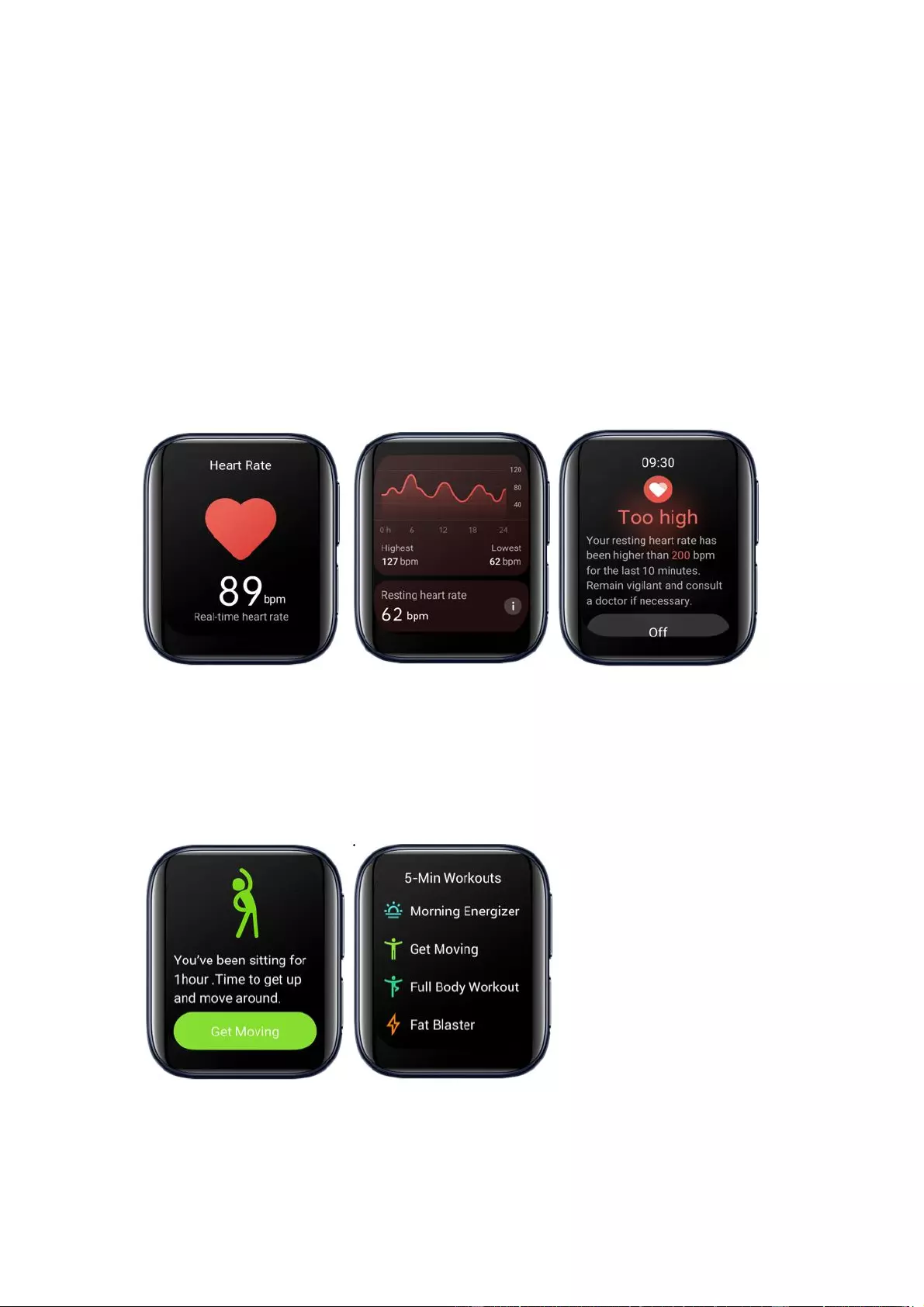
C2 General
12
5 Health
OPPO Watch keeps track of your movement throughout the day and
encourages you to reach your daily goal. OPPO Watch will provide health
suggestions based on your daily activities, heart rate and sleep. By using the
HeyTap Health app, you can keep a long-term record of your activity.
5.1 Heart rate
OPPO Watch can automatically monitor daily heart rate changes and remind
you when your resting heart rate is too high.
5.2 Daily activities
If you have been sitting for more than an hour, OPPO Watch will remind you to
get up and move around. You can also have a 5-min workout to keep yourself
energized.
OPPO watch can track your daily step counts, workout time, calories burnt, and
number of activity sessions with a graphic presentation.
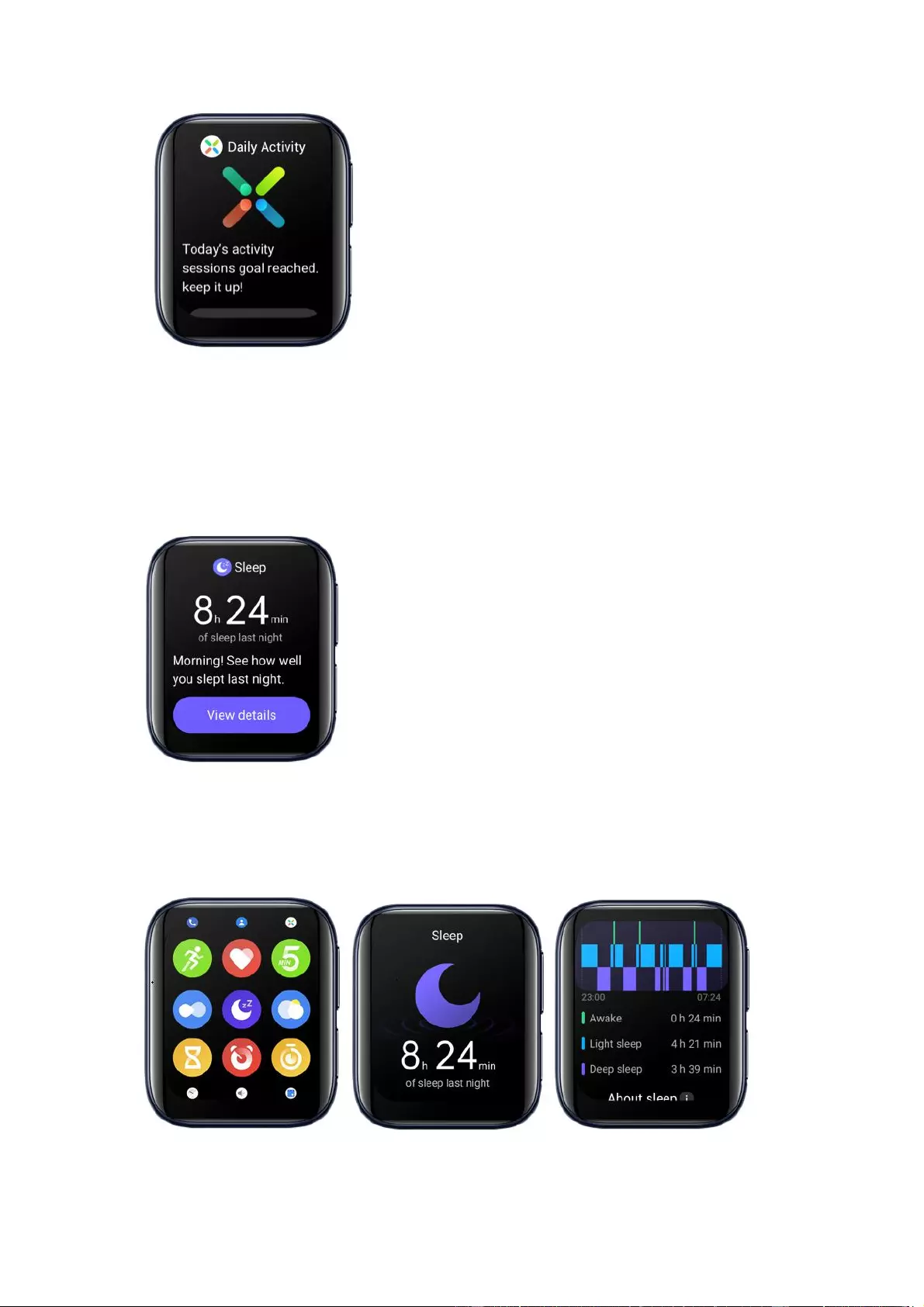
C2 General
13
5.3 Sleep monitor
If you wear your watch during bedtime, the watch will have your sleep report
ready to be viewed when you wake up the next day. (Note that OPPO Watch
can only track sleeping from 8pm to 10am local time).
When you wake up, you can also open the Sleep app to view your sleep report
last night. (The watch will not send the sleep notification if you have already
viewed the sleep report on your phone).
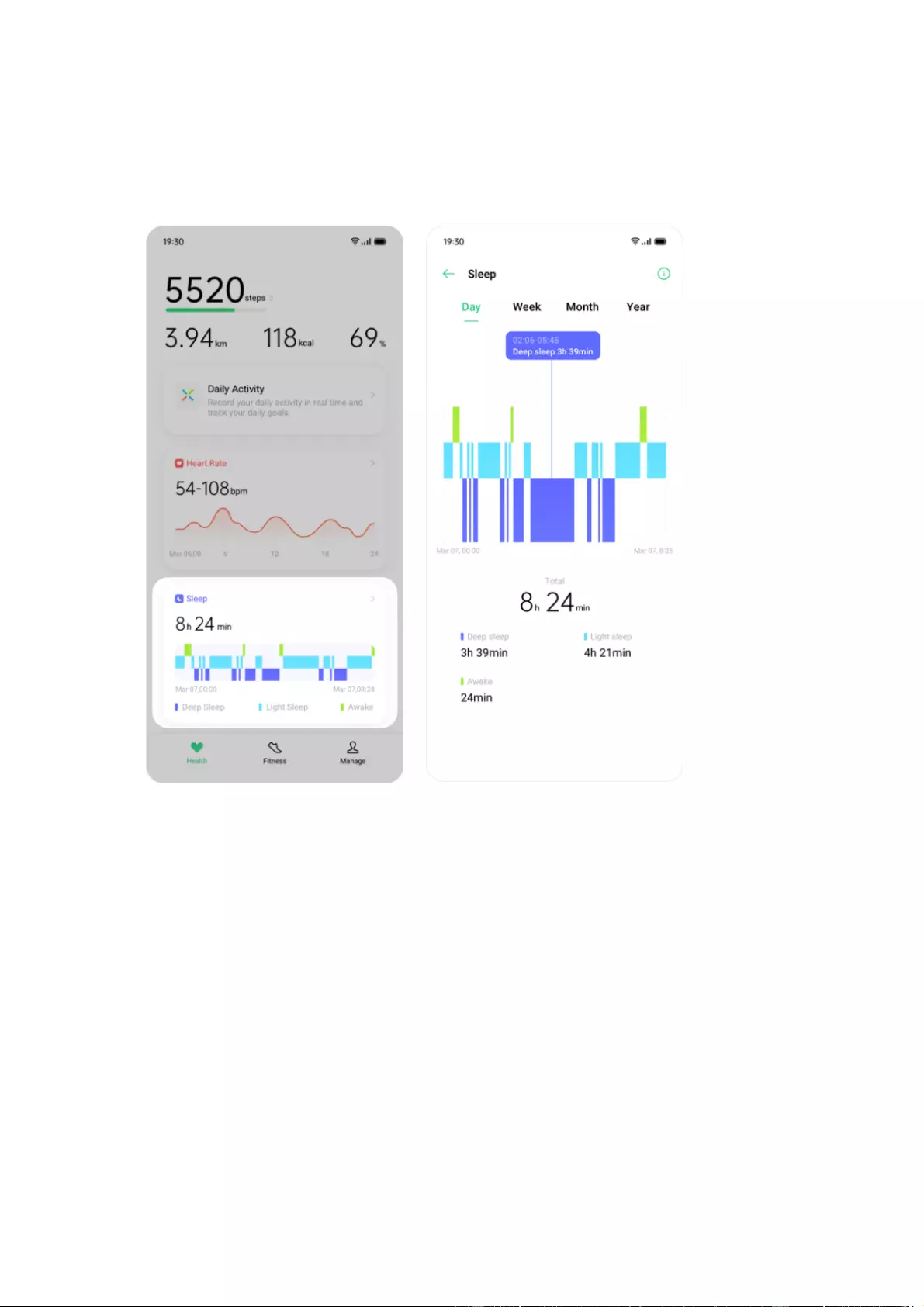
C2 General
14
If OPPO Watch is connected to your phone, the sleep report will be
automatically synced to the HeyTap Health app. Tap Sleep on the Health tab
to view the details.
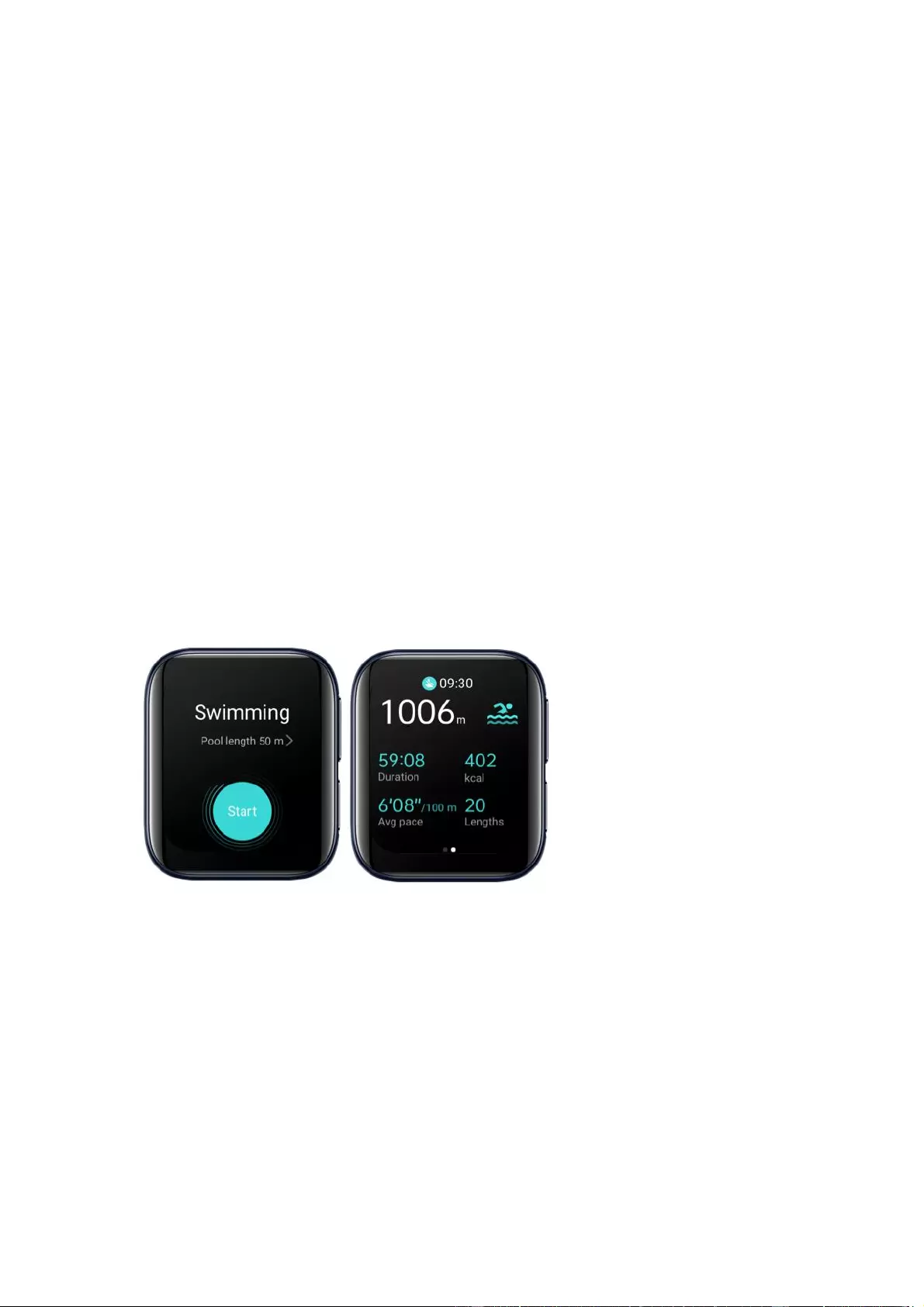
C2 General
15
6 Workouts
OPPO advocates a healthy lifestyle. The goal is to exercise more and sit less
by completing exercise goals every day. OPPO watch provides various
workouts tools that help you to manage your individual workout session.
Whether you are swimming, running, or cycling, OPPO Watch tracks your
progress such as time duration, distance traveled, calories burnt, and
summarizes your results.
6.1 Quickly pause/resume during exercise
During exercise, you can press the pause button to quickly pause exercise,
and the resume button to resume exercise.
6.2 Swimming
OPPO Watch 46mm (LTE) supports 5 ATM water resistance. You can wear the
watch to swim and the watch will track the time duration and distance traveled
when you swim.
After starting to swim, the watch will automatically turns on Touch lock. To exit
Touch Lock, hold the Home button.
6.3 Sports data analysis
You can view your daily exercise report on OPPO Watch. And a more detailed
report is available on the HeyTap Health App. The HeyTap Health App
automatically syncs your daily exercise report when your watch is connected to
your phone. For example, the details of Fitness run records are shown below.
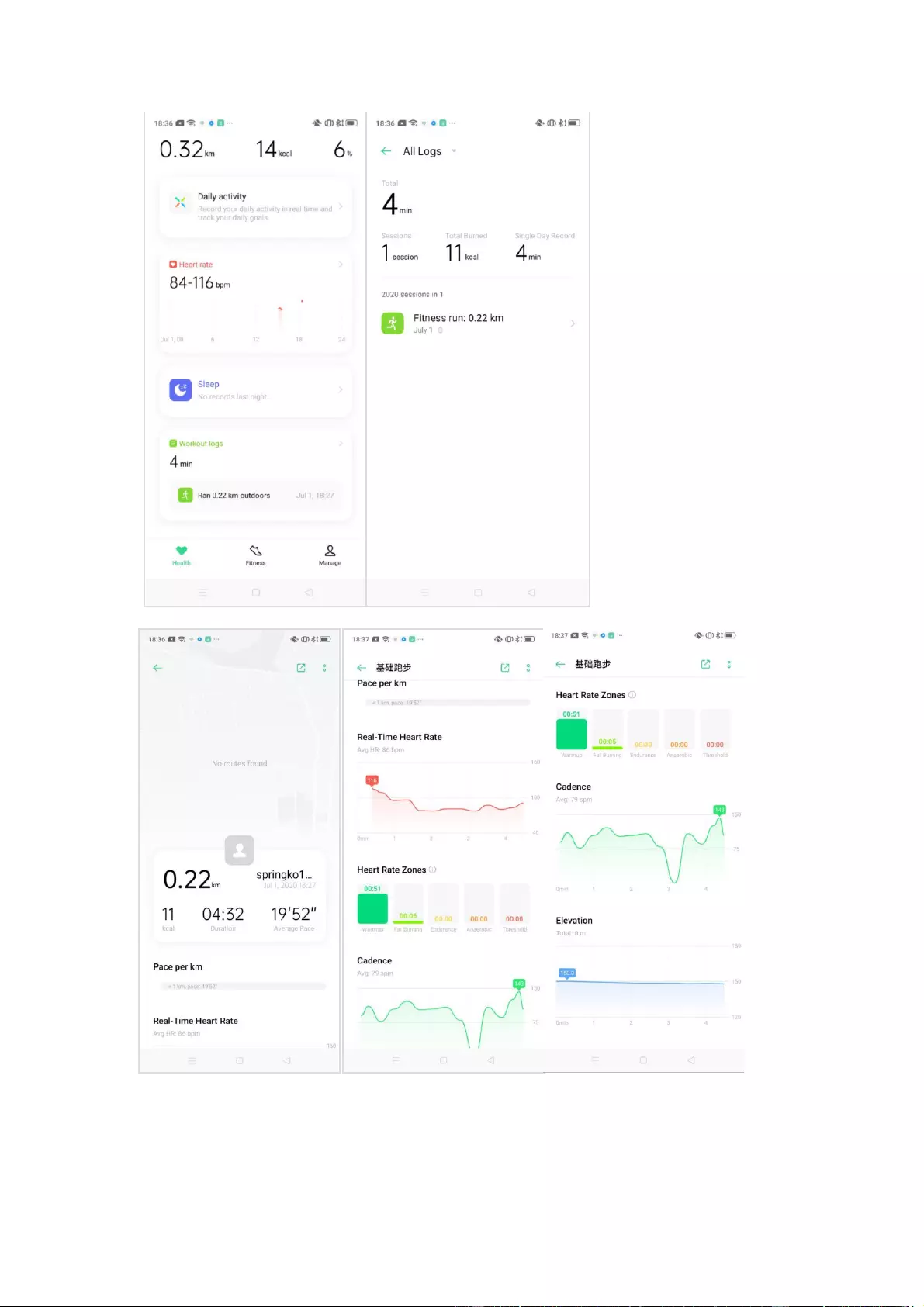
C2 General
16
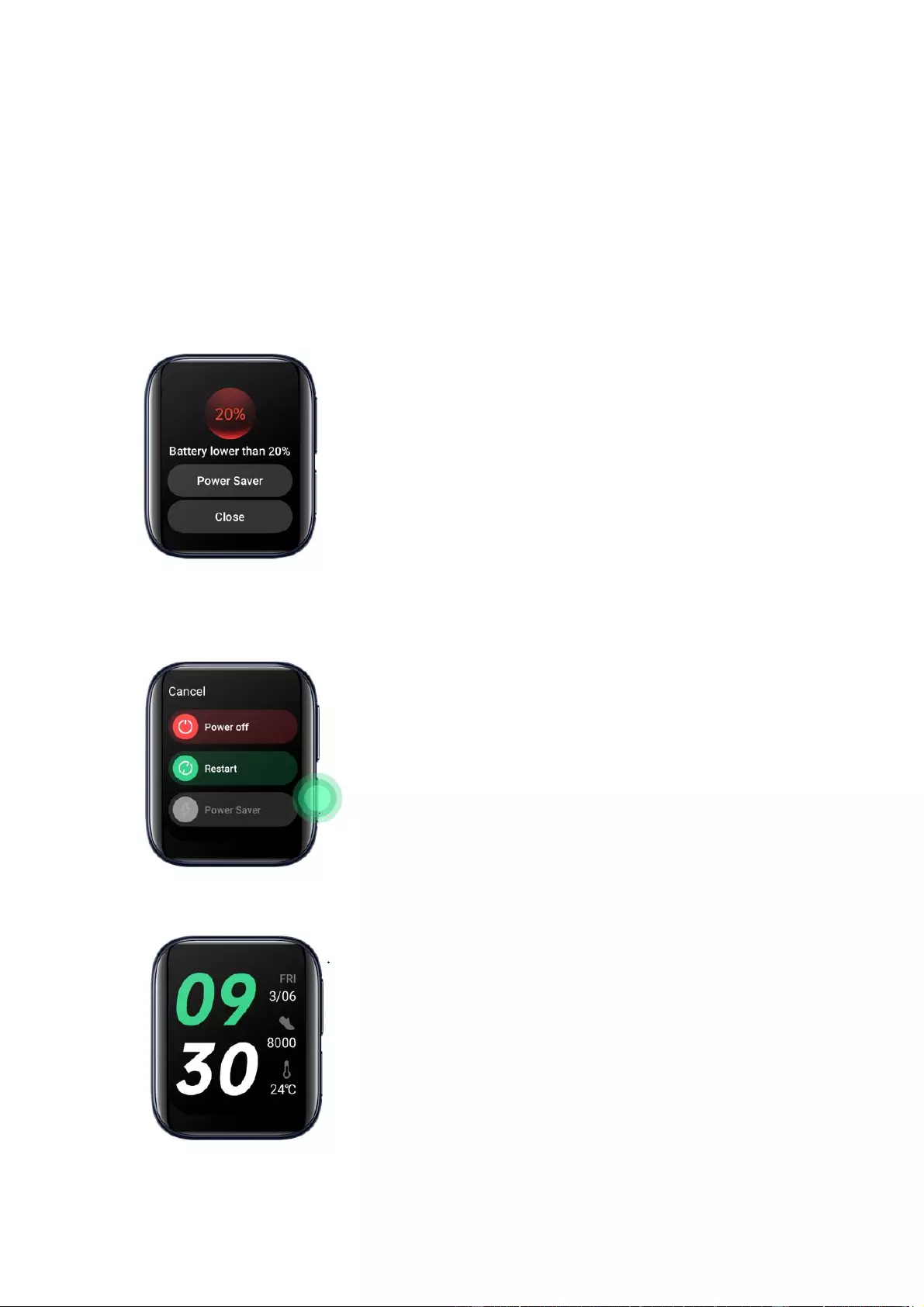
C2 General
17
7 Power Saver Mode
When the Power Saver mode is turned on, some features are disabled to
extend the battery life. But you can still check time, step counts, heart rate, and
receive notifications in Power Saver mode.
When the battery level is lower than 20%, the watch will notify you to turn on
the Power Saver mode.
To turn on Power Saver mode, press and hold the Multifunction button and tap
Power Saver.
The Figure below shows the home screen under Power Saver mode.
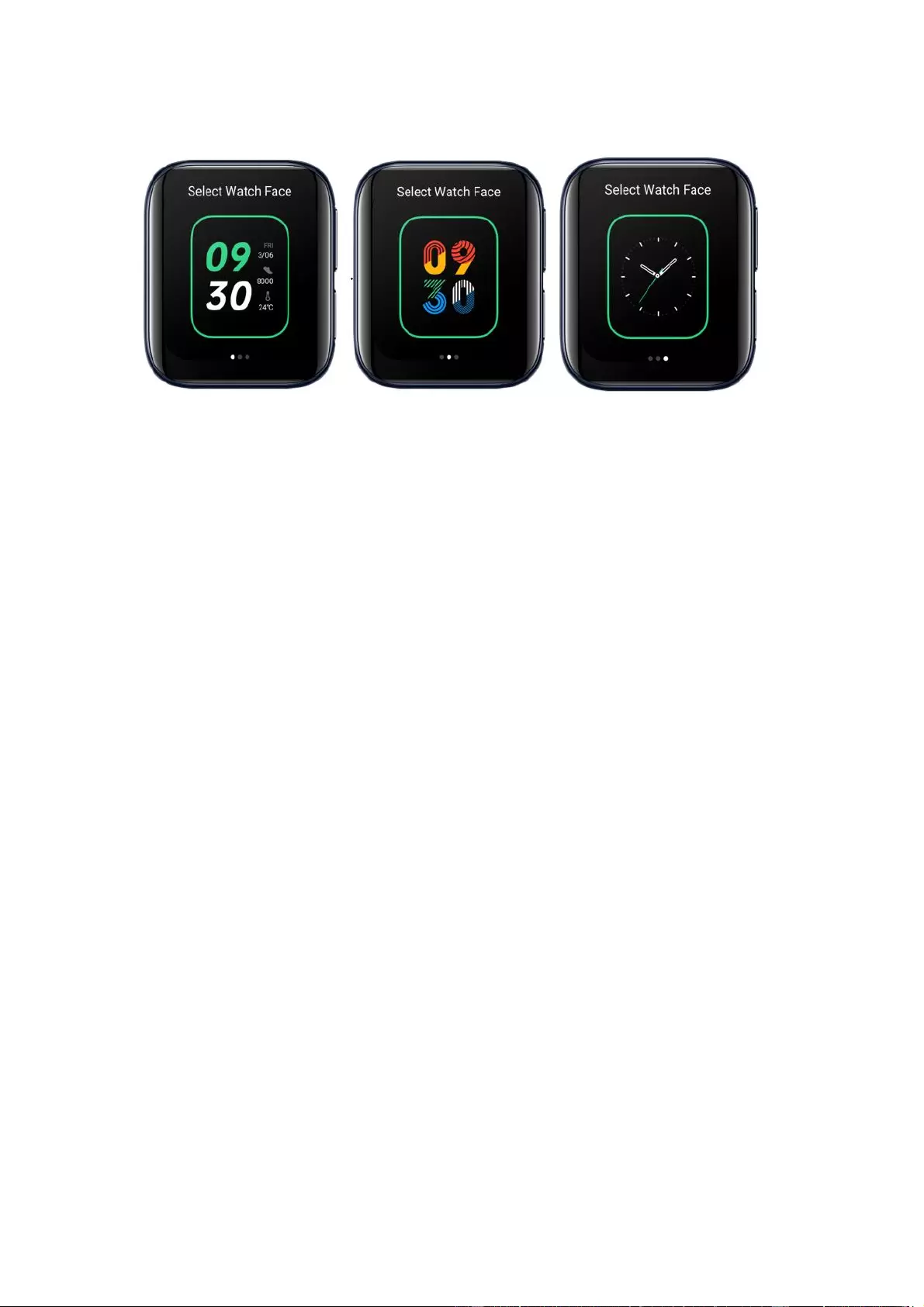
C2 General
18
Press and hold to select watch face.
Swipe up to view the notifications, press and hold the notification to dismiss.
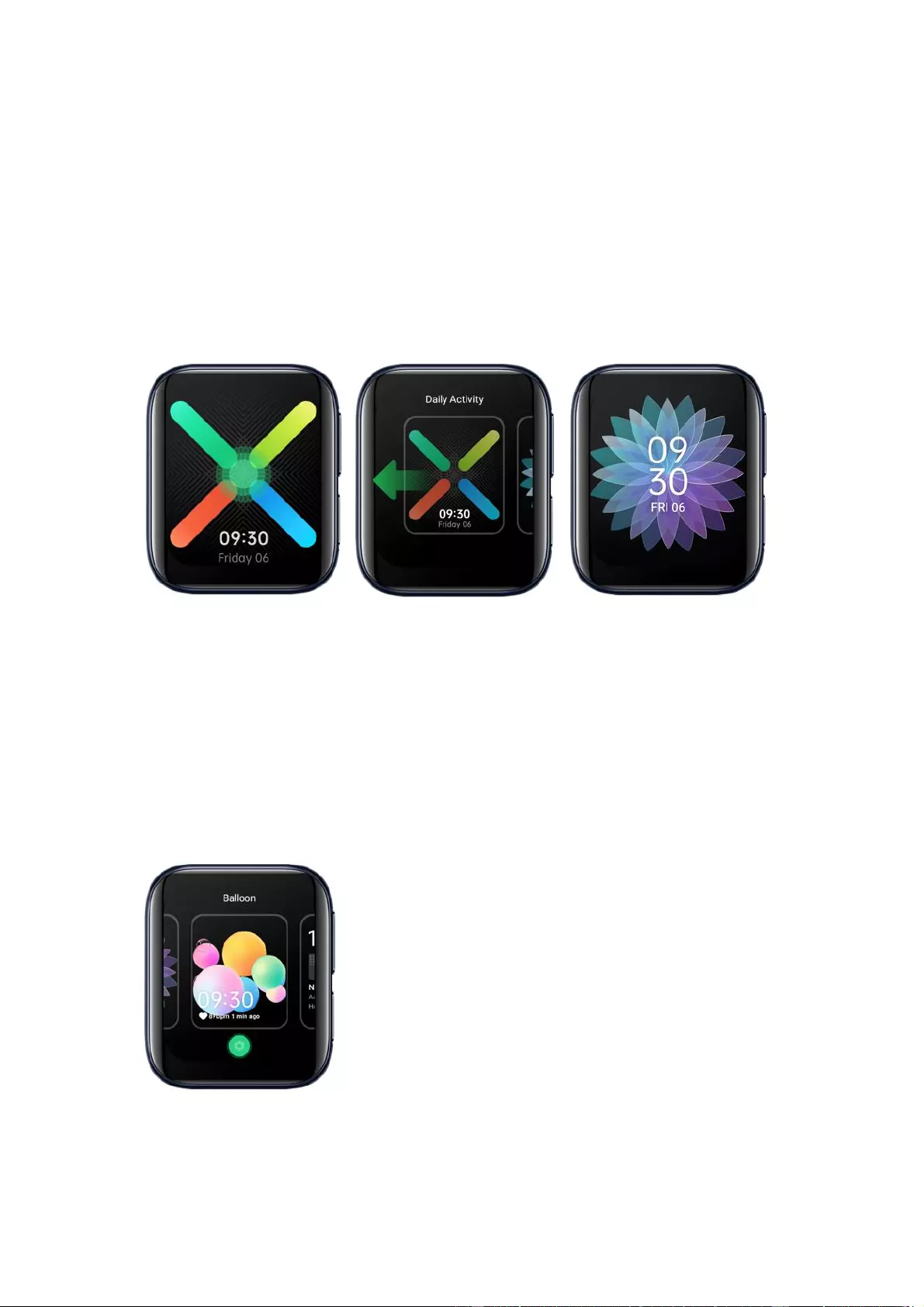
C2 General
19
8 Watch Face
8.1 Change watch face
OPPO Watch include a variety of watch faces, part of which you can customize
to suit you.
At home screen, press and hold the current watch face, swipe left and right to
select a watch face.
When OPPO Watch is connected to your phone, you can change the watch
face via the HeyTap Health app or the Wear OS app.
8.2 Customize watch face
You can customize the watch faces by select different themes and widgets.
At home screen, press and hold the watch face, tap the Settings button below
the watch face to enter the watch face editing page.
Swipe left and right to switch between different themes of the watch face.
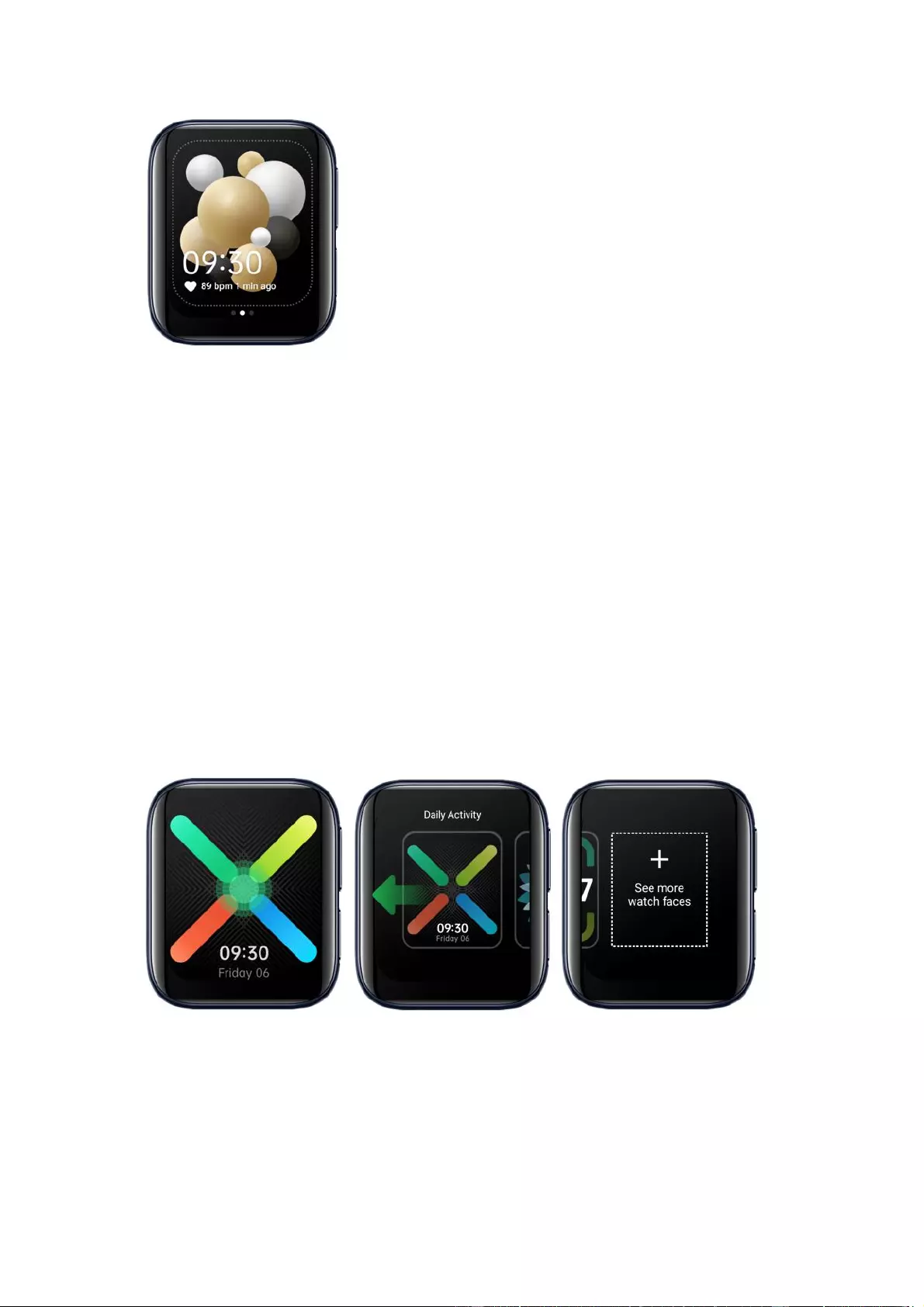
C2 General
20
When editing watch face, tap a widget to go to a list of available options, tap
to select a feature that you want to apply to the watch face.
补图
Tap the selected combination of theme and widgets or press the Home button
to save and exit the editing mode.
补图
8.3 Add watch face
Add a watch face to your favorites.
At home screen, press and hold the watch face. Swipe all the way to the right
and tap See more watch faces.
Browse watch face design, tap to add a watch face to favorites.
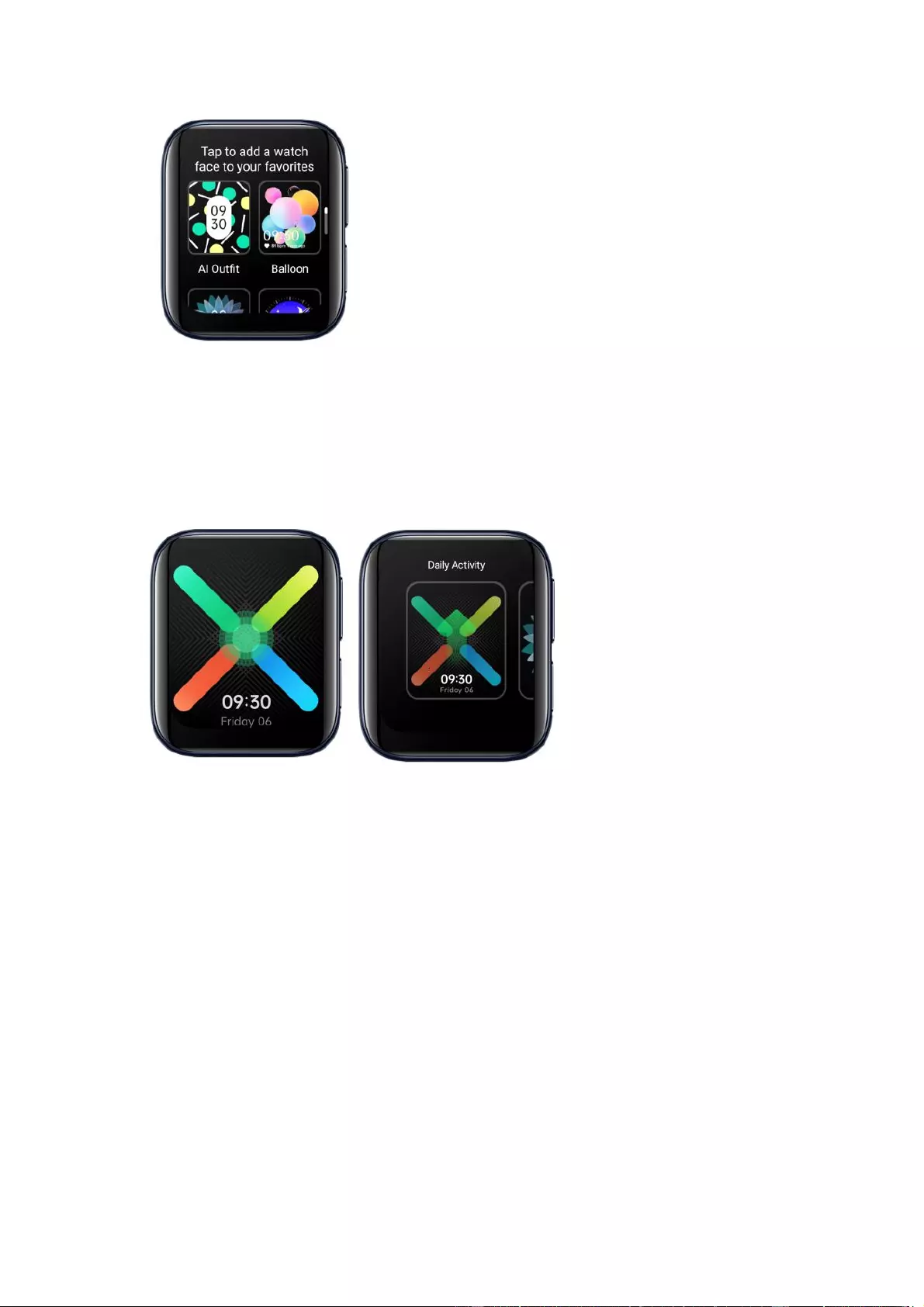
C2 General
21
8.4 Delete watch face
At home screen, press and hold the watch face. Swipe up or down to delete
the watch face from your favorites. You can add the watch face back later if
you want.
8.5 AI Outfit-matching watch face
Want your watch to match with your outfit? No problem! OPPO’s AI algorithm
can generate a series of watch faces that match with your style.
Tap Watch faces in the HeyTap Health app. Tap AI Outfit.
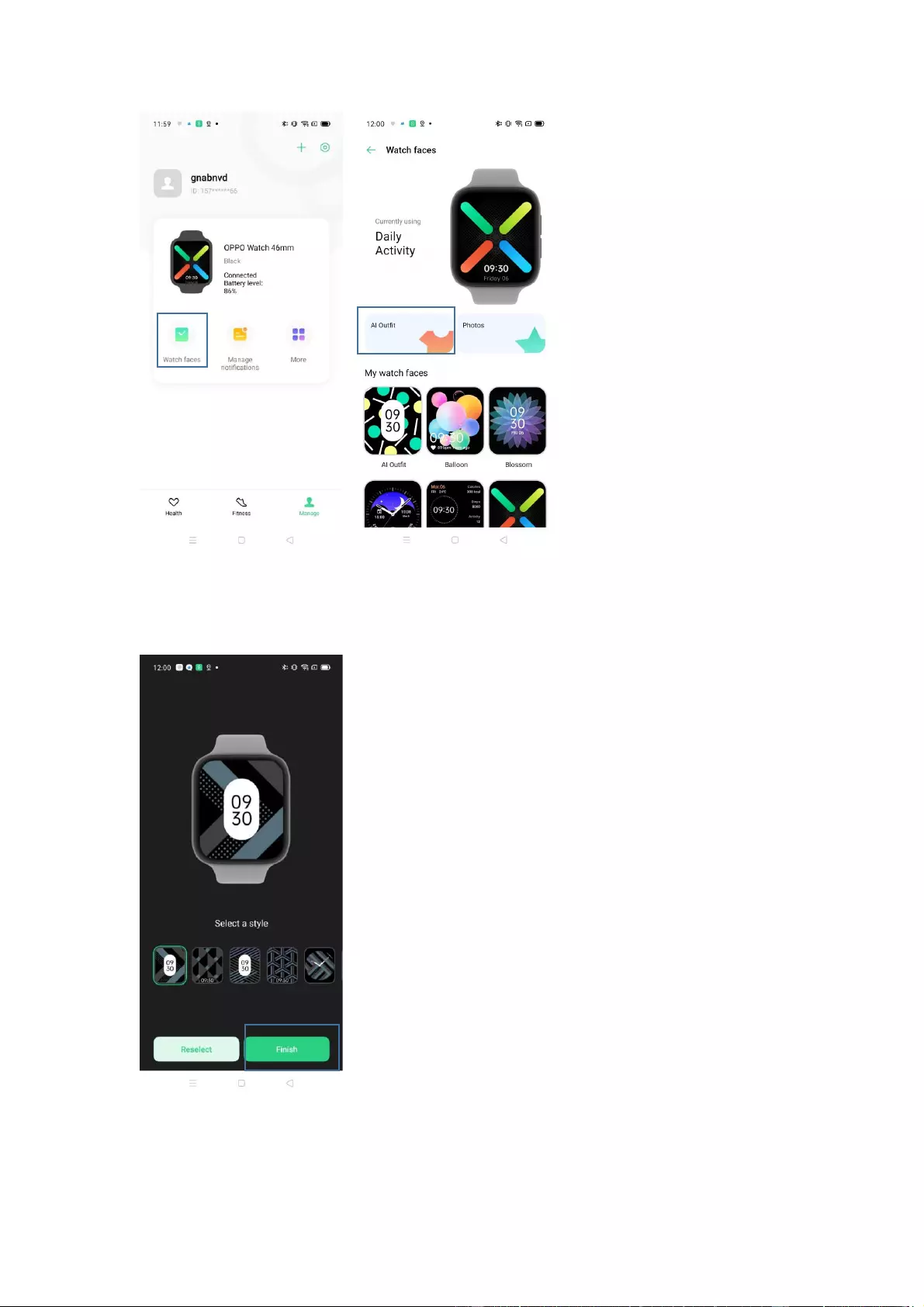
C2 General
22
Take a photo of your daily outfit and follow the instructions.
Choose a style you like to create your own watch face.
8.6 Photos watch face
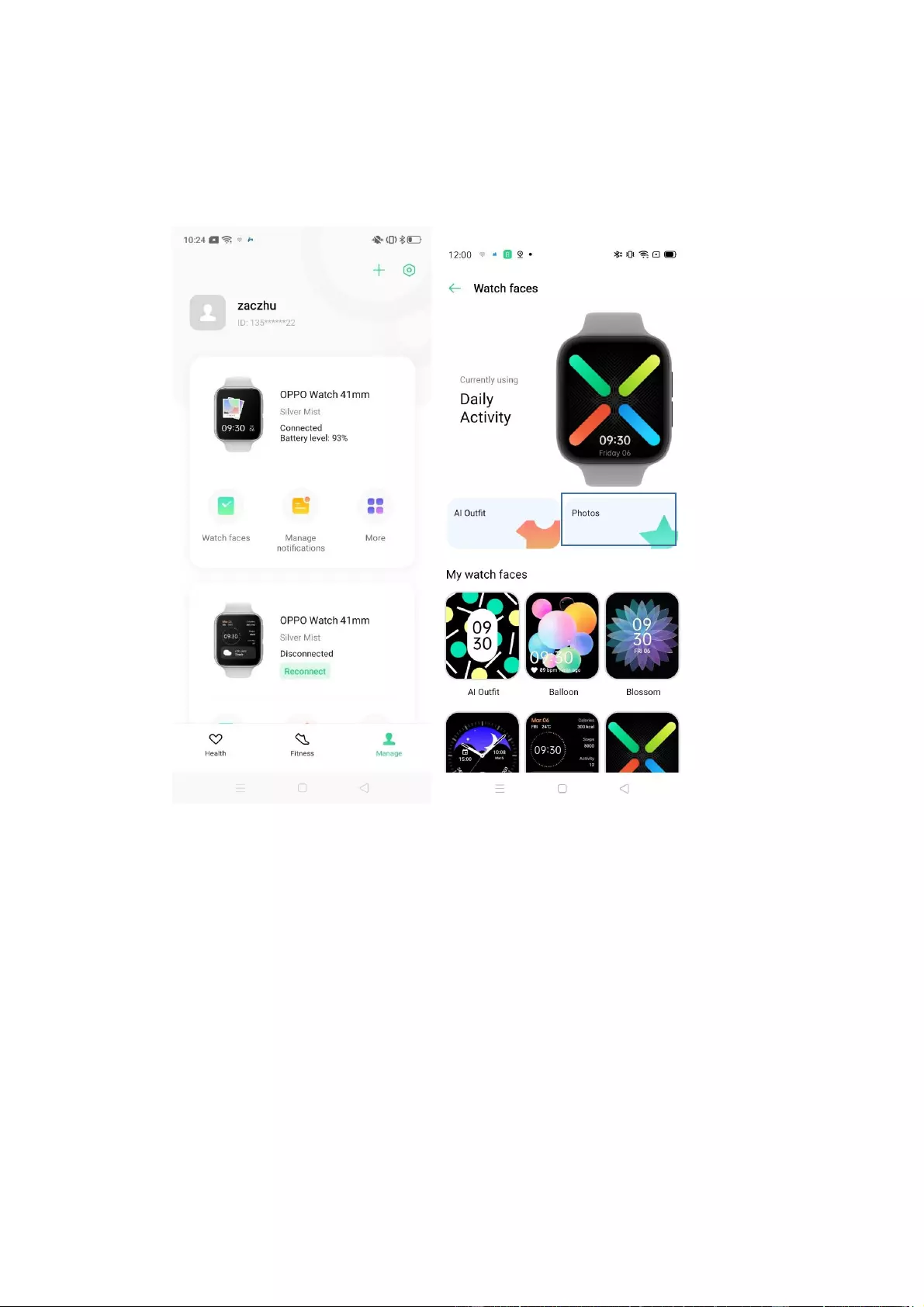
C2 General
23
Want to use your own photo as your watch face? Choose a photo from the
phone album as the watch face.
In the HeyTap Health app, go to Manage tab. Tap Watch faces. Tap Photos.
Tap Add. Tap Add photos to add photo to your custom album.
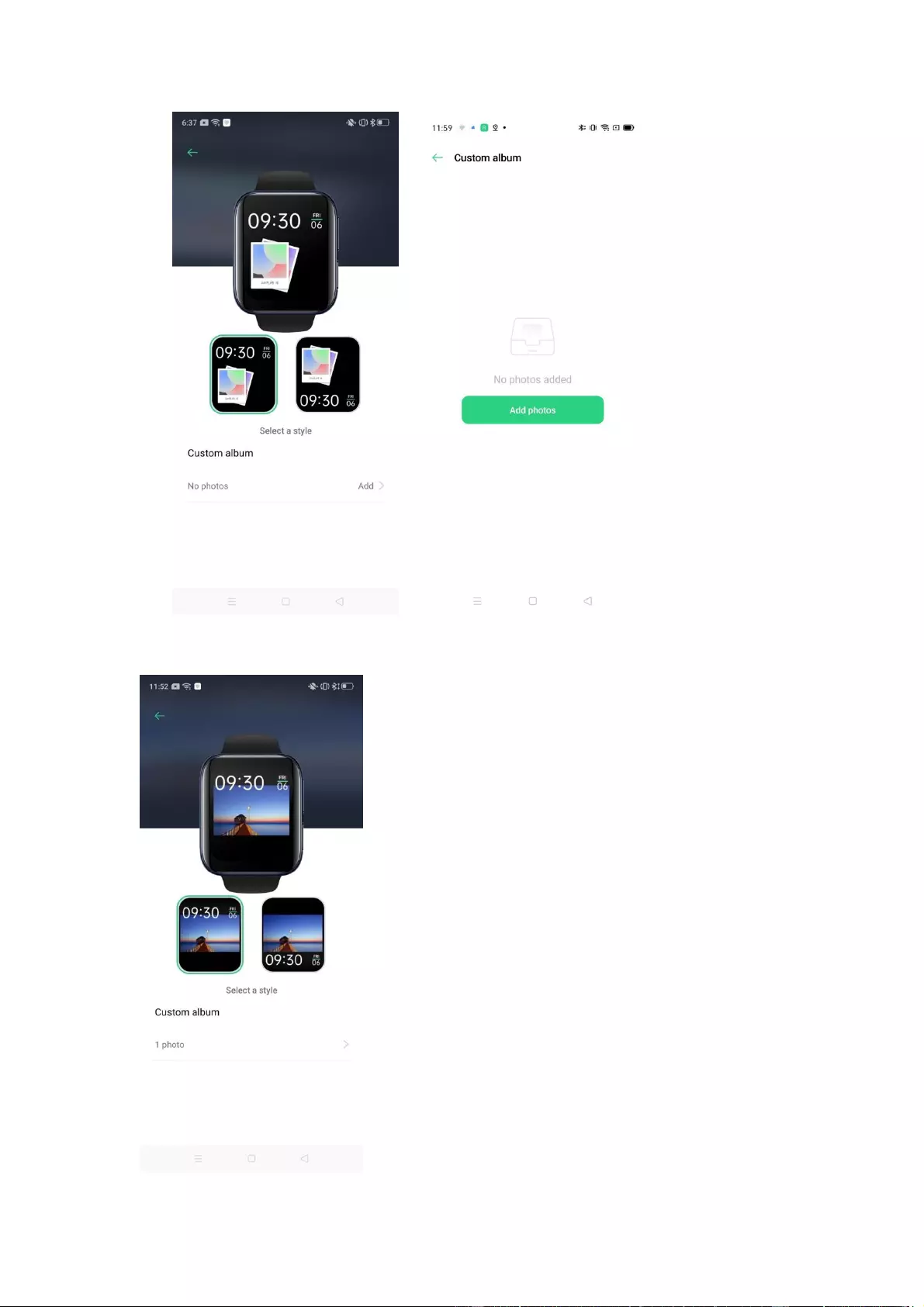
C2 General
24
After adding your photo(s) to album, you can select a style of display.
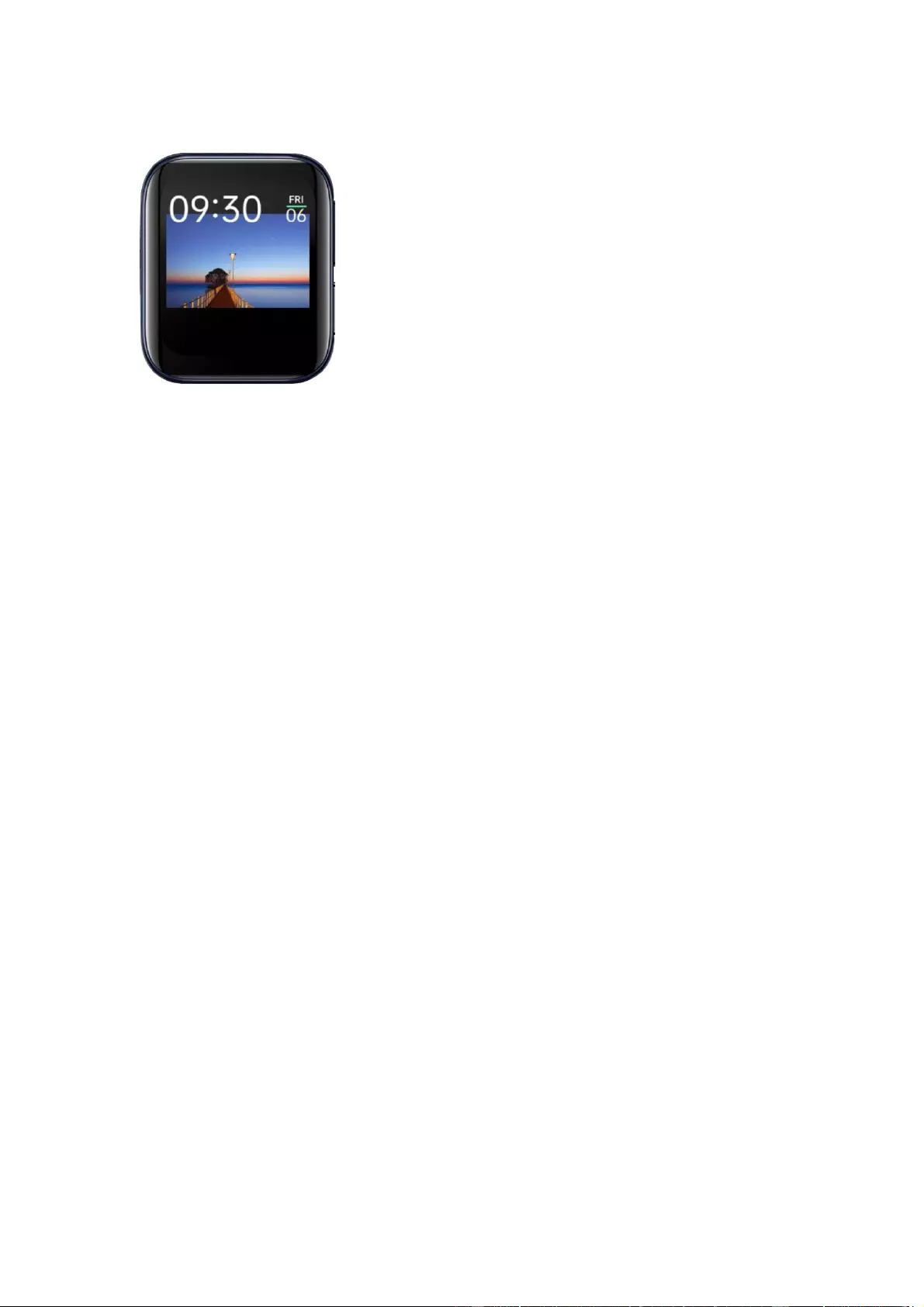
C2 General
25
The selected style will appear on OPPO Watch.
You can add up to 10 photos to your custom album. If you have added more
than more 1 photo to your custom album, tap the home screen to switch to the
next photo.
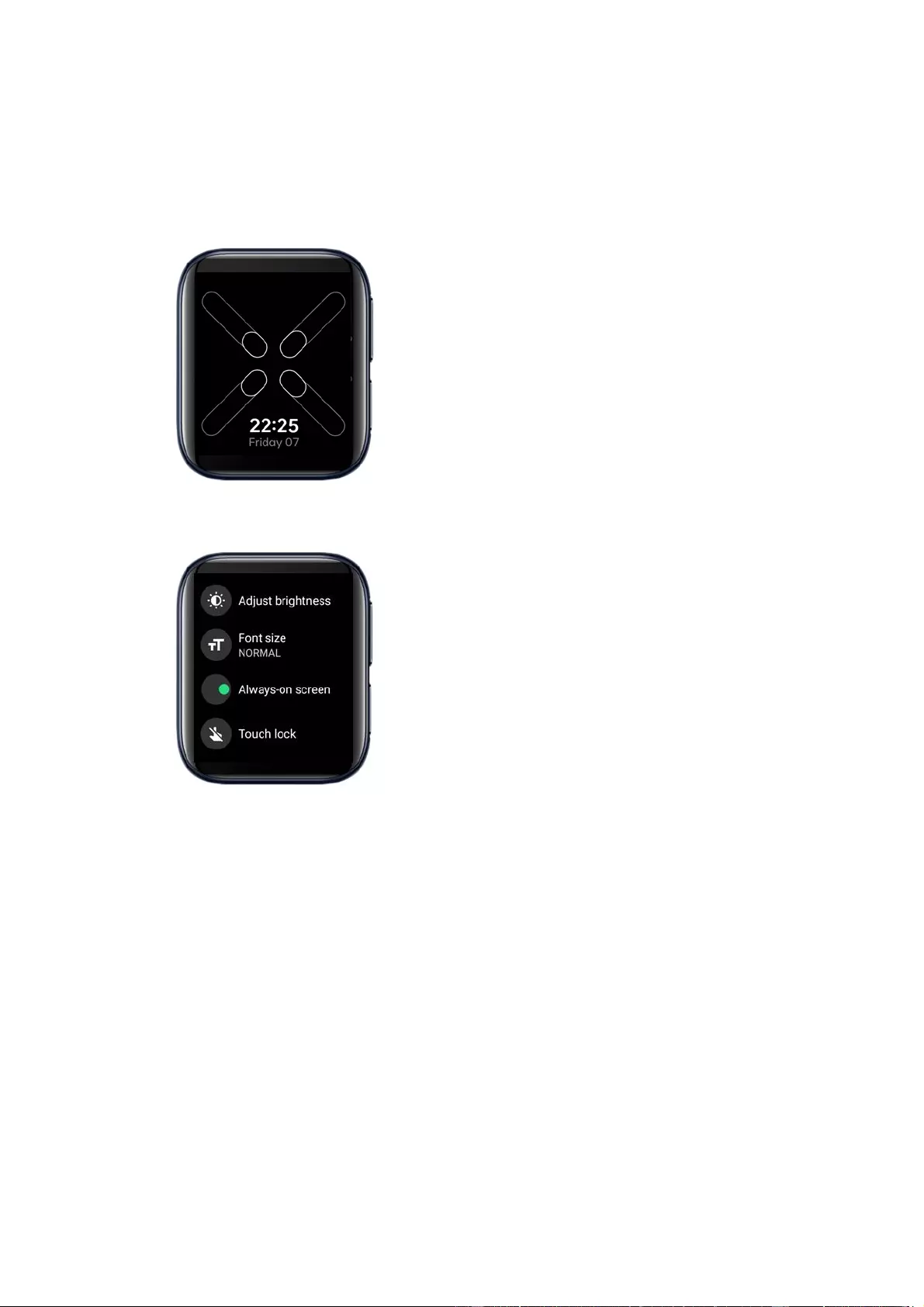
C2 General
26
9 Always-on screen
Activate the Always-on screen mode to keep the screen remain lighten up.
Watch face will display an ambient mode under Always-on screen.
Turn on the Always-on screen mode in settings > display.
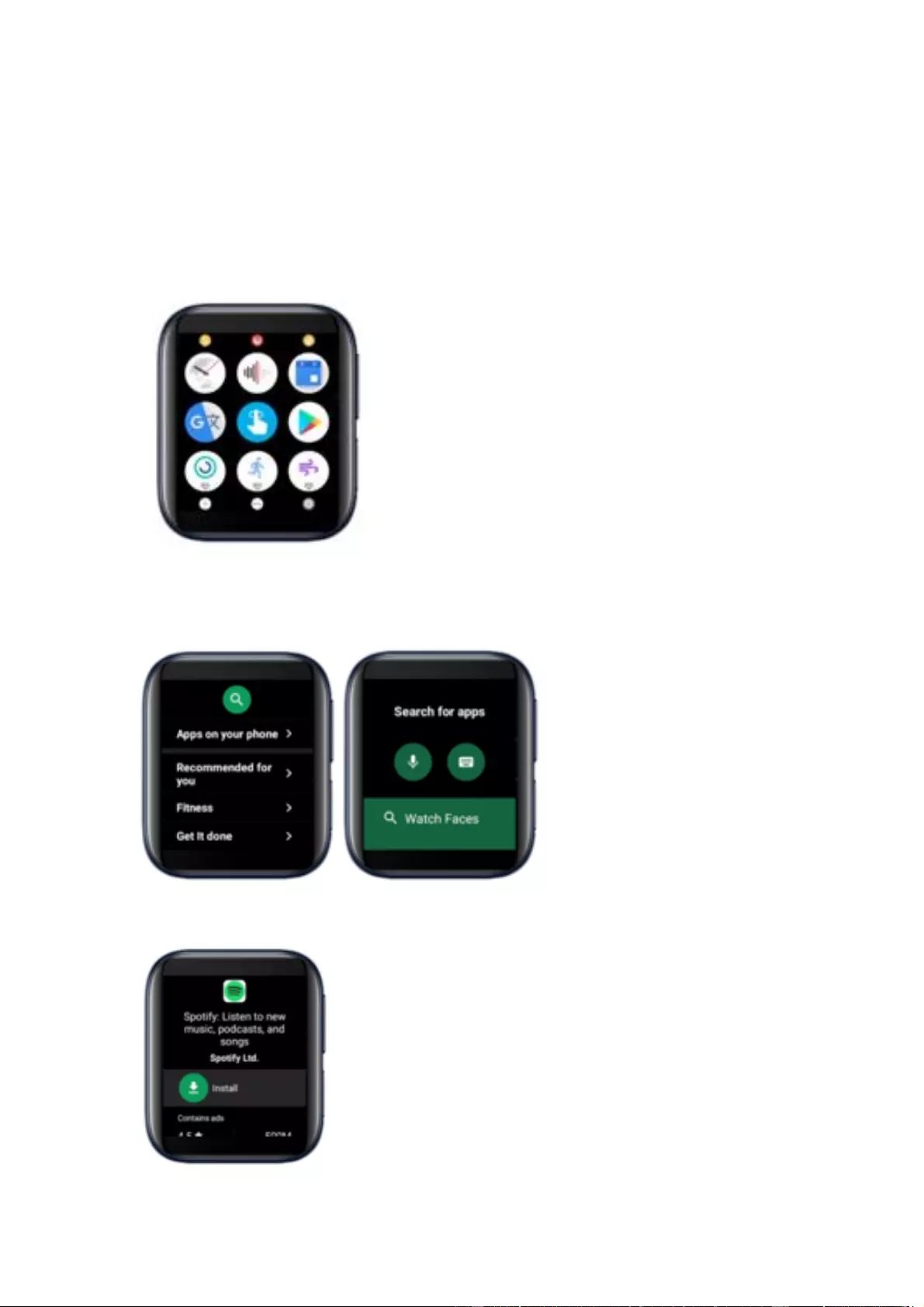
C2 General
27
10 Google Play Store
TODO: Replace low-res images
10.1 How to download apps?
Open the Google Play Store. Internet connection is required.
Tap the search button on the top of the screen to enter search page and
search for desired apps.
Tap Install to download and install the app.
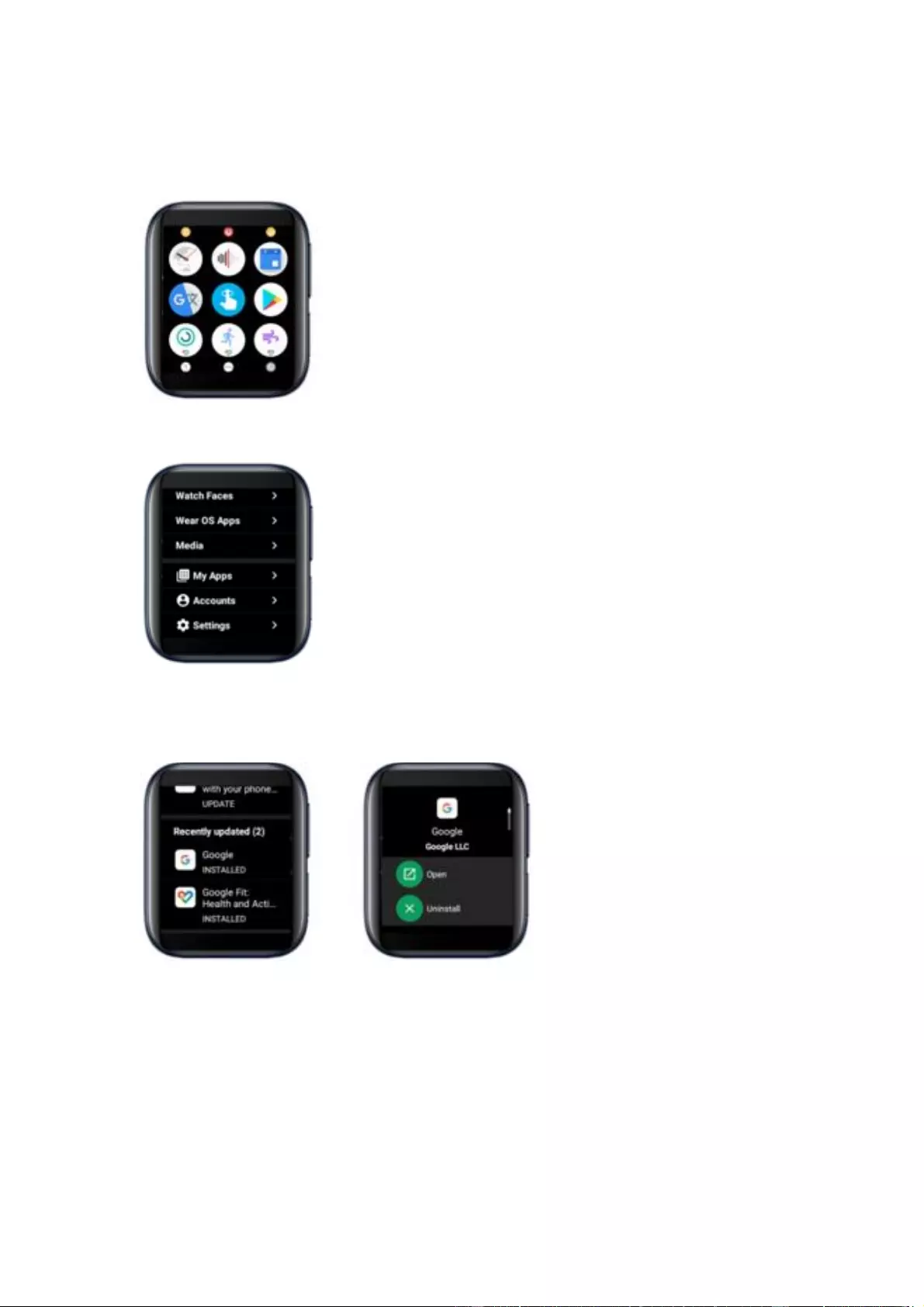
C2 General
28
10.2 How to uninstall an app?
Open the Google Play Store.
Scroll all the way down to the bottom and tap My Apps.
Tap the app you want to delete, then scroll down to the bottom and tap the
Uninstall button.

C2 General
29
11 System Update
You will receive notifications when system updates are available. Follow the
instructions to update system.
You can also check for system updates in Settings > System > About >
System updates.
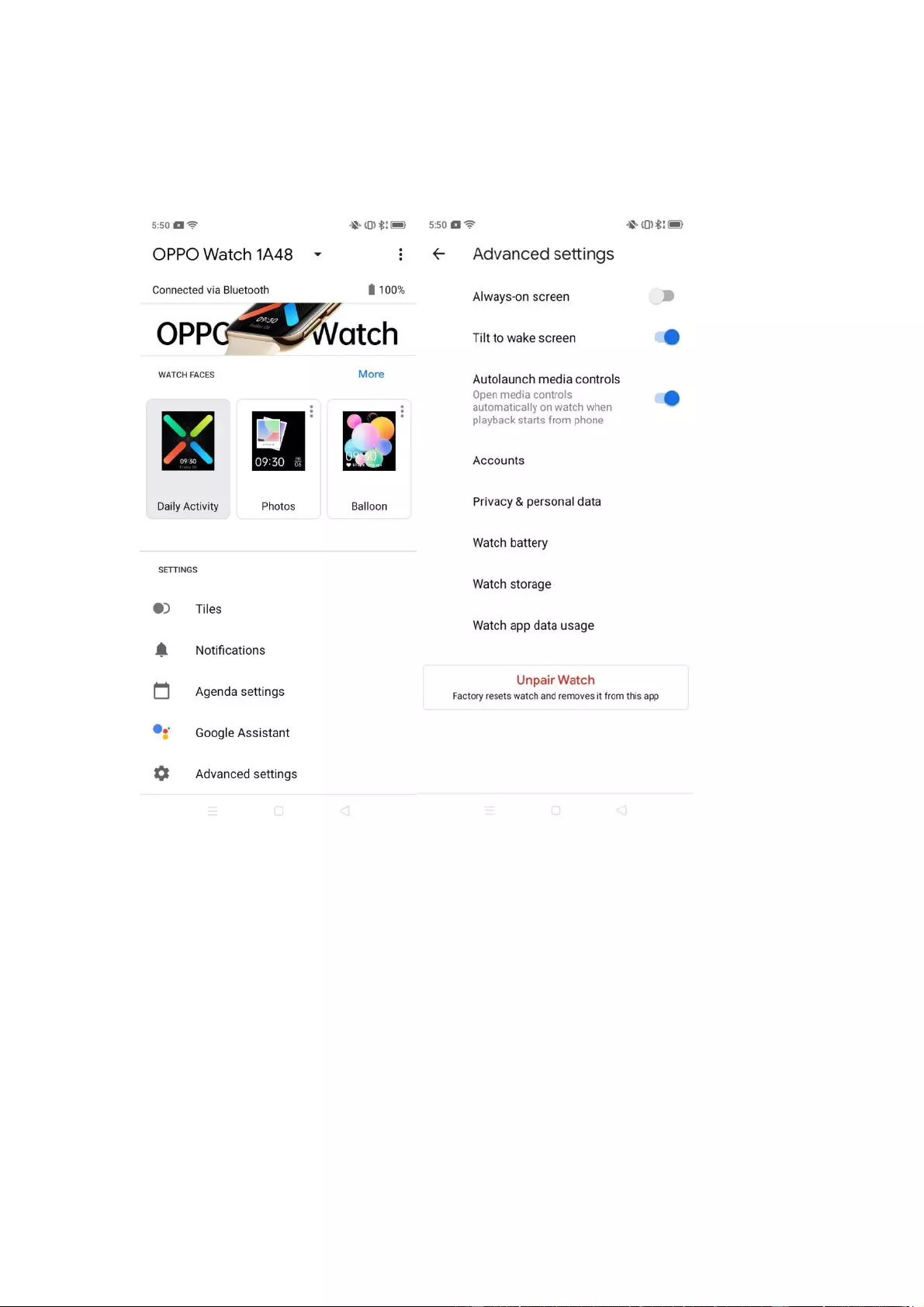
C2 General
30
12 Unpair OPPO Watch
On the Wear OS app. Go to Advanced settings > Unpair Watch.
After unpairing, the watch will automatically restore to factory settings.
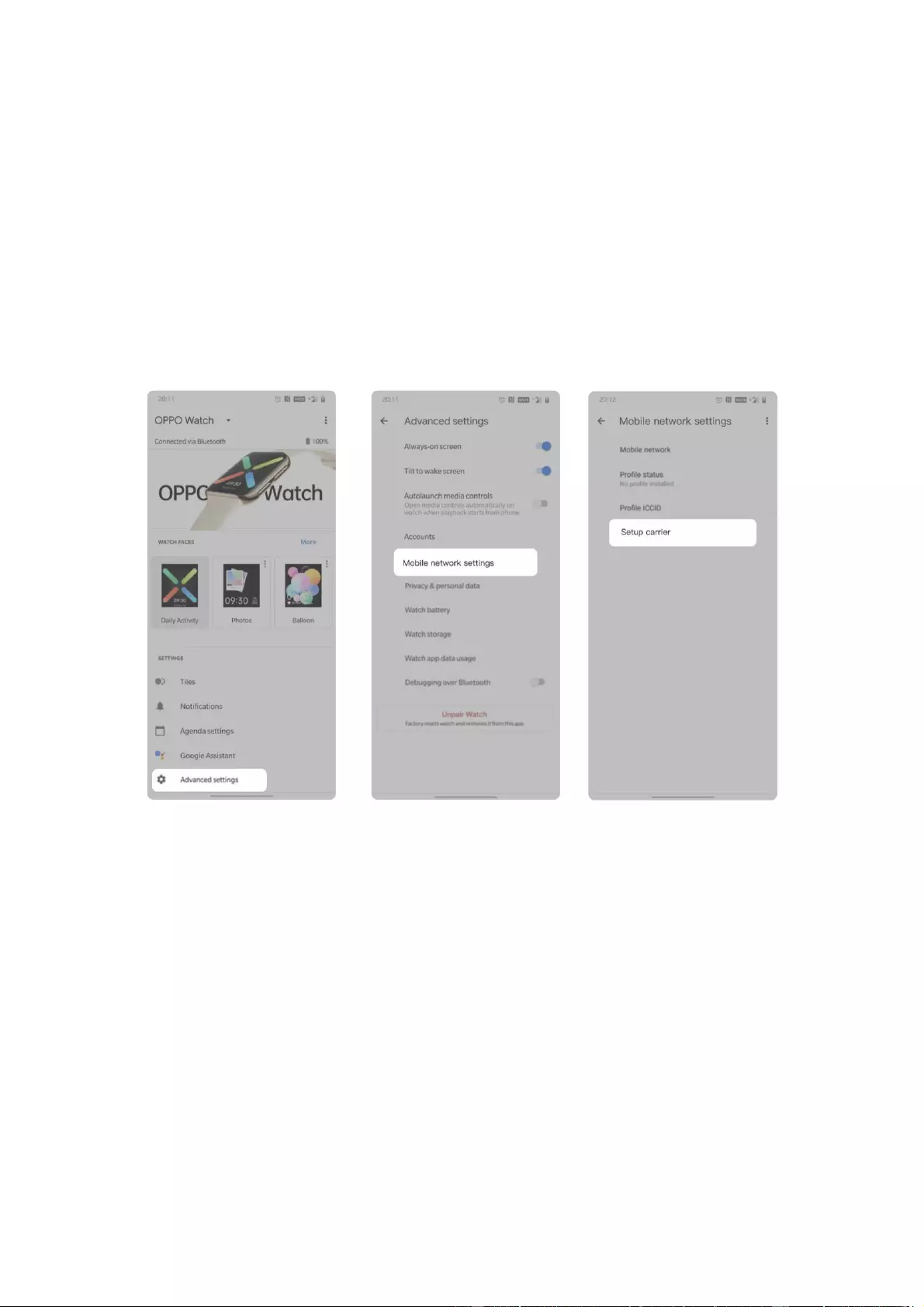
C2 General
31
13 Standalone LTE Connectivity
eSIM is a virtual SIM provided by carriers. After activation, the watch can use
functions such as telephone, cellular mobile network, etc. without connecting to
a phone.
How to set up?
1. On the main page of the Wear OS app, tap Advanced settings > Mobile
network settings > Setup carrier.
2. Scan a valid QR code, or enter the serial code provided by the carrier, then
follow the instructions to connect to the carrier.
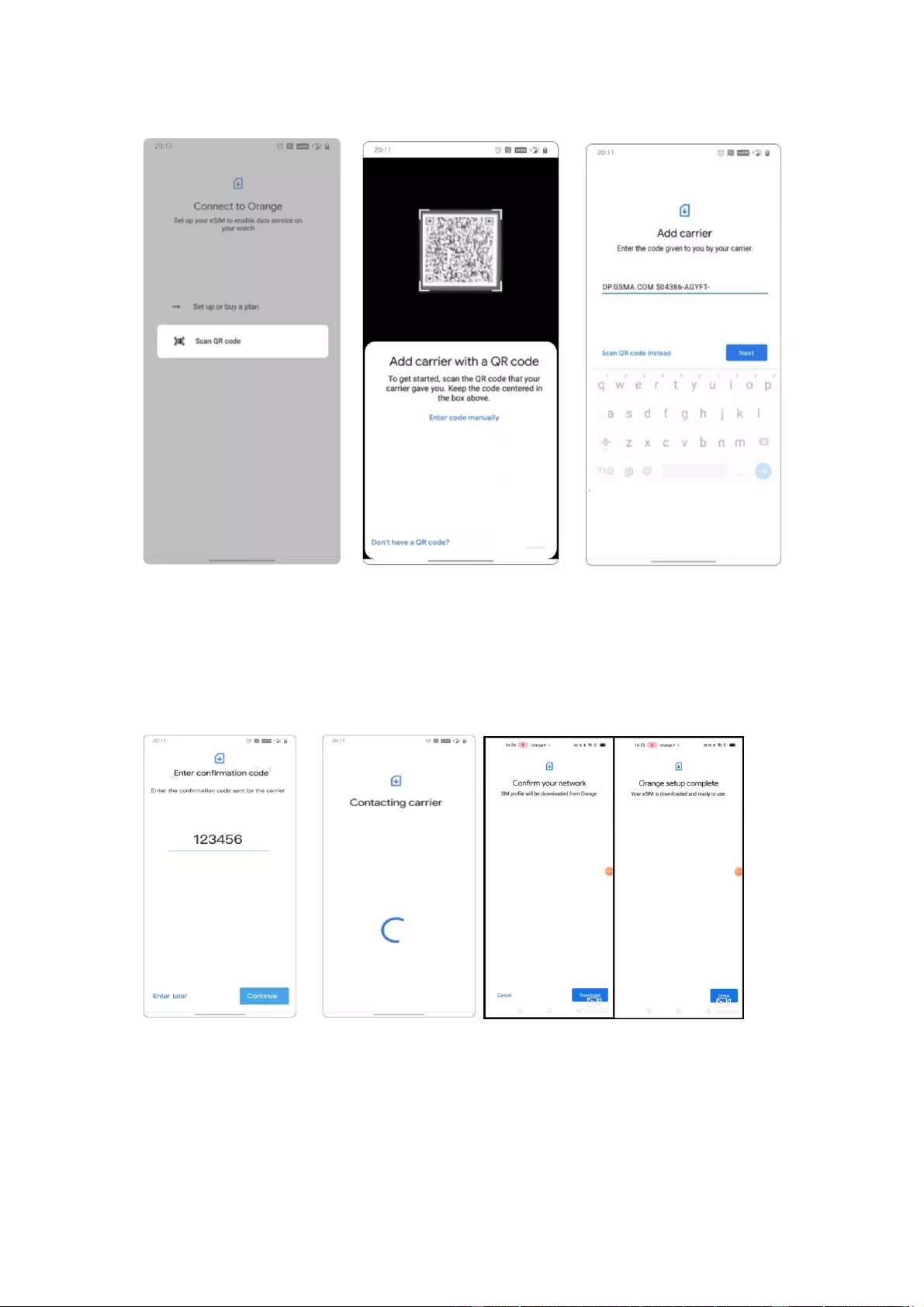
C2 General
32
3. After successfully add the carrier, you need to enter the PIN code to verify.
After verification, the page will prompt “Confirm your network”. Tap the
Download button, the watch will start to download the profile. Once download
completes, you are all set.