Origin Storage Y4H06AA#ABB-OS User Manual
Displayed below is the user manual for Y4H06AA#ABB-OS by Origin Storage which is a product in the Notebook Docks & Port Replicators category. This manual has pages.
Related Manuals

USB 3.0 Dual
Display Docking Station
Quick Installation Guide

Installing the Driver
CAUTION: DO NOT connect the docking Station to a computer before
installing the provided driver.
* The following strings and screenshots may vary slightly from each
operating system.
* Windows® 7 must be upgraded to SP1 or later.
Windows® OS
1. Please download the driver for your device: originstorage.com/
origin-drivers.
2. Click Run Setup.exe to execute the installer program. Wait for the
program to install the drivers.
3. Click Finish to complete the installation.
NOTE:
a. If the AutoPlay does not start automatically, locate and double-
click on the Setup.exe file in the driver folder to launch the setup.
b. Enter the administrator password and click Yes, if a User Account
Control dialog box is prompted.
c. For some Windows Operating Systems, the driver will automatically
be installed. If you need to install the driver manually, follow the
instructions above.
Mac OS®
1. Please download the driver for your device: originstorage.com/
origin-drivers.
2. If the License agreement is prompted, click Continue to start the
driver installation.
3. Click Restart to finish installing the software.
Making the Connection
1. Connect the Docking Station to a DVI monitor (Dual Display
Docking Station to a HDMI or/and DVI monitor) and a computer.
The screen may temporarily go black or flash during this process.
2. Connect the USB peripherals, such as Ethernet, speaker and
microphone to the corresponding connectors.
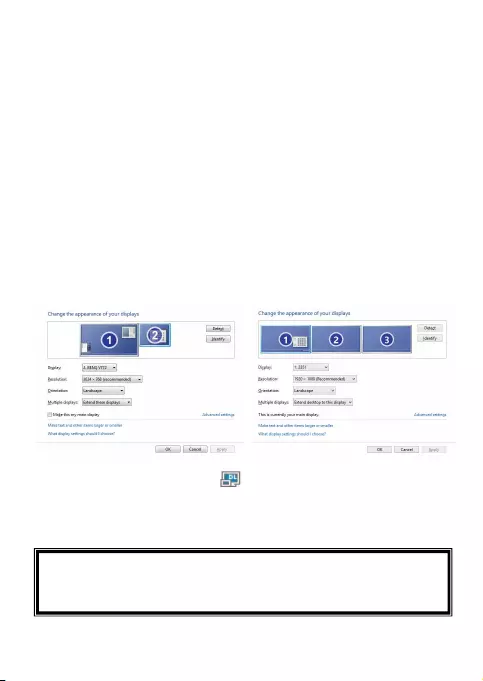
Multi-monitor Configuration
An extra DVI monitor can be connected through the Docking
Station (HDMI and DVI monitors for Dual Display Docking
Station) if one monitor is already connected to the PC directly.
Once the extra monitor is connected, it can be configured to use
either “Mirror mode”, “Extended mode” or be the Primary
display.
Position the mouse anywhere on the Windows Desktop, right-
click and select Display Settings on Windows
®
10, Screen
Resolution on Windows
®
7/ Windows
®
8/ Windows
®
8.1,
Personalize > Display Settings on Windows
®
Vista or
Properties > Settings on Windows
®
XP.
Alternatively, click utility icon
in the Windows System Tray,
and then select DisplayLink Manager or Video Setup.
Incorporates HDMI
®
technology.
This Quick Installation Guide describes only the basic instructions
on installation. For more information,
please refer to the User’s
Manual on the provided CD-ROM
.
Dual Display
Docking Station
Single Display
Docking Station
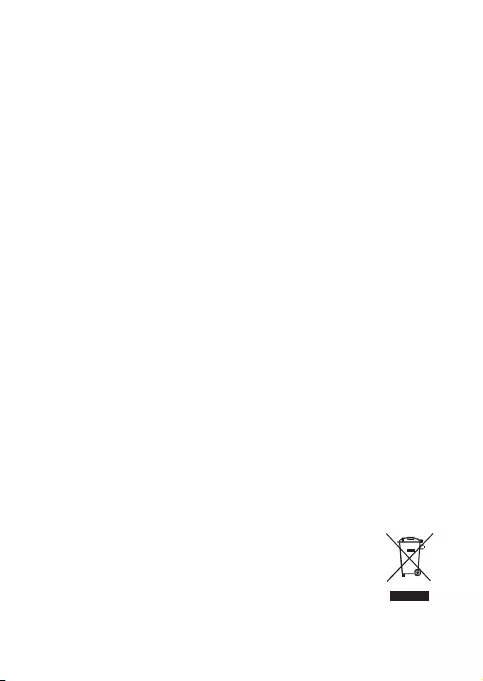
V1.1
USB 3.0 Dual Display Docking Station
Quick Installation Guide