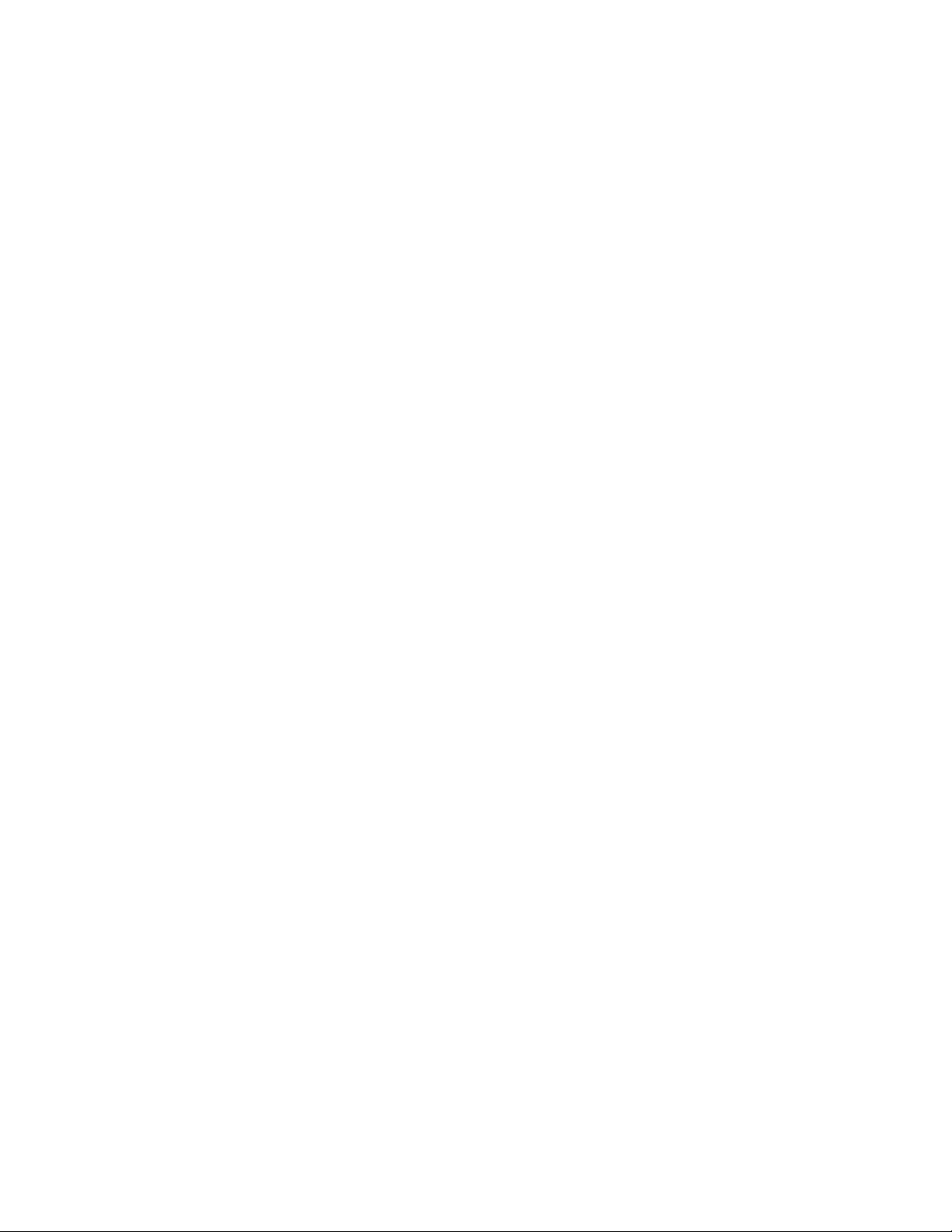Table of Contents
- Read this first
- Preface
- Sending your comments
- Special printing instructions
- Contents
- Figures
- Tables
- Chapter 1. Introduction
- Chapter 2. Common extended features
- Chapter 3. AIX Tape and Medium Changer device driver
- Product requirements
- Installation and configuration instructions
- Tape drive, media, and device driver parameters
- Special files
- Persistent Naming Support
- Control Path failover support for tape libraries
- Data Path failover and load balancing support for tape drives
- System-managed encryption
- Problem determination
- Tape drive service aids
- Performance considerations
- Chapter 4. HP-UX Tape and Medium Changer device driver
- Chapter 5. Linux Tape and Medium Changer device driver
- Product requirements
- Installation and Configuration instructions
- Conventions used
- Configuration limitations
- Components created during installation
- Installation procedure
- Updating procedure
- Querying the installed package
- Configuring Tape and Medium Changer devices on Intel-compatible systems
- Configuring Tape and Medium Changer devices on IBM System p models
- Configuring Tape and Medium Changer devices on IBM System z models
- Uninstallation procedure
- Tape drive, media, and device driver parameters
- Special files
- Control Path failover support for tape libraries
- Data Path failover and load balancing support for tape drives
- Open source device driver - lin_tape
- System-managed encryption
- Problem determination
- Chapter 6. Solaris Tape and Medium Changer Device Driver
- Product requirements
- Installation and configuration instructions
- Preventing conflicts with other device drivers
- Preinstallation considerations
- Installing and updating IBMtape
- Configuring IBM tape devices with Fibre Channel and SAS HBAs
- Configuring limitations
- Solaris Zones support
- Configuration parameters
- Dynamic Runtime Attributes
- Removing IBMtape
- Adding or removing devices
- Unconfiguring tape devices
- Tapelist Utility Program
- Special files
- Persistent Naming Support
- Control Path failover support for libraries
- Data Path failover and load balancing support for tape drives
- System-managed encryption
- Problem determination
- Chapter 7. Windows Tape and Medium Changer device driver
- Chapter 8. 3494 Enterprise Tape Library support
- Chapter 9. IBM Tape Diagnostic Tool (ITDT)
- Purpose
- Accessing ITDT
- Supported systems
- Supported equipment
- IBM Tape Diagnostic Tool - Standard Edition
- Installing ITDT - Standard Edition
- Starting ITDT - Standard Edition
- Standard Edition - known issues and limitations
- Standard Edition - Start menu commands
- Standard Edition - Scan menu commands
- Standard Edition - Tapeutil menu commands
- [1] Open a Device
- [2] Close a Device
- [3] Inquiry
- [4] Test Unit Ready
- [5] Reserve Device
- [6] Release Device
- [7] Request Sense
- [8] Log Sense
- [9] Mode Sense
- [10] Query Driver Ver. (Version)
- [11] Display All Paths
- [12] Query Runtime Info
- [20] Rewind
- [21] Forward Space File Marks
- [22] Backward Space File Marks
- [23] Forward Space Records
- [24] Backward Space Records
- [25] Space to End of Data
- [26] Read and Write Tests
- [27] Read or Write Files
- [28] Erase
- [29] Load Tape
- [30] Unload Tape
- [31] Write File Marks
- [32] Synchronize Buffers
- [33] Query/Set Parameter
- [34] Query/Set Tape Position
- [35] Query Encryption Status
- [36] Display Message
- [37] Report Density Supp (Support)
- [38] Test Encryp. Path (Test Encryption Key Path/Setup)
- [39] Configure TCP/IP Port
- [50] Element Information
- [51] Position to Element
- [52] Element Inventory
- [53] Exchange Medium
- [54] Move Medium
- [55] Initialize Element Status
- [56] Prevent/Allow Medium Removal
- [57] Initialize Element Status Range
- [58] Read Device IDs
- [59] Read Cartridge Location
- [70] Dump/Force Dump/Dump
- [71] Firmware Update
- [101] HDP Discover
- [102] HDP Initiate Call Home
- [103] HDP Show Import Export Elements
- Standard Edition - Program options
- Standard Edition - Tapeutil scripting commands
- allow
- devinfo
- inquiry
- logpage
- loop
- modepage
- prevent
- qrypath
- qryversion
- release
- reqsense
- reserve
- scan
- sleep
- tur
- vpd
- append
- bsf
- bsr
- chgpart
- density
- display
- erase
- fdp
- fdpl
- fsf
- fsr
- getparms
- idp
- idpl
- list
- load
- logsense
- qrypar/qrypart
- qrylbp
- qrypos
- qrytcpip
- read
- resetdrive
- rmp
- runtimeinfo/qryruntimeinfo
- rewind
- rtest
- rwtest
- sdp [0|1|2|3]
- sdpl [0|1]
- seod
- setparm
- setpos
- settcpip
- sync
- unload
- verlbp
- weof
- write
- wtest
- audit
- cartridgelocation
- elementinfo
- exchange
- inventory
- move
- position
- dump
- ekmtest
- encryption
- ucode
- tapephcp
- ltfsphcp
- verify
- checkltfsreadiness
- ltfsdefragmentation
- standardtest
- fullwrite
- systemtest
- tapeusage
- hdp discover
- hdp senderror
- hdp show
- Deprecated commands
- Alternative mount/demount script - sample for Windows
- Standard Edition scripting commands: known limitations and deviations
- IBM Tape Diagnostic Tool - Graphical Edition
- Installing ITDT - Graphical Edition
- Graphical Edition - known issues and limitations
- ITDT-GE user interface description
- Graphical Edition - Scan menu commands
- Graphical Edition - visualizing log files
- Graphical Edition - Tapeutil menu commands
- Open
- Close
- Inquiry
- Test Unit Ready
- Reserve Device
- Release Device
- Request Sense
- Log Sense
- Mode Sense
- Query Driver Version
- Display All Paths
- Rewind
- Forward Space Filemarks
- Backward Space Filemarks
- Forward Space Records
- Backward Space Records
- Space to End of Data
- Read and Write Tests
- Read or Write Files
- Erase
- Load Tape
- Unload Tape
- Write Filemarks
- Synchronize Buffers
- Query/Set Parameter
- Query/Set Position
- Query Encryption Status
- Display Message
- Display All Paths
- Report Density Support
- Test Encryption Path
- Element Information
- Position to Element
- Element Inventory
- Exchange Medium
- Move Medium
- Initialize Element Status
- Prevent/Allow Medium Removal
- Initialize Element Status Range
- Read Device IDs
- Read Cartridge Location
- Configure TCP/IP Ports
- Dump/Force Dump/Dump
- Firmware Update
- Appendix A. Accessing documentation and software online
- Appendix B. Verifying correct attachment of your devices
- Appendix C. Managing the microcode on the IBM tape drive
- Notices
- Index
- Readers’ Comments — We'd Like to Hear from You
Overland-Tandberg TD-LTO7xSA User Manual
Displayed below is the user manual for TD-LTO7xSA by Overland-Tandberg which is a product in the Backup Storage Devices category. This manual has pages.
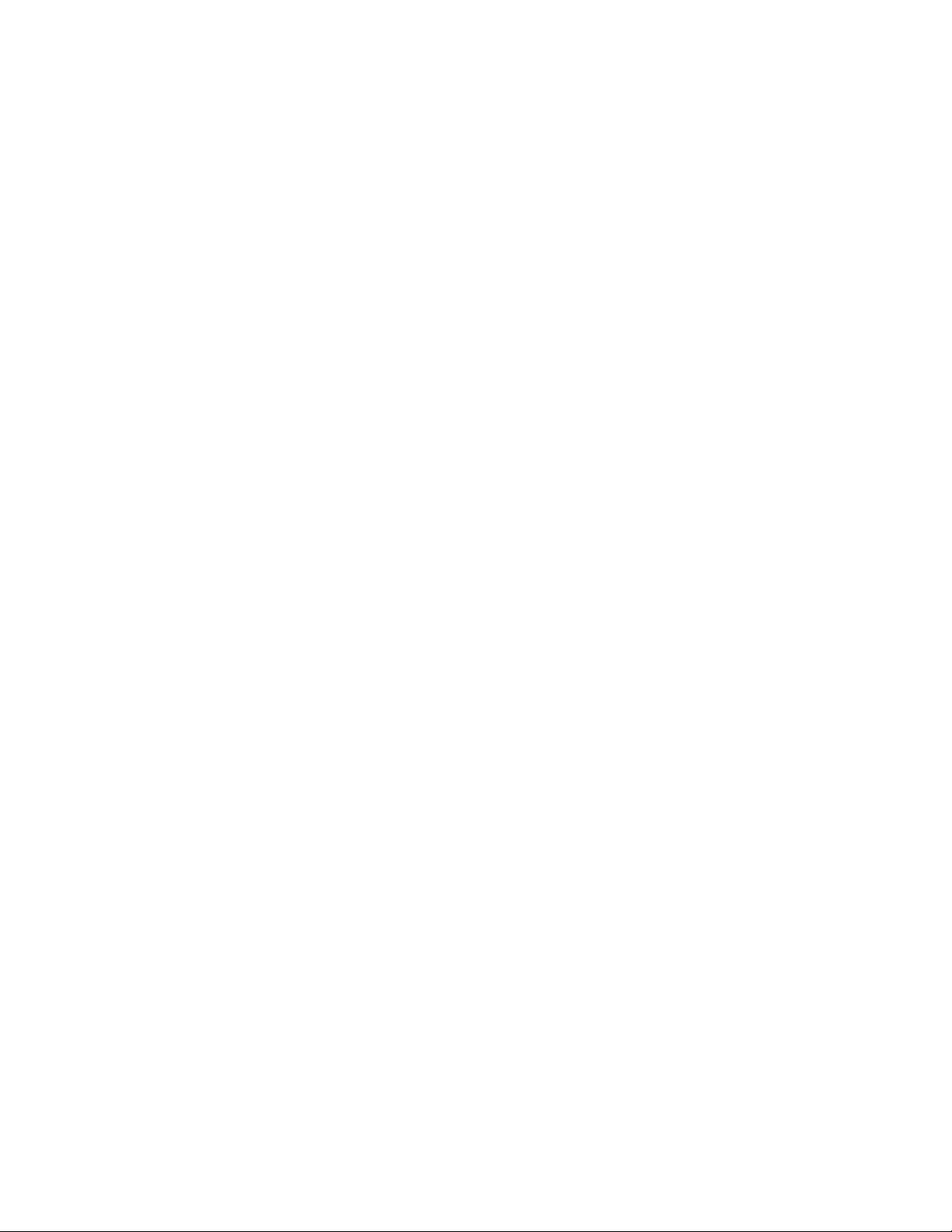
IBM Tape Device Drivers
Installation and User's Guide
GC27-2130-21
IBM
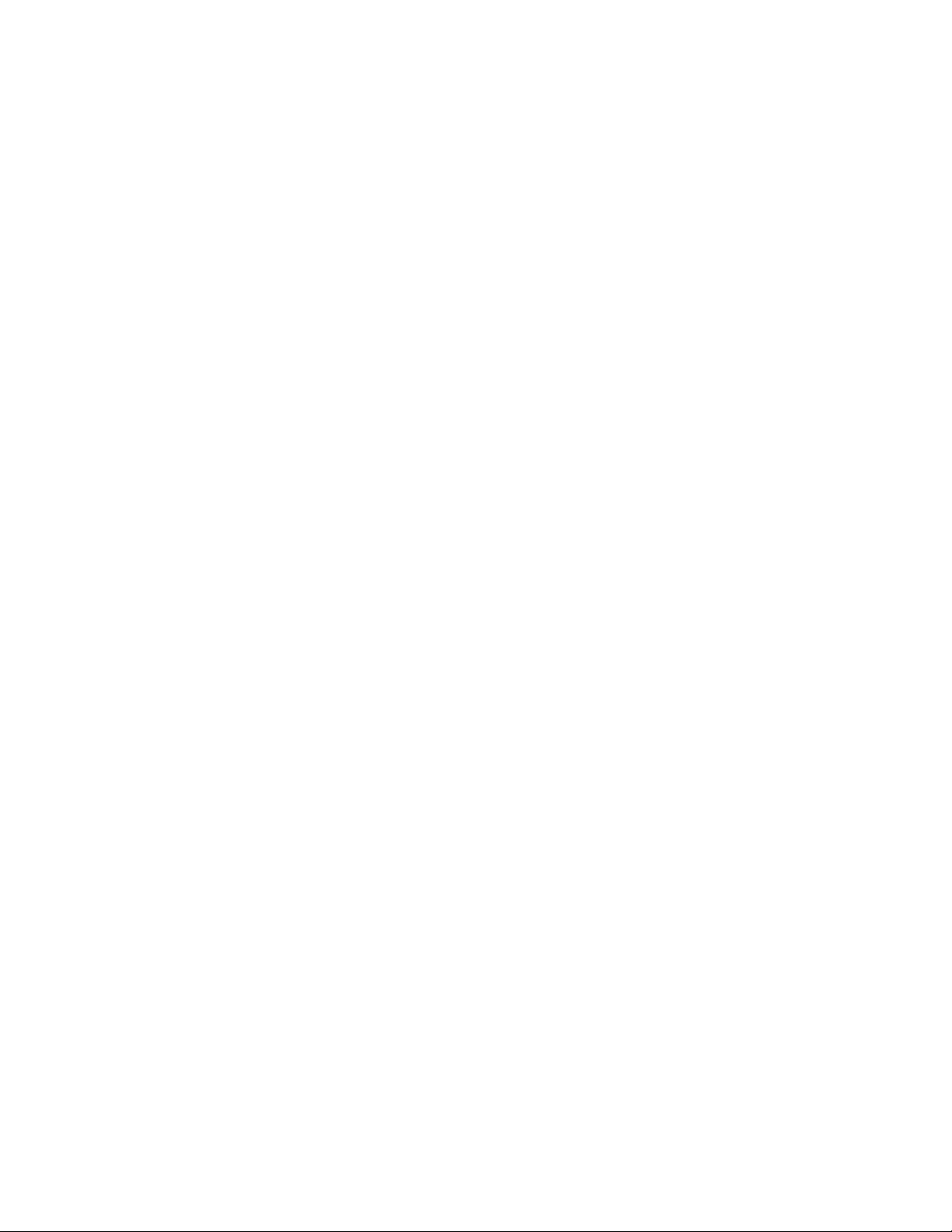
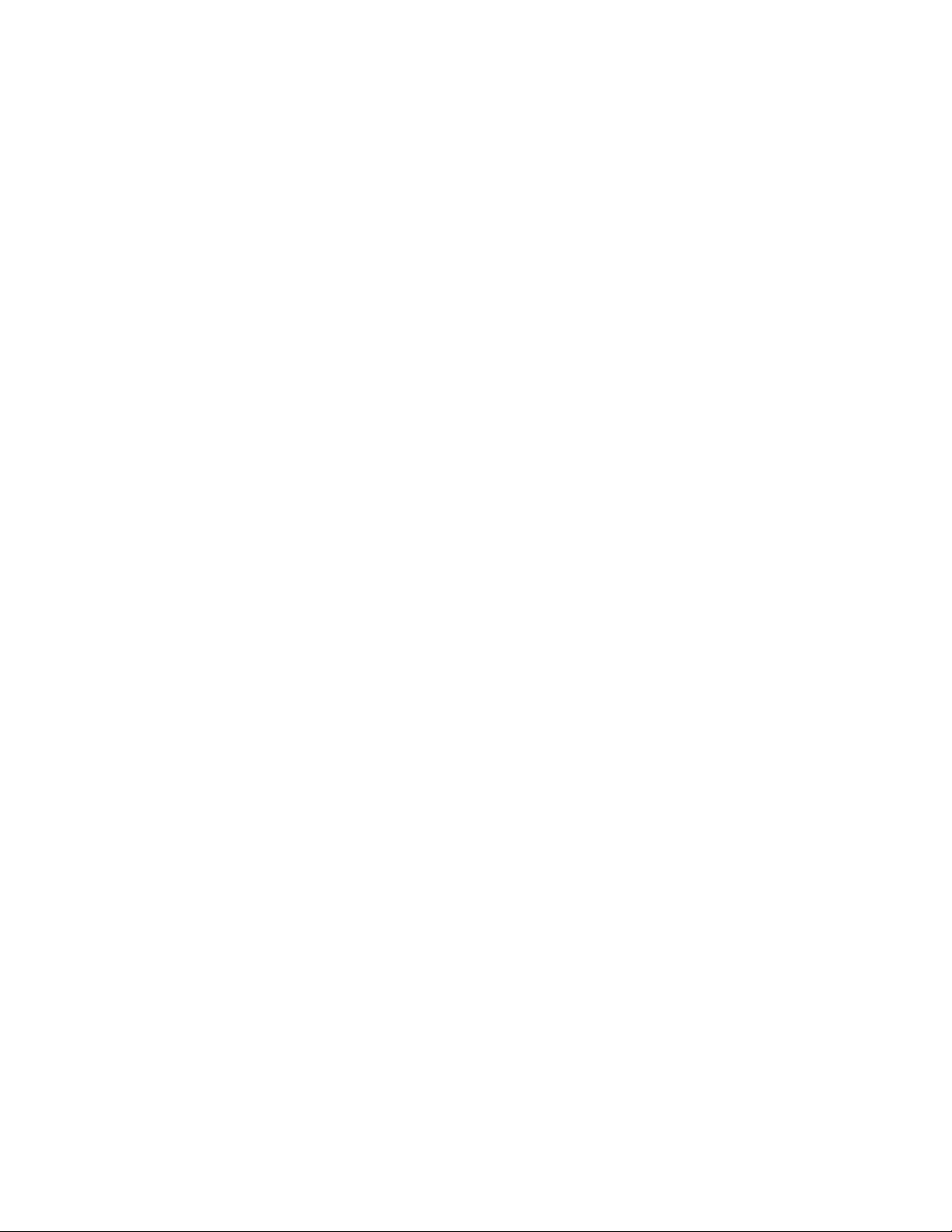
IBM Tape Device Drivers
Installation and User's Guide
GC27-2130-21
IBM
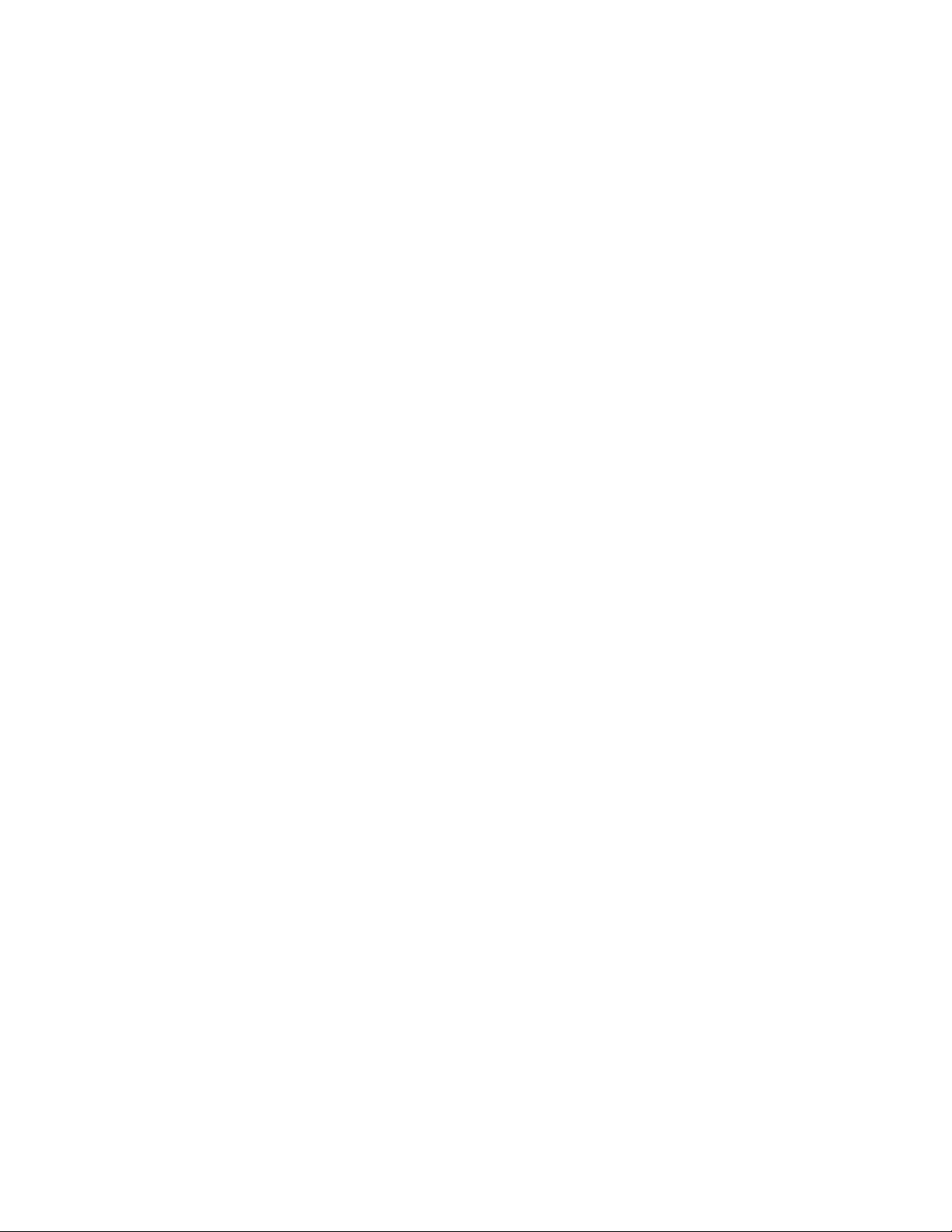
ii IBM Tape Device Drivers: Installation and User's Guide
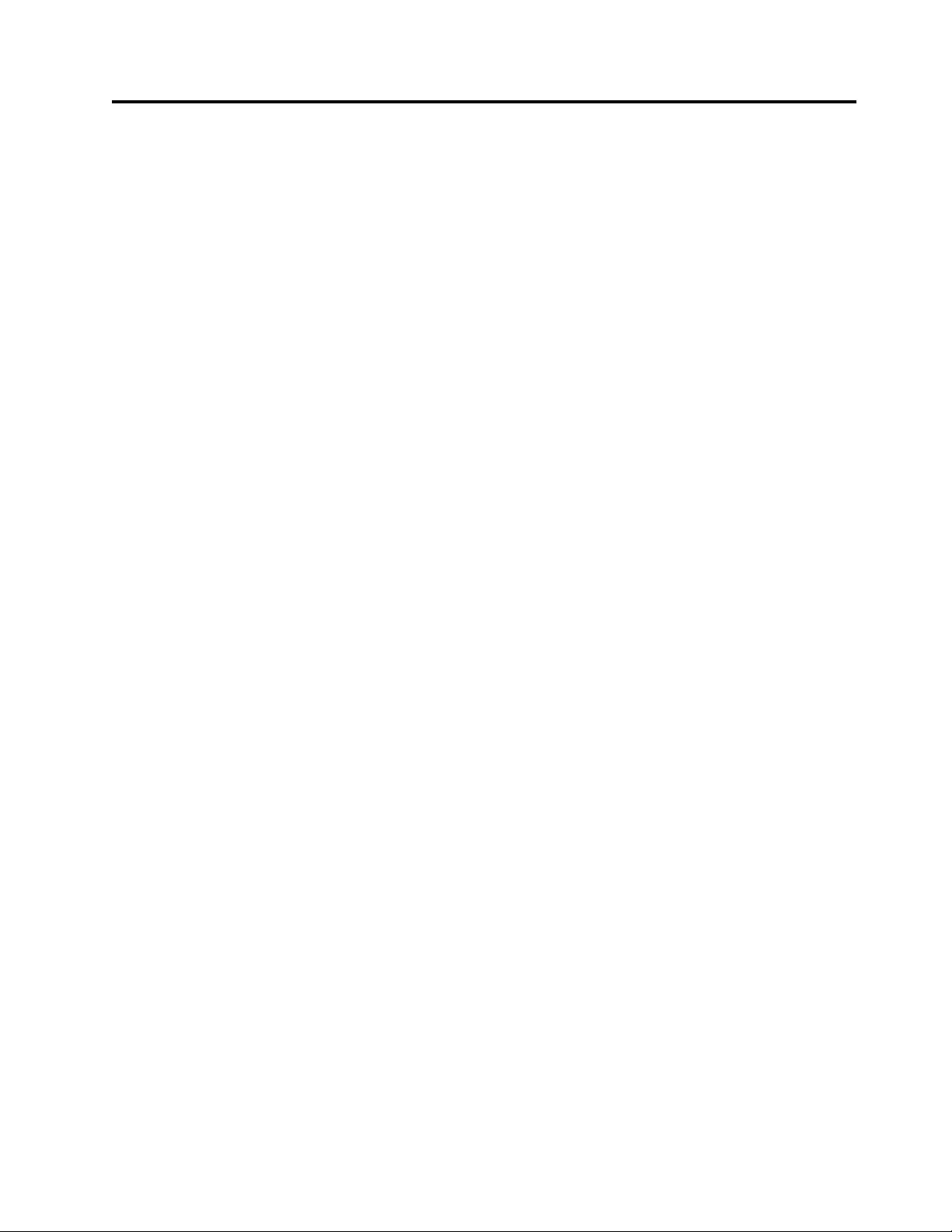
Twenty-second Edition (November 2015)
This twenty-second edition of the IBM Tape Device Drivers Installation and User's
Guide, GC27-2130-21, replaces and makes obsolete the following manual: IBM Tape
Device Drivers Installation and User's Guide, GC27-2130-20.
© Copyright IBM Corp. 2007, 2015 iii
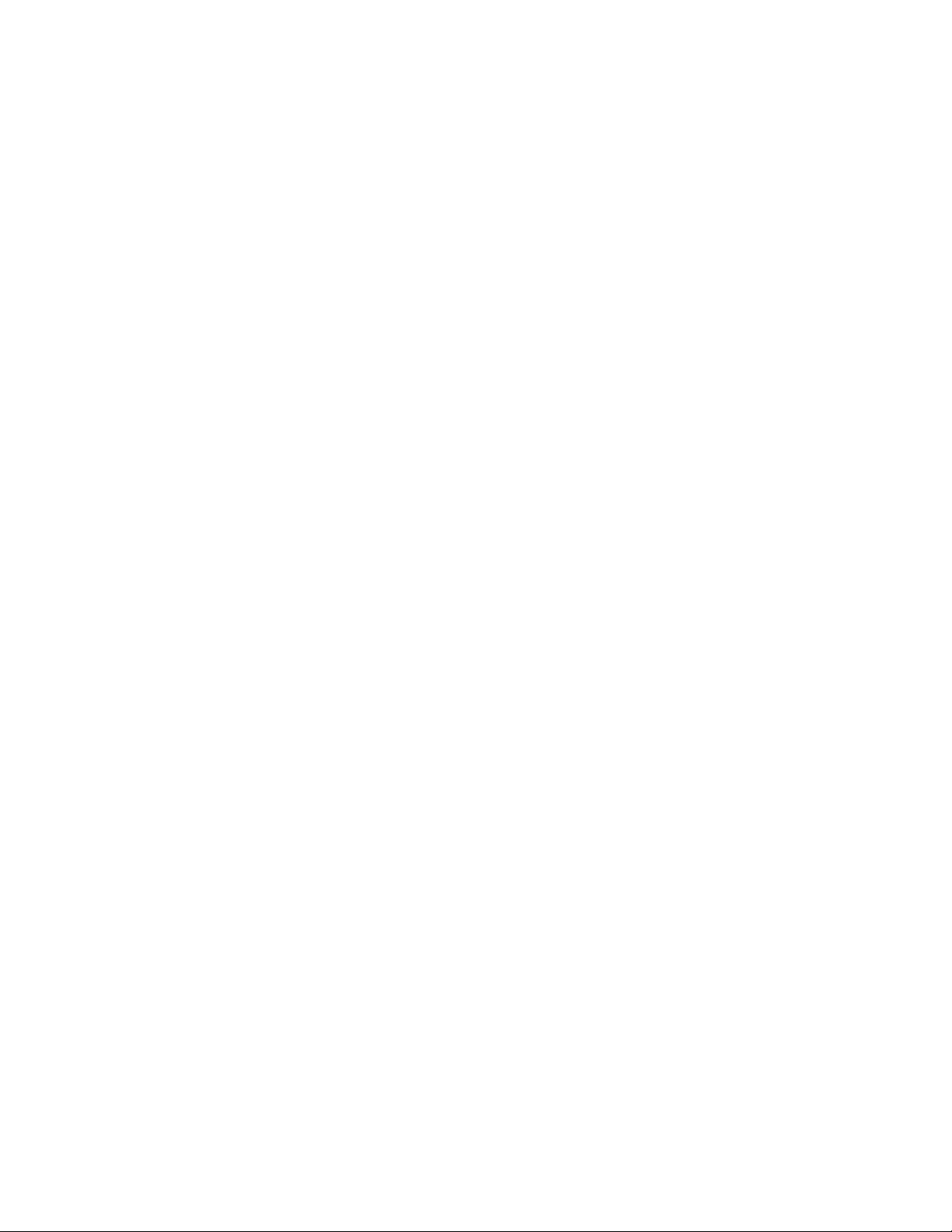
iv IBM Tape Device Drivers: Installation and User's Guide
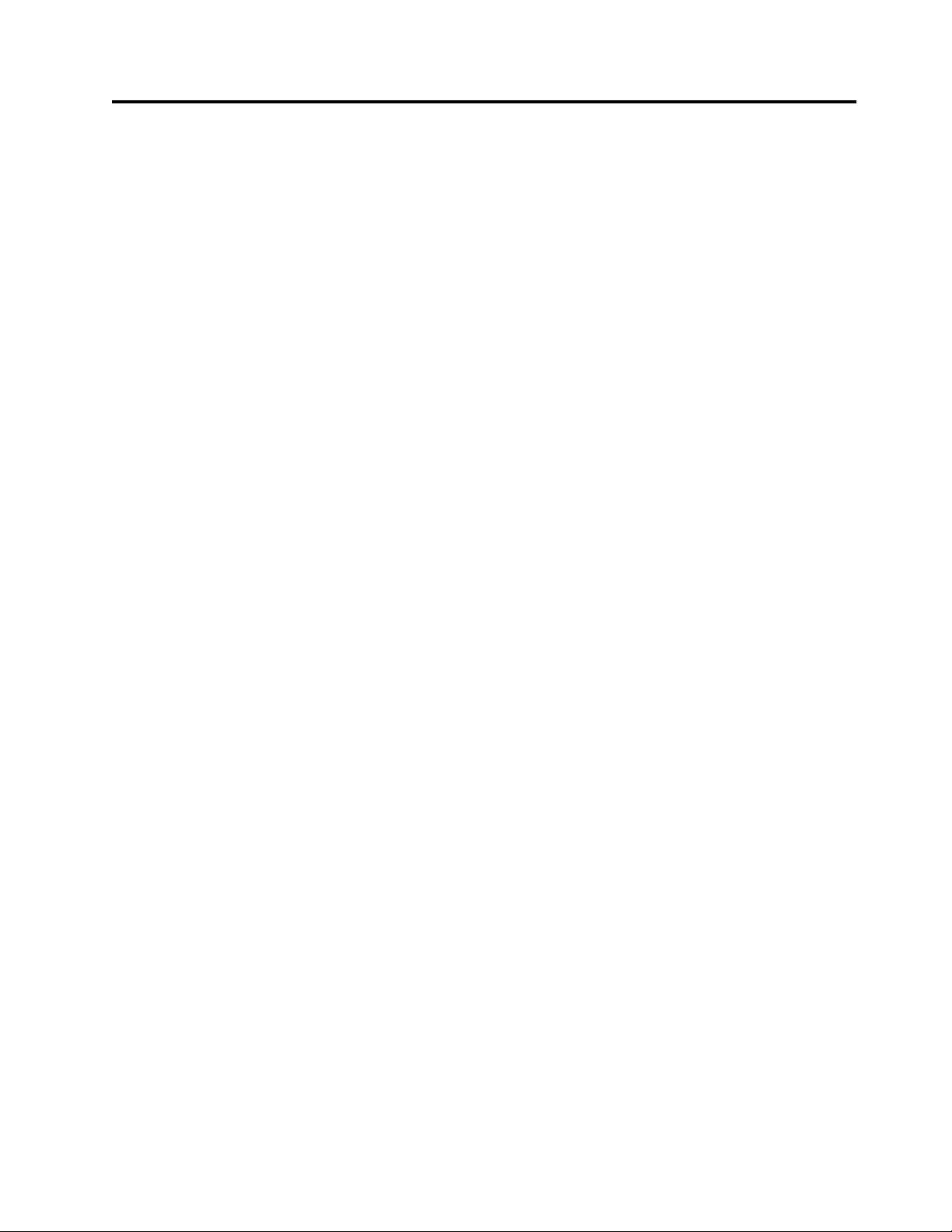
Read this first
Accessing online technical support
For online technical support for your Library, visit:
vwww.ibm.com/support.
Registering for My Notification
My Notification registration provides email notification when firmware levels have
been updated and are available for download and installation. To register for My
Notification:
1. Visit the web at http://www-01.ibm.com/software/support/einfo.html.
2. Click My Notifications.
Note: Library firmware and tape drive firmware are verified and released together.
When updating to the latest firmware, verify that all installed components such as
tape drives, and library are at the latest levels noted on the Support website.
Mixing different levels of library and tape drive firmware is not supported and can
cause unpredictable results.
Contacting IBM technical support
In the USA: Call 1-800-IBM_SERV (1-800-426-7378).
All other Countries/Regions: Visit www.ibm.com/support
To open a Service Request online: Under Support & downloads, click Open a
service request.
© Copyright IBM Corp. 2007, 2015 v
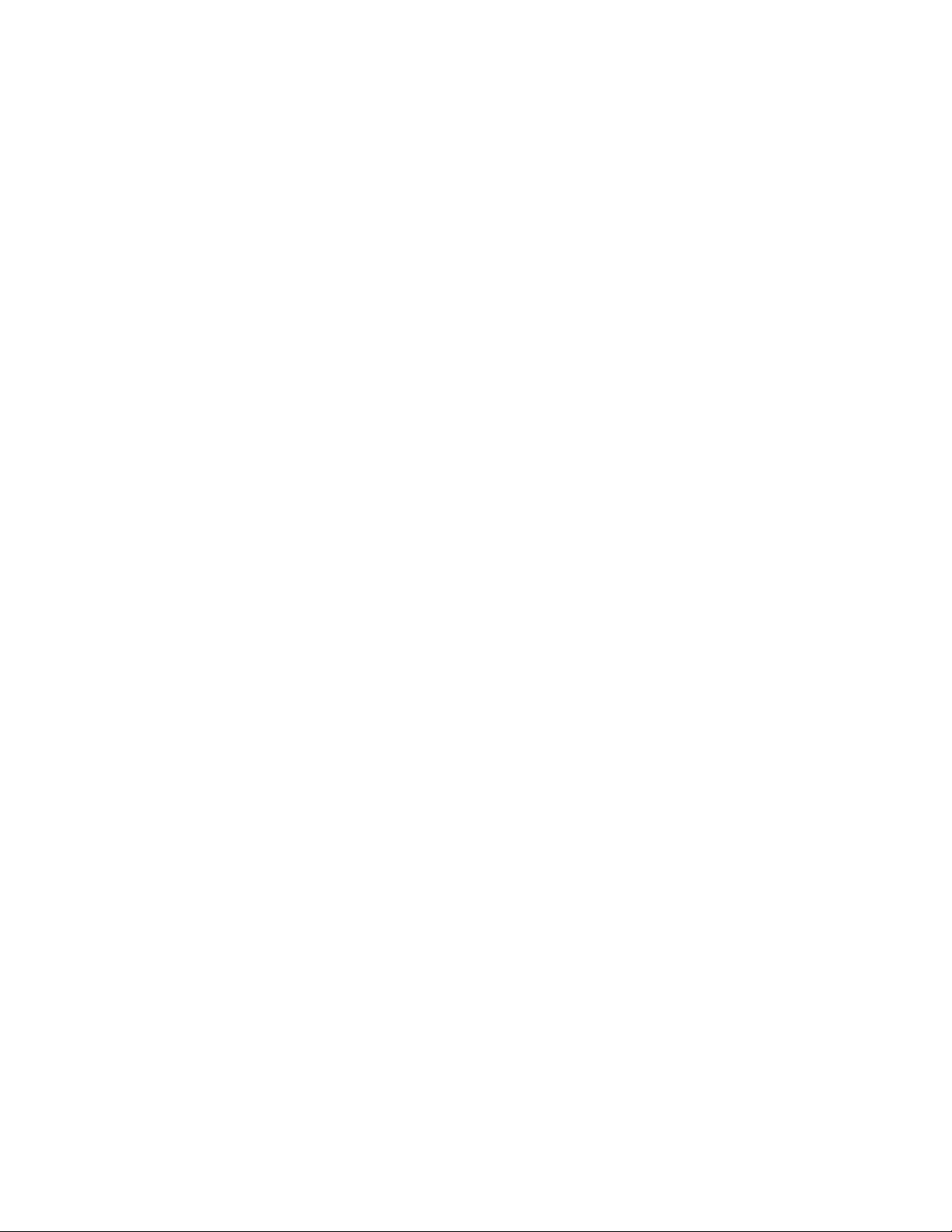
vi IBM Tape Device Drivers: Installation and User's Guide
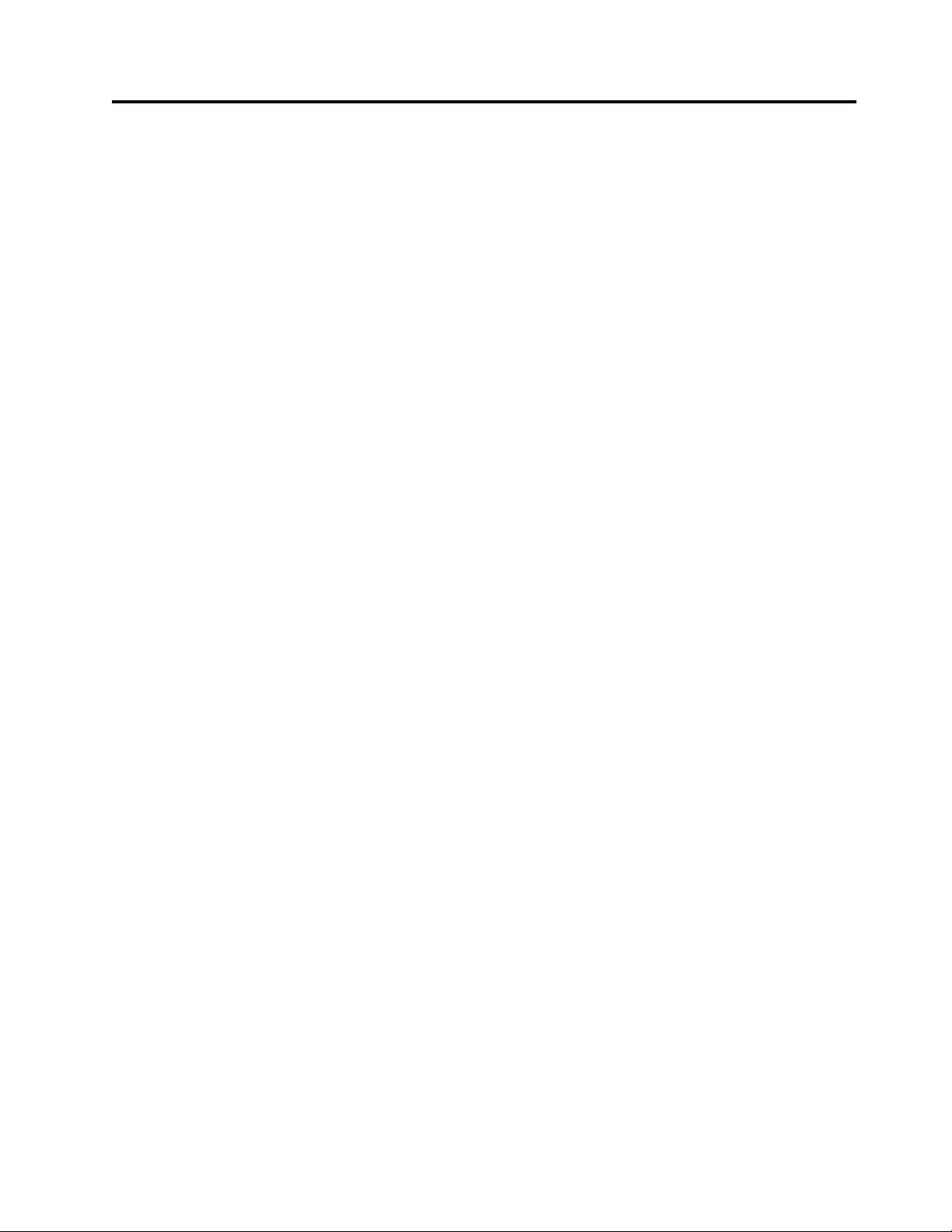
Preface
These publications and URLs provide user information and installation assistance
for IBM®tape drive, medium changer, and library device drivers.
Related information
Reference material, including the Adobe PDF version of this publication, is
available at the following url: http://www-01.ibm.com/support/
docview.wss?uid=ssg1S7002972.
A companion publication that covers programming aspects for the device drivers
is: IBM Tape Device Drivers: Programming Reference, GA32-0566.
IBM tape products
IBM tape product publications
vIBM TS1120, TS1130, TS1140, and TS1150 Tape Drives and TS1120 Controller
Introduction and Planning Guide
vIBM TS1120 Tape Drive and Controller Operator Guide, GA32-0556
vIBM TS3500 Tape Library Operator Guide, GA32-0560
vIBM TS3500 Tape Library Introduction and Planning Guide, GA32-0559
vIBM TS4500 Tape Library Introduction and Planning Guide, SC27-5990
vIBM 3953 Library Manager Model L05 Operator Guide, GA32-0558
vIBM 3953 Tape System Introduction and Planning Guide, GA32-0557
vIBM Tape Drive 3592 SCSI Reference, GA32-0570
vIBM Introduction and Planning Guide 3592 Models J1A, E05, E06, EU6, E07, E08,
and J70, C06, C07 Controllers, GA32-0555
vIBM Operator Guide 3592 Models J1A, E05, E06, EU6, E07, E08, J70 and C06,
GA32-0556
vIBM LTO Ultrium 3-H Tape Drive Setup, Operator, and Service Guide, SC23-5231
vIBM TS2230 Tape Drive Setup, Operator, and Service Guide, GC27-2099
vIBM TS2230 Tape Drive Installation Quick Reference, GC27-2100
vIBM TS2240 Tape Drive Setup, Operator, and Service Guide, GC27-2151
vIBM TS2240 Tape Drive Installation Quick Reference, GC27-2167
vIBM TS2250 Tape Drive Setup, Operator, and Service Guide, GC27-2275
vIBM TS2250 Tape Drive Installation Quick Reference, GC27-2276
vIBM TS2260 Tape Drive Setup, Operator, and Service Guide, GC27-2226
vIBM TS2260 Tape Drive Installation Quick Reference, GC27-2226
vIBM TS2270 Tape Drive Setup, Operator, and Service Guide, SC27-8519
vIBM TS2270 Tape Drive Installation Quick Reference, GC27-2276
vIBM 3580 Tape Drive Models L33/L3H Setup, Operator, and Service Guide, GC26-7708
vIBM 3580 Tape Drive Models L33/L3H Quick Reference, GC26-7709
vIBM TS2340 Tape Drive Models L43/S43 Setup, Operator, and Service Guide,
GC27-2103
vIBM TS2340 Tape Drive Models L43/S43 Quick Reference Card, GC27-2104
© Copyright IBM Corp. 2007, 2015 vii
|
|
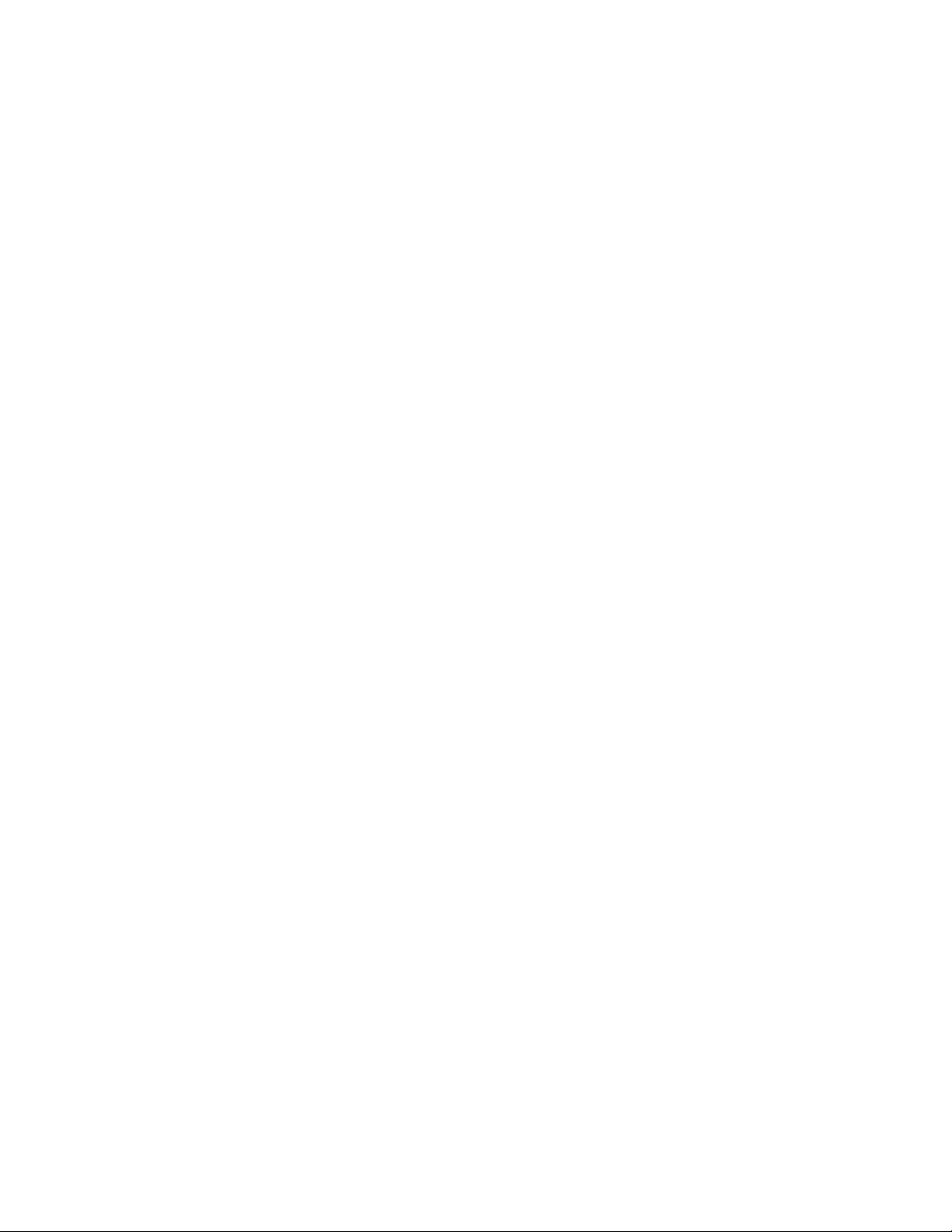
vIBM TS2350 Tape Drive Setup, Operator, and Service Guide, GC27-2277
vIBM TS2350 Tape Drive Installation Quick Reference, GC27-2278
vIBM TS2360 Tape Drive Setup, Operator, and Service Guide, GC27-2228
vIBM TS2360 Tape Drive Installation Quick Reference, GC27-2278
vIBM TS3500 Tape Library Planning and Operator Guide, GA32-0408
vIBM TS3500 Tape Library Maintenance Information, 19P2440
vIBM TS3500 Tape Library with ALMS: Introduction and Planning Guide, GA32-0593
vIBM TS3500 Tape Library with ALMS: Operator's Guide, GA32-0594
vIBM TS3500 Tape Library with ALMS: Tape System Reporter User's Guide,
GA32-0589
vIBM TS3310 Tape Library Setup and Operator Guide, GA32-0477
vIBM TS3310 Tape Library Maintenance Information, GA32-0478
vIBM TS3310 Tape Library SCSI Reference, GA32-0476
vIBM TS3100 Tape Library and TS3200 Tape Library Setup, Operator, and Service
Guide, GA32-0545
vIBM TS3100 Tape Library and TS3200 Tape Library Installation Quick Reference,
GA32-0548
vIBM TS3100 Tape Library and TS3200 Tape Library SCSI Reference, GA32-0547
To access the latest documentation for your product, go to the IBM Publications
Center at http://www-05.ibm.com/e-business/linkweb/publications/servlet/
pbi.wss. Select your country, then click Search for publications to find the desired
publication. Publications can be viewed and downloaded from the website.
AIX
The following URL points to information about IBM System p (also known as
pSeries) servers: http://www-1.ibm.com/servers/eserver/pseries.
HP-UX
The following URL relates to HP HP-UX systems: http://www.hp.com.
Linux
The following URLs relate to Linux distributions: http://www.redhat.com and
http://www.suse.com.
Solaris
The following URL relates to Oracle Solaris systems: http://www.oracle.com/us/
sun/index.html .
Microsoft Windows
The following URL relates to Microsoft Windows systems: http://
www.microsoft.com .
Additional Information
The following publication contains additional information related to the IBM tape
drive, medium changer, and library device drivers: American National Standards
viii IBM Tape Device Drivers: Installation and User's Guide

Institute Small Computer System Interface X3T9.2/86-109 X3.180, X3B5/91-173C,
X3B5/91-305, X3.131-199X Revision 10H, and X3T9.9/91-11 Revision 1.
Preface ix
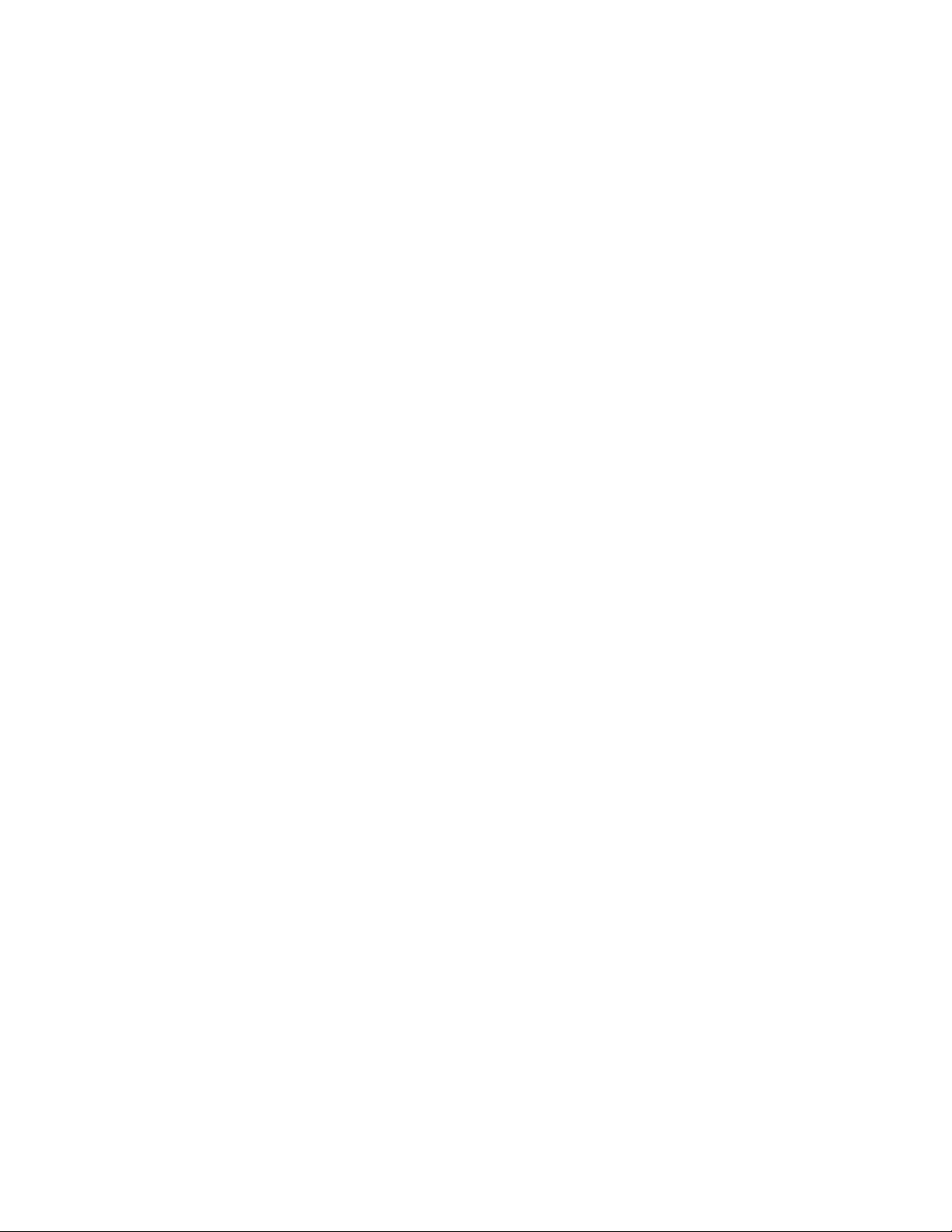
xIBM Tape Device Drivers: Installation and User's Guide
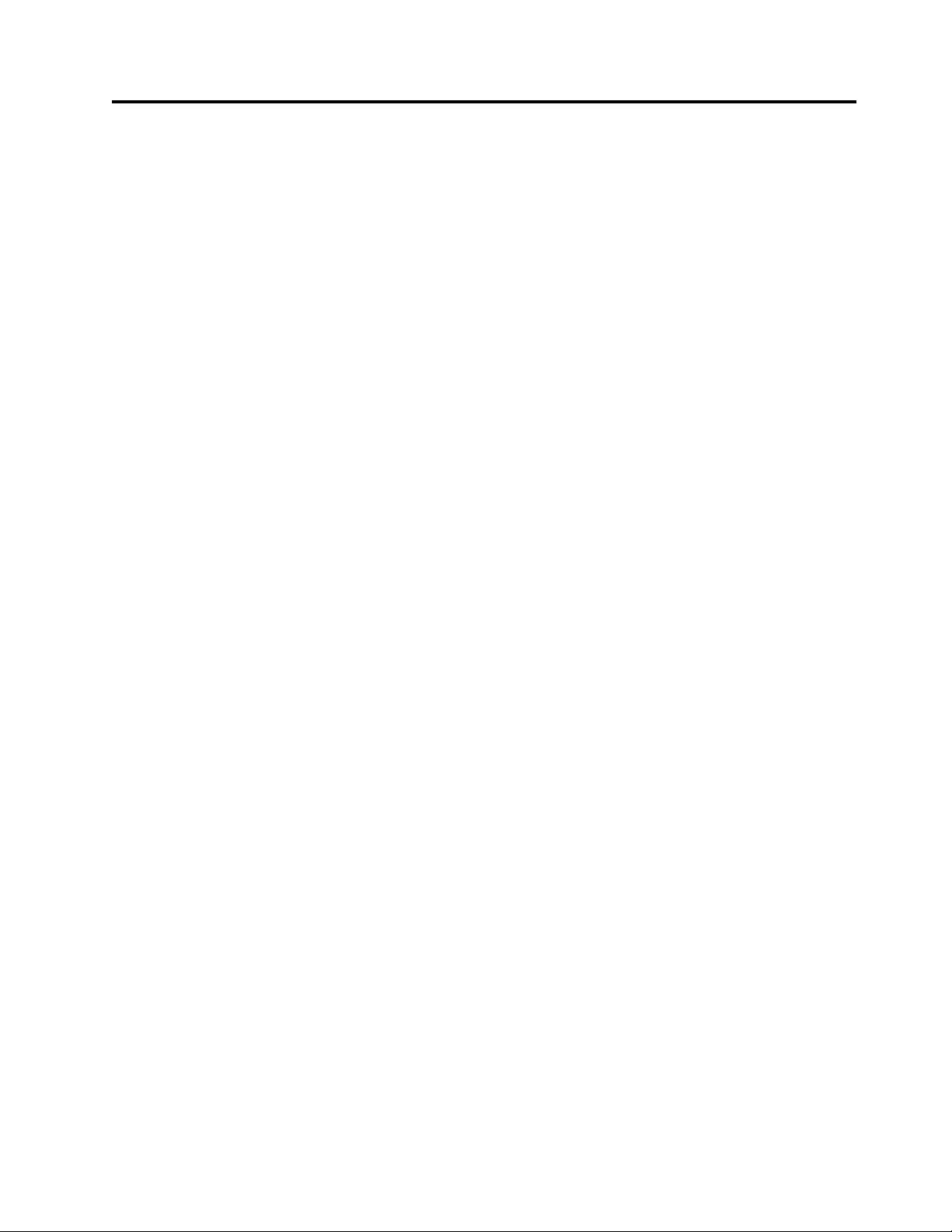
Sending your comments
Your feedback is important in helping us provide the most accurate and best
quality information. If you have comments or suggestions for improving this
publication, you can send us comments electronically by using these addresses.
vE-mail
Submit your comments electronically to the following e-mail address:
starpubs@us.ibm.com
Be sure to include the name and order number of the book and, if applicable,
the specific location of the text you are commenting on, such as a page number
or table number.
vMail
Fill out the Readers' Comments form (RCF) at the back of this book. Return it by
mail or give it to an IBM representative. If the RCF is removed, you can address
your comments to:
International Business Machines Corporation
RCF Processing Department GZW
9032 South Rita Road
Tucson, AZ 85775-4401
© Copyright IBM Corp. 2007, 2015 xi
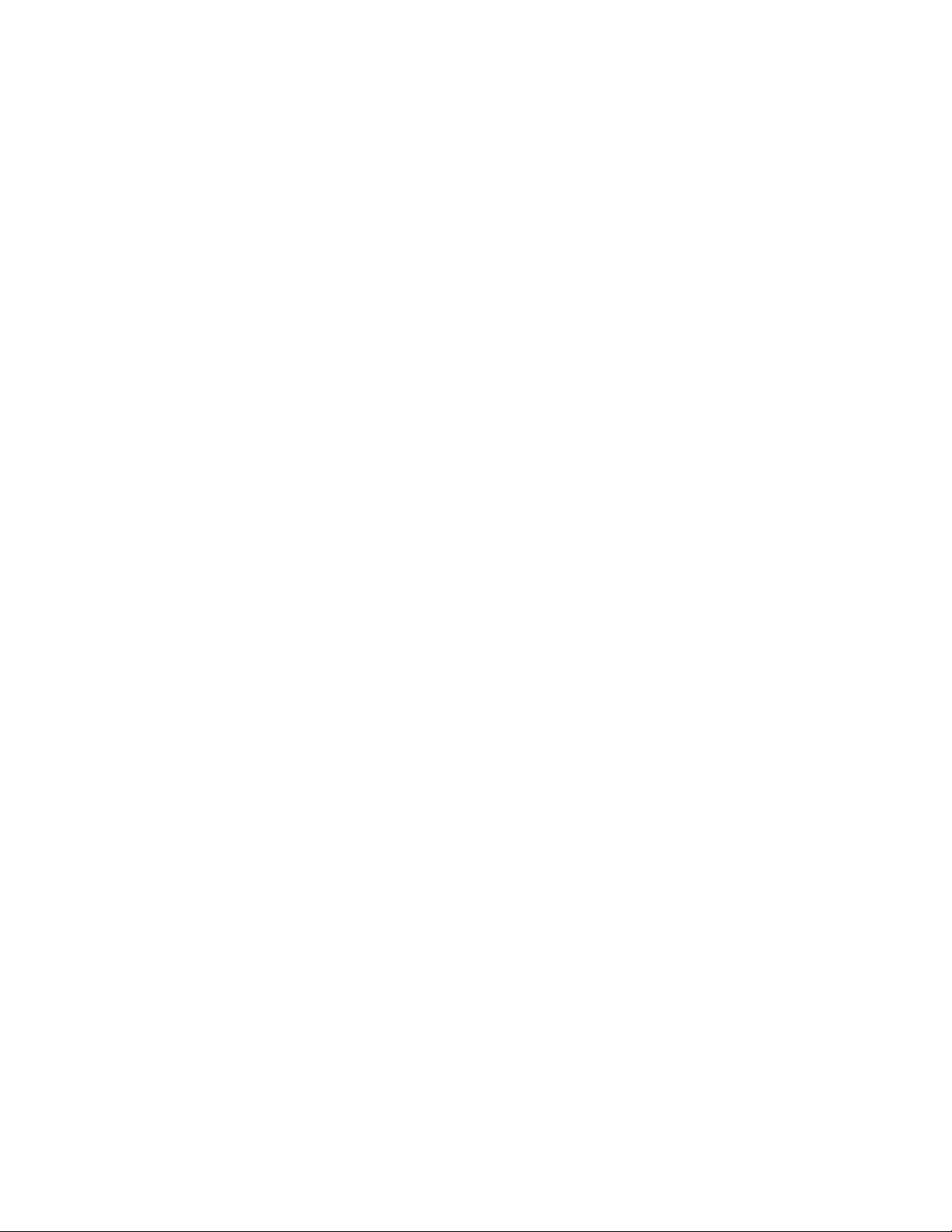
xii IBM Tape Device Drivers: Installation and User's Guide
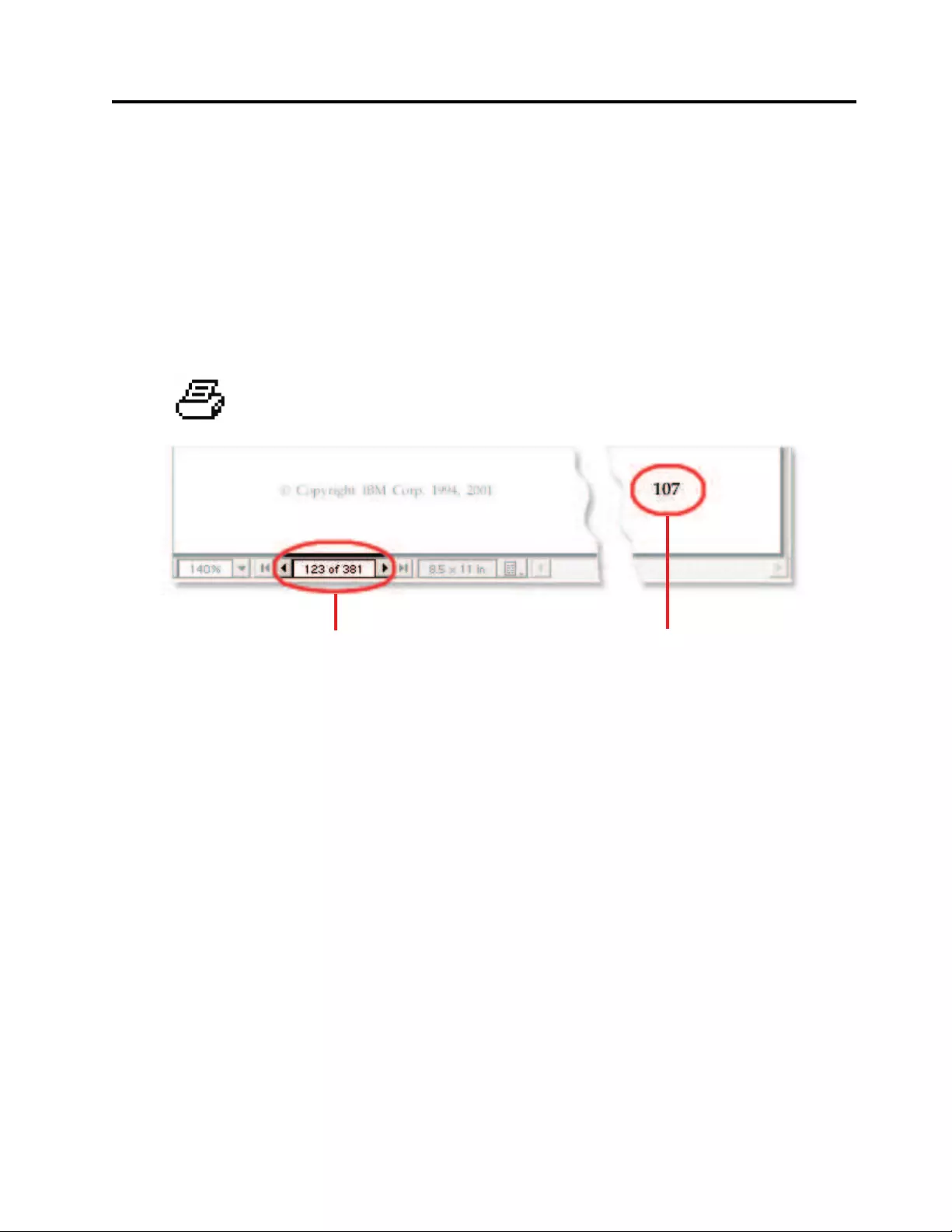
Special printing instructions
This Tape Device Drivers Installation and User's Guide contains sections for each
type of operating system/platform; for example, AIX, HP-UX, Linux, Oracle
Solaris, Windows; and a separate section on these operating systems for the 3494
Enterprise tape library.
Note: When the page range is selected for the section you want to print, note that
the print page range is based on the page controls for Adobe Acrobat, not the page
printed on the actual document. Enter the Adobe page numbers to print.
If you want to print one or more separate sections of the manual, follow these
steps:
1. Navigate to the beginning of the section and note the page number.
2. Navigate to the last page in the section and note that page number.
3. Select File > Print, then choose Pages and enter the page range for the section.
Only the page range entered prints.
4. Repeat these steps to print additional sections.
Attention: Only one Table of Contents and one Index exists for this entire book.
If you want to print those items, you must repeat the previous process, entering
the page range for the Table of Contents and the Index page range, respectively.
Importantprinternote
Thisareaindicatesthe
pagesthatwillactually
printinyourspecified
rangeofpages.
Ignore thepagenumber
appearingonthepageitself
whenenteringpageranges
foryourprinter.
Figure 1. How to print Adobe pdf files
© Copyright IBM Corp. 2007, 2015 xiii
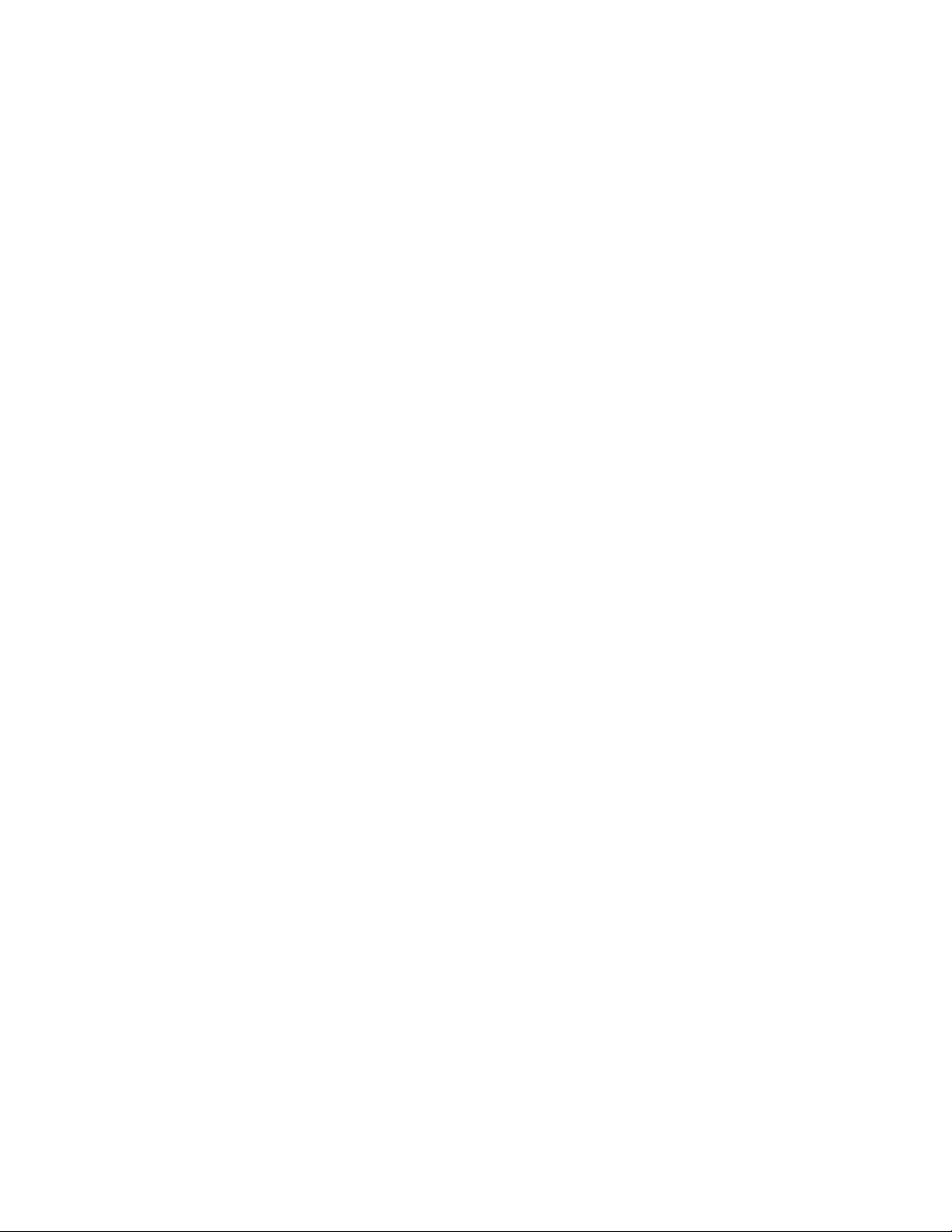
xiv IBM Tape Device Drivers: Installation and User's Guide
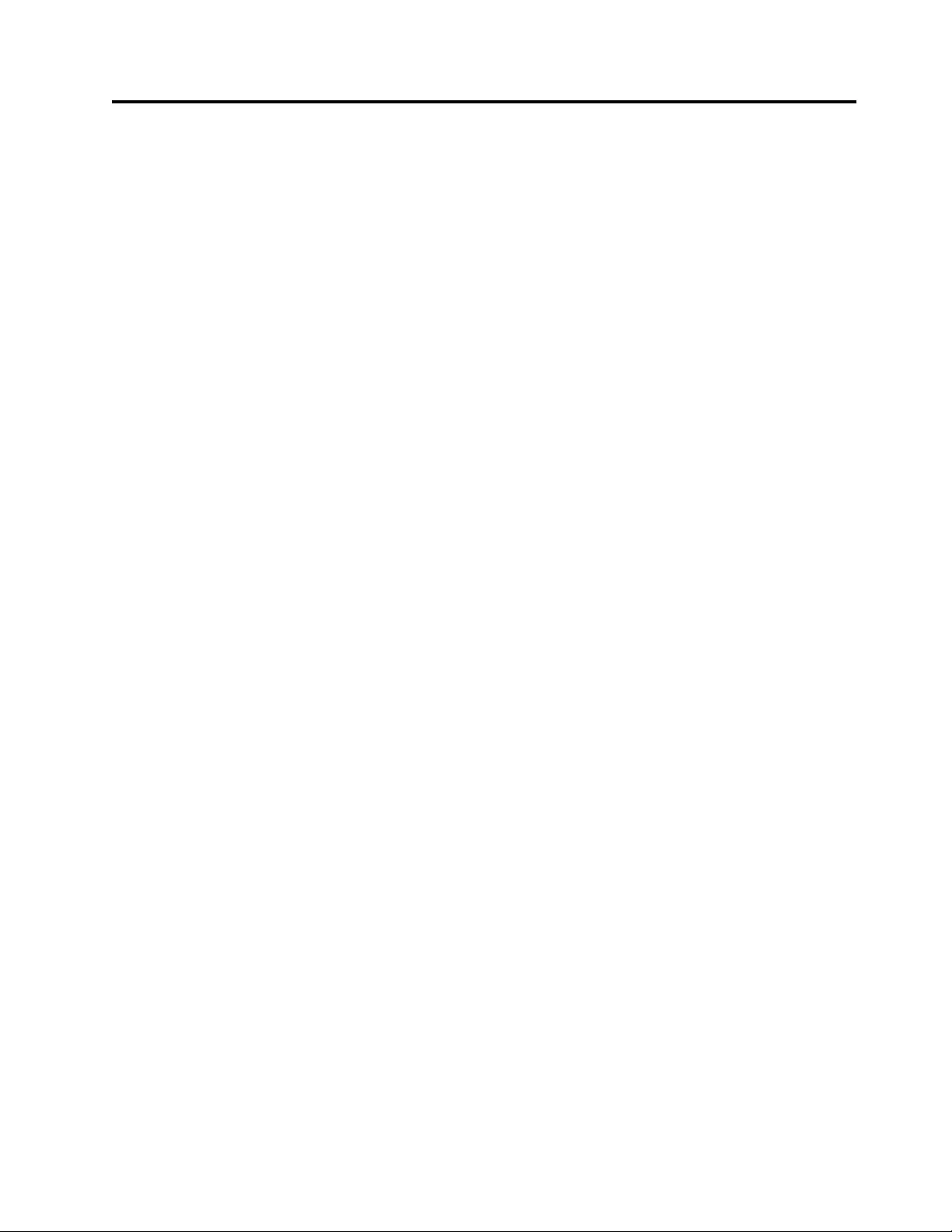
Contents
iii
Read this first ............ v
Preface .............. vii
Sending your comments ....... xi
Special printing instructions ..... xiii
Figures .............. xix
Tables............... xxi
Chapter 1. Introduction ........ 1
Chapter 2. Common extended features . 5
Path failover and load balancing........ 5
Automatic failover ........... 5
Dynamic load balancing ......... 9
Dynamic Runtime Attributes ........ 10
Supported devices and feature codes ...... 10
Data encryption ............. 11
Tape and library requirements ....... 11
Planning for application-managed tape
encryption.............. 14
Planning for system-managed tape encryption.. 14
Planning for library-managed tape encryption .. 17
Encryption feature codes ......... 18
Chapter 3. AIX Tape and Medium
Changer device driver ........ 19
Product requirements ........... 19
Installation and configuration instructions .... 19
Installation procedure .......... 20
Configuring Tape and Medium Changer devices 21
Configuring limitations ......... 21
Deconfiguring tape devices ........ 22
Deconfiguring Medium Changer devices ... 22
Uninstalling ............. 22
Tape drive, media, and device driver parameters .. 23
Configuration parameters......... 23
Media parameters ........... 29
Special files .............. 30
Special files for tape devices ........ 30
Special files for Medium Changer devices ... 31
Persistent Naming Support ......... 32
Changing the logical name after initial boot .. 33
Control Path failover support for tape libraries .. 34
Configuring and unconfiguring path failover
support............... 34
Primary and alternative paths ....... 34
Querying primary and alternative path
configurations ............ 35
Configuring and unconfiguring primary and
alternative devices ........... 35
Data Path failover and load balancing support for
tape drives .............. 36
Installing Data Path failover license key .... 36
Configuring and unconfiguring path failover
support............... 36
Primary and alternative paths ....... 37
Querying primary and alternative path
configuration ............. 37
Configuring and unconfiguring primary and
alternative devices ........... 38
System-managed encryption ......... 38
Device driver configuration ........ 38
Querying tape drive configuration...... 39
Testing data encryption configuration and
connectivity ............. 39
Error logging ............. 39
Field support information ........ 39
Problem determination .......... 39
Dump support ............ 39
Device and volume information logging .... 40
Log file ............... 41
Tape log utility ............ 41
Reservation conflict logging ........ 41
Error logging ............. 42
Error log templates ........... 42
Automatic dump facility ......... 44
Dynamic Runtime Attributes ....... 44
Trace facility ............. 45
Atape System Trace (ATRC) utility ..... 45
Component tracing ........... 45
Atape Component Trace (ACTRC) utility ... 46
Tape drive service aids .......... 46
Tape drive service aids details ....... 46
Performance considerations ......... 49
Data path .............. 49
Common AIX utilities .......... 49
AIX iostat utility for tape performance .... 50
Before Support is called ......... 50
Chapter 4. HP-UX Tape and Medium
Changer device driver ........ 51
Product requirements ........... 51
ATDD implementation ......... 51
Hardware requirements ......... 52
Software requirements.......... 52
Software interface to the device driver .... 52
Installation and configuration instructions .... 53
Configuration limitations ......... 53
Installing and configuring PCI drivers .... 53
Supported configuration parameters ...... 61
Configuration parameter definitions ..... 62
© Copyright IBM Corp. 2007, 2015 xv
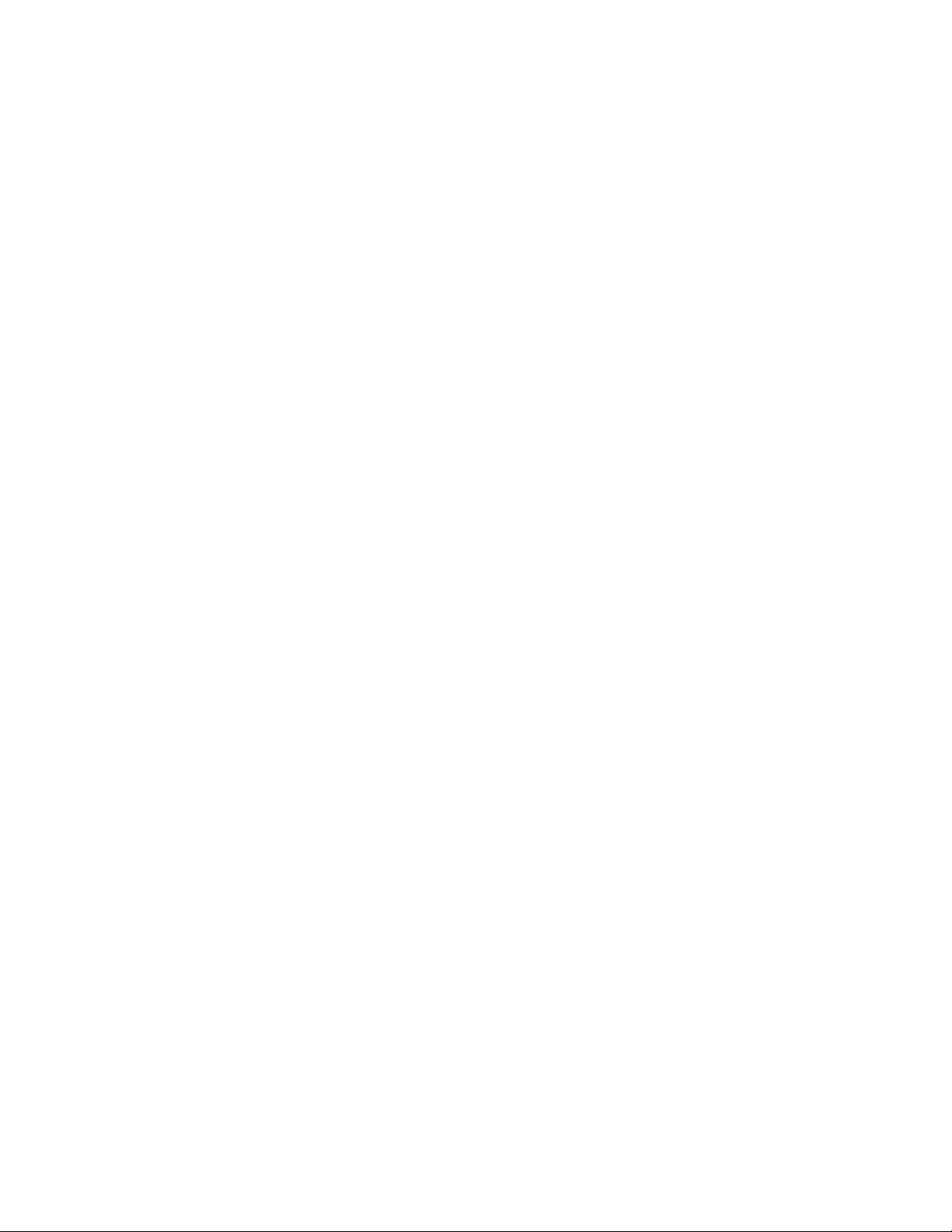
Special files .............. 65
Persistent Naming Support ......... 67
Control Path failover support for tape libraries .. 67
Configuring and unconfiguring path failover
support............... 67
Primary and alternative paths ....... 68
Querying primary and alternative path
configurations ............ 69
Disabling and enabling primary and alternative
paths ............... 69
Data Path failover and load balancing support for
tape drives .............. 69
Configuring and unconfiguring path failover
support............... 70
Primary and alternative paths ....... 71
Querying primary and alternative path
configuration ............. 71
Disabling and enabling primary and alternative
paths ............... 72
Problem determination .......... 72
Error logging ............. 72
Sense data logging ........... 72
Support_info script ........... 72
Tracing facility ............ 73
Problems and solutions ......... 74
Chapter 5. Linux Tape and Medium
Changer device driver ........ 77
Product requirements ........... 77
Installation and Configuration instructions .... 77
Conventions used ........... 78
Configuration limitations ......... 78
Components created during installation .... 78
Installation procedure .......... 79
Updating procedure .......... 79
Querying the installed package ....... 80
Configuring Tape and Medium Changer devices
on Intel-compatible systems ........ 80
Configuring Tape and Medium Changer devices
on IBM System p models ......... 81
Configuring Tape and Medium Changer devices
on IBM System z models ......... 81
Uninstallation procedure ......... 83
Tape drive, media, and device driver parameters .. 83
Configuration parameters......... 83
Nonchangeable parameters ........ 84
Changeable parameters ......... 85
Special files .............. 89
Special files for the tape device ....... 89
Special files for the Medium Changer device .. 89
Persistent Naming Support ........ 90
Control Path failover support for tape libraries .. 92
Configuring and unconfiguring path failover
support............... 92
Enabling path failover for the sg interface ... 93
Primary and alternative paths ....... 93
Querying primary and alternative path
configuration ............. 94
Disabling and enabling primary and alternative
paths ............... 94
Data Path failover and load balancing support for
tape drives .............. 94
Enabling path failover for st and sg interface .. 95
Primary and alternative paths ....... 96
Querying primary and alternative path
configuration ............. 97
Disabling and enabling primary and alternative
paths ............... 97
Tape Reserve Type ........... 97
Open source device driver - lin_tape ...... 97
Comparing IBMtape and lin_tape ...... 97
Installation ............. 98
Driver parameters and special device files ... 98
Taking devices offline and completing
maintenance ............. 98
Path failover support .......... 99
lin_taped daemon ........... 99
System-managed encryption ......... 99
Configuring device drivers ........ 99
Querying tape drive configuration ..... 100
Problem determination .......... 101
Tracing driver modules ......... 101
Configuring and running the lin_taped daemon 101
Reservation conflict logging ....... 106
Chapter 6. Solaris Tape and Medium
Changer Device Driver ....... 107
Product requirements........... 107
Installation and configuration instructions .... 108
Preventing conflicts with other device drivers 108
Preinstallation considerations ....... 109
Installing and updating IBMtape ...... 109
Configuring IBM tape devices with Fibre
Channel and SAS HBAs ......... 115
Configuring limitations ......... 120
Solaris Zones support ......... 120
Configuration parameters ........ 123
Dynamic Runtime Attributes ....... 127
Removing IBMtape .......... 128
Adding or removing devices ....... 128
Unconfiguring tape devices........ 129
Tapelist Utility Program ......... 129
Special files .............. 131
Device behaviors ........... 132
File naming conventions......... 132
Persistent Naming Support ......... 133
Control Path failover support for libraries .... 135
Configuring and deconfiguring Path Failover
support .............. 135
Primary and alternative paths ....... 135
Querying primary and alternative path
configuration ............ 136
Disabling and enabling primary and alternative
paths ............... 136
Data Path failover and load balancing support for
tape drives .............. 136
Configuring and deconfiguring Path Failover
support .............. 136
Primary and alternative paths ....... 138
Querying primary and alternative path
configuration ............ 138
xvi IBM Tape Device Drivers: Installation and User's Guide
||
||
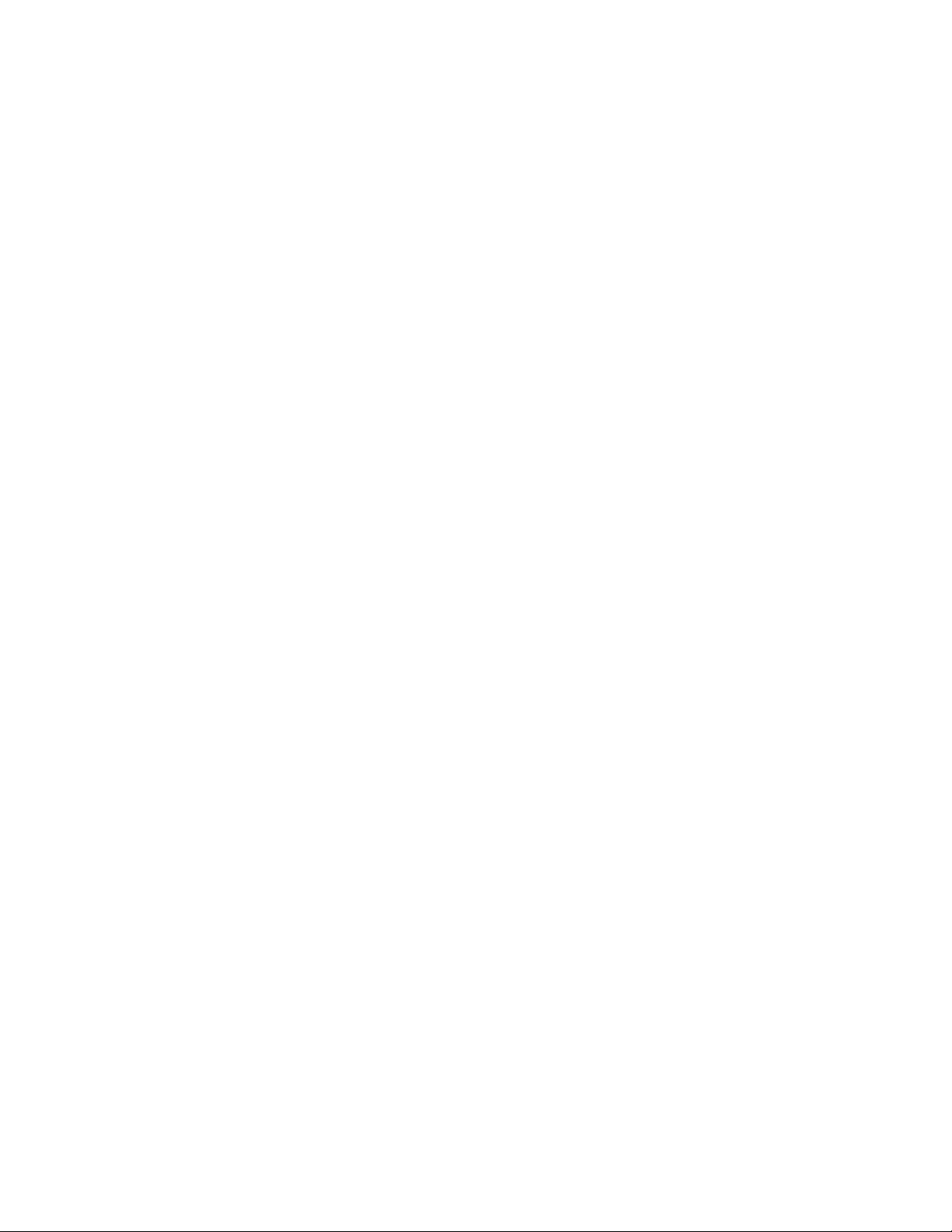
Disabling and enabling primary and alternative
paths ............... 139
System-managed encryption ........ 139
Device driver configuration ....... 139
Querying tape drive configuration ..... 140
Testing data encryption configuration and
connectivity ............. 140
Field support information ........ 140
Problem determination .......... 141
Functional verification ......... 141
Sense data logging .......... 141
Installation problems .......... 142
Tape monitor daemon (tmd) ....... 142
Tracing facility ............ 143
Dynamic tracing utility ......... 145
Setting the IBM_trace level for static tracing .. 145
Running the diags_info script ....... 146
iostat command ........... 146
Reservation conflict logging ....... 146
Chapter 7. Windows Tape and Medium
Changer device driver ....... 149
Product requirements........... 149
Installation and configuration instructions .... 149
Windows Server 2012 instructions ..... 150
Configuring limitations ......... 153
Persistent Naming Support on Windows Server
2012 ................ 153
Control Path failover support for tape libraries .. 154
Configuring and unconfiguring Control Path
failover support ........... 154
Querying primary and alternative path
configuration ............ 154
Checking disablement of Control Path failover
setting............... 154
Data Path failover support for tape drives.... 155
Configuring and unconfiguring Data Path
failover support ........... 155
Reserve Type if DPF is disabled ...... 155
Querying primary and alternative path
configuration ............ 155
Checking disablement of Data Path failover
setting............... 156
System-managed encryption ........ 156
Device driver configuration ....... 156
Configuration file ........... 157
Querying tape drive configuration settings .. 157
Problem determination .......... 157
Windows Server 2012 instructions ..... 157
Reservation conflict logging ....... 158
Max retry busy ............ 159
Checking if Data Path failover is enabled ... 159
Checking if Control Path failover is enabled .. 159
Old releases: V6.2.5.2 and prior releases .... 159
Chapter 8. 3494 Enterprise Tape
Library support .......... 165
MTLIB program ............ 165
Syntax and examples .......... 165
MTEVENT program ........... 175
Library driver information ......... 176
Software interface ........... 176
Library Manager event notification ..... 176
Synchronous and asynchronous operations .. 176
Operation Complete notification ...... 176
Unsolicited notification ......... 177
Driver message queue ......... 177
Volume categories ........... 177
IBM TotalStorage Virtual Tape Server subsystem
attachment ............. 178
3494 Library emulation .......... 179
Overview.............. 179
3494 Emulation design ......... 179
3494 API Emulation and MTLIB program ... 180
SMC library names .......... 180
Volume categories ........... 180
Asynchronous library operations ...... 181
Performance considerations........ 181
AIX ................ 182
Data flow ............. 182
Product requirements.......... 183
Installation instructions ......... 183
Special files ............. 189
3494 Enterprise tape library attachment test .. 189
Problem determination ......... 190
HP-UX ............... 191
Data flow ............. 191
Product requirements.......... 192
Installation instructions ......... 193
3494 Enterprise tape library attachment test .. 197
Problem determination ......... 197
Linux ................ 197
Data flow ............. 198
Product requirements.......... 198
Installation instructions ......... 199
3494 Enterprise tape library attachment test .. 202
Problem determination ......... 202
Solaris................ 203
Data flow ............. 203
Product requirements.......... 204
Installation instructions ......... 205
3494 Enterprise tape library attachment test .. 208
Problem determination ......... 208
Windows ............... 209
Data flow ............. 209
Product requirements.......... 210
Installation instructions ......... 211
3494 Enterprise tape library attachment test .. 215
Problem determination ......... 215
Chapter 9. IBM Tape Diagnostic Tool
(ITDT)............... 217
Purpose ............... 217
Accessing ITDT ............ 218
Supported systems ........... 218
Standard Edition (ITDT-SE)........ 218
Graphical Edition (ITDT-GE) ....... 219
Supported equipment .......... 220
IBM Tape Diagnostic Tool - Standard Edition ... 221
Installing ITDT - Standard Edition ..... 221
Starting ITDT - Standard Edition ...... 225
Contents xvii
||
||
||
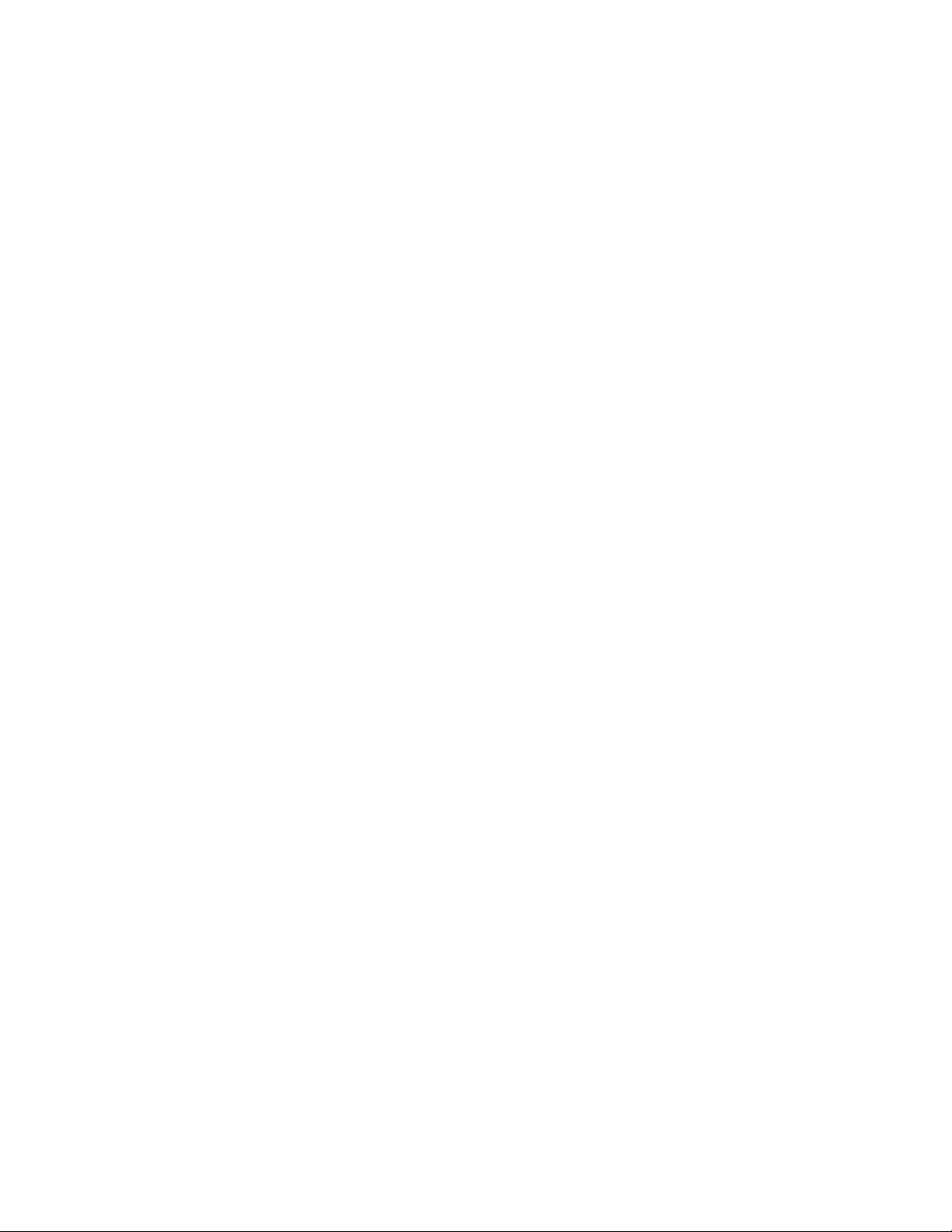
Standard Edition - known issues and limitations 228
Standard Edition - Start menu commands ... 232
Standard Edition - Scan menu commands ... 233
Standard Edition - Tapeutil menu commands 252
Standard Edition - Program options ..... 264
Standard Edition - Tapeutil scripting commands 264
IBM Tape Diagnostic Tool - Graphical Edition .. 292
Installing ITDT - Graphical Edition ..... 292
Graphical Edition - known issues and
limitations ............. 293
ITDT-GE user interface description ..... 294
Graphical Edition - Scan menu commands .. 297
Graphical Edition - visualizing log files.... 311
Graphical Edition - Tapeutil menu commands 312
Appendix A. Accessing
documentation and software online.. 327
Appendix B. Verifying correct
attachment of your devices ..... 331
Appendix C. Managing the microcode
on the IBM tape drive ........ 333
Notices .............. 335
Index ............... 337
xviii IBM Tape Device Drivers: Installation and User's Guide
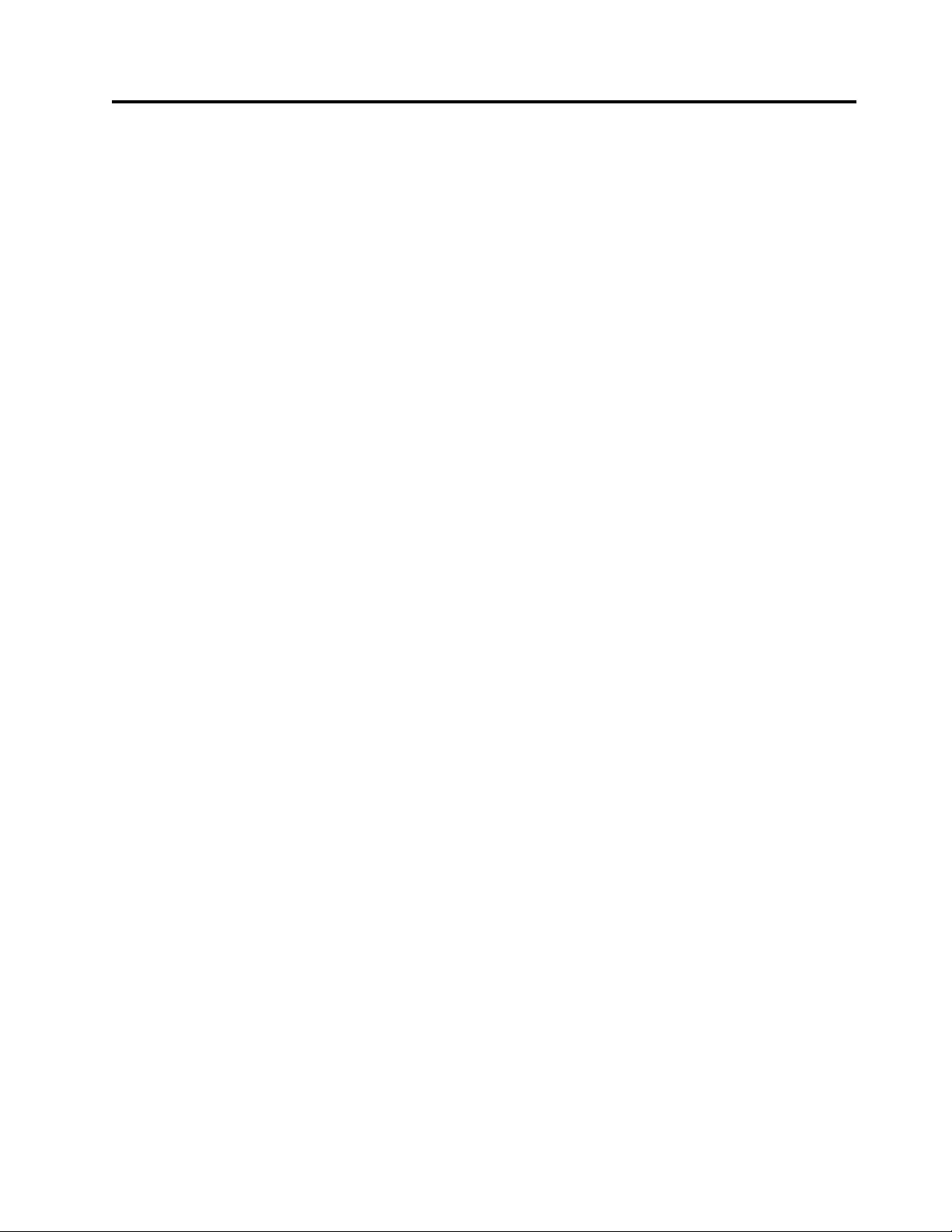
Figures
1. How to print Adobe pdf files ...... xiii
2. Current attachment array ........ 2
3. Dual HBA and multi-port drives ...... 6
4. Dual HBA and single-port drive ...... 7
5. Single HBA and multi-port drive...... 8
6. Dual HBA and multi-port drives ...... 8
7. Single HBA and multi-port drives ..... 9
8. Sample configuration file ........ 16
9. Data flow for AIX Device Driver (Atape) 19
10. Data path for AIX device driver (Atape) 49
11. Data flow for HP-UX device driver (ATDD) 51
12. Data flow for Linux device driver (lin_tape) 77
13. Data flow for Solaris Device Driver (IBMtape) 107
14. Data flow for Windows device driver
(IBMmag)............. 149
15. Installation application in Windows Explorer 151
16. Windows logo testing screen ...... 152
17. Warning screen ........... 160
18. \checked folder........... 161
19. \checked folder........... 162
20. Syntax diagram for mtlib program .... 166
21. 3494/SMC library data flow ....... 179
22. LIBSMC and OS components ...... 180
23. Data flow for AIX 3494 Enterprise Tape
Library Driver ........... 182
24. Data flow for HP-UX 3494 Enterprise tape
library driver ........... 192
25. Data flow for Linux 3494 Enterprise tape
library driver ........... 198
26. Data flow for Solaris 3494 Enterprise tape
library driver ........... 204
27. Data flow for Windows 3494 Enterprise tape
library driver ........... 210
28. Welcome/Startup screen ........ 222
29. License screen ........... 222
30. Machine credentials screen ....... 223
31. Installation progress screen ....... 223
32. Installation complete screen ....... 224
33. Start screen menu .......... 232
34. Scan screen menu .......... 233
35. Scan screen second menu ....... 234
36. More scan options .......... 235
37. Device List screen .......... 236
38. Data Delete question ......... 238
39. Test running ............ 238
40. Test results ............ 239
41. Dump .............. 240
42. Firmware Update screen ........ 241
43. Scrollable Data screen......... 242
44. System Test results.......... 244
45. Full Write results .......... 246
46. Tape Usage screen .......... 247
47. Encryption Start screen ........ 250
48. TCP/IP screen: Read data ....... 252
49. TCP/IP Port command ........ 260
50. TCP/IP Port command results ...... 261
51. Graphical Edition user interface ..... 294
52. Graphical Edition preferences ...... 295
53. Graphical Edition interface ....... 296
54. Main program menu items ....... 296
55. Toolbar buttons ........... 297
56. Scan .............. 298
57. Test ............... 299
58. Test results ............ 300
59. Configure TCP/IP Ports ........ 301
60. Dump results ........... 302
61. Check for Device Updates - FixCentral
components ............ 303
62. Check for Device Updates - code level 304
63. Encryption ............ 304
64. Overwrite data?........... 306
65. Transfer size ............ 306
66. Tape Usage ............ 307
67. System Test ............ 308
68. Copy Services ........... 311
69. Graphic Edition: log view ....... 312
70. Tapeutil Control Center ........ 313
71. Command parameters ........ 313
72. Command parameter results ...... 314
73. Generic tapeutil scan ......... 314
74. DD tapeutil scan .......... 315
75. Configure TCP/IP Ports command in the
Graphical Edition .......... 325
© Copyright IBM Corp. 2007, 2015 xix
||
||
||
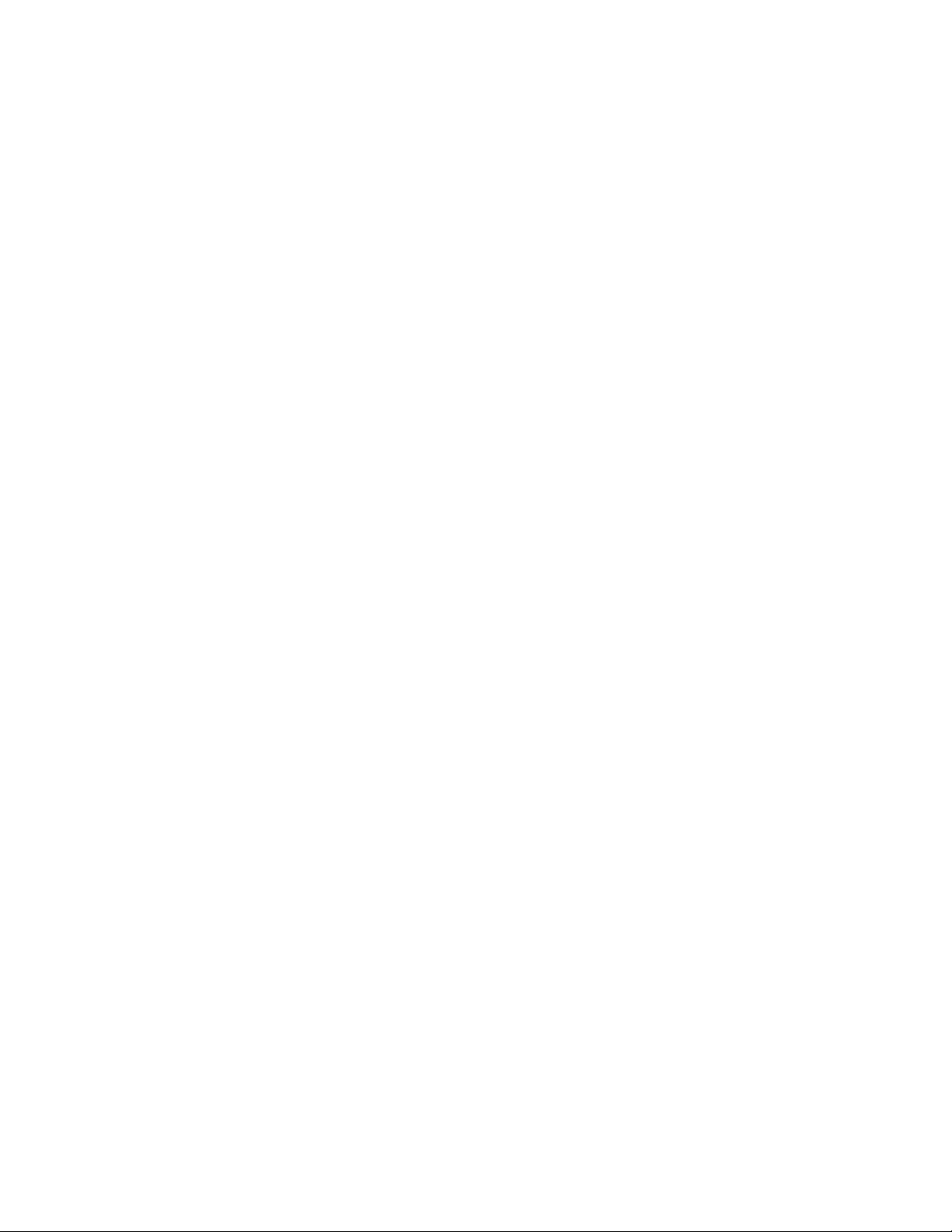
xx IBM Tape Device Drivers: Installation and User's Guide
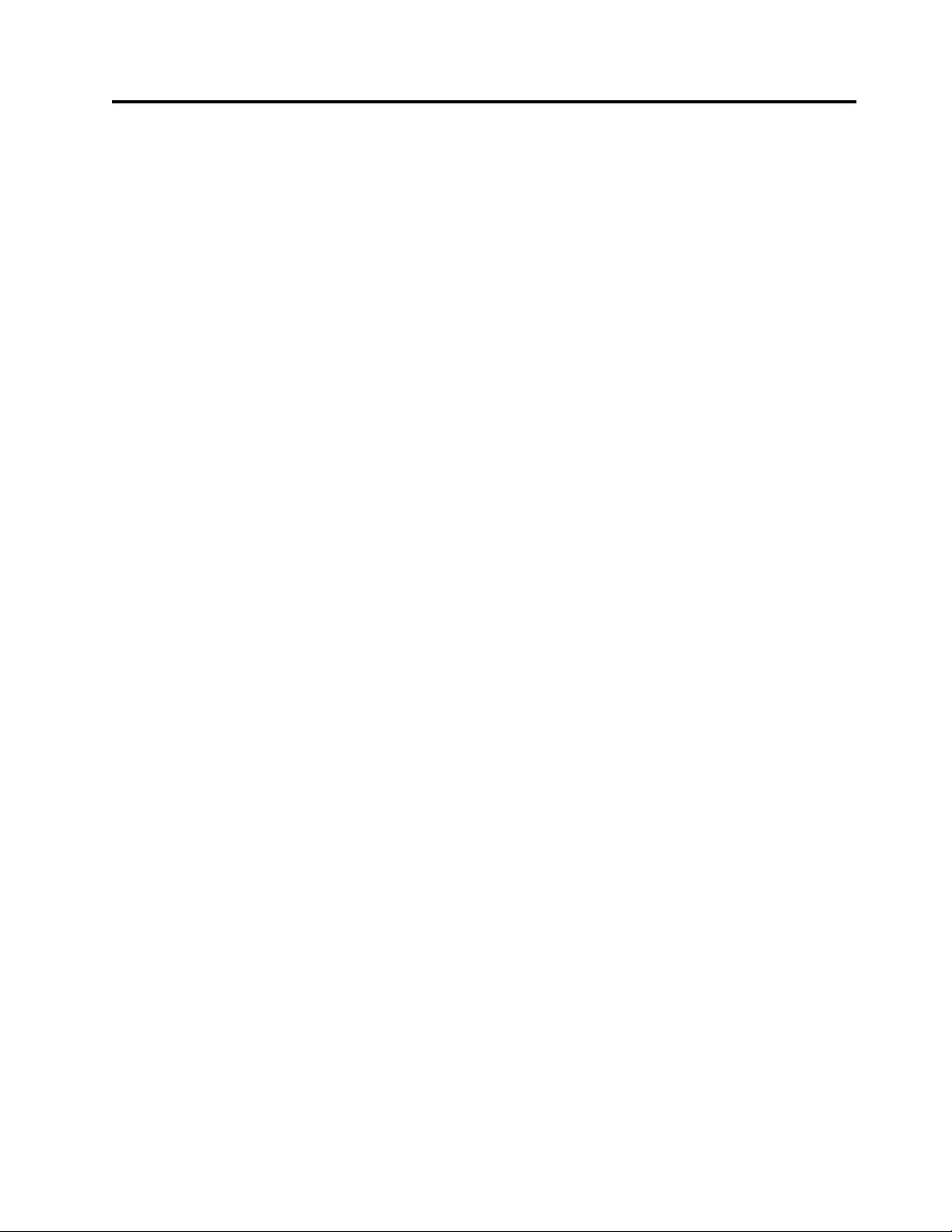
Tables
1. Supported devices and feature codes .... 11
2. Interoperability between IPv4 and IPv6 clients
and servers ............ 16
3. Feature codes (encryption) ....... 18
4. Special files for tape devices ....... 30
5. Special files for Medium Changer devices 32
6. Error description ........... 50
7. HP-UX: Device-specific parameter definitions 62
8. HP-UX: Driver-specific parameters (Global) 63
9. Special files ............ 65
10. New special files in HP-UX 11i v3 ..... 66
11. Trace flags ............. 73
12. Problems, reasons, and solutions ..... 74
13. Troubleshooting (problems and solutions) 75
14. Linux: Components created during lin_tape
installation ............. 78
15. Linux: Special files for IBM tape devices 89
16. Attached changer devices ........ 93
17. Attached tape devices ......... 96
18. Comparing IBMtape and lin_tape ..... 98
19. Solaris: IBMtape components ...... 108
20. Solaris: IBMtape install or update ..... 110
21. Solaris Device Driver - IBMtape - equipment
listing example 1 .......... 110
22. Solaris Device Driver - IBMtape - equipment
listing example 2 .......... 113
23. Solaris Device Driver - IBMtape - equipment
listing example 3 .......... 114
24. Solaris Device Driver - IBMtape - equipment
listing example 4 .......... 114
25. Solaris: configuration parameters recognized
by IBMtape ............ 125
26. IBM SCSI Tape/Medium Changer special files
for Solaris............. 133
27. Solaris: Example of Control Path failover
support command output ....... 136
28. Example of Data Path failover support
command output .......... 138
29. Solaris: tracing facility ........ 143
30. Device query............ 168
31. Volume query ........... 169
32. Expanded volume query ........ 169
33. Expanded volume data with usage .... 169
34. Inventory count data ......... 169
35. Tape library device number ....... 170
36. Expanded tape library device list ..... 170
37. Library data ............ 171
38. Statistical data ........... 172
39. Inventory query........... 173
40. Category inventory query ....... 174
41. Reserve category command ....... 174
42. Reserve category list ......... 175
43. Category attribute list......... 175
44. Library address information ...... 175
45. SMIT main menu .......... 186
46. SMIT devices menu ......... 186
47. SMIT tape drive menu ........ 187
48. SMIT tape drive type menu....... 187
49. Add an LMCP Logical Device menu .... 187
50. LMCP COMMAND STATUS window 188
51. Configure an LMCP selection list ..... 188
52. Configure a Defined LMCP COMMAND
STATUS window .......... 188
53. Codes and root causes ........ 248
54. Abort code definitions ........ 250
55. Device addressing .......... 254
56. Supported platforms ......... 279
57. Driver descriptions ......... 328
© Copyright IBM Corp. 2007, 2015 xxi
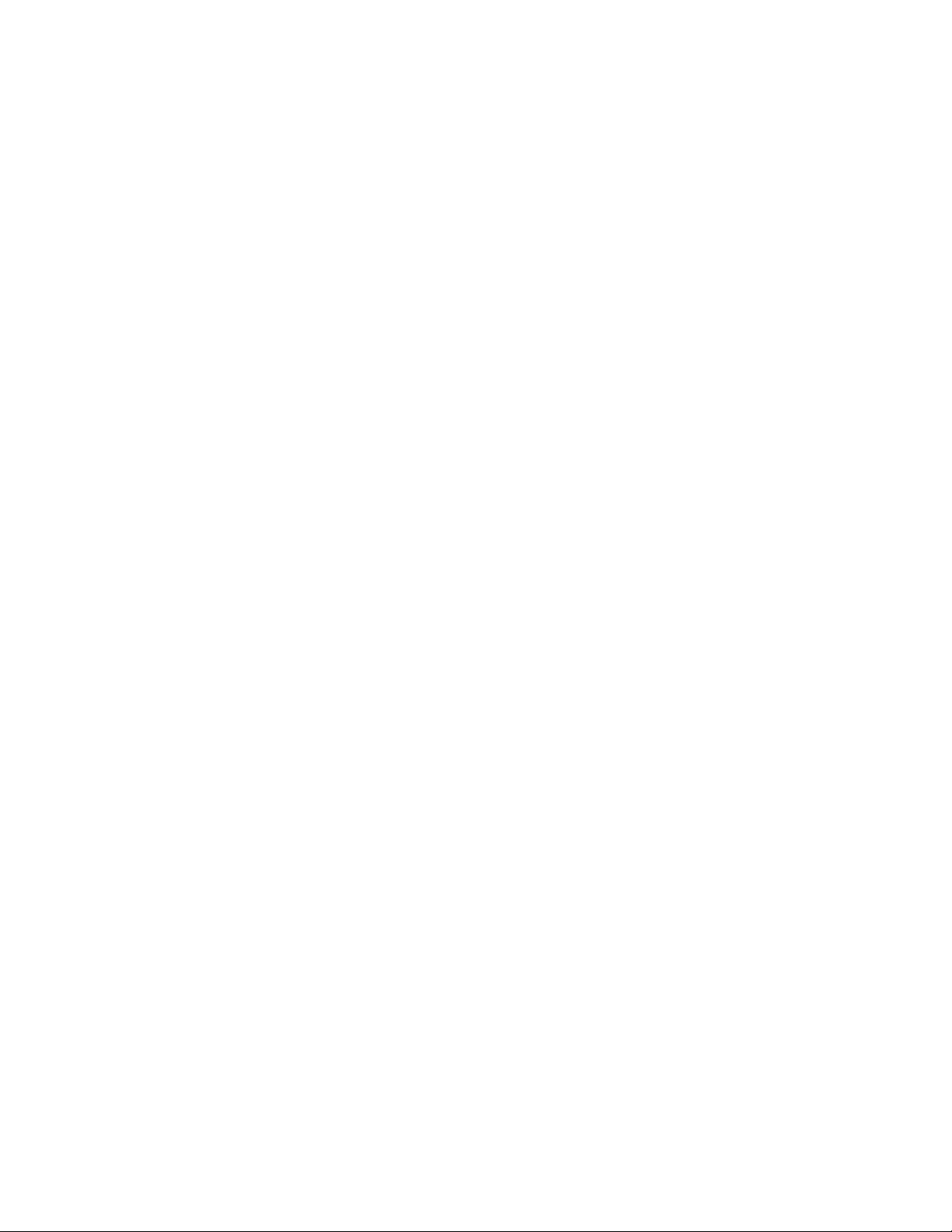
xxii IBM Tape Device Drivers: Installation and User's Guide
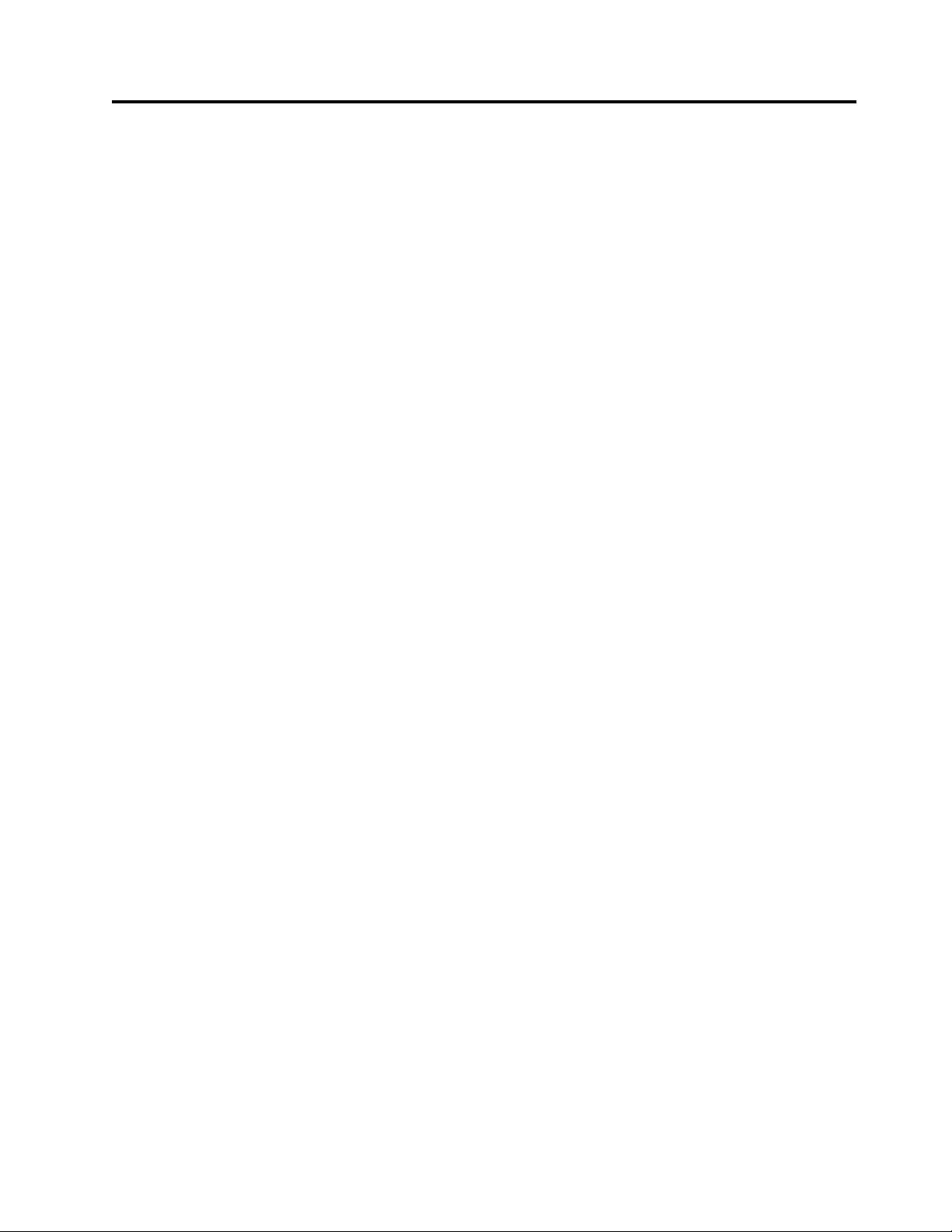
Chapter 1. Introduction
This publication describes the IBM Tape and Medium Changer Device Drivers and
IBM Tape Diagnostic Tool (ITDT) for various operating systems. Not all devices are
supported by all operating systems, drivers, or ITDT. Refer to the Hardware
Requirements section for details.
Purpose
The IBM tape and medium changer device drivers are designed specifically to take
advantage of the features that are provided by the IBM tape drives and medium
changer devices. The goal is to give applications access to the functions required
for basic tape functions (such as backup and restore) and medium changer
operations (such as cartridge mount and unmount), and to the advanced functions
needed by full tape management systems. Whenever possible, the driver is
designed to take advantage of the device features transparent to the application.
The most current information on hardware and software requirements for IBM
tape and medium changer device drivers can be found in the individual platform
readme files or with the subsequent links.
Hardware requirements
The tape drivers are developed to support various versions of different platforms.
For the latest support, refer to the Interoperation Center website -
http://www.ibm.com/systems/support/storage/config/ssic/.
Note: A single Fibre Channel host bus adapter (HBA) for concurrent tape and disk
operations is not recommended. Tape and disk devices require incompatible HBA
settings for reliable operation and optimal performance characteristics. Under stress
conditions (high I/O rates for either tape, disk, or both) where disk and tape
subsystems share a common HBA, stability problems are observed. These issues
are resolved by separating disk and tape I/O streams onto separate HBAs and by
using SAN zoning to minimize contention. IBM is focused on assuring
server/storage configuration interoperability. It is strongly recommended that your
overall implementation plan includes provisions for separating disk and tape
workloads.
For information about this issue, see the following Redbook, section 4.1.3 in
http://www.redbooks.ibm.com/abstracts/sg246502.html?Open.
Software requirements
If you use a third-party application, consult with your application provider about
the compatibility with IBM tape device drivers.
For detailed driver requirements for each operating system, refer to the appropriate
chapter. To obtain the most current service and documentation for this software,
refer to Appendix A, “Accessing documentation and software online,” on page 327.
© Copyright IBM Corp. 2007, 2015 1
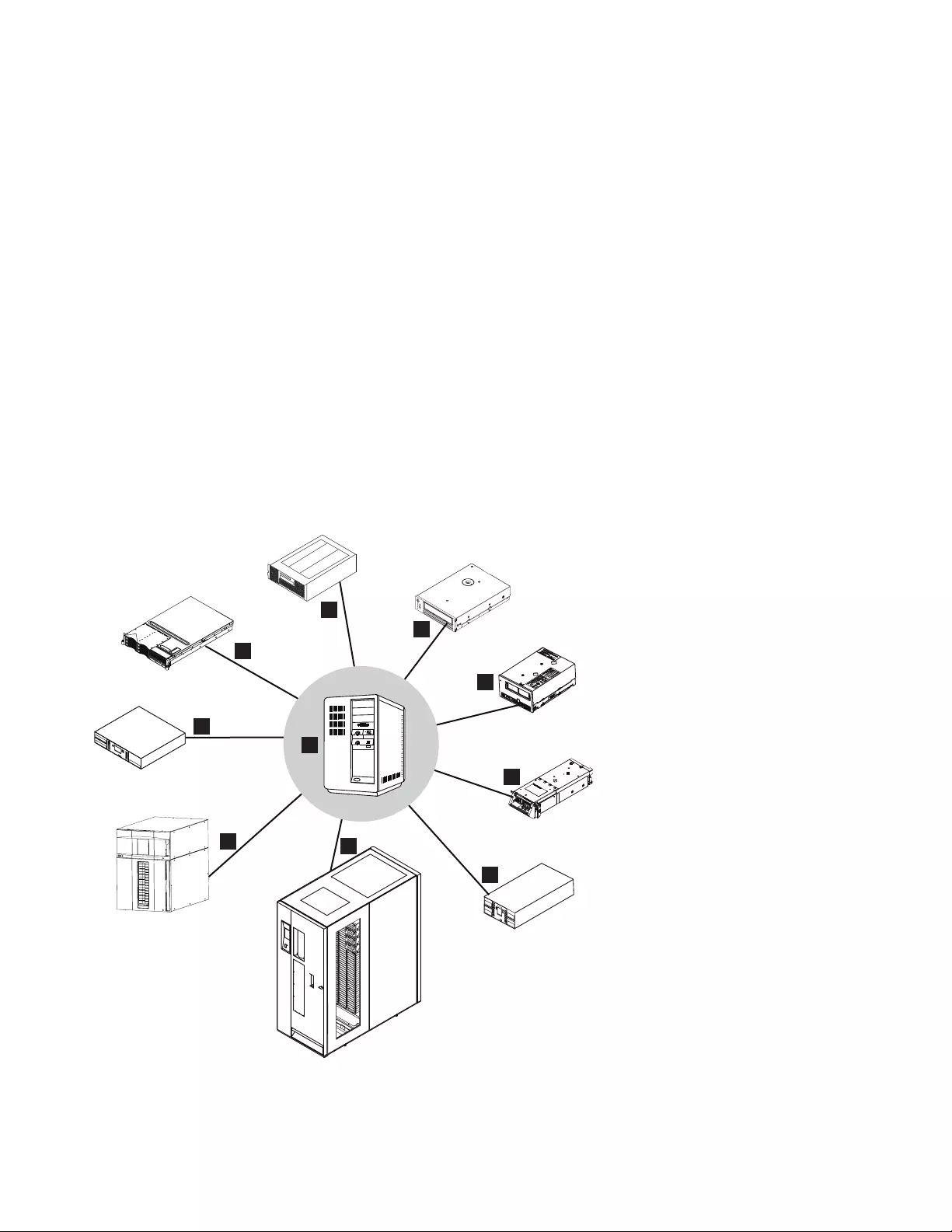
IBM tape products
The IBM tape product family provides an excellent solution for customers with
small to large storage and performance requirements.
1. IBM Virtualization Engine TS7520
2. IBM Virtualization Engine TS7650
3. IBM TS2230/TS2240/TS2250/TS2260/TS2270 tape drive
4. IBM TS2340/TS2350/TS2360 tape drive
5. IBM 3580 (Ultrium) tape drive (Model L33)
6. IBM TS1140/TS1150 tape drive (Enterprise)
7. IBM TS1120/TS1130 tape drive (Enterprise)
8. IBM TS3200 tape library
9. IBM TS3500 and TS4500 tape library (also known as IBM UltraScalable tape
library 3584)
10. IBM TS3310 tape library
11. IBM TS3100 tape library
The image illustrates the attachment of various current products to an open
systems server.
1
2
3
4
5
6
SystemStorage
7
8
9
SystemStorage
dd000005
10
Figure 2. Current attachment array
2IBM Tape Device Drivers: Installation and User's Guide
|
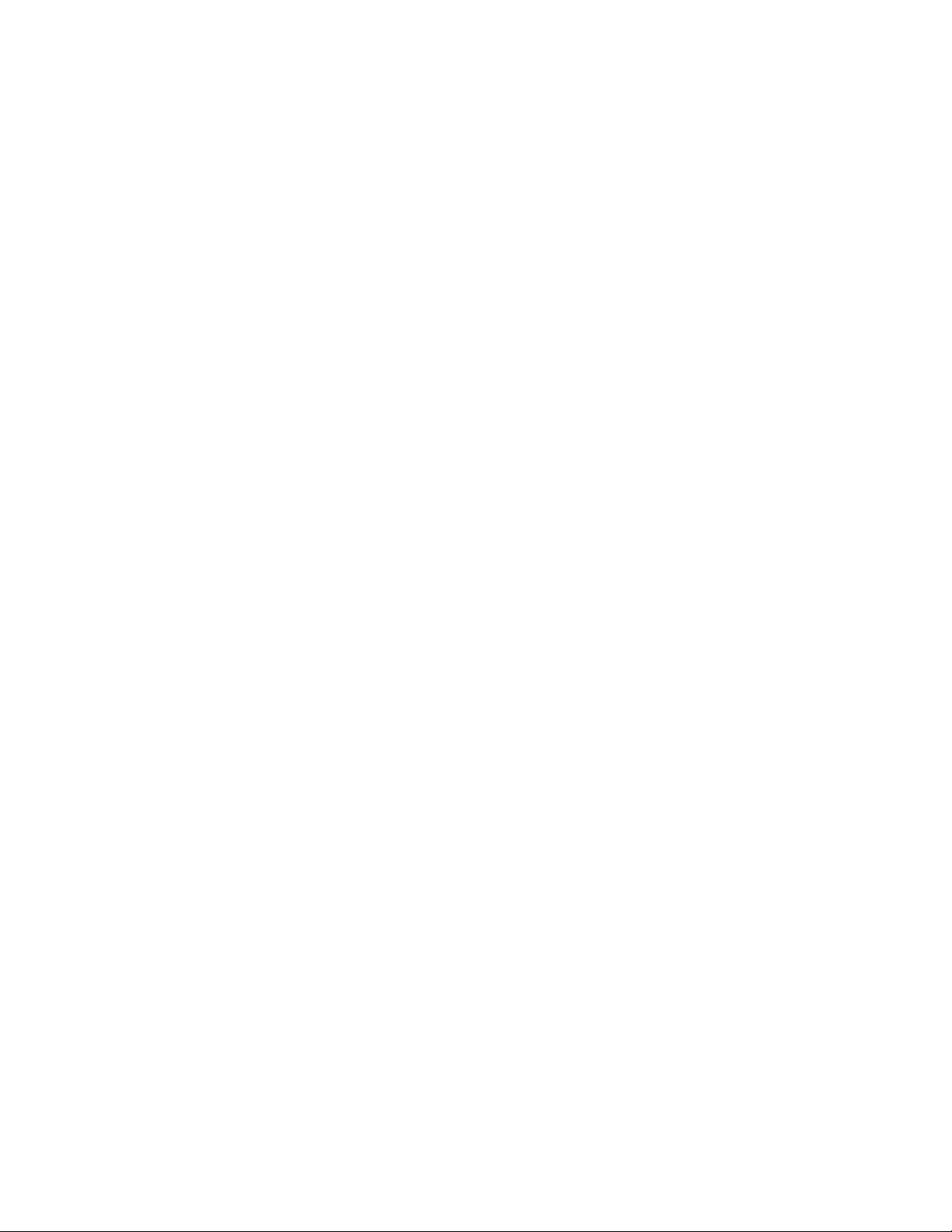
▌1▐Open Systems Server ▌6▐IBM TS1120/TS1130/TS1140/TS1150 tape
drive [also known as Enterprise]
▌2▐IBM Virtualization Engine
TS7520/TS7530
▌7▐IBM TS3200 tape library
▌3▐IBM Virtualization Engine TS7650 ▌8▐IBM TS3500 or TS4500 tape library
▌4▐IBM TS2230/TS2240/TS2250/TS2260/
TS2270 Ultrium 3/4/5/6/7 Half Height tape
drive
▌9▐IBM TS3310 tape library
▌5▐IBM TS2340/TS2350/TS2360 (or 3580)
Ultrium 3/4/5/6 Full Height tape drive
▌10▐IBM TS3100 tape library
Chapter 1. Introduction 3
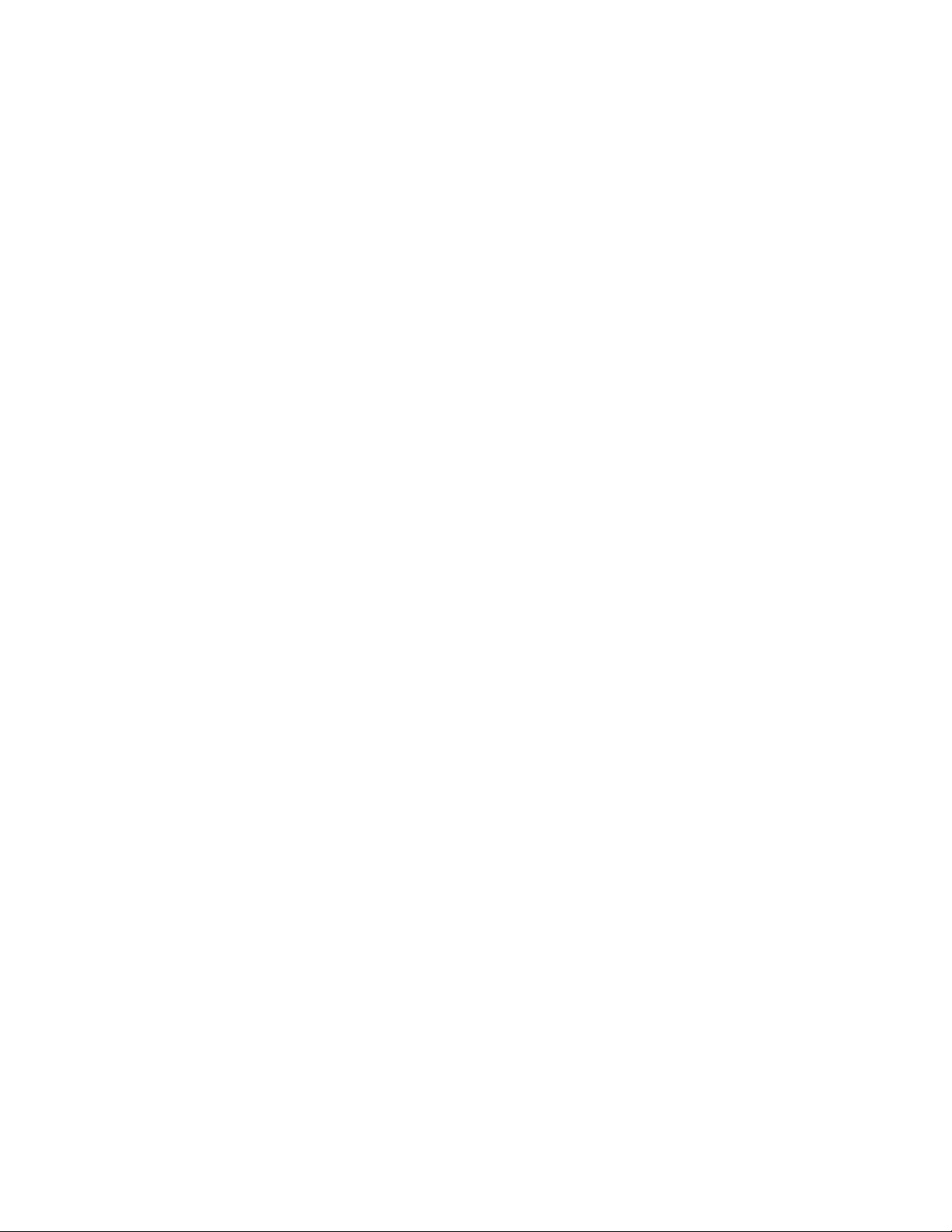
4IBM Tape Device Drivers: Installation and User's Guide
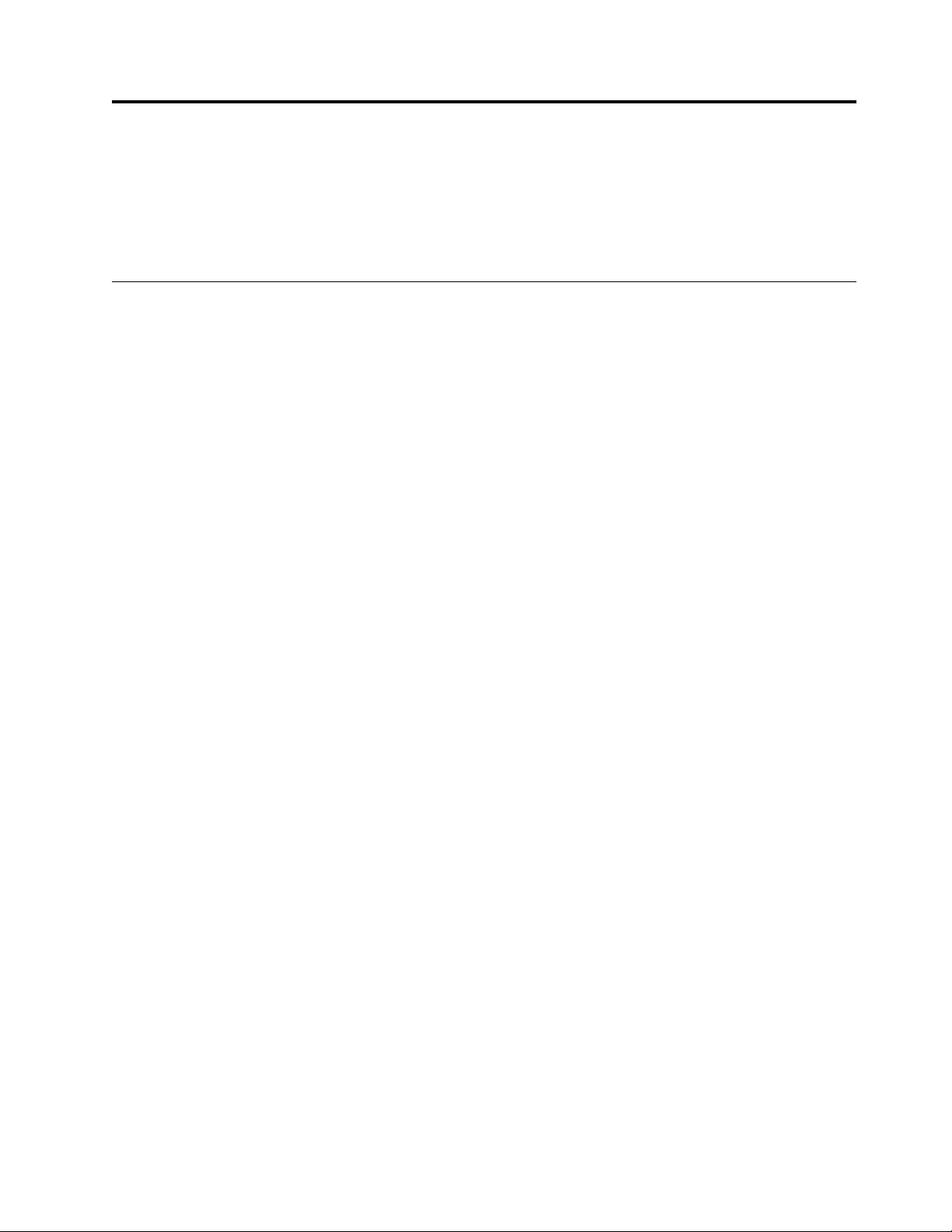
Chapter 2. Common extended features
Purpose
This chapter provides general information about the IBM device drivers,
requirements, and advanced functionality.
Path failover and load balancing
Device driver path failover support configures multiple physical paths to the same
device within the device driver and provides two basic functions:
1. Automatic failover to an alternate physical path when a permanent error occurs
on one path.
2. Dynamic load balancing for tape devices by using multiple host bus adapters
(HBA).
Path failover is supported on certain tape products with the latest IBM device
drivers available on the following website - http://www.ibm.com/support/
fixcentral. Instructions for downloading drivers can be found in Appendix A,
“Accessing documentation and software online,” on page 327. Some devices
require a path failover feature code to be installed before path failover support is
enabled in the device driver. Refer to “Supported devices and feature codes” on
page 10 for a list of supported devices and what path failover feature code is
required for your machine type.
At startup or configuration, the system detects multiple logical devices of the tape
drive. Each logical device is a physical path to the same tape drive. A backup and
restore application can open and use only one logical device at a time because they
represent the same physical device.
Without path failover support, if a permanent path error occurs (because of an
HBA or cable failure, for example), the application fails. It is possible to initiate
manual failover by restarting the application on the alternate logical device, but the
application must be restarted from the beginning. A long backup or restore
operation might be in progress when the path error occurred. Sometimes manual
failover requires operator intervention to reset the drive because a SCSI
Reservation might still exist on the failing HBA path.
When path failover support is enabled on all logical devices, the device driver
configures them internally as a single device with multiple paths. The application
can still open and use only one logical device at a time. If an application opens the
primary device and a permanent path error occurs, the device driver initiates
failover error recovery automatically on an alternate path. If successful, the current
operation continues on an alternate path without interrupting the application. The
data path failover error recovery first restores the previous device state, SCSI
Reservation, and tape position. Then, it tries the failing operation again.
Automatic failover
The automatic failover support provides error recovery on an alternate path when
a permanent error occurs on the primary path. This support is transparent to the
running application. The two types of path failover are Data Path failover (DPF)
© Copyright IBM Corp. 2007, 2015 5
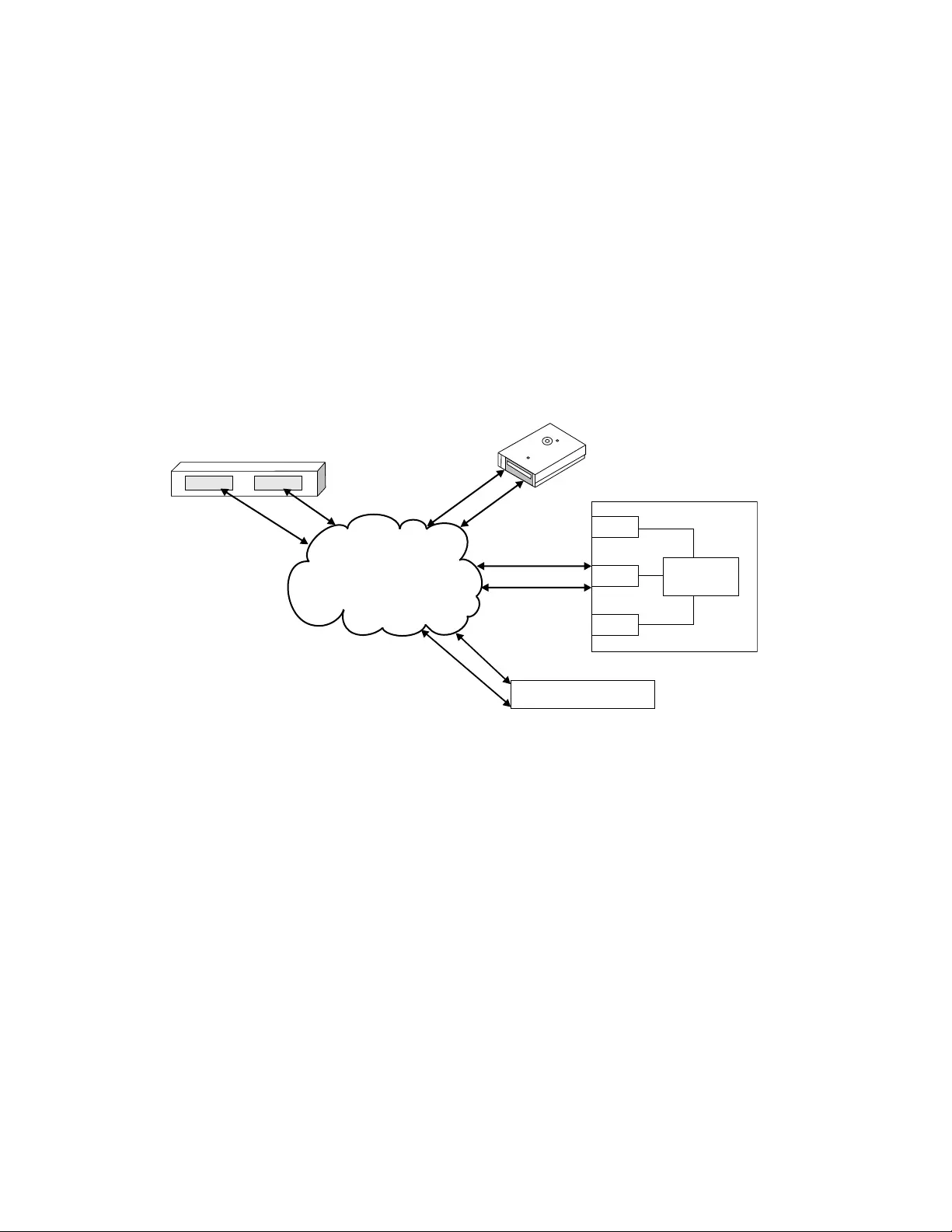
and Control Path failover (CPF). They are closely related. However, the difference
is that DPF is an automatic failover support for the transfer of data, which
provides error recovery for systems that are connected to tape drives. CPF is an
automatic failover support for the transfer of commands to move tape cartridges.
Examples of different configurations that can be constructed follow.
Data path failover
The following flowcharts outline the different types of configurations for data path
failover (DPF). These configurations are presented in order of best practices as
recommended by IBM.
Dual Host Bus Adapters (HBAs) to a multi-port drive
Consider a multipath connection that consists of two Host Bus Adapters (HBAs)
connected through a fabric to a multi-port drive.
As seen in Figure 3, four available paths are available between the drive and the
host system. These paths are
HBA A to drive port 1 [A, p1]
HBA A to drive port 2 [A, p2]
HBA B to drive port 1 [B, p1]
HBA B to drive port 2 [B, p2]
One path is the primary path and the other three are alternate paths. If [A, p1] is
the primary path and if HBA A fails, two valid paths ([B, p1] and [B, p2]) remain.
The DPF tries to switch to one of the available configured paths. Conversely, if the
cable to port 1 of the drive fails with [A, p1] as the primary path, two valid paths
to the drive [A, p2] and [B, p2] are still available. Without DPF support, if a
permanent path error occurs (because of HBA or cable failover, for example), the
application fails. With DPF, if the permanent failure occurs with this configuration,
two valid physical paths for the data are still available for transmitting data. The
running application is not affected.
If the path that failed is restored, the device driver claims the path as available and
uses it as a valid alternate path in most conditions. This action is dependent on
Drive
Library
Controller
Drive
Drive
Dual HBA
Mulit-Port Drive
Fabric
Virtual Tape Library
a2500255
Multi-Port Drive
In Library
1
2
AB
Figure 3. Dual HBA and multi-port drives
6IBM Tape Device Drivers: Installation and User's Guide
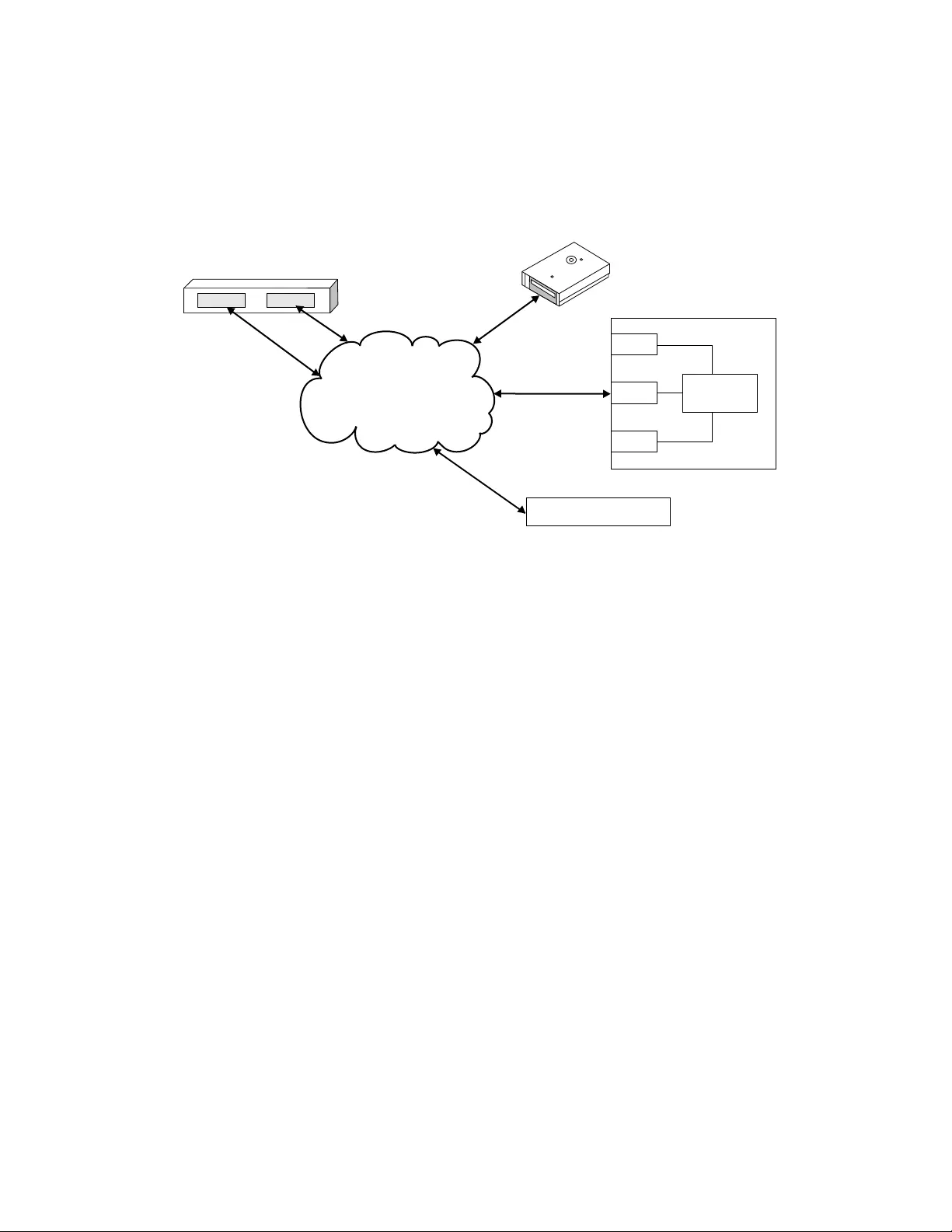
Operating System and HBA behavior, not the IBM tape device driver behavior.
Dual Host Bus Adapters (HBAs) to a single-port drive
Consider a multipath connection that consists of two HBAs connected through a
fabric to a single-port device.
This configuration supplies two physical paths to the same device. However, if the
port or cable from the device fails, the automatic failover does not work. That
connection is severed and a permanent path error occurs. If, however, the failure
was with one of the HBAs or their cables, the automatic data path failover selects
the other HBA. Then, the information continues through the alternate path. An
example here is with the connections [A, p1] and [B, p1]. If [A, p1] is the primary
path and a failure occurs with the HBA or HBA cable, then DPF automatically
moves the connection to [B, p1] without affecting the application.
Single Host Bus Adapters (HBA) to a multi-port drive
Consider a single path from the HBA through the fabric to a multi-port device.
Drive
Library
Controller
Drive
Drive
Dual HBA
Single-Port Drive
Fabric
Virtual Tape Library
a2500256
Single Port Drive
In Library
1
AB
Figure 4. Dual HBA and single-port drive
Chapter 2. Common extended features 7
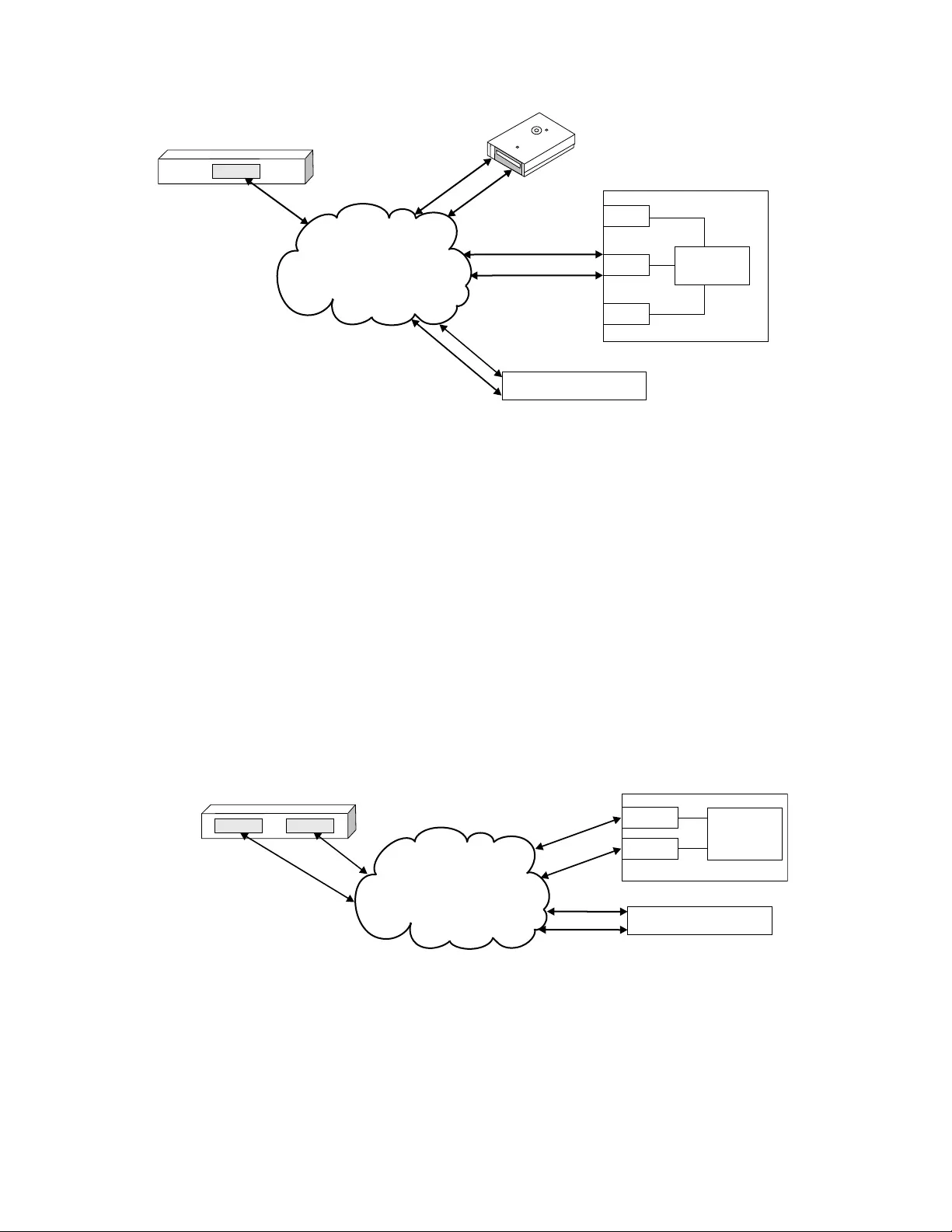
This configuration also provides a failover path unless the failure is with the HBA
or the HBA’s cable. At which point, the connection is severed and a permanent
path error occurs. Whereas, if the failure occurs on the device side, an alternative
path is still available for the information to go through which DPF automatically
failovers to.
Control path failover
The following flowcharts outline the different types of configurations for control
path failover (CPF). These configurations are presented in order of best practices as
recommended by IBM.
Dual Host Bus Adapters (HBAs) to multi-port drives
Consider a multipath connection that consists of two Host Bus Adapters (HBAs)
connected through a fabric to the library by at least two drives.
As seen in Figure 6, four available paths are available between the drive and the
host system. These paths are
HBA A to drive 1 [A, d1]
HBA A to drive 2 [A, d2]
HBA B to drive 1 [B, d1]
HBA B to drive 2 [B, d2]
Drive
Library
Controller
Drive
Drive
Single HBA
Mulit-Port Drive
In Library
Fabric
Virtual Tape Library
a2500257
Mulit-Port Drive
1
2
A
Figure 5. Single HBA and multi-port drive
Drive 1 Library
Controller
Drive 2
Fabric
Virtual Tape Library
a2500293
Dual HBA
A
Control Path Failover (CPF)
Dual HBA Multi Drives
B
Library
Figure 6. Dual HBA and multi-port drives
8IBM Tape Device Drivers: Installation and User's Guide
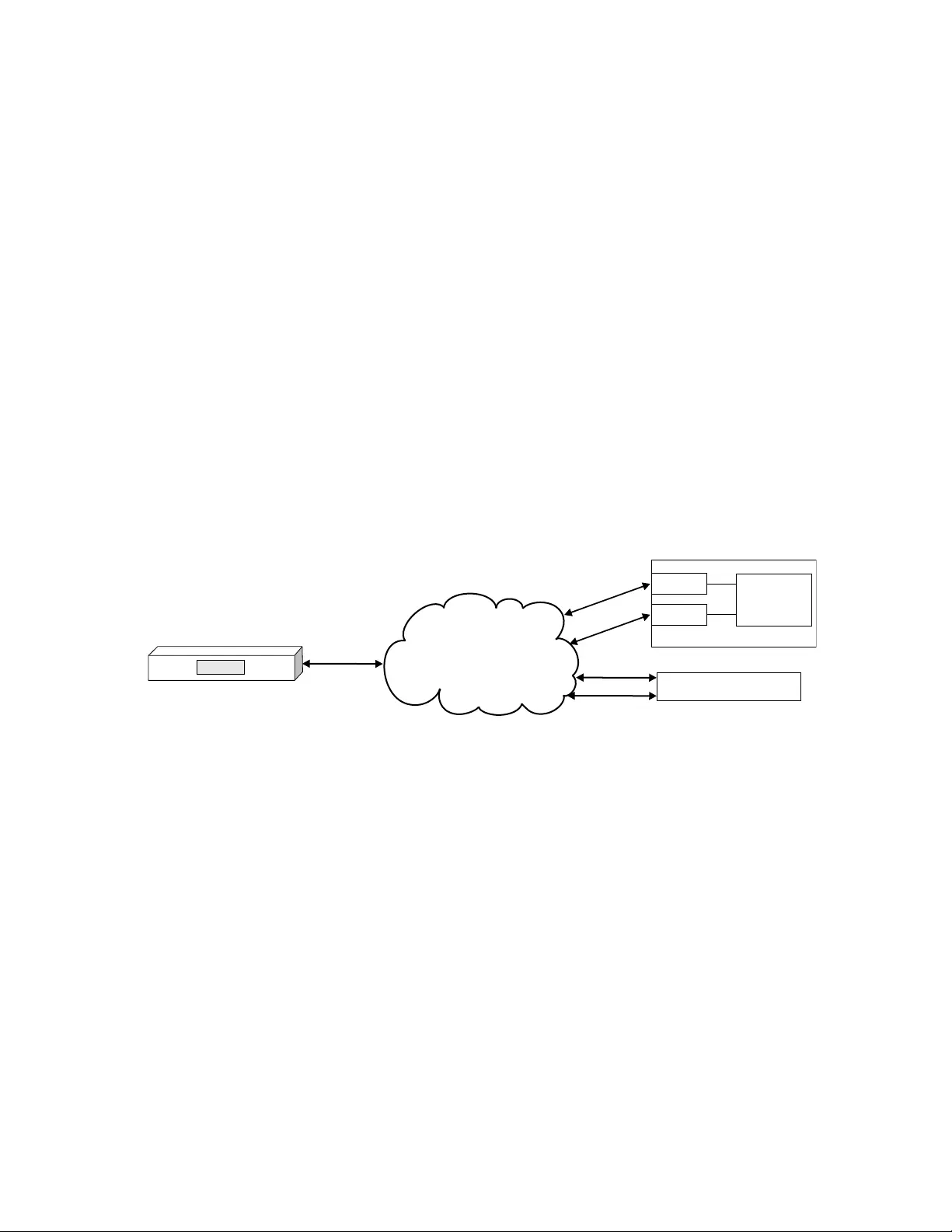
As with DPF, one path is the primary path and the other three are alternate paths.
If [A, d1] is the primary path and if HBA A fails, two remaining valid paths ([B,
d1] and [B, d2]) are still available. The CPF attempts to switch to one of the
available configured paths. Conversely, if the cable to drive 1 or drive 1 fails with
[A, d1] as the primary path, two valid paths to the drive ([A, d2] and [B, d2]) are
available. Without CPF support, if a permanent path error occurs (because of HBA
or cable failover, for example), the application fails. With CPF, if a permanent
failure with this configuration occurs, two valid physical paths are available for the
data to be transmitted. Also, the running application is not affected.
If the failed path is restored, the device driver claims the path as available and
uses it as a valid alternate path in most conditions. This action is dependent on
Operating System and HBA behavior, not the IBM tape device driver behavior.
Note: In the operating systems logs, reservation conflict information might appear,
which is because of scsi2 reservations that are not cleared. However, the device
driver continues to try any paths that are available to make the reservation conflict
transparent to the operating system.
Single Host Bus Adapter (HBA) to multi-port drives
Consider a single path from the HBA through the fabric to two drives in a library.
This configuration also provides a failover path unless the failure is with the HBA
or the HBA’s cable. At which point, the connection is severed and a permanent
path error occurs. Whereas, if the failure occurs with a drive or a drive’s cable, an
alternative path is still available for the information to go through which CPF
automatically failovers to.
Dynamic load balancing
The dynamic load balancing support optimizes resources for tape devices that have
physical connections to multiple host bus adapters (HBA) in the same machine.
When an application opens a device that has multiple configured HBA paths, the
device driver determines which path has the HBA with the lowest usage. Then, it
assigns that path to the application. When another application opens a different
device with multiple HBA paths, the device driver again determines the path with
the lowest HBA usage. Then, that path is assigned to the second application. The
device driver updates the usage on the HBA assigned to the application when the
device is closed. Dynamic load balancing uses all host bus adapters whenever
possible and balance the load between them to optimize the resources in the
machine.
Drive 1 Library
Controller
Drive 2
Fabric
Virtual Tape Library
a2500292
Single HBA
A
Control Path Failover (CPF)
Single HBA Multi Drives
Library
Figure 7. Single HBA and multi-port drives
Chapter 2. Common extended features 9
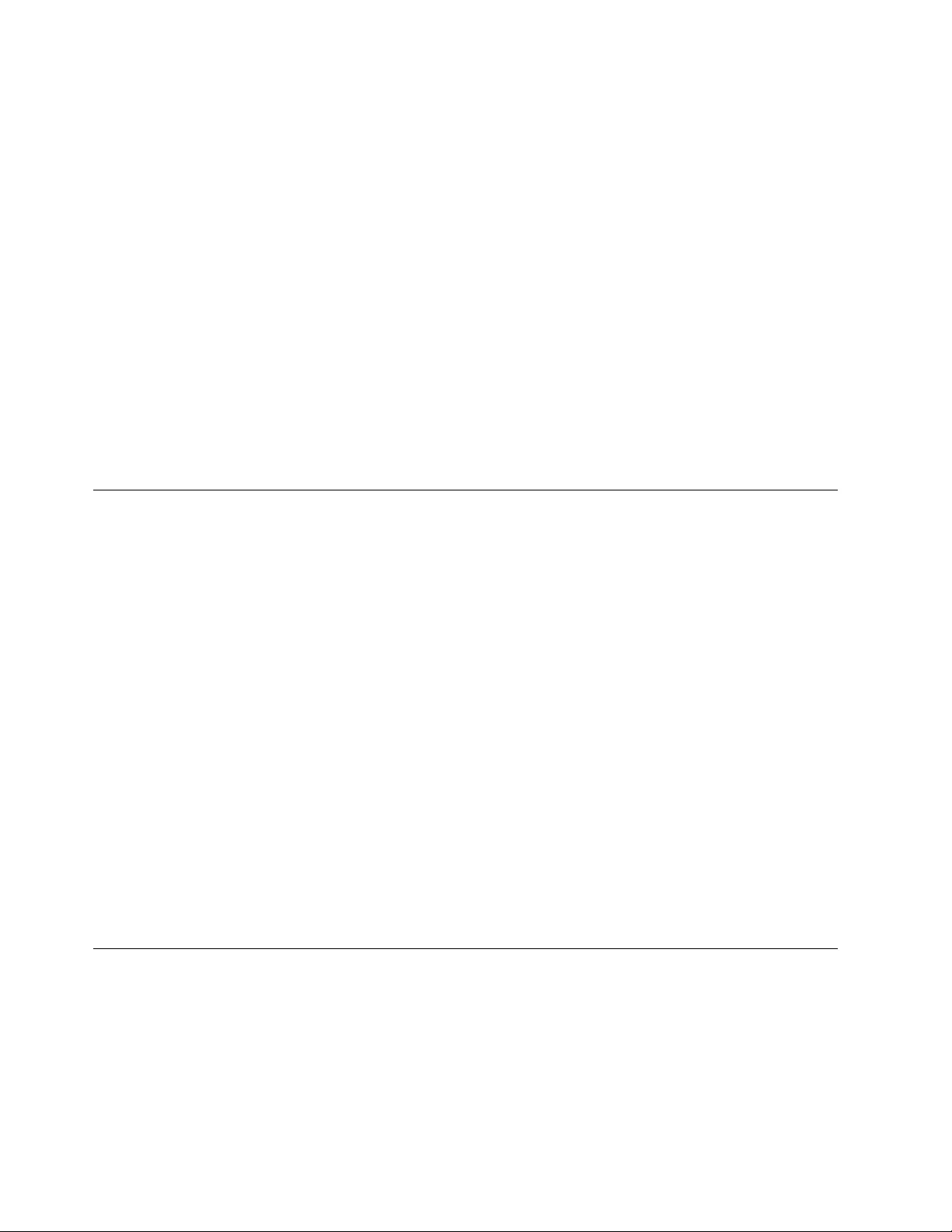
For example, consider a machine with two host bus adapters, HBA1 and HBA2,
with multiple tape drives attached. Each tape drive is connected to both HBA1 and
HBA2. Initially, there are no tape drives currently in use. When the first application
opens a tape drive for use, the device driver assigns the application to use HBA1.
When a second application opens a tape drive for use, the device driver assigns
the second application to use HBA2. A third application is assigned to HBA1 and a
fourth application is assigned to HBA2. Two applications are assigned to HBA1
and two applications are assigned to HBA2.
If the first application finishes and closes the device, there is now one application
with HBA1 and two applications with HBA2. When the next application opens a
tape drive, it is assigned to HBA1, so again there are two applications with HBA1
and two applications with HBA2. Likewise, if the second application finishes and
closes the device, HBA2 has one application that is assigned to it. The next
application that opens a tape drive is assigned to HBA2.
The dynamic load balancing support is independent from the automatic failover
support. Regardless of the path that is assigned initially for load balancing, if that
path fails, the automatic failover support attempts recovery on the next available
path.
Dynamic Runtime Attributes
There are frequently field issues where customers must know which Initiator is
holding a reservation in a drive or preventing the media from being unloaded.
Also, they must correlate which drive special file name is used for the drive (such
as rmt2). Sometimes this issue occurs over transport bridges and translators, losing
any transport identifiers to help in this effort. LTO5, 3592 E07 (Jag 4) and later
physical tape drives support attributes that are set to the drive dynamically by a
host. This function is called Dynamic Runtime Attributes (DRA).
This feature is enabled by default. The attributes are set in the drive by the host
during open, close, device reset, and data path change only. If there is a problem
with sending the attributes to the drive, the error is ignored and not returned to
the application.
There is no ioctl in the IBM tape drivers to retrieve the dynamic runtime attributes
but is an upcoming command on ITDT. The attributes can also be retrieved
through a pass through ioctl to issue Read Dynamic Runtime Attributes SCSI
command (see applicable IBM Tape Drive SCSI Reference). See the host platform
section for any special information that pertains to the driver that concerns DRA. If
there is a question whether your driver level supports DRA, see the fixlist that
comes with your driver to see whether it was added. Updates are also required
with the drive firmware.
Supported devices and feature codes
Path failover is supported only for the devices that are listed in Table 1 on page 11.
Path failover includes Control Path failover (CPF) for tape libraries and Data Path
failover (DPF) for tape drives. To use path failover support, some devices require
feature codes as listed in Table 1 on page 11.
10 IBM Tape Device Drivers: Installation and User's Guide
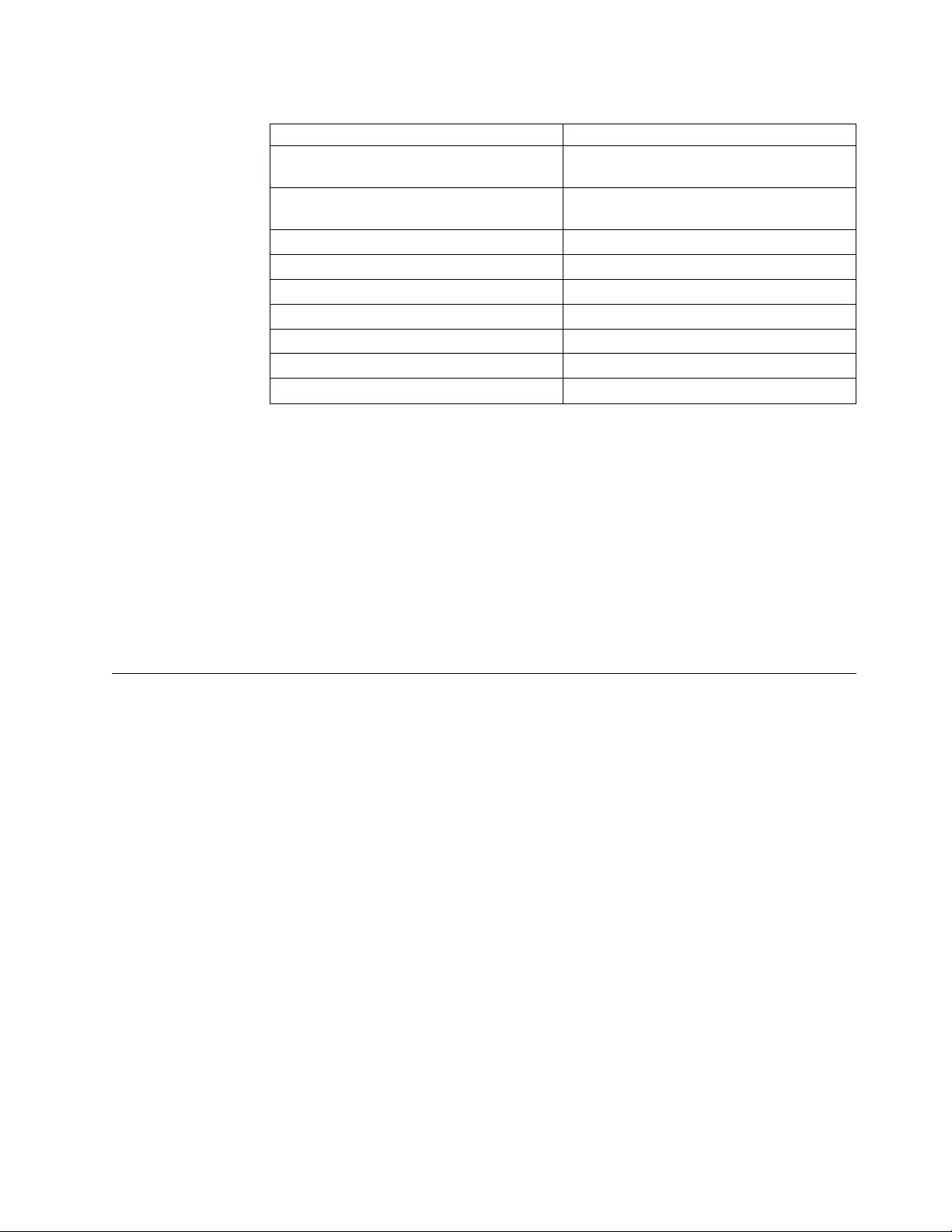
Table 1. Supported devices and feature codes
Supported tape library/drive Feature code (FC), if required
TS3500 and TS4500 Standard, no FC required (DPF)
FC 1682 (CPF)
TS3400/3592 Standard, no FC required (DPF)
FC 1682 (CPF)
TS3310/LTO FC 1682 (CPF and DPF)
TS3200/LTO FC 1682 (CPF and DPF)
TS3100/LTO FC 1682 (CPF and DPF)
TS7520/All FC 1682 (CPF and DPF)
TS7650/All Standard, no FC required (CPF and DPF)
3583 FC 1680 (CPF), FC 1681 (DPF)
3582 FC 1680 (CPF), FC 1681 (DPF)
Note:
1. Path failover is not supported on parallel SCSI (except for some parallel SCSI
drives on AIX®operating systems). Path failover is only supported on SAS
devices that are attached to Windows and Linux for Intel/AMD
processor-based servers. SAS is not supported on System p®servers (AIX and
Linux).
2. Path failover is not supported on Virtual Tape Libraries (except for the libraries
that are listed in Table 1) that emulate IBM tape devices.
3. If your device does not support path failover, you must disable this option in
the device driver. See the specific platform section for driver default behavior
and enable/disable failover instructions.
Data encryption
Tape and library requirements
The LTO Ultrium 4 and later tape drives support host Application Managed
Encryption (AME), Library Managed Encryption (LME), and System Managed
Encryption (SME), by using T10 encryption methods, for SAS and Fibre Channel
drives only. Data encryption is supported by LTO Ultrium 4 and later Data
Cartridges only. Encryption is also supported by library firmware version 4.0 or
higher.
The encryption-enabled drive contains the necessary hardware and firmware to
encrypt and decrypt host tape application data. Encryption policy and encryption
keys are provided by the host application or host server. A drive digital certificate
is installed at manufacturing time. Each drive receives a unique serial number and
certificate. The T10 application can validate each drive instance by checking the
drive's digital certificate.
The IBM TS1120 (3592 Model E05) and newer tape drives can encrypt data as it is
written to their supporting IBM 3592 Enterprise Tape Cartridges, including WORM
cartridges. The IBM TS1040 LTO Ultrium 4 and newer Ultrium tape drives can also
encrypt data as it is written to any LTO 4 or newer data cartridge. Encryption is
completed at full line speed in the tape drive after compression. (Compression is
more efficiently done before encryption.) This new capability adds a strong
Chapter 2. Common extended features 11
|
|
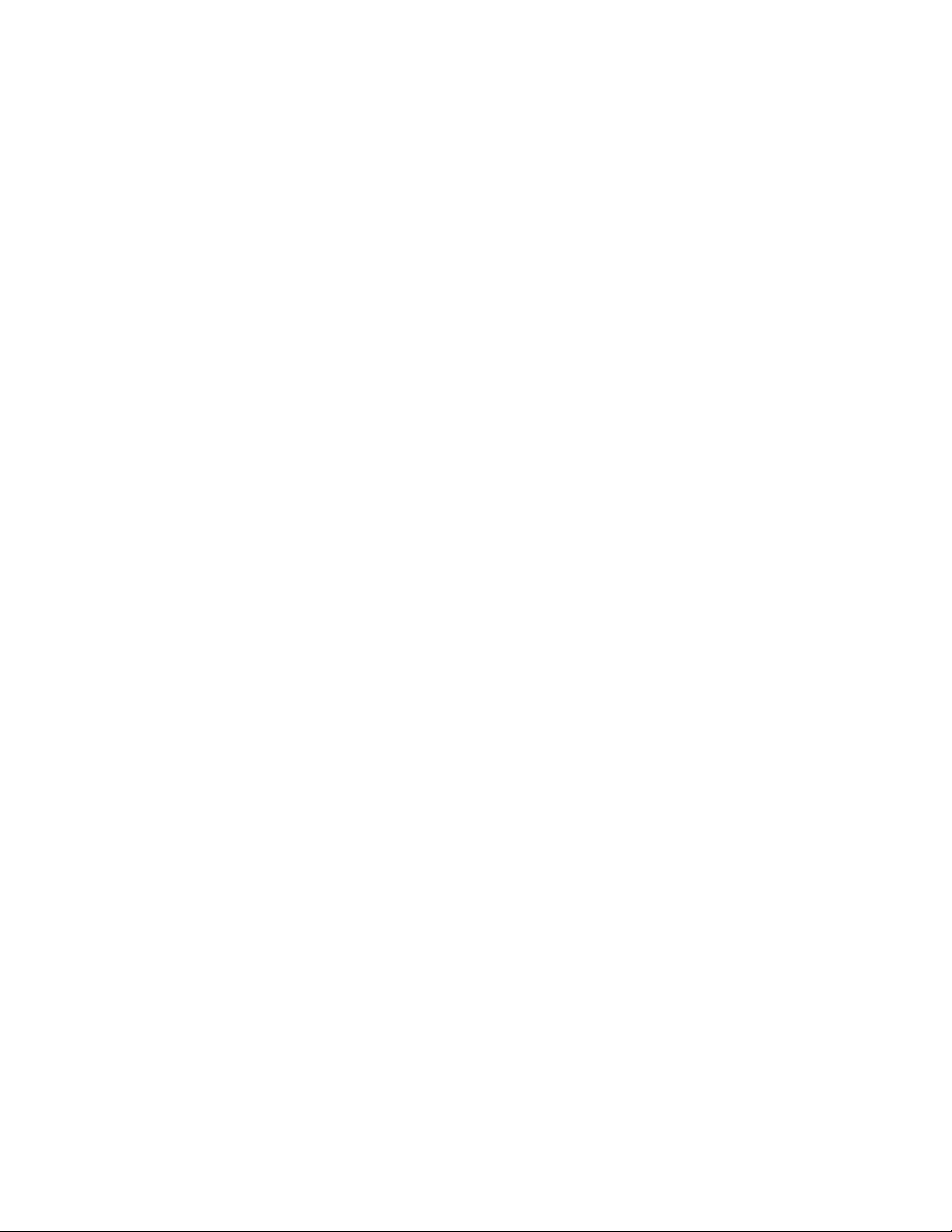
measure of security to stored data without the processing overhead and
performance degradation that is associated with encryption done on the server or
the expense of a dedicated appliance.
The IBM TS4500 does not support SME for LTO. For specific encryption support,
refer to SSIC at http://www.ibm.com/systems/support/storage/config/ssic/.
The following three major elements comprise the tape drive encryption solution.
vThe encryption-enabled tape drive
The 3592 Model E07 and newer model tape drives, and the LTO Ultrium 4 and
newer Ultrium drives are encryption capable. All TS1120 Model E05 tape drives
with Feature code 5592 or 9592 are encryption capable. They are functionally
capable of completing hardware encryption, but this capability is not yet
activated. To run hardware encryption, the tape drives must be
encryption-enabled. Encryption can be enabled on the encryption-capable tape
drives through the Tape Library Specialist Web interface. Refer to the
appropriate section in the documentation for your library for information about
how to enable encryption.
Note: FC 1604, Transparent LTO Encryption, is required to use system-managed
or library-managed encryption on LTO Ultrium 4 and newer tape drives. It is
not required for application-managed encryption. Refer to the sections on each
method of encryption for information.
vEncryption key management
Encryption involves the use of several kinds of keys, in successive layers. How
these keys are generated, maintained, controlled, and transmitted depends upon
the operating environment where the encrypting tape drive is installed. Some
data management applications, such as Tivoli®Storage Manager, can run key
management. For environments without such applications or where
application-agnostic encryption is wanted, IBM provides a key manager (such as
the Tivoli Key Lifecycle Manager or the IBM Security Key Lifecycle Manager) to
complete all necessary key management tasks.
vEncryption policy
The method that is used to implement encryption. It includes the rules that
govern which volumes are encrypted and the mechanism for key selection. How
and where these rules are set up depends on the operating environment.
The LTO Ultrium 6 and later encryption environment is complex and requires
knowledge beyond that of product trained Service Support Representatives (SSRs).
The Encryption function on tape drives (desktop, stand-alone, and within libraries)
is configured and managed by the customer. In some instances, SSRs are required
to enable encryption at a hardware level when service access or service password
controlled access is required. Customer setup support is by Field Technical Sales
Support (FTSS), customer documentation, and software support for encryption
software problems. Customer 'how to' support is also provided with a support line
contract.
In the open system environment, there are three methods of encryption
management to choose from. These methods differ in where you choose to locate
your encryption key manager application. Your operating environment determines
which is the best for you, with the result that key management and the encryption
policy engine might be in any one of the three environmental layers: application
layer, system layer, and library layer.
12 IBM Tape Device Drivers: Installation and User's Guide
|
|
|
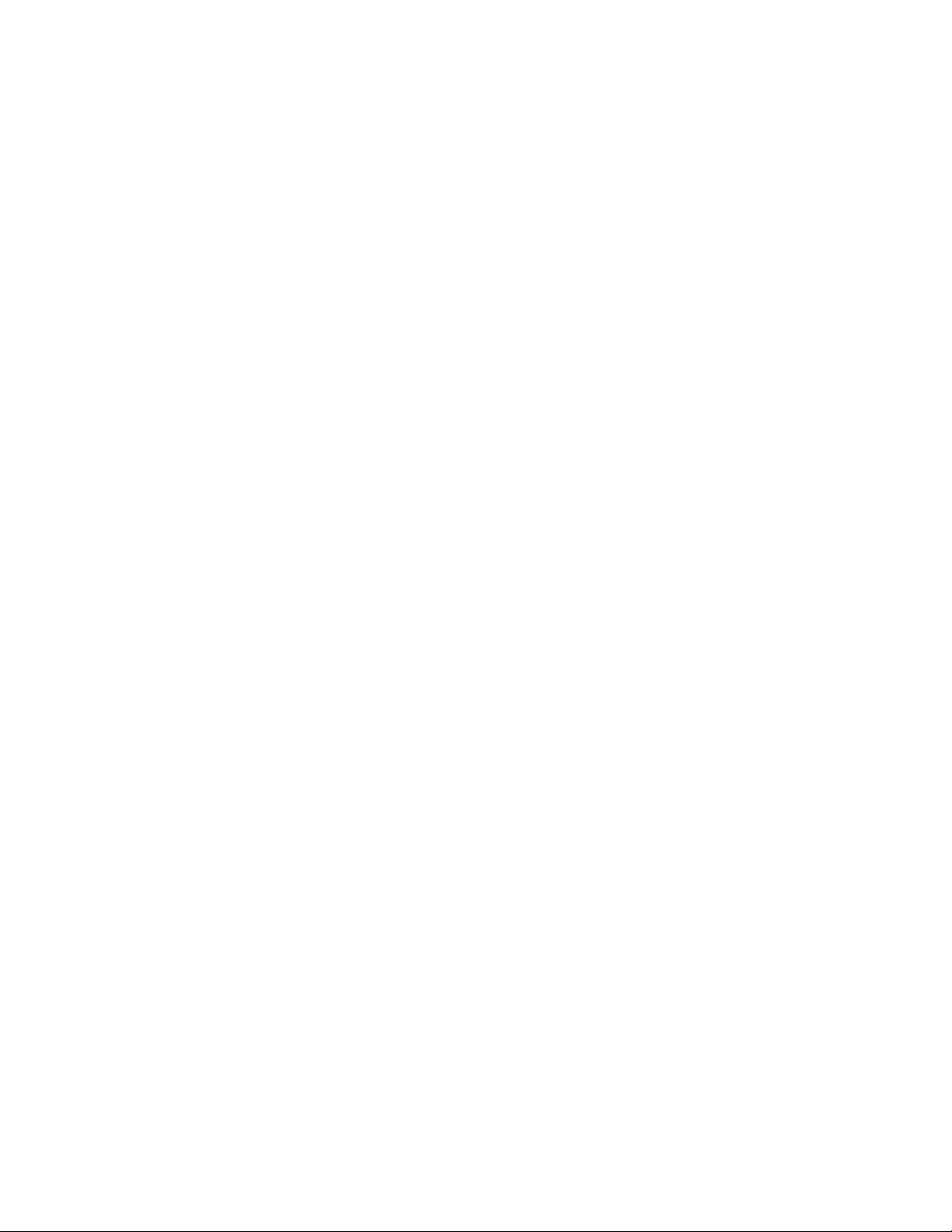
Application-managed tape encryption
This method is best where operating environments run an application already
capable of generating and managing encryption policies and keys, such as Tivoli
Storage Manager (TSM). Policies specifying when encryption is to be used are
defined through the application interface. The policies and keys pass through the
data path between the application layer and the Encryption is the result of
interaction between the application and the encryption-enabled tape drive, and is
transparent to the system and library layers.
Refer to“Planning for application-managed tape encryption” on page 14 for details
on the hardware and software requirements for application-managed encryption.
For details on setting up application-managed tape encryption refer to the Tivoli
Storage Manager documentation or for information, visit the following site -
http://publib.boulder.ibm.com/infocenter/tivihelp/v1r1/index.jsp
It is required to use the latest device drivers available. Refer to Appendix A,
“Accessing documentation and software online,” on page 327 for downloading
drivers.
System-managed tape encryption
In this method, key generation and management are completed by an encryption
key manager (EKM). Policy controls and keys pass through the data path between
the system layer (device drivers) and the encryption-capable tape drives.
Encryption is transparent to the applications.
Note: The abbreviation EKM for the driver configuration file is used generically to
refer to any encryption key manager.
It is required to use the latest device drivers available on the website. See
Appendix A, “Accessing documentation and software online,” on page 327 for
instructions.
Refer to “Planning for system-managed tape encryption” on page 14 for details on
the hardware and software requirements for system-managed encryption. For
details on setting up system-managed encryption in different operating system
environments, refer to the applicable chapter for each operating system.
Library-managed tape encryption
This method is best for encryption-capable tape drives in open attached IBM tape
libraries. Scratch encryption policies that specify when to use encryption are set up
through the IBM Tape Library Specialist Web interface. Policies are based on
cartridge volume serial numbers. Key generation and management are run by an
encryption key manager. Policy control and keys pass through the library-to-drive
interface, therefore encryption is transparent to the applications.
Refer to“Planning for library-managed tape encryption” on page 17 for details on
the hardware and software requirements for library-managed encryption. For
details on setting up library-managed encryption on encryption-capable tape
drives, refer to the IBM Tape Library Operator's Guide for your library.
Chapter 2. Common extended features 13
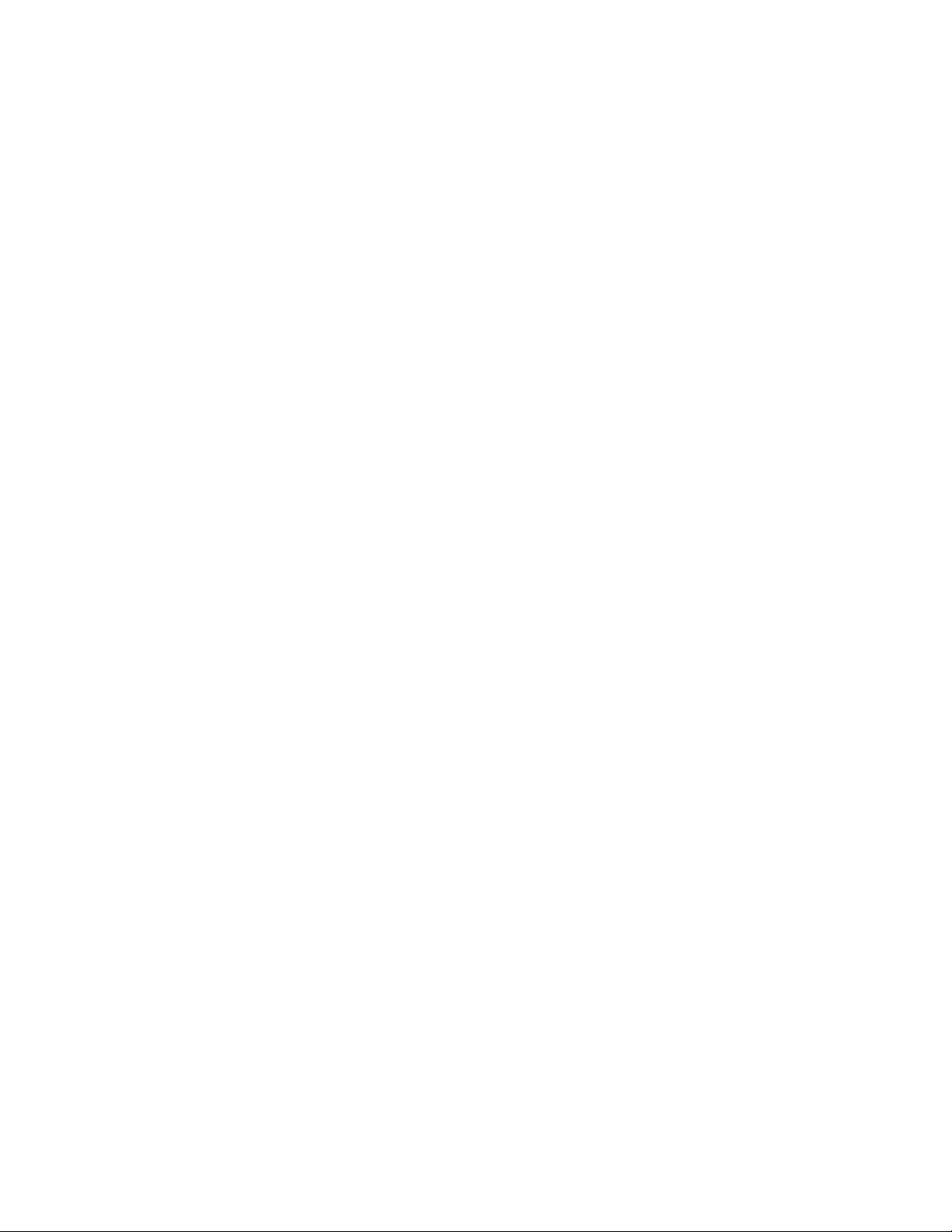
Planning for application-managed tape encryption
Note: Contact your IBM representative for information about encryption on the
IBM encryption-capable tape drive.
To run encryption on the encryption-capable tape drive, the following is required.
vEncryption-capable tape drive
vEncryption configuration features:
– Library code updates and Transparent LTO Encryption feature code for
encryption-capable libraries
– Tape drive code updates
Application-managed tape encryption setup tasks
Any task that is not identified as an IBM service task is the responsibility of the
customer.
1. Install, cable, and configure the encryption-capable tape drive (refer your IBM
Tape Drive or Library Operator's Guide)
2. Install appropriate IBM tape device driver level (Atape, for example).
3. Set up encryption policies. Refer to the appropriate Tivoli Storage Manager
documentation.
4. Perform write/read operation to test encryption.
5. Verify encryption of the test volume by Autonomic Management Engine
(AME): issue QUERY VOLUME FORMAT=DETAILED
Verify that Drive Encryption Key Manager is set to Tivoli Storage Manager.
Planning for system-managed tape encryption
Note: Contact your IBM representative for information about encryption on the
IBM encryption-capable tape drive.
To run encryption on the encryption-capable tape drive, the following is required.
vEncryption-capable tape drive
vKeystore (Refer to documentation on Tivoli Key Lifecycle Manager (TKLM))
vEncryption configuration features:
– Tivoli Key Lifecycle Manager (TKLM)
– Tape drive code updates and Transparent LTO Encryption feature code for
encryption-capable libraries
– Tape system library code updates
Setup tasks for system-managed tape encryption on Open
Systems operating system
Any task that is not identified as an IBM service task is the responsibility of the
customer.
1. Install, verify, and configure
a. Keystore
b. EKM (Refer to documentation on Tivoli Key Lifecycle Manager (TKLM))
Note: The SSL protocol in TKLM is not supported by SME.
14 IBM Tape Device Drivers: Installation and User's Guide
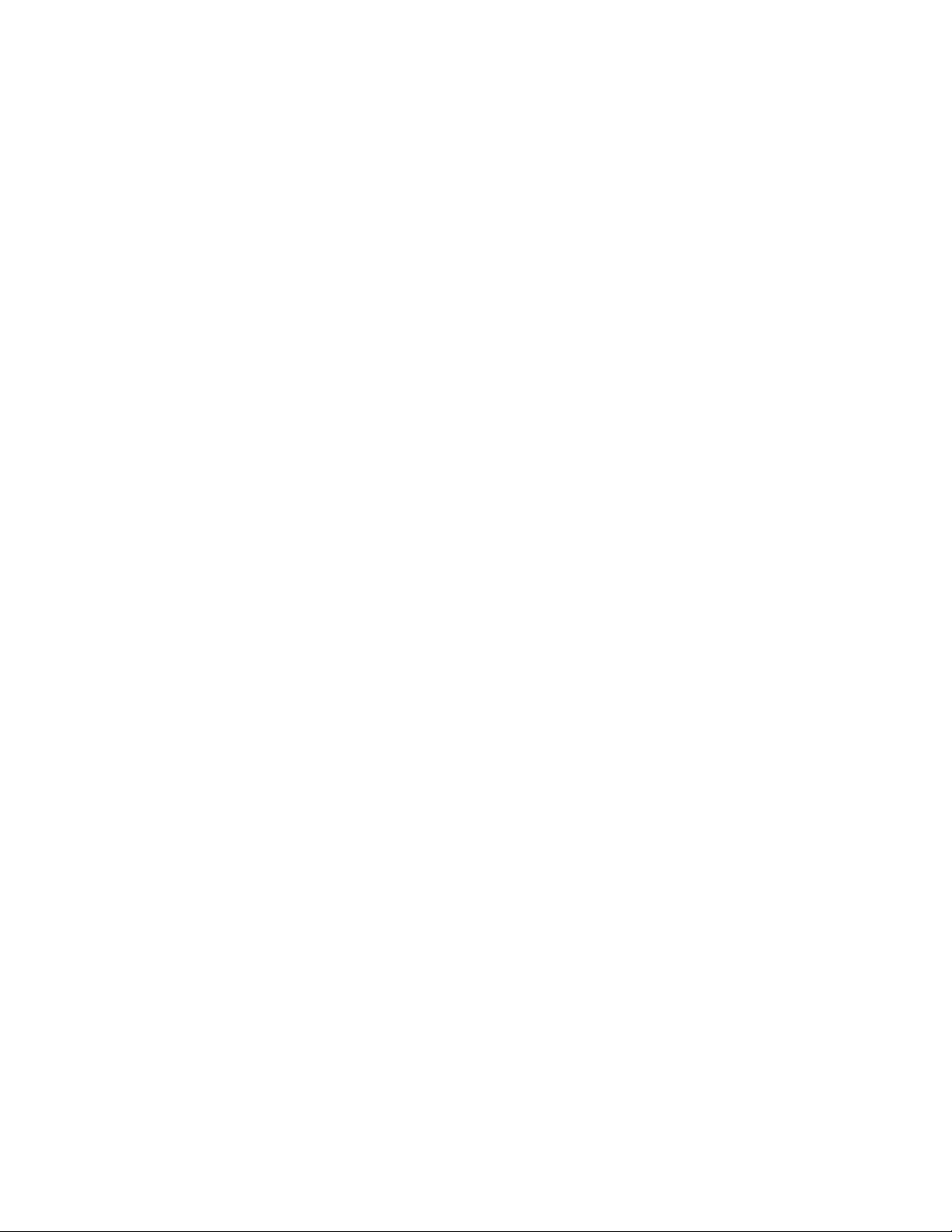
2. Install, cable, and configure encryption-capable tape drive (refer to your IBM
Tape Drive or Library Operator's Guide).
3. Install and enable appropriate device driver level (refer to the appropriate
operating system chapter in this document for details).
4. Edit the /etc/ibmekm.conf file.
5. Use “[38] Test Encryp. Path (Test Encryption Key Path/Setup)” on page 259 or
“Test Encryption Path” on page 323 to verify.
System-managed encryption configuration
Note: The tape drive must be set to system-managed encryption from the drive
panel or library user interface before device driver system-managed encryption is
used.
After the device driver is installed, then an encryption key manager must be
configured. The servers are configured in a text file ibmekm.conf that is installed
in the /etc directory by the device driver if a current configuration file does not
exist.
Figure 8 on page 16 is an example of the sample configuration file installed.
Chapter 2. Common extended features 15
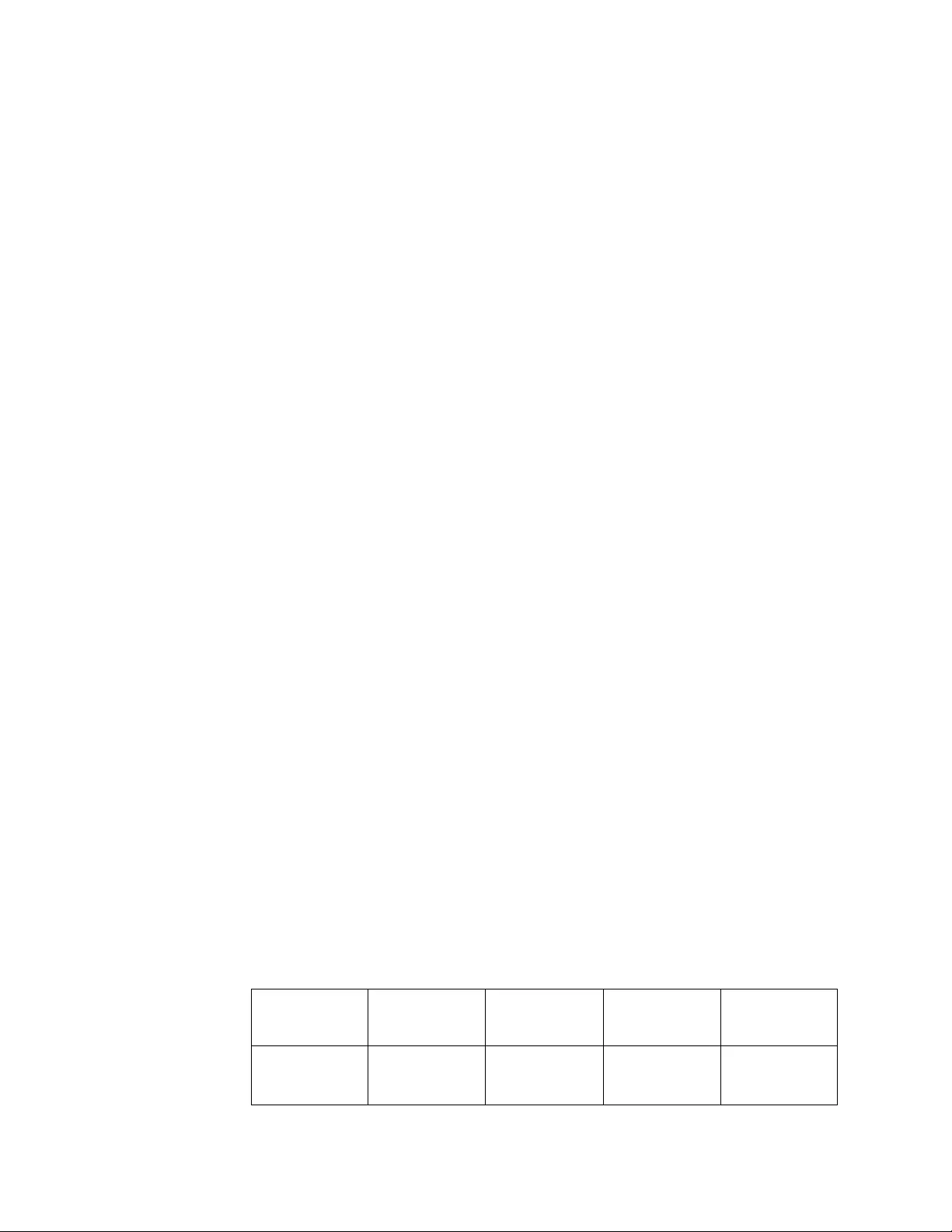
The following shows the different entry formats for IPv4 and IPv6 addresses in the
ibmekm.conf configuration file:
vIPv4 format: EKMserver timeout IPv4_address Port_number
vIPv6 format: EKMserver timeout IPv6_address Port_number
To set up an IP address for an encryption key manager server, use Table 2 to
choose an appropriate IP address type. Then, add the IP address in the entry of the
encryption configuration file.
Table 2. Interoperability between IPv4 and IPv6 clients and servers
IPv4 EKM
server IPv4-only
host
IPv6 EKM
server IPv6-only
host
IPv4 EKM
server
dual-stack host
IPv6 EKM
server
dual-stack host
IPv4
Client/IPv4-only
host
IPv4 (no) IPv4 IPv4
# IBM Encryption Key Manager Configuration File
#
# (C) COPYRIGHT International Business Machines Corp. 2006
# All Rights Reserved
# Licensed Materials - Property of IBM
#
# US Government Users Restricted Rights - Use, duplication or
# disclosure restricted by GSA ADP Schedule Contract with IBM Corp.
#
# This file contains the TCP/IP address(s) and port(s) for the Encryption Key
# Server with a configuration entry in the following formats. The IPv4 address
# entered as x.x.x.x:port. The IPv6 address entered as x:x:x:x:x:x:x:x port.
# The server is for information only and is not used. The timeout value is
# specified in seconds.
#
# The format for IPv4 address:
# server timeout address:port
# for example,
# ekmtest 10 9.12.123.1234:8050
#
# The format for IPv6 address:
# server timeout address port
# for example,
# ekmtest 10 fe80::207:30ee:edcb:d05d 8050
#
# The Encryption Key Server address and port can be a local loop back
# address 127.0.0.1:port in IPv4 format or ::1 port in IPv6 format if the server
# is on the same host or a network address and port if external to the host.
# Up to 16 server address and port entries are supported if there are multiple
# TCP/IP connections to the same server and/or multiple servers.
#
# Interoperability between IPv4 and IPv6 versions running on dual-stack hosts:
# IPv4 Client <--> IPv4/IPv6 Server using IPv4 address for EKM server
# IPv6 Client <--> IPv4 Server using IPv4 address for EKM server
# IPv6 Client <--> IPv6 Server using IPv6 address for EKM server
#
# Sample entry for a local server with a 10 second timeout using port 8050
# in IPv4 format
# ekmtest 10 127.0.0.1:8050
#
# in IPv6 format
# ekmtest 10 ::1 8050
Figure 8. Sample configuration file
16 IBM Tape Device Drivers: Installation and User's Guide
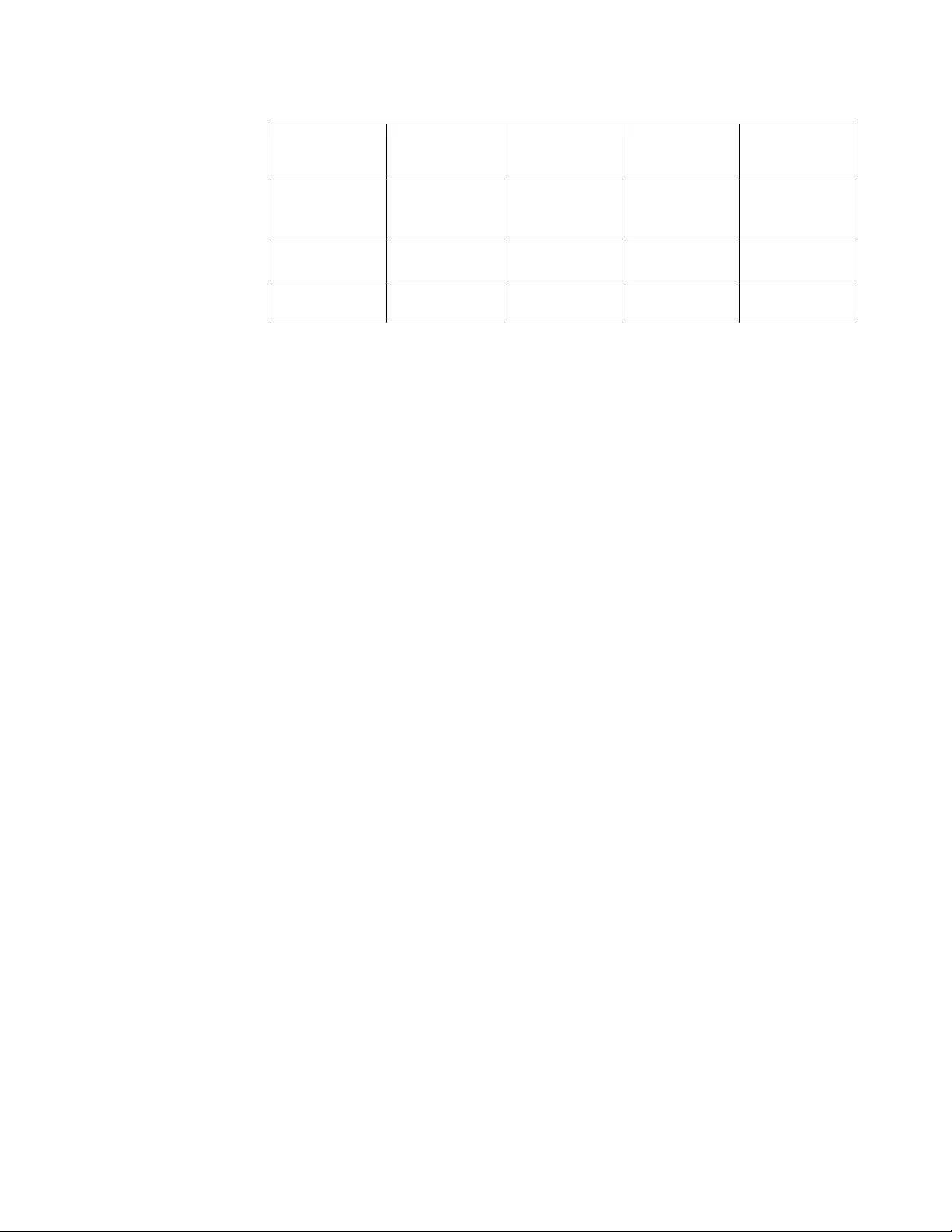
Table 2. Interoperability between IPv4 and IPv6 clients and servers (continued)
IPv4 EKM
server IPv4-only
host
IPv6 EKM
server IPv6-only
host
IPv4 EKM
server
dual-stack host
IPv6 EKM
server
dual-stack host
IPv6
Client/IPv6-only
host
(no) IPv6 (no) IPv6
IPv4 Client
dual-stack host
IPv4 (no) IPv4 IPv4
IPv6 Client
dual-stack host
IPv4 IPv6 (no) IPv6
The timeout value in seconds is used when a request is sent to the server and the
time for the server to respond in case no response is received.
A maximum of 16 server connections are configured for failover. When a
connection cannot be made or is lost on the current server that is used, the
operation is tried again on the next configured server.
After servers are configured in the ibmekm.conf file, then specific tape drives
must be configured to the device driver for system-managed encryption. The
device driver default does not enable encryption. Refer to the following sections
for specific information, depending on the operating system.
Planning for library-managed tape encryption
Note: Contact your IBM representative for information about encryption on the
IBM encryption-capable tape drive.
To complete encryption on the encryption-capable tape drive, the following is
required.
vEncryption-capable tape drive
vKeystore (Refer to documentation on Tivoli Key Lifecycle Manager (TKLM))
vEncryption configuration features:
– Tivoli Key Lifecycle Manager (TKLM)
– Tape system library code updates and Transparent LTO Encryption feature
code for encryption-capable libraries
– Tape drive code updates
Library-managed tape encryption tasks
Any task that is not identified as an IBM service task is the responsibility of the
customer.
1. Install, verify, and configure
a. Keystore
b. EKM (Refer to documentation on Tivoli Key Lifecycle Manager (TKLM)) for
information on both.
2. Install and cable the encryption-capable tape drive (IBM service task for TS1120
Tape Drive).
3. Use IBM tape library specialist to enable the tape drive for library-managed
tape encryption (refer to your IBM Tape Drive or Library Operator's Guide).
Chapter 2. Common extended features 17
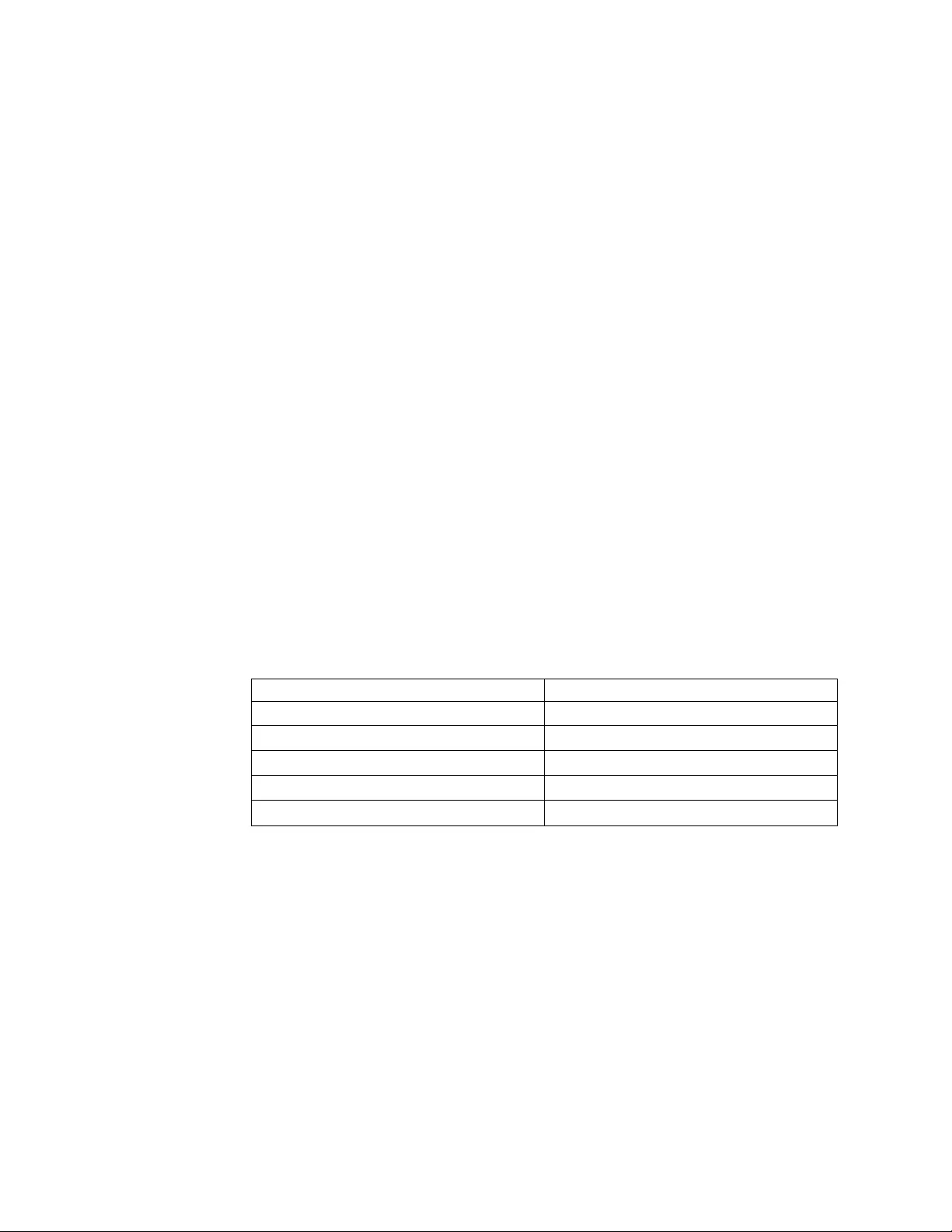
4. Use library diagnostic functions to verify.
Bulk rekey
For customers with Library-Managed Encryption with 3592 Enterprise tape drives
and IBM tape and changer drivers that are running on open systems operating
system (AIX, HP-UX, Linux, Solaris, Windows), sample code for completing bulk
rekey operations is available. The sample code packages are provided "as-is" with
limited testing, and are provided to give customers guidance on bulk rekey
operations.
For UNIX operating systems, a sample script (rekey_unix.sh) is provided and must
be used with the tapeutil version that is bundled in the same package. For
Windows operating systems, a sample c program (rekey_win.c) is provided. Both
of these sample programs must be used with both the IBM tape and changer
drivers. In addition, data cartridges must be in storage cells, not in I/O station
cells or tape drives.
For information and to download the sample code packages, see
http://www.ibm.com/support/fixcentral/.
Encryption feature codes
To use system-managed and library-managed encryption, the Transparent LTO
Encryption feature codes that are listed in Table 3 are required for the associated
IBM tape libraries with encryption-capable tape drives. If the drives in use are
TS1120 tape drives, this feature code is not required for system-managed or
library-managed encryption. If you are using application-managed encryption, no
feature code is required on any encryption-capable tape drives.
Table 3. Feature codes (encryption)
Tape library Feature code
TS4500 FC 1604
TS3500 FC 1604
TS3400 Standard Feature
TS3310 FC 5900
TS3100/3200 FC 5900
18 IBM Tape Device Drivers: Installation and User's Guide
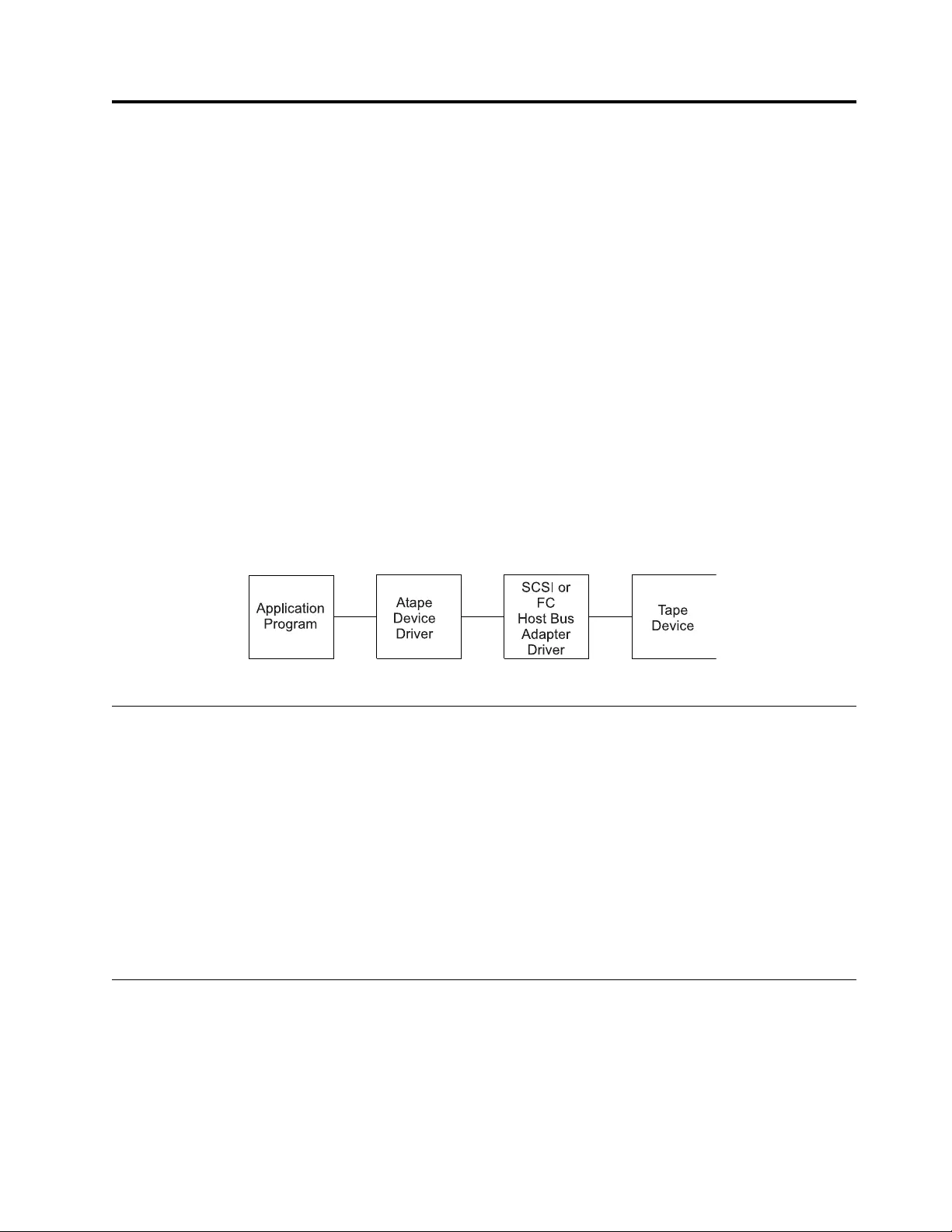
Chapter 3. AIX Tape and Medium Changer device driver
This chapter describes the IBM AIX Enhanced Tape and Medium Changer Device
Driver (Atape) for IBM tape devices.
Purpose
The IBM AIX Enhanced Tape and Medium Changer device driver is designed to
take advantage of the features that are provided by the IBM tape drives and
medium changer devices. The goal is to give applications access to the functions
required for basic tape operations (such as backup and restore) and medium
changer operations (such as mount and unmount the cartridges), and to the
advanced functions needed by full tape management systems. Whenever possible,
the driver is designed to take advantage of the device features transparent to the
application.
Data flow
The software that is described in this chapter covers the AIX Enhanced Device
Driver (Atape device driver) and the interface between the application and the
tape device. For data flow, refer to Figure 9.
Product requirements
Hardware requirements
Refer to “Hardware requirements” on page 1 the latest hardware that is supported
by the Atape device driver.
Software requirements
The AIX Enhanced device driver (Atape device driver) supports AIX 5L™Version
5.3 and later releases on IBM POWER-based AIX servers.
For current software requirements, refer to the “Software requirements” on page 1.
Installation and configuration instructions
The recommended procedure for installing a new version of the device driver is to
uninstall the previous version.
Instructions for uninstalling the device driver are outlined in “Uninstalling” on
page 22.
Figure 9. Data flow for AIX Device Driver (Atape)
© Copyright IBM Corp. 2007, 2015 19
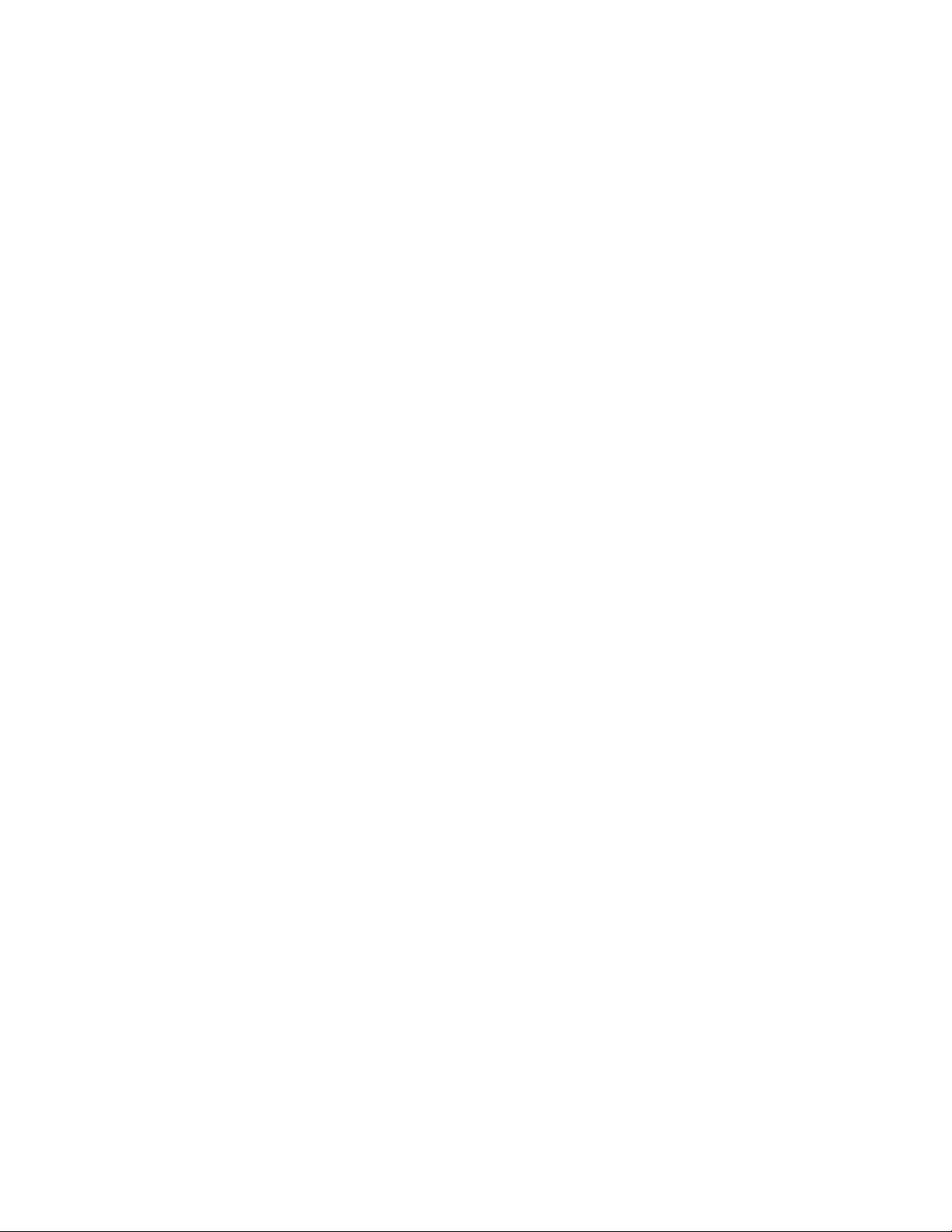
1. At the end of the installation procedure, the installp facility automatically runs
the AIX bosboot command to update the boot record with the newly installed
Atape files. When the bosboot command completes, the following messages are
displayed:
0503-292 This update does not fully take effect until after a system reboot.
installp: bosboot process completed.
This message refers to the updates to the boot record only. If the installation
summary shows that the Atape driver was installed successfully, it is not
necessary to reboot the machine currently.
If the installation summary shows that the installation failed, you must reboot
the machine and attempt to install the Atape driver a second time.
2. During the Atape install, the following entries are entered into the two system
files.
v/usr/lpp/bosinst/cdfs.optional.list to help the system image backup to
DVD/CD media
The entry list in /usr/lpp/bosinst/cdfs.optional.list:
/usr/lib/drivers/Atape /usr/lib/drivers/Atape Atape.driver
/usr/lib/methods/cfgAtape /usr/lib/methods/cfgAtape Atape.driver
/usr/lib/methods/ucfgAtape /usr/lib/methods/ucfgAtape Atape.driver
/usr/lib/methods/defAtape /usr/lib/methods/defAtape Atape.driver
/usr/lib/methods/udefAtape /usr/lib/methods/udefAtape Atape.driver
/usr/lib/methods/chgAtape /usr/lib/methods/chgAtape Atape.driver
v/usr/lpp/bosinst/tape/tapefiles1 to create a bootable tape
The entry list in /usr/lpp/bosinst/tape/tapefiles1:
/usr/lib/drivers/Atape
/usr/lib/methods/ucfgAtape
/usr/lib/methods/cfgAtape
/usr/lib/methods/udefAtape
/usr/lib/methods/defAtape
/usr/lib/methods/chgAtape
The entries are removed from the files when Atape is uninstalled.
Attention: The entries might be lost when a user upgrades the AIX file set of
bos.sysmgt.sysbr for System Backup and BOS Install Utilities after Atape
installation. It is recommended that the user check whether the entries still exist
and add the entries into the files if needed.
Installation procedure
For information on obtaining the latest version of device drivers and the latest
documentation, refer to Appendix A, “Accessing documentation and software
online,” on page 327.
Preinstallation considerations
Before the installation starts, verify the following items:
1. The tape device is properly functioning, properly attached to the server, and is
powered up.
2. You logged on to the server on an account that has root authority.
3. You have a command shell window open on the server to run the installation
procedure.
20 IBM Tape Device Drivers: Installation and User's Guide
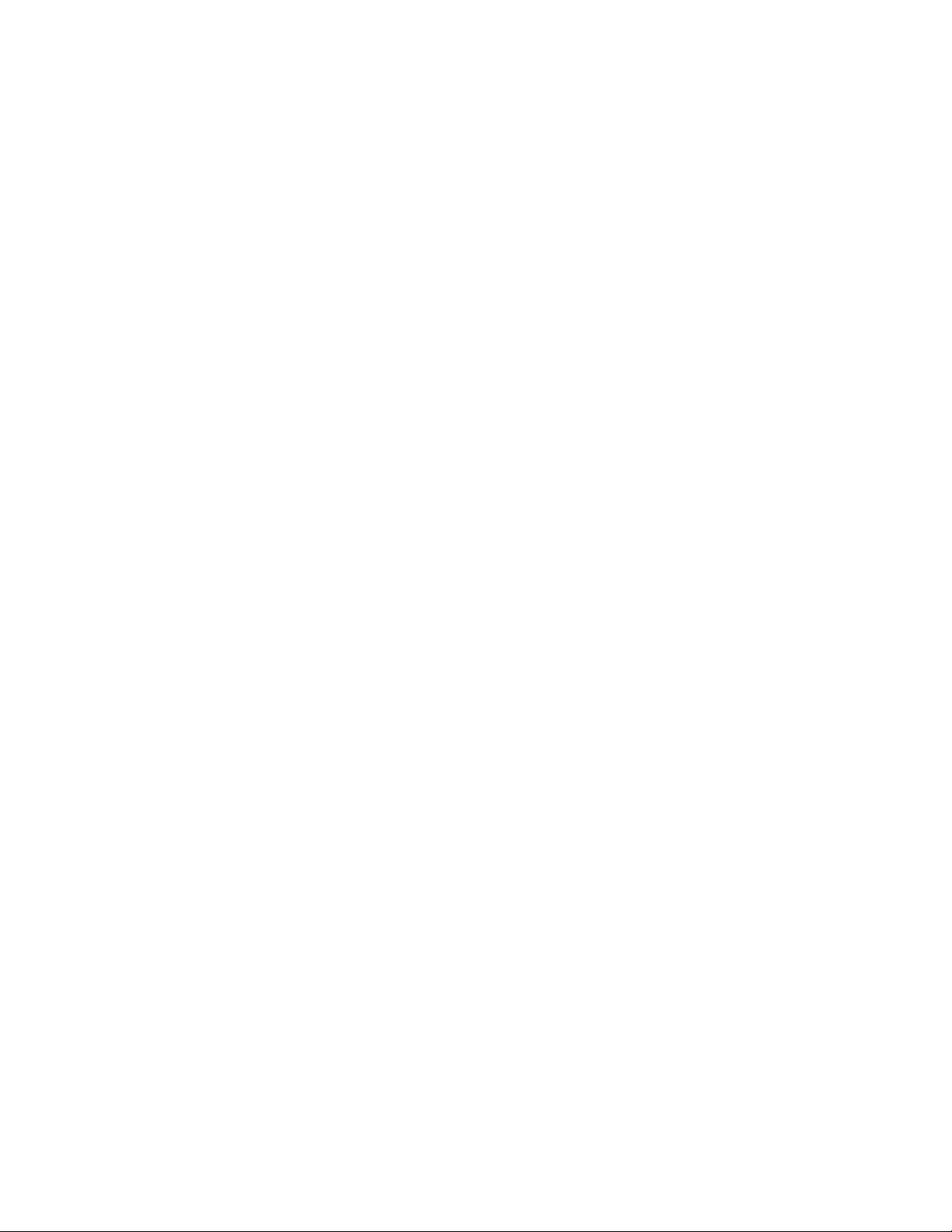
4. Make sure that the current path is defined in the command shell PATH
variable. This definition can be accomplished in the Korn shell by using the
following command:
EXPORT PATH=.:$PATH
5. If the tape device was configured previously by another device driver (not
Atape), remove any existing device definitions for it. The following command
is an example: rmdev -l ost1 -d
Installation procedure
Enter the following command to list the currently installed Atape.driver version:
lslpp -l Atape.driver
Enter the following command to install the Atape driver in the current directory.
For example
installp -acXd Atape.x.x.x.x Atape.driver
This command installs and commits the Atape driver on the system.
Configuring Tape and Medium Changer devices
After the driver software is installed and a tape device is connected to the adapter,
the device can be configured and made available for use. Access to the device is
not provided until the device is configured.
Note: If the tape device was configured previously by another SCSI device driver,
such as OST (Other SCSI Tape), issue the following command to remove the device
definition before the following steps are completed.
rmdev -l [device]
Configure a tape device by using one of the following procedures.
vEnter the following command with no parameters.
cfgmgr
The command configures all devices automatically (including any new tape or
medium changer devices).
vPower Off your subsystem and reboot the system to configure it automatically
and make available any new tape or medium changer devices on the system.
Configuring limitations
The subsequent limitations are applied for the Atape driver that runs on an AIX
host.
Maximum supported number of tape devices 1024
Maximum supported number of HBA ports 32
Maximum supported number of paths for a
device (DPF/ CPF)
16/16
Maximum LUN size per target for FC HBA* 4095
Note: *On AIX systems, the maximum LUN number is 4095. Since Atape supports up to
1024 devices, Atape configures a total of 1024 devices by using the range from LUN 0 -
4095. For instance, a device with LUN 4095 at a SCSI target address can be configured by
Atape if the total number of devices on the system is less than 1024.
Chapter 3. AIX Tape and Medium Changer device driver 21
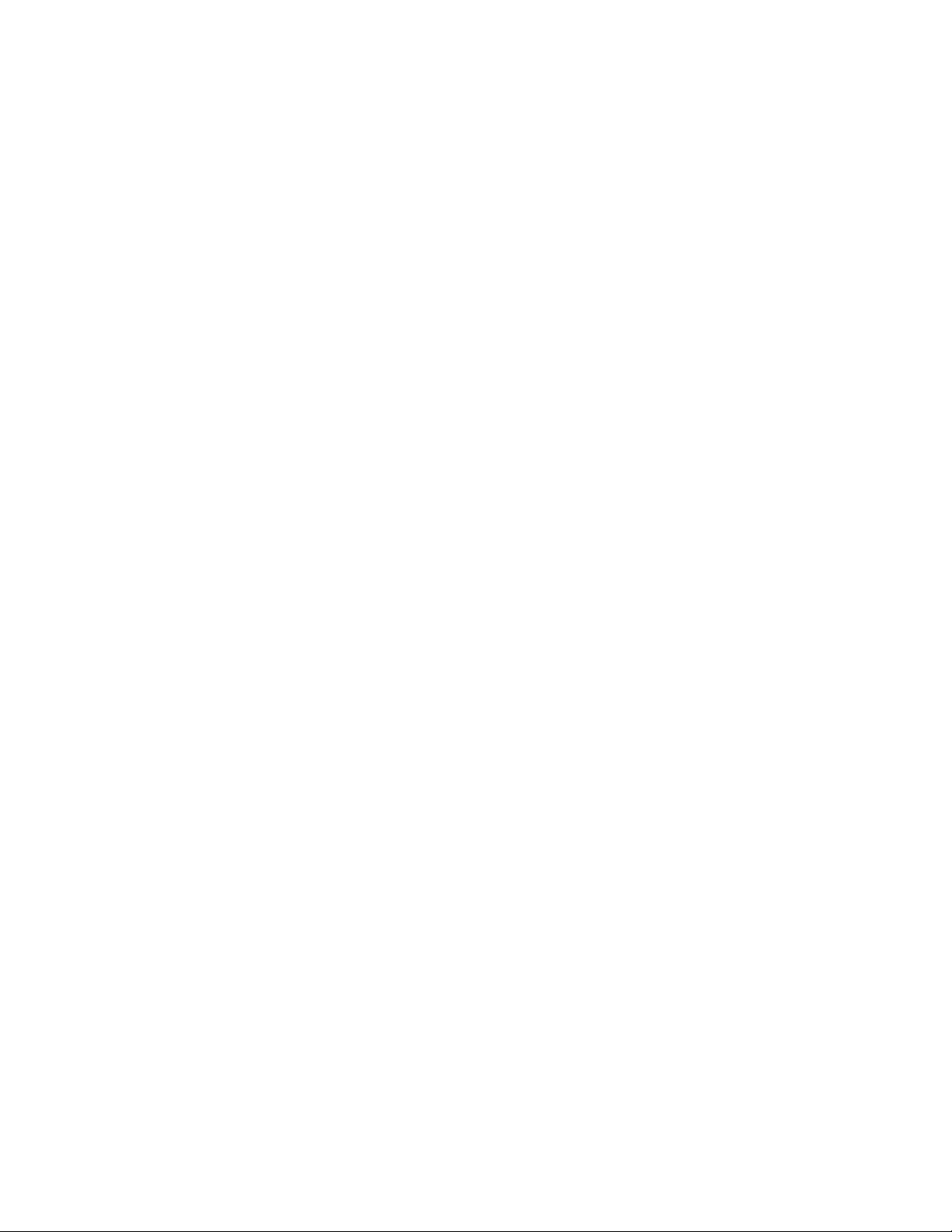
Every opened tape device uses a certain amount of resources. The user must also
consider other resources such as physical memory and virtual space on the system
before you attempt to reach the limits.
Deconfiguring tape devices
Note: In the following examples, replace the letter nwith the appropriate number
for the chosen device.
Deconfigure the tape device by using one of the following procedures:
1. The first method leaves the tape device that is defined in the configuration
database. It is similar to bringing the device offline (not in use).
Enter the following command to bring the /dev/rmtn tape device offline, but
leave it defined in the device database.
rmdev -l rmtn
2. The second method brings the tape device offline and removes its definition
from the device database.
Enter the following command.
rmdev -l rmtn -d
The device driver is not unloaded from the kernel until the last device is
deconfigured.
Deconfiguring Medium Changer devices
Note: In the following examples, replace the letter nwith the appropriate number
for the chosen device.
Deconfigure the medium changer device by using one of the following procedures:
1. The first method leaves the device that is defined in the configuration database.
It is similar to bringing the device offline.
Enter the following command to bring the /dev/smcn medium changer device
offline, but leave it defined in the device database.
rmdev -l smcn
2. The second method brings the medium changer device offline and removes its
definition from the device database.
Enter the following command.
rmdev -l smcn -d
The device driver is not unloaded from the kernel until the last device is
deconfigured.
Uninstalling
Attention: All devices that use the Atape driver must be closed and cannot be in
use when Atape is uninstalled or the uninstall fails.
You can uninstall the Atape device driver by using the smit command menu to
uninstall software and selecting Atape.driver or by using the following installp
command
installp -u Atape.driver
22 IBM Tape Device Drivers: Installation and User's Guide
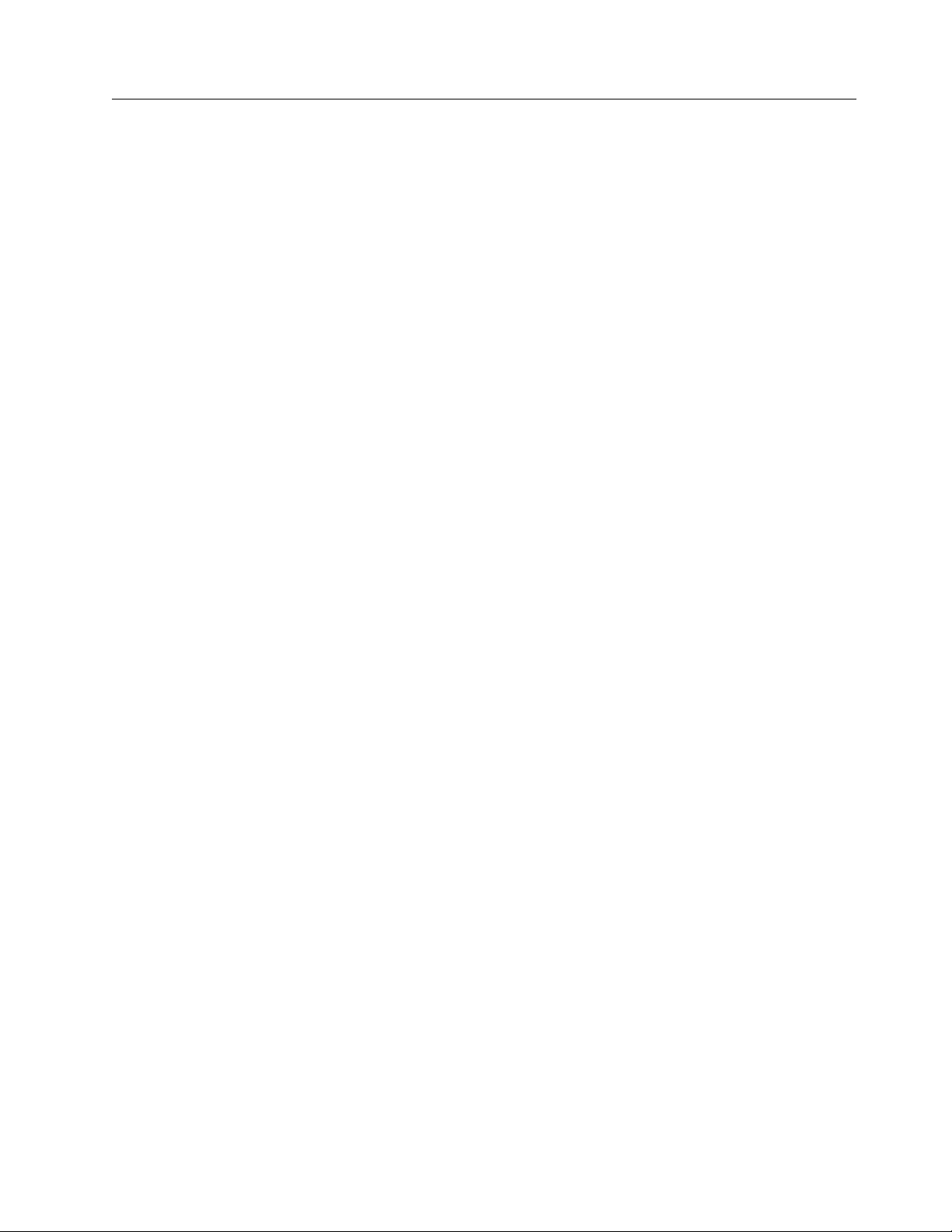
Tape drive, media, and device driver parameters
This chapter describes the parameters that control the operating modes of the AIX
Enhanced Tape and Medium Changer Device Driver.
Configuration parameters
The operating parameters for the tape drive and device driver are set and changed
by configuration parameters. The installation defaults are provided for all
parameters initially. The AIX smit command is used to set these parameters when
a device is configured or to change these parameters. The AIX chdev command is
used to change the configuration parameters.
The configuration parameters are used to set the operating mode of the tape drive
and device driver when a device is opened. These parameters can be queried by an
application. Some parameters can be temporarily changed during the open
subroutine by an application. But, they are always restored to the configuration
values when a device is closed. The configuration parameters are
vAlternate Pathing
vAutoloading
vEmulate autoloader (359x devices only)
vBlock size
vBuffered mode (359x devices only)
vCompression
vFail degraded media (359x devices only)
vLogical write protect (359x devices only)
vLogging
vMaximum size of the log file
vNew logical name
vRead error recovery time (359x devices only)
vRecord space mode
vReservation key
vReservation support
vReservation type
vRetain reservation
vRewind immediate
vSystem encryption
vSystem encryption for Write Commands
vTrailer labels
vSCSI status busy retry
Alternate pathing
This parameter enables or disables the path failover support when a device is
configured.“Data Path failover and load balancing support for tape drives” on
page 36 for a description of the path failover and failover support.
The installation default is no (path failover is not enabled).
Chapter 3. AIX Tape and Medium Changer device driver 23
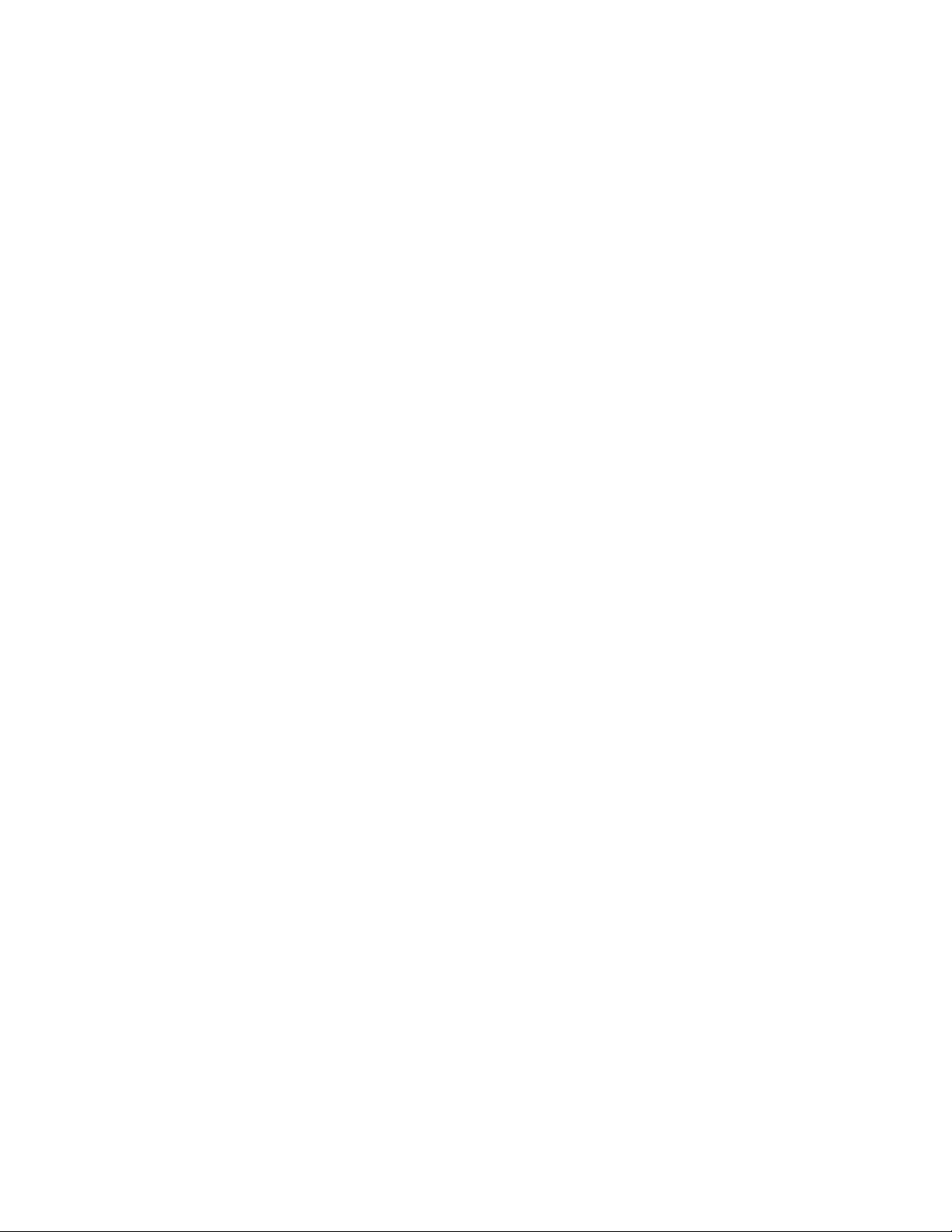
Autoloading
This parameter enables the autoloading feature of the device driver. It is used with
the autoloading capability of the autoloader, ACF, ACL, or CSL installed on the
tape device.
Note: The autoloading feature is not supported on the IBM 3584 UltraScalable tape
library and the IBM 3583 Ultrium Scalable tape library with more than one IBM
3580 Ultrium tape drive installed.
Note: The autoloading feature is supported only on the following device types and
configurations:
vIBM 3490E Models C11, C22, E01, E11, F01, and F11
vIBM Enterprise Tape System 3590, Models B11, E11, and H11
vIBM Magstar®MP 3570 Models B01, C01, B11, and C11
vIBM Magstar MP 3570 Models B02, B12, C02, and C12 (configured in split mode
only)
vIBM 7332 (all models)
Do not enable autoloading if one of the following conditions is true.
vThe device is used by an application that provides library medium changer
support for the IBM 3581 or IBM 3583.
vThe device is installed in a 3494 Enterprise Tape Library.
vThe device is used by an application with stack loader support.
vThe application is MKSYSB.
vThe tapes that are read were not written with the autoloading feature.
Tapes that are created with AUTOLOAD=YES are not readable in configurations
without Atape autoload enabled, or on other UNIX operating systems, or on device
types/models that are different from the backup device type/model.
If the parameter is set to On, then the tape stacker acts as one large virtual tape.
During a read, write, or forward space file operation, no end of tape is detected by
the application. When the end of tape is reached, the device driver automatically
rewinds and unloads the tape, then loads the next tape. Then, it continues reading
or writing the next tape. The following conditions are required to use this feature:
vThe autoloading parameter must be set to On.
vThe cartridge stacker must be loaded with one or more tapes.
vThe ACF, ACL, or CSL must be set to Automatic, System, or Random mode.
This feature allows multivolume backups (with commands such as tar) without
prompting for a volume change.
The installation default is Off (no autoloading).
Emulate autoloader
This parameter controls how the device driver operates when the ACF on the IBM
Enterprise Tape System 3590, the IBM Magstar MP tape device, or the IBM 3490E
Model Fxx is set to Random mode. If this parameter is set to On and the ACF is in
Random mode, the device driver emulates an autoloading tape drive. When an
unload command is sent to the device driver to unload a tape, the tape is
unloaded, returned to the magazine, and the next tape in the magazine is loaded
24 IBM Tape Device Drivers: Installation and User's Guide
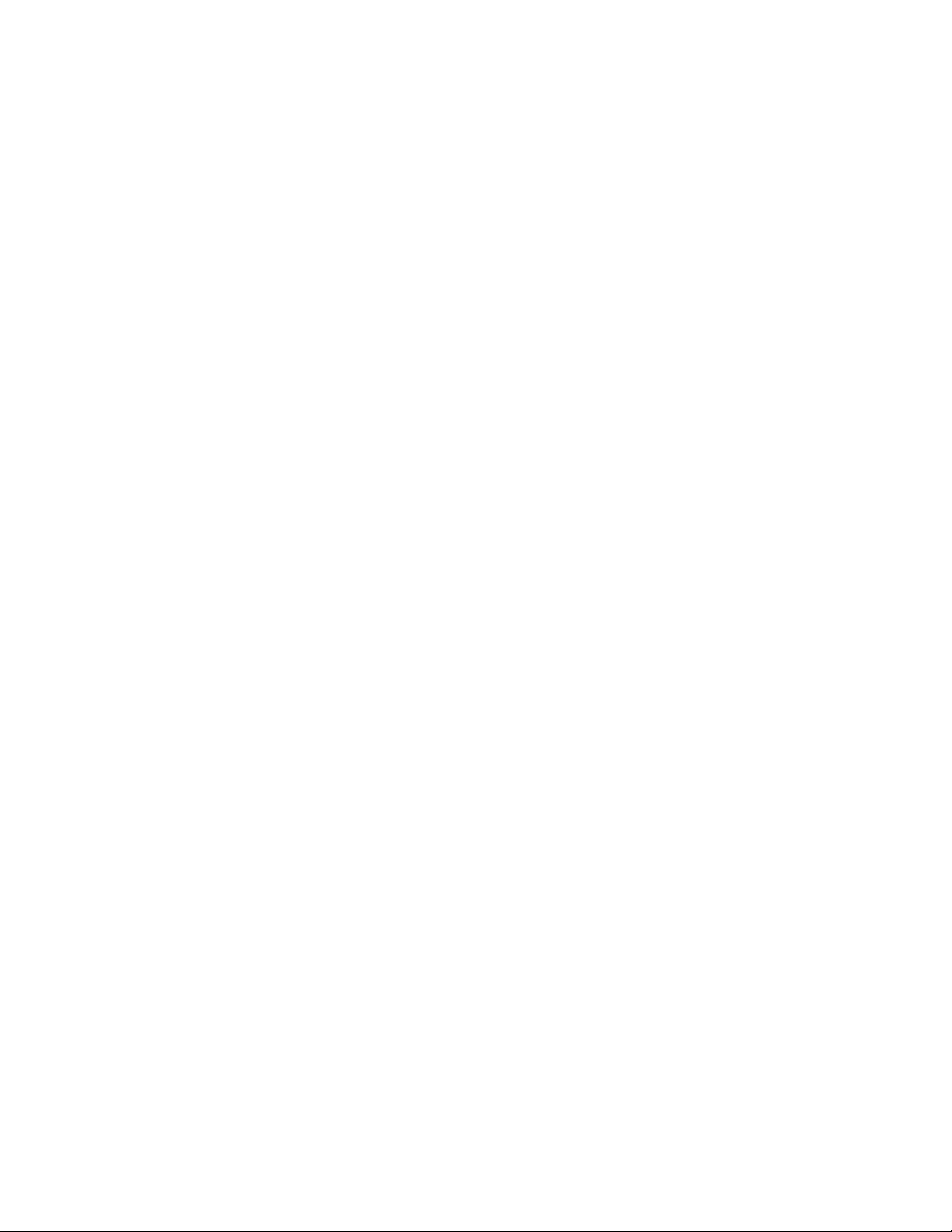
automatically into the tape drive. If this parameter is set to Off, the normal unload
operation occurs, and the tape remains in the drive.
The emulate autoloader parameter can be used for legacy applications that are
written for the IBM 3490E Automated Cartridge Loader (ACL) when the IBM
Enterprise Tape System 3590, the IBM Magstar MP 3570, or the IBM 3490 Model F
autoloader is set to Random mode. This parameter eliminates the need to
reconfigure the autoloader of the device Random or Automatic operation.
The installation default is Off (do not emulate autoloader).
Note: On IBM Magstar MP 3570 Models B02, C02, and C12, this feature is
supported only when the two drives are configured in Split mode, or in Base mode
with one drive that is configured and available to AIX. This feature does not work
in Base mode if both drives are in the available state to AIX.
Block size
This parameter specifies the block size that is used for read and write operations.
A value of zero is the variable block size. Any other value is a fixed block size.
The installation default is zero (use variable length) except for the IBM 7332 4-mm
Tape Cartridge Autoloader, for which the default is a fixed block size of 1024 bytes.
Buffered mode
When a write command is processed, the data is either stored directly on the
physical tape or buffered in the tape device. Buffering can increase the device
performance.
The installation default is On (use Buffered mode).
Compression
Hardware compression is implemented in the device hardware. This parameter
turns the compression feature On and Off. If compression is enabled, then the
effective performance can increase based on the compressibility of the data.
The installation default is On (use compression).
Fail degraded media
This parameter controls whether the device driver fails a tape operation when
degraded media is detected by the IBM Enterprise Tape System 3590. If a tape is
loaded and the IBM 3590 cannot read the positioning information from the tape,
the device driver is notified when the first command is sent to the tape drive. If
this parameter is set to On, the device fails the command and returns a media
error to the application. If this parameter is set to Off, the device driver does not
fail the command.
Degraded media is a correctable condition that prevents the IBM Enterprise Tape
System 3590 from running high speed Locate operations. A Locate command can
take over 20 minutes, depending on the wanted position and the amount of data
on the tape. This parameter is intended for use by real-time applications that
cannot tolerate long Locate commands.
Chapter 3. AIX Tape and Medium Changer device driver 25
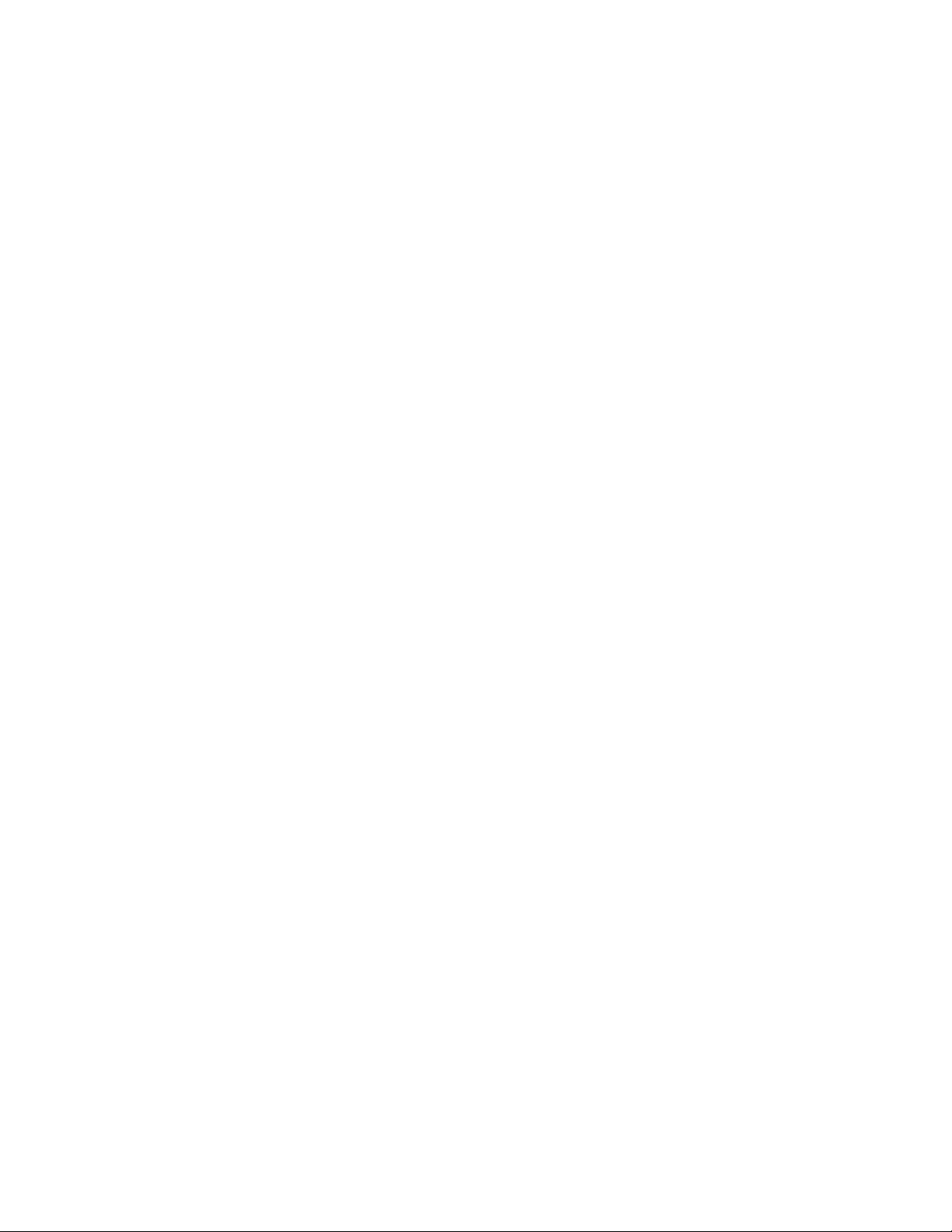
The installation default is Off (do not fail the tape operation if degraded media is
detected).
Logging
This parameter turns the volume information logging on and off. If logging is set
to On, the statistical information about the device and media is saved in a log file
when a tape is unloaded. If logging is set to Off, the information is not saved. This
parameter has no effect on error logging because error logging is always enabled.
For information, refer to “Device and volume information logging” on page 40.
The installation default is Off (no logging).
Maximum size of the log file
This parameter specifies the number of entries that are made before the log file
starts to wrap. Each entry is approximately 2 KB (2048 bytes). After the log file
starts to wrap, the number of entries stays constant. Each time a new entry is
made, the oldest entry is overlaid. For information, refer to “Device and volume
information logging” on page 40.
The installation default is 500.
New logical name
Setting this parameter changes the logical name of the device to a new name as
specified. After the logical name is changed, the new logical name parameter is
cleared. For information, refer to “Persistent Naming Support” on page 32.
There is no installation default value for this parameter.
Read error recovery time
This parameter controls the read error recovery time for the IBM Enterprise Tape
System 3590. If this parameter is set to On, the recovery time for read errors is
limited to a maximum of 5 seconds. If this parameter is set to Off, full recovery is
used by the device and can take up to 10 minutes. This parameter is intended for
use by real-time applications that cannot tolerate long delays when data is read
from the tape.
The installation default is Off (do not limit the read error recovery time).
Record space mode
This parameter specifies how the device driver operates when a forward or
backward space record operation encounters a filemark. The two modes of
operation are SCSI and AIX.
The SCSI mode is the default mode of operation. When a forward or backward
space record operation is issued to the driver and a filemark is encountered, the
device driver returns -1 and the errno variable is set to input/output error (EIO).
The tape is left positioned after the filemark (the end-of-tape side of the filemark
on the forward space and the beginning-of-tape side of the filemark on the
backward space).
26 IBM Tape Device Drivers: Installation and User's Guide
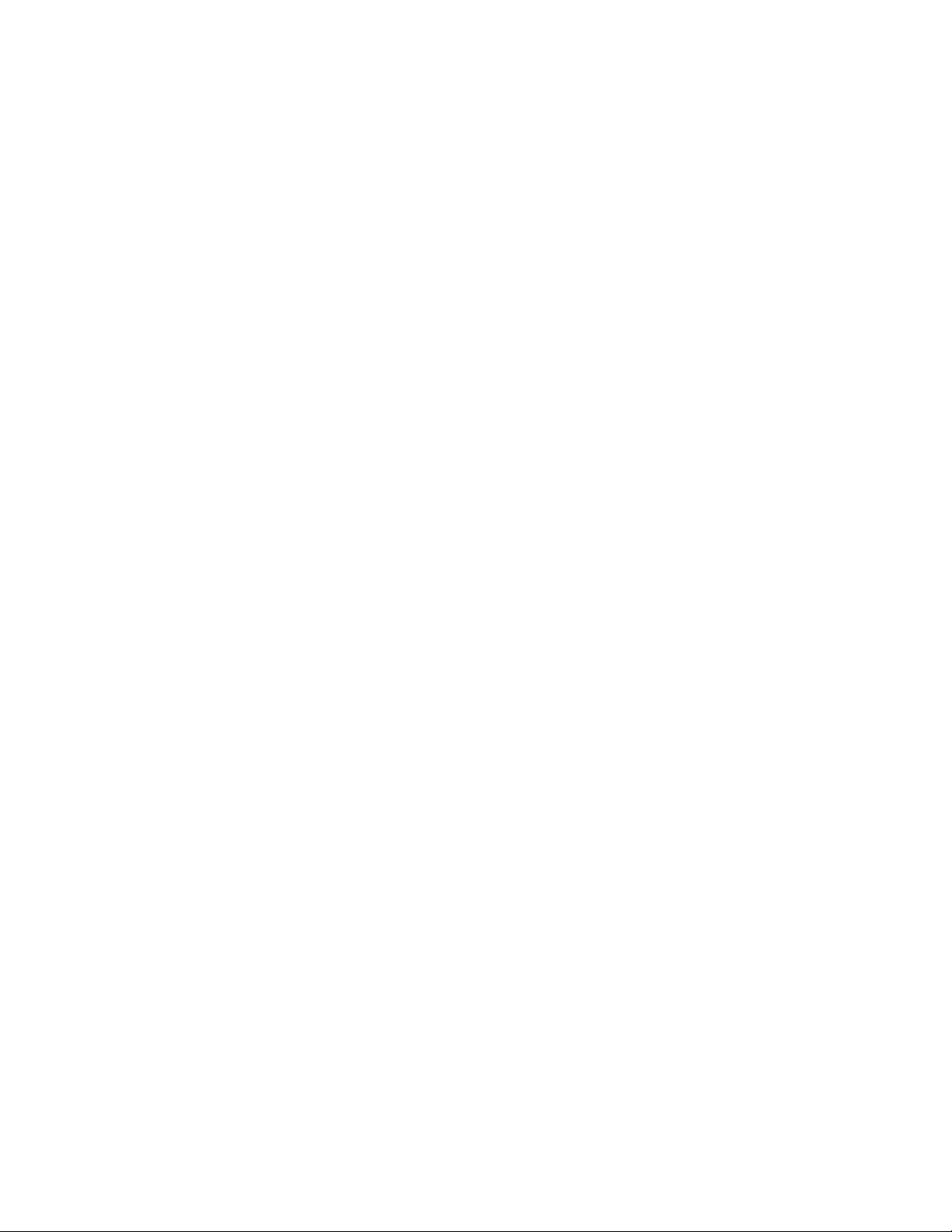
The AIX mode returns the same EIO errno value as the SCSI mode when a filemark
is encountered except that the tape is left positioned before the filemark (the
beginning-of-tape side of the filemark on the forward space and the end-of-tape
side of the filemark on the backward space).
The installation default is SCSI mode.
Reservation key
This parameter specifies the SCSI Persistent Reservation key that is used by the
device driver when either the Reservation Type parameter is SCSI Persistent
Reserve and the Alternate Pathing parameter is set to no or when the Alternate
Pathing parameter is set to Yes.
The default for this attribute is blank (NULL).
If the Reservation Key parameter is specified as blank (NULL), then the device
driver uses an internal unique key for all devices on the host they are configured
on. Another AIX host that shares devices also have an internal unique key for all
devices if the Reservation Key parameter was blank (NULL).
If the default is not used, then the Reservation Key value can be specified as either
a 1-8 character ASCII alphanumeric key or a 1-16 hexadecimal key that has the
format 0xkey. If fewer than 8 characters are used for an ASCII key (such as host1),
the remaining characters are set to 0x00 (NULL). If less than a 16 hexadecimal key
is used, the remaining bytes are set to 0x00.
Note: When a Reservation Key is specified on each host that shares a device, the
key must be unique to each host.
Reservation support
The parameter of reserve_support indicates that the Atape driver manages the
reservation for the tape device when it is enabled. Atape reserves the tape device
in open and releases it in close, and maintains the reservation in error recovery
procedure (ERP).
Note: For the medium changer, this parameter is not applied when the Alternate
Pathing (path failover) parameter is set to Yes. The device driver forces the setup
to be disabled and the medium changer is not reserved in open when the
Alternate Pathing parameter is set to Yes.
The installation default is Yes.
Reservation type
This parameter specifies the SCSI Reservation type that is used by the device
driver, either a SCSI Reserve 6 command or a SCSI Persistent Reserve command.
Note: This parameter is not used if the Alternate Pathing (path failover)
parameter is set to Yes. The device driver uses SCSI Persistent Reserve when the
Alternate Pathing parameter is set to Yes.
The installation default is SCSI Reserve 6.
Chapter 3. AIX Tape and Medium Changer device driver 27
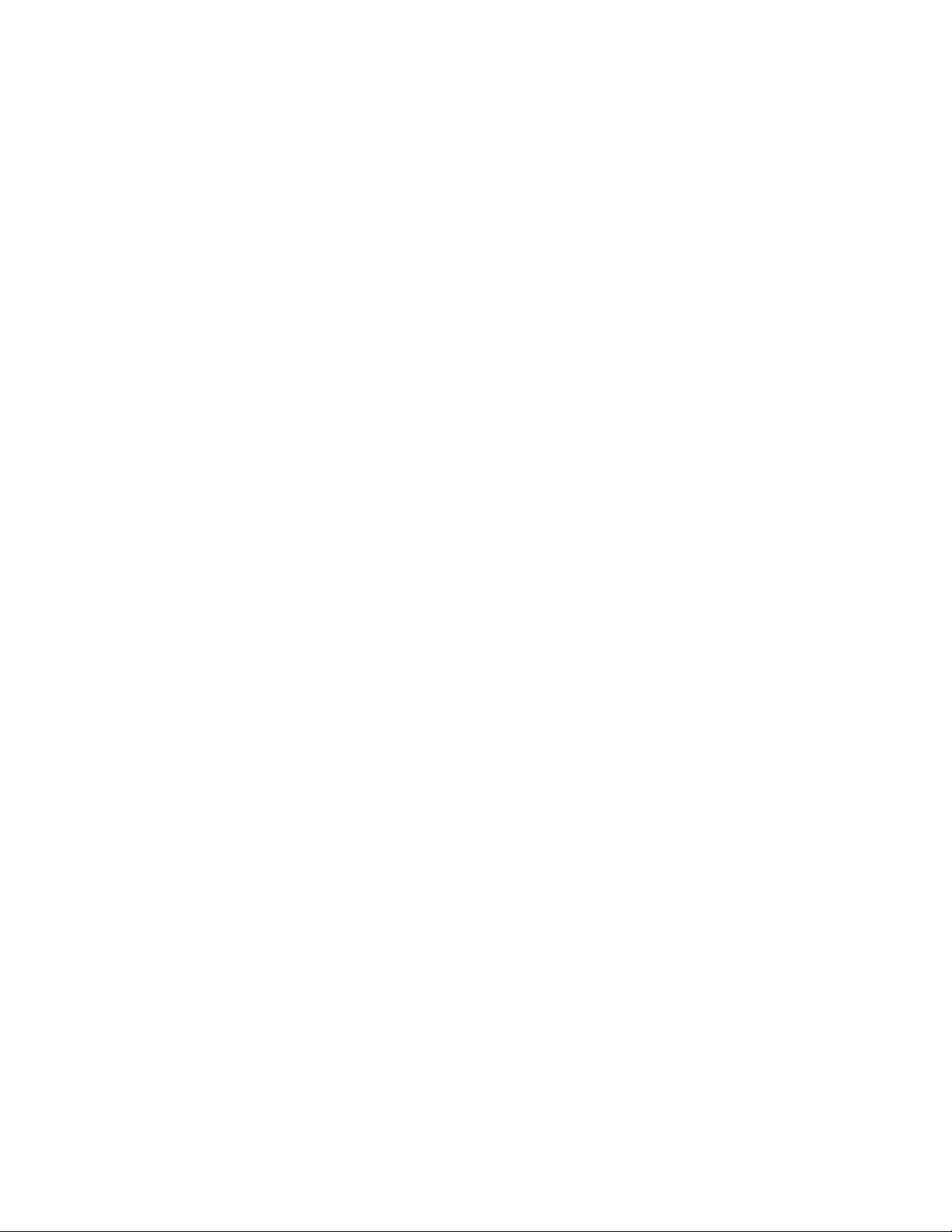
Retain reservation
When this parameter is set to 1, the device driver does not release the device
reservation when the device is closed for the current open. Any subsequent opens
and closes until the STIOCSETP IOCTL is issued with retain_reservation parameter
set to 0. The device driver still reserves the device on open to make sure that the
previous reservation is still valid.
The installation default is Off (the reservation is released in close).
Rewind immediate
This parameter turns the immediate bit On and Off in rewind commands. If it is
set to On, the rewind tape operation runs faster. However, the next command takes
a long time to finish unless the rewind operation is physically complete. Setting
this parameter reduces the amount of time that it takes to close a device for a
Rewind on Close special file.
The installation default is Off (no rewind immediate) except for the IBM 7332
4-mm Tape Cartridge Autoloader, for which the default is On (rewind immediate).
System encryption
This parameter specifies whether System-Managed Encryption must be used. For
information, refer to “System-managed encryption” on page 38.
The installation default is No.
System encryption for Write commands
This parameter controls if System-Managed Encryption is used for Write
commands. For information, refer to “System-managed encryption” on page 38.
The installation default is Custom.
Trailer labels
If this parameter is set to On, then writing a record past the early warning mark
on the tape is allowed. The first write operation to detect EOM fails, and the errno
variable is set to ENOSPC. No data is written during the operation. All subsequent
write operations are allowed to continue until the physical end of the volume is
reached and EIO is returned.
This parameter can also be selected by using one of three device special files that
allow trailer-label processing. The special files are rmtx.40, rmtx.41, and rmtx.60,
where xis the name of the device (for example, rmt0.40).
The installation default is Off (no trailer labels).
SCSI status busy retry
Atape retries the SCSI command fail due to the SCSI status Busy when the
parameter of busy_retry is set to On. Otherwise, Atape fails the SCSI command if
it is set to Off.
The installation default is Off.
28 IBM Tape Device Drivers: Installation and User's Guide
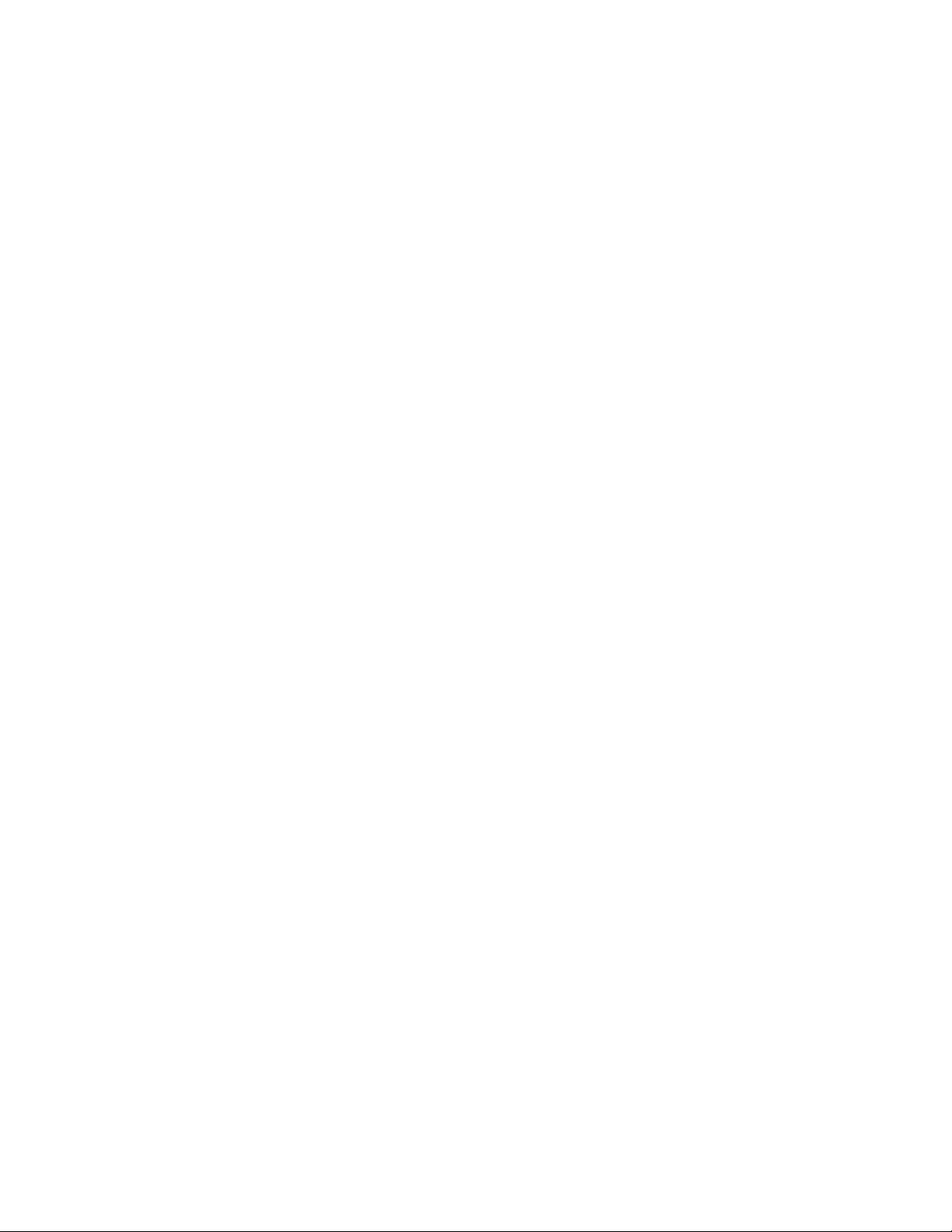
Media parameters
The ability to set or change media parameters is a tape diagnostic and utility
function, refer to Chapter 9, “IBM Tape Diagnostic Tool (ITDT),” on page 217.
The media parameters can be queried and set by ITDT or the tape diagnostic and
utility function by using the Query/Set Parameters option in the window.
These parameters cannot be set or changed by the configuration procedures. The
media parameters are
vCapacity scaling
vLogical write protect
vVolume ID for logging
Capacity scaling
This parameter sets the capacity or logical length of the current tape on IBM
Enterprise Tape System 3590, IBM Enterprise Tape System 3592, or Magstar MP
tape subsystems. By reducing the capacity of the tape, the tape drive can access
data faster at the expense of data capacity.
Capacity scaling can be set at 100% for the entire tape (which is the default) or set
at 75%, 50%, or 25% of the tape or any device-specific hexadecimal value. For
example, on IBM 3592, to change capacity scaling from a 300 GB format tape
(100%) to a 60 GB format tape, select the capacity scaling option, then select the
option to enter a hexadecimal value and enter 35. Capacity scaling remains with
the tape across mounts until it is changed.
Note:
1. The tape position must be at the start of the tape to change this parameter from
its current value.
2. Changing this parameter destroys any existing data on the tape.
3. Attempting to set capacity scaling that is not supported by a device or the
current media loaded always returns 100% and cannot be changed. For
example, 60 GB media for the IBM 3592 cannot be capacity scaled and is
always 100%.
Logical write protect
This parameter sets or resets the logical write protect of the current tape on IBM
Enterprise Tape System 3590, IBM Enterprise Tape System 3592, or Magstar MP
tape subsystems. The three types of logical write protect are associated protect,
persistent protect, and write-once read-many (WORM) protect.
Associated protect remains only while the current tape is mounted or associated
with the tape drive. It is reset when the tape is unloaded or the tape drive is reset.
Persistent protect remains or persists with the tape across mounts until it is reset.
WORM protect also remains with the tape across mounts, but (unlike persistent
protect) it cannot be reset on the tape. After a tape is WORM protected, it can
never be written on again.
Note:
Chapter 3. AIX Tape and Medium Changer device driver 29
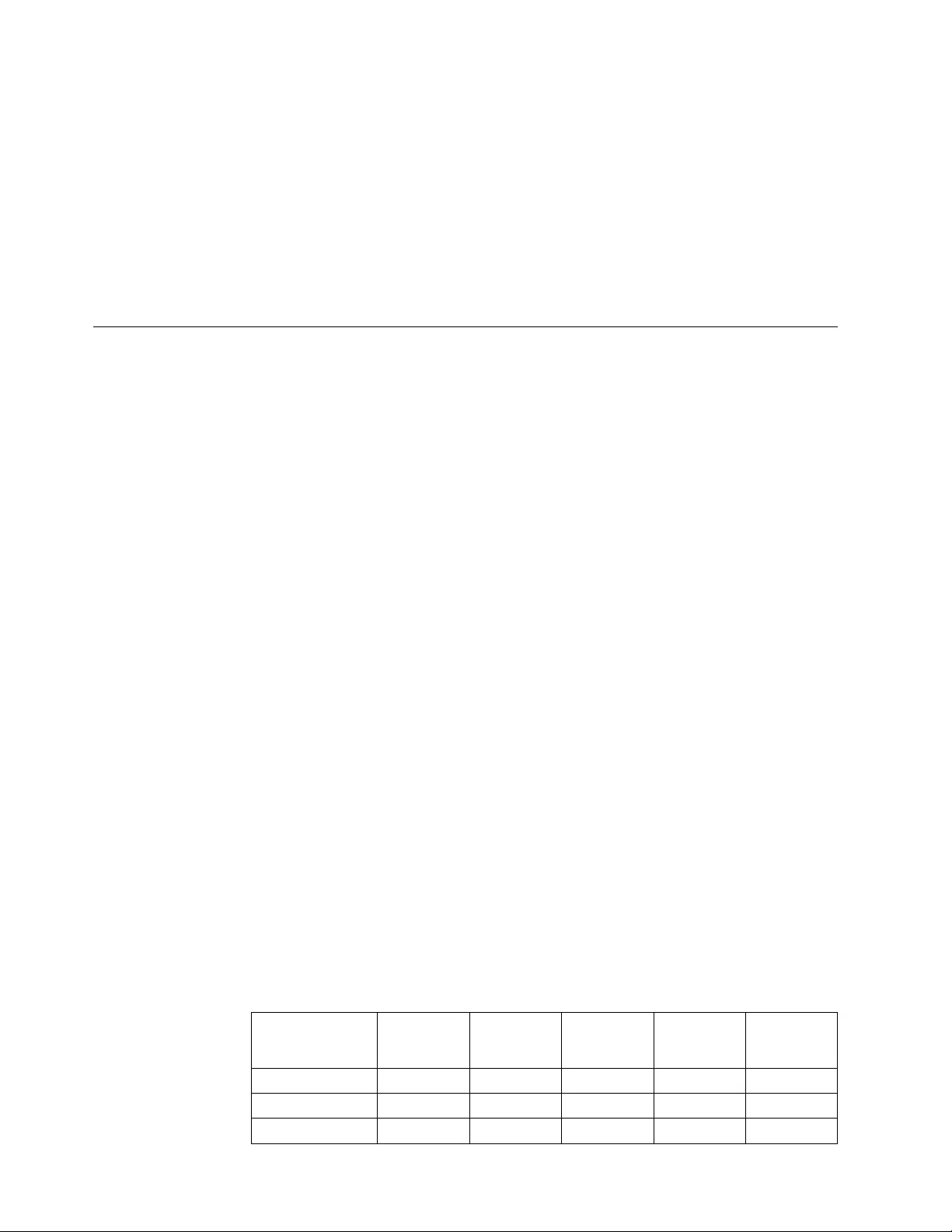
1. The tape position must be at the start of the tape to change this parameter from
its current value.
2. Attempting to set logical write protect that is not supported by a device or the
current media loaded always returns "No" and cannot be changed.
Volume ID for logging
This parameter is the volume ID of the current loaded tape. It is used in the log
file entry (if volume logging is active) to identify the entry with a particular
volume. The device driver sets the volume ID to UNKNOWN initially and when
the tape is unloaded.
Special files
When the driver is installed and a tape device is configured and available for use,
access is provided through the special files. These special files, which consist of the
standard AIX special files for tape devices (with other files unique to the Atape
driver), are in the /dev directory.
Special files for tape devices
Each tape device has a set of special files that provides access to the same physical
drive but to different types of functions. As shown in Table 4, in addition to the
tape special files, a special file is provided for tape devices that allow access to the
medium changer as a separate device.
Note: The asterisk (*) represents a number that is assigned to a particular device
(such as rmt0).
For tape drives with attached SCSI medium changer devices, the rmt*.smc special
file provides a separate path for commands that are issued to the medium changer.
When this special file is opened, the application can view the medium changer as a
separate SCSI device.
Both this special file and the rmt* special file can be opened at the same time. The
file descriptor that results from opening the rmt*.smc special file does not support
the following operations.
vRead
vWrite
vOpen in Diagnostic mode
vCommands that are designed for a tape drive
If a tape drive has a SCSI medium changer device that is attached, then all
operations (including the medium changer operations) are supported through the
interface to the rmt* special file. For detailed information, refer to Table 4.
Table 4. Special files for tape devices
Special file name
Rewind on
Close (Note
1)
Retension
on Open
(Note 2)
Bytes per
Inch (Note
3) Trailer Label
Unload on
Close
/dev/rmt* Yes No N/A No No
/dev/rmt*.1 No No N/A No No
/dev/rmt*.2 Yes Yes N/A No No
30 IBM Tape Device Drivers: Installation and User's Guide
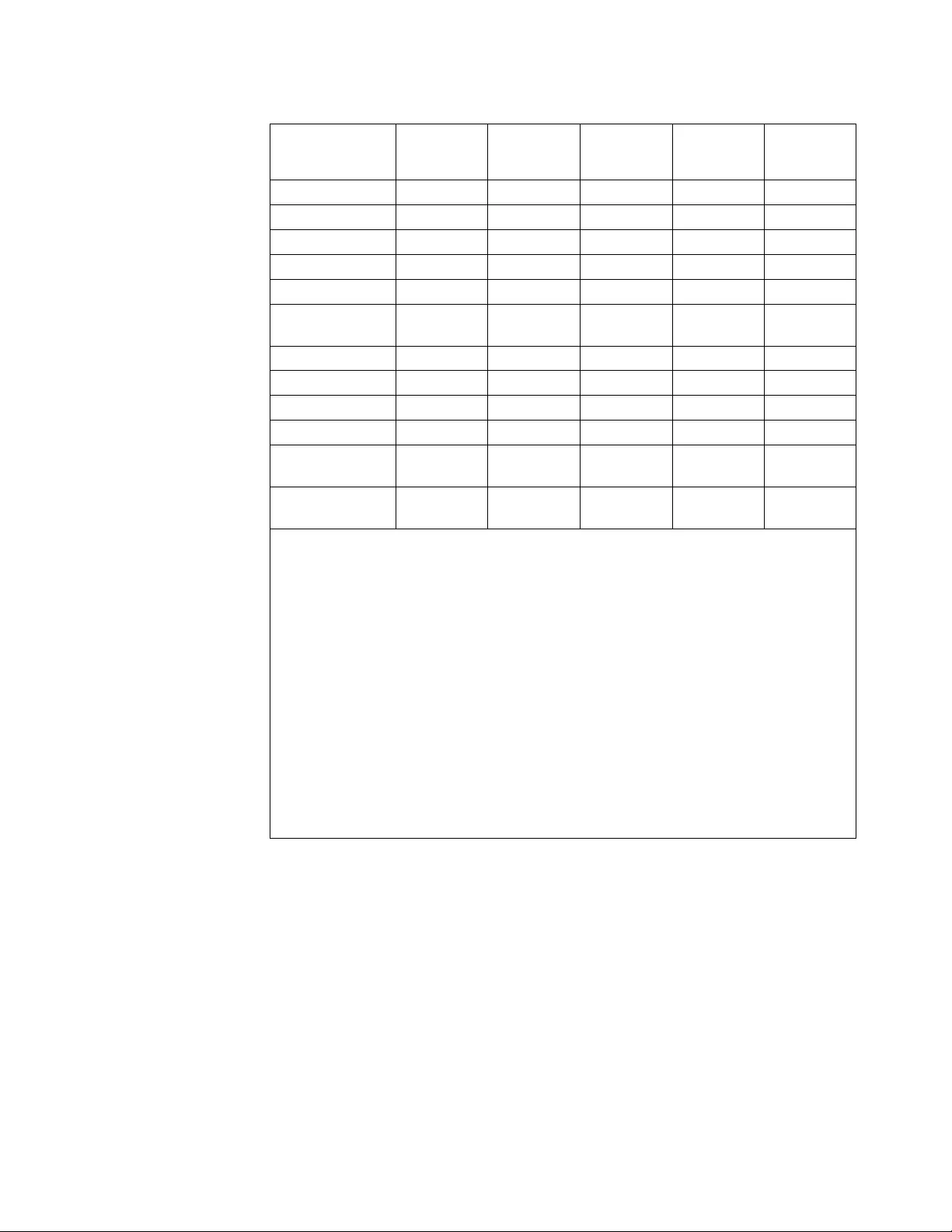
Table 4. Special files for tape devices (continued)
Special file name
Rewind on
Close (Note
1)
Retension
on Open
(Note 2)
Bytes per
Inch (Note
3) Trailer Label
Unload on
Close
/dev/rmt*.3 No Yes N/A No No
/dev/rmt*.4 Yes No N/A No No
/dev/rmt*.5 No No N/A No No
/dev/rmt*.6 Yes Yes N/A No No
/dev/rmt*.7 No Yes N/A No No
/dev/rmt*.10
(Note 4)
No No N/A No No
/dev/rmt*.20 Yes No N/A No Yes
/dev/rmt*.40 Yes No N/A Yes No
/dev/rmt*.41 No No N/A Yes No
/dev/rmt*.60 Yes No N/A Yes Yes
/dev/rmt*.null
(Note 5)
Yes No N/A No No
/dev/rmt*.smc
(Note 6)
N/A N/A N/A N/A N/A
Note:
1. The Rewind on Close special files write filemarks under certain conditions before
rewinding.
2. The Retensions on Open special files rewind the tape on open only. Retensioning is not
done because these tape products complete the retension operation automatically when
needed.
3. The Bytes per Inch options are ignored for the tape devices that are supported by this
driver. The density selection is automatic.
4. The rmt*.10 file bypasses normal close processing, and the tape is left at the current
position.
5. The rmt*.null file is a pseudo device similar to the /dev/null AIX special file. The
input/output control (ioctl) calls can be issued to this file without a real device that is
attached to it, and the device driver returns a successful completion. Read and write
system calls return the requested number of bytes. This file can be used for application
development or debugging problems.
6. The rmt*.smc file can be opened independently of the other tape special files.
Special files for Medium Changer devices
After the driver is installed and a medium changer device is configured and made
available for use, access to the robotic device is provided through the smc* special
file in the /dev directory.
Table 5 on page 32 shows the attributes of the special file. The asterisk (*)
represents a number that is assigned to a particular device (such as smc0). The
term smc is used for a SCSI medium changer device. The smc* special file
provides a path for issuing commands to control the medium changer robotic
device. For information, refer to Table 5 on page 32.
Chapter 3. AIX Tape and Medium Changer device driver 31
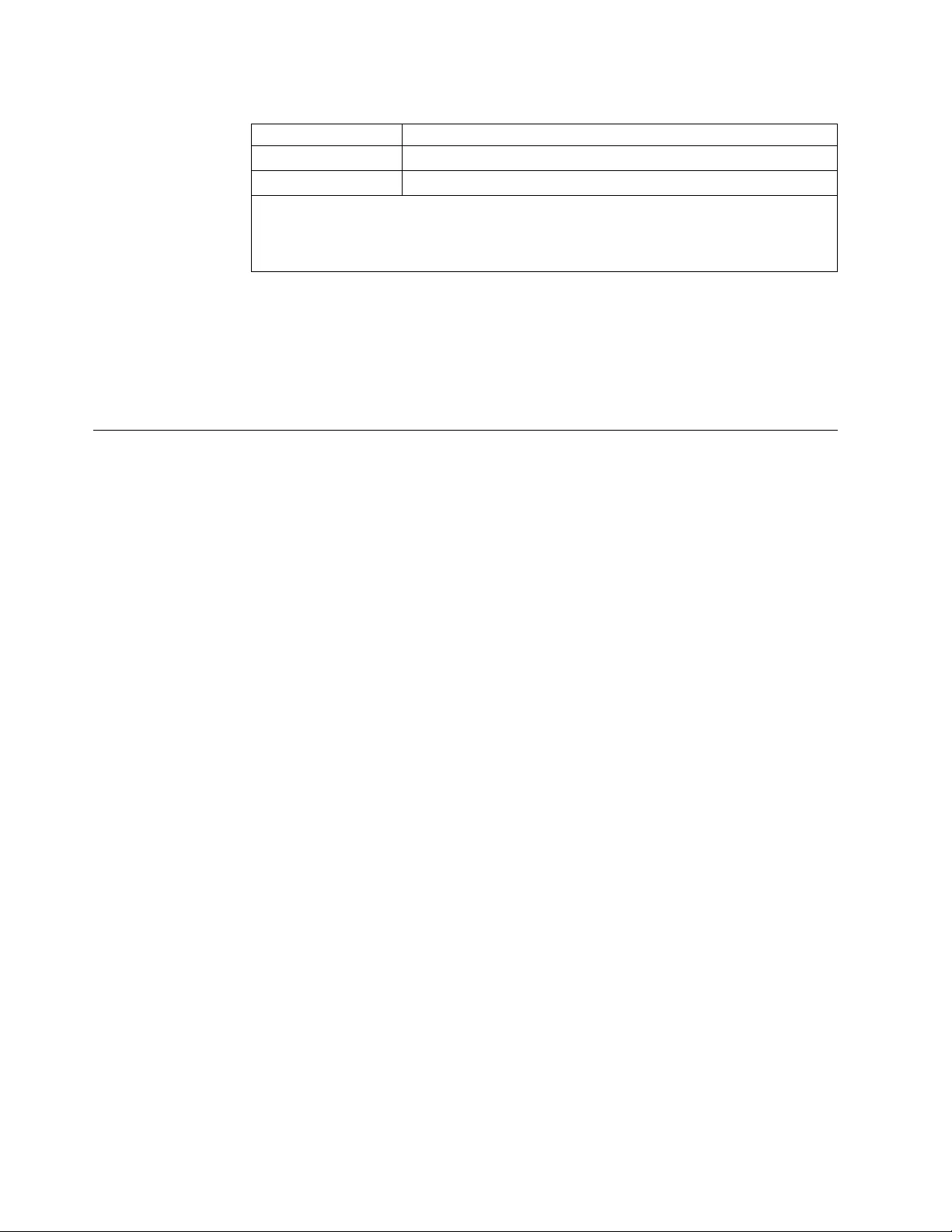
Table 5. Special files for Medium Changer devices
Special file name Description
/dev/smc* Access to the medium changer robotic device
/dev/smc*.null Pseudo medium changer device
Note: The smc*.null file is a pseudo device similar to the /dev/null AIX special file. The
commands can be issued to this file without a real device that is attached to it, and the
device driver returns a successful completion. This file can be used for application
development or debugging problems.
The file descriptor that results from opening the smc special file does not support
the following operations:
vRead
vWrite
vCommands that are designed for a tape device
Persistent Naming Support
Persistent naming support is used to ensure that attached devices are always
configured with the same logical name based on the SCSI ID, LUN ID, and host
bus adapter (HBA), even when the system is rebooted.
When the AIX operating system is booted, the HBA runs a device discovery and
assigns a default logical name to each device found in a sequential order. If there
are three tape drives attached to a parallel SCSI adapter, each with a LUN ID of 0
and a target address of 0, 1, and 2, the HBA initially configures them as Available
with the following logical names.
rmt0 target 0, lun 0 Available
rmt1 target 1, lun 0 Available
rmt2 target 2, lun 0 Available
Run the following commands before the machine is rebooted.
- rmdev -dl rmt1
- rmdev -dl rmt2
On the next reboot, if the existing rmt1 target 1 device is powered off or not
connected, the HBA initially configures two devices as Available with the following
logical names:
rmt0 target 0, lun 0 Available
rmt1 target 2, lun 0 Available
If the previous rmt1 target 1 device is powered on after reboot and the cfgmgr
command is run, the HBA configures the device as rmt2 instead of rmt1.
rmt2 target 1, lun 0 Available
This is one example, but there are other cases where the logical names of devices
could change when the system is rebooted. For applications that need a consistent
naming convention for all attached devices, it is accomplished with persistent
naming support by defining a unique logical name (other than the AIX default
names) that are associated with the specific SCSI ID, LUN ID, and HBA that the
device is connected to.
32 IBM Tape Device Drivers: Installation and User's Guide
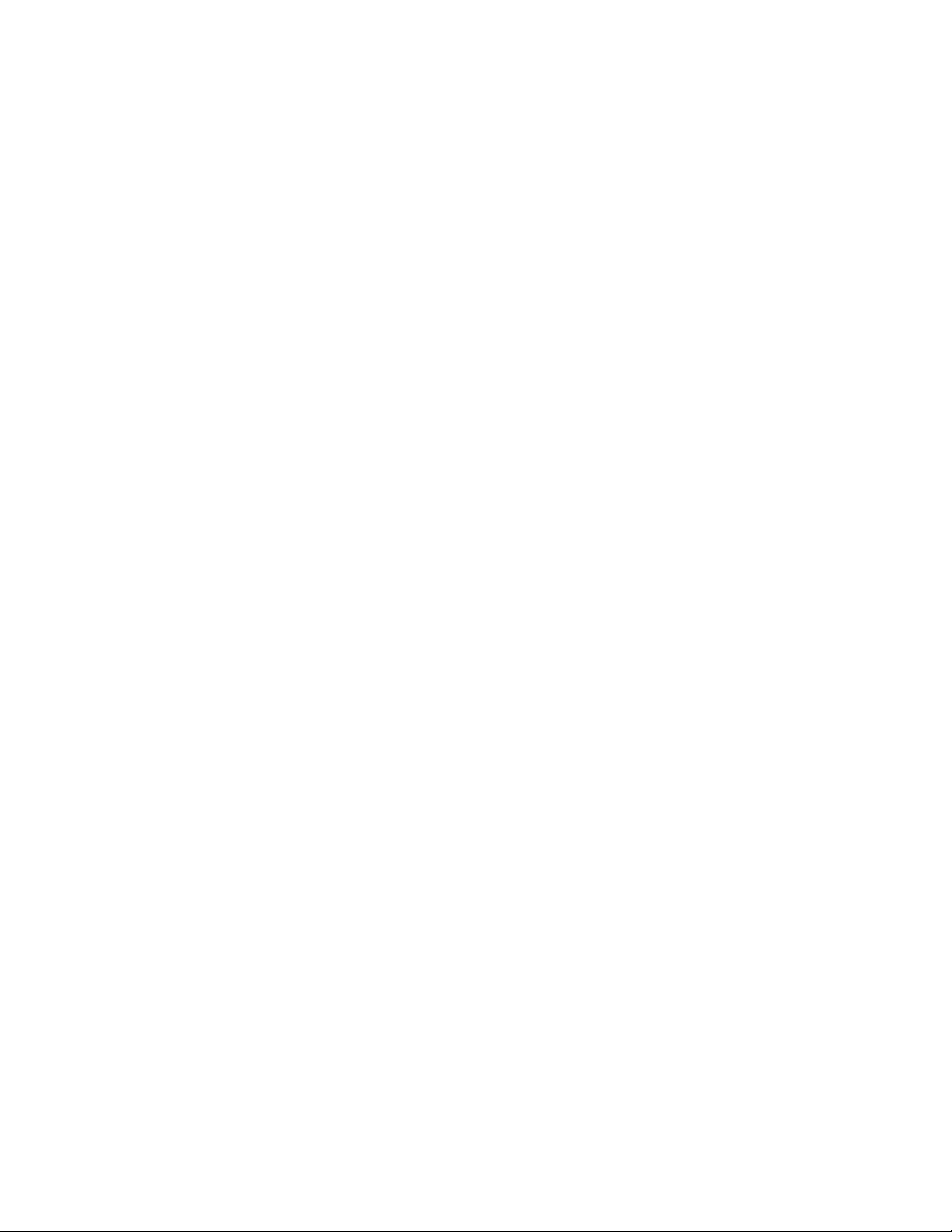
Changing the logical name after initial boot
The logical name of a device can be changed after an initial boot and configured.
This procedure can be done by using the SMIT menu or the chdev command from
a script or command line.
For example, a default rmt0 logical name for a tape drive can be changed to rmt-0,
tape0, or any descriptive name wanted. In this example, if the three tape drives are
changed to rmt-0, rmt-1, and rmt-2, and the system is then rebooted with rmt-1
powered off, the HBA detects that unique names are predefined for the attached
devices, and the HBA uses those names. In this case, the devices configure as
follows:
rmt-0 target 0, lun 0 Available
rmt-1 target 1, lun 0 Defined
rmt-2 target 2, lun 0 Available
Since rmt-1 is not detected by the HBA but is predefined at the SCSI ID and LUN
ID, it remains in the defined state and is not configured for use. But, the next rmt-2
tape drive configures as the same name at the same location after reboot.
Changing the logical name with SMIT
To change the logical name by using SMIT, complete the following steps:
1. Run SMIT from a command line and select Devices.
2. Select Tape Drive.
3. Select Change/Show Characteristics of a Tape Drive.
4. Select the logical device to be changed from the list displayed.
5. In the New Logical Name field, enter a non-AIX default logical name.
6. Press Enter to process the change.
Changing the logical name with the chdev command
The logical name of a device can be changed by using the chdev command. For
example, to change the logical name of the device from rmt0 to rmt-0, run
chdev –l rmt0 –a new_name=rmt-0
The output of this command displays
rmt0 changed
Note:
vWhen path failover is enabled, if you change the logical name for either a
primary or alternate device, only the individual device name changes.
vFollow the naming convention whenever you run mksysb, bosboot:
– The prefix name of "rmt" cannot be changed.
– A sequence number must be a positive integer. The smallest sequence number
is 0.
– The prefix name cannot contain non-numerical characters. For example,
rmt1_rescu is not an acceptable prefix name.
– When a device instance logical name is generated, the SMIT tool
automatically assigns the next available sequence number (relative to a
Chapter 3. AIX Tape and Medium Changer device driver 33

specific prefix name). The next available sequence number is defined as the
smallest sequence number for a particular prefix name that is not yet
allocated.
Control Path failover support for tape libraries
Note: The library control path failover feature code must be installed before
enabling the path failover support in the Atape device driver. Refer to “Automatic
failover” on page 5 for what feature codes might be required for your machine
type.
The Atape device driver path failover support configures multiple physical control
paths to the same logical library within the device driver. It also provides
automatic failover to an alternate control path when a permanent error occurs on
one path. This support is transparent to the running application.
Configuring and unconfiguring path failover support
Path failover support is not enabled automatically when the device driver is
installed. It must be configured initially on each logical device after installation.
When path failover support is enabled for a logical device, it remains set until the
device is deleted or the support is unconfigured. The alternate path failover setting
is retained even if the system is rebooted.
To enable or disable the support on a single logical device, use the SMIT menu to
Change/Show Characteristics of a Tape Drive, select the logical device to change
such as smc0, smc1, then select Yes or No for Enable Path Failover Support. The
support can also be enabled or disabled by using the chdev command, for example,
chdev -l smc0 -aalt_pathing=yes
chdev -l smc1 -aalt_pathing=yes
chdev -l smc0 -aalt_pathing=no
chdev -l smc1 -aalt_pathing=no
Primary and alternative paths
When the device driver configures a logical device with path failover support
enabled, the first device that is configured always becomes the primary path. On
SCSI attached devices, -P is appended to the location field. On Fibre attached
devices, -PRI is appended to the location field of the device.
When a second logical device is configured with path failover support enabled for
the same physical device, it configures as an alternative path. On SCSI attached
devices, -A is appended to the location field. On Fibre attached devices, -ALT is
appended to the location field of the device.
A third logical device is also configured as an alternative path with either -A or
-ALT appended, and so on. The device driver supports up to 16 physical paths for
a single device.
The labeling of a logical device as either a primary or alternative path is for
information only, to
1. Be able to identify the actual number of physical devices that are configured on
the system and a specific logical device that is associated with them. Only one
34 IBM Tape Device Drivers: Installation and User's Guide
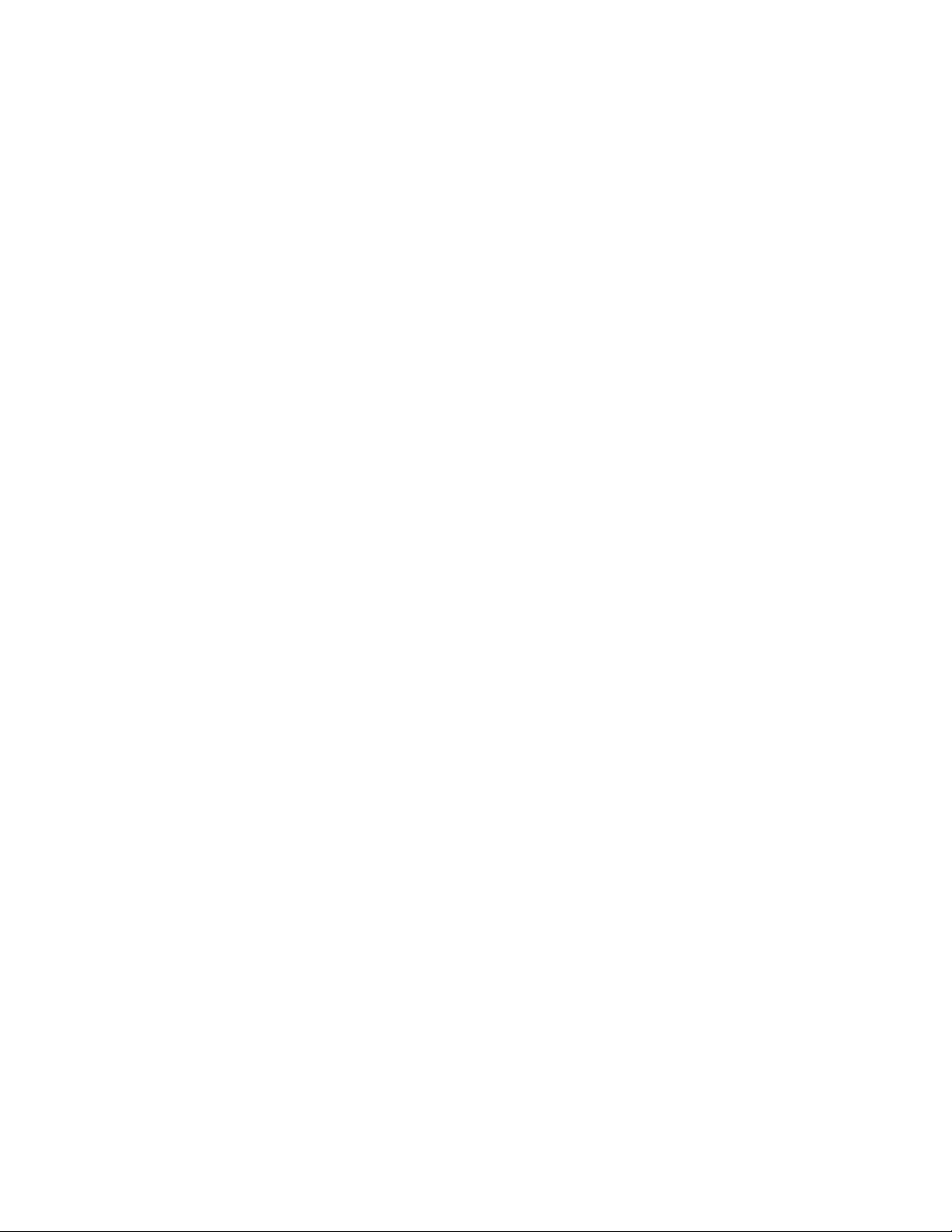
logical device is labeled as the primary path for each physical device. However,
many (multiple) logical devices can be labeled as an alternative path for the
same devices.
2. Provide information about which logical devices configured on the system have
path failover support enabled.
Querying primary and alternative path configurations
You can see the primary and alternative path configuration for all devices with the
lsdev command. Two or more logical devices can be configured for a single
physical device, but the first device that is configured is labeled the primary
device. All other logical devices that are configured after the first device are
labeled as alternative devices. To see this information, run the lsdev -Cc tape
command and look at the location field in the data. Run the following command,
lsdev -Cc tape | grep P
For example, you can easily determine how many physical devices are configured
with path failover support.
Note: Show the primary and alternative path configuration for any device by
using tape diagnostic and utility functions. Refer to Chapter 9, “IBM Tape
Diagnostic Tool (ITDT),” on page 217.
Configuring and unconfiguring primary and alternative
devices
Logical devices that are configured as alternative paths can be unconfigured and
reconfigured at any time after the initial configuration is run. Unconfiguring an
alternative path device removes that device from the primary device path list,
removes the -A or -ALT appended to the location field, and changes the device to
the Defined state. The primary and any other alternative devices are still available.
Likewise, configuring a new alternative path device or reconfiguring an existing
one in the Defined state adds that device to the primary device path list, appends
-A or -ALT to the location field, and makes the device available.
Logical devices that are configured as primary paths can also be unconfigured and
reconfigured at any time after initial configuration is run. However, the operation
is different for a primary device. When a primary device is unconfigured, the
following events occur.
1. All alternative devices are unconfigured as described previously.
2. The primary device is unconfigured.
3. The -P or -PRI appended to the location field is removed.
4. The device is changed to the Defined state.
5. All alternative devices that were unconfigured are reconfigured. The first device
that is reconfigured becomes the new primary device. All remaining alternative
devices are reconfigured as alternative paths.
These methods can unconfigure and reconfigure physical devices on the system
when device connections or addressing changes are made.
Chapter 3. AIX Tape and Medium Changer device driver 35
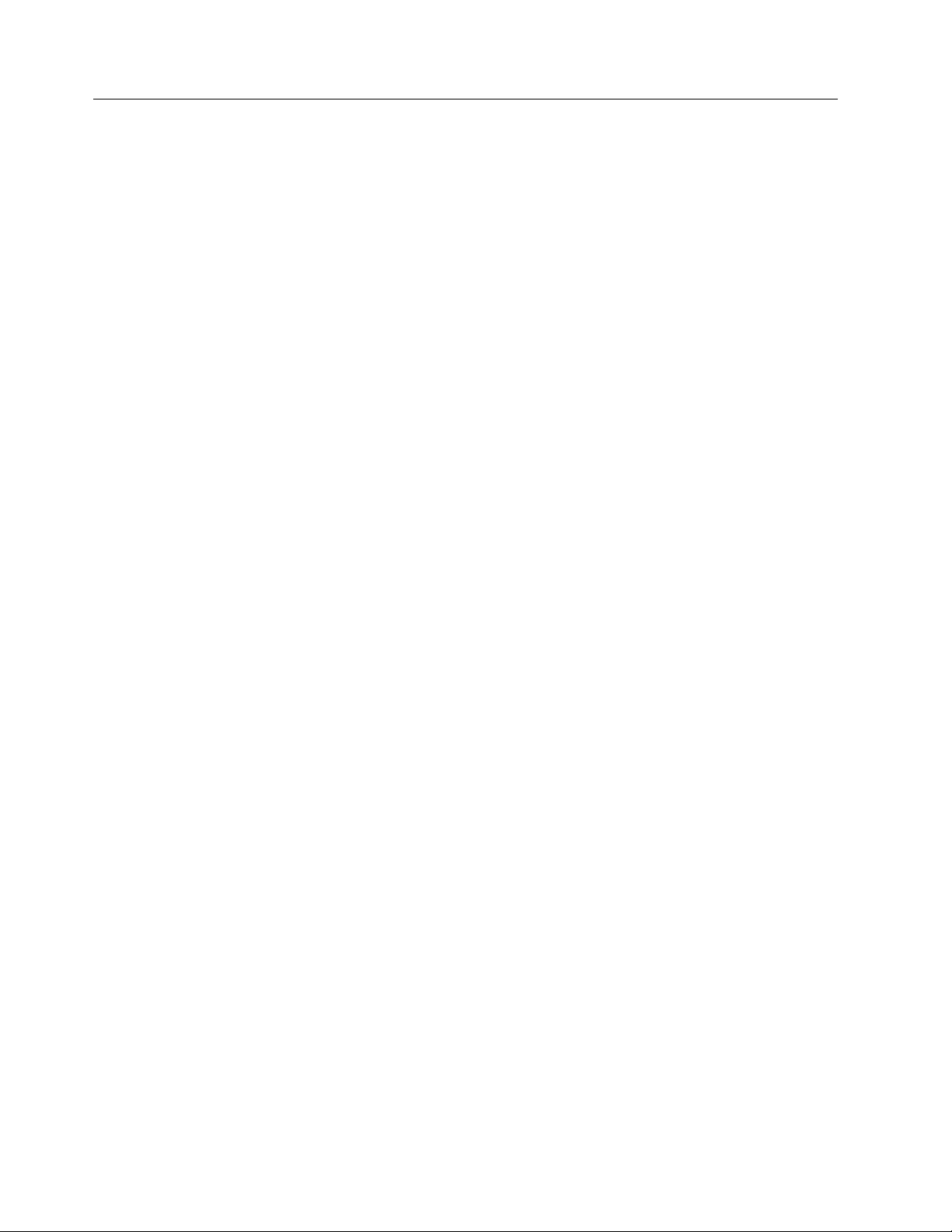
Data Path failover and load balancing support for tape drives
Note:
1. Some devices require a path failover feature code that is installed before the
path failover support is enabled in the Atape device driver. Refer to “Automatic
failover” on page 5 for what feature code might be required for your machine
type.
2. DPF keys do not need to be added if you are running the latest drive code on
Ultrium 3 and Ultrium 4 drives.
3. This function is not supported for devices that are attached through an IBM
San Data Gateway or on the IBM Virtualization Engine TS7510.
4. The AIX operating system supports only a static configuration of devices,
which also applies to the Path Failover and Failover Support. When devices are
initially configured at a specific SCSI ID and physical connection (drive port,
host bus adapter, and switch number/port, if applicable) and in the Available
state, changing the physical device address/connection without either rebooting
or unconfiguring and reconfiguring the devices has unpredictable results and is
not supported.
Installing Data Path failover license key
Use the following command line script to query, add, or delete license keys for this
feature before the path failover feature is enabled as described below. The key is a
16-digit hexadecimal value, for example, 1234567890abcdef.
All key values “A-F” must be entered in lowercase letters as “a-f.”
vQuery installed keys: dpf_keys
vInstall a license key: dpf_keys -a key
vDelete a license key: dpf_keys -d key
Configuring and unconfiguring path failover support
Path failover support is not enabled automatically when the device driver is
installed. It must be configured initially on each logical device after installation.
When path failover support is enabled for a logical device, it remains set until the
device is deleted or the support is unconfigured. The path failover setting is
retained even if the system is rebooted.
Path failover support can be enabled on all configured devices at one time, or it
can be enabled or disabled selectively by logical device. It might be desirable at
times to configure some, but not all, logical paths to a device with the support
enabled.
To enable the support globally on all currently configured devices, run the
command
/usr/lpp/Atape/instAtape -a
This action unconfigures all devices that have path failover set to No, and
reconfigures all devices, setting path failover to Yes.
36 IBM Tape Device Drivers: Installation and User's Guide
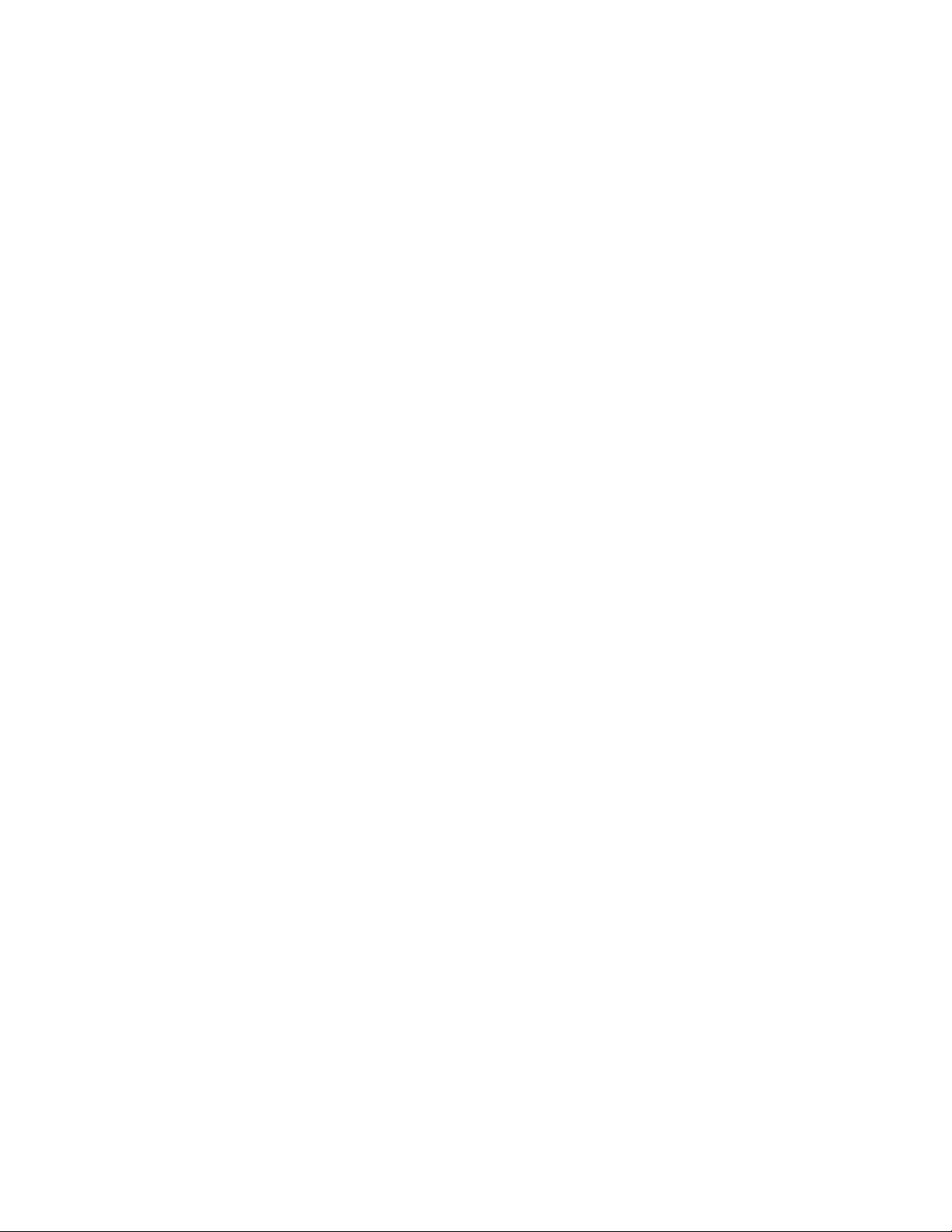
To enable or disable the support on a single logical device, use the SMIT menu to
Change/Show Characteristics of a Tape Drive, then select Yes or No for Enable
Path Failover Support. The support can also be enabled or disabled by using the
chdev command, for example:
chdev -l rmt0 -aalt_pathing=yes
chdev -l rmt0 -aalt_pathing=no
Primary and alternative paths
When the device driver configures a logical device with path failover support
enabled, the first device that is configured always becomes the primary path and
PRI is appended to the location field of the device. When a second logical device is
configured with path failover support enabled for the same physical device, it
configures as an alternative path and ALT is appended to the location field. A third
logical device is configured as the next alternative path with ALT appended, and
so on. The device driver supports up to 16 physical paths for a single device.
For example, if rmt0 is configured first, then rmt1, the lsdev -Cc tape command
output is similar to the following command.
rmt0 Available 20-60-01-PRI IBM 3590 Tape Drive and Medium Changer (FCP)
rmt1 Available 30-68-01-ALT IBM 3590 Tape Drive and Medium Changer (FCP)
If rmt1 is configured first, then rmt0, the command output is similar to the
following.
rmt0 Available 20-60-01-ALT IBM 3590 Tape Drive and Medium Changer (FCP)
rmt1 Available 30-68-01-PRI IBM 3590 Tape Drive and Medium Changer (FCP)
The labeling of a logical device as either a primary or alternative path is for
information only, to
1. Identify the actual number of physical devices that are configured on the
system and a specific logical device that is associated with them. Only one
logical device is labeled the primary path for each physical device. However,
many (multiple) logical devices can be labeled as an alternative path for the
same devices.
2. Provide information about which logical devices configured on the system have
path failover support enabled.
Querying primary and alternative path configuration
You can see the primary and alternative path configuration for all devices with the
lsdev command. Two or more logical devices might be configured for a single
physical device, but the first device that is configured is labeled the primary
device. All other logical devices that are configured after the first device are
labeled as alternative devices.
To see this information, run the lsdev -Cc tape command and look at the location
field in the data. By running lsdev -Cc tape | grep PRI, for example, you can
easily determine how many physical devices on the RS/6000®or System p (also
known as pSeries) server are configured with path failover support.
Chapter 3. AIX Tape and Medium Changer device driver 37
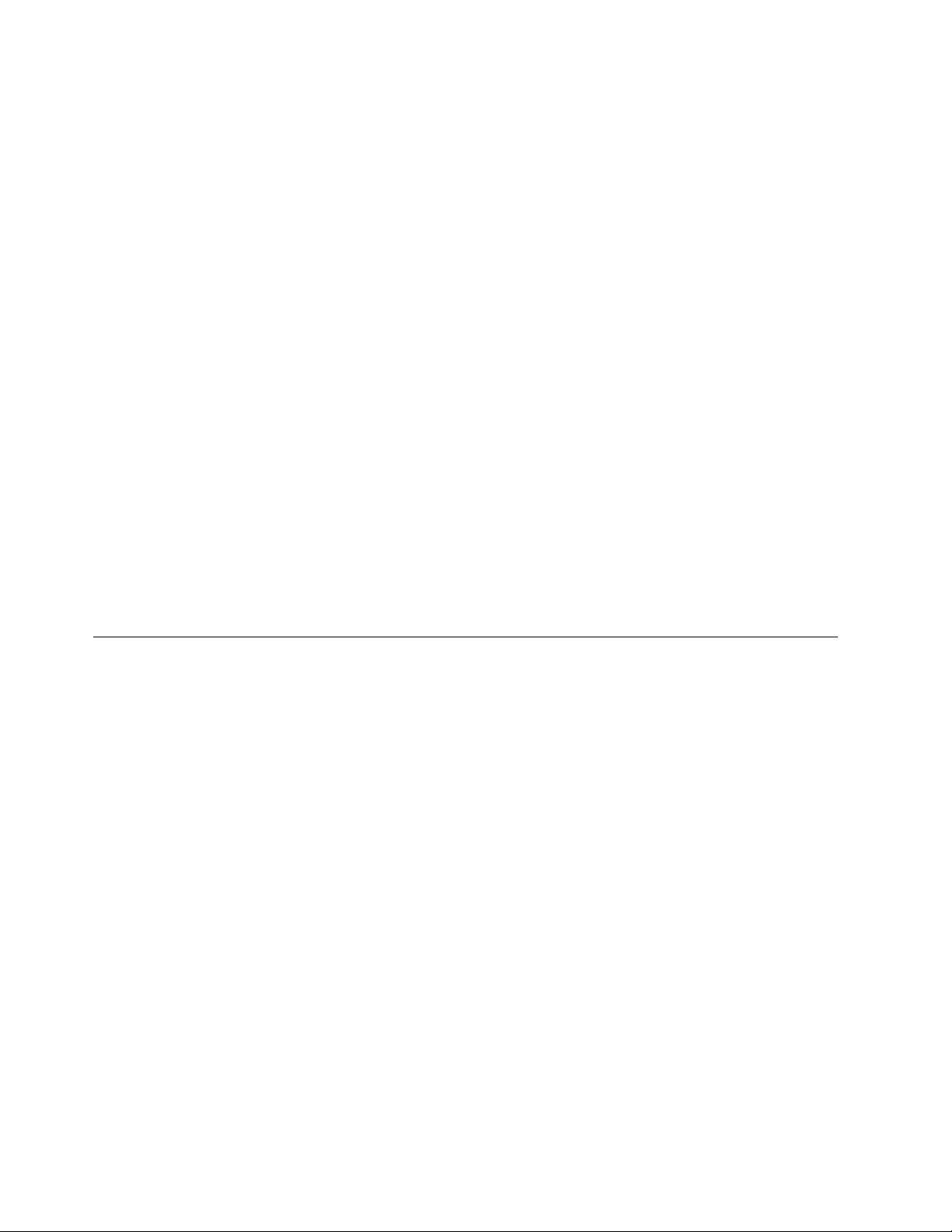
Configuring and unconfiguring primary and alternative
devices
Logical devices that are configured as alternative paths can be unconfigured and
reconfigured at any time after the initial configuration is run. Unconfiguring an
alternative path device removes that device from the primary device path list,
removes the ALT appended to the location field, and changes the device to the
Defined state. The primary and any other alternative devices are still available.
Likewise, configuring a new alternative path device or reconfiguring an existing
one in the Defined state adds that device to the primary device path list, appends
ALT to the location field, and makes the device available.
Logical devices that are configured as primary paths can also be unconfigured and
reconfigured at any time after initial configuration is run. However, the operation
is different for a primary device. When a primary device is unconfigured, the
following events occur.
1. All alternative devices are unconfigured as described previously.
2. The primary device is unconfigured.
3. The PRI appended to the location field is removed.
4. The device is changed to the Defined state.
5. All alternative devices that were unconfigured are reconfigured. The first device
that is reconfigured becomes the new primary device. All remaining alternative
devices are reconfigured as alternative paths.
These methods unconfigure and reconfigure physical devices on the system when
device connections or addressing changes are made.
System-managed encryption
Device driver configuration
System-managed encryption can be set on a specific tape drive by using the
standard SMIT panels to Change/Show Characteristics of a tape device or the
command line chdev command. There are two new attributes added for encryption.
sys_encryption “yes/no”Use System Encryption FCP Proxy Manager
wrt_encryption “off/on/custom”System Encryption for Write Commands at BOP
The sys_encryption attribute enables device driver system-managed encryption for
a tape drive by setting the value to yes.
The wrt_encryption attribute controls whether the device driver can set the tape
drive to encryption enabled for write commands. When set to off, the tape drive
uses encryption for read operations; write operations do not use encryption. When
set to on, the tape drive uses encryption for both read/write operations. When set
to custom, the device driver does not modify current tape drive setting. The
custom setting is intended for applications that use system-managed encryption to
control write encryption without device driver intervention.
Note: If wrt_encryption is set to on, an application cannot open a tape drive by
using the append mode.
38 IBM Tape Device Drivers: Installation and User's Guide
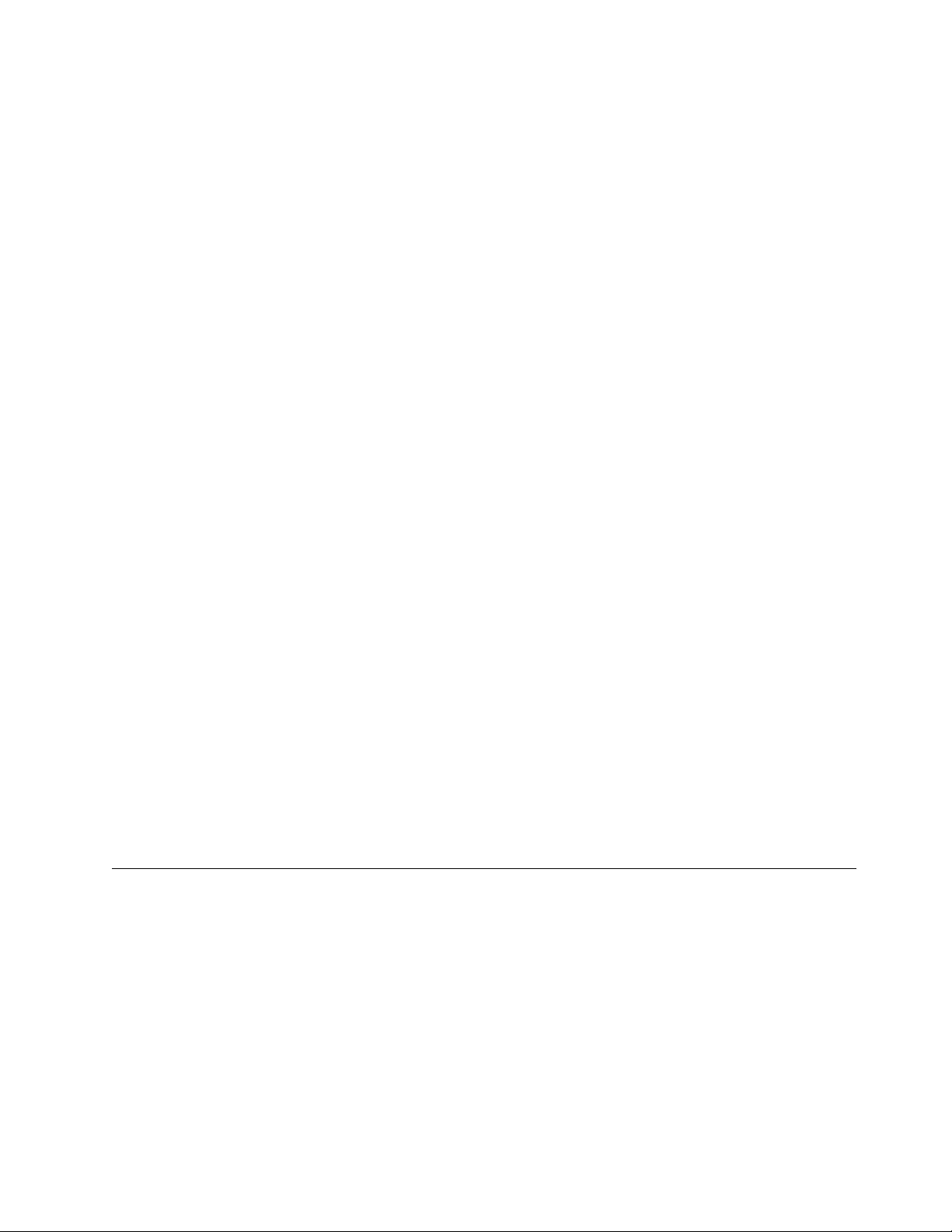
Querying tape drive configuration
Querying the tape drive configuration is a tape diagnostic and utility function.
Refer to Chapter 9, “IBM Tape Diagnostic Tool (ITDT),” on page 217.
Testing data encryption configuration and connectivity
A data encryption test is available to validate the ibmekm.conf file server entries
and test tape drive to server connectivity operations.
This test is a tape diagnostic and utility function. Refer to Chapter 9, “IBM Tape
Diagnostic Tool (ITDT),” on page 217.
Error logging
Encryption errors are logged along with other tape operation errors by using the
standard TAPE_ERR1 Template “Tape Operation Error” with associated sense data
in the detail data.
An encryption failure is indicated when the asc/ascq in the sense data is EFxx or
EExx. Refer to the tape drive hardware reference for information on the asc/ascq
being reported. The asc/ascq can be found in the first column of the second row in
detail sense data. For example,
Detail Data
SENSE DATA
0A00 0000 5A08 25FF 0000 00FF FF00 0000 0000 0000 F000 0600 0000 1458 0000 0000
EF11 FF02 D105 0000 0009 0191 0002 0000 0000 0A00 0000 0000 0000 0000 0000 0000
0000 0000 0000 FFFF FF00 0000 FFF0 B7E3 0001 2127 0000 0000 0000 0000 3930 3220
2020 2000 0041 4A00 0000 0000 0000 0000 0000 0000 0000 0000 0000 0000 0000 0000
0000 0000 0000 0000 0000 0000 0000 0000 0000 0000 0000 0000 0000 0000
Field support information
When encryption failures require field support or development analysis, the
following data must be provided for a problem on a specific tape drive from the
machine (rmt1 for example) for the device driver. Tape drive dumps and EKM
server logs might be needed in addition to this information.
errpt –a > errpt.rmt1
lsattr -El rmt1 > lsattr.rmtl
All Atape files in /var/adm/ras/Atape*
Problem determination
A set of tools is provided with the device driver to determine whether the device
driver and the tape device are functioning correctly. The standard AIX interface is
provided for problem determination.
Dump support
Dump support is provided through the dump entry point in the driver. Refer to
appropriate AIX manuals for a description of how to use the dump devices and
how to read the dump data.
Chapter 3. AIX Tape and Medium Changer device driver 39
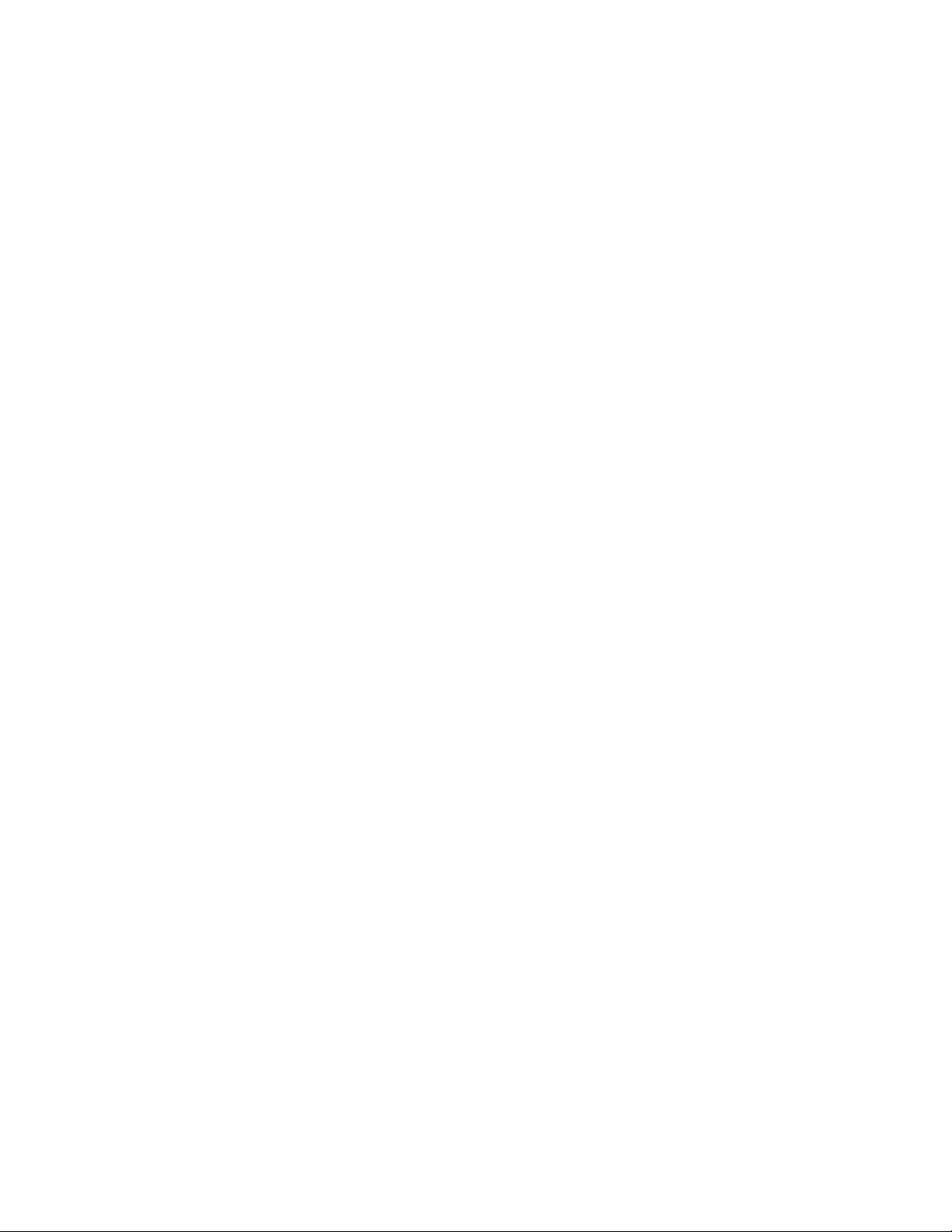
Dump device commands
To list the current dump devices, enter the following command,
sysdumpdev -l
To establish the rmt1 tape device as a secondary dump device, enter the following
command,
sysdumpdev -s /dev/rmt1
To run a dump operation, use the sysdumpstart command. To send the dump data
to the secondary dump device, enter the following command:
sysdumpstart -s
Note: This command stops the system. Use the sync command to ensure that the
cache is flushed before the sysdumpstart -s command is issued.
To list the last dump data, enter the following command,
sysdumpdev -z
After the dump data is placed on the tape, copy it to a file on the disk before the
crash command is used to process it. For example,
dd if=/dev/rmt1 of=tapedump1 ibs=4096 obs=512
crash tapedump1
Note: The ibs value is the input block size.
If the block size of the tape device is larger than the block size sent during the
dump process, the dump operation fails. Set the block size to zero on the tape
device and experiment with the ibs value for the dd command.
Device and volume information logging
An optional logging utility is provided to log the information about the device and
the media. The information is extensive for some devices and limited for other
devices. If set to On, the logging facility gathers all available information through
the SCSI Log Sense command.
This process is a separate facility from error logging. Error logging is routed to the
system error log. Device information logging is sent to a separate file.
The following parameters control this utility,
vLogging
vMaximum size of the log file
vVolume ID for logging
Refer to “Tape drive, media, and device driver parameters” on page 23 for a
description of these parameters.
Each time the rewind and unload sequence occurs or the STIOC_LOG_SENSE ioctl
command is issued, an entry is added to the log. Each time a new cartridge is
loaded, the values in the device log buffers are reset with the Log Sense command.
The log data is gathered on a per-volume basis.
40 IBM Tape Device Drivers: Installation and User's Guide
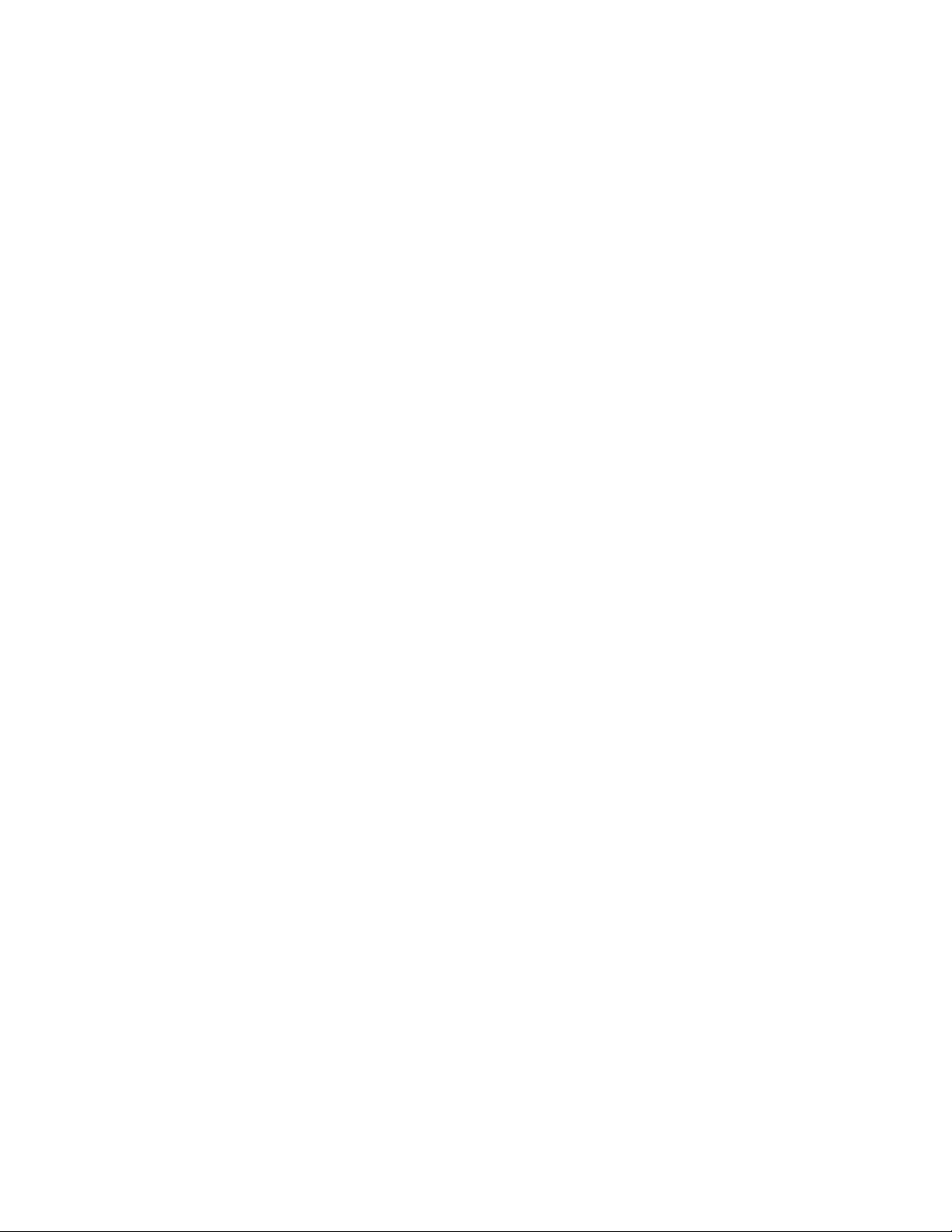
Log file
The data is logged in the /usr/adm/ras directory. The file name is dependent on
each device; therefore, each device has a separate log. An example of the rmt1
device file is
/usr/adm/ras/Atape.rmt1.log
The files are in binary format. Each entry has a header followed by the raw Log
Sense pages as defined for a particular device.
The first log page is always page 0x00. This page, as defined in the SCSI-2 ANSI
specification, contains all pages that the device supports. Page 0x00 is followed by
all pages that are specified in page 0x00. The format of each following page is
defined in the SCSI specification and the device manual.
Tape log utility
A tape log utility is installed with the tapelog device driver that displays the
contents of the log file in ASCII text. The log pages are shown as hexadecimal
values in dump format.
The syntax for the tape log utility is
tapelog -l Name [-d] or tapelog -f File [-d]
Note:
1. Name is the logical name of the device (such as rmt0).
2. File is the name of a log file (such as Atape.rmt0.log).
3. The -d parameter, if used, deletes the log file for the specified device.
The contents of the log file are displayed as standard output. To save the log in a
file, use the AIX redirection function. For example,
tapelog -l rmt0 > rmt0.log
Reservation conflict logging
When the device driver receives a reservation conflict during open or after the
device is opened, it logs a reservation conflict in the AIX error log. Before it logs
the error, the device driver issues a Persistent Reserve In command to determine
whether a SCSI Persistent Reservation is active on the reserving host to get the
reserving host initiator WWPN (worldwide port name) and reserve key. If
successful, the device driver logs this information as follows,
Reserving host key xxxxxxxx WWPN xxxxxxxx
Where the first xxxxxxxx is the actual reserve key, and the second xxxxxxxx is the
reserving host initiator WWPN.
After the reserving host WWPN is initially logged, subsequent reservation conflicts
from the same reserving host WWPN are not logged. This action prevents multiple
entries in the error log until either the reserving host WWPN is different from the
one initially logged or the device driver reserved the device and another
reservation conflict occurs.
If the Persistent Reserve In command fails, the detail data contains the following
entry with the errno from the failing Persistent Reserve In command.
Chapter 3. AIX Tape and Medium Changer device driver 41
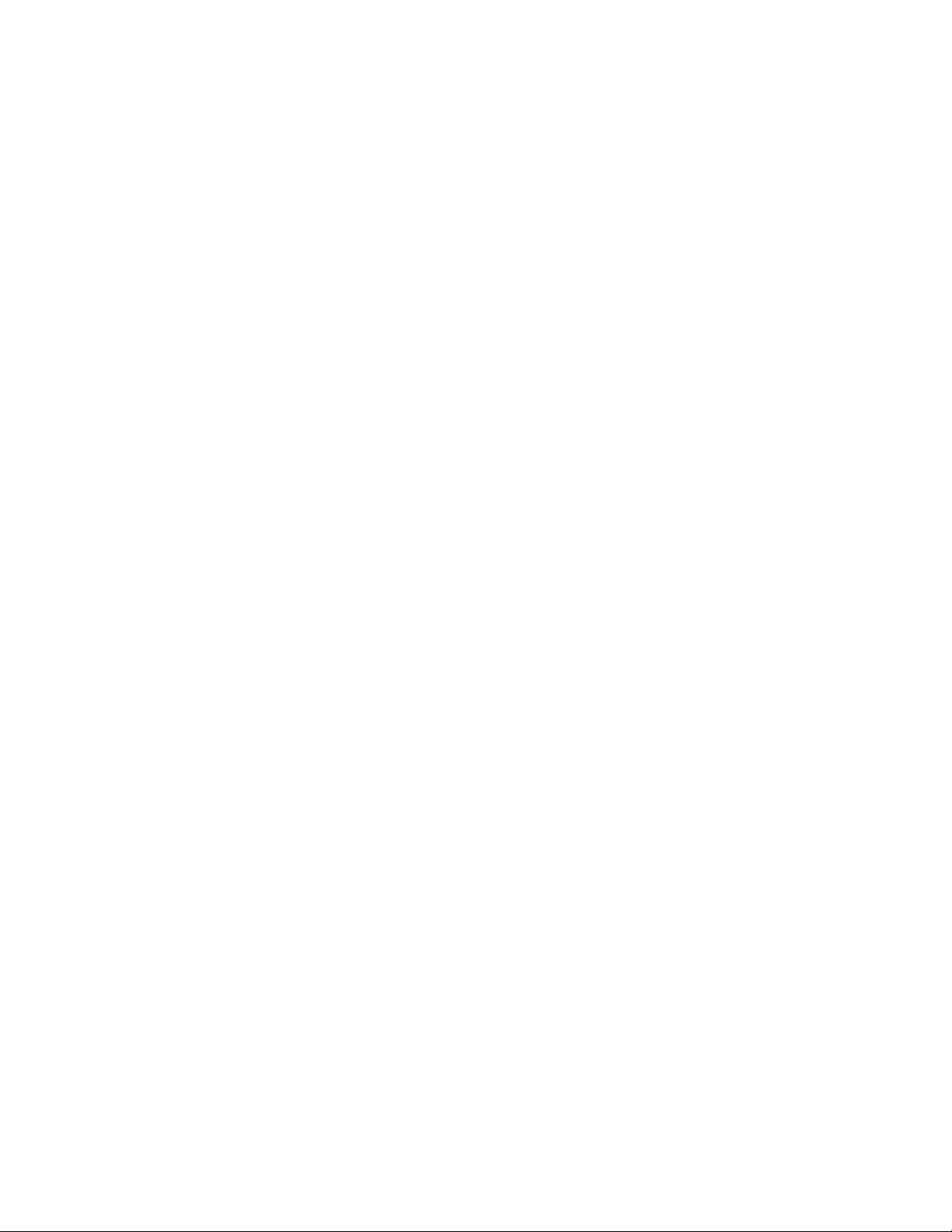
Unable to obtain reserving host information, errno x
The possible errno values are
vENOMEM - Device driver cannot obtain memory to run the command
vEINVAL - Device has a Persistent Reservation but does not support the
Persistent Reserve In service action
vEBUSY - Device failed the command with reservation conflict and has an SCSI-2
Reserve active
vEIO - Unknown I/O failure occurred
Error logging
The device driver provides logging to the AIX system error log for various errors.
The error log can be viewed for specific devices by using the Error Log Analysis
utility that is provided with the tape drive service aids. Refer to “Error Log
Analysis” on page 48. The error log can also be viewed by using the smit or the
errpt command.
Error log templates
The error log templates the device driver uses follow the same format as the
default AIX tape error log entries. Each error log entry is identified by an error
label and contains detail data that is associated with the type of error. The
following items describe the error labels and detail data for the templates that are
used for logging tape device, media, and SCSI adapter-related errors in the AIX
system error log.
Error labels
Errors are logged with an associated error label and error ID. The error label
indicates the basic type of error.
vTAPE_ERR1
Tape media error
vTAPE_ERR2
Tape hardware error
vTAPE_ERR4
SCSI Adapter detected error
vTAPE_ERR5
Unknown error
vRECOVERED_ERROR
Temporary tape hardware or media error
vSIM_MIM_RECORD_3590
3590 Service/Media Information Message (Log Page X '31')
vTAPE_SIM_MIM_RECORD
Tape drive Service/Media Information Message (Log Page X '31')
vDEV_DUMP RETRIEVED
Device dump retrieved
vTAPE_DRIVE_CLEANING
Tape drive needs cleaning
vRESERVE_CONFLICT
42 IBM Tape Device Drivers: Installation and User's Guide
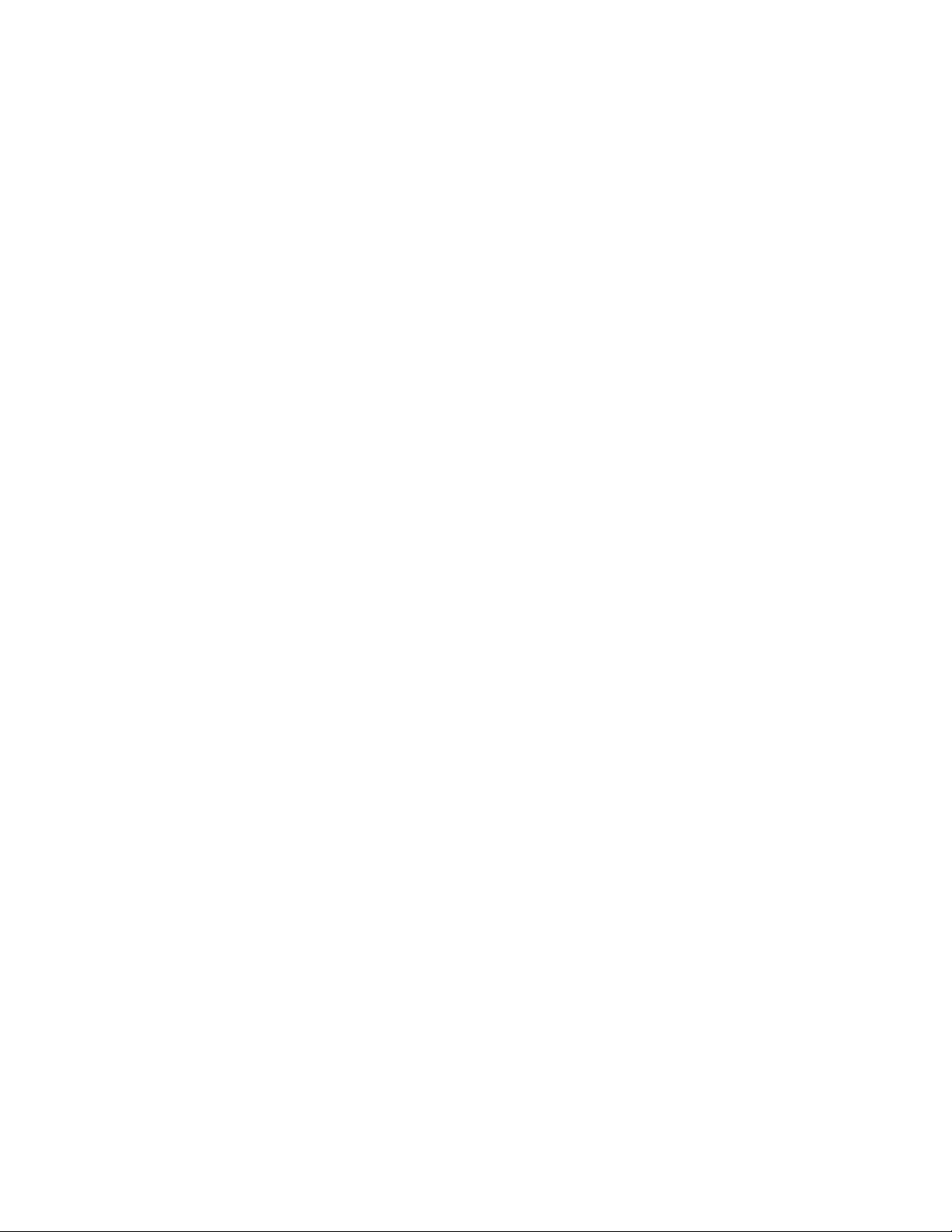
Reservation conflict
Detail data
Detail data is logged with the associated error that identifies the cause of the error.
Detail data for the SIM_MIM_RECORD_3590 or TAPE_SIM_MIM_RECORD entries
contain the raw data from Log Sense Page 31. Refer to the hardware reference
manual for the format of this entry. All other error log entries use the following
format for detail data:
Detail Data
SENSE DATA
aabb xxxx ccdd eeee eeee eeee eeee eeee ffgg hhxx ssss ssss ssss ssss ssss
ssss ssss ssss ssss ssss ....
aa Length of the command descriptor block (CDB).
bb SCSI target address.
xx Unused or reserved.
cc Start of CDB, cc is the operation code (byte 0).
dd Logical unit (byte 1) in the CDB.
ee Bytes 2 - 12 in the CDB.
ff Status validity field. If this field is 01, then a SCSI error was reported, and
byte gg indicates the type of error. If this field is 02, then an adapter error
was reported, and byte hh indicates the type of error.
gg This byte indicates the type of SCSI error that occurred.
v02 CHECK CONDITION - Device reported a check condition.
v08 BUSY STATUS - Target is busy.
v18 RESERVATION CONFLICT - Target is reserved to another initiator.
v22 COMMAND TERMINATED - Device terminated the command.
v28 QUEUE FULL - Device command queue is full.
hh This byte indicates the type of adapter error that occurred. For parallel
SCSI adapters, this byte is the general_card status code as defined in
/usr/include/sys/scsi.h
v01 HOST IO BUS ERROR - Host I/O bus error during data transfer.
v02 SCSI BUS FAULT - SCSI bus protocol or hardware error.
v04 COMMAND TIMEOUT - Command timed out before completion.
v08 NO DEVICE RESPONSE - Target did not respond to selection phase.
v10 ADAPTER HARDWARE FAILURE - Adapter indicated a hardware
failure.
v20 ADAPTER SOFTWARE FAILURE - Adapter indicated a microcode
failure.
v40 FUSE OR TERMINAL PWR - Blown terminator fuse or bad
termination.
v80 SCSI BUS RESET - Adapter indicated that SCSI bus was reset.
For FCP or SAS adapters, this byte is the adapter_status code as defined in
/usr/include/sys/scsi_buf.h
v01 HOST IO BUS ERROR - Host I/O bus error during data transfer.
v02 TRANSPORT FAULT - Failure in the transport layer.
v03 COMMAND TIMEOUT - Command timed out before completion.
Chapter 3. AIX Tape and Medium Changer device driver 43
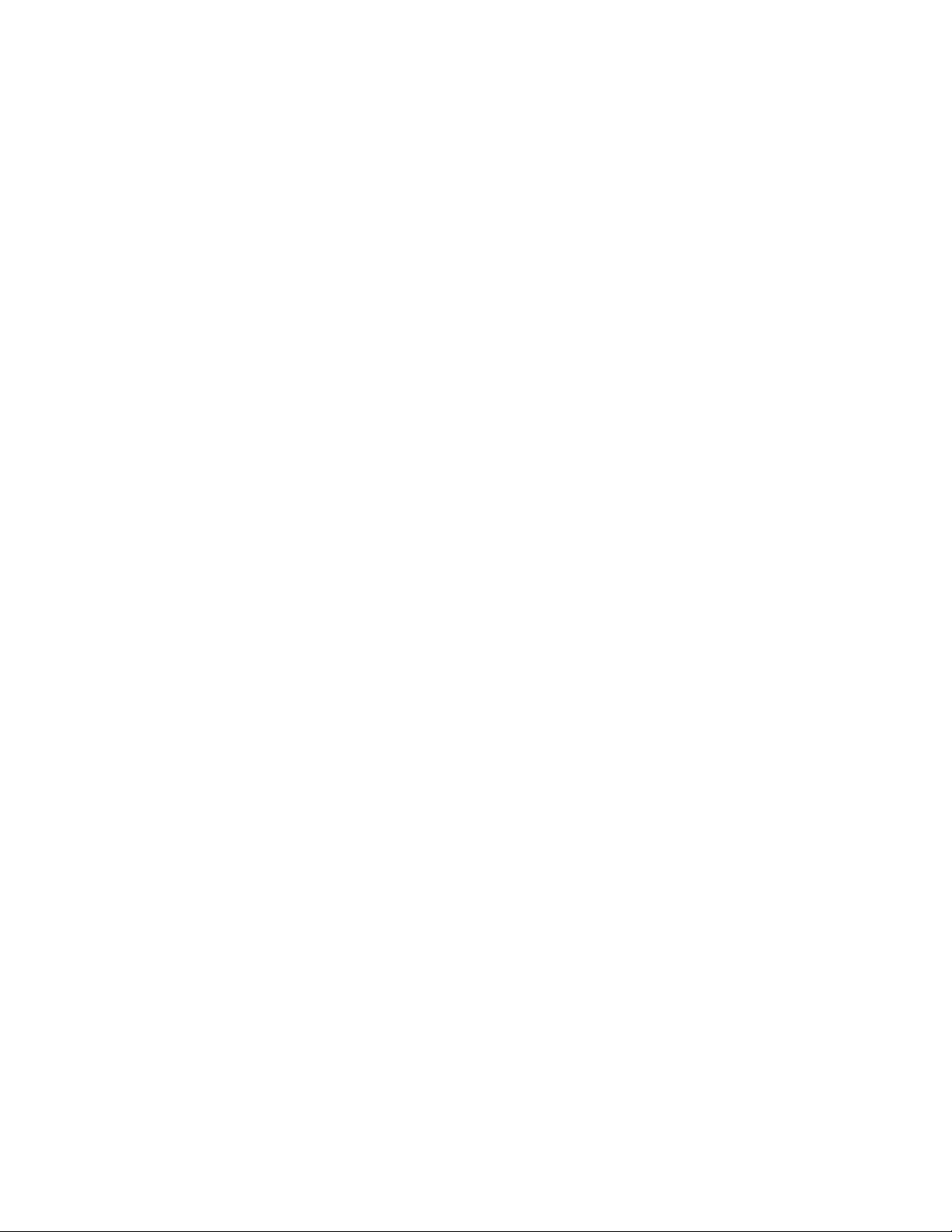
v04 NO DEVICE RESPONSE - Target did not respond to attempts to
select it.
v05 ADAPTER HARDWARE FAILURE - Adapter indicated a hardware
failure.
v06 ADAPTER SOFTWARE FAILURE - Adapter indicated a microcode
failure.
v07 WW NAME CHANGE - Adapter detected a new worldwide name for
the device.
v08 FUSE OR TERMINAL PWR - Blown terminator fuse or bad
termination.
v09 TRANSPORT RESET - Adapter detected an external SCSI bus reset.
v0A TRANSPORT BUSY - The transport layer is busy.
v0B TRANSPORT DEAD - The transport layer is inoperative.
ss If byte gg indicates a check condition, the ss byte is the sense data from the
device. Refer to the appropriate device reference manual for the specific
format and content of these bytes.
Automatic dump facility
The device driver provides an automatic dump facility for devices that support
reading a dump and indicating when a dump is available in device sense data.
Whenever a check condition occurs and the sense data indicates that a dump is
available, the device driver reads the dump from the device and stores it in the
/var/adm/ras directory. A maximum of five dumps for each device are stored in
this directory as
Atape.rmtx.dump1
Atape.rmtx.dump2
Atape.rmtx.dump3
Note: Xis the device number, for example, rmt0.
When the device is first configured, the dump name is set to dump1. If more than
three dumps occur, the driver starts over at dump1; therefore the last three dumps
are always kept.
Dynamic Runtime Attributes
Field issues can occur where customers must know which initiator on a host is
holding a reservation in a drive or preventing the media from being unloaded.
Also, they must correlate which special file name is used for the drive (such as
rmt2). Sometimes this issue occurs over transport bridges and translators, thus
losing any transport identifiers to help this effort. LTO5, 3592 E07, 3592 E08, and
later physical tape drives support attributes set to the drive dynamically by a host.
This function is called Dynamic Runtime Attributes (DRA). Atape supports the
feature, starting from 12.5.9.0.
The feature is enabled by default. The drive attributes on the host are set during
the open, close, device reset, and data path change only. So, it does not have
impact on the tape and system performance. The error is ignored and is not
returned to application, when the information failed to send. However, a device
attribute named as "host_attributes" is available to disable the DRA feature, when
Atape runs with the virtual tape library for which the feature is not supported.
44 IBM Tape Device Drivers: Installation and User's Guide
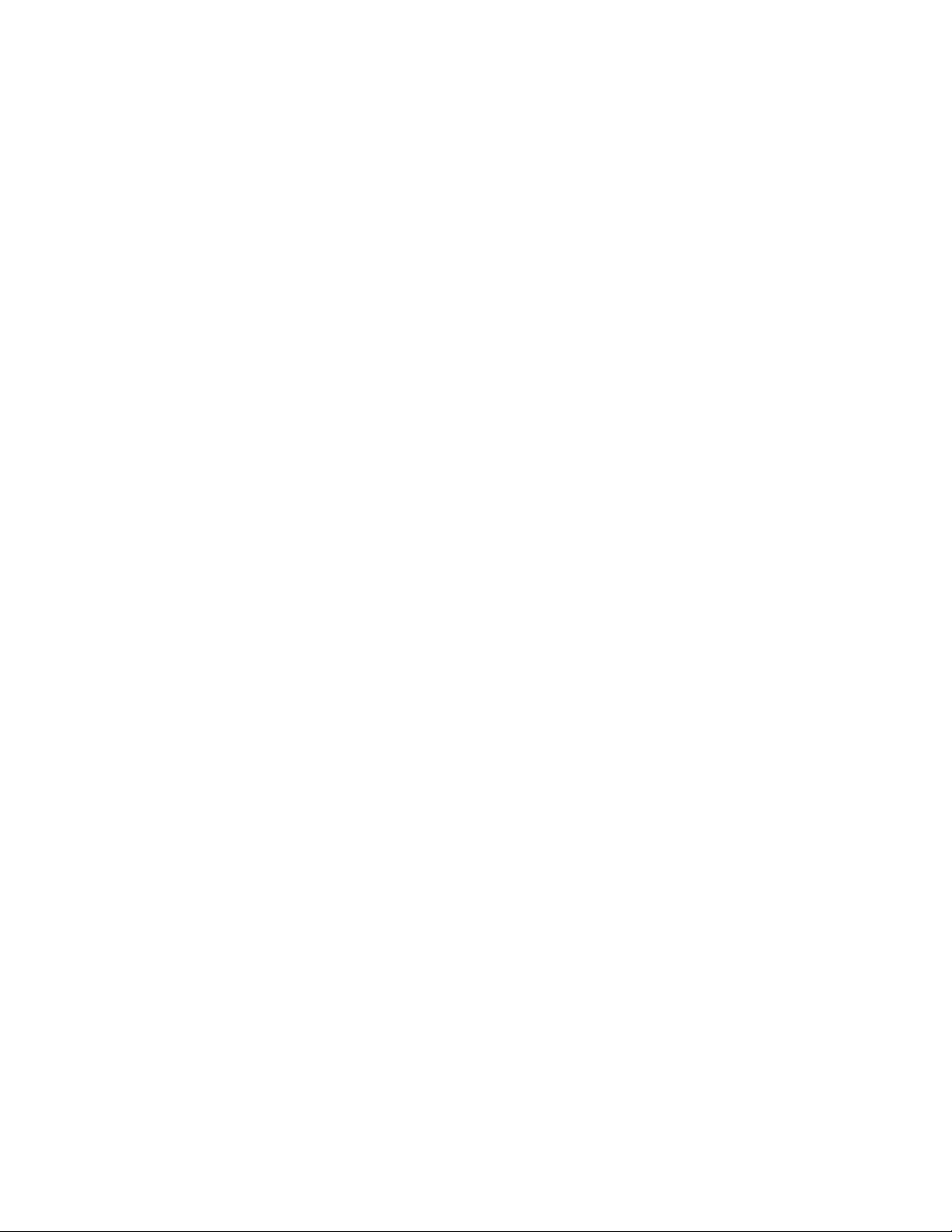
Run the lsattr command to display the attribute of host_attributes setup.
On LTO tape drive:
# lsattr -El rmt1
host_attributes yes Host Dynamic Runtime Attribute (LTO-5 and later only) True
On 3592 tape drive:
# lsattr -El rmt4
host_attributes yes Host Dynamic Runtime Attribute for 3592-E07 and later True
To modify the attribute of "host_attribute", run the chdev command.
# chdev -lrmt1 -a host_attributes=no
rmt1 changed
Trace facility
The AIX trace facility is supported for the device driver. The trace event is
identified with a hookword. The hookword that is used by the device driver is 326.
The trace can be initiated at any time before an operation on a tape device.
Enter the following AIX command to start the trace.
trace -a -j 326
This command starts the trace in the background and collects only the trace events
with the 326 hookword (Atape device driver).
Enter the following AIX command to stop the trace.
trcstop
This command stops the trace after the tape operations are run.
Enter the following AIX command to view the trace.
trcrpt > trace.out
This command formats the trace output into a readable form and places it into a
file for viewing.
Atape System Trace (ATRC) utility
The atrc trace utility is also installed with the device driver to start, stop, and
format a device driver trace. To start the trace, enter the atrc command. To stop
and format the trace, enter the atrc command again. The trace is formatted to an
atrc.out AIX file in the current directory.
Component tracing
Later releases of AIX 5.3 and above support component tracing. Unlike system
tracing that must be started and stopped, component tracing by default is on all
the time and runs continually.
To determine whether component tracing is available, run the command ctctrl -q
to display a list of supported components with their default settings. You must
have root authority to run this command. Refer to the AIX ctctrl man page for a
complete description of the ctctrl command and parameters.
Chapter 3. AIX Tape and Medium Changer device driver 45
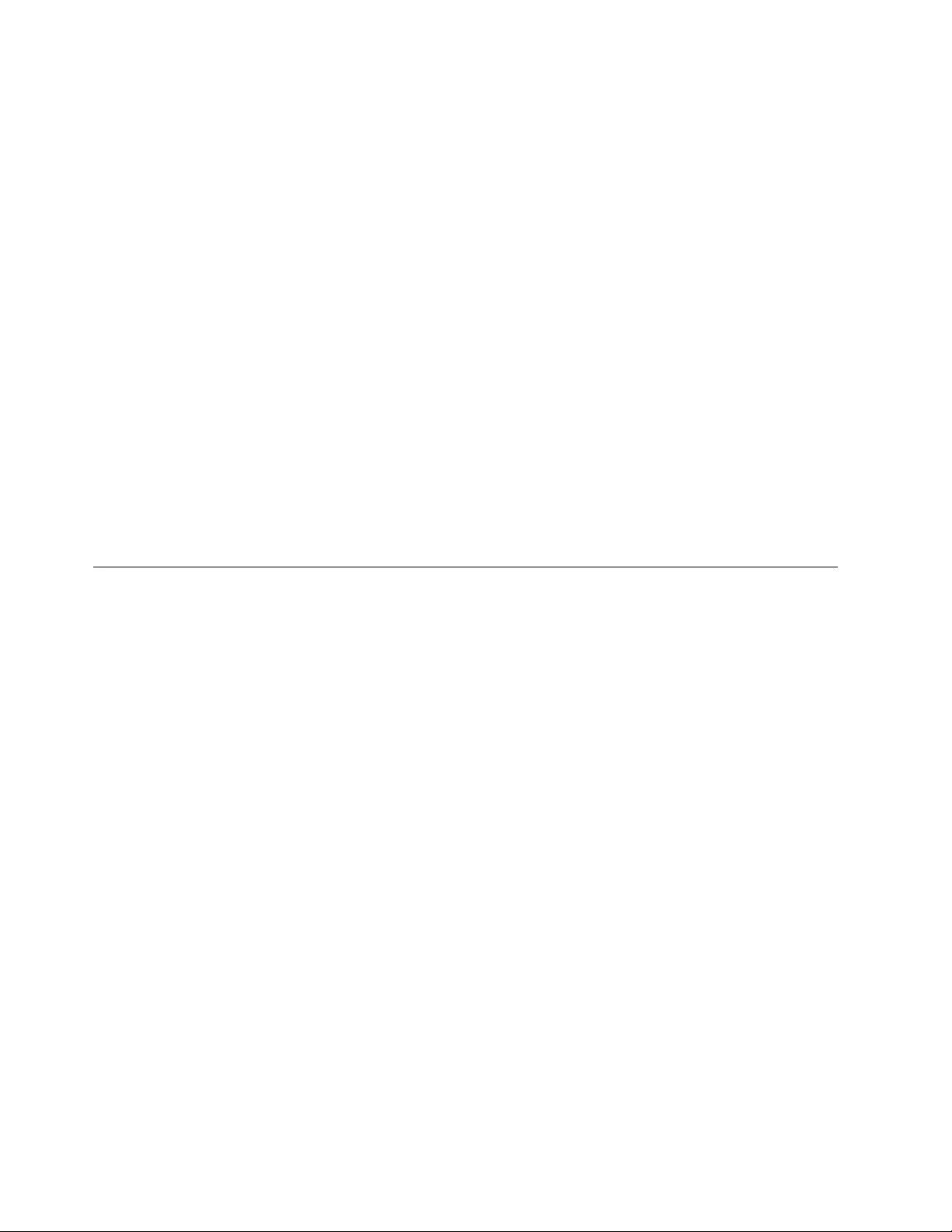
To dump and format the current component trace to a file (for example, actrc.out)
into the current directory, run the following commands.
ctctrl -D -c Atape
trcrpt -l Atape -o actrc.out
The Atape component trace can also be retrieved from a system dump. This action
eliminates the need to start the Atape system trace before a system dump or to
re-create an AIX system dump when a system trace is not running. The AIX system
dump is normally stored in the /var/adm/ras directory as a vmcore.x.BZ file, where
xis a dump number 1, 2, and so on.
To retrieve and format the Atape component trace from a dump file (for example,
vmcore.1.BZ) to a file (for example, actrc.dump) into the current directory, run the
following commands.
dmpuncompress /var/adm/ras/vmcore.1.BZ
trcdead -c /var/adm/ras/vmcore.1
trcrpt -l Atape -o actrc.dump
Atape Component Trace (ACTRC) utility
The actrc component trace utility is also installed with the device driver to dump
and format the current Atape component trace. To dump and format the
component trace, run the command actrc. The trace is formatted to an actrc.out
file in the current directory.
Tape drive service aids
The service aids described in the following sections are accessible through the AIX
diagnostic subsystem by using the AIX diag command and in the Task Selection
menu by selecting IBM Tape Drive Service Aids. Refer to “Tape drive service aids
details.”
Tape drive service aids are also available by using the Chapter 9, “IBM Tape
Diagnostic Tool (ITDT),” on page 217.
Tape drive service aids details
The following service aid utilities are installed with the device driver:
vForce Microcode Dump
vRead Dump
vMicrocode Load
vError Log Analysis
vReset Drive
vCreate an FMR Tape
Force Microcode Dump
This utility forces a dump operation on the tape drive. After the dump operation is
completed, the dump data can be transferred from the tape drive by using the
Read Dump utility.
To access this utility -
1. Open the Service Aids window.
46 IBM Tape Device Drivers: Installation and User's Guide
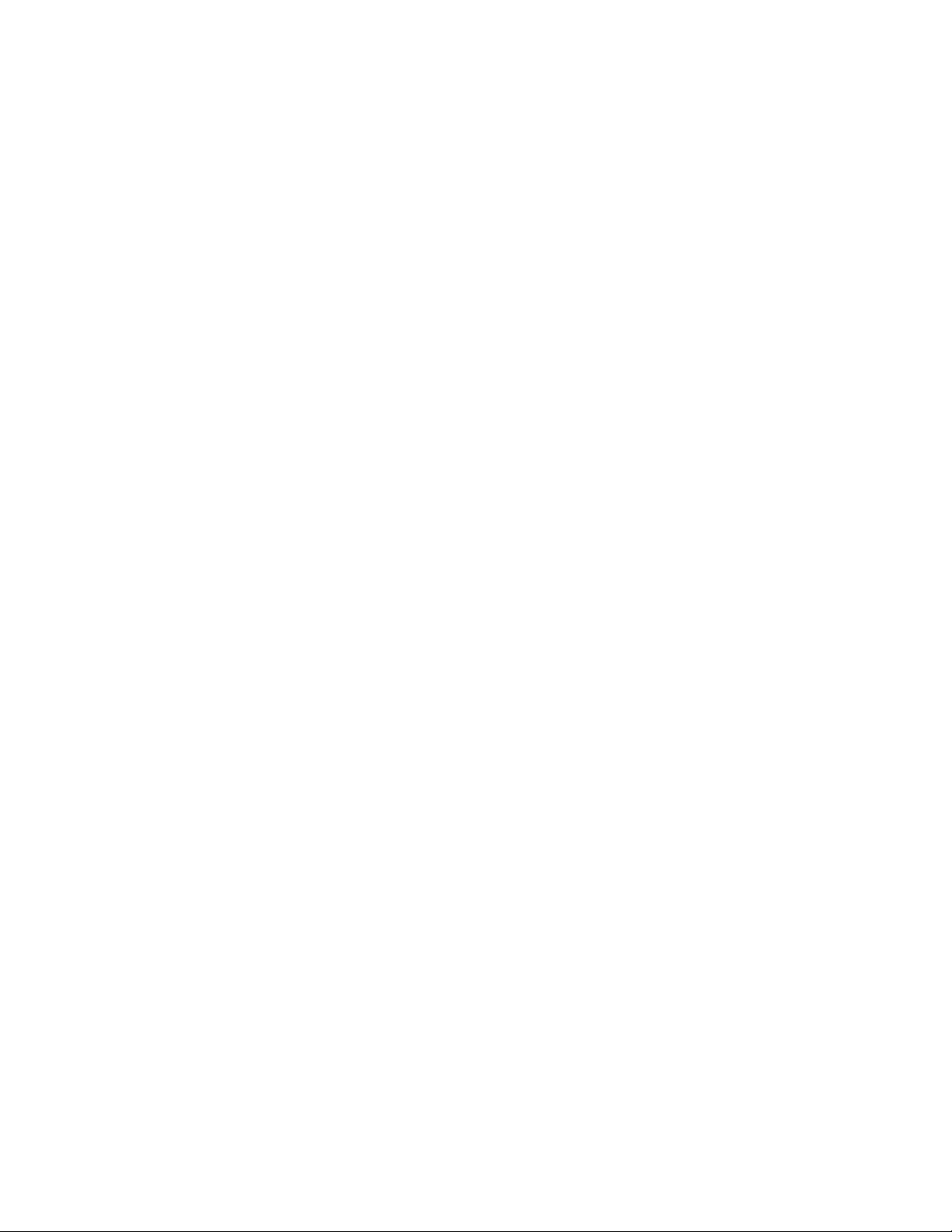
2. Select Force Microcode Dump from the IBM Tape Drive Service Aids window,
then press Enter.
3. Select the device from the IBM Tape Drive Selection window, then press Enter.
The Force Microcode Dump operation starts, and a window opens when the
operation is completed.
Read Dump
This utility transfers the dump data from the device to a file, a diskette, or a tape
cartridge.
To access this utility -
1. Open the Service Aids window.
2. Select Read Dump from the IBM Tape Drive Service Aids window, then press
Enter.
3. Select the device from the IBM Tape Drive Selection window, then press Enter.
4. Enter the destination file name or device in the Prompting for Destination
window. The default destination is the /dev/rfd0 diskette drive. To transfer the
dump data to a tape cartridge, enter the device name of the tape drive (for
example, /dev/rmt0). To transfer the dump data to a file, enter the file name.
Press F7 to commit.
Note: On certain terminal types, it might be necessary to press Esc and the
number 7instead of F7.
The Read Dump operation starts, and a window opens when the operation is
completed.
Microcode Load
This utility downloads microcode to the device from a file or a diskette (AIX
format only).
Note: To download the microcode from a DOS diskette, you must first use the AIX
dosread command to transfer the file from the DOS diskette to the AIX file. Then,
you can use the Microcode Load utility to download the AIX file to the tape drive.
To access this utility -
1. Open the Service Aids window.
2. Select Microcode Load from the IBM Tape Drive Service Aids window, then
press Enter.
3. Select the device from the IBM IBMTape Drive Selection window, then press
Enter.
4. Enter the source file name or device on the Prompting for Source File window.
The default source is the /dev/rfd0 diskette drive. To load from a file, enter the
file name. Press F7 to commit.
Note: On certain terminal types, it might be necessary to press Esc and the
number 7instead of F7.
5. If the current microcode on a tape drive is Federal Information Processing
Standard (FIPS) code, then a window opens and displays the following
message.
Warning: The drive is currently using FIPS code. Press Enter to
continue with downloading new drive code.
Chapter 3. AIX Tape and Medium Changer device driver 47
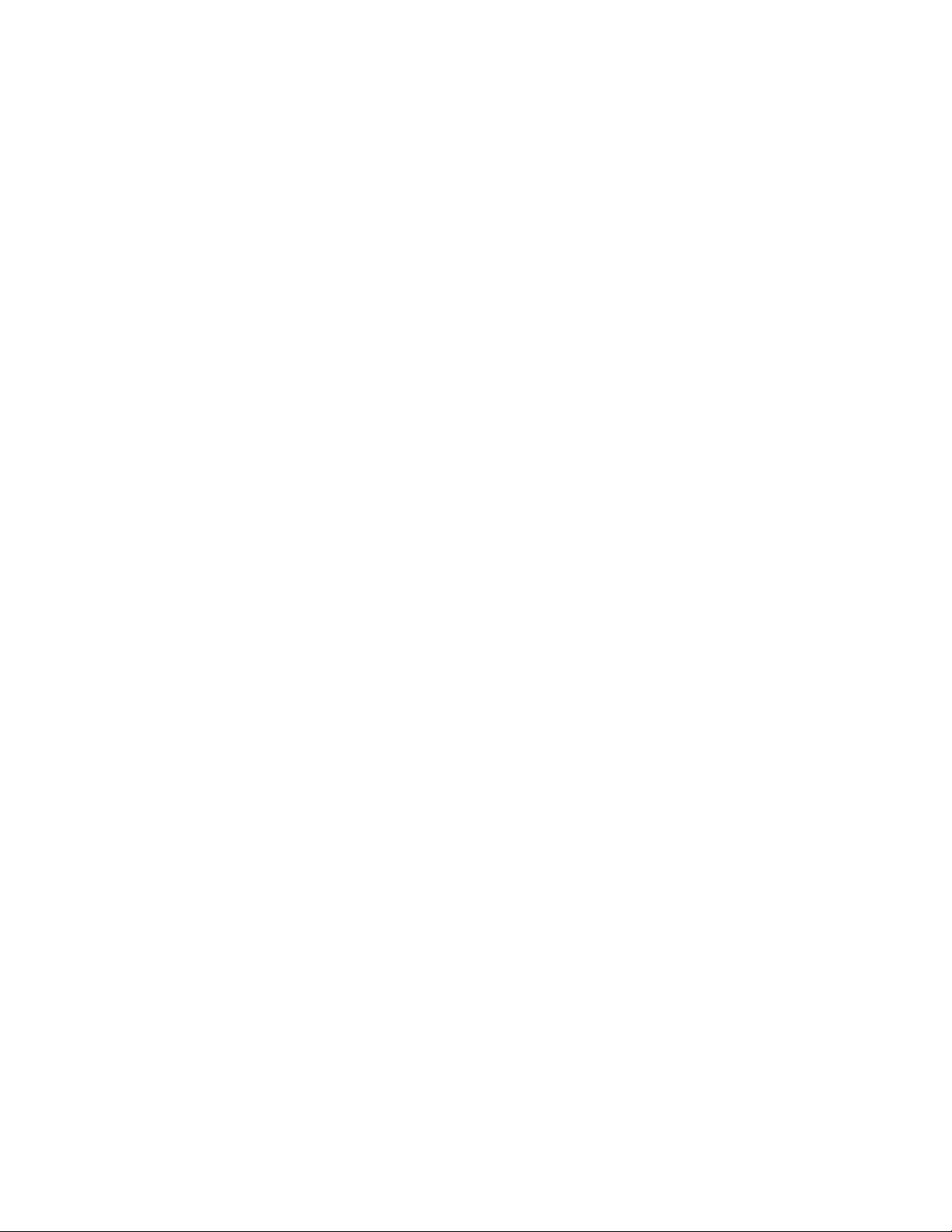
If you do not want to download the new code, press either F3 to cancel or F10
to exit without downloading new code. Otherwise, press Enter to continue with
the download code procedure.
The Microcode Load operation starts, and a window opens when the operation is
completed.
Error Log Analysis
This utility displays and analyzes the system error log entries for a specific tape
drive and can be used for problem determination. The type of error, the SCSI
command, and the sense data (if applicable) are displayed for each entry in the
error log (one screen at a time).
To access this utility -
1. Open the Service Aids window.
2. Select Error Log Analysis from the IBM Tape Drive Service Aids window, then
press Enter.
3. Select the device from the IBM Tape Drive Selection window, then press Enter.
4. If entries are listed in the error log for the selected device, then the first entry is
displayed. Press Enter to display the next entry.
5. After all entries are displayed, a window opens, and the operation is
completed.
Reset Drive
This utility resets the tape drive.
To access this utility -
1. Open the Service Aids window.
2. Select Reset Drive from the IBM Tape Drive Service Aids window, then press
Enter.
3. Select the device from the IBM IBMTape Drive Selection window, then press
Enter.
The Reset Drive operation starts, and a window opens when the operation is
completed.
Create an FMR Tape
This utility creates a field microcode replacement (FMR) cartridge tape by using
the loaded functional microcode in the tape drive.
To access this utility -
1. Open the Service Aids window.
2. Select Create an FMR Tape from the IBM Tape Drive Service Aids window,
then press Enter.
3. Select the device from the IBMTape Drive Selection window, then press Enter.
The Create an FMR Tape operation starts, and a window opens when the
operation is completed.
48 IBM Tape Device Drivers: Installation and User's Guide
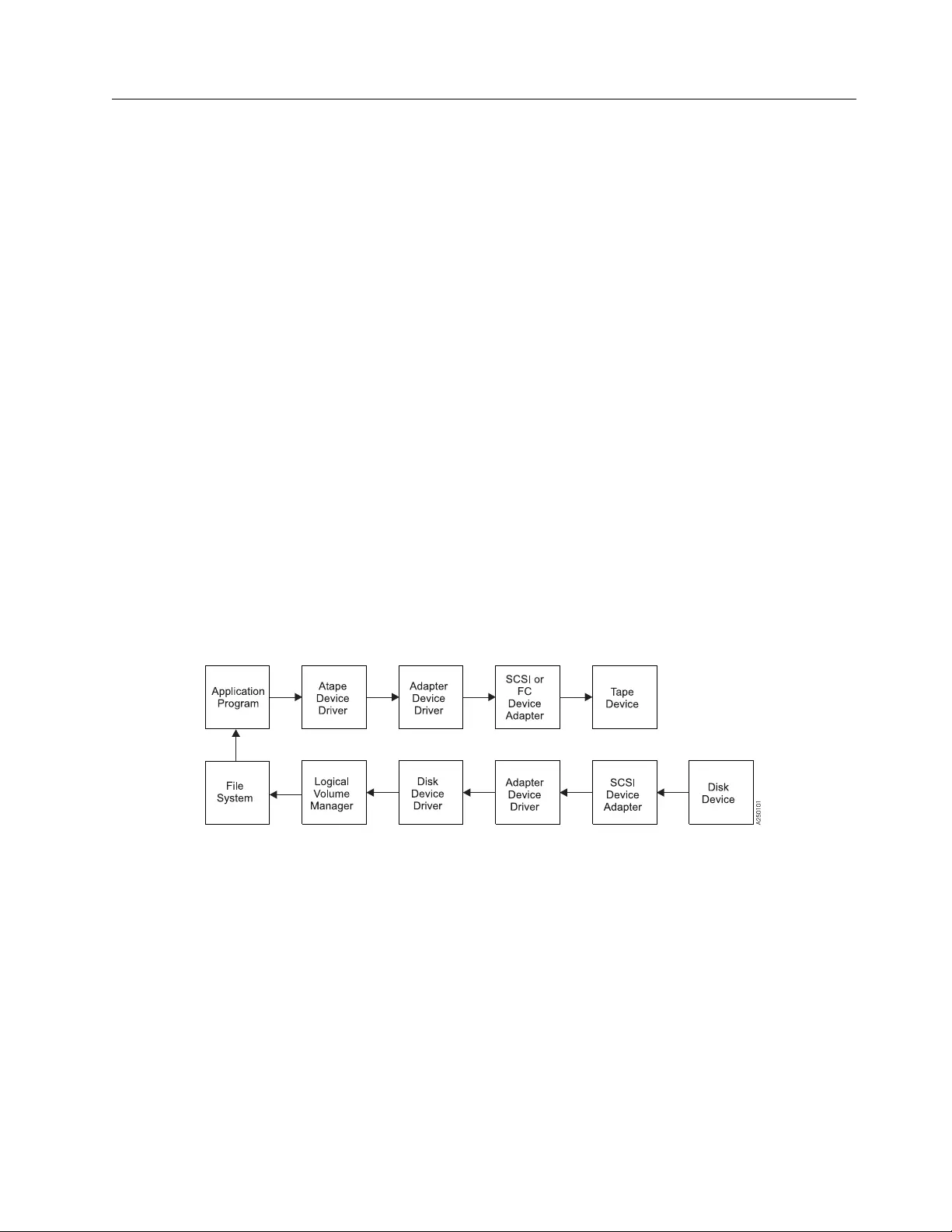
Performance considerations
This chapter describes the parameters and issues that can affect the perceived
performance of the tape drive. In general, AIX applications that operate at a file
level to move data between disk storage devices and tape do not use the full
capabilities of a high end tape device. The goal of this discussion is to give an
overview of the data path components that are involved in moving data between
disk storage devices and tape. The following chapter describes basic techniques
and common utilities in a specific environment that can be used to understand
how a device is performing. Performance issues that are encountered by advanced
application developers are beyond the scope of this document.
vRefer to the hardware reference for the specific device for performance
specifications.
vRefer to the application documentation for information on device-specific
application configuration.
vRefer to the operating system documentation for information on disk storage
device striping and other techniques for improving file system performance.
Data path
The simplified model in Figure 10 shows the components that are involved in the
data path for moving data at a file level between disk storage devices and tape.
Performance analysis must be approached by determining which component of the
data path impacts performance. Typically, a performance problem can be isolated
by looking at one leg of the data path at a time. The goal of this analysis is to
confirm that the tape data path is not impacting the performance adversely.
Common AIX utilities
The most commonly reported cause for poor tape performance is the use of small
block sizes or the modification of the installation defaults for the tape device.
Note: The device parameters must not be changed from the defaults for most
applications.
The following guidelines typically result in good tape path performance for use
with AIX utilities:
1. Hardware compression must be enabled for maximum performance if the data
sent to the device is uncompressed.
Figure 10. Data path for AIX device driver (Atape)
Chapter 3. AIX Tape and Medium Changer device driver 49
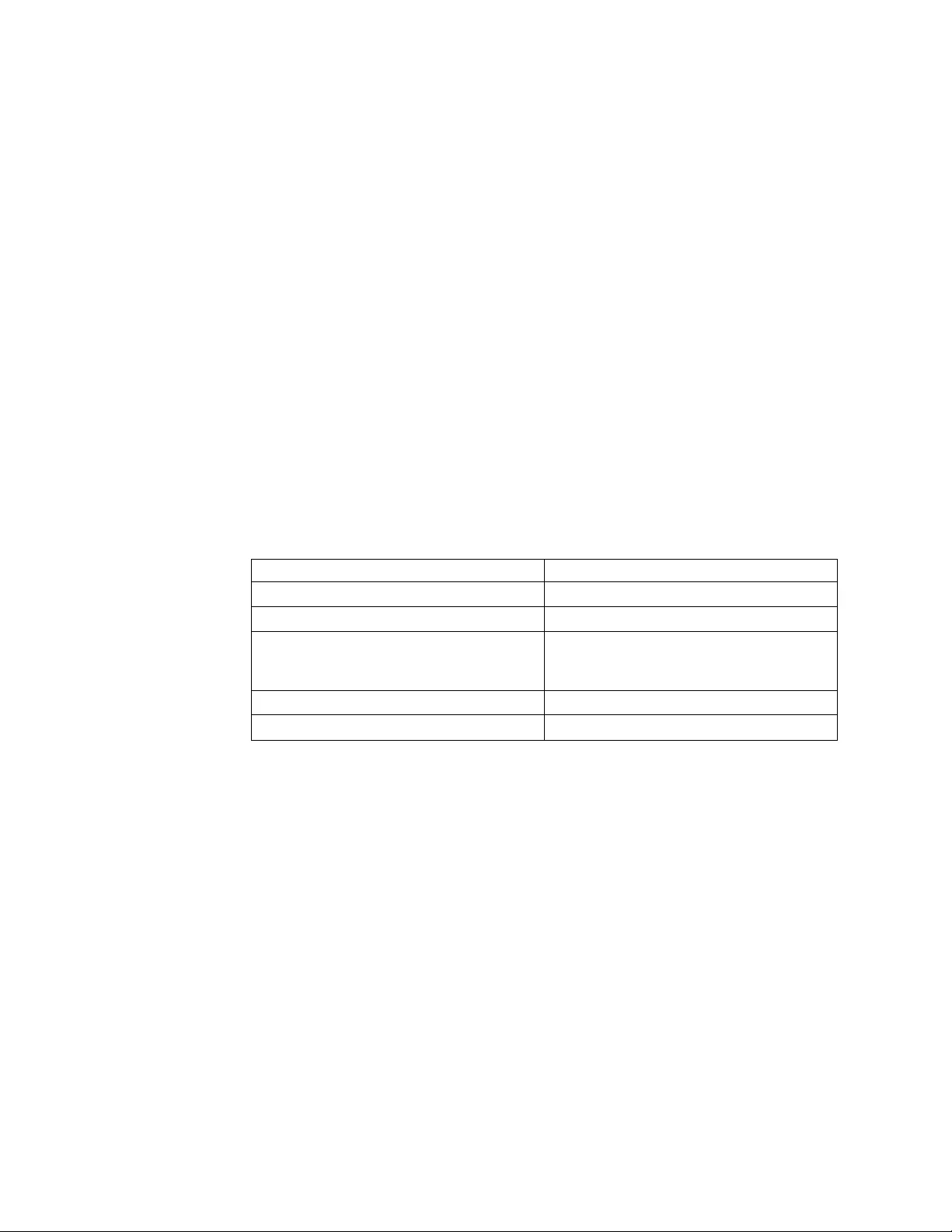
2. The block_size parameter must be set to variable (block_size=0) and command
or application parameters that are specified to a block size appropriate for the
device.
3. Block sizes of 128 KB or greater must be used to improve performance.
AIX iostat utility for tape performance
In releases of AIX 5.3 and earlier, the AIX iostat utility supports tape performance
statistics in addition to other supported devices (such as disk). To determine
whether the iostat utility supports the configured tape drives, run the command
iostat -p. If the configured tape drives are supported, a list of configured tape
drives are displayed with the statistics listed for each drive. Refer to the AIX iostat
man page for a complete description of the iostat command and parameters.
When the Data Path Failover feature is used, only the primary path for the tape
drive is listed. The statistics apply to both the primary and alternative paths that
are used.
Before Support is called
System performance tuning is not a support responsibility. If tests indicate that raw
tape performance is below specifications, record the exact failing command. Then,
collect the output from the commands in Table 6 before support is contacted.
Table 6. Error description
Information Command
Configuration lscfg -v
Device parameters lsattr -E -l rmtN
Error log. Call hardware support if errors
are found for TAPE_ERR* or SCSI* error
labels.
errpt -a
Driver version lslpp -l Atape.driver
Trace of failing command Refer to “Trace facility” on page 45
50 IBM Tape Device Drivers: Installation and User's Guide
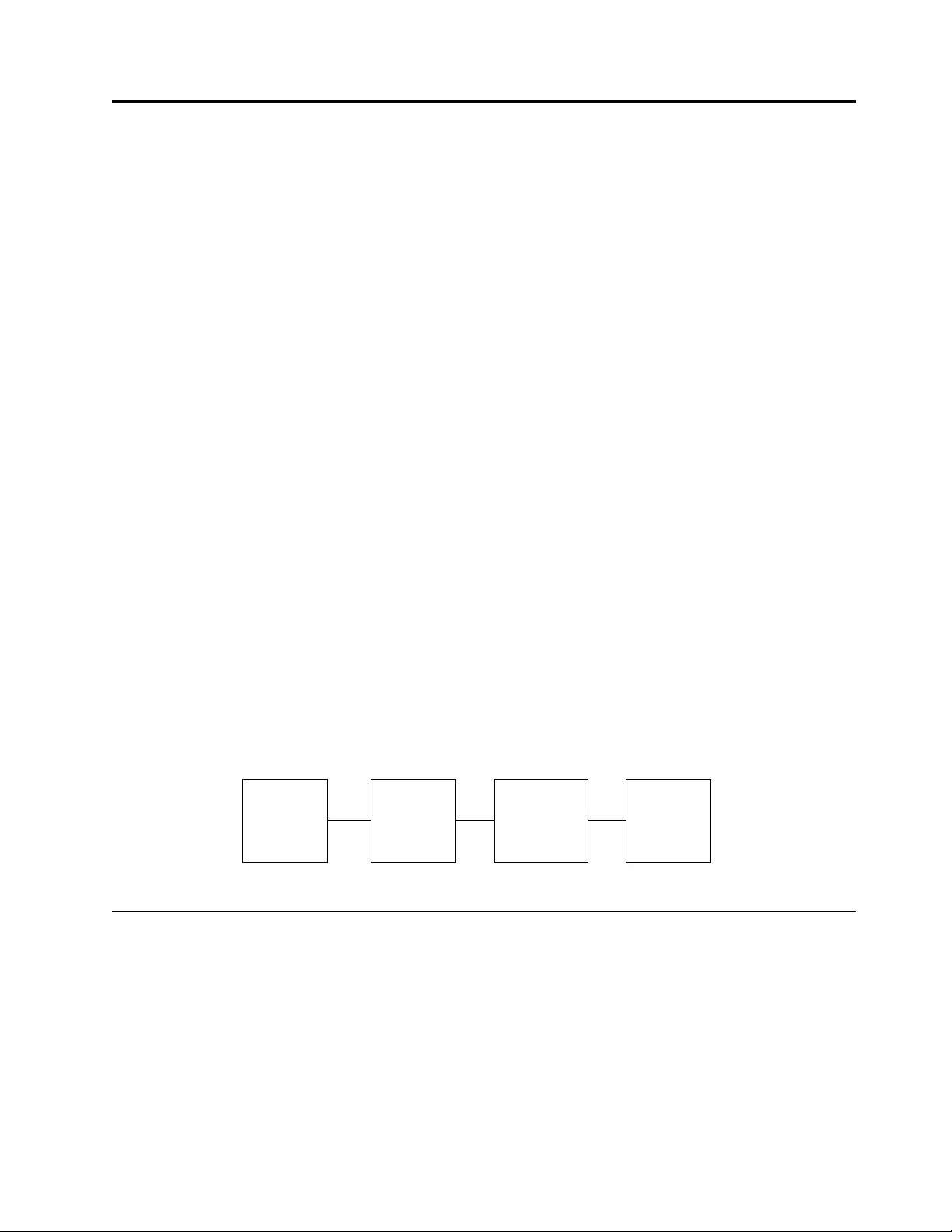
Chapter 4. HP-UX Tape and Medium Changer device driver
This chapter provides an overview of the IBM Tape and Medium Changer device
driver for HP-UX that provides support for IBM tape drives and medium changer
devices.
For tape diagnostic and utility functions refer to Chapter 9, “IBM Tape Diagnostic
Tool (ITDT),” on page 217.
Purpose
This device driver product provides SCSI-3 attachment for the IBM tape devices to
selected Hewlett-Packard Precision Bus and PCI-based operating systems that run
HP-UX 11i v2, and 11i v3.
The HP-UX installed name of this device driver is Advanced Tape Device Driver
(ATDD). ATDD is used throughout this chapter to identify this driver.
ATDD is designed specifically to take advantage of the features that are provided
by the IBM tape devices (refer to “Hardware requirements” on page 1). The goal is
to give applications access to the functions required for basic operations (such as
backup and restore) and the advanced functions that are needed by full tape
management systems. Whenever possible, the device driver is designed to take
advantage of the IBM tape system features transparent to the application.
Data flow
Both data and commands flow between the application program and the tape
subsystem by way of the IBM Tape and Medium Changer device driver for HP-UX
(ATDD). Figure 11 shows the relationships between the IBM Tape and Medium
Changer device driver for HP-UX, the application program, the SCSI or Fibre
Channel adapter device driver, and the IBM tape subsystem.
Product requirements
ATDD implementation
ATDD is a set of device driver implementations for operation in the following
HP-UX operating system environments:
vHP PCI Bus - HP-UX 11i v1 (64 bit) - versions of this driver are identified by
levels ATDD 3.x.x.x.
Note: The 11i v1 driver is no longer currently supported. A stable version is
available on http://www.ibm.com/support/fixcentral.
Application
Program
SCSIorFibre
Channel
Adapter
Device
Driver
ATDD
Device
Driver
IBM
Tape
Subsystem
a250104
Figure 11. Data flow for HP-UX device driver (ATDD)
© Copyright IBM Corp. 2007, 2015 51
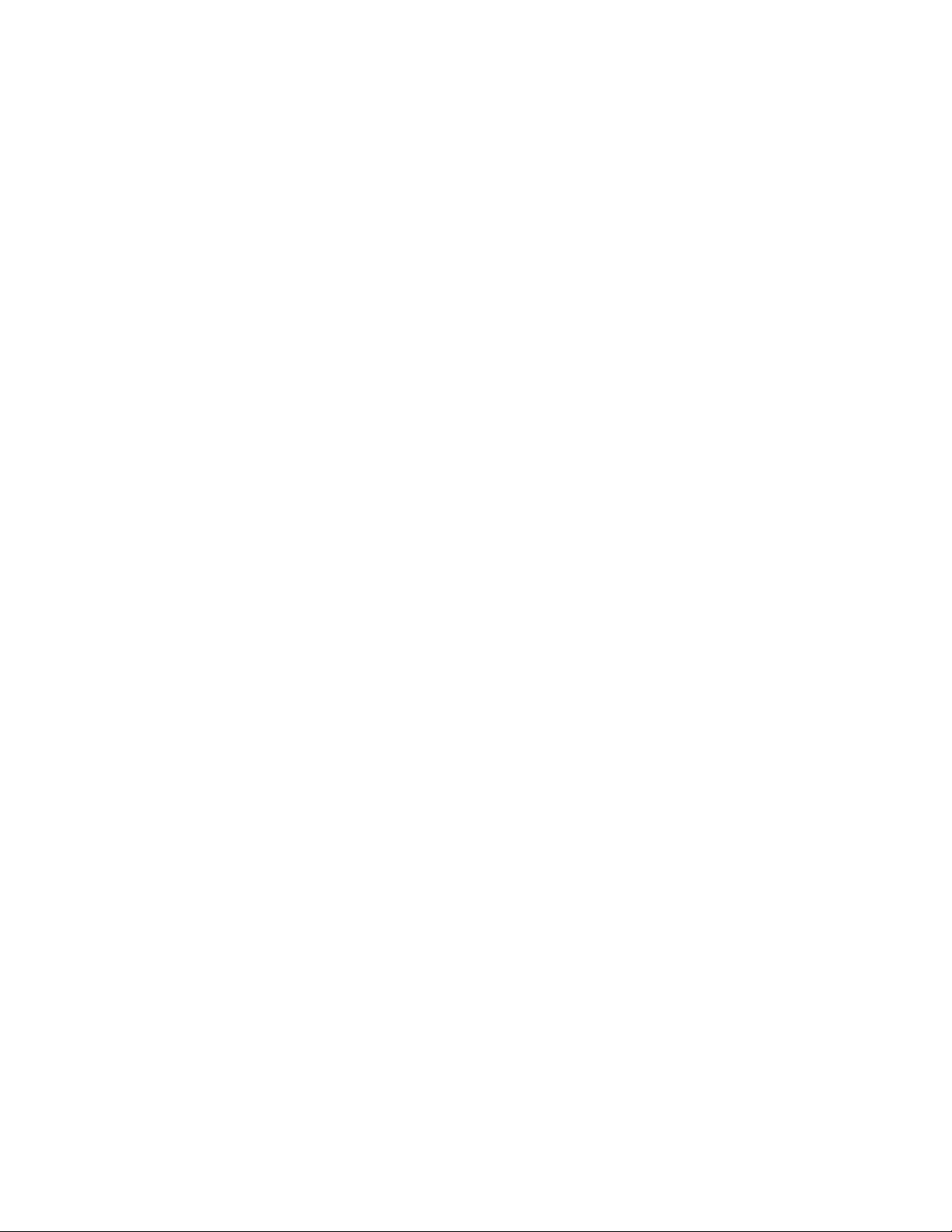
vHP PCI Bus - HP-UX 11i v2 (64-bit for Itanium 2) - versions of this driver are
identified by levels ATDD 5.5.x.x.
vHP PCI Bus - HP-UX 11i v2 (64-bit for PA-RISC) - versions of this driver are
identified by levels ATDD 5.6.x.x.
vHP PCI Bus - HP-UX 11i v3 (64-bit for Itanium 2) - versions of this driver are
identified by levels ATDD IA.6.x.x.x.
vHP PCI Bus - HP-UX 11i v3 (64-bit for PA-RISC) - versions of this driver are
identified by levels ATDD PA.6.x.x.x.
Hardware requirements
For current hardware requirements, refer to the “Hardware requirements” on page
1.
Note:
1. ATDD does not support tape devices that are attached to HSC/GSC bus
architectures.
2. For attachment of Enterprise Tape System 3590 and IBM Magstar MP devices to
HP rp8400 (formerly V-Class) platforms, a feedthrough SCSI terminator, which
attaches to the A4800A Host Bus Adapter, is required. This feedthrough SCSI
terminator is available as FC 9798 for Enterprise Tape System 3590 and FC 5098
for the 3575 Tape Library Dataserver or MP 3570 C model tape subsystem.
Attach the male end of the feedthrough SCSI terminator to the host adapter
and connect the host end of the standard FC 51xx SCSI cable to the
feedthrough terminator. Terminate the SCSI bus at the last device on the bus as
usual.
3. The low-level FC-Tape protocol standard is not supported in the HP A5158A
HBA firmware and users must restrict their SAN configurations. The jobs are
aborted with HP-UX A5158A HBA configurations when errors are detected in
the SAN.
The HP A5158A host adapter is not compliant with the Fibre Channel Protocol
for SCSI, second version (FCP-2), dated 17 November 2000, a draft that is
proposed by the American National Standard of Accredited Standards
Committee (NCITS).
4. The HP A6826A HBAs need the QLogic firmware level B.11.11.02 or later. If the
adapter is directly connected to a 3592 without a switch, then the topology on
the drive port must be set to L-port.
Software requirements
For current software requirements, refer to the “Software requirements” on page 1.
Attention: To install ATDD in HP-UX 11i v3, some HP-UX patches must be
applied first on the system. For information, refer to the atdd.Readme file that is
downloaded with the driver.
Software interface to the device driver
The IBM Tape and Medium Changer device driver for HP-UX provides the
following standard HP-UX entry points for IBM tape systems:
Open This entry point is driven by the open system function call.
Write This entry point is driven by the write system function call.
52 IBM Tape Device Drivers: Installation and User's Guide
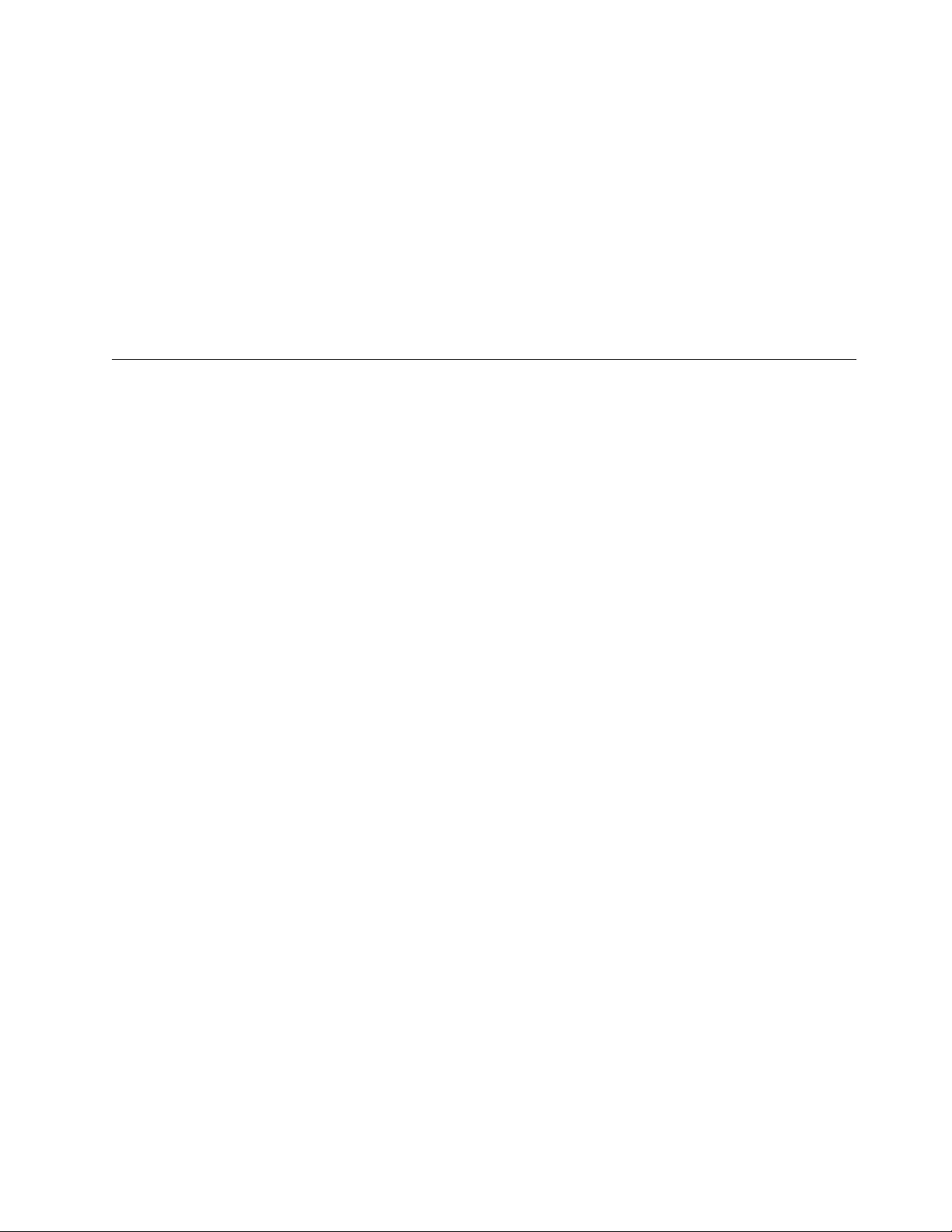
Read This entry point is driven by the read system function call.
Close This entry point is driven explicitly by the close system function call and
implicitly by the operating system at program termination.
IOCTL
This entry point is driven by the input/output control (ioctl) system
function call. It provides a set of tape device, medium changer device, and
SCSI-specific operations. It allows HP-UX applications to access and
control the features and attributes of IBM SCSI tape subsystems
programmatically.
For programming information, refer to the IBM Tape Device Drivers Programming
Reference, GA32-0566.
Installation and configuration instructions
The following sections describe the installation and configuration for three types of
HP-UX devices.
Configuration limitations
Maximum supported number of tape devices 1000
Maximum supported number of HBA ports 128
Maximum supported number of paths for a
device (DPF/ CPF)
16/16
Maximum LUNs per system 32
Every attached tape or library device uses a certain amount of resources. The user
must consider resources such as physical memory and virtual space on the system,
which can further limit the number of devices that can be attached.
Installing and configuring PCI drivers
This chapter describes how to install, configure, and uninstall the IBM Tape and
Medium Changer device driver for HP-UX (ATDD) for PCI-based systems. By
default, ATDD automatically configures all supported IBM tape drives that are
attached and powered On when the system starts. ACDD, the changer part of
ATDD, does not configure IBM Medium Changer devices by default because many
applications use either their own changer drivers or the native schgr or sctl
drivers. In HP-UX 11i v1 and v2, the ATDD package includes with atdd tape
driver and acdd changer driver dynamic loadable kernel modules (DLKM). In
HP-UX 11i v3, the ATDD package consists of five modules in the kernel.
vatdd - static tape driver kernel module
vacdd - static changer driver kernel module
vatdd_leg - static legacy tape driver kernel module
vacdd_leg - static legacy changer driver kernel module
vatdd_core - DLKM core kernel module
Overview of the installation process
During and after the ATDD is installed, ACDD, the changer part of ATDD, can be
set to configure (CLAIM) all attached IBM Medium Changer devices. Additionally,
Chapter 4. HP-UX Tape and Medium Changer device driver 53
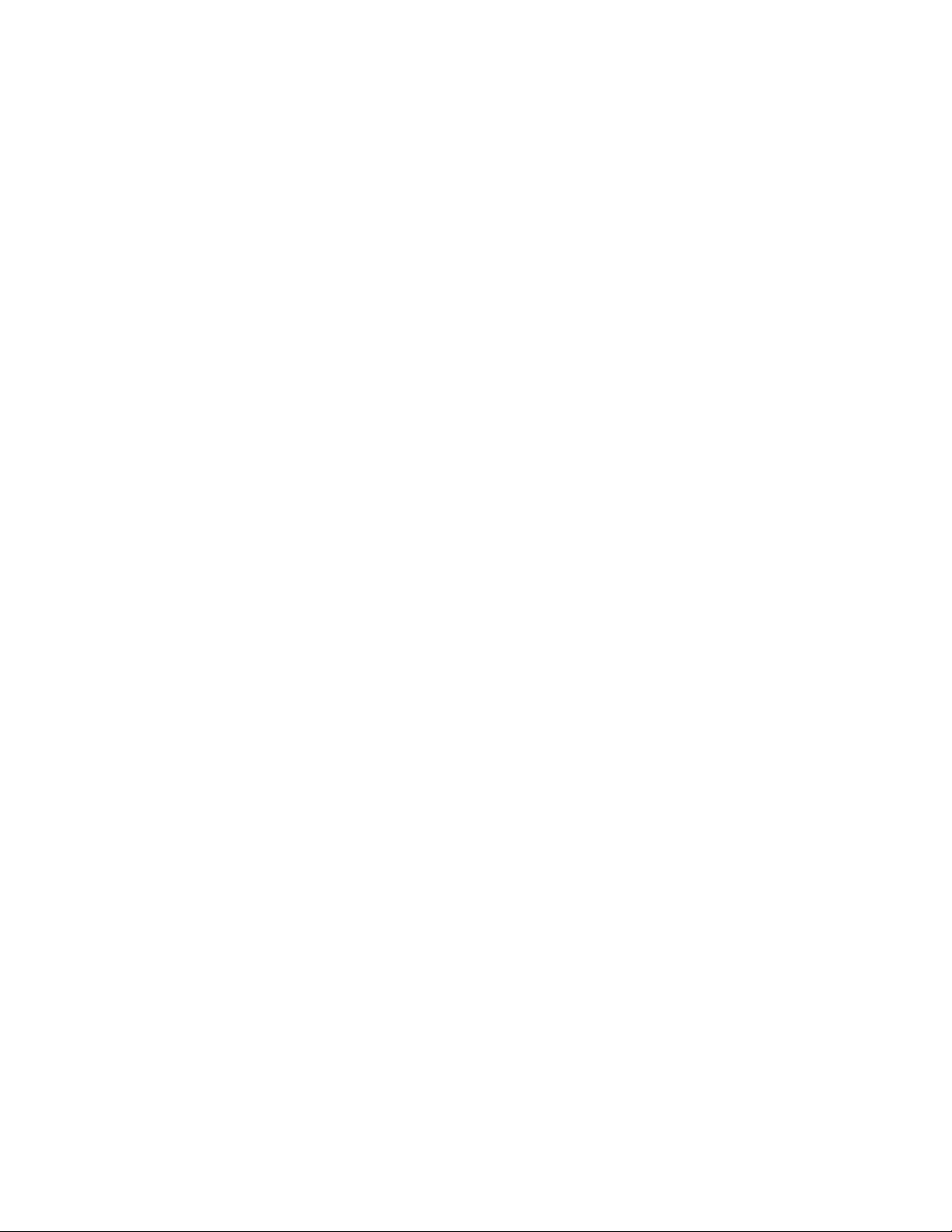
selected IBM Medium Changer devices can be configured by running the
swinstall command with the -x ask=true command option, or by running
/opt/atdd/bin/atdd_claim –c c in 11i v2. The installation process depends on
whether all IBM tape drives are to be configured by ATDD or only selected ones.
Also, whether configured tape drives exhibit default behavior or require specific
configuration settings. Additionally, for IBM Medium Changers, installation
selection or post-installation configuration can determine whether all IBM Medium
Changers must be configured, selectively configured, or NOT configured at all.
Preinstallation considerations
Make sure that your system is ready to install ATDD before you begin. Follow
these steps to complete the installation.
1. Copy the software from the distribution medium to the depot.
2. Check the readme file and verify that your system is configured appropriately
for installing ATDD.
3. Ensure that the tape drives to be managed by ATDD are powered on.
4. Install and configure the software.
The following describes facts about the command sequences.
vIn some of the examples, file names that are given on the command line must be
referenced with an absolute path. Using 'pwd'/filename to reference a file
instead of filename ensures this.
vAll the software distributor commands (for example, swinstall or swcopy) can
be run first with the -p flag to preview the command. After the preview output
is observed, you can reissue the command without the -p flag to complete the
actual operation.
vThe software distributor commands are moderately complex scripts that
frequently require several steps. The steps are typically Selection, Analysis, and
Execution. Each step can produce useful information and error messages. It is a
good idea to carefully observe the results of the installation process as it occurs.
If you encounter unexpected results during the installation, check the associated
log file.
While the software distributor commands are used, you might encounter the
following error about mounted file systems:
ERROR: "hostname/": One or more filesystems that appear in the
filesystem table are not mounted and cannot be mounted.
Many commands (for example, swinstall and swremove) attempt to mount all file
systems in the /etc/fstab file at the start of the analysis phase. This action ensures
that all listed file systems are mounted before proceeding. This action also helps
ensure that files are not loaded into a directory that might be below a future
mount point. But, it often causes an error with NFS mounted file systems.
This error can be overridden with '-x' to set the mount_all_filesystems option to
FALSE. When this option is used, the command finishes with a warning that
indicates no attempt is made to mount all file systems. For example,
# swinstall -x mount_all_filesystems=false -x ask=true -x autoreboot=true atdd
WARNING: "hostname:/": There will be no attempt to mount filesystems
that appear in the filesystem table.
54 IBM Tape Device Drivers: Installation and User's Guide
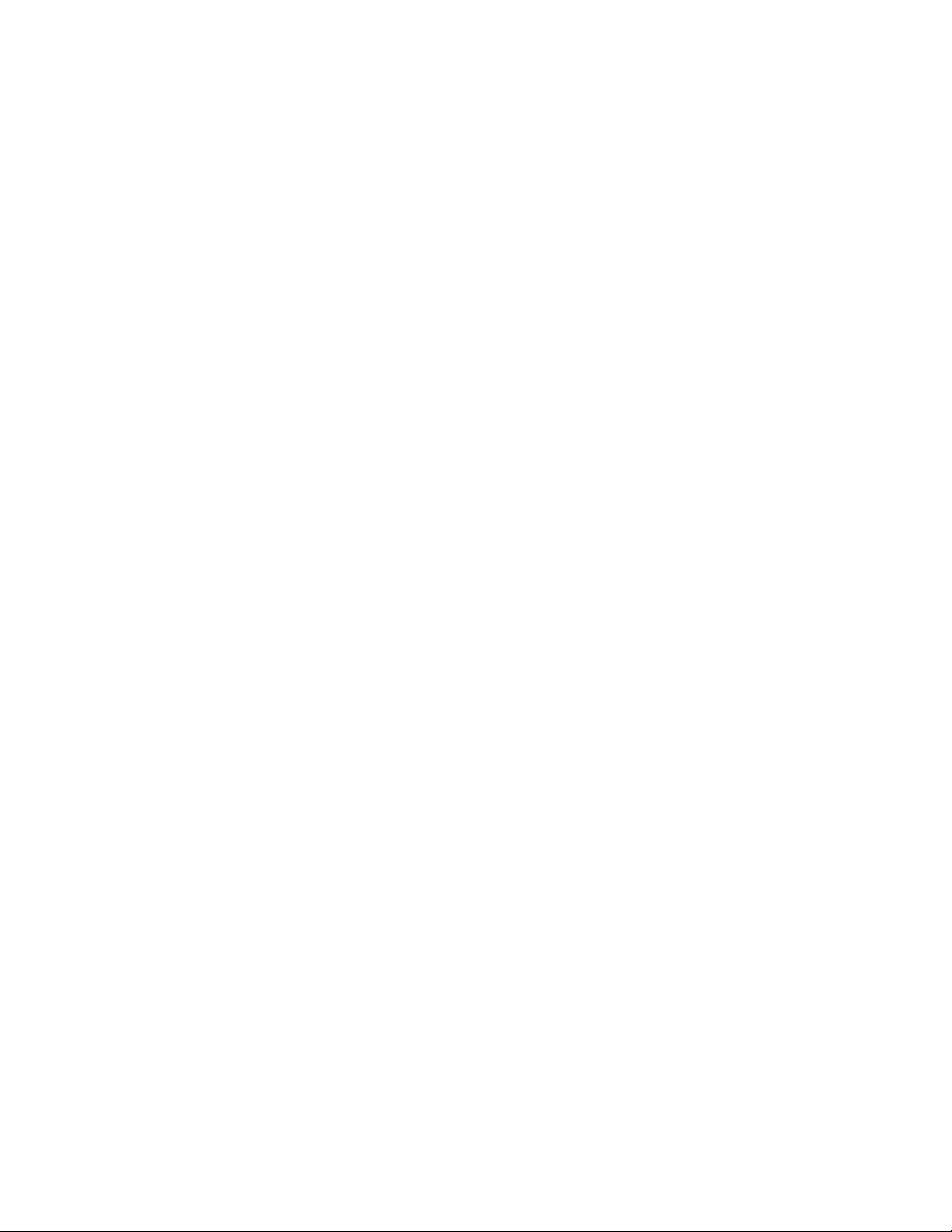
Creating the Drive Configuration File (optional)
If you are not using the standard device driver defaults, you must create a
configuration file that directs the device driver on how to customize driver
behavior for particular IBM devices. If all configured devices are to use the device
driver configuration defaults, it is not necessary to create a configuration file before
the driver for ATDD is installed.
The Drive Configuration File is required if you do not use the device driver
configuration defaults.
If you do not need to create a Drive Configuration File, skip to the instructions in
“Powering Off the tape drives” on page 56.
If you do must create a Drive Configuration File, consult the following
instructions.
The configuration file is named sbin/init.d/atdd and has the following syntax:
ATDD_global_parameter=value
ATDD_device_parameter[index]=value
Note:
vBlank lines and lines that start with # are ignored.
vNo spaces can appear within each entry.
vNo trailing comments can appear on a variable definition line.
Determining the device hardware path for IBM tape drives
To determine the device hardware path for IBM tape drives with a SCSI
attachment, complete the following steps.
1. Run ioscan to determine the hardware path (the SCSI adapter) the tape drive is
connected to.
# ioscan -f -C ext_bus
2. Record the hardware path entry of the adapter:
For example: 0/10/0/0
3. Determine the SCSI target address of the tape drive.
HWPATH = adapterpath.drivetargetaddress.0 (tape drive)
For a tape drive at SCSI target address 3, the device hardware path is
0/10/0/0.3.0
To determine the device hardware path for IBM tape drives with the Fibre Channel
attachment, complete the following steps.
1. Run ioscan to determine the hardware path (the Fibre Channel) the tape drive
is connected to
# ioscan -f -C tape
2. Record the hardware path entry of the Fibre Channel. For example,
HWPATH = 0/5/0/0.8.0.255.7.9.0
Chapter 4. HP-UX Tape and Medium Changer device driver 55
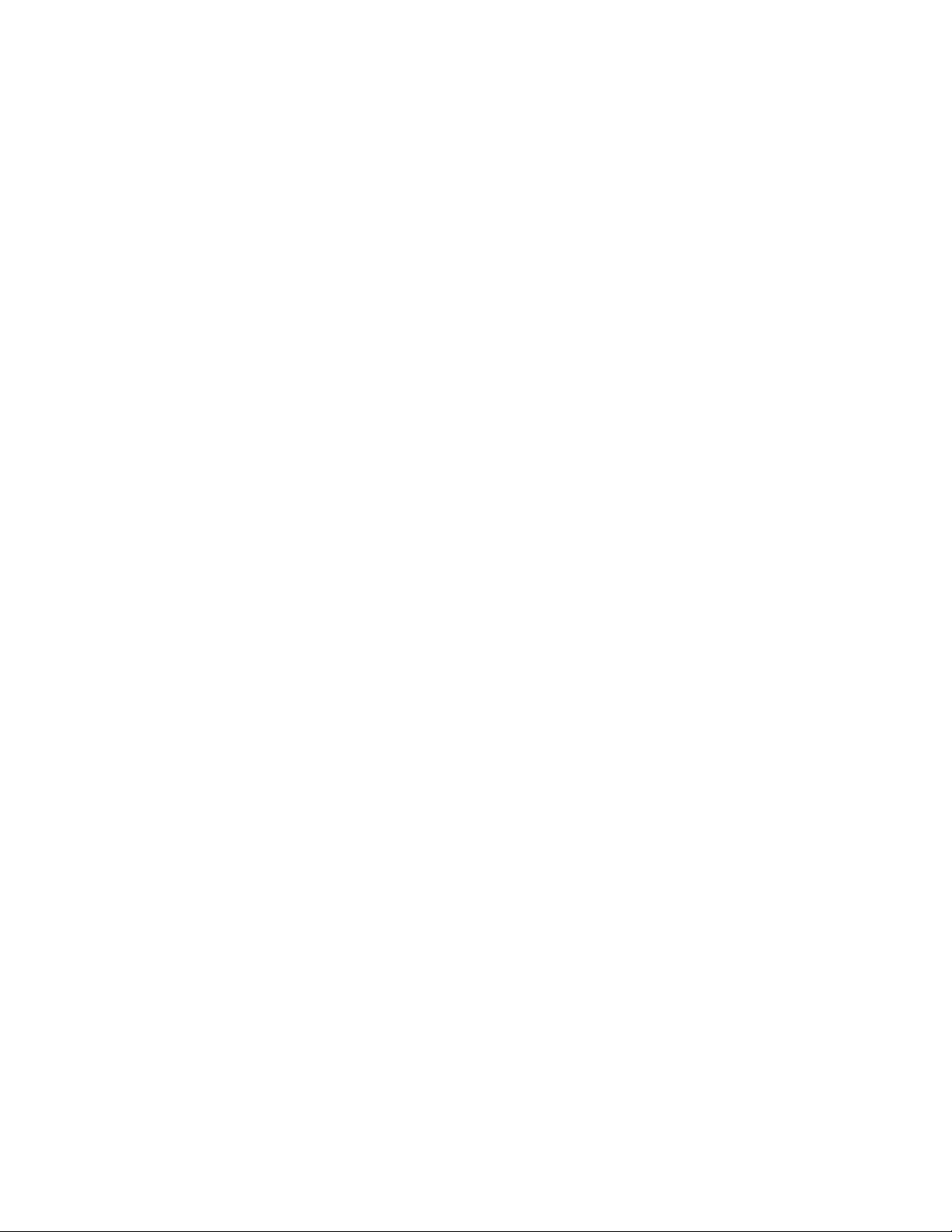
Creating the hardware path entry
You must tell the driver which hardware path you want to attach to if you are not
using the installation defaults for driver behavior. Create an entry in the
/etc/rc.config.d/atdd configuration file for each device you want the driver to
attach. For example:
ATDD_HWPATH[0]=0/10/0/0.1.0
ATDD_HWPATH[1]=0/10/0/0.6.0
ATDD_HWPATH[2]=0/5/0/0.8.0.255.6.14.0
Creating the device-specific configuration entries (optional)
The ATDD is shipped with default settings for all configuration parameters. To
change these settings, an entry is made in the configuration file that assigns an
appropriate value to the wanted configuration variable. Each device can have a
different value for each configuration variable. The index number that is associated
with the configuration variable associates the parameter setting with the device at
the hardware path with the same index.
Example 1:
ATDD_IMMEDIATE[0]=1
This parameter allows application control to return from the device before the
rewind completes for the device at hardware path 0/10/0/0.1.0 (based on the
hardware path entry in “Creating the hardware path entry”).
Example 2:
ATDD_TRAILER[1]=1
This parameter allows write operations after an early end-of-tape warning for the
device at hardware path 0/10/0/0.6.0. Refer to Table 7 on page 62 and Table 8 on
page 63 for a description of all configuration parameters.
Note: If you experience difficulties with your tape device, check the /etc/rc.log for
errors and correct the problem.
Powering Off the tape drives
When the ATDD software is initially installed, it attaches itself to all tape drives
that are in the CLAIMED state as shown by entering the command
# ioscan -fk -C tape
Before you continue, make sure that all devices CLAIMED with the preceding
command are devices that you want this device driver to manage.
To list device file names in the /dev directory and its subdirectories, enter
# ioscan -funC tape
In HP-UX 11i v3, you can also enter
# ioscan -funNC tape
To remove a tape drive from the CLAIMED state so it is not configured by this
driver, power Off the tape drive and run ioscan without the -k argument as
follows.
# ioscan -f -C tape
56 IBM Tape Device Drivers: Installation and User's Guide
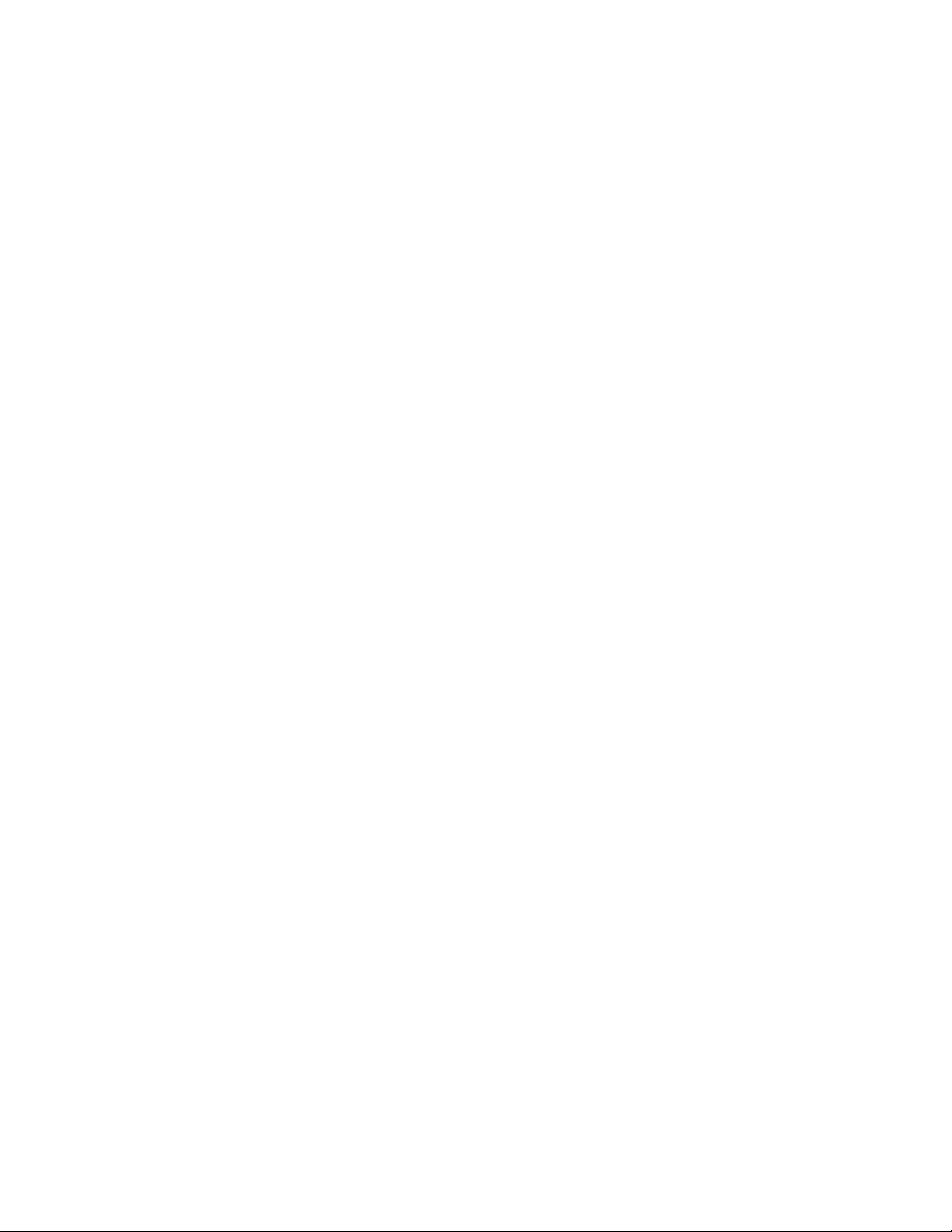
Installing the driver with the ATDD installation script
An installation script (InstallAtdd) is provided to automate driver installation and
run some checking functions. It copies the latest version of the driver to the
software depot and installs the latest driver version.
To install ATDD with the script, download the installation script with the driver at
Fix Central, then run the installation script.
When the installation script runs, the customer is prompted with the question,
Would you like to activate the Medium Changer support by ATDD (Y/N)?. Enter
Yto allow the ATDD to configure all attached IBM Medium Changer devices. Or,
answer Nto allow the HP native changer driver to configure these Medium
Changer devices.
Note:
1. If a previous version of ATDD is installed on your system, uninstall it before
you attempt to install the latest version. Refer to “Uninstalling the software” on
page 61.
2. The system reboot is required to install ATDD in HP-UX 11i v3.
To install ATDD manually, follow the steps in “Installing drivers manually.”
Installing drivers manually
Installing the drivers manually requires the steps that are detailed in the following
sections.
1. “Copying the software to the Software Depot.”
2. “Installing the ATDD software.”
3. If a previous version of ATDD is installed on your system, uninstall it before
you attempt to install the latest version. Refer to “Uninstalling the software” on
page 61.
Copying the software to the Software Depot
Attention: If you do not copy the ATDD software into a depot, you cannot
readily uninstall the product.
Copy the appropriate driver to the Software Depot. For example:
# swcopy -p -s /driver_location/atdd.x.x.x.x atdd (preview option)
# swcopy -s /driver_location/atdd.x.x.x.x atdd
Use swlist to verify that the ATDD software is in the depot:
# swlist -d atdd
Installing the ATDD software
When the software is in the depot and only the appropriate drives are powered on,
the ATDD software can be installed to the root file system with the HP-UX
swinstall command. If the target root file system is the primary, the ATDD
software is configured automatically upon installation.
If the target is an alternate root file system, then the ATDD software is not
configured automatically.
Chapter 4. HP-UX Tape and Medium Changer device driver 57
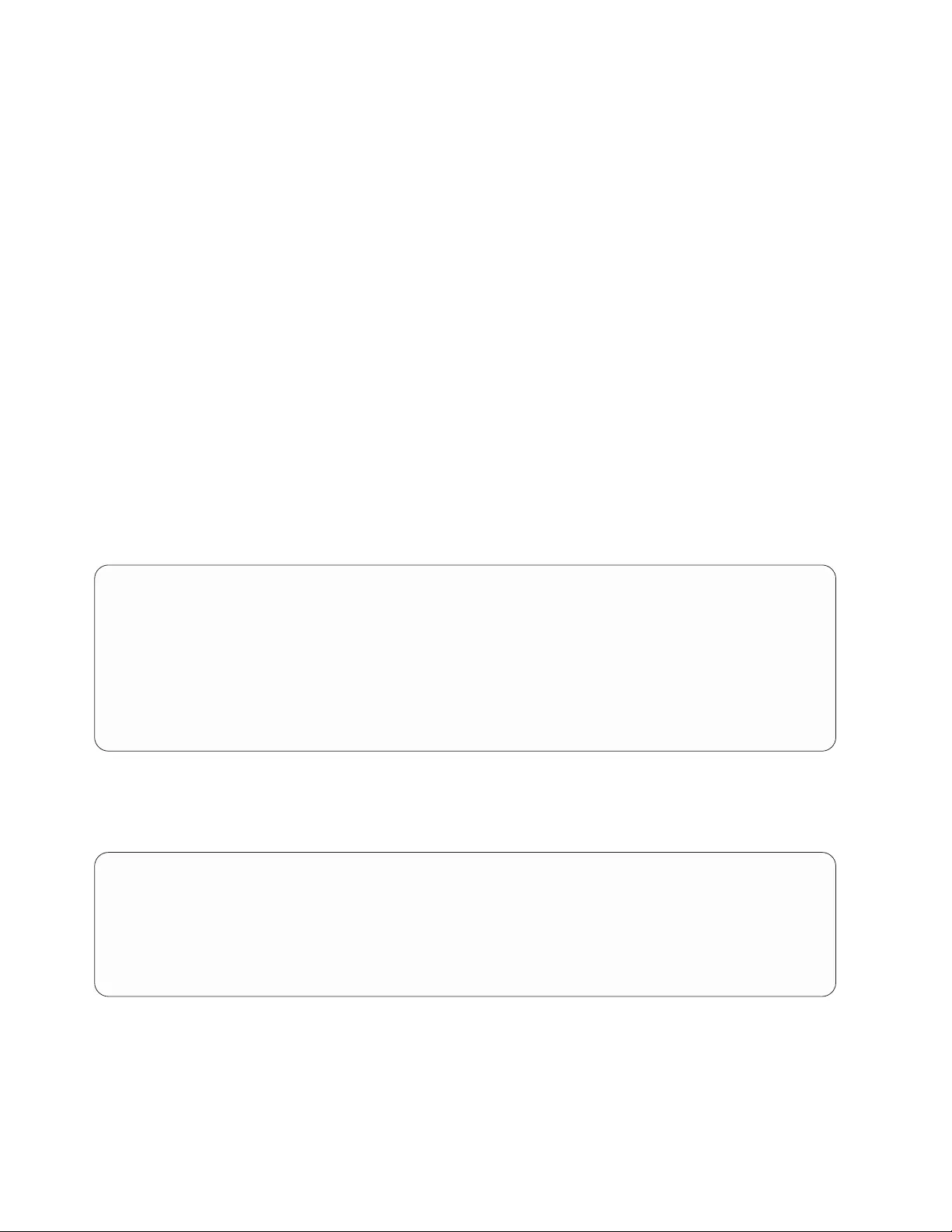
Note: If an earlier version of the product is already installed on the target root file
system, the existing version is replaced. This replacement is true even if the
version already installed is more recent than the version being installed.
The following commands install ATDD from the depot to the default root file
system by issuing the swinstall command with the ask options that are set as
follows:
# swinstall -p -x ask=true atdd (preview option)
# swinstall -x ask=true atdd in HP-UX 11i v1, and v2
# swinstall -x autoreboot=true -x ask=true atdd in HP-UX 11i v3
Running the swinstall command with the ask option set to TRUE prompts the
customer, Would you like to activate the Medium Changer support by ATDD
(Y/N)?. Enter Yto allow the ATDD to configure all attached IBM Medium Changer
devices, or answer Nto allow the HP native changer driver to configure these
Medium Changer devices.
You can use swlist to list the software that is installed on the default root file
system as follows:
# swlist atdd
You can verify correct installation to the default root file system with the swverify
command as follows:
# swverify atdd
# ioscan -fknC tape
Class I H/W Path Driver S/W State H/W Type Description
============================================================================================
tape 0 0/3/0/0.5.0 atdd CLAIMED DEVICE IBM 03590E11
/dev/rmt/0m /dev/rmt/0mn /dev/rmt/c4t5d0BEST /dev/rmt/c4t5d0BESTn
/dev/rmt/0mb /dev/rmt/0mnb /dev/rmt/c4t5d0BESTb /dev/rmt/c4t5d0BESTnb
tape 1 0/3/0/0.6.0 atdd CLAIMED DEVICE IBM 03590B11
/dev/rmt/1m /dev/rmt/1mn /dev/rmt/c4t6d0BEST /dev/rmt/c4t6d0BESTn
/dev/rmt/1mb /dev/rmt/1mnb /dev/rmt/c4t6d0BESTb /dev/rmt/c4t6d0BESTnb
tape 4 0/5/0/0.1.23.232.0.0.2 atdd CLAIMED DEVICE IBM ULT3580-TD1
/dev/rmt/4m /dev/rmt/4mn /dev/rmt/c6t0d2BEST /dev/rmt/c6t0d2BESTn
/dev/rmt/4mb /dev/rmt/4mnb /dev/rmt/c6t0d2BESTb /dev/rmt/c6t0d2BES
If you enabled ACDD, run the following ioscan command to view the medium
changers found:
# ioscan -fnkC autoch
Class I H/W Path Driver S/W State H/W Type Description
=======================================================================
autoch 0 0/3/0/0.5.1 acdd CLAIMED DEVICE IBM 03590E11
/dev/rmt/0chng
autoch 2 0/6/0/0.1.17.255.5.10.1 acdd CLAIMED DEVICE IBM 03590E11
/dev/rmt/2chng
autoch 4 0/5/0/0.1.23.232.0.0.1 acdd CLAIMED DEVICE IBM ULT3583-TL
/dev/rmt/4chng
In HP-UX 11i v3, run # ioscan -funNC tape or autoch to display the tape devices
that are configured with ATDD and ACDD drivers. Run # ioscan -funNC tape or
autoch to show the tape devices that are bound with the legacy atdd_leg and
acdd_leg drivers.
58 IBM Tape Device Drivers: Installation and User's Guide
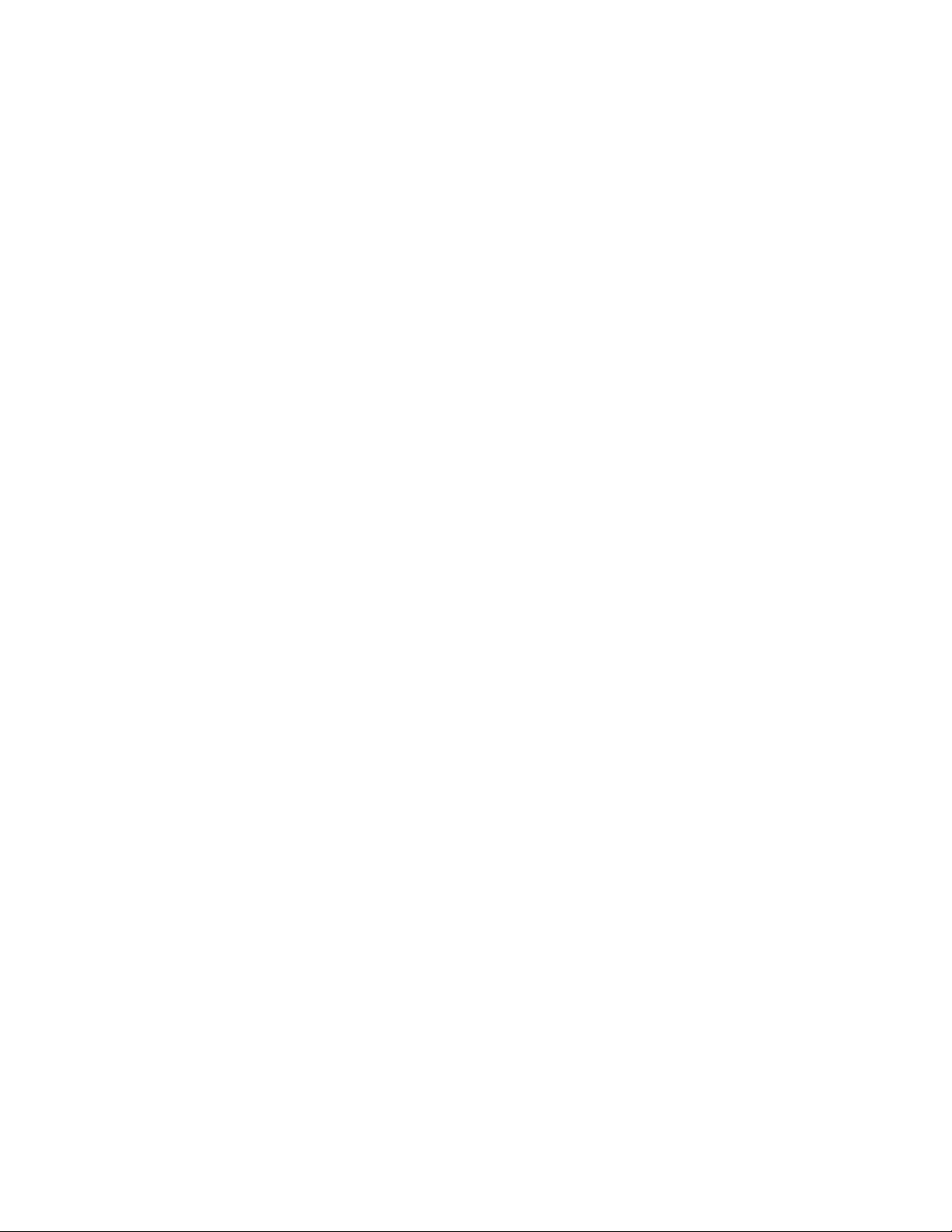
Configuring all IBM tape drives/Media Changers with ATDD/ACDD
By default, ATDD automatically configures all supported IBM tape drives that are
attached and powered on when the ATDD package is installed. The ACDD driver
does not configure IBM Medium Changer devices by default. To configure all IBM
Medium Changer devices on the system during the installation of ATDD package,
run the swinstall command with the -x ask=true command option and answer
Yes to allow the ACDD to claim these devices.
vIn HP-UX 11i v1 and v2, run the command:
# /opt/atdd/bin/atdd_claim -c
vIn HP-UX 11i v3, do the following steps:
1. Bind each changer device with the ACDD driver:
# ioscan -b -M acdd -H hw_path
2. Reboot the system to configure the changer devices:
# shutdown -ry now
To remove the claim with ACDD after the next reboot:
vIn HP-UX 11i v1 and v2, run the command:
# /opt/atdd/bin/atdd_claim -u
vIn HP-UX 11i v3, do the following steps.
1. Bind each changer device with a changer driver. For example, to bind the
changer device with eschgr driver:
# ioscan -b -M eschgr -H hw_path
2. Reboot the system to unconfigure the changer devices:
# shutdown -ry now
Configuring selected IBM tape devices with ATDD/ACDD in HP-UX 11i
v1 and v2
Attaching selected IBM tape devices to ATDD/ACDD during auto booting
To claim a specific tape device with atdd/acdd during reboot, edit the "Claiming
Device" section in the /sbin/init.d/atdd file.
For example, to attach IBM 3590E11 medium changer with acdd driver:
1. To determine the HW path:
# ioscan -fnk|grep IBM
autoch 0 0/3/0/0.5.1 schgr CLAIMED DEVICE IBM 03590E11
2. Comment out the command lines in the init script of /sbin/init.d/atdd:
vFor tape drives:
/opt/atdd/bin/atdd_claim -t
vFor medium changers:
/opt/atdd/bin/atdd_claim -c
3. Add a command line in the Configuring Device section in /sbin/init.d/atdd:
/opt/atdd/bin/atdd_claim -H 0/3/0/0.5.1
Attaching selected IBM tape devices to ATDD/ACDD dynamically
To dynamically attach selected IBM tape device after the ATDD installation, run
the following commands.
1. To determine the HW path of the device:
Chapter 4. HP-UX Tape and Medium Changer device driver 59
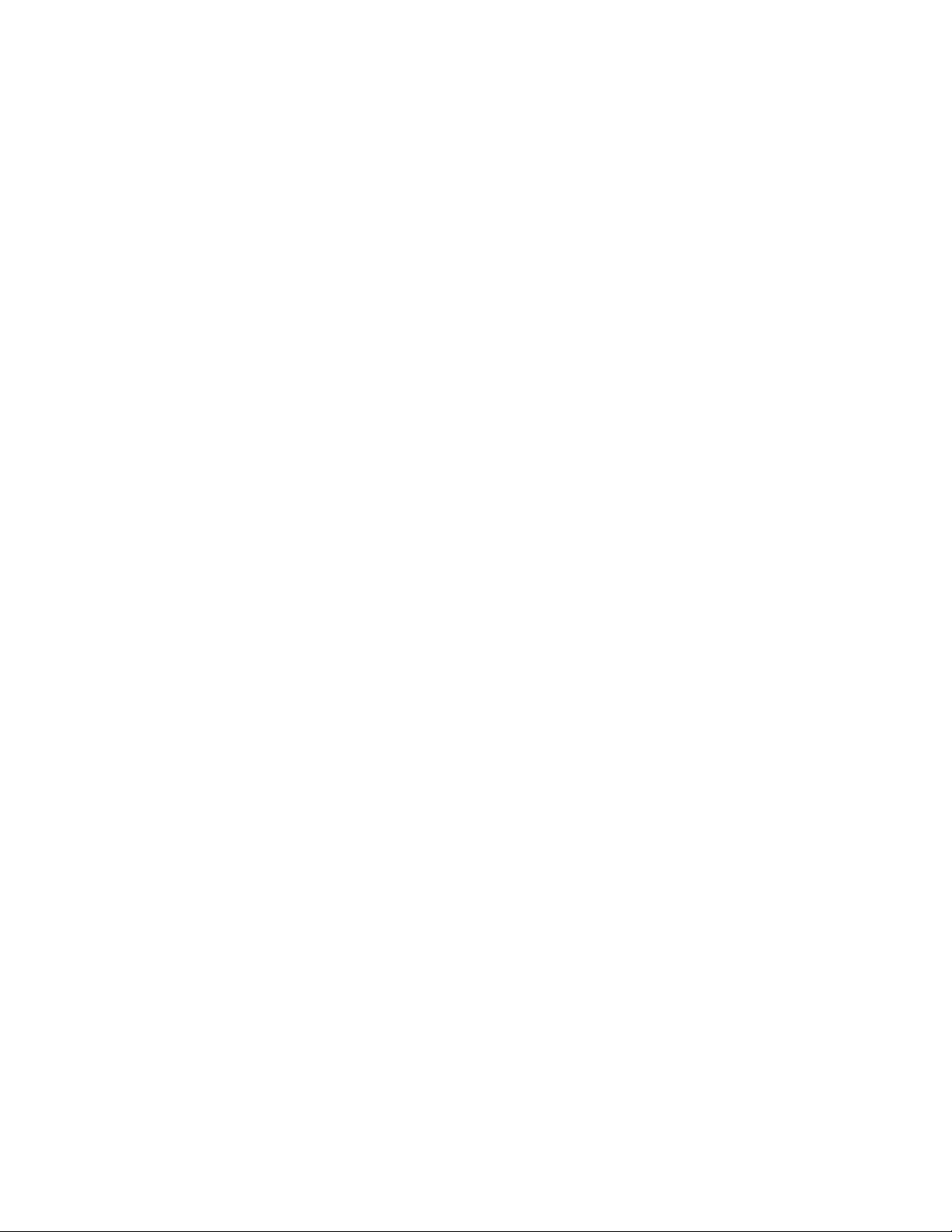
# ioscan -fnk|grep IBM
autoch 0 0/3/0/0.5.1 schgr CLAIMED DEVICE IBM 03590E11
2. To claim the device with ATDD/ACDD:
# /opt/atdd/bin/atdd_claim -H 0/3/0/0.5.1
Note: The dynamic attachment might be lost after the system reboots.
Attaching selected IBM tape device with a particular driver
Use the system ioscan and rmsf commands to force a non-atdd/acdd driver to
bind an IBM tape device. For example, force bind the IBM 3590E media changer
with the HP native changer driver schgr with these steps:
1. Determine the HW path of the device:
# ioscan -fnk |grep IBM
tape 0 0/3/0/0.5.0 atdd CLAIMED DEVICE IBM 03590E11
autoch 0 0/3/0/0.5.1 acdd CLAIMED DEVICE IBM 03590E11
2. Remove the I/O configuration from the system:
# rmsf -H 0/3/0/0.5.1
3. Force binding:
# ioscan -M schgr -H 0/3/0/0.5.1
4. Create the device special files:
# insf -H 0/3/0/0.5.1
5. Verify the force binding:
# ioscan -fnk |grep IBM
tape 0 0/3/0/0.5.0 atdd CLAIMED DEVICE IBM 03590E11
autoch 0 0/3/0/0.5.1 schgr CLAIMED DEVICE IBM 03590E11
Note: The force binding is lost after the system reboots. To keep the binding to
a selected device with a particular driver after a reboot, add these
command-lines in steps 2–4 in Claiming Device section in /sbin/init.d/atdd file.
For example,
# Configuring Device Section:
# add specific device claim here, for example
# /opt/atdd/bin/atdd_claim -H 0/3/0/0.5.1
# /opt/atdd/bin/atdd_claim -H 0/6/0/0.1.30.255.0.0.1
rmsf -H 0/3/0/0.5.1
ioscan -M schgr -H 0/3/0/0.5.1
insf -H 0/3/0/0.5.1
Configuring selected IBM tape devices with ATDD/ACDD in HP-UX 11i
v3
By default, atdd driver automatically configures all supported IBM tape drives that
are attached and powered on when the ATDD package is installed. The acdd
driver does not configure IBM medium changer devices by default. All of IBM
medium changers are claimed if you use acdd and acdd_leg as the changer drivers
during ATDD are installed. To attach a selected IBM tape device with a particular
driver, run the system ioscan command to force a non-ATDD/ACDD driver to
bind an IBM tape device, and then reboot the system. For example, to force bind
the IBM 3592 E05 tape drive with the HP native tape driver estape, complete these
steps:
1. Determine the HW path of the device:
# ioscan -fNk | grep IBM
tape 1 64000/0xfa00/0x7 atdd CLAIMED DEVICE IBM 03592E05
2. Force the binding:
60 IBM Tape Device Drivers: Installation and User's Guide
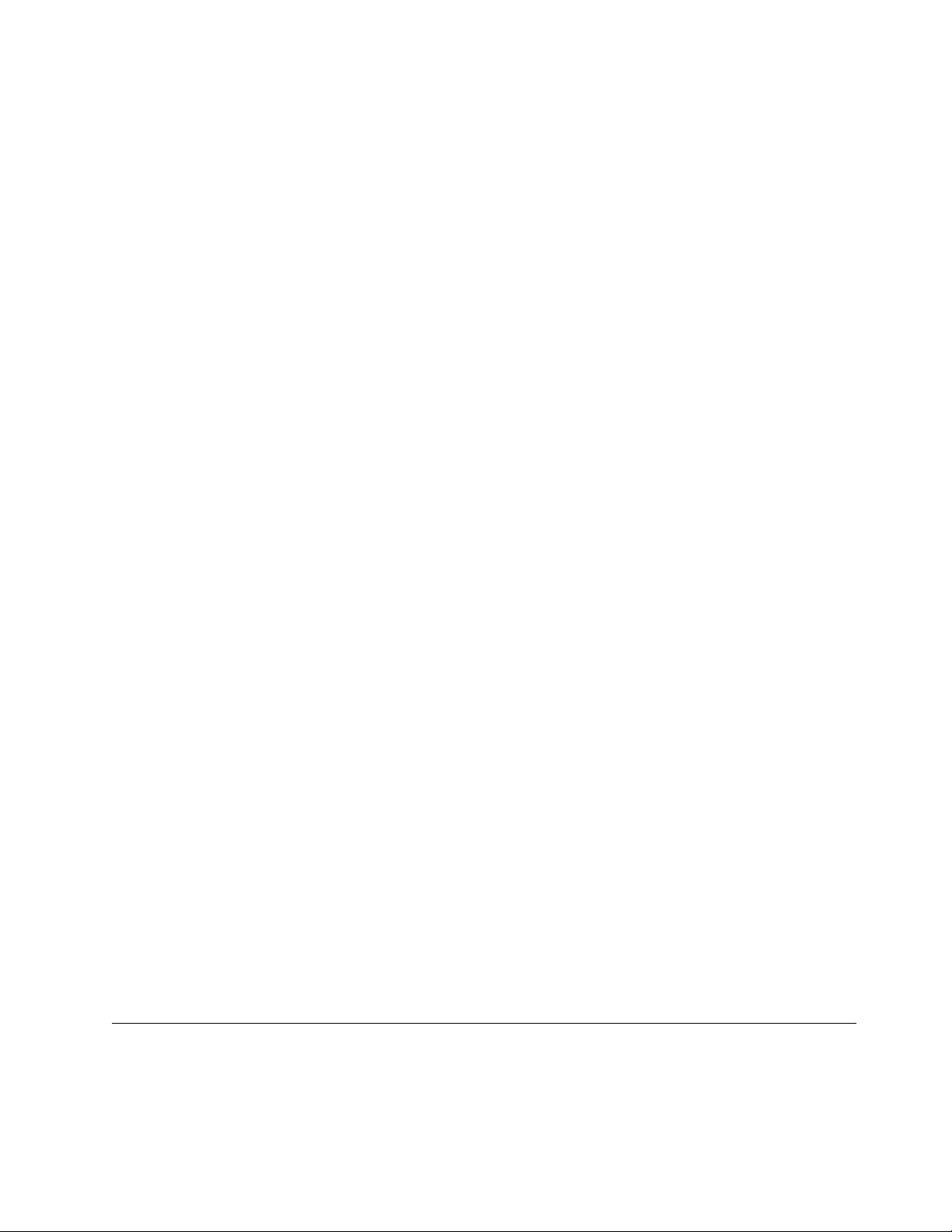
# ioscan -b -M estape -H 64000/0xfa00/0x7
3. Reboot the system:
# shutdown -ry now
4. Create the device special files if it does not exist after the system bootup:
# insf -H 64000/0xfa00/0x7
5. Verify the force binding:
# ioscan -fNk | grep IBM
tape 1 64000/0xfa00/0x7 estape CLAIMED DEVICE IBM 03592E05
Uninstalling the software
Attention: Do not try to uninstall the ATDD software by deleting the files that
make up the ATDD file set. This action causes a number of inconsistencies on the
system. It is best to use the swremove command.
To uninstall ATDD (from the root file system):
# swremove atdd in HP-UX 11i v1 and v2
# swremove -x autoreboot=true atdd in HP-UX 11i v3
Other administrative tasks
To determine whether the current version of ATDD is installed or configured on
the default root file system:
# swlist -a state atdd
To determine the versions of ATDD stored in the default depot:
# swlist -d atdd
To remove ATDD from the depot:
# swremove -d atdd
If more than one level of ATDD exists in the depot, explicitly specify the level to
remove it. For example:
# swremove -d atdd,r=3.5.0.0
To view the file set of ATDD installed on the system:
# swlist -l file atdd
To display and manage ATDD kernel modules and kernel-tunable parameters, run
kmadmin, kmsystem, kmtute, and kmadmin commands in HP-UX 11i v1 and kcmodule,
kctune commands in HP-UX 11i v2 and v3, or go to the Kernel Configuration in
the sam utility. Refer to the system manual for detail.
For an example, print the ATDD driver module status, entering the command:
# kcmodule -d atdd
Module State Cause Description
atdd static explicit Advanced Tape Device Driver
Supported configuration parameters
This chapter describes the supported configuration values for multiple device types
that are configured on the same system. The configuration parameters are global.
Because the configuration parameters are global to all devices, it is necessary to
use configuration values that run reliably on all devices that are attached to your
Chapter 4. HP-UX Tape and Medium Changer device driver 61
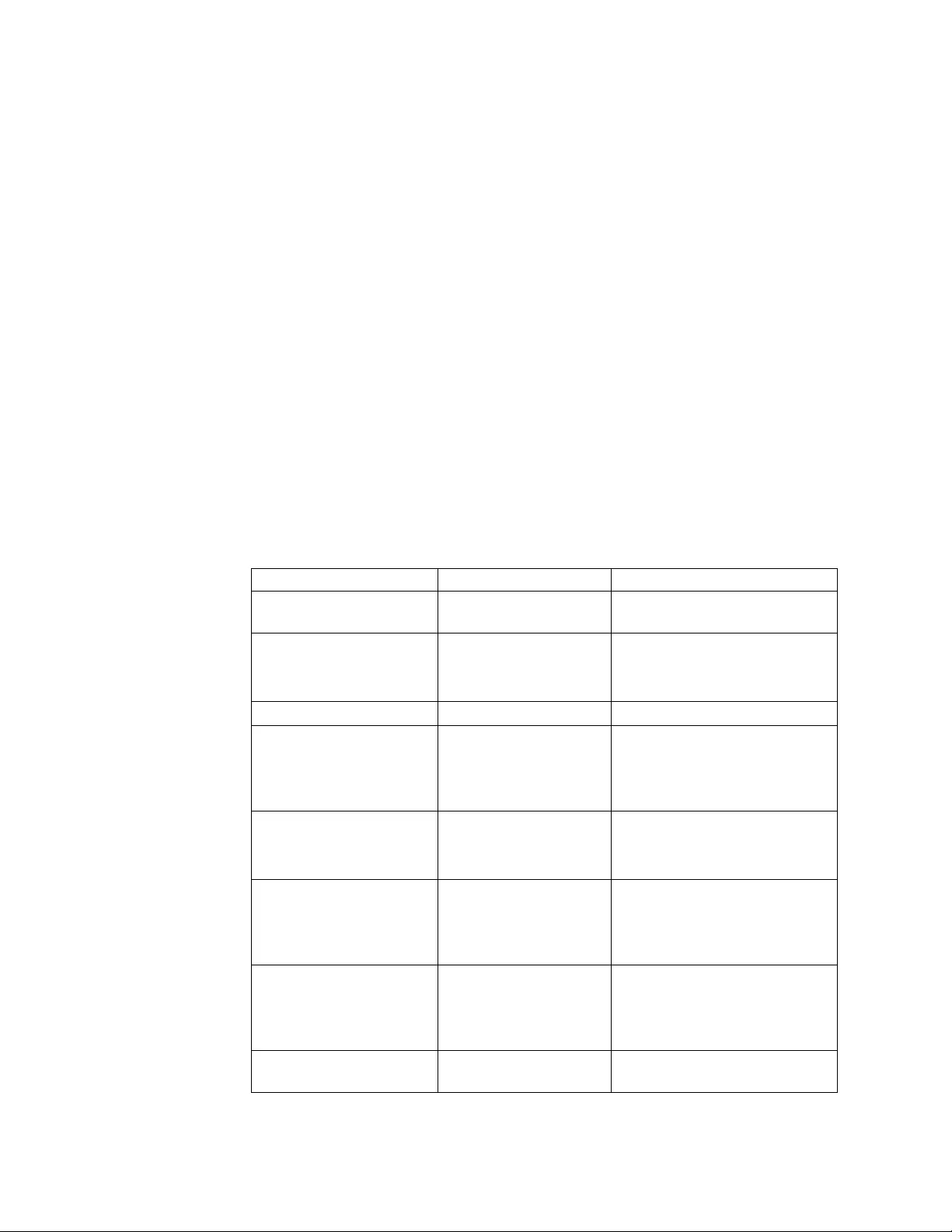
system. If you are experiencing difficulties, ensure that your driver is configured
properly. To check your current configuration, use the atdd_cfg program that is in
/opt/OMImag/bin for the static PB driver and in /opt/atdd/bin for the PCI driver.
For program usage, run as follows:
For PB driver:
# /opt/OMImag/bin/atdd_cfg -h
For PCI driver:
# /opt/atdd/bin/atdd_cfg -h
Configuration parameter definitions
This section describes the configuration parameters and values. Modifying the
default settings is not recommended unless instructed to do so. The ATDD is
shipped with default values that allow the most reliable execution across various
device types.
Device-specific parameters
Some of the configuration parameters are device-specific, while others are
driver-specific. Table 7 shows the parameters that are device-specific, what they
mean, and their values.
Table 7. HP-UX: Device-specific parameter definitions
Parameter Meaning Values
DENSITY Density to use when
writing/reading tape
In hexadecimal
SILI Suppress Incorrect Length
Indicator v0=Off (do not suppress, by
default)
v1=On (suppress)
BLOCKSIZE Block Size Size in bytes, 0 by default.
COMPRESSION Compression Mode v0=Off (do not use compression
at drive)
v1=On (use compression at
drive, by default)
BUFFERING Buffering Mode v0=Off (do not buffer data)
v1=On (buffer data to hardware
buffers, by default)
IMMEDIATE Immediate Mode v0=Off (wait for rewind
completion, by default)
v1=On (return before rewind is
complete)
TRAILER Trailer Label Processing v0=Off (do not allow writes past
early EOT warning, by default)
v1=On (allow writes past early
EOT warning)
ERRNO_LEOT Error Number return for
Logical End Of Tape)
Value that is returned for writes
past EOM, 28 by default.
62 IBM Tape Device Drivers: Installation and User's Guide
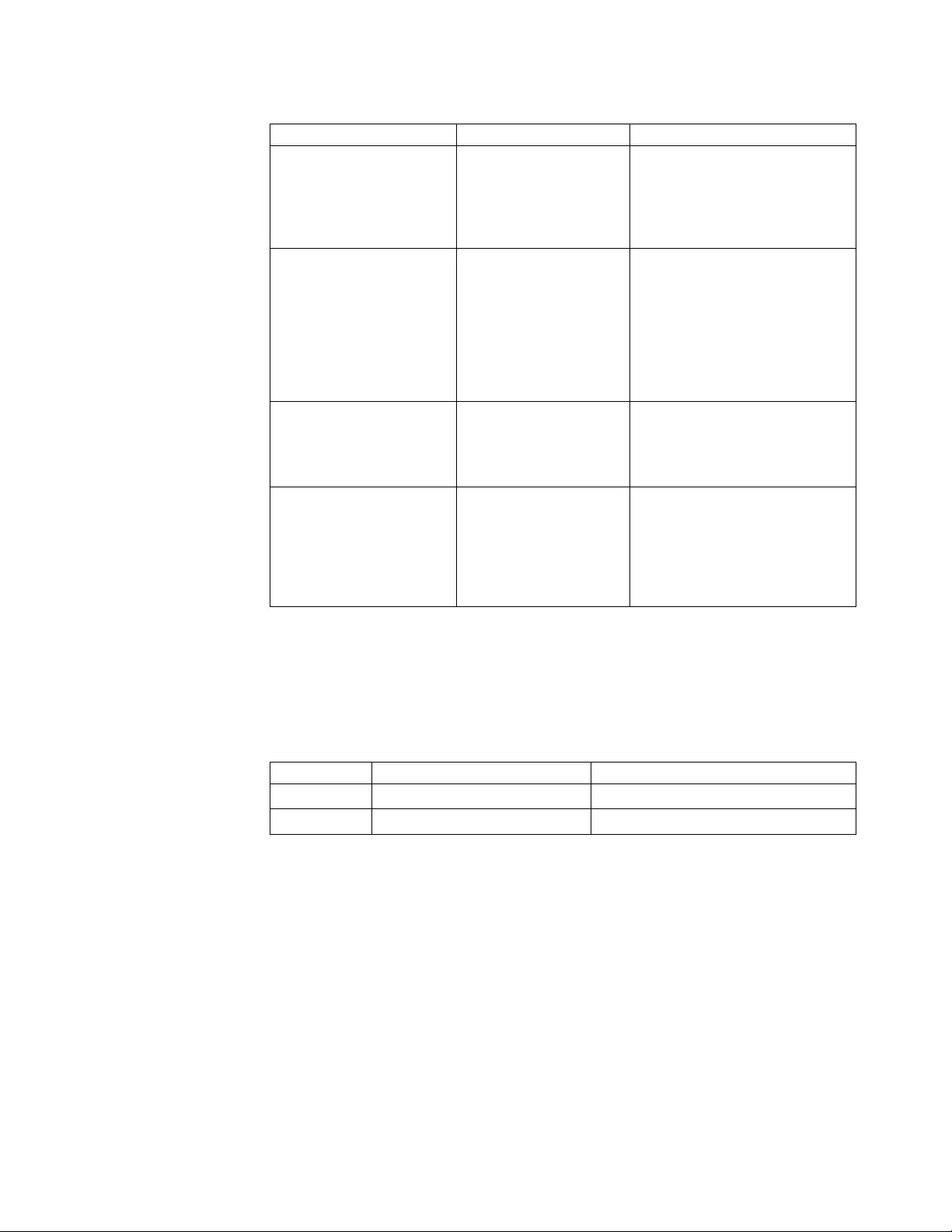
Table 7. HP-UX: Device-specific parameter definitions (continued)
Parameter Meaning Values
RESERVE Multiple open for the
device v1=On (reserve the device after
to open, by default)
v0=Off (do not reserve the
device after to open) (multiple
open support)
RESERVE_KEY The user specifies the
Persistent Reservation
key that is used by the
device driver when the
Persistent Reservation is
used.
v0 (the driver assigns the key by
default)
vA string of 1-8 character ASCII
alphanumeric key such as
"key12345". If fewer than 8
characters are used, the
remaining characters are set to
0x00(NULL)
WFM_IMMEDIATE Immediate Mode for
Write File Mark v0=Off (wait for write file mark
completion, by default)
v1=On (return before write file
mark is complete)
PRE_V3_COMPAT Use to share tapes with
blocksize > 256 kb with
HP-UX 11i v2 or earlier.
Supported in HP-UX 11i
v3 only.
v0=Off (always write or read the
date with the blocksize defined
by user, by default)
v1=On (split the blocksize less
than 256 kb during the read or
write)
Driver-specific parameters
Some of the configuration parameters are device-specific, while others are
driver-specific.Table 8 shows the parameters that are driver-specific, what they
mean, and their values.
Table 8. HP-UX: Driver-specific parameters (Global)
Parameter Meaning Values
INSTANCE ATDD Device Number (Read Only)
DEVICES Number of Configured Devices (Read Only)
Modifying configuration parameters
To change a configuration parameter, use the atdd_cfg program in
/opt/OMImag/bin for the PB driver and in /opt/atdd/bin for the PCI driver. You
can update the current value.
vIn HP-UX 11i v1 and v2:
For example, if you want to change the COMPRESSION parameter to 0 for the
device at hardware path 0/4/0/0.1.0, do the following step:
# atdd_cfg -g INSTANCE 0/4/0/0.1.0
INSTANCE: 2
The ATDD instance number for this device is returned. You must use this
INSTANCE value (1) to set the COMPRESSION value for this device.
# atdd_cfg -s COMPRESSION 0 2
Or, to get or modify COMPRESSION by using the hardware path:
Chapter 4. HP-UX Tape and Medium Changer device driver 63
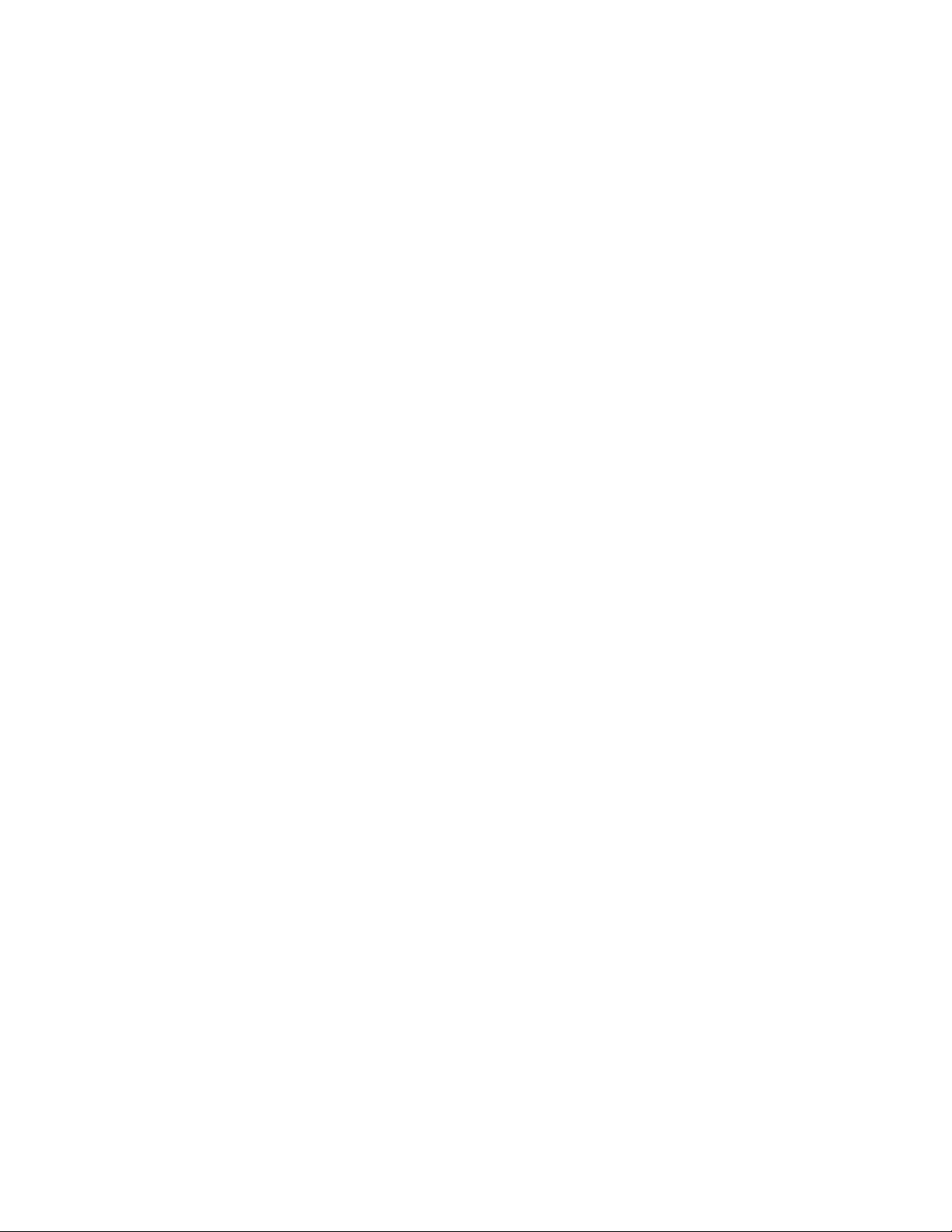
# atdd_cfg -g COMPRESSION 0/4/0/0.1.0
# atdd_cfg -s COMPRESSION 0 0/4/0/0.1.0
vIn HP-UX 11i v3:
The usage of atdd_cfg command is:
atdd_cfg -d special_file [-o parameter [-w value]]
All configurable parameters for the specified device are displayed by entering
#atdd_cfg -d special_file only
For instance:
# /opt/atdd/bin/atdd_cfg -d /dev/rtape/tape14_BEST
DENSITY=0
SILI=1
BLOCKSIZE=0
COMPRESSION=1
BUFFERING=1
REWIND_IMMEDIATE=0
TRAILER=1
SCALING=0
WRITEPROTECT=0
ERRNO_LEOT=28
WFM_IMMEDIATE=0
RESERVE=1
PRE_V3_COMPAT=0
To display a specific parameter, run #atdd_cfg -d special_file -o parameter
For example,
#/opt/atdd/bin/atdd_cfg -d /dev/tape/tape14_BESTn -o COMPRESSION
COMPRESSION=1
To set a specific parameter, run #atdd_cfg -d special_file -o parameter -w
value
For example,
# atdd_cfg -d /dev/rtape/tape14_BESTn -o COMPRESSION -w 0
Success
To set a new BOOT default value for the configuration parameter, you must
modify or add an entry in the atdd.cfg configuration file in /etc/rc.config.d for
the static driver or the atdd configuration file in /sbin/init.d.
For example, if you want the COMPRESSION default set to 0 for the device at
ATDD_HWPATH[0] or tape14_BESTn, add the following line to your configuration file:
vIn HP-UX 11i v1 and v2:
ATDD_COMPRESSION[0]=0
vIn HP-UX 11i v3:
/opt/atdd/bin/atdd_cfg -d /dev/rtape/tape14_BESTn -o COMPRESSION -w 0
Note: The configuration parameters are prefixed with ATDD_ in the configuration
file. For instructions about using the configuration program, use the -h option as
follows:
# atdd_cfg -h
Configurable kernel parameters (tunable)
ATDD provides the following variety of configurable kernel parameters that allow
the users to customize for specific setup:
64 IBM Tape Device Drivers: Installation and User's Guide
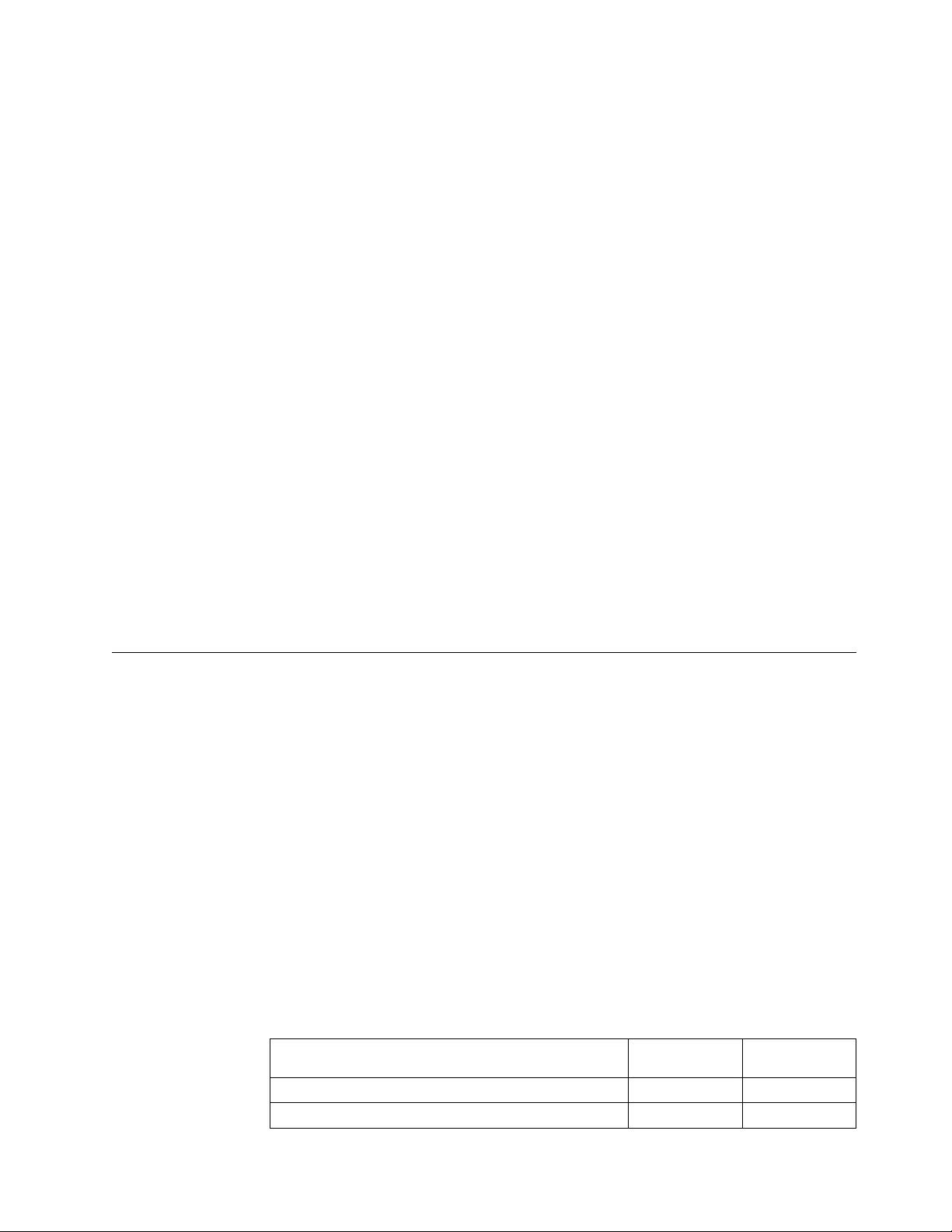
atdd_log_trace
Log the sense data in syslog when a hardware or medium error is
occurred, see “Sense data logging” on page 72 for details. This parameter
is enabled by default on 11i v3 and later, but disabled by default in 11i v2
and earlier.
alternate_pathing/atdd_alternate_pathing
Enable or disable the alternate path support for CPF/DPF (see the specific
operating system section that covers CPF and DPF support for detail). This
parameter is enabled by default.
atdd_disable_reserve/atdd_disable_res
Allows the user to disable the reservation management from ATDD. This
parameter is Off by default.
atdd_loadbalance
Allows the user to disable automatic load balancing from ATDD. This
parameter is On (1) by default and supported on 11i v3 only.
atdd_reserve_type
The drive is reserved in the SCSI-2 Reserve command when Data Path
failover (DPF) is disabled by default. To reserve the drive with Persistent
Reserve In and Out commands, the user can set the value of
atdd_reserve_type to 3. The default values for the tunable:
v1 - Reserve(6) command.
v2 - Reserve(10) command (Unsupported).
v3 - Persistent Reserve In/Out commands.
To change the value of tunable, run the command kctune/kmtune or the SAM
(System Administration Manager) tool.
Special files
For each drive configured by ATDD, 12 or 13 special files are created. 12 special
files are generated for a 3590 with ACF set to Manual, Automatic, System,
Accumulate, Random, or Library mode. A 13th special file is created for
independent operation of the ACF, if the 3590 mode is set to Random 2 LUN
operation (/dev/rmt/<instance#>chng).
ATDD creates the tape device special files in three forms -
vThe standard or long file name.
vAn alternative short file name that is based on the instance number.
vAn alternative short file name that is not based on the instance number.
BEST represents the operational capabilities likely to be required, including the
highest density/format and data compression, if supported by the device. Each set
of special file names (long and short) contains four special files that have all
combinations of nand boptions, as shown in Table 9 and Table 10 on page 66. For
information, refer to the mt(7) man pages.
Table 9. Special files
Special file name
BSD
compatibility
Rewind on
close
/dev/rmt/<instance#>m No Yes
/dev/rmt/<instance#>mb Yes Yes
Chapter 4. HP-UX Tape and Medium Changer device driver 65
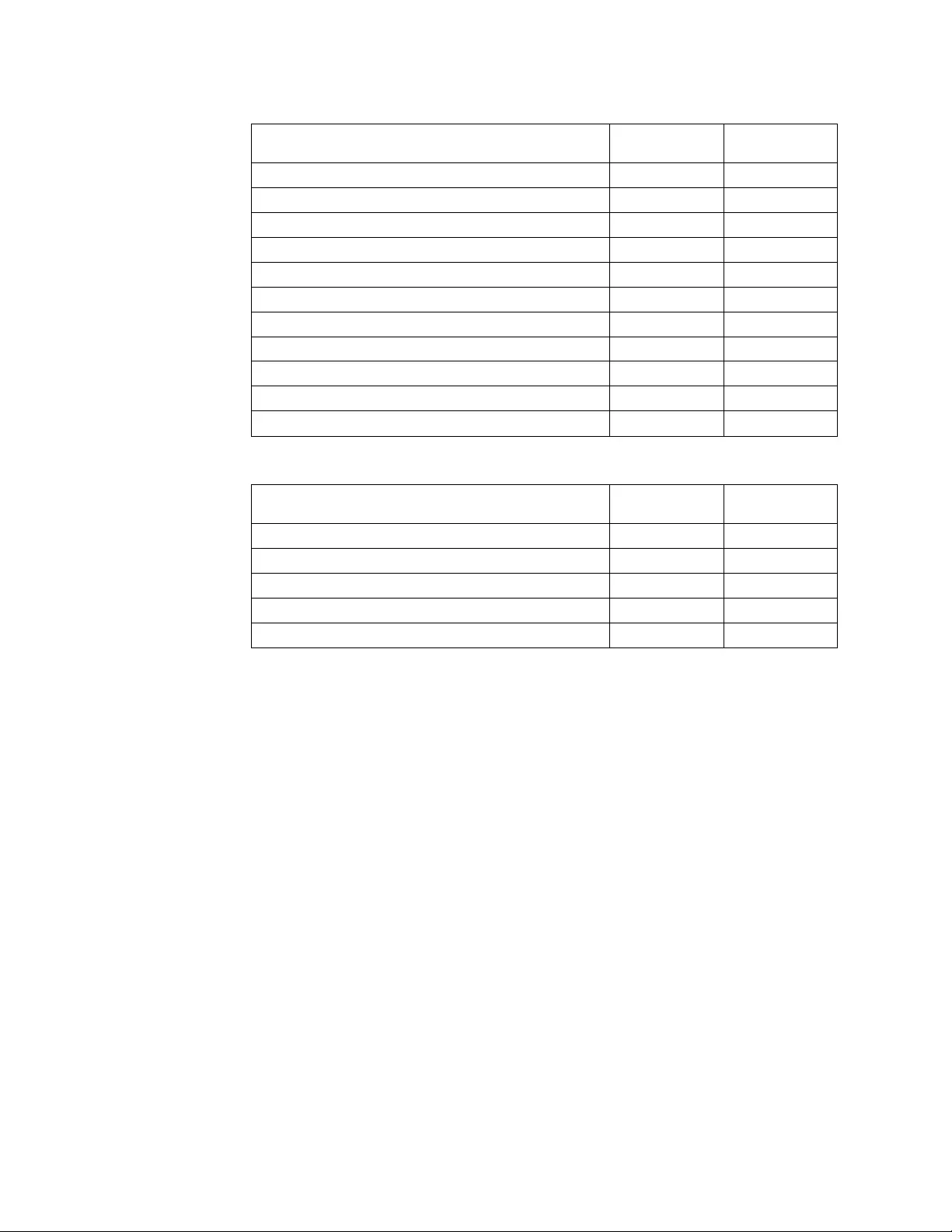
Table 9. Special files (continued)
Special file name
BSD
compatibility
Rewind on
close
/dev/rmt/<instance#>mn No No
/dev/rmt/<instance#>mnb Yes No
/dev/rmt/s<#>m No Yes
/dev/rmt/s<#>mb Yes Yes
/dev/rmt/s<#>mn No No
/dev/rmt/s<#>mnb Yes No
/dev/rmt/<instance#>t<target>d<LUN>BEST No Yes
/dev/rmt/<instance#>t<target>d<LUN>BESTb Yes Yes
/dev/rmt/<instance#>t<target>d<LUN>BESTn No No
/dev/rmt/<instance#>t<target>d<LUN>BESTnb Yes No
/dev/rmt/<instance#>chng N/A N/A
Table 10. New special files in HP-UX 11i v3
Special file name
BSD
compatibility
Rewind on
close
/dev/rtape/tape#_BEST No Yes
/dev/rtape/tape#_BESTb Yes Yes
/dev/rtape/tape#_BESTn No No
/dev/rtape/tape#_BESTnb Yes No
/dev/rchgr/autoch# N/A N/A
vIn HP-UX 11i v1 and v2:
atdd_lssf in /opt/OMImag/bin for the static driver and in /opt/atdd/bin for the
DLKM driver lists information about a special file. For example,
#atdd_lssf /dev/rmt/393mnb
atdd card instance 30 available at address Major = 79 Minor = Ox1E90C0
settings = No Rewind, Berkeley, Best Format,
IBM 03590H1A /dev/rmt/393mnb
vIn HP-UX 11i v3:
ATDD supports the HP-UX lssf, insf, and rmsf commands. To display special
file information, enter the lssf command. For example,
# lssf /dev/rtape/tape14_BESTnb
atdd Berkeley No-Rewind best density available at address 64000/0xfa00/0x32
/dev/rtape/tape14_BESTnb
# lssf /dev/rchgr/autoch1
acdd section 0 at address 64000/0xfa00/0x21 /dev/rchgr/autoch1
If the device special files are not created on the system, use the # insf command
to generate them.
66 IBM Tape Device Drivers: Installation and User's Guide
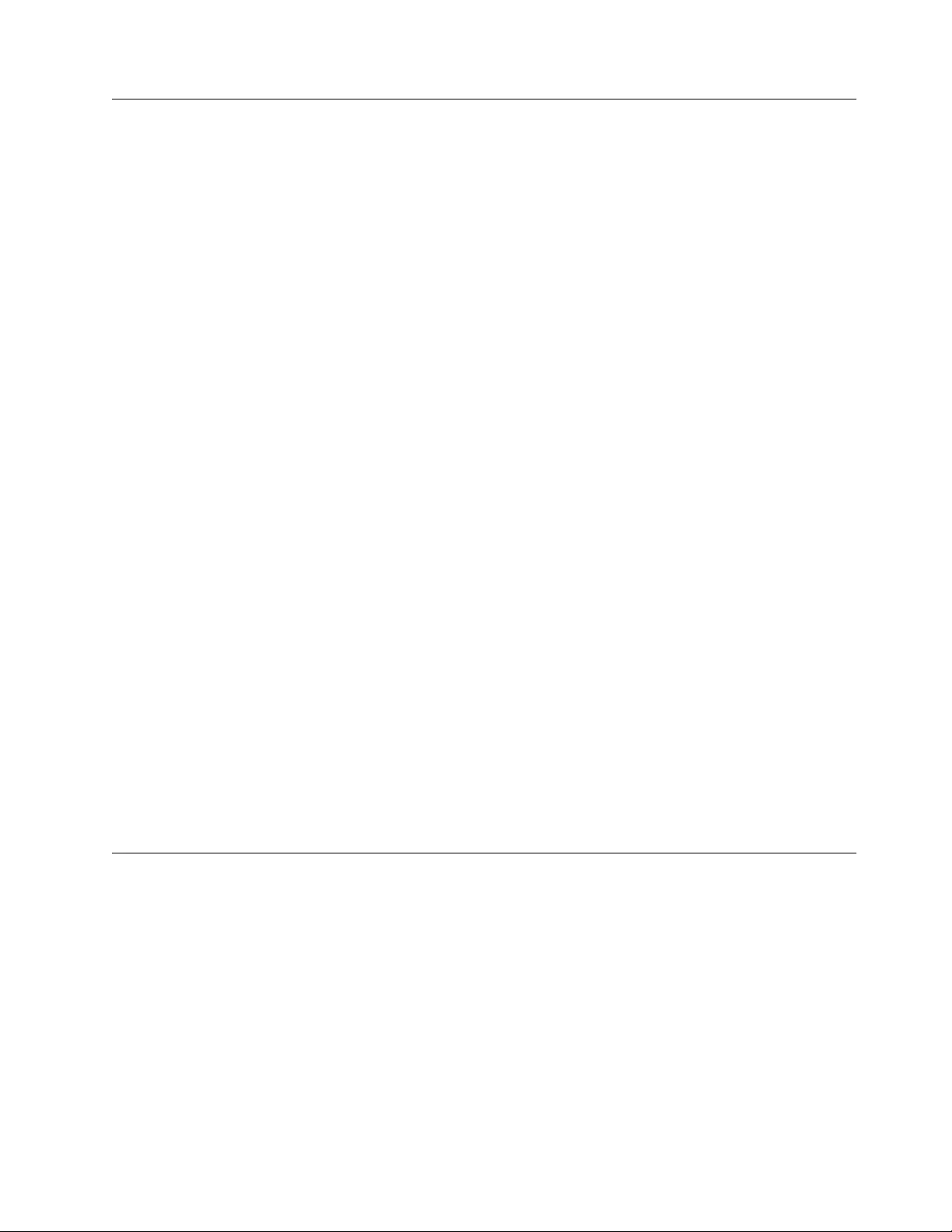
Persistent Naming Support
Persistent Naming Support is used to ensure that attached devices are always
configured with the same logical name across system reboots. For this purpose, the
HP-UX tape driver creates an extra set of device special files with a prefix of "s" for
the configured tape drives in HP-UX 11i v1 and v2, such as s55m in the following
example.
# ioscan -funC tape
Class I H/W Path Driver S/W State H/W Type Description
===================================================================================
tape 103 1/0/0/0.97.25.255.2.7.0 atdd CLAIMED DEVICE IBM 03592E05
/dev/rmt/103m /dev/rmt/c10t7d0BESTn /dev/rmt/s55mb
/dev/rmt/103mb /dev/rmt/c10t7d0BEST /dev/rmt/s55mn
/dev/rmt/103mn /dev/rmt/c10t7d0BESTb /dev/rmt/s55m
/dev/rmt/103mnb /dev/rmt/c10t7d0BESTnb /dev/rmt/s55mnb
In HP-UX 11i v3, HP introduces the native multi-pathing and path-independent
persistent Device Special Files (DSFs) and the auto discovery of devices to enhance
overall manageability. The ATDD does not create the additional set of device
special files with a prefix of “s”.
The persistent DSF format for tape devices that are introduced with the Agile view
in HP-UX 11i v3 is
# ioscan -funNC tape
Class I H/W Path Driver S/W State H/W Type Description
===================================================================
tape 1 64000/0xfa00/0x7 estape CLAIMED DEVICE IBM 03592E05
/dev/rtape/tape1_BEST /dev/rtape/tape1_BESTn
/dev/rtape/tape1_BESTb /dev/rtape/tape1_BESTnb
# ioscan -funNC autoch
Class I H/W Path Driver S/W State H/W Type Description
=================================================================
autoch 8 64000/0xfa00/0xa acdd CLAIMED DEVICE IBM 03584L22
/dev/rchgr/autoch8
To map a persistent DSF to its legacy DSF, enter the following -
# ioscan -m dsf /dev/rtape/tape1_BESTb
Persistent DSF Legacy DSF(s)
========================================
/dev/rtape/tape1_BESTb /dev/rmt/c3t15d0BESTb
/dev/rmt/c9t6d0BESTb
Control Path failover support for tape libraries
Note:
1. The library control path failover feature code must be installed before the path
failover support is enabled in the HP-UX ATDD device driver. Refer
to“Automatic failover” on page 5 for what feature code might be required for
your machine type.
2. It is a requirement that applications must open the primary path for CPF.
Configuring and unconfiguring path failover support
Path failover support is enabled automatically when the device driver is installed.
However, the driver provides a kernel parameter that you can use to enable library
Chapter 4. HP-UX Tape and Medium Changer device driver 67
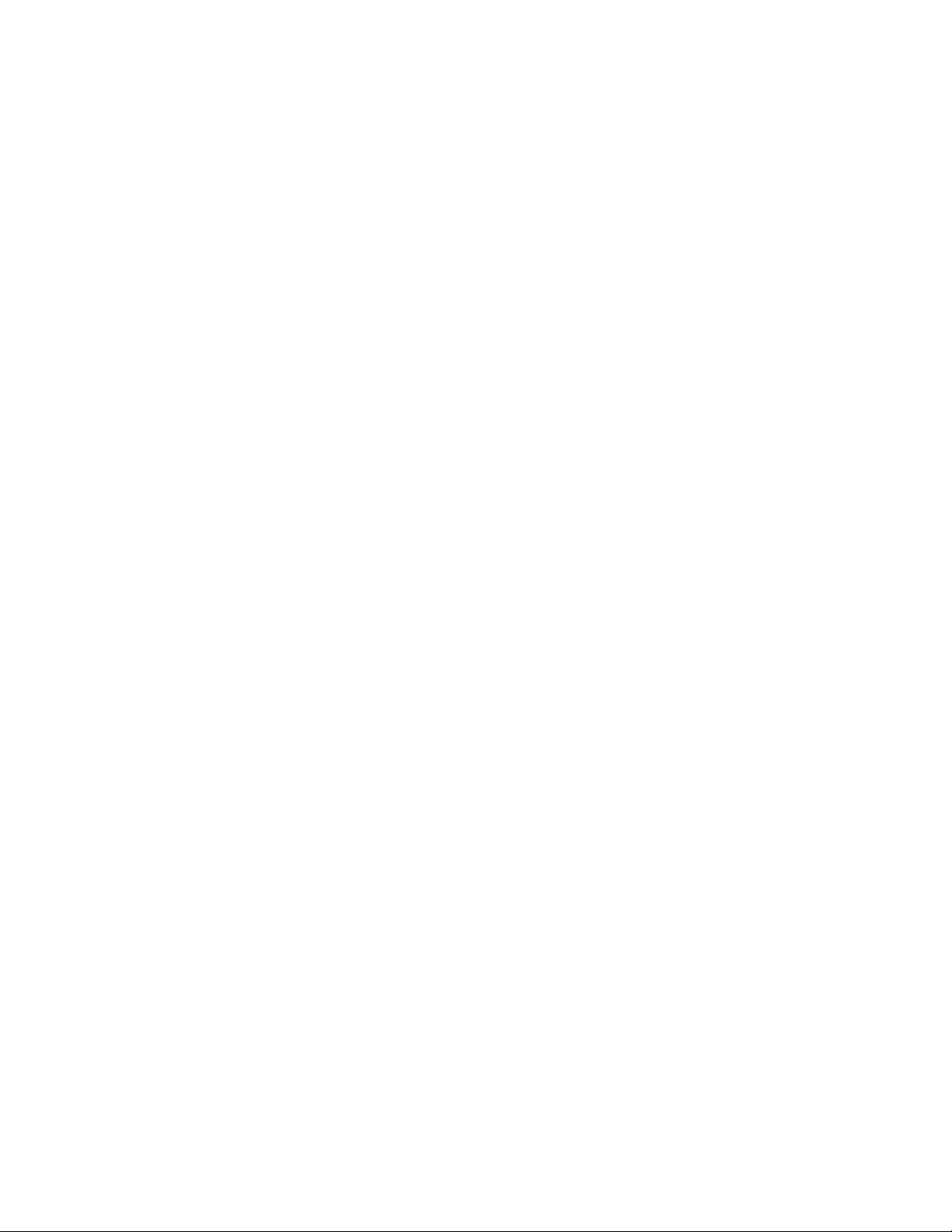
control path failover. To enable the failover support in the ATDD driver, complete
the following steps after the driver is installed.
vIn HP-UX 11i v1 and v2:
1. Set the alternate_pathing parameter.
# /opt/atdd/bin/atdd_failover -a 1
2. Reconfigure CPF for the devices.
# /opt/atdd/bin/atdd_claim
vIn HP-UX 11i v3:
Run kctune to enable the kernel tunable of atdd_alternate_pathing. ATDD
handles the CPF in the next open.
# kctune atdd_alternate_pathing=1
* The automatic ’backup’configuration has been updated.
* The requested changes have been applied to the currently
running configuration.
Tunable Value Expression Changes
atdd_alternate_pathing (before) 0 0 Immed
(now) 1 1
You can check whether the driver recognized multiple control paths for your
library by running
#ioscan -funC autoch
If you see .altpath next to one of the special files in HP-UX 11i v1 and v2, then
you successfully enabled the control path failover feature for your library. In
HP-UX 11i v3, use the # ioscan -m dsf command and “[11] Display All Paths” on
page 256 or “Display All Paths” on page 317 in ITDT to verify that the multiple
path is configured by the system and ATDD.
After the path failover support is enabled, it remains set until atdd_claim is run
with the alternate_pathing driver parameter set to OFF. The path failover setting
is retained even if the system is rebooted. If you want to turn off the control path
failover feature in the ATDD driver, complete the following steps.
vIn HP-UX 11i v1 and v2:
1. Clear the alternate_pathing parameter.
# /opt/atdd/bin/atdd_failover -a 0
2. Reconfigure CPF for the devices.
# /opt/atdd/bin/atdd_claim
vIn HP-UX 11i v3:
Run kctune to disable the kernel tunable of atdd_alternate_pathing. ATDD
manages the CPF in the next open.
# kctune atdd_alternate_pathing=0
* The automatic ’backup’configuration has been updated.
* The requested changes have been applied to the currently
running configuration.
Tunable Value Expression Changes
atdd_alternate_pathing (before) 1 1 Immed
(now) 0 0
Primary and alternative paths
When ATDD is loaded into the kernel, the first logical medium changer device that
it sees in the system is the primary path for that medium changer. The other
logical medium changers that ATDD attached for the same medium changer is
configured as alternative paths. The device driver supports up to 16 physical paths
for a single device.
68 IBM Tape Device Drivers: Installation and User's Guide
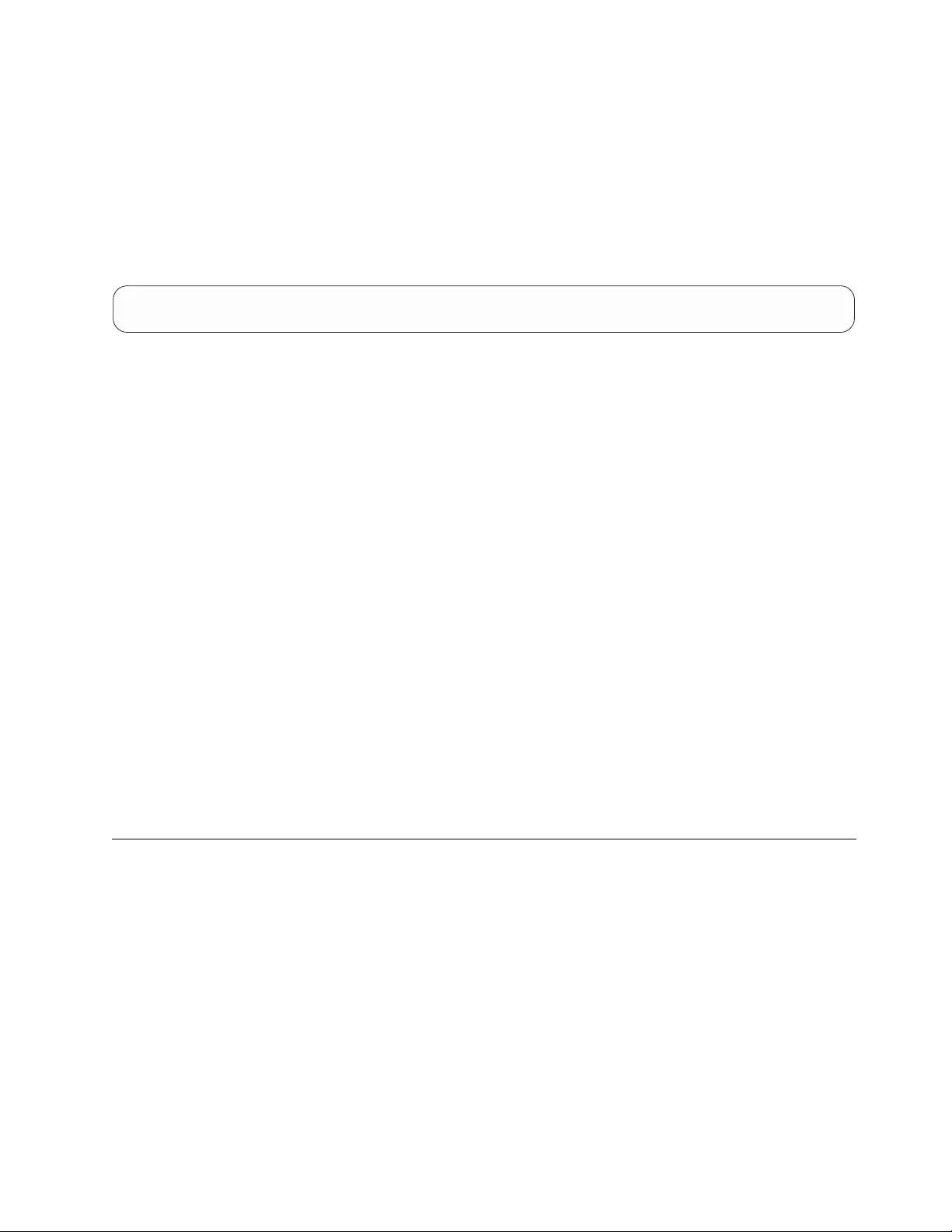
On HP-UX 11i v3, the HP-UX system always selects the best path for ATDD to
open so the primary path is dynamically assigned from the system. ATDD does
not provide any .altpath special file.
The primary and alternative path information can be obtained by using the
following command on HP-UX 11i v1 and v2.
# ioscan -funC autoch
The following is an example of what you might see:
autoch 0 0/1/0/0.101.22.255.1.1.1 acdd CLAIMED DEVICE IBM ULT3582-TL /dev/rmt/0chng
autoch 1 0/1/0/0.101.22.255.1.2.1 acdd CLAIMED DEVICE IBM ULT3582-TL /dev/rmt/1chng.altpath
Querying primary and alternative path configurations
You can display the primary and alternative path configuration for all devices by
running the ioscan command, as explained in “Determining the device hardware
path for IBM tape drives” on page 55.
Note: To display the primary and alternative path configuration for any device by
using tape diagnostic and utility functions, refer to Chapter 9, “IBM Tape
Diagnostic Tool (ITDT),” on page 217.
Disabling and enabling primary and alternative paths
When you load the ATDD device driver with the alternate_pathing parameter set
to ON, by default, all the available paths for a physical device are enabled.
If it is necessary to disable a path and not complete path failover (for example due
to maintenance), run commands to disable and then later enable the primary and
alternative paths.
The commands to enable and disable primary and alternative paths are tape
diagnostic and utility functions.
Note: See Chapter 9, “IBM Tape Diagnostic Tool (ITDT),” on page 217.
Data Path failover and load balancing support for tape drives
The HP-UX device driver path failover support configures multiple physical paths
to the same device within the device driver and provides two basic functions.
1. Automatic failover to an alternative physical path when a permanent error
occurs on one path.
2. Dynamic load balancing for devices with multiple Host Bus adapters (HBA).
On HP-UX 11i v3, HP-UX system always picks up a best path for ATDD to
open. ATDD does not run a dynamic load balancing in open.
Note:
1. Data Path failover is not supported when block sizes greater than 256 K are
used, except in HP-UX 11i v3.
2. It is required that applications must open the primary path for Data Path
failover (not in HP-UX 11i v3).
Chapter 4. HP-UX Tape and Medium Changer device driver 69
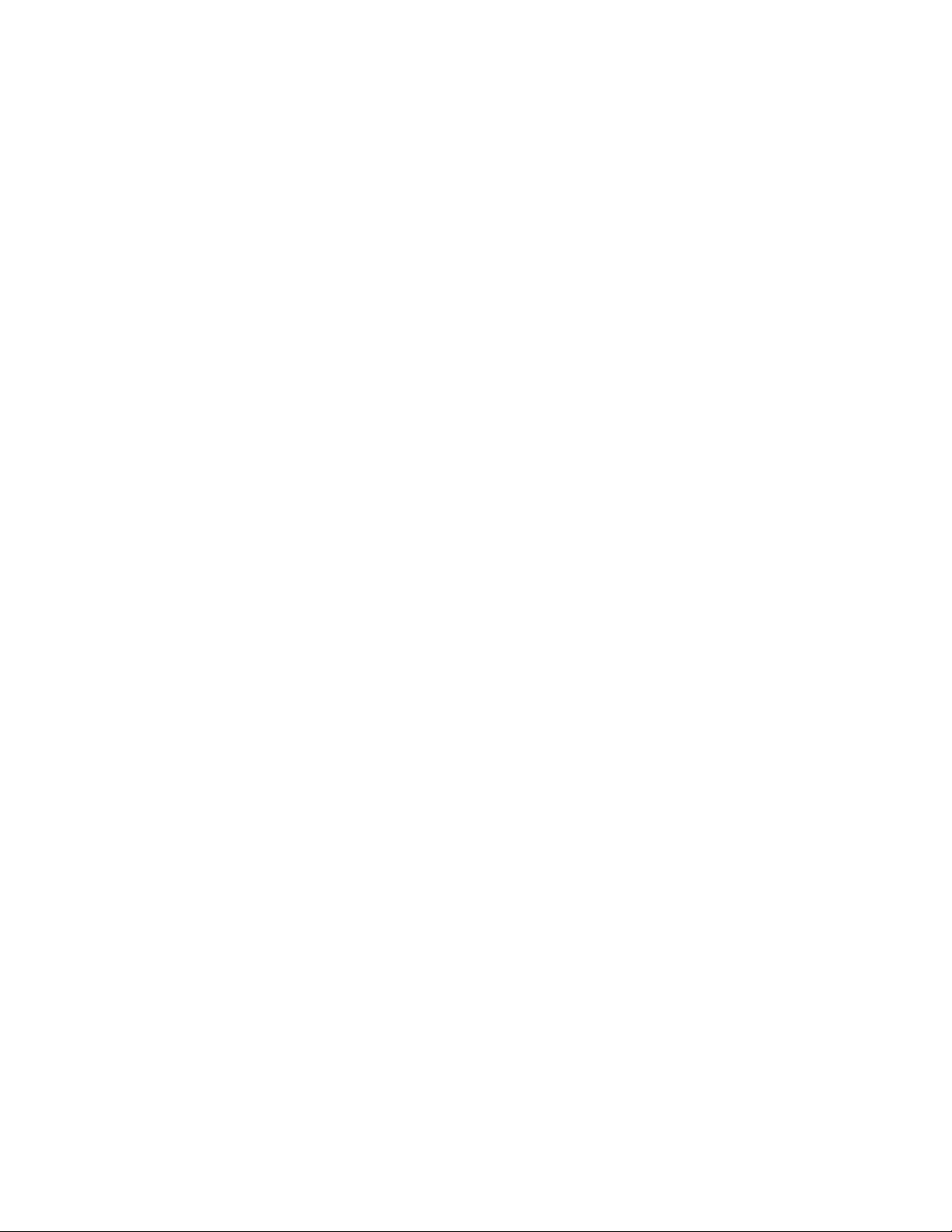
3. Data Path failover is supported for 3592 tape drives on HP-UX 11i v2 and v3,
and for Ultrium 3, Ultrium 4, Ultrium 5, and Ultrium 6 drives on HP-UX v2
and v3.
Configuring and unconfiguring path failover support
Path failover support is turned on automatically when the device driver is
installed. However, you must provide the data path failover feature key and
reclaim the devices by using the atdd_claim script. The feature key is a string with
16 characters and numbers.
1. Edit the following line in your /sbin/init.d/atdd file.
DPF_KEYS="1234567890123456; 0987654321123456 "
Note:
a. 1234567890123456 is an example of a data path failover feature key. If you
have multiple 3584 libraries and multiple data path failover feature keys,
input your keys as follows:
DPF_KEYS="key1;key2; ..."
b. A DPF key is required for Ultrium 3 tape drives only. No DPF key must be
added into the /sbin/init.d/atdd file if you are running the most recent drive
code.
2. Save the file, then run the following command in HP-UX 11i v1 and v2:
# /opt/atdd/bin/atdd_claim
3. In HP-UX 11i v1 and v2, you can check whether the driver recognized multiple
data paths for your drives by running:
#ioscan -funC tape
If you see ".altpath" next to one of the special files, then you successfully
enabled control path failover feature for your library.
In HP-UX 11i v3, use the # ioscan -m dsf command to verify that the multiple path
is configured by the system and ATDD.
Note: See Chapter 9, “IBM Tape Diagnostic Tool (ITDT),” on page 217.
After path failover support is enabled, it remains set until atdd_claim or kctune is
run with the alternate_pathing driver parameter set to OFF. The path failover
setting is retained even if the system is rebooted. If you want to turn off the data
path failover feature in the ATDD driver, complete the following steps.
In HP-UX 11i v1 and v2:
1. Clear the alternate_pathing parameter. (You can ignore the message about
rebooting the system.)
# /opt/atdd/bin/atdd_failover -a 0
2. Reconfigure DPF for the devices.
# /opt/atdd/bin/atdd_claim
In HP-UX 11i v3:
Run kctune to disable the kernel tunable of atdd_alternate_pathing. ATDD handles
the DPF in the next open.
70 IBM Tape Device Drivers: Installation and User's Guide
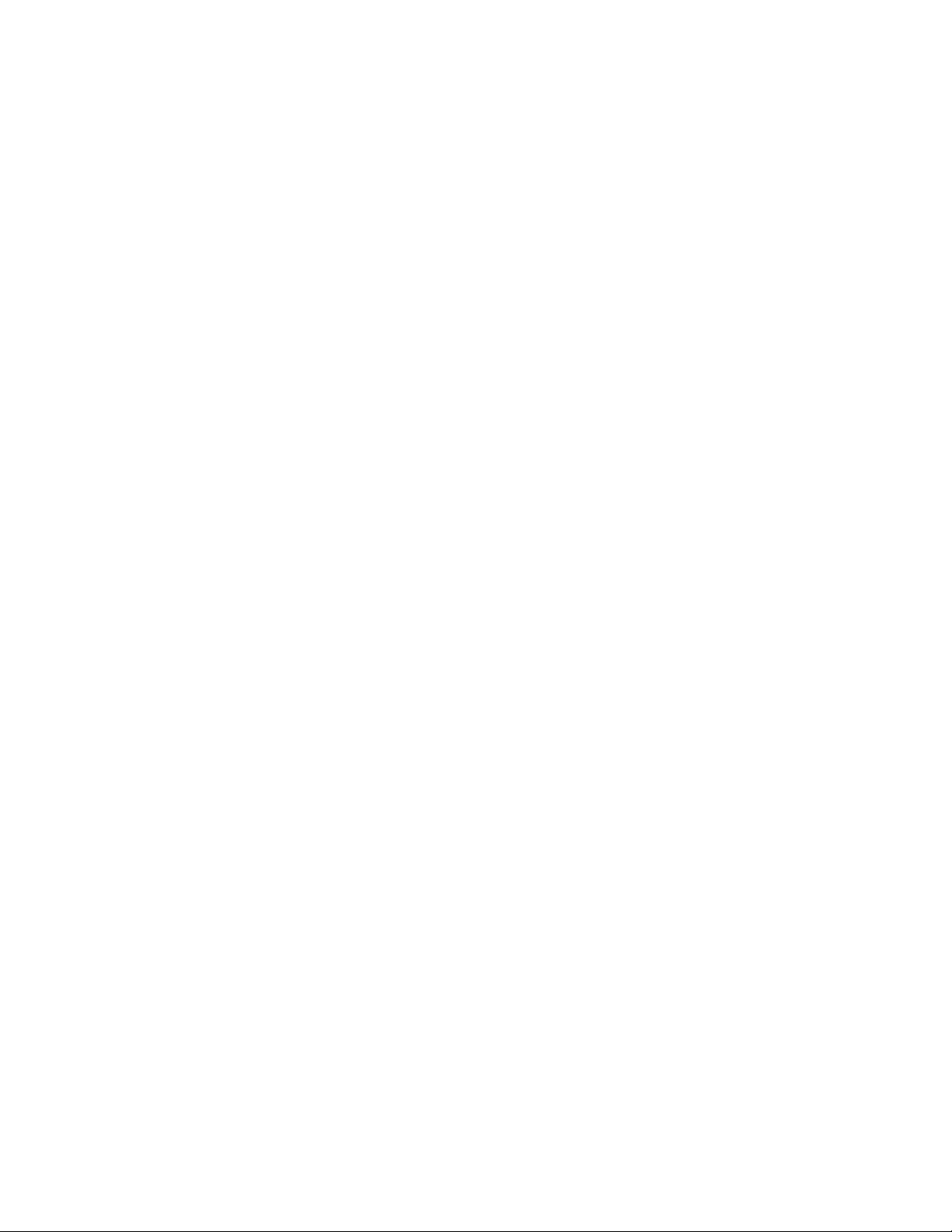
# kctune atdd_alternate_pathing=0
* The automatic ’backup’configuration has been updated.
* The requested changes have been applied to the currently
running configuration.
Tunable Value Expression Changes
atdd_alternate_pathing (before) 1 1 Immed
(now) 0 0
If you want to turn the data path failover feature back on in the ATDD driver,
complete the following steps.
In HP-UX 11i v1 and v2:
1. Set the alternate_pathing parameter. (You can ignore the message about
rebooting the system.)
# /opt/atdd/bin/atdd_failover -a 1
2. Reconfigure DPF for the devices.
# /opt/atdd/bin/atdd_claim
In HP-UX 11i v3:
Run kctune to enable the kernel tunable of atdd_alternate_pathing. ATDD handles
the DPF in the next open.
# kctune atdd_alternate_pathing=1
* The automatic ’backup’configuration has been updated.
* The requested changes have been applied to the currently
running configuration.
Tunable Value Expression Changes
atdd_alternate_pathing (before) 0 0 Immed
(now) 1 1
Primary and alternative paths
When ATDD is loaded into the kernel, the first logical device that it sees in the
system is the primary path for that medium changer. The other logical paths that
ATDD attached for the same tape drive is configured as alternative paths. The
device driver supports up to 16 physical paths for a single device. In HP-UX 11i
v3, the HP-UX system always picks up the best path for ATDD to open so the
primary path is dynamically assigned from the system. ATDD does not provide
any .altpath special file.
The primary and alternative path information can be obtained by issuing the
following command except in HP-UX 11i v3.
# ioscan -funC tape
The following is an example of the output for this command.
home/root# ioscan -funC tape
Class I H/W Path Driver S/W State H/W Type Description
===============================================================================
tape 0 0/1/0/0.101.22.255.1.1.1 atdd CLAIMED DEVICE IBM ULT3580-TD3 /dev/rmt/0m
tape 1 0/1/0/0.101.22.255.1.2.1 atdd CLAIMED DEVICE IBM ULT3580-TD3 /dev/rmt/1m.altpath
Querying primary and alternative path configuration
You can display the primary and alternative path configuration for all devices by
running ioscan, as explained in “Primary and alternative paths.”
Chapter 4. HP-UX Tape and Medium Changer device driver 71
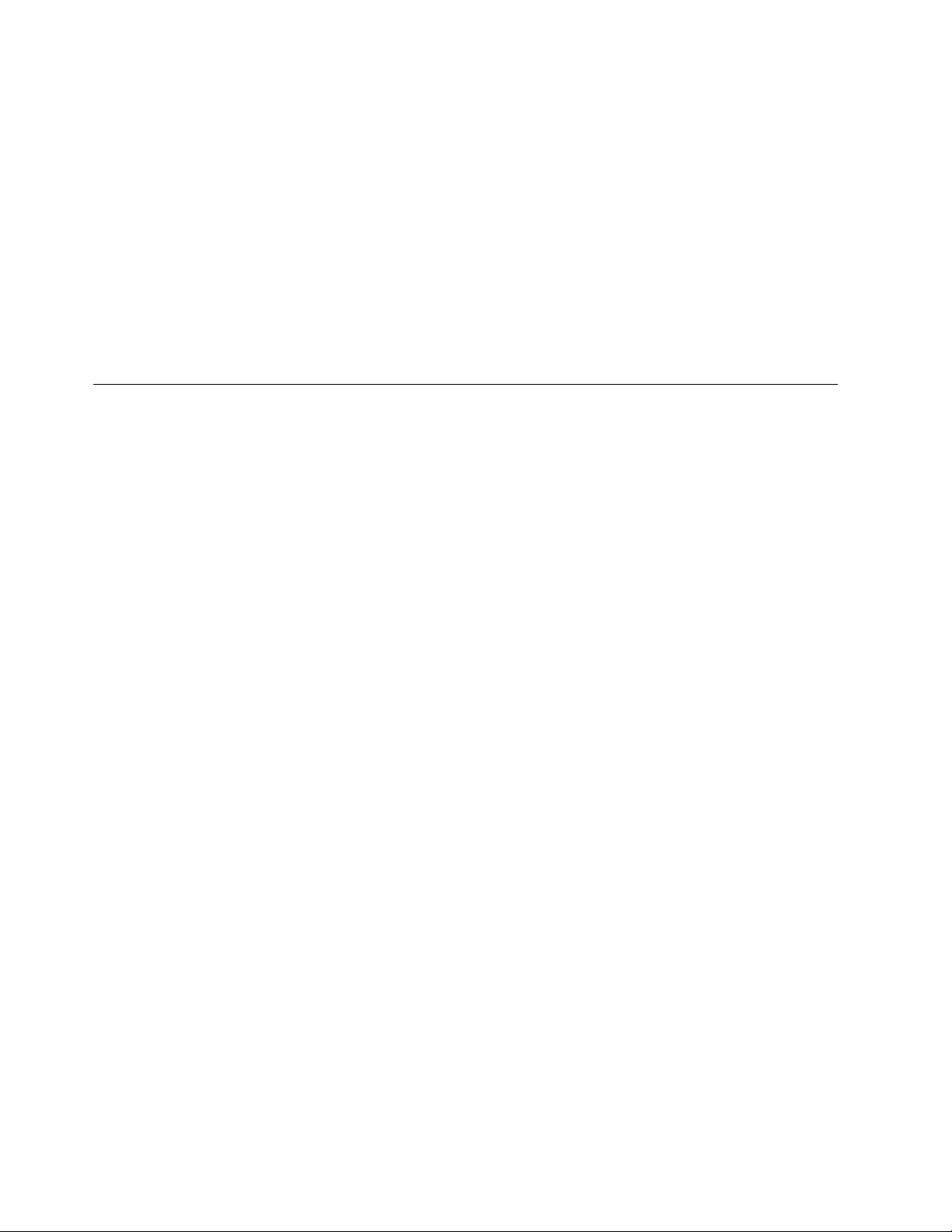
Note: To display the primary and alternative path configuration for any device by
using tape diagnostic and utility functions, refer to Chapter 9, “IBM Tape
Diagnostic Tool (ITDT),” on page 217.
Disabling and enabling primary and alternative paths
If it is necessary to disable a path and not complete path failover (for example due
to maintenance), run commands to disable and then later enable the primary and
alternative paths.
The commands to enable and disable primary and alternative paths are tape
diagnostic and utility functions.
Note: See Chapter 9, “IBM Tape Diagnostic Tool (ITDT),” on page 217.
Problem determination
A set of tools is provided with the device driver to determine if the device driver
and the tape device are functioning correctly.
Error logging
Read the system log file (typically /var/adm/syslog/syslog.log) and the ATDD log
file (/var/adm/atdd/atdd_d.log) if you are having problems. The ATDD logs
messages to this file that provides information about the problem.
Sense data logging
When the tape drive responds with CHECK CONDITION status and associated
sense keys of 0x1 (Recovery Error), 0x3 (Medium Error), 0x4 (Hardware Error), and
0xB (Aborted Command) for a hardware or medium error, the sense data is logged
in to the system log file (typically /var/adm/syslog/syslog.log). The sense data
logging feature is disabled by default on 11i v1 and 11i v2 and enabled by default
on 11i v3. To enable the support dynamically, run /opt/atdd/bin/atdd_cfg with the
-c option.
# /opt/atdd/bin/atdd_cfg -c 1
* The requested changes have been applied to the currently running system.
Tunable Value Expression Changes
atdd_log_trace (before) 0 Default Immed
(now) 1 1
Support_info script
Run the support_info script, in the /opt/OMImag/bin directory for the static driver
and in /opt/atdd/bin for the DLKM driver. This script gathers important system
and configuration information. There are several sections with the keyword
VERIFY, indicating information that must be verified for correctness.
Log in as user ID "root" on the system that experienced a problem. Then, run the
script and redirect the output to an end of a file.
Static
/opt/OMImag/bin/support_info > support_info.out
72 IBM Tape Device Drivers: Installation and User's Guide
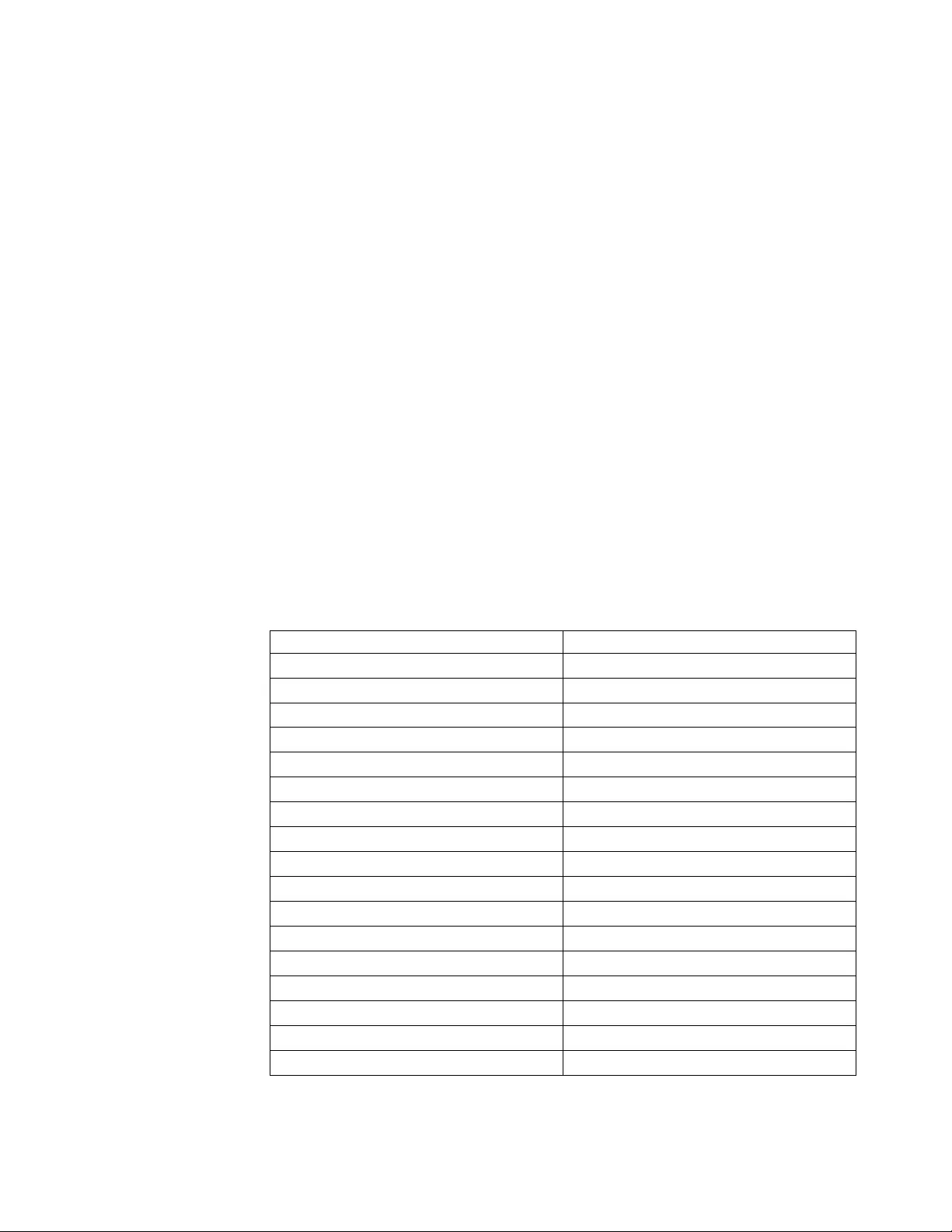
DLKM
/opt/atdd/bin/support_info > support_info.out
Tracing facility
Running the ATDD_trace utility, in the /opt/OMImag/bin for the static driver and in
/opt/atdd/bin for the DLKM driver, displays debug information. The utility traces
can be started at any time before an operation on a tape device. The default debug
level is 0x00001003, which shows driver configuration and per instance drive
attribute configuration and errors. You can increase the amount of debug
information that is displayed by enabling more trace flags. Issuing atdd_trace -f
0x1fffffff turns on every trace.
1. Determine which items must be traced and set the trace flags by using the
atdd_trace command. For example, to trace everything -
For the Static driver:/opt/OMImag/bin/atdd_trace -f 0x1fffffff
For the DLKM driver:/opt/atdd/bin/atdd_trace -f 0x1fffffff
In HP-UX 11i v3, run the sam utility or # kctune atdd_trace_level=1
command to set the trace level to 1. The default set is 3. The different levels
of tracing for 11iv3 are
vFull trace = 1
vMessages = 2
vWarnings = 3
vErrors = 4
The set of trace flags is displayed in Table 11.
Table 11. Trace flags
COMMAND VALUE
Configuration 0x00000001
General errors 0x00000002
Routine entry points 0x00000004
Returns 0x00000008
TRACE_DBG information 0x00000010
Open/Close routine 0x00000020
Trace motion commands 0x00000040
Read/Write 0x00000100
Strategy 0x00000200
Open/Close states 0x00000400
IOCTLs 0x00000800
Trace device config routines 0x00001000
Trace SCSI level stuff 0x00004000
Configuration 0x10000000
Entry point 0x01000000
General information 0x00400000
Memory 0x00200000
2. Clear the trace buffer.
For the Static driver:/opt/OMImag/bin/atdd_trace -c
Chapter 4. HP-UX Tape and Medium Changer device driver 73
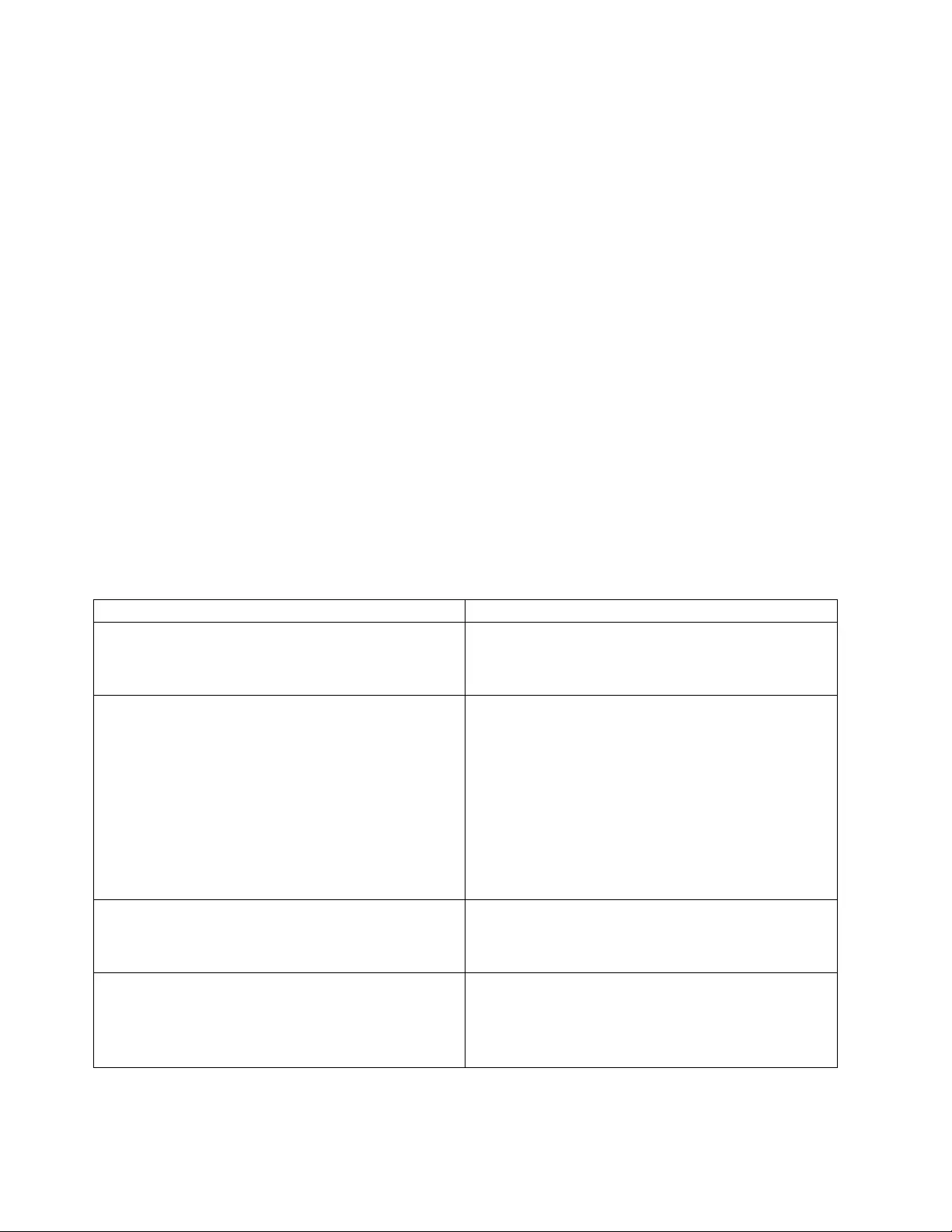
For the DLKM driver:/opt/atdd/bin/atdd_trace -c
3. To have trace data that is displayed immediately in a readable format as it is
collected.
For the Static driver:/opt/OMImag/bin/atdd_trace -b
For the DLKM driver:/opt/atdd/bin/atdd_trace -b
4. Start the operations on a tape device.
5. To display collected trace data in a readable format at any time:
For the Static driver:/opt/OMImag/bin/atdd_trace -d
For the DLKM driver:/opt/atdd/bin/atdd_trace -d
6. The atdd_trace output can be redirected to place the trace data in a readable
format into a file, by entering
For the PB driver:/opt/OMImag/bin/atdd_trace >trace.txt
For the PCI driver:/opt/atdd/bin/atdd_trace >trace.txt
7. In HP-UX 11i v3, the ATDD trace is logged in to syslog of /var/adm/syslog/
syslog.log when the kernel tunable of atdd_direct_trace is enabled. To set a
value (0 or 1) to atdd_direct_trace, run # kctune atdd_direct_trace=value. To
turn on the trace #kctune atdd_direct_trace=1 and set to 0to turn off.
Problems and solutions
Table 12 describes problems and possible solutions for errors you might encounter
with the DLKM driver.
Table 12. Problems, reasons, and solutions
Problem Reason and solution
The system hangs when it runs rmsf -H on HP-UX 11i. DLKM Infrastructure does not set the correct flag in the
device switch table entry for a DLKM driver that uses.
Install HP patch PHKL_29818.
ATDD DLKM modules are not loaded in the running
kernel.A message in the file /var/adm/syslog/syslog.log
"vmunix: WARNING: modpath: DLKM is not initialized"
The current kernel is not matching the symbol table
(DLKM) in /stand/dlkm
Must rebuild the kernel by running the following
commands:
#cd /stand/build
#/usr/lbin/sysadm/system_prep -s /stand/build/system
#/usr/sbin/mk_kernel -s /stand/build/system
#mv /stand/system /stand/system.prev
#mv /stand/build/system /stand/system
#kmupdate /stand/build/vmunix_test
#shutdown -ry now
A message in the file /var/adm/syslog/syslog.log
"modld: Attempt to load unregistered module "
ATDD DLKM Module's component files are not copied
to certain subdirectories of /usr/conf and /stand.
Remove ATDD and try to install it again.
# kmtune | grep atdd
kmtune: Cannot open file -- /stand/.kmsystune_lock
The file .kmsystune_lock was removed manually.
Use the following command to create the
.kmsystune_lock file again:
# touch /stand/.kmsystune_lock
74 IBM Tape Device Drivers: Installation and User's Guide
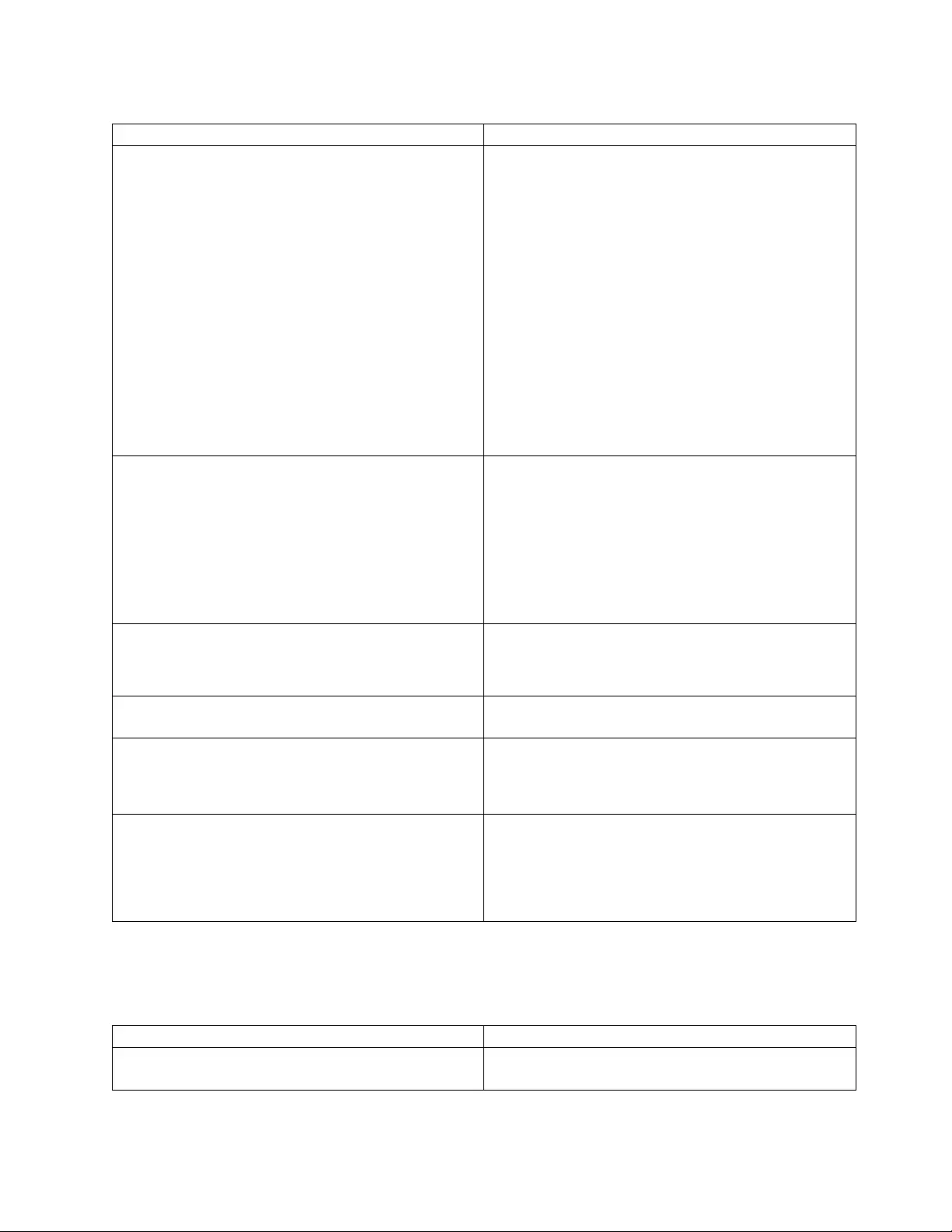
Table 12. Problems, reasons, and solutions (continued)
Problem Reason and solution
IBM tape devices not claimed in ioscan -fnk display As "root", verify the drivers that are loaded in the
running kernel by using `kmadmin -s`.
If status is "LOADED", run 'atdd_claim -b' to claim all
IBM devices, run 'atdd_claim -t' to claim the tape
drives, then run 'atdd_claim -c' to claim the changers.
If status is "UNLOADED", run 'kmadmin -L atdd' to
load the ATDD, run 'kmadmin -L acdd' to load the
ACDD, then run 'atdd_claim' to claim the tape devices.
If status is still "UNLOADED", check the entries of the
files 'atdd' or 'acdd' in /etc/loadmods. If no atdd or acdd
file entries exist, the driver might be statically bound to
the kernel, or the ATDD package might not be installed.
Check the installation by running the following
command:
# swlist atdd
No special files that are found in /dev/rmt Run the atdd_mksf and acdd (if you have changers that
are managed by the acdd driver) scripts that are found
in /opt/atdd/bin
atdd_mksf and acdd_mksf
Note: The script prints the commands that are necessary
to create the special files. To create the files you must
"pipe" the output to shell (sh), with the following
commands:atdd_mksf | sh acdd_mksf | sh.
The special files for a device are duplicates. Remove all of the special files for the device in /dev/rmt
Create the special files again by running the commands
atdd_mksf or acdd_mksf.
No special files are created by HP Stape and Schgr after
ATDD is installed
Create the special files by running the command: # insf
-e.
Cannot open Special File and the system log has the
following message:
Invalid SCSI request in data at bit 7 of byte 4
Wrong DENSITY setting. Check the current value by
running the command:atdd_cfg -g DENSITY Try setting
value to 0 (zero) by running the command: atdd_cfg -s
DENSITY 0.
An attempt to read data times out and returns an error
and the system log has the following messages:
A SCSI command timed out and was aborted.
Make sure that the SILI configuration parameter is "1".
This configuration can be checked by running the
command: atdd_cfg -g SILI
If the value of SILI = 0, try setting the value to 1, by
running the following command: atdd_cfg -s SILI 1.
Table 13 describes problems and possible solutions for errors you might encounter
with the static driver.
Table 13. Troubleshooting (problems and solutions)
Problem Solution
No special files that are found in /dev/rmt Issue the following commands: /opt/OMImag/bincd
/opt/OMImag/binatdd_mksf | sh.
Chapter 4. HP-UX Tape and Medium Changer device driver 75
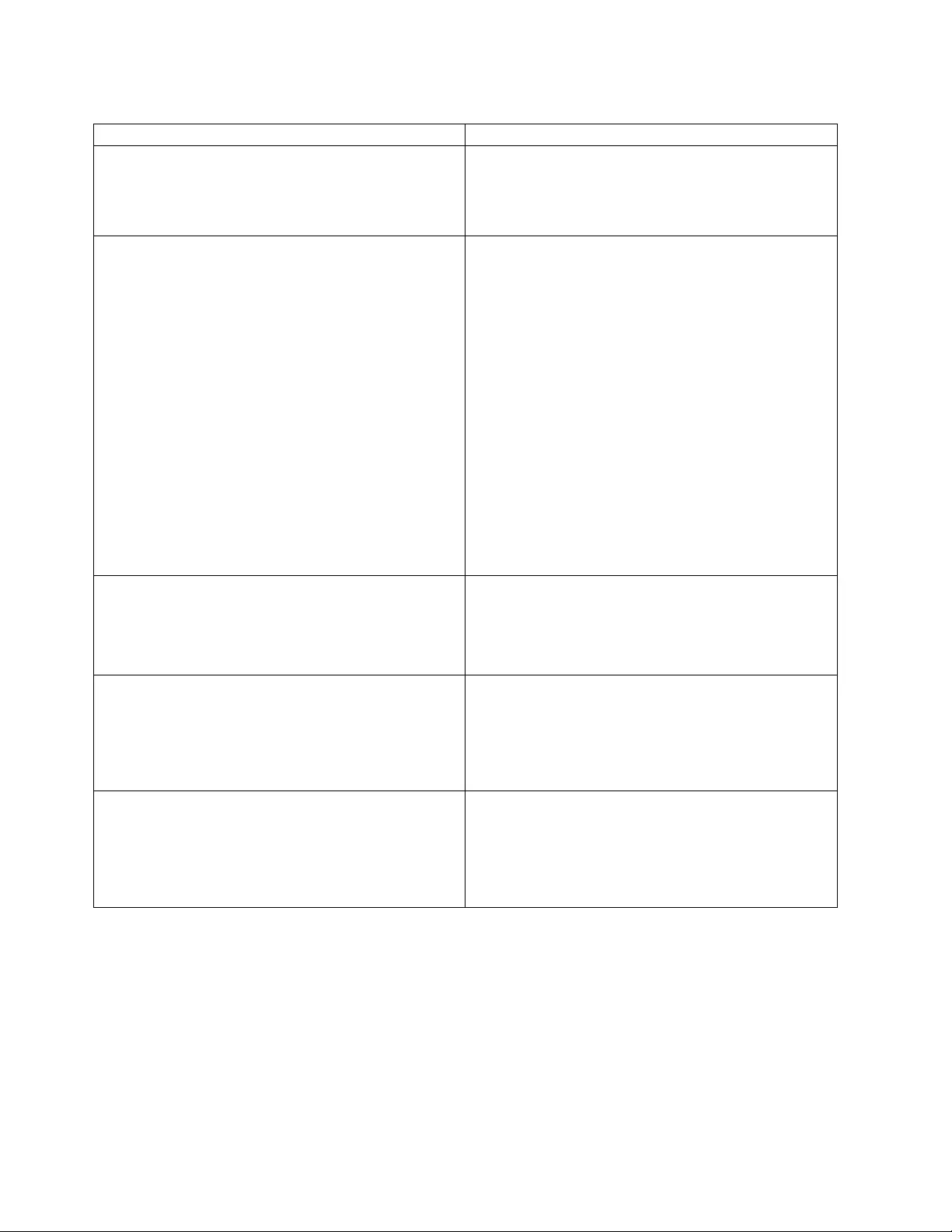
Table 13. Troubleshooting (problems and solutions) (continued)
Problem Solution
If you are using the PB drivers or are not using the
standard device driver defaults with PCI drivers:
Verify that the hardware path for the device is listed in
the configuration file/etc/rc.config.d/atdd.cfg
If the hardware path is missing or incorrect, the driver
was not installed properly.
Claimed by HP Stape driver Run the command: # lsdev to check that the atdd is in
the current kernel.
1. If the atdd is not in the output, rebuild the kernel or
reinstall atdd.
2. If the atdd is in the output -
a. Rebuild the system I/O configuration.
1) Remove /stand/ioconfig and /etc/ioconfig
after to back up the files.
2) Reboot the system.
3) On System Console, enter the command #
/sbin/ioinit -c while the autobooting is
halted.
4) Run the command: # /sbin/insf -e.
5) Enter the command: # ^Dto exit the I/O
configuration.
b. Reinstall the HP-UX operating system if the
system is new or is a new update.
Cannot open Special File. The system log has the
following message:
Invalid SCSI request in data at bit 7 of byte 4
Wrong DENSITY setting. Check the current value by:
atdd_cfg -g DENSITY <atdd_inst>
Try setting it to 0 (zero):
atdd_cfg -s DENSITY 0 <atdd_inst>
An attempt to read data times out and returns an error.
The system log has the following messages:
A SCSI command timed out and was aborted.
LLIO: Detected PowerFail
(probably caused by SCSI bus or device reset).
Check that the SILI configuration parameter is 1 by
running
atdd_cfg -g SILI <atdd_inst>
If the SILI parameter is zero, try setting it to 1:
atdd_cfg -s SILI 1 <atdd_inst>
An attempt to read data times out and returns an error.
The system log has the following messages:
A SCSI command timed out and was aborted.
scsi3: ....date code...
scsi3: ....timestamp...
Check that the FORCE_NARROW parameter is valid for
this device by running
atdd_cfg -g FORCE_NARROW <atdd_inst>
If FORCE_NARROW is 1, try setting it to 0:
atdd_cfg -s FORCE_NARROW 0 <atdd_inst>
76 IBM Tape Device Drivers: Installation and User's Guide
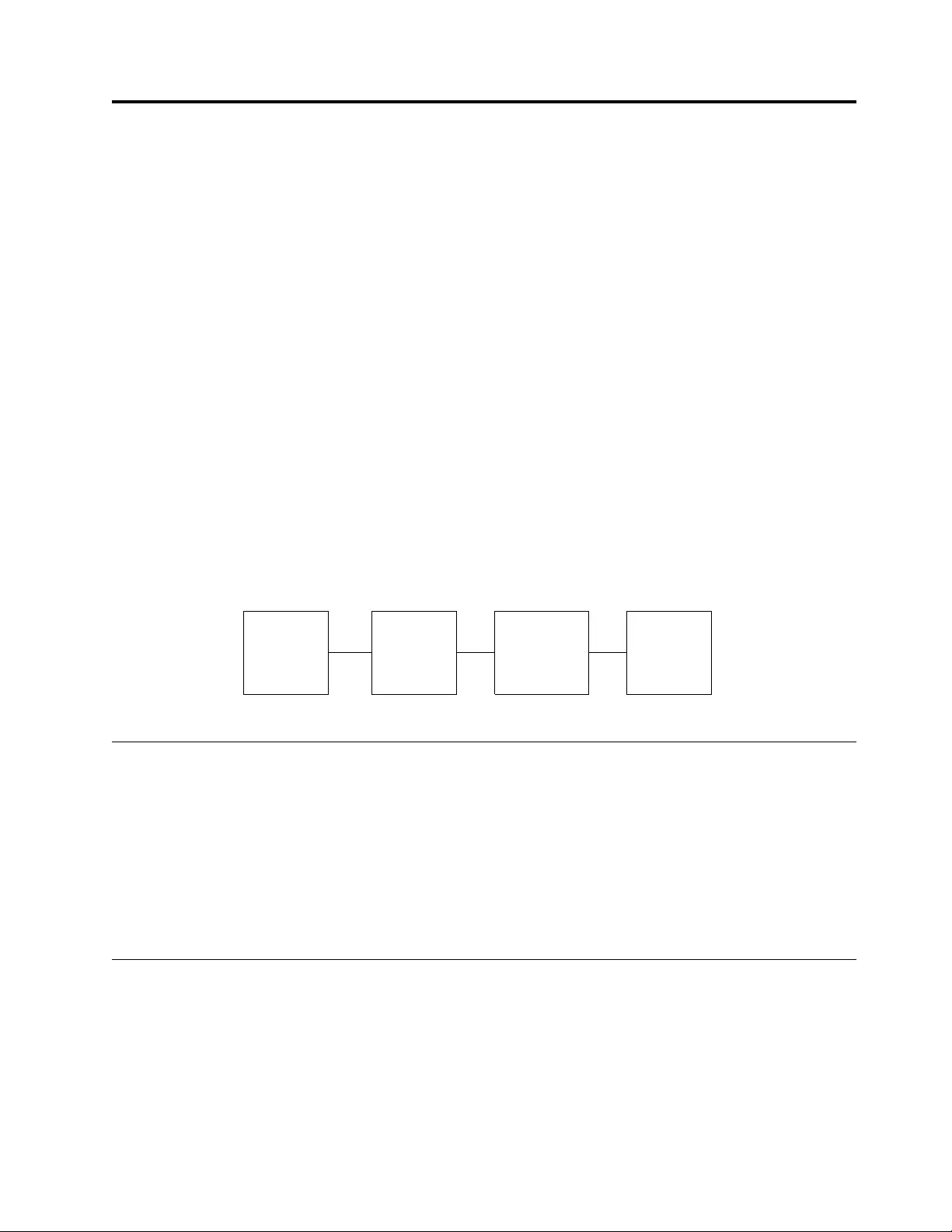
Chapter 5. Linux Tape and Medium Changer device driver
This chapter describes the IBM Linux Tape and Medium Changer device driver
(lin_tape).
For tape diagnostic and utility functions, refer to Chapter 9, “IBM Tape Diagnostic
Tool (ITDT),” on page 217.
Purpose
The lin_tape and medium changer device driver is designed to take advantage of
the features that are provided by the IBM tape drives and medium changer
devices. The goal is to give applications access to the functions required for basic
tape operations (such as backup and restore) and medium changer operations
(such as mount and unmount the cartridges), and also the advanced functions that
are needed by full tape management systems. Whenever possible, the driver is
designed to take advantage of the device features transparent to the application.
Data flow
The software that is described in this chapter covers the Linux device driver
(lin_tape device driver) and the interface between the application and the tape
device.
Product requirements
Hardware requirements
For current hardware requirements, refer to the “Hardware requirements” on page
1.
Software requirements
For current software requirements, refer to the “Software requirements” on page 1.
Installation and Configuration instructions
The lin_tape device driver for Linux is provided in a source rpm package. The
utility tools for lin_tape are supplied in binary rpm packages. Refer to
Appendix A, “Accessing documentation and software online,” on page 327. They
are downloaded with the driver.
The following sections describe installation, configuration, uninstallation, and
verification procedures for lin_tape and its utility tools. Refer to Linux
IBMtape
Device
Driver
HostBus
Adapter
Driver
Tape
Device
Application
Program
a250181
Figure 12. Data flow for Linux device driver (lin_tape)
© Copyright IBM Corp. 2007, 2015 77
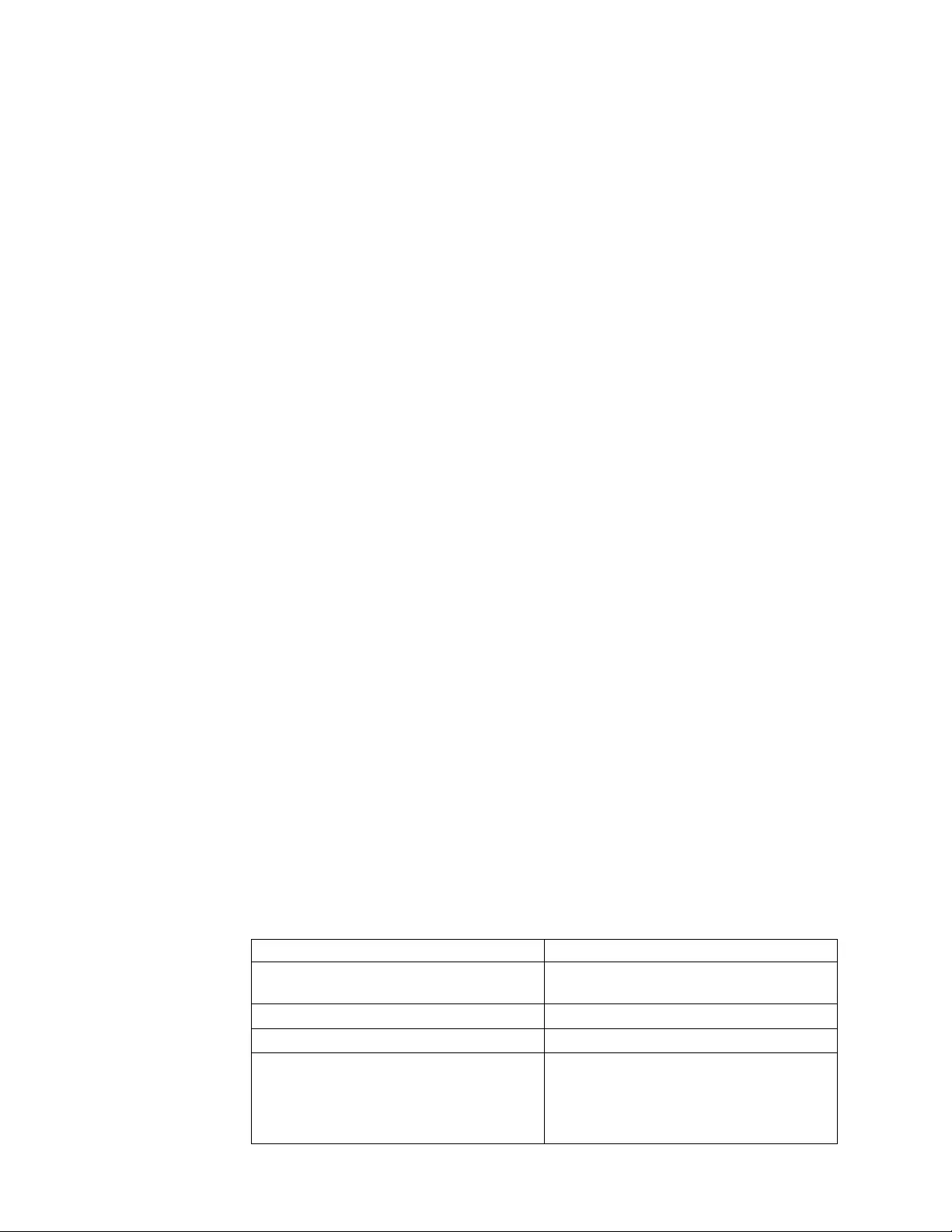
documentation for tar command information and any Linux distribution that
support rpm for rpm command information. You must have root authority to
proceed with the installation of the driver. See the README file that can be
downloaded with the driver at Fix Central. For information about downloading
drivers, see Appendix A, “Accessing documentation and software online,” on page
327.
This file contains the latest driver information and supersedes the information in
this publication.
Conventions used
In subsequent pages, you see file names with x.x.x in them. The x.x.x refers to the
version of the driver, which changes as IBM releases new driver levels. Use the
actual driver version numbers as you complete the instructions.
Commands that you are to type are indicated with a leading ">" character, which
indicates the shell prompt.
Note: This procedure is run with tape diagnostic and utility functions. See
Chapter 9, “IBM Tape Diagnostic Tool (ITDT),” on page 217.
Configuration limitations
Maximum supported number of
tape devices
1024
Maximum supported number of
HBA ports
16 (8 dual-port, 4 quad-port)
Maximum supported number of
paths for a device (DPF/CPF)
16/16
Maximum LUNs per system 256
Every attached tape or library device uses a certain amount of resources. The user
must consider resources such as physical memory and virtual space on the system,
which might further limit the number of devices that can be attached.
Components created during installation
The lin_tape package consists of the device driver and a number of associated files.
Components that are created during lin_tape installation (from the rpm package)
are listed in Table 14.
Table 14. Linux: Components created during lin_tape installation
Component Description
/lib/modules/(Your system's kernel
name)/kernel/drivers/scsi/lin_tape.ko
Device driver module for current kernel
version
/usr/bin/lin_taped lin_taped daemon
/etc/lin_taped.conf lin_taped daemon configuration file
/usr/share/doc/lin_tape-xxx/
lin_taped.Readme (for Red Hat)
/usr/share/doc/packages/lin_tape/
lin_taped.Readme (for SUSE LINUX)
Readme file for lin_taped daemon
78 IBM Tape Device Drivers: Installation and User's Guide
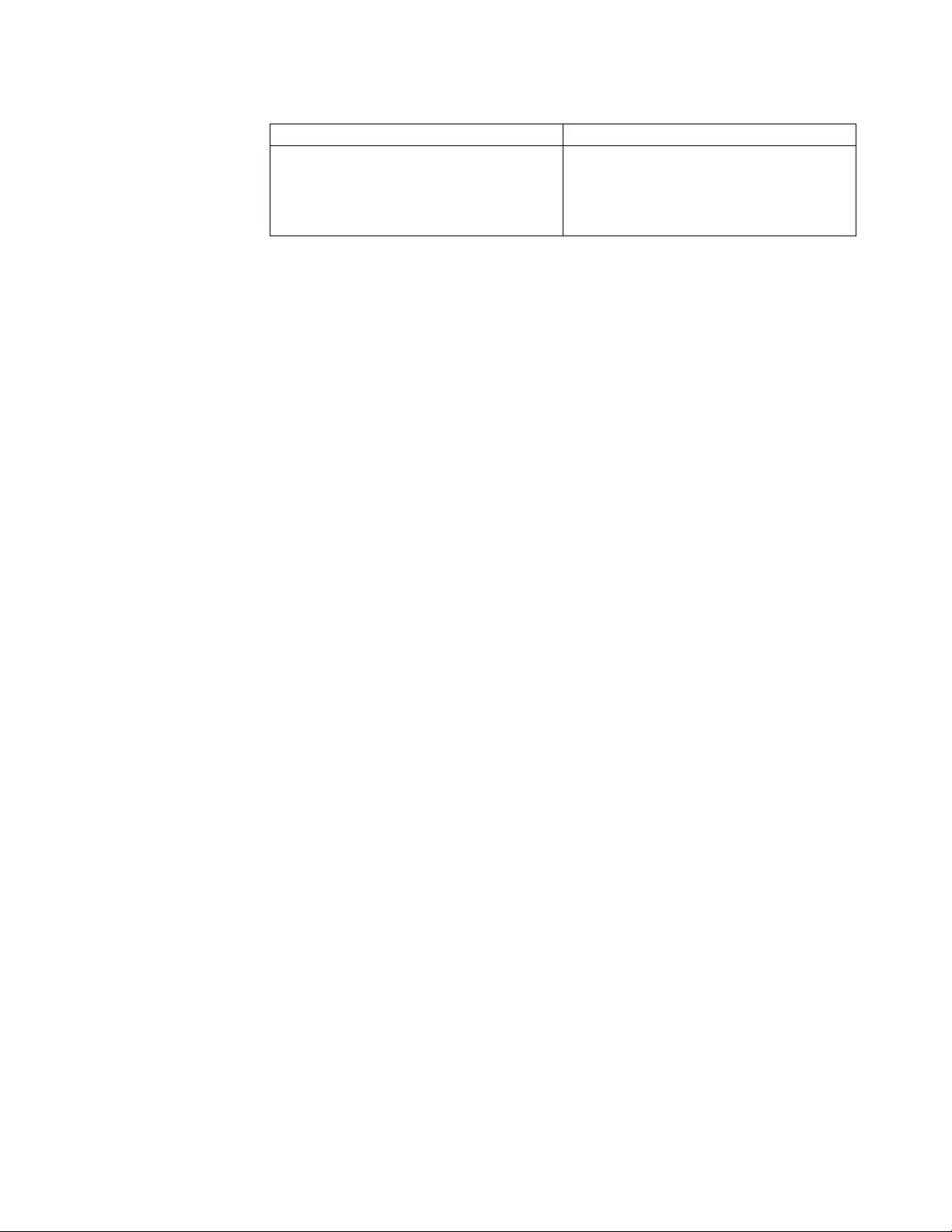
Table 14. Linux: Components created during lin_tape installation (continued)
Component Description
/usr/share/doc/lin_tape-xxx/copying (for Red
Hat)
/usr/share/doc/packages/lin_tape/copying
(for SUSE LINUX)
License documentation for lin_tape
Installation procedure
If lin_tape is already installed on your system, refer to the “Updating procedure.”
This section assumes that you are installing the lin_tape device driver onto a
system where it is not currently installed.
If you are installing lin_tape on a system that is running Linux for S/390®or
Linux for zSeries, ensure that the OpenFCP adapter device driver zfcp is loaded in
the kernel. Refer to “Configuring Tape and Medium Changer devices on IBM
System z models” on page 81 for how to configure and install zfcp.
Make sure that the C/C++ development and kernel development packages are
installed on your system. To install the lin_tape driver with all the added value of
the lin_taped daemon, complete the following steps.
1. Download the appropriate level of the source RPM package to a directory of
your choice on the Linux kernel for which you want to install it.
2. Run rpmbuild --rebuild <filename>, where: <filename> is the name of the RPM
file. A binary RPM package is created for your kernel from the source RPM
package. For example,
>rpmbuild --rebuild lin_tape-1.x.x.x.0-1.src.rpm
3. Output from the build is printed to your screen. Near the end of the output, a
line indicates the file name and location of your binary RPM package. For
example, a line similar to the following is output to your screen.
Wrote: /usr/src/redhat/RPMS/i386/lin_tape-1.x.x.x.0-1.i386.rpm
4. To install the lin_tape driver from the binary package, run >rpm -ivh
<filename> For example,
>rpm -ivh /usr/src/redhat/RPMS/i386/lin_tape-1.x.x.x.0-1.i386.rpm
5. To install the lin_taped daemon, download it to your Linux file system and run
rpm -ivh on the daemon RPM file. For example,
>rpm -ivh /usr/src/redhat/RPMS/i386/lin_taped-1.x.x.x.0-rhel5.i386.rpm
Updating procedure
If your current lin_tape device driver was installed from a rpm package
previously, you can uninstall the driver first, then install the newer version. For
example,
>rpm -e lin_taped
>rpm -e lin_tape
>rpmbuild --rebuild lin_tape.x.x.x.i386.rpm
>rpm -i lin_tape.x.x.x.i386.rpm
Note: All tape devices that use the lin_tape device driver must be closed and
cannot be in use when lin_tape is uninstalled.
Chapter 5. Linux Tape and Medium Changer device driver 79
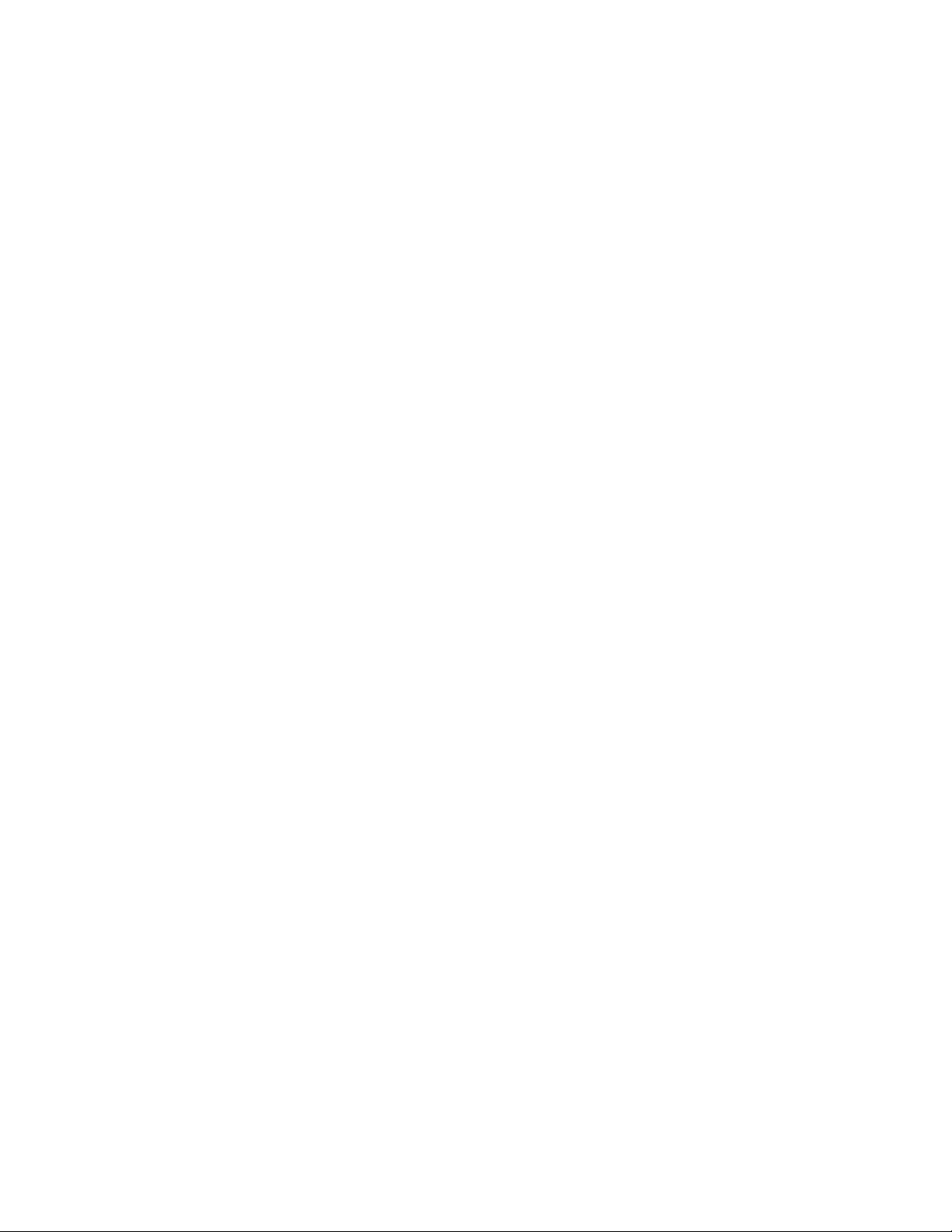
Querying the installed package
The query is supported for the lin_tape device driver rpm package only.
The installed rpm package can be queried by running the following commands to
show information that is associated with the package.
To show information about lin_tape -
>rpm -qi lin_tape
To show the file list, enter the command
>rpm -ql lin_tape
To show the states of files in the package, for example, normal, not installed, or
replaced -
>rpm -qs lin_tape
Configuring Tape and Medium Changer devices on
Intel-compatible systems
If you did not physically attach your tape and medium changer devices to your
Linux server, complete the following steps.
1. Halt the Linux server.
2. Power down the Linux server.
3. Physically attach the tape and medium changers to the host bus adapter cards.
Consult your hardware documentation for details.
4. Power on the tape and medium changer devices. Verify that they complete the
initialization process.
5. Power on and boot the Linux server.
Note: Hot plugging SCSI devices while the Linux server is running can cause
hardware damage.
After the driver software is installed and a tape device is connected to the adapter,
the device can be configured and made available for use. Access to the device is
not provided until the device is configured.
If your system is attached to an IBM 3583 tape library with the integrated router,
before the QLogic driver is installed, set the host type of the router to solaris and
make sure that the logical unit numbers of the control unit, medium changer, and
the connected tape drives are contiguous. Otherwise, the QLogic device driver
does not recognize all of the attached devices. To view the LUNs of attached
devices, log on to the router and use the fcShowDevs command. If the LUNs are
not contiguous, use the mapCompressDatabase command to delete the invalid LUNs
and make the valid LUNs contiguous.
When you run the lin_tape kernel module, it creates special files in the /dev
directory.
80 IBM Tape Device Drivers: Installation and User's Guide
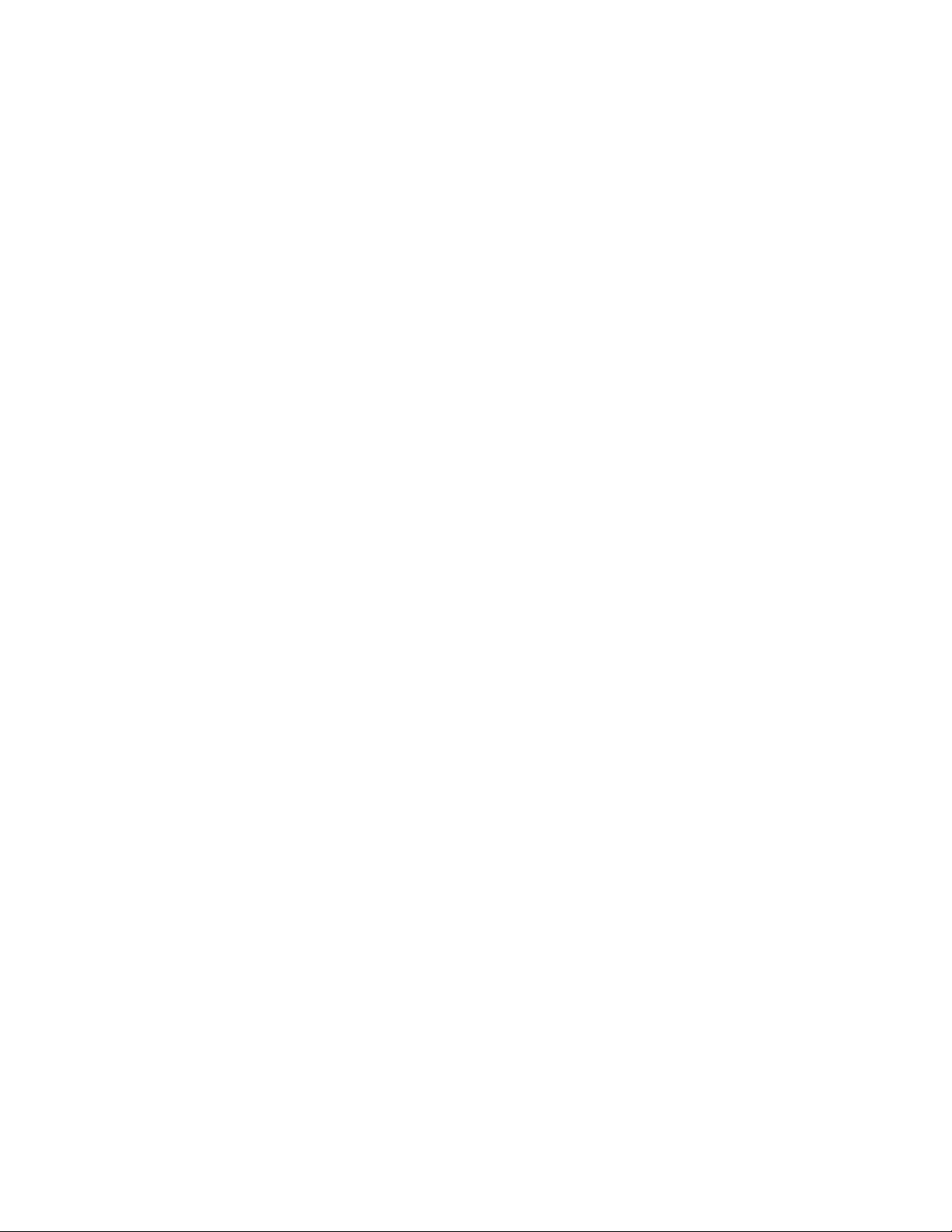
Configuring Tape and Medium Changer devices on IBM
System p models
Follow the same instructions as documented in the previous section. You must
configure the Emulex Linux device driver if you have Fibre Channel tape devices
that are attached to your System p (also known as pSeries) system.
Configuring Tape and Medium Changer devices on IBM
System z models
The Fibre Channel topology that is supported for System z®is point-to-point and
fabric. Refer to the Linux on System z Fibre Channel documents for details on the
supported configurations for Fibre Channel device attachment. The Linux Fibre
Channel adapter device driver zfcp is available in the kernel that supports zSeries
Fibre Channel Protocol. The zfcp device configuration methods in 2.6 and 2.4
kernels are different. For 2.6 kernels, refer to appropriate chapter in the Linux on
System z document entitled Linux on System z: Device Drivers, Features, and
Commands.
For 2.4 kernels, there are three ways to load the zfcp device driver to see the
attached tape devices.
1. Create a /etc/zfcp.conf file and make a ramdisk to statically attach tape devices
into your system. You can use this method only if you have a persistent
mapping in a SAN environment. Every time that you reboot the system, the
zfcp is automatically loaded and the tape devices can be seen from the system.
You must add the device map into this file. The following is an example of
zfcp.conf.
0xf1c0 0x1:0x5005076300402733 0x0:0x0000000000000000;\
0xf1c1 0x1:0x5005076300402733 0x0:0x0001000000000000
The zfcp device driver uses the "map" module parameter to recognize a
physically attached tape device. map takes the following format,
map="<devno><port scsi-id>:<wwpn><unit-scsi-lun>:<fcp-lun>;...."
Where
devno The device number of the host bus adapter (16 bits, see
/proc/subchannels). It is 0xf1c0 or 0xf1c1 in the previous example.
port scsi-id
Linux internal SCSI ID assigned to the Fibre Channel port of the SCSI
target device (32-bit, must not be 0, must be a unique one-to-one
mapping for each worldwide port name. It is 0x1 in the previous
example.
wwpn Worldwide port name that identifies the Fibre Channel port of the SCSI
target device (64-bit). It is 0x5005076300402733 in the previous example.
unit scsi-lun
Linux internal SCSI Logical Unit Number (32-bit). It is 0x0 in the
previous example.
fcp-lun
Logical Unit Number that is associated with the SCSI target device
(64-bit). In the previous example, 0x0000000000000000 is the Logical
Unit Number 0, and 0x0001000000000000 is the Logical Unit Number 1.
Chapter 5. Linux Tape and Medium Changer device driver 81
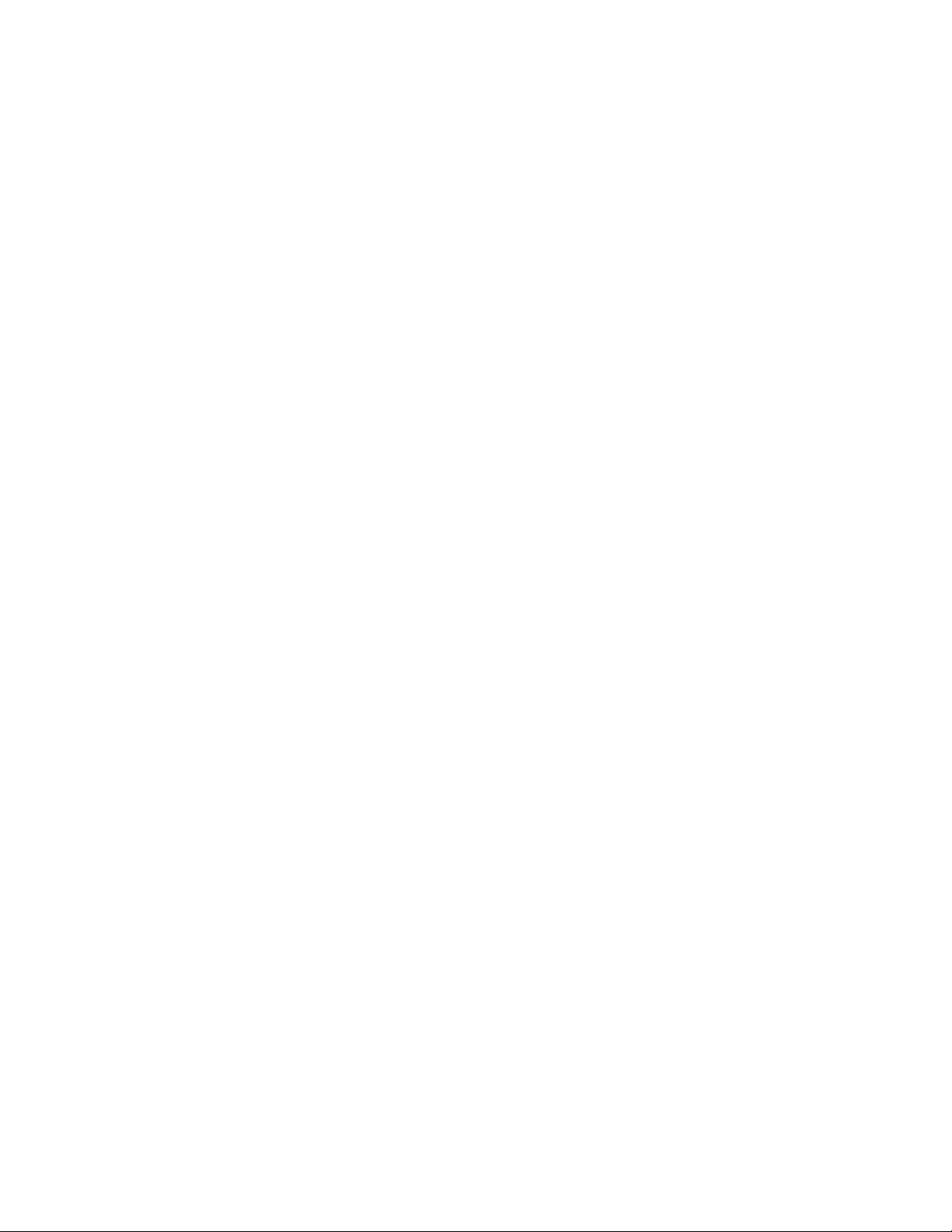
For tape attachment, each logical unit number must be associated with a
unique devno. If you use the same devno numbers for several logical units,
you can ensure that each <unit-scsi-lun> is unique. After /etc/zfcp.conf is
created, run the following commands.
>mk_initrd>zipl
Then, reboot the system. After it is booted up, your tape device must be shown
in /proc/scsi/scsi file.
2. Modify the /etc/modules.conf file to add the zfcp module parameters; then run
the depmod –Aand modprobe zfcp command.
Note: Do not use this choice together with the first one, otherwise it causes
conflicts.
The zfcp map in /etc/modules.conf always takes higher priority than the map
in /etc/zfcp.conf.
The following example demonstrates the zfcp configuration in
/etc/modules.conf.
options zfcp map="\
0xf1c0 0x1:0x5005076300402733 0x0:0x0000000000000000;\
0xf1c1 0x1:0x5005076300402733 0x0:0x0001000000000000"
The map arguments are the same as the ones listed in for the /etc/zfcp.conf file.
After the /etc/modules.conf file is modified, save and close it. Then, run the
following command.
>depmod -A
>modprobe zfcp
This action installs the zfcp device driver and all of its prerequisite kernel
modules. Now you can check the file /proc/scsi/scsi to see if all of the attached
tape devices are shown in this file. If not, then check the Fibre Channel
connection, such as the fibre cables, or if the devices are powered on.
Then, run the following commands to install zfcp.
>rmmod zfcp
>modprobe zfcp
3. Run the modprobe zfcp command first, then dynamically add a tape device into
the system after you physically attach a Fibre Channel tape device to the
switch.
If you physically attach a tape device on the switch and zfcp is already loaded,
you do not need to reboot the Linux system to add this entry in the
/proc/scsi/scsi file. The zfcp device driver provides an "add_map" proc system
entry under the directory /proc/scsi/zfcp to dynamically add the device into the
system. For example, to add two logical units from the example in Step 2 into
the system, you can issue the following commands.
>echo "0xf1c0 0x1:0x5005076300402733 0x0:0x0000000000000000;\
0xf1c1 0x1:0x5005076300402733 0x0:0x0001000000000000"
> /proc/scsi/zfcp/add_map
>echo "scsi add-single-device 0 0 1 0" > /proc/scsi/scsi
>echo "scsi add-single-device 1 0 1 1" > /proc/scsi/scsi
The scsi add-single-device takes four parameters, corresponding to the four
parameters scsi, Channel, Id, and Lun in the /proc/scsi/scsi file. The value of
scsi is 0 for the first devno, 1 for the second devno (if it is different from the
first devno), and so on. The value of Channel can start from 0 for each different
82 IBM Tape Device Drivers: Installation and User's Guide
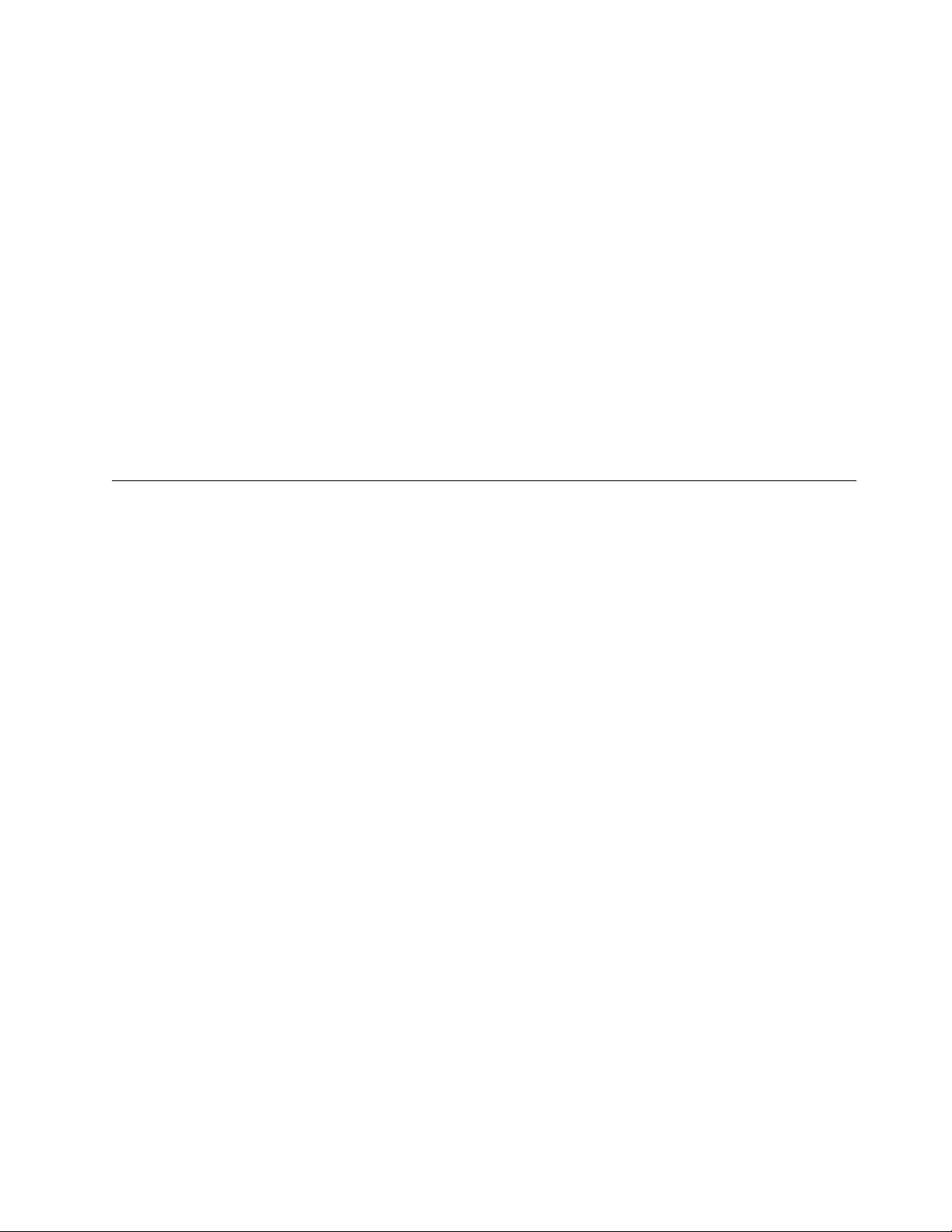
scsi value. The value of Id is the one you use for <unit scsi-lun> in the
previous mapping. The value of Lun is the logical unit number of the target
device, for example, the last number in the previous mapping. Currently, the
zfcp device driver does not support dynamically removing the attached
devices. If you must remove the tape devices from the system, do rmmod zfcp.
Then, you can delete the entry in /etc/modules.conf and reload zfcp, or reload
zfcp first and dynamically add the devices that you want. After you finished
all the mapping, if you can see all of the attached tape devices in
/proc/scsi/scsi, you successfully attached those devices to your system. Next,
you can install the lin_tape device driver. Refer to the “Installation procedure”
on page 79 section for the instructions on how to install lin_tape.
Uninstallation procedure
Note: All tape devices that use the lin_tape driver must be closed and cannot be
in use when lin_tape is uninstalled or the uninstall fails.
Run the following command.
>rpm -e lin_tape ---to remove
Tape drive, media, and device driver parameters
This chapter describes the parameters that control the operating modes of the IBM
Linux Tape and Medium Changer device driver.
Configuration parameters
The configuration parameters are used to set the operating mode of the tape drive
and device driver when a device is opened. The installation defaults are provided
for all parameters initially. These parameters are kept on reopen, but are always
restored back to the default values when the lin_tape device driver is reinstalled.
Note: This procedure is completed with tape diagnostic and utility functions. See
Chapter 9, “IBM Tape Diagnostic Tool (ITDT),” on page 217.
The nonchangeable configuration parameters are
vAutoloading
vDensity code
vEmulate autoloader
vHook word
vMaximum block size
vMinimum block size
vMedium type
vRead SILI bit
vRecord space mode
vVolume ID for logging
vWrite protect
The changeable configuration parameters are
vBarcode length
vBlock size
Chapter 5. Linux Tape and Medium Changer device driver 83
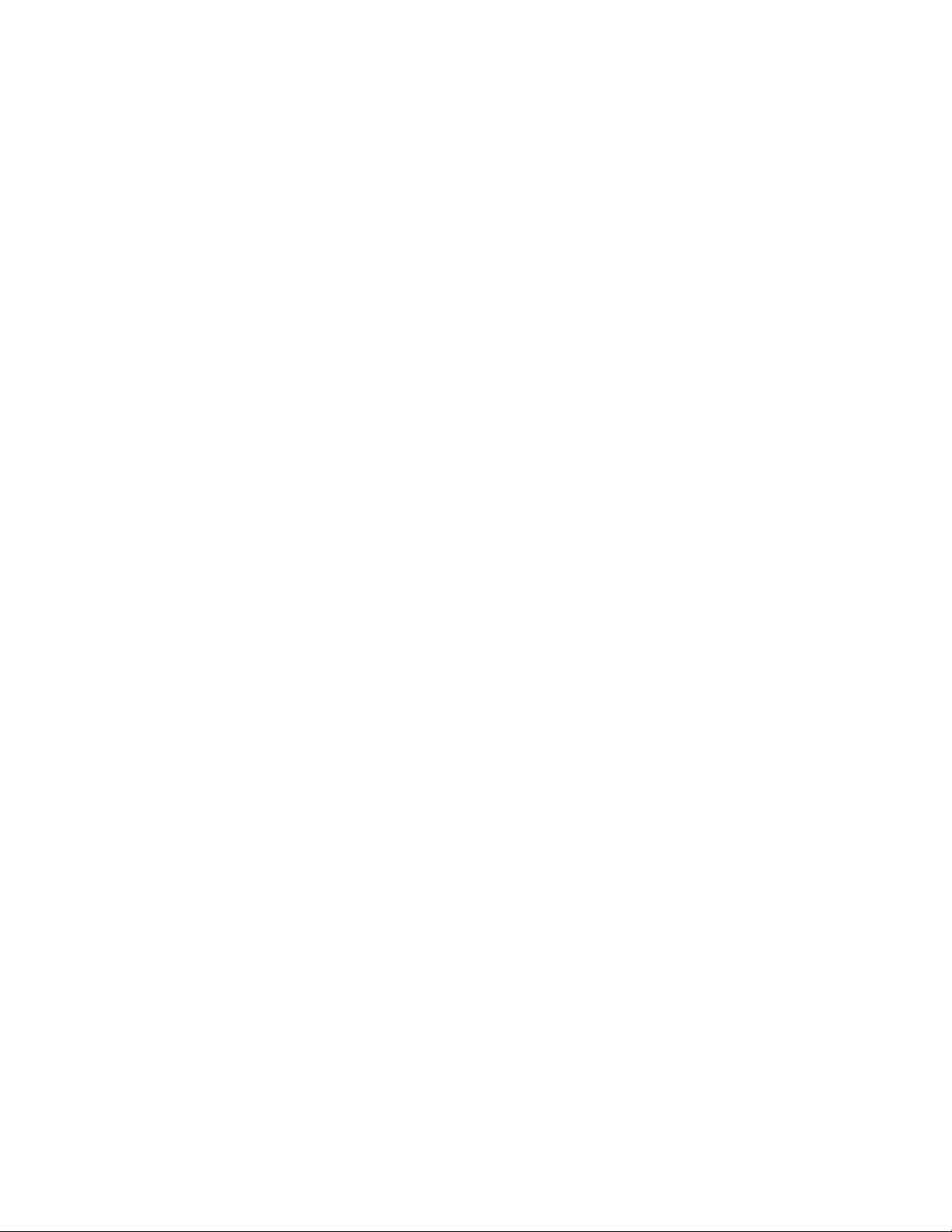
vBuffered mode
vCapacity scaling
vCompression
vDisable auto drive dump
vDisable SIM logging
vDynamic attributes
vLogging
vLogical write protect
vMaximum SCSI transfer length
vRead past filemark
vRewind immediate
vTrace
vTrailer labels
vBusy Retry
Nonchangeable parameters
The configuration parameters are used to set the operating mode of the tape drive
and device driver when a device is opened. The nonchangeable parameters are
detailed as follows.
Autoloading
This parameter enables the autoloading feature of the device driver. It is disabled
by default and cannot be changed.
Capacity scaling
This parameter sets the capacity or logical length of the current tape. By reducing
the capacity of the tape, the tape drive can access data faster at the expense of data
capacity. Capacity scaling is not supported currently but might be supported in
future releases of lin_tape.
Density code
This parameter is the density setting for the currently loaded tape. Some tape
devices support multiple densities and report the current setting in this field. It
cannot be changed by the application.
Emulate autoloader
This parameter currently is not supported and is ignored.
Hook word
This parameter is not supported in the lin_tape device driver.
Logical write protect
This parameter sets or resets the logical write protect of the current tape. This
feature is not supported currently but might be supported in future releases of the
lin_tape.
84 IBM Tape Device Drivers: Installation and User's Guide
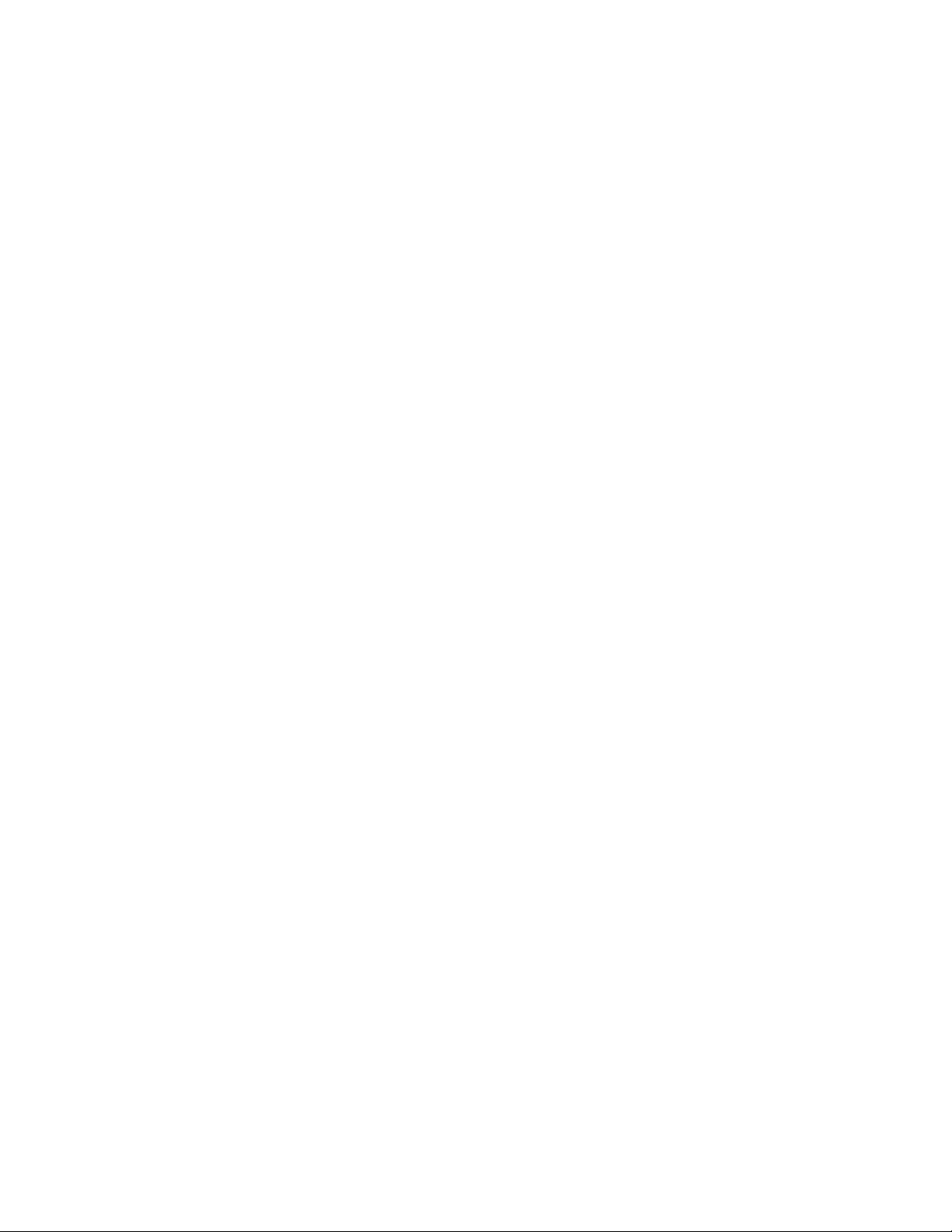
Maximum block size
This parameter is the maximum block size for the device.
Minimum block size
This parameter is the minimum block size for the device.
Medium type
This parameter is the media type of the current loaded tape. Some tape devices
support multiple media types and different values are reported in this field.
Read SILI bit
SILI bit currently is not supported due to limitations associated with the Linux
environment. SILI bit support can be enabled in future releases of the lin_tape.
Record space mode
This parameter specifies how the device driver operates when a forward or
backward space record operation encounters a filemark. Only the SCSI mode is
supported by lin_tape. When a forward or backward space record operation is
issued to the driver and a filemark is encountered, the device driver returns -1 and
the errno variable is set to input/output error (EIO). On the forward space
operation, the tape is left-positioned after the filemark (the end of tape side of the
filemark). On the backward space operation, the tape is positioned before the
filemark (the beginning of tape side of the filemark).
Volume ID for logging
This parameter is the volume ID of the currently loaded tape. The lin_tape device
driver ignores this field.
Write protect
This parameter is set to TRUE if the currently mounted tape is logically or
physically write protected.
Changeable parameters
The configuration parameters are used to set the operating mode of the tape drive
and device driver when a device is opened. The changeable parameters are
detailed as follows.
Barcode length
This parameter can be set to change the barcode length for a cartridge. For LTO
cartridges the default is 8. It can be changed to 6 for LTO 1 and LTO 2 generation
cartridges only. For 3592 cartridges the default is set at 6. It can be changed to 8. In
the /etc/modprobe.conf.local file the following line must be added to reflect the
desired change.
options lin_tape ibm3592_barcode=8
options lin_tape lto_barcode=6
Stop and start the driver by running these commands.
Chapter 5. Linux Tape and Medium Changer device driver 85
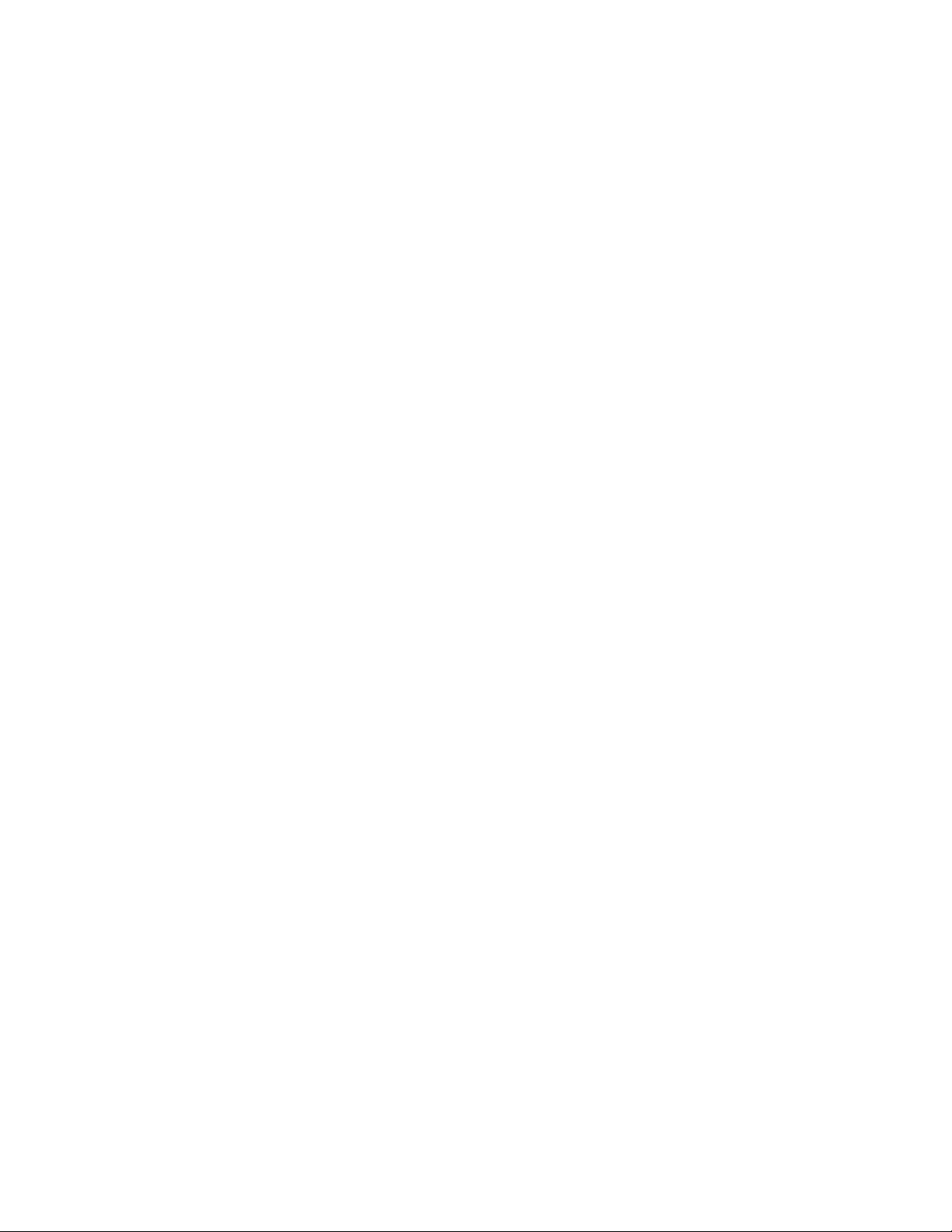
>lin_taped stop
>rmmod lin_tape
>depmod
>modprobe lin_tape (reinstall back)
>lin_taped (restart the daemon)
Block size
This parameter specifies the block size that is used for read and write operations.
A value of zero means a variable block size. Any other value is a fixed block size.
The installation default is zero (variable length block size). Refer to “Maximum
SCSI transfer length” on page 88 for guidance.
Buffered mode
This parameter specifies whether read and write operations must be buffered by
the tape device. The default (recommended) value is TRUE.
Capacity scaling
This parameter sets the capacity or logical length of the current tape on Enterprise
Tape System 3590 or 3592 tape subsystems. By reducing the capacity of the tape,
the tape drive can access data faster at the expense of data capacity. Capacity
scaling can be set at 100% for the entire tape (which is the default), or set at 75%,
50%, or 25% of the 3590 tape cartridge and more available capacity scaling for the
3592 standard 300 GB rewritable data cartridge. Capacity scaling remains with the
tape across mounts until it is changed.
Note:
1. The tape position must be at the start of the tape to change this parameter from
its current value.
2. Changing this parameter destroys any existing data on the tape.
3. For 3592 media types, capacity scaling is supported only for the standard 300
GB rewritable data cartridge. Attempting to set capacity scaling that is not
supported by a device or the current loaded media always returns 100% and
cannot be changed. For example, the 60 GB (Economy Data) cartridge for the
IBM 3592 cannot be capacity-scaled and is always 100%.
Compression
Hardware compression is implemented in the device hardware. This parameter
turns the hardware compression feature On and Off. If compression is enabled, the
effective performance can increase, based on the compressibility of the data.
The installation default is On (use compression).
Disable auto drive dump
This parameter is provided in the lin_tape version 1.2.2 or later. It is set to FALSE
by default. If it is FALSE and the lin_taped daemon is running and if an error
occurs in the drive that creates a drive dump, the lin_tape device driver
automatically retrieves the drive dump and saves it under the /var/log directory
by default. You can specify another directory in the /etc/lin_taped.conf file. The
dump is labeled with a .dmp extension on the file. Refer to “Configuring and
running the lin_taped daemon” on page 101 for details.
86 IBM Tape Device Drivers: Installation and User's Guide
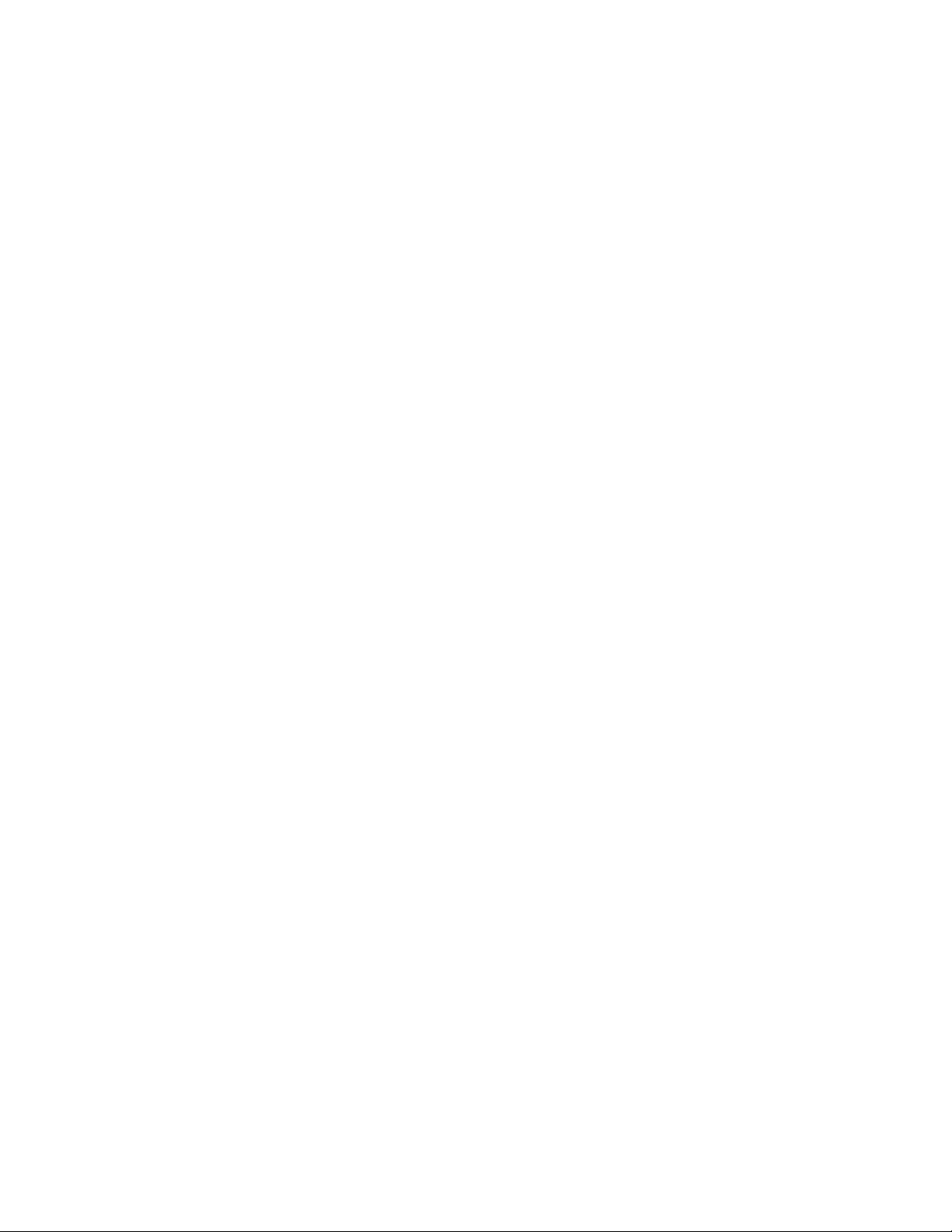
Disable SIM logging
This parameter is provided in the lin_tape version 1.2.2 or later. It is set to FALSE
by default. If it is FALSE and the lin_taped daemon is running and SIM/MIM data
is generated by the drive, the lin_tape device driver automatically retrieves the
data and saves it in a formatted text file under the /var/log directory by default.
You can specify another directory in the /etc/lin_taped.conf file. Refer to
“Configuring and running the lin_taped daemon” on page 101 for details.
This capacity is not applicable to IBM Ultrium tape drives.
Dynamic attributes
This parameter determines whether dynamic runtime attributes are attempted on
open for supported drives. Default is 1 (on) meaning that the driver automatically
attempts to set dynamic runtime attributes on open. This parameter can be
changed to 0 (off) in the configuration file before the lin_tape is loaded. It is
recommended to keep on dynamic attributes unless it produces an unexpected
problem in the environment.
Logging (volume logging)
This parameter turns the volume information logging On or Off. With the lin_tape
version 1.2.2 and later, the lin_tape device driver provides this support. It is set to
On by default. If logging is On and the lin_taped daemon is running, the lin_tape
device driver retrieves the full log sense data from the drive whenever a tape is
unloaded, or the drive reaches a log threshold. The log file is saved in binary
format under the directory /var/log by default. You can specify another directory
in /etc/lin_taped.conf file. Refer to “Configuring and running the lin_taped
daemon” on page 101 for details.
Note: This parameter is volume logging, which is different from error logging.
lin_tape provides error logging whenever the lin_taped daemon is running. Refer
to “Configuring and running the lin_taped daemon” on page 101 for details on
error logging.
Logical write protect
This parameter sets or resets the logical write protect of the current tape on
Enterprise Tape System 3590 tape subsystems. The three types of logical write
protect are associated protect, persistent protect, and write-once read-many
(WORM) protect.
1. Associated protect remains only while the current tape is mounted or
associated with the tape drive. It is reset when the tape is unloaded or the tape
drive is reset.
2. Persistent protect remains or persists with the tape across mounts until it is
reset.
3. WORM protect also remains with the tape across mounts, but unlike persistent
protect it cannot be reset on the tape. After a tape is WORM protected, it can
never be written on again.
Note: The tape position must be at the start of the tape to change this parameter
from its current value.
Chapter 5. Linux Tape and Medium Changer device driver 87
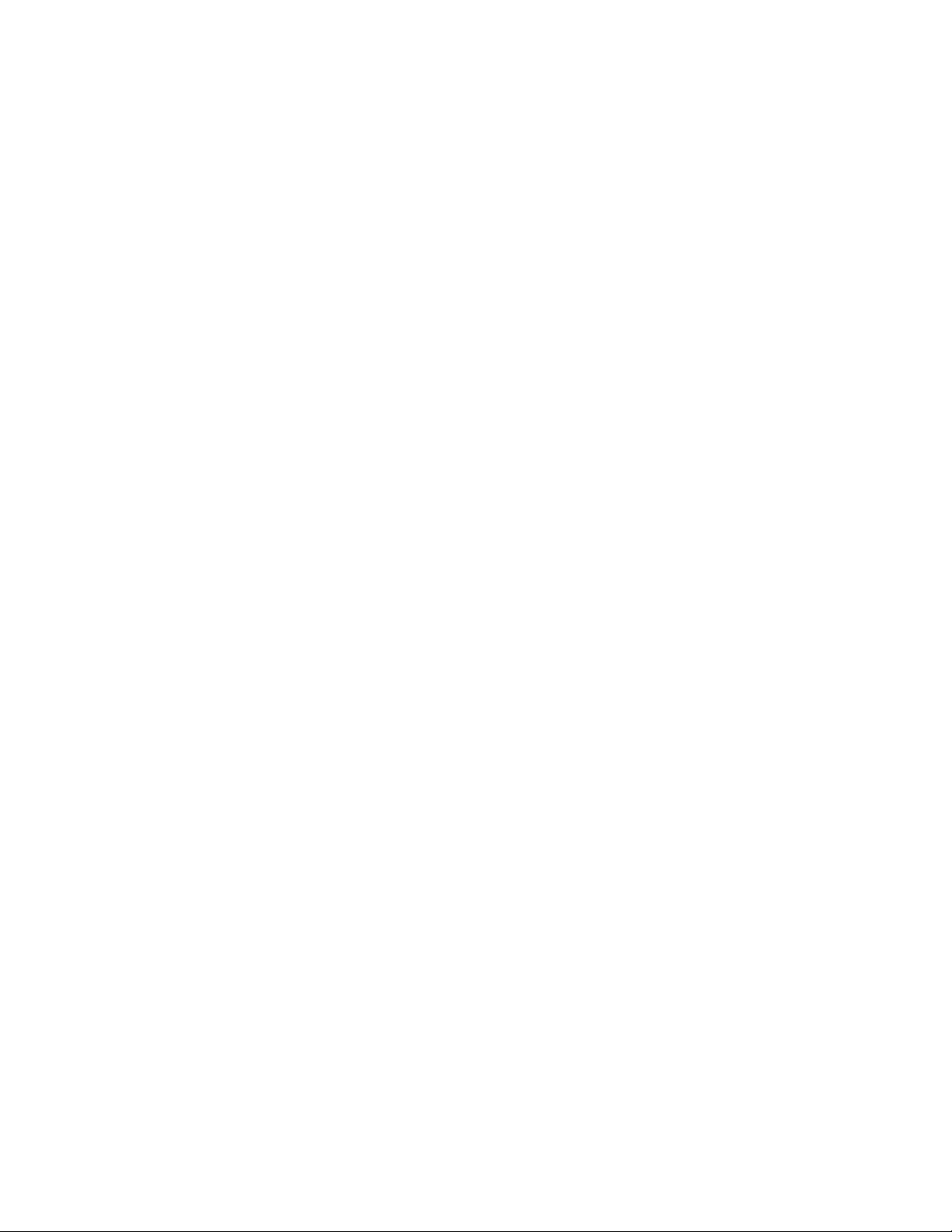
Maximum SCSI transfer length
In the lin_tape drivers with level lower than 3.0.3, the maximum transfer length
per device per SCSI command is 262144 bytes (256 KB) by default. Variable block
read/write requests with transfer length greater than the maximum transfer length
fails [errno: EINVAL]. When a fixed block size is defined, large write requests are
subject to both the granularity of the block size and the maximum transfer length.
For example, with a fixed block size of 80000 bytes and maximum transfer length
of 262144, a write request for 400000 bytes (5 blocks of 80000 each) is written to
tape in two transfers. The first transfer is 240000 bytes (3 blocks) and the second
transfer is 160000 (the remaining two blocks). You can increase the maximum
transfer length to enhance the data throughput. This procedure can be done with
ITDT with the Query/Set Parameters option, or a customized STIOCSETP
input/output control (ioctl) call. However, setting the transfer length greater than
the default 256 KB does not guarantee a noticeable increase in data throughput.
Maximum transfer length of 256 KB is highly recommended.
In lin_tape driver with level 3.0.5 or higher and the open source driver lin_tape,
the maximum transfer length is defined as the minimum length that the host bus
adapter and the tape drive can support. This number is greater than 256 KB. It
cannot be changed by the STIOCSETP ioctl call any more.
Read past filemark
If this parameter is set to true, when a fixed-length read operation encounters a
filemark, it returns the number of bytes read before the filemark is encountered
and positions the tape head after the filemark. If the read_past_filemark
parameter is set to false, when the fixed-length read operation encounters a
filemark, if data was read, the read function returns the number of bytes read, and
positions the tape head before the filemark. If no data was read, then the read
returns 0 bytes read and positions the tape head after the filemark.
This installation default is FALSE.
Rewind immediate
This parameter sets the immediate bit for rewind commands. If it is set to On, the
rewind tape operation runs faster, but the next command takes a long time to
finish unless the physical rewind operation is complete. Setting this parameter
reduces the amount of time it takes to close a device for a Rewind on Close special
file.
The installation default is Off (no rewind immediate).
Trace
This parameter turns the trace facility On or Off. With the lin_tape version 1.2.2
and later, the lin_tape device driver provides this support. It is set to On by
default. If trace is On and the lin_taped daemon is running, the lin_tape device
driver retrieves the trace from the driver if trace level is set to 1 or 2 in the
/etc/lin_taped.conf file. The trace file is saved under the directory /var/log by
default. You can specify another directory in /etc/lin_taped.conf file. Refer to
“Configuring and running the lin_taped daemon” on page 101 for details.
88 IBM Tape Device Drivers: Installation and User's Guide
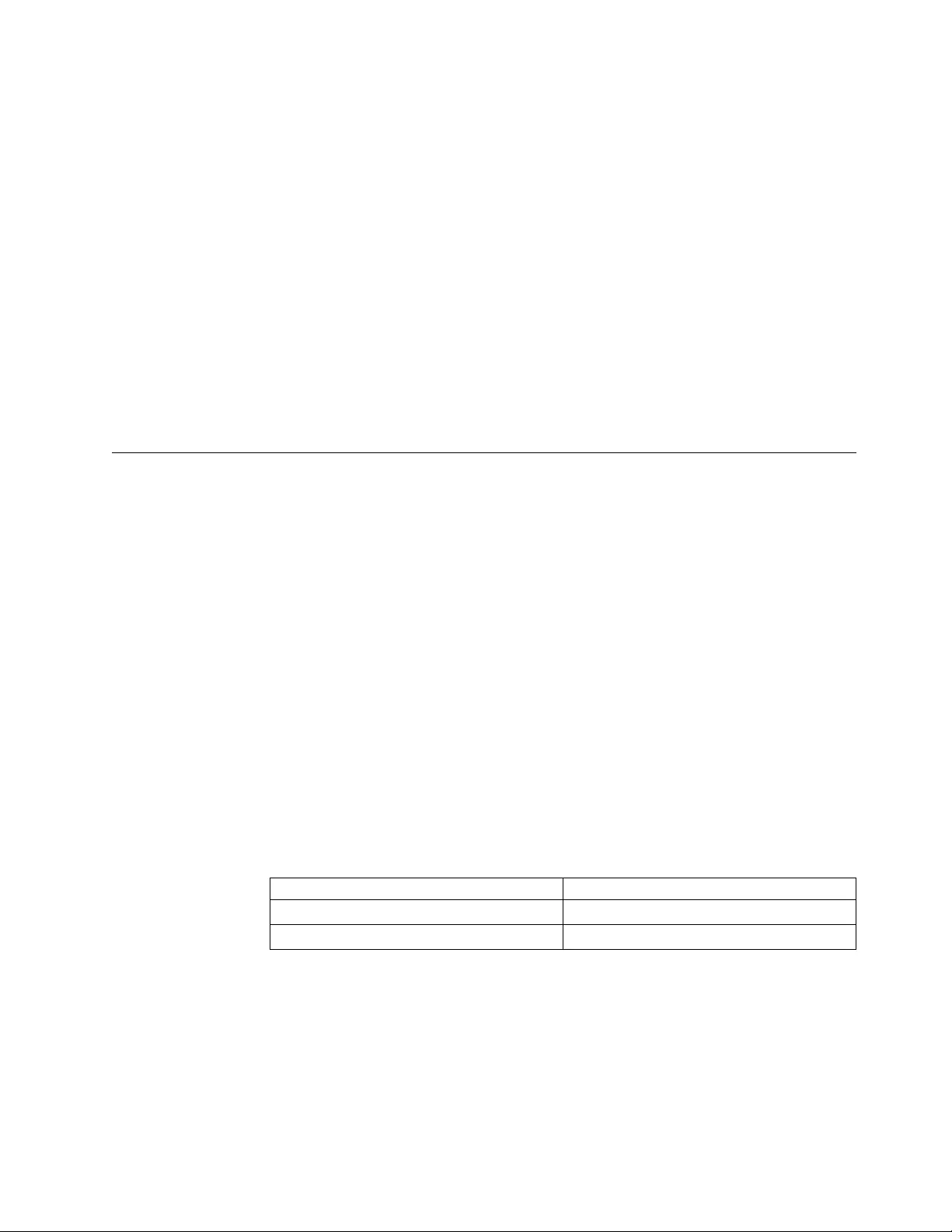
Trailer labels
If this parameter is set to On, then writing records past the early warning mark on
the tape is allowed. The first write operation after detecting the early warning
mark fails and the errno variable is set to ENOSPC. No data is written during the
operation. All subsequent write operations are allowed to continue until the
physical end of the volume is reached and errno EIO is returned.
If this parameter is set to Off, then writing records past the early warning mark is
not allowed. Errno variable is set to ENOSPC.
The installation default is On (with trailer labels).
Busy Retry
The parameter busy_retry determines how many times to retry a command when
the device is busy. Default is 0 (off), and can be set up to 480 in the configuration
file before the lin_tape is loaded.
Special files
After the driver is installed and a device is configured and made available for use,
access is provided through the special files. These special files, which consist of the
standard Linux special files for devices, are in the /dev directory.
Special files for the tape device
Each tape device has a set of special files providing access to the same physical
drive but providing different attributes. Table 15 shows the attributes of the special
files.
Note: The asterisk (*) in IBMtape* represents a number assigned to a particular
device, such as IBMtape0.
For tape drives with attached medium changer devices, the IBMchanger* special
file provides a separate path for issuing commands to the medium changer. When
this special file is opened, the application can view the medium changer as a
separate device. Both the tape and changer special file can be opened at the same
time.
Table 15. Linux: Special files for IBM tape devices
Special file name Rewind on Close
/dev/IBMTape* YES
/dev/IBMTape*n NO
Special files for the Medium Changer device
After the driver is installed and a medium changer device is configured and made
available for use, access to the robotic device is provided through the IBMchanger
special file in the/dev directory. The asterisk (*) represents a number that is
assigned to a particular device, such as IBMchanger0. The term IBMchanger is used
for a SCSI medium changer device. The IBMchanger* special file provides a path
for issuing commands to control the medium changer robotic device.
Chapter 5. Linux Tape and Medium Changer device driver 89
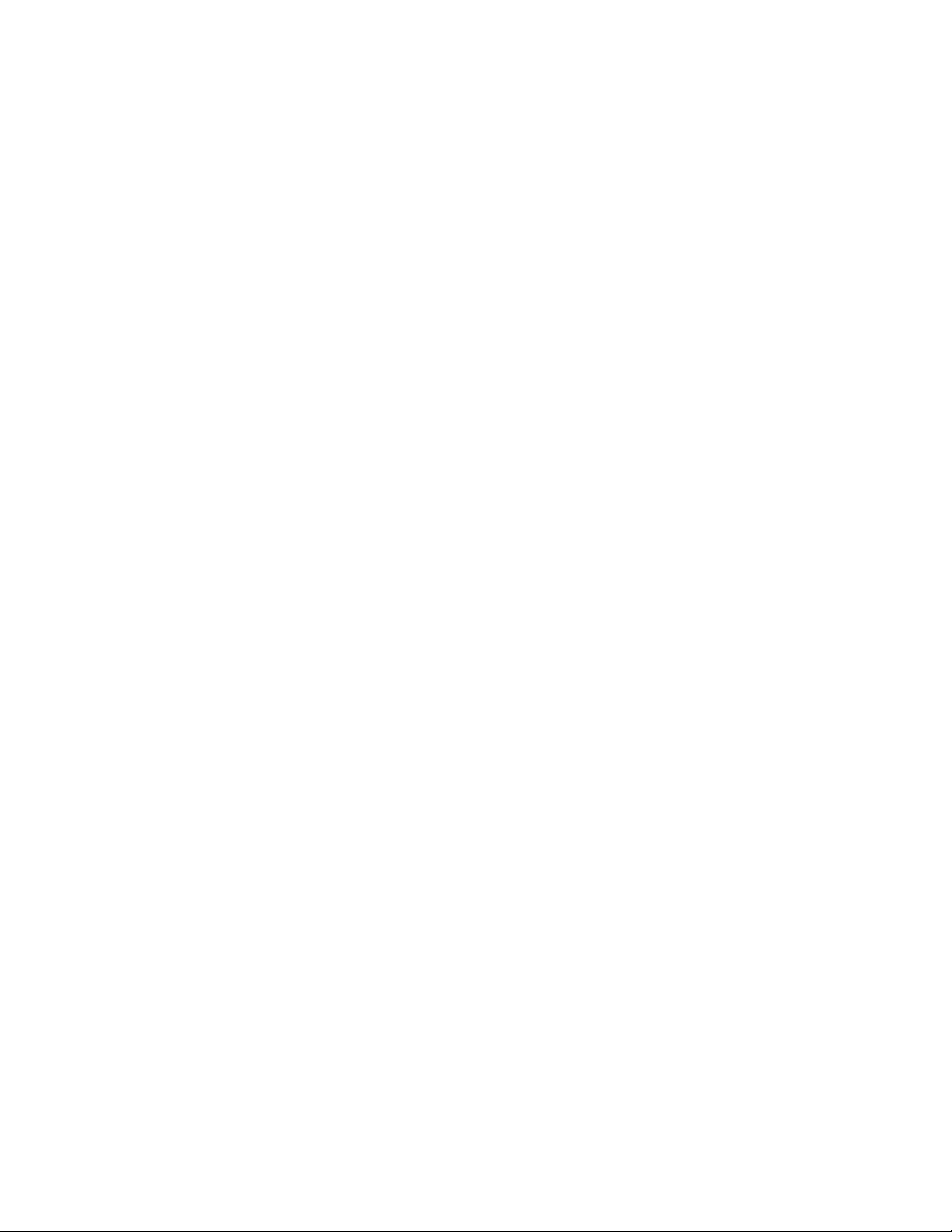
The file descriptor that results from opening the IBMchanger special file does not
support the following operations.
vRead
vWrite
vOpen in Append mode
vCommands that are designed for a tape device
Persistent Naming Support
Lin_tape Persistent Naming is implemented through the Linux udev utility. Udev
is a service that monitors changes in system hardware configuration and completes
actions that are based on what devices are attached to the Linux system. It can be
configured to create symbolic links (persistent names) to a device based on
attributes that a driver exports for that device. The persistent name can then be
used as the device name to open and complete IO to a tape drive or medium
changer. This action makes it possible to reference a static name, such as
/dev/lin_tape/by-id/lin_tape4801101
This name is always associated with the same physical device, rather than being
required to reference the device name /dev/IBMtape0, which can change names
and become /dev/IBMtape1 after the driver is reinstalled.
Lin_tape exports several attributes that can be used as the basis to create persistent
names. These attributes can be reported to the user through udevadm info on
recent Linux kernels, or udevinfo on older Linux kernels. The udevinfo and
udevadm are udev management tools. These tools can query the udev database for
device information and properties that are stored in the udev base for help
creating udev rules.
Note: Udev, udevinfo, and udevadm are not implemented or maintained by the
lin_tape driver. Refer to the man pages for udevadm or udevinfo for details on
usage. These man pages are system specific and supersede all information in this
document. For questions on these utilities, you must contact your Linux support
representative.
An example is provided on udev for implementing a persistent name. The example
must be customized to fit a user’s needs and environment.
Note: Variations exist between kernels.
If a tape device is attached to the Linux system with worldwide port name
0x123456789ABCDEF0 with a current device name of /dev/IBMtape0, a user can run
udevadm information to obtain information on exported attributes for this device.
This procedure can be done as follows,
>udevadm info --attribute-walk --name /dev/IBMtape0
The output of this command includes something similar to
ATTRS{serial_num}=="123456789"
ATTRS{ww_node_name}=="0x123456789ABCDEF1"
ATTRS{ww_port_name}=="0x123456789ABCDEF0"
If you are using udevinfo, enter the previous command as
90 IBM Tape Device Drivers: Installation and User's Guide
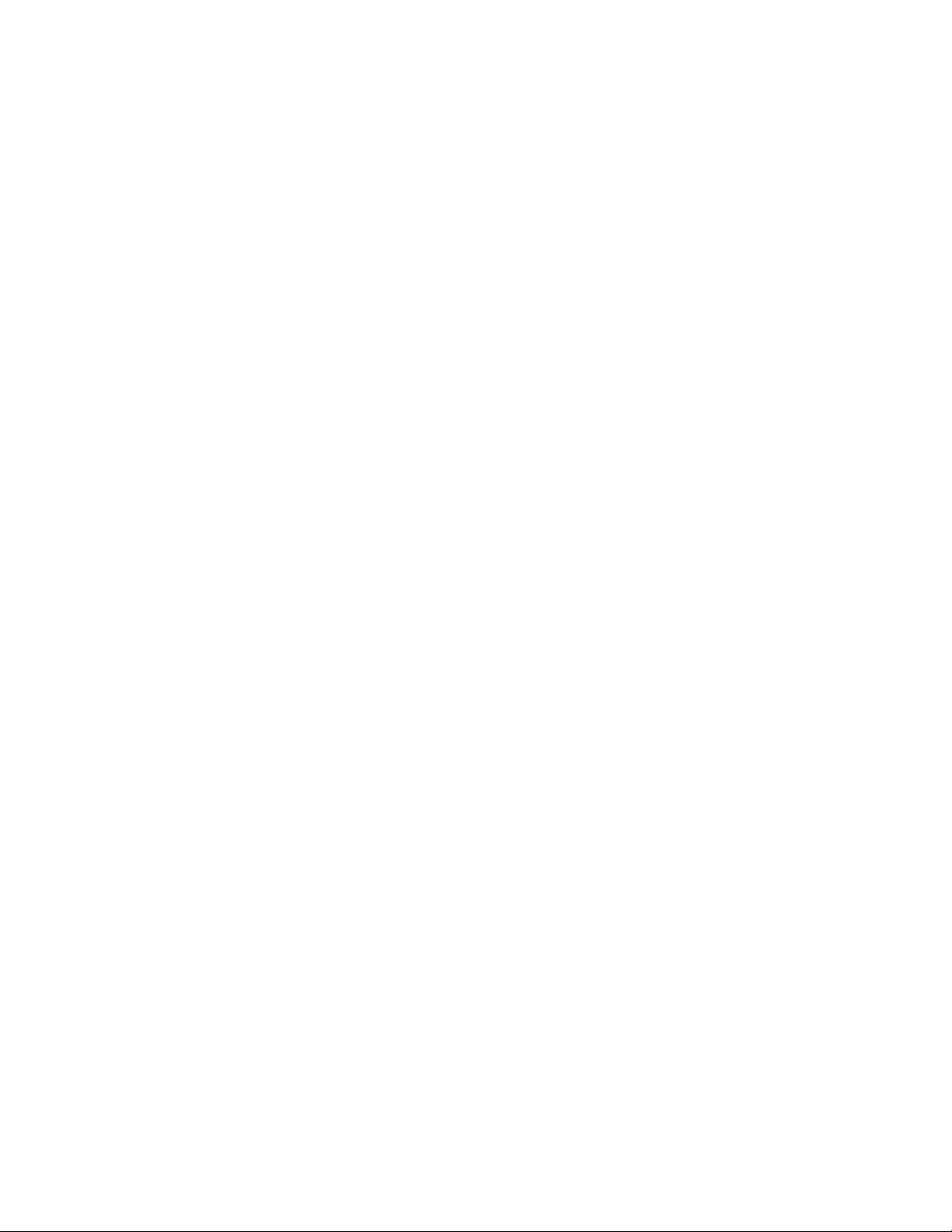
>udevinfo -a -p `udevinfo -q path -n /dev/IBMtape0`
or
>udevinfo -a -p /sys/class/lin_tape/IBMtape0
(Both commands return the same information).
Also, on some kernels an attribute ATTRS{xxx} is replaced by SYSFS{xxx}.
Furthermore, some kernels use a '=' (single equal sign) to indicate an attribute
match and also an assignment. Whereas, other kernels use a '==' (double equal
sign) for a match and '=' for assignment. Place the attribute from the attribute list
into your rules file exactly as it appears in the attribute list, as described here.
The ww_port_name is in a rules file that assigns a symbolic link to a device that
has the listed worldwide port name. The file typically is placed in
/etc/udev/rules.d, but this location might be changed by the udev_rules directive
in the /etc/udev/rules.conf file. In this example, a file is created that is called
/etc/udev/rules.d/98-lin_tape.rules and write a single line to the file.
KERNEL=="IBMtape*", ATTRS{ww_port_name}=="0x123456789ABCDEF0",
SYMLINK="lin_tape/by-id/lin_tape4801101"
Assuming that the udev service is running and configured correctly, the user can
install or reinstall lin_tape with modprobe, and the symbolic link is created in the
/dev/lin_tape/by-id folder. One line must be added to the 98-lin_tape.rules file for
each wanted symbolic link.
With lin_tape version 2.2.0, a parameter, persistent_n_device, is added to support
persistent naming of no rewind devices. The default value is 0 (off). To enable this
support, complete the following steps.
1. Modify the 98-lin_tape.rules file to differentiate standard devices and no
rewind devices. For example,
KERNEL=="IBMtape*[0-9]", ATTR{serial_num}=="1013000306", SYMLINK="lin_tape/by-id/IBMtape0"
KERNEL=="IBMtape*n", ATTR{serial_num}=="1013000306", SYMLINK="lin_tape/by-id/IBMtape0n"
2. Stop the lin_taped daemon.
lin_taped stop
3. Unload the lin_tape driver from the memory.
modprobe -r lin_tape
4. Add the following line in your /etc/modprobe.conf or /etc/modprobe.conf.local
file (or, if you are running RHEL 6 or higher, in your /etc/modprobe.d/
lin_tape.conf file).
options lin_tape persistent_n_device=1
5. Reload the lin_tape driver into memory.
modprobe lin_tape
Note: Wait at least 10 seconds between step 3 (modprobe -r lin_tape) and step
5 (modprobe lin_tape) in order for udev to correctly configure the devices.
6. Check that the devices are all correctly listed with the following command.
ls -l /dev/lin_tape/by-id/
7. Restart the lin_taped daemon.
lin_taped
Chapter 5. Linux Tape and Medium Changer device driver 91
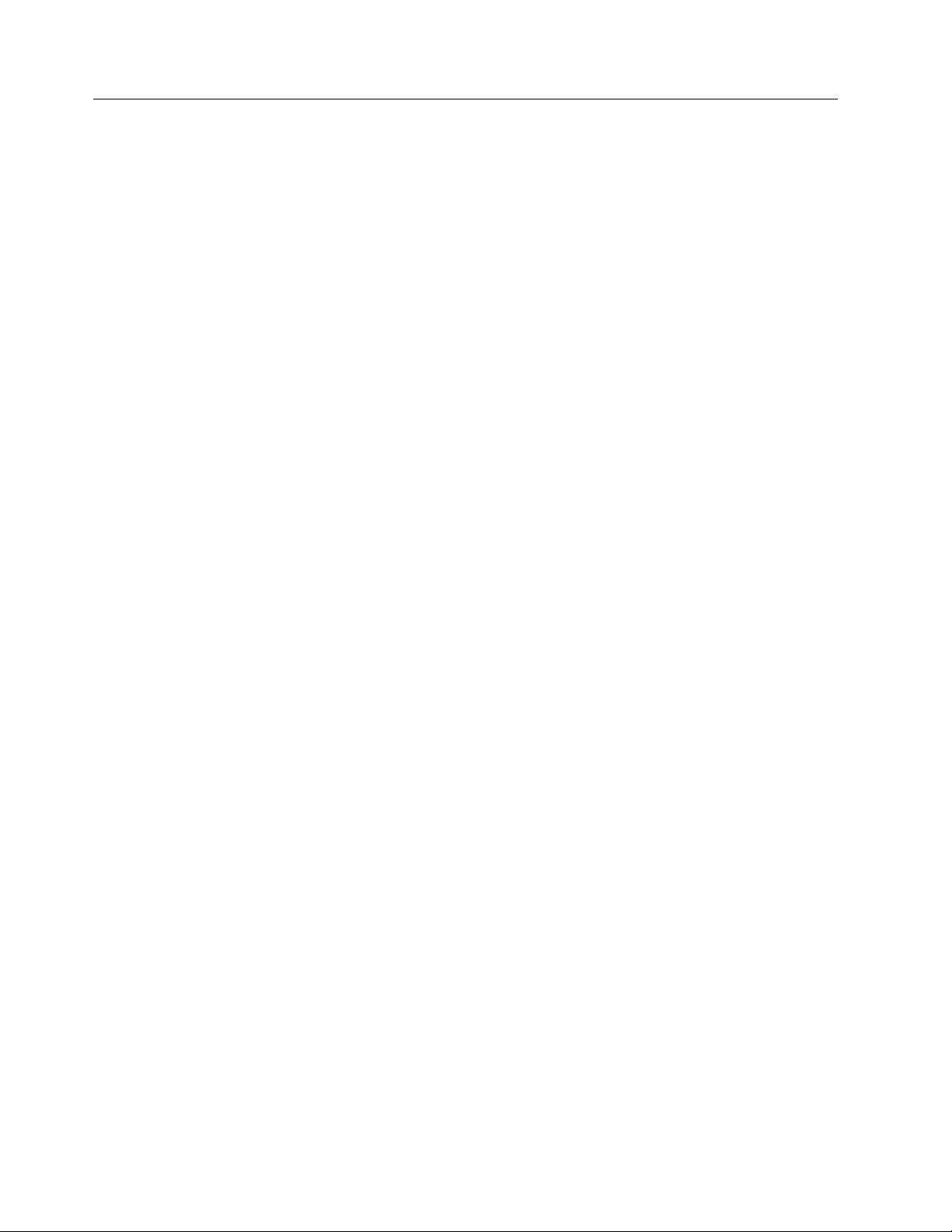
Control Path failover support for tape libraries
Note: The library control path failover feature code must be installed before
control path failover support is enabled in the Linux lin_tape device driver. Refer
to“Automatic failover” on page 5 to determine which feature code is required for
your machine type.
The Linux lin_tape device driver control path failover support configures multiple
physical control paths to the same logical library within the device driver. It also
provides automatic failover to an alternative control path when a permanent error
occurs on one path. This support is transparent to the running application.
Configuring and unconfiguring path failover support
Control path failover support is not enabled automatically when the device driver
is installed. The Linux lin_tape device driver provides a driver parameter
alternate_pathing for you to enable the library control path failover. To enable the
failover support in the lin_tape device driver software, you must do the following
steps after the lin_tape rpm package is installed:
1. lin_taped stop (stop the lin_taped daemon)
2. rmmod lin_tape (unload the lin_tape driver from the memory)
3. Add the following line in your /etc/modprobe.conf or /etc/modprobe.conf.local
file (or, if you are running RHEL 6 or higher, in your /etc/modprobe.d/
lin_tape.conf file)
options lin_tape alternate_pathing=1
4. depmod
5. modprobe lin_tape (reload the lin_tape driver into memory)
6. lin_taped (restart lin_taped daemon)
You can ignore the Unresolved symbols in /lib/modules/<your kernel
name>/drivers/scsi/lin_tape.ko message after the depmod command. You can
check whether the lin_tape driver recognized multiple control paths for your
library by reading the /proc/scsi/IBMchanger file.
vcat/proc/scsi/IBMchanger
If your library lists "Primary" or "Alternate" under "FO Path", you successfully
enabled the control path failover feature for your library. If "NA" is listed under
"FO Path", then the control path failover is not enabled. After control path failover
support is enabled, it remains set until the lin_tape driver is reloaded with the
alternate_pathing driver parameter set to OFF. The path failover setting is
retained even if the system is rebooted. If you want to turn off the control path
failover feature in the lin_tape device driver, you can complete the following steps.
1. lin_taped stop
2. rmmod lin_tape
3. Delete the following line in your /etc/modprobe.conf file.
options lin_tape alternate_pathing=1
4. depmod
5. modprobe lin_tape
6. lin_taped
92 IBM Tape Device Drivers: Installation and User's Guide
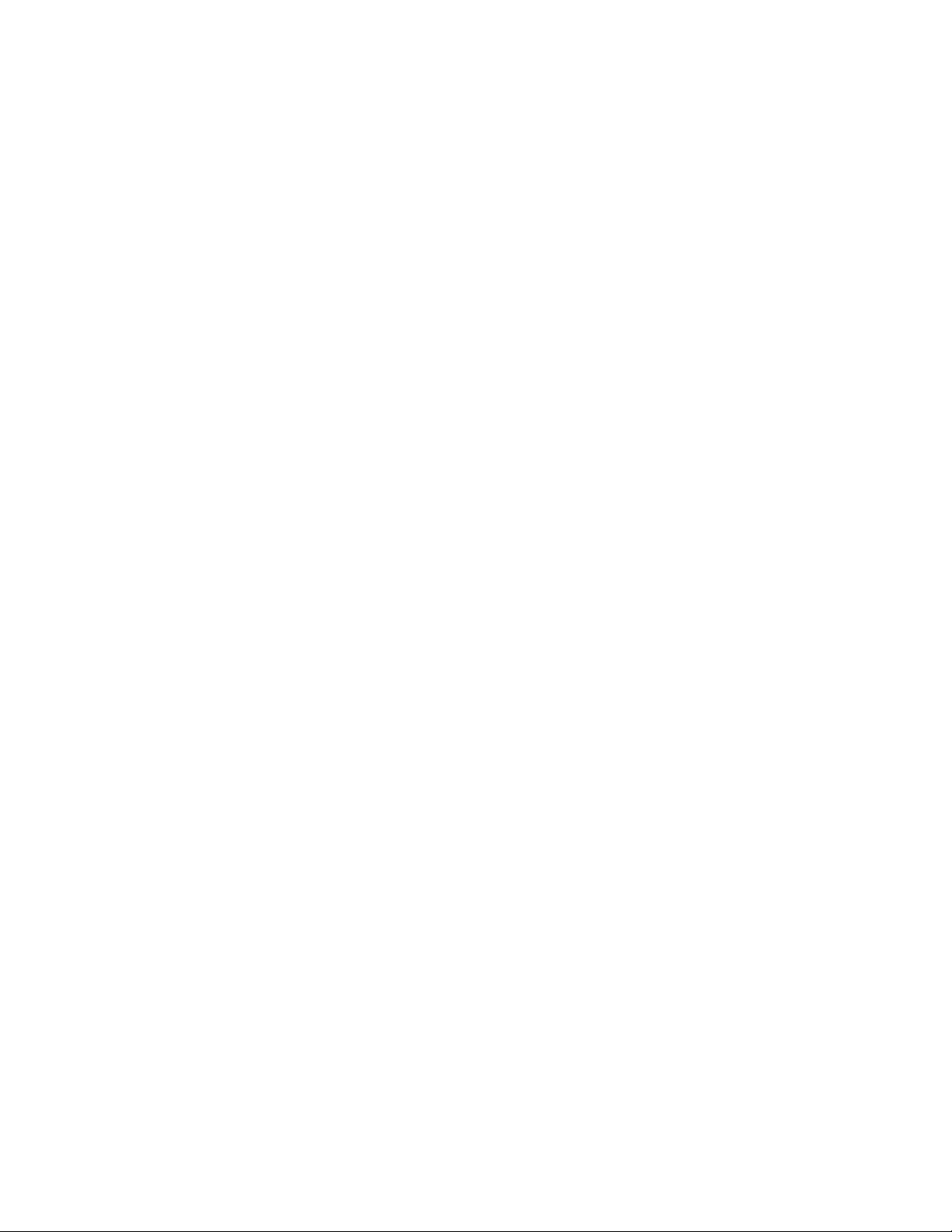
Enabling path failover for the sg interface
Through a collaboration effort that is named join driver, control path failover is
planned to be supported through the sg interface.
Note: To validate the lintape version that adds this support, check the fixlist for a
statement about SFMP support.
Note: It is important to review hardware and software requirements before path
failover is enabled. See Chapter 1, “Introduction,” on page 1.
To enable it, the lin_tape_as_sfmp parameter needs to be set at
/etc/modprobe.d/lin_tape.conf and to take effectlintaped and lintape is
stopped/unloaded and loaded/started as follows:
Stop the lin_tape daemon (lin_taped)
>lin_taped stop
Unload the lin_tape driver (lin_tape)
>modprobe -r lin_tape
At /etc/modprobe.d/lin_tape.conf or /etc/modprobe.conf or /etc/
modprobe.conf.local file, to add lin_tape_as_sfmp:
options lin_tape alternate_pathing=1
options lin_tape_as_sfmp=1
Load the lin_tape driver
>modprobe lin_tape
Start the daemon
>lin_taped start
To disable lin_tape_as_sfmp, follow the same procedure to remove it from the
configuration file.
Primary and alternative paths
When lin_tape is loaded into kernel memory, the first logical medium changer
device that lin_tape sees in the system is the primary path for that medium
changer. The other logical medium changers that lin_tape attached for the same
medium changer are configured as alternative paths. The device driver supports
up to 16 physical paths for a single device. The primary and alternative path
information can be obtained by the following command.
vcat /proc/scsi/IBMchanger
An example of a /proc/scsi/IBMchanger file:
vlin_tape version: 3.0.3
vlin_tape major number: 253
Table 16. Attached changer devices
Number Model SN HBA FO Path
0 03584L22 IBM1234567 qla2xxx Primary
1 03584L22 IBM1234567 qla2xxx Alternate
2 03584L22 IBM1234567 qla2xxx Alternate
The labeling of a logical device as either a primary or alternative path is for
information only, to
Chapter 5. Linux Tape and Medium Changer device driver 93
|
|
|
|
|
|
|
|
|
|
|
|
|
|
|
|
|
|
|
|
|
|
|
|
|
|
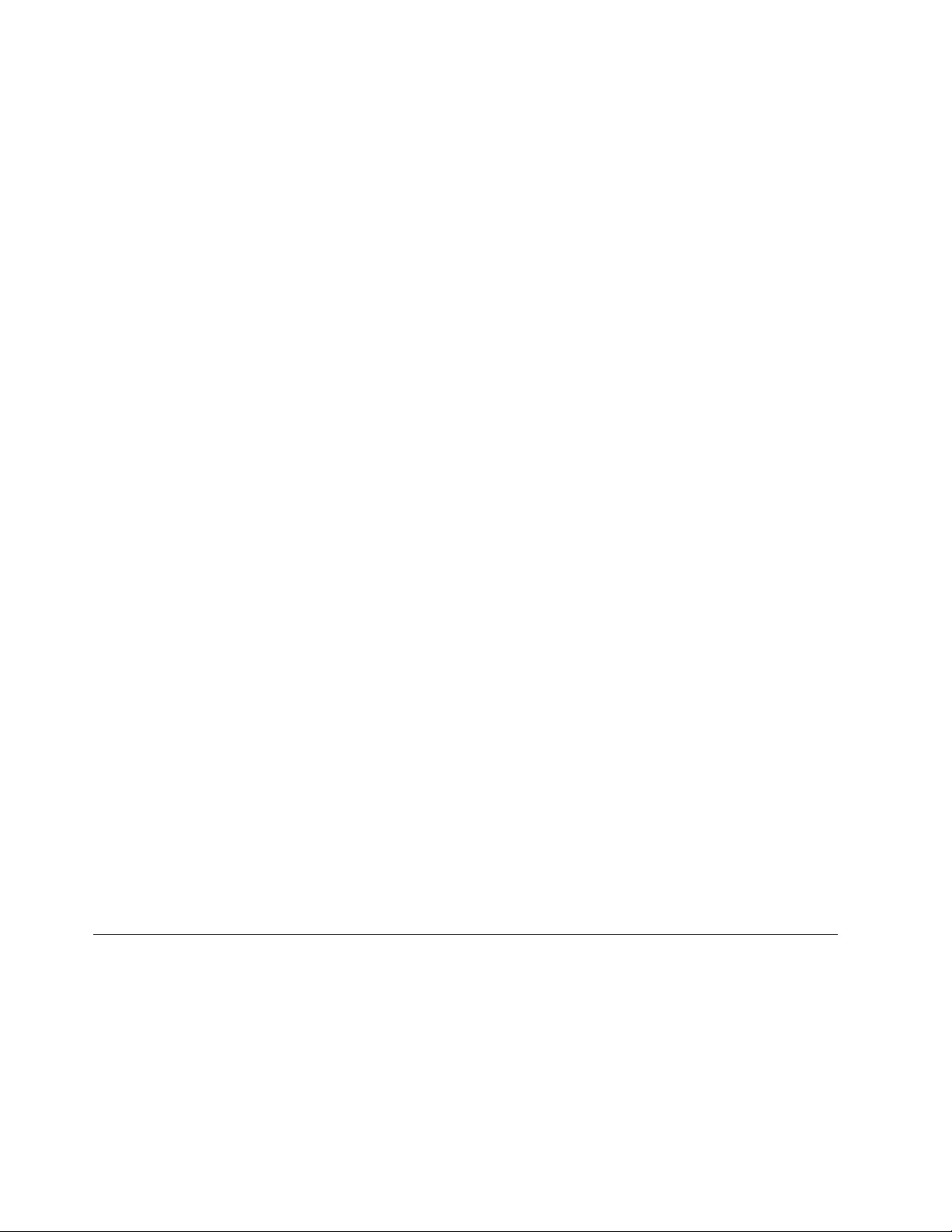
vIdentify the actual number of physical devices that are configured on the system
and a specific logical device that is associated with them. Only one logical
device is labeled as the primary path for each physical device. However,
multiple logical devices can be labeled as an alternative path for the same
devices.
vProvide information about which logical devices configured on the system have
path failover support enabled.
When lin_tape_as_sfmp is set, sg paths can be queried through pfo paths as
follows:
cat /sys/class/pfo/*/paths
Example output:
pfo10 sg=/dev/sg10 st=none sf=yes fo=no wwnn=0000013400140405 type=changer
2:0:1:1 up last - -
3:0:1:1 - - - -
There is only one sg device file name per device that uses all the paths for this
device.
Querying primary and alternative path configuration
You can show the primary and alternative path configuration for all devices by
reading the /proc/scsi/ IBMchanger file, as explained in “Primary and alternative
paths” on page 93.
Note: Show the primary and alternative path configuration for any device with
tape diagnostic and utility functions. Refer to Chapter 9, “IBM Tape Diagnostic
Tool (ITDT),” on page 217.
Disabling and enabling primary and alternative paths
When you load the lin_tape device driver with the alternate_pathing parameter
to be ON, by default, all the available paths for a physical device are enabled.
If it is necessary to disable a path and not run path failover (for example, because
of maintenance), run commands to disable and then later enable the primary and
alternative paths.
The commands to enable and disable primary and alternative paths are tape
diagnostic and utility functions.
Note: See Chapter 9, “IBM Tape Diagnostic Tool (ITDT),” on page 217.
Data Path failover and load balancing support for tape drives
Data path failover support is not enabled automatically when the device driver is
installed. The Linux lin_tape device driver provides a driver parameter
alternate_pathing for you to enable the data path failover.
To enable the failover support in the lin_tape device driver software, you must
complete the following steps after the lin_tape rpm package is installed.
>lin_taped stop (stop the lin_taped daemon)
>rmmod lin_tape (unload the lin_tape driver from the memory
94 IBM Tape Device Drivers: Installation and User's Guide
|
|
|
|
|
|
|
|
|
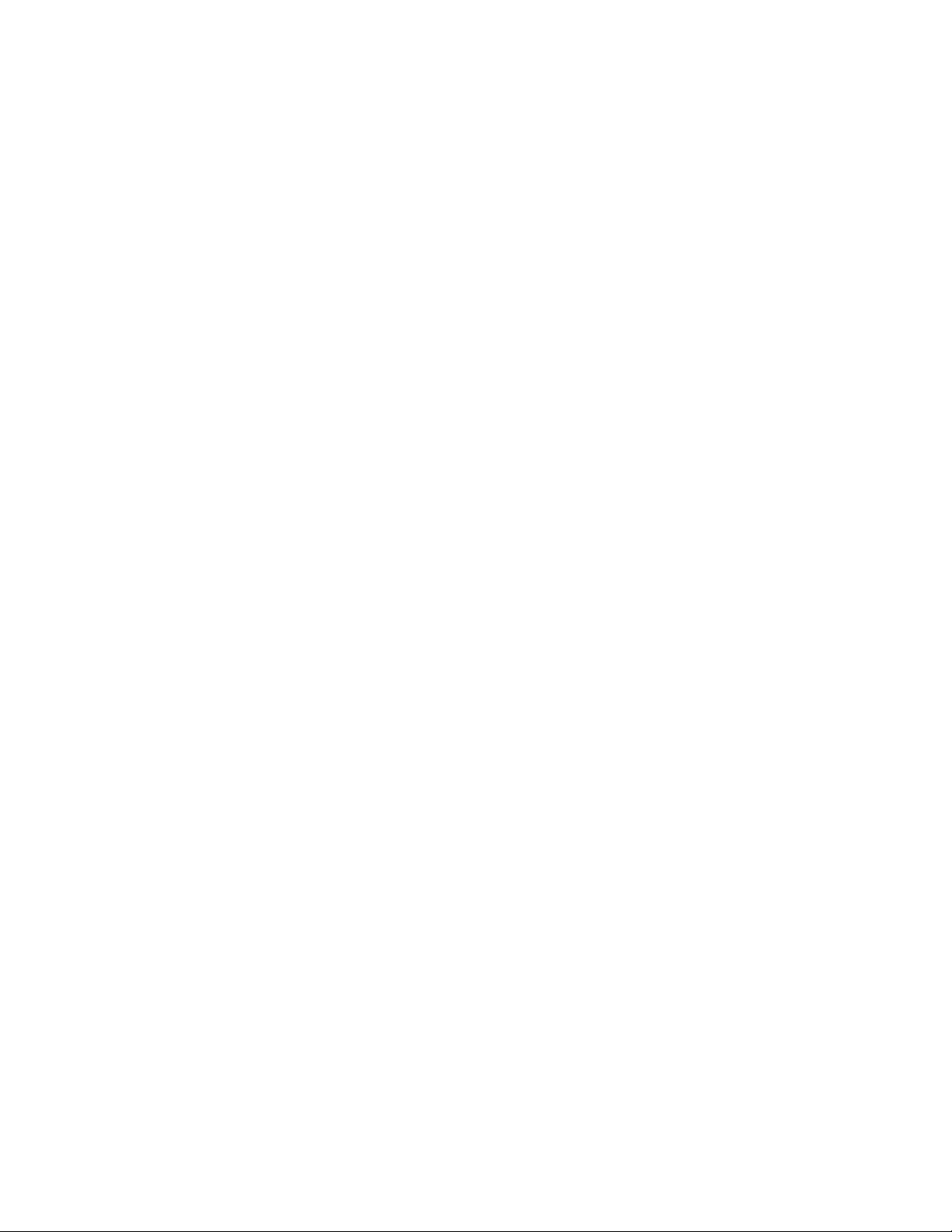
If you have IBM 3592 tape drives, add the following line in your
/etc/modprobe.conf or /etc/modprobe.conf.local file (or, if you are running RHEL 6
or higher, in your /etc/modprobe.d/lin_tape.conf file).
options lin_tape alternate_pathing=1
If you have IBM LTO tape drives, the library must have a path failover feature
code. The data path failover license keys are needed to enable the failover if you
are running LTO2 drives or if you are running LTO3 drives with old levels of drive
code. DPF keys do not need to be added if you are running the latest drive code
on LTO3 or higher drives.
Add the following line in your /etc/modprobe.conf or /etc/modprobe.conf.local file
(or, if you are running RHEL 6 or higher, in your /etc/modprobe.d/lin_tape.conf
file).
options lin_tape alternate_pathing=1 dpf_keys="abcdefghijklmnop"
abckdefghijklmnop is an example of a data path failover feature key. If you have
multiple libraries and multiple data path failover feature keys, input your keys as
follows.
dpf_keys="key1;key2;..."
Save the file, then run the following commands.
>depmod
>modprobe lin_tape (re-load the lin_tape driver into memory)
>lin_taped (re-start lin_taped daemon)
You can ignore the Unresolved symbols in /lib/modules/<your kernel
name>/drivers/scsi/lin_tape.ko message after the depmod command. You can
check if the lin_tape driver recognized multiple paths for your tape drive by
reading the /proc/scsi/IBMtape file.
>cat /proc/scsi/IBMtape
If your tape drive lists "Primary" or "Alternate" under "FO Path", you successfully
enabled data path failover feature for your tape drive. If it is "NA" listed under
"FO Path", then the data path failover is not enabled. After the path failover
support is enabled, it remains set until the lin_tape driver is reloaded with the
alternate_pathing driver parameter set to OFF. The path failover setting is
retained even if the system is rebooted. If you want to turn off the data path
failover feature in the lin_tape device driver, you can run the following steps.
>lin_taped stop
>rmmod lin_tape
Delete the following line in your /etc/modules.conf file: options lin_tape
alternate_pathing=1.
>depmod
>modprobe lin_tape
>lin_taped
Enabling path failover for st and sg interface
Through a collaboration effort that is named join driver, control path failover is
planned to be supported through st and sg interfaces.
Note: To validate the lintape version that adds this support, check the fixlist for a
statement about SFMP support.
Chapter 5. Linux Tape and Medium Changer device driver 95
|
|
|
|
|
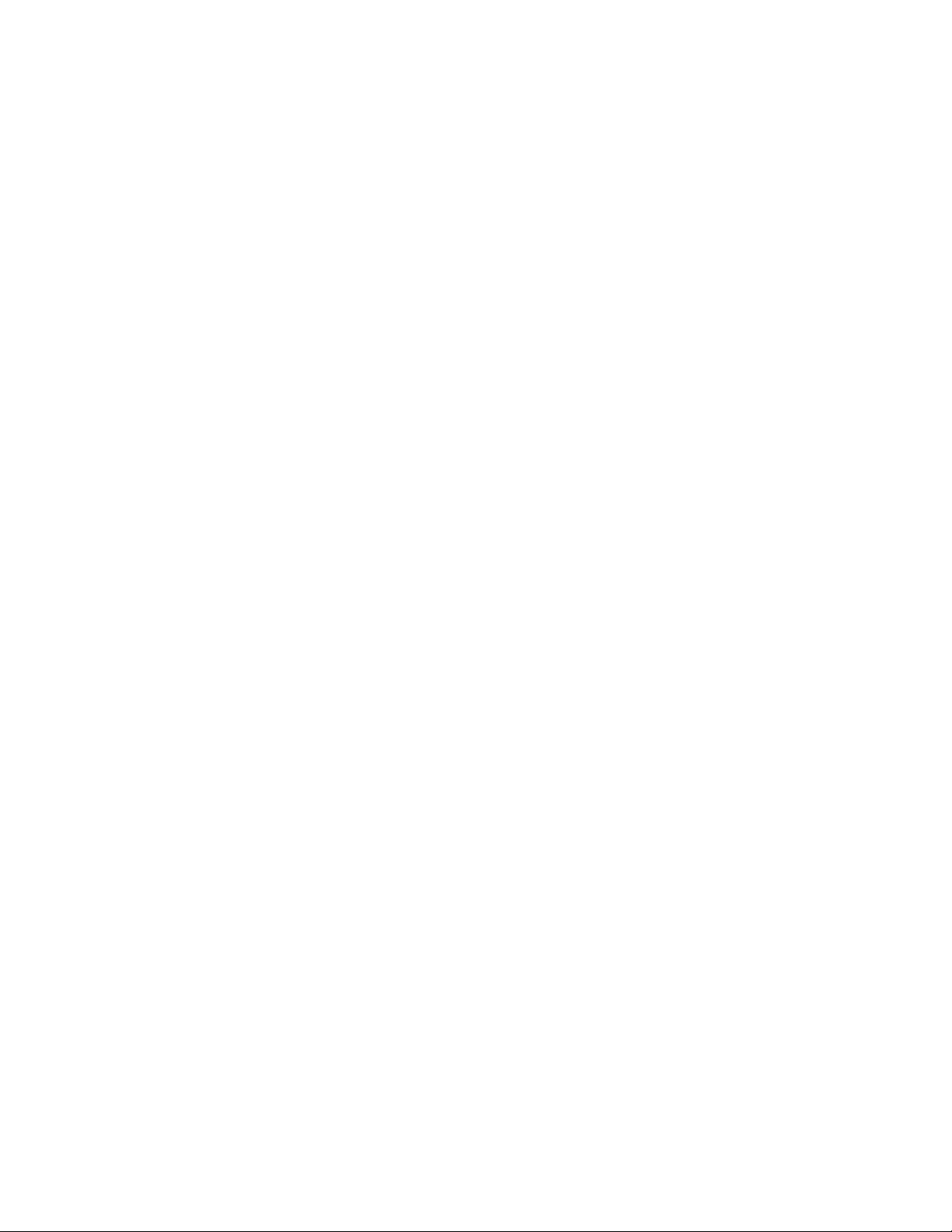
Note: It is important to review hardware and software requirements before path
failover is enabled. See Chapter 1, “Introduction,” on page 1.
To enable it, the lin_tape_as_sfmp parameter needs to be set at
/etc/modprobe.d/lin_tape.conf, and to take effect lintaped and lintape must be
stopped/unloaded and loaded/started as follows:
Stop the lin_tape daemon (lin_taped)
>lin_taped stop
Unload the lin_tape driver (lin_tape)
>modprobe -r lin_tape
At /etc/modprobe.d/lin_tape.conf or /etc/modprobe.conf or /etc/
modprobe.conf.local file, to add lin_tape_as_sfmp:
options lin_tape alternate_pathing=1
options lin_tape_as_sfmp=1
Load the lin_tape driver
>modprobe lin_tape
Start the daemon
>lin_taped start
To disable lin_tape_as_sfmp, follow the same procedure to remove it from the
configuration file.
Primary and alternative paths
When the lin_tape device driver is loaded into kernel memory with path failover
support enabled, the first logic device that lin_tape sees always becomes the
primary path. The other logical devices that lin_tape sees are configured as the
alternative paths. The device driver supports up to 16 physical paths for a single
device.
The primary and alternative path information can be obtained by the following
command.
>cat /proc/scsi/IBMtape
The following is an example of a /proc/scsi/IBMtape:
lin_tape version: 3.0.3
lin_tape major number: 253
Table 17. Attached tape devices
Number Model SN HBA FO Path
0 03592 IBM1234567 qla2xxx Primary
1 03592 IBM1234567 qla2xxx Alternate
The labeling of a logical device as either a primary or alternative path is for
information only to
vIdentify the actual number of physical devices that are configured on the system
and a specific logical device that is associated with them. Only one logical
device is labeled the primary path for each physical device. However, many
(multiple) logical devices can be labeled as an alternative path for the same
devices.
vProvide information about which logical devices configured on the system have
path failover support enabled.
96 IBM Tape Device Drivers: Installation and User's Guide
|
|
|
|
|
|
|
|
|
|
|
|
|
|
|
|
|
|
|
|
|
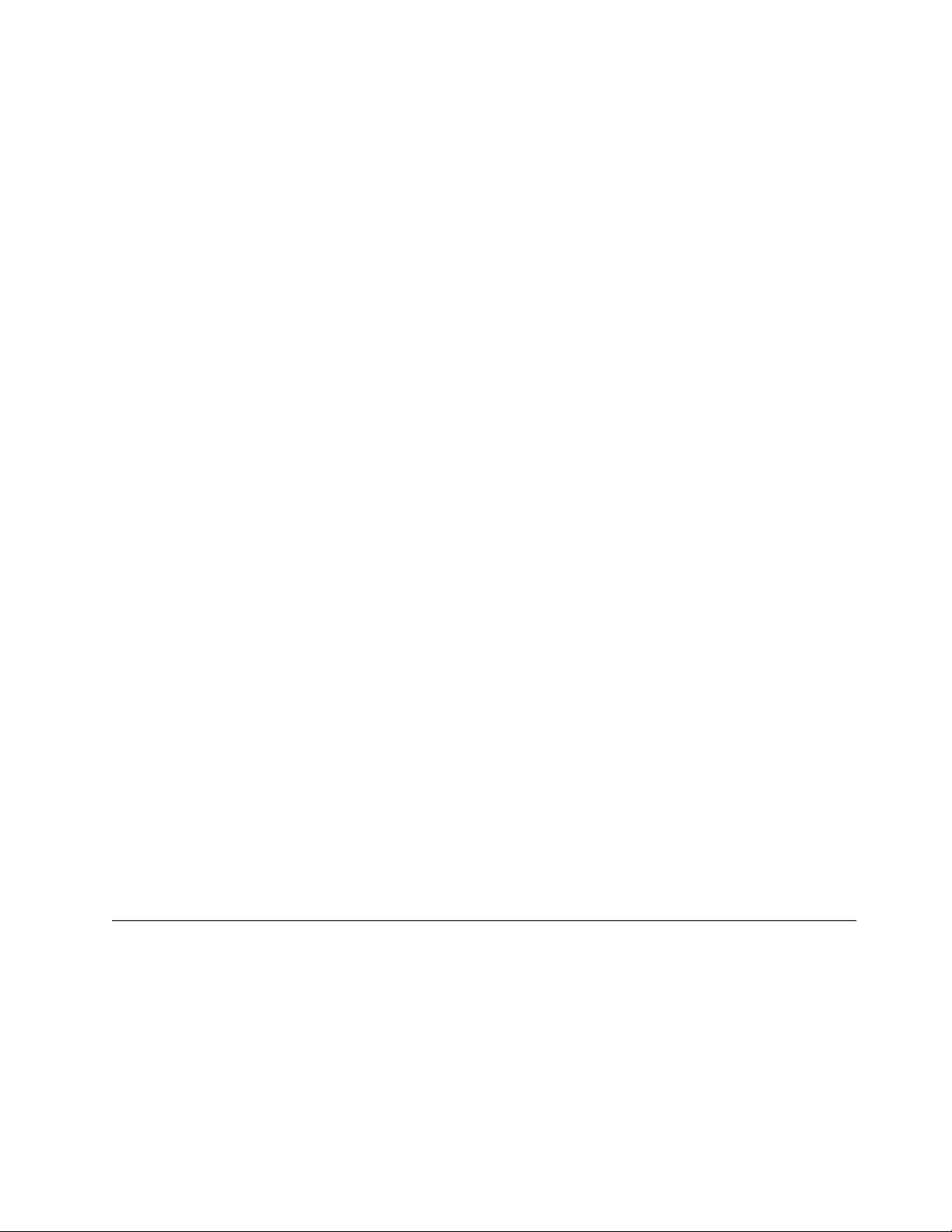
When lin_tape_as_sfmp is set, st and sg paths can be queried through pfo paths as
follows:
cat /sys/class/pfo/*/paths
Example output:
pfo9 sg=/dev/sg9 st=/dev/st0 sf=yes fo=no wwnn=500507630f04be07 type=tape
2:0:1:0 up last - wwpn=500507630f44be07
3:0:1:0 - - - -
Only one st and one sg device file name per device can use all the paths for that
device.
Querying primary and alternative path configuration
You can show the primary and alternative path configuration for all devices by
reading the /proc/scsi/IBMtape file, as explained in “Primary and alternative
paths” on page 96.
Note: Show the primary and alternative path configuration for any device with
tape diagnostic and utility functions. Refer to Chapter 9, “IBM Tape Diagnostic
Tool (ITDT),” on page 217.
Disabling and enabling primary and alternative paths
If it is necessary to disable a path and not run path failover (for example, because
of maintenance), run commands to disable and then enable the primary and
alternative paths.
The commands to enable and disable primary and alternative paths are tape
diagnostic and utility functions.
Note: See Chapter 9, “IBM Tape Diagnostic Tool (ITDT),” on page 217.
Tape Reserve Type
This parameter causes lin_tape to issue SCSI-3 persistent reserves to a tape drive
whenever a reservation is attempted. Persistent reserves are automatically issued if
data path failover is used, and therefore setting the parameter is unnecessary. This
parameter can be set only when lin_tape is installed. To set it, add the following
line to /etc/modprobe.conf or /etc/modprobe.conf.local (or, if you are running
RHEL 6 or higher, to /etc/modprobe.d/lin_tape.conf):
options lin_tape tape_reserve_type=persistent
Open source device driver - lin_tape
The lin_tape device driver is the new device driver for the Linux 2.6 kernels to
replace the closed-source driver IBMtape. In most respects, it behaves the same as
the closed-source IBMtape device driver. This section covers significant differences
between the IBMtape driver and the lin_tape driver.
Comparing IBMtape and lin_tape
Table 18 on page 98 compares the names for various components of the IBMtape
and lin_tape device drivers.
Chapter 5. Linux Tape and Medium Changer device driver 97
|
|
|
|
|
|
|
|
|
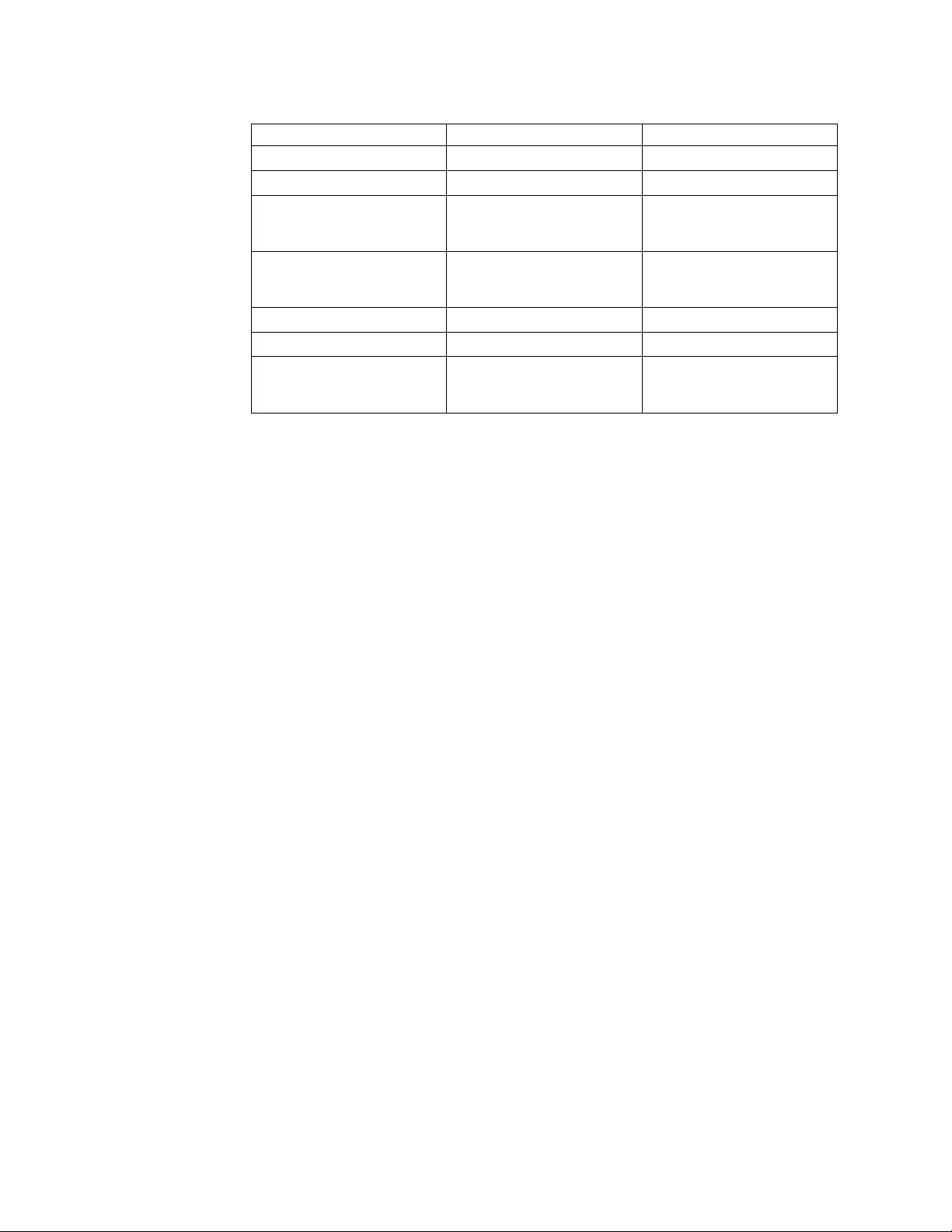
Table 18. Comparing IBMtape and lin_tape
Component IBMtape Lin_tape
Driver name IBMtape lin_tape
Module name IBMtape.ko lin_tape.ko
Special files /dev/IBMtape0
/dev/IBMchanger0, etc.
No change
proc entry /proc/scsi/IBMtape
/proc/scsi/IBMchanger
No change
Daemon name IBMtaped lin_taped
Daemon configuration file /etc/IBMtaped.conf /etc/lin_taped.conf
Daemon trace files /var/log/IBMtape.trace
/var/log/IBMtape.errorlog
/var/log/lin_tape.trace
/var/log/lin_tape.errorlog
Installation
Installation of the lin_tape driver is the same as for the IBMtape driver, except
that IBMtape must be replaced with lin_tape in the installation instructions. Refer
to “Installation and Configuration instructions” on page 77 for details.
The lin_tape driver cannot be installed if the IBMtape driver is already installed. If
the IBMtape driver is installed, first uninstall the IBMtape driver, and then install
the lin_tape driver. With RHEL4 and SLES10, driver removal also requires a reboot
of the server, since the IBMtape driver module is "permanent" in these
distributions.
Driver parameters and special device files
The driver parameters are not changed for the lin_tape driver. However, it is
important that the module parameters, such as alternate_pathingand dpf_keys,
must now be applied to the lin_tape module, instead of the IBMtape module. For
example, in the /etc/modprobe.conf or /etc/modprobe.conf.local file (or, if you are
running RHEL 6 or higher, the /etc/modprobe.d/lin_tape.conf file), add the
following line for LTO library's path failover:
options lin_tape alternate_pathing=1 dpf_keys="abcdefghijklmnop"
abckdefghijklmnop is an example of a data path failover feature key.
The special device files for the lin_tape driver are the same as for the IBMtape
driver. Refer to “Special files for the tape device” on page 89 and “Special files for
the Medium Changer device” on page 89 for details on special device files.
Taking devices offline and completing maintenance
Input and output must be quiesced and all driver handles must be closed before a
lin_tape device is taken offline. It is recommended to remove the lin_tape driver
module and the HBA driver module before maintenance is done or the physical
topology of the tape drive or library environment is changed. Lin_tape can be
removed by the following command at the shell prompt.
rmmod lin_tape
98 IBM Tape Device Drivers: Installation and User's Guide
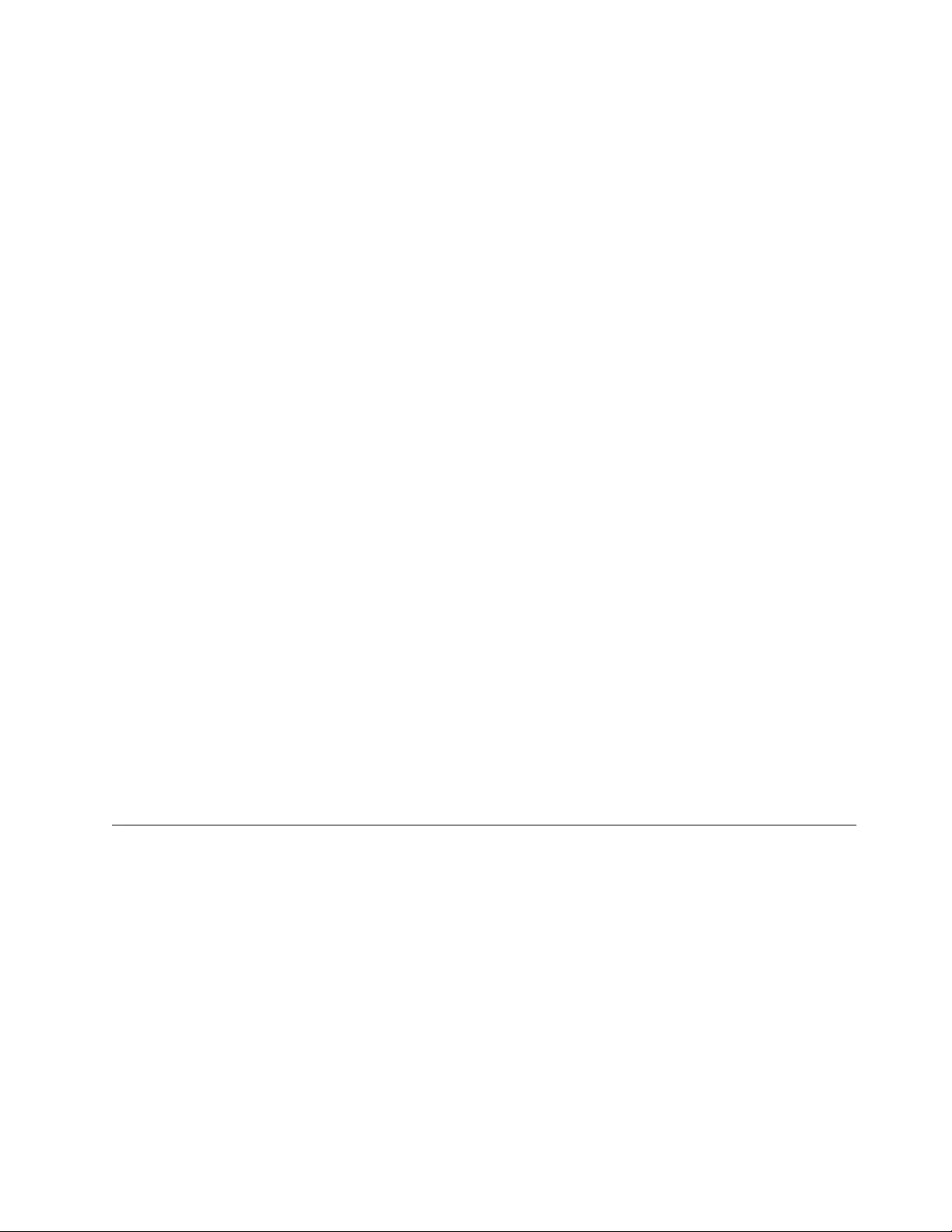
Likewise, the HBA module can be removed by the following command, where
"HBA_driver" is your specific HBA driver.
rmmod <HBA_driver>
After the maintenance is complete and the environment is ready to issue input and
output, the drivers must be reinstalled in reverse order. This procedure is typically
done by
modprobe <HBA_driver>
modprobe lin_tape
Path failover support
Path failover support in lin_tape is the same. However, with the lin_tape driver,
failover support is provided through the lin_taped daemon. If the lin_taped
daemon is not running, neither control path failover nor data path failover is
attempted. The lin_taped daemon is started automatically when the lin_tape driver
is loaded.
To check whether the lin_taped daemon is running, run the following command.
lin_taped status
This command indicates whether the lin_taped daemon is running. If the
/proc/scsi/IBMtape and /proc/scsi/IBMchanger files indicate "NA" for "FO Path",
this answer indicates that failover support for that device is not enabled. If all
other settings are correct, but "FO Path" is incorrectly indicating "NA", confirm that
the lin_taped daemon is running.
For details about path failover support, refer to “Control Path failover support for
tape libraries” on page 92 and “Data Path failover and load balancing support for
tape drives” on page 94.
lin_taped daemon
The lin_taped daemon uses the same command-line arguments as the IBMtaped
daemon. The lin_taped configuration file is the same as the IBMtaped
configuration file, but is renamed to lin_taped.conf. Refer to“Configuring and
running the lin_taped daemon” on page 101 for information.
System-managed encryption
Configuring device drivers
Note: System-managed encryption (SME) on Linux requires that the lin_taped
daemon is running.
The device driver SME settings can be set for all drives at once with the
default_sys_encryption_proxy and default_sys_encryption_write module options.
If no options are specified in the registry, the driver uses the default values for the
parameters.
vThe default value for default_sys_encryption_proxy is 1.
This value causes the device driver to handle encryption key requests, if the
drive is set up for system-managed encryption. This value does not need to be
Chapter 5. Linux Tape and Medium Changer device driver 99
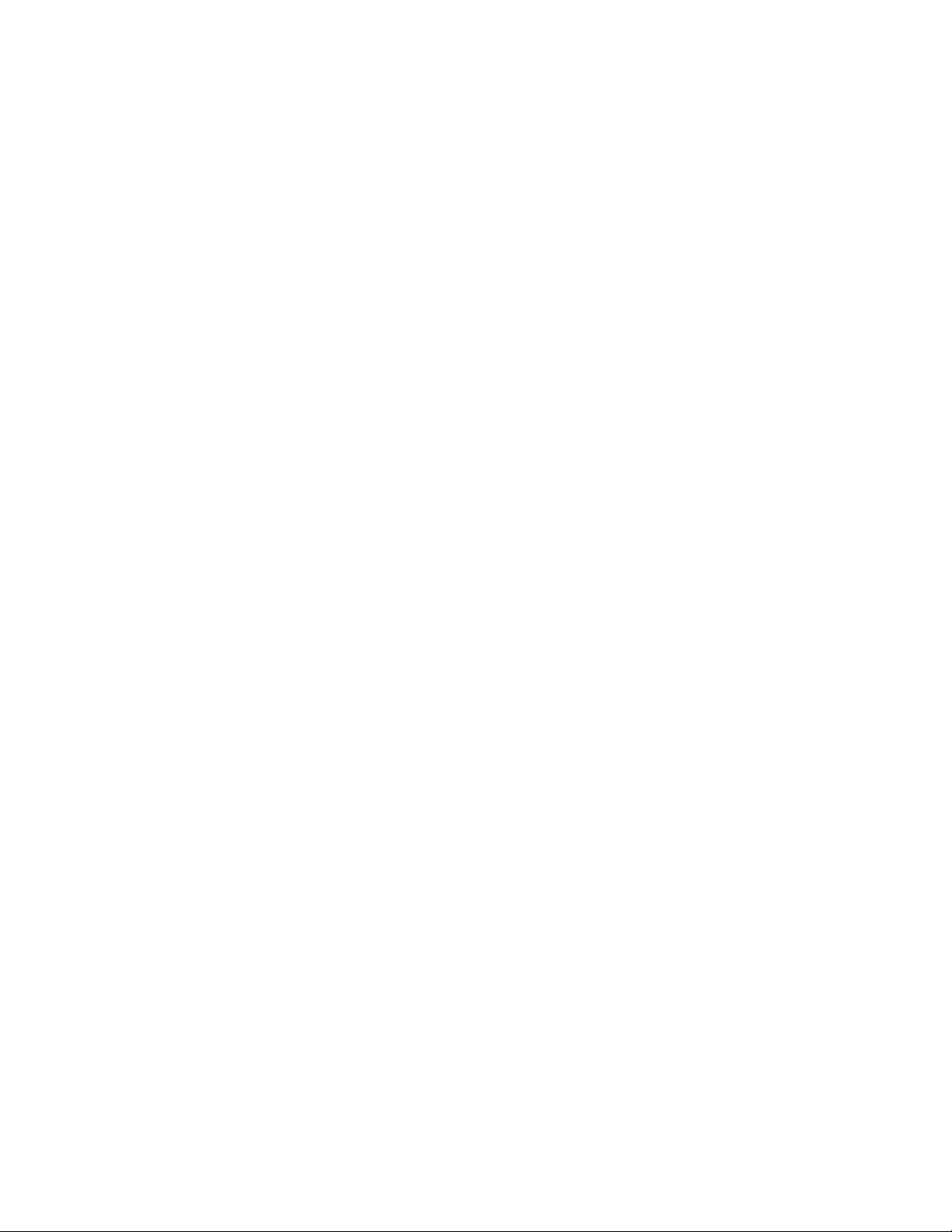
changed. A value of 0 causes the device driver to ignore encryption key requests
for system-managed encryption drives, and is not desirable.
vThe default value for default_sys_encryption_write is 2.
This value causes the device driver to leave the encryption write-from-BOP
settings alone. It does not turn on or turn off encryption writing, but instead
uses the settings that are already in the drive. If encryption is not set up
previously, then the drive writes unencrypted data. A value of 0 causes the
device driver to write unencrypted data. A value of 1 causes the device driver to
write encrypted data.
The module options can be specified in the /etc/modprobe.conf,
/etc/modprobe.conf.local, or /etc/modprobe.d/lin_tape.conf files, the same as other
lin_tape module parameters.
For example, to turn on SME to write/read encrypted data,
1. Add the following line:
options lin_tape default_sys_encryption_write=1
2. Then, run the following commands.
>lin_taped stop
>rmmod lin_tape
>depmod
>modprobe lin_tape (reinstall back)
>lin_taped (restart the daemon)
The default settings are used to initialize the settings for all connected drives.
To modify the settings for individual drives, the settings are sys_encryption_write
and sys_encryption_proxy. They have the same definitions and values as the
similarly named "default" parameters, except that the settings apply only to
individual drives.
These settings are available as part of the sysfs infrastructure. For each drive, there
are two files, named sys_encryption_write and sys_encryption_proxy, in the
/sys/class/lin_tape/{DEVICE}/directory, where: {DEVICE} is the device name,
such as IBMtape0. The contents of these files indicate the current setting for the
parameter for that particular drive. The setting can be changed by writing a
different value for the parameter to the file.
For example, to change the sys_encryption_write setting for IBMtape0 to ON
(which has a value of 1), enter the following at a command line.
echo 1">/sys/class/lin_tape/IBMtape0/sys_encryption_write
Note: The driver encryption parameters for individual drives are not persistent
between loads of the lin_tape driver. If you remove the lin_tape driver, and then
reload it, the individual settings for all drives are the same as the "default" settings
in /etc/modprobe.conf, /etc/modprobe.conf.local, or /etc/modprobe.d/lin_tape.conf.
The ibmekm.conf file, which contains the configuration that the EKM servers use,
is installed in the /etc/ directory when lin_tape is installed. Instructions for
modifying this file are found within the file itself.
Querying tape drive configuration
The following is an example of the output when the drive is configured for
system-managed encryption, with encryption turned on.
100 IBM Tape Device Drivers: Installation and User's Guide
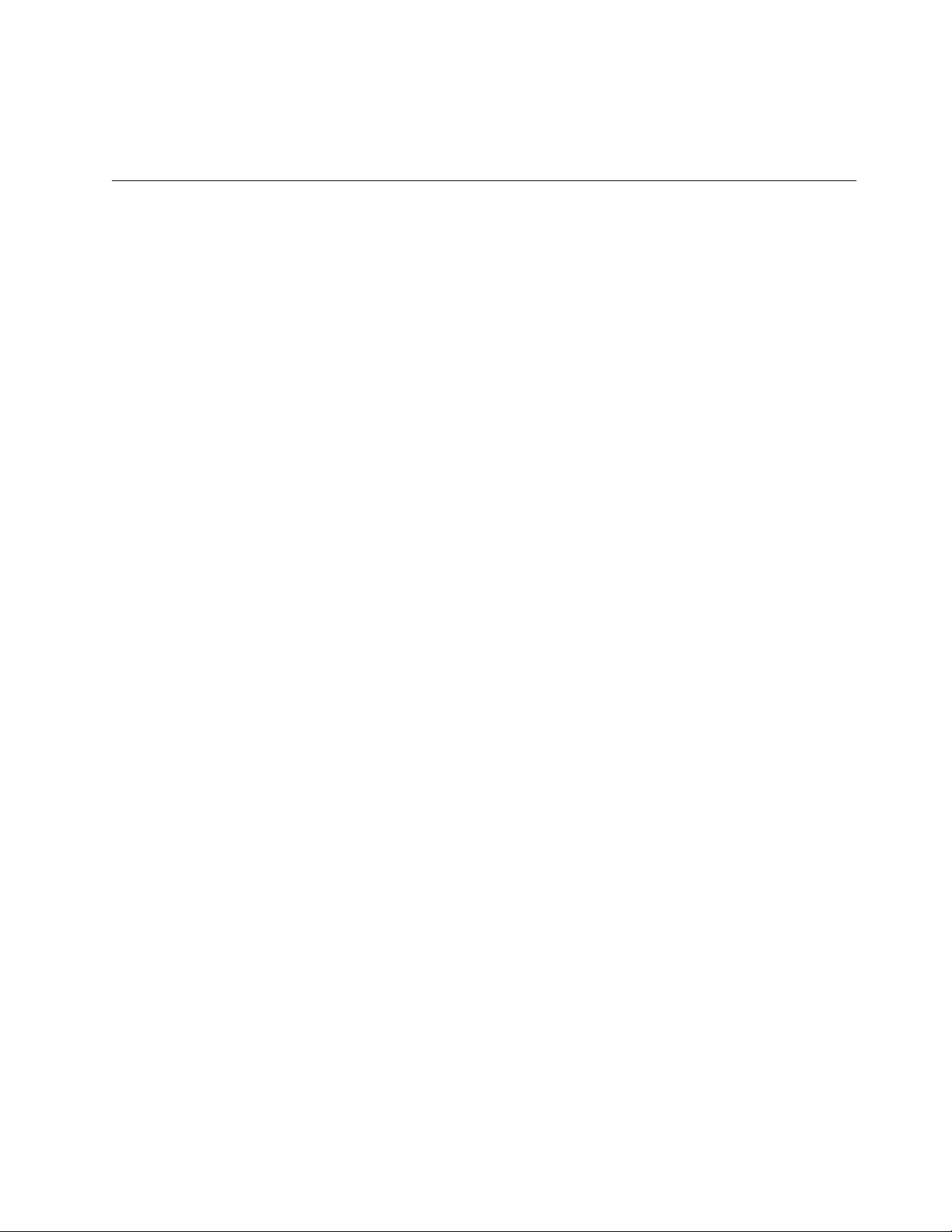
issuing query encryption status...
encryption capable......Yes
encryption method.......METHOD_SYSTEM
encryption state........ON
Problem determination
A set of tools is provided with the device driver to determine whether the device
driver and the tape device are functioning correctly.
Tracing driver modules
By default, the driver prints minimal kernel trace messages to the system log at
/var/log/messages. The minimal information includes notification that a device is
recognized or taken offline and also the most serious of error conditions. If a more
verbose trace is wanted, the variable /sys/bus/scsi/drivers/lin_tape/lin_tape_debug must
contain the value 1. This procedure can be accomplished in one of two ways -
vAdd the following line to /etc/modprobe.conf, /etc/modprobe.conf.local, or
/etc/modprobe.d/lin_tape.conf.
options lin_tape lin_tape_debug=1
Then reinstall lin_tape. This action causes the lin_tape_debug variable to be set
every time lin_tape is loaded.
vIssue the following command from the shell.
echo 1 > /sys/bus/scsi/drivers/lin_tape/lin_tape_debug
This action causes the lin_tape_debug variable to be set only until lin_tape is
uninstalled or until the variable is set back to 0.
Configuring and running the lin_taped daemon
Starting with lin_tape version 1.2.5, the lin_tape device driver provides an error
diagnostic daemon (lin_taped) which provides the following capabilities:
1. Error logging and tracing
2. When drive dumps, log sense data, or SIM/MIM error information is created
by the tape drive, the daemon automatically retrieves that data and saves it to
the hard disk drive on your Linux system.
3. Failover and load balancing
4. Encryption
Because lin_taped requires a minimal amount of system resource and because it
provides these necessary diagnostic capabilities, IBM recommends that you leave
the daemon always enabled.
Installing lin_taped
lin_taped is automatically installed at/usr/bin/lin_taped when you install the
lin_tape device driver with the rpm or tar package. Refer to“Installation and
Configuration instructions” on page 77 for instructions on installing the lin_tape
device driver.
Chapter 5. Linux Tape and Medium Changer device driver 101
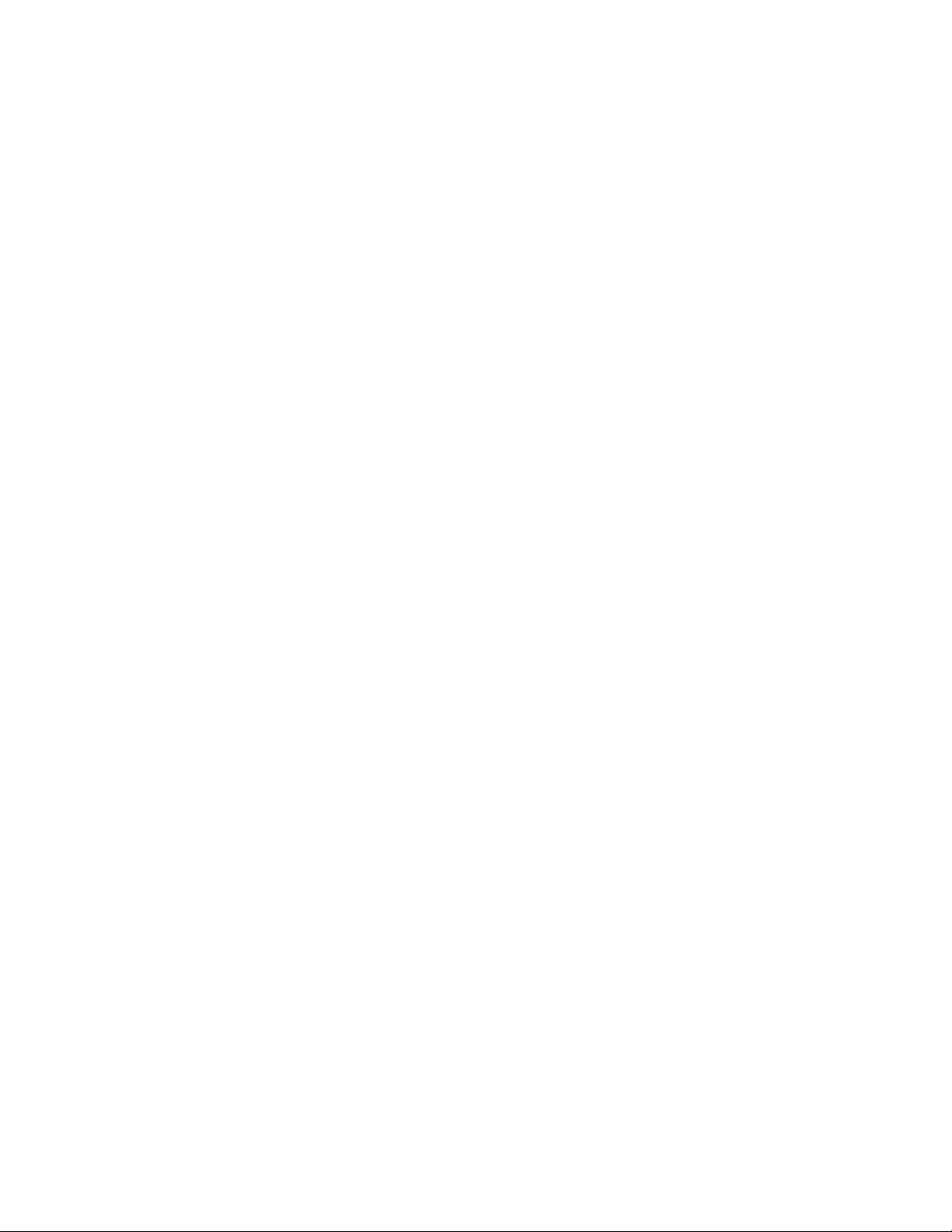
Configuring lin_taped
You can customize the operation of lin_taped by modifying its configuration file,
which is at /etc/lin_taped.conf. The daemon reads only the configuration file when
it starts; so if you modify the configuration file, stop the daemon, and restart it so
that your modifications are recognized by the daemon.
Tracing:
Three levels of tracing are supported for the lin_taped daemon. lin_taped tracing is
a complement to, but is different from, tracing of the kernel module that is
described in “Tracing driver modules” on page 101. The lin_taped tracing levels
are defined as follows:
0With tracing set to 0, lin_taped records minimal tracing.
1With tracing set to 1, lin_taped records information that is associated with each ioctl
called. If a device error occurs and SCSI sense data is obtained from the device, a
subset of that sense data is also recorded. The default setting for tracing.
2With tracing set to 2, lin_taped records tracing messages for each SCSI command. If
a device error occurs and SCSI sense data is obtained form the device, all sense data
is also recorded. This tracing level is used only when a specific problem is being
diagnosed due to the potential for huge amounts of data that is generated.
Set the lin_tapeTrace variable in the /etc/lin_taped.conf file to 0, 1, or 2, depending
on what level of tracing you want. If the lin_tapeTrace variable is set to an invalid
number, the lin_taped daemon does not start.
Tracing information is written to a file named /var/log/lin_tape.trace, by default.
Information is written into the file until it is 1 MB in size, by default. After 1 MB of
information is written, the file is archived (using the Linux ar command) into file
lin_tape.a in the same directory. In the archive, the file name is renamed to
lin_tape.trace.timestamp, where timestamp reflects the time that the file was
archived.
You can change the directory to which the tracing information is written or the
default maximum size of the trace file by modifying settings in the lin_taped.conf
file. Refer to the instructions in the lin_taped.conf file for details.
Error logging:
lin_taped records certain error messages from the lin_tape device driver in a file
named /var/log/lin_tape.errorlog, by default. Information is written into the file
until it is 1 MB in size, by default. After 1 MB of trace information is written, the
file is archived (with the Linux ar command) into file lin_tape.a in the same
directory. In the archive, the file name is renamed to lin_tape.errorlog.timestamp,
where timestamp reflects the time that the file was archived.
You can change the directory to which the error logging information is written or
the default maximum size of the error log file by modifying settings in the
lin_taped.conf file. Refer to the instructions in the lin_taped.conf file for details.
Whenever the lin_taped daemon is running, error logging is enabled if tracing is
enabled. Following is an example an error log record.
IBMtape0---E0001 Tue Sep 10 14:04:57 2002
Scsi Path : 03 00 00 00
CDB Command : 01 00 00 00 00 00
Status Code : 08 00 00 01
102 IBM Tape Device Drivers: Installation and User's Guide
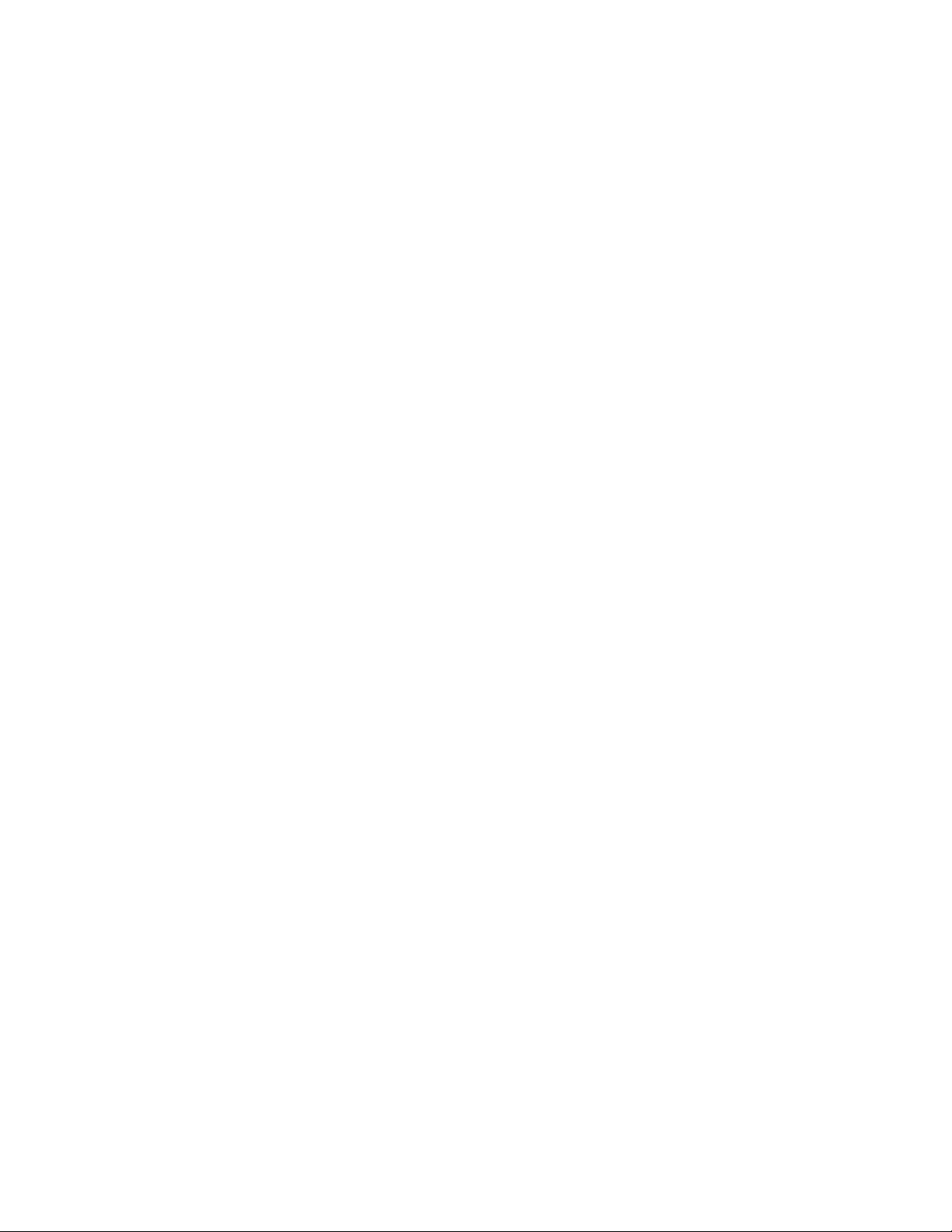
Sense Data : 70 00 04 00 00 00 00 58 00 00 00 00 00 00 FF 0B
C4 77 00 00 00 06 01 40 00 00 00 00 00 00 01 00
10 01 00 00 00 00 00 00 00 00 00 00 00 00 00 00
00 00 00 00 00 00 00 00 00 00 00 00 00 00 00 00
Description : Hardware Error
The first line indicates the tape device special file name and the device serial
number, and the timestamp when the error message was recorded. "Scsi Path" is
the SCSI path for this logical unit. It matches the order of the scsi/Channel/Id/Lun
information in the /proc/scsi/scsi file. "CDB Command" is the command data block
of the SCSI command. "Status Code" is the returned result from the Linux SCSI
middle layer device driver (scsi_mod.o). The 4 bytes represent driver_byte,
host_byte, msg_byte, and status_byte. "Sense Data" is the full SCSI sense data that
is returned from the target. "Description" is a person-readable text string that is
obtained by parsing the sense key field of the sense data.
The following circumstances are not logged in the lin_tape.errorlog file:
1. Sense key is 0, and the sense data indicates an overlength or an underlength
read, or encountering a file mark or the end of data
2. Sense key is 2, and the ASC/ASCQ indicates that the device is becoming ready
3. Sense key is 6, indicating a unit attention
4. Sense key is 8, and the ASC/ASCQ indicates the end of data
Volume logging:
The lin_tape device driver retrieves the full log sense data from the tape drive
whenever the drive reaches a log threshold, or a tape is unloaded from the drive,
or the drive is reset through an application. This data is stored in binary in a file
named lin_tape.timestamp.log, where: lin_tapen is the device special file (for
example, lin_tape1, lin_tape2) and timestamp reflects the time that the file was
created. Each time log sense data is obtained, it is written to a new file. Use the
appropriate tape drive hardware reference manual to decode the log sense data.
The volume logging data is stored in the /var/log directory by default. You can
specify another directory in the /etc/lin_taped.conf file.
There are two configuration parameters in the /etc/lin_taped.conf file that you can
tailor to affect the number of log sense files that are kept on your system.
vlin_tapeMaxLogSenseFiles, which has a value of 0 or a positive decimal number.
vlin_tapeAutoLogSenseFileOverWrite, which has a value of 0 or 1.
By default, lin_tapeMaxLogSenseFiles is 0 and
lin_tapeAutoLogSenseFileOverWrite is 1, which means that every time log sense
data is created, it is written to a new file.
If lin_tapeMaxLogSenseFiles is 0, lin_tapeAutoLogSenseFileOverWrite is ignored,
and each time log sense data is obtained, it is written to a new file.
If lin_tapeMaxLogSenseFiles is a positive number and
lin_tapeAutoLogSenseFileOverWrite is 0, each time log sense data is created,
lin_taped writes that data to a file until lin_tapeMaxLogSenseFiles is created.
Then, lin_taped stops creating new files, even if new log sense data is produced.
If lin_tapeMaxLogSenseFiles is a positive number and
lin_tapeAutoLogSenseFileOverWrite is 1, each time log sense data is created,
Chapter 5. Linux Tape and Medium Changer device driver 103
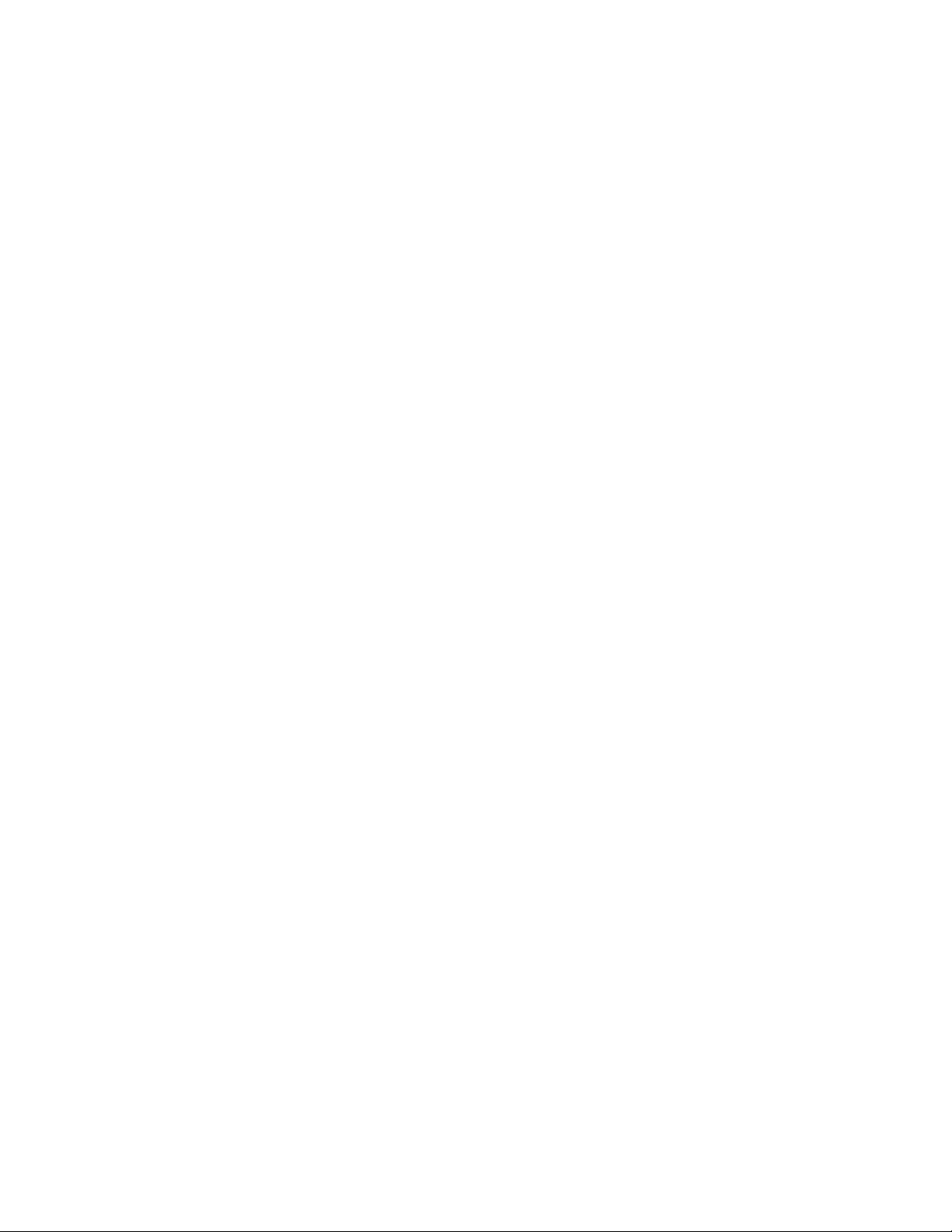
lin_taped writes that data to a file until lin_tapeMaxLogSenseFiles is created.
Then, when new log sense data is detected, lin_taped deletes the oldest log sense
file and creates a new file with the newest log sense data. Thus, only the newest
data is kept.
Automatically retrieving a drive dump:
If a condition occurs in the drive such that a drive dump is created, lin_taped
retrieves the drive dump and saves it in a file named lin_tapex.timestamp.dmp,
wherelin_tapen is the device special file (for example, lin_tape1, lin_tape2) and
timestamp reflects the time that the file was created. Each time a drive dump is
obtained, it is written to a new file. The IBM service organization might request
that you forward drive dumps to them for analysis.
The drive dumps are stored in the /var/log directory by default. You can specify
another directory in the /etc/lin_taped.conf file.
There are two configuration parameters in the /etc/lin_taped.conf file that you can
tailor to affect the number of drive dumps that are kept on your system.
vlin_tapeMaxDumpFiles, which can have a value of 0 or a positive decimal
number.
vlin_tapeAutoDriveDumpFileOverWrite, which can have a value of 0 or 1.
By default, lin_tapeMaxDumpFiles is 0 and
lin_tapeAutoDriveDumpFileOverWrite is 1, which means that every time a drive
dump is obtained, it is written to a new file.
If lin_tapeMaxDumpFiles is 0, lin_tapeAutoDriveDumpFileOverWrite is ignored,
and each time a drive dump is obtained, it is written to a new file.
If lin_tapeMaxDumpFiles is a positive number and
lin_tapeAutoDriveDumpFileOverWrite is 0, each time a dump is obtained,
lin_taped writes that data to a file until lin_tapeMaxDumpFiles is created. Then,
lin_taped stops creating new files, even if new drive dumps are produced.
If lin_tapeMaxDumpFiles is a positive number and
lin_tapeAutoDriveDumpFileOverWrite is 1, each time a dump is obtained,
lin_taped writes that data to a file until lin_tapeMaxDumpFiles is created. Then,
when a new drive dump is detected, lin_taped deletes the oldest drive dump file
and creates a new file with the newest drive dump data. Thus, only the newest
data is kept.
Automatically retrieving SIM/MIM data:
If a condition occurs in the drive such that a drive SIM/MIM data is created,
lin_taped retrieves the data and save it in a file named
lin_tapex.timestamp.simmim, where lin_tapen is the device special file (for
example, lin_tape1, lin_tape2) and timestamp reflects the time that the file was
created. Each time SIM/MIM data is obtained, it is written to a new file. The IBM
service organization might request that you forward SIM/MIM data to them for
analysis.
The SIM/MIM data is stored in the /var/log directory by default. You can specify
another directory in the /etc/lin_taped.conf file.
104 IBM Tape Device Drivers: Installation and User's Guide
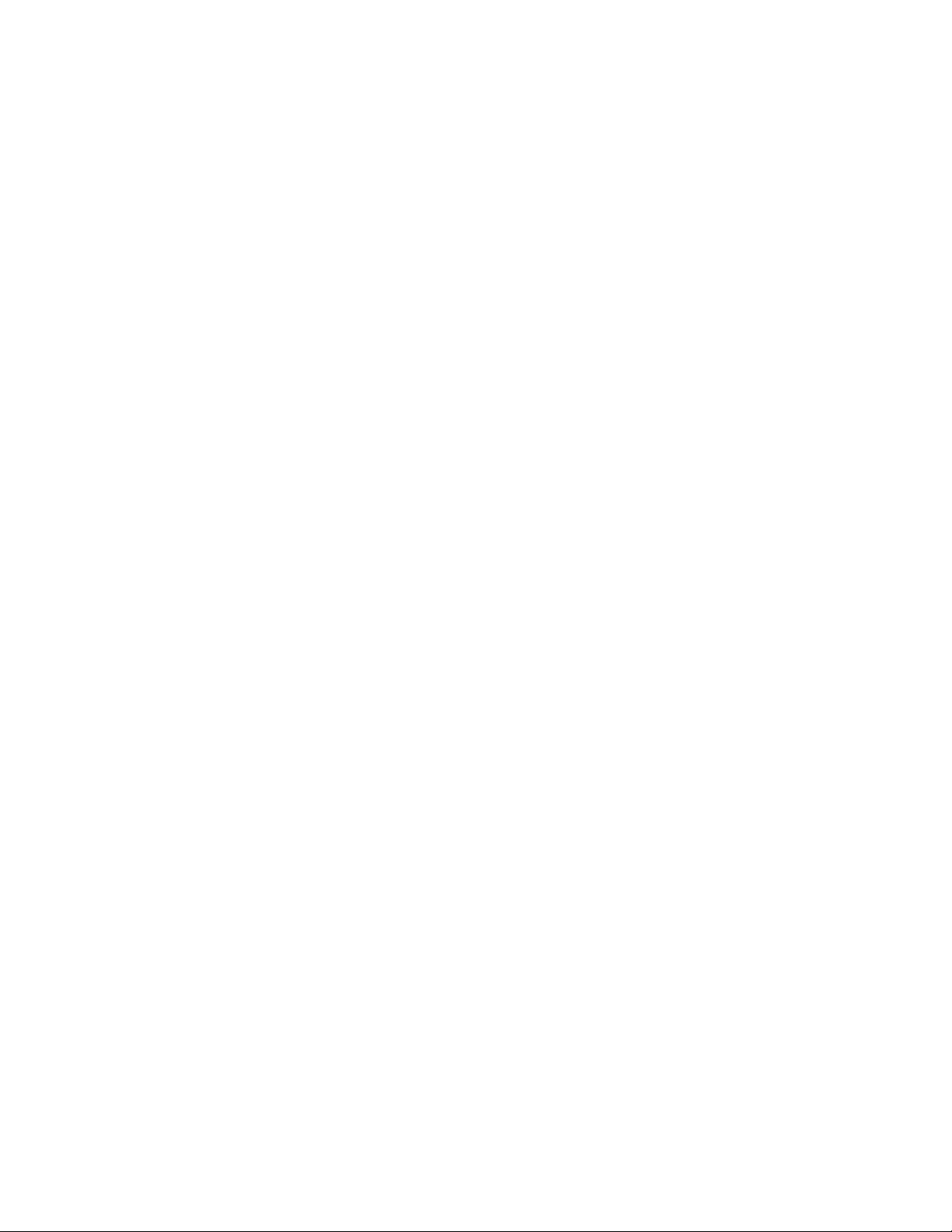
There are two configuration parameters in the /etc/lin_taped.conf file that you can
tailor to affect the number of SIM/MIM files that are kept on your system.
vlin_tapeMaxSimMimDataFiles, which can have a value of 0 or a positive decimal
number.
vlin_tapeAutoSimMimDataOverWrite, which can have a value of 0 or 1.
By default, lin_tapeMaxSimMimDataFiles is 0 and
lin_tapeAutoSimMimDataOverWrite is 1, which means that every time SIM/MIM
data is obtained, it is written to a new file.
If lin_tapeMaxSimMimDataFiles is 0, lin_tapeAutoSimMimDataOverWrite is
ignored, and each time SIM/MIM data is obtained, it is written to a new file.
If lin_tapeMaxSimMimDataFiles is a positive number and
lin_tapeAutoSimMimDataOverWrite is 0, each time SIM/MIM data is obtained,
lin_taped writes that data to a file until lin_tapeMaxSimMimDataFiles is created.
Then, lin_taped stops creating new files, even if new SIM/MIM data is created.
If lin_tapeMaxSimMimDataFiles is a positive number and
lin_tapeAutoSimMimDataOverWrite is 1, each time SIM/MIM data is obtained,
lin_taped writes that data to a file until lin_tapeMaxSimMimDataFiles is created.
Then, when new SIM/MIM data is detected, lin_taped deletes the oldest
SIM/MIM file and creates a new file with the newest SIM/MIM data. Thus, only
the newest data is kept.
Selective tracing:
Lin_tape provides facilities by which you can disable and enable tracing, error
logging, auto-retrieving drive dumps, and auto-retrieving SIM/MIM data. You can
selectively enable or disable them through an application program, which uses the
STIOC_SETP ioctl. These settings persist until the device driver is restarted, or the
host system is rebooted.
The parameters and their definitions are as follows -
trace This parameter is set to On by default, which enables lin_tape tracing of
activities and error logging on a particular tape drive. Set this parameter to
off to stop tracing and error logging.
logging
This parameter is set to On by default and enables logging of log sense
data. Setting this flag to Off suppresses volume logging for this device.
disable_sim_logging
This parameter controls the logging of SIM/MIM data for a device. By
default it is set to Off, which causes SIM/MIM data to be logged. Set this
flag to On to suppress the logging of SIM/MIM records.
disable_auto_drive_dump
This parameter controls the saving of drive dumps for a device. By default
it is set to Off, which causes drive dumps to be saved. Set this flag to On
to suppress the saving of drive dumps.
Running lin_taped:
If you are running the lin_tape device driver, version 1.4.1 or higher, after
installing lin_tape lin_taped starts running even if your system does not have a
Chapter 5. Linux Tape and Medium Changer device driver 105
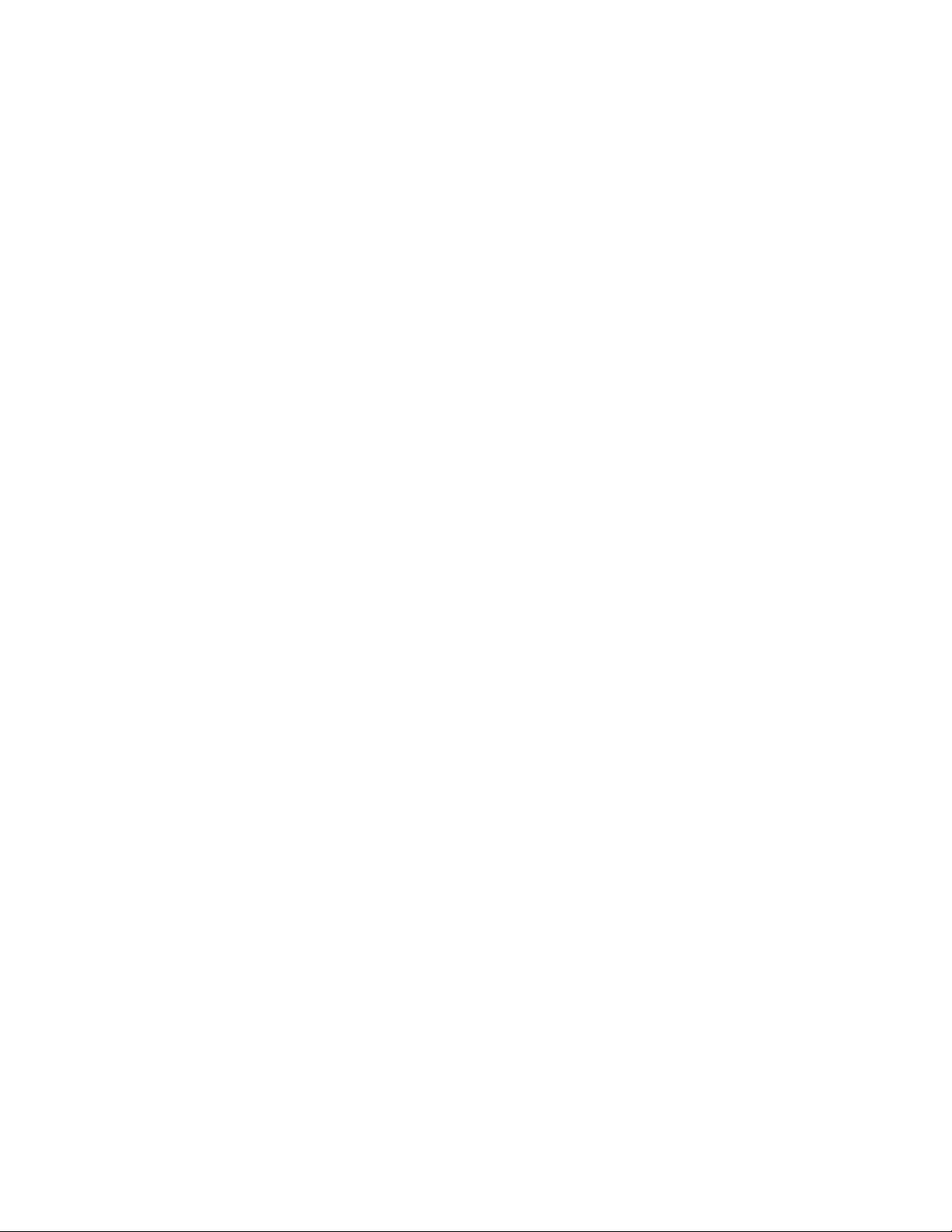
tape device attached. If you add a new tape device into your Linux system,
lin_taped automatically creates a special file under the /dev directory. If you are
running the lin_tape device driver, version 1.3.x or less, lin_taped does not
automatically start if there is no tape device attached. After you attach a new tape
device, you must start the lin_taped daemon.
You can start lin_taped from the command line. lin_taped takes zero or more of the
parameters as listed in the following command.
lin_taped [start stop restart status]
lin_taped or lin_taped start
Starts the daemon. If there is already a lin_taped running, the new one is
aborted. (Use lin_taped restart if lin_taped is already running.)
lin_taped stop
Terminates the daemon and frees all the resources that are associated with
the daemon. When the daemon is stopped, no information is saved.
lin_taped restart
Terminates the currently running daemon and starts a new one. The new
daemon reads the /etc/lin_taped.conf file. This command is used after the
/etc/lin_taped.conf file is modified while lin_taped is running.
lin_taped status
Prints a message on stdout to indicate whether the daemon is running or
not.
Note: If you run rmmod lin_tape command to remove the lin_tape device driver
from the running kernel, you must stop the lin_taped daemon first; otherwise you
get a Device or Resource Busy error.
Reservation conflict logging
When the device driver receives a reservation conflict on a tape drive command, it
logs the conflict to the kernel debug buffer (which is typically echoed to
/var/log/messages). Before the error is logged, the device driver determines
whether a SCSI Persistent Reservation is active on the target tape drive. If it is, it
gets the reserving host initiator WWPN (worldwide port name). If successful, the
device driver posts the message
lin_tape: reserve held by xxxxxxxx
to the debug buffer. To prevent multiple identical entries in the error log,
subsequent reservation conflicts from the same reserving host WWPN are not
logged.
106 IBM Tape Device Drivers: Installation and User's Guide
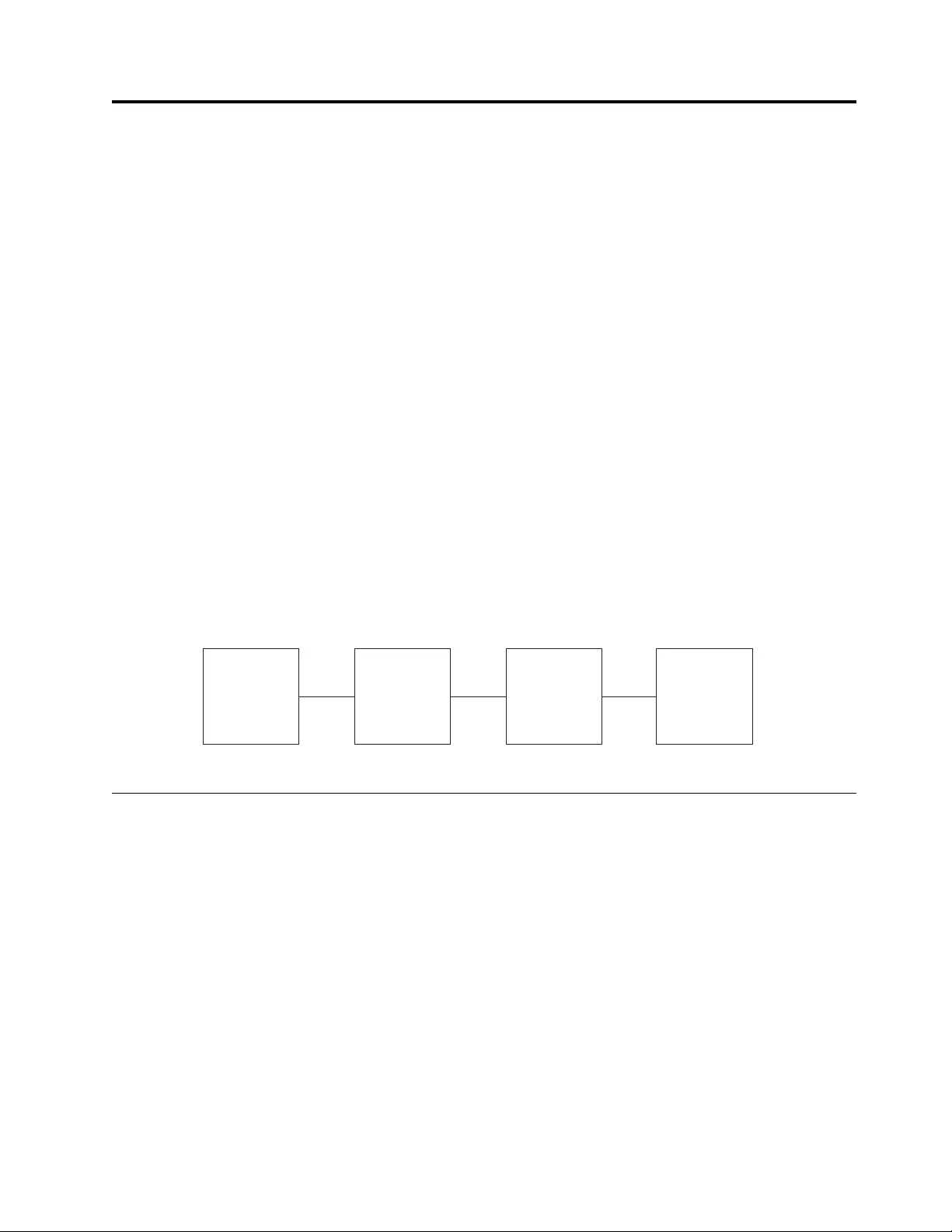
Chapter 6. Solaris Tape and Medium Changer Device Driver
This chapter provides an overview of the IBM SCSI Tape and Medium Changer
Device Driver for Solaris, also known as IBMtape.
Purpose
This device driver product provides attachment for IBM Magnetic Tape and
Library System products to Oracle SPARC and x64 Servers running the Solaris
operating system.
It is designed specifically to take advantage of the features that are provided by
IBM tape and library systems. It also includes control of the random access
medium changer facility (move, element information, and inventory) present in
some devices. The goal is to give applications access to the functions required for
basic operations (such as backup and restore). The goal also includes the advanced
functions that are needed by full tape management systems. Whenever possible,
the device driver is designed to take advantage of the IBM tape system features
transparent to the application.
Data flow
Both data and commands flow between the application program and the tape
subsystem by way of IBMtape. Figure 13 shows the data flow between IBMtape,
the application program, the SCSI adapter device driver, and the IBM tape system.
Product requirements
Hardware requirements
Refer to the “Hardware requirements” on page 1 for the latest hardware that is
supported by the IBMtape device driver.
Note: For IBM Ultrium drives with the Fibre Channel attachment, the Oracle
Solaris operating system requires that the Fibre Channel addressing mode of the
drive be set to hard addressing.
Software requirements
For current software requirements, refer to the “Software requirements” on page 1.
Application
Program
IBMtape
Device
Driver
SCSI or
FC
Host Bus
Adapter
Driver
IBM
Tape
Subsystem
a2500266
Figure 13. Data flow for Solaris Device Driver (IBMtape)
© Copyright IBM Corp. 2007, 2015 107
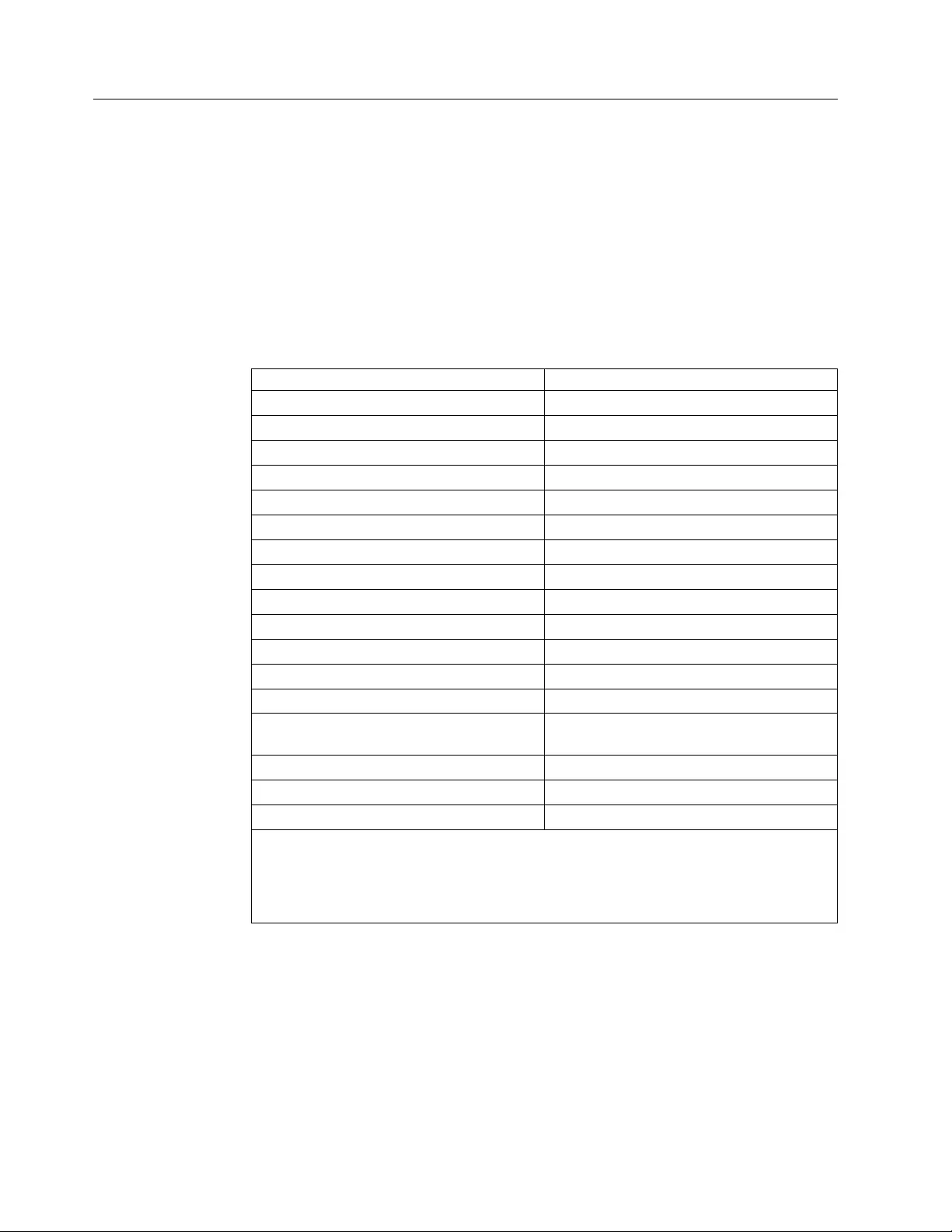
Installation and configuration instructions
IBM SCSI Tape Drive and Medium Changer Device Driver for Solaris is an
installable kernel module, which is supplied as a standard Solaris software
package. When installed, its package name is IBMtape. The following sections
describe installation, removal, configuration, and verification procedures for
IBMtape. Refer to the Solaris documentation for general information about
installable packages.
The IBMtape package consists of the device driver and a number of associated
files and utilities. For components that are created during IBMtape installation,
refer to Table 19.
Table 19. Solaris: IBMtape components
Component (Note) Description
/etc/ibmekm.conf SME configuration file, working version
/etc/tmd.conf TMD configuration file, working version
/opt/IBMtape Package subdirectory
/opt/IBMtape/diags_info Diagnostic script
/opt/IBMtape/ibmekm.conf SME configuration file, reference version
/opt/IBMtape/tapelist Utility program
/opt/IBMtape/tmd Tape Monitor Daemon (TMD) program
/opt/IBMtape/tmd.conf TMD configuration file, reference version
/opt/IBMtape/IBMtape.conf Configuration file, reference version
/opt/IBMtape/ztapelist Shell script for Solaris zones use
/opt/IBMtape/tapedtrc Dynamic tracing utility program
/usr/kernel/drv/IBMtape Kernel module device driver
/usr/kernel/drv/IBMtape.conf Configuration file, working version
/usr/include/sys/smc.h Medium changer application programming
interface (API) header file
/usr/include/sys/st.h Tape drive API header file
/usr/include/sys/svc.h Service aid API header file
/usr/include/sys/oldtape.h Compatibility API header file
Note: When IBMtape is updated, the working copies of IBMtape.conf, tmd.conf, and
ibmekm.conf are not overwritten by the package file contents. This action allows tape
drive configuration options to be preserved across IBMtape updates. The reference copies
of IBMtape.conf, tmd.conf, and ibmekm.conf are always installed in the /opt/IBMtape
directory.
Examples of installation commands and their results throughout this chapter use a
percent sign (%) to indicate the shell prompt.
Preventing conflicts with other device drivers
IBMtape attempts to claim and operate only the devices that are described in
“Hardware requirements” on page 107. However, the Solaris operating system
includes a SCSI tape device driver named st, which claims any SCSI-compliant
tape drive that it detects, including devices that IBMtape manages. To avoid
conflicts between IBMtape and st, you must prevent st from claiming and
108 IBM Tape Device Drivers: Installation and User's Guide
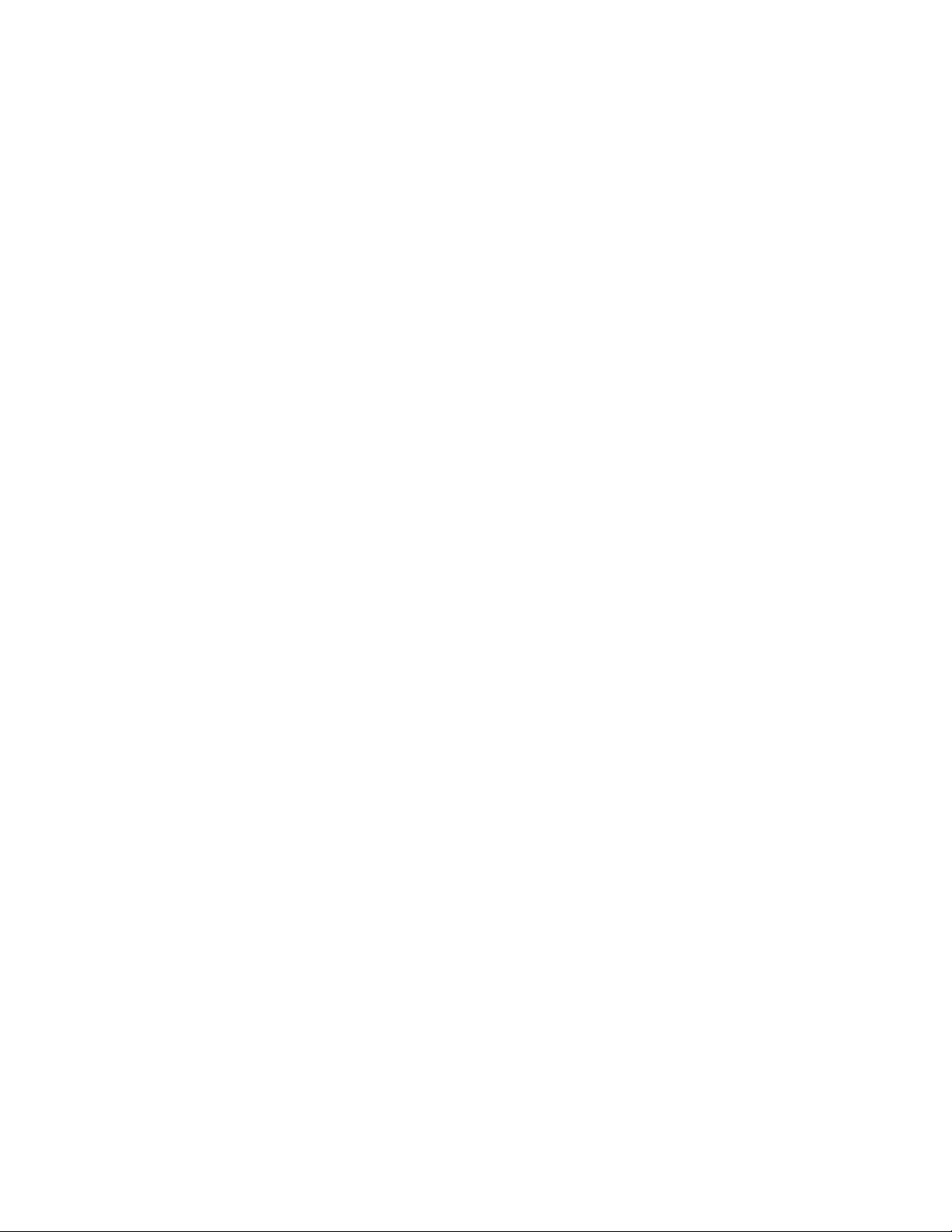
attempting to operate IBMtape-owned devices. Likewise, other suppliers’ SCSI
tape device drivers that you installed must be prevented from claiming
IBMtape-owned devices.
Note: To prevent more than one device driver from claiming IBMtape-owned
devices, IBMtape must be also configured with the HBA correctly. Refer to the
section of “Configuring IBM tape devices with Oracle FC and SAS HBAs” on page
117 for the details.
Attention: Failure to prevent more than one device driver from operating the
same tape drive might cause system panics or data loss on the tape drive.
The following installation and update steps describe how to prevent conflicts
between IBMtape and other SCSI tape device drivers.
Preinstallation considerations
Follow these steps to install or update IBMtape. Before the step-by-step procedure
is started, note the following general considerations.
vDifferential SCSI-2 support must exist on the machine before IBMtape is
installed. Install and configure one of the supported differential SCSI adapters
first, then return to this section. Refer to the differential SCSI adapter
documentation for instructions on installing the adapter and adapter driver.
vYou must have root authority to install or remove IBMtape.
vYou can restart the system as part of the IBMtape installation. Take appropriate
precautions that this action does not adversely affect users or active processes on
the system.
vAs a consequence of installing or reinstalling IBMtape, device special file
numbers under /dev/rmt might change. These numbers are assigned by Solaris
during the driver attachment process, and the sequencing cannot be specified by
the device driver or installer.
Note: At the time of this writing, Solaris IBMtape driver does not yet support
LTO 7. Check the Fixlist on FixCentral for updates on LTO 7 support.
Installing and updating IBMtape
Several steps must be taken before IBMtape is installed or updated on your system
to ensure correct installation and system integrity.
1. Notify users that system maintenance and a restart is completed.
2. Select a time when all system activity can be stopped to run the installation.
3. Log in to the target system as root.
4. Ensure that all user and tape drive activity on the system is halted.
5. If tape drives that are not owned by IBMtape are installed on the system, list
the low-density device special files and find the SCSI addresses with which
they are currently associated.
% ls -l /dev/rmt/*l
lrwxrwxrwx 1 root root 72 Aug 26 15:47 /dev/rmt/5l ->
../../devices/iommu@f,e0000000/sbus@f,e0001000/QLGC,isp@3,10000/st@2,0:l
In the preceding example, /dev/rmt/5l and the related 5m, 5h, are controlled
by the st device driver and are associated with the device at SCSI address 2,
LUN 0. Record the device type, /dev/rmt special file number, owning driver,
SCSI target address, and LUN. This information is required later in the
installation.
Chapter 6. Solaris Tape and Medium Changer Device Driver 109
|
|
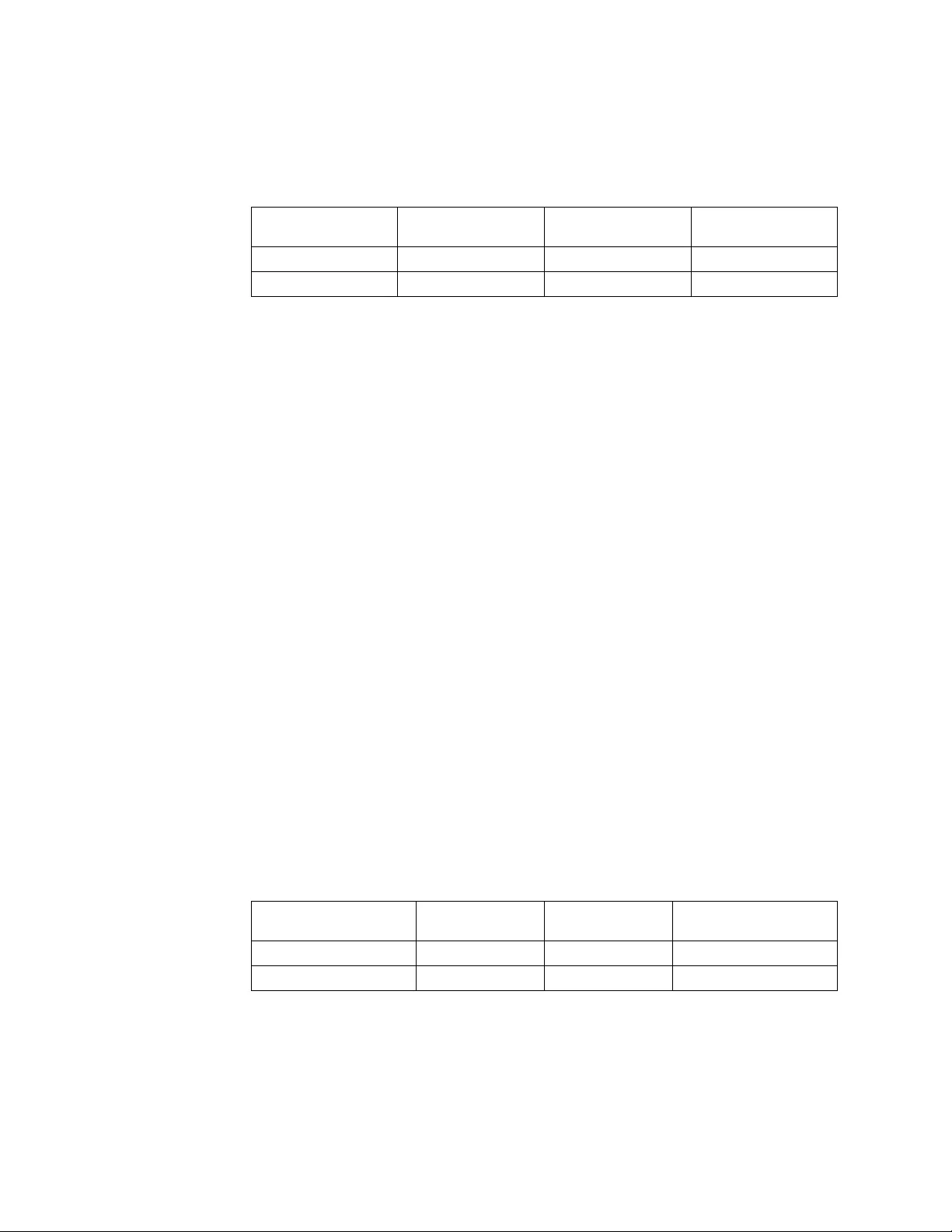
For example, suppose that an installation has two non-IBM devices that are
owned by st at SCSI addresses 2 and 8. The low-density devices are accessed
as special files /dev/rmt/5l and /dev/rmt/6l. For the equipment listing after the
device information is recorded, refer to Table 20.
Table 20. Solaris: IBMtape install or update
DEVICE Old special file Old driver
SCSI address/LUN
(Old)
QIC /dev/rmt/5l st 2/0
QIC /dev/rmt/6l st 8/0
6. If IBMtape is updating, IBMtape-owned devices are already installed. In that
case, list the primary device special files and find the SCSI addresses with
which they are currently associated.
% ls -l /dev/rmt/*st /dev/rmt/*smc
lrwxrwxrwx 1 root other 46 Aug 26 16:36 /dev/rmt/0st ->
../../devices/pci@6,4000/scsi@3/IBMtape@b,0:st
lrwxrwxrwx 1 root other 47 Aug 26 16:36 /dev/rmt/1smc ->
../../devices/pci@6,4000/scsi@3/IBMtape@b,1:smc
Note: When the drive is configured with Oracle HBA driver, even though the
hardware path shows as st@w10000000c9848d68,0 the device special file still
indicates that the drive is configured with IBMtape driver.
lrwxrwxrwx 1 root root 80 Feb 22 05:12 /dev/rmt/0st ->
../../devices/pci@400/pci@0/pci@d/SUNW,emlxs@0/fp@0,0/
st@w10000000c9848d68,0:st
The previous device special file is created by IBMtape. Refer to “Special files”
on page 131 for detail.
In this example, /dev/rmt/0st (a SCSI tape drive) is controlled by IBMtape and
is associated with the device at SCSI address b, LUN 0. The address is
reported in hexadecimal format: The file /dev/rmt/1smc (a SCSI medium
changer) is associated with the device at SCSI address b, LUN 1. Record the
device type, /dev/rmt special file number, owning driver, SCSI target address,
and LUN. This information is required later in the installation.
For example, suppose that an installation has only an IBMtape-owned device
that is installed at SCSI address 8. The device consists of both a tape drive and
SCSI medium changer. The tape drive is accessed as /dev/rmt/2st, and the
medium changer as /dev/rmt/3smc. For a similar equipment listing after the
device information is recorded, refer to Table 21.
Table 21. Solaris Device Driver - IBMtape - equipment listing example 1
DEVICE Old special fle Old driver
SCSI address/LUN
(Old)
3590-B11 drive /dev/rmt/2st IBMtape 8/0
3590-B11 changer /dev/rmt/3smc IBMtape 8/1
7. Select one of the following methods to prevent conflicts between IBMtape and
other SCSI tape device drivers, depending on the equipment that is attached
to your system.
Note: To prevent more than one device driver from claiming IBMtape-owned
devices, IBMtape must be also configured with HBA correctly. Refer to the
section of “Configuring IBM tape devices with Oracle FC and SAS HBAs” on
page 117
110 IBM Tape Device Drivers: Installation and User's Guide
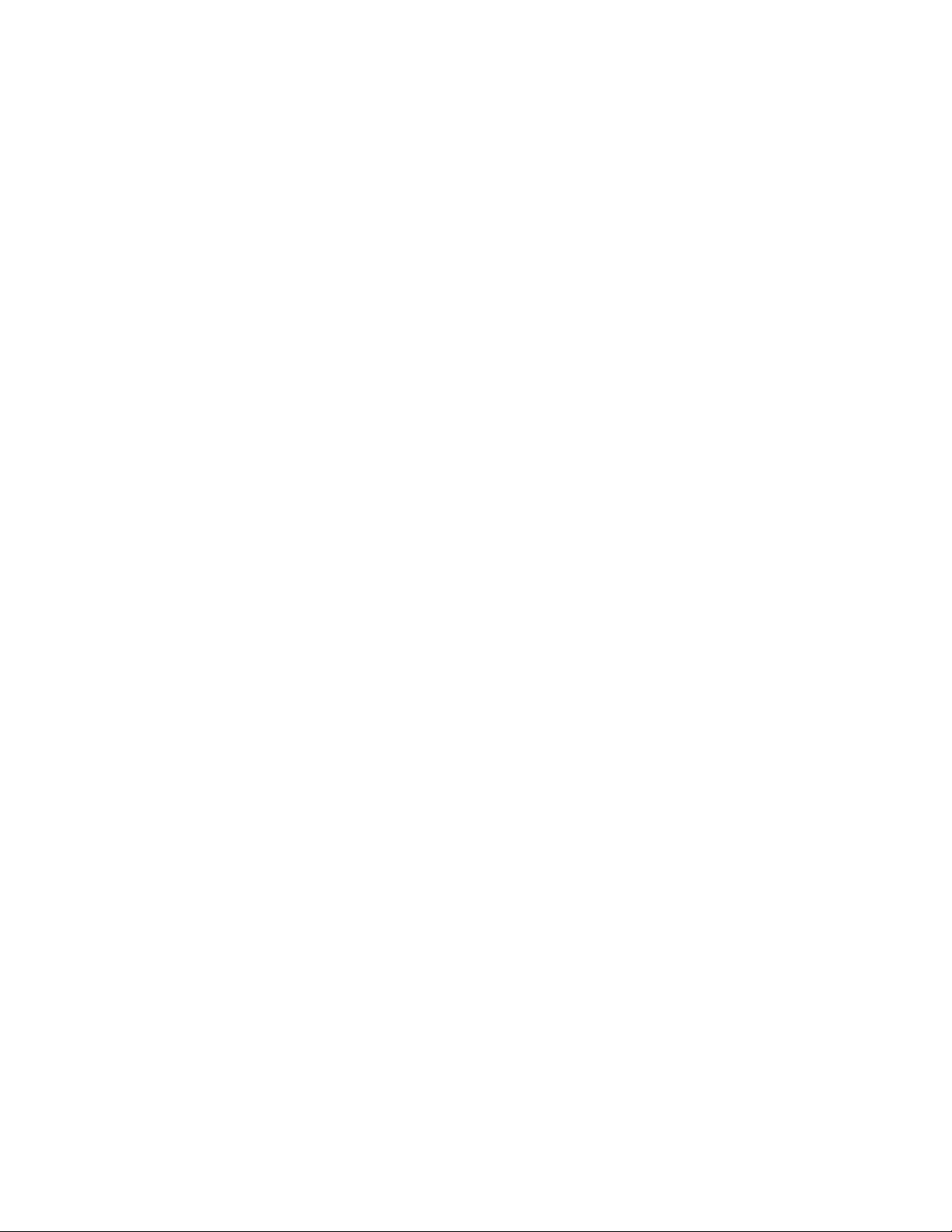
page 117 for the details.
Attention: Failure to prevent more than one device driver from operating the
same SCSI tape drive can cause system panics or data loss on the tape drive.
a. If the system has only IBMtape-owned devices that are attached, follow
these steps to prevent st and other non-IBM SCSI tape device drivers from
claiming the IBM devices.
1) Edit /kernel/drv/st.conf, and comment out all SCSI target entries by
placing a number sign (#) in the first column of each target entry. The
following example shows the entries for SCSI target addresses 0 and 1
commented out. Repeat this operation for all target entries.
#name="st" class="scsi"
#target=0 lun=0;
#name="st" class="scsi"
#target=1 lun=0;
2) For other non-IBM installed SCSI tape device drivers, remove the
drivers if they are not needed. If a driver is for SCSI tape devices only,
it is not needed. If a driver is for both tape and disk devices, follow the
suppliers’ instructions to disable its access to all SCSI tape devices.
b. If the system has a mixture of IBMtape-owned devices and other tape
drives, follow these steps to configure st and other non-IBM SCSI tape
device drivers so that they control a range of target addresses distinct from
the range that IBMtape uses. These steps leave target addresses 7 and 15
unclaimed by all target device drivers because SCSI adapters typically use
one of the two addresses.
1) Edit /kernel/drv/st.conf, and comment out SCSI target entries for
addresses 7-15 by placing a number sign (#) in the first column of each
target entry. In the following example, the entries for SCSI address 7
and 8 are commented out. Repeat this operation for all entries in the
target address range 7-15.
#name="st" class="scsi"
#target=7 lun=0;
#name="st" class="scsi"
#target=8 lun=0;
2) For other non-IBM installed SCSI tape device drivers, follow the
suppliers’ instructions to disable their access to all SCSI tape devices in
the address range 7-15.
3) After the IBMtape package is installed, you must alter its configuration
file so it does not use SCSI target addresses in the range 0-7 or address
15.
Now st and other non-IBM SCSI tape device drivers are configured to
avoid a conflict with IBMtape.
8. Remove all special file entries under /dev/rmt. This action ensures that stale
entries do not exist after the system is restarted. New entries are created when
the system is restarted.
% rm /dev/rmt/*
9. Read the next section of “Configuring IBM tape devices with Fibre Channel
and SAS HBAs” on page 115, and follow the instruction requirements for the
selected HBA in the host machine before or after IBMtape is installed.
10. If you are updating the level of IBMtape, remove the currently installed
IBMtape package. If this procedure is a new installation of IBMtape, skip this
step.
a. Use pkgrm to remove the current level.
Chapter 6. Solaris Tape and Medium Changer Device Driver 111
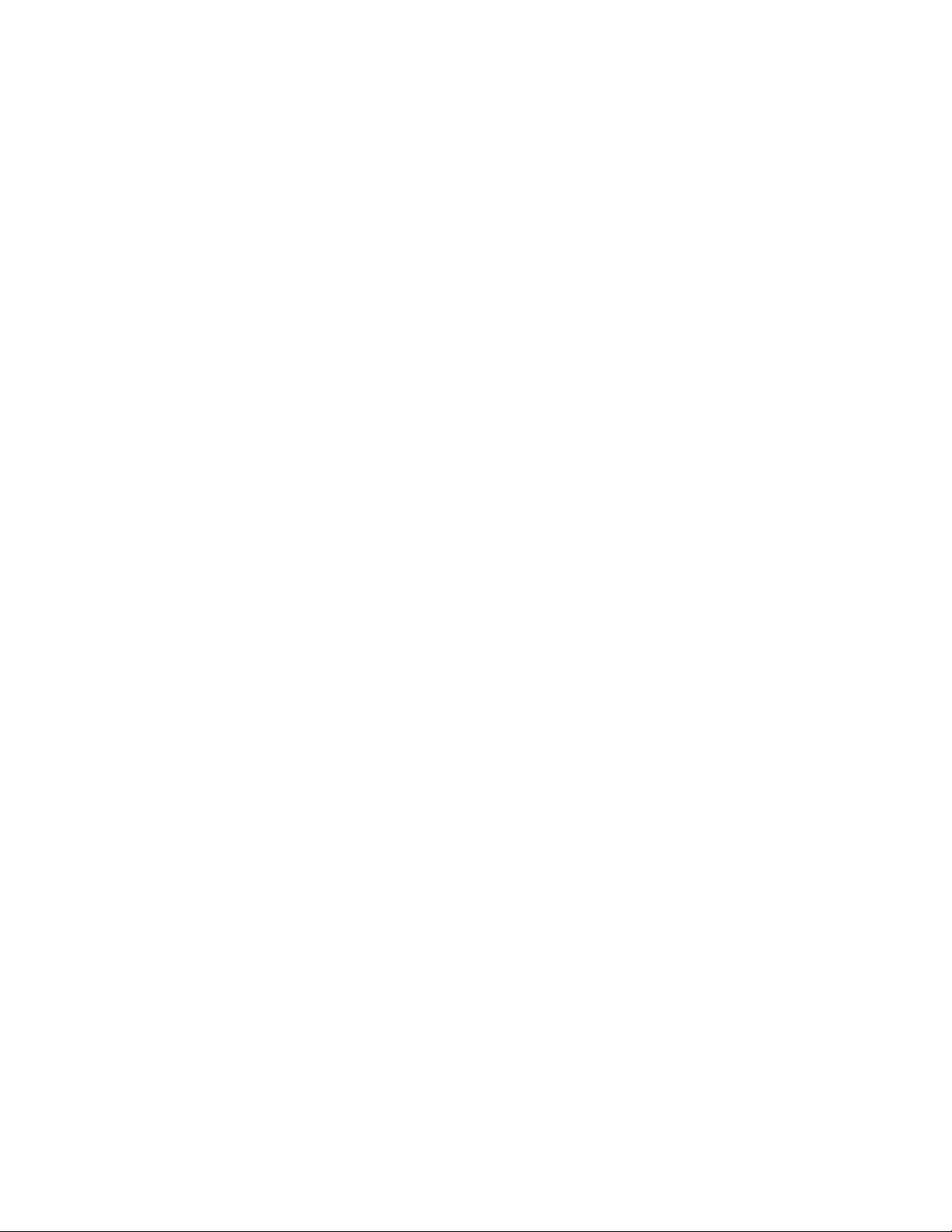
% /usr/sbin/pkgrm IBMtape
Respond to the pkgrm prompts.
b. Examine the results from pkgrm. If you see these messages, one or more
IBMtape-owned tape drives or tape monitor daemon (TMD) were still in
use. Identify the drives and TMD process ID (pid), and end the processes
that are using them. If you cannot identify the processes, you must restart
the system to free the tape drive, then continue with the installation from
this point.
...
Device busy
Cannot unload module: IBMtape
Will be unloaded upon reboot.
...
11. Select one of the following methods to install the IBMtape package,
depending on the package distribution medium and the location of system
resources.
Note: If this procedure is a new installation of IBMtape, IBM devices are not
yet attached to the system, pkgadd error messages similar to the following are
output.
...
drvconfig: Driver (IBMtape) failed to attach
Warning: Driver (IBMtape) successfully added to system
but failed to attach
## The device driver was unable to detect any supported devices!
## Verify that the device(s) are properly connected and powered on.
## Ensure that the SCSI adapter device driver is installed/configured.
## Then try reinstalling the device driver as follows:
## -enter the command: rem_drv IBMtape
## -enter the command: add_drv -m ’* 0666 bin bin’IBMtape
## If problems persist, contact your IBM service representative.
pkgadd: ERROR: postinstall script did not complete successfully
...
Later, after you cabled IBM drives to the system and restarted, the driver
attaches normally.
If the distribution medium is a package file in a UNIX file system, complete
the following steps. You might obtain a package file by downloading it from
the IBM Fix Central website: http://www.ibm.com/support/fixcentral. For
information, see Appendix A, “Accessing documentation and software online,”
on page 327. This example presumes a package file named IBMtape.4.0.2.7 in
the /tmp directory.
a. If necessary, FTP the package file to the target system. Use binary transfer
mode. Place the package file in the target system’s /tmp directory.
b. Use pkgadd to install the driver.
% /usr/sbin/pkgadd -d /tmp/IBMtape.4.0.2.7
12. If your system environment includes a mixture of IBMtape-owned devices
and devices that are owned by st or another third-party SCSI tape device
driver, you must first modify the configuration files for the non-IBM device
drivers and restrict them to target addresses in the range 0-6.
Edit IBMtape.conf, in /usr/kernel/drv, and comment out entries for SCSI
target addresses 0-7 and 15. Place a number sign (#) in the first column of
each line that makes up the entries. In the following example, the entries for
address 0, LUN 0 and address 0, LUN 1 are commented out. Repeat the
operation for all stanzas in the address range 0-7 and address 15. Each SCSI
target address has a stanza for both LUN 0 and LUN 1.
112 IBM Tape Device Drivers: Installation and User's Guide
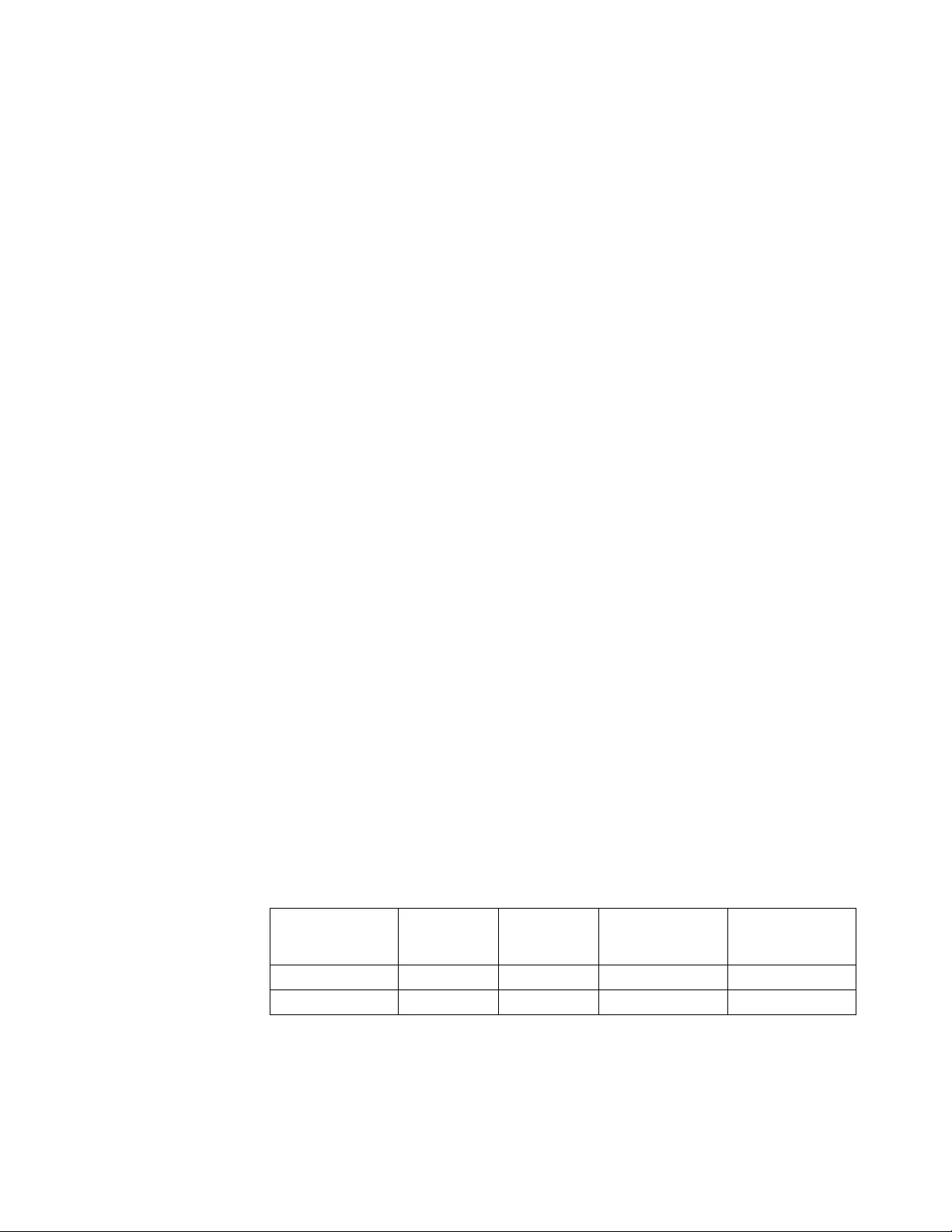
#name="IBMtape" class="scsi"
#target=0 lun=0
#block_size=0
#buffering=1
#immediate=0
#trailer=0
#sili=0;
#name="IBMtape" class="scsi"
#target=0 lun=1
#block_size=0
#buffering=1
#immediate=0
#trailer=0
#sili=0;
In SAN environment, the Fibre Channel HBA driver can map the SCSI target
address out of the range 15 and LUN over the number 1. You create a new
entry with the mapped SCSI target in IBMtape.conf. In the following
example, the IBM tape device is mapped to the SCSI target 32 and LUN 15.
name="IBMtape" class="scsi"
target=32 lun=15
block_size=0
buffering=1
immediate=0
trailer=0
sili=0;
Alternatively, you can modify the configuration file or use the utility that is
provided by the Fibre Channel HBA driver to persistently bind the tape
device to the expected SCSI target address.
13. Shut down the system. One common method to complete a shutdown is
shown here but use your installation’s normal procedures.
% /usr/sbin/shutdown -y -g0 -i0
14. Address or readdress devices as determined by your installation.
a. If the system has only IBMtape-owned devices that are attached, you can
select addresses in the range 0-6 or 8-14. Leave addresses 7 and 15 unused
because these addresses are used typically by the SCSI adapter.
1) For each device, refer to the appropriate IBM hardware reference for
any special instructions about addressing. Then, set the address and
record the device type, SCSI address, and LUN. For example, suppose
that an installation has only IBMtape-owned devices attached. An IBM
device with tape drive and medium changer is added. It is addressed
at target 4 and the information is recorded. For the results, refer to
Table 22
Table 22. Solaris Device Driver - IBMtape - equipment listing example 2
DEVICE
Old special
file Old driver
SCSI
address/LUN
(Old)
SCSI
address/LUN
(New)
3590-B11 drive - - - 4/0
3590-B11 changer - - - 4/1
b. If you are using distinct address ranges to separate tape drives that are
IBMtape-owned from devices that are owned by st or another supplier’s
driver, readdress the tape drives now.
1) For each device that is owned by st or another SCSI tape device driver,
refer to the manufacturer’s hardware reference for any special
Chapter 6. Solaris Tape and Medium Changer Device Driver 113
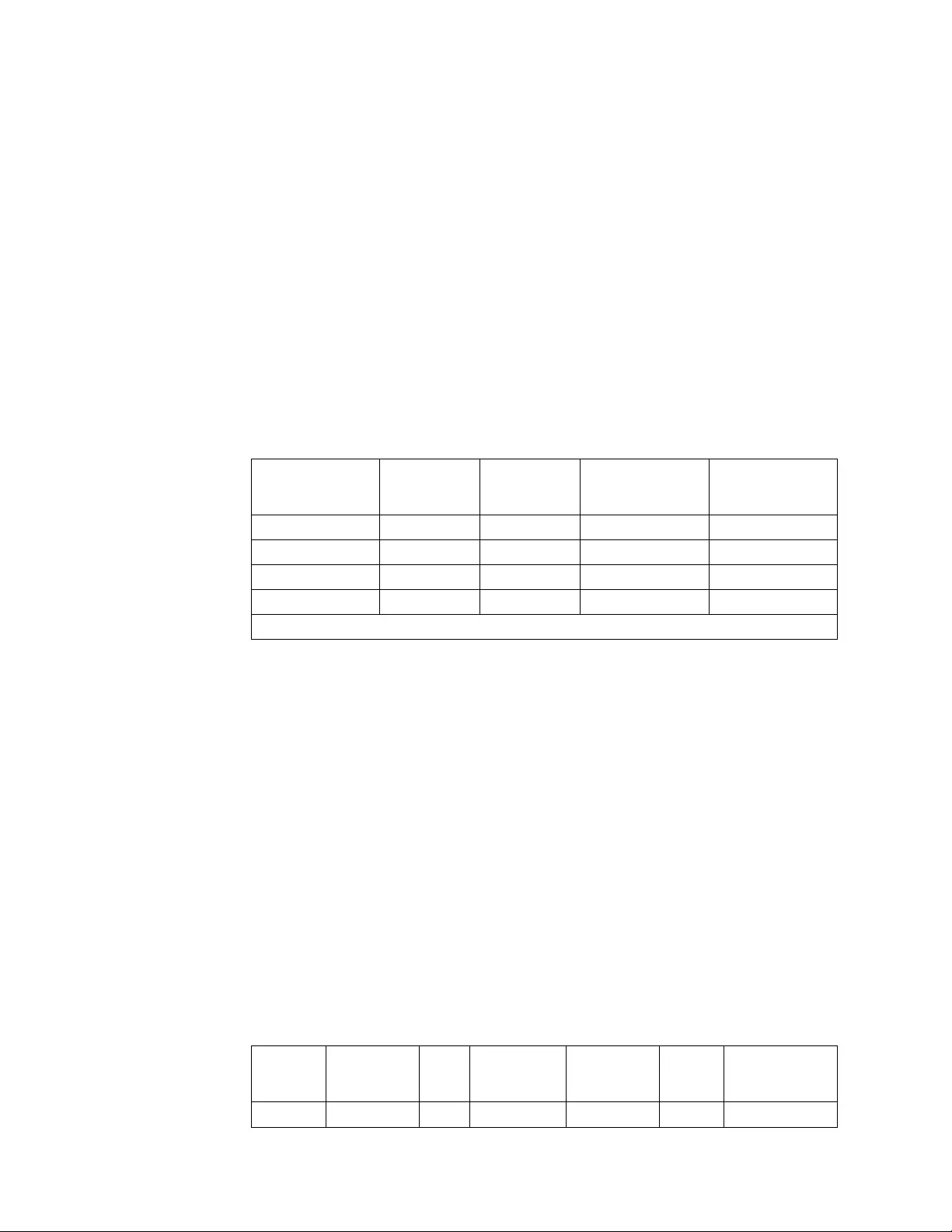
instructions about readdressing. Then, readdress each device to an
address in the range 0-6. For each tape drive that is readdressed, record
the new SCSI address next to the special file number and old SCSI
address that you recorded previously.
2) Readdress all tape drives that are owned by IBMtape to addresses in
the range 8-14. Refer to the appropriate IBM hardware references for
any special instructions about readdressing. For each tape drive that is
readdressed, record the new SCSI address next to the special file
number and old SCSI address, if any, that you previously recorded.
For example, suppose that an installation has two non-IBM devices that
are owned by st at SCSI addresses 9 and B (12 in decimal). An IBM
device with tape drive and medium changer is added. To prevent
conflicts between IBMtape and st, the non-IBM devices are all placed
at addresses in the range 0-6. The new IBM device is addressed in the
range 8-14, at address 10, or 0A. Depending on the addresses that are
chosen for the non-IBM devices after device information is readdressed
and recorded, refer to Table 23 for the possible equipment listing.
Table 23. Solaris Device Driver - IBMtape - equipment listing example 3
DEVICE
Old special
file Old driver
SCSI
address/LUN
(Old)
SCSI
address/LUN
(New)
QIC /dev/rmt/2l st 9/0 3/0
QIC /dev/rmt/3l st b/0 5/0
3590-B11 drive - - - a/0
3590-B11 changer - - - a/1
Note: The SCSI target address of Fibre Channel tape device might be over 15.
15. Cable the tape drives to the system, if not yet done. Refer to the
manufacturer’s hardware references for any special instructions about cabling.
Ensure that each SCSI bus is terminated properly.
16. Start the system according to your installation’s normal procedures.
17. Log on as root and list the device special files in /dev/rmt as you did earlier
during the installation.
% ls -l /dev/rmt/*l
% ls -l /dev/rmt/*st /dev/rmt/*smc
Compare the SCSI addresses obtained from ls with the readdressed SCSI
targets you recorded. Write the new device special file numbers and owning
driver next to the matching new SCSI addresses.
For example, suppose that an installation previously had two non-IBM devices
that are owned by st at SCSI addresses 2-8. An IBM device with tape drive
and medium changer is added. To prevent conflicts between IBMtape and st,
the non-IBM devices are all placed at addresses in the range 0-6. The new IBM
device is addressed in the range 8-14. Depending on the addresses that are
chosen after installation is completed and device information is recorded, refer
to Table 24 for the possible equipment listing entries.
Table 24. Solaris Device Driver - IBMtape - equipment listing example 4
DEVICE
Old special
file
Old
driver
SCSI
address/LUN
(Old)
SCSI
address/LUN
(New)
New
driver
New special file
(Note)
QIC /dev/rmt/5l st 2/0 2/0 st /dev/rmt/0l
114 IBM Tape Device Drivers: Installation and User's Guide
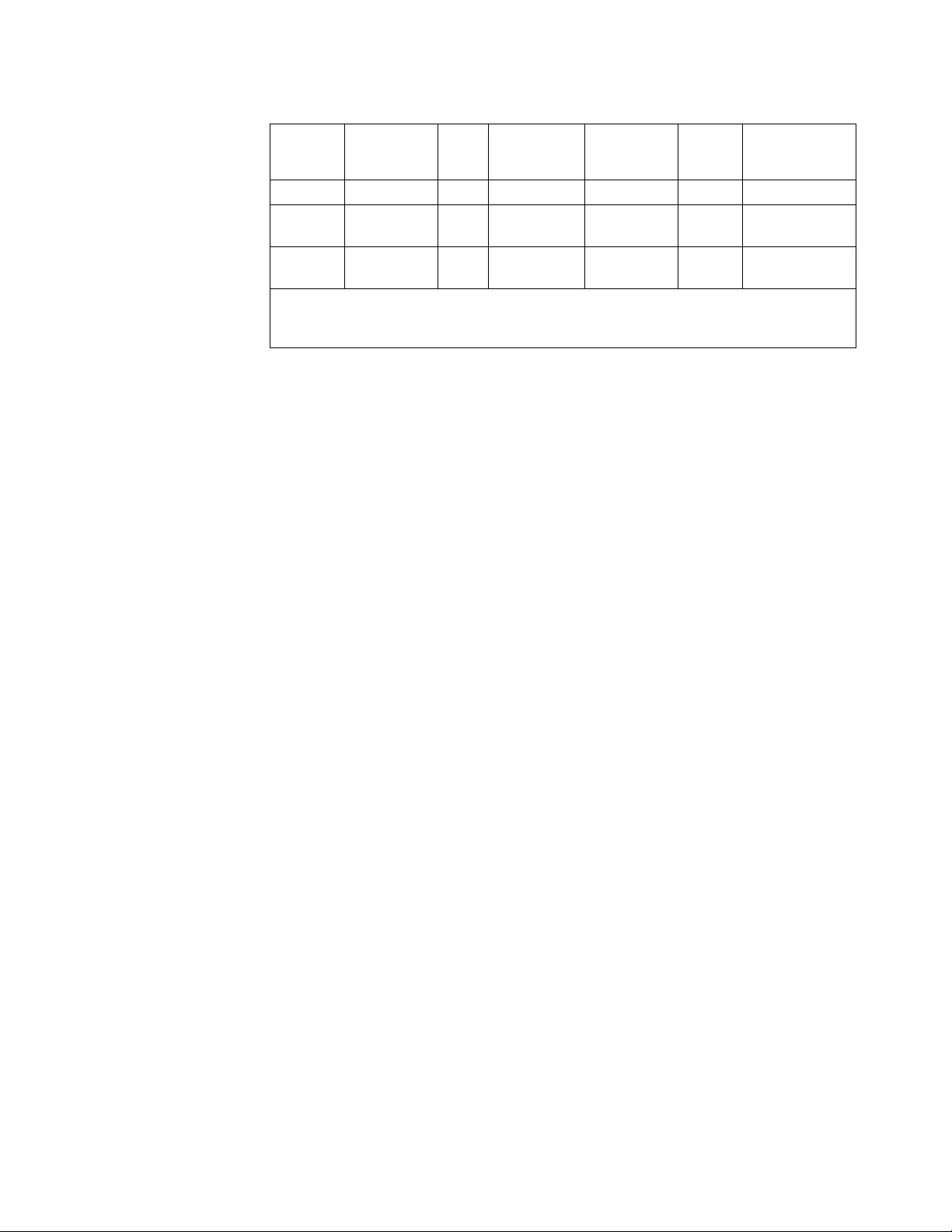
Table 24. Solaris Device Driver - IBMtape - equipment listing example 4 (continued)
DEVICE
Old special
file
Old
driver
SCSI
address/LUN
(Old)
SCSI
address/LUN
(New)
New
driver
New special file
(Note)
QIC /dev/rmt/6l st 8/0 0/0 st /dev/rmt/1l
3590-B11
drive
- - - 8/0 IBMtape /dev/rmt/2st
3590-B11
changer
- - - 8/1 IBMtape /dev/rmt /3smc
Note: Based on the listing, you can see that the tape drive accessed previously as
/dev/rmt/5 is now accessed as /dev/rmt/0, the new medium changer is accessible as
/dev/rmt/3smc.
18. Complete validation of "configuration conflict" to avoid the device that is
configured with more than one device driver.
a. List the device special files in /dev/rmt and check if any unexpected device
special file is created by non-IBMtape driver.
b. Verify whether same SCSI address or WWNN is pointed to different
device special files owned by the different device driver. For example, a
same tape drive is configured by st driver with the special file of
/dev/rmt/0 and by IBMtape driver with /dev/rmt/15st at the same SCSI
address (target 0 and LUN 0).
lrwxrwxrwx 1 root root 49 Jul 28 2009 /dev/rmt/0 ->
../../devices/pci@81,2000/fibre-channel@1/st@0,0:
lrwxrwxrwx 1 root sys 56 Jul 28 2009 /dev/rmt/15st ->
../../devices/pci@80,2000/fibre-channel@1/IBMtape@0,0:st
c. Run the system command or other utility to verify whether the device can
be opened by using both device special file names.
With the device special files in above example, load the cartridge in the
drive and run # mt -f /dev/rmt/* stat command
(1) IBMtape opens the drive.
# mt -f /dev/rmt/15stn stat
IBM_ULT3580-TD5 tape drive:
sense key(0x0)= No Additional Sense residual= 0 retries= 0
file no= 0 block no= 0
(2) st opens the drive.
# mt -f /dev/rmt/0n stat
IBM_ULT3580-TD5 tape drive:
sense key(0x0)= No Additional Sense residual= 0 retries= 0
file no= 0 block no= 0
(3) st fails to open the drive.
# mt -f /dev/rmt/0n stat
/dev/rmt/0n: No such file or directory
19. Verify operation of the newly installed or readdressed equipment.
20. Notify users of any changed device special files numbers.
Configuring IBM tape devices with Fibre Channel and SAS
HBAs
Users might experience difficulty when an IBM tape device is attached to an IBM
tape driver on a fibre network. The following sections describe how to configure
IBM tape devices with QLogic, Emulex, Oracle, Brocade, and AMCC Fibre Channel
HBAs.
v“Configuring IBM tape devices with QLogic FC HBAs” on page 116
Chapter 6. Solaris Tape and Medium Changer Device Driver 115
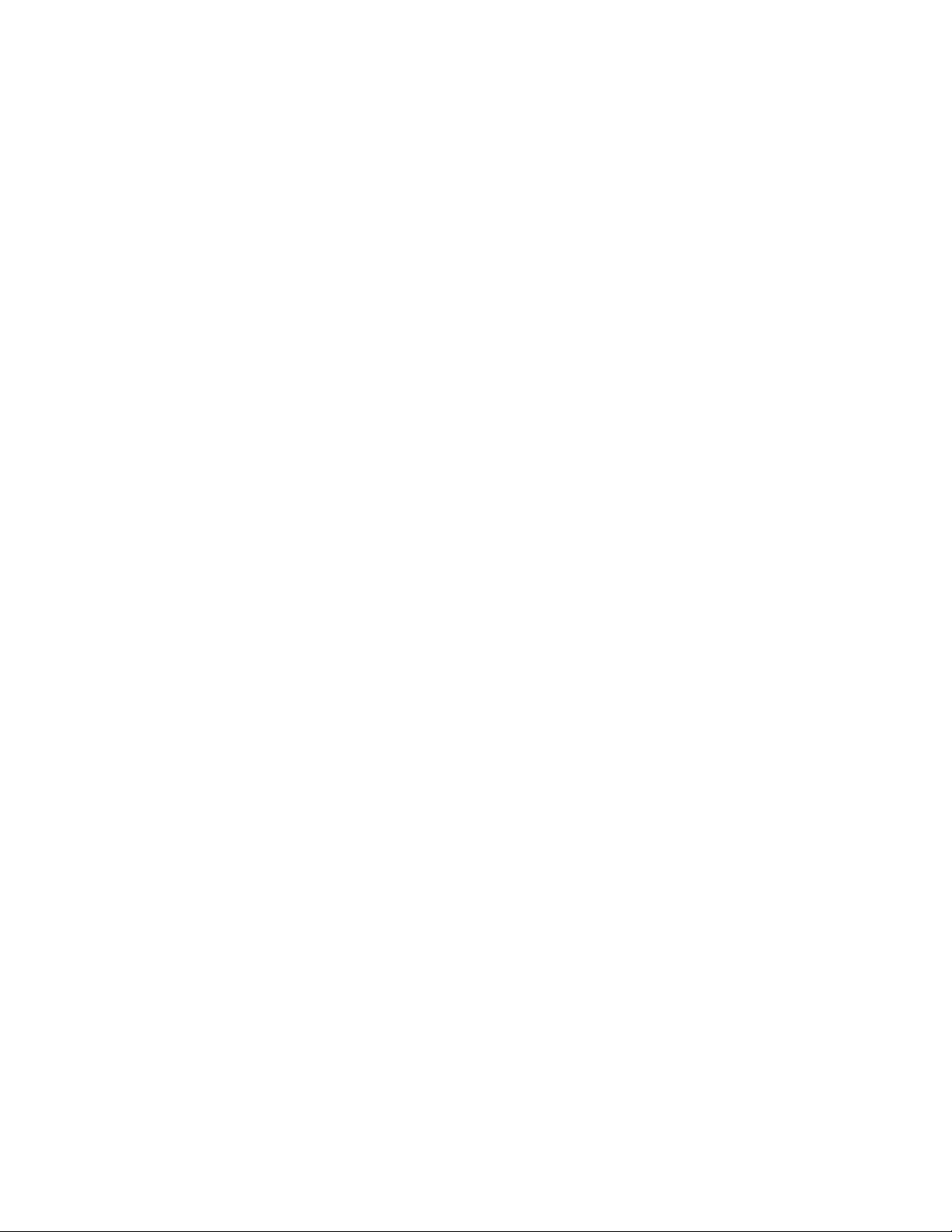
v“Configuring IBM tape devices with Emulex FC HBAs”
v“Configuring IBM tape devices with Oracle FC and SAS HBAs” on page 117
v“Configuring IBM tape devices with AMCC FC HBAs” on page 118
v“Configuring IBM tape devices with Brocade FC HBAs” on page 119
Configuring IBM tape devices with QLogic FC HBAs
To configure an IBM tape device with a QLogic FC HBA, complete the following
steps.
1. Run the QLogic SANSurfer Control FX utility to find and record the mapped
target and LUN of the tape device.
2. Remove the comment at the beginning of the entry for the QLogic HBA in the
/usr/kernel/drv/IBMtape.conf file.
For example, the following command opens the entry for QLogic QLA2462
running QLogic HBA driver qla2300.
name="IBMtape" parent="qla2300" target=0; # for qla2300 only
3. Update the entry for the device in the IBMtape.conf file, if necessary. The
current entry in the IBMtape.conf file is added to target 255 with LUN 0 and 1.
For instance, the following command adds an entry for a mapped device with
target 200 and LUN 3.
name="IBMtape" class="scsi" target=200 LUN=3;
4. Unload and reload the IBMtape driver.
# /opt/IBMtape/tmd -s
# rem_drv IBMtape
# add_drv -m ’* 0666 bin bin’IBMtape
# /opt/IBMtape/tmd
5. Display information on the configured devices by running
/opt/IBMtape/tapelist -l.
To configure an IBM tape device with a QLogic FC HBA running with Oracle
branded QLogic FC HBA driver (qlc), refer to the section “Configuring IBM tape
devices with Oracle FC and SAS HBAs” on page 117.
Configuring IBM tape devices with Emulex FC HBAs
To configure an IBM tape device with an Emulex FC HBA, complete the following
steps.
1. Run the Emulex HBAnyware utility to find and record the mapped target and
LUN of the tape device.
2. For lpfc.6.30g or later, update the parameters setting in /kernel/drv/lpfc.conf
and reboot the system.
If IBMtape driver is used as a tape driver, change the parameter for IBMtape.
target-tape="IBMtape
If IBMtape driver is used as a changer driver, modify the setting for IBMtape.
target-tapechanger="IBMtape"
3. Remove the comment at the beginning of the entry for the Emulex HBA in
/usr/kernel/drv/IBMtape.conf:
name="IBMtape" parent="lpfc" target=0;
If this action fails to configure the changer, you might need to add the entries
for LUN 0 and 1.
116 IBM Tape Device Drivers: Installation and User's Guide
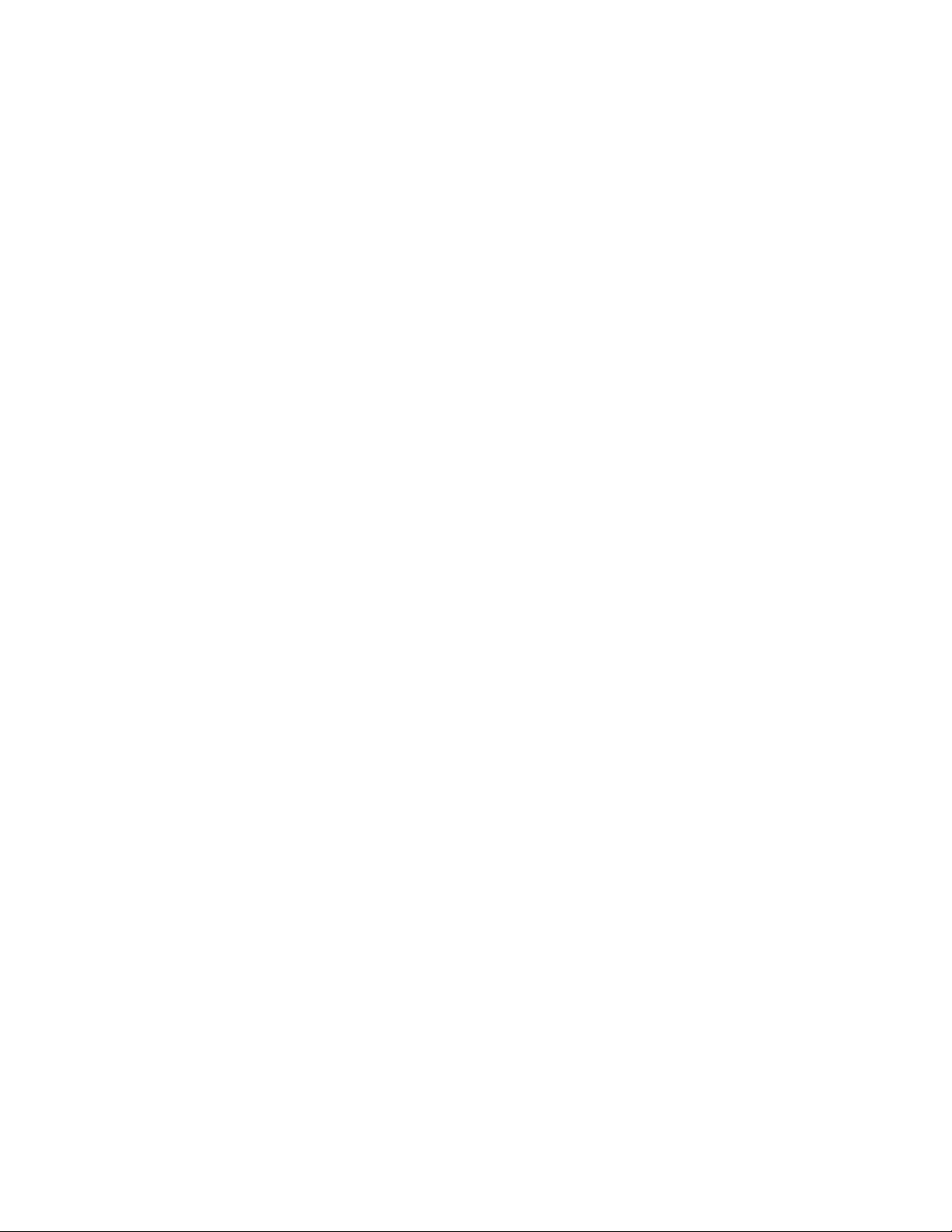
name="IBMtape" parent="lpfc" target=X lun=0;
name="IBMtape" parent="lpfc" target=X lun=1;
4. Update the entry for the device in the IBMtape.conf file, if necessary. The
current entry in IBMtape.conf adds target 255 with LUN 0 and 1.
For instance, the following command adds an entry for a mapped device with
target 200 and LUN 3.
name="IBMtape" class="scsi" target=200 lun=3;
5. Unload and reload the IBMtape driver:
# /opt/IBMtape/tmd -s
# rem_drv IBMtape
# add_drv -m ’* 0666 bin bin’IBMtape
# /opt/IBMtape/tmd
6. Display information on the configured devices by running
/opt/IBMtape/tapelist -l.
To configure an IBM tape device with an Emulex FC HBA running with Oracle
branded Emulex FC HBA (emlxs) driver, refer to the section “Configuring IBM
tape devices with Oracle FC and SAS HBAs.”
Configuring IBM tape devices with Oracle FC and SAS HBAs
To configure an IBM tape device with an Oracle FC HBA, complete the following
steps.
1. Attach the IBM tape devices on the host.
2. Install the appropriate patch for the Oracle HBA driver.
3. Run # cfgadm -al to display the configuration between the HBA and the tape
device.
Run # cfgadm -al -o show_FCP_dev Ap_Id to show the medium changer
configuration with the FC HBA.
Run # cfgadm -c configure device to configure the tape device with the HBA if
needed.
4. Install the IBMtape tape driver by running the # pkgadd -d IBMtape command.
5. Enter the following appropriate lines in /etc/driver_aliases:
IBMtape "scsiclass,01.vIBM.pXXX" for tape drive.
IBMtape "scsiclass,08.vIBM.pXXX" for medium changer.
Where: 01 and 08 stand for the type of tape drive and medium changer and
XXX is the product ID string in the standard inquiry data. For example,
ULT3580-TD2 is the product ID of the IBM LTO2 drive. The following entry is
added in the file for the IBM LTO2 drive.
IBMtape "scsiclass,01.vIBM.pULT3580-TD2"
The following is a list of the entries for the supported IBM tape devices.
For the tape drives
IBMtape "scsiclass,01.vIBM.pULT3580-TD1"
IBMtape "scsiclass,01.vIBM.pULTRIUM-TD1"
IBMtape "scsiclass,01.vIBM.pULT3580-TD2"
IBMtape "scsiclass,01.vIBM.pULTRIUM-TD2"
IBMtape "scsiclass,01.vIBM.pULT3580-TD3"
IBMtape "scsiclass,01.vIBM.pULTRIUM-TD3"
IBMtape "scsiclass,01.vIBM.pULT3580-TD4"
IBMtape "scsiclass,01.vIBM.pULTRIUM-TD4"
IBMtape "scsiclass,01.vIBM.pULT3580-TD5"
IBMtape "scsiclass,01.vIBM.pULTRIUM-TD5"
IBMtape "scsiclass,01.vIBM.pULT3580-HH2"
IBMtape "scsiclass,01.vIBM.pULTRIUM-HH2"
IBMtape "scsiclass,01.vIBM.pULT3580-HH3"
Chapter 6. Solaris Tape and Medium Changer Device Driver 117
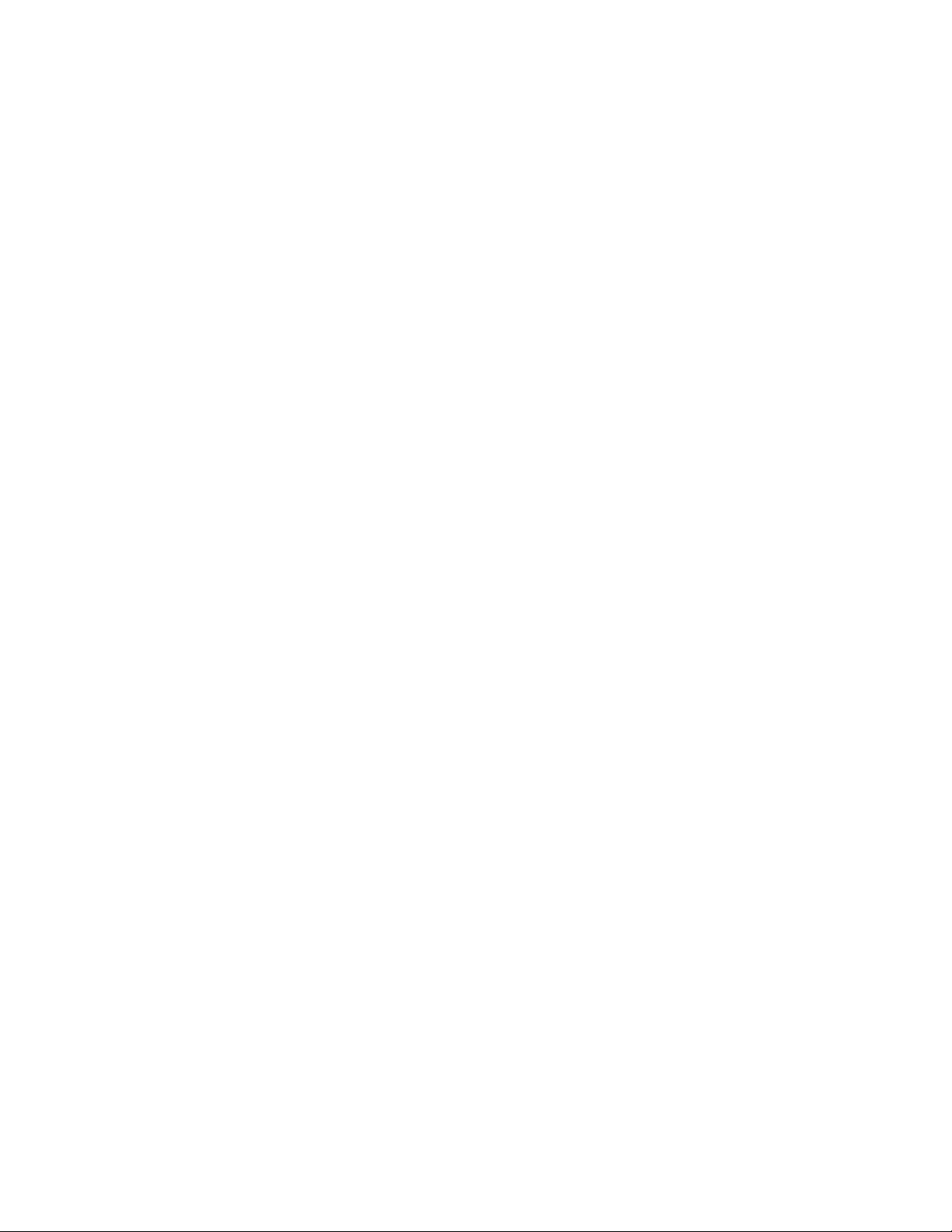
IBMtape "scsiclass,01.vIBM.pULTRIUM-HH3"
IBMtape "scsiclass,01.vIBM.p03590B1A"
IBMtape "scsiclass,01.vIBM.p03590E1A"
IBMtape "scsiclass,01.vIBM.p03590H1A"
IBMtape "scsiclass,01.vIBM.p03592J1A"
IBMtape "scsiclass,01.vIBM.p03592E05"
IBMtape "scsiclass,01.vIBM.p03592E06"
IBMtape "scsiclass,01.vIBM.p03592E07"
IBMtape "scsiclass,01.vIBM.p03592E08"
For the medium changers
IBMtape "scsiclass,08.vIBM.p03584L32"
IBMtape "scsiclass,08.vIBM.p03584L22"
IBMtape "scsiclass,08.vIBM.pULT3582-TL"
IBMtape "scsiclass,08.vIBM.pULT3583-TL"
IBMtape "scsiclass,08.vIBM.pULT3581-TA"
IBMtape "scsiclass,08.vIBM.pULT3581-TA2"
IBMtape "scsiclass,08.vIBM.p03590B11"
IBMtape "scsiclass,08.vIBM.p03590E11"
IBMtape "scsiclass,08.vIBM.p03590H11"
IBMtape "scsiclass,08.vIBM.p3576-MTL"
IBMtape "scsiclass,08.vIBM.p3573-TL"
IBMtape "scsiclass,08.vIBM.p3572-L1U"
IBMtape "scsiclass,08.vIBM.p3572-TL"
IBMtape "scsiclass,08.vIBM.p3577-TL"
Note: The entry is also added running the # update_drv command on Solaris 8
(patch 111804-03 is required), Solaris 9, and later versions of the operating
system. For example,
# update_drv -av -i ’"scsiclass,01.vIBM.pULT3580-TD2"’IBMtape
6. Reboot the system by running # reboot -- -r.
7. Run # /opt/IBMtape/tapelist -l to display the configured tape device
information.
Note: All of the added entries are removed by the operating system
automatically after IBMtape is unloaded from the kernel by running the #
pkgrm, rem_drv, or modunload commands. It is recommended that you back up
these entries in a file. Then, reenter the entries when you upgrade the IBMtape
driver before the #pkgadd command is run.
Configuring IBM tape devices with AMCC FC HBAs
To configure an IBM tape device with an AMMC FC HBA, complete the following
steps:
1. Modify and add the following parameters in /kernel/drv/jnic146x.conf.
CmdTaskAttr=1;
lun_throttle=1;
tape-device="IBMtape";
tape-changer="IBMtape";
2. Update the change in jnic146x.conf.
3. Run the EZ Fibre utility to find and record the mapped target and LUN of the
tape device.
4. Remove the comment from the beginning entry for AMCC HBA in
/usr/kernel/drv/IBMtape.conf.
name="IBMtape" parent="jnic146x" target=0;
118 IBM Tape Device Drivers: Installation and User's Guide
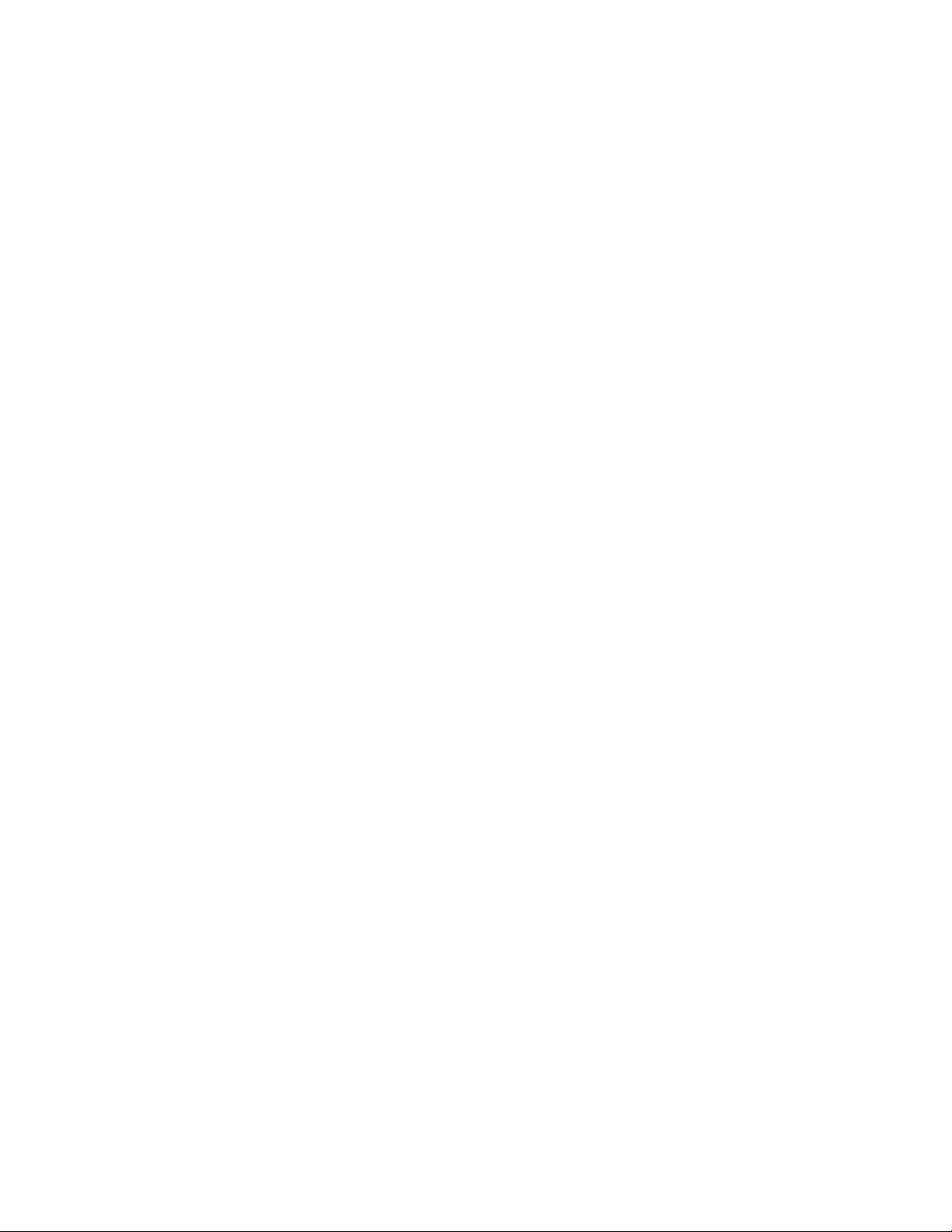
5. Update the entry for the device in IBMtape.conf if necessary. The current entry
in IBMtape.conf adds target 255 with LUN 0 and 1. For instance, use the
following command to add an entry for a mapped device with a target 200 and
LUN 3.
name="IBMtape" class="scsi" target=200 lun=3;
6. Unload and reload the IBMtape driver.
# /opt/IBMtape/tmd -s
# rem_drv IBMtape
# add_drv -m ’* 0666 bin bin’IBMtape
# /opt/IBMtape/tmd
7. Display information on the configured devices by running
/opt/IBMtape/tapelist -l.
Configuring IBM tape devices with Brocade FC HBAs
To configure an IBM tape device with a Brocade FC HBA, complete the following
steps.
1. Attach IBM tape devices on the host.
2. Install the appropriate version of Brocade HBA driver and its utilities.
3. Run Brocade HCM (Host Connectivity Manager) to display the configuration.
4. Install the IBMtape tape driver by running # pkgadd command.
5. Enter the following appropriate lines in /etc/driver_aliases:
IBMtape "scsiclass,01.vIBM.pXXX" for tape drive.
IBMtape "scsiclass,08.vIBM.pXXX" for medium changer.
Where: 01 and 08 stand for the type of tape drive and medium changer and
XXX is the product ID string in the standard inquiry data. For example,
ULT3580-TD2 is the product ID of the IBM LTO2 drive. The following entry is
added in the file for the IBM LTO2 drive,
IBMtape "scsiclass,01.vIBM.pULT3580-TD2"
The following is a list of the entries for the supported IBM tape devices.
For the tape drives
IBMtape "scsiclass,01.vIBM.pULT3580-TD3"
IBMtape "scsiclass,01.vIBM.pULTRIUM-TD3"
IBMtape "scsiclass,01.vIBM.pULT3580-HH3"
IBMtape "scsiclass,01.vIBM.pULTRIUM-HH3"
IBMtape "scsiclass,01.vIBM.pULT3580-TD4"
IBMtape "scsiclass,01.vIBM.pULTRIUM-TD4"
IBMtape "scsiclass,01.vIBM.pULT3580-HH4"
IBMtape "scsiclass,01.vIBM.pULTRIUM-HH4"
IBMtape "scsiclass,01.vIBM.pULT3580-TD5"
IBMtape "scsiclass,01.vIBM.pULTRIUM-TD5"
IBMtape "scsiclass,01.vIBM.pULT3580-HH5"
IBMtape "scsiclass,01.vIBM.pULTRIUM-HH5"
IBMtape "scsiclass,01.vIBM.p03592E05"
IBMtape "scsiclass,01.vIBM.p03592E06"
IBMtape "scsiclass,01.vIBM.p03592E07"
IBMtape "scsiclass,01.vIBM.p03592E08"
For the medium changers
IBMtape "scsiclass,08.vIBM.p03584L32"
IBMtape "scsiclass,08.vIBM.p03584L22"
IBMtape "scsiclass,08.vIBM.p3576-MTL"
IBMtape "scsiclass,08.vIBM.p3573-TL"
IBMtape "scsiclass,08.vIBM.p3572-L1U"
IBMtape "scsiclass,08.vIBM.p3572-TL"
IBMtape "scsiclass,08.vIBM.p3577-TL"
Chapter 6. Solaris Tape and Medium Changer Device Driver 119
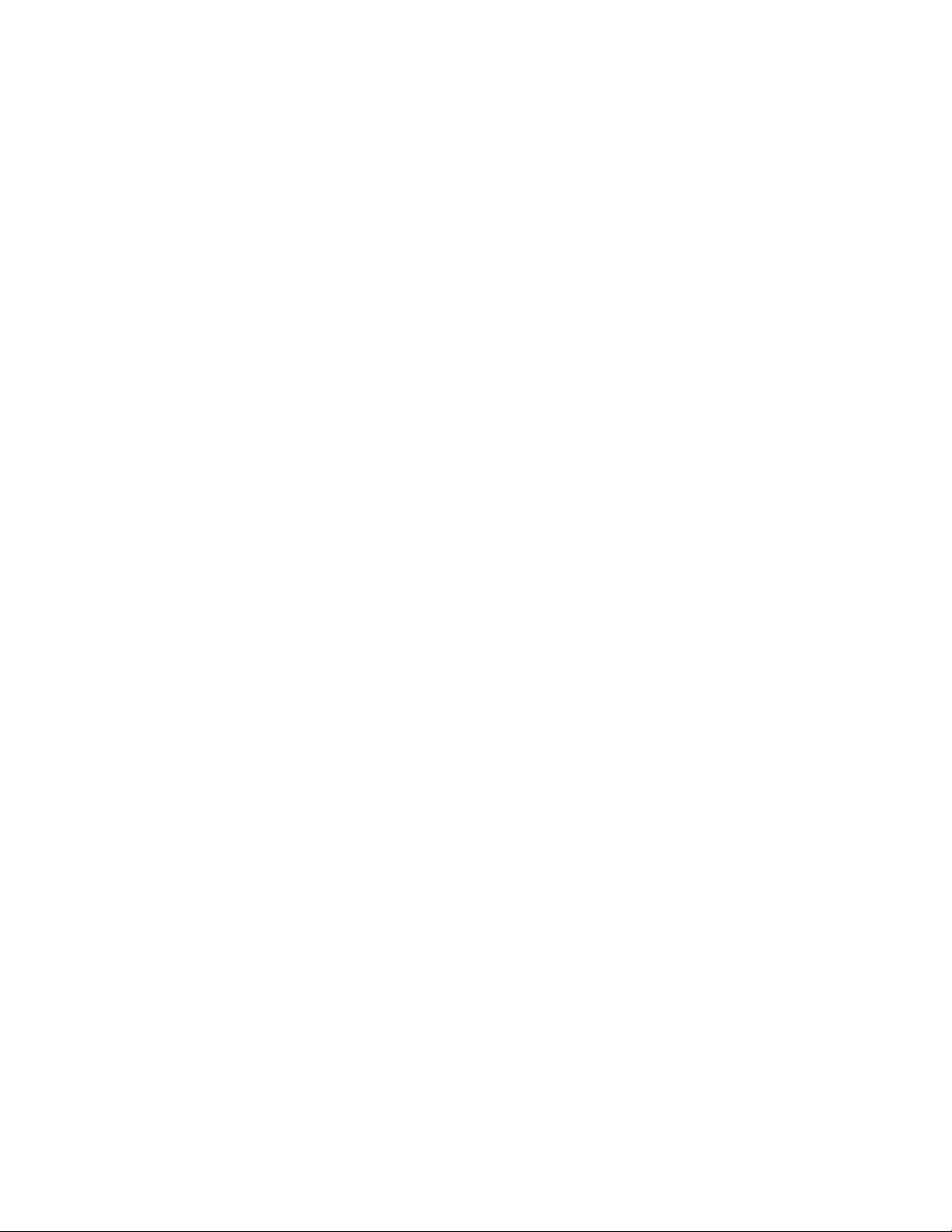
Note: The entry is also added running the # update_drv command on Solaris 8
(patch 111804-03 is required), Solaris 9, and later versions of the operating
system. For example,
# update_drv -av -i ’"scsiclass,01.vIBM.pULT3580-TD2"’IBMtape
6. Reboot the system by running # reboot -- -r.
7. Run # /opt/IBMtape/tapelist -l to display the configured tape device
information.
Configuring limitations
The subsequent limitations are applied for the IBMtape driver that runs on a
Solaris host.
Maximum supported number of tape devices 1024
Maximum supported number of HBA ports 56
Maximum supported number of paths for a
device (DPF/ CPF)
16/16
Maximum LUN size per target for FC HBA 256 (Oracle, QLogic, Brocade FC HBAs)
128 (Emulex FC HBA running with lpfc HBA
driver)
Every opened tape device uses a certain amount of resources. The user must also
consider other resources such as physical memory and virtual space on the system
before you attempt to reach the limits.
Solaris Zones support
The Solaris Zones partitioning technology on Solaris 10 is used to virtualize
operating system services and provide an isolated and secure environment for
running applications. Every Solaris system contains a global zone with ID 0, where
the IBMtape driver is installed. Zones that are hosted by a global zone are known
as non-global zones, which have their own node name, virtual network interface,
and storage assignment.
The IBMtape driver supports the Solaris Zones environment. To install IBMtape
on the system with the virtualized zones, run the pkgadd system command from
the global zone.
#pkgadd -G -d IBMtape.x.x.x.x
The IBMtape installation script installs the driver in the global zone and installs
some of IBMtape utilities that run a non-root user in all zones.
Since the tape devices in non-global zones are configured from the global zone, a
script program that is called ztapelist was developed to help the user display the
IBM tape devices. And, it dynamically assigns or removes IBM tape devices in
non-global zones without the non-global zone reboot requirement. The utility
(available in IBMtape 4.1.5.2 or later) is installed on Solaris 10 and runs in the
global zone only.
Use the ztapelist utility on the command line as follows.
Synopsis
/opt/IBMtape/ztapelist [-l] [-c] [-z zonename] [-a] [-d] [-h]
120 IBM Tape Device Drivers: Installation and User's Guide
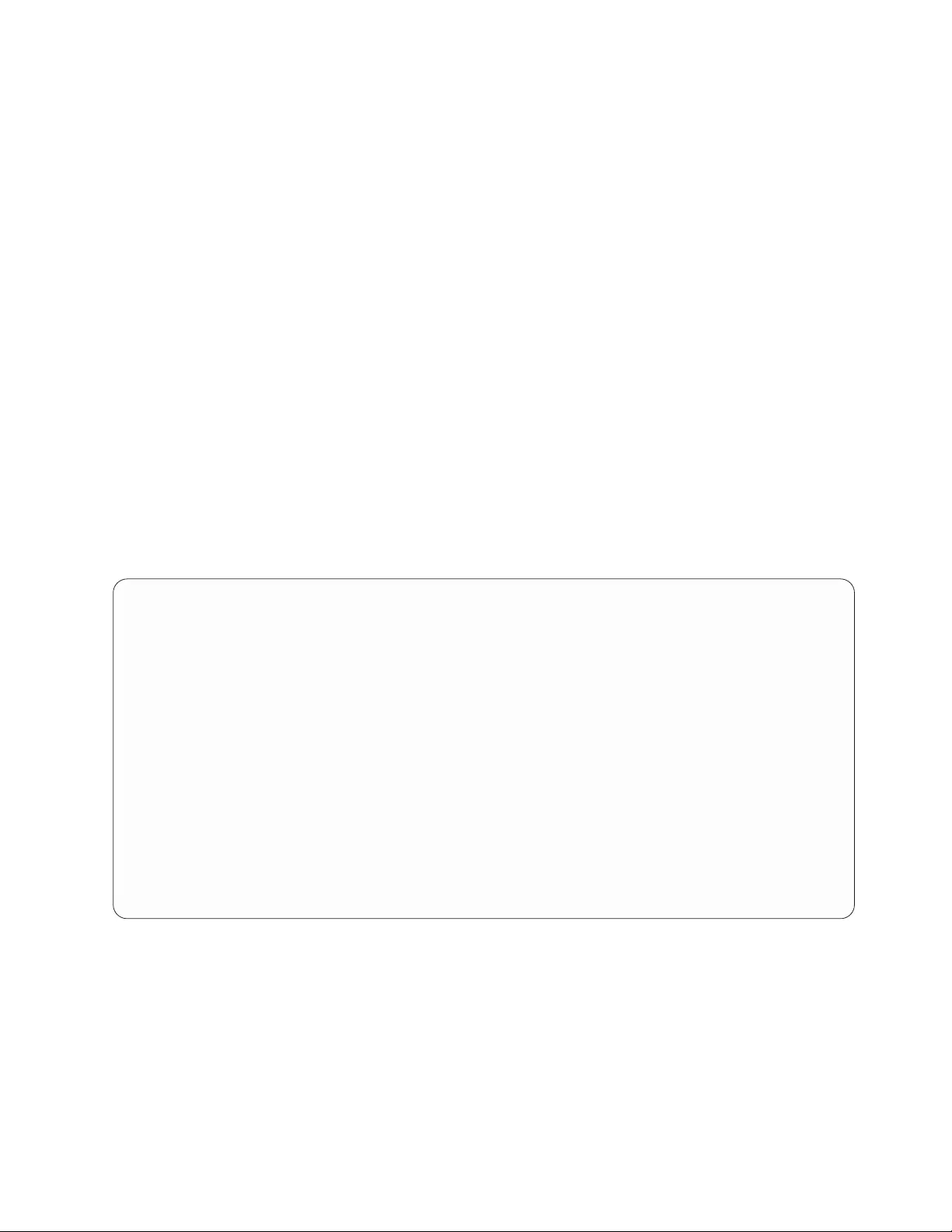
Options and usage
ztapelist recognizes the following options.
-l Displays IBM tape device information with the column headers
for all zones
-c Displays IBM tape device information without the column
headers for all zones
-z zonename Shows IBM tape devices in a zone
-a Dynamically adds IBM tape devices to each non-global zone
without additional arguments
zonename inst#_1 inst#_2 inst#_3 ...
Dynamically sets IBM tape devices not greater than 7 in
a non-global zone.
zonename all
Dynamically sets all IBM tape devices on the system in a
non-global zone.
-d Removes the IBM tape device from a non-global zone
-h Displays help information
The ztapelist command displays all of the IBM tape devices in the global zone
and the tape devices in the non-global zones as shown in the following example.
An option of ztapelist -z zonename is also provided to show all of the assigned
tape devices in a particular zone.
# /opt/IBMtape/ztapelist -l
Running in global zone ...
Inst# Special File Device Serial No TGT/LUN Ucode World Wide NN World Wide PN
------- -------------- ---------- ----------------- ------------ ---------- ----------------- -----------------
193 /dev/rmt/27st 03592E05(e/e) 000001365066 2/0 1A38 500507630019F016 500507630059F016
194 /dev/rmt/28smc 03584L22 0000000T003904E5 2/1 805r N/A N/A
200 /dev/rmt/29st ULT3580-TD4(e) 1300000044 4/0 82F0 500507630019F009 500507630059F009
201 /dev/rmt/30smc 03584L32 0000000T00390401 4/1 805r N/A N/A
206 /dev/rmt/31st ULT3580-TD3 1210003557 7/0 73P5 500507630019F007 500507630059F007
38 /dev/rmt/32smc 03584L32 0000000T00390401 7/1 805r N/A N/A
Running in non-global zone camshaft ...
Inst# Special File Device Serial No TGT/LUN Ucode World Wide NN World Wide PN
------- ------------- ----------------- ------------------ -------- ---------- ------------- -------------
200 /dev/rmt/29st ULT3580-TD4(e) 1300000044 4/0 82F0 500507630019F009 500507630059F009
201 /dev/rmt/30smc 03584L32 0000000T00390401 4/1 805r N/A N/A
Running in non-global zone softail ...
Inst# Special File Device Serial No TGT/LUN Ucode World Wide NN World Wide PN
------- ------------- ------------- ------------ ---------- -------- --------------- ------------------
193 /dev/rmt/27st 03592E05(e/e) 000001365066 2/0 1A38 500507630019F016 500507630059F016
194 /dev/rmt/28smc 03584L22 0000000T003904E5 2/1 805r N/A N/A
To add the tape devices in non-global zones, run # /opt/IBMtape/ztapelist -a, as
shown in the following example.
Note: Due to operating system limitations, this option is supported on Solaris 10,
11.0, and 11.2, and not on 11.1.
Chapter 6. Solaris Tape and Medium Changer Device Driver 121
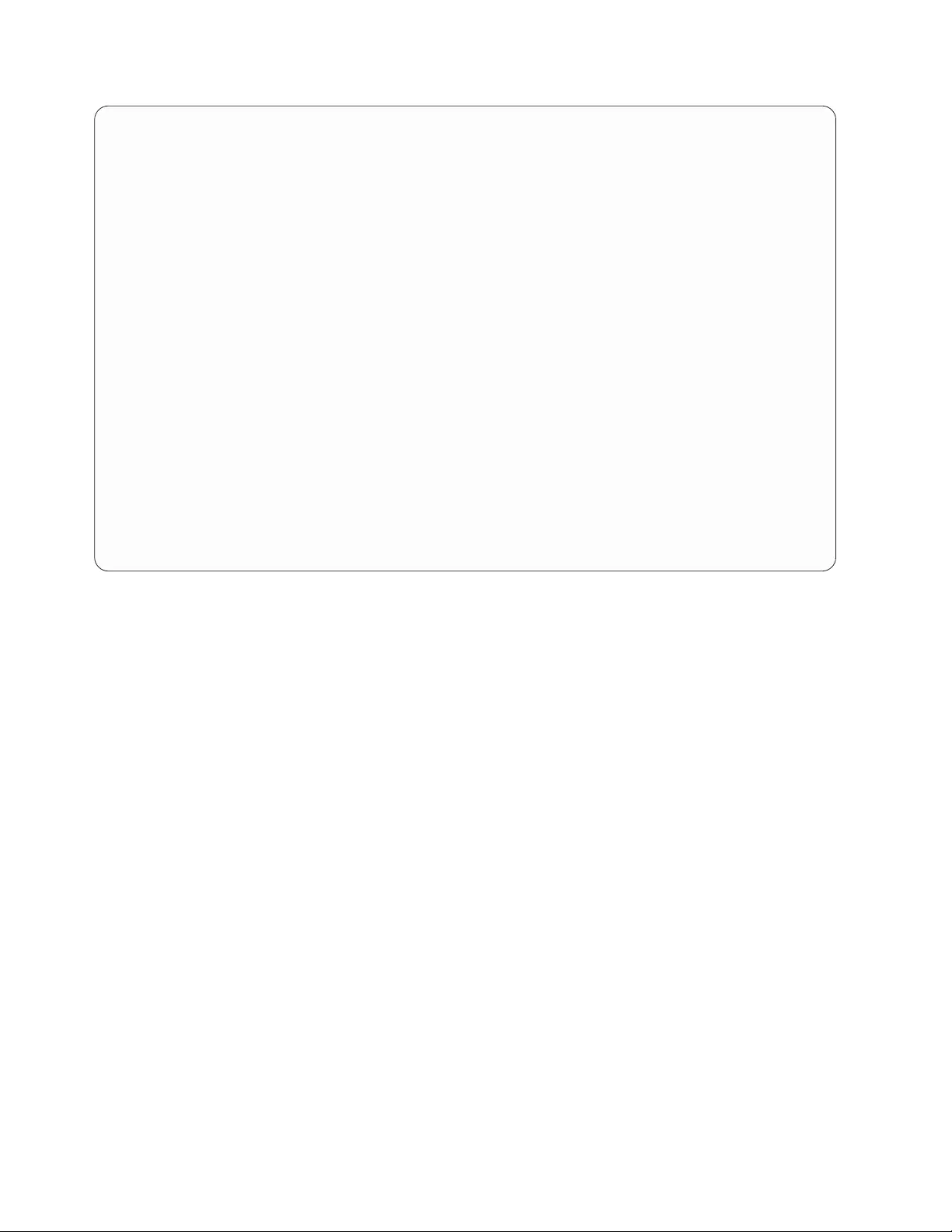
# ztapelist -a
Issuing this function will assign the tape devices in non-global zone
Do you wish to continue? [y/n]: y
Inst# Special File Device Serial No TGT/LUN Ucode World Wide NN World Wide PN
------- ---------------- ------------ -------------- ------------ ---------- ---------------- --------------
193 /dev/rmt/27st 03592E05(e/e) 000001365066 2/0 1A38 500507630019F016 500507630059F016
194 /dev/rmt/28smc 03584L22 0000000T003904E5 2/1 805r N/A N/A
200 /dev/rmt/29st ULT3580-TD4(e) 1300000044 4/0 82F0 500507630019F009 500507630059F009
201 /dev/rmt/30smc 03584L32 0000000T00390401 4/1 805r N/A N/A
206 /dev/rmt/31st ULT3580-TD3 1210003557 7/0 73P5 500507630019F007 500507630059F007
38 /dev/rmt/32smc 03584L32 0000000T00390401 7/1 805r N/A N/A
Enter Instance Number (Inst #) of a device to be added: 200
ID NAME STATUS PATH
0 global running /
1 camshaft running /zones/zone1
2 softail running /zones/zone2
Enter the zonename where the device will be added: camshaft
Inst# Special File Device Serial No TGT/LUN Ucode World Wide NN World Wide PN
------- --------------- ---------------- ----------------- --------- ------- --------------- ---------------
200 /dev/rmt/29st ULT3580-TD4(e) 1300000044 4/0 82F0 500507630019F009 500507630059F009
Do you wish to continue to add the devices? [y/n]: y
Enter Instance Number (Inst #) of a device to be added: 193
Enter the zonename where the device will be added: softail
Inst# Special File Device Serial No TGT/LUN Ucode World Wide NN World Wide PN
------- --------------- ---------------- ----------------- --------- ------- --------------- ---------------
193 /dev/rmt/27st 03592E05(e/e) 000001365066 2/0 1A38 500507630019F016 500507630059F016
Do you wish to continue to add the devices? [y/n]: n
#
The ztapelist command also allows the user to remove all or some assigned tape
devices from the non-global zone, as shown in the following example.
122 IBM Tape Device Drivers: Installation and User's Guide
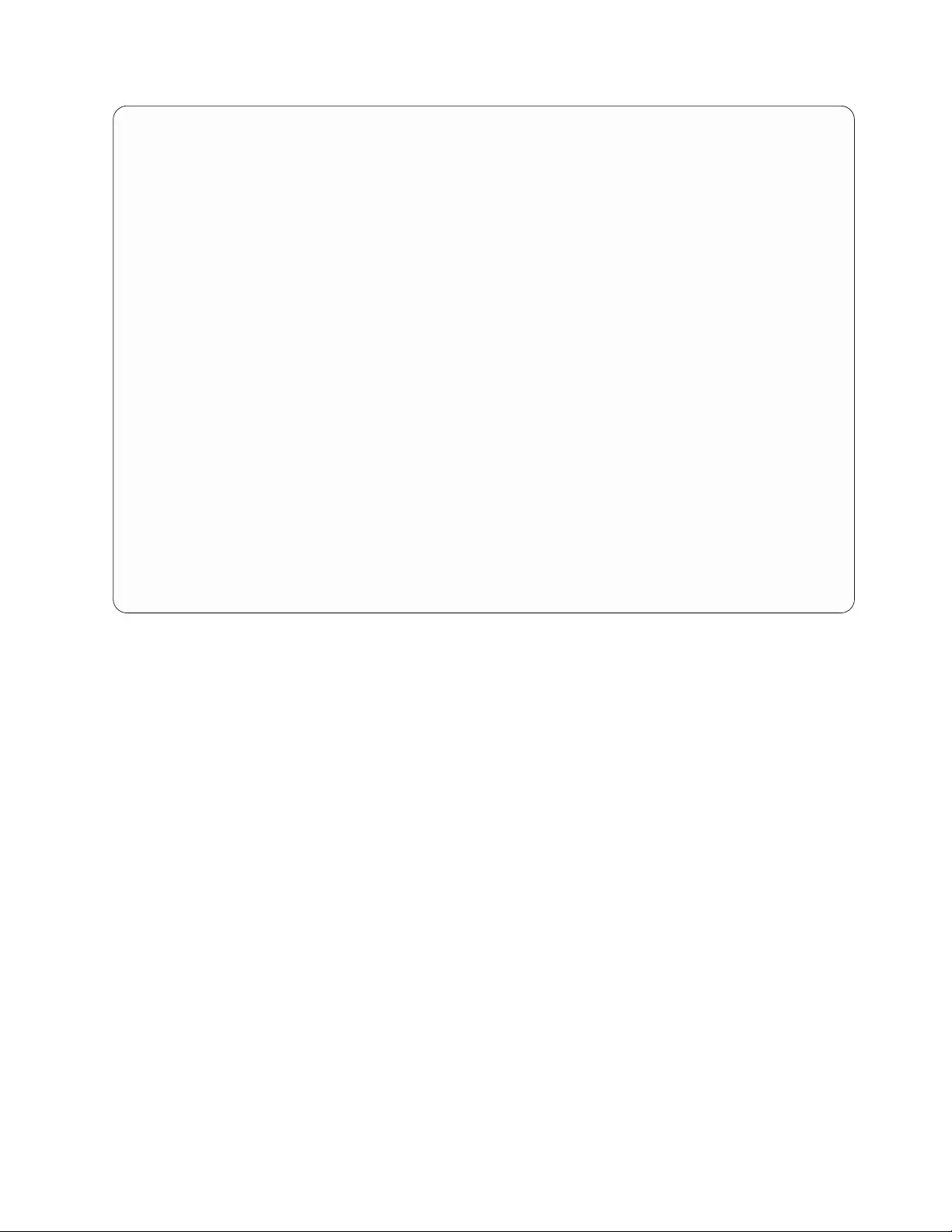
# /opt/IBMtape/ztapelist -d
Issuing this function will remove the tape devices from non-global zone
Do you wish to continue? [y/n]: y
Do you want to remove the tape devices from all of non-global zones? [y/n]: n
ID NAME STATUS PATH
0 global running /
1 camshaft running /zones/zone1
2 softail running /zones/zone2
Enter the zonename where the devices will be removed: camshaft
Do you want to remove all of the tape devices from this zone? [y/n]: n
Inst# Special File Device Serial No TGT/LUN Ucode World Wide NN World Wide PN
------- ---------------- ------------- ----------------- ----------- -------- ------------------ -----------------
200 /dev/rmt/29st ULT3580-TD4(e) 1300000044 4/0 82F0 500507630019F009 500507630059F009
201 /dev/rmt/30smc 03584L32 0000000T00390401 4/1 805r N/A N/A
Enter Instance Number (Inst #) of a device to be removed: 201
Removing this tape device /dev/rmt/30smc for this zone camshaft ...
Inst# Special File Device Serial No TGT/LUN Ucode World Wide NN World Wide PN
------- -------------- ------------------ ---------------- ---------- -------- ------------------- ------------------
200 /dev/rmt/29st ULT3580-TD4(e) 1300000044 4/0 82F0 500507630019F009 500507630059F009
Do you wish to continue to remove the devices from this zone? [y/n]: n
Do you wish to continue to remove the devices from other zone? [y/n]: y
ID NAME STATUS PATH
0 global running /
1 camshaft running /zones/zone1
2 softail running /zones/zone2
Enter the zonename where the devices will be removed: softail
Do you want to remove all of the tape devices from this zone? [y/n]: y
Removing all of tape devices for this zone softail ...
Inst# Special File Device Serial No TGT/LUN Ucode World Wide NN World Wide PN
------- ------------------- --------------- ------------------ --------- -------- -------------- -------------------
Do you wish to continue to remove the devices from other zone? [y/n]: n
Configuration parameters
When devices controlled by IBMtape are used, certain device characteristics, such
as the default block size, can be controlled through the device driver configuration
file. The IBMtape configuration file is named IBMtape.conf. The working copy of
this file is in the /usr/kernel/drv directory.
During installation of IBMtape, the working copy of IBMtape.conf is preserved, if
it exists. During removal of IBMtape, the working copy of IBMtape.conf is not
deleted. These conventions allow configuration settings to remain across updates of
IBMtape. A reference copy of IBMtape.conf with factory default settings is always
installed in the /opt/IBMtape directory.
Note: IBM requires that the Solaris native SCSI tape device driver `st is configured
so that it does not attempt to support SCSI targets that are controlled by IBMtape.
Refer to “Preventing conflicts with other device drivers” on page 108 for
information about multiple driver access to a device.
Attention: Failure to prevent more than one device driver from operating the
same tape drive can cause system panics or data loss on the tape drive.
Configuration settings are applied only at start time, or when IBMtape is unloaded
manually from, then reloaded into, memory. If you change configuration settings in
IBMtape.conf, you can make the changes effective by restarting the system. As an
alternative to restarting, ensure that no IBMtape-owned devices are in use, then
issue the following command.
Chapter 6. Solaris Tape and Medium Changer Device Driver 123
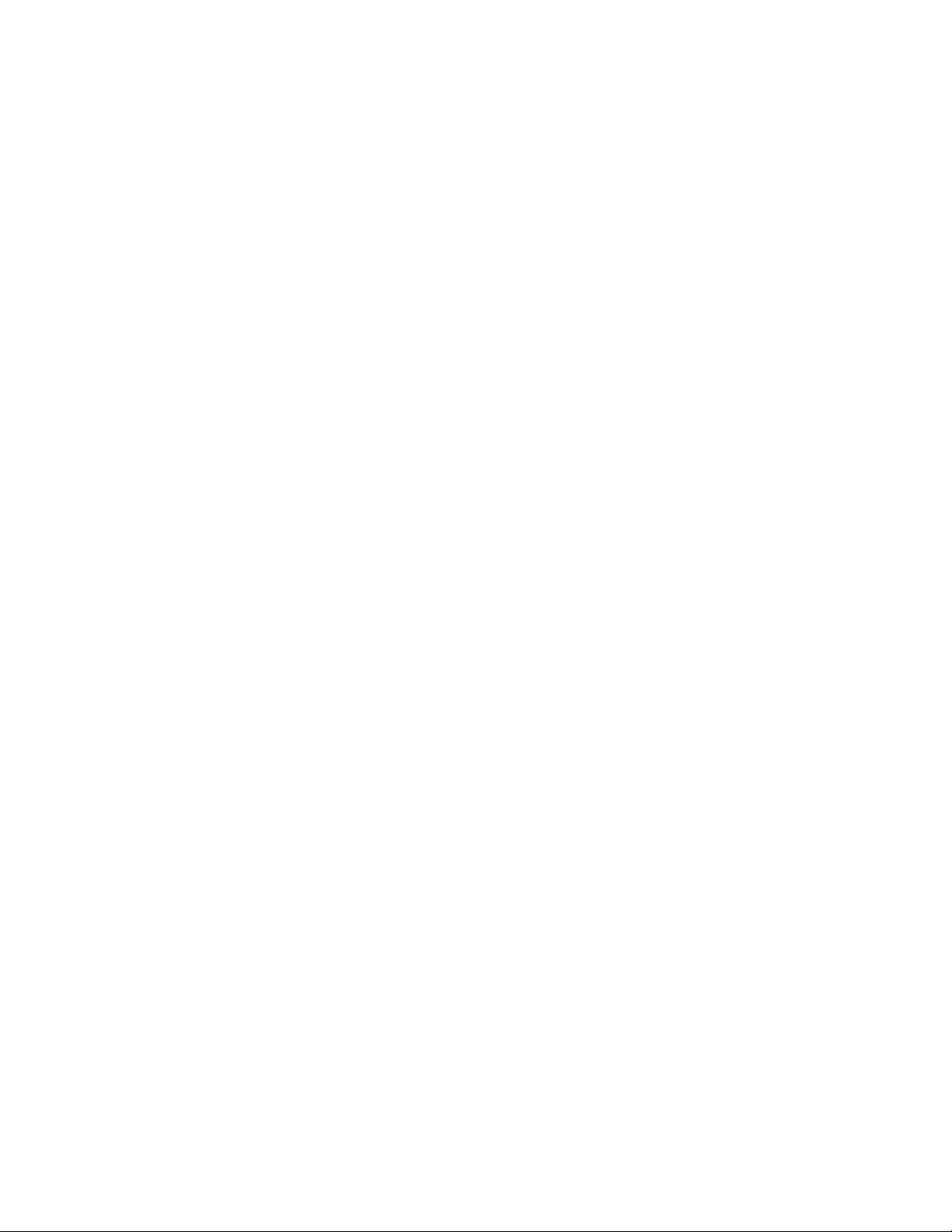
% /opt/IBMtape/tmd -s for IBMtape.4.0.9.2 and later
% /usr/sbin/rem_drv IBMtape
% /usr/sbin/add_drv -m ’* 0666 bin bin’IBMtape
% /opt/IBMtape/tmd for IBMtape.4.0.9.2 and later
Default settings in IBMtape.conf can be overridden for a particular device (and
only while the device is kept open) with the ioctl application programming
interface (API) of the device driver. The parameter settings that are made through
the API revert to the default values in IBMtape.conf the next time the device is
opened. Refer to the IBM Tape Device Drivers: Programming Reference for information
about changing configuration parameters under program control.
IBMtape.conf contains one stanza for each SCSI target address/LUN pair that is
owned by IBMtape. The reference IBMtape.conf file that is supplied with the
package contains a stanza for every possible SCSI target and LUN combination
that is supported by IBM tape systems.
The following example shows the stanza for target 0, LUN 0, with IBMtape's
default configuration parameter values. The parameter immediate is disabled,
which means that SCSI commands Write FM, Locate, Load-Unload, Erase, and
Rewind complete before status is returned.
name="IBMtape" class="scsi"
target=0 lun=0
block_size=0
buffering=1
immediate=0
trailer=0
sili=0;
The following example shows the stanza for target 0, LUN 0, with IBMtape's
default configuration parameter values and the rewind immediate mode set On.
This action causes the SCSI rewind command to return control to the application
program before the command completes on the tape drive.
name="IBMtape" class="scsi"
target=0 lun=0
block_size=0
buffering=1
rew_immediate=1
trailer=0
sili=0;
If immediate is set to 1 and rew_immediate is set to 0, the setting of rew_immediate
is ignored.
The name variable identifies IBMtape as the device driver, and class identifies the
type of device that is supported as SCSI.
The target and the lun variables determine the target address and LUN of IBM
devices that are controlled by that stanza. On systems with multiple SCSI adapters,
a single target/LUN stanza controls the configuration settings for all devices that
are addressed with that target address and LUN. Thus, two or more supported
IBM devices on the system that have the same target and LUN settings but are
attached to different SCSI buses are all affected by the configuration parameters of
the single stanza with that target address and LUN.
After installation of the IBMtape package is complete, you can eliminate
unnecessary probing for devices by commenting out unused target/LUN pairs. In
this example, the stanzas for target 0, LUN 0 and target 0, LUN 1 are commented
124 IBM Tape Device Drivers: Installation and User's Guide
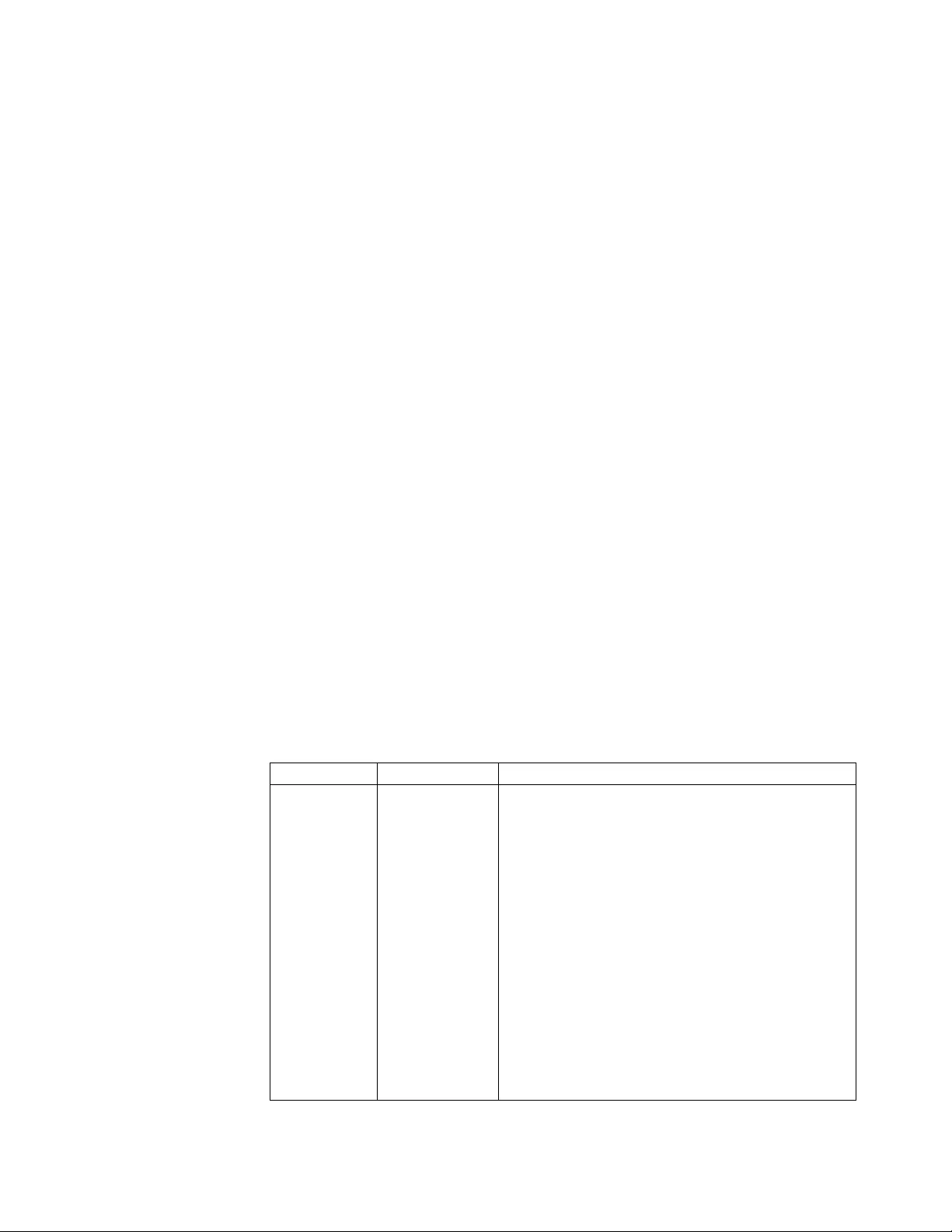
out. Those address/LUN combinations are not probed. This action saves time
during a restart or manual reload of IBMtape. However, if an IBM device is
addressed at target 0, LUN 0 or target 0, LUN 1, it is not detected.
#name="IBMtape" class="scsi"
#target=0 lun=0
#block_size=0
#buffering=1
#immediate=0
#trailer=0
#sili=0;
#name="IBMtape" class="scsi"
#target=0 lun=1
#block_size=0
#buffering=1
#immediate=0
#trailer=0
#sili=0;
The remaining five configuration parameters specifically affect the behavior of the
IBM device or devices that are associated with that stanza (target and LUN). All of
these parameters are specific to tape drive device operation only and have no
effect on medium changer device behavior. The default configuration parameters
are adequate for most purposes. However, the values in the configuration file can
be modified to suit the specific requirements of the application or the user.
Modifying a value in the configuration file determines the value of the parameter
at device open time. When the device is open, the value of a parameter can be
altered with an ioctl function call. But the change is effective only while the device
remains open. Working configuration parameters revert to the default values
(established by the configuration file) when the device is closed and reopened.
Refer to the IBM Tape Device Drivers: Programming Reference for information about
changing configuration parameters through program control.
Table 25 lists and describes the set of configuration parameters that are recognized
by the IBMtape device driver.
Table 25. Solaris: configuration parameters recognized by IBMtape
Parameter Values Description
block_size (0=variable
length)
This option specifies the device block size that is
established with the SCSI Mode Select command
during an open function call. Until this value is
changed, it is the working block size. Variable block
size is established with a value of zero. Any other
positive value represents a fixed block size. The
maximum supported block size varies for each tape
device. Refer to the appropriate hardware reference
manual for information.
Note: IBMtape does not allow odd-byte-count fixed
block reads or writes. For instance, a fixed block size
of 4096 or 4098 is allowed, but 4097 is not. If you
attempt to read or write with an odd-byte-count fixed
block size, the read or write returns -1, with errno set
to 22, invalid argument. If you must read or write
odd-byte-count blocks, set block size to 0 (variable
block size), then transfer one block’s worth of data per
read or write.
Chapter 6. Solaris Tape and Medium Changer Device Driver 125
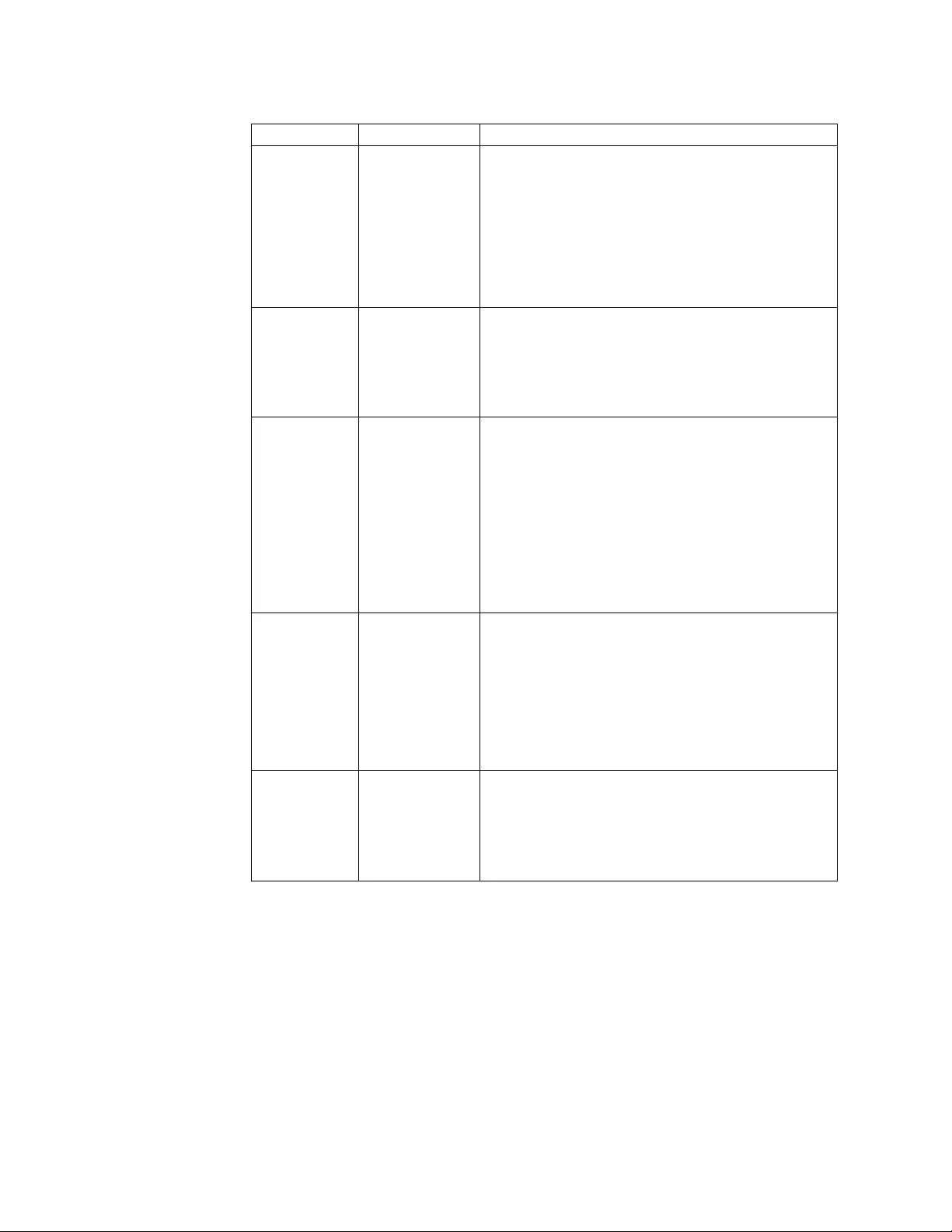
Table 25. Solaris: configuration parameters recognized by IBMtape (continued)
Parameter Values Description
buffering (0=Off, 1=On) When a Write command is processed, the data is either
directly stored on the physical tape or buffered in
device hardware. Buffering can be turned On and Off
with this option. If buffering is disabled, the effective
performance of the device can be degraded seriously.
The tape devices cannot take advantage of their
buffering optimization. Buffer flushing (or committing
data to the tape) can be controlled by the application
through the STIOC_SYNC_BUFFER ioctl function.
immediate (0=Off, 1=On) If immediate is set to 0, the SCSI commands Write FM,
Locate, Load-Unload, Erase, and Rewind return with
status when the command actually completes on the
tape drive. If immediate is set to 1, these commands
returns with status before the command actually
completes.
reserve_key (A string of 1-8
character ASCII
alphanumeric
key such as
"key12345". If
fewer than 8
characters are
used, the
remaining
characters are set
to 0x00(NULL).
The user specifies the Persistent Reservation key that is
used by the device driver when the Persistent
Reservation is used.
The reserve key is assigned by the driver by default.
reserve_type (1=reserve(6),
2=reserve(10),
3=persist_reserve)
This parameter specifies the SCSI Reservation type that
is used by the device driver, either a SCSI Reserve(6)
command or a SCSI Persistent Reserve command.
The SCSI Reserve(10) command is unsupported
recently.
The reserve type 1 is set by default.
Note: This parameter is not used if the Data Path
Failover is supported.
rew_immediate (0=Off, 1=On) If rew_immediate is set to 0, the SCSI Rewind
command returns with status when the command
actually completes on the tape drive. If it is set to 1,
the Rewind command returns with status before the
command actually completes. If immediate is set to 1,
the setting of rew_immediate is ignored.
126 IBM Tape Device Drivers: Installation and User's Guide
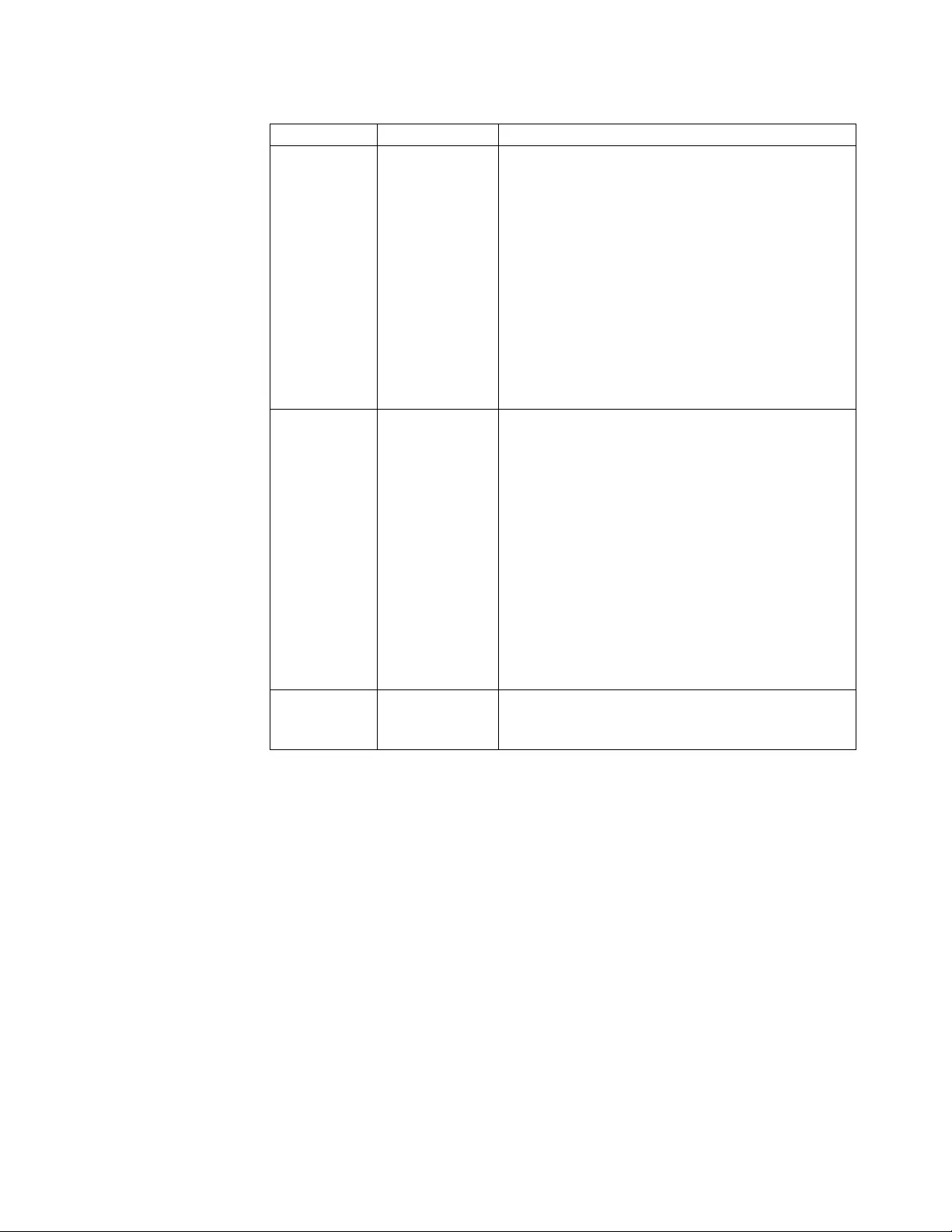
Table 25. Solaris: configuration parameters recognized by IBMtape (continued)
Parameter Values Description
trailer (0=Off, 1=On) If a tape drive encounters logical end-of-tape (EOT)
during a write operation, it returns a check condition
status. The driver returns 0 bytes written to notify the
application of this EOT situation. A check condition is
also returned by the tape drive for every subsequent
write operation when past EOT. If trailer is enabled,
writing records past EOT is allowed by the device
driver. Following the first time the write operation
notifies the application of EOT. All subsequent EOT
notifications are suppressed by the driver, and the
actual number of bytes written is returned. When
physical end of media is reached, all write operations
fail with a return code of -1, regardless of the trailer
setting. When trailer is enabled, managing the media
past EOT is the application’s responsibility.
sili (0=Off, 1=On) Normally, during a read operation, if a larger block of
data is requested than is read from the tape, the tape
device raises a check condition. The IBMtape device
driver must complete error handling procedures,
which add overhead to the read operation. The
IBMtape driver does not surface this issue as an error
condition to the application and ultimately returns the
actual number of bytes read. However, this driver
error processing results in less than optimum read
performance in some scenarios. When SILI mode is
enabled, the tape device is forced to Suppress Illegal
Length Indication during read operations. This action
eliminates the error processing that is run by the
driver and results in improved read performance for
some scenarios. The actual number of bytes read is still
returned to the application in SILI mode.
max_busy_retry a positive
integer
When a SCSI command is returned as a BUSY status,
IBMtape retries this SCSI command up to 3002 or this
user-defined time in each interval of 1/10 second.
Dynamic Runtime Attributes
This parameter determines whether dynamic runtime attributes are attempted on
open for supported drives. Default is 1 (On) meaning that the driver automatically
attempts to set dynamic runtime attributes on open. This action can be changed to
0 (Off) in the configuration file before the IBMtape is loaded. It is recommended to
keep dynamic runtime attributes On unless it produces an unexpected problem in
the environment.
The dynamic runtime attributes setting is retained even if the system is rebooted.
Follow the steps to enable or disable the Dynamic Runtime Attributes parameter.
1. To enable the support on all currently configured devices, add the entry
Dynamic_Runtime_Attribute =1 at the beginning of the IBMtape.conf file.
2. Stop the TMD (tape monitor daemon) running on the system and unload the
IBMtape driver module from the current kernel.
# /opt/IBMtape/tmd -s
# /usr/sbin/rem_drv IBMtape
3. Reload the IBMtape driver module in the kernel and start the daemon.
Chapter 6. Solaris Tape and Medium Changer Device Driver 127
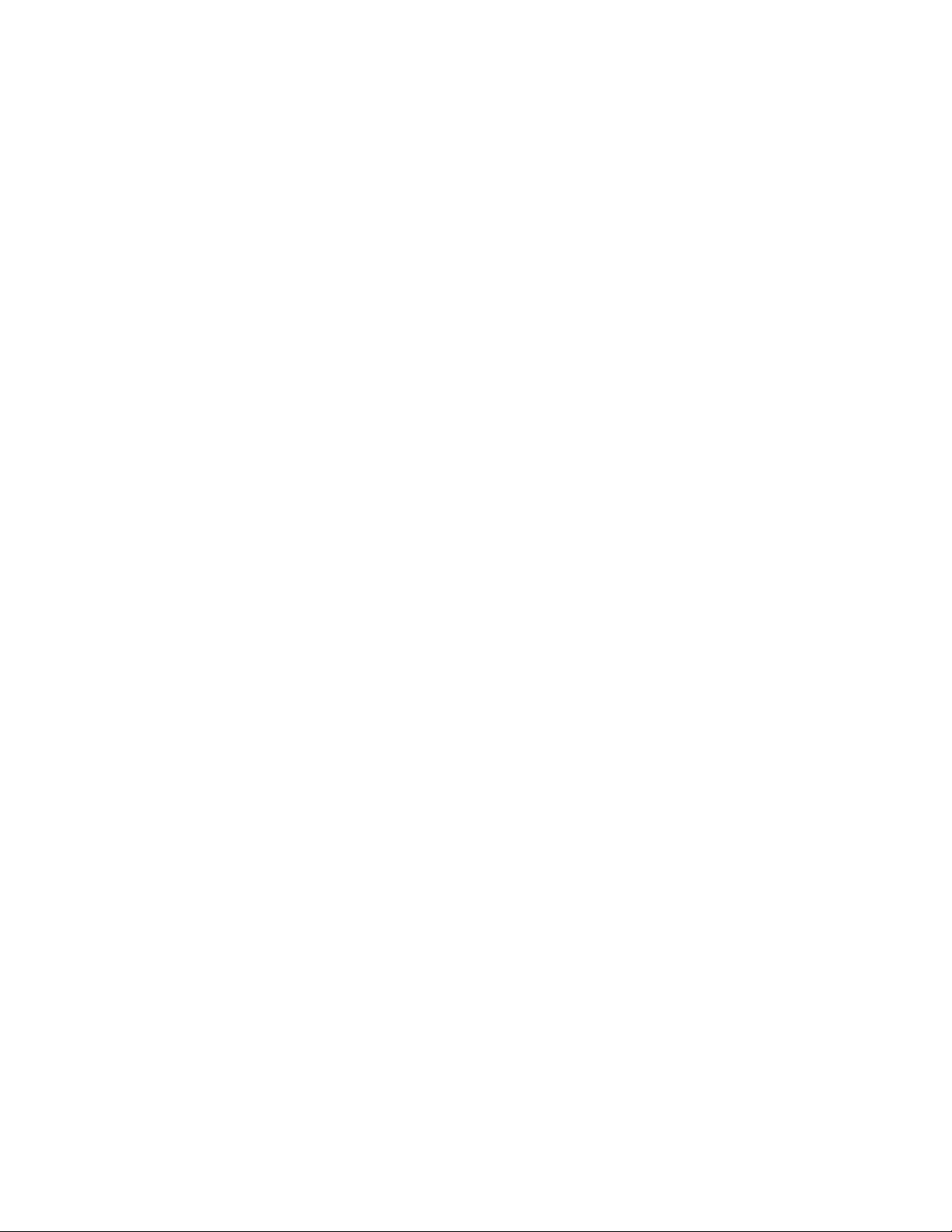
# /usr/sbin/add_drv -m ' 0666 bin bin' IBMtape
# /opt/IBMtape/tmd
1. To disable the support on all currently configured devices, add the entry
Dynamic_Runtime_Attribute = 0 at the beginning of the IBMtape.conf file.
2. Stop the TMD (tape monitor daemon) running on the system and unload the
IBMtape driver module from the current kernel.
# /opt/IBMtape/tmd -s
# /usr/sbin/rem_drv IBMtape
3. Reload the IBMtape driver module in the kernel and start the daemon.
# /usr/sbin/add_drv -m ' 0666 bin bin' IBMtape
# /opt/IBMtape/tmd
Removing IBMtape
All active processes that use IBM devices that are supported by the IBM SCSI Tape
and Medium Changer Device Driver for Solaris must be stopped for the removal
procedure to complete successfully.
Use the pkgrm command to remove the IBMtape package from the system.
% /usr/sbin/pkgrm IBMtape
Adding or removing devices
To add support for a new IBM tape system or to remove support for a previously
attached IBM tape system, complete the following steps.
1. Edit the IBMtape.conf file in the /usr/kernel/drv directory to reflect the
change in IBM device support. Either add a stanza to provide support for a
device that is to be added, or remove (comment out) a stanza for a device that
is no longer supported.
2. When support for a new device is added, ensure that the target and LUN
values in the configuration file stanza match the target and LUN settings of the
IBM device. Refer to “Configuration parameters” on page 123 for information
about the IBMtape.conf configuration file.
3. Shut down and power Off the host system.
4. Plug the new device into the SCSI bus or unplug the existing device from the
bus. Pay particular attention to correct SCSI cabling and termination.
5. Power On and start the host system.
Note:
a. It is possible to reinitialize the IBMtape device driver without restarting the
system. This procedure is done by first unloading the device driver, then
reloading the device driver into kernel memory.
b. For the version of IBMtape.4.0.9.2 and later, the TMD daemon must be
stopped. Run the /opt/IBMtape/tmd -s command to unload the IBMtape
driver from the kernel. Running the /opt/IBMtape/tmd command restarts the
daemon afterward to reload the device driver.
The commands to unload the device driver are
% /opt/IBMtape/tmd -s for IBMtape.4.0.9.2 and later
% /usr/sbin/rem_drv IBMtape
The commands to reload the device driver are
% /usr/sbin/add_drv -m ’* 0666 bin bin’IBMtape
% /opt/IBMtape/tmd for IBMtape.4.0.9.2 and later
128 IBM Tape Device Drivers: Installation and User's Guide
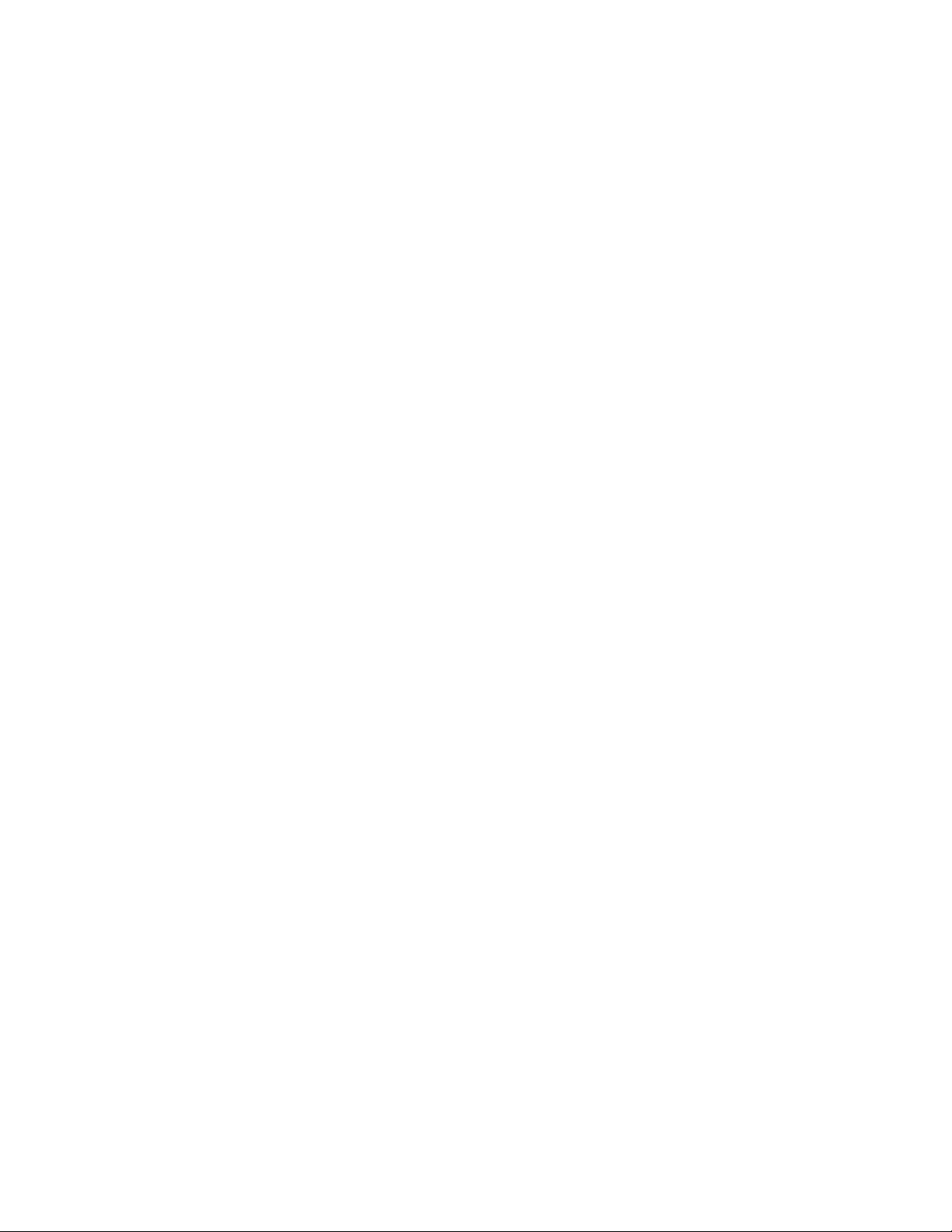
When the IBMtape device driver is reloaded, it reads the IBMtape.conf file
and acknowledge changes that are made in the file. This method can be used to
modify configuration parameters.
Note: It is suggested that the host system and all devices that are attached to
the SCSI bus be powered Off before devices are added or removed from the
SCSI bus. Hot plugging SCSI devices can cause hardware damage and
disruption of reliable system operation
Unconfiguring tape devices
In some special situations, the user cannot modify IBMtape.conf to unconfigure
some tape devices with IBMtape driver. This issue occurs when more than one
device is configured with the same target address, or the tape devices are attached
on the FC or SAS HBA running with Oracle HBA driver.
In IBMtape.4.1.9.2 and later, a configuration parameter defined exclude_dev_list
is introduced to allow users to exclude some devices from the configuration with
IBMtape.
Unconfigure the tape device with the following steps.
1. Add the entry of exclude_dev_list in IBMtape.conf in /usr/kernel/drv.
exclude_dev_list=”sn1,sn2,sn3,...”;
Where: sn is the serial number of the excluded device, 10-characters long for
LTO drive, 12-characters long for 359x drive and 16-characters long for changer.
The serial number can be found by running the following command.
/opt/IBMtape/tapelist -l
2. Reinstall IBMtape driver or reboot the system to allow IBMtape to update the
configuration.
Tapelist Utility Program
A Tapelist Utility Program that is called tapelist is installed in the /opt/IBMtape
directory as part of the IBMtape package. The tapelist utility provides the user a
listing of tape, medium changer, and SAN data gateway devices that are
configured with the IBMtape driver. It also displays the information of HBA with
IBM tape drive attachment and the status of load balancing. The following is an
example of a Tapelist Utility Program output.
Chapter 6. Solaris Tape and Medium Changer Device Driver 129

# tapelist
Instance : 697
Special File : /dev/rmt/6st
Device : 03592E05(e/e)
Serial Number : 000001300168
TGT/LUN : 7/0
Ucode : 04C4
World Wide NN : 5005076302000127
World Wide PN : 5005076302400127
Dev Phy Path : /devices/pci@1f,2000/QLGC,qla@1/IBMtape@7,0:st
Path Type : N/A
# tapelist -t
hba_index hba_inst hba_driver reg_count usage_count HBA Path
--------- -------- ----------- ----------- ----------- --------------------------–
0 0 qla2300 4 1 /devices/pci@4,2000/fibre-channel@1
1 2 lpfc 4 2 /devices/pci@6,2000/pci@1/fibre-channel@4
2 3 lpfc 1 0 /devices/pci@6,2000/pci@1/fibre-channel@5
A new feature is added in tapelist to display the drive information in the library
that is running /opt/IBMtape/tapelist -L.
# tapelist -L
Addr Inst# Special File Device Serial No TGT/LUN Ucode World Wide NN World Wide PN
----- ----- ------------- ------------- --–-------------- ------- ----- ------------–-- ------------–--
Library (/dev/rmt/5smc) Info:
2894 /dev/rmt/5smc 03584L22 0000000T003904E5 3/1 806c N/A N/A
274 2893 /dev/rmt/13st 03592E05(e/e) 000001365066 3/0 1D10 500507630019F016 500507630059F016
276 2914 /dev/rmt/14st 03592E06(e/e) 000001326803 14/0 2444 500507630019F019 500507630059F019
Library (/dev/rmt/7smc) Info:
2899 /dev/rmt/7smc 03584L32 0000000T00390401 6/1 806c N/A N/A
265 2898 /dev/rmt/6st ULT3580-TD4(e) 1300000044 6/0 82F0 500507630019F009 500507630059F009
Library 3494 Info:
322 /dev/rmt/10st 03592J1A 000001300147 1/0 0464 5005076300000000 5005076300400000
The following is a definition of the fields and headers that appear in the previous
screens.
Inst # The instance number of the particular device.
Special File The device special file used to access this device.
Device A string indicating the device model and encryption information
(e/e: encryption capable/encryption enable).
Serial No: The serial number of the device.
TGT/LUN The SCSI target and LUN of the device.
Ucode level The current microcode (firmware) loaded on the device.
World Wide NN A number indicating Fibre Channel World Wide Node Name of the device.
World Wide PN A number indicating Fibre Channel World Wide Port Name of the device.
Dev Phy Path A string indicating the device path in the device tree.
Path Type A primary or alternate path used for failover.
hba_index The index number of the particular HBA in the HBA list.
hba_inst The instance number of the particular HBA assigned by the
Solaris system.
hba_driver The HBA driver name with IBM tape drive attachment.
reg_count The number of IBM tape drives attached on the HBA.
usage_count The number of IBM tape drives currently using the HBA.
HBA Path A string indicating the HBA device path in the device tree.
Addr The element address where the drive is located in the library.
e/e The first and second instances of "e" stand for encryption
capable and encryption enable.
The usage of the tapelist program is as follows.
130 IBM Tape Device Drivers: Installation and User's Guide
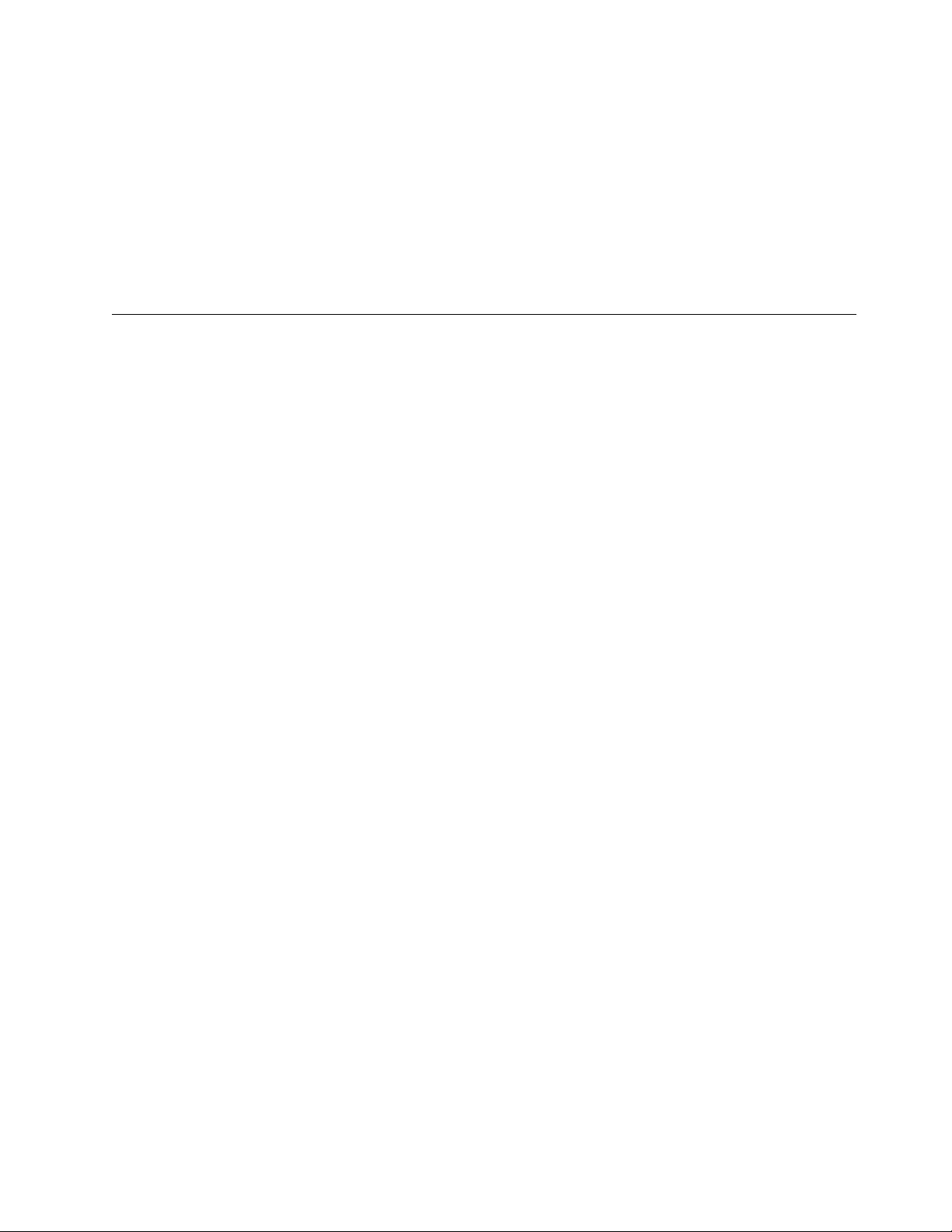
-l Print for all of the configured devices with the column headers in long list
-L Display the tape drives information in the tape library
(IBMtape supported Libraries ONLY)
-c Don’t print column headers in long list for all of the configured devices
-t Display HBA information and current load balancing status
-f Print the list for a particular file only
-A List the tape devices by HBA
-a Print out the info of all of FC HBAs
-h Help menu
Running tapelist without any options displays the device information line by line
for all of the configured devices.
Special files
After the IBMtape driver is installed, a set of special files is available for
completing input/output (I/O) operations to each supported device. The device
special file names that are created by the IBMtape device driver are similar to the
SCSI tape special files used on Solaris systems.
Each tape instance has a set of minor numbers that provides access to the same
physical device. But, each minor number provides a different function or behavior
for the tape subsystem. These minor numbers are accessed through variations of
the special file name for that device. The special files are created in the /dev/rmt
directory. These special files are symbolic links to files created within the /devices
subdirectory hierarchy.
Issuing the ls -la /dev/rmt command gives useful information about these device
special files. The following example shows entries that are returned by this
command for a single IBM tape subsystem. This listing is system-dependent, so
entries vary slightly in format, depending on the operating system and SCSI
adapter support. Entries might be included for other devices that are not
supported by the IBMtape device driver.
lrwxrwxrwx root other 79 Aug 26 18:54 0smc ->
/devices/iommu@f,e0000000/sbus@f,e0001000/QLGC,isp@3,
10000/IBMtape@2,0:smc
lrwxrwxrwx root other 78 Aug 26 18:54 0st ->
/devices/iommu@f,e0000000/sbus@f,e0001000/QLGC,isp@3,
10000/IBMtape@2,0:st
lrwxrwxrwx root other 79 Aug 26 18:54 0stb ->
/devices/iommu@f,e0000000/sbus@f,e0001000/QLGC,isp@3,
10000/IBMtape@2,0:stb
lrwxrwxrwx root other 80 Aug 26 18:54 0stbn ->
/devices/iommu@f,e0000000/sbus@f,e0001000/QLGC,isp@3,
10000/IBMtape@2,0:stbn
lrwxrwxrwx root other 79 Aug 26 18:54 0stc ->
/devices/iommu@f,e0000000/sbus@f,e0001000/QLGC,isp@3,
10000/IBMtape@2,0:stc
lrwxrwxrwx root other 80 Aug 26 18:54 0stcb ->
/devices/iommu@f,e0000000/sbus@f,e0001000/QLGC,isp@3,
10000/IBMtape@2,0:stcb
lrwxrwxrwx root other 81 Aug 26 18:54 0stcbn ->
/devices/iommu@f,e0000000/sbus@f,e0001000/QLGC,isp@3,
10000/IBMtape@2,0:stcbn
lrwxrwxrwx root other 80 Aug 26 18:54 0stcn ->
/devices/iommu@f,e0000000/sbus@f,e0001000/QLGC,isp@3,
10000/IBMtape@2,0:stcn
lrwxrwxrwx root other 79 Aug 26 18:54 0stn ->
/devices/iommu@f,e0000000/sbus@f,e0001000/QLGC,isp@3,
10000/IBMtape@2,0:stn
Chapter 6. Solaris Tape and Medium Changer Device Driver 131
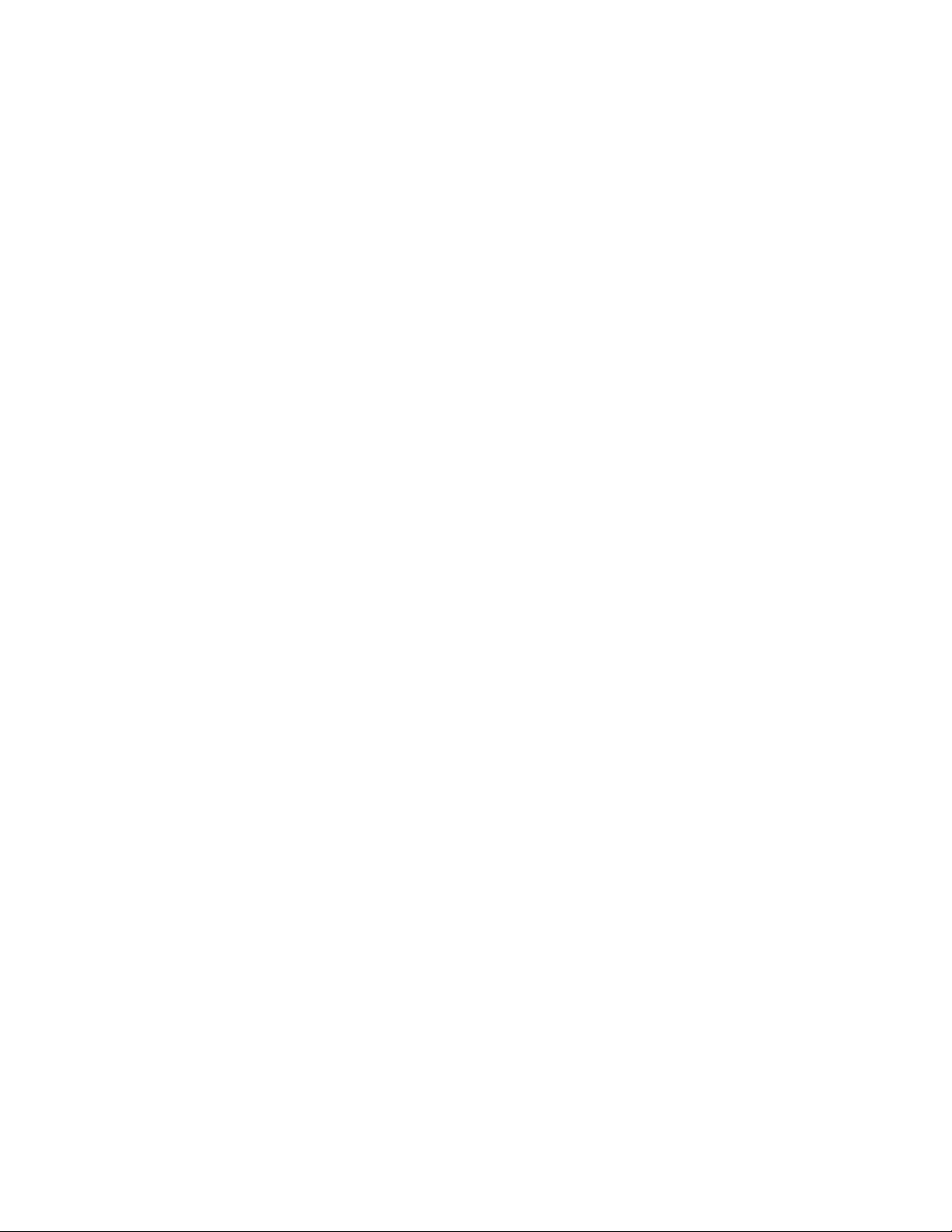
These entries show the device hierarchy that is established to support I/O for an
IBM SCSI tape system. The attachment path of the device special files spans from
the system board, through the S-bus, to the Oracle F/W SCSI adapter (supported
by the QLGC, isp SCSI adapter device driver), to the IBM device at SCSI target 2
and LUN 0 (supported by the IBMtape device driver). All nine of these special
files are associated with the same IBM device (device number 0).
Device behaviors
Certain device behaviors are determined by which special file in the set is opened
for device access. The smc special file controls only the medium changer portion of
the device and accepts only medium changer operations by way of the ioctl entry
point. The smc special file does not support the read and write entry points. Only
one st type special file for a particular device can be opened at any one time. The
smc special file can be opened concurrently with any one of the st special files.
The IBMtape device driver decides which types of special files to create during
installation, which is based on the IBM device type that is configured. For the IBM
3490E Magnetic Tape Subsystem, only the eight st type special files are created. For
other IBM tape drives, all nine special files that are shown previously are created.
For IBM tape libraries and autoloaders, only a single smc special file is created.
With the information from the previous command, issuing the ls -la
/devices/iommu@f,e0000000/sbus@f,e0001000/QLGC,isp@3,10000 command
presents further information about the same special files, as shown in the following
example. Again, the actual path information that is specified in the command
varies from system to system.
crw-rw-rw- 1 bin bin 109,1696 Aug 26 18:54 IBMtape@2,0:smc
crw-rw-rw- 1 bin bin 109,1664 Aug 26 18:56 IBMtape@2,0:st
crw-rw-rw- 1 bin bin 109,1728 Aug 26 18:54 IBMtape@2,0:stb
crw-rw-rw- 1 bin bin 109,1732 Aug 26 18:54 IBMtape@2,0:stbn
crw-rw-rw- 1 bin bin 109,1688 Aug 26 18:54 IBMtape@2,0:stc
crw-rw-rw- 1 bin bin 109,1752 Aug 26 18:54 IBMtape@2,0:stcb
crw-rw-rw- 1 bin bin 109,1756 Aug 26 18:54 IBMtape@2,0:stcbn
crw-rw-rw- 1 bin bin 109,1692 Aug 26 18:54 IBMtape@2,0:stcn
crw-rw-rw- 1 bin bin 109,1668 Aug 26 18:54 IBMtape@2,0:stn
These entries show the major and minor numbers that are associated with each
special file. Here, the major number is 109 and identifies to the system that the
IBMtape device driver is in support of these special files. Major numbers are
assigned by the system at the time the driver is installed and vary from system to
system. The nine different minor numbers are specific to the special file names.
They are used by the device driver to determine which special file was used to
access the device and control the device behavior accordingly. For example, the
minor number 1696 indicates to the driver that the device was opened by way of
the smc special file. For information on device special files and major and minor
numbers, consult the Solaris mtio man pages.
File naming conventions
Table 26 on page 133 shows the special file naming convention and the associated
device attributes recognized by the IBMtape device driver.
132 IBM Tape Device Drivers: Installation and User's Guide
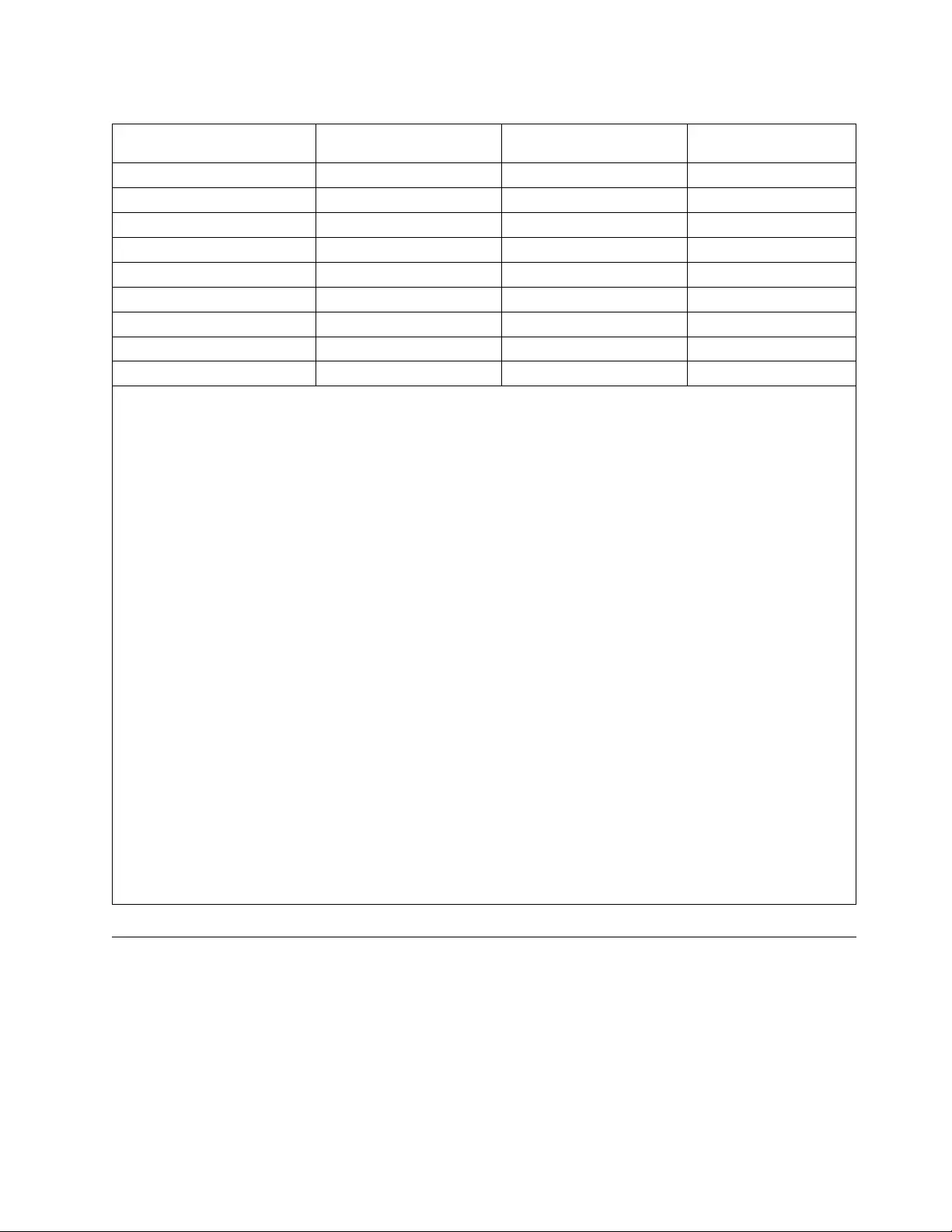
Table 26. IBM SCSI Tape/Medium Changer special files for Solaris
Special file name
BSD compatibility (Note
1) Rewind on Close (Note 2) Compression (Note 3)
/dev/rmt/[0–255]smc (Note 4) N/A N/A N/A
/dev/rmt/[0–255]stn (Note 5) No No No
/dev/rmt/[0–255]stcn (Note 5) No No Yes
/dev/rmt/[0–255]st (Note 5) No Yes No
/dev/rmt/[0–255]stc (Note 5) No Yes Yes
/dev/rmt/[0–255]stbn (Note 5) Yes No No
/dev/rmt/[0–255]stcbn (Note 5) Yes No Yes
/dev/rmt/[0–255]stb (Note 5) Yes Yes No
/dev/rmt/[0–255]stcb (Note 5) Yes Yes Yes
Note:
1. The BSD (b) device special file modifies close behavior for non-rewind devices. If the device is opened for no
rewind on close in non-BSD mode, and if the last command before the device was closed was a read, then the
tape is positioned after the filemark immediately following the last block read. If the device is opened for no
rewind on close in BSD mode, and if the last command before the device was closed was a read, the tape is left
positioned exactly where it was following the last block read. If the device is opened for rewind on close the
BSD mode is not relevant.
2. The no rewind on close (n) device special file does not rewind the tape during a close operation. Otherwise, the
tape is rewound when the device is closed. If the last operation before the device was closed was a write or
write filemark, then enough filemarks is written so that two filemarks follow the data.
For the non-rewind special files, the tapes are positioned between the trailing filemarks before closing. If the
device is then reopened and more data is written, it is separated by a single filemark from the previous data.
3. The compression (c) device special file determines whether the tape device uses built-in hardware compression
while data is stored on the tape. The compression mode of the device can also be set to the wanted state
programmatically through the STIOC_SET_PARM ioctl, regardless of the default compression mode that is
established by the special file that is originally used to open the device.
4. The smc special file is created only for IBM tape systems that provide medium changer capability. For IBM tape
libraries and autoloaders, the smc special file is the only file that is created because the IBMtape device driver
supports only the medium changer portion. It does not support the tape drive portion of these devices. For the
IBM 3490E Magnetic Tape System, there is no smc special file created.
5. Only one st special file can be opened at one time. The smc special file can be opened by itself or with one of
the st type files. The smc special file accepts only medium changer commands. Tape drive commands that are
issued to the medium changer fail, with errno set to 22, invalid argument.
Aside from the normal configuration with the medium changer that answers as a distinct target/LUN pair, some
supported devices can be configured with a nonstandard integrated medium changer that reports at the same
target and LUN as the tape drive. In such a case, both st and smc special files accept a limited subset of medium
changer commands. If you want to use this nonstandard mode, consult the appropriate hardware reference to
determine whether the drive supports such a configuration.
Persistent Naming Support
The device special file names are created by the IBMtape driver in the order that
the tape devices are presented by the Solaris system. Each device special file name
is maintained with the same logical name across reboots, even when an existing
device is powered off or not connected.
However, the logical names of devices can be changed because of the swapping of
connecting cables, HBA mapping changes, tape device driver updates, or other
reasons.
Chapter 6. Solaris Tape and Medium Changer Device Driver 133
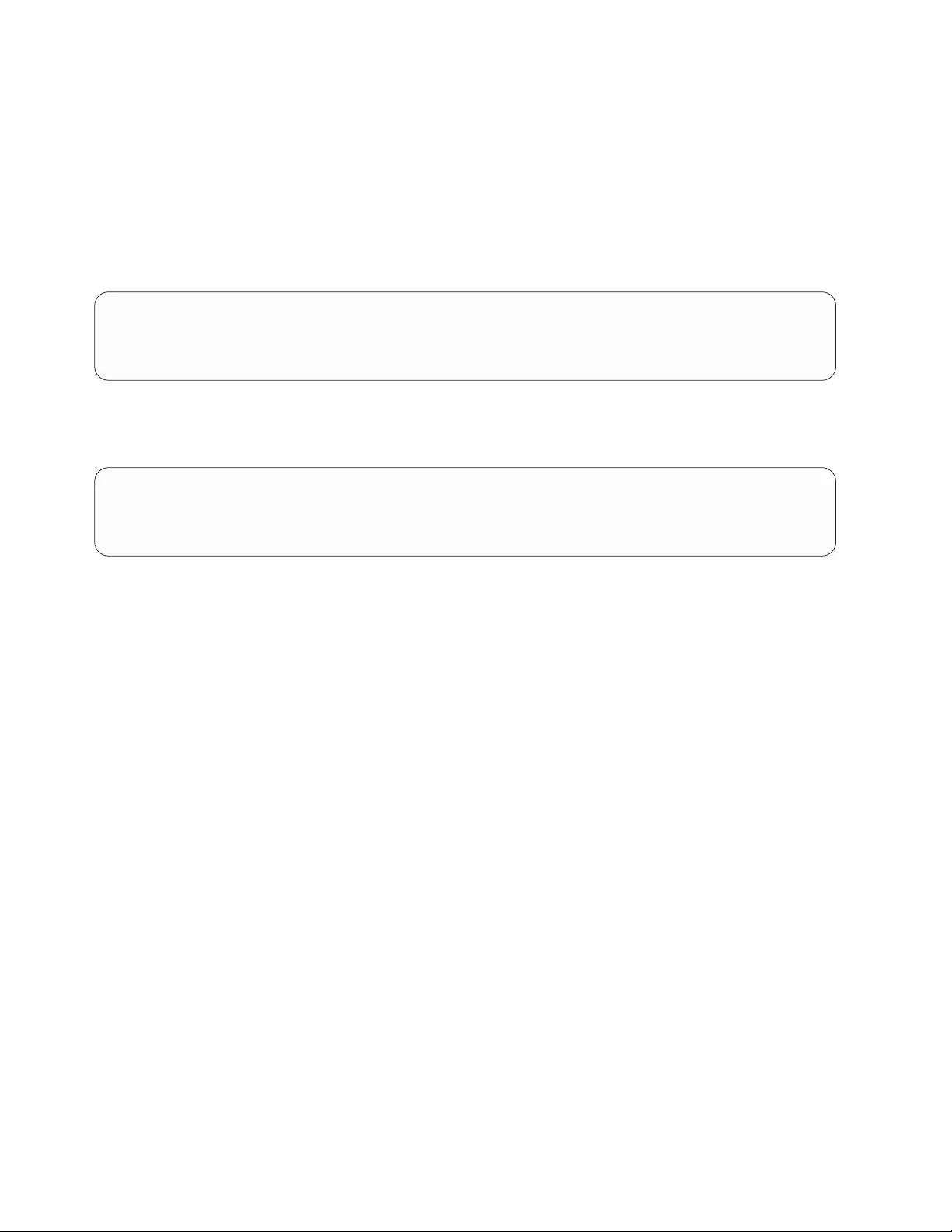
The user can rename the logical name by editing the /etc/devlink.tab system file
for the persistent name binding and reloading the IBMtape driver as follows.
1. Before the persistent name binding, make sure that the IBM tape devices are
configured at the different target and LUN addresses if the devices are attached
on more than one HBA.
The Ultrium 3 tape drive is connected to two Emulex HBAs with the same
address of target 3 and LUN 0 through a switch in the following example. You
must use the HBA utility, follow HBA vendor instructions, or both to
persistently bind the tape devices at the different mapped target and LUN.
# tapelist -l
Inst# Special File Device Serial No TGT/LUN Device Physical Path
------ -------------- ------------- ------------ -------- -------------------------------------
454 /dev/rmt/2st ULT3580-TD3 1210003557 3/0 /devices/pci@6,2000/pci@1/fibre-channel@5/IBMtape@3,0
582 /dev/rmt/8st ULT3580-TD3 1210003557 3/0 /devices/pci@1f,2000/pci@1/fibre-channel@5/IBMtape@3,0
The tape drive is mapped at target 3, LUN 0 on HBA 1 and target 24, LUN 0
on HBA 2 after device persistent binding.
# tapelist -l
Inst# Special File Device Serial No TGT/LUN Device Physical Path
------ --------------- ----------- --------- ---------- ----------------------------------------
454 /dev/rmt/4st ULT3580-TD3 1210003557 3/0 /devices/pci@6,2000/pci@1/fibre-channel@5/IBMtape@3,0
1136 /dev/rmt/7st ULT3580-TD3 1210003557 24/0 /devices/pci@1f,2000/pci@1/fibre-channel@5/IBMtape@18,0
Note: Device persistent binding is not provided on Oracle HBAs, so this
persistent name approach cannot be used with the same physical drive that is
attached to multiple Oracle HBA ports.
2. Start persistent name binding. In this example, the user renames 4st and 7st to
10st and 11st.
a. Create the entry for persistent naming. Determine the target address from
the Device Physical Path in the output of tapelist -l and add the planned
device special file name in the entry. Here, 4st and 7st drives are at 3,0
(target 3, LUN 0) and 18,0 (target 24 (0x18), LUN 0) at the device physical
paths of /devices/pci@6,2000/pci@1/fibre-channel@5/IBMtape@3,0 and
/devices/pci@1f,2000/pci@1/fibre-channel@5/IBMtape@18,0. Add the
address and device file name into the entries:
type=ddi_byte:tape;addr=3,0; rmt/10\M0
type=ddi_byte:tape;addr=18,0; rmt/11\M0
Note:
1) A tab is entered between addr=3,0; and rmt/10\M0.
2) The 0 in the entry is the zero in M0.
3) To avoid conflicts with the current device special files assigned by the
system automatically, be sure to assign a higher number for the
persistent name.
4) The address is w500507630059f007,0 for the tape drive on the Oracle
HBA with the path of /devices/pci@1,0/pci1022,7450@1/
pci1077,141@1/fp@0,0/tape@w500507630059f007,0.
.
b. Add the entry into the /etc/devlink.tab system file.
134 IBM Tape Device Drivers: Installation and User's Guide
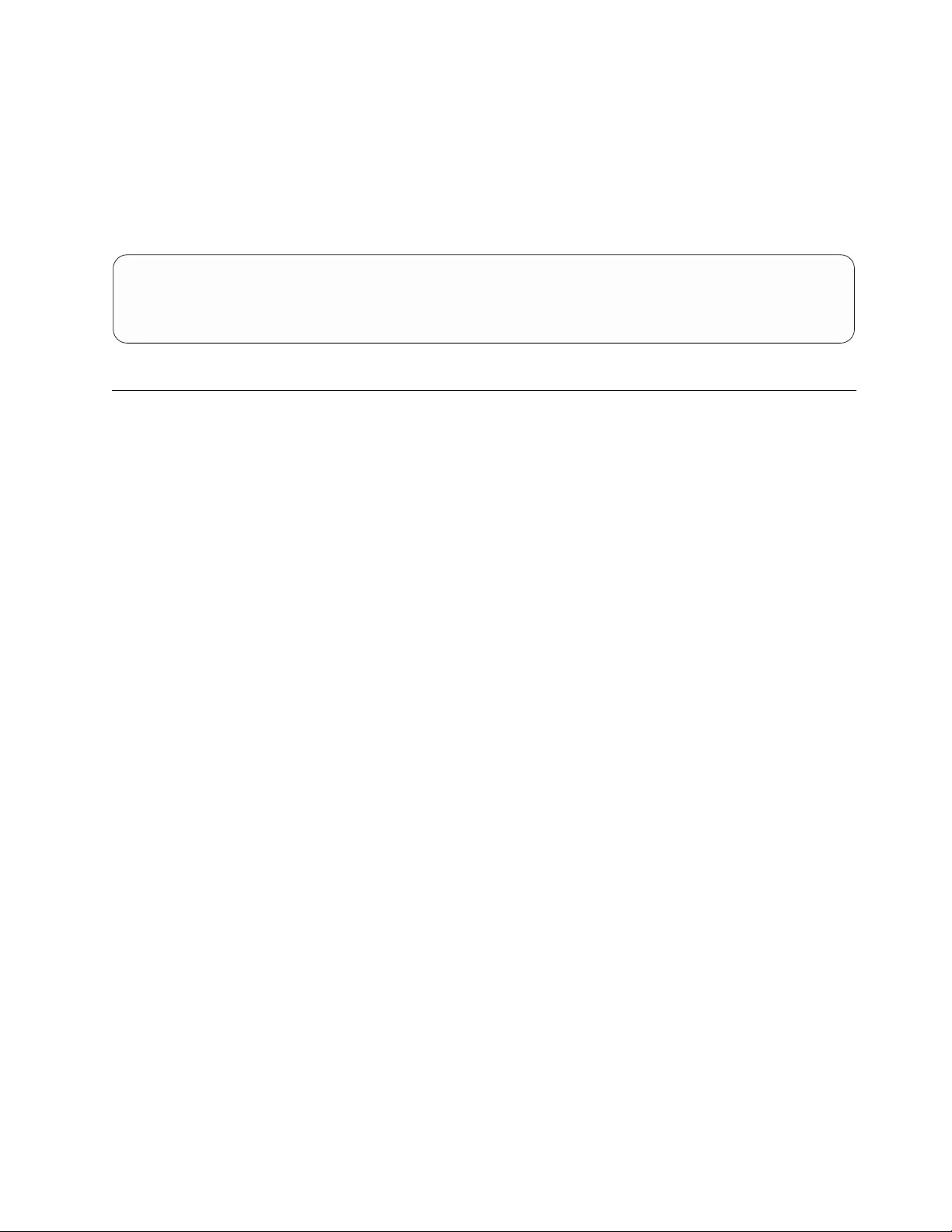
c. Remove existing links that are created by the IBMtape driver from /dev/rmt
by running the # rm command.
d. Run the # devfsadm command without any options to enable IBMtape to
create the new device special file name as defined in the entries in
/etc/devlink.tab. A system reboot is also required if the tape device is
attached on Oracle HBA.
e. Run tapelist to list the device special files.
# tapelist -l
Inst# Special File Device Serial No TGT/LUN Device Physical Path
------ ------------- ------------ ------------- ---------- -------------------------
454 /dev/rmt/10st ULT3580-TD3 1210003557 3/0 /devices/pci@6,2000/pci@1/fibre-channel@5/IBMtape@3,0
1136 /dev/rmt/11st ULT3580-TD3 1210003557 24/0 /devices/pci@1f,2000/pci@1/fibre-channel@5/IBMtape@18,0
Control Path failover support for libraries
Configuring and deconfiguring Path Failover support
Control path failover (CPF) support is enabled automatically by default when the
IBMtape device driver is installed on Solaris system. The Solaris IBMtape device
driver provides a driver configuration parameter failover for you to enable or
disable the library control path failover support. To enable the CPF support for all
of the paths, no action is required. To disable the CPF support for all of the paths
or a particular path, use the following steps.
1. To disable CPF support for all the paths, add and set the failover parameter to
off at the beginning of IBMtape.conf file in the directory of /usr/kernel/drv.
2. To disable a particular path, add and set the failover parameter to Off in the
path entry in IBMtape.conf file. For example, name="IBMtape" class="scsi"
target=3 lun=1 failover=0;
3. Stop the TMD (tape monitor daemon) from running on the system and unload
the IBMtape driver module from the current kernel.
# /opt/IBMtape/tmd -s
# /usr/sbin/rem_drv IBMtape
4. Reload the IBMtape driver module in the kernel and start the daemon.
# /usr/sbin/add_drv -m ' 0666 bin bin' IBMtape
# /opt/IBMtape/tmd
Primary and alternative paths
When the device driver configures a logical device with path failover support
enabled, the first device that is configured always becomes the primary path.
When a second or more logical device is configured with path failover support
enabled for the same physical device, it configures as an alternative path. The
device driver supports up to 16 physical paths for single a device.
The primary and alternative path information can be obtained in the field of "Path
Type" running the /opt/IBMtape/tapelist command output and is similar to the
example in Table 27 on page 136.
Chapter 6. Solaris Tape and Medium Changer Device Driver 135
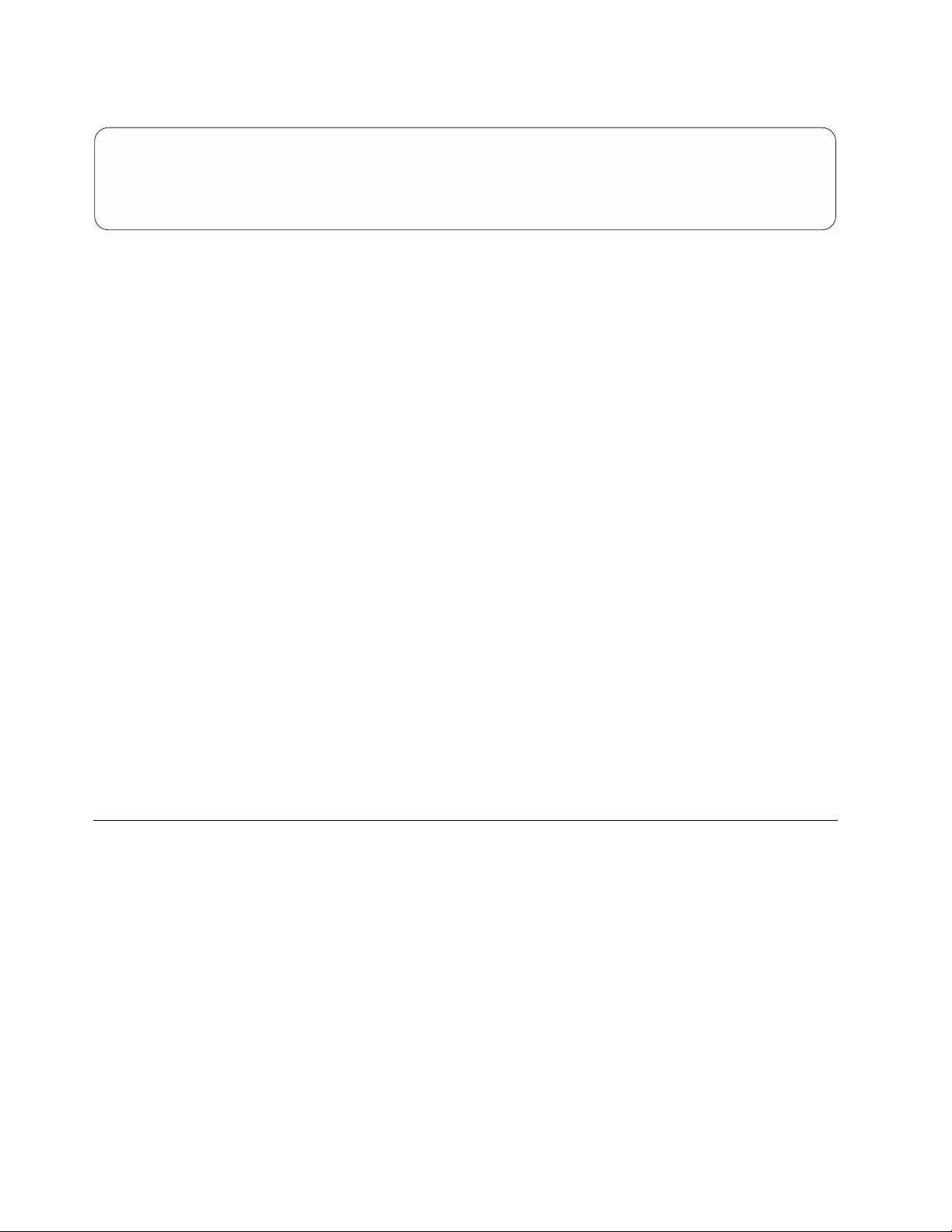
Table 27. Solaris: Example of Control Path failover support command output
#tapelist -1
Inst# Special File Device Serial No TGT/LUN Ucode WWNN WWPN Device Physical Path Path Type
-------------------------------------------------------------------------------------------------------------
686 /dev/rmt/12smc 03584L32 0000000T0039 1/1 402j N/A N/A /devices/pci@If,2000/QLGC,qla@1/IBMtape@1,1 Primary
688 /dev/rmt/14smc 03584L32 0000000T0039 2/1 402j N/A N/A /devices/pci@If,2000/QLGC,qla@1/IBMtape@2,1 Alt_path_1
694 /dev/rmt/26smc 03584L32 0000000T0039 5/1 402j N/A N/A /devices/pci@If,2000/QLGC,qla@1/IBMtape@5,1 Alt_path_2
The labeling of a logical device as either a primary or alternative path is for
information only; it is used to
1. Identify the actual number of physical devices that are configured on the
system and a specific logical device that is associated with them. Only one
logical device is labeled the primary path for each physical device. However,
multiple logical devices can be labeled as an alternative path for the same
devices.
2. Provide information about which logical devices that are configured on the
system have path failover enabled.
Querying primary and alternative path configuration
You can display the primary and alternative path configuration for all devices with
the tapelist utility.
Note: Display the primary and alternative path configuration for any device by
using tape diagnostic and utility functions. Refer to Chapter 9, “IBM Tape
Diagnostic Tool (ITDT),” on page 217.
Disabling and enabling primary and alternative paths
When you install the IBMtape device driver, by default all the available paths for a
physical device are enabled.
Note: Display the primary and alternative path configuration for any device by
using tape diagnostic and utility functions. Refer to Chapter 9, “IBM Tape
Diagnostic Tool (ITDT),” on page 217.
Data Path failover and load balancing support for tape drives
Note: The tape drive failover feature code must be installed before the DPF for
IBM Ultrium tape drive is enabled in the Solaris IBMtape device driver. Refer to
“Automatic failover” on page 5 to determine which feature code is required for
your machine type.
Configuring and deconfiguring Path Failover support
Path failover support for tape drives is enabled automatically when the device
driver with the version of IBMtape.4.2.1.0 or later is installed. It is disabled by
default at the previous version. When path failover support is enabled for a logical
device, it remains set until the device is deleted or the support is deconfigured.
The path failover setting is retained even if the system is rebooted. Path failover
support can be enabled on all configured devices at one time, or it can be enabled
136 IBM Tape Device Drivers: Installation and User's Guide
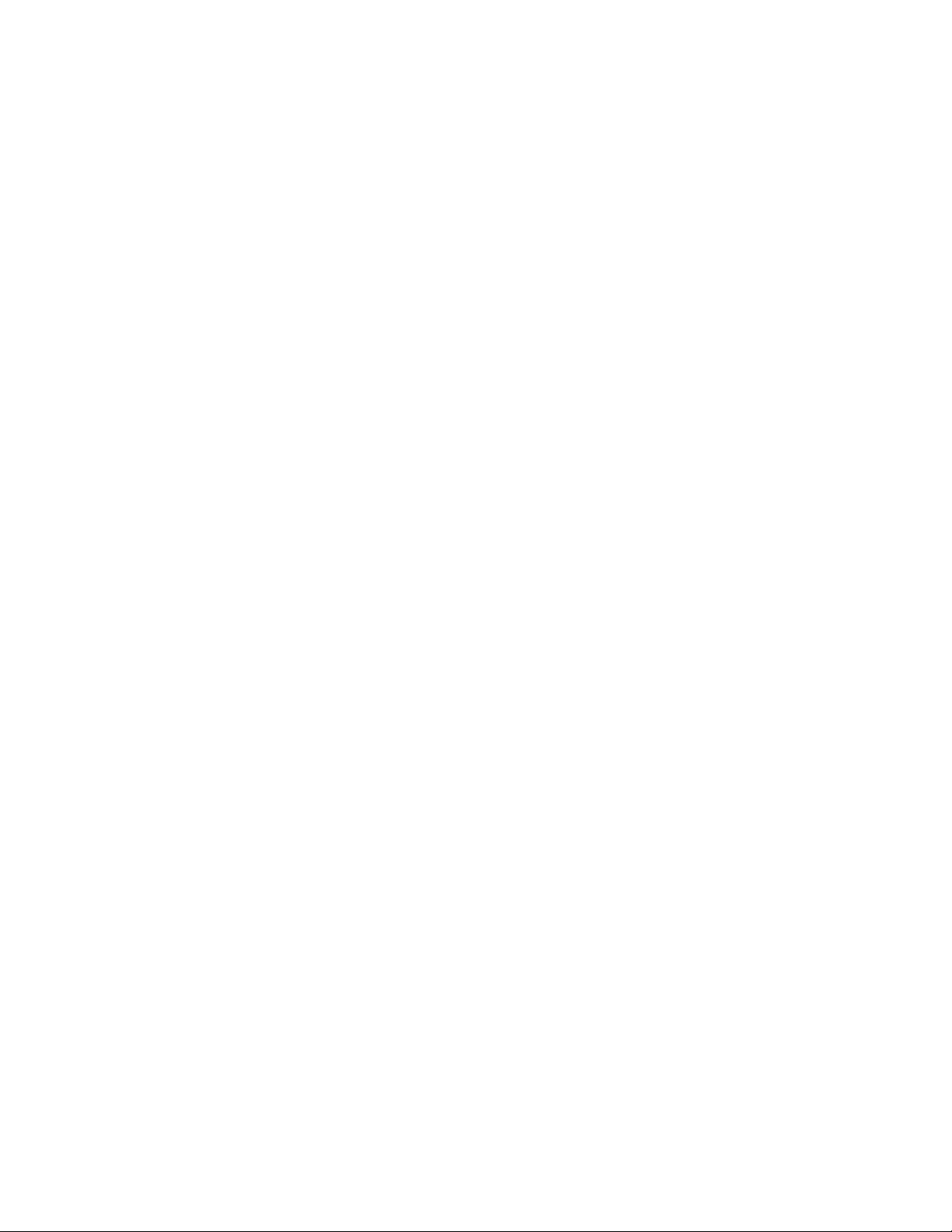
or disabled selectively by logical device. It might be desirable at times to configure
some, but not all, logical paths to a device with the support enabled. Follow the
steps to enable the DPF support:
1. To enable the support globally on all currently configured devices, add an entry
of dpf_support=1 at the beginning of the IBMtape.conf file, such as
dpf_support=1;
2. Or, to enable a particular path, add the parameter dpf_support and turn it on
in the path entry in the IBMtape.conf file. For example,
name="IBMtape" class="scsi" target=3 lun=0 dpf_support=1;
3. For the IBM Ultrium tape drive, you must enter the DPF feature keys in the
parameter dpf_keys at the beginning of the IBMtape.conf file in the directory
/usr/kernel/drv. For example,
dpf_keys="A729E60F7B119411, C7A0B9ef2c1a4360, a729e60f7b118460";
Note:
a. The parameter dpf_keys is in the format “key1, key2, key3, ...... ”. Each key
is 16 characters long with a comma "," and a space " ". The IBMtape driver
supports up to 36 dpf keys.
b. DPF keys do not need to be added in IBMtape.conf if you are running the
latest drive code on Ultrium 3 and Ultrium 4 drives.
4. Stop the TMD (tape monitor daemon) running on the system and unload the
IBMtape driver module from the current kernel.
# /opt/IBMtape/tmd -s
# /usr/sbin/rem_drv IBMtape
5. Reload the IBMtape driver module in the kernel and start the daemon.
# /usr/sbin/add_drv -m ’0666 bin bin’IBMtape
# /opt/IBMtape/tmd
This action deconfigures all devices to add the parameter dpf_support=0 in the
IBMtape.conf file, and reboot the system or deconfigure and reconfigure all
devices. For example,
1. To disable the support globally on all currently configured devices, add the
entry dpf_support=1 at the beginning of the IBMtape.conf file.
# dpf_support=0;
2. Stop the TMD (tape monitor daemon) from running on the system and unload
the IBMtape driver module from the current kernel.
# /opt/IBMtape/tmd -s
# /usr/sbin/rem_drv IBMtape
3. Reload the IBMtape driver module in the kernel and start the daemon.
# /usr/sbin/add_drv -m ’0666 bin bin’IBMtape
# /opt/IBMtape/tmd
To disable the support on a single logical device, follow these steps.
1. To enable the support globally on all currently configured devices, add an entry
dpf_support=1 at the beginning of the IBMtape.conf file, such as
dpf_support=1;
2. To disable a particular path, add the parameter dpf_support and turn it off in
the path entry in the IBMtape.conf file. For example,
name="IBMtape" class="scsi" target=3 lun=0 dpf_support=0;
3. Stop the TMD (tape monitor daemon) running on the system and unload the
IBMtape driver module from the current kernel.
Chapter 6. Solaris Tape and Medium Changer Device Driver 137
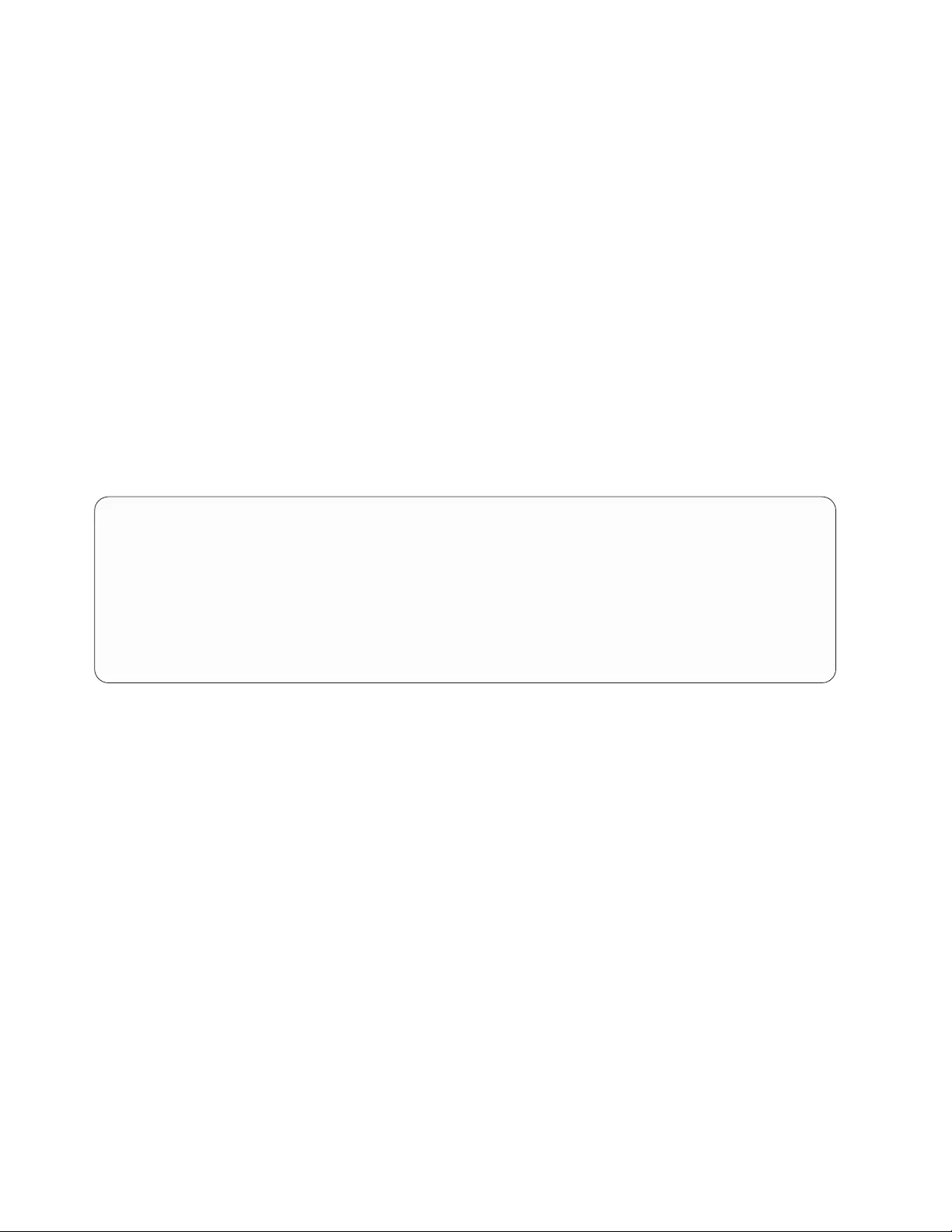
# /opt/IBMtape/tmd -s
# /usr/sbin/rem_drv IBMtape
4. Reload the IBMtape driver module in the kernel and start the daemon.
# /usr/sbin/add_drv -m ’0666 bin bin’IBMtape
# /opt/IBMtape/tmd
Primary and alternative paths
When the device driver configures a logical device with path failover support
enabled, the first device that is configured always becomes the primary path.
When a second logical device is configured with path failover support enabled for
the same physical device, it configures as an alternative path. A third logical device
is configured as the next alternative path, and so on. The device driver supports
up to 16 physical paths for a single device.
For example, if 0st (port 0 of 3592) is configured first, then 5st (port 1), 18st (port
1), and 21st (port 0) to the two HBAs through a switch (here, WWPN
5005076302400127 from port 0 and 5005076302800127 from port 1), the
/opt/IBMtape/tapelist command output is similar to the example in Table 28.
Table 28. Example of Data Path failover support command output
#tapelist -1
Inst# Special File Device Serial No TGT/LUN Ucode WWNN WWPN
Device Physical Path Path Type
--------------------------------------------------------------------------------------------------
685 /dev/rmt/0st 03592J1A 000001300168 1/0 04CE 5005076302000127 5005076302400127
/devices/pci@1f,2000/QLGC,qla@1/IBMtape@1,0 Primary
697 /dev/rmt/5st 03592J1A 000001300168 7/0 04CE 5005076302000127 5005076302800127
/devices/pci@1f,2000/QLGC,qla@1/IBMtape@7,0 Alt_path_1
666 /dev/rmt/18st 03592J1A 000001300168 1/0 04CE 5005076302000127 5005076302800127
/devices/pci@1f,4000/JNI,FCR@2/IBMtape@1,0 Alt_path_2
670 /dev/rmt/21st 03592J1A 000001300168 3/0 04CE 5005076302000127 5005076302400127
/devices/pci@1f,4000/JNI,FCR@2/IBMtape@3,0 Alt_path_3
The labeling of a logical device as either a primary or alternative path is for
information only, to
1. Be able to identify the actual number of physical devices that are configured on
the system and a specific logical device that is associated with them. Only one
logical device is labeled the primary path for each physical device. However,
many (multiple) logical devices might be labeled as an alternative path for the
same devices.
2. Provide information about which logical devices configured on the system have
path failover support enabled.
Querying primary and alternative path configuration
You can display the primary and alternative path configuration for all devices with
the tapelist utility.
Note: Display the primary and alternative path configuration for any device by
using tape diagnostic and utility functions. Refer to Chapter 9, “IBM Tape
Diagnostic Tool (ITDT),” on page 217.
138 IBM Tape Device Drivers: Installation and User's Guide
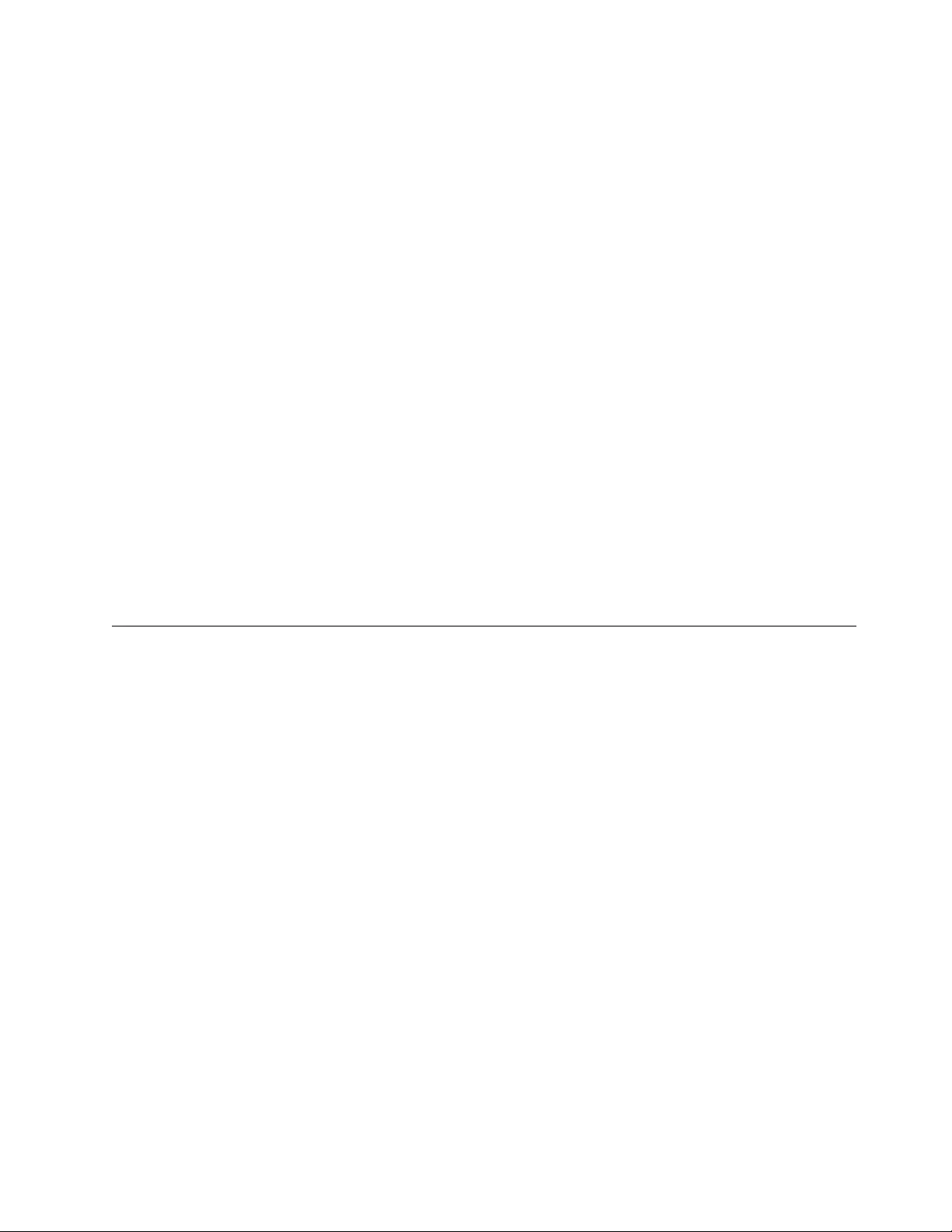
Disabling and enabling primary and alternative paths
When you enter the parameter dpf_support in the IBMtape.conf file and install the
IBMtape device driver, all the available paths for a physical device are enabled.
1. Add the parameter of dpf_support and turn it off in the path entry in
IBMtape.conf file. For example,
name="IBMtape" class="scsi" target=3 lun=0 dpf_support=0
2. Stop the TMD (tape monitor daemon) from running on the system and unload
the IBMtape driver module from the current kernel.
# /opt/IBMtape/tmd -s # /usr/sbin/rem_drv IBMtape
3. Reload the IBMtape driver module in the kernel and start the daemon.
# /usr/sbin/add_drv -m ' 0666 bin bin' IBMtape
# /opt/IBMtape/tmd
To enable a path from a disabled state, you can run the following steps.
1. Add the parameter of dpf_support and turn it off in the path entry in
IBMtape.conf file. For example,
name="IBMtape" class="scsi" target=3 lun=0;
2. Stop the TMD (tape monitor daemon) from running on the system and unload
the IBMtape driver module from the current kernel.
# /opt/IBMtape/tmd -s
# /usr/sbin/rem_drv IBMtape
3. Reload the IBMtape driver module in the kernel and start the daemon.
# /usr/sbin/add_drv -m ' 0666 bin bin' IBMtape
# /opt/IBMtape/tmd
System-managed encryption
Device driver configuration
System-Managed Encryption can be set on global or a specific tape drive in
IBMtape.conf in /usr/kernel/drv. There are two new configuration parameters
added for encryption.
vsys_encryption_proxy “ON/OFF” Use System Encryption FCP Proxy Manager
vsys_encryption_write “OFF/ON/CUSTOM” System Encryption for Write
Commands at BOP
The sys_encryption_proxy parameter enables device driver system-managed
encryption for a tape drive by setting the value to ON (default set).
The sys_encryption_write parameter controls if the device driver can set the tape
drive to encryption enabled for write commands. When set to OFF, the tape drive
uses encryption for read operations; write operations do not use encryption. When
set to ON, the tape drive uses encryption for both read/write operations. When set
to CUSTOM, the device driver does not modify current tape drive setting. The
custom setting is intended for applications by using system-managed encryption to
control write encryption without device driver intervention. The parameter is set to
“CUSTOM” by default.
Note: If sys_encryption_write is set to ON, an application cannot open a tape
drive by using the append mode.
Chapter 6. Solaris Tape and Medium Changer Device Driver 139
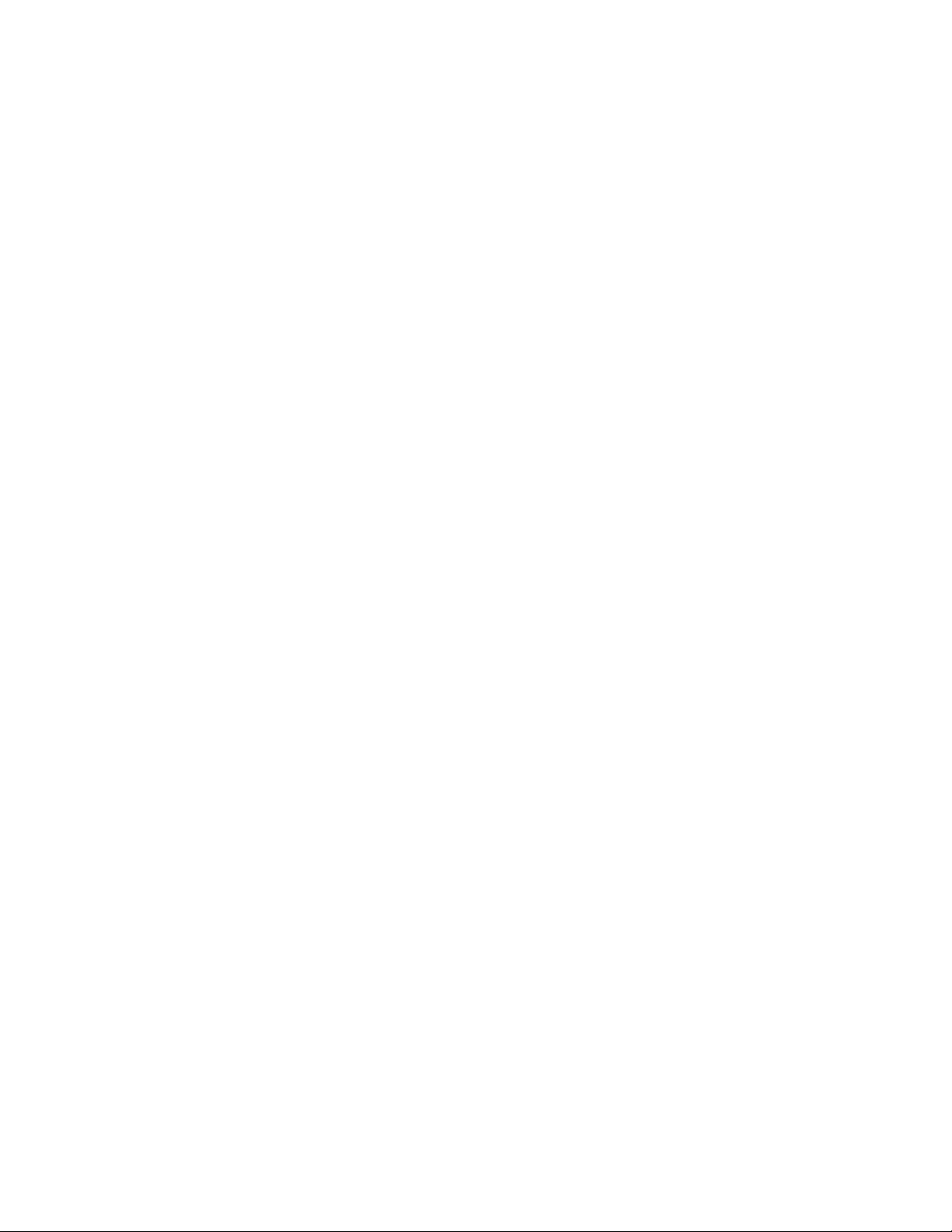
To make a global setting to enable SME in IBMtape.conf:
sys_encryption_write=1; # System Encryption for Write Commands at BOP
To enable SME for a particular target
vname="IBMtape"
vclass="scsi"
vtarget=0
vlun=0
vblock_size=0
vbuffering=1
vimmediate=0
vtrailer=0
vsili=0
vsys_encryption_write=1;
To disable SME in a particular target
vname="IBMtape"
vclass="scsi"
vtarget=0
vlun=0
vblock_size=0
vbuffering=1
vimmediate=0
vtrailer=0
vsili=0
vsys_encryption_proxy=0;
Querying tape drive configuration
Querying tape drive configuration is a tape diagnostic and utility function. Refer to
Chapter 9, “IBM Tape Diagnostic Tool (ITDT),” on page 217.
Testing data encryption configuration and connectivity
A data encryption test is available to validate the ibmekm.conf file server entries
and test tape drive to server connectivity operations.
This test is a tape diagnostic and utility function. Refer to Chapter 9, “IBM Tape
Diagnostic Tool (ITDT),” on page 217.
Field support information
When encryption failures require field support or development analysis, run the
/opt/IBMtape/diags_info script to generate a file of diags.out. Tape drive dumps
and EKM server logs might be needed in addition to this information.
140 IBM Tape Device Drivers: Installation and User's Guide
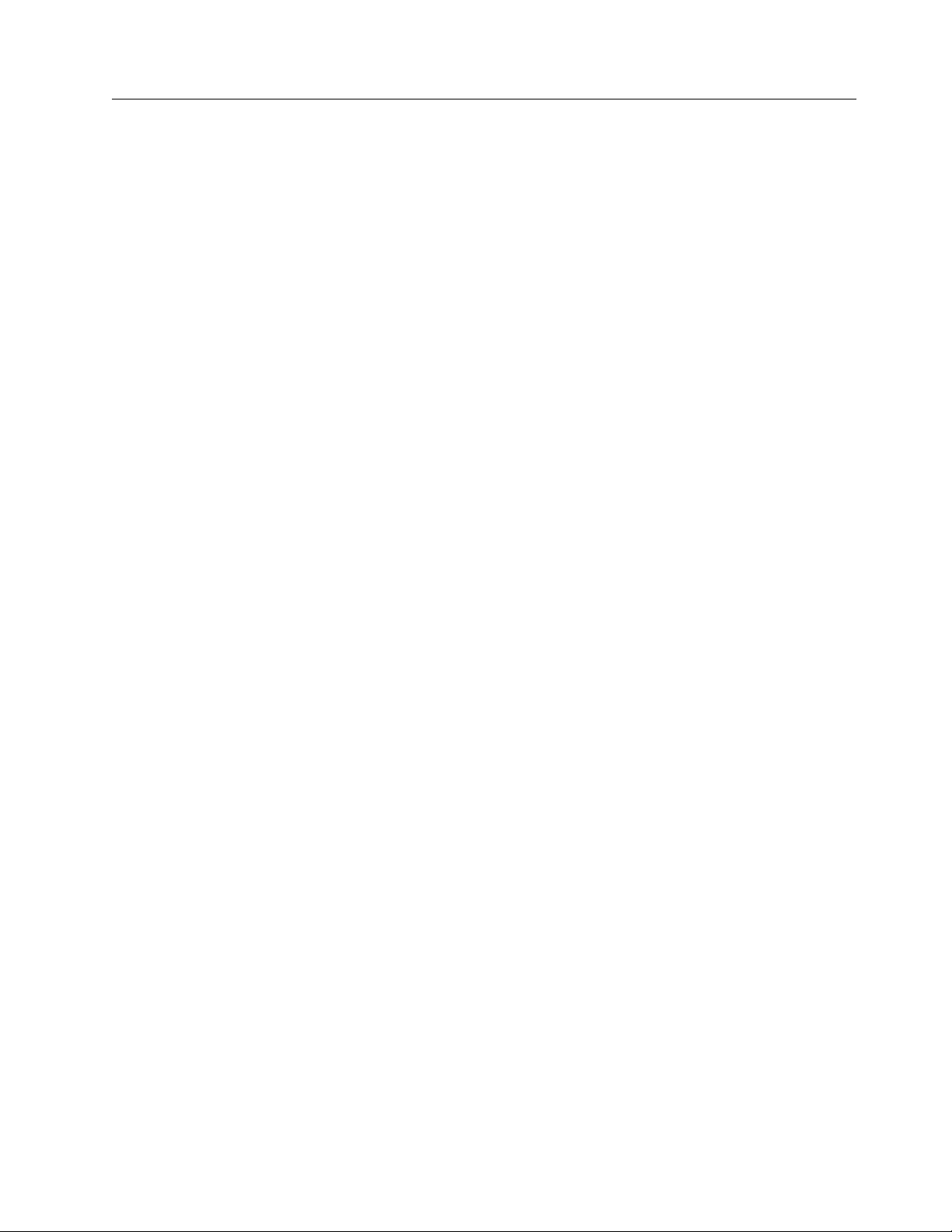
Problem determination
The following sections describe the service and diagnostic aids that are part of the
IBM SCSI Tape and Medium Changer Device Driver for Solaris package.
Procedures for verifying correct installation of the device, basic problem
determination guidelines, and outlines of the utility program included with the
IBMtape package are included.
Functional verification
If you wish to verify that the installation of the IBM SCSI Tape and Medium
Changer Device Driver for Solaris package was successful, follow these steps.
1. Enter this command to verify that installation was successful.
/usr/bin/pkginfo IBMtape
The following information must be displayed.
system IBMtape IBM SCSI Tape & Medium Changer Device Driver x.x.x.x
where x.x.x.x is the version of the device driver.
2. To verify that device driver support for a specific IBM tape system that is
attached to the system is functioning correctly, enter the following command.
/opt/IBMtape/tapelist -f /dev/rmt/nst
substituting for nthe number that is associated with the device special file
assigned to the IBM tape system that you want to check. Listing the contents of
the /dev/rmt directory (by using the ls command) can be helpful in
determining the correct special file name. For medium changer devices, the
special file name /dev/rmt/nsmc must be used.
The following information is displayed.
IBM Tape Device Information :
Instance : 202
Special File : /dev/rmt/13st
Device : ULT3580-TD5(fh)
Serial Number : 1013000306
TGT/LUN : 5/0
Ucode : z1B8
World Wide NN : 500507630019F00B
World Wide PN : 500507630059F00B
Dev Phy Path : /devices/pci@6,2000/fibre-channel@1/IBMtape@5,0
Path Type : N/A
Path Type : N/A
3. To verify that the IBMtape device driver is loaded in kernel memory, enter the
following command.
/usr/sbin/modinfo | /usr/bin/grep IBMtape
The following information is displayed.
165 f5f10000 15c0s 109 1 IBMtape (IBM SCSI Tape/Medium Changer DD)
The first five fields that are shown probably do not match your specific output.
The fields indicate the ID, load address, size, major number, and revision for the
IBMtape device driver and vary from machine to machine
Sense data logging
When the tape drive responds with a CHECK CONDITION status and associated
sense keys of 0x1 (Recovery Error), 0x3 (Medium Error), 0x4 (Hardware Error), and
Chapter 6. Solaris Tape and Medium Changer Device Driver 141
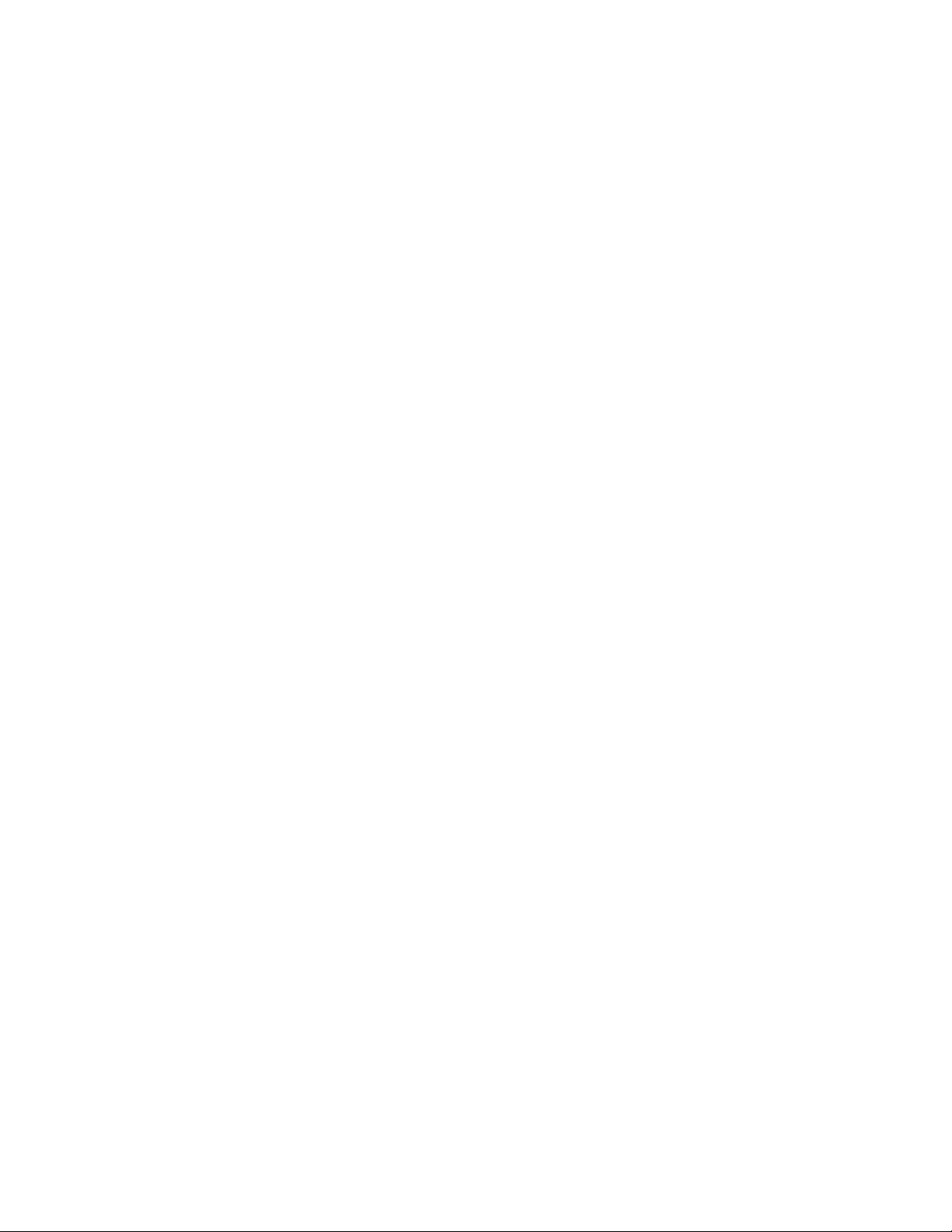
0xB (Aborted Command) for a hardware or medium error, the sense data is logged
in to the system log file (typically /var/adm/messages).
Installation problems
If you are experiencing problems with installation of the IBM SCSI Tape and
Medium Changer Device Driver for Solaris package, the following information
might help. If you cannot solve the problems after the following is checked, contact
the appropriate IBM service representative.
vIf you receive the following message during installation,
drvconfig: System call ’modctl_modconfig’failed:
No such device or address.
Warning: Driver (IBMtape) configuration failed.
System could not install driver.
it indicates that the IBMtape device driver was not loaded because it did not
detect the presence of any supported IBM devices on the SCSI bus. Verify that
SCSI adapter device driver support is installed and configured correctly. Verify
that the IBM tape subsystem is connected properly to the SCSI bus, which is
powered On, and online. It is not necessary for the tape drive to have a
cartridge that is loaded to be recognized by the IBMtape device driver.
vIf you cannot open an IBM device, verify that you are using the correct special
file. The IBM tape special files are of the form *st* in the /dev/rmt directory. The
IBM medium changer special files are of the form *smc in the /dev/rmt
directory. Ensure that the Solaris native tape device driver (st) is not contending
for the same IBM device. Consult the st.conf file in the /kernel/drv directory
and comment out conflicting stanzas.
Tape monitor daemon (tmd)
The Tape Monitor Daemon is introduced in the version of IBMtape.4.0.9.2 or later.
It is designed to run concurrently with the IBMtape driver. It automatically
retrieves and stores the IBM tape drive diagnostic information (drive dump) into
the /var/opt/IBMtape directory. The daemon is automatically started when the
driver is installed, even when no tape device is attached on the system. An entry
name="IBMtape" parent="pseudo" instance=16383; is also entered into the
configuration file of /usr/kernel/drv/IBMtape.conf automatically for the daemon
during the IBMtape driver installation.
The following options can be used to configure the tape monitor daemon, running
it on the command line. Most options can also be specified in the /etc/tmd.conf
configuration file. However, the command line options override any configuration
file options.
-s Stop any currently running instance of the tape monitor daemon.
-r Restart the tape monitor daemon and reload all configuration settings.
-d Turn on drive error diagnostic retrieval and storage.
This option is enabled by default.
-D Turn off drive error diagnostic retrieval and storage.
-p <directory> Specify an alternate directory for the storage of
drive diagnostic information. Default directory is /var/opt/IBMtape
-l <filename> Specify a file for writing daemon related log messages.
By default, the tmd only writes status information to the syslog file of
/var/adm/messages.
-y Turns off writing log messages to syslog.
-z Turn off compression. By default, the tmd will use a form of file compression
to reduce the size of stored diagnostic information.
142 IBM Tape Device Drivers: Installation and User's Guide
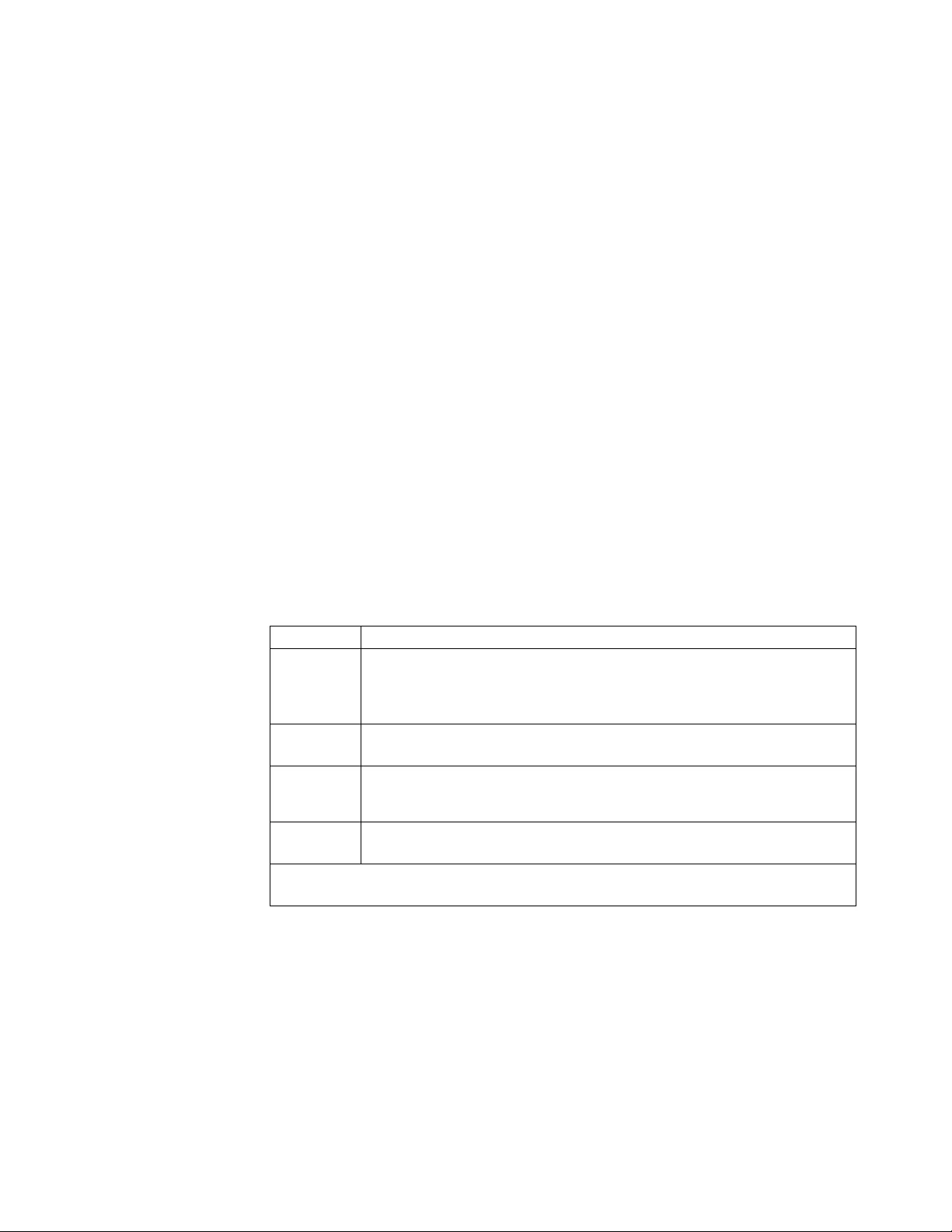
The file name of dump presents some useful information. An example of the dump
file is
IBMtape.000001300148.2004-04-09-14:54:14.dump.gz
Here, 000001300148 represents the serial number of the tape device,
2004-04-09-14:54:14 is the time stamp for the dump retrieval.
A message is also logged in the syslog file of /var/adm/messages after a drive
dump is retrieved by tmd. For example,
Apr 9 14:54:21 Java tmd[3279]: Drive dump saved to /var/opt/IBMtape
IBMtape.000001300148.2004-04-09-14:54:14.dump.
Tracing facility
IBMtape incorporates a tracing facility that is useful for completing problem
determination. The tracing facility logs diagnostic information to
/var/adm/messages based on the control variable IBM_trace. Refer to “Setting the
IBM_trace level for static tracing” on page 145 for instructions on how to set the
trace value.
IBM_trace values range from 0-13 and result in posted messages as shown in
Table 29. Postings are cumulative, so trace level 3 also posts items for levels 2, 1,
and 0. A trace value of 2 or 3 is suitable for most normal production environments,
with little or no degradation of throughput. IBM_trace values of 4 and higher
increasingly degrade performance and generally is used only when directed by
IBM support personnel.
Table 29. Solaris: tracing facility
Trace level Items traced
0 Severe error conditions only. For installations with small /var file systems,
this setting can prevent filling the file system unexpectedly. However, this
setting might be at the cost of not recording messages that are related to
serious device or system environment errors.
1 Device sense data. Sense data can help in diagnosing the source of
unexpected error conditions.
3 Device opens and closes,
Decoded SCSI command, sense key, ASC and ASCQ for sense data.
4–13 Increasingly verbose tracing information. These tracing levels are useful only
to IBMtape developers.
Note: IBMtape earlier than Version 4.0.2.7 had only IBM_trace values 0–4. Message content
and selection differed significantly from current IBMtape versions.
By default, system error messages, including IBMtape trace messages, are placed
in /var/adm/messages. If your installation modified /etc/syslog.conf to redirect
system error messages, IBMtape tracing is handled as other kernel messages. Refer
to the syslog.conf man page and the comments in syslog.conf for information
about the system logging operation. Changes made to syslog.conf take effect after
the next system restart.
The following shows trace level 2 output, with system date and time stamps
removed. Device instance 390 is opened on the first line. The device minor number
12450 is decoded and shows that the SCSI medium changer (smc) special file was
opened.
Chapter 6. Solaris Tape and Medium Changer Device Driver 143
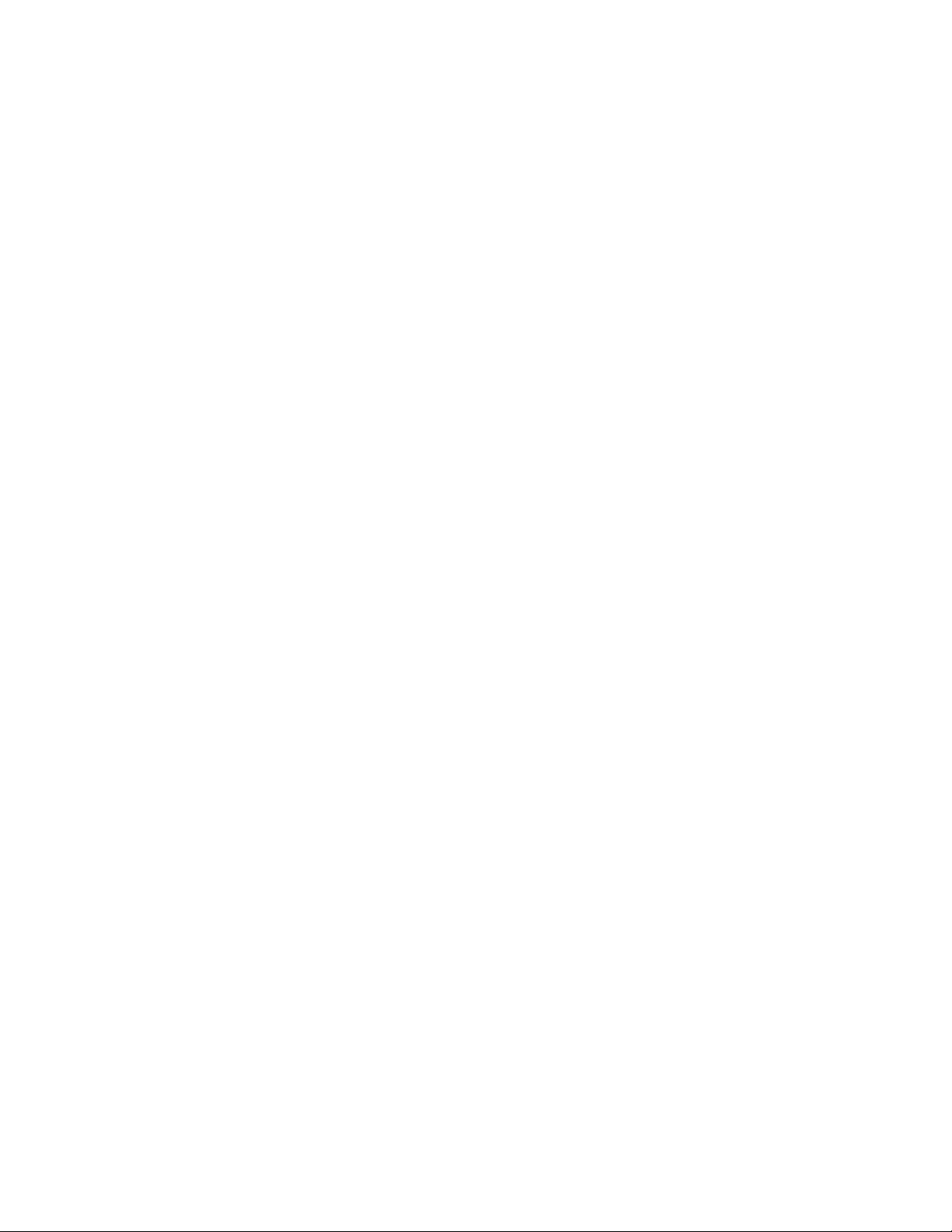
The second line decodes selected fields from the sense data that follows it. The
decoded information shows that sense data was generated during a Move Medium
command. Looking up the decoded Sense Key/ASC/ASCQ combination in the
3590 hardware reference, we find that the command failed because the move from
location was empty. The actual sense data follows the decoded fields.
Note: Solaris, rather than printing multiple 16-byte lines of hexadecimal zeros,
prints only the first such line, followed by a repeat count.
IBMtape(390) _open: 374 Inst 390, Minor 12450 (smc), Flags 0x5,
TL 2/0/0, 4.0.2.8
IBMtape(390) check_sense: cmd 0xa5(move_medium), key/asc/ascq 0x5/3b/e,
defer 0, retry 0, rc 22
IBMtape(390) 03590B11 SENSE DATA:
IBMtape(390) 70 0 5 0 0 0 0 58 0 0 0 0 3b e ff 2
IBMtape(390) 0 20 1 40 a 9 1 0 0 0 0 0 0 0 a5 0
IBMtape(390) 0 0 0 0 0 0 0 0 0 0 0 0 0 0 0 0
last message repeated 1 time
IBMtape(390) 0 0 0 0 0 0 0 0 36 33 39 20 20 20 20 0
IBMtape(390) 0 0 0 0 0 0 0 0 0 0 0 0 0 0 0 0
IBMtape(390) _close: Inst 390, Minor 12450 (smc), Flags 0x5, exit(0)
In the next example, the device open line shows that a tape drive (drv) device
special file was opened. The sense data for device instance 292 was generated
during a space operation. The Sense Key/ASC/ASCQ shows that a filemark was
encountered during the space.
IBMtape(292) _open: 554 Inst 292, Minor 9412 (drv), Flags 0x5,
TL 2/0/0, 4.0.2.8
IBMtape(292) check_sense: cmd 0x11(space), key/asc/ascq 0x0/0/1,
defer 0, retry 0, rc 5
IBMtape(292) 03570B02 SENSE DATA:
IBMtape(292) f0 0 80 0 0 0 1 48 0 0 0 0 0 1 ff a
IBMtape(292) c4 b1 0 20 0 5 1 91 0 34 0 0 0 0 11 0
IBMtape(292) 0 0 0 0 0 0 0 0 0 0 0 0 0 0 0 6
IBMtape(292) 6f 28 0 ad 73 32 0 0 0 0 0 0 0 0 0 0
IBMtape(292) 0 0 0 0 0 0 20 0 31 42 41 20 20 20 20 0
IBMtape(292) _close: Inst 292, Minor 9412 (drv), Flags 0x5, exit(0)
Finally, the sense data for device instance 230, a tape drive, occurred during a test
unit ready and indicates that no tape is loaded in the drive.
IBMtape(230) _open: 728 Inst 230, Minor 7366 (drv), Flags 0x5,
TL 2/0/0, 4.0.2.8
IBMtape(230) check_sense: cmd 0x0(test_unit_ready),
key/asc/ascq 0x2/3a/0, defer 0, retry 0, rc 5
IBMtape(230) 03570B02 SENSE DATA:
IBMtape(230) 70 0 2 0 0 0 0 48 0 0 0 0 3a 0 ff 2
IBMtape(230) c4 8 0 30 0 6 1 40 0 0 0 0 0 0 0 0
IBMtape(230) 0 0 0 0 0 0 0 0 0 0 0 0 0 0 0 0
last message repeated 1 time
IBMtape(230) 0 0 0 0 0 0 0 0 31 42 41 20 20 20 20 0
IBMtape(230) _close: Inst 230, Minor 7366 (drv), Flags 0x5, exit(0)
You can match an instance number with its corresponding device special file in
two steps.
1. Find the instance number in /etc/path_to_inst.
$ grep 292 /etc/path_to_inst
"/pci@6,4000/scsi@2,1/IBMtape@2,0" 292 "IBMtape"
2. List long the contents of /dev/rmt and search for the path name you found in
the previous step.
144 IBM Tape Device Drivers: Installation and User's Guide
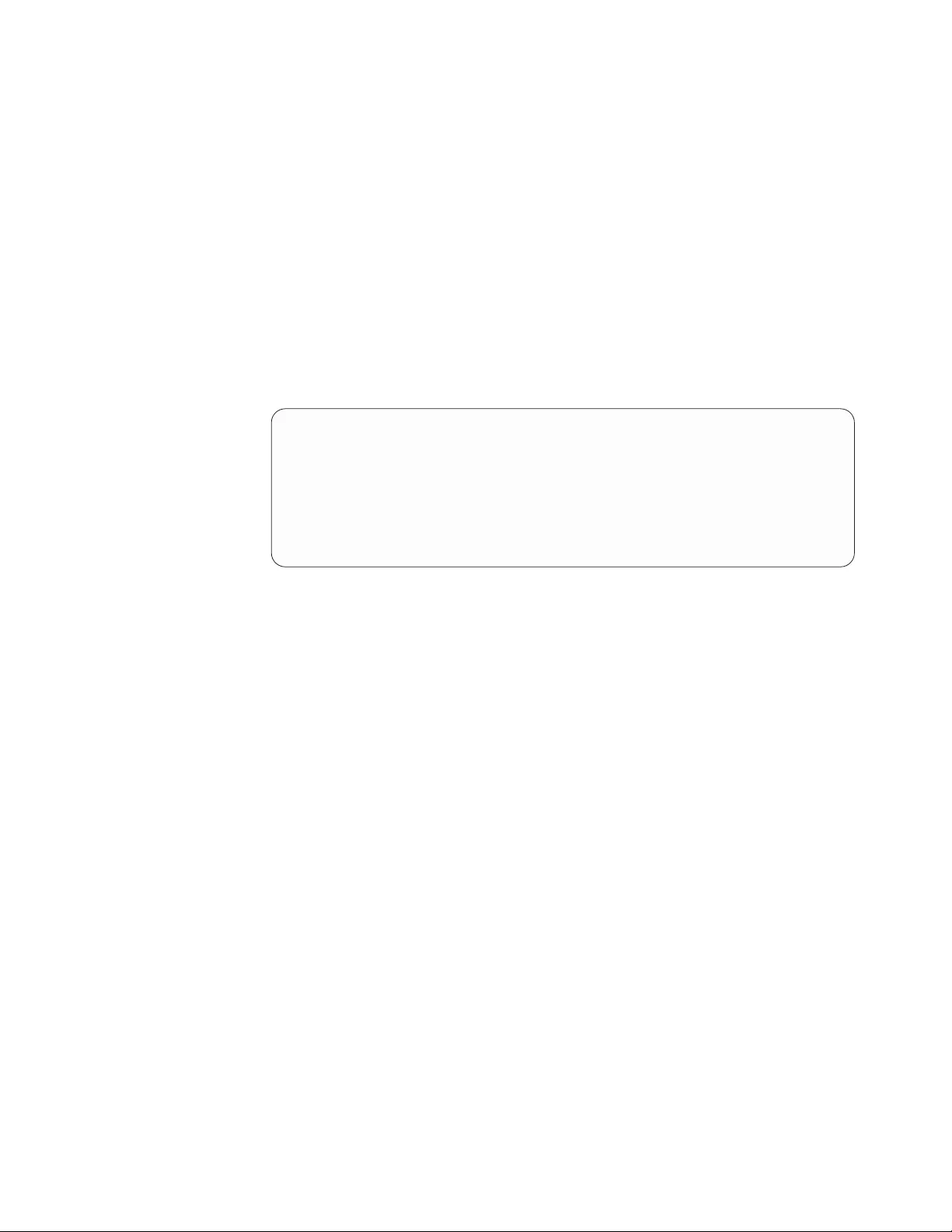
$ ls -l /dev/rmt | grep "/pci@6,4000/scsi@2,1/IBMtape@2,0"
lrwxrwxrwx 1 root other 48 Aug 26 11:49 8st ->
../../devices/pci@6,4000/scsi@2,1/IBMtape@2,0:st
lrwxrwxrwx 1 root other 49 Aug 26 11:49 8stb ->
../../devices/pci@6,4000/scsi@2,1/IBMtape@2,0:stb
In this example, /dev/rmt/8st, /dev/rmt/8stb, and so on, are symbolic links to the
device special files that are associated with device instance 292.
Dynamic tracing utility
A dynamic tracing utility named tapedtrc is introduced in the IBMtape.4.1.6.0 or
later driver. It is used to dynamically set, reset, start, stop, and query IBMtape
tracing at any time for debugging use. The program is in the/opt/IBMtape
directory, with the tracing level set to 0 by default.
Use the tapedtrc program from the command line as follows.
/opt/IBMtape/tapedtrc [option]
options:
[set] - Set IBMtape trace level and/or start the tracing
[set] level - Set trace to a particular trace level
[get] - Query the current IBMtape trace level
[start] - Start IBMtape tracing
[stop] - Stop IBMtape tracing without the trace level reset
[clean] - Stop the IBMtape tracing and reset IBMtape trace
level to 0
[help] - IBM tapedtrc help menu
Setting the IBM_trace level for static tracing
The user can still enable or disable static IBMtape tracing and set the IBM trace
level in /etc/system or run the adb system command. The host is required to reboot
to enable or disable the tracing when the trace level is set in /etc/system. The
IBMtape driver must be loaded in the kernel. If the tracing is enabled or disabled
by using the adb command, the tracing starts or stops at the next device open.
The default value for IBM_trace is zero (0). You can define another IBM_trace value
by placing an entry in /etc/system so that IBM_trace is set at each restart. For
example, this entry in /etc/system sets IBM_trace to 2 at each restart.
set IBMtape:IBM_trace = 2
When IBM_trace is set in /etc/system, it affects tracing during driver loading,
initialization, and operation.
You can also set or modify the IBM_trace value manually in an adb session.
Because the driver must already be loaded and initialized before this method is
used, the trace value that is set is active only during driver operation.
In this sample session, ksh> is a shell prompt, and adb> is the adb session prompt.
Commands that you enter are in boldface. Explanatory comments follow number
signs (#) or exclamation and number sign pairs (!#). Text lines without a prefix are
adb session responses to commands.
#
# Start adb session and set session prompt.
ksh> adb -P "adb> " -k -w /dev/ksyms /dev/mem
physmem 7c5e
!#
Chapter 6. Solaris Tape and Medium Changer Device Driver 145
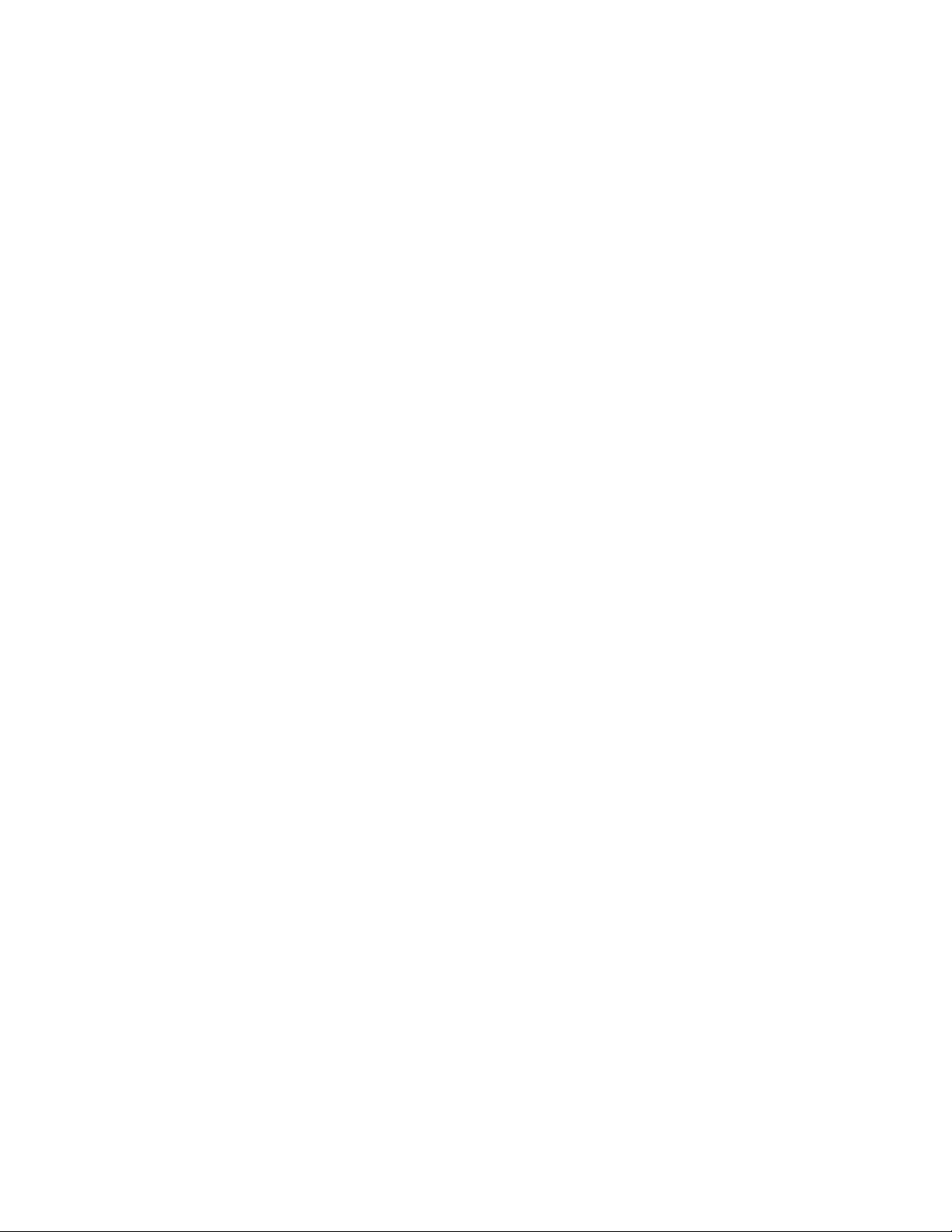
!# Set default for input values to base 10.
adb> a$d
radix=10 base ten
!#
!# Display current IBM_tape value as unsigned decimal integer.
adb> IBM_trace/u
IBM_trace:
IBM_trace: 0
!#
!# Set new IBM_trace value.
!# adb will confirm the old and new values.
adb> IBM_trace/w 2
IBM_trace: 0 = 2
!#
!# Quit session.
adb> $q
#
# Back to the shell.
ksh>
Running the diags_info script
Run the diags_info script in the /opt/IBMtape directory. This script detects the
problems on the configuration files, gathers important system HBAs, and
configuration information. The script must be run as root. If not run as root, the
information must be labeled as such, but the value of the information is degraded
when run as a non-root user.
To facilitate capture of data, the script places information in a file that is called
diags.out in the directory where the script is. Send the output file to the location
identified by your IBM service representative.
iostat command
IBMtape driver supports the iostat system command, which reports I/O statistics
for the supported tape drives in IBMtape.4.1.2.7 and later versions. Refer to man
(1M) iostat for the command usage.
Reservation conflict logging
When the device driver receives a reservation conflict during open or after the
device is opened, it logs a reservation conflict in the Solaris system log of
/var/adm/messages. Before the error is logged, the device driver issues a
Persistent Reserve In command to determine whether a SCSI Persistent
Reservation is active on the reserving host. It gets the reserving host initiator
WWPN (worldwide port name) and reserve key. If successful, the device driver
logs this information in the detail data. After the reserving host WWPN is logged,
subsequent reservation conflicts from the same reserving host WWPN and
reservation key are not logged. This action prevents multiple entries in the system
log until either the reserving host WWPN or reservation key is different from the
one initially logged. Or, the device driver reserved the device and then another
reservation conflict occurs.
The log examples
1. The information is logged when the drive is reserved with a Persistent
Reservation.
log_reserve: Reserving host key 46E48C49413E6EB1 WWPN 210000E08B118BB1
146 IBM Tape Device Drivers: Installation and User's Guide
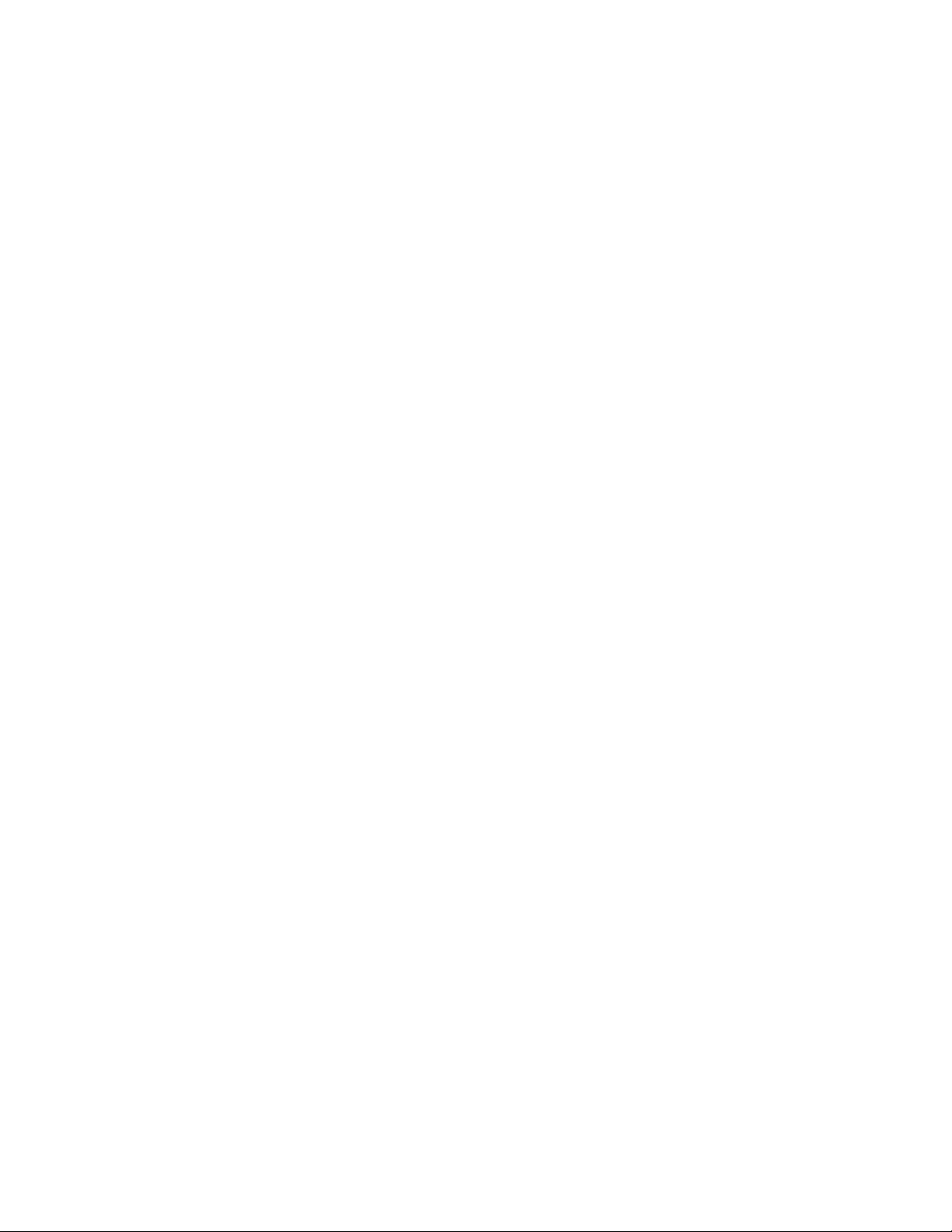
2. The information is logged when the drive is reserved with an SCSI-2 Reserve.
log_reserve: Reservation Conflict: read full status failure (rc 16)
3. The information is logged when the drive is reserved but the host reservation
information is not available.
log_reserve: Reservation Conflict: No reserving host information is available.
Note: To disable reservation conflict logging, add the entry log_reserve = 0 at the
beginning of IBMtape.conf, then reload the Tape Monitor Daemon and the driver.
Chapter 6. Solaris Tape and Medium Changer Device Driver 147
|
|
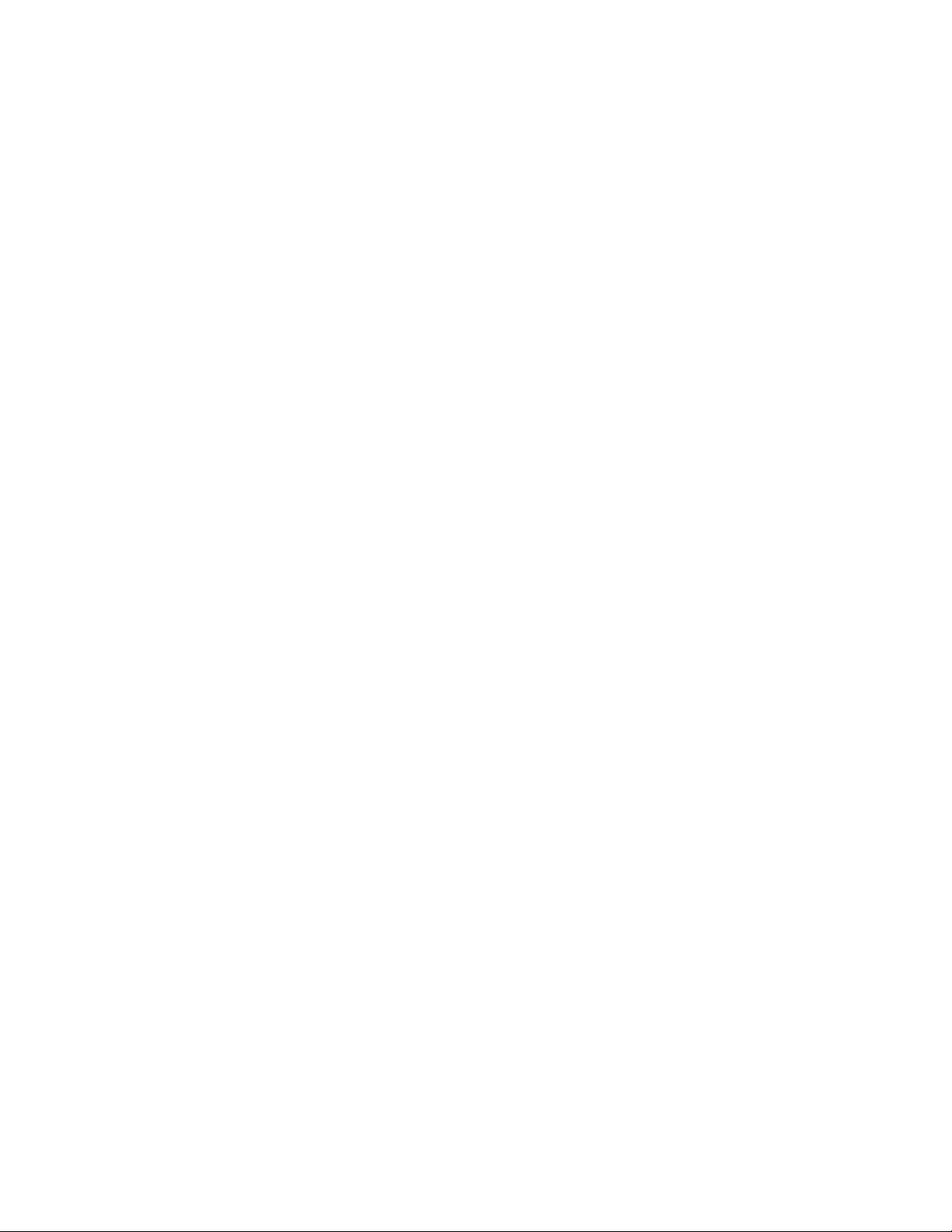
148 IBM Tape Device Drivers: Installation and User's Guide
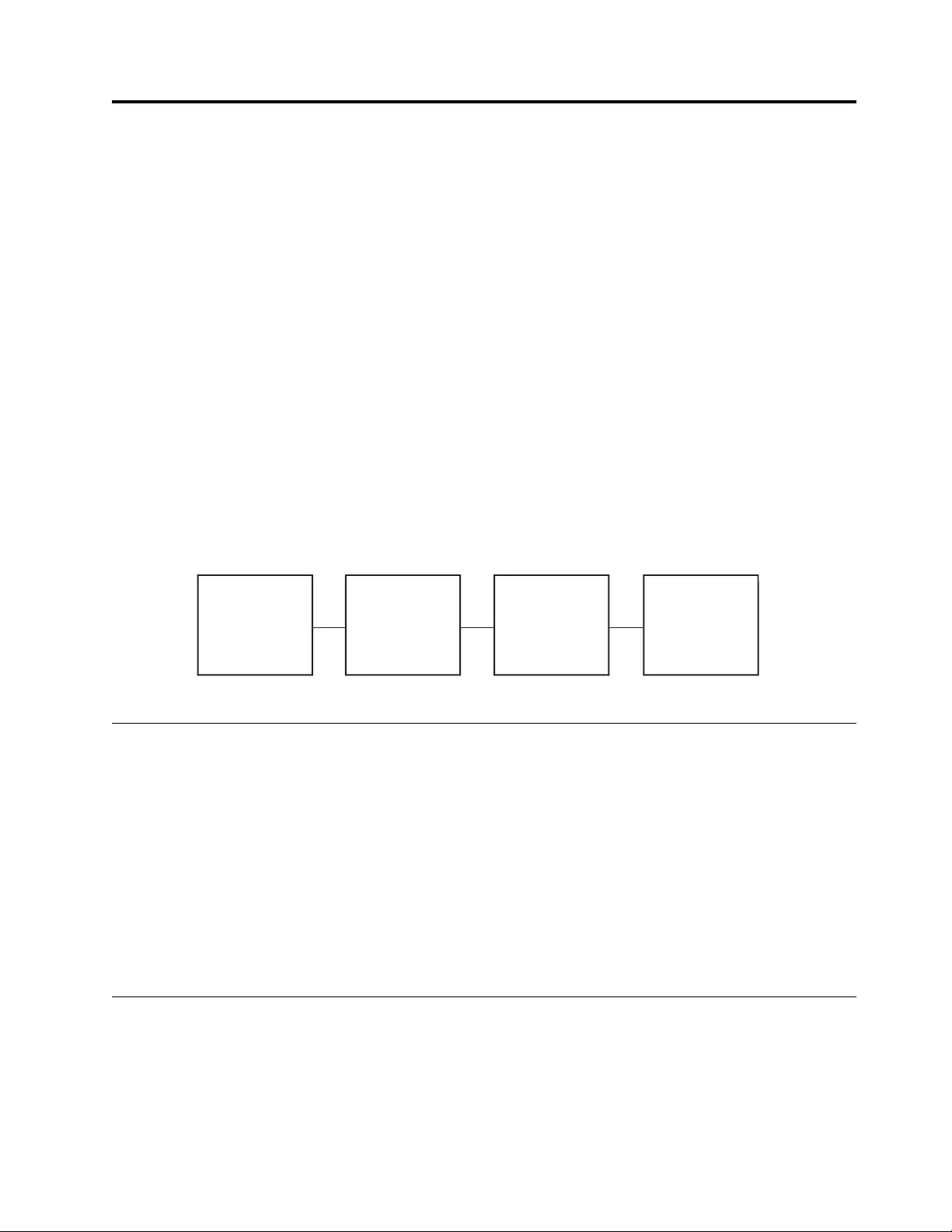
Chapter 7. Windows Tape and Medium Changer device driver
This chapter describes the hardware requirements, software requirements, and
installation notes for the Microsoft Windows device drivers for IBM tape devices.
Purpose
The Windows tape and medium changer device driver is designed to take
advantage of the features that are provided by the IBM tape drives and medium
changer devices. The goal is to give applications access to the functions required
for basic tape operations (such as backup and restore) and medium changer
operations (such as mount and unmount the cartridges), and to the advanced
functions needed by full tape management systems. Whenever possible, the driver
is designed to take advantage of the device features transparent to the application
Data flow
The software that is described here covers the Windows device driver and the
interface between the application and the tape device.
Figure 14 illustrates a typical data flow process.
Product requirements
Hardware requirements
Refer to the “Hardware requirements” on page 1 for the latest hardware that is
supported by the IBM tape device driver.
Software requirements
For current software requirements, refer to the “Software requirements” on page 1.
Note: Limited support for customers who have Microsoft Windows Server 2008
extended support from Microsoft only.
Installation and configuration instructions
This section includes instructions for installing and configuring the Windows tape
and medium changer device driver on Windows Server 2012.
The recommended procedure for installing a new version of the device driver is to
uninstall the previous version (see “Uninstalling the device drivers” on page 153).
Application
Program
Windows Tape
and Medium
Changer Device
Driver
Host Bus
Adapter
Driver
Tape
Device
a2500268
Figure 14. Data flow for Windows device driver (IBMmag)
© Copyright IBM Corp. 2007, 2015 149
|
|
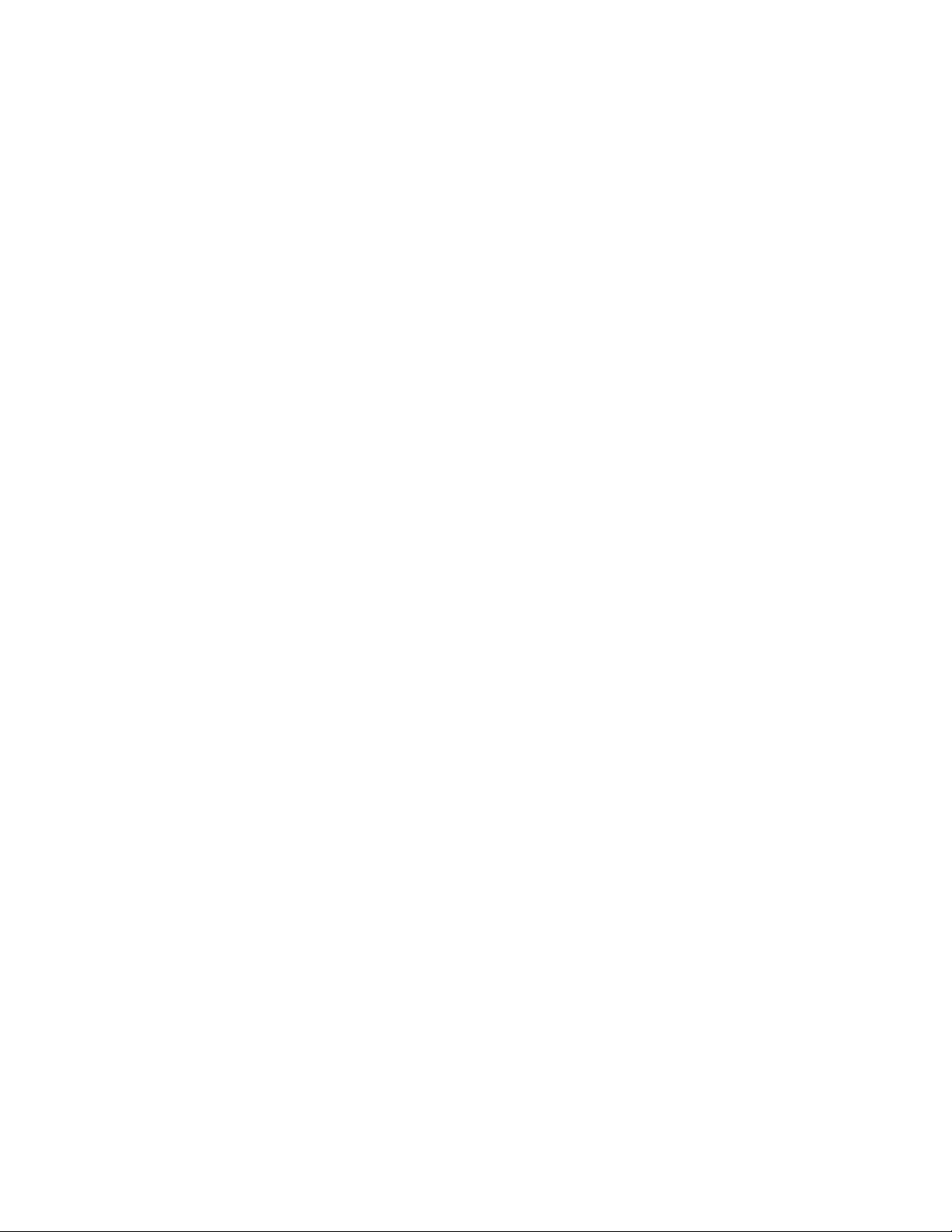
Windows Server 2012 instructions
This section describes how to install, remove, and uninstall the Windows tape and
medium changer device drivers on Windows Server 2012.
Installation overview
The installation process consists of the following steps:
1. Verify that the hardware and software requirements are met.
2. Install the host bus adapters and drivers.
3. Shut down the system.
4. Connect the tape and medium changer devices to the host bus adapters.
5. Power on the tape and medium changer devices.
6. Restart the system.
7. Log on as Administrator.
8. Install and configure the devices and device drivers with the installation
application.
Installation procedures
These procedures make the following assumptions:
vNo other driver is installed that claims the tape and medium changer devices.
vIf you are updating the device driver from a Microsoft certified version to an
uncertified version, you must first uninstall the certified driver. Refer to
“Uninstalling the device drivers” on page 153.
vThe host bus adapter is installed, configured properly, and is running supported
microcode and driver levels.
vDevice drivers are installed on Windows Server 2012 or 2012R2, with V6.2.5.3 or
later.
vDifferent registry keys are created to configure different parameters. They can be
at System\CurrentControlSet\Services\ and the subkeys are created depending
on the Windows Server version. In the case of Windows Server 2012 they are
– ibmcg2k12
– ibmtp2k12
– ibmtpbs2k12
Refer to this list when in doubt of the registry key's name and instructions that
involve modifying the registry. Caution and a backup is advised due to the
registry's nature.
vDrivers are identified by the following conventions, where nnnn refers to a
version of the driver. If there is more than one version, use the latest.
– Windows Server 2012 for extended 64-bit architectures (Intel EM64T and
AMD64),
IBMTape.x64_w12_nnnn.zip
To install the device drivers, follow this procedure.
1. Log on as Administrator.
2. Download the appropriate driver. Refer toAppendix A, “Accessing
documentation and software online,” on page 327.
3. Extract the driver package to a hard disk drive directory of your choice, other
than the root directory.
150 IBM Tape Device Drivers: Installation and User's Guide
|
|
|
|
|
|
|
|
|
|
|
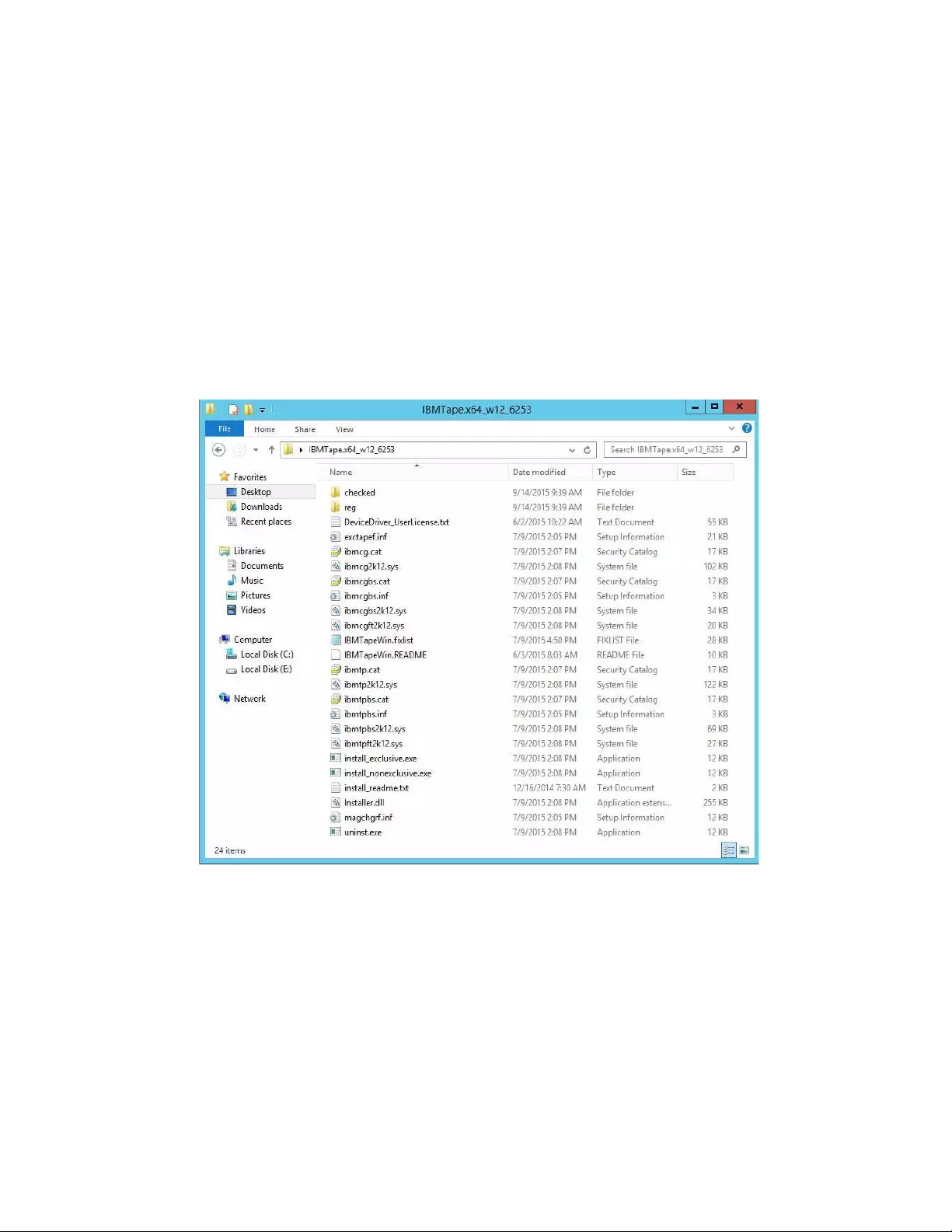
4. Ensure that the tape and medium changer devices are connected to your host
bus adapter and configured properly by locating the devices in Device
Manager.
5. Double-click either install_exclusive.exe or install_nonexclusive.exe.
vinstall_exclusive.exe The driver issues automatic reserves on open. It also
prevents multiple open handles from the host to a drive from existing at the
same time, as is required by applications such as Tivoli Storage Manager.
This driver is also required for the failover feature to work as it uses
persistent reservation (by default).
vinstall_nonexclusive.exe The driver permits open handles from the host to a
drive to exist at the same time, as is required by applications such as
Microsoft Removable Storage Manager (RSM) or Microsoft Data Protection
Manager (DPM).
Note:
a. More installation features are available through the command-line interface
(CLI), which include
vInstalling only the tape or medium changer device drivers (-t or -c)
vRunning in debug mode, which creates the file debug.txt in the driver
package directory (-d)
vRunning in silent mode, which suppresses messages that require user
intervention, but only with Microsoft-certified IBM drivers (-s)
vDisabling the Microsoft RSM service (-r), available in driver packages
v6.1.8.6 and later
a2500267
Figure 15. Installation application in Windows Explorer
Chapter 7. Windows Tape and Medium Changer device driver 151
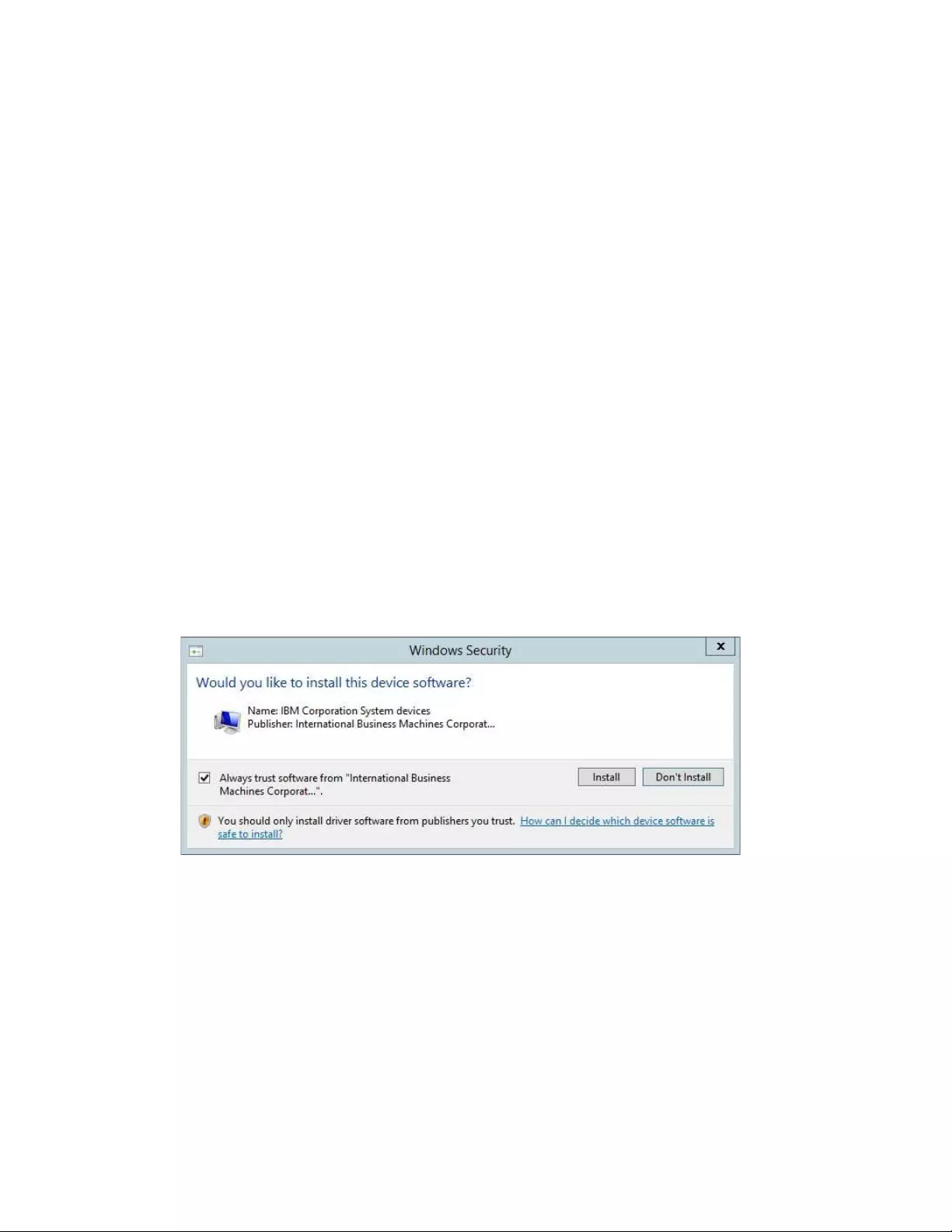
vDisabling DPF from installation (-f), available in driver packages v6.2.0.1
and later
vEnabling Persistent Reserve from installation if DPF is disabled (-p),
available in driver packages v6.2.0.6 and later.
vDisable Media Polling (-m).
vDisable Dynamic Runtime Attributes (-a).
vExclude devices from being claimed by the driver (-e), available in driver
packages v6.2.5.3 and later.
To install the device drivers with any of these features, instead of
double-clicking the installation executable file, open a command-line
window and cd to the driver package directory. For the usage information,
type install_exclusive.exe -h or install_nonexclusive.exe -h at the
prompt.
b. If the Windows "Found New Hardware" Wizard begins during installation,
cancel the wizard. The installation application completes the necessary
steps.
6. If you are installing a Windows Server 2012 driver that is not certified by the
Microsoft Windows Hardware Quality Laboratories (WHQL), it likely has a
VeriSign digital signature. During installation, you might be presented with a
prompt to install the software. Mark the Always trust software from IBM
Corporation check box and click Install. You see this screen the first time that
you install the drivers, provided you click the Always trust software box.
Note: All drivers that are released by IBM went through a complete test to
ensure that they are stable and conform to specified requirements.
7. To verify that the tape and medium changer devices and drivers are installed
correctly, follow the instructions in Appendix B, “Verifying correct attachment
of your devices,” on page 331.
Device removal or disable procedure
If you must remove a device, or if you are altering the hardware configuration,
you must uninstall or disable the device first.
1. Right-click My Computer, select Manage to open the Computer Management
Console, and click Device Manager.
2. Right-click the device that you want to uninstall and select Uninstall .... If you
want to disable the device without uninstalling it, you can select Disable.
a250215
Figure 16. Windows logo testing screen
152 IBM Tape Device Drivers: Installation and User's Guide
|
|
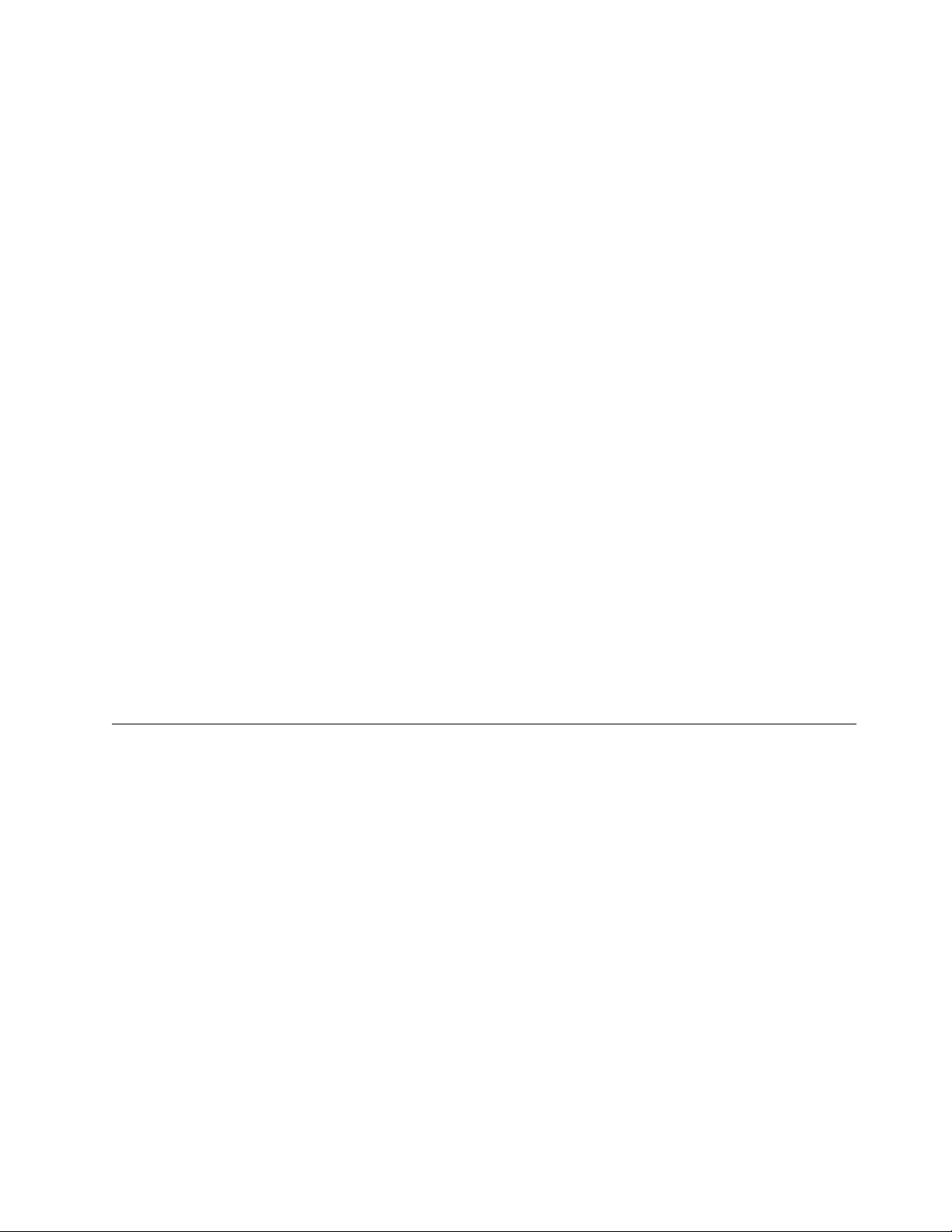
3. You are prompted to confirm the uninstallation. Click OK.
4. In Device Manager, under System devices, right-click Changer Bus
Enumerator and select Uninstall.
5. In Device Manager, under System devices, right-click Tape Bus Enumerator
and select Uninstall.
Note: This removal procedure removes the device from the device tree, but it does
not uninstall the device driver files from your hard disk.
Uninstalling the device drivers
To uninstall the device drivers from the system, which includes deleting the system
files and deallocating other system resources, complete the following steps.
1. Quiesce all activity on the tape and medium changer.
2. Double-click uninst.exe in the driver package.
Note: This action removes all the files in the system directories that were
created during the installation of the device driver. It does not delete the
compressed file or the files that were extracted from the compressed file. If you
want to remove these files, you must delete them manually. For v.6.2.5.3 and
later, it is not required to manually remove the devices at the Device Manager.
3. Restart the system.
Configuring limitations
The driver limitation for the supported number of tape devices is 1024. Every
installed device uses a certain amount of resources. The user must also consider
other resources, such as physical memory and virtual space on the system before
you attempt to reach the limits. Also, be aware of Microsoft limitations. One
known article is http://support.microsoft.com/kb/310072 (ID: 310072). Be aware of
any Windows specific version limitations.
Persistent Naming Support on Windows Server 2012
The Windows tape driver has an option for enabling device object names that
persist across restarts of the operating system. For example, if your tape drive has
the name \.\tape4801101 and the persistent naming option is used, then
\\.\tape4801101 is reserved for use by that device after an operating system
restart.
Complete the following steps to enable this feature.
1. Add a DWORD value to the registry called PersistentNaming and assign it a
value 1at HKEY_LOCAL_MACHINE\System\CurrentControlSet\Services\ibmtp2k12.
2. Restart your system. Then, the system writes information to the registry to
associate the Worldwide Node Name from Inquiry p. 0x83 with the persistent
name used by the operating system.
vIf the Worldwide Node Name is unavailable, or the drive is a virtual (that is,
emulated) drive, then the device serial number is used rather than the
Worldwide Node Name.
vIf the PersistentNaming option is not specified in the registry, then your
devices might not be able to claim the same device name after restart or
driver initialization.
Chapter 7. Windows Tape and Medium Changer device driver 153
|
|
|
|
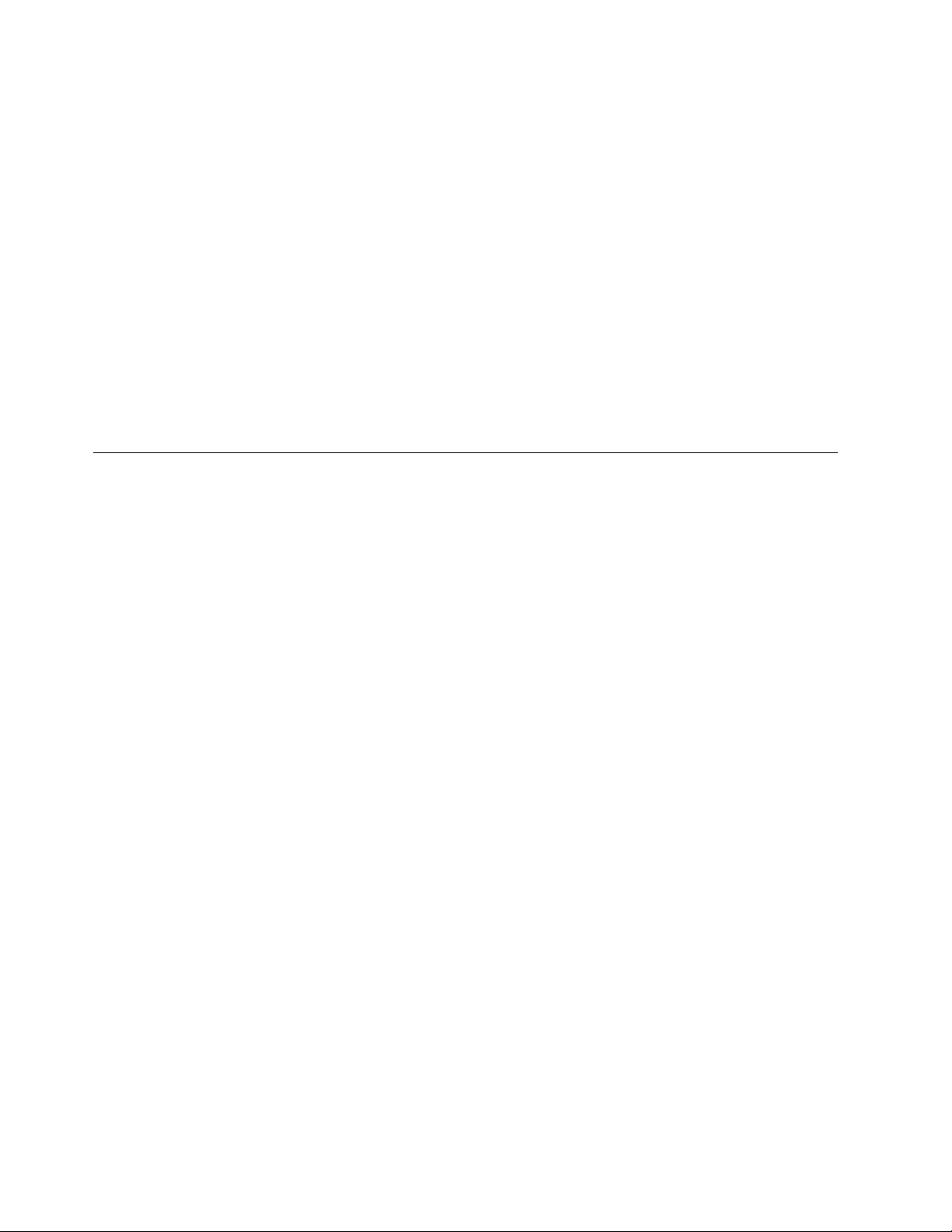
You can find registry subkeys with persistent naming information at
HKEY_LOCAL_MACHINE\System\CurrentControlSet\Services\ibmtpbs2k12
Alternately, you can use the Windows Device Manager to examine the device
number to determine that persistent naming is enabled on your host. Persistent
names contain tape device numbers that are based at 4801101 (which is the decimal
equivalent of hexadecimal 0x49424D and ASCII "IBM").
If two physical paths exist to a drive and different Windows device names are
required (which happens, for example, when two different HBAs are connected to
the drive and Data Path failover is disabled), the first discovered path claims the
persistent device name. Any subsequent paths that connect to the same device
receive names according to the order in which they are discovered by the Windows
Device Manager.
Note: Persistent naming is not set by default. For disabling it, set the
PersistentNaming value to 0 and restart the system.
Control Path failover support for tape libraries
To take advantage of Windows Control Path failover (CPF) support, the
appropriate feature code must be installed. Refer to“Automatic failover” on page 5
for what feature code might be required for your machine type.
Configuring and unconfiguring Control Path failover support
Control Path failover is enabled automatically when the device driver is installed
by default (install_exclusive.exe). It can be disabled from installation with the -f
CLI option. Or, it can be disabled or reenabled for the entire set of attached
medium changers by modifying the registry.
1. Open the reg folder of the driver package.
2. Double-click DisableCPF.reg or EnableCPF.reg.
3. Reboot the system. This action is necessary for any registry modification to take
effect.
Querying primary and alternative path configuration
To check whether the control path failover is enabled in the device driver and
show the primary and alternative paths, use the tape diagnostic and utility tool.
Note: Show the primary and alternative path configuration for any device with
tape diagnostic and utility functions. Refer to Chapter 9, “IBM Tape Diagnostic
Tool (ITDT),” on page 217.
Checking disablement of Control Path failover setting
If you disabled the control path failover in the device driver’s setting by
double-clicking the DisableCPF.reg file and rebooting your system, you can go
into the registry by issuing the Windows regedit command to confirm that CPF is
disabled. Look for a line like
[HKEY_LOCAL_MACHINE\SYSTEM\CurrentControlSet\Services\ibmcg2k12.
154 IBM Tape Device Drivers: Installation and User's Guide
|
|
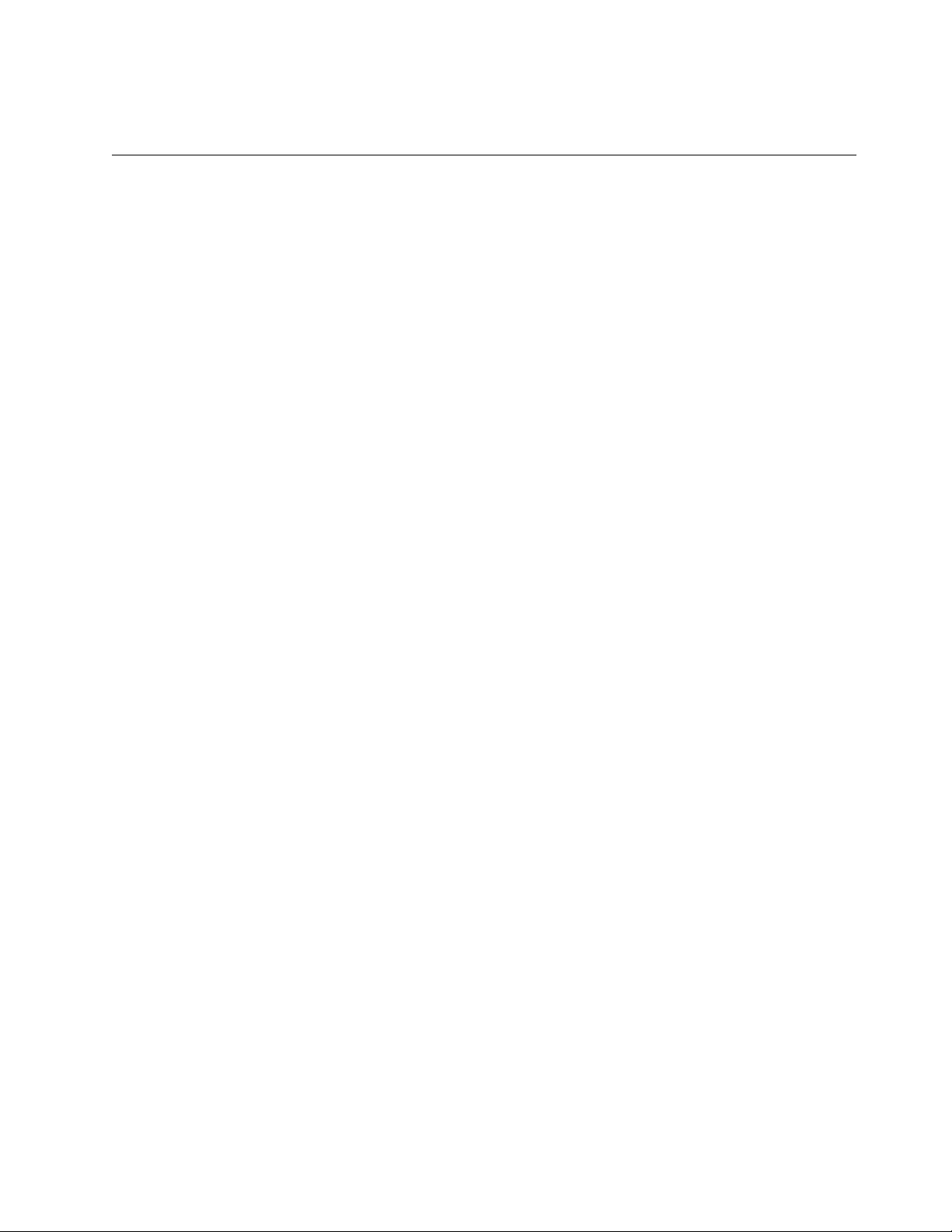
This line indicates that CPF is disabled in the driver. This setting takes effect only
after your system is rebooted.
Data Path failover support for tape drives
To take advantage of Windows Data Path failover (DPF) support, the appropriate
feature code must be installed. Refer to“Automatic failover” on page 5 for what
feature code might be required for your machine type.
Configuring and unconfiguring Data Path failover support
Data Path failover is enabled automatically when the device driver is installed by
default (install_exclusive.exe). It can be disabled from installation with the -f
CLI option. Or, it can be disabled or reenabled for the entire set of attached drives
or medium changers by modifying the registry.
1. Open the reg folder of the driver package.
2. Double-click DisableDPF.reg or EnableDPF.reg.
3. Reboot the system. This action is necessary for any registry modification to take
effect.
For latest LTO generation 3 code and later LTO generation tape drives, a license
key feature for the library hardware is required.
Note: For LTO generation 3 or lower, or for tape drives that require a data path
license key on the host side to enable DPF, the device driver looks for a file that is
called %system_root%:\IBM_DPF.txt for the key. %system_root% is the drive letter
where Windows is installed, typically C (for example, C:\IBM_DPF.txt). The file
contains the key on a single line, with no spaces and no other text on the line. If
multiple keys are required, place each key in the file on its own line. The driver
looks for this file at initialization. If the file contains a valid DPF license key, the
DPF feature is enabled and any eligible devices have multi-path support.
Reserve Type if DPF is disabled
If DPF is disabled, SCSI-2 reserve is used by default to handle the reservation on
tape drives. If Persistent Reserve is wanted rather than SCSI-2 reserve,
ReserveTypePersistent.reg enables it (ReserveTypeRegular.reg disables it and then
SCSI-2 reserve is used). Or,-p CLI option installation (only if -f was used to
disable DPF) enables Persistent Reserve from installation.
Note: If DPF is not disabled, Persistent Reserve is used.
Querying primary and alternative path configuration
To check whether the data path failover is enabled in the device driver and show
the primary and alternative paths, you can use the tape diagnostic and utility tool.
Note: Show the primary and alternative path configuration for any device with the
tape diagnostic and utility functions. Refer to Chapter 9, “IBM Tape Diagnostic
Tool (ITDT),” on page 217.
Chapter 7. Windows Tape and Medium Changer device driver 155
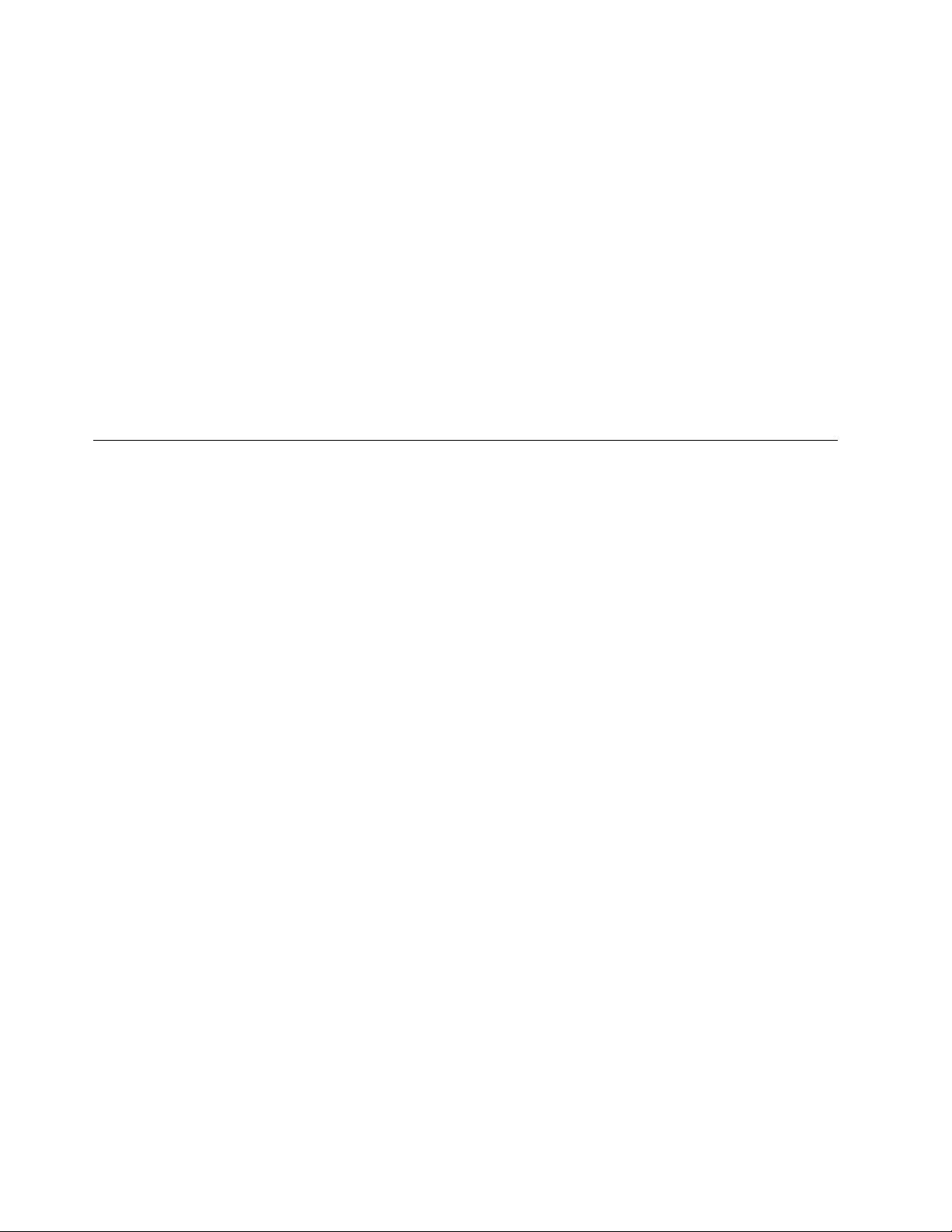
Checking disablement of Data Path failover setting
If you disabled the data path failover in device driver’s setting by double-clicking
the DisableDPF.reg file and rebooting your system, you can go into the registry by
issuing the Windows regedit command to confirm that DPF is disabled. Look for
a line like
[HKEY_LOCAL_MACHINE\SYSTEM\CurrentControlSet\Services\ibmtp2k12
This line indicates that DPF is disabled in the driver. This setting takes effect only
after your system is rebooted.
If you enabled Persistent Reserve on DPF disabled, look for a line like
[HKEY_LOCAL_MACHINE\SYSTEM\CurrentControlSet\Services\ibmtp2k12
If you use ReserveTypeRegular.reg, then the ReserveType value is set to 0.
System-managed encryption
Device driver configuration
System-managed encryption parameters on Windows are placed in the registry
under the key for the device driver. The parameters are populated in user-created
subkey that contains the serial number of the device. The registry keys
(sys_encryption_proxy and sys_encryption_write) are used to determine SME
enablement and invocation of the EKM proxy on write.
Note: Leading zeros in the serial number must be excluded. For example, if the
serial number of the encryption-capable tape drive were 0123456789, the user
creates the following registry key:
HKEY_LOCAL_MACHINE\System\CurrentControlSet\Services\ibmtp2k12
Under this key, the user creates DWORD values that are called
sys_encryption_proxy or sys_encryption_write, and assigns them values that
correspond with the wanted behavior.
The device driver SME settings can be set for all drives at once by placing the
sys_encryption_proxy and sys_encryption_write registry options under the device
driver key, found at
HKEY_LOCAL_MACHINE\System\CurrentControlSet\Services\ibmtp2k12
When this option is chosen, the settings that are established for all drives are
overridden by the serial-number specific settings described the previous
paragraph.
If no options are specified in the registry, the driver uses the default values for the
parameters.
vThe default value for sys_encryption_proxy is 1.
This value causes the device driver to handle encryption key requests, if the
drive is set up for system-managed encryption. This value does not need to be
156 IBM Tape Device Drivers: Installation and User's Guide
|
|
|
|
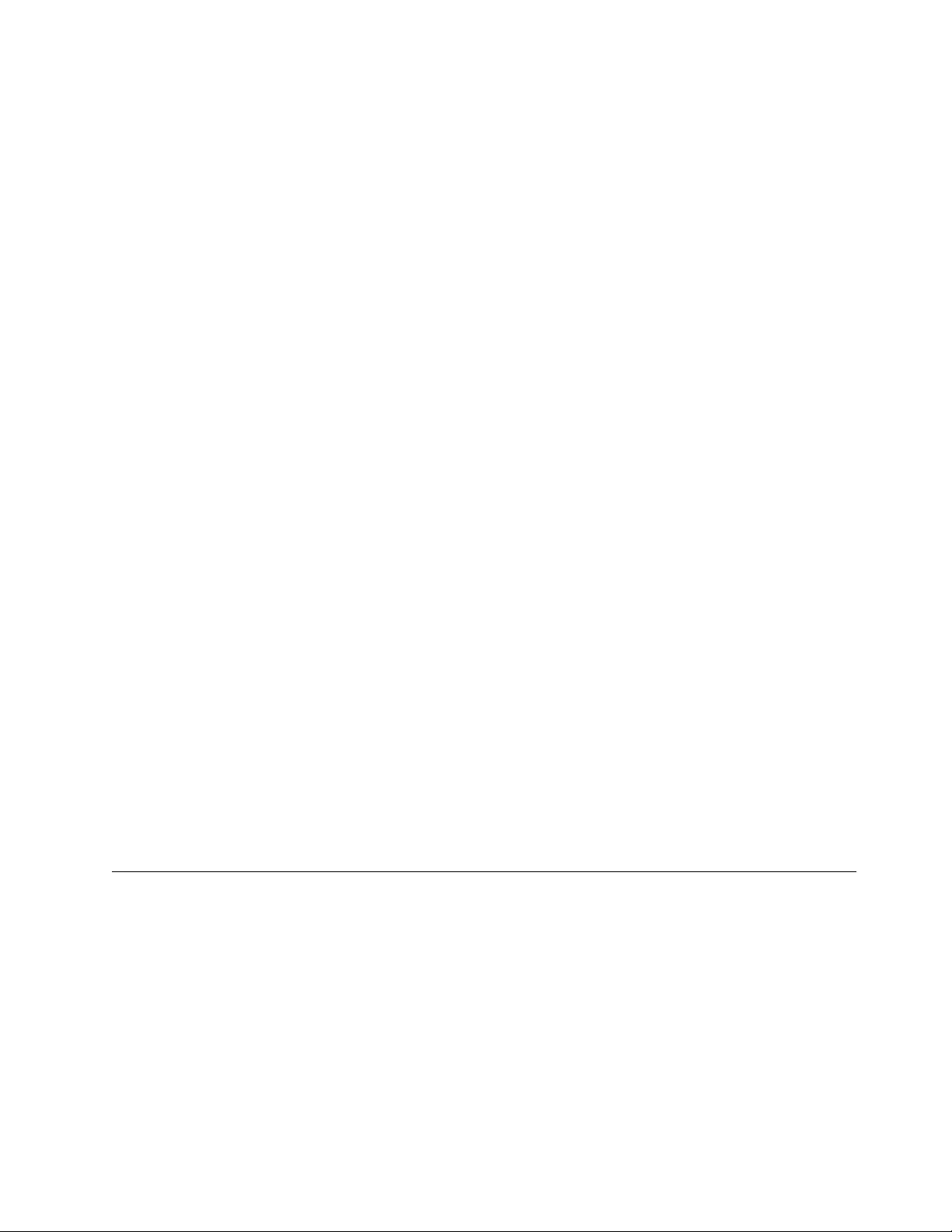
changed. A value of 0 causes the device driver to ignore encryption key requests
for system-managed encryption drives, and is not desirable.
vThe default value for sys_encryption_write is 2.
This value causes the device driver to leave the encryption write-from-BOP
settings alone. It does not turn on or turn off encryption writing, but instead
uses the settings that are already in the drive. If encryption is not set up
previously, then the drive writes unencrypted data. A value of 0 causes the
device driver to write unencrypted data. A value of 1 causes the device driver to
write encrypted data.
Changes to the registry require a reboot before the settings are able to be viewed.
However, during new installations of the driver, if the old driver is not uninstalled,
the old settings remain in place and no reboot is required.
Configuration file
The file %system_root%:\IBMEKM.conf is used to store the IP address of the
EKM server and other network-related parameters. The phrase %system_root%
refers to the drive letter where the Windows installation is located, typically C (for
example C:\IBMEKM.conf).
The format for the EKM server parameters is
Server<tab>Timeout<tab>IPAddress:Port
For example, if the Windows installation is installed at c:\, the EKM server is
named ekmtest, the wanted timeout is 10 seconds, and the IP address is 127.0.0.1
at port 4242. Then, create a line in C:\IBMEKM.conf as follows.
ekmtest<tab>10<tab>127.0.0.1:4242
Querying tape drive configuration settings
An ITDT command is used to query the encryption settings of a tape drive. In
ITDT-SE this procedure can be done by using either the“Standard Edition - Scan
menu commands” on page 233 section or the Tapeutil menu commands with
command “[35] Query Encryption Status” on page 259.
In ITDT-GE, it can be accomplished by using the Diagnostic/Maintenance tab (see
“Encryption” on page 304) or by “Query Encryption Status” on page 322 on the
Tapeutil tab.
Problem determination
There is a debug version of the device driver that can be used if you encounter
problems. The debug version of the driver issues DbgPrint messages at various
places during device driver execution. To capture these messages, you must start a
debugger or use a tool like Debug View from Sysinternals Suite, available from
http://technet.microsoft.com/sysinternals/.
Windows Server 2012 instructions
Windows 2012 instructions
1. Quiesce all activity on the tape and medium changer.
2. Exit all applications that are using the tape and medium changer devices.
Chapter 7. Windows Tape and Medium Changer device driver 157
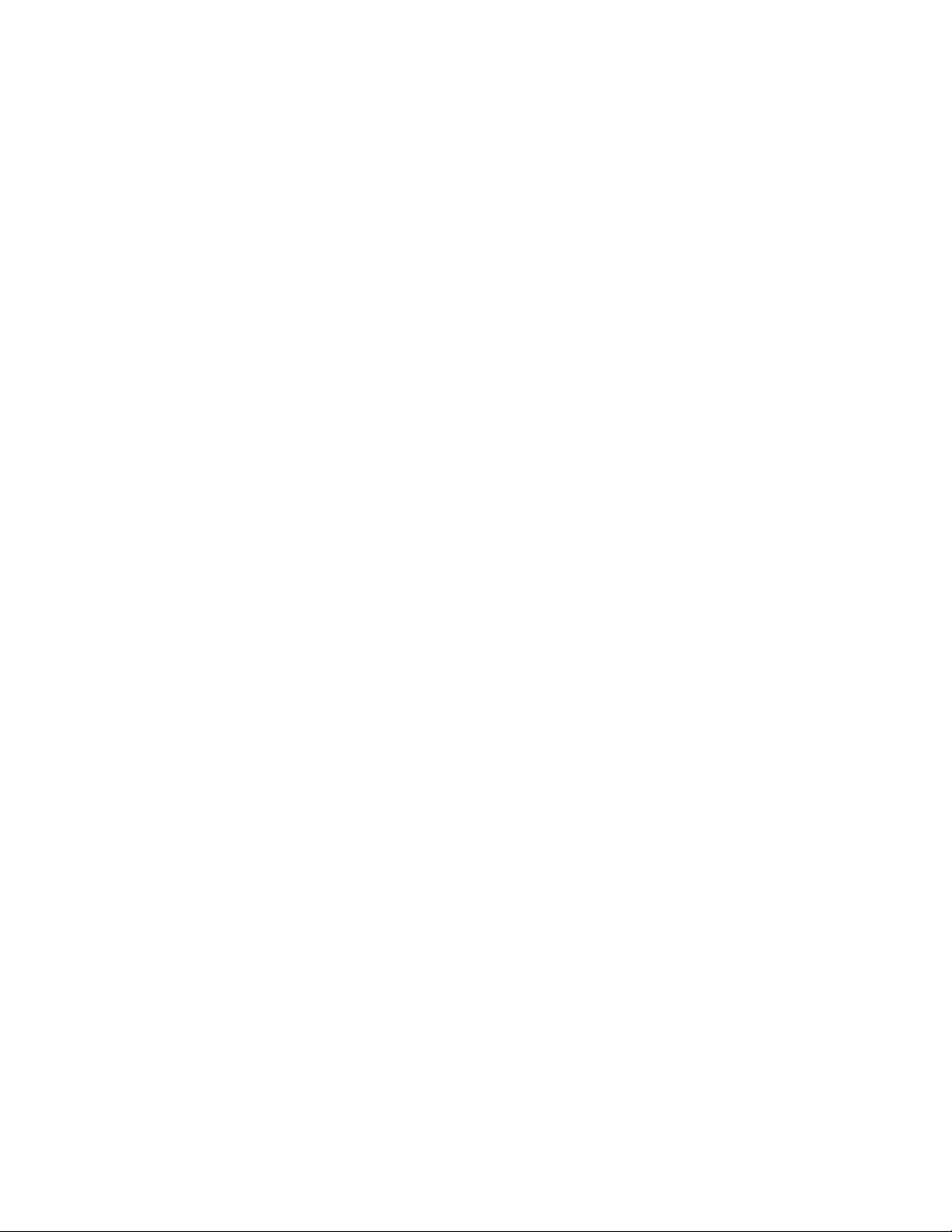
3. If the driver is installed, complete the Uninstall the devices procedure that is
described in a previous section.
4. Locate the \checked folder for the device driver level that you are running.
This folder is in the highest level directory of the driver package. It contains
checked versions of the tape and medium changer device drivers,
ibmtpxxyyy.sys, and ibmcgxxyyy.sys, where
vxx = ft for the filter driver, bs for the bus driver, or blank for the base driver
vyyy = 2k12. It also has the .inf and .cat files.
5. Copy all the files from the \checked folder to the highest level directory of the
driver package, overwriting the files in there. A previous backup of the files or
having a copy of the original driver package is recommended.
6. Start Dbgview.exe to capture debug messages. Dbgview can be downloaded
from the Microsoft website. Make sure that Capture Kernel, Enable Verbose
Kernel Output, and Capture Events are checked at the Capture menu.
7. Complete the Installation procedure.
8. Issue commands to the driver. You see debug messages on Dbgview from
IBMTpBus, IBMCgBus, tape, or mcd. For example, you might see IBMTpBus:
ENT: tag output. If you do not see something similar, an error might have
happened during the checked driver installation or no driver activity might
have occurred.
Restoring the non-Debug version
To restore the non-debug version of the driver, complete the following steps.
1. Quiesce all activity on the tape and medium changer devices.
2. Exit all applications that are using the tape and medium changer devices.
3. Uninstall the debug driver version, which can be accomplished by running
uninst.exe, within the driver's package folder.
Note: For v.6.2.5.3 and later, there is no need to manually remove the devices
at Device Manager.
4. Restart the system.
5. When the system is back, install the non-debug driver version.
Reservation conflict logging
When the device driver receives a reservation conflict during open or after the
device is opened, it logs a reservation conflict in the Windows eventlog. Before the
error is logged, the device driver issues a Persistent Reserve In command. This
action determines whether a SCSI Persistent Reservation is active on the reserving
host to get the reserving host initiator WWPN (worldwide port name). If
successful, the device driver logs this information as follows.
Reserving host key: kkkkkkkk WWPN: xxxxxxxx
Where kkkkkkkk is the actual reserve key and xxxxxxxx is the reserving host initiator
WWPN.
After initially logging the reserving host WWPN, subsequent reservation conflicts
from the same reserving host WWPN are not logged. This action prevents multiple
entries in the error log until the reserving host WWPN is different from the one
initially logged. Or, the device driver reserved the device and then another
reservation conflict occurs.
158 IBM Tape Device Drivers: Installation and User's Guide
|
|
|
|
|
|
|
|
|
|
|
|
|
|
|
|
|
|
|
|
|
|
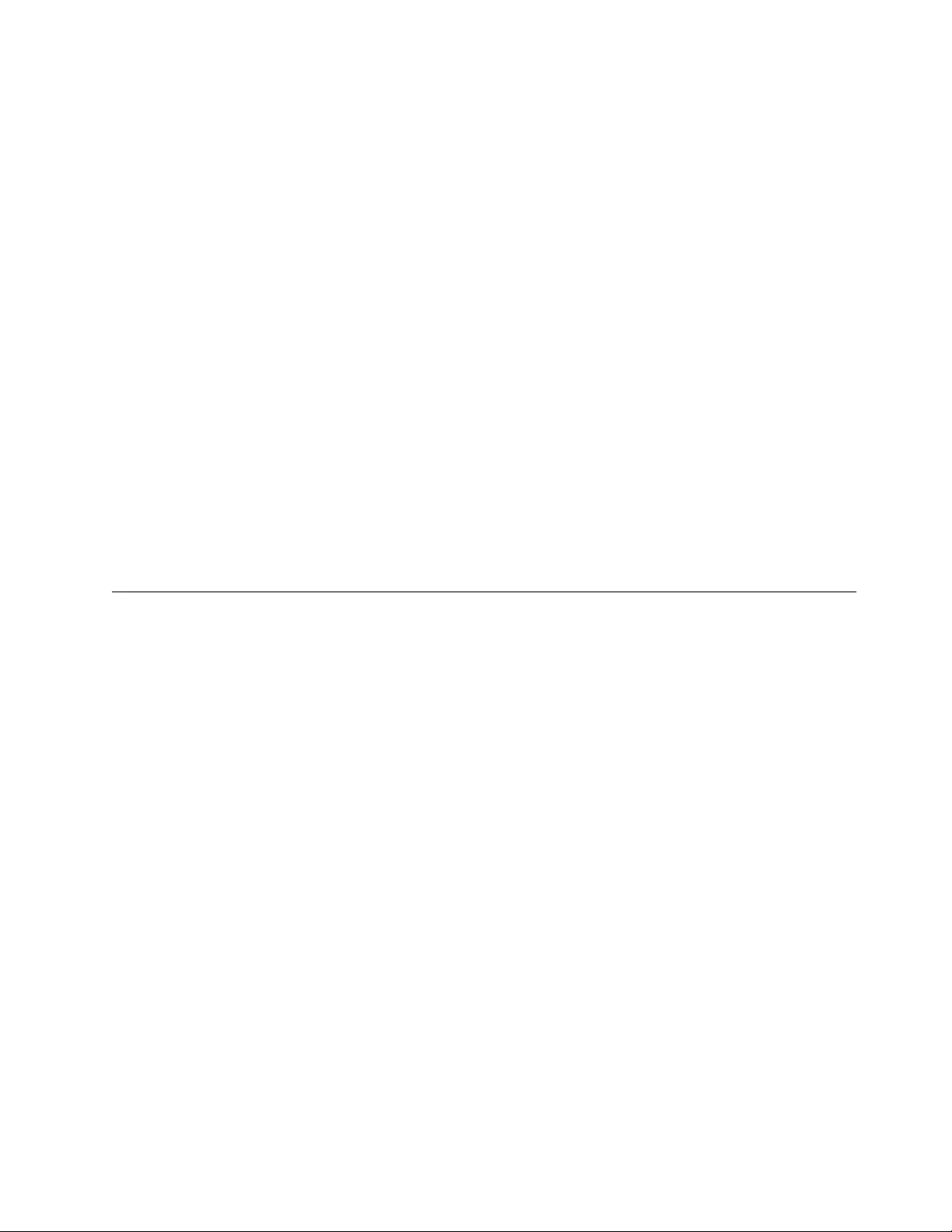
Max retry busy
Complete the following steps to enable this feature.
1. Add a DWORD value to the registry called MAXBusyRetry and assign it a
value between 1 and 480 at HKEY_LOCAL_MACHINE\System\CurrentControlSet\
Services\ibmtp2k12
2. Reboot your system. Then, when a device gets the device busy error, the
command is retried up to MAXBusyRetry times.
Checking if Data Path failover is enabled
If the tape diagnostic utility is not available, you can confirm that Data Path
failover is enabled by installing the Debug version of the device driver. Refer to
“Problem determination” on page 157 or “Old releases: V6.2.5.2 and prior
releases.” While the Debug device driver is installing, look for the message:
tape.CreateTapeDeviceObject: DPF INSTALLED.
Checking if Control Path failover is enabled
If the tape diagnostic utility is not available, you can confirm that Control Path
failover is enabled by installing the Debug version of the device driver. Refer to
“Problem determination” on page 157 or “Old releases: V6.2.5.2 and prior
releases.” While the Debug device driver is installing, look for the message:
FtlValidateCpfKeyand confirm that the status is True.
Old releases: V6.2.5.2 and prior releases
Installing the Device Drivers
The last driver level to include support for Windows 2000 is V6.1.4.8.
The last driver level to include support for Windows 2003 is V6.2.1.7.
The last driver level to include support for Windows 2008 is V6.2.5.2.
Subsequent levels include support for Windows Server 2012 only.
Windows Server 2003 instructions
1. Follow installation instructions up to step 6 from “Installation and
configuration instructions” on page 149.
2. If you are installing a driver that is not certified by the Microsoft Windows
Hardware Quality Laboratories (WHQL), a warning screen opens. Refer to
Figure 17 on page 160. If you want to continue to install the driver, select
Continue Anyway.
Chapter 7. Windows Tape and Medium Changer device driver 159
|
|
|
|
|
|
|
|
|
|
|
|
|
|
|
|
|
|
|
|
|
|
|
|
|
|
|
|
|
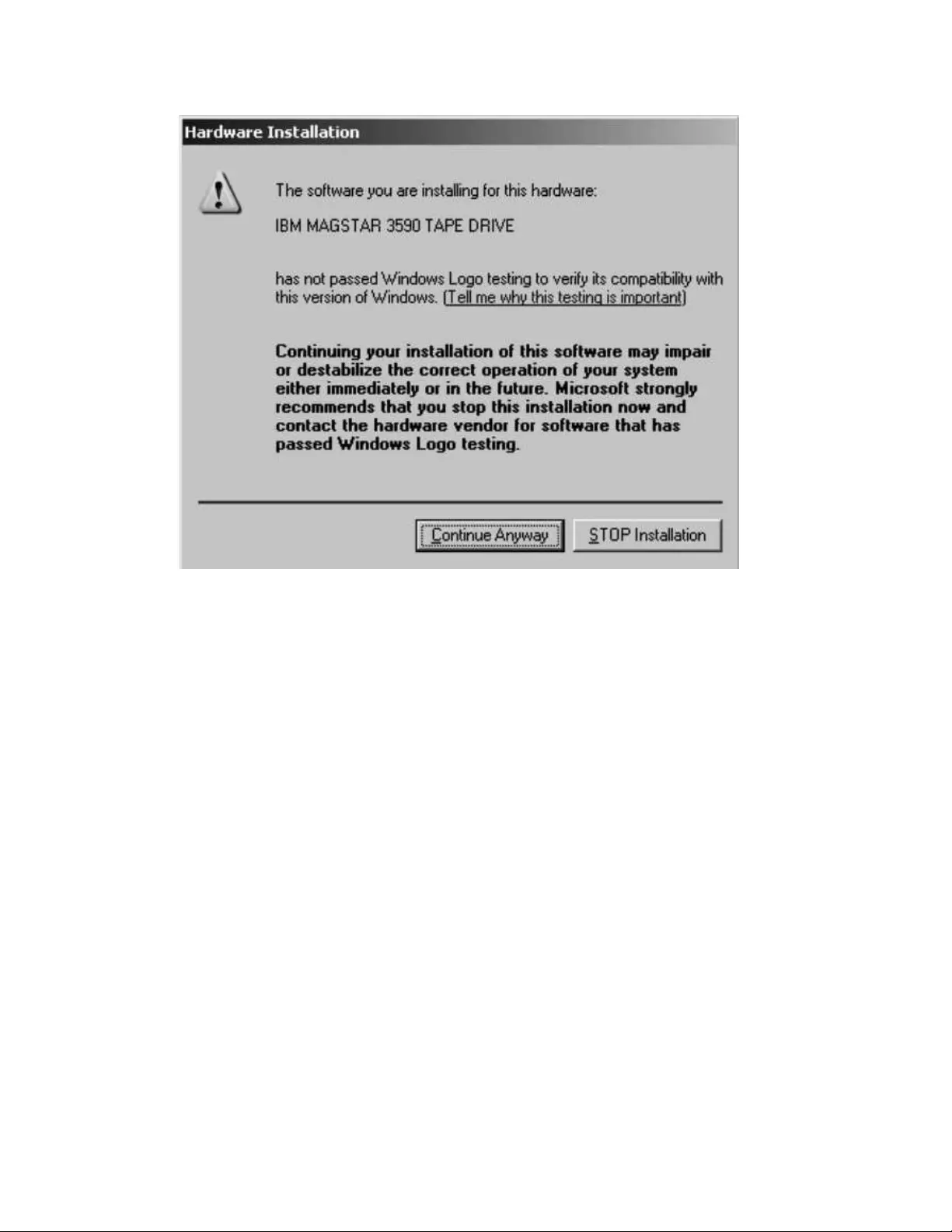
3. To verify that the tape and medium changer devices and drivers are installed
correctly, follow the instructions in Appendix B, “Verifying correct attachment
of your devices,” on page 331.
Windows Server 2008 - 2012 instructions
1. Refer to “Installation and configuration instructions” on page 149. The same
installation instructions for Windows Server 2012 apply to Windows Server
2008.
Uninstalling the Device Drivers
1. Complete the steps under “Device removal or disable procedure” on page 152
to remove the tape and medium changer devices.
2. Double-click uninst.exe in the driver package.
Note: This action removes all the files in the system directories that were
created during the installation of the device driver. It does not delete the
compressed file or the files that were extracted from the compressed file. If you
want to remove these files, you must delete them manually.
3. Restart the system.
Installing the Debug version
Windows Server 2003 instructions
To install and use the debug version of the device driver, complete the following
steps after the driver is initially installed.
1. Quiesce all activity on the tape and medium changer.
a2500296
Figure 17. Warning screen
160 IBM Tape Device Drivers: Installation and User's Guide
|
|
|
|
|
|
|
|
|
|
|
|
|
|
|
|
|
|
|
|
|
|
|
|
|
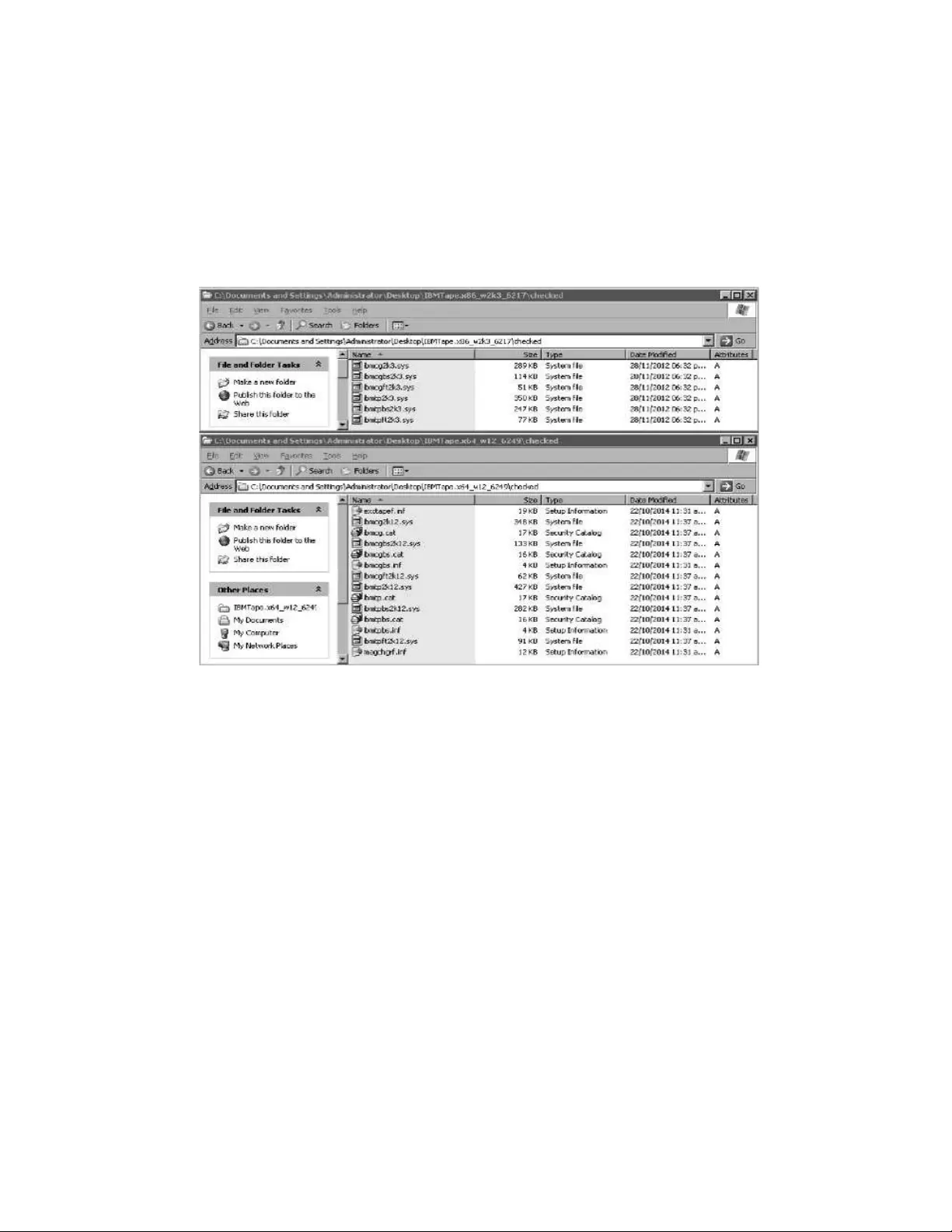
2. Exit all applications that are using the tape and medium changer devices.
3. Locate the \checked folder for the device driver level that you are running. This
folder is in the highest level directory of the driver package. It contains checked
versions of the tape and medium changer device drivers, ibmtpxxyyy.sys, and
ibmcgxxyyy.sys, where
vxx = ft for the filter driver, bs for the bus driver, or blank for the base driver
vyyy = 2k3 for Windows Server 2003. Refer to Figure 18
4. Copy the checked version of ibmtpxxyyy.sys or ibmcgxxyyy.sys to
\winnt\system32\drivers, overwriting the version of the file already there.
5. Restart the system.
6. Start the debugger to capture the DbgPrint messages.
7. Issue the commands to the driver. You can see debug statements that are
printed to the debugger window from IBMTpBus, IBMCgBus, tape, or mcd. For
example, you might see IBMTpBus: ENT: tag output. If you do not see
something similar, then something went wrong on the checked driver
installation or there is no driver activity.
Windows Server 2008 - 2012 instructions
1. Quiesce all activity on the tape and medium changer.
2. Exit all applications that are using the tape and medium changer devices.
3. If device drivers are installed, uninstall the device drivers first. Refer to
“Uninstalling the Device Drivers” on page 160.
4. Locate the \checked folder in the driver package.
5. Copy the files from the \checked folder to the highest level directory of the
driver package, overwriting the files there. A previous backup of the files or
having a copy of the original driver package is recommended.
6. Complete the Installation procedure.
a2500297
Figure 18. \checked folder
Chapter 7. Windows Tape and Medium Changer device driver 161
|
|
|
|
|
|
|
|
|
|
|
|
|
|
|
|
|
|
|
|
|
|
|
|
|
|
|
|
|
|
|
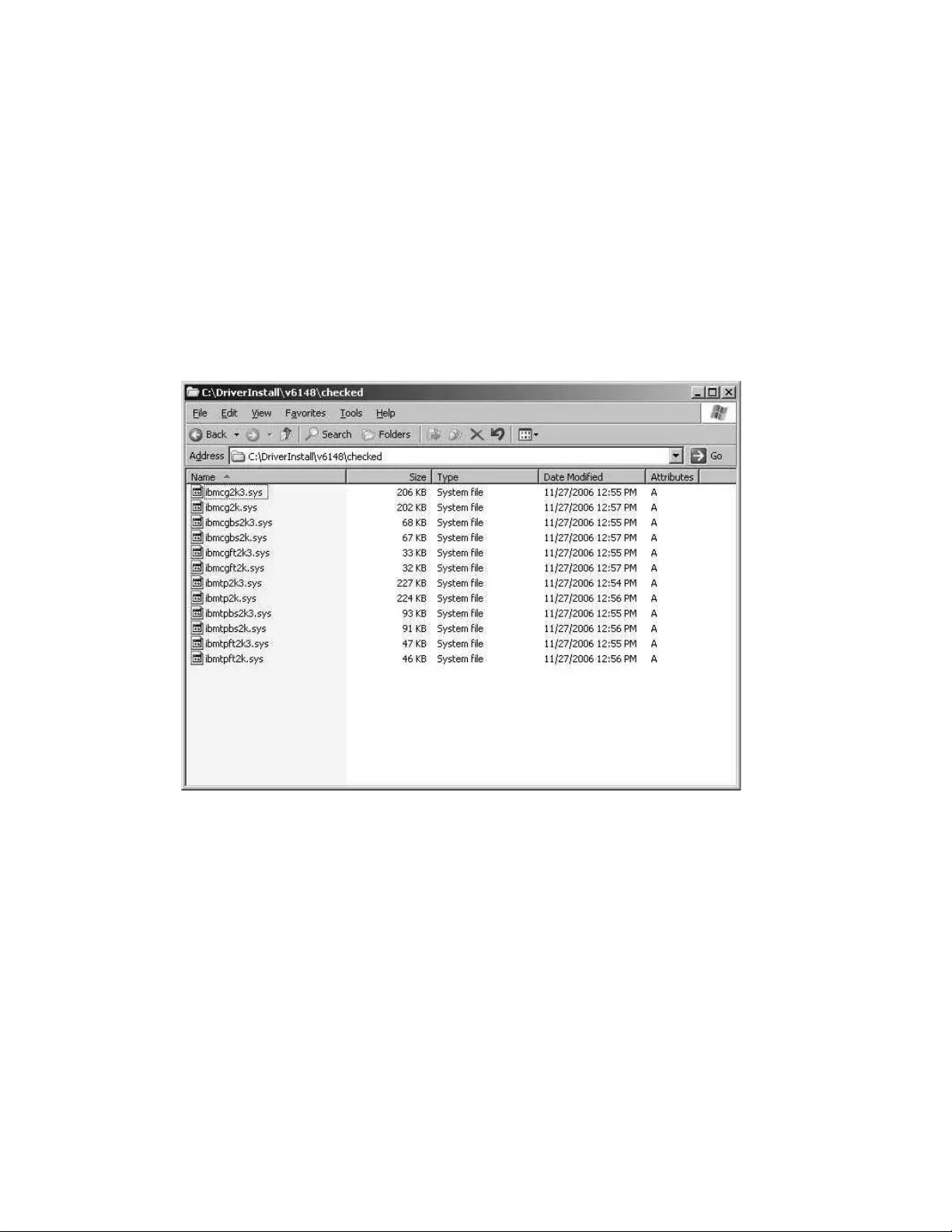
Restoring the non-Debug version
To restore the non-debug version of the driver, complete the following steps.
Windows Server 2003 instructions
1. Quiesce all activity on the tape and medium changer.
2. Exit all applications that are using the tape and medium changer devices.
3. In the highest level directory of the driver package, are non-debug versions of
the tape and medium changer device drivers, ibmtpxxyyy.sys and
ibmcgxxyyy.sys, where
vxx = ft for the filter driver, bs for the bus driver, or blank for the base driver
vyyy = 2k3 for Windows Server 2003. Refer to Figure 19
4. Copy the non-debug version of ibmtpxxyyy.sys or ibmcgxxyyy.sys to
\winnt\system32\drivers, overwriting the version of the file already there.
5. Restart the system. When the driver starts and commands are issued to it, the
driver no longer produces debug output.
Windows Server 2008 - 2012 instructions
1. Quiesce all activity on the tape and medium changer.
2. Exit all applications that are using the tape and medium changer devices.
3. Uninstall the device drivers first. Refer to “Uninstalling the Device Drivers” on
page 160.
4. Restart the system.
5. If a backup of device drivers package was done, complete the installation by
using backup. Otherwise, download the same device driver level again and
a2500298
Figure 19. \checked folder
162 IBM Tape Device Drivers: Installation and User's Guide
|
|
|
|
|
|
|
|
|
|
|
|
|
|
|
|
|
|
|
|
|
|
|
|
|
|
|
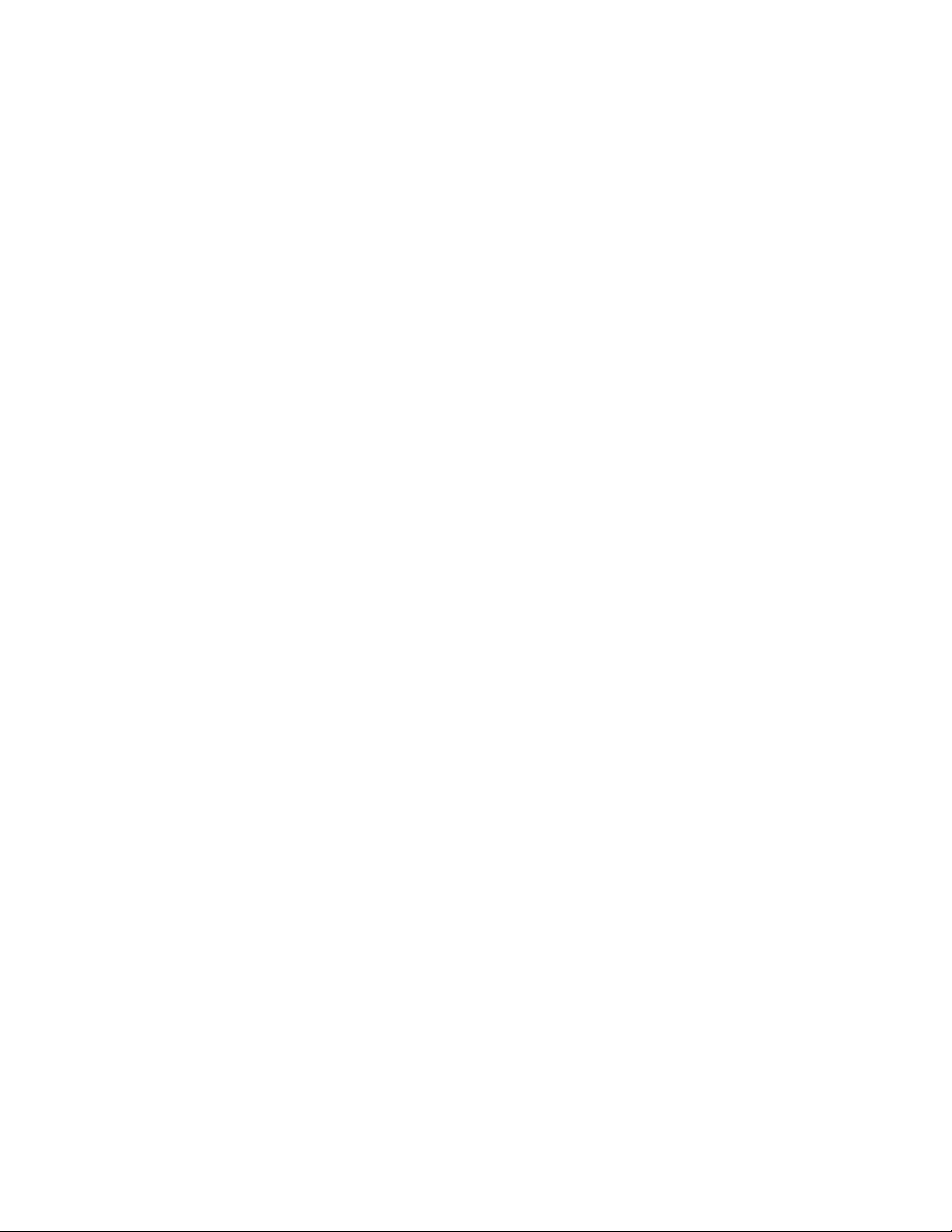
complete the installation. When the driver starts and commands are issued to
it, the driver no longer produces debug output.
Chapter 7. Windows Tape and Medium Changer device driver 163
|
|
|

164 IBM Tape Device Drivers: Installation and User's Guide
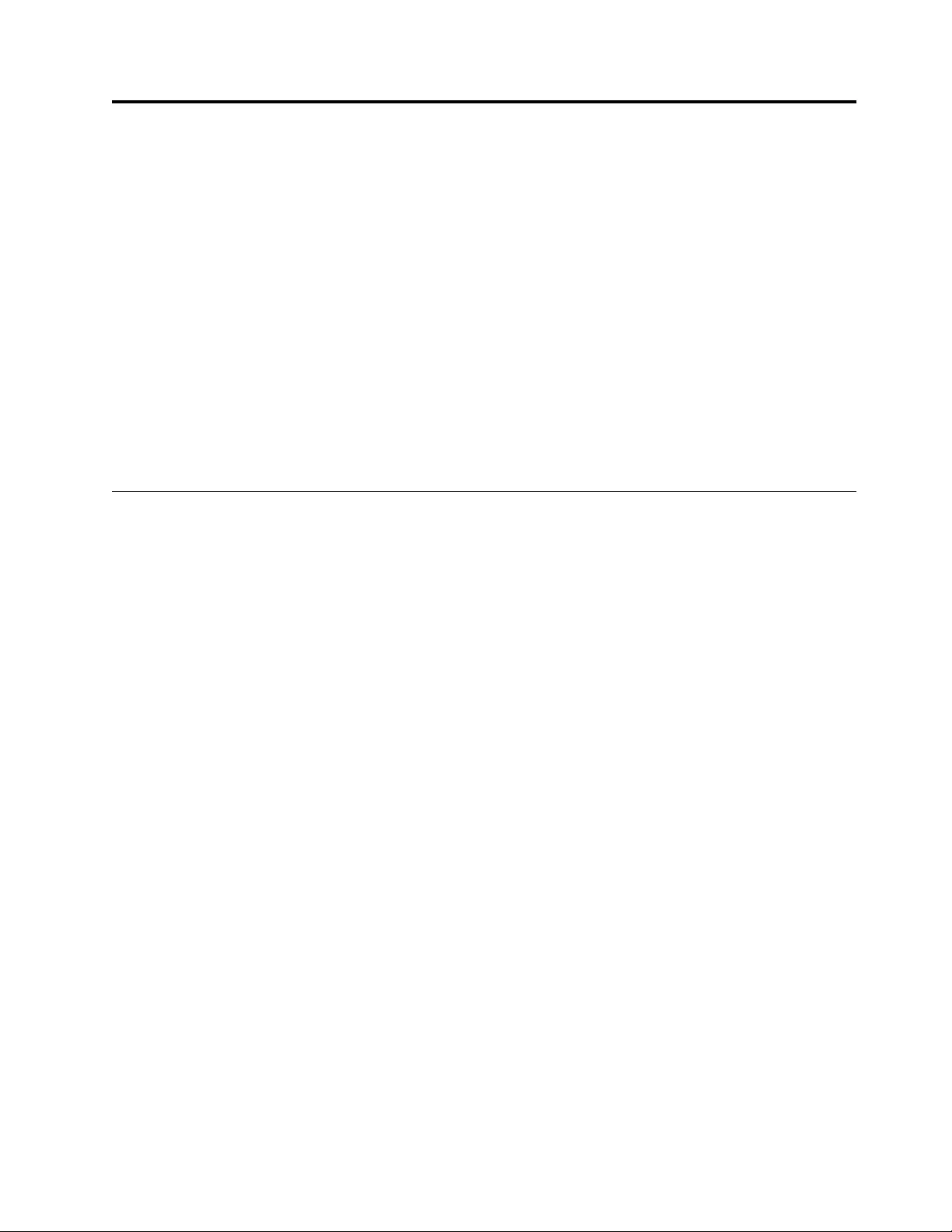
Chapter 8. 3494 Enterprise Tape Library support
Purpose
The IBM 3494 Library device driver is a device driver providing attachment for the
IBM 3494 Enterprise Automated Tape Library and IBM Virtual Tape Server (VTS)
to a server. The programs that are described in this chapter support the 3494
Enterprise Automated Tape Library on the following operating systems:
vAIX on IBM POWER-based servers
vHP-UX
vLinux
vSolaris
vMicrosoft Windows
Note: Check the versions of operating system that is supported by the IBM tape
driver on each platform.
MTLIB program
The mtlib program is a command-line interface used to control the 3494 Enterprise
tape library and is installed, by default, for execution by all users on the system.
This program provides the full interface (except for the MTIOCLEW library system
call) as specified in the IBM Tape Device Drivers: Programming Reference, GA32-0566.
Refer to “MTEVENT program” on page 175.
The mtlib program provides an interface to the physical tape drives and volumes
within a 3494 tape library and also to the virtual tape drives and volumes within
an attached IBM Virtual Tape Server (VTS).
To issue commands to the physical tape drives and volumes, specify a device
special file name, such as /dev/lmcp0 or the logical name of the library, such as
libmgrc7.
To issue commands to the virtual tape drives and volumes in an attached VTS
library, specify a device special file name or the logical name of the library with
the name of the logical VTS library that is appended with a slashv(/). For example,
to issue commands to the first attached VTS library, use /dev/lmcp0/vts1 or
libmgrc7/vts1. The attached VTS libraries are named logically vts1, vts2, and so on.
They correspond to the order in which they were configured in the tape library.
The -D flag, with the -E flags, can be used to display the attached VTS devices and
the number of the VTS library.
Syntax and examples
Figure 20 on page 166 shows the syntax for the mtlib program.
© Copyright IBM Corp. 2007, 2015 165
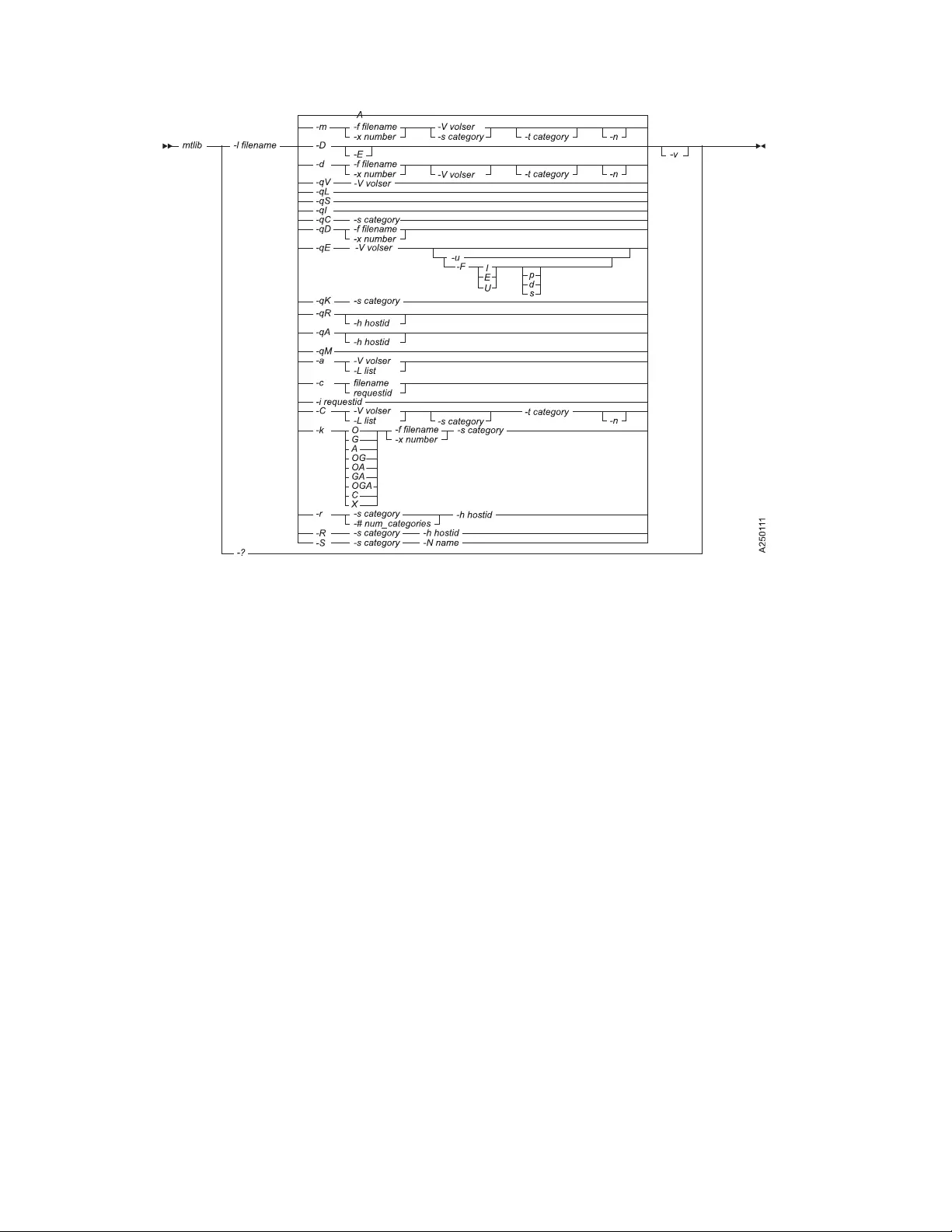
The mtlib program has the following flags:
-f[filename]
Device special file for the drive, for example, /dev/rmt0 (AIX),
/dev/rmt/0st (Solaris), /dev/rmt/0m (HP), /dev/IBMtape0 (Linux),
\\.\tape0 (Windows).
-x[number]
Device number of the drive, for example, 518350.
-l[filename]
On AIX, library special file name, for example, /dev/lmcp0,
/dev/lmcp0/vts1. For non-AIX, the logical name of the library, for example,
libmgrc7.
-q[type]
Query the library information option:
VVolume data.
LLibrary data.
SStatistical data.
IInventory data.
CCategory inventory data.
DDevice data.
EExpanded volume data.
KInventory volume count data.
RReserved category list.
Figure 20. Syntax diagram for mtlib program
166 IBM Tape Device Drivers: Installation and User's Guide
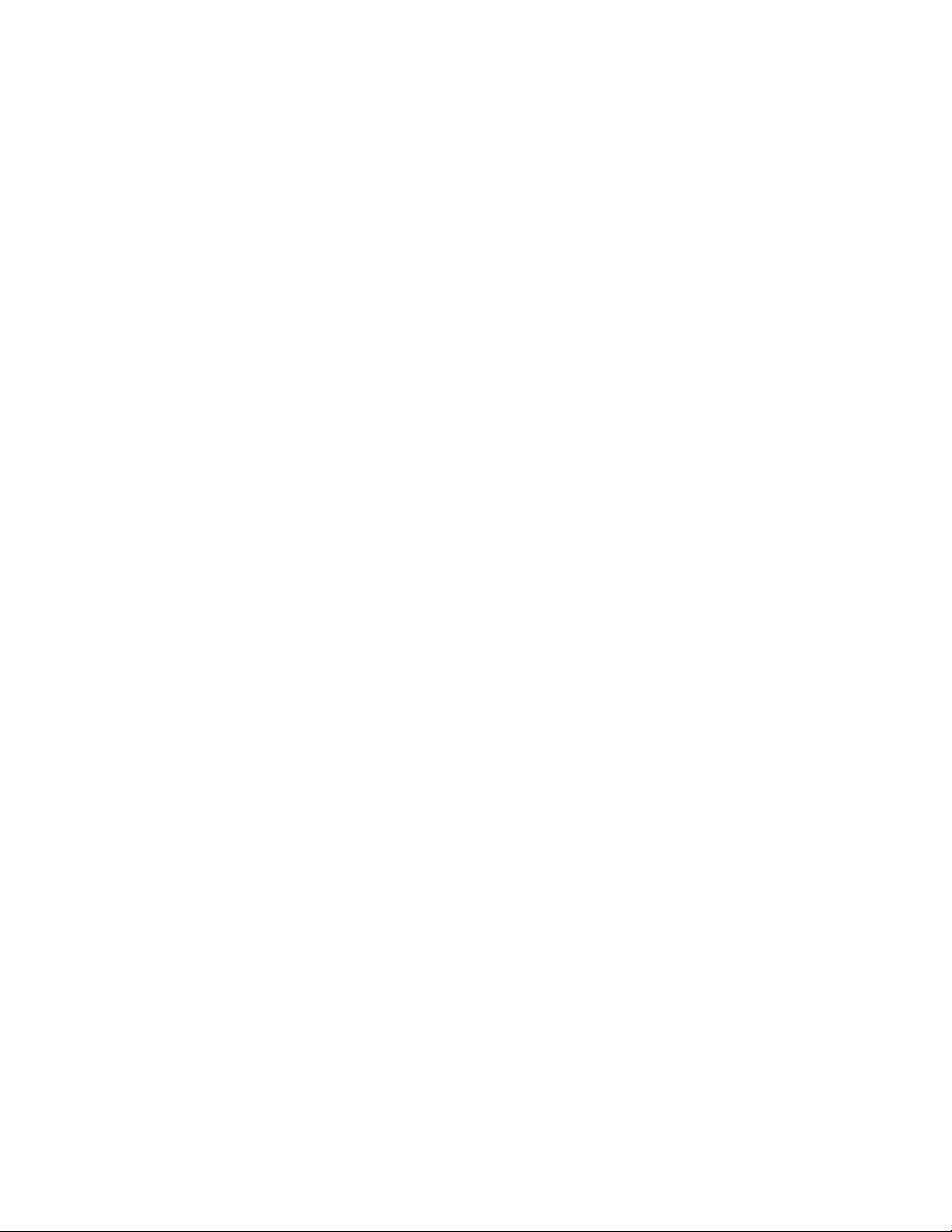
ACategory attribute list.
MAll mounted volumes.
-D Return an array of devices that are configured in the specified library.
-E Return (if used with the -D option) an array of expanded information for
all devices that are configured in the specified library, including the control
unit ID, device, and VTS library number.
-m Mount option.
-d Demount option.
-c[requestid]
Cancel the pending request option.
-n No wait mode.
-i[requestid]
Query the request ID status option.
-C Change the category of a volume.
-a Audit the specified volume.
-k[flags]
Assign a category (with one of the following flags) to a device in the
library:
OEnable the category order.
CClear the cartridge loader.
GGenerate the first mount.
AEnable the auto mount.
XRemove the device category assignment.
Note: Valid combinations are OG, OA, GA, and OGA.
-r Reserve the category.
-R Release the category.
-S Set the category attribute.
Note: The categories must be reserved before this option is used.
-s[category]
Source or starting category.
-t[category]
Target category.
-V[volser]
Volume serial number.
-L[list]
Filename containing a list of the volume serial numbers. Each Volume
Serial must be entered as one per line in the file.
-N[name]
Category name to assign to the category (valid characters are uppercase
A-Z, 0-9, -, *, or blank).
Chapter 8. 3494 Enterprise Tape Library support 167
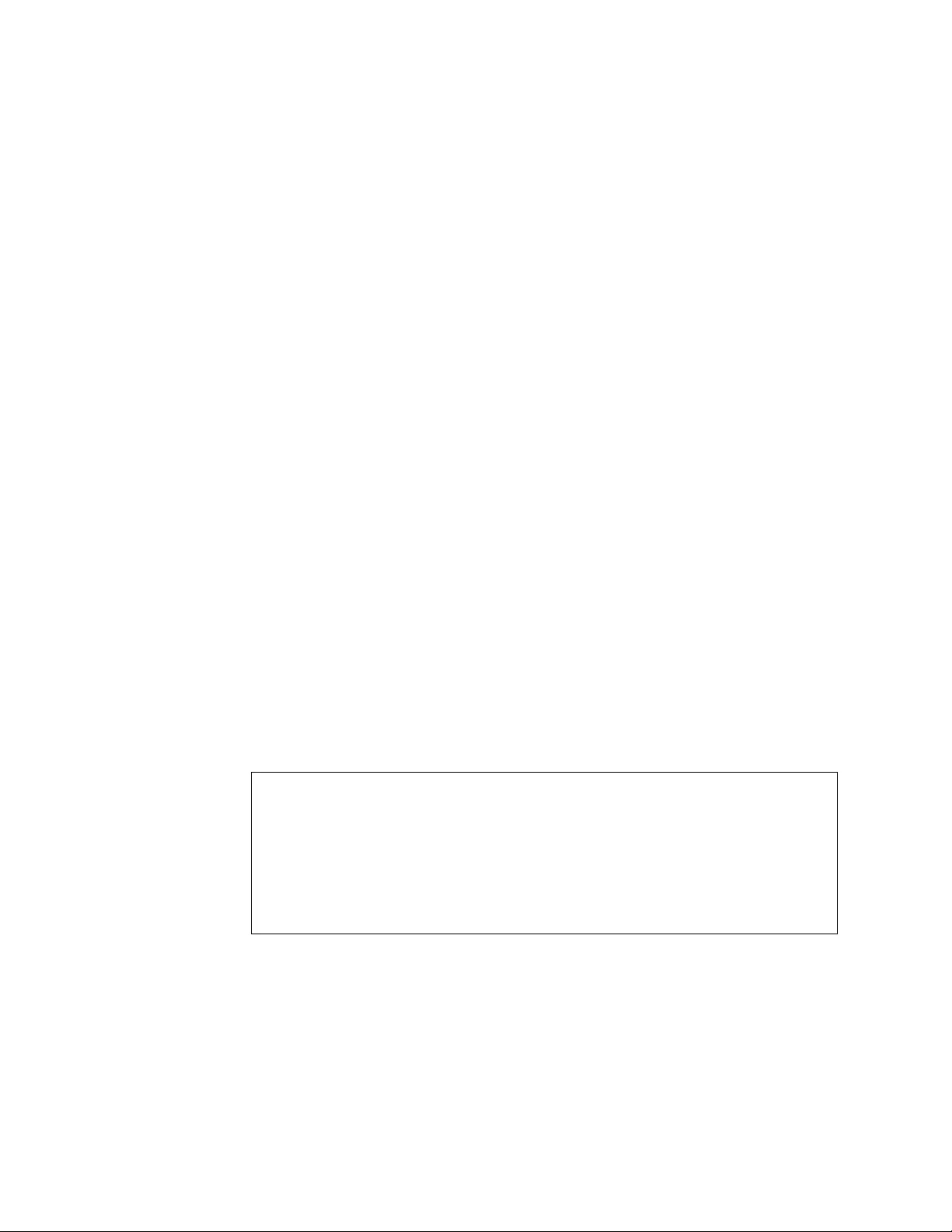
-h[hostid]
Host ID for the reserve or release category or the R/A option for the query
command.
-u Include usage date in the expanded volume data (used with the-qE
option). The default is the ISO format with a period separator. The format
can be specified with the -F option.
-F[flags]
Format or separator for volume usage and date with the -u option:
IISO/Japan yyyy.mm.dd.
EEurope dd.mm.yyyy.
UUS mm.dd.yyyy.
pPeriod separator mm.dd.yyyy.
dDash separator mm-dd-yyyy.
sSlash separator mm/dd/yyyy.
-v Verbose.
-#[num_categories]
Number of categories to reserve.
-A Query library addresses and status.
-? Help text.
Note: Thev-l argument is required.
The report in Table 30 was produced by
mtlib -l /dev/lmcp0 -f /dev/rmt5 -qD (for AIX physical library)
mtlib -l /dev/lmcp0/vts1 -f /dev/rmt5 -qD (for AIX VTS library 1)
mtlib -1 libmgrc7 -f /dev/rmt/5st -qD (for Solaris)
mtlib -1 libmgrc7 -f /dev/rmt/5m -qD (for HP)
mtlib -1 libmgrc7 -f /dev/IBMtape5 -qD (for Linux)
mtlib -l libmgrc7 -f \\.\tape0 -qD (for Windows)
Table 30. Device query
Device Data:
mounted volser............TAF500
mounted category..........FF00
device category...........0000
device state..............Device installed in Library.
Device available to Library.
Volume is loaded.
ACL is installed.
device class..............3590-B1A
extended device status....00
The report in Table 31 on page 169 was produced by
mtlib -l /dev/lmcp0 -qV -VCS2000 (for AIX physical library)
mtlib -l /dev/lmcp0/vts1 -qV -VCS2000 (for AIX VTS library 1)
mtlib -l libmgrc7 -qV -VCS2000 (for Solaris, HP, Linux, SGI, Tru64, and Windows)
168 IBM Tape Device Drivers: Installation and User's Guide
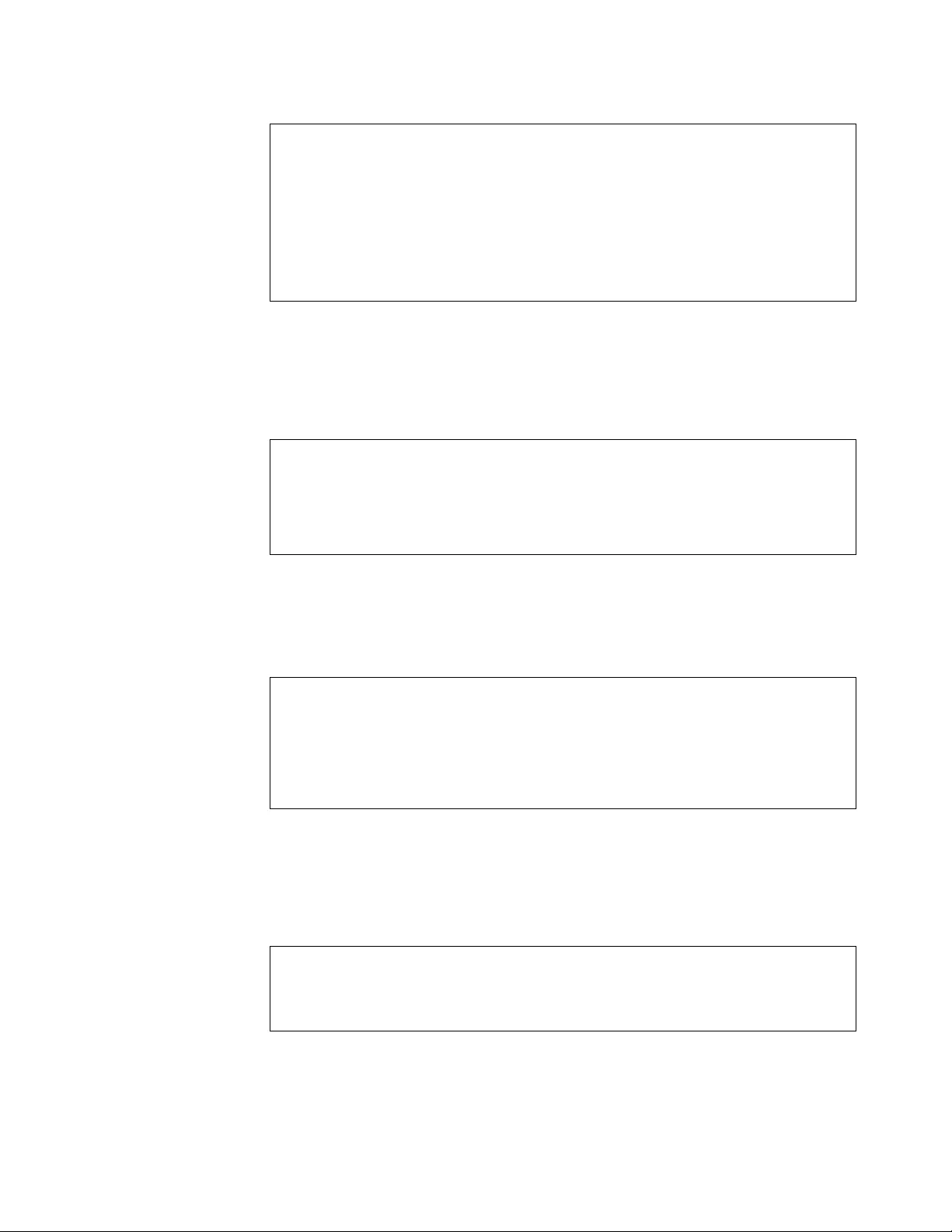
Table 31. Volume query
Volume Data:
volume state.........00
logical volume.......No
volume class.........3590 1/2 inch cartridge tape
volume type..........HPCT 320m nominal length
volser...............CS2000
category.............FE00
subsystem affinity...04 03 05 06 01 02 00 00
00 00 00 00 00 00 00 00
00 00 00 00 00 00 00 00
00 00 00 00 00 00 00 00
The report in Table 32 was produced by
mtlib -l /dev/lmcp0 -qE -VCS2000 (for AIX physical library)
mtlib -l /dev/lmcp0/vts1 -qE -VCS2000 (for AIX VTS library 1)
mtlib -l libmgrc7 -qE -VCS2000 (for Solaris, HP, Linux, SGI, Tru64, and Windows)
Table 32. Expanded volume query
Expanded Volume Data:
volume status........00
logical volume.......No
volume class.........3590 1/2 inch cartridge tape
volume type..........HPCT 320m nominal length
volser...............CS2000
device category......FF00
The report in Table 33 was produced by
mtlib -l /dev/lmcp0 -qE -u -VCS2000 (for AIX physical library)
mtlib -1 libmgrc7 -qE -u -VCS2000 (for Solaris, HP, Linux, SGI, Tru64, and Windows)
Table 33. Expanded volume data with usage
Expanded Volume Data with Usage:
volume status............00
logical volume...........No
volume class.............3590 1/2 inch cartridge tape
volume type..............HPCT 320m nominal length
volser...................CS2000
device category..........FF00
last used (yyyy.mm.dd)...2001.08.26
The report in Table 34 was produced by
mtlib -l /dev/lmcp0 -qK -v (for AIX physical library)
mtlib -l /dev/lmcp0/vts1 -qK -v (for AIX VTS library 1)
mtlib -l libmgrc7 -qK -v (for Solaris, HP, Linux, SGI, Tru64, and Windows)
Table 34. Inventory count data
Performing Query Inventory Volume Count Data using /dev/lmcp0
Inventory Volume Count Data:
sequence number......12345
number of volumes....207
category.............0000
The report in Table 35 on page 170 was produced by
mtlib -l /dev/lmcp0 -D (for AIX physical library)
mtlib -l /dev/lmcp0/vts1 -D (for AIX VTS library 1)
mtlib -l libmgrc7 -D (for Solaris, HP, Linux, SGI, Tru64, and Windows)
Chapter 8. 3494 Enterprise Tape Library support 169
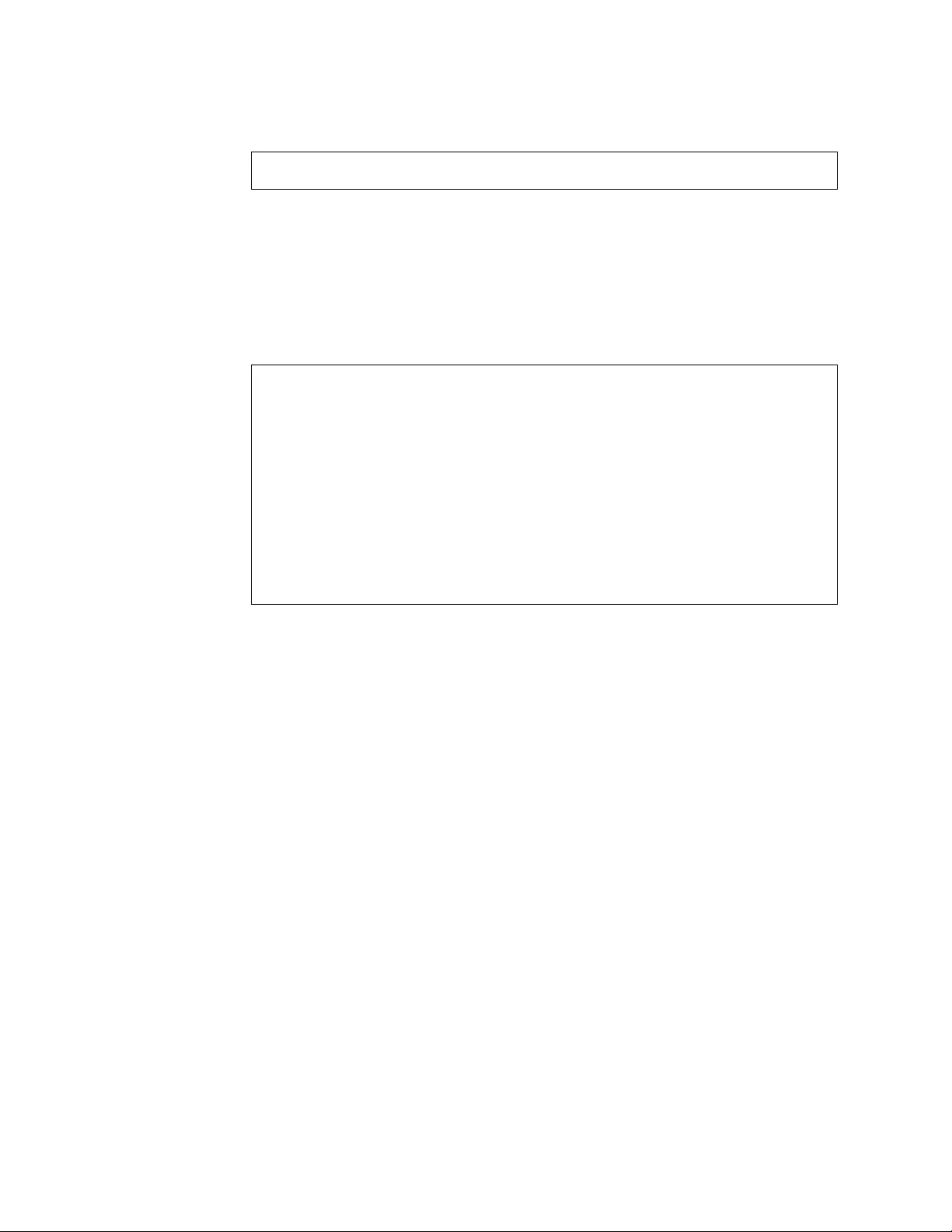
Refer also to the tapeutil subcommand mtdevice.
Table 35. Tape library device number
0, 00515820 003490C2A00
1, 00515821 003490C2A01
The report in Table 36 was produced by
mtlib -l /dev/lmcp0 -DE (for AIX physical library)
mtlib -l /dev/lmcp0/vts1 -DE (for AIX VTS library 1)
mtlib -1 libmgrc7 -DE (for Solaris, HP, Linux, SGI, Tru64, and Windows))
Refer also to the tapeutil subcommand mtdevice.
Table 36. Expanded tape library device list
Type Mod Serial # Devnum Cuid Device VTS Library
003590 B1A 13-10800 00108000 1 0
003590 B1A 13-10800 00108001 1 1
003590 B18 13-01817 00018170 2 0 1
003590 B18 13-01817 00018171 2 1 1
003590 B18 13-01817 00018172 2 2 1
003590 B18 13-01817 00018175 2 3 1
003490 C2A 13-01817 00FF0100 3 0 1
003490 C2A 13-01817 00FF0101 3 1 1
003490 C2A 13-01817 00FF0110 3 2 1
003490 C2A 13-01817 00FF0111 3 3 1
003490 C2A 13-01817 00FF0120 3 4 1
003490 C2A 13-01817 00FF0121 3 5 1
003490 C2A 13-01817 00FF0130 3 6 1
003490 C2A 13-01817 00FF0131 3 7 1
The report in Table 37 on page 171 was produced by
mtlib -l /dev/lmcp0 -qL (for AIX physical library)
mtlib -l /dev/lmcp0/vts1 -qL (for AIX VTS library 1)
mtlib -l libmgrc7 -qL (for Solaris, HP, Linux, SGI, Tru64, and Windows)
170 IBM Tape Device Drivers: Installation and User's Guide
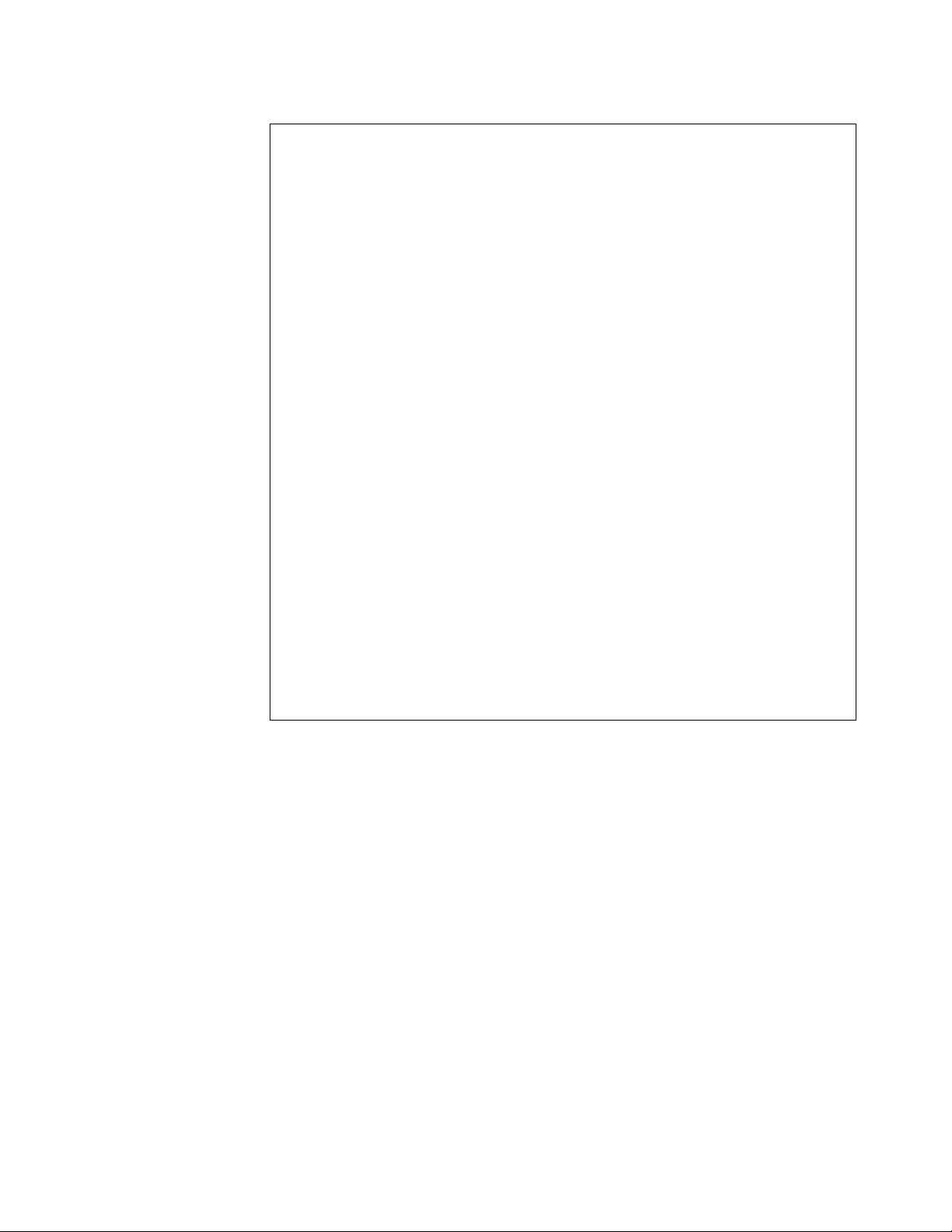
Table 37. Library data
Library Data:
Operational state..........Paused Operational State
Intervention Required
functional state...........00
input stations.............1
output stations............1
input/output status........All input stations empty
All output stations empty
machine type...............3494
sequence number............10491
number of cells............1056
available cells............1014
subsystems.................6
convenience capacity.......30
accessor config............01
accessor status............Accessor available
Gripper 1 available
Gripper 2 installed
Vision system operational
comp avail status..........Primary library manager installed.
Primary library manager available.
Secondary library manager installed.
Secondary library manager available.
Primary hard drive installed.
Primary hard drive available.
Secondary hard drive installed.
Secondary hard drive available.
Convenience input station installed.
Convenience input station available.
Convenience output station installed.
Convenience output station available.
library facilities.........00
bulk input capacity........0
bulk input empty cells.....0
bulk output capacity.......0
bulk output empty cells....0
avail 3490 cleaner cycles..0
avail 3590 cleaner cycles..91
The report in Table 38 on page 172was produced by
mtlib -l /dev/lmcp0 -qS (for AIX physical library)
mtlib -l /dev/lmcp0/vts1 -qS (for AIX VTS library 1)
mtlib -l libmgrc7 -qS (for Solaris, HP, Linux, SGI, Tru64, and Windows)
Chapter 8. 3494 Enterprise Tape Library support 171
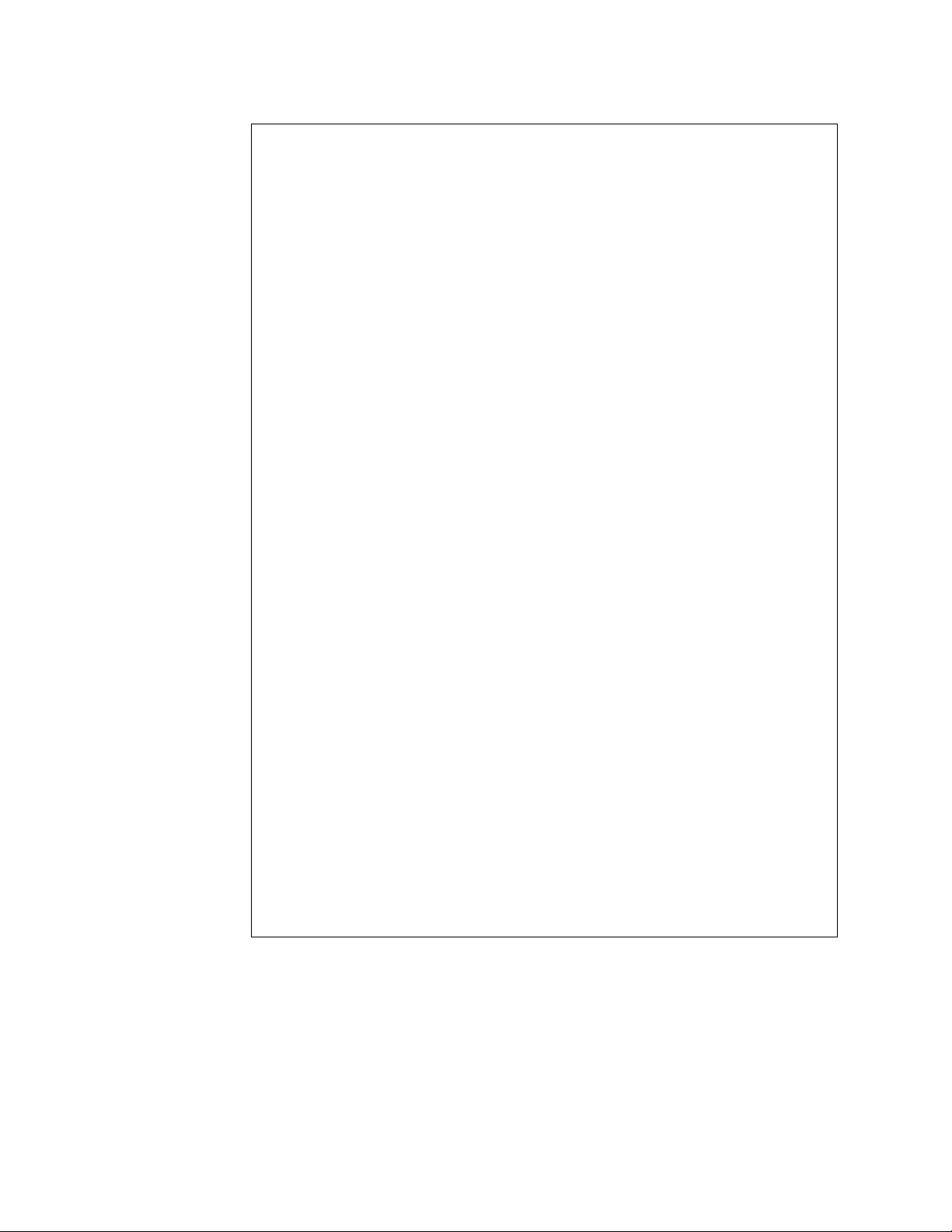
Table 38. Statistical data
Statistical Data:
hour index...........10
machine type.........003494
model number.........L10
manufacturer.........IBM
plant................13
sequence number......000000010491
drives...............6
mounted drives.......1
max mounted drives...2
min mounted drives...1
avg mounted drives...1
max mounted time.....22
min mounted time.....16
avg mounted time.....19
pending mounts.......0
max pending mounts...2
min pending mounts...0
avg pending mounts...0
mounts/hour..........18
index mounts/hour....0
pre-mounts/hour......0
max mount time.......27
min mount time.......16
avg mount time.......19
pending demounts.....0
max pending demounts.2
min pending demounts.0
avg pending demounts.0
demounts/hour........16
index demounts/hour..0
post-demounts/hour...0
max demount time.....28
min demount time.....19
avg demount time.....24
pending ejects.......0
max pending ejects...0
min pending ejects...0
avg pending ejects...0
ejects/hour..........0
max eject time.......0
min eject time.......0
avg eject time.......0
pending audits.......0
max pending audits...0
min pending audits...0
avg pending audits...0
audits/hour..........0
max audit time.......0
min audit time.......0
avg audit time.......0
input stores/hour....0
The report in Table 39 on page 173 was produced by
mtlib -l /dev/lmcp0 -qI-v (for AIX physical library)
mtlib -l /dev/lmcp0/vts1 -qI -v (for AIX VTS library 1)
mtlib -l libmgrc7 -qI -v (for Solaris, HP, Linux, SGI, Tru64, and Windows)
172 IBM Tape Device Drivers: Installation and User's Guide
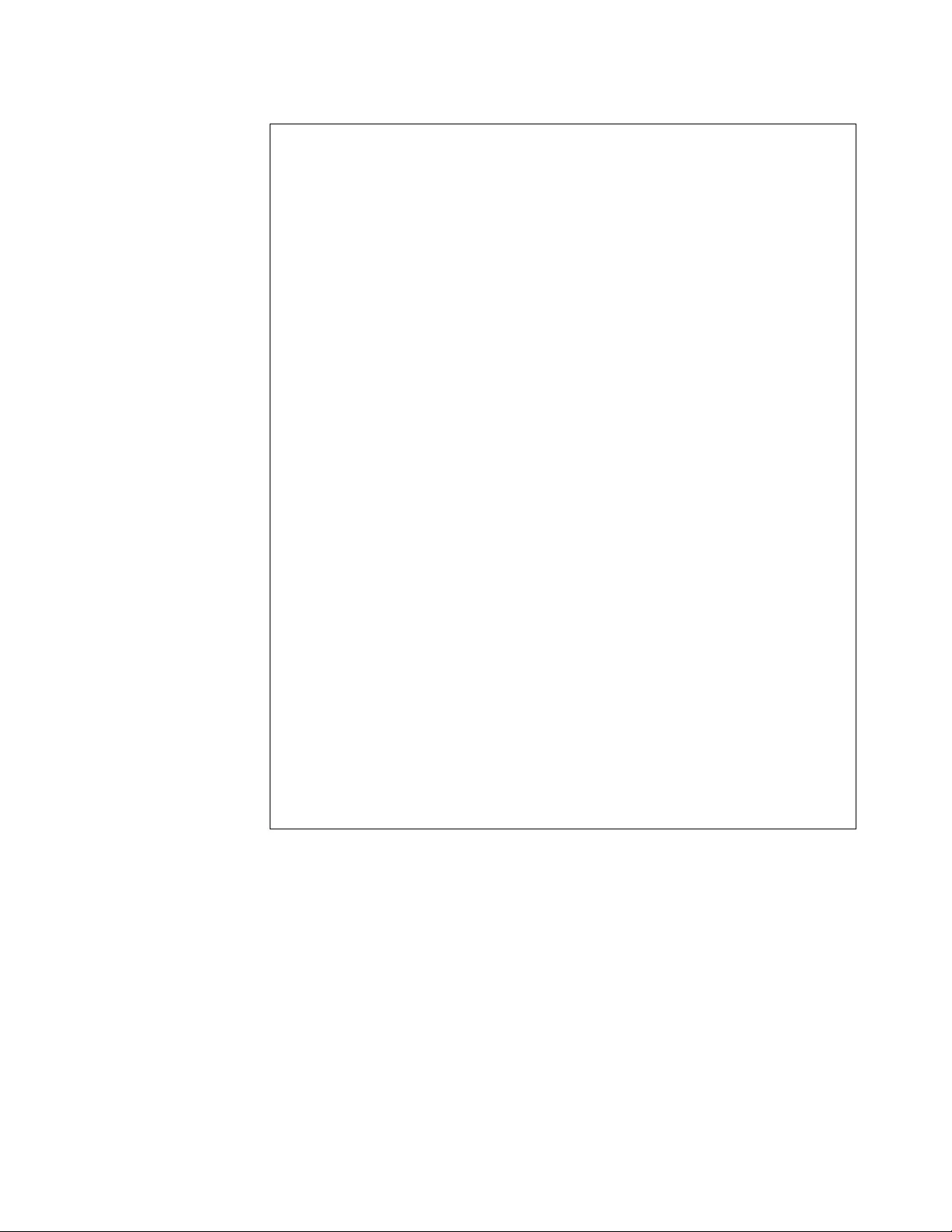
Table 39. Inventory query
Performing Query Inventory Data using /dev/lmcp0
Inventory Data:
sequence number......10491
number of volumes....44
inventory records
record 1......category............012C
volser..............008273
volume state........00
logical volume......No
volume class........3590 1/2 inch cartridge tape
volume type.........HPCT 320m nominal length
record 2......category value......FF00
volser..............064435
volume state........00
logical volume......No
volume class........3590 1/2 inch cartridge tape
volume type.........HPCT 320m nominal length
record 3......category value......FF00
volser..............ALTML1
volume state........00
logical volume......No
volume class........3590 1/2 inch cartridge tape
volume type.........HPCT 320m nominal length
•
•
•
record 42......category............FF00
volser..............TST039
volume state........00
logical volume......No
volume class........3590 1/2 inch cartridge tape
volume type.........HPCT 320m nominal length
record 43......category............FF00
volser..............TST182
volume state........Volume present in Library,
but Inaccessible
record 44......category value......FF00
volser..............XYZ464
volume state........00
logical volume......No
volume class........3590 1/2 inch cartridge tape
volume type.........HPCT 320m nominal length
Note: All available records are produced as output per request.
Fewer records are shown here for the sake of brevity.
The report in Table 40 on page 174 was produced by
mtlib -l /dev/lmcp0 -qC -sFF00 -v (for AIX physical library)
mtlib -l /dev/lmcp0/vts1 -qC -sFF00 -v (for AIX VTS library 1)
mtlib -l libmgrc7 -qC -sFF00 -v (for Solaris, HP, Linux, SGI, Tru64, and Windows)
Chapter 8. 3494 Enterprise Tape Library support 173
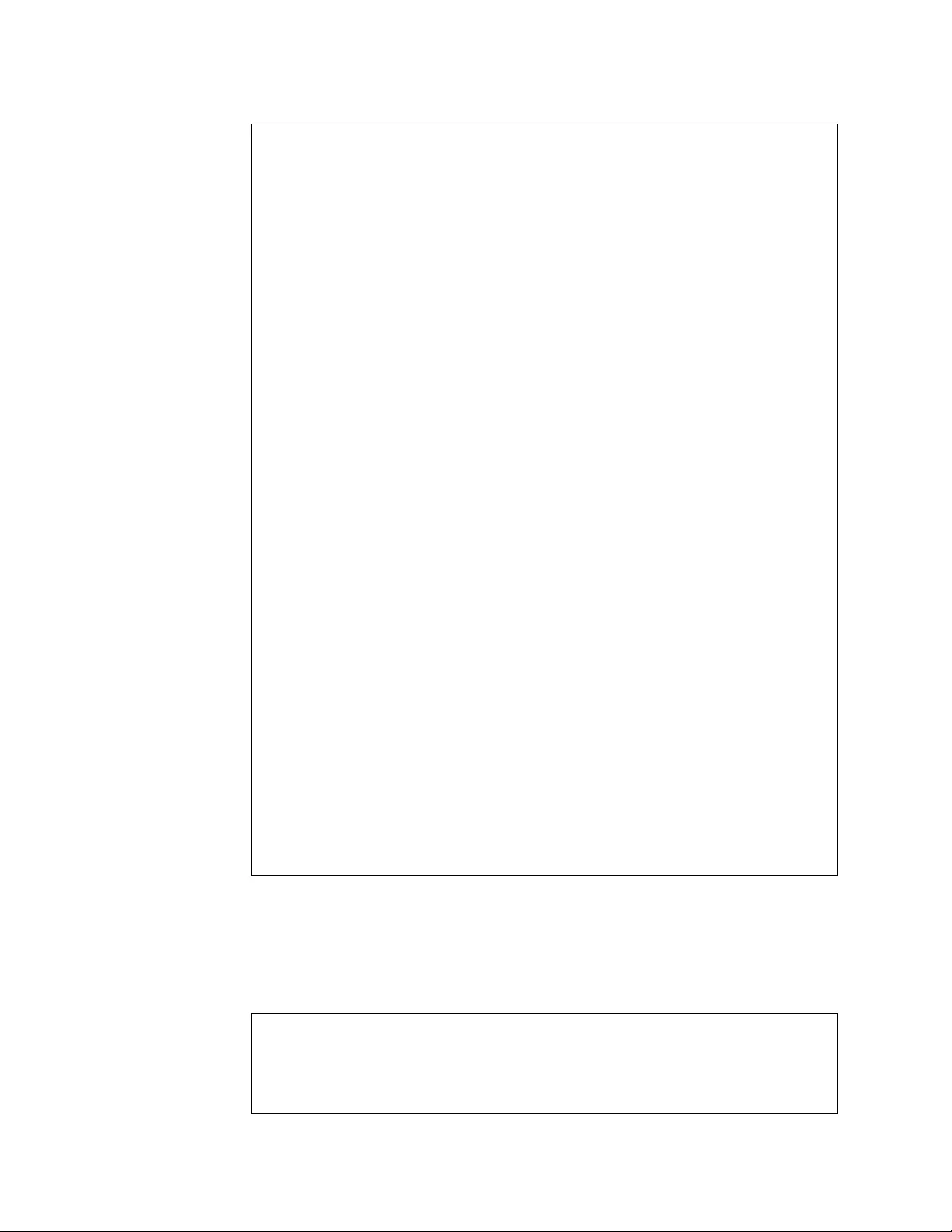
Table 40. Category inventory query
Performing Query Category Inventory Data using /dev/lmcp0
Inventory by Category Data:
sequence number......10491
number of volumes....30
category.............FF00
inventory records
record 1......category ...........FF00
volser..............CS2017
volume state........00
logical volume......No
volume class........3590 1/2 inch cartridge tape
volume type.........HPCT 320m nominal length
record 2......category ...........FF00
volser..............FVT896
volume state........00
logical volume......No
volume class........3590 1/2 inch cartridge tape
volume type.........HPCT 320m nominal length
record 3......category ...........FF00
volser..............IHG319
volume state........00
logical volume......No
volume class........3590 1/2 inch cartridge tape
volume type.........HPCT 320m nominal length
•
•
•
record 28......category ...........FF00
volser..............SLT500
volume state........00
logical volume......No
volume class........3590 1/2 inch cartridge tape
volume type.........HPCT 320m nominal length
record 29......category ...........FF00
volser..............TAF195
volume state........00
logical volume......No
volume class........3590 1/2 inch cartridge tape
volume type.........HPCT 320m nominal length
record 30......category ...........FF00
volser..............MOO801
volume state........00
logical volume......No
volume class........3590 1/2 inch cartridge tape
volume type.........HPCT 320m nominal length
Note: All available records are produced as output per request.
Fewer records are shown here for the sake of brevity.
The report in Table 41 was produced by
mtlib -l /dev/lmcp0 -r -#2 -h roadster (for AIX physical library)
mtlib -l /dev/lmcp0/vts1 -r -#2 -h roadster (for AIX VTS library 1)
mtlib -l libmgrc7 -r -#2 -h roadster (for Solaris, HP, Linux, SGI, Tru64, and Windows)
Table 41. Reserve category command
Reserved Category List:
sequence number............10491
system token...............roadster
total number reserved......0002
category......0101
category......0102
174 IBM Tape Device Drivers: Installation and User's Guide
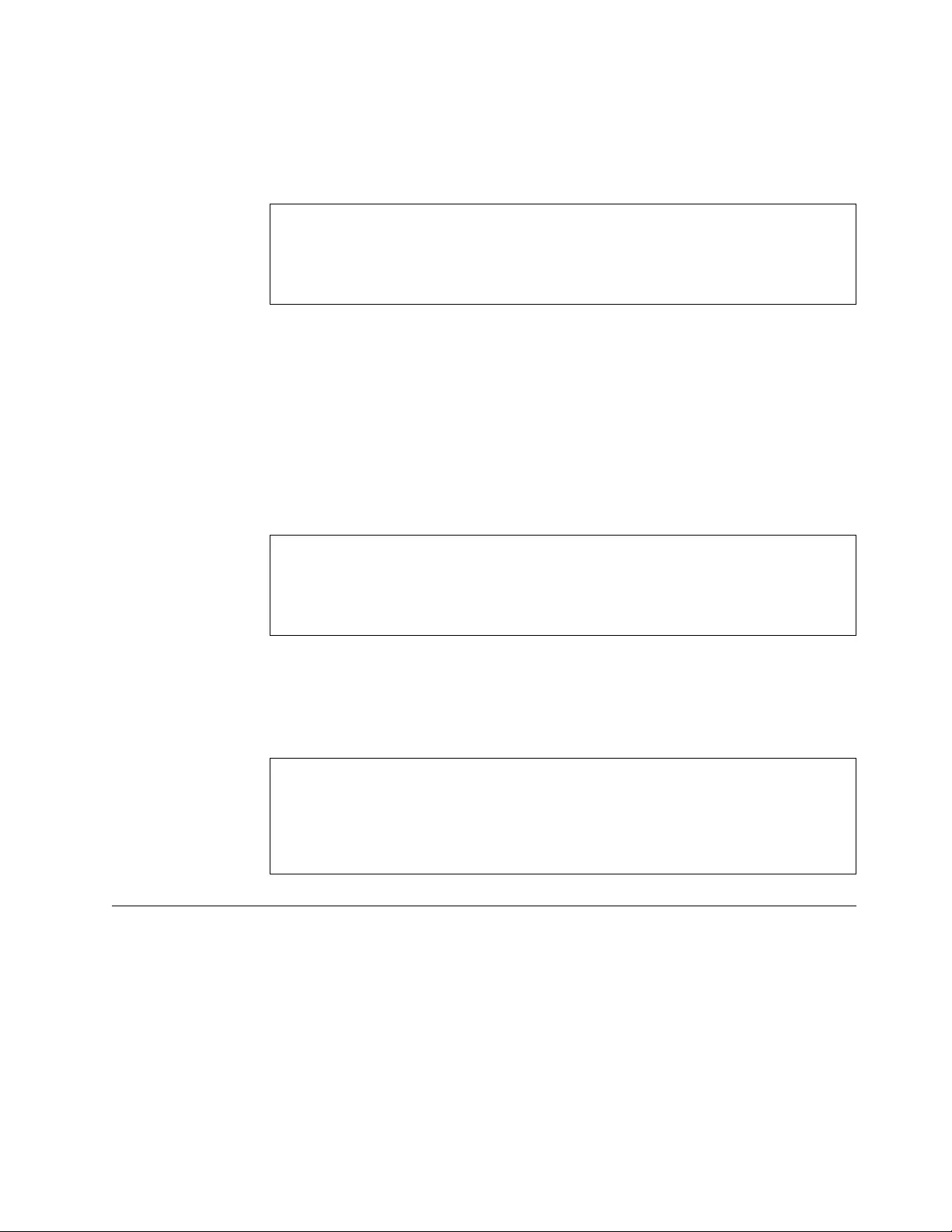
The report in Table 42 was produced by
mmtlib -l /dev/lmcp0 -qR -h roadster (for AIX physical library)
mtlib -l /dev/lmcp0/vts1 -qR -h roadster (for AIX VTS library 1)
mtlib -l libmgrc7 -qR -h roadster (for Solaris, HP, Linux, SGI, Tru64, and Windows)
Table 42. Reserve category list
Reserved Category List:
sequence number............10491
system token...............roadster
total number reserved......0002
category......0101
category......0102
The report in Table 43 was produced by
mtlib -l /dev/lmcp0 -S -S101 -NSCRATCH (for AIX physical library)
mtlib -l /dev/lmcp0 -S -S102 -NWORKING (for AIX physical library)
mtlib -l /dev/lmcp0 -qA -h roadster (for AIX physical library)
mtlib -l /dev/lmcp0/vts1 -S -S101 -NSCRATCH (for AIX VTS library 1)
mtlib -l /dev/lmcp0/vts1 -S -S102 -NWORKING (for AIX VTS library 1)
mtlib -l /dev/lmcp0/vts1 -qA -h roadster (for AIX VTS library 1)
mtlib -l libmgrc7 -S -S101 -NSCRATCH (for Solaris, HP, Linux, SGI, Tru64, and Windows)
mtlib -l libmgrc7 -S -S102 -NWORKING (for Solaris, HP, Linux, SGI, Tru64, and Windows)
mtlib -l libmgrc7 -qA -h roadster (for Solaris, HP, Linux, SGI, Tru64, and Windows)
Table 43. Category attribute list
Category Attribute List:
sequence number............10491
system token...............roadster
category 0101 –– name: SCRATCH
category 0102 –– name: WORKING
The report in Table 44 was produced by
mtlib -l /dev/lmcp0 -A (for AIX physical library)
mtlib -l tire -A (for Solaris, HP, Linux, SGI, Tru64, and Windows)
Table 44. Library address information
Library Address Information:
library name...............tire
host identification........roadster
primary address............9.115.45.52
primary status.............Online
alternate address..........9.115.45.51
alternate status...........Offline
MTEVENT program
The mtevent program is a command-line interface to the MTIOCLEW command.
The mtevent program has the following flags:
-l[filename]
Library special file name or logical name of the library, for example,
/dev/lmcp0, /dev/lmcp0/vts1, or libmgrc7.
-t[timeout]
Number of seconds to wait for the event to occur.
Chapter 8. 3494 Enterprise Tape Library support 175
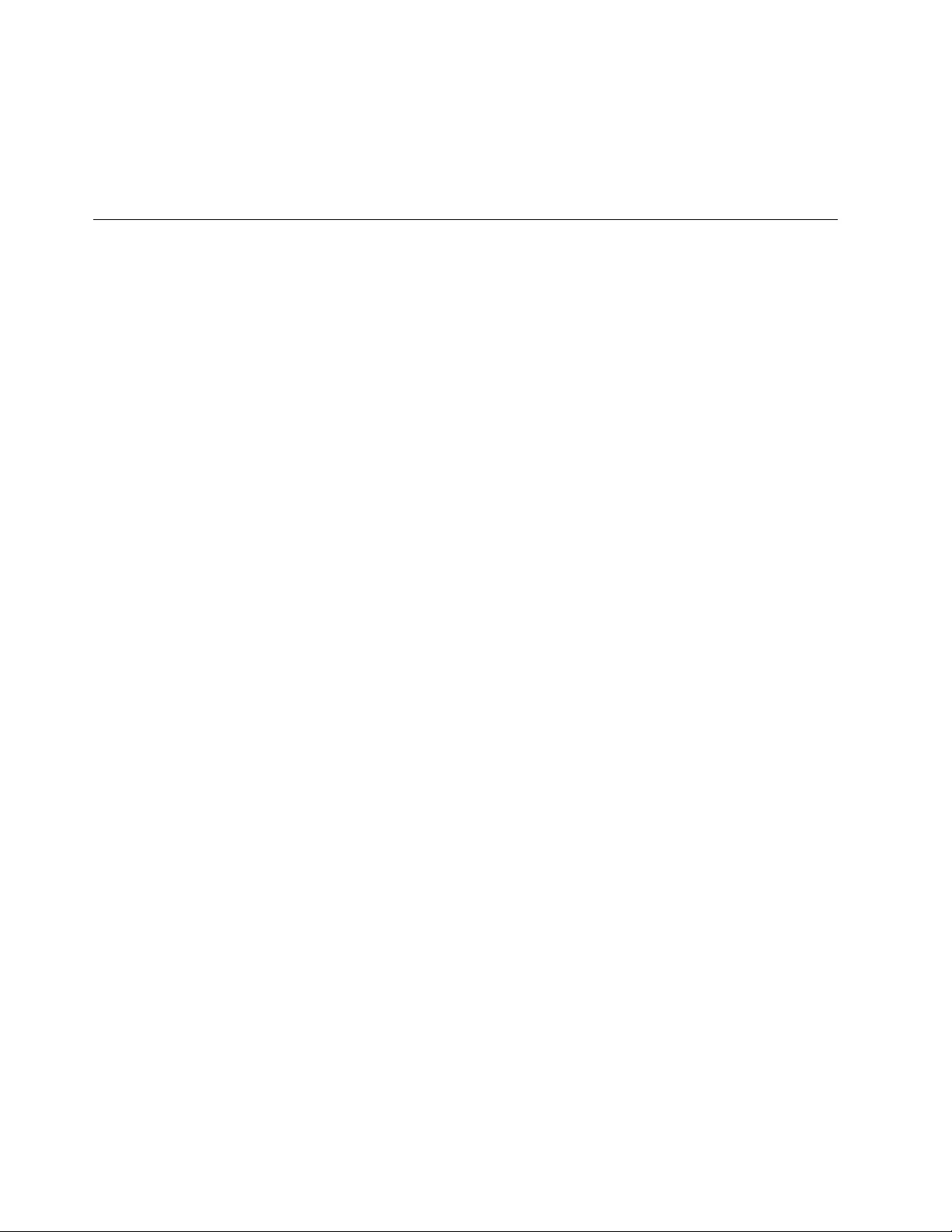
(0=no timeout).
Note:
1. The -l flag is required.
2. If the -t flag is not supplied, then no timeout is completed.
Library driver information
The lmcpd communicates to the tape library through symbolic names that are
defined in the /etc/ibmatl.conf file. One or more symbolic names can be configured
for each tape library online to the system. A symbolic name is used to run the
various library functions (such as mounting and unmounting volumes).
Software interface
The Cvobject module provides three subroutines for communicating with the IBM
3494 Enterprise tape library. These subroutines are open_ibmatl, close_ibmatl, and
ioctl_ibmatl. The open_ibmatl and close_ibmatl routines are used to open and
close communication with the library. Similarly, the open and close system calls
are used to open and close communication with a file. The ioctl_ibmatl subroutine
is used to send commands to the Library Manager on the 3494 tape library.
To send commands to the 3494 tape library, one symbolic name must be defined
for use on the library.
Library Manager event notification
In addition to completing library operations, the lmcpd is responsible for receiving
the various Library Manager notifications. The daemon monitors several types of
events. When the daemon receives an event, it checks a list of processes that are
waiting for an event to determine where to deliver it. If no process is waiting for
the event that arrived, then the event is discarded. The applications can use the
Library Event Wait call to request notification of all Library Manager events. Refer
to the IBM Tape Device Drivers: Programming Reference for information.
Synchronous and asynchronous operations
Two types of library operations are supported: synchronous and asynchronous.
The Library Manager responds to the synchronous operation immediately. These
operations are completed when the library responds to the request. An example of
a synchronous operation is the Library Query call. An asynchronous operation
(such as a mount operation) takes longer to complete. In an asynchronous
operation, the library returns an initial response when the command is accepted
for execution. When the command is completed, it returns a delayed response
message that indicates the status of the operation.
Operation Complete notification
When the Mount, Demount, Audit, or Set Volume category operation is sent to
the library, a message identifier is assigned to the operation. This identifier is
returned to lmcpd. When the operation is completed, an operation complete
notification is sent to the daemon. The daemon makes a determination (based on
the initial message identifier) as to which user process to notify that the operation
176 IBM Tape Device Drivers: Installation and User's Guide
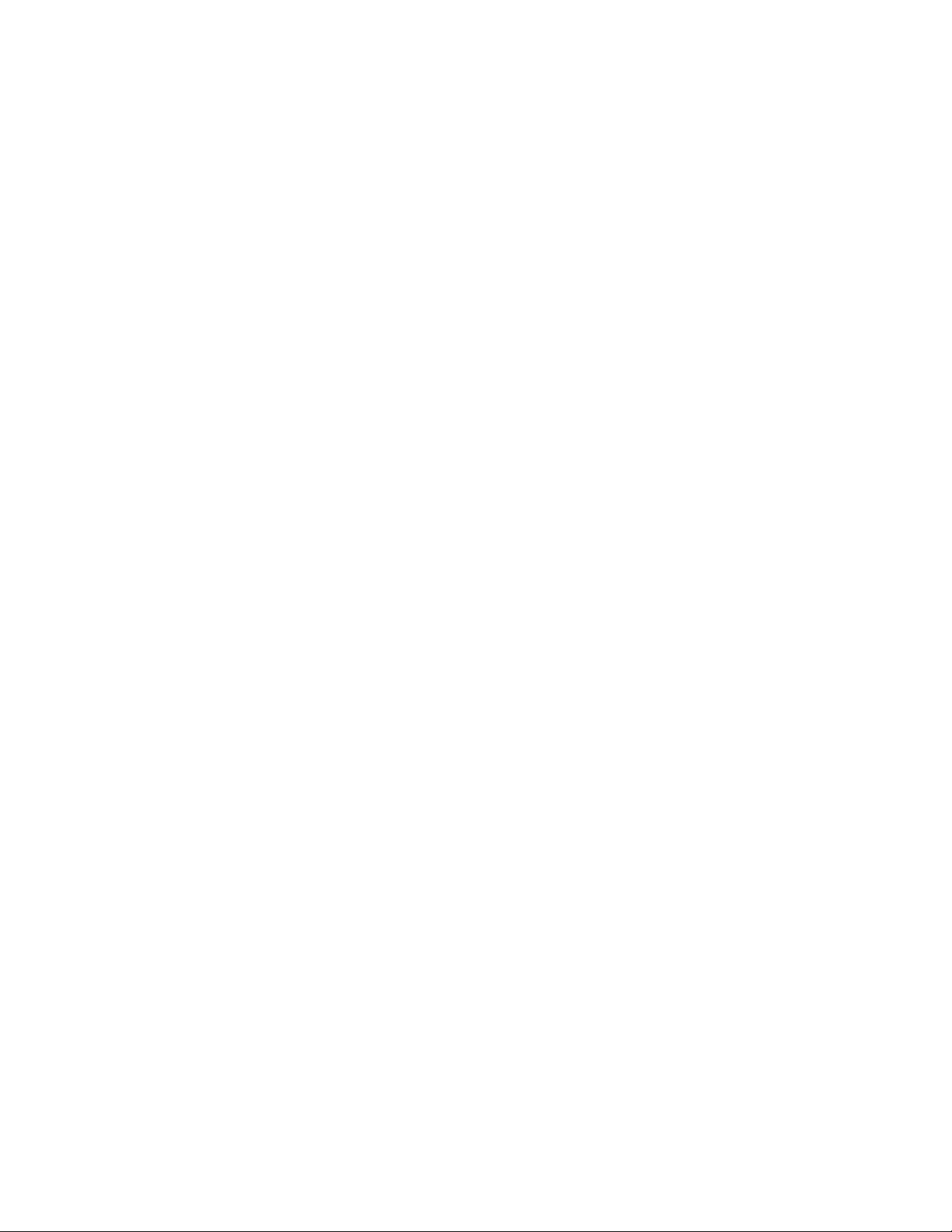
is complete. The Mount, Demount, Audit, or Set Volume category operations have
an option that allows the user process to wait or not wait for the operation
complete message. If the user process does not wait for the final complete, the
initial message identifier is returned to the caller. It can be used in subsequent
Library Query Message ID operations to solicit the status of the asynchronous
operation.
Unsolicited notification
There are situations when the Library Manager has a condition to report that is not
related to any I/O operation. In this case, an unsolicited notification is sent to the
device daemon. If a notification is received, then any process that is waiting with
the Library Event Wait call is notified. An example of an unsolicited notification is
the operational state change of the library (from the Auto mode to the Pause
mode). Refer to the IBM Tape Device Drivers: Programming Reference for a list of
unsolicited notifications that are received by the lmcpd.
Driver message queue
The driver maintains a message queue for any process that has an open LMCP file
descriptor. This queue, which has a depth of four entries, is implemented on a
first-in, first-out basis. The purpose of this message is to reduce the possibility of
missing a message when several messages occur in a short time. All queue entries
are discarded when the LMCP file descriptor is closed. When an application issues
the MTIOCLEW input/output control (ioctl) call, the driver returns the oldest
entry from the message queue and deletes it. If no entries are in the queue, then
the calling process is put to sleep until a message is received.
Volume categories
To facilitate the management of the tape volumes within the 3494 tape library, the
capability to associate the tape volumes into logical groupings is provided. Each
logical grouping is known as a category. For example, an installation can have one
or more scratch categories that are assigned by media type or class of user.
Another potential use is managing volumes for daily, weekly, and monthly
backups or volumes that are owned by a specific user. The lmcpd also allows a
user process to assign a particular category to a tape device in the library. This
process allows all the volumes that are associated with the category to be mounted
as determined by the flags of the command on the specified device.
A category is a four digit hexadecimal number in the X'0000'-X'FFFF' range. The
assigned categories are
X'0000'
NULL category (not usable or not assigned).
X'0001'-X'FEFF'
General programming use.
X'FFFF'
VOLSER specific.
The X'FF00'-X'FFFE' categories are reserved for hardware functions.
X'FF00'
Insert.
Chapter 8. 3494 Enterprise Tape Library support 177
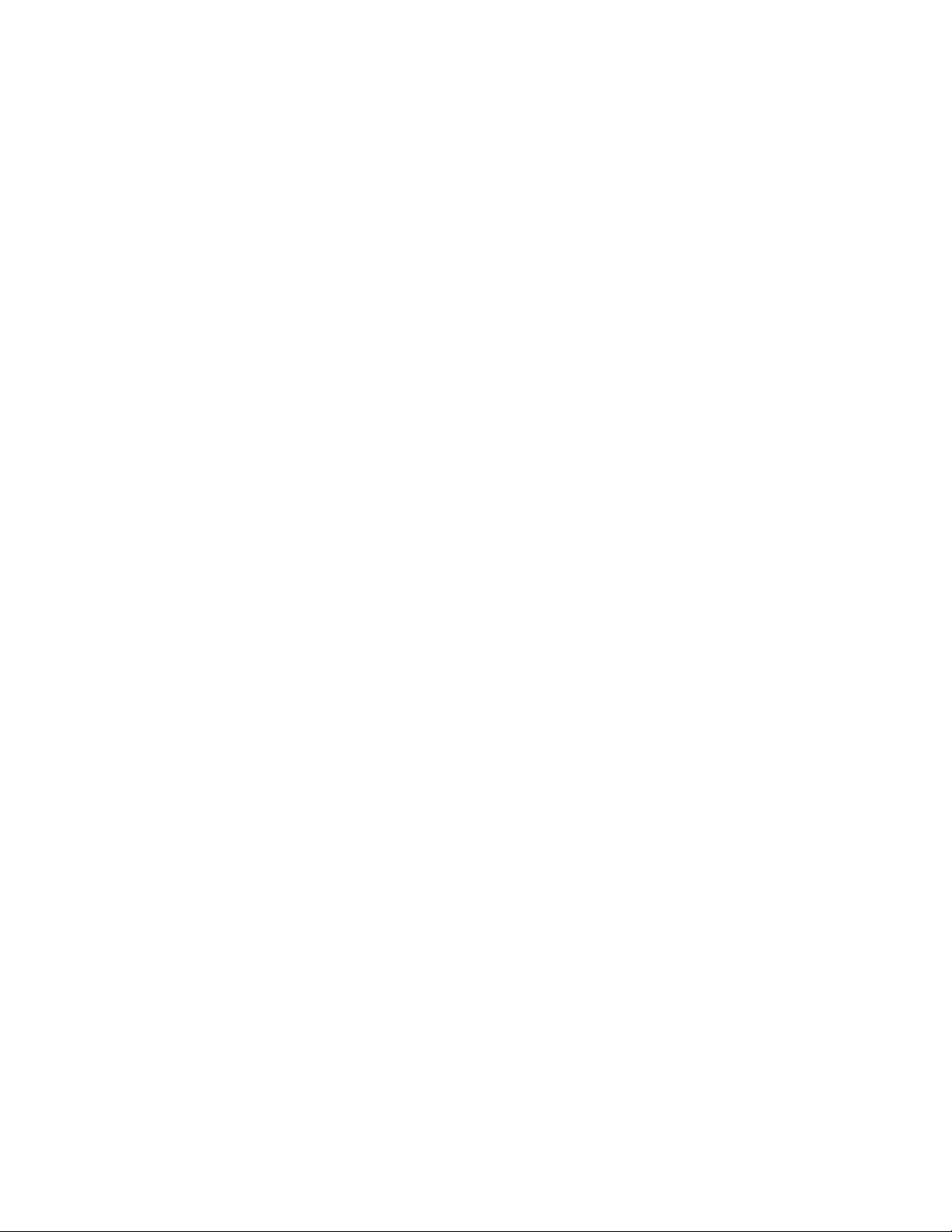
X'FF01'-X'FF0F'
Reserved.
X'FF10'
Eject.
X'FF11'
Bulk eject.
X'FF12'-X'FFF8'
Reserved.
X'FFF9'
Service volume.
X'FFFA'
Manually ejected.
X'FFFB'
Purge volume.
X'FFFE'
Cleaner volume.
The following three categories are available for programming use.
Insert When a tape volume is received in the input station, the volume label is
read and assigned to this category. This category cannot be assigned by a
user process.
Eject The volumes that are assigned to this category are moved from their cell
into the output station. After the volume is delivered, it is removed from
the inventory. The Library Set Volume Category command is the only
command that can change the category of a volume to the eject category.
Bulk eject
The volumes that are assigned to this category are moved from their
current cell to the bulk output area in the 3494 tape library. Refer to the
IBM Enterprise Automated Tape Library Operator Guide for information about
the bulk output area. The Library Set Volume Category command is the
only command that can change the category of a volume to the bulk eject
category.
The X'FFFF' category is available for general programming use. However, any
mount request to this category must apply to a specific volume that is assigned to
the category (and not based on the category alone).
IBM TotalStorage Virtual Tape Server subsystem attachment
The device driver supports the IBM TotalStorage Virtual Tape Server (VTS)
subsystem attachment with a 3494 Enterprise tape library on AIX, HP-UX,
Windows, and Oracle Solaris systems. An attached VTS subsystem provides virtual
tape drives that are accessible with the VTS SCSI attachment feature. Volumes
within the VTS subsystem are logical tape volumes. A logical tape volume appears
to the host as a normal physical tape volume. However, the VTS logical volumes
are unique to the VTS subsystem and are accessible only by virtual tape drives
within the VTS subsystem.
Access to a VTS subsystem is specified to the device driver as a logical library
within the attached tape library as vts1, vts2, and so on. For example, issuing a
Query Inventory command to the 3494 lib returns the physical volumes in the 3494
178 IBM Tape Device Drivers: Installation and User's Guide
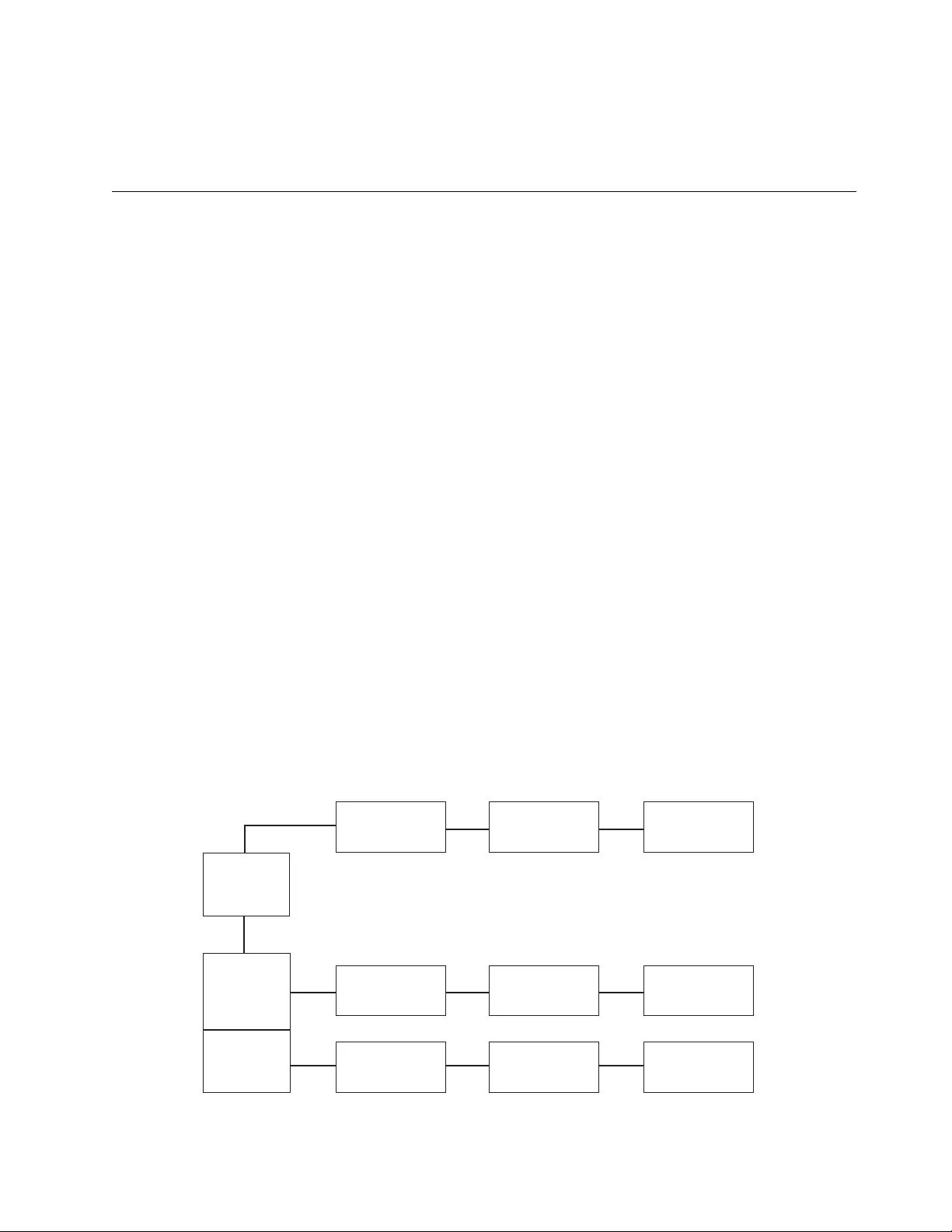
tape library, where 3494 lib is a library that is configured in the /etc/ibmat1.conf
file. Issuing a Query Inventory command to 3494 lib/vts1 returns the logical
volumes in the first VTS subsystem that is attached to the 3494 Enterprise tape
library.
3494 Library emulation
With 3494 Library emulation support, you can use applications that were written
for the 3494 API on host attached SCSI Medium Changer libraries. Specifically, you
can use migration to the 3584 Ultra Scalable library with 3592 drives.
Overview
Existing customer scripts that use the mtlib program and customer or ISV
applications require no or minor changes to use, depending on the 3494 functions
that are used. Customer and ISV applications must be recompiled only with the
new libibm.o object module to use the emulation support. The mtlib 3494 user
command line interface program has the same syntax and output on every
operating system. It also provides a common utility for SCSI Medium Changer
libraries. Current operating system device driver utilities vary by syntax or output.
They require a knowledge of SCSI Medium Changers to use, and require multiple
commands to run a single mtlib command.
3494 Emulation design
The 3494 Emulation support adds a libsmc extension to the current libibm.o object
module that applications compile with for existing 3494 support. The libsmc
extension contains the 3494 API Emulation support. The extension issues SCSI
Medium changer commands to the library by using the operating system SCSI
Medium Changer device driver.
Figure 21 and Figure 22 on page 180 show the 3494/SMC data flow between existing
applications and components and the new libsmc extension.
3494/SMCLibraryDataFlow
3494
LibraryManager
Library
TapeDrive
TCP/IP
LMCPD
TapeDevice
Driver
Adapter
DeviceDriver
Application
LIBIBM.O
Object
Module
LIBSMC SCSIMedium
Changer
Adapter
DeviceDriver
SMCDevice
Driver
a28t1001
Figure 21. 3494/SMC library data flow
Chapter 8. 3494 Enterprise Tape Library support 179
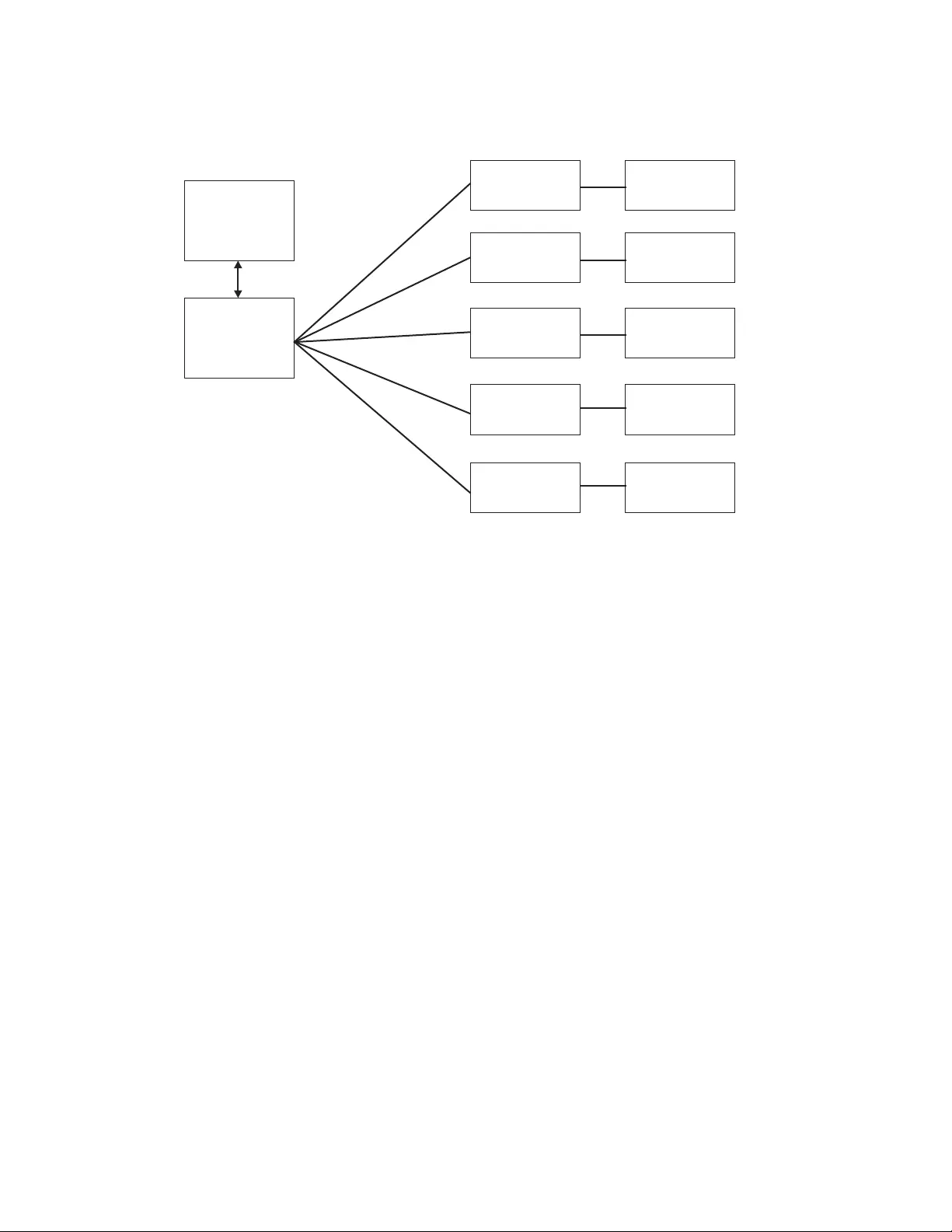
3494 API Emulation and MTLIB program
Refer to the IBM Tape Device Drivers Installation and User's Guide and theIBM Tape
Device Drivers Programmer's Reference for the complete description of 3494 library
support and the mtlib program and syntax.
SMC library names
The library name on the open_ibmatl ("libname") or mtlib -l libname parameter
determines whether a 3494 library or an SMC library is being used. If the library
name is a logical operating system SMC library name, then the libsmc support is
used. Otherwise, the lmcpd support is used.
For example, SMC libraries on AIX are named smc0, smc1, and so on. To issue an
mtlib query library command on AIX to a 3584 library named smc0,
mtlib -l smc0 -qL
To issue an mtlib command on Linux to a 3584 library named IBMchanger0,
mtlib -l IBMchanger0 -qL
Volume categories
The 3494 library supports the grouping of one or more volumes into categories
that can be assigned by an application and operations that can specify a category
only rather than a specific volume. SCSI Medium Changers do not provide a
similar function. All volumes in an SMC library are category 0000, the NULL
category.
LIBSMCandO/SComponents
HPUX
atddDevice
Driver
Solaris
IBMtapeDevice
Driver
AIX
AtapeDevice
Driver
libsmc.c
3494 API
Emulation
SCSIMedium
Changer
Commands
libsmc_aix.c
libsmc_sun.c
libsmc_hp.c
libsmc_linux.c
libsmc_win.c
Linux
IBMtapeDevice
Driver
Windows
IBMtapeDevice
Driver
a28t1002
Figure 22. LIBSMC and OS components
180 IBM Tape Device Drivers: Installation and User's Guide
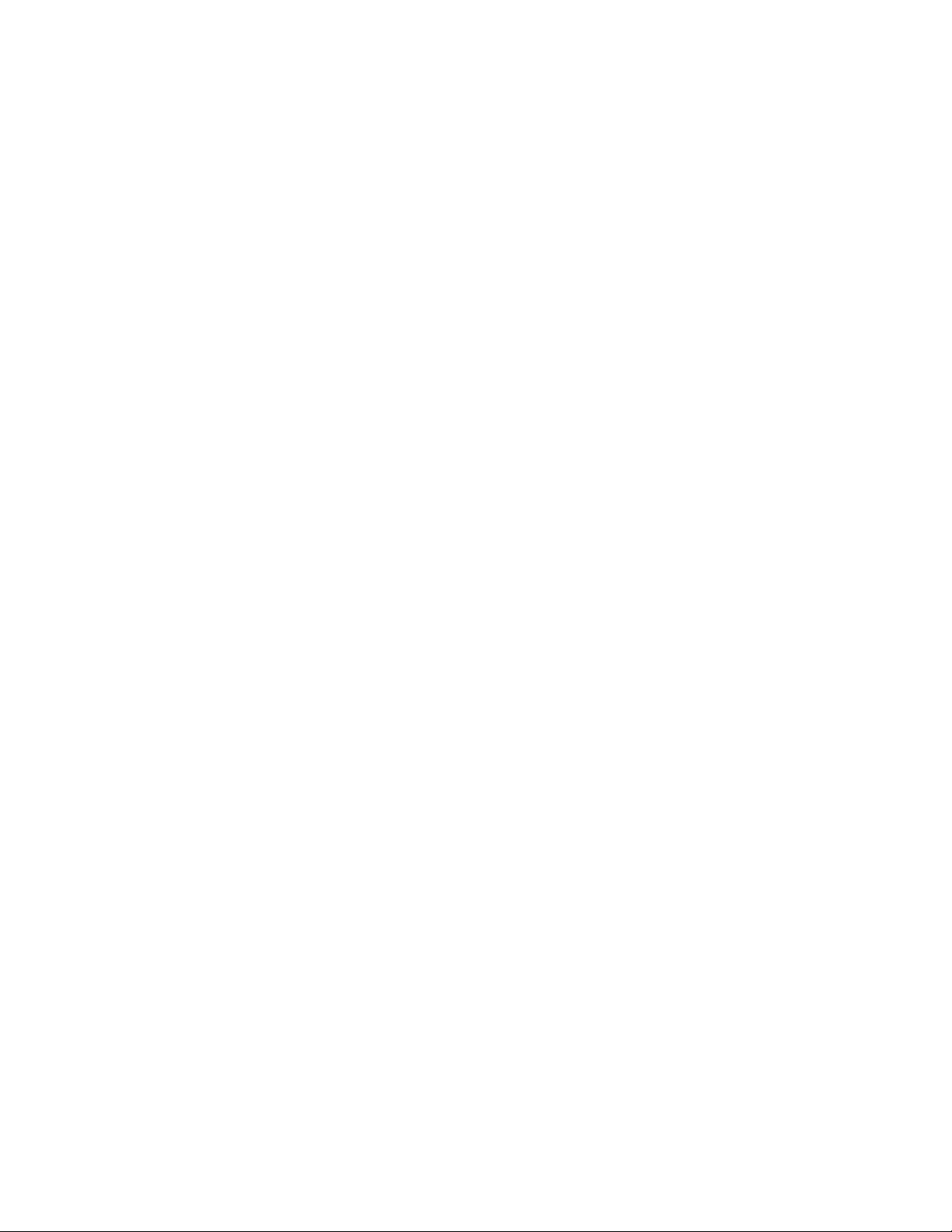
Because volume categories are not supported, the following API and mtlib
command options cannot be used. Applications and mtlib scripts that use these
functions might require changes.
vReserve category mtlib -r option
vRelease category mtlib -R option
vChange a volume category mtlib -C option
vSet category attribute mtlib -S option
vAssign a category mtlib -k option
vMount from a category mtlib -m -s option
Asynchronous library operations
The 3494 library runs all mount, demount, audit, and eject operations
asynchronously and initially returns a request id to the host for the operation. The
request id can then be queried at any time to determine whether the operation is
still pending, completed, or is unknown. SMC libraries run these operations
synchronously and do not support a request id.
An application can select to wait for an asynchronous operation to complete by
setting the API wait_flg to one or by using mtlib without the -n option. The
operation is synchronous on both a 3494 and SMC library and no request id is
returned to the application. These applications and mtlib scripts do not require
any changes.
If an application selects to not wait for an asynchronous operation to complete by
setting the API wait_flg to zero or by using mtlib with the -n option, the
operation on an SMC library is still synchronous. A request id 0 is returned to the
application.
Most applications and scripts do not use the return request id to determine when
the operation completes and uses the no wait option for performance only. For
example, by using the no wait option on a demount operation so the application
can continue while the library is demounting the volume. These applications and
mtlib scripts do not require any changes but do take the same amount of time as
the wait option.
Applications that use the Query Message ID or mtlib -i option to determine when
the return request id operation completes might require changes. One change is
polling for a mount that is issued with the no wait option since any request id is
always unknown on an SMC library because the operation is already complete.
Performance considerations
The performance time of mtlib commands that are issued to a SCSI 3584 library
versus a 3494 vary and some performance times might be higher. The mtlib
commands, such as -qV and -qI that require reading all the slot information from
the library also vary in the amount of time it takes for the command to complete.
The fewer the number of slots that are in the library, the shorter time it takes to
complete the mtlib command and a larger number of slots in the library takes
longer.
Chapter 8. 3494 Enterprise Tape Library support 181
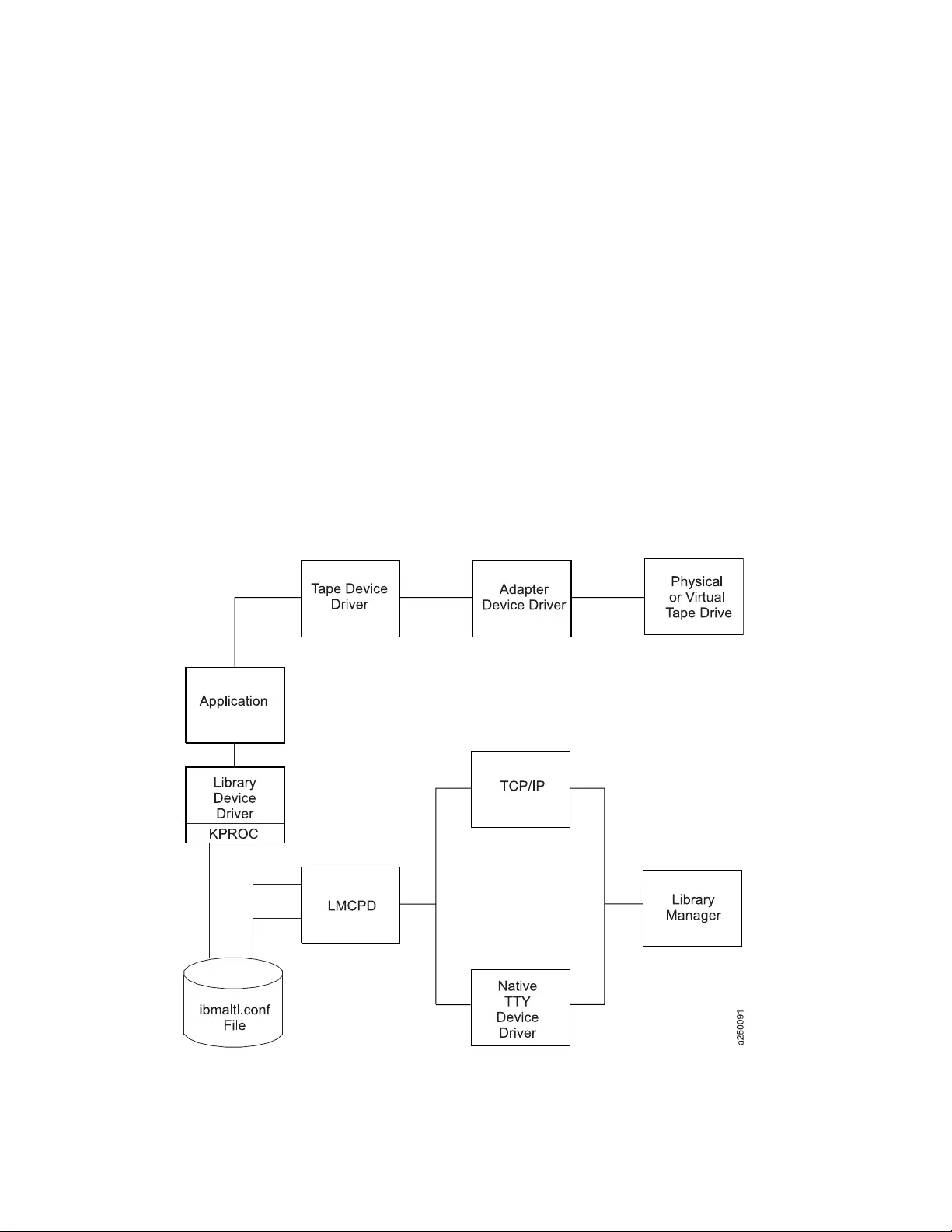
AIX
The software consists of an Automated Tape Library Device Driver (atldd), an
application daemon (lmcpd) that communicates with the 3494 Library Manager
(LM), and a utility program (mtlib), which provides a command-line interface to
the library. Either an ethernet, token-ring LAN, or an RS-232 serial connection can
be used for the physical connection between the host and the 3494 LM.
The daemon, which is known to AIX specifically as the IBM Library Manager
Control Point Daemon (lmcpd), communicates with tape libraries that are defined
in a configuration file. This file, ibmatl.conf, is placed in the /etc directory when
the software package is installed. Customization of this file is described in
“Defining tape libraries to the daemon” on page 184. A typical environment for the
AIX 3494 Enterprise Library Driver is an RS/6000 or System p (also known as
pSeries) server on a local area network (LAN) with SCSI- or fibre-attached tape
drives that provide backup and restore functions.
Data flow
The software described in this chapter covers the library device driver and the
interface between the application and the library device driver. For information,
refer to Figure 23.
Figure 23. Data flow for AIX 3494 Enterprise Tape Library Driver
182 IBM Tape Device Drivers: Installation and User's Guide
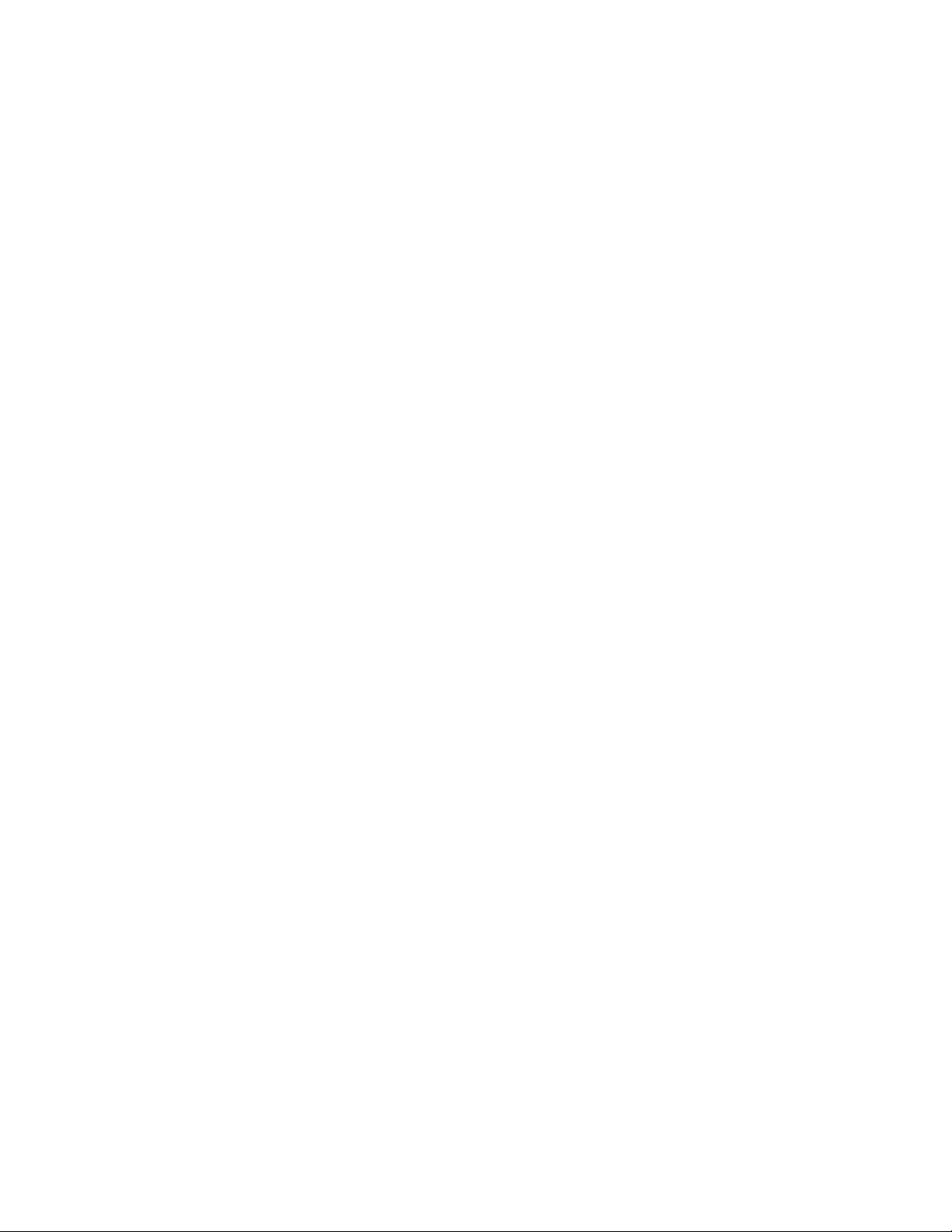
Product requirements
The following hardware and software components are supported by IBM.
Hardware requirements
The library driver supports the following hardware.
vOne of the following options, depending on the connection (RS-232 or LAN)
required for the Library Manager,
– RS-232
- One standard 25 pin null modem D-shell RS-232 cable
- (maximum of 15.24 meters [50 feet])
– LAN
- Token Ring or Ethernet Adapter support in an RS/6000 or pSeries
workstation that is attached to the Library Manager
- LAN cabling (as required)
vIBM TS1120 Tape Drive Model EO5
vIBM TS1130 Tape Drive Model E06
v3592 Tape Drive Model J1A
Software requirements
The following software is required for the library driver:
vAIX 5L, Version 5.3, and later releases on IBM POWER-based servers.
vAIX Tape and Medium Changer Device Driver (Atape)
To obtain the most current service and documentation for this software, refer to
Appendix A, “Accessing documentation and software online,” on page 327
Installation instructions
Use the standard set of AIX methods to install and configure the LMCP devices.
You must have root authority to complete these operations.
Installation procedure
Refer to Appendix A, “Accessing documentation and software online,” on page 327
for information on obtaining the latest versions of the device driver and the latest
documentation.
Enter the following command to list the currently installed version of the 3494
Enterprise Library Driver:
lslpp -l atldd.driver
Connecting the IBM Enterprise tape library
If a tty connection is needed, use a standard 25 pin null modem D-shell RS-232
cable to connect the workstation to the 3494 Enterprise tape library. Place the cable
on the native serial port or on the 8 port or 16 port asynchronous adapter.
If a LAN connection is needed, connect the LAN cable from the Token Ring or
Ethernet adapter card in the workstation to the 3494 tape library.
Chapter 8. 3494 Enterprise Tape Library support 183
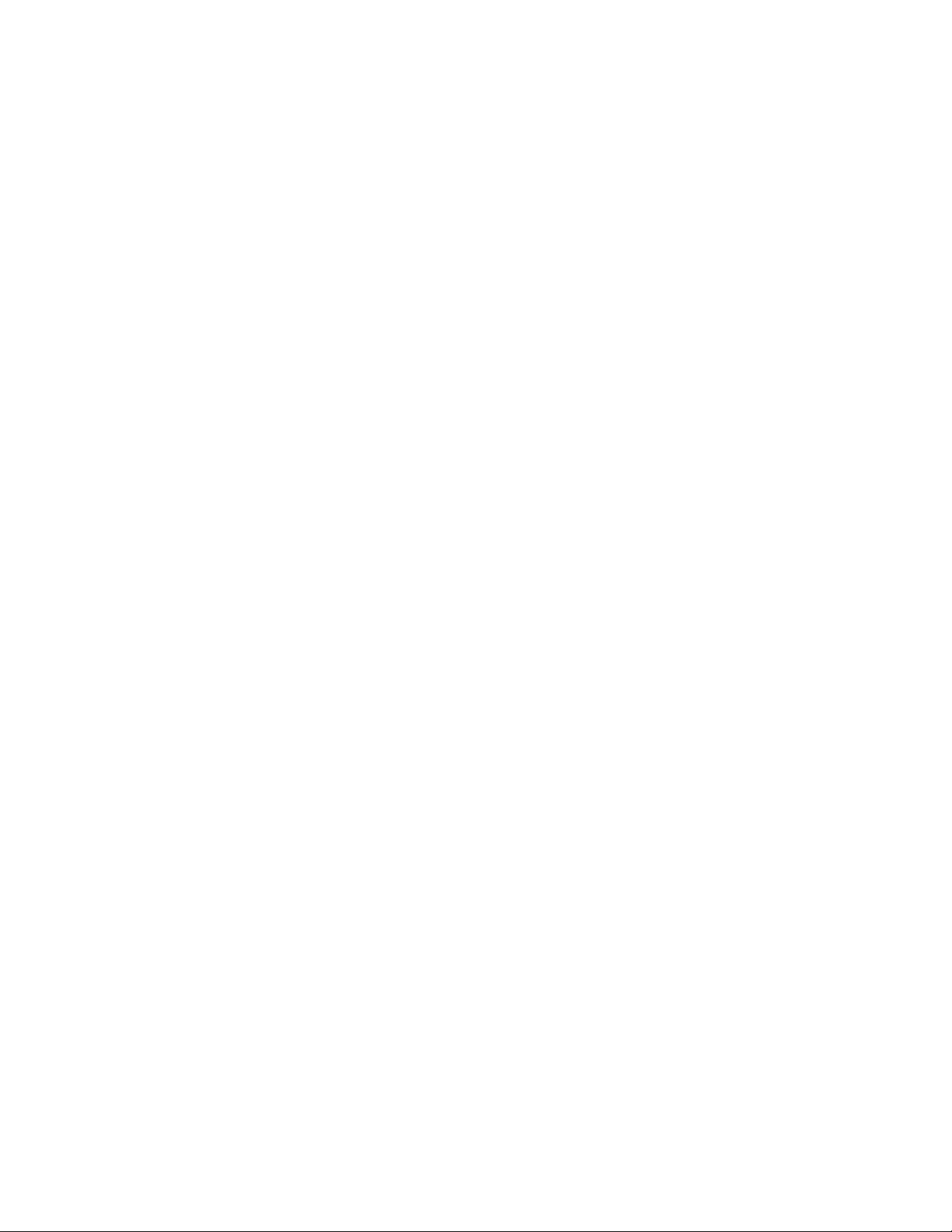
Note: The cable (RS-232 or LAN) must be in place before the software is installed
to ensure correct initialization of the driver.
Configuring the serial port
After the 3494 tape library is connected to the workstation, you must configure the
serial port to which it is connected. Use smit to configure the serial port. Enter the
following command:
smit tty
Select the following options.
1. TTY menu: Add a tty device.
2. Selection menu: Select the appropriate parent serial adapter.
3. Add TTY menu: Enter the port number.
Press F4 to generate a list of possible values.
4. Add TTY menu: Set baud rate to 9600.
5. Add TTY menu: eight data bits, one stop bit, no parity.
6. Add TTY menu: Set Enable program to Off.
Press F4 to generate a list of possible values.
7. Add TTY menu: Set Enable LOGIN to disable.
Use Tab to toggle the value.
8. Press Return to configure the tty device.
Repeat steps 1 - 8 for each tape library that is connected to the workstation.
Configuring the IBM 3490E or 3590 tape drive
To operate the 3494 Enterprise tape library successfully through the configured
LMCPs, you must configure all 3490E or 3590 tape drives in the 3494 tape library.
Refer to “Configuring the Library Manager Control Point” on page 185 for
instructions.
Defining tape libraries to the daemon
After the software is installed and the tape libraries are connected to the system,
the /etc/ibmatl.conf file must be edited to define the tape libraries to the lmcpd.
The format of the file is
Symbolic name Connection type Identifier Alternate LAN Connection
Symbolic name is used to identify each library. The symbolic names must be unique
across all libraries that are defined in the /etc/ibmatl.conf file.
Connection type is used to define the type of connection to the library (either
RS-232 or TCP/IP). For RS-232 connections, this type is the device special file name
of the tty device (for example, /dev/tty0 or /dev/tty1). For TCP/IP connections, this
type is the IP address of the Library Manager. If the library has a dual LAN card
that is installed, the second IP address of the dual LAN card must be entered after
the first IP address.
Note: Ensure that duplicate IP addresses are not used in this file or unpredictable
results can occur.
Identifier is used to specify a name by which the Library Manager identifies the
host machine. This identifier has a maximum of 8 characters. The host name of the
184 IBM Tape Device Drivers: Installation and User's Guide
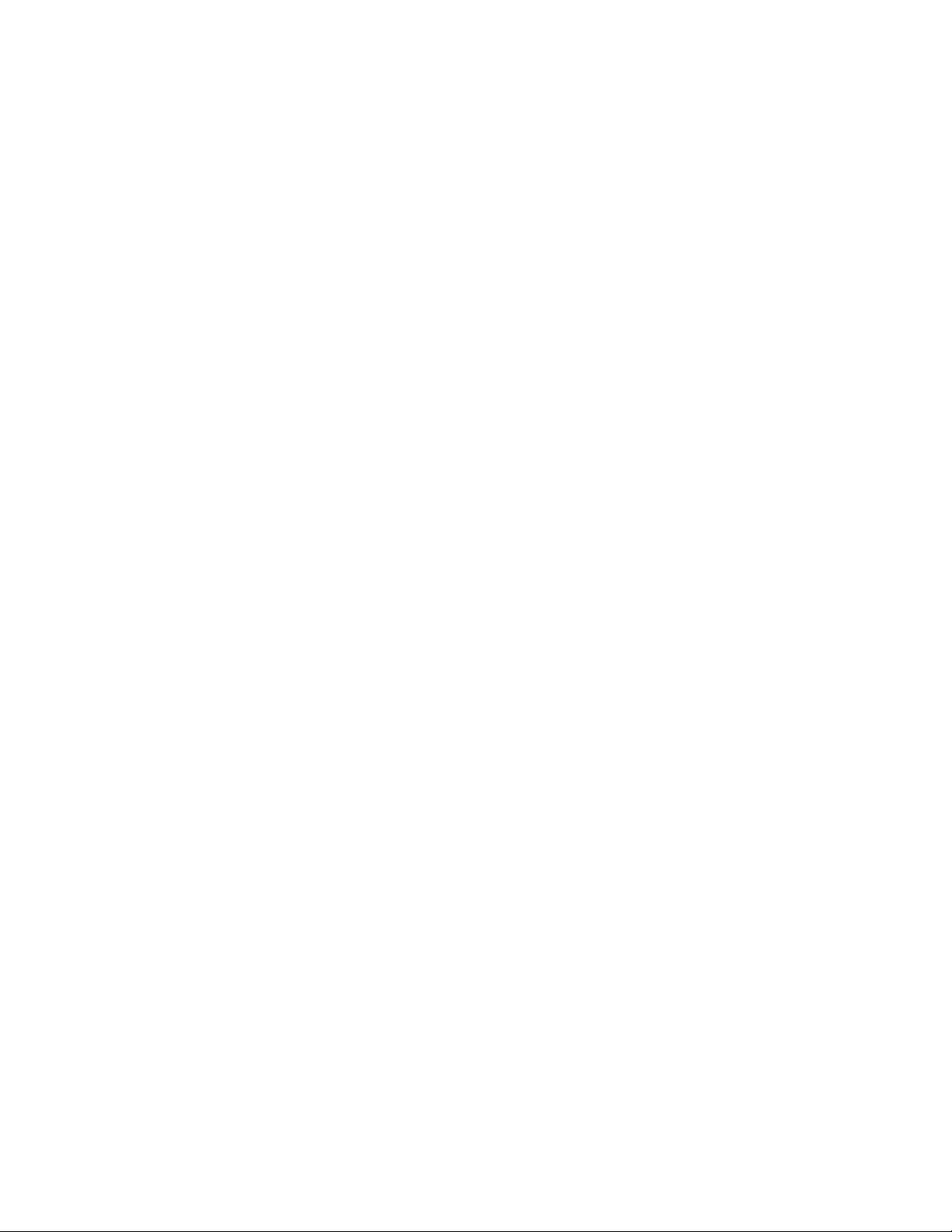
workstation is usually the best name to use (although it is not necessary). This
parameter is used only to identify a particular host to the 3494 Enterprise Library
Manager.
Alternate LAN Connection is used to specify an alternate IP address for a 3494
High Availability LAN attached configuration. If the High Availability Library has
a dual LAN card that is installed, the second IP address of the dual LAN card
must be entered after the first alternate LAN connection IP address.
Note: For RS-232 attachments, the alternate LAN connection is not applicable.
Failover for RS-232 connections proceeds over the single serial line.
The following examples show how to define the library name.
libmgrc7 /dev/tty0 mercury
This stanza defines the libmgrc7 library that is connected by /dev/tty0 to the
workstation. The library uses the mercury identifier for the host.
libmgrc8 9.115.32.21 jupiter
This stanza defines the libmgrc8 library that is connected through TCP/IP to the
workstation. The address of the Library Manager on the 3494 Tape Library is
9.115.32.21. The library uses the jupiter identifier for the host.
libmgrc9 9.115.46.15 telos 9.115.46.17
This stanza defines the libmgrc9 High Availability library that is connected
through TCP/IP to the workstation. The IP addresses of the dual Library Managers
are 9.115.46.15 and 9.115.46.17.
libmgrc7 9.115.32.21 9.115.32.22 mercury
This stanza defines libmgrc7 with a dual LAN card connected through TCP/IP to
the workstation. The first address of the Library Manager on the 3494 Tape Library
is 9.115.32.21 and the second address is 9.115.32.22. The library uses the mercury
identifier for the host.
The following stanza defines the libmgrc7 High Availability library with dual LAN
cards connected through TCP/IP to the workstation. The IP addresses of the first
Library Manager are 9.115.32.21 and 9.115.32.22. The IP addresses of the second
Library Manager are 9.115.26.13 and 9.115.26.14. The library uses the mercury
identifier for the host.
libmgrc7 9.115.32.21 9.115.32.22 mercury 9.115.26.13 9.115.26.14
Configuring the Library Manager Control Point
After the driver is installed, a tape library is connected to the workstation, and the
serial port is configured, you can configure the instances of the LMCP. Complete
the following procedure to define and configure the LMCP:
1. Enter the following command:
smit
The system management interface tool (smit) main menu is displayed (refer to
Table 45 on page 186).
Chapter 8. 3494 Enterprise Tape Library support 185
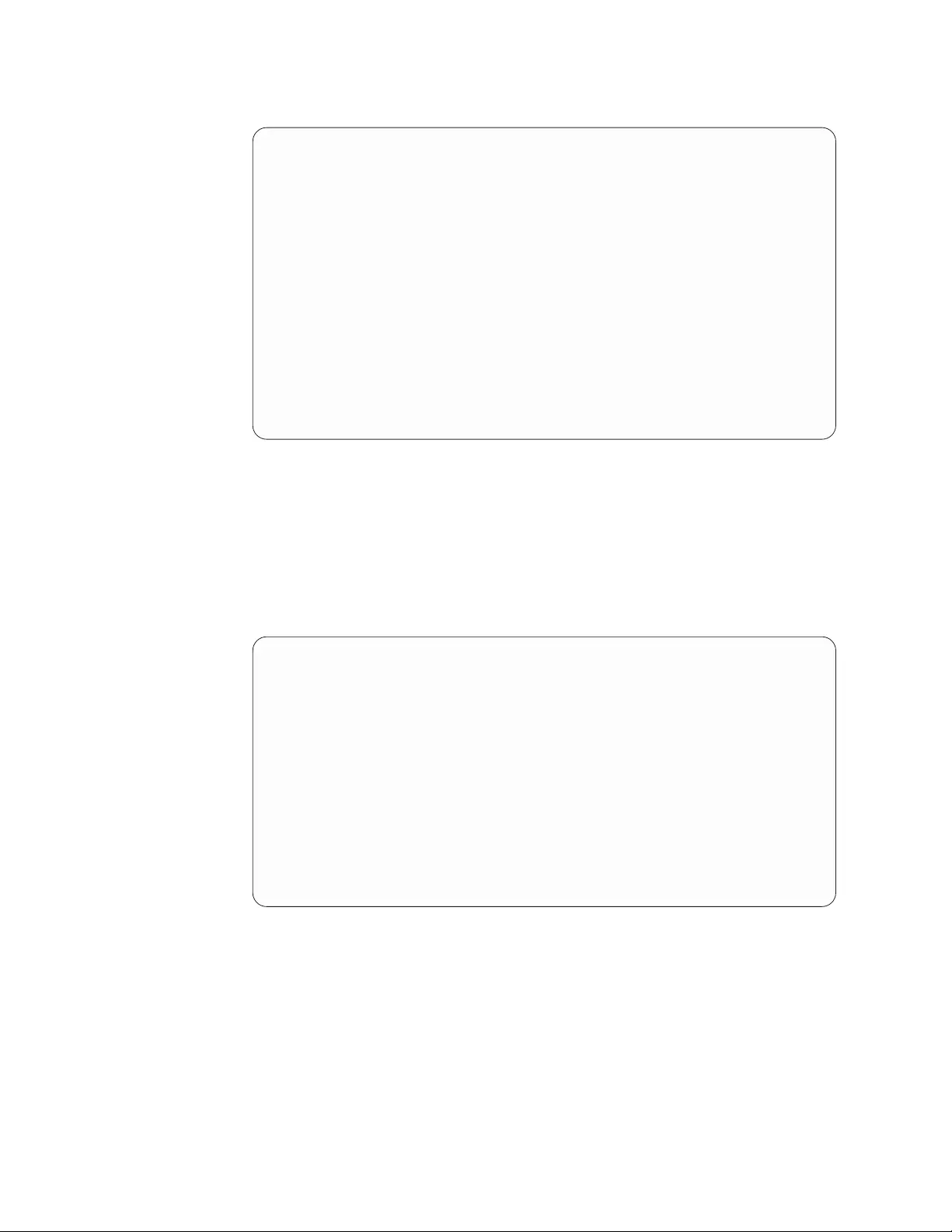
Table 45. SMIT main menu
System Management
Move cursor to desired item and press Enter.
Software Installation and Maintenance
Devices
Physical & Logical Storage
Security & Users
Diskless Workstation Management & Installation
Communications Applications and Services
Spooler (Print Jobs)
Problem Determination
Performance & Resource Scheduling
System Environments
Processes & Subsystems
Applications
Using SMIT (information only)
F1=Help F2=Refresh F3=Cancel F8=Image
F9=Shell F10=Exit Enter=Do
2. Select Devices (item 2) from the smit main menu.
Use the up (↑) arrow and down (↓) arrow keys to move the cursor to the
wanted item on the menu.
Press Enter or click Do if you are processing smit in a windowed
environment.
3. Select Tape Drive from the Devices menu (refer to Table 46).
Table 46. SMIT devices menu
Devices
Move cursor to desired item and press Enter.
Configure Devices Added after IPL
Printer/Plotter
TTY
Asynchronous Adapters
PTY
Console
Fixed Disk
CD ROM Drive
Optical Disk Drive
Diskette Drive
Tape Drive
•
•
•
The Tape Drive menu is displayed (refer to Table 47 on page 187).
186 IBM Tape Device Drivers: Installation and User's Guide
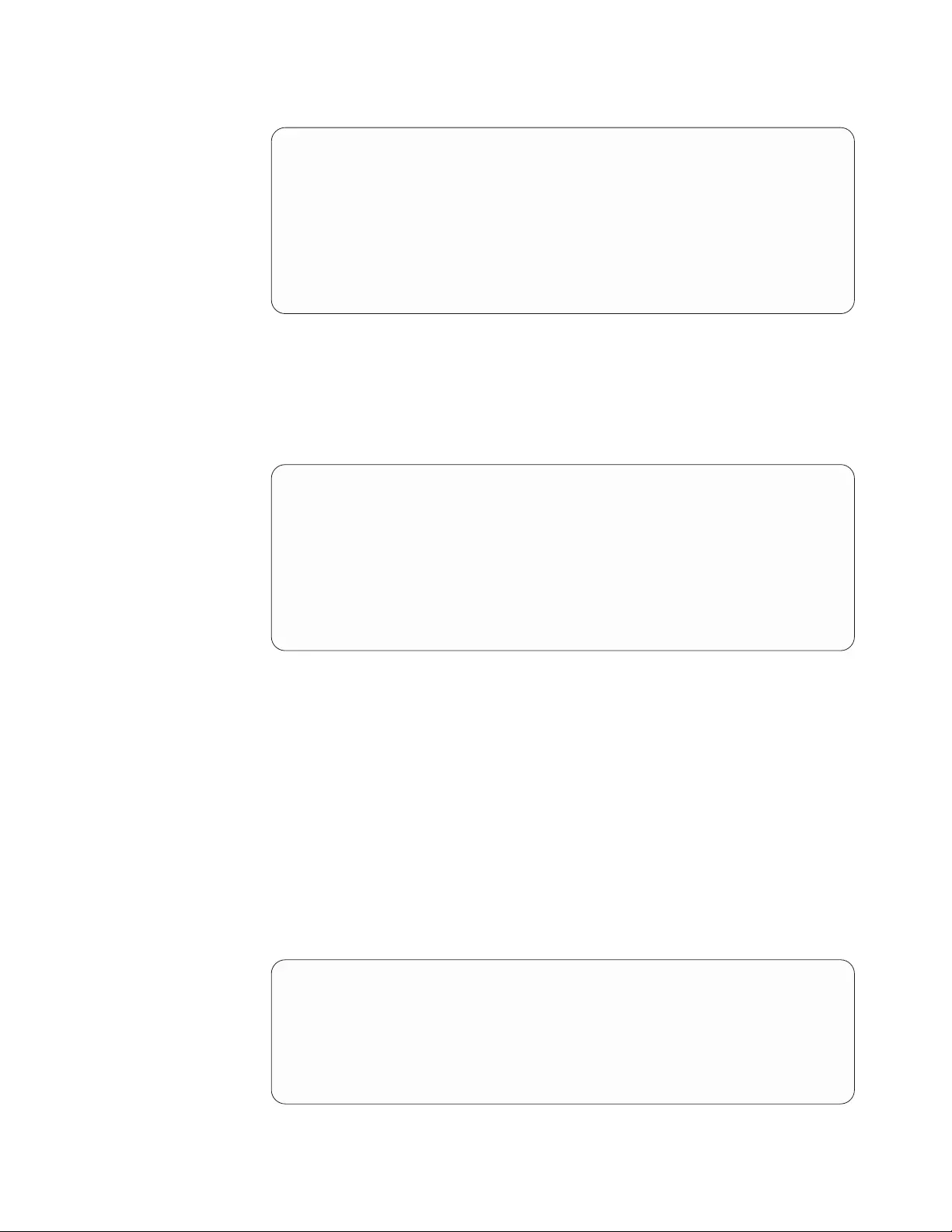
Table 47. SMIT tape drive menu
Tape Drive
Move cursor to desired item and press Enter.
List All Defined Tape Drives
List All Supported Tape Drives
Add a Tape Drive
Change / Show Characteristics of a Tape Drive
Remove a Tape Drive
Configure a Defined Tape Drive
Generate Error Report
Trace a Tape Drive
4. Select Add a Tape Drive from the Tape Drive menu (Table 47). The Tape
Drive Type menu is displayed (refer to Table 48).
5. Select the Library Manager control point from the Tape Drive Type menu
(refer to Table 48).
Table 48. SMIT tape drive type menu
Tape Drive Type
Move cursor to desired item and press Enter.
8mm scsi 2.3 GB 8 mm Tape Drive
9trk scsi 1/2 Inch 9 Track Tape Drive
150mb scsi 150 MB 1/4 Inch Tape Drive
ost scsi Other SCSI Tape Drive
drive 3420 3420 Tape Drive
drive 3480 3480 Tape Drive
drive 3490 3490 Tape Drive
atl library LAN/TTY Library Manager Control Point
The Add an LMCP Logical Device menu is displayed (refer to Table 49).
The Logical Name field for the Library Manager control point is optional. If
the field remains blank, a unique name is assigned automatically. The
assigned name is lmcpn, where: nis a number that indicates the LMCP entry
and starts with zero for the first LMCP defined.
The Library Name field must be one of the library names that are defined in
the /etc/ibmatl.conf file. Refer to “Defining tape libraries to the daemon” on
page 184 for a description of this file.
The Command Timeout in Minutes field is optional and is used to specify
the maximum amount of time an application waits for commands to complete,
including mount and demount commands. The default is to wait forever until
the command completes.
Table 49. Add an LMCP Logical Device menu
Add an LMCP Logical Device
Type or select values in entry fields.
Press Enter AFTER making all desired changes.
[Entry Fields]
Logical Name of LMCP (optional) []
Library Name (F4 to list library names) [libmgrc7] +
Command Timeout in Minutes []
Chapter 8. 3494 Enterprise Tape Library support 187
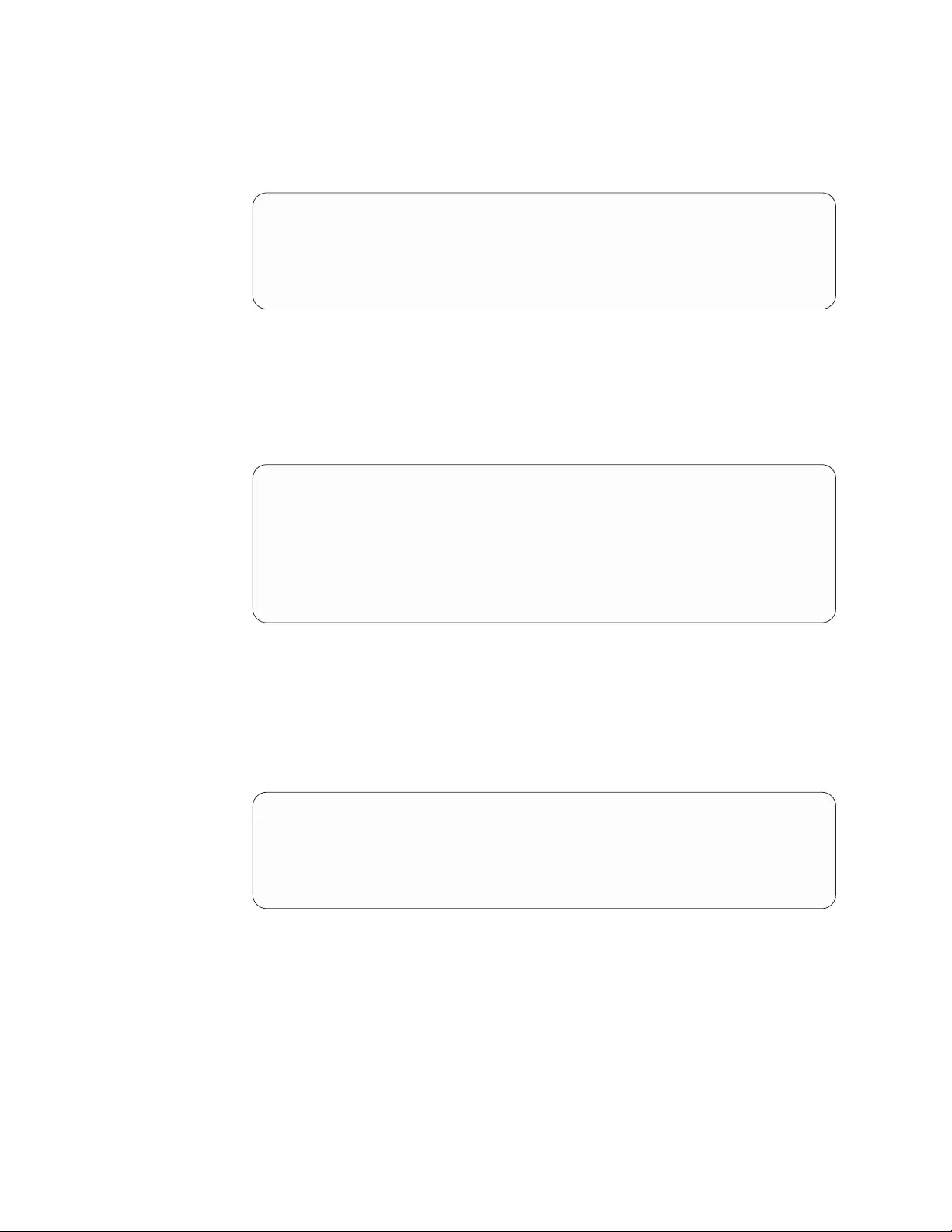
6. The COMMAND STATUS window opens with the Command: OK status.
The logical name of the Library Manager control point is displayed as
Defined (refer to Table 50).
Table 50. LMCP COMMAND STATUS window
COMMAND STATUS
Command: OK stdout: yes stderr: no
Before command completion, additional instructions may appear below.
lmcp0 Defined
7. Repeat steps 4 - 6 to define any additional Library Manager control points.
8. Return to the smit Tape Drive menu (refer to Table 47 on page 187).
9. Select Configure a Defined Tape Drive from the smit Tape Drive menu. A
list of LMCP devices is displayed (refer to Table 51).
Table 51. Configure an LMCP selection list
Tape Drive
Move cursor to desired item and press Enter.
rmt0 Available 00-00-0S-50 2.3 GB 8 mm Tape Drive
rmt1 Defined 00-01-01-20 IBM SSD 3490E Tape Drive
lmcp0 Defined LAN/TTY Library Manager Control Point
F1=Help F2=Refresh F3=Cancel
F8=Image F10=Exit Enter=Do
10. Select a defined Library Manager control point to configure from the LMCP
Selection list.
The COMMAND STATUS window opens with the Command: OK status,
and the Library Manager control point is shown as Available (refer to
Table 52).
Table 52. Configure a Defined LMCP COMMAND STATUS window
COMMAND STATUS
Command: OK stdout: yes stderr: no
Before command completion, additional instructions may appear below.
lmcp0 Available
11. Cancel the COMMAND STATUS window by pressing F3. The LMCP
Selection window opens again.
12. Continue selecting the Library Manager control points for configuration until
all the devices are configured.
13. Exit from the smit menu.
You completed the configuration of Library Manager control points to the
system.
188 IBM Tape Device Drivers: Installation and User's Guide
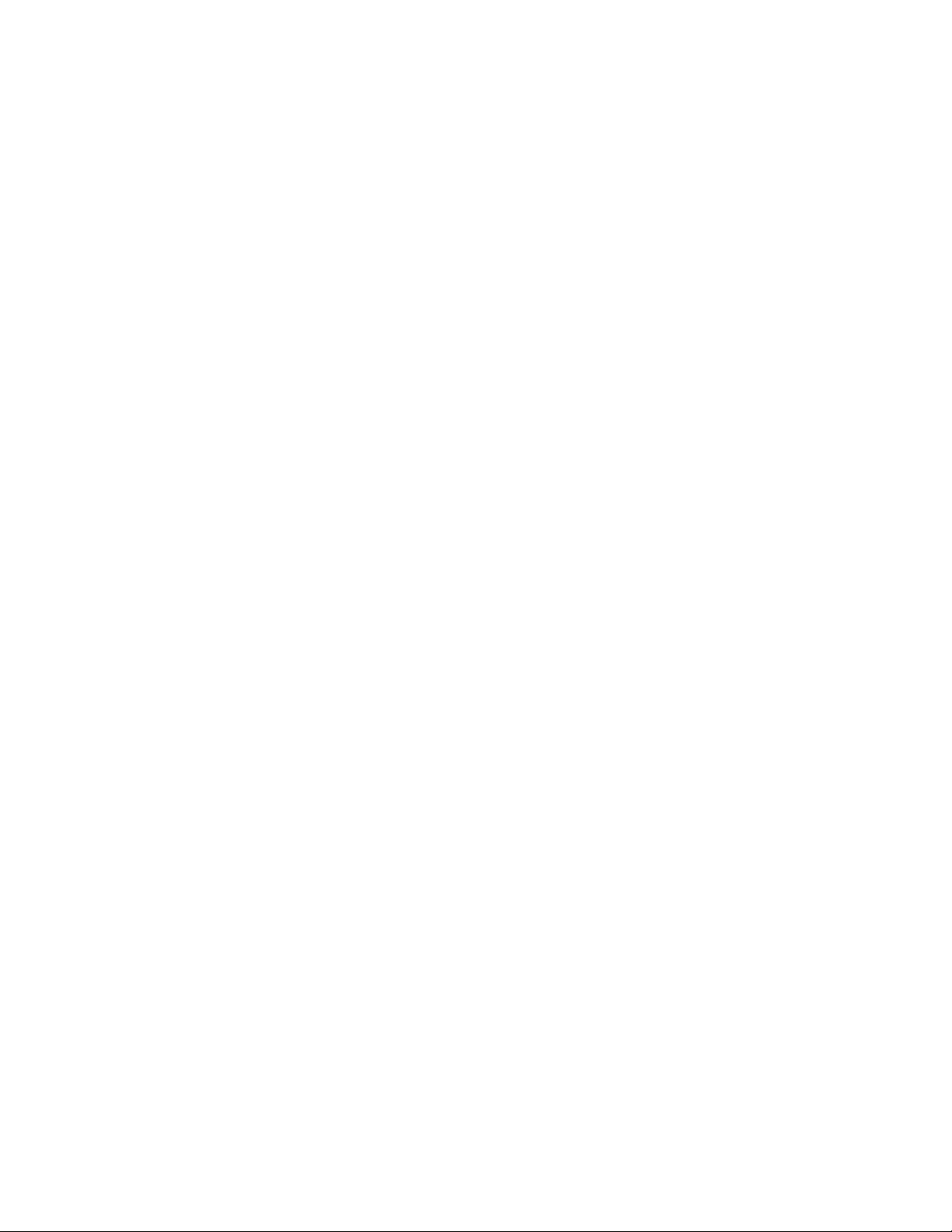
Loading the daemon
The lmcpd is loaded during the system initialization. During the initial installation
of the driver, you must load the daemon manually by using the following
command,
cfgmgr
You can access the 3494 Enterprise Tape Library after the command is completed.
To verify that the daemon is loaded correctly, enter the following command,
ps -efa | grep lmcpd
You can see multiple instances of the daemon running (which is typical), but only
one instance has a parent process ID of 1.
Deconfiguring the Library Manager Control Point
In the following examples, replace the letter nwith the appropriate number for the
chosen device.
Deconfigure the LMCP device by using one of the following procedures:
1. The first method deconfigures the device but leaves the device that is defined
in the configuration database. It is similar to taking the device offline.
Enter the following command to deconfigure the /dev/lmcpn device but leave it
defined in the device database.
rmdev -l lmcpn
2. The second method takes the device offline and removes the device definition
from the device database.
Enter the following command,
rmdev -l lmcpn -d
The device driver modules are not unloaded from the kernel until the last tape
device is deconfigured.
Uninstall procedure
All devices that use the atldd driver must be closed and not in use when atldd is
uninstalled or the uninstall fails.
You can uninstall the atldd by using the smit command menu to uninstall software
and selecting atldd.driver or use the following installp command,
installp -u atldd.driver
Special files
After the driver is installed and a Library Manager control point is configured and
made available for use, access is provided through the special files. These special
files are in the /dev directory. Each instance of an LMCP has exactly one special file
(for example, /dev/lmcp0) associated with it.
3494 Enterprise tape library attachment test
The following procedure tests the attachment of a 3494 Enterprise Tape Library to
an AIX system. The procedure assumes that your device is defined as /dev/lmcp0.
Chapter 8. 3494 Enterprise Tape Library support 189
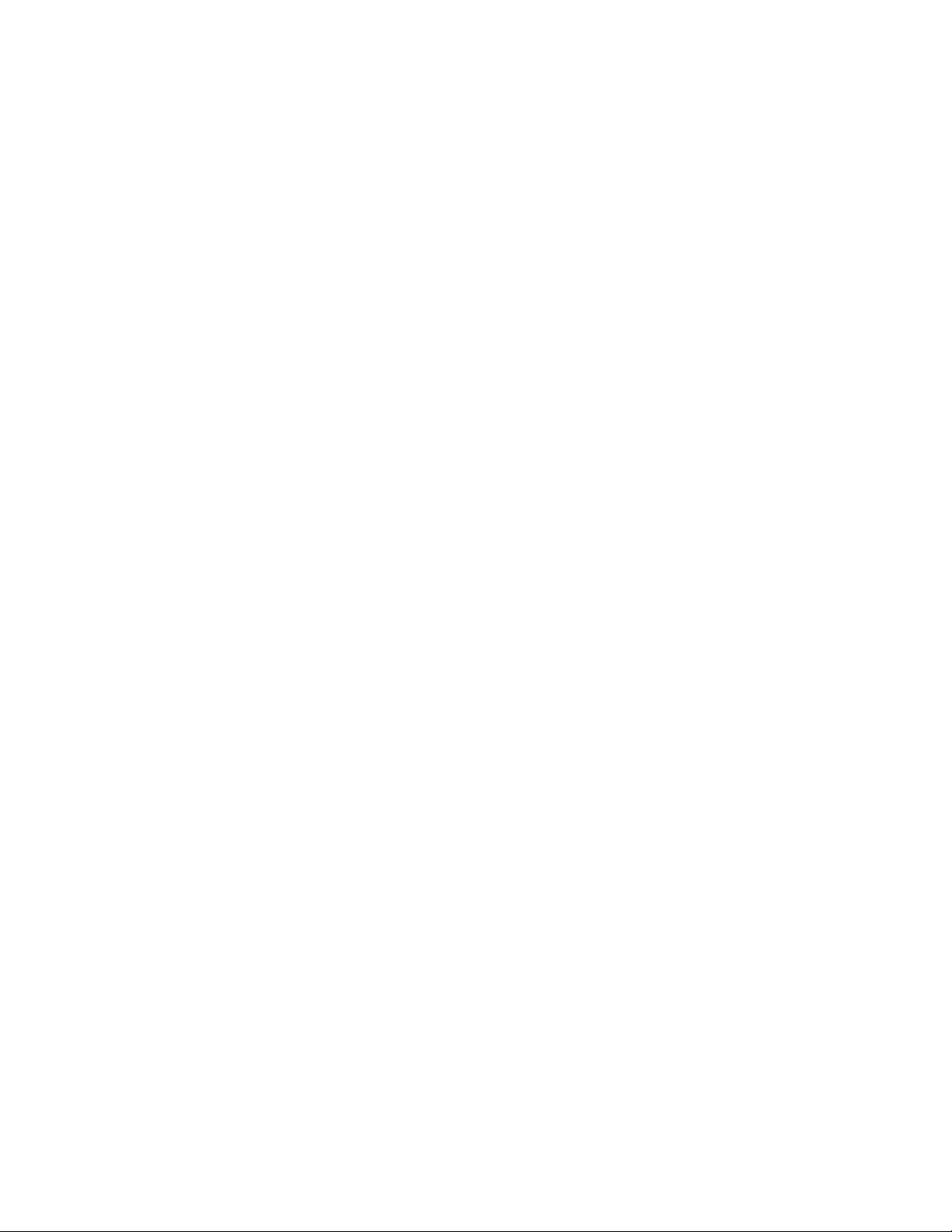
1. Open an AIX window.
2. Enter mtlib -l /dev/lmcp0-qI
3. Enter mtlib -l /dev/lmcp0 -qL
Problem determination
A set of tools is provided with the device driver to determine whether it is
functioning correctly. The standard AIX interface is provided for problem
determination.
Error logging
The driver provides logging to the system error log for various errors. View the
error log by using the smit or the errpt command. The error templates follow the
same form as the default AIX error log entries.
AIX device driver trace facility
The AIX trace facility is supported for the device driver. The trace event is
identified with a hookword. The hookword that is used by the device driver is 426.
The trace can be initiated at any time before an operation on a tape device.
Enter the following command to start the trace.
trace -a -j 426
This command starts the trace in the background and collects only the trace events
with the 426 hookword.
Enter the following command to stop the trace.
trcstop
This command stops the trace after the tape operations are completed.
Enter the following command to view the trace.
trcrpt > lmcp.trace.out
This command formats the trace output into a readable form and places it in a file
for viewing. The /etc/lmcp.trcfmt file is installed into /etc during installation. It
provides the formatting statements that are needed by trcrpt.
Daemon trace facility
The following trace facility is available for the lmcp daemon and device driver:
trcatl -[ald]
Arguments:
-a (trace all libraries defined in /etc/ibmatl.conf)
-l <name> (name of library)
-d (delete all log files; requires root authority)
Examples:
trcatl -a >/tmp/trace-out
trcatl -l libmgrc7
Note: The -a argument takes precedence over the -l argument.
190 IBM Tape Device Drivers: Installation and User's Guide
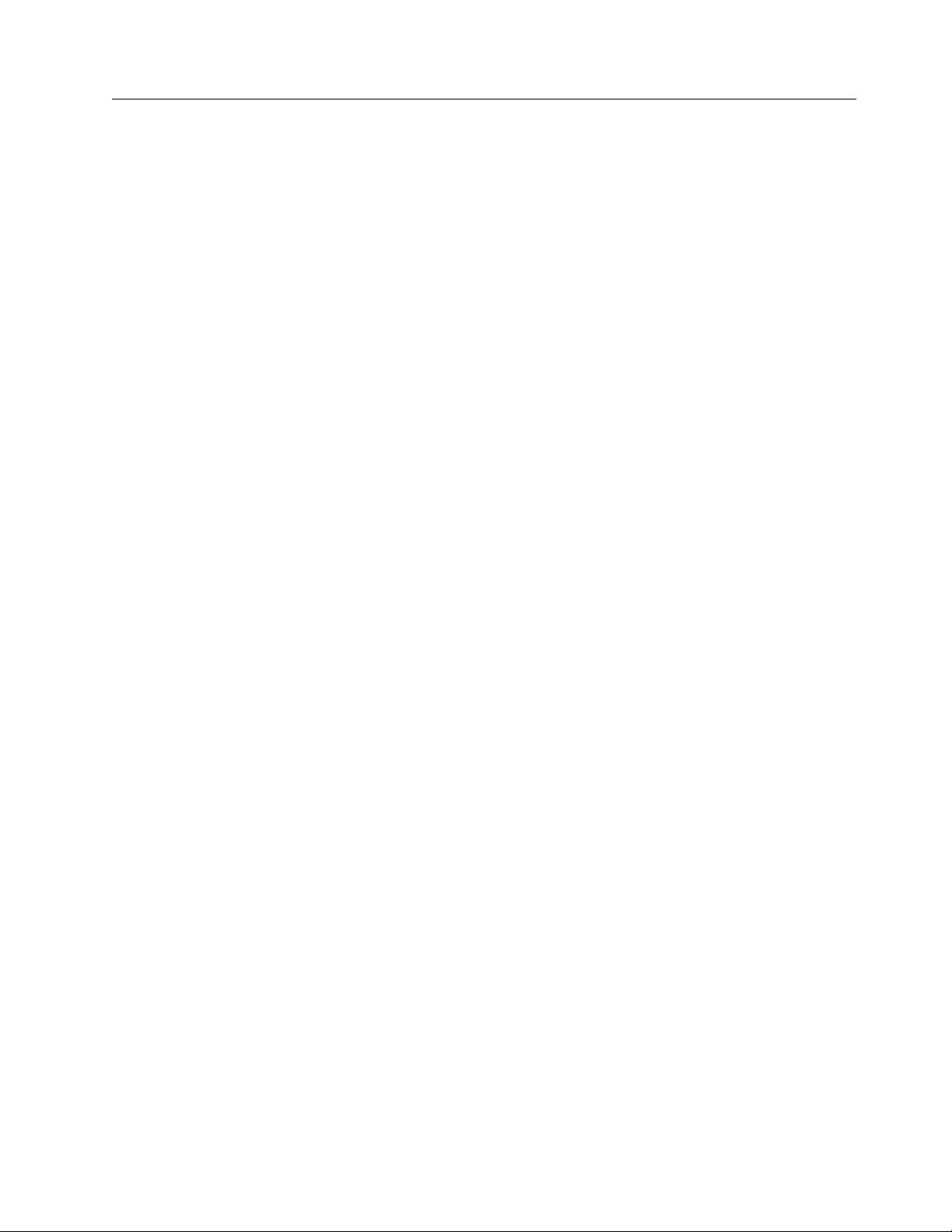
HP-UX
The software consists of a daemon that communicates directly with the Library
Manager of the 3494 Enterprise tape library through Ethernet or Token Ring LAN,
a utility program that provides a command line interface to the daemon, and a C
object module that can be linked with user applications to provide a
communication interface with the daemon.
Note: In the HP-UX operating system, this daemon is a program that runs
unattended in the background to run a standard service. Some daemons are
triggered automatically to complete their task, others operate periodically.
This software is known as a driver throughout this document because it provides
the software and interface necessary to drive the 3494 tape library. However, the
product does not consist of a device driver in the true sense of the term. That is, it is
not an extension of the operating system kernel, such as a SCSI tape device driver.
A typical environment for the HP-UX Automated Tape Library Driver is an HP
workstation that acts as a data server on a network with SCSI tape devices that
provides backup or restore and data server functions.
The Library Manager control point daemon (lmcpd) is provided in the package.
The lmcpd is a process that is always running on the system. It provides direct
communication with the 3494 Enterprise Library Manager. An application links
with the supplied C object module by using the interface that is described in the
IBM Tape Device Drivers: Programming Reference. The subroutines in this module
communicate with the lmcpd to run the various library operations by using
standard UNIX namespace sockets.
The lmcpd communicates with the Library Manager through TCP/IP. The
/etc/ibmatl.conf configuration file is used to define the attachment for each library.
Refer to “Defining the library device to LMCPD” on page 195 for information.
Data flow
The software described in this chapter covers the library driver. The interface
between the application and the library driver is described in the IBM Tape Device
Drivers: Programming Reference. Figure 24 on page 192 illustrates the data flow.
Chapter 8. 3494 Enterprise Tape Library support 191
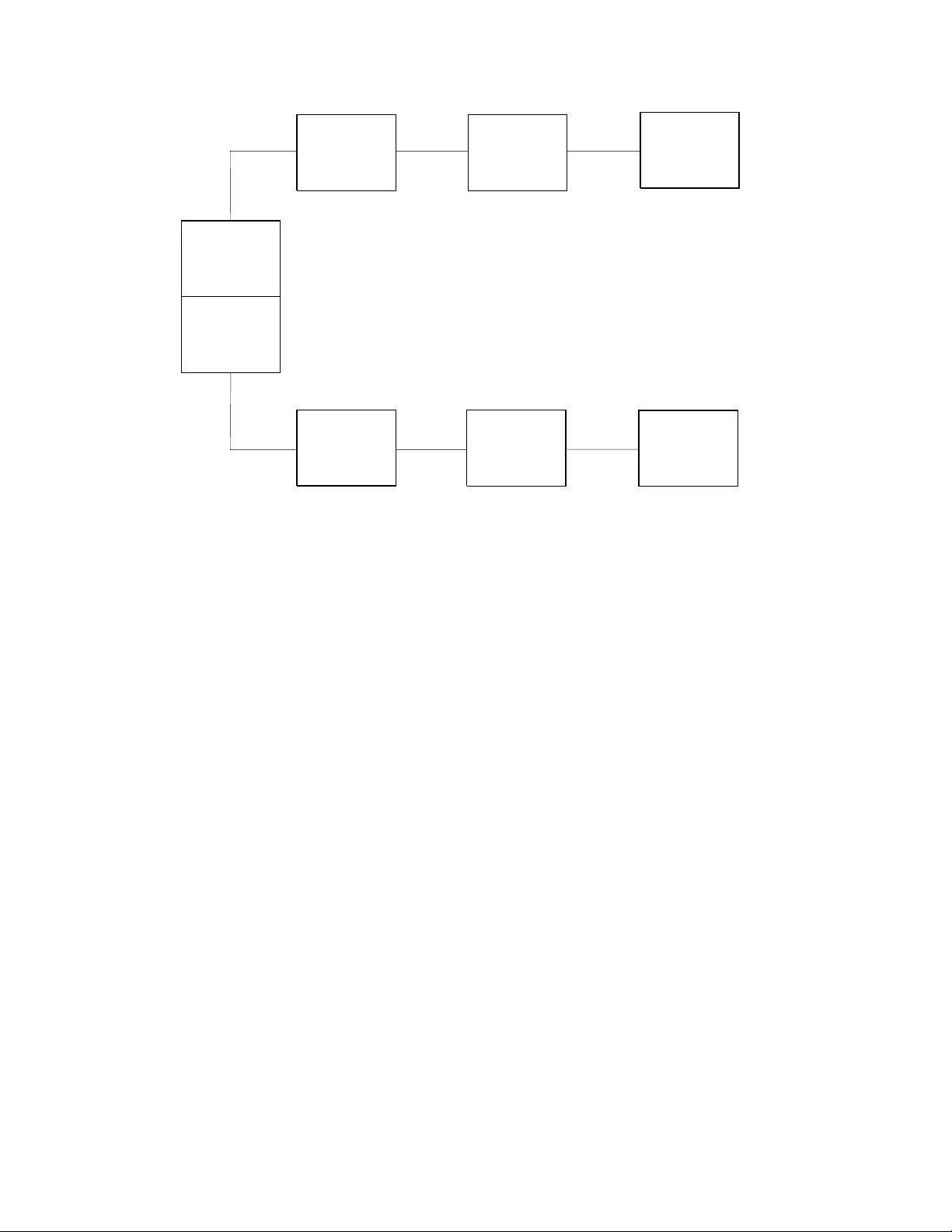
Product requirements
The following software and hardware are required to use this product.
Hardware requirements
The following hardware is required for the library driver.
v3494 Enterprise Tape Library with 3590 and 3592 drives.
vIBM Virtualization Engine TS7510 and TS7520
vEnterprise Model B10, B18, and B20 Virtual Tape Server (direct attached only)
vOne of the following options, depending on which LAN connection is used for
the Enterprise Library Manager
– Token-Ring Attach -
- Enterprise FC 5219 (Token-Ring Adapter)
- Token-Ring adapter card for HP workstation
- Token-Ring cables (as required)
– Ethernet Attach -
- Enterprise FC 5220 (Ethernet Adapter)
- Ethernet port or adapter for HP workstation
- Ethernet cables (as required)
Software requirements
The following software is required for the library driver.
vHP-UX operating system
Application
TapeDevice
Driver
Adapter
DeviceDriver
LMCPD TCP/IP
Physical
TapeDrive
Library
Manager
C
Object
Module
a250106
Figure 24. Data flow for HP-UX 3494 Enterprise tape library driver
192 IBM Tape Device Drivers: Installation and User's Guide

Note: For information, refer to Chapter 4, “HP-UX Tape and Medium Changer
device driver,” on page 51.
vIBM Tape and Medium Changer Device Driver for HP-UX
To obtain the most current service and documentation for this software, refer to
Appendix A, “Accessing documentation and software online,” on page 327.
Software compatibility
The following optional software is supported by the library driver:
IBM Tivoli Distributed Storage Manager for HP-UX
Installation instructions
This chapter describes how to install, configure, and uninstall the HP-UX
Automated Tape Library Support for the 3494 Enterprise tape library. The IBM tape
library driver for HP-UX is installed by using the standard swinstall process. The
IBM tape library driver for HP-UX is the lmcpd package.
Installation overview
LAN support must exist on the machine before the IBM tape library driver for
HP-UX is installed. Install and configure the LAN support before you proceed with
the installation of the lmcpd package. For information, refer to the HP-UX
documentation appropriate for the LAN support that you are using.
1. Copy the software from the distribution medium to the depot.
2. Check the readme file and verify that your system is configured appropriately
for installing the lmcpd software.
3. Install and configure the software.
You must have root authority to run this installation procedure.
The distribution diskette contains a swinstall process that includes the lmcpd
daemon with other associated files and utilities.
Command sequence information
Take note of the following facts about the command sequences described in this
section:
vIn some of the examples, file names that are given on the command line must be
referenced with an absolute path. Using 'pwd'/filename to reference a file
instead of filename ensures the absolute path.
vAll the SD commands (for example, swinstall, swcopy) can be run initially with
the '-p' flag to preview the command. After the preview output is observed,
you can reissue the command without the '-p' flag to run the actual operation.
vThe SD commands are moderately complex scripts that usually proceed in
several steps. The steps are typically Selection, Analysis, and Execution. Each
step might produce useful information and error messages. It is a good idea to
observe carefully the results of the installation process as it occurs.
If you run into unexpected results during the installation, check the associated log
file.
Chapter 8. 3494 Enterprise Tape Library support 193
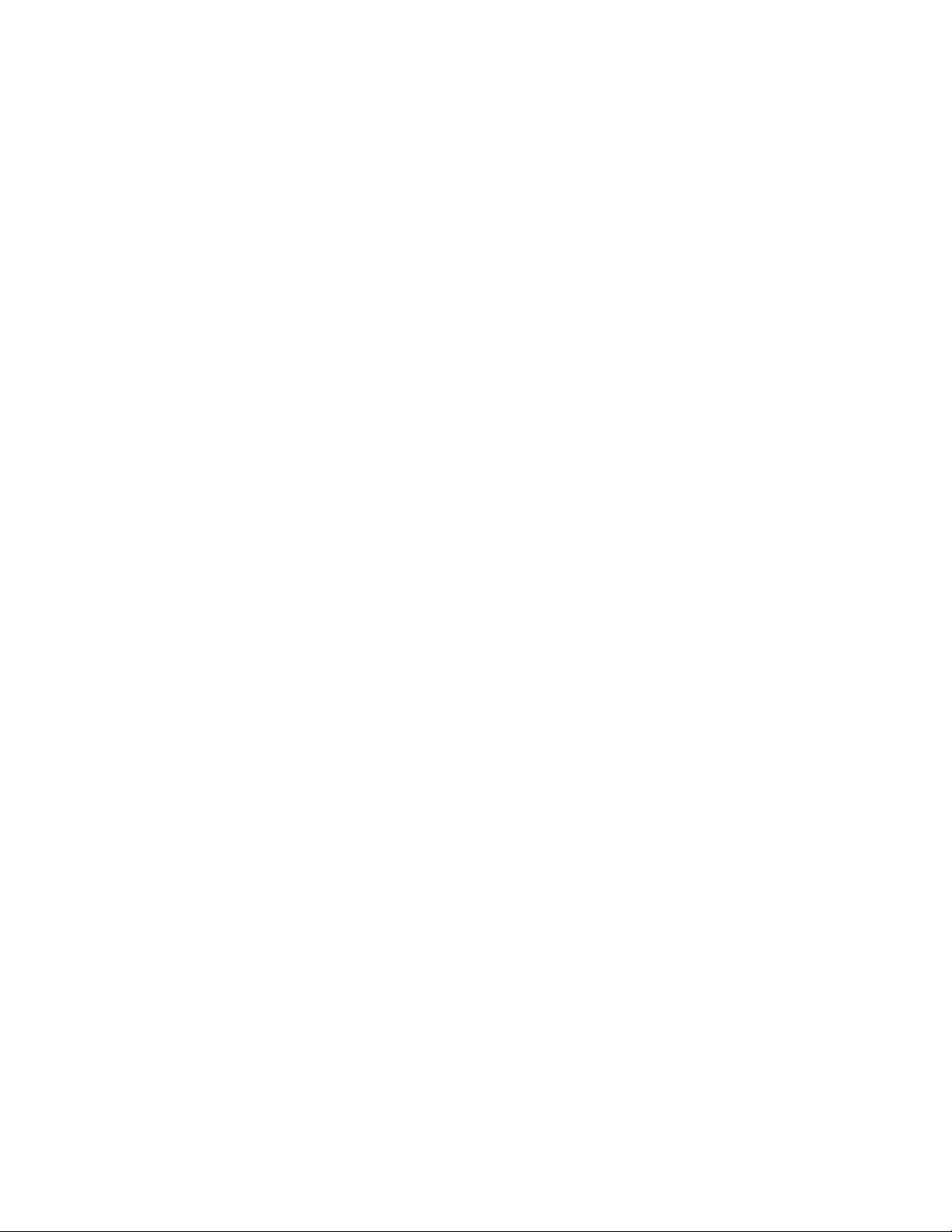
Note: If an earlier version of the product is installed on the machine, run the
uninstallation procedure before you enter the following commands. Refer to
“Uninstallation procedure” on page 196 for information.
The following files are installed on the system:
v/etc/lmcpd (Library Manager control point daemon)
v/etc/ibmatl.conf (configuration file)
v/usr/lib/libibm.o (32-bit application interface object module)
v/usr/lib/libibm64.o (64-bit application interface object module)
v/usr/lib/libibmz.0 (32-bit application interface object module with +z option)
v/usr/lib/libibm64z.0 (64-bit application interface object module with +Z option)
v/usr/lib/libibm_ia64.0 (64-bit application interface object module with +z option
for Itanium system)
v/usr/lib/libibm_ia64z.0 (64-bit application interface object module with +Z
option for Itanium system)
v/usr/include/sys/mtlibio.h (application interface header file)
v/usr/bin/mtlib (tape library driver utility program)
v/usr/bin/intlib64 (64-bit tape library driver utility program)
v/usr/bin/mtevent (tape library driver utility program)
v/usr/bin/trcatl (tape library driver diagnostic program)
v/opt/lmcpd (subdirectory)
v/opt/lmcpd/ibmatl.conf (backup configuration file)
Note: If you are updating the lmcpd package, the existing /etc/ibmatl.conf file is
preserved. It is not overwritten. A copy of ibmatl.conf is also installed in the
/opt/lmcpd directory.
Installing the product manually
Installing the product manually requires two steps, detailed in the following
sections.
1. “Copying the software to the Software Depot”
2. “Installing the product”
Copying the software to the Software Depot
If you do not copy the lmcpd software into a depot, you cannot easily uninstall the
software.
Copy the appropriate driver to the Software Depot. For example,
# swcopy -p -s /driver_location/lmcpd.hpux.x.x.x.x lmcpd (preview option)
# swcopy -s /driver_location/lmcpd.hpux.x.x.x.x lmcpd
Use swlist to verify that the lmcpd software is in the depot.
# swlist -d lmcpd
Installing the product
When the software is in the depot, the lmcpd software can be installed to the root
file system by using the HP-UX swinstall command.
194 IBM Tape Device Drivers: Installation and User's Guide

The following commands install lmcpd from the depot to the default root file
system.
# swinstall -p lmcpd (preview option)
# swinstall lmcpd
Use swlist to list the software that is installed on the default root file system as
follows,
# swlist lmcpd
Verify correct installation to the default root file system with the swverify
command,
# swverify lmcpd
Connecting the IBM 3494 Enterprise automated tape library
You can use a LAN connection (either Ethernet or Token Ring) through a TCP/IP
connection. The connection must be in place before the software is installed to
ensure correct initialization of the daemon. For each 3494 Enterprise tape library
that is connected through TCP/IP, ensure that your machine has access to the
Library Manager on the 3494 Enterprise tape library. Use the ping utility to verify
that you have network connectivity to the Library Manager. Consult your network
administrator if you need help with this task.
Defining the library device to LMCPD
After the software is installed and all tape libraries are connected to the system,
the /etc/ibmatl.conf file must be edited to define the library devices to the lmcp
daemon. The format of the file is
Symbolic name Connection type Identifier Alternate LAN Connection
Symbolic name is used to identify each tape library. The symbolic names must be
unique across all libraries that are defined in the ibmatl.conf file.
Connection type defines the type of connection to the library. For TCP/IP
connections, this type is the IP address of the 3494 Enterprise Library Manager. If
the Library has a dual LAN card that is installed, the second IP address of the dual
LAN card must be entered after the first IP address.
Identifier is used to specify a name by which the Library Manager identifies the
host machine. This identifier has a maximum length of 8 characters. The symbolic
network name of the host is usually the best name to use, although any name is
acceptable. This parameter is used only to identify a particular host to the 3494
Library Manager.
Alternate LAN Connection is used to specify an alternate IP address for an
Enterprise High Availability LAN configuration. If the High Availability Library
has a dual LAN card that is installed, the second IP address of the dual LAN card
must be entered after the first alternate LAN connection IP address.
The following examples show how to define the library name.
3494a 9.115.32.21 jupiter
This stanza defines the 3494a library that is connected to the host. The address of
the Enterprise Library Manager is 9.115.32.21. The tape library uses jupiter as the
identifier for the host.
Chapter 8. 3494 Enterprise Tape Library support 195
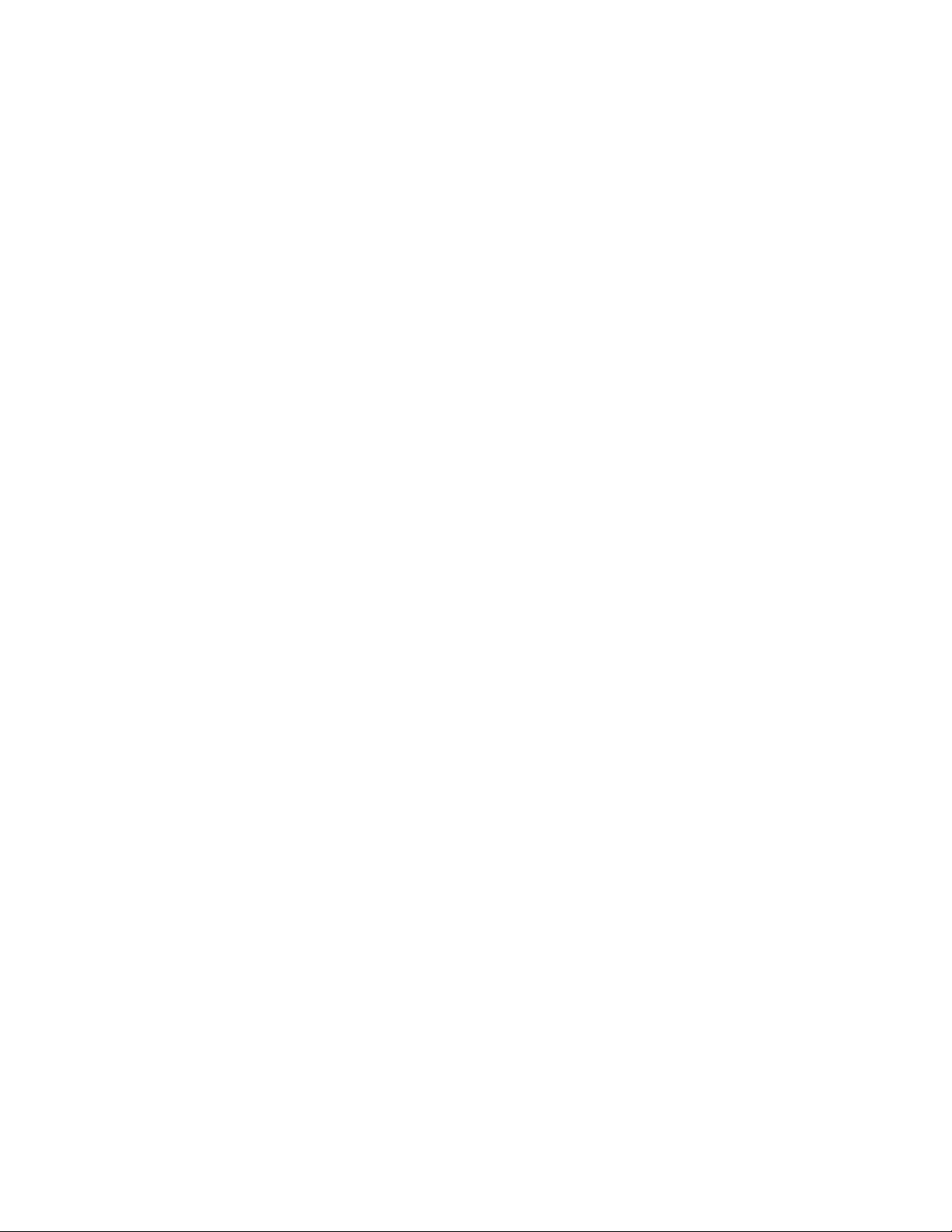
libmgrc9 9.115.46.15 telos 9.115.46.17
This stanza defines the libmgrc9 High Availability library that is connected
through TCP/IP to the workstation. The IP addresses of the dual Library Managers
are 9.115.46.15 and 9.115.46.17.
libmgrc7 9.115.32.21 9.115.32.22 mercury
This stanza defines libmgrc7 with a dual LAN card connected through TCP/IP to
the workstation. The first address of the Library Manager on the 3494 Tape Library
is 9.115.32.21 and the second address is 9.115.32.22. The library uses the mercury
identifier for the host.
The following stanza defines the libmgrc7 High Availability library with dual LAN
cards connected through TCP/IP to the workstation. The IP addresses of the first
Library Manager are 9.115.32.21 and 9.115.32.22. The IP addresses of the second
Library Manager are 9.115.26.13 and 9.115.26.14. The library uses the mercury
identifier for the host.
libmgrc7 9.115.32.21 9.115.32.22 mercury 9.115.26.13 9.115.26.14
Adding or deleting entries in the library device
You can add or delete entries in /etc/ibmatl.conf at any time. However, changes do
not take effect until the daemon is started again. Use the UNIX kill command
(kill -kill <pid>) to stop the lmcpd process, then enter the /etc/lmcpd command
to start the daemon again.
Ensure that the library activity on all of the libraries is completed before lmcpd is
started again.
Uninstallation procedure
Do not try to uninstall the lmcpd software by deleting the files that make up the
lmcpd file set. It is best to use the swremove command.
Halt all library activity before the uninstallation procedure is started. Kill the
lmcpd daemon if it is running.
To remove the lmcpd software from the root file system, enter
# swremove -p lmcpd
# swremove lmcpd
Other administrative tasks
To determine what versions of the lmcpd software are currently installed on the
default root file system,
# swlist -a state lmcpd
To determine what versions of the lmcpd software are stored in the default depot,
# swlist -d state lmcpd
To view the set of files that are installed with the lmcpd software,
# swlist -l file lmcpd
To remove the lmcpd software from the depot,
# swremove -d lmcpd
196 IBM Tape Device Drivers: Installation and User's Guide
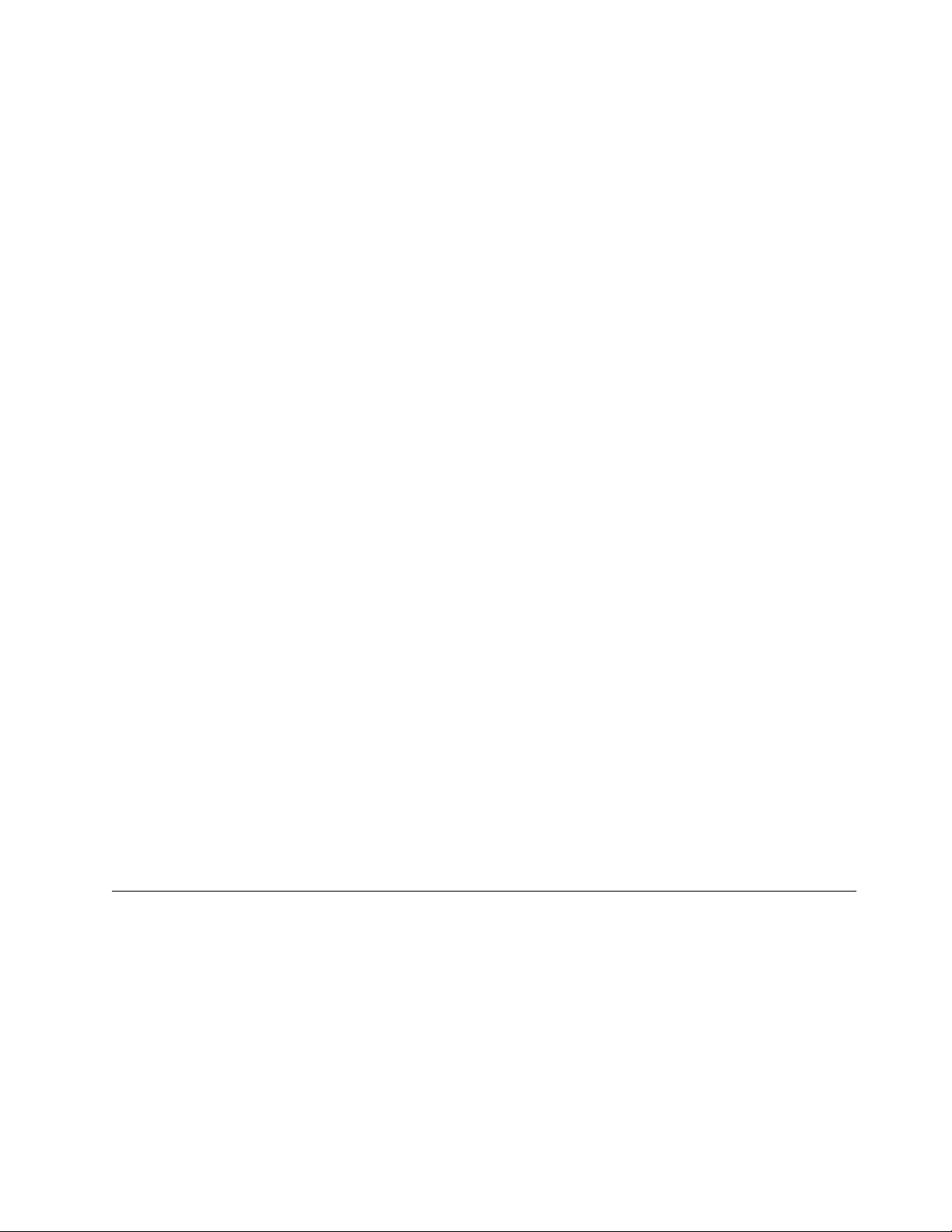
If more than one level of lmcpd exists in the depot, explicitly specify the level to
remove it. For example,
# swremove -d lmcpd,r=4.1.8.0
3494 Enterprise tape library attachment test
The following procedure tests the attachment of a 3494 Enterprise tape library to
an HP-UX system. The procedure assumes that your device is defined in
/etc/ibmatl.conf as L3494.
1. Enter a shell prompt.
2. Enter mtlib -l L3494 -qI.
3. Enter mtlib -l L3494 -qL.
Problem determination
A set of tools is provided with the software to determine whether the lmcpd is
functioning correctly.
Error logging
The lmcpd uses the syslog facility to log the errors. Errors are logged according to
the /etc/syslog.conf file. The lmcpd uses the daemon facility for logging errors.
Only errors are logged with this facility. For information about using syslog, refer
to your system administration manuals.
Daemon trace facility
The following trace facility is available for the lmcpd daemon.
trcatl -[ald]
Arguments:
-a (trace all libraries defined in /etc/ibmatl.conf)
-l <name> (name of library)
-d (delete all log files; requires root authority)
Examples:
trcatl -a >/tmp/trace-out
trcatl -l libmgrc7
Note: The -a argument takes precedence over the -l argument.
Linux
The software consists of a daemon that communicates directly with the Library
Manager of the 3494 Enterprise Tape Library through Ethernet or Token Ring LAN.
It also provides a utility program that provides a command line interface to the
daemon, and a C object module that can be linked with user applications to
provide a communication interface with the daemon.
Note: In the Linux operating system, this program runs unattended, in the
background, to complete a standard service. Some daemons are triggered
automatically to complete their task; others operate periodically.
Chapter 8. 3494 Enterprise Tape Library support 197
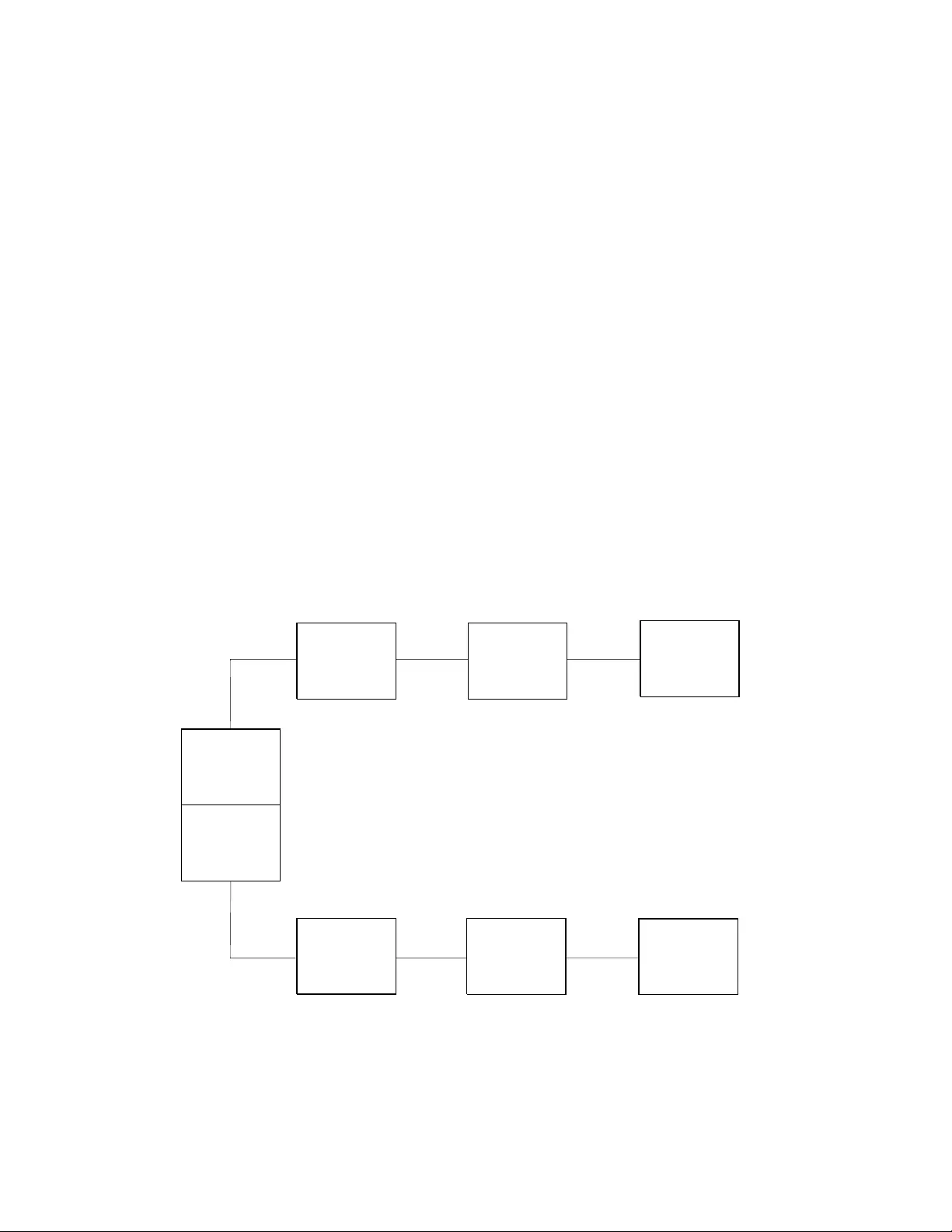
This software is known as a driver throughout this document because it provides
the software and interface necessary to drive the 3494 tape library. However, the
product does not include a device driver in the true sense of the term. That is, it is
not an extension of the operating system kernel, such as a tape device driver.
A typical environment for the Linux Automated Tape Library Driver is a Linux
workstation that acts as a data server on a network. Tape devices provide backup
or restore and data server functions.
The Library Manager control point daemon (lmcpd) is provided in the package.
The lmcpd is a process that is always running on the system. It provides direct
communication with the Library Manager. An application links with the supplied
C object module by using the interface that is described in the IBM Tape Device
Drivers: Programming Reference. The subroutines in this module communicate with
the lmcpd to run the various library operations with standard UNIX namespace
sockets.
The lmcpd communicates with the Library Manager through TCP/IP. The
/etc/ibmatl.conf configuration file is used to define the attachment for each library.
Refer to “Defining the library device to the lmcpd” on page 200 for information.
Data flow
The software described in this chapter covers the library driver. The interface
between the application and the library driver is described in the IBM Tape Device
Drivers: Programming Reference.Figure 25 illustrates the data flow.
Product requirements
The following hardware and software components are required and supported by
IBM.
Application
TapeDevice
Driver
Adapter
DeviceDriver
LMCPD TCP/IP
Physical
TapeDrive
Library
Manager
C
Object
Module
a250106
Figure 25. Data flow for Linux 3494 Enterprise tape library driver
198 IBM Tape Device Drivers: Installation and User's Guide
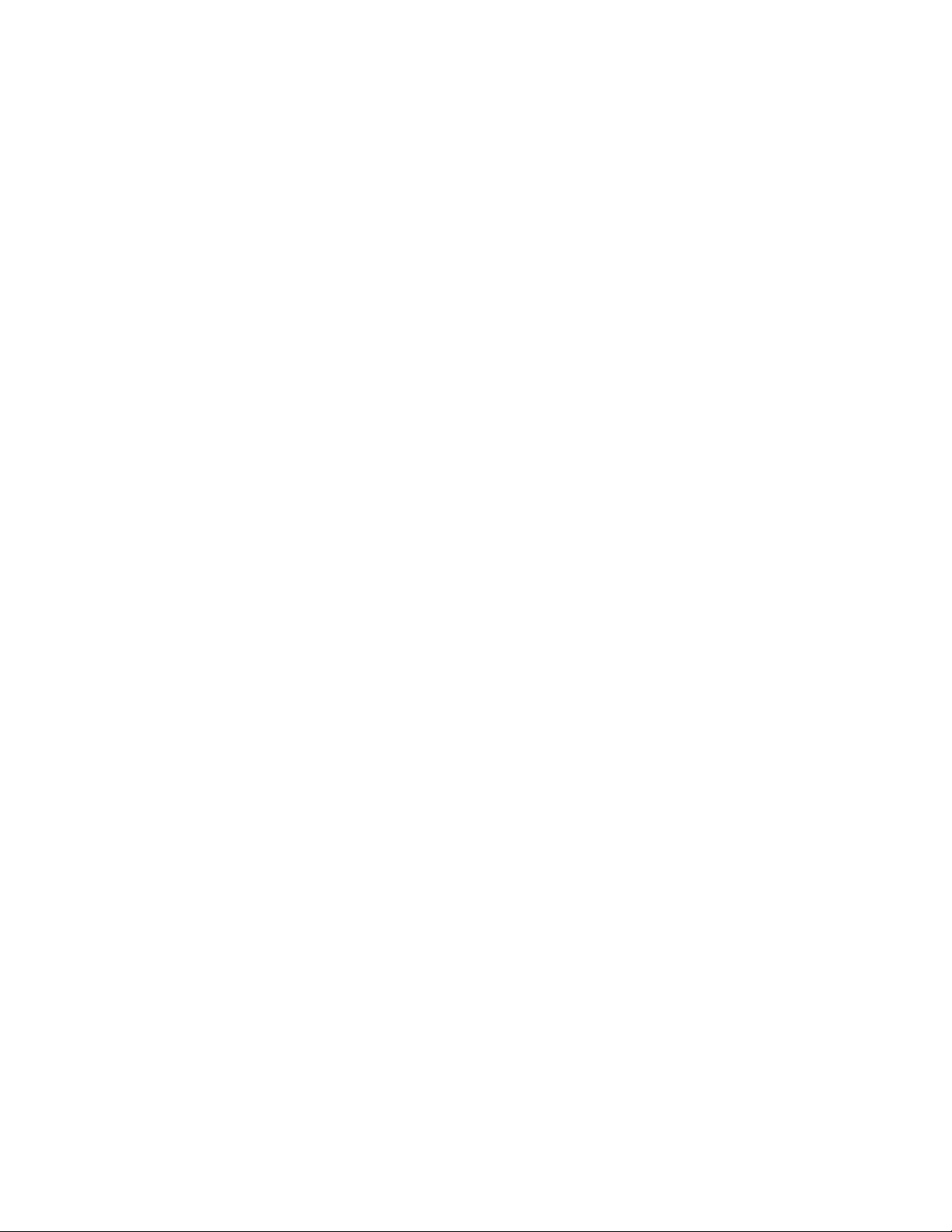
Hardware requirements
The following hardware is required for the library driver:
vIBM TotalStorage 3494 Enterprise Tape Library with IBM 3590 and 3592 drives
with the Fibre Channel Attachment
vIBM System Storage®TS1120 Tape Drive
vIBM Virtualization Engine TS7510
vOne of the following options, depending on which LAN connection is used for
the Enterprise Library Manager:
– Token-Ring Attach:
- Enterprise FC 5219 (Token-Ring Adapter)
- Token-Ring adapter card for Linux workstation
- Token-Ring cables (as required)
– Ethernet Attach:
- Enterprise FC 5220 (Ethernet Adapter)
- Ethernet port or adapter for Linux workstation
- Ethernet cables (as required)
Software requirements
The following software is supported by the library driver:
vFor Linux distribution support, refer to “Product requirements” on page 77.
vIBM Tape and Medium Changer Device Driver (IBMtape) for Linux
To obtain the most current service and documentation for this software, refer to
Appendix A, “Accessing documentation and software online,” on page 327.
Installation instructions
The IBM tape library driver for Linux (ibmatl), is supplied in an rpm package. The
following sections describe installation, removal, configuration, and verification
procedures for ibmatl. Refer to any Linux distribution that supports rpm for rpm
command information. You must have root authority to proceed with the
installation of the driver.
In the subsequent pages, you can see file names with xxxx or x.x.x.x in them. The
xxxx or x.x.x.x refers to the version of the driver, which changes as IBM releases
new driver levels. Use the actual driver version numbers as you complete the
procedures.
Install and configure the LAN support before you proceed with the installation of
the ibmatl package. For information, refer to the Linux documentation appropriate
to the LAN support you are using.
The following files are installed on your system:
/etc/lmcpd (library manager control point daemon)
/etc/ibmatl.conf (configuration file)
/usr/lib/libibm.o (application interface object module)
/usr/lib/libibm64.o (64-bit application interface object module for 64-bit
IBM zSeries system only)
/usr/include/sys/mtlibio.h (application interface header file)
/usr/bin/mtlib (tape library driver utility program)
/usr/bin/mtlib64 (64-bit tape library driver utility program for 64-bit IBM
Chapter 8. 3494 Enterprise Tape Library support 199
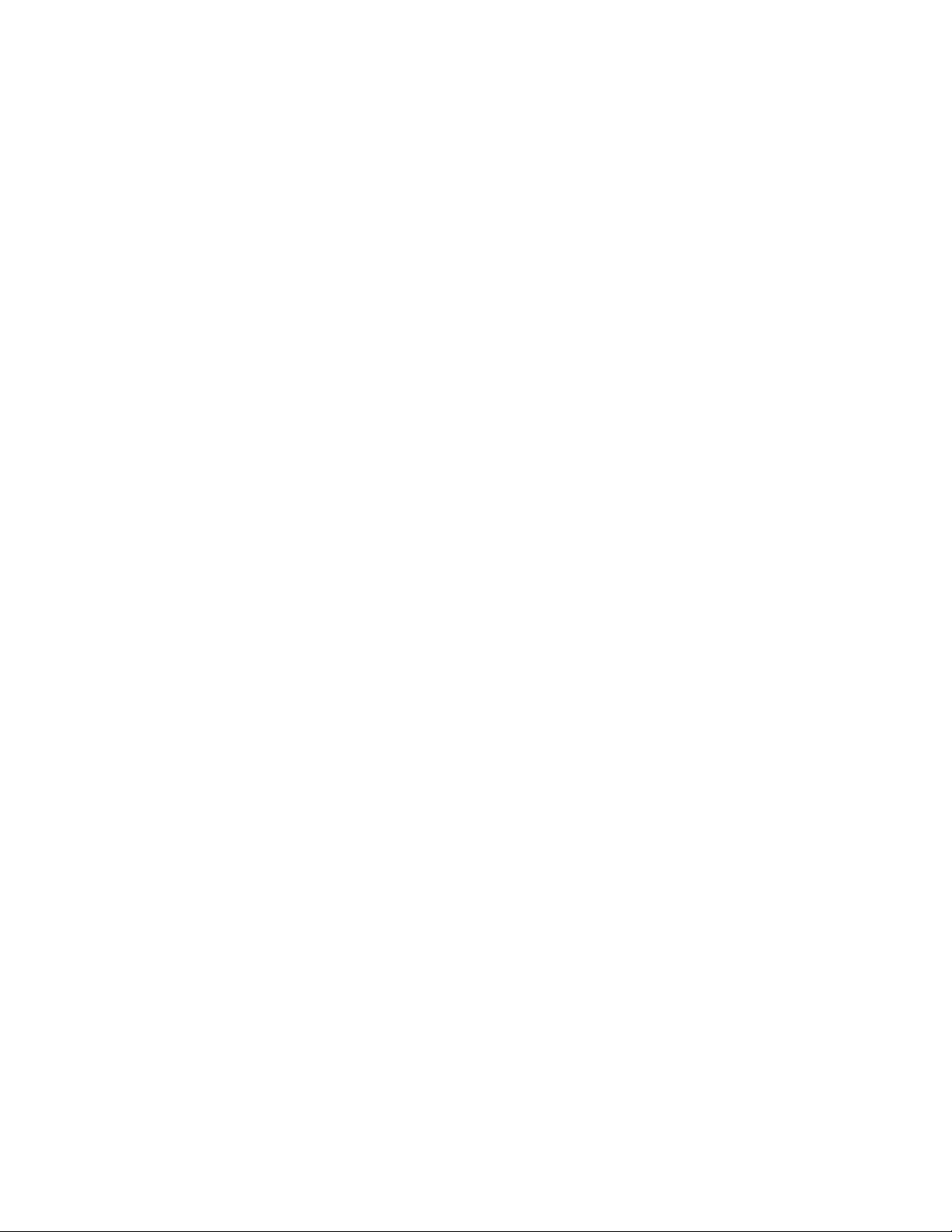
zSeries system only)
/usr/bin/mtevent (tape library driver utility program)
/usr/bin/trcatl (tape library driver diagnostic program)
On the IBM Linux for IBM S/390 and zSeries systems, documentation files are
installed at
/usr/share/doc/packages/ibmatl/README (readme file)
/usr/share/doc/packages/ibmatl/license (license file)
On Red Hat Linux for Intel PC-based systems, documentation files are installed at
/usr/share/doc/ibmatl-x.x.x.x/README (readme file, where x.x.x.x is the version)
/usr/share/doc/ibmatl-x.x.x.x/license (license file, where .x.x.x.x is the version)
Note: If you are updating the ibmatl package, the existing /etc/ibmatl.conf file is
preserved (it is not overwritten).
Installation procedure
If ibmatl is already installed on your system, refer to “Updating procedure” on
page 201. This section assumes that you are installing ibmatl on a system where it
is not installed.
Run the following command to install ibmatl rpm package,
>rpm -ivv ibmatl.x.x.x.x.os.rpm
Connecting the Enterprise 3494 tape library
Use a LAN connection (either Ethernet or Token Ring) through TCP/IP. The
connection must be in place before the software is installed to ensure correct
initialization of the daemon. For each 3494 tape library that is connected through
TCP/IP, ensure that your machine has access to the Library Manager on the 3494
tape library. Use the ping utility to verify that you have network connectivity to
the Library Manager. Consult your network administrator if you need help with
this task.
Defining the library device to the lmcpd
After the software is installed and tape libraries are connected, the /etc/ibmatl.conf
file must be edited to define the library devices to the lmcpd. The format of the
file is
Symbolic name Connection type Identifier Alternate LAN Connection
Symbolic name is used to identify each tape library. The symbolic names must be
unique across all libraries that are defined in the ibmatl.conf file.
Connection type is used to define the type of connection to the library. For TCP/IP
connections, this type is the IP address of the 3494 Library Manager. If the Library
has a dual LAN card that is installed, the second IP address of the dual LAN card
must be entered after the first IP address.
Identifier parameter is used to specify a name by which the Library Manager
identifies the host machine. This identifier has a maximum length of 8 characters.
The symbolic network name of the host is usually the best name to use, although
any name is acceptable. This parameter is used only to identify a particular host to
the 3494 Library Manager.
200 IBM Tape Device Drivers: Installation and User's Guide
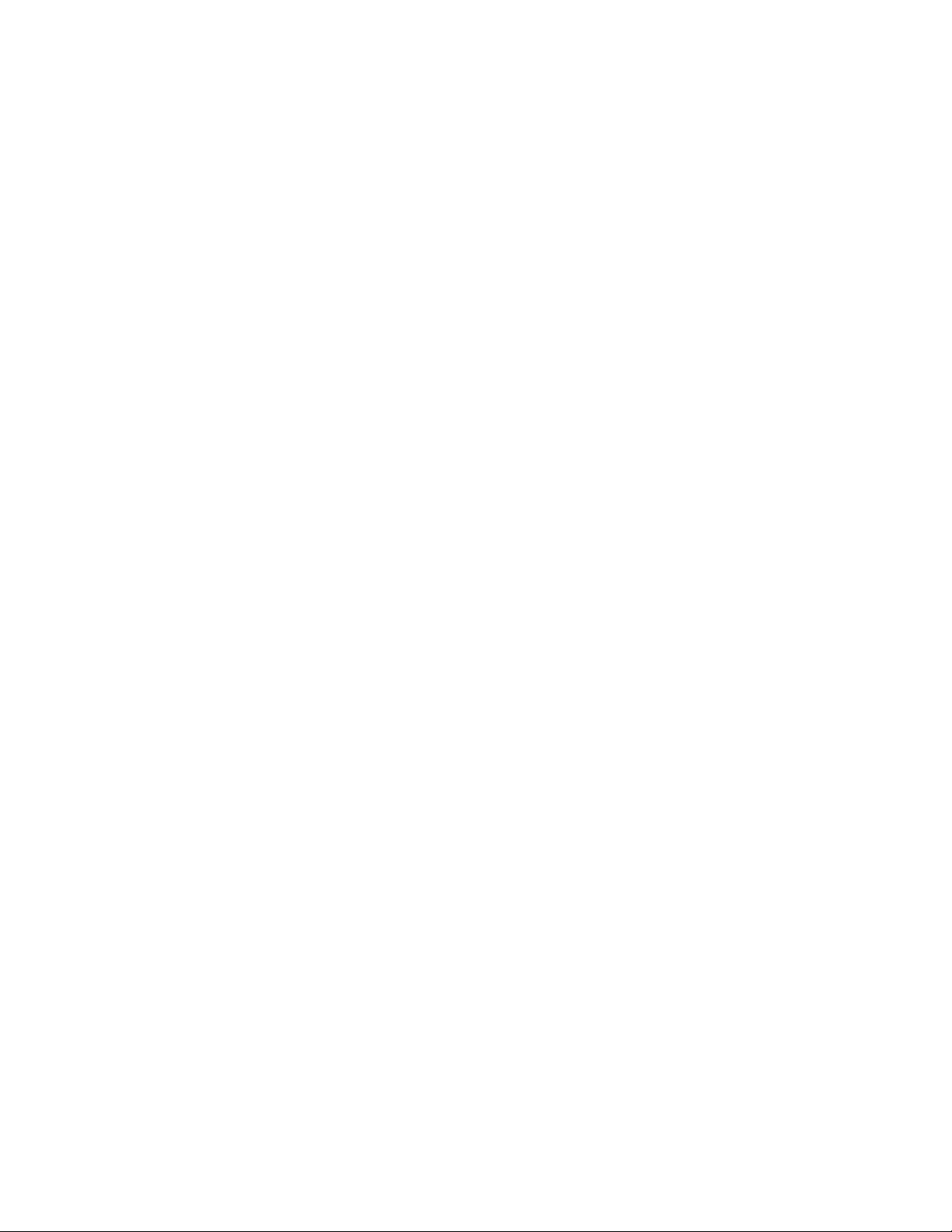
Alternate LAN Connection is used to specify an alternate IP address for a 3494
High Availability LAN configuration. If the High Availability Library has a dual
LAN card, the second IP address of the dual LAN card must be entered after the
first alternate LAN connection IP address.
The following examples show how to define the library name.
3494a 9.115.32.21 jupiter
This stanza defines the 3494a library that is connected to the host. The address of
the 3494 Library Manager is 9.115.32.21. The tape library uses jupiter as the
identifier for the host.
libmgrc9 9.115.46.15 telos 9.115.46.17
This stanza defines the libmgrc9 High Availability library that is connected
through TCP/IP to the workstation. The IP addresses of the dual Library Managers
are 9.115.46.15 and 9.115.46.17.
libmgrc7 9.115.32.21 9.115.32.22 mercury
This stanza defines libmgrc7 with a dual LAN card connected through TCP/IP to
the workstation. The first address of the Library Manager on the 3494 Tape Library
is 9.115.32.21 and the second address is 9.115.32.22. The library uses the mercury
identifier for the host.
libmgrc7 9.115.32.21 9.115.32.22 mercury 9.115.26.13 9.115.26.14
This stanza defines the libmgrc7 High Availability library with dual LAN cards
connected through TCP/IP to the workstation. The IP addresses of the first Library
Manager are 9.115.32.21 and 9.115.32.22. The IP addresses of the second Library
Manager are 9.115.26.13 and 9.115.26.14. The library uses the mercury identifier for
the host.
Adding or deleting entries in the library device
You can add or delete entries in /etc/ibmatl.conf at any time. However, changes do
not take effect until the daemon is started again. Use the UNIX kill command
(kill -kill <pid>) to stop the lmcpd process, and enter the /etc/lmcpd command
to start the daemon again.
Ensure that activity on all libraries is completed before the lmcpd is restarted.
Updating procedure
If your current ibmatl was installed from an rpm package previously, issue the
following command.
rpm -Uvv ibmatl.x.x.x.x.s390.rpm --for IBM Linux on S/390 systems
rpm -Uvv ibmatl.x.x.x.x.i386.rpm --for Red Hat Intel PC based systems
Querying the installed package
The query function is supported for the ibmatl rpm package only.
The installed rpm package can be queried by running the following commands to
display information that is associated with the package.
To display information about ibmatl,
>rpm -qi ibmatl
Chapter 8. 3494 Enterprise Tape Library support 201
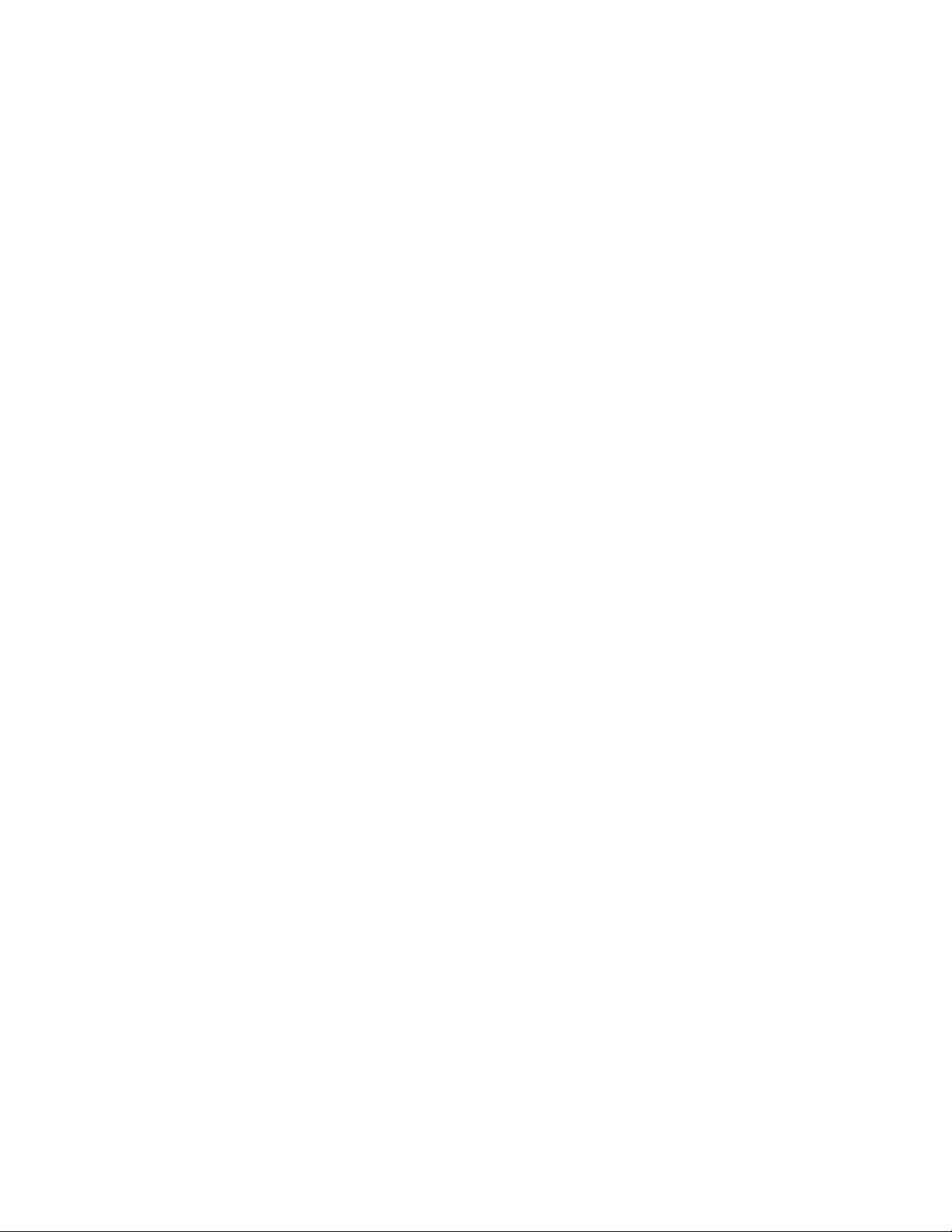
To display the package's file list, enter the command
>rpm -ql ibmatl
To display the states of files in the package, for example, normal, not installed, or
replaced.
>rpm -qs ibmatl
Verifying the install/update
If the IBMtape device driver is installed from the rpm package, issue the following
command,
>rpm -V ibmatl
Starting ibmatl
Start the daemon by using the following command,
/etc/lmcpd
Uninstallation procedure
Attention: Do not try to uninstall the ibmatl software by removing the files that
make up the ibmatl file set. It is best to use the rpm -e command or the uninstall
script.
Note: Halt all library activity before the uninstall procedure is started.
For the rpm package, run the command rpm -e.
rpm -evv ibmatl
If more than one level of ibmatl exists on the system, explicitly specify the level to
remove it.
rpm -evv ibmatl-5.0.7.0
3494 Enterprise tape library attachment test
The following procedure tests the attachment of a 3494 Enterprise tape library to a
Linux system. The procedure assumes that your device is defined in
/etc/ibmatl.conf as L3494.
1. Enter a shell prompt.
2. Enter mtlib -l L3494 -ql
3. Enter mtlib -l L3494 -qL
Problem determination
A set of tools is provided with the software to determine whether the ibmatl is
functioning correctly.
Error logging
The ibmatl uses the syslog facility to log the errors. Errors are logged according to
the /etc/syslog.conf file. The ibmatl uses the daemon facility for logging errors.
Only errors are logged with this facility. For information about using syslog, refer
to your system administration manuals.
202 IBM Tape Device Drivers: Installation and User's Guide
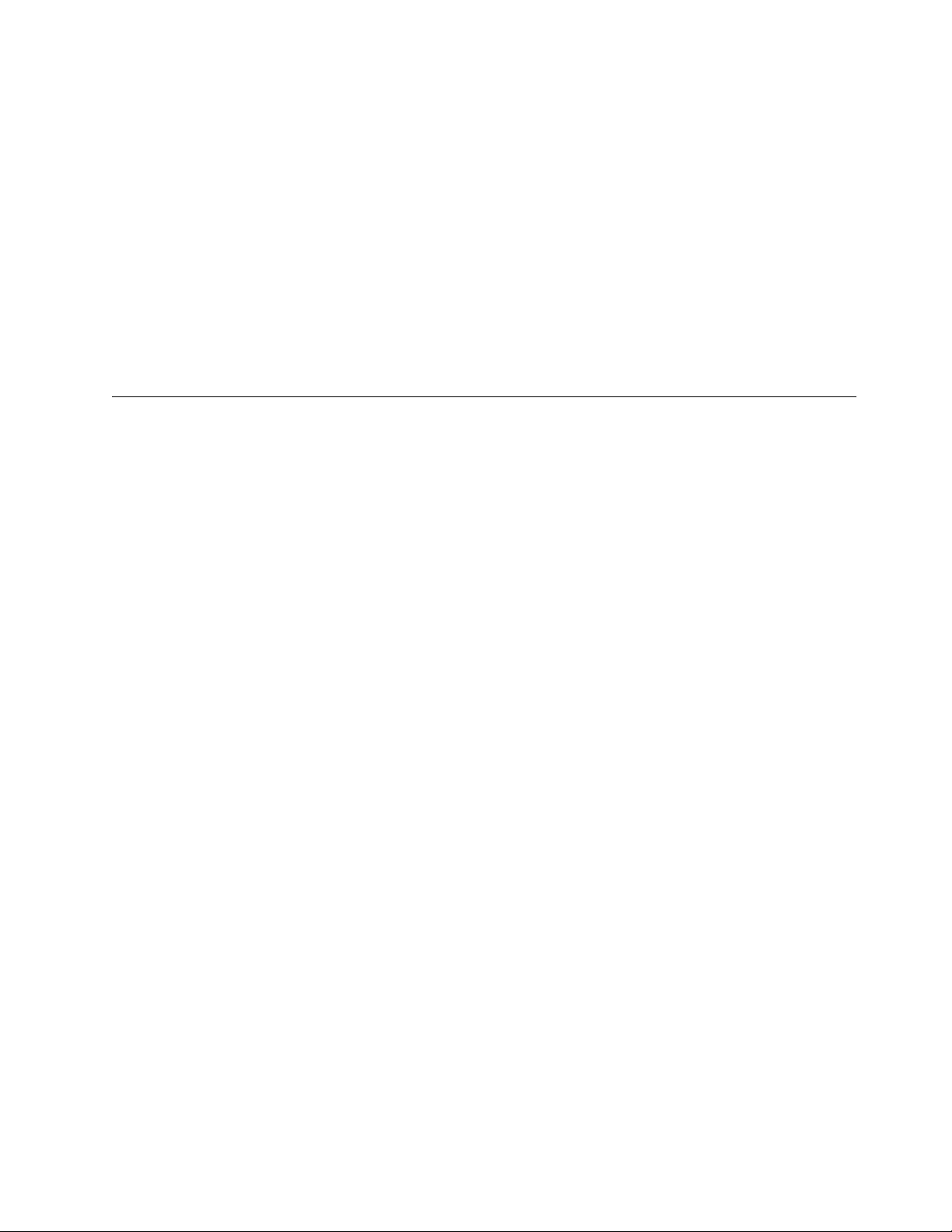
Daemon trace facility
The following trace facility is available for the lmcpd.
daemon:trcatl -[ald]
Arguments:
-a (trace all libraries defined in /etc/ibmatl.conf)
-l <name> (name of library)
-d (delete all log files; requires root authority)
Examples:
trcatl -a >/tmp/trace-out
trcatl -l libmgrc7
Note: The -a argument takes precedence over the -l argument.
Solaris
The software consists of a daemon that communicates directly with the Library
Manager of the 3494 tape library through RS-232 or LAN. It also has a utility
program that provides a command line interface to the daemon, and a C object
module that can be linked with user applications to provide a communication
interface with the daemon.
This software is known as a driver throughout this document because it provides
the software and interface necessary to drive the tape library. However, the product
does not consist of a device driver in the true sense of the term. That is, it is not an
extension of the operating system kernel, such as a SCSI tape device driver.
A typical environment for the IBM Oracle Automated Tape Library Driver is an
Oracle workstation that acts as a data server on a network with SCSI tape devices
that provide backup or restore and data server functions.
The Library Manager control point daemon (lmcpd) is provided in the package.
The lmcpd is a process that is always running on the system. It provides direct
communication with the 3494 Library Manager. An application links with the
supplied C object module by using the interface that is described in theIBM Tape
Device Drivers: Programming Reference. The subroutines in this module communicate
with the lmcpd to run the various library operations with standard UNIX
namespace sockets.
The lmcpd communicates with the Library Manager either through a standard 25
pin null modem D-shell RS-232 cable or through TCP/IP. The /etc/ibmatl.conf
configuration file is used to define the type of attachment for each library. Refer to
“Defining the symbolic name to the lmcpd” on page 207 for information.
Data flow
The software described in this chapter covers the library driver. The interface
between the application and the library driver is described in the IBM Tape Device
Drivers: Programming Reference. Figure 26 on page 204 illustrates the data flow.
Chapter 8. 3494 Enterprise Tape Library support 203
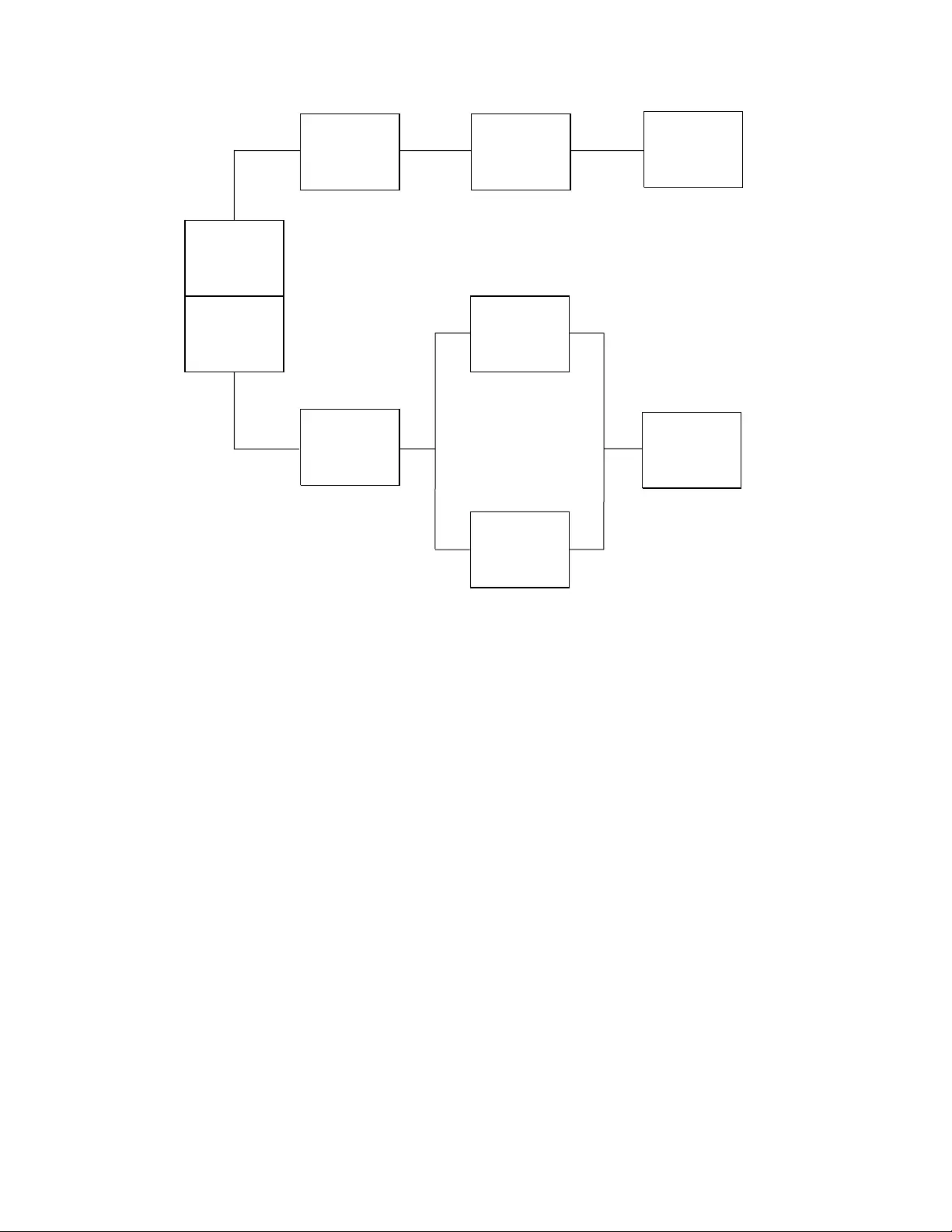
Product requirements
The following software and hardware are supported by this product.
Hardware requirements
The following hardware is supported by the library driver:
v3494 Enterprise Tape Library with SCSI-attached 3490E (Model C1A or C2A),
3590 and 3592 drives
vIBM TS1120 Tape Drive
vIBM Virtualization Engine TS7510
vIBM Virtual Tape Server (Models B10, B18, and B20)
vOne of the following options, depending on which connection (RS-232 or LAN)
is required for the Enterprise Library Manager.
– RS-232:
One standard 25 pin null modem D-shell RS-232 cable
(maximum of 15.24 meters [50 feet])
– LAN:
- Token-Ring or Ethernet adapter card in a Solaris workstation that is
attached to the 3494 Enterprise Library Manager
- LAN cable
Application
TapeDevice
Driver
Adapter
DeviceDriver
LMCPD
TCP/IP
Native
TTY
Device
Driver
Physical
TapeDrive
Library
Manager
C
Object
Module
a250093
Figure 26. Data flow for Solaris 3494 Enterprise tape library driver
204 IBM Tape Device Drivers: Installation and User's Guide
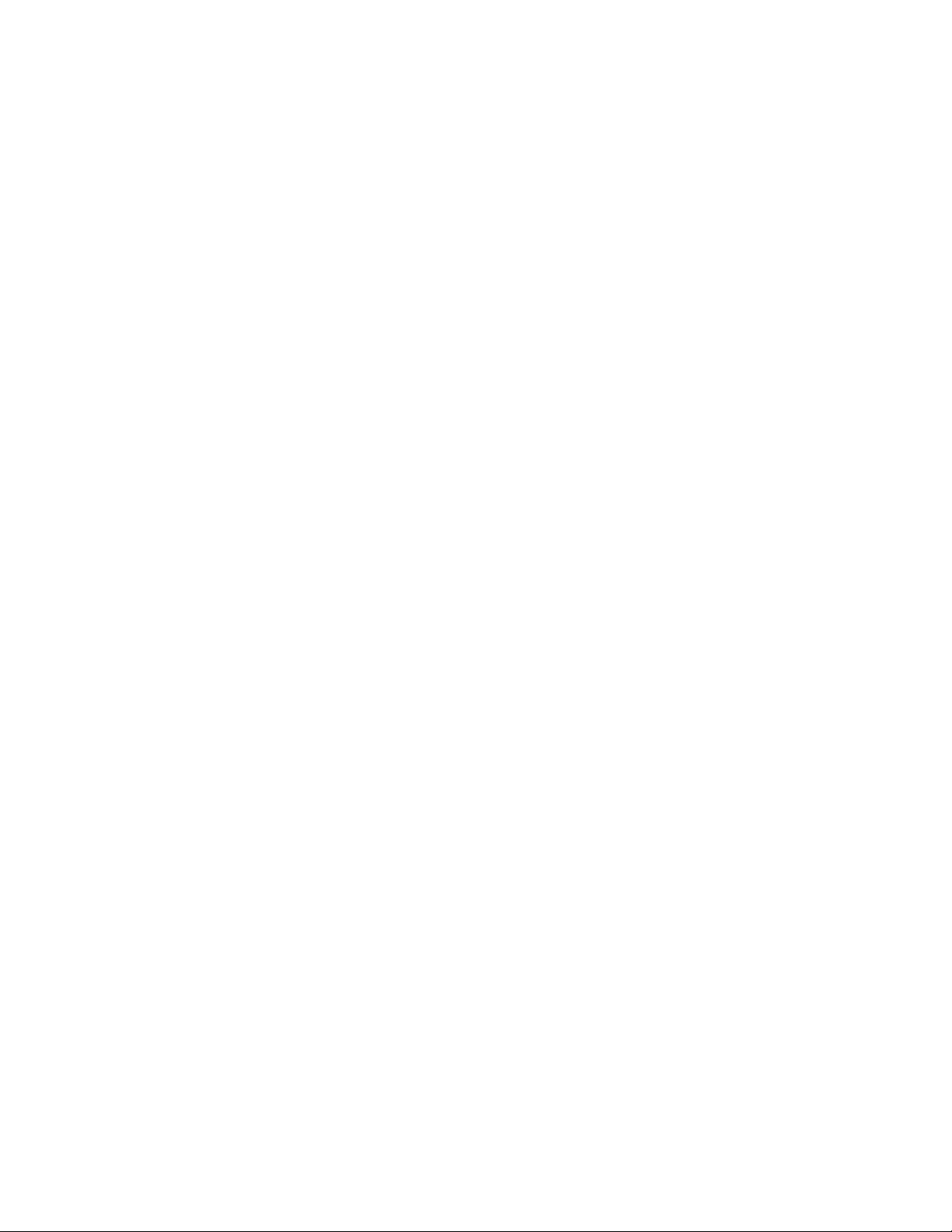
Software requirements
The following software is required for the library driver:
vSolaris Operating System
Note: For information, refer to Chapter 6, “Solaris Tape and Medium Changer
Device Driver,” on page 107.
vIBM Tape and Medium Changer Device Driver for Solaris
To obtain the most current service and documentation for this software, refer to
Appendix A, “Accessing documentation and software online,” on page 327.
Software compatibility
The following optional software is supported by the library driver:
IBM Tivoli Distributed Storage Manager for Solaris
Installation instructions
The IBM tape library driver for Solaris is installed by using the standard Solaris
package facility. The IBM Tape Library Driver for Solaris is the lmcpd package.
Preinstallation considerations
The LAN or tty support must exist on the machine before the IBM Tape Library
daemon for SunOS is installed. Install and configure the LAN or tty adapter and
the associated LAN or tty adapter device driver before you proceed with the
installation of the lmcpd package. For information, refer to the documentation
appropriate for the LAN or tty adapter and the LAN or tty adapter device driver
that you are using.
You must have root authority to complete this installation procedure.
Note: If an earlier version of the product is installed on the machine, run the
uninstallation procedure before you enter the following commands. Refer to
“Uninstallation procedure” on page 208 for information.
The following files are installed on the system:
v/etc/lmcpd (Library Manager control point daemon)
v/etc/ibmatl.conf (configuration file)
v/usr/lib/libibm.o (application interface object module)
v/usr/lib/libibm64.o (64-bit application interface object module)
v/usr/include/sys/mtlibio.h (application interface header file)
v/usr/bin/mtlib (tape library driver utility program)
v/usr/bin/mtevent (tape library driver utility program)
v/usr/bin/trcatl (tape library driver diagnostic program)
v/opt/lmcpd (subdirectory)
v/opt/lmcpd/ibmatl.conf (backup configuration file)
Note: If you are updating the lmcpd package, the existing /etc/ibmatl.conf file is
preserved. It is not overwritten. A copy of ibmatl.conf is also installed in the
/opt/lmcpd directory.
Chapter 8. 3494 Enterprise Tape Library support 205
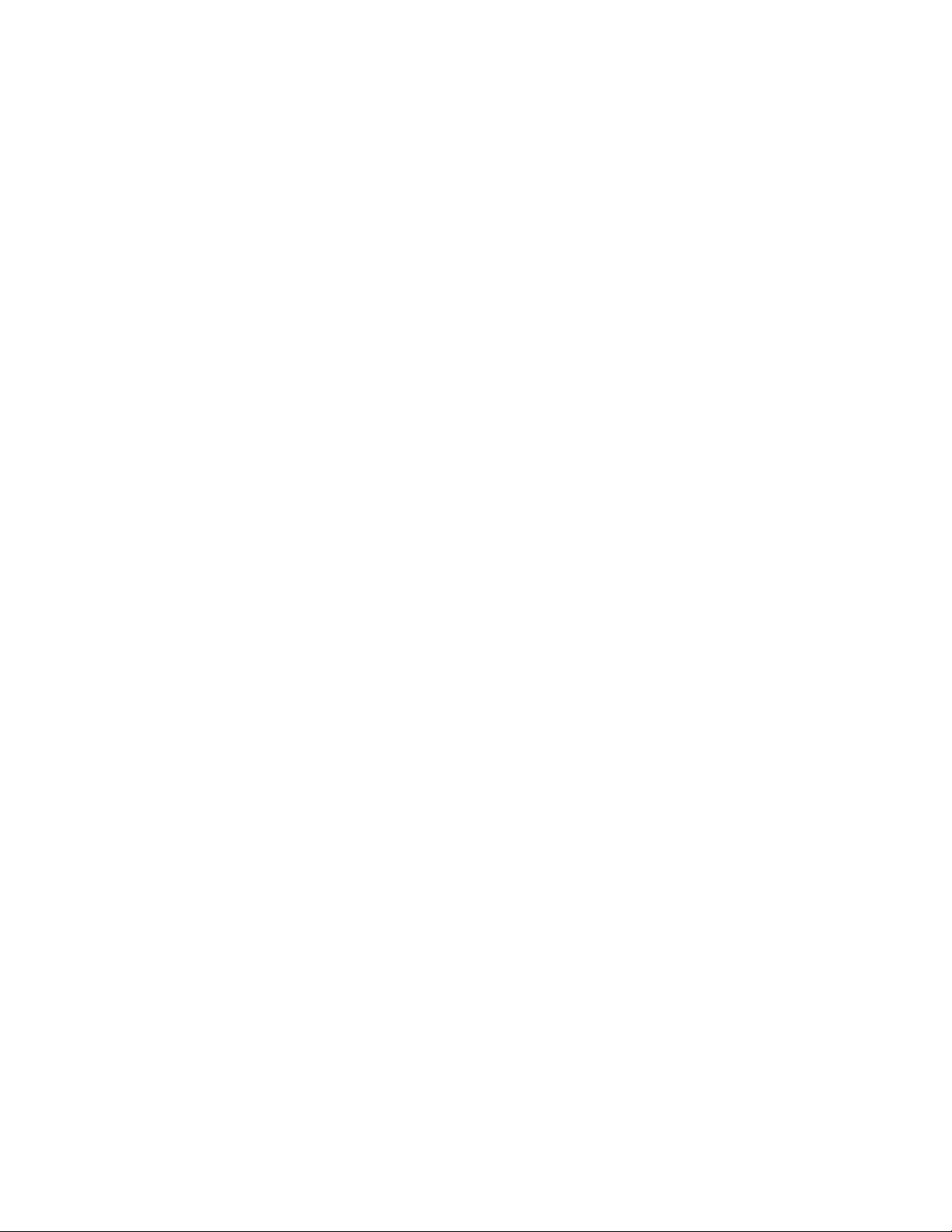
Installation procedure
Use the following commands to install the lmcpd package. Substitute the device
special file name for the installation source device that is appropriate for your
system.
If a previous version is installed on the system, uninstall the previous version first,
then enter the following command,
/usr/sbin/pkgrm lmcpd
To install the package from the directory where the driver is located, enter the
following command,
/usr/sbin/pkgadd -d lmcpd.x.x.x.x
To verify that the installation was successful, enter the following command,
/usr/bin/pkginfo lmcpd
Connecting the 3494 Enterprise tape library
Use one of the following methods to connect the workstation to the 3494 tape
library.
vUse a standard 25 pin null modem D-shell RS-232 cable. Place the cable on the
native serial port or on the eight-port or 16 port asynchronous adapter.
vUse a LAN connection (either Ethernet or Token-Ring) through TCP/IP.
In either case, the connection must be in place before the software is installed to
ensure correct initialization of the daemon.
For each 3494 tape library that is connected with an RS-232 cable, follow the
directions in “Configuring the serial port.” For each 3494 tape library that is
connected through TCP/IP, ensure that your machine has access to the Library
Manager on the Enterprise device. Use the ping utility to verify that you have
network connectivity to the Library Manager. Consult your network administrator
if you need help with this task.
Identify the host name of your workstation to the Enterprise Library Manager.
Follow the instructions in the IBM Enterprise Automated Tape Library Operator Guide,
in the Add LAN Host section.
Configuring the serial port
After the 3494 tape library is connected to the workstation, you must configure the
serial port to which it is connected.
Set the following tty port attributes.
Baud rate
9600.
Data bits
8.
Stop bits
1.
Parity None.
206 IBM Tape Device Drivers: Installation and User's Guide
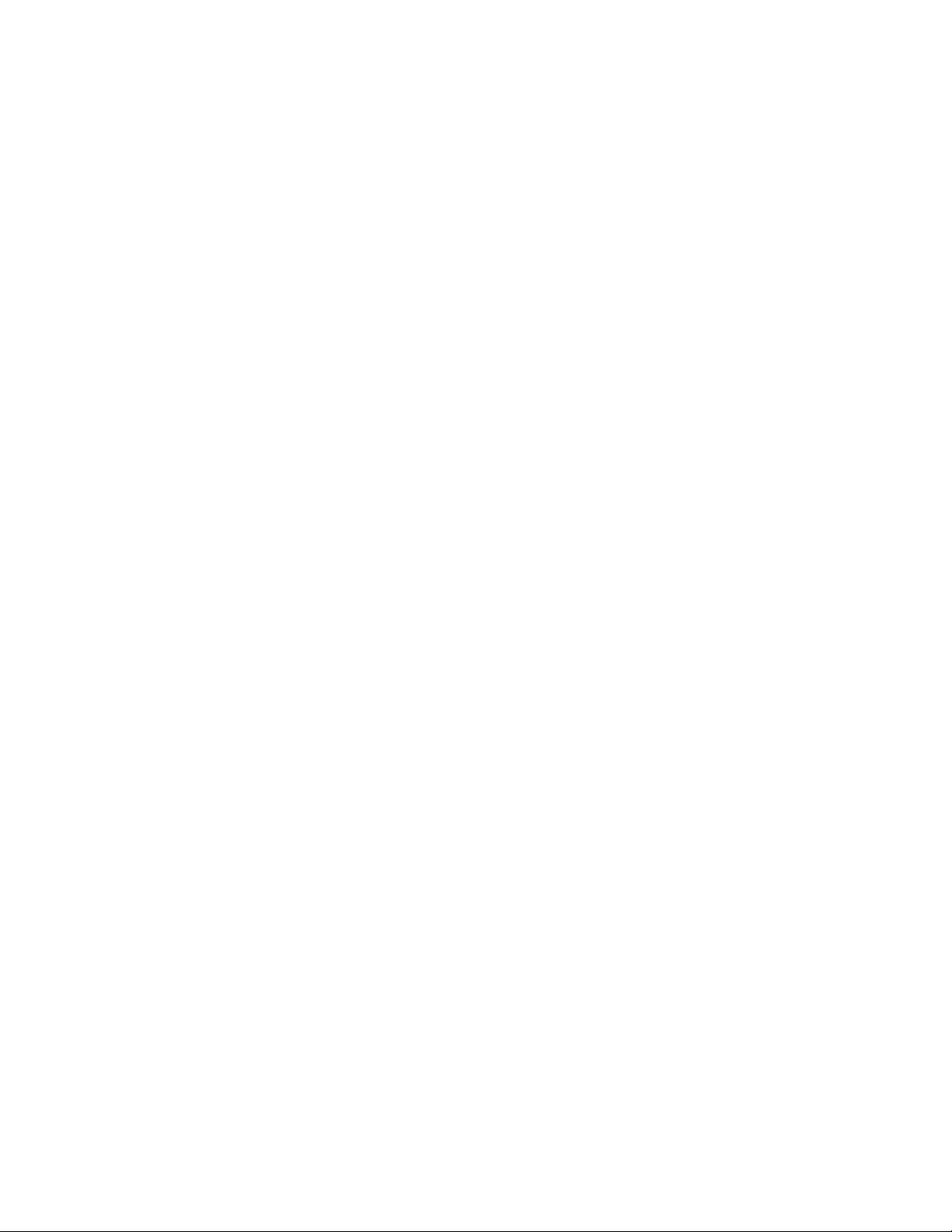
Defining the symbolic name to the lmcpd
After the software is installed and all tape libraries are connected to the system,
the /etc/ibmatl.conf file must be edited to define the tape libraries to the lmcpd.
The format of the file is
Symbolic name Connection type Identifier Alternate LAN Connection
Symbolic name is used to identify each tape library. The symbolic names must be
unique across all libraries that are defined in the/etc/ibmatl.conf file.
Connection type is used to define the type of connection to the library (either
RS-232 or TCP/IP). For RS-232 connections, this type is the device special file name
of the tty device (for example, /dev/ttya or /dev/tty1). For TCP/IP connections, this
type is the IP address of the Library Manager. If the Library has a dual LAN card
that is installed, the second IP address of the dual LAN card must be entered after
the first IP address.
Identifier is used to specify a name by which the Library Manager identifies the
host machine. This identifier has a maximum length of 8 characters. The host name
of the workstation is usually the best name to use (although it is not necessary).
This parameter is used only to identify a particular host to the 3494 Enterprise
Library Manager.
Alternate LAN Connection is used to specify an alternate IP address for an
Enterprise High Availability LAN-attached configuration. If the High Availability
Library has a dual LAN card that is installed, the second IP address of the dual
LAN card must be entered after the first alternate LAN connection IP address.
Note: For RS-232 attachments, the alternate LAN connection is not applicable.
Failover for RS-232 connections proceeds over the single serial line.
The following examples show how to define the library name.
3494a /dev/ttya mercury
This stanza defines the 3494a library that is connected by /dev/ttya to the
workstation. The library uses the mercury identifier for the host.
3494b 9.115.32.21 jupiter
This stanza defines the 3494b library that is connected through TCP/IP to the
workstation. The address of the Library Manager on the Enterprise Tape Library is
9.115.32.21. The library uses the jupiter identifier for the host.
libmgrc9 9.115.46.15 telos 9.115.46.17
This stanza defines the libmgrc9 High Availability library that is connected
through TCP/IP to the workstation. The IP addresses of the dual Library Managers
are 9.115.46.15 and 9.115.46.17.
libmgrc7 9.115.32.21 9.115.32.22 mercury
This stanza defines libmgrc7 with a dual LAN card connected through TCP/IP to
the workstation. The first address of the Library Manager on the 3494 tape library
is 9.115.32.21 and the second address is 9.115.32.22. The library uses the mercury
identifier for the host.
The following stanza defines the libmgrc7 High Availability library with dual LAN
cards connected through TCP/IP to the workstation. The IP addresses of the first
Chapter 8. 3494 Enterprise Tape Library support 207
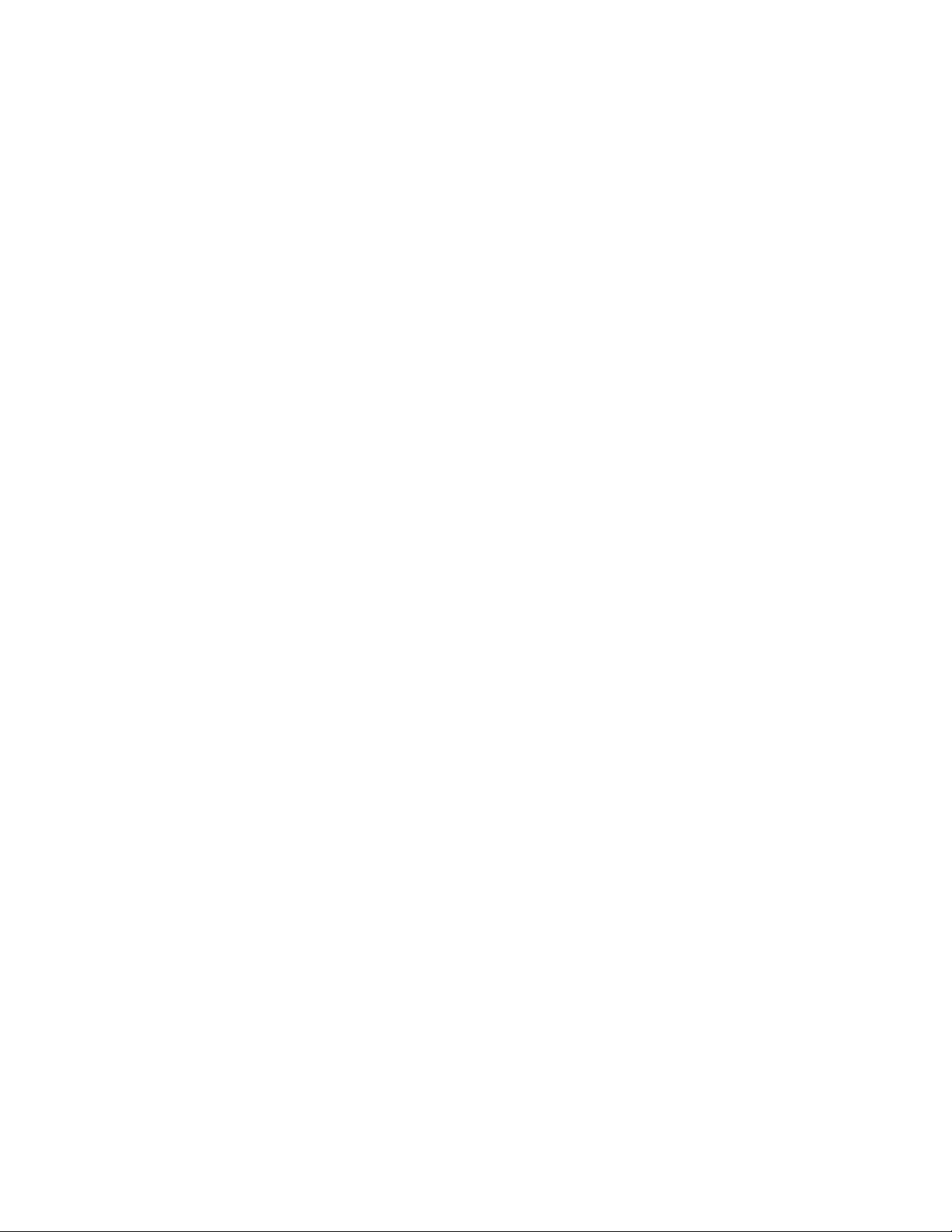
Library Manager are 9.115.32.21 and 9.115.32.22. The IP addresses of the second
Library Manager are 9.115.26.13 and 9.115.26.14. The library uses the mercury
identifier for the host.
libmgrc7 9.115.32.21 9.115.32.22 mercury 9.115.26.13 9.115.26.14
Adding or deleting entries in the library
You can add or delete entries in /etc/ibmatl.conf at any time. However, changes do
not take effect until the daemon is started again. Use the UNIX kill command
(kill -kill <pid>) to stop the lmcpd process, then enter the /etc/lmcpd command
to start the daemon again.
Ensure that the library activity on all of the libraries is completed before the lmcpd
is restarted.
Uninstallation procedure
Halt all library activity before the uninstallation procedure is started. Stop the
lmcpd daemon if it is running. Enter the following command to uninstall the
library support from your workstation.
/usr/sbin/pkgrm lmcpd
3494 Enterprise tape library attachment test
The following procedure tests the attachment of a 3494 Enterprise tape library to a
Solaris system. The procedure assumes that your device is defined in
/etc/ibmatl.conf as L3494.
1. Enter a shell prompt.
2. Enter mtlib -l L3494 -qI
3. Enter mtlib -l L3494 -qL
Problem determination
A set of tools is provided with the software to determine whether the lmcpd is
functioning correctly.
Error logging
The lmcpd uses the syslog facility to log the errors. Errors are logged according to
the /etc/syslog.conf file. The lmcpd uses the daemon facility for logging errors.
Only errors are logged with this facility. For information about using syslog, refer
to your system administration manuals.
Daemon trace facility
The following trace facility is available for the lmcpd.
daemon:trcatl -[ald]
Arguments:
-a (trace all libraries defined in /etc/ibmatl.conf)
-l <name> (name of library)
-d (delete all log files; requires root authority)
Examples:
208 IBM Tape Device Drivers: Installation and User's Guide
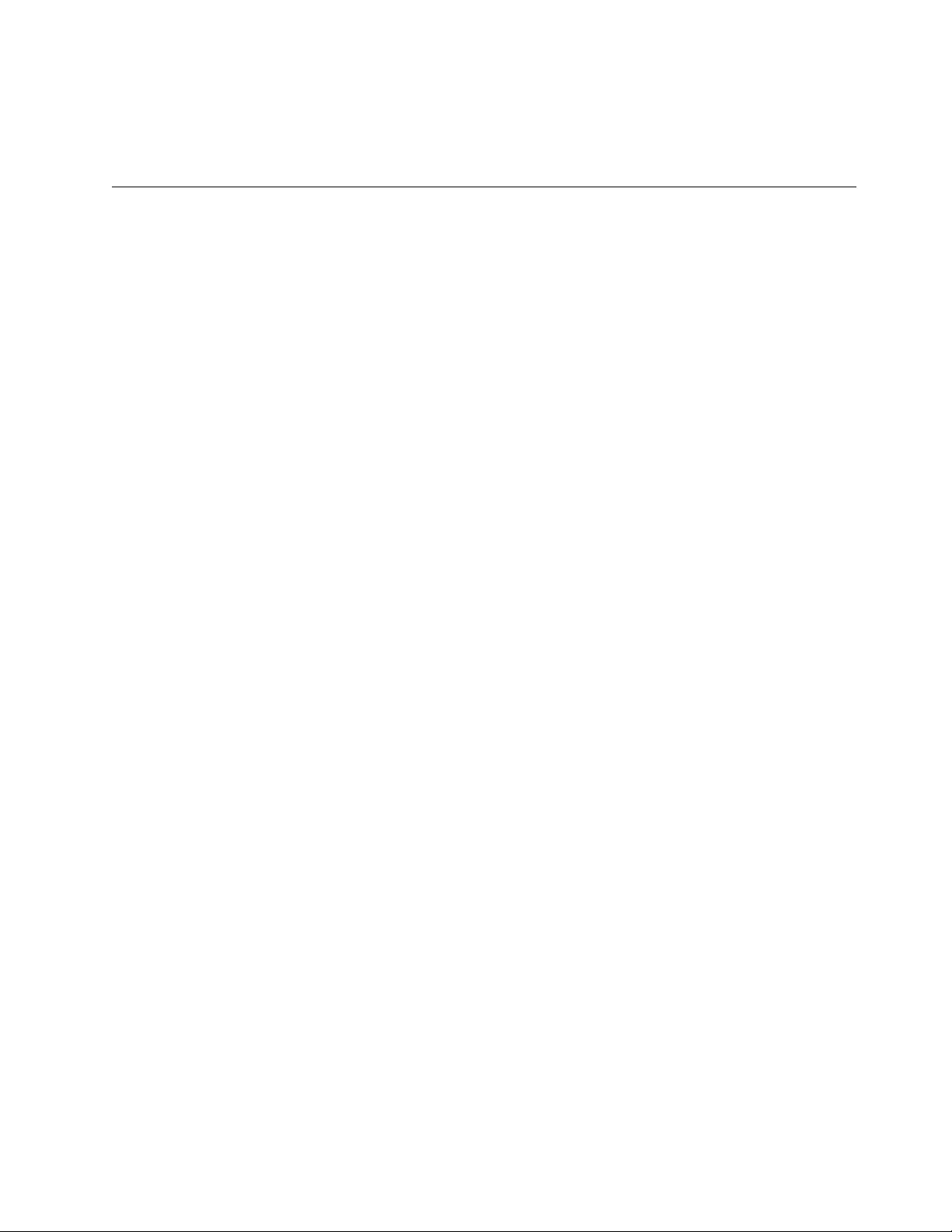
trcatl -a >/tmp/trace-out
trcatl -l libmgrc7
Note: The -a argument takes precedence over the -l argument.
Windows
The software consists of a tape library service that communicates directly with the
Library Manager of the 3494 Enterprise Tape Library through LAN. A utility
program also provides a command prompt interface to the service, and a static
library and DLL that can be used to provide a communication interface with the
service.
A typical environment for the Windows Automated Tape Library Service is a
workstation that runs the Microsoft Windows operating system. It acts as a data
server on a network with SCSI tape devices that provide backup or restore and
data server functions.
The IBM Automated Tape Library service is provided in the installation package.
This service is installed with STARTUP=AUTOMATIC, which means that it is
started when the Microsoft Windows operating system is started. An application
program might access those functions through API calls. The interface is described
in the IBM Tape Device Drivers: Programming Reference. The subroutines in this
module communicate with the Enterprise Library Manager to run the various
library operations.
The service communicates with the Library Manager through TCP/IP. The
c:\winnt\ibmatl.conf configuration file is used to define the type of attachment
for each library. Refer to “Defining the symbolic name to the service” on page 213
for information.
Data flow
The software described in this chapter covers the library driver. The interface
between the application and the library driver is described in the IBM Tape Device
Drivers: Programming Reference.Figure 27 on page 210 illustrates the data flow.
Chapter 8. 3494 Enterprise Tape Library support 209
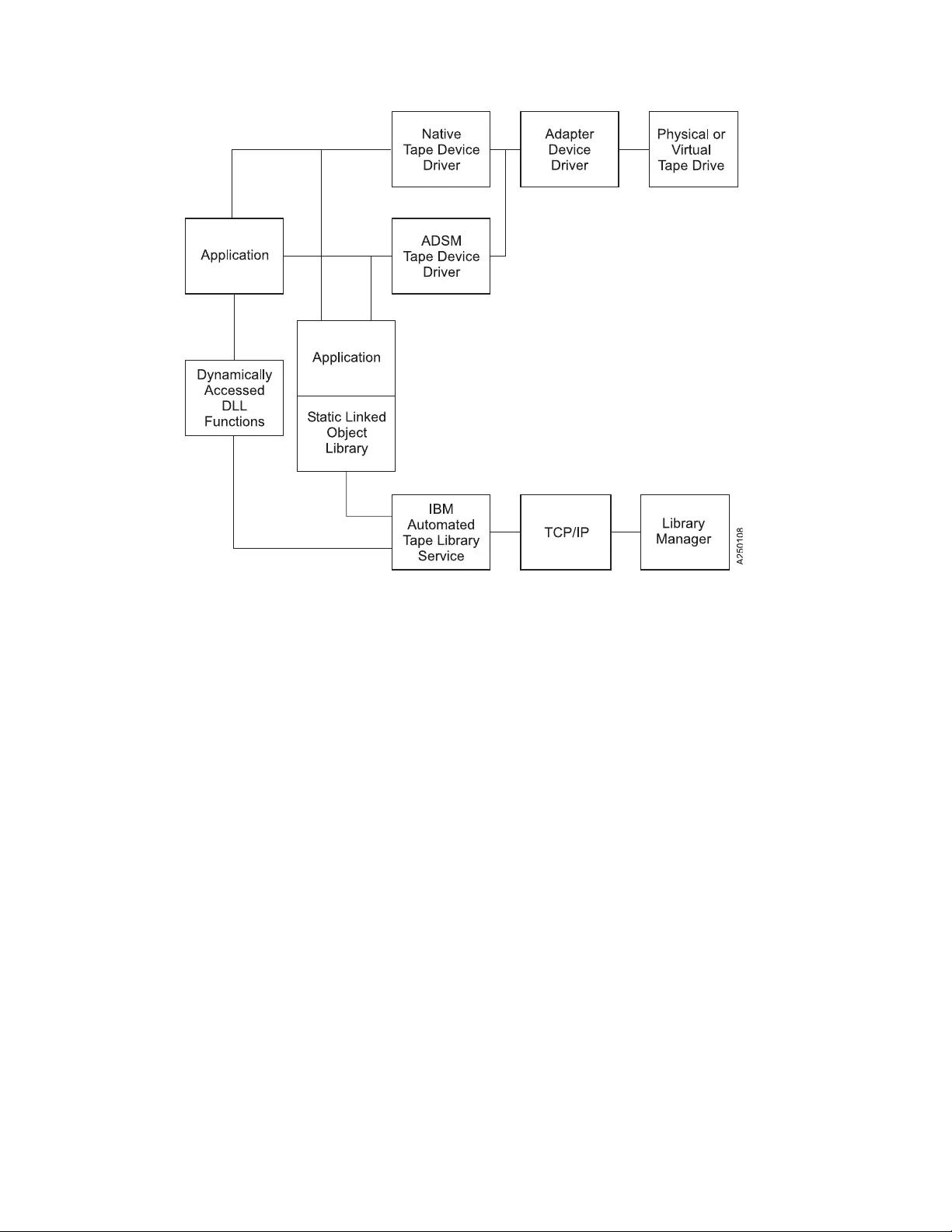
Product requirements
The following hardware and software components are required and supported by
IBM.
Hardware requirements
The following hardware is required for the library driver:
v3494 Enterprise Tape Library with Enterprise Tape System 3590 and 3592 drives
vIBM TS1120 Tape Drive
vIBM Virtualization Engine TS7510
vIBM Virtual Tape Server (Models B10, B18, and B20)
The following options are required for operation of the Enterprise Library
Manager:
vToken-Ring or Ethernet adapter card in an Intel-compatible workstation that
runs Microsoft Windows and attached to the 3494 Enterprise Tape Library
vLAN cable
Software requirements
Microsoft Windows is required for the library driver: For information, refer to
Chapter 7, “Windows Tape and Medium Changer device driver,” on page 149.
Figure 27. Data flow for Windows 3494 Enterprise tape library driver
210 IBM Tape Device Drivers: Installation and User's Guide
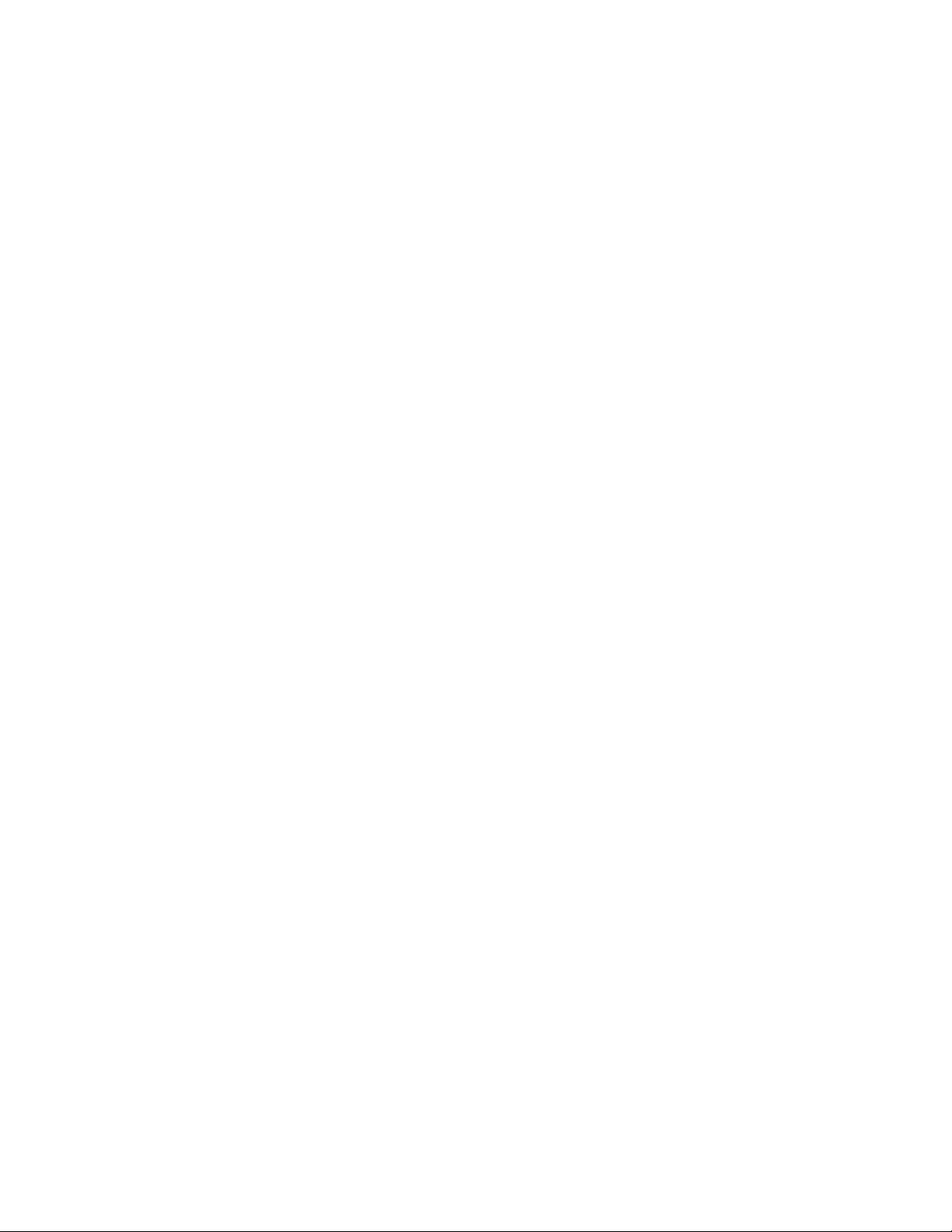
To obtain the most current service and documentation for this software, refer to
Appendix A, “Accessing documentation and software online,” on page 327.
Installation instructions
The IBM tape library service for Microsoft Windows is installed by starting the
installation binary. This binary has the format ibmatl.x.x.x.x.x86.exe for 32-bit
Windows 200xthat runs on x86, ibmatl.x.x.x.x.i64.exe for 64-bit Windows 2003 that
runs on IA64, and ibmatl.x.x.x.x.x64.exe for 64-bit Windows Server 2003 and
Windows Server 2008 that runs on AMD64 and EM64T.
Installation procedure
Use the following procedure to install the IBM Automated Tape Library Service or
to upgrade the software level of your service on your workstation.
Follow these steps to run the installation of the service and its associated software:
1. Verify that the prerequisites are satisfied. Refer to “Product requirements” on
page 210.
2. Ensure that the workstation is on the LAN.
3. Log on as Administrator.
4. If the IBM Automated Tape Library Service is installed, ensure that all
programs and services that use the service are stopped. Then, remove it from
the system.
5. Ensure that the IBM Automated Tape Library Service is not running.
vOn Windows NT
a. Click Start.
b. Move to Settings, then click Control Panel.
c. Double-click the Services icon.
vOn Windows 2000 and 2003
a. Click Start.
b. Move to Settings, then click Control Panel.
c. Double-click the Services icon.
vOn Windows 2008
a. Click Start.
b. Double-click the Administrative Tools icon.
c. Double-click the Services icon.
The Services window opens. Scroll through the entries until you find IBM
Automated Tape Library. If you do not find the entry for IBM Automated
Tape Library, the service is not installed; click Close. If there is an entry and
the status is blank, the service is not running; click Close. If the status is
Started, click IBM Automated Tape Library, then click Stop.
vWait for the service to stop and the Status to be set to blank, then click
Close.
vOn 32-bit Windows 200x, wait for the service to stop and the Service status
to be set to Stopped, then close both windows.
vOn 64-bit Windows, the service is stopped and removed automatically
during the uninstallation.
6. Obtain ibmatl driver from the IBM storage FTP server in binary.
7. Locate and start ibmatl driver.
Chapter 8. 3494 Enterprise Tape Library support 211
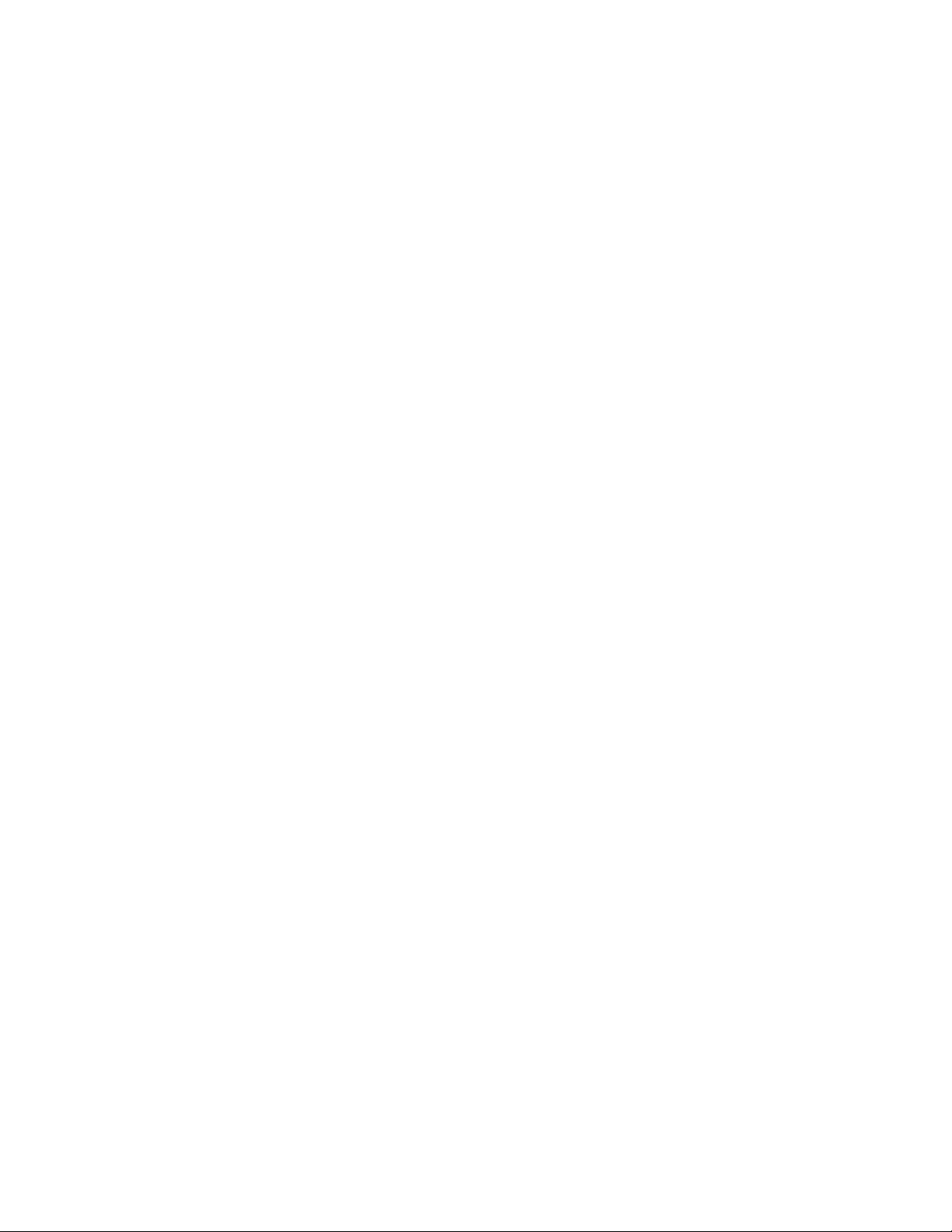
8. You see some windows displayed that indicates the image is unpacked and
read and the installation program is setting up. After these messages are
displayed, the screen stops on a window called Welcome to the IBM
Automated Tape Library Setup Program. Follow the instructions on the
window, then select Next.
9. The Software License Agreement window opens. Read the contents, then
click Yes if you accept the terms. If you do not accept the terms, the
installation script exits.
10. The Choose Destination Location window opens. You can accept the default
destination folder by selecting Next >, or you can select Browse... and select
another destination folder by following the prompts in the subsequent dialog.
If you do not select the default destination folder, you must record your
destination folder for future reference. After you select the folder, click Next >.
11. The Setup Complete window opens. You can check the Yes, I want to view
the Read Me file prompt to read the file, then click Finish, or click Finish.
The Read Me file is stored in the destination file that you indicated in step 10.
12. After you click Finish, if you did not select to view the Read Me file, the
installation dialog exits. If you chose to view the Read Me, it is displayed.
After you read it, exit the Notepad application. An informational message is
displayed, indicating that the setup is complete. Click OK to exit the
installation dialog.
13. Verify that you can use the ping utility successfully for any tape library you
want to access from your workstation.
14. Update the c:\winnt\ibmatl.conf file, if necessary, with entries for each tape
library you want to access from your workstation. Refer to “Defining the
symbolic name to the service” on page 213 for details.
15. Start the service in one of the following ways:
vFor Windows NT, start the service by restarting the system or by using the
Services option in the Control Panel window.
vOn Windows 2000 and 2003, start the service by using the Services icon,
which is on the Administrative Tools icon in the Control Panel window.
vOn Windows 2008, start the service by using the Services icon, which is on
the Administrative Tools icon.
Note: When a firewall is enabled on Windows, you must allow the lmcpd
program to access the network. Do not block the network IP port of 3494,
which is used for communication between the 3494 library and lmcpd.
For example, to allow lmcpd.exe access to the network on Windows 2008
servers, click the Windows Firewall icon in the Control Panel window. Next,
click the button to allow a program or an exception, and then click Add
Program. Select your browser and then select lmcpd.exe in
/Windows/system32 for an x86 system or /Windows/SysWOW64 for i64 or
x64 systems.
Connecting the 3494 Enterprise tape library
Use a LAN connection (either Ethernet or Token-Ring) through TCP/IP to connect
the workstation to the 3494 Enterprise tape library. The connection must be in
place before the service is started to ensure correct initialization of the service.
212 IBM Tape Device Drivers: Installation and User's Guide
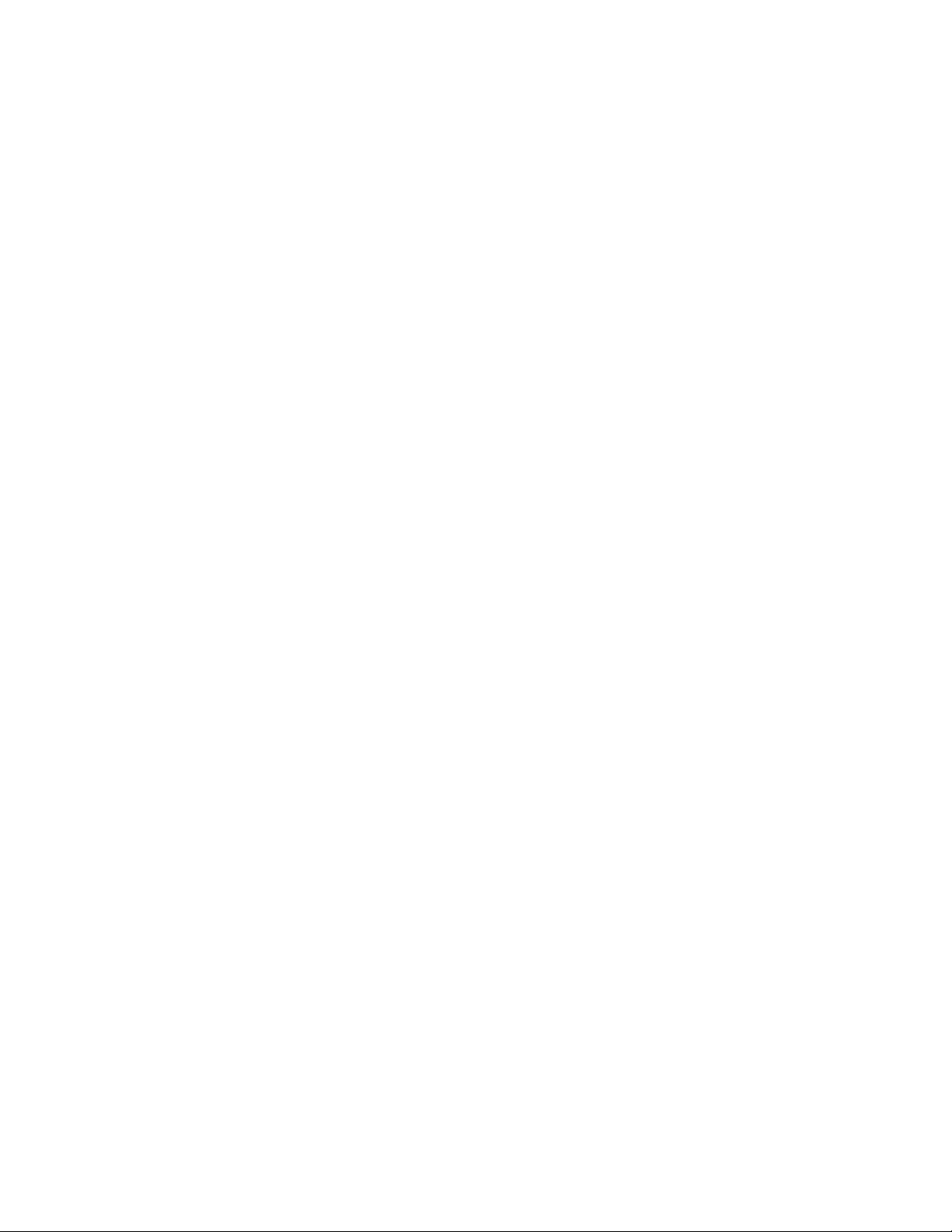
Ensure that your machine has access to the Library Manager on the Tape Library.
Use the ping utility to verify that you have network connectivity to the Library
Manager. Consult your network administrator if you need help with this task.
Identify the host name of your workstation to the Enterprise Library Manager.
Follow the instructions in the IBM Enterprise Automated Tape Library Operator Guide,
in the Add LAN Host section.
Defining the symbolic name to the service
After the software is installed and the tape libraries are connected to the system,
the c:\winnt\ibmatl.conf file must be edited to define the tape libraries to the
service. The format of the file is
Symbolic name Connection type Identifier Alternate LAN Connection
Symbolic name identifies each tape library. The symbolic names must be unique
across all libraries that are defined in the c:\winnt\ibmatl.conf file.
Connection type is the IP address of the Library Manager. If the Library has a dual
LAN card that is installed, the second IP address of the dual LAN card must be
entered after the first IP address.
Identifier specifies a name by which the Library Manager identifies the host
machine. This identifier has a maximum length of 8 characters. The host name of
the workstation is usually the best name to use (although it is not necessary). This
parameter identifies only a particular host to the Enterprise Library Manager.
The following stanza defines the 3494b library that is connected through TCP/IP to
the workstation. The address of the Library Manager on the 3494 tape library is
9.115.32.21. The library uses the jupiter identifier for the host.
3494b 9.115.32.21 jupiter
The Alternate LAN Connection parameter specifies an alternate IP address for an
Enterprise High Availability LAN configuration. If the High Availability Library
has a dual LAN card that is installed, the second IP address of the dual LAN card
must be entered after the first alternate LAN connection IP address.
The following stanza defines the libmgrc9 High Availability library that is
connected through TCP/IP to the workstation. The IP addresses of the dual
Library Managers are 9.115.46.15 and 9.115.46.17.
libmgrc9 9.115.46.15 telos 9.115.46.17
The following stanza defines libmgrc7 with a dual LAN card connected through
TCP/IP to the workstation. The first address of the Library Manager on the 3494
tape library is 9.115.32.21 and the second address is 9.115.32.22. The library uses
the mercury identifier for the host.
libmgrc7 9.115.32.21 9.115.32.22 mercury
The following stanza defines the libmgrc7 High Availability library with dual LAN
cards connected through TCP/IP to the workstation. The IP addresses of the first
Library Manager are 9.115.32.21 and 9.115.32.22. The IP addresses of the second
Library Manager are 9.115.26.13 and 9.115.26.14. The library uses the mercury
identifier for the host.
libmgrc7 9.115.32.21 9.115.32.22 mercury 9.115.26.13 9.115.26.14
Chapter 8. 3494 Enterprise Tape Library support 213
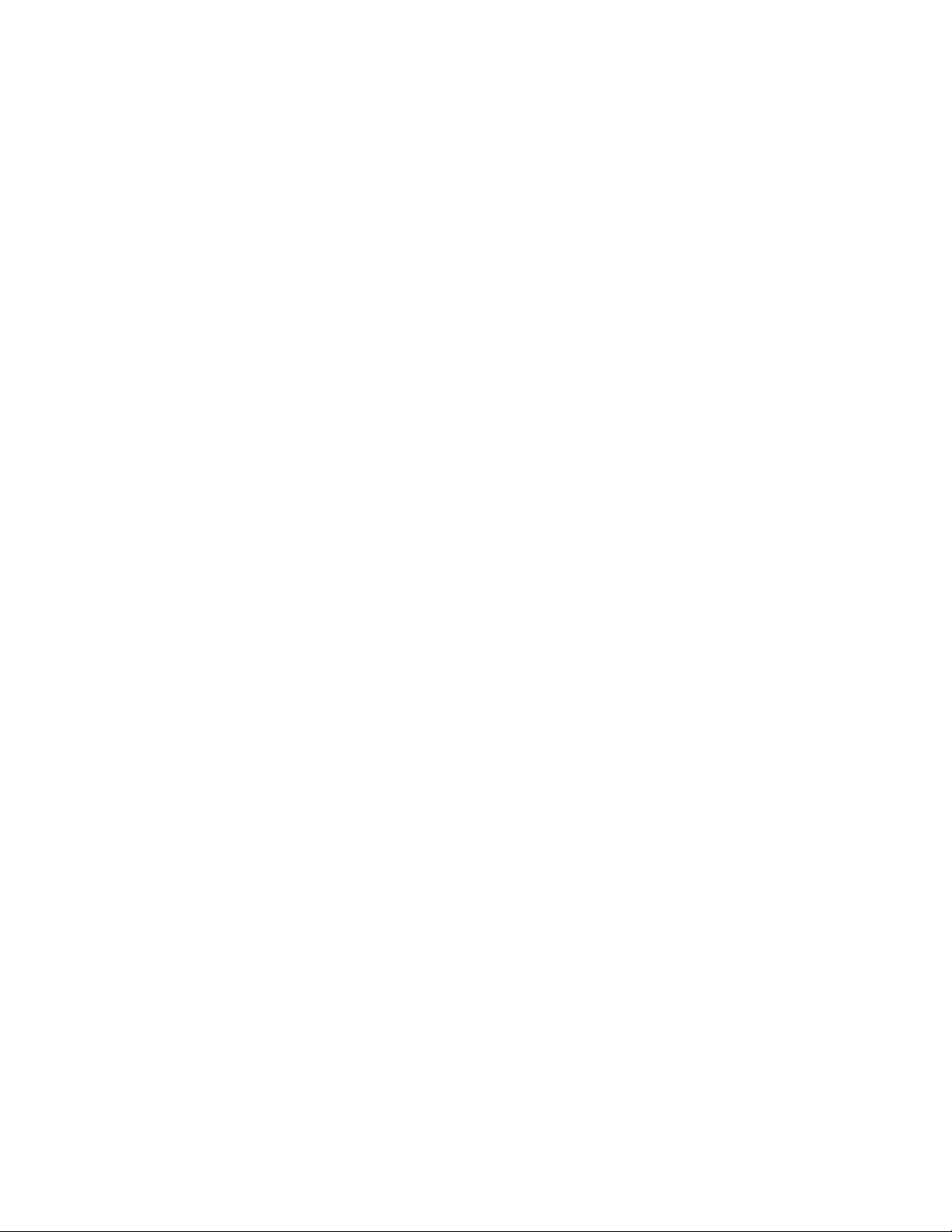
Adding or deleting libraries to the service
You can add or delete entries in c:\winnt\ibmatl.conf at any time. However,
changes do not take effect until the tape service starts again.
On Windows NT, stop and start the service by using the Services option in the
Control Panel window.
On Windows 200x, stop and start the service by using the Services icon, which is
on the Administrative Tools icon in the Control Panel window.
Ensure that the library activity on all of the libraries is completed before the
service is started again.
Uninstallation procedure
Use the following procedure to remove the IBM Automated Tape Library Service
permanently from your workstation.
Note: If you are upgrading the software level of your service, follow the steps in
“Installation procedure” on page 211.
Follow these steps to uninstall the service and its associated software:
1. Log on as Administrator.
2. Back up the c:\winnt\ibmatl.conf file if you want to keep a copy of this file
because the uninstall procedure erases the file.
3. Ensure that all programs and services that use the IBM Automated Tape
Library Service are stopped.
4. Ensure that the IBM Automated Tape Library Service is not running. Click
Start > Settings > Control Panel.
vDouble-click the Services icon.
vOn Windows 200x, double-click the Administrative Tools icon, then
double-click the Services icon.
The Services window opens. Scroll through the entries until you find IBM
Automated Tape Library. If the status is blank, the service is not running;
click Close. If the status is Started, click IBM Automated Tape Library, then
click Stop.
vWait for the service to stop and the Status to be set to blank, then click
Close.
vOn 32-bit Windows 200x, wait for the service to stop and the Service status
to be set to Stopped, then close both windows.
vOn 64-bit Windows, the service is stopped and removed automatically
during the uninstallation.
5. Open a Command Prompt window, enter lmcpd -remove, press Enter, then
wait for the command to complete.
Note: If you forget this step, the next time that the system is started,
Microsoft Windows NT tries (unsuccessfully) to start the service again. To
resolve this situation, you must reinstall the service, then uninstall it.
6. Double-click Add/Remove Programs in Windows NT/200x or Programs and
Features on Windows 2008 in the Control Panel window.
7. Scroll to and select IBM Automated Tape Library.
214 IBM Tape Device Drivers: Installation and User's Guide
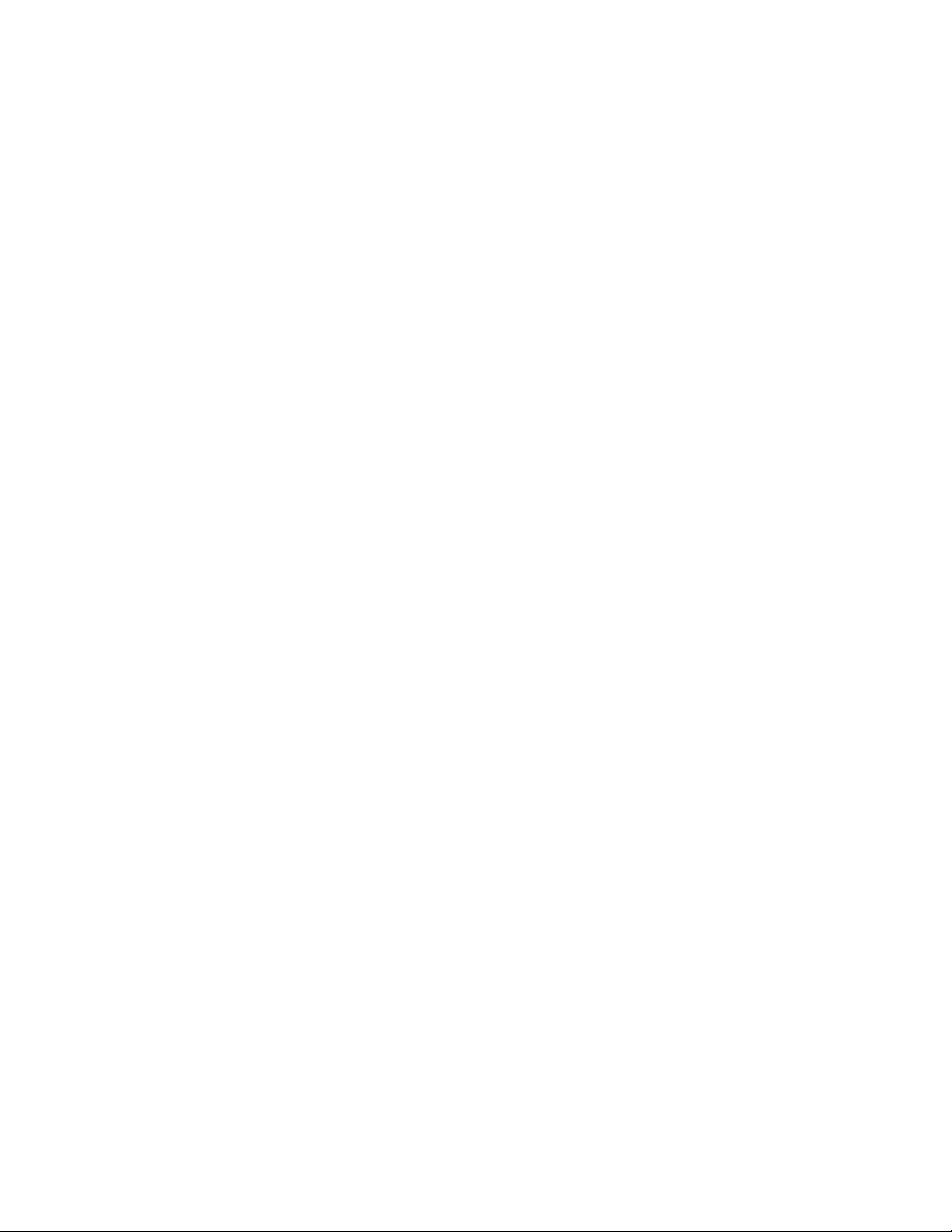
8. For Windows 200x, click Change/Remove.
9. A Confirm File Deletion window opens. Click Yes.
10. After various dialogs run, a Remove Programs from Your Computer window
opens, which indicates the components that were removed successfully. Click
OK to exit the dialog.
11. For Windows 2000 and 2003, close the Add/Remove Programs Properties
window.
For Windows 2008, close the Programs and Features window.
3494 Enterprise tape library attachment test
The following procedure tests the attachment of a 3494 Enterprise tape library to a
Windows system. The procedure assumes that your device is defined in
c:\winnt\ibmatl.conf as L3494.
1. Open a Windows command shell window.
2. Enter mtlib -l L3494 -qI
3. Enter mtlib -l L3494 -qL
Problem determination
A tracing tool is provided with the software to determine whether ibmatl is
functioning correctly.
Daemon trace facility
The following trace facility is available for the ibmatl service.
trcatl -h
usage: trcatl [-ald]
[-l <name>] name of library
[-a] all libraries defined in c:\WINNT\ibmatl.conf
[-d] delete all logfiles in c:\WINNT\
Note:
1. Run trcatl in the Command Prompt window.
2. The -a parameter takes precedence over the -l parameter.
3. The trace.out is located under the directory where the trcatl runs.
Examples:
trcatl -l libmgrc7
trcatl -a > trace.out
Chapter 8. 3494 Enterprise Tape Library support 215
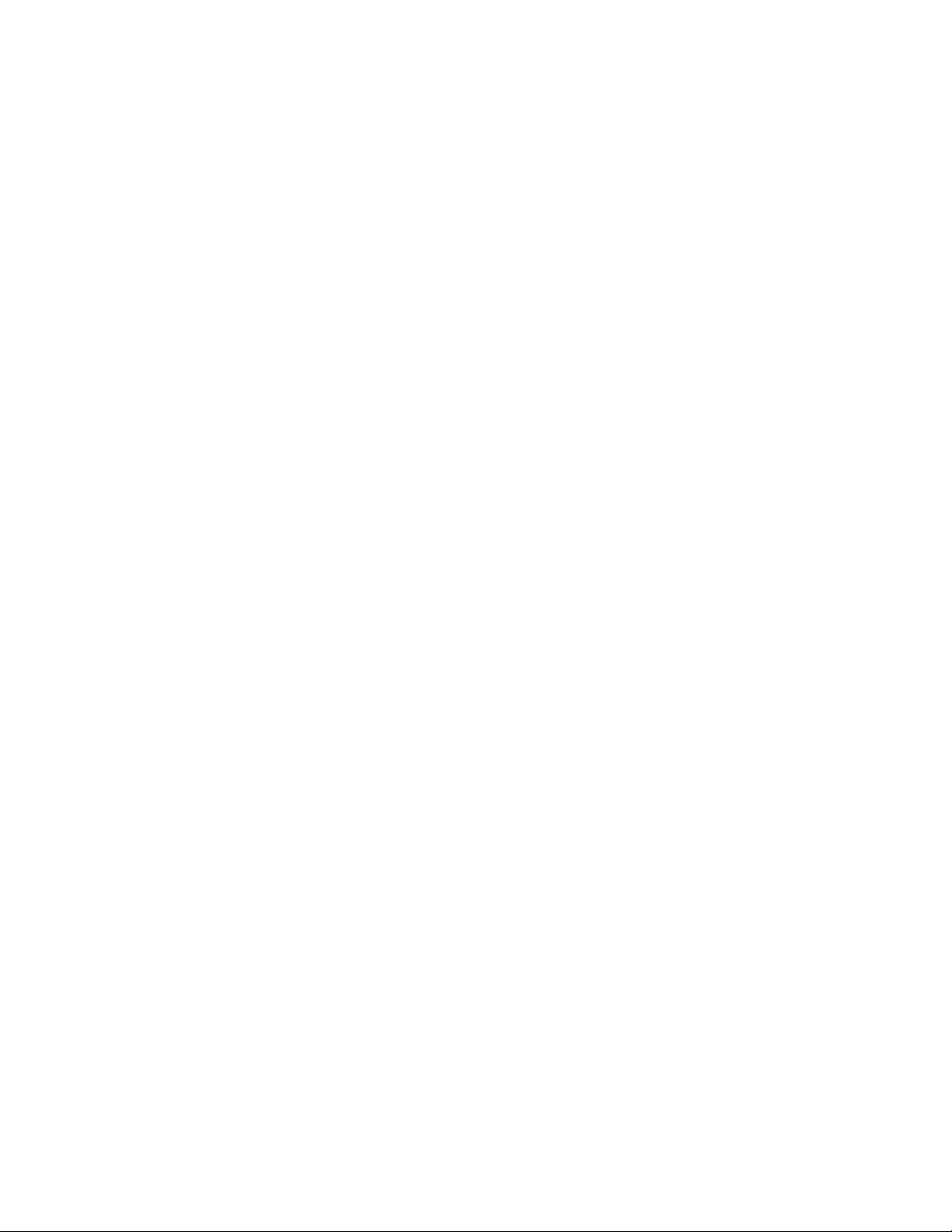
216 IBM Tape Device Drivers: Installation and User's Guide
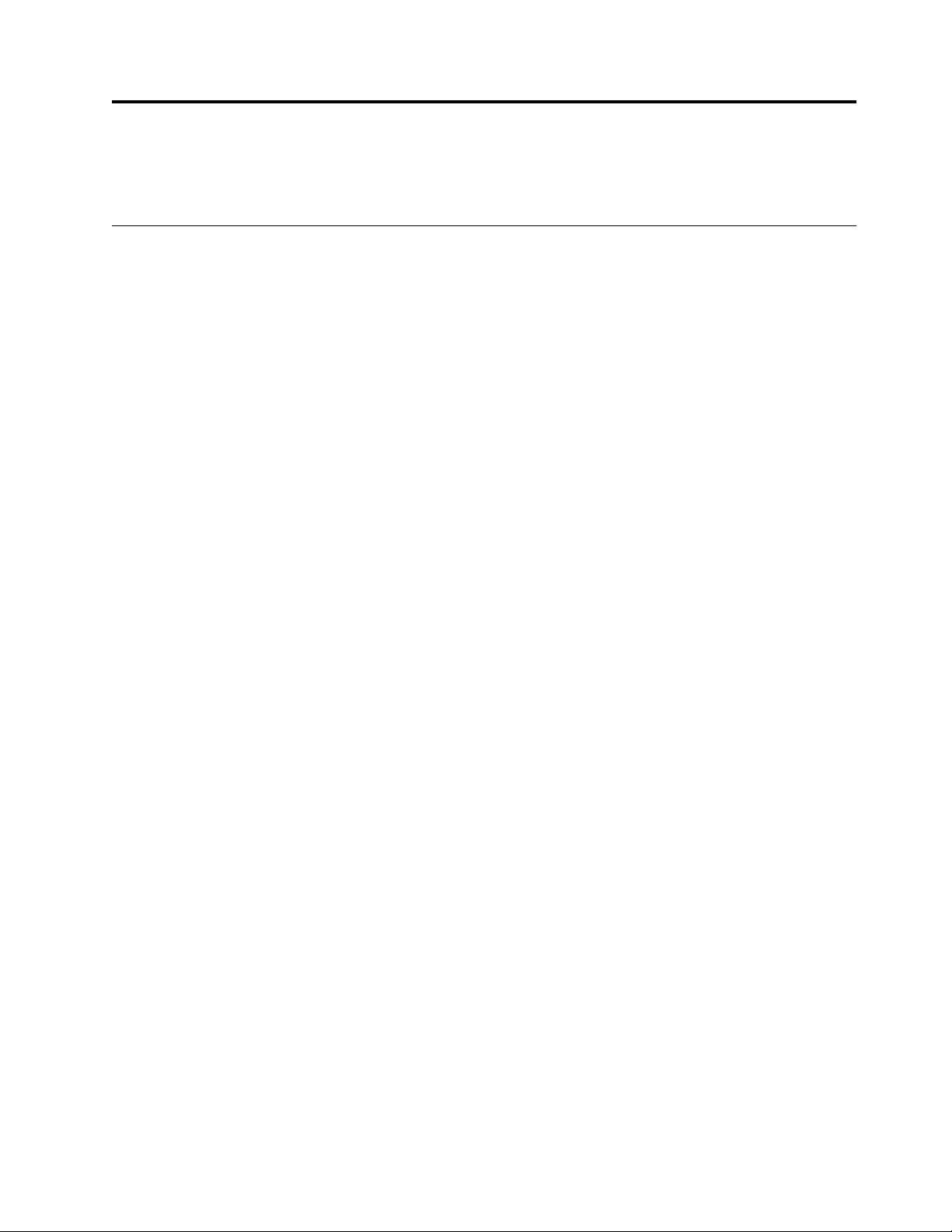
Chapter 9. IBM Tape Diagnostic Tool (ITDT)
This chapter describes the IBM Tape Diagnostic Tool.
Purpose
The IBM Tape Diagnostic Tool (ITDT) is available in two versions:
vStandard Edition (ITDT-SE) - The command line version.
vGraphical Edition (ITDT-GE) - The GUI version for the following platforms:
– Microsoft Windows operating systems
– Linux operating systems
Both versions provide the user with a single diagnostic program for tapeutil
applications. Both SE and GE contain tapeutil functions with SE also providing
scripting capability.
Note: The term tapeutil is a synonym for the tool that is delivered with the device
driver. For example, this tool is named tapeutil on UNIX operating systems; it is
named ntutil on Microsoft Windows operating systems.
The available advanced operations that are provided by the IBM Tape Diagnostic
Tool is completed on tape drives and tape libraries. By using this function, you can
complete maintenance tasks and run diagnostic tasks to determine tape drive
issues. This action reduces product downtime and increases productivity.
The IBM Tape Diagnostic Tool is designed to
vRun quick or extended diagnostic tests on tape drives
vStart tape library self-test operations
vRetrieve dumps from tape drives and libraries
vRun a firmware update on tape drives or libraries
vOnline Check for Firmware updates for tape drives or libraries (ITDT-GE)
vTest the performance of the environment by completely writing a cartridge and
measuring performance
vVerify tape drive compression
vMeasure system performance
vRetrieve and display cartridge usage information
vVerify the encryption environment
This test is used to verify whether data on the cartridge was written encrypted.
vScan the system to discover all supported tape and library devices.
vRun a connection test (scan)
This test is used to verify that all devices are attached properly
vRun a standard test to check whether the tape device is defective and output a
pass/fail result
Note: When this test is completed, all data on the cartridge is overwritten.
vRun a full write function
© Copyright IBM Corp. 2007, 2015 217
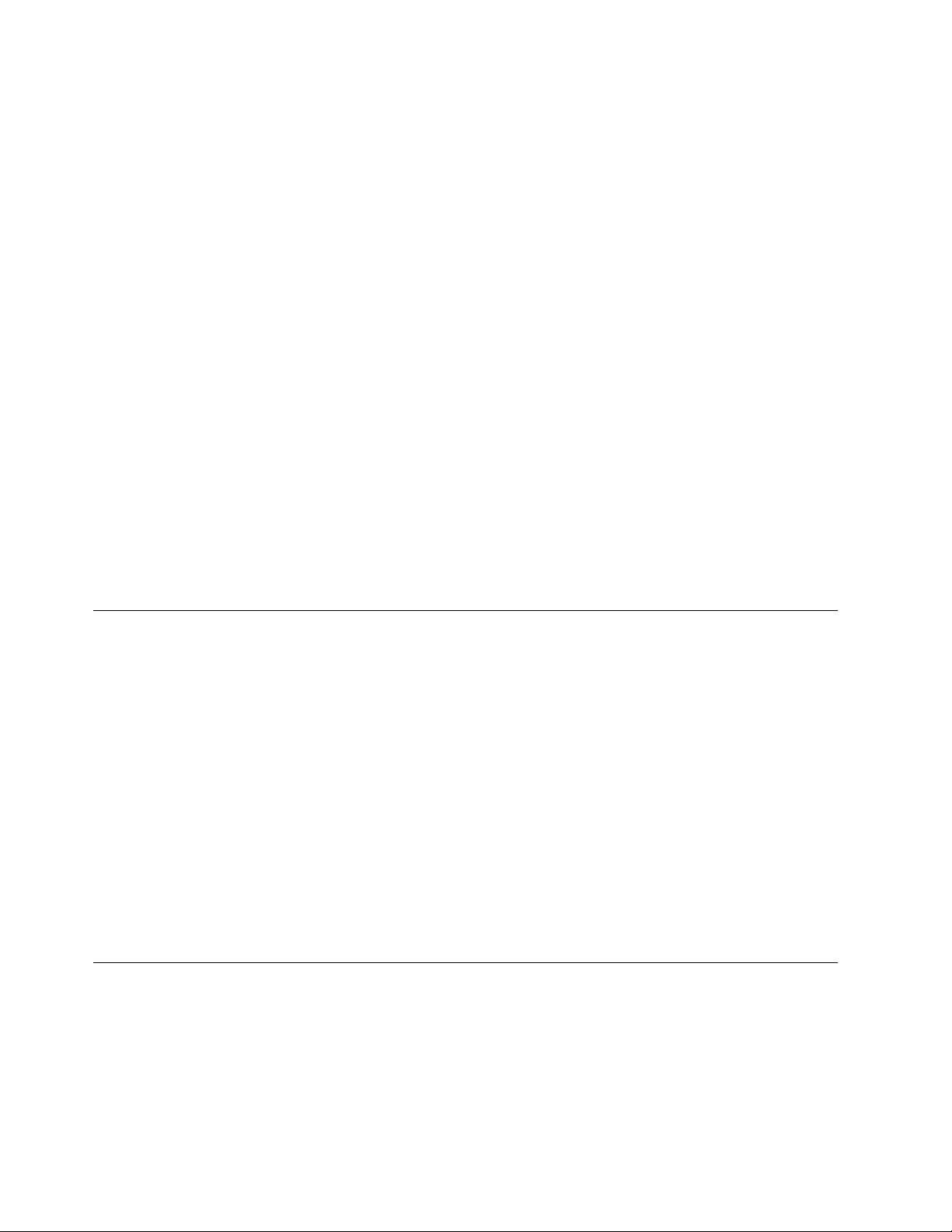
This function writes the entire cartridge, overwriting all previous data with a
selectable block size that contains either compressible or incompressible data and
then outputs performance data.
Note: When this test is completed, all data on the cartridge is overwritten.
vRun a system test
Write different block sizes with compressible and incompressible data and then
outputs performance data.
Note: When this test is completed, all data on the cartridge is overwritten.
vRun a tape usage function to retrieve statistical data and error counters
vRun HD-P functions like discovery.
vPhysical Copy/Data migration and verification of cartridges.
vLog and Dump File analysis.
ITDT-SE provides the most important functions of the previous tapeutil tools. As
an extension of the current tapeutil variants, the set of operations and functions
available with ITDT-SE is identical across all supported operating systems (unless a
function is not available on a particular system).
Dedicated device drivers for tapes and libraries can be installed on the target
system and an application is installed that uses the tape/library devices. When this
configuration exists, ITDT-SE can coexist with the application so that when the
application disables the device internally, ITDT-SE can run the diagnostic tests on
that device.
Accessing ITDT
IBM maintains the latest levels of the ITDT tool chain and documentation on the
Internet at http://www.ibm.com/support/fixcentral.
One option to access ITDT is through Appendix A, “Accessing documentation and
software online,” on page 327. When an IBM driver is downloaded, there is a
corequisite to download ITDT.
This portal gives access to the download area where the following procedure
guides you to the correct download:
1. In the Product Group menu select Storage Systems.
2. In the Product Family menu select Tape Systems.
3. In the Product Type menu select Tape device drivers and software.
4. In the Product menu select Tape Diagnostic Tool (ITDT).
5. Select your platform and press Continue.
Supported systems
ITDT is supported on the following systems.
Standard Edition (ITDT-SE)
The Standard Edition (ITDT-SE) is supported on the following operating systems.
vAIX operating systems (64-bit pSeries/System p)
218 IBM Tape Device Drivers: Installation and User's Guide
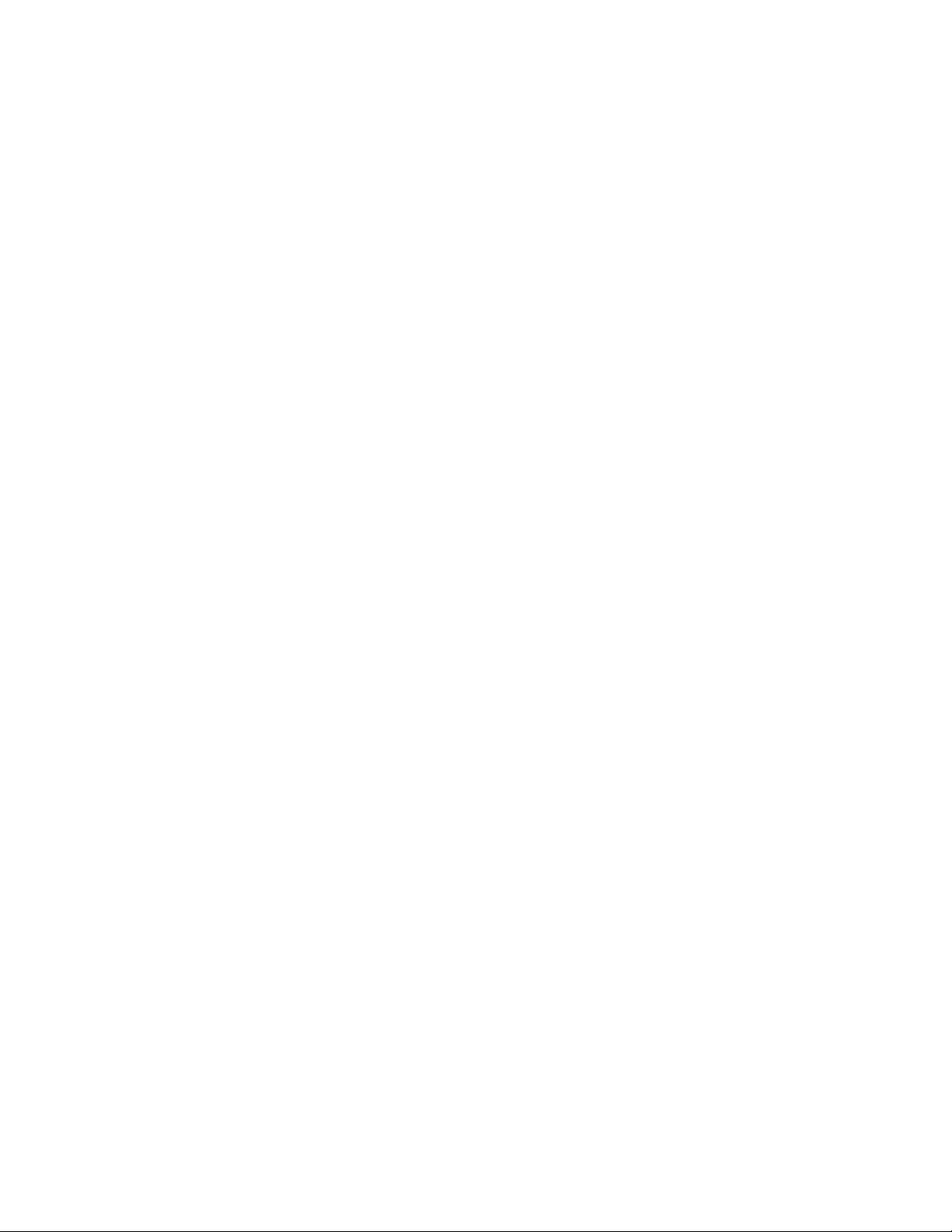
– AIX 5L 5.3
– AIX 6.1
– AIX 7.1
vHP-UX operating systems
– HP-UX Version 11i v1, v2 and v3 (64-bit PA-Risc and Itanium)
vLinux operating systems
– Linux systems with Kernel 2.6, glibc 2.2.5 and later (32-bit x86)
– Linux systems with Kernel 2.6, glibc 2.3.2 and later (64-bit x64)
– Linux systems with Kernel 2.6, glibc 2.2.5 and later (64-bit pSeries/System p)
– Linux systems with Kernel 2.6, glibc 2.3.3 and later (64-bit zSeries/System z)
vMacintosh OS X
– Mac OS X 10.5.6 and later (Leopard) (Intel, 32-bit)
– Mac OS X Server 10.5.6 and later (Intel, 32-bit)
– Mac OS X 10.6 (Snow Leopard) and later (Intel, 32 and 64-bit)
– Mac OS X Server 10.6 and later (Intel, 32 and 64-bit)
– Mac OS X 10.7.5 Mac Pro (Intel, 64-bit)
– Mac OS X 10.8.4 Mac Pro (Intel, 64-bit)
– Mac OS X 10.9.5 Mac Pro (Intel, 64-bit)
– Mac OS X 10.10.3 Mac Pro (Intel, 64-bit)
vSolaris operating systems
– Solaris Version 9 and 10 (64-bit SPARC and 64-bit x64)
– Solaris Version 11.1 (64-bit SPARC)
vWindows operating systems
– Microsoft Windows Server 2008 (32-bit x86 and 64-bit x64)
– Microsoft Windows 2012 (32-bit x86 and 64-bit x64)
– Microsoft Windows 7 (32-bit x86 and 64-bit x64)
– Microsoft Windows 8 (32-bit x86 and 64-bit x64)
vi5/OS™V5R4, IBM i 6.1 and IBM i 7.1 (iSeries/System i®)
Graphical Edition (ITDT-GE)
The Graphical Edition (ITDT-GE) is supported on the following operating systems.
vWindows operating systems
– Microsoft Windows Server 2008 (32-bit x86 and 64-bit x64)
– Microsoft Windows 2012 (32-bit x86 and 64-bit x64)
– Microsoft Windows 7 (32-bit x86 and 64-bit x64)
– Microsoft Windows 8 (32-bit x86 and 64-bit x64)
vLinux operating systems
– Linux Distributions with Kernel 2.6, glibc 2.2.5 and later (32-bit x86 and 64-bit
x64).
Chapter 9. IBM Tape Diagnostic Tool (ITDT) 219
|
|
|
|
|
|
|
|
|
|
|
|
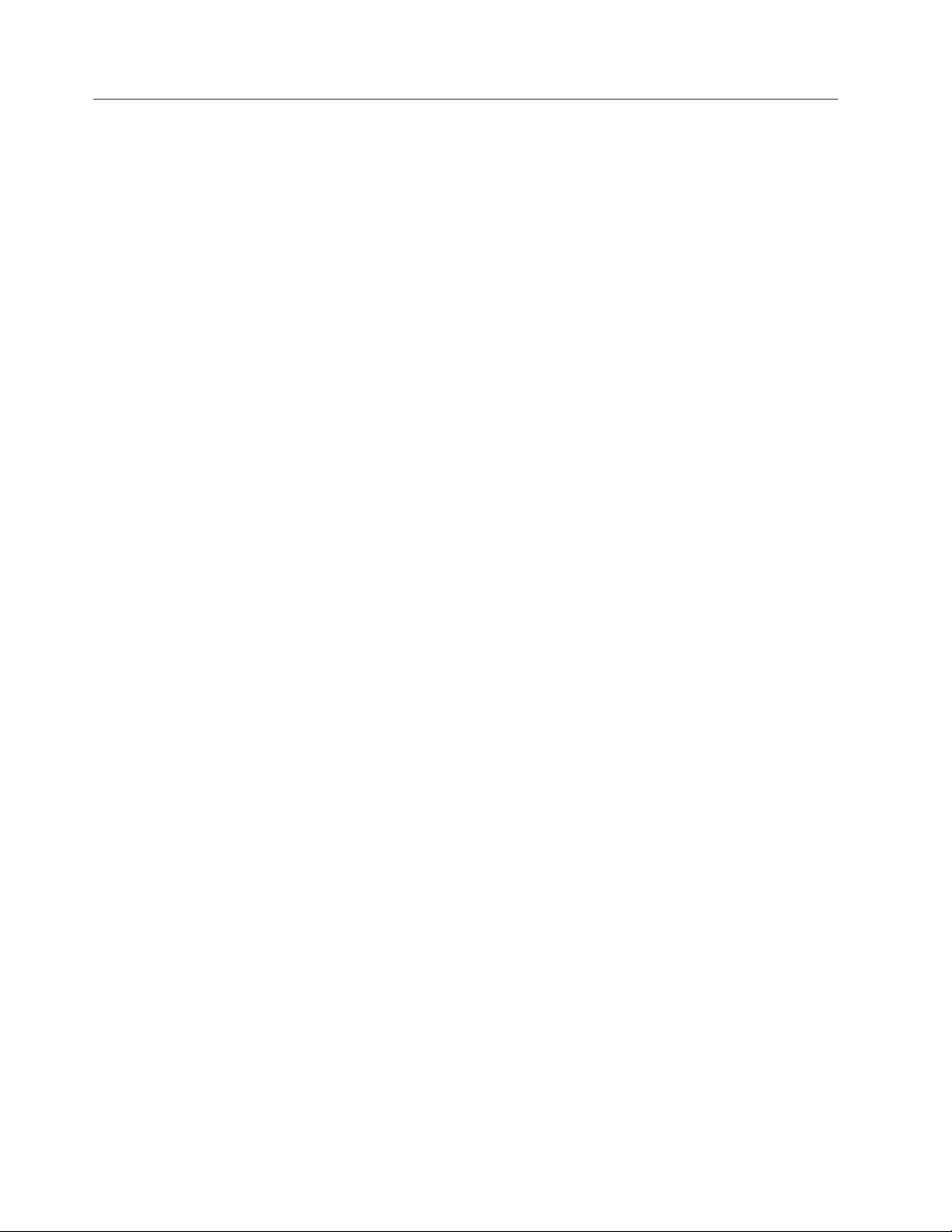
Supported equipment
The following equipment is supported for both the Standard Edition (ITDT-SE) and
the Graphical Edition (ITDT-GE):
vIBM Ultrium 3580 Tape Drive (Generation 3, 4 and 5)
vIBM Ultrium Tape Drives T800/F, T800V, T1600/F, T3000V/P
vIBM 3588/TS1030 model F3A and F3B Tape Drive
vIBM 3588/TS1060 model F6A Tape Drive
vIBM 3580 Half Height/TS2230 and TS2240 Tape Drive Express
vIBM TS2250 Tape Drive
vIBM TS2260 Tape Drive
vIBM TS2270 Tape Drive
vIBM TS2340 Tape Drive Express
vIBM TS2350 Tape Drive
vIBM TS2360 Tape Drive
vIBM 3592/TS1120/TS1130/TS1140/TS1150 Enterprise Tape System
vIBM 3572/TS2900 Tape Library Express
vIBM 3573/TS3100 and TS3200 Tape Library Express
vIBM 3576/TS3310 Tape Library
vIBM 3577/TS3400 Tape Library
vIBM 3584/TS3500 and TS4500 Tape Library
The following equipment is supported System x LTO tape drives. These drives are
not tested by the IBM Test Lab. They are also not supported by IBM support. All
queries are to be addressed to IBM System x support.
vIBM Full Height LTO Gen 1, p/n 00N8016, replacement p/n 37L5799
vIBM Full Height LTO Gen 2, p/n 59P6744, replacement p/n 71P9141
vIBM Full Height LTO Gen 3, p/n 25R0012 and 39M5657, replacement p/n
25R0003 and 23R4808
vIBM Half Height LTO Gen 3, p/n 43W8478, replacement p/n 23R7036
vIBM Half Height LTO Gen 4, p/n 44E8895, replacement p/n 45E1125
vIBM Half Height LTO Gen 5
v3600-XXX Library and Autoloader IBM Full Height LTO Gen 1, p/n 09N4048
v4560-SLX IBM Full Height LTO Gen 2, p/n 71P9146
v3623-2LX IBM Full Height LTO Gen 2
v3361-4LX IBM Full Height LTO Gen 3 SCSI (p/n 42C3942 and 40K2573) and
Fibre (p/n 40K2575)*
v3362-2LX IBM Full Height LTO Gen 3 SCSI (p/n 40K2596) and Fibre (p/n
42D8769)*
All other System x LTO tape drives are not supported by ITDT.
Note: Replacement part numbers are only given for the stand-alone IBM LTO tape
drives.
For i5/OS operating systems, see “i5/OS operating systems” on page 230 for
product support limitations.
220 IBM Tape Device Drivers: Installation and User's Guide
|
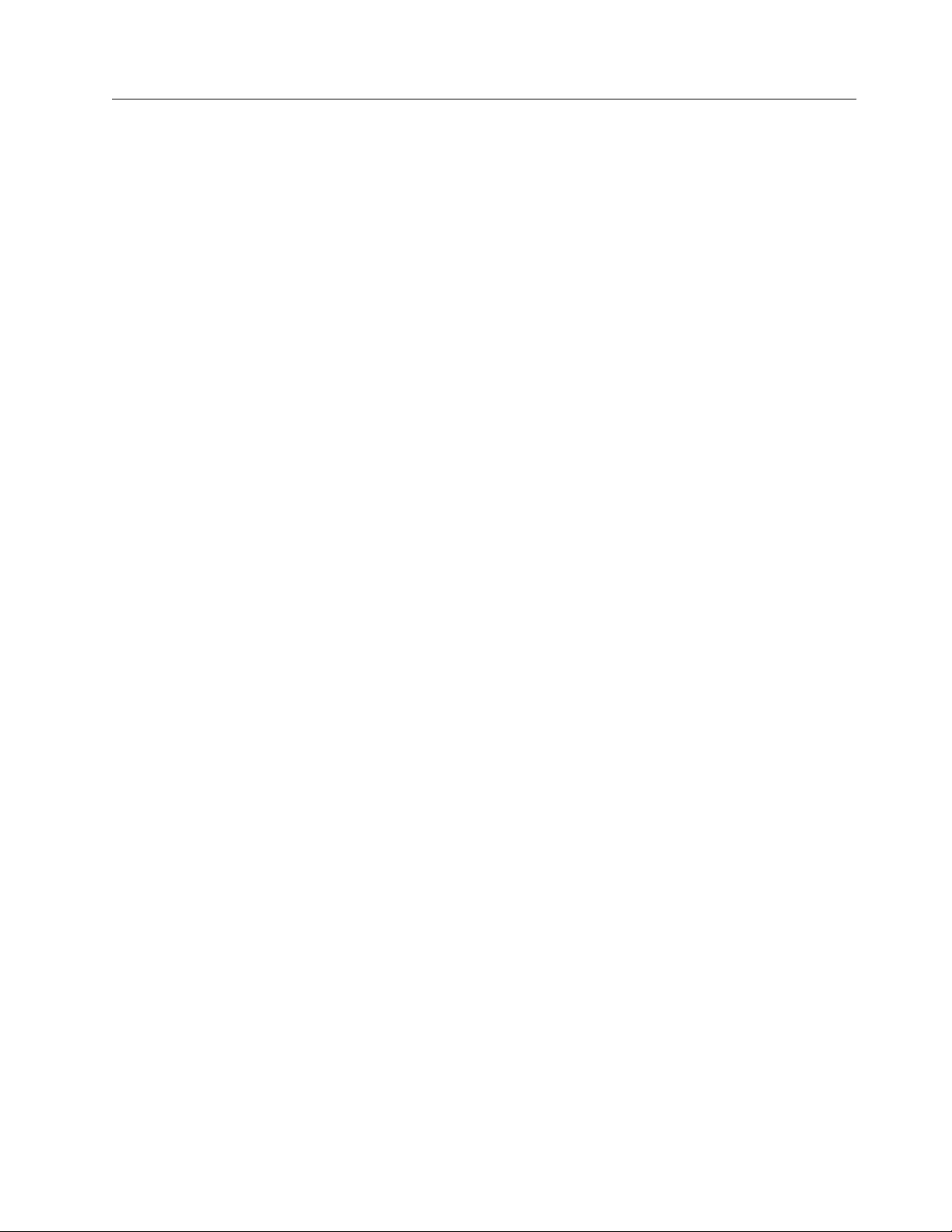
IBM Tape Diagnostic Tool - Standard Edition
Installing ITDT - Standard Edition
This section describes the installation procedures for the Standard Edition of ITDT
in various operating systems.
Before the IBM Tape Diagnostic Tool Standard Edition (ITDT-SE) is used with the
IBM Tape Device Driver, we recommend upgrading to the latest available IBM
Tape Device Driver level.
In a System Managed Encryption setup, the Encryption test [E] always exits with
NO DRIVER SPECIAL FILE when ITDT-SE is started with -force-generic-dd.
Installing ITDT-SE on Microsoft Windows operating systems
To install ITDT-SE on Microsoft Windows operating systems, complete the
following steps.
Note: ITDT-SE can be used only by a user with administrator rights.
1. Download install_itdt_se_Windows<arch>_<version>.exe where <arch> can be
vAMD64 (64-bit Intel EM64T or AMD servers)
vX86 (32-bit Intel-compatible servers)
to a directory of your choice.
2. Run the following command:
install_itdt_se_Windows<arch>_<version>.exe
Installing ITDT-SE on i5/OS operating systems
ITDT-SE for i5/OS or IBM i is installed with a graphical installer based on the
InstallAnywhere installation software. This software must be run on a Microsoft
Windows system and installs the software onto the remote i5/OS system. The
installer generates installation information on the local Microsoft Windows system.
So, the program can be removed from the remote i5/OS system by running the
uninstaller on the local Microsoft Windows system.
To install ITDT-SE on i5/OS operating systems, complete the following steps.
Note: ITDT-SE on i5/OS requires a Microsoft Windows PC with a Java™run time
1.4.2 or higher.
1. Start the installer installi5OS_ITDT_SE_<version>.exe.
2. Read through the welcome and license screens.
Chapter 9. IBM Tape Diagnostic Tool (ITDT) 221
|
|
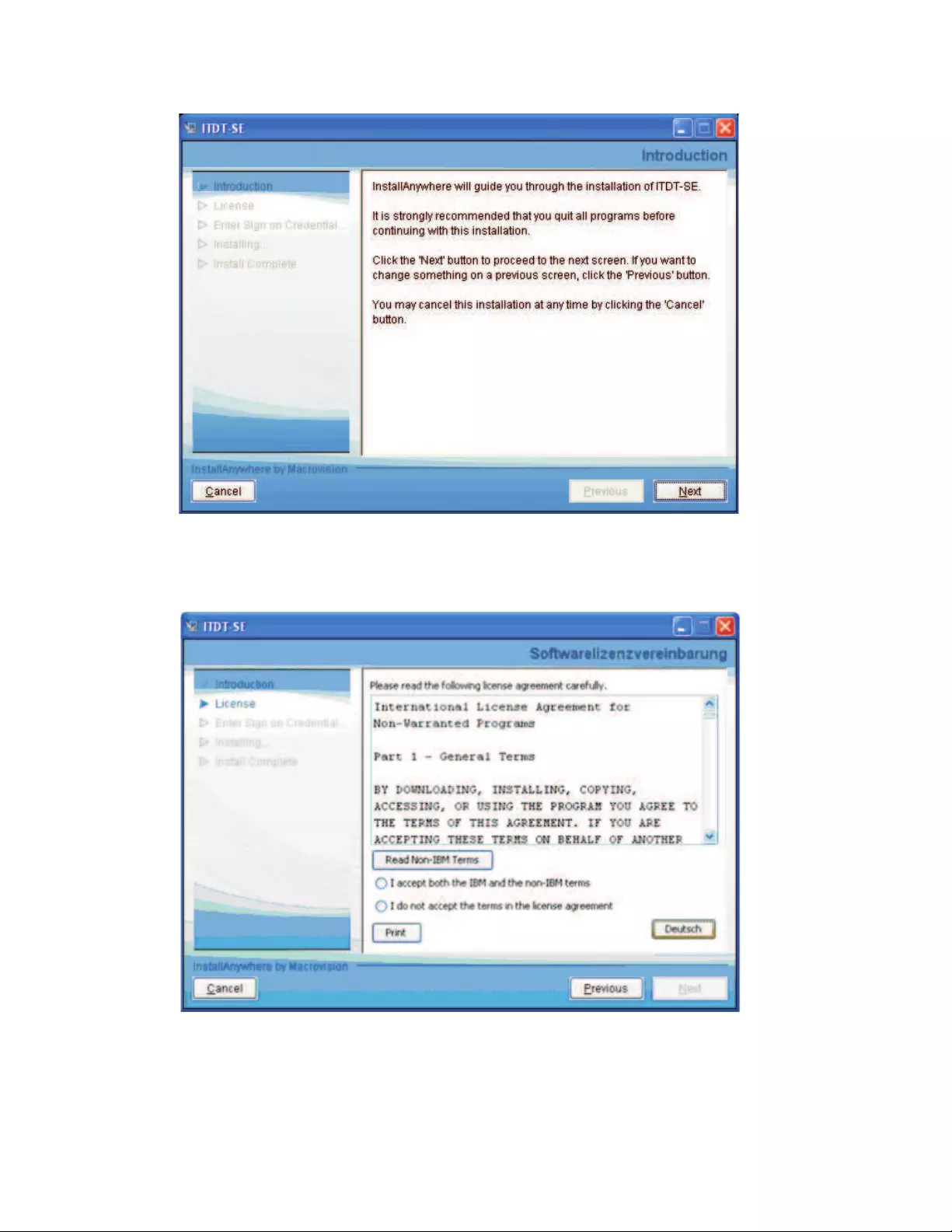
3. Accept the License Agreement, then click Next.
4. Enter your i5/OS system host name or IP address and administrator
credentials. Start the installation by pressing Install. Click Done when the
installation is complete.
a2500246
Figure 28. Welcome/Startup screen
a2500247
Figure 29. License screen
222 IBM Tape Device Drivers: Installation and User's Guide

Note: The user name must be QSECOFR.
a2500248
Figure 30. Machine credentials screen
a2500249
Figure 31. Installation progress screen
Chapter 9. IBM Tape Diagnostic Tool (ITDT) 223
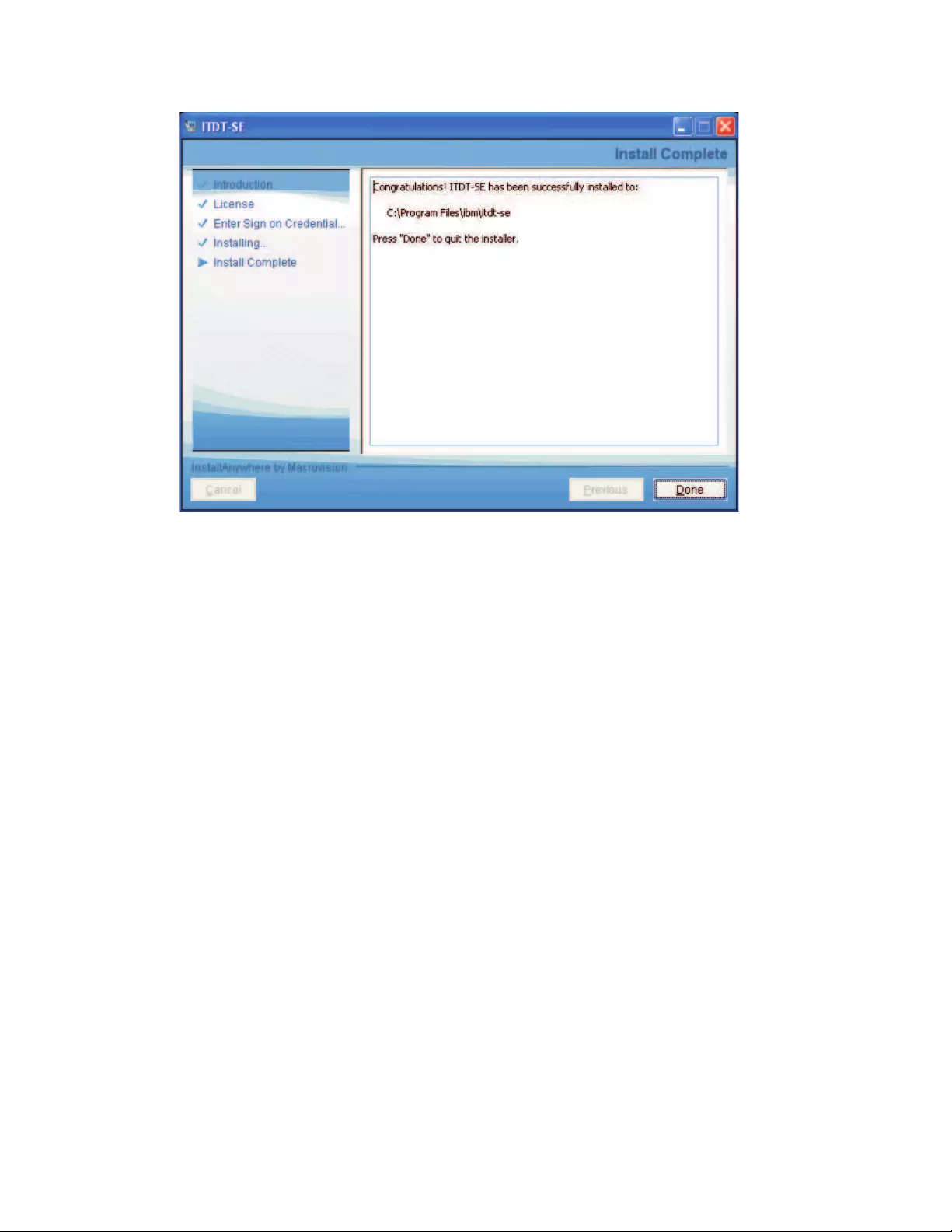
Installing ITDT-SE on other supported operating systems
To install ITDT-SE on other supported operating systems, complete the following
steps.
Note: ITDT-SE can be used only by a user with root access rights, except for the
Mac OS, which requires the user to have the minimum of read/write access to the
device file.
1. Download install_itdt_se_<OS>_<version> to a directory of your choice.
vinstall_itdt_se_Aix_<version> is for AIX operating systems
vinstall_itdt_se_Linuxi386_<version> is for Linux operating systems on X86
hardware
vinstall_itdt_se_Linuxx86_64_<version> is for Linux operating systems on
X86_64 hardware
vinstall_itdt_se_Linuxpowerpc64_<version> is for Linux operating systems
on pSeries
vinstall_itdt_se_Linuxs390x_<version> is for Linux operating systems on
zSeries
vinstall_itdt_se_Hpux_<version> is for HP-UX operating systems.
vinstall_itdt_se_MacOS_<version> is for Mac OS operating systems.
vinstall_itdt_se_SolarisX86_64_<version> is for Solaris X86_64 operating
systems.
vinstall_itdt_se_Solaris_<version> is for Solaris SPARC operating systems.
2. Run the following command to make install_itdt_se_<OS>_<version>
executable.
chmod 700 install_itdt_se_<OS>_<version>
a2500250
Figure 32. Installation complete screen
224 IBM Tape Device Drivers: Installation and User's Guide
|
|
|
|
|
|
|
|
|
|
|
|
|
|
|
|
|
|
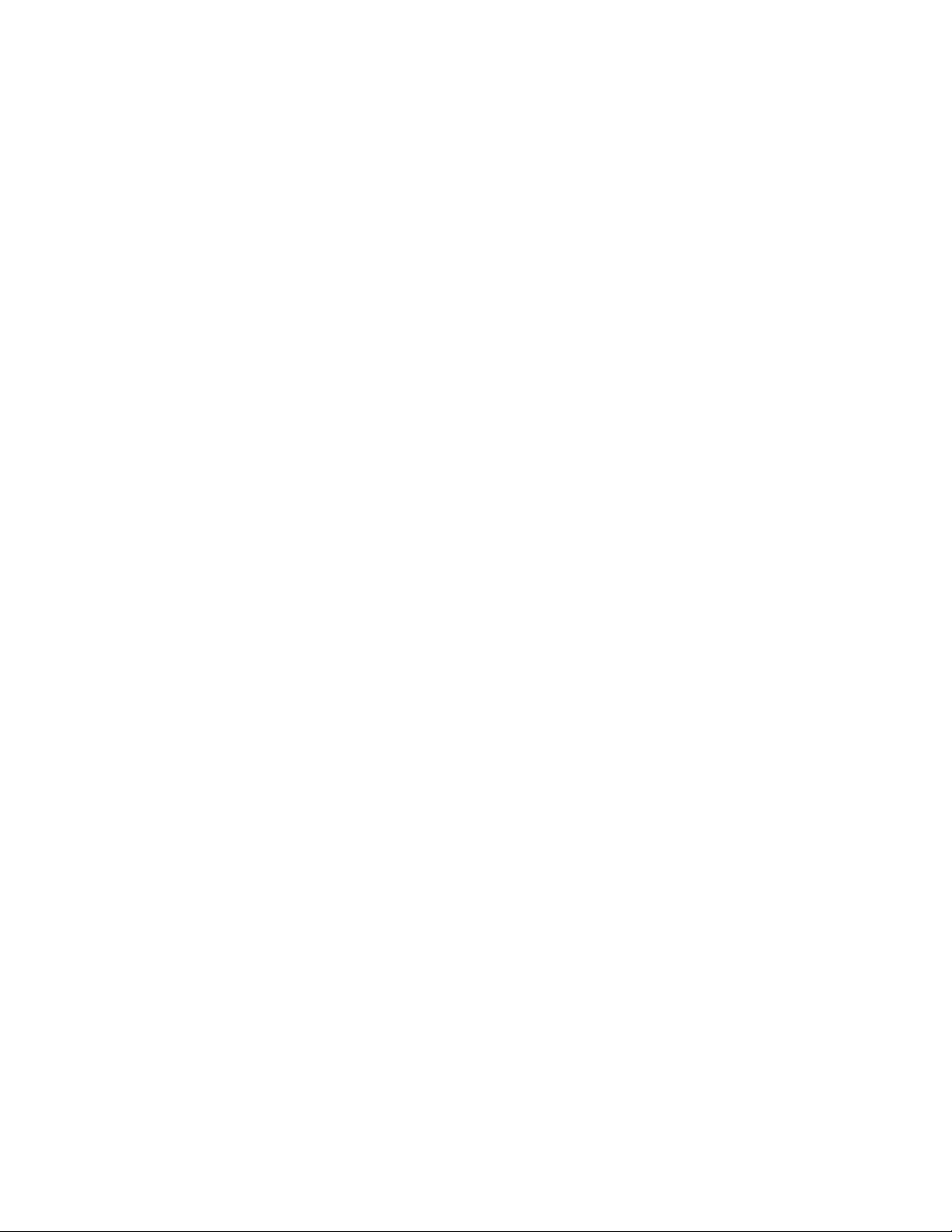
3. To run without parameters, run the following command
install_itdt_se_<OS>_<version>
or
./install_itdt_se_<OS>_<version>
depending on your operating system.
Optionally you can use these parameters:
v-h [--help] Show help message
v-v [--verbose] Print the extracted files
v-p [--path] Path for extraction (default is current directory)
v-t [--test] Show package content
Starting ITDT - Standard Edition
This section describes the startup procedures for the Standard Edition of ITDT in
various operating systems.
Starting ITDT-SE on Solaris operating systems
1. If the IBM Tape Device Driver is not used, if it is not installed, or you want to
be able to run -force-generic-dd, configure the sgen driver.
A script sgen_solaris_conf.sh is included in the ITDT-SE package. This script
allows you to configure the sgen generic SCSI driver that is shipped with
Solaris.
ITDT-SE requires that the sgen device driver is configured so that the devices
you want to work with can be found.
Note: For system security reasons, always reset the sgen device driver settings
after you finish working with ITDT-SE, by using the sgen_solaris_conf.sh
script.
To configure the sgen driver, start the sgen_solaris_conf.sh script with root
access.
The following command-line options are available on the SGEN driver
configuration screen:
v1. Check driver: This option checks if the driver /kernel/drv/sgen is available.
v2. List driver settings: This option shows the current activated devices.
v3. New driver configuration: This option shows the screen that is used to
create a new driver configuration (see Step 2).
v4. Stop sgen driver: This option stops the driver (that is, rem_drv sgen).
v5. Start sgen driver: This option stops and starts the sgen driver.
v6. Exit program: This option closes the shell script.
2. Enter option 3 to create a new driver configuration.
The following command-line options are available on the New Configuration
screen. Use these options to configure the sgen driver:
v1. List targets: This option shows the targets in current configuration.
v2. Define device types: This option defines drive and changer types.
v3. or 5. Add targets: This option adds targets to the list.
Chapter 9. IBM Tape Diagnostic Tool (ITDT) 225
|
|
|
|
|
|
|
|
|
|
|
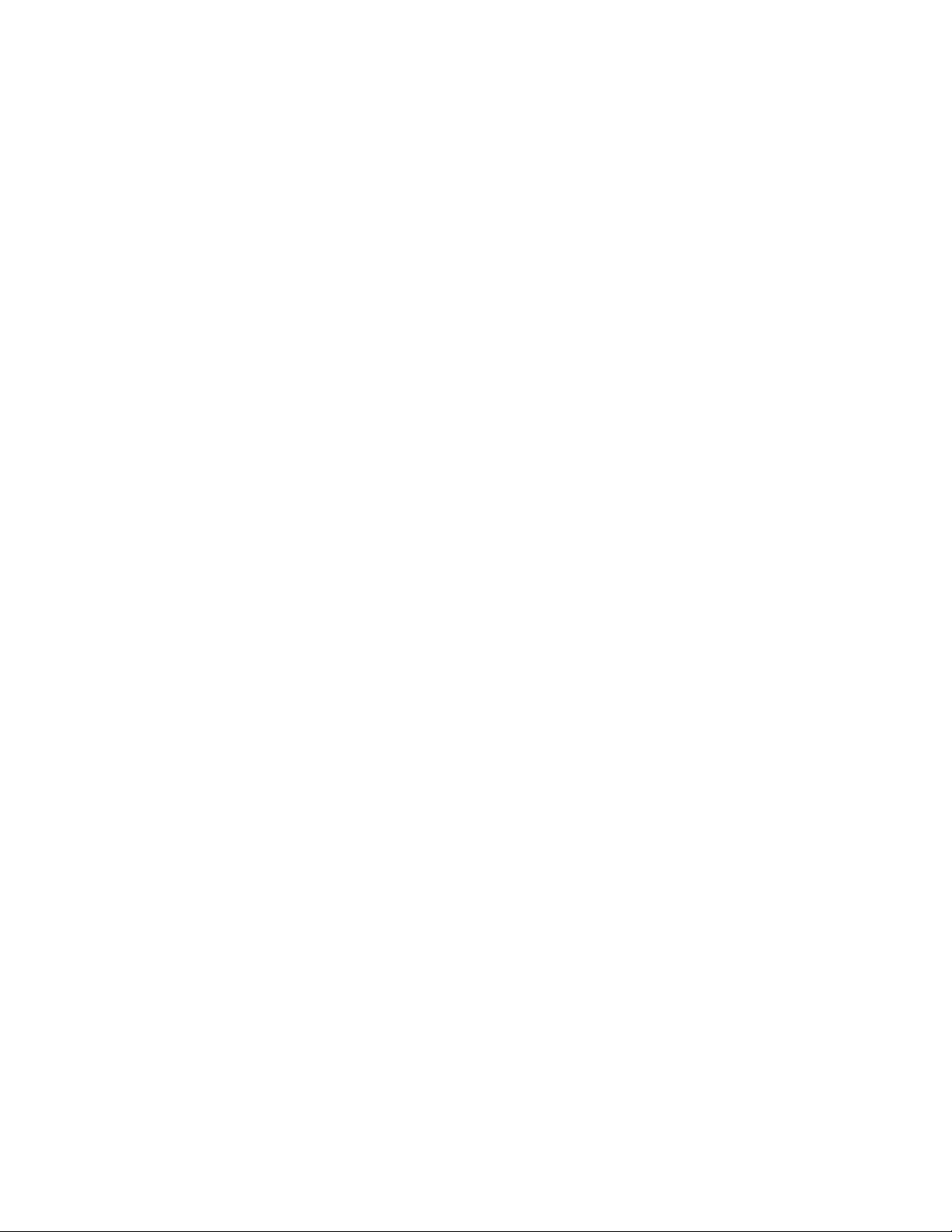
Note: Option 3 allows for the addition of individual devices one at a time.
Option 5 allows for the addition of a range of devices, eliminating the need
to add many devices one by one.
v4. or 6. Remove targets: This option removes targets from the list.
Note: Option 4 allows for the removal of individual devices one at a time.
Option 6 allows for the removal of a range of devices, eliminating the need
to remove many devices one by one.
v7. Save configuration: This option saves the modifications.
v8. Back to Main Menu: This option returns to the main menu.
3. After the sgen driver is configured, enter command-line option 8 to go back to
the main menu.
4. On the SGEN driver configuration screen, enter command-line option 5. This
option starts the sgen driver. New devices are found by using the definitions
that are completed in Step 2.
5. After the new devices are found, enter option 6 to exit the sgen_solaris_conf.sh
script.
Note: For Fibre Channel Host Bus Adapters (HBAs), special handling is required.
Attached devices must be configured with their WWPN in the sgen.conf file. This
task must be done manually. It is not completed by using the
sgen_solaris_conf.sh script.
The following code is an example how to add those devices:
Run the command "cfgadm -al" to get the WWPN number(s).
......
c4 fc-private connected configured
c4::5005076302401924 tape connected configured
.....
Add the WW-PN number(s) into the sgen.conf file.
name="sgen" parent="fp" target=0 lun=0 fc-port-wwn="5005076302401924";
name="sgen" parent="fp" target=0 lun=1 fc-port-wwn="5005076302401924";
If you have finished the editing, the sgen driver has to be restarted.
Please enter "update_drv sgen".
The Read Attribute command is 16-byte CDB. On Solaris 10, IBMtape can detect
what maximum CDB length is supported from HBA attributes and set the
supported CDB. For Solaris 9, CDB16 must be enabled for ITDT-SE to work
correctly. This procedure can be done by adding the entry of
cdb16_support=1
at the first line in
/usr/kernel/drv/IBMtape.conf
and reload the IBMtape driver again.
To start ITDT-SE, run the following command:
./itdt
At first start, read the User License Agreement.
vPress Enter to scroll the license screens forward or bfollowed by Enter to go
back.
vType iif you agree to the terms of license or qfollowed by Enter to quit the
application.
226 IBM Tape Device Drivers: Installation and User's Guide
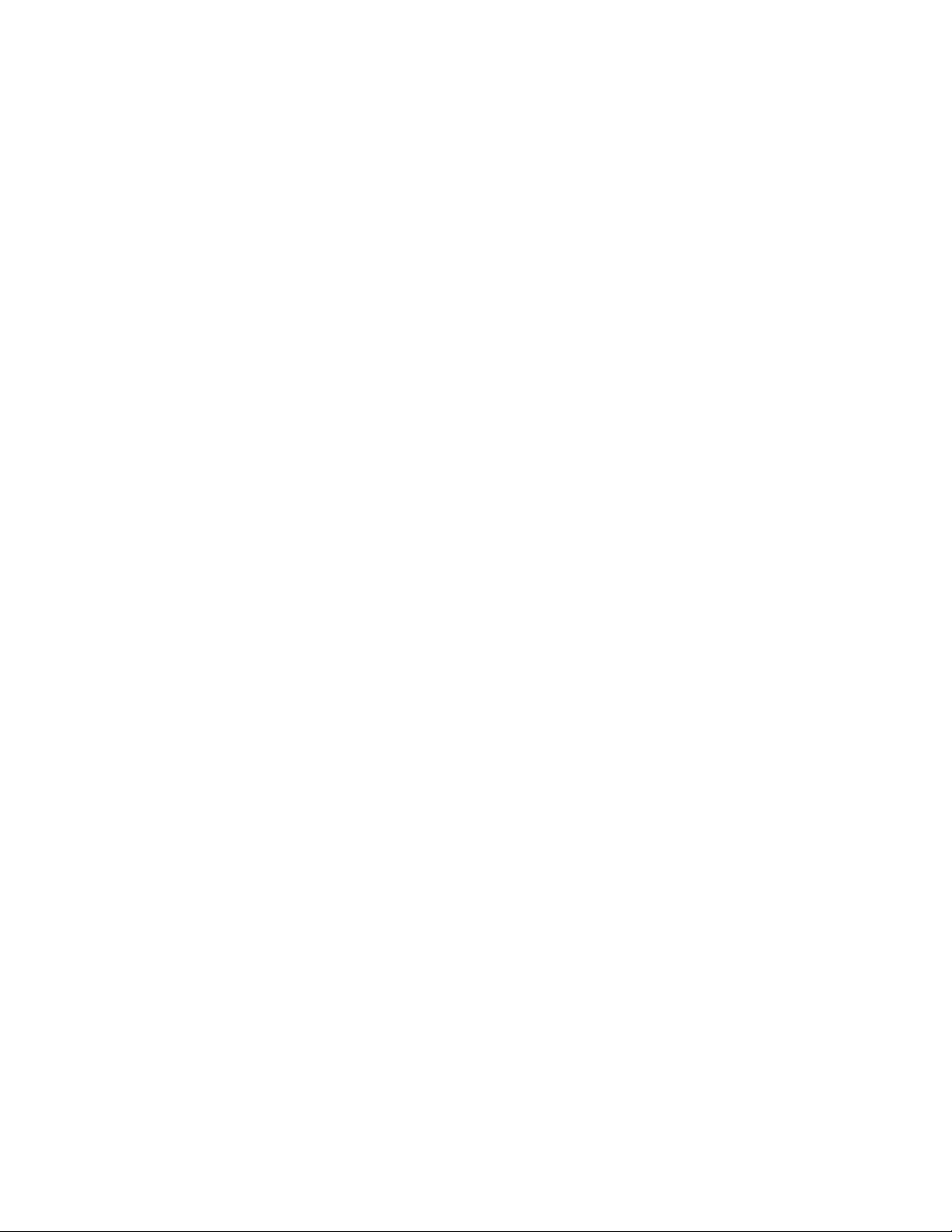
During the initial program start, the input and output directories are created.
vInput directory: default directory for firmware files during Firmware Update
vOutput directory: directory that contains the result files, dump files, and log files
after tests are run
ITDT-SE does not make changes outside the installation directory.
Starting ITDT-SE on Windows operating systems
At first program start, the license text is displayed and the input and output
directories are created. Start ITDT by running the following command from the
directory "ITDT" that was created during the installation (confirm to run with
administrator rights):
itdt.exe
Read the User License Agreement.
vPress Enter to scroll the license screens forward or bfollowed by Enter to go
back.
vType i, if you agree to the terms of license or qfollowed by Enter to quit the
application.
ITDT-SE does not create any registry entries or make changes outside the
installation directory.
During installation a subdirectory "ITDT" was created which contains the ITDT
program file and 2 subdirectories initially:
v"License" directory with license files in different languages.
v"Scripts" directory for extra scripts.
When the program is run for the first time, two more subdirectories are created in
the "ITDT" folder:
v"Input" directory for firmware files to be uploaded to devices.
v"Output" directory for generated log and dump files.
To remove ITDT from your system, erase the ITDT directory. Any log and dump
files in the subdirectories are also erased when you do so.
Starting ITDT-SE on i5/OS operating systems
To use ITDT-SE to update firmware or pull dumps from a tape drive inside a tape
library, make sure that the drives are varied online in STANDALONE MODE by
completing the following steps.
1. Issue the command WRKMLBSTS. Identify the library and drives you want to
work with. Note their names (for example, TAPMLB01, TAP01, TAP02).
2. Deallocate the corresponding drives by using option 6.
3. Vary OFF the TAPMLB by using option 2.
4. Enter the following command:
WRKCFGSTS *DEV TAP*
Identify the drives that were noted in Step 1 (for example, TAPMLB01, TAP01,
TAP02) and vary them ON by using option 1.
5. Start the iSeries Qshell environment with the following command:
QSH
Chapter 9. IBM Tape Diagnostic Tool (ITDT) 227
|
|
|
|
|
|
|
|
|
|
|
|
|
|
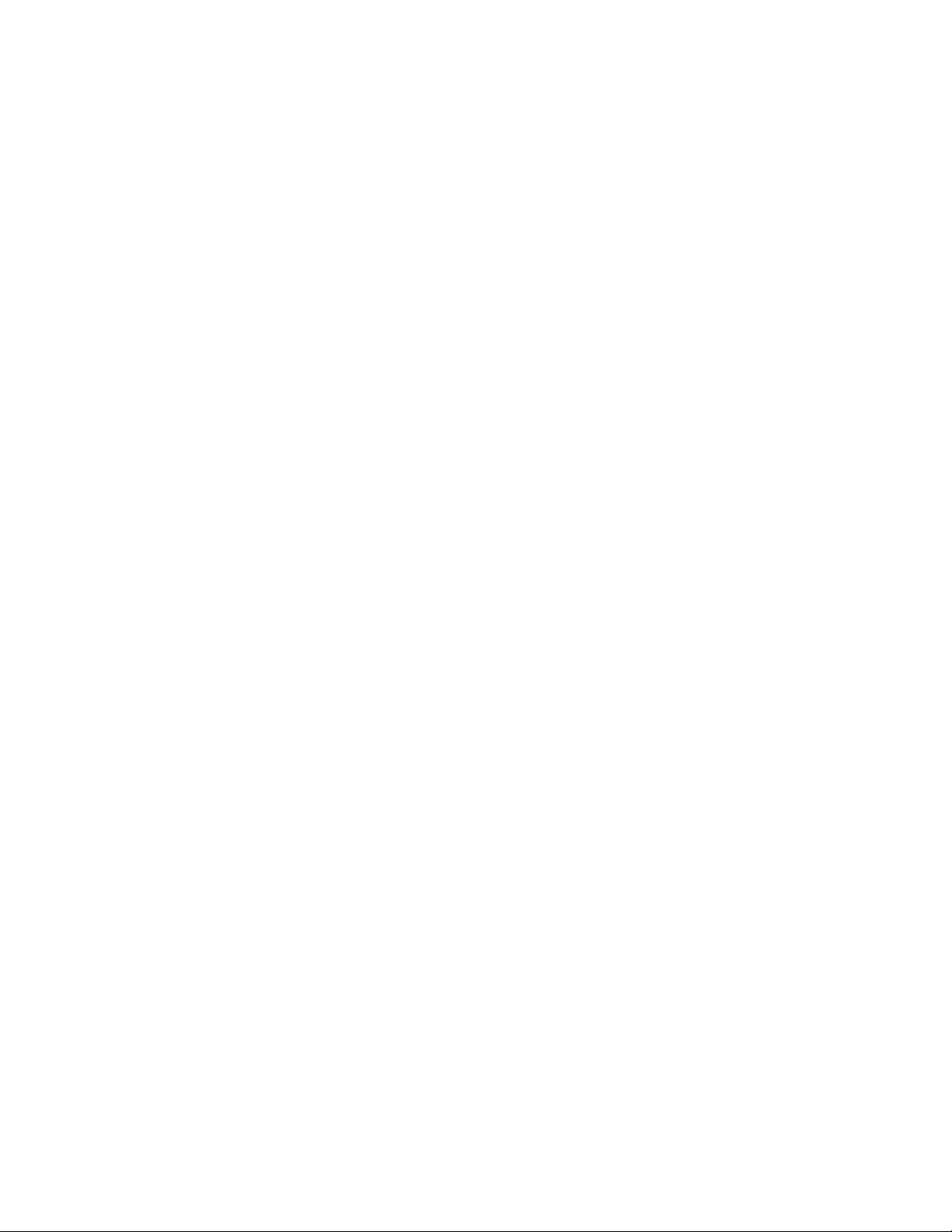
6. Change to the folder /home/ITDT with the following command:
cd /home/ITDT
7. Start ITDT with the following command.
./itdt
8. Update Firmware and pull dumps. See “Firmware Update” on page 240 and
“Dump” on page 240.
9. When firmware updates and dumps are complete, enter the following
command:
WRKCFGSTS *DEV TAP*
10. Vary off the TAPs that you worked with by using option 2.
11. Issue the command WRKMLBSTS. Identify the library and drives you worked
with.
12. Vary on the TAPMLB by using option 1.
13. Press F5 to refresh the screen. The TAPs belonging to the TAPMLB shows up.
14. Allocate the TAPs back to the TAPMLB by using option 4 or 5.
Starting ITDT-SE on other supported operating systems
To start ITDT-SE, run the following command
./itdt
At first start, read the User License Agreement:
vPress Enter to scroll the license screens forward or bfollowed by Enter to go
back.
vType i, if you agree to the terms of license or qfollowed by Enter to quit the
application.
During the initial program start, the input and output directories are created.
vInput directory: default directory for firmware files during Firmware Update
vOutput directory: directory that contains the result files, dump files, and log files
after tests are run
ITDT-SE does not make changes outside the installation directory.
Standard Edition - known issues and limitations
This section describes the known issues and limitations of the ITDT-SE program.
AIX operating systems
The following are the known scan limitations:
vOnly devices that have the device state "available".
For FC and SAS devices, ID and LUN greater than 999 are not displayed; they are
shown as ###.
When logged in through telnet, backspace might not work - an escape sequence is
inserted and the input is ignored after Enter is pressed.
228 IBM Tape Device Drivers: Installation and User's Guide
|
|
|
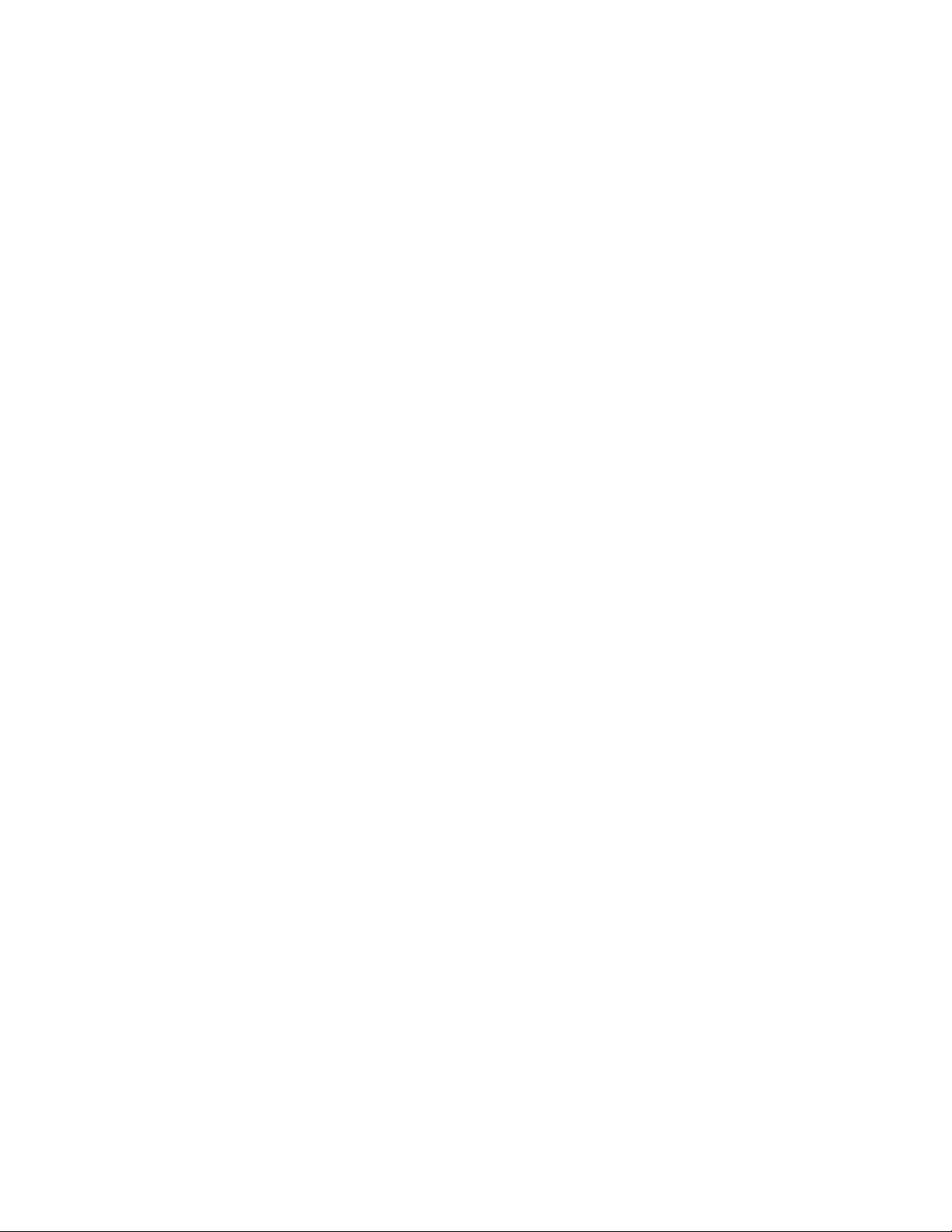
HP-UX operating systems
Verify that the following patches are installed before ITDT-SE is started.
vPA-Risc: At least these patches:
– ld and linker tools cumulative patch
– libc cumulative patch
vItanium/IA-64: All regular patches and the following patches:
– VxVM 3.5~IA.014 Command Patch
– VxVM 3.5~IA.014 Kernel Cumulative Patch
– Aries cumulative patch
– linker + fdp cumulative patch
Note: ITDT-SE is emulated by Aries (a binary emulator that transparently emulates
32-bit and 64-bit HP-UX PA-RISC applications on HP-UX IA-64 machines).
On HP-UX11.iV3 systems, tape libraries that are operated through the drive's
control path (no control path failover) might disappear from the Device List after a
[F] Firmware Update on the controlling drive. It is recommended to complete
repeated [S] Scan operations to make the library reappear in the device list.
Linux operating systems
ITDT-SE on Linux requires glibc 2.2.5 or later.
Note: On an SLES9 s390x (64 bit) configuration, you might experience a SCSI
CMD TIMEOUT when the [T] option is run with the IBM Tape Device Driver.
For SUSE SLES9 on zSeries, ensure that the kernel update SUSE-SA:2007:035 is
installed.
Solaris operating systems
Rescan might take 6-8 minutes, depending on the numbers of host adapters and
devices attached.
The known scan limitations: SCSI ID 0-255, LUN 0-10.
If the IBM Tape Device Driver is not installed on Solaris 10, tape devices might not
be found during scan although they are configured in sgen.conf. When this event
occurs, complete the following steps to configure the devices:
1. Check the current driver bindings for IBM tape drives and changers by
entering the following commands:
# egrep "scsiclass,01" /etc/driver_aliases (for drives)
# egrep "scsiclass,08" /etc/driver_aliases (for changers)
2. Modify the /etc/driver_alias file to comment all lines not starting with sgen
and containing identification of your drives and changers. Examples:
#st "scsiclass,01" (all tape drives)
#st "scsiclass,01.vIBM.pULT3580-TD4" (IBM tape drive model ULT3580-TD4)
#st "scsiclass,08" (all changers)
#st "scsiclass,08.vIBM.p3573-TL" (IBM changer model 3573-TL)
3. Check that the configured drives are not configured for st driver by entering
the following command:
# cfgadm -al
Chapter 9. IBM Tape Diagnostic Tool (ITDT) 229
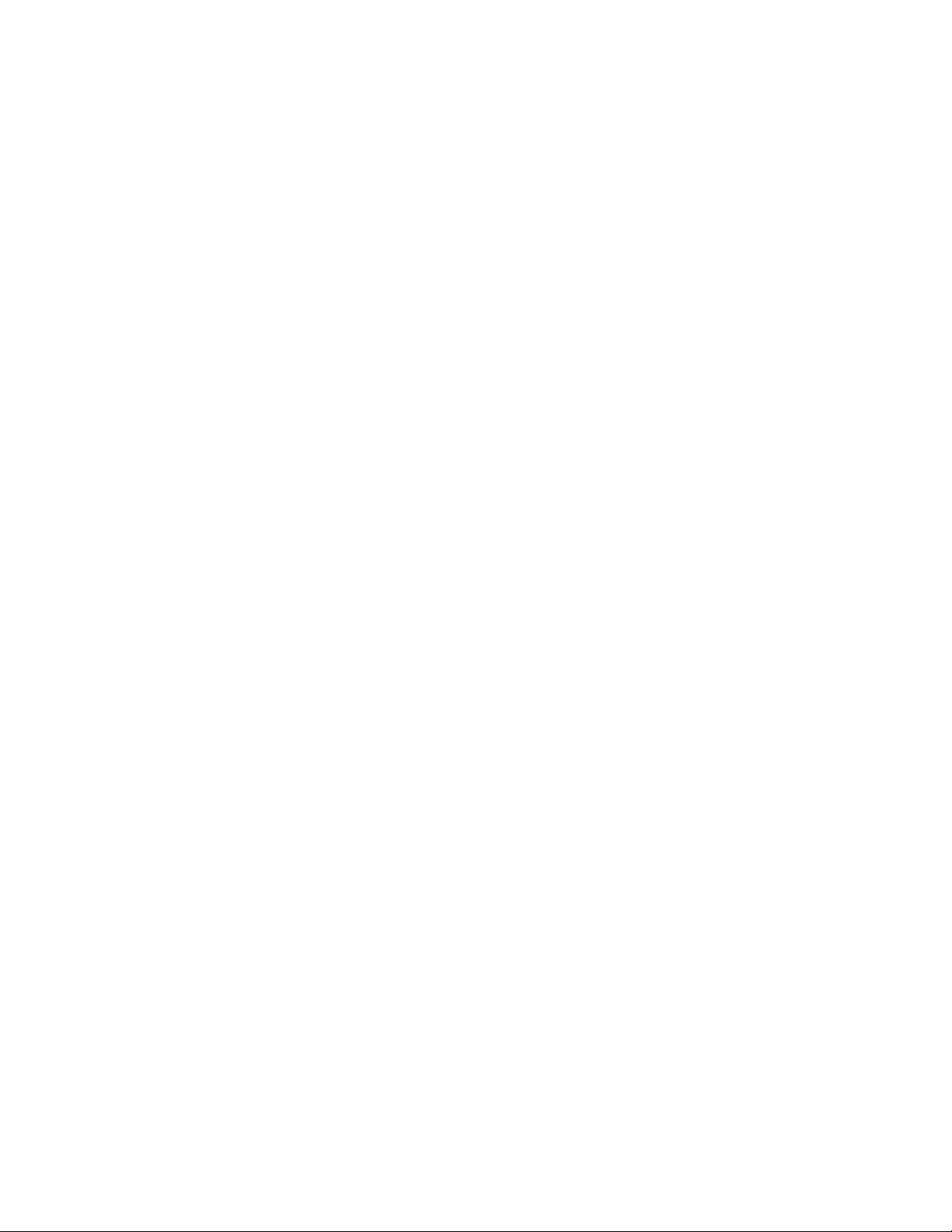
If the tape drive is claimed by st device driver, an entry with cxx:rmt/y, is
displayed, for example:
c11::rmt/0 tape connected configured unknown
4. Add sgen driver aliases with one of the following commands:
# update_drv -a -i ’"scsiclass,01.vIBM.pULT3580-HH4"’sgen
(adds sgen alias for IBM drive, model ULT3580-HH4)
# update_drv -a -i ’"scsiclass,01"’sgen
(adds sgen alias for all drives attached to the system)
# update_drv -a -i ’"scsiclass,08.vIBM.pULT3581-TA2"’sgen
(adds sgen alias for IBM changer, model ULT3581-TA2)
# update_drv -a -i ’"scsiclass,08"’sgen
(adds sgen alias for all changers attached to the system)
5. Check that the drives and changers are now configured with the following
command:
# cfgadm -al
6. If the drives or changers are not listed in the output of ’cfgadm -al’, reboot
the system and verify the list of configured devices with the command:
# cfgadm -al
Windows operating systems
After a firmware update, devices might disappear. This issue is a known Windows
problem.
See the Article ID: 812024 at http://support.microsoft.com/kb/812024/en-us.
Repeated Scan operations can help to rediscover the device.
When applications are turned on Windows while ITDT-SE is running, an extra ESC
character might appear on the input line. When this issue occurs, the input is
ignored after Enter is pressed.
If you are using Adaptec SCSI Host Bus adapters, ensure that you are using the
latest Adaptec Host Bus Adapter Drivers instead of the drivers that are shipped
with the Windows operating system.
On Microsoft Windows systems where the maximum transfer size is limited to less
than 64 kB, the Dump and Firmware Update operations do not work.
i5/OS operating systems
The Tape Drive must be varied online. If the tape drive is operated through a tape
library, the library must be varied offline. See “Starting ITDT-SE on i5/OS
operating systems” on page 227 for details.
As the library is varied offline, the Encryption Test does not deliver decrypted data
in a Library Managed Encryption environment.
IO adapters without a dedicated IOP do not support commands with 16 bytes.
These adapters are called IOP-less and can be identified with the command;
WRKHDWRSC *STG. Adapters where the CMBxxx and DCxxx resource names are the
same (like both 5774) are IOP-less. If it is IOP, then the CMBxxx is a different type
from the DCxxx.
230 IBM Tape Device Drivers: Installation and User's Guide
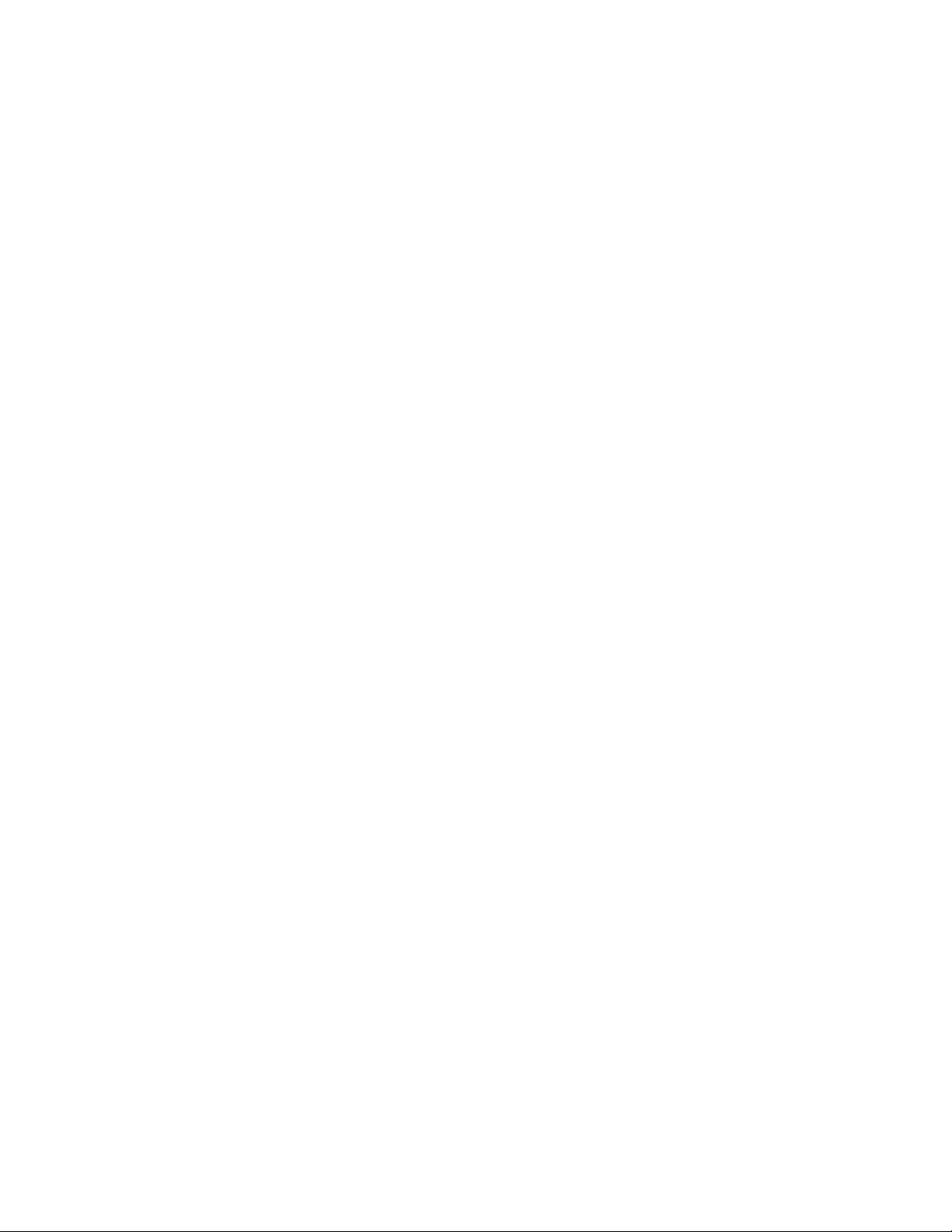
Therefore, the following ITDT commands and test sequences can fail on IOP-less
adapters attached devices.
vEncryption Verification Test
vPhysical Copy with more than one partition
vErase command
vChange Partition command
vRead/write -attribute command
ITDT-SE on i5/OS V5R4 requires the following PTF installed.
vPTF: SI25023 Release: 540 Abstract: OSP-MEDIA-TAPE-THREADS-MSGCEE0200-
T/QTAHRMGR QTARDCAP FAILS
The [U] Tapeutil option is not available for i5/OS with this release as all the
underlying operations require the IBM Tape Device Driver to be installed.
FC 5912 SAS HBA support is only for POWER6 and V6R1 configurations that are
attached to LTO Gen 4 HH tape drives (No support for LTO 3 HH SAS).
All supported operating systems
This section describes the known issues and limitations of the ITDT-SE program on
all other supported operating systems.
Prevent/Allow Medium Removal is missing as a Tape Drive option. But, it can still
be completed by using the [56] Prevent/Allow Medium Removal option for tape
libraries while the tape device is opened.
User Interface issues
If you press the arrow keys on most UNIX operating system consoles, the input is
ignored after Enter is pressed.
When the Tab key is pressed as an input string for field data, the user interface is
corrupted.
Make sure that field input does not start with a number followed by space and
extra text. This input is interpreted as an entry to a specific row in the field. To
avoid this issue, use an underscore character ( _ ) instead of the space character.
Command timeout
There is no instant operation termination upon SCSI command timeout; for
example, when the SCSI cable is unplugged after POST A is started.
When a command timeout condition occurs, ITDT might still continue to complete
more operations (like unmounting the cartridge) instead of instantly terminating
with a timeout condition.
3576/TS3310 tape library
Library Firmware Update with ITDT-SE and ITDT-GE is not supported by the
3576/TS3310 library. Update the Firmware by using the 3576/TS3310 Web User
Interface.
Chapter 9. IBM Tape Diagnostic Tool (ITDT) 231
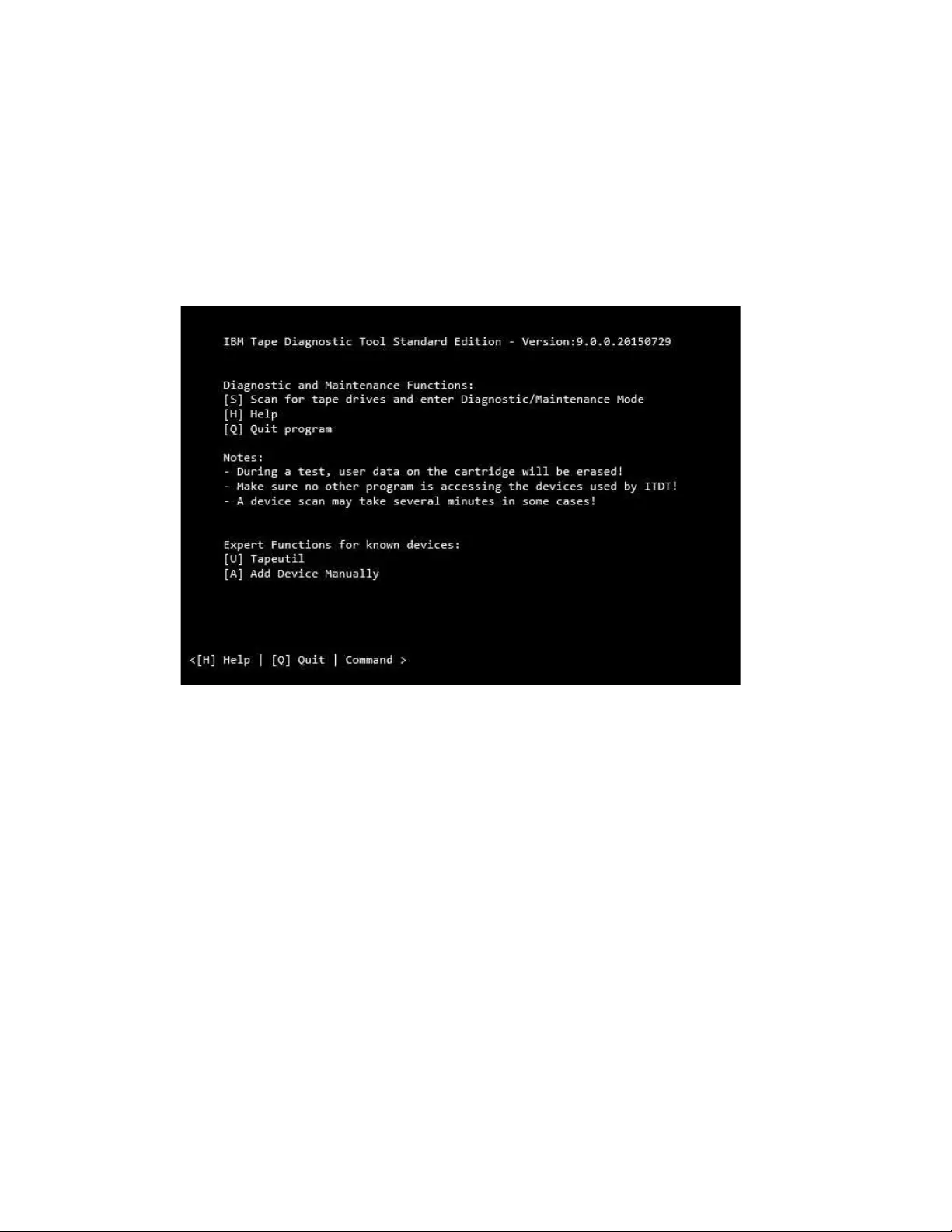
3494 tape library
Drives in a 3494 tape library or an STK silo library are supported, only the [T]
Test option does not work because of device-specific restrictions for handling
cartridges.
Standard Edition - Start menu commands
After program startup, ITDT-SE displays the start screen menu.
The following commands are available on the start screen menu:
v[S] Scan for tape drives and enter Diagnostic/Maintenance Mode
Opens the screen for the Scan function (refer to “Standard Edition - Scan menu
commands” on page 233).
v[H] Help
Help starts and displays the available online help.
v[Q] Quit program
Quits the program.
v[U] Tapeutil
Opens the screen for the Tapeutil operation commands. These commands are the
standardized tapeutil functions with most of the options available that were
available with the previous tapeutil functions (refer to “Standard Edition -
Tapeutil menu commands” on page 252).
v[A] Add Device Manually
Opens the screen for specifying a device manually instead of using the Scan
function.
a2500231
Figure 33. Start screen menu
232 IBM Tape Device Drivers: Installation and User's Guide
|
|
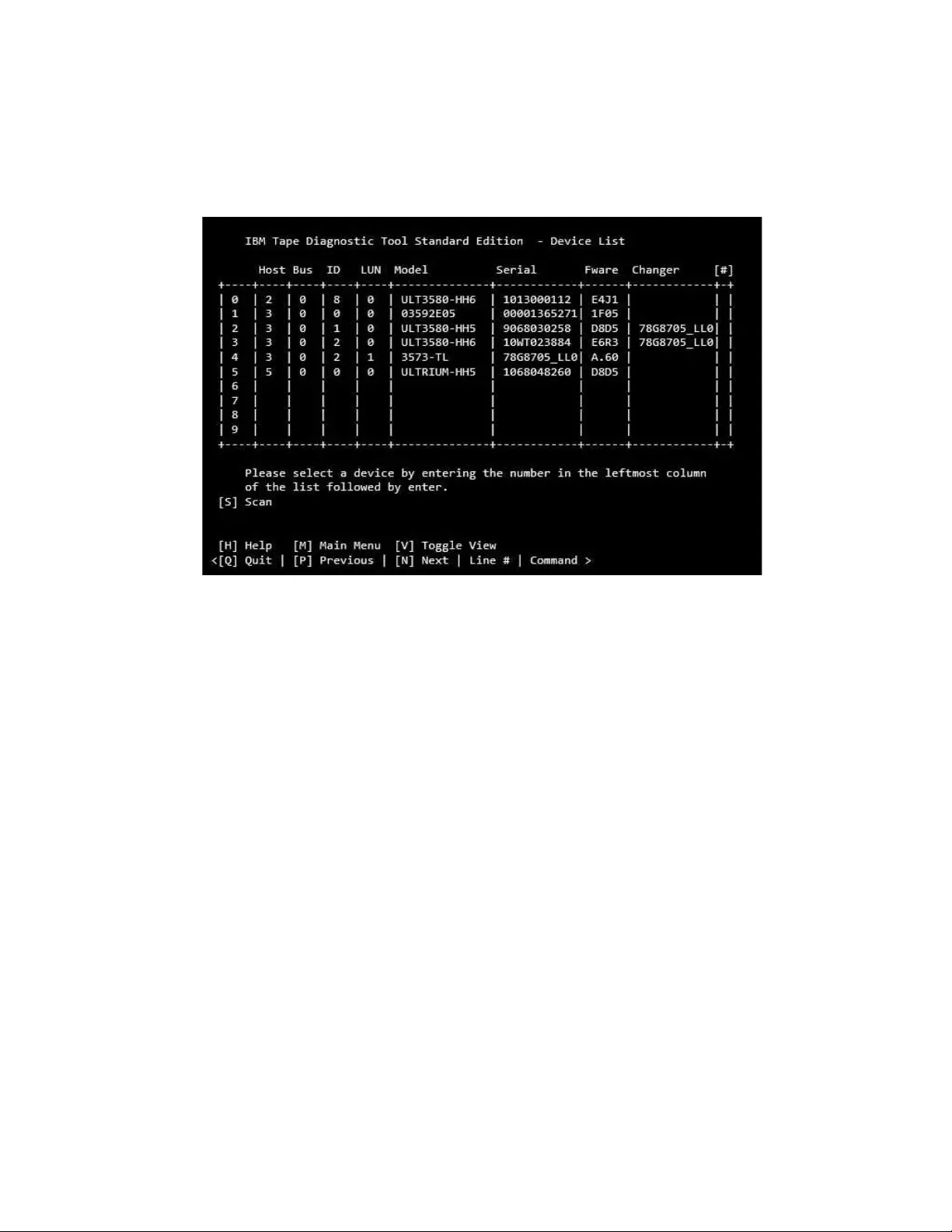
Standard Edition - Scan menu commands
When ITDT-SE is used after Sis entered on the start screen, the Scan function
starts and displays the first device list screen.
To select a device, enter a number from the leftmost column, then click Enter.
Entering the Mcommand returns to the Start Screen menu. Entering the V
command toggles between displaying the physical device address and the driver
name.
a2500295
Figure 34. Scan screen menu
Chapter 9. IBM Tape Diagnostic Tool (ITDT) 233
|
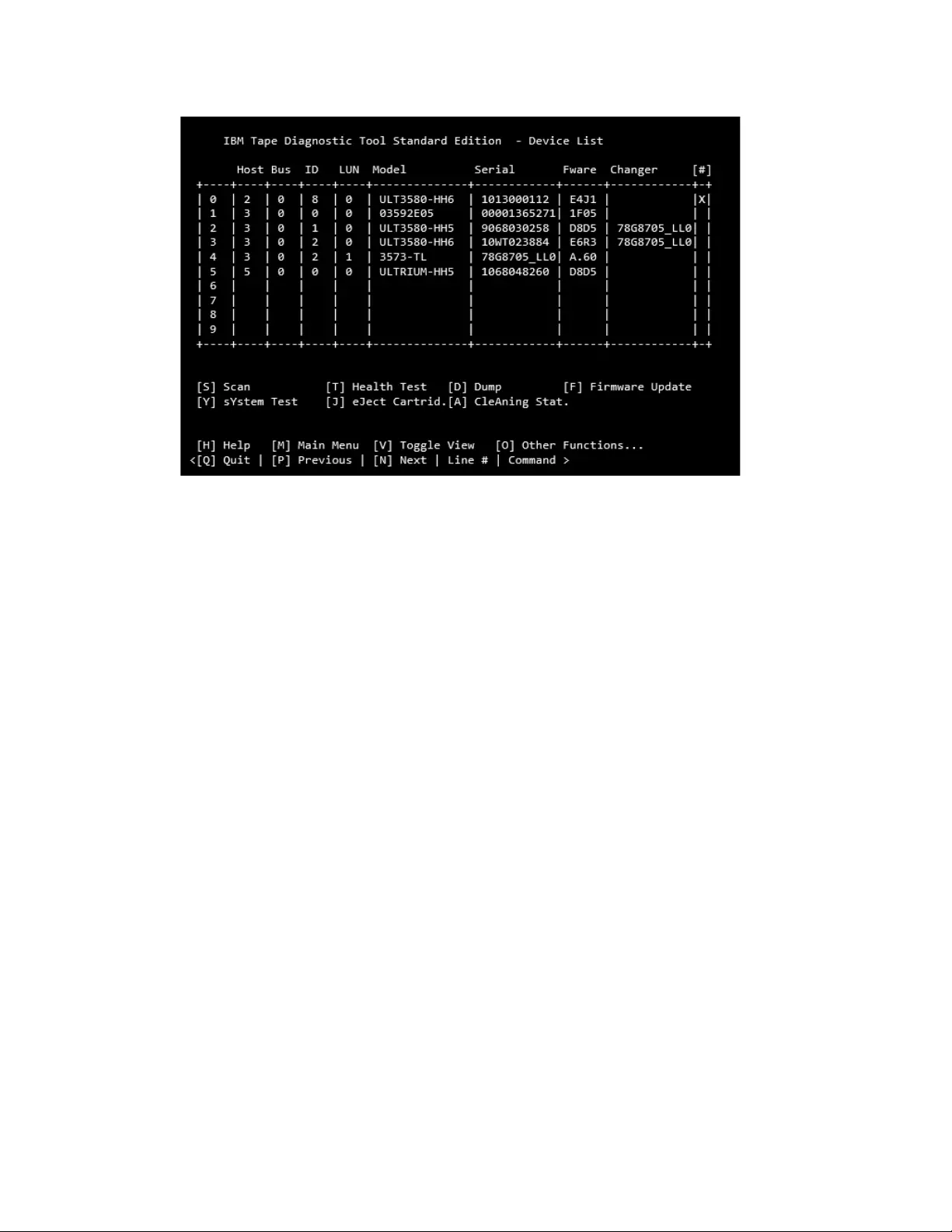
This screen contains the S, T, D, F, Y, J, and Acommands. Entering the O
command displays the second device list screen. The second screen contains the W,
U, K, L, I, E, C, and Rcommands.
The following commands are described:
vS - “Scan” on page 235
vT - “Health Test” on page 237
vD - “Dump” on page 240
vF - “Firmware Update” on page 240
vY - “System Test” on page 243
vJ - “Eject Cartridge” on page 244
vA - “Cleaning Statistics” on page 244
vO - “Other Functions” on page 245
a2500271
Figure 35. Scan screen second menu
234 IBM Tape Device Drivers: Installation and User's Guide
|
|
|
|
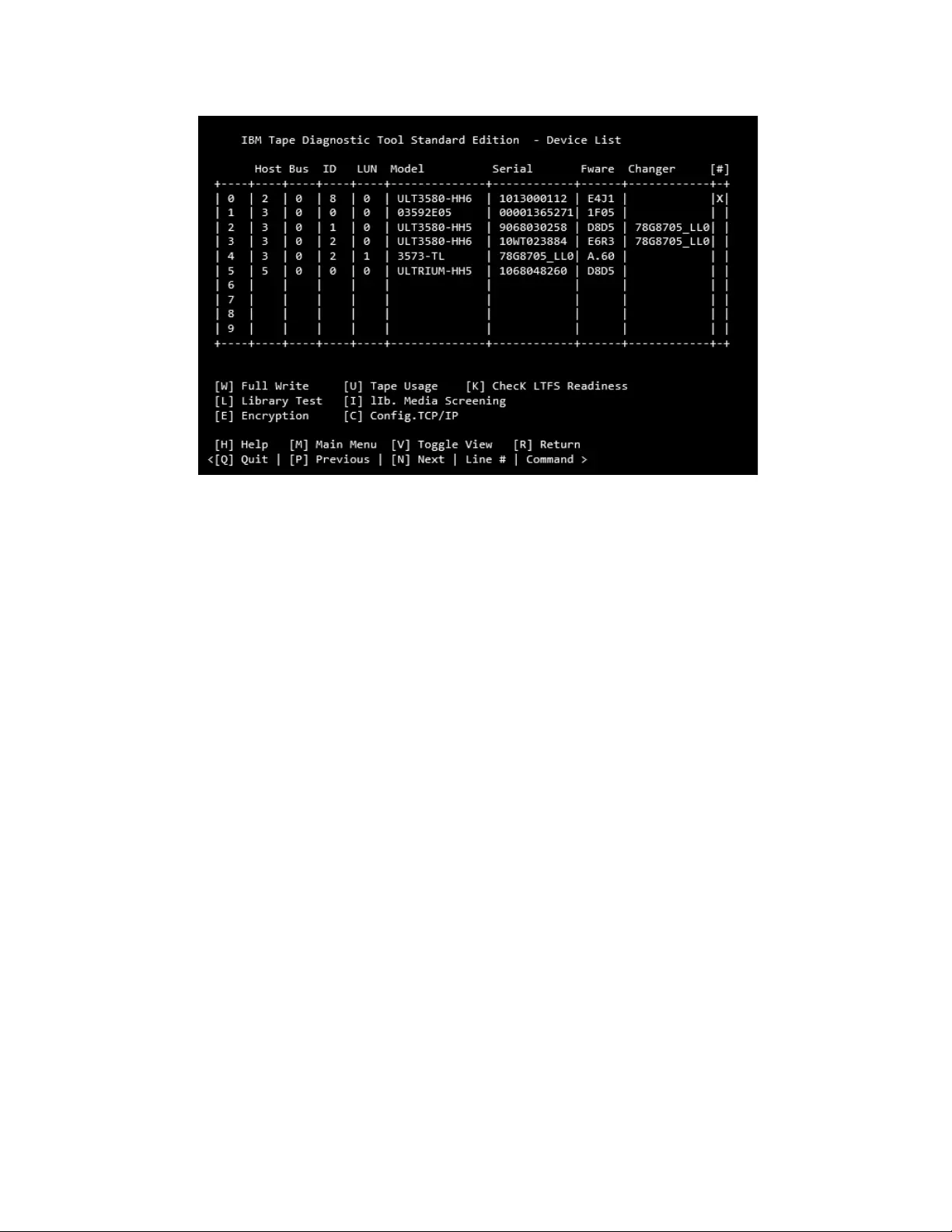
vW - “Full Write” on page 245
vU - “Tape Usage” on page 247
vK - “Check LTFS Readiness” on page 247
vL - “Library Test” on page 248
vI - “Library Media Screening” on page 248
vE - “Encryption” on page 249
vC - “Configure TCP/IP” on page 251
vR - “Return” on page 252
Scan
The Scan function [S] is used to discover all supported tape and library devices
that are attached to the computer system so that they can be selected for the
subsequent ITDT-SE operations. The scan function also serves as a connection test
that can be used to verify correct attachment of the devices.
Make sure that no other program is accessing the devices that are used by
ITDT-SE. For example, stop the backup jobs that are accessing the devices when
ITDT-SE is used, or if not sure, stop the entire backup application.
After ITDT-SE is started, type Sfollowed by Enter to activate the scan function.
Depending on the operating system and the number of attached drives, the scan
can take several minutes. See “Standard Edition - known issues and limitations” on
page 228 for details.
During the scan operation, a bar in the lower left edge of the screen shows that the
scan operation is still in progress.
When the scan is finished, the first device list screen is displayed.
a2500270
Figure 36. More scan options
Chapter 9. IBM Tape Diagnostic Tool (ITDT) 235
|
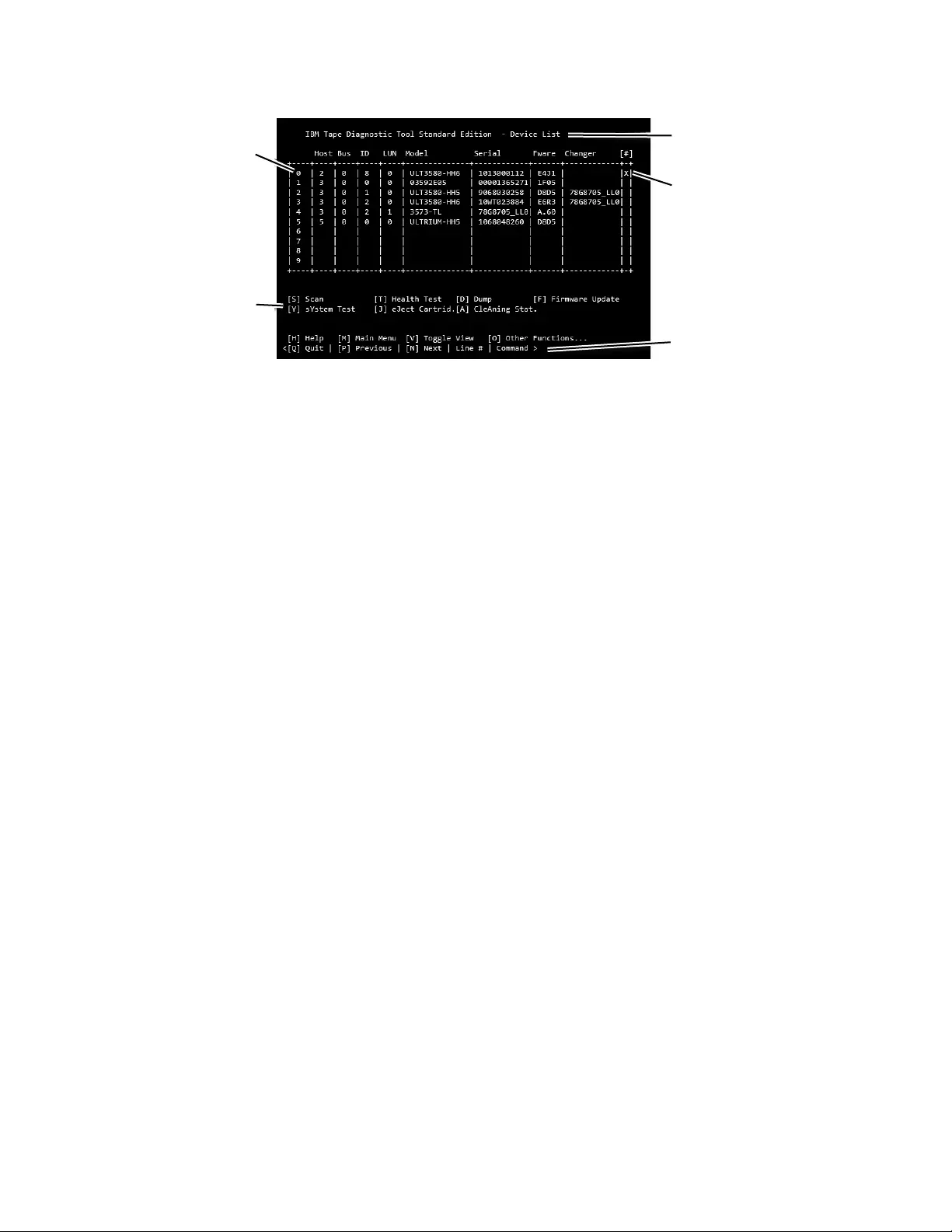
The first device list screen shows all detected devices and the connection
information (host adapter number, bus number, SCSI/FCP ID, and LUN or driver
name) along with product data (Model name, Unit Serial number, Microcode
revision). For drives that are attached to a library, the Changer column shows the
serial number of the changer the drive is attached to.
Scrollable data is indicated by "VVVVVVVVV" in the bottom border of the table.
To view the non-displayed entries, type + and press Enter.
Note: For fast down scrolling, type + followed by a space and the number of lines
to scroll down, then press Enter. Alternately, type Nand press Enter to scroll down
one page.
To scroll back, use -instead of +.
Note: For fast up (backward) scrolling, type -followed by a space and the number
of lines to scroll up. Press Enter, or type Pand press Enter to scroll up one page.
If no devices appear or if devices are missing in the list, make sure that
vITDT-SE is running with administrator/root rights.
vThe devices are properly attached and powered on.
vLinux: The devices must be attached at boot time.
vi5/OS: Only tape drives are detected.
vSolaris, when no IBM tape device driver is in use:
– Ensure that sgen is correctly configured.
file /kernel/drv/sgen.conf
is correctly configured (see “Starting ITDT-SE on Solaris operating systems”
on page 225).
– Solaris 10, see (see “Standard Edition - known issues and limitations” on page
228)
vMore than 10 devices displayed - scroll down the Device List.
ITDT-SE uses the IBM Tape Device Driver for its operations. If no IBM Tape Device
Driver is installed, the generic device driver for the operating system is used
instead. On Microsoft Windows, any Tape Device Driver that is installed is used.
Command
prompt
If marked
with an
X, the
device is
selected
Name of
current
screen
Device
number
Commands
a2500280
Figure 37. Device List screen
236 IBM Tape Device Drivers: Installation and User's Guide
|
|
|
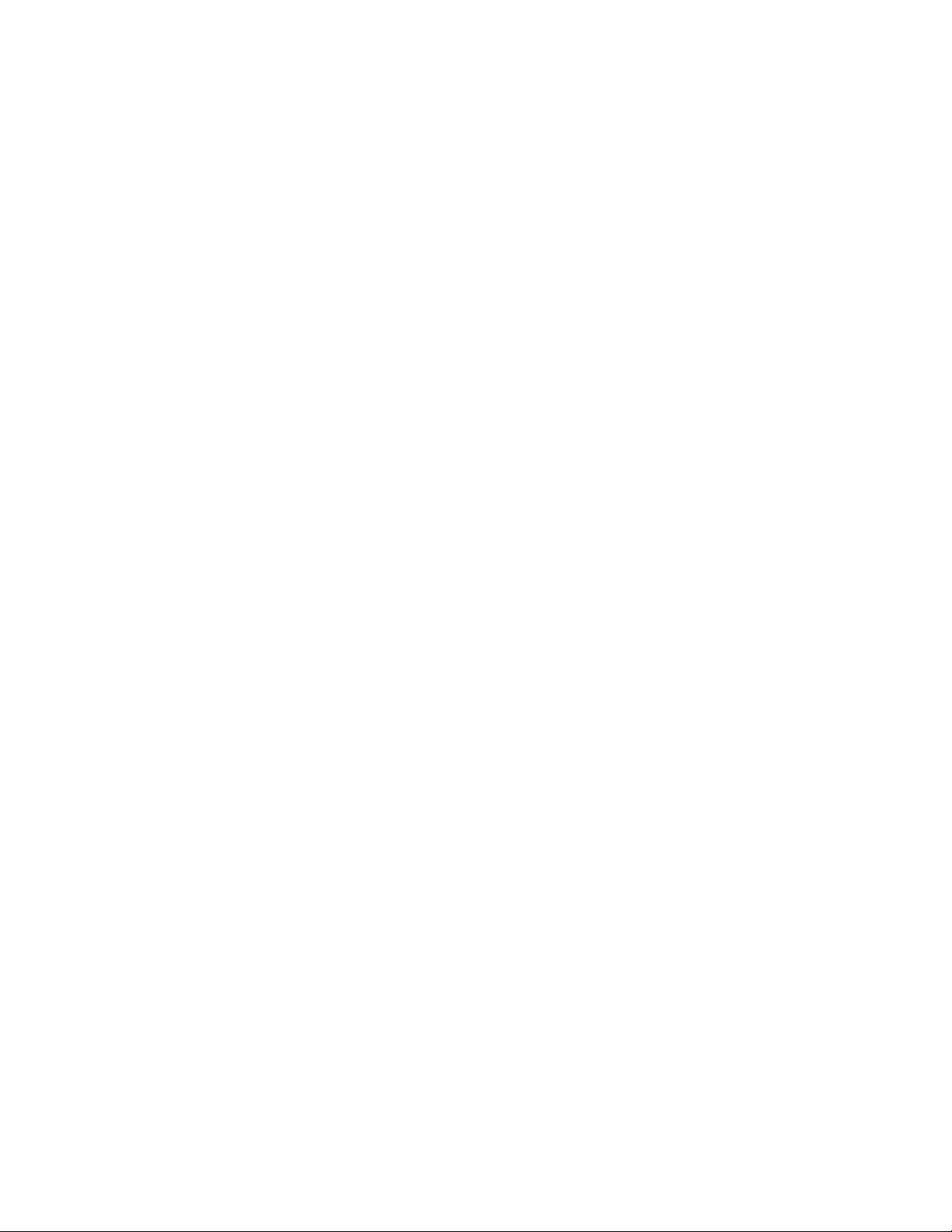
If you must bypass the IBM Tape Device Driver for diagnostic purposes, start
ITDT-SE with the following command.
itdt -force-generic-dd
Note: For operating system-specific information on how to use this command, see
the corresponding Initial Startup sections.
When the wanted device is displayed, select the device for test. Only one device
can be selected at a time.
Health Test
The Health Test function [T] checks if the tape device is defective and outputs a
pass/fail result.
Attention: The health test function erases user data on the cartridge that is used
for the test.
For the library or autoloader test, the Library Test [L] must be selected.
Note:
1. The test can take from 15 minutes up to 2 hours.
2. The test runs only on tape drives, not on autoloaders or libraries.
To complete the test function, it is recommended that a new or rarely used
cartridge is used. Scaled (capacity-reduced) cartridges must not be used to test the
device.
To test tape drives within a library, the library must be in online mode.
1. Start ITDT-SE, then type Sand press Enter to scan for the devices.
2. Select the device that you want to test by entering its number and press Enter.
3. Type Tfollowed by Enter to activate the test.
If no cartridge is inserted, ITDT-SE prompts to insert a cartridge. Either insert a
cartridge and press Enter or stop the test by entering Cfollowed by Enter.
Note: If ITDT-SE detects data on the cartridge, the Device Test screen displays a
message (as shown in Figure 38 on page 238.
Chapter 9. IBM Tape Diagnostic Tool (ITDT) 237
|
|
|
|
|
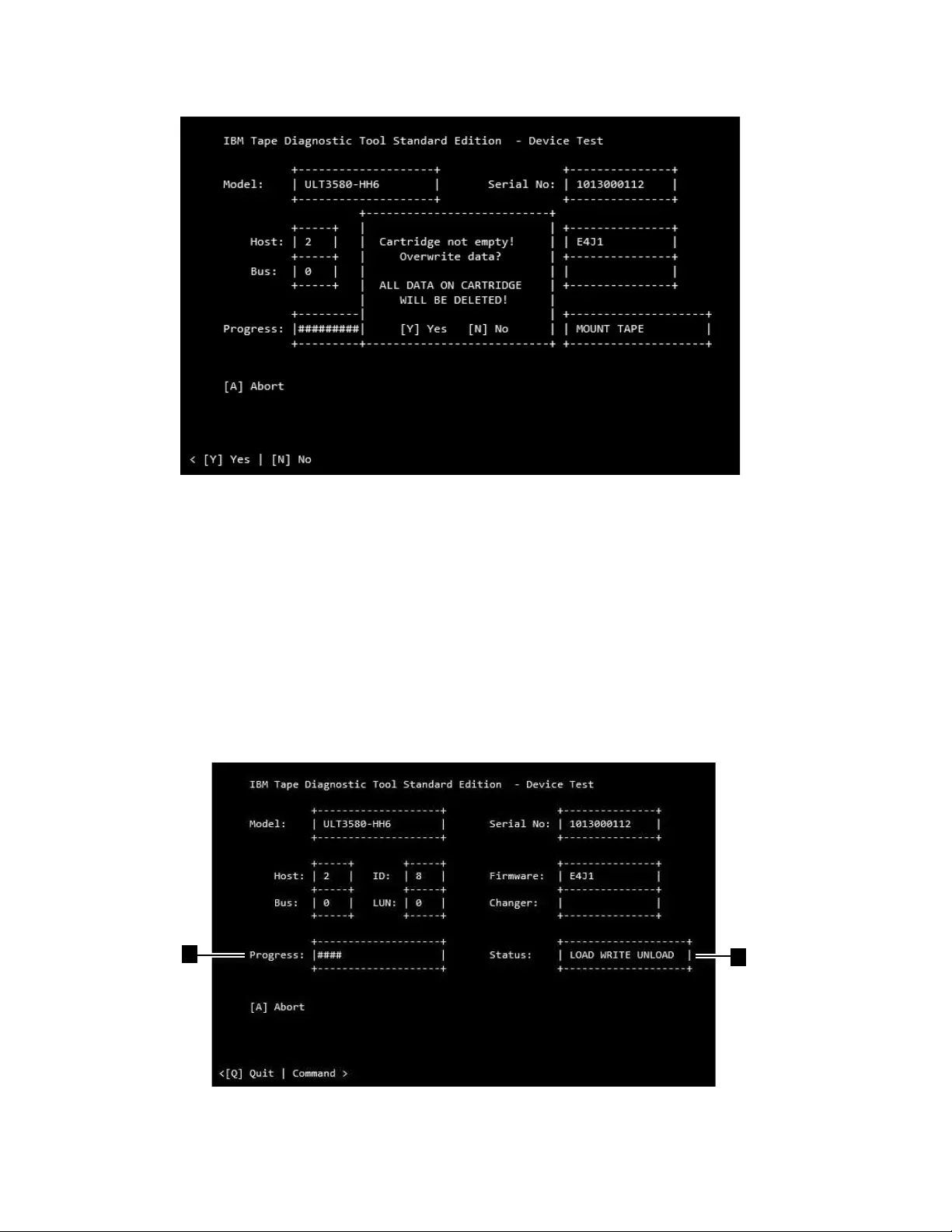
Type Yfollowed by Enter to continue the test if you are sure that data on the
cartridge can be overwritten. If you are unsure, type Nfollowed by Enter to stop
the test.
During the test, the program shows a progress indicator in the form of a bar of
number signs (#) (▌1▐) that shows the progress of a single subtest and also a
description of that subtest. The user might stop the test by selecting the [A]Abort
option (exception: POST A).
During the test, a progress indicator (▌1▐) is shown on the test screen. Messages
from the test steps are shown in the Status field (▌2▐).
a2500234
Figure 38. Data Delete question
a2500235
12
Figure 39. Test running
238 IBM Tape Device Drivers: Installation and User's Guide
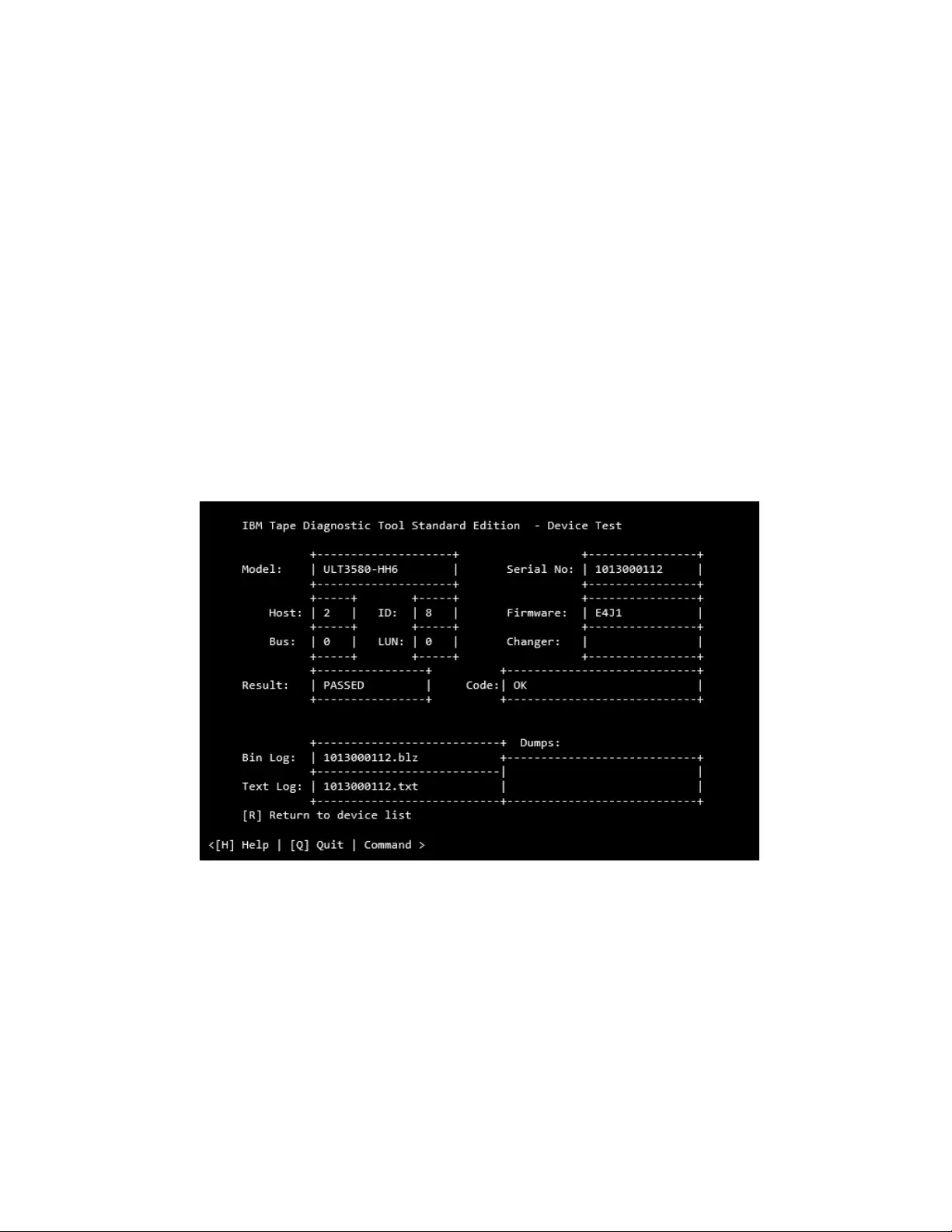
The test sequence contains the following steps.
1. Initialize Device
2. Read Thermal Sensor (might get skipped)
3. Mount Medium
4. [Medium Qualification] - only if the previous step indicated this requirement
5. Load/Write/Unload/Read/Verify
6. POST A
7. Performance Test (run 2 times if first run failed with performance failure)
8. Unmount Medium
9. Read Thermal Sensor (might get skipped)
10. Get FSC
11. Get Logs
The test can be stopped by typing Afollowed by Enter at any time except during
the POST test, which is not interruptible.
Note: It might take some time until the test stops.
When all subtests are finished, ITDT-SE shows a screen that displays the
attachment and device information as in the first device list screen. It also shows
the test result and failure information in the code field. The screen also shows the
output files that were generated during the test run. The files might be requested
by the IBM Support Center.
If you want to use other ITDT-SE functions, type Rfollowed by Enter to return to
the first device list screen. Otherwise, type Qfollowed by Enter to exit the
program.
a2500236
Figure 40. Test results
Chapter 9. IBM Tape Diagnostic Tool (ITDT) 239
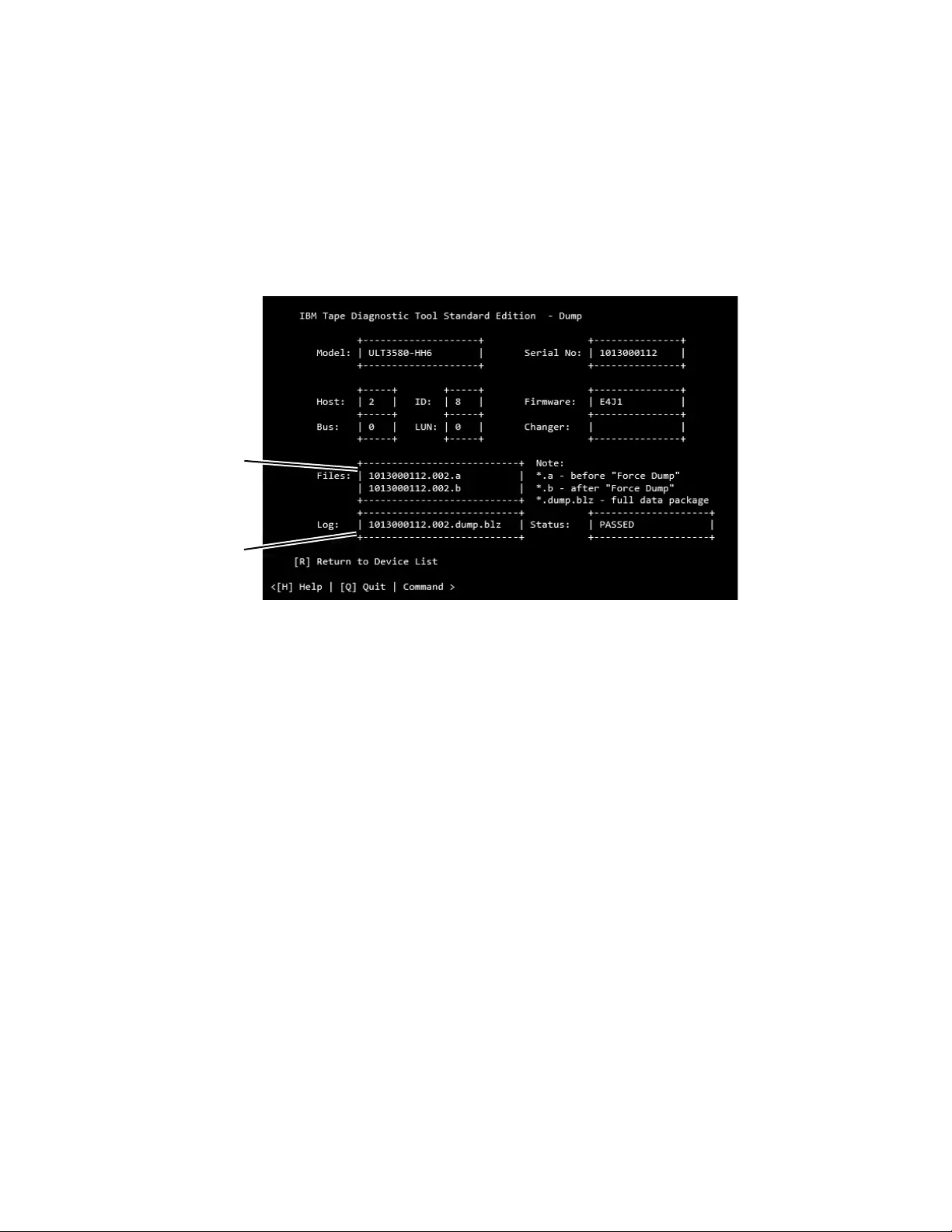
Dump
Complete the following steps to start the Dump [D] process.
1. Start ITDT-SE, then type Sand press Enter to scan for the devices.
2. Select the device that you want to retrieve a dump from by entering its number
and pressing Enter.
3. Type Dand press Enter to start the dump retrieval for the selected device. The
ongoing dump process is completed (it takes less than 1 minute).
When the dump process is completed on a tape library or autoloader other than
the 3584/TS3500/TS4500, the Dump function stores 1 log file in the output folder
of the program (*.blz). For the 3584/TS3500/TS4500, a dump file (*.a) is stored in
the output folder.
Note: When the Dump function is completed for tape libraries or autoloaders
other than the 3584/TS3500/TS4500, the log file contains only Log Sense and Mode
Sense pages, while a Drive or 3584/TS3500/TS4500 dump contains much more
diagnostic information.
Retrieve the files from the ITDT-SE output subdirectory that was created during
the installation. The following are examples of the directory:
vExample output directory (Windows): c:\ITDT\output
vExample output directory (UNIX): /home/user/ITDT/output
vExample output directory (i5/OS): /home/ITDT/output
(On the IFS) use FTP or the System i Navigator to transfer the file
If you want to use other ITDT-SE functions, type Rfollowed by Enter to return to
the device list; otherwise, type Qfollowed by Enter to exit the program.
Firmware Update
The Firmware Update [F] upgrades the firmware of tape drives and tape libraries.
See “Supported equipment” on page 220 for a list of supported products.
a2500237
Dump file
names
Log file
names
Figure 41. Dump
240 IBM Tape Device Drivers: Installation and User's Guide
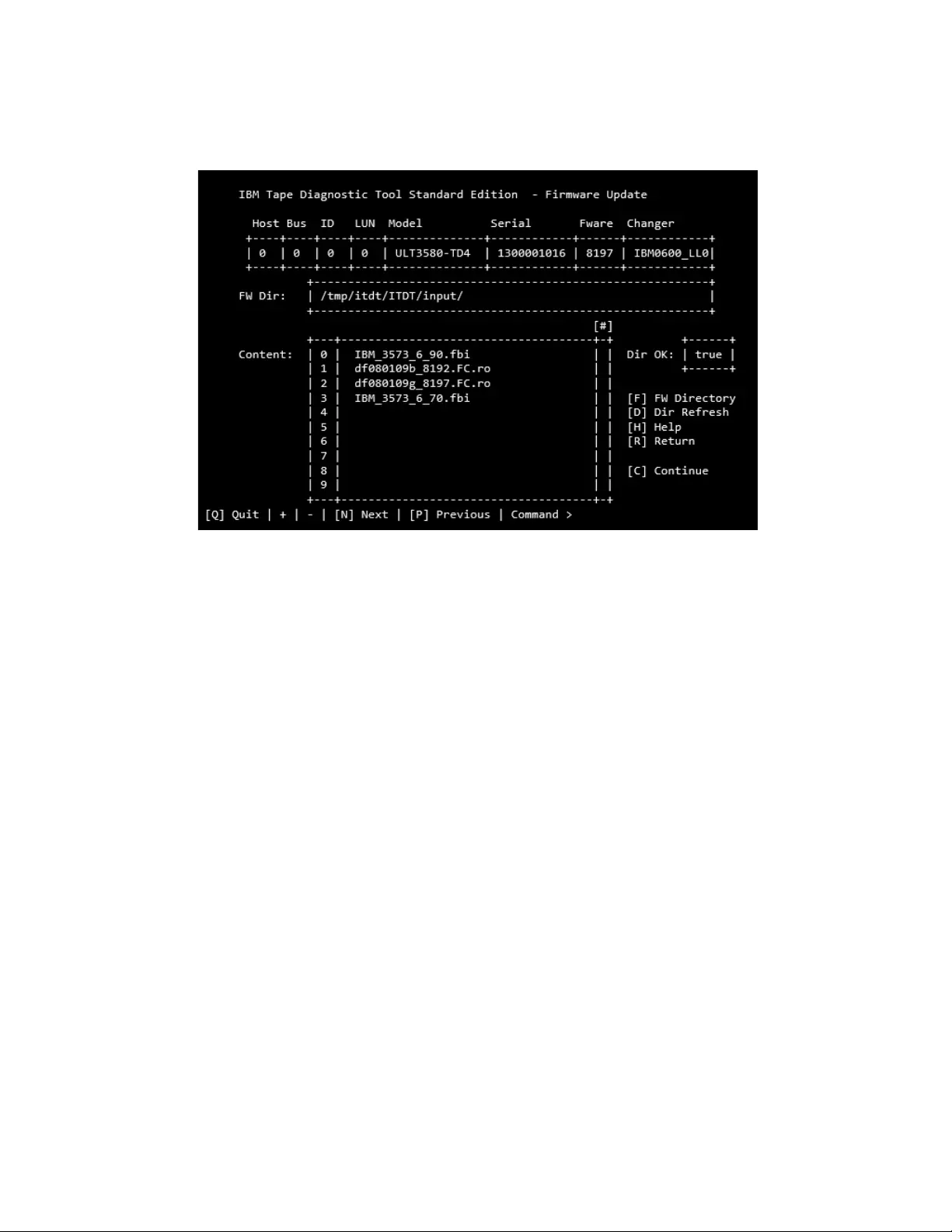
Note: See “3576/TS3310 tape library” on page 231 for information on how to
update the firmware on a 3576/TS3310 tape library.
The following site is available for the latest firmware files: http://www.ibm.com/
systems/support/storage/tape
Download the files to the ITDT-SE input subdirectory that was created during the
installation. The following are examples of the directory:
Example input directory (Windows): c:\ITDT\input
Example input directory (Unix): /home/user/ITDT/input
Example input directory (i5/OS): /home/ITDT/input
(on the IFS) use FTP or the i-Series Navigator to transfer the file
To do a Firmware Update, complete the following steps:
1. Start ITDT-SE, then type Sand press Enter to scan for the devices.
2. Select the device that you want to update by typing the number of the device
and pressing Enter.
3. Type Fand press Enter to display the Firmware Update screen.
4. To select the needed firmware update, complete one of the following steps:
vIf the downloaded firmware file is listed in the Content field of the
Firmware Update screen, type the corresponding line number and press
Enter.
vIf the firmware file is stored in a directory other than FW Dir, type F
followed by a space and the fully qualified path to the directory that
contains the firmware file, then press Enter.
For example, enter the following to change the firmware directory (UNIX):
f /home/user/firmware
vIf no files are displayed in the Content field, check the Dir OK field on the
right side of the screen. It indicates true if the directory exists, false
otherwise.
a2500251
Figure 42. Firmware Update screen
Chapter 9. IBM Tape Diagnostic Tool (ITDT) 241
|
|
|
|
|
|
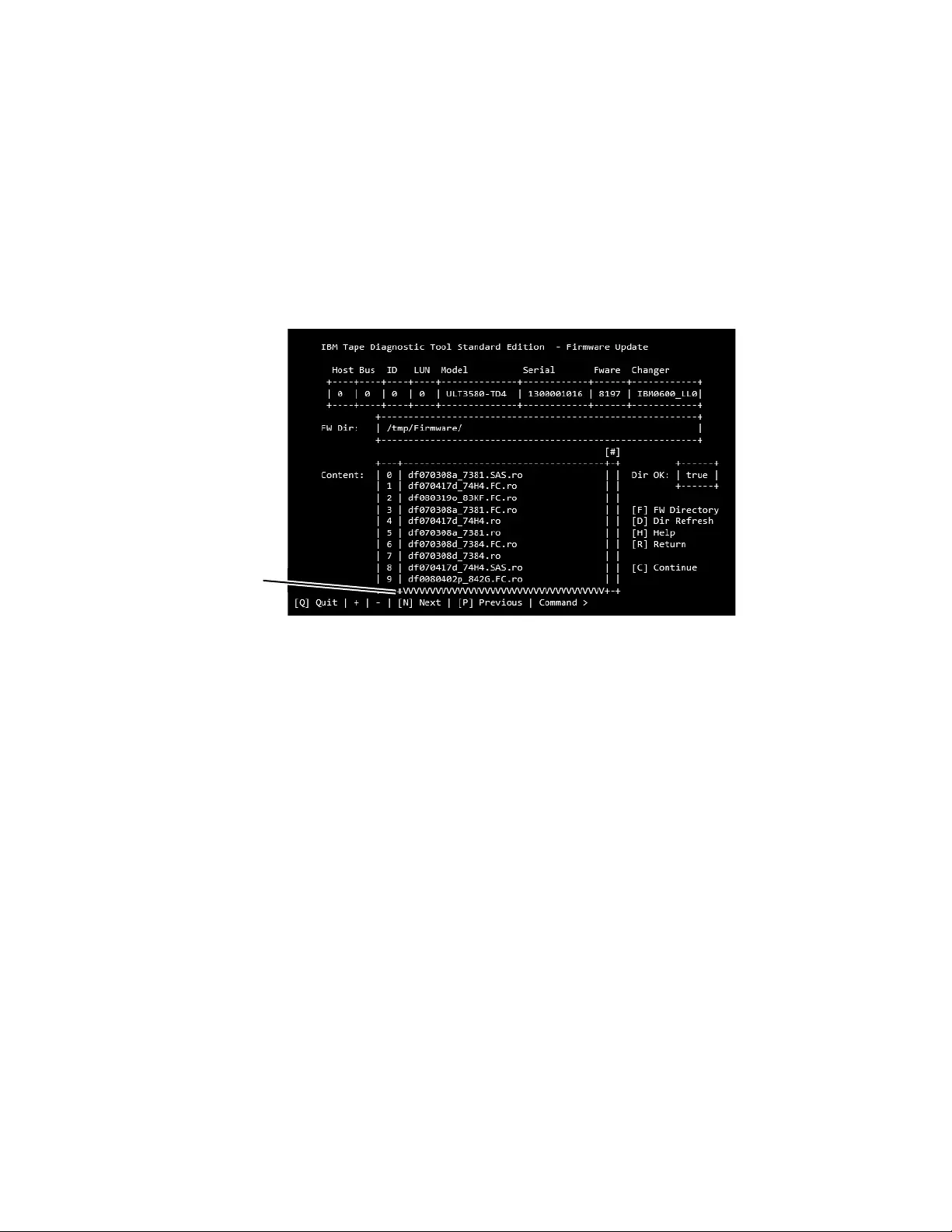
vIf the content of the displayed FW Dir changed, type Dand press Enter to
refresh the directory content.
Note: The selected file name is reset to the first item (#0) after the Refresh
function is used.
vIf the displayed directory contains more files than the files shown, type +and
press Enter to scroll down the list. For fast down scrolling type +followed
by a space and the number of lines to scroll down then press Enter. To scroll
back, use -instead of +.
Scrollable data is indicated by "VVVVVVVVVVVVVVVVV".
5. After the firmware file is selected, type Cand press Enter to continue.
6. Before the firmware update is started, make sure the file that is displayed in
the FW File field is the correct file.
vIf the correct file is displayed, proceed to the next step.
vIf the correct file is not displayed, type Cand press Enter to change the
selected firmware file. Go to Step 4.
Note: The selected file name is reset to the first item in the list when you
return to that dialog from the Start Update dialog.
7. If you decide to run the firmware update, type Sand press Enter to start the
firmware update.
During the firmware update, a firmware update progress screen is displayed.
Attention: Once started, do not interrupt the firmware update.
The firmware update usually takes 3-5 minutes, but it can take up to 45
minutes for libraries. If you decide not to run the firmware update, type Rand
press Enter to return to the Device List.
Note: If ITDT-SE detects FIPS-certified drive firmware, it displays a warning
dialog. Before you continue, ensure that you use FIPS-certified firmware to
update the drive.
8. After completion, the Status field on the lower right side indicates PASSED if
the firmware was updated successfully and FAILED otherwise.
Type Rand press Enter to return to the Device List.
a2500253
VVVVV
=
more data
Figure 43. Scrollable Data screen
242 IBM Tape Device Drivers: Installation and User's Guide
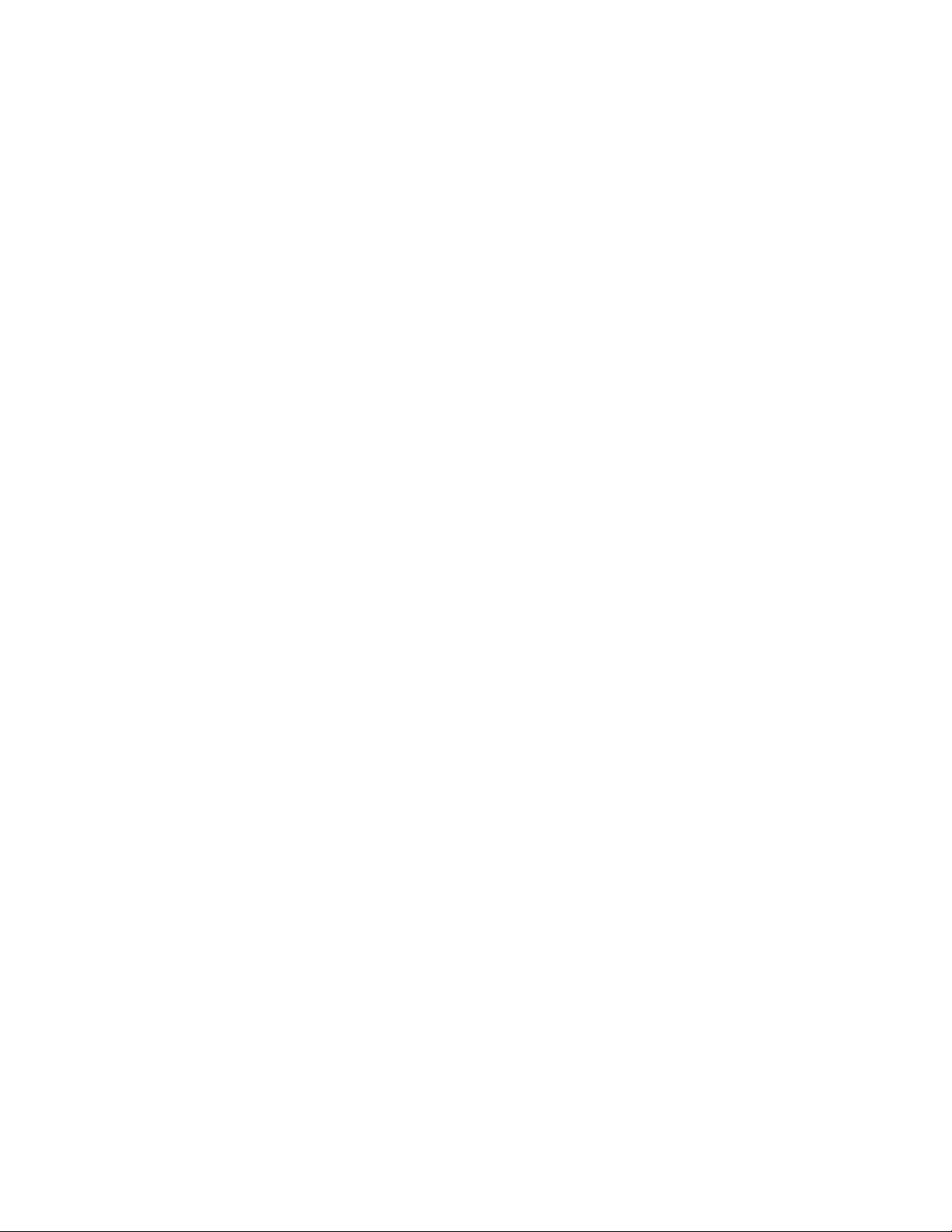
System Test
The System Test [Y] is a short test that completes the following steps:
vReveals system performance bottlenecks. Compressible data throughput values
can reveal bandwidth limitations that are caused by the system, cabling, or HBA.
vMeasures performance variations across the different block sizes to find the ideal
block size for the system configuration.
The System Test runs only on tape drives, not on autoloaders or libraries. To
complete a System Test on tape drives within a library, the library must be in
online mode.
1. Start ITDT-SE, type S, and press Enter to scan for the devices.
2. Type Yand press Enter to start the System Test.
ITDT-SE then switches to the System Test screen. If no cartridge is inserted,
ITDT-SE prompts to insert a cartridge. Either insert a cartridge and press Enter
or stop the test by typing Cfollowed by Enter.
Note: If ITDT-SE detects data on the cartridge, it shows the System Test screen,
and displays the following message.
Cartridge not empty!
Overwrite data?
Type Yfollowed by Enter to continue the test if you are sure that data on the
cartridge can be overwritten. If you are unsure, type Nfollowed by Enter to
stop the test.
The System Test is completed as follows:
a. System Test determines the amount of data to write for each supported
blocksize (a percentage of the cartridge is written for each blocksize).
b. The test determines the maximum supported blocksize of the system.
c. System Test writes the amount of data with all supported block sizes in
powers of two down to 16 KB. It begins with the maximum supported
blocksize that was detected before, first with incompressible, next with
compressible data, and then performance data and a progress screen.
d. At the end of the test, a summary screen is displayed.
Chapter 9. IBM Tape Diagnostic Tool (ITDT) 243
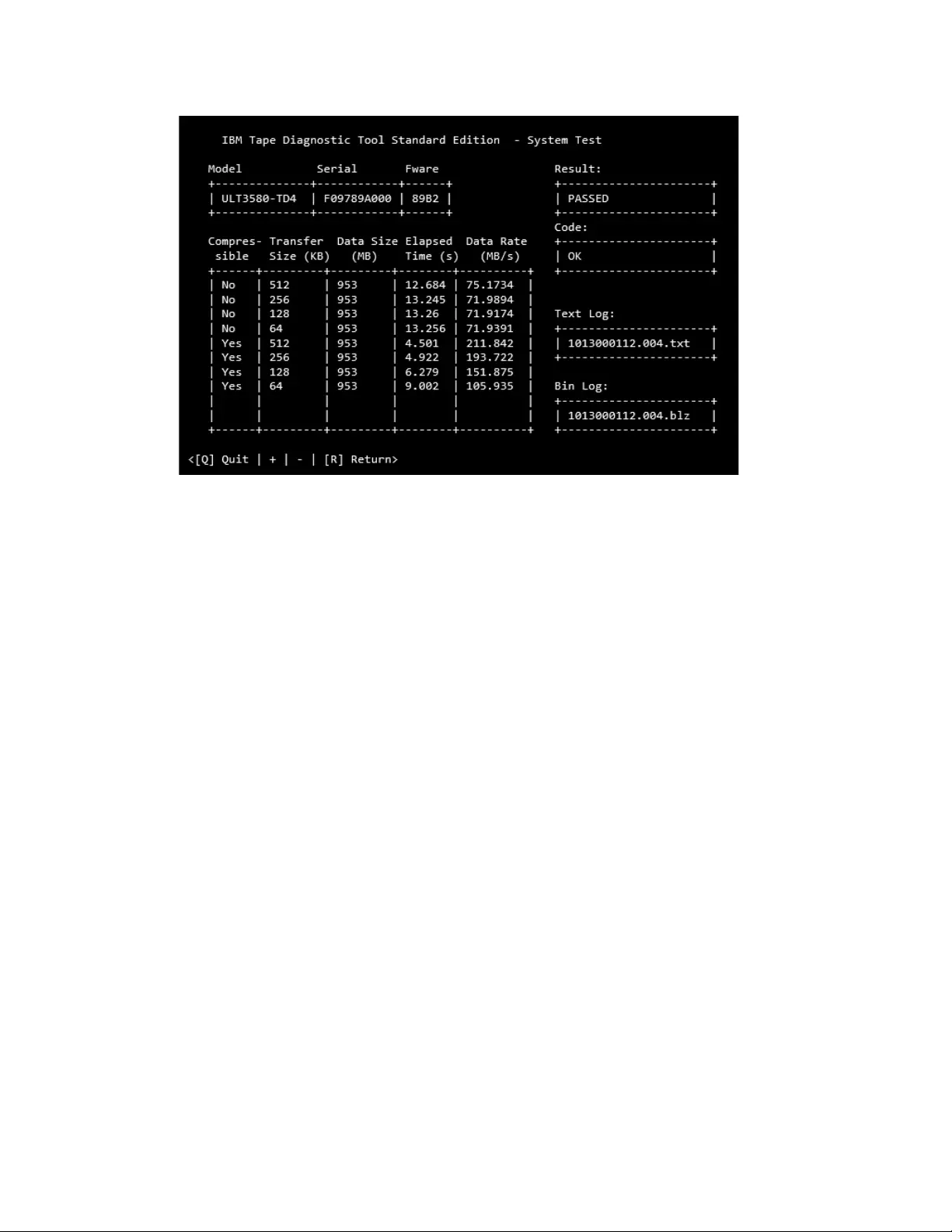
"Compressible = Yes" means that the data written was just zeros so that the
data is compressed by the drive with a maximum compression ratio.
"Compressible = No" means that a data pattern was written that the drive
almost cannot compress at all. If the compression ratio is 1, the drive was not
able to compress the data (equivalent to 1:1 compression ratio). If the
compression ratio is 94.0, the drive was able to do 94:1 compression, meaning
that 94 bytes in the original data is compressed to 1 byte on the medium. 100.0
means 100 bytes is compressed down to 1 byte on the medium.The System Test
can be stopped by typing Afollowed by Enter at any time.
Note: It can take some time until the System Test stops.
If you want to use other ITDT-SE functions, type Rfollowed by Enter to return to
the device list. Otherwise, press Qfollowed by Enter to exit the program.
Eject Cartridge
The Eject Cartridge [J] function unloads a cartridge from a tape drive.
1. Start ITDT-SE, then type Sand press Enter to scan for the devices.
2. Select the device that you want to unload a cartridge from by entering its
number and pressing Enter.
3. Type Jand press Enter to unload a cartridge.
Cleaning Statistics
Cleaning Statistics [A] retrieves statistical data about cleaning actions. Some
devices do not support this function.
1. Start ITDT-SE, type S, and press Enter to scan for the devices.
2. Select the device that you want to retrieve cleaning statistics from by entering
its number and pressing Enter.
3. Type Aand press Enter to start the cleaning statistics retrieval for the selected
device.
a2500245
Figure 44. System Test results
244 IBM Tape Device Drivers: Installation and User's Guide
|
|
|
|
|
|
|
|
|
|
|
|
|
|
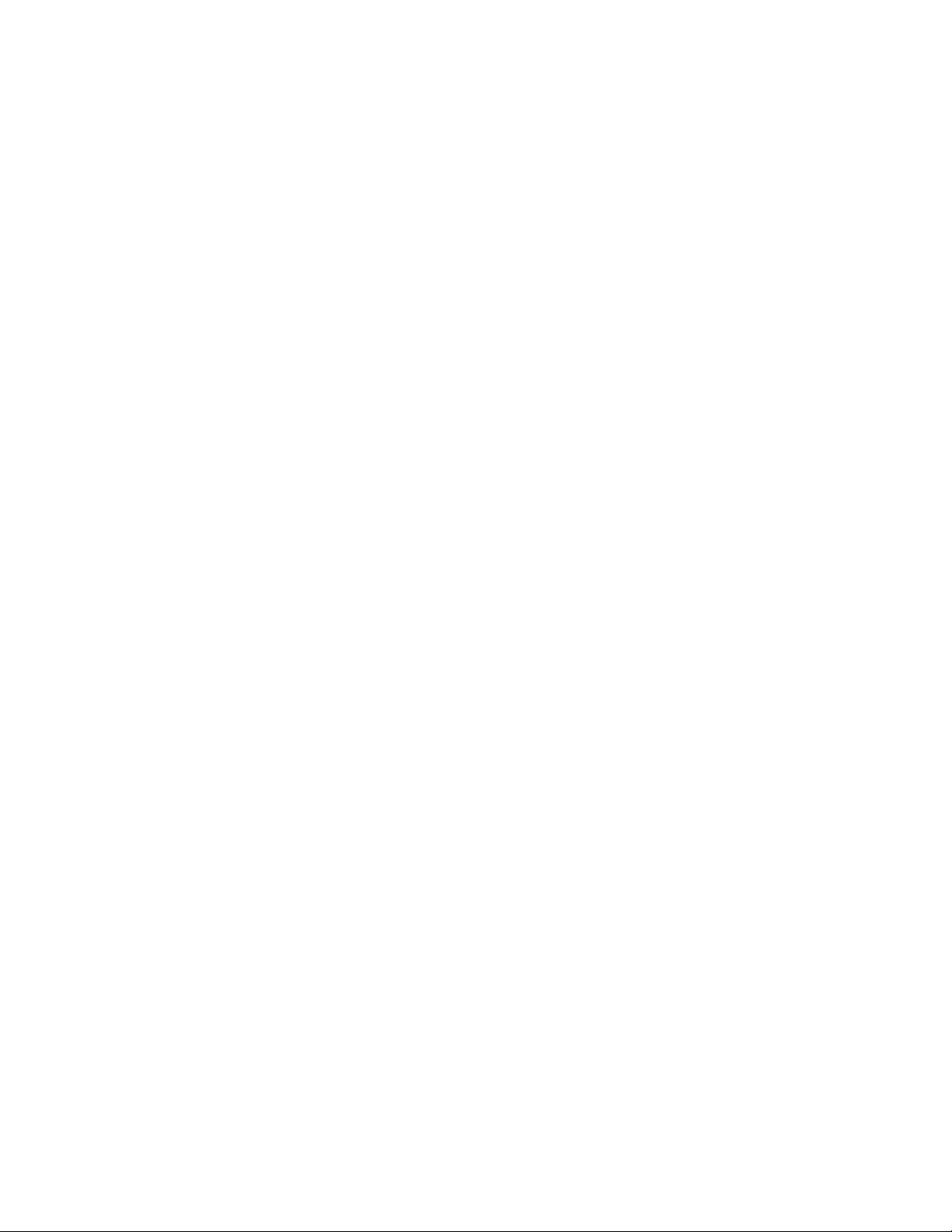
Other Functions
Other Functions [O] - type Ofollowed by Enter to display a screen with the
following commands:
vW - “Full Write”
vU - “Tape Usage” on page 247
vK - “Check LTFS Readiness” on page 247
vL - “Library Test” on page 248
vI - “Library Media Screening” on page 248
vE - “Encryption” on page 249
vC - “Configure TCP/IP” on page 251
vR - “Return” on page 252
Full Write
The Full Write [F] function writes the entire cartridge with a specified block size
either with compressible or incompressible data and output performance data.
Attention: The Full Write function erases data on the cartridge that is used for
the test.
Note:
1. The Full Write function takes approximately 2 hours when incompressible data
is written, less time for compressible data.
2. The Full Write function runs only on tape drives, not on autoloaders or
libraries.
The Full Write test can be used to
vDemonstrate that the drive can write the full amount of data on a cartridge.
vIdentify system issues with compression.
Drive data compression is always turned on during the full write. When run
with compressible data, the output shows the compression rate. If the
compression rate is higher than 1.0 but the system does not appear to be able to
compress data on the cartridge, check the device driver and software settings to
see whether they disable compression.
1. After ITDT-SE is started, type Sfollowed by Enter to activate the device scan.
2. Select the device that you want to write to by entering its number and press
Enter.
3. Type Wand press Enter to start the full write.
ITDT-SE then switches to the Full Write screen. If no cartridge is inserted,
ITDT-SE prompts to insert a cartridge. Either insert a cartridge and press Enter
or stop the test by typing Cfollowed by Enter.
Note: If ITDT-SE detects data on the cartridge, it shows the Full Write screen,
and displays the following message:
Cartridge not empty!
Overwrite data?
Type Yfollowed by Enter to continue the test if you are sure that data on the
cartridge can be overwritten. If you are unsure, type Nfollowed by Enter to
stop the test.
Chapter 9. IBM Tape Diagnostic Tool (ITDT) 245
|
|
|
|
|
|
|
|
|
|
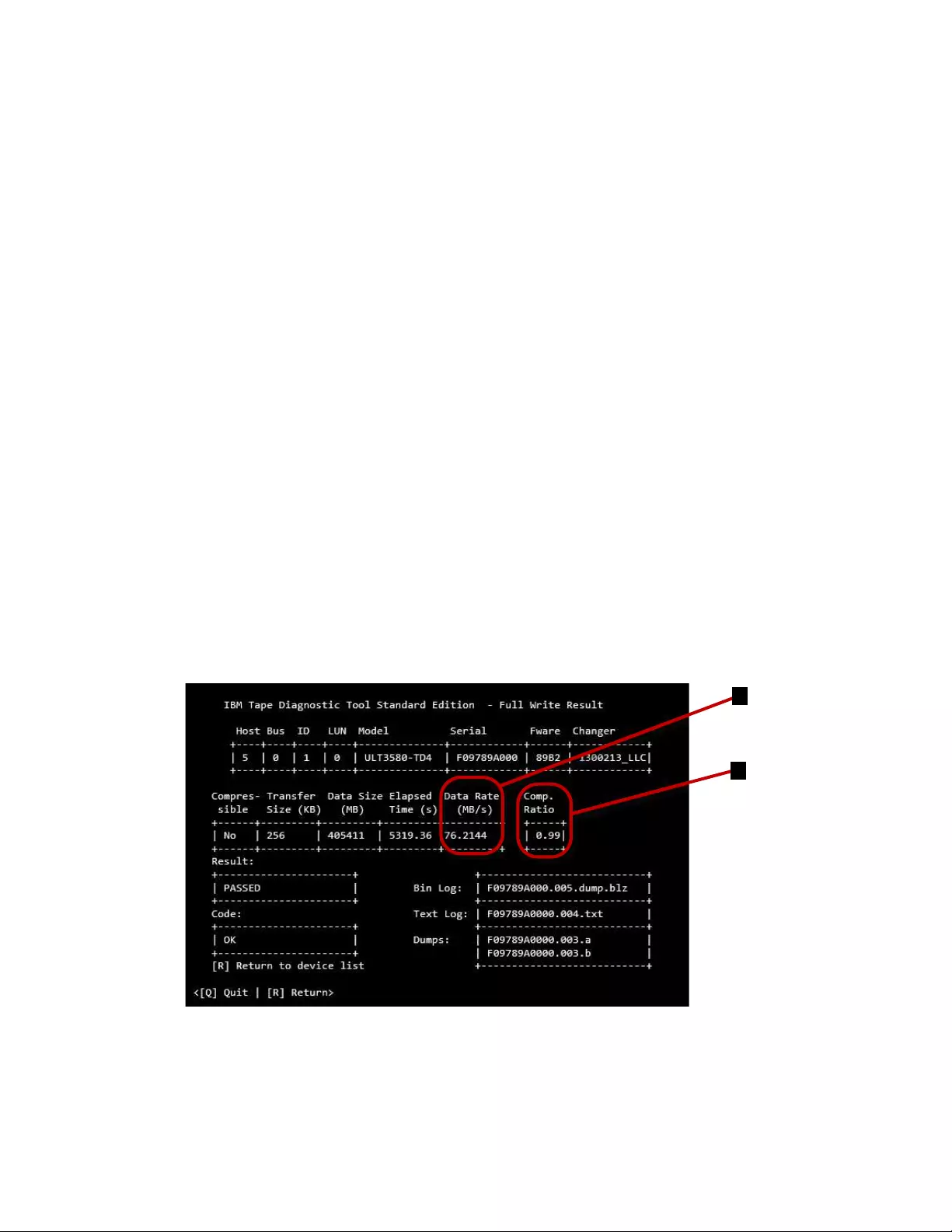
4. The system prompts for entry of a transfer size between 16 KB and the
maximum block size that is supported by the system (maximum value is 1024
KB). This action is a check for the type of supported block size that is
completed. Enter the appropriate values for your system.
Note: Values of 16 KB and 32 KB are not tested in cases where the capability of
a system supports higher block sizes.
5. Select the type of data to write, either [C] Compressible or [I] Incompressible.
During the full write, the program shows a progress indicator in form of a bar
of number signs (#) that shows the progress of the full write.
The full write can be stopped by typing Afollowed by Enter at any time.
Note: It can take some time until the full write stops.
If all write operations are finished, ITDT-SE shows a screen that displays the
compression ratio (▌1▐) and the write performance (shown in ▌2▐as the Data
Rate) for the selected block size. If an error occurred during the full write, data
is only written partially.
"Compressible = Yes" means that the data written was just zeros so that the
data is compressed by the drive with a maximum compression ratio.
"Compressible = No" means that a data pattern was written that the drive
almost cannot compress at all. If the compression ratio is 1, the drive was not
able to compress the data (equivalent to 1:1 compression ratio). If the
compression ratio is 94.0, the drive was able to do 94:1 compression, meaning
that 94 bytes in the original data is compressed to 1 byte on the medium. 100.0
means 100 bytes is compressed down to 1 byte on the medium.
If you want to use other ITDT-SE functions, type Rfollowed by Enter to return
to option 4 the device list. Otherwise, type Qfollowed by Enter to exit the
program.
a2500243
1
2
Figure 45. Full Write results
246 IBM Tape Device Drivers: Installation and User's Guide
|
|
|
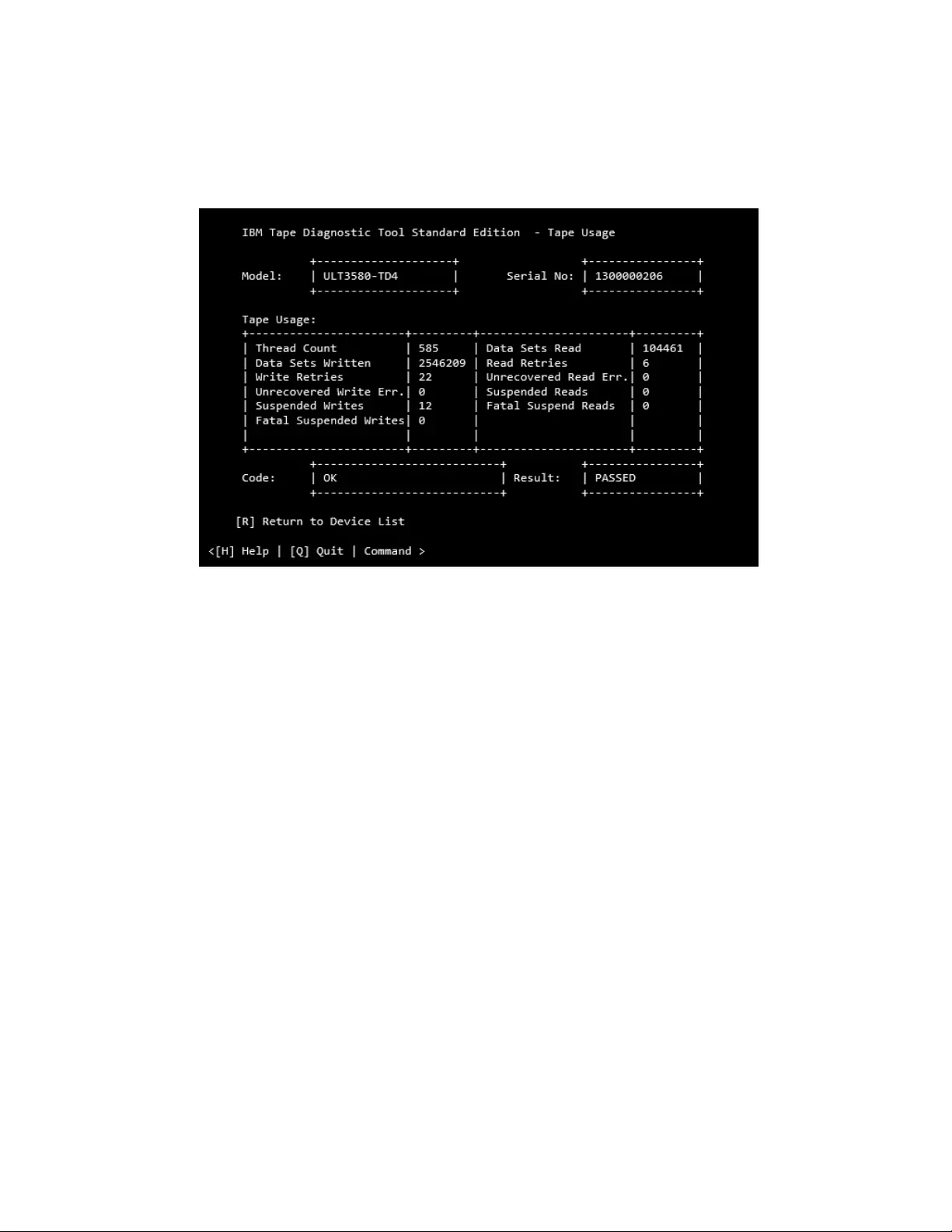
Tape Usage
The Tape Usage [U] function retrieves statistical data and error counters from a
cartridge.
1. After ITDT-SE is started, type Sfollowed by Enter to activate the device scan.
2. Select the device that you want to test by entering its number and press Enter.
3. Type Ufollowed by Enter to start the tape usage log retrieval. ITDT-SE then
switches to the tape usage screen. If no cartridge is inserted, ITDT-SE prompts
to insert a cartridge. Either insert a cartridge and press Enter or stop the test by
entering Cfollowed by Enter.
During the get logs operation, the program shows a progress indicator in form of a
bar of number signs (#) that shows the progress of a single suboperation and a
description of that operation.
When all suboperations are finished, ITDT-SE shows a Tape Usage completion
screen. The Status field on the lower right side indicates PASSED if the log
retrieval completed successfully and ABORTED otherwise.
Check LTFS Readiness
The Check LTFS Readiness test analyzes the operating system and tape drive
environment to ensure that the IBM linear tape file system can be installed. This
test checks the operating system version, the tape device driver version, the tape
drive firmware, and the LTFS HBA requirements.
Note: The tape drive firmware must be at least version: C7RC (for LTO 5), C974
(for LTO 6), and 36A5 (for Jaguar E07 and E08). The LTFS Readiness Check
requires an empty data cartridge.
The LTFS Readiness Check can return with result FAILED and one of the following
error codes.
a2500244
Figure 46. Tape Usage screen
Chapter 9. IBM Tape Diagnostic Tool (ITDT) 247
|
|
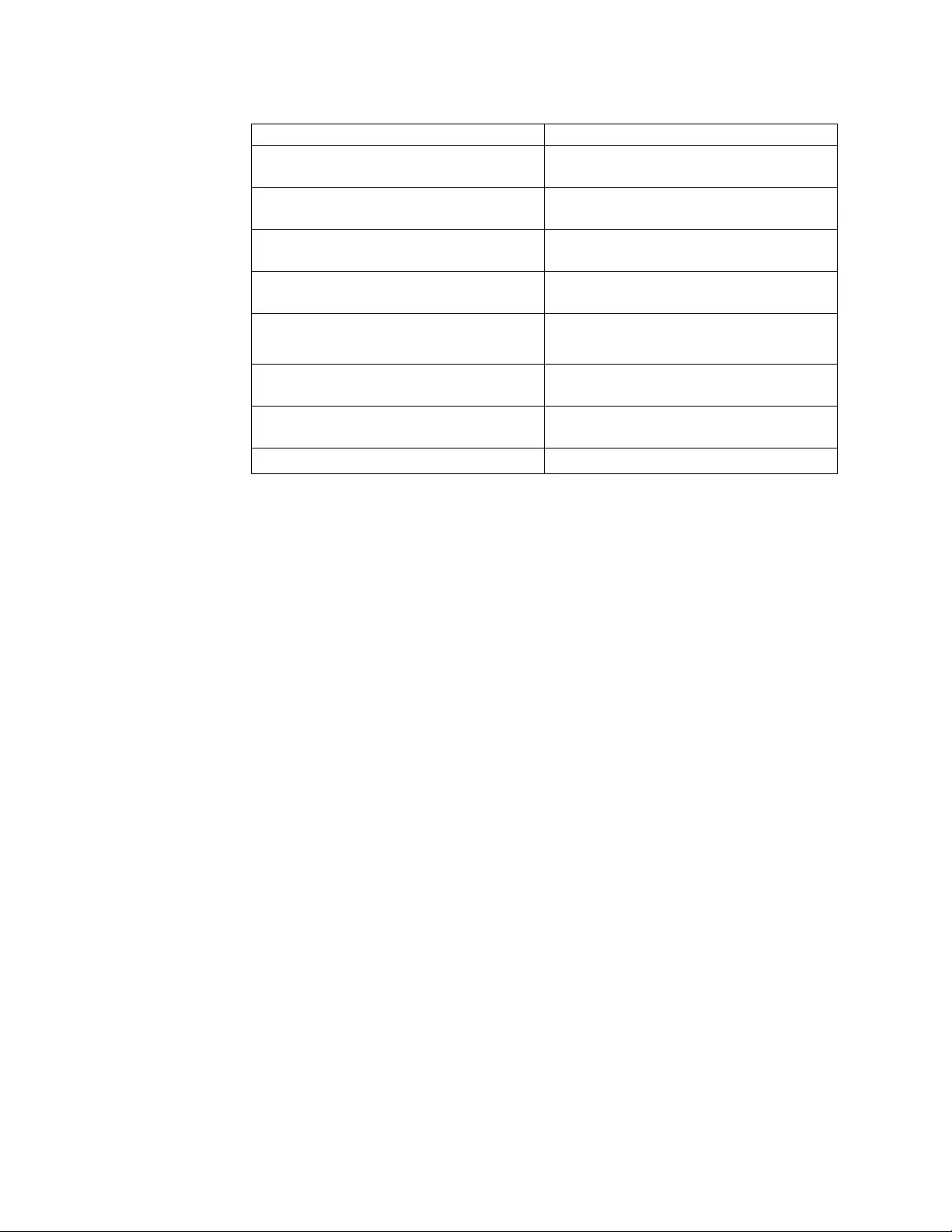
Table 53. Codes and root causes
Code Root causes
LOCATE FAILED Start position as requested by the user could
not be reached
MEDIUM NOT ENCRYPTED Mode Sense detected medium as
non-encrypted
NO DRIVER SPECIAL FILE System-managed AIX environment, but
/dev/rmt device not found
DRIVE ENCRYPTION DISABLED Mode Sense detected disabled drive
encryption
UNEXPECTED DATA vSet Raw read mode failed
vSystem-managed but not AIX
END OF MEDIUM End of medium that is encountered before
the specified amount of data could be read
END OF DATA End of data that is encountered before the
specified amount of data could be read
DRIVE NOT ENCRYPTION CAPABLE Drive is not encryption capable
Library Test
The Library Test [L] starts and monitors the library-internal self-test. This test runs
only on libraries and autoloaders, not on tape drives.
1. Start ITDT-SE, type S, and press Enter to scan for the devices.
2. Type Oand press Enter to display the second device list screen.
3. On the second device list screen, type Land press Enter to start the Library
Test.
A Device Test screen is displayed and a functionality test on the tape library is
completed.
At the end of the test, a results screen is displayed.
The Library Test can be stopped by typing Afollowed by Enter at any time.
Note: It can take some time until the Library Test stops.
If you want to use other ITDT-SE functions, type Rfollowed by Enter to return to
the device list; otherwise press Qfollowed by Enter to exit the program.
Library Media Screening
Library Media Screening [L] generates dumps for each drive and cartridge within a
library. It runs only on libraries (except TS3500/TS4500) and auto-loaders, not on
tape drives.
First, the test tries to read dump files from each drive that is installed from the
library. After that, the customer must select one drive for loading the cartridges.
All cartridges of the I/O and storage slots are moved - one after the other - from
their source to the selected drive. A dump is taken and moved back to the source
address.
In the result screen, the dumps taken and the count of dumps are displayed.
248 IBM Tape Device Drivers: Installation and User's Guide
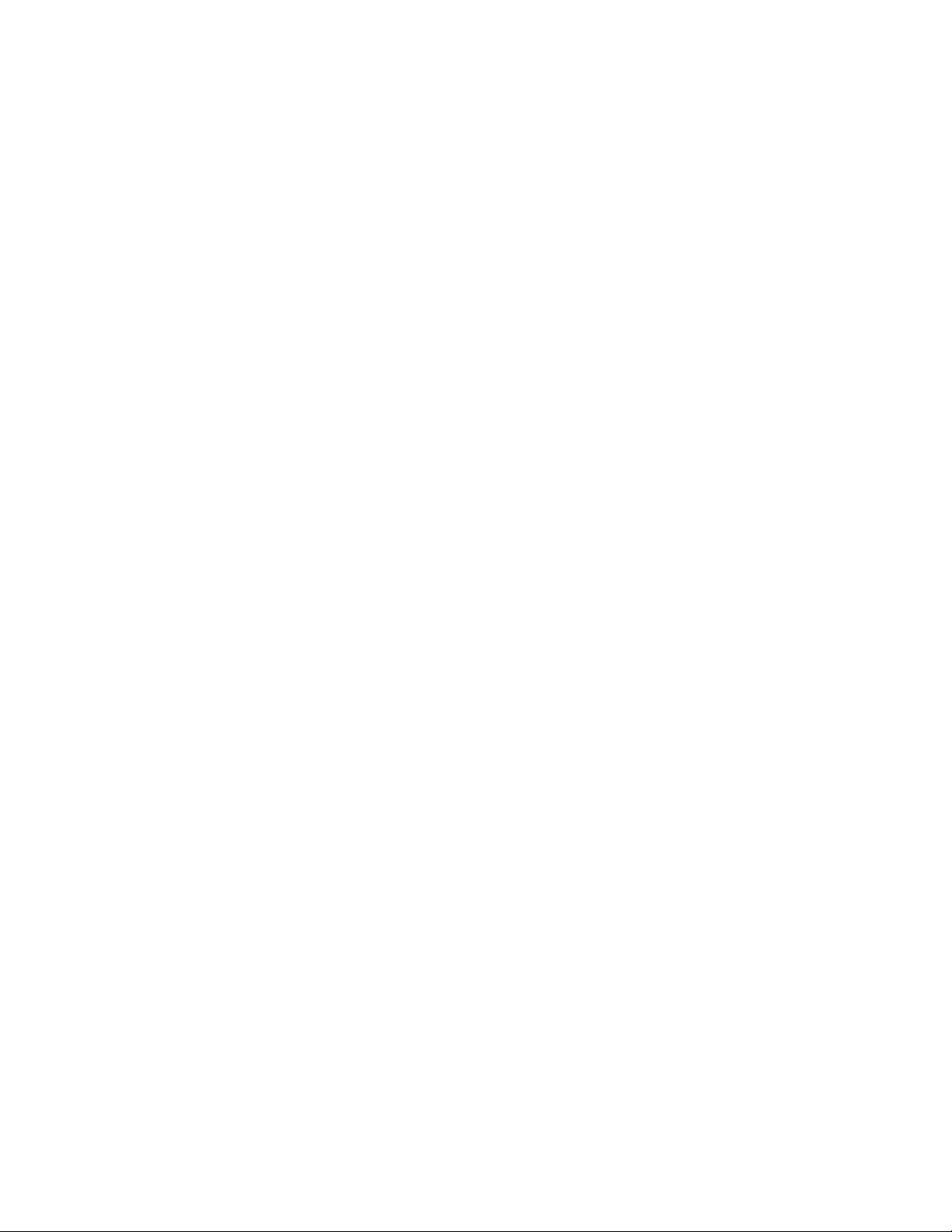
Encryption
The Encryption [E] function is used to verify whether data on the cartridge was
written encrypted. It reads both decrypted and raw data from the cartridge into
two separate files on disk. The user can then verify that the data differs to ensure
that encryption worked.
The Encryption function does not provide a Write - Read test.
The Encryption function is supported only on encryption enabled drives. It
requires that an encryption infrastructure, including the Encryption Key Manager
(EKM), is properly set up. An encrypted data cartridge must be used.
The Encryption function is supported for the following encryption environments:
vSystem Managed: IBM tape device driver must be installed and in use by ITDT
to read decrypted data
vLibrary Managed
vApplication Managed: Only raw encrypted data is read (result file *.ENC)
Note: On i5/OS, media changers and media changer operations are not supported
by this release of ITDT-SE. To test a tape drive inside a library, the tape drive must
be varied online and the tape library must be varied offline (see “Starting ITDT-SE
on i5/OS operating systems” on page 227 for details). As the library is varied
offline, the Encryption function does not deliver decrypted data in a Library
Managed Encryption environment.
1. After ITDT-SE is started, type Sfollowed by Enter to activate the device scan.
2. Select the device that you want to test by entering its number and press Enter.
3. Type Eand press Enter to start the encryption test. ITDT-SE then switches to
the Encryption Verification screen. On this screen, the system requires the
entry of the number of the start record and the amount of data (in KB) to be
read.
4. Type Sfollowed by a space and the start record number, then press Enter to
enter the start record number. Type Lfollowed by a blank and the data length,
then press Enter to enter the data length, maximum 100000 KB.
Chapter 9. IBM Tape Diagnostic Tool (ITDT) 249
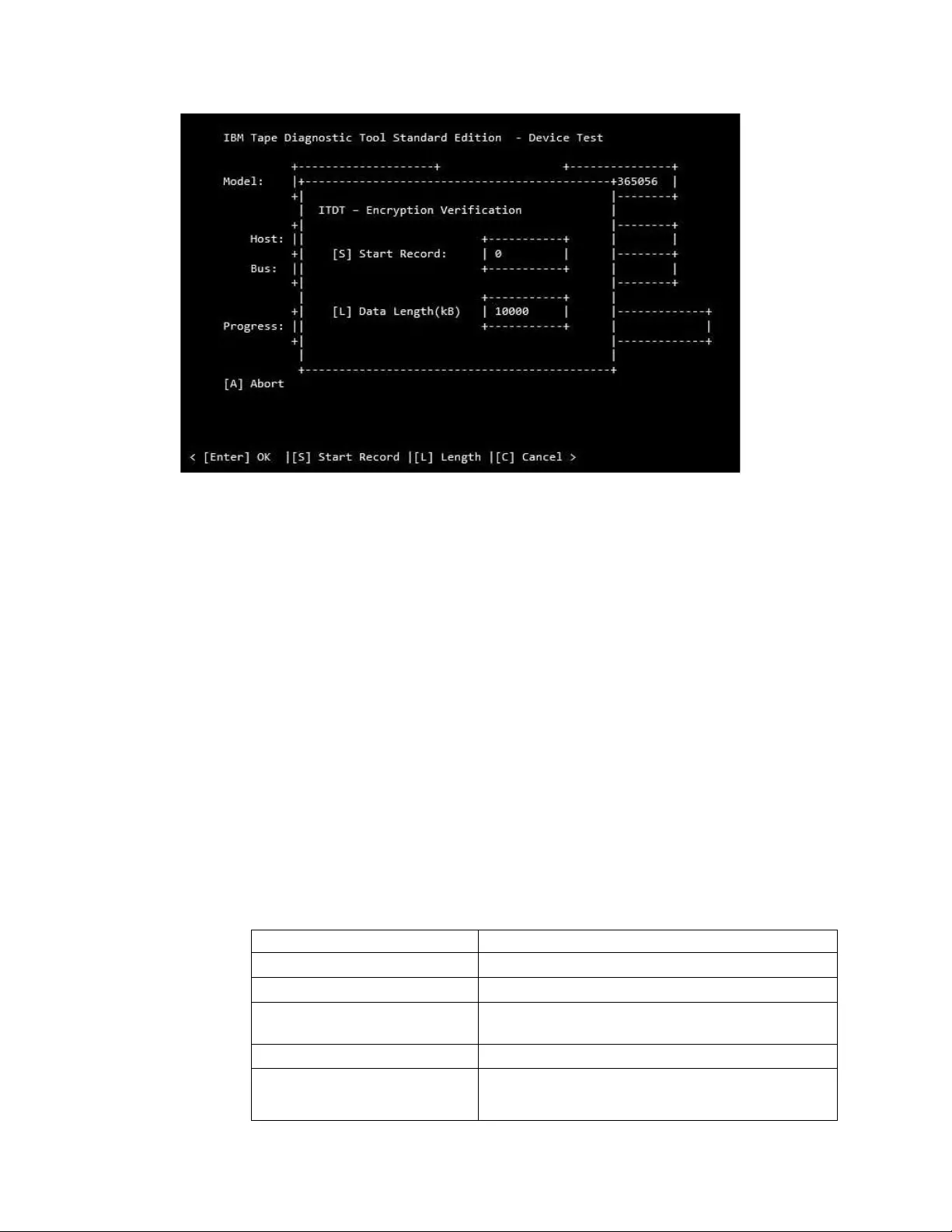
5. If you entered the values correctly, press Enter to start the encryption.
During the encryption, the program shows a progress indicator in form of a bar
of number signs (#) that shows the progress of a single subtest and information
about that subtest.
The Encryption function can be stopped by typing Afollowed by Enter at any
time.
Note: It can take some time before the Encryption function stops.
If all encryption operations are finished, ITDT-SE shows a screen that displays the
Status field on the lower left side that indicates PASSED if the encrypted test
completed successfully and ABORTED otherwise.
The screen also shows the output files that were generated during the Encryption
function:
vfile serial# .n.ENC contains the raw encrypted data
vfile serial# .n.DEC contains the decrypted data
Table 54 defines the abort codes.
Table 54. Abort code definitions
ABORT CODE ROOT CAUSE
LOCATE FAILED Start position as requested by the user was not reached
MEDIUM NOT ENCRYPTED ITDT detected medium as non-encrypted
NO DRIVER SPECIAL FILE System-Managed environment, but generic device file
is used instead of IBM device driver special file
DRIVE ENCRYPTION DISABLED Mode Sense detected disabled drive encryption
UNEXPECTED DATA vSet Raw read mode failed
vOne of the commands failed
a2500254
Figure 47. Encryption Start screen
250 IBM Tape Device Drivers: Installation and User's Guide
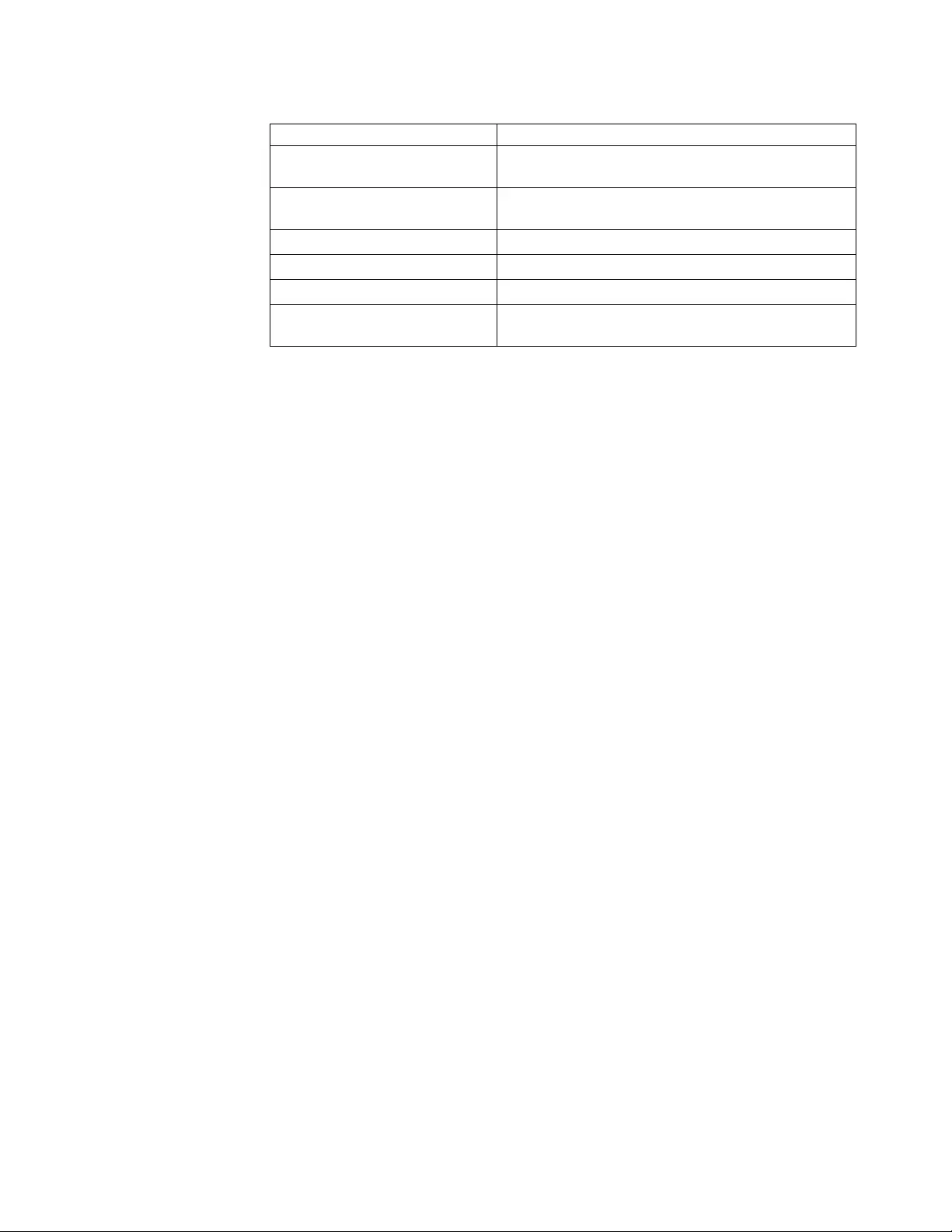
Table 54. Abort code definitions (continued)
ABORT CODE ROOT CAUSE
END OF MEDIUM End of medium that is encountered before the
specified amount of data was read
END OF DATA End of data that is encountered before the specified
amount of data was read
READ FAILED
ENCRYPTION ERROR
INVALID PARAMETER User entered data length of 0 kB
FILE IO ERROR The hard drive that ITDT is installed on might have
run out of space.
If you want to use other ITDT-SE functions, type Rfollowed by Enter to return to
the device list. Otherwise, type Qfollowed by Enter to exit the program.
Configure TCP/IP
Configure TCP/IP [C] configures the ethernet port settings of LTO 5, LTO 6, LTO 7,
TS1140, and TS1150 drives. For those drives, the current settings are read and
displayed and can be changed.
Note: LTO 5, LTO 6, and LTO 7 drives have one port and TS1140 and TS1150
drives have two ports that can be configured. Configuring the ethernet ports must
not be done in a TS3500/TS4500. Although the ports can be configured, it is
ineffective.
1. Start ITDT-SE, type S, and press Enter to scan for the devices.
2. Select a device from the list (just the ones that are listed are supported) by
entering the number, then press Enter.
3. Type Oand press Enter to display the second device list screen.
4. On the second device list screen, type Cand press Enter to open the Configure
TCP/IP screen.
ITDT-SE switches to the Configure TCP/IP screen and reads the data configuration
of port 1. To toggle between port 1 and 2, type Pand press Enter.
Chapter 9. IBM Tape Diagnostic Tool (ITDT) 251
|
|
|
|
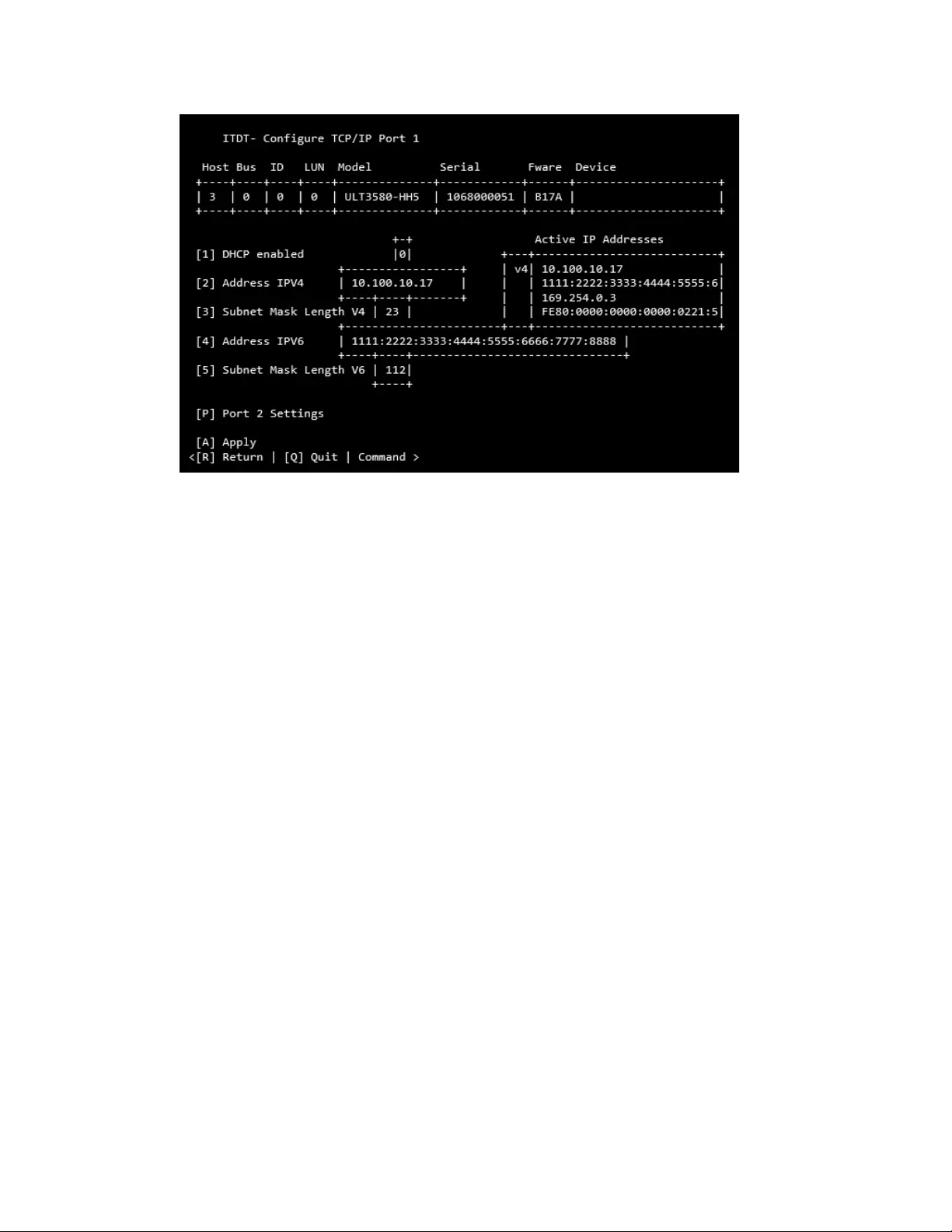
Each parameter can be set by entering the number (1 - 5) and a following value. If
you want to enable DHCP, enter '1 1' and press Enter. The value of the DHCP
field is refreshed with the value entered.
The values for both ports are applied to the drive by entering Aand pressing
Enter. ITDT-SE configures the drive and the current active addresses are shown in
the field: Active IP Addresses. Regular field values:
[1] DHCP enabled: 0/1 (false/true)
[2] Address IPV4 Regular IPv4 address
[3] Subnet Mask Length V4: 0...23
[4] Address IPV6: Regular IPv6 address
[5] Subnet Mask Length V4: 0...127
If you want to use other ITDT-SE functions, type R, then press Enter to return to
the device list. Or, press Qand Enter to exit the program.
Return
Return [R] - type Rfollowed by Enter to go back to the first device list screen.
Standard Edition - Tapeutil menu commands
When the user runs the Ucommand on the ITDT-SE start screen, the Tapeutil
operation screen is displayed.
Note: On any screen, to start a command, press the shortkey displayed in brackets
[ ], followed by Enter.
The following commands are described in this section:
v“[1] Open a Device” on page 254
v“[2] Close a Device” on page 255
v“[3] Inquiry” on page 255
v“[4] Test Unit Ready” on page 255
a2500281
Figure 48. TCP/IP screen: Read data
252 IBM Tape Device Drivers: Installation and User's Guide
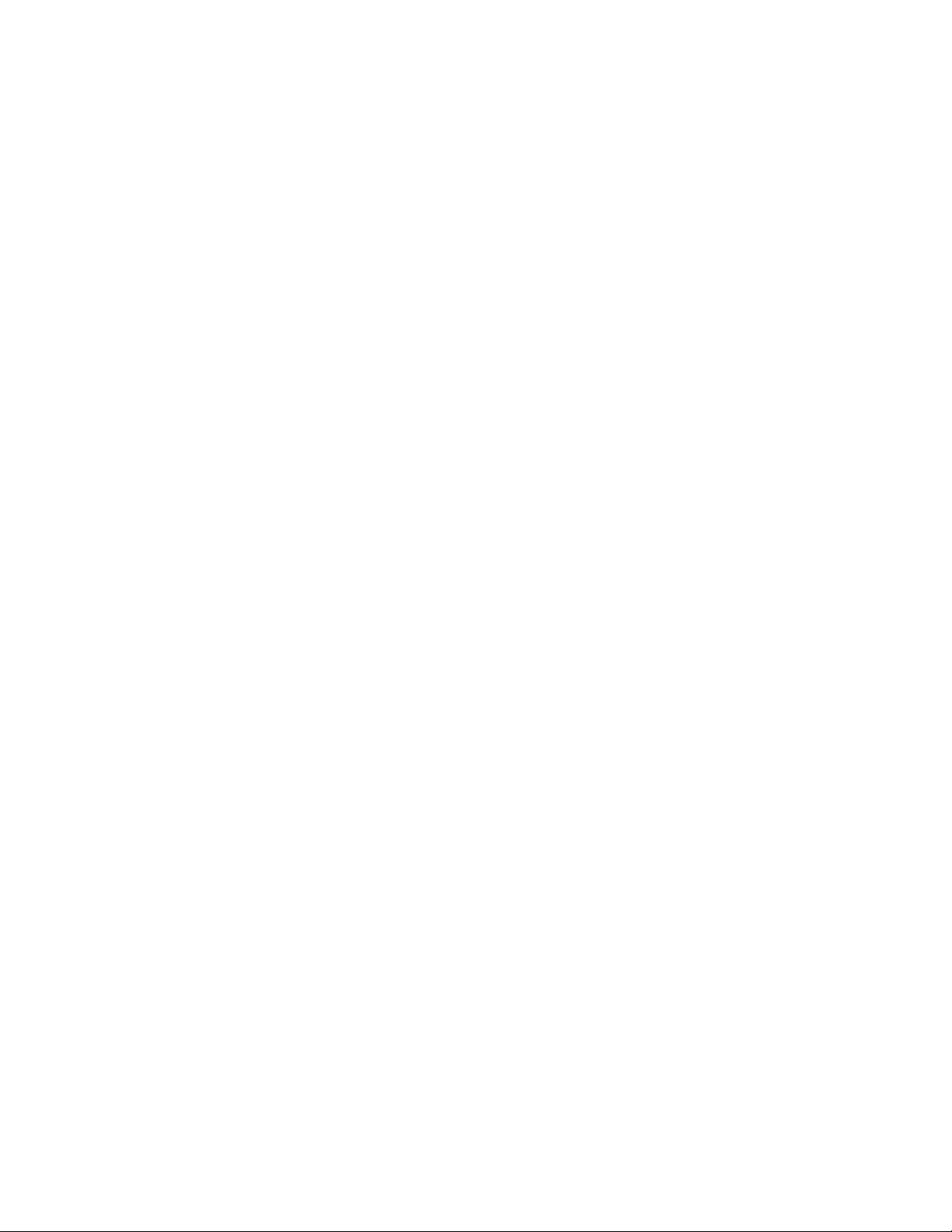
v“[5] Reserve Device” on page 255
v“[6] Release Device” on page 255
v“[7] Request Sense” on page 255
v“[8] Log Sense” on page 256
v“[9] Mode Sense” on page 256
v“[10] Query Driver Ver. (Version)” on page 256
v“[11] Display All Paths” on page 256
v“[12] Query Runtime Info” on page 256
v“[20] Rewind” on page 256
v“[21] Forward Space File Marks” on page 256
v“[22] Backward Space File Marks” on page 256
v“[23] Forward Space Records” on page 257
v“[24] Backward Space Records” on page 257
v“[25] Space to End of Data” on page 257
v“[26] Read and Write Tests” on page 257
v“[27] Read or Write Files” on page 257
v“[28] Erase” on page 258
v“[29] Load Tape” on page 258
v“[30] Unload Tape” on page 258
v“[31] Write File Marks” on page 258
v“[32] Synchronize Buffers” on page 258
v“[33] Query/Set Parameter” on page 258
v“[34] Query/Set Tape Position” on page 258
v“[35] Query Encryption Status” on page 259
v“[36] Display Message” on page 259
v“[37] Report Density Supp (Support)” on page 259
v“[38] Test Encryp. Path (Test Encryption Key Path/Setup)” on page 259
v“[39] Configure TCP/IP Port” on page 260
v“[50] Element Information” on page 261
v“[51] Position to Element” on page 261
v“[52] Element Inventory” on page 261
v“[53] Exchange Medium” on page 262
v“[54] Move Medium” on page 262
v“[55] Initialize Element Status” on page 262
v“[56] Prevent/Allow Medium Removal” on page 262
v“[57] Initialize Element Status Range” on page 262
v“[58] Read Device IDs” on page 262
v“[59] Read Cartridge Location” on page 262
v“[70] Dump/Force Dump/Dump” on page 263
v“[71] Firmware Update” on page 263
v“[101] HDP Discover” on page 263
v“[102] HDP Initiate Call Home” on page 264
v“[103] HDP Show Import Export Elements” on page 264
Chapter 9. IBM Tape Diagnostic Tool (ITDT) 253
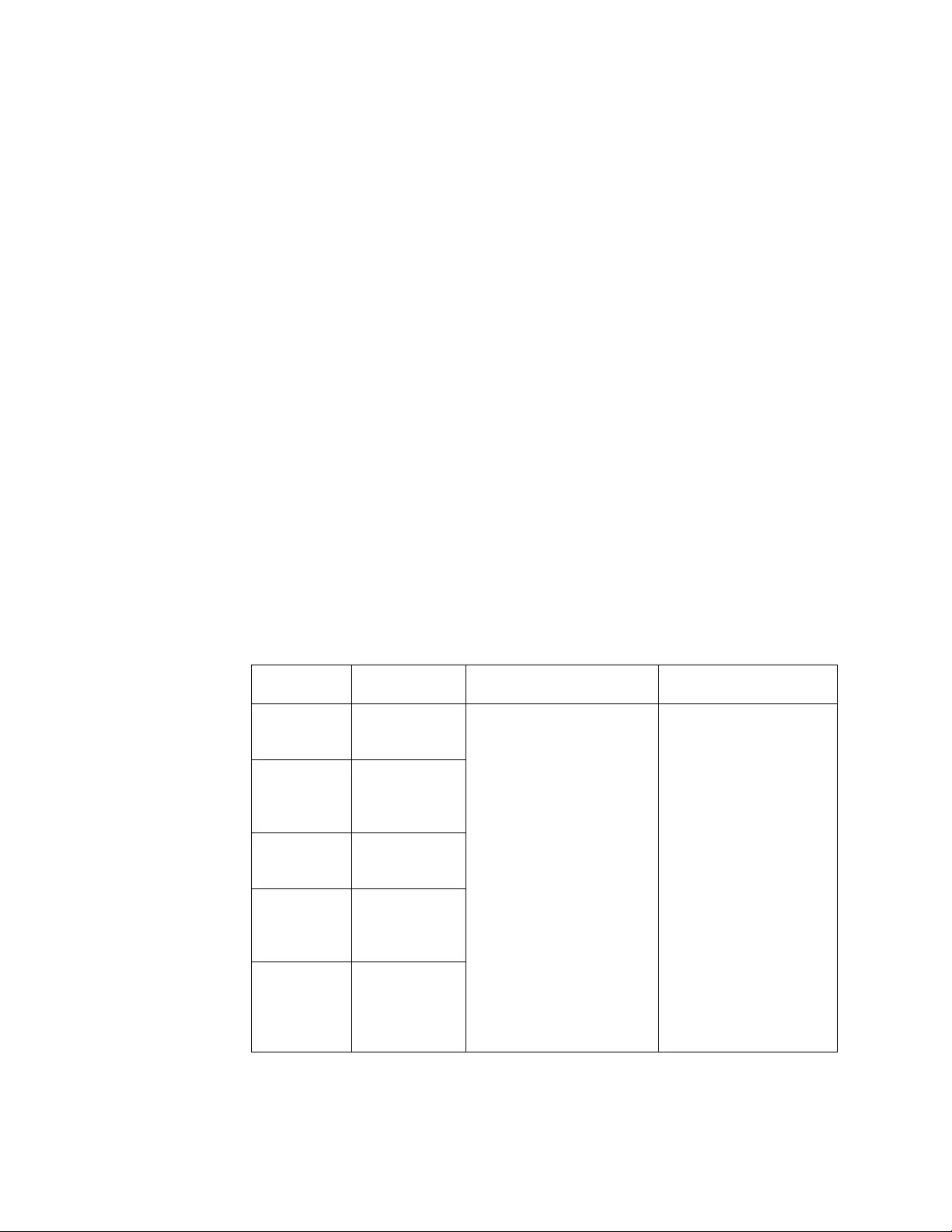
[1] Open a Device
When you select the Open a Device command [1]:
1. ITDT checks if a device is already opened.
2. You are prompted for a device special file name.
3. You are prompted for an open mode (rw, ro, wo, append).
4. ITDT opens the device that you selected.
Note: Always use the Read Only mode when you are working with
write-protected media.
The combination of open cmd with parameter -force-generic-dd is not supported.
Device file names - device addressing
ITDT supports generic and Device Driver claimed devices. This section shows
examples for device names (addressing) of all supported platforms. The used
abbreviations stand for:
host Number of the host adapter (SCSI, FC, SAS)
bus Number of the bus from the host adapter
target Target Number of the device
lun Logical Unit Number of the device that is separated with blanks.
Note: The correct IDs are reported in the ITDT Control Center after a scan or with
the scripting function "scan".
Table 55. Device addressing
IBM Tape
Device Driver
Generic IDs separated with
blanks
Generic (alternative, as a
result from ".itdt scan")
IBM AIX /dev/rmtX.Y
/dev/smcX
<host><bus><target><lun> H<host>-B<bus>-
T<target>-L<lun>
Linux /dev/IBMtapeX
/dev/
IBMchangerX
Microsoft
Windows
\\.\tape0
\\.\changer0
Oracle Solaris /dev/rmtXsmc
/dev/smc/
Xchng
HP-UX /dev/rmt/
Xmnb
/dev/rmt/
Xchng
254 IBM Tape Device Drivers: Installation and User's Guide

Table 55. Device addressing (continued)
IBM Tape
Device Driver
Generic IDs separated with
blanks
Generic (alternative, as a
result from ".itdt scan")
Apple Mac -
<host><bus><target><lun>
H<host>-B<bus>-
T<target>-L<lun>
tapeX
changerX
IBM 'i' --Device Name; for
example, TAP01
Example for Windows:
C:\tmp\itdt.exe scan
Scanning SCSI Bus ...
#0 \\.\Tape4 - [03592E06]-[2471] S/N:000012345678 H2-B0-T3-L0
Exit with code:0
C.\tmp
For a device that uses the IBM device driver, the call might look like \\.\Tape4,
and for a generic device on Windows 2 0 3 0.
[2] Close a Device
When you select the Close a Device command [2]:
1. ITDT checks if the device is already closed.
2. ITDT closes the device.
[3] Inquiry
When you select the Inquiry command [3]:
1. You are prompted for page code.
2. ITDT then displays a decoded format of a hexadecimal dump and prints a
hexadecimal dump of the inquiry data.
[4] Test Unit Ready
When you select the Test Unit Ready (TUR) command [4], ITDT issues the Test
Unit Ready ioctl command.
[5] Reserve Device
When you select the Reserve Device command [5], ITDT issues a reserve
command for the device.
[6] Release Device
When you select the Release Device command [6], ITDT issues a release command
for the device.
[7] Request Sense
When you select the Request Sense command [7]:
1. ITDT issues a Request Sense command.
Chapter 9. IBM Tape Diagnostic Tool (ITDT) 255
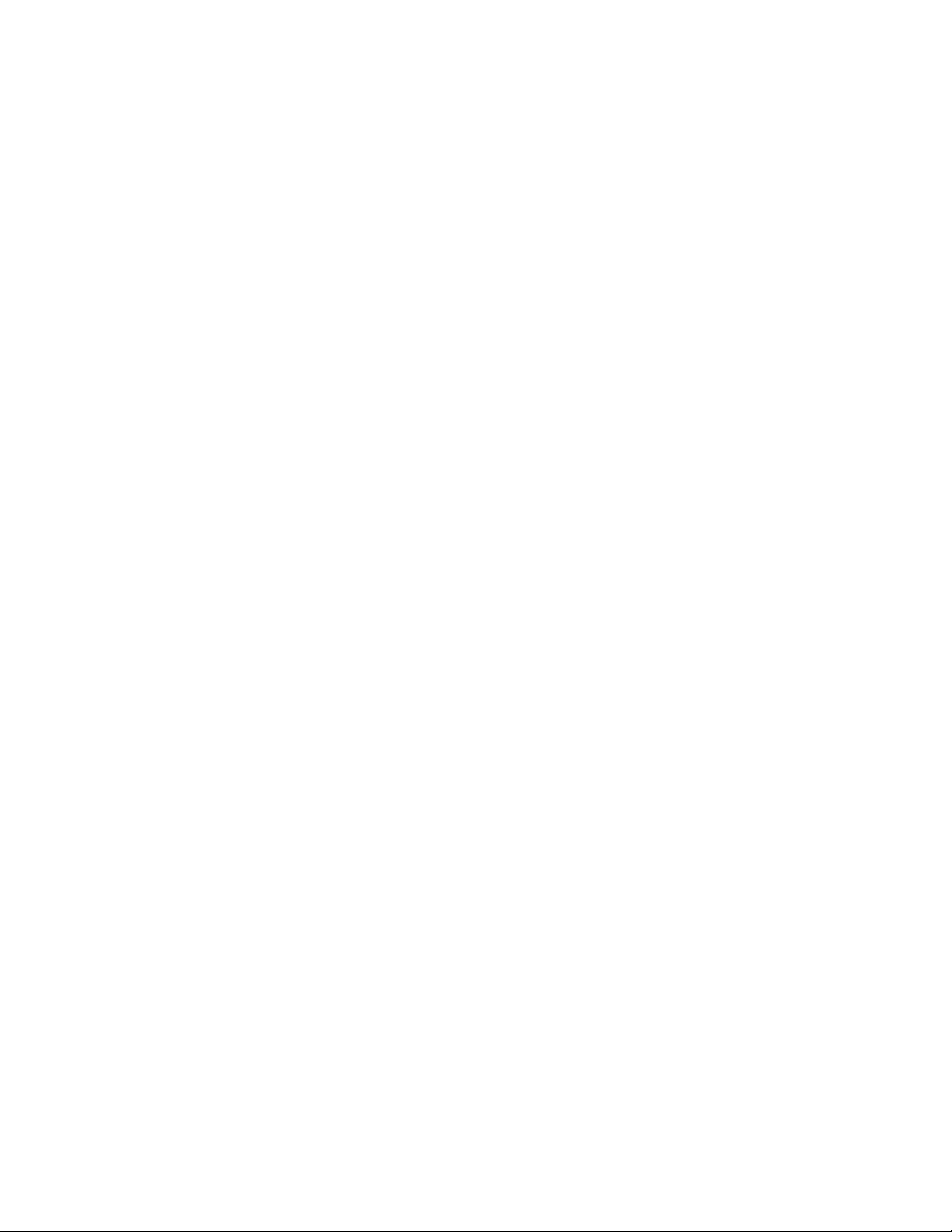
2. ITDT then displays a decoded format of hexadecimal dump sense data and
prints hexadecimal dump sense data.
[8] Log Sense
When you select the Log Sense command [8]:
1. You are prompted for Log Sense Page.
2. ITDT issues a mode sense command.
3. ITDT completes a hexadecimal dump page.
[9] Mode Sense
When you select the Mode Sense command [9]:
1. You are prompted for Mode Sense Page.
2. ITDT issues mode sense command.
3. ITDT completes a hexadecimal dump page.
[10] Query Driver Ver. (Version)
When you select the Query Driver Version command [10]:
1. ITDT issues the required command to get the driver version.
2. ITDT prints the driver version.
[11] Display All Paths
When you select the Display All Paths command [11]:
1. ITDT issues an ioctl command.
2. ITDT outputs decoded path information for all paths.
[12] Query Runtime Info
When you select the Query Runtime Info command [12]:
1. ITDT issues the required command to get the runtime info.
2. ITDT prints out the Dynamic Runtime Attribute Values.
[20] Rewind
When you select the Rewind command [20], ITDT issues the ioctl rewind command
for the device.
[21] Forward Space File Marks
When you select the Forward Space File Marks command [21]:
1. You are prompted for the number of file marks to space forward.
2. ITDT issues (extrinsic) ioctl command.
[22] Backward Space File Marks
When you select the Backward Space File Marks command [22]:
1. You are prompted for the number of file marks.
2. ITDT issues (extrinsic) ioctl command.
256 IBM Tape Device Drivers: Installation and User's Guide
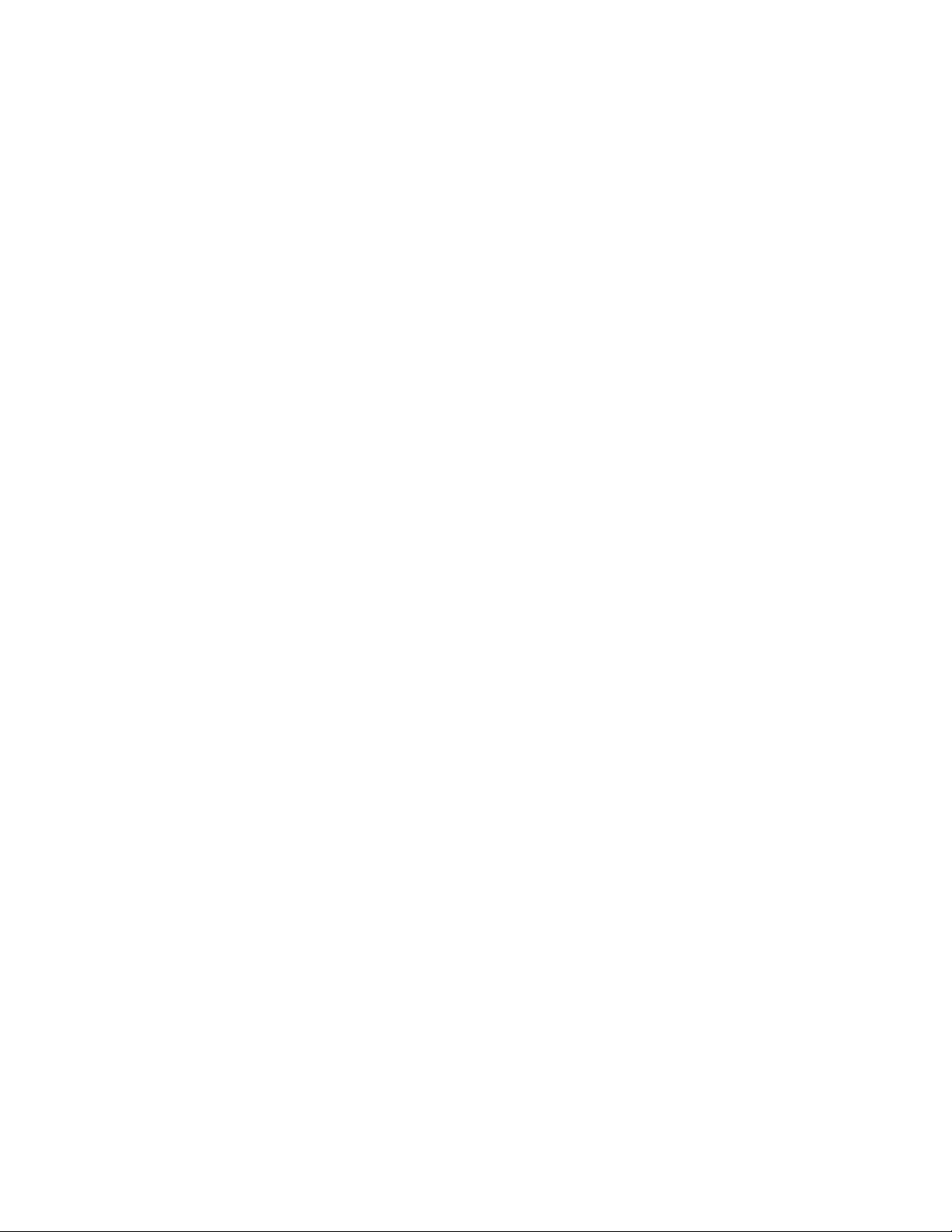
[23] Forward Space Records
When you select the Forward Space Records command [23]:
1. You are prompted for the number of records to space forward.
2. ITDT issues (extrinsic) ioctl command.
[24] Backward Space Records
When you select the Backward Space Records command [24]:
1. You are prompted for the number of records to space backward.
2. ITDT issues (extrinsic) ioctl command.
[25] Space to End of Data
When you select the Space to End of Data (EOD) command [25], ITDT issues the
(extrinsic) ioctl command.
[26] Read and Write Tests
When you select the Read and Write Tests command [26]:
vYou are prompted for block size (If you press Enter, the default block size is
10240 bytes).
Note: If the block size is zero, variable mode is used. With a fixed block size, a
data amount of (block size * blocks) is transferred with a single operation. This
process can get rejected if the total amount exceeds the transfer size the system
can handle.
vYou are prompted for the number of blocks per read/write (If you press Enter,
the default number of blocks is 20).
vYou are prompted for the number of repetitions (If you press Enter, the default
number of repetitions is 1).
You can then select one of the following options:
vRead data from tape (to run Read only test)
vWrite data to tape (to run Write-only test)
vWrite/Read/Verify (to run Read and Write test)
ITDT runs the selected test. Then, it displays the transfer size and block size that is
used for this test, the number of records read/written, and the total bytes
transferred.
[27] Read or Write Files
When you select the Read or Write Files command [27]:
vYou are prompted to specify the file name of the source file (for Write test) or
the destination file (for Read test).
vYou are prompted for the number of records to be read.
You can then select one of the following options:
vRead File from Tape: ITDT reads a file from tape and stores data into a file with
the specified file name.
vWrite File to Tape: ITDT reads data from file with the specified file name and
writes data to tape.
Chapter 9. IBM Tape Diagnostic Tool (ITDT) 257
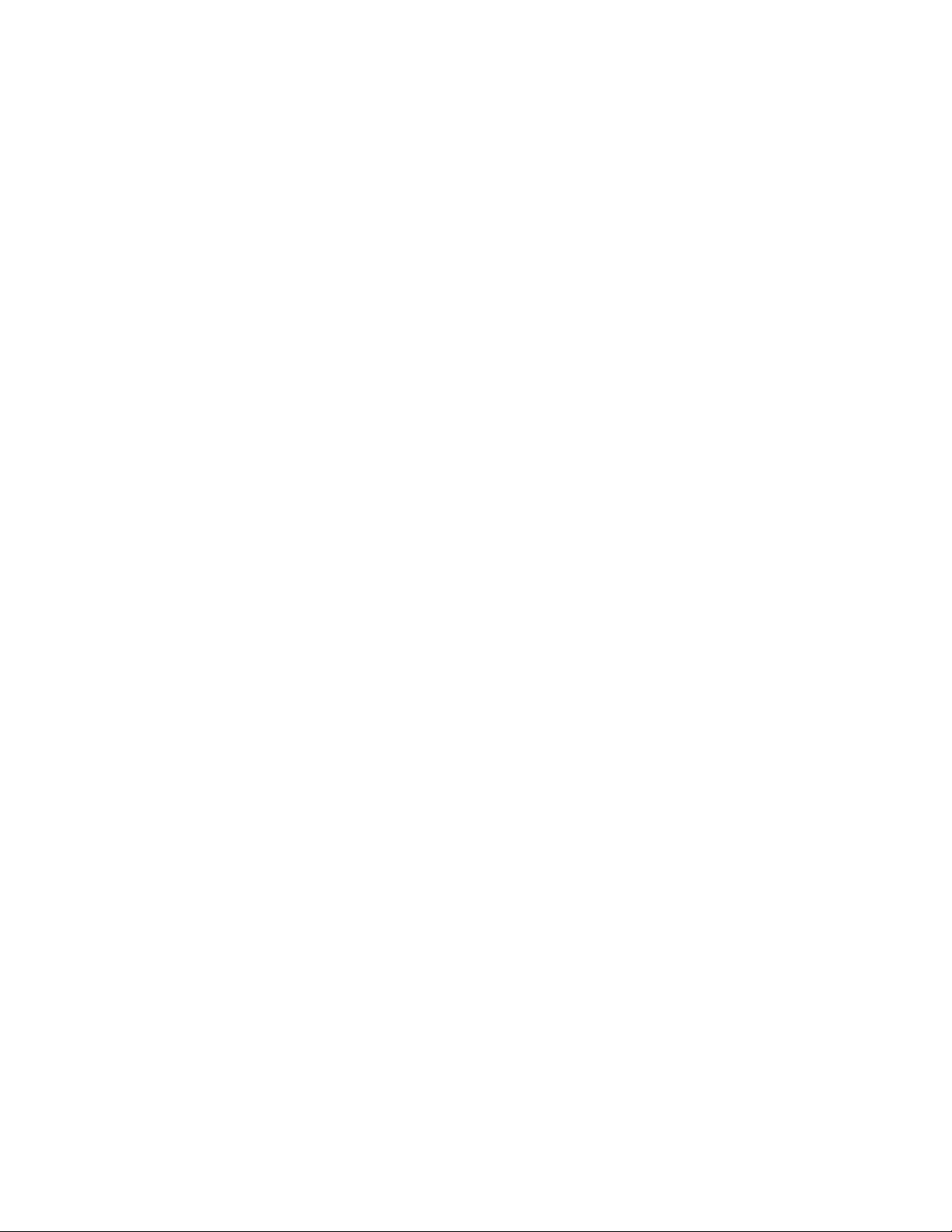
ITDT displays the number of records read/written, the transfer size, and the total
bytes transferred.
[28] Erase
When you select the Erase command [28], ITDT issues the (extrinsic) ioctl
command to erase the cartridge.
For more information, refer to the Tapeutil Scripting Command at .
[29] Load Tape
When you select the Load Tape command [29], ITDT issues the load tape
command.
[30] Unload Tape
When you select the Unload Tape command [30], ITDT issues the unload tape
command.
[31] Write File Marks
When you select the Write File Marks command [31]:
1. You are prompted for the number of file marks to write.
2. ITDT issues the (extrinsic) ioctl command.
[32] Synchronize Buffers
When you select the Synchronize Buffers command [32], ITDT issues the ioctl
command.
[33] Query/Set Parameter
When you select the Query/Set Parameter command [33]:
1. ITDT displays non-changeable parameters.
Note: The list of non-changeable parameters is operating system specific.
2. ITDT displays changeable parameters.
Note: The list of changeable parameters is operating system specific. For a list
of changeable parameters, refer to .
3. You are prompted for parameter to change.
4. ITDT requests prompt for parameter value (if required).
5. ITDT requests safety prompt (if required).
6. ITDT issues the ioctl command.
[34] Query/Set Tape Position
When you select the Query/Set Tape Position command [34]:
1. ITDT displays the current position
2. You are prompted for a new position to set.
3. ITDT issues the Set Position ioctl command.
258 IBM Tape Device Drivers: Installation and User's Guide
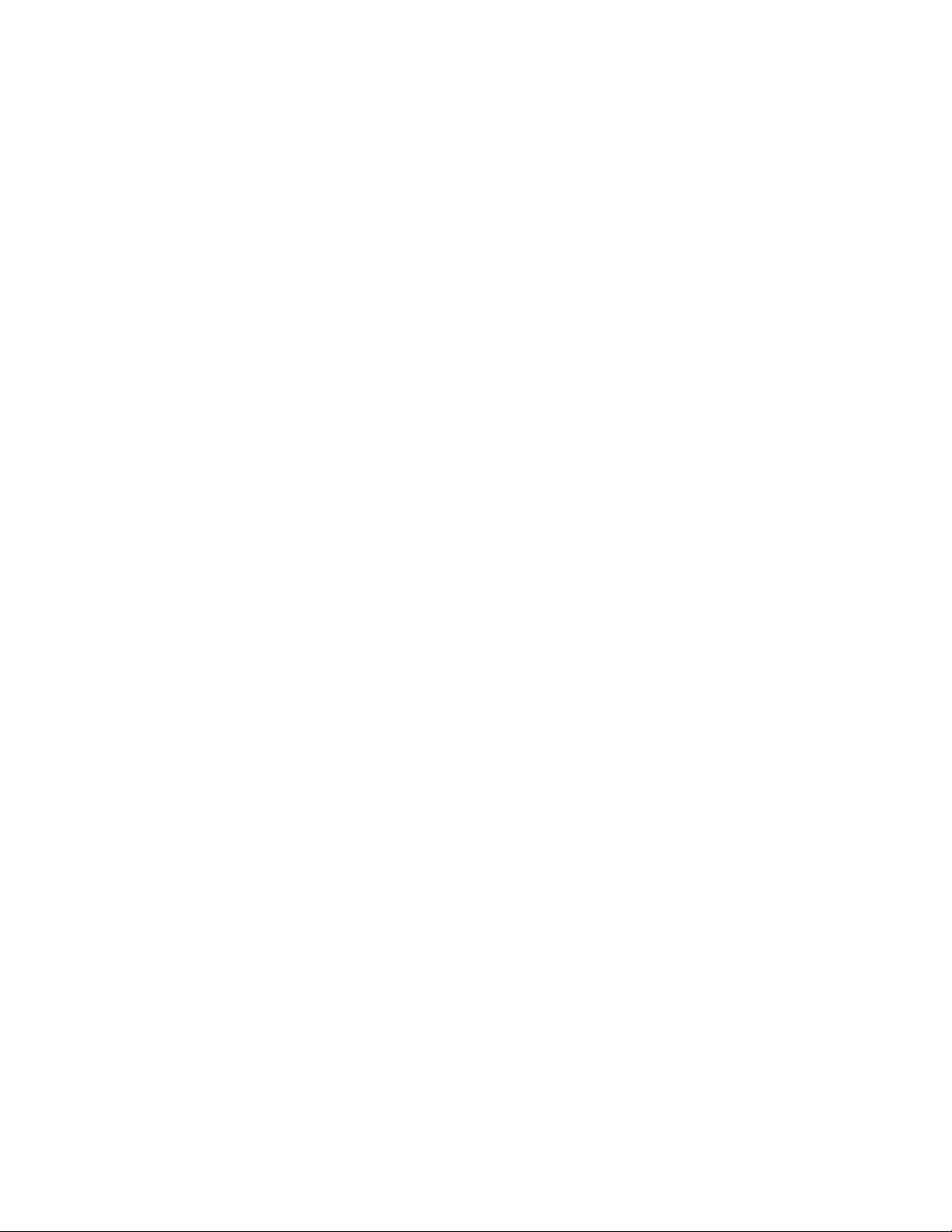
[35] Query Encryption Status
When you select the Query Encryption Status command [35]:
1. ITDT issues Get Encryption State ioctl command.
2. ITDT displays encryption settings (Encryption capability, Encryption method,
Encryption state).
[36] Display Message
When you select the Display Message command [36]:
1. You are prompted for the text of message 0 (8 characters or less).
2. You are prompted for the text of message 1 (8 characters or less).
3. You are prompted for message type (msg0, msg1, flash0, flash1, alt).
4. ITDT issues the Display Message ioctl command.
Not all drives have a display. The 3592 drive is the only one that has display
message capability. It is the only one with a display that is more than one character
long. Eight is the limit of the characters on a display screen.
[37] Report Density Supp (Support)
When you select the Report Density Support command [37]:
1. ITDT prints report status text for all supported media.
2. ITDT issues Report Density Support ioctl command to retrieve all supported
media.
3. ITDT prints all requested reports. Data is printed in a decoded way. Scroll the
screen to print each one of the following information:
vDensity name
vAssigning organization
vDescription
vPrimary density code
vSecondary density code
vWrite OK
vDuplicate
vDefault
vBits per MM
vMedia Width
vTracks
vCapacity (megabytes).
4. ITDT prints report status text for current media
5. ITDT issues Report Density Support ioctl command to retrieve current media
6. ITDT prints report data in a decoded way.
[38] Test Encryp. Path (Test Encryption Key Path/Setup)
When you select the Test Encryption Key Path/Setup command [38]:
Note: Not supported for the HP-UX operating system.
1. ITDT prints status message that server configuration and connections are tested
2. ITDT issues the Encryption Diagnostics ioctl command, Ping Diag
Chapter 9. IBM Tape Diagnostic Tool (ITDT) 259
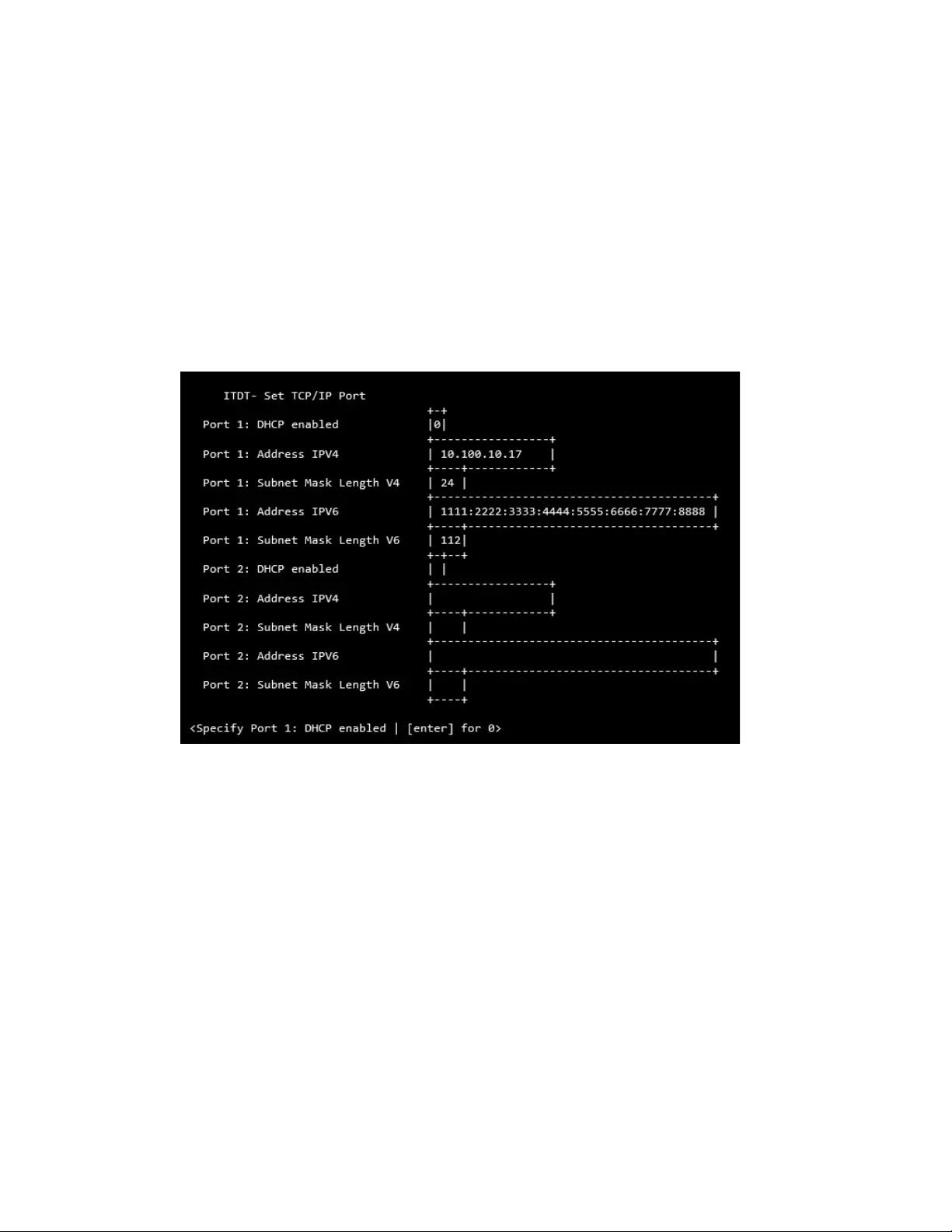
3. ITDT prints number of servers available or error message
4. ITDT issues the Encryption Diagnostics ioctl command, Basic Encryption
Diag
5. ITDT prints completion code or error message
6. ITDT issues the Encryption Diagnostics ioctl command, Full Encryption Diag
7. ITDT prints completion code or error message.
[39] Configure TCP/IP Port
For LTO 5, LTO 6, LTO 7, TS1140, and TS1150 drives, the ethernet port settings can
be configured with the Configure TCP/IP Port command. The Configure TCP/IP
Port command displays the current settings:
You can change any of the settings by stepping through each parameter - press
Enter. To change a parameter, enter the new value, then press Enter. All data is
sent to the drive and the following screen display is shown:
dd000009
Figure 49. TCP/IP Port command
260 IBM Tape Device Drivers: Installation and User's Guide
|
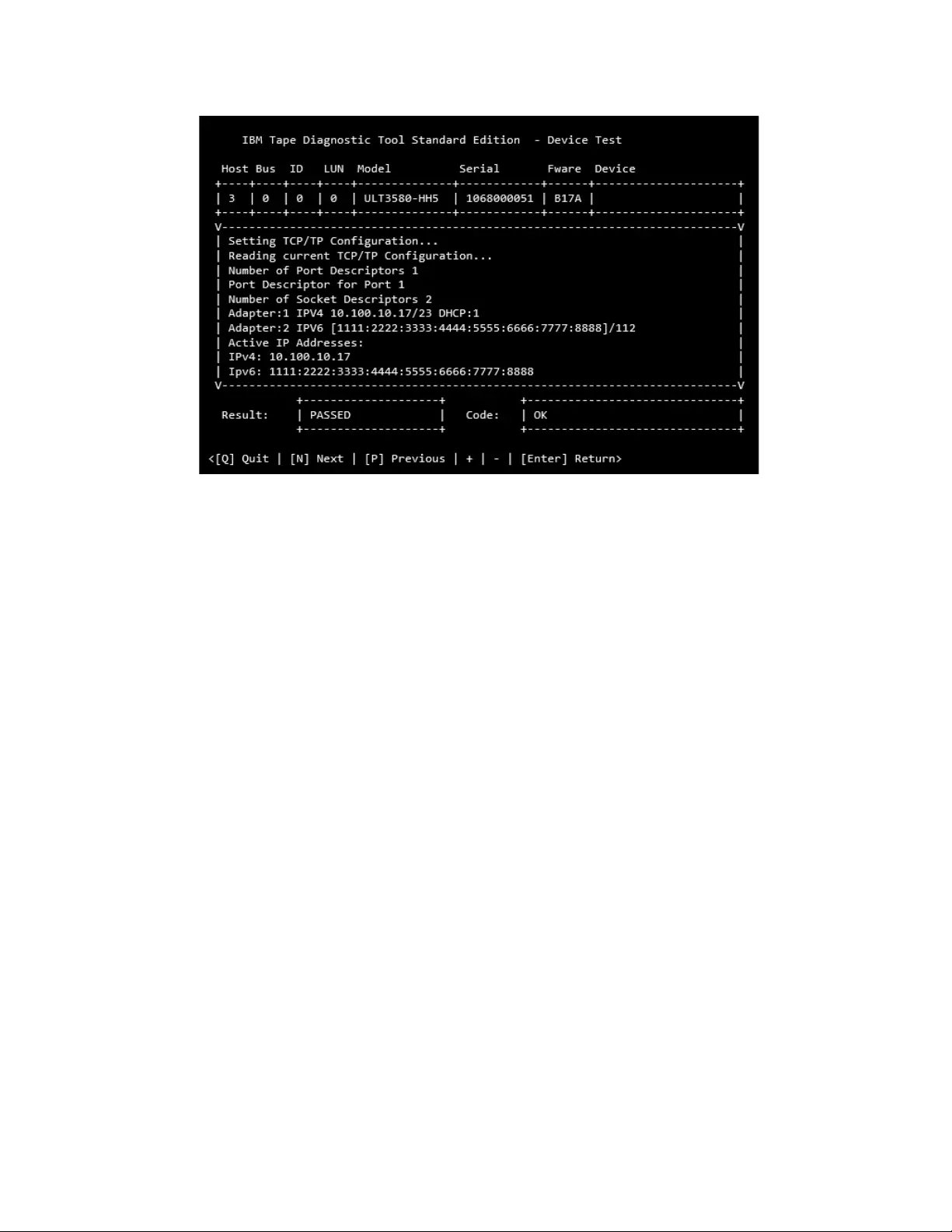
Note: Because earlier drive generations do not have an ethernet port, the
Configure TCP/IP Port command is rejected for these devices with the following
message:
TCP/IP configuration is not supported on this product.
[50] Element Information
When you select the Element Information command [50]:
1. ITDT issues the ioctl command
2. ITDT displays the
vNumber of robots
vFirst robot address
vNumber of slots
vFirst slot address
vNumber of I/E elements
vFirst element address
vNumber of drives
vFirst drive address
[51] Position to Element
When you select the Position to Element command [51]:
1. You are prompted for destination address
2. ITDT issues the ioctl command.
[52] Element Inventory
When you select the Element Inventory command [52]:
1. ITDT issues the Element Info ioctl command.
2. ITDT issues the Element Inventory ioctl command.
dd000010
Figure 50. TCP/IP Port command results
Chapter 9. IBM Tape Diagnostic Tool (ITDT) 261
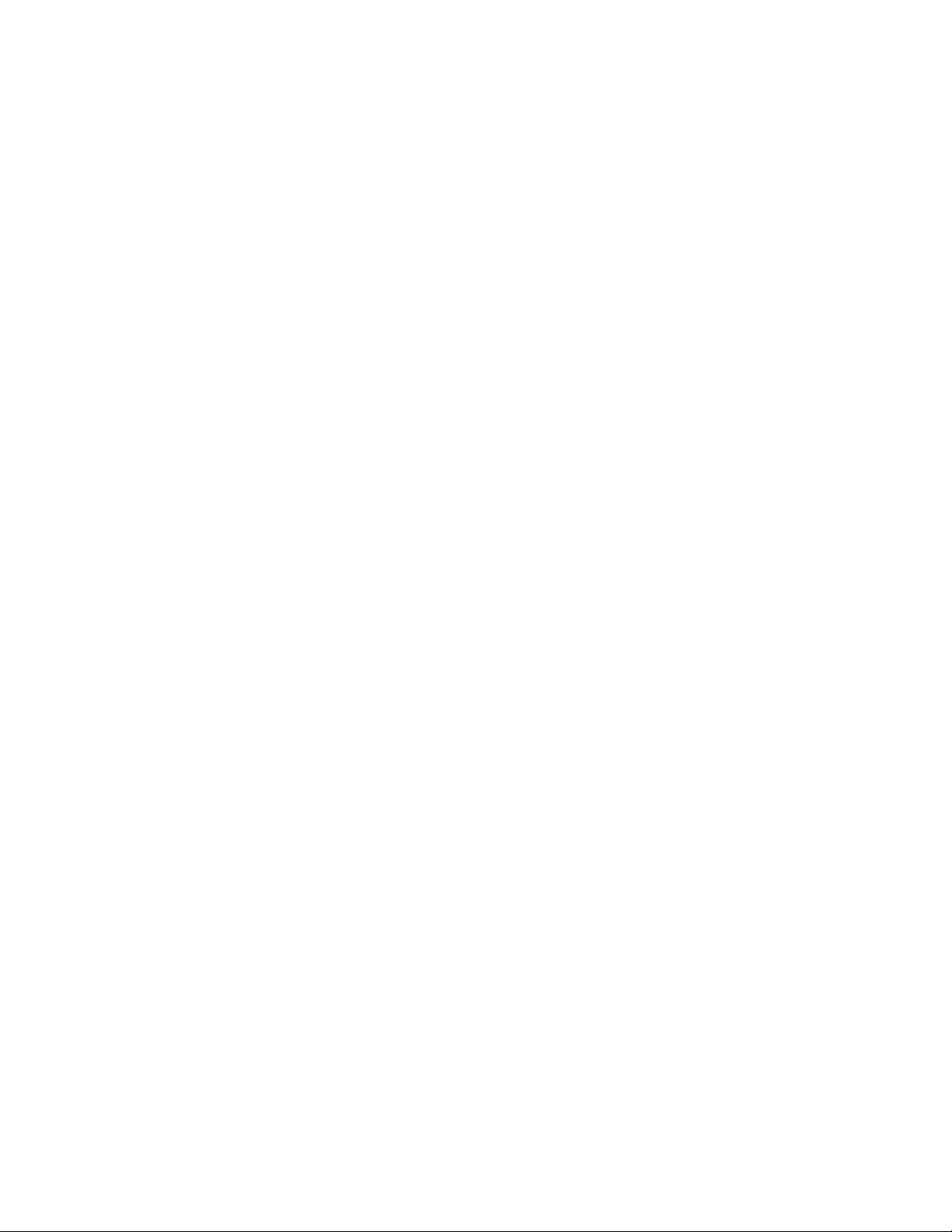
3. ITDT displays decoded element inventory information. Type nfollowed by
Return to show the next page of information.
[53] Exchange Medium
When you select the Exchange Medium command [53]:
1. You are prompted for source address.
2. You are prompted for first destination address.
3. You are prompted for second destination address.
4. ITDT issues the ioctl command.
[54] Move Medium
When you select the Move Medium command [54]:
1. You are prompted for source address.
2. You are prompted for destination address.
3. ITDT issues the ioctl command.
[55] Initialize Element Status
When you select the Initialize Element Status command [55]:
1. ITDT prints the command summary.
2. ITDT issues the ioctl command.
[56] Prevent/Allow Medium Removal
When you select the Prevent/Allow Medium Removal command [56]:
1. You are prompted to select (1) for Prevent Removal, or (0) for Allow Removal.
[57] Initialize Element Status Range
When you select the Initialize Element Status Range command [57]:
1. You are prompted for the first slot address.
2. You are prompted for the number of slots.
3. ITDT issues the ioctl command.
[58] Read Device IDs
When you select the Read Device IDs command [58], ITDT retrieves the device ID
information for all available drives and displays the information. Type nfollowed
by Enter to show the next page.
[59] Read Cartridge Location
When you select the Read Cartridge Location command [59]:
1. You are prompted for the address of the first slot.
2. You are prompted for number of elements.
3. ITDT verifies that the specified address range is valid, otherwise prints error
message and exit.
4. ITDT issues the Read Cartridge Location ioctl command.
5. ITDT issues the Element Info ioctl command.
6. ITDT verifies that the address range is valid; otherwise, print the error message
and exit.
262 IBM Tape Device Drivers: Installation and User's Guide
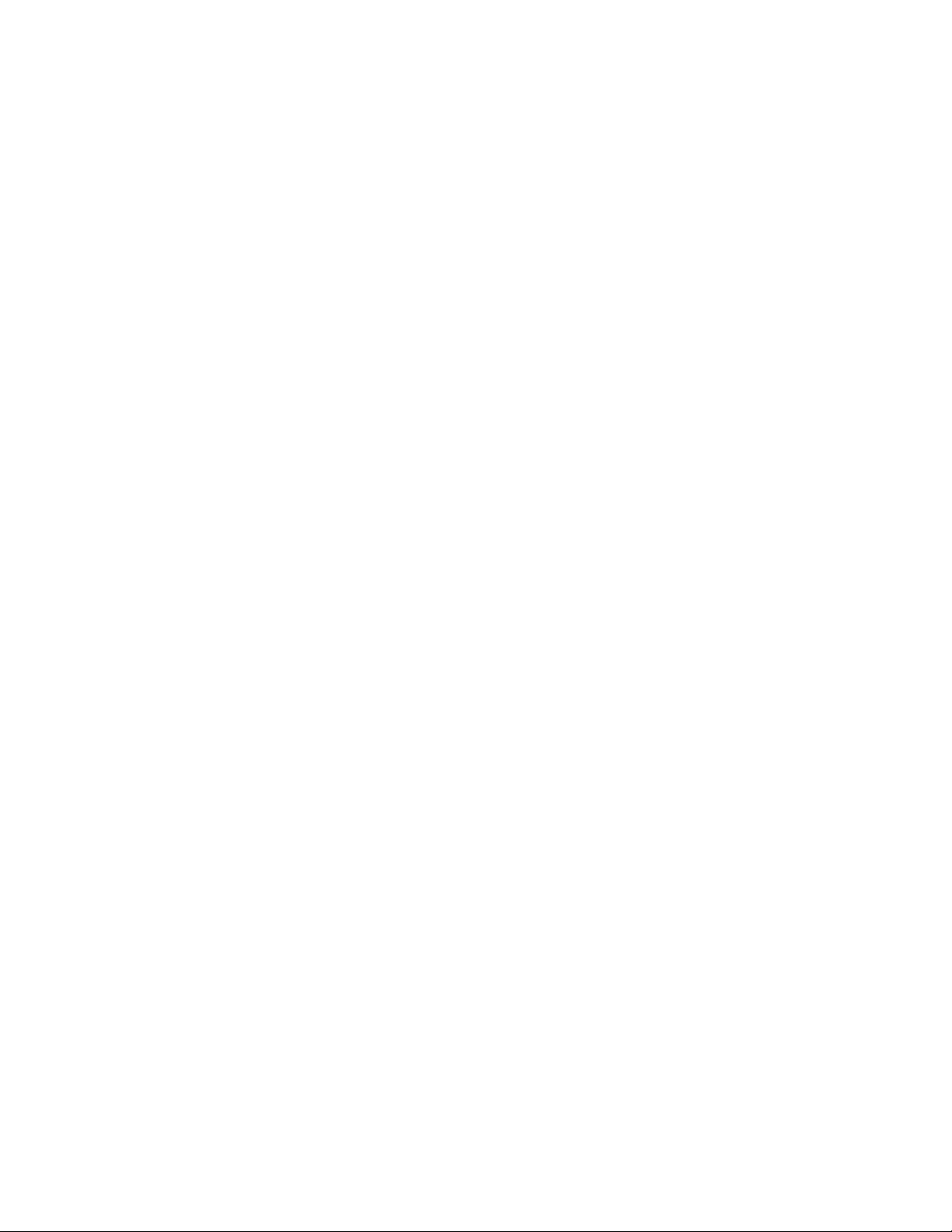
7. If no slots are found in Element Info data, print the error message and exit.
8. ITDT issues the Read Cartridge Location ioctl command.
9. ITDT prints decoded storage element information, Type nfollowed by Enter to
show next page.
[70] Dump/Force Dump/Dump
When you select the Dump/Force Dump/Dump command [70]:
vITDT retrieves the dump.
vITDT issues the Force Dump command.
vITDT retrieves second dump.
vITDT displays the name of stored dump files and the output directory where
they are stored. The dump file names start with the serial number of the device.
[71] Firmware Update
When you select the Firmware Update command [71]:
1. ITDT displays the default input directory where the firmware files must be
stored. The following are examples of the directory:
vExample input directory (Windows): c:\itdt\input
vExample input directory (UNIX): /home/user/itdt/input
2. You are prompted to specify a different input directory if required, or to press
Enter to keep the standard ITDT directory.
3. You are prompted to specify the firmware file name and press Enter to start.
4. ITDT runs firmware update and displays progress status and result.
Note: See “3576/TS3310 tape library” on page 231 for information on how to
update the firmware on a 3576/TS3310 tape library.
The following site is available for the latest firmware files:
http://www.ibm.com/storage/lto.
[101] HDP Discover
Discover the configuration of the HD-P system of all attached libraries - just
TS3500/TS4500. The function scans the host for attached TS3500/TS4500 devices
and uses their data to discover the HD-P system.
If it is successful, it delivers two maps that represents the logical and physical
HD-P environment.
The logical map is a representation of the libraries, where a “1” is the indicator for
a connection and a “-1” of no connection.
Command Result
+-----------------------------------------------------------------------------+
| Shuttle Call System discover..... |
| Scanning devices..... |
| .....DeviceFileName:/dev/smc1 SN:0000013AAA160404 |
| |
| Discovering Libraries...... |
| .....Passed |
| |
| Connection Map: |
| LL01: /dev/smc1 |
| |
| LL01 |
Chapter 9. IBM Tape Diagnostic Tool (ITDT) 263
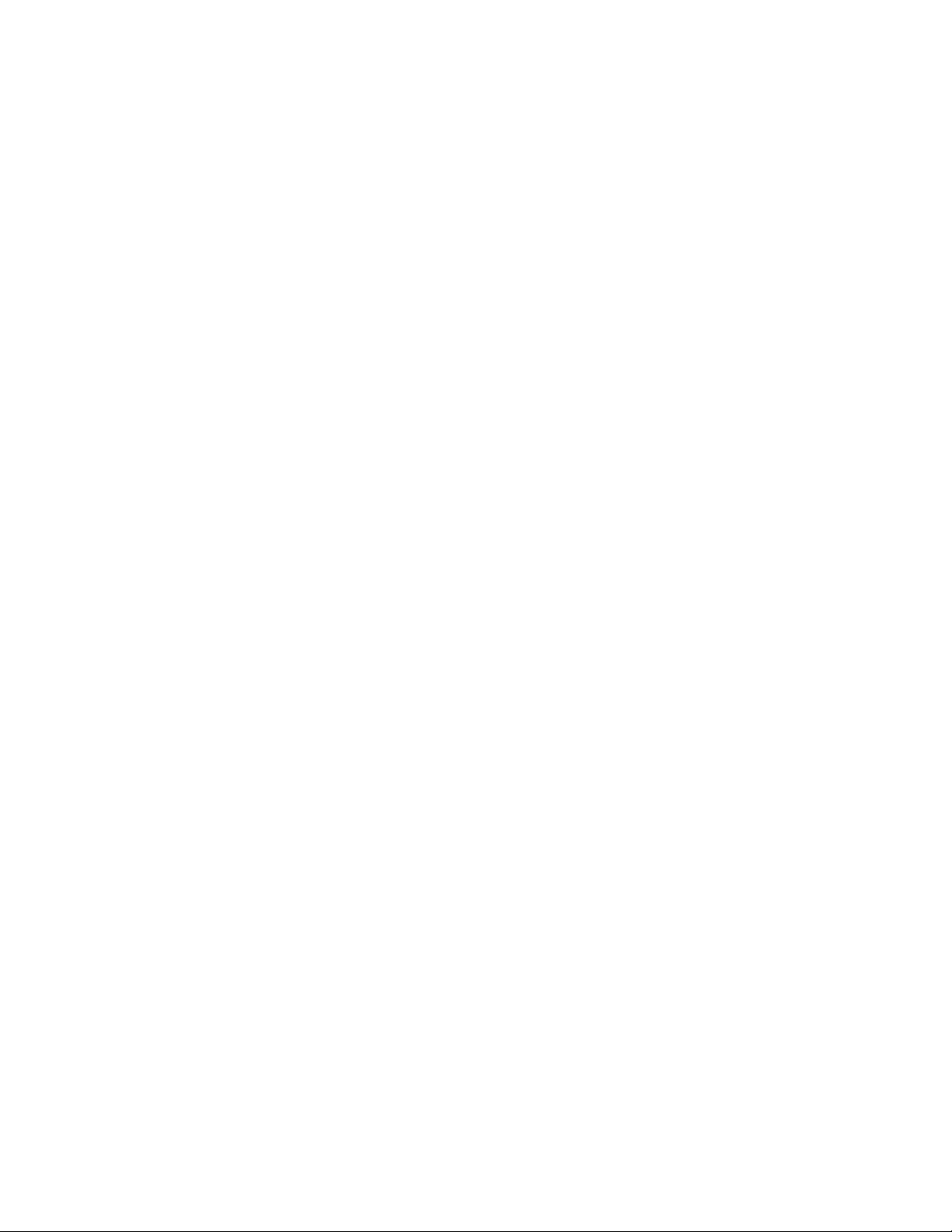
| LL01 -1 |
| |
| Physical Map: |
| |
| |
| SCS Discover passed |
| |
| |
| |
+-----------------------------------------------------------------------------+
< [Q] Quit | [N] Next| [P] Previous | + | - | [Enter] Return >
Supported platforms: AIX, Linux on P, and X64
Note: Mixed Media environments (3592 and LTO) are not supported.
[102] HDP Initiate Call Home
Issuing a Test Call Home function.
Supported platforms: AIX, Linux on P, and X64
[103] HDP Show Import Export Elements
Shows the extended HD-P Import Export Elements.
Supported platforms: AIX, Linux on P, and X64
Standard Edition - Program options
For problem determination and customization, ITDT is providing the following
command line options.
-h –help Prints help information
-version Displays the version of ITDT,
used configuration files and creation dates.
-force-generic-dd the usage of the generic Operating System driver
(not using the IBM Tape Device driver)will be forced.
-LP logpath Use ’logpath’as logging path (default: output)
-L logfile Use ’logfile’for log messages (default: metro.log)
-LL Errors|Warnings|Information|Debug
Set log level (default: Error)
-R resultdir Use ’resultdir’as result file path (default: output)
Standard Edition - Tapeutil scripting commands
Scripting is enabled with the 4.0 release of ITDT SE. ITDT-SE provides
compatibility with earlier versions for existing tapeutil scripts. While some legacy
commands exist, they are not documented in their entirety as they are phased out
over time. New scripts must always use the scripts that are listed in this guide, the
Common Command set (CS). Also, existing scripts must be modified for forward
compatibility with ITDT.
264 IBM Tape Device Drivers: Installation and User's Guide
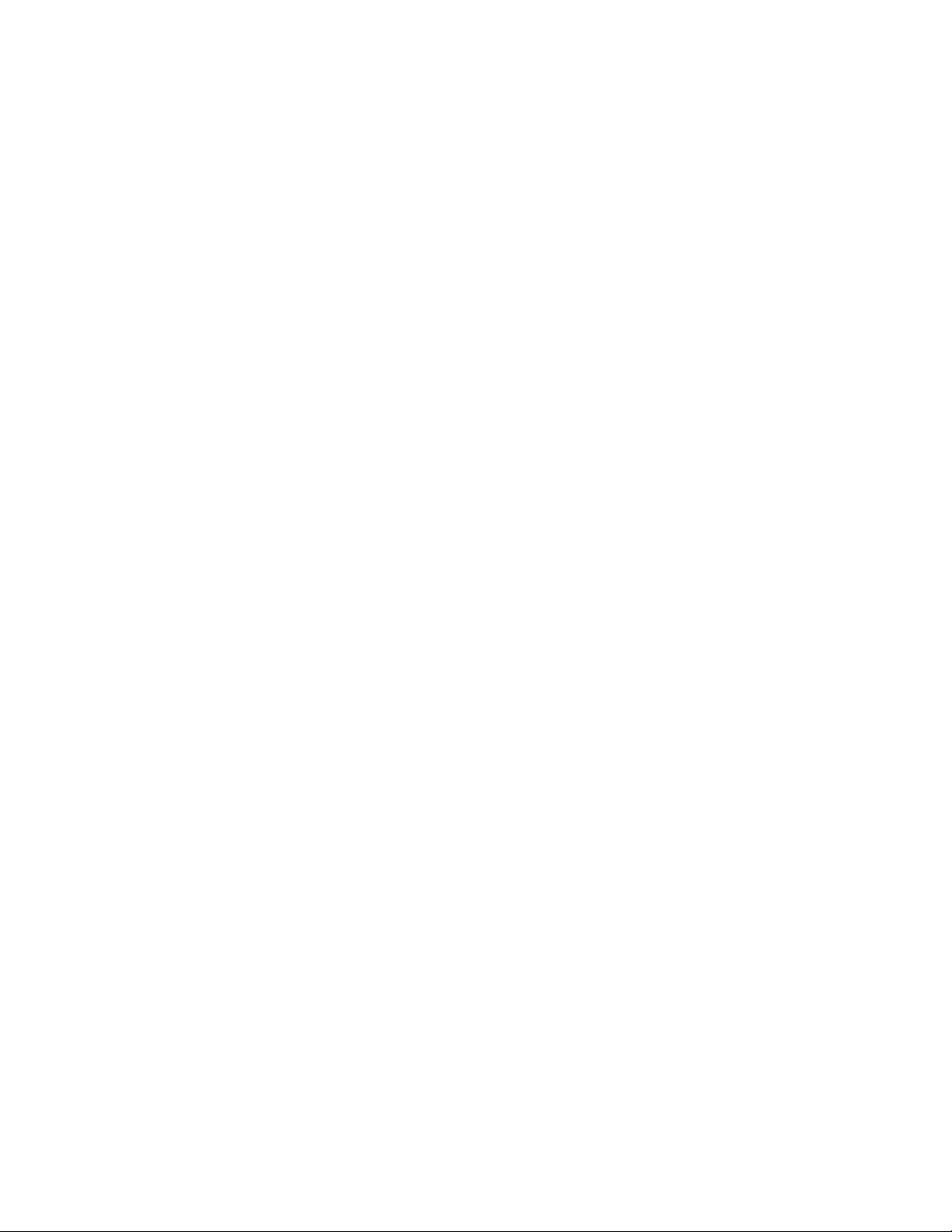
You can find a list of commands, on each command you find the command, a
description, parameter list, and which platforms are supported. Some commands
have numbers after them. The numbers mean that a corresponding menu
command is in “Standard Edition - Tapeutil menu commands” on page 252.
The calling convention for the Common Command set is
itdt -f filename [Open Mode] Subcommand [Subcommand ...]
Note: "filename" is a device special file for the drive/changer or the device
address (host bus target lun). For a complete list of the file name or address
syntax, refer the section "Special Files" on each platform or go to “Device file
names - device addressing” on page 254.
The Open Mode flag is supported on all platforms. If the flag is not set, the device
is opened in read/write mode. More parameters that might be required for
opening the device are automatically detected and set.
-w mode
Open mode, by default Read/Write.
Valid modes are:
1 = Read/Write
2 = Read Only
3 = Write Only
4 = Append
Note: Always use the Read Only mode when you are working with
write-protected media.
The new command set enables legacy commands on every platform, even if that is
not previously supported by Tapeutil. The output follows current Tapeutil
conventions. But, if different output displays for a single command on various
platforms, the output is implemented according to the AIX output as the primary
scripting platform.
Tapeutil allows undocumented abbreviations for some of the commands. For
example, it was possible to shorten “inquiry” to “inq” or “inqu” or “inqui”. The
following command abbreviations are supported by ITDT-SE too: inq(uiry),
req(sense), pos(ition), ele(mentinfo), inv(entory), devid(s), cartridge(location).
Deprecated commands are listed at “Deprecated commands” on page 289. Also,
there is a list of unsupported commands and known exceptions at “Standard
Edition scripting commands: known limitations and deviations” on page 291.
The following commands are described.
General commands
v“allow” on page 267
v“devinfo” on page 267
v“inquiry” on page 268
v“logpage” on page 268
v“loop” on page 268
v“modepage” on page 268
v“prevent” on page 268
v“print” on page 269
v“qrypath” on page 269
v“qryversion” on page 269
Chapter 9. IBM Tape Diagnostic Tool (ITDT) 265
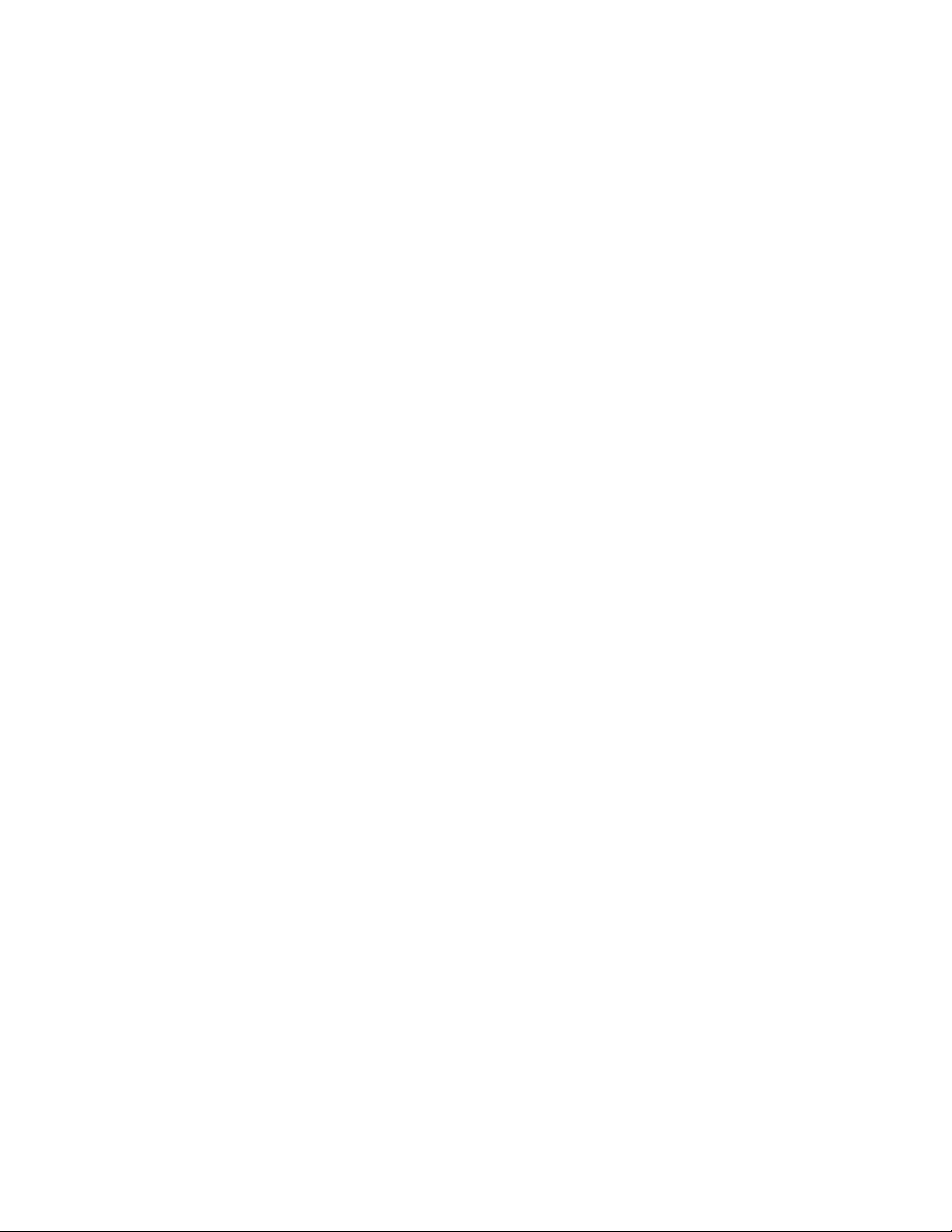
v“release” on page 269
v“reqsense” on page 269
v“reserve” on page 270
v“scan” on page 270
v“sleep” on page 271
v“tur” on page 271
v“vpd” on page 271
Tape commands
v“append” on page 271
v“bsf” on page 272
v“bsr” on page 272
v“chgpart” on page 272
v“density” on page 272
v“display” on page 272
v“erase” on page 273
v“fdp” on page 273
v“fdpl” on page 273
v“fsf” on page 274
v“fsr” on page 274
v“getparms” on page 274
v“idp” on page 274
v“idpl” on page 275
v“list” on page 275
v“load” on page 275
v“logsense” on page 276
v“qrypar/qrypart” on page 276
v“qrylbp” on page 276
v“qrypos” on page 276
v“qrytcpip” on page 276
v“read” on page 277
v“resetdrive” on page 277
v“rmp” on page 277
v“runtimeinfo/qryruntimeinfo” on page 277
v“rewind” on page 277
v“rtest” on page 278
v“rwtest” on page 278
v“sdp [0|1|2|3]” on page 278
v“sdpl [0|1]” on page 278
v“seod” on page 279
v“setparm” on page 279
v“setpos” on page 280
v“settcpip” on page 280
v“sync” on page 281
v“unload” on page 281
266 IBM Tape Device Drivers: Installation and User's Guide
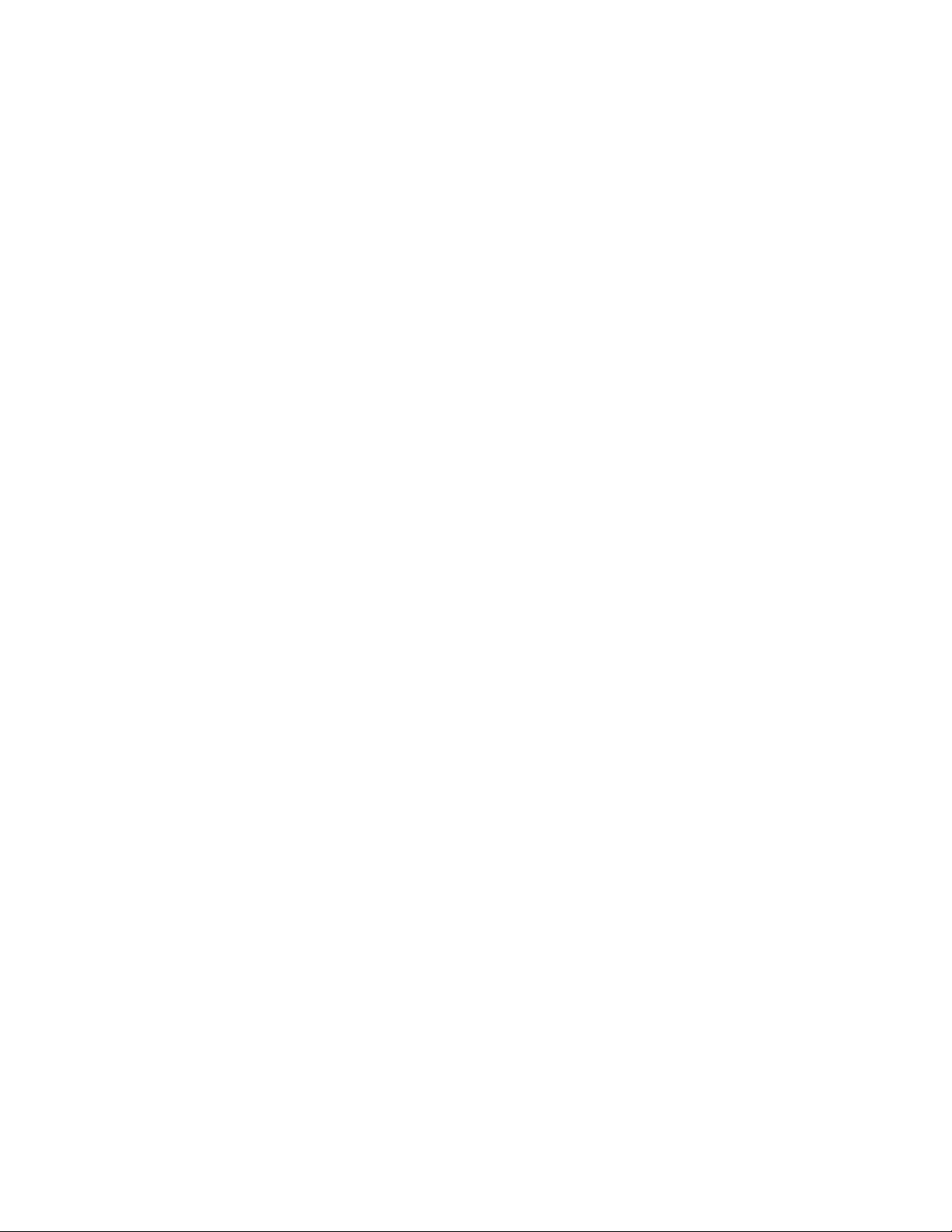
v“verlbp” on page 281
v“weof” on page 282
v“write” on page 282
v“wtest” on page 282
Medium Changer Subcommands
v“audit” on page 282
v“cartridgelocation” on page 283
v“elementinfo” on page 283
v“exchange” on page 283
v“inventory” on page 283
v“move” on page 284
v“position” on page 284
Service Aid commands
v“dump” on page 284
v“ekmtest” on page 284
v“encryption” on page 284
v“ucode” on page 284
v“tapephcp” on page 285
v“ltfsphcp” on page 285
v“verify” on page 286
v“checkltfsreadiness” on page 286
v“ltfsdefragmentation” on page 286
v“standardtest” on page 287
v“fullwrite” on page 287
v“systemtest” on page 288
v“tapeusage” on page 288
HD-P commands
v“hdp discover” on page 288
v“hdp senderror” on page 288
v“hdp show” on page 289
allow
(Deprecated: unlock, -o rem) Allow medium removal for tape or changer devices
(unlock door). The counter command for this is prevent.
Parameters:
None
Supported platforms: All
devinfo
(Deprecated: -o gdi) Show device information (device type, sub type and block
size)
Parameters:
Chapter 9. IBM Tape Diagnostic Tool (ITDT) 267
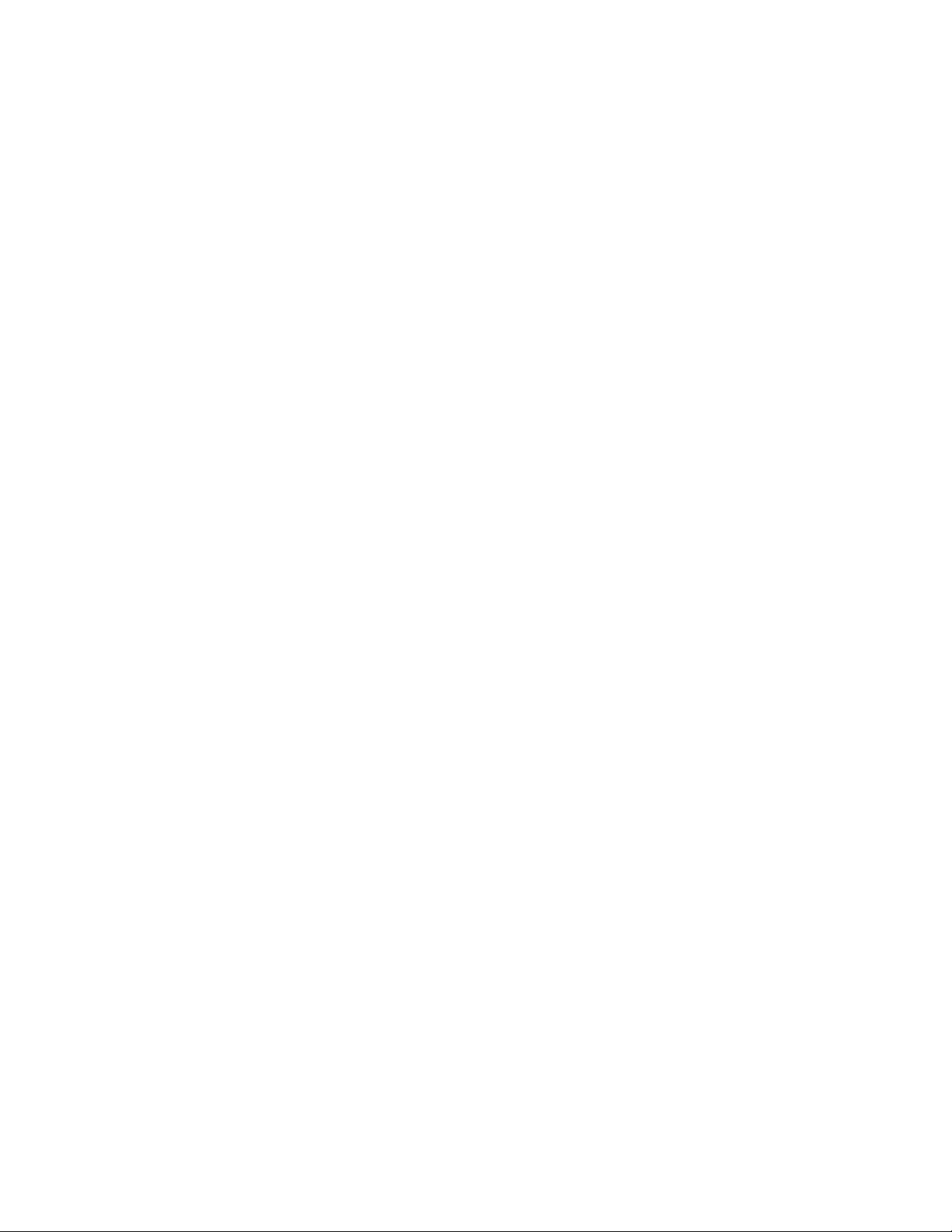
None
Supported platforms: AIX, Solaris, HP-UX
inquiry
(Deprecated: -o inq) Issue an Inquiry command and dump the bytes in Hex.
Parameters:
inquiry [Page code in Hex, 00-FF without leading x]
Note: ITDT prints a hex dump of the inquiry data on all platforms.
Supported platforms: All
logpage
(Deprecated: -o log) This subcommand issues the SCSI Log Sense command to the
device for the specified page and displays the log sense data.
Parameters:
Page (page in hex without the leading x)
[Subpage] (in hex without leading x)
Supported platforms: All
loop
This subcommand loops all subsequent subcommands continuously or a number
of times if the Count parameter is specified. Also refer to the sleep subcommand.
Parameters:
loop [Count]
Supported platforms: All
modepage
(Deprecated: -o mod) This subcommand issues the SCSI Mode Sense command to
the device for the specified page and displays the mode sense data.
Parameters:
modepage Page (page in hex without leading x)
Supported platforms: All
prevent
(Deprecated: -o lck, lock) Prevent medium removal for tape or changer devices
(lock door). The counter command for this command is allow.
Parameters:
None
Supported platforms: All
268 IBM Tape Device Drivers: Installation and User's Guide
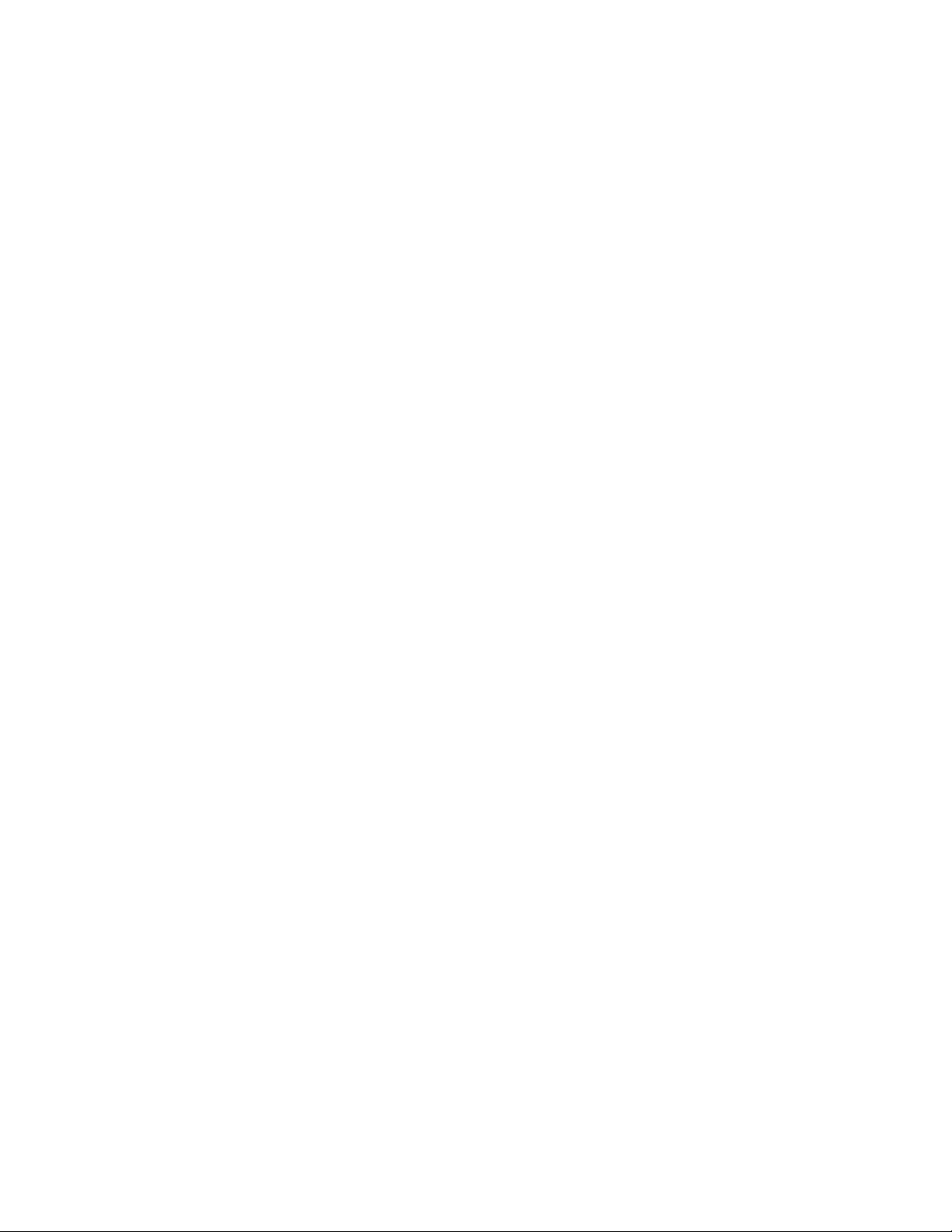
print
This subcommand prints the associated text to standard output. It can be used at
any time to display the progress of the subcommands.
Parameters:
print Text
Supported platforms: All
qrypath
(Deprecated: -o phs, path, checkpath) This subcommand displays information
about the device and SCSI paths, such as logical parent, SCSI IDs, and the status of
the SCSI paths for the primary path and all alternate paths that are configured.
Parameters:
None
Note: ITDT shows the entire path information for all the commands.
Supported platforms: All
qryversion
(Deprecated: -o drv) This subcommand prints out the current version of the IBM
device driver.
Parameters:
None
Supported platforms: All
release
(Deprecated: -o rel) This subcommand explicitly releases a device and makes it
available for other hosts by issuing the SCSI Release command.
Parameters:
None
Supported platforms: All
reqsense
(Deprecated: -o req) This subcommand issues the SCSI Request Sense command to
the device and displays the sense data in hex format.
Parameters:
None
Supported platforms: All
Chapter 9. IBM Tape Diagnostic Tool (ITDT) 269
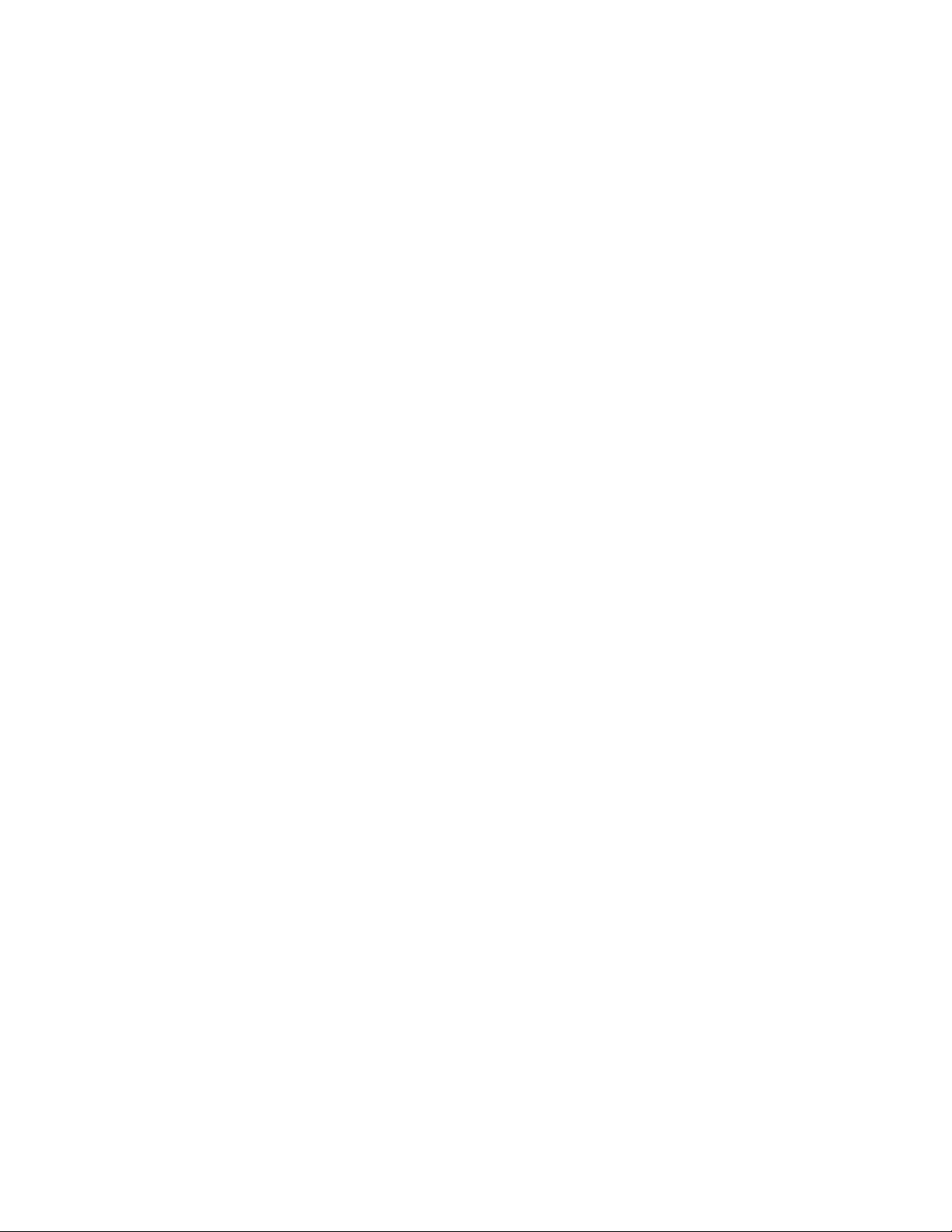
reserve
(Deprecated: -o res) This subcommand explicitly reserves a device by issuing the
SCSI Reserve command.
Parameters:
None
Supported platforms: All
scan
Displays the list of connected devices. For each detected device special file name,
vendor id, firmware version, serial-number, SCSI bus address, associated changer,
and device driver name is shown.
Parameters:
[-force-generic-dd] [-o formatstring]
Supported platforms: All
Example scan:
./itdt scan
Scanning SCSI Bus ...
#0 /dev/IBMtape3 - [ULT3580-TD5]-[ACDF] S/N:1168001104 H3-B0-T3-L0
#1 /dev/IBMchanger1 - [3573-TL]-[9.20] S/N:00L4U78D6118_LL0 H3-B0-T5-L1
#2 /dev/IBMtape7 - [ULTRIUM-TD4]-[A232] S/N:1310000593 H1-B0-T0-L0
By using the optional parameter -force-generic-dd, the usage of the generic
Operating System driver (not with the IBM Tape Device Driver) is forced.
The formatstring controls the output and specifies how the connected devices must
be reported. It can include any alphanumeric character. The default formatstring is
“"#%# %D - [%P]-[%F] S/N:%S H%H-B%B-T%T-L%L".
Interpreted identifiers are
%D device name
%V vendor name
%P product name
%F firmware version
%S serial number
%H host adapter
%B bus number
%T target id
%L logical unit
%h host adapter as hexadecimal value
%b bus number as hexadecimal value
%t target id as hexadecimal value
%l logical unit as hexadecimal value
%I interface type
%# enumeration number
%C serial number of associated changer device
Minimum field width:
An integer that is placed between a % sign and the format command acts as a
minimum field width specifier, a negative value uses right text alignment.
Example scan with format string:
270 IBM Tape Device Drivers: Installation and User's Guide

./itdt scan -o "%-2#. %-18S %-12P %F %I"
Scanning SCSI Bus ...
0. 1310115166 ULT3580-TD4 97F2 Fibre
1. 1310034311 ULT3580-TD4 A232 Fibre
2. 1168001104 ULT3580-TD5 B170 Fibre
3. 00L4U78D6118_LL0 3573-TL 9.20 N/A
4. 00L2U78G8705_LL0 3573-TL 9.20 N/A
5. 000001327208 03592E06 26CA Fibre
6. cigen22164 ULT3580-TD2 73V1 Fibre
7. 000001365271 03592E05 1DD1 Fibre
Exit with code: 0
Any combination of the identifiers that are listed here are supported.
Known problem: On Solaris for IBM device driver managed device: the
information about the host, bus, target, and lun for generic devices is incorrect.
sleep
Sleep for the specified number of seconds before running the next subcommand.
Parameters:
sleep [Seconds]
Supported platforms: All
tur
(Deprecated: -o tur) This subcommand issues the SCSI Test Unit Ready command
to the device.
Parameters:
None
Supported platforms: All
vpd
This subcommand displays Vital Product Data (VPD) that are part of the Inquiry
command data and outputs Manufacturer, Product Identification and Revision
Level.
Parameters:
None
Supported platforms: All
append
Opens the device in append mode. The file access permission is Write Only.
Parameters:
None
Chapter 9. IBM Tape Diagnostic Tool (ITDT) 271
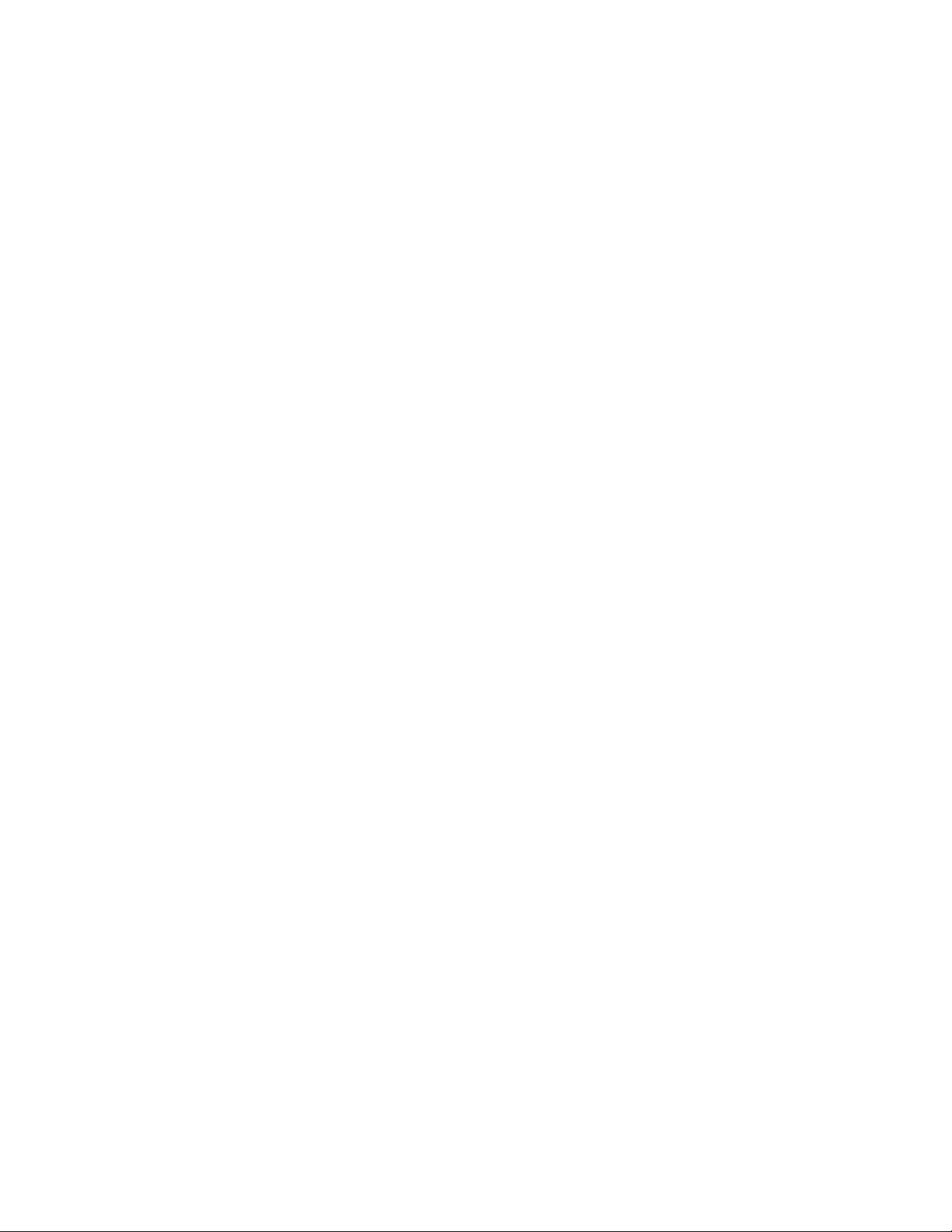
Supported platforms: All, but on Windows this open mode is not supported by the
IBM Tape Device Driver. On HP-UX this open mode is remapped to r/w by the
IBM Tape Device Driver.
bsf
(Deprecated: -o bsf) This subcommand backward spaces Count filemarks. The
tape is positioned on the beginning of the last block of the previous file. An
optional Count can be specified. The default is 1.
Parameters:
bsf [Count]
Supported platforms: All
bsr
(Deprecated: -o bsr) This subcommand backward spaces Count records. An
optional count can be specified. The default is 1.
Parameters:
bsr [Count]
Supported platforms: All
chgpart
This subcommand changes the current active tape partition to a new partition
specified by Number. Optionally, a Blockid can also be specified. If Blockid is
omitted, the tape is positioned at the start of the new partition. Otherwise, the tape
is positioned at the Blockid specified.
Parameters:
Number [Blockid]
Supported platforms: All
density
(Deprecated: -o gdn / -o rds) This subcommand issues the SCSI Report Density
Support command for all supported media and for the current media loaded in the
drive, and displays the results. If the drive is not loaded, the current media density
is not reported.
Parameters:
None
Note: ITDT-SE outputs detailed information on all platforms.
Supported platforms: All
display
(Deprecated: -o msg) This subcommand displays a message on the display panel of
the tape device. Up to 16 characters can be used for the message. If the message is
longer than eight characters, the display alternates between the first eight
characters and the remainder of the message.
272 IBM Tape Device Drivers: Installation and User's Guide
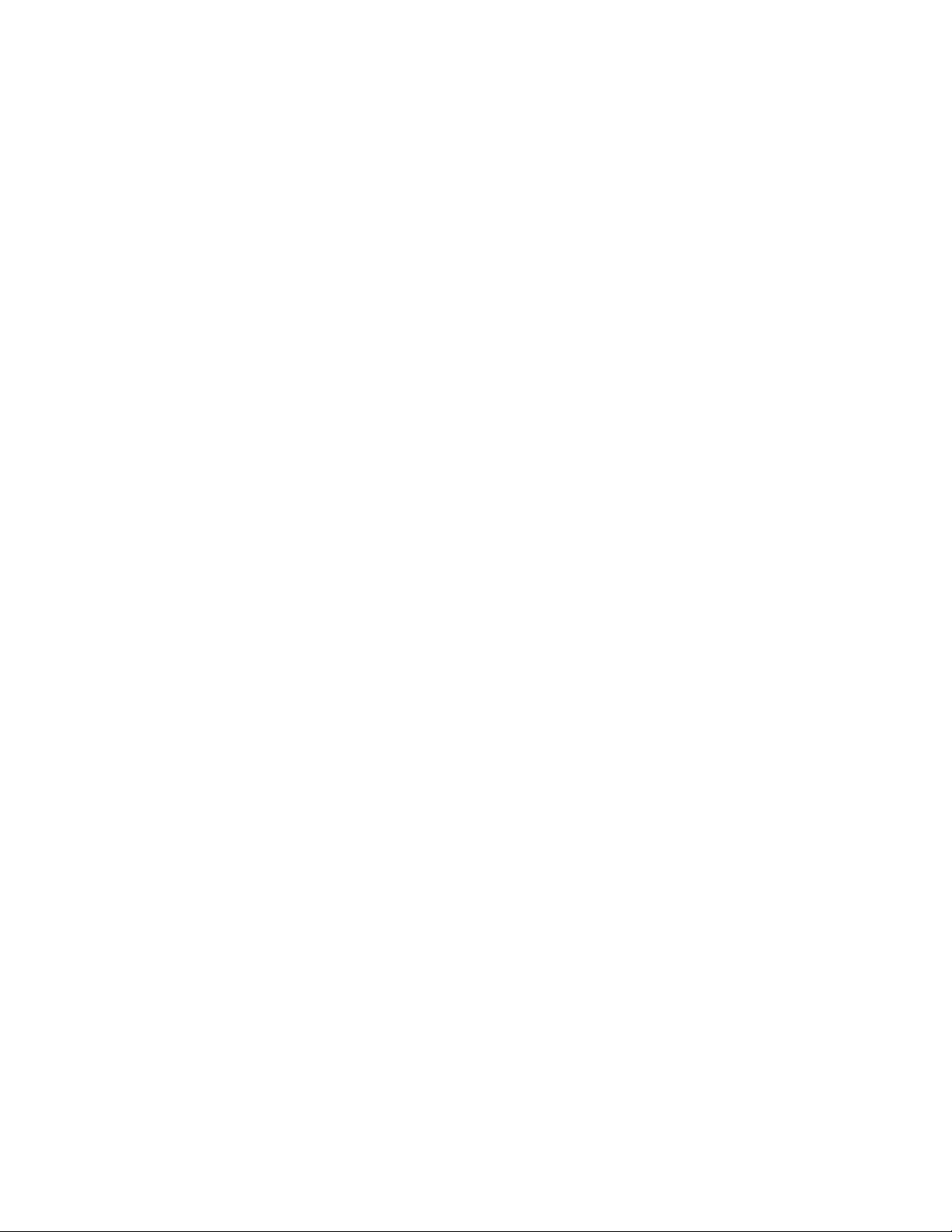
Parameters:
display “message1” “message2”
Supported platforms: All
erase
(Deprecated: -o era) This subcommand writes EOD at the current position and
erases the tape from EOD to the end of current partition.
Parameters:
None
Supported platforms: All except i5/OS operating system
Note: The erase command triggers a long erase of the cartridge that sets EOD to
the current position. Then, it writes the Data Set Separator (DSS) pattern from the
new EOD to the end of the current partition. This process overwrites any data that
is on the cartridge after the current logical position. To remove the entire cartridge,
the user must remove all partitions (use the rmp command for LTO 5, TS1140, and
newer drives). Then, issue the rewind command before the erase command.
Examples:
For LTO 5 / TS1140 and later
itdt -f <device name> load rmp rewind erase
For all earlier LTO and Enterprise drive generations
itdt -f <device name> load rewind erase
fdp
This subcommand creates fdp (fixed data partitions) wrap wise. The default size
for LTO 5 of partition 0 in this case is 1425 GB and the size of partition 1 is 37.5
GB. It also works for Jaguar 4 but the size depends on the used cartridge.
Supported by LTO 5, Jaguar 4, and later.
Parameters:
None
Supported platforms: All
fdpl
This subcommand creates fdp (fixed data partitions) longitudinal. The command is
valid only for Jaguar drives (Jaguar 4 and later) and creates partitions 0 and 1 on
the cartridge. The size depends on the used cartridge.
Parameters:
None
Supported platforms: All
Chapter 9. IBM Tape Diagnostic Tool (ITDT) 273
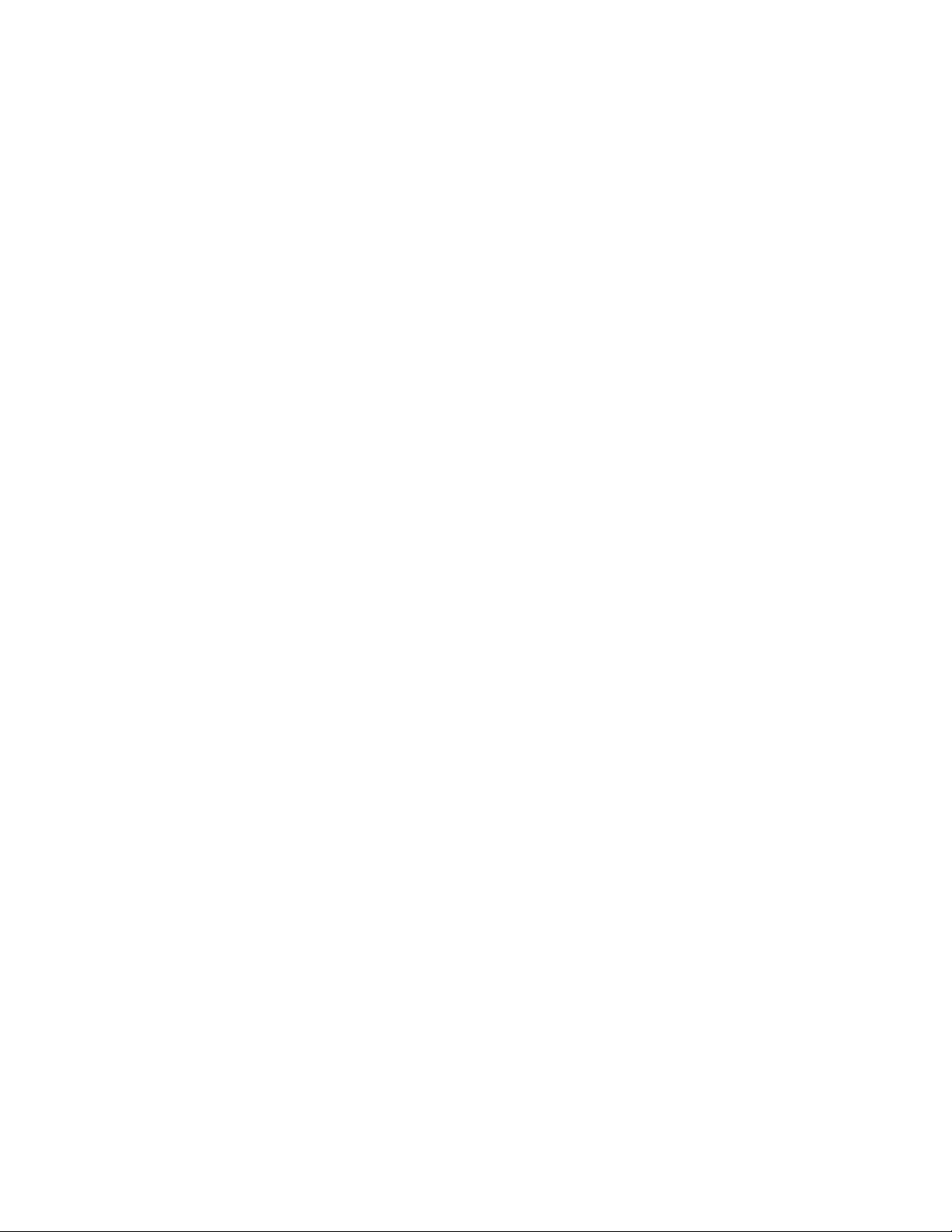
fsf
(Deprecated: -o fsf) This subcommand forward spaces count filemarks. The tape
is positioned on the first block of the next file. An optional count can be specified.
The default is 1.
Parameters:
fsf [Count]
Supported platforms: All
fsr
(Deprecated: -o fsr) This subcommand forward spaces count records. An optional
count can be specified. The default is 1.
Parameters:
fsr [Count]
Supported platforms: All
getparms
(Deprecated: -o parms / status / -o gpa) Get and show drive, media and driver
parameters.
Parameters:
None
Supported platforms: All
idp
This subcommand creates initiator defined partitions (IDP) wrap wise on tape. The
parameter pSize0 is used to specify the size of partition 0 and the parameter pSize1
is used to specify the size of partition 1. One of pSize0 or pSize1 must have a
value that is entered in hex matching 37.5 * n with (1 <= n <= 38) to specify the
wanted size of that partition. The other parameter of pSize0 or pSize1 must have
the value 0xFFFF to specify that the remaining capacity is used for that partition. If
0xFFFF is not used for one of the parameters, pSize0 or pSize1, the drive might
reject the command | unless pSize0 and pSize1 exactly match predefined allowable
values.
For Jaguar 4 (not for LTO 5) the parameters pSize2 and pSize3 are valid and they
follow the same rules as described earlier.
For example: If you want a 37.5 GB partition (the minimum size partition) in
partition 0 and the remainder in partition 1, then set pSize 0 to 0x26 and pSize1 to
0xFFFF. This action results in a volume with a 37.5 GB sized partition 0 and a 1425
GB sized partition 1.
Parameters:
idp pSize0 pSize1
pSize0: size of partition 0
pSize1: size of partition 1
274 IBM Tape Device Drivers: Installation and User's Guide
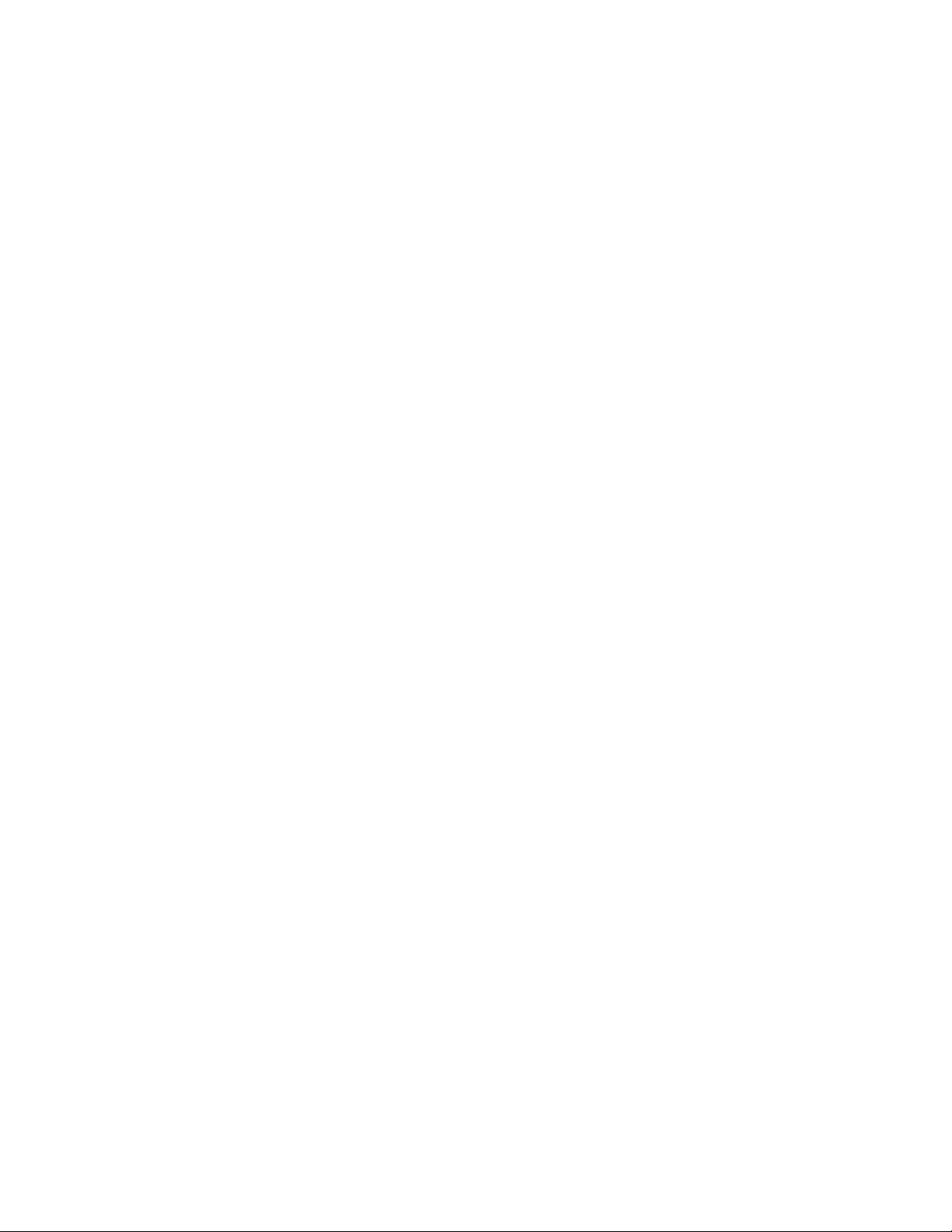
Example Call:
idp 0x26 0xffff
Supported platforms: All
idpl
This subcommand creates initiator defined partitions (IDP) longitudinal wise on
tape. The parameter pSize0 is used to specify the size of partition 0 and the
parameter pSize1 is used to specify the size of partition 1. One of pSize0 or pSize1
must have a value that is entered in hex matching 37.5 * n with (1 <= n <= 38) to
specify the wanted size of that partition. The other parameter of pSize0 or pSize1
must have the value 0xFFFF to specify that the remaining capacity is used for that
partition. If 0xFFFF is not used for one of the parameters, pSize0 or pSize1, the
drive might reject the command | unless pSize0 and pSize1 exactly match
predefined allowable values.
For Jaguar 4 (not for LTO 5) the parameters pSize2 and pSize3 are valid and they
follow the same rules as described earlier.
For example: If you want a 37.5 GB partition (the minimum size partition) in
partition 0 and the remainder in partition 1, then set pSize 0 to 0x26 and pSize1 to
0xFFFF. This action results in a volume with a 37.5 GB sized partition 0 and a 1425
GB sized partition 1.
Parameters:
idp pSize0 pSize1
pSize0: size of partition 0
pSize1: size of partition 1
Example Call:
idp 0x26 0xffff
Supported platforms: All
list
This subcommand displays the content of a tape. The output lists filemarks and
the size of each record found on the tape until the end of data is reached. The
output that is generated from this subcommand can be large depending on the
amount of data on the tape and must usually be redirected to a file.
Parameters:
None
Supported platforms: All
load
(Deprecated: -o lod) This subcommand issues a SCSI Load command to load a
tape. The subcommand loops all subsequent subcommands continuously or a
number of times if the Count parameter is specified. Also refer to the sleep
subcommand.
Parameters:
None
Chapter 9. IBM Tape Diagnostic Tool (ITDT) 275
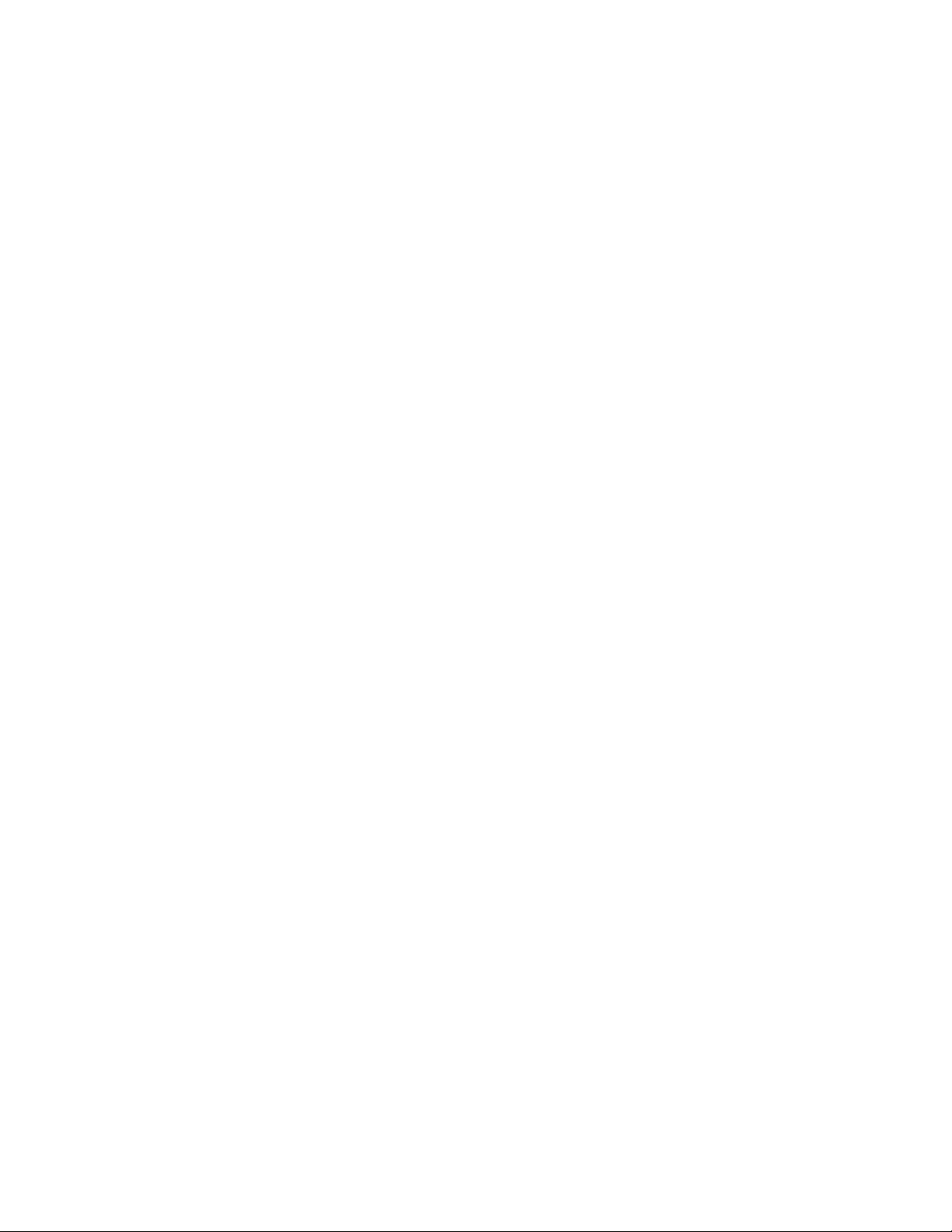
Supported platforms: All
logsense
Retrieves all Log Sense pages and outputs them as hex.
Parameters:
None
Supported platforms: All
qrypar/qrypart
Queries and displays tape partitioning information.
Parameters:
None
Supported platforms: All
qrylbp
Queries and displays logical block protection information.
Parameters:
None
Supported platforms: All
qrypos
(Deprecated: -o gpo) This subcommand displays the current tape position.
Parameters:
None
Supported platforms: All
qrytcpip
This subcommand outputs the current drive TCP/IP configuration. Only supported
with LTO 5, LTO 6, LTO 7, TS1140, and TS1150. Outputs adapter and TCP/IP
address information for IPv4 and IPv6 with address, port and subnet mask. For
example:
./itdt -f /dev/IBMtape3 qrytcpip
Reading current TCP/TP Configuration...
Number of Port Descriptors 1
Port Descriptor for Port 1
Number of Socket Descriptors 2
Adapter:1 IPV4 9.11.22.111/23 DHCP:0
Adapter:2 IPV6[0002:0000:0000:0000:0007:0008:0000:0000]/24
Active IP Addresses:
IPv4: 169.254.0.3
Exit with code: 0
Parameters:
None
276 IBM Tape Device Drivers: Installation and User's Guide
|
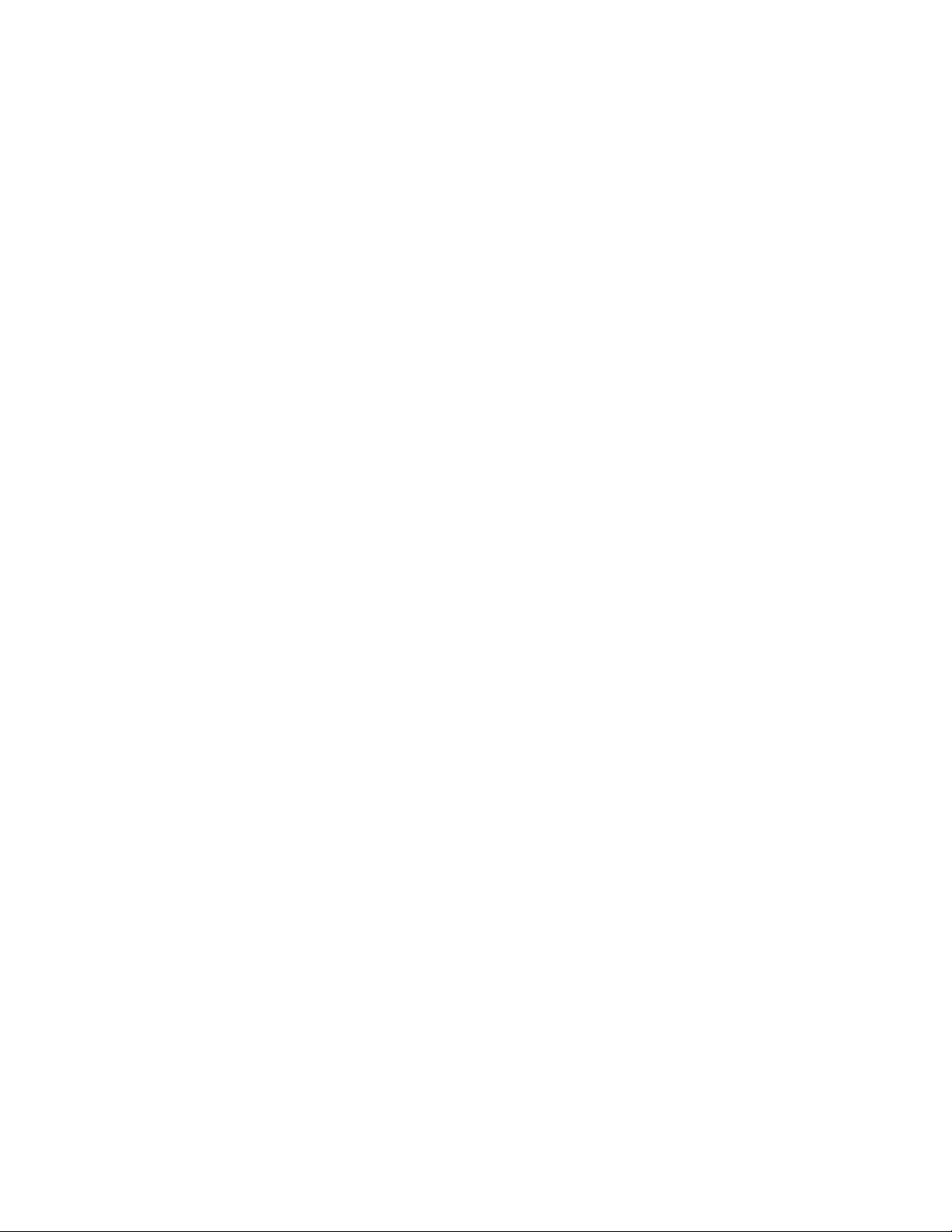
Supported platforms: All
read
This subcommand reads a file, or a specified number of records, from the tape to
the destination file name specified with the -d flag. If the optional count parameter
is used, only the number of records that are specified with the -c flag are read
unless a filemark is encountered before the number of specified records. If the
count parameter is not used, all records up to the next filemark on tape are read.
Parameters:
read -d Dest [-c Count]
Supported platforms: All
resetdrive
This subcommand issues a Send Diagnostic command (Reset Drive subcommand)
to reset the device.
Parameters:
None
Supported platforms: All
rmp
Remove partitioning.
Parameters:
None
Supported platforms: All
runtimeinfo/qryruntimeinfo
This subcommand is used to query the dynamic runtime information. Dynamic
runtime information allows an initiator to set dynamic runtime attributes (DRA)
about itself into a device server. The device server then associates those attributes
to the I_T_L nexus and uses the information and associations for enhanced data
collection and debugging.
Parameters:
None
Supported platforms: All (supported since LTO 5 and 3592 E07)
rewind
(Deprecated: -o rew) Rewinds the tape.
Parameters:
None
Supported platforms: All
Chapter 9. IBM Tape Diagnostic Tool (ITDT) 277
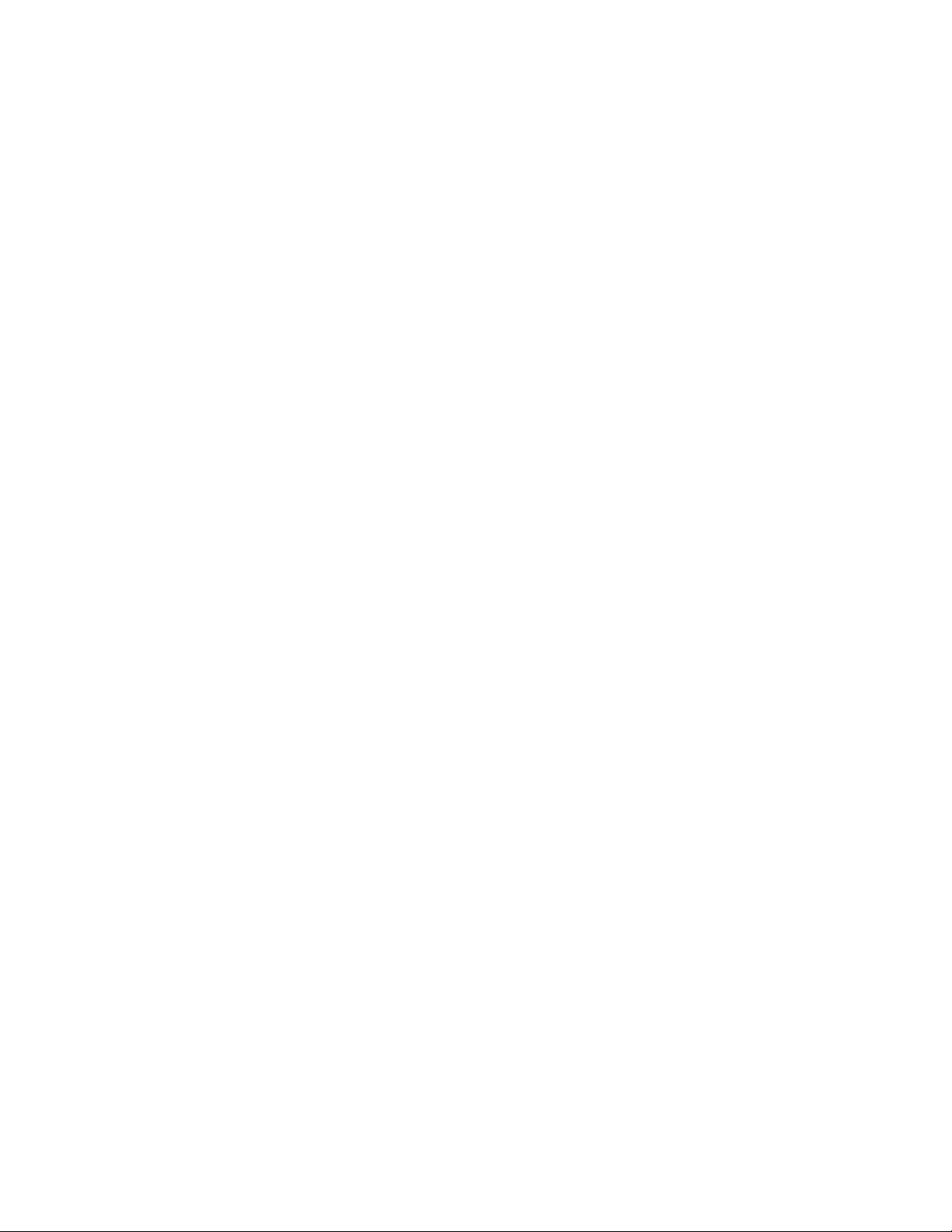
rtest
(Deprecated: -o rea) This subcommand runs a read test by reading a random data
pattern from the tape and verifying that it matches the written data. The rtest
subcommand can be used after the wtest subcommand to verify the data. An
optional block size, count, and repetition can be specified with the -b, -c, and -r
flags, respectively. If the block size is fixed, then the count specifies the number of
blocks to read on each repetition. If the block size is zero (variable), then the count
specifies the number of bytes to read on each repetition. The default is a block size
of 10240, a count of 20 blocks, and a repetition of 1.
Parameters:
read [-b Blocksize] [-c Count] [-r Repetition]
Supported platforms: All
rwtest
This subcommand runs a read and write test by writing a random data pattern on
the tape, reading it, and verifying that it matches the written data. An optional
block size, count, and repetition can be specified with the -b, -c, and -r flags,
respectively. If the block size is fixed, then the count specifies the number of blocks
to write on each repetition. A single transfer transmits (block size * count) bytes.
The operation is rejected if the total amount exceeds the transfer size the system is
capable of. If the block size is zero (variable), then the count specifies the number
of bytes to write on each repetition. The default is a block size of 10240 bytes, a
count of 20 blocks, and a repetition of 1.
Parameters:
rwtest [-b Blocksize] [-c Count] [-r Repetition]
Supported platforms: All
sdp [0|1|2|3]
Creates SDP (Select Data Partitions) wrap wise on tape.
Parameters:
Type number
For LTO (5 and higher) only the values 0 and 1 are valid.
Using value 0 as parameter leads to partition 0 with 1.5TB
and partition 1 does not exist.
Using value 1 as parameter leads to partition 0 with 750 GB
and partition 1 with 712.5 GB.
For Jaguar (4 and higher) values 0, 1, 2 and 3 are valid.
Using value 0 as parameter will create only one partition,
value 1 creates two and so on.
The sizes of the partitions are depending on the cartridge used in drive.
Supported platforms: All
sdpl [0|1]
Creates SDP (Select Data Partitions) longitudinal on tape.
Parameters:
278 IBM Tape Device Drivers: Installation and User's Guide
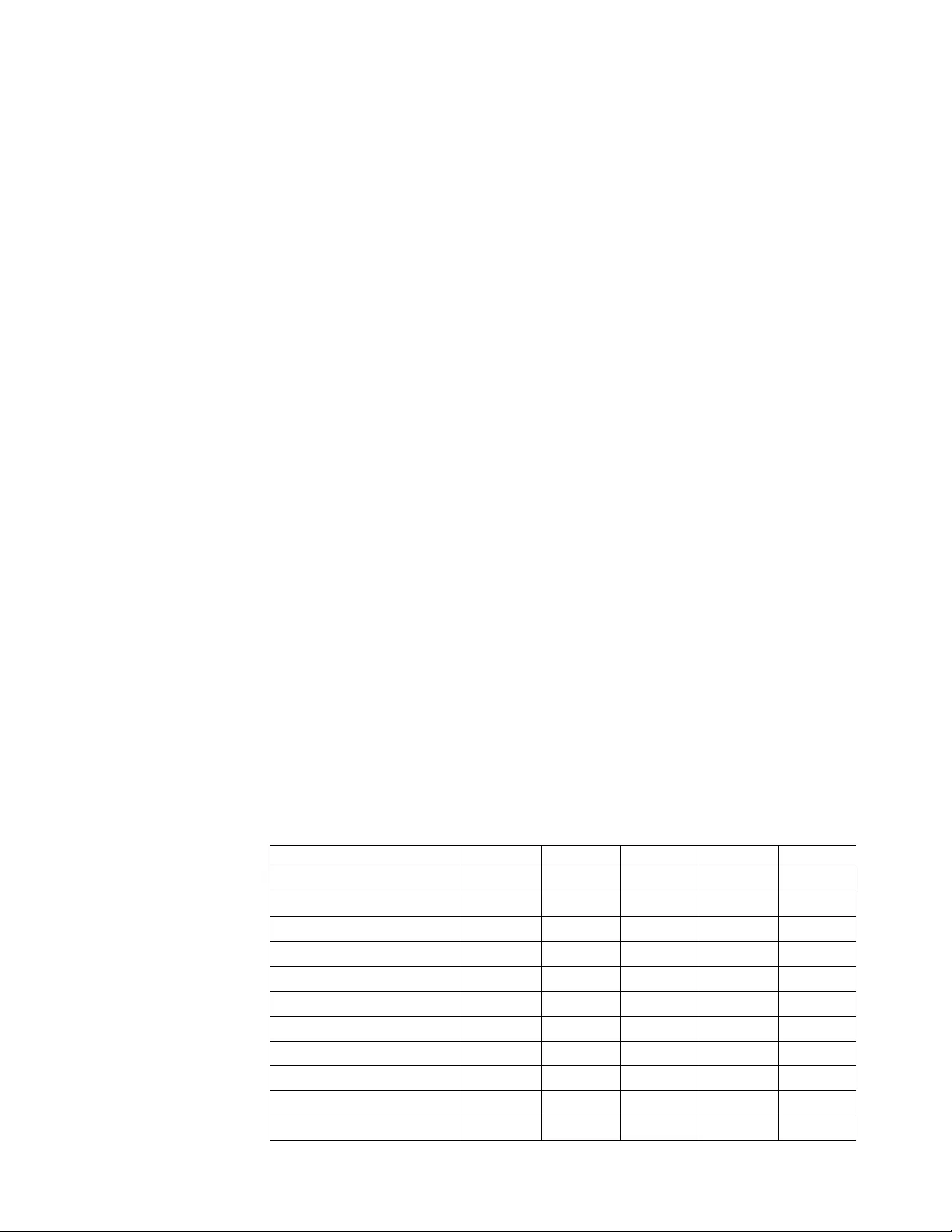
Type number
For Jaguar (4 and higher) values 0 and 1 are valid.
Using the value 0 as the parameter creates partition 0 only
and the value 1 as the parameter creates partitions 0 and 1.
The sizes of the partitions depends on the cartridge
used in drive.
Supported platforms: All
seod
(Deprecated: -o eod) Spaces to end of data on the tape.
Parameters:
None
Supported platforms: All
setparm
(Deprecated: -o spa / volid / compress / nocompress / sili / nosili /
autoload / noautoload / retain / noretain)
ITDT-SE uses the new setparm option that corresponds to the current interactive
mode options.
Parameters: The Value is
v0-65535 for the blocksize parameter
v0-100 for the capacity parameter (=percentage)
v1 (SCSI) and 2 (AIX) for recordspacemode
vThe Volume Id string for the volid parameter
vNONE|ASSO|PERS|WORM for the writeprotect parameter
v0 for off/no and 1 for on/yes for setparm autoload, autodump, buffering,
compression, immediate, readpastfilemark, sili, simmim, trace, trailer,
volumelogging
Supported platforms: All, but only a subset of the parameters is supported by the
platform's device drivers.
Table 56. Supported platforms
Linux Windows AIX Solaris HP-UX
setparm autoload X
setparm autodump X
setparm blocksize X X X X X
setparm buffering X X X X
setparm capacity X X3X X X
setparm compression X X X X X
setparm datasafemode¹X X X X X
setparm immediate X X X X
setparm readpastfilemark X
setparm recordspacemode X
setparm sili X X X
Chapter 9. IBM Tape Diagnostic Tool (ITDT) 279
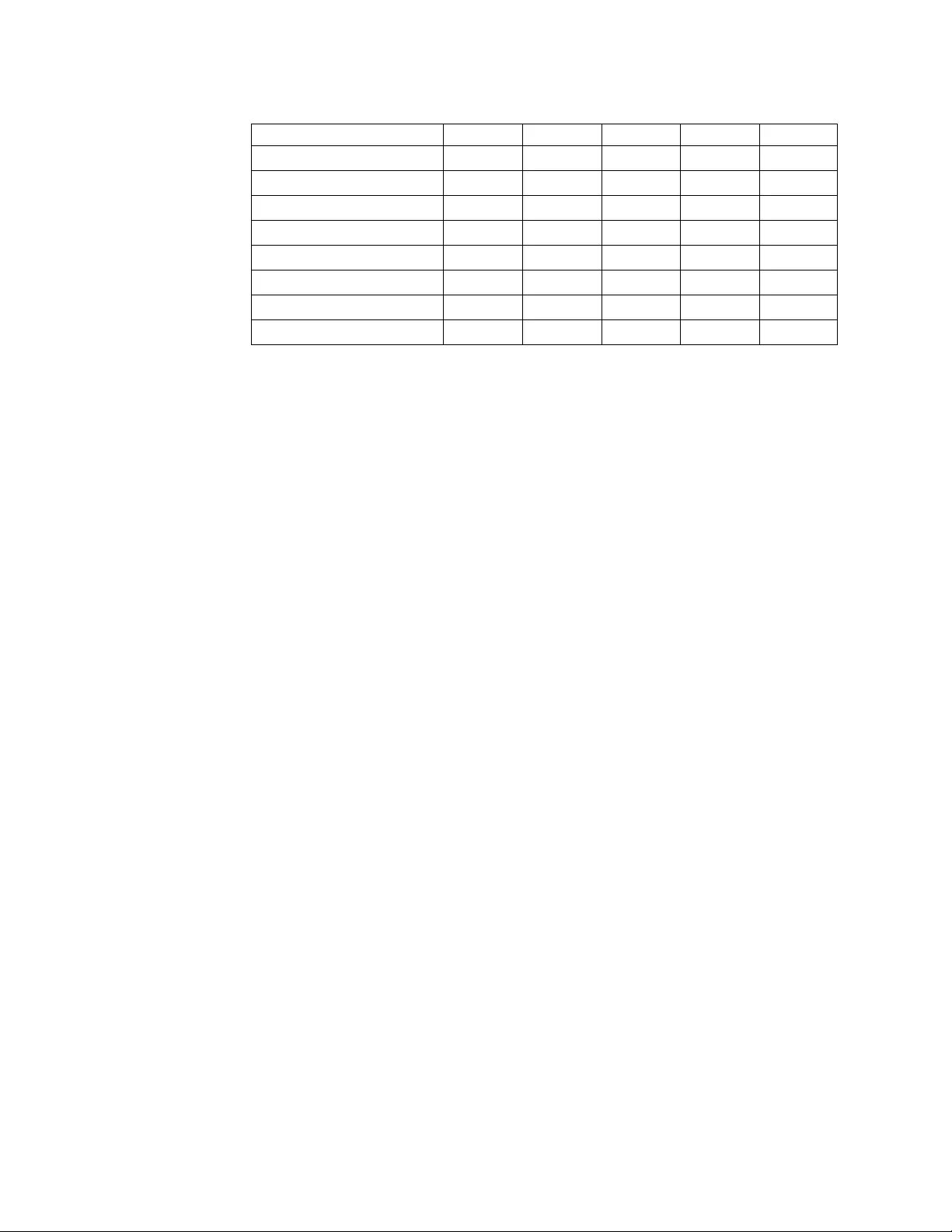
Table 56. Supported platforms (continued)
Linux Windows AIX Solaris HP-UX
setparm simmim X
setparm skipsync²X X X X X
setparm sleepmode X X X X X
setparm trace X
setparm trailer X X X X
setparm volid X
setparm volumelogging X X
setparm writeprotect²X X3X X X
Note:
1. The datasafemode can be set to YES or NO when no cartridge is loaded. When
a cartridge is loaded, the datasafemode can be set only to YES.
2. Depending on the support of the device.
3. Only supported by 3592.
setpos
(Deprecated: -o spo / asf) This subcommand issues the SCSI Locate command to
the device to set the tape position. If the optional Blockid parameter is specified,
the tape position is set to the Blockid. Otherwise, if the Blockid parameter is
omitted, the tape position is set to the last position saved by using the qrypos
subcommand.
Parameters:
setpos [Blockid]
Supported platforms: All
settcpip
This subcommand sets the drive ethernet port TCP/IP settings for LTO 5, LTO 6,
LTO 7, TS1140, and TS1150 drives. Either a static IPv4 or IPv6 address can be set or
DHCP enabled.
Example DHCP:
./itdt -f /dev/IBMtape3 settcpip DHCP
Initializing device...
Setting TCP/TP Configuration...
Reading current TCP/TP Configuration...
Number of Port Descriptors 1
Port Descriptor for Port 1
Number of Socket Descriptors 2
Adapter:1 IPV4 9.11.22.111/23 DHCP:1
Adapter:2 IPV6 [0002:0000:0000:0000:0007:0008:0000:0000]/24
Active IP Addresses:
Exit with code: 0
IPv4 or IPv6 addresses are entered in the syntax a.b.c.d:/subnet_mask_length
where a, b, c, and d are values with 1 to 3 digits. If the optional parameter
subnet_mask_length is not specified, the current setting is kept.
280 IBM Tape Device Drivers: Installation and User's Guide
|
|
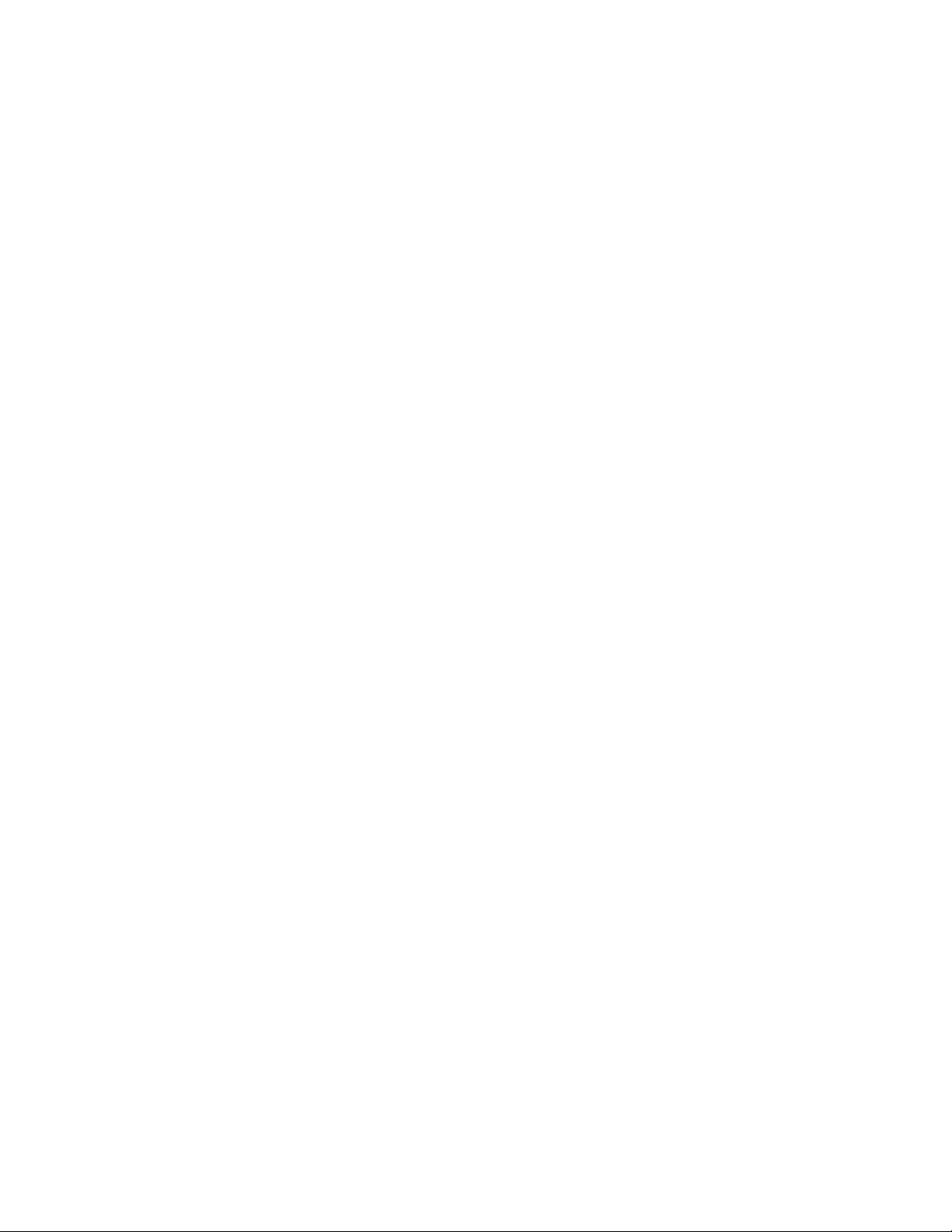
Example static IPv4:
./itdt -f /dev/IBMtape3 settcpip 9.155.27.14/23
Initializing device...
Setting TCP/TP Configuration...
Reading current TCP/TP Configuration...
Number of Port Descriptors 1
Port Descriptor for Port 1
Number of Socket Descriptors 2
Adapter:1 IPV4 9.155.27.14/23 DHCP:0
Adapter:2 IPV6 [0002:0000:0000:0000:0007:0008:0000:0000]/24
Active IP Addresses: IPv4:
169.254.0.3 IPv4:
9.155.27.46 IPv4:
9.155.27.14
Exit with code: 0
Parameters:
dhcp, address[/subnet_mask_length]
Supported platforms: All
Note: With the current firmware level, the device can be reached (ping, FTP) only
within the same subnet. For example, the sample is configured with a static IP
address (9.155.27.14) and DHCP enabled. The drive can be pinged only within the
same subnet (9.155.27.xxx). Both IP addresses (9.155.27.14 and the DCP address
9.155.27.46) are active and can be used.
sync
(Deprecated: -o syn) This subcommand synchronizes buffers/flushes the tape
buffers to tape.
Parameters:
None
Supported platforms: All
unload
(Deprecated: -o off / offline / rewoffl) This subcommand rewinds and unloads
the tape.
Parameters:
None
Supported platforms: All
verlbp
This subcommand verifies logical block protection written blocks. The verification
length can be set with parameter value filemarks count or with EOD.
Parameters:
Chapter 9. IBM Tape Diagnostic Tool (ITDT) 281
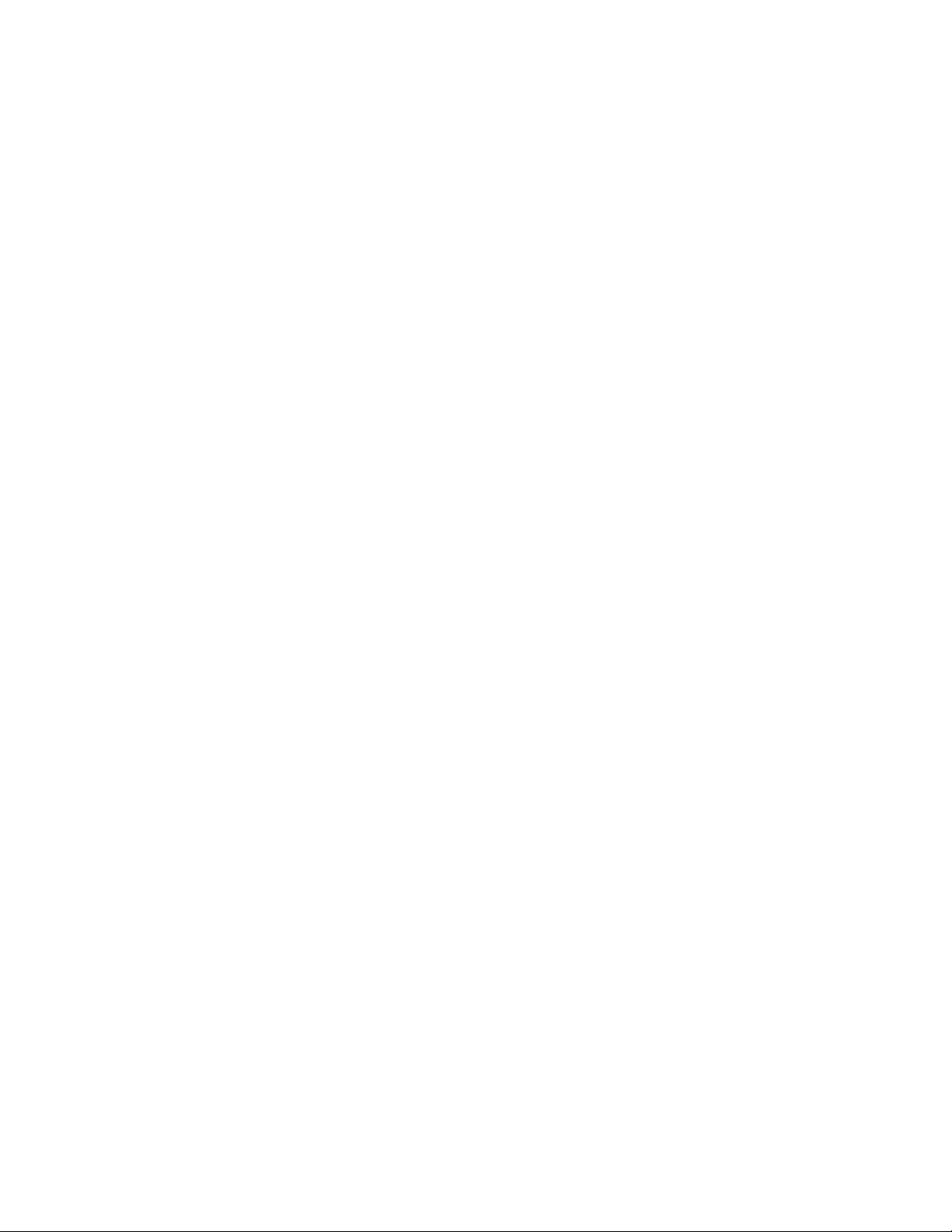
filemarks (numeric value) | eod
Supported platforms: All
weof
(Deprecated: -o eof / eof) These subcommands write count filemarks. An
optional count can be specified. The default is 1.
Parameters:
weof [Count]
Note: The weof parameter [count] is optional, if it is not supplied, one filemark is
written.
Supported platforms: All
write
This subcommand writes the source file specified with the -s flag on the tape. In
case the parameter 'raw' is specified, the blocksize specified in setparm (setparm
blocksize) is used instead of the default blocksize of 64 kB.
Parameters:
[-raw] -s Source
Supported platforms: All
wtest
(Deprecated: -o wri) This subcommand runs a write test by writing a random data
pattern on the tape. The rtest subcommand can be used after the wtest
subcommand to verify the data that was written. An optional block size, count,
and repetition can be specified with the -b, -c, and -r flags, respectively. If the
block size is fixed, the count specifies the number of blocks to write on each
repetition. If the block size is zero (variable), the count specifies the number of
bytes to write on each repetition. The default is a block size of 10240, a count of 20
blocks, and a repetition of 1.
Parameters:
wtest [-b Blocksize] [-c Count] [-r Repetition]
Supported platforms: All
audit
(Deprecated: -o aud / -o ier) This subcommand with no parameters issues the
SCSI Initialize Element Status command to the device. Using the optional
parameters Address and Count issues the SCSI Initialize Element Status With
Range command to the device. The Address parameter specifies the starting
element address and the Count parameter, if used, specifies the number of
elements to initialize. If Count is omitted, it defaults to 1.
Parameters:
audit [[Address] [Count]]
282 IBM Tape Device Drivers: Installation and User's Guide
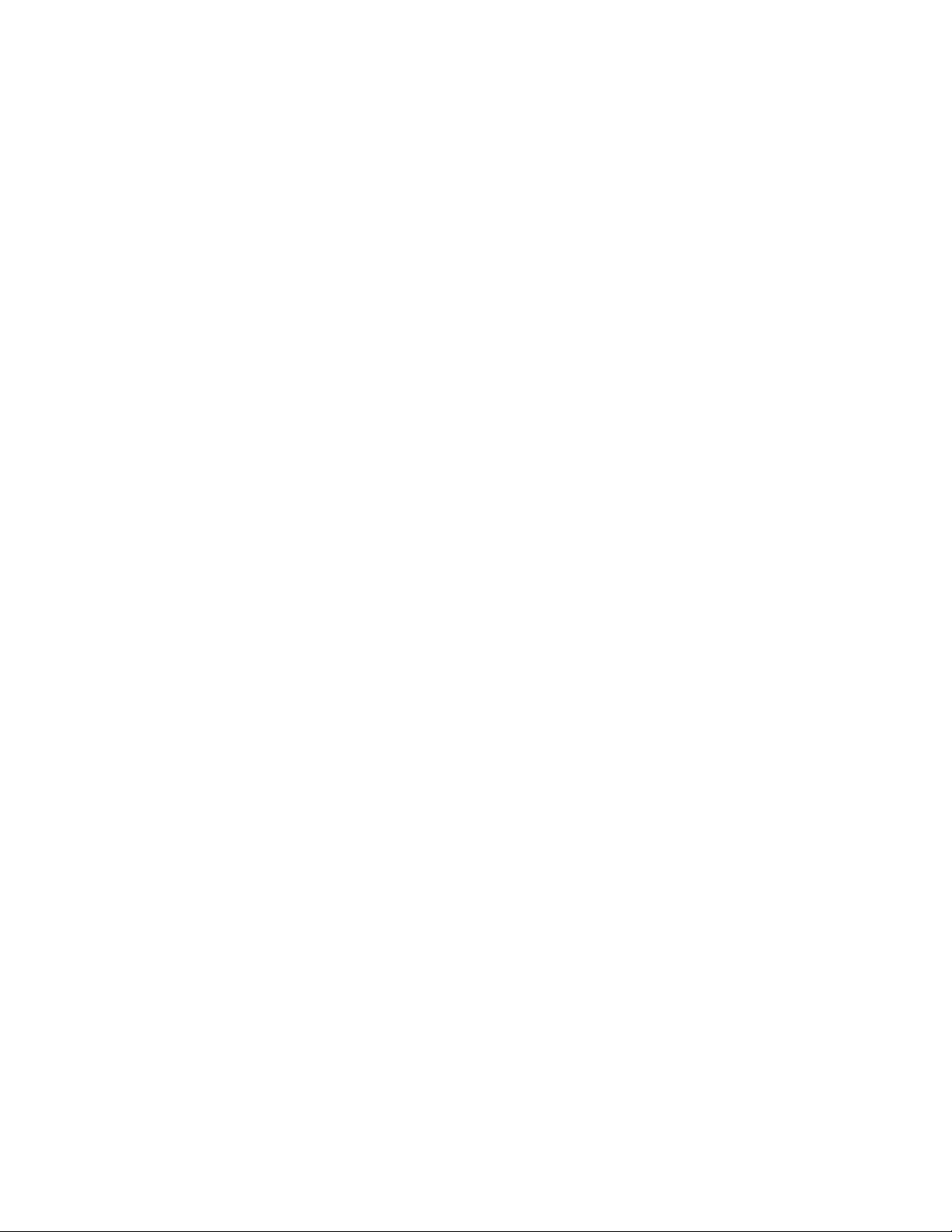
Supported platforms: All
cartridgelocation
This subcommand with no parameters issues the SCSI Read Element Status
command to the device to report all slots with the cartridge location information.
Using the optional parameters Slot and Count issues the SCSI Read Element Status
to the device for a specific starting Slot address and optionally the Count specifies
the number of slots to return. If Count is omitted, it defaults to 1.
Parameters:
cartridgelocation [Slot [Count]]
Supported platforms: All
elementinfo
(Deprecated: -o ele) This subcommand displays element information (number and
address) of each element type.
Parameters:
None
Supported platforms: All
exchange
(Deprecated: -o exh) This subcommand issues the SCSI Exchange Medium
command to the device by using the Source, Dest1, and Dest2 addresses specified.
This command runs the equivalent function of two Move Medium commands. The
first moves the cartridge from the element address that is specified by the Dest1
parameter to the element address specified by the Dest2 parameter. The second
moves the cartridge from the element address that is specified by the Source
parameter to the element address specified by the Dest1 parameter.
Parameters:
exchange Source Dest1 Dest2
Supported platforms: All
inventory
(Deprecated: -o inv) This subcommand with no parameters issues the SCSI Read
Element Status command for each element type and displays the element status
information. If the optional -i parameter is used, then only the import/export
element status information is returned. If the optional -v parameter is used, then
only the element status information for the specified Volid if found is returned.
Parameters:
inventory [-i | -v Volid]
Note: ITDT supports the optional parameters on all platforms.
Supported platforms: All
Chapter 9. IBM Tape Diagnostic Tool (ITDT) 283
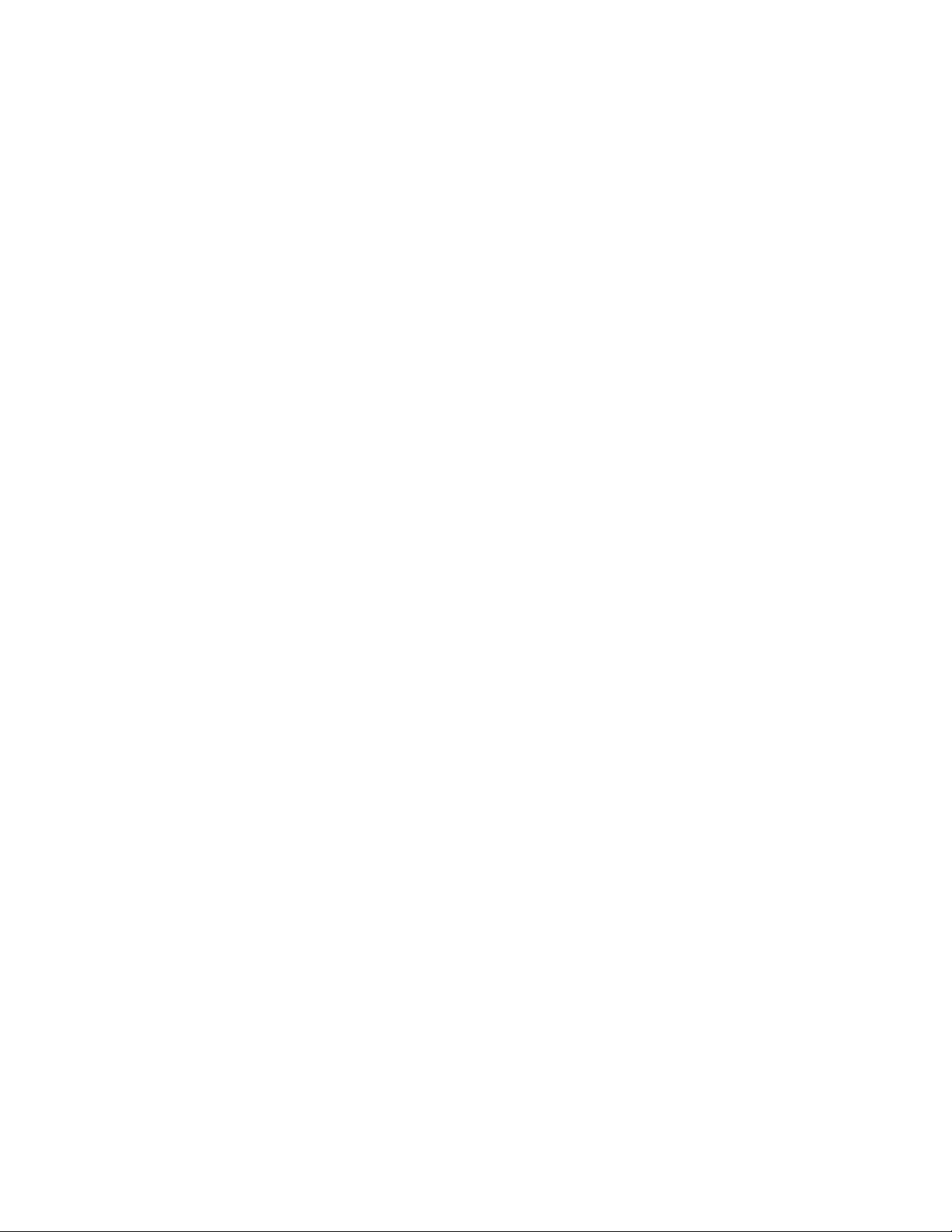
move
(Deprecated: -o mov) This subcommand issues the SCSI Move Medium command
by using the source and destination addresses specified. The element addresses can
be obtained with the elementinfo subcommand.
Parameters:
move Source Dest
Supported platforms: All
position
(Deprecated: -o pos) This subcommand issues the SCSI Position to Element
command by using the destination specified.
Parameters:
position Dest
Supported platforms: All
dump
(Deprecated: -o sdp) This subcommand forces a dump of the tape drive and stores
the dumps before and after the force dump in the ITDT-SE output folder with the
ITDT-SE naming convention (serialnumber.a.gz and serialnumber.b.gz).
Parameters:
None
Supported platforms: All
ekmtest
Test encryption key path/setup.
Parameters:
None
Supported platforms: AIX, Linux, Solaris, Windows
encryption
Query tape drive encryption settings and display the encryption state.
Parameters:
None
Supported platforms: All
ucode
(Deprecated: -o dmc) This subcommand downloads microcode to the device. The
Filename is a file that contains the ucode.
Parameters:
284 IBM Tape Device Drivers: Installation and User's Guide
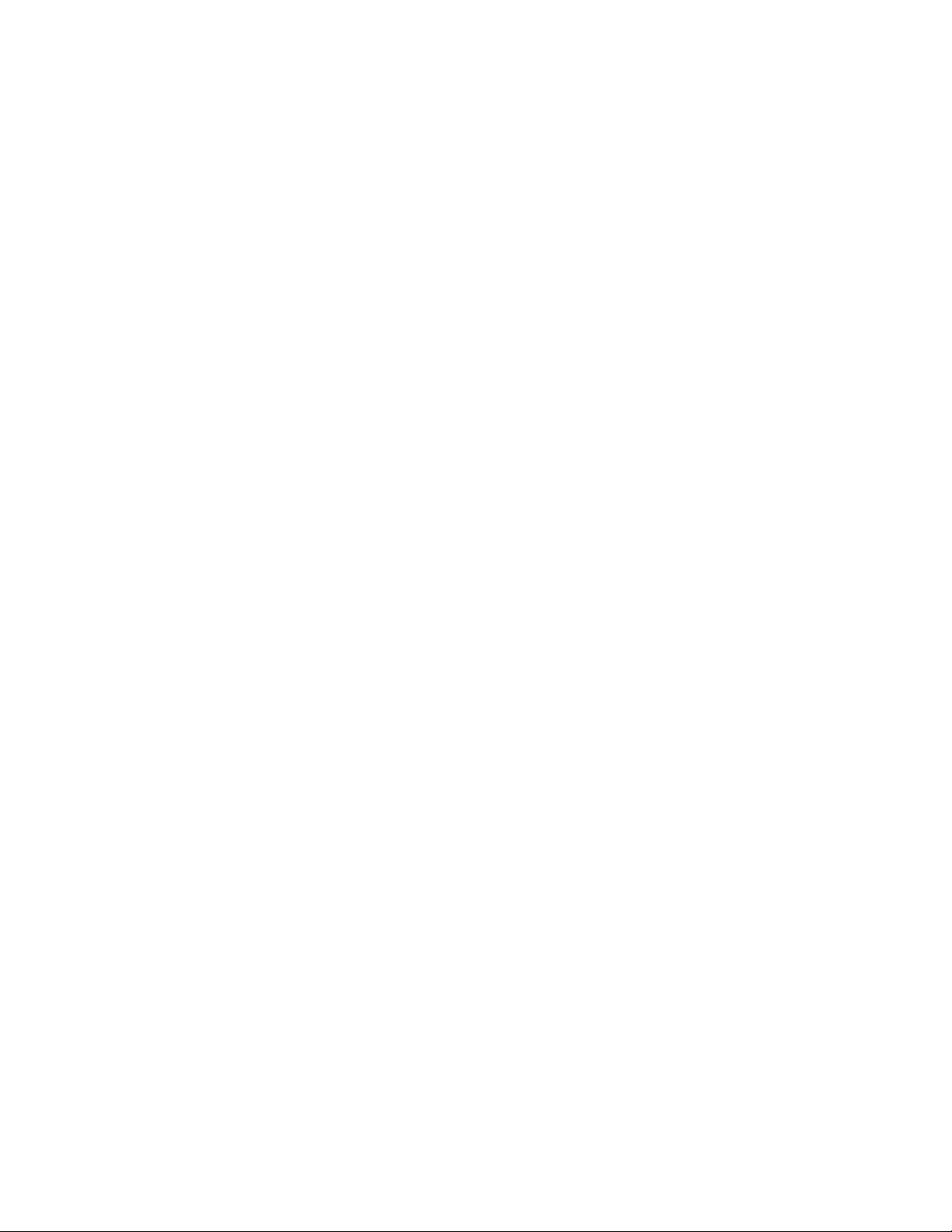
ucode Filename
Supported platforms: All
tapephcp
Creates a physical copy of a tape cartridge. The created cartridge has the same
physical layout and contents as the origin cartridge. The amount of transferred
data and the current data transfer rate is displayed every 3-5 minutes. Tapephcp is
supported for LTO and 3592 tape drives and can therefore be used for data
migration. A tapephcp command that is issued to copy data from a 3592 drive to
an LTO drive or from an LTO Gen 4 to an LTO Gen 3 works, if the amount of used
data from the source device is equal or less than the capacity of the destination
device.
Parameters:
tapephcp [-cqs Memorysize] source destination
Source and destination can either a special device file name, or a tape image file
name. The special device file format is identical to the format specified in chapter
3.19 parameter “-f device”.
Examples: Tape to Tape copy with the IBM tape driver
./itdt tapephcp /dev/IBMtape0 /dev/IBMtape1
Tape to Image File using generic interface
./itdt tapephcp 3 2 1 0 /tmp/MyTapeImage.img
Image File to Tape using IBM Tape driver
./itdt tapephcp /tmp/MyTapeImage.img /dev/IBMtape1
Tape to Tape copy with adjusted memory allocation
./itdt tapephcp -cqs 1000 /dev/IBMtape0 /dev/IBMtape1
To ensure maximum performance for tape to tape copy actions, tapephcp allocates
a read buffer of 2500 MB (assuming the maximum system block size is 1 MB). If
the system does not provide this buffer, the operation is aborted with MEMORY
ALLOCATION FAILED. The value for memory allocation can be changed with an
integer value for the parameter cqs (Command Queue Size). The cqs value must
be multiplied with the maximum supported system blocksize to determine the size
of memory that is allocated by ITDT. Supported copy operations are from tape to
tape, from image file to tape, and from tape to image file.
ltfsphcp
Creates a physical copy of an LTFS formatted cartridge. Ltfsphcp is based on
tapephcp. The LTFS specified parameters volumeuuid and VCI are adjusted during
this copy operation. The created cartridge has the same physical layout as the
origin cartridge. Expect the volumeuuid to be identical to the contents of the two
cartridges. The amount of transferred data and the current data transfer rate is
displayed every 3-5 minutes. When ltfsphcp is used with a non-LTFS formatted
cartridge, the behavior of ltfsphcp is identical to tapephcp.
Parameters:
ltfsphcp [-cqs Memorysize] source destination
Source and destination can either a special device file name, or a tape image file
name. The special device file format is identical to the format specified in chapter
3.19 parameter “-f device”.
Chapter 9. IBM Tape Diagnostic Tool (ITDT) 285
|
|
|
|
|
|
|
|
|
|
|
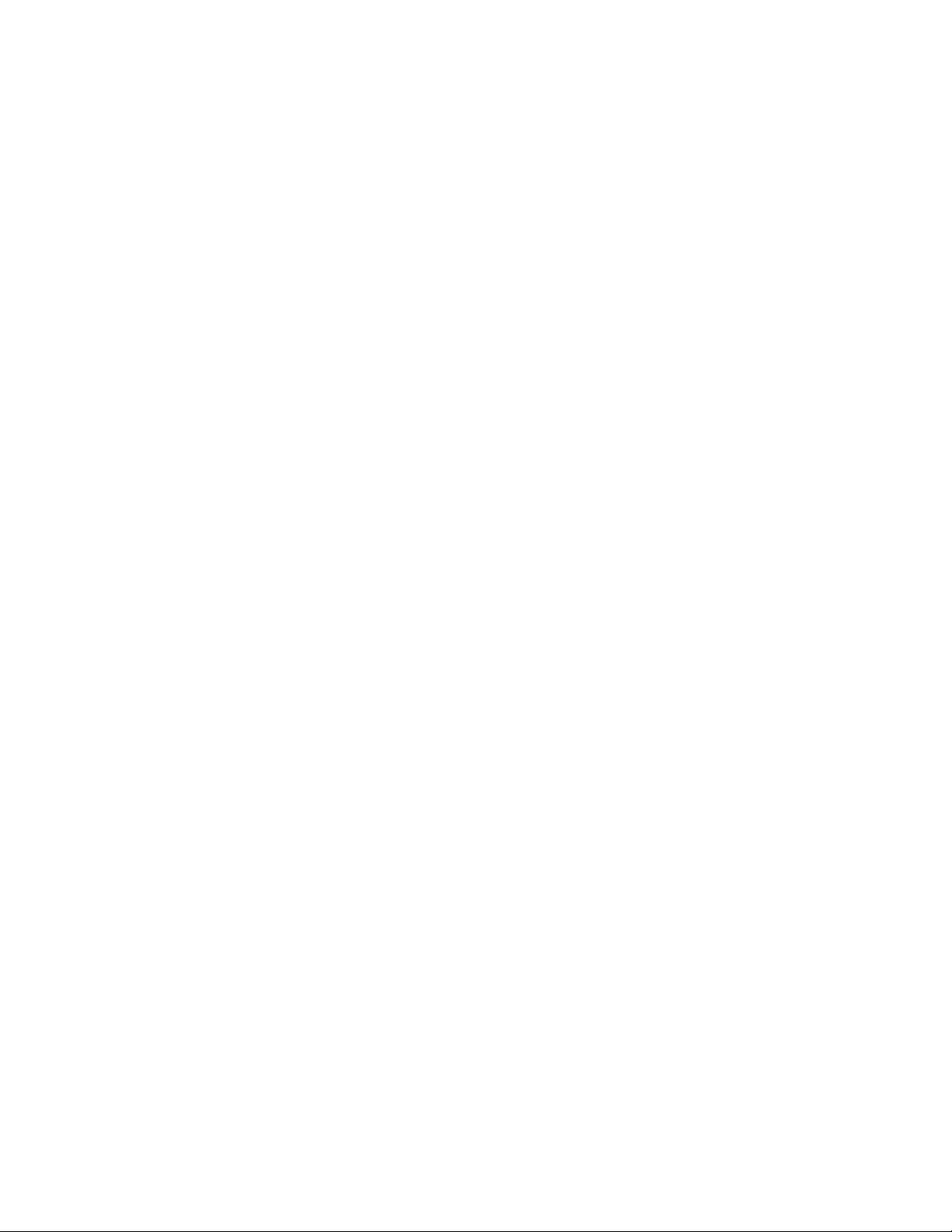
Examples:
Tape to Tape copy using IBM tape driver
./itdt ltfsphcp /dev/IBMtape0 /dev/IBMtape1
Tape to Image File using generic interface
./itdt ltfsphcp 3 2 1 0 /tmp/MyTapeImage.img
Image File to Tape using IBM Tape driver
./itdt ltfsphcp /tmp/MyTapeImage.img /dev/IBMtape1
Tape to Tape copy with adjusted memory allocation
./itdt ltfsphcp -cqs 1000 /dev/IBMtape0 /dev/IBMtape1
To ensure maximum performance for tape to tape copy actions, ltfsphcp allocates a
read buffer of 2500 MB (assuming the maximum system block size is 1 MB). If the
system does not provide this buffer, the operation is aborted with MEMORY
ALLOCATION FAILED. The value for memory allocation can be changed with an
integer value for the parameter cqs (Command Queue Size). The cqs value must
be multiplied with the maximum supported system blocksize to determine the size
of memory that is allocated by ITDT. Supported copy operations are from tape to
tape, from image file to tape, and from tape to image file.
verify
Verifies the physical contents of two cartridges. The physical data layout and the
binary data are compared.
Parameters:
source destination
Source and destination can either a special device file name, or a tape image file
name. The special device file format is identical to the format specified in chapter
3.19 parameter -f.
Examples:
./itdt verify /dev/IBMtape0 /dev/IBMtape1
checkltfsreadiness
This subcommand issues the LTFS Readiness Check test.
The LTFS Readiness Check analyzes the Operating System and tape drive
environment to ensure that the IBM Linear Tape file system can be installed. This
test checks the Operating System version, the tape device driver version, the tape
drive firmware, and the LTFS HBA requirements. LTFS Readiness Check requires
an empty data cartridge.
ltfsdefragmentation
On an LTFS formatted cartridge, the physical data records for a single file can be
fragmented across the entire media. When such a file is accessed, a long response
time might result. The tape drive must locate to different cartridge positions to
retrieve the entire contents the file. If the first data records of a file are stored at
the end of the tape and the other records are stored at the beginning of the media,
the tape drive must run several times intensive seek operations to fulfill the
complete file retrieval. This subcommand creates a copy of the cartridge with
unfragmented content.
As an initial step, ITDT stores the complete content of the source tape media in a
Tape Image file that is on an HDD. Using this Tape Image file and the ITDT image
286 IBM Tape Device Drivers: Installation and User's Guide
|
|
|
|
|
|
|
|
|
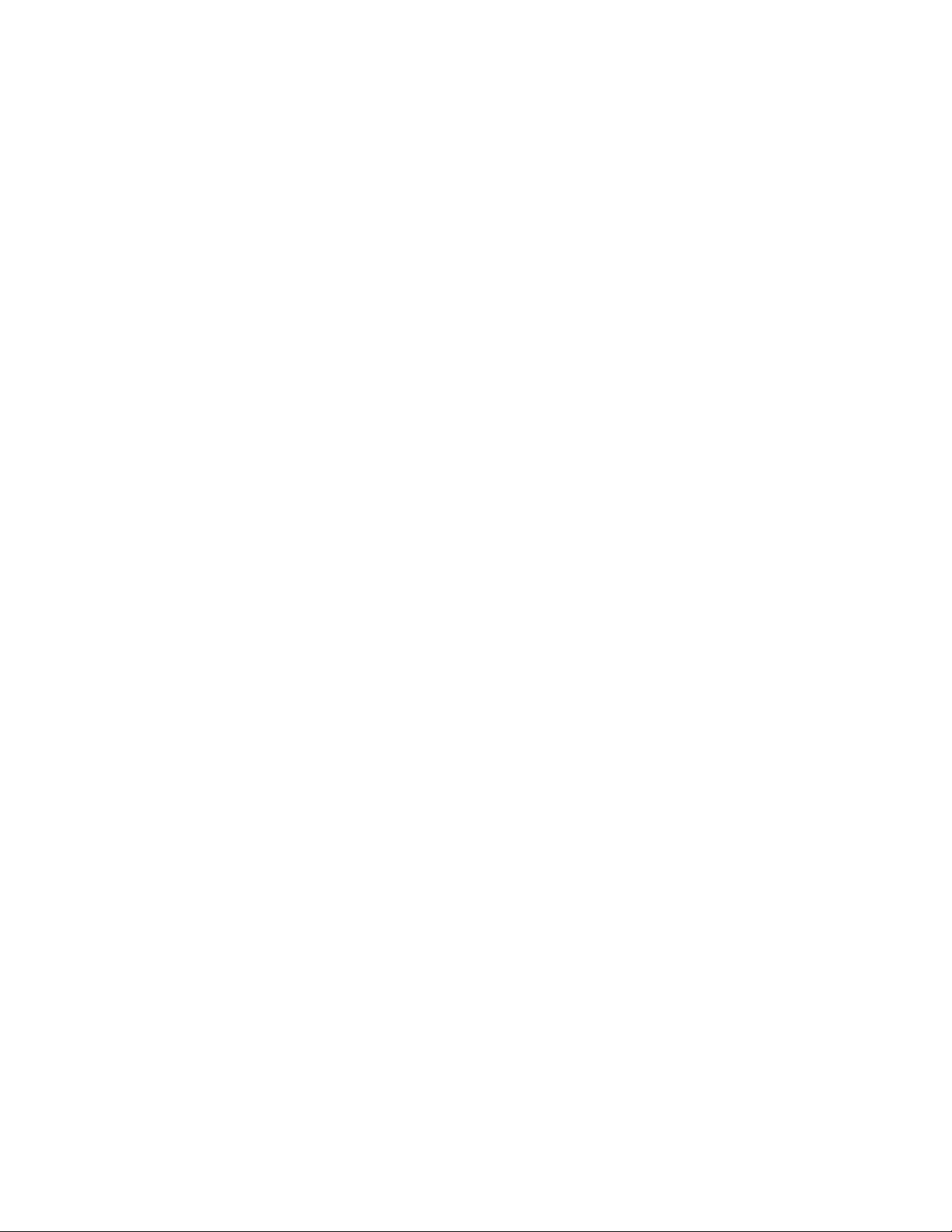
file backend driver for LTFS, LTFS is able to mount the previously created Tape
Image file as a read-only volume. As the final step, the data is defragmented by
copying the files from the mounted Tape Image file to the mounted destination
cartridge. This algorithm avoids any seek operations on the physical tape device.
The seek operations are completed on the temporary ITDT image file that is on a
hard disk. The source and destination tape device are accessed at maximum media
speed. The defragmentation of a cartridge can take up to 6 hours.
Parameters:
source tempdirectory destination [options]
source Source Tape Device which fragmented cartidge
tempdirectory Directory where the ITDT Tape image file is stored
destination Destination Tape Device where defragmented data should be stored.
Options:
-LTFSCOMMAND=<value> Command used to perform the LTFS mount operation (default:ltfs)
-MKLTFSCOMMAND=<value> Command used to format the destination media (default:mkltfs)
-LTFSCPCOMMAND=<value> Command used to perform the LTFS Copy (default:cp)
-LTFS_SRC_OPTION=<value> For mounting of ITDT Image File, additional Mount options
-LTFS_DEST_OPTION=<value> For mounting of destination cartridge, additional Mount options
-MKLTFSOPTION=<value> Additional options for mkltfs
-LTFSCPOPTION=<value> Options for LTFS file copy program (default:-r --preserve=mode,
ownership,timestamps,xattr)
-LTFSCPOPTION=<value> Options for LTFS file copy program(default:-r --preserve=mode,
ownership,timestamps,xattr)
-verbose Displays executed LTFS (ltfs,mkltfs, ltfscp) commands and
associated return code
-debug Displays detailed output of executed commands commands
Supported platforms: Linux x86_64 only
Prerequirements: IBM LTFS SDE Version 2.2 (Build 4700 or later) and sufficient free
hard disk space for temporary Tape Image file
Example:
./itdt ltfsdegragmentation /dev/IBMtape0 /tmp/tapeimages
/dev/IBMtape1 -verbose -mkltfsoption=--force
standardtest
The Test function (Scan Menu Command [T]) checks if the tape device is defective
and outputs a pass/fail result. This test requires a loaded cartridge.
Parameters:
[-forcedataoverwrite]
Supported platforms: All
fullwrite
Runs the ITDT Full Write Test (Scan Menu Command [F]).
The Full Write function writes the entire cartridge with a given block size either
with compressible or incompressible data and output performance data. This test
requires a loaded cartridge.
Parameters:
Chapter 9. IBM Tape Diagnostic Tool (ITDT) 287
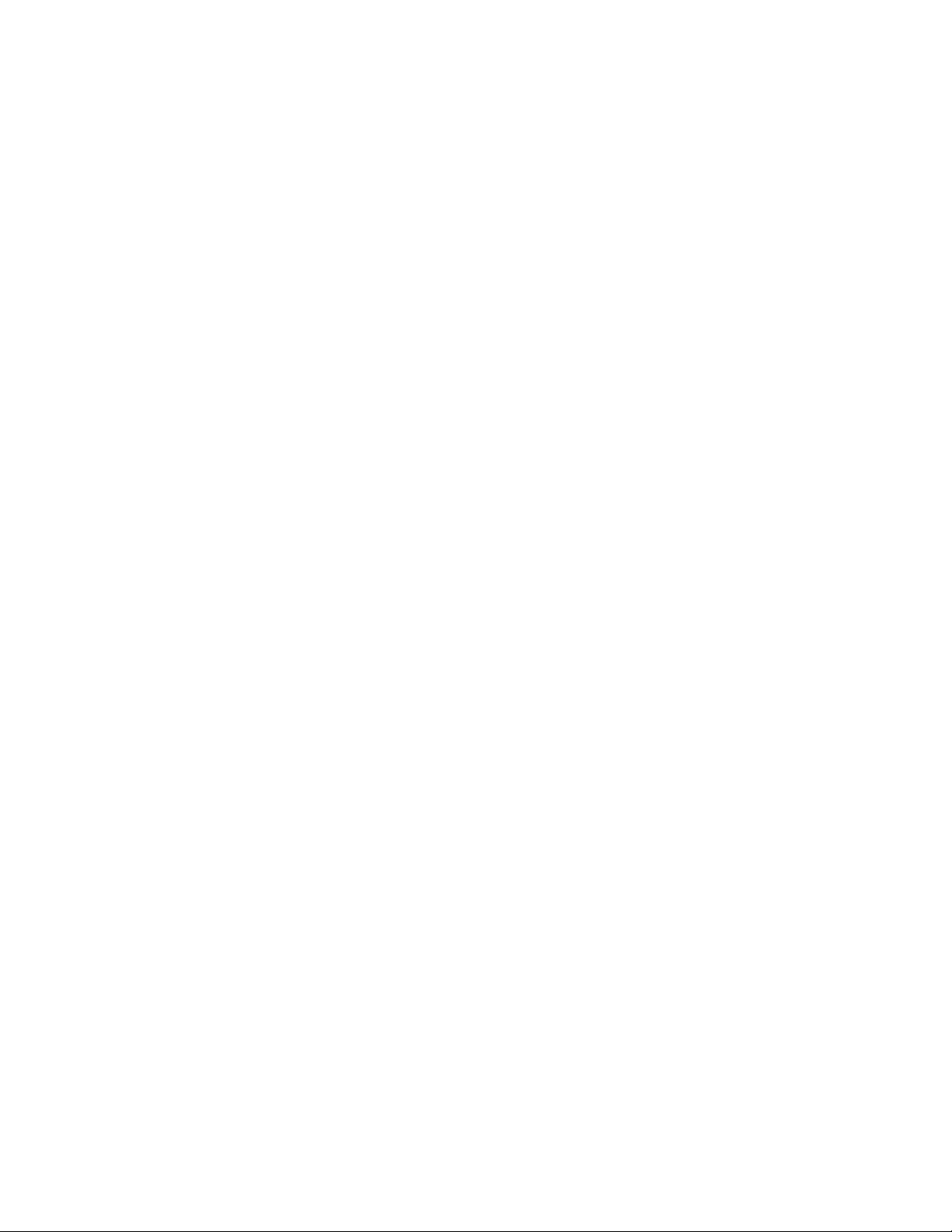
[-b Blocksize]
[-compressible|-incompressible]
[-forcedataoverwrite]
Supported platforms: All
systemtest
Runs the ITDT Systemtest (Scan Menu Command [Y]).
The System Test is a short test that runs the following actions.
vReveals system performance bottlenecks. Compressible data throughput values
can reveal bandwidth limitations that are caused by the system or cabling or
HBA.
vMeasures performance variations across the different block sizes to find the ideal
block size for the system configuration.
This test requires a loaded cartridge.
Parameters:
[-forcedataoverwrite]
Supported platforms: All
tapeusage
Displays the tapeusage information (Scan Menu Command [U]).
This test requires a loaded cartridge.
Parameters:
None
Supported platforms: All
hdp discover
Discovers the HD-P system and presents the logical and physical HD-P
environment. The logical map is an n x n representation of the libraries, where a
“1” is the indicator for a connection and a “-1” of no connection. In case the
command is called without any device files, all attached TS3500/TS4500 are used.
Parameters:
[-d device-file1 -d device-file2 ....]
Supported platforms: AIX, Linux on P, and X64
A mixed environment (LTO and 3592 devices) is not supported.
hdp senderror
Issues a Test Call Home function. In case the command is called without any
device file, all attached TS3500/TS4500 are used.
Parameters:
[-d device-file]
288 IBM Tape Device Drivers: Installation and User's Guide
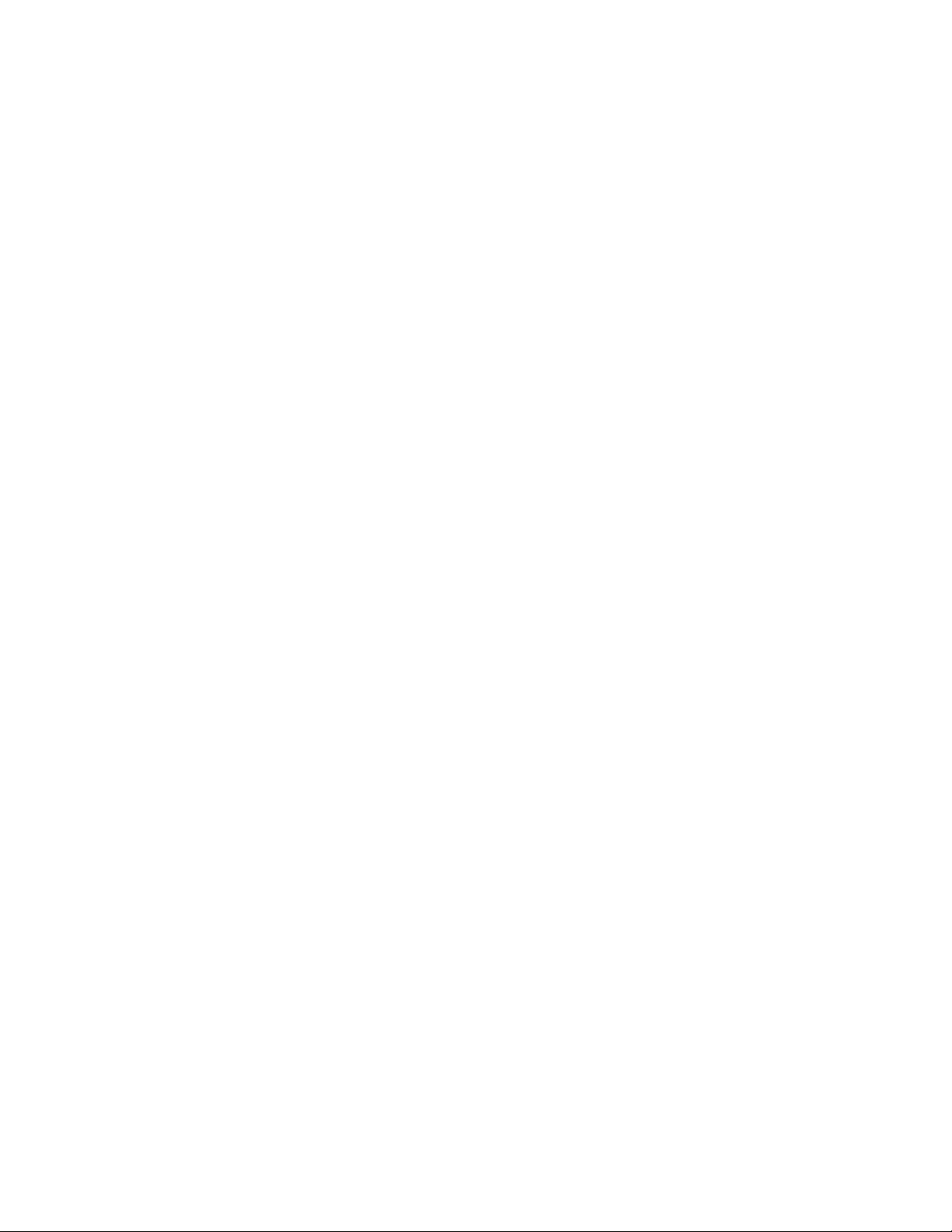
Supported platforms: AIX, Linux on P, and X64
hdp show
Shows the extended HD-P Import Export Elements. In case the command is called
without any device file, all attached TS3500/TS4500 are used.
Parameters:
[-d device-file]
Supported platforms: AIX, Linux on P, and X64
Deprecated commands
The following is a list of commands that are currently available in this version of
ITDT. However, in a future release the following commands and some alternate
calls of the Common Command Scripting set are no longer available and the
scripts that contain these commands must be changed. The scripts that use the
deprecated commands must be changed for future editions.
General commands
v-o dis / disablepath
v-o ena / enablepath
vfuser
vkill
vpassthru
vresetpath
Tape commands
vbsfm
v-o chk
vfsfm
v-o grs
v-o gmi
vqryinquiry
vqrysense
v-o ret
vsetblk
v-o gds
vgetrecsize
vsetrecsize
Medium Changer subcommands
v-o dvc
vmount
vdemount
Service Aid commands
vfmrtape
v-o fdp
Chapter 9. IBM Tape Diagnostic Tool (ITDT) 289
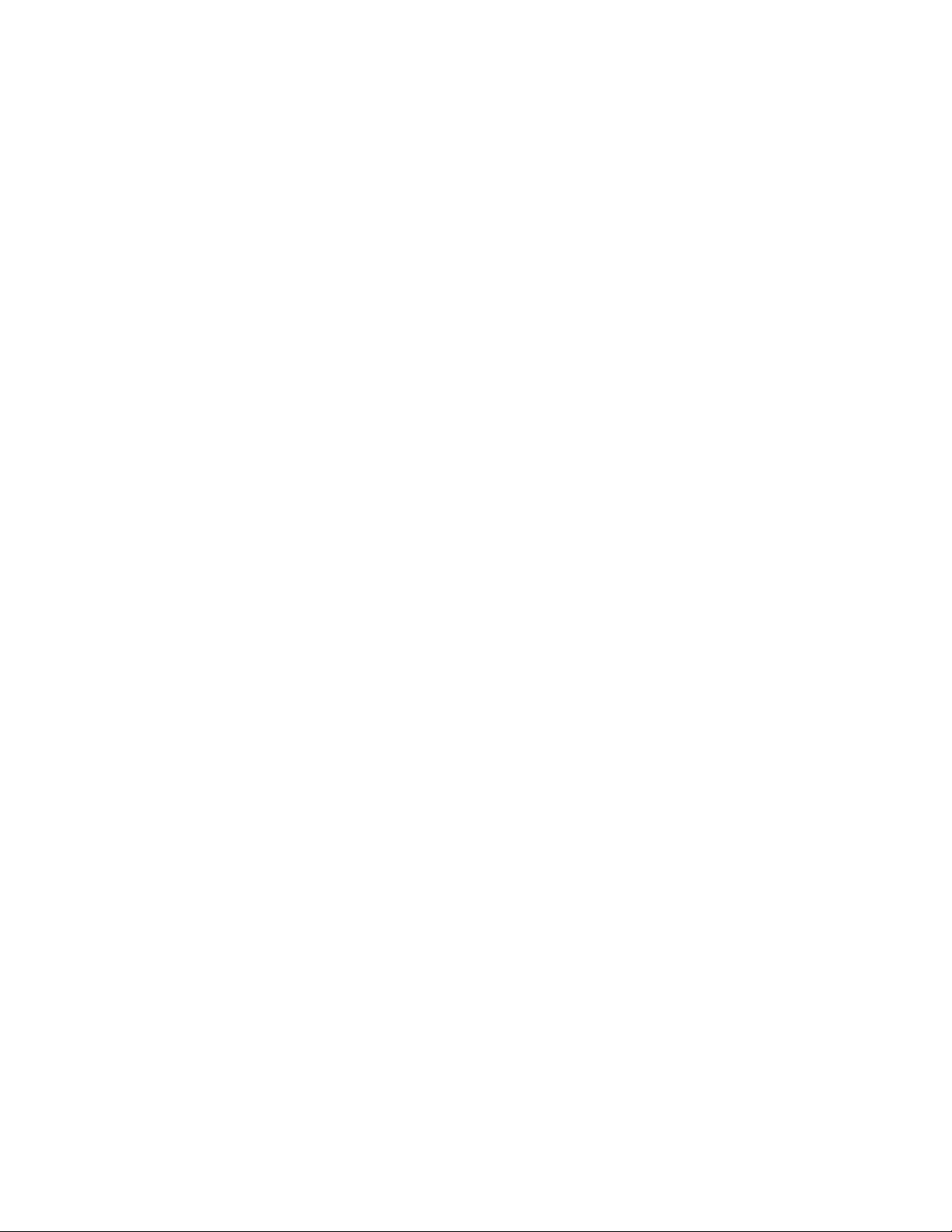
vreset
v-o qmc
Alternative mount/demount script - sample for Windows
The script (load.drive.cmd) issues a mount/umount command to the specified
library. If the drive is empty, a cartridge is moved from the first available storage
slot to the drive. If the drive contains a cartridge, the cartridge is moved to the
previous storage location.
Requirements:
vWindows operating system
vIBM tape library with one or more tape drives
vIBM tape device driver or Generic SCSI driver
vPath variable must include ITDT executable
Usage: load-drive.cmd drivername|hbtl [drivenumber]
drivername is the device driver name assigned by the IBM device driver
hbtl is the associated SCSI address h=host, b=bus, T=target id and l=lun
drivenumber, logical drive number, default is 1
Example for using the IBM device driver: load-drive.cmd \\.\Changer0
Example for using the SCSI Generic driver: load-drive.cmd "2 0 3 1"
load-drive.cmd:
@ECHO OFF
IF [%1]==[] (
echo.
echo Usage load-drive.cmd drivername^|hbtl [drivenumber]
echo.
echo drivername is the drivername assigned by the IBM device driver
echo example:load-drive.cmd \\.\Changer0
echo.
echo hbtl is the associated SCSI address h=host, b=bus, T=target id and l=lun
echo example: load-drive.cmd "3 0 2 1"
echo.
goto :EOF
)
set driveNumber=1
IF not [%2]==[] set driveNumber=%2
echo Loading/Unload Cartridge Drive:%driveNumber%
itdt -f %~1 inventory >inventory.txt
set /a count=0
set action=load
set sourceAddress=
set destination=
set driveAddress=
set slotAddress=
FOR /F "tokens=1,2,3,4,5" %%G IN (inventory.txt) DO (
call :checkline %%G %%H %%I %%J %%K
)
GOTO :moveMedium
:checkline
set name=%1 %2
if "%name%"=="Drive Address" (
set /a count+=1
set currentTag=%name%
set driveAddress=%3
)
290 IBM Tape Device Drivers: Installation and User's Guide

if "%name%"=="Media Present" (
rem echo full drive addr:%driveAddress% slot addr:%slotAddress%
action:%action% source:%sourceAddress% Tag:%currentTag%
if "%count%"=="%driveNumber%" if "%currentTag%"=="Drive Address" if "%4"=="Yes" (
set action=unload
set sourceAddress=%driveAddress%
)
if "%count%"=="%driveNumber%" if "%currentTag%"=="Drive Address"
if not "%4"=="Yes" (
set action=load
set destination=%driveAddress%
)
if "%sourceAddress%"=="" if "%currentTag%"=="Slot Address"
if "%action%"=="load" if "%4"=="Yes" (
set sourceAddress=%slotAddress%
)
)
if "%name%"=="Source Element" (
if "%count%"=="%driveNumber%" if "%currentTag%"=="Drive Address"
if "%action%"=="unload" (
set destination=%5
)
)
if "%name%"=="Slot Address" (
set currentTag=%name%
set slotAddress=%4
)
GOTO:EOF
:moveMedium
echo %action% move media from %sourceAddress% to destination %destination%
itdt -f %~1 move %sourceAddress% %destination%
del inventory.txt
GOTO:EOF
Standard Edition scripting commands: known limitations and
deviations
The scripting commands idp, sdp, fdp, and qrypart are currently only supported
by LTO 5, LTO 6, LTO 7, TS1140, and TS1150 drives.
When scripting, one must be aware of the following general deviations to the
legacy tapeutil scripting command set.
The Verbose Mode parameter is ignored for the ITDT-SE implementation; instead
always the full information is printed.
For some operations, the sense data length is limited to 32 bytes - this length is
required by the ITDT test sequences.
The list command does not work on Linux variants where the reported maximum
SCSI transfer size is larger than the size the system can actually transfer.
Because ITDT-SE opens the device read/write by default in scripting mode, the
WORM mode cannot be deactivated in scripting mode. Use the Tapeutil interactive
mode instead to deactivate the WORM mode.
Scripting mode command deviations to legacy tapeutil (tapeutil is not changed):
Chapter 9. IBM Tape Diagnostic Tool (ITDT) 291
|
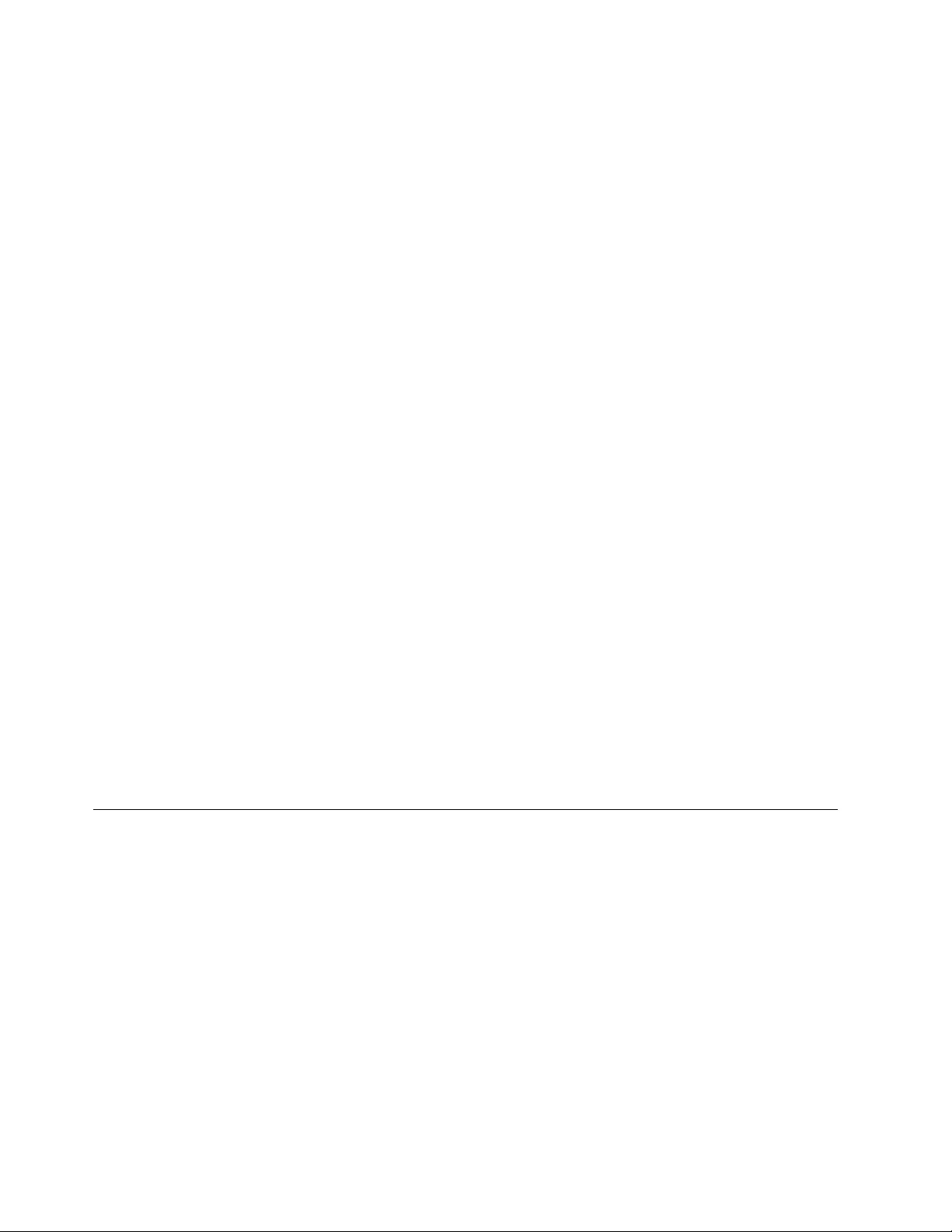
1. The erg (Erase Gap) command is not supported.
2. The mtdevice command is not supported.
3. The tell command is not supported.
4. The seek command is not supported.
5. The format command is not supported.
6. The -o qsn command is not supported.
7. path/querypath/path / qrypath / checkpath / - o phs - output: always
show all paths.
The command is valid only in combination with an IBM device driver.
8. devinfo - different output (decoded on all platforms)
9. inquiry - different output on Linux (like AIX in hex)
10. vpd - different behavior on Solaris (like AIX)
11. modepage - HP-UX and Solaris output deviations (like AIX)
12. inventory - additional parameters on AIX available on all platforms
13. cartridgelocation - AIX parameter deviation available on all platforms
14. mediainfo - different output --> decode on all platforms
The command is valid only in combination with an IBM device driver.
15. setpos - logical versus physical position, only set logical position as on AIX
16. HPUX: -o gpo -t 1|2 --> parameter -t1|2 (logical, physical) is not
supported.
17. density - output all information on all platforms
18. setparm (new) - work around the inability to set all parameters on all
platforms except the undocumented HP-UX release
19. getparms (new) - retrieve all parameters on all platforms, independent of flag
set
20. qryinquiry - output the same as on AIX
21. logsense - does not output header with device/serial/volid, example:
05/12/09 15:10:44 Device: ULT3580- S/N: 1300000206 Volid: UNKNOWN
22. erase - does not work on i5/OS because of operating system limitation.
23. Using -w x parameter without the necessary open leads to a core at least on
Solaris.
IBM Tape Diagnostic Tool - Graphical Edition
Installing ITDT - Graphical Edition
Installing ITDT-GE on Windows operating systems
To install ITDT-GE on Windows, download the executable file
install_ITDT_GE_<version>.exe on a directory of your choice.
Double-click the downloaded file to start the installer application.
ITDT-GE installer automatically uninstalls any previous version before the current
one is installed.
For the graphical user interface (GUI), a minimum screen resolution of 1024*768
pixels is required.
292 IBM Tape Device Drivers: Installation and User's Guide
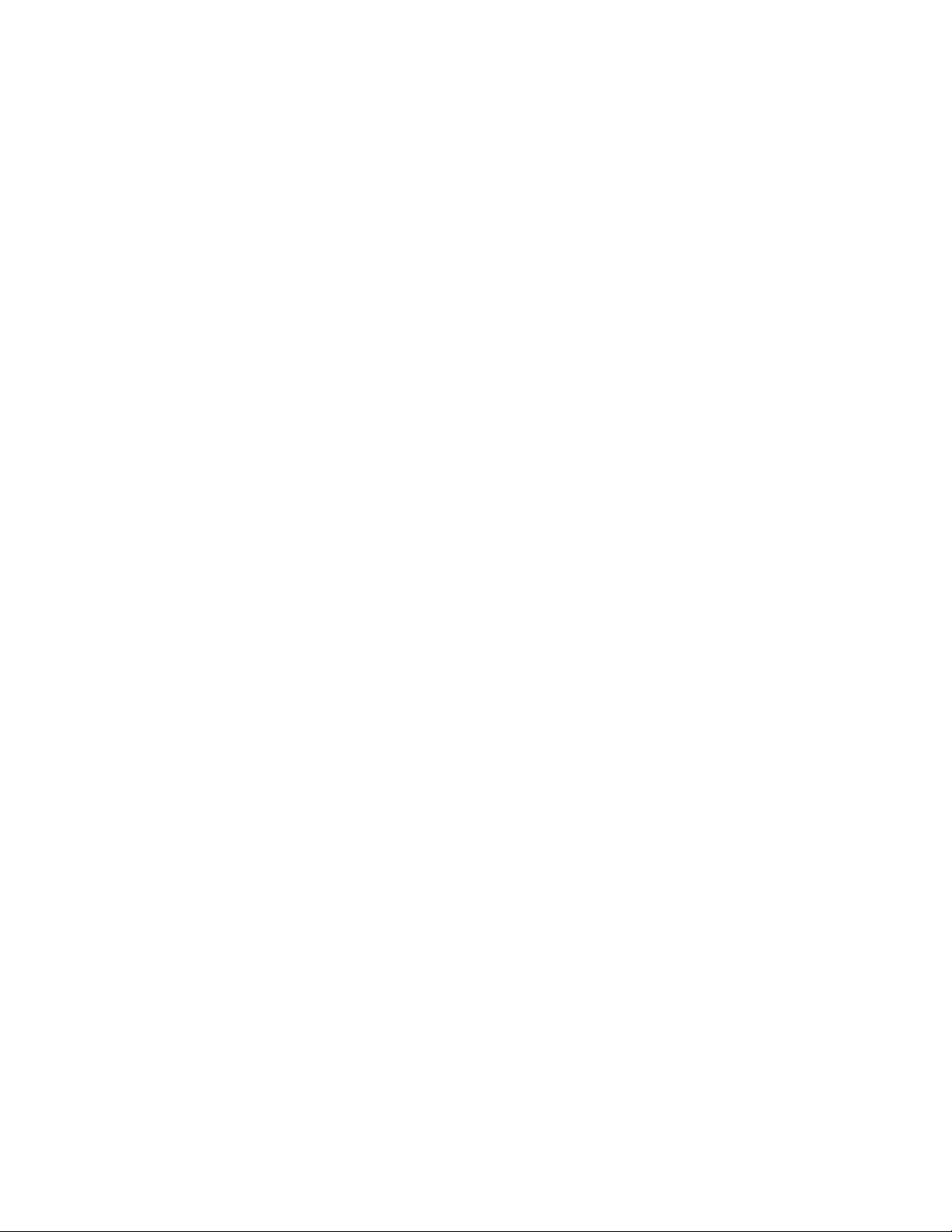
The supported Windows operating systems for ITDT-GE are
vMicrosoft Windows Server 2008 SP2 (x86, 32 bit)
vMicrosoft Windows Server 2008 R2 (x64, 64 bit)
vMicrosoft Windows 7 SP1 (x86, 32 bit)
vMicrosoft Windows 7 SP1(x64, 64 bit)
Installing ITDT-GE on Linux operating systems
To install ITDT-GE on Linux, download the executable file
install_ITDT_GE_<version>.bin to a directory of your choice.
install_ITDT_GE_<version>.bin must be run by a user with root access rights.
The ITDT-GE installer automatically uninstalls any previous version before the
current one is installed.
For the graphical user interface (GUI) a minimum screen resolution of 1024*768
pixels is required. The supported Linux operating systems for ITDT-GE are
vLinux Distributions with glibc 2.2.5 and higher.
Graphical Edition - known issues and limitations
This section describes the known issues and limitations of ITDT-GE.
Linux operating systems
It is recommended to not operate Security Enhanced Linux (SELinux) in enforcing
mode while ITDT-GE is running.
On RedHat Enterprise Linux 4 and 5 and SuSE Enterprise Linux 10, starting the
online help might cause an error message Problems opening link / Unable to
open web browser on {0}. Workarounds are to issue the commands
a) ln -s /usr/bin/firefox /usr/local/bin/mozilla
or
b) export MOZILLA_FIVE_HOME=/usr/lib/firefox<version>
Replace with the appropriate path to your installed Firefox version before ITDT-GE
is started.
Gnome desktop
If you are using the Gnome desktop, be sure to log in to the desktop session as
root to use ITDT-GE to prevent device access issues.
Windows operating systems
On Microsoft Windows systems where the maximum transfer size is limited to less
than 64 kB, the Dump and Firmware update operations do not work.
Performance issues
If you are using Adaptec SCSI Host Bus Adapters, ensure that you are using the
latest Adaptec Host Bus Adapter Drivers instead of the drivers that are shipped
with the Windows operating system.
Chapter 9. IBM Tape Diagnostic Tool (ITDT) 293
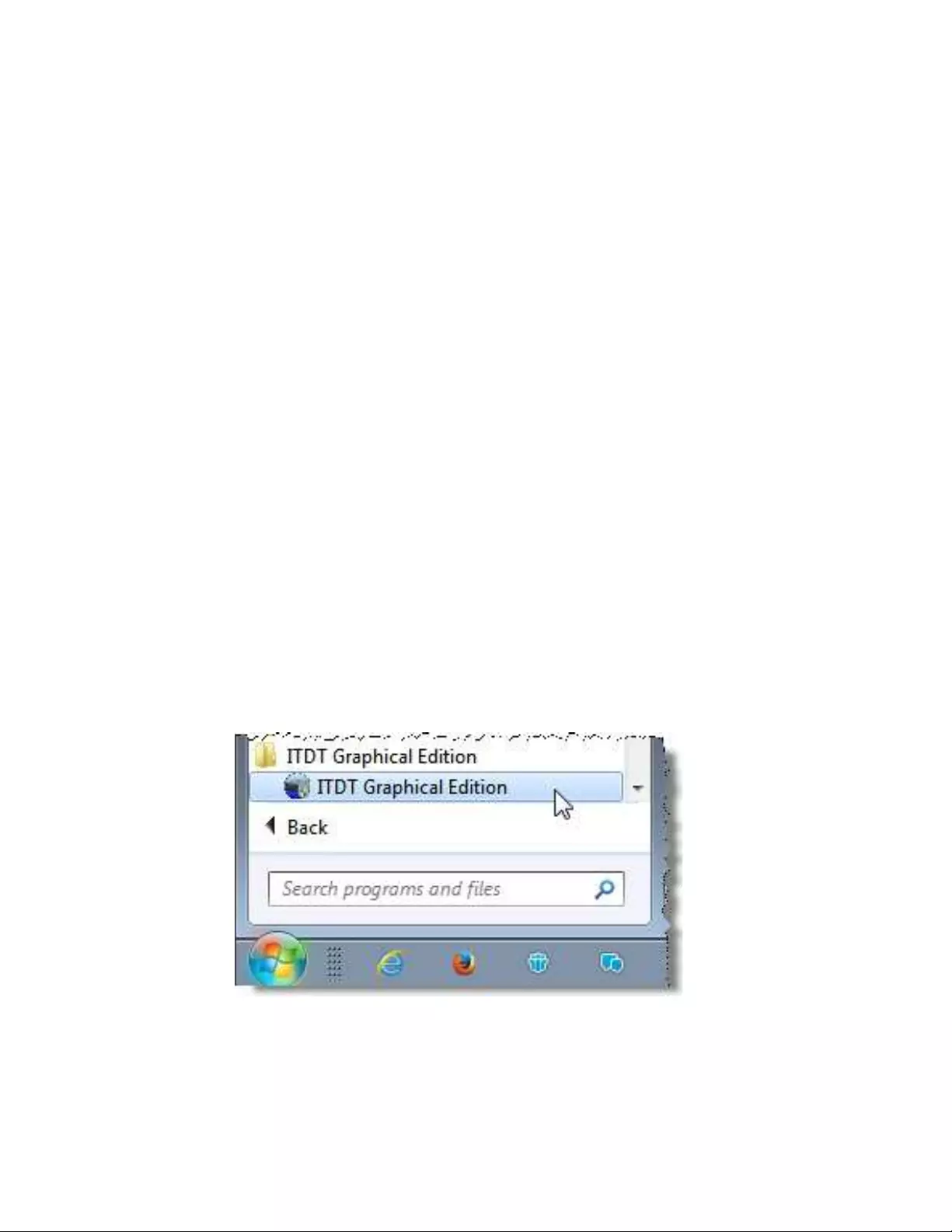
Devices disappear after firmware update
After a firmware update, devices might disappear. This issue is a known Windows
problem.
See the Article ID: 812024 at http://support.microsoft.com/kb/812024/en-us
Repeated Scan operations might help to rediscover the device.
All supported operating systems
Command timeout
There is no instant operation termination upon SCSI command timeout. For
example, when the SCSI cable is unplugged after POST A is started.
When a command timeout condition occurs, ITDT might still continue to run more
operations (like unmounting the cartridge) instead of instantly terminating with a
timeout condition.
3576/TS3310 tape library
Library Firmware Update with ITDT-GE is not supported by the 3576/TS3310 tape
library. Update the firmware by using the 3576/TS3310 Web User Interface.
3494 tape library
Drives in a 3494 tape library or an STK silo library are supported. Only the Test
option does not work because of device-specific restrictions for handling cartridges.
ITDT-GE user interface description
To start ITDT-GE on Windows, click the shortcut that is created by the installation
process. On Linux, no start menu entry is generated. Start ITDT-GE by opening a
Terminal window, then switch to root user.
$ su -
a2500238
Figure 51. Graphical Edition user interface
294 IBM Tape Device Drivers: Installation and User's Guide
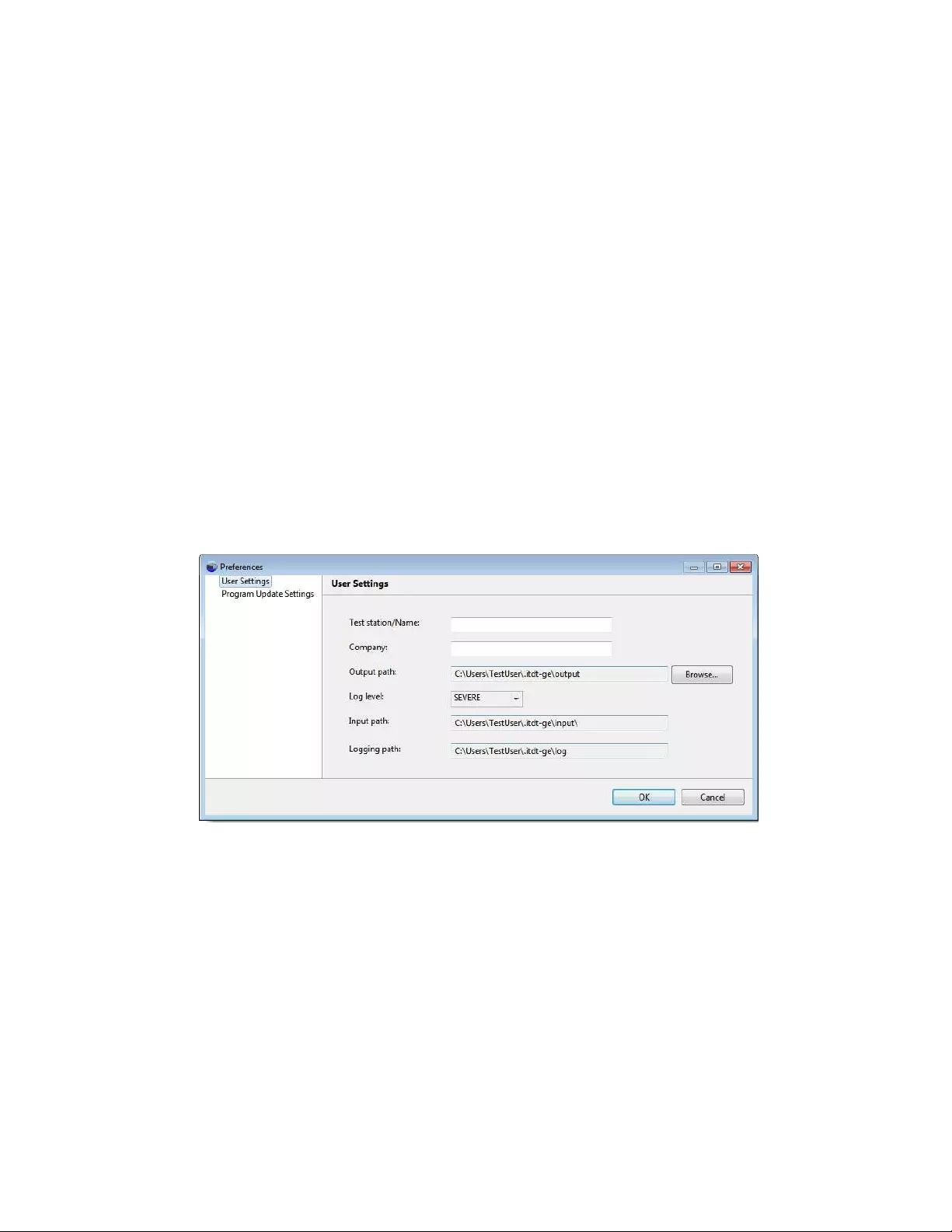
Finally, start ITDT-GE with
$ /opt/ibm/itdt-ge/itdt-ge
The User Settings dialog box displays the first time that the program is run,
allowing the entry of user specifications: User name, company name, output path,
and log level.
The Output Path defines the location where the test reports and dumps are saved.
The Windows default output path is
C:\Documents and Settings\<username>\.itdt-ge\output
or
C:\Users\<username>\.itdt-ge\output
where <username> is the Windows user login name. The Linux default output
path is
/root/.itdt-ge/output
The Log Level must not be changed unless requested to do so by the IBM Support
Center. It is recommended that this information be provided to allow for further
analysis of test results.
The ITDT-GE interface contains the following sections:
a2500279
Figure 52. Graphical Edition preferences
Chapter 9. IBM Tape Diagnostic Tool (ITDT) 295
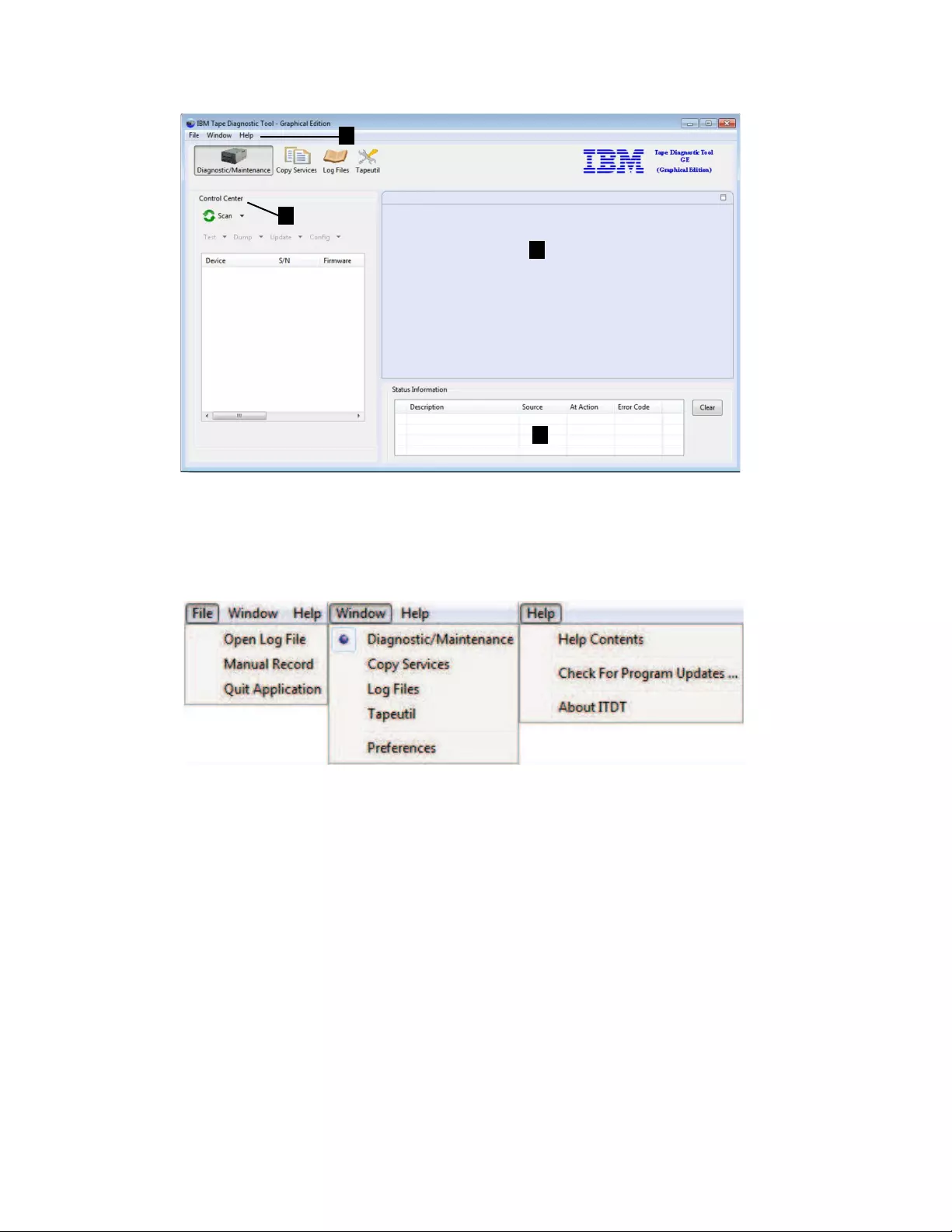
vMain menu (▌1▐on Figure 53)- in upper left (File, Window, Help) The following
main program menu items are available:
vControl Center (▌2▐on Figure 53) - On left side (Device operations - Scan, Test,
Dump, and Update)
Extra device operations are available by using drop-down arrows.
vTest Lab (▌3▐on Figure 53) - Located from center to right side (Contains running
and previously run tests)
vStatus Information (▌4▐on Figure 53) - Located below the Test Lab (Contains
summary results of tests)
The Control Center is the primary section the ITDT-GE operations.
The following toolbar buttons for the device operations are available.
a2500239
1
2
3
4
Figure 53. Graphical Edition interface
a2500264
Figure 54. Main program menu items
296 IBM Tape Device Drivers: Installation and User's Guide
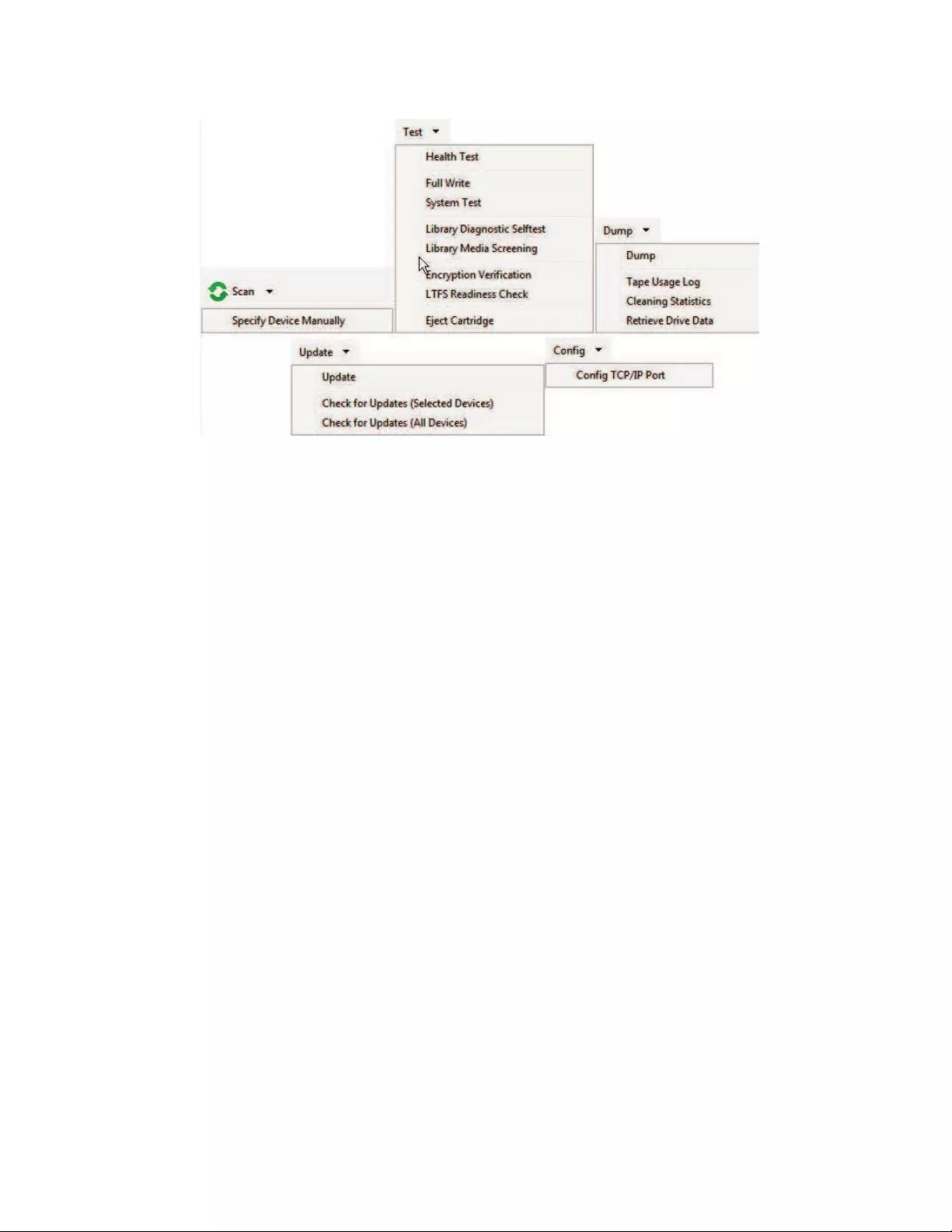
vClick the Scan menu item in the Control Center to display the list of tape
devices found. When the scan is complete, select one device in the Test Lab by
clicking the corresponding check box. Click the arrow next to the Scan menu
item to add a device manually.
vTest
Click the arrow next to the Test menu item to select an extended test.
vDump
Click the arrow next to the Dump menu item to select more log options.
vUpdate
Click the Update menu item to start the firmware update. Click the arrow next
to the Update menu item to select Online update options.
vConfig
Click the TCP/IP Port menu item to configure the TCP/IP port.
For each device on which the operation is started, a tab displays on the right panel
(Test Lab area). The tab contains the operation information and status. Only one
operation can be run at a time with ITDT-GE. The benefit in using tabs even for
the single operation mode is that you get a history of operations as for each
consecutive operation, a separate tab is opened.
Graphical Edition - Scan menu commands
The following commands are described in this section:
v“Scan” on page 298
v“Health Test” on page 299
v“Configure TCP/IP Ports” on page 300
v“Dump” on page 301
v“Firmware Update” on page 302
v“Firmware Update - check for updates” on page 303
v“Encryption” on page 304
v“Full Write” on page 305
a2500275
Figure 55. Toolbar buttons
Chapter 9. IBM Tape Diagnostic Tool (ITDT) 297
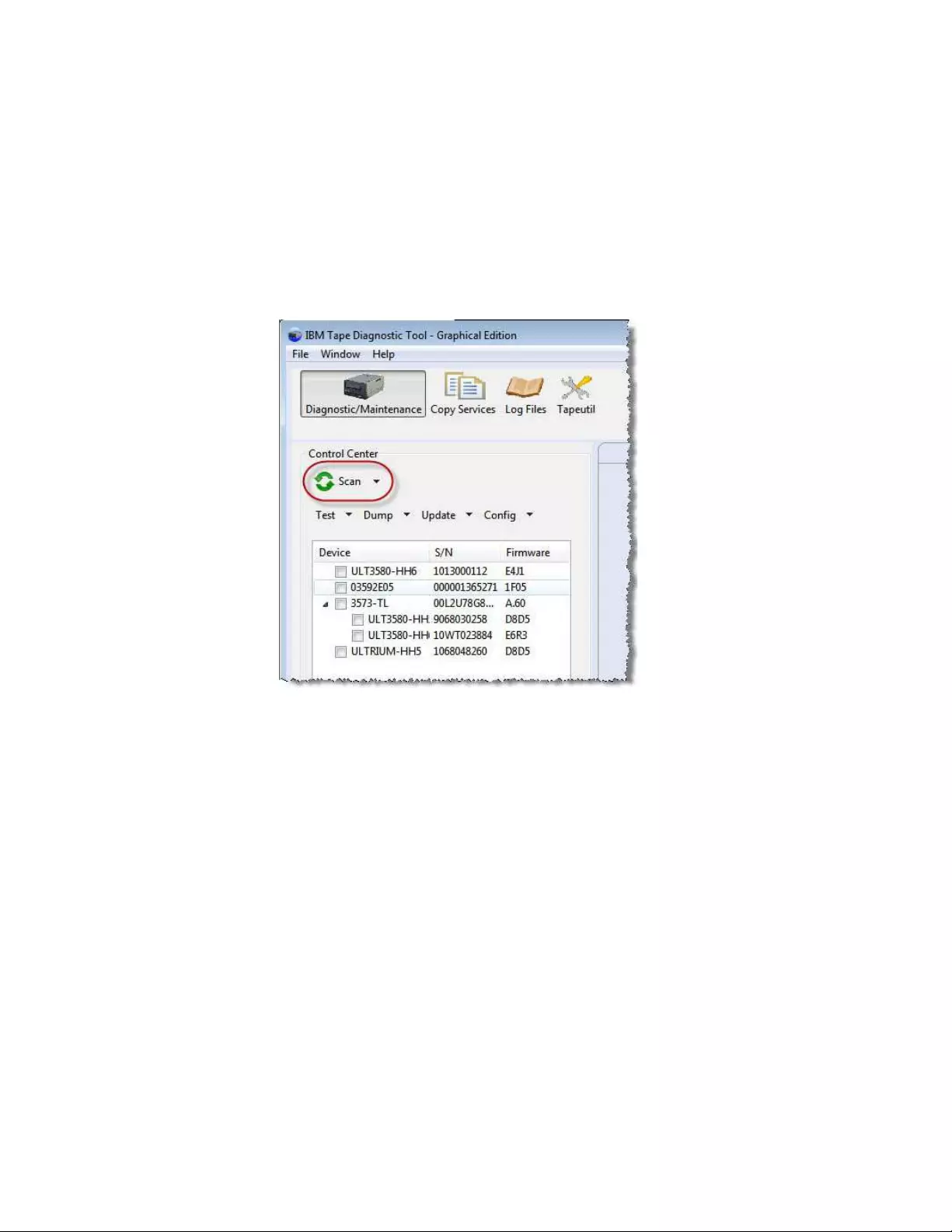
v“Tape Usage” on page 307
v“System Test” on page 307
v“Library Diagnostic Self-Test” on page 309
v“Library Media Screening” on page 309
v“LTFS Readiness Check” on page 309
v“Manual Inspection Record Entry” on page 309
Scan
The scan function is used to discover all supported tape and library devices that
are attached to the computer system. Then, they can be selected for the subsequent
ITDT-GE operations. The scan function also serves as a connection test that can be
used to verify correct attachment of the devices.
Note: When Scan is pressed for the first time, a dialog box is displayed that warns
the user to stop all backup jobs.
When the scan is finished, the device list is displayed in the Control Center area.
A scroll bar is available to show all the devices. When the device you want is
displayed, select the device for test. Only one device can be selected.
a2500240
Figure 56. Scan
298 IBM Tape Device Drivers: Installation and User's Guide
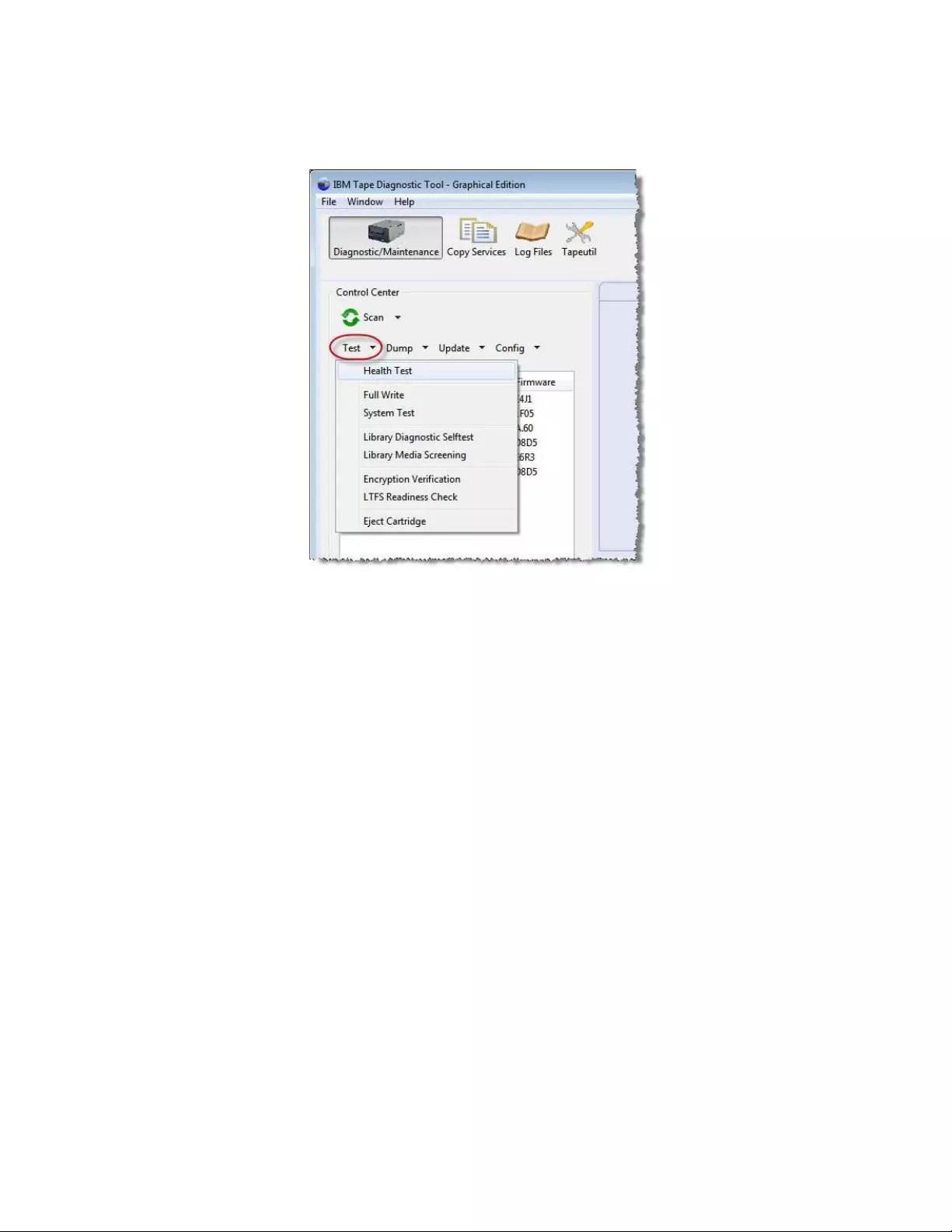
Health Test
The Health Test function checks if the tape device is defective and outputs a
pass/fail result.
Attention:
1. The test functionality erases user data on the cartridge that is used for the test.
2. The test can take from 15 minutes up to 2 hours.
3. The test runs only on tape drives, not on autoloaders or libraries.
To start the Health Test function, it is recommended that a new or rarely used
cartridge is used. Scaled (capacity-reduced) cartridges must not be used to test the
device.
To test tape drives within a library, the library must be in online mode.
After the device is selected, start the Health Test function by selecting the Health
Test menu item.
The Health Test function can be stopped by clicking Abort.
Note: It can take some time until the Health Test function stops.
a2500241
Figure 57. Test
Chapter 9. IBM Tape Diagnostic Tool (ITDT) 299
|
|
|
|
|
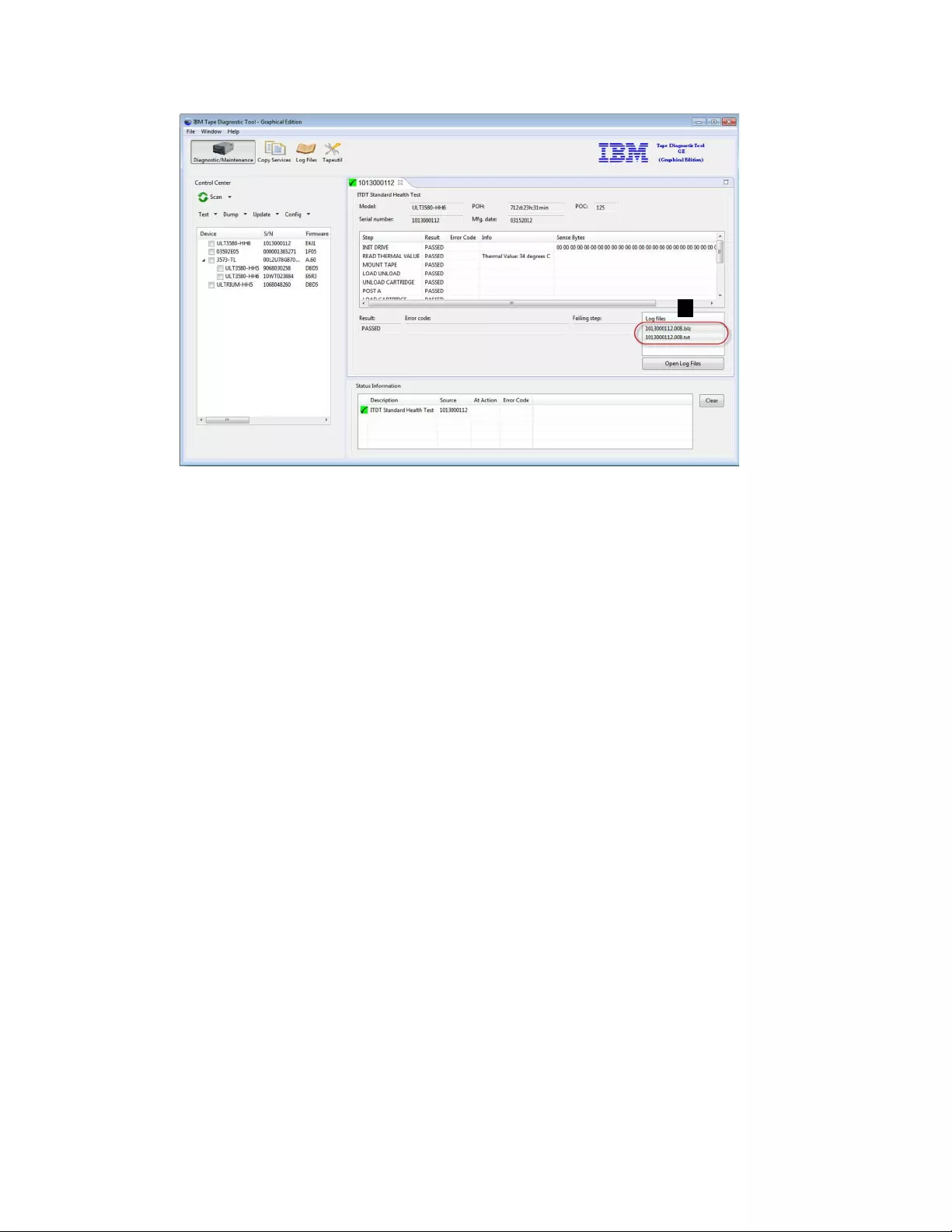
Note: Information can be found in the .txt/.blz files. See the log file section (▌1▐).
The test sequence contains the following steps:
1. Initialize Drive
2. Read Thermal Sensor
3. Mount Medium
4. [Medium Qualification] – only if previous step indicated requirement
5. Load/Write/Unload/Read/Verify
6. POST A
7. Performance Test (run 2 times if first run failed with performance failure)
8. Unmount Medium
9. Read Thermal Sensor
10. Get FSC
11. Get Logs
Configure TCP/IP Ports
For LTO 5, LTO 6, LTO 7, TS1140, and TS1150 drives, the ethernet port settings can
be configured with the Configure TCP/IP Port command. The Configure TCP/IP
Port command displays the current settings:
a2500242
1
Figure 58. Test results
300 IBM Tape Device Drivers: Installation and User's Guide
|
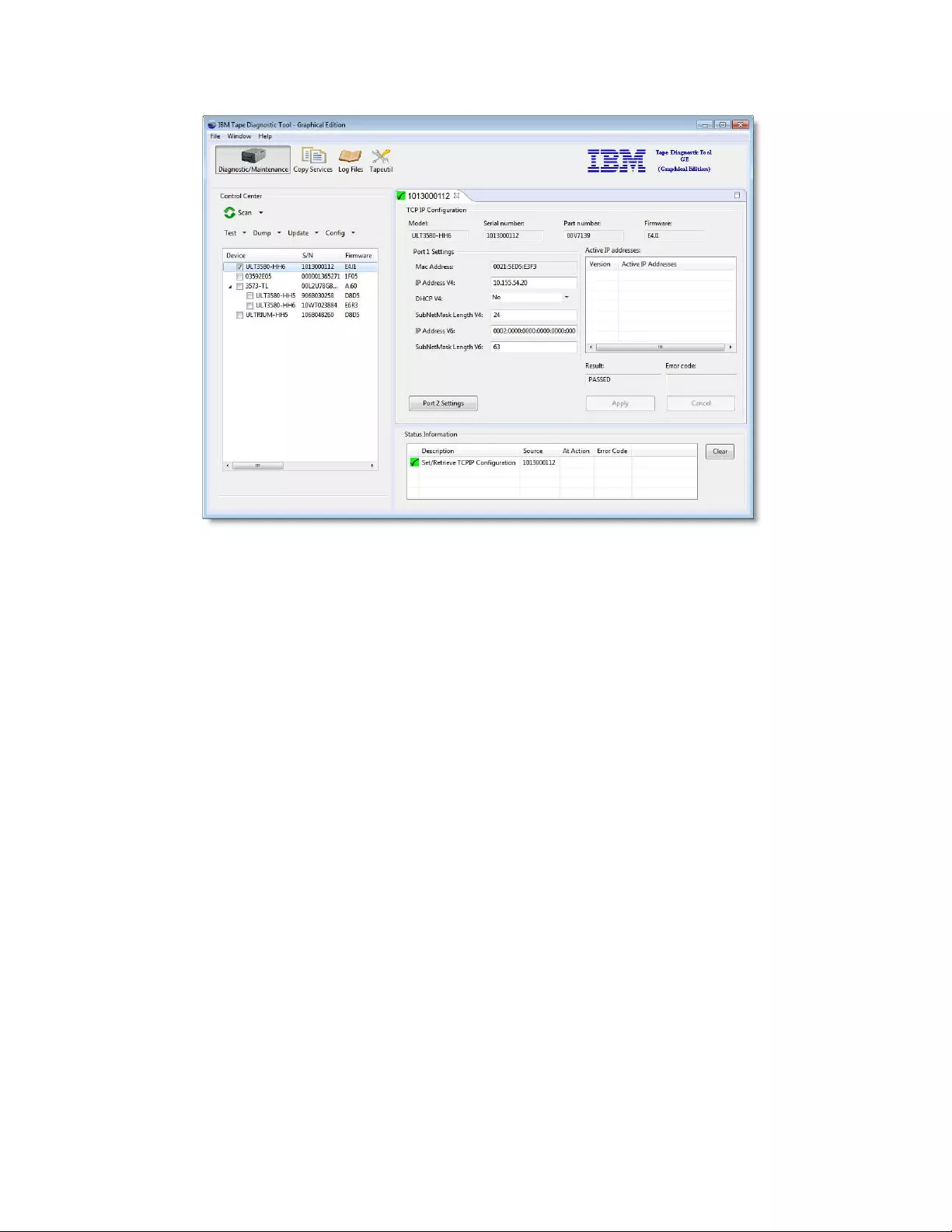
After you click Apply, the new values are set and the updated values display.
Note: Because earlier drive generations do not have an ethernet port, the
Configure TCP/IP Ports command is rejected for these devices with the following
message:
TCP/IP configuration is not supported on this product.
Dump
After the device you want to dump is selected, start the Dump function by
selecting Dump > Dump from the actions toolbar.
When the dump process is run on a tape library or autoloader other than the
3584/TS3500/TS4500, the Dump function stores 1 log file in the output folder of
the program (*.blz). For the 3584/TS3500/TS4500, a dump file (*.a) is stored in the
output folder. Both files start with the serial number of the device (▌1▐).
a2500274
Figure 59. Configure TCP/IP Ports
Chapter 9. IBM Tape Diagnostic Tool (ITDT) 301
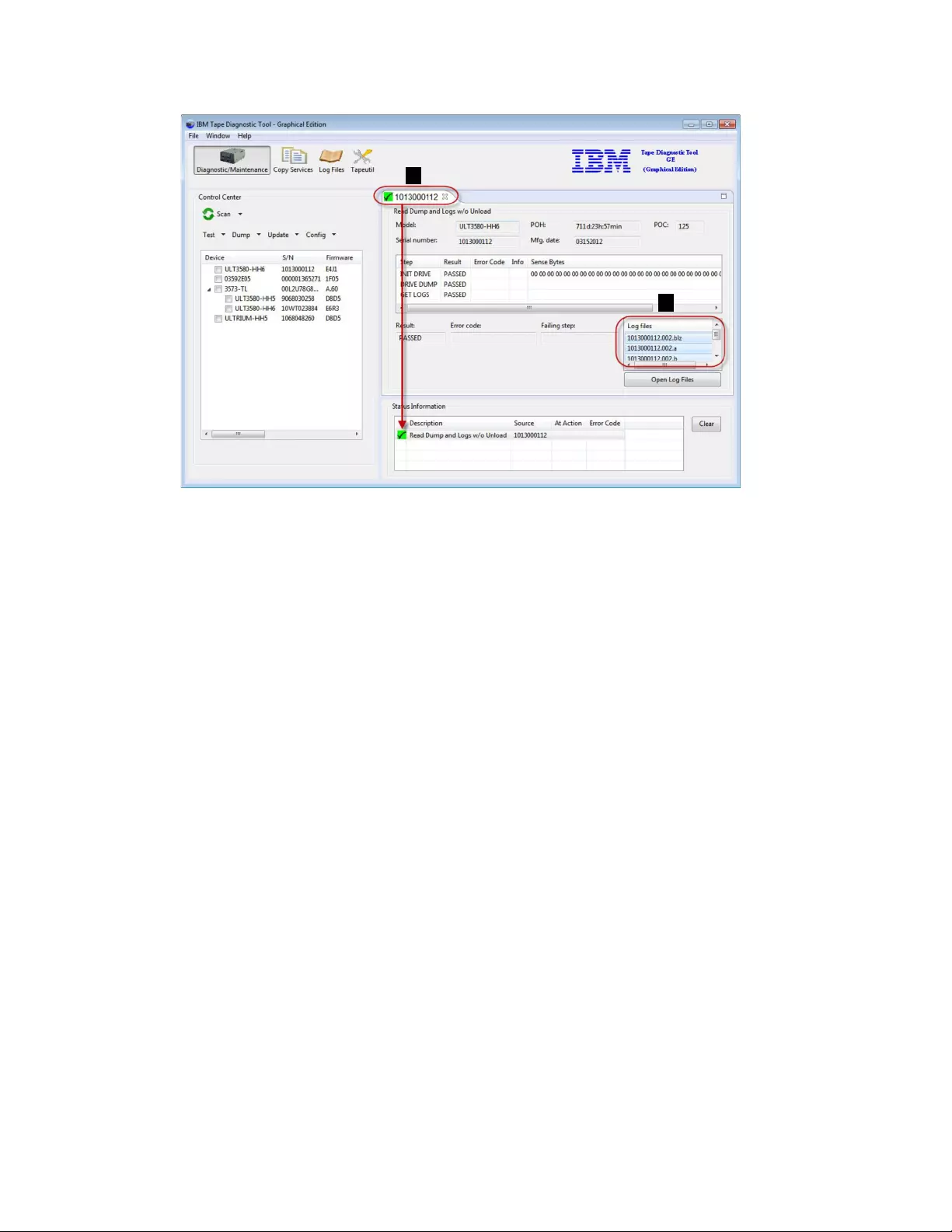
Note: When the Dump function is run for tape libraries or autoloaders other than
the 3584/TS3500/TS4500, the log file contains Log Sense and Mode Sense pages
only. A Drive or 3584/TS3500/TS4500 dump contains more diagnostic information.
(▌2▐)
Firmware Update
The Firmware Update upgrades the firmware of tape drives and tape libraries. See
“Supported equipment” on page 220 for a list of supported products.
Note: See “3576/TS3310 tape library” on page 231 for information on how to
update the firmware on a 3576/TS3310 tape library.
The following site is available for the latest firmware files: http://www.ibm.com/
storage/lto
To do a Firmware Update, run the following steps:
1. Select the device that you want to update.
2. Select the Update menu item.
3. A standard file dialog opens to select the path of where the firmware update is
located. The path is either the default input path or the location of the last
successfully opened firmware file.
4. Press OK on this file dialog to start the update on the selected device.
5. During the firmware update, a firmware update progress screen is displayed,
indicating the progress of the update.
Attention: Once started, do not interrupt the firmware update.
The firmware update usually takes 3-5 minutes, but it can take up to 45 minutes
for libraries.
a2500225
1
2
Figure 60. Dump results
302 IBM Tape Device Drivers: Installation and User's Guide
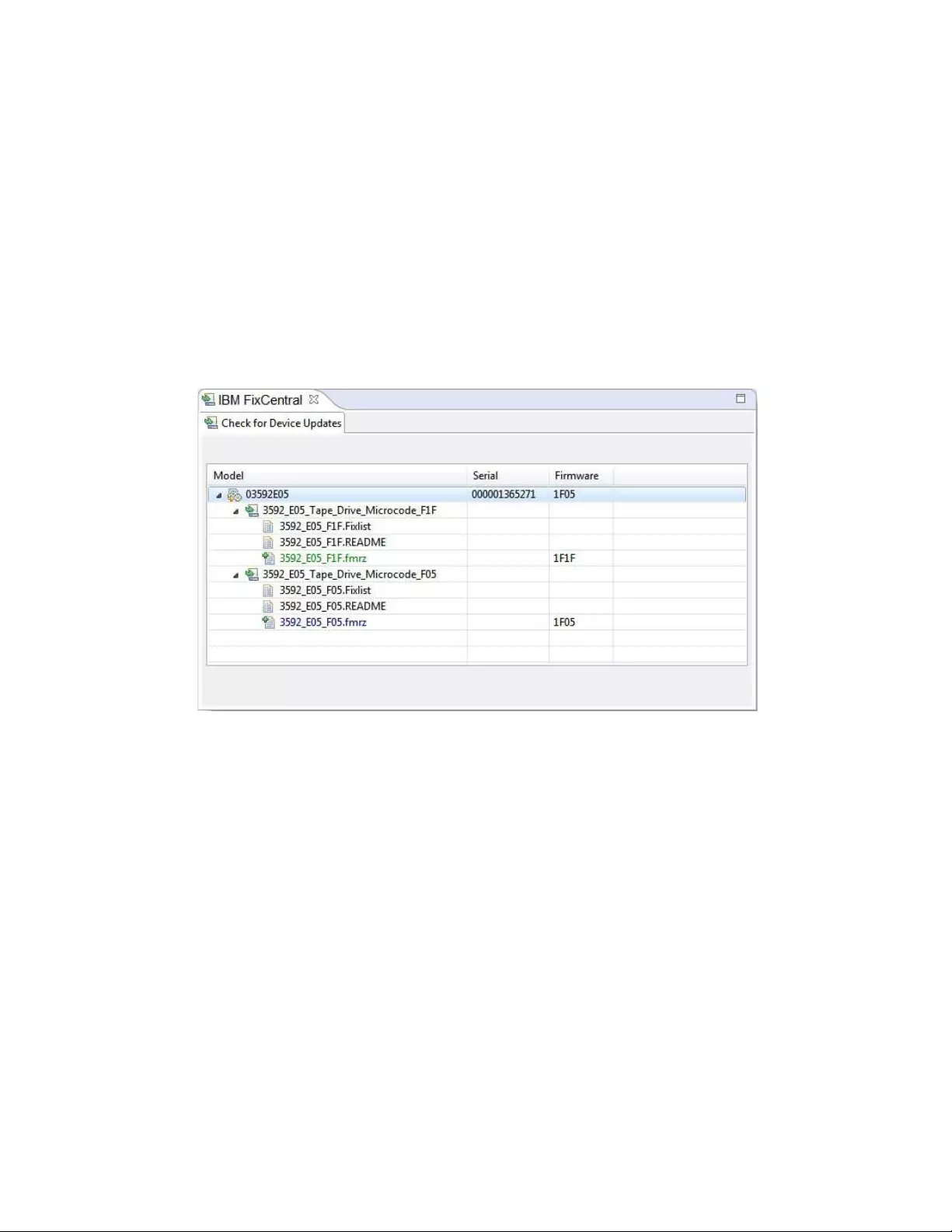
Note: If ITDT-GE detects a FIPS-certified drive firmware, it shows a warning
dialog message. Before you continue, ensure that you use a FIPS-certified firmware
to update the drive.
Firmware Update - check for updates
ITDT-GE can Check for Device Updates for IBM tape drives and IBM tape
libraries. You can choose to select either one device or all devices by selecting the
corresponding option from the drop down menu under Update in the ITDT
Control Center.
The program connects to IBM FixCentral and identify updates for the devices. If
the connection cannot be established or another problem occurred, the problem
description is shown at the bottom of "FixCentral" Test Tab.
In the sample above, the drive has two FixCentral components. Each component
has several items; such as code files and textual meta information.
The code files (binary files) have a "+" in the icon to distinguish and can be
downloaded either by double-clicking or by using the right mouse button. The text
files (for example, readme files) can be viewed in the same way. A separate Test
Tab is opened and the information shown.
For tape drives an available code is colored:
vGREEN: the code level is newer than the one of the drive.
vRED: the code level is older than the one of the drive.
vBLUE: the code level is the same as the one of the drive.
For automation drives (drives in a library), both devices are used. A code level for
an automation drive is directly linked to a code level of a library.
a2500289
Figure 61. Check for Device Updates - FixCentral components
Chapter 9. IBM Tape Diagnostic Tool (ITDT) 303
|
|
|
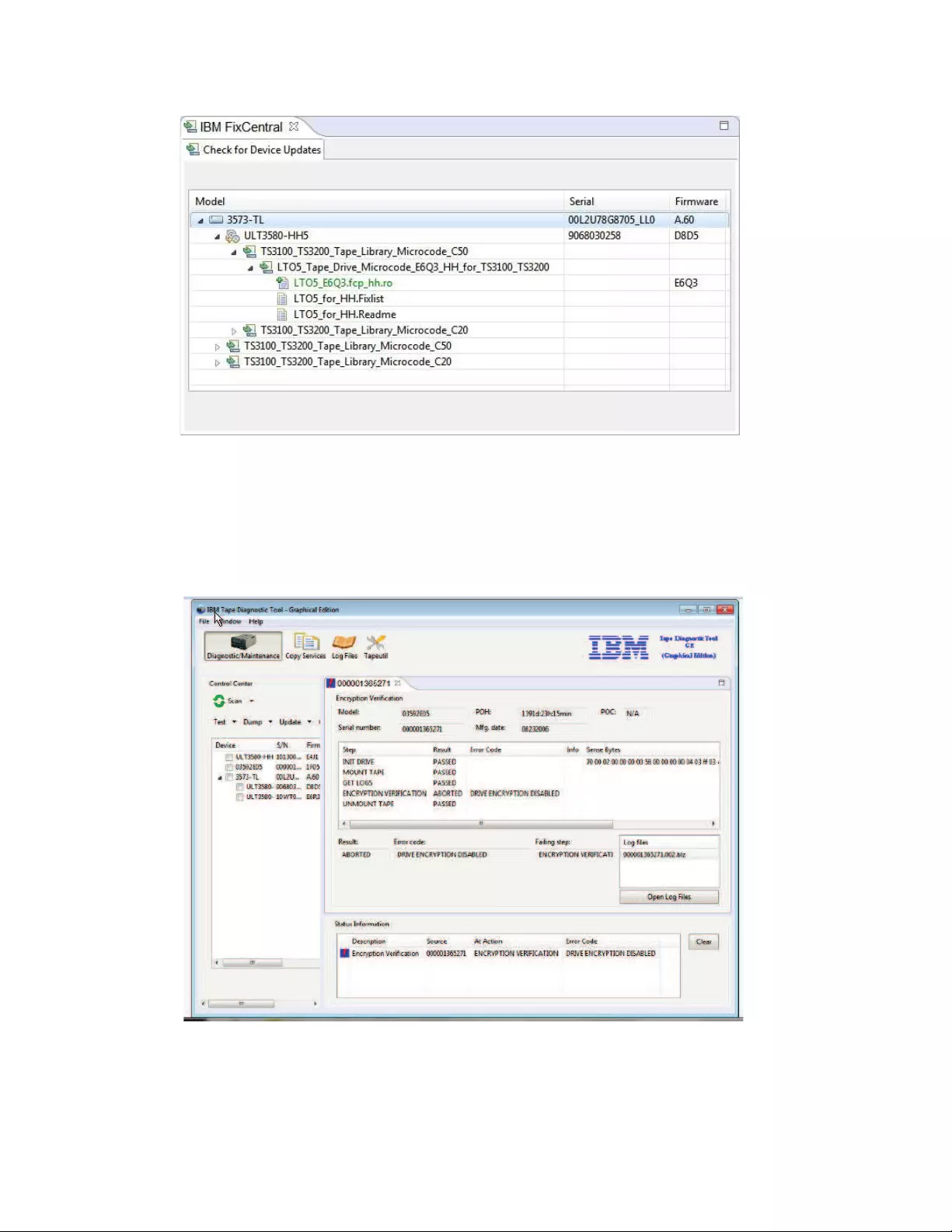
Encryption
Note: The test that is shown on the graphic was run on a non-encrypted device
and is showing a failure.
a2500290
Figure 62. Check for Device Updates - code level
a2500226
Figure 63. Encryption
304 IBM Tape Device Drivers: Installation and User's Guide
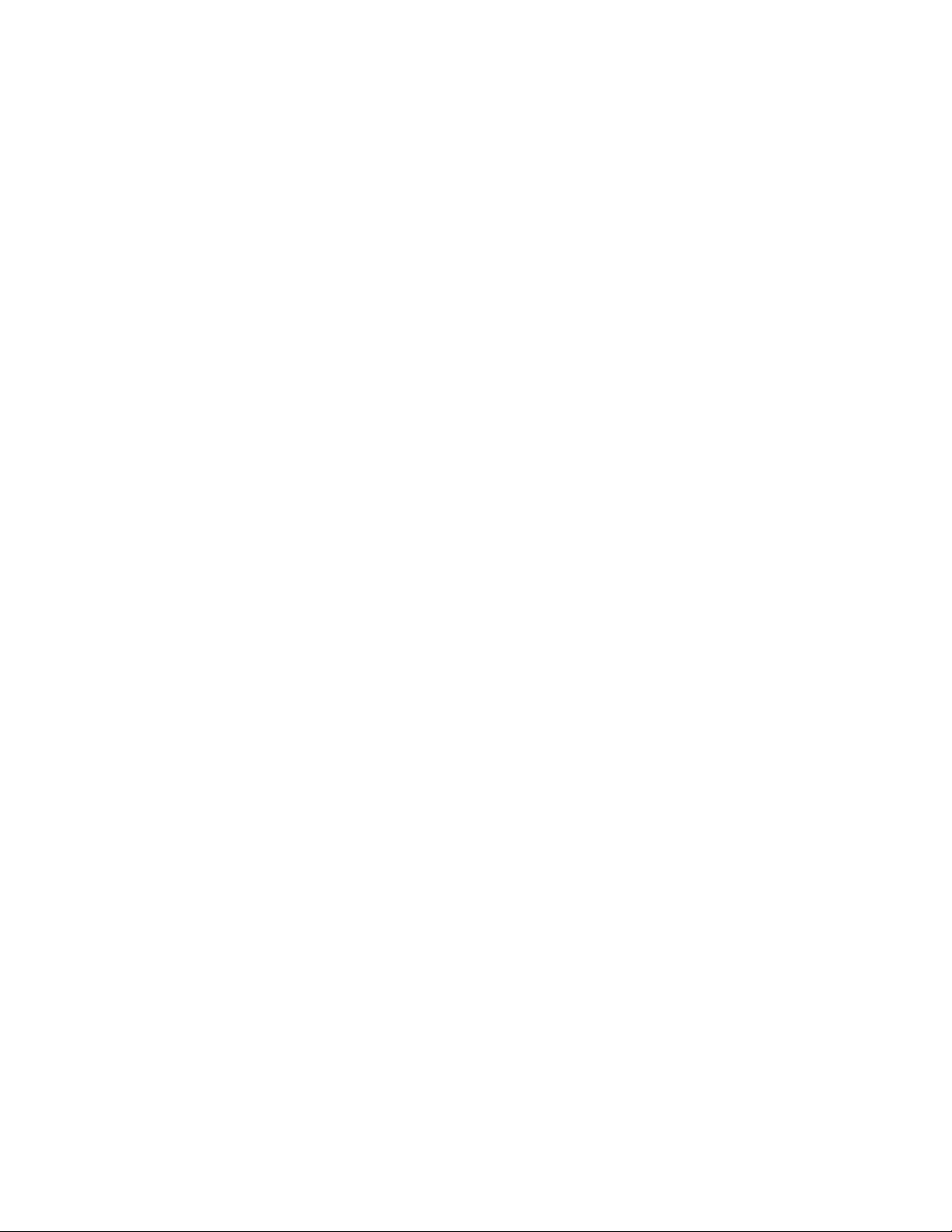
The Encryption function is used to verify whether data on the cartridge is written
encrypted. It reads both decrypted and raw data from the cartridge into two
separate files on disk. The user can then verify that the data differs to ensure that
encryption worked.
The Encryption function is only supported on encryption enabled drives and
requires an encryption infrastructure, including the Encryption Key Manager
(EKM) to be properly set up.
1. After the device you want to test is selected, start the encryption function by
selecting Test > Encryption Verification from the actions toolbar.
2. ITDT-GE then shows the Encryption Verification screen. On this screen, the
system requires the entry of the number of the start record and the amount of
data (in KB) to be read.
3. Enter the required values and click OK to start the encryption.
The Encryption function can be stopped by clicking Abort.
Note: It can take some time until the Encryption function stops.
Table 54 on page 250 defines the abort codes.
Full Write
The Full Write function writes the entire cartridge with a specified block size either
with compressible or incompressible data and output performance data.
Attention:
1. The Full Write function erases data on the cartridge that is used for the test.
2. The Full Write function takes approximately 2 hours when incompressible data
is written, less time for compressible data.
3. The Full Write function runs only on tape drives, not on autoloaders or
libraries.
The Full Write test can be used to
vDemonstrate that the drive can write the full amount of data on a cartridge.
vReveal system performance bottlenecks.
Full Write runs the test with incompressible data first, then runs the test with
compressible data. If no difference in overall performance is observed, a
bandwidth limitation might be caused by the system or cabling or HBA.
vIdentify system issues with compression.
Compression is always turned on during the full write. When run with
compressible data, the output shows the compression rate. If it is higher than 1.0
but your system is not able to compress data on the cartridge, check your device
driver and software settings to see whether they disable compression.
To run a full write on tape drives within a library, the library must be in online
mode.
1. After the device you want to write to is selected, start the Full Write function
by selecting Test > Full Write from the actions toolbar.
2. Click OK to start the full write.
3. ITDT-GE then shows the Full Write screen. If no cartridge is inserted, ITDT-GE
prompts you to insert a cartridge. Either insert a cartridge and click OK or stop
by clicking Abort.
Chapter 9. IBM Tape Diagnostic Tool (ITDT) 305
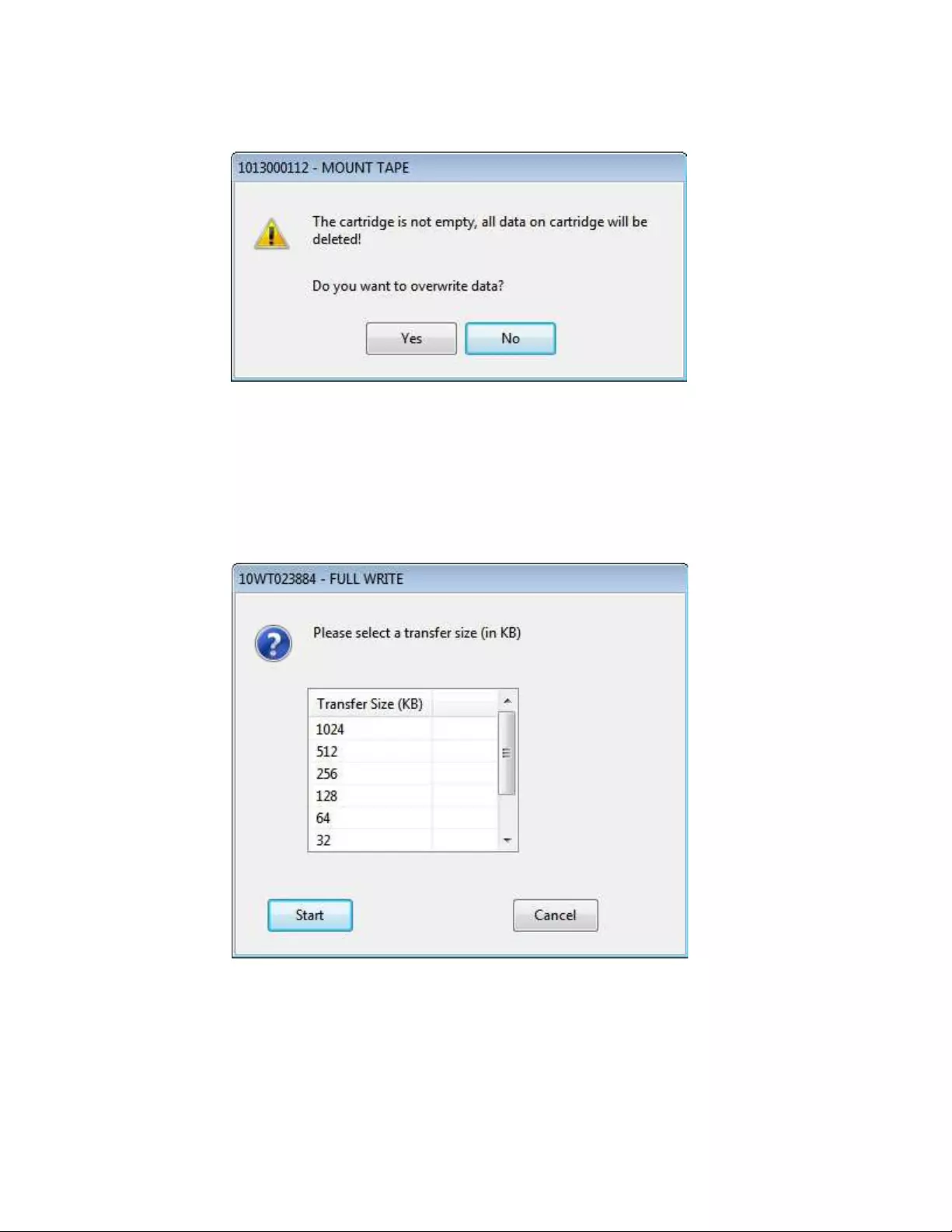
Note: If ITDT-GE detects data on the cartridge, it shows the following message.
Click Yes to continue the test if you are sure that data on the cartridge can be
overwritten. If you are unsure, click No to stop the test.
4. The system prompts for entry of a transfer size between 16 KB and the
maximum block size that is supported by the system. Maximum value is 512
KB. Select the appropriate value for your system.
5. Select the type of data to write, either [C] Compressible or [I] Incompressible.
The full write can be stopped by clicking Abort.
Note: It can take some time until the full write actually stops.
"Compressible = Yes" means that the data written was just zeros so that the
data can be compressed by the drive with a maximum compression ratio.
"Compressible = No" means that a data pattern was written that the drive
a2500227
Figure 64. Overwrite data?
a2500228
Figure 65. Transfer size
306 IBM Tape Device Drivers: Installation and User's Guide
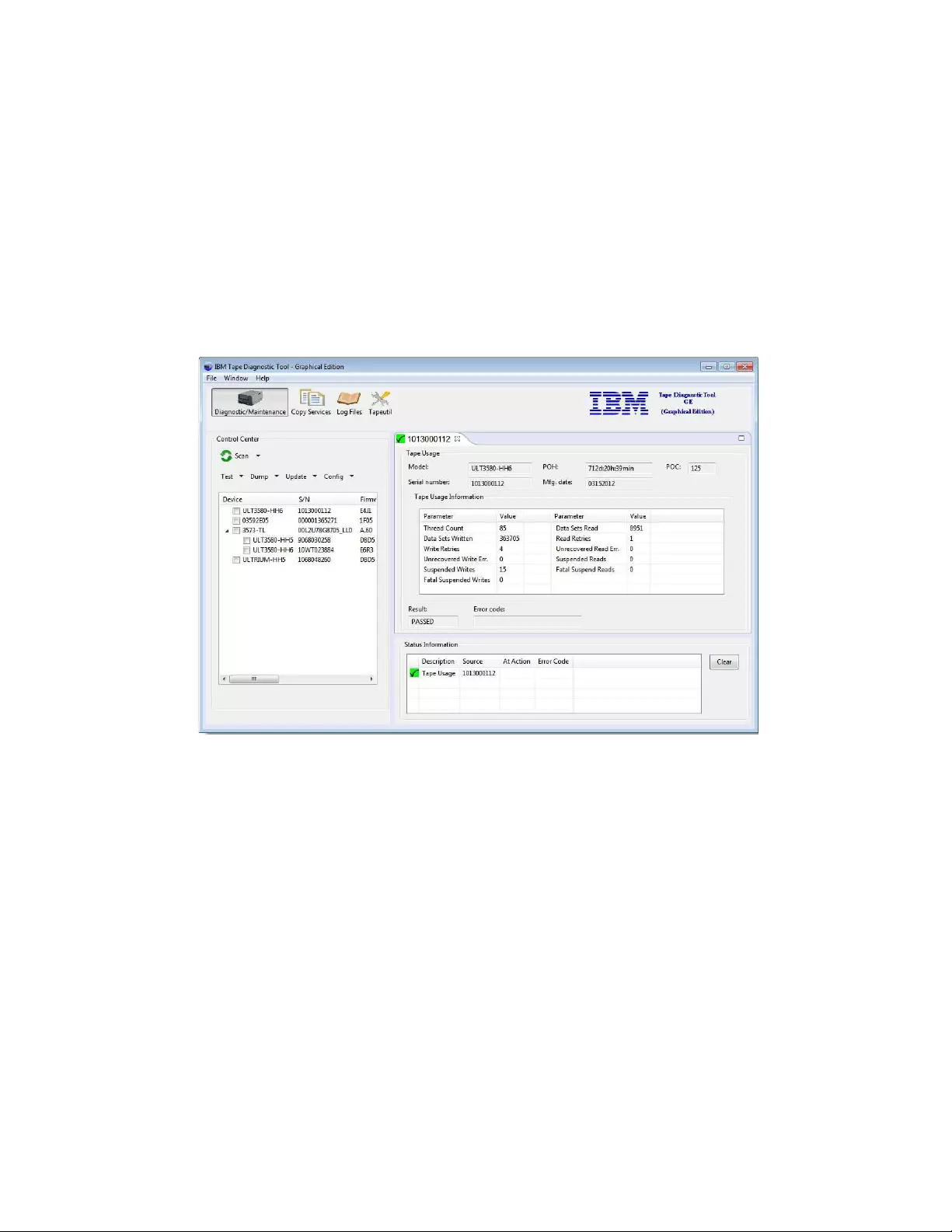
almost cannot compress at all. If the compression ratio is 1, the drive was not
able to compress the data (equivalent to 1:1 compression ratio). If the
compression ratio is 94.0, the drive was able to do 94:1 compression. It means
that 94 bytes in the original data was compressed to 1 byte on the medium.
100.0 means 100 bytes is compressed down to 1 byte on the medium.
If all write operations are finished, ITDT-GE shows the performance statistics
for the selected block size that is written on the cartridge, in the Status
Information area. If an error occurred during the full write, data is only
partially written.
Tape Usage
The Tape Usage function retrieves statistical data and error counters from a
cartridge.
1. After the device you want to test is selected, start the Tape Usage function by
selecting Dump > Tape Usage Log from the actions toolbar.
2. ITDT-GE then shows the tape usage screen. If no cartridge is inserted, ITDT-GE
prompts you to insert a cartridge. Either insert a cartridge and click OK or stop
by clicking Abort.
System Test
The System Test is a short test that runs the following tests:
vReveals system performance bottlenecks. Compressible data throughput values
can reveal bandwidth limitations that are caused by the system or cabling or
HBA.
vMeasures performance variations across the different block sizes to find the ideal
block size for the system configuration.
a2500229
Figure 66. Tape Usage
Chapter 9. IBM Tape Diagnostic Tool (ITDT) 307
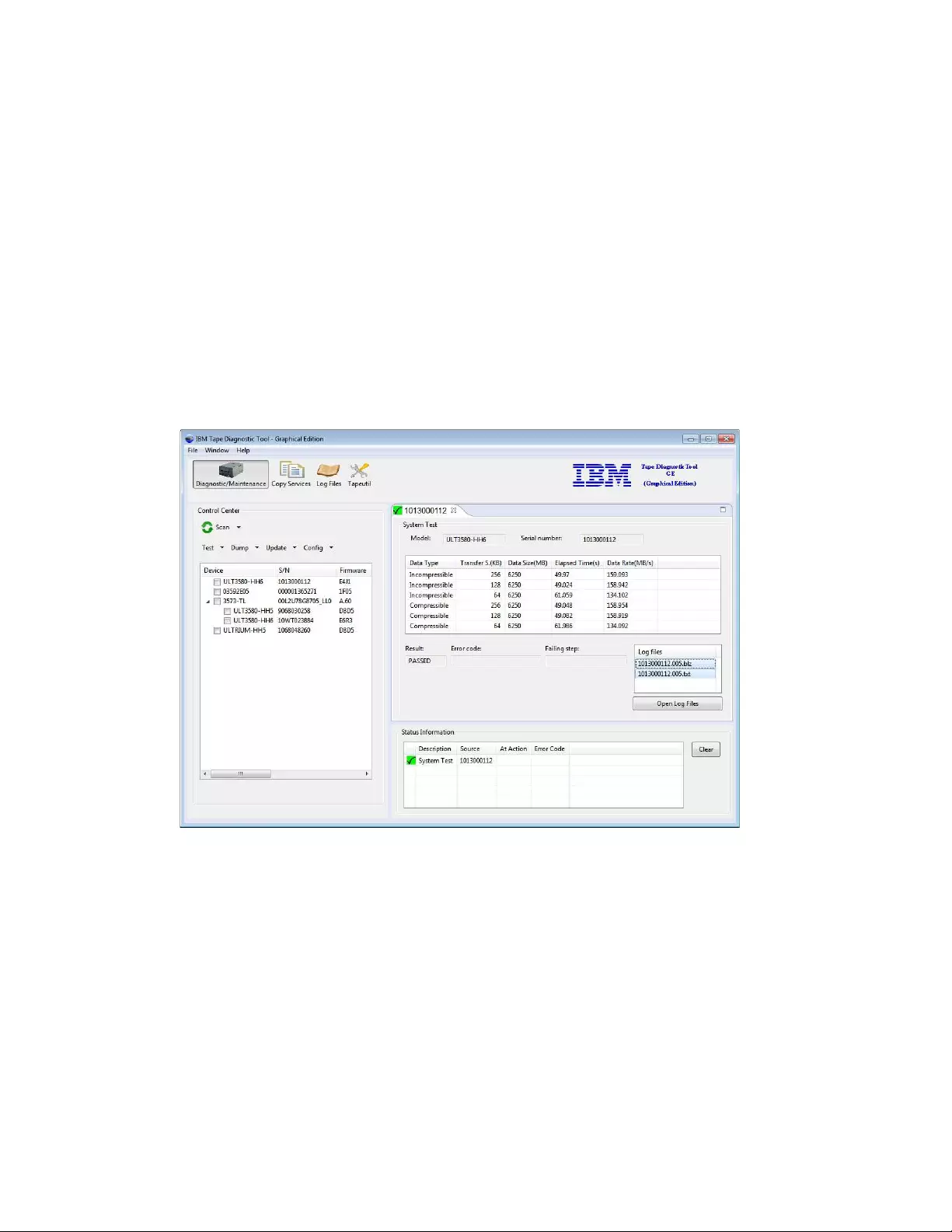
The System Test runs only on tape drives, not on autoloaders or libraries. To run a
System Test on tape drives within a library, the library must be in online mode.
After the device you want to test is selected, start the System Test function by
selecting Test > System Test from the actions toolbar.
ITDT-GE then shows the System Test screen. If no cartridge is inserted, ITDT-GE
prompts you to insert a cartridge. Either insert a cartridge and click OK or stop by
clicking Abort.
Note: If ITDT-GE detects data on the cartridge, it shows the following message -
Cartridge not empty!
Overwrite data?
Click Yes to continue the test if you are sure that data on the cartridge can be
overwritten. If you are unsure, click No to stop the test.
The System Test is run as follows:
1. System Test determines the amount of data to write for each supported
blocksize (a percentage of the cartridge is written for each blocksize).
2. The test determines the maximum supported blocksize of the system.
3. System Test writes the amount of data with all supported block sizes in powers
of two down to 64 KB (values of 16 KB and 32 KB are not tested in cases where
the capability of a system supports higher block sizes). It begins with the
maximum supported blocksize that is detected before, first with incompressible,
next with compressible data. Then, it shows performance data and a progress
screen.
4. At the end of the test, a summary information is shown.
a2500230
Figure 67. System Test
308 IBM Tape Device Drivers: Installation and User's Guide
|
|
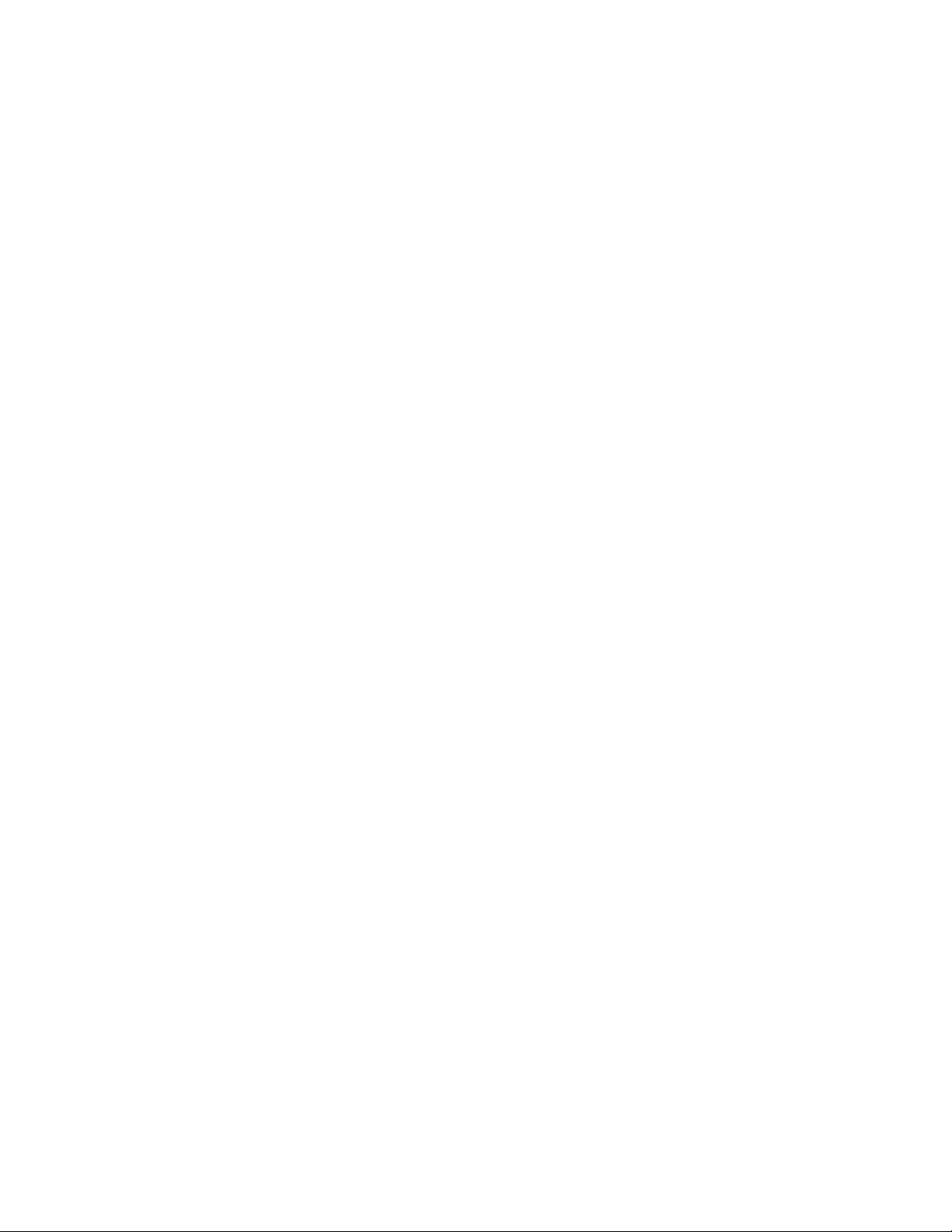
Library Diagnostic Self-Test
The Library Self-Test starts and monitors the library-internal self-test. This test runs
only on libraries and autoloaders, not on tape drives.
After the device you want to test is selected, start the Library Self-Test function by
selecting Test > Library Diagnostic Self-Test from the actions toolbar.
At the end of the test, the results are shown in the Status Information area.
Library Media Screening
The Automated Library Media Screening test generates dumps for each drive and
cartridge within a library. It runs only on libraries (except TS3500/TS4500) and
auto-loaders, not on tape drives.
First, the test tries to read dump files from each drive that is installed from the
library. Then, you can select one drive for loading the cartridges.
All cartridges of the I/O and storage slots are moved - one after the other from
their source to the selected drive. A dump is taken and moved back to the source
address. In the result screen, the dumps taken and the count of dumps are shown.
LTFS Readiness Check
The LTFS Readiness Check analyzes the Operating System and tape drive
environment to ensure that the IBM Linear Tape File system can be installed. For
extended information, refer to “Check LTFS Readiness” on page 247.
Manual Inspection Record Entry
A manual inspection record can be generated if the device does not show in the
device list. This test is intended for devices that are not recognized or have a
technical problem that cannot be determined by ITDT-GE.
If a tape drive cannot be identified by using a device scan, the user can manually
create a test record for the drive. The system prompts the user to run the SCSI/FC
Wrap test for the drive (see the service manual for the drive). The results of the
wrap test can be entered along with extra inspection information. The results are
saved into binary and text output files that have the same format as the output
files generated by the test.
1. From the Main Program menu, select File > Manual Record.
2. Enter the required information to complete the items in the screen.
a. Enter the device serial number.
b. Enter the content of the Message Display.
c. Optionally, enter any information text.
3. After all information is entered, click OK.
The information is stored in a binary file (which can be used for further
analysis), and in a human-readable text file. Both files are stored in the
ITDT-GE output folder.
Copy Services
With Copy and Migration Services, tape content can either be copied or moved
vFrom a cartridge to another cartridge
Chapter 9. IBM Tape Diagnostic Tool (ITDT) 309
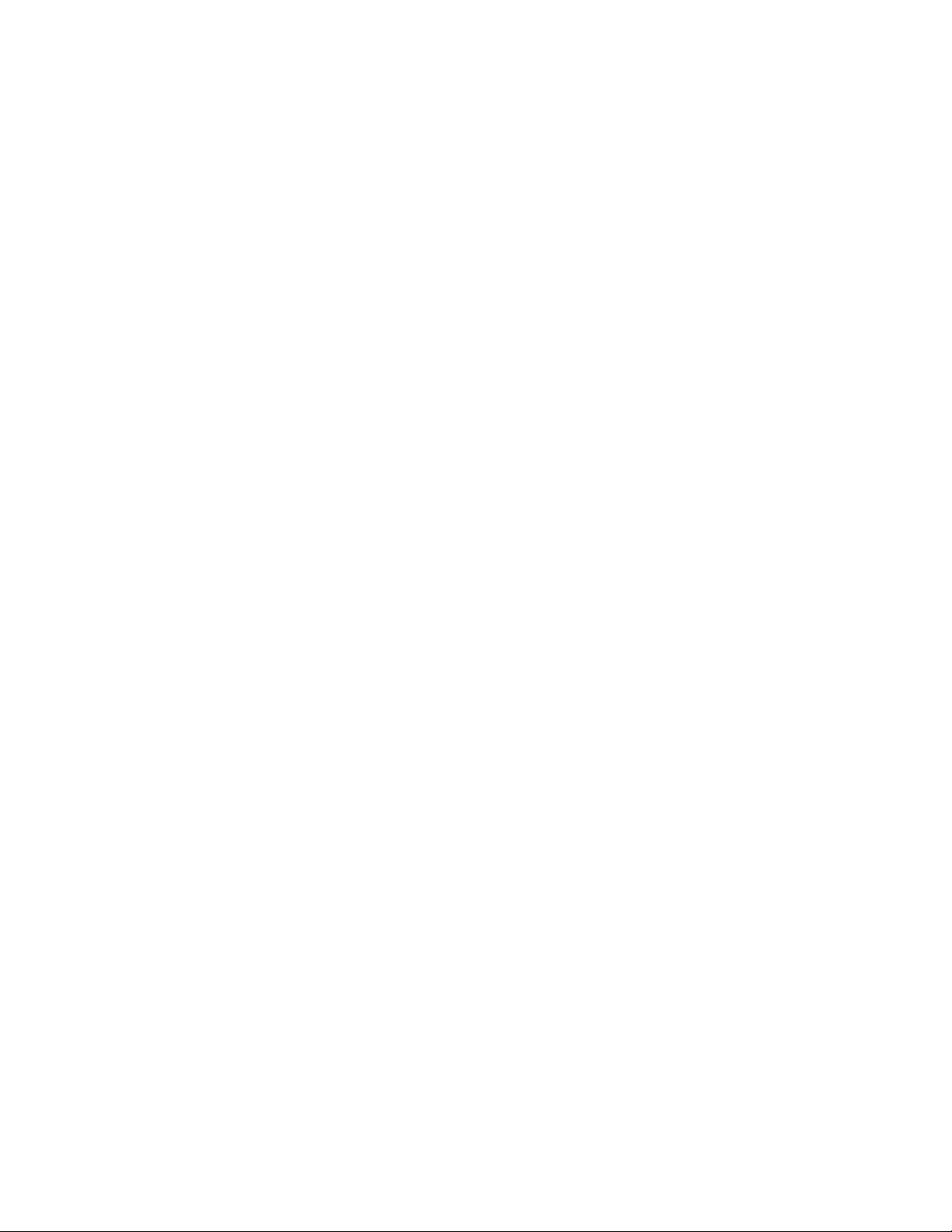
vFrom a cartridge to an image file, or
vFrom an image file to a cartridge.
The tool offers different use cases like copying data or migrating data from one
generation to another. That is, data can be copied from a Gen4 cartridge to a Gen5
cartridge. Even migration from an LTO to IBM Enterprise Tape Systems is
supported. For an LTFS environment, the data can be copied or moved with the
LTFS Physical copy that adjusts the LTFS parameter on the target to be unique.
Such a copy can be used in the same LTFS environment as the source. To ensure
maximum performance for tape to tape copy actions, ITDT allocates a read buffer
which calculates to 2500 multiplied by the maximum supported system blocksize.
If the system does not provide this buffer, the operation is aborted with MEMORY
ALLOCATION FAILED.
Tape Physical Copy
Creates a physical copy of a tape cartridge either to another cartridge or to an
image file. The created cartridge has the same physical layout and contents as the
source cartridge. Tape Physical Copy supports LTO and 3592 tape drives and can
therefore be used for data migration. A copy from a previous generation to a
newer generation cartridge and from an LTO to a 3592 works. However, the
amount of used data from the source device must be equal or less than the
capacity of the destination device. If the source cartridge is partitioned, the target
must support the same partitioning sizes and amount. The amount of transferred
data and the current data transfer rate is displayed every 3-5 minutes.
LTFS Physical Copy
Creates a physical copy of an LTFS formatted cartridge. The LTFS specified
parameters volumeuuid and VCI are adjusted during this copy operation. The
created cartridge has the same physical layout as the origin cartridge. Expect the
volumeuuid to be identical to the contents of the two cartridges. The amount of
transferred data and the current data transfer rate is displayed every 3-5 minutes.
When 'LTFS Physical Copy' is used with a non-LTFS formatted cartridge, the
behavior is identical to 'Tape Physical Copy'.
Verify
Verifies the physical contents of two cartridges. The physical data layout and the
binary data are compared.
Usage
By opening the "Copy Services" perspective, the user can run a 'Scan...' to discover
attached devices.
310 IBM Tape Device Drivers: Installation and User's Guide
|
|
|
|
|
|
|
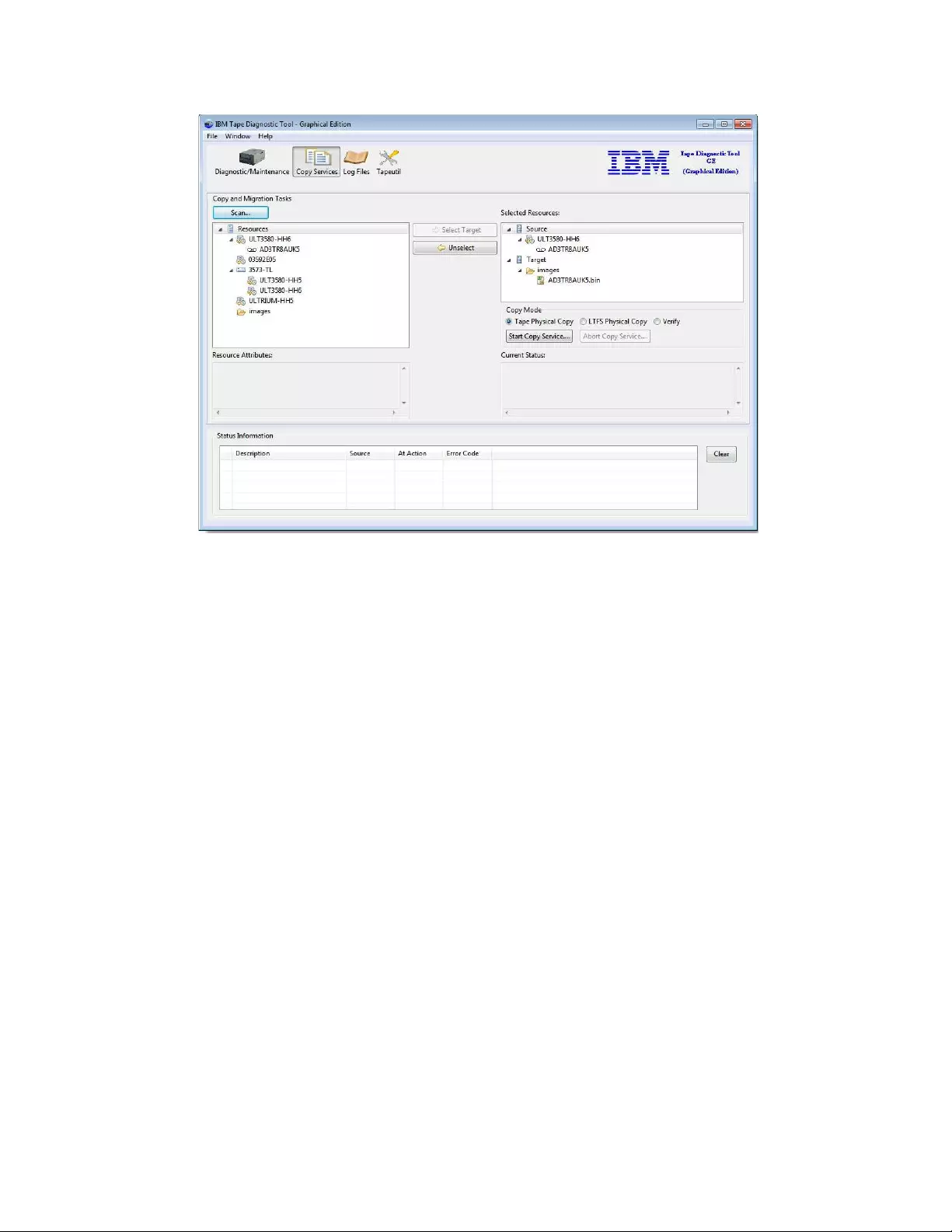
A cartridge can be loaded or unloaded by double-clicking or pressing the right
mouse button on the drive that is used for the copy tasks. When a cartridge is
loaded, the cartridge Serial Number or the VOLSER in a library environment is
shown. If a cartridge or an image file is selected on the left, it can be used as
"Source" by pushing Select Source. After the 'Source" is selected, the target can be
chosen. To select the target, either a different cartridge in a different drive or the
image file folder can be selected. By pressing Select Target, the target is set on the
right.
If the source and the target are selected, the Copy Services or a verification can be
started regarding the used Mode: “Tape Physical Copy” on page 310, “LTFS
Physical Copy” on page 310, or “Verify” on page 310.
Graphical Edition - visualizing log files
ITDT-GE offers the opportunity to visualize the content of DUMP and ITDT log
files (BLOB files).
vDump files can be retrieved with ITDT or any other tool that supports this
function.
vDump files that are generated by ITDT have the suffix ".a" or ".b".
vBLOB files are generated during the run of an ITDT test sequence, such as
"Standard Test".
vBLOB files have the suffix ".blz".
vBoth file types can be opened and visualized with ITDT-GE.
a2500294
Figure 68. Copy Services
Chapter 9. IBM Tape Diagnostic Tool (ITDT) 311
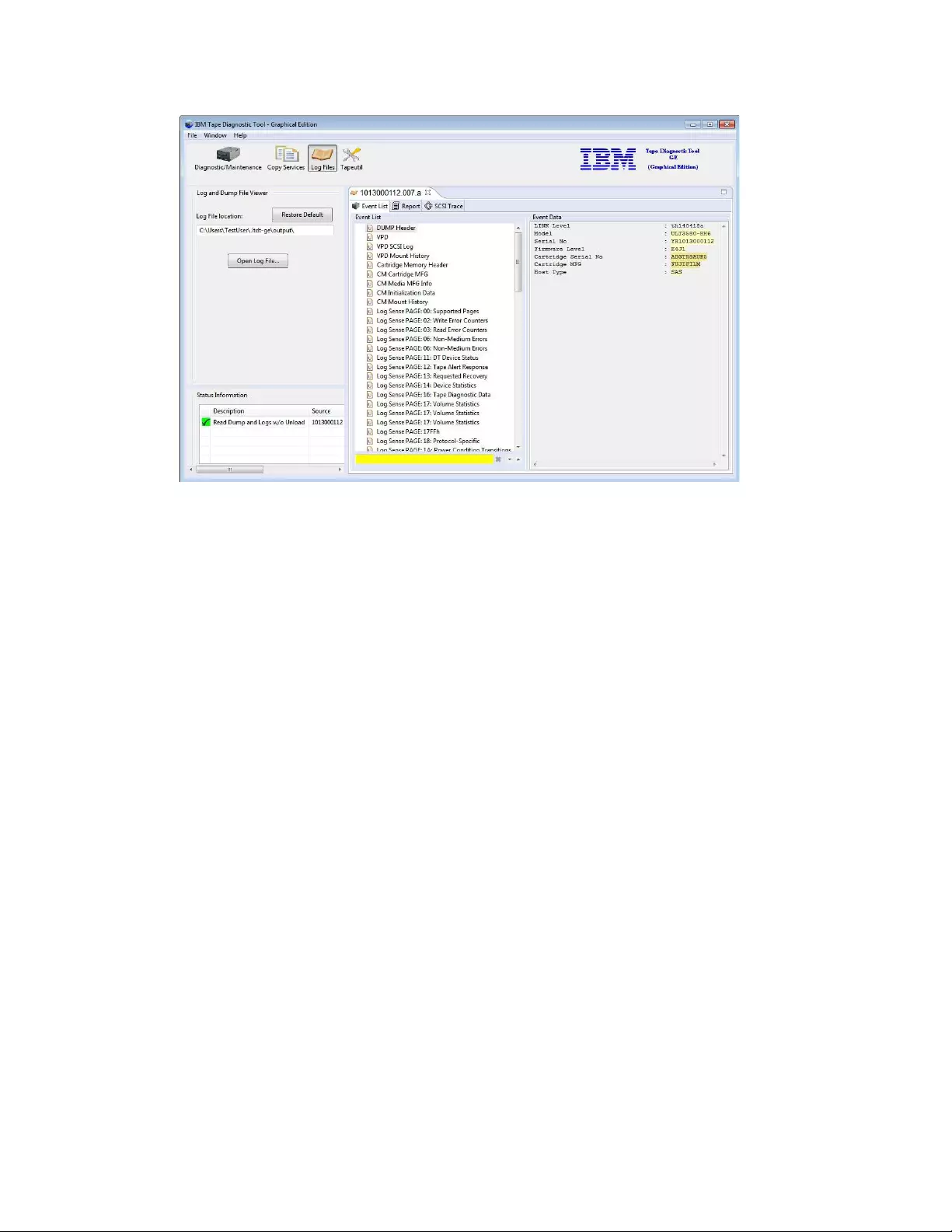
Opening a Dump or BLOB file
A Dump or a BLOB file can be opened either with the menu command File/Open
Log File or by switching to the Log Files perspective and pressing Open Log File
.... In both cases, a File Selection dialog opens where files can be selected for
display. After the successful opening of a file, the data is shown.
Two views are available for presenting the data - each at a separate panel.
vThe Event List shows the events of this file on the left side. An event is a group
of information and consists of 1 to n Elements shown on the right. By selecting
one event list entry on the left, the corresponding data (event elements) is shown
on the right.
vThe Report panel offers the opportunity to generate a sublist of the available
'Event List' entries.
Graphical Edition - Tapeutil menu commands
After the initial startup, ITDT-GE shows three figures under the top menu. After
the Tapeutil option is selected, the following page opens.
a2500286
Figure 69. Graphic Edition: log view
312 IBM Tape Device Drivers: Installation and User's Guide
|
|
|
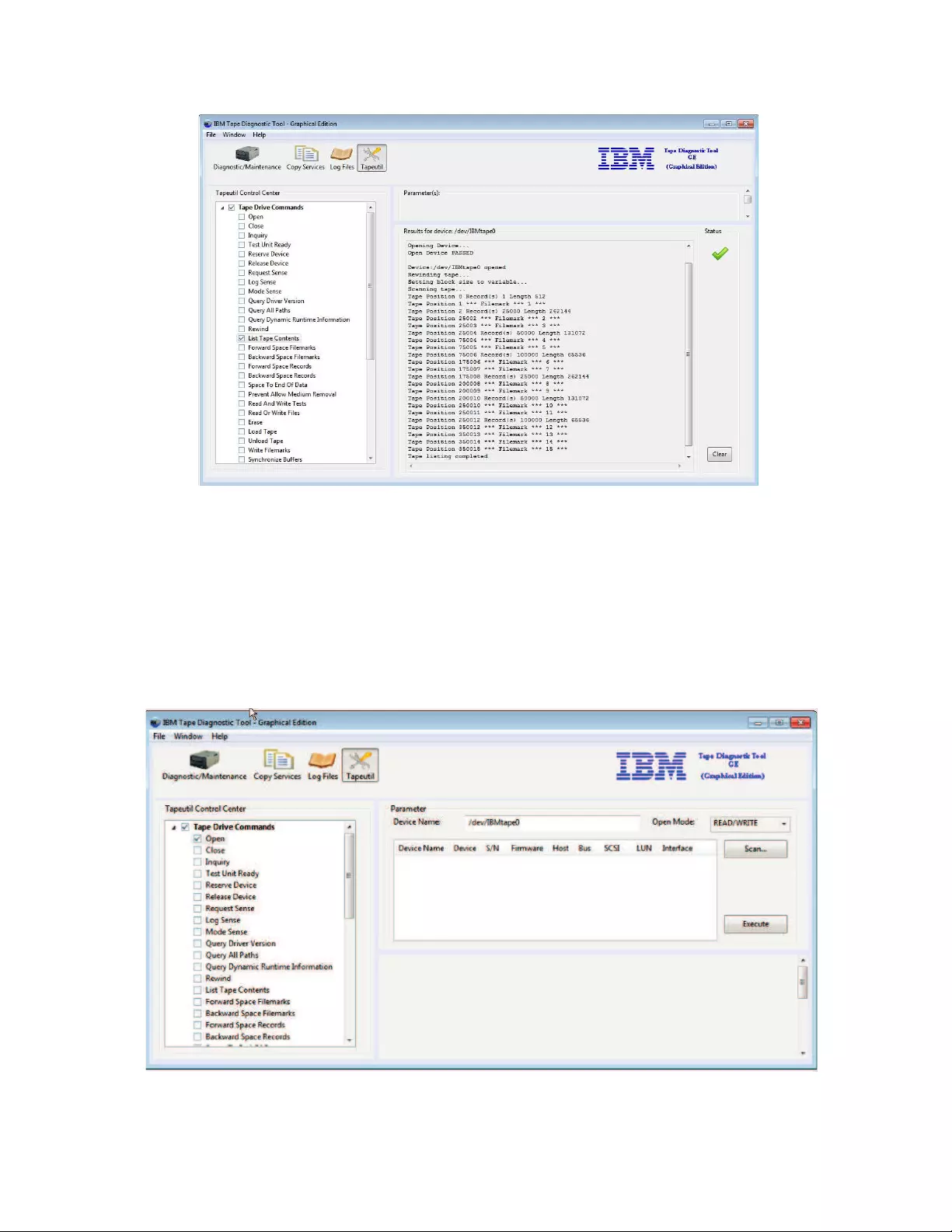
On the left, the Tapeutil Control Center tree contains all Tapeutil commands for
tape drives and tape libraries.
The commands from the General Commands and Service Aid Commands
categories are duplicated into the two sections (to make the GUI navigation easier).
After one category is expanded, the related commands open that allows users to
select the command.
a2500258
Figure 70. Tapeutil Control Center
a2500260
Figure 71. Command parameters
Chapter 9. IBM Tape Diagnostic Tool (ITDT) 313
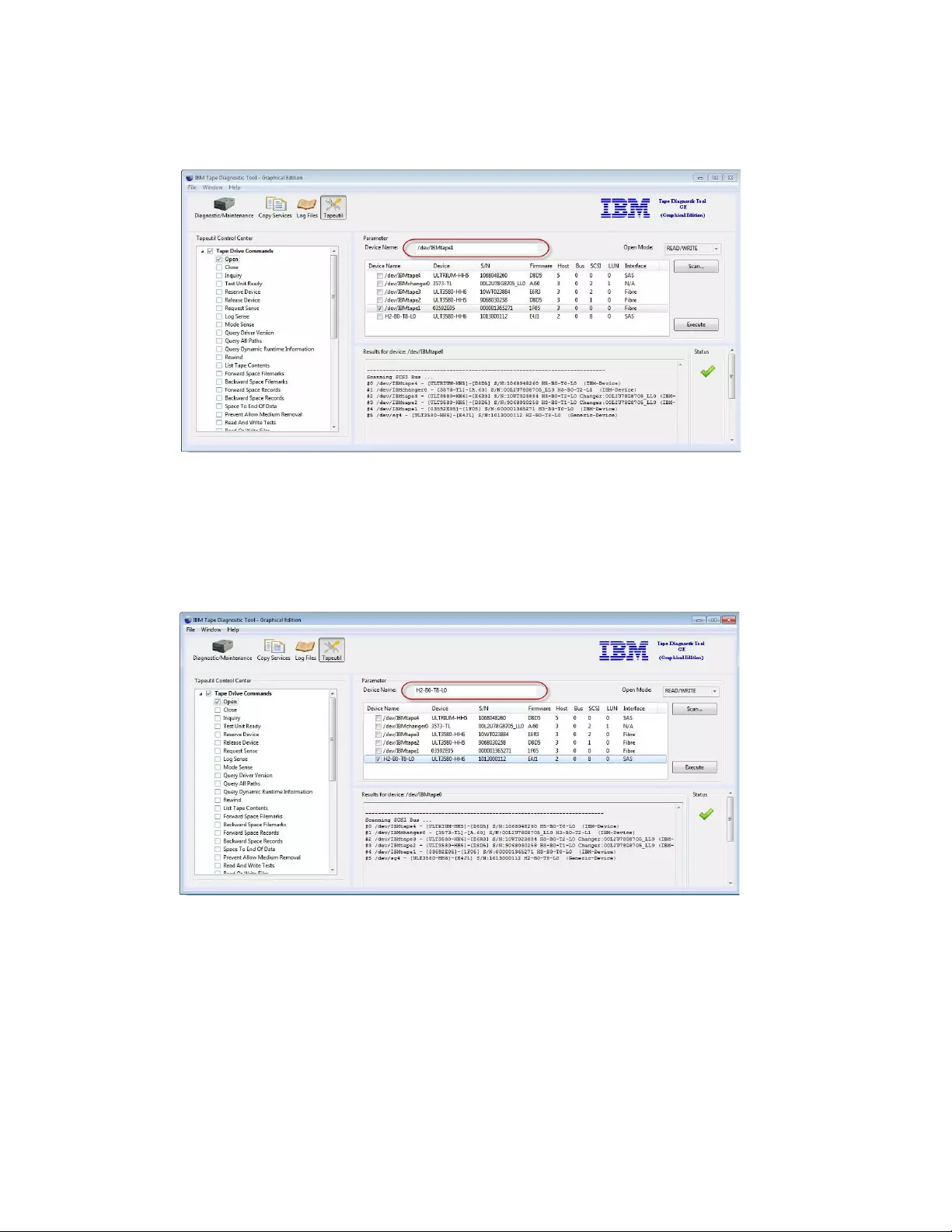
When the user presses Execute, the Results output is placed below the Parameter
section:
The Open command has a Scan ... button in the Parameter view. Pressing Scan...
runs a scan on the host and shows the attached devices in the Result View at the
bottom. This information is helpful to identify the right Device Name for the open
function field Device Name.
a2500261
Figure 72. Command parameter results
a2500287
Figure 73. Generic tapeutil scan
314 IBM Tape Device Drivers: Installation and User's Guide
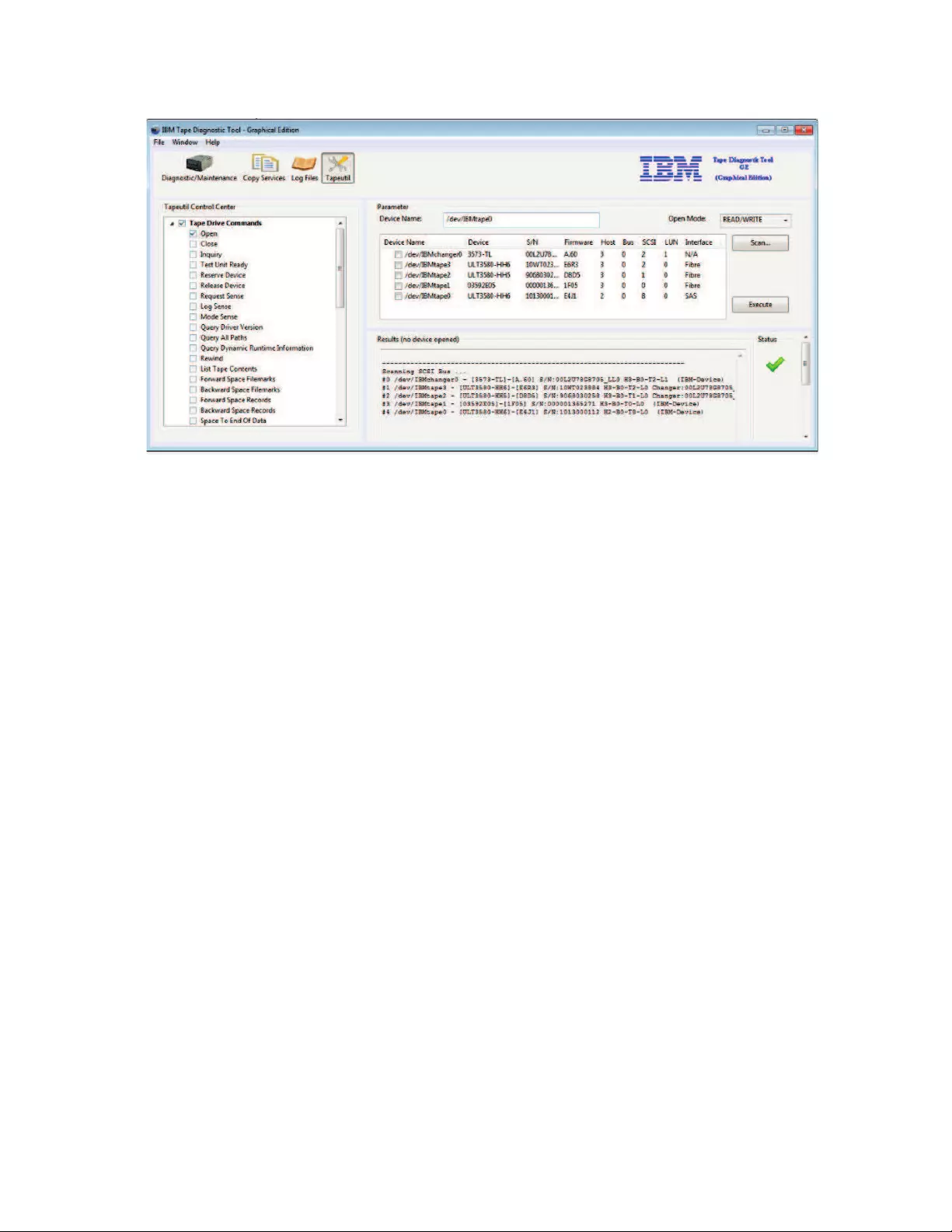
This screen layout stays within the Tapeutil perspective until the program is
closed. Outputs of subsequent operations are added to the Results field.
Commands that fail are indicated with a red cross in the Status area. Commands
that succeed are indicated with a green check mark. The status area can be cleared
by pressing Clear.
General commands
v“Open” on page 316
v“Close” on page 316
v“Inquiry” on page 317
v“Test Unit Ready” on page 317
v“Reserve Device” on page 317
v“Release Device” on page 317
v“Request Sense” on page 317
v“Log Sense” on page 317
v“Mode Sense” on page 317
v“Query Driver Version” on page 317
v“Display All Paths” on page 317
Tape drive specific commands
v“Rewind” on page 318
v“Forward Space Filemarks” on page 318
v“Backward Space Filemarks” on page 318
v“Forward Space Records” on page 318
v“Backward Space Records” on page 318
v“Space to End of Data” on page 318
v“Read and Write Tests” on page 318
v“Read or Write Files” on page 320
v“Erase” on page 321
a2500288
Figure 74. DD tapeutil scan
Chapter 9. IBM Tape Diagnostic Tool (ITDT) 315
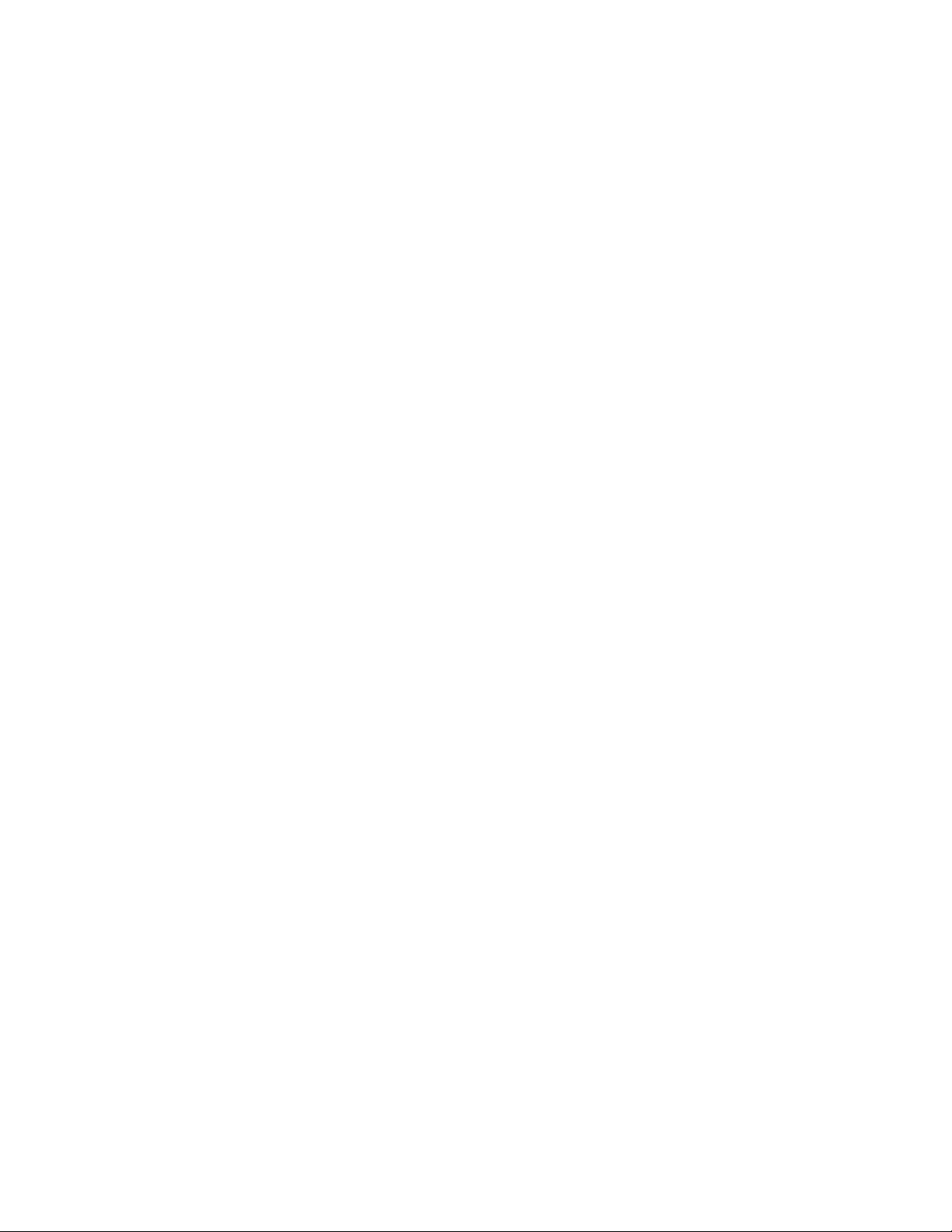
v“Load Tape” on page 321
v“Unload Tape” on page 321
v“Write Filemarks” on page 321
v“Synchronize Buffers” on page 321
v“Query/Set Parameter” on page 321
v“Query/Set Position” on page 321
v“Query Encryption Status” on page 322
v“Display Message” on page 322
v“Display All Paths” on page 317
v“Report Density Support” on page 322
v“Test Encryption Path” on page 323
Tape library-specific commands
v“Element Information” on page 323
v“Position to Element” on page 323
v“Element Inventory” on page 323
v“Exchange Medium” on page 324
v“Move Medium” on page 324
v“Initialize Element Status” on page 324
v“Prevent/Allow Medium Removal” on page 324
v“Initialize Element Status Range” on page 324
v“Read Device IDs” on page 324
v“Read Cartridge Location” on page 324
Service aid commands
v“Configure TCP/IP Ports” on page 325
v“Dump/Force Dump/Dump” on page 325
v“Firmware Update” on page 325
Note: When a command is issued in Tapeutil mode for ITDT GE, Execute must be
pressed before the action takes place.
Open
When you select the Open command:
1. ITDT checks if a device is already opened.
2. Under Device Name:, enter the name of the device in the box.
3. In the Open Mode menu, select how to open the device (rw, ro, wo, append).
4. ITDT opens the device that you selected.
Note: Always use the Read Only mode when you are working with
write-protected media.
Close
When you select the Close command
1. ITDT checks if the device is already closed.
2. ITDT closes the device.
316 IBM Tape Device Drivers: Installation and User's Guide
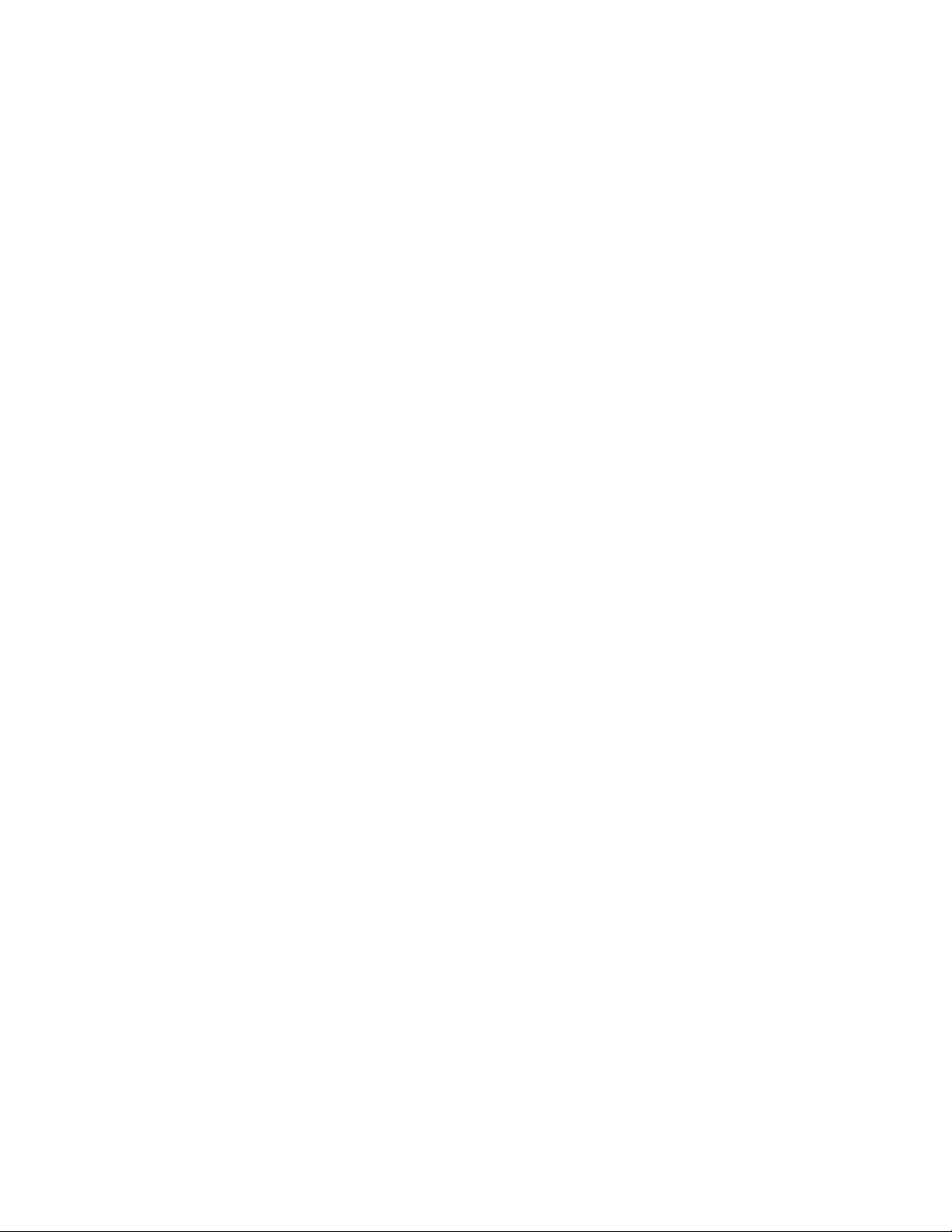
Inquiry
When you select the Inquiry command
1. You are prompted for page code.
2. ITDT then displays a decoded format of a hexadecimal dump and prints a
hexadecimal dump of the inquiry data.
Test Unit Ready
When you select the Test Unit Ready (TUR) command, ITDT issues the Test Unit
Ready ioctl command.
Reserve Device
When you select the Reserve Device command, ITDT issues a reserve command
for the device.
Release Device
When you select the Release Device command, ITDT issues a release command for
the device.
Request Sense
When you select the Request Sense command
1. ITDT issues a Request Sense command.
2. ITDT then displays a decoded format of hexadecimal dump sense data and
prints hexadecimal dump sense data.
Log Sense
When you select the Log Sense command
1. Enter the page number, in hexadecimal, in the Page-Code field.
2. ITDT issues a Log Sense command and outputs a hexadecimal dump of that
page.
Mode Sense
When you select the Mode Sense command
1. Enter the page number, in hexadecimal, in the Page-Code field.
2. ITDT issues a Mode Sense command and outputs a hexadecimal dump of that
page.
Query Driver Version
When you select the Query Driver Version command
1. ITDT issues the required command to get the driver version.
2. ITDT prints the driver version.
Display All Paths
When you select the Display All Paths command
1. ITDT issues an ioctl command.
2. ITDT outputs decoded path information for all paths.
Chapter 9. IBM Tape Diagnostic Tool (ITDT) 317
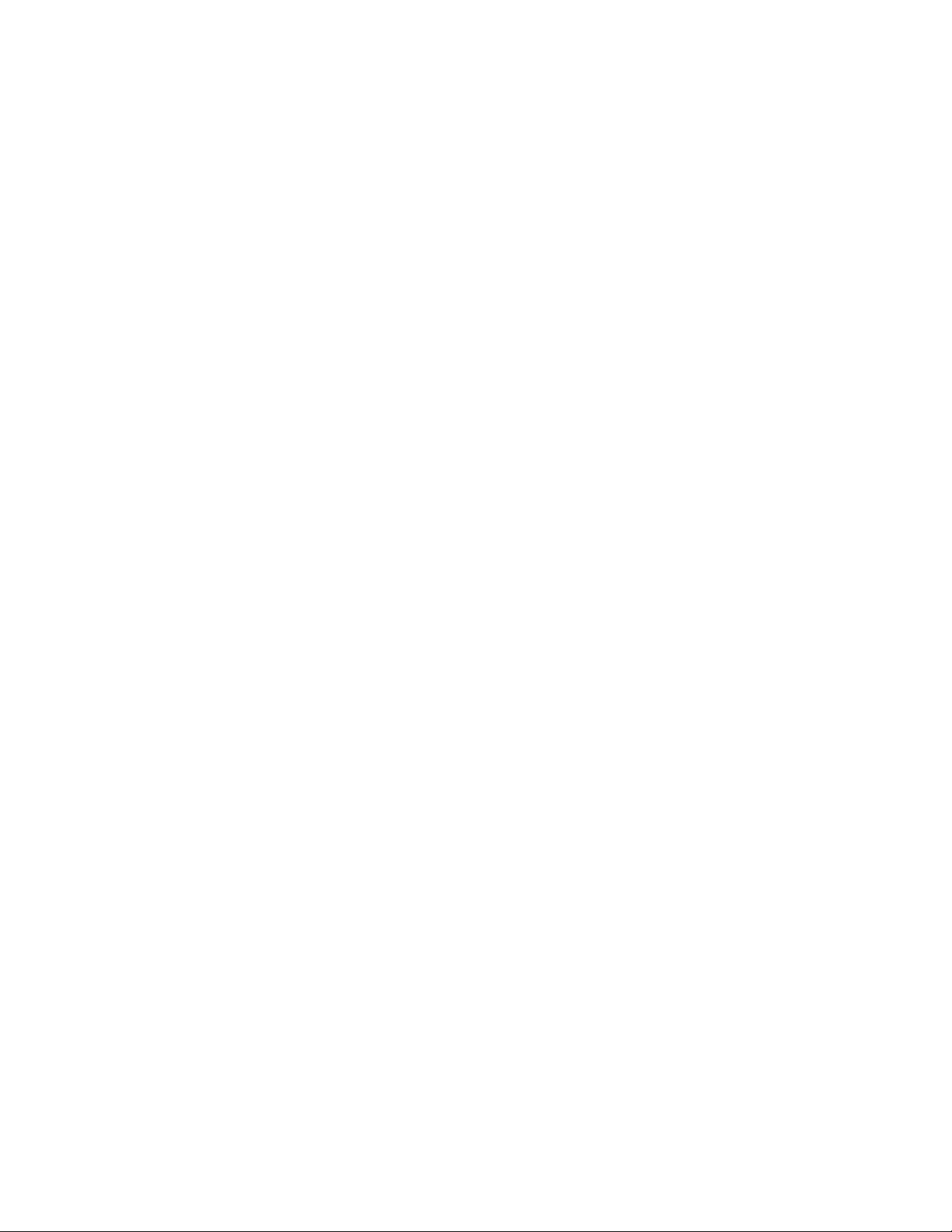
Rewind
When you select the Rewind command, ITDT issues the ioctl rewind command for
the device.
Forward Space Filemarks
When you select the Forward Space Filemarks command
1. Enter the amount of filemarks to forward space, in the Filemark-Count box.
2. ITDT issues (extrinsic) ioctl command.
3. The tape is positioned on the first block of the next file.
Backward Space Filemarks
When you select the Backward Space Filemarks command
1. Enter the amount of filemarks to backward space, in the Filemark-Count box.
2. ITDT issues (extrinsic) ioctl command.
3. The tape is positioned on the last block of the previous file.
Forward Space Records
When you select the Forward Space Records command
1. Enter the amount of records to forward space, in the Record-Count box.
2. ITDT issues (extrinsic) ioctl command.
Backward Space Records
When you select the Backward Space Records command
1. Enter the amount of records to backward space, in the Record-Count box.
2. ITDT issues (extrinsic) ioctl command.
Space to End of Data
When you select the Space to End of Data (EOD) command, ITDT issues the
(extrinsic) ioctl command.
Read and Write Tests
When you select the Read and Write Tests command, ITDT runs the following
functions (Read and Write Test, Read Only Test, and Write Only Test). Three
parameter fields have default values already in them. Next, a Test menu that gives
you the option of Read Data from Tape, Write Data to Tape, and
Read/Write/Verify.
Note: The default is a block size of 10240 bytes, a count of 20 blocks, and a
repetition of 1. If the block size is zero, variable mode is used. With a fixed block
size, a data amount of (block size * blocks) is transferred with a single operation.
This operation might get rejected if the total amount exceeds the transfer size of
the system.
The following steps are run, depending on which test is selected.
vThe Read/Write steps:
1. Issues a Read Position.
2. Sets block size.
3. Generates special pattern.
318 IBM Tape Device Drivers: Installation and User's Guide
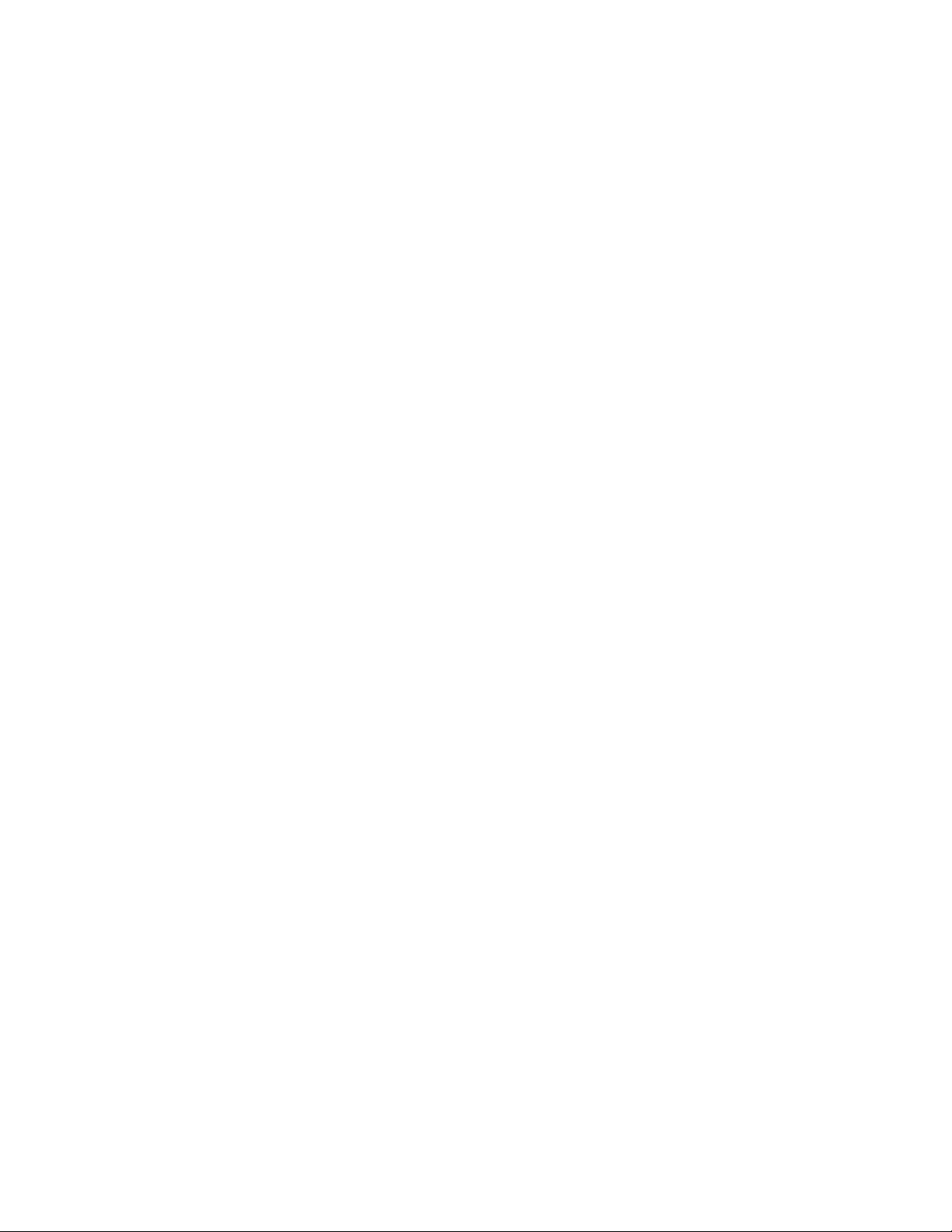
4. Puts block id in bytes 0-3 of each block.
5. Prints current block number, number of bytes and blocks.
6. Issues write command.
7. Prints updated statistics.
8. If number of bytes written is different from requested bytes to write, stop
(go to Step 19).
9. Writes two filemarks.
10. Backward spaces two filemarks.
11. Backward spaces number of records written.
12. Prints amount of data to read.
13. Issues read command.
14. If read error occurred or number of bytes read is different from requested
number of bytes to read, go to Step 19.
15. Compares data that is read with data written, show miscompares and if
miscompares exist, stop (go to Step 19).
16. If compare is OK, print OK message.
17. Forward space one file mark.
18. Repeat Steps 10 - 24 until all blocks are written, or go to Step 4 until all
blocks are written.
19. Prints current block id and total number of bytes written.
vThe Read Only steps:
1. Issues a Read Position.
2. Sets block size.
3. Generates special pattern.
4. Print amount of data to read.
5. Issues read command.
6. If read error occurred or number of bytes read is different from requested
number of bytes to read, stop (go to Step 19).
7. Compares data that is read with buffer data, show miscompares and if
miscompares exist, stop (go to Step 19).
8. If compare is OK, print OK message.
9. Repeat Steps 10 - 15 until all blocks are written, or go to Step 4 until all
blocks are written.
10. Prints current block id and total number of bytes read.
11. Backward spaces number of records written.
12. Prints amount of data to read.
13. Issues read command.
14. If read error occurred or number of bytes read is different from requested
number of bytes to read, go to Step 19.
15. Compares data that is read with data written, show miscompares and if
miscompares exist, stop (go to Step 19).
16. If compare is Ok, print OK message.
17. Forward space one file mark.
18. Repeat Steps 10 - 24 until all blocks are written, or go to Step 4 until all
blocks are written.
19. Prints current block id and total number of bytes written.
vThe Write Only steps:
Chapter 9. IBM Tape Diagnostic Tool (ITDT) 319
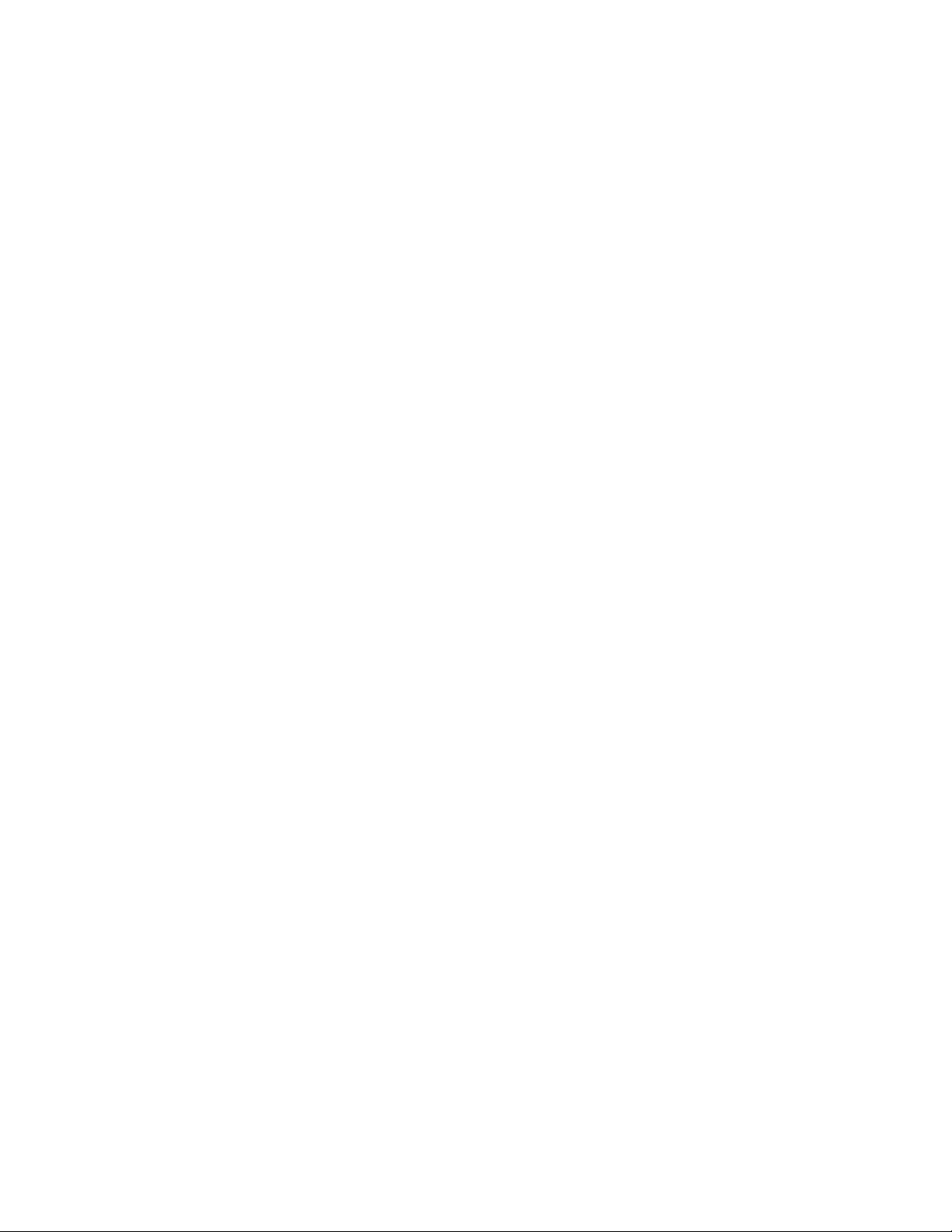
1. Issues a Read Position.
2. Sets block size.
3. Generates special pattern.
4. Put block id in bytes 0-3 of each block.
5. Prints current block number, number of bytes and blocks.
6. Issues write command.
7. Prints updated statistics.
8. If number of bytes written is different from requested bytes to write, stop
(go to Step 10).
9. Repeat Steps 5 - 9 until all blocks are written, or to Step 4 until all blocks
are written.
10. Print current block id and total number of bytes written.
Read or Write Files
When Read or Write Files is selected, a box under File Name: is where the path
and name of the file is entered. Under that is a box named Number of records to
read (0 for entire file). The default amount in the box is 100. Next, a menu bar
under Test: gives you the choice of Read File from Tape or Write File to Tape.
Once the Test is selected, Browse appears next to the File Name box to allow
browsing for the needed file. When you select the Read or Write Files command,
ITDT runs the following functions:
vRead steps:
1. Prompts if to read a file from tape
2. You are prompted for destination file name
3. You are prompted for number of records to read (If you press Enter, the
entire file is read.)
4. Prints the file name to be opened
5. Opens the file (r/w with large file support, 666 umask)
6. Issues Query Parameters ioctl command, if it fails, quit
7. Sets blocksize to maximum, variable blocksize mode
8. Calculates the number of blocks to read.
9. Prints number of records to read.
10. ITDT read from tape.
11. Writes to file, stop if data count is not equal to data count requested.
12. If more data to read, go to Step 10.
13. Prints statistics.
vWrite steps:
1. Prompts if to write a file to tape.
2. You are prompted for the source file name.
3. Prints the file name to be opened.
4. Opens the file (r/o with large file support).
5. Issues Query Parameters ioctl command, if it fails, quits.
6. Sets blocksize to maximum, variable blocksize mode
7. Prints write statement.
8. Reads from file.
9. Writes to tape, stop if data counts written is not equal to data count
requested.
320 IBM Tape Device Drivers: Installation and User's Guide
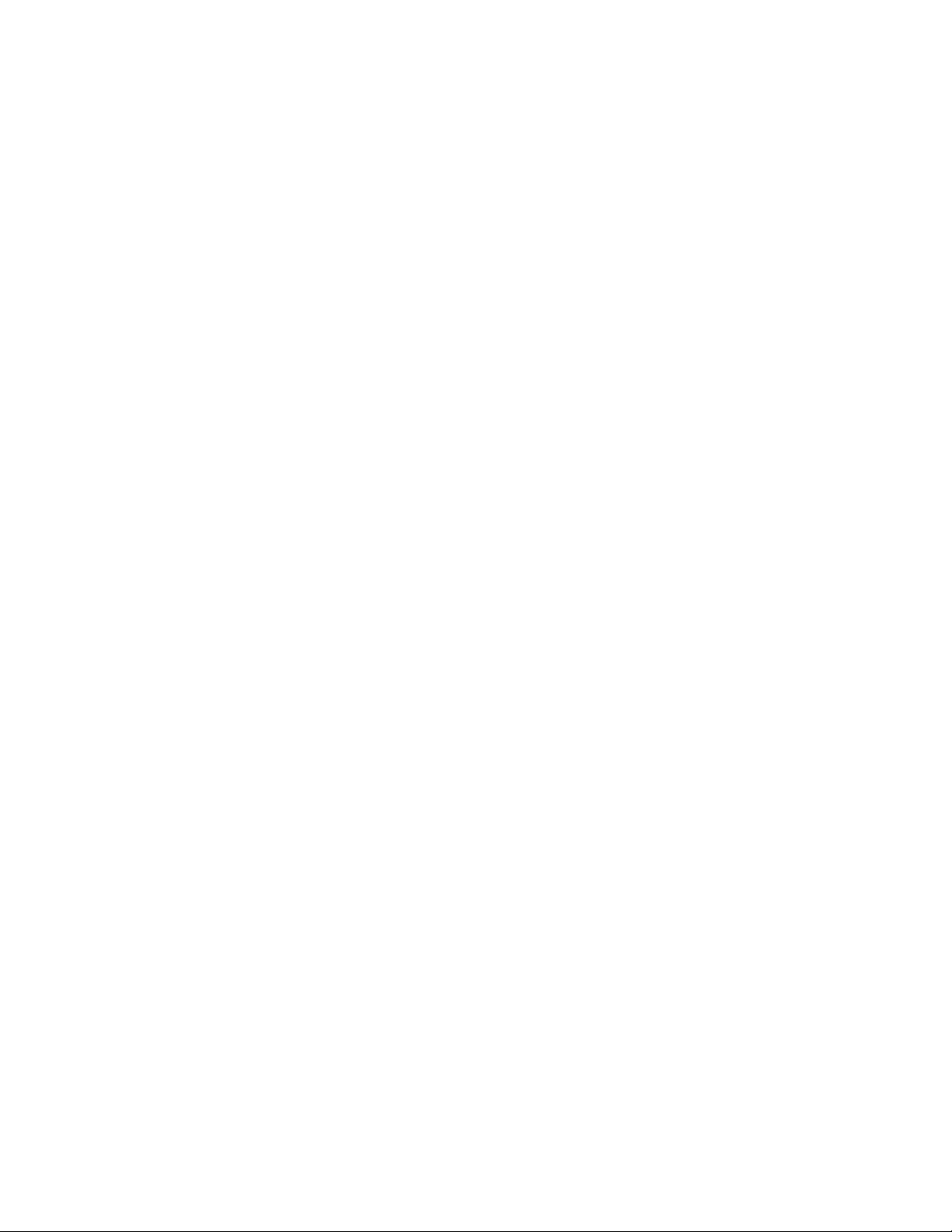
10. Prints statistics.
Erase
When you select the Erase command, ITDT issues the (extrinsic) ioctl command.
Load Tape
ITDT issues a SCSI Load command to load a tape.
Unload Tape
When you select the Unload Tape command
1. ITDT issues the (extrinsic) ioctl command.
2. The tape rewinds and then unloads.
Write Filemarks
When you select the Write Filemarks command
1. In the Filemark-Count box, enter the number of filemarks to write.
2. ITDT issues the (extrinsic) ioctl command.
Synchronize Buffers
When you select the Synchronize Buffers command, ITDT issues the ioctl
command.
Query/Set Parameter
When you select the Query/Set Parameter command
1. ITDT shows the changeable parameters.
Note: The list of changeable parameters are operating system specific. For a list
of changeable parameters, refer to Table 56 on page 279.
2. Select from the list of parameters that can be changed by clicking the choice.
3. ITDT requests prompt for parameter value (if required).
4. ITDT requests safety prompt (if required).
5. ITDT issues the ioctl command.
Query/Set Position
When you select the Query/Set Position command
1. ITDT prints the current position and requests the new position.
Note: ITDT does not distinguish between logical and physical position. It
shows the current position and queries for the one to set, then sets the new
position.
2. Enter the block id for where the tape must go. This block id must be entered
in decimal. When the tape is set, the block id is printed in decimal with
hexadecimal in parentheses.
3. ITDT issues the Set Position ioctl and returns the pass or fail results.
4. ITDT prints decoded logical position details.
5. ITDT issues Query Physical Position ioctl command.
6. ITDT prints decoded physical position details.
Chapter 9. IBM Tape Diagnostic Tool (ITDT) 321
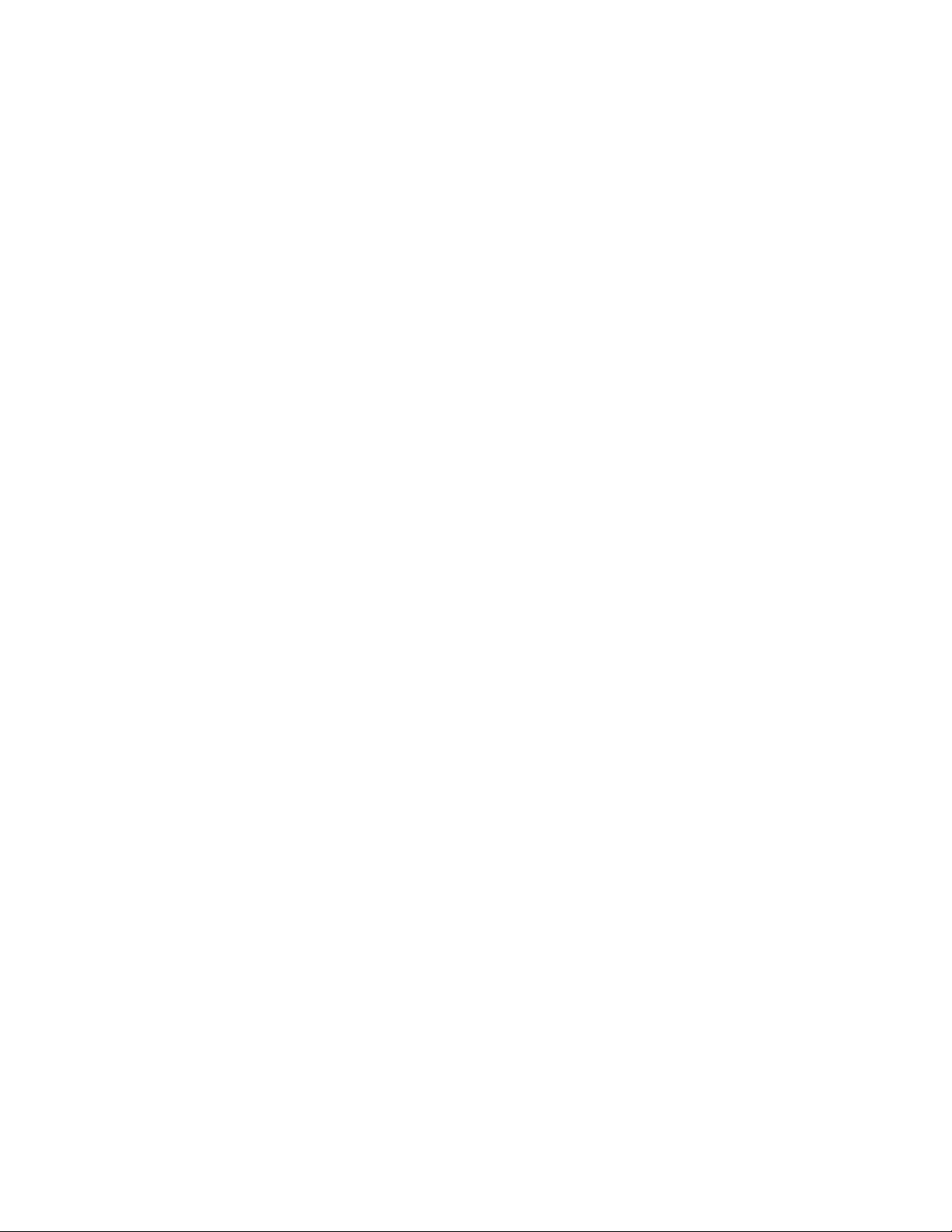
7. You are prompted for position to set (logical or physical) or to stop.
8. You are prompted for the block id in decimal or hexadecimal.
9. ITDT prints a summary.
10. ITDT issues the Set Position ioctl command.
11. Repeat steps 2 - 5.
Query Encryption Status
When you select the Query Encryption Status command
1. ITDT issues Get Encryption State ioctl command.
2. ITDT displays encryption settings (Drive EC, Encryption Method, Encryption
state).
Display Message
When you select the Display Message command
1. ITDT provides Parameter boxes in which you can enter 1 or 2 messages up to
8 characters.
Note: Display Message works only on drives that have a display pane, the 3590
and 3592 drives.
2. In the Type: menu, select which message (0 or 1) you want shown and if you
want it to flash. There is also an alternate (alt) selection that alternates between
messages.
3. ITDT issues the ioctl command.
4. ITDT prints the displayed message.
Display All Paths
When you select the Display All Paths command
1. ITDT issues an ioctl command.
2. ITDT outputs decoded path information for all paths.
Report Density Support
When you select the Report Density Support command
1. ITDT prints report status text for all supported media.
2. ITDT issues Report Density Support ioctl command to retrieve all supported
media.
3. ITDT prints all requested reports. Data is printed in a decoded way. Scroll the
screen to print each one of the following status texts:
vDensity name
vAssigning organization
vDescription
vPrimary density code
vSecondary density code
vWrite OK
vDuplicate
vDefault
vBits per MM
vMedia Width
322 IBM Tape Device Drivers: Installation and User's Guide
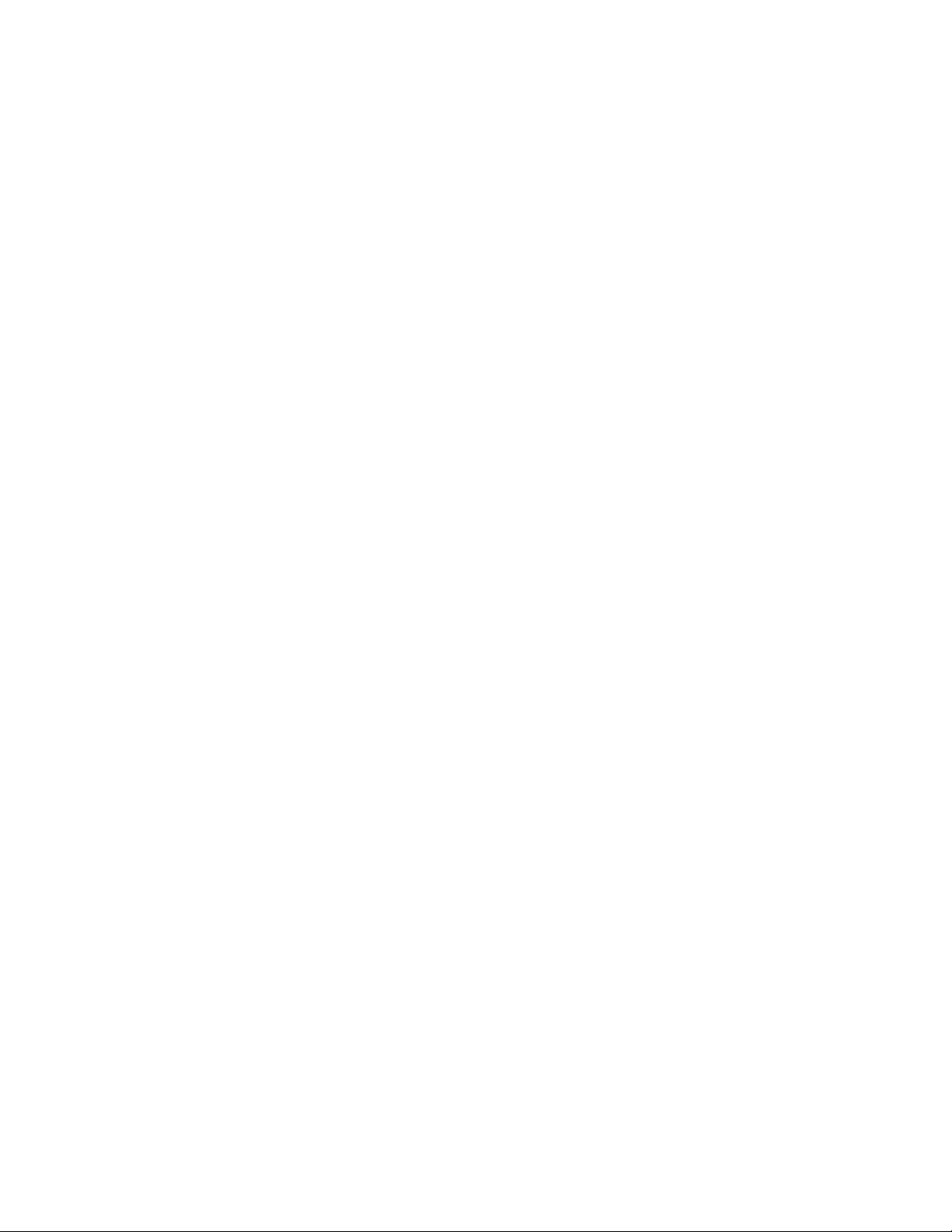
vTracks
vCapacity (megabytes).
4. ITDT prints report status text for current media.
5. ITDT issues Report Density Support ioctl command to retrieve current media.
6. ITDT prints report data in a decoded way.
Test Encryption Path
When you select the Test Encryption Path command
Note: Not supported for the HP-UX operating system.
1. ITDT prints status message that server configuration and connections are
tested.
2. ITDT issues the Encryption Diagnostics ioctl command, Ping Diag.
3. ITDT prints number of servers available or error message.
4. ITDT issues the Encryption Diagnostics ioctl command, Basic Encryption
Diag.
5. ITDT prints completion code or error message.
6. ITDT issues the Encryption Diagnostics ioctl command, Full Encryption Diag.
7. ITDT prints completion code or error message.
Element Information
When you select the Element Information command:
1. ITDT issues the ioctl command.
2. ITDT shows
vNumber of robots
vFirst robot address
vNumber of slots
vFirst slot address
vNumber of I/E elements
vFirst element address
vNumber of drives
vFirst drive address
Position to Element
When you select the Position to Element command:
1. In the Parameter boxes, the Transport element address must be entered, in
decimal (picker).
2. Insert the Destination element address in decimal.
3. ITDT issues the ioctl command.
Element Inventory
When you select the Element Inventory command:
1. ITDT issues the Element Info ioctl command.
2. ITDT issues the Element Inventory ioctl command.
3. ITDT displays decoded element inventory information.
Chapter 9. IBM Tape Diagnostic Tool (ITDT) 323
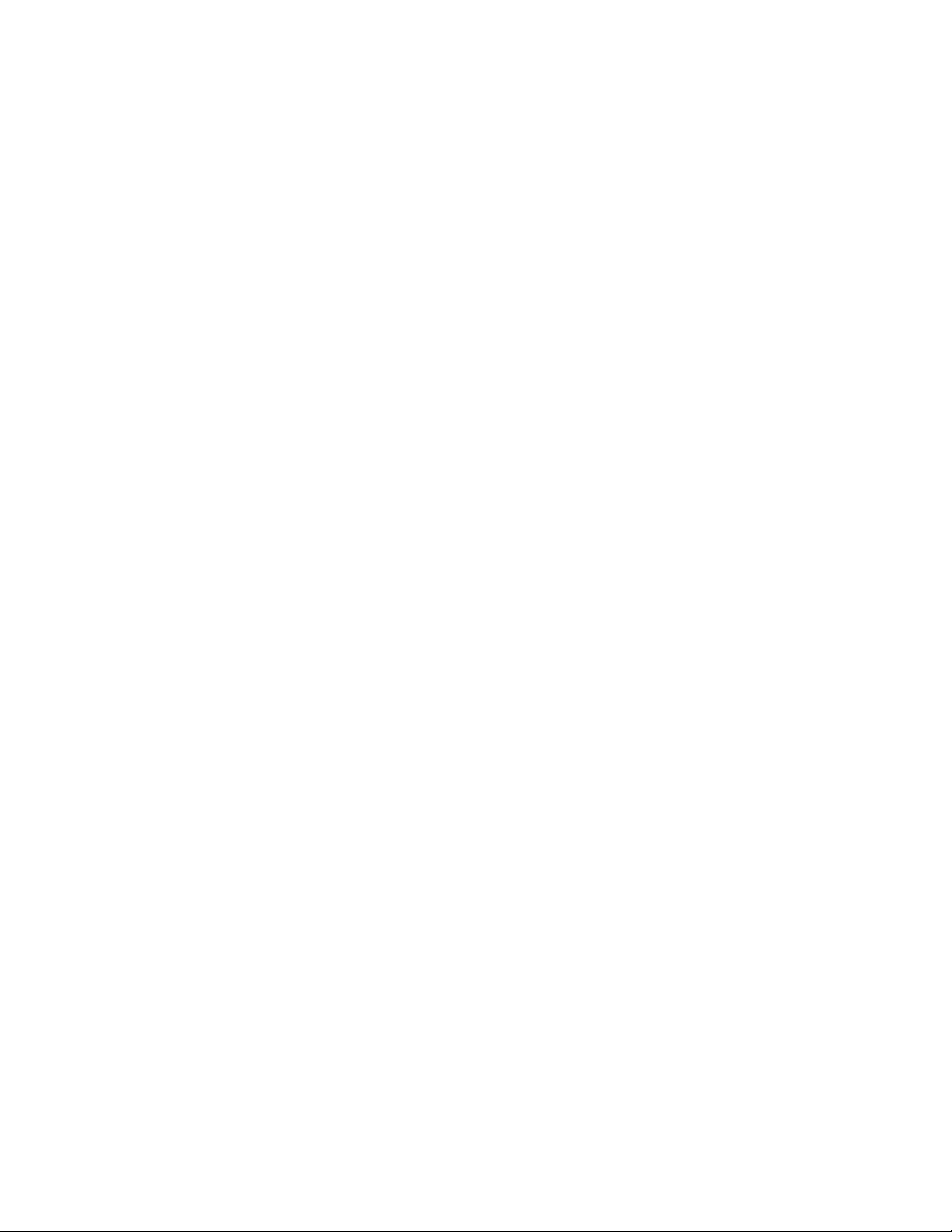
Exchange Medium
When you select the Exchange Medium command:
1. Insert source address into the Source address box in Decimal.
2. Insert the first destination address in decimal in the First destination address
box.
3. Insert the second destination address in decimal in the Second destination
address box.
4. ITDT issues the ioctl command.
Move Medium
When you select the Move Medium command:
1. Insert source element address into the Source element address box in Decimal.
2. Insert the first destination element address in decimal in the First destination
element address box.
3. Insert the second destination element address in decimal in the Second
destination element address box.
4. ITDT issues the ioctl command.
Initialize Element Status
When you select the Initialize Element Status command:
1. ITDT issues the ioctl command.
2. ITDT prints the command summary.
Prevent/Allow Medium Removal
When you select the Prevent/Allow Medium Removal command:
1. Use the menu to either prevent or allow.
2. ITDT issues the ioctl command.
Initialize Element Status Range
When you select the Initialize Element Status Range command:
1. Insert the first slot address in decimal in the provided box.
2. Insert the number of slots in the provided box.
3. ITDT issues the ioctl command.
Read Device IDs
When you select the Read Device IDs command:
1. ITDT issues the Element Info ioctl command.
2. If no drive is present, ITDT prints NO DRIVE PRESENT and exits.
3. ITDT prints information for all drives.
Read Cartridge Location
When you select the Read Cartridge Location command:
1. You are prompted for address of the first element.
2. If address is zero, print the error message and exit.
3. You are prompted for the number of elements.
324 IBM Tape Device Drivers: Installation and User's Guide
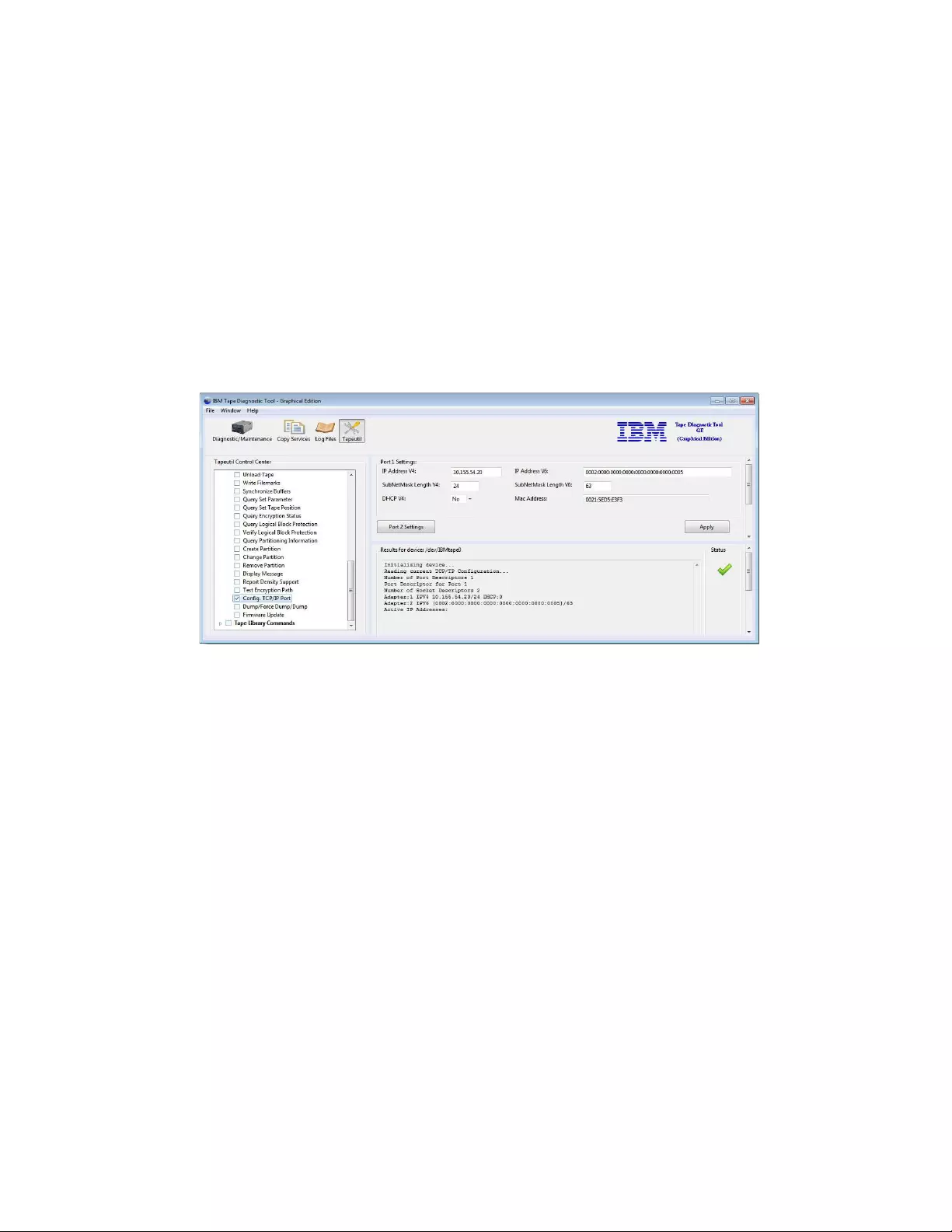
4. If the number of elements is zero, print the error message and exit.
5. ITDT issues the Element Info ioctl command.
6. ITDT verifies that the address range is valid. Otherwise, print the error
message and exit.
7. If no slots are found in Element Info data; print the error message and exit.
8. ITDT issues the READ_CARTRIDGE_LOCATION ioctl command.
9. ITDT prints decoded storage element information.
Configure TCP/IP Ports
For LTO 5, LTO 6, LTO 7, TS1140, and TS1150 drives, the ethernet port settings can
be configured with the Configure TCP/IP Port command. The Configure TCP/IP
Port command displays the current settings:
After you click Apply, the new values are set and the updated values display.
Note: Because earlier drive generations do not have an ethernet port, the
Configure TCP/IP Ports command is rejected for these devices with the following
message:
TCP/IP configuration is not supported on this product.
Dump/Force Dump/Dump
When you select the Dump/Force Dump/Dump command:
1. ITDT retrieves the dump.
2. ITDT issues the Force Dump command.
3. ITDT retrieves the second dump.
4. ITDT displays the name of stored dump files and the output directory where
they are stored. The dump filenames start with the serial number of the device.
Firmware Update
When you select the Firmware Update command, browse to the microcode file to be
used. ITDT runs the firmware update and displays progress status and result.
Note: See “3576/TS3310 tape library” on page 294 for information on how to
update the firmware on a 3576/TS3310 tape library.
a2500272
Figure 75. Configure TCP/IP Ports command in the Graphical Edition
Chapter 9. IBM Tape Diagnostic Tool (ITDT) 325
|
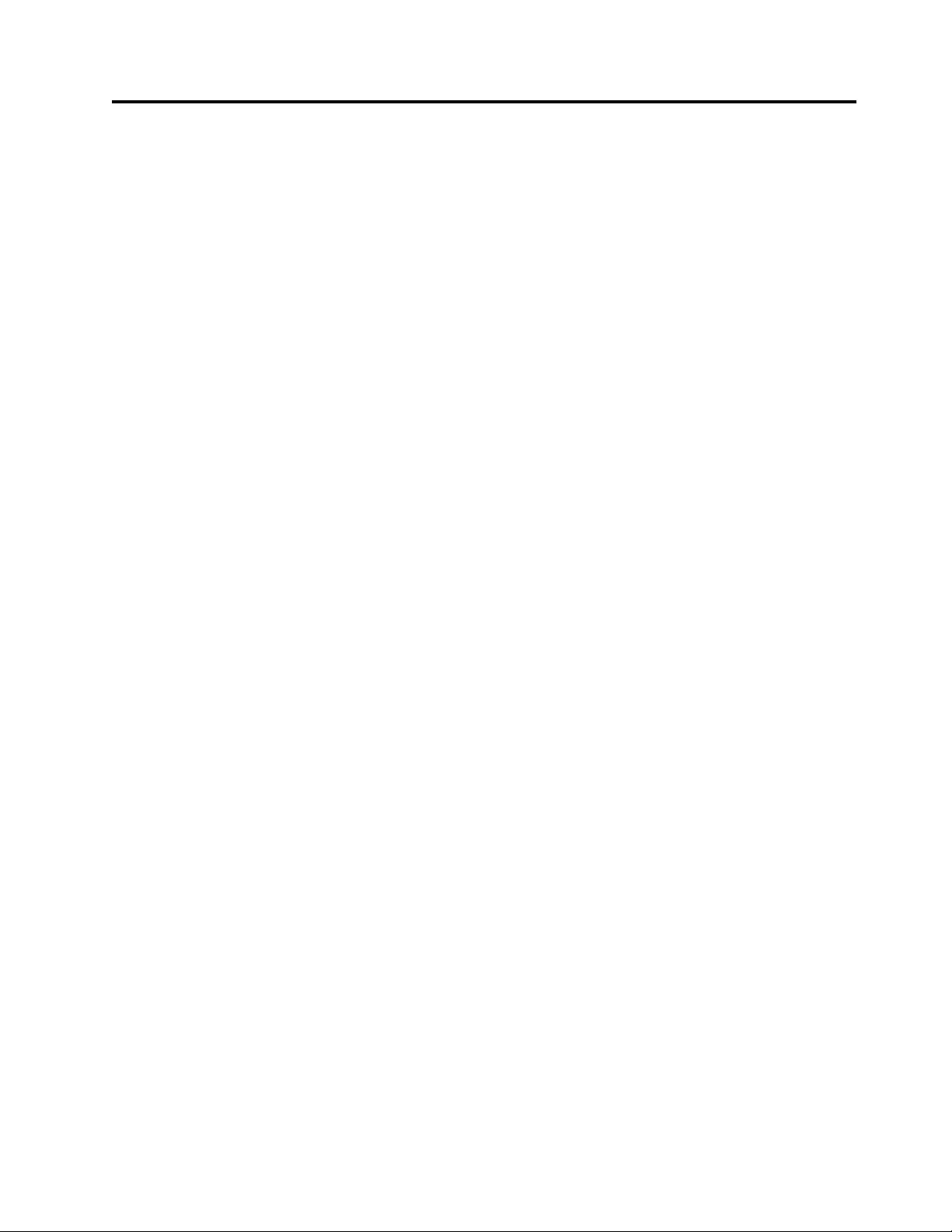
Appendix A. Accessing documentation and software online
IBM maintains the latest levels of System Storage tape drive and library device
drivers and documentation on the Internet. Fix Central is a portal where you can
download the latest version of drivers for most of the IBM tape products. In this
download area, you find menus that can guide you to find what you need.
To access to tape Device Drivers or software downloads, click
http://www-933.ibm.com/support/fixcentral/?productGroup0=System%20Storage
&productGroup1=ibm/Storage_Tape&productGroup2=Tape%20drivers%20and
%20software&productGroup3=ibm/Storage_Tape/Tape%20device%20drivers.
Choose your platform, then click Continue. Alternately, you can follow these steps.
1. Access the Fix Central URL at http://www.ibm.com/support/fixcentral.
2. In the Product Group menu, select System Storage.
3. From the System Storage menu, select Tape systems.
4. In the Tape systems menu, select Tape drivers and software.
5. In the Select from Tape drivers and software menu, select Tape device
drivers. You are also able to get tools such as ITDT.
6. The Platform menu displays. Select the platform that you are looking for, then
click Continue to view what is available for the selected platform.
7. In the next screen, there is a list of the latest Tape device drivers or Tape
Diagnostic tools versions. Select the package that you need, then click
Continue.
Note:
vThe latest driver has the highest number extension. Numeric sequence
numbers are in each level of the device and library driver. So, for example,
for AIX the number is Atape.11.7.5.0.bin. As newer levels of a driver are
released, a higher numeric sequence is assigned. When a driver is
downloaded, ITDT also appears as a recommended download if you
selected the option of co-requisites and prerequisite.
vAs of January 31, 2012, each IBM client that accesses Fix Central (whether
through their employees or other authorized representatives) is required to
have an individual IBM ID to download fixes (some exemptions might
apply). The registration is quick and simple and provides users with a
customized experience to better serve their needs.
8. After you click Continue, you can choose the way that you want to download
the fix or fixes. You can either use your browser (HTTP), the Download
Director (http://www6.software.ibm.com/dldirector/doc/
DDfaq_en.html#Q_A1), or bulk FTP option. The bulk FTP option is a web
service where you can download a package with the FTP command or other
download commands like WGET.
Note:
vTo use the Download Director, ensure that the Java Runtime Environment is
installed on your computer. For information, see http://
www6.software.ibm.com/dldirector/doc/DDfaq_en.html. Leave the check
box for prerequisites and co-requisites selected. Click Continue.
© Copyright IBM Corp. 2007, 2015 327
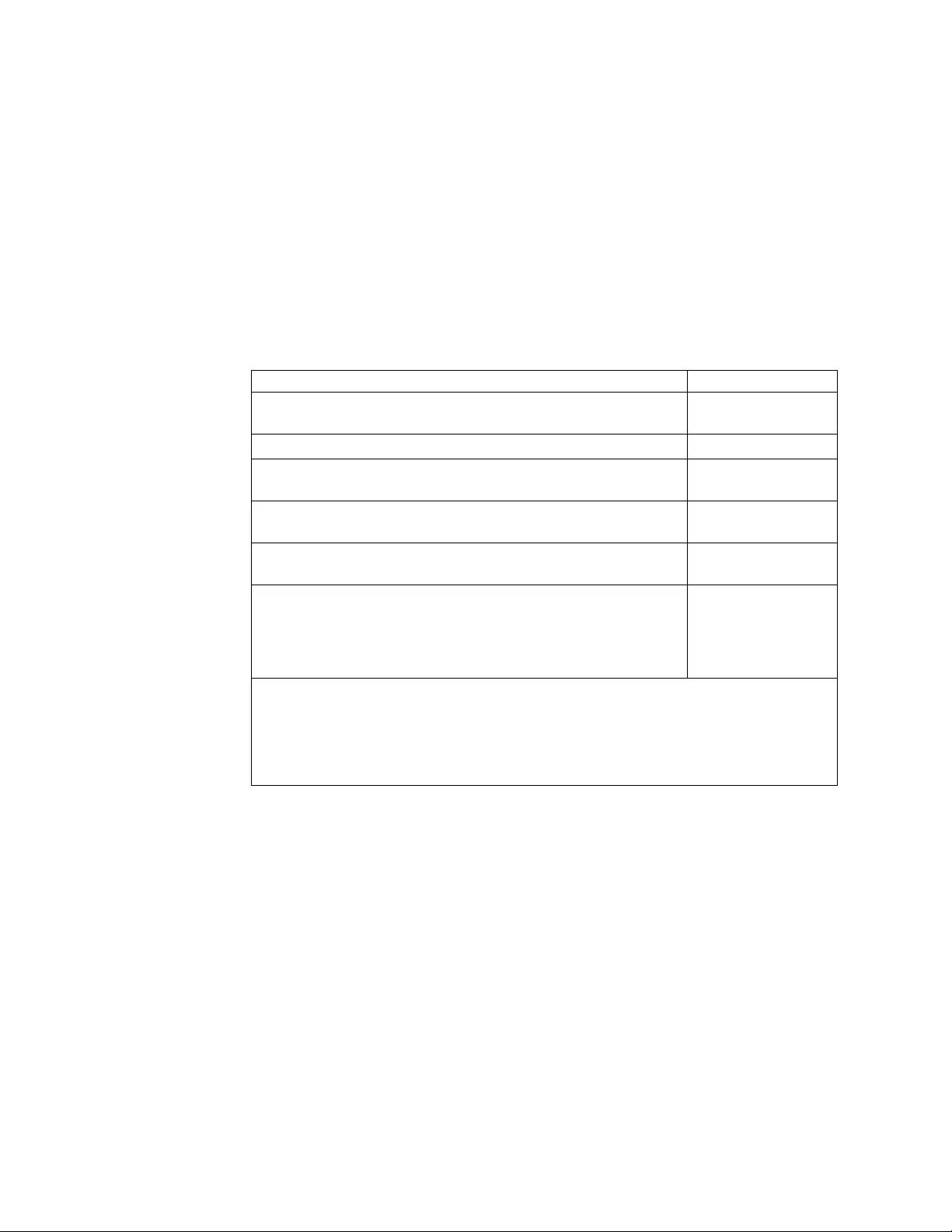
vWhen you select the download option before Continue is pressed, you can
change the way that you want to download the fix or fixes from the
Change download options link at the top of the page.
9. Sign in, then click Submit.
10. Click I agree on the Terms and Conditions screen to continue.
11. A list of files and downloadable files displays, including links to
Documentation, Programming guides, User guides, and readme files.
Note: Some plain text files might require you to right-click, then select Save
Link As... to download the file.
Table 57 documents each driver by name and description.
Table 57. Driver descriptions
Driver Description
Atape.n.n.n.n.bin AIX Device Driver
(Atape)
.../atdd.n.n.n.n.bin HP-UX Device Driver
/lin_tape_source-lin_taped/lin_tape-x.x.x.x-x.src.rpm.bin Linux Device Driver
(lin_tape) source code
/lin_tape_source-lin_taped/lin_taped-x.x.x-dist.arch.rpm.bin Linux lin_taped
daemon program
/IBMtape.n.n.n.n.bin Solaris Device Driver
(IBMtape)
/IBMTape.arch_wXX_nnnn.zip Windows Server 20XX
Driver on arch (x86,
x64) where XX
denotes the version
(such as, 2008, 2012)
Note:
1. Valid for Windows 2008 and Windows 2008 r2
2. dist indicates a Linux distribution. arch indicates a machine architecture (for example,
i386, ia64, s390).
3. The n.n.n. or n.n.n.n strings are replaced with digits to reflect the version of each driver.
vFor details on supported tape attachment, refer to the System Storage
Interoperation Center website - http://www.ibm.com/systems/support/
storage/config/ssic/.
vInformation concerning supported Fibre Channel host bus adapters (HBAs) and
associated HBA device drivers, firmware, and BIOS levels can be obtained from
the System Storage Interoperation Center website - http://www.ibm.com/
systems/support/storage/config/ssic/.
vTheIBM_Tape_Driver_IUG.pdf file contains the current version of the IBM Tape
Device Drivers: Installation and User's Guide, which can be found here:
http://www-01.ibm.com/support/docview.wss?rs=577&iud=ssglS7002972. You
can also use the links that are located under Related Information to get quick
access to the download section for the tape device drivers.
vThe IBM_Tape_Driver_PROGREF.pdf file contains the current version of the
IBM Tape Device Drivers: Programming Reference, which can be found here:
http://www-01.ibm.com/support/docview.wss?uid=ssg1S7003032.
vFor the current information for the device driver you are using, consult the
readme file (not files) included in the download of your device driver.
328 IBM Tape Device Drivers: Installation and User's Guide
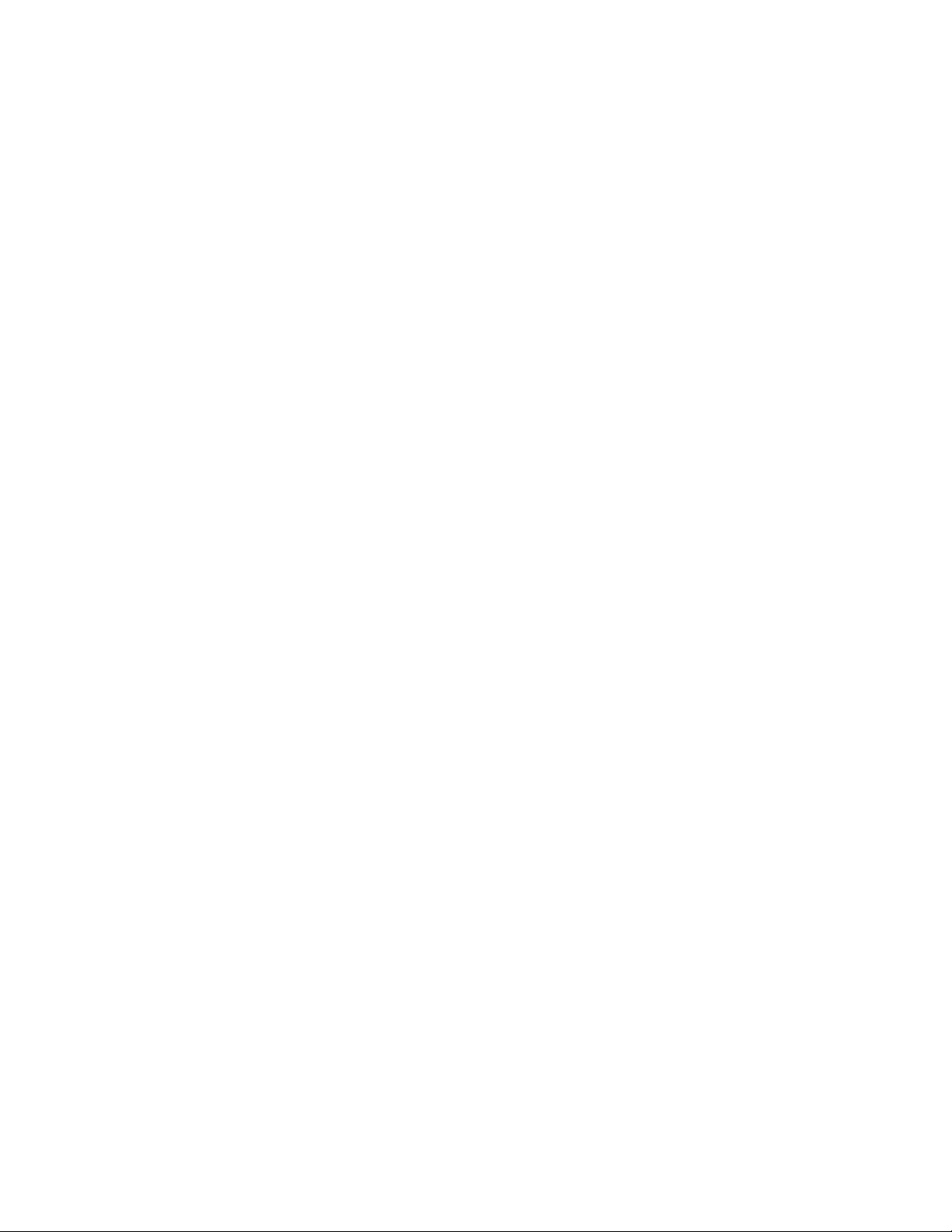
Use the links listed below for quick access to the download section for every
tape Device Driver platform.
vAIX. Path: Storage Systems > Tape Systems > Tape device drivers and software
> Tape device drivers > AIX, or http://www-933.ibm.com/support/fixcentral/
swg/selectFixes?parent=ibm~ST~Tapedevicedriversandsoftware&product=ibm/
Storage_Tape/Tape+device+drivers&release=1.0&platform=AIX&function=all.
vHPUX. Path: Storage Systems > Tape Systems > Tape device drivers and
software > Tape device drivers > HPUX, or http://www-933.ibm.com/support/
fixcentral/swg/selectFixes?parent=ibm~ST~Tapedevicedriversandsoftware
&product=ibm/Storage_Tape/Tape+device+drivers&release=1.0
&platform=HPUX&function=all.
vLinux. Path: Storage Systems > Tape Systems > Tape device drivers and
software > Tape device drivers > Linux, or http://www-933.ibm.com/support/
fixcentral/swg/selectFixes?parent=ibm~ST~Tapedevicedriversandsoftware
&product=ibm/Storage_Tape/Tape+device+drivers&release=1.0&platform=Linux
&function=all.
vSolaris. Path: Storage Systems > Tape Systems > Tape device drivers and
software > Tape device drivers > Solaris, or http://www-933.ibm.com/
support/fixcentral/swg/
selectFixes?parent=ibm~ST~Tapedevicedriversandsoftware&product=ibm/
Storage_Tape/Tape+device+drivers&release=1.0&platform=Solaris&function=all.
vWindows. Path: Storage Systems > Tape Systems > Tape device drivers and
software > Tape device drivers > Windows, or http://www-933.ibm.com/
support/fixcentral/swg/
selectFixes?parent=ibm~ST~Tapedevicedriversandsoftware&product=ibm/
Storage_Tape/Tape+device+drivers&release=1.0&platform=Windows
&function=all.
vWindows WHQL. Path: Storage Systems > Tape Systems > Tape device drivers
and software > Tape device drivers > Windows WHQL, or
http://www-933.ibm.com/support/fixcentral/swg/
selectFixes?parent=ibm~ST~Tapedevicedriversandsoftware&product=ibm/
Storage_Tape/Tape+device+drivers&release=1.0&platform=Windows+WHQL
&function=all.
Appendix A. Accessing documentation and software online 329
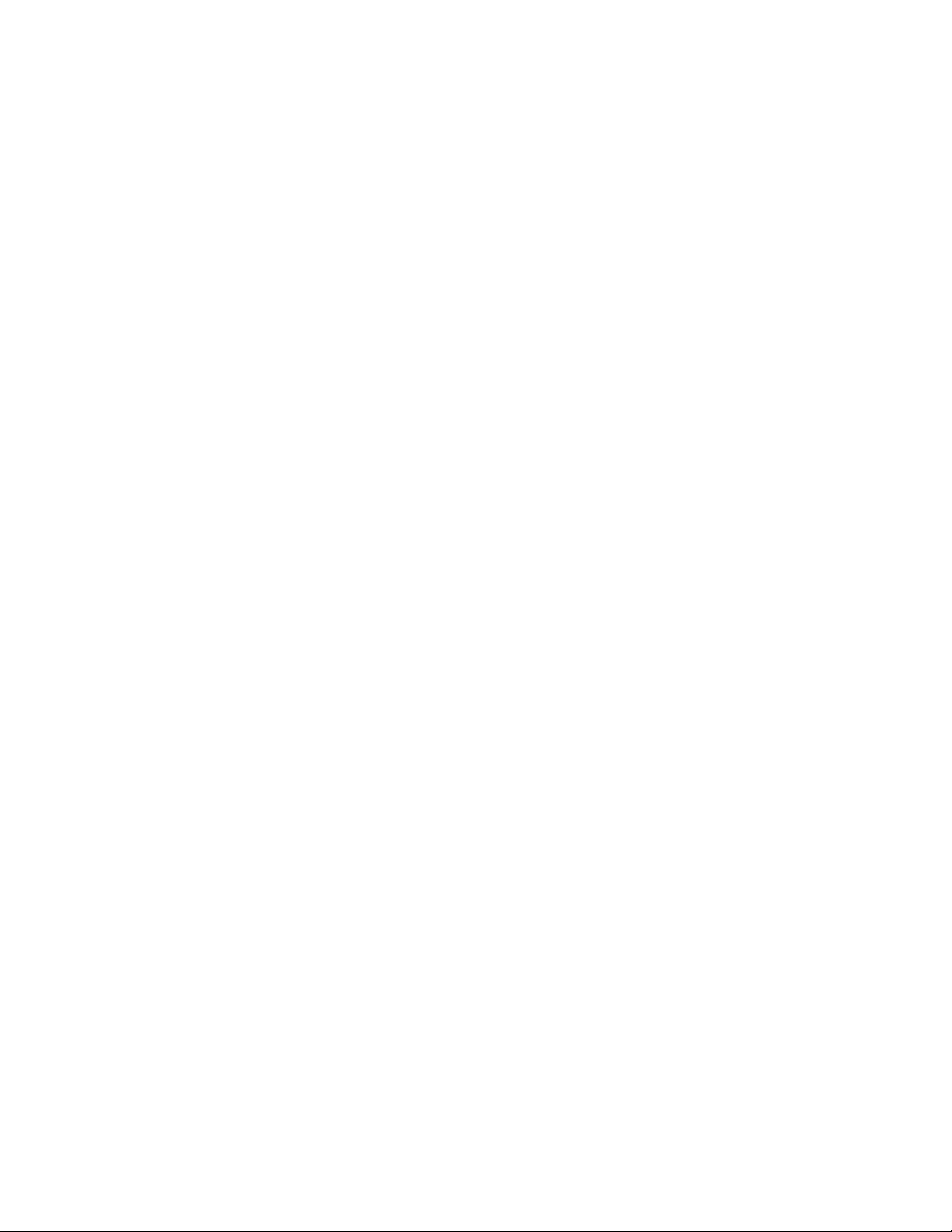
330 IBM Tape Device Drivers: Installation and User's Guide
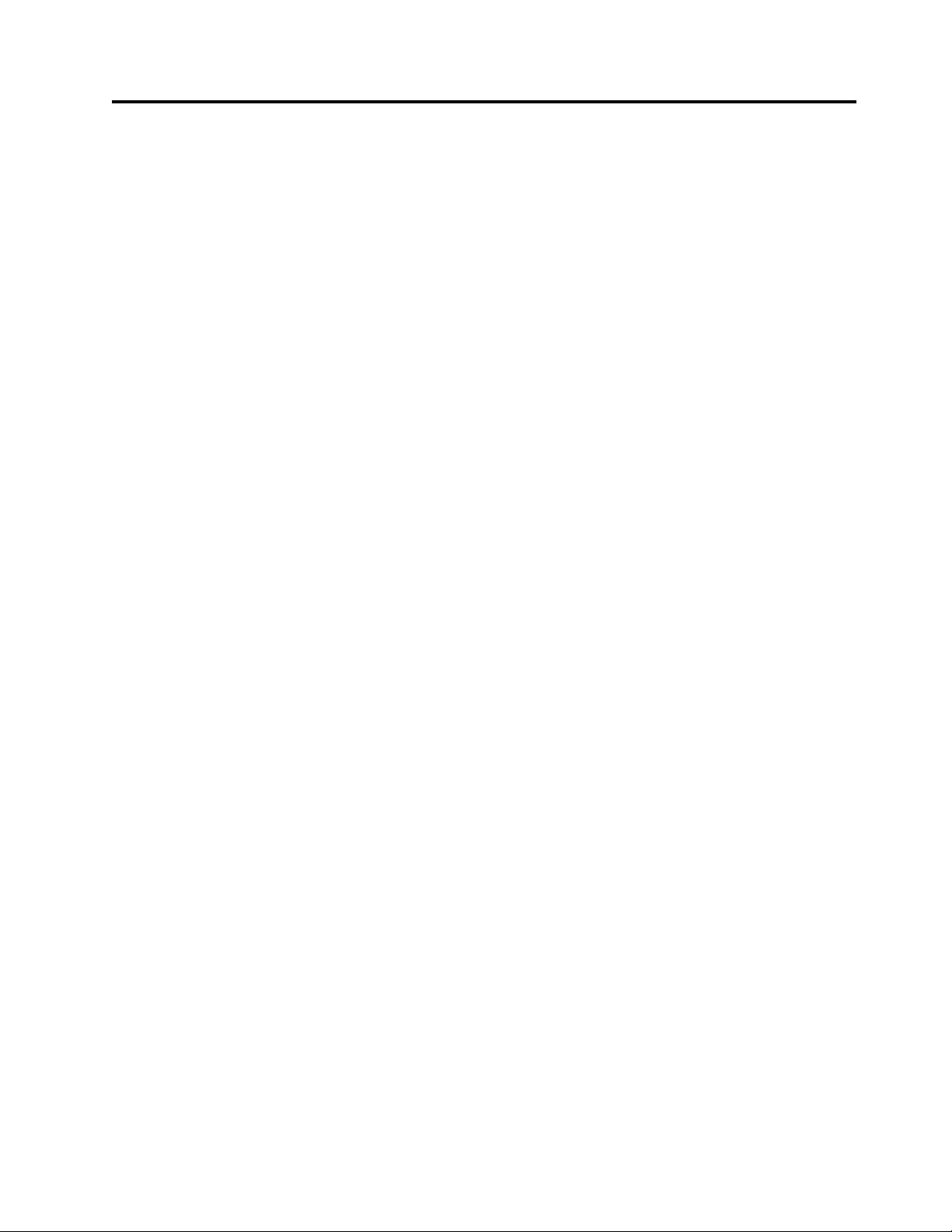
Appendix B. Verifying correct attachment of your devices
Before you start to use your devices for production work with your applications,
or if you encounter difficulties with your devices, you might want to verify that
the hardware, connections, and device drivers are working together properly.
Before you can do this verification, you must do the following procedure -
1. Install your hardware as indicated in the appropriate hardware manuals.
2. Power On your hardware and verify that the hardware is functioning properly
by running commands according to the product documentation. See "IBM Tape
Product Publications” on page xiii.
3. Attach your hardware to the host system as indicated in the appropriate
hardware manuals and as indicated in the appropriate chapters from this
manual.
4. Start your operating system as indicated in the appropriate chapters from this
manual.
5. Log in to the operating system as Administrator.
6. If device drivers are used by your device other than the ones documented in
this manual, disable the other device drivers, and install or enable the drivers
that are documented in this manual.
7. Start ITDT (for instructions see “Starting ITDT - Standard Edition” on page
225).
8. Scan for devices. Any devices that show up are properly attached.
Platform-specific help
There is a problem determination section for each platform.
vAIX: “Problem determination” on page 39
vHP-UX: “Problem determination” on page 72
vLinux: “Problem determination” on page 101
vSolaris: “Problem determination” on page 141
vWindows: “Problem determination” on page 157
IBM technical support
If the problem persists after these procedures are followed, it is possible that an
unexpected condition occurred in the driver’s environment. In this case, contact
your IBM service representative (1-800-IBM-SERV) and provide the following
information to help IBM re-create and resolve the problem:
1. Machine type and model of your IBM tape product
2. Specific driver version
3. Description of the problem
4. System configuration
5. Operation that was running at the time the problem was encountered
© Copyright IBM Corp. 2007, 2015 331
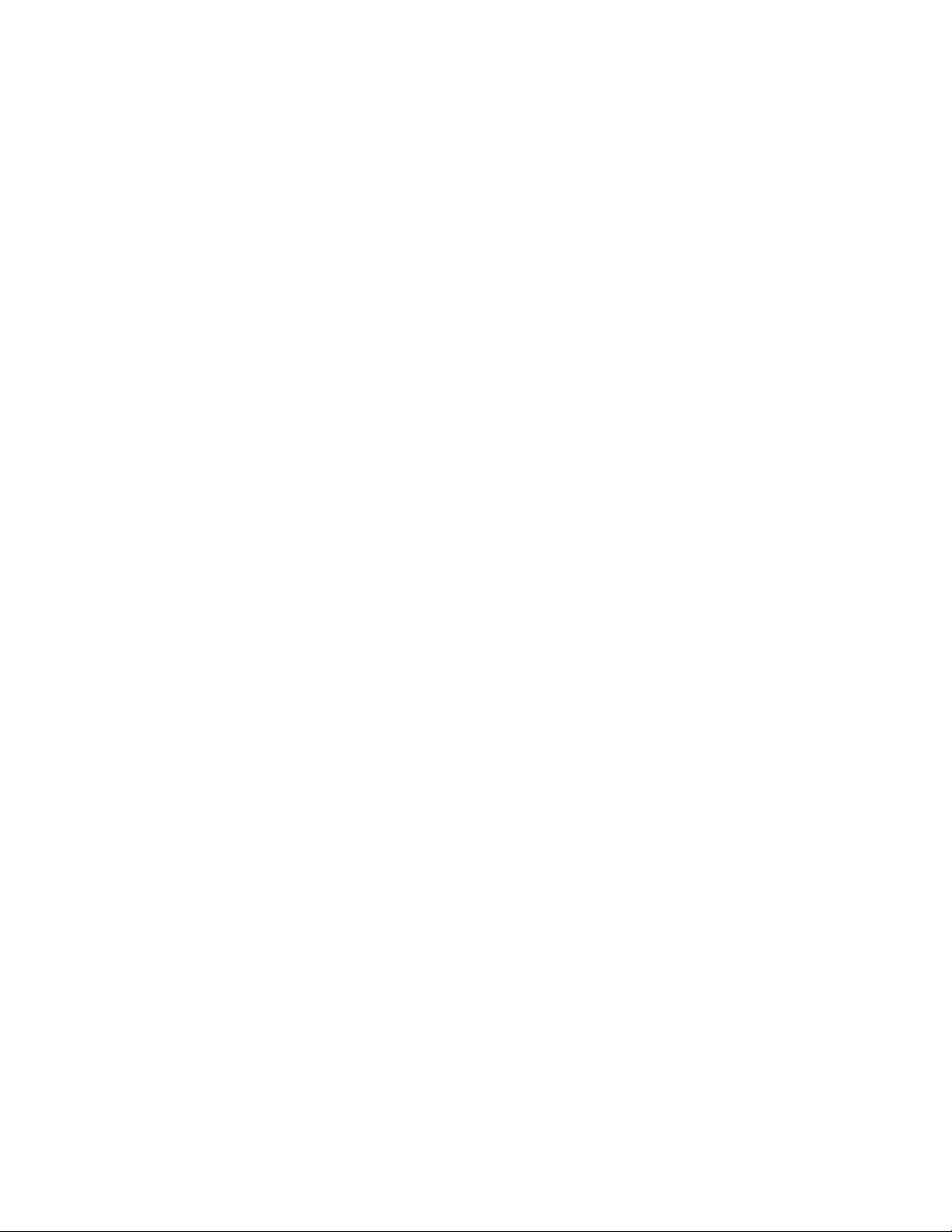
332 IBM Tape Device Drivers: Installation and User's Guide
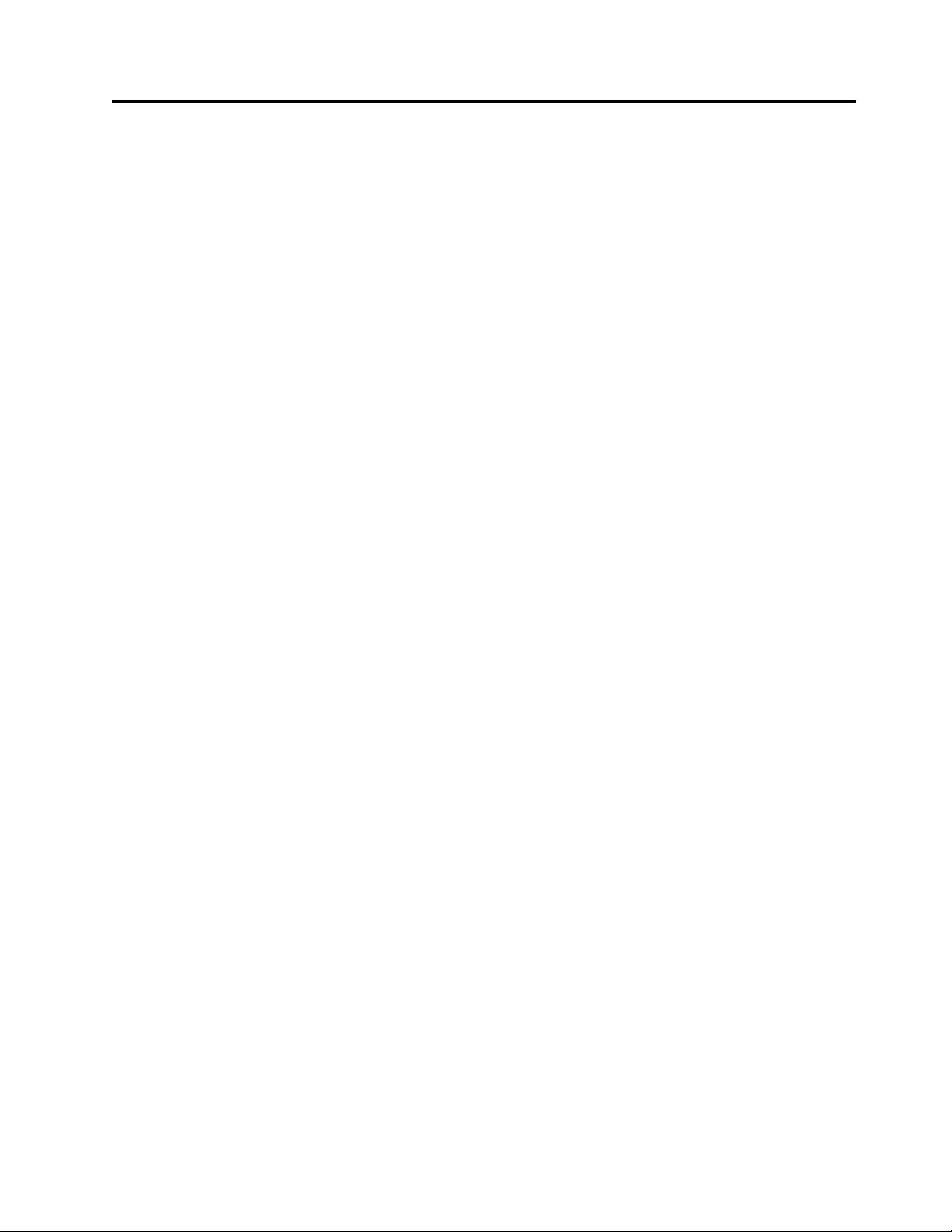
Appendix C. Managing the microcode on the IBM tape drive
Microcode is computer software that is stored in nonvolatile storage on your tape
device or library hardware. It controls the operation of your hardware. When your
tape device or library hardware was manufactured, a microcode load was installed
and shipped with your device.
If you are having trouble with your hardware, IBM service personnel ask what
level of microcode you have on your hardware. If they believe that you need a
new level of microcode, they might instruct you to install a newer level of
microcode on your hardware. They can provide you with updated microcode.
You can query the current level of microcode by issuing commands on the front
panel of your hardware. Consult the appropriate hardware reference manual for
specific instructions on querying your microcode level.
If your device is connected to a host system that has device or library support, you
can also query the last 4 digits of the current level of microcode with software.
Refer to Chapter 9, “IBM Tape Diagnostic Tool (ITDT),” on page 217. The unit must
be powered On, configured properly, and ready. For information, refer to the
appropriate chapter in this document (based on the operating system/platform) for
details on how to have the device ready.
The following instructions are a guide to install another version of microcode on a
tape drive.
1. Ensure that the tape drive is connected to a host system and that the tape
device driver is powered-On and configured properly with no tape cartridge in
the drive. Follow the instructions in Appendix B, “Verifying correct attachment
of your devices,” on page 331 to ensure that the drive is configured properly
and ready.
2. Open ITDT and follow the instructions for downloading microcode. These
instructions are in both the SE and the GE versions. In SE, it is available in all
sections; scan menu under Firmware update, the tape utility (71) section, and
the scripting (ucode) command.
© Copyright IBM Corp. 2007, 2015 333
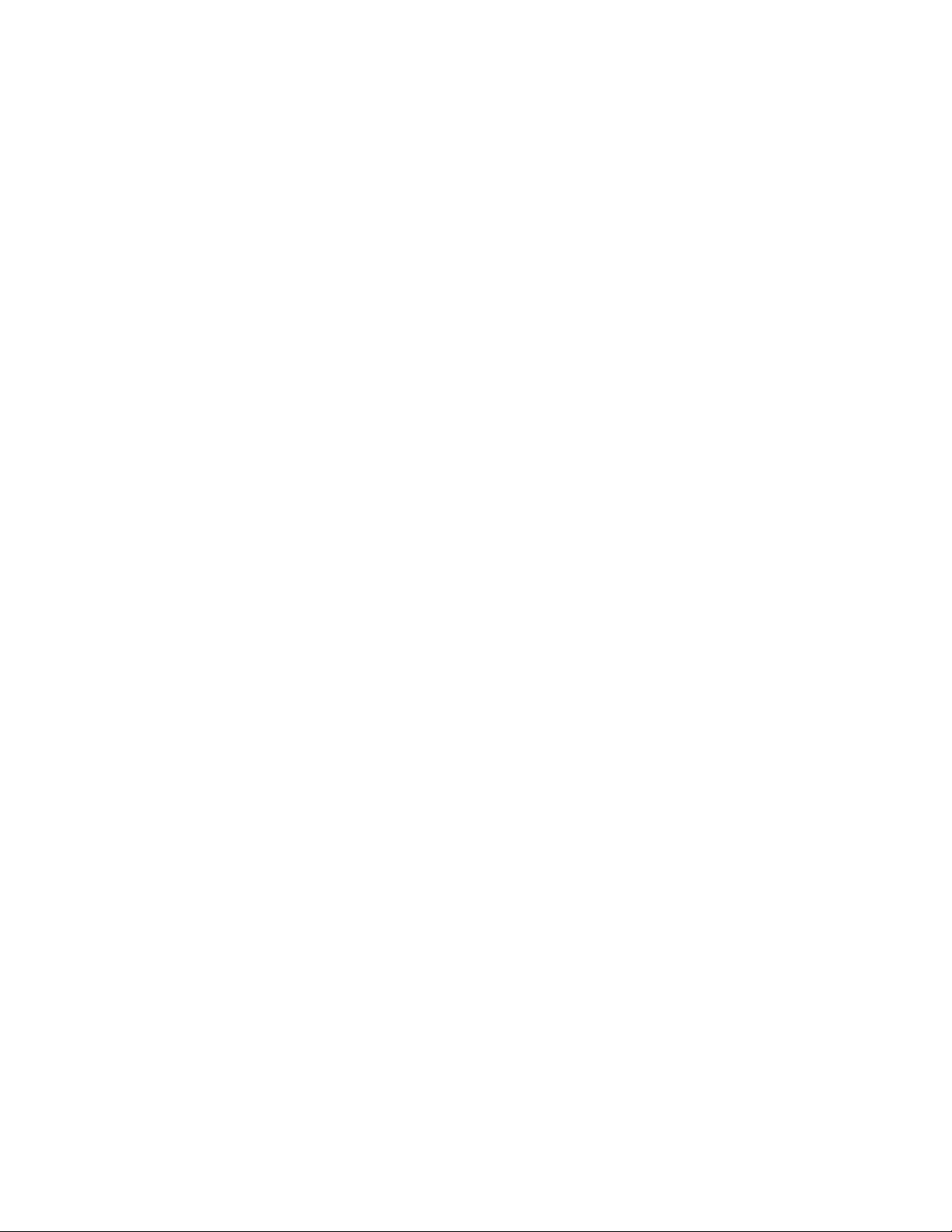
334 IBM Tape Device Drivers: Installation and User's Guide
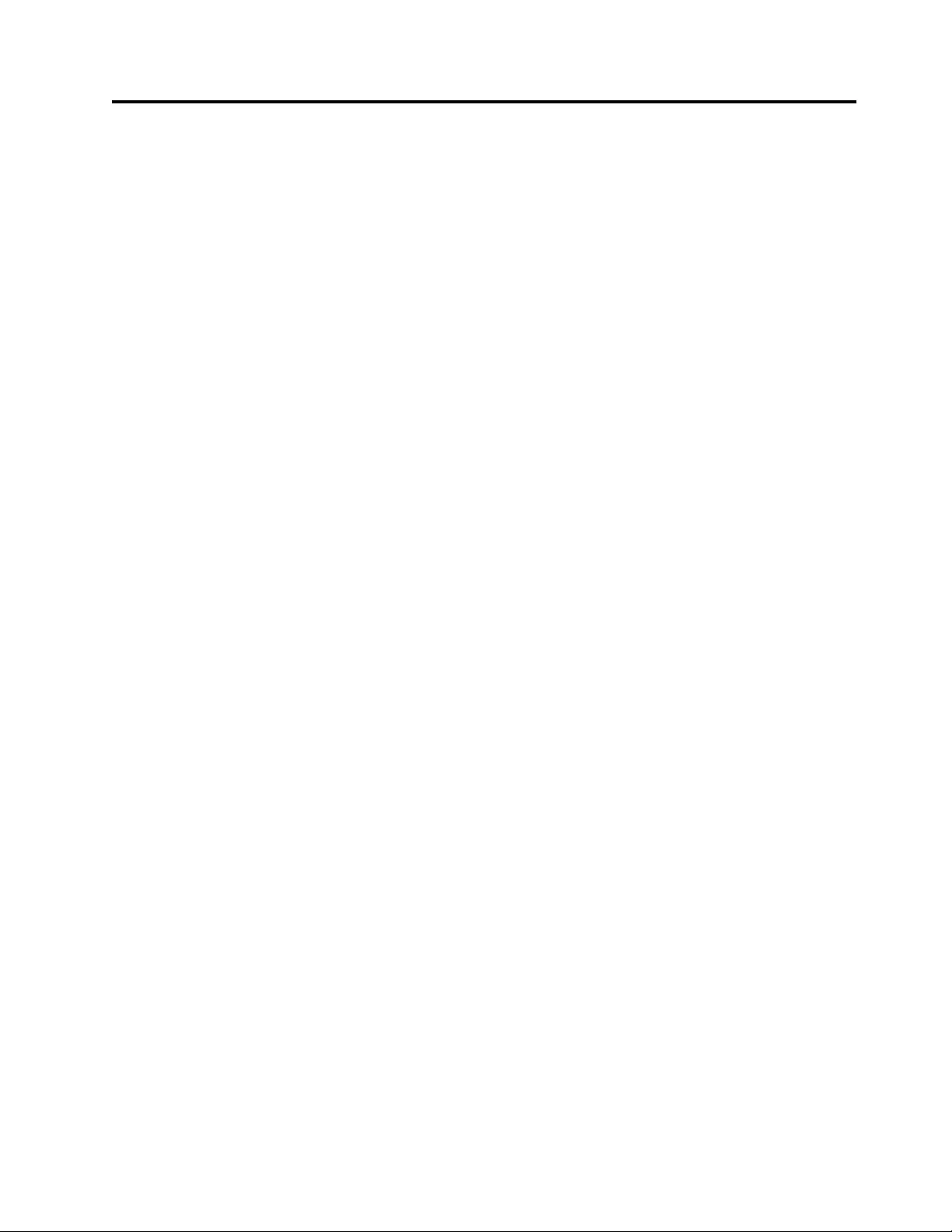
Notices
References in this publication to IBM products, programs, or services do not imply
that IBM intends to make these available in all countries (or regions) in which IBM
operates.
Any references to an IBM program or other IBM product in this publication is not
intended to state or imply that only IBM’s program or other product may be used.
Any functionally equivalent program that does not infringe any of IBM’s
intellectual property rights may be used instead of the IBM product. Evaluation
and verification of operation in conjunction with other products, except those
expressly designed by IBM, is the user’s responsibility.
IBM may have patents or pending patent applications covering subject matter in
this document. The furnishing of this document does not give you any license to
these patents. You may send license inquiries, in writing, to:
IBM Director of Licensing
IBM Corporation
North Castle Drive
Armonk, NY 10504-1785
U.S.A.
For license inquiries regarding double-byte character set (DBCS) information,
contact the IBM Intellectual Property Department in your country or send
inquiries, in writing, to:
Intellectual Property Licensing
Legal and Intellectual Property Law
IBM Japan, Ltd
19-21, Nihonbashi-Hakozakicho, Chuo-ku
Tokyo 103-8510, Japan
The following paragraph does not apply to the United Kingdom or any other
country (or region) where such provisions are inconsistent with local law:
INTERNATIONAL BUSINESS MACHINES CORPORATION PROVIDES THIS
PUBLICATION “AS IS” WITHOUT WARRANTY OF ANY KIND, EITHER
EXPRESS OR IMPLIED, INCLUDING, BUT NOT LIMITED TO, THE IMPLIED
WARRANTIES OF NON-INFRINGEMENT, MERCHANTABILITY, OR FITNESS
FOR A PARTICULAR PURPOSE. Some states (or regions) do not allow disclaimer
of express or implied warranties in certain transactions, therefore, this statement
cannot apply to you.
This information could include technical inaccuracies or typographical errors.
Changes are periodically made to the information herein; these changes are
incorporated in new editions of the publication. IBM may make improvements
and/or changes in the products and/or programs described in this publication at
any time without notice.
IBM may use or distribute any of the information you supply in any way it
believes appropriate without incurring any obligation to you.
© Copyright IBM Corp. 2007, 2015 335
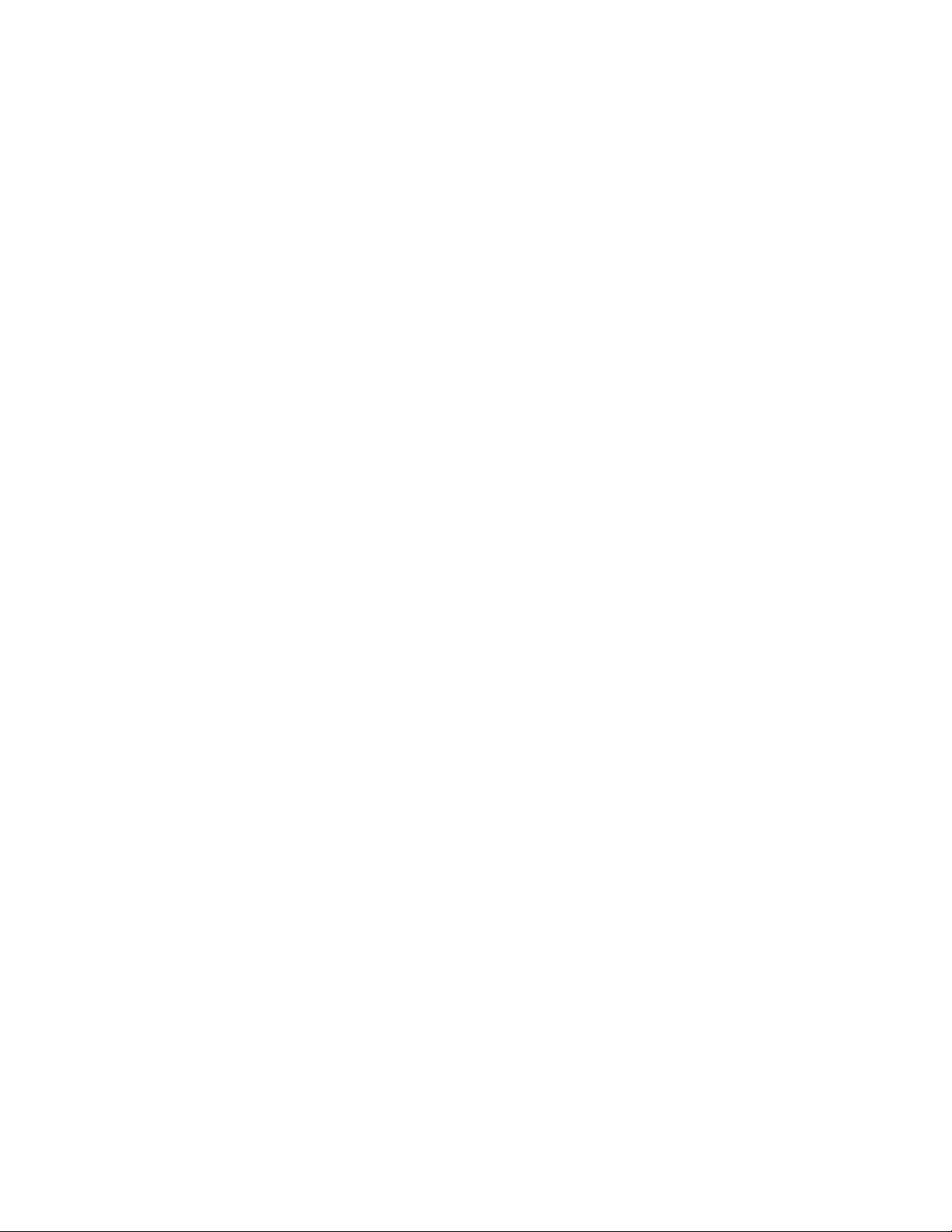
The ITDT-SE and ITDT-GE software uses Henry Spencer's regular expression
library that is subject to the following copyright notice:
"Copyright 1992, 1993, 1994, 1997 Henry Spencer. All rights reserved. This software
is not subject to any license of the American Telephone and Telegraph Company or
of the Regents of the University of California.
Permission is granted to anyone to use this software for any purpose on any
computer system, and to alter it and redistribute it, subject to the following
restrictions:
1. The author is not responsible for the consequences of use of this software, no
matter how awful, even if they arise from flaws in it.
2. The origin of this software must not be misrepresented, either by explicit claim
or by omission. Since few users ever read sources, credits must appear in the
documentation.
3. Altered versions must be plainly marked as such, and must not be
misrepresented as being the original software. Since few users ever read
sources, credits must appear in the documentation.
4. This notice cannot be removed or altered.
Trademarks
The following terms are trademarks of International Business Machines
Corporation in the United States, other countries (or regions), or both:
AIX IBMLink RS/6000 System z
AIX 5L Magstar S/390 Tivoli
FICON®Micro Channel StorageSmart TotalStorage
HyperFactor®Netfinity System i Virtualization Engine
i5/OS POWER5 System p xSeries
iSeries ProtecTIER®System Storage z9
IBM pSeries System x zSeries
Adobe and Acrobat are either registered trademarks or trademarks of Adobe
Systems Incorporated in the United States, and/or other countries.
Intel, Itanium, and Pentium are trademarks of Intel Corporation in the United
States, other countries (or regions), or both.
Java and all Java-based trademarks are trademarks of Oracle, Inc. in the United
States, other countries, or both.
Linux is a registered trademark of Linus Torvalds in the United States, other
countries, or both.
Microsoft, Windows, Windows NT, and Windows 2000 are trademarks of Microsoft
Corporation in the United States, other countries (or regions), or both.
UNIX is a registered trademark of The Open Group in the United States and other
countries (or regions).
Other company, product, and service names may be trademarks or service marks
of others.
336 IBM Tape Device Drivers: Installation and User's Guide
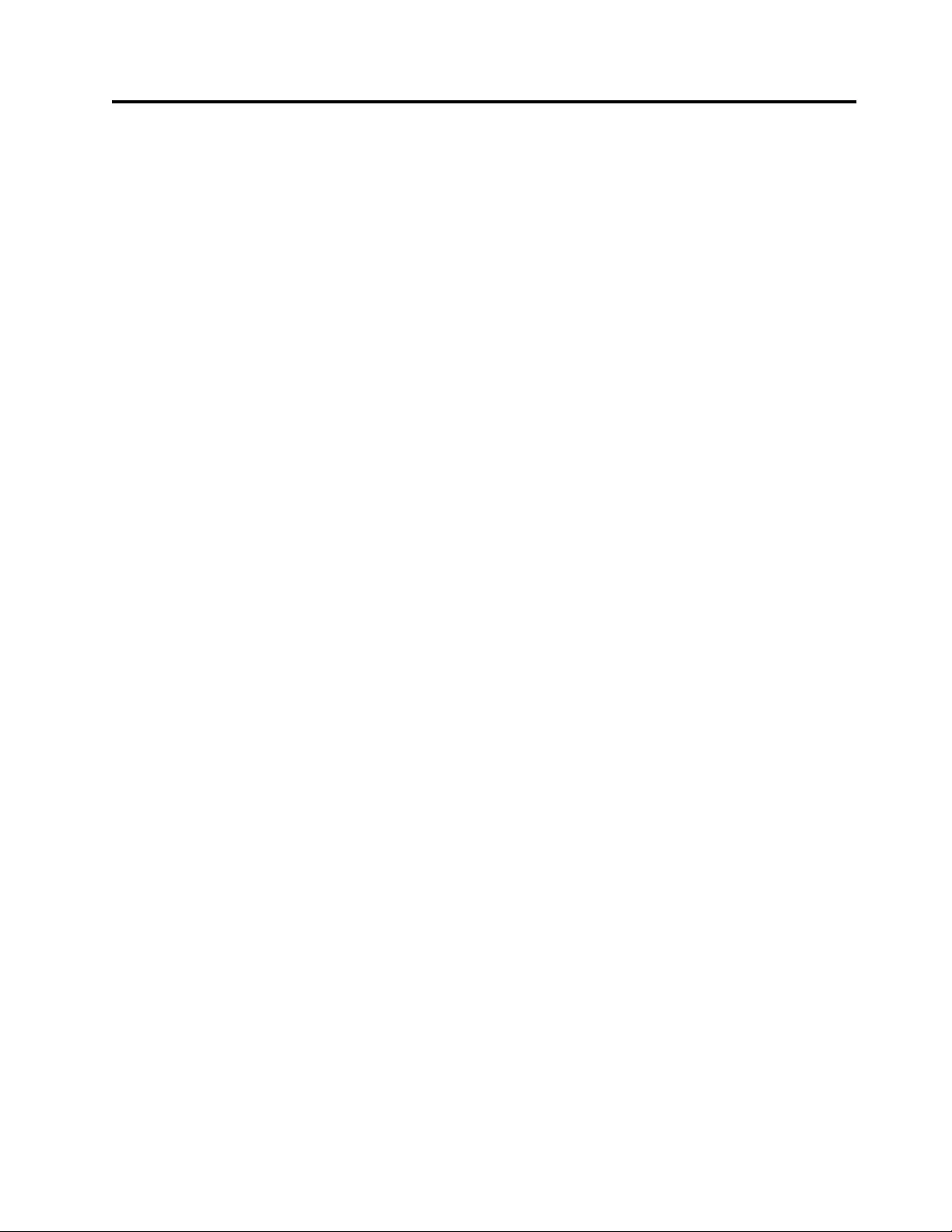
Index
Numerics
3494 Enterprise tape library attachment
test 189, 197, 202, 208, 215
3494 Enterprise Tape Library driver 176,
177, 178
3494 Enterprise Tape Library
support 165, 175, 179, 180, 181, 182
A
about data encryption 11
Accessing 218
ACTRC utility 46
adding or deleting entries in the
library 205
adding or deleting entries in the library
device 193, 199
adding or deleting libraries to the
service 211
adding or removing devices 128
Adding or removing devices 149
AIX (Atape) 5, 19, 20, 21, 22, 23, 29, 30,
31, 32, 34, 36, 37, 38, 39, 40, 41, 42, 44,
45, 46, 49, 50
AIX 3494 Enterprise Tape Library 182,
183, 189, 190
AIX device parameters 49
Alternate pathing 23
asynchronous library operations 181
ATDD implementation 51
ATDD installation script 57
ATRC utility 45
autoloading 23
automatic dump facility for 3590 and
Magstar MP tape drives 44
Automatic failover 5
B
block size 23
buffered mode 23
bulk rekey 17
C
capacity scaling 29
changeable parameters 85
Checklist 14
command sequence information 54, 193
common utilities 49
compatibility 192
component tracing 45
components created during
installation 78
compression 23
configuration 14, 39
Configuration parameter definitions 62,
63
configuration parameters 83, 84, 85, 123
Configuration parameters 23
configuring and unconfiguring path
failover support 36
configuring and unconfiguring primary
and alternative devices 38
configuring Library Manager Control
Point 183
configuring tape and medium changer
devices 21
Configuring Tape and Medium Changer
devices 80, 81
configuring the 3490E or Enterprise Tape
System 3590 tape drive 183
configuring the serial port 183, 205
connecting Enterprise 3494 tape
library 199
connecting the 3494 Enterprise tape
library 205
Connecting the 3494 Enterprise tape
library 211
connecting the Enterprise tape
library 193
Connecting the Enterprise Tape
Library 183
connectivity 39
Control path failover 34
conventions used 78
copying software to software depot 57
create an FMR tape 46
creating device-specific configuration
entries (optional) 55
creating drive configuration file, if
required 55
creating hardware path entry 55
D
daemon trace facility 190, 197, 202, 208,
215
data flow 182, 191, 198, 203, 209
Data flow 19, 51, 77, 107
data path 49
data path failover 5
Data path failover 36
Deconfiguring the 3490E, 3590, Magstar
MP, or 7332 tape device 22
Deconfiguring the 3575, 7331, 7334, 7336,
or 7337 medium changer device 22
deconfiguring the Library Manager
Control Point 183
defining tape libraries to the
daemon 183
Defining the library device to
LMCPD 193
defining the library device to the
lmcpd 199
defining the symbolic name to the
lmcpd 205
Defining the symbolic name to the
service 211
Detail data 42
detailed description 46
determining device hardware path for
IBM tape drives 55
Device and volume information
logging 40, 41
device behaviors 132
Device driver configuration 38
Device driver management 150
device driver trace facility 190
device-specific parameters 62
disable procedure 150
drive dump 39
driver message queue 177
driver-specific parameters 63
Dump device commands 39
Dump support 39
Dynamic Runtime Attributes 44, 127
E
EKM server logs 39
emulate autoloader 23
emulation and MTLIB 180
emulation design 179
encryption 5
encryption key manage configuration
file 14
error labels 42
error log analysis 46
error log templates 42
error logging 39, 42, 190, 197, 202, 208
Error logging 72
F
fail degraded media 23
failover 14
field support 39
file naming conventions 132
force microcode dump 46
functional verification 141
G
general information 11
H
hardware requirements 52, 107, 149, 183,
192, 198, 204, 210
Hardware requirements 19, 77
HP-UX 53
HP-UX (ATDD) 51, 52, 53, 54, 55, 56, 57,
61, 62, 63, 65, 67, 72, 73, 74
HP-UX 3494 Enterprise Tape
Library 191, 192, 193, 197
HP-UX System testing 197
© Copyright IBM Corp. 2007, 2015 337
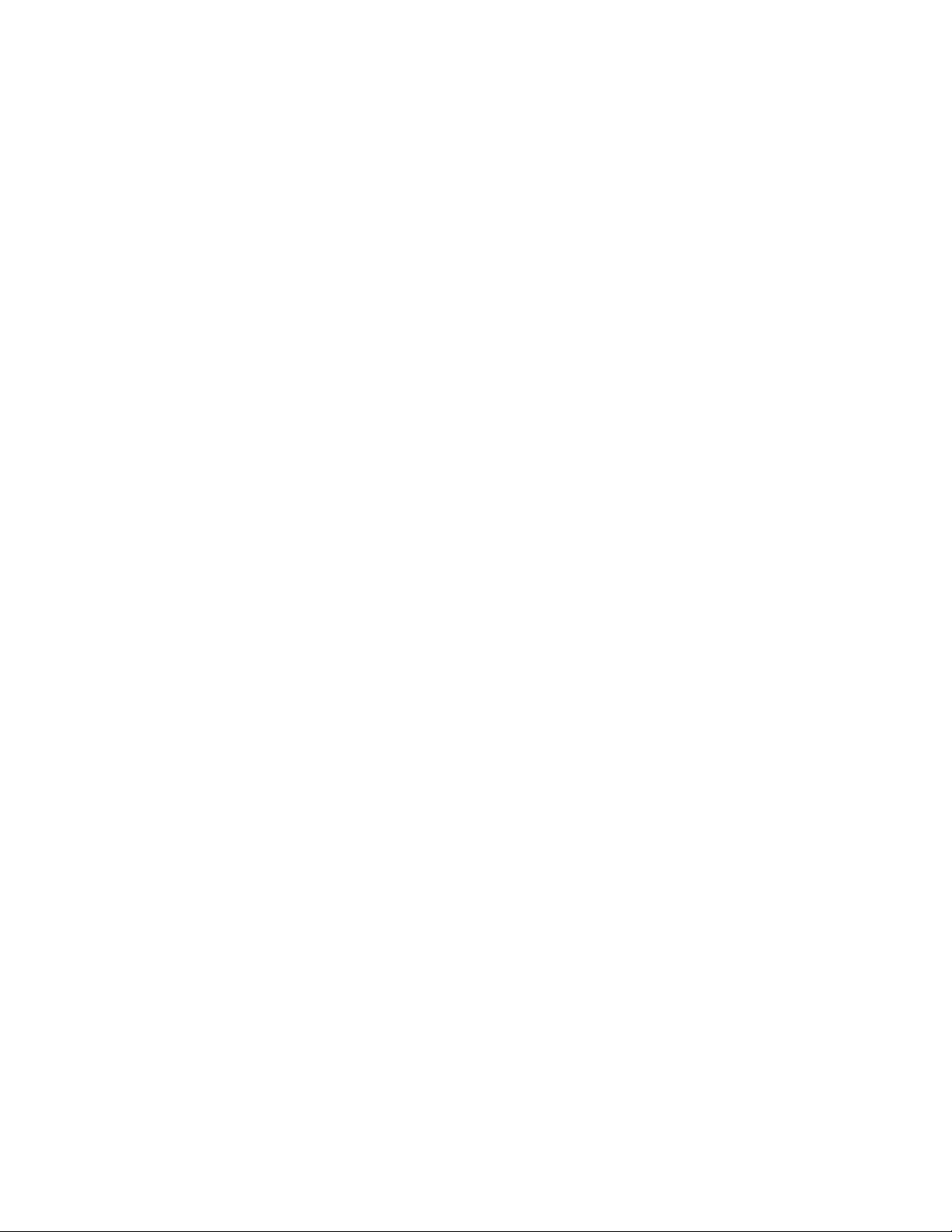
I
Installation and configuration
instructions 19, 20, 21, 22, 53, 77, 78,
79, 80, 81, 83, 108, 109, 128, 129, 149
installation instructions 183, 199, 205,
211
Installation instructions 193
installation overview 150, 193
installation problems 142
installation procedure 79, 183, 199, 211
Installation procedure 20
installation procedures 150
Installation, removal, and
configuration 109, 123, 127
Installing and configuring DLKM PCI
drivers 53, 54, 55, 56, 57
installing and updating IBMtape 109
installing driver manually 57
installing manually 193
installing the ATDD software 57
Introduction and product
requirements 5, 77, 149, 217
Introduction and Product
Requirements 107
iostat utility 50
ITDT 217, 218
L
library control path failover 67
library driver information 182
Library driver information 176, 177, 178
library emulation 179, 180, 181
Library Manager event notification 176
library requirements 11
library-managed encryption
planning 17
libsmc extension 179
Linux (lin_tape) 77, 78, 79, 80, 81, 83, 84,
85, 89
Linux 3494 Enterprise Tape Library 198,
199, 202
Linux system-managed encryption 99
Linux verification testing 202
Load balancing 5
loading the daemon 183
log file 41
logging 23
logical write protect 29
M
managing encryption 11
Managing microcode on the tape
drive 333
maximum size of the log file 23
media parameters 29
microcode load 46
Microsoft Windows system testing 215
modifying configuration parameters 63
MTEVENT program 175
mtlib command 165
MTLIB program 165
N
new logical name 23
nonchangeable parameters 84
O
operation complete notification 176
other administrative tasks 193
overview 179
Overview of the installation process 53
P
path failover 5
Path failover 5
Path failover support 36, 37, 38
performance considerations 181
Performance considerations 49, 50
Persistent naming support 32
Persistent Naming Support 67, 133
powering off tape drives 56
preinstallation considerations 20, 109,
205
Preinstallation considerations 54
preventing conflicts with other device
drivers 108
primary and alternative paths 37
problem determination 142, 190, 197,
202, 208, 215
Problem determination 39, 42, 44, 45, 46
Problems and solutions 74
product requirements 182, 183, 191, 192,
198, 203, 204, 209, 210
Product requirements 19, 51, 52, 77
Product requirements and
compatibility 107, 149
programs 175
Purpose 5, 19, 217
Q
querying drive configuration 39
querying installed package 80
querying primary and alternate path
configuration 37
querying the installed package 199
R
read dump 46
read error recovery time 23
record space mode 23
removal procedure 150
removing IBMtape 128
requirements
library 11
tape 11
Reservation conflict logging 41
reservation key 23
reservation type 23
reset drive 46
retain reservation 23
rewind immediate 23
S
sample configuration file 14
SCSI status busy retry 23
sense data 39
Sense data logging 72
server logs 39
Service and diagnostic aids 141, 142,
143, 145
setting the IBM_trace level 145
SMC library names 180
SMIT panels 38
software compatibility 204, 205, 210
software interface 176
software interface to device driver 52
software requirements 52, 107, 149, 183,
192, 198, 204, 205, 210
Software requirements 19, 77
Solaris (IBMtape) 107, 108, 109, 123, 127,
128, 129, 131, 132, 133, 139, 141, 142,
143, 145
Solaris 3494 Enterprise Tape
Library 203, 204, 205, 208
Solaris verification testing 208
special files 131, 132, 189
Special files 30, 31, 65, 89
Special files for 3490E, 3590, Magstar MP,
or 7332 tape devices 30
Special files for 3575, 7331, 7334, 7336, or
7337 medium changer devices 31
Special files for medium changer
device 89
Special files for tape device 89
starting ibmatl 199
Support_info script 72
Supported configurations 61
supported hardware 5
synchronous and asynchronous
operations 176
system encryption 23
system encryption for Write
commands 23
System p 81
System z 81
system-managed encryption 99, 139
System-managed encryption 38, 156
system-managed encryption
configuration 14
T
Tape drive service aids 46
Tape drive, media, and device driver
parameters 23, 29, 83, 84, 85
Tape library support programs 165
tape log utility 41
Tapelist Utility Program 129
testing data encryption configuration 39
timeout value 14
TotalStorage Virtual Tape Server
subsystem attachment 178
trace facility 45
tracing facility 143
Tracing facility 73
trailer labels 23
Troubleshooting 72, 73, 74
338 IBM Tape Device Drivers: Installation and User's Guide
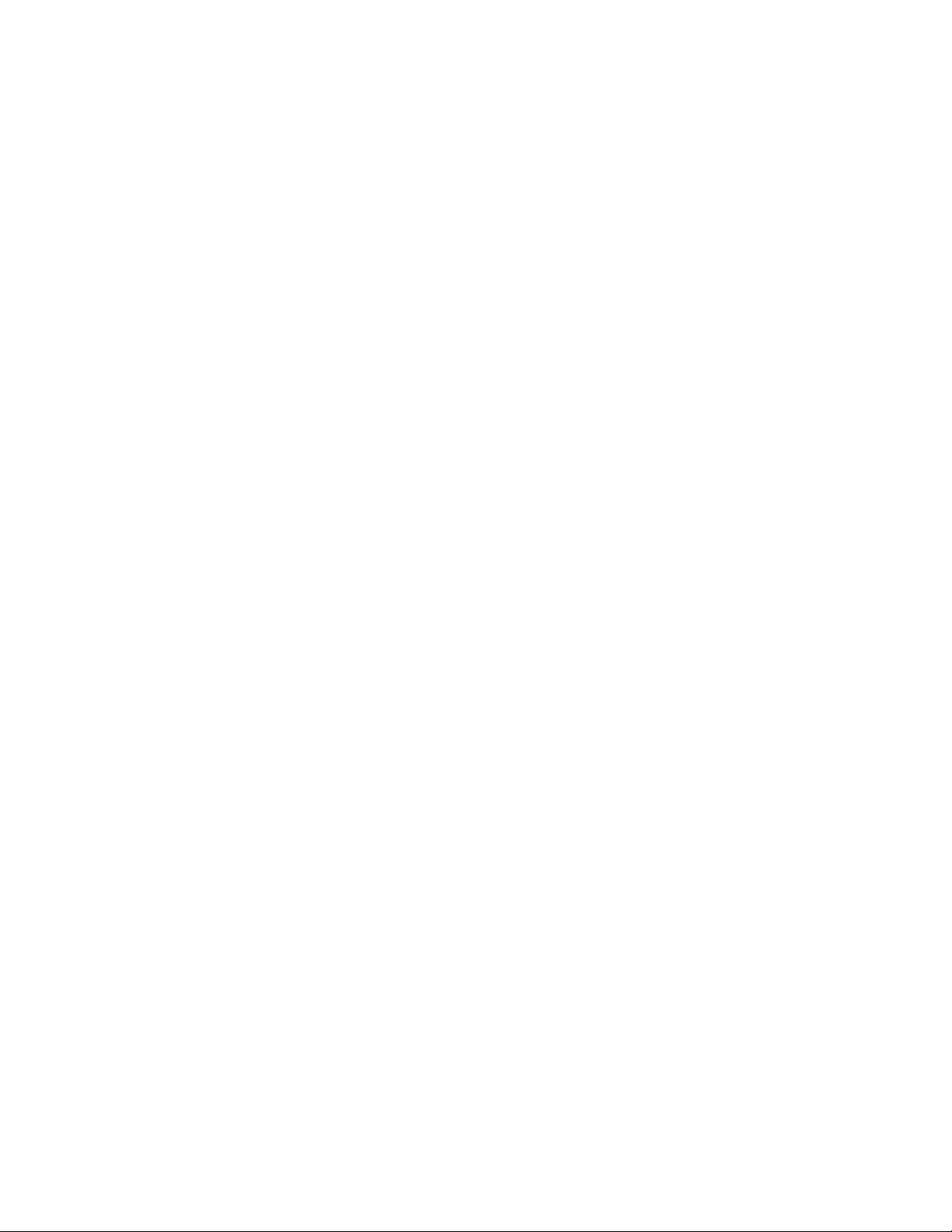
U
unconfiguring tape devices 129
uninstall procedure 22, 83, 183
uninstallation procedure 193, 199, 205,
211
uninstalling the device drivers 150
unsolicited notification 177
updating procedure 79, 199
V
Verifying device attachment 331
verifying the install/update 199
Virtual Tape Server Subsystem
Attachment 182
volume categories 177, 180
volume ID for logging 29
W
Windows (IBMtape) 149
Windows 3494 Enterprise Tape
Library 209, 210, 211, 215
Windows device driver 149, 150
Windows NT 149
Windows system-managed
encryption 156
Index 339
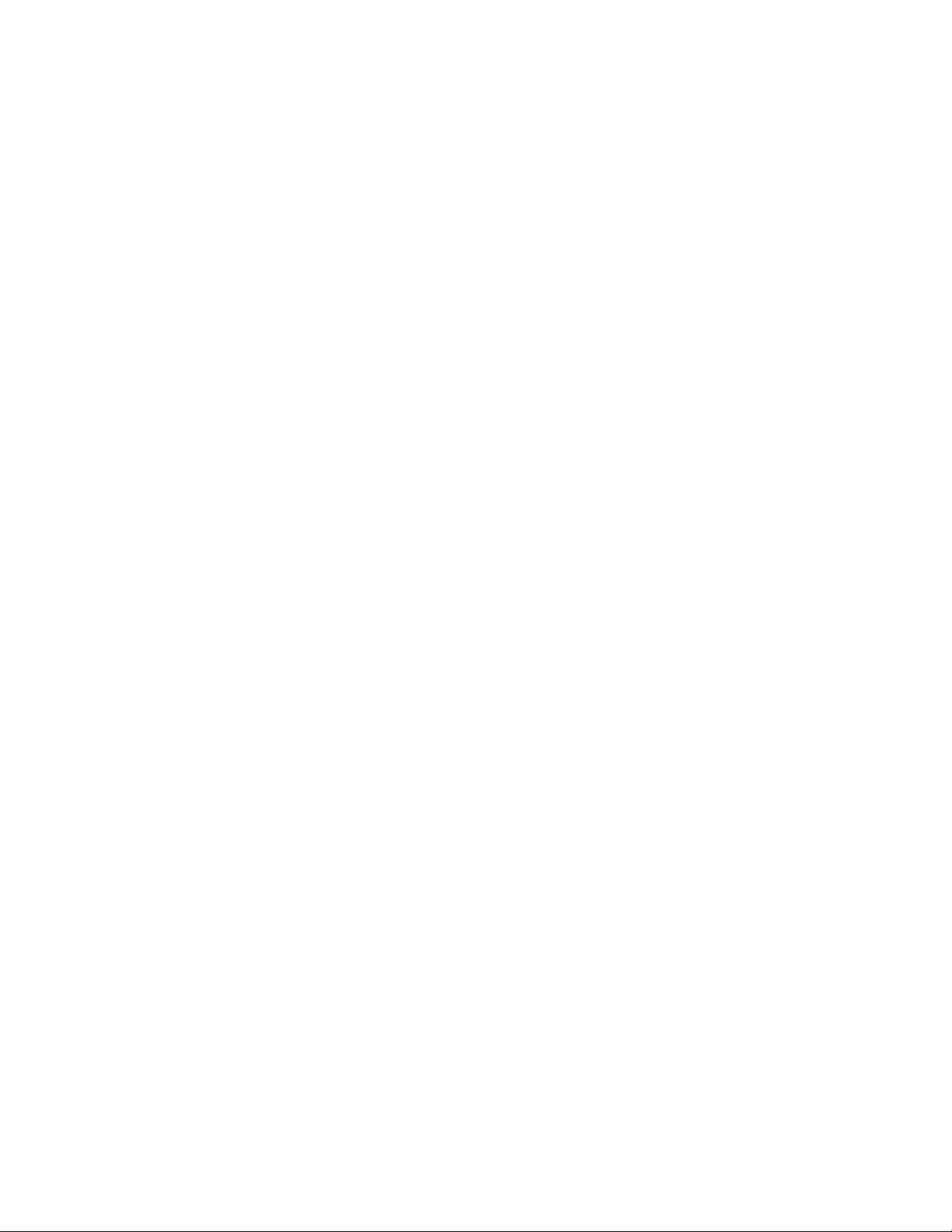
340 IBM Tape Device Drivers: Installation and User's Guide
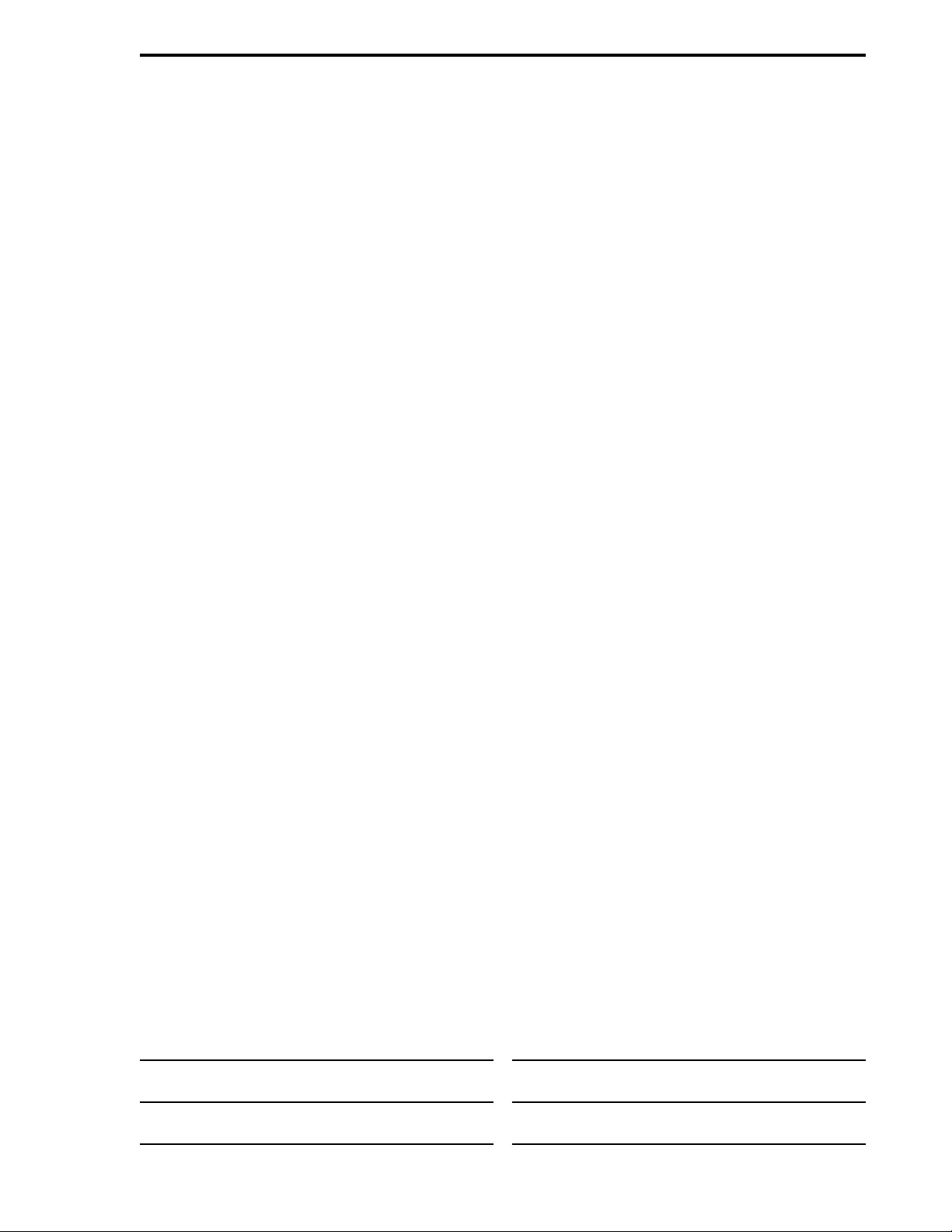
Readers’ Comments — We'd Like to Hear from You
IBM Tape Device Drivers
Installation and User's Guide
Publication No. GC27-2130-21
We appreciate your comments about this publication. Please comment on specific errors or omissions, accuracy,
organization, subject matter, or completeness of this book. The comments you send should pertain to only the
information in this manual or product and the way in which the information is presented.
For technical questions and information about products and prices, please contact your IBM branch office, your
IBM business partner, or your authorized remarketer.
When you send comments to IBM, you grant IBM a nonexclusive right to use or distribute your comments in any
way it believes appropriate without incurring any obligation to you. IBM or any other organizations will only use
the personal information that you supply to contact you about the issues that you state on this form.
Comments:
Thank you for your support.
Send your comments to the address on the reverse side of this form.
If you would like a response from IBM, please fill in the following information:
Name Address
Company or Organization
Phone No. Email address
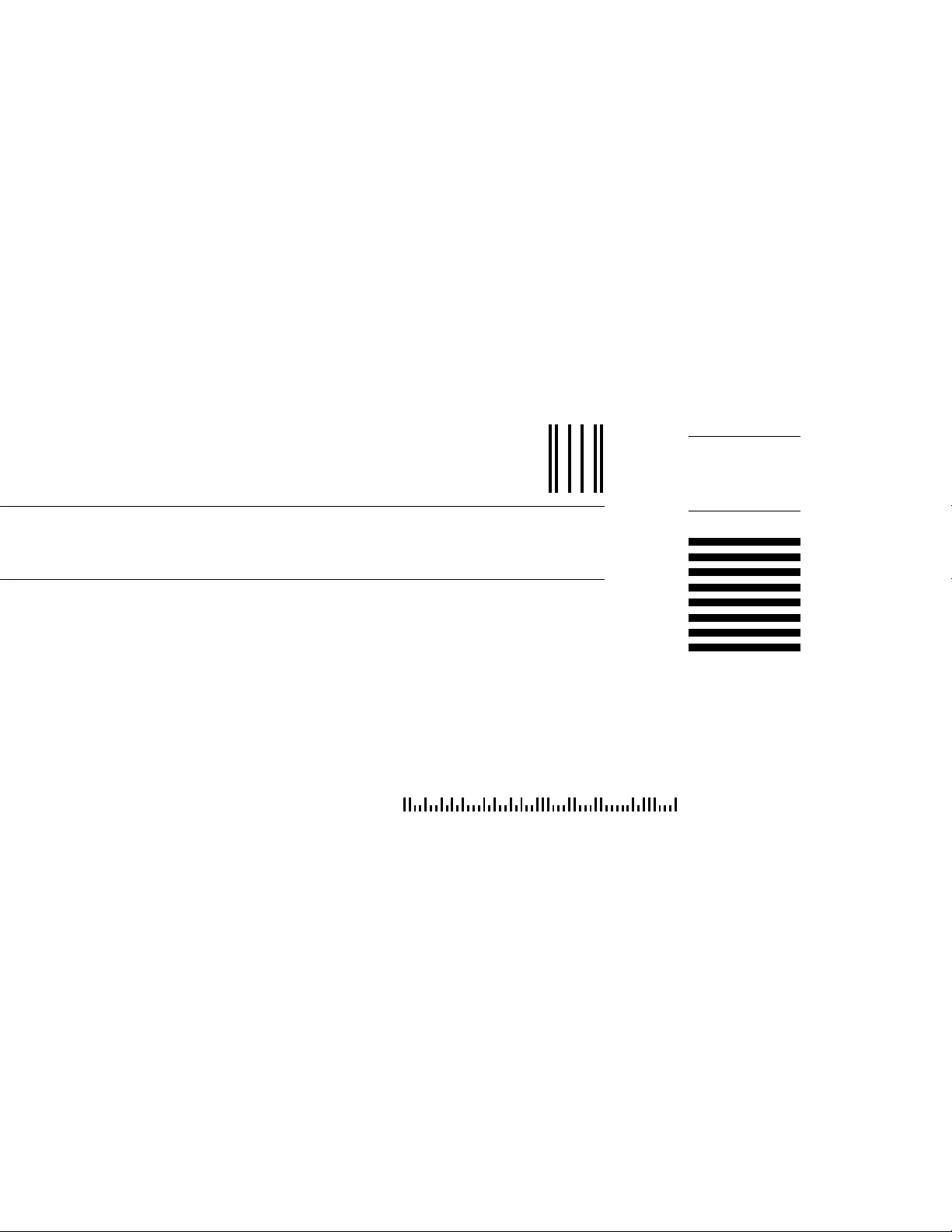
Readers’ Comments — We'd Like to Hear from You
GC27-2130-21
GC27-2130-21
IBM® Cut or Fold
Along Line
Cut or Fold
Along Line
Fold and Tape Please do not staple Fold and Tape
Fold and Tape Please do not staple Fold and Tape
NO POSTAGE
NECESSARY
IF MAILED IN THE
UNITED STATES
BUSINESS REPL Y MAIL
FIRST-CLASS MAIL PERMIT NO. 40 ARMONK, NEW YORK
POSTAGE WILL BE PAID BY ADDRESSEE
IBM Corporation
Building 9032-2 Department GZW
Information Development
9000 South Rita Road
Tucson, AZ
USA 85744-0002
_ _ _ _ _ _ _ _ _ _ _ _ _ _ _ _ _ _ _ _ _ _ _ _ _ _ _ _ _ _ _ _ _ _ _ _ _ _ _ _ _ _ _ _ _ _ _ _ _ _ _ _ _ _ _ _ _ _ _ _ _ _ _ _ _ _ _ _ _ _ _ _ _ _ _ _ _ _ _ _ _ _ _ _ _ _ _ _ _
_ _ _ _ _ _ _ _ _ _ _ _ _ _ _ _ _ _ _ _ _ _ _ _ _ _ _ _ _ _ _ _ _ _ _ _ _ _ _ _ _ _ _ _ _ _ _ _ _ _ _ _ _ _ _ _ _ _ _ _ _ _ _ _ _ _ _ _ _ _ _ _ _ _ _ _ _ _ _ _ _ _ _ _ _ _ _ _ _
___________________________________________________________________________________________________
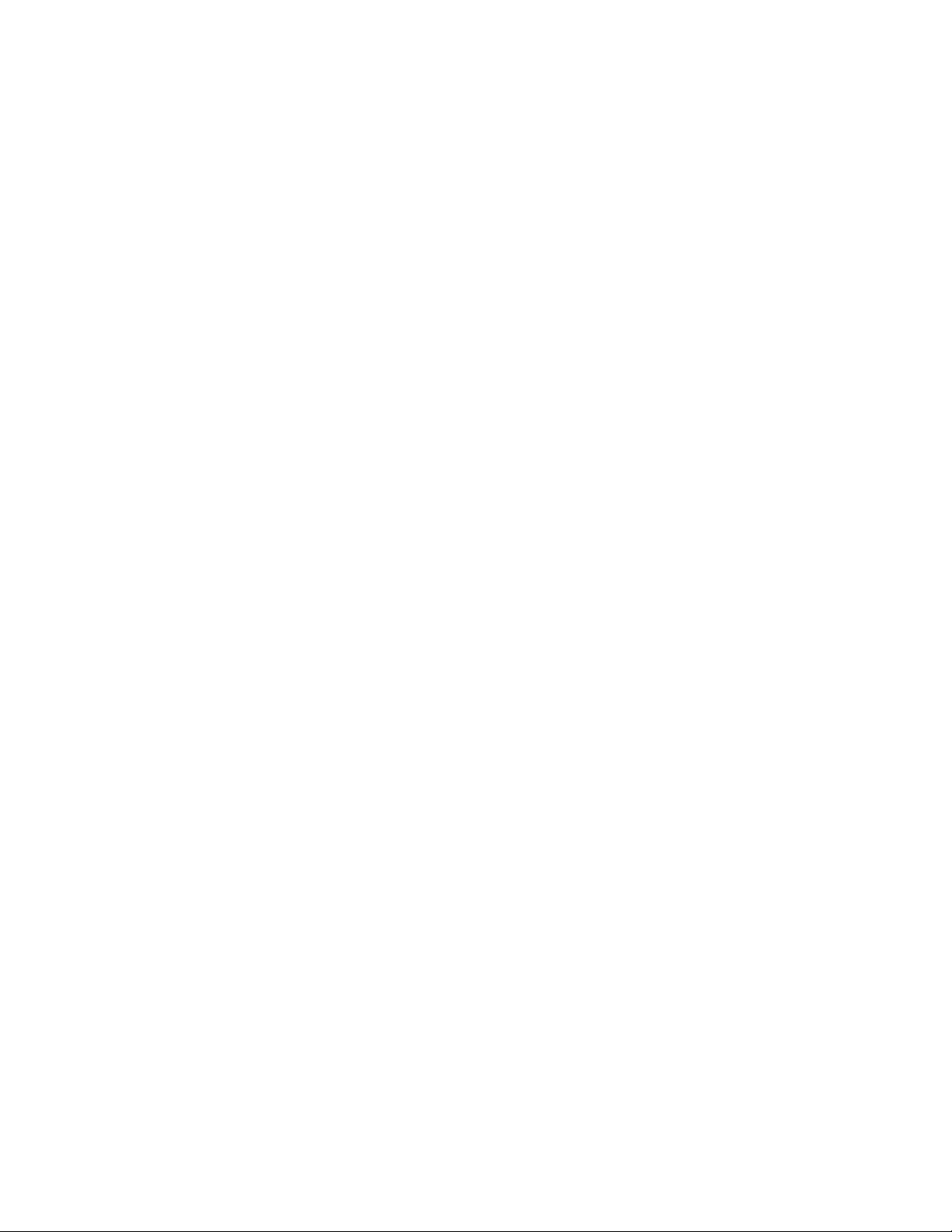
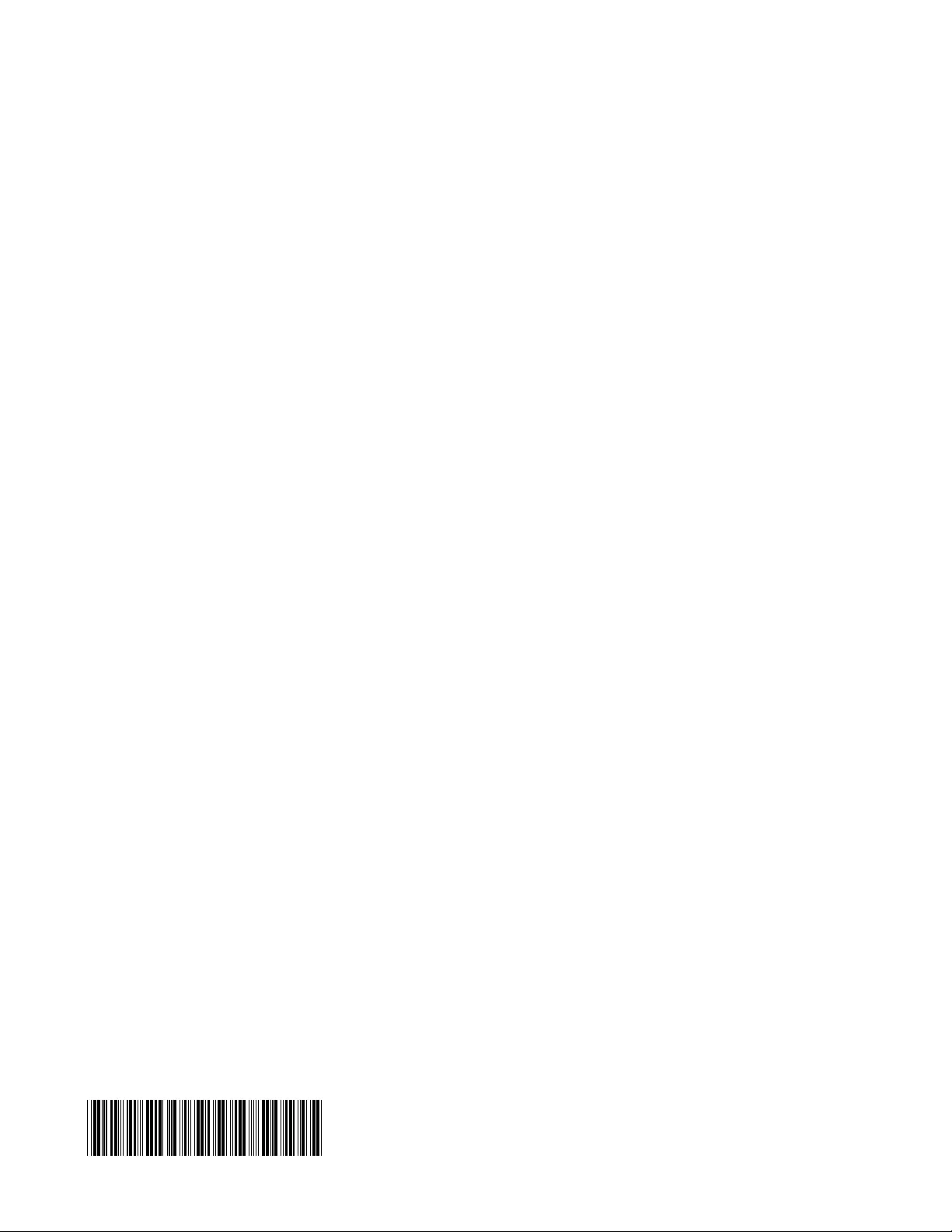
IBM®
Printed in USA
GC27-2130-21