Peerless DST940 User Manual
Displayed below is the user manual for DST940 by Peerless which is a product in the Signage Display Mounts category. This manual has pages.
Related Manuals
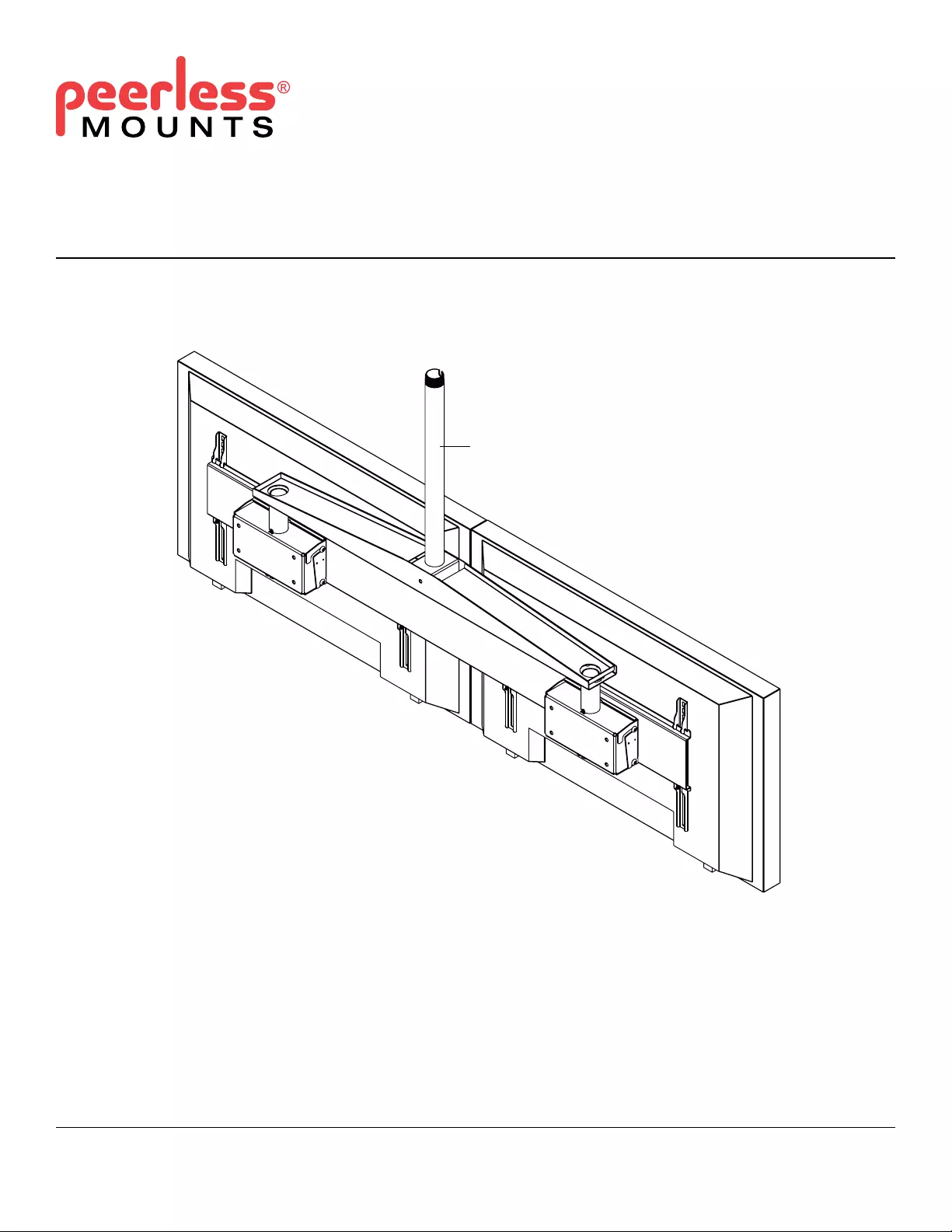
Installation and Assembly:
Dual Display Ceiling Mount System
Models: DST940
ISSUED: 08-10-09 SHEET #: 139-9011-5 02-18-2016
Max Load Capacity: 150 lb (68 kg)
Extension pipe
(sold separately)
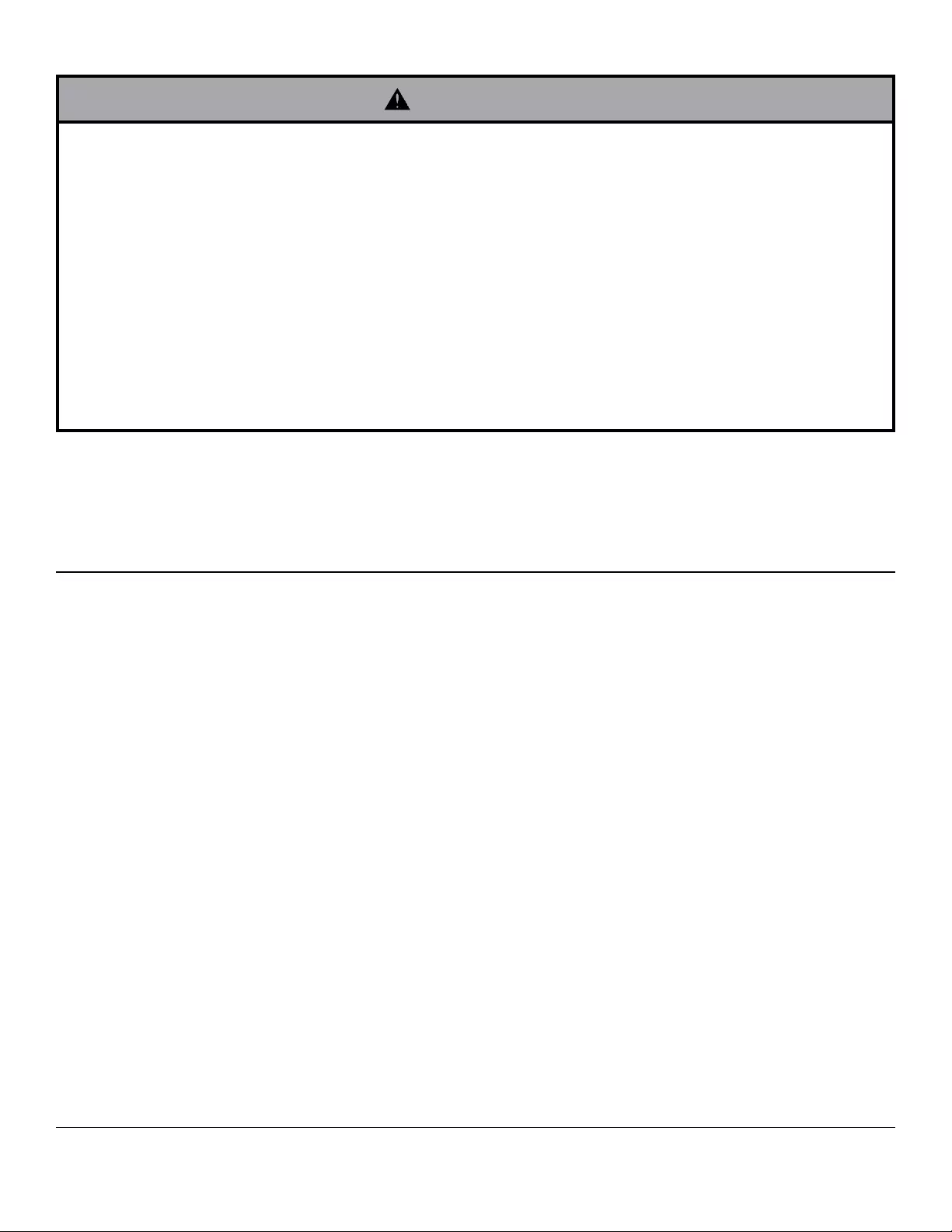
2 of 10 ISSUED: 08-10-09 SHEET #: 139-9011-5 02-18-2016
NOTE: Read entire instruction sheet before you start installation and assembly.
Tools Needed for Assembly
• phillips screwdriver
• drill
• 3/8" drill bit
• Do not begin to install your Peerless product until you have read and understood the instructions and warnings
contained in this Installation Sheet. If you have any questions regarding any of the instructions or warnings, for US
customers please call Peerless customer care at 1-800-865-2112, for all international customers, please contact
your local distributor.
• This product should only be installed by someone of good mechanical aptitude, has experience with basic building
construction, and fully understands these instructions.
• Make sure that the supporting surface will safely support the combined load of the equipment and all attached
hardware and components.
• Never exceed the Maximum Load Capacity. See page one.
• Always use an assistant or mechanical lifting equipment to safely lift and position equipment.
• Tightenscrewsrmly,butdonotovertighten.Overtighteningcandamagetheitems,greatlyreducingtheirholding
power.
• This product is intended for indoor use only. Use of this product outdoors could lead to product failure and personal
injury.
WARNING
Table of Contents
Parts List.................................................................................................................................................................................3
Attaching Dual Cross Support to Extension Pipe ...................................................................................................................5
Attaching Extension Columns to Dual Cross Support ............................................................................................................5
Attaching Solid•Point™ Column Mounts to Extension Columns ..............................................................................................6
(Optional)AttachingDSX750toCeilingArmBoxes ...............................................................................................................7
AttachingAdapterPlateandTiltBracketstoCeilingArmBoxes ............................................................................................7
AttachingAdapterBracketstoScreens .............................................................................................................................. 8-9
AttachingAdapterBracketstoAdapterPlate....................................................................................................................... 10
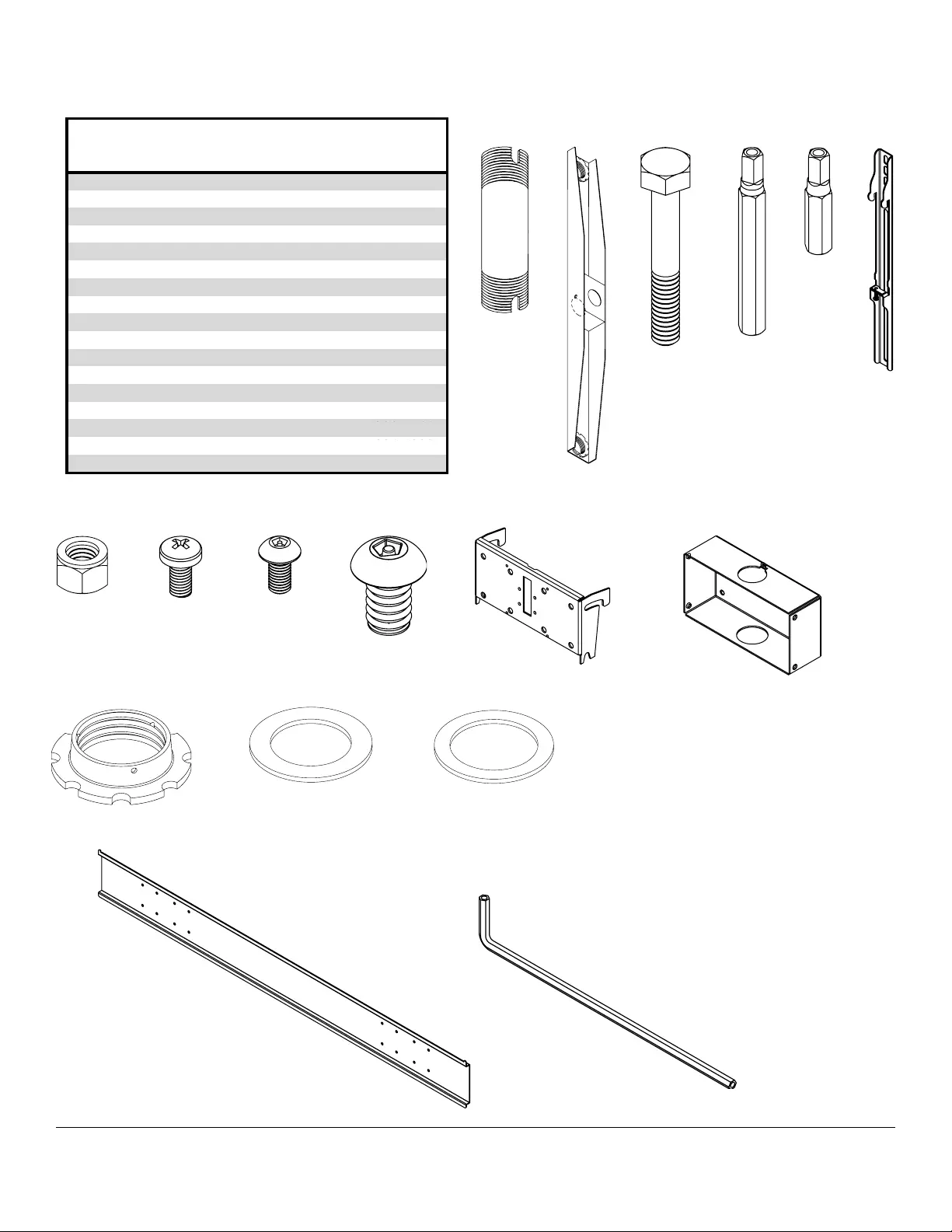
3 of 10 ISSUED: 08-10-09 SHEET #: 139-9011-5 02-18-2016
G H
F
E
C
D
A B
Before you begin, make sure all parts shown are included with your product.
Parts may appear slightly different than illustrated.
M
K
L
JI
Q
P
N
R
Description Qty Part #
A6" extension column 2 026-1014
Bdual cross support 1139-1015
C4.5" hex bolt 1 520-9548
D3/8-16 nylock nut 1530-9310
Eretaining collar 31800-375
Fextension pipe fiber washer 1 540-9431
GM5 x 10 mm screw 1 520-9250
Hceiling arm box 2 124-1974
Itilt bracket 2 200-1552
JM5 x 10 mm penta-pin screw 8 505-9010
Kextension column fiber washer 2 540-9432
LM10 x 15 mm penta-pin screw 16 520-9263
MM10 x 2" penta-pin tool 2 520-9260
NM5 x 1" penta-pin tool 2 520-9249
Padapter bracket 4201-1511
Qadapter plate 1124-1280
R4 mm allen wrench 1 560-9646
Parts List
125-1545
202-1655
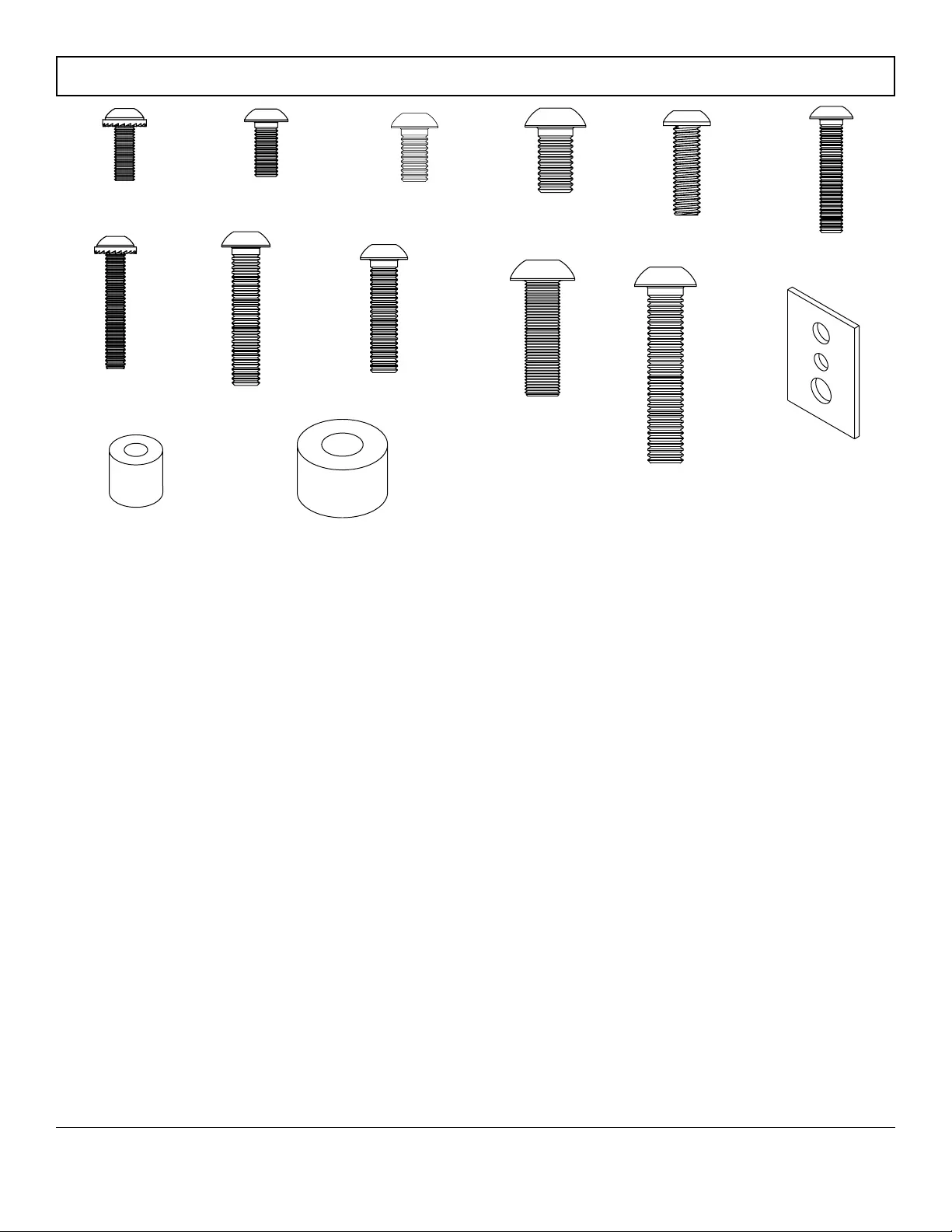
4 of 10 ISSUED: 08-10-09 SHEET #: 139-9011-5 02-18-2016
M5 x 25 mm (8)
520-1122
M4 x 12 mm (12)
510-1079
M4 x 25 mm (8)
510-1082
M5 x 12 mm (8)
520-1064
M6 x 12 mm (8)
520-1050
M6 x 25 mm (8)
520-1211
I.D. .22" (5.6 mm) (8)
540-1057
multi-washer (12)
580-1036
I.D..34"(8.7mm)(8)
540-1059
Security Adapter Bracket Fasteners
M6 x 20 mm (8)
520-9554
M6 x 30 mm (8)
520-1067
M8 x 15 mm (12)
520-1068
M8 x 40 mm (8)
520-1152
M8 x 25 mm (8)
520-1101
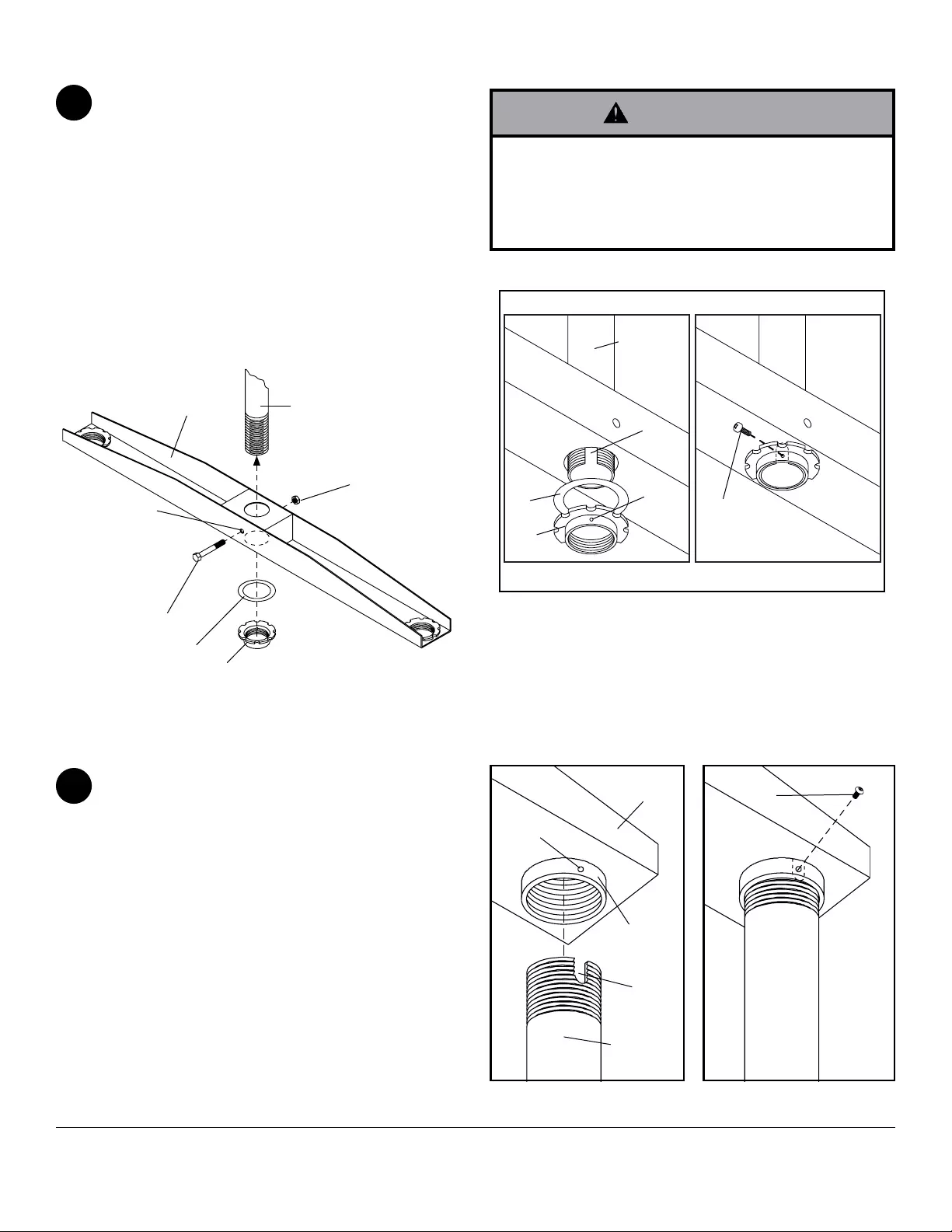
5 of 10 ISSUED: 08-10-09 SHEET #: 139-9011-5 02-18-2016
Slide dual cross support (B) onto end of extension
pipe (sold separately) followed by extension pipe
berwasher(F) and retaining collar (E). Tighten
retaining collar so that thread is securely engaged.
Align one small hole of retaining collar (E) with slot
oftheextensionpipeasshowningure1.2.Insert
and tighten one M5 x 10 mm phillips screw (G)
through hole of retaining collar into slot of extension
pipe.
Rotate dual cross support (B) to desired position.
Drill 3/8" dia. hole into extension pipe through hole
of dual cross support (B). Lock into place with 3/8"
bolt (C) and nylock nut (D)asshowningure1.1.
Attaching Dual Cross Support To Extension Pipe
1
• Installer must verify that the supporting surface will
safely support four times the combined weight of all
attached equipment and hardware.
• For safety, retaining collar must be locked to exten-
sion pipe with screw.
WARNING
g. 1.1
Attaching Extension Columns to Dual Cross Support
2Thread extension column (A) into bottom of
threadedttingondualcrosssupport(B) as shown.
Tighten extension column so thread is securely
engaged.
Alignonesmallholeinthethreadedttingofdual
cross support (B) with slot of extension column
(A) as shown. Insert and tighten one M5 x 10 mm
penta-pin screw (J) through the hole of threaded
ttingandslotofextensioncolumn(A).
Use the M5 penta-pin tool (N) to tighten screw.
Repeat step two to attach second extension column
(A) to dual cross support (B).
Drill hole in
extension pipe
through existing
hole in dual
cross support
Extension pipe
VIEW FROM BELOW
g. 1.2
Extension
Pipe
Small
Hole
Slot
Small
Hole
Slot
Threaded
Fitting
C
D
FE
B
F
E
B
G
B
A
J
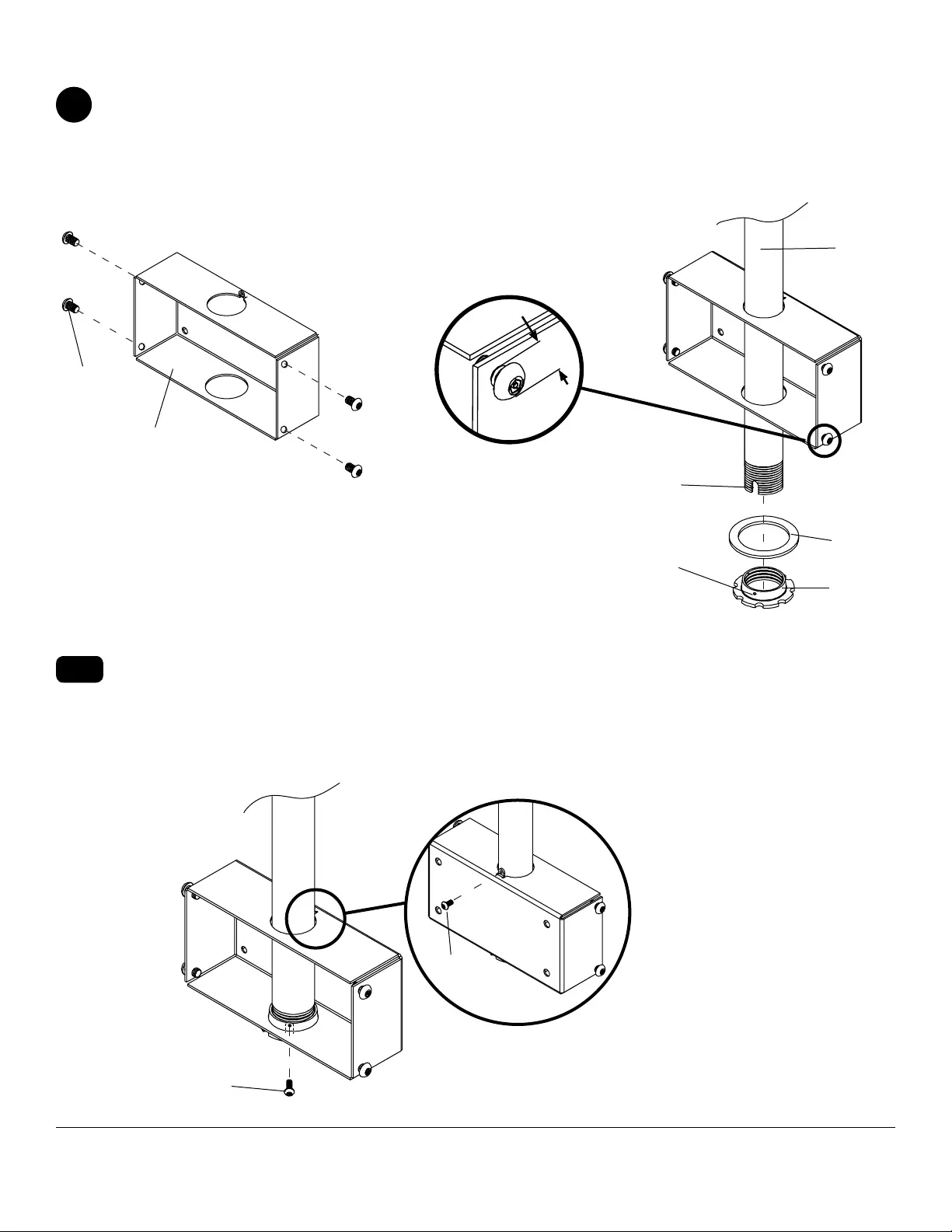
6 of 10 ISSUED: 08-10-09 SHEET #: 139-9011-5 02-18-2016
Attaching Solid•Point™ Column Mounts to Extension Columns
Insert four M10 x 15 mm penta-pin screws (L) into threaded holes on the sides of ceiling arm box (H) as shown in
gure3.1.Leaveapproximately1/4"ofexposedthreadasshownindetail1.
Slide ceiling arm box (H) onto end of extension column (A)followedbyextensioncolumnberwasher(K) and
retaining collar (E)asshowningure3.2.Tightenretainingcollarandalignslotofextensioncolumn(A) with hole
of retaining collar (E).
3
Back View
g. 3.1 DETAIL 1 g. 3.2
g. 3.3
DETAIL 2
Slot
Small hole
Insert and tighten one M5 x 10 mm penta-pin screw (J) through the hole of the retaining collar (E) and slot of ex-
tension column (A)asshowningure3.3.
Insert one M5 x 10 mm penta-pin screw (J) through the tab on the back of ceiling arm box (H) as shown in detail 2.
Use the M5 penta-pin tool (N) to tighten screws. Repeat step three to attach second ceiling arm box (H).
NOTE: Bothceilingarmboxes(H) must be at same height to attach adapter plate (Q) properly.
3-2
L
H
A
E
K
J
J
1/4"
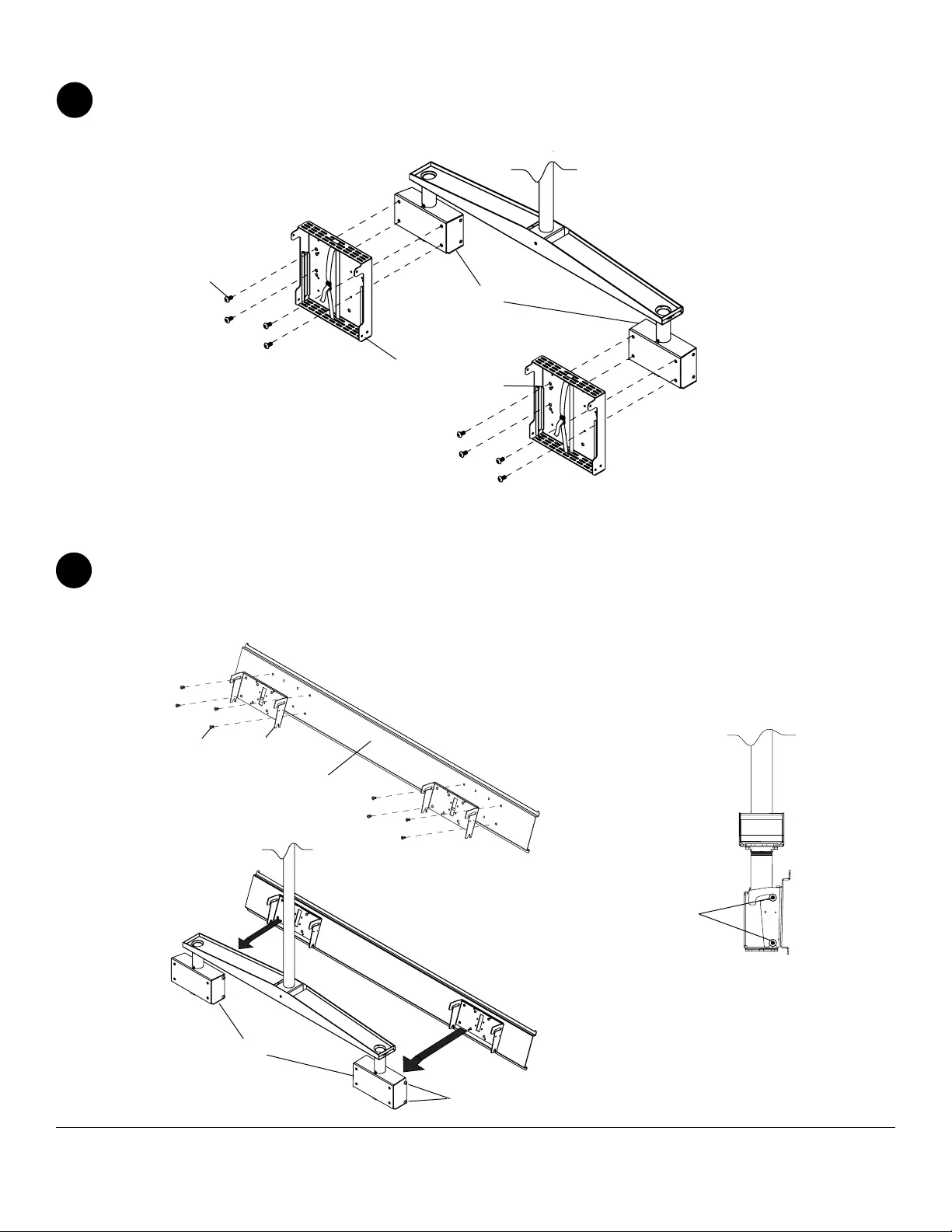
7 of 10 ISSUED: 08-10-09 SHEET #: 139-9011-5 02-18-2016
Attachtwoadapterbox(suppliedwithDSX750)toceilingarmbox(H) using four M10 screws
(suppliedwithDSX750)perboxasshownbelow.
NOTE:UseDSX750instructionstocompleteinstallationofadapterbox(suppliedwithDSX750).
Attaching DSX750 To Ceiling Arm Boxes (Optional)
4
Attach two tilt brackets (I) to adapter plate (Q) using eight M10 x 15 mm penta-pin screws (L) and tighten with
M10 penta-pin tool (M)asshowningure5.1.Hooktiltbracketsontoscrewsofceilingarmboxes(H) as shown in
gure5.2.Adjusttilttothezerodegreetiltpositionasshowningure5.3andtighteneightM10x15mmpenta-pin
screws (L) with M10 penta-pin tool (M).
Attaching Adapter Plate And Tilt Brackets To Ceiling Arm Boxes
5
g. 5.1
g. 5.2
LI
Q
H
L
g. 5.3
L
H
M10 SCREWS
(SUPPLIEDWITHDSX750)
ADAPTERBOX
(SUPPLIEDWITHDSX750)
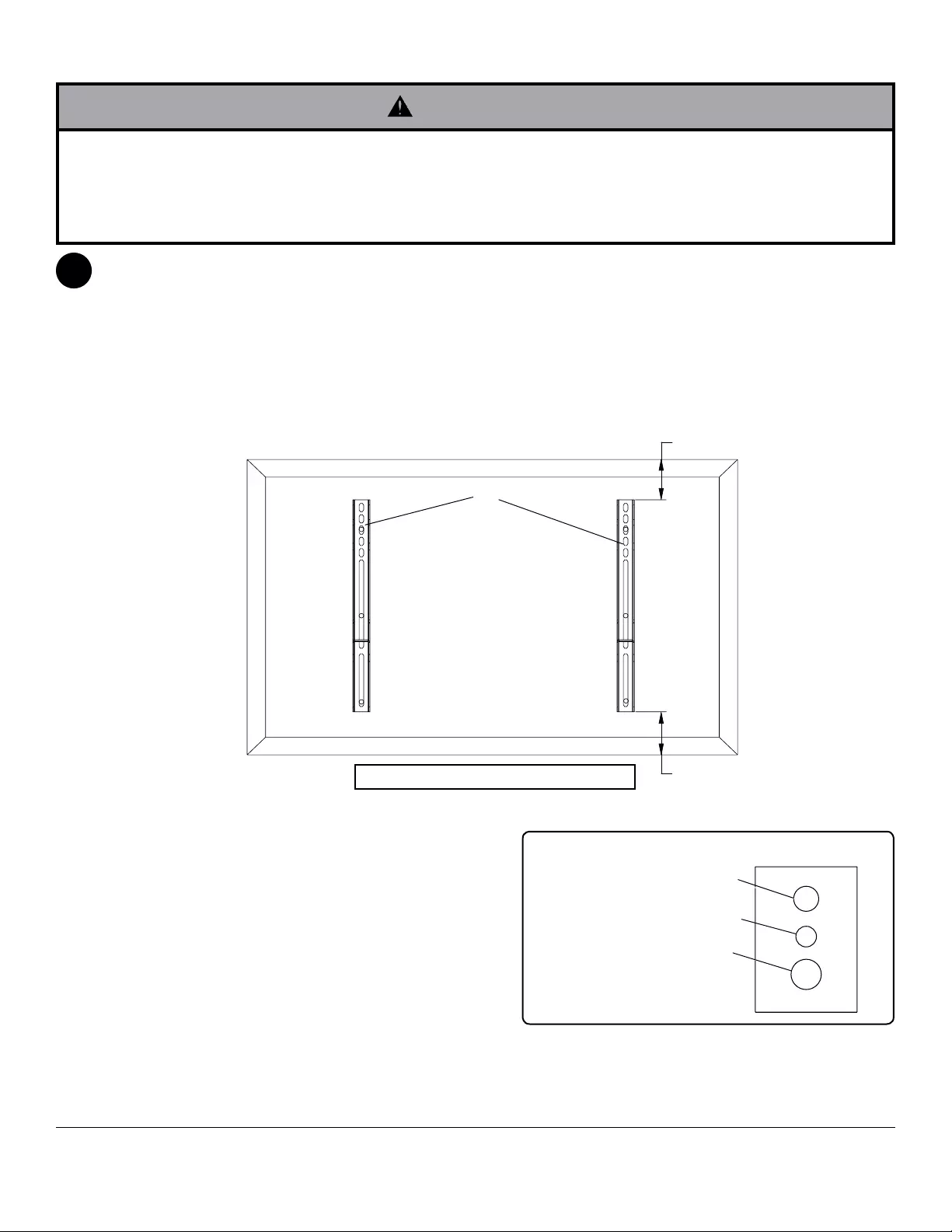
8 of 10 ISSUED: 08-10-09 SHEET #: 139-9011-5 02-18-2016
Note:"X"dimensionsshouldbeequal.
Installing Adapter Brackets
Topreventscratchingthescreen,setaclothonaat,levelsurfacethatwillsupporttheweightofthescreen.Place
screen face side down. If screen has knobs on the back, remove them to allow the adapter brackets to be attached.
Place adapter brackets (P) on back of screen, align to holes, and center on back of screen as shown below. Attach
the adapter brackets to the back of the screen using the appropriate combination of screws, multi-washers and
spacers.
NOTE: Top and bottom holes on screen must always be used.
Verify that all holes are properly aligned, and then tighten screws using 4 mm allen wrench (R).Repeatstepveto
attach adapter brackets to second screen.
MEDIUMHOLEFORM5SCREWS
SMALLHOLEFORM4SCREWS
LARGEHOLEFORM6SCREWS
P
CENTERBRACKETS
VERTICALLYONBACKOF
SCREEN
X
X
Notes:
• The number of fasteners used will vary,
depending upon the type of screen.
• Multi-washers and spacers may not be
used, depending upon the type of screen.
• Use the corresponding hole in the multi-
washerthatmatchesyourscrewsizeas
shown.
MULTI-WASHER
6
• Tightenscrewssoadapterbracketsarermlyattached.Donottightenwithexcessiveforce.Overtighteningcan
cause stress damage to screws, greatly reducing their holding power and possibly causing screw heads to become
detached. Tighten to 40 in. • lb (4.5 N.M.) maximum torque.
• If screws don't get three complete turns in the screen inserts or if screws bottom out and bracket is still not tightly
secured, damage may occur to screen or product may fail.
WARNING
NOTE: For at back screens proceed to step 6-1. For bump-out or recessed back screen skip to step 6-2
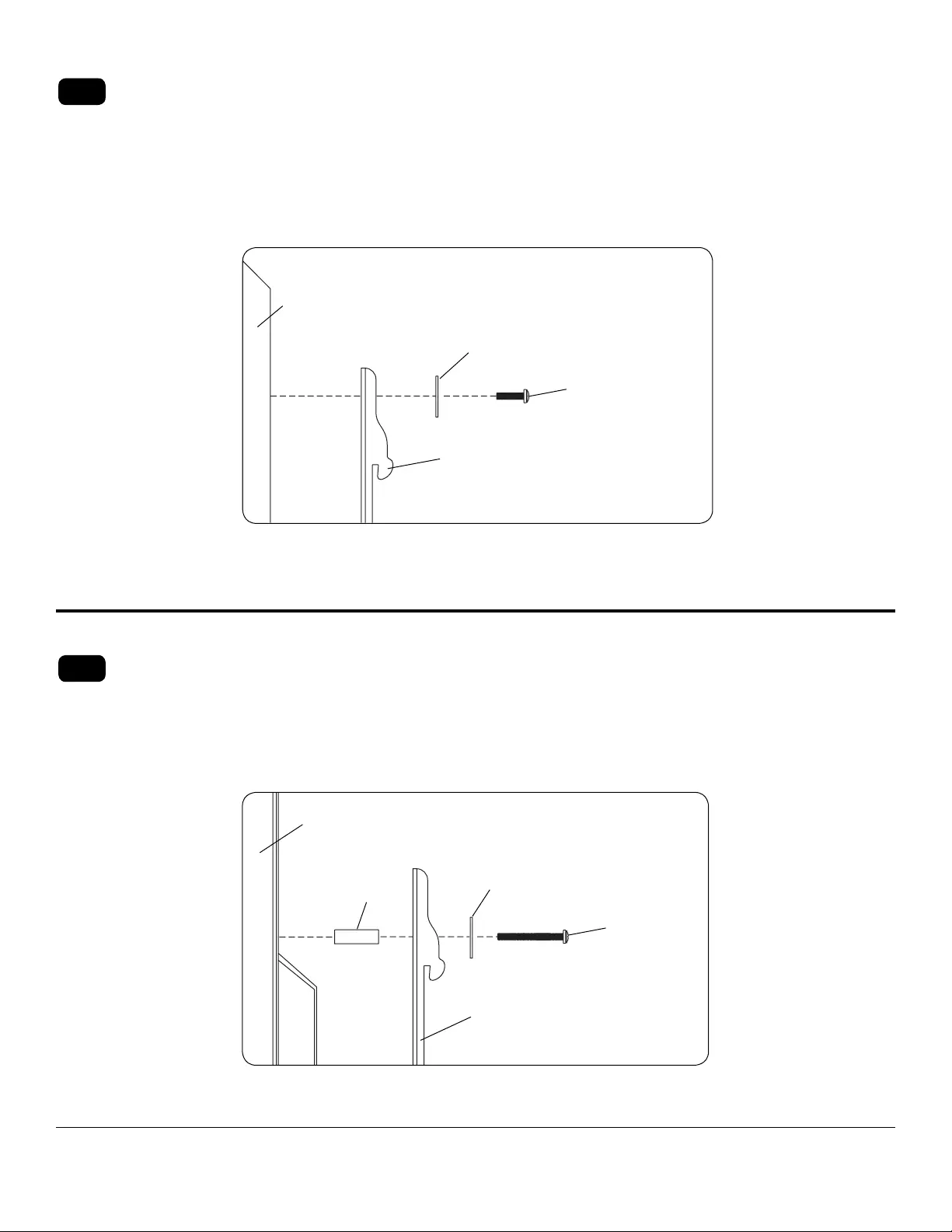
9 of 10 ISSUED: 08-10-09 SHEET #: 139-9011-5 02-18-2016
Refer to Screen Compatibility Chart to determine the proper fastener to use. Visit www.peerlessmounts.com/2
for a full screen compatibility chart for this mount.
Beginwiththeshortestlengthscrew,handthreadthroughmulti-washerandadapterbracketintoscreenasshown
below.Screwmustmakeatleastthreefullturnsintothemountingholeandtsnugintoplace.Donotovertighten.
Ifscrewcannotmakethreefullturnsintothescreen,selectalongerlengthscrewfromthebafedfastenerpack.
Repeat for remaining mounting holes, level brackets and tighten screws.
NOTE: Spacers may not be used, depending upon the type of screen.
Refer to Screen Compatibility Chart to determine the proper fastener to use. Visit www.peerlessmounts.com/2
for a full screen compatibility chart for this mount.
Beginwithlongerlengthscrew,handthreadthroughmulti-washer,adapterbracketandspacerinthatorderinto
screenasshownbelow.Screwmustmakeatleastthreefullturnsintothemountingholeandtsnugintoplace.
Do not over tighten. If screw cannot make three full turns into the screen, select a longer length screw from the
bafedfastenerpack.Repeatforremainingmountingholes,levelbracketsandtightenscrews.
For Flat Back Screen
For Bump-out or Recessed Back Screen
6-1
6-2
If you have any questions, please call Peerless customer care at 1-800-865-2112.
If you have any questions, please call Peerless customer care at 1-800-865-2112.
ADAPTERBRACKET(P)
SCREEN
g 6.1
MULTI-WASHER
SCREW
SCREEN
MULTI-WASHER
SCREW
ADAPTERBRACKET(P)
g 6.2
SPACER
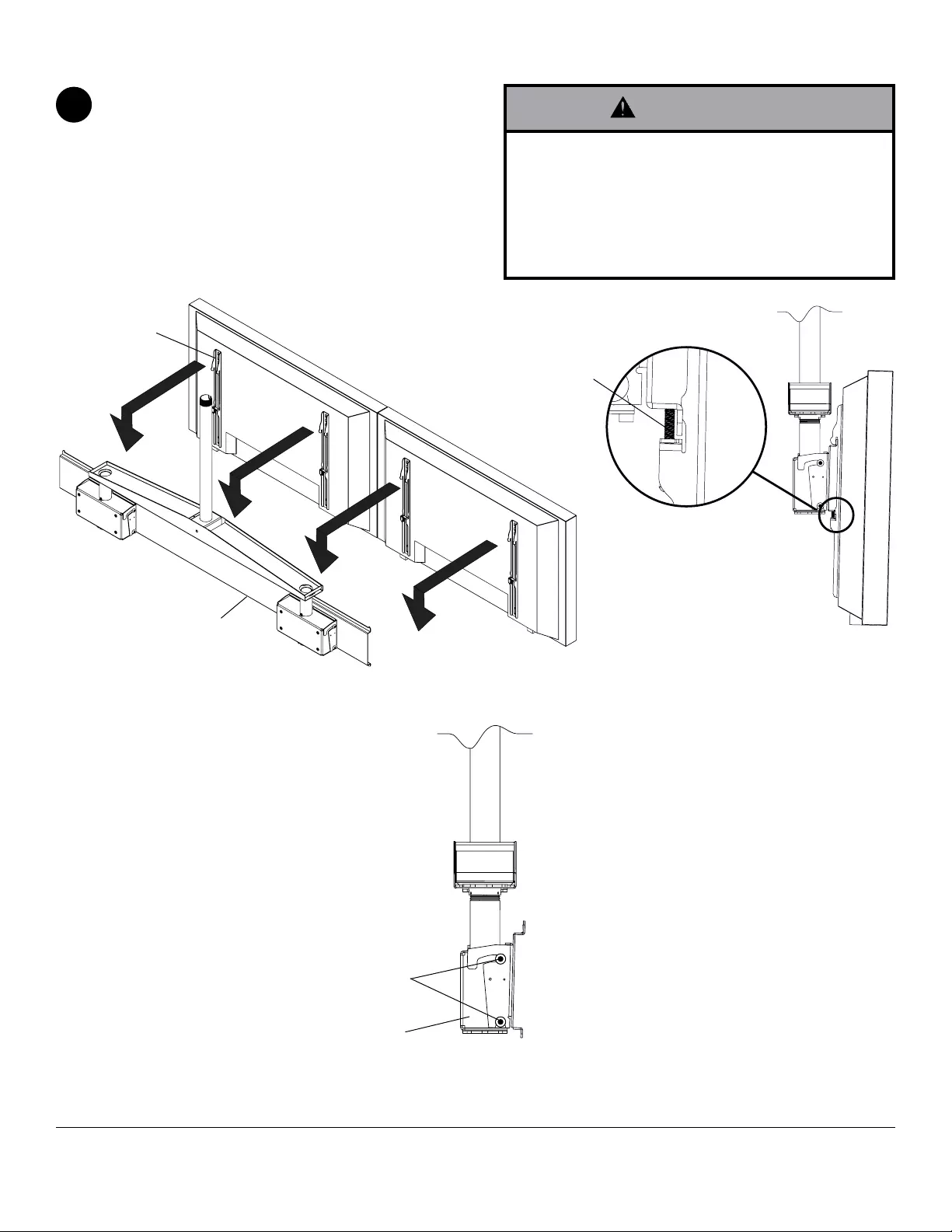
10 of 10 ISSUED: 08-10-09 SHEET #: 139-9011-5 02-18-2016
Hook adapter brackets (P) to adapter plate (Q) as
showningure7.1.Tightensafety/securityscrews
using allen wrench (R) until safety/security screw
touches bottom of wall plate as shown in detail 4. To
adjust tilt of screens, loosen M10 x 15 mm penta-pin
screws (L) of ceiling arm box (H) using M10 penta-
pin tool (M)asshowningure7.2.Oncedesiredtilt
is acquired retighten the screws.
Attaching Adapter Brackets To Adapter Plate
7
g. 7.1
DETAIL 4
g. 7.2
Security/Safety
Screws
L
P
Q
H
© 2010, Peerless Industries, Inc. All rights reserved.
All other brand and product names are trademarks or registered trademarks of their respective owners.
• Always use an assistant or mechanical lifting
equipmenttosafelyliftandpositiontheatpanel
screen.
• Do not tighten screws with excessive force.
Overtighteningcancausedamagetomount.
Tighten screws to 40 in. • lb (4.5 N.M.) maximum
torque.
WARNING