Peerless HDS-WHDI100 User Manual
Displayed below is the user manual for HDS-WHDI100 by Peerless which is a product in the AV Extenders category. This manual has pages.
Related Manuals

ISSUED: 07-26-12 SHEET #: 180-9024-6 (2016-05-29)
User Manual and Installation Guide
Models:
HDS-WHDI100
WIRELESS HD
MULTIMEDIA SYSTEM
®
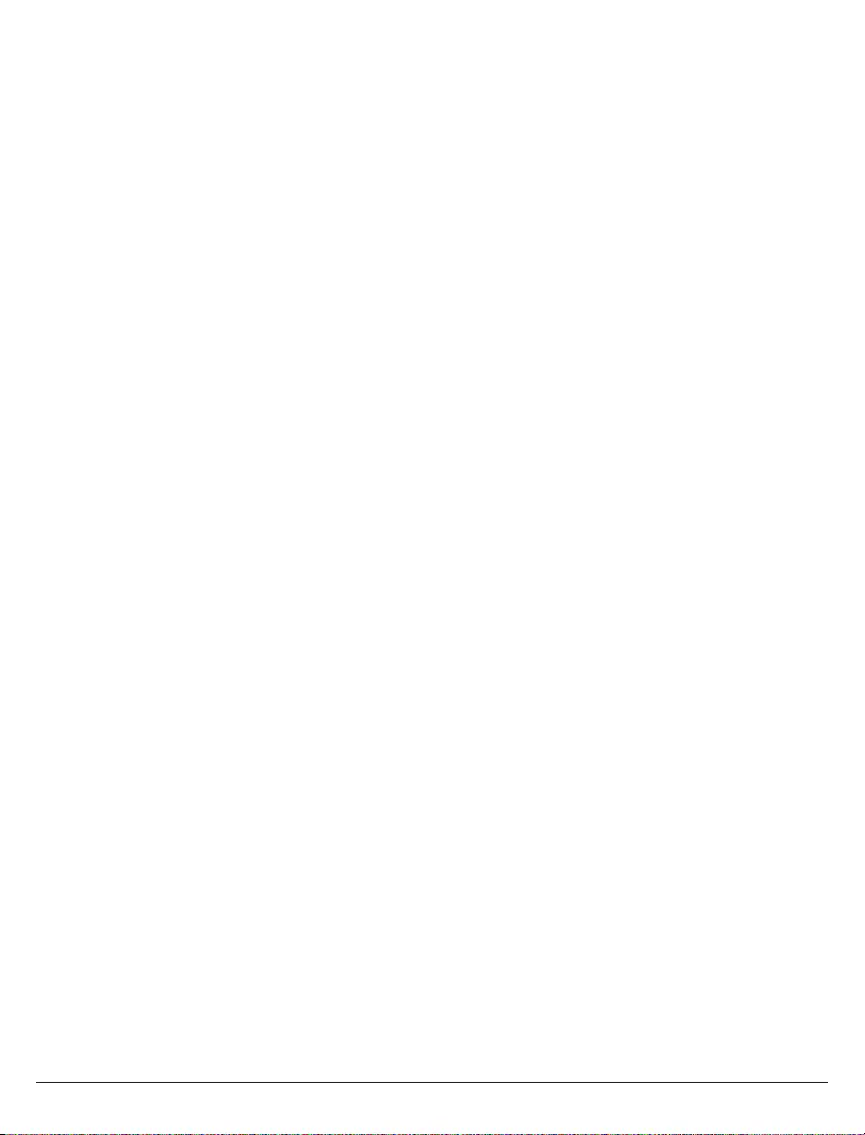
2 of 28 ISSUED: 07-26-12 SHEET #: 180-9024-6 (2016-06-29)
Contents
Safety Precautions �������������������������������������������������������������������������������������������������������������������������������������������3
Important Information ��������������������������������������������������������������������������������������������������������������������������������������4
Unit Care Recommendations ��������������������������������������������������������������������������������������������������������������������������4
Introduction �������������������������������������������������������������������������������������������������������������������������������������������������������5
Package Contents ������������������������������������������������������������������������������������������������������������������������������������������5
Component Specications ������������������������������������������������������������������������������������������������������������������������������6
Transmitter �����������������������������������������������������������������������������������������������������������������������������������������������������6
Receiver ���������������������������������������������������������������������������������������������������������������������������������������������������������7
Remote Control ����������������������������������������������������������������������������������������������������������������������������������������������8
Installation and Operation �������������������������������������������������������������������������������������������������������������������������������9
Installing the Remote Control Batteries ����������������������������������������������������������������������������������������������������������9
Wall Mounting the HDS-WHDI100 (Optional) �����������������������������������������������������������������������������������������������10
Transmitter Setup �����������������������������������������������������������������������������������������������������������������������������������������11
Receiver Setup ���������������������������������������������������������������������������������������������������������������������������������������������12
IR Flasher Setup ������������������������������������������������������������������������������������������������������������������������������������������14
System Operation �������������������������������������������������������������������������������������������������������������������������������������������13
Checking IR Flasher Frequency �������������������������������������������������������������������������������������������������������������������15
Changing IR Flasher Frequency ������������������������������������������������������������������������������������������������������������������15
Indicator Lights Decoded ������������������������������������������������������������������������������������������������������������������������������16
On Screen Display (OSD) Functions ������������������������������������������������������������������������������������������������������������17
Troubleshooting ���������������������������������������������������������������������������������������������������������������������������������������������19
Appendix ���������������������������������������������������������������������������������������������������������������������������������������������������������21
Supported Resolution �����������������������������������������������������������������������������������������������������������������������������������21
Audio Bit Rate Support ���������������������������������������������������������������������������������������������������������������������������������22
Product Specications�����������������������������������������������������������������������������������������������������������������������������������23
FCC Statement ������������������������������������������������������������������������������������������������������������������������������������������������24
Industry Canada Statement ���������������������������������������������������������������������������������������������������������������������������25
Warranty ����������������������������������������������������������������������������������������������������������������������������������������������������������26
Contact Information ���������������������������������������������������������������������������������������������������������������������������������������27
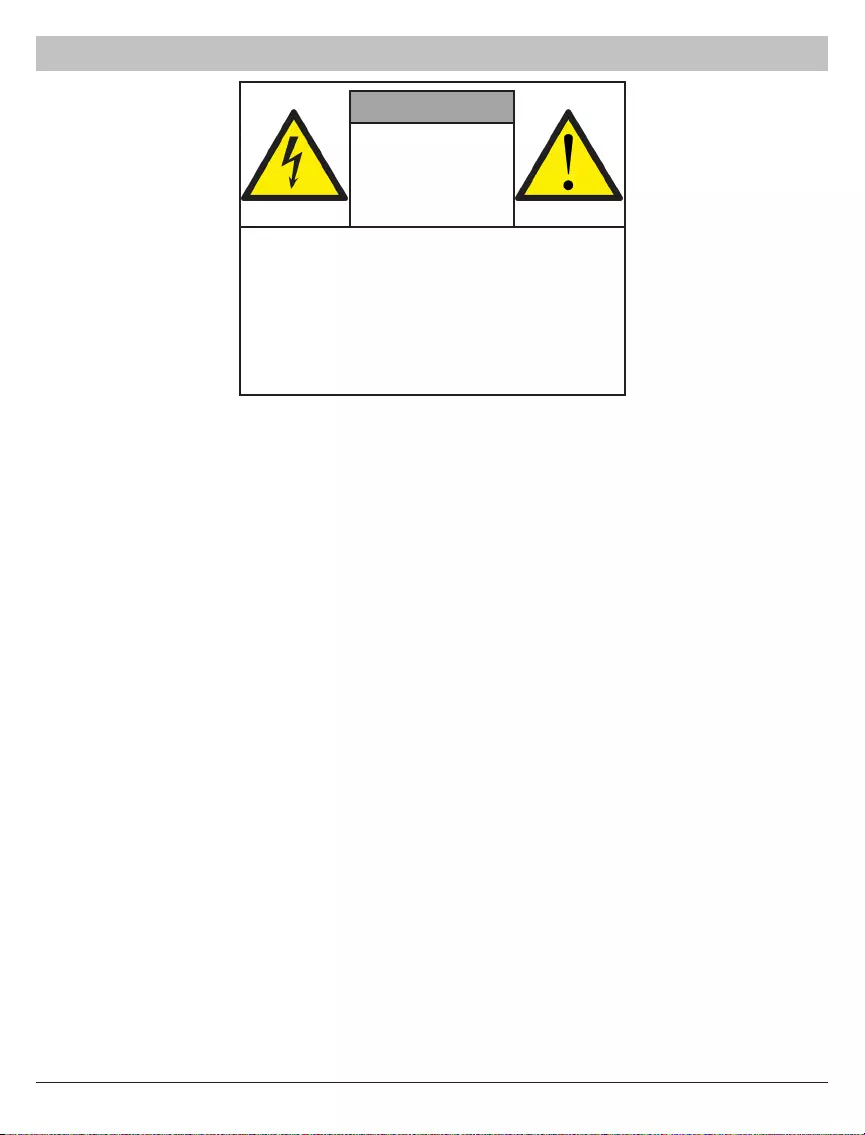
3 of 28 ISSUED: 07-26-12 SHEET #: 180-9024-6 (2016-06-29)
WARNING!
RISK OF
ELECTRICAL
SHOCK
DO NOT OPEN
WARNING:
TO REDUCE THE RISK OF ELECTRICAL
SHOCK DO NOT REMOVE THE COVER�
NO USER-SERVICEABLE PARTS
ARE INSIDE� REFER SERVICING TO
QUALIFIED PERSONNEL
• Power to the units must be switched off before any work is undertaken, such as any AV device connection
or TV connection�
• To prevent electric shock, make sure to use the supplied DC adapters as power supply to the Transmitter
and Receiver�
• Be sure the power cord is routed so that it will not be stepped on or pinched by heavy items�
• Avoid overloading electrical outlets or extension cords which otherwise could result in electric shock or re.
• Disconnect the product from the power source if it is left unattended for an extended period of time, and to
protect the product from lightning�
• To reduce the risk of electric shocks or re, always disconnect the power cord from the power outlet when
you are not using your HDS-WHDI100 for an extended period of time�
• This product should not be exposed to dripping or splashing liquids. No object lled with liquids, such as
vases, should be placed on the product�
• To avoid electric shock, never stick anything in the slots on the case or remove the cover�
• Place Transmitter and Receiver on a at, hard and stable surface.
• Do not block the ventilation slots on the Transmitter or Receiver or place any heavy object on the top
cover. Blocking the airow could damage the Transmitter or Receiver. Arrange components so that
air can ow freely around the Transmitter and Receiver. Ensure that there is adequate ventilation if
the Transmitter and/or Receiver is placed in a cabinet� Put the Transmitter and Receiver in a properly
ventilated area, away from direct sunlight or any source of heat�
• To reduce the risk of re or electric shock, do not expose the Transmitter and/or Receiver to water or
moisture�
• This product is intended for indoor use only�
Safety Precautions
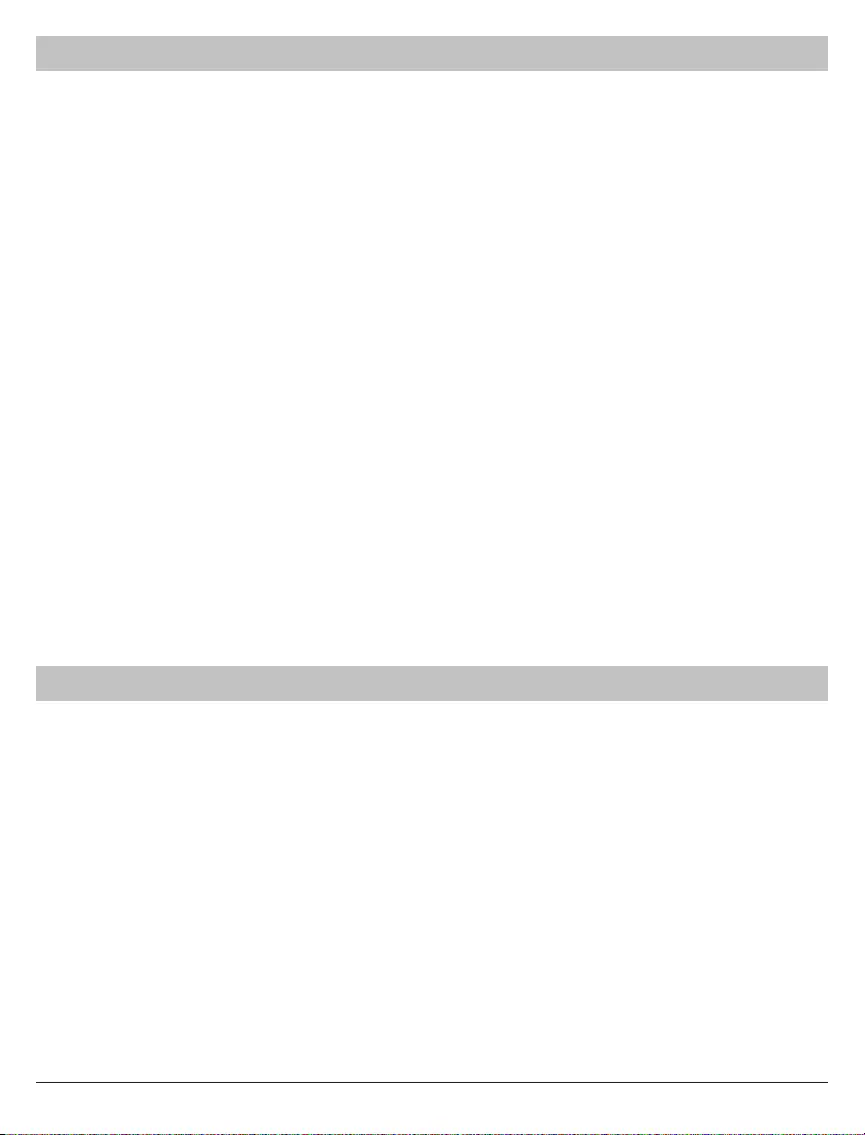
4 of 28 ISSUED: 07-26-12 SHEET #: 180-9024-6 (2016-06-29)
Important Information
• Never use this product in an aircraft or a medical facility as it can cause interference or an undesirable
effect�
• The use of this product in the following locations may result in abnormal video and audio output (noise,
blocked image��� etc,)�
º When the product is placed near a refrigerator or metal structure�
º A cluttered room where the wireless signals may be blocked�
• This product has been tested and manufactured to comply with each country’s safety rules� However, there
is no guarantee that interference will not occur in some installations� If interference happens, decrease the
distance between the Transmitter and Receiver�
• This product may interfere with 5GHz wireless devices�
• Optimal use of this product is for in-room/multi-room applications with a range of up to 100 ft� (30m) away
line of sight, up to 30ft (9m) through one structure�
• Any changes or modications not expressly approved by the manufacturer of this device could void the
product warranty�
• This equipment must be installed and operated in accordance with the provided instructions� The
Transmitter must be installed to provide a separation distance of at least 8” (20cm) from all persons and
must not be operating near or in conjunction with any other Transmitter� End users and installers must
be provided with installation instructions and Transmitter operating conditions for satisfying RF exposure
compliance�
• This device should be used only as specied within this manual to meet RF exposure requirements. Use of
this device in a manner inconsistent with this manual could lead to excessive RF exposure conditions�
Unit Care Recommendations
To clean, use a soft, dry cloth only� Do not use water or other cleaning products as they may cause electrical
failure or damage the surface of the product�
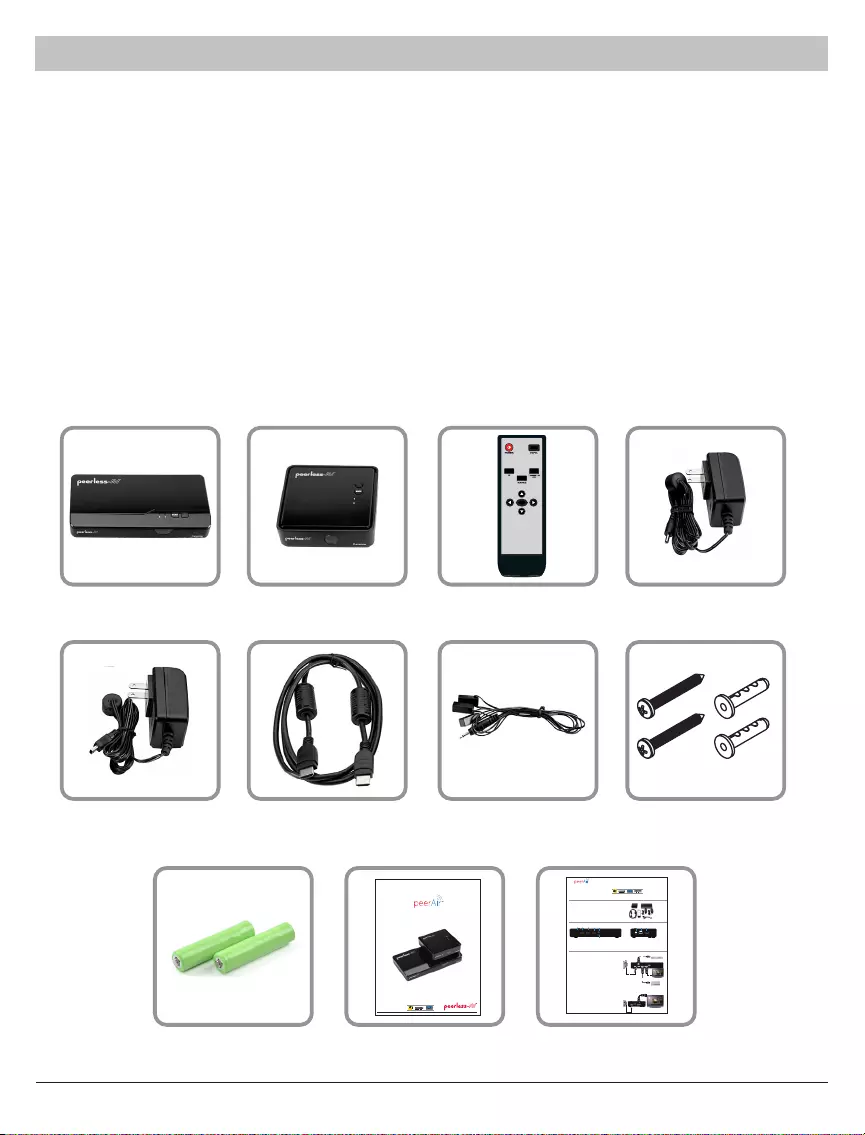
5 of 28 ISSUED: 07-26-12 SHEET #: 180-9024-6 (2016-06-29)
Introduction
The PeerAir™ Wireless HD Multimedia System delivers uncompressed Full HD 1080p, as well as all 3D,
contents to your existing HDTV set wirelessly� This system operates in the 5GHz RF band, and has the ability
to adjust its communication frequencies automatically, reducing interference from other RF devices� With built-in
omnidirectional antennas, this system transmits uncompressed content up to 100 ft� (30m) away line of sight, up
to 30ft (9m) through one structure with zero latency (<1ms)�
Package Contents
Ensure that the following items are present in the package� If any items are missing or damaged, please call
Peerless-AV Customer Care at 1-800-865-2112� (available 7:00am - 7:00pm (CST) Monday - Friday)�
OK
Transmitter Receiver Remote Control
HDMI Cable IR Flasher Mounting Hardware
DC Power Adapter
Mini USB Power
Adapter
AAA Batteries (2) Manual Quick Start
Guide
ISSUED: 07-26-12 SHEET #: 180-9024-2 08-06-12
User Manual and Installation Guide
Models:
HDS-WHDI100
WIRELESS HD
MULTIMEDIA SYSTEM
®
DC 5V HDMI 1 HDMI OUT IR OUT
SERVICE
HDMI 2
What’s in the Box
Hardware Identification
Installation and Setup
1 2 3 4 5 12 3
6
1�DC 5V
2�HDMI 1
3�HDMI 2
1�Mini USB DC IN
2�HID USB
3�HDMI OUT
Transmitter
Transmitter (rear view) Receiver (rear view)
Step 1
Connect one end of an HDMI cable (not included) into the
HDMI 1 port
on the
Transmitter and the other end into the HDMI port on your AV device� Repeat the
above step to connect an additional AV device to the
HDMI 2 port�
Step 2 (Optional pass-through connection)
Connect one end of an HDMI cable (not included) into the
HDMI OUT port
on the
Transmitter and the other end into the HDMI port on your HDTV�
Step 3
Connect one end of the DC power adapter into the DC 5V port on the Transmitter
and plug into a power outlet�
Receiver
Step 1
Connect one end of the HDMI cable (1) to the HDMI OUT port on the
Receiver and connect the other end of the HDMI cable (1) to the HDMI port
on the HDTV�
Step 2
Connect the mini USB end of the of the DC power adapter (2) into the
Mini
USBDC IN
on the Receiver and plug into a power outlet�
Blu-ray Disc™ Player
HD Media Player
1
1
32
HDTV
1
2
4�HDMI OUT
5�IR OUT
6�HID USB / SERVICE
- Transmitter
- Receiver
- IR Flasher, 3ft (1m)
- HDMI cable, 5ft (1�5m)
- Remote control (battery included)
- DC power adapter
- Mini USB power adapter
- Quick start guide
- User manual
Quick Start Guide
Model No� HDS-WHDI100
WIRELESS HD
MULTIMEDIA SYSTEM
®
HDMI
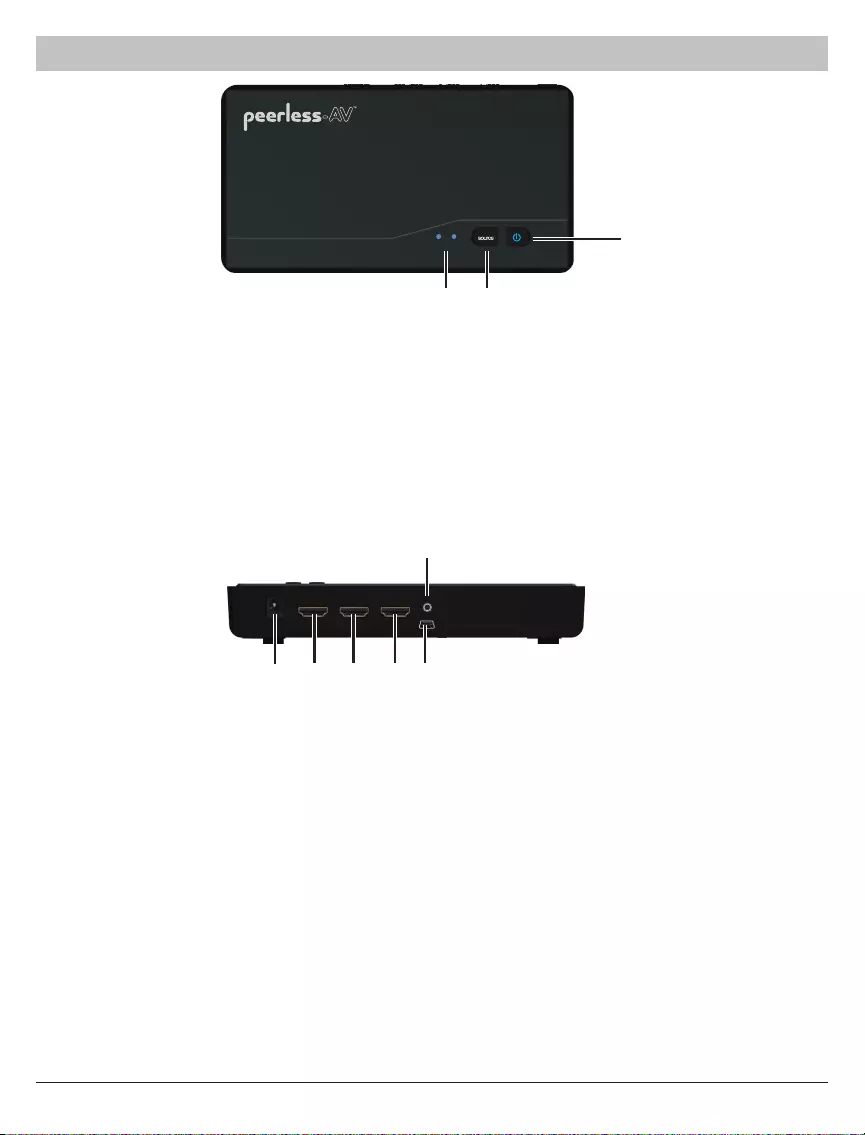
6 of 28 ISSUED: 07-26-12 SHEET #: 180-9024-6 (2016-06-29)
Transmitter
Transmitter Top
Transmitter Back
1� Power Button
• Press to turn the Transmitter ON/OFF� The indicator light in the power button will be illuminated blue
when the power is on, and turns red in standby mode�
2� SOURCE Selection Button
• Press to toggle AV device inputs�
3� Source Indicator Lights
• The source indicator lights will be illuminated to show current input selected�
1� DC 5V
• DC power input port�
2� HDMI 1
• HDMI 1 input port�
3� HDMI 2
• HDMI 2 input port�
4� HDMI OUT
• HDMI pass-through output port�
5� IR OUT
• Connects IR Flasher to the Transmitter for remote control of AV devices which are connected to the
Transmitter (i�e� Blu-ray player, DVD, STB, etc)�
6� SERVICE
• Supports remote usage of USB HID peripheral, such as gaming controller, mouse or keyboard�
2 1 1
23
DC 5V HDMI 1 HDMI OUT IR OUT
SERVICE
HDMI 2
1 2 3 4 6
5
Component Specications
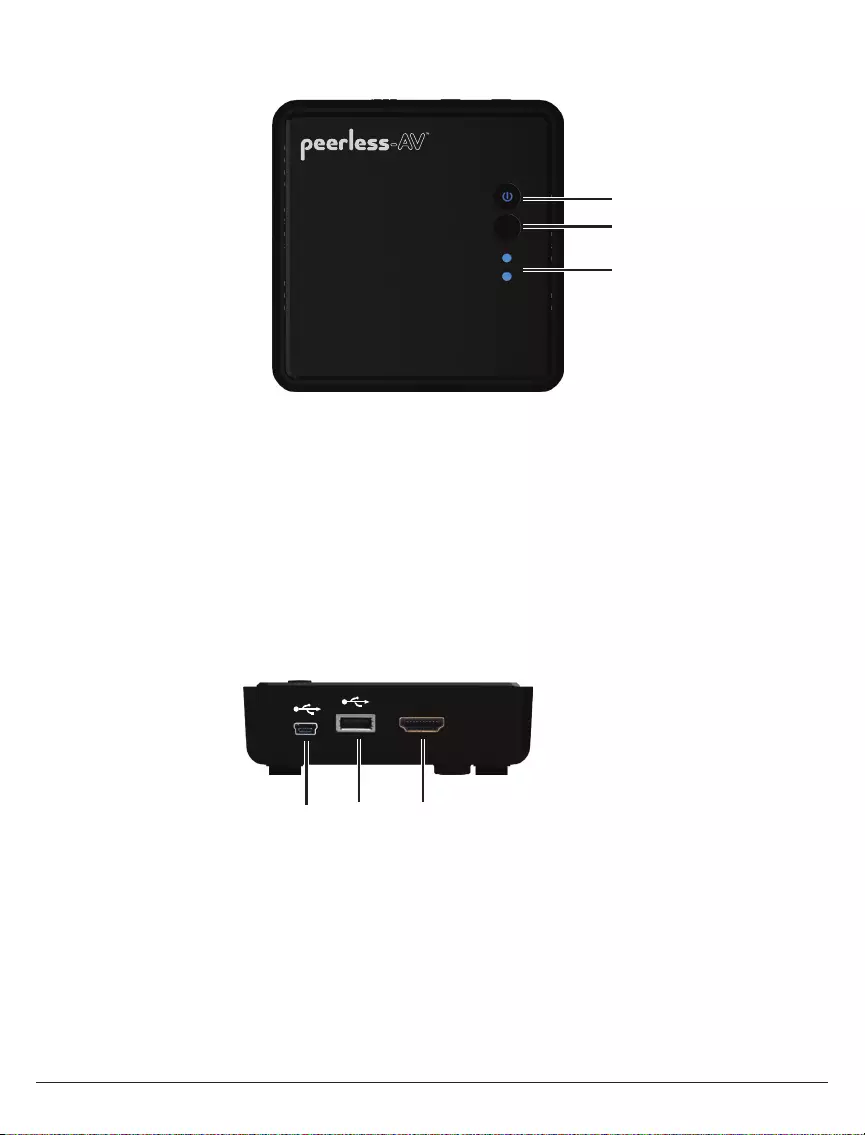
7 of 28 ISSUED: 07-26-12 SHEET #: 180-9024-6 (2016-06-29)
HDMI
SOURCE
1
2
Receiver
Receiver Top
Receiver Back
1� Power Button
• Press to turn the Receiver ON/OFF� The indicator light will be illuminated blue when the power is on,
and turns red in standby mode�
2� SOURCE Selection Button
• Press to toggle AV device inputs�
3� Source Indicator Lights
• The source indicator lights will be illuminated to show current input selected�
1� Mini USB DC IN
• DC power input port�
2� USB HID Port
• Supports remote usage of USB HID peripheral, such as gaming controller, mouse or keyboard�
3� HDMI OUT
• HDMI output port�
1
2
3
1 2 3
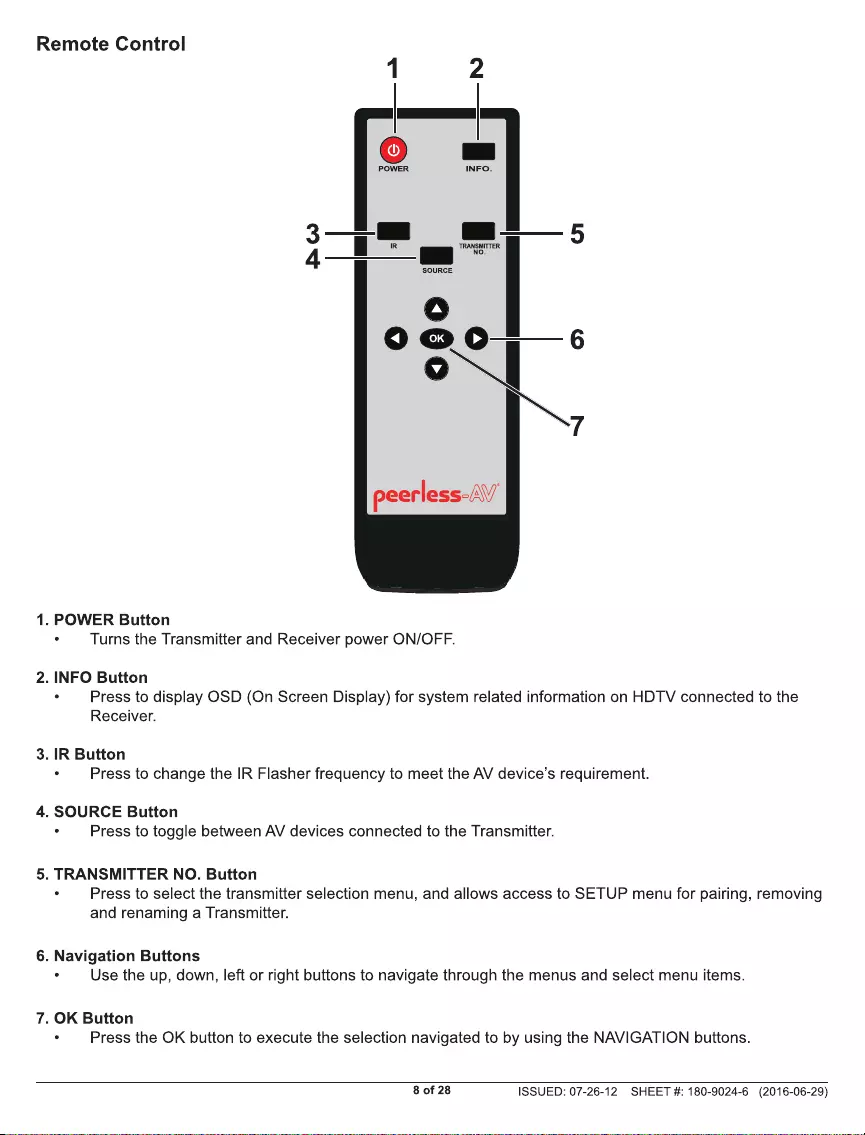

9 of 28 ISSUED: 07-26-12 SHEET #: 180-9024-6 (2016-06-29)
Installing the Remote Control Batteries
Remove the battery compartment cover� Place two AAA batteries (included) into the remote control as shown�
Replace the battery compartment cover�
Battery Compartment Cover
Installation and Operation
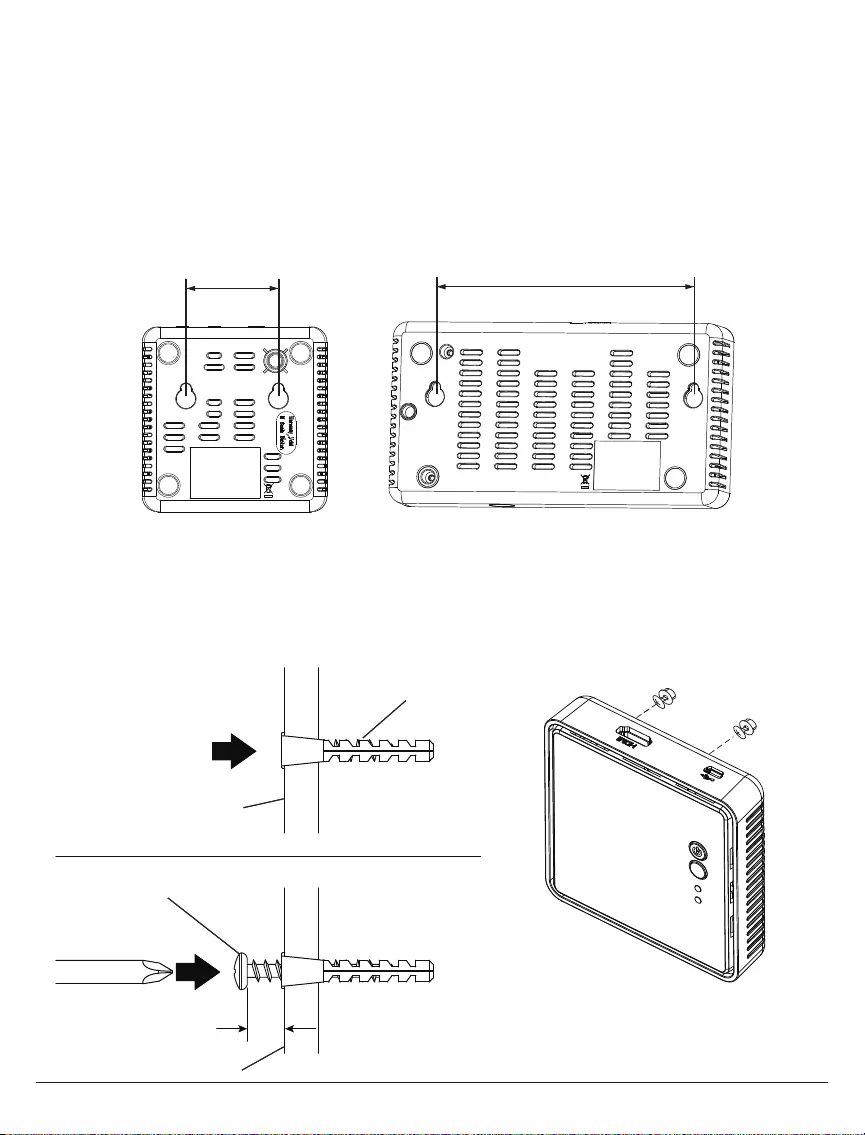
10 of 28 ISSUED: 07-26-12 SHEET #: 180-9024-6 (2016-06-29)
Wall Mounting the HDS-WHDI100 (Optional)
Both the Transmitter and Receiver can be mounted to a wall using the keyhole mounting slots located on the
back of each unit�
Note: Wall mounting the Transmitter and/or Receiver will reduce IR functionality�
Step 1
Transfer the dimensions shown below to the desired mounting location on the wall and mark with a pencil�
Step 2
Using the marks as a guide, drill two 7/32" (5mm) holes� Insert the supplied anchors into the holes� Using a
screwrdriver, install the mounting screws into the anchors, leaving 1/4" (6mm) of space between the head of the
screw and the wall� Place the Transmitter and/or Reveiver over the screws and slide down into position�
1/4" (6mm)
Anchor
Wall
Screw
Wall
Transmitter
5�55" (141mm)
1�90" (48mm)
Receiver

11 of 28 ISSUED: 07-26-12 SHEET #: 180-9024-6 (2016-06-29)
Transmitter Setup
Step 1
A� Connect HDMI cable (not included) from AV device's HDMI out port to Transmitter's HDMI 1 port� Repeat for
HDMI 2 port if a second AV device is to be connected�
B� (Optional) If connecting to HDTV using wired connection, plug HDMI cable (not included) from Transmitter's
HDMI OUT port to HDTV's HDMI in port�
C� (Optional) If connecting to PC for remote usage of USB HID peripheral, such as gaming controller, mouse
or keyboard, plug mini USB-to-USB Type A cable (not included) from Transmitter's SERVICE port to PC's USB
OUT port�
D� Plug DC Power Adapter into power outlet�
HD Media Player
Blu-ray Player HD Projector
HDTV
PC
DC 5V HDMI 1 HDMI OUT IR OUT
SERVICE
HDMI 2
D
A
A
BC

12 of 28 ISSUED: 07-26-12 SHEET #: 180-9024-6 (2016-06-29)
HDMI
HDTV
HDMI IN HD Projector
Receiver Setup
Step 2
A� Connect HDMI cable from Receiver's HDMI OUT port to HDTV's HDMI in port�
B� (Optional) If using a USB HID peripheral such as a game controller, mouse or keyboard, plug into Receiver's
USB port�
C� Plug mini USB power adapter into a power outlet�
A
B
C
DC 5V HDMI 1 HDMI OUT IR OUT
SERVICE
HDMI 2
IR Flasher Setup
Step 3
Connect the IR Flasher into the IR OUT port of the Transmitter� Find the IR window on the AV device and
adhere the IR Flasher eye on top of the IR window�
When the IR Flasher is connected, up to three AV devices can be controlled from Receiver location�
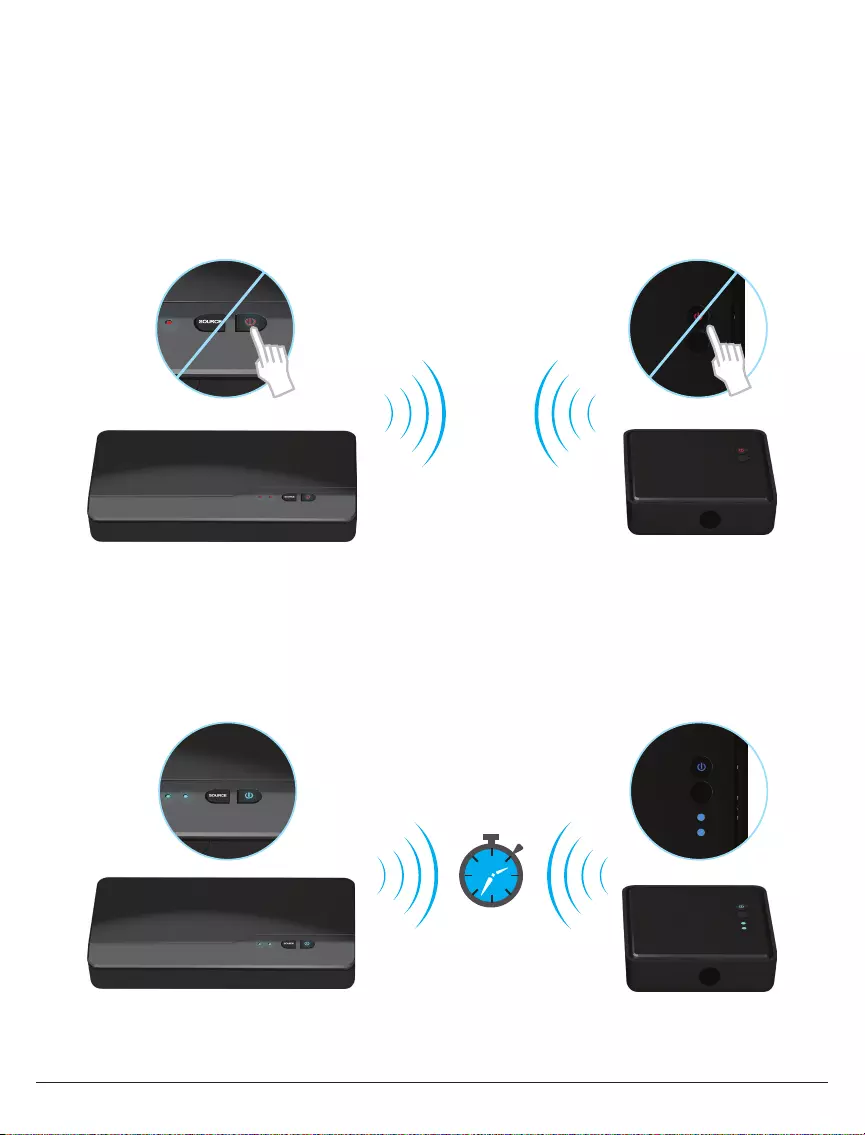
13 of 28 ISSUED: 07-26-12 SHEET #: 180-9024-6 (2016-06-29)
Step 1
If the Transmitter and Receiver are in Standby mode (both Power indicator lights of Transmitter and Receiver
are lit in red), power on the display that you would like to view content on� If the display that is powered on is
connected to the receiver it will take the system out of standby mode and content will begin streaming� If the
display that is powered on is connected to the HDMI out port on the transmitter, content will be displayed on the
local TV, but it will not take the system out of standby mode�
Note: The HDMI OUT pass through port is always on even if the Transmitter is in standby mode�
During boot-up, the Power indicator light will blink blue until the signal link between the Transmitter and
Receiver is established, between 15 - 20 seconds�
System Operation
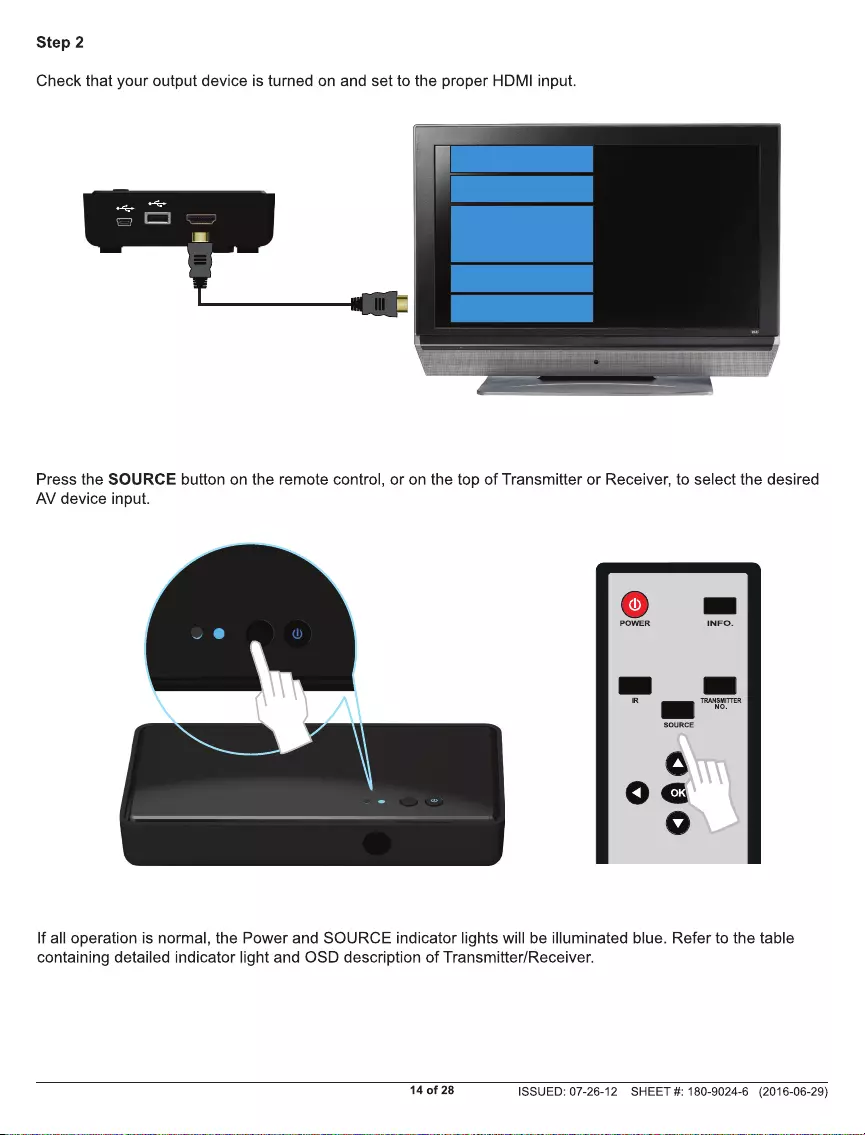
HDMI
HDTV
Y/Pb/Pr
Video
HDMI
RGB
S-Video
2 1
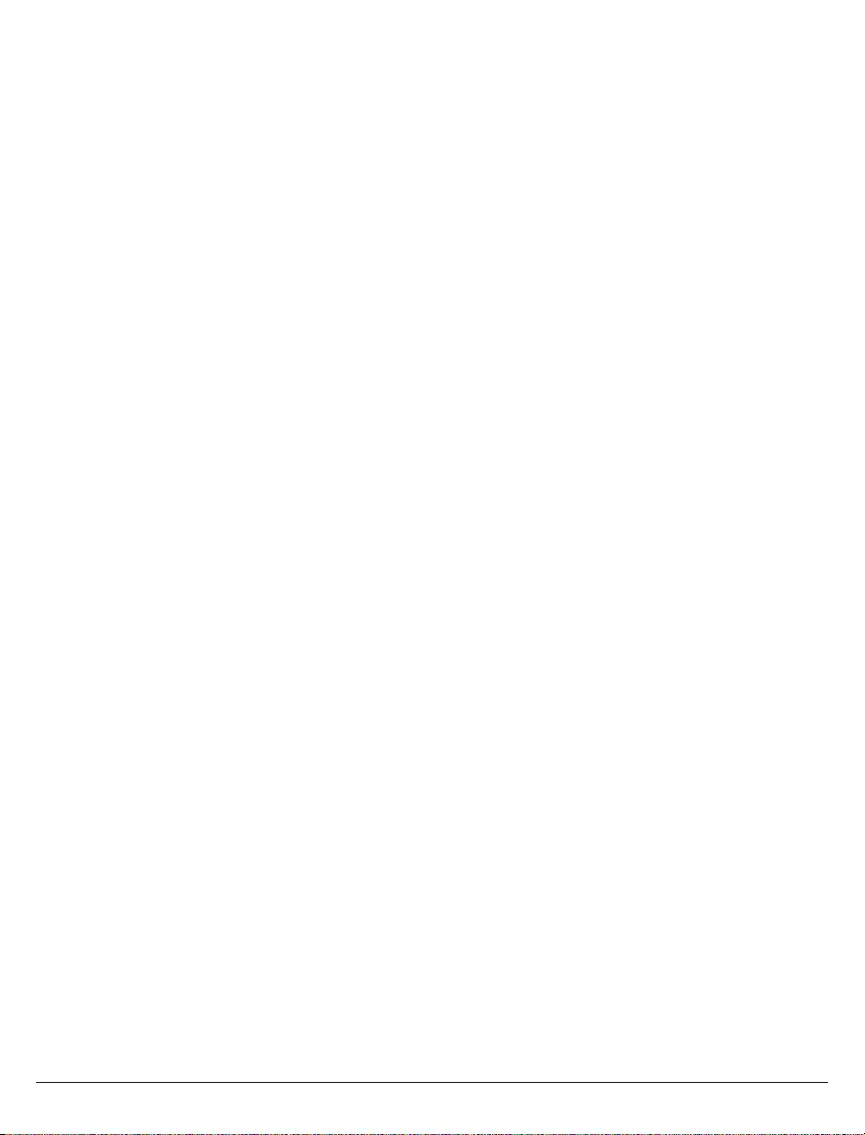
15 of 28 ISSUED: 07-26-12 SHEET #: 180-9024-6 (2016-06-29)
Checking IR Flasher Frequency
Step 1
Using the remote control for your AV device, point the remote control at the Receiver and press the Power
button� If the power on the AV device turns ON/OFF, the remote frequency is set for the AV device�
If the power on the AV device does not turn ON/OFF, the remote frequency needs to be changed� Go to step
2a�
Changing IR Flasher Frequency
Step 2a
Using the remote provided with this system, press the IR button once to display the active IR Flasher frequency�
Press the IR button again to change to the next frequency� The IR Flasher frequency will change with each
button press�
Step 2b
After changing to the next frequency, press the Power button on your AV device’s remote control� If the AV
device turns ON/OFF, the remote frequency is set�
If there is no action from your AV device, use the remote provided with this system
to change to the next frequency and repeat the above steps until a proper IR
frequency is located�
Notes:
• One IR Flasher eye is to be used for one component device�
• The IR sensor supports 35KHz - 58KHz carrier frequencies� Therefore, it is possible that some devices
may not be supported�
• Most often, the IR window is easier to locate with direct light shining on sections of the front panel of
your AV device (a small ashlight works well).
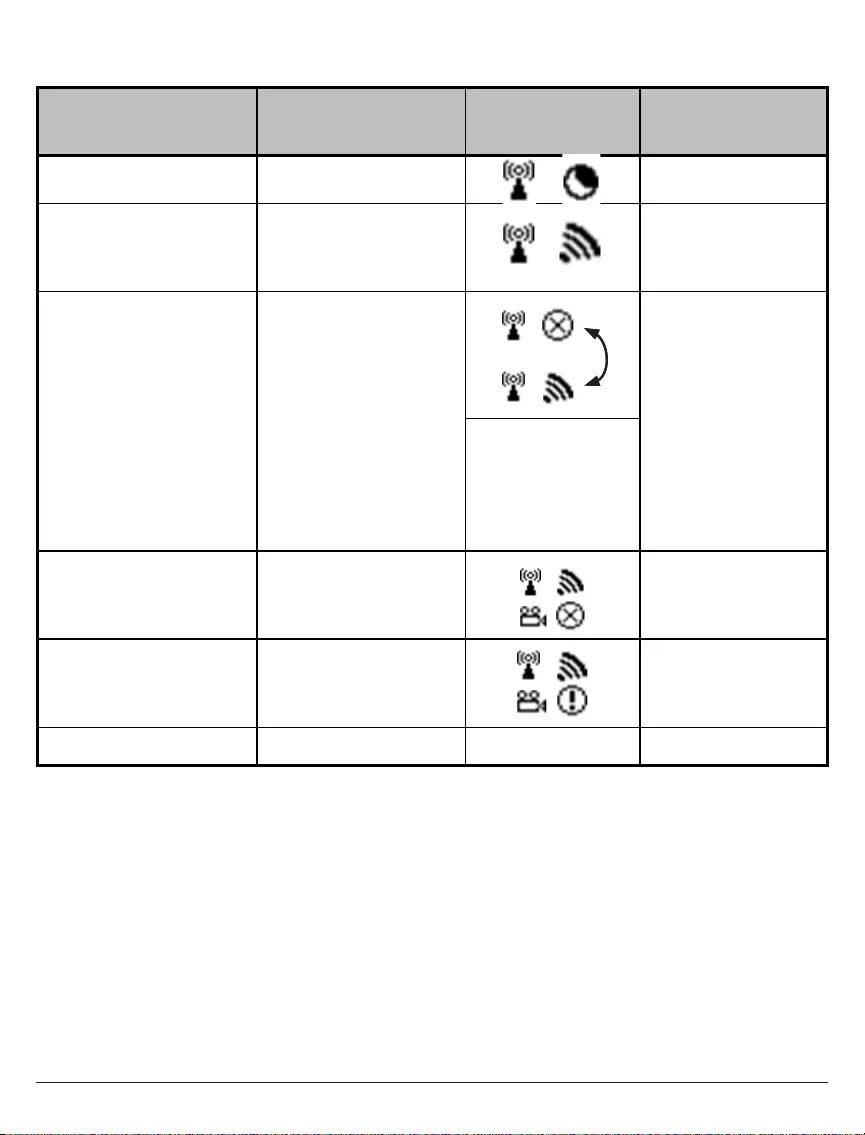
16 of 28 ISSUED: 07-26-12 SHEET #: 180-9024-6 (2016-06-29)
Indicator Lights Decoded
These icons will be
looping when the on-
screen display is
activated by pressing
the INFO button on the
remote control�
Solid Blue Solid Blue - Video format is recognized
OSD Display
(Receiver) Description
Power Indicator
Light
Source Indicator
Light
Power saving mode�Solid Red Off
Transmitter and Receiver
start up times are between
15 to 20 seconds�
Blinking Blue Blinking
Blinking
(Slowly)
Solid Blue
Solid Blue
During warm-up, if link is
not established after 80
seconds, see Notes
below�
BlinkingBlinking Blue
No input from selected
source
(see Notes below)
Video format not
recognized
(see Notes below)
Blinking
(Quickly)
Full strength
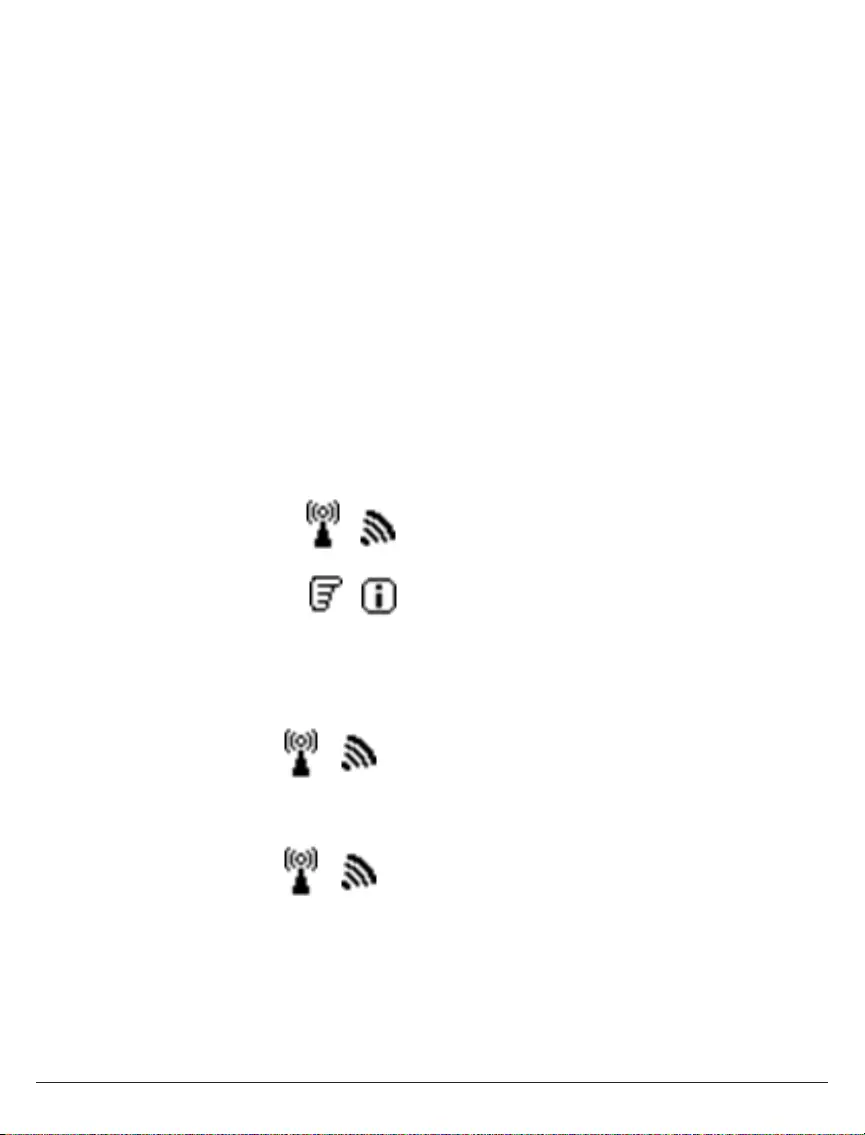
17 of 28 ISSUED: 07-26-12 SHEET #: 180-9024-6 (2016-06-29)
Notes:
• If wireless connection is not established after 80 seconds, the Transmitter is out of range� Verify that the
range between the Transmitter and Receiver is within specications and adjust or shorten the distance
between your Transmitter and Receiver� The maximum transmission range for 1080p content is up to
100 ft� (30m) line of sight and 30 ft� (9m) through one structure� The ideal minimum range is 6�5 ft� (2m)�
• Ensure that the source device is powered on and the Transmitter is set to the proper input�
• If there is no video showing on the output device and the on screen display states "Not Supported
Format", this is an indication that the video frame rate from the AV device is not supported� Refer to the
Supported Resolutions section of the Appendix�
• Each Transmitter and Receiver should ideally be at least 6�5 ft� (2m) away from one another�
• If running multiple systems make sure that transmitters are separated by at least 6�5 ft� (2m)�
• Proper Shutdown Procedure - To turn the system off simply turn off the display that you were viewing
and the system will automatically go into standby within 5 minutes� Powering the system down by using
the power button on the transmitter can cause the transmitter and receiver to lose their sync� If this
occurs, connection can be re-established by power cycling the receiver�
• CEC/ HDMI Control - The HDS-WHDI100 does not support CEC/HDMI Control� Please ensure that
CEC/HDMI Control is disabled on all connected source equipment and displays� Instructions for this
process can be found in the User Manuals for the connected devices�
On Screen Display (OSD) Functions
By pressing the INFO button on the Remote Control, the OSD will display signal quality, source, channel and
resolution� Pressing the INFO button again will exit the screen�
HDMI1 CH1~9 1280x1024
=OFF
Pressing the SOURCE button on the Remote Control, or directly on the Transmitter or Receiver, enables
selection between input sources�
HDMI1 CH1~9 1280x1024
OR
HDMI2 CH1~9 1280x1024
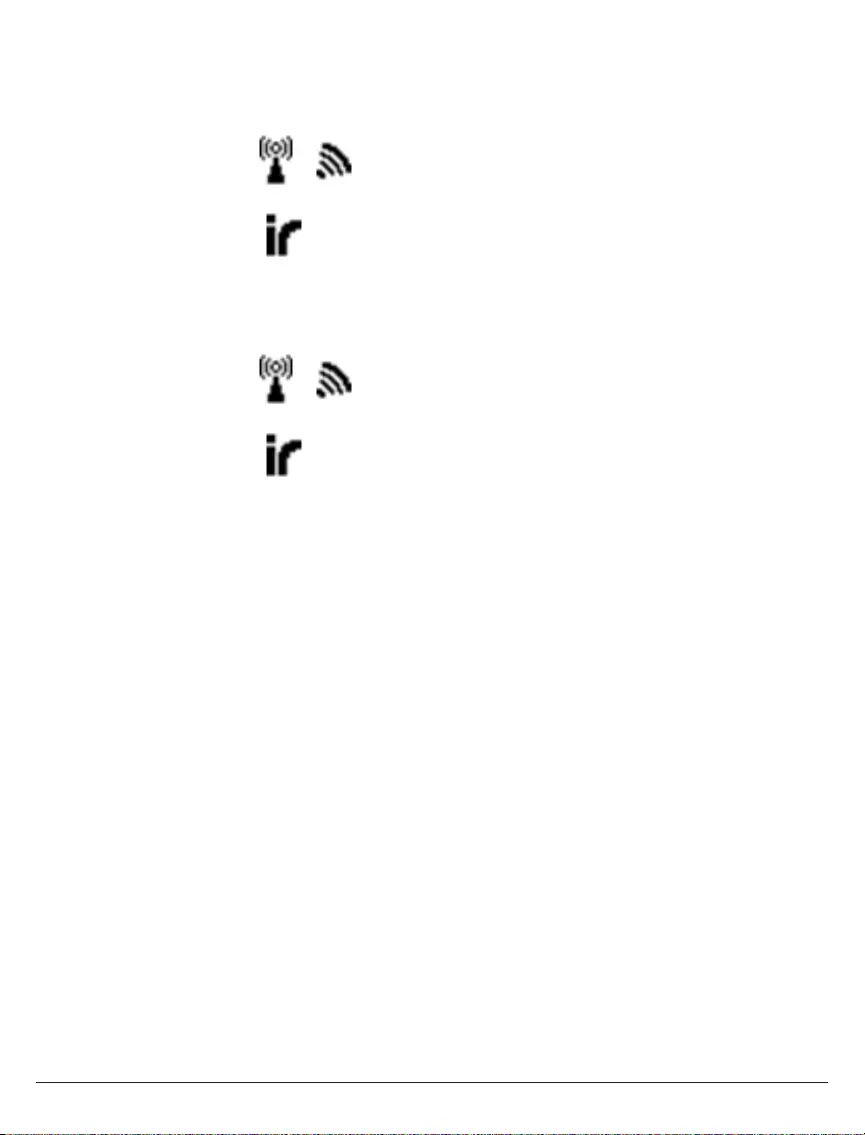
18 of 28 ISSUED: 07-26-12 SHEET #: 180-9024-6 (2016-06-29)
Pressing the IR button on the Remote Control displays the current IR frequency status� Pressing the IR button a
second time changes the IR frequency� (Default IR frequency is set to 47KHz�)
Press IR button to display current IR frequency:
Press IR button again to change current IR frequency:
HDMI1 CH8 Resolution
= 47KHz
HDMI1 CH8 Resolution
= 56KHz
Note: Only the status of the Receiver connected to the HDTV can be displayed on the OSD� The status of the
Transmitter's HDMI OUT pass-through cannot be displayed�
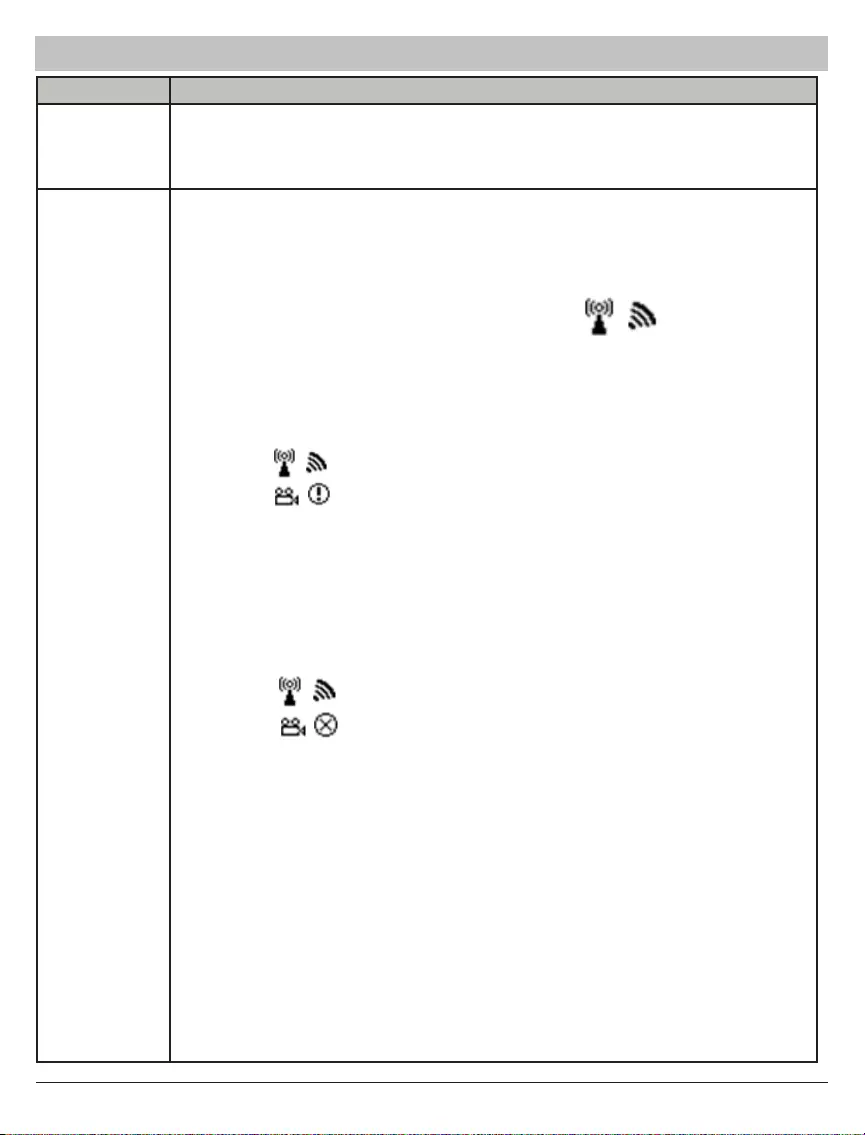
19 of 28 ISSUED: 07-26-12 SHEET #: 180-9024-6 (2016-06-29)
Problem Solution
The power
indicator light
does not light
up�
Check the power connections on the Transmitter and Receiver to ensure they are
properly inserted into a functioning power outlet�
No video is
displayedon
your TV screen�
• Verify that the proper cables have been selected and installed between the
Transmitter input and your AV device output�
• On the TV side (connected to the Receiver), select the HDMI port that the receiver
is connected to as the input source�
• Verify the state of the Power and Source as indicated below:
Power Indicator Light Flashing Blue OSD displayed:
• Ensure the transmission range between the Transmitter and Receiver is NOT over
100 ft� (30m) line of sight (LOS) and 30 ft� (9m) through one structure�
• Move the Transmitter closer to the Receiver�
Power Indicator Light Solid Blue + Slow Flashing SOURCE Indicator Light OSD
displayed :
• Ensure your video resolution and frame rate is supported and within the
transmission range�
• Connect the AV device to your TV to check and modify the video format
compatibility�
• Check that the resolution of your device is set to 1080p, 1080i, 720p,or 480p� Refer
to the Supported Resolution section of the appendix
Power Indicator Light Solid Blue + Fast Flashing SOURCE Light OSD displayed :
• Ensure the proper cables are connected between the Transmitter and your AV
devices�
• Ensure your AV devices connected to the Transmitter are powered on�
• Ensure the proper cables are connected between the Receiver and your HDTV�
Power indicator light on receiver slow ashing purple + no source light OSD
displayed:
• Unplug the power from the transmitter and receiver� Press and hold the power
button down on the receiver and plug the power back into the receiver, while
continuing to hold the power button down� Release the power button when the
power light on the receiver turns from blue to purple� Press and hold the power
button on the transmitter� Plug the power back into the transmitter while continuing
to hold the power button on the transmitter down� Do not release the power button
on the transmitter until you see the power light change from blue to purple� You
will see "Adding WHD200" on the screen with a progress bar beneath it� Once the
process is complete the system should connect and resume video streaming�
Troubleshooting

20 of 28 ISSUED: 07-26-12 SHEET #: 180-9024-6 (2016-06-29)
Troubleshooting
Problem Solution
Poor picture
quality or
intermittent
video�
• Check that the resolution of your device is set to 1080p, 1080i, 720p, 576p, or 480p�
Please refer to the Supported Resolution section of the Appendix�
• Ensure the transmission distance is less than 100 ft� (30m) line of sight (LOS) and
30 ft� (9m) through one structure�
No audio • Check your HDTV’s volume is properly set and not set in "MUTE" mode�
• Check if your AV device’s audio volume has been turned up�
• Ensure the audio bit rate of the AV device can be supported� Refer to the Audio Bit
Rate Support section of the Appendix�
IR asher can't
control AV
device�
• Check the location and position of the IR Flasher on the AV device� Refer to IR
Flasher Set Up in the Setup and Operation section of this manual�
• Change the IR Flasher frequency to meet the AV device’s requirement� Refer to On
Screen Display (OSD) Functions in the Setup and Operation section of this manual�
No 3D video
output
OSD displayed : Transmitter and/or Receiver
• Check that both TVs support 3D video format� If either TV only supports 2D format,
then 3D output will not be supported�
• If displaying 3D video on the HDTV which supports 3D video, turn off the 2D HDTV
and cycle the power on 3D HDTV (turn OFF, then ON)� Set the AV player to 3D
video format output for the 3D display�
• Check that the 3D AV device is set to 24p�
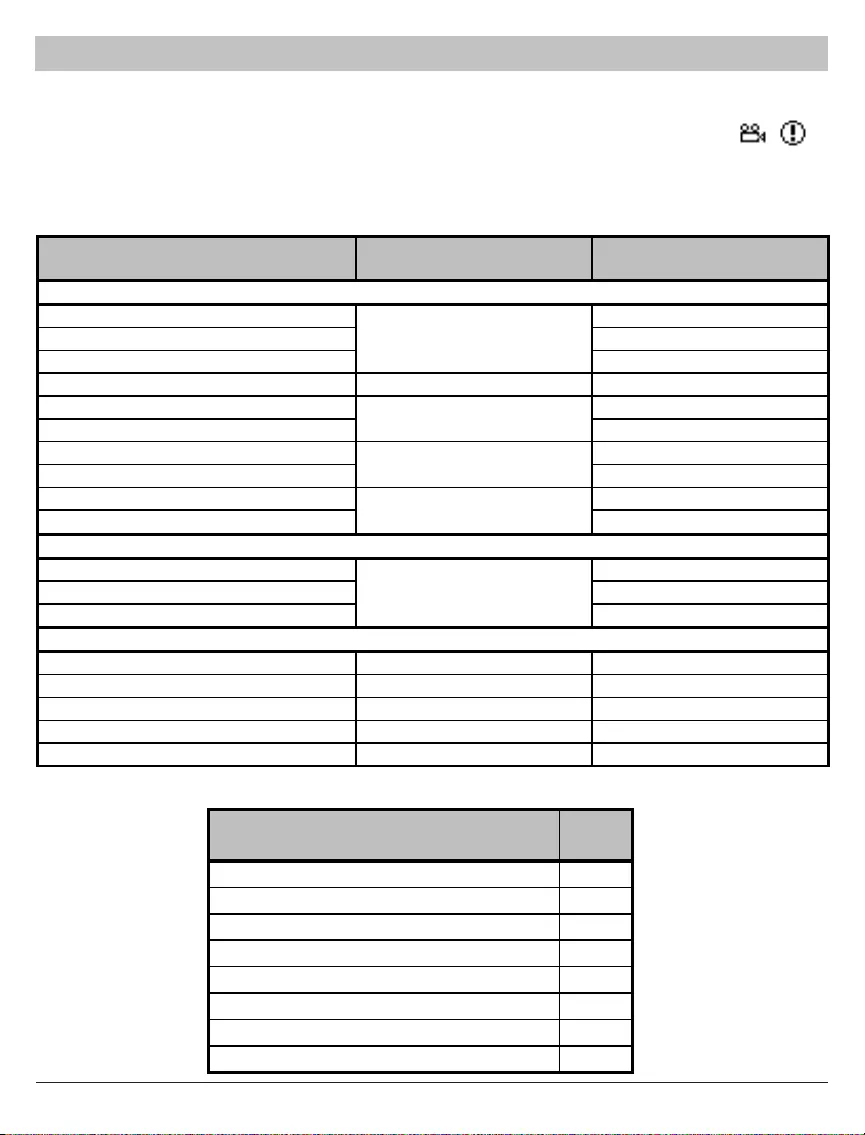
21 of 28 ISSUED: 07-26-12 SHEET #: 180-9024-6 (2016-06-29)
Appendix
Supported Resolution
If the SOURCE indicator light continues to blink blue (slower than “no signal” mode); OSD display: ,
and there is no video displayed or the video quality is poor, it may indicate that the video frame rate from your
AV device is not supported� Ensure that the timing of the AV device is compliant with the standards listed below:
2D Video Format Timings Resolution Support
640x480p @ 60Hz YES
720x480p @ 60Hz YES
720x576p @ 50Hz 576p YES
1280x720p @ 50Hz YES
1280x720p @ 60Hz YES
1920x1080i @ 50Hz YES
1920x1080i @ 60Hz YES
1920x1080p @ 50Hz YES
1920x1080p @ 60Hz YES
1920x1080p @ 24Hz YES
1920x1080p @ 25Hz YES
1920x1080p @ 30Hz YES
640x480 @ 60 / 72�809Hz VGA YES
800x600 @ 60 / 72�188Hz SVGA YES
1024x768 @ 60 / 70�069Hz XGA YES
1280x768 @ 60 Hz WXGA YES
1280x1024 @ 60 Hz SXGA YES
1080p / 24
VESA Timing (DVI only)
Primary CEA Video Timing
480p
720p
1080i
1080p / 60
Secondary CEA Video Timing
Mandatory CEA 3D Video Format Timings Support
1280x720p @ 50Hz Top-and-Bottom YES
1280x720p @ 50Hz Frame packing YES
1280x720p @ 60Hz Top-and-Bottom YES
1280x720p @ 60Hz Frame packing YES
1920x1080i @ 50Hz Side-by-Side (Half) YES
1920x1080i @ 60Hz Side-by-Side (Half) YES
1920x1080p @ 24Hz Top-and-Bottom YES
1920x1080p @ 24Hz Frame packing YES
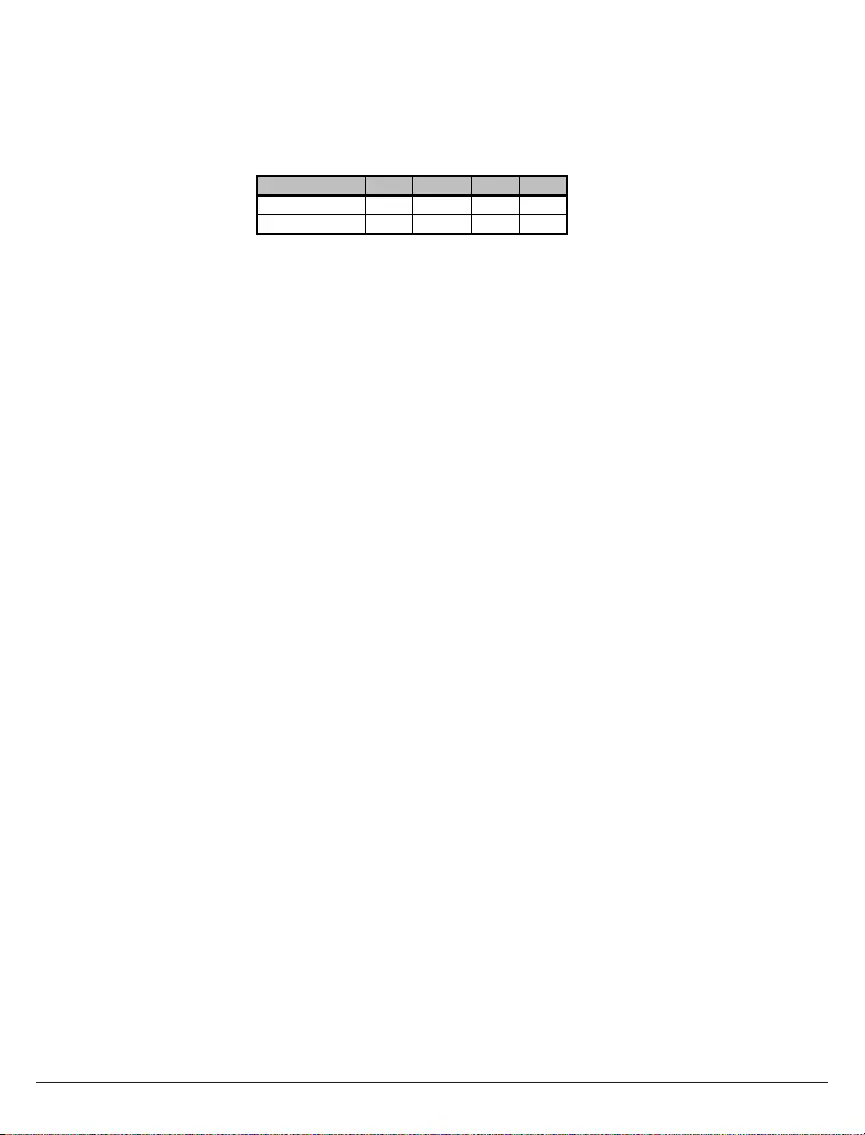
22 of 28 ISSUED: 07-26-12 SHEET #: 180-9024-6 (2016-06-29)
Audio Bit Rate Support
• Digital audio from HDMI inputs: Up to 6Mbit/s bit-rate support�
• Supports 5�1 digital audio�
• 2-channel PCM: 16 - 24 bits audio sampling with 32 - 96KHz sampling rate as below:
2 Channel PCM 32KHz 44�1KHz 48KHz 96KHz
16 bits YES YES YES YES
24 bits YES YES YES YES
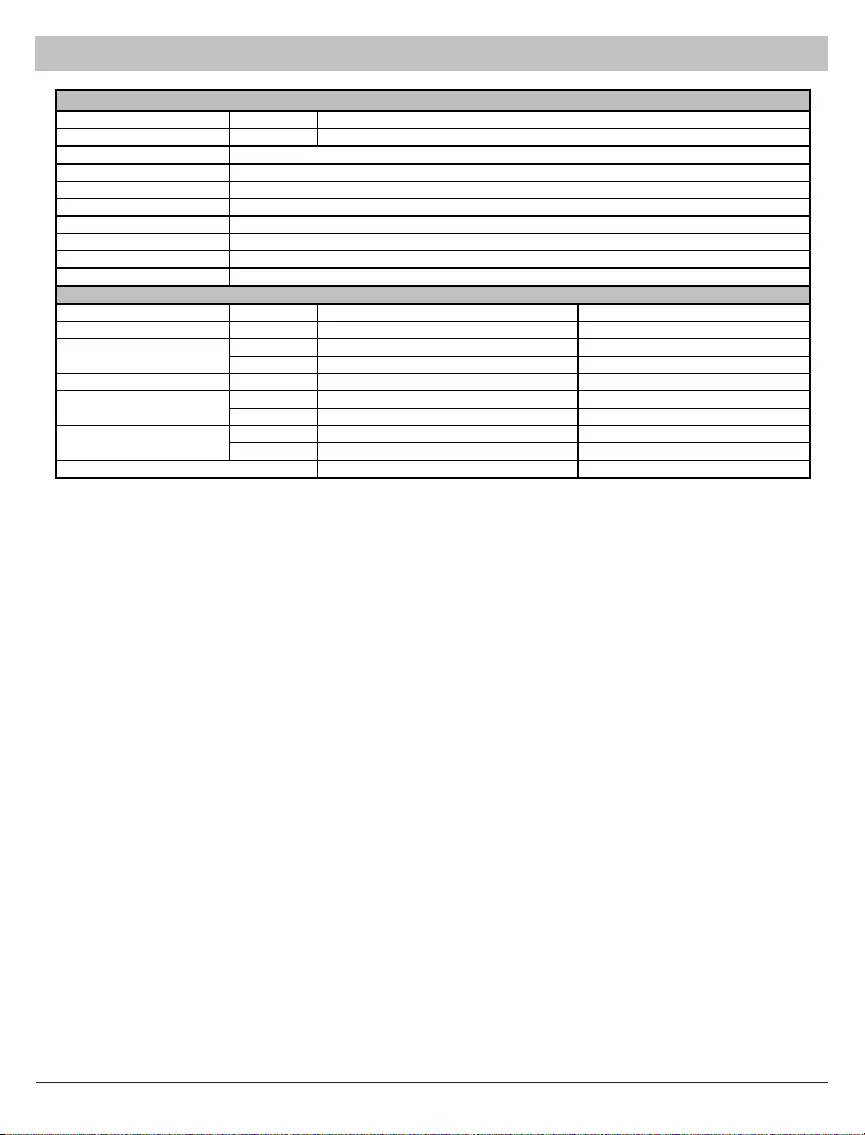
23 of 28 ISSUED: 07-26-12 SHEET #: 180-9024-6 (2016-06-29)
Product Specications
Supported Video Resolutions HDMI Input
Supported Audio Resolutions Digital Audio
Transmission Distance
Antenna
Latency
Operating Frequencies
Power Supply
Operating Temperature
Operating Relative Humidity
Storage Temperature
Interface Transmitter Receiver
AV HDMI Input 2 x Type A N/A
Interface HDMI Output 1 x Type A 1 x Type A
IR Sensor Yes Yes
IR Flasher Yes No
Power Interface Power Input 5V DC 5V mini USB
Power Button Yes (1 x tact switch) Yes (1 x tact switch)
Source Button Yes (1 x tact switch) Yes (1 x tact switch)
Power LED 1 X LED (two tone: Blue/Red) 1 X LED (two tone: Blue/Red)
Source LED 2 x LED (Blue) 2 x LED (Blue)
7�17" x 3�80" x 1�24" (182 x 96�5 x 31�5mm) 3�74" x 3�74" 1�28" (95 x 95 x 32�2mm)
Buttons
LEDs
Dimensions (W) x (L) x (H)
4�9-5�9 GHz (Includes non-DFS frequency bands)
100-240V AC in, 5V DC power adapter
32°F -104°F (0°C - 40°C)
10% - 80%
14°F - 131°F (-10 °C - 55°C)
IR Control
Zero Latency (<1ms)
HDS-WHDI100
1080p, 1080i, 720p, 480p
PCM, AC3 and DTS
Up to 100 feet line of sight (up to 30ft (9m) through one structure)�
Omnidirectional (internal)
* Transmission distance will depend on actual environment� Distance based on line-of-sight� Structures constructed of steel, wood, concrete, or/and brick
may decrease transmission distance�
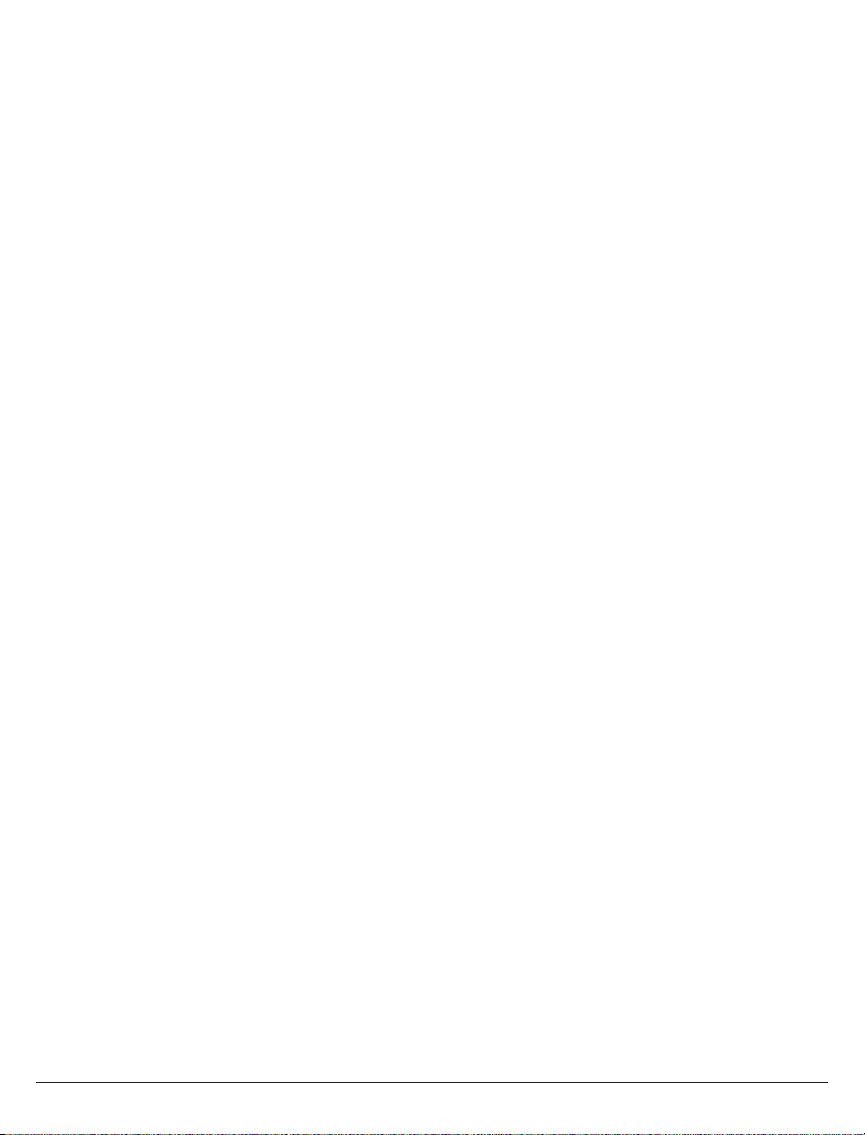
24 of 28 ISSUED: 07-26-12 SHEET #: 180-9024-6 (2016-06-29)
Federal Communication Commission Interference Statement
This device complies with Part 15 of the FCC Rules� Operation is subject to the following two conditions: (1)
This device may not cause harmful interference, and (2) this device must accept any interference received,
including interference that may cause undesired operation�
This equipment has been tested and found to comply with the limits for a Class B digital device, pursuant to
Part 15 of the FCC Rules�
These limits are designed to provide reasonable protection against harmful interference in a residential
installation� This equipment generates, uses and can radiate radio frequency energy and, if not installed and
used in accordance with the instructions, may cause harmful interference to radio communications� However,
there is no guarantee that interference will not occur in a particular installation�
If this equipment does cause harmful interference to radio or television reception, which can be determined
by turning the equipment off and on, the user is encouraged to try to correct the interference by one of the
following measures:
• Reorient or relocate the receiving antenna�
• Increase the separation between the equipment and receiver�
• Connect the equipment into an outlet on a circuit different from that to which the receiver is connected�
• Consult the dealer or an experienced radio/TV technician for help
FCC Caution:
Any changes or modications not expressly approved by the party responsible for compliance could void the
user's authority to operate this equipment�
This transmitter must not be co-located or operating in conjunction with any other antenna or transmitter
Radiation Exposure Statement (Transmitter):
This equipment complies with FCC radiation exposure limits set forth for an uncontrolled environment� This
equipment should be installed and operated with minimum distance 20cm between the radiator & your body�
Radiation Exposure Statement (Receiver):
This equipment complies with FCC radiation exposure limits set forth for an uncontrolled environment� This
equipment should be installed and operated with minimum distance 20cm between the radiator & your body
Note: The country code selection is for non-US model only and is not available to all US model� Per FCC regu-
lation, all WiFi product marketed in US must xed to US operation channels only
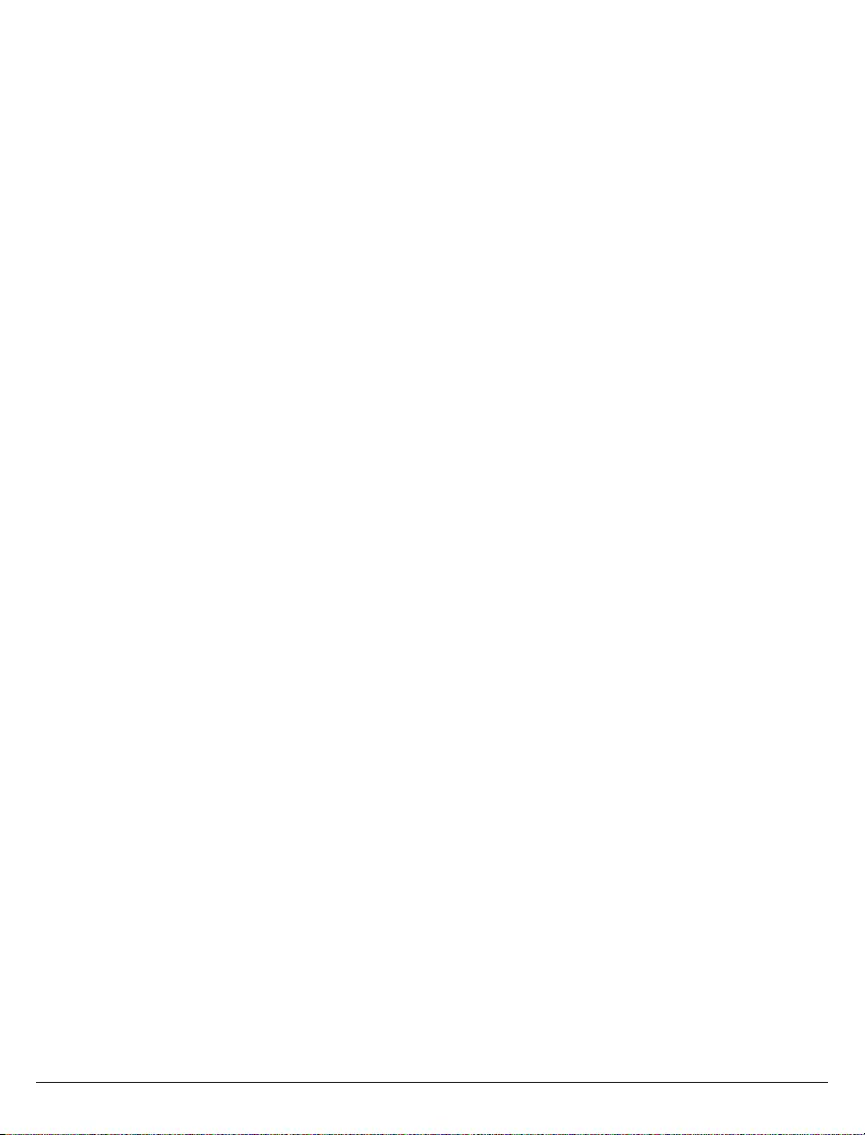
25 of 28 ISSUED: 07-26-12 SHEET #: 180-9024-6 (2016-06-29)
Industry Canada Statement
This device complies with ISED’s licence-exempt RSSs� Operation is subject to the following two conditions:
(1) This device may not cause harmful interference, and (2) this device must accept any interference received,
including interference that may cause undesired operation�Le présent appareil est conforme aux CNR d’
ISED applicables aux appareils radio exempts de licence� L’exploitation est autorisée aux deux conditions
suivantes:(1) le dispositif ne doit pas produire de brouillage préjudiciable, et (2) ce dispositif doit accepter tout
brouillage reçu, y compris un brouillage susceptible de provoquer un fonctionnement indésirable�
Caution: (i) the device for operation in the band 5150-5250 MHz is only for indoor use to reduce the potential
for harmful interference to co-channel mobile satellite systems;
(ii) the maximum antenna gain permitted for devices in the bands 5250-5350 MHz and 5470-5725 MHz shall be
such that the equipment still complies with the e�i�r�p� limit;
(iii) the maximum antenna gain permitted for devices in the band 5725-5850 MHz shall be such that the
equipment still complies with the e.i.r.p. limits specied for point-to-point and non-point-to-point operation as
appropriate; and
(iv) Users should also be advised that high-power radars are allocated as primary users (i�e� priority users) of
the bands 5250-5350 MHz and 5650-5850 MHz and that these radars could cause interference and/or damage
to LE-LAN devices�
Avertissement: Le guide d’utilisation des dispositifs pour réseaux locaux doit inclure des instructions précises
sur les restrictions susmentionnées, notamment:
(i) les dispositifs fonctionnant dans la bande 5150-5250 MHz sont réservés uniquement pour une utilisation à
l’intérieur an de réduire les risques de brouillage préjudiciable aux systèmes de satellites mobiles utilisant les
mêmes canaux;
(ii) le gain maximal d'antenne permis pour les dispositifs utilisant les bandes de 5250 à 5350 MHz et de 5470 à
5725 MHz doit être conforme à la limite de la p�i�r�e;
(iii) le gain maximal d'antenne permis (pour les dispositifs utilisant la bande de 5725 à 5850 MHz) doit être
conforme à la limite de la p.i.r.e. spéciée pour l'exploitation point à point et l’exploitation non point à point,
selon le cas;
(iv) De plus, les utilisateurs devraient aussi être avisés que les utilisateurs de radars de haute puissance sont
désignés utilisateurs principaux (c�-à-d�, qu’ils ont la priorité) pour les bandes 5250-5350 MHz et 5650-5850
MHz et que ces radars pourraient causer du brouillage et/ou des dommages aux dispositifs LAN-EL�
Radiation Exposure Statement: This equipment complies with ISED radiation exposure limits set forth for
an uncontrolled environment� This equipment should be installed and operated with minimum distance 20cm
between the radiator & your body�
Déclaration d'exposition aux radiations:
Cet équipement est conforme aux limites d'exposition aux rayonnements ISED établies pour un environnement
non contrôlé� Cet équipement doit être installé et utilisé avec un minimum de 20 cm de distance entre la source
de rayonnement et votre corps�
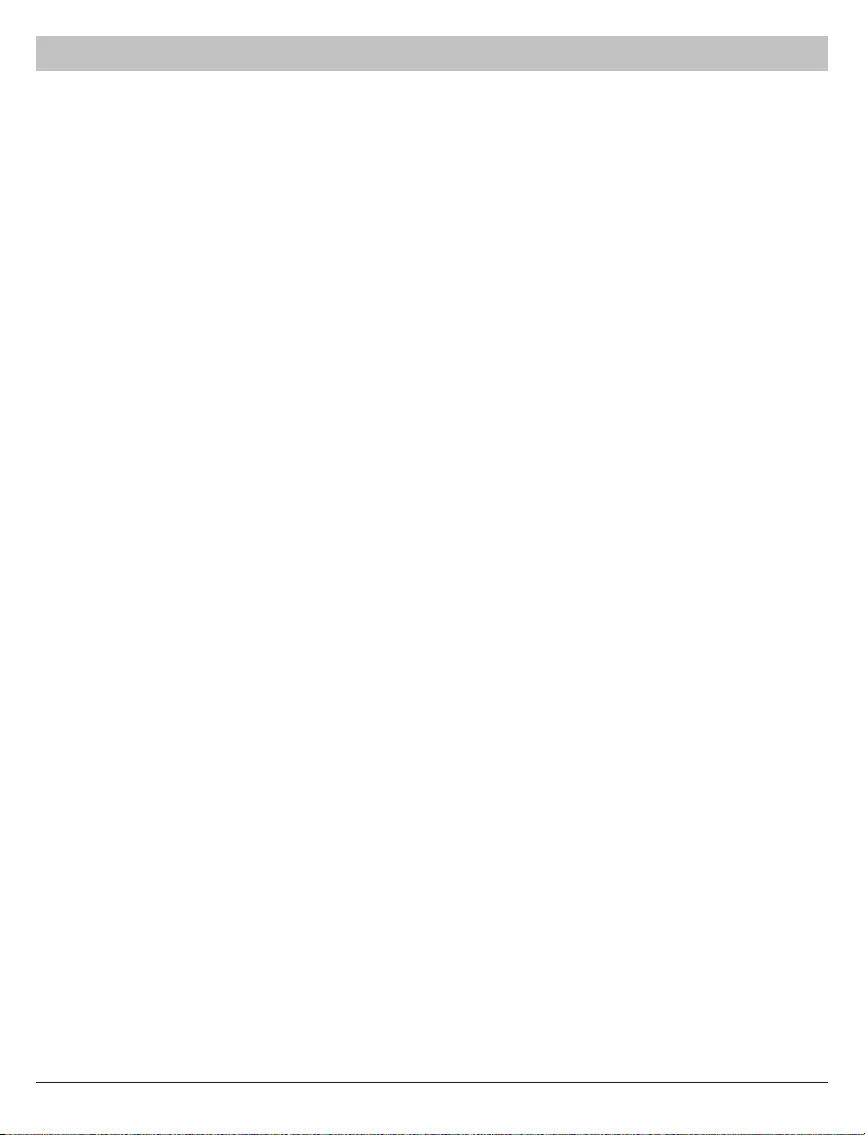
26 of 28 ISSUED: 07-26-12 SHEET #: 180-9024-6 (2016-06-29)
1 YEAR LIMITED WARRANTY
The Product is warrantied to be free from defects in material and workmanship, given normal use and care, for
1 Year from the original purchase date with proof of purchase� Please retain a copy of your receipt as you will
need this to obtain warranty work� We will repair or replace the product which fails as a result of such a defect
during the warranty period� The accessories are not covered by this warranty�
This warranty is the customers’ exclusive remedy for product defect and does not apply to:
• Any modications made to the product in any way by the consumer
• Attachments to the product by the consumer that causes product damage
• Any product which the seals/and or serial numbers and/or logos have been broken, removed,
or tampered with, defaced, or altered in any manner
• Damage caused by abuse, misuse, accident, water, or theft
• Physical damage
• Loss of the Accessories
Except as stated above, Peerless Industries, Inc� makes no express or implied warranties as to any
product, in Particular, makes no warranty of merchantability or tness for any particular purpose.
Peerless Industries, Inc� shall not be liable for consequential or incidental damages arising from any
product defect� Our liability is limited to replacement of any defective product as stipulated under the
warranty conditions. Peerless Industries, Inc. expressly disclaims all warranties not satised in this
limited warranty� Any implied warranties that may be imposed by law are limited to the terms of this
limited warranty�
Warranty
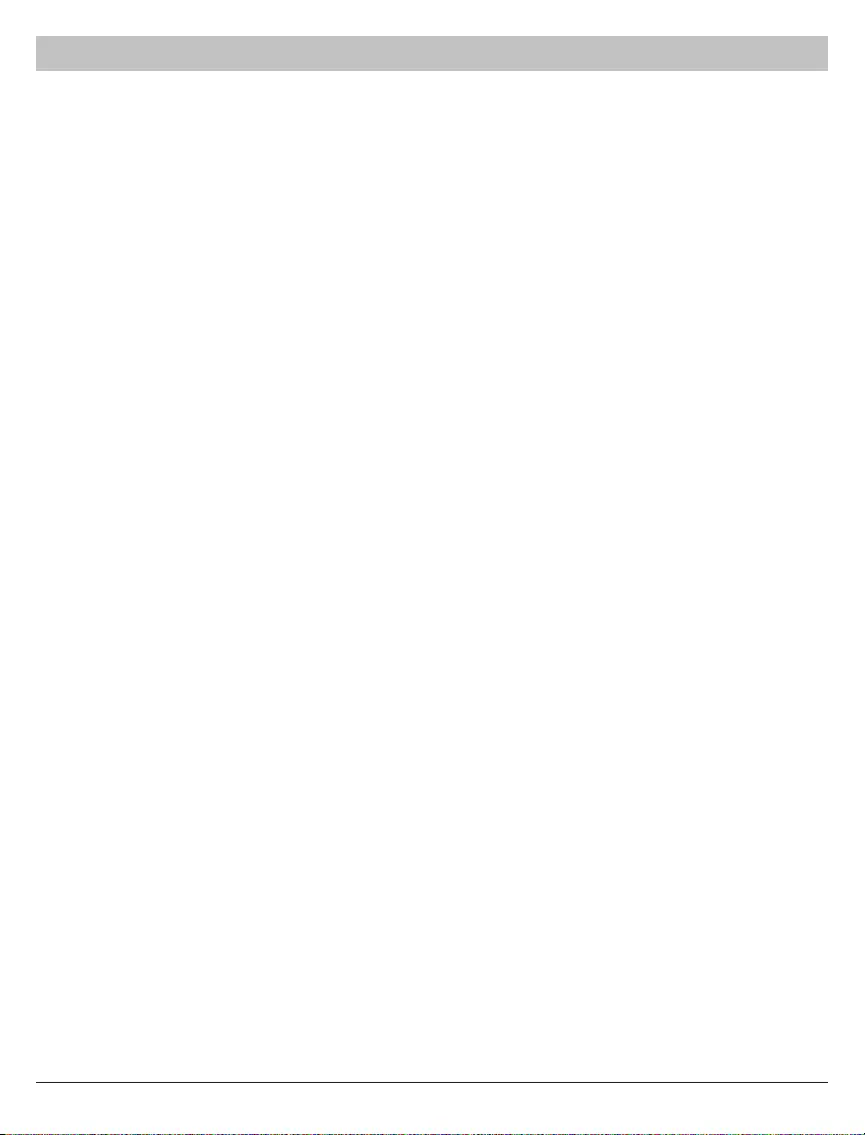
27 of 28 ISSUED: 07-26-12 SHEET #: 180-9024-6 (2016-06-29)
Customer Care
Need help with set up? Call Peerless-AV Customer Care
1-800-865-2112 (available 7:00am- 7:00pm CST, Monday - Friday), or email us at info@peerless-av�com�
Peerless -AV
2300 White Oak Circle
Aurora, IL 60502 USA
peerair�peerless-av�com
Contact Information
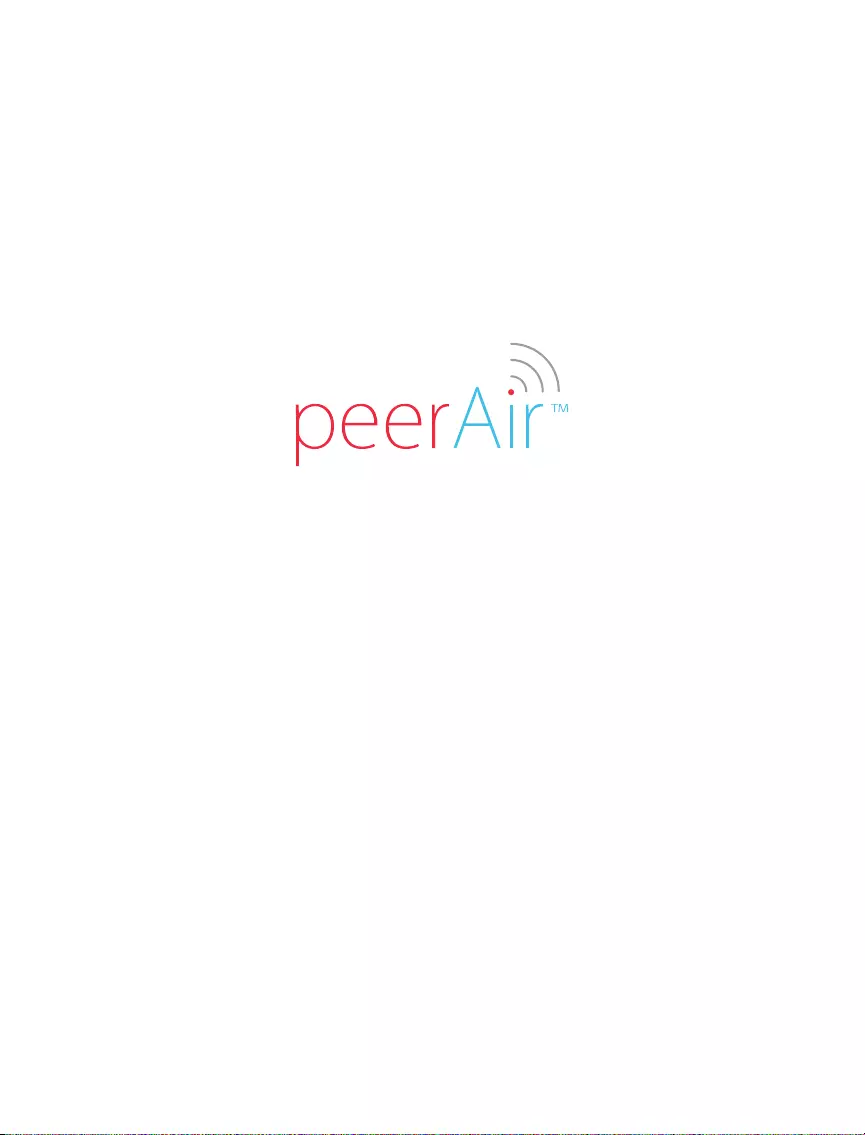
Peerless -AV
2300 White Oak Circle
Aurora, IL 60502 USA
peerair�peerless-av�com
©2016 Peerless-AV� All rights reserved� Peerless-AV is a trademark of Peerless Industries, Inc�
Other parties’ marks are the property of their respective owners�