Peerless KIPICT555 User Manual
Displayed below is the user manual for KIPICT555 by Peerless which is a product in the Signage Displays category. This manual has pages.
Related Manuals
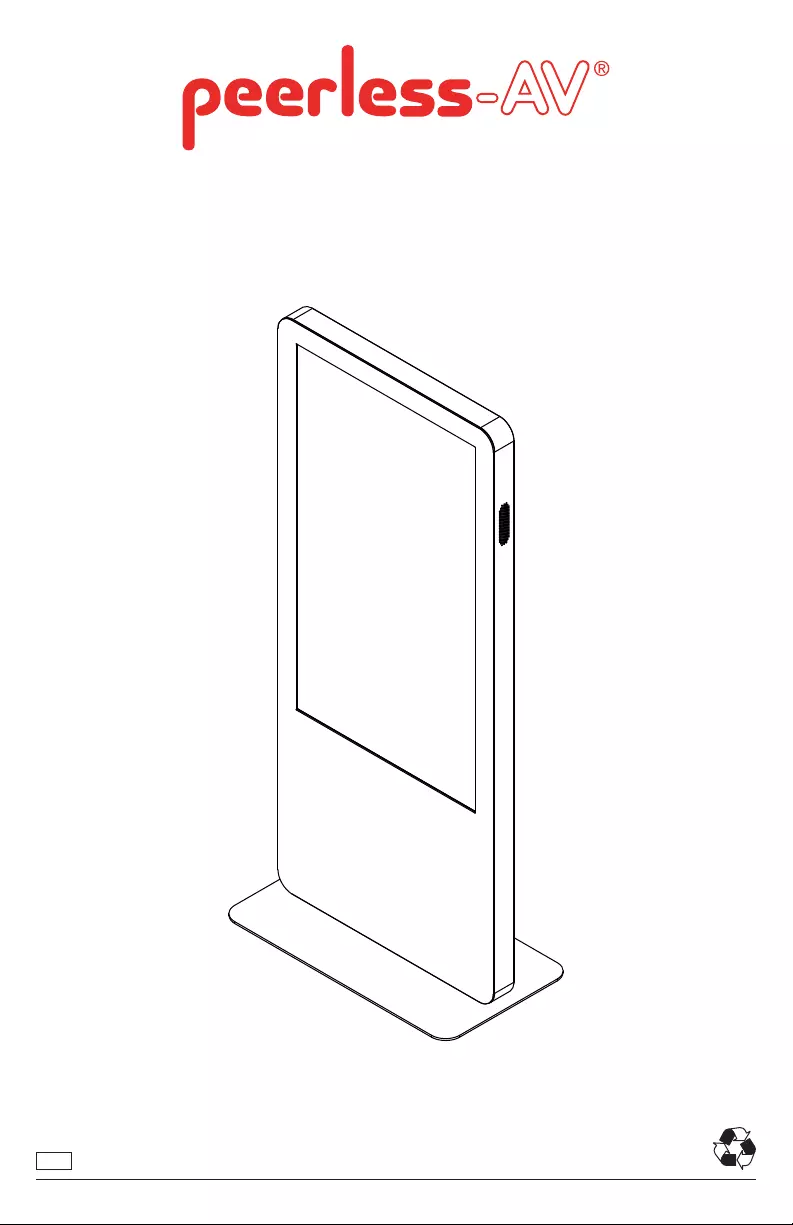
12017-07-28 #:180-9105-1
ENG
KIPICT555
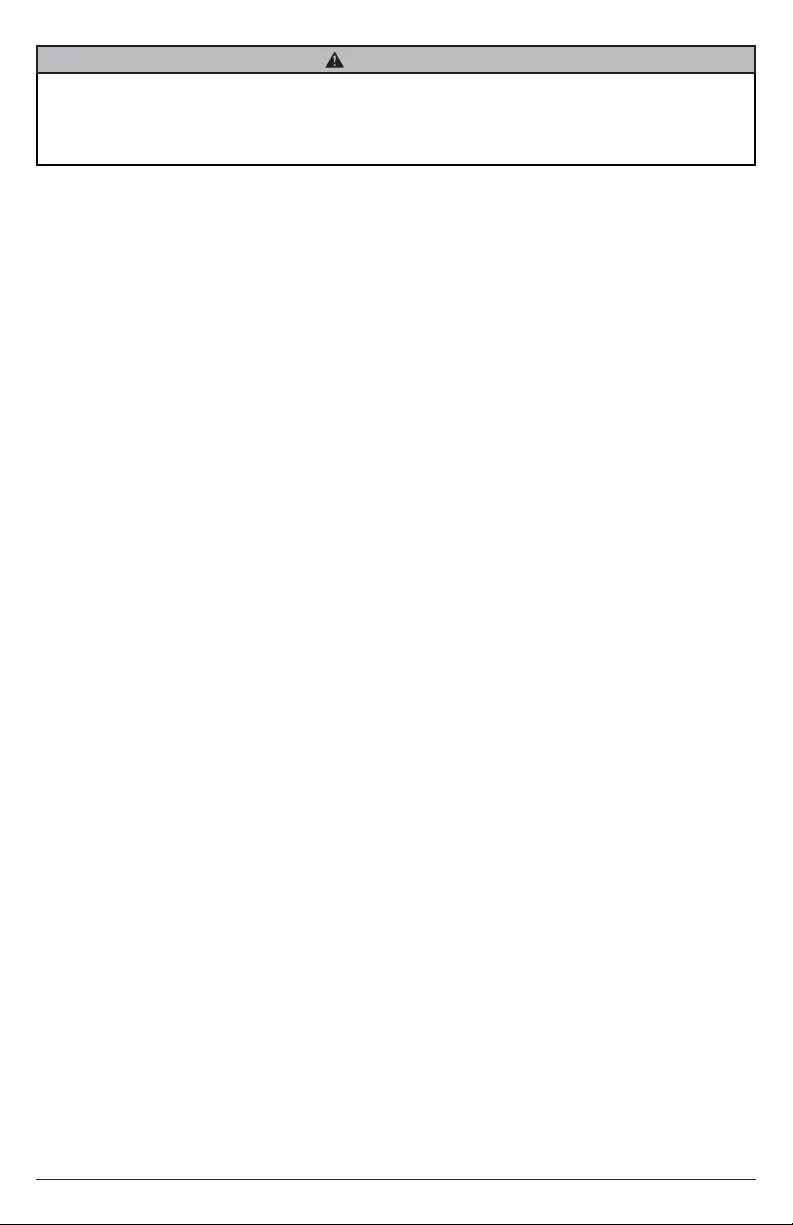
22017-07-28 #:180-9105-1
Read before operating equipment
Thank you for purchasing our product. Before using it, please read this user manual carefully
and follow the instructions correctly for safe operation. Please keep this manual handy for future
reference. Also, please be sure to always include this user manual in the packaging when transferring
or transporting this product to a different location.
Batteries Installed Warning
CAUTION - Danger of explosion if batteries are incorrectly replaced. Replace only with the same or
equivalent type. Even though the remote is designed for outdoor usage, the batteries should not be
exposed to excessive heat due to sunlight, fi re or other heat sources.
CAUTION:
To reduce the risk of electric shock, do not perform any servicing other than that contained in the
operating instructions unless you are qualifi ed to do so.
1. These kiosks are heavy and should be moved and installed by at least two individuals. Do not
attempt to move or install the kiosk yourself, otherwise injury and/or damage may occur. When
moving the kiosk, always hold the kiosk fi rmly.
2. When moving kiosk carton, do not tilt or invert the carton. Always keep it in an upright position.
3. Disconnect all accessories and cables before moving the display.
4. Refer to this guide for proper startup and shutdown procedures.
5. Follow all warnings and cautions in this manual and on the kiosk.
6. Locate the kiosk at least 4 feet away from heating and cooling vents.
7. Do not block ventilation openings. Locate the kiosk in a well-ventilated area without obstructions
to intake or exhaust vents.
8. Do not install or use the kiosk near any heat sources such as radiators, heat registers, stoves, or
other devices (including amplifi ers) that produce heat.
9. Do not place kiosk in direct sunlight, humid, greasy or dusty places or in places where the kiosk
may come into contact with rain, smoke or steam.
10. The kiosk should not be used with the power cord near water, for instance, near a bathtub,
washbowl, kitchen sink or swimming pool, etc.
11. Do not use of the kiosk near water. Warning: To reduce the risk of fi re or electric shock, do not
expose this equipment to rain or moisture.
12. Do not drop the display.
13. Do not spill liquid on the display. Spilled liquid may damage the kiosk.
14. Warning: It is recommended that this display is securely attached to fl oor per installation
instructions. Tipping, shaking, or rocking the machine may cause injury or death.
15. The power outlet used to power this kiosk should be readily accessible for fast disconnection in
case of emergency.
16. No fl ame source, such as lighted candles, should be placed on the display.
17. Use the power cord provided. Connect the power cord to a receptacle with a protective safety
(earth) ground terminal. A surge-protected power strip is recommended. Do not overload wall
outlets.
18. Do not install the display in places subject to mechanical vibration.
19. Do not place the display on an instable surface, which could result in serious personal injuries and
kiosk damage.
RISK OF ELECTRICAL SHOCK
To reduce the risk of electric shock, do not disassemble the unit under any circumstances. No
user serviceable parts inside. All product services should be done by the Peerless-AV certifi ed
service personnel.
WARNING
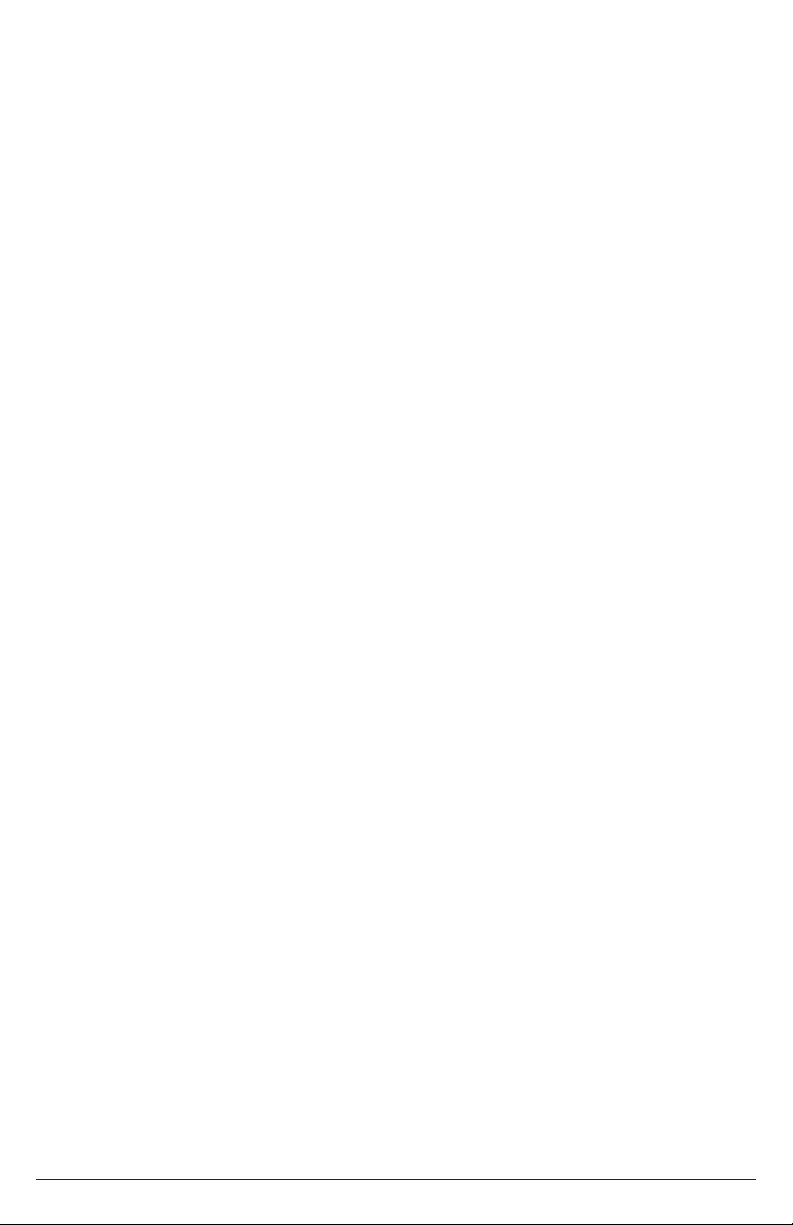
32017-07-28 #:180-9105-1
20. When disconnecting the power cord, hold the plug, not the cord.
21. Protect the power cord from being walked on or pinched particularly at plugs, convenience
receptacles and the point where they exit from the display.
22. Unplug the kiosk if you are not going to use it for an extensive period of time.
23. Unplug the kiosk if you need to clean it with a microfi ber cleaning cloth. The screen may be wiped
with the cleaning cloth when the power is off. Never use alcohol, solvents or ammonia-based
liquids on this kiosk.
24. Wash hands after handling the cables supplied with this kiosk.
25. The kiosk remote control uses batteries (included). Make sure the batteries’ polarity (+/-) is
aligned correctly. Dispose of used batteries in accordance with local disposal laws.
26. Refer all servicing to qualifi ed service personnel. Do not remove the cover or back. Servicing your
own kiosk can be dangerous to you and will void the warranty.
27. Store all small accessories and parts out of the reach of children.
28. Follow these instructions to help ensure image quality over the life of the display. Failure to follow
these instructions may affect the warranty.
29. Do not defeat the safety purpose of the polarized or grounding type electrical plug. A polarized
plug has two blades with one wider than the other. A grounding type plug has two blades and
a third grounding prong. The wide blade or the third prong are provided for your safety. If the
provided plug does not fi t into your outlet, consult an electrician for replacement of the obsolete
outlet.
30. In case of emergency such as fi re or electric shock caused by the product, immediately contact
911 or proper emergency police/fi re service agencies in your country.
31. If LCD or glass is broken, do not come in contact with the liquid crystal and handle with care.
32. Use properly rated electrical voltage. Use of non-rated voltage may cause fi re, electric shock and
severe damages to the product.
33. Do not open the cabinet under any circumstances. High voltage inside of this product may cause
electric shock.
34. Do NOT climb on the product.
35. Do NOT, under any circumstances, modify or disassemble this product as it may cause fi re,
electric shock, or severe damages to the product. Also, any unauthorized modifi cations made to
the product automatically void product warranty.
36. Any severe physical impact on the product may cause certain components to fall out of place
within and break, which may cause fi re or electric shock. In such event, do not operate the
product. Contact the manufacturer for support.
37. Periodically clean dust off the electrical plug to keep it clean and dry, ensuring proper and safe
operation of the product.
38. Do NOT touch electrical plugs with wet hands.
39. Always make sure to plug in the electrical plug fi rmly and completely. Incompletely placed
electrical plugs may cause fi re or electric shock due to built up heat emission.
40. In case of product malfunction or unusual events such as electrical burning smell, smoke, or loss
of content signals due to internal overheating, immediately turn off and unplug the electrical cord
and contact the manufacturer.
41. Do NOT move or transport the product with any cables (electrical cables, content connectivity
cables) plugged in to the source devices. Damages may occur to the cables, plugs, or jointing
connectors of the cables due to forcible bending and stress, which may cause damages to the
waterproof seal of the product, making it subject to fi re, electric shock, or shorted circuit.
42. Always leave the Power Off when plugging or unplugging the electrical cords or connection cables
to avoid electric shock or damages to the product.
43. Do NOT use any chemical such as paint thinner or benzene to clean the product’s exterior. It may
cause scratches on the surface, erasing proper indications, identifi cation labels, or instructions on
the exterior, which may cause misuse and improper operation of the product.
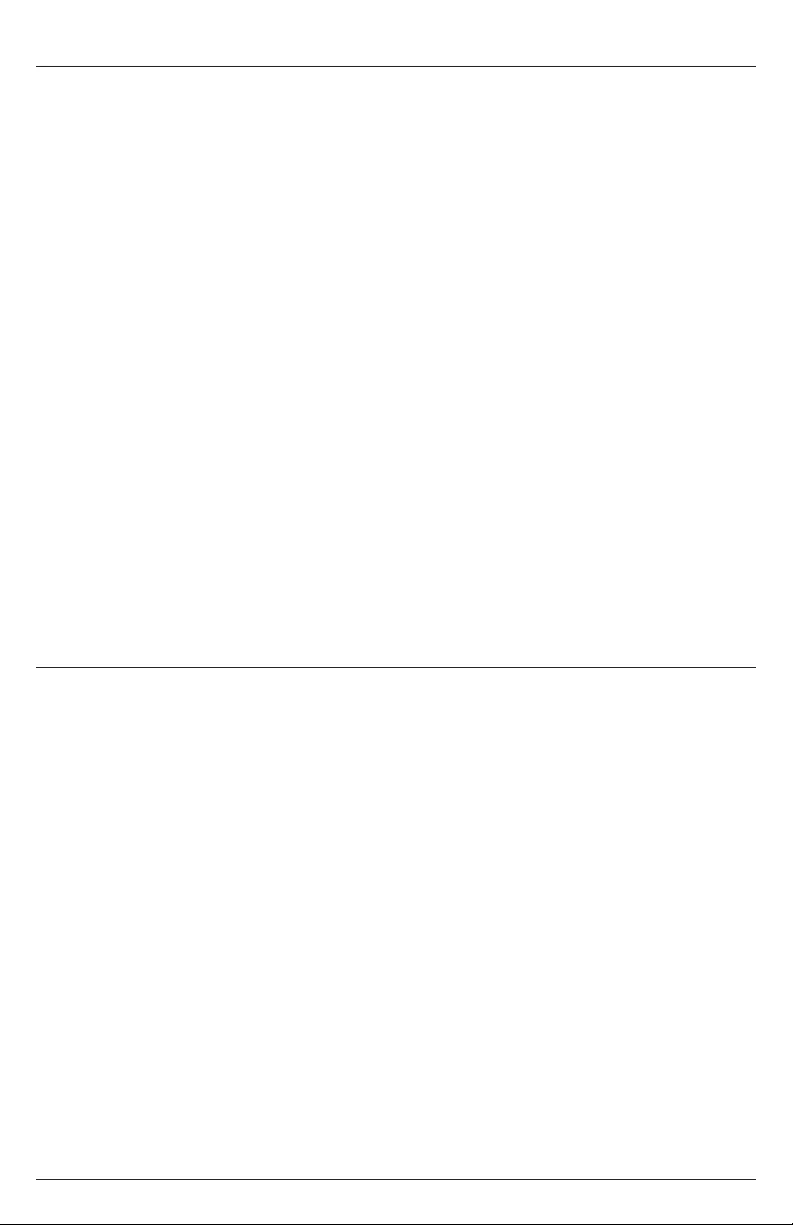
42017-07-28 #:180-9105-1
FCC STATEMENT
This equipment has been tested and found to comply with the limits for a Class A digital device,
pursuant to Part 15 of the FCC Rules. These limits are designed to provide reasonable protection
against harmful interference in a commercial installation. This equipment generates, uses and can
radiate radio frequency energy and, if not installed and used in accordance with these instructions,
may cause harmful interference to radio communications; however, there is no guarantee that
interference will not occur in a particular installation.
Operation of the equipment in a residential area is likely to cause harmful interference in which case
the user will be required to correct the interference at his own expense. Changes or modifi cation not
expressly approved by Peerless-AV may void the authority to operate the equipment.
This device complies with Part 15 of the FCC Rules. Operation is subject to the following two
conditions:
• This device may not cause harmful interference.
• This device must accept any interference received, including interference that may cause
undesired operation.
Canada
This Class A digital apparatus complies with Canadian ICES-003. This device complies with part 15 of
the FCC Rules / RSS-210. Operation is subject to the following two conditions:
• This device may not cause harmful interference.
• This device must accept any interference received, including interference that may cause
undesired operation.
Relevant Information
Record your product's model and serial number here for future reference. Keep this user manual in
an accessible location in the event service is required.
Note: Your kiosk's serial number can be found inside the lower cabinet on the label.
Model Number ____________________________________
Serial Number ____________________________________

52017-07-28 #:180-9105-1
SET UP INSTRUCTIONS
Parts List
Description Qty
Akiosk assembly 1
Bmobile wi-fi antenna 1
Cpower cord (US) 1
Dpower cord (UK) 1
Epower cord (EU) 1
FGPIO terminal block (not shown) 1
Gremote control 1
HAAA battery 2
G (1)
C (1)D (1)E (1)
H (2)
A (1)remote
power cord
(US) power cord
(UK) power cord
(EU)
mobile wifi
antenna AAA battery
kiosk assembly
MENU
F1 F2 F3 F4
SETUP
POWER SOURCE
1
4
7
INFO
HDMI
2
/
5
8
0
VGA
3
6+
9
YPbPr
DISP
AV
B (1)
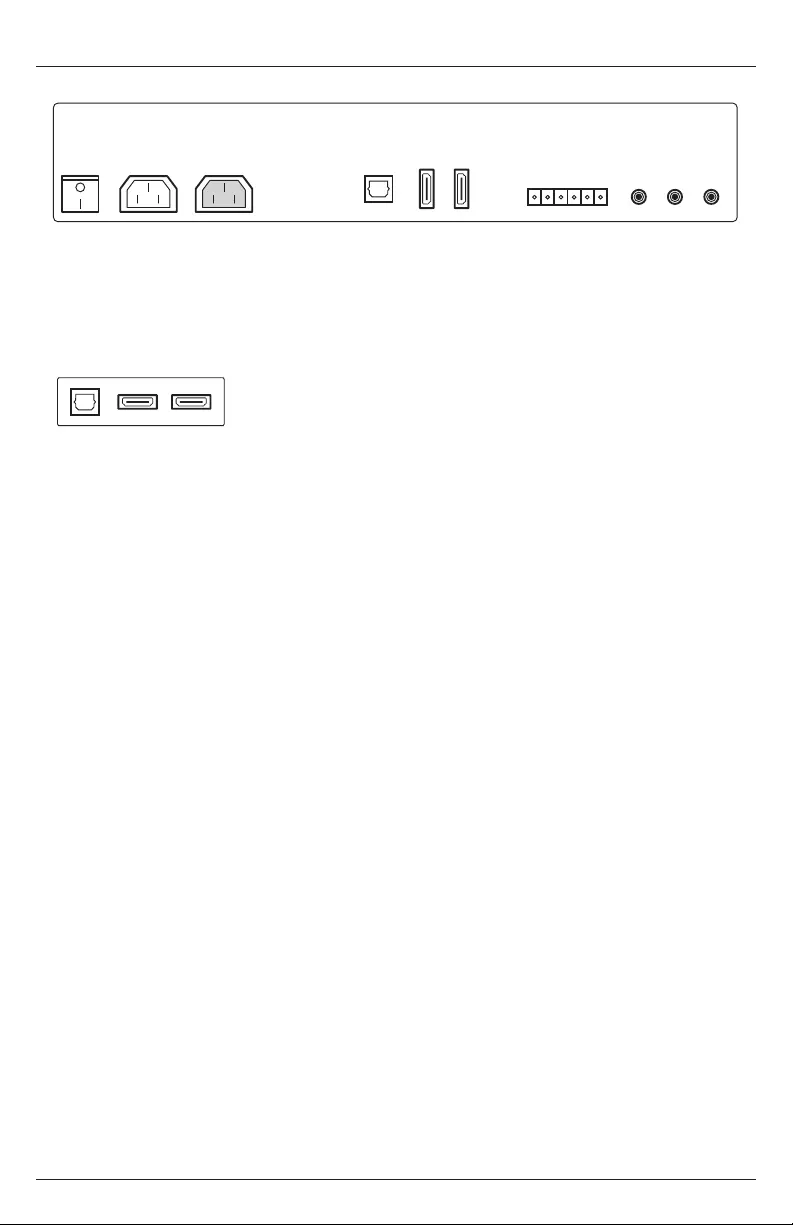
62017-07-28 #:180-9105-1
Connecting Cables
Connect cables from the source devices to their appropriate connector on the display.
Power On / Off External Ethernet Extension
External USB 1 Extension
External USB 2 Extension
Power Output
Power Input
Ethernet
USB1
USB2
GPIO
3.5mm Audio Out
3.5mm IR In
3.5mm Serial
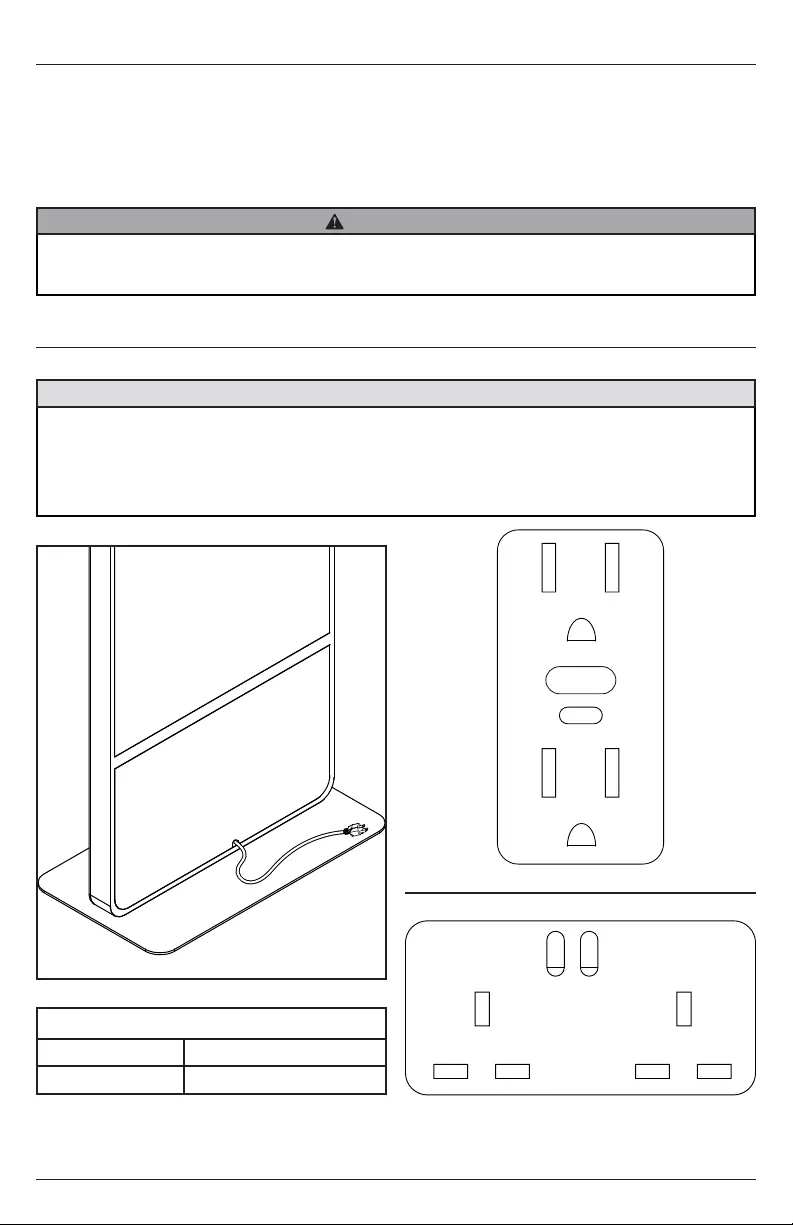
72017-07-28 #:180-9105-1
Connect To The Power Source
Connect power cord to GFCI outlet.
Power
Input rating 100-240V, 50-60Hz, 5A
Output rating 100-240V, 50-60Hz, 1A
• Please use the electrical cord provided with this display. If a electrical cord is not supplied
with this equipment, please contact your supplier. Only plug equipment into receptacles with
GFCI protection.
• Peerless-AV is not responsible for any issues created by water present at the plug/receptacle
insertion point.
CAUTION
Power Source
The kiosk must be connected to a mains socket outlet with a protective grounding connection.
The mains plug is used as the disconnect device and shall remain readily accessible.
This display operates on 100-240 volts 50-60 Hz, AC current. Insert the power cord into a 120-220
volt 60 Hz outlet. Never connect the kiosk to direct current or anything other than the specifi ed
voltage. To prevent electric shock from the kiosk, do not use with an extension cord, receptacle, or
other outlet unless the blades and ground terminal can be fully inserted to prevent blade exposure.
• Never remove the back cover of the kiosk as this can expose you to very high voltages and
other hazards. If the kiosk does not operate properly, unplug the kiosk and call your authorized
dealer or service center.
WARNING
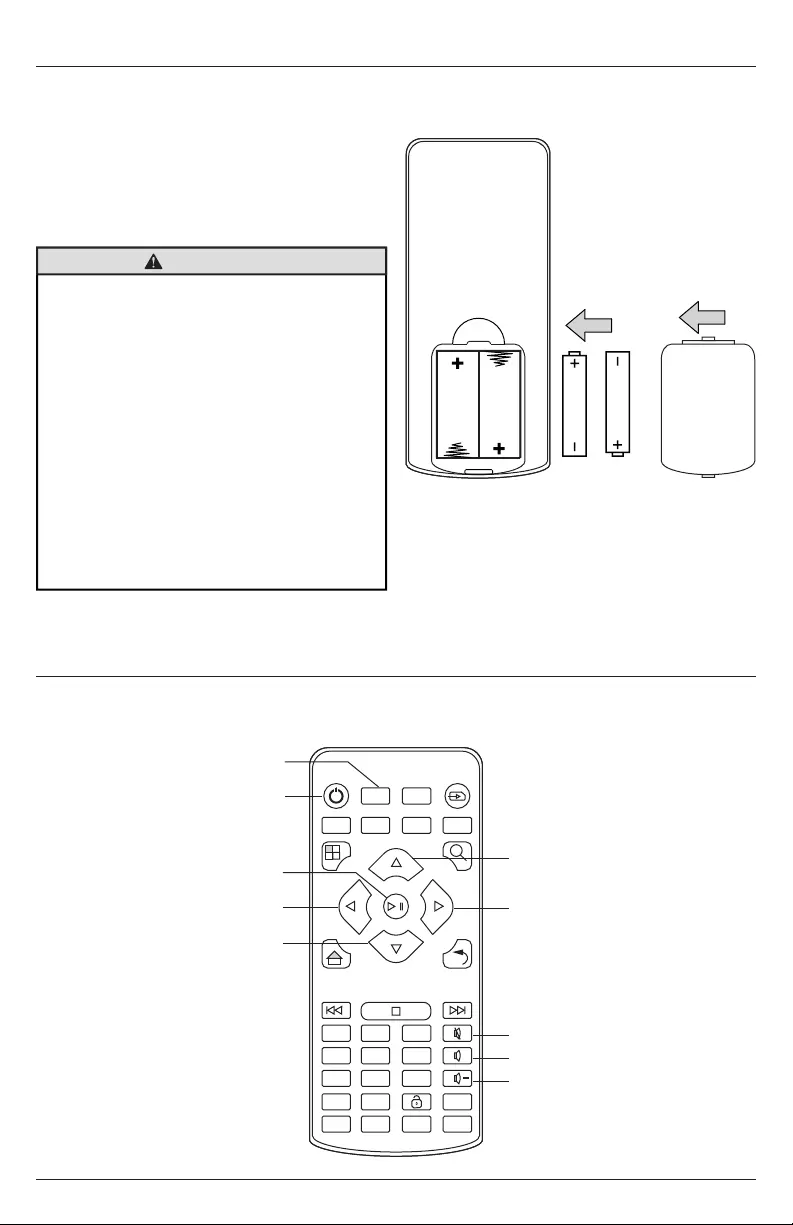
82017-07-28 #:180-9105-1
The remote control is powered by two 1.5V AAA
batteries.
1. To remove the battery cover of the remote
control, pinch then pull off battery cover.
2. Insert two new “AAA” size batteries into the
battery module.
3. Snap the battery cover back into the remote
control.
The buttons not specifi ed below are reserved for future versions.
Incorrect usage of batteries can result in leaks
or bursting. Peerless-AV recommends the
following battery use:
• Do not mix battery brands.
• Do not combine new and old batteries. This
can shorten the battery life or cause liquid
leakage of the batteries.
• Remove dead batteries immediately to
prevent battery acid from leaking into the
battery compartment.
• Do not touch exposed battery acid as it
may injure skin.
• Remove the batteries if you do not intend
to use the remote control for a long period
of time.
CAUTION
Remote Control Battery Installation And Replacement
Using The Remote Control
MENU
F1 F2 F3 F4
SETUP
POWER SOURCE
1
4
7
INFO
HDMI
2
/
5
8
0
VGA
3
6+
9
YPbPr
DISP
AV
Toggle On/Off Monitor Power
Move Left
Select
Move Right
Move Up
Toggle On/Off Mute
Volume Up
Volume Down
Move Down
Opens OSD Menu
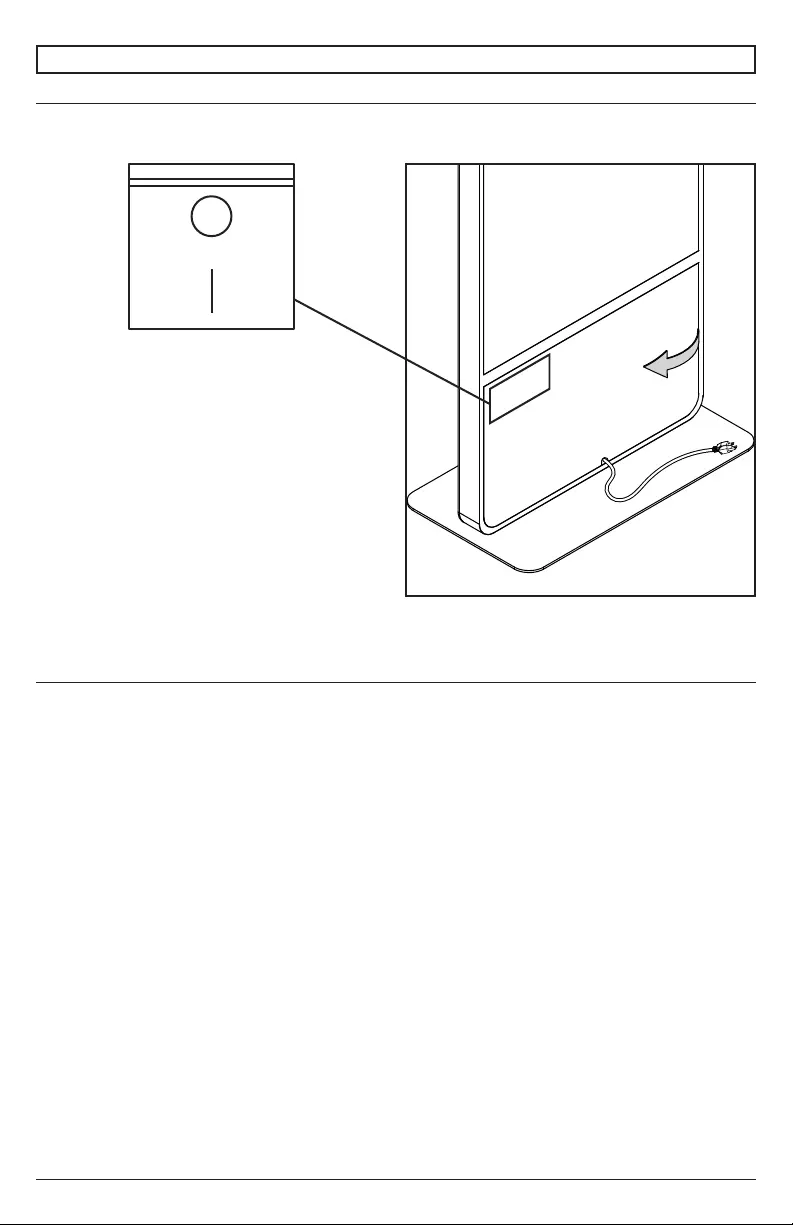
92017-07-28 #:180-9105-1
Power On/Off Your New Kiosk
Power on your Kiosk by fl ipping the power switch in the rear compartment, then pressing the power
button on your remote control.
OPERATING INSTRUCTIONS
Getting Started
1. Install BrightAuthor. BrightAuthor requires the latest version of Microsoft.Net Framework. If this
component is not already on your PC, BrightAuthor installs it during the installation; however, if
BrightAuthor needs to install Microsoft.Net framework. The installation may take up to 45 minutes to
complete, and you may need to restart your PC to complete installation.
a. Go to the BrightSign downloads page: https://www.brightsign.biz/downloads/overview
b. Locate the model series BrightSign DSM of your player and click on More Downloads.
c. Select the Offi cial Release or Beta Release of BrightAuthor software for download.
d. Unzip the contents of the download .zip fi le.
e. Double click the setup.exe fi le to begin the installation.
f. Follow the on-screen instructions to install BrightAuthor on your PC.
2. Launch BrightAuthor
a. Double-click the BrightAuthor icon on your desktop
b. (Optional) If prompted, sign in to BrightSign Network (account required).
3. Set-up BrightSign Player
a. Depending on how you want to publish your presentations, create the appropriate setup
fi les for your BrightSign player.
b. Insert an SD card or USB fl ash drive containing the setup fi les into the player.
c. Connect your player to a display and power it on.
4. Use BrightAuthor to add content, create presentations and publish presentations.
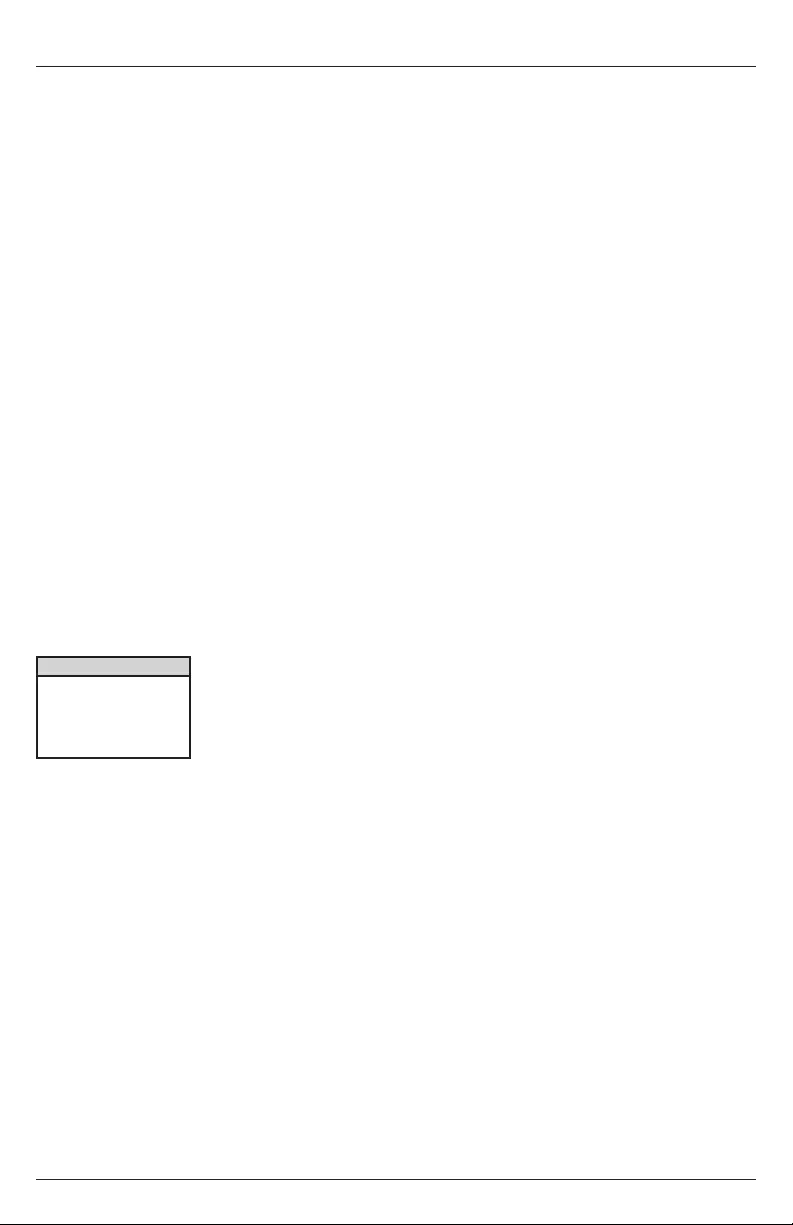
10 2017-07-28 #:180-9105-1
Hardware Interfaces
Power Connector
The power connector is rated for 125V at 10A. The plug for the connector is a standard, 3-pin shroud
Female (IEC320C13). Connector 2 is a 3-prong grounded plug Male (NEMA 5-15P).
Wi-Fi / Bluetooth
The KIPICT555 has an option of adding a Wi-Fi / Bluetooth module (WS103). The following specs are
for the wireless / Bluetooth module:
Wireless
802.00 protocols: A, B, G, N, AC
Frequency bands: 2.4GHz, 5GHz
Tx power: Up to +16dBm
RX sensitivity: <-82dBm
Security: WEP (64 & 128), WPA, (TKIP), WPA2 (PSK + 802.1x), and 802.1.1i.
*WPA Enterprise is also supported using DER, PEM, or PKCS#12 certifi cates. The PEAPv0/
MSCHAPv2 protocol is supported with fi rmware.
RJ45 LAN
The KIPICT555 has an RJ45 connector for 1000BASE-T networking. The maximum length for Cat 5E
cable is 100 meters; the allowed length can be higher or lower depending on the quality of the cable.
USB
The KIPICT555 has two USB 2.0 Type A ports, which are capable of transfer speeds up to 480 Mbit/s.
The maximum length for a USB cable is 5 meters. The following table illustrates the pinout of the USB
2.0 Type A host ports:
Pin Description
1 VBUS
2D-
3D+
4 Ground
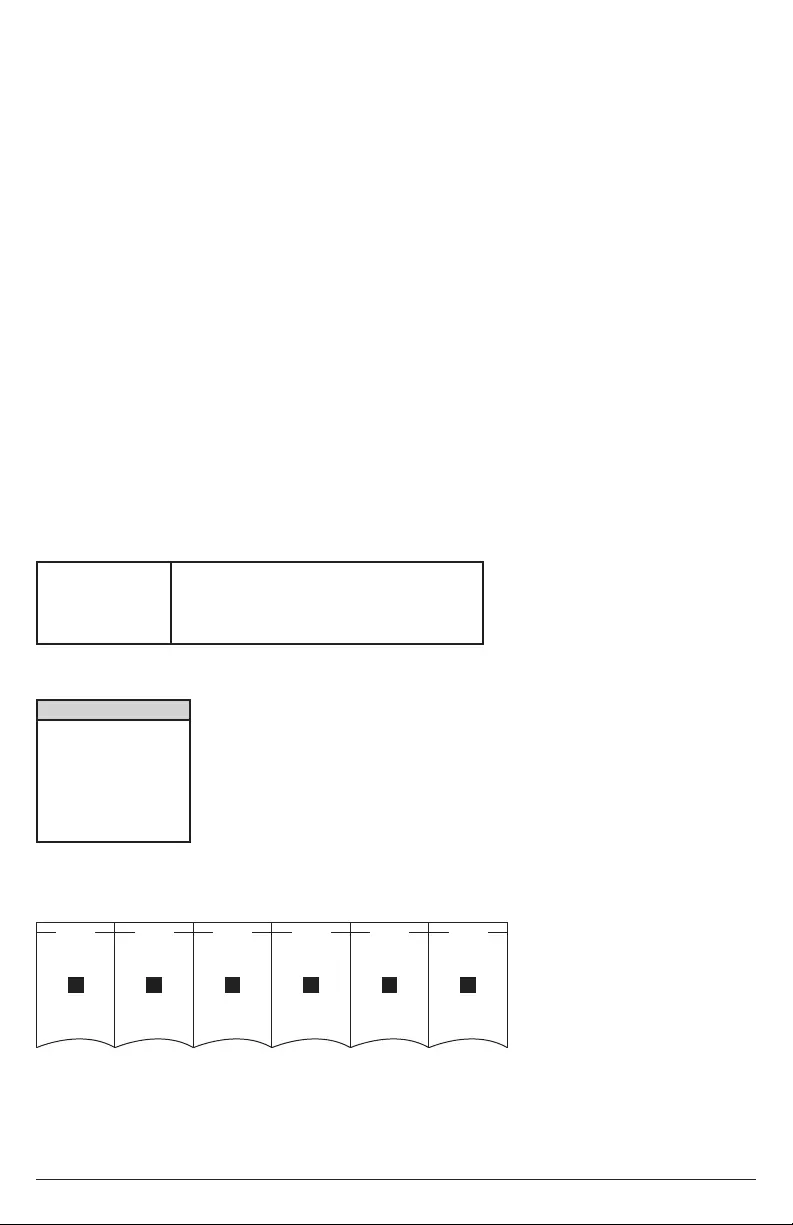
11 2017-07-28 #:180-9105-1
GPIO
The KIPICT555 display has a 6-pin GPIO switch and LED connector, which allows the player to
control external LEDs or other devices requiring 24mA of current or less.
The GPIO port is a standard design manufactured by Phoenix Contract, Wurth Electronics, and
others. The KIPICT555 display ships with a pluggable GPIO terminal block, which can be inserted
into the GPIO connector to make bare-wire contacts.
If you are using the GPIO connector to drive LEDs, connect the LED outputs to the LED ANODE, and
connect the LED CATHODE to the ground. If you want to connect another device, then the output is
capable of sourcing or sinking up to 3.3V at up to 24mA, but there is a series resistor of 100 in each
line.
The connector also allows the connecting of external contact closures to the ground. In order to
connect a switch, connect one side of the switch to the switch input, and connect the other side to
one of the ground pins on the GPIO connector. The connector can also supply 3.3V at up to 500mA to
an external device. The 3.3V output is polyfuse-protected and can source up to 500mA.
The GPIO outputs have 100 series resistors; the GPIO inputs have 1K pullup resistors to 3.3V; and
the input threshold is 2V high and .8V low. The high voltage is not problematic, but the low voltage
can be if there are too many inputs connected to one output.
If one BrightSign player is driving the inputs of another, you can drive at most three inputs from one
output. The following calculation explains this limitation:
The following table describes the pinout of the GPIO on the KIPICT555 display:
The following schematic illustrates the pinout of the GPIO connector:
1 out driving 1 in V=3.3*100/(100+1,000)=0.3
1 out driving 2 in V=3.3*100/(100+500)=0.55
1 out driving 3 in V=3.3*100/(100+333.3)=0.76
1 out driving 4 in V=3.3*100/(100+250)=0.94 (exceeds maximum)
Pin Description
1 GND
2 3.3V
3 BUTTON 0
4 BUTTON 1
5 BUTTON 2
6 BUTTON 3
123456
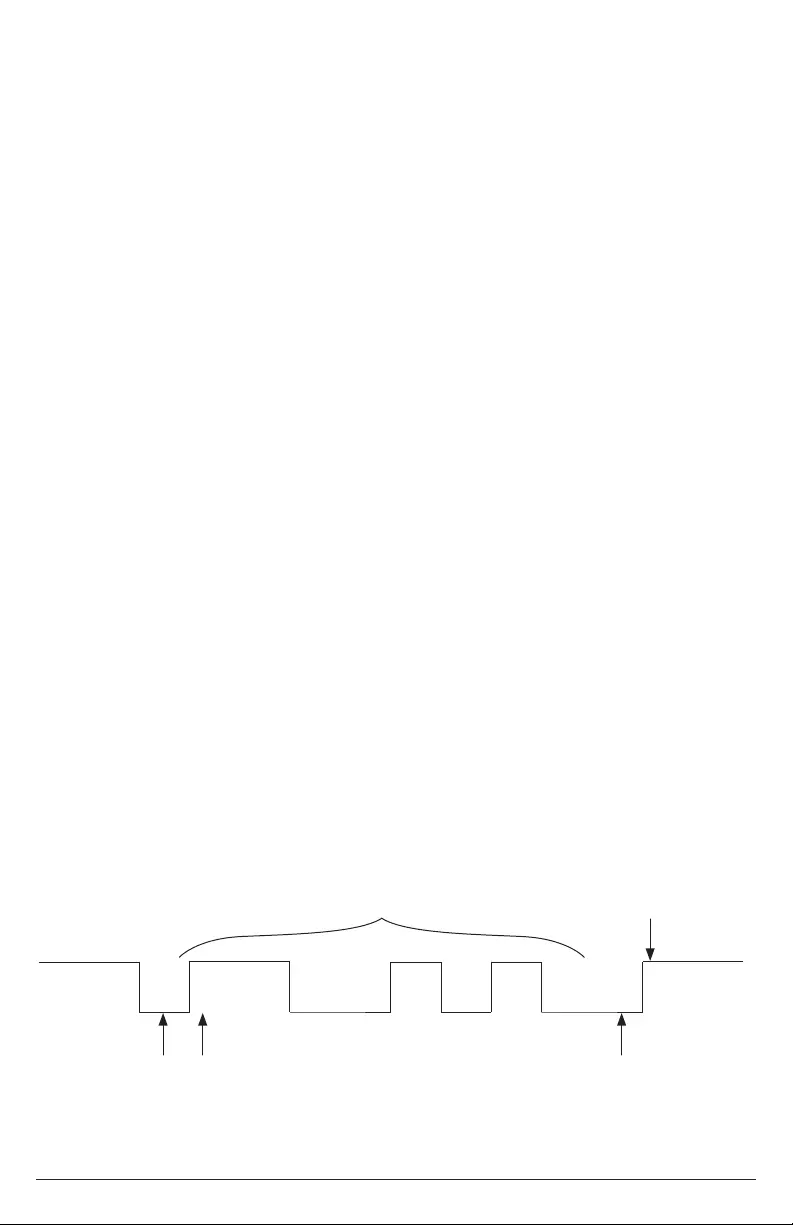
12 2017-07-28 #:180-9105-1
3.5mm Audio Connector
The PF series display has a combination analog audio jack.
The full scale voltage output of the analog audio is 2V RMS. The minimum load impedance is 32.
The analog audio connector has the following pinout.
• Tip: Left audio
• Ring: Right audio
• Sleeve: Ground for audio signal
3.5mm IR Input/Output
The IR blaster generates or receives a space-encoded NEC or Pronto Hex signal. The two
transported bit values of the signal (0 and 1) are encoded using different lengths of low-time IR
pulses.
The 3.5mm IR in/out port has the following pinout:
• Tip: 3.3V
• Ring: IR Input
• Sleeve: IR Output
*The sleeve is used as a ground during input operations
3.5mm Serial
The UART (asynchronous serial) interface is a 3.5mm (1/8") jack and will interoperate with most
RS-232 compatible devices. The receiver will tolerate input voltages between -30V and +30V, with
anything below 3V interpreted as a logical 1. The transmitter drives +5V for logical 0 and 0V for
logical 1.
The default baud rate of the RS-232 interface is 115200, with no parity, 8 data bits, and 1 stop bit.
These settings can be confi gured in the software. The serial interface supports TX, RX, and ground
only -- RTS/CTS hardware fl ow control is not supported.
A serial plug that is inserted into the 3.5mm jack should use the following signaling:
• Tip: Transmit
• Ring: Receive
• Sleeve: Ground
The following diagram illustrates the behavior of the TX and RX signal:
Start Bit
D0 D7D2D1 D3 D4 D6D5
LSB Parity Bits (optional, odd or even)
Stop Bit(s)Data Bits
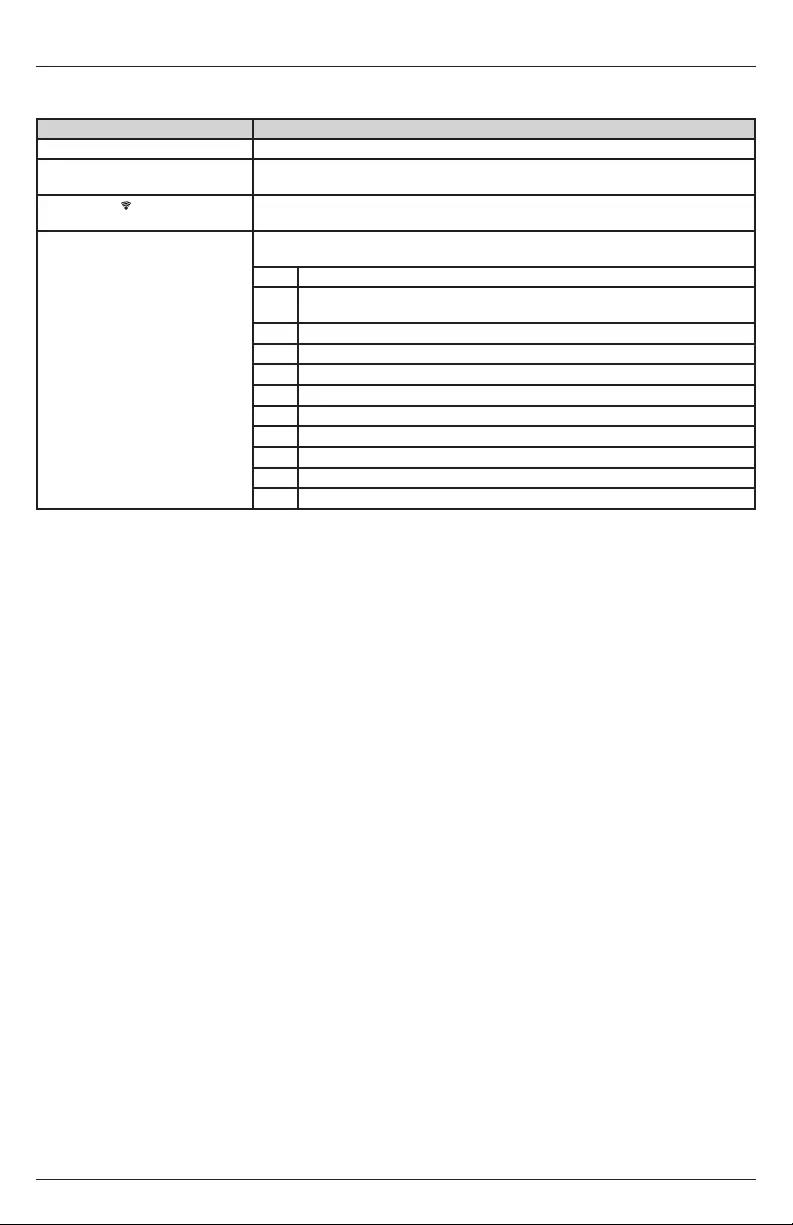
13 2017-07-28 #:180-9105-1
LED Indication
Green fi le system activity (BSY) Flashes any time there is fi le-system activity (on any storage device)
Green power (Pwr) Displays when the board is powered up and not in reset mode. Flashes during
fi rmware update process.
Yellow WiFi ( ) Flashes when the player is connecting to the wireless network. Displays when
connected.
Red status (Err) Flashes a certain number of times to indicate which error is occurring. The fl ash
codes are described below.
2 Unspecifi ed error .
3 Network recovery script is preparing to run on a device confi gured for
network recovery.
4 No upgrade fi le found.
5 Failed to load kernel module.
6 Board is not capable of running the current fi rmware version.
7 A piece of on-board hardware is not working correctly.
8 Problem releated to the storage device (either USB or Micro SD card)
9 Problem related to the registry/NAND
10 The autorun script encountered a load/run error.
11 Wi-Fi related error
12 Unable to fi nd a bootable image.
Theory of Operation
On-Board LEDs
There are four on-board LEDs that indicate the following:
On-Board Switch
The on-board switch is connected to the GPIO02, which is pulled low when the service (SVC) button
is pressed. Conversely, a pull up on the button normally sets the GPIO02 to be pulled high.
Reset Switch/GPIO Button
The on-board switch is connected to the reset circuit. Pressing down the reset button will send an
initial signal to the system software, and holding the reset button low for approximately 4 seconds will
cause a hard reset.
MicroSD Slot
The KIPICT555 has one microSD slot, which supports transfer modes up to UHS-1 DDR50 (50MB/s).
There is no inherent limit on the storage capacity of microSD cards used with the player.
Wireless Module
The KIPICT555 display has an internal M.2 slot for installing a compatible wireless module. The M.2
wireless module connects via cable to a single, external, attachable wireless antenna.
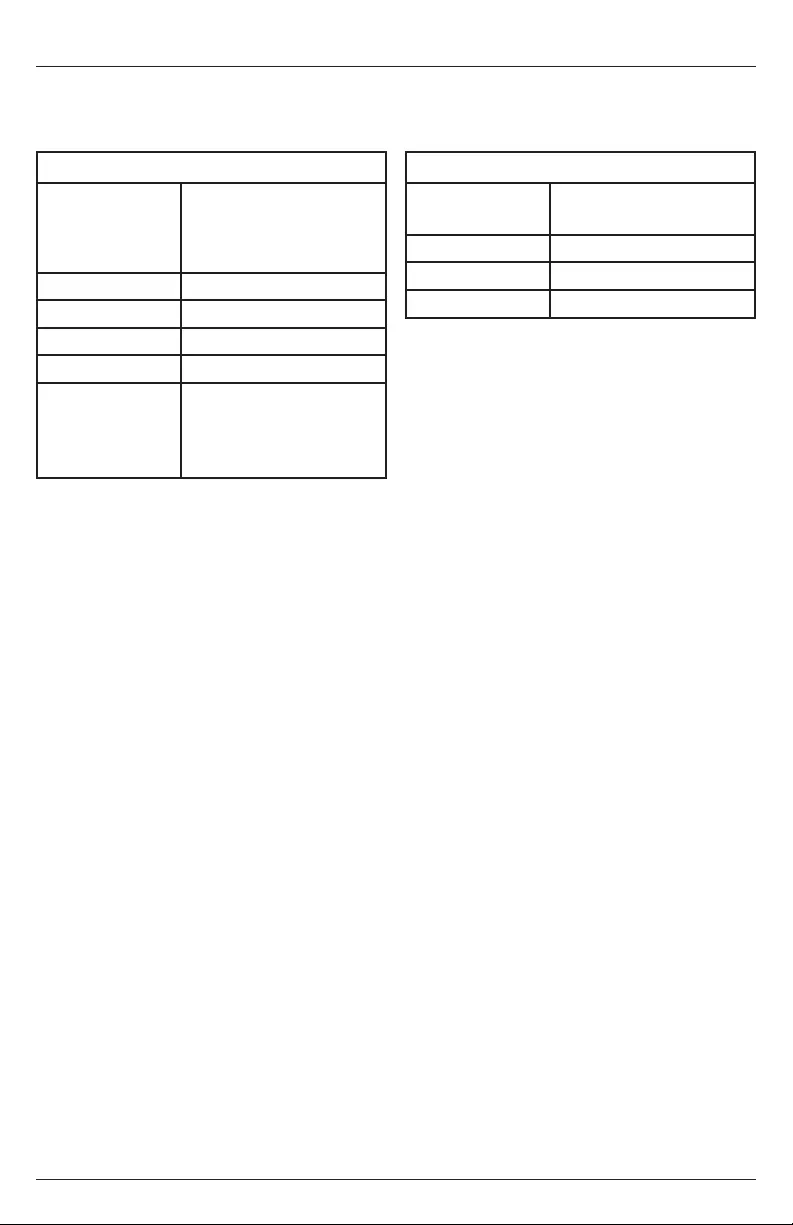
14 2017-07-28 #:180-9105-1
Picture
Picture Mode Standard
Dynamic
Mild
User
Brightness 50
Color 50
Sharpness 50
Tint 50
Color Temp. Cool
Medium
Warm
User
Navigating The On Screen Menu
Pressing the menu key on the remote will cause the On Screen Display (OSD) main page to be
displayed with two menu tabs: Picture and System settings. Use the cursor keys to move through the
various sub menus. Press menu again to quit.
System Settings
Menu
Languages English
Chinese
Software Update (USB)
System Info
Return
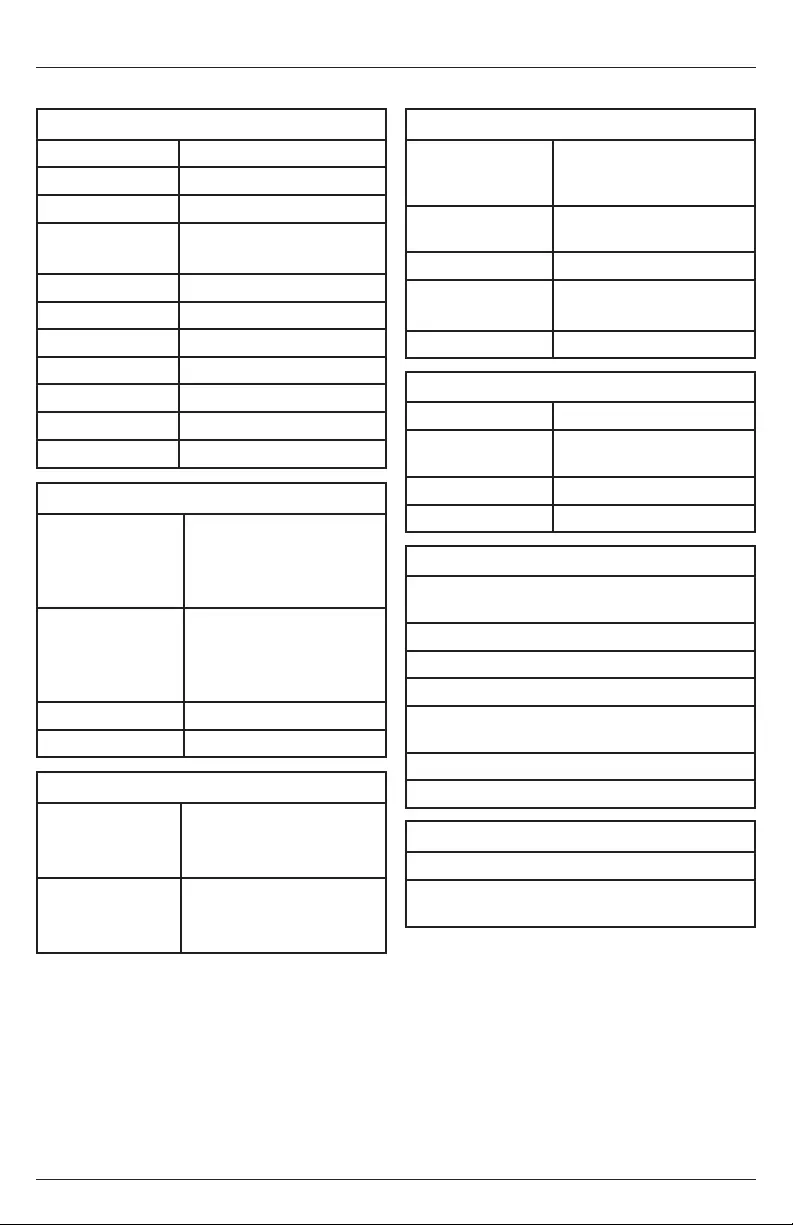
15 2017-07-28 #:180-9105-1
Product Specifi cations
Specifi cations subject to change without notice
Display
Screen Size 55"
Aspect Ratio 9:16
Resolution 1920x1080
Active Area 26.8" (680.4mm)horizontal
47.6" (1209mm) vertical
Brightness 450 nits
Contrast Ratio 1100:1
Viewing Angle 178°x178°
Response Time 12ms
Refresh Rate 60 Hz
Life Expectancy 50,000 hours
Speakers (2) 10 watt
Environmental
Operating
Temperature 32° F to 104° F
(0° C to 40° C)
humidity 10% to 85%
Storage
Temperature -14° F to 140° F
(-10° C to 60° C)
humidity 10% to 90%
Input/Output Connections
802.11 bgn Wi-Fi/ Bluetooth Module (M.2 (E)
Keyed Connector)
Ethernet
3.5mm audio out (analog and digital)
USB 2.0 x2 (supports content updates)
Phoenix GPIO Port (4pin bi-directional terminal
block)
3.5mm RS-232 Serial Port
3.5mm IR In/Out
Local Storage
External micro SD slot (SDHC, SDXC)
SDHC storage up to 32GB SDXC storage up
to Tb
Mechanical
Product Size: (W x H x D)
75" x 33" x 3"
(1907mm x 827mm x
79.5mm)
Package Size (W x H x D)
89" x 40" x 23"
(2255mm x 1004mm x
572mm)
Net Weight 211.6 lbs (96 Kg)
Gross Weight 260.14 lbs (118 Kg)
AC Adaptor
Input AC~100-240V, 50-60Hz
Power
Consumption 73W (max)
Output 12V, 2A
Power supply UL/CBcertifi ed
Media Formats
Video Codecs H.265, H.264 (<PEG-
4, Part 10), MPEG-2,
MPEG-1
Video Containers .ts, .mpg, .vob, .mov,
.mp4, .m2ts, .wmv
Images BMP, JPEG, PNG
Audio Mp2, Mp3, ACC, WAV
(Ac3 passing through)
HTML
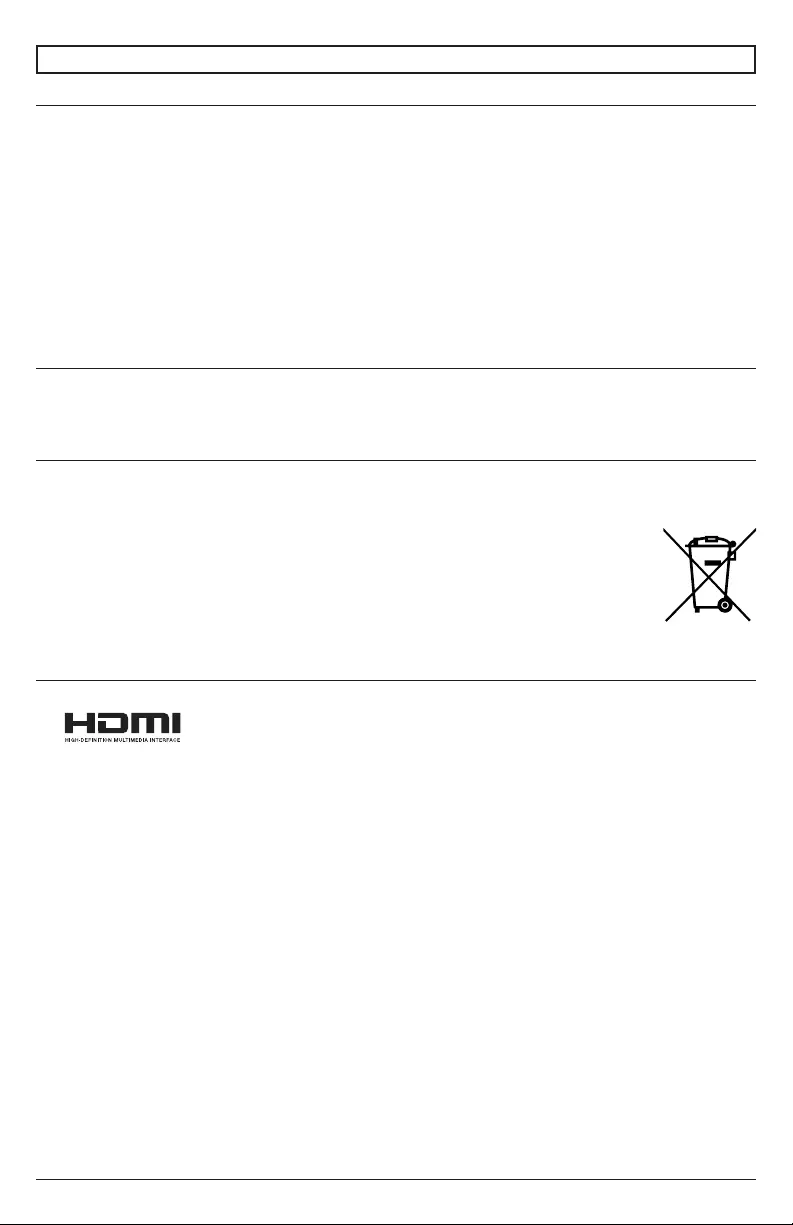
16 2017-07-28 #:180-9105-1
Care Of The Kiosk
Do not rub or strike the kiosk with anything hard as this may scratch, mark, or even damage the
kiosk permanently. Ensure that the kiosk is installed in a location where it will be safe from abrasives
and fl ying debris, which could damage the LCD panel. Never pressure wash the screen. Doing so
may result in permanent damage. Do not use dry-erase markers on the screen. If dry-erase markers
are used on the screen, remove the ink as soon as possible. Never use ammonia or any product
containing ammonia, as it will damage the anti-glare coating on the face of the screen. Only use an
approved screen cleaner to clean the display face. Unplug the power cord before cleaning the screen.
Dust the display by wiping the screen and the cabinet with a soft, clean cloth. If the screen requires
additional cleaning, spray water or glass cleaner onto a lint free non-abrasive cloth and them clean
the touchscreen. Water or glass cleaner sprayed directly on the screen could possibly leak inside a
non-sealed unit and cause damage.
Mobile Telephone Caution
Keep your mobile telephone away from your kiosk to avoid disturbances in the picture or sound,
possibly causing permanent damage to your kiosk.
End Of Life Directives
In an effort to produce environmentally friendly products, your new kiosk contains materials that can
be recycled and reused. At the end of your kiosk's life, specialized companies can minimize waste by
separating reusable materials from non-reusable materials. Please ensure you dispose
of your kiosk according to local regulations. The crossed-out wheeled bin symbol
indicated that products should be disposed of in the appropriate recycling stream
and not as regular waste.
License Agreement And T rademark Notice
Maintenance
®HDMI, the HDMI logo and High-Defi nition Multimedia Interface are
trademarks or registered trademarks of HDMI Licensing LLC in the United
States and other countries.
Brightsign is a registered trademark of Brightsign LLC. Avnu, and Avnu
Digital are wither registered trademarks of Avnu digital Corporation in the
United States and all other countries. All other trademarks are property of
their respective owners. Any other trademarks, service marks, personal
names or product names are assumed to be the property of their respective
owners and are used only for reference. There is no implied sponsorship,
affi liation, certifi cation, approval or endorsement if we use one of these
terms.
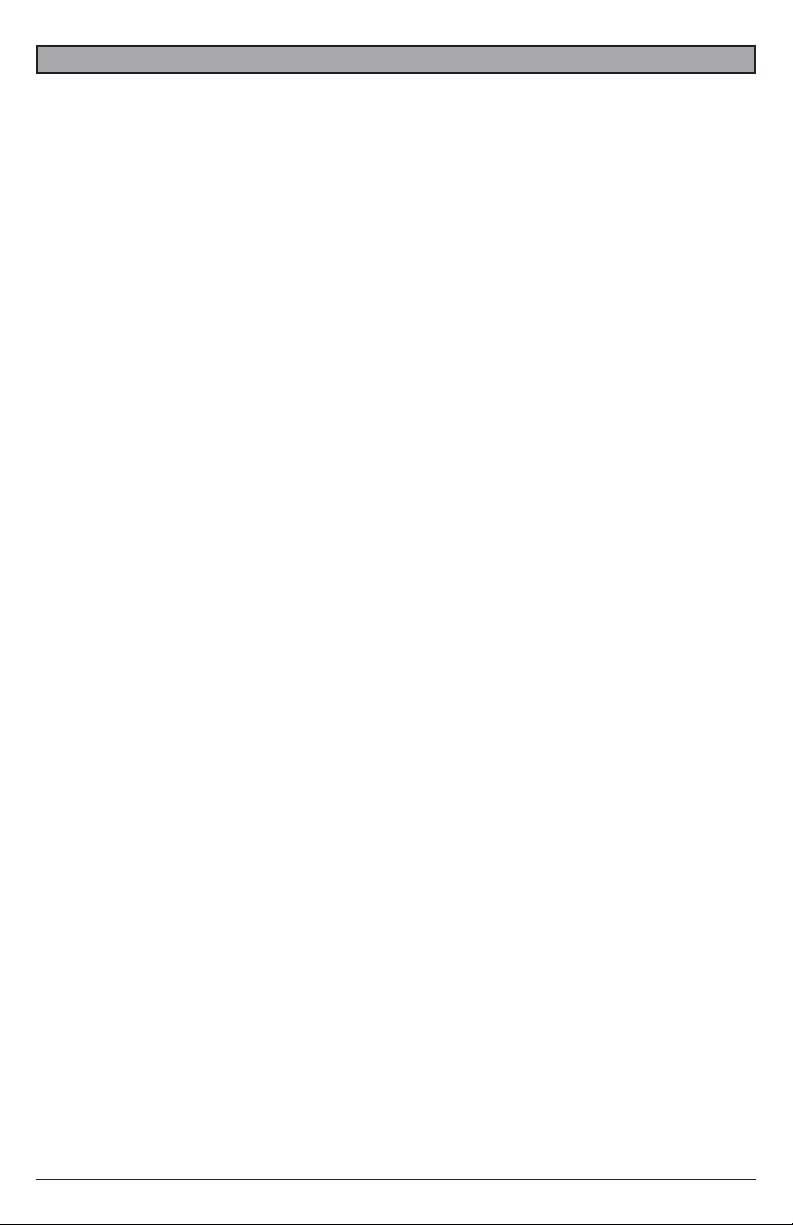
17 2017-07-28 #:180-9105-1
LIMITED ONE-YEAR WARRANTY
ONE-YEAR PARTS & LABOR LIMITED WARRANTY
Terms of Peerless-AV®
The Peerless-AV kiosk is warrantied to be free of defects in
material and workmanship from the time of purchase by the original
owner. If this product is proven to be defective under the terms
and conditions of this warranty, Peerless-AV will repair or replace
defective parts with new and/or reconditioned parts at no charge for
the parts and labor to the original owner, subject to the terms and
conditions of this Limited Warranty. This Limited Warranty covers
failures due to defects in material or workmanship that occur during
normal use as follows:
• Parts – the warranty period for parts is: one (1) year from
the date of original purchase. During the applicable Limited
Warranty period for parts, defective parts will be replaced at
no charge. Parts used for the repair will be warrantied for the
remainder of the original warranty period for those parts.
• Labor – the warranty period for labor is: one (1) year from
the date of original purchase. During the applicable Limited
Warranty period for labor, Peerless-AV will provide the labor
for warranty repair at no charge for a period of one (1) year
from the date of original purchase.
• Original owner must provide verifi cation of the date of
purchase when requesting Limited Warranty Services. A copy
of the original Dated Sales Receipt is required together with
the product serial number to obtain service under this Limited
Warranty.
• All repairs must be performed by a Peerless-AV Authorized
Service Provider.
• Customer is responsible for returning (including any freight
and shipping cost) defective unit to Peerless-AV Authorized
Service Provider. If the product is found to have no defects,
the customer will be responsible for return shipping costs
as well the diagnostic bench fee. If the product is found to
be covered by the manufacturer’s warranty, Peerless will
assume responsibility for return freight charges.
THIS LIMITED WARRANTY DOES NOT COVER:
• Labor to uninstall and reinstall the kiosk.
• Shipping damage.
• Damage caused during customer unpacking, and/or removal
of protective packing materials.
• Damage due to improper, incorrect or insuffi cient AC voltage,
power surges or lightning strikes.
• Damage due to inadequate signal pickup, incorporation into
other products or repairs by anyone other than a Peerless-AV
Technician.
• Damage due to tampering or removal of any screws.
• Damage which results from fi re, fl ood, lightning, tornado,
hurricane, large hail, extremely gusty winds, sand storms,
vandalism, terrorism or other acts of nature.
• Any unit which has been modifi ed or damaged due to
improper installation or failure to obey the operating
instructions provided in the User Manual.
• Any failure, loss, damage or personal injury due to accident,
neglect, misuse, abuse, improper operation, improper
storage, alteration to the unit, or failure by the consumer to
follow operating instructions provided in the User Manual.
• Any owner other than the original owner.
• Any unit purchased from an unauthorized seller.
• If the original product serial number has been removed,
defaced or tampered with in any way.
• Any packaging or transportation charges incurred in
connection with warranty services.
• Indirect, consequential, or special damages except as
required by federal or state laws.
• Any unit tampered with, modifi ed, adjusted, or repaired by
any party other than the Peerless-AV Authorized Service
Provider.
• Any cosmetic damages to the surface or exterior that has
been defaced or faded, or caused by normal wear and tear
or exposure to chemicals, acid rain, large hail or adverse
weather conditions.
• Minor cabinet blemishes or minor scratches to the exterior
of the unit or other cosmetic imperfections that are not within
the viewable area of the LCD.
• The LCD is a Class 2 ISO panel. As such, the Pixel Fault for
Class II Panels states:
• Type 1 = Hot Pixel (always on – white);
• Type 2 = Dead Pixel (always off – black); or
• Type 3 = A Stuck Pixel (one or more sub-pixels (red,
blue or green) are always on or always off.
• The total number of permitted defects per 2 million
pixels:
• Type 1 = (4)
• Type 2 = (4)
• Type 3 = (10)
• Picture quality when installed in direct sunlight where sun is
shining directly on the face of the LCD.
• Any damage, scratches or blemishes to the face of the LCD
and/or exterior cabinet due to end-user cleaning.
• Dirty air waves, and/or unusual signal interference due to
weak signal from multi-wire runs, weak signal from cable or
satellite service providers, or unusual signal interference.
• Any damage incurred through improper packaging. If the
kiosk needs to be returned, original packaging is required.
(If packaging is needed, the end user is required to contact
a Peerless-AV Care Customer Representative to request a
new box to be delivered to customer shipping site)
• Return shipping when no defect is found.
For Non-Warrantied Repairs, or for claims found to not be covered
by the Limited Warranty, the customer will be responsible for the
diagnostic bench fee, the cost of replacement parts, and any
applicable shipping charges. Repaired Non-Warrantied claims
require payment in full before repaired products are returned to
customer.
Peerless-AV and its representatives or agents shall in no event be
liable for any general, indirect or consequential damages arising out
of/or caused by the use of/or inability to use this product.
The Warranty is made in lieu of all other warranties, expressed or
implied, and all other liabilities on the part of Peerless-AV. Any other
warranties, including warranties of merchantability and fi tness for
a particular purpose are hereby disclaimed by Peerless-AV and its
representatives and/or agents.
The laws of some states do not allow exclusion of implied warranties;
therefore, this warranty shall be deemed modifi ed to be consistent
with such laws. This limited Warranty gives you specifi c legal rights.
You may also have other rights that vary from state to state.
All warranty inspections and repairs must be performed by Peerless-
AV or its authorized service representatives.
Please call 800.865.2112 or 630.375.5100 so that the Peerless-AV
technical support team can assist with proper troubleshooting steps.
Please have your receipt and serial number available during the
time of call while onsite. Technical support will determine whether
the product will need to be replaced or returned for repair. If a repair
is needed Customer Care will issue a Return Material Authorization
(RMA) number. The product will need to be in the original packaging
and banded to a skid in the upright position. If the product is not
covered by the warranty, Peerless-AV will contact you with repair
estimates after inspection.
© 2017 Peerless Industries, Inc. All rights reserved.
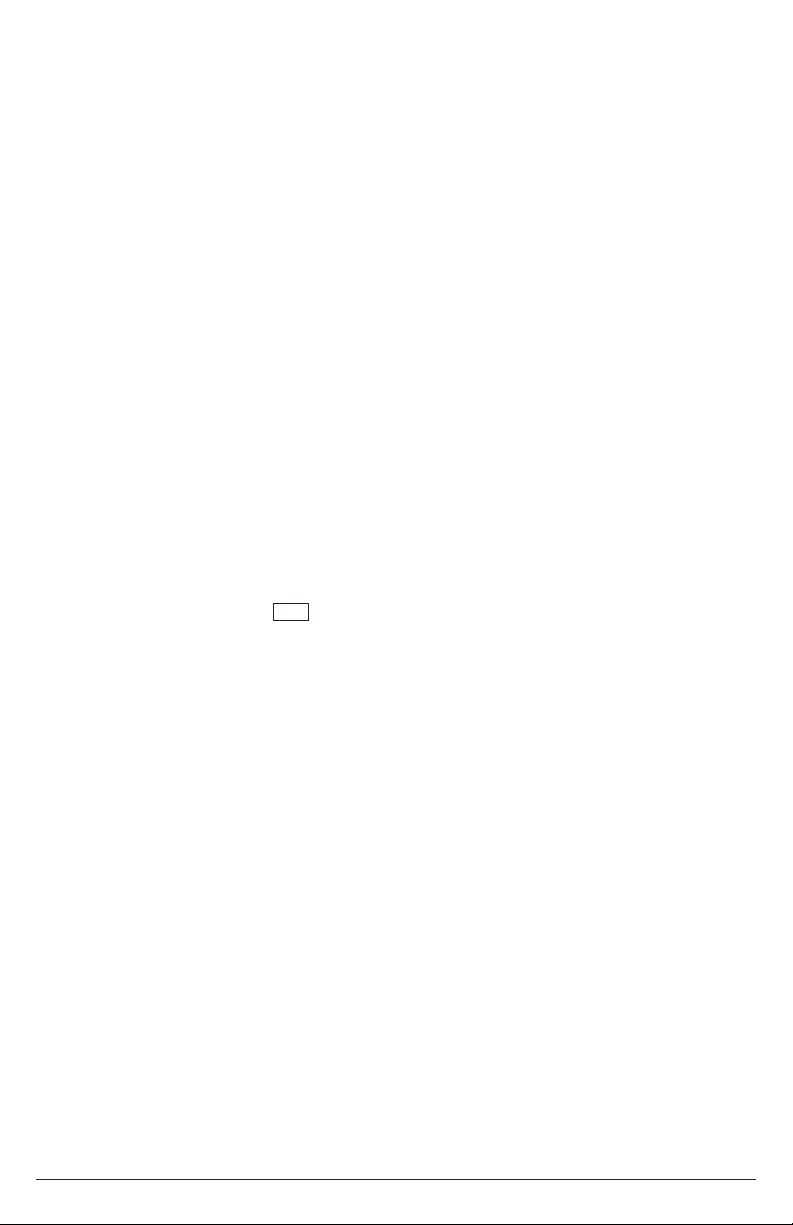
18 2017-07-28 #:180-9105-1
This page intentionally left blank.
ENG

19 2017-07-28 #:180-9105-1
This page intentionally left blank.
ENG
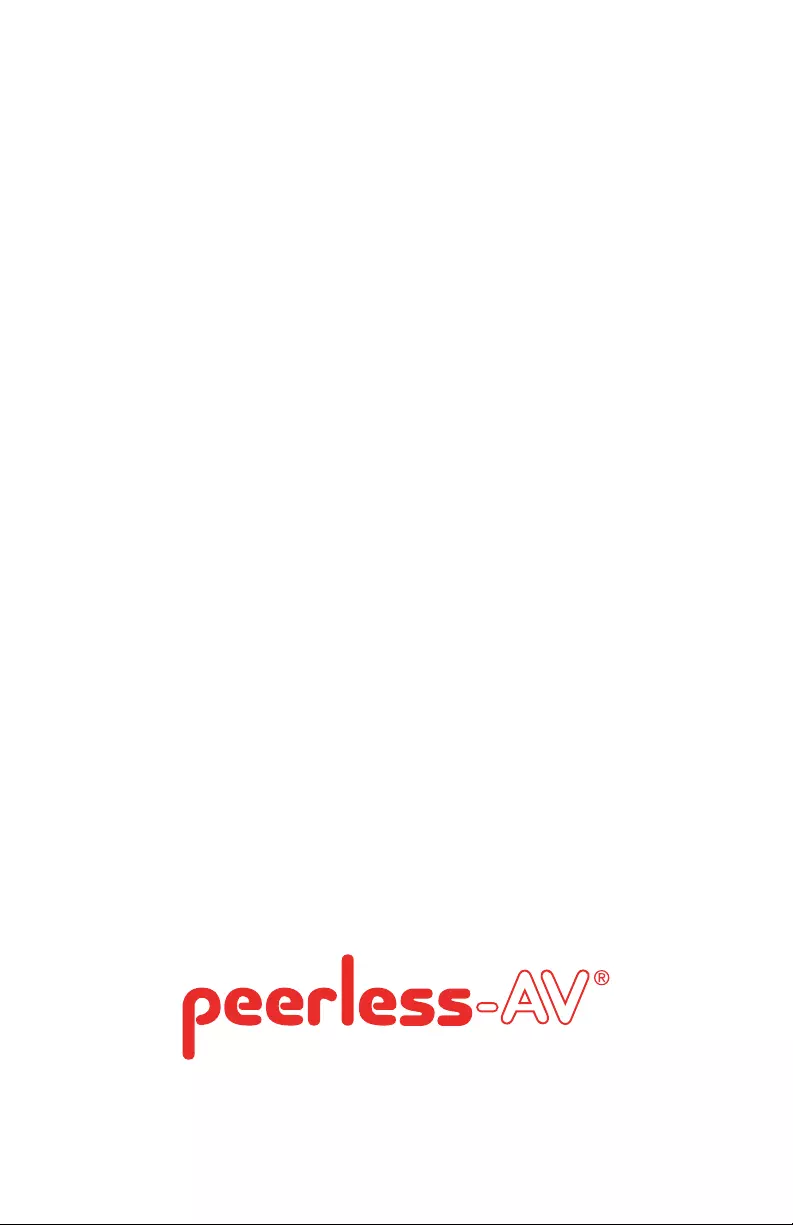
Peerless-AV Europe
Unit 3 Watford Interchange,
Colonial Way, Watford, Herts,
WD24 4WP, United Kingdom
Customer Care
44 (0) 1923 200 100
www.peerless-av.com
© 2017, Peerless Industries, Inc.
Peerless-AV de Mexico
Ave de las Industrias 413
Parque Industrial Escobedo
Escobedo N.L Mexico 66062
Servicio al Cliente
01-800-849-65-77
www.peerless-av.com
© 2017, Peerless Industries, Inc.
Peerless-AV
2300 White Oak Circle
Aurora, IL 60502
Email: tech@peerlessmounts.com
Ph: (800) 865-2112
Fax: (800) 359-6500
www.peerless-av.com
© 2017, Peerless Industries, Inc.