Philips 19PFL3403D/F7 User Manual
Displayed below is the user manual for 19PFL3403D/F7 by Philips which is a product in the TVs category. This manual has pages.
Related Manuals
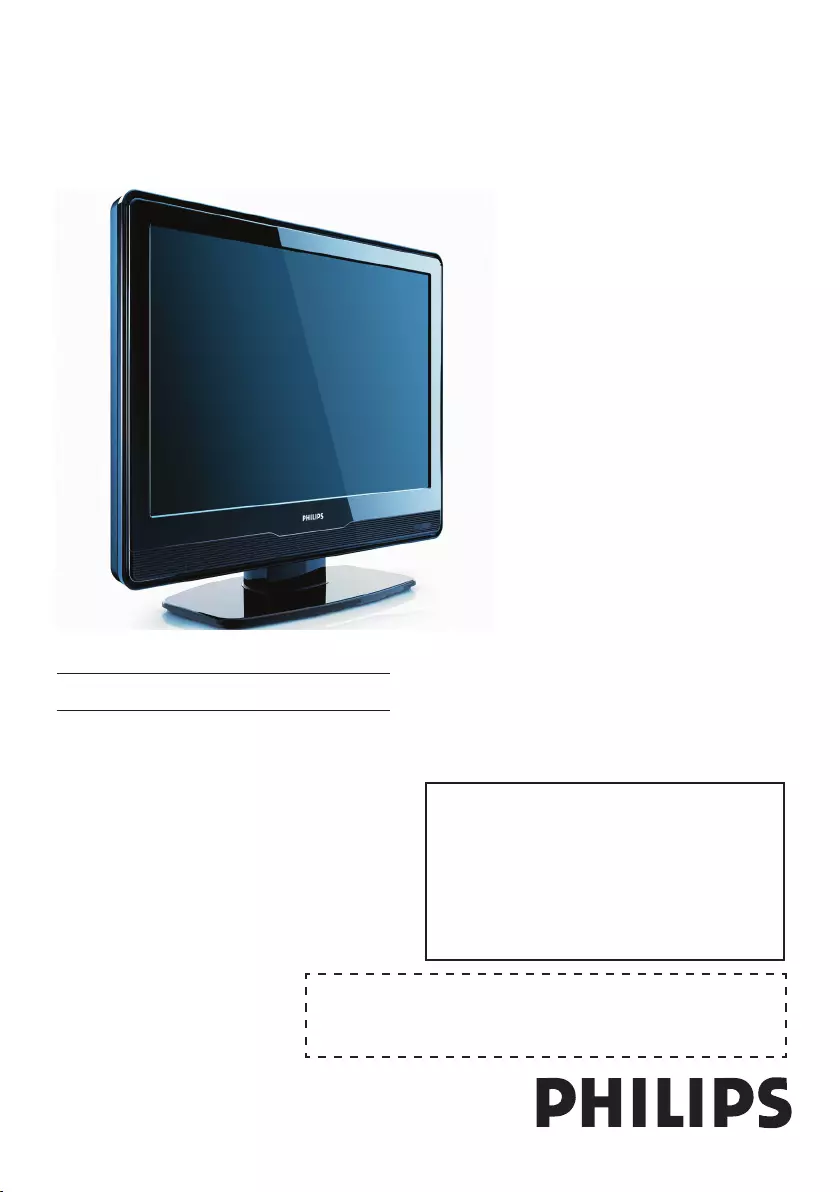
Register your product and get support at
Registre su producto y reciba servicios de soporte en
www.philips.com/welcome
EN USER MANUAL
19PFL3403D
EN: For further assistance, call the customer support
service in your country.
• 1-888-744-5477
Enter below the Serial No. located on the rear of the cabinet.
ES: Para obtener más información, llame al servicio de soporte
al cliente de su país.
• 1-888-744-5477
Escriba a continuación el Nº de serie, el cual se encuentra en la
parte posterior del gabinete.
• Model / Modelo • Serial / Serie:
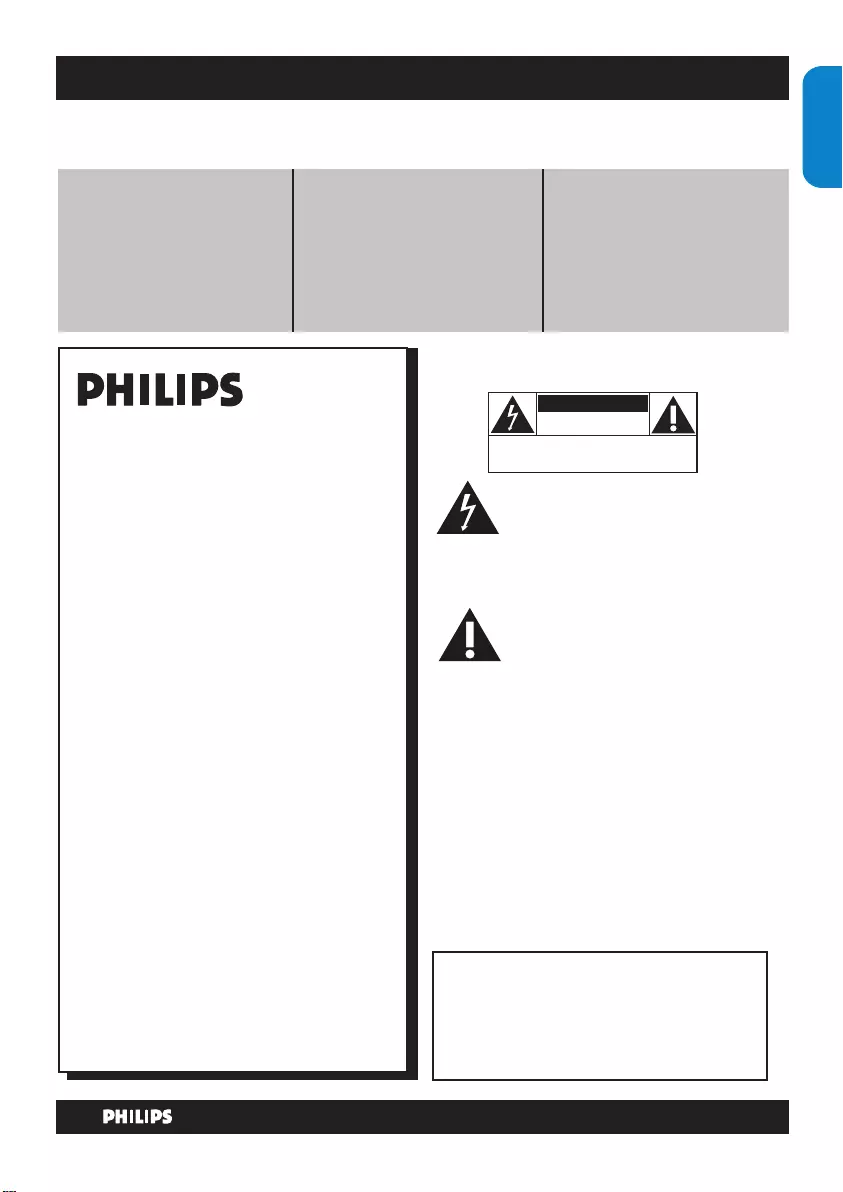
EN-1
ENGLISHFRANÇAISE
ESPAÑOL
Know these
safety symbols
This “bolt of lightning” indicates
uninsulated material within your unit
may cause an electrical shock. For the
safety of everyone in your household, please do not
remove product covering.
The “exclamation point” calls attention
to features for which you should read
the enclosed literature closely to prevent
operating and maintenance problems.
WARNING: To reduce the risk of fire or electric
shock, this apparatus should not be exposed to rain
or moisture and objects filled with liquids, such as
vases, should not be placed on this apparatus.
CAUTION: To prevent electric shock, match wide
blade of plug to wide slot, fully insert.
ATTENTION: Pour éviter les choc électriques,
introduire la lame la plus large de la fiche dans la
borne correspondante de la prise et pousser jusqu’au
fond.
For Customer Use
Enter below the Serial No. which is located
on the rear of the cabinet. Retain this information
for future reference.
Model No._______________________
Serial No. _______________________
Registering your model with PHILIPS makes you eligible for all of the valuable benets listed below, so don’t miss out.
Complete and return your Product Registration Card at once, or register online at
www.philips.com/welcome to ensure:
*Proof of Purchase
Returning the enclosed card
guarantees that your date of
purchase will be on le, so no
additional paperwork will be
required from you to obtain
warranty service.
*Product Safety
Notication
By registering your product,
you’ll receive notication directly
from the manufacturer - in the
rare case of a product recall or
safety defect.
*Additional Benets
Registering your product
guarantees that you’ll receive all
of the privileges to which you’re
entitled, including special
money-saving offers.
Congratulations on your purchase,
and welcome to the “family!”
Dear PHILIPS product owner:
Thank you for your condence in PHILIPS. You’ve
selected one of the best-built, best-backed products
available today. We’ll do everything in our power to
keep you happy with your purchase for many years
to come.
As a member of the PHILIPS “family,” you’re
entitled to protection by one of the most
comprehensive warranties and outstanding service
networks in the industry. What’s more, your
purchase guarantees you’ll receive all the
information and special offers for which you qualify,
plus easy access to accessories from our
convenient home shopping network.
Most importantly, you can count on our
uncompromising commitment to your total
satisfaction.
All of this is our way of saying welcome and thanks
for investing in a PHILIPS product.
P.S. To get the most from your PHILIPS
purchase, be sure to complete and return
your Product Registration Card at once or
register online at:
www.philips.com/welcome
CAUTION
RISK OF ELECTRIC SHOCK
DO NOT OPEN
CAUTION: TO REDUCE THE RISK OF ELECTRIC SHOCK, DO NOT
REMOVE COVER (OR BACK). NO USER-SERVICEABLE PARTS
INSIDE. REFER SERVICING TO QUALIFIED SERVICE PERSONNEL.
Return your Product Registration Card or register online at
www.philips.com/welcome today to get the very most from your purchase.
Visit our World Wide Web Site at http://www.philips.com/welcome
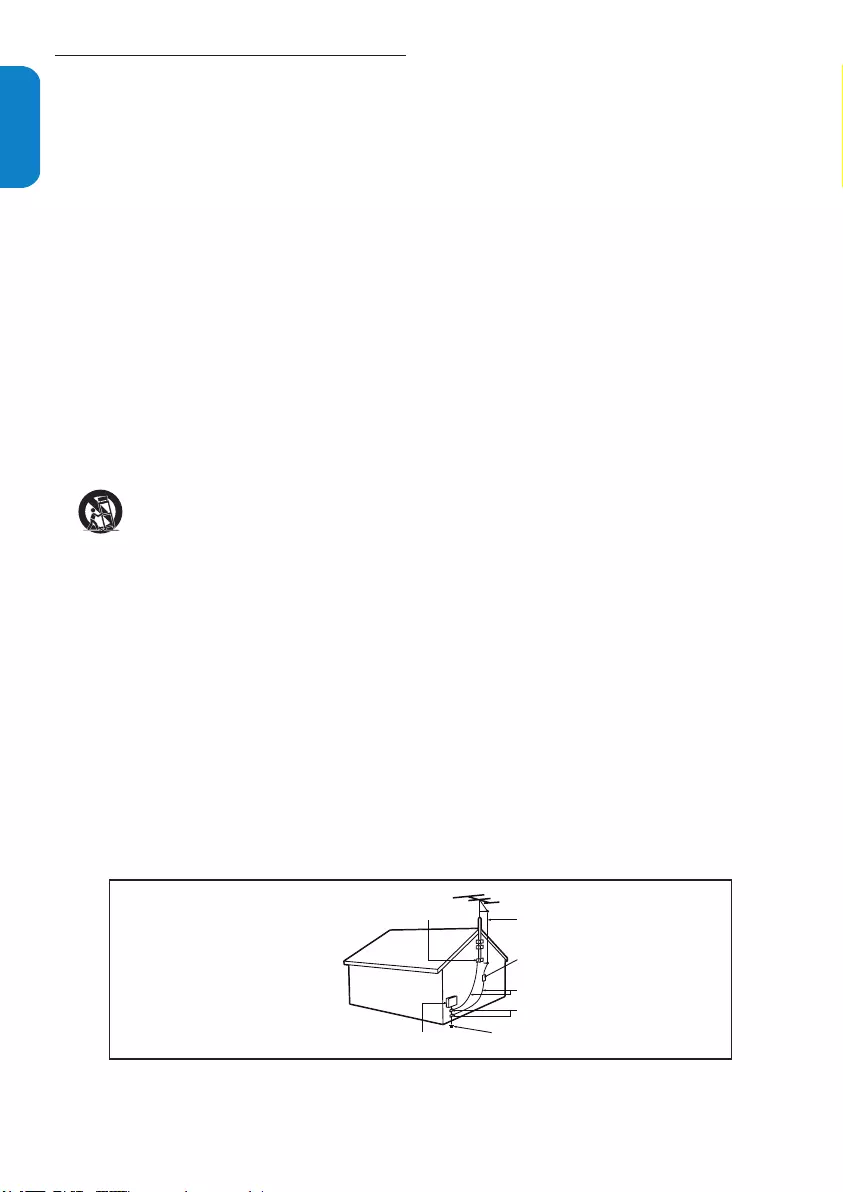
EN-2
ENGLISHFRANÇAISEESPAÑOL
Important safety instructions1.
Read before operating equipment
Read these instructions.
Keep these instructions.
Heed all warnings.
Follow all instructions.
Do not use this apparatus near water.
Clean only with a dry cloth.
Do not block any of the ventilation openings.
Install in accordance with the manufacturers instructions.
Do not install near any heat sources such as radiators, heat
registers, stoves, or other apparatus (including ampliers)
that produce heat.
Do not defeat the safety purpose of the polarized or
grounding-type plug. A polarized plug has two blades with
one wider than the other. A grounding type plug has two
blades and third grounding prong. The wide blade or third
prong are provided for your safety. When the provided
plug does not t into your outlet, consult an electrician for
replacement of the obsolete outlet.
Protect the power cord from being walked on or pinched
particularly at plugs, convenience receptacles, and the
point where they exit from the apparatus.
Only use attachments/accessories specied by the
manufacturer.
Use only with a cart, stand, tripod, bracket, or
table specied by the manufacturer, or sold with
the apparatus. When a cart is used, use caution
when moving the cart/apparatus combination to
avoid injury from tip-over.
Unplug this apparatus during lightning storms or when
unused for long periods of time.
Refer all servicing to qualied service personnel. Servicing
is required when the apparatus has been damaged in any
way, such as power-supply cord or plug is damaged, liquid
has been spilled or objects have fallen into apparatus, the
apparatus has been exposed to rain or moisture, does not
operate normally, or has been dropped.
This product may contain lead or mercury. Disposal of
these materials may be regulated due to environmental
considerations. For disposal or recycling information,
please contact your local authorities or the Electronic
Industries Alliance:www.eiae.org.
Damage Requiring Service - The appliance should be
serviced by qualied service personnel when:
A. The power supply cord or the plug has been damaged;
B. Objects have fallen, or liquid has been spilled into the
appliance;
C. The appliance has been exposed to rain
D. The appliance does not appear to operate normally or
exhibits a marked change in performance;
E. The appliance has been dropped, or the enclosure
damaged.
Tilt/Stability - All televisions must comply with
recommended international global safety standards for tilt
and stability properties of its cabinet design.
• Do not compromise these design standards by applying
excessive pull force to the front, or top, of the cabinet
which could ultimately overturn the product.
• Also, do not endanger yourself, or children, by placing
electronic equipment/toys on the top of the cabinet. Such
items could unsuspectingly fall from the top of the set and
cause product damage and/or personal injury.
Wall or Ceiling Mounting - The appliance should be
mounted to a wall or ceiling only as recommended by the
manufacturer.
Power Lines - An outdoor antenna should be located away
from power lines.
Outdoor Antenna Grounding - If an outside antenna is
connected to the receiver, be sure the antenna system is
grounded so as to provide some protection against voltage
surges and built up static charges.
Section 810 of the National Electric Code, ANSI/NFPA
No. 70-1984, provides information with respect to proper
grounding of the mast and supporting structure, grounding
of the lead-in wire to an antenna discharge unit, size of
grounding connectors, location of antenna-discharge unit,
connection to grounding electrodes, and requirements for
the grounding electrode. See Figure below.
Object and Liquid Entry - Care should be taken so that
objects do not fall and liquids are not spilled into the
enclosure through openings.
Battery Usage CAUTION - To prevent battery leakage
that may result in bodily injury, property damage, or
damage to the unit:
Install all batteries correctly, with + and - aligned as
•
marked on the unit.
Do not mix batteries (old and new or carbon and
•
alkaline, etc.).
Remove batteries when the unit is not used for a long
•
time.
Do not insert any strange object into the ventilation slots.
This might lead to damage of the TV.
1.
2.
3.
4.
5.
6.
7.
8.
9.
10.
11.
12.
13.
14.
15.
16.
17.
18.
19.
20.
21.
22.
23.
Note to the CATV system installer: This reminder is provided to call the CATV system installer’s attention to Article
820-40 of the NEC that provides guidelines for proper grounding and, in particular, species that the cable ground
shall be connected to the grounding system of the building, as close to the point of cable entry as practical.
Example of Antenna Grounding as per
NEC - National Electric Code
ANTENNALEADIN WIRE
GROUNDING CONDUCTORS (NECSECTION 810-21)
GROUND CLAMPS
POWERSERVICE GROUNDINGELECTRODE SYSTEM (NEC ART250,PARTH)
GROUND CLAMP
ELECTRIC SERVICE EQUIPMENT
ANTENNADISCHARGE UNIT (NECSECTION810-20)
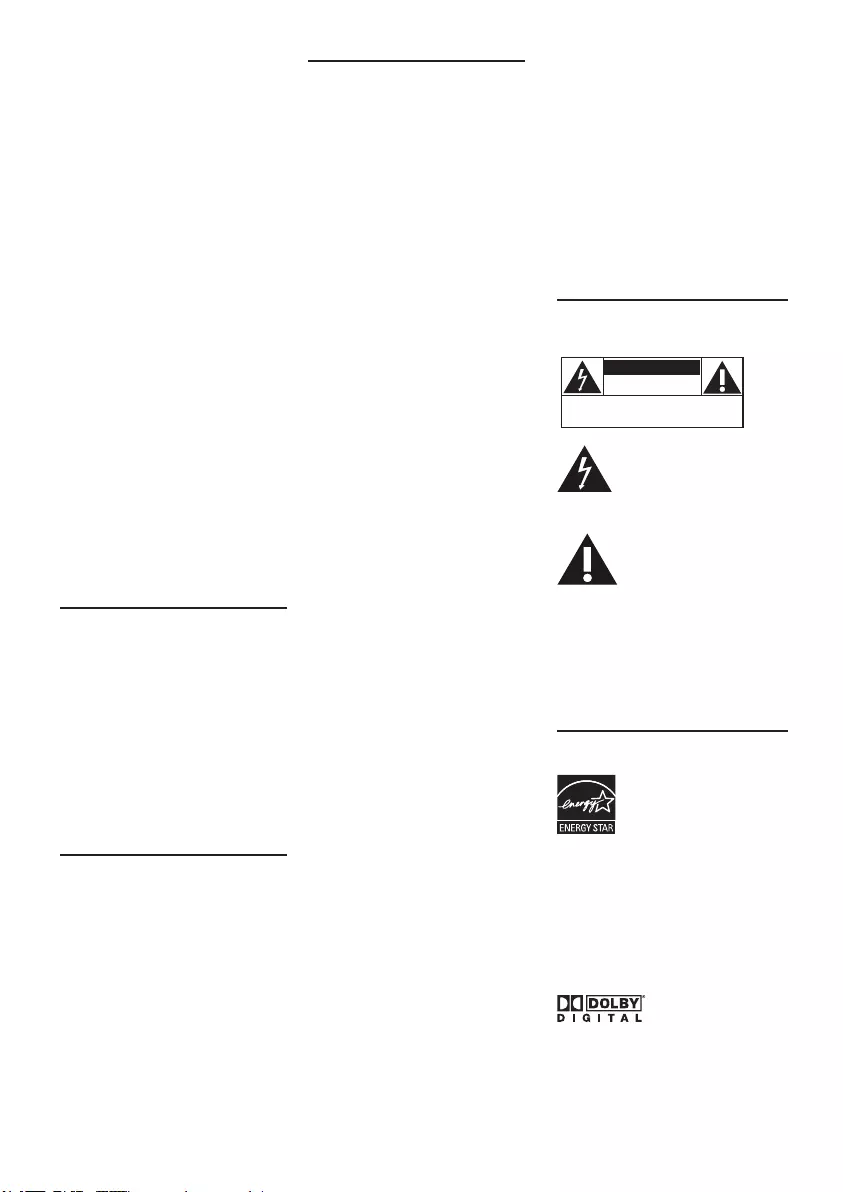
EN-3
2008 © Koninklijke Philips Electronics
N.V. All rights reserved. Specications
are subject to change without notice.
Trademarks are the property of
Koninklijke Philips Electronics N.V. or
their respective owners.
Philips reserves the right to change
products at any time without being
obliged to adjust earlier supplies
accordingly.
The material in this manual is believed
adequate for the intended use of the
system. If the product, or its individual
modules or procedures, are used for
purposes other than those specied
herein, conrmation of their validity
and suitability must be obtained. Philips
warrants that the material itself does not
infringe any United States patents. No
further warranty is expressed or implied.
Philips can’t be held responsible neither
for any errors in the content of this
document nor for any problems as a
result of the content in this document.
Errors reported to Philips will be
adapted and published on the Philips
support website as soon as possible.
Warranty
No components are user-serviceable.
Do not open or remove covers to the
inside of the product. Repairs may only
be done by Philips Service Centers and
ofcial repair shops. Failure to do so
shall void any warranty, stated or implied.
Any operation expressly prohibited in
this manual, any adjustments, or assembly
procedures not recommended or
authorised in this manual shall void the
warranty.
Pixel characteristics
This LCD product has a high number
of color pixels. Although it has effective
pixels of 99,999% or more, black dots
or bright points of light (red, green or
blue) may appear constantly on the
screen. This is a structural property of
the display (within common industry
standards) and is not a malfunction.
Federal Communications
Commission Notice
This equipment has been tested and
found to comply with the limits for
a Class B digital device, pursuant to
part 15 of the FCC Rules. These
limits are designed to provide
reasonable protection against harmful
interference in a residential installation.
This equipment generates, uses, and
can radiate radio frequency energy
and, if not installed and used in
accordance with the instructions, may
cause harmful interference to radio
communications. However, there is
no guarantee that interference will
not occur in a particular installation. If
this equipment does cause harmful
interference to radio or television
reception, which can be determined by
turning the equipment off and on, the
user is encouraged to try to correct
the interference by one or more of the
following measures:
Reorient or relocate the receiving
1.
antenna.
Increase the separation between
2.
the equipment and the receiver.
Connect the equipment into an
3.
outlet on a circuit different from
that to which the receiver is
connected.
Consult the dealer or an
4.
experienced radio or television
technician for help.
Modications
The FCC requires the user to
be notied that any changes or
modications made to this device that
are not expressly approved by Philips
Consumer Lifestyle may void the user’s
authority to operate the equipment.
Cables
Connections to this device must be
made with shielded cables with metallic
RFI/EMI connector hoods to maintain
compliance with FCC Rules and
Regulations.
Canadian notice
This Class B digital apparatus meets
all requirements of the Canadian
Interference-Causing Equipment
Regulations.
Avis Canadien
Cet appareil numérique de la classe
B respecte toutes les exigences du
Règlement sur le matériel brouilleur du
Canada.
Safety symbols
Know these safety symbols:
CAUTION
RISK OF ELECTRIC SHOCK
DO NOT OPEN
CAUTION: TO REDUCE THE RISK OF ELECTRIC SHOCK, DO NOT
REMOVE COVER (OR BACK). NO USER-SERVICEABLE PARTS
INSIDE. REFER SERVICING TO QUALIFIED SERVICE PERSONNEL.
This “bolt of lightning” indicates
uninsulated material within
your unit may cause an
electrical shock. For the safety
of everyone in your household, please do
not remove product covering.
The “exclamation point” calls
attention to features for
which you should read the
enclosed literature closely to prevent
operating and maintenance problems.
If the TV is mounted on a swivel base or
swivel arm, ensure no strain is placed on
the power cord when the TV is swivelled.
Strain on the power cord can loosen
connections. This may cause arcing and
result in re.
Copyright
ENERGY STAR
As an ENERGY STAR®
Partner, Philips has determined this
product meets the ENERGY STAR®
guidelines for energy efciency. ENERGY
STAR® is a U.S. registered mark. Using
products with ENERGY STAR® label can
save energy. Saving energy reduces air
pollution and lowers utility bills.
Manufactured under license from Dolby
Laboratories. ‘Dolby’ and the double-D
symbol are trademarks of Dolby
Laboratories.
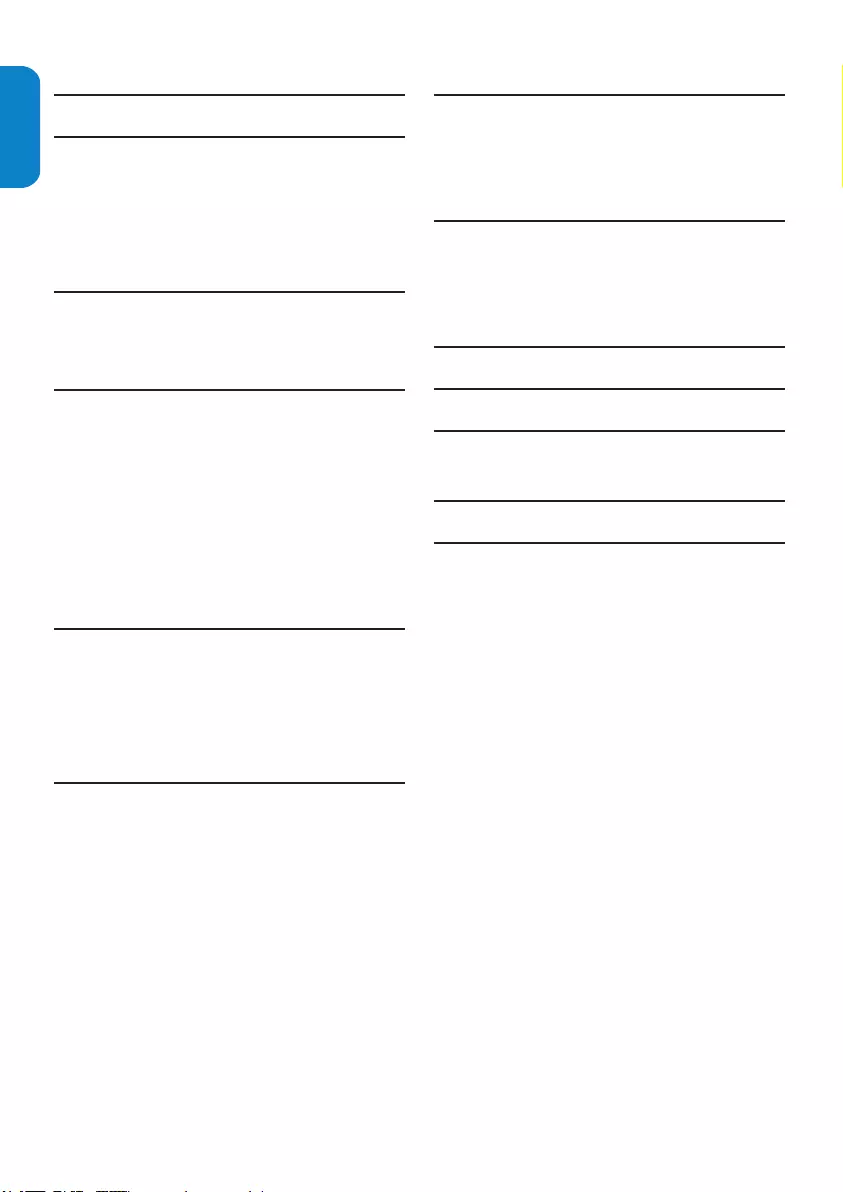
EN-4
ENGLISHFRANÇAISEESPAÑOL
Table of contents
1. Important safety instructions . . . . . . . . . 2
2. Important . . . . . . . . . . . . . . . . . . . . . . . . . 5
2.1 Product information. . . . . . . . . . . . . . . . . . . . . . . 5
2.2 Screen care. . . . . . . . . . . . . . . . . . . . . . . . . . . . . . 5
2.3 Environmental care . . . . . . . . . . . . . . . . . . . . . . . 5
2.4 Regulatory notices . . . . . . . . . . . . . . . . . . . . . . . . 5
3. Your TV . . . . . . . . . . . . . . . . . . . . . . . . . . . 6
3.1 TV overview. . . . . . . . . . . . . . . . . . . . . . . . . . . . . 6
3.2 Remote control . . . . . . . . . . . . . . . . . . . . . . . . . . 6
4. Get started . . . . . . . . . . . . . . . . . . . . . . . . 7
4.1 Position the TV. . . . . . . . . . . . . . . . . . . . . . . . . . . 7
4.2 Wall mount the TV. . . . . . . . . . . . . . . . . . . . . . . . 7
4.3 Install the remote control batteries . . . . . . . . . . 8
4.4 Connect the antenna or cable. . . . . . . . . . . . . . . 8
4.5 Connect the AC power cord. . . . . . . . . . . . . . . 10
4.6 Manage cables. . . . . . . . . . . . . . . . . . . . . . . . . . . 10
4.7 Switch on the TV . . . . . . . . . . . . . . . . . . . . . . . . 10
5. Use your TV . . . . . . . . . . . . . . . . . . . . . . 11
5.1 Switch your TV on or to standby . . . . . . . . . . . 11
5.2 Watch TV . . . . . . . . . . . . . . . . . . . . . . . . . . . . . . 11
5.3 Watch channels from a cable receiver box. . . . 12
5.4 Watch a DVD. . . . . . . . . . . . . . . . . . . . . . . . . . . 12
6. Use more of your TV . . . . . . . . . . . . . . . 13
6.1 Remote control overview . . . . . . . . . . . . . . . . . 13
6.2 Change picture and sound settings . . . . . . . . . . 14
6.3 Use Auto mode . . . . . . . . . . . . . . . . . . . . . . . . . 16
6.4 Create favorite channels list . . . . . . . . . . . . . . . 16
6.5 Set the clock . . . . . . . . . . . . . . . . . . . . . . . . . . . 17
6.6 Set the sleeptimer . . . . . . . . . . . . . . . . . . . . . . . 17
6.7 Use parental control and rating locks . . . . . . . . 17
6.8 Closed captions . . . . . . . . . . . . . . . . . . . . . . . . . 20
6.9 Use your TV as a PC monitor . . . . . . . . . . . . . . 21
6.10 Select your TV in PC mode . . . . . . . . . . . . . . . . 21
7. Change your TV installation . . . . . . . . . 22
7.1 Select your menu language . . . . . . . . . . . . . . . . 22
7.2 Autoprogramming . . . . . . . . . . . . . . . . . . . . . . . 22
7.3 Return your settings to default values. . . . . . . . 22
8. Connect devices . . . . . . . . . . . . . . . . . . . 23
8.1 Connection overview. . . . . . . . . . . . . . . . . . . . . 23
8.2 Select connection quality . . . . . . . . . . . . . . . . . . 24
8.3 Connect devices. . . . . . . . . . . . . . . . . . . . . . . . . 25
9. Regulatory. . . . . . . . . . . . . . . . . . . . . . . . 27
10. Glossary. . . . . . . . . . . . . . . . . . . . . . . . . . 29
11. Troubleshooting . . . . . . . . . . . . . . . . . . . 30
11.1 Technical specifications . . . . . . . . . . . . . . . . . . . 31
12. Index . . . . . . . . . . . . . . . . . . . . . . . . . . . . 32
13. Warranty. . . . . . . . . . . . . . . . . . . . . . . . . 33
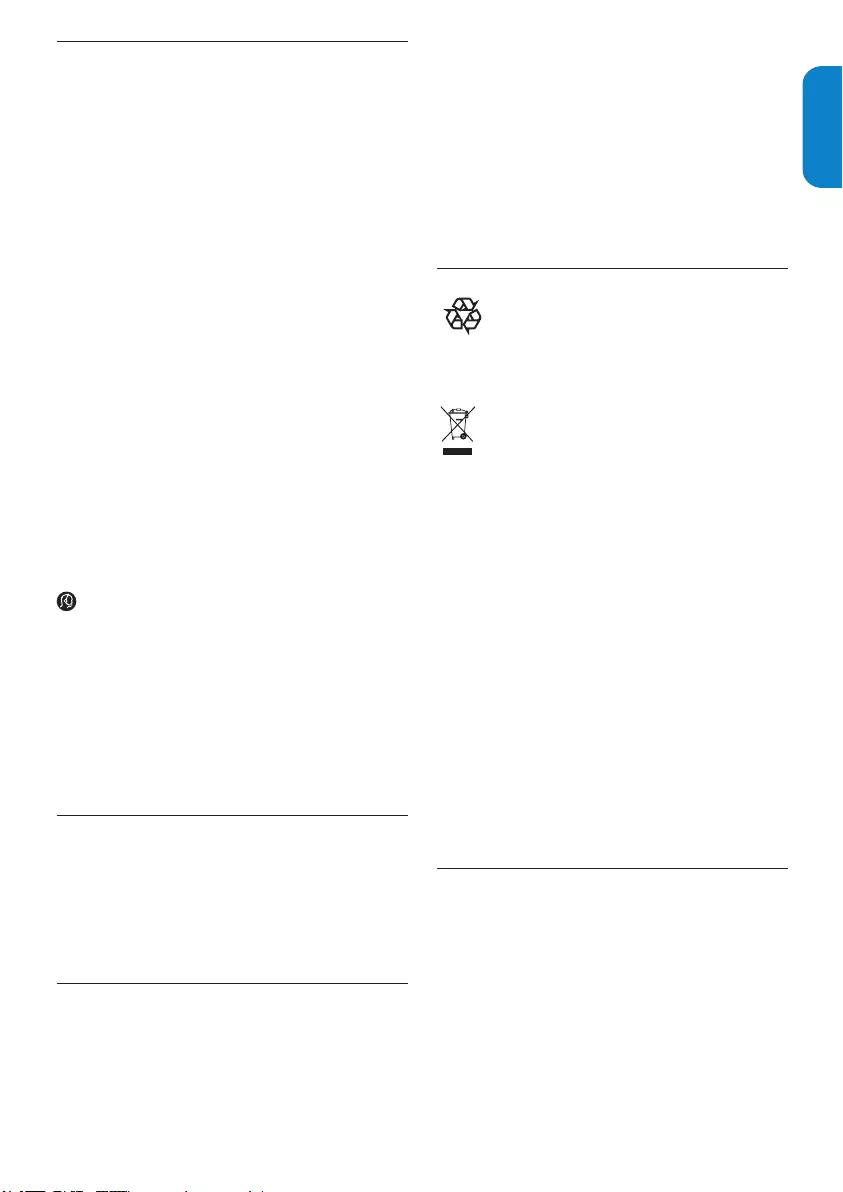
EN-5
ENGLISHFRANÇAISE
ESPAÑOL
Important2.
Congratulations on your purchase and welcome to
Philips!
To fully benefit from the support that Philips offers,
register your product at www.philips.com/welcome
Registering your model with Philips makes you
eligible for all of the valuable benefits listed below, so
do not miss out.
Complete and return your Product Registration Card
at once, or register online at
www.philips.com/welcome to ensure:
Proof of Purchase •
Returning the enclosed card guarantees that
your date of purchase will be on file, so no
additional paperwork will be required from you
to obtain warranty service.
Product Safety Notification •
By registering your product you’ll receive
notification - directly from the manufacturer in
the rare case of a product recall or safety defect.
Additional Benefits of Product Ownership •
Registering your product guarantees that you’ll
receive all of the privileges to which you’re
entitled, including special money-saving offers.
Note: DSpecications and information are subject
to change without notice.
For further assistance, call the customer support
service in your country.
TO OBTAIN ASSISTANCE IN THE U.S.A., •
PUERTO RICO, OR U.S. VIRGIN ISLANDS.
Contact Philips Customer Care Center at:
1-888-PHILIPS (1-888-744-5477)
TO OBTAIN ASSISTANCE IN CANADA. •
Contact Philips Customer Care Center at:
1-800-661-6162 (French Speaking)
1-888-PHILIPS (1-888-744-5477) - (English or
Spanish Speaking)
Product information2.1
The model and serial number are on the rear of the
TV and on the packaging.
This TV consumes minimal energy in standby mode
to minimise environmental impact. The active power
consumption is given on the type plate at the rear of
the TV.
Screen care2.2
Turn off and unplug the AC power cord before •
cleaning the screen.
Clean the screen with a soft, dry cloth. Do not •
use substances such as household cleaning agents
as these may damage the screen.
To avoid deformations or color fading, wipe off •
water droplets as soon as possible.
Do not touch, push, rub or strike the screen •
with hard objects as this may damage the screen
permanently.
Where possible, avoid stationary images that •
remain on-screen for extended periods of time.
If you must use stationary images, reduce the
screen contrast and brigness to avoid screen
damage.
2.3 Environmental care
Recycling
The packaging of this product is intended to be
recycled. Contact your local authorities for
information about how to recycle the packaging.
End of life directives
Like all LCD products, this set contains a lamp with
Mercury. Please dispose of according to all Local,
State and Federal Laws. For the disposal or recycling
information, contact: www.mygreenelectronics.com or
www.eiae.org
Philips is paying a lot of attention to produce
environmentally-friendly products in green focal
areas. Your new TV contains materials which can be
recycled and reused. At the end of its life,
specialized companies can dismantle the discarded
TV to concentrate the reusable materials and to
minimize the amount of materials to be disposed off.
Please ensure you dispose off your old TV according
to local regulations.
Disposal of batteries
The batteries supplied do not contain the heavy
metals mercury and cadmium. Nevertheless, in many
areas batteries may not be disposed of with your
household waste. Please ensure you dispose of
batteries according to local regulations.
Regulatory notices2.4
WARNING B
To reduce the risk of re or electric shock,
this apparatus should not be exposed to rain
or moisture. Objects lled with liquids, such as
vases, should not be placed on this apparatus.
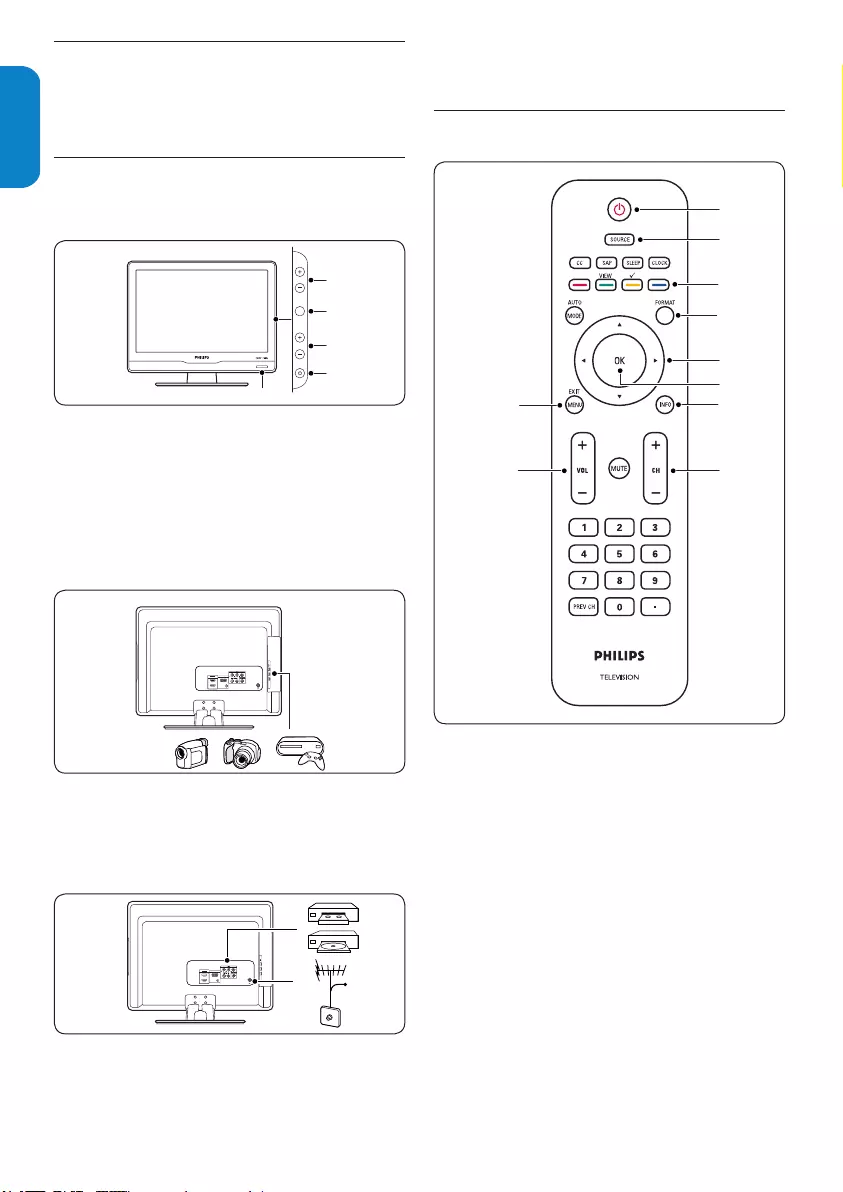
EN-6
ENGLISHFRANÇAISEESPAÑOL
Your TV3.
This section gives you an overview of commonly-
used TV controls and functions.
TV overview3.1
Side controls and indicators
CHANNEL
MENU
VOLUME
POWER
5
4
3
2
1
HDMI 1
HDMI 2
PC IN
AUDIO IN
VGA
75 Ω
HDMI 1
HDMI 2
PC IN
AUDIO IN
VGA
75 Ω
Cable
POWER1.
CHANNEL +/-2.
MENU3.
VOLUME +/-4.
Remote control sensor/ power indicator5.
Side connectors
CHANNEL
MENU
VOLUME
POWER
5
4
3
2
1
HDMI 1
HDMI 2
PC IN
AUDIO IN
VGA
75 Ω
HDMI 1
HDMI 2
PC IN
AUDIO IN
VGA
75 Ω
Cable
Use the TV side connectors to connect to mobile
devices such as a camera or game console. You can
also connect to the headphone.
Rear connectors
CHANNEL
MENU
VOLUME
POWER
5
4
3
2
1
HDMI 1
HDMI 2
PC IN
AUDIO IN
VGA
75 Ω
HDMI 1
HDMI 2
PC IN
AUDIO IN
VGA
75 Ω
Cable
Use the TV rear connectors to connect to the
antenna and permanent devices such as a high-
definition disc player or DVD player.
Note D
For more information about connections, see
Section 8 Connect devices.
3.2 Remote control
1
2
3
5
4
6
8
9
7
10
Standby / ON1.
SOURCE2. selection
C3. olor buttons
FORMAT4. button
C5. ursor buttons
OK6. button
INFO7. button
MENU8. button
Channel selection9.
Volume selection10.
For more information about the remote control, See
Remote control overview section.
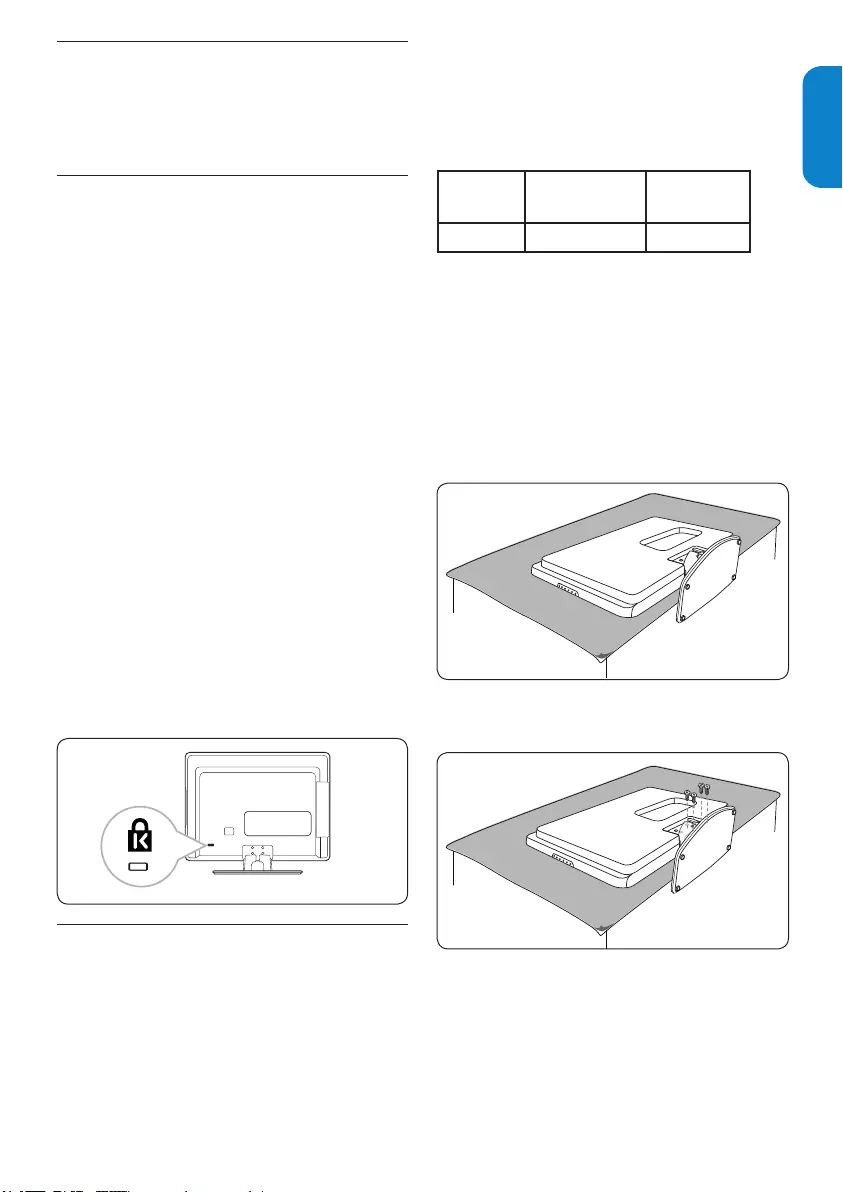
EN-7
ENGLISHFRANÇAISE
ESPAÑOL
Get started4.
This section describes how to position and connect
your TV, and how to perform your first-time
installation.
4.1 Position the TV
WARNING B
Do not insert the power plug into the wall •
socket before all the connections are made.
Large screen TVs are heavy. Two people are •
required to carry and handle the TV.
Wherever you decide to position your TV, ensure
that you always have easy access to the AC power
cord or plug to disconnect the TV from the power.
If the TV is mounted on a swivel base or swivel arm,
ensure no strain is placed on the AC power cord
when the TV is swivelled. Strain on the AC power
cord can loosen connections. This may cause arcing
and result in fire.
For ideal viewing conditions, position the TV where
light does not fall directly on the screen.
The ideal viewing distance for watching TV is three
times its screen size.
Kensington security slot
Your TV is equipped with a Kensington Security Slot
at the back of the TV.
If you connect an anti-theft Kensington lock
(not supplied), position the TV within reach of a
permanent object that can be attached to the lock.
Wall mount the TV4.2
Warning B
Wall mounting of the TV should only be
performed by qualied installers. Koninklijke
Philips Electronics N.V. Bears no responsibility
for improper mounting that results in accident
or injury.
Step 1 Purchase a VESA-compatible wall
bracket
Depending on the size of your TV screen, purchase
one of the following wall brackets:
TV screen
size (inches)
VESA-compatible
wall bracket type
(millimeters)
Screw type
19PFL3403D 100 x 100mm Metric 4 x 10mm
Step 2 Remove the TV stand
Note D
These instructions are only applicable to TV
models with mounted stands. If your TV stand is
not mounted, skip to Step 3 Connect cables.
Carefully place the TV face down on a flat, stable 1.
surface that is covered by soft cloth. The cloth
should be thick enough to protect your screen.
Using a cross-head screwdriver (not supplied), 2.
unscrew the four bolts that secure the stand to
the TV.
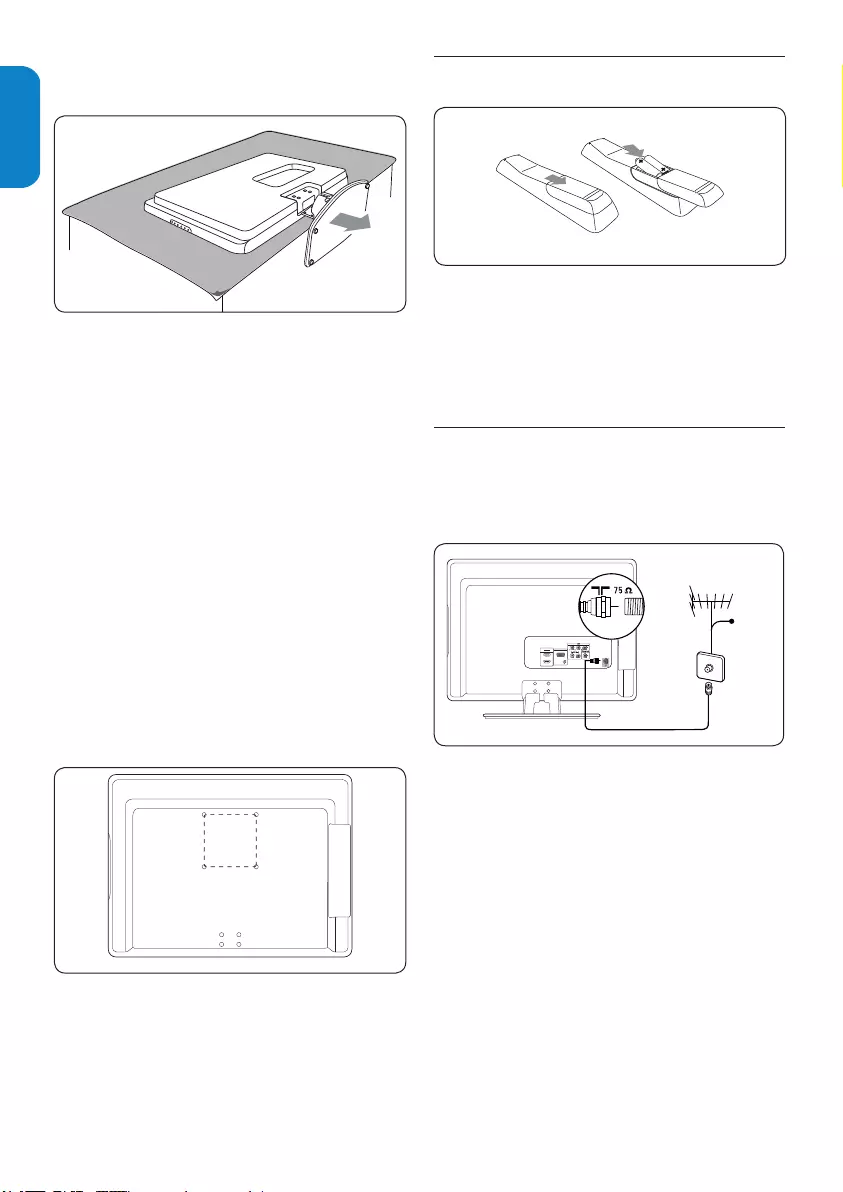
EN-8
ENGLISHFRANÇAISEESPAÑOL
Install the remote control 4.3 batteries
A
A
A
A
A
A
Open the battery cover on the back of the 1.
remote control.
Insert the 2 batteries supplied. Make sure the 2.
+ and - ends of the batteries line up correctly.
(inside of case is marked).
Close the cover.3.
Connect the antenna or cable4.4
This section describes how to connect your TV to
an antenna, cable, Direct Broadcast Satellite, and to a
cable receiver box.
HDMI 1
HDMI 2
PC IN
AUDIO IN
VGA
75 Ω
Cable Receiver Box
OR OR
ANTENNA SATELLITE CABLE
HDMI 1
HDMI 2
PC IN
AUDIO IN
VGA
75 Ω
HDMI 1
HDMI 2
PC IN
AUDIO IN
VGA
75 Ω
CABLE
SATELLITE
HDMI 1
HDMI 2
PC IN
AUDIO IN
VGA
75 Ω
HDMI 1
HDMI 2
PC IN
AUDIO IN
VGA
75 Ω
OR
Cable Receiver
Box
OR
CABLE
Connect to an antenna
Any DTV programs that are broadcast in your area
can be received for free through an antenna
connection.
Contact your local content provider or your local
electronics retailer if you are unsure about what
HDTV programs are available in your area.
Broadcasters are transition from analog to digital
TV. This means that a given broadcaster can have
channels available either in analog or in digital, or
both analog and digital at the same time.
The TV has stereo sound if the broadcasting channel
makes it available.
Firmly pull the stand from the bottom of the TV. 3.
Place both the stand and bolts in a secure
location for future reinstallation.
Step 3 Connect cables
Connect the antenna cable, AC power cord and all
other devices to the back of the TV as described in
the following sections and in Section 8 Connect devices.
Step 4 Secure the VESA-compatible wall
bracket to the TV
Warning B
Only use the specied bolts (M4 x 10mm)
to secure the VESA-compatible wall
bracket to your TV. The specied bolts are
designed to match the weight of your TV.
Note D
Depending on your VESA-compatible wall
bracket, you may need to separate the mounting
plate from the wall bracket for easier installation.
Refer to your VESA-compatible wall bracket
documentation for instructions.
100x100 mm

EN-9
ENGLISHFRANÇAISE
ESPAÑOL
Connect to a cable
When your TV is connected to the cable socket, you
may receive free digital and high definition
programming (depending on your cable provider).
Digital and high definition cable channels can be
recognized by the format of the channel number.
The channel number includes a dot “.” For example,
11.1, 46.30, 108.201. Contact your cable provider for
more information.
Connect to a Direct Broadcast Satellite (DBS)
HDMI 1
HDMI 2
PC IN
AUDIO IN
VGA
75 Ω
Cable Receiver Box
OR OR
ANTENNA SATELLITE CABLE
HDMI 1
HDMI 2
PC IN
AUDIO IN
VGA
75 Ω
HDMI 1
HDMI 2
PC IN
AUDIO IN
VGA
75 Ω
CABLE
SATELLITE
HDMI 1
HDMI 2
PC IN
AUDIO IN
VGA
75 Ω
HDMI 1
HDMI 2
PC IN
AUDIO IN
VGA
75 Ω
OR
Cable Receiver
Box
OR
CABLE
There are two main DBS systems: DirecTV and
DishNetwork. These systems require a separate,
proprietary set-top box to decode signals and send
them to the TV. The set-top box contains a digital TV
tuner for receiving off-air digital television broadcasts.
Contact your local DBS provider for more
information about the connections and the TV
channels.
Connect to a cable receiver box/satellite set-
top box
HDMI 1
HDMI 2
PC IN
AUDIO IN
VGA
75 Ω
Cable Receiver Box
OR OR
ANTENNA SATELLITE CABLE
HDMI 1
HDMI 2
PC IN
AUDIO IN
VGA
75 Ω
HDMI 1
HDMI 2
PC IN
AUDIO IN
VGA
75 Ω
CABLE
SATELLITE
HDMI 1
HDMI 2
PC IN
AUDIO IN
VGA
75 Ω
HDMI 1
HDMI 2
PC IN
AUDIO IN
VGA
75 Ω
OR
Cable Receiver
Box
OR
CABLE
A cable receiver box or satellite set-top box can be
connected to the TV through the following
connections:
ANTENNA (75 Ω)•
A/V (Composite Video and Audio)•
S-Video and Audio•
YPbPr (Component Video Input)•
HDMI•
Connect a cable receiver box/satellite set-top
box through RF IN/OUT
If the TV is connected to a cable receiver box or
satellite set-top box via a coaxial connection, set the
TV to channel 3 and 4, or the channel specified by
the service provider.
Connect a cable receiver box/satellite set-top
box through component video input or HDMI
HDMI 1
HDMI 2
PC IN
AUDIO IN
VGA
75 Ω
Cable Receiver Box
OR OR
ANTENNA SATELLITE CABLE
HDMI 1
HDMI 2
PC IN
AUDIO IN
VGA
75 Ω
HDMI 1
HDMI 2
PC IN
AUDIO IN
VGA
75 Ω
CABLE
SATELLITE
HDMI 1
HDMI 2
PC IN
AUDIO IN
VGA
75 Ω
HDMI 1
HDMI 2
PC IN
AUDIO IN
VGA
75 Ω
OR
Cable Receiver
Box
OR
CABLE
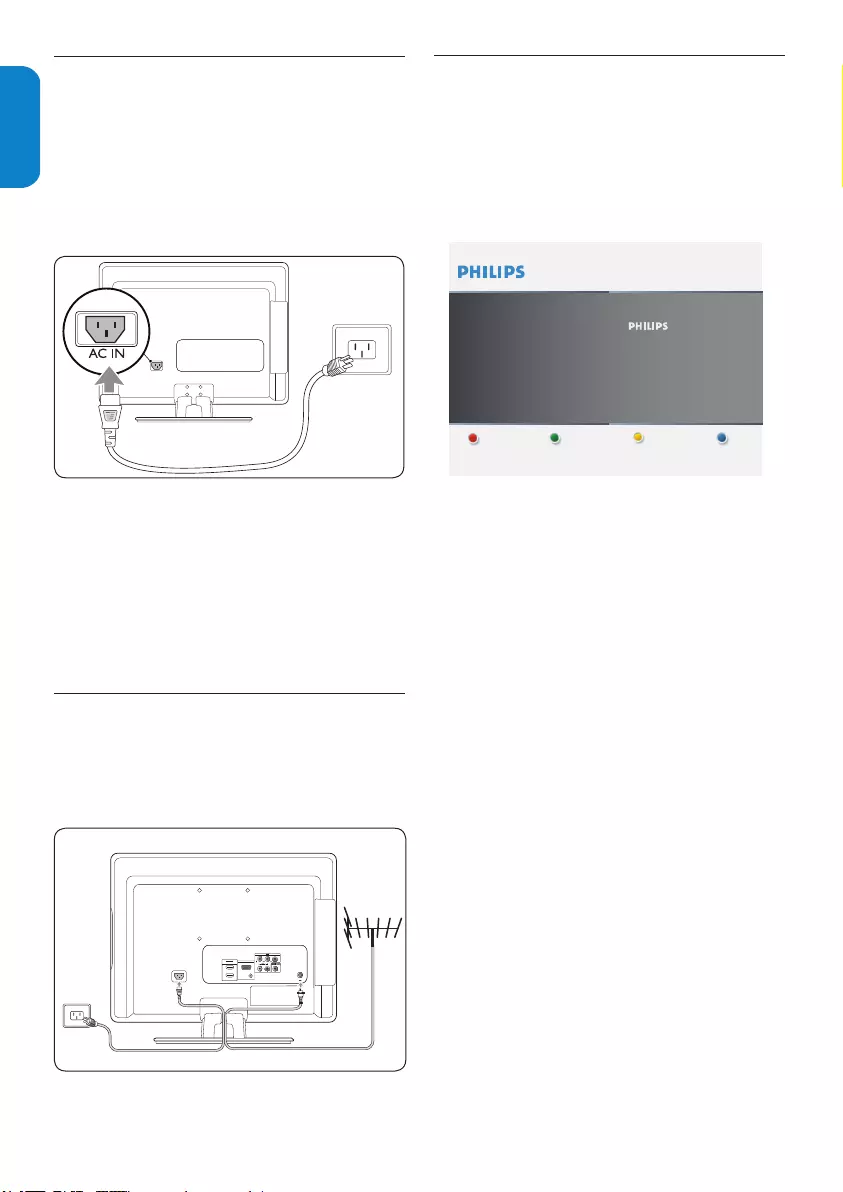
EN-10
ENGLISHFRANÇAISEESPAÑOL
Connect the 4.5 AC power cord
Warning B
Verify that your voltage corresponds with
the voltage printed at the back of the TV.
Do not insert the AC power cord if the
voltage is different.
To connect the AC power cord
HDMI 1
HDMI 2
PC IN
AUDIO IN
VGA
75 Ω
Cable Receiver Box
OR OR
ANTENNA SATELLITE CABLE
HDMI 1
HDMI 2
PC IN
AUDIO IN
VGA
75 Ω
HDMI 1
HDMI 2
PC IN
AUDIO IN
VGA
75 Ω
CABLE
SATELLITE
HDMI 1
HDMI 2
PC IN
AUDIO IN
VGA
75 Ω
HDMI 1
HDMI 2
PC IN
AUDIO IN
VGA
75 Ω
OR
Cable Receiver
Box
OR
CABLE
Locate the power connector at the back of the 1.
TV. The location of the power connector varies
according to TV model.
Insert the AC power cord fully into the TV 2.
power connector.
Connect the AC power cord plug to the power 3.
outlet. Ensuring that the cord is tightly secured
at both ends.
4.6 Manage cables
Route your AC power cord, antenna cable and all
other device cables through the cable holder at the
back of the TV. The holder helps keep your cables
tidy and easily manageable.
HDMI 1
HDMI 2
PC IN
AUDIO IN
VGA
75 Ω
4.7 Switch on the TV
Before you switch on the TV, check that the mains
cord is properly connected. Press POWER button
at the side of the TV, or press power button on
the remote control. The TV normally takes 10-15
seconds to start up and the following screen appears
the first time you turn on the TV.
Thank you for your purchase of this TV.
Please proceed with the following steps to set-up your TV. For the BEST
possible picture performance, contact your local Cable / Satellite signal
provider for High Definition signal options available in your area.
Next
Press the GREEN Next button on your remote to proceed.
Follow the on-screen instructions to select your
language and complete your TV setup. Installation
takes approximately 10 minutes.
Note D
If you connect your TV to a cable receiver box or
satellite set-top box, you do not need to install
channels. Press the red button on the remote
control to exit the channel installation stage of
the setup.
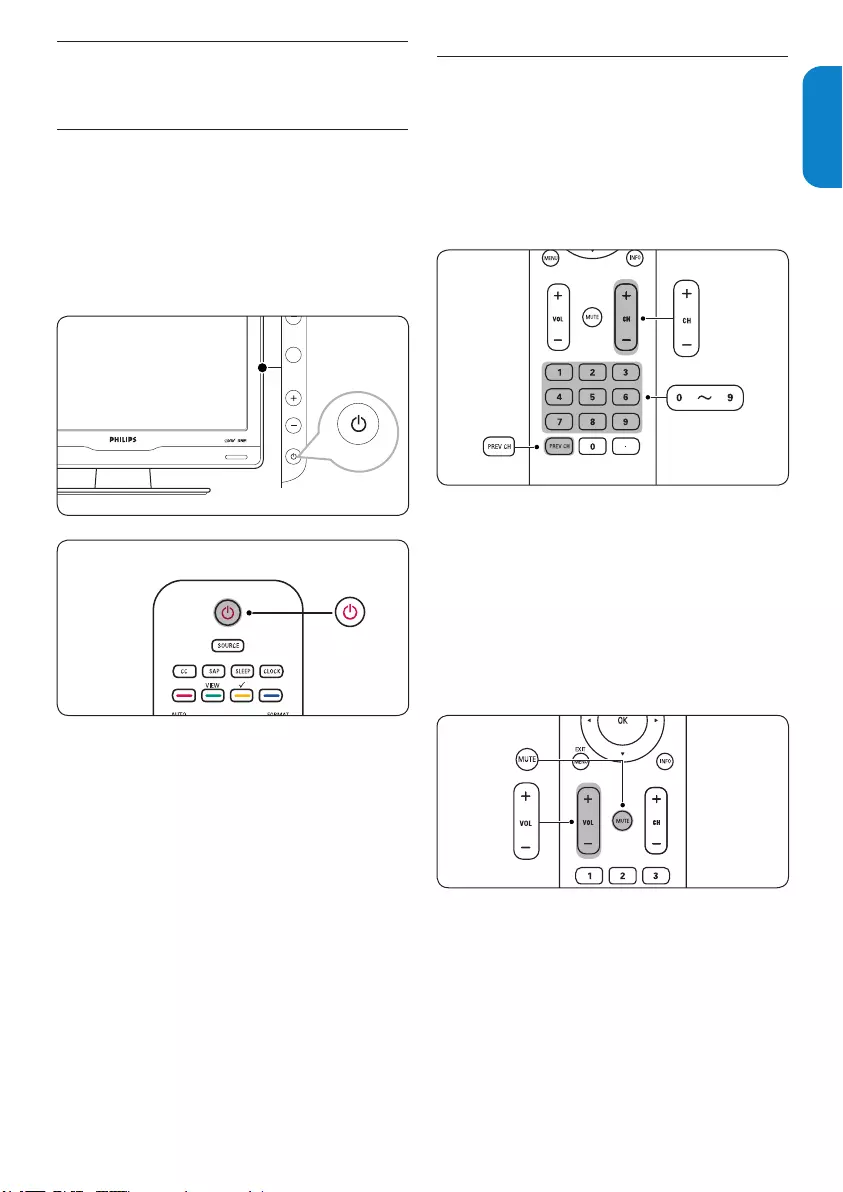
EN-11
ENGLISHFRANÇAISE
ESPAÑOL
Use your TV 5.
This section helps you perform basic TV operations.
Switch your TV on or to standby5.1
To Switch the TV on
If the standby indicator is off, press• . POWER
at the side of the TV.
If the standby indicator is on, press• . on the
remote control.
CHANNEL
MENU
VOLUME
POWER
POWER
CHANNEL
MENU
VOLUME
POWER
POWER
To Switch to standby
Press• . on the remote control.
To switch on from standby without the remote
control.
Press• . POWER at the side of the TV to
switch the TV off.
Press• . POWER again to switch the TV on.
Note D
The TV is never powered off completely unless it
is physically unplugged.
Watch TV5.2
Switch channels
Press a number (1 to 999) or press • CH +/- on
your remote control.
Press • PREV CH to return to the previously
viewed TV channel.
Note D
You can also switch channels by pressing
CHANNEL +/- at the side of the TV.
Adjust volume
Press • VOL+/- on your remote control.
Press • MUTE on your remote control to mute
the sound. Press MUTE again or press VOL+/-
to restore the sound.
Note D
You can also switch volume by pressing
VOLUME +/- at the side of the TV.
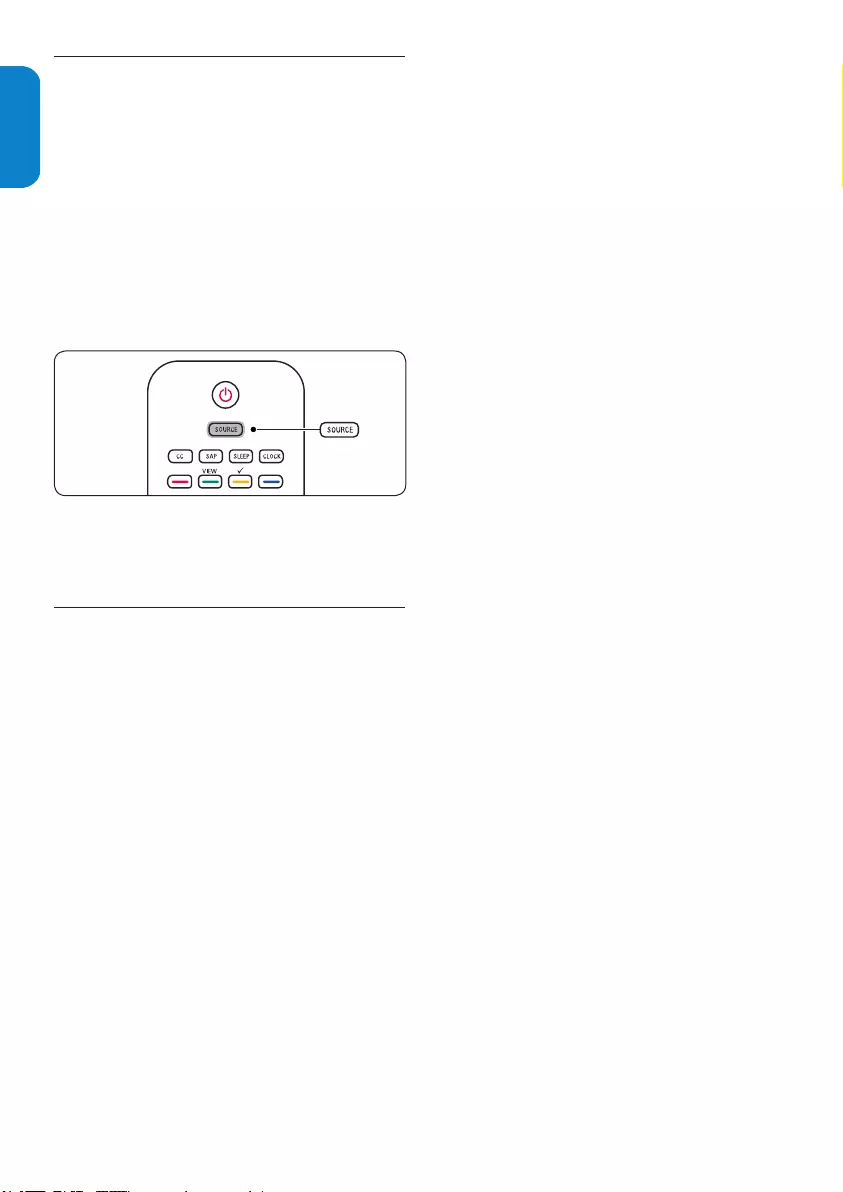
EN-12
ENGLISHFRANÇAISEESPAÑOL
Watch channels from a cable receiver 5.3
box
Switch on the cable receiver box. 1.
The picture from your cable receiver box might
appear automatically on your screen.
Use the remote control of your cable receiver 2.
box to select channels.
If the picture does not appear
Press 1. SOURCE repeatedly to select the
connected cable receiver box and wait a few
seconds for the picture to appear.
Press 2. OK.
Use the remote control of your cable receiver 3.
box to select channels.
Watch a DVD5.4
Insert a DVD disc in your player.1.
Press 2. Play > on the remote control of your
player.
The picture from the player might appear
automatically on your screen.
If the picture does not appear
Press 1. SOURCE repeatedly to select the correct
source and wait a few seconds for the picture
to appear.
Press 2. OK.
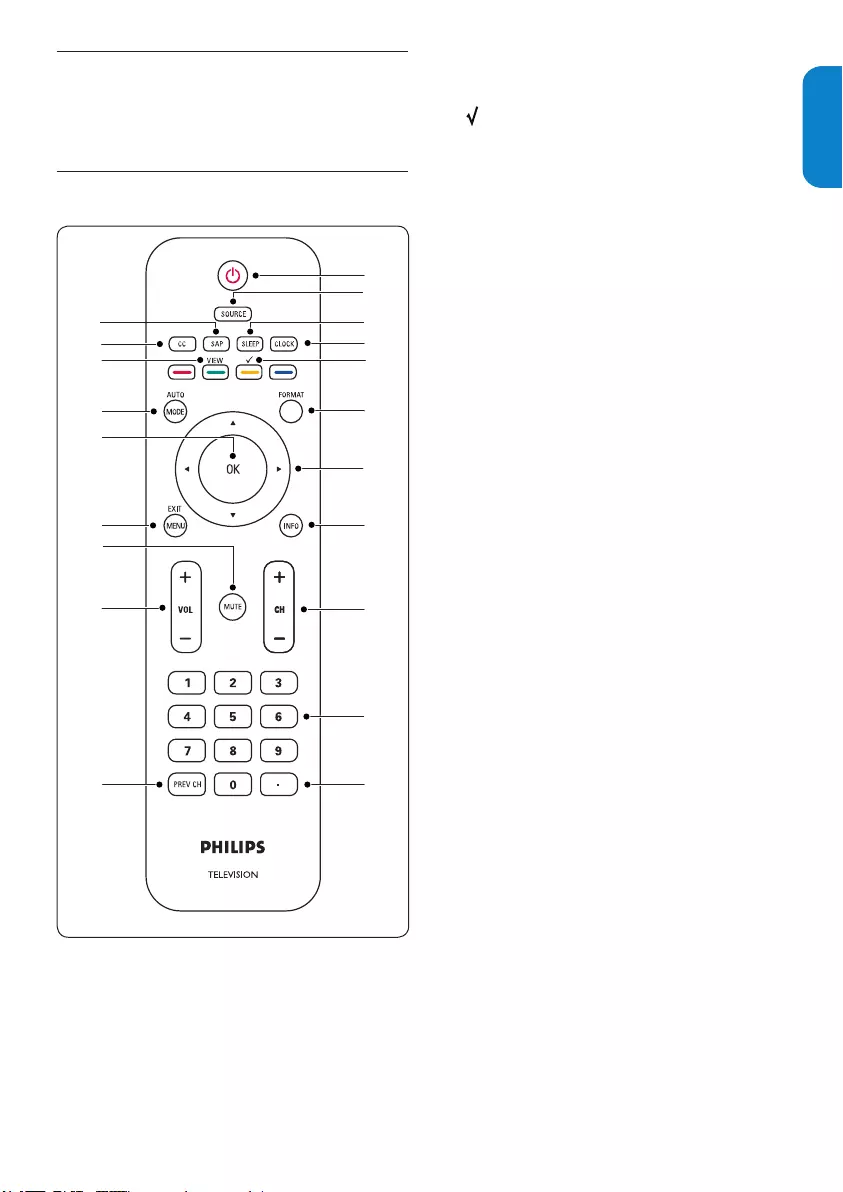
EN-13
ENGLISHFRANÇAISE
ESPAÑOL
Use more of your TV6.
This section describes the advanced features of your
TV.
6.1 Remote control overview
1
2
3
4
5
6
7
8
9
10
11
12
13
14
15
16
17
18
19
20
. 1. POWER
Switches the TV on from standby or back to
standby.
SOURCE2.
Selects connected devices.
SLEEP 3.
Sets the TV to turn itself off within a certain
time.
CLOCK4.
See Set the clock section.
5. To add or remove a channel in the favorite
channels list of the TV.
FORMAT6.
Selects a picture format. See Change Picture
format section.
CURSOR BUTTONS 7. Î ï Í Æ
To navigate through the menus.
INFO8.
Displays programme information, if available.
CH +/-9.
Switches to the next or previous channel.
NUMBER BUTTONS 10.
Selects a channel, page or setting.
DOT 11.
Uses the dot for digital channels.
PREVIOUS CHANNEL 12.
Returns to the previously-viewed channel.
VOL +/-13.
Increases or decreases volume.
14. MUTE
Mutes or restores sound.
MENU15.
Toggles the menu on or off.
OK16.
- To activates a setting.
- To display the list of channels stored
according to the selection made in the
Installation mode (Antenna or Cable).
AUTO MODE17.
Selects the among Personal, Sports,
Standard, Movie, Powers Saver or Game settings.
VIEW 18.
Displays a list of all channels marked as favorite
(incl. subchannels).
CC (Closed Captions) 19.
To select CC On, Off or On during mute.
SAP 20.
To select a Audio Program if available with the
TV program: Main or SAP.
Note D
With a digital signal, you can choose a different
language.
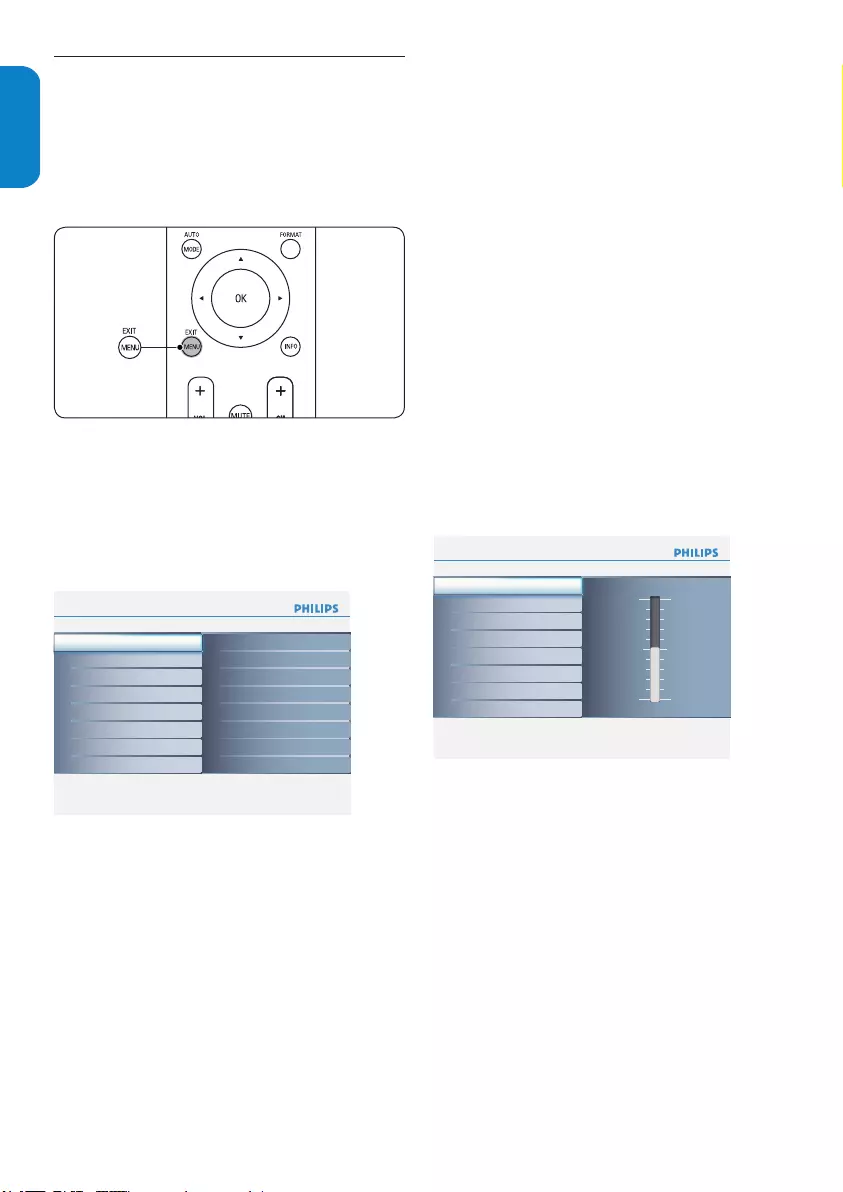
EN-14
ENGLISHFRANÇAISEESPAÑOL
Change picture and sound settings6.2
Change picture settings
This section describes how to adjust your picture
settings.
Press 1. MENU on the remote control.
Press2. ï or Æ to select the Picture menu.
Press3. Î or ï to select the one of the picture
settings, and press Æ to enter the setting.
Press4. Î or ï to adjust the setting, and press
OK to confirm the change.
Press 5. MENU to exit.
Info
Settings Picture5 8
Brightness
Color
Contrast
Color temperature
Tint
Dynamic contrast
Picture format
Sharpness
Picture
Sound
Features
Parental control
Installation
Info
Contrast8
Picture
Contrast 50
Brightness 50
Color 50
Sharpness 1
Color temperature
Tint 3
Dynamic contrast
Picture format
Settings
Summary of picture settings
The following picture settings can be configured.
Depending on the format of the picture source, some
picture settings might not be available.
Contrast• - Sets the level of white in the picture.
• Brightness - Sets the brightness of the picture.
Color• - Sets the level of saturation.
• Sharpness - Sets the sharpness of fine details.
Color temperature • - Sets the color
temperature to normal, warm or cool.
• Tint - Adjusts the color balance between red
and green.
• Dynamic contrast - Enhances contrast in the
darker and the brighter picture areas as the
image on the screen changes.
Picture format• - Changes the format of the
picture.
Info
Settings Picture5 8
Brightness
Color
Contrast
Color temperature
Tint
Dynamic contrast
Picture format
Sharpness
Picture
Sound
Features
Parental control
Installation
Info
Contrast8
Picture
Contrast 50
Brightness 50
Color 50
Sharpness 1
Color temperature
Tint 3
Dynamic contrast
Picture format
Settings
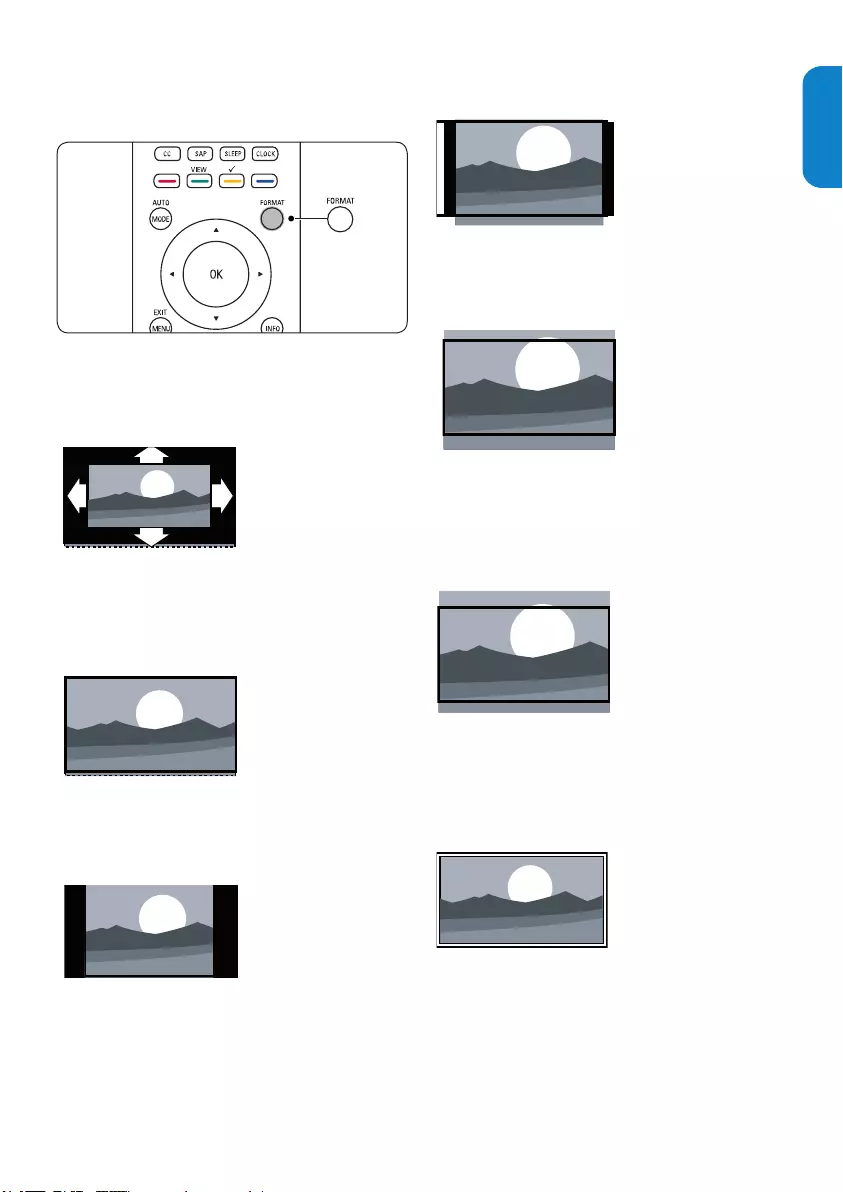
EN-15
ENGLISHFRANÇAISE
ESPAÑOL
Change picture format
Press 1. FORMAT on the remote control to enter
the Picture format menu.
Press2. Î or ï to select a picture format.
Automatic• (Not for HD and PC)
Enlarges the picture automatically to fill the
screen. The subtitles remain visible.
• Super zoom (Not for HD and PC)
Removes the black bars on the side of 4:3
broadcasts with minimal distortion.
4:3• (Not for HD)
Displays the classic 4:3 format.
• Movie expand 14:9 (Not for HD and PC)
Scales the classic 4:3 format to 14:9.
Movie expand 16:9 • (Not for HD and PC)
Scales the classic 4:3 format to 16:9.
16:9 subtitle • (Not for PC)
Display 4:3 pictures using the full surface of the
screen leaving the subtitles visible.
Wide screen•
Stretches the classic 4:3 format to 16:9.
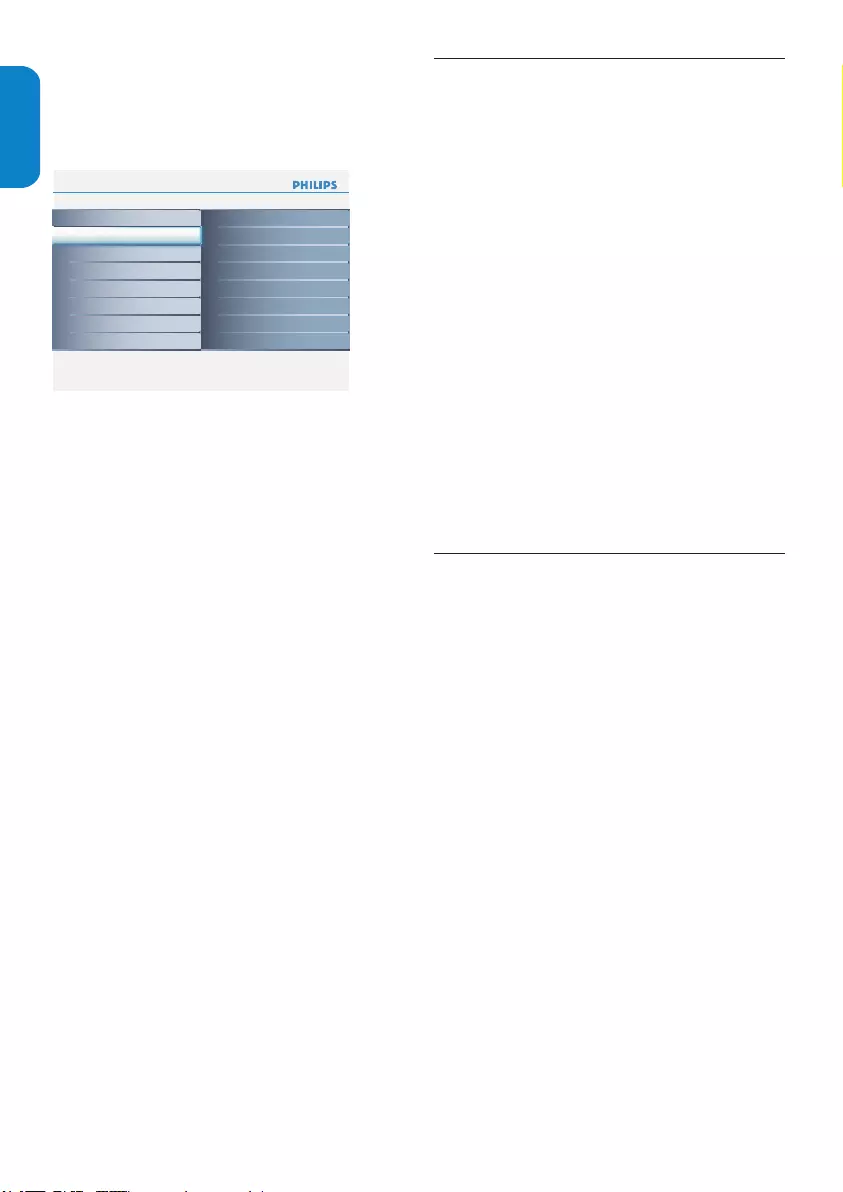
EN-16
ENGLISHFRANÇAISEESPAÑOL
Adjust sound settings
This section describes how to adjust sound settings.
Press 1. MENU on the remote control and press
ï to select Sound.
Info
Settings Sound5 5
Sound mode
Alternate audio
Sound setting
AVL
Digital audio language
Picture
Sound
Features
Parental control
Installation
Press 2. Æ to enter the list.
Press 3. Î or ï to select one of the following
settings:
Sound setting •
Changes the bass and treble of the sound. Select
each bar to change a setting.
Sound mode•
Mono, Stereo, Incredible surround.
Alternate audio•
This gives you the possibility to swap between
Main and second audio program (SAP), when it is
available in analog channel.
Digital audio language •
This gives you the possibility to swap between
main and alternative language, when it is available
in digital channel.
AVL (Automatic volume leveling)•
Reduces sudden volume changes, for example,
during commercials or when switching from one
channel to another.
Select On or Off.
Use 6.3 Auto mode
Press 1. AUTO MODE on the remote control to
set your TV to a predefined picture and sound
setting.
Press2. Î or ï to select one of the following
settings:
Personal•
The customized settings you defined by using the
Picture menu.
Sports•
Vivid picture settings and clear sound for high
action.
Standard•
For normal TV viewing.
Movie•
Brilliant picture settings for a cinematic
experience.
Game•
Optimized for PCs, games consoles and play
stations.
Power saver•
Eco friendly settings for lower power
consumption.
Create 6.4 favorite channels list
This section describes how to use favorite channels
list of your TV. Select channels from your list and
choose the channel which you want to add.
Create the list
Press the 1. Yellow button on the remote control.
To add channel in the favorite channels list.
Press the 2. Green button on the remote control.
The favorite channels list is shown.
Press the 3. Green button again to exit.
Note: DTo remove the channel, press the Yellow
button on the remote control repeatedly.
Select a channel of favorite channels list
Press the 1. Green button on the remote control
to show all channels of your favorite channels list.
Press2. Î or ï to highlight a list
Press 3. OK on the remote control to confirm.
Tip: ESelect channels that are not in a list by using
the number buttons on the remote control.
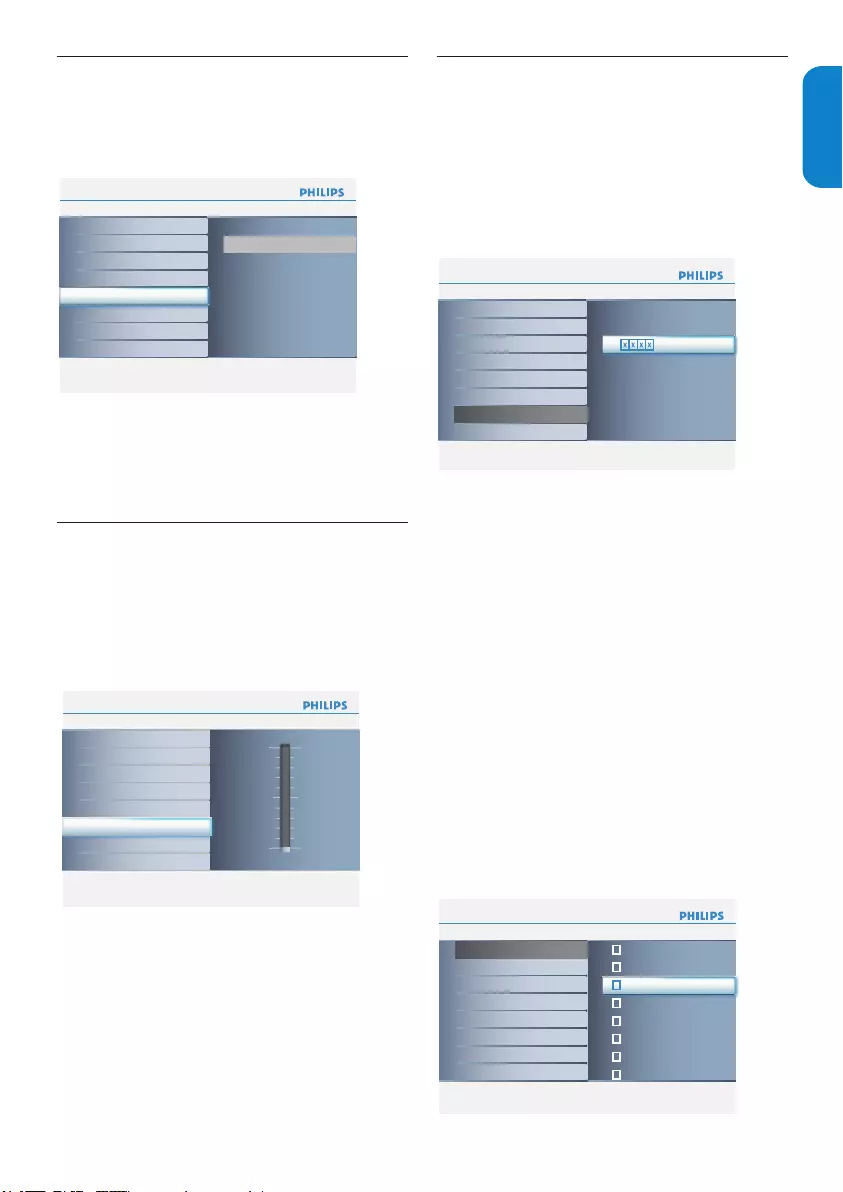
EN-17
ENGLISHFRANÇAISE
ESPAÑOL
Set the clock6.5
This section describes how to set the time.
Press1. MENU on the remote control and select
Installation > Clock.
Info
Features
Settings
Sleeptimer6
Preferred channels
Closed captions
Caption service
Digital caption service
Digital caption options
Sleeptimer 0
Info
Installation
Settings
Clock8
Autoprogram
Weak channel installation
Language
Source
Clock
HDMI CEC
Current software info
Reset AV settings
: AM
-- --
Press 2. Æ to enter the list.
Press3. Î or ï to set the time.
(hour/minute/AM or PM)
Press 4. OK to confirm.
Set the 6.6 sleeptimer
Sleeptimer switches the TV to standby after a defined
period of time.
Press 1. MENU on the remote control and select
Features > Sleeptimer.
Info
Features
Settings
Sleeptimer6
Preferred channels
Closed captions
Caption service
Digital caption service
Digital caption options
Sleeptimer 0
Info
Installation
Settings
Clock8
Autoprogram
Weak channel installation
Language
Source
Clock
HDMI CEC
Current software info
Reset AV settings
: AM
-- --
Press 2. Æ to enter the Sleeptimer bar.
Press 3. Î or ï to set the sleep time from zero to
180 minutes. If set to zero minute, the Sleeptimer
is switched off.
Press 4. OK to activate the Sleeptimer or press
sleep button on the remote control.
Use 6.7 parental control and rating locks
Lock TV channels or connected devices with a four
digit code to prevent children from watching
unauthorised content.
Set or change your PIN
Press1. MENU on the remote control and select
Parental control > Change PIN.
Info
Parental control
Settings
Change PIN7
Please enter your current
PIN
Channel lock
US TV ratings lock
US Movie ratings lock
Canada English ratings lock
Canada French ratings lock
Region ratings lock
Change PIN
Info
Parental control
Settings
Region ratings lock7
Please enter your PINChannel lock
US TV ratings lock
US Movie ratings lock
Canada English ratings lock
Change PIN
Canada French ratings lock
Region ratings lock
Info
Parental control
Settings
Channel lock7
US TV ratings lock
US Movie ratings lock
Canada English ratings lock
Canada French ratings lock
Region ratings lock
Change PIN
Channel lock TV
AV1
HDMI2
Side AV
2
3
4
HDMI1
Info
US TV ratings lock
Settings I Parental control
All
None
TV-Y
TV-Y7
TV-G
TV-PG
TV-MA
(D) Dialog
(L) Language
(S) Sex
(V) Violence
TV-14
Info
Parental control
Settings
US Movie ratings lock7
Channel lock
US TV ratings lock
Canada English ratings lock
Canada French ratings lock
Region ratings lock
Change PIN
US Movie ratings lock
ALL
NR
G
PG
PG-13
R
NC-17
X
Enter a 4-digit PIN with the number buttons on 2.
the remote control.
If you have a PIN, enter your current PIN.•
If you do not have a PIN, enter the default •
code 0000.
If you have lost your PIN, enter master code •
0711.
Enter your new 4-digit PIN and then enter it 3.
again to confirm.
A message appears to confirm that your PIN has
been changed.
Press 4. MENU to exit.
To lock one or more channels and connected
devices
Press1. MENU on the remote control and select
Parental control > Channel lock.
Info
Parental control
Settings
Change PIN7
Please enter your current
PIN
Channel lock
US TV ratings lock
US Movie ratings lock
Canada English ratings lock
Canada French ratings lock
Region ratings lock
Change PIN
Info
Parental control
Settings
Region ratings lock7
Please enter your PINChannel lock
US TV ratings lock
US Movie ratings lock
Canada English ratings lock
Change PIN
Canada French ratings lock
Region ratings lock
Info
Parental control
Settings
Channel lock7
US TV ratings lock
US Movie ratings lock
Canada English ratings lock
Canada French ratings lock
Region ratings lock
Change PIN
Channel lock TV
AV1
HDMI2
Side AV
2
3
4
HDMI1
Info
US TV ratings lock
Settings I Parental control
All
None
TV-Y
TV-Y7
TV-G
TV-PG
TV-MA
(D) Dialog
(L) Language
(S) Sex
(V) Violence
TV-14
Info
Parental control
Settings
US Movie ratings lock7
Channel lock
US TV ratings lock
Canada English ratings lock
Canada French ratings lock
Region ratings lock
Change PIN
US Movie ratings lock
ALL
NR
G
PG
PG-13
R
NC-17
X
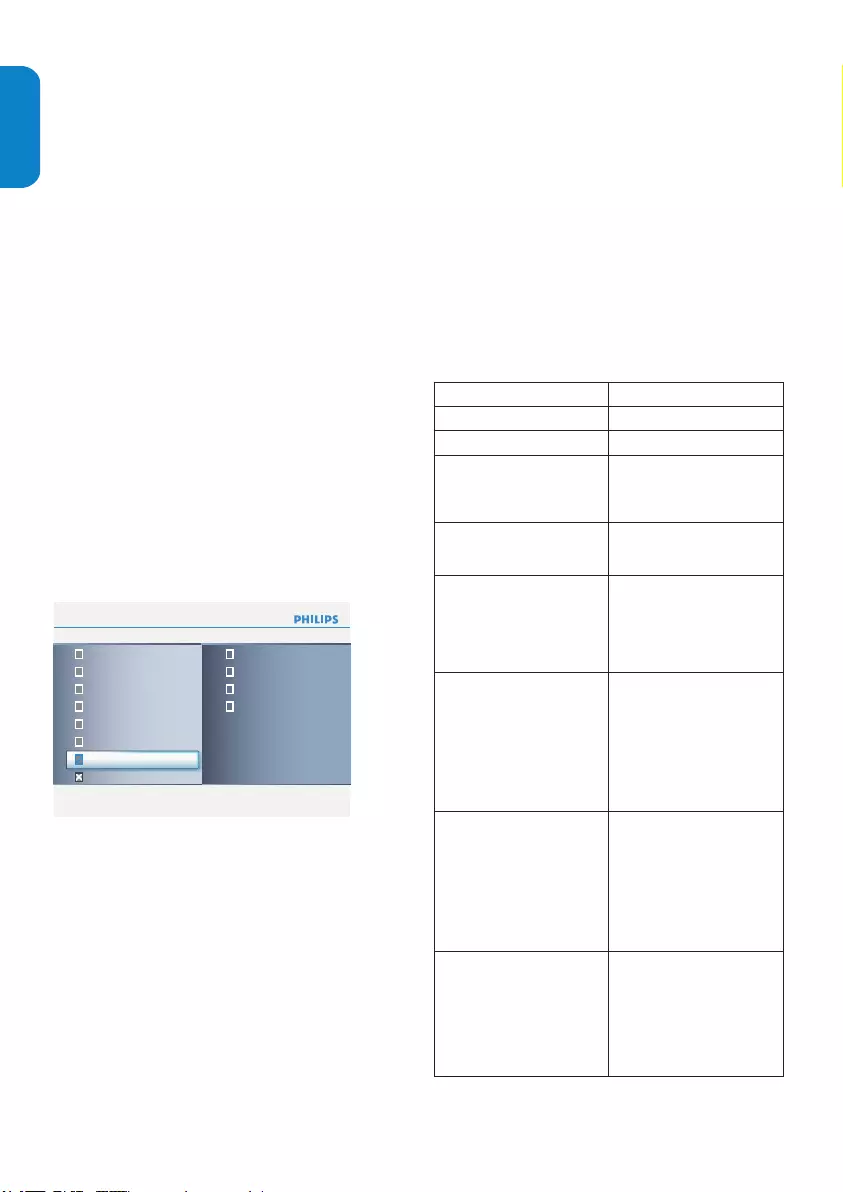
EN-18
ENGLISHFRANÇAISEESPAÑOL
Enter your PIN.2.
Press 3. Î or ï to select the channel or device
you want to lock or unlock.
At each selection, press 4. OK to lock or unlock
the channel or device.
An box with • X indicates that the
channel is locked.
An empty box indicates that the channel is •
not locked.
Press 5. MENU to quit.
Use the TV ratings lock
Your TV is equipped with a V-chip that allows you to
control access to individual programs based on their
age rating and content rating. The program content
advisory data are sent by the broadcaster or by the
program provider.
If you are receiving channels through a set-top box
or cable receiver box connected by HDMI, you
cannot use the TV ratings lock. Your set-top box or
cable receiver box must be connected through RF or
AV connectors.
Press1. MENU on the remote control and select
Parental control > US TV ratings lock.
Info
Parental control
Settings
Change PIN7
Please enter your current
PIN
Channel lock
US TV ratings lock
US Movie ratings lock
Canada English ratings lock
Canada French ratings lock
Region ratings lock
Change PIN
Info
Parental control
Settings
Region ratings lock7
Please enter your PINChannel lock
US TV ratings lock
US Movie ratings lock
Canada English ratings lock
Change PIN
Canada French ratings lock
Region ratings lock
Info
Parental control
Settings
Channel lock7
US TV ratings lock
US Movie ratings lock
Canada English ratings lock
Canada French ratings lock
Region ratings lock
Change PIN
Channel lock TV
AV1
HDMI2
Side AV
2
3
4
HDMI1
Info
US TV ratings lock
Settings I Parental control
All
None
TV-Y
TV-Y7
TV-G
TV-PG
TV-MA
(D) Dialog
(L) Language
(S) Sex
(V) Violence
TV-14
Info
Parental control
Settings
US Movie ratings lock7
Channel lock
US TV ratings lock
Canada English ratings lock
Canada French ratings lock
Region ratings lock
Change PIN
US Movie ratings lock
ALL
NR
G
PG
PG-13
R
NC-17
X
Enter your PIN. 2.
If you do not have a PIN, set one as described in
Set or change you PIN on the previous page.
Press 3. Î or ï and then press OK to lock or
unlock one or more ratings.
Each rating has a box-graphic in front of it to
indicate whether programs carrying that rating
are currently locked:
A box with • X indicates that all items in the
content ratings list are locked.
An empty box indicates that the item is not •
selected.
A box with• / indicates that some content
ratings are deselected. For example, for
rating TV-14, you can deselect one or more
of the following content ratings: Dialog (D),
Language (L), Sex (S), or Violence (V).
When you select • All, all items in the ratings
list are locked.
When you select • None, programs with no
rating and programs with a rating of None
are locked.
When you lock a rating, all ratings in the •
younger age categories are automatically
locked.
Press 4. MENU to exit.
Summary of TV ratings
Age rating Content rating
All None
None None
TV-Y
Appropriate for children of all
ages with themes and elements
suitable for children aged 2-6.
None
TV-Y7
Programs designed for children
age 7 and older.
Fantasy Violence (FV)
TV-G
Programs suitable for all ages.
These programs contain little or
no violence, no strong language
and little or no sexual dialog or
situations.
None
TV-PG
Programs contain elements
that some parents may find
unsuitable for younger children
and which may need parental
guidance. The program may
contain moderate violence,
sexual dialog and/or situations
and some strong language.
Dialog (D)
Language (L)
Sex (S)
Violence (V)
TV-14
Programs contain elements
that may not be suitable for
children under 14 years of
age. These programs include
one or more of the following:
intense violence, intense sexual
situations, suggestive dialog and
strong language.
Dialog (D)
Language (L)
Sex (S)
Violence (V)
TV-MA
Programs are designed to be
viewed by adults and may be
unsuitable for children under
the age of 17. These programs
may contain graphical violence,
explicit sexual activity and/or
crude or indecent language.
Language (L)
Sex (S)
Violence (V)
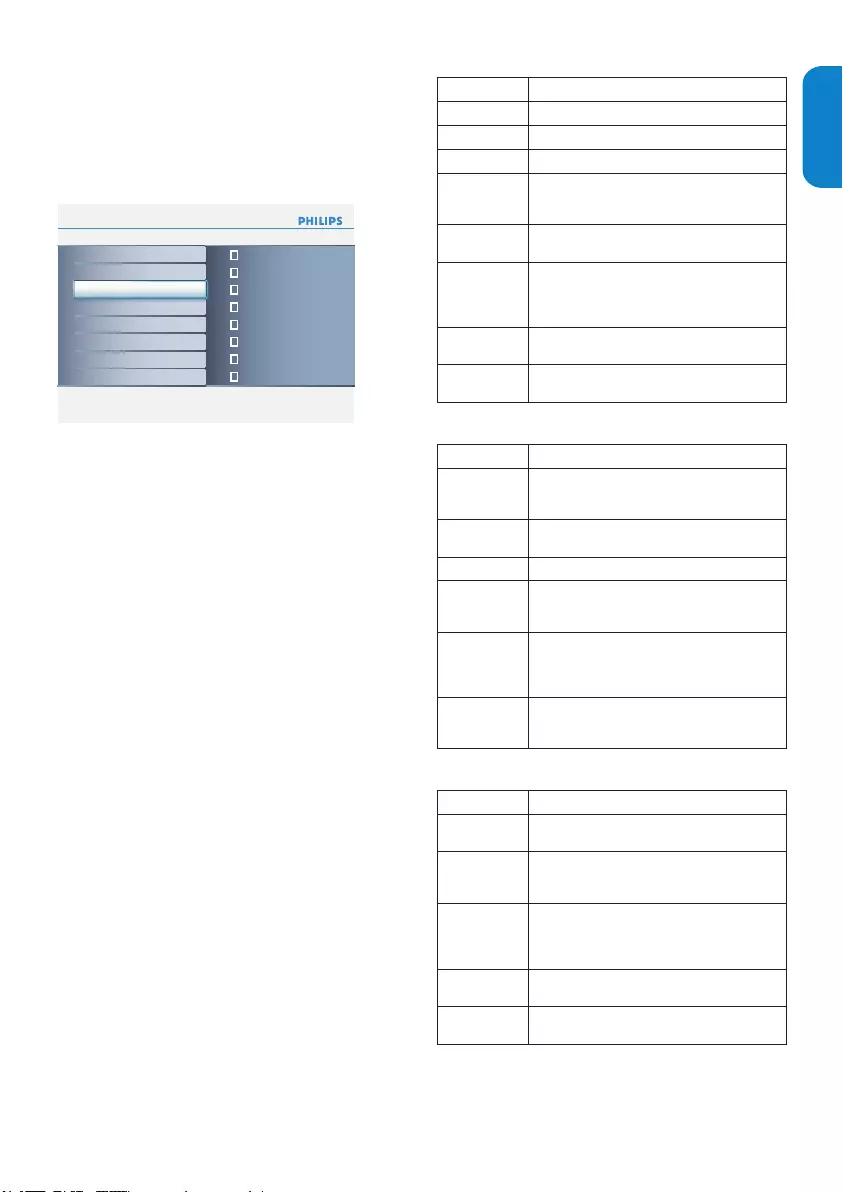
EN-19
ENGLISHFRANÇAISE
ESPAÑOL
Use the movie ratings lock
This section describes how to control viewing of
movies based on their Motion Picture Association of
America (MPAA) rating.
Press1. MENU on the remote control and select
Parental control > US Movie ratings lock.
Info
Parental control
Settings
Change PIN7
Please enter your current
PIN
Channel lock
US TV ratings lock
US Movie ratings lock
Canada English ratings lock
Canada French ratings lock
Region ratings lock
Change PIN
Info
Parental control
Settings
Region ratings lock7
Please enter your PINChannel lock
US TV ratings lock
US Movie ratings lock
Canada English ratings lock
Change PIN
Canada French ratings lock
Region ratings lock
Info
Parental control
Settings
Channel lock7
US TV ratings lock
US Movie ratings lock
Canada English ratings lock
Canada French ratings lock
Region ratings lock
Change PIN
Channel lock TV
AV1
HDMI2
Side AV
2
3
4
HDMI1
Info
US TV ratings lock
Settings I Parental control
All
None
TV-Y
TV-Y7
TV-G
TV-PG
TV-MA
(D) Dialog
(L) Language
(S) Sex
(V) Violence
TV-14
Info
Parental control
Settings
US Movie ratings lock7
Channel lock
US TV ratings lock
Canada English ratings lock
Canada French ratings lock
Region ratings lock
Change PIN
US Movie ratings lock
ALL
NR
G
PG
PG-13
R
NC-17
X
Select one of the menus for movie ratings lock.2.
In the USA, select • US Movie ratings lock.
In Canada, select • Canada English ratings
lock or Canada French ratings lock.
Enter your PIN. 3.
If you do not have a PIN, set one as described in
Set or change you PIN section.
The following screen shows the ratings in US
Movie ratings lock.
Press 4. Î or ï then press OK to lock or unlock
one or more ratings.
Each rating has a box-graphic in front of it to
indicate whether it is locked:
A box with • X indicates that the rating is
locked.
An empty box indicates that the rating is not •
locked.
When you lock a movie rating, all items for ages
below that movie rating are automatically locked.
Press 5. MENU to exit.
Summary of US movie ratings.
Movie rating Description
All All items in the ratings list are locked.
NR Not rated.
GMovies with a mild content, suitable for all ages.
PG
Movies for which parental guidance is
recommended. They may contain a few racy or
violent scenes or maybe some bad language.
PG -13 Movies for which parental guidance may be
recommended if under age 13.
R
Restricted. The movies usually contain offensive
sex or bad language and may be unsuitable for
children under the age of 17. Parental guidance or
permission needed.
NC-17 Even with parental permission, forbidden under age
17. More offensive sex, violence or bad language.
XMovies which generally focus on sex, violence and/
or bad language. Also known as pornography.
Summary of Canadian movie ratings.
Movie rating Description
C
Programming suitable for children under the age
of 8 years. No profanity or sexual content of any
level allowed. Minimal comedic violence.
C8+ Suitable for children ages 8 and over. Low intensity
violence and fantasy horror allowed.
GMovies with a mild content, suitable for all ages.
PG
Movies for which parental guidance is
recommended. They may contain a few racy or
violent scenes or maybe some bad language.
14+
Programming intended for children ages 14 and
over. May contain intense scenes of violence,
strong profanity, and depictions of sexual activity
within the context of a story.
18+
Programming intended for viewers ages 18 and
over. May contain strong violence, language, and
sexual activity.
Summary of Canadian French movie ratings.
Movie rating Description
GAppropriate for all ages with little or no violence
and little to no sexual content.
8 ans+
Appropriate for children 8 and up which may
contain little violence, some foul language and/or
little to no sexual content.
13 ans+
Appropriate for children 13 and up, with moderate
violence, language, and some sexual situations.
Persons under 13 should be accompanied by an
adult.
16 ans+ Appropriate for children 16 and up, with strong
violence, strong language, and strong sexual content.
18 ans+ Only to be viewed by adults and contains extreme
violence and graphic sexual content/pornography.
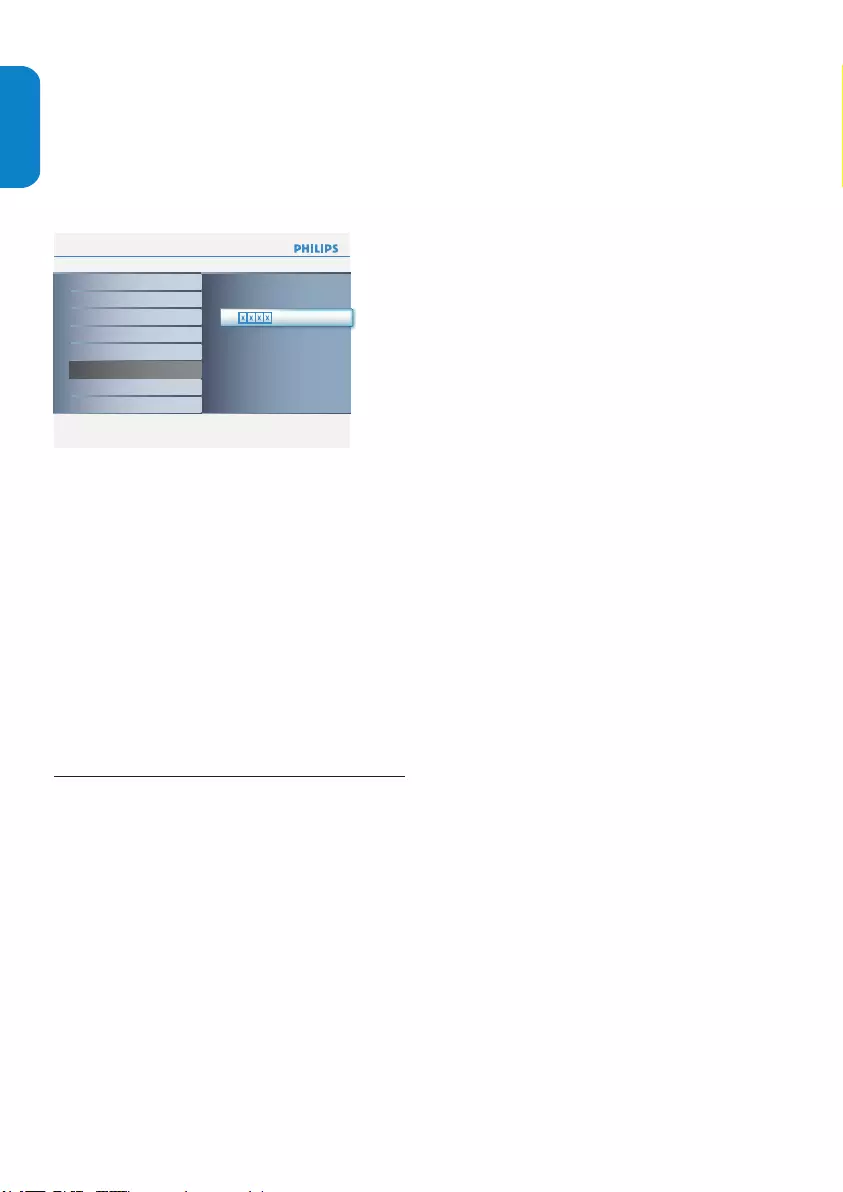
EN-20
ENGLISHFRANÇAISEESPAÑOL
Use the region ratings lock
This section describes how to control access to
digital programs based on downloaded region ratings.
Before you download a ratings table, ensure that
regional ratings are broadcast.
Press1. MENU on the remote control and select
Parental control > Region ratings lock.
Info
Parental control
Settings
Change PIN7
Please enter your current
PIN
Channel lock
US TV ratings lock
US Movie ratings lock
Canada English ratings lock
Canada French ratings lock
Region ratings lock
Change PIN
Info
Parental control
Settings
Region ratings lock7
Please enter your PINChannel lock
US TV ratings lock
US Movie ratings lock
Canada English ratings lock
Change PIN
Canada French ratings lock
Region ratings lock
Info
Parental control
Settings
Channel lock7
US TV ratings lock
US Movie ratings lock
Canada English ratings lock
Canada French ratings lock
Region ratings lock
Change PIN
Channel lock TV
AV1
HDMI2
Side AV
2
3
4
HDMI1
Info
US TV ratings lock
Settings I Parental control
All
None
TV-Y
TV-Y7
TV-G
TV-PG
TV-MA
(D) Dialog
(L) Language
(S) Sex
(V) Violence
TV-14
Info
Parental control
Settings
US Movie ratings lock7
Channel lock
US TV ratings lock
Canada English ratings lock
Canada French ratings lock
Region ratings lock
Change PIN
US Movie ratings lock
ALL
NR
G
PG
PG-13
R
NC-17
X
Enter your PIN. 2.
If you do not have a PIN, set one as described in 3.
Set or change your PIN section.
Press 4. Î or ï and then press OK to lock or
unlock one or more ratings.
Each rating has a box-graphic in front of it to 5.
indicate whether it is locked.
A box with X indicates that the rating is •
locked.
An empty box indicates that the rating is not •
locked.
Press 6. MENU to exit.
Closed captions6.8
The caption service displays transmitted CC-, T-, and
CS- text. The caption text can be displayed
permanently or only when the TV is muted. This
section describes how to use the caption service.
Note D
This television provides a display of •
television closed captioning that conforms with
the EIA-608 standard and in accordance with
Sections 15.119 of the FCC rules.
If you connect your cable receiver box via •
HDMI or component video input, you cannot
select closed caption through the TV. You
can select closed caption through the cable
receiver box only.
The captions do not always use correct •
spelling and grammar.
Not all TV programs and product commercials •
include closed caption information. Refer to
your area TV program listings for the TV
channels and times of closed caption shows.
The captioned programs are usually noted in
the TV listings with service marks such as ‘CC’.
Display captions
Press1. MENU on the remote control and select
Features > Closed captions.
Press 2. Î or ï to select On, Off or On during
mute, and press OK to confirm your choice.
Press 3. MENU to exit.
Select caption services
For information about the caption services see
Summary of caption service section.
Turn captions on as described in 1. Display
captions on this page.
Select a caption service for analog channels:2.
Press• MENU on the remote control and
select Features > Caption service.
Press • Î or ï to select one of the listed
caption services and press OK to confirm
your choice.
Not all caption services are necessarily being
used by a TV channel during the transmission
of a closed caption program.
Select a caption service for digital channels:3.
Press• MENU on the remote control and
select Features > Digital caption service.
Press • Î or ï to select one of the listed
caption services and press OK to confirm
your choice.
Press 4. MENU to exit.
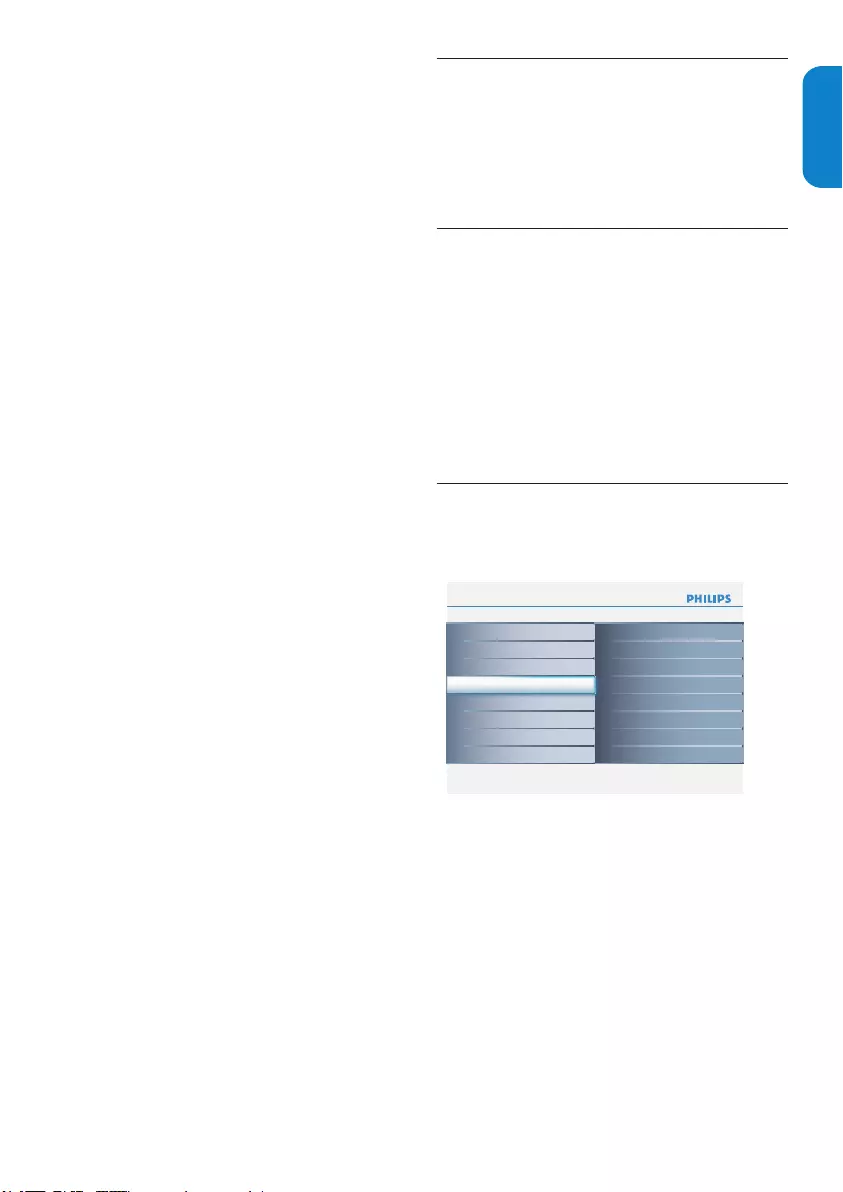
EN-21
ENGLISHFRANÇAISE
ESPAÑOL
Summary of caption services
CC-1, CC-2, CC-3, and CC-4 •
Dialog and descriptions for the action on the
captioned TV program show on screen. Usually
CC 1 is the most used. CC 2 can be used for
alternate languages if they are being transmitted.
T-1, T-2, T-3 and T-4 •
Often used for channel guide, schedules, bulletin
board information for Closed Captions programs,
news, weather information, or stock market
reports.
CS-1, CS-2, CS-3, CS-4, CS-5• and CS-6
Service 1 is designated as the Primary Caption
Service. This service contains verbatim, or
near-verbatim captions for the primary language
being spoken in the accompanying program audio.
Service 2 is designated as the Secondary
Language Service. This service contains captions
in a secondary language which are translations of
the captions in the Primary Caption Service. The
other service subchannels are not pre-assigned.
It is up to the discretion of the individual caption
provider to utilize the remaining service channels.
Choose how digital captions are displayed
You can define the size, style, text, background, and
edge of the caption text.
Press1. MENU on the remote control and select
Features > Digital caption options.
Press 2. Î or ï to highlight an option for digital
captions, and press OK to select the option.
Press 3. Î or ï to highlight a setting for the
option, and press OK to confirm your choice.
Press 4. MENU to exit.
Use your TV as a PC monitor6.9
Using a VGA cable connects a PC to your TV as a PC
monitor.
Caution B
Before you connect your PC, set the PC monitor
refresh rate to 60Hz.
Supported 6.9.1. screen resolutions
The following screen resolutions are supported in
PC mode:
Resolution Refresh rate
640 x 480 60Hz
800 x 600 60Hz
1024 x 768 60Hz
1280 x 768 60Hz
1440 x 900 60Hz
If necessary, you can adjust the picture position to
the center of the screen with the cursor buttons.
Select your TV in PC mode6.10
Press1. MENU on the remote control and select
Installation > Source.
Info
Installation Source8 6
AV 1
Side AV
TV
HDMI 1
HDMI 2
PC
Language
Autoprogram
Weak channel installation
Source
Clock
HDMI CEC
Current software info
Reset AV settings
Settings
Info
Language8 3
Français
Español
English
Info
Autoprogram Antenna2
Antenna
Cable
Settings I Installation
Start now
Info
Reset AV settings8
Start now
Installation
Language
Autoprogram
Weak channel installation
Source
Clock
HDMI CEC
Current software info
Reset AV settings
Settings
Installation
Language
Autoprogram
Weak channel installation
Source
Clock
HDMI CEC
Current software info
Reset AV settings
Settings
Select 2. PC and press OK to confirm your choice.
If necessary, adjust the picture settings as 3.
described in Change picture settings section.
Tip E
Set the picture format to 4:3 or Full screen in PC
mode.
Press 4. MENU to exit.

EN-22
ENGLISHFRANÇAISEESPAÑOL
Change your TV installation7.
The first time you switch on your TV you select the
language for the TV menus and make basic choices
for picture and sound settings. Use this chapter to
reinstall the TV, to set preferences in the TV menus,
or to tune new TV channels.
Select your menu 7.1 language
Press1. MENU on the remote control and select
Installation > Language.
Info
Installation Source8 6
AV 1
Side AV
TV
HDMI 1
HDMI 2
PC
Language
Autoprogram
Weak channel installation
Source
Clock
HDMI CEC
Current software info
Reset AV settings
Settings
Info
Language8 3
Français
Español
English
Info
Autoprogram Antenna2
Antenna
Cable
Settings I Installation
Start now
Info
Reset AV settings8
Start now
Installation
Language
Autoprogram
Weak channel installation
Source
Clock
HDMI CEC
Current software info
Reset AV settings
Settings
Installation
Language
Autoprogram
Weak channel installation
Source
Clock
HDMI CEC
Current software info
Reset AV settings
Settings
Select a language and press 2. OK to confirm your
choice.
Press 3. Í to return to the Installation menu.
Autoprogramming7.2
This section describes how to search for and store
channels automatically. Before you tune channels,
ensure that you are registered with your cable TV
provider and that your equipment is correctly
connected.
Press1. MENU on the remote control and select
Installation > Autoprogram.
Info
Installation Source8 6
AV 1
Side AV
TV
HDMI 1
HDMI 2
PC
Language
Autoprogram
Weak channel installation
Source
Clock
HDMI CEC
Current software info
Reset AV settings
Settings
Info
Language8 3
Français
Español
English
Info
Autoprogram Antenna2
Antenna
Cable
Settings I Installation
Start now
Info
Reset AV settings8
Start now
Installation
Language
Autoprogram
Weak channel installation
Source
Clock
HDMI CEC
Current software info
Reset AV settings
Settings
Installation
Language
Autoprogram
Weak channel installation
Source
Clock
HDMI CEC
Current software info
Reset AV settings
Settings
Select 2. Cable or Antenna and press Æ.
When • Antenna is selected, the TV detects
antenna signals. It searches for NTSC and
ATSC channels available in your area.
When • Cable is selected, the TV detects
signals supplied by cable. It searches for
NTSC, ATSC, and QAM modulated channels
available in your area.
Press 3. OK to start the installation.
If you run Autoprogram when you have locked
channels, a message appears asking to enter your
PIN code. Enter your PIN code in order to
complete the installation.
If you have forgotten your PIN, reset it as
described in Set or change your PIN section.
When autoprogramming is complete, this
message appears “Channel search
completed”.
Follow the on-screen instructions to complete 4.
the installation.
Return your settings to default values7.3
This section describes how to return picture and
sound settings to their default values. The channel
installation settings are not affected.
Press1. MENU on the remote control and select
Installation > Reset AV settings.
Info
Installation Source8 6
AV 1
Side AV
TV
HDMI 1
HDMI 2
PC
Language
Autoprogram
Weak channel installation
Source
Clock
HDMI CEC
Current software info
Reset AV settings
Settings
Info
Language8 3
Français
Español
English
Info
Autoprogram Antenna2
Antenna
Cable
Settings I Installation
Start now
Info
Reset AV settings8
Start now
Installation
Language
Autoprogram
Weak channel installation
Source
Clock
HDMI CEC
Current software info
Reset AV settings
Settings
Installation
Language
Autoprogram
Weak channel installation
Source
Clock
HDMI CEC
Current software info
Reset AV settings
Settings
Press 2. Æ to highlight Start now, and press OK
to reset the AV settings.
Press 3. MENU to exit.
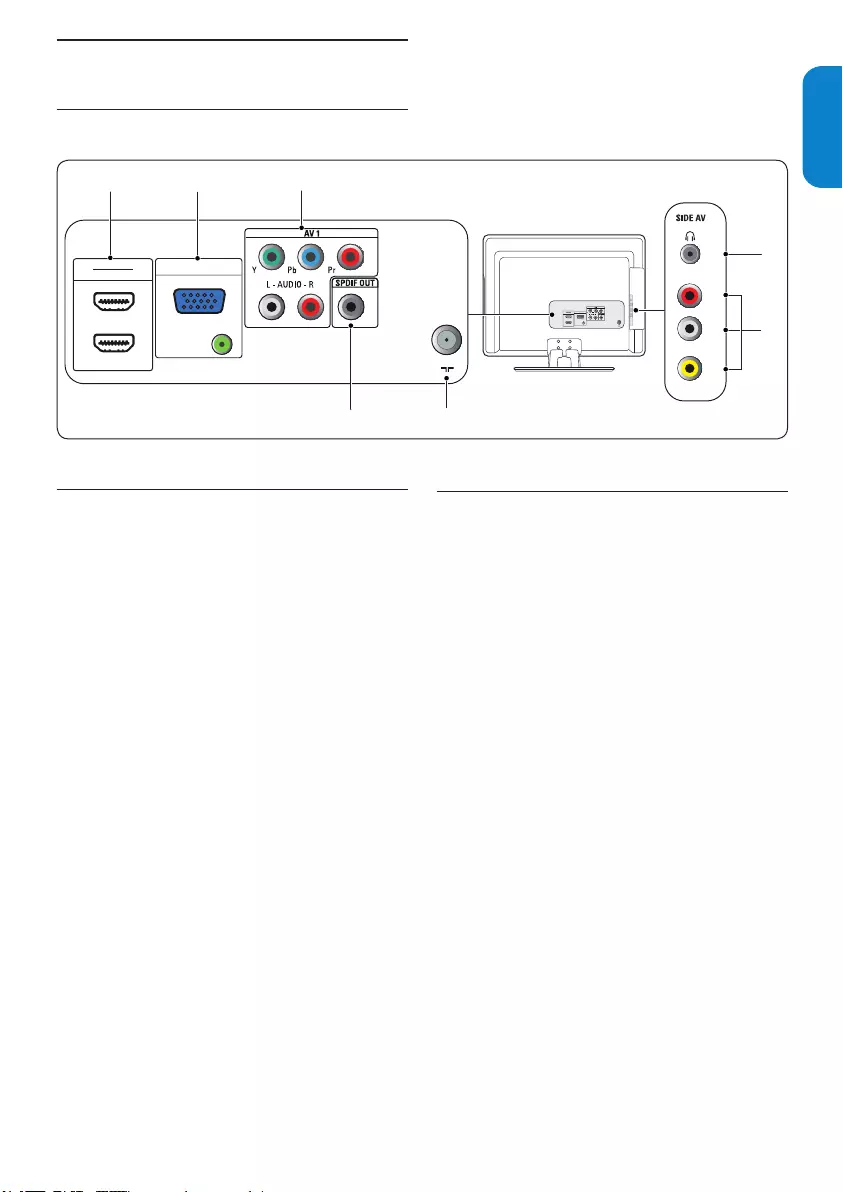
EN-23
ENGLISHFRANÇAISE
ESPAÑOL
8. Connect devices
Connection 8.1 overview
HDMI 1
HDMI 2
PC IN
AUDIO IN
VGA
75 Ω
12
345
6
7
HDMI 1
HDMI 2
PC IN
AUDIO IN
VGA
75 Ω
VIDEO IN L - AUDIO - R
Rear connectors
Antenna input / 751. Ω
SPDIF Out2.
Digital audio out.
AV13.
Component video input (Y Pb Pr) and Audio L/R
connectors for DVD, digital receiver or game
console, etc.
PC IN 4.
VGA, Audio connectors for PC.
HDMI 1/HDMI 2 5.
HDMI in connector for Blu-ray Disc player, HD
digital receiver or HD game console, etc.
Side connectors
Headphones6.
Stereo Mini Jack.
SIDE AV7.
Video input cinch connector to be used together
with Audio L/R connectors for camcorder, game
console, etc.
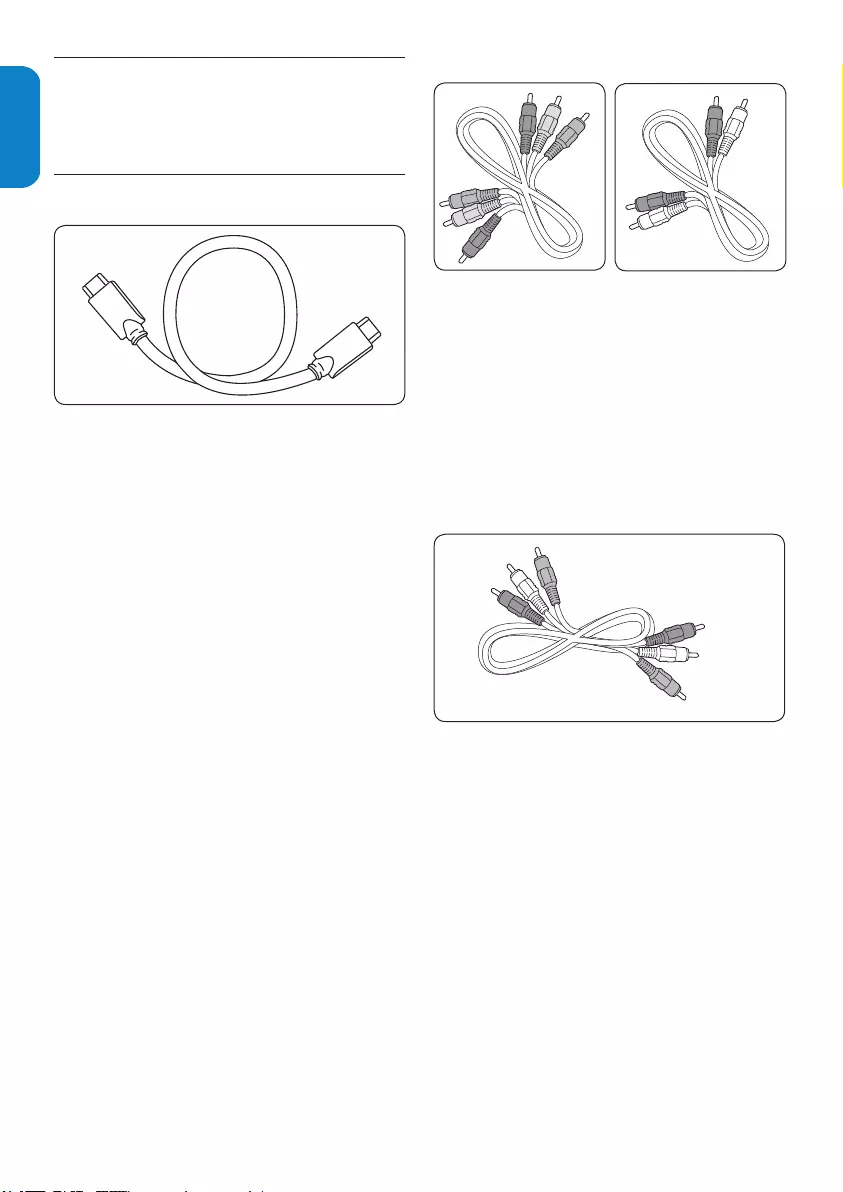
EN-24
ENGLISHFRANÇAISEESPAÑOL
Select connection quality8.2
This section describes how you can enhance your
audio visual experience by connecting your devices
with the best possible connectors.
HDMI - Highest quality 8.2.1.
Component video
red, gree, blue
Audio L/R
red, white
S-video Composite audio/video
yellow, red, white
HDMI
HDMI produces the best audio visual quality possible.
Both audio and video signals are combined in one
HDMI cable, providing an uncompressed, digital
interface between your TV and HDMI devices. You
must use HDMI to experience full high-definition
video.
Tip E
If the device only with a DVI connector, use a
DVI-HDMI adaptor to connect your device to a
HDMI connector at the back of the TV. You must
connect a separate audio cable from the device
to the AUDIO L/R at SIDE AV.
Component (Y Pb Pr) - High quality
Component (Y Pb Pr) video provides better picture
quality than composite video connections. Though
component video supports high-definition signals,
picture quality is lower than HDMI and is analogue.
When connecting a component video cable, match
the cable colors. Also connect a Audio L/R cable to
the red and white Audio L/R input connectors at AV1.
Component video
red, gree, blue
Audio L/R
red, white
S-video Composite audio/video
yellow, red, white
HDMI
Component video cable
- Red, Green, Blue
Component video
red, gree, blue
Audio L/R
red, white
S-video Composite audio/video
yellow, red, white
HDMI
Audio L/R cable
- Red, White
Composite - Basic quality
Composite video provides basic analogue
connectivity, usually combining a (yellow) video cinch
cable with (red and white) Audio L/R cinch cable.
Match the cable colors when connecting to the
composite Video and Audio L/R input connectors at
the side of the TV.
Component video
red, gree, blue
Audio L/R
red, white
S-video Composite audio/video
yellow, red, white
HDMI
Composite audio/video cable - Yellow, red and white
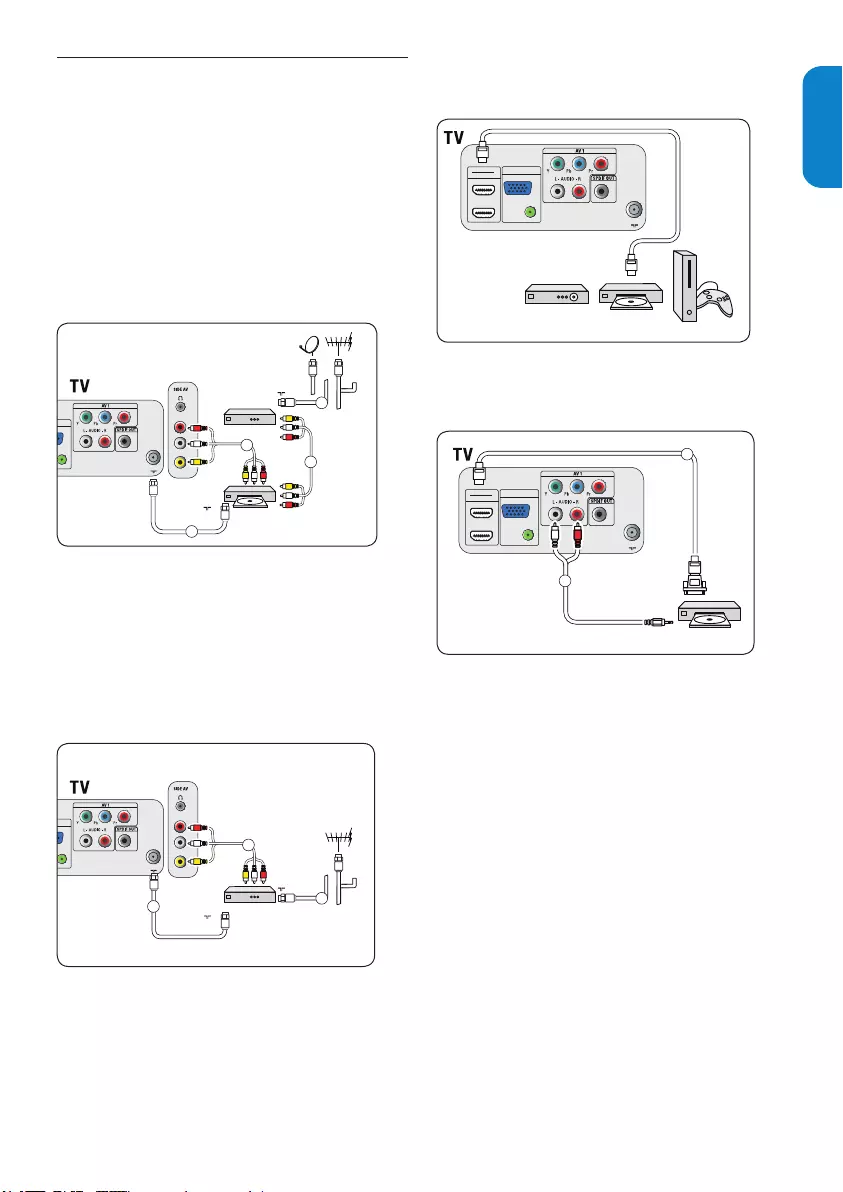
EN-25
ENGLISHFRANÇAISE
ESPAÑOL
Connect devices8.3
This section describes how to connect a selection of
devices with different connectors. Note that different
types of connectors may be used to connect a device
to your TV. The following sections describe examples
only, other configurations are possible.
When connecting composite or component cables,
match the cable colors to the connectors on the TV.
Connect a cable receiver box and a DVD
player/recorder via composite connectors
Connect a set-top box, DVD player/recorder and game console
via HDMI
Connect a DVD player/recorder via HDMI-DVI and DIGITAL
AUDIO OUT connectors
Connect a set-top box via composite connectors
Connect a set-top box and DVD player/recorder via
composite connectors
Connect a digital home theater amplifier
Connect a DVD player/recorder via component video
output connectors (YPbPr) and analog audio
VGA TO PC
HDMI 1
HDMI 2
PC IN
AUDIO IN
VGA
75 Ω
DVI
AUDIO
IN
AUDIO
OUT
1
2
HDMI 1
HDMI 2
PC IN
AUDIO IN
VGA
75 Ω
DVD / Set top box
1
2
AV 1
Y Pb Pr
AV 1
AUDIO L+R
HDMI 1
HDMI 2
PC IN
AUDIO IN
VGA
75 Ω
DIGITAL
AUDIO
OUT
DIGITAL
AUDIO
IN
1
HDMI 1
HDMI 2
PC IN
AUDIO IN
VGA
75 Ω
1
2
HDMI 1
HDMI 2
PC IN
AUDIO IN
VGA
75 Ω
OUT
IN
RF OUT
CABLE RECEIVER BOX
RF IN
RECORDER
SIDE AV
L + R + VIDEO
CABLE
1
VIDEO IN L - AUDIO - R
HDMI 1
HDMI 2
PC IN
AUDIO IN
VGA
75 Ω
R
L
2
3
4
VIDEO IN L - AUDIO - R
HDMI 1
HDMI 2
PC IN
AUDIO IN
VGA
75 Ω
RF OUT
CABLE RECEIVER BOX
RF IN
SIDE AV
L + R + VIDEO
CABLE
1
R
L2
3
Warning B
Do not place your recorder too close to
the screen because some recorders can be
susceptible to signals.
Connect a cable receiver box via composite
connectors
Connect a set-top box, DVD player/recorder and game console
via HDMI
Connect a DVD player/recorder via HDMI-DVI and DIGITAL
AUDIO OUT connectors
Connect a set-top box via composite connectors
Connect a set-top box and DVD player/recorder via
composite connectors
Connect a digital home theater amplifier
Connect a DVD player/recorder via component video
output connectors (YPbPr) and analog audio
VGA TO PC
HDMI 1
HDMI 2
PC IN
AUDIO IN
VGA
75 Ω
DVI
AUDIO
IN
AUDIO
OUT
1
2
HDMI 1
HDMI 2
PC IN
AUDIO IN
VGA
75 Ω
DVD / Set top box
1
2
AV 1
Y Pb Pr
AV 1
AUDIO L+R
HDMI 1
HDMI 2
PC IN
AUDIO IN
VGA
75 Ω
DIGITAL
AUDIO
OUT
DIGITAL
AUDIO
IN
1
HDMI 1
HDMI 2
PC IN
AUDIO IN
VGA
75 Ω
1
2
HDMI 1
HDMI 2
PC IN
AUDIO IN
VGA
75 Ω
OUT
IN
RF OUT
CABLE RECEIVER BOX
RF IN
RECORDER
SIDE AV
L + R + VIDEO
CABLE
1
VIDEO IN L - AUDIO - R
HDMI 1
HDMI 2
PC IN
AUDIO IN
VGA
75 Ω
R
L
2
3
4
VIDEO IN L - AUDIO - R
HDMI 1
HDMI 2
PC IN
AUDIO IN
VGA
75 Ω
RF OUT
CABLE RECEIVER BOX
RF IN
SIDE AV
L + R + VIDEO
CABLE
1
R
L2
3
Connect a cable receiver box, DVD player/
recorder and game console via HDMI
Connect a set-top box, DVD player/recorder and game console
via HDMI
Connect a DVD player/recorder via HDMI-DVI and DIGITAL
AUDIO OUT connectors
Connect a set-top box via composite connectors
Connect a set-top box and DVD player/recorder via
composite connectors
Connect a digital home theater amplifier
Connect a DVD player/recorder via component video
output connectors (YPbPr) and analog audio
VGA TO PC
HDMI 1
HDMI 2
PC IN
AUDIO IN
VGA
75 Ω
DVI
AUDIO
IN
AUDIO
OUT
1
2
HDMI 1
HDMI 2
PC IN
AUDIO IN
VGA
75 Ω
DVD / Set top box
1
2
AV 1
Y Pb Pr
AV 1
AUDIO L+R
HDMI 1
HDMI 2
PC IN
AUDIO IN
VGA
75 Ω
DIGITAL
AUDIO
OUT
DIGITAL
AUDIO
IN
1
HDMI 1
HDMI 2
PC IN
AUDIO IN
VGA
75 Ω
1
2
HDMI 1
HDMI 2
PC IN
AUDIO IN
VGA
75 Ω
OUT
IN
RF OUT
CABLE RECEIVER BOX
RF IN
RECORDER
SIDE AV
L + R + VIDEO
CABLE
1
VIDEO IN L - AUDIO - R
HDMI 1
HDMI 2
PC IN
AUDIO IN
VGA
75 Ω
R
L
2
3
4
VIDEO IN L - AUDIO - R
HDMI 1
HDMI 2
PC IN
AUDIO IN
VGA
75 Ω
RF OUT
CABLE RECEIVER BOX
RF IN
SIDE AV
L + R + VIDEO
CABLE
1
R
L2
3
Connect a DVD player/recorder via HDMI-DVI
and DIGITAL AUDIO OUT connectors
Connect a set-top box, DVD player/recorder and game console
via HDMI
Connect a DVD player/recorder via HDMI-DVI and DIGITAL
AUDIO OUT connectors
Connect a set-top box via composite connectors
Connect a set-top box and DVD player/recorder via
composite connectors
Connect a digital home theater amplifier
Connect a DVD player/recorder via component video
output connectors (YPbPr) and analog audio
VGA TO PC
HDMI 1
HDMI 2
PC IN
AUDIO IN
VGA
75 Ω
DVI
AUDIO
IN
AUDIO
OUT
1
2
HDMI 1
HDMI 2
PC IN
AUDIO IN
VGA
75 Ω
DVD / Set top box
1
2
AV 1
Y Pb Pr
AV 1
AUDIO L+R
HDMI 1
HDMI 2
PC IN
AUDIO IN
VGA
75 Ω
DIGITAL
AUDIO
OUT
DIGITAL
AUDIO
IN
1
HDMI 1
HDMI 2
PC IN
AUDIO IN
VGA
75 Ω
1
2
HDMI 1
HDMI 2
PC IN
AUDIO IN
VGA
75 Ω
OUT
IN
RF OUT
CABLE RECEIVER BOX
RF IN
RECORDER
SIDE AV
L + R + VIDEO
CABLE
1
VIDEO IN L - AUDIO - R
HDMI 1
HDMI 2
PC IN
AUDIO IN
VGA
75 Ω
R
L
2
3
4
VIDEO IN L - AUDIO - R
HDMI 1
HDMI 2
PC IN
AUDIO IN
VGA
75 Ω
RF OUT
CABLE RECEIVER BOX
RF IN
SIDE AV
L + R + VIDEO
CABLE
1
R
L2
3
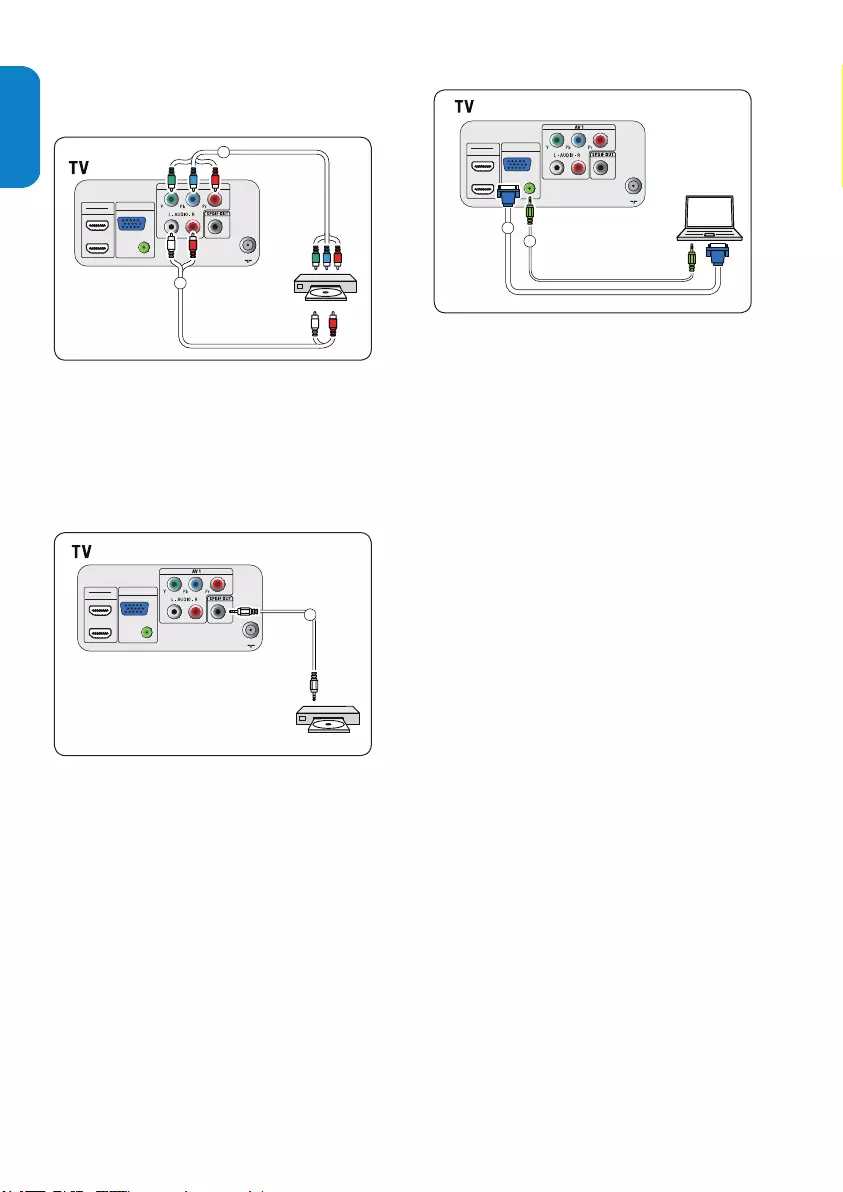
EN-26
ENGLISHFRANÇAISEESPAÑOL
Connect a PC
Connect a set-top box, DVD player/recorder and game console
via HDMI
Connect a DVD player/recorder via HDMI-DVI and DIGITAL
AUDIO OUT connectors
Connect a set-top box via composite connectors
Connect a set-top box and DVD player/recorder via
composite connectors
Connect a digital home theater amplifier
Connect a DVD player/recorder via component video
output connectors (YPbPr) and analog audio
VGA TO PC
HDMI 1
HDMI 2
PC IN
AUDIO IN
VGA
75 Ω
DVI
AUDIO
IN
AUDIO
OUT
1
2
HDMI 1
HDMI 2
PC IN
AUDIO IN
VGA
75 Ω
DVD / Set top box
1
2
AV 1
Y Pb Pr
AV 1
AUDIO L+R
HDMI 1
HDMI 2
PC IN
AUDIO IN
VGA
75 Ω
DIGITAL
AUDIO
OUT
DIGITAL
AUDIO
IN
1
HDMI 1
HDMI 2
PC IN
AUDIO IN
VGA
75 Ω
1
2
HDMI 1
HDMI 2
PC IN
AUDIO IN
VGA
75 Ω
OUT
IN
RF OUT
CABLE RECEIVER BOX
RF IN
RECORDER
SIDE AV
L + R + VIDEO
CABLE
1
VIDEO IN L - AUDIO - R
HDMI 1
HDMI 2
PC IN
AUDIO IN
VGA
75 Ω
R
L
2
3
4
VIDEO IN L - AUDIO - R
HDMI 1
HDMI 2
PC IN
AUDIO IN
VGA
75 Ω
RF OUT
CABLE RECEIVER BOX
RF IN
SIDE AV
L + R + VIDEO
CABLE
1
R
L2
3
Connect a DVD player/recorder via component
video output connectors (YPbPr) and analog
audio
Connect a set-top box, DVD player/recorder and game console
via HDMI
Connect a DVD player/recorder via HDMI-DVI and DIGITAL
AUDIO OUT connectors
Connect a set-top box via composite connectors
Connect a set-top box and DVD player/recorder via
composite connectors
Connect a digital home theater amplifier
Connect a DVD player/recorder via component video
output connectors (YPbPr) and analog audio
VGA TO PC
HDMI 1
HDMI 2
PC IN
AUDIO IN
VGA
75 Ω
DVI
AUDIO
IN
AUDIO
OUT
1
2
HDMI 1
HDMI 2
PC IN
AUDIO IN
VGA
75 Ω
DVD / Set top box
1
2
AV 1
Y Pb Pr
AV 1
AUDIO L+R
HDMI 1
HDMI 2
PC IN
AUDIO IN
VGA
75 Ω
DIGITAL
AUDIO
OUT
DIGITAL
AUDIO
IN
1
HDMI 1
HDMI 2
PC IN
AUDIO IN
VGA
75 Ω
1
2
HDMI 1
HDMI 2
PC IN
AUDIO IN
VGA
75 Ω
OUT
IN
RF OUT
CABLE RECEIVER BOX
RF IN
RECORDER
SIDE AV
L + R + VIDEO
CABLE
1
VIDEO IN L - AUDIO - R
HDMI 1
HDMI 2
PC IN
AUDIO IN
VGA
75 Ω
R
L
2
3
4
VIDEO IN L - AUDIO - R
HDMI 1
HDMI 2
PC IN
AUDIO IN
VGA
75 Ω
RF OUT
CABLE RECEIVER BOX
RF IN
SIDE AV
L + R + VIDEO
CABLE
1
R
L2
3
Selected TV models are capable of displaying 1080i,
720p and 480i/p DTV signals when connected to a
DTV tuner cable box. Select the output of the cable
box to either 1080i, 720p or 480i/p. A DTV signal
must be available in your area.
Connect a digital home theatre amplier
Connect a set-top box, DVD player/recorder and game console
via HDMI
Connect a DVD player/recorder via HDMI-DVI and DIGITAL
AUDIO OUT connectors
Connect a set-top box via composite connectors
Connect a set-top box and DVD player/recorder via
composite connectors
Connect a digital home theater amplifier
Connect a DVD player/recorder via component video
output connectors (YPbPr) and analog audio
VGA TO PC
HDMI 1
HDMI 2
PC IN
AUDIO IN
VGA
75 Ω
DVI
AUDIO
IN
AUDIO
OUT
1
2
HDMI 1
HDMI 2
PC IN
AUDIO IN
VGA
75 Ω
DVD / Set top box
1
2
AV 1
Y Pb Pr
AV 1
AUDIO L+R
HDMI 1
HDMI 2
PC IN
AUDIO IN
VGA
75 Ω
DIGITAL
AUDIO
OUT
DIGITAL
AUDIO
IN
1
HDMI 1
HDMI 2
PC IN
AUDIO IN
VGA
75 Ω
1
2
HDMI 1
HDMI 2
PC IN
AUDIO IN
VGA
75 Ω
OUT
IN
RF OUT
CABLE RECEIVER BOX
RF IN
RECORDER
SIDE AV
L + R + VIDEO
CABLE
1
VIDEO IN L - AUDIO - R
HDMI 1
HDMI 2
PC IN
AUDIO IN
VGA
75 Ω
R
L
2
3
4
VIDEO IN L - AUDIO - R
HDMI 1
HDMI 2
PC IN
AUDIO IN
VGA
75 Ω
RF OUT
CABLE RECEIVER BOX
RF IN
SIDE AV
L + R + VIDEO
CABLE
1
R
L2
3
Warning B
Due to legal requirements, it is possible that with
certain copy protected PCM audio qualities from
a accessory device connected to the HDMI input,
the digital audio signal is muted.
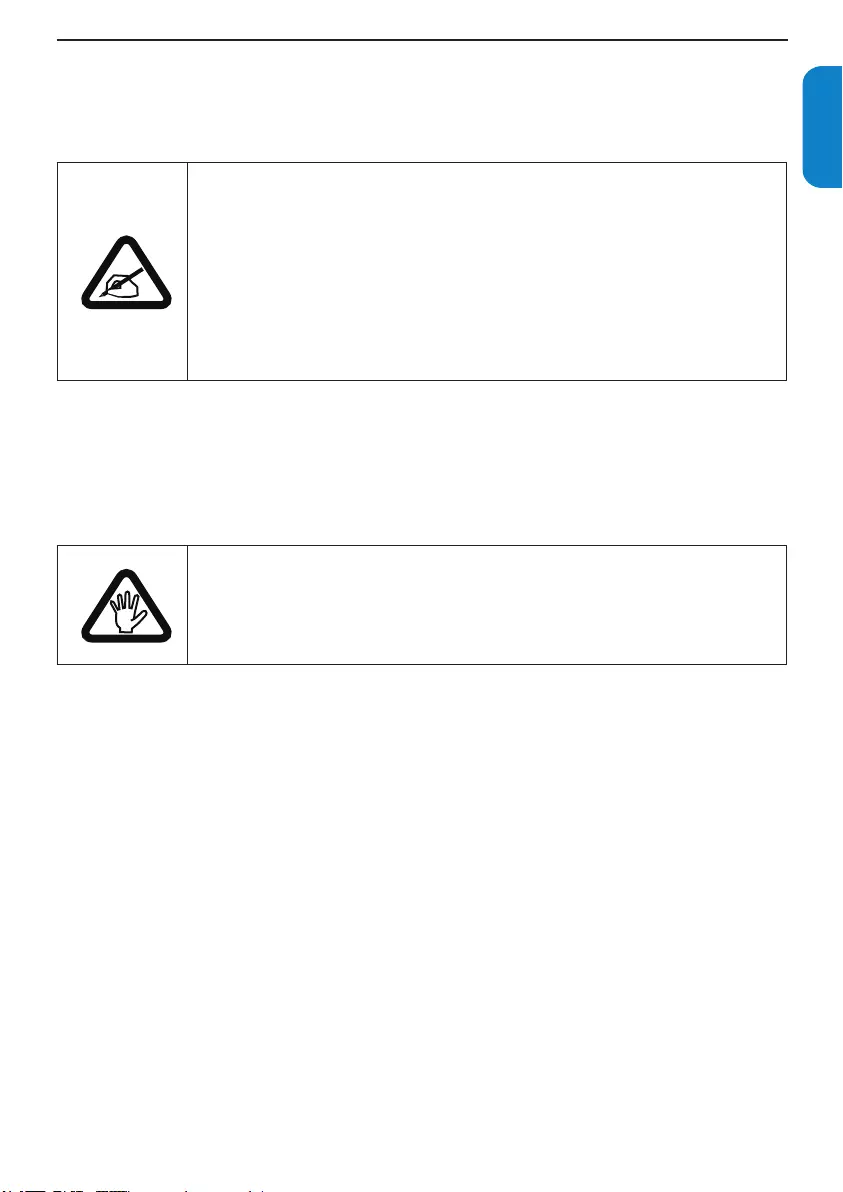
EN-27
ENGLISHFRANÇAISE
ESPAÑOL
Regulatory9.
FEDERAL COMMUNICATIONS COMMISSION (FCC) NOTICE (U.S. ONLY)
This equipment has been tested and found to comply with the limits for a Class B digital
device, pursuant to Part 15 of the FCC Rules. These limits are designed to provide
reasonable protection against harmful interference in a residential installation. This
equipment generates, uses and can radiate radio frequency energy and, if not installed
and used in accordance with the instructions, may cause harmful interference to radio
communications. However, there is no guarantee that interference will not occur in
a particular installation. If this equipment does cause harmful interference to radio or
television reception, which can be determined by turning the equipment off and on, the
user is encouraged to try to correct the interference by one or more of the following
measures:
Reorient or relocate the receiving antenna. •
Increase the separation between the equipment and receiver. •
Connect the equipment into an outlet on a circuit different from that to which the receiver is connected. •
Consult the dealer or an experienced radio/TV technician for help.•
Changes or modications not expressly approved by the party responsible for compli-
ance could void the user’s authority to operate the equipment.
To prevent damage which may result in re or shock hazard, do not expose this appliance to rain or
excessive moisture.
THIS CLASS B DIGITAL APPARATUS MEETS ALL REQUIREMENTS OF THE CANADIAN INTERFER-
ENCE-CAUSING EQUIPMENT REGULATIONS.
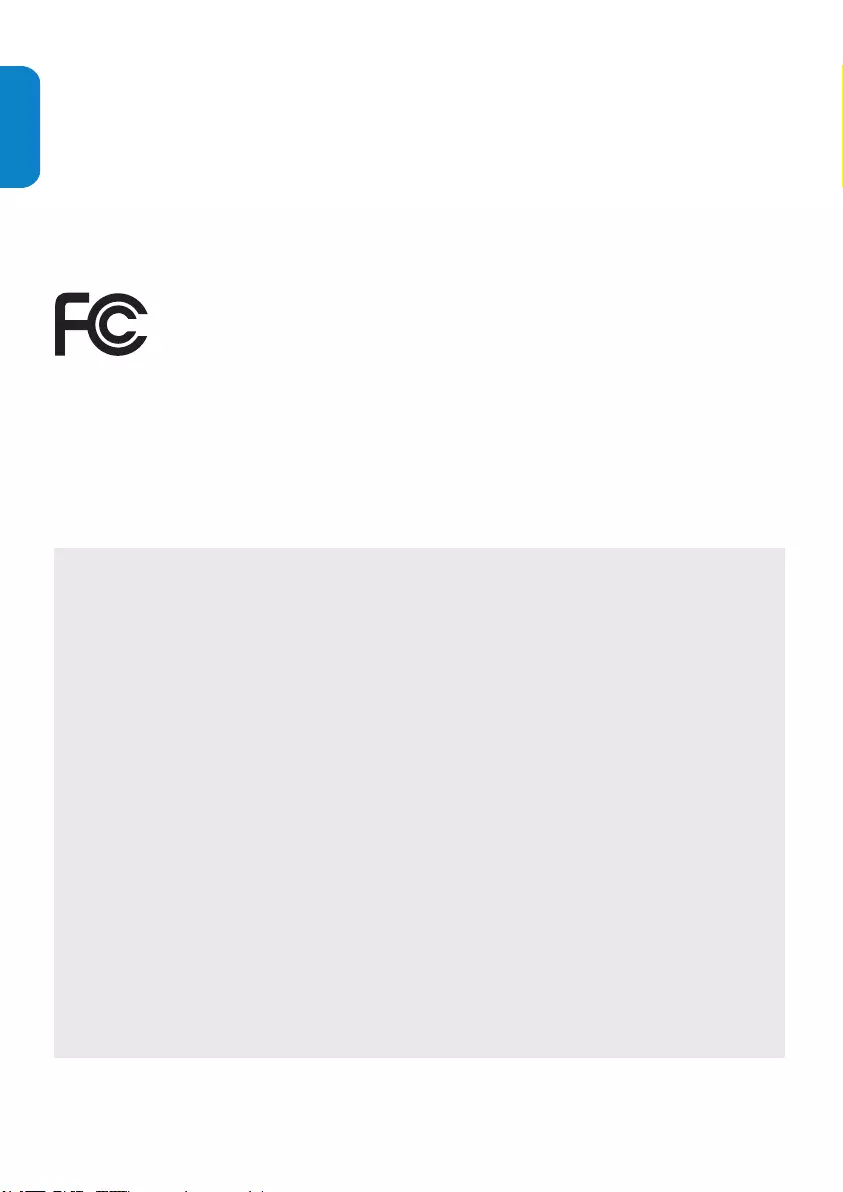
EN-28
ENGLISHFRANÇAISEESPAÑOL
FCC Declaration of Conformity
Trade Name: Philips
Responsible Party: Philips Consumer Lifestyle
a division of Philips Electronics North America Corporation
P.O. Box 671539
Marietta , GA 30006-0026
1-888-PHILIPS (744-5477)
Declaration of Conformity for Products Marked with FCC Logo, United States Only.
This device complies with Part 15 of the FCC Rules. Operation is subject to the following two conditions:
(1) this device may not cause harmful interference, and (2) this device must accept any interference received,
including interference that may cause undesired operation.
This equipment has been tested and found to
comply with the limits for a Class B digital device,
pursuant to part 15 of the FCC Rules. These limits
are designed to provide reasonable protection
against harmful interference in a residential instal-
lation. This equipment generates, uses, and can
radiate radio frequency energy and, if not installed
and used in accordance with the instructions, may
cause harmful interference to radio communica-
tions. However, there is no guarantee that interfer-
ence will not occur in a particular installation. If this
equipment does cause harmful interference to radio
or television reception, which can be determined
by turning the equipment off and on, the user is
encouraged to try to correct the interference by
one or more of the following measures:
Reorient or relocate the receiving antenna. Increase
the separation between the equipment and the
receiver.
Connect the equipment into an outlet on a circuit
different from that to which the receiver is
connected. Consult the dealer or an experienced
radio or television technician for help.
Modications-
The FCC requires the user to be notied that any
changes or modications made to this device that
are not expressly approved by Philips Consumer
Lifestyle may void the user’s authority to operate
the equipment.
Cables -
Connections to this device must be made with
shielded cables with metallic RFI/EMI connector
hoods to maintain compliance with FCC Rules and
Regulations.
Canadian notice -
This Class B digital apparatus meets all
requirements of the Canadian Interference-Causing
Equipment Regulations.
Avis Canadien -
Cet appareil numérique de la classe B respecte
toutes les exigences du Règlement sur le matériel
brouilleur du Canada.
Regulatory Notices-Federal Communications Commission Notice
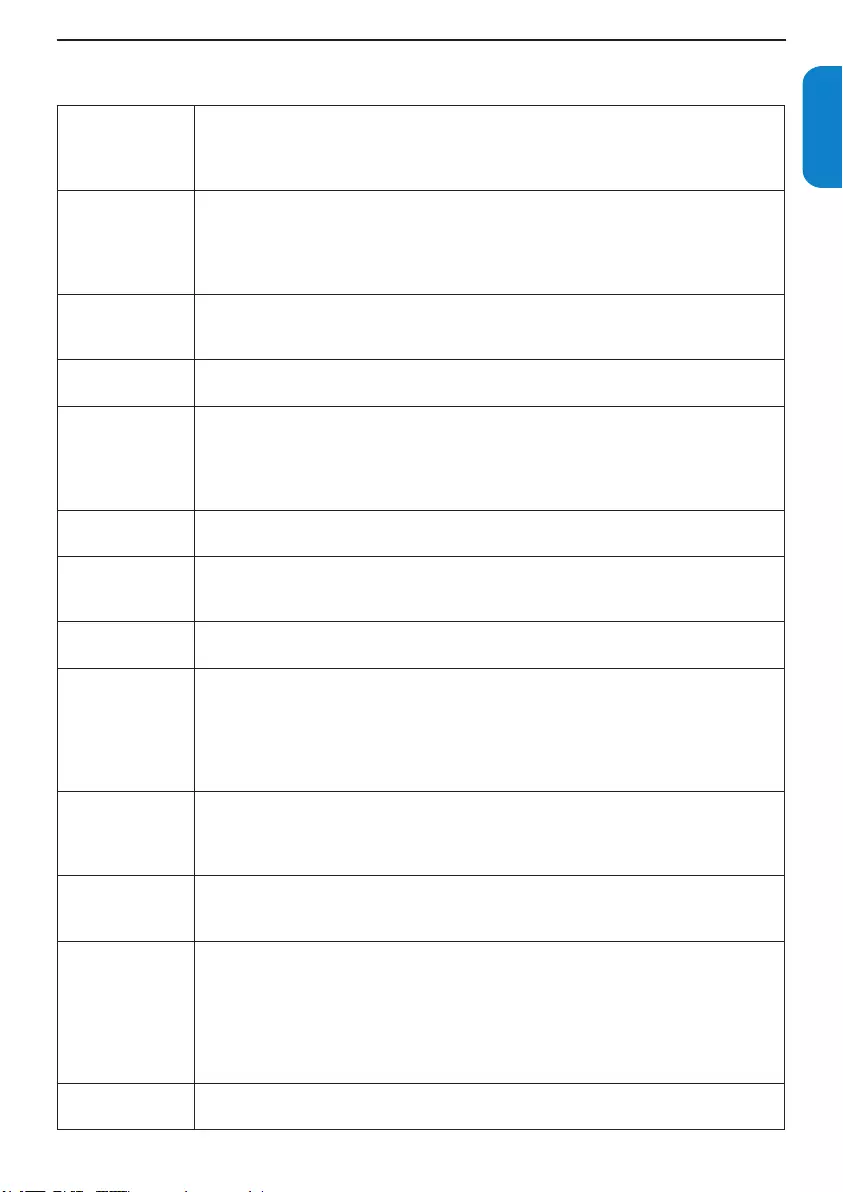
EN-29
ENGLISHFRANÇAISE
ESPAÑOL
Glossary10.
Aspect Ratio
The ratio between the width and height of the TV picture on the screen. In a normal
TV set the aspect ratio is 4 to 3 (4:3). The new aspect ratio in HDTV is 16:9 which
resembles the aspect ratio in a movie theatre (Widescreen). New TV systems support
both 4:3 and 16:9 aspect ratio and can automatically switch between them.
Audio Video (A/V)
A term often used when discussing a channel on a TV receiver or on video equipment,
which has been especially designed to accept VCR audio-video signals. This channel
automatically activates special circuitry within the TV set to prevent picture distortion
and skewing. It is also used for audio-video processors, which handle both types of
signals.
ATSC
ATSC: Advanced Television Systems Committee. Formed to establish technical
standards for advanced television systems, including digital high definition television
(HDTV).
CVBS Composite Video Baseband Signal. In broadcast television this refers to the video signal,
including the color information and syncs.
Component Video
Input (Y Pb Pr)
Component Video Input is a type of connection that uses a cinch-type connector
to allow cable receiver boxes or analog DVD players to connect a signal to the TV.
By offering the cinch-type input (YPbPr) the primary colors, red, green and blue are
connected from a cable receiver box directly into the TV allowing for the signal to
display on the screen.
DTV Digital television. Generic term that refers to all digital television formats, including
high-definition television (HDTV) and standard-definition television (SDTV).
DOLBY Digital
Dolby Digital - Six-channel digital audio standard that is part of the U.S. digital television
standard; also called AC-3 or Digital 5.1. The channels consist of front left, front right,
front center, surround or rear left, surround or rear right, and a separate subwoofer.
Digital Tuner A digital tuner serves as the decoder required to receive and display digital broadcasts.
It can be included inside TV sets or via a cable receiver box.
HDTV
The generally agreed upon definition of HDTV is approximately twice the vertical and
horizontal picture resolution of today’s NTSC TV, which essentially makes the picture
twice as sharp. HDTV also has a screen ratio of 16:9 as compared with most of today’s
TV screens, which have a screen ratio of 4:3. HDTV offers reduced motion artifacts (i.e.
ghosting, dot crawl), and offers 5.1 independent channels of CD-quality stereo surround
sound, (also referred to as AC-3).
NTSC
National television system committee. The organization that developed the analog
television standard currently in use in the U.S., Canada, and Japan. Now generally used
to refer to that standard. The NTSC standard combines blue, red, and green signals
modulated as an AM signal with an FM signal for audio.
Progressive Scan
In Progressive Scanning all the horizontal scan lines are scanned on to the screen
at one time. The Digital TV and HDTV Standards accept both Interlaced Scan and
Progressive Scan broadcast and display methods.
Resolution
Resolution: A measurement of the finest (smallest) detail that is visible in a video image.
TV Resolutions may be expressed as number of pixels in an image; or more commonly,
As Total Number of (horizontally scanned) Lines used to create the image.
Standard Digital TV Resolutions:
SDTV: 480i - The picture is 704x480 pixels, 480p - The picture is 704x480 pixels.
HDTV: 720p - The picture is 1280x720 pixels, 1080i - The picture is 1920x1080 pixels.
1080p - The picture is 1920 x 1080 pixles.
SPDIF SPDIF (Sony and Philips Digital Interconnect Format) is highly recommended for high
quality digital sound output.
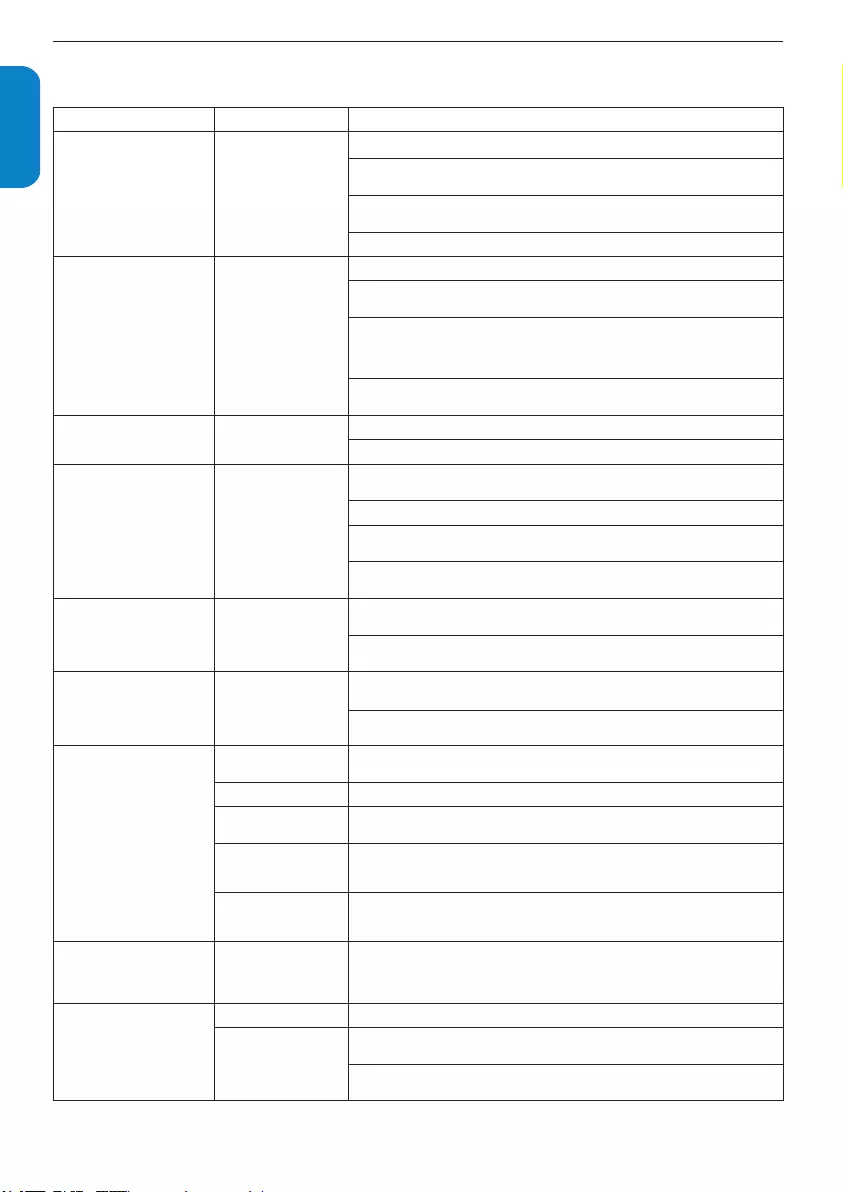
EN-30
ENGLISHFRANÇAISEESPAÑOL
11. Troubleshooting
Symptoms Possible cause What should you do
No power or indicator light.
The TV is not
connected to the
power.
1. Press POWER at the side of the TV, or press . on the remote control.
2. Ensure the AC power cord is connected tightly to the TV power connector and to
the power socket outlet.
3. Remove the AC power cord from the power socket outlet, wait 60 seconds and
reconnect the AC power cord.
4. Connect the TV to a different power socket outlet.
Error message on the screen
with HDMI connection.
HDCP authentication
fail.
1. Ensure that your HDMI cable is certified.
2. Press SOURCE button on the remote control to switch to another source and
then switch back to the HDMI source.
3. Reset the accessory device and the TV.
Turn on the TV
Select the HDMI channel
Turn on the accessory device
4. While the TV and the accessory device are powered on, unplug either end of the
HDMI cable and then reinsert the cable.
No sound is detected from
the PC.
Audio cable is not
connected.
1. Connect an audio cable to the PC AUDIO IN port on the TV.
2. Press SOURCE button on the remote control, and select the PC source.
TV does not respond to the
remote control.
Batteries are installed
incorrectly, or low
battery power.
1. Ensure the indicator light on the TV blinks when the remote control buttons are
pressed.
2. Ensure that you are using the remote control supplied with the TV.
3. Ensure that the batteries of the remote control are inserted according to the
illustration on the remote control and that the batteries do not need to be replaced.
4. Remove the AC power cord from the power socket outlet, wait 60 seconds and
reconnect the AC power cord.
The picture is distorted. It is
stretched out, has short, fat,
black bars on the side or top.
Broadcast video format.
1. Press the FORMAT button on the remote control to select the best picture
format.
2. For some accessory devices, the picture format has to be set in the accessory
device.
The picture is mostly red
and green, or the picture is
missing red when the TV is
connected to an accessory
device via component cables.
Insecure/incorrect
connection.
1. Ensure all the connections are made according to the color code.
2. Push the component cables all the way into the YPbPr sockets on the TV.
No sound on the TV
loudspeaker.
Volume level is set
to zero. 1. Increase the volume.
Sound is muted. 2. Press MUTE button on the remote control.
Headphones are
connected. 3. Ensure the headphones are not plugged into the TV.
Audio cable is not
connected.
4. For AV connection, ensure that the Audio L/R cable is connected as described in
Connect devices section. If you are using a component cable, ensure that you have not
crossed the red audio cable with the red video cable.
Accessory device
audio output setting is
incorrect.
5. For HDMI connections, some accessory devices have an HDMI audio output
setting that must be turned on for HDMI to HDMI connections.
Bad picture quality with a
coaxial connection.
Standard definition
channels are not as
clear as high definition
channels.
1. Connect the devices via component or HDMI cables.
No picture or sound.
Incorrect channel 1. Ensure you have selected the correct channel.
Incomplete channel
installation.
1. If the TV receives channels via an AV connection, set the TV to the correct source
input.
2. If the TV is connected directly to the wall via a coaxial connection, perform the
autoprogram again.
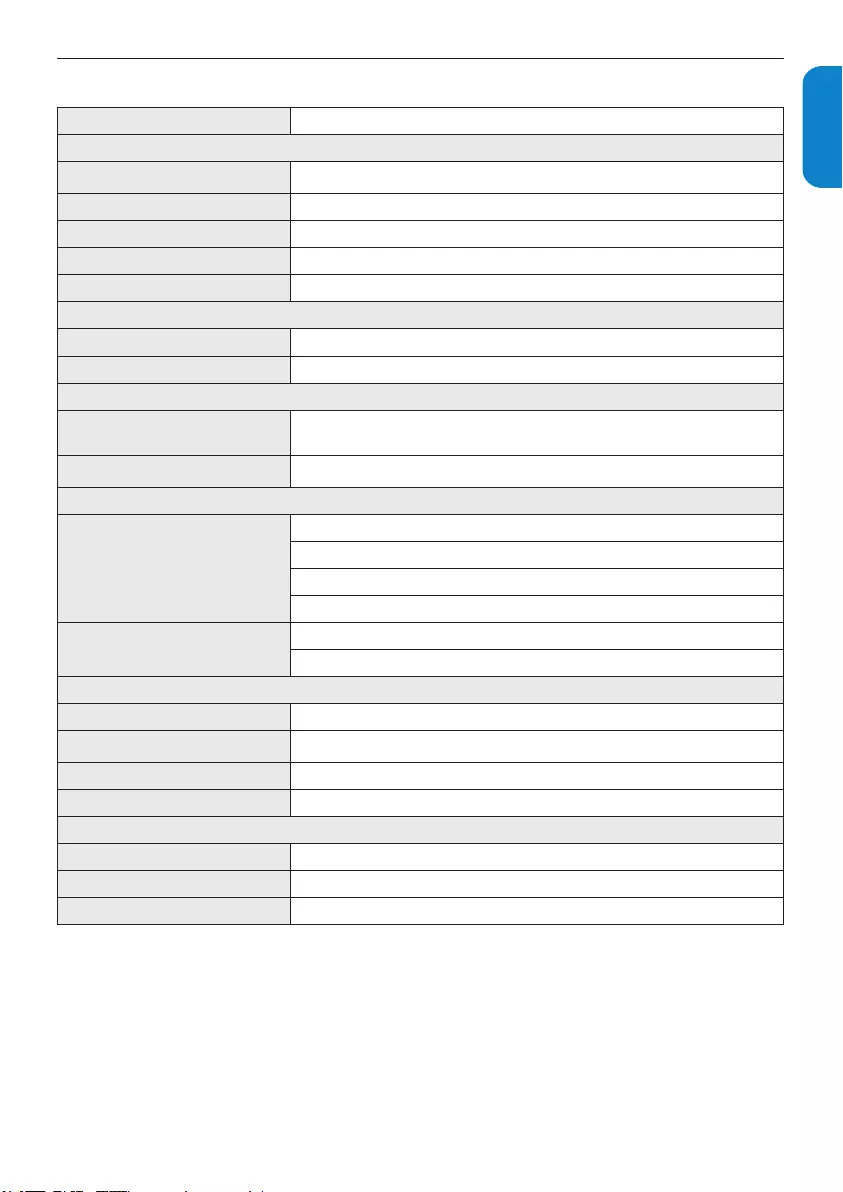
EN-31
ENGLISHFRANÇAISE
ESPAÑOL
11.1 Technical specications
Model no. 19PFL3403D
PICTURE/DISPLAY
Aspect Ratio 16:9
Resolution 1440 x 900p
Brightness 300 cd/m2 (typ.)
Response Time (on/off) 5ms (typ.)
Viewing Angles (V/H) 160 by 160 (typ.)
SOUND ENHANCEMENT
Sound Output (RMS Watts) 3W x 2
Sound Mode Mono, Stereo, Incredible surround
EASE OF USE
Video Formats Automatic, Super zoom, 4:3, Movie expand 14:9, Movie expand 16:9, 16:9
subtitle, Wide screen
Auto Mode Personal, Sports, Standard, Movie, Game, Power saver
CONNECTIONS
Rear Connectors
AV 1: Component video input + Audio L/R (support 480i/p, 720p, 1080i)
HDMI (Ver 1.3a HDMI, support video: 480i/p, 720p, 1080i/p)
SPDIF output (Digital audio out, support AC-3 & PCM)
PC IN: VGA, PC Audio IN
Side Connectors Headphone x 1
Composite video input + Audio L/R (support 480i)
WEIGHT & DIMENSIONS
Gross Weight 12.7 lbs
Net Weight 10.7 lbs
Box dimension (L x W x H) 20.2” x 17.6” x 5.9”
Product dimension (H x W x D) 15.4” x 18.4” x 6.5”
POWER
Power Consumption 50W
Standby Power Consumption < 0.3W
Mains Power 100 - 120V/60Hz
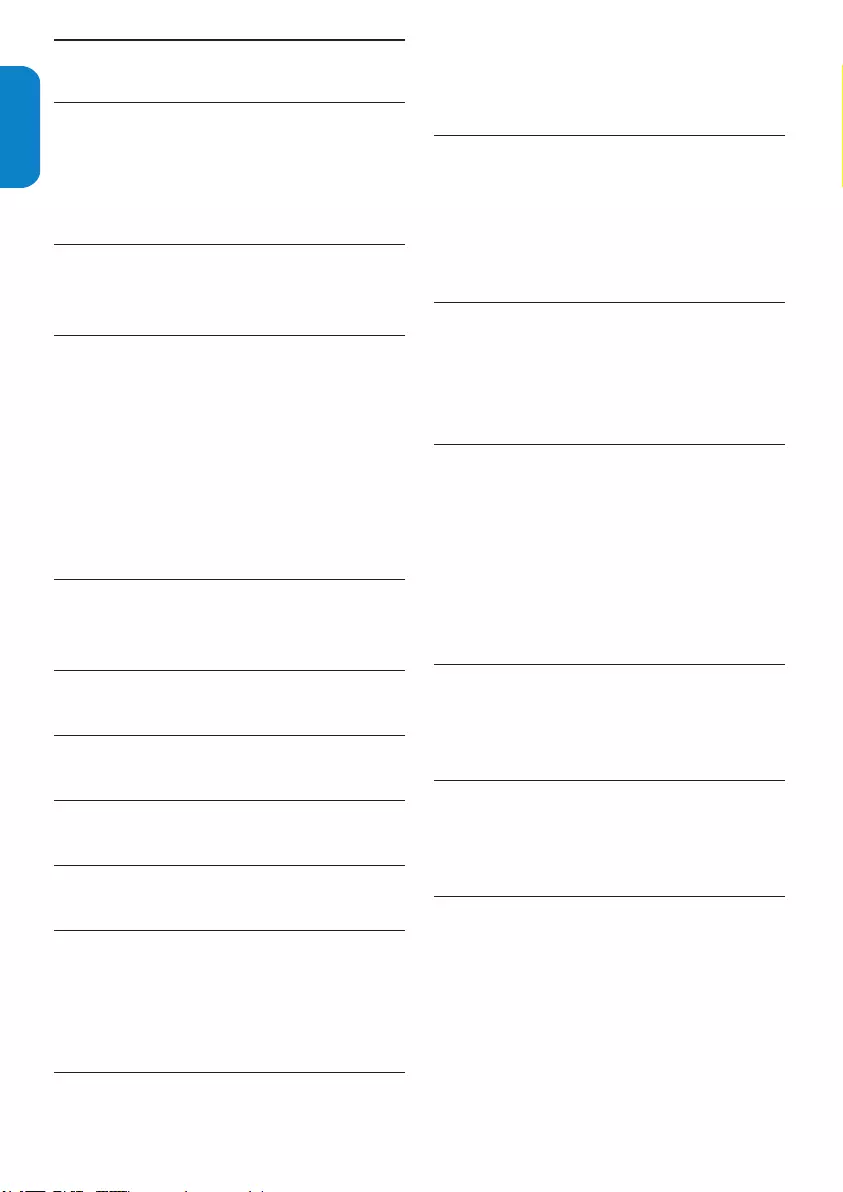
EN-32
ENGLISHFRANÇAISEESPAÑOL
Index12.
A
AC power cord 10
Alternative 16
Antenna 6
Auto mode 16
B
Batteries 8
Brightness 14
C
Cable 8
Care
Environment 5
Screen 5
Channel
Install 10
Channel lock 17
Connect devices 23
D
DBS 9
Dynamic contrast 14
F
Favorite channels list 16
H
HDMI cable 24
I
Installation 7
L
Language 22
M
Manage cables 10
Movie expand 15
Movie ratings 19
Mute 13
O
Overview
Connection 23
Remote control 13
TV 6
P
Parental control 17
PC mode 21
Picture 14
PIN code 17
Position the TV 7
R
Rear connectors 23
Recycling 5
Registration Card 1
Remote control 6
S
Screen resolution 21
Sharpness 14
Side connectors 23
Sleeptimer 17
Sound 16
Super zoom 15
Switch on the TV 10
T
Technical specifications 31
Tint 14
Troubleshooting 30
V
V-chip 18
VESA wall bracket 7
Volume 13
W
Warranty 33
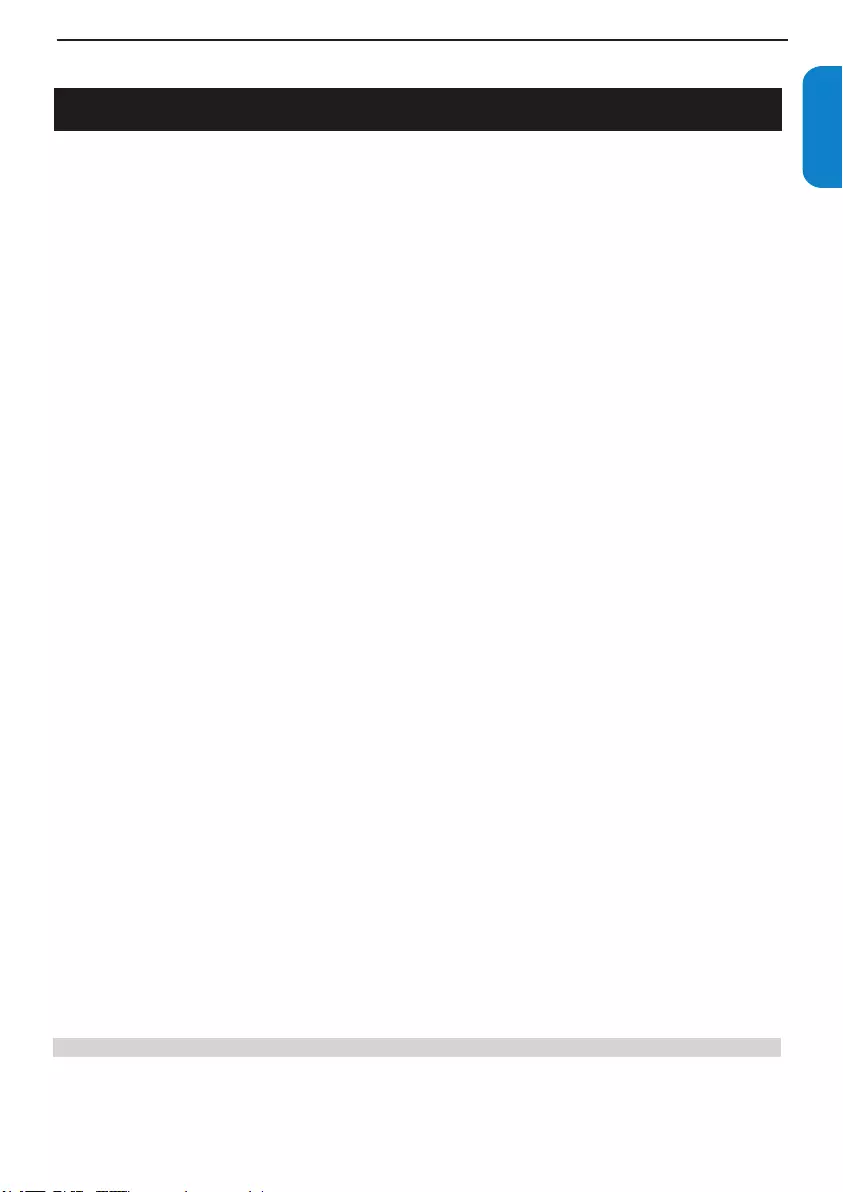
EN-33
ENGLISHFRANÇAISE
ESPAÑOL
2
P&F USA, P.O. Box 2248, Alpharetta, GA. 30023
LIMITED WARRANTY
ONE (1) YEAR
WARRANTY COVERAGE:
This warranty obligation is limited to the terms as set forth
below.
WHO IS COVERED:
This product warranty is issued to the original purchaser or the
person receiving the product as a gift against defects in materials
and workmanship as based on the date of original purchase
(“Warranty Period”) from an Authorized Dealer. The original
sales receipt showing the product name and the purchase date
from an authorized retailer is considered such proof.
WHAT IS COVERED:
This warranty covers new products if a defect in material or
workmanship occurs and a valid claim is received within the
Warranty Period. At its option, the company will either (1)
repair the product at no charge, using new or refurbished
replacement parts, or (2) exchange the product with a product
that is new or which has been manufactured from new, or ser-
viceable used parts and is at least functionally equivalent or most
comparable to the original product in current inventory, or (3)
refund the original purchase price of the product.
Replacement products or parts provided under this warranty are
covered against defects in materials and workmanship from the
date of the replacement or repair for ninety (90) days or for the
remaining portion of the original product’s warranty, whichever
provides longer coverage for you. When a product or part is
exchanged, any replacement item becomes your property and the
replaced item becomes company property. When a refund is
given, your product becomes company property.
Note: Any product sold and identified as refurbished or
renewed carries a ninety (90) day limited warranty.
Replacement product can only be sent if all warranty
requirements are met. Failure to follow all requirements
can result in delay.
WHAT IS NOT COVERED - EXCLUSIONS AND LIMI-
TATIONS:
This Limited Warranty applies only to new company manufac-
tured products that can be identified by the trademark, trade
name, or logo affixed to it. This Limited Warranty does not apply
to any hardware product or any software, even if packaged or
sold with the product, as manufacturers, suppliers, or publishers
may provide a separate warranty for their own products pack-
aged with the bundled product.
The company is not liable for any damage to or loss of any pro-
grams, data, or other information stored on any media contained
within the product, or other additional product or part not cov-
ered by this warranty. Recovery or reinstallation of programs,
data or other information is not covered under this Limited
Warranty.
This warranty does not apply (a) to damage caused by accident,
abuse, misuse, neglect, misapplication, or non-supplied product,
(b) to damage caused by service performed by anyone other than
company approved Authorized Service Location, (c) to a product
or a part that has been modified without written company per-
mission, or (d) if any serial number has been removed or defaced,
or (e) product, accessories or consumables sold “AS IS” without
warranty of any kind by including refurbished product sold “AS
IS” by some retailers.
This Limited Warranty does not cover:
• Shipping charges to return defective product.
• Labor charges for installation or setup of the product, adjust-
ment of customer controls on the product, and installation or
repair of antenna/signal source systems outside of the product.
• Product repair and/or part replacement because of improper
installation or maintenance, connections to improper voltage
supply, power line surge, lightning damage, retained images or
screen markings resulting from viewing fixed stationary con-
tent for extended periods, product cosmetic appearance items
due to normal wear and tear, unauthorized repair or other
cause not within the control of the company.
• Damage or claims for products not being available for use, or
for lost data or lost software.
• Damage from mishandled shipments or transit accidents when
returning product.
• A product that requires modification or adaptation to enable
it to operate in any country other than the country for which
it was designed, manufactured, approved and/or authorized, or
repair of products damaged by these modifications.
• A product used for commercial or institutional purposes
(including but not limited to rental purposes).
• Product lost in shipment and no signature verification receipt
can be provided.
• Failure to operate per Owner’s Manual.
TO OBTAIN ASSISTANCE…
Contact the Customer Care Center at:
1-888-744-5477
REPAIR OR REPLACEMENT AS PROVIDED UNDER THIS
WARRANTY IS THE EXCLUSIVE REMEDY FOR THE CON-
SUMER, WITH THE ISSUING COMPANY NOT LIABLE FOR
ANY INCIDENTAL OR CONSEQUENTIAL DAMAGES FOR
BREACH OF ANY EXPRESS OR IMPLIED WARRANTY ON
THIS PRODUCT. EXCEPT TO THE EXTENT PROHIBITED BY
APPLICABLE LAW, ANY IMPLIED WARRANTY OF MER-
CHANTABILITY OR FITNESS FOR A PARTICULAR PURPOSE
ON THIS PRODUCT IS LIMITED IN DURATION TO THE
DURATION OF THIS WARRANTY.
Some states do not allow the exclusions or limitation of inciden-
tal or consequential damages, or allow limitations on how long an
implied warranty lasts, so the above limitations or exclusions may
not apply to you.
This warranty gives you specific legal rights. You may have other rights which vary from state/province to state/province.
061708
13. Warranty
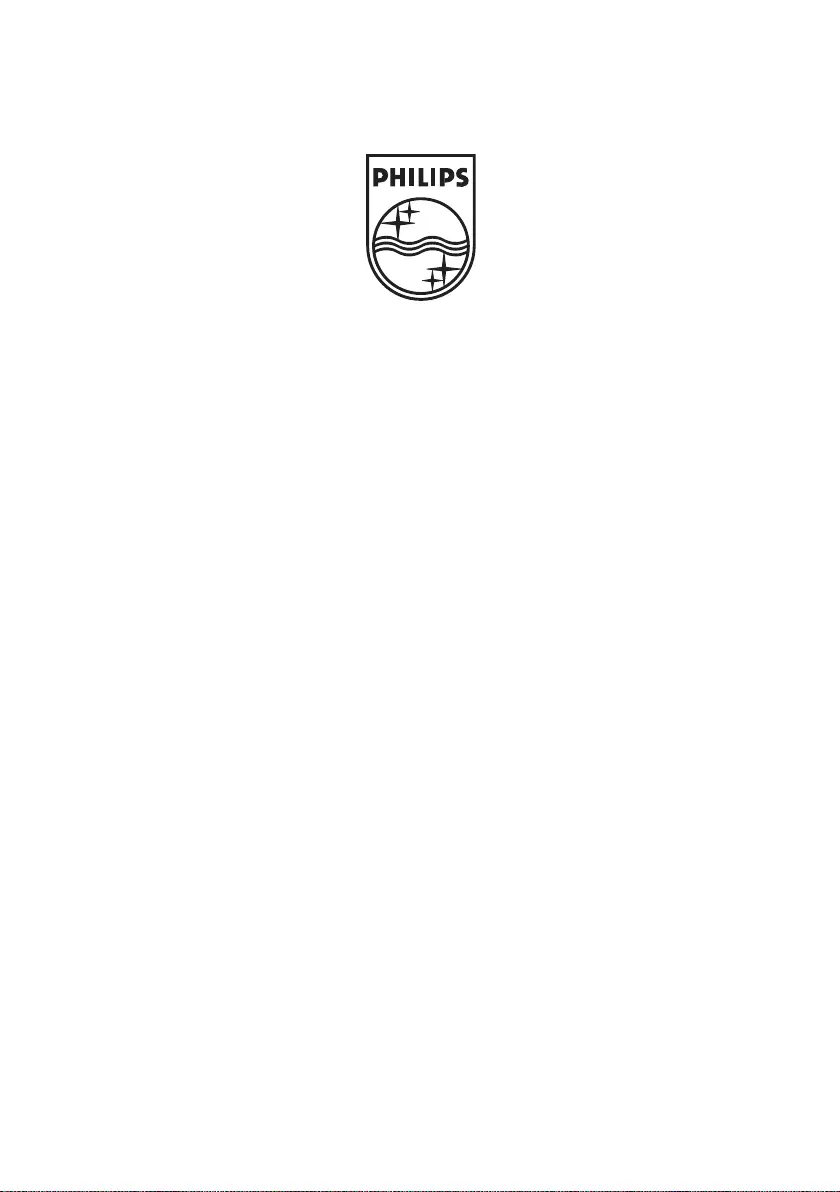
© 2008 Koninklijke Philips Electronics N.V.
All rights reserved.
Document order number: P41T9036813 1D