Philips 201B2CB/00 User Manual
Displayed below is the user manual for 201B2CB/00 by Philips which is a product in the Computer Monitors category. This manual has pages.
Related Manuals

EN User manual 1
Customer care and warranty 37
Troubleshooting & FAQs 49
201B2
www.philips.com/welcome
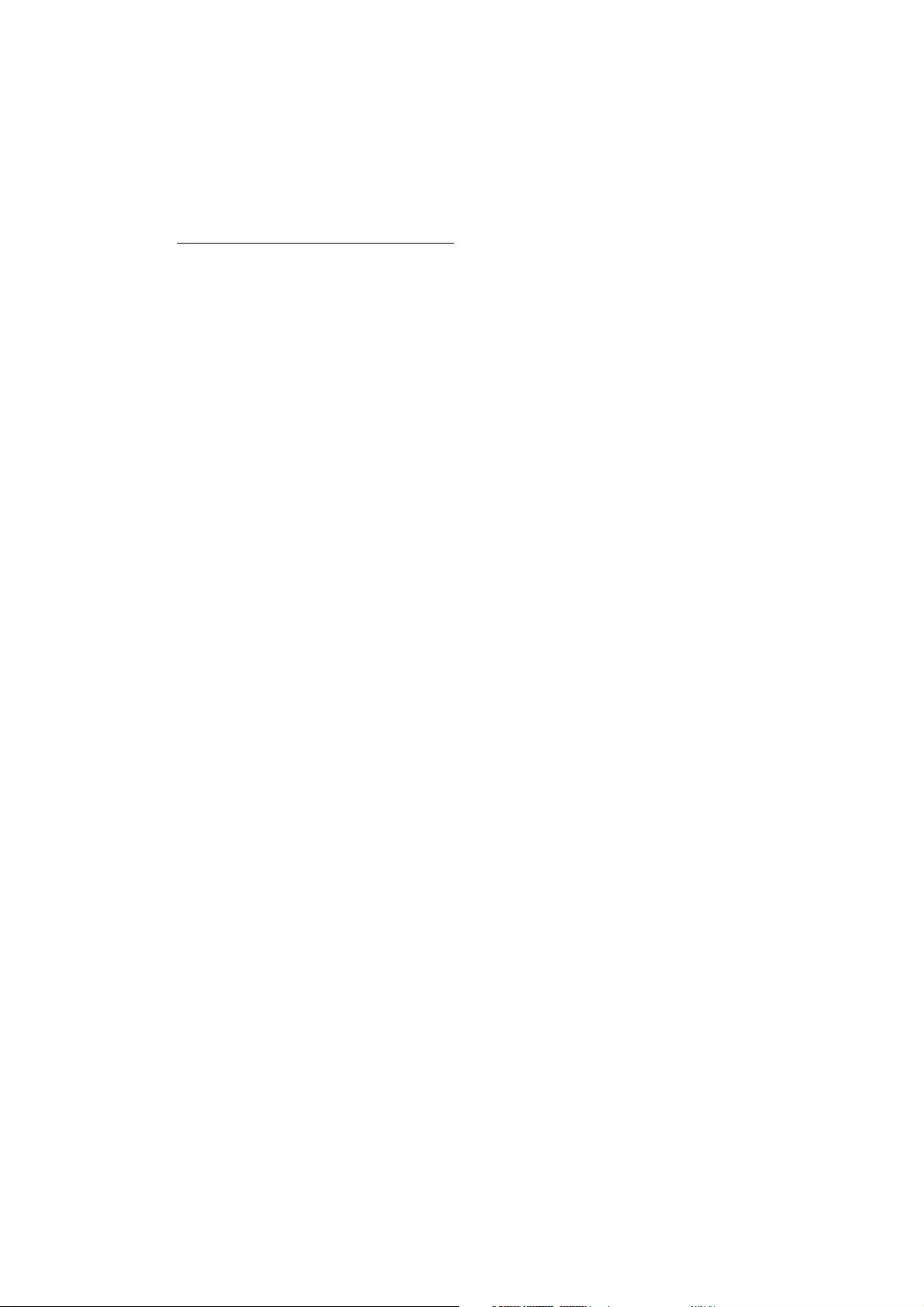
Table of Contents
1 Important
1.1 Safety precautions and maintenance............... 1
1.2 Notational Descriptions ......................................... 2
1.3 Disposal of product and packing material.... 3
2 Setting up the monitor
2.1 Installation....................................................................... 4
2.2 Operating the monitor ........................................... 5
2.3 Remove Base Stand and Base............................. 8
3 Product information
3.1 Smartimage .................................................................. 10
3.2 SmartContrast.............................................................11
3.3 Philips SmartControl Premium .......................... 12
3.4 SmartDesktop Guide...............................................19
3.5 Philips Pixel Defect Policy...................................... 24
4 Technical Specifications................................. 26
4.1 Resolution & Preset Modes.................................. 29
4.2 Automatic PowerSaving.......................................... 29
5 Regulatory Information................................. 30
6 Customer care and warranty ...................... 37
7 Troubleshooting & FAQs
7.1 Troubleshooting .......................................................... 49
7.2 SmartControl Premium FAQs............................ 51
7.3 General FAQs ..............................................................52
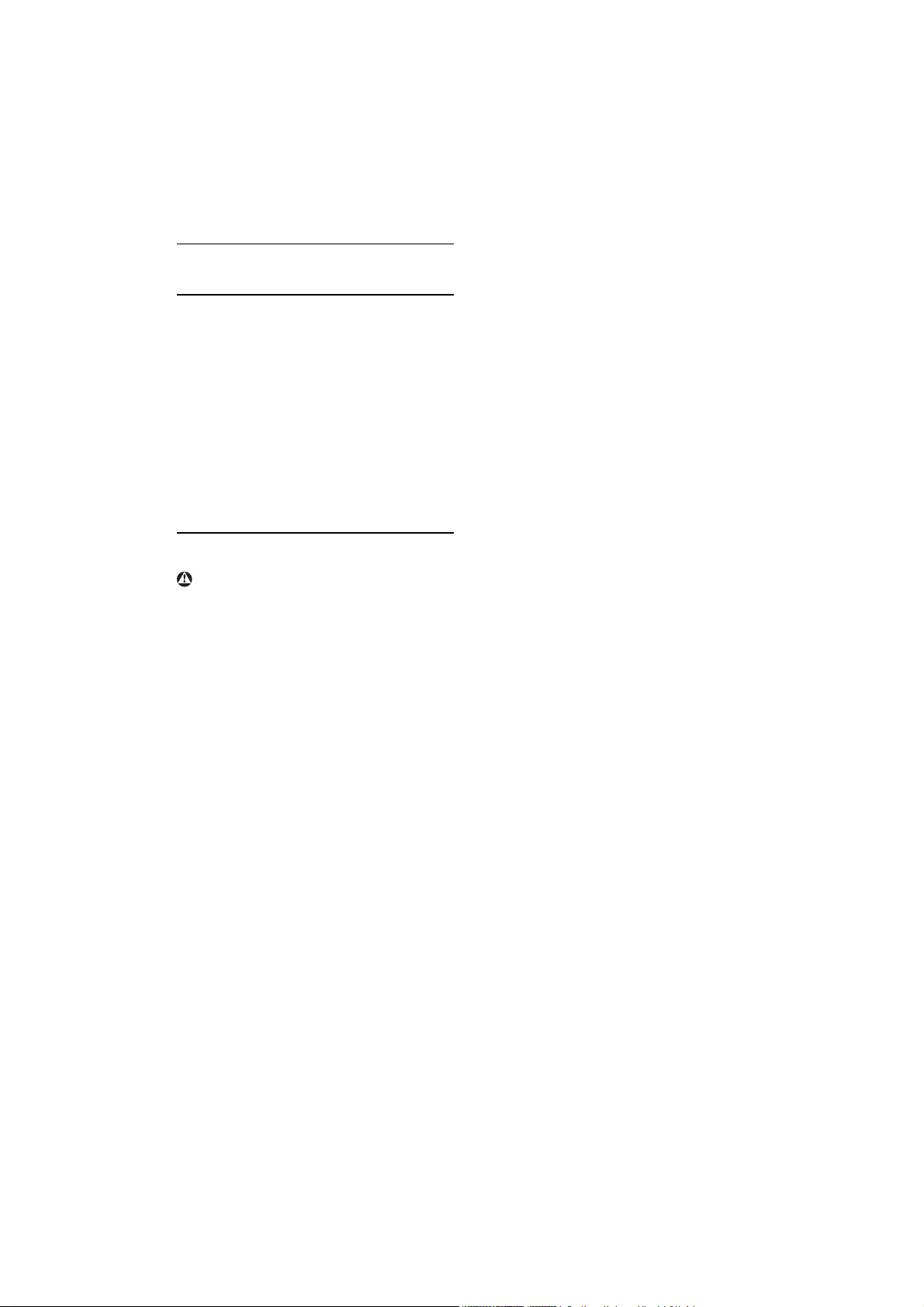
1
This electronic user’s guide is intended for anyone
who uses the Philips monitor. Take time to read
this user manual before you use your monitor.
It contains important information and notes
regarding operating your monitor.
The Philips guarantee applies provided the
product is handled properly for its intended use,
in accordance with its operating instructions and
upon presentation of the original invoice or cash
receipt, indicating the date of purchase, dealer’s
name and model and production number of the
product.
1.1 Safety precautions and maintenance
Warnings
Use of controls, adjustments or procedures other
than those specified in this documentation may
result in exposure to shock, electrical hazards
and/or mechanical hazards.
Read and follow these instructions when
connecting and using your computer monitor.
Operation
v .HHSWKHPRQLWRURXWRIGLUHFWVXQOLJKWDQG
away from stoves or any other heat source.
v 5HPRYHDQ\REMHFWWKDWFRXOGIDOOLQWR
ventilation holes or prevent proper cooling
of the monitor’s electronics.
v 'RQRWEORFNWKHYHQWLODWLRQKROHVRQWKH
cabinet.
v :KHQSRVLWLRQLQJWKHPRQLWRUPDNH
sure the power plug and outlet are easily
accessible.
v ,IWXUQLQJRIIWKHPRQLWRUE\GHWDFKLQJWKH
power cable or DC power cord, wait for 6
seconds before attaching the power cable or
DC power cord for normal operation.
v 3OHDVHXVHDSSURYHGSRZHUFRUGSURYLGHG
by Philips all the time. If your power cord
is missing, please contact with your local
service center. (Please refer to Customer
Care Consumer Information Center)
1. Important v 'RQRWVXEMHFWWKHPRQLWRUWRVHYHUH
vibration or high impact conditions during
operation.
v 'RQRWNQRFNRUGURSWKHPRQLWRUGXULQJ
operation or transportation.
Maintenance
v 7RSURWHFW\RXUPRQLWRUIURPSRVVLEOH
damage, do not put excessive pressure on
WKH0RQLWRUSDQHO:KHQPRYLQJ\RXU
monitor, grasp the frame to lift; do not lift
the monitor by placing your hand or fingers
on the Monitor panel.
v 8QSOXJWKHPRQLWRULI\RXDUHQRWJRLQJWR
use it for an extensive period of time.
v 8QSOXJWKHPRQLWRULI\RXQHHGWRFOHDQLW
with a slightly damp cloth. The screen may
be wiped with a dry cloth when the power is
off. However, never use organic solvent, such
as, alcohol, or ammonia-based liquids to
clean your monitor.
v 7RDYRLGWKHULVNRIVKRFNRUSHUPDQHQW
damage to the set, do not expose the
monitor to dust, rain, water, or excessive
moisture environment.
v ,I\RXUPRQLWRUJHWVZHWZLSHLWZLWKGU\
cloth as soon as possible.
v ,IIRUHLJQVXEVWDQFHRUZDWHUJHWVLQ\RXU
monitor, please turn the power off
immediately and disconnect the power cord.
Then, remove the foreign substance or
water, and send it to the maintenance center.
v 'RQRWVWRUHRUXVHWKHPRQLWRULQ
locations exposed to heat, direct sunlight or
extreme cold.
v ,QRUGHUWRPDLQWDLQWKHEHVWSHUIRUPDQFH
of your monitor and use it for a longer
lifetime, please use the monitor in a location
that falls within the following temperature
and humidity ranges.
oTemperature: 0-40°C 32-95°F
oHumidity: 20-80% RH
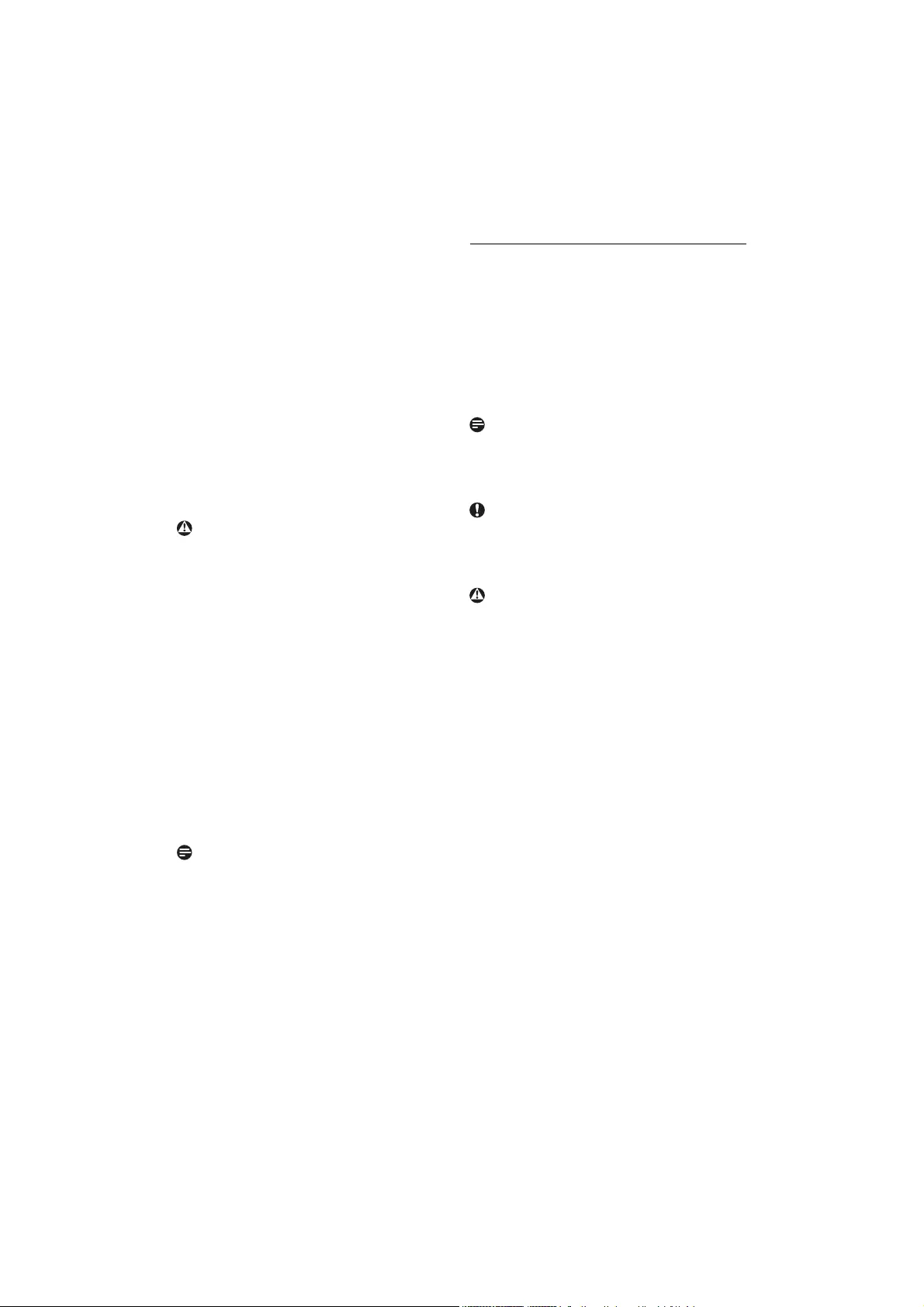
2
v ,03257$17$OZD\VDFWLYDWHDPRYLQJ
screen saver program when you leave your
monitor unattended. Always activate a
periodic screen refresh application if your
monitor will display unchanging static
content. Uninterrupted display of still or
static images over an extended period may
cause “burn in”, also known as “after-imaging”
or “ghost imaging”, on your screen.
"Burn-in", "after-imaging", or "ghost imaging" is a
well-known phenomenon in Monitor panel
technology. In most cases, the “burned
in” or “after-imaging” or “ghost imaging” will
disappear gradually over a period of time
after the power has been switched off.
Warning
Severe” burn-in” or “after-image” or “ghost image”
symptoms will not disappear and cannot be
repaired. The damage mentioned above is not
covered under your warranty.
Service
v 7KHFDVLQJFRYHUVKRXOGEHRSHQHGRQO\E\
qualified service personnel.
v ,IWKHUHLVDQ\QHHGIRUDQ\GRFXPHQWIRU
repair or integration, please contact with
your local service center. (please refer to the
chapter of "Consumer Information Center")
v )RUWUDQVSRUWDWLRQLQIRUPDWLRQSOHDVHUHIHU
to "Technical Specifications".
v 'RQRWOHDYH\RXUPRQLWRULQDFDUWUXQN
under direct sun light.
Note
Consult a service technician if the monitor does
not operate normally, or you are not sure what
procedure to take when the operating instructions
given in this manual have been followed.
1.2 Notational Descriptions
The following subsections describe notational
conventions used in this document.
1RWHV&DXWLRQVDQG:DUQLQJV
Throughout this guide, blocks of text may be
accompanied by an icon and printed in bold or
italic type. These blocks contain notes, cautions or
warnings. They are used as follows:
Note
This icon indicates important information and tips
that help you make better use of your computer
system.
Caution
This icon indicates information that tells you how
to avoid either potential damage to hardware or
loss of data.
Warning
This icon indicates the potential for bodily harm
and tells you how to avoid the problem.
Some warnings may appear in alternate formats
and may not be accompanied by an icon. In such
cases, the specific presentation of the warning is
mandated by the relevant regulatory authority.
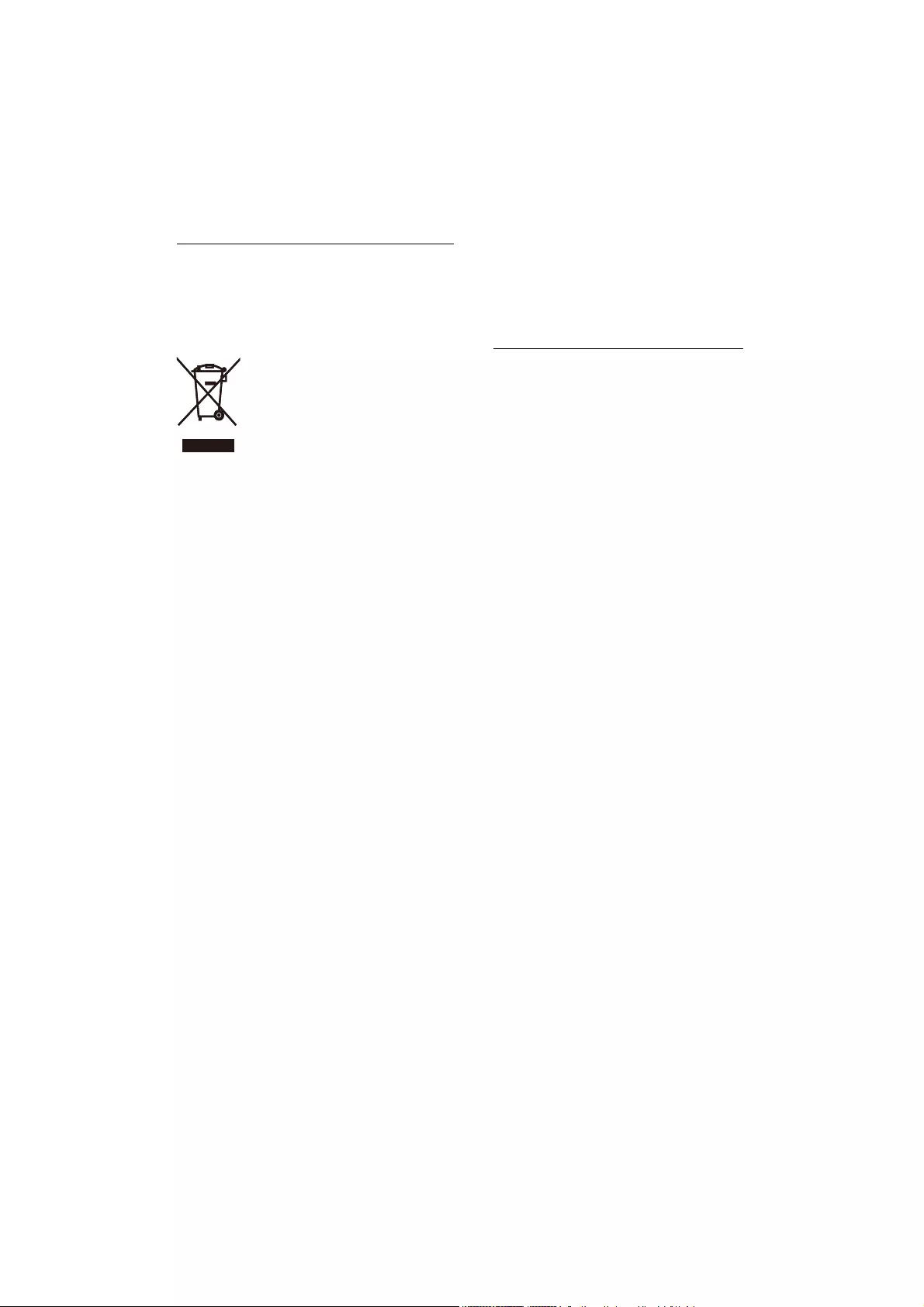
3
1.3 Disposal of product and packing
material
Waste Electrical and Electronic Equipment-
WEEE
This marking on the product or on its packaging
illustrates that, under European Directive 2002/96/
EC governing used electrical and electronic
appliances, this product may not be disposed
of with normal household waste. You are
responsible for disposal of this equipment through
a designated waste electrical and electronic
equipment collection. To determine the locations
for dropping off such waste electrical and
electronic, contact your local government office,
the waste disposal organization that serves your
household or the store at which you purchased
the product.
Your new monitor contains materials that can be
recycled and reused. Specialized companies can
recycle your product to increase the amount of
reusable materials and to minimize the amount to
be disposed of.
All redundant packing material has been omitted.
:HKDYHGRQHRXUXWPRVWWRPDNHWKHSDFNDJLQJ
easily separable into mono materials.
Please find out about the local regulations on how
to dispose of your old monitor and packing from
your sales representative.
Recycling Information for Customers
Your display is manufactured with high quality
materials and components which can be recycled
and reused.
To learn more about our recycling program please
visit www.philips.com/about/sustainability/recycling.
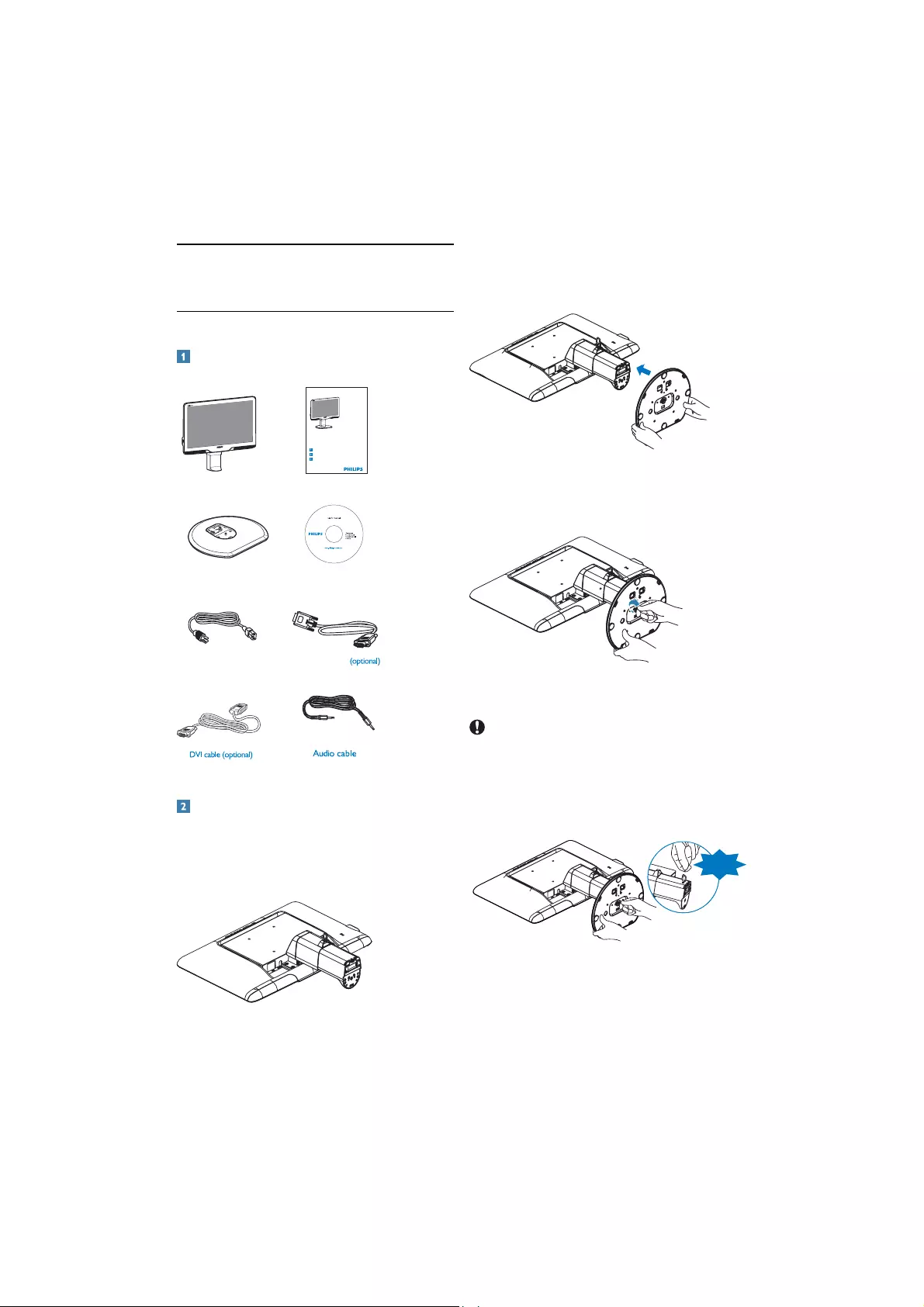
4
2.1 Installation
Package contents
EDFU CD
Monitor Quick start guide
VGA signal cable
Power cord
Base Stand
Monitor
Philips and the Philips’ Shield Emblem are registered trademarks of
Koninklijke Philips Electronics N.V. and are used under license from
Koninklijke Philips Electronics N.V.
©
2
0
1
0
K
o
n
i
n
k
l
i
j
k
e
P
h
i
l
i
p
s
E
l
e
c
t
r
o
n
i
c
s
,
N
.
V
.
A
l
l
r
i
g
h
t
s
r
e
s
e
r
v
e
d
.
U
n
a
u
t
h
o
r
i
z
e
d
d
u
p
l
i
c
a
t
i
o
n
is
a
v
i
o
l
a
t
i
o
n
o
f
a
p
p
l
i
c
a
b
l
e
l
a
w
s
.
M
a
d
e
a
n
d
p
r
i
n
t
e
d
i
n
C
h
i
n
a
.
V
e
r
s
i
o
n
M
2
2
0
1
B
1
T
201B
201B2
Quick start guide
Installation / Installation / Instalación / Installation / Installazione / ᅝ㺙 /ȱɧɫɬɚɥɹɰɿɹ
/ɍɫɬɚɧɨɜɤɚ
Connect / Connectivité / Conectividad / Verbindungsfähigkeit / Connettività /
䖲ᗻ/ɉɿɞɤɥɸɱɢɬɢɫɹ / ɉɨɞɤɥɸɱɢɬɶɫɹ
Adjust ergonomic / Réglages ergonomiques / Ajustes ergonómicos / Ergonomische /
Einstellmöglichkeiten / Regolazioni ergonomiche / ҎԧᎹᄺ䇗ᭈ /
Ɋɟɝɭɥɸɜɚɬɢɟɪɝɨɧɨɦɿɱɧɟ / ɇɚɫɬɪɨɣɤɚ ɷɪɝɨɧɨɦɢɤɢ
Guide de démarrage rapide / Guía rápida / Kurzanleitung / Guida rapida /
ᖿ䗳ܹ䮼ᣛ /ɒɜɢɞɤɟɤɟɪɿɜɧɢɰɬɜɨɞɥɹɩɨɱɚɬɤɭɟɤɫɩɥɭɚɬɚɰɿʀ
Ʉɪɚɬɤɨɟɪɭɤɨɜɨɞɫɬɜɨɩɨɡɚɩɭɫɤɭ
201B
Install base stand
1. Place the monitor face down a smooth
surface taking care to avoid scratching or
damaging the screen.
2. Setting up the monitor
2. Hold the monitor base stand with both
hands and firmly insert the base stand into
the base column.
3. Attach the monitor base stand to the base
column then fasten base stand.
Caution
Do not release the height adjustment pin lock
from the base column before the base stand is
firmly fixed.
.
DON’T
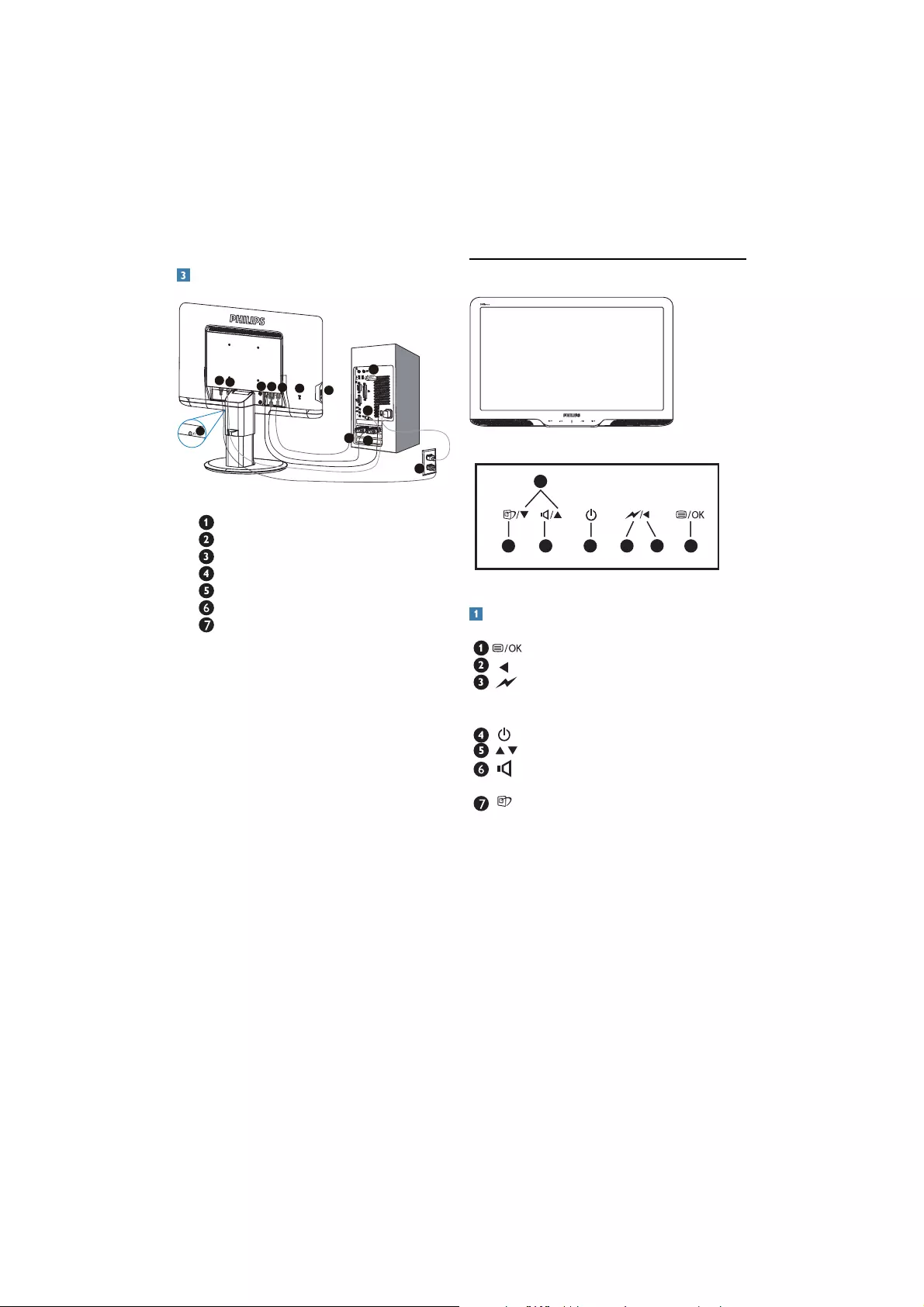
5
Connecting to your PC
2
6
3
5
2
34
66
51
AUDIOIN DVI D-SUB
AC-IN
7
4
.HQVLQJWRQDQWLWKLHIORFN
AC power input
DVI-D input(Available for selected models)
VGA input
Audio input
USB upstream and downstream
Earphone jack
Connect to PC
1. Connect the power cord to the back of
the monitor firmly.
2. Turn off your computer and unplug its
power cable.
3. Connect the monitor signal cable to the
video connector on the back of your
computer.
4.Connect the PC audio cable to the
audio connector on the back of your
computer.
5. Plug the power cord of your computer
and your monitor into a nearby outlet..
6.Connect the USB upstream port on the
monitor and the USB port on your
computer with a USB cable. The USB
downstream port is now ready for any
USB device to plug in.
7. Turn on your computer and monitor.
If the monitor displays an image,
installation is complete.
2.2 Operating the monitor
201B
67
5
421
3
Front view product description
:
To
access the OSD menu.
: Return to previous OSD level.
:
Dim down the brightness level by one
touch to reduce the power consumption
by up to 50%.
:
To switch monitor's power on and off.
:
To adjust the OSD menu.
:
To adjust OSD menu and the volume
of the display.
: SmartImage. There are 6 modes to be
selected:modes to be selected: Office,
Photo, Movie, Game, Economy and Off.
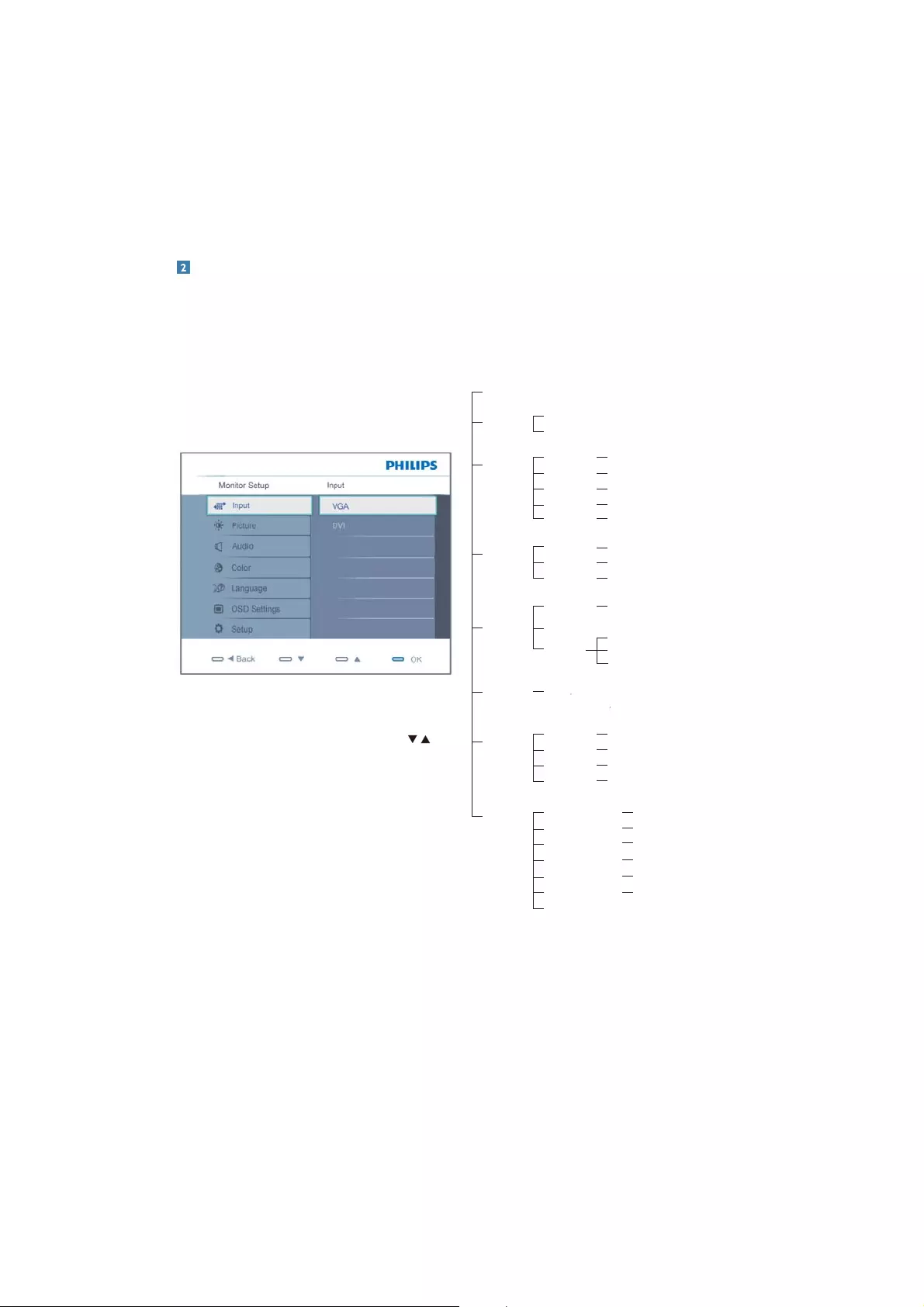
6
Description of the On Screen Display
What is On-Screen Display (OSD)?
On-Screen Display (OSD) is a feature in all Philips
Monitors. It allows an end user to adjust screen
performance or select functions of the monitors
directly through an on-screen instruction window.
A user friendly on screen display interface is
shown as below:
Basic and simple instruction on the control keys
In the OSD shown above users can press
buttons at the front bezel of the monitor to move
the cursor, OK to confirm the choice or change.
The OSD Menu
Below is an overall view of the structure of the
On-Screen Display. You can use this as a reference
when you want to work your way around the
different adjustments later on.
Main menu
Auto
Sub menu
Input VGA
DVI (available for selective models)
Picture
Wide screen,4:3,16:9,1:1
0~100
0~100
On, Off
Picture Format
Brightness
Contrast
SmartContrast
OSD Setting
0~100
0~100
Off, 1, 2, 3, 4
5, 10, 20, 30, 60
Horizontal
Vertical
Transparency
OSD Time out
Setup
0~100
On, Off
Yes, No
0~100
0~100
0~100
H. Position
V. Position
Phase
Clock
Resolution Notification
Reset
Information
Language English Español, Français, Deutsch, Italiano,
Português, Русский ᙁᥟύЎ-Türkçe
Audio 0~100
Volume
Stand Alone
Mute
1.8, 2.0, 2.2, 2.4, 2.6
Gamma
Color
5000K,6500K,7500K,8200K,9300K,11500K
Red: 0~100
Color Temp.
sRGB
User Define
On, Off
On, Off
Green: 0~100
Blue: 0~100
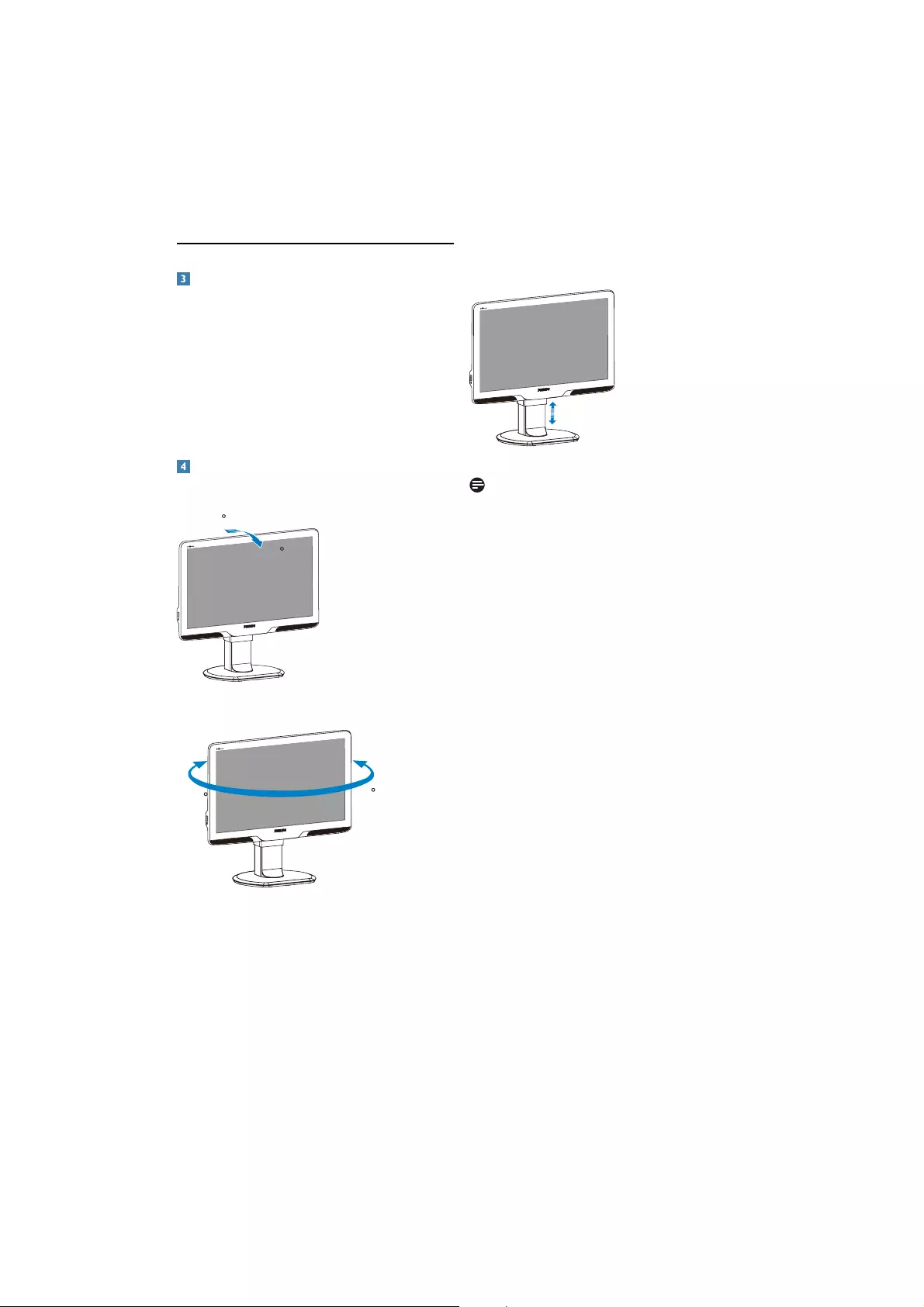
7
Height adjustment
70mm
201B
Note
Remove the height adjustment pin lock before
adjusting the height.
Insert the height adjustment pin lock before
lifting the monitor.
Resolution notification
This monitor is designed for optimal performance
at its native resolution, 1600×900@60Hz.
:KHQWKHPRQLWRULVSRZHUHGRQDWDGLIIHUHQW
resolution, an alert is displayed on screen: Use
1600×900@60Hz for best results.
Display of the native resolution alert can be
switched off from Setup in the OSD (On Screen
Display) menu.
Physical Function
Tilt
20
-5
201B
Swivel
-65 65
201B
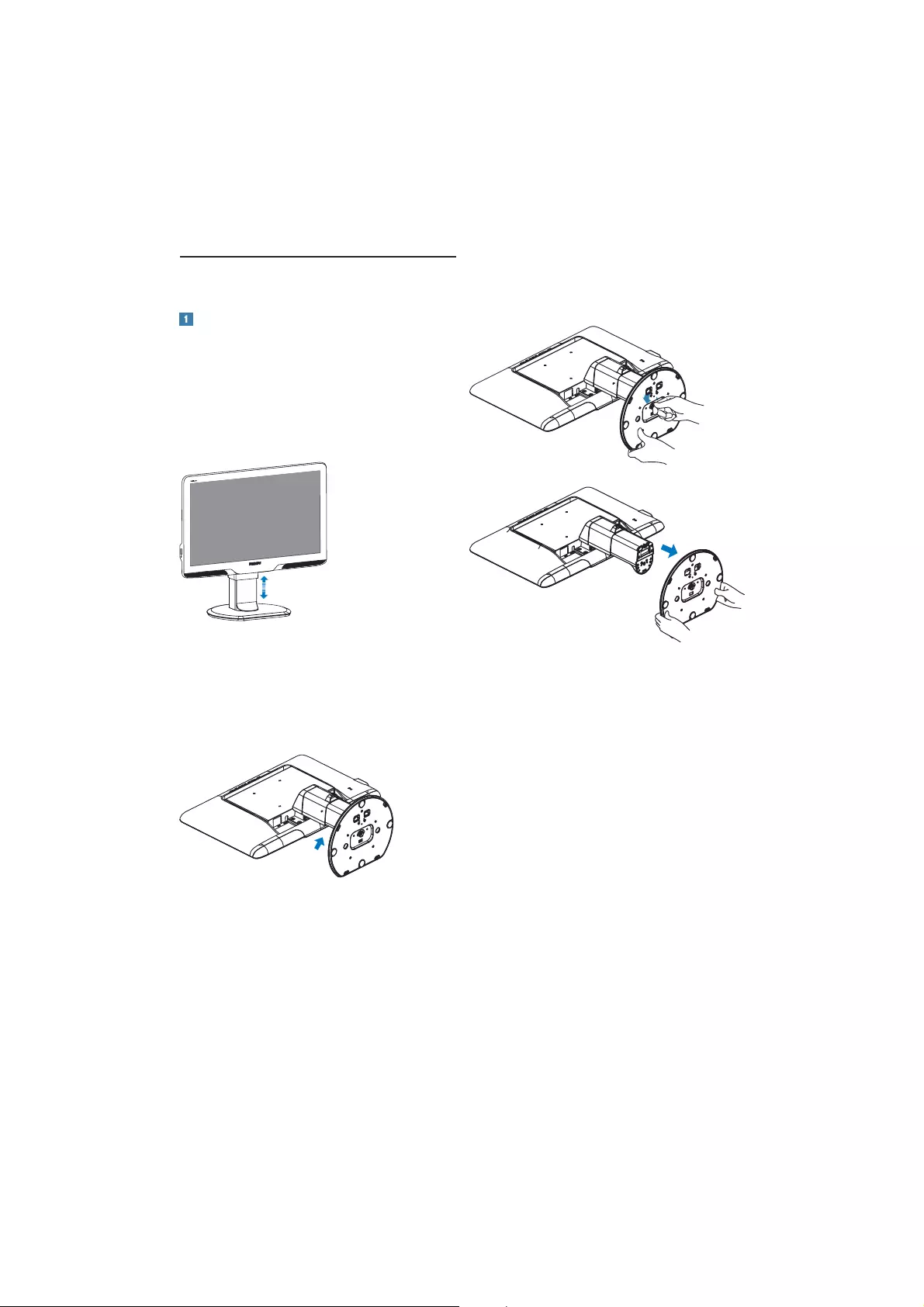
8
2.3 Remove Base Stand and Base
Remove the Base
Before you start disassembling the monitor base,
please follow the instructions below to avoid
damage or injury.
1. Extend the monitor base to its maximum
height.
201B
2. Place the monitor face down on a smooth
surface, taking care to avoid scratching or
damaging the screen. Then lift the monitor
stand.
3. Release the lock of base stand then pull the
base stand away from the base column.
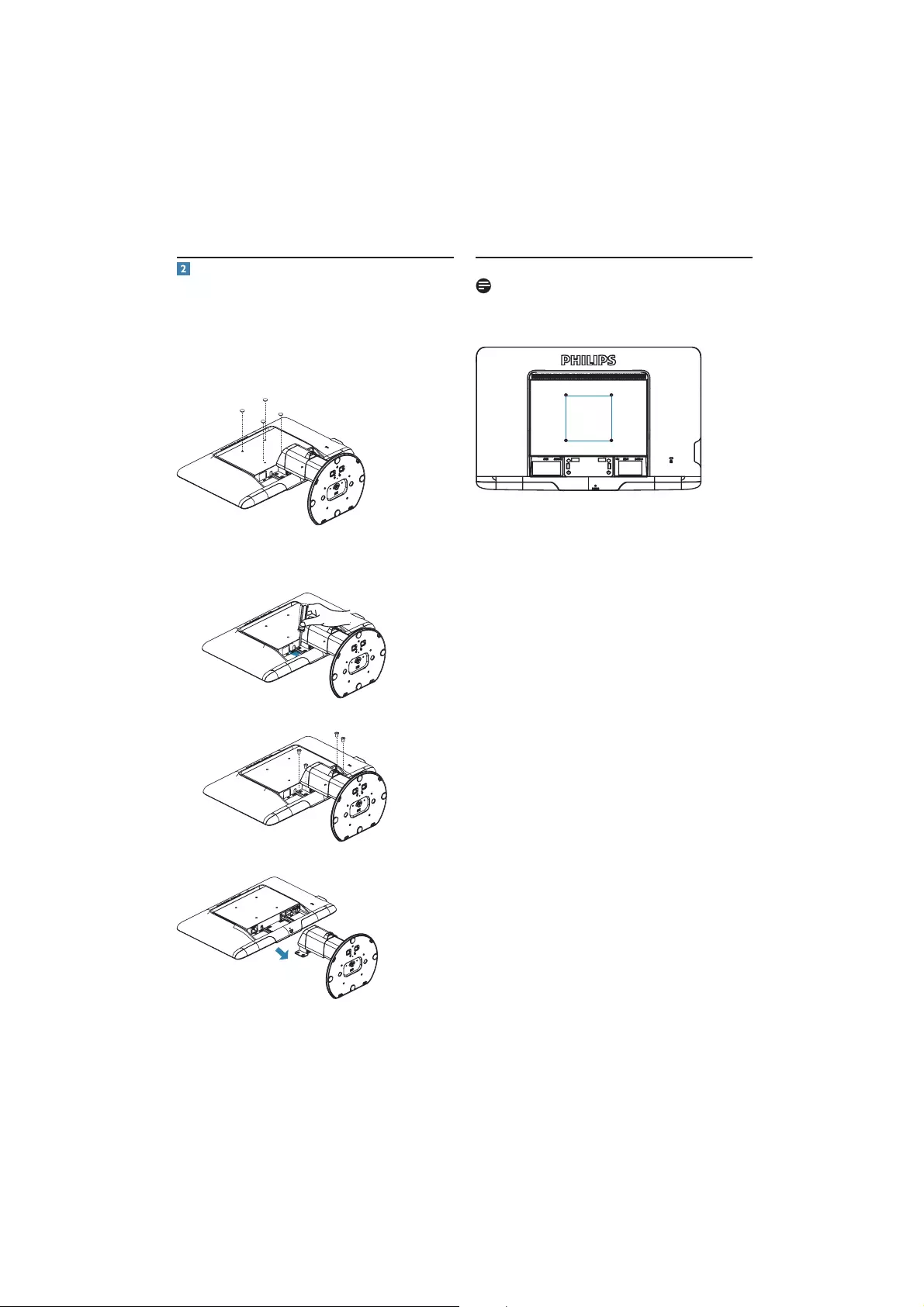
9
Note
This monitor accepts a 100mm x 100mm VESA-
Compliant mounting interface.
100mm
100mm
Remove the stand
Condition:
v)RU9(6$VWDQGDUGPRXQWLQJDSSOLFDWLRQV
1. Remove the 4 screw covers..
2. Remove the 4 screws and then remove the
base from the monitor.
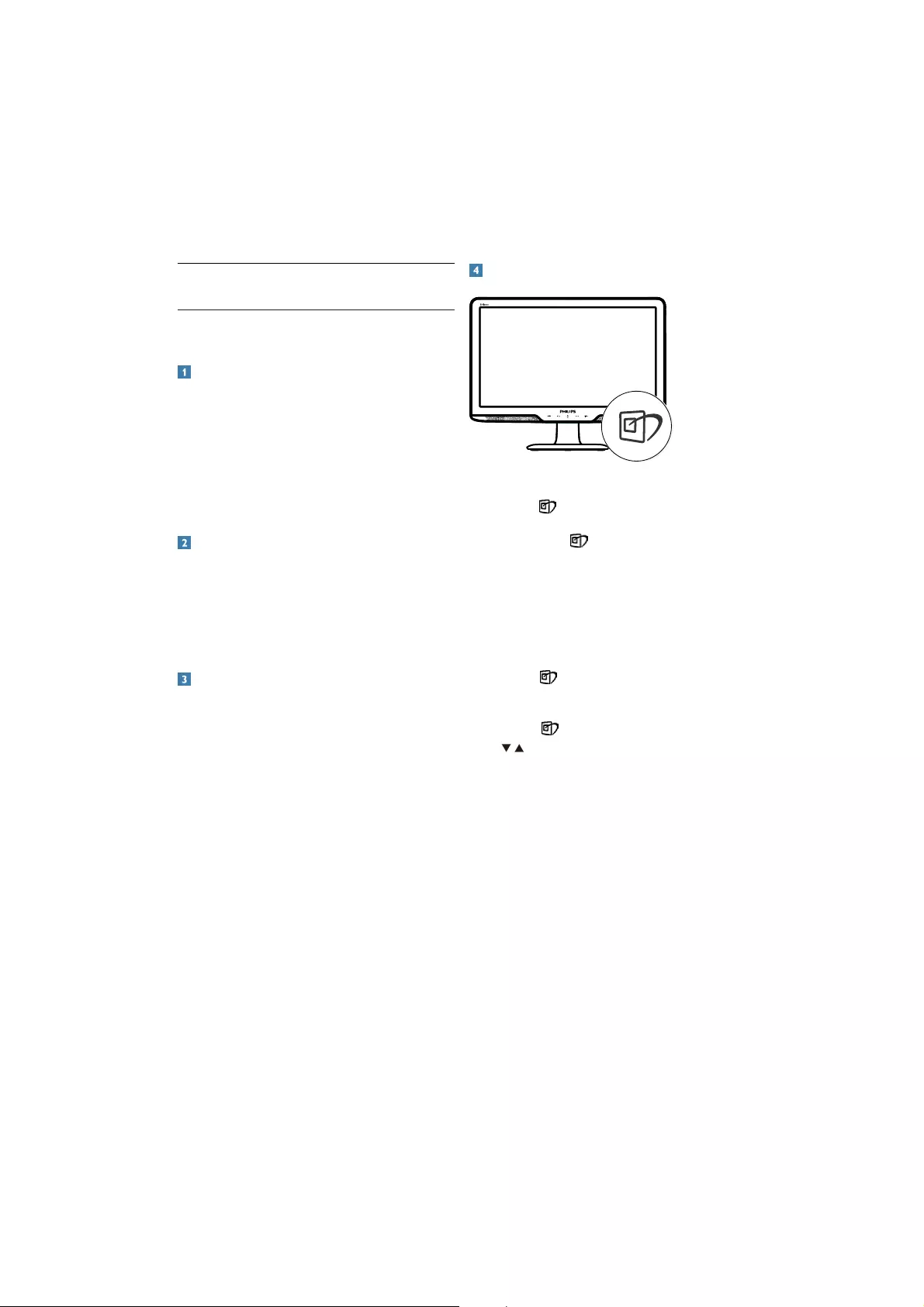
10
How to enable SmartImage?
201B
1. Press to launch the SmartImage on
screen display;
2. .HHSSUHVVLQJ to toggle between
Standard, Internet, Game.
3. The SmartImage on screen display will
remain on screen for 5 seconds or you can
DOVRSUHVVy2.yWRPDNHFRQILUPDWLRQ
4. :KHQ6PDUW,PDJHLVHQDEOHGWKHV5*%
scheme is disabled automatically. To use
sRGB you need to disable SmartImage
with the button at the front bezel of
your monitor.
Except using key to scroll down, you can also
press buttons to choose and press “OK” to
confirm selection and close the SmartImage OSD.
There are six modes to be selected: Office, Photo,
Movie, Game, Economy, Off.
3.1 Smartimage
What is it?
SmartImage provides presets that optimize
display for different types of content, dynamically
adjusting brightness, contrast, color and sharpness
LQUHDOWLPH:KHWKHU\RXjUHZRUNLQJZLWKWH[W
applications, displaying images or watching a
video, Philips SmartImage delivers great optimized
monitor performance.
Why do I need it?
You want a monitor that delivers optimized display
all your favorite types of content, SmartImage
software dynamically adjust brightness, contrast,
color and sharpness in real time to enhance your
monitor viewing experience.
How does it work?
SmartImage is an exclusive, leading edge Philips
technology that analyzes the content displayed
on your screen. Based on a scenario you select,
SmartImage dynamically enhances the contrast,
color saturation and sharpness of images to
enhance the contents being displayed - all in real
time with the press of a single button.
3. Product information
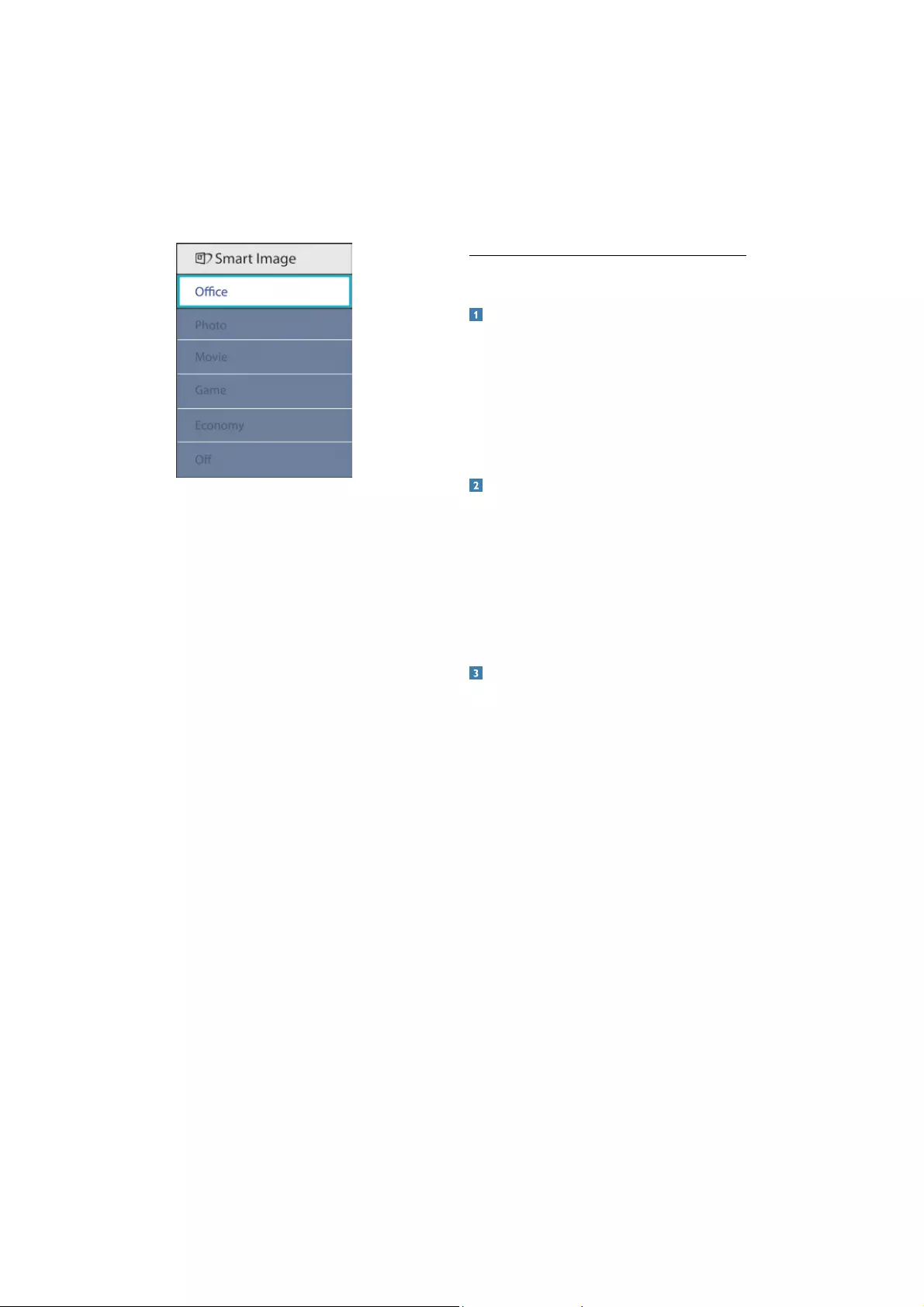
11
v Office: Enhances text and dampens
brightness to increase readability and
reduce eye strain. This mode significantly
enhances readability and productivity when
you’re working with spreadsheets, PDF files,
scanned articles or other general office
applications..
v Photo:This profile combines color
saturation, dynamic contrast and sharpness
enhancement to display photos and other
images with outstanding clarity in vibrant
colors - all without artifacts and faded colors.
v Movie: Ramped up luminance, deepened
color saturation, dynamic contrast and
razor sharpness displays every details in
darker areas of your videos without color
washout in brighter areas maintaining a
dynamic natural values for the ultimate video
display.
v Game: Turn on over drive circuit for best
response time, reduce jaggy edges for fast
moving objects on screen, enhance contrast
ratio for bright and dark scheme, this profile
delivers the best gaming experience for gamers.
v Economy: Under this profile, brightness,
contrast are adjusted and backlighting finetuned
for just right display of everyday office
applications and lower power consumption.
v Off: No optimization by SmartImage.
3.2 SmartContrast
What is it?
Unique technology that dynamically analyzes
displayed content and automatically optimizes a
Monitor's contrast ratio for maximum visual clarity
and viewing enjoyment, stepping up backlighting
for clearer, crisper and brighter images or dimming
backlighting for clear display of images on dark
backgrounds.
Why do I need it?
You want the very best visual clarity and viewing
comfort for every type of content. SmartContrast
dynamically controls contrast and adjusts
backlighting for clear, crisp, bright gaming and
video images or displays clear, readable text for
office work. By reducing your monitor's power
consumption, you save on energy costs and
extend the lifetime of your monitor.
How does it work?
:KHQ\RXDFWLYDWH6PDUW&RQWUDVWLWZLOODQDO\VH
the content you are displaying in real time to
adjust colors and control backlight intensity. This
function will dynamically enhance contrast for a
great entertainment experience when viewing
videos or playing games.
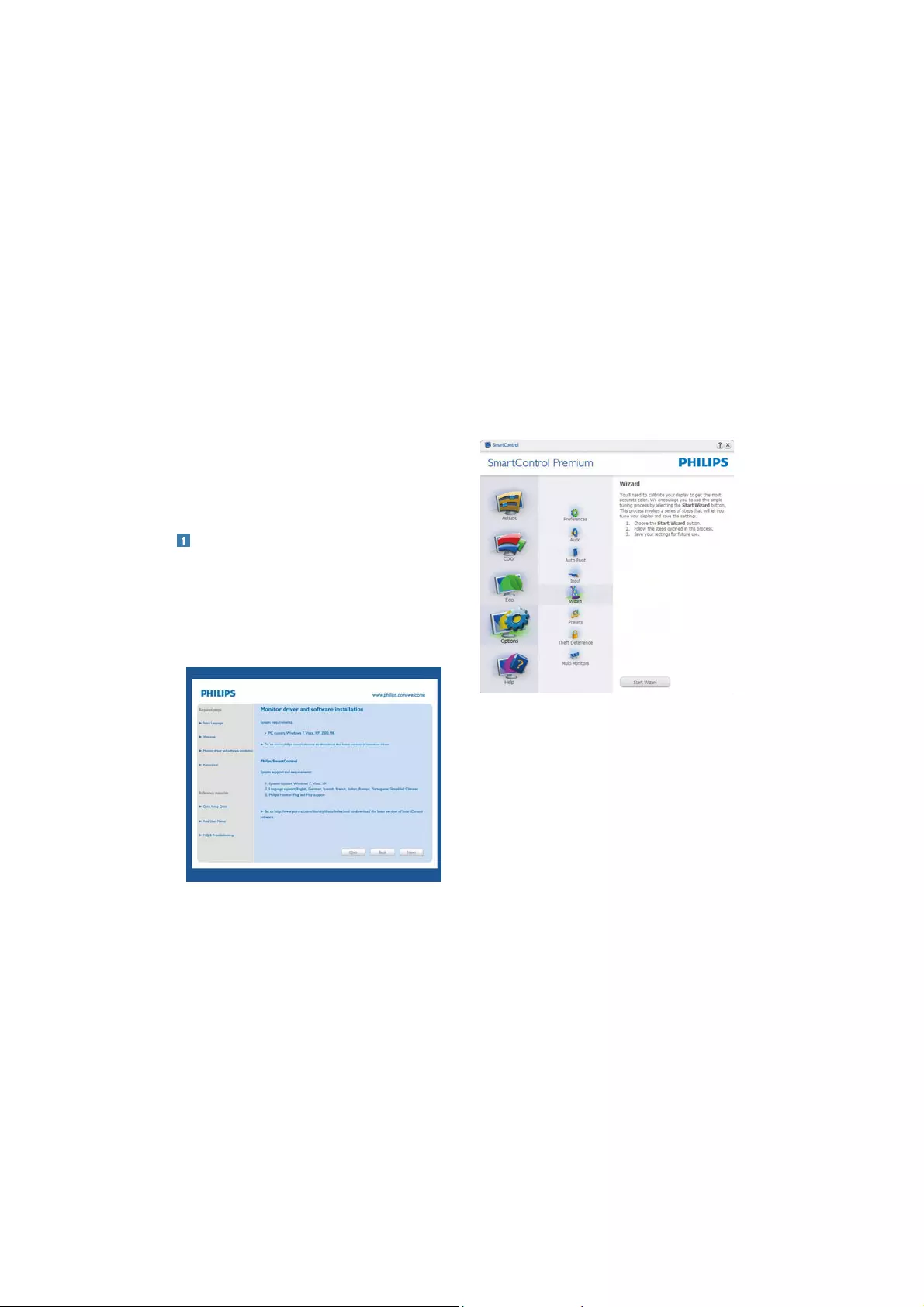
12
3.3 Philips SmartControl Premium
The new SmartControl Premium software
by Phillips allows you to control your monitor
via an easy to use on-screen graphic interface.
Complicated adjustments are a thing of the past
as this user friendly software guides you through
fine-tuning resolution, Color calibration,
Clock/Phase adjustments, RGB White point
adjustment, etc.
Equipped with latest technology in core algorithm
for fast processing and response, this Windows
7 compliant eye catching animated Icon based
software is ready to enhance your experience
with Philips monitors!
Installation
v )ROORZWKHLQVWUXFWLRQDQGFRPSOHWHWKH
installation.
v <RXFDQODXQFKDIWHULQVWDOODWLRQLVFRPSOHWHG
v ,I\RXZDQWWRODXQFKODWHU\RXFDQHLWKHU
click the shortcut on desktop or toolbar.
First launch -Wizard
v 7KHILUVWWLPHDIWHULQVWDOODWLRQRI
SmartControl Premium, it will automatically
go to Wizard for first time launch.
v 7KHZL]DUGZLOOJXLGH\RXWKURXJK
adjustment your monitor performance step
by step.
v <RXFDQJRWR3OXJLQPHQXWRODXQFKZL]DUG
later on as well.
v <RXFDQDGMXVWPRUHRSWLRQVZLWKRXWZL]DUG
by Standard pane.
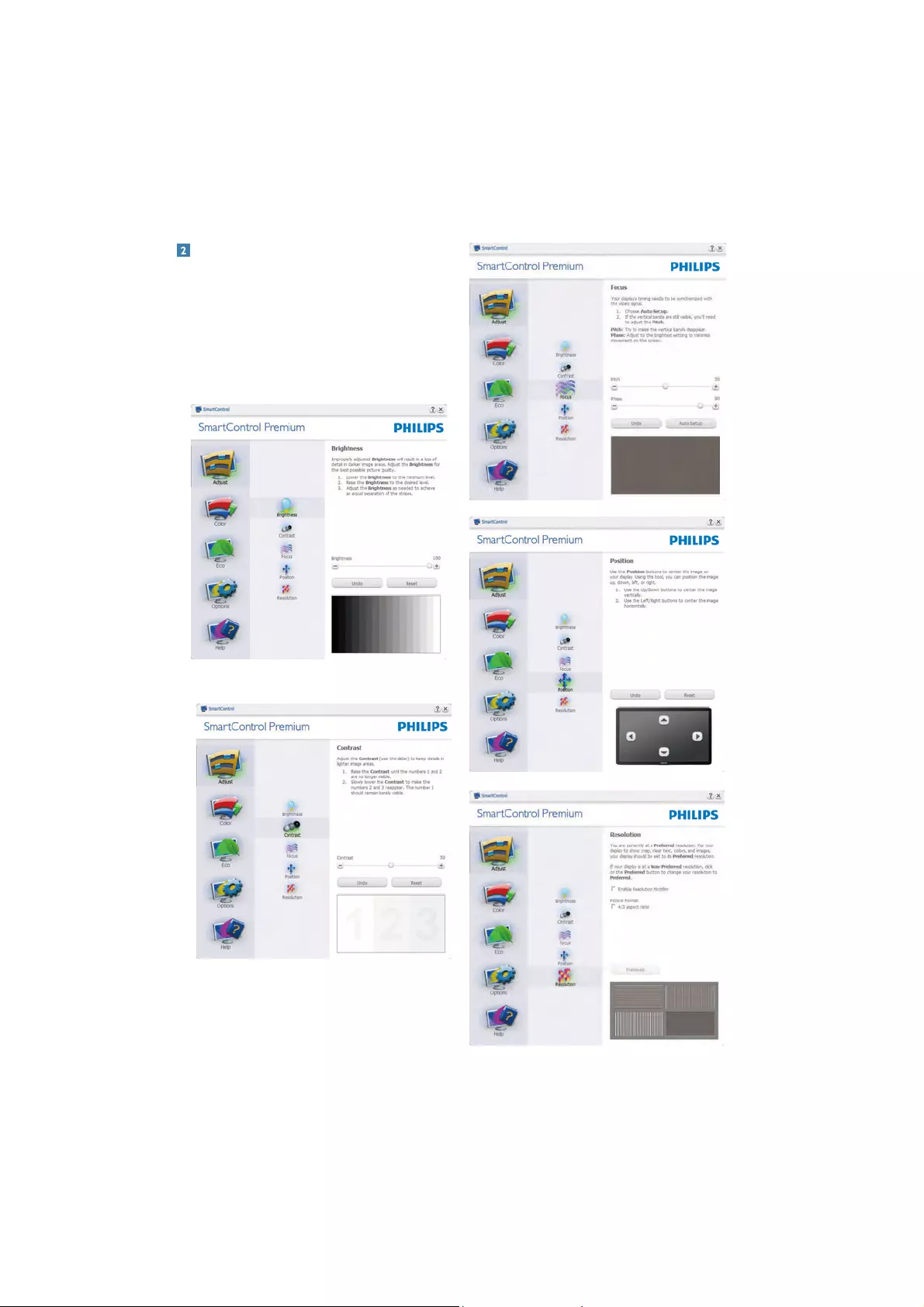
13
Start with Standard pane:
Adjust menu:
v $GMXVW0HQXDOORZ\RXWRDGMXVW%ULJKWQHVV
&RQWUDVW)RFXV3RVLWLRQDQG5HVROXWLRQ
v <RXFDQIROORZWKHLQVWUXFWLRQDQGGRWKH
adjustment.
v &DQFHOSURPSWVXVHULI\RXZDQWWRFDQFHO
installation.
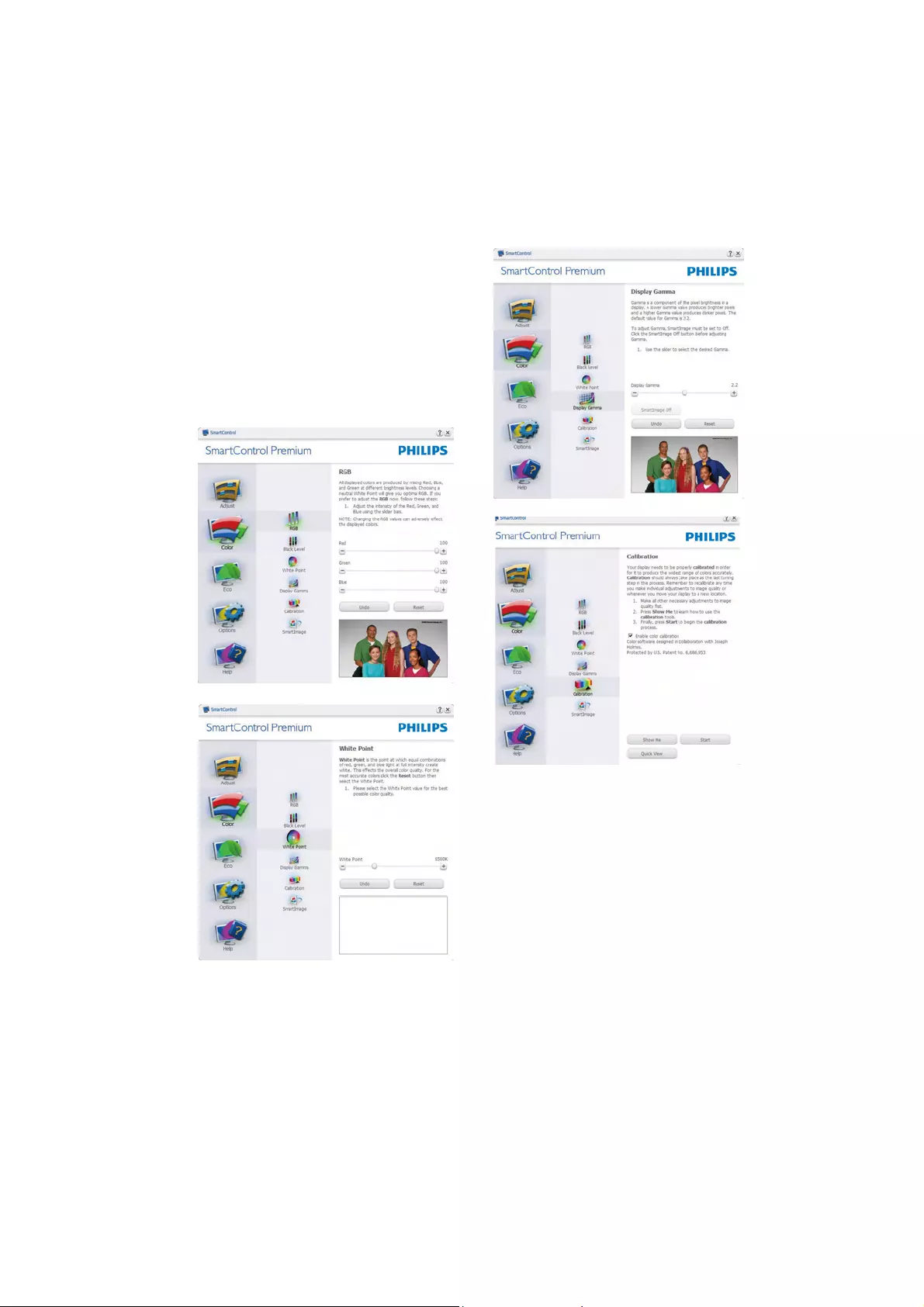
14
Color menu:
v &RORU0HQXDOORZ\RXWRDGMXVW5*%
Black Level, White Point, Color Calibration,
and SmartImage (Please refer to SmartImage
section).
v <RXFDQIROORZWKHLQVWUXFWLRQDQGGRWKH
adjustment.
v 5HIHUWREHORZWDEOHIRUVXEPHQXLWHPEDVH
on your input.
v ([DPSOHIRU&RORU&DOLEUDWLRQ
1. 6KRZ0HVWDUWVFRORUFDOLEUDWLRQWXWRULDO
2. Start - starts the 6-step color calibration
sequence.
3. Quick View loads the before/after images.
4. To return to Color home pane, click the
Cancel button.
5. Enable color calibration - by default is
on. If unchecked, does not allow for color
calibration to happen, dimes out start and
quick view buttons.
6. 0XVWKDYHSDWHQWLQIRLQFDOLEUDWLRQVFUHHQ
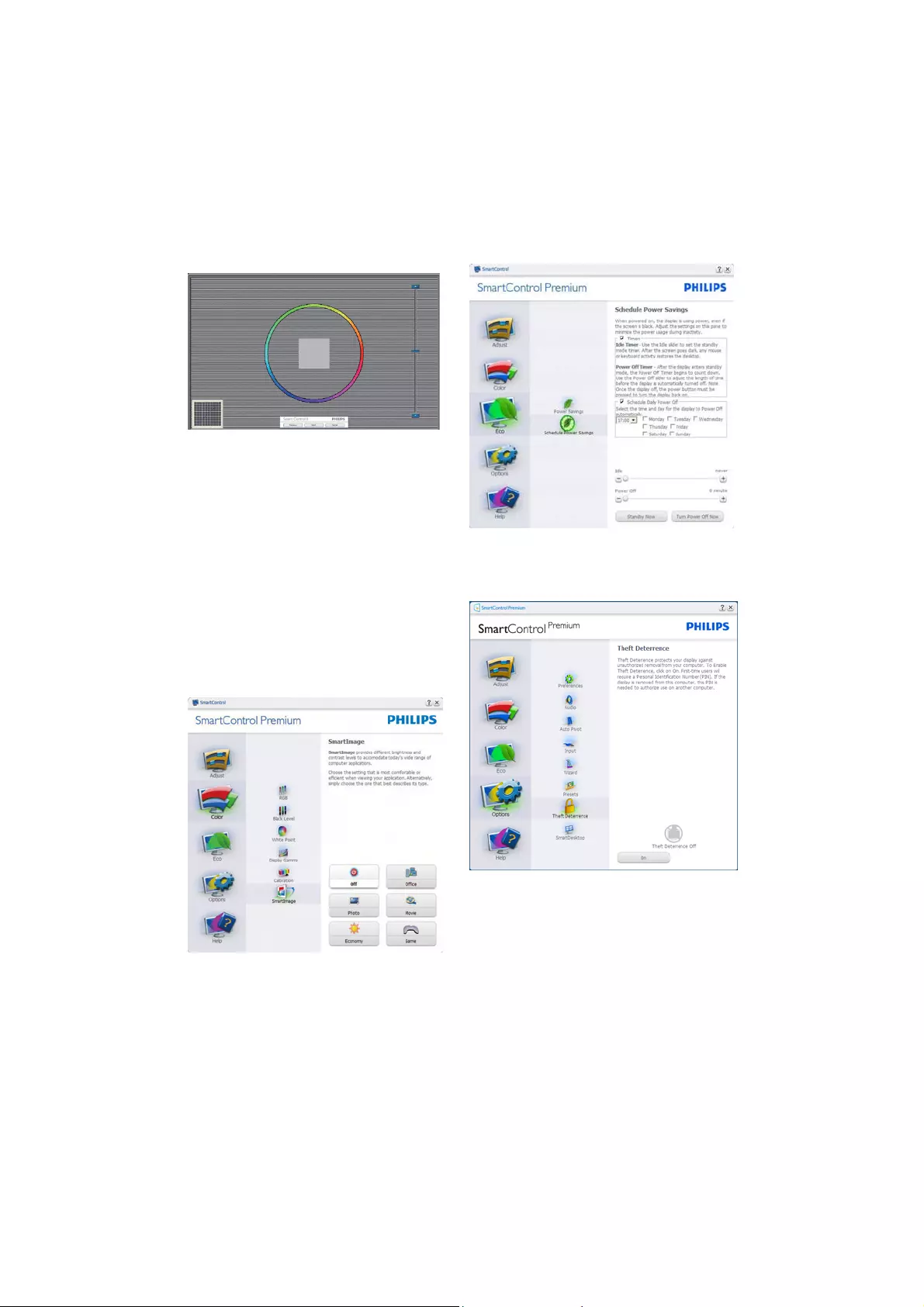
15
ECO
Theft Deterrence Pane will only be active when
VHOHFWLQJ7KHIW'HWHUUHQFH0RGHIURPWKHGURS
down Plug Ins menu.
First color Calibration Screen:
v Previous button is disabled until the second
color screen.
v Next goes to the succeeding target
(6-targets).
v )LQDOQH[WJRHV)LOH!3UHVHWVSDQH
v Cancel closes the UI and returns to the plug
in page.
SmartImage
$OORZVXVHUWRFKDQJHVHWWLQJIRUEHWWHUGLVSOD\
setting based on content.
When Entertainment is set, SmartContrast and
SmartResponse are enabled.
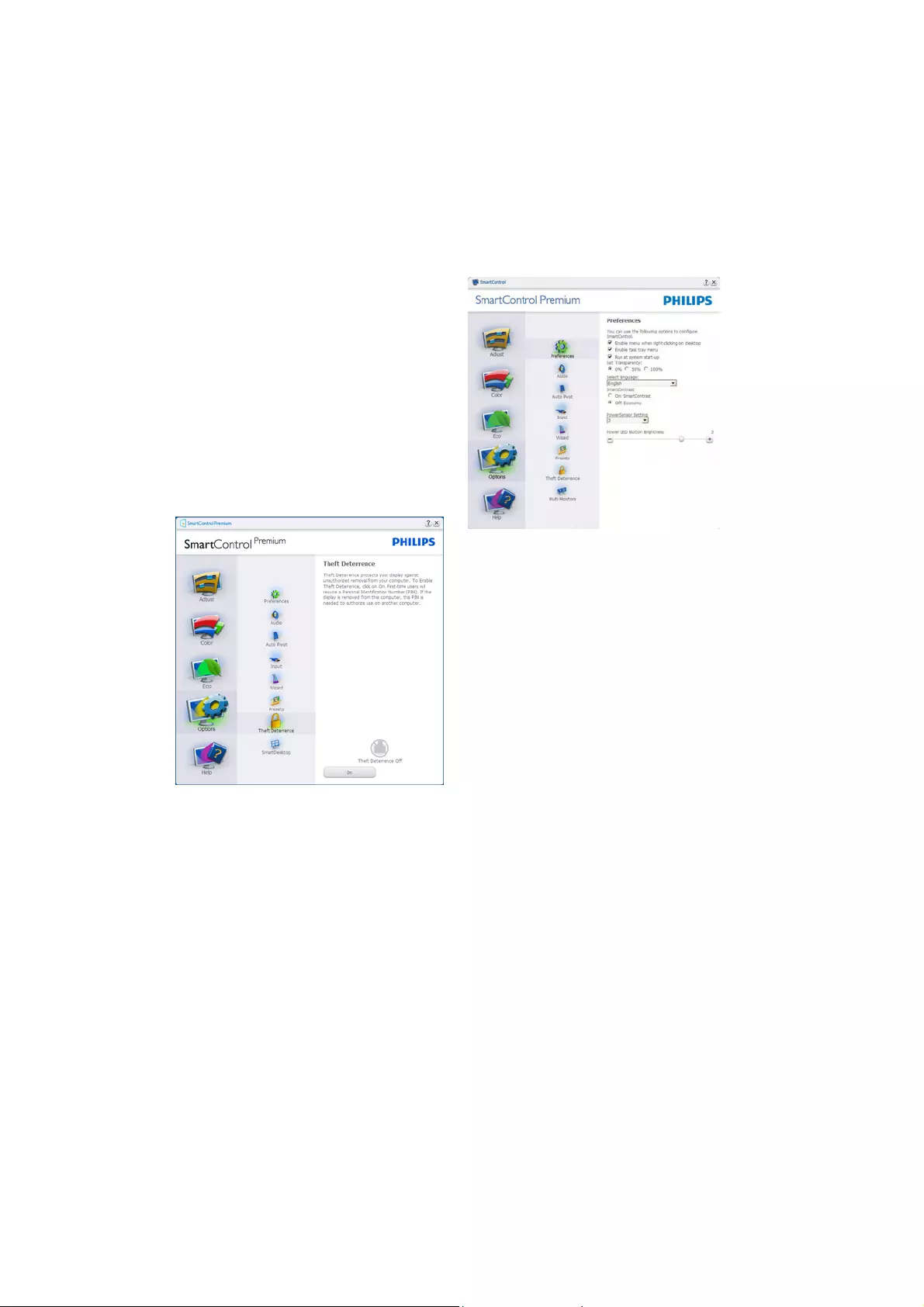
16
To enable Theft Deterrence, clicking Enable Theft
Deterrence 0RGHEXWWRQEULQJVXSWKHIROORZLQJ
screen:
v User can enter PIN between 4 and 9 digits
numbers only.
v $IWHUHQWHULQJ3,1$FFHSWEXWWRQWDNHVXVHU
to the pop-up dialog box on the following
page.
v 0LQLPXPPLQXWHVVHWWR6OLGHUVHWWRE\
default.
v Does not require the display be attached to
a different host to go into Theft Deterrence
mode.
$IWHUFUHDWLQJ3,1WKH7KHIW'HWHUUHQFHSDQHZLOO
indicate Theft Deterrence Enabled and provide
PIN Options button:
v Theft Deterrence Enabled is displayed.
v Disable Theft Deterrence 0RGHRSHQVSDQH
screen on next page.
v PIN Options button only available after user
creates PIN, button opens secure PIN web
site.
Options>Preferences - Will only be active
when selecting Preferences from the drop-down
Options menu. On a non-supported display
capable of DDC/CI, only the Help and Options
tabs are available.
v Displays current preference settings.
v $FKHFNHGER[HQDEOHVWKHIHDWXUH7KH
check box is a toggle.
v (QDEOH&RQWH[W0HQXRQGHVNWRSLVFKHFNHG
(On) by default. Enable Context menu
displays SmartControl Premium selections
for Select Preset and Tune Display in the
desktop right-click context menu. Disabled
removes SmartControl Premium from the
right click context menu.
v Enable Task Tray icon is checked (On) by
default. Enable context menu shows the task
tray menu for SmartControl Premium$ULJKW
click on the task tray icon displays the menu
options for Help, Technical Support. Check
IRU8SJUDGH$ERXWDQG([LW:KHQ(QDEOH
task tray menu is disabled, the task tray icon
will only display EXIT.
v Run at Startup is checked (On) by default.
When disabled, SmartControl Premium will
not launch at start or be in the task tray. The
only way to launch SmartControl Premium is
either from the desktop short cut or from the
SURJUDPILOH$Q\SUHVHWVHWWRUXQDWVWDUWXS
will not load when this box is unchecked
(Disabled).
v Enable transparency mode (Windows 7,
Vista, XP). Default is 0% Opaque.
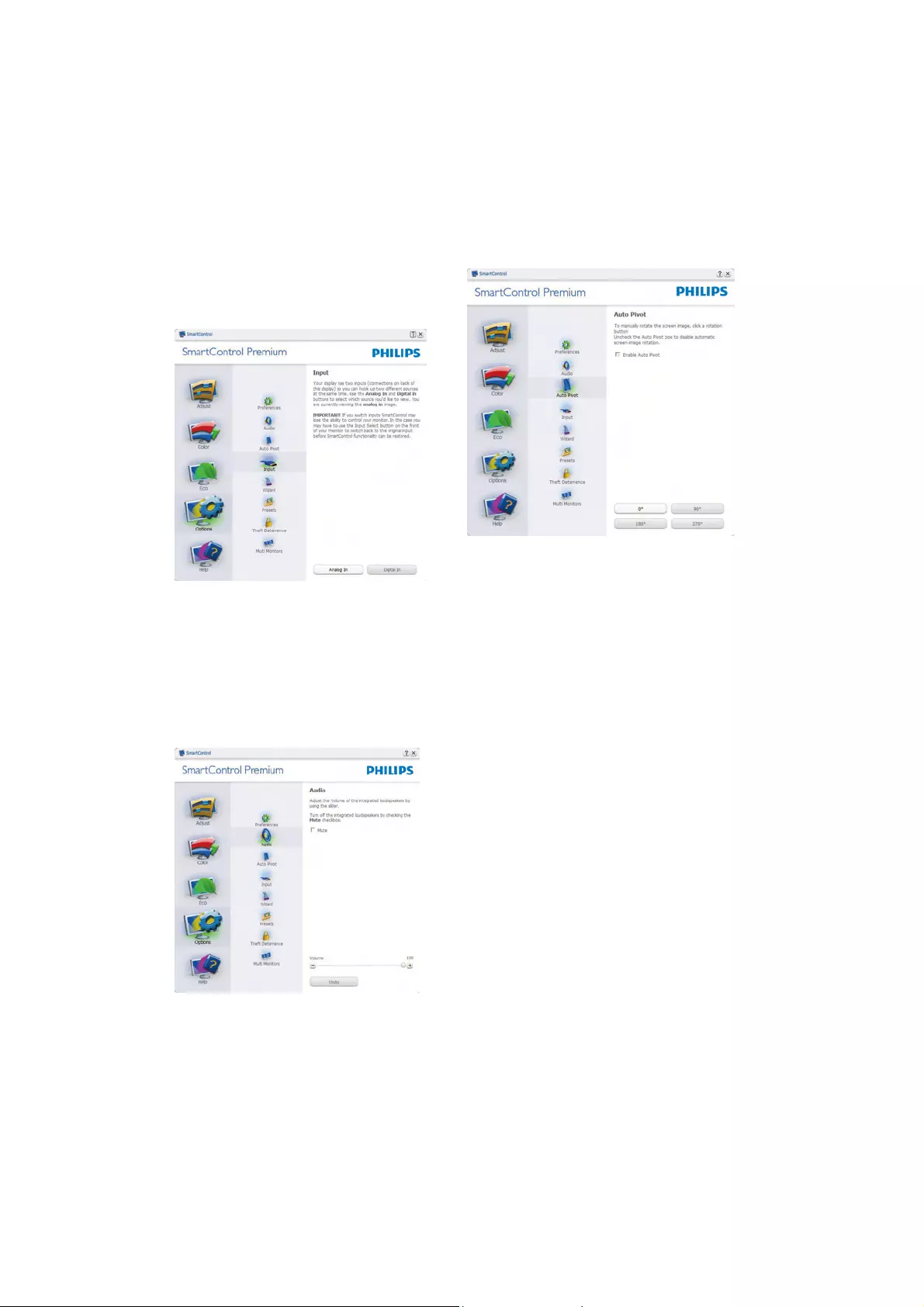
17
Options>Input - Will only be active when selecting
Input from the drop-down Options menu. On a
non-supported display capable of DDC/CI, only
WKH+HOSDQG2SWLRQVWDEVDUHDYDLODEOH$OORWKHU
SmartControl Premium tabs are not available.
v Display the Source instruction pane and
current input source setting.
v On single input displays, this pane will not be
visible.
Options>Audio - Will only be active when
selecting Volume from the drop-down Options
menu.
On a non-supported display capable of DDC/CI,
only the Help and Options tabs are available.
Option>Auto Pivot
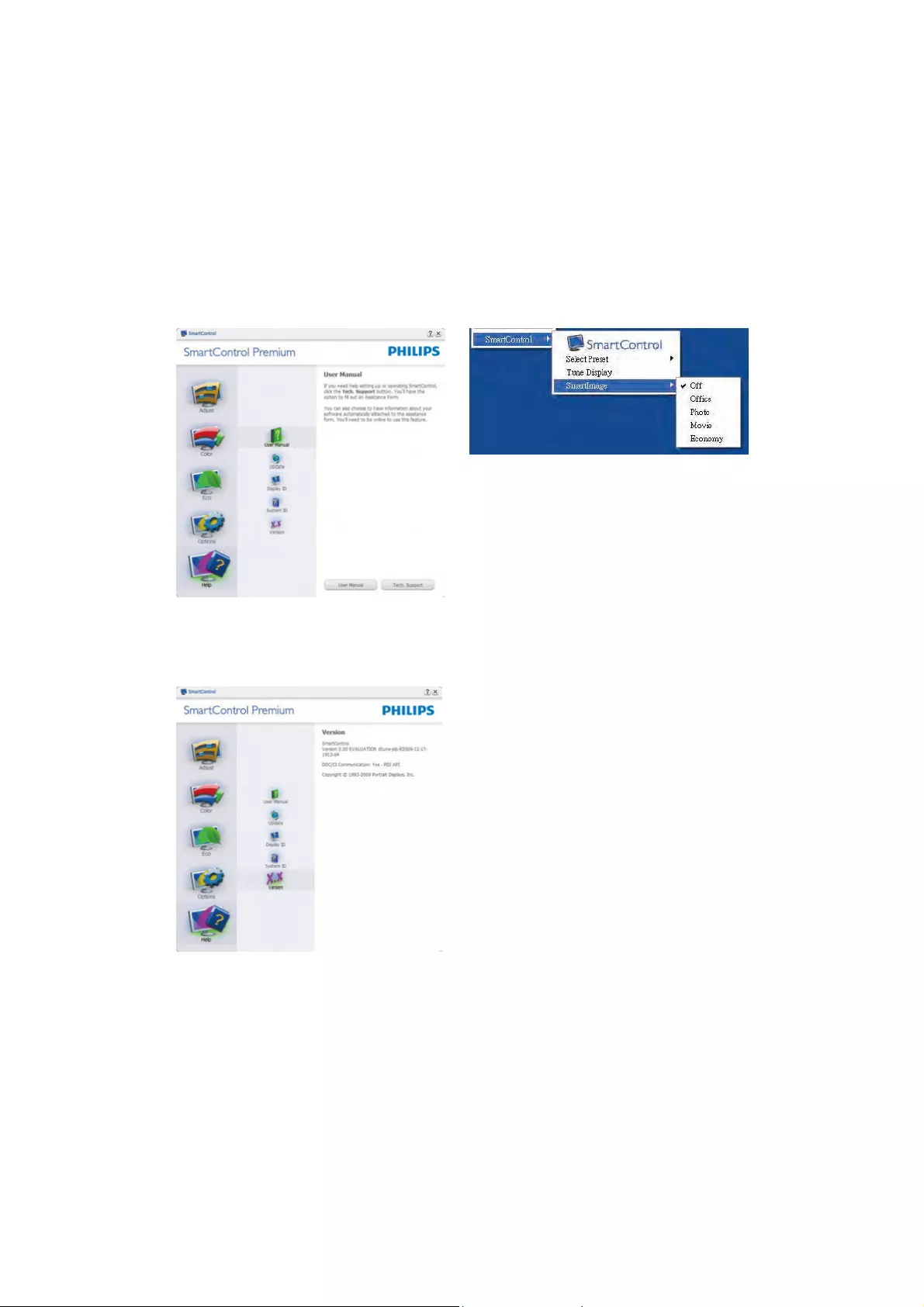
18
Help>User Manual - Will only be active when
VHOHFWLQJ8VHU0DQXDOIURPWKHGURSGRZQ+HOS
menu. On a non-supported display capable of
DDC/CI, only the Help and Options tabs are
available.
Help>Version - Will only be active when selecting
Version from the drop- down Help menu. On a
non-supported display capable of DDC/CI, only
the Help and Options tabs are available.
Context Sensitive menu
The Context Sensitive menu is Enabled by default.
,I(QDEOH&RQWH[W0HQXKDVEHHQFKHFNHGLQWKH
2SWLRQV!3UHIHUHQFHVSDQHWKHQWKHPHQXZLOOEH
visible.
7KH&RQWH[W0HQXKDVIRXUHQWULHV
v SmartControl Premium - When selected the
$ERXW6FUHHQLVGLVSOD\HG
v Select Preset - Provides a hierarchical menu
RIVDYHGSUHVHWVIRULPPHGLDWHXVH$FKHFN
mark shows the currently selected preset.
)DFRW\3UHVHWFDQDOVREHFDOOHGIURPWKH
drop down menu.
v Tune Display - Opens the SmartControl
Premium control panel.
v SmartImage - Check current settings, Office,
3KRWR0RYLH*DPH(FRQRP\2II
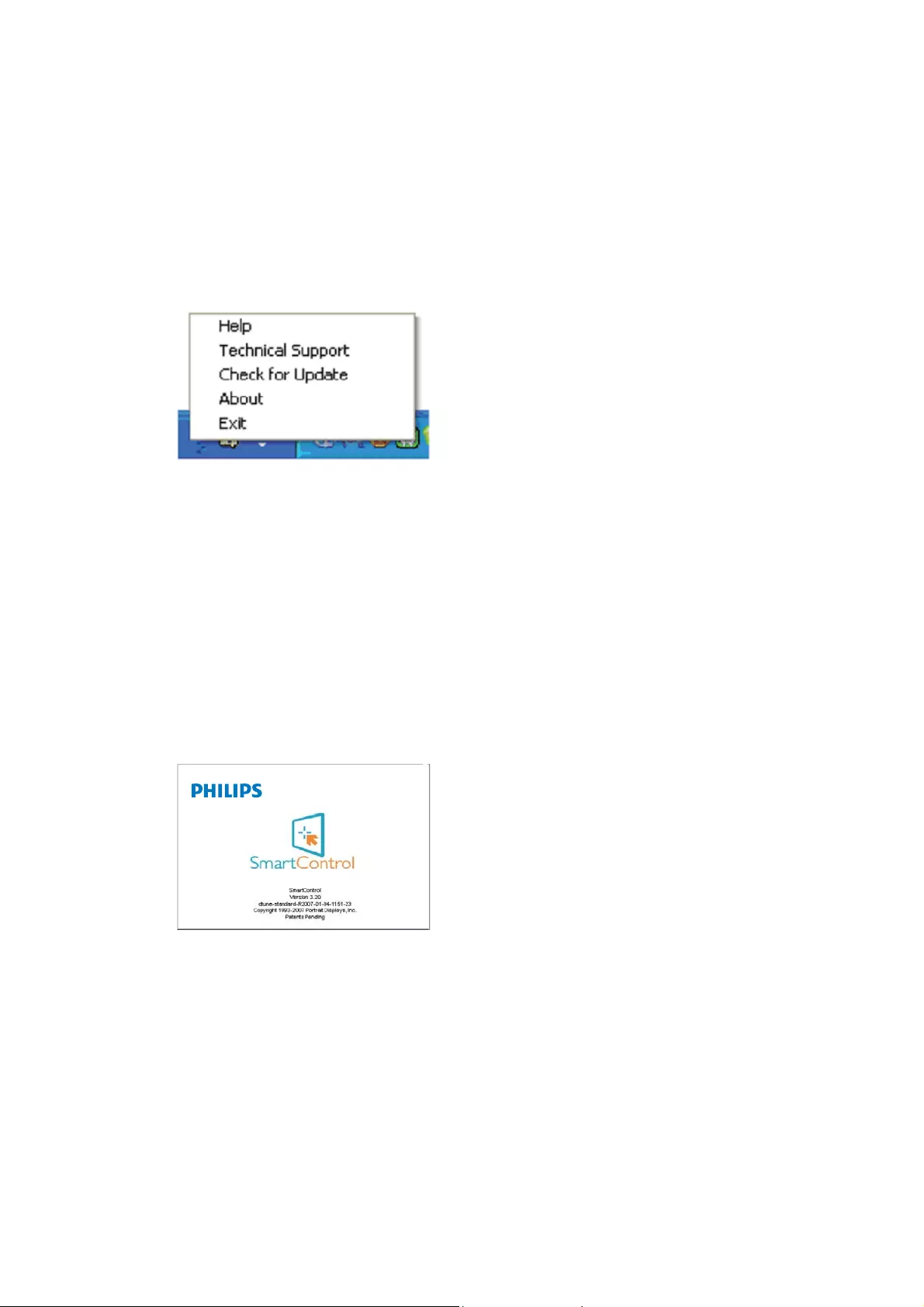
19
Task Tray Menu Enabled
The task tray menu can be displayed by right-
clicking on the SmartControl Premium icon from
the task tray. Left Click will launch the application.
The task tray has five entries:
v +HOS$FFHVVWR8VHU0DQXDOILOH2SHQ
8VHU0DQXDOILOHXVLQJWKHGHIDXOWEURZVHU
window.
v Technical Support - displays the tech support
page.
v Check for Update - takes the user to PDI
Landing and checks the user's version against
the most current available.
v $ERXW'LVSOD\VGHWDLOHGUHIHUHQFH
information: product version, release
information, and product name.
v Exit - Close SmartControl Premium
To run SmartControl Premium again either
select SmartControl Premium from Program
menu, double-click the desktop PC icon or
restart the system.
Task Tray Menu Disabled
When the Task Tray is disabled in the preference
folder, only the EXIT selection is available. To
completely remove SmartControl Premium
from the task tray, disable Run at Startup in
2SWLRQV!3UHIHUHQFHV
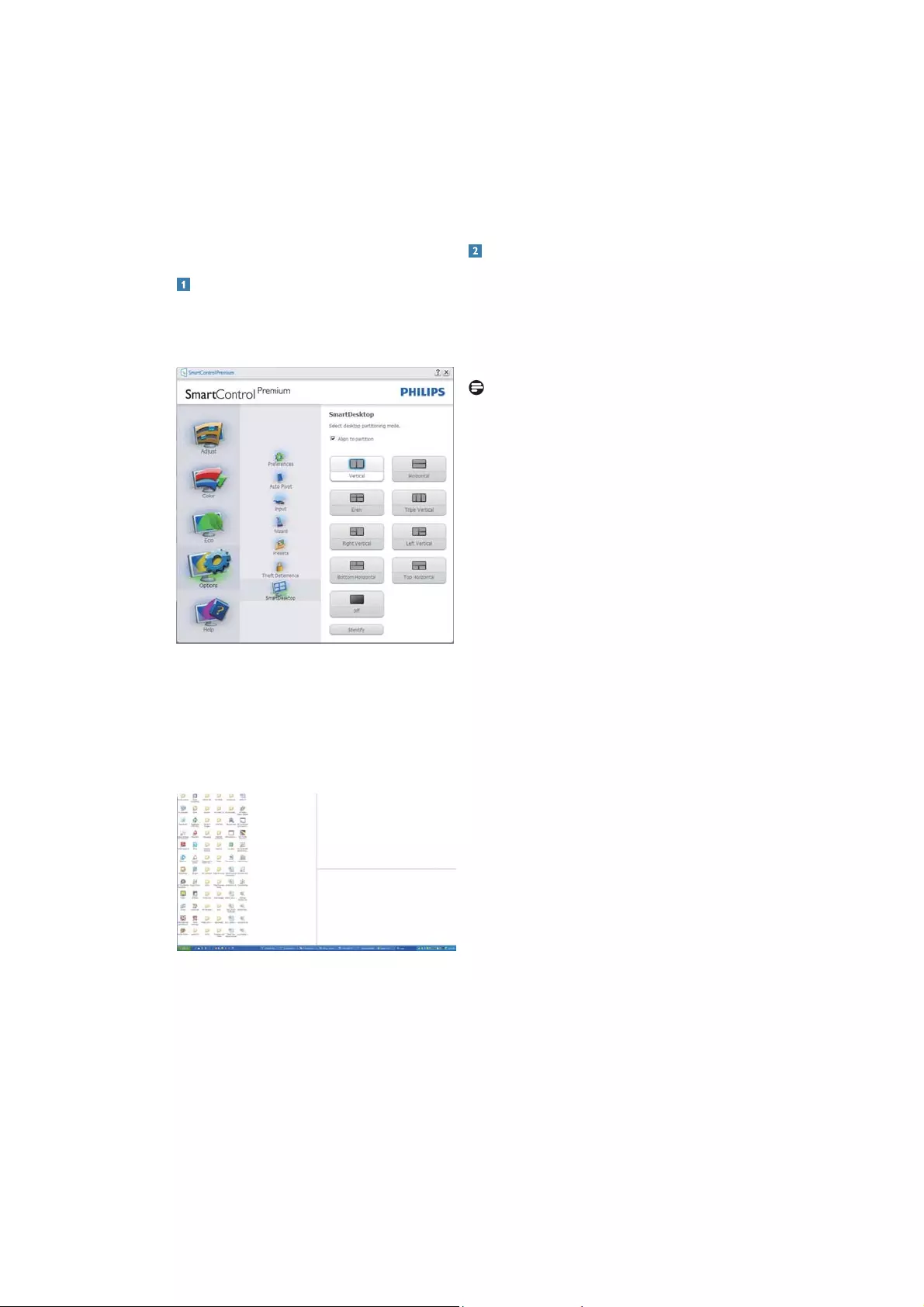
20
3.4 SmartDesktop Guide
SmartDesktop
SmartDesktop is in SmartControl Premium. Install
SmartControl Premium and select SmartDesktop
from Options.
Drag and Drop Windows
2QFHWKHSDUWLWLRQVDUHFRQILJXUHGDQG$OLJQWR
partition is selected a window can be dragged
into the region and it will automatically align.
When the window and mouse cursor are within
the region, the region will become highlighted.
Note
If the outline of the region is not visible when
dragging the window, “Show windows contents
while dragging” is disabled. To enable:
1. In Control Panel, click System.
&OLFN$GYDQFHGV\VWHPVHWWLQJV)RU9LVWD
Win7 OS, this is located on the left sidebar)
3. In Performance section, click Settings.
4. In the box, check Show window contents
while dragging, and click OK.
Other alternative path:
Vista
&RQWURO3DQHO!3HUVRQDOL]DWLRQ!:LQGRZ
&RORUDQG$SSHDUDQFH!&OLFN2SHQ&ODVVLF
appearance properties for more color options"
!&OLFN(IIHFWVEXWWRQ!FKHFN6KRZZLQGRZ
contents while dragging
XP:
'LVSOD\3URSHUWLHV!$SSHDUDQFH!(IIHFWV!FKHFN
Show window contents while dragging
Win 7:
No other alternative path available.
v $OLJQWRSDUWLWLRQFKHFNER[ZLOOHQDEOH
automatic alignment for the window when
dragged into the defined partition.
v Select the desired partition by clicking on the
icon. The partition will be applied to the
desktop and the icon will be highlighted.
v ,GHQWLI\SURYLGHVDTXLFNZD\WRYLHZWKHJULG
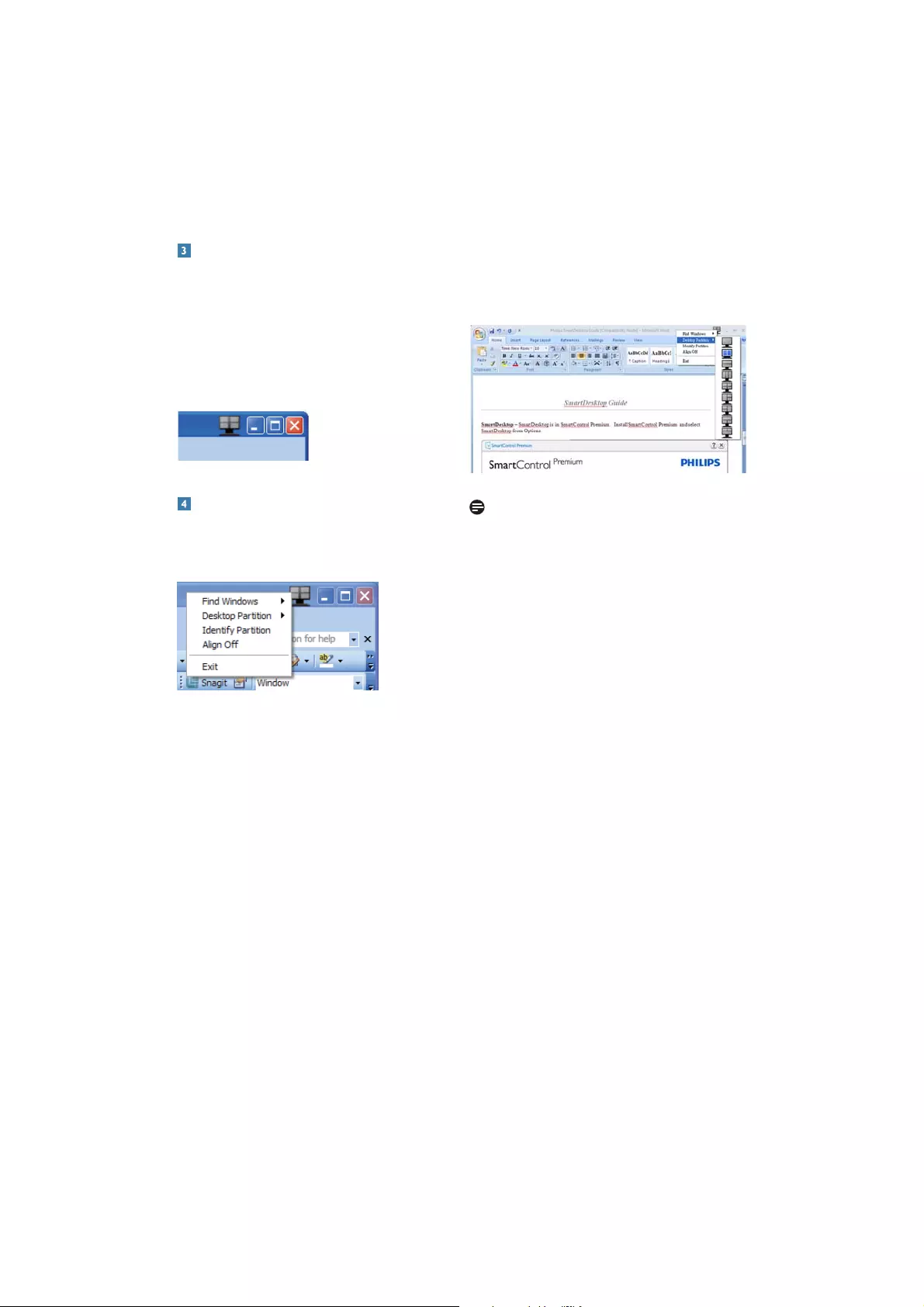
21
Title Bar Options
Desktop partition can be accessed from the title
bar of the active window. This provides a quick
and easy way to manage the desktop as well as
sending any window to any partition without
KDYLQJWRGUDJDQGGURS0RYHWKHFXUVRULQWR
the active window’s title bar to access the drop
down menu.
Right Click Menu
Right click on the Desktop Partition icon to view
the drop down menu.
1. Find Windows – In some cases, the user may
have sent multiple windows to the same
SDUWLWLRQ)LQG:LQGRZZLOOVKRZDOORSHQ
windows and move the selected window to
the forefront.
2. Desktop Partition – Desktop Partition shows
the current selected partition and allows the
user to quickly change to any of the partitions
shown in the drop down.
Note
If more than one display is attached, the user can
select the targeted display to change the partition.
The highlighted icon represents the current active
partition.
3. Identify Partition – Displays the outline grid
on the desktop for the current partition.
4. Align On/Align Off – Enables/disables the
drag and drop auto align feature.
5. Exit – Closes Desktop Partition and
Display Tune. To re-initialize, launch
Display Tune from the start menu or short cut
on the desktop.
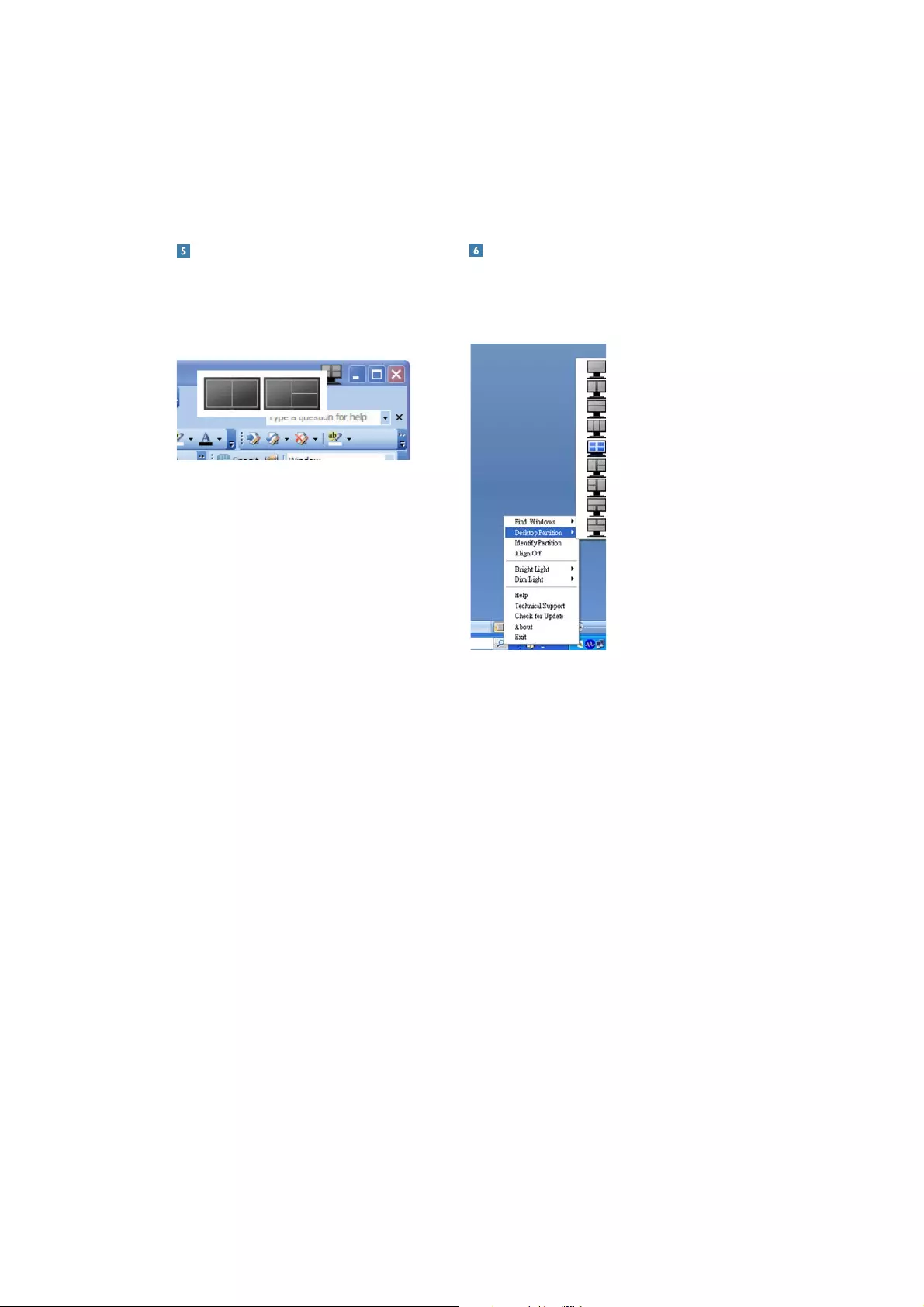
22
Task Tray Right Click
The task tray also contains most of the features
supported in the title bar (with the exception of
automatically sending a window to any partition).
v Find Windows – In some cases, the user may
have sent multiple windows to the same
SDUWLWLRQ)LQG:LQGRZZLOOVKRZDOORSHQ
windows and move the selected window to
the forefront.
v Desktop Partition – Desktop Partition shows
the current selected partition and allows the
user to quickly change to any of the partitions
shown in the drop down.
v Identify Partition – Displays the outline grid
on the desktop for the current partition.
v Align On/Align Off – Enables/disables the
drag and drop auto align feature.
Left Click Menu
Left click on the Desktop Partition icon to quickly
send the active window to any partition without
having to drag and drop. Releasing the mouse will
send the window to the highlighted partition.
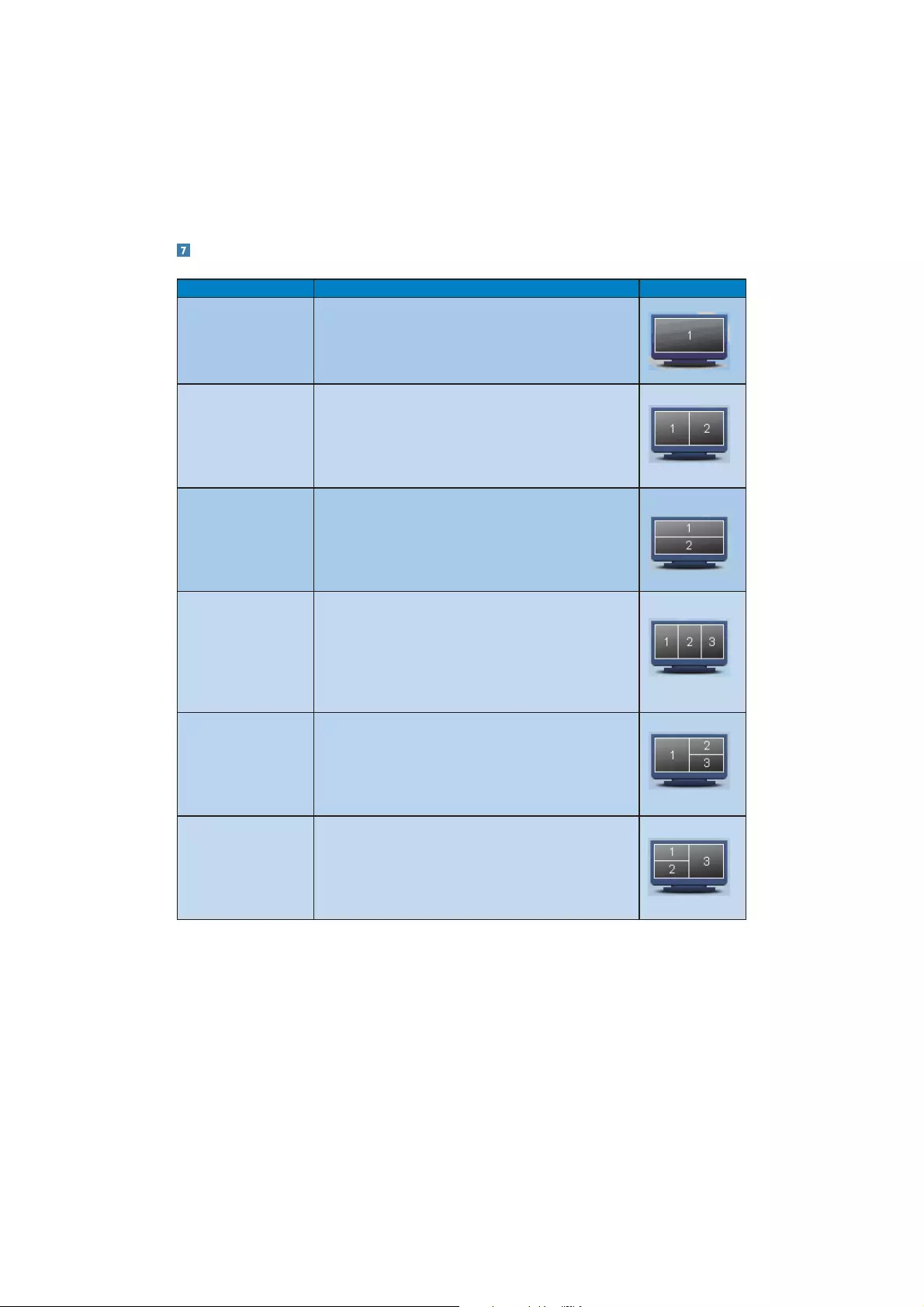
23
SmartDesktop Partition Definitions
Name Description Image
)XOO'HVNWRS $SSOLHVDOOVHWWLQJVWRWKHHQWLUHGHVNWRS
Vertical $VVHVVHVWKHVFUHHQUHVROXWLRQDQGGLYLGHVWKHGLVSOD\LQWR
two evenly sized vertical regions.
)RUPDLQWDLQYHUWLFDOFRQILJXUDWLRQ
Horizontal $VVHVVHVWKHVFUHHQUHVROXWLRQDQGGLYLGHVWKHGLVSOD\LQWR
two evenly sized horizontal regions.
)RUPDLQWDLQKRUL]RQWDOFRQILJXUDWLRQ
Vertical Triple $VVHVVHVWKHVFUHHQUHVROXWLRQDQGGLYLGHVWKHGLVSOD\LQWR
three evenly sized vertical regions.
)RU3DUWLWLRQKRUL]RQWDOWRS3DUWLWLRQKRUL]RQWDO
center Partition 3 horizontal bottom.
)RU3DUWLWLRQKRUL]RQWDOWRS3DUWLWLRQKRUL]RQWDO
center Partition 1 horizontal bottom.
Vertical Split Left $VVHVVHVWKHVFUHHQUHVROXWLRQDQGGLYLGHVWKHGLVSOD\LQWR
two vertical regions, the left hand side is a single region,
the right hand side is split into two evenly sized regions
)RU3DUWLWLRQRQWRS3DUWLWLRQRQERWWRP)RU
3DUWLWLRQRQERWWRP3DUWLWLRQRQWRS
Vertical Split Right $VVHVVHVWKHVFUHHQUHVROXWLRQDQGGLYLGHVWKHGLVSOD\LQWR
two vertical regions, the right hand side is a single region,
the left hand side is split into two evenly sized regions
)RU3DUWLWLRQRQWRS3DUWLWLRQRQERWWRP
)RU3DUWLWLRQRQWRS3DUWLWLRQRQERWWRP
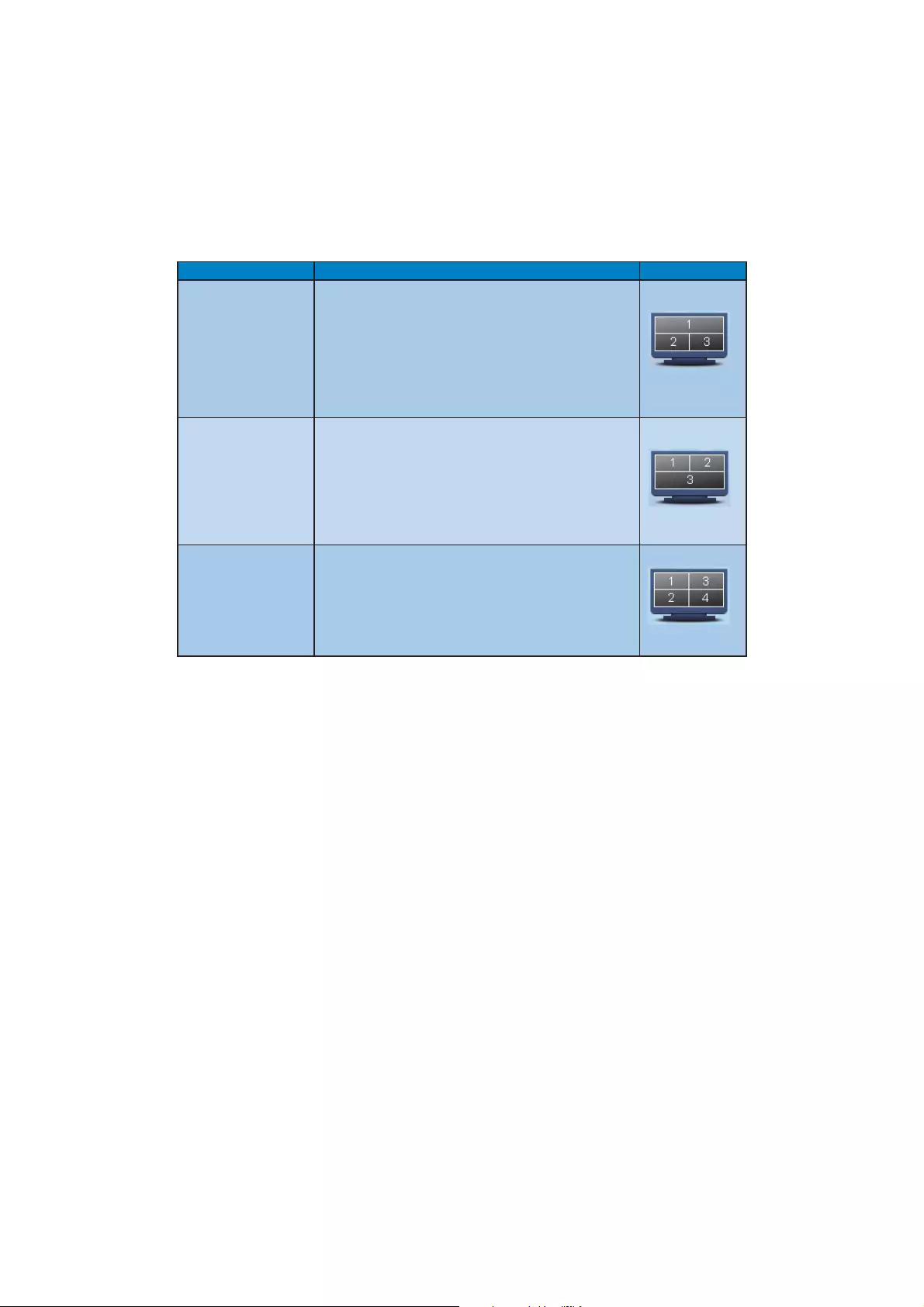
24
Name Description Image
Horizontal Split Top $VVHVVHVWKHVFUHHQUHVROXWLRQDQGGLYLGHVWKHGLVSOD\LQWR
two evenly sized horizontal regions, the top region is single,
the bottom region is spilt into two evenly sized regions
)RU3DUWLWLRQRQULJKWVLGH9HUWLFDO3DUWLWLRQRQ
left side Vertical.
)RU3DUWLWLRQRQOHIWVLGH9HUWLFDO3DUWLWLRQRQ
right side Vertical.
Horizontal Split Bottom $VVHVVHVWKHVFUHHQUHVROXWLRQDQGGLYLGHVWKHGLVSOD\LQWR
two evenly sized horizontal regions, the bottom region is
single, the top region is spilt into two evenly sized regions
)RU3DUWLWLRQRQULJKWVLGH9HUWLFDO3DUWLWLRQRQ
left side Vertical.
)RU3DUWLWLRQRQOHIWVLGH9HUWLFDO3DUWLWLRQRQ
right side Vertical.
Even Split $VVHVVHVWKHVFUHHQUHVROXWLRQDQGGLYLGHVWKHGLVSOD\LQWR
four evenly sized regions.
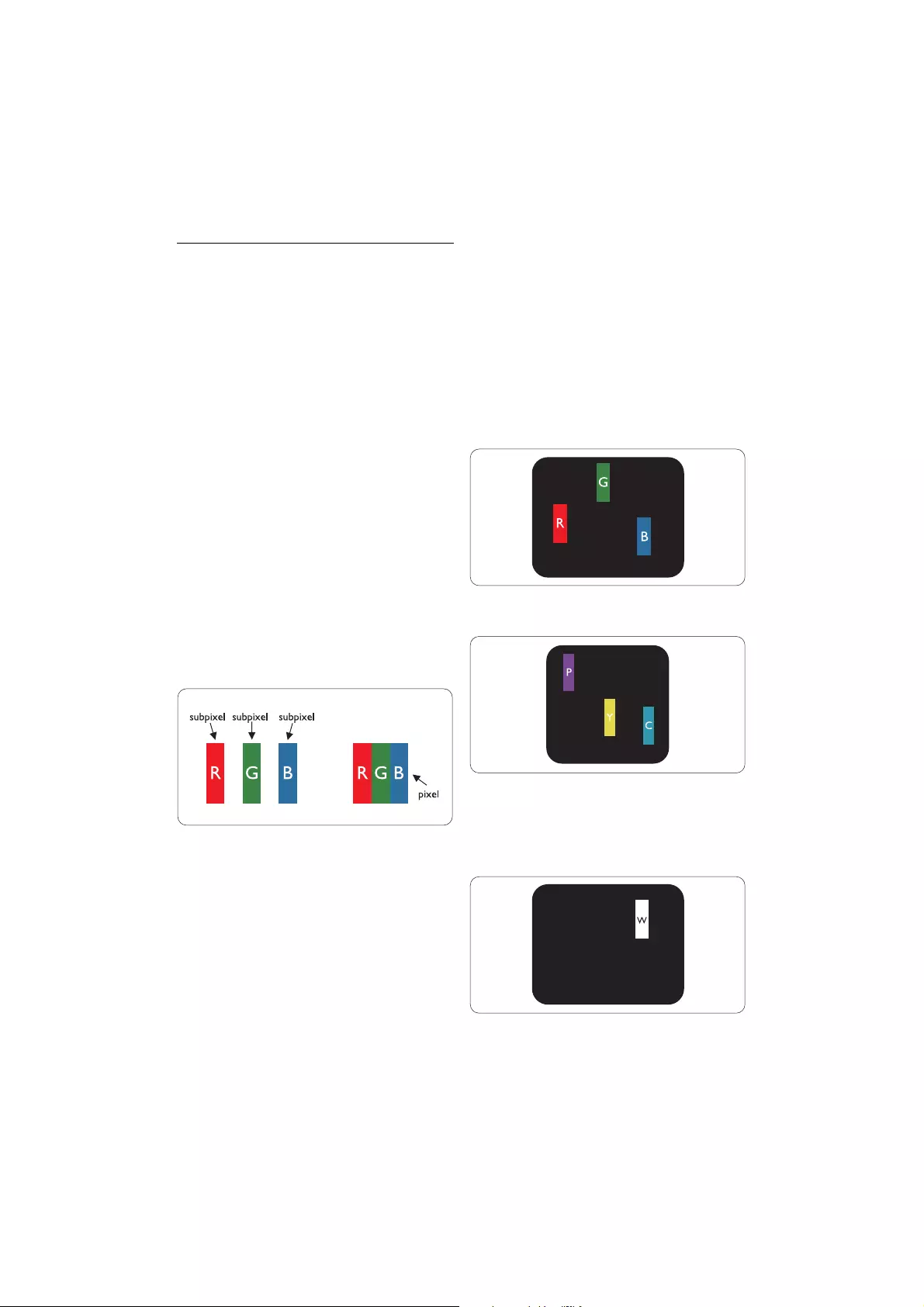
25
3.5 Philips' Flat Panel Monitors Pixel
Defect Policy
Philips strives to deliver the highest quality
products. We use some of the industry's most
advanced manufacturing processes and practice
stringent quality control. However, pixel or sub
SL[HOGHIHFWVRQWKH7)70RQLWRUSDQHOVXVHGLQ
flat panel monitors are sometimes unavoidable.
No manufacturer can guarantee that all panels will
be free from pixel defects, but Philips guarantees
that any monitor with an unacceptable number
of defects will be repaired or replaced under
warranty. This notice explains the different types
of pixel defects and defines acceptable defect
levels for each type. In order to qualify for repair
or replacement under warranty, the number of
SL[HOGHIHFWVRQD7)70RQLWRUSDQHOPXVWH[FHHG
WKHVHDFFHSWDEOHOHYHOV)RUH[DPSOHQRPRUH
WKDQRIWKHVXESL[HOVRQD;*$
PRQLWRUPD\EHGHIHFWLYH)XUWKHUPRUH3KLOLSV
sets even higher quality standards for certain
types or combinations of pixel defects that are
more noticeable than others. This policy is valid
worldwide.
Pixels and Sub pixels
$SL[HORUSLFWXUHHOHPHQWLVFRPSRVHGRIWKUHH
sub pixels in the primary colors of red, green and
EOXH0DQ\SL[HOVWRJHWKHUIRUPDQLPDJH:KHQ
all sub pixels of a pixel are lit, the three colored
sub pixels together appear as a single white pixel.
When all are dark, the three colored sub pixels
together appear as a single black pixel. Other
combinations of lit and dark sub pixels appear as
single pixels of other colors.
Types of Pixel Defects
Pixel and sub pixel defects appear on the screen
in different ways. There are two categories of pixel
defects and several types of sub pixel defects
within each category.
Bright Dot Defects Bright dot defects appear as
pixels or sub pixels that are always lit or 'on'. That
is, a bright dot is a sub-pixel that stands out on the
screen when the monitor displays a dark pattern.
There are the types of bright dot defects:
One lit red, green or blue sub pixel
Two adjacent lit sub pixels:
- Red + Blue = Purple
5HG*UHHQ <HOORZ
- Green + Blue = Cyan (Light Blue)
Three adjacent lit sub pixels (one white pixel)
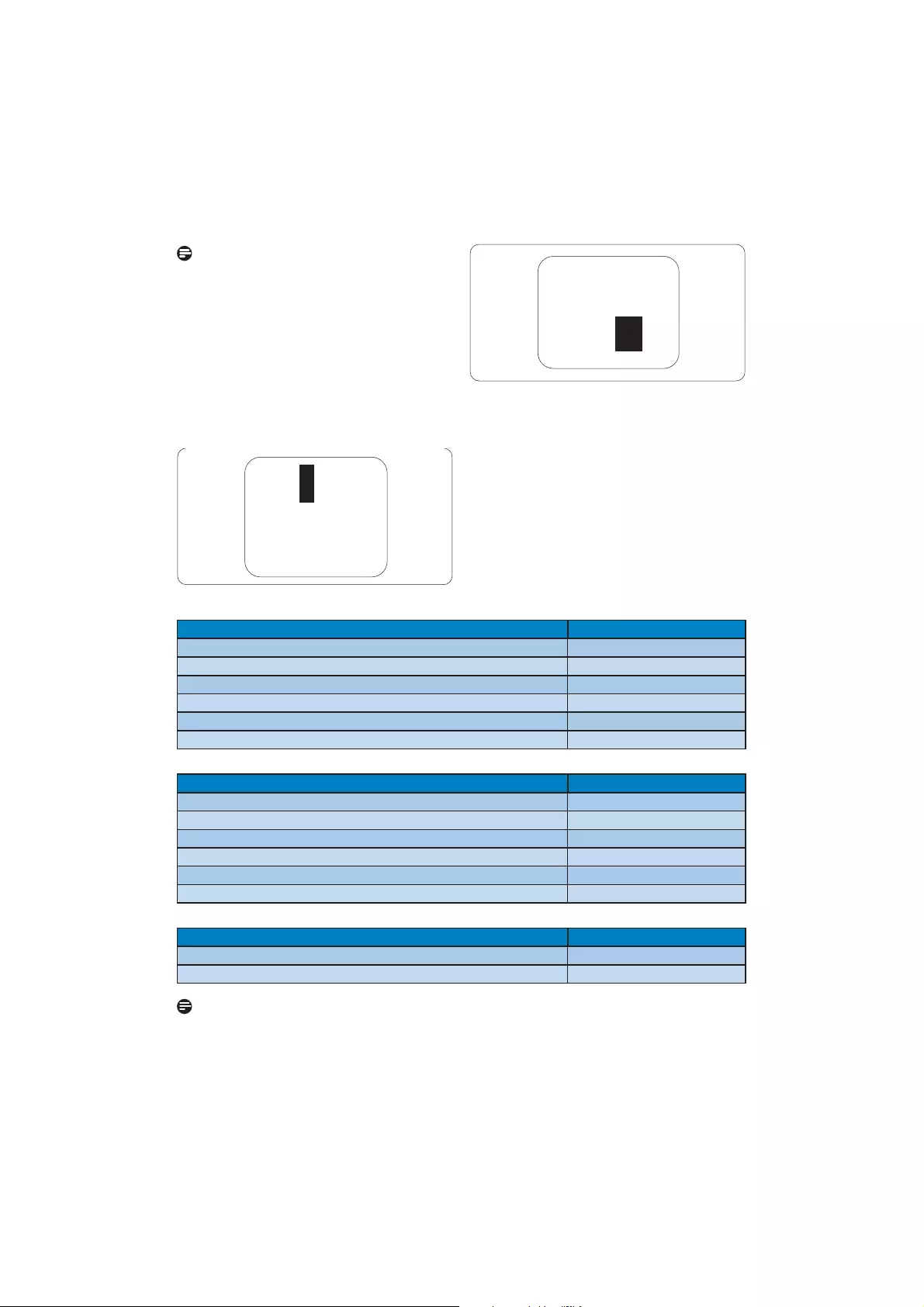
26
Note
$UHGRUEOXHEULJKWGRWPXVWEHPRUHthan 50
percent brighter than neighboring dots while
a green bright dot is 30 percent brighter than
neighboring dots.
Black Dot Defects Black dot defects appear as
pixels or sub pixels that are always dark or 'off'.
That is, a dark dot is a sub-pixel that stands out
on the screen when the monitor displays a light
pattern. These are the types of black dot defects:
Proximity of Pixel Defects
Because pixel and sub pixels defects of the same
type that are near to one another may be more
noticeable, Philips also specifies tolerances for the
proximity of pixel defects.
Pixel Defect Tolerances
In order to qualify for repair or replacement due
to pixel defects during the warranty period, a
7)70RQLWRUSDQHOLQD3KLOLSVIODWSDQHOPRQLWRU
must have pixel or sub pixel defects exceeding the
tolerances listed in the following tables.
BRIGHT DOT DEFECTS ACCEPTABLE LEVEL
02'(/ 201B2
1 lit subpixel 3
2 adjacent lit subpixels 1
3 adjacent lit subpixels (one white pixel) 0
Distance between two bright dot defects* !PP
Total bright dot defects of all types 3
BLACK DOT DEFECTS ACCEPTABLE LEVEL
02'(/ 201B2
1 dark subpixel 5 or fewer
2 adjacent dark subpixels 2 or fewer
3 adjacent dark subpixels 0
Distance between two black dot defects* !PP
Total black dot defects of all types 5 or fewer
TOTAL DOT DEFECTS ACCEPTABLE LEVEL
02'(/ 201B2
Total bright or black dot defects of all types 5 or fewer
Note
1 or 2 adjacent sub pixel defects = 1 dot defect
This monitor is ISO9241-307 compliant.
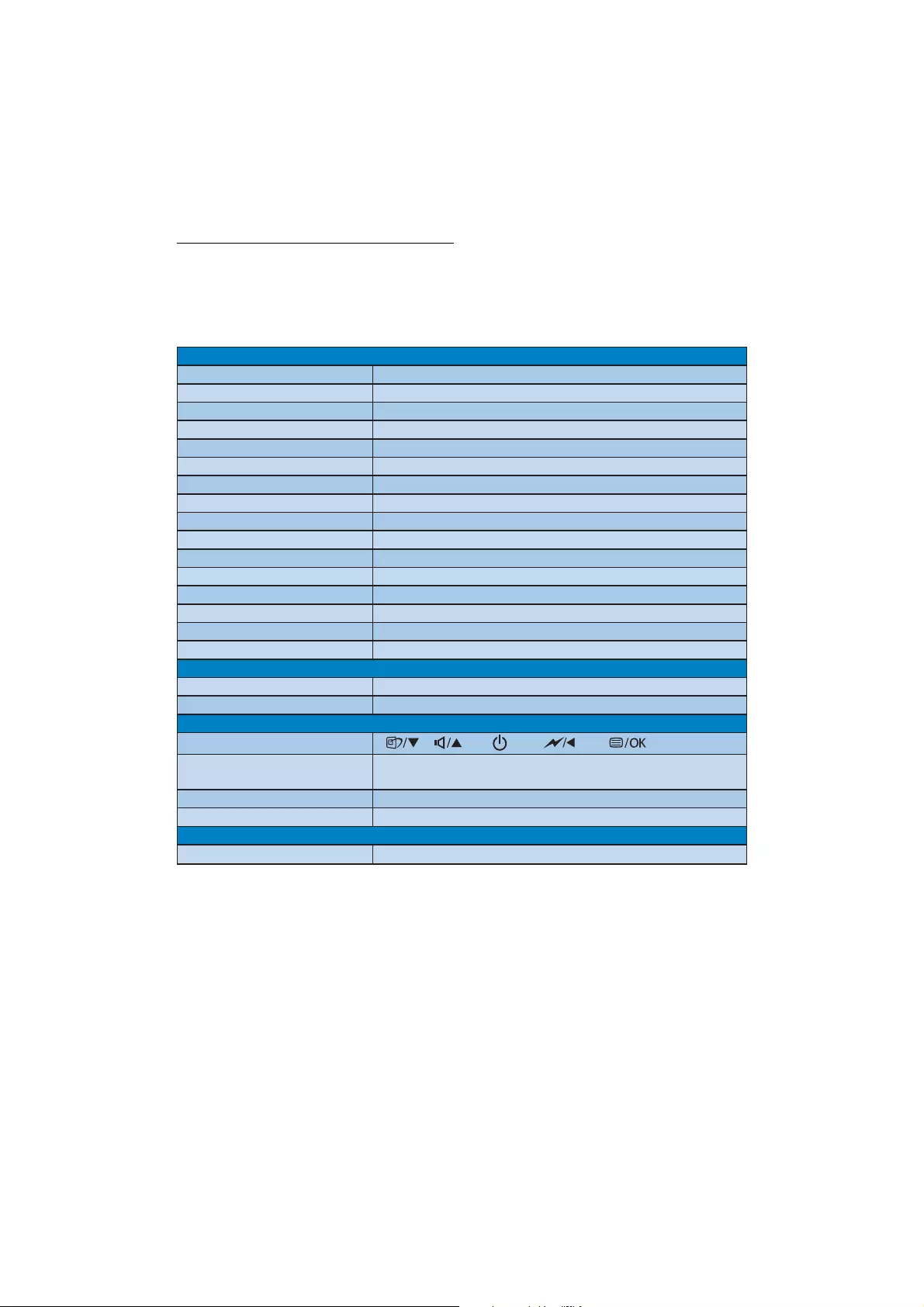
27
4 Technical Specifications
Picture/Display
0RQLWRUSDQHOW\SH 7)7/&'
Backlight &&)/
Panel size 20" W( 50.8 cm)
$VSHFWUDWLR 16:9
Pixel Pitch 0.2768 x 0.2768 mm
Brightness 250 cd/m²
SmartContrast 500,000:1
Contrast ratio (typ.) 1000:1
Response time (typical) 5 ms
Optimum Resolution 1600x900 @ 60Hz
Viewing angle +9#&5!
Picture Enhancement SmartImage
Display colors 0
Vertical refresh rate 56Hz -76Hz
+RUL]RQWDO)UHTXHQF\ 30kHz - 80kHz
sRGB <(6
Connectivity
Signal input '9,'GLJLWDO+'&39*$$QDORJ
Input Signal Separate Sync, Sync on Green
Convenience
User Convenience
OSD Languages (QJOLVK)UHQFK*HUPDQ,WDOLDQ5XVVLDQ6SDQLVK
Simplified Chinese, Portuguese, Turkish
Other convenience Kensington lock
3OXJ3OD\&RPSDWLELOLW\ ''&&,V5*%:LQGRZV9LVWD;30DF26;/LQX[
Stand
Tilt -5/+20
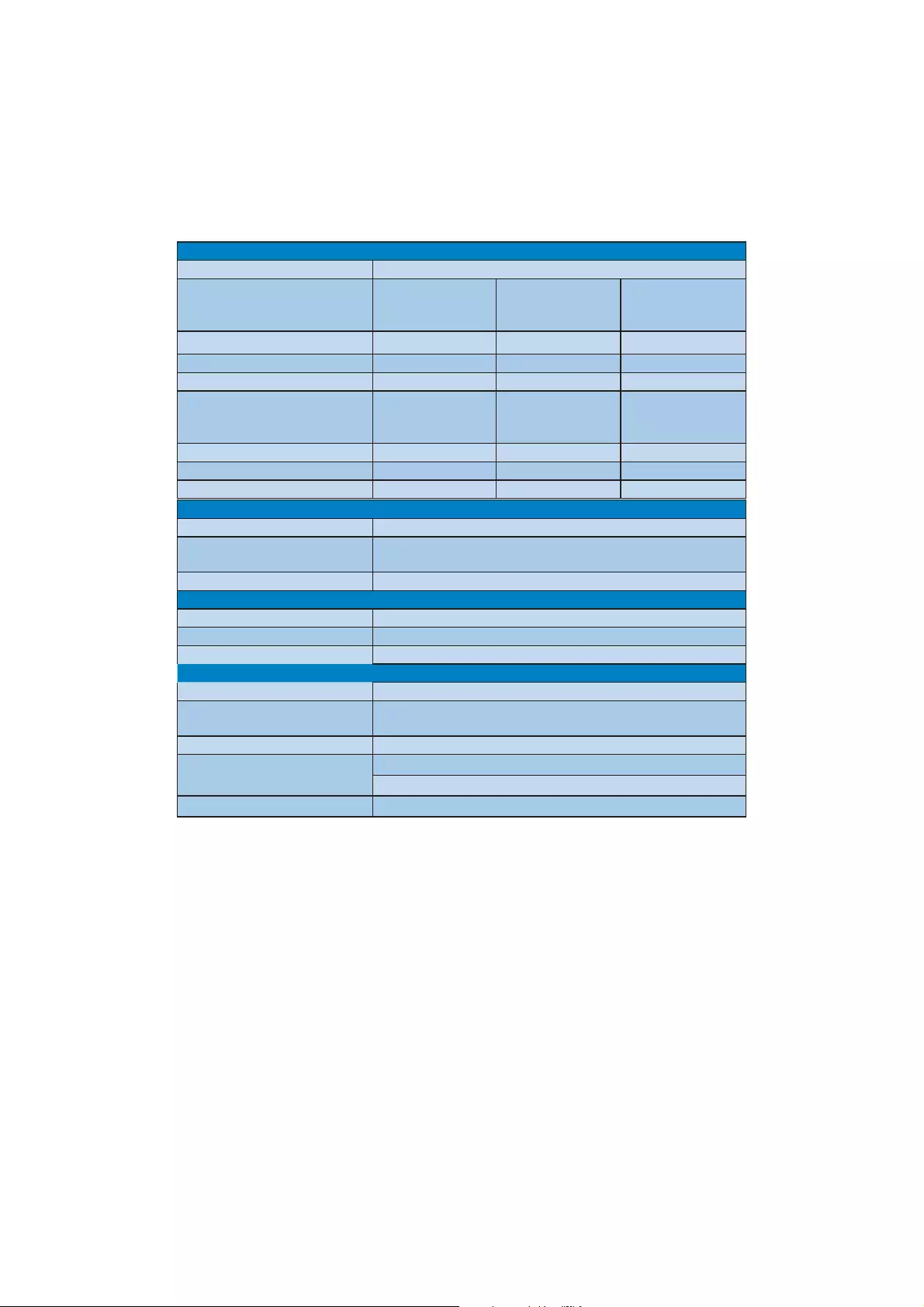
28
Power
On mode 30W (typical), 35W (max.)
Energy Consumption
(EnergyStar 5.0 test method)
$&,QSXW9ROWDJHDW
9$&9$&
50Hz +/- 3Hz
$&,QSXW9ROWDJHDW
9$&9$&
60Hz +/- 3Hz
$&,QSXW9ROWDJHDW
9$&9$&
50Hz +/ -3Hz
Normal Operation (typcial) 28.2W 28.11W 27.6W
Sleep 0.5W 0.5W 0.5W
Off 0.5W 0.5W 0.5W
Heat Dissipation* $&,QSXW9ROWDJHDW
9$&9$&
50Hz +/ -3Hz
$&,QSXW9ROWDJHDW
9$&9$&
60Hz +/ -3Hz
$&,QSXW9ROWDJHDW
9$&9$&
50Hz +/ -3Hz
Normal Operation 96.25BTU/hr 95.94BTU/hr 94.2BTU/hr
Sleep 1.71BTU/hr 1.71BTU/hr 1.71BTU/hr
Off 1.71BTU/hr 1.71BTU/hr 1.71BTU/hr
Dimension
Product with stand (WxHxD) 494x407x220mm
Product without stand
(WxHxD)
494x316x49mm
Box dimension (WxHxD) 564x446x191mm
Weight
Product with stand 5.06kg
Product without stand 3.69kg
Product with packaging 6.95kg
Operating Condition
Temperature range (operation) 0°C to 40 °C
Temperature range
(Non-operation)
-20°C to 60°C
Relative humidity 20% to 80%
$OWLWXGH operation: + 10,000 ft ( 3,048 m)
Non-operation: + 40,000 ft ( 12,192 m)
07%) 50,000hrs
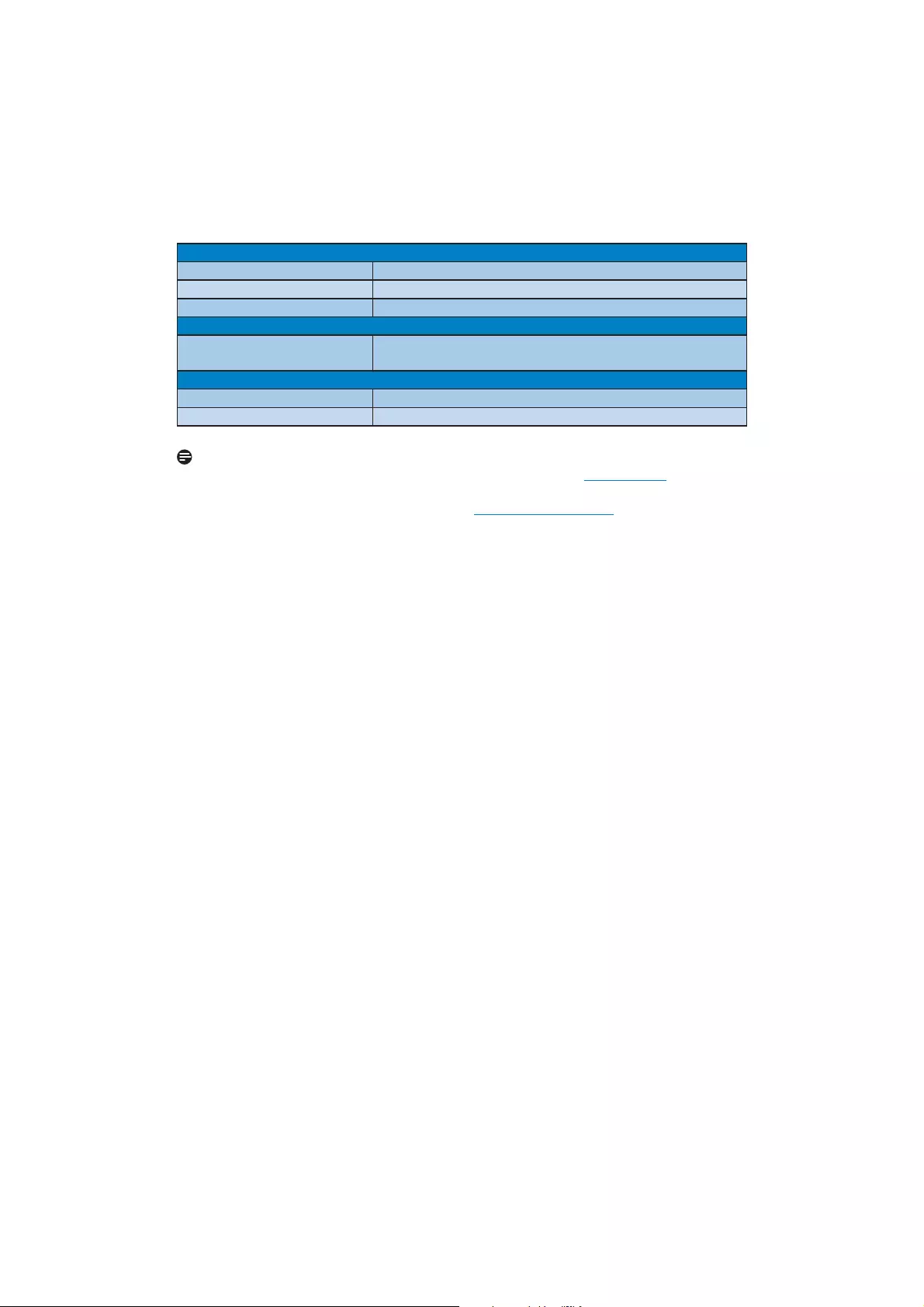
29
Environmental
ROHS <(6
(3($7 Gold. (www.epeat.net)
Packaging 100% recyclable
Compliance and standards
5HJXODWRU\$SSURYDOV &(0DUN)&&&ODVV%6(0.27Æ9
*67Æ9(UJR8/F8/(QHUJ\VWDU7&2
Cabinet
Color Silver/Black
)LQLVK Texture/Texture
Note
(3($7*ROGLVYDOLGRQO\ZKHUH3KLOLSVUHJLVWHUVWKHSURGXFW3OHDVHYLVLWwww.epeat.net for
registration status in your country.
2. This data is subject to change without notice. Go to www.philips.com/support to download
the latest version of leaflet.
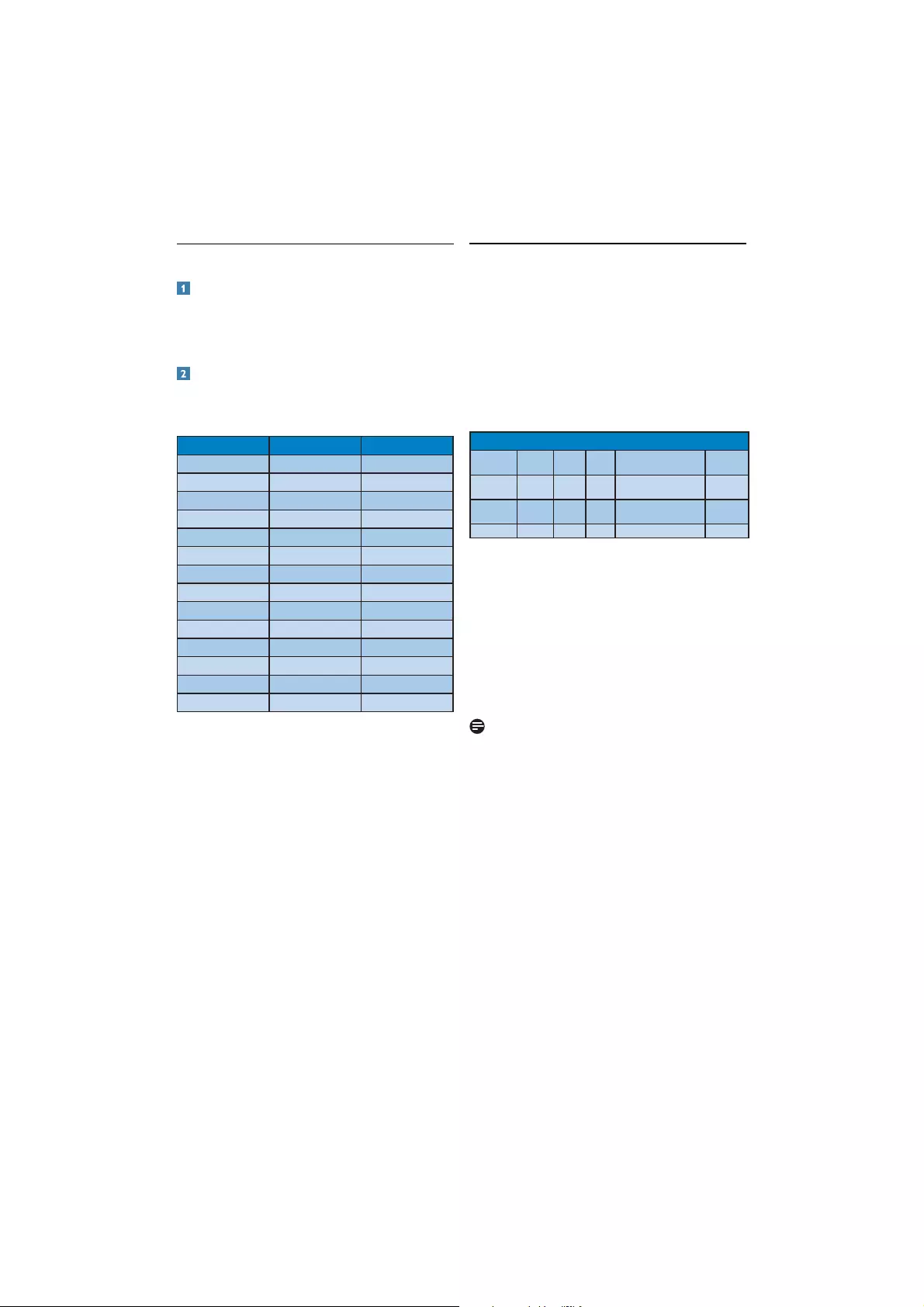
30
4.1 Resolution & Preset Modes 4.2 Automatic PowerSaving
,I\RXKDYH9(6$'30FRPSOLDQFHGLVSOD\FDUG
or software installed in your PC, the monitor can
automatically reduce its power consumption when
not in use. If an input from a keyboard, mouse or
other input device is detected, the monitor will
'wake up' automatically. The following table shows
the power consumption and signaling of this
automatic power saving feature:
0D[LPXP5HVROXWLRQ
1600 x 900 at 60 Hz (analog input)
1600 x 900 at 60 Hz (digital input)
Recommended Resolution
1600 x 900 at 60 Hz (digital input)
H. freq (kHz) Resolution V. freq (Hz)
31.47 720x400 70.09
31.47 640x480 59.94
35.00 640x480 66.67
37.86 640x480 72.81
37.50 640x480 75.00
37.88 800x600 60.32
46.88 800x600 75.00
48.36 1024x768 60.00
60.02 1024x768 75.03
44.77 1280x720 59.86
49.70 1280x800 59.81
63.89 1280x1024 60.02
79.98 1280x1024 75.03
60.00 1600x900 60.00
3RZHU0DQDJHPHQW'HILQLWLRQ
9(6$
0RGH
Video H-sync V-sync Power Used LED color
$FWLYH ON <HV <H V <30 W (typ.)
<35 W (max.)
White
Sleep 2)) No No < 0.5 W (typ.) White
(blink)
Switch Off 2)) - - < 0.5 W (typ.) 2))
Note
This data is subject to change without notice.
The following setup is used to measure power
consumption on this monitor.
Native resolution: 1600 x 900
Contrast: 50%
Brightness: 250 nits
Color temperature: 6500k with full white pattern
$XGLR2II
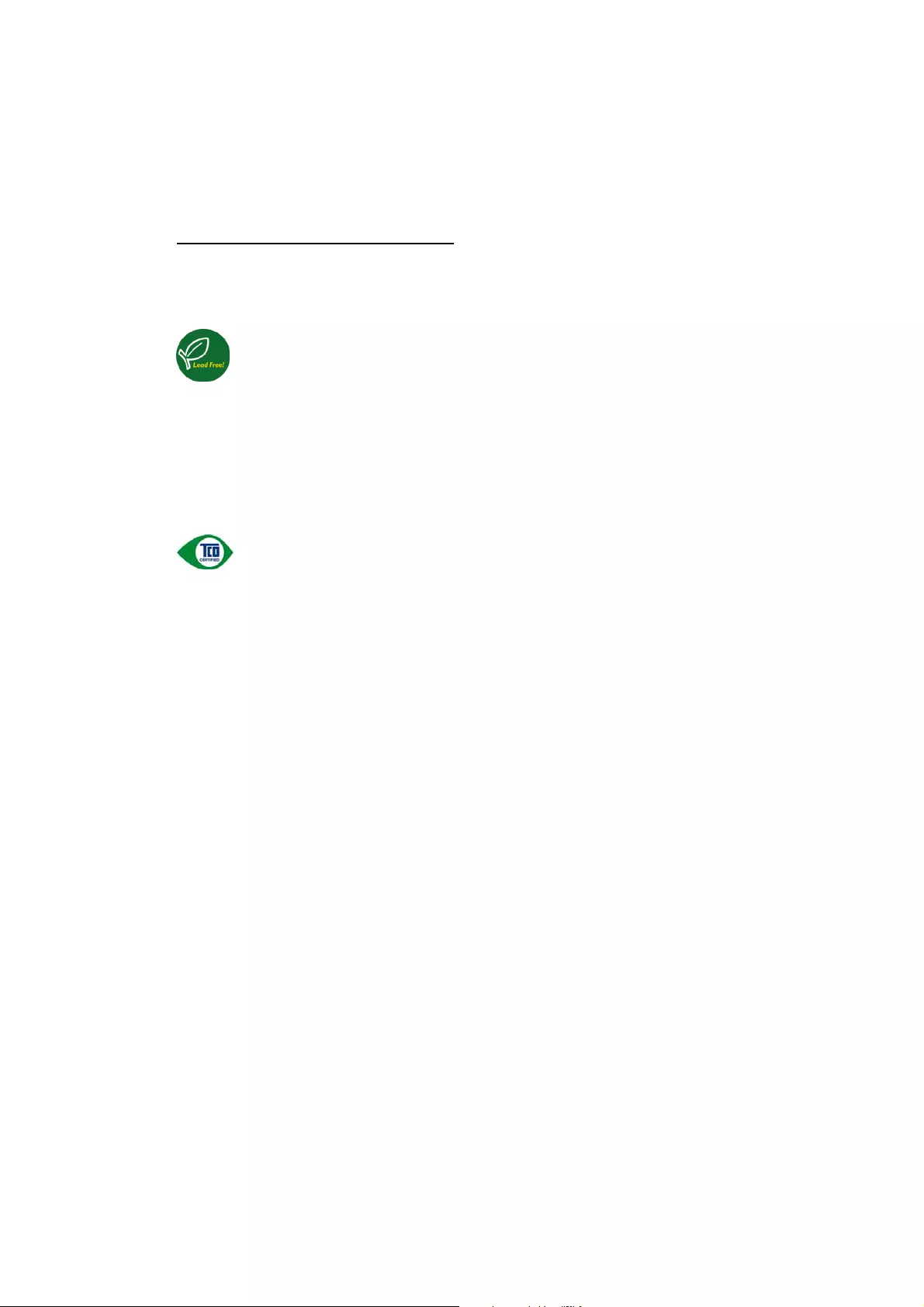
31
5 Regulatory Information
Lead-free Product
Lead free display promotes
environmentally sound recovery and
disposal of waste from electrical and
electronic equipment. Toxic substances
like Lead has been eliminated and compliance
with European community’s stringent RoHs
directive mandating restrictions on hazardous
substances in electrical and electronic equipment
have been adhered to in order to make Philips
monitors safe to use throughout its life cycle.
TCO Displays 5.0 Information
Congratulations,
Your display is designed for both you
and the planet!
This display carries the TCO Certified
label. This ensures that the display is
designed for minimal impact on the
climate and natural environment,
while offering all the performance expected
from top of the line electronic products. TCO
Certified is a third party verified program, where
every product model is tested by an accredited
independent test laboratory. TCO Certified
represents one of the toughest certifications for
displays worldwide.
Some of the Usability features of the TCO
Displays 5.0 requirements:
Visual Ergonomics
Good visual ergonomics in order to improve the
working environment for the user and to reduce
sight and strain problems. Important parameters
are:
v/LJKWOHYHOVZLWKRXWFRORUWLQW8QLIRUPFRORU
and luminance, Wide color gamut
v&DOLEUDWHGFRORUWHPSHUDWXUHDQGJDPPD
curve
v:LGHOXPLQDQFHOHYHO'DUNEODFNOHYHOV/RZ
motion blur
Electrical Safety
v 3URGXFWIXOILOOVULJRURXVVDIHW\VWDQGDUGV
Emissions
v /RZDOWHUQDWLQJHOHFWULFDQGPDJQHWLFILHOGV
emissions
v /RZDFRXVWLFQRLVHHPLVVLRQV
Some of the Environmental features of the
TCO Displays 5.0 requirements:
v 7KHEUDQGRZQHUGHPRQVWUDWHVFRUSRUDWH
social responsibility and has a certified
HQYLURQPHQWDOPDQDJHPHQWV\VWHP(0$6RU
ISO 14001)
v 9HU\ORZHQHUJ\FRQVXPSWLRQERWKLQRQDQG
standby mode
v 5HVWULFWLRQVRQFKORULQDWHGDQGEURPLQDWHG
flame retardants, plasticizer and polymers
v 5HVWULFWLRQVRQKHDY\PHWDOVVXFKDVFDGPLXP
mercury and lead (RoHS compliance)
)RUGLVSOD\VZLWKJORVV\EH]HOVWKHXVHUVKRXOG
consider the placement of the display as the bezel
may cause disturbing reflections from surrounding
light and bright surfaces.
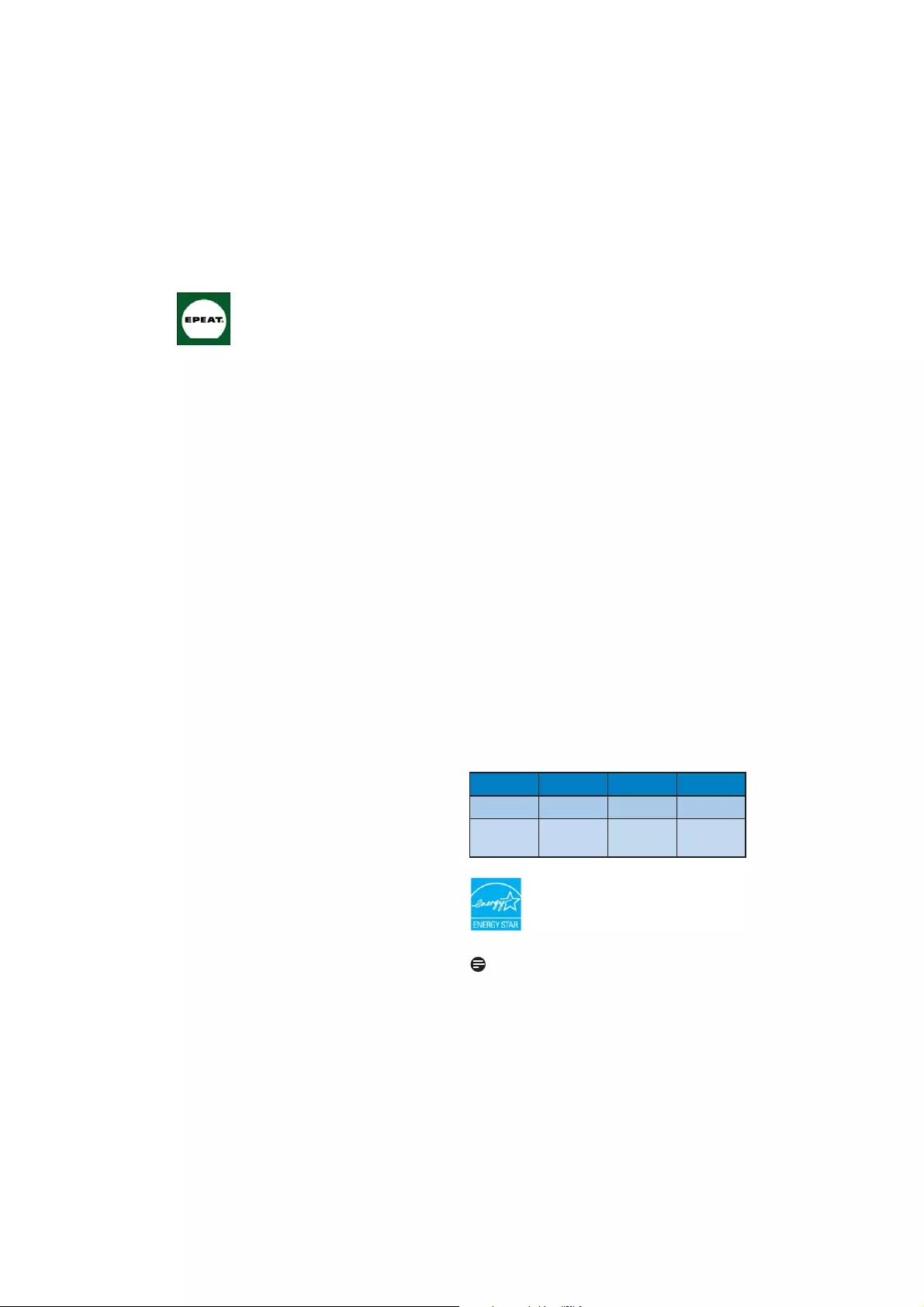
32
v (&/RZ9ROWDJH'LUHFWLYH
v (&(0&'LUHFWLYH
v (&(X3'LUHFWLYH(&1R
1275/2008 mplementing Directive for
Standby and Off mode power consumption)
and is produced by a manufacturing
organization on ISO9000 level.
The product also comply with the following
standards
v ,62(UJRQRPLFUHTXLUHPHQW
$QDO\VLVDQGFRPSOLDQFHWHVWPHWKRGVIRU
electronic visual displays)
v *6(.*6PDUNUHTXLUHPHQW
v SU(1/RZ)UHTXHQF\(OHFWULF
DQG0DJQHWLFILHOGVIRU9LVXDO'LVSOD\
v 035,,035/RZ)UHTXHQF\
(OHFWULFDQG0DJQHWLFILHOGV
v 7&2'LVSOD\V5HTXLUHPHQWIRU
Environment Labeling of Ergonomics,
Energy, Ecology and Emission, TCO: Swedish
Confederation of Professional Employees)
for TCO versions
This monitor is equipped with a function for saving
HQHUJ\ZKLFKVXSSRUWVWKH9(6$'LVSOD\3RZHU
0DQDJHPHQW'30VWDQGDUG7KLVPHDQVWKDWWKH
monitor must be connected to a computer which
VXSSRUWV9(6$'307LPHVHWWLQJVDUHDGMXVWHG
from the system unit by software.
9(6$6WDWH LED Indicator Power
Consumption
Normal
operation
21$FWLYH White < 24.5 W (typ.)
Power Saving
$OWHUQDWLYH
One step
Sleep
Switch Off
White Blinking
Off
< 0.5 W (typ.)
k7KH(3($7(OHFWURQLF3URGXFW
(QYLURQPHQWDO$VVHVVPHQW7RRO
program evaluates computer
desktops, laptops, and monitors
based on 51 environmental criteria
developed through an extensive
stakeholder consensus process
VXSSRUWHGE\86(3$
(3($7V\VWHPKHOSVSXUFKDVHUV
in the public and private sectors
evaluate, compare and select
desktop computers, notebooks and monitors
EDVHGRQWKHLUHQYLURQPHQWDODWWULEXWHV(3($7
also provides a clear and consistent set of
performance criteria for the design of products,
and provides an opportunity for manufacturers to
secure market recognition for efforts to reduce
the environmental impact of its products.”
%HQHILWVRI(3($7
Reduce use of primary materials
Reduce use of toxic materials
$YRLGWKHGLVSRVDORIKD]DUGRXVZDVWH(3($76
requirement that all registered products meet
(1(5*<67$5VHQHUJ\HIILFLHQF\VSHFLILFDWLRQV
means that these products will consume less
energy throughout their life.
CE Declaration of Conformity
This product is in conformity with the following
standards
v (16DIHW\UHTXLUHPHQWRI
Information Technology Equipment)
v (15DGLR'LVWXUEDQFH
requirement of Information Technology
Equipment)
v (1$$
(Immunity requirement of Information
Technology Equipment)
v (1/LPLWVIRU+DUPRQLF
Current Emission)
v (1$$
/LPLWDWLRQRI9ROWDJH)OXFWXDWLRQDQG)OLFNHU
following provisions of directives applicable
EPEAT
(www.epeat.net)
$VDQ(1(5*<67$5® Partner,
we have determined that this
SURGXFWPHHWVWKH(1(5*<67$5®
guidelines for energy efficiency.
Note
We recommend you switch off the monitor
when it is not in use for a long time.
Energy Star Declaration
(www.energystar.gov)
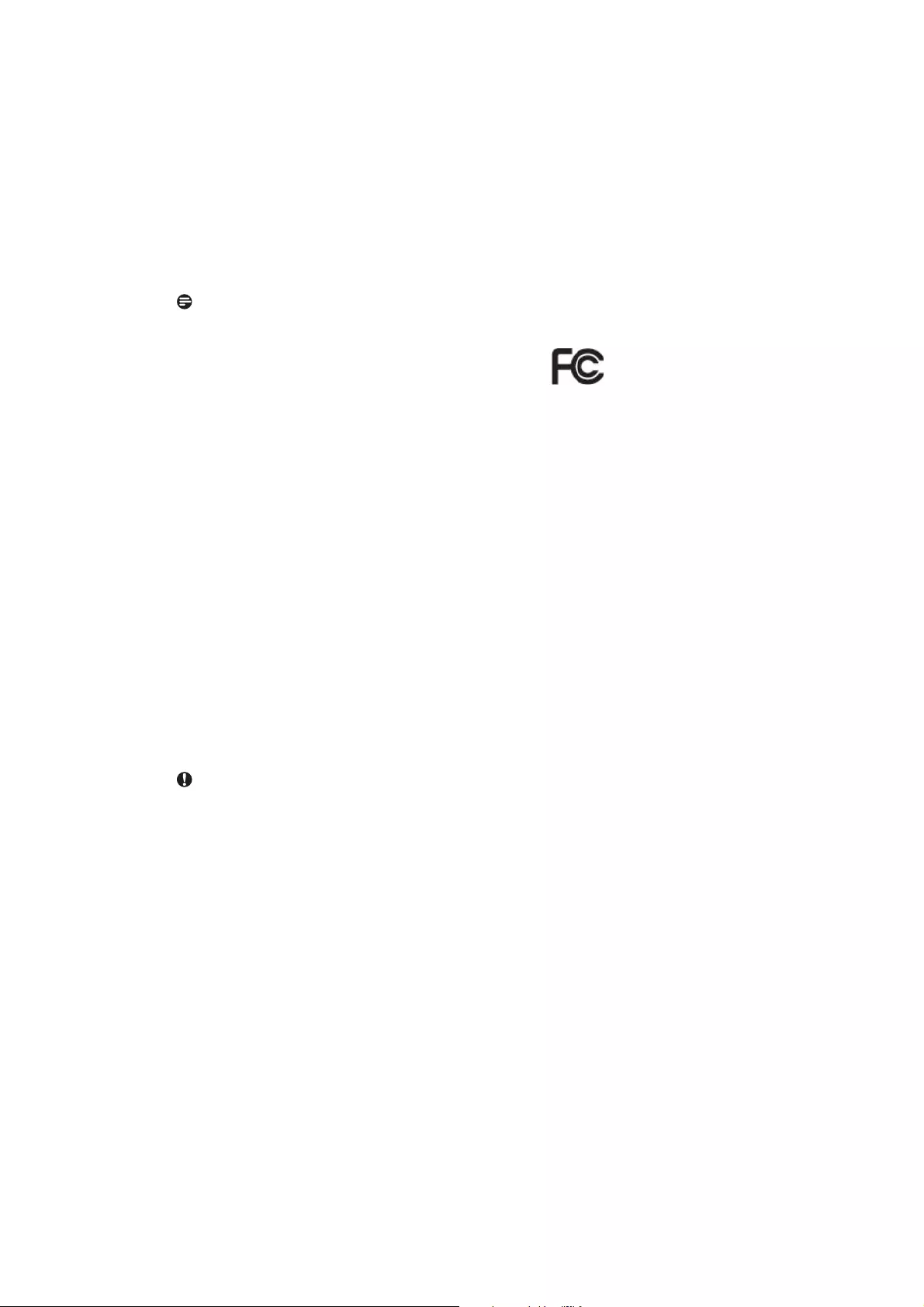
33
Federal Communications Commission (FCC)
Notice (U.S. Only)
This equipment has been tested and found
to comply with the limits for a Class B digital
GHYLFHSXUVXDQWWR3DUWRIWKH)&&
Rules. These limits are designed to
provide reasonable protection against
harmful interference in a residential
installation. This equipment generates, uses
and can radiate radio frequency energy and,
if not installed and used in accordance with
the instructions, may cause harmful
interference to radio communications.
However, there is no guarantee that
interference will not occur in a particular
installation. If this equipment does cause
harmful interference to radio or television
reception, which can be determined by
turning the equipment off and on, the user
is encouraged to try to correct the
interference by one or more of the following
measures:
v 5HRULHQWRUUHORFDWHWKHUHFHLYLQJDQWHQQD
v ,QFUHDVHWKHVHSDUDWLRQEHWZHHQWKH
equipment and receiver.
v &RQQHFWWKHHTXLSPHQWLQWRDQRXWOHWRQ
a circuit different from that to which the
receiver is connected.
v &RQVXOWWKHGHDOHURUDQH[SHULHQFHGUDGLR
TV technician for help.
Changes or modifications not expressly
approved by the party responsible for
compliance could void the user's authority
to operate the equipment.
8VHRQO\5)VKLHOGHGFDEOHWKDWZDVVXSSOLHGZLWK
the monitor when connecting this monitor to a
computer device.
To prevent damage which may result in fire or
shock hazard, do not expose this appliance to rain
or excessive moisture.
7+,6&/$66%',*,7$/$33$5$7860((76
$//5(48,5(0(1762)7+(&$1$',$1
,17(5)(5(1&(&$86,1*(48,30(17
5(*8/$7,216
FCC Declaration of Conformity
'HFODUDWLRQRI&RQIRUPLW\IRU3URGXFWV0DUNHG
ZLWK)&&/RJR
United States Only
7KLVGHYLFHFRPSOLHVZLWK3DUWRIWKH)&&
Rules. Operation is subject to the following two
conditions: (1) this device may not cause harmful
interference, and (2) this device must accept any
interference received, including interference that
may cause undesired operation.
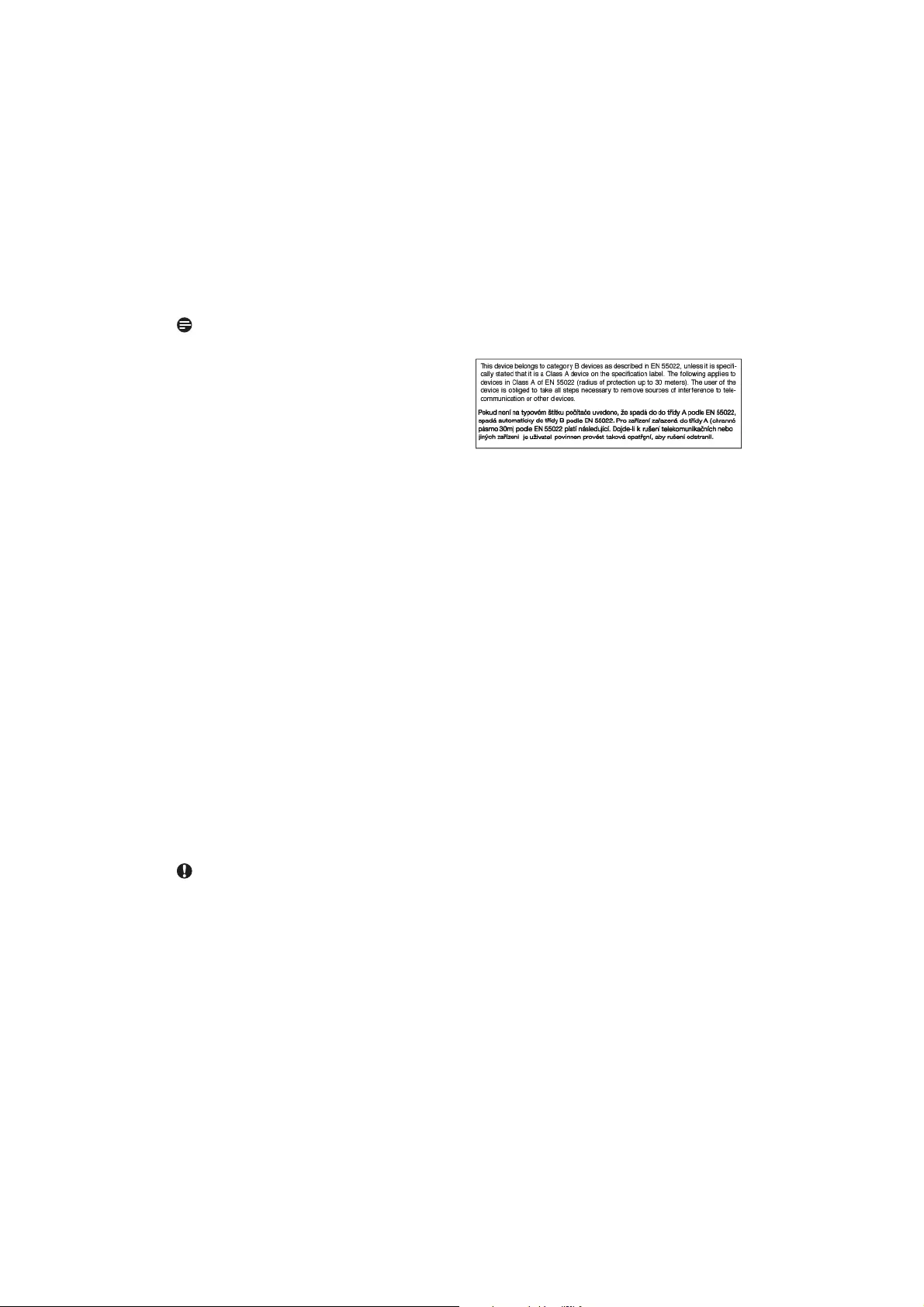
34
Commission Federale de la Communication
(FCC Declaration)
Cet équipement a été testé et déclaré
conforme auxlimites des appareils
numériques de class B,aux termes de
OjDUWLFOH'HVUÔJOHVGHOD)&&&HVOLPLWHV
sont conçues de façon à fourir une
protection raisonnable contre les
interférences nuisibles dans le cadre
d'une installation résidentielle.
CET appareil produit, utilise et peut émettre
des hyperfréquences qui, si l'appareil
n'est pas installé et utilisé selon les consignes
données, peuvent causer des interférences
nuisibles aux communications radio.
Cependant, rien ne peut garantir l'absence
d'interférences dans le cadre d'une
installation particulière. Si cet appareil est la
cause d'interférences nuisibles pour la
réception des signaux de radio ou de
télévision, ce qui peut être décelé en fermant
l'équipement, puis en le remettant en
fonction, l'utilisateur pourrait essayer de
corriger la situation en prenant les mesures
suivantes:
v 5ÑRULHQWHURXGÑSODFHUOjDQWHQQHGH
réception.
v $XJPHQWHUODGLVWDQFHHQWUHOjÑTXLSHPHQWHW
le récepteur.
v %UDQFKHUOjÑTXLSHPHQWVXUXQDXWUHFLUFXLW
que celui utilisé par le récepteur.
v 'HPDQGHUOjDLGHGXPDUFKDQGRXGjXQ
technicien chevronné en radio/télévision.
Toutes modifications n'ayant pas reçu
l'approbation des services compétents en
matière de conformité est susceptible
d'interdire à l'utilisateur l'usage du présent
équipement.
1jXWLOLVHUTXHGHVFÌEOHV5)DUPÑVSRXUOHV
connections avec des ordinateurs ou
périphériques.
&(7$33$5(,/180(5,48('(/$&/$66(
B RESPECTE TOUTES LES EXIGENCES DU
5(*/(0(17685/(0$7(5,(/%528,//(85
'8&$1$'$
EN 55022 Compliance (Czech Republic Only)
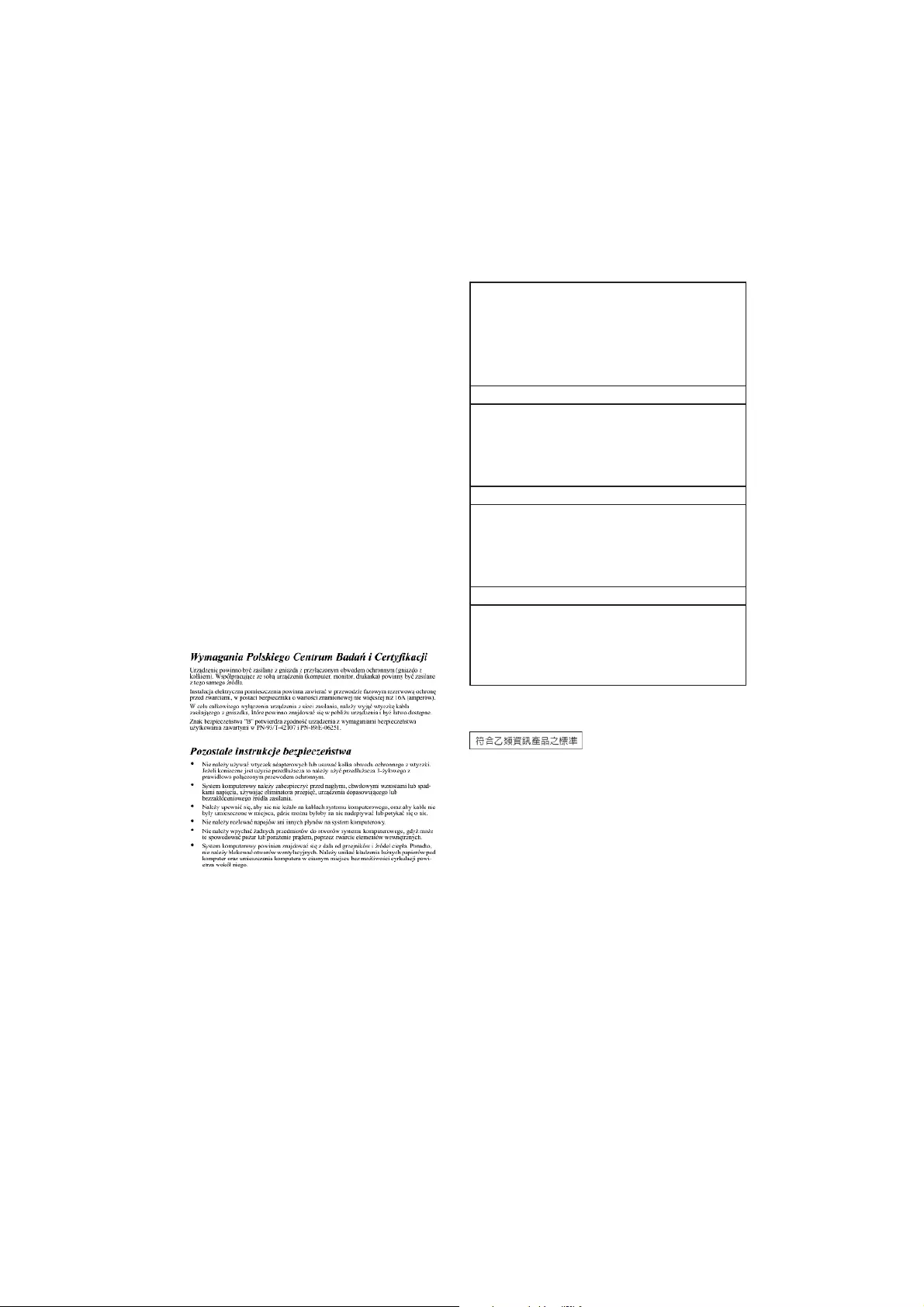
35
Polish Center for Testing and Certification
Notice
The equipment should draw power from a socket
with an attached protection circuit (a three-
SURQJVRFNHW$OOHTXLSPHQWWKDWZRUNVWRJHWKHU
(computer, monitor, printer, and so on) should
have the same power supply source.
The phasing conductor of the room's electrical
installation should have a reserve short-circuit
protection device in the form of a fuse with a
QRPLQDOYDOXHQRODUJHUWKDQDPSHUHV$
To completely switch off the equipment, the
power supply cable must be removed from the
power supply socket, which should be located
near the equipment and easily accessible.
$SURWHFWLRQPDUN%FRQILUPVWKDWWKH
equipment is in compliance with the protection
usage requirements of standards PN-93/T-42107
and PN-89/E-06251.
North Europe (Nordic Countries) Information
Placering/Ventilation
VARNING:
)À56±.5$',*20$77+898'%5<7$5(
2&+877$*±5/±7³7.20/,*$1±5'8
67±//(5',18758671,1*3³3/$76
Placering/Ventilation
ADVARSEL:
65*9('3/$&(5,1*(1)25$7
1(7/('1,1*(1667,.2*67,..217$.7(5
1(077,/*1*(/,*(
Paikka/Ilmankierto
VAROITUS:
6,-2,7$/$,7(6,7(1(77±9(5..2-2+72
92,'$$17$59,77$(66$+(/3267,
,55277$$3,6725$6,$67$
Plassering/Ventilasjon
ADVARSEL:
1³5'(77(8767<5(73/$66(5(60³
'83$66(3³$7.217$.7(1()25
6707,/)56(/(5/(77(³1³
BSMI Notice (Taiwan Only)
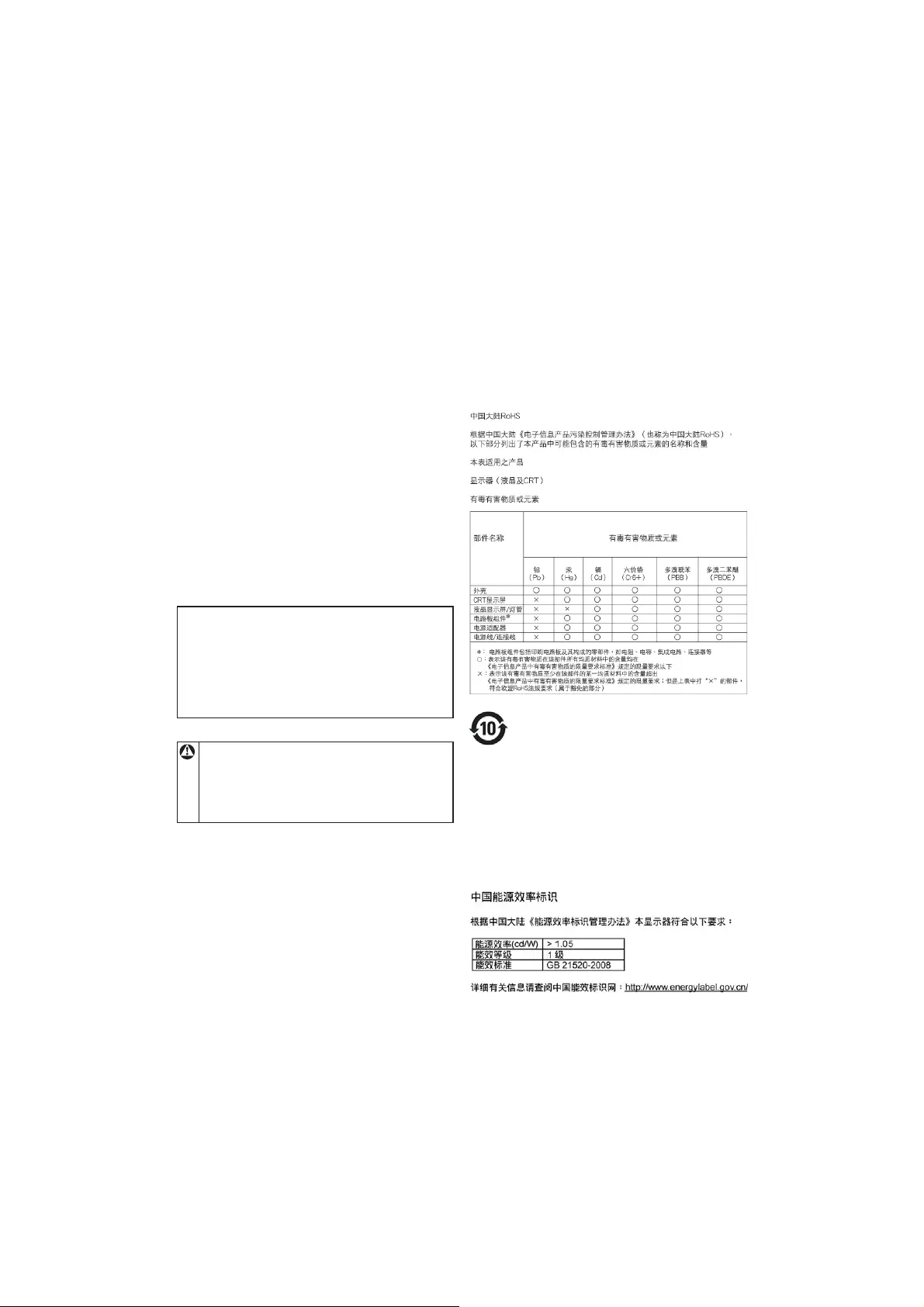
36
China RoHS
The People's Republic of China released a
UHJXODWLRQFDOOHG0DQDJHPHQW0HWKRGVIRU
Controlling Pollution by Electronic Information
Products" or commonly referred to as China
5R+6$OOSURGXFWVLQFOXGLQJ&57DQG0RQLWRU
which are produced and sold for China market
have to meet China RoHS request.
㩾অࠌشཚૻʳ
ڼ䰬兘ཚૻʻԼڣʼʿ䶣ஒ䣈խܶڶ
ڶڶ୭凝ࢨցైڇإൄࠌش㦕ٙՀլ
㢸䦡س؆ࢨડ䦣ʿʳ䶣ஒ䣈ش㡬ࠌش具
䶣ஒ䣈լ㢸㢑㩾ቼທګ䢘ૹۆࢨ㢑
ࠡԳߪΕʳ凗䣈ທګ䢘ૹ䮦୭ཚૻΗ
Ergonomie Hinweis (nur Deutschland)
'HUYRQXQVJHOLHIHUWH)DUEPRQLWRUHQWVSULFKWGHQ
in der "Verordnung über den Schutz vor Schäden
durch Röntgenstrahlen" festgelegten Vorschriften.
$XIGHU5âFNZDQGGHV*HUÍWHVEHILQGHWVLFK
HLQ$XINOHEHUGHUDXIGLH8QEHGHQNOLFKNHLWGHU
Inbetriebnahme hinweist, da die Vorschriften über
GLH%DXDUWYRQ6WÜUVWUDKOHUQQDFK$QODJH,,,i
$EVGHU5ÜQWJHQYHURUGQXQJHUIâOOWVLQG
'DPLW,KU0RQLWRULPPHUGHQLQGHU=XODVVXQJ
geforderten Werten entspricht, ist darauf zu
achten, daß
5HSDUDWXUHQQXUGXUFK)DFKSHUVRQDO
durchgeführt werden.
2. nur original-Ersatzteile verwendet werden.
3. bei Ersatz der Bildröhre nur eine
bauartgleiche eingebaut wird.
$XVHUJRQRPLVFKHQ*UâQGHQZLUGHPSIRKOHQ
die Grundfarben Blau und Rot nicht auf dunklem
Untergrund zu verwenden (schlechte Lesbarkeit
XQGHUKÜKWH$XJHQEHODVWXQJEHL]XJHULQJHP
=HLFKHQNRQWUDVWZÍUHQGLH)ROJH
Der arbeitsplatzbezogene Schalldruckpegel nach
',1EHWUÍJWG%$RGHUZHQLJHU
$&+781*%(,0$8)67(//(1
',(6(6*(5±7(6'$5$8)
$&+7(1'$1(7=67(&.(581'
1(7=.$%(/$16&+/8/(,&+7
=8*±1*/,&+6,1'

37
6 Customer care and warranty
Customer Care & Warranty
3/($6(6(/(&7<285&28175<$5($
725(9,(:'(7$,/62)<285:$55$17<
&29(5$*(
WESTERN EUROPE
$XVWULD%HOJLXP'HQPDUN)UDQFH
*HUPDQ\*UHHFH)LQODQG,UHODQG,WDO\
Luxembourg / the Netherlands / Norway /
Portugal / Sweden / Switzerland / Spain /
United Kingdom / Poland
EASTERN EUROPE
Czech Republic / Hungary / Russia / Slovakia /
Slovenia / Turkey
LATIN AMERICA
$UJHQWLQD%UDVLO
NORTH AMERICA
&DQDGD86$
PACIFIC
$XVWUDOLD1HZ=HDODQG
ASIA
China / Hong Kong / India / Indonesia / Korea /
0DOD\VLD3DNLVWDQ3KLOLSSLQHV6LQJDSRUH
Taiwan / Thailand / Vietnam
AFRICA
6RXWK$IULFD
MIDDLE EAST
8QLWHG$UDE(PLUDWHV
What is covered?
7KH3KLOLSV)UVW&KRLFH:DUUDQW\DSSOLHVZLWKLQ
$QGRUUD$XVWULD%HOJLXP&\SUXV'HQPDUN
)UDQFH*HUPDQ\*UHHFH)LQODQG,UHODQG
,WDO\/LHFKWHQVWHLQ/X[HPERXUJ0RQDFRWKH
Netherlands, Norway, Poland, Portugal, Sweden,
Switzerland, Spain and the United Kingdom
and only for monitors originally designed,
manufactured, approved and/or authorized for
usage within these countries.
Warranty coverage begins as from the day you
EX\\RXUPRQLWRU)RUWKUHH\HDUVWKHUHDIWHU\RXU
monitor will be swapped by at least an equivalent
monitor in case of defects provided for under the
warranty coverage.
The swap monitor remains yours and Philips
NHHSVWKHGHIHFWLYHRULJLQDOPRQLWRU)RUWKHVZDS
monitor the warranty period remains equal to
that of your original monitor, being 36 months as
from the purchase date of your original monitor.
Your Philips F1rst Choice Warranty
Thank you for purchasing this Philips monitor.
$OO3KLOLSVPRQLWRUVDUHGHVLJQHGDQG
manufactured to high standards and
deliver high-quality performance, ease
of use and ease of installation. Should
you encounter any difficulties while
installing or using this product, please contact
the Philips helpdesk directly to benefit from your
3KLOLSV)UVW&KRLFH:DUUDQW\7KLVWKUHH\HDU
service warranty entitles you to a swap model
on-site if your monitor turns out to be faulty or
defective. Philips aims at a swap within 48 hours
of your call being received.
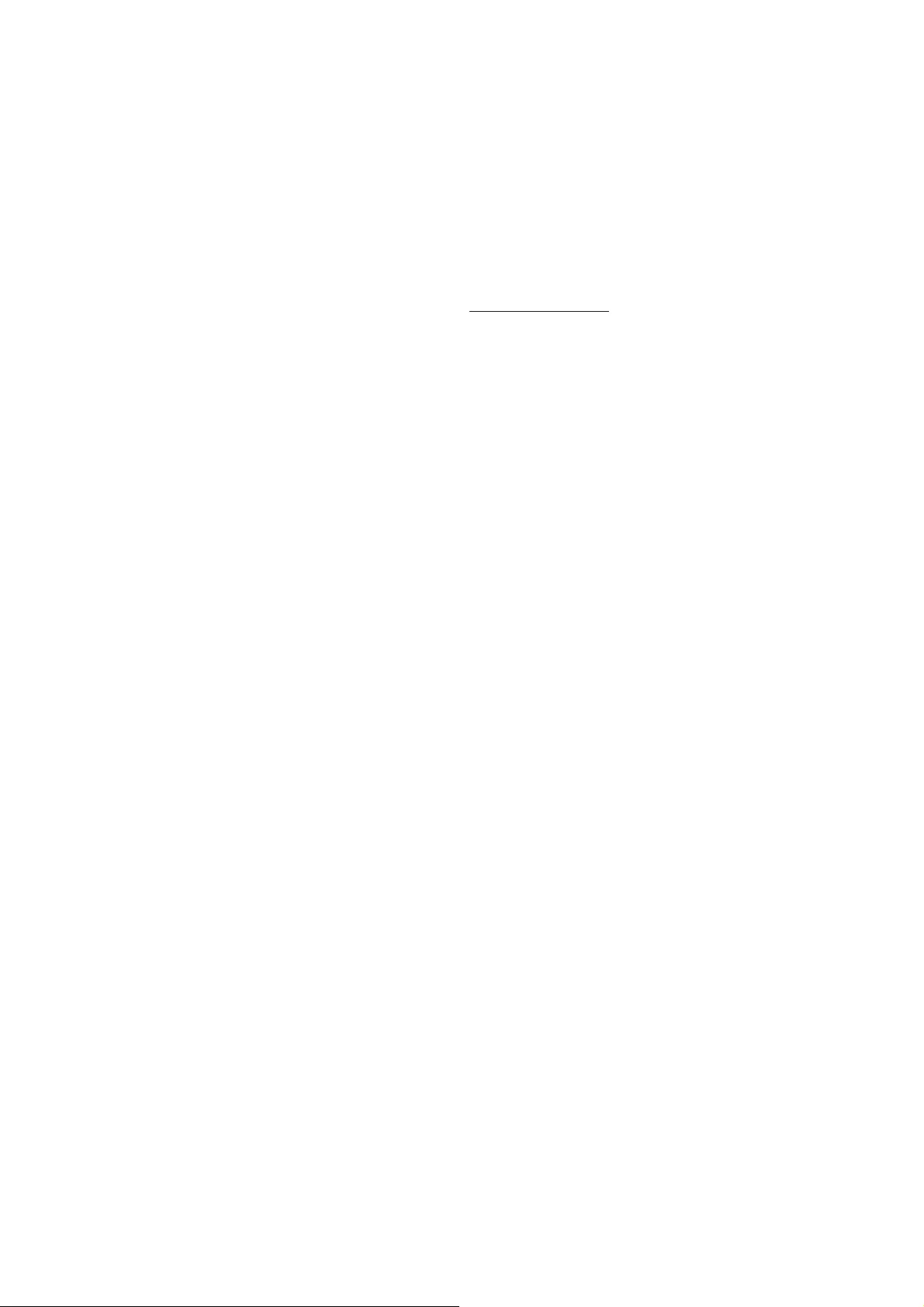
38
What is excluded?
7KH3KLOLSV)UVW&KRLFH:DUUDQW\DSSOLHV
provided the product is handled properly for its
intended use, in accordance with its operating
instructions and upon presentation of the
original invoice or cash receipt, indicating the
date of purchase, dealer's name and model and
production number of the product.
7KH3KLOLSV)UVW&KRLFH:DUUDQW\PD\QRWDSSO\
if:
v 7KHGRFXPHQWVKDYHEHHQDOWHUHGLQDQ\ZD\
or made illegible;
v 7KHPRGHORUSURGXFWLRQQXPEHURQWKH
product has been altered, deleted, removed
or made illegible;
v 5HSDLUVRUSURGXFWPRGLILFDWLRQVDQG
alterations have been executed by
unauthorized service organizations or
persons;
v 'DPDJHLVFDXVHGE\DFFLGHQWVLQFOXGLQJEXW
not limited to lightning, water or fire, misuse
or neglect;
v 5HFHSWLRQSUREOHPVFDXVHGE\VLJQDO
conditions or cable or antenna systems
outside the unit;
v 'HIHFWVFDXVHGE\DEXVHRUPLVXVHRIWKH
monitor;
v 3URGXFWUHTXLUHVPRGLILFDWLRQRUDGDSWDWLRQ
to enable it to comply with local or national
technical standards, which apply in countries
for which the product was not originally
designed, manufactured, approved and/or
authorized. Therefore always check whether
a product can be used in a specific country.
v 1RWHWKDWSURGXFWVWKDWDUHQRWRULJLQDOO\
designed, manufactured, approved and/or
DXWKRUL]HGIRUXVDJHZLWKLQWKH3KLOLSV)UVW
Choice countries, do not apply to the Philips
)UVW&KRLFH:DUUDQW\,QWKHVHFDVHVWKH
Philips global warranty terms are valid.
Just a click away
In case of any problems, we advise you to read
the operating instructions carefully or go to the
www.philips.com/support website for additional
support.
Just a phone call away
In order to avoid unnecessary inconvenience,
we advise you to read the operating instructions
carefully or go to the www.philips.com/support
website for additional support before contacting
the Philips helpdesk.
To solve your problem quickly, please prepare
the following details before contacting the Philips
helpdesk:
v 3KLOLSVW\SHQXPEHU
v 3KLOLSVVHULDOQXPEHU
v 3XUFKDVHGDWHFRS\RISXUFKDVHPD\EH
required)
v 3&HQYLURQPHQW3URFHVVRU
oCUP and Graphic card name and driver
version
oOperating system
o $SSOLFDWLRQEHLQJXVHG
v 2WKHUFDUGVLQVWDOOHG
Having the following information available will also
help speed up the process:
v <RXUSURRIRISXUFKDVHLQGLFDWLQJGDWHRI
purchase, dealer name, model and product
serial number.
v 7KHIXOODGGUHVVWRZKLFKWKHIDXOW\PRQLWRU
has to be collected and the swap model
should be delivered.
Philips' customer help desks are located
ZRUOGZLGH&OLFNKHUHWRDFFHVVWKH)UVW&KRLFH
Contact Information.
Or you can reach us via:
Website: http://www.philips.com/support
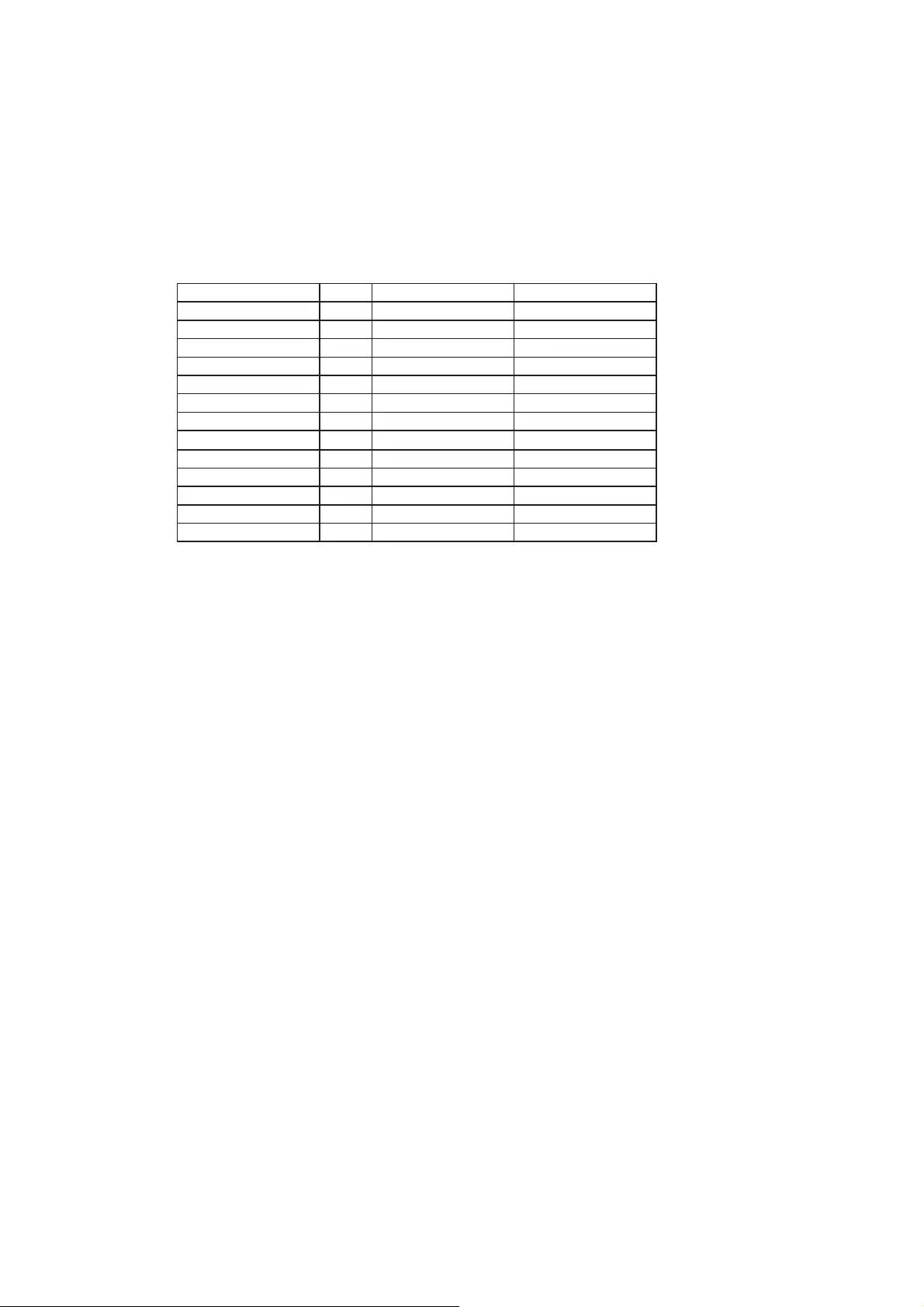
39
F1rst Choice Contact Information
Country Code Telephone number Tariff
$XVWULD +43 0810 000206 €0.07
Belgium +32 078 250851 €0.06
Denmark +45 3525 8761 Local call tariff
)LQODQG +358 840 320 041 €0.08
Luxembourg +352 26 84 30 00 Local call tariff
The Netherlands +31 0900 0400 063 €0.10
Norway +47 2270 8250 Local call tariff
Poland +48 0223491505 Local call tariff
Portugal +351 2 1359 1440 Local call tariff
Spain +34 902 888 785 €0.10
Sweden +46 08 632 0016 Local call tariff
Switzerland +41 02 2310 2116 Local call tariff
United Kingdom +44 0207 949 0069 Local call tariff
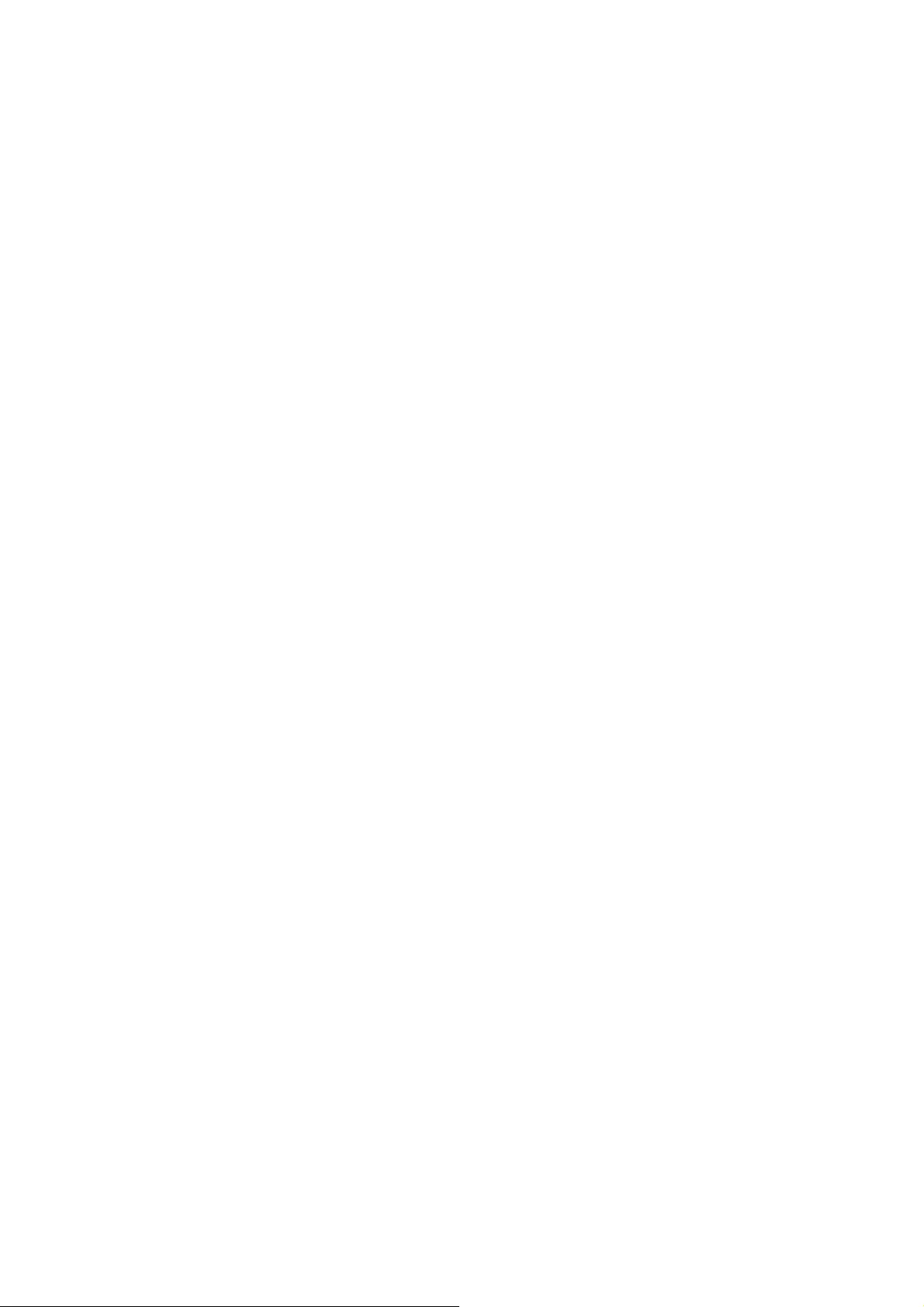
40
Your Guarantee in Central and Eastern Europe
Dear Customer,
Thank you for purchasing this Philips product,
which has been designed and manufactured to
the highest quality standards. If, unfortunately,
something should go wrong with this product
Philips guarantees free of charge labor and
replacement parts during a period of 36 months
from date of purchase.
What is covered?
This Philips Guarantee in Central and Eastern
Europe applies within Czech Republic, Hungary,
Slovakia, Slovenia, Russia and Turkey and only
for monitors originally designed, manufactured,
approved and/or authorized for usage within these
countries.
Warranty coverage begins as from the day you
EX\\RXUPRQLWRU)RUWKUHH\HDUVWKHUHDIWHU
your monitor will be serviced in case of defects
provided for under the warranty coverage.
What is excluded?
The Philips guarantee applies provided the
product is handled properly for its intended use,
in accordance with its operating instructions and
upon presentation of the original invoice or cash
receipt, indicating the date of purchase, dealer's
name and model and production number of the
product.
The Philips guarantee may not apply if:
v WKHGRFXPHQWVKDYHEHHQDOWHUHGLQDQ\ZD\
or made illegible;
v WKHPRGHORUSURGXFWLRQQXPEHURQWKH
product has been altered, deleted, removed
or made illegible;
v UHSDLUVRUSURGXFWPRGLILFDWLRQVDQG
lterations have been executed by
unauthorized service organizations or
persons;
v GDPDJHLVFDXVHGE\DFFLGHQWVLQFOXGLQJEXW
not limited to lightning, water or fire, misuse
or neglect.
v 5HFHSWLRQSUREOHPVFDXVHGE\VLJQDO
conditions or cable or antenna systems
outside the unit;
v 'HIHFWVFDXVHGE\DEXVHRUPLVXVHRIWKH
monitor;
v 3URGXFWUHTXLUHVPRGLILFDWLRQRUDGDSWDWLRQ
to enable it to comply with local or national
technical standards, which apply in countries
for which the product was not originally
designed, manufactured, approved and/or
authorized. Therefore always check whether
a product can be used in a specific country.
Please note that the product is not defective under
this guarantee in the case where modifications
become necessary in order for the product to
comply with local or national technical standards
which apply in countries for which the product
was not originally designed and/or manufactured.
Therefore always check whether a product can be
used in a specific country.
Just a click away
In case of any problems, we advise you to read
the operating instructions carefully or go to the
www.philips.com/support website for additional
support.
Just a phone call away
In order to avoid unnecessary inconvenience,
we advise you to read the operating instructions
carefully before contacting our dealers or
Information Centers
In case your Philips product is not working
correctly or is defective, please contact your
Philips dealer or directly the Philips Service and
Consumer Information Centers
Website: http://www.philips.com/support
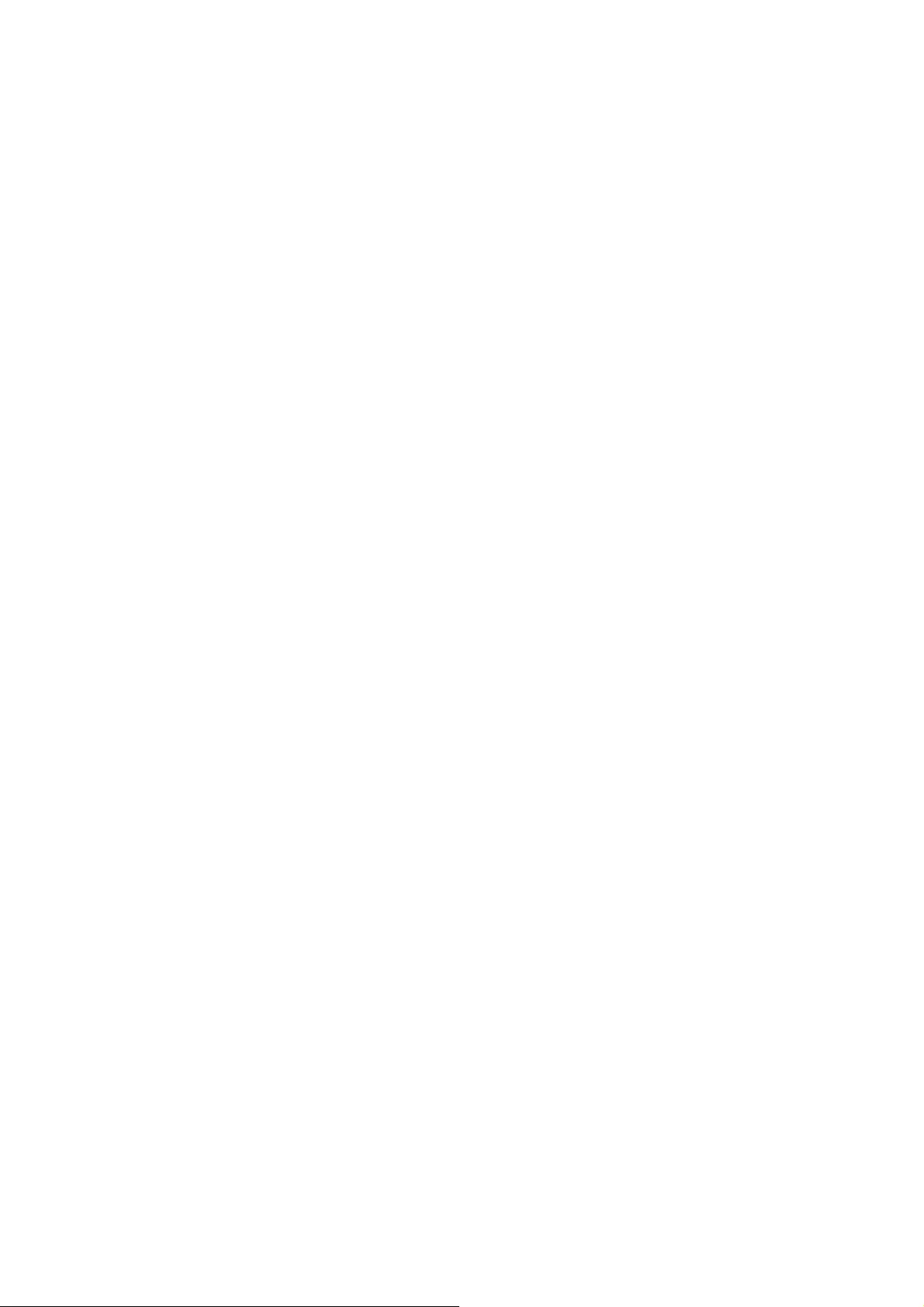
41
Consumer Information Centers
$UJHQWLQD$XVWUDOLD%UDVLO&DQDGD
1HZ=HDODQG%HODUXV%XOJDULD&URDWLD
&]HFK5HSXEOLF(VWRQLD8QLWHG$UDE(PLUDWHV
Hong Kong / Hungary / India / Indonesia /
,VUDHO/DWYLD/LWKXDQLD0DOD\VLD
0LGGOH(DVW1RUWK$IULFD1HZ=HDODQG
Pakistan / Romania / Russia /
6HUELD0RQWHQHJUR6LQJDSRUH6ORYDNLD
6ORYHQLD6RXWK$IULFD6RXWK.RUHD7DLZDQ
Philippines / Thailand / Turkey / Ukraine /
Vietnam
Eastern Europe
%(/$5867HFKQLFDO&HQWHURI-9,%$
0%RJGDQRYLFKVWU
%<0LQVN
Tel: +375 17 217 33 86
BELARUS
6HUYLFH%<
Petrus Brovky st. 19 – 101-B
0LQVN
Belarus
BULGARIA
/$16HUYLFH
0LPL%DONDQVND6WU
Office center Translog
1540 Sofia, Bulgaria
Tel: +359 2 960 2360
www.lan-service.bg
CZECH REPUBLIC
General Consumer Information Center
800 142100
Xpectrum
Lu.ná 591/4
&=3UDKD7HORU
435
Email:info@xpectrum.cz
www.xpectrum.cz
CROATIA
Renoprom d.o.o.
Ljubljanska 4,
Sv. Nedjelja,10431
Croatia
Tel: +385 1 333 0974
ESTONIA
)8-,7686(59,&(628
$NDGHHPLDWHH*
EE-12618 Tallinn
Tel: +372 6519900
www.ee.invia.fujitsu.com
HUNGARY
Serware Szerviz
Vizimolnár u. 2-4
HU - 1031 Budapest
Tel: +36 1 2426331
Email: inbox@serware.hu
www.serware.hu
HUNGARY
Profi Service Center Ltd.
123 Kulso-Vaci Street,
H-1044 Budapest ( Europe Center )
Hungary
Tel: +36 1 814 8080
m.andras@psc.hu
LATVIA
ServiceNet LV
Jelgavas iela 36
LV - 1055 Riga,
Tel: +371 7460399
Email: serviss@servicenet.lv
LITHUANIA
ServiceNet LT
Gaiziunu G. 3
/7.$81$6
Tel: +370 7400088
Email: servisas@servicenet.lt
www.servicenet.lt
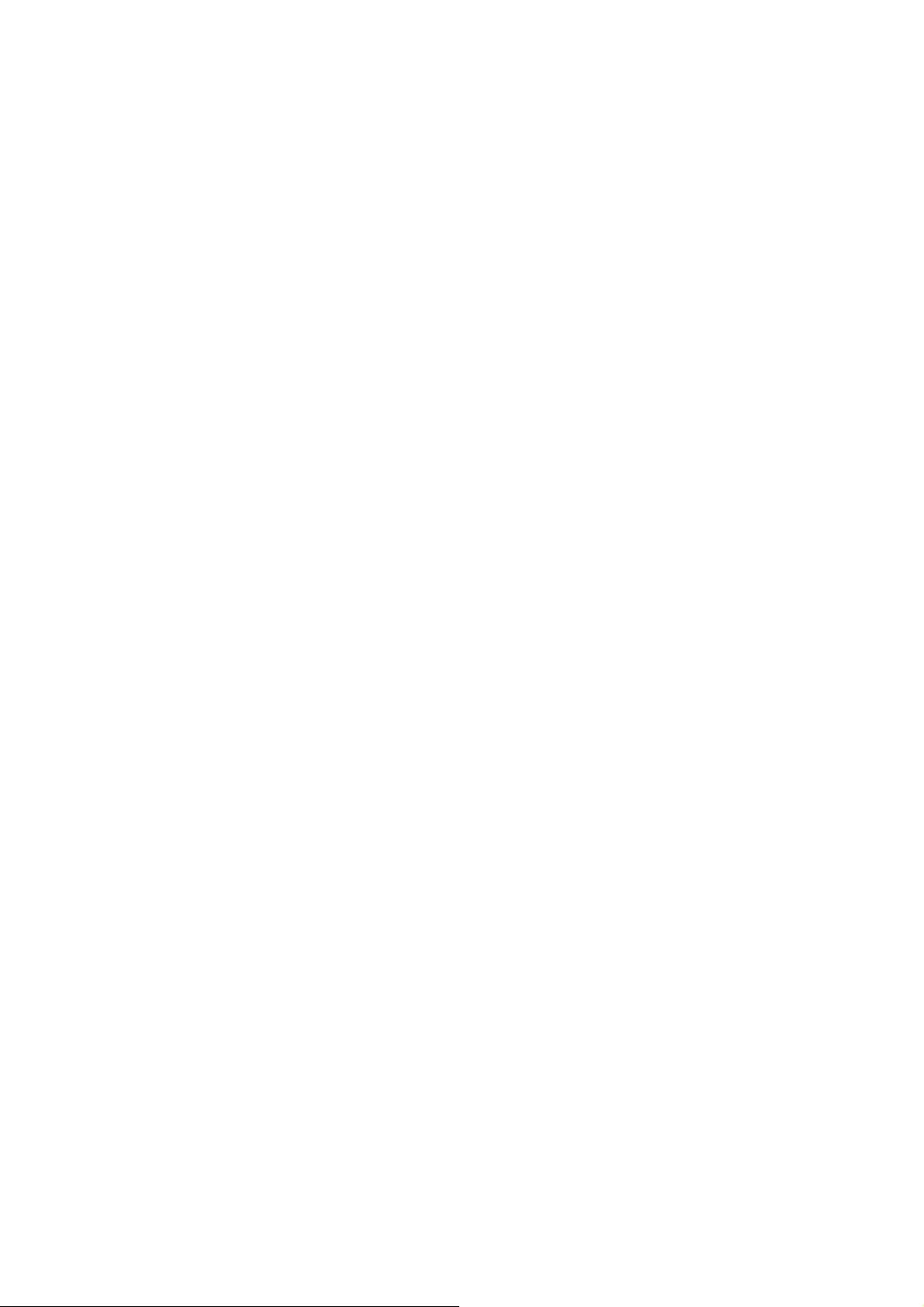
42
ROMANIA
Blue Ridge Int'l Computers SRL
0LKDL(PLQHVFX6W6HFWRU
RO - 020074 Bucharest
Tel: +40 21 2101969
SERBIA & MONTENEGRO
Kim Tec d.o.o.
Viline vode bb, Slobodna zona
Beograd L12/3
11000 Belgrade
Serbia
Tel. +381 11 20 70 684
SLOVAKIA
General Consumer Information Center
0800004551
Datalan Servisne Stredisko
Puchovska 8
SK - 831 06 Bratislava
Tel: +421 2 49207155
Email: servis@datalan.sk
SLOVENIA
3&+$1'
Brezovce 10
SI - 1236 Trzin
Tel: +386 1 530 08 24
Email: servis@pchand.si
RUSSIA
CPS
18, Shelepihinskaya nab.
0RVFRZ
Russia
Tel. +7(495)797 3434
Profservice:
$.DUDFKDURYVND\DVWU
0RVFRZ
Russia
Tel. +7(095)170-5401
TURKEY
7âUN3KLOLSV7LFDUHW$6
<XNDUL'XGXOOX2UJ6DQ%ROJHVL
2.Cadde No:22
34776-Umraniye/Istanbul
Tel: (0800)-261 33 02
UKRAINE
Comel
Shevchenko street 32
8$'QHSURSHWURYVN
Tel: +380 562320045
www.csp-comel.com LLC Topaz Company
Topaz-Service Company,
0LVKLQDVWU
Kiev
Ukraine-03151
Tel: +38 044 245 73 31
Latin America
ARGENTINA
$]RSDUGR
&$'=&GDGGH%XHQRV$LUHV
Tel: 0800 3330 856
Email: CIC.monitores@Philips.com
BRASIL
$ODPHGD5DMD*DEDJOLD$QGDU9
Olímpia - S. Paulo/SP - CEP 04551-090 -
Brasil
Tel: 0800-7254101
Email: CIC.monitores@Philips.com
Pacific
AUSTRALIA
&RPSDQ\$*261(7:25.37</7'
$GGUHVV'XUVOH\5RDG<HQRUUD16:
$XVWUDOLD
Tel: 1300 360 386
)D[
Email: philips@agos.com.au
6HUYLFHKRXUV0RQa)ULDPSP
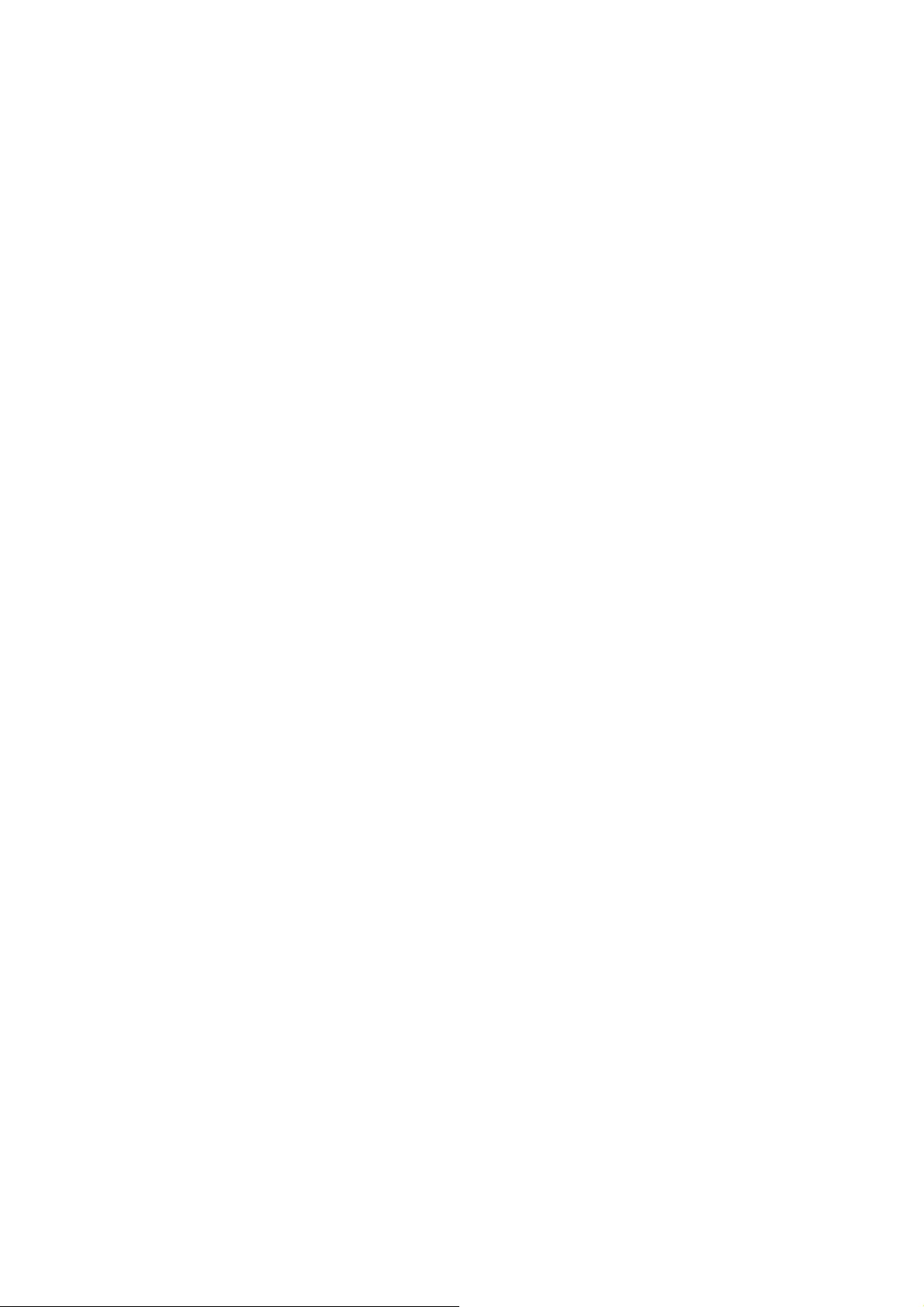
43
NEW ZEALAND
Company: Visual Group Ltd.
$GGUHVV:DOOV5G3HQURVH$XFNODQG
Phone: 0800 657447
)D[
E-mail: vai.ravindran@visualgroup.co.nz
6HUYLFH+RXUV0RQa)ULDPaSP
Asia
HONG KONG/Macau
Company Name: PHK Service Limited
$GGUHVV)ODW$)3DN6XQ%XLOGLQJ
:R<L+RS5RDG.ZDL&KXQJ1HZ7HUULWRULHV
Hong Kong
Tel.: (852) 2610-6908 / (852) 2610-6929 for Hong
.RQJDQGIRU0DFDX
)D[IRU+RQJ.RQJDQG
IRU0DFDX
E-mail: enquiry@phkservice.com.hk
6HUYLFH+RXUV0RQa6DWDPaSP
India
&RPSDQ\5(',1*721,1',$/7'
$GGUHVV63/*XLQG\+RXVH0RXQW5RDG
Chennai 600032, India
Tel: +9144-42243352/353
E-mail: aftersales@in.aocmonitor.com
6HUYLFHKRXUV0RQa)UL$0a306DW
$0a30
Indonesia
Company Name: PT. Gadingsari elektronika Prima
$GGUHVV.RPSOHNV3LQDQJ-O&LSXWDWUD\D1R)
Pondok Pinang. Jakarta
Tel: 021-750909053, 021-750909056
)D[
E-mail: gepta@cbn.net.id
6HUYLFHKRXUV0RQa)ULDPaSP
6DWDPaSP
Additional service points:
1. Philips Building Jl. Buncit Raya Kav 99. Jakarta
Selatan.
Phone: 021-7940040, ext 1722/1724,
98249295, 70980942
-O7DQDK$EDQJQR6-DNDUWD3XVDW
Phone: 021-3455150, 34835453
3. Rukan City Home no H31, Gading Square.
Jl. Bulevar Barat. Kelapa Gading. Jakarta
Utara.
Phone: 021-45870601, 98131424
South Korea
Company: PCS One Korea Ltd.
$GGUHVV%DQSRGRQJ6HRFKRNX6HRXO
137-040, Korea
Call Center Tel: 080-600-6600
Tel: 82 2 591 1528
)D[
E-mail: cic_korea@philips.com
6HUYLFHKRXUV0RQa)UL$0a306DW
$0a30
Malaysia
&RPSDQ\$IWHU0DUNHW6ROXWLRQV&(6GQ%KG
$GGUHVV/RW-DODQ$3HWDOLQJ-D\D
6HODQJRU'(0DOD\VLD
Phone: 603 7953 3370
Philips Info Line: 1-800-880-180
)D[
E-mail: pceinfo.my@philips.com
6HUYLFH+RXUV0RQa)ULDPaSP6DW
DPaSP
Pakistan
Philips Consumer Service
$GGUHVV0XEDUDNPDQ]LO*DUGHQ5RDG6DGGDU
Karachi-74400
Tel: (9221) 2737411-16
)D[
E-mail: care@philips.com
Website: www.philips.com.p
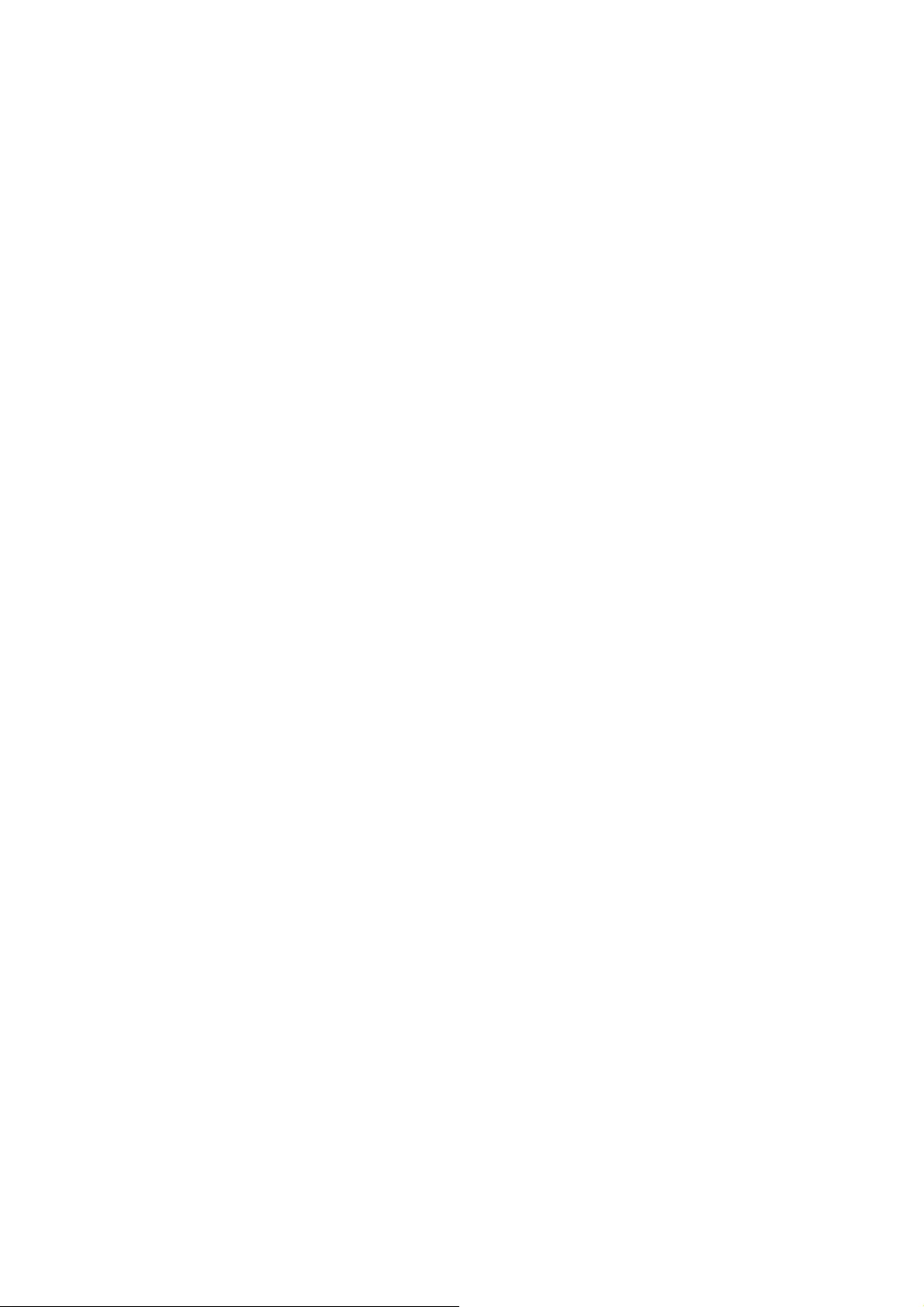
44
Singapore
Company: Philips Electronics Singapore Pte Ltd
(Philips Consumer Care Center)
$GGUHVV$/RURQJ7RD3D\RK73%XLOGLQJ
Level 1, Singapore 319762
Tel: (65) 6882 3999
)D[
E-mail: consumer.care.sg@philips.com
6HUYLFHKRXUV0RQa)ULDPaSP6DW
DPaSP
Taiwan
&RPSDQ\)(7(&&2
$GGUHVV)1R/DQH6HF&KDQJ+VLQJ
Rd, Lu Chu Hs, Taoyuan, Taiwan R.O.C 33800
Consumer Care: 0800-231-099
Tel: (03)2120336
)D[
E-mail: knlin08@xuite.net
6HUYLFHKRXUV0RQa)ULDPaSP
Thailand
&RPSDQ\$[LV&RPSXWHU6\VWHP&R/WG
$GGUHVV6RL/DUGSUDR6ULYDUD7RZQ,Q7RZQ
Soi 3 Road, Wangthonglang, Bangkok 10310
Thailand
Tel: (662) 934-5498
)D[
E-mail: axis5@axiscomputer.co.th
6HUYLFH+RXUV0RQa)ULDPaSP
Glee Electronics Inc
Contact nos. (632) 636-3636 / 7064028 to 29
)D[QR
Receiving Centers
1(2&$5(0HJDPDOO
4th Level Cyberzone, Building B,
600HJDPDOO0DQGDOX\RQJ&LW\
NEO CARE - SM North EDSA
WK/HYHO&\EHU]RQH$QQH[%OGJ
60&LW\1RUWK('6$4XH]RQ&LW\
441-1610
MDR Microware Sales Inc.
Cebu Branch
N. Escario corner Clavano St., Cebu City Phils.
# 255-4415/ 255-3242/253-9361/4124864 to 67
Sun # 0922-8210045 to 46
Davao Office:
&$UHOODQR6W'DYDR&LW\
082- 225-3021/225-3022
Sun# 0922-8210015
CDO Office:
1445 Corrales Ext.,CDO City
088-856-8540/856-8541
Sun # 0922-8210080
Iloilo Office:
C. Lim Comp., Gomez St., Iloilo City
# 033 338-4159/ 033 508-3741
Sun # 0922-8808850
Africa
SOUTH AFRICA
Company name: Sylvara Technologies Pty Ltd
$GGUHVV+R$GGUHVV3DOP6SULQJV&HQWUH
Christoffel Road Van Riebeeck Park Kempton Park,
6RXWK$IULFD
Tel: +27878084456
)D[
E-mail: customercare@philipssupport.co.za
6HUYLFHKRXUV0RQa)ULDPaSP
Middle East
Middle East + North Africa
&RPSDQ\$/6+$+'&20387(5//&
$GGUHVV32%2;'8%$,81,7('$5$%
(0,5$7(6
TEL: 00971 4 2276525
)$;
E-mail: shahd52@eim.ae
6HUYLFHKRXUV6DWa7KXUDPaSP
4:00pm- 8:00pm
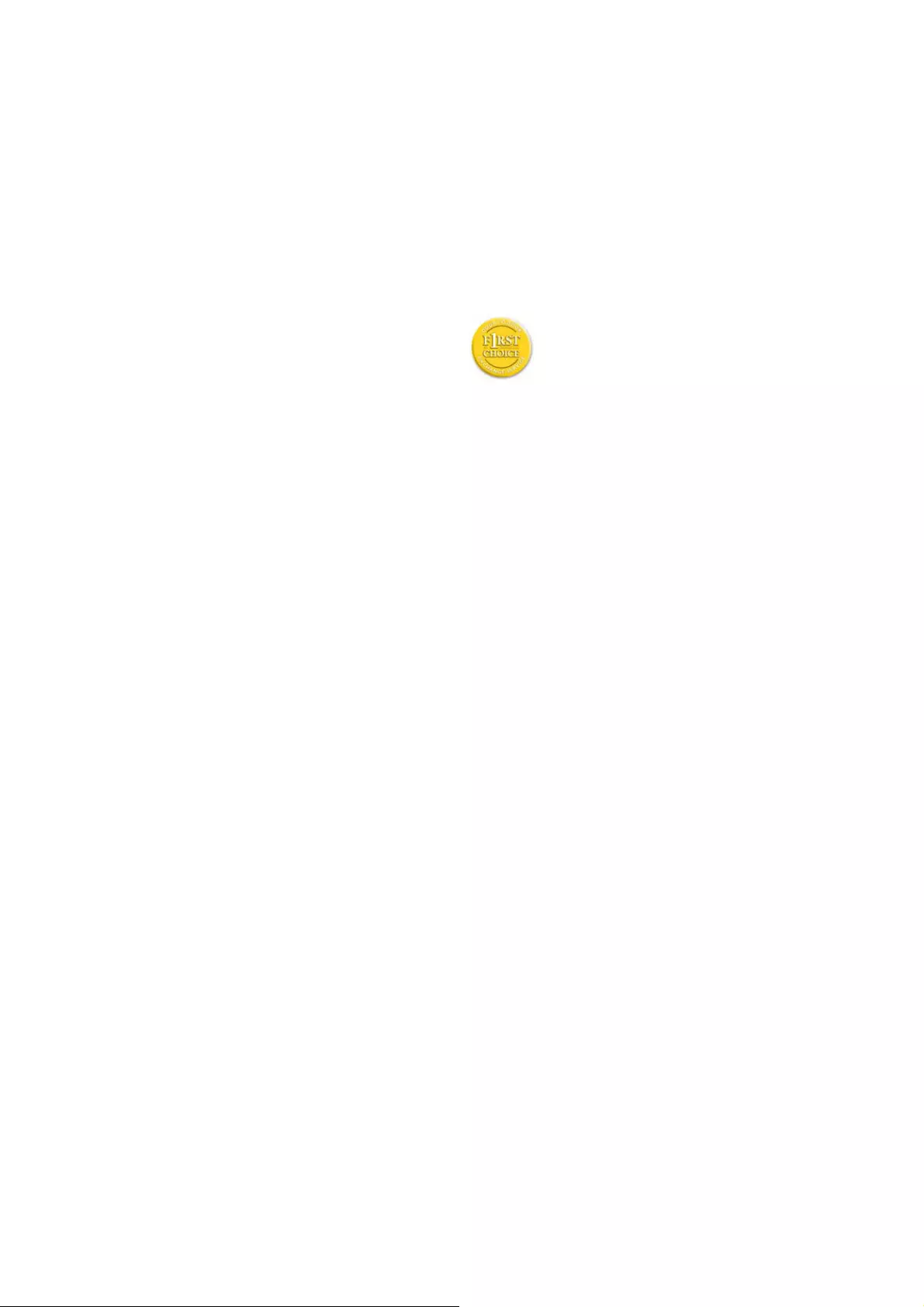
45
Your Philips F1rst Choice Warranty(USA)
Thank you for purchasing this Philips monitor.
$OO3KLOLSVPRQLWRUVDUHGHVLJQHGDQG
manufactured to high standards and
deliver high-quality performance, ease
of use and ease of installation. Should
you encounter any difficulties while
installing or using this product, please contact
3KLOLSVGLUHFWO\WREHQHILWIURP\RXU3KLOLSV)UVW
Choice Warranty. This three-year service warranty
entitles you to a swap model on-site within 48
hours of your call being received within the first
year of purchase. If you have any problems with
your monitor within the second or third year of
purchase, we will repair it after it has been sent
to the service provider at your expense and
returned to you within five working days, free of
charge.
Israel
Company: Eastronics LTD
$GGUHVV5R]DQLV6W32%7HO$YLY
61392 Israel
Tel: 1-800-567000 call free in Israel; (972-50-
8353722 after service hours until 20:00)
)D[
E-mail: eastronics@eastronics.co.il
6HUYLFHKRXUV6XQa7KXUV
LIMITED WARRANTY (Computer Monitor)
Click here to access the Warranty Registration
Card.
7KUHH<HDUV)UHH/DERU7KUHH<HDUV)UHH6HUYLFH
RQ3DUWV2QH<HDU([FKDQJH
*Product will be exchanged with a new or
renewed to original specifications unit within two
business days for the first year. This product must
be shipped in at your expense for service during
years two and three.
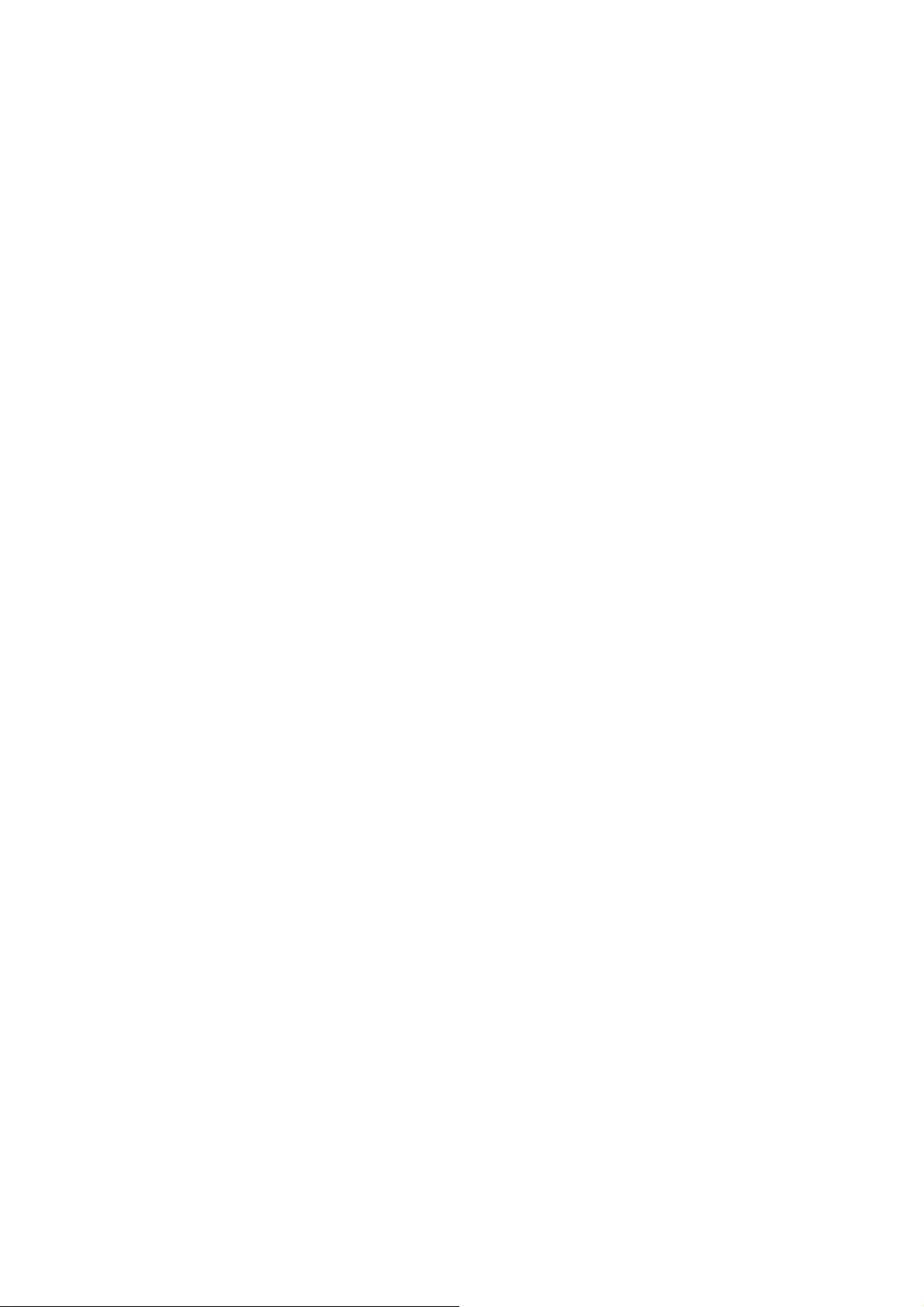
46
WHO IS COVERED?
<RXPXVWKDYHSURRIRISXUFKDVHWRUHFHLYH
ZDUUDQW\VHUYLFH$VDOHVUHFHLSWRURWKHU
document showing that you purchased the
SURGXFWLVFRQVLGHUHGSURRIRISXUFKDVH$WWDFKLW
to this owner's manual and keep both nearby.
WHAT IS COVERED?
Warranty coverage begins the day you buy your
SURGXFW)RUWKUHH\HDUVWKHUHDIWHUDOOSDUWVZLOOEH
UHSDLUHGRUUHSODFHGDQGODERULVIUHH$IWHUWKUHH
years from the day of purchase, you pay for the
replacement or repair of all parts, and for all labor
charges.
$OOSDUWVLQFOXGLQJUHSDLUHGDQGUHSODFHGSDUWV
are covered only for the original warranty period.
When the warranty on the original product
expires, the warranty on all replaced and repaired
products and parts also expires.
WHAT IS EXCLUDED?
<RXUZDUUDQW\GRHVQRWFRYHU
labor charges for installation or setup of the
product, adjustment of customer controls on
the product, and installation or repair of antenna
systems outside of the product.
product repair and/or part replacement because
of misuse, accident, unauthorized repair or other
cause not within the control of Philips Consumer
Electronics.
reception problems caused by signal conditions or
cable or antenna systems outside the unit.
a product that requires modification or adaptation
to enable it to operate in any country other
than the country for which it was designed,
manufactured, approved and/or authorized, or
repair of products damaged by these modifications.
incidental or consequential damages resulting
from the product. (Some states do not allow the
exclusion of incidental or consequential damages,
so the above exclusion may not apply to you.
This includes, but is not limited to, prerecorded
material, whether copyrighted or not copyrighted.)
the model or production number on the product
has been altered, deleted, removed or made
illegible.
Where IS SERVICE AVAILABLE?
Warranty service is available in all countries
where the product is officially distributed by
Philips Consumer Electronics. In countries where
Philips Consumer Electronics does not distribute
the product, the local Philips service organization
will attempt to provide service (although there
may be a delay if the appropriate spare parts and
technical manual(s) are not readily available).
Where CAN I GET MORE INFORMATION?
)RUPRUHLQIRUPDWLRQFRQWDFWWKH3KLOLSV
Customer Care Center by calling (877) 835-1838
86$FXVWRPHUVRQO\RU
Before Requesting Service...
Please check your owner's manual before
UHTXHVWLQJVHUYLFH$GMXVWPHQWVRIWKHFRQWUROV
discussed there may save you a service call.
72*(7:$55$17<6(59,&(,186$
38(5725,&225869,5*,1,6/$1'6
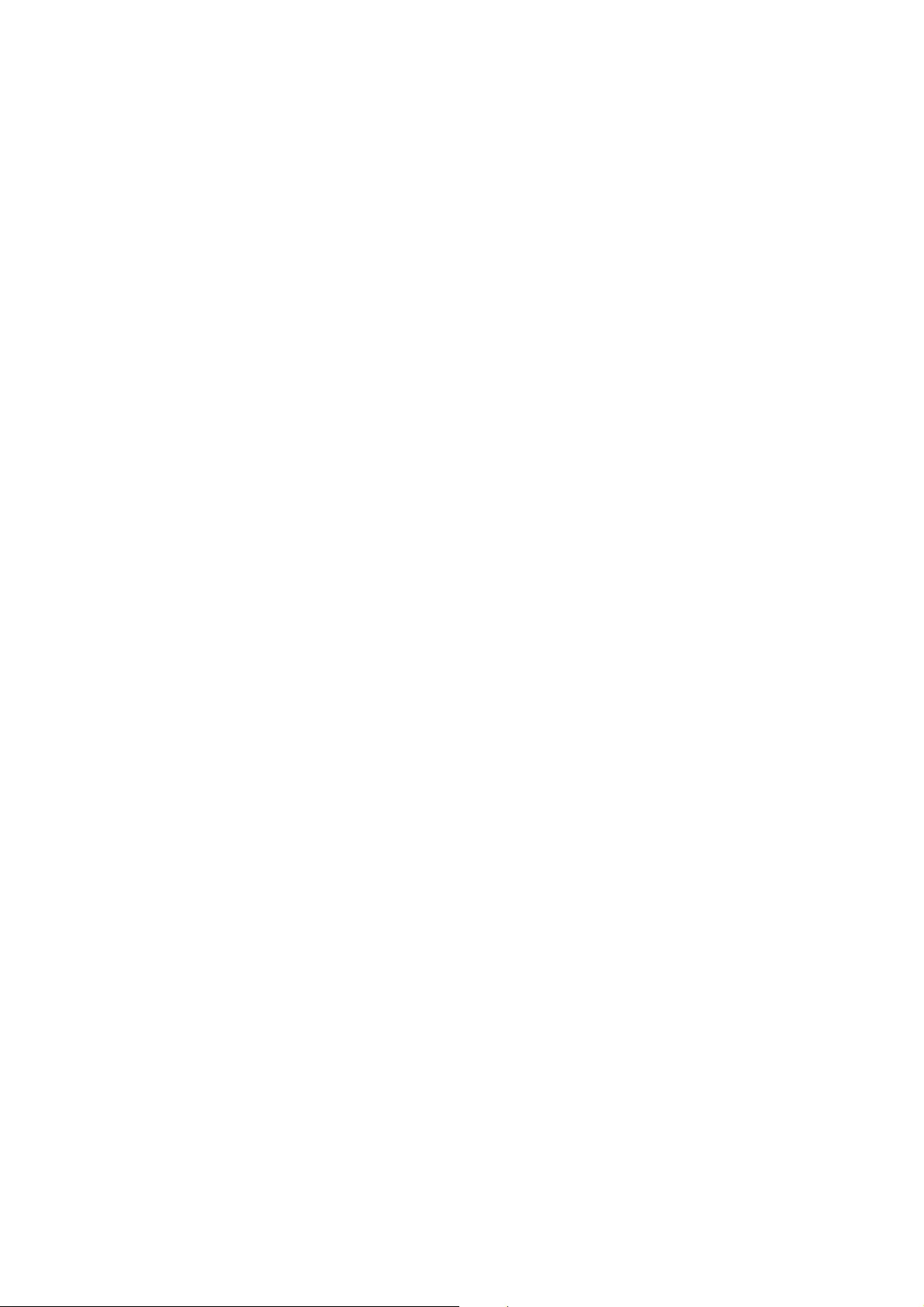
47
Contact the Philips Customer Care Center phone
number listed below for product assistance and
procedures for servicing:
Philips Customer Care Center
(877) 835-1838 or (919) 573-7855
,Q86$3XHUWR5LFRDQG869LUJLQ,VODQGVDOO
implied warranties, including implied warranties
of merchantability and fitness for a particular
purpose, are limited in duration to the duration
of this express warranty. But, because some states
do not allow limitations on how long an implied
warranty may last, this limitation may not apply to
you.)
TO GET WARRANTY SERVICE IN CANADA...
Please contact Philips at:
(800) 479-6696
Three years free parts and three years free labor
will be provided at Philips Canada depot or any
one of its authorized service centers.
(In Canada, this warranty is given in lieu of all other
warranties. No other warranties are expressed
or implied, including any implied warranties of
merchantability or fitness for a particular purpose.
Philips is not liable under any circumstances for any
direct, indirect, special, incidental or consequential
damages, howsoever incurred, even if notified of
the possibility of such damages.)
5(0(0%(53OHDVHUHFRUGWKHPRGHODQGVHULDO
numbers found on the product below.
02'(/BBBBBBBBBBBBBBBBBBBBBBBBBBBBBB
6(5,$/BBBBBBBBBBBBBBBBBBBBBBBBBBBBBBB
7KLVZDUUDQW\JLYHV\RXVSHFLILFOHJDOULJKWV<RX
may have other rights which vary from state/
province to state/province.
Before contacting Philips, please prepare the
following details so we can solve your problem
quickly.
.Philips type number
.Philips serial number
.Purchase date (copy of purchase may be
required)
.PC environment Processor:
oCUP and Graphic card name and driver
version
oOperating system
o $SSOLFDWLRQEHLQJXVHG
.Other cards installed
Having the following information available
will also help speed up the process:
.<RXUSURRIRISXUFKDVHLQGLFDWLQJGDWHRI
purchase, dealer name, model and product
serial number.
.The full address to which the swap model
should be delivered.
Just a phone call away
Philips’ customer help desks are located
worldwide. Within the U.S. you can contact Philips
FXVWRPHUFDUH0RQGD\)ULGD\IURP$0
30(DVWHUQ7LPH(7DQGRQ6DWXUGD\VIURP
$030(7KUVE\XVLQJRQHRIWKH
contact phone numbers.
)RUPRUHLQIRUPDWLRQRQWKLVDQGPRUHJUHDW
Philips products visit our website at:
Website: http://www.philips.com
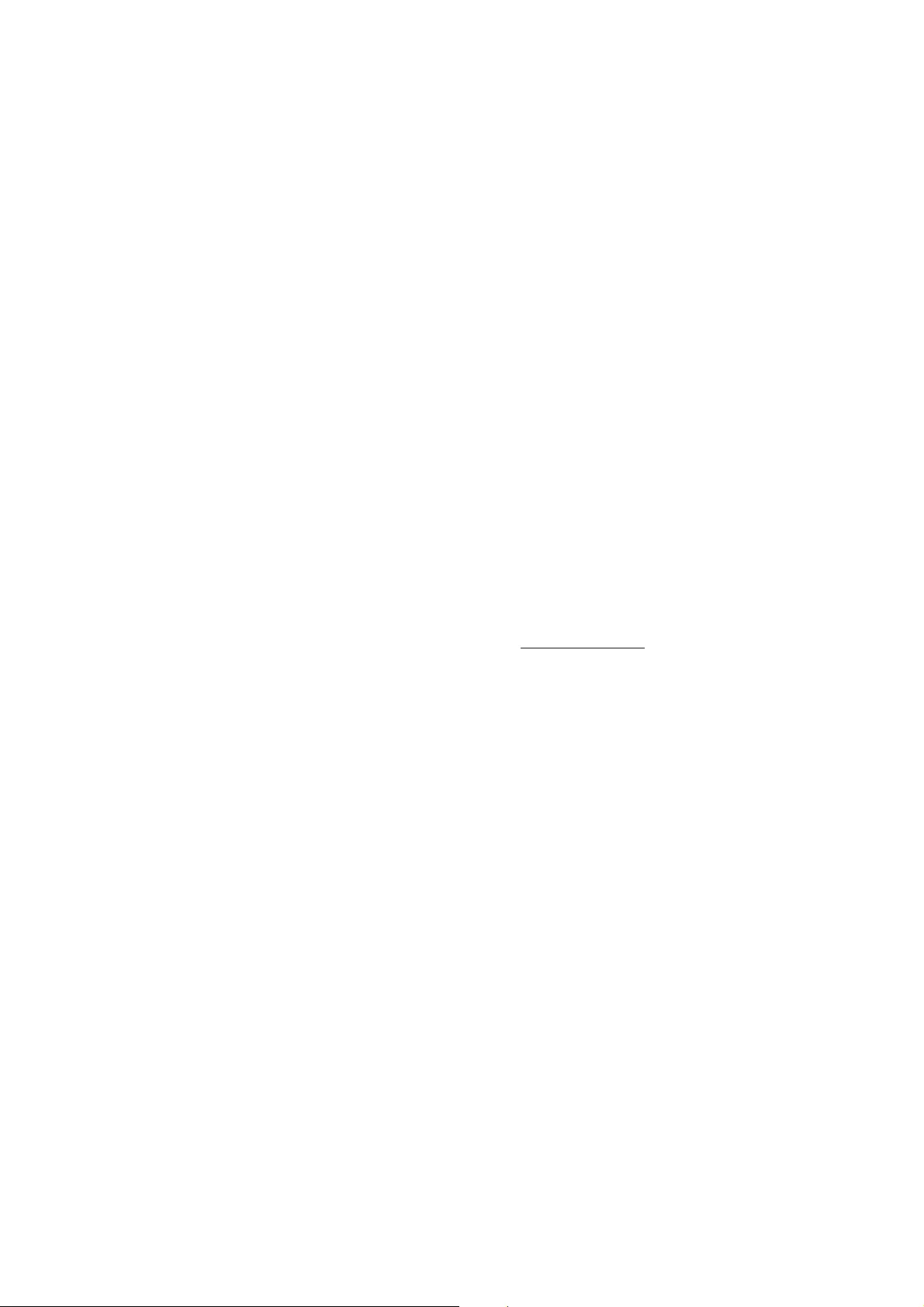
48
Your International Guarantee
Dear Customer,
Thank you for purchasing this Philips product
which has been designed and manufactured to the
highest quality standards.
If, unfortunately, something should go wrong with
this product Philips guarantees free of charge labor
and replacement parts irrespective of the country
where it is repaired during a period of 12 months
from date of purchase. This international Philips
guarantee complements the existing national
guarantee obligations to you of dealers and Philips
in the country of purchase and does not affect
your statutory rights as a customer.
The Philips guarantee applies provided the
product is handled properly for its intended use,
in accordance with its operating instructions and
upon presentation of the original invoice or cash
receipt, indicating the date of purchase, dealer's
name and model and production number of the
product.
The Philips guarantee may not apply if:
v WKHGRFXPHQWVKDYHEHHQDOWHUHGLQDQ\ZD\
or made illegible;
v WKHPRGHORUSURGXFWLRQQXPEHURQWKH
product has been altered, deleted, removed
or made illegible;
v UHSDLUVRUSURGXFWPRGLILFDWLRQVDQG
alterations have been executed by
unauthorized service organizations or
persons;
v GDPDJHLVFDXVHGE\DFFLGHQWVLQFOXGLQJEXW
not limited to lightning, water or fire, misuse
or neglect.
Please note that the product is not defective under
this guarantee in the case where modifications
become necessary in order for the product to
comply with local or national technical standards
which apply in countries for which the product
was not originally designed and/or manufactured.
Therefore always check whether a product can be
used in a specific country.
In case your Philips product is not working
correctly or is defective, please contact your Philips
dealer. In the event you require service whilst in
another country a dealer address can be given to
you by the Philips Consumer Help Desk in that
country, the telephone and fax number of which
can be found in the relevant part of this booklet.
In order to avoid unnecessary inconvenience,
we advise you to read the operating instructions
carefully before contacting your dealer. If you have
questions which your dealer cannot answer or
any related question please contact the Philips
Consumer Information Centers or via:
Website: http://www.philips.com
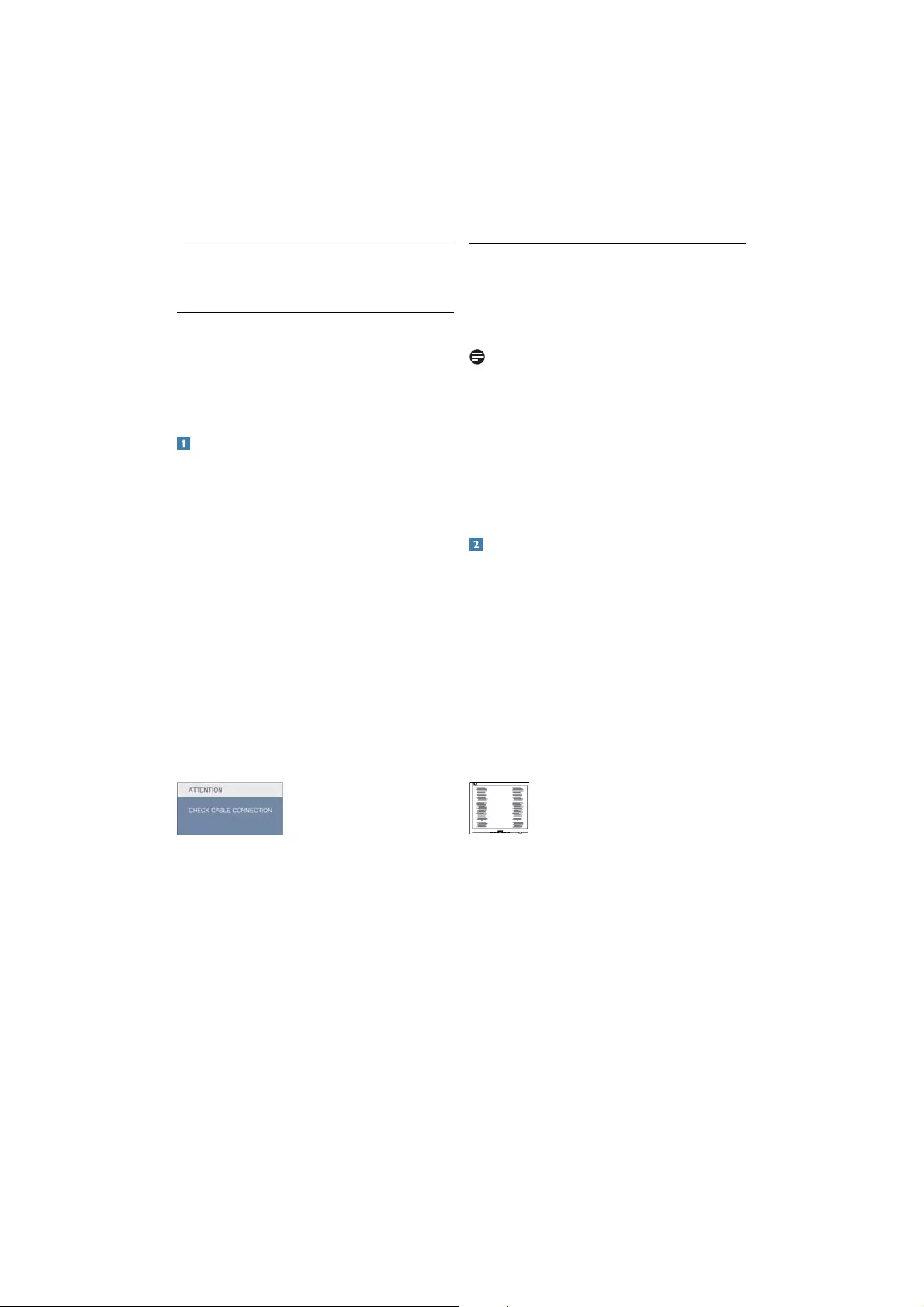
49
7.1 Troubleshooting
This page deals with problems that can be
corrected by a user. If the problem still persists
after you have tried these solutions, contact Philips
customer service representative.
Common Problems
No Picture (Power LED not lit)
v 0DNHVXUHWKHSRZHUFRUGLVSOXJJHGLQWR
the power outlet and into the back of the
monitor.
v )LUVWHQVXUHWKDWWKHSRZHUEXWWRQRQWKH
IURQWRIWKHPRQLWRULVLQWKH2))SRVLWLRQ
then press it to the ON position.
No Picture (Power LED is White)
v 0DNHVXUHWKHFRPSXWHULVWXUQHGRQ
v 0DNHVXUHWKHVLJQDOFDEOHLVSURSHUO\
connected to your computer.
v PDNHVXUHWKHPRQLWRUFDEOHKDVQREHQW
pins on the connect side. If yes, repair or
replace the cable.
v 7KH(QHUJ\6DYLQJIHDWXUHPD\EHDFWLYDWHG
Screen says
v 0DNHVXUHWKHPRQLWRUFDEOHLVSURSHUO\
FRQQHFWHGWR\RXUFRPSXWHU$OVRUHIHUWR
the Quick Set-Up Guide).
v &KHFNWRVHHLIWKHPRQLWRUFDEOHKDVEHQW
pins.
v 0DNHVXUHWKHFRPSXWHULVWXUQHGRQ
AUTO button doesn't function
v 7KHDXWRIXQFWLRQLVDSSOLFDEOHRQO\LQ
9*$$QDORJPRGH,IWKHUHVXOWLVQRW
satisfactory, you can do manual adjustments
via the OSD menu.
Note
7KH$XWR)XQFWLRQLVQRWDSSOLFDEOHLQ
DVI-Digital mode as it is not necessary.
Visible signs of smoke or sparks
v 'RQRWSHUIRUPDQ\WURXEOHVKRRWLQJVWHSV
v 'LVFRQQHFWWKHPRQLWRUIURPPDLQVSRZHU
source immediately for safety
v &RQWDFWZLWK3KLOLSVFXVWRPHUVHUYLFH
representative immediately.
Imaging Problems
Image is not centered
v $GMXVWWKHLPDJHSRVLWLRQXVLQJWKHk$XWRy
IXQFWLRQLQ26'0DLQ&RQWUROV
v $GMXVWWKHLPDJHSRVLWLRQXVLQJWKH3KDVH
&ORFNRI6HWXSLQ26'0DLQ&RQWUROV,WLV
YDOLGRQO\LQ9*$PRGH
Image vibrates on the screen
v &KHFNWKDWWKHVLJQDOFDEOHLVSURSHUO\VHFXUHO\
connected to the graphics board or PC.
Vertical flicker appears
v $GMXVWWKHLPDJHXVLQJWKHk$XWRyIXQFWLRQ
LQ26'0DLQ&RQWUROV
v (OLPLQDWHWKHYHUWLFDOEDUVXVLQJWKH3KDVH
&ORFNRI6HWXSLQ26'0DLQ&RQWUROV,WLV
YDOLGRQO\LQ9*$PRGH
7 Troubleshooting & FAQs
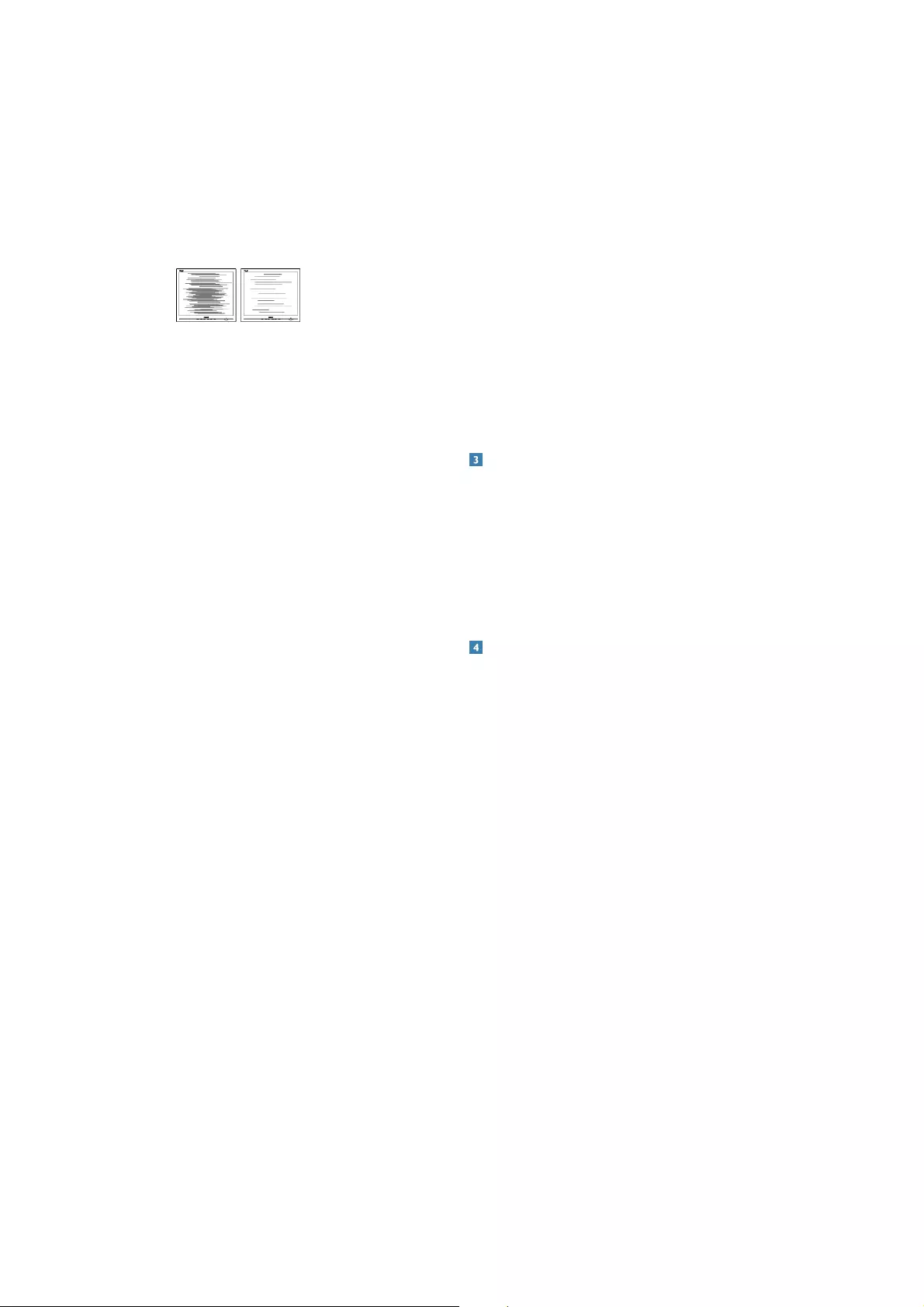
50
Horizontal flicker appears
v $GMXVWWKHLPDJHXVLQJWKHk$XWRyIXQFWLRQ
LQ26'0DLQ&RQWUROV
v (OLPLQDWHWKHYHUWLFDOEDUVXVLQJWKH3KDVH
&ORFNRI6HWXSLQ26'0DLQ&RQWUROV,WLV
YDOLGRQO\LQ9*$PRGH
Image appears blurred, indistinct or too dark
v $GMXVWWKHFRQWUDVWDQGEULJKWQHVVRQ
On-Screen Display.
An "after-image", "burn-in" or "ghost image"
remains after the power has been turned off.
v 8QLQWHUUXSWHGGLVSOD\RIVWLOORUVWDWLFLPDJHV
over an extended period may cause " burn
in", also known as "after-imaging " or "ghost
imaging", on your screen. "Burn-in", "after-
imaging", or "ghost imaging" is a well-known
SKHQRPHQRQLQ0RQLWRUSDQHOWHFKQRORJ\,Q
most cases, the "burned in" or "after-imaging"
or "ghost imaging" will disappear gradually
over a period of time after the power has
been switched off.
v $OZD\VDFWLYDWHDPRYLQJVFUHHQVDYHU
program when you leave your monitor
unattended.
v $OZD\VDFWLYDWHDSHULRGLFVFUHHQUHIUHVK
DSSOLFDWLRQLI\RXU0RQLWRUZLOOGLVSOD\
unchanging static content.
v 6HYHUHyEXUQLQyRUkDIWHULPDJHyRUkJKRVW
image” symptoms will not disappear and
cannot be repaired. The damage mentioned
above is not covered under your warranty.
Image appears distorted. Text is fuzzy or blurred.
v 6HWWKH3&VGLVSOD\UHVROXWLRQWRWKHVDPH
mode as monitor’s recommended screen
native resolution.
Green, red, blue, dark, and white dots appears on
the screen
v 7KHUHPDLQLQJGRWVDUHQRUPDOFKDUDFWHULVWLF
of the liquid crystal used in today’s
technology, Please refer the pixel policy for
more detail.
The "power on" light is too strong and is
disturbing
v <RXFDQDGMXVWkSRZHURQyOLJKWXVLQJWKH
power LED Setup in OSD main Controls.
Audio problem
No sound
v &KHFNLIDXGLRFDEOHLVFRQQHFWHGWR3&DQG
monitor correctly.
v (QVXUHDXGLRLVQRWPXWHG3UHVV26'
k0HQXyVHOHFWk$XGLRyWKHQk0XWHy&KHFN
it on “Off ” position.
v 3UHVVk9ROXPHyLQ26'PDLQFRQWUROWR
adjust the volume.
USB problem
USB peripherals are not working
v &KHFNLI86%XSVWUHDPFDEOHLVFRQQHFWHG
to your monitor correctly
v 7XUQ\RXUPRQLWRU2))DQG21RQFHDJDLQ
<RXPD\QHHGWRLQVWDOOUHLQVWDOO86%GULYHUV
in your PC and ensure hub is active.
v 5HFRQQHFW\RXU86%SHULSKHUDOV
)RUIXUWKHUDVVLVWDQFHUHIHUWRWKH&RQVXPHU
Information Centers list and contact Philips
customer service representative.
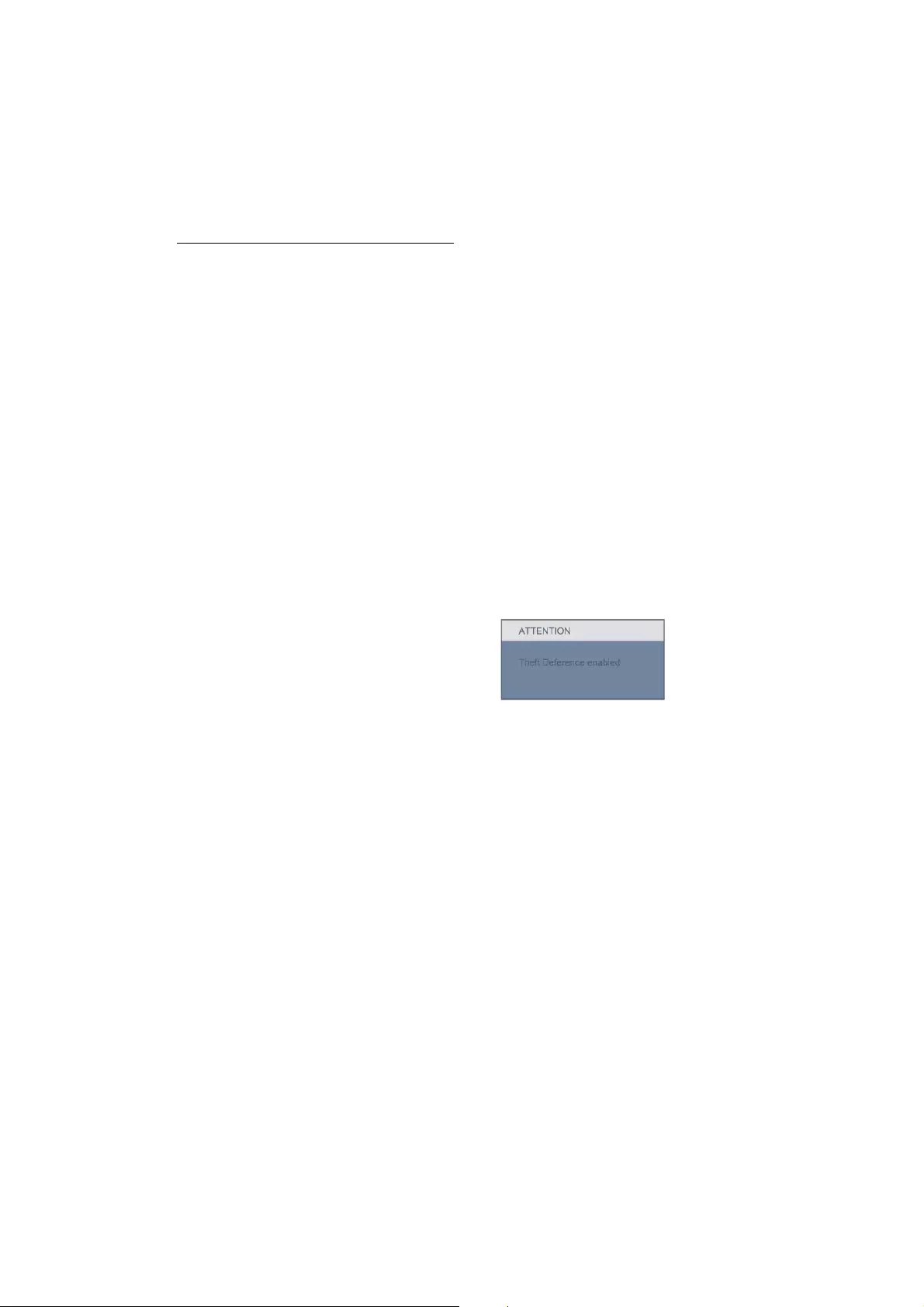
51
7.2 SmartControl FAQs
Q1. I change the monitor on a PC to a
different one and the SmartControl
becomes un-usable, what do I
do?
Ans.: Restart your PC and see if SmartControl
can work. Otherwise, you will
need to remove and re-install SmartControl
to ensure proper driver is installed.
Q2. The SmartControl functions
worked well before, but it does not work
anymore, what can I do?
Ans.: If the following actions were executed,
the monitor driver may need to be
re-installed.
vChanged video graphic adapter to another
one
vUpdated video driver
v $FWLYLWLHVRQ26VXFKDVVHUYLFHSDFNRU
patch
vRun Windows Update and updated
monitor and/or video driver
vWindows was booted with the monitor
power off or disconnected.
7RILQGRXWSOHDVHULJKWFOLFN0\
Computer and click on Properties-
!+DUGZDUH!'HYLFH0DQDJHU
,I\RXVHH3OXJDQG3OD\0RQLWRU
VKRZVXQGHU0RQLWRUWKHQ\RXQHHGWR
re-install. Simply remove SmartControl
and re-install it.
Q3. After installing SmartControl,
when clicking on SmartControl
tab, nothing shows up after a while or a
failure message shows, what happened?
Ans.: It might be your graphic adaptor is not
compatible with the SmartControl
. If your graphic adaptor is one
of the above mentioned brands, try to
download the most updated graphic adaptor
driver from corresponding companies’ web
site.
Install the driver. Remove SmartControl
, and re-install it once more.
If it is still not working, we are sorry that
the graphic adaptor is not supported. Please
visit Philips website and check if an updated
SmartControl driver is available.
Q4. When I click on Product Information,
only partial information is shown, what
happened?
Ans.: It might be your graphic card adaptor driver
is not the most updated version which fully
supporting DDC/CI interface. Please try to
download the most updated graphic
adaptor driver from corresponding
companies’ web site. Install the driver.
Remove SmartControl and
re-install it once more.
Q5. I forgot my PIN for Theft Deterrence
Function. What can I do?
Ans.: Philips Service center has a right to ask for
legitimate identification and authorization, in
order to establish ownership of the monitor.
Please note that the anti-theft deterrence
function is provided as a convenient
IUHHRSWLRQ0DQDJLQJ3,1QXPEHUVLVWKH
sole responsibility of the individual user or
the organization who sets it.
In case the PIN number is forgotten, Philips
service center can re-set it for you at a
nominal charge after verification of
ownership. Please note that this activity is
not covered by standard warranty terms.
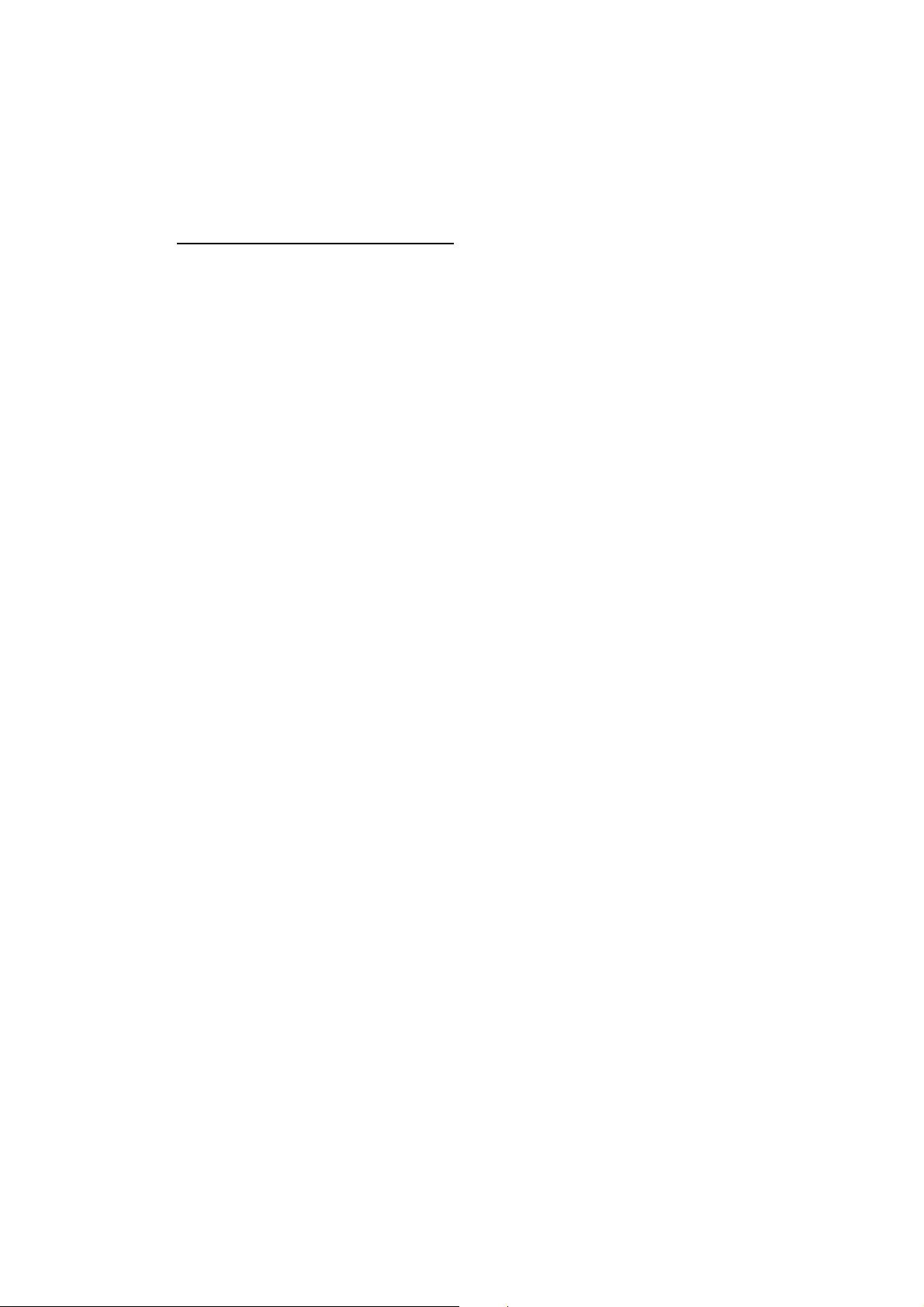
52
7.3 General FAQs
Q1: When I install my monitor what should I
do if the screen shows 'Cannot display this
video mode'?
Ans.: Recommended resolution for Philips 20":
1600 x 900 @60Hz.
vUnplug all cables, then connect your PC to
the monitor that you used previously.
v,QWKH:LQGRZV6WDUW0HQXVHOHFW6HWWLQJV
Control Panel. In the Control Panel Window,
select the Display icon. Inside the Display
Control Panel, select the 'Settings' tab.
Under the setting tab, in box labeled
'desktop area', move the sidebar to
1600 x 900 pixels (20").
v2SHQj$GYDQFHG3URSHUWLHVjDQGVHWWKH
Refresh Rate to 60Hz, then click OK.
vRestart your computer and repeat step
2 and 3 to verify that your PC is set at
1600 x 900 @60Hz (20").
vShut down your computer, disconnect your
old monitor and reconnect your Philips
0RQLWRU
vTurn on your monitor and then turn on
your PC.
Q2: What does the recommended refresh
rate for Monitor?
Ans.: Recommended refresh rate in LCD
monitors is 60Hz, In case of any disturbance
on screen, you can set it up to 75Hz to see
if that removes the disturbance.
Q3: What are the .inf and .icm files on the
CD-ROM? How do I install the drivers
(.inf and .icm)?
Ans.: These are the driver files for your monitor.
)ROORZWKHLQVWUXFWLRQVLQ\RXUXVHUPDQXDO
WRLQVWDOOWKHGULYHUV<RXUFRPSXWHUPD\
ask you for monitor drivers (.inf and .icm
files) or a driver disk when you first install
\RXUPRQLWRU)ROORZWKHLQVWUXFWLRQVWR
LQVHUWWKHFRPSDQLRQ&'520LQFOXGHG
LQWKLVSDFNDJH0RQLWRUGULYHUVLQIDQGLFP
files) will be installed automatically.
Q4: How do I adjust the resolution?
Ans.:<RXUYLGHRFDUGJUDSKLFGULYHUDQGPRQLWRU
together determine the available resolutions.
<RXFDQVHOHFWWKHGHVLUHGUHVROXWLRQXQGHU
Windows® Control Panel with the "Display
properties".
Q5: What if I get lost when I am making
monitor adjustments via OSD?
Ans.: Simply press the OK button, then select
'Reset' to recall all of the original factory
settings.
Q6: Is the LCD screen resistant to scratches?
Ans.: In general it is recommended that the panel
surface is not subjected to excessive shocks
and is protected from sharp or blunt
objects. When handling the monitor, make
sure that there is no pressure or force
applied to the panel surface side. This may
affect your warranty conditions.
Q7: How should I clean the LCD surface?
Ans.:)RUQRUPDOFOHDQLQJXVHDFOHDQVRIWFORWK
)RUH[WHQVLYHFOHDQLQJSOHDVHXVHLVRSURS\O
alcohol. Do not use other solvents such as
ethyl alcohol, ethanol, acetone, hexane, etc.
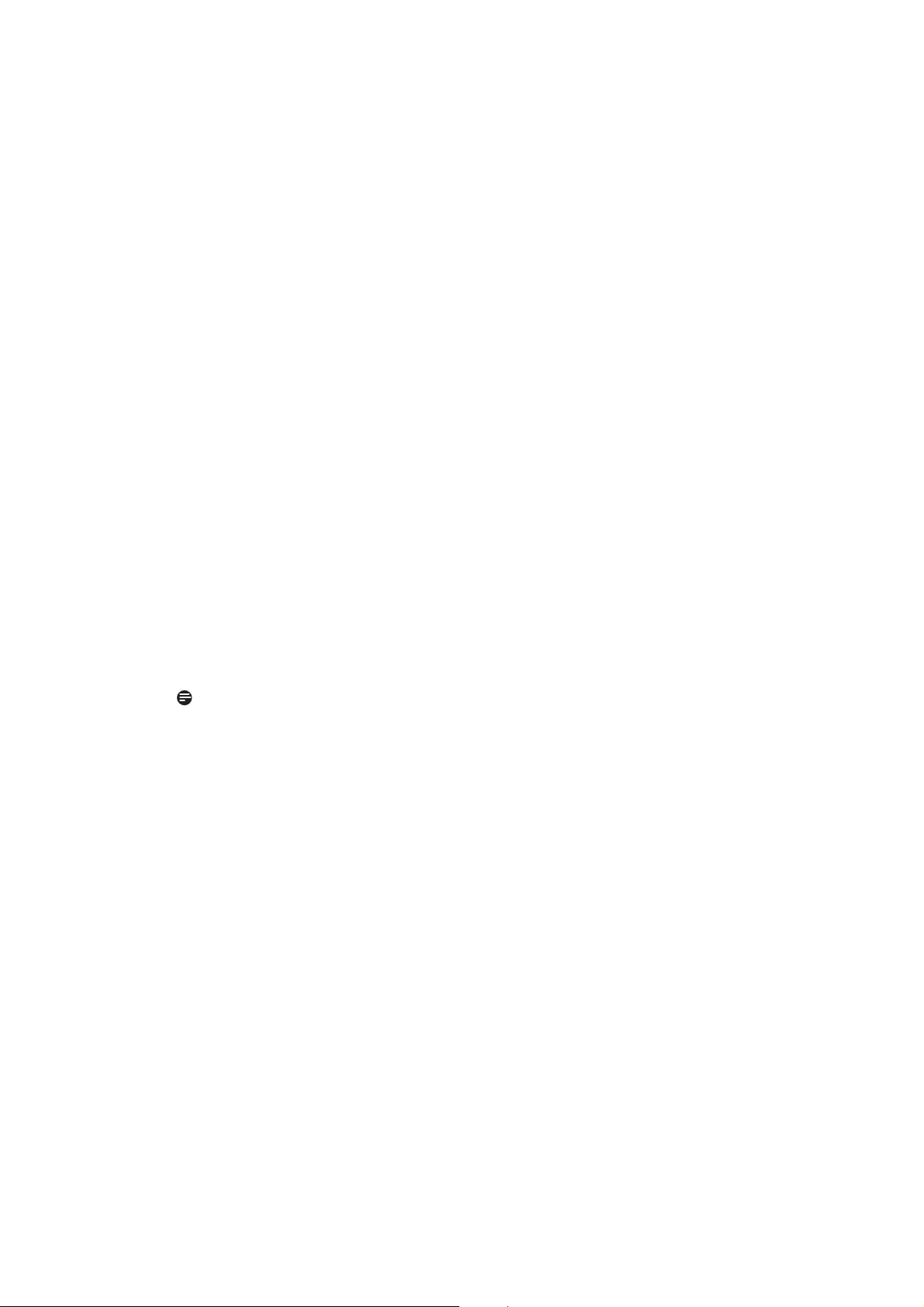
53
Q8: Can I change the color setting of my
monitor?
Ans.:<HV\RXFDQFKDQJH\RXUFRORUVHWWLQJ
through OSD control as the following
procedures,
vPress "OK" to show the OSD (On Screen
Display) menu
v3UHVV'RZQ$UURZWRVHOHFWWKHRSWLRQ
"Color" then press "OK" to enter color
setting, there are three settings as below.
1. Color Temperature; The six settings
are 5000K, 6500K, 7500K, 8200K, 9300K
and 11500K. With settings in the 5000K
range the panel appears ‘warm,' with a
red-white color tone, while a 11500K
temperature yields ‘cool, blue-white
toning."
2. sRGB; this is a standard setting for
ensuring correct exchange of colors
between different device (e.g. digital
cameras, monitors, printers, scanners,
etc)
3. User Define; the user can choose
his/her preference color setting by
adjusting red, green blue color.
Note:
$PHDVXUHPHQWRIWKHFRORURIOLJKW
radiated by an object while it is being heated.
This measurement is expressed in terms of
absolute scale, (degrees Kelvin). Lower Kevin
temperatures such as 2004K are red; higher
temperatures such as 9300K are blue.
Neutral temperature is white, at 6504K.
Q9: Can I connect my Monitor to any PC,
workstation or Mac?
Ans.:<HV$OO3KLOLSV0RQLWRUVDUHIXOO\
FRPSDWLEOHZLWKVWDQGDUG3&V0DFVDQG
ZRUNVWDWLRQV<RXPD\QHHGDFDEOHDGDSWHU
WRFRQQHFWWKHPRQLWRUWR\RXU0DF
system. Please contact your Philips sales
representative for more information.
Q10: Are Philips Monitors
Plug-and- Play?
Ans.:<HVWKHPRQLWRUVDUH3OXJDQG3OD\
compatible with Windows 7/Vista/XP/NT,
0DF26;/LQX[
Q11: What kind of wide-angle technology
is available?
Ans.: Currently, the IPS type panels offer the
EHVW&RQWUDVW5DWLRFRPSDUHGWR09$
RU39$WHFKQRORJLHV71SDQHOVKDYH
improved over the years, but IPS panel still
gives superior results over TN panel.
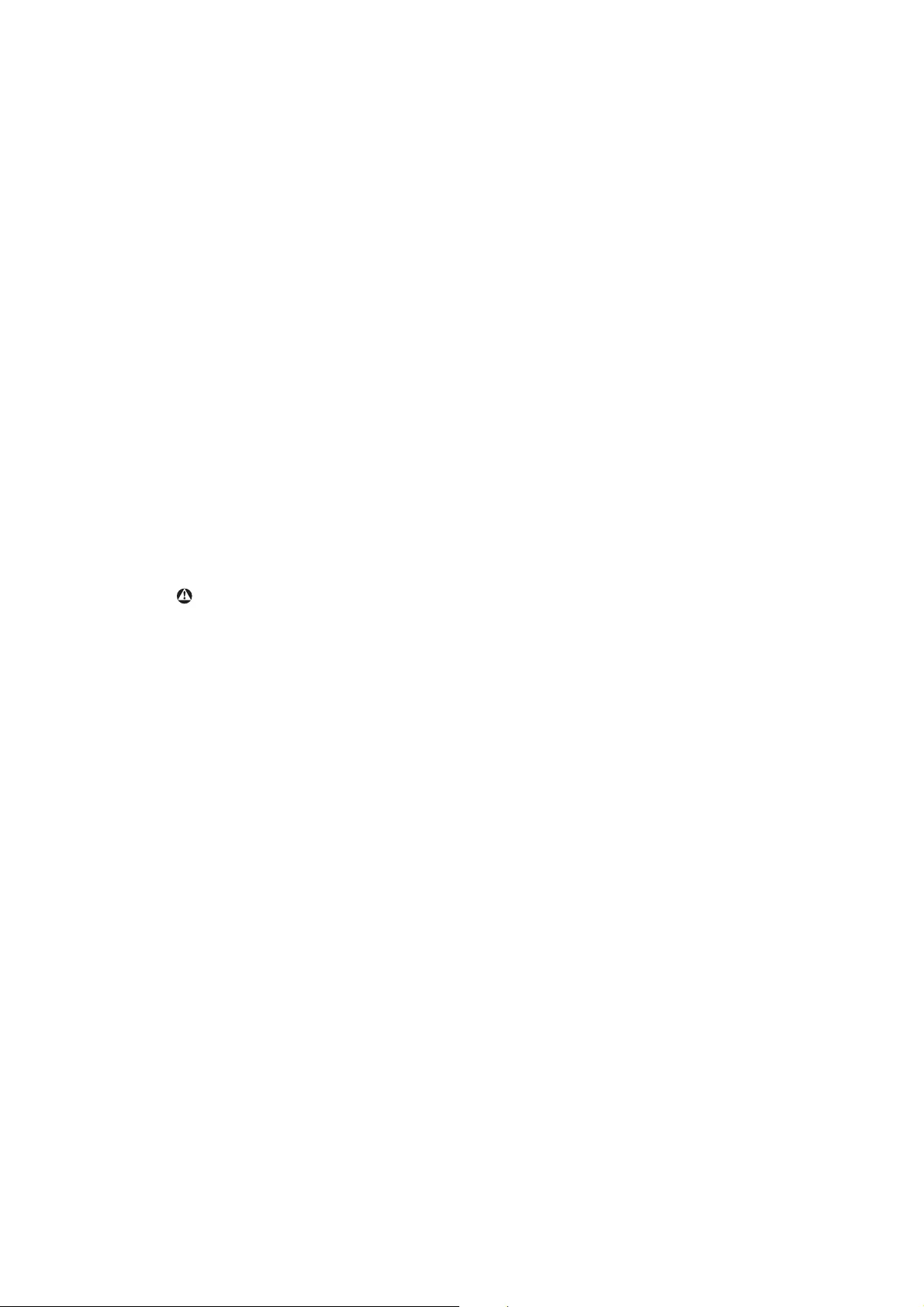
54
Q12: What is Image Sticking, or Image
Burn-in, or After Image, or Ghost Image in
Monitor panels?
Ans.: Uninterrupted display of still or static images
over an extended period may cause
"burn in", also known as "after-imaging" or
"ghost imaging", on your screen. "Burn-in",
"after-imaging", or "ghost imaging" is a
ZHOONQRZQSKHQRPHQRQLQ0RQLWRUSDQHO
technology. In most cases, the "burned in" or
"atter-imaging" or "ghost imaging" will
disappear gradually over a period of time
after the power has been switched off.
$OZD\VDFWLYDWHDPRYLQJVFUHHQVDYHU
program when you leave your monitor
unattended.
$OZD\VDFWLYDWHDSHULRGLFVFUHHQUHIUHVK
DSSOLFDWLRQLI\RXU0RQLWRUZLOOGLVSOD\
unchanging static content.
Warning
Severe"burn-in" or "after-image" or
"ghost image" symptoms will not disappear
and cannot be repaired. The damage
mentioned above is not covered under your
warranty.
Q13: Why is my Display not showing sharp text,
and is displaying jagged characters?
Ans.:<RXU0RQLWRUZRUNVEHVWDWLWVQDWLYH
UHVROXWLRQRI[#+])RUEHVW
display please use this resolution.
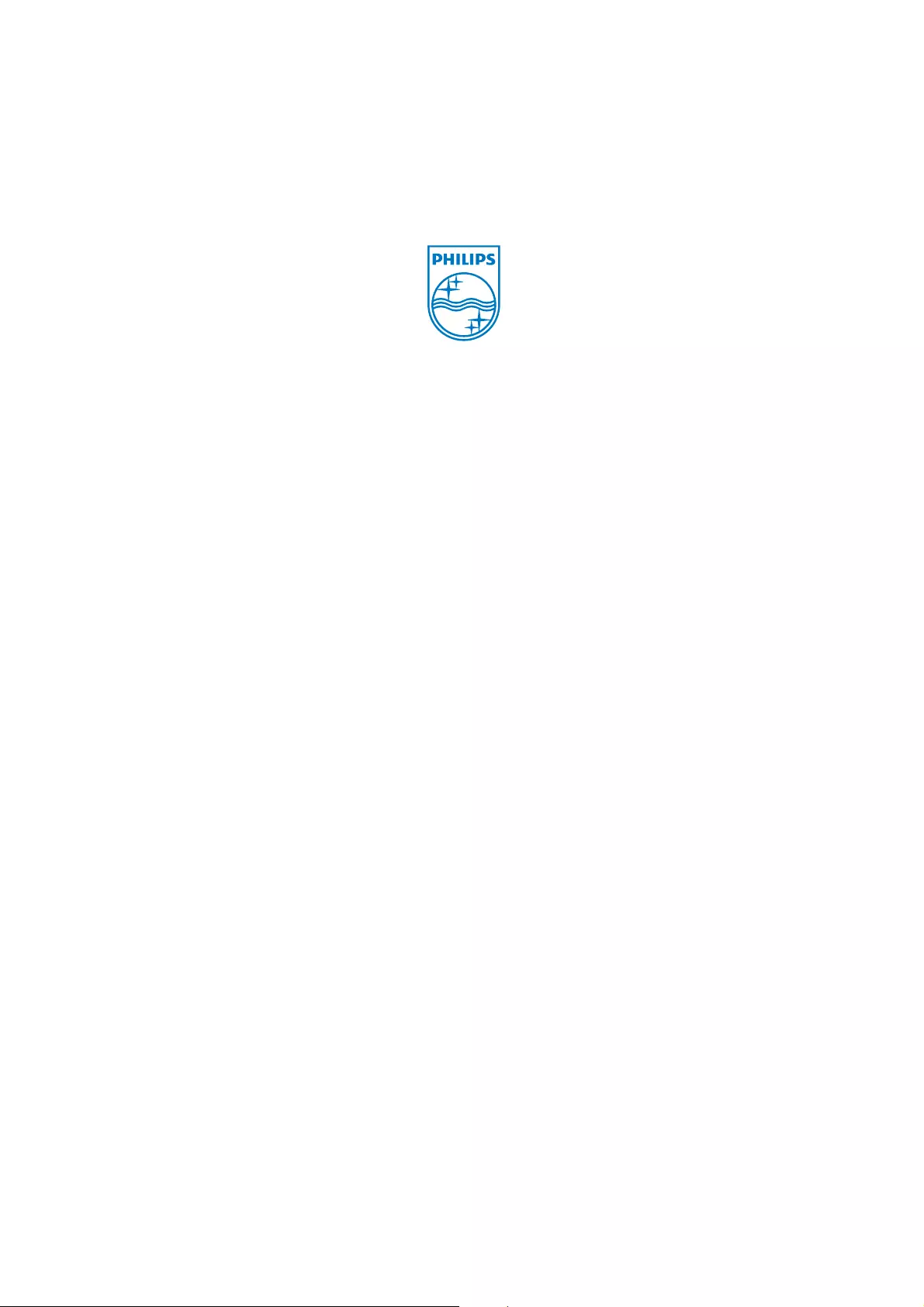
55
2010 © Koninklijke Philips Electronics N.V. All rights reserved.
Philips and the Philips Shield Emblem are registered trademarks of
Koninklijke Philips Electronics N.V. and are used under license from
Koninklijke Philips Electronics N.V.
Specifications are subject to change without notice.
Version: M2201B1T