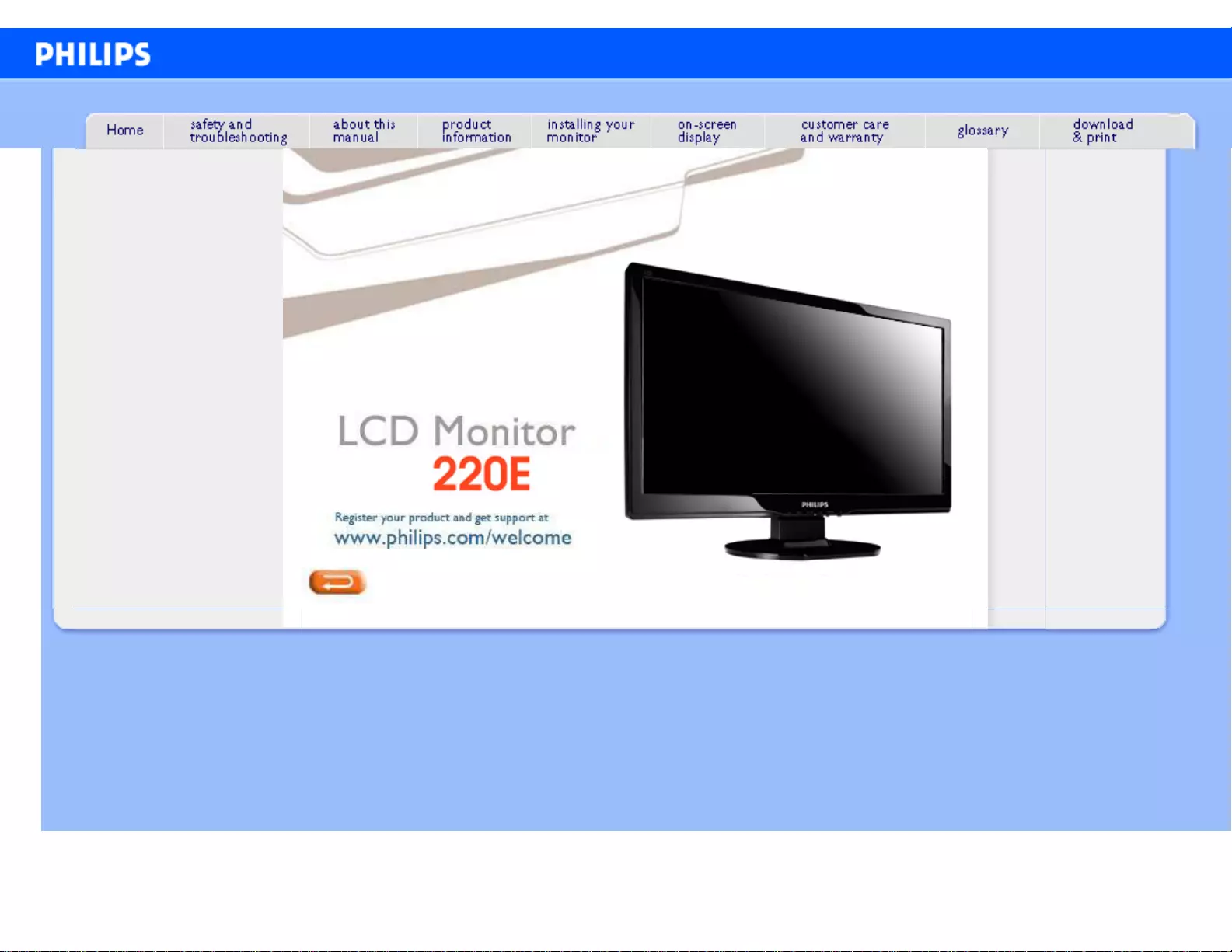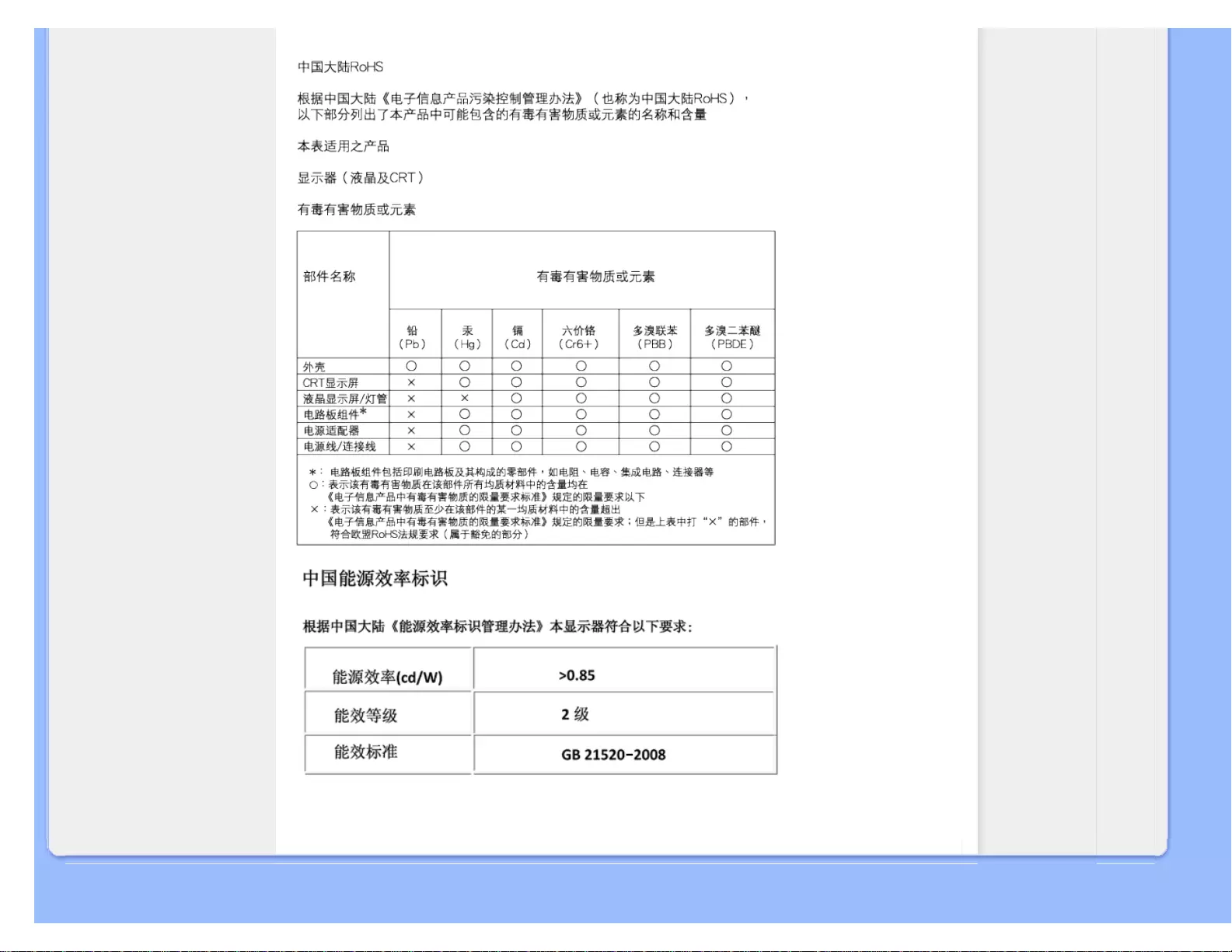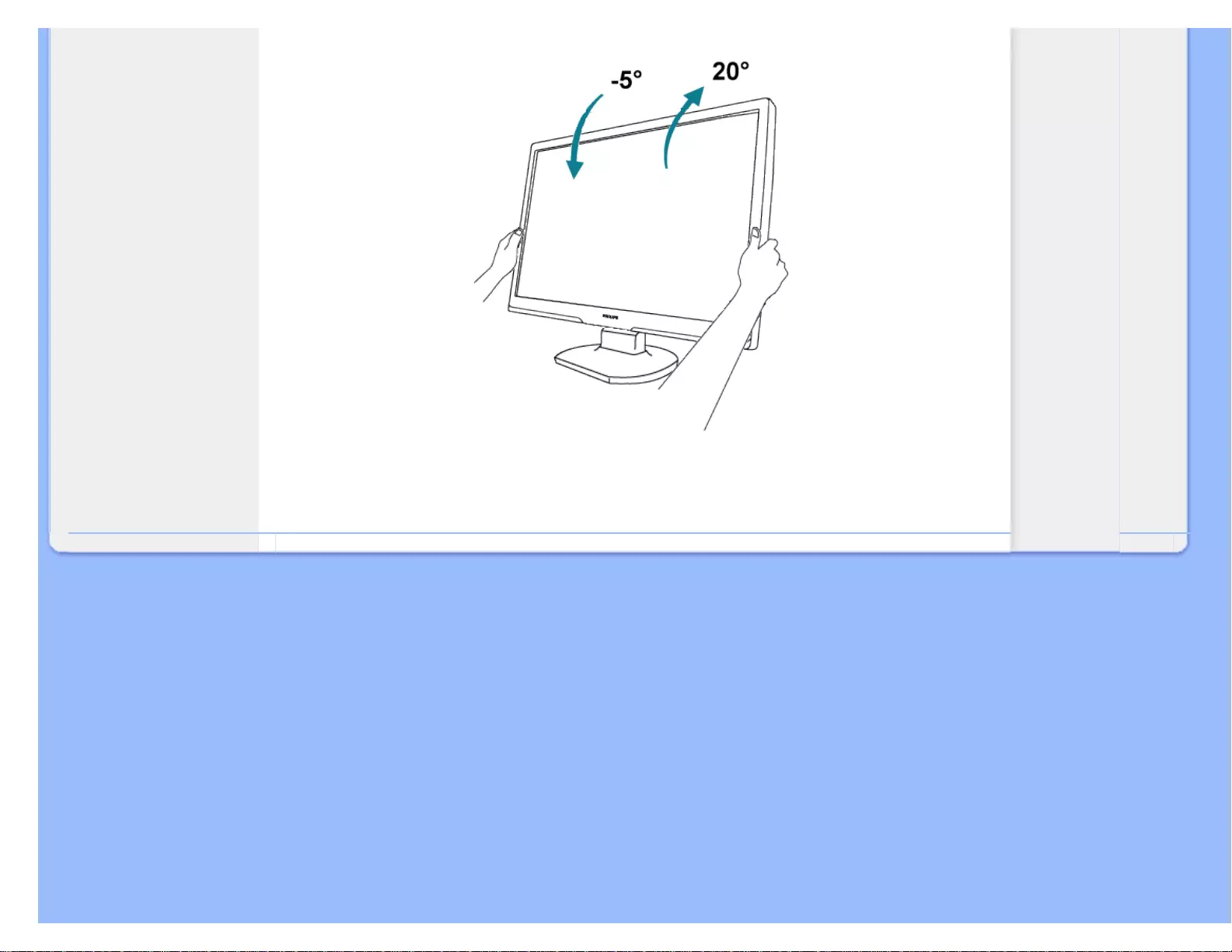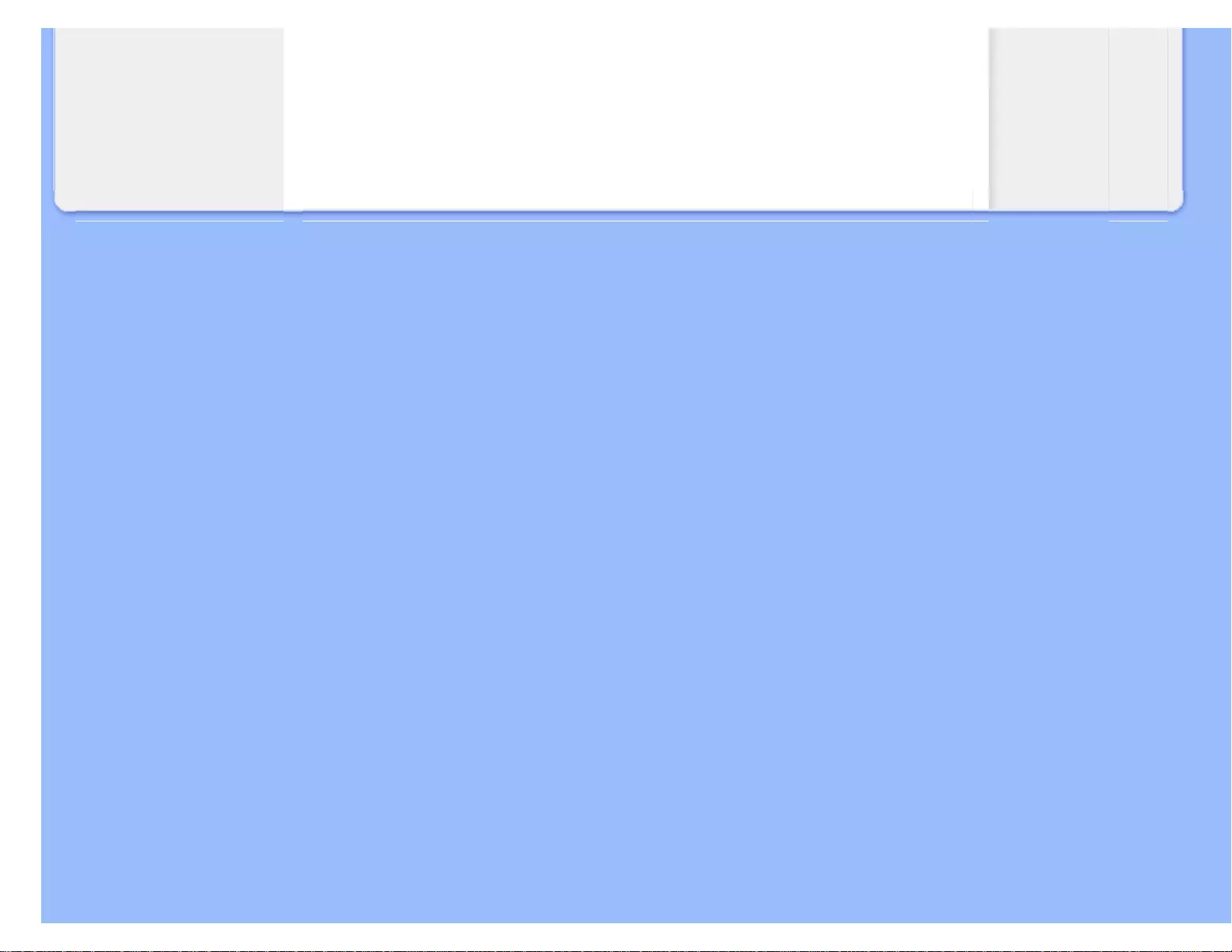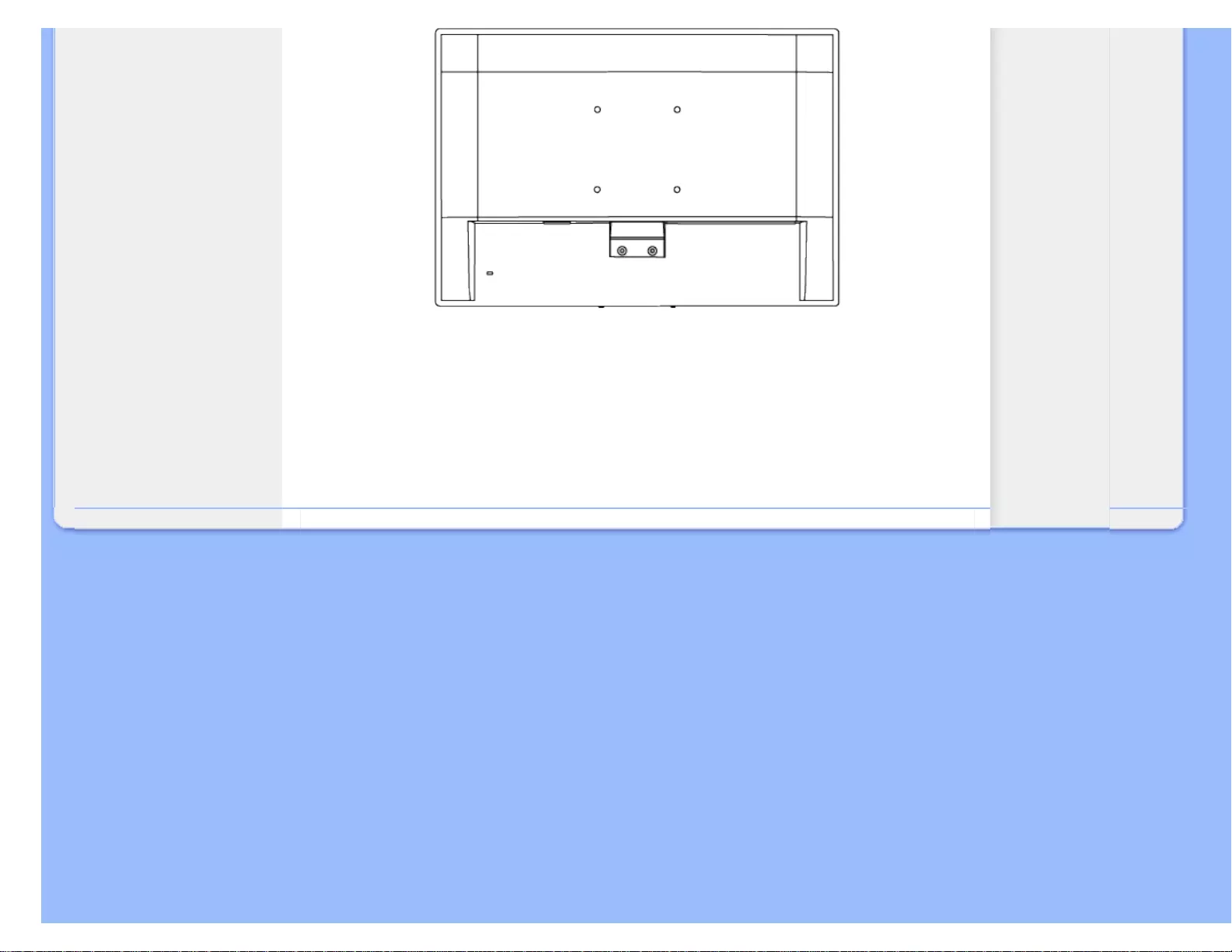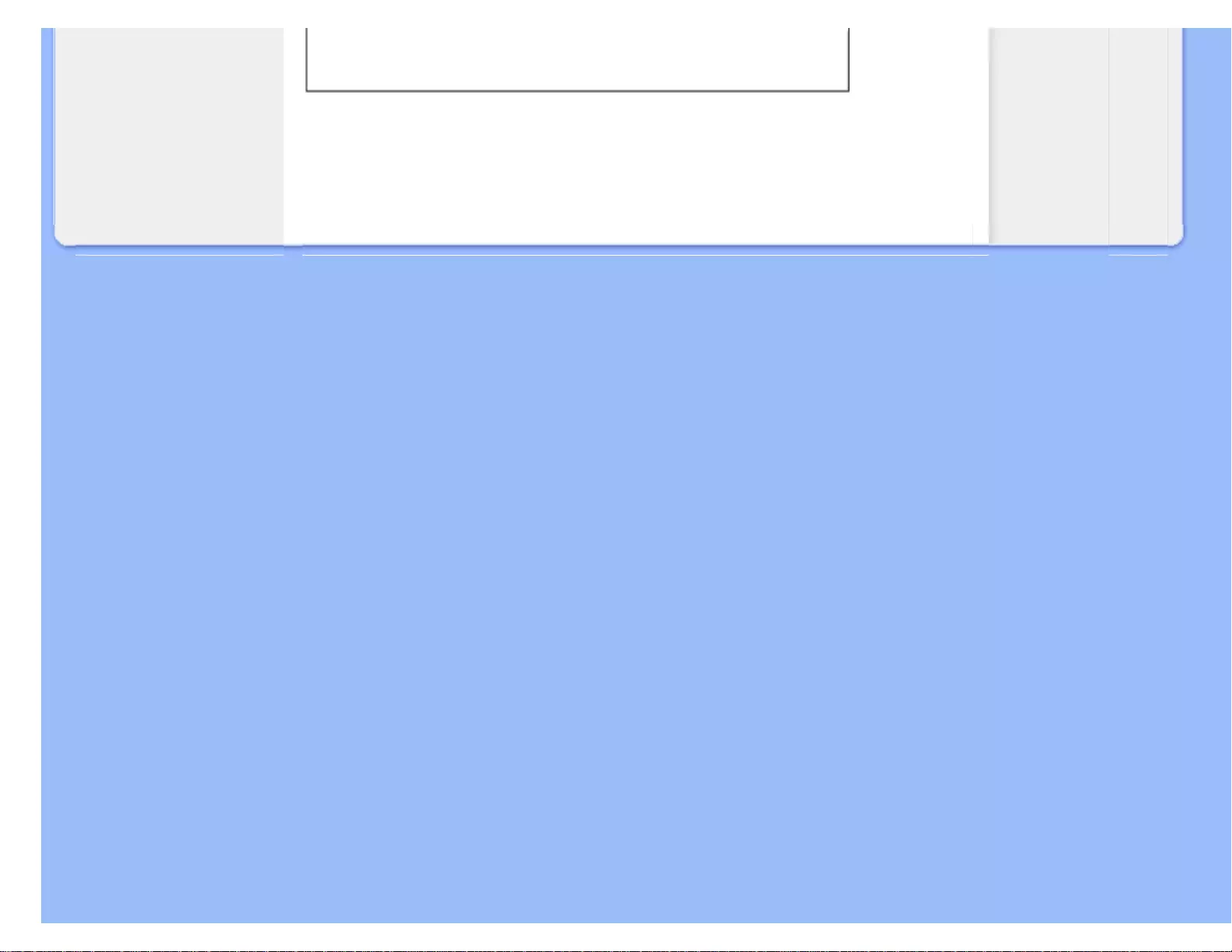Table of Contents
Philips 220E1SB/69 User Manual
Displayed below is the user manual for 220E1SB/69 by Philips which is a product in the Computer Monitors category. This manual has pages.
Related Manuals
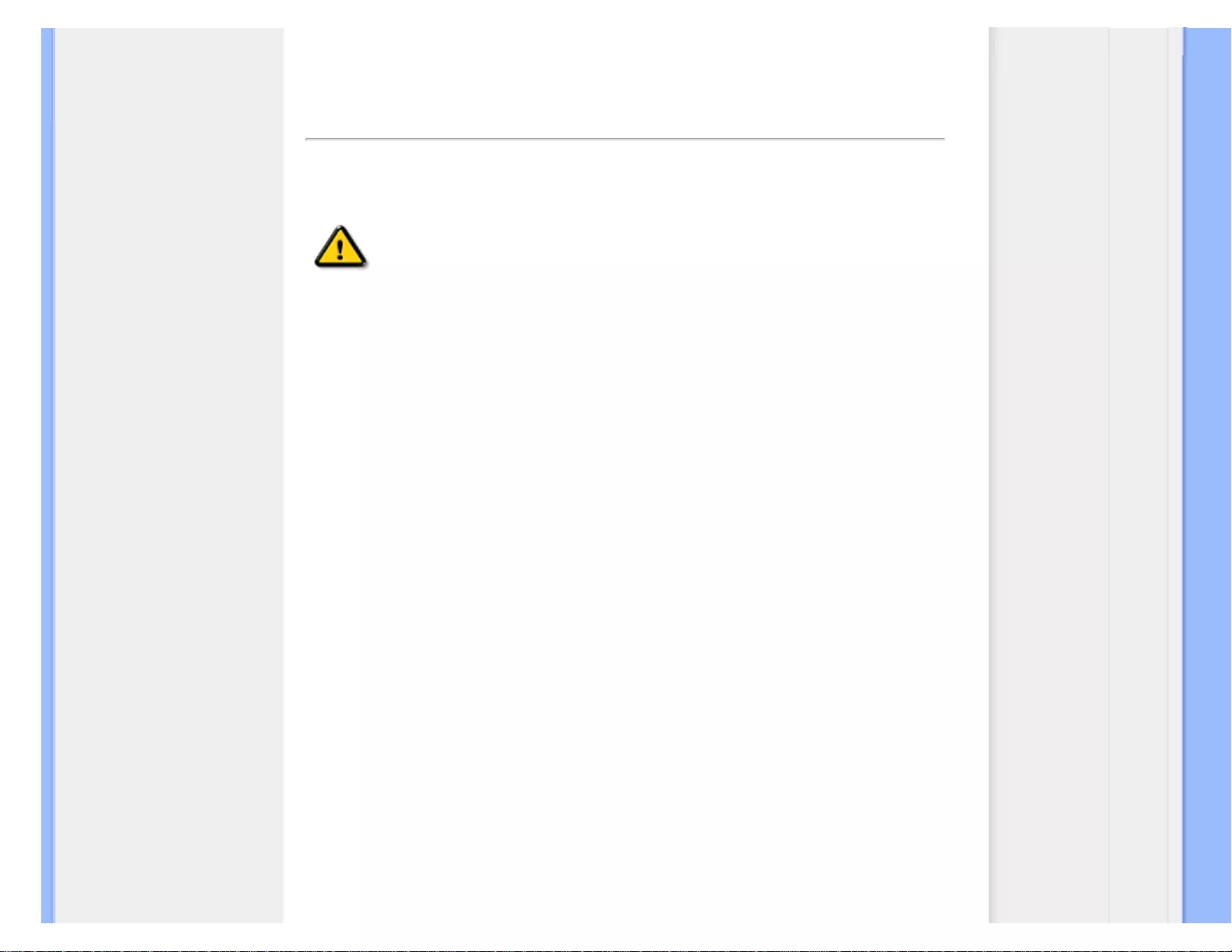
Safety and Troubleshooting Information
• Safety Precautions and
Maintenance
• FAQs
• Troubleshooting
• Regulatory Information
• Other Related Information
Safety and Troubleshooting Information
Safety precautions and maintenance
WARNING: Use of controls, adjustments or procedures other than
those specified in this documentation may result in exposure to shock,
electrical hazards and/or mechanical hazards.
Read and follow these instructions when connecting and using your computer monitor:
Operation:
● Keep the monitor out of direct sunlight and away from stoves or any other heat source.
● Remove any object that could fall into ventilation holes or prevent proper cooling of the
monitor’s electronics.
● Do not block the ventilation holes on the cabinet.
● When positioning the monitor, make sure the power plug and outlet are easily accessible.
● If turning off the monitor by detaching the power cable or DC power cord, wait for 6
seconds before attaching the power cable or DC power cord for normal operation.
● Please use approved power cord provided by Philips all the time. If your power cord is
missing, please contact with your local service center. (Please refer to Customer Care
Consumer Information Center)
● Do not subject the LCD monitor to severe vibration or high impact conditions during
operation.
● Do not knock or drop the monitor during operation or transportation.
Maintenance:
● To protect your display from possible damage, do not put excessive pressure on the LCD
panel. When moving your monitor, grasp the frame to lift; do not lift the monitor by
placing your hand or fingers on the LCD panel.
● Unplug the monitor if you are not going to use it for an extensive period of time.
● Unplug the monitor if you need to clean it with a slightly damp cloth. The screen may be
wiped with a dry cloth when the power is off. However, never use organic solvent, such
as, alcohol, or ammonia-based liquids to clean your monitor.
● To avoid the risk of shock or permanent damage to the set, do not expose the monitor to
dust, rain, water, or excessive moisture environment.
● If your monitor gets wet, wipe it with dry cloth as soon as possible.
● If foreign substance or water gets in your monitor, please turn the power off immediately
and disconnect the power cord. Then, remove the foreign substance or water, and send
it to the maintenance center.
● Do not store or use the LCD monitor in locations exposed to heat, direct sunlight or
file:///G|/CD MANUAL/22/220E cd manua(WX)/lcd/manual/ENGLISH/220E/safety/safety.htm(第 1/2 页)12/23/2008 3:45:00 PM
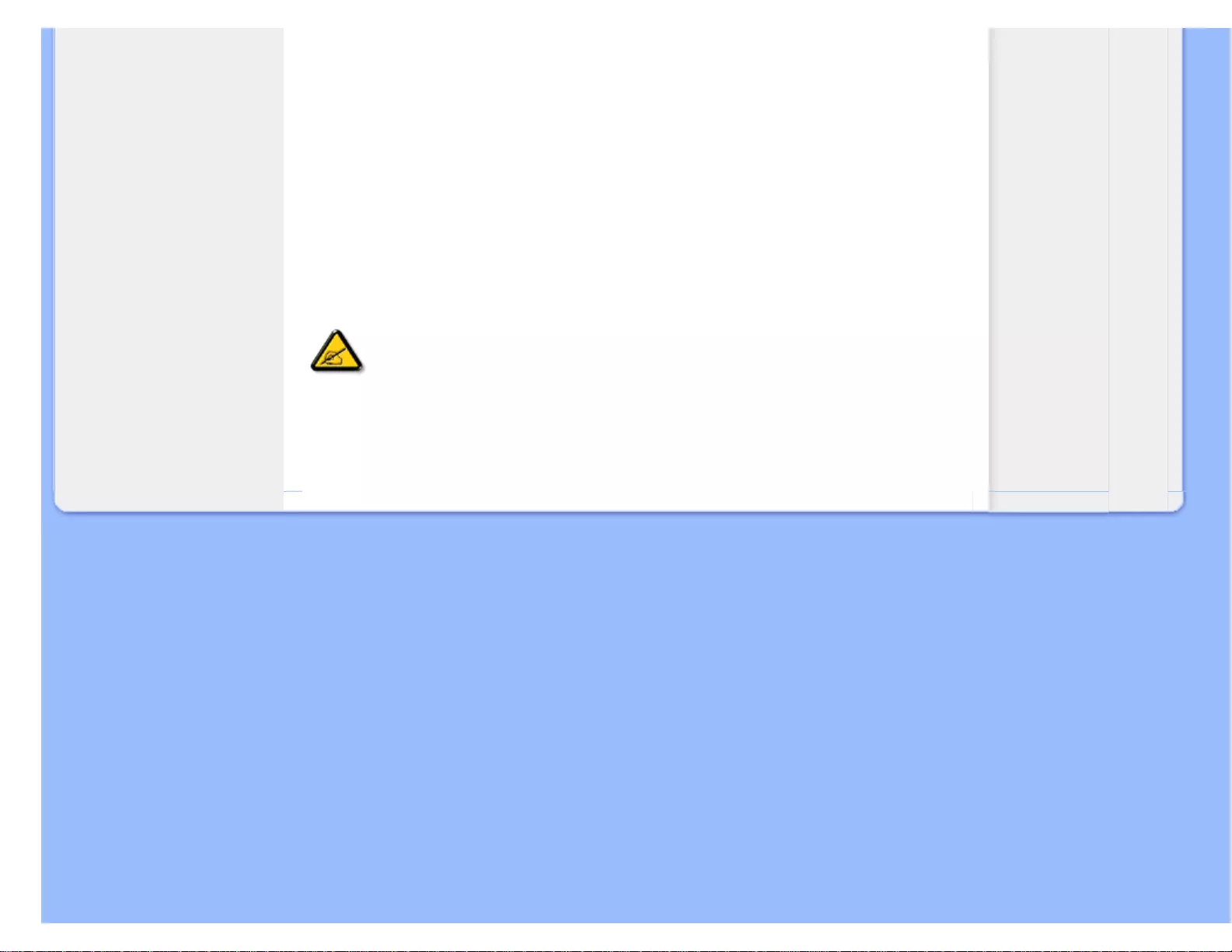
Safety and Troubleshooting Information
extreme cold.
● In order to maintain the best performance of your monitor and use it for a longer lifetime,
please use the monitor in a location that falls within the following temperature and
humidity ranges.
❍ Temperature: 0-40°C 32-104°F
❍ Humidity: 20-80% RH
Service:
● The casing cover should be opened only by qualified service personnel.
● If there is any need for any document for repair or integration, please contact with your
local service center. (please refer to the chapter of "Consumer Information Center")
● For transportation information, please refer to "Physical Specifications".
● Do not leave your monitor in a car/trunk under direct sun light.
Consult a service technician if the monitor does not operate normally, or you are
not sure what procedure to take when the operating instructions given in this
manual have been followed.
RETURN TO TOP OF THE PAGE
file:///G|/CD MANUAL/22/220E cd manua(WX)/lcd/manual/ENGLISH/220E/safety/safety.htm(第 2/2 页)12/23/2008 3:45:00 PM
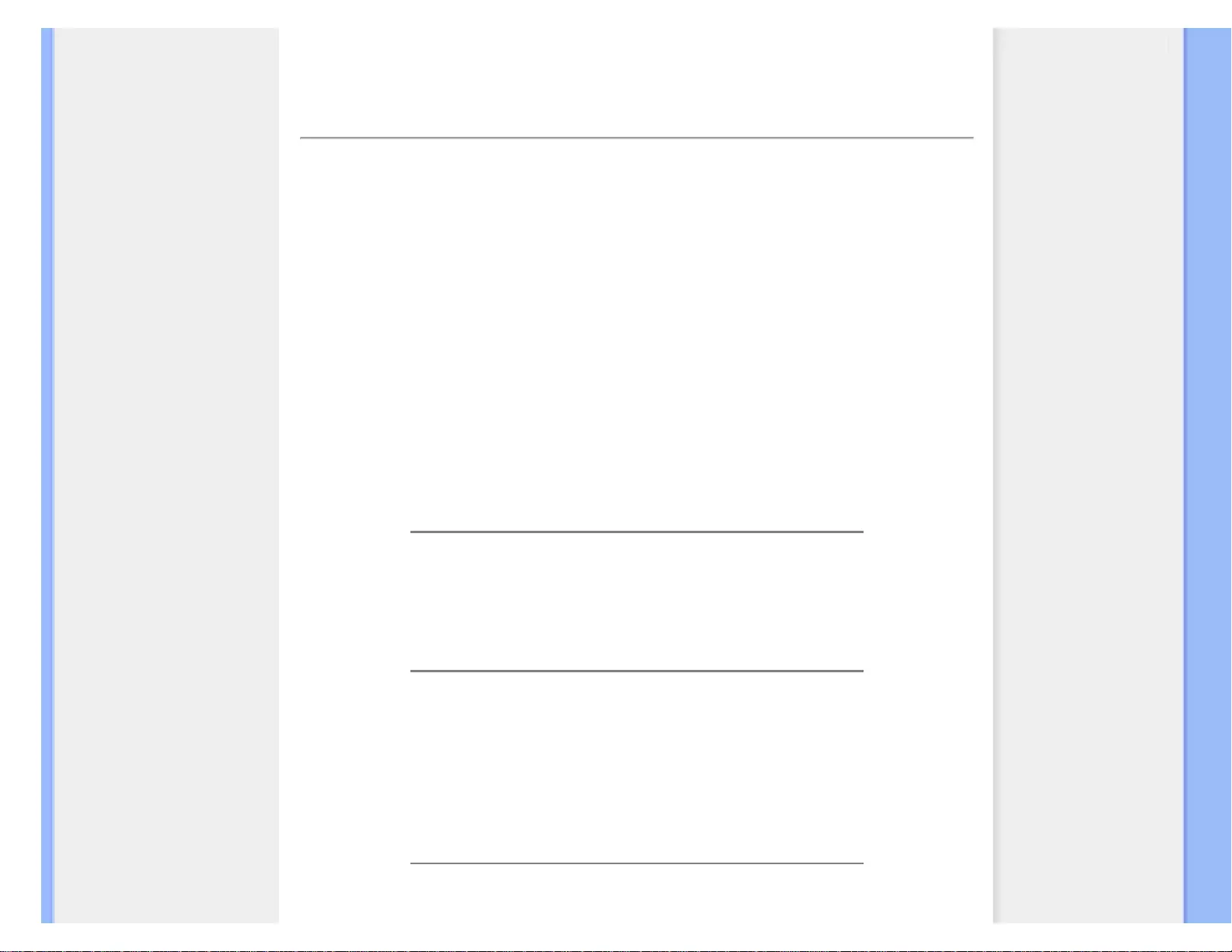
FAQs (Frequently Asked Questions)
• Safety and Troubleshooting
• General FAQs
• Screen Adjustments
• Compatibility with Other
Peripherals
• LCD Panel Technology
• Ergonomics, Ecology and
Safety Standards
• Troubleshooting
• Regulatory Information
• Other Related Information
FAQs (Frequently Asked Questions)
General FAQs
Q: When I install my monitor what should I do if the screen shows 'Cannot display this video
mode'?
A: Recommended video mode for Philips : 1920 x 1080 @60Hz.
1. Unplug all cables, then connect your PC to the monitor that you used previously.
2. In the Windows Start Menu, select Settings/Control Panel. In the Control Panel
Window, select the Display icon. Inside the Display Control Panel, select the
'Settings' tab. Under the setting tab, in box labeled 'desktop area', move the
slidebar to 1920 x 1080 pixels.
3. Open 'Advanced Properties' and set the Refresh Rate to 60Hz, then click OK.
4. Restart your computer and repeat step 2 and 3 to verify that your PC is set at
1920 x 1080@60Hz .
5. Shut down your computer, disconnect your old monitor and reconnect your Philips
LCD monitor.
6. Turn on your monitor and then turn on your PC.
Q: What does 'refresh rate' mean in connection with an LCD monitor?
A: The refresh rate is of much less relevance for LCD monitors. LCD monitors display a
stable, flicker-free image at 60Hz. There is no visible difference between 85Hz and 60Hz.
Q: What are the .inf and .icm files on the CD-ROM? How do I install the drivers (.inf and .icm)?
A: These are the driver files for your monitor. Follow the instructions in your user manual
to install the drivers. Your computer may ask you for monitor drivers (.inf and .icm files)
or a driver disk when you first install your monitor. Follow the instructions to insert the
( companion CD-ROM) included in this package. Monitor drivers (.inf and .icm files) will
be installed automatically.
Q: How do I adjust the resolution?
file:///G|/CD MANUAL/22/220E cd manua(WX)/lcd/manual/ENGLISH/220E/safety/saf_faq.htm(第 1/6 页)12/23/2008 3:45:05 PM
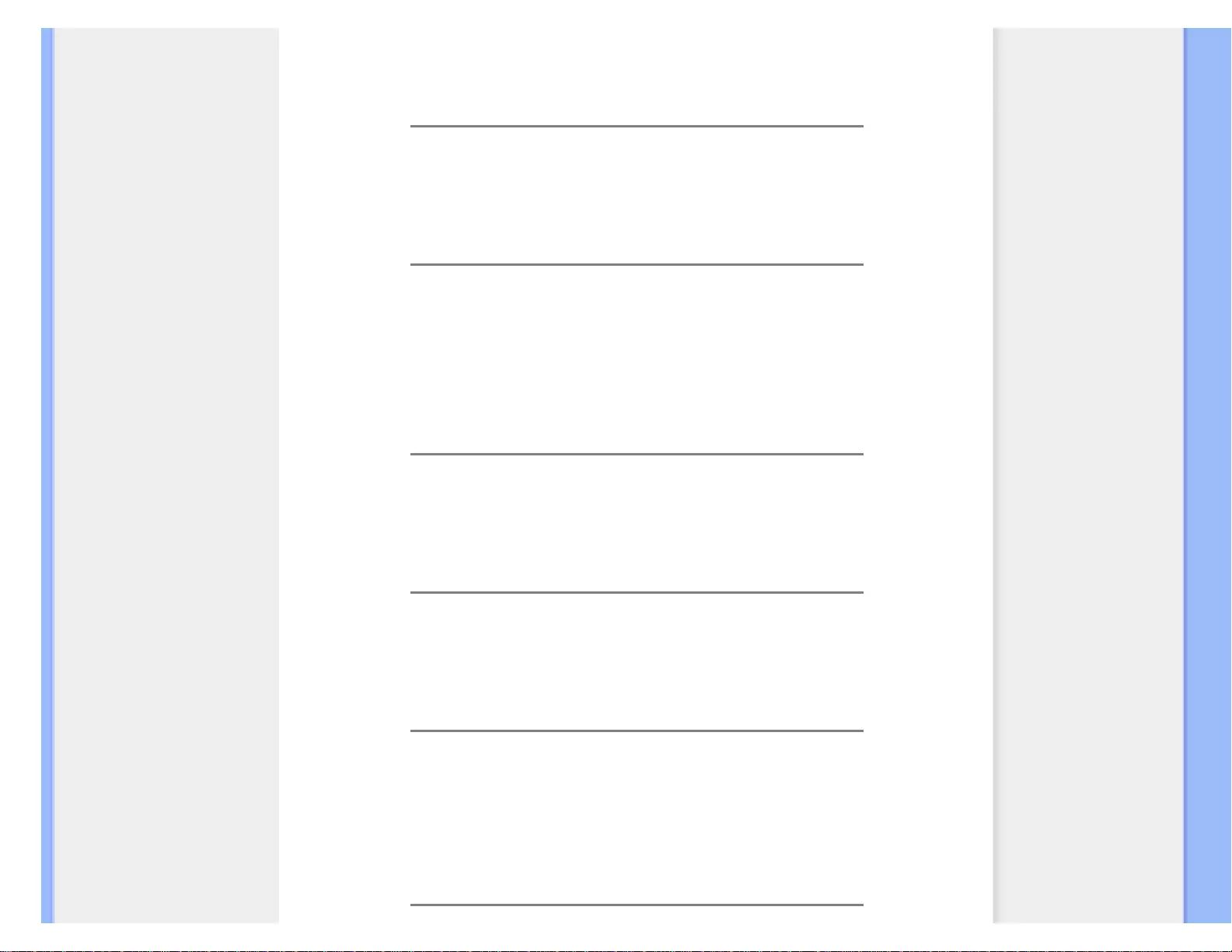
FAQs (Frequently Asked Questions)
A: Your video card/graphic driver and monitor together determine the available
resolutions. You can select the desired resolution under Windows® Control Panel with
the "Display properties".
Q: What if I get lost when I am making monitor adjustments?
A: Simply press the MENU button, then select 'Reset' to recall all of the original factory
settings.
Q: What is the Auto function?
A: The AUTO adjustment key restores the optimal screen position, phase and clock
settings by pressing of a single button – without the need to navigate through OSD (On
Screen Display) menus and control keys.
Note: Auto function is available in selected models only.
Q: My Monitor has no power (Power LED does not light up). What should I do?
A: Make sure the AC power cord is connected between the monitor and AC outlet, and
click a key on keyboard/mouse to wake up the PC.
Q: Will the LCD monitor accept an interlaced signal under PC models?
A: No. If an Interlace signal is used, the screen displays both odd and even horizontal
scanning lines at the same time, thus distorting the picture.
Q: What does the Refresh Rate mean for LCD?
A: Unlike CRT display technology, in which the speed of the electron beam is swept from
the top to the bottom of the screen determines flicker, an active matrix display uses an
active element (TFT) to control each individual pixel and the refresh rate is therefore not
really applicable to LCD technology.
file:///G|/CD MANUAL/22/220E cd manua(WX)/lcd/manual/ENGLISH/220E/safety/saf_faq.htm(第 2/6 页)12/23/2008 3:45:05 PM
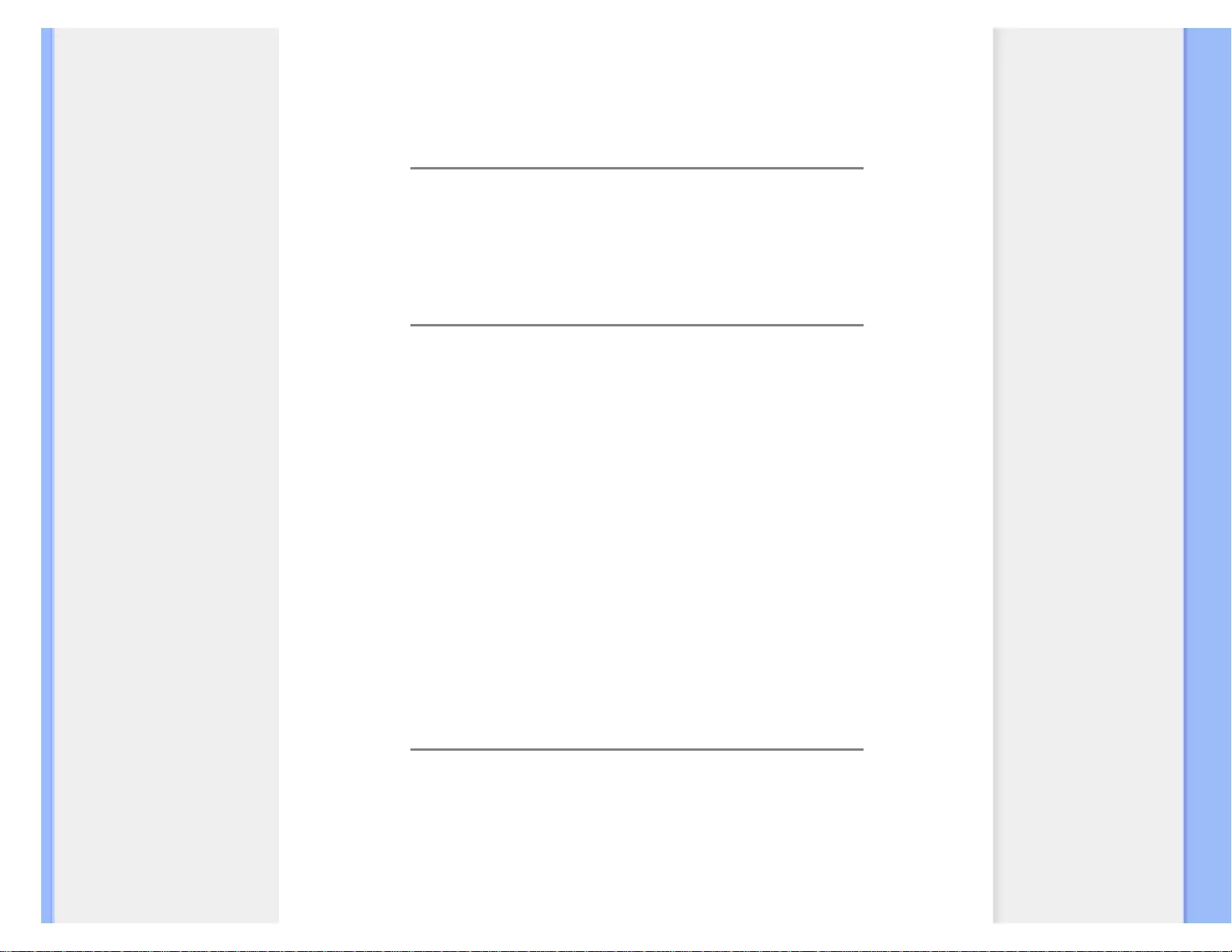
FAQs (Frequently Asked Questions)
Q: Will the LCD screen be resistant to scratches?
A: A protective coating is applied to the surface of the LCD, which is durable to a certain
extent (approximately up to the hardness of a 2H pencil). In general, it is recommended
that the panel surface is not subject to any excessive shocks or scratches.
Q: How should I clean the LCD surface?
A: For normal cleaning, use a clean, soft cloth. For extensive cleaning, please use
isopropyl alcohol. Do not use other solvents such as ethyl alcohol, ethanol, acetone,
hexane, etc.
Q:Can I change the color setting of my monitor?
A:Yes, you can change your color setting through OSD control as the following
procedures,
1. Press "MENU" to show the OSD (On Screen Display) menu
2. Press "Arrow" to select the option "color" then press "MENU" to enter color setting,
there are five settings as below.
a. 6500K; this setting features the panel closed to red-white color tone.
b. 9300K; this setting features the panel closed to blue-white color tone.
c. User Define; the user can choose his/her preference color setting by
adjusting red, green, blue color.
d. sRGB; this is a standard setting for ensuring correct exchange of colors
between different device (e.g. digital cameras, monitors, printers, scanners,
etc.)
*A measurement of the color of light radiated by an object while it is being heated. This measurement is
expressed in terms of absolute scale, (degrees Kelvin). Lower Kevin temperatures such as 2004K are red;
higher temperatures such as 9300K are blue. Neutral temperature is white, at 6504K.
Q: Can the Philips LCD Monitor be mounted on the wall?
A: Yes. Philips LCD monitors have this optional feature. For standard VESA mount holes
on the rear cover allows the user to mount the Philips monitor on most of the VESA
standard arms or accessories. We recommend to contact your Philips sales
representative for more information.
file:///G|/CD MANUAL/22/220E cd manua(WX)/lcd/manual/ENGLISH/220E/safety/saf_faq.htm(第 3/6 页)12/23/2008 3:45:05 PM
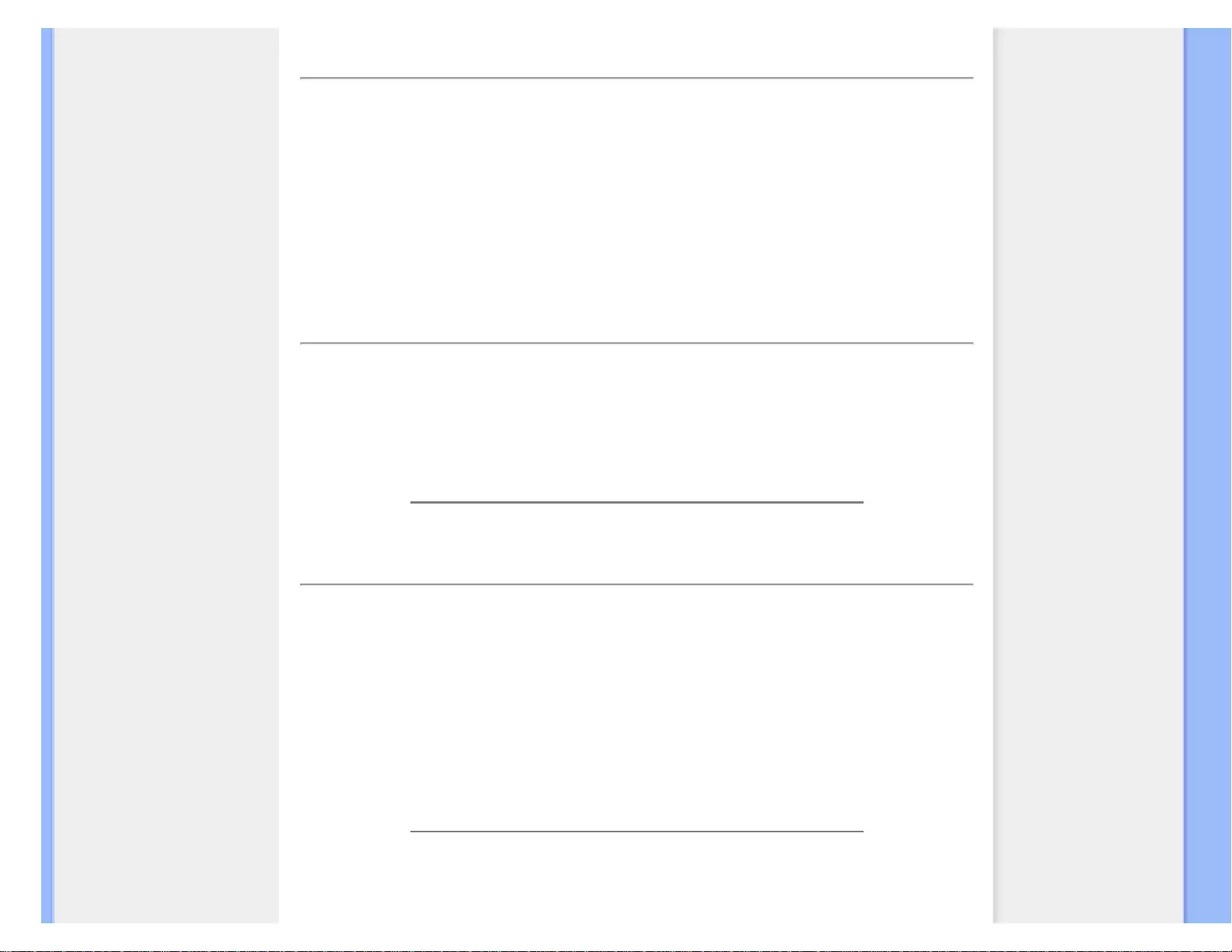
FAQs (Frequently Asked Questions)
RETURN TO TOP OF THE PAGE
Screen Adjustments
Q: How do LCDs compare to CRTs in terms of radiation?
A: Because LCDs do not use an electron gun, they do not generate the same amount of
radiation at the screen surface.
RETURN TO TOP OF THE PAGE
Compatibility with other Peripherals
Q: Are Philips LCD monitors Plug-and-Play?
A: Yes, the monitors are Plug-and-Play compatible with Windows® 95, 98, 2000, XP and
Vista.
RETURN TO TOP OF THE PAGE
LCD Panel Technology
Q: What is a Liquid Crystal Display?
A: A Liquid Crystal Display (LCD) is an optical device that is commonly used to display
ASCII characters and images on digital items such as watches, calculators, portable
game consoles, etc. LCD is the technology used for displays in notebooks and other
small computers. Like light-emitting diode and gas-plasma technologies, LCD allows
displays to be much thinner than cathode ray tube (CRT) technology. LCD consumes
much less power than LED and gas-displays because it works on the principle of
blocking light rather than emitting it.
Q: What differentiates passive matrix LCDs from active matrix LCDs?
A: An LCD is made with either a passive matrix or an active matrix display grid. An active
file:///G|/CD MANUAL/22/220E cd manua(WX)/lcd/manual/ENGLISH/220E/safety/saf_faq.htm(第 4/6 页)12/23/2008 3:45:05 PM
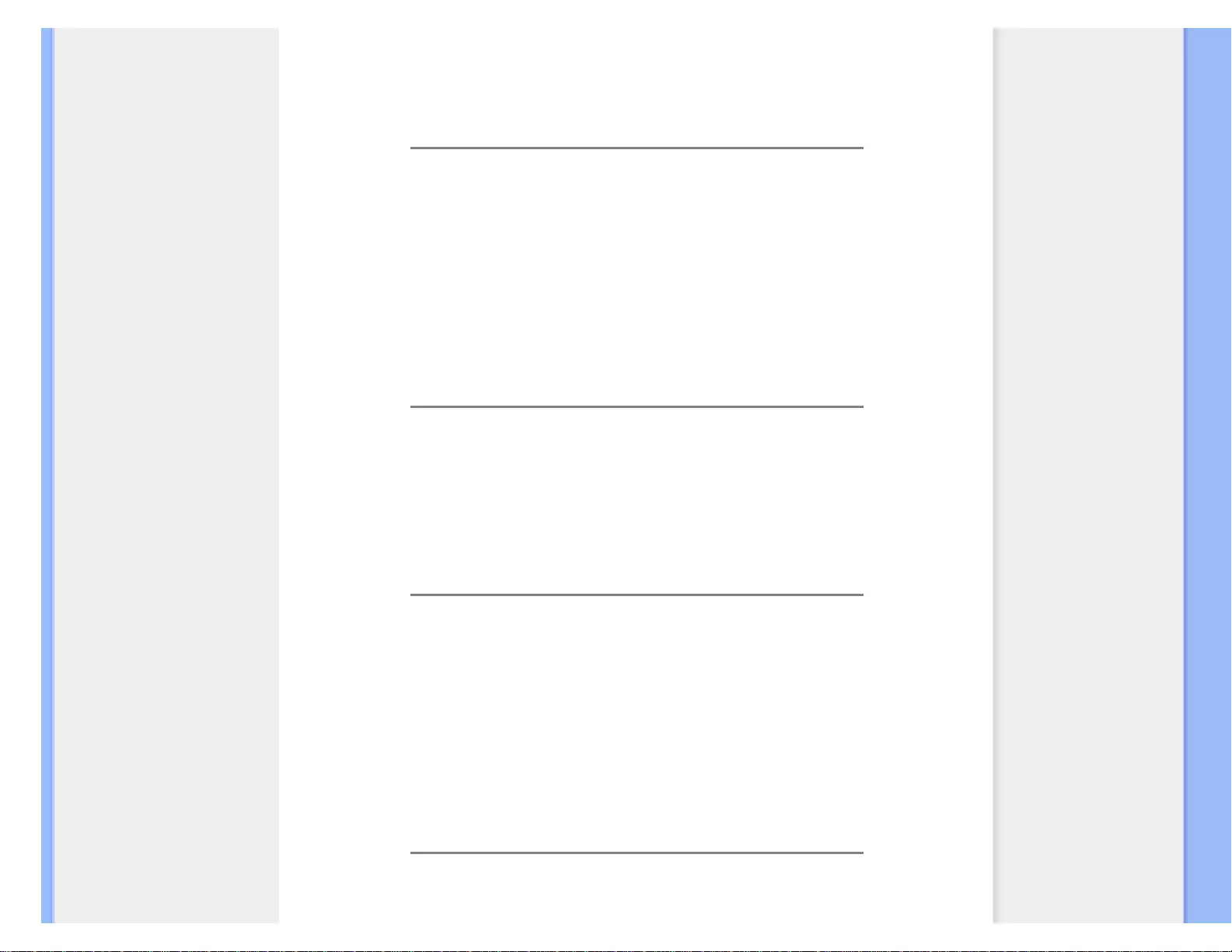
FAQs (Frequently Asked Questions)
matrix has a transistor located at each pixel intersection, requiring less current to control
the luminance of a pixel. For this reason, the current in an active matrix display can be
switched on and off more frequently, improving the screen refresh time (your mouse
pointer will appear to move more smoothly across the screen, for example). The passive
matrix LCD has a grid of conductors with pixels located at each intersection in the grid.
Q: What are the advantages of TFT LCD compared with CRT?
A: In a CRT monitor, a gun shoots electrons and general light by colliding polarized
electrons on fluorescent glass. Therefore, CRT monitors basically operate with an analog
RGB signal. A TFT LCD monitor is a device that displays an input image by operating a
liquid crystal panel. The TFT has a fundamentally different structure than a CRT: Each
cell has an active matrix structure and independent active elements. A TFT LCD has two
glass panels and the space between them is filled with liquid crystal. When each cell is
connected with electrodes and impressed with voltage, the molecular structure of the
liquid crystal is altered and controls the amount of inlet lighting to display images. A TFT
LCD has several advantages over a CRT, since it can be very thin and no flickering
occurs because it does not use the scanning method.
Q: Why is vertical frequency of 60Hz optimal for an LCD monitor?
A: Unlike a CRT monitor, the TFT LCD panel has a fixed resolution. For example, an
XGA monitor has 1024x3 (R, G, B) x 768 pixels and a higher resolution may not be
available without additional software processing. The panel is designed to optimize the
display for a 65MHz dot clock, one of the standards for XGA displays. Since the vertical/
horizontal frequency for this dot clock is 60Hz/48kHz, the optimum frequency for this
monitor is 60Hz.
Q: What kind of wide-angle technology is available? How does it work?
A: The TFT LCD panel is an element that controls/displays the inlet of a backlight using
the dual-refraction of a liquid crystal. Using the property that the projection of inlet light
refracts toward the major axis of the liquid element, it controls the direction of inlet light
and displays it. Since the refraction ratio of inlet light on liquid crystal varies with the inlet
angle of the light, the viewing angle of a TFT is much narrower than that of a CDT.
Usually, the viewing angle refers to the point where the contrast ration is 10. Many ways
to widen the viewing angle are currently being developed and the most common
approach is to use a wide viewing angle film, which widens the viewing angle by varying
the refraction ratio. IPS (In Plane Switching) or MVA (Multi Vertical Aligned) is also used
to give a wider viewing angle.
Q: Why is there no flicker on an LCD Monitor?
file:///G|/CD MANUAL/22/220E cd manua(WX)/lcd/manual/ENGLISH/220E/safety/saf_faq.htm(第 5/6 页)12/23/2008 3:45:05 PM
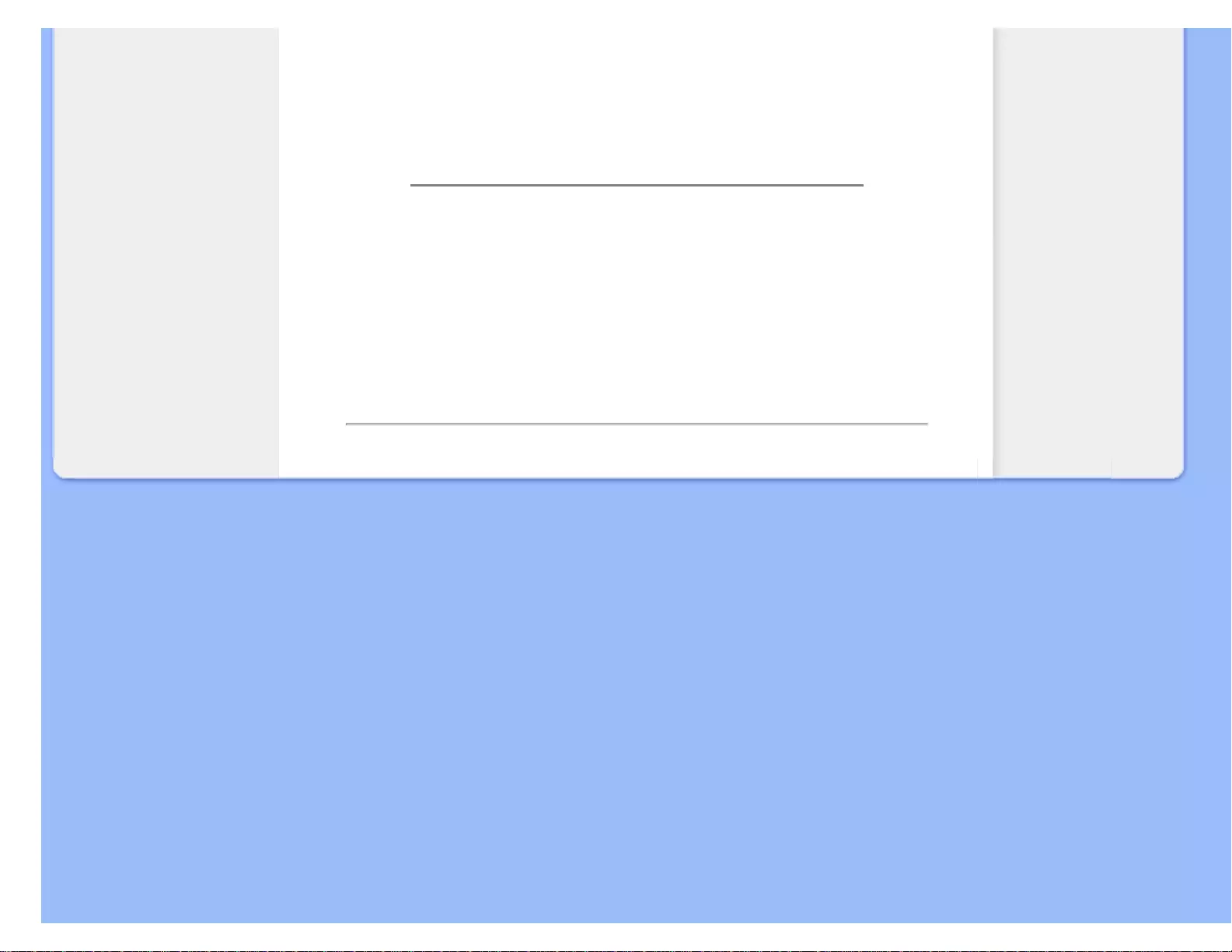
FAQs (Frequently Asked Questions)
A: Technically speaking, LCDs do flicker, but the cause of the phenomenon is different
from that of a CRT monitor -- and it has no impact of the ease of viewing. Flickering in an
LCD monitor relates to usually undetectable luminance caused by the difference between
positive and negative voltage. On the other hand, CRT flickering that can irritate the
human eye occurs when the on/off action of the fluorescent object becomes visible.
Since the reaction speed of liquid crystal in an LCD panel is much slower, this
troublesome form of flickering is not present in an LCD display.
Q: Why is an LCD monitor virtually low of Electro Magnetic Interference?
A: Unlike a CRT, an LCD monitor does not have key parts that generate Electro
Magnetic Interference, especially magnetic fields. Also, since an LCD display utilizes
relatively low power, its power supply is extremely quiet.
RETURN TO TOP OF THE PAGE
file:///G|/CD MANUAL/22/220E cd manua(WX)/lcd/manual/ENGLISH/220E/safety/saf_faq.htm(第 6/6 页)12/23/2008 3:45:05 PM
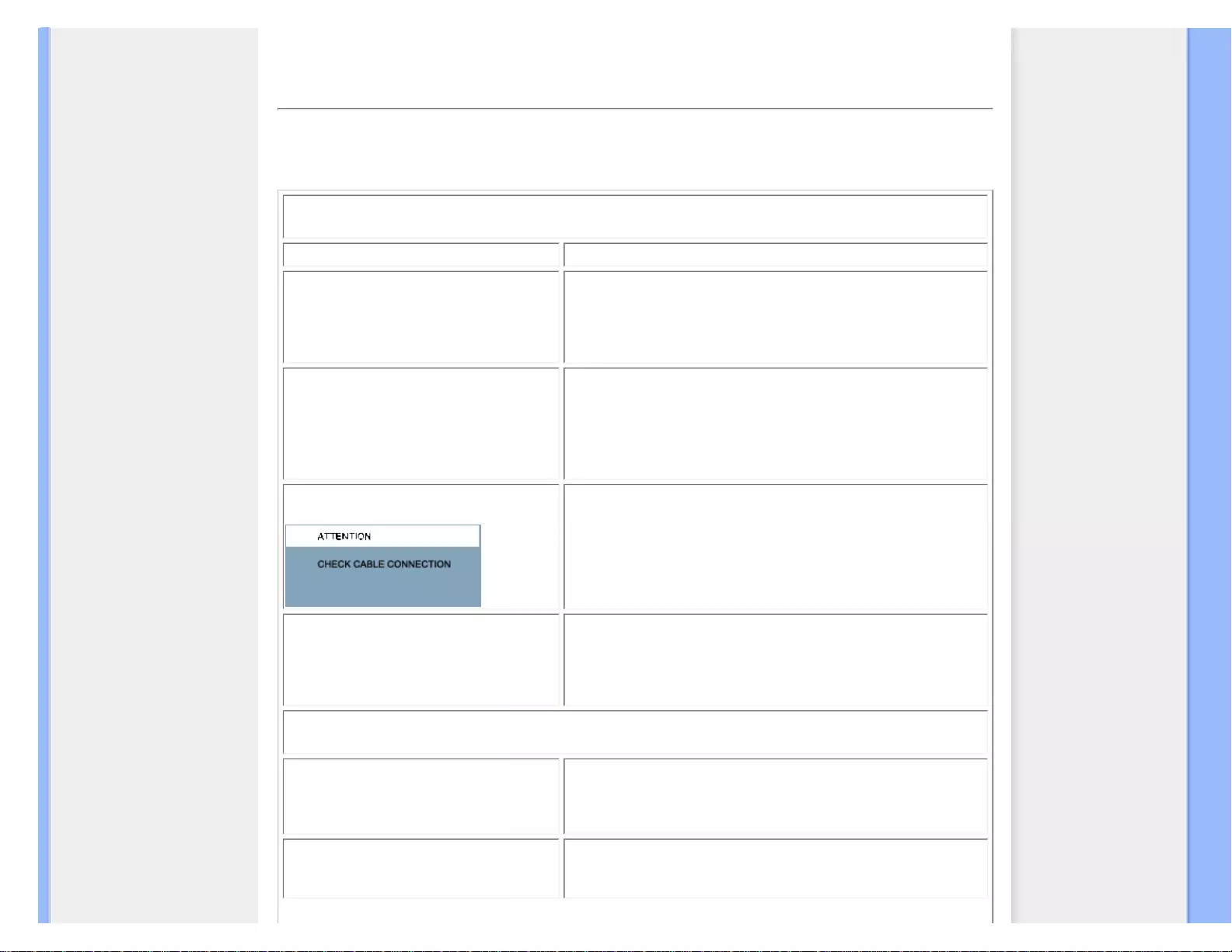
Troubleshooting
• Safety and
Troubleshooting
• FAQs
• Common Problems
• Imaging Problems
• Regulatory Information
• Other Related Information
Troubleshooting
This page deals with problems that can be corrected by a user. If the problem still persists after you have tried these
solutions, contact Philips customer service representative.
Common Problems
Having this problem Check these items
No Picture
(Power LED not lit)
● Make sure the power cord is plugged into the power outlet
and into the back of the monitor.
● First, ensure that the power button on the front of the monitor
is in the OFF position, then press it to the ON position.
No Picture
(Power LED is amber or yellow)
● Make sure the computer is turned on.
● Make sure the VGA cable is properly connected to your
computer.
● Check to see if the monitor cable has bent pins.
● The Energy Saving feature may be activated
Screen says
● Make sure the monitor cable is properly connected to your
computer. (Also refer to the Quick Set-Up Guide).
● Check to see if the monitor cable has bent pins.
● Make sure the computer is turned on.
AUTO button not working properly
● The Auto Function is designed for use on standard Macintosh
or IBM-compatible PCs running Microsoft Windows.
● It may not work properly if using nonstandard PC or video
card.
Imaging Problems
Display position is incorrect
● Press the Auto button.
● Adjust the image position using the Phase/Clock of More
Settings in OSD Main Controls.
Image vibrates on the screen
● Check that the VGA cable is properly connected to the
graphics board or PC.
file:///G|/CD MANUAL/22/220E cd manua(WX)/lcd/manual/ENGLISH/220E/safety/saf_troub.htm(第 1/3 页)12/23/2008 3:45:08 PM
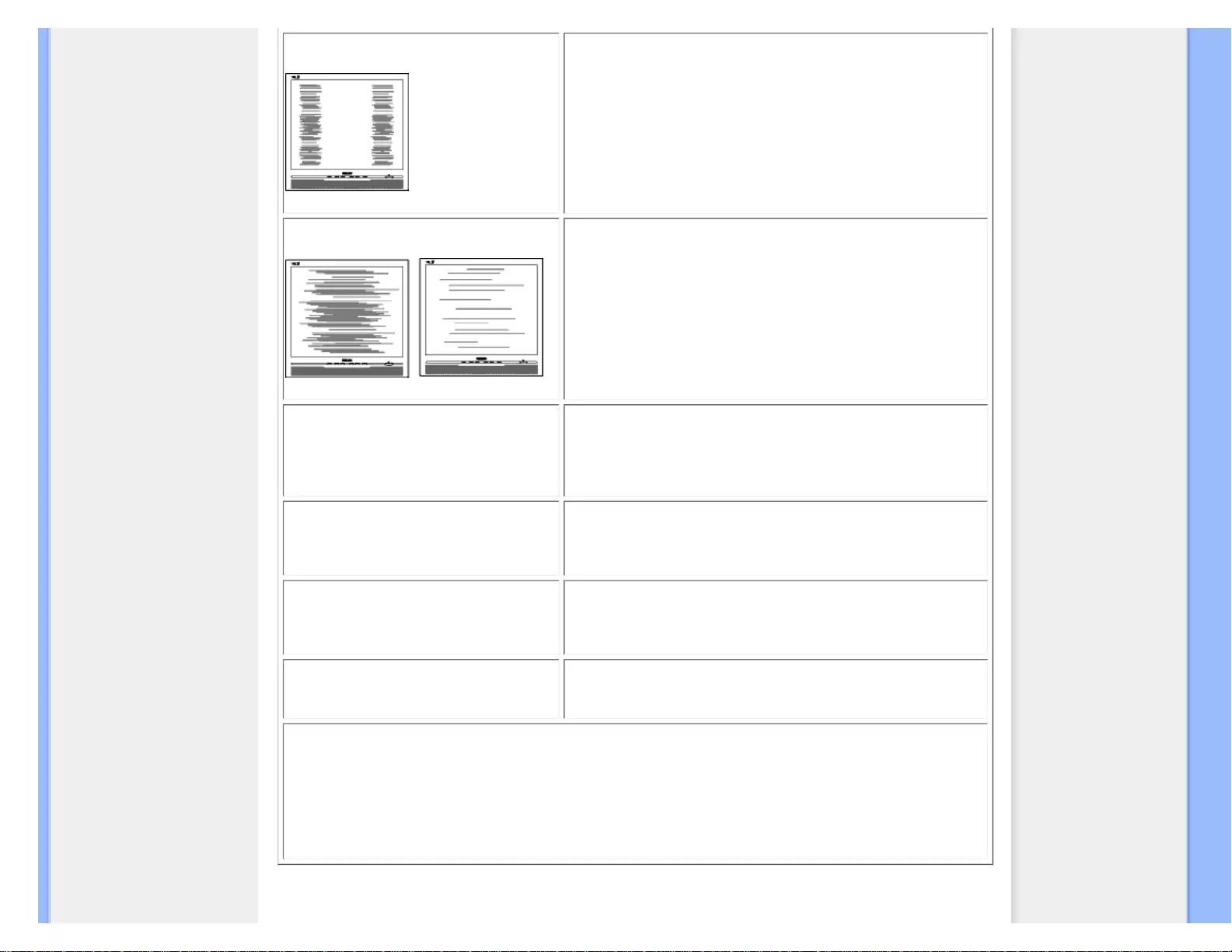
Troubleshooting
Vertical flicker appears
● Press the Auto button.
● Eliminate the vertical bars using the Phase/Clock of More
Settings in OSD Main Controls.
Horizontal flicker appears
● Press the Auto button.
● Eliminate the vertical bars using the Phase/Clock of More
Settings in OSD Main Controls.
The screen is too bright or too dark
● Adjust the contrast and brightness on On-Screen Display.
(The backlight of the LCD monitor has a fixed life span. When
the screen becomes dark or begins to flicker, please contact
your sales representative).
An after-image appears
● If an image remains on the screen for an extended period of
time, it may be imprinted in the screen and leave an after-
image. This usually disappears after a few hours
An after-image remains after the power
has been turned off.
● This is characteristic of liquid crystal and is not caused by a
malfunction or deterioration of the liquid crystal. The after-
image will disappear after a peroid of time.
Green, red, blue, dark, and white dots
remains
● The remaining dots are normal characteristic of the liquid
crystal used in today’s technology.
For further assistance, refer to the Consumer Information Centers list and contact Philips customer service
representative.
RETURN TO TOP OF THE PAGE
file:///G|/CD MANUAL/22/220E cd manua(WX)/lcd/manual/ENGLISH/220E/safety/saf_troub.htm(第 2/3 页)12/23/2008 3:45:08 PM
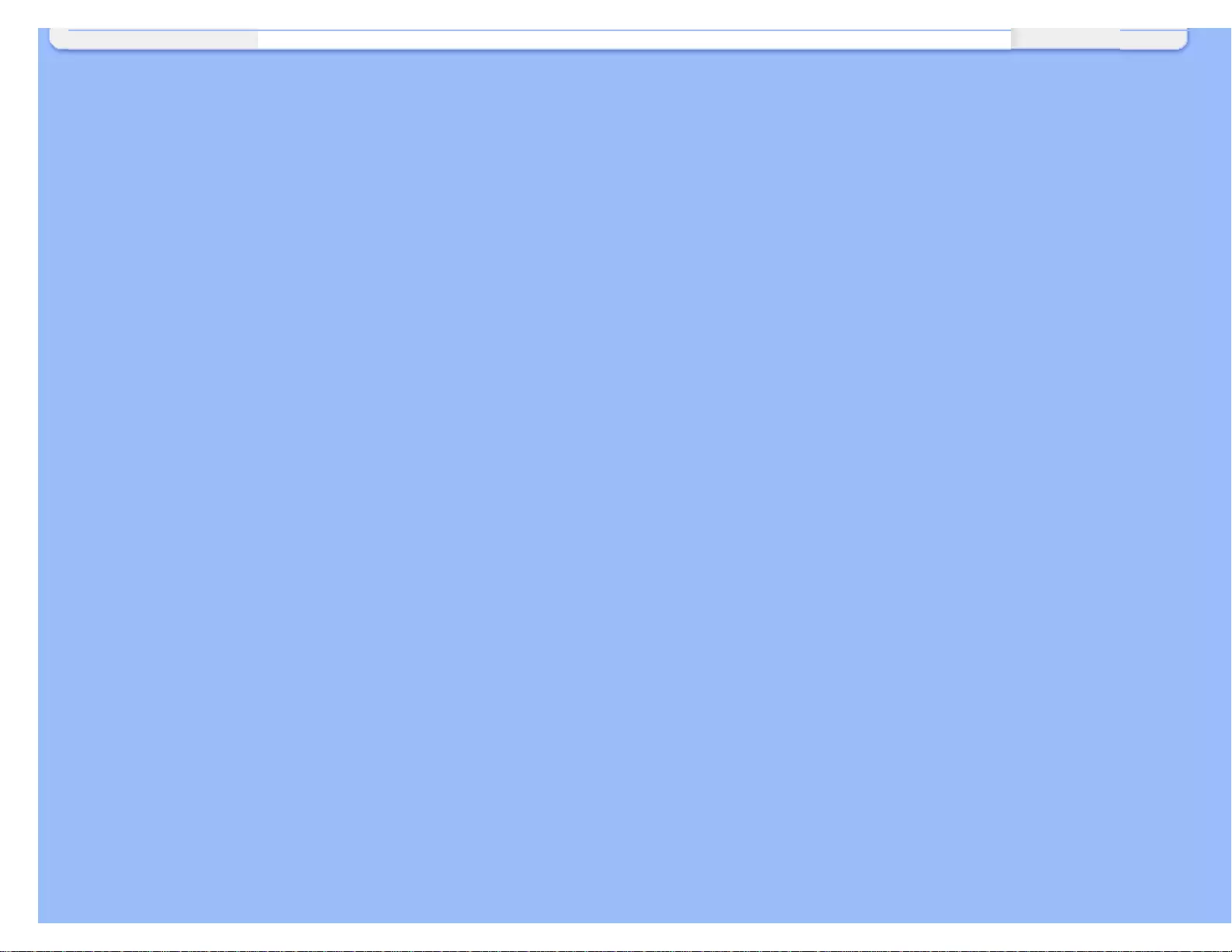
Troubleshooting
file:///G|/CD MANUAL/22/220E cd manua(WX)/lcd/manual/ENGLISH/220E/safety/saf_troub.htm(第 3/3 页)12/23/2008 3:45:08 PM
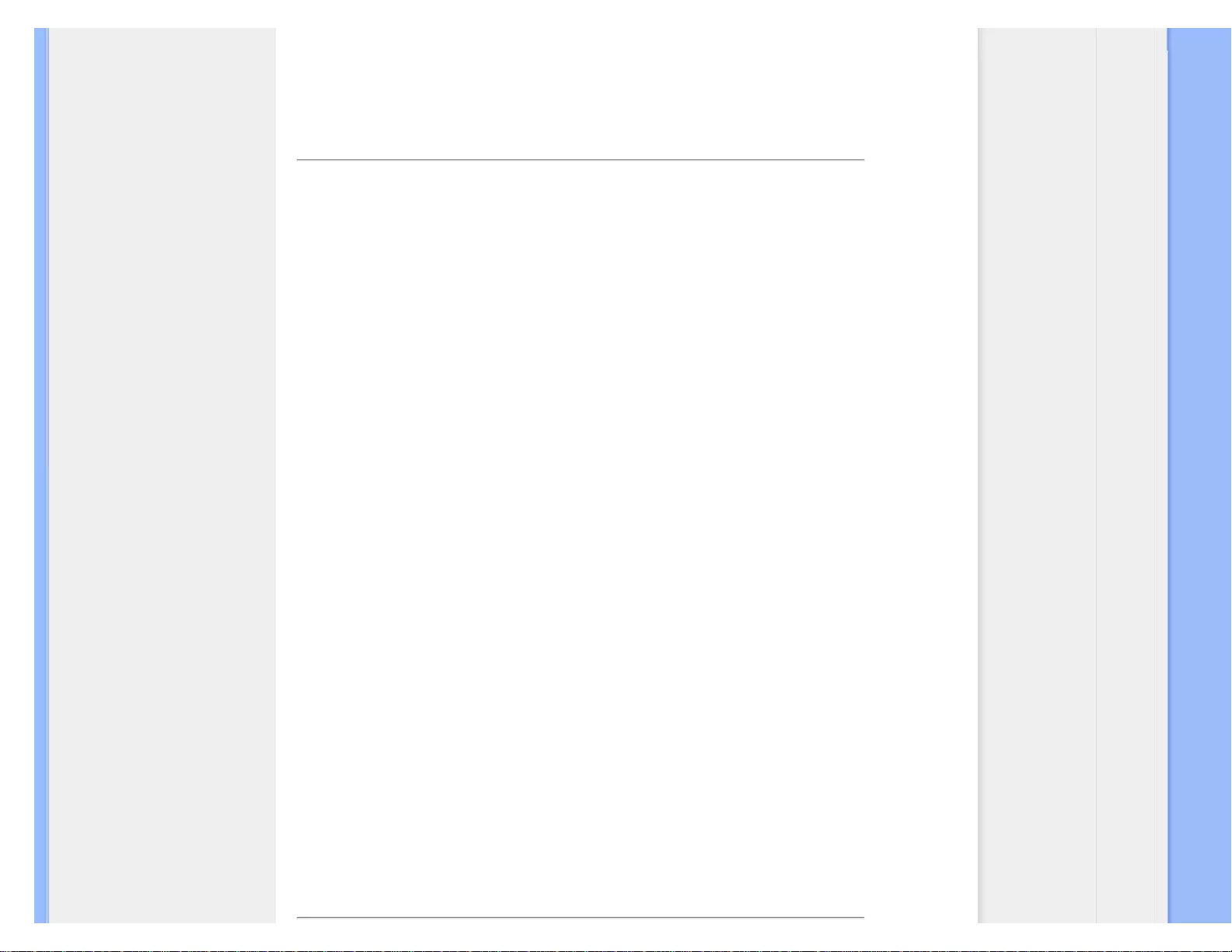
Regulatory Information
•Recycling Information for Customers
•Waste Electrical and Electronic
Equipment-WEEE
•CE Declaration of Conformity
•Energy Star Declaration
• Federal Communications
Commission (FCC) Notice (U.S.
Only)
•FCC Declaration of Conformity
• Commission Federale de la
Communication (FCC Declaration)
• EN 55022 Compliance (Czech
Republic Only)
•MIC Notice (South Korea Only)
• Polish Center for Testing and
Certification Notice
• North Europe (Nordic Countries)
Information
• BSMI Notice (Taiwan Only)
•Ergonomie Hinweis (nur
Deutschland)
• Philips End-of-Life Disposal
•Information for UK only
•China RoHS
• Troubleshooting
• Other Related Information
•Frequently Asked Questions (FAQs)
Regulatory Information
Model ID: 220E
Model No: MWE1220T
Recycling Information for Customers
Philips establishes technically and economically viable objectives to optimize the environmental
performance of the organization's product, service and activities.
From the planning, design and production stages, Philips emphasizes the important of making products
that can easily be recycled. At Philips, end-of-life management primarily entails participation in national
take-back initiatives and recycling programs whenever possible, preferably in cooperation with
competitors.
There is currently a system of recycling up and running in the European countries, such as The
Netherlands, Belgium, Norway, Sweden and Denmark.
In U.S.A., Philips Consumer Electronics North America has contributed funds for the Electronic
Industries Alliance (EIA) Electronics Recycling Project and state recycling initiatives for end-of-life
electronics products from household sources. In addition, the Northeast Recycling Council (NERC) - a
multi-state non-profit organization focused on promoting recycling market development - plans to
implement a recycling program.
In Asia Pacific, Taiwan, the products can be taken back by Environment Protection Administration (EPA)
to follow the IT product recycling management process, detail can be found in web site www.epa.gov.tw
The monitor contains parts that could cause damage to the nature environment. Therefore, it is vital that the
monitor is recycled at the end of its life cycle.
For help and service, please contact Consumers Information Center or F1rst Choice Contact Information
Center in each country or the following team of Environmental specialist can help.
Msr.Argent Chan- Environment manager
Philips Consumer Lifestyle
E-mail: argent.chan@philips.com
Tel: +886 (0) 3 222 6795
Mr. Maarten ten Houten - Senior Environmental Consultant
Philips Consumer Electronics
E-mail: marten.ten.houten@philips.com
Tel: +31 (0) 40 27 33402
Mr. Delmer F. Teglas
Philips Consumer Electronics North America
E-mail: butch.teglas@philips.com
Tel: +1 865 521 4322
RETURN TO TOP OF THE PAGE
file:///G|/CD MANUAL/22/220E cd manua(WX)/lcd/manual/ENGLISH/220E/safety/regs/regulat.htm(第 1/9 页)12/23/2008 3:45:13 PM
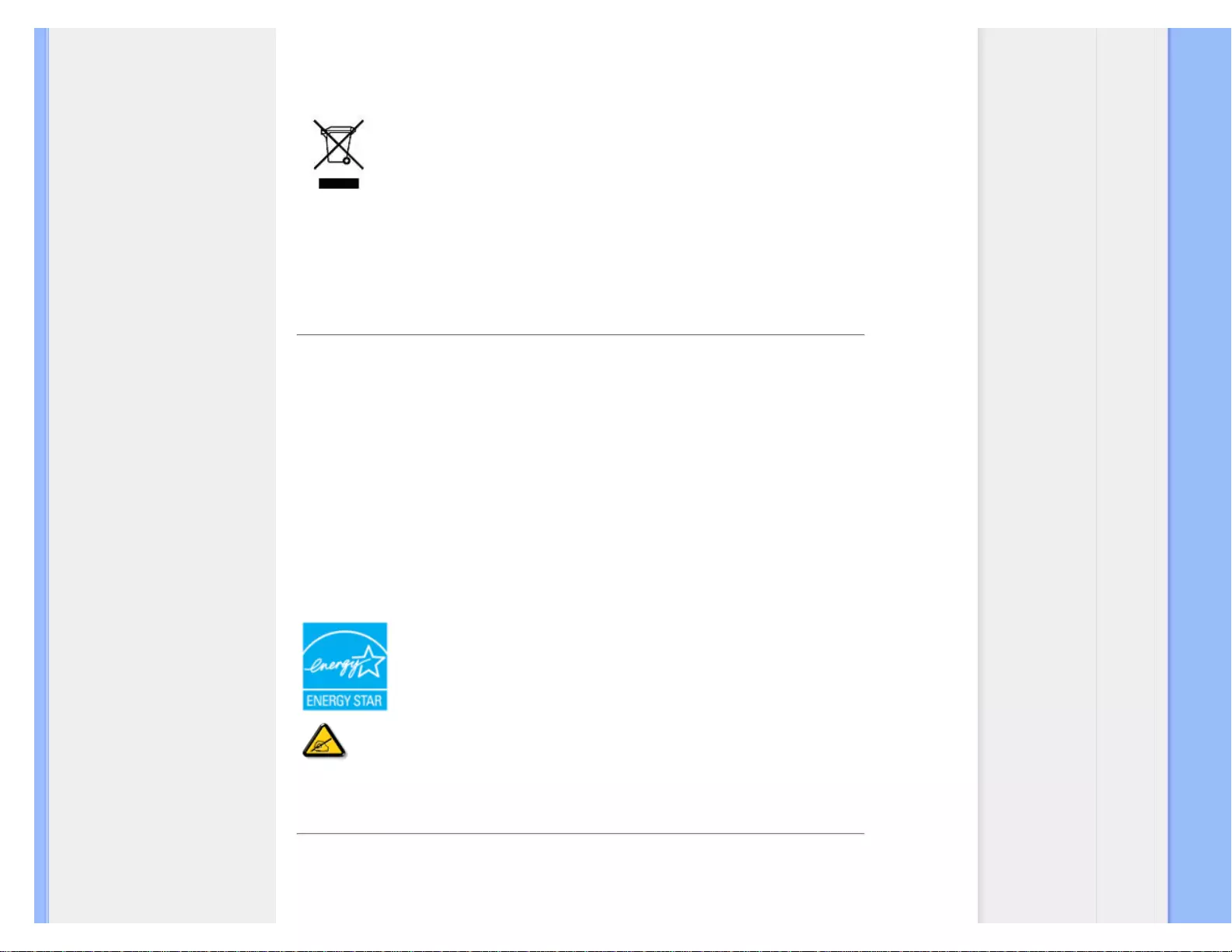
Regulatory Information
Waste Electrical and Electronic Equipment-WEEE
Attention users in European Union private households
This marking on the product or on its packaging illustrates that, under European Directive
2002/96/EG governing used electrical and electronic appliances, this product may not be disposed of
with normal household waste. You are responsible for disposal of this equipment through a designated
waste electrical and electronic equipment collection. To determine the locations for dropping off such
waste electrical and electronic, contact your local government office, the waste disposal organization that
serves your household or the store at which you purchased the product.
RETURN TO TOP OF THE PAGE
Energy Star Declaration
This monitor is equipped with a function for saving energy which supports the VESA Display
Power Management (DPM) standard. This means that the monitor must be connected to a
computer which supports VESA DPM. Time settings are adjusted from the system unit by
software.
VESA State LED Indicator Power Consumption
Normal operation ON (Active) Green < 40W (typ.)
Power Saving
Alternative 2
One step OFF (Sleep) Amber < 0.8 W
Switch Off Off < 0.5 W
As an ENERGY STAR® Partner, PHILIPS has determined that this product meets
the ENERGY STAR® guidelines for energy efficiency.
We recommend you switch off the monitor when it is not in use for a long time.
RETURN TO TOP OF THE PAGE
Federal Communications Commission (FCC) Notice (U.S. Only)
file:///G|/CD MANUAL/22/220E cd manua(WX)/lcd/manual/ENGLISH/220E/safety/regs/regulat.htm(第 2/9 页)12/23/2008 3:45:13 PM
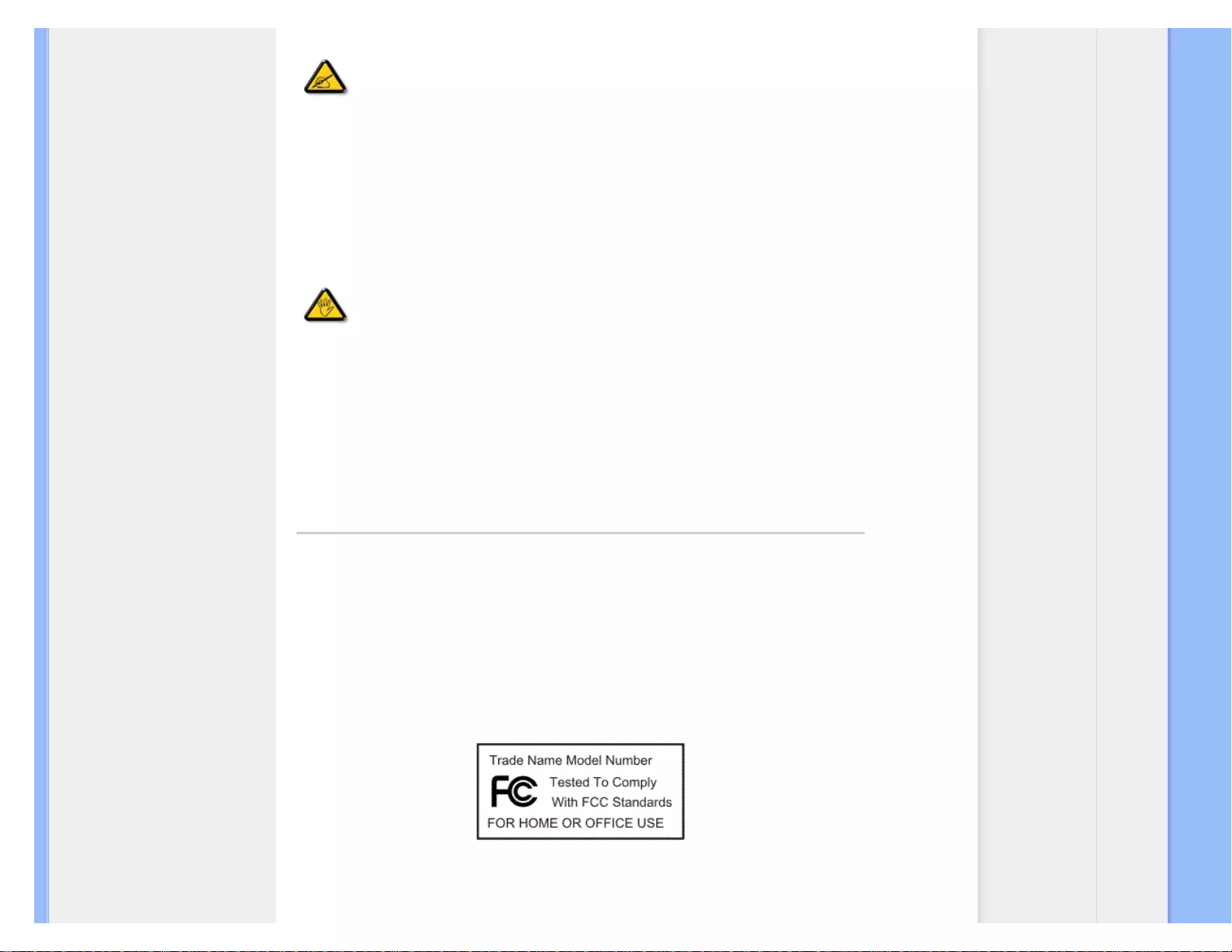
Regulatory Information
This equipment has been tested and found to comply with the limits for a Class B digital
device, pursuant to Part 15 of the FCC Rules. These limits are designed to provide
reasonable protection against harmful interference in a residential installation. This
equipment generates, uses and can radiate radio frequency energy and, if not installed and
used in accordance with the instructions, may cause harmful interference to radio
communications. However, there is no guarantee that interference will not occur in a
particular installation. If this equipment does cause harmful interference to radio or
television reception, which can be determined by turning the equipment off and on, the user
is encouraged to try to correct the interference by one or more of the following measures:
● Reorient or relocate the receiving antenna.
● Increase the separation between the equipment and receiver.
● Connect the equipment into an outlet on a circuit different from that to which the receiver is
connected.
● Consult the dealer or an experienced radio/TV technician for help.
Changes or modifications not expressly approved by the party responsible for compliance
could void the user's authority to operate the equipment.
Use only RF shielded cable that was supplied with the monitor when connecting this monitor to a
computer device.
To prevent damage which may result in fire or shock hazard, do not expose this appliance to rain or
excessive moisture.
THIS CLASS B DIGITAL APPARATUS MEETS ALL REQUIREMENTS OF THE CANADIAN
INTERFERENCE-CAUSING EQUIPMENT REGULATIONS.
RETURN TO TOP OF THE PAGE
FCC Declaration of Conformity
Trade Name: Philips
Responsible Party:
Philips Consumer Electronics North America
P.O. Box 671539
Marietta , GA 30006-0026
1-888-PHILIPS (744-5477)
Declaration of Conformity for Products Marked with FCC Logo,
United States Only
This device complies with Part 15 of the FCC Rules. Operation is subject to the following two conditions: (1) this device may
not cause harmful interference, and (2) this device must accept any interference received, including interference that may
cause undesired operation.
file:///G|/CD MANUAL/22/220E cd manua(WX)/lcd/manual/ENGLISH/220E/safety/regs/regulat.htm(第 3/9 页)12/23/2008 3:45:13 PM
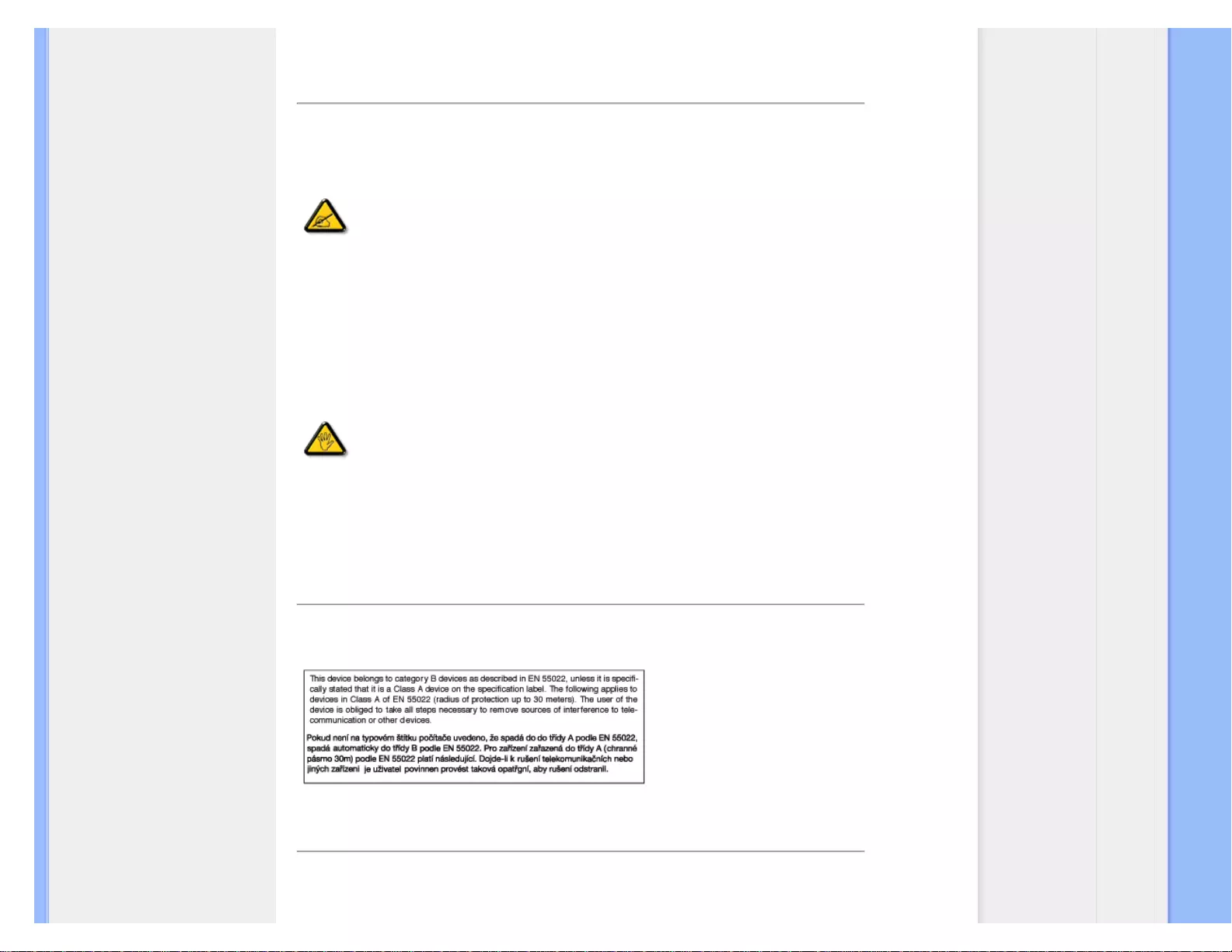
Regulatory Information
RETURN TO TOP OF THE PAGE
Commission Federale de la Communication (FCC Declaration)
Cet équipement a été testé et déclaré conforme auxlimites des appareils numériques de
class B,aux termes de l'article 15 Des règles de la FCC. Ces limites sont conçues de façon
à fourir une protection raisonnable contre les interférences nuisibles dans le cadre d'une
installation résidentielle. CET appareil produit, utilise et peut émettre des hyperfréquences
qui, si l'appareil n'est pas installé et utilisé selon les consignes données, peuvent causer
des interférences nuisibles aux communications radio. Cependant, rien ne peut garantir
l'absence d'interférences dans le cadre d'une installation particulière. Si cet appareil est la
cause d'interférences nuisibles pour la réception des signaux de radio ou de télévision, ce
qui peut être décelé en fermant l'équipement, puis en le remettant en fonction, l'utilisateur
pourrait essayer de corriger la situation en prenant les mesures suivantes:
● Réorienter ou déplacer l'antenne de réception.
● Augmenter la distance entre l'équipement et le récepteur.
● Brancher l'équipement sur un autre circuit que celui utilisé par le récepteur.
● Demander l'aide du marchand ou d'un technicien chevronné en radio/télévision.
Toutes modifications n'ayant pas reçu l'approbation des services compétents en matière de
conformité est susceptible d'interdire à l'utilisateur l'usage du présent équipement.
N'utiliser que des câbles RF armés pour les connections avec des ordinateurs ou périphériques.
CET APPAREIL NUMERIQUE DE LA CLASSE B RESPECTE TOUTES LES EXIGENCES DU
REGLEMENT SUR LE MATERIEL BROUILLEUR DU CANADA.
RETURN TO TOP OF THE PAGE
EN 55022 Compliance (Czech Republic Only)
RETURN TO TOP OF THE PAGE
Polish Center for Testing and Certification Notice
The equipment should draw power from a socket with an attached protection circuit (a three-prong
file:///G|/CD MANUAL/22/220E cd manua(WX)/lcd/manual/ENGLISH/220E/safety/regs/regulat.htm(第 4/9 页)12/23/2008 3:45:13 PM
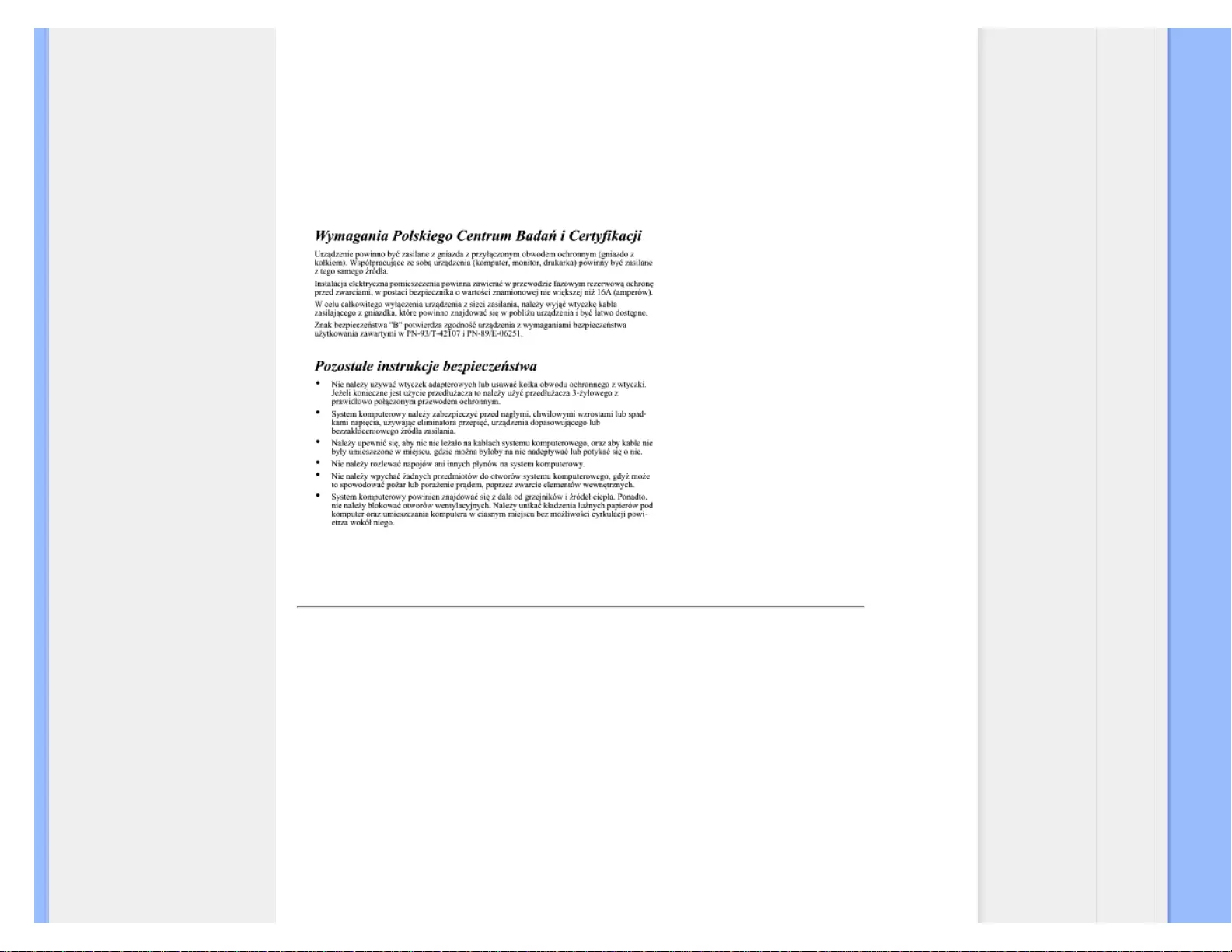
Regulatory Information
socket). All equipment that works together (computer, monitor, printer, and so on) should have the same
power supply source.
The phasing conductor of the room's electrical installation should have a reserve short-circuit protection
device in the form of a fuse with a nominal value no larger than 16 amperes (A).
To completely switch off the equipment, the power supply cable must be removed from the power supply
socket, which should be located near the equipment and easily accessible.
A protection mark "B" confirms that the equipment is in compliance with the protection usage
requirements of standards PN-93/T-42107 and PN-89/E-06251.
RETURN TO TOP OF THE PAGE
North Europe (Nordic Countries) Information
Placering/Ventilation
VARNING:
FÖRSÄKRA DIG OM ATT HUVUDBRYTARE OCH UTTAG ÄR LÄTÅTKOMLIGA, NÄR
DU STÄLLER DIN UTRUSTNING PÅPLATS.
file:///G|/CD MANUAL/22/220E cd manua(WX)/lcd/manual/ENGLISH/220E/safety/regs/regulat.htm(第 5/9 页)12/23/2008 3:45:13 PM
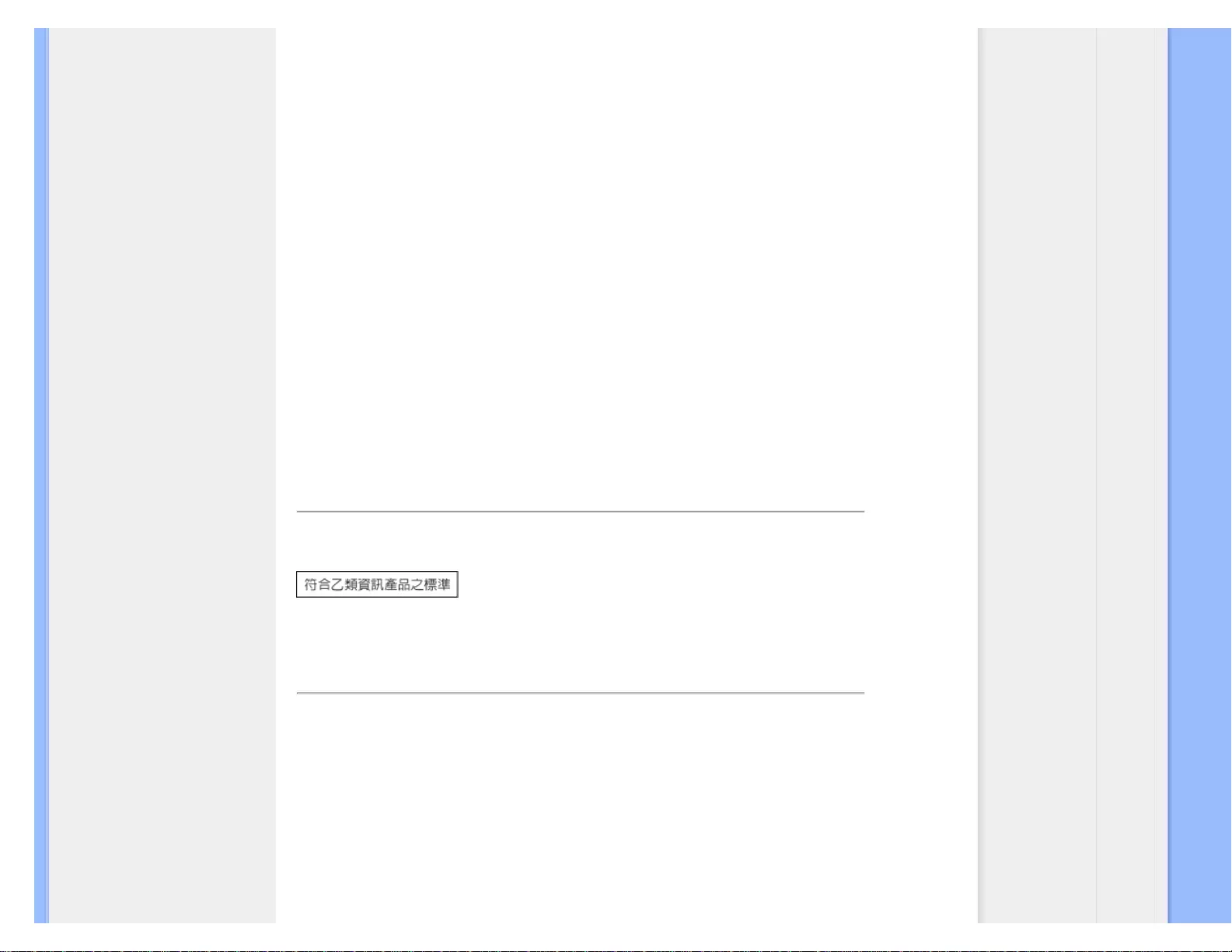
Regulatory Information
Placering/Ventilation
ADVARSEL:
SØRG VED PLACERINGEN FOR, AT NETLEDNINGENS STIK OG STIKKONTAKT
ER NEMT TILGÆNGELIGE.
Paikka/Ilmankierto
VAROITUS:
SIJOITA LAITE SITEN, ETTÄ VERKKOJOHTO VOIDAAN TARVITTAESSA HELPOSTI
IRROTTAA PISTORASIASTA.
Plassering/Ventilasjon
ADVARSEL:
NÅR DETTE UTSTYRET PLASSERES, MÅ DU PASSE PÅ AT KONTAKTENE FOR
STØMTILFØRSEL ER LETTE Å NÅ.
RETURN TO TOP OF THE PAGE
BSMI Notice (Taiwan Only)
RETURN TO TOP OF THE PAGE
Ergonomie Hinweis (nur Deutschland)
Der von uns gelieferte Farbmonitor entspricht den in der "Verordnung über den Schutz vor Schäden
durch Röntgenstrahlen" festgelegten Vorschriften.
Auf der Rückwand des Gerätes befindet sich ein Aufkleber, der auf die Unbedenklichkeit der
Inbetriebnahme hinweist, da die Vorschriften über die Bauart von Störstrahlern nach Anlage III ¤ 5 Abs.
4 der Röntgenverordnung erfüllt sind.
Damit Ihr Monitor immer den in der Zulassung geforderten Werten entspricht, ist darauf zu achten, daß
1. Reparaturen nur durch Fachpersonal durchgeführt werden.
2. nur original-Ersatzteile verwendet werden.
file:///G|/CD MANUAL/22/220E cd manua(WX)/lcd/manual/ENGLISH/220E/safety/regs/regulat.htm(第 6/9 页)12/23/2008 3:45:13 PM
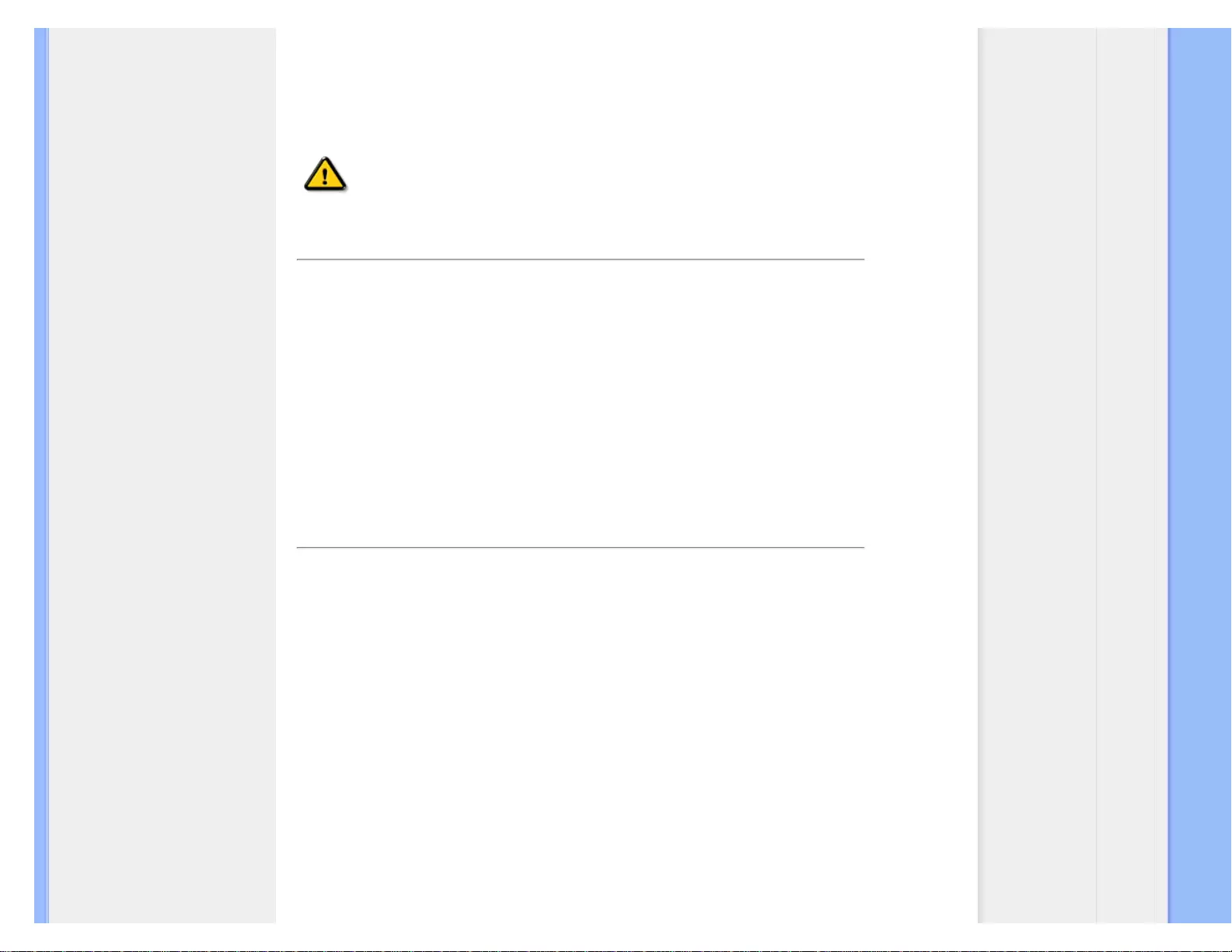
Regulatory Information
3. bei Ersatz der Bildröhre nur eine bauartgleiche eingebaut wird.
Aus ergonomischen Gründen wird empfohlen, die Grundfarben Blau und Rot nicht auf dunklem
Untergrund zu verwenden (schlechte Lesbarkeit und erhöhte Augenbelastung bei zu geringem
Zeichenkontrast wären die Folge).
Der arbeitsplatzbezogene Schalldruckpegel nach DIN 45 635 beträgt 70dB (A) oder weniger.
ACHTUNG: BEIM AUFSTELLEN DIESES GERÄTES DARAUF ACHTEN, DAß
NETZSTECKER UND NETZKABELANSCHLUß LEICHT ZUGÄNGLICH SIND.
RETURN TO TOP OF THE PAGE
End-of-Life Disposal
Your new monitor contains materials that can be recycled and reused. Specialized companies can
recycle your product to increase the amount of reusable materials and to minimize the amount to be
disposed of.
Please find out about the local regulations on how to dispose of your old monitor from your local Philips
dealer.
(For customers in Canada and U.S.A.)
This product may contain lead and/or mercury. Dispose of in accordance to local-state and federal
regulations.
For additional information on recycling contact www.eia.org (Consumer Education Initiative)
RETURN TO TOP OF THE PAGE
Information for UK only
WARNING - THIS APPLIANCE MUST BE GROUNDING.
Important:
This apparatus is supplied with an approved moulded 13A
plug. To change a fuse in this type of plug proceed as
follows:
1. Remove fuse cover and fuse.
2. Fit new fuse which should be a BS 1362 5A,A.S.T.A. or
BSI approved type.
3. Refit the fuse cover.
If the fitted plug is not suitable for your socket outlets, it
should be cut off and an appropriate 3-pin plug fitted in its
place.
file:///G|/CD MANUAL/22/220E cd manua(WX)/lcd/manual/ENGLISH/220E/safety/regs/regulat.htm(第 7/9 页)12/23/2008 3:45:13 PM
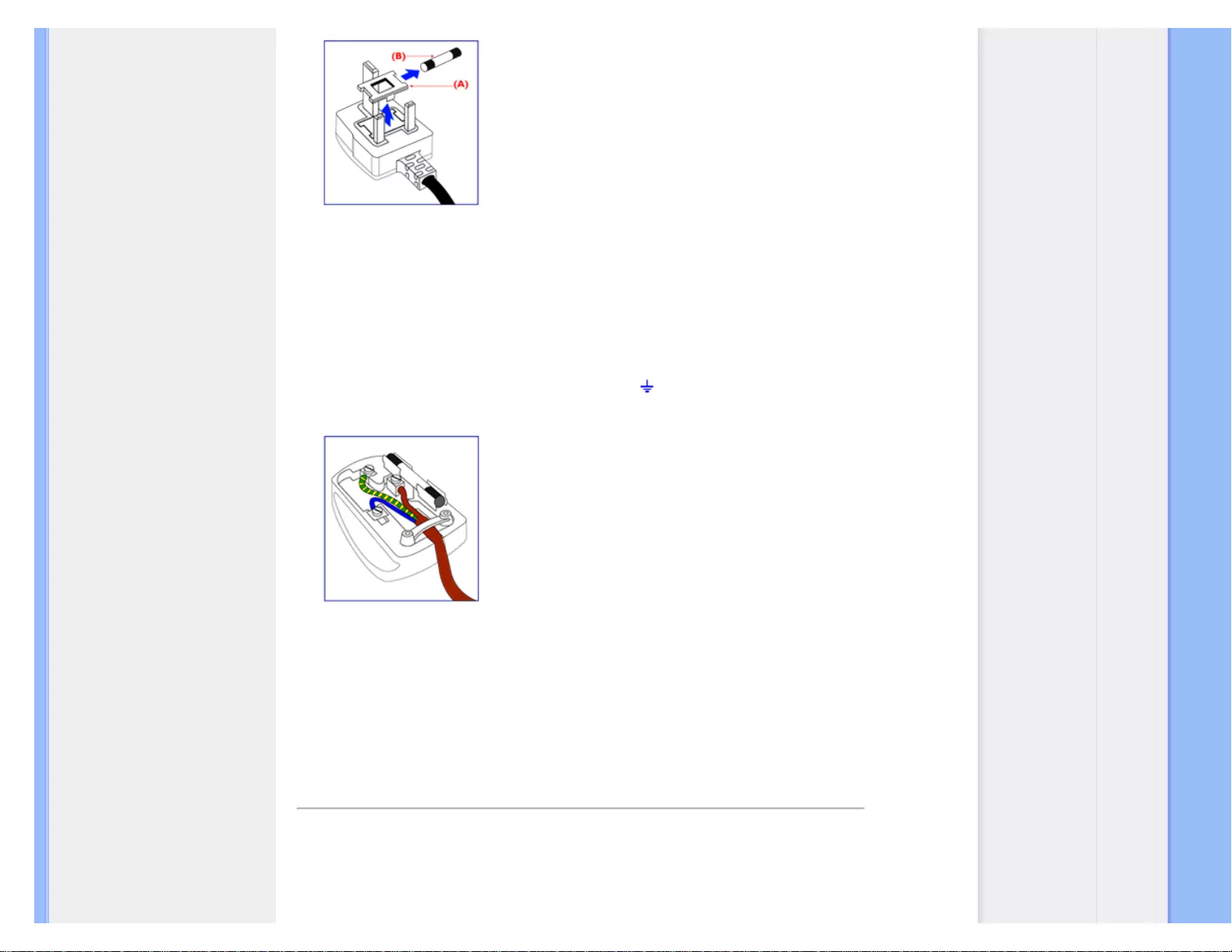
Regulatory Information
If the mains plug contains a fuse, this should have a value
of 5A. If a plug without a fuse is used, the fuse at the
distribution board should not be greater than 5A.
Note: The severed plug must be destroyed to avoid a
possible shock hazard should it be inserted into a 13A
socket elsewhere.
How to connect a plug
The wires in the mains lead are coloured in accordance
with the following code:
BLUE - "NEUTRAL" ("N")
BROWN - "LIVE" ("L")
GREEN & YELLOW - "GROUND" ("G")
1. The GREEN AND YELLOW wire must be connected to
the terminal in the plug which is marked with the letter "G"
or by the Ground symbol or coloured GREEN or GREEN
AND YELLOW.
2. The BLUE wire must be connected to the terminal which
is marked with the letter "N" or coloured BLACK.
3. The BROWN wire must be connected to the terminal
which marked with the letter "L" or coloured RED.
Before replacing the plug cover, make certain that the cord
grip is clamped over the sheath of the lead - not simply
over the three wires.
RETURN TO TOP OF THE PAGE
China RoHS
The People's Republic of China released a regulation called "Management Methods for Controlling
Pollution by Electronic Information Products" or commonly referred to as China RoHS. All products
including CRT and LCD monitor which are produced and sold for China market have to meet China
file:///G|/CD MANUAL/22/220E cd manua(WX)/lcd/manual/ENGLISH/220E/safety/regs/regulat.htm(第 8/9 页)12/23/2008 3:45:13 PM
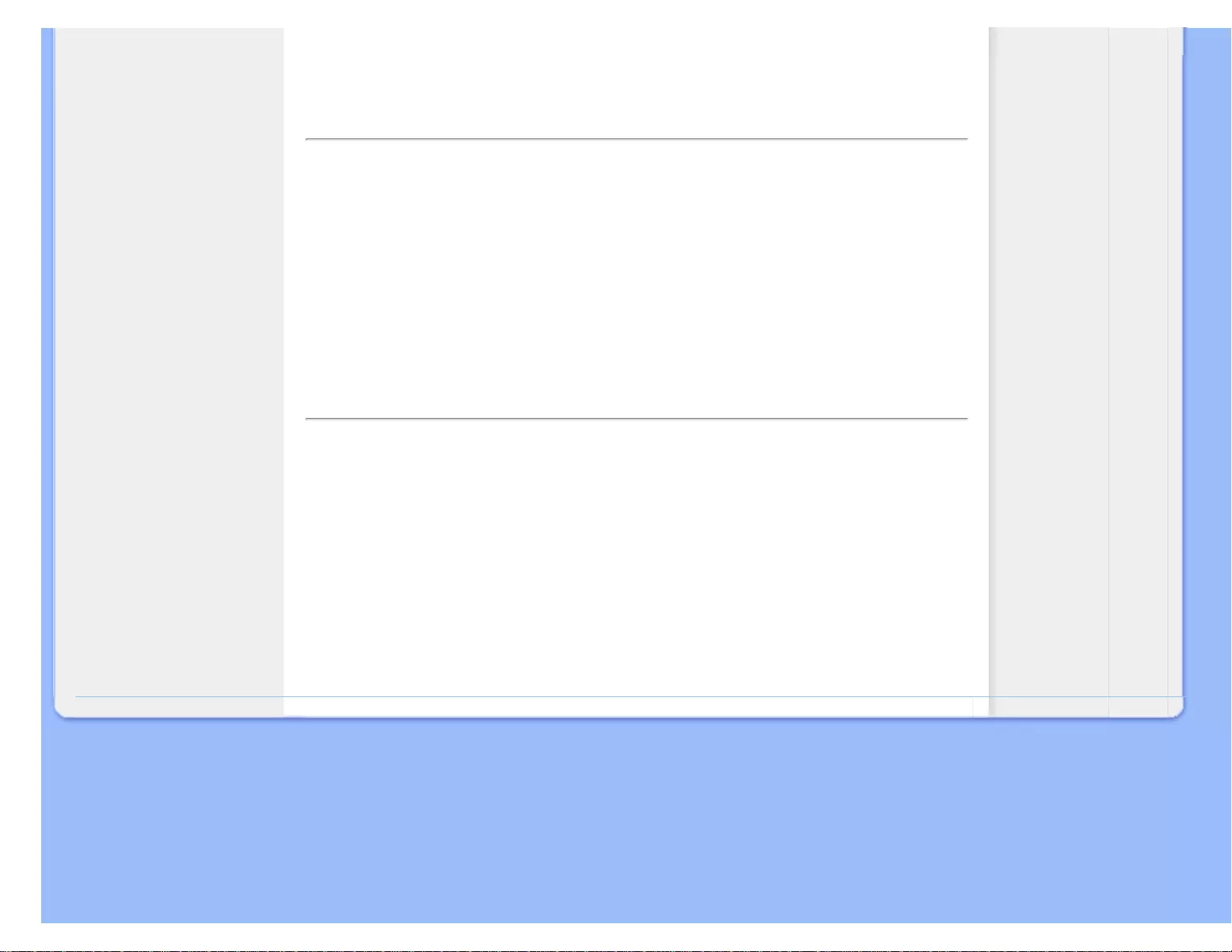
Other Related Information
• Safety and Troubleshooting
• FAQs
• Troubleshooting
• Regulatory Information
• Information
for Users in the U.S
• Information
for Users Outside the U.S
Other Related Information
Information for Users in the U. S.
For units set at 115 V :
Use a UL Listed Cord Set consisting of a minimum 18 AWG, Type SVT or SJT three conductor cord
a maximum of 15-feet long and a parallel blade, grounding type attachment plug rated 15 A, 125 V.
For units set at 230 V:
Use a UL Listed Cord Set consisting of a minimum 18 AWG, Type SVT or SJT three conductor cord
a maximum of 15-feet long and a tandem blade, grounding type attachment plug rated 15 A, 250 V.
Information for Users outside the U.S.
For units set at 230 V:
Use a Cord Set consisting of a minimum 18 AWG cord and grounding type attachment plug rated
15 A, 250 V. The Cord Set should have the appropriate safety approvals for the country in which
the equipment will be installed and / or be marked HAR.
RETURN TO TOP OF THE PAGE
file:///G|/CD MANUAL/22/220E cd manua(WX)/lcd/manual/ENGLISH/220E/safety/saf_other.htm12/23/2008 3:45:16 PM
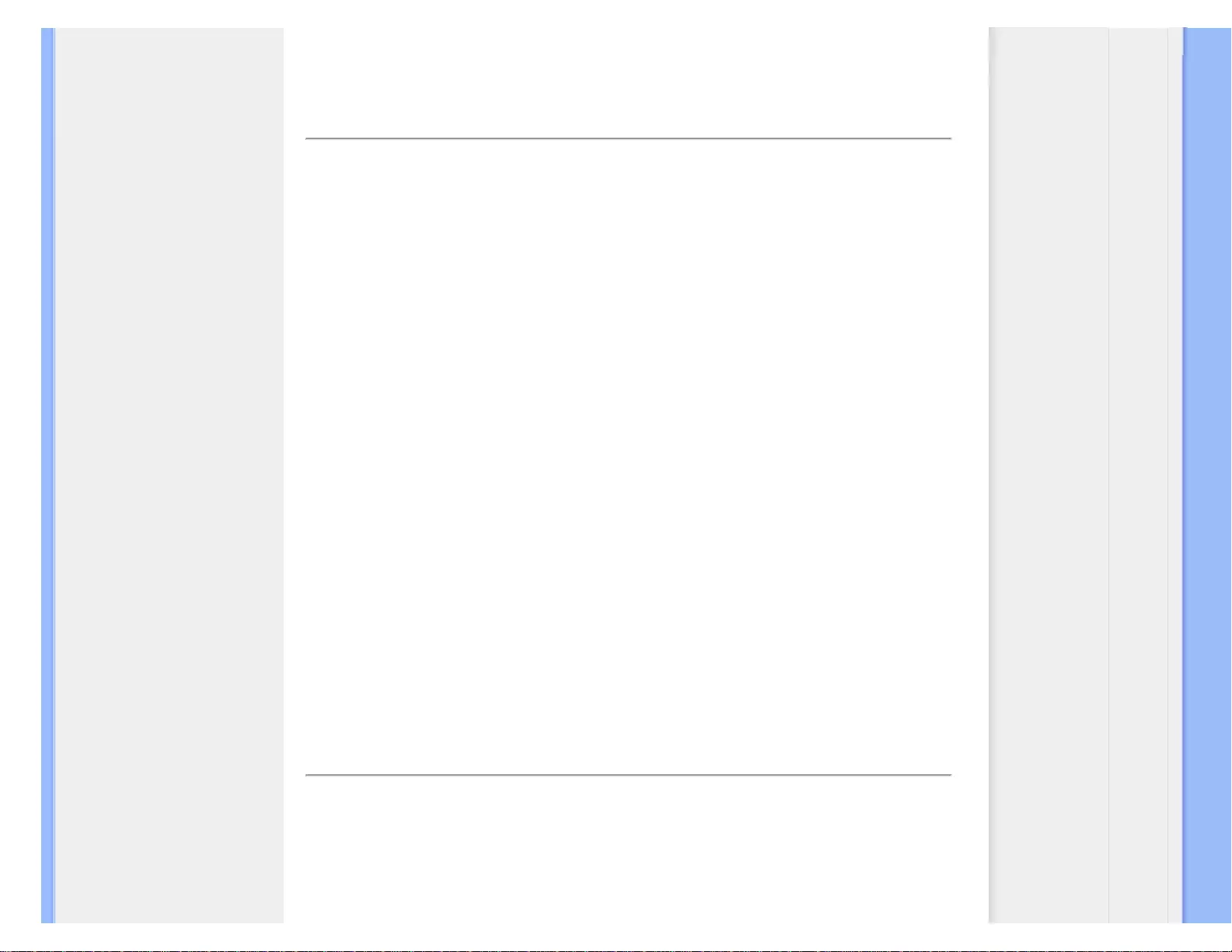
About This Manual
• About This Guide
• Notational Descriptions
About This Manual
About This Guide
This electronic user's guide is intended for anyone who uses the Philips LCD Monitor. It
describes the LCD monitor's features, setup, operation and other important information. Its
contents are identical to the information in our printed version.
It includes the following sections:
● Safety and Troubleshooting Information provides tips and solutions for common problems
as well as other related information you may need.
● About This Electronic User's Manual gives an overview of information included, along with
notation icon descriptions and other documentation for your reference.
● Product Information gives an overview of the monitor's features as well as the technical
specifications for this monitor.
● Installing Your Monitor describes the initial setup process and gives an overview of how to
use the monitor.
● On-Screen Display provides information on adjusting the settings on your monitor.
● Customer Care and Warranty contains a list of worldwide Philips Consumer Information
Centers along with help desk phone numbers and information on the warranty applicable
to your product.
● Glossary defines technical terms.
● Download and Print Option transfers this entire manual to your hard drive for easy
reference.
RETURN TO TOP OF THE PAGE
Notational Descriptions
The following subsections describe notational conventions used in this document.
Notes, Cautions and Warnings
file:///G|/CD MANUAL/22/220E cd manua(WX)/lcd/manual/ENGLISH/220E/about/about.htm(第 1/2 页)12/23/2008 3:45:21 PM
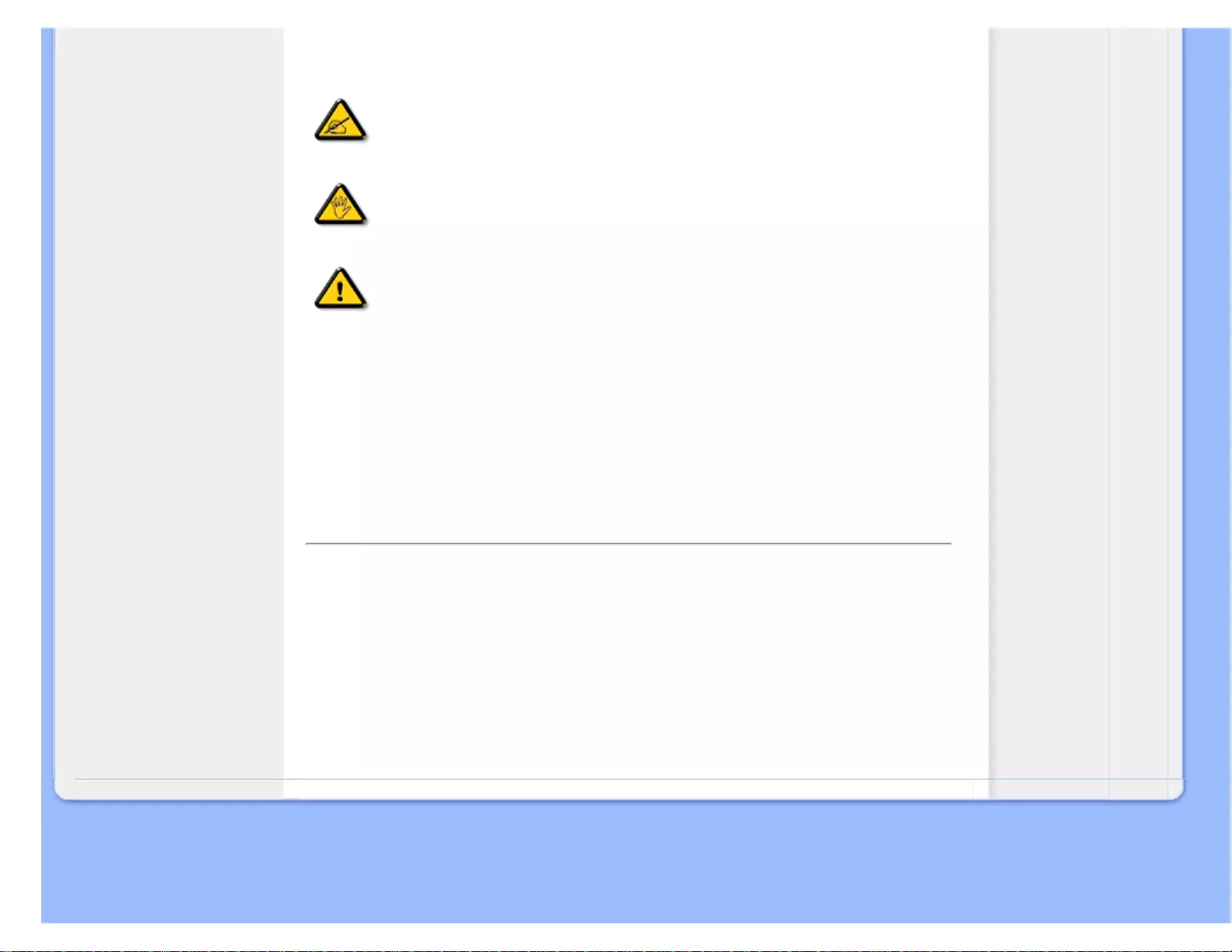
About This Manual
Throughout this guide, blocks of text may be accompanied by an icon and printed in bold or italic
type. These blocks contain notes, cautions or warnings. They are used as follows:
NOTE: This icon indicates important information and tips that help you make
better use of your computer system.
CAUTION: This icon indicates information that tells you how to avoid either
potential damage to hardware or loss of data.
WARNING: This icon indicates the potential for bodily harm and tells you how
to avoid the problem.
Some warnings may appear in alternate formats and may not be accompanied by an icon. In
such cases, the specific presentation of the warning is mandated by the relevant regulatory
authority.
RETURN TO TOP OF THE PAGE
©2009 Koninklijke Philips Electronics NV
All rights reserved. Reproduction, copying, use, modification, hiring, renting, public performance, transmission and/or
broadcasting in whole or in part is prohibited without written consent of Philips Electronics NV
file:///G|/CD MANUAL/22/220E cd manua(WX)/lcd/manual/ENGLISH/220E/about/about.htm(第 2/2 页)12/23/2008 3:45:21 PM
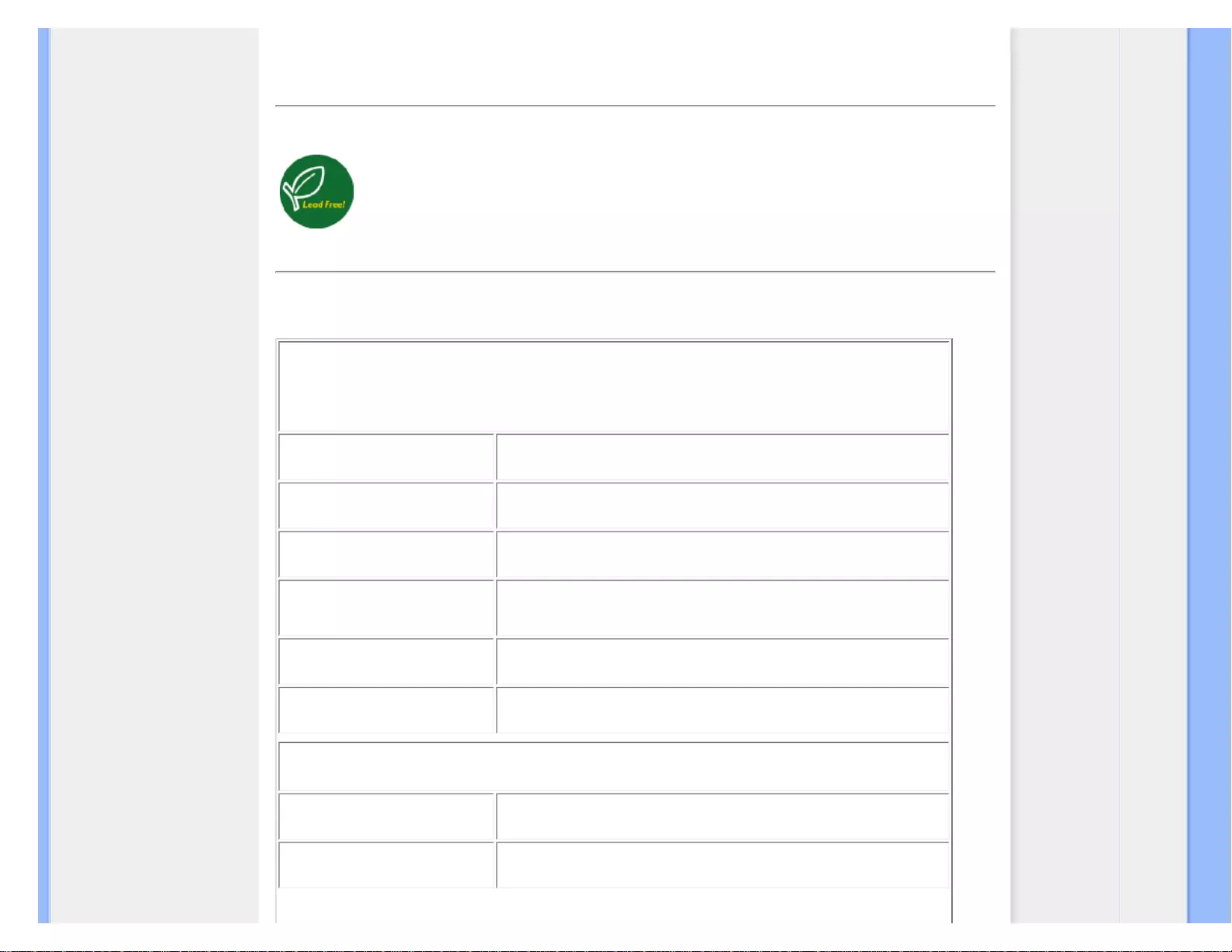
Product Information
• Lead-free Product
• Technical Specifications
• Resolution & Preset Modes
• Philips Pixel Defect Policy
• Automatic Power Saving
• Physical Specification
• Pin Assignment
• Product Views
• Physical Function
Product Information
Lead-free Product
Philips eliminated toxic substances like lead from its displays. Lead-free display helps protect your health
and promotes environmentally sound recovery and disposal of waste from electrical and electronic
equipment.Philips complies with the European Community stringent RoHS Directive mandating
restrictions on hazardous substances in electrical and electronic equipment. With Philips, you can be
confident that your display device does not harm the environment.
Technical Specifications*
LCD PANEL
• Type TFT LCD
• Screen size 21.5" visual
• Pixel Pitch 0.248 x 0.248 mm
• LCD Panel type 1920 x 1080 pixels
R.G.B. vertical stripe
Anti-glare polarizer, hard coated
• Effective viewing area 476.64 x 268.11 mm
• Display Colors 16.7m
SCANNING
• Vertical refresh rate 56 Hz-76 Hz
• Horizontal Frequency 30 kHz - 83 kHz
file:///G|/CD MANUAL/22/220E cd manua(WX)/lcd/manual/ENGLISH/220E/product/product.htm(第 1/6 页)12/23/2008 3:45:44 PM
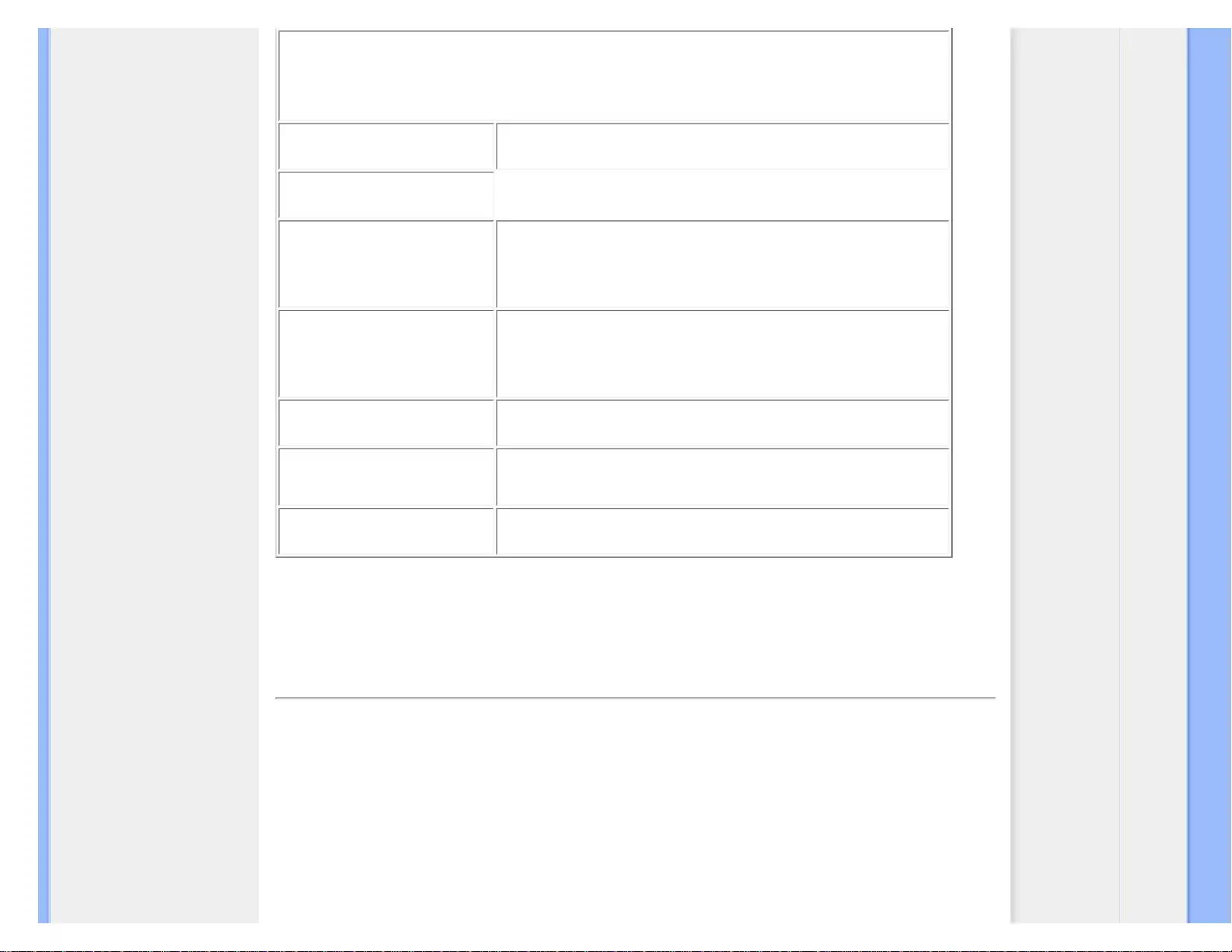
Product Information
VIDEO
• Video dot rate 170 MHz
• Input impedance
- Video 75 ohm
- Sync 2.2K ohm
• Input signal levels 0.7 Vpp
• Sync input signal Separate sync
Composite sync
Sync on green
• Sync polarities Positive and negative
* This data is subject to change without notice.
RETURN TO TOP OF THE PAGE
Resolution & Preset Modes
A. Maximum Resolution
- For 220E
1920 x 1080 at 60Hz (analog input)
1920 x 1080 at 60Hz (digital input)
B. Recommended Resolution
- For 220E
1920 x 1080 at 60Hz (analog input)
file:///G|/CD MANUAL/22/220E cd manua(WX)/lcd/manual/ENGLISH/220E/product/product.htm(第 2/6 页)12/23/2008 3:45:44 PM
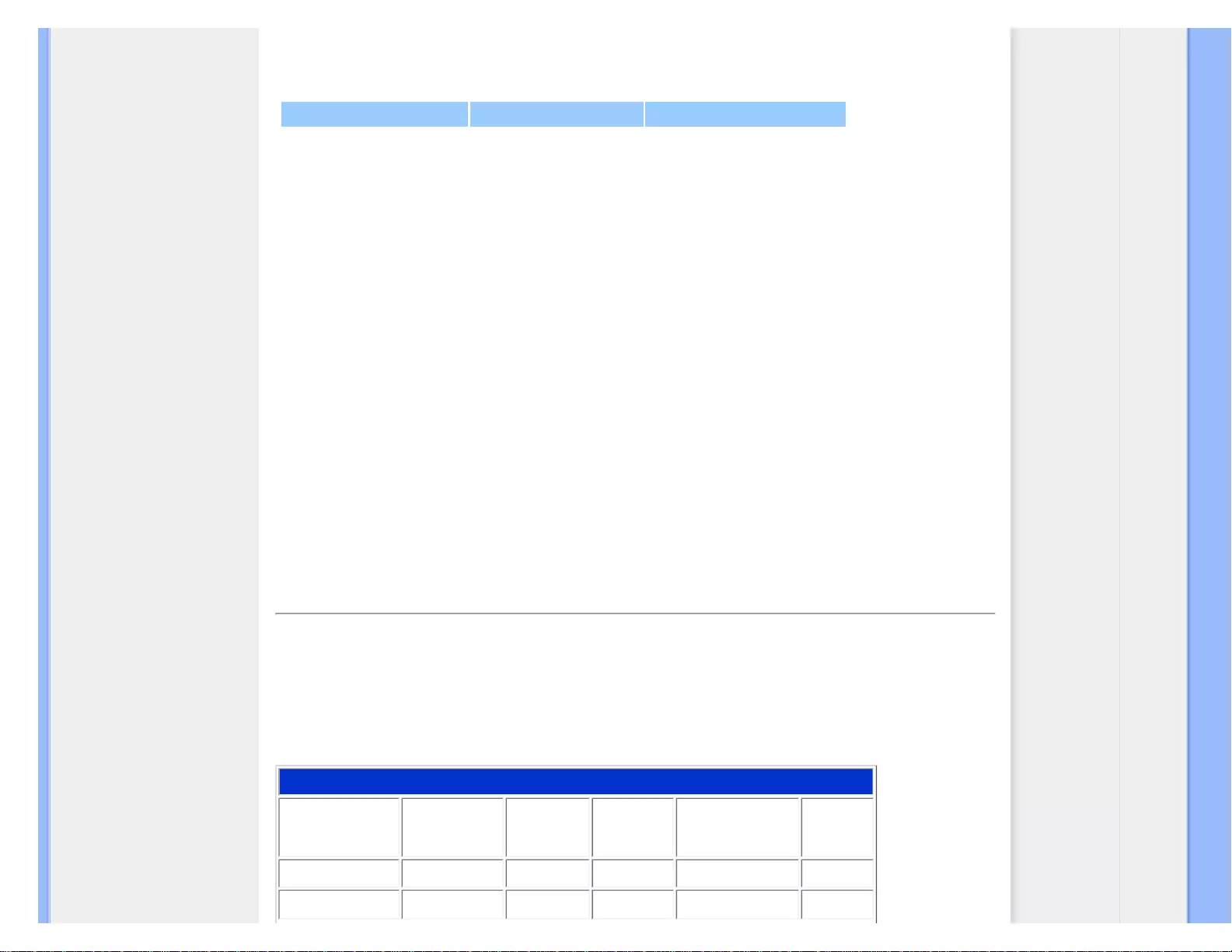
Product Information
1920 x 1080 at 60Hz (digital input)
14 factory preset modes:
H. freq (kHz) Resolution V. freq (Hz)
31.47 640x480 59.94
37.50 640x480 75.00
37.88 800x600 60.32
46.88 800x600 75.00
48.36 1024x768 60.00
60.02 1024x768 75.03
67.50 1152x864 75.00
60.00 1280x960 60.00
63.89 1280x1024 60.02
79.98 1280x1024 75.03
55.94 1440x900 59.89
75.00 1600x1200 60.00
65.29 1680x1050 59.95
67.50 1920x1080 60.00
RETURN TO TOP OF THE PAGE
Automatic Power Saving
If you have VESA DPMS compliance display card or software installed in your PC, the monitor can automatically
reduce its power consumption when not in use. If an input from a keyboard, mouse or other input device is detected,
the monitor will 'wake up' automatically. The following table shows the power consumption and signaling of this
automatic power saving feature:
Power Management Definition
VESA Mode Video H-sync V-sync Power Used LED
color
Active ON Yes Yes < 40 W (typ.) Green
Sleep OFF No No < 0.8 W Amber
file:///G|/CD MANUAL/22/220E cd manua(WX)/lcd/manual/ENGLISH/220E/product/product.htm(第 3/6 页)12/23/2008 3:45:44 PM
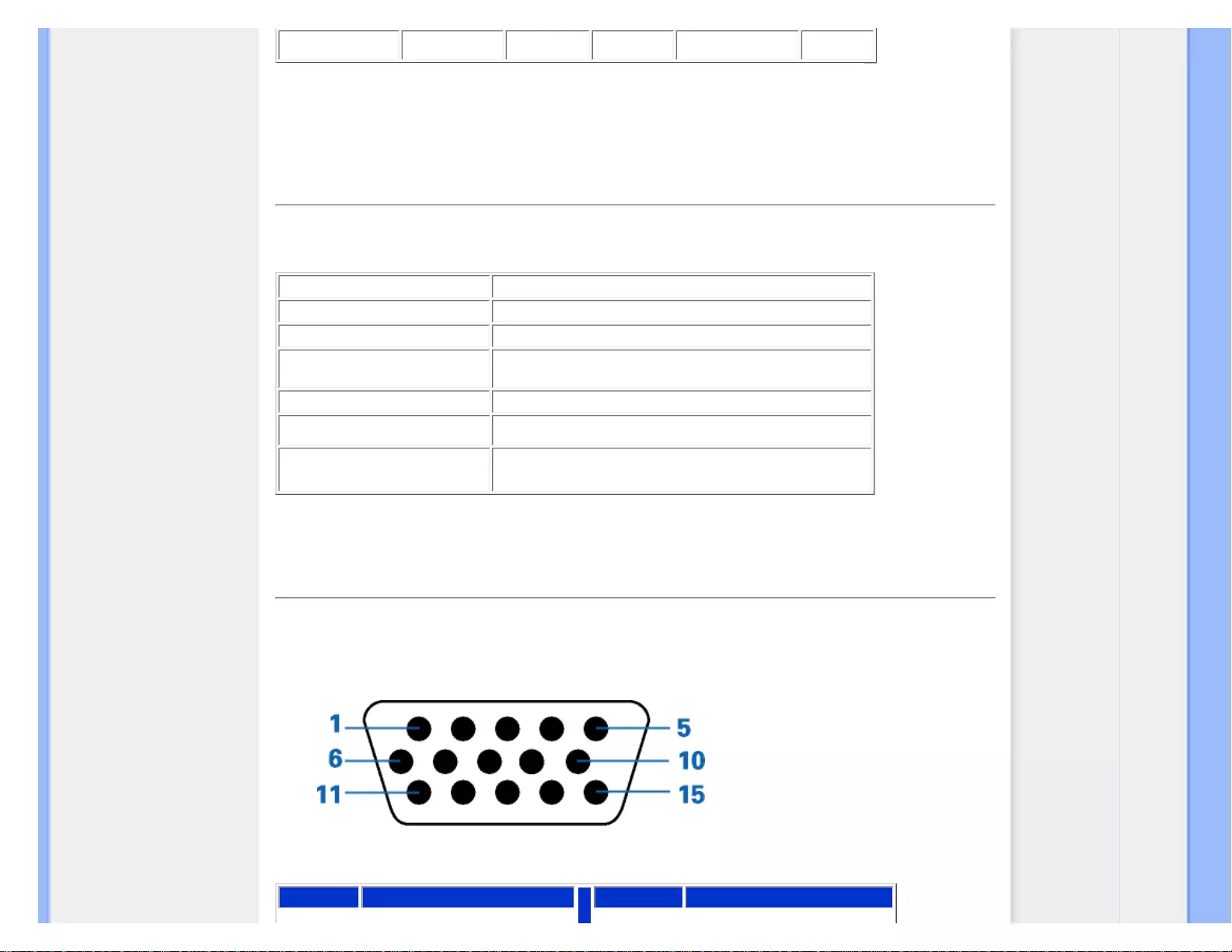
Product Information
Switch Off OFF - - < 0.5W Off
This monitor is ENERGY STAR® compliant. As an ENERGY STAR® Partner, PHILIPS has
determined that this product meets the ENERGY STAR® guidelines for energy efficiency.
RETURN TO TOP OF THE PAGE
Physical Specifications
• Tilt -5° ~ 20°
• Power supply 100 ~ 240 VAC, 50/60 Hz
• Power consumption <40 W* (typ.)
• Temperature 0° C to 40° C (operating)
-20° C to 60° C (storage)
• Relative humidity 20% to 80%
• System MTBF 50K hours (CCFL 50K hours)
• Cabinet color 220E1SB: Black
RETURN TO TOP OF THE PAGE
Pin Assignment
The 15-pin D-sub connector (male) of the signal cable:
Pin No. Assignment Pin No. Assignment
file:///G|/CD MANUAL/22/220E cd manua(WX)/lcd/manual/ENGLISH/220E/product/product.htm(第 4/6 页)12/23/2008 3:45:45 PM
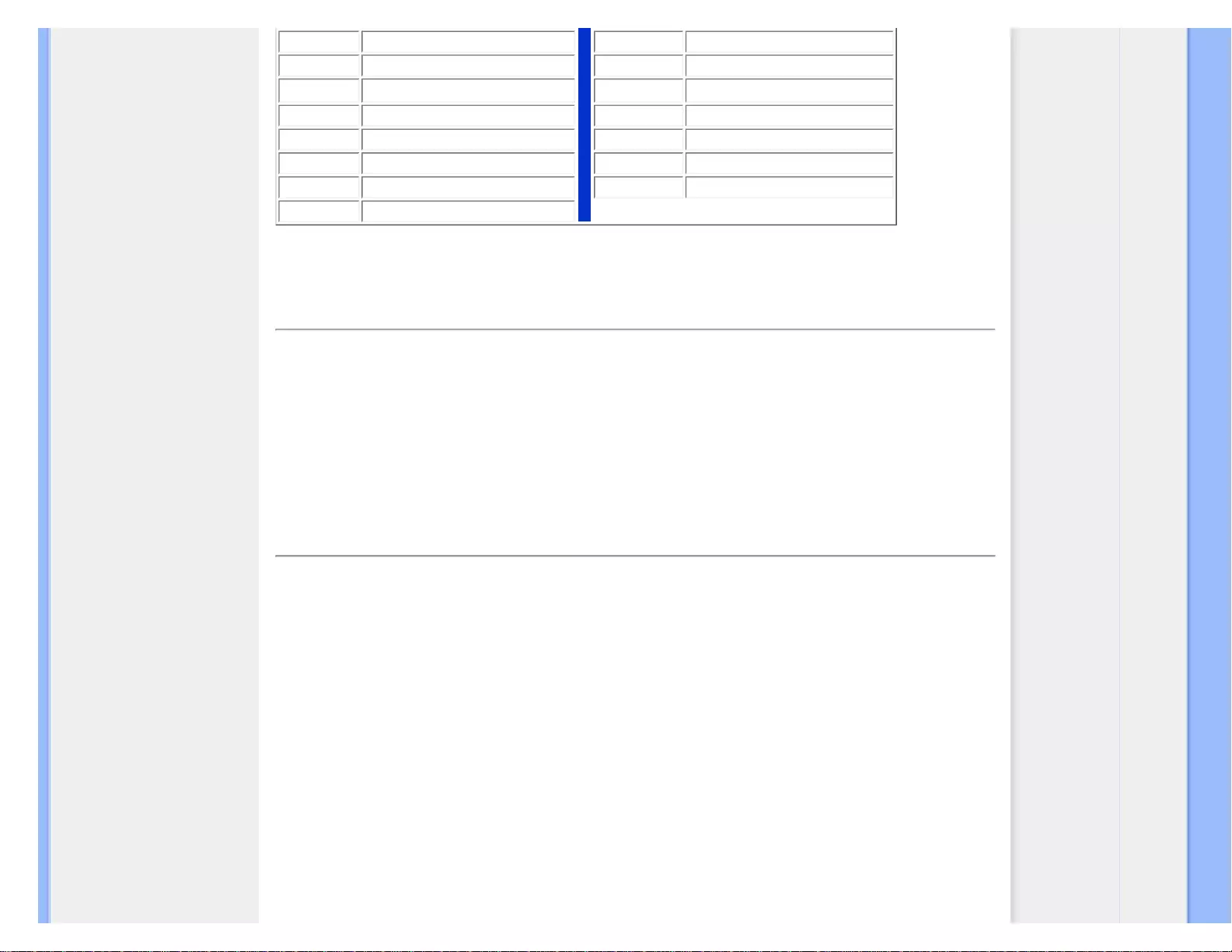
Product Information
1 Red video input 9 DDC + 5 V
2 Green video input/SOG 10 Logic ground
3 Blue video input 11 Ground
4 Sense (GND) 12 Serial data line (SDA)
5 Cable detect (GND) 13 H. Sync / H+V. Sync
6 Red video ground 14 V. Sync
7 Green video ground 15 Data clock line (SCL)
8 Blue video ground
RETURN TO TOP OF THE PAGE
Product Views
Follow the links to see various views of the monitor and its components.
Front View Product Description
RETURN TO TOP OF THE PAGE
Physical Function
Tilt
file:///G|/CD MANUAL/22/220E cd manua(WX)/lcd/manual/ENGLISH/220E/product/product.htm(第 5/6 页)12/23/2008 3:45:45 PM
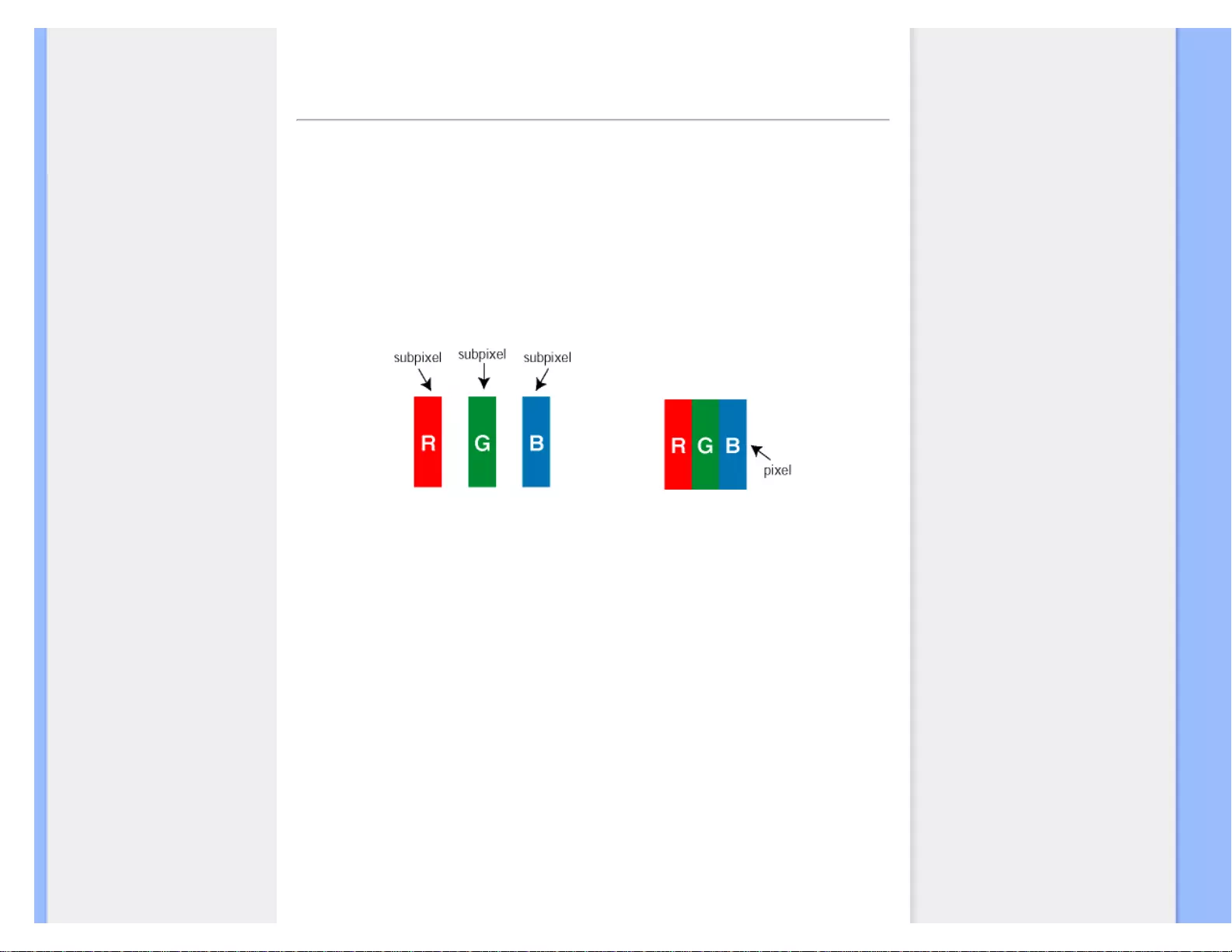
Philips Pixel Defect Policy
• Product Features
• Technical Specifications
• Resolution & Preset Modes
• Automatic Power Saving
• Physical Specification
• Pin Assignment
• Product Views
Philips Pixel Defect Policy
Philips' Flat Panel Monitors Pixel Defect Policy
Philips strives to deliver the highest quality products. We use some of the industry's most advanced
manufacturing processes and practice stringent quality control. However, pixel or sub pixel defects on the
TFT LCD panels used in flat panel monitors are sometimes unavoidable. No manufacturer can guarantee
that all panels will be free from pixel defects, but Philips guarantees that any monitor with an unacceptable
number of defects will be repaired or replaced under warranty. This notice explains the different types of
pixel defects and defines acceptable defect levels for each type. In order to qualify for repair or replacement
under warranty, the number of pixel defects on a TFT LCD panel must exceed these acceptable levels. For
example, no more than 0.0004% of the sub pixels on a XGA monitor may be defective. Furthermore, Philips
sets even higher quality standards for certain types or combinations of pixel defects that are more
noticeable than others. This policy is valid worldwide.
Pixels and Sub pixels
A pixel, or picture element, is composed of three sub pixels in the primary colors of red, green and blue.
Many pixels together form an image. When all sub pixels of a pixel are lit, the three colored sub pixels
together appear as a single white pixel. When all are dark, the three colored sub pixels together appear as a
single black pixel. Other combinations of lit and dark sub pixels appear as single pixels of other colors.
Types of Pixel Defects
Pixel and sub pixel defects appear on the screen in different ways. There are two categories of pixel defects
and several types of sub pixel defects within each category.
Bright Dot Defects Bright dot defects appear as pixels or sub pixels that are always lit or 'on'. That is, a
bright dot is a sub-pixel that stands out on the screen when the monitor displays a dark pattern. There are
three types of bright dot defects:
file:///G|/CD MANUAL/22/220E cd manua(WX)/lcd/manual/ENGLISH/220E/product/pixel.htm(第 1/3 页)12/23/2008 3:45:51 PM
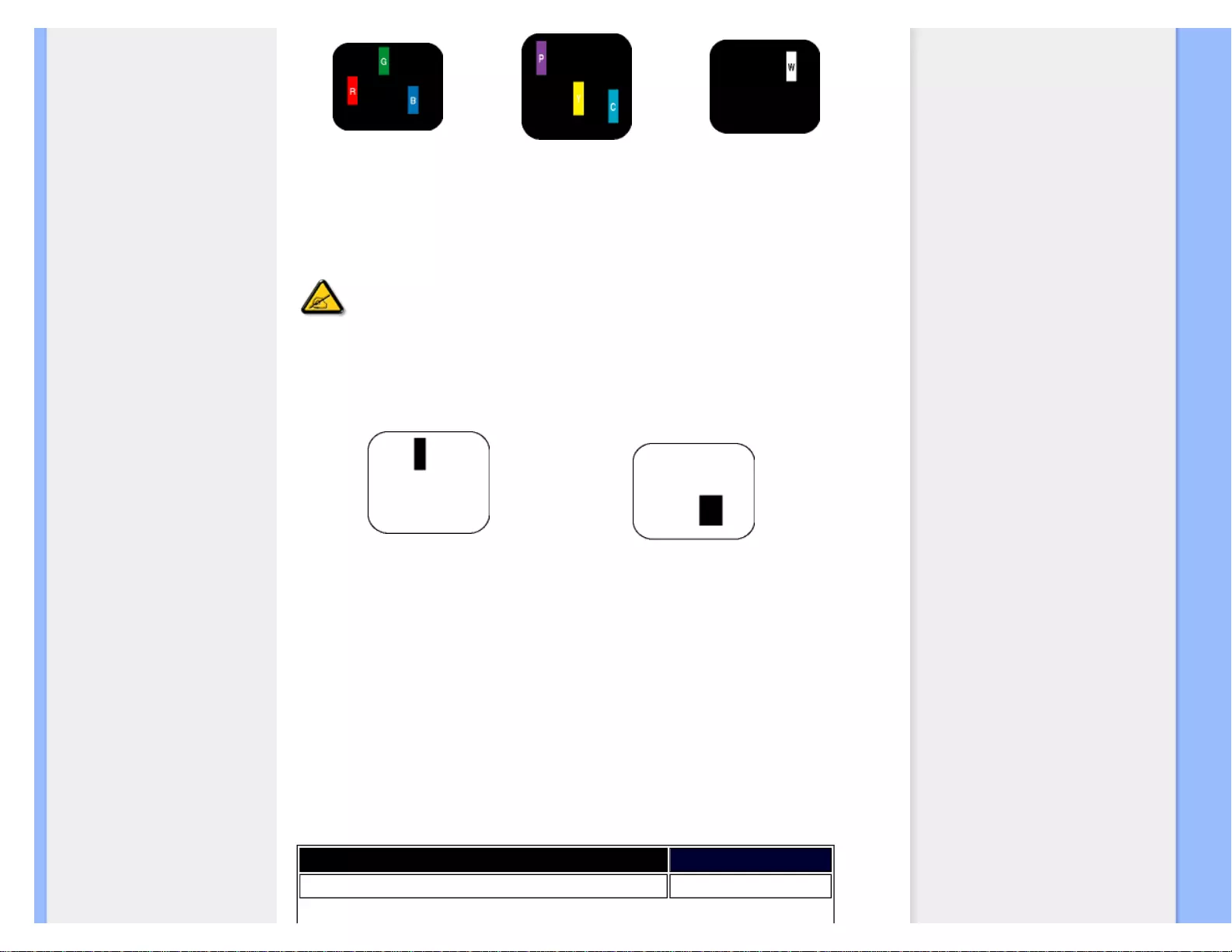
Philips Pixel Defect Policy
One lit red, green or blue sub
pixel
Two adjacent lit sub pixels:
- Red + Blue = Purple
- Red + Green = Yellow
- Green + Blue = Cyan (Light Blue)
Three adjacent lit sub pixels
(one white pixel)
A red or blue bright dot must be more than 50 percent brighter than neighboring dots while a
green bright dot is 30 percent brighter than neighboring dots.
Black Dot Defects Black dot defects appear as pixels or sub pixels that are always dark or 'off'. That is, a
dark dot is a sub-pixel that stands out on the screen when the monitor displays a light pattern. There are two
types of black dot defects:
One dark sub pixel Two or three adjacent dark sub pixels
Proximity of Pixel Defects
Because pixel and sub pixels defects of the same type that are near to one another may be more
noticeable, Philips also specifies tolerances for the proximity of pixel defects.
Pixel Defect Tolerances
In order to qualify for repair or replacement due to pixel defects during the warranty period, a TFT LCD
panel in a Philips flat panel monitor must have pixel or sub pixel defects exceeding the tolerances listed in
the following tables.
BRIGHT DOT DEFECTS ACCEPTABLE LEVEL
MODEL 220E
file:///G|/CD MANUAL/22/220E cd manua(WX)/lcd/manual/ENGLISH/220E/product/pixel.htm(第 2/3 页)12/23/2008 3:45:51 PM
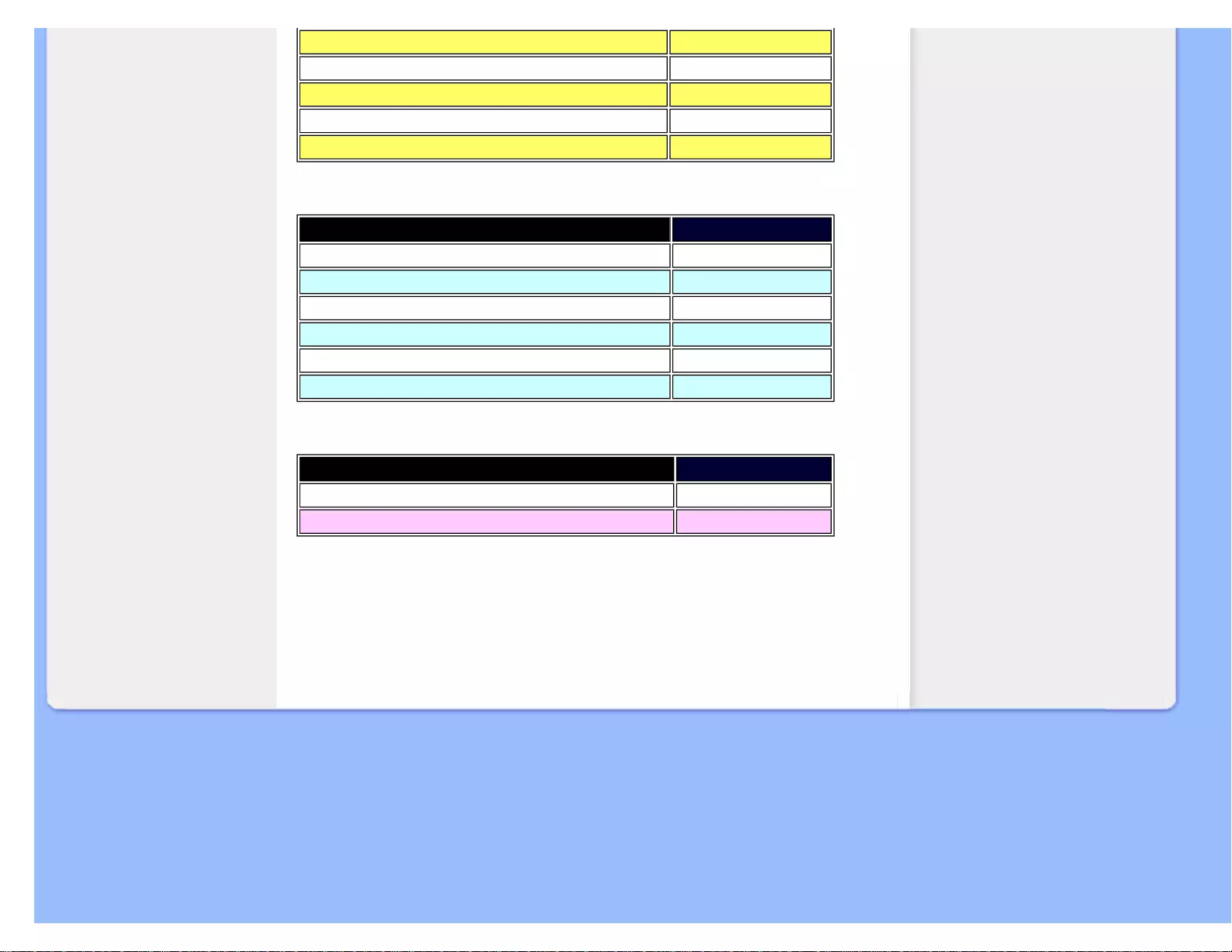
Philips Pixel Defect Policy
1 lit subpixel 3
2 adjacent lit subpixels 1
3 adjacent lit subpixels (one white pixel) 0
Distance between two bright dot defects* >15mm
Total bright dot defects of all types 3
BLACK DOT DEFECTS ACCEPTABLE LEVEL
MODEL 220E
1 dark subpixel 5
2 adjacent dark subpixels 2
3 adjacent dark subpixels 0
Distance between two black dot defects* >15mm
Total black dot defects of all types 5
TOTAL DOT DEFECTS ACCEPTABLE LEVEL
MODEL 220E
Total bright or black dot defects of all types 5
Note:
* 1 or 2 adjacent sub pixel defects = 1 dot defect
RETURN TO TOP OF THE PAGE
file:///G|/CD MANUAL/22/220E cd manua(WX)/lcd/manual/ENGLISH/220E/product/pixel.htm(第 3/3 页)12/23/2008 3:45:51 PM
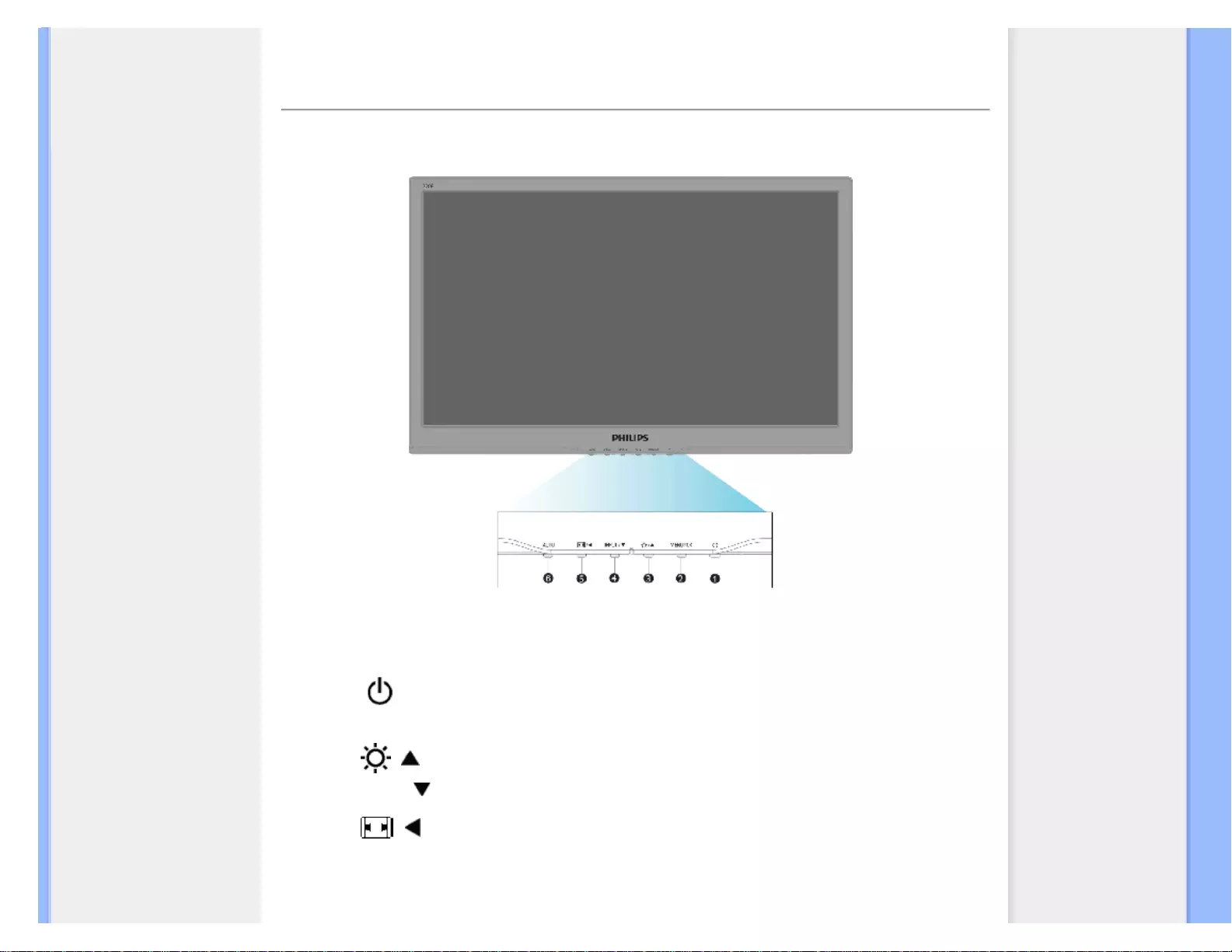
Installing Your LCD Monitor
• Front View Produt Description
• Connecting to Your PC
• The Base
• Getting Started
• Optimizing Performance
Installing Your LCD Monitor
Front View Product Description
1 To switch monitor's power On and Off
2MENU / OK To access OSD menu/ Confirm
3 / To adjust brightness of the display
4INPUT/ To change the sighnal input source
5 / auto picure control switching in wide and 4:3 format.Return to previous OSD
level.
6AUTO Automatically adjust the horizontal position,
vertical position, phase and clock settings.
file:///G|/CD MANUAL/22/220E cd manua(WX)/lcd/manual/ENGLISH/220E/install/install.htm(第 1/3 页)12/23/2008 3:45:56 PM
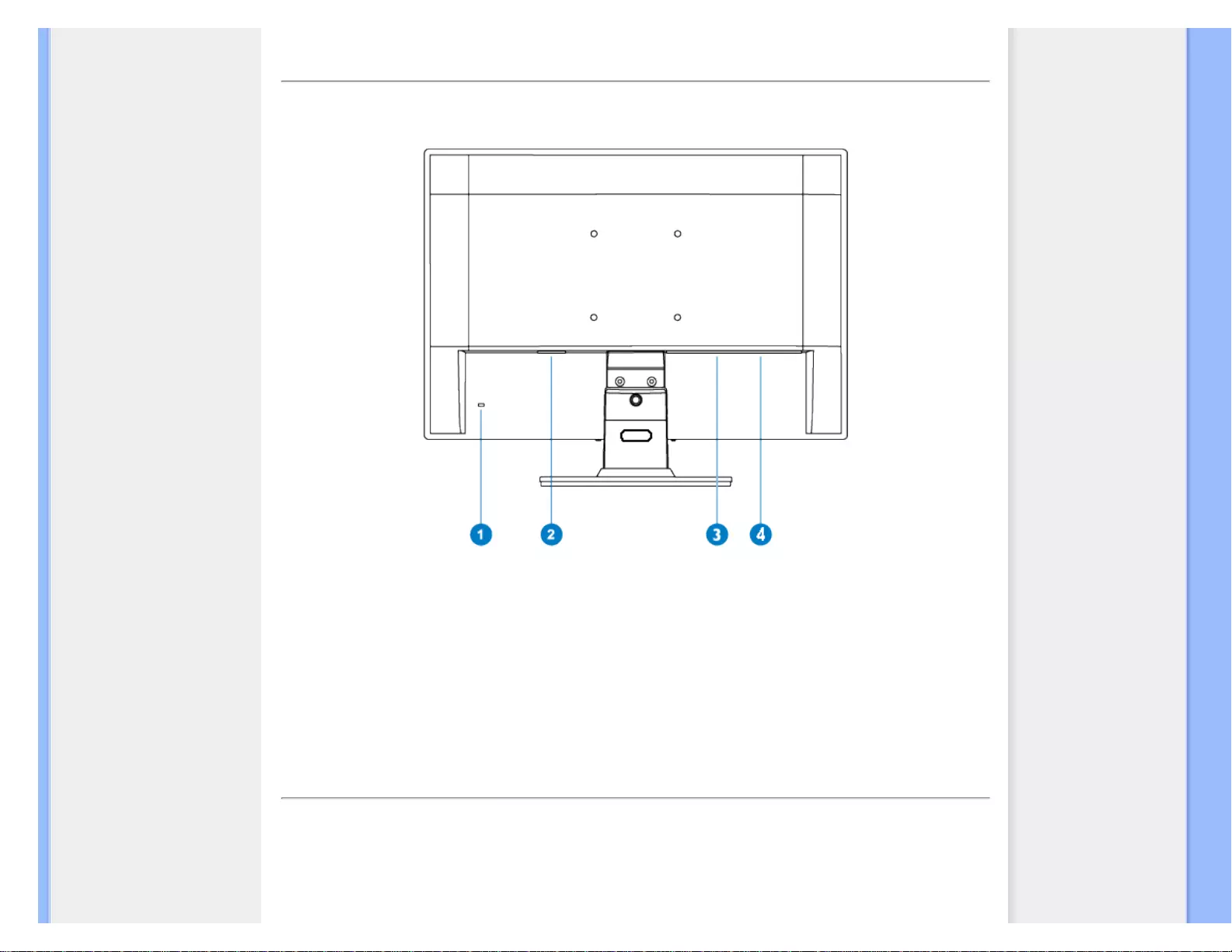
Installing Your LCD Monitor
RETURN TO TOP OF THE PAGE
Rear View
1 Kensington anti-thief lock
2 AC power input
3DVI-D(available for selective models)
4 VGA input
RETURN TO TOP OF THE PAGE
Optimizing Performance
● For best performance, ensure that your display settings are set at 1920 x 1080, 60Hz.
file:///G|/CD MANUAL/22/220E cd manua(WX)/lcd/manual/ENGLISH/220E/install/install.htm(第 2/3 页)12/23/2008 3:45:56 PM
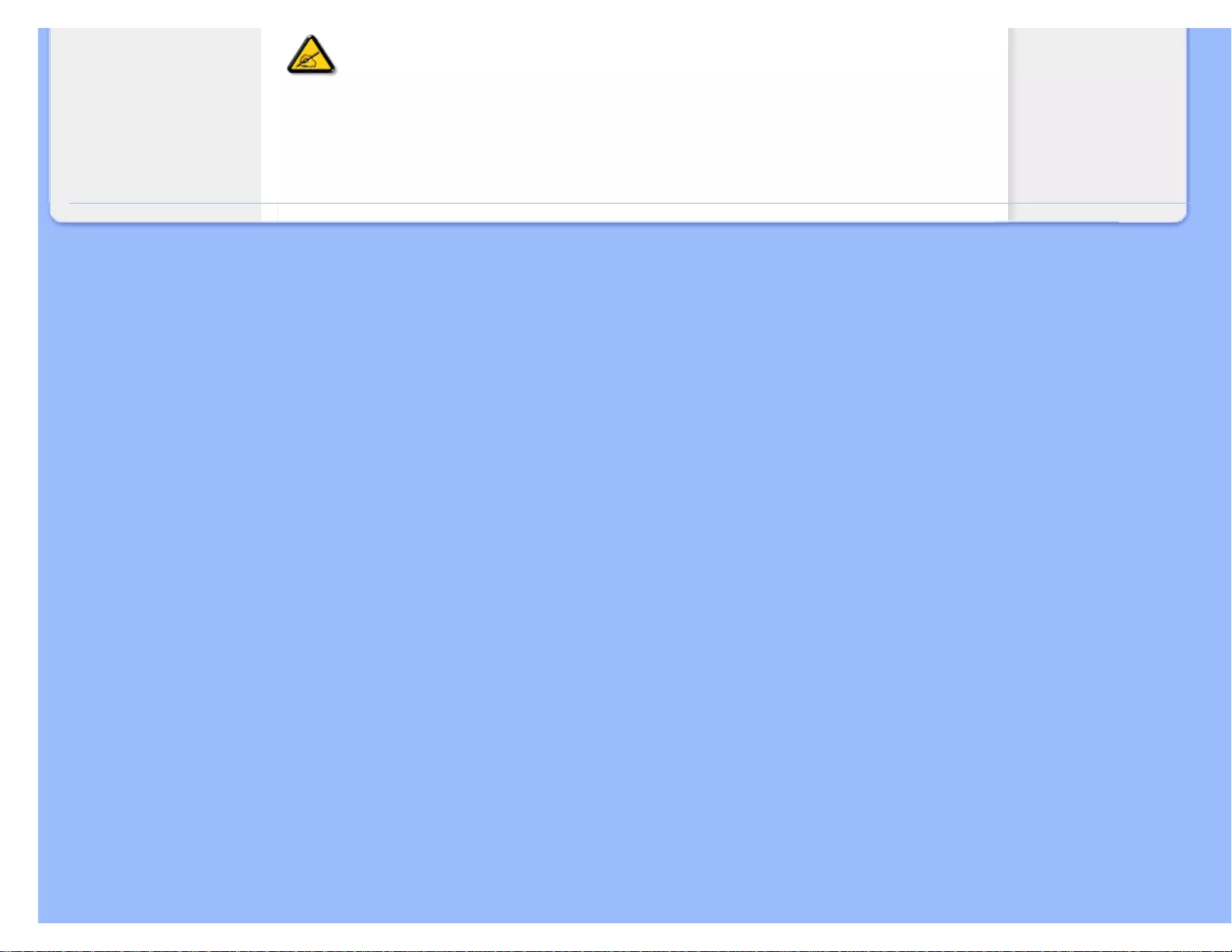
Installing Your LCD Monitor
Note: You can check the current display settings by pressing the 'MENU' button once. The
current display mode is shown in OSD main controls called RESOLUTION.
RETURN TO TOP OF THE PAGE
file:///G|/CD MANUAL/22/220E cd manua(WX)/lcd/manual/ENGLISH/220E/install/install.htm(第 3/3 页)12/23/2008 3:45:56 PM
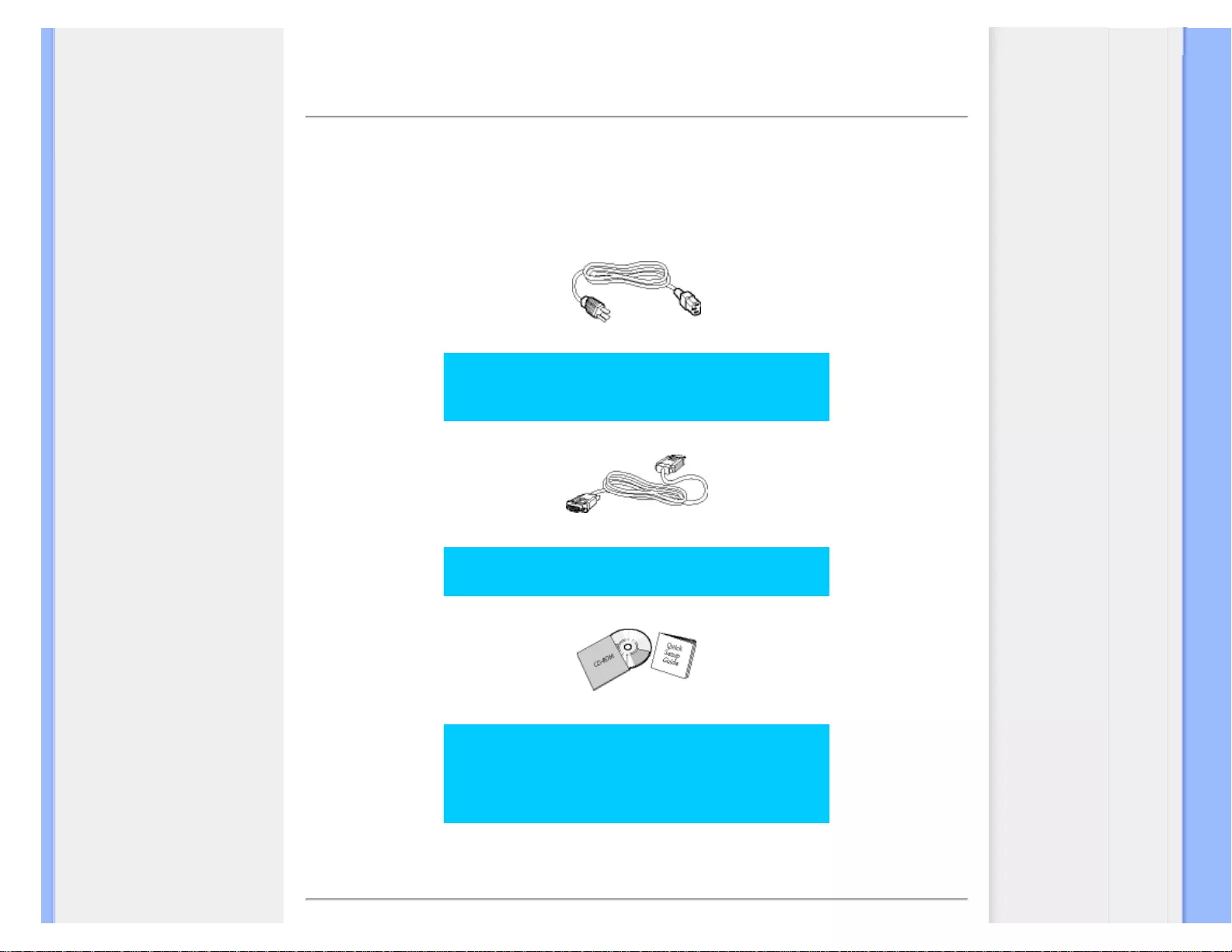
Connecting to Your PC
• Front View Product
Description
• Accessory Pack
• Connecting to Your PC
• Getting Started
• Optimizing Performance
• The base
Connecting to Your PC
Accessory Pack
Unpack all the parts.
Power cord
VGA cable
EDFU pack
RETURN TO TOP OF THE PAGE
file:///G|/CD MANUAL/22/220E cd manua(WX)/lcd/manual/ENGLISH/220E/install/connect.htm(第 1/3 页)12/23/2008 3:45:59 PM
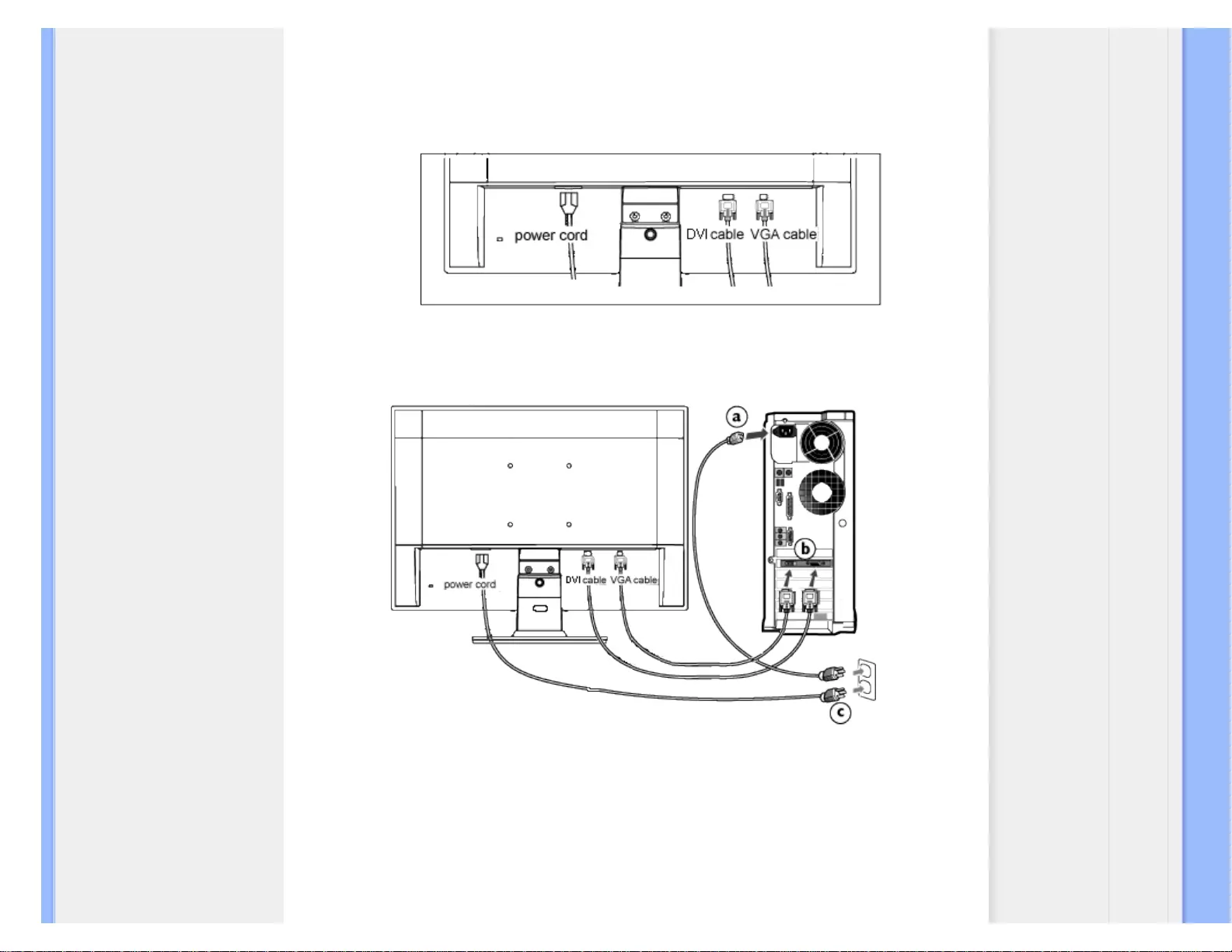
Connecting to Your PC
Connecting to Your PC
1) Connect the power cord to the back of the monitor firmly.
DVI input (available for selective models)
DVI input (available for selective models)
2) Connect to PC
(a) Turn off your computer and unplug its power cable.
(b) Connect the monitor signal cable to the video connector on the back of your
computer.
(c) Plug the power cord of your computer and your monitor into a nearby outlet.
file:///G|/CD MANUAL/22/220E cd manua(WX)/lcd/manual/ENGLISH/220E/install/connect.htm(第 2/3 页)12/23/2008 3:45:59 PM
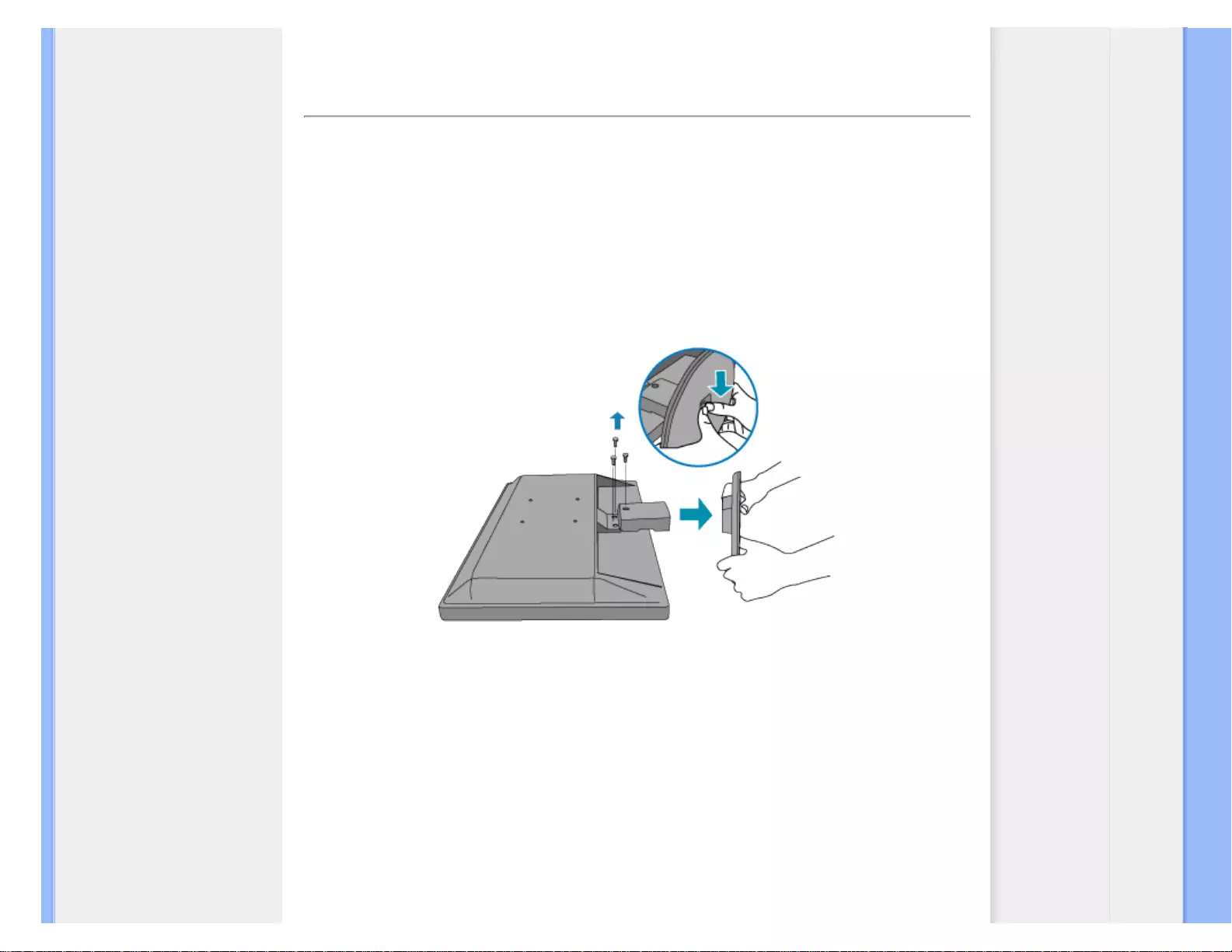
The Base
• Front View Product
Description
• Accessory Pack
• Connecting to your PC
• Getting Started
• Optimizing Performance
• Remove the Base
The Base
Remove the Base
Condition:
● for VESA standard mounting applications
Remove the 3 screws and then remove the base from the LCD monitor.
Note: This monitor accepts a 100mmx100mm VESA-Compliant mounting interface.
file:///G|/CD MANUAL/22/220E cd manua(WX)/lcd/manual/ENGLISH/220E/install/base.htm(第 1/2 页)12/23/2008 3:46:03 PM
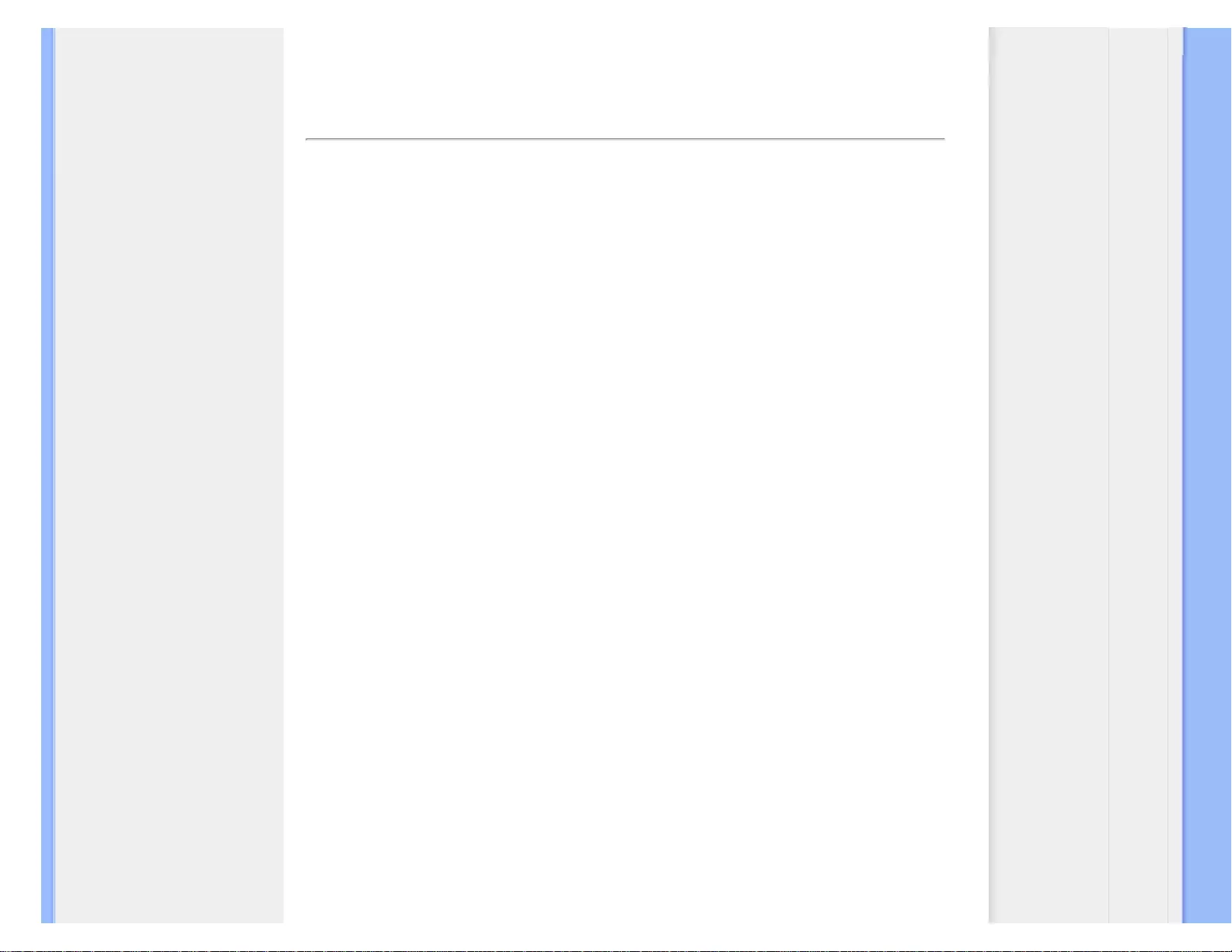
Getting Started
Your LCD Monitor :
• Front View Product
Description
• Setting Up and Connecting
Your Monitor
• Getting Started
• Optimizing Performance
Getting Started
Getting Started
Use the information file ( .inf) for Windows® 95/98/2000/Me/XP/Vista or later
The built-in VESA DDC2B feature in Philips Monitors supports Plug & Play requirements for
Windows® 95/98/2000/Me/XP/Vista. This information file ( .inf) should be installed in order that
your Philips monitor can be enabled from the 'Monitor' dialog box in Windows® 95/98/2000/Me/
XP/Vista and the Plug & Play application can be activated. The installation procedure based on
Windows® 95 OEM Release 2 , 98 , 2000 , Me, XP and Vista is specified as follows.
For Windows® 95
1. Start Windows® 95
2. Click on the 'Start' button, point to 'Settings', and then click on 'Control Panel'.
3. Double click on the 'Display' Icon.
4. Select the 'Settings' tab then click on 'Advanced...'.
5. Select the 'Monitor' button, point to 'Change...' then click on 'Have Disk...'.
6. Click on the 'Browse...' button, select the appropriate drive F: ( CD-ROM Drive) then click
on the 'OK' button.
7. Click on the 'OK' button then select your monitor model and click on 'OK'.
8. Click on the 'Close' button.
For Windows® 98
1. Start Windows® 98
2. Click on the 'Start' button, point to 'Settings', and then click on 'Control Panel'.
3. Double click on the 'Display' Icon.
4. Select the 'Settings' tab then click on 'Advanced...'.
5. Select the 'Monitor' button, point to 'Change...' then click on 'Next'
6. Select 'Display a list of all the drivers in a specific location, so you can choose the driver
you want.' then click on 'Next' and then click on 'Have Disk...'.
7. Click on the 'Browse...' button, select the appropriate drive F: ( CD-ROM Drive) then click
on the 'OK' button.
8. Click on the 'OK' button then select your monitor model and click on the 'Next' button.
9. Click on the 'Finish' button then the 'Close' button.
For Windows® 2000
1. Start Windows® 2000
file:///G|/CD MANUAL/22/220E cd manua(WX)/lcd/manual/ENGLISH/220E/install/gt_start.htm(第 1/3 页)12/23/2008 3:46:07 PM
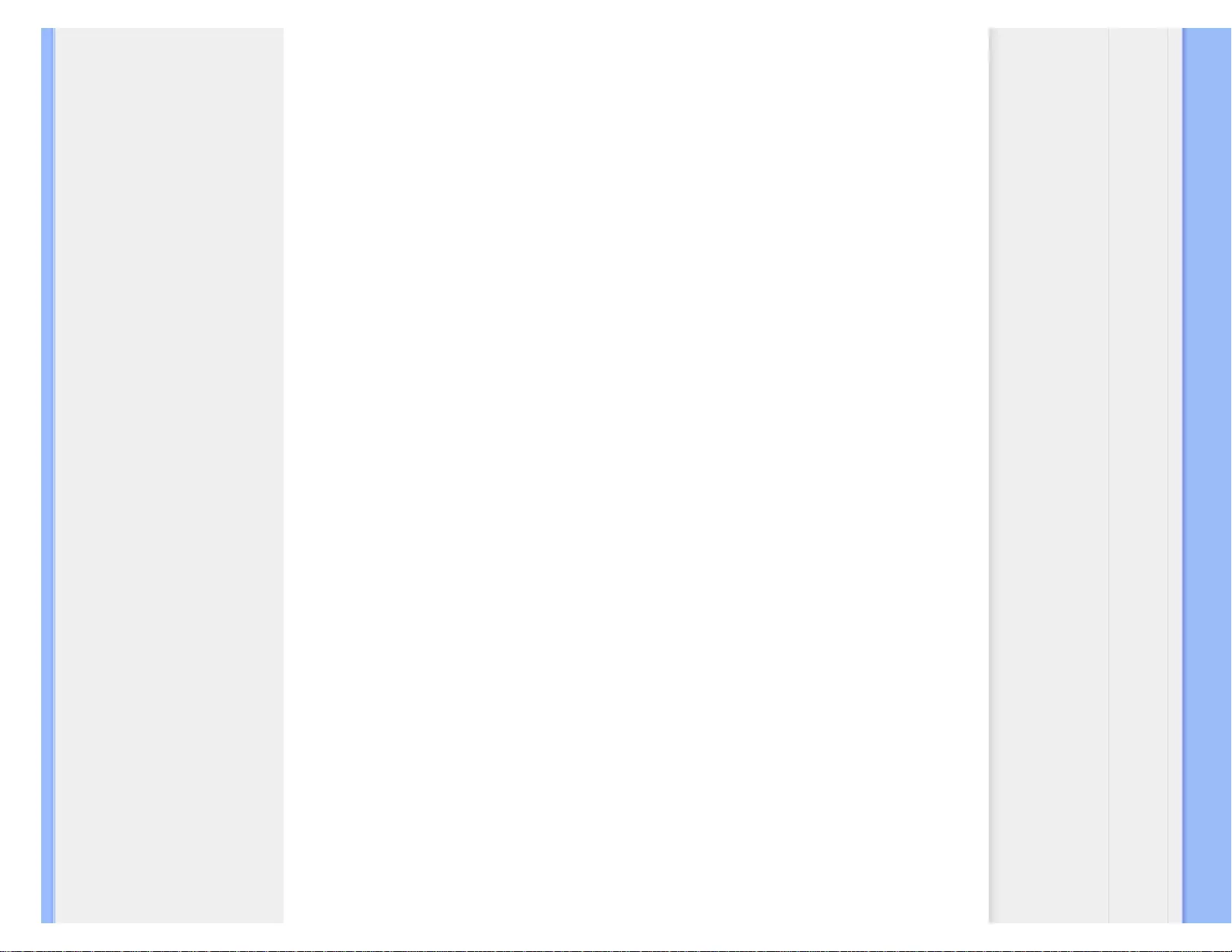
Getting Started
2. Click on the 'Start' button, point to 'Settings', and then click on 'Control Panel'.
3. Double click on the 'Display' Icon.
4. Select the 'Settings' tab then click on 'Advanced...'.
5. Select 'Monitor'
- If the 'Properties' button is inactive, it means your monitor is properly configured. Please
stop installation.
- If the 'Properties' button is active. Click on 'Properties' button. Please follow the steps
given below.
6. Click on 'Driver' and then click on 'Update Driver...' then click on the 'Next' button.
7. Select 'Display a list of the known drivers for this device so that I can choose a specific
driver', then click on 'Next' and then click on 'Have disk...'.
8. Click on the 'Browse...' button then select the appropriate drive F: ( CD-ROM Drive).
9. Click on the 'Open' button, then click on the 'OK' button.
10. Select your monitor model and click on the 'Next' button.
11. Click on the 'Finish' button then the 'Close' button.
If you can see the 'Digital Signature Not Found' window, click on the 'Yes' button.
For Windows® Me
1. Start Windows® Me
2. Click on the 'Start' button, point to 'Settings', and then click on 'Control Panel'.
3. Double click on the 'Display' Icon.
4. Select the 'Settings' tab then click on 'Advanced...'.
5. Select the 'Monitor' button, then click on 'Change...' button.
6. Select 'Specify the location of the driver(Advanced)' and click on the 'Next' button.
7. Select 'Display a list of all the drivers in a specific location, so you can choose the driver
you want', then click on 'Next' and then click on 'Have Disk...'.
8. Click on the 'Browse...' button, select the appropriate drive F: ( CD-ROM Drive) then click
on the 'OK' button.
9. Click on the 'OK' button, select your monitor model and click on the 'Next' button.
10. Click on 'Finish' button then the 'Close' button.
For Windows® XP
1. Start Windows® XP
2. Click on the 'Start' button and then click on 'Control Panel'.
3. Select and click on the category 'Printers and Other Hardware'
4. Click on the 'Display' Item.
5. Select the 'Settings' tab then click on the 'Advanced' button.
6. Select 'Monitor' tab
- If the 'Properties' button is inactive, it means your monitor is properly configured. Please
stop installation.
- If the 'Properties' button is active, click on 'Properties' button.
Please follow the steps below.
7. Click on the 'Driver' tab and then click on 'Update Driver...' button.
8. Select the 'Install from a list or specific location [advanced]' radio button and then click on
the 'Next' button.
9. Select the 'Don't Search. I will choose the driver to install' radio button. Then click on the
'Next' button.
file:///G|/CD MANUAL/22/220E cd manua(WX)/lcd/manual/ENGLISH/220E/install/gt_start.htm(第 2/3 页)12/23/2008 3:46:07 PM
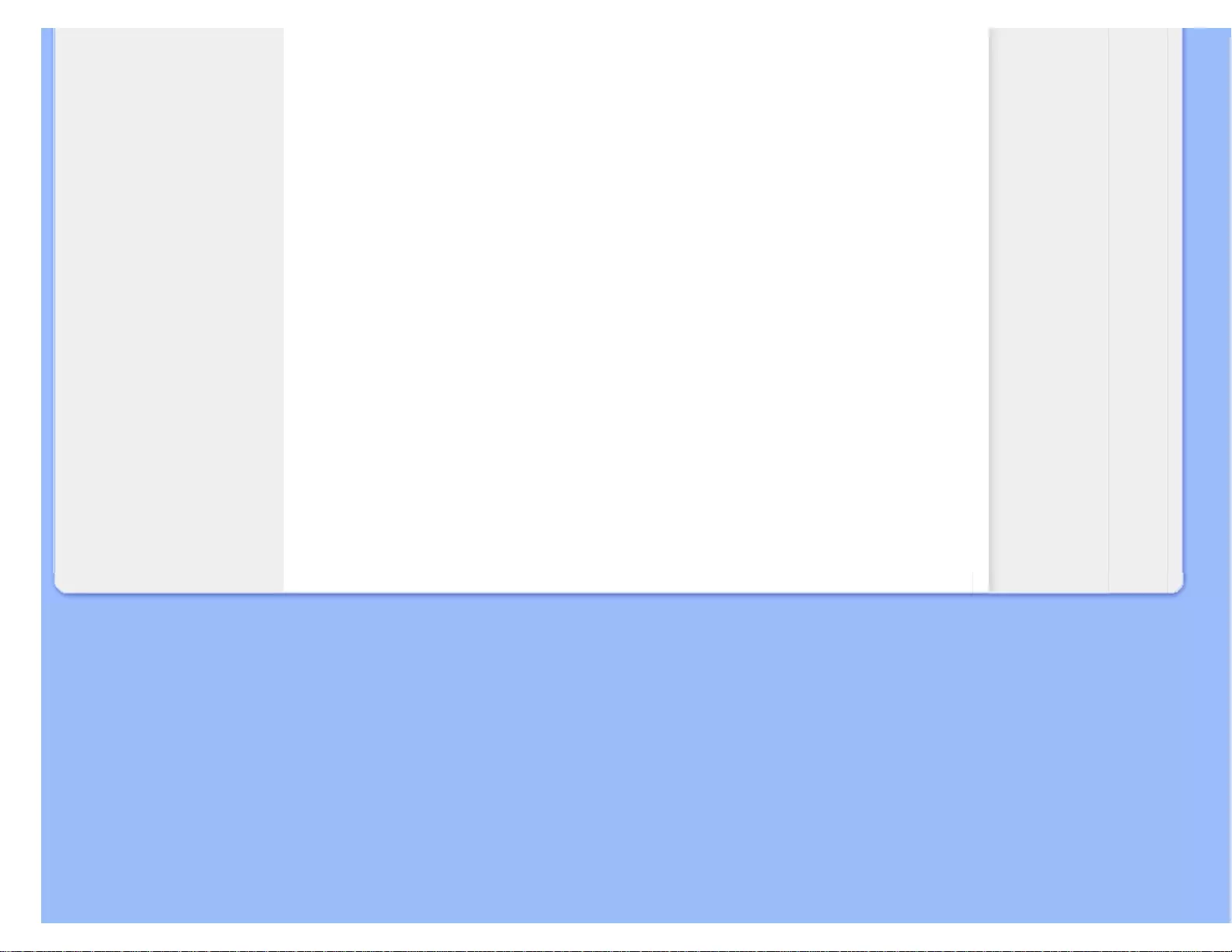
Getting Started
10. Click on the 'Have disk...' button, then click on the 'Browse...' button and then select the
appropriate drive F: (CD-ROM Drive).
11. Click on the 'Open' button, then click the 'OK' button.
12. Select your monitor model and click on the 'Next' button.
- If you can see the 'has not passed Windows® Logo testing to verify its compatibility with
Windows® XP' message, please click on the 'Continue Anyway' button.
13. Click on the 'Finish' button then the 'Close' button.
14. Click on the 'OK' button and then the 'OK' button again to close the Display_Properties
dialog box.
For Windows® Vista
1. Start Windows® Vista
2. Click the Start button; select and click on 'Control Panel'.
3. Select and click on 'Hardware and Sound'
4. Choose 'Device Manager' and Click on 'Update device drivers'.
5. Select 'Monitor' and then right click on 'Generic PnP Monitor'.
6. Click on 'Update Driver Software'.
7. Select 'Browse my computer for driver software'.
8. Click the 'Browse'button and choose the drive in which you've placed the disk. Example:
(CD-ROM Drive:\\Lcd\PC\drivers\).
9. Click the 'Next' button.
10. Wait few minutes for installing the driver, and then click 'Close' button.
If your Windows® 95/98/2000/Me/XP/Vista version is different or you need more detailed
installation information, please refer to your Windows® 95/98/2000/Me/XP/Vista user's manual.
RETURN TO TOP OF THE PAGE
file:///G|/CD MANUAL/22/220E cd manua(WX)/lcd/manual/ENGLISH/220E/install/gt_start.htm(第 3/3 页)12/23/2008 3:46:07 PM
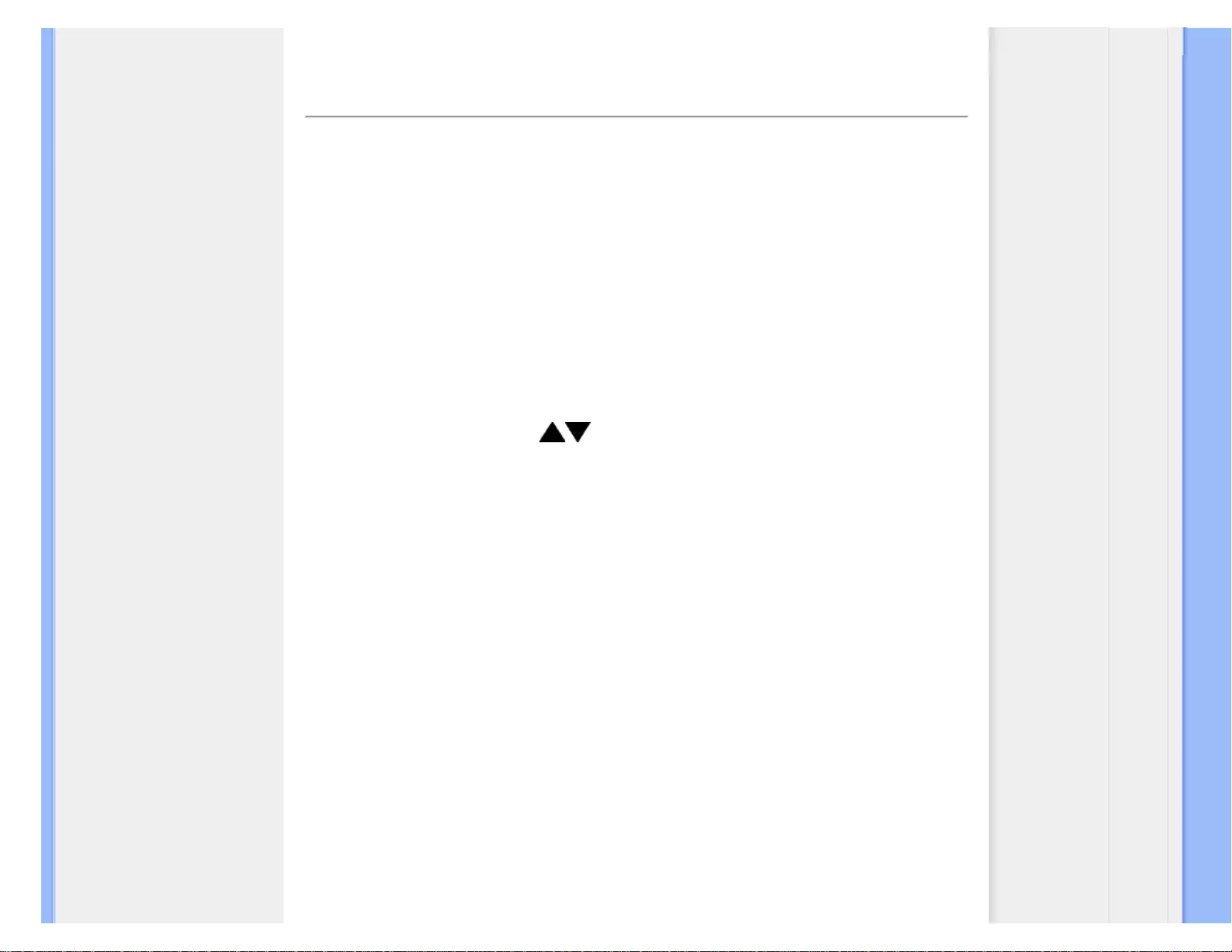
On-Screen Display
•Description of the On-Screen
Display
• The OSD Tree
On-Screen Display
Description of the On Screen Display
What is the On-Screen Display?
This is a feature in all Philips LCD monitors. It allows an end user to adjust screen performance of
the monitors directly through an on-screen instruction window. The user interface provides user-
friendliness and ease-of-use when operating the monitor.
Basic and simple instruction on the control keys.
When you press the MENU/OK button on the front control of your monitor, the On-Screen Display
(OSD) Main Controls window will pop up and you can then start making adjustments to your
monitor's various features. Use the keys to make your adjustments.
Dual model
file:///G|/CD MANUAL/22/220E cd manua(WX)/lcd/manual/ENGLISH/220E/osd/osddesc.htm(第 1/4 页)12/23/2008 3:46:13 PM
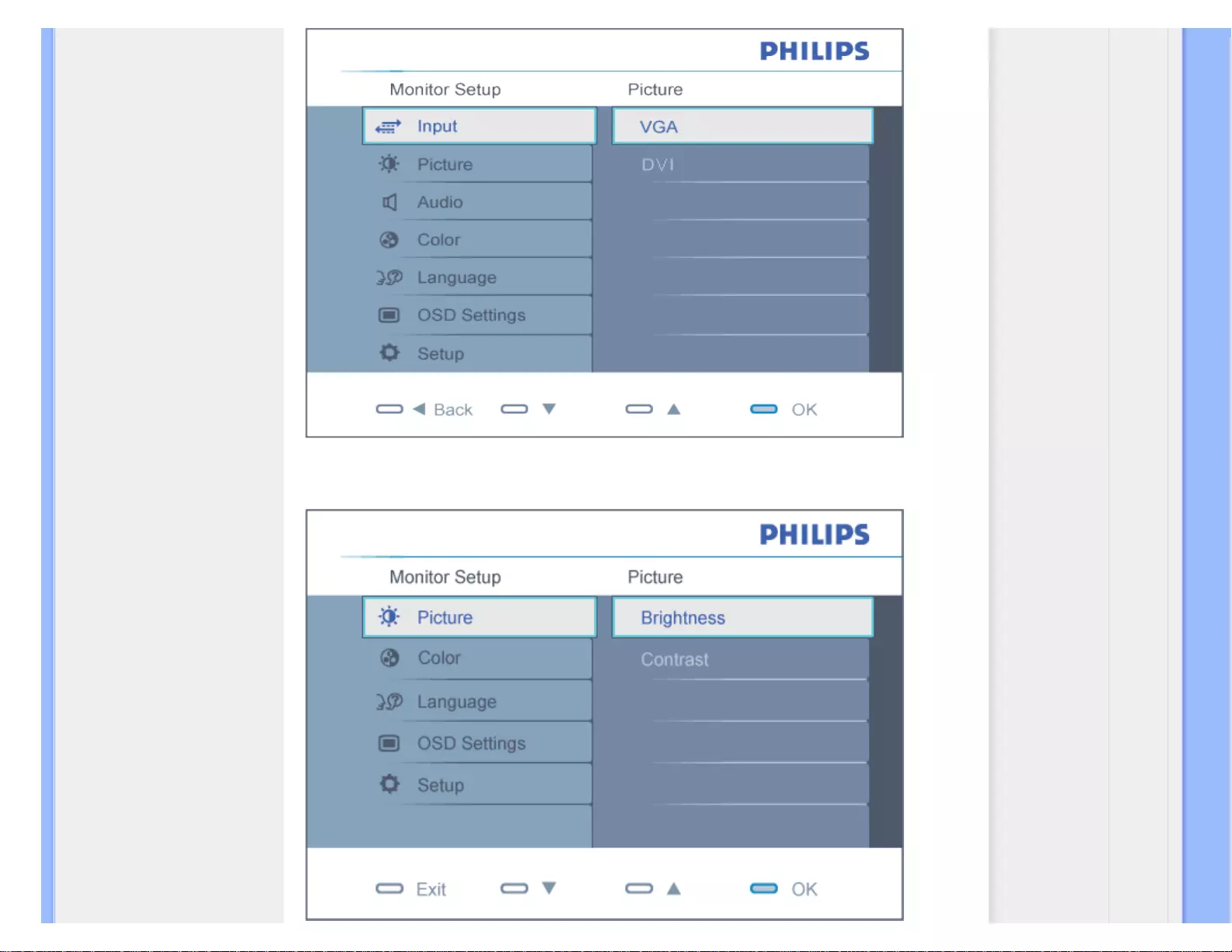
On-Screen Display
Analog model
file:///G|/CD MANUAL/22/220E cd manua(WX)/lcd/manual/ENGLISH/220E/osd/osddesc.htm(第 2/4 页)12/23/2008 3:46:13 PM
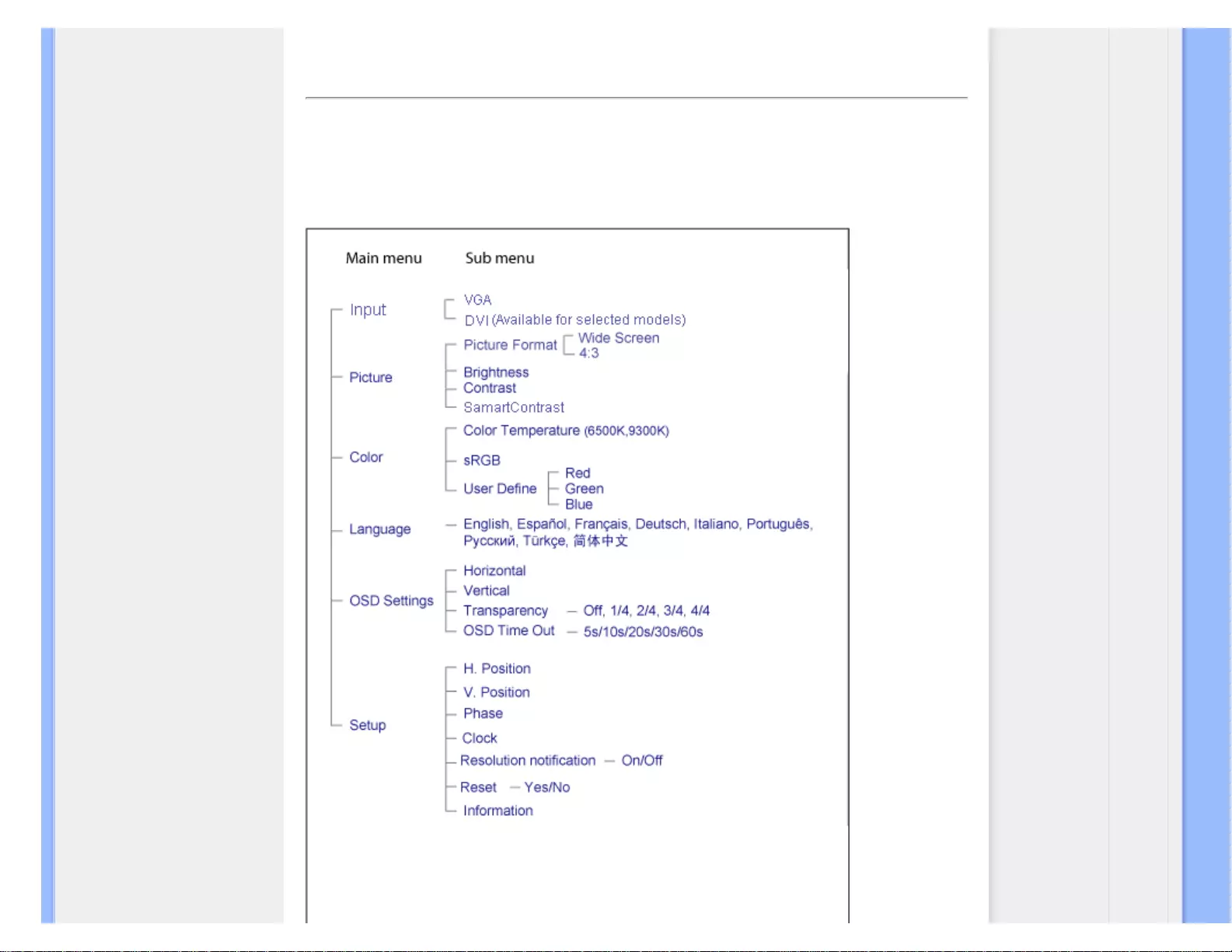
On-Screen Display
RETURN TO TOP OF THE PAGE
The OSD Tree
Below is an overall view of the structure of the On-Screen Display. You can use this as a reference
when you want to work your way around the different adjustments later on.
file:///G|/CD MANUAL/22/220E cd manua(WX)/lcd/manual/ENGLISH/220E/osd/osddesc.htm(第 3/4 页)12/23/2008 3:46:13 PM
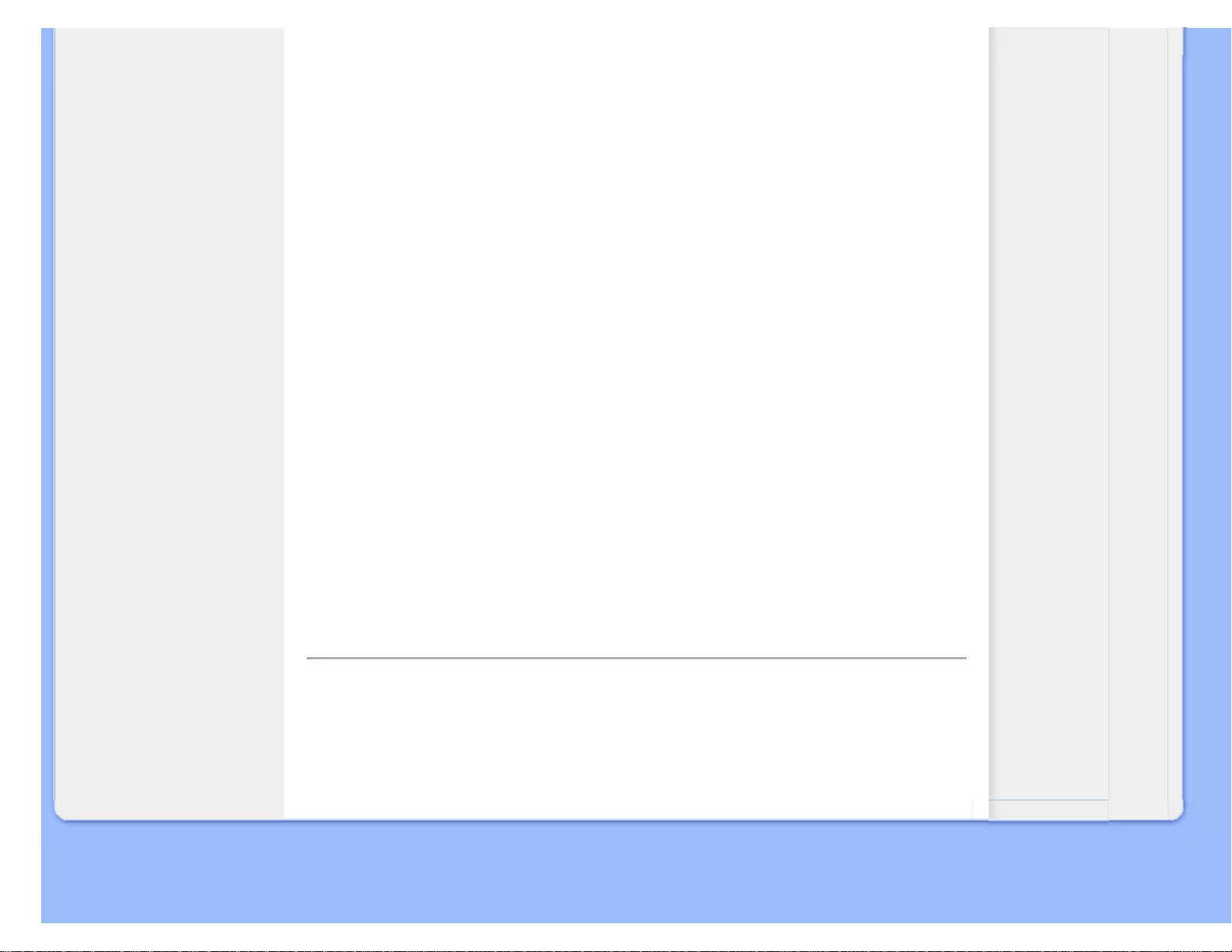
Customer Care & Warranty
Customer Care & Warranty
PLEASE SELECT YOUR COUNTRY/AREA TO REVIEW DETAILS OF YOUR
WARRANTY COVERAGE
WESTERN EUROPE: Austria • Belgium • Denmark • France • Germany • Greece • Finland
• Ireland • Italy • Luxembourg • the Netherlands • Norway • Portugal • Sweden • Switzerland
• Spain • United Kingdom
EASTERN EUROPE: Czech Republic • Hungary • Poland • Russia • Slovakia • Slovenia •
Turkey
LATIN AMERICA: Antilles • Argentina • Brasil • Chile • Colombia • Mexico • Paraguay •
Peru • Uruguay • Venezuela
NORTH AMERICA: Canada • USA
PACIFIC: Australia • New Zealand
ASIA: Bangladesh • China • Hong Kong • India • Indonesia • Japan • Korea • Malaysia •
Pakistan • Philippines • Singapore • Taiwan • Thailand
AFRICA: Morocco • South Africa
MIDDLE EAST: Dubai • Egypt
file:///G|/CD MANUAL/22/220E cd manua(WX)/lcd/manual/ENGLISH/warranty/warranty.htm12/23/2008 3:46:18 PM
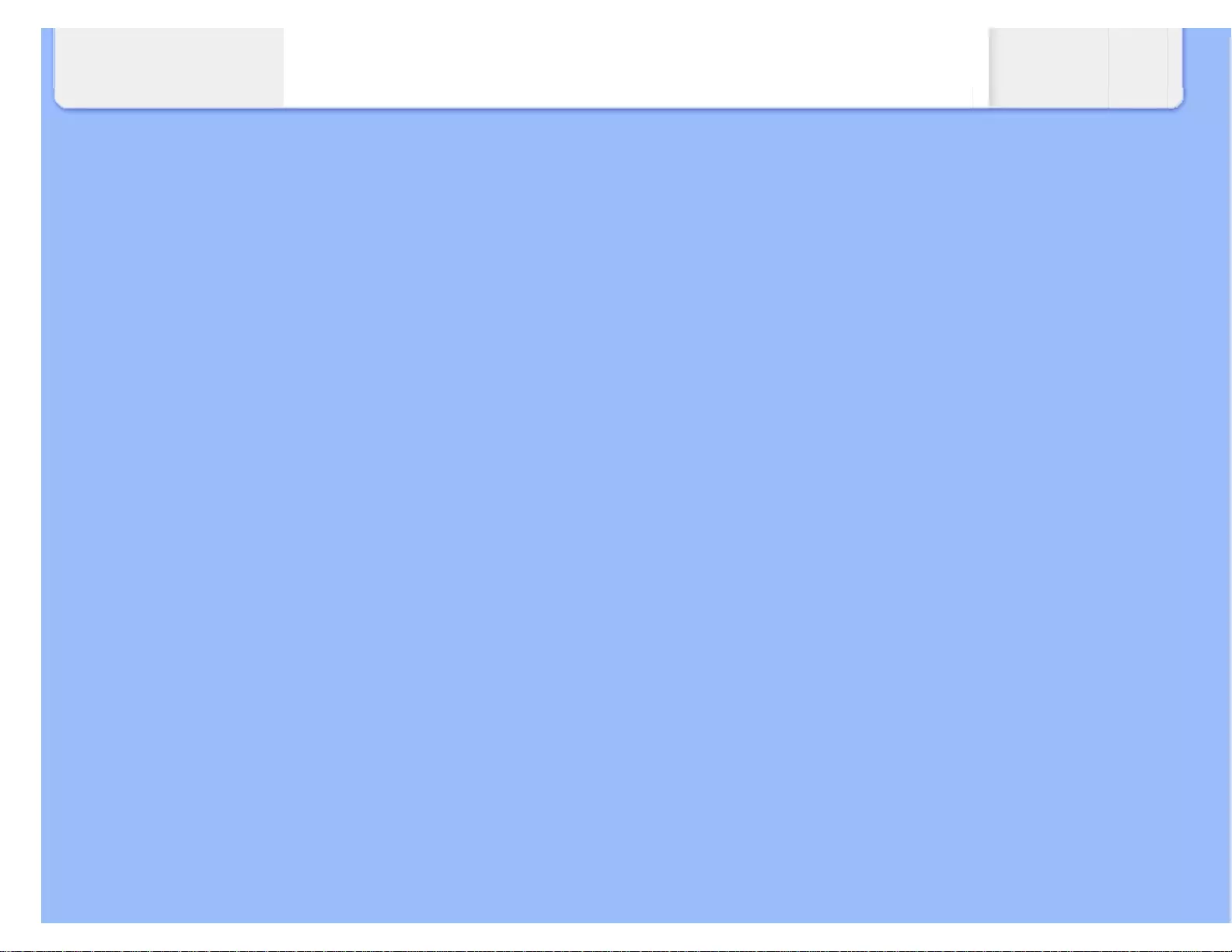
Your Philips Warranty
file:///G|/CD MANUAL/22/220E cd manua(WX)/lcd/manual/ENGLISH/warranty/war_1st.htm(第 3/3 页)12/23/2008 3:46:21 PM
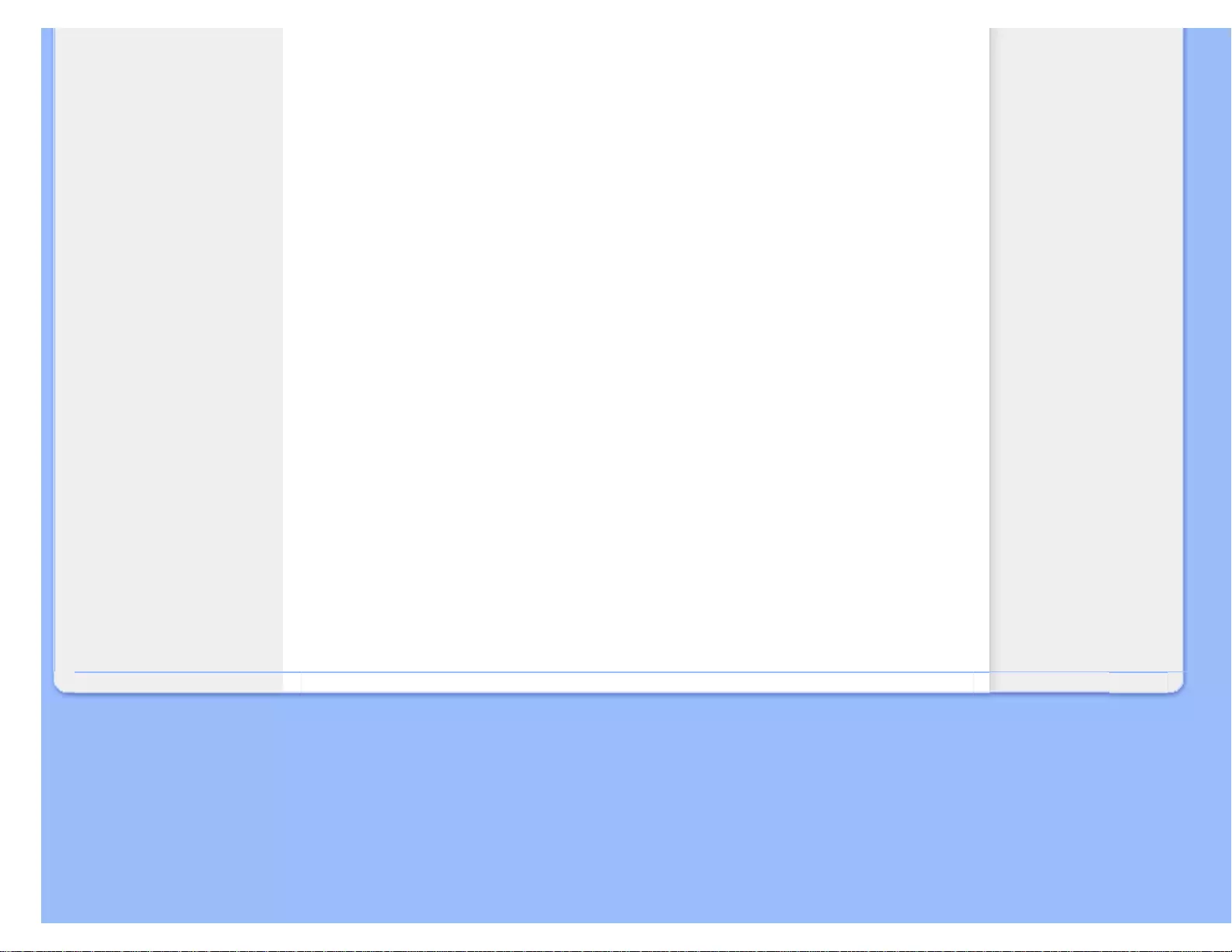
Philips Warranty Contact Information
Philips Warranty Contact Information
Country Code Telephone number Tariff
Austria +43 0810 000206 € 0.07
Belgium +32 078 250851 € 0.06
Denmark +45 3525 8761 Local call tariff
Finland +358 09 2290 1908 Local call tariff
France +33 082161 1658 € 0.09
Germany +49 01803 386 853 € 0.09
Greece +30 00800 3122 1223 Local call tariff
Ireland +353 01 601 1161 Local call tariff
Italy +39 840 320 041 € 0.08
Luxembourg +352 26 84 30 00 Local call tariff
The Netherlands +31 0900 0400 063 € 0.10
Norway +47 2270 8250 Local call tariff
Portugal +351 2 1359 1440 Local call tariff
Spain +34 902 888 785 € 0.10
Sweden +46 08 632 0016 Local call tariff
Switzerland +41 02 2310 2116 Local call tariff
United Kingdom +44 0207 949 0069 Local call tariff
file:///G|/CD MANUAL/22/220E cd manua(WX)/lcd/manual/ENGLISH/warranty/warfirst.htm12/23/2008 3:46:26 PM
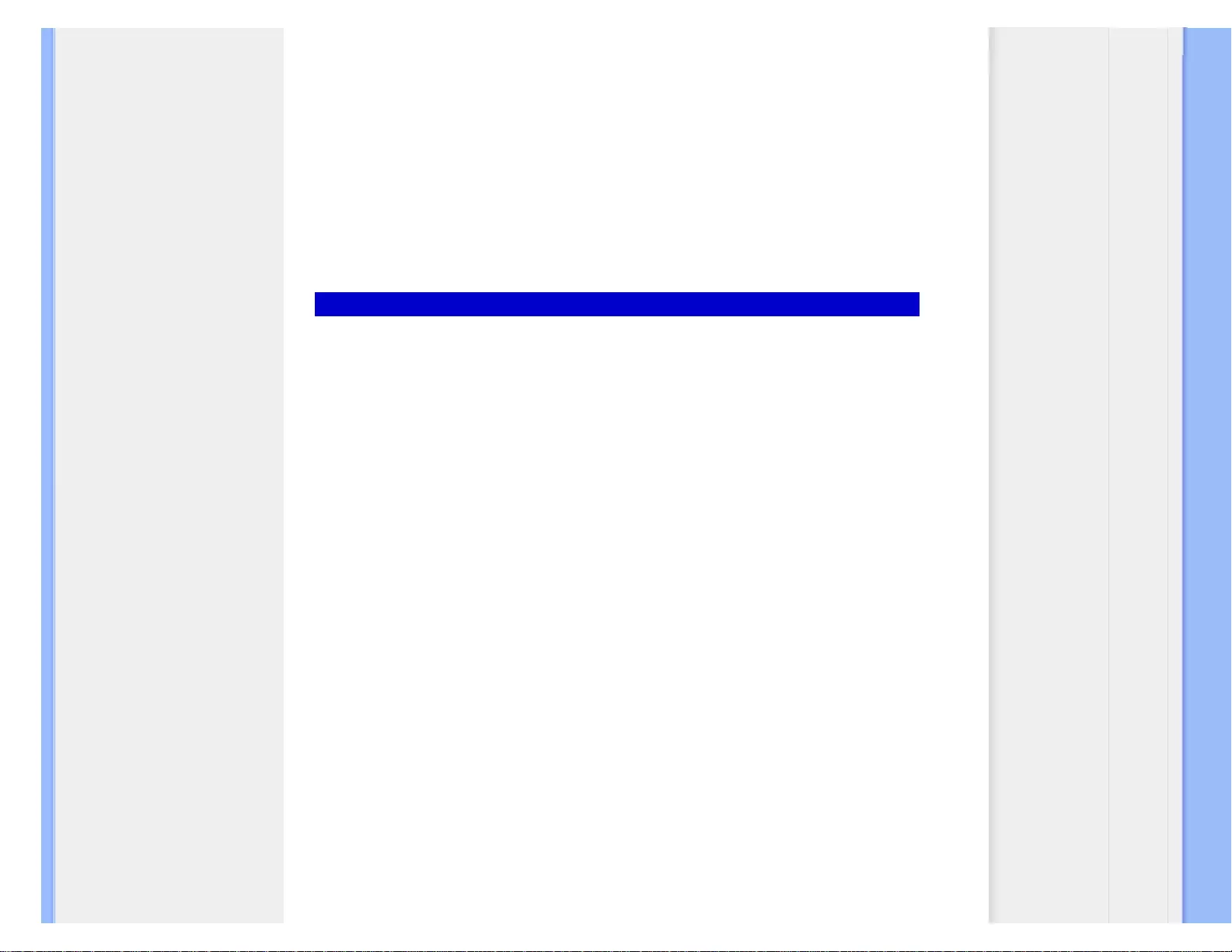
Consumer Information Centers
Consumer Information Centers
Antilles • Argentina • Australia • Bangladesh • Brasil • Canada • Chile • China • Colombia •
Belarus • Bulgaria • Croatia • Czech Republic • Estonia • Dubai • Hong Kong • Hungary •
India • Indonesia • Korea • Latvia • Lithuania • Malaysia • Mexico • Morocco • New Zealand
• Pakistan • Paraguay • Peru • Philippines • Poland • Romania • Russia • Serbia &
Montenegro • Singapore • Slovakia • Slovenia • South Africa • Taiwan • Thailand • Turkey •
Ukraine • Uruguay • Venezuela
Eastern Europe
BELARUS
Technical Center of JV IBA
M. Bogdanovich str. 155
BY - 220040 Minsk
Tel: +375 17 217 33 86
BULGARIA
LAN Service
140, Mimi Balkanska Str.
Office center Translog
1540 Sofia, Bulgaria
Tel: +359 2 960 2360
www.lan-service.bg
CZECH REPUBLIC
Xpectrum
Lužná 591/4
CZ - 160 00 Praha 6 Tel: 800 100 697
Email:info@xpectrum.cz
www.xpectrum.cz
CROATIA
Renoprom d.o.o.
Mlinska 5, Strmec
HR - 41430 Samobor
Tel: +385 1 333 0974
file:///G|/CD MANUAL/22/220E cd manua(WX)/lcd/manual/ENGLISH/warranty/warcic.htm(第 1/11 页)12/23/2008 3:46:35 PM
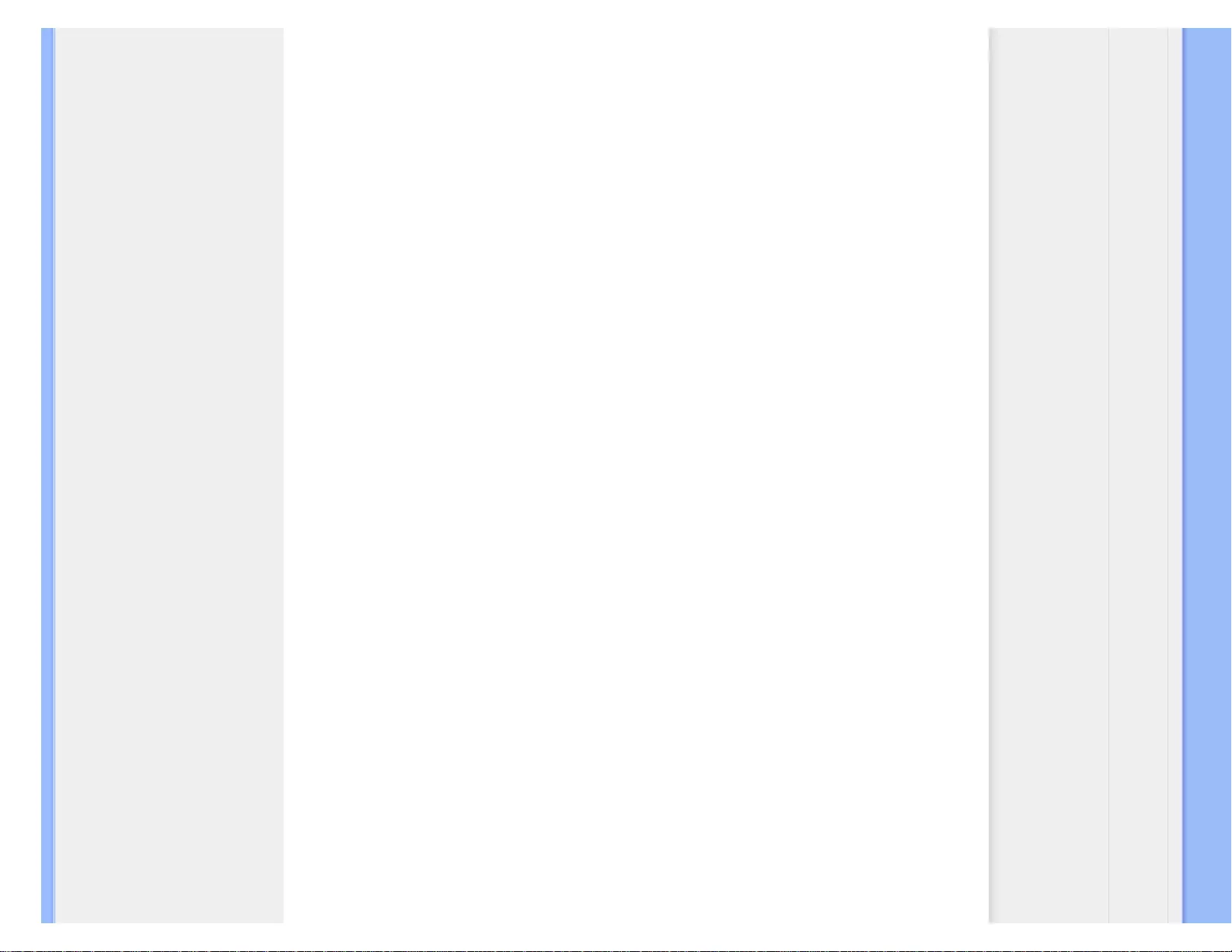
Consumer Information Centers
ESTONIA
FUJITSU SERVICES OU
Akadeemia tee 21G
EE-12618 Tallinn
Tel: +372 6519900
www.ee.invia.fujitsu.com
HUNGARY
Serware Szerviz
Vizimolnár u. 2-4
HU - 1031 Budapest
Tel: +36 1 2426331
Email: inbox@serware.hu
www.serware.hu
LATVIA
ServiceNet LV
Jelgavas iela 36
LV - 1055 Riga,
Tel: +371 7460399
Email: serviss@servicenet.lv
LITHUANIA
ServiceNet LT
Gaiziunu G. 3
LT - 3009 KAUNAS
Tel: +370 7400088
Email: servisas@servicenet.lt
www.servicenet.lt
ROMANIA
Blue Ridge Int'l Computers SRL
115, Mihai Eminescu St., Sector 2
RO - 020074 Bucharest
Tel: +40 21 2101969
SERBIA & MONTENEGRO
Tehnicom Service d.o.o.
Bulevar Vojvode Misica 37B
YU - 11000 Belgrade
Tel: +381 11 3060 886
file:///G|/CD MANUAL/22/220E cd manua(WX)/lcd/manual/ENGLISH/warranty/warcic.htm(第 2/11 页)12/23/2008 3:46:35 PM
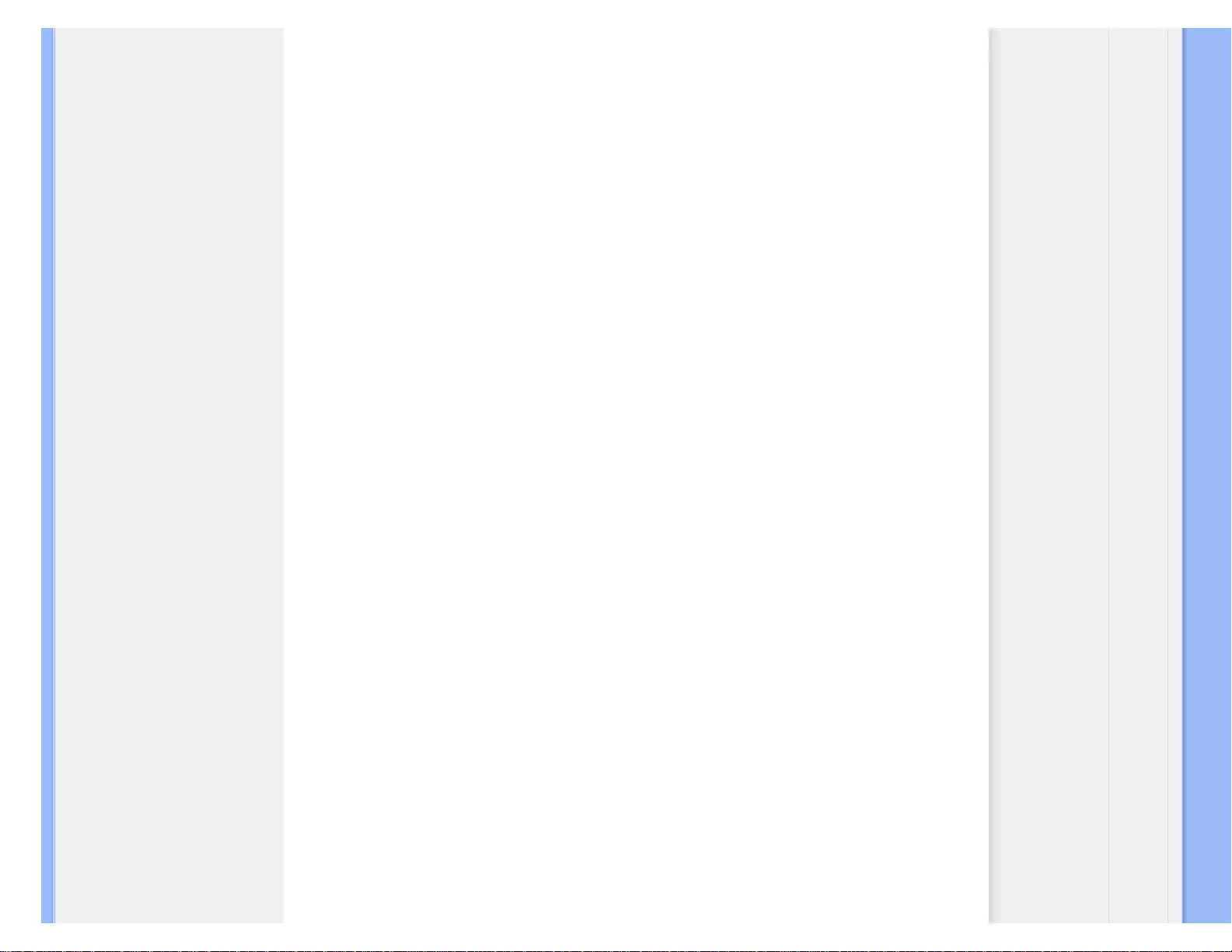
Consumer Information Centers
SLOVAKIA
Datalan Servisne Stredisko
Puchovska 8
SK - 831 06 Bratislava
Tel: +421 2 49207155
Email: servis@datalan.sk
SLOVENIA
PC HAND
Brezovce 10
SI - 1236 Trzin
Tel: +386 1 530 08 24
Email: servis@pchand.si
POLAND
Zolter
ul.Zytnia 1
PL - 05-500 Piaseczno
Tel: +48 22 7501766
Email: servmonitor@zolter.com.pl
www.zolter.com.pl
RUSSIA
Tel: +7 095 961-1111
Tel: 8-800-200-0880
Website: www.philips.ru
TURKEY
Türk Philips Ticaret A.S.
Yukari Dudullu Org.San.Bolgesi
2.Cadde No:22
34776-Umraniye/Istanbul
Tel: (0800)-261 33 02
file:///G|/CD MANUAL/22/220E cd manua(WX)/lcd/manual/ENGLISH/warranty/warcic.htm(第 3/11 页)12/23/2008 3:46:35 PM
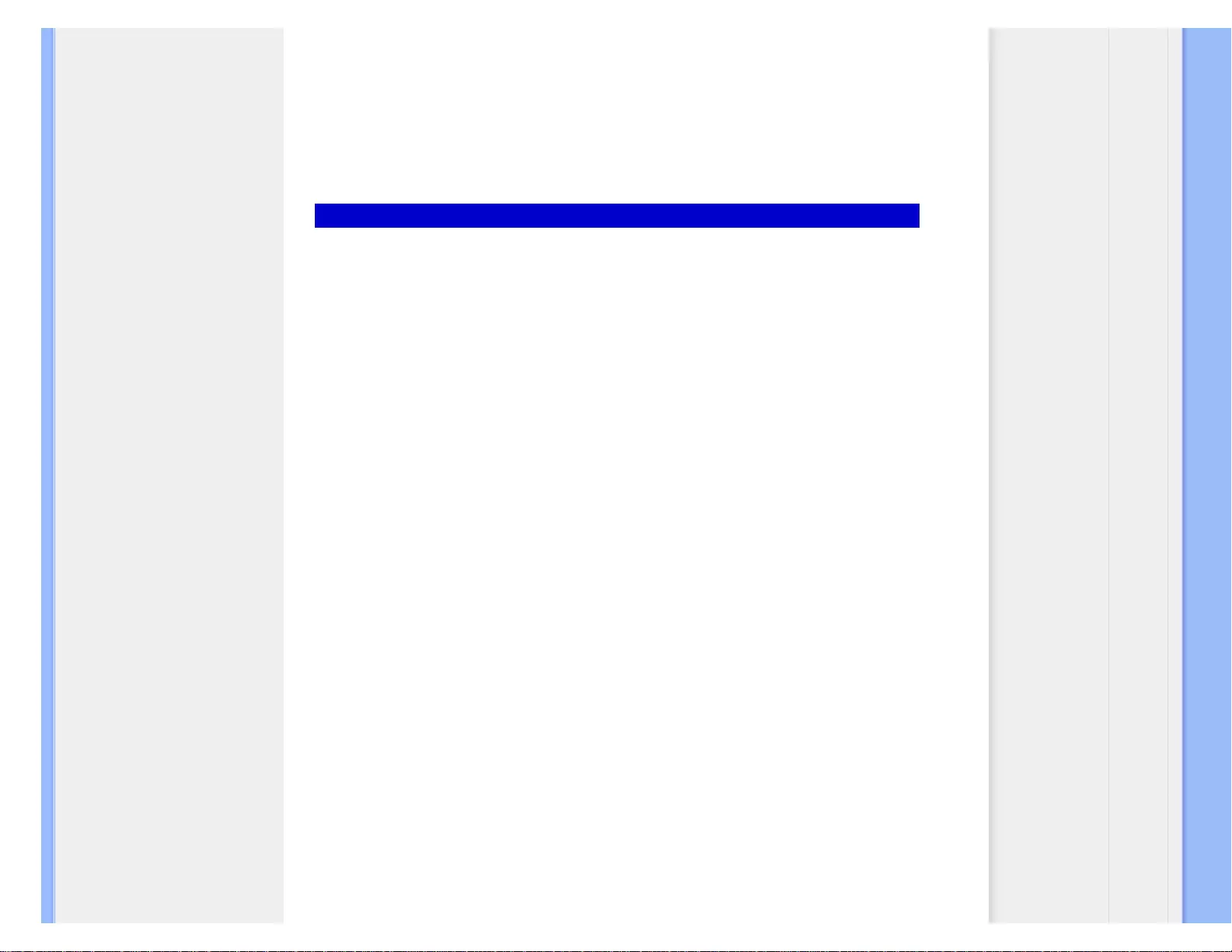
Consumer Information Centers
UKRAINE
Comel
Shevchenko street 32
UA - 49030 Dnepropetrovsk
Tel: +380 562320045
www.csp-comel.com
Latin America
ANTILLES
Philips Antillana N.V.
Kaminda A.J.E. Kusters 4
Zeelandia, P.O. box 3523-3051
Willemstad, Curacao
Phone: (09)-4612799
Fax : (09)-4612772
ARGENTINA
Philips Antillana N.V.
Vedia 3892 Capital Federal
CP: 1430 Buenos Aires
Phone/Fax: (011)-4544 2047
BRASIL
Philips da Amazônia Ind. Elet. Ltda.
Rua Verbo Divino, 1400-São Paulo-SP
CEP-04719-002
Phones: 11 21210203 -São Paulo & 0800-701-0203-Other Regions without São Paulo City
CHILE
Philips Chilena S.A.
Avenida Santa Maria 0760
P.O. box 2687Santiago de Chile
Phone: (02)-730 2000
Fax : (02)-777 6730
file:///G|/CD MANUAL/22/220E cd manua(WX)/lcd/manual/ENGLISH/warranty/warcic.htm(第 4/11 页)12/23/2008 3:46:35 PM
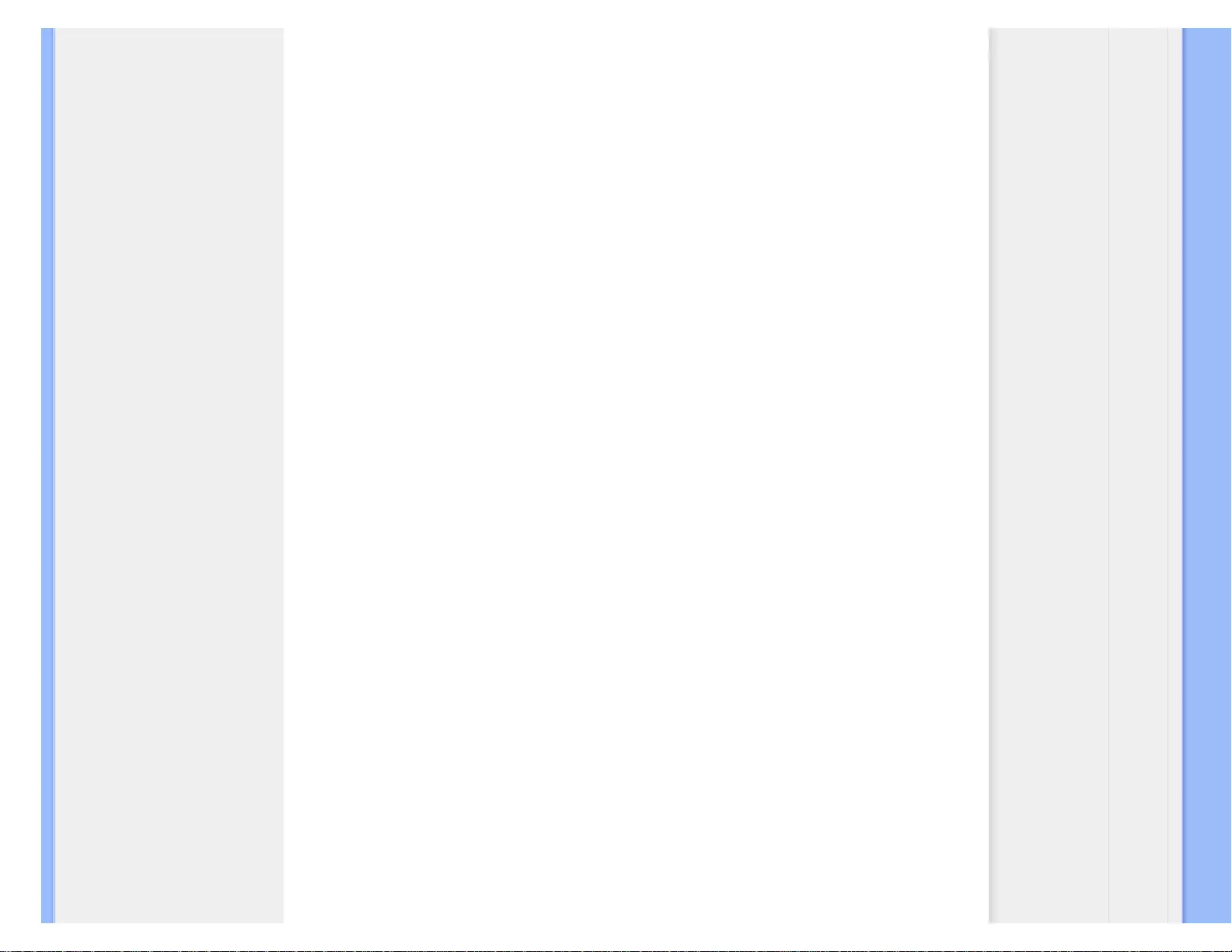
Consumer Information Centers
COLOMBIA
Industrias Philips de Colombia
S.A.-Division de Servicio
CARRERA 15 Nr. 104-33
Bogota, Colombia
Phone:(01)-8000 111001 (toll free)
Fax : (01)-619-4300/619-4104
MEXICO
Consumer Information Centre
Norte 45 No.669
Col. Industrial Vallejo
C.P.02300, -Mexico, D.F.
Phone: (05)-3687788 / 9180050462
Fax : (05)-7284272
PARAGUAY
Av. Rca. Argentina 1780 c/Alfredo Seiferheld
P.O. Box 605
Phone: (595 21) 664 333
Fax: (595 21) 664 336
Customer Desk:
Phone: 009 800 54 1 0004
PERU
Philips Peruana S.A.
Customer Desk
Comandante Espinar 719
Casilla 1841
Limab18
Phone: (01)-2136200
Fax : (01)-2136276
file:///G|/CD MANUAL/22/220E cd manua(WX)/lcd/manual/ENGLISH/warranty/warcic.htm(第 5/11 页)12/23/2008 3:46:35 PM
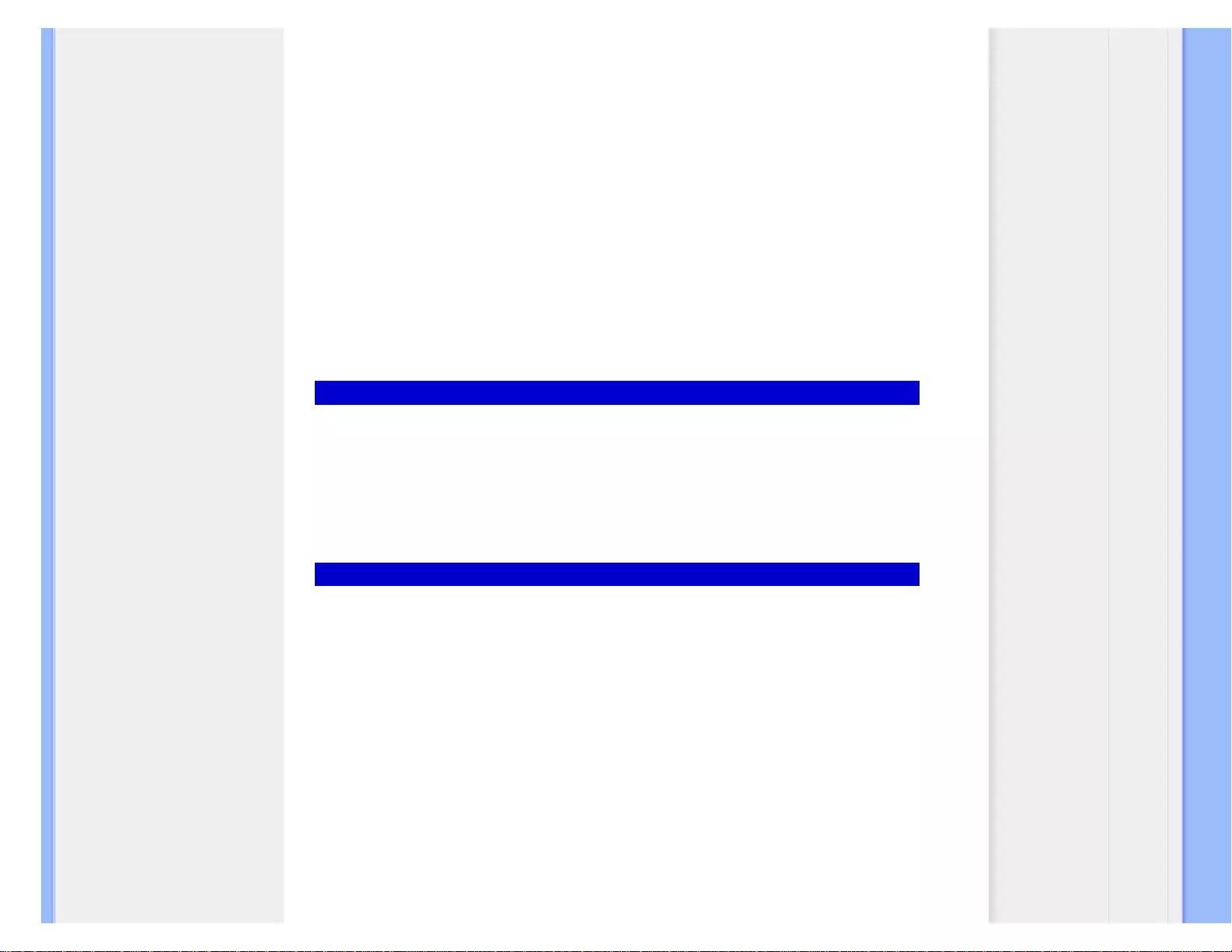
Consumer Information Centers
URUGUAY
Rambla O'Higgins 5303 Montevideo
Uruguay
Phone: (598) 619 66 66
Fax: (598) 619 77 77
Customer Desk:
Phone: 0004054176
VENEZUELA
Industrias Venezolanas Philips S.A.
Apartado Postal 1167
Caracas 1010-A
Phone: (02) 2377575
Fax : (02) 2376420
Canada
CANADA
Philips Electronics Ltd.
281 Hillmount Road
Markham, Ontario L6C 2S3
Phone: (800) 479-6696
Pacific
AUSTRALIA
Philips Consumer Electronics
Consumer Care Center
Level 1, 65 Epping Rd
North Ryde NSW 2113
Phone: 1300 363 391
Fax : +61 2 9947 0063
file:///G|/CD MANUAL/22/220E cd manua(WX)/lcd/manual/ENGLISH/warranty/warcic.htm(第 6/11 页)12/23/2008 3:46:35 PM
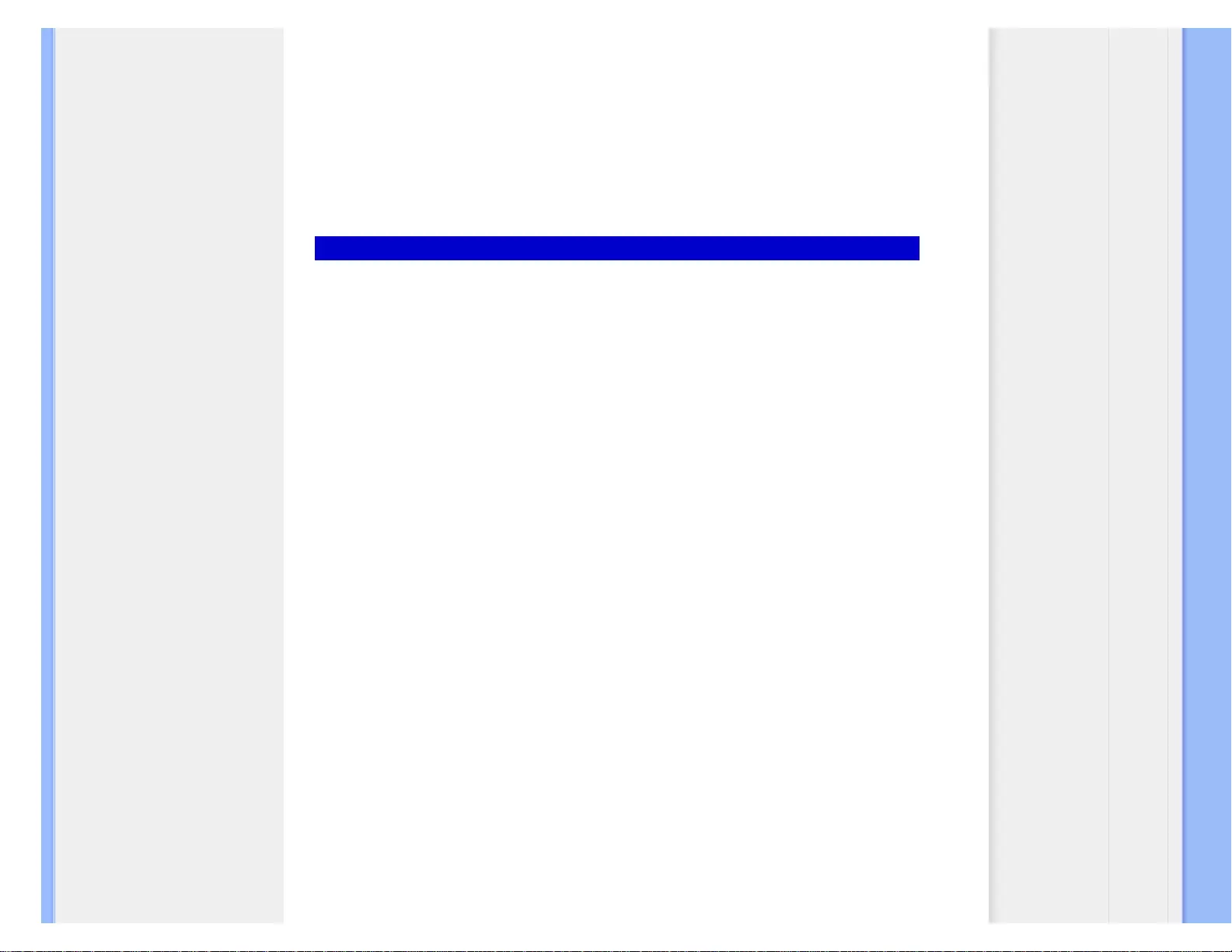
Consumer Information Centers
NEW ZEALAND
Philips New Zealand Ltd.
Consumer Help Desk
2 Wagener Place, Mt.Albert
P.O. box 1041
Auckland
Phone: 0800 477 999 (toll free)
Fax : 0800 288 588
Asia
BANGLADESH
Philips Service Centre
100 Kazi Nazrul Islam
Avenue Kawran Bazar C/A
Dhaka-1215
Phone: (02)-812909
Fax : (02)-813062
CHINA
SHANGHAI
Rm 1007, Hongyun Building, No. 501 Wuning road,
200063 Shanghai P.R. China
Phone: 4008 800 008
Fax: 21-52710058
HONG KONG
Philips Electronics Hong Kong Limited
Consumer Service
Unit A, 10/F. Park Sun Building
103-107 Wo Yi Hop Road
Kwai Chung, N.T.
Hong Kong
Phone: (852)26199663
Fax: (852)24815847
file:///G|/CD MANUAL/22/220E cd manua(WX)/lcd/manual/ENGLISH/warranty/warcic.htm(第 7/11 页)12/23/2008 3:46:35 PM
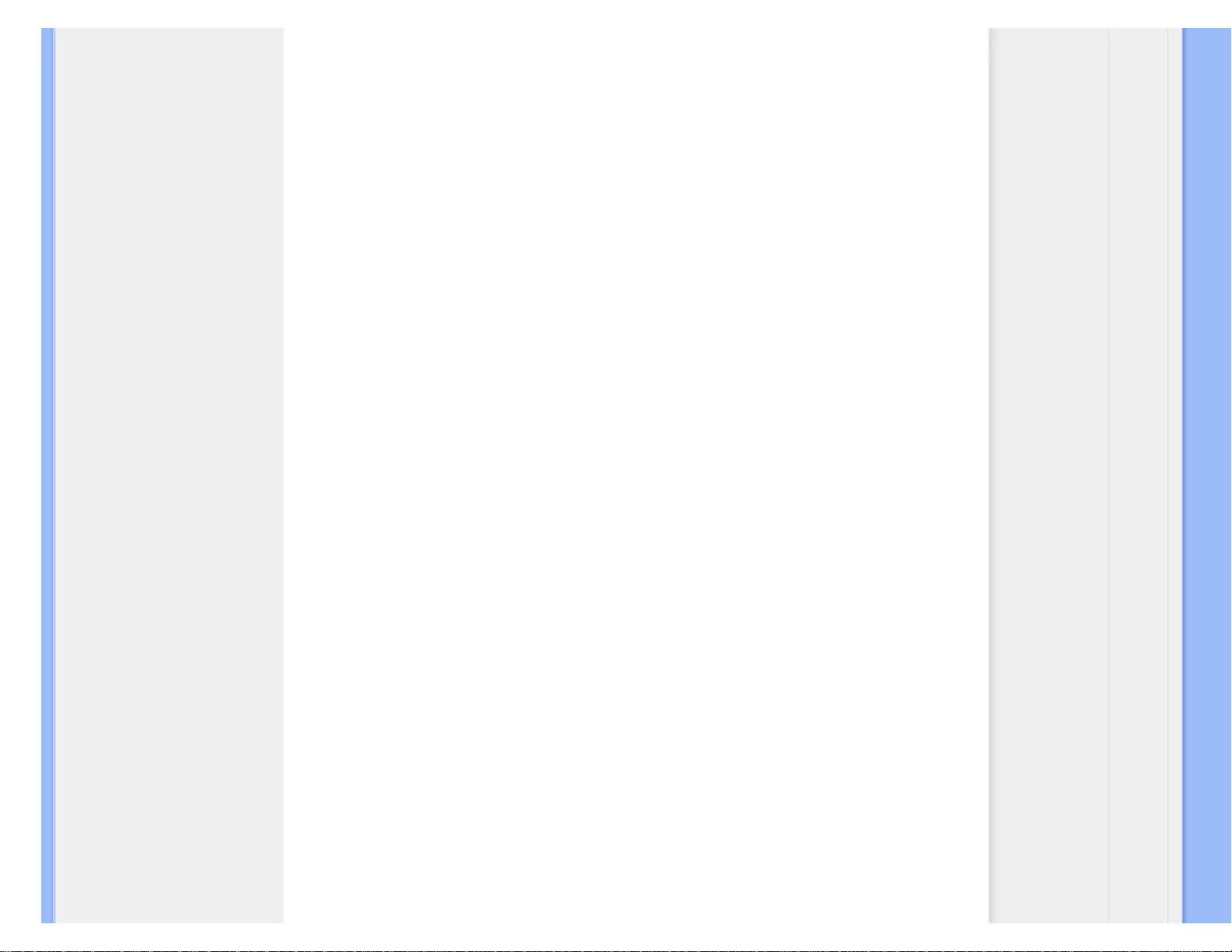
Consumer Information Centers
INDIA
Phone: 91-20-712 2048 ext: 2765
Fax: 91-20-712 1558
BOMBAY
Philips India
Customer Relation Centre
Bandbox House
254-D Dr. A Besant Road, Worli
Bombay 400 025
CALCUTTA
Customer Relation Centre
7 justice Chandra Madhab Road
Calcutta 700 020
MADRAS
Customer Relation Centre
3, Haddows Road
Madras 600 006
NEW DELHI
Customer Relation Centre
68, Shivaji Marg
New Dehli 110 015
INDONESIA
Philips Group of Companies in Indonesia
Consumer Information Centre
Jl.Buncit Raya Kav. 99-100
12510 Jakarta
Phone: (021)-7940040 ext: 2100
Fax : (021)-794 7511 / 794 7539
file:///G|/CD MANUAL/22/220E cd manua(WX)/lcd/manual/ENGLISH/warranty/warcic.htm(第 8/11 页)12/23/2008 3:46:35 PM
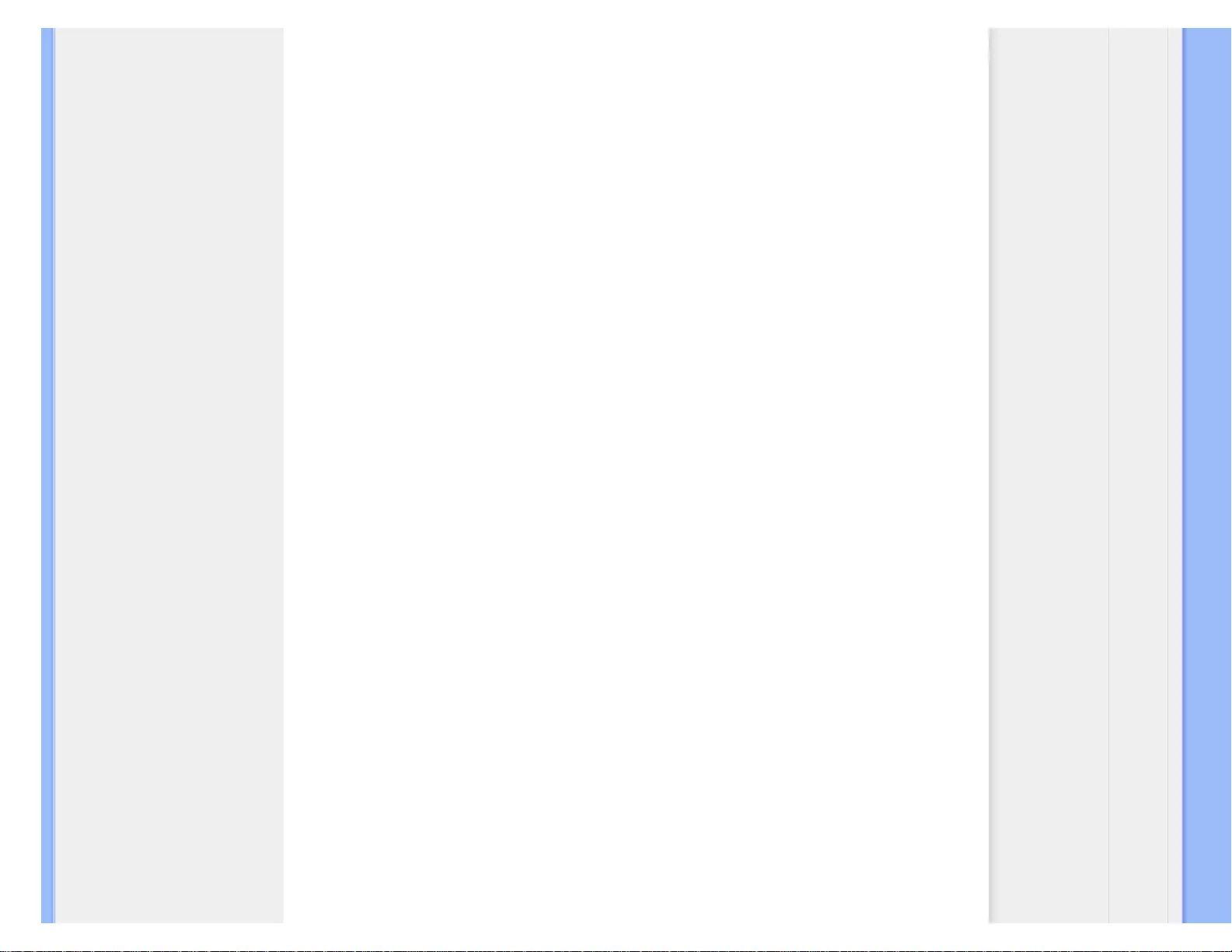
Consumer Information Centers
KOREA
Philips Consumer Service
Jeong An Bldg. 112-2
Banpo-dong, Seocho-Ku
Seoul, Korea
Customer Careline: 080-600-6600
Phone: (02) 709-1200
Fax : (02) 595-9688
MALAYSIA
After Market Solutions Sdn Bhd,
Philips Authorised Service Center,
Lot 6, Jalan 225, Section 51A,
46100 Petaling Jaya,
Selangor Darul Ehsan,
Malaysia.
Phone: (603)-7954 9691/7956 3695
Fax: (603)-7954 8504
Customer Careline: 1800-880-180
PAKISTAN
Philips Consumer Service
Mubarak manzil,
39, Garden Road, Saddar,
Karachi-74400
Tel: (9221) 2737411-16
Fax: (9221) 2721167
E-mail: care@philips.com
Website: www.philips.com.pk
PHILIPPINES
PHILIPS ELECTRONICS & LIGHTING, INC.
Consumer Electronics
48F PBCOM tower
6795 Ayala Avenue cor VA Rufino St.
Salcedo Village
1227 Makati City, PHILS
Phone: (02)-888 0572, Domestic Toll Free: 1-800-10-PHILIPS or 1-800-10-744 5477
Fax: (02)-888 0571
file:///G|/CD MANUAL/22/220E cd manua(WX)/lcd/manual/ENGLISH/warranty/warcic.htm(第 9/11 页)12/23/2008 3:46:35 PM
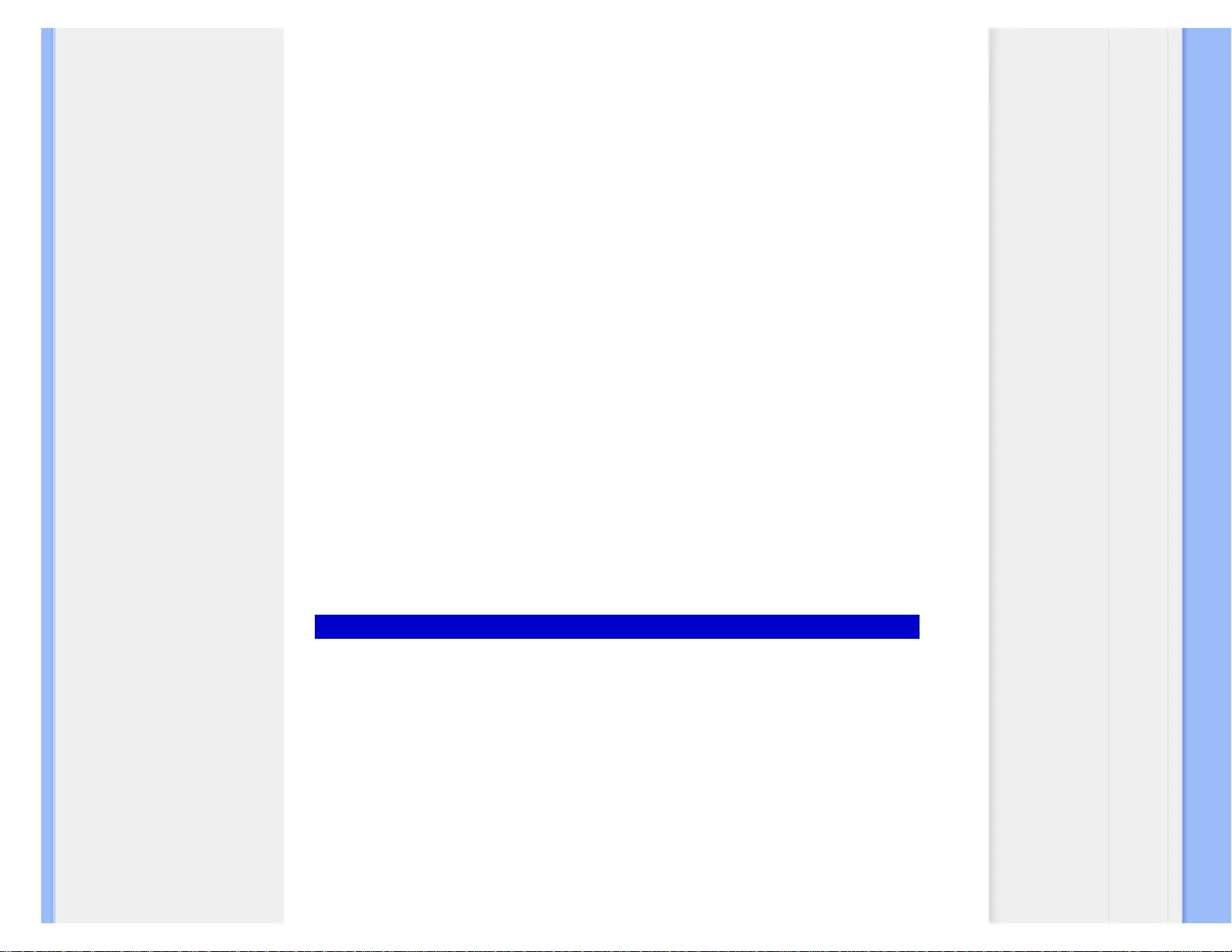
Consumer Information Centers
SINGAPORE
Accord Customer Care Solutions Ltd
Authorized Philips Service Center
Consumer Service
620A Lorong 1 Toa Rayoh
Singapore 319762
Tel: +65 6882 3999
Fax: +65 6250 8037
TAIWAN
Philips Taiwan Ltd.
Consumer Information Centre
13F, No. 3-1 Yuan Qu St., Nan Gang Dist.,
Taipei 115, Taiwan
Phone: 0800-231-099
Fax : (02)-3789-2641
THAILAND
Philips Electronics (Thailand) Ltd.
26-28th floor, Thai Summit Tower
1768 New Petchburi Road
Khwaeng Bangkapi, Khet Huaykhwang
Bangkok10320 Thailand
Tel: (66)2-6528652
E-mail: cic Thai@philips.com
Africa
MOROCCO
Philips Electronique Maroc
304,BD Mohamed V
Casablanca
Phone: (02)-302992
Fax : (02)-303446
file:///G|/CD MANUAL/22/220E cd manua(WX)/lcd/manual/ENGLISH/warranty/warcic.htm(第 10/11 页)12/23/2008 3:46:35 PM
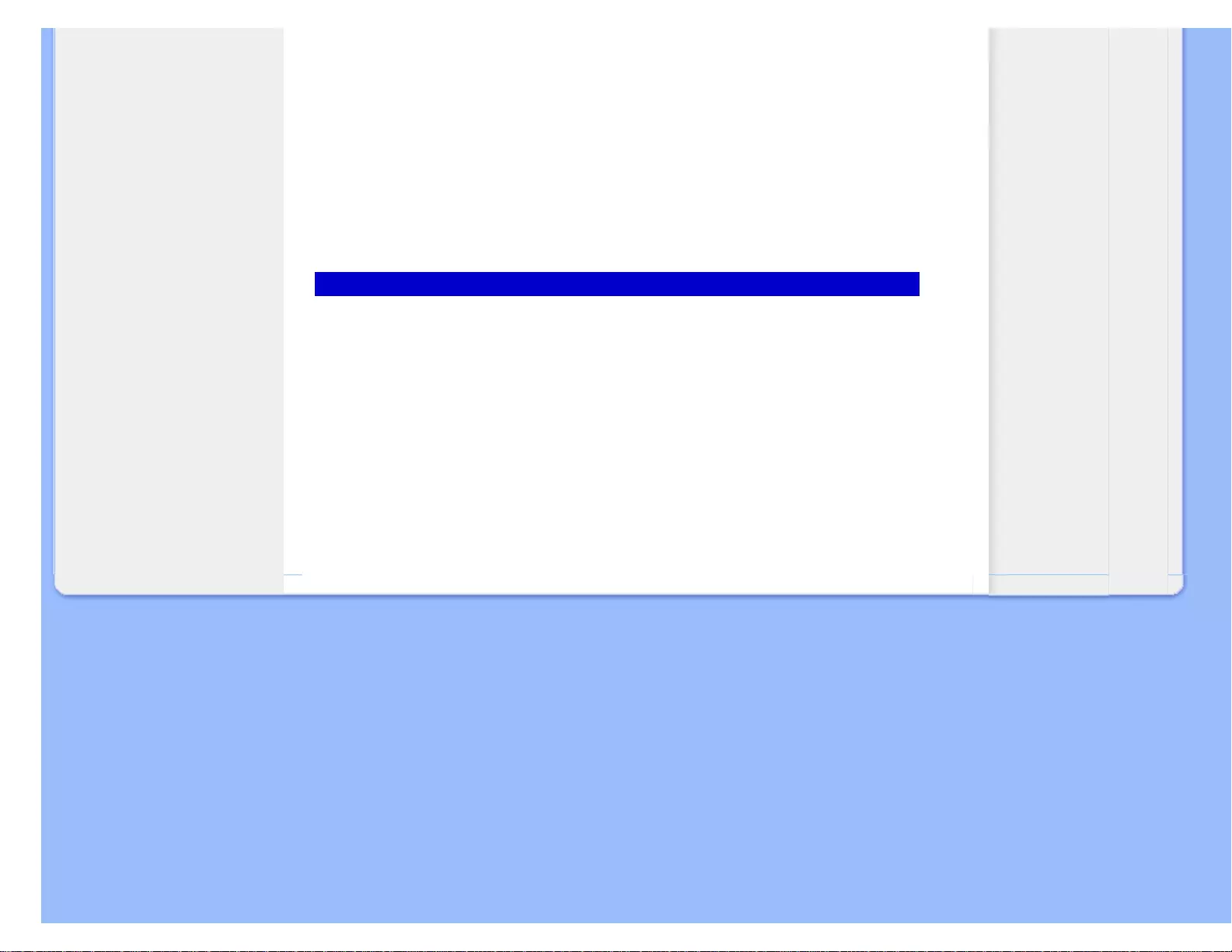
Consumer Information Centers
SOUTH AFRICA
PHILIPS SA (PTY) LTD
Customer Care Center
195 Main Road
Martindale, Johannesburg
P.O. box 58088
Newville 2114
Telephone: +27 (0) 11 471 5194
Fax: +27 (0) 11 471 5123
E-mail: customercare.za@philips.com
Middle East
DUBAI
Philips Middle East B.V.
Consumer Information Centre
P.O.Box 7785
DUBAI
Phone: (04)-335 3666
Fax : (04)-335 3999
file:///G|/CD MANUAL/22/220E cd manua(WX)/lcd/manual/ENGLISH/warranty/warcic.htm(第 11/11 页)12/23/2008 3:46:35 PM
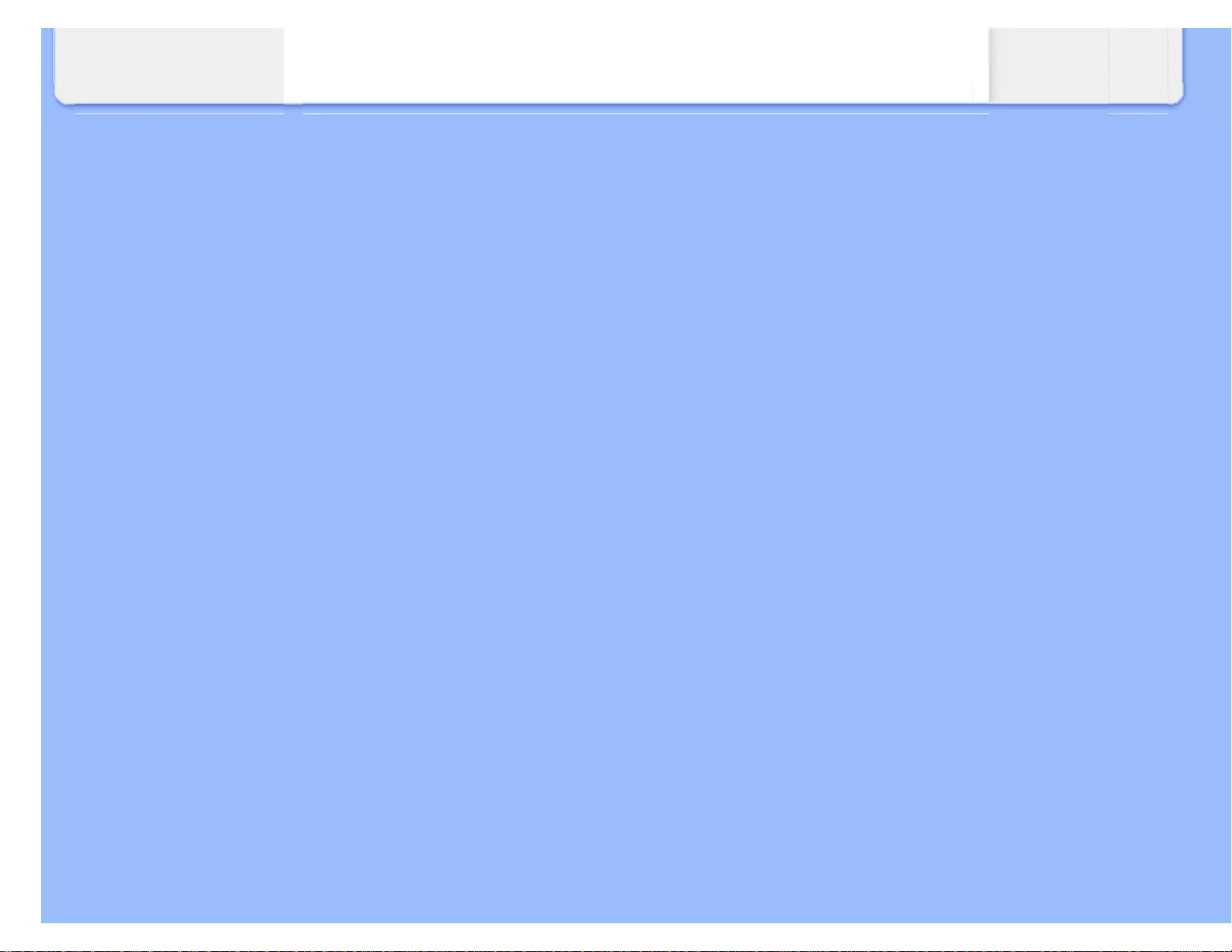
International Guarantee
file:///G|/CD MANUAL/22/220E cd manua(WX)/lcd/manual/ENGLISH/warranty/war_intl.htm(第 2/2 页)12/23/2008 3:46:44 PM
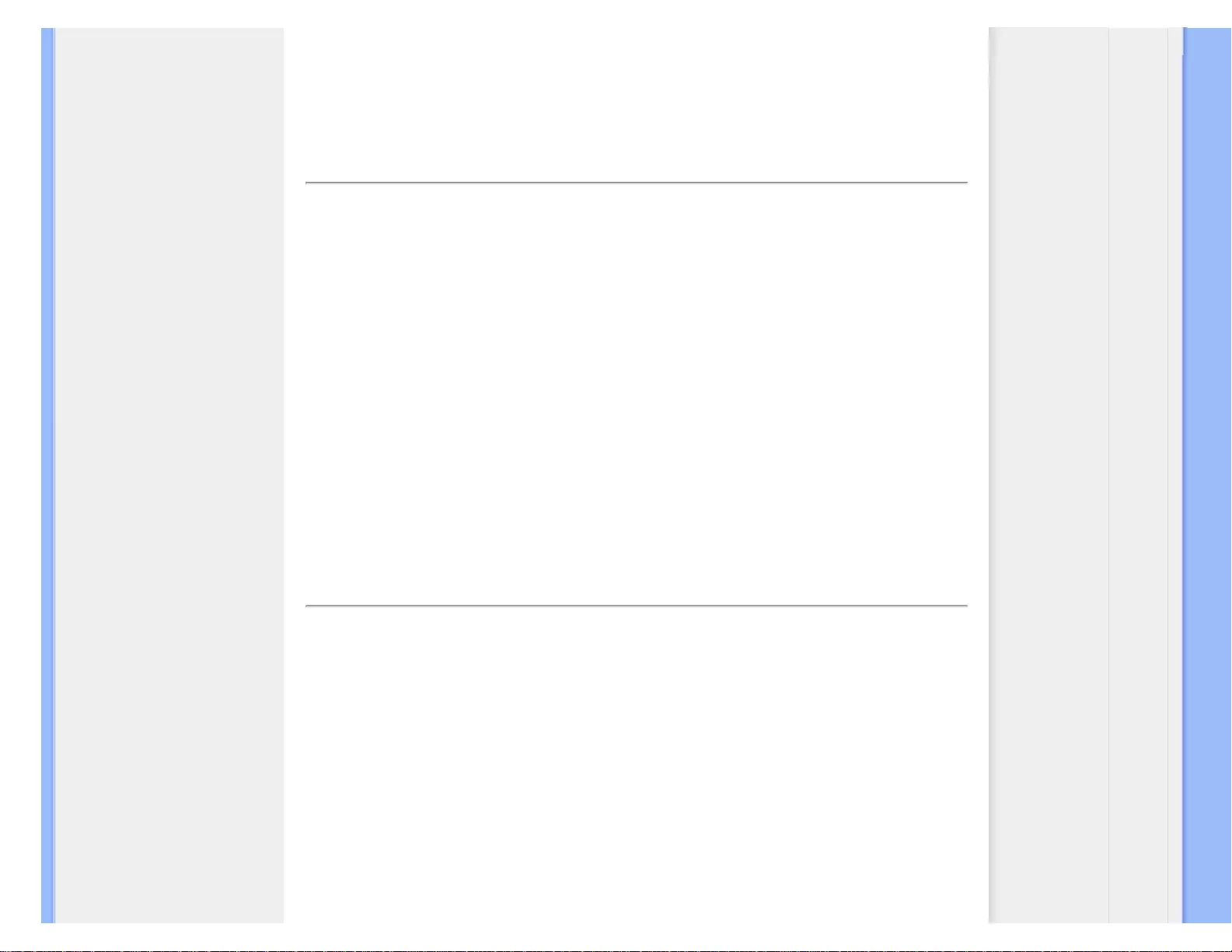
Glossary
Glossary
A B C D E F G H I J K L M N O P Q R S T U V W X Y Z
A
Active matrix
This is a kind of liquid crystal display structure in which switching transistors are attached to each
pixel to control the on/off voltage. It produces a brighter and sharper display with a broader viewing
angle than a passive matrix display. Also refer to TFT (thin film transistor).
Amorphous silicon (a-Si)
A semiconductor material that is used to make the thin film transistors (TFTs) layer of an active
matrix LCD.
Aspect ratio
The width-to-height ratio of the active area of a display. In general, most monitors have an aspect
ratio of 4:3. Wide monitors or TVs have an aspect ratio of 16:9 or 16:10.
B
Backlight
file:///G|/CD MANUAL/22/220E cd manua(WX)/lcd/manual/ENGLISH/220E/glossary/glossary.htm(第 1/9 页)12/23/2008 3:46:56 PM
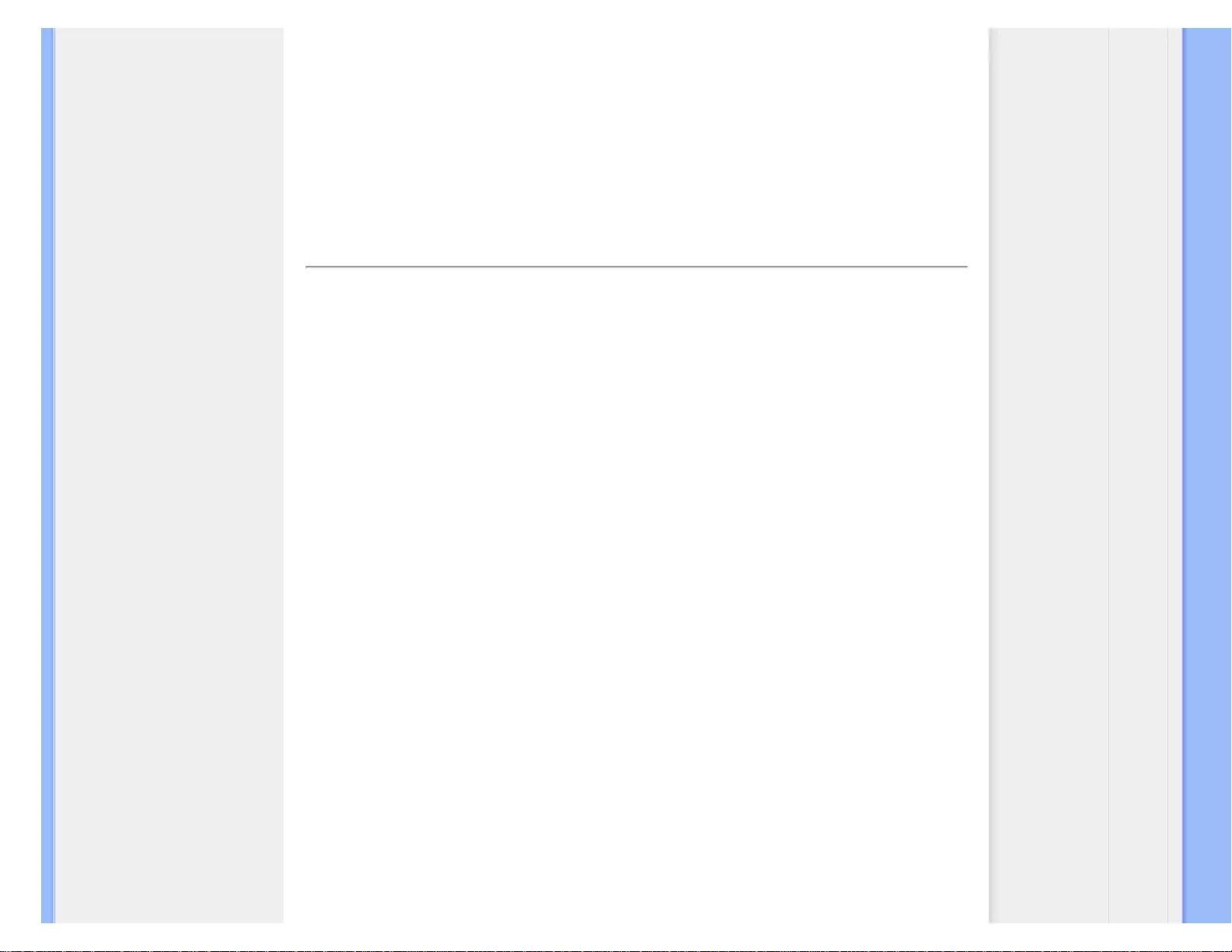
Glossary
The light source for a transmissive LCD. There are two techniques used in nowaday LCD designs.
Most TFT LCD panels use CCFLs (cold cathode fluorescent light) and a diffuser panel directly
behind the liquid crystal layer. New technology using Light Emitting Diodes (LED) are still under
development.
Brightness
The dimension of color that is referred to an achromatic scale, ranging from black to white, also
called lightness or luminous reflectance. Because of confusion with saturation, the use of this term
should be discouraged.
C
CCFL(cold cathode fluorescent light)
These are the fluorescent light tubes providing the light for the LCD module. These tubes are
generally very thin, approximately 2 mm in diameter.
Chromaticity
That part of color specification, which does not involve illuminance. Chromaticity is two-dimensional
and specified by pairs of numbers such as dominant wavelength and purity.
CIE (Commission International de I'Eclairage)
The International Commission on Illumination, the primary international organization concerned with
color and color measurement.
Color temperature
A measurement of the color of light radiated by an object while it is being heated. This
measurement is express in terms of absolute scale, (degrees Kelvin). Lower Kelvin temperatures
such as 2400° K are red; higher temperatures such as 9300° K are blue. Neutral temperature is
white, at 6504° K. Philips monitors generally offers 9300° K, 6500° K, and user define.
Contrast
The luminance variation between light and dark areas in an image.
file:///G|/CD MANUAL/22/220E cd manua(WX)/lcd/manual/ENGLISH/220E/glossary/glossary.htm(第 2/9 页)12/23/2008 3:46:56 PM
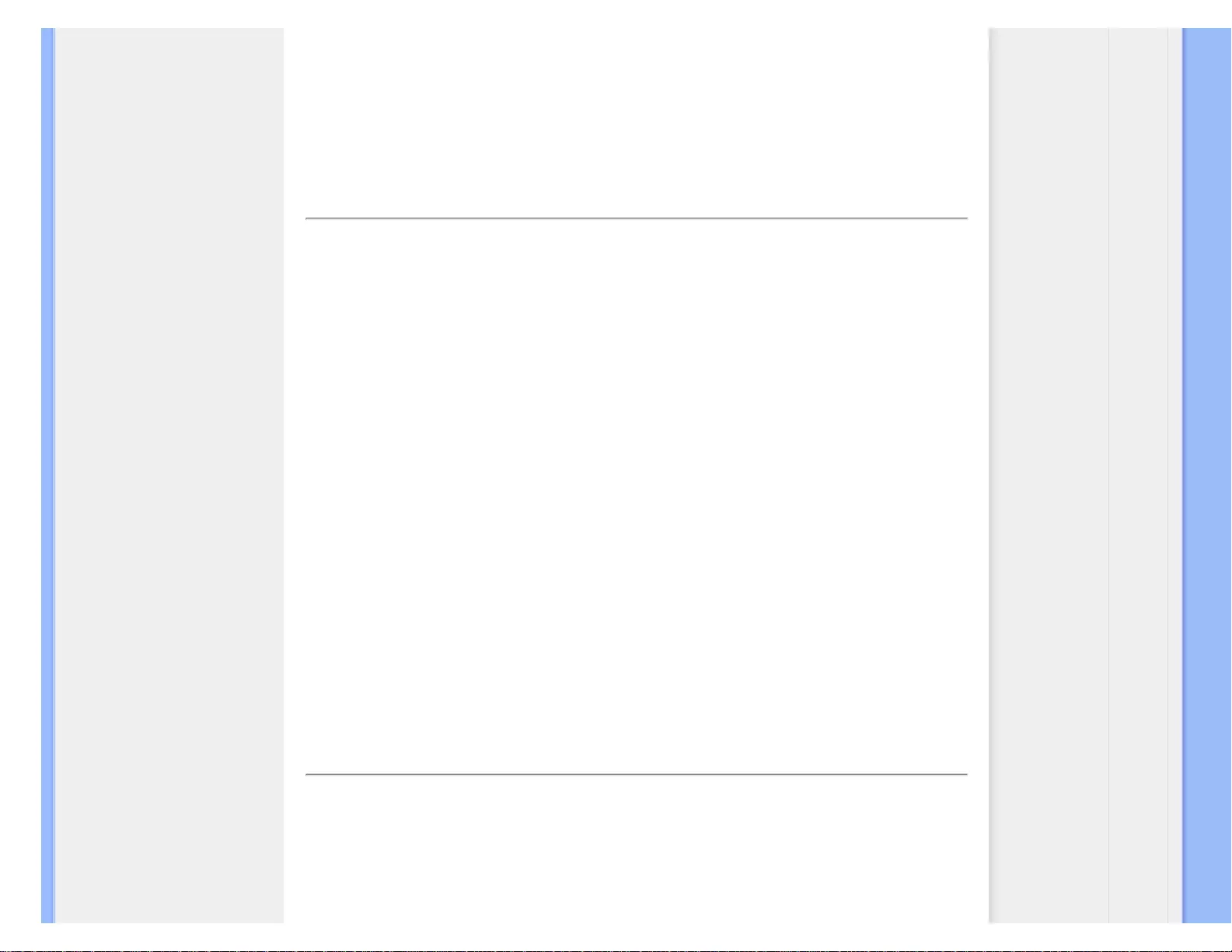
Glossary
Contrast ratio
The ratio of luminance between the brightest white pattern and the darkest black pattern.
RETURN TO TOP OF THE PAGE
D
D-SUB
A VGA Analog input connector. Your monitor comes with a D-Sub cable.
Digital Visual Interface (DVI)
The Digital Visual Interface (DVI) specification provides a high-speed digital connection for visual
data types that is display technology independent. The interface is primarily focused at providing a
connection between a computer and its display device. The DVI specification meets the needs of all
segments of the PC industry (workstation, desktop, laptop, etc.) and will enable these different
segments to unite around one monitor interface specification.
The DVI interface enables:
1. Reduce signal loss and video noise in signal due to less signal conversion.
2. Independent from display technology, and can be used on LCD, Plasma, LCOS, etc.
3. Plug and play through hot plug detection, EDID and DDC2B.
4. Digital and Analog support in a single connector (DVI-I only).
RETURN TO TOP OF THE PAGE
E
Energy Star Computers Program
An energy conservation program launched by the US Environmental Protection Agency (EPA),
promotes the manufacture and marketing of energy-efficient office automation equipment.
file:///G|/CD MANUAL/22/220E cd manua(WX)/lcd/manual/ENGLISH/220E/glossary/glossary.htm(第 3/9 页)12/23/2008 3:46:56 PM
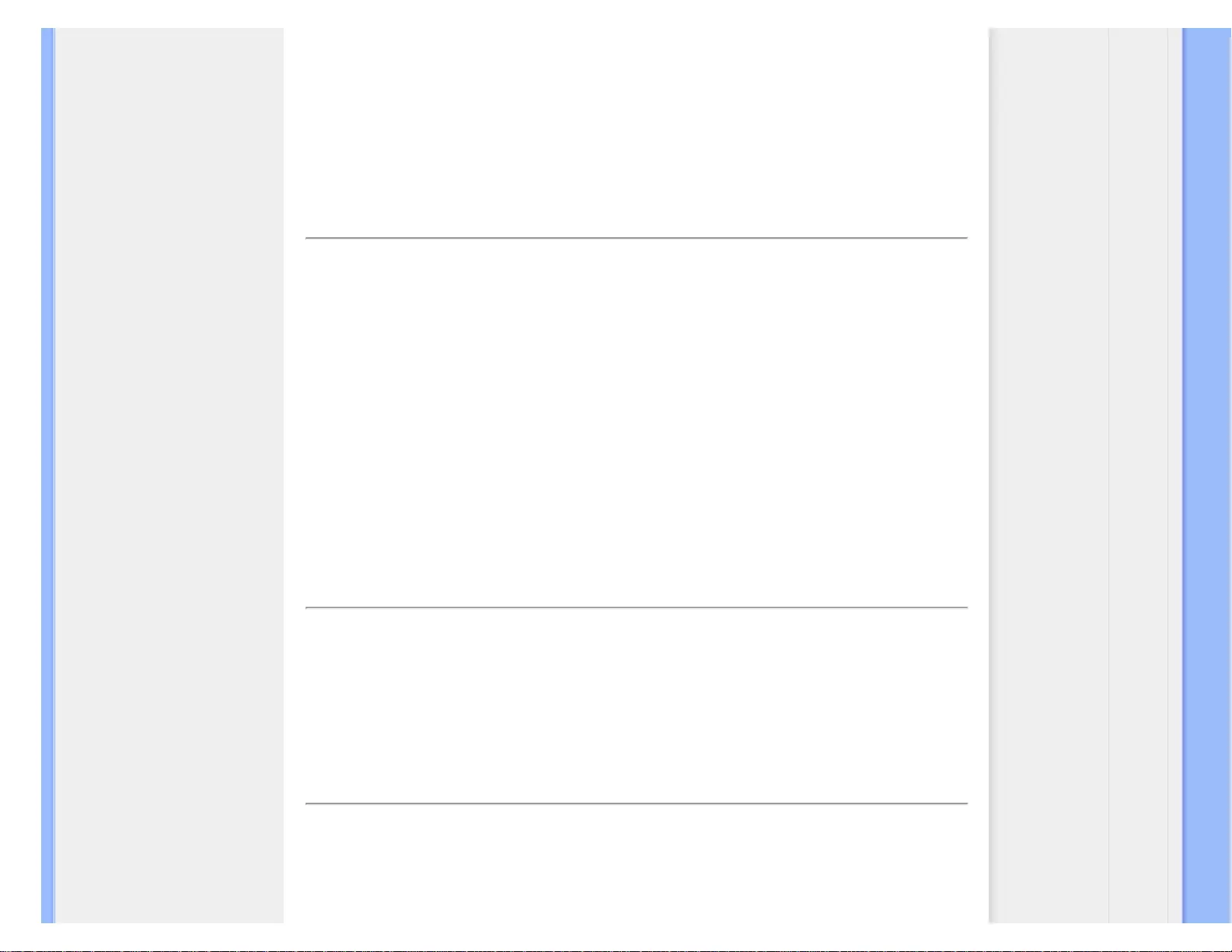
Glossary
Companies joining this program, must be willing to commit themselves to manufacture one or more
products capable of going into a low -power state (< 30 W) either after a period of inactivity, or after
a predetermined time selected by the user.
RETURN TO TOP OF THE PAGE
G
Gamma
Screen luminance as a function of video voltage approximately follows a mathematical power
function of the input video signal, the exponent of which is called gamma.
Grayscale
An achromatic scale ranging from black through a series of successively lighter grays to white.
Such a series may be made up of steps, which appear to be equally distant from one another. If the
Analog/ Digital converter is 8 bit, then the monitor can display at most 28 = 256 levels. For a color
monitor, R.G.B. each color hads 256 levels. Thus, total color can display is 256x256x256= 16.7
million.
H
Hue
The main attribute of a color that distinguishes it from other colors. For example, a color may have a
green, yellow, or purple hue. Color defined as having hue are know as chromatic colors. White,
black, and grays possess no hue.
I
IPS (In Plane Switching)
file:///G|/CD MANUAL/22/220E cd manua(WX)/lcd/manual/ENGLISH/220E/glossary/glossary.htm(第 4/9 页)12/23/2008 3:46:56 PM
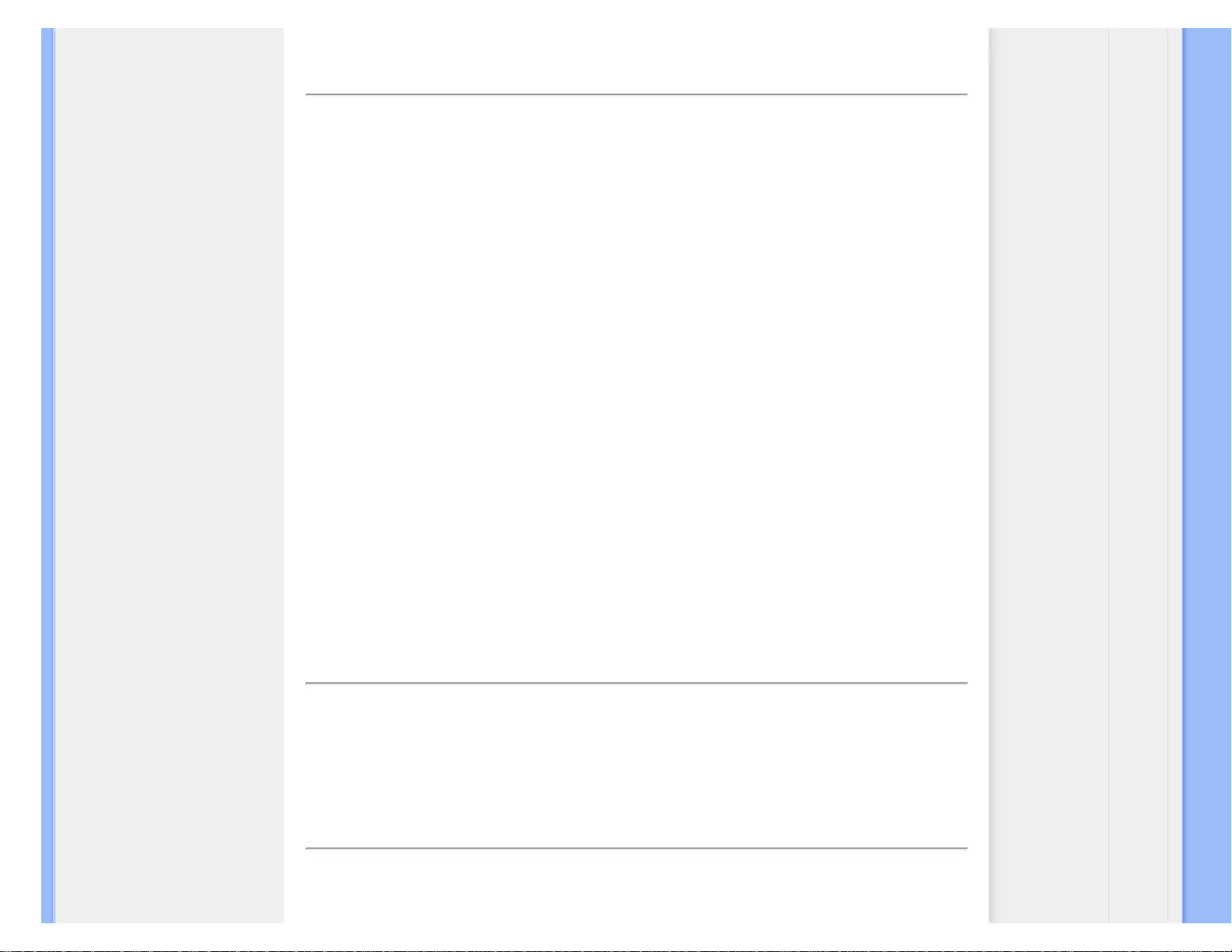
Glossary
A technique of improving the viewing angle of an LCD where the liquid crystal molecules are
switched in the plane of the LCD layer rather than vertical to it.
L
LCD (liquid crystal display)
A display composed of liquid crystal suspended between two transparent sheets. The display is
composed thousands of pixels which can be turned on or off with electrical stimulation. Thus,
colorful images/texts can be generated.
Liquid crystal
The compound found in liquid crystal displays. Liquid crystal reacts predictably when electrically
stimulated. This makes it the ideal compound to turn LCD pixels "on" or "off." Liquid crystal is
sometimes abbreviated as LC.
Luminance
A measure of the brightness or luminous intensity of light, usually expressed in units of Candelas
per square meter (cd/m2) or foot Lamberts. 1 fL=3.426 cd/m2.
RETURN TO TOP OF THE PAGE
N
Nit
A unit of luminance equal to 1 cd/m2 or 0.292 ftL.
P
file:///G|/CD MANUAL/22/220E cd manua(WX)/lcd/manual/ENGLISH/220E/glossary/glossary.htm(第 5/9 页)12/23/2008 3:46:56 PM
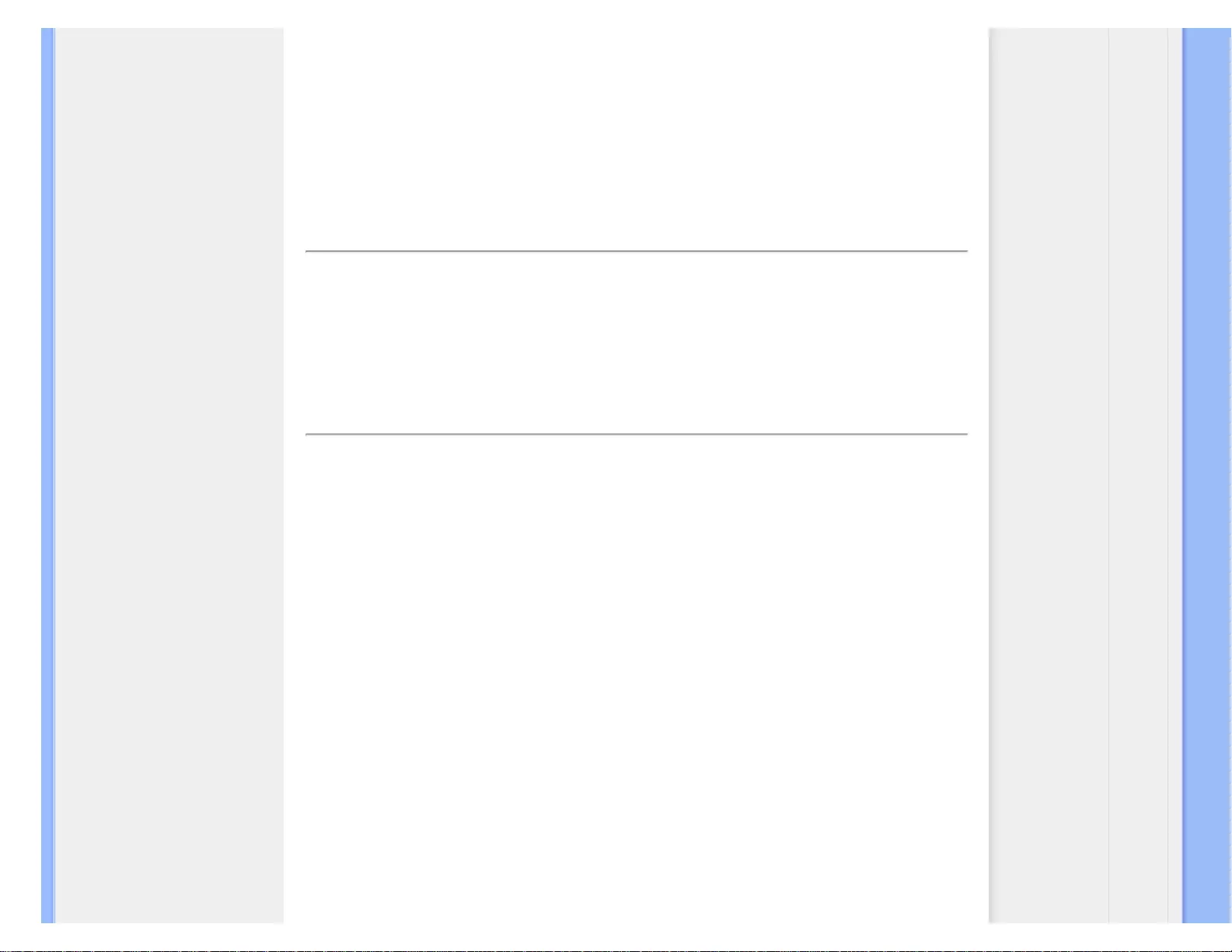
Glossary
Pixel
PICture Element; the smallest element on a computerized CRT or LCD image, and hence a display.
Polarizer
A light filter which only allows light waves of a certain rotation through. Polarized material with
perpendicular filtering is used in LCDs to enclose the liquid crystal. The liquid crystal is then used
as the medium which twists the light waves 90° in order to allow the light to pass through or not.
R
Refresh rate
The number of times per second the screen is refreshed or redrawn. This number is usually stated
in Hz (Hertz) or cycles per second. A rate of 60 Hz is equal to 60 tomes per second.
S
sRGB
sRGB is a standard for ensuring correct exchange of colors between different devices (e.g. digital
cameras, monitors, printers, scanners, etc.)
Using a standard unified color space, sRGB will help represent pictures taken by an sRGB
compatible device correctly on your sRGB enabled Philips monitors. In that way, the colors are
calibrated and you can rely on the correctness of the colors shown on your screen.
Important with the use of sRGB is that the brightness and contrast of your monitor is fixed to a
predefined setting as well as the color gamut. Therefore it is important to select the sRGB setting in
the monitor's OSD.
To do so, open the OSD by pressing the OK button on the front of your monitor. Move the down
button to go to Color and press OK again. Use the right button to go to sRGB. Then move the down
button and press OK again to exit the OSD.
After this, please do not change the brightness or contrast setting of your monitor. If you change
either of these, the monitor will exit the sRGB mode and go to a color temperature setting of 6500K.
Other:
file:///G|/CD MANUAL/22/220E cd manua(WX)/lcd/manual/ENGLISH/220E/glossary/glossary.htm(第 6/9 页)12/23/2008 3:46:56 PM
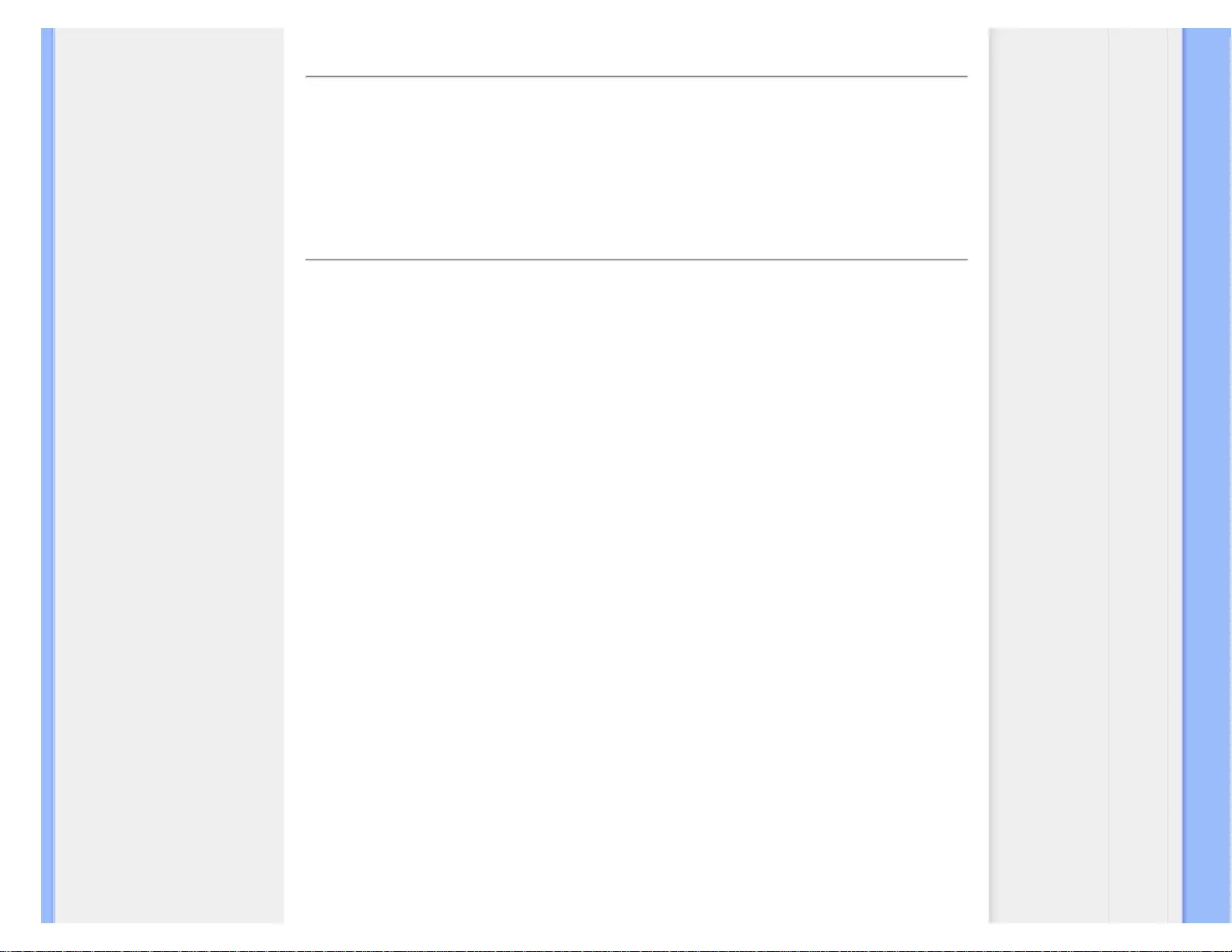
Glossary
USB plug: An upstream and a downstream USB plug is provide for user's convenience.
T
TFT(thin film transistor)
Usually made from amorphous silicon (a-Si) and used as a switch to a charge storage device
located below each sub-pixel on an active matrix LCD.
U
USB or Universal Serial Bus
A smart plug for PC peripherals. USB automatically determines resources (like driver software and
bus bandwidth) required by peripherals. USB makes necessary resources available without user
intervention.
● USB eliminates "case anxiety" -- the fear of removing the computer case to install add-on
peripherals. USB also eliminates adjustment of complicated IRQ settings when installing
new peripherals.
● USB does away with "port gridlock." Without USB, PCs are normally limited to one printer,
two Com port devices (usually a mouse and modem), one Enhanced Parallel Port add-on
(scanner or video camera, for example) and a joystick. More and more peripherals for
multimedia computers arrive on the market every day. With USB, up to 127 devices can run
simultaneously on a computer.
● USB permits "hot plug-in." There's no need to shut down, plug in, reboot and run set-up to
install peripherals. And no need to go through the reverse process to unplug a device.
In short, USB transforms today's "Plug-and-Pray" into true Plug-and-Play!
Hub
A Universal Serial Bus device that provides additional connections to the Universal Serial Bus.
Hubs are a key element in the plug-and-play architecture of USB. The Figure shows a typical hub.
Hubs serve to simplify USB connectivity from the user's perspective providing low cost and
complexity.
Hubs are wiring concentrators and enable the multiple attachment characteristics of USB.
Attachment points are referred to as ports. Each hub converts a single attachment point into
multiple attachment points. The architecture supports concatenation of multiple hubs.
file:///G|/CD MANUAL/22/220E cd manua(WX)/lcd/manual/ENGLISH/220E/glossary/glossary.htm(第 7/9 页)12/23/2008 3:46:56 PM
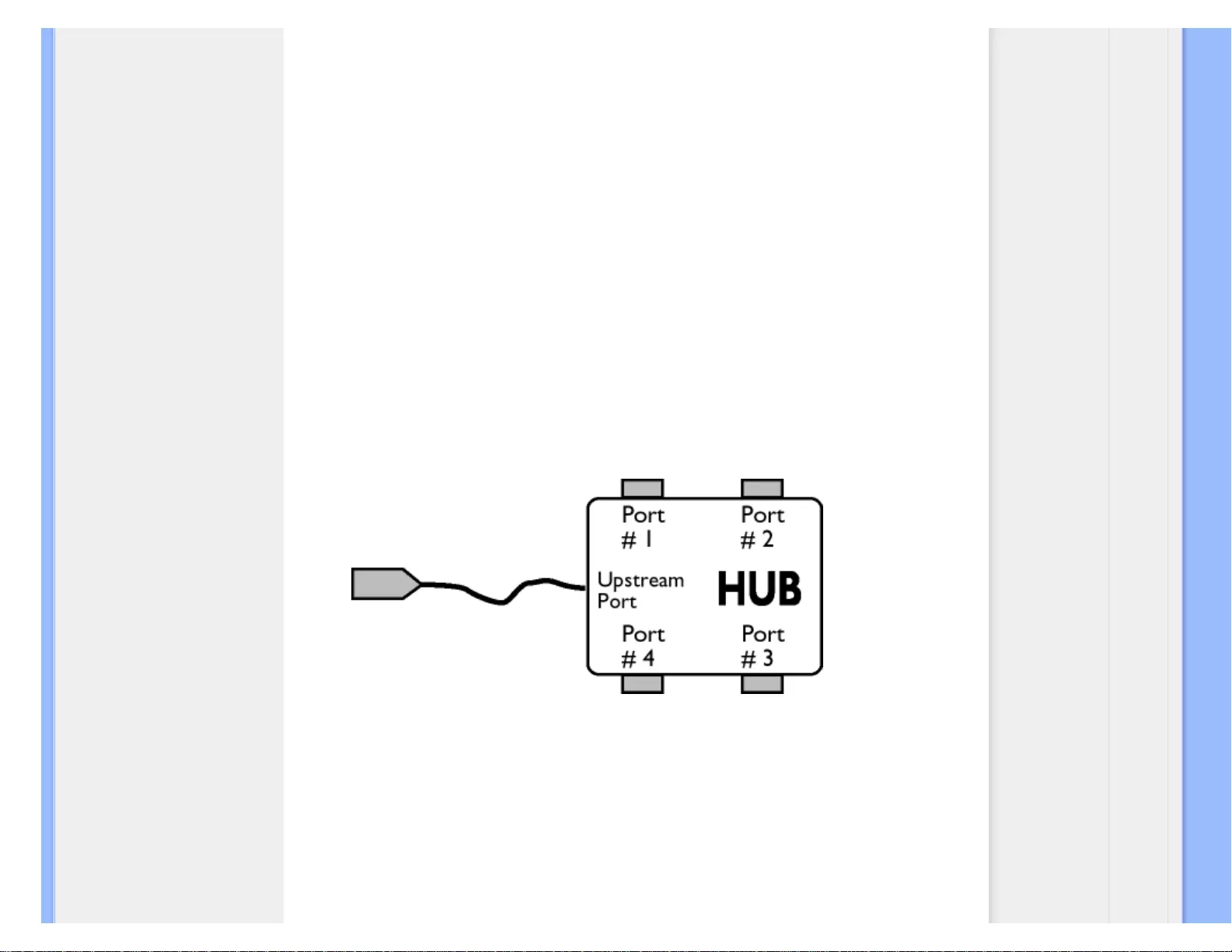
Glossary
The upstream port of a hub connects the hub towards the host. Each of the other downstream ports
of a hub allows connection to another hub or function. Hubs can detect, attach and detach at each
downstream port and enable the distribution of power to downstream devices. Each downstream
port can be individually enabled and configured at either full or low speed. The hub isolates low
speed ports from full speed signaling.
A hub consists of two portions: the Hub Controller and Hub Repeater. The repeater is a protocol-
controlled switch between the upstream port and downstream ports. It also has hardware support
for reset and suspend/resume signaling. The controller provides the interface registers to allow
communication to/from the host. Hub specific status and control commands permit the host to
configure a hub and to monitor and control its ports.
Device
A logical or physical entity that performs a function. The actual entity described depends on the
context of the reference. At the lowest level, device may refer to a single hardware component, as
in a memory device. At a higher level, it may refer to a collection of hardware components that
perform a particular function, such as a Universal Serial Bus interface device. At an even higher
level, device may refer to the function performed by an entity attached to the Universal Serial Bus;
for example, a data/FAX modem device. Devices may be physical, electrical, addressable, and
logical.
Downstream
The direction of data flow from the host or away from the host. A downstream port is the port on a
hub electrically farthest from the host that generates downstream data traffic from the hub.
Downstream ports receive upstream data traffic.
file:///G|/CD MANUAL/22/220E cd manua(WX)/lcd/manual/ENGLISH/220E/glossary/glossary.htm(第 8/9 页)12/23/2008 3:46:56 PM
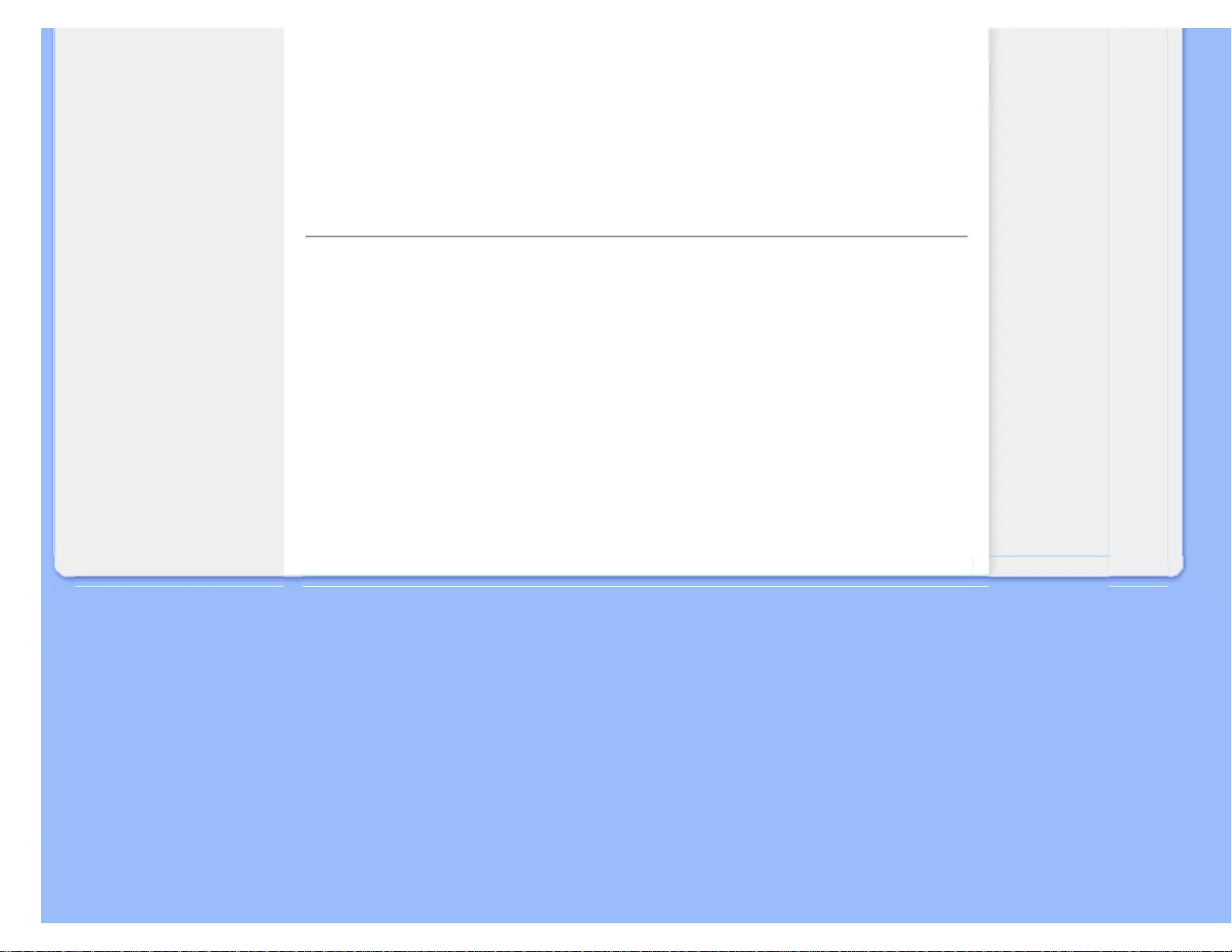
Glossary
Upstream
The direction of data flow towards the host. An upstream port is the port on a device electrically
closest to the host that generates upstream data traffic from the hub. Upstream ports receive
downstream data traffic.
RETURN TO TOP OF THE PAGE
V
Vertical refresh rate
Expressed in Hz, it is the number of frames (complete pictures) written to the screen every second.
RETURN TO TOP OF THE PAGE
file:///G|/CD MANUAL/22/220E cd manua(WX)/lcd/manual/ENGLISH/220E/glossary/glossary.htm(第 9/9 页)12/23/2008 3:46:56 PM
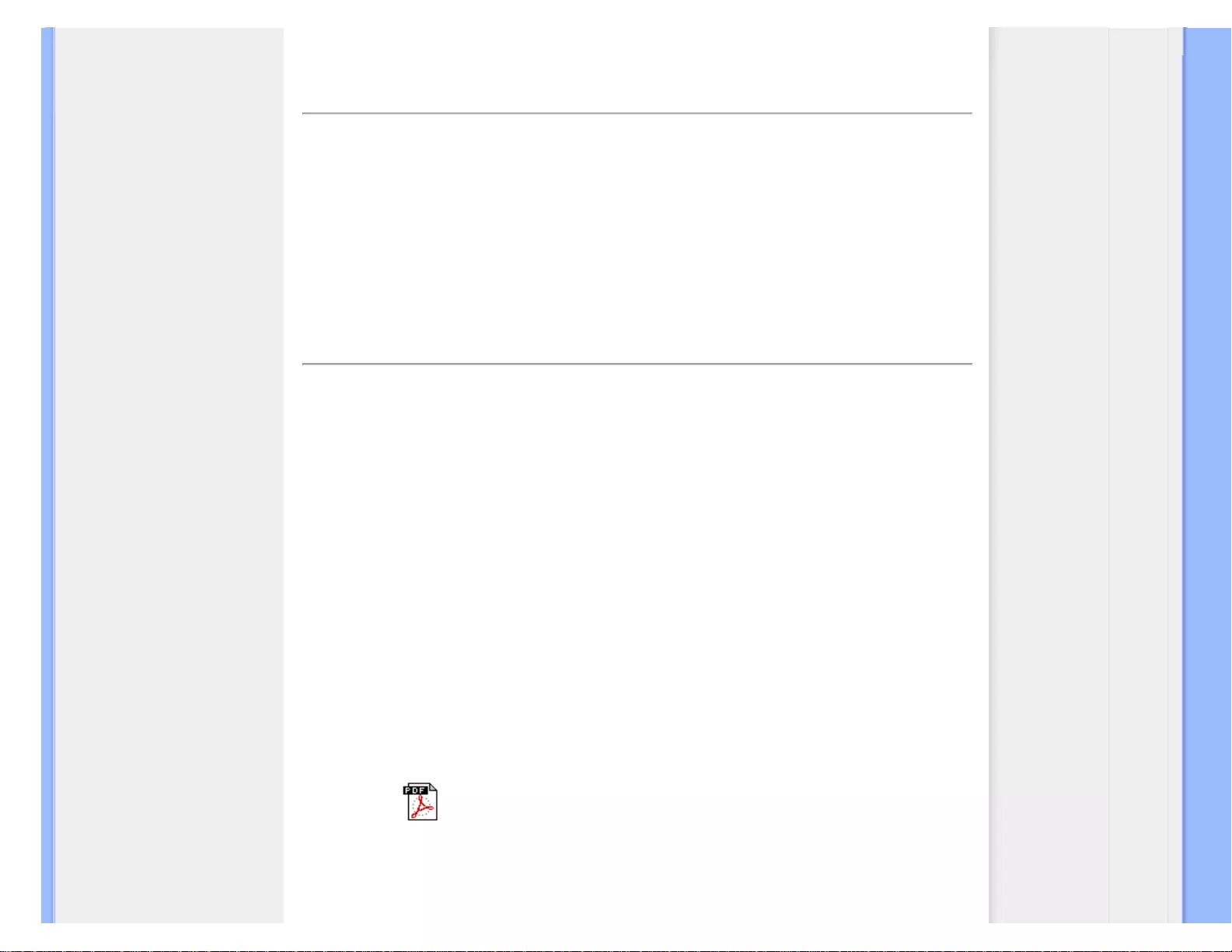
Download and Print
•Installing your LCD monitor
driver
• Download and Printing
Instructions
Download and Print
Installing Your LCD monitor driver
System requirements:
● PC running Windows 95, Windows® 98, Windows® 2000 , Windows® Me, Windows® XP,
Windows® Vista or later
● Find your driver ".inf/.icm/.cat" at : /PC/drivers/
Read the "Readme.txt" file before installing.
This page provides an option to read the manual in .pdf format. PDF files can be downloaded into
your hard disk, then viewed and printed with Acrobat Reader or through your browser.
If you do not have Adobe® Acrobat Reader installed, click on the link to install the application.
Adobe® Acrobat Reader for PC / Adobe® Acrobat Reader for Apple Macintosh.
To view some documentation (.pdf files), you must have the Adobe Acrobat Reader program installed on
your computer. If it is not installed, you will receive an error message. For your convenience, Adobe Acrobat
Reader installers for the languages listed below, are included on this CD. Click on your Language below, to
install the Adobe Reader for your Language. Note: Only the English installer includes the features for
searching Adobe .pdf files and accessibility support. Installers for other languages, with these additional
features, can be downloaded from the Adobe Web site.
Download instructions:
To download the file:
1. Click-and-hold your mouse over the icon below. (Windows® 95/98/ 2000/Me/XP/Vista users right-
click)
Download 220E.pdf
2. From the menu that appears, choose 'Save Link As...', 'Save Target As...' or 'Download Link to
Disk'.
3. Choose where you would like to save the file; click 'Save' (if prompted to save as either 'text' or
file:///G|/CD MANUAL/22/220E cd manua(WX)/lcd/manual/ENGLISH/download/download.htm(第 1/2 页)12/23/2008 3:47:19 PM
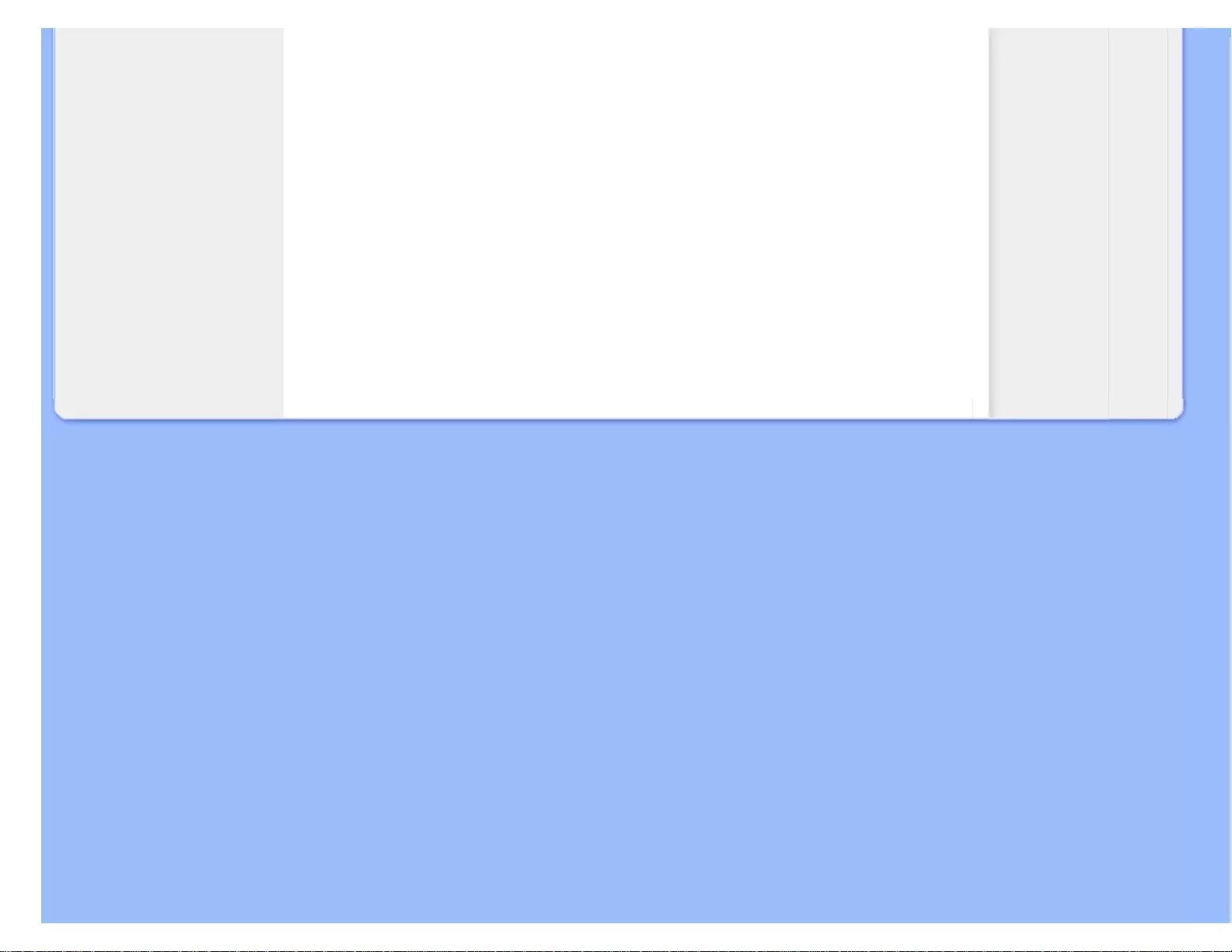
Download and Print
'source', choose 'source').
Printing instructions:
To print the manual:
With the manual file open, follow your printer's instructions and print the pages you need.
RETURN TO TOP OF THE PAGE
file:///G|/CD MANUAL/22/220E cd manua(WX)/lcd/manual/ENGLISH/download/download.htm(第 2/2 页)12/23/2008 3:47:19 PM