Philips 221T1SB1/00 User Manual
Displayed below is the user manual for 221T1SB1/00 by Philips which is a product in the Computer Monitors category. This manual has pages.
Related Manuals

Register your product and get support at
www.philips.com/welcome
201T1
221T1
231T1
EN User Manual
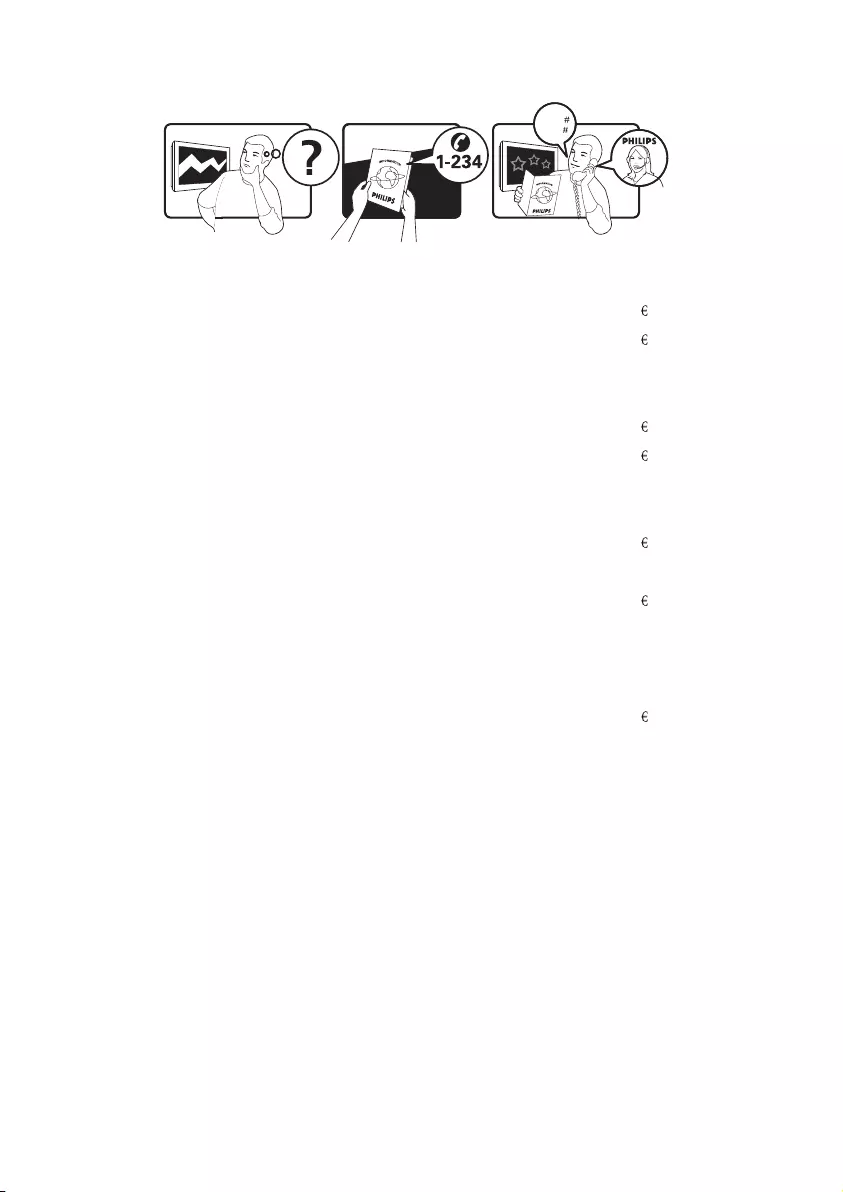
www.philips.com/support
Model
Serial
This information is correct at the time of press. For updated information, see www.philips.com/support.
Country Code Telephone number Tariff
Austria +43 0810 000206 0.07
Belgium +32 078 250851 0.06
Denmark +45 3525 8761 Local call tariff
Finland +358 09 2290 1908 Local call tariff
France +33 082161 1658 0.09
Germany +49 01803 386 853 0.09
Greece +30 00800 3122 1223 Free of charge
Ireland +353 01 601 1161 Local call tariff
Italy +39 840 320 041 0.08
Luxembourg +352 26 84 30 00 Local call tariff
The Netherlands +31 0900 0400 063 0.10
Norway +47 2270 8250 Local call tariff
Poland +48 0223491505 Local call tariff
Portugal +351 2 1359 1440 Local call tariff
Spain +34 902 888 785 0.10
Sweden +46 08 632 0016 Local call tariff
Switzerland +41 02 2310 2116 Local call tariff
United Kingdom +44 0207 949 0069 Local call tariff
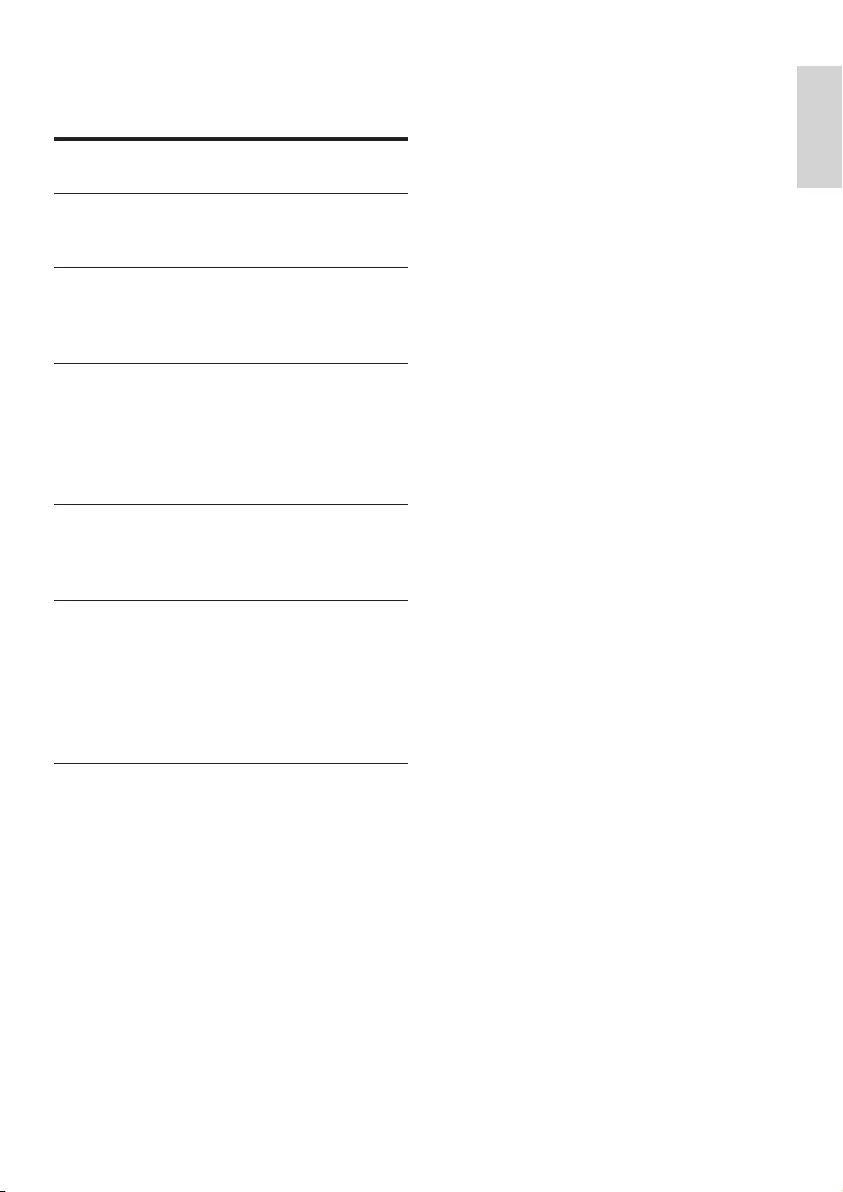
1
Contents
1 Notice 2
2 Important 4
The most updated user manual on line 5
3 Your LCD Monitor with HD TV 6
Front and side controls 6
Remote control 6
4 Use your LCD Monitor with HD TV 9
Switch your TV on/off or to standby 9
Switch channels 9
Watch connected devices 10
Adjust TV volume 10
5 Connect devices 11
Back connector 11
Side connector 13
6 Product information 14
Supported display resolutions 14
Tuner/Reception/Transmission 14
Remote control 14
Power 14
Supported TV mounts 14
7 Troubleshooting 15
General TV issues 15
TV channel issues 15
Picture issues 15
Sound issues 16
HDMI connection issues 16
Computer connection issues 16
Contact us 16
English
EN
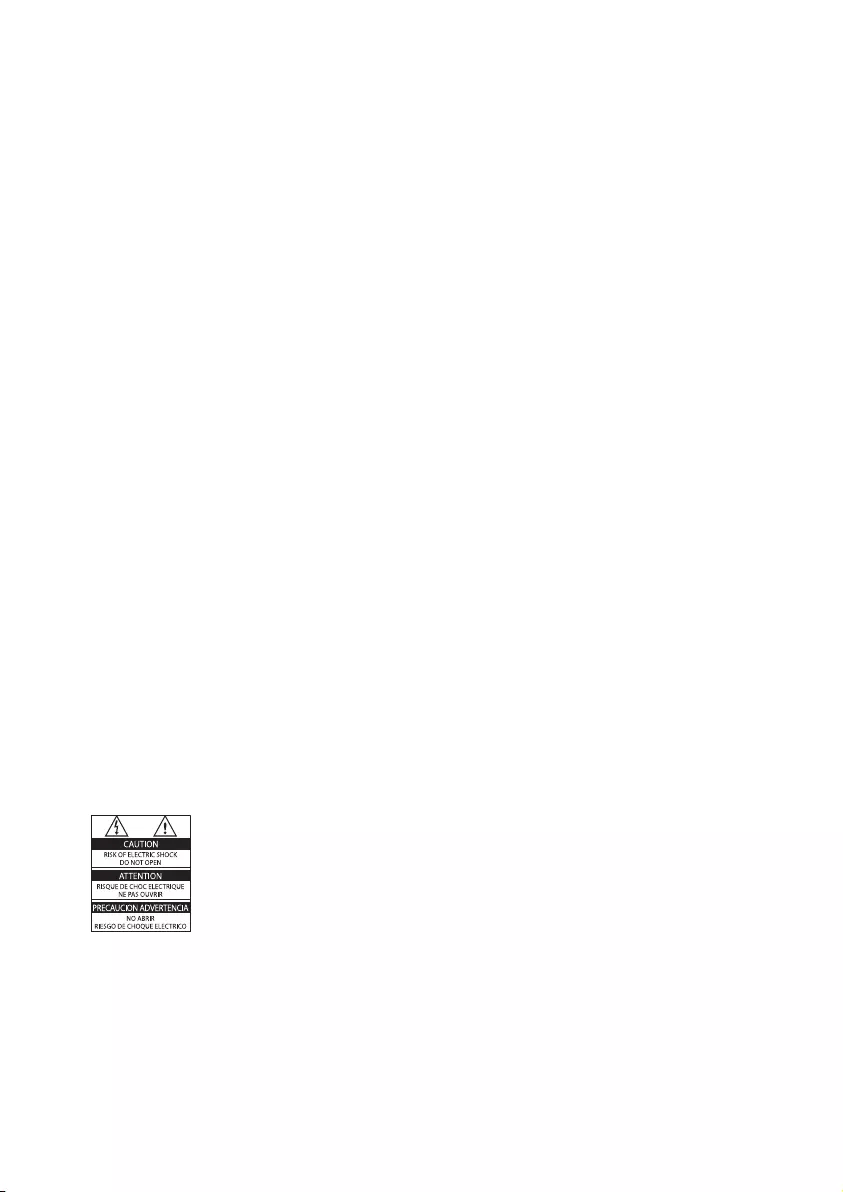
2
Pixel characteristics
This LCD product has a high number of
colour pixels. Although it has effective
pixels of 99.999% or more, black dots or
bright points of light (red, green or blue)
may appear constantly on the screen.
This is a structural property of the display
(within common industry standards) and
is not a malfunction.
Mains fuse (UK only)
This TV is tted with an approved
moulded plug. Should it become
necessary to replace the mains fuse, this
must be replaced with a fuse of the same
value as indicated on the plug (example
10A).
1 Remove fuse cover and fuse.
2 The replacement fuse must comply with
BS 1362 and have the ASTA approval
mark. If the fuse is lost, contact your
dealer in order to verify the correct type.
3 Ret the fuse cover.
In order to maintain conformity to the
EMC directive, the mains plug on this
product must not be detached from the
mains cord cable.
1 Notice
Warranty
Risk of injury, damage to TV or void of •
warranty! Never attempt to repair the TV
yourself.
Use the TV and accessories only as •
intended by the manufacturer.
The caution sign printed on the back of •
the TV indicates risk of electric shock.
Never remove the TV cover. Always
contact Philips Customer Support for
service or repairs.
Any operation expressly prohibited in •
this manual, or any adjustments and
assembly procedures not recommended
or authorised in this manual shall void the
warranty.
EN
2009 © Koninklijke Philips Electronics N.V. All
rights reserved. Specifcations are subject to
change without notice. Philips and the Philips
Shield Emblem are registered trademarks of
Koninklijke Philips Electronics N.V. and are
used under license from Koninklijke Philips
Electronics N.V." www.philips.com.
Philips reserves the right to change products
at any time without being obliged to adjust
earlier supplies accordingly.The material in this
modules or procedures, are used for purposes
other than those specified herein, confirmation
infringe any United States patents. No further
warranty is expressed or implied.
use of the system. If the product, or its individual
of their validity and suitability must be obtained.
manual is believed adequate for the intended
Philips warrants that the material itself does not
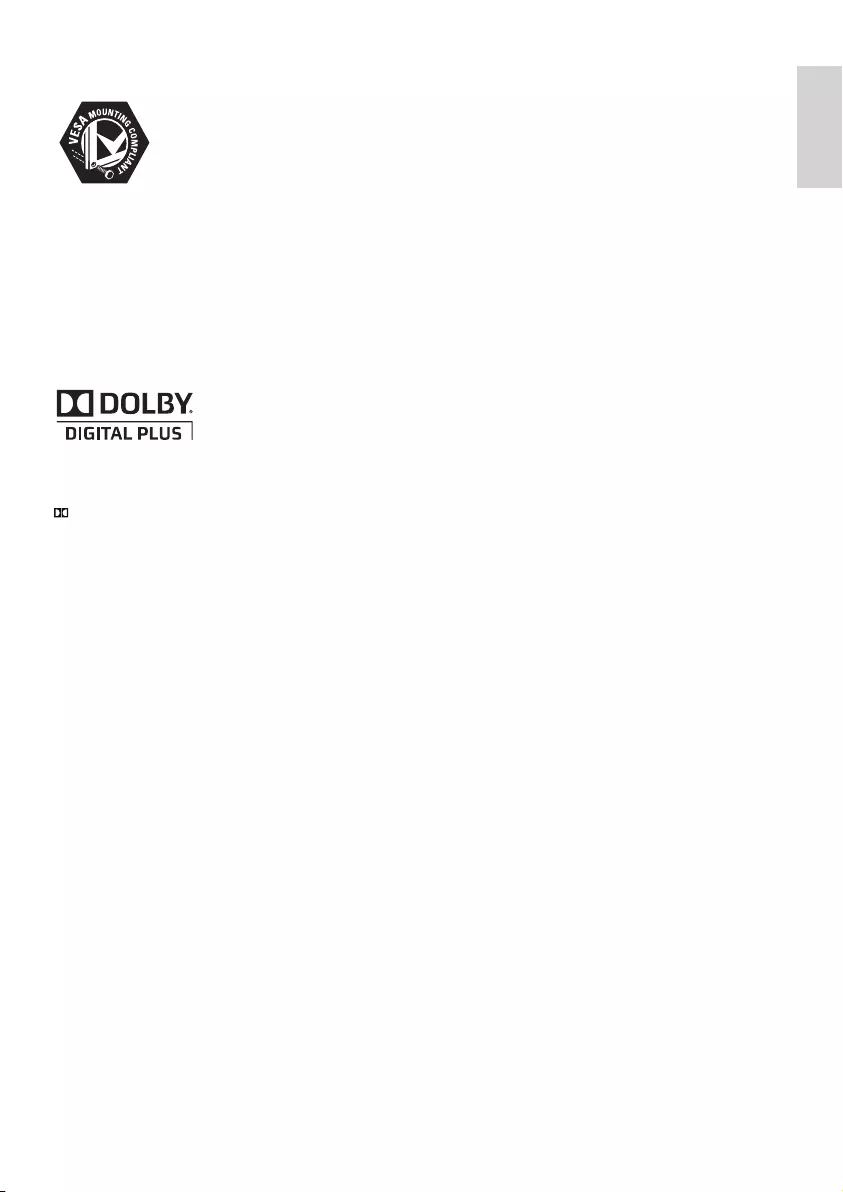
3
Copyright
VESA, FDMI and the VESA Mounting Compliant
logo are trademarks of the Video Electronics
Standards Association.
® Kensington and Micro Saver are registered
US trademarks of ACCO World Corporation
with issued registrations and pending
applications in other countries throughout the
world.
Manufactured under licence from Dolby
Laboratories. ‘Dolby’ and the double D symbol
are trademarks of Dolby Laboratories. (Only
applicable to TVs supporting MPEG4-HD
standard).
All other registered and unregistered
trademarks are the property of their respective
owners.
English
EN
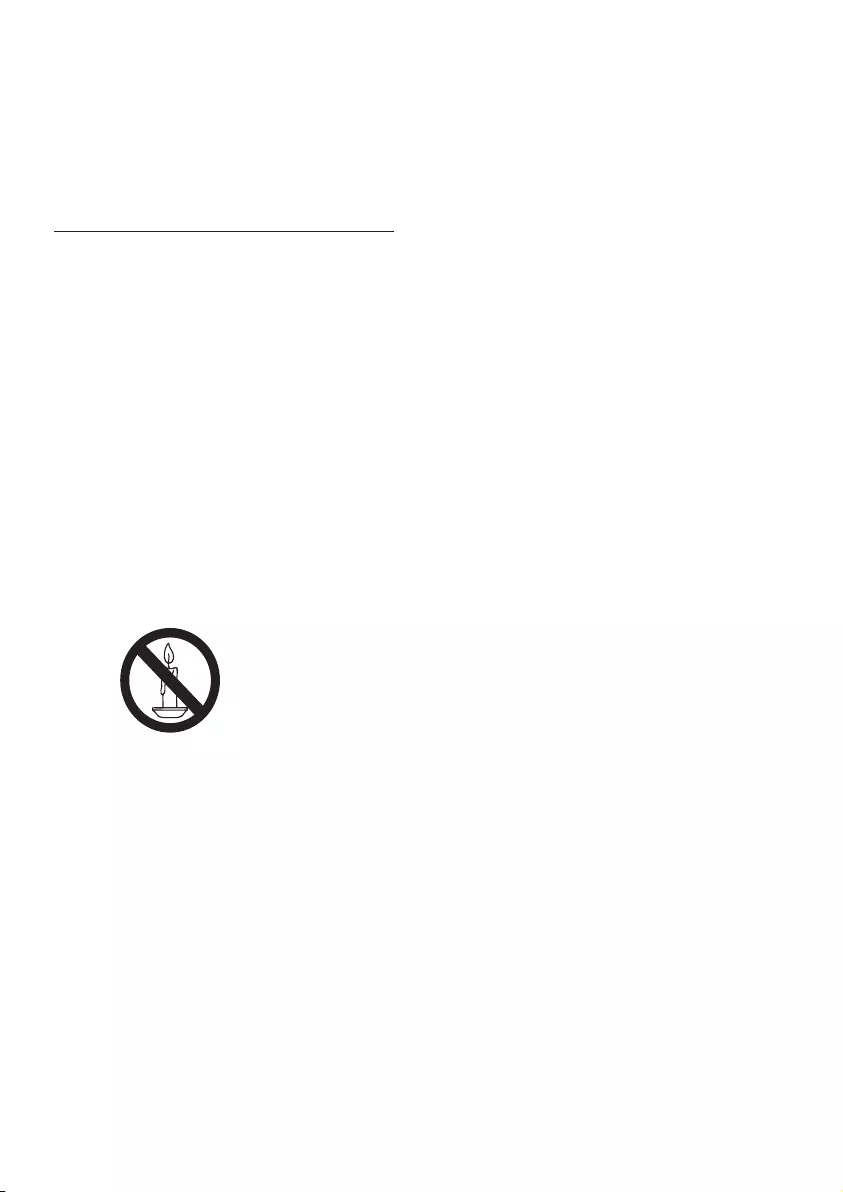
4
When stand mounting the TV, use •
only the supplied stand. Secure the
stand to the TV tightly. Place the
TV on a at, level surface that can
support the combined weight of the
TV and the stand.
When wall mounting the TV, use •
only a wall mount that can support
the weight of the TV. Secure the wall
mount to a wall that can support the
combined weight of the TV and wall
mount. Koninklijke Philips Electronics
N.V. bears no responsibility for
improper wall mounting that result in
accident, injury or damage.
Risk of injury to children! Follow these •
precautions to prevent the TV from
toppling over and causing injury to
children:
Never place the TV on a surface •
covered by a cloth or other material
that can be pulled away.
Ensure that no part of the TV hangs •
over the edge of the surface.
Never place the TV on tall furniture •
(such as a bookcase) without
anchoring both the furniture and TV
to the wall or a suitable support.
Educate children about the dangers •
of climbing on furniture to reach the
TV.
Risk of overheating! Never install the •
TV in a conned space. Always leave a
space of at least 4 inches around the TV
for ventilation. Ensure curtains or other
objects never cover the ventilation slots
on the TV.
Risk of damage to the TV! Before you •
connect the TV to the power outlet,
ensure that the power voltage matches
the value printed on the back of the TV.
Never connect the TV to the power
outlet if the voltage is different.
• Risk of injury, re or power cord damage!
Never place the TV or any objects on the
power cord.
To easily disconnect the TV power cord •
from the power outlet, ensure that you
have full access to the power cord at all
times.
When you disconnect the power cord, •
always pull the plug, never the cable.
2 Important
Read and understand all instructions before you
use your TV. If damage is caused by failure to
follow instructions, the warranty does not apply.
Safety
• Risk of electric shock or re!
Never expose the TV to rain or •
water. Never place liquid containers,
such as vases, near the TV. If
liquids are spilt on or into the TV,
disconnect the TV from the power
outlet immediately. Contact Philips
Consumer Care to have the TV
checked before use.
Never place the TV, remote control •
or batteries near naked ames or
other heat sources, including direct
sunlight.
To prevent the spread of re, keep
candles or other ames away from
the TV, remote control and batteries
at all times.
• Never insert objects into the
ventilation slots or other openings on
the TV.
When the TV is swivelled ensure •
that no strain is exerted on the
power cord. Strain on the power
cord can loosen connections and
cause arcing.
Risk of short circuit or re!•
Never expose the remote control or •
batteries to rain, water or excessive
heat.
Avoid force coming onto power •
plugs. Loose power plugs can cause
arcing or re.
Risk of injury or damage to the TV!•
Two people are required to lift and •
carry a TV that weights more than
25 kg.
EN
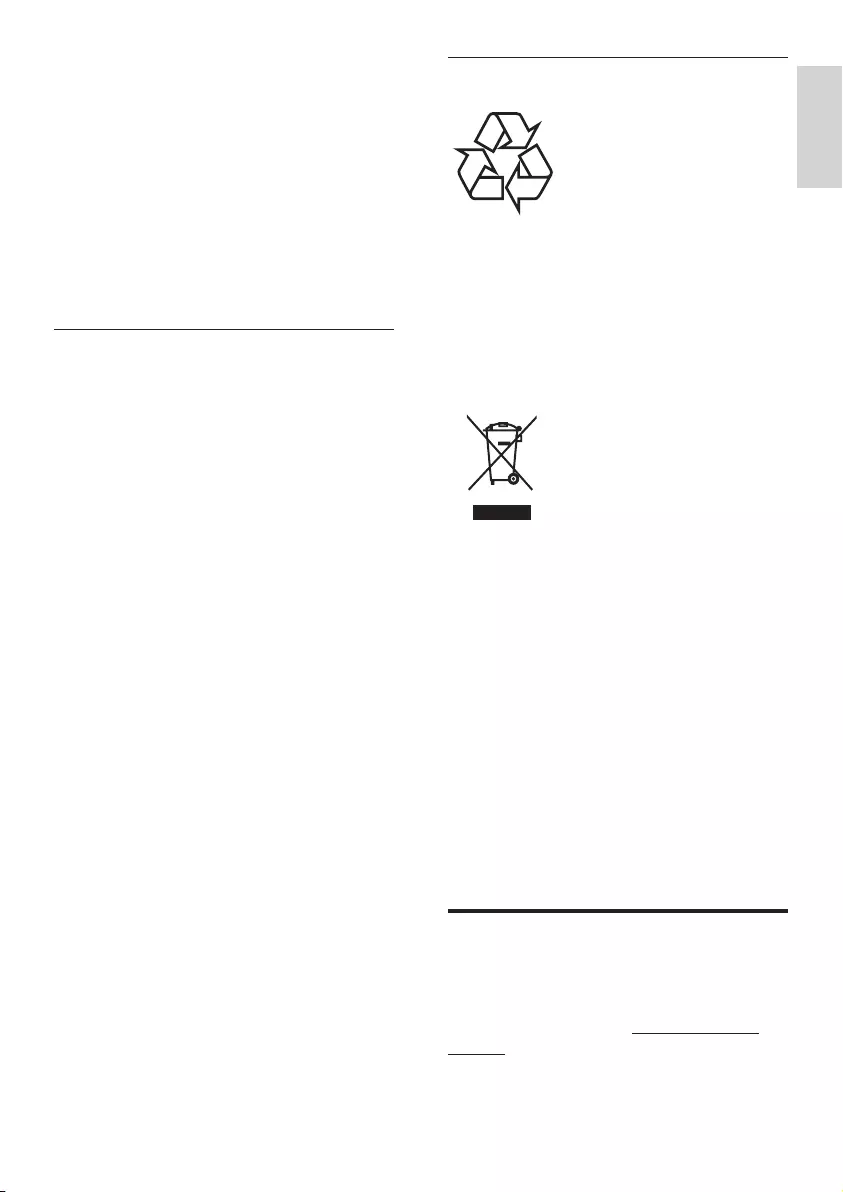
5
Recycling
Your product is designed and manufactured
with high quality materials and components,
which can be recycled and reused.
When you see the crossed-out wheeled bin
symbol attached to a product, it means the
product is covered by the European Directive
2002/96/EC:
Never dispose of your product with other
household waste. Please inform yourself about
the local rules on the separate collection of
electrical and electronic products. The correct
disposal of your old product helps prevent
potentially negative consequences for the
environment and human health.
Your product contains batteries covered by
the European Directive 2006/66/EC, which
cannot be disposed of with normal household
waste.
Please inform yourself about the local rules
on the separate collection of batteries. The
correct disposal of batteries helps prevent
potentially negative consequences for the
environment and human health.
The most updated user
manual online
The contents of the user manual are subject
to change. Please refer to www.philips.com/
support for the most updated user manual info
reference.
• Disconnect the TV from the power outlet
and aerial before lightning storms. During
lightning storms, never touch any part of
the TV, power cord or aerial cable.
Risk of hearing damage! Avoid using •
earphones or headphones at high
volumes or for prolonged periods of time.
If the TV is transported in temperatures •
below 5°C, unpack the TV and wait
until the TV temperature matches room
temperature before connecting the TV to
the power outlet.
Screen care
• Avoid stationary images as much as
possible. Stationary images are images
that remain on-screen for extended
periods of time. Examples include:
on-screen menus, black bars and time
displays. If you must use stationary
images, reduce screen contrast and
brightness to avoid screen damage.
Unplug the TV before cleaning.•
Clean the TV and frame with a soft, •
damp cloth. Never use substances such as
alcohol, chemicals or household cleaners
on the TV.
Risk of damage to the TV screen! Never •
touch, push, rub or strike the screen with
any object.
To avoid deformations and colour fading, •
wipe off water drops as soon as possible.
English
EN
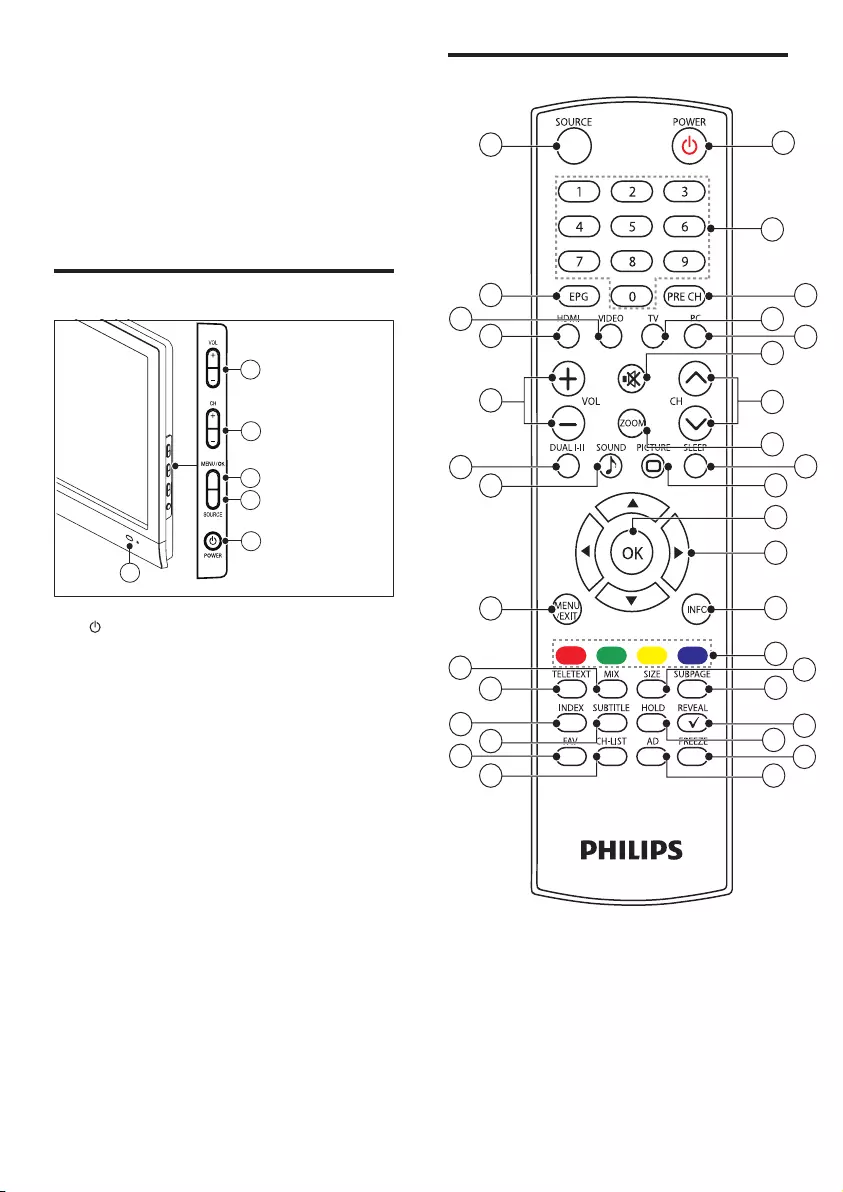
6
Remote control
1
26
23
16
14
13
12
11
10
17
15
18
19
20
8
7
6
4
2
9
5
3
28
27
25
24
22
21
31
32
33
34
29
30
3
Congratulations on your purchase, and
welcome to Philips! To fully benet from the
support that Philips offers, register your product
at www.philips.com/welcome.
Front and side controls
a POWER: Switches the TV on or off.
The TV is not powered off completely
unless it is physically unplugged.
b SOURCE: Selects connected devices.
c MENU/OK : Displays the on-screen
menu and conrms a selection in menus.
d CH +/-: Switches to the next or previous
channel.
e VOL+/-: Increases or decreases volume.
f Power indicator :
Red LED: In standby mode or off.
Green LED: Power on.
6
4
5
2
3
1
EN
Your LCD Monitor
with HD TV
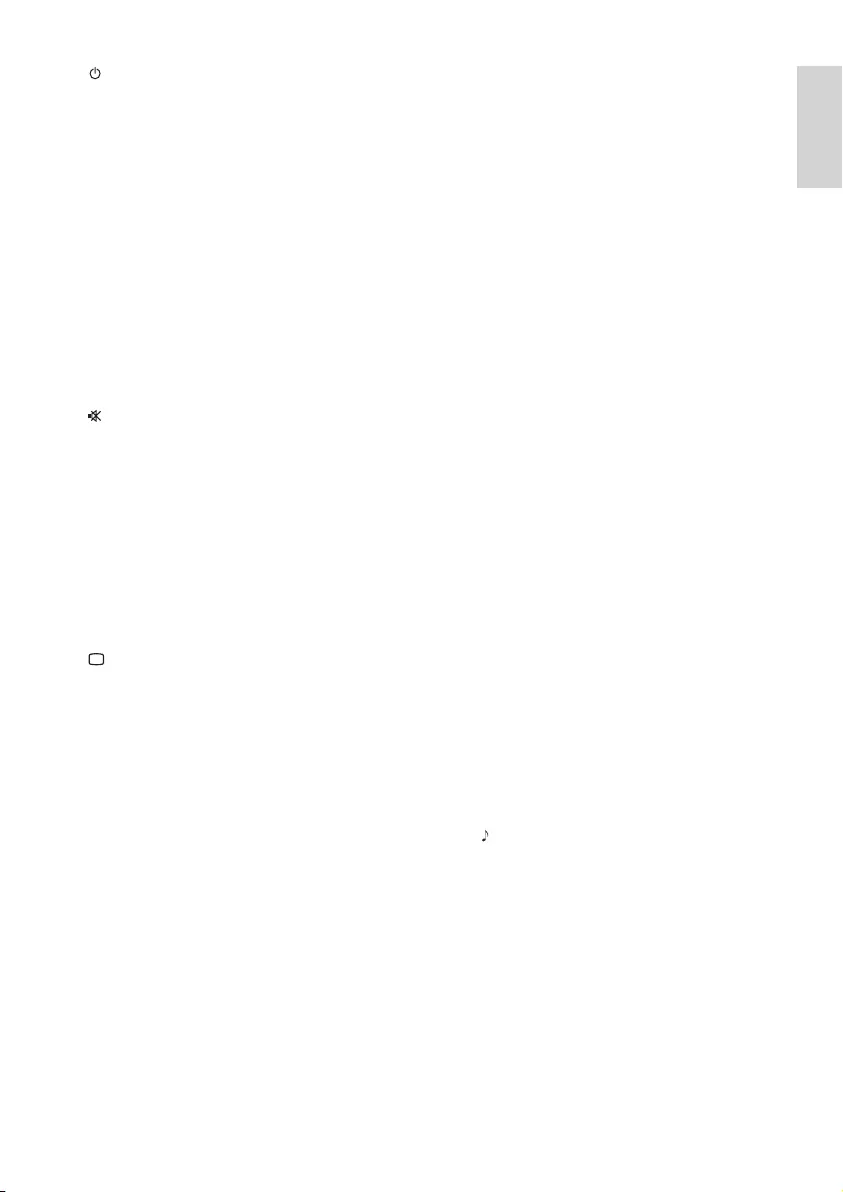
7
p SUBPAGE
Display the sub page when the Teletext
information has more than one page.
q REVEAL
Reveal hidden information of Teletext.
r HOLD
Toggle to stop the scrolling of pages to
stop the text decoder receiving data.
s FREEZE
Press to freeze the TV picture.
t AD (Audio Description) (For RF Digital
TV only)
UK only: Enables audio commentary for
the visually handicapped.
u SOURCE
Select connected devices.
v EPG
Switch the Electronic Programme Guide
On or Off.
w VIDEO
Press to switch to VIDEO YPbPr /
Composite /SCART mode.
x HDMI
Press to switch to HDMI mode.
y VOL +/-
Increase or decrease the volume.
z DUAL I-II
Toggle to select mono / stereo / dual I/
dual II from TV RF input.
{ SOUND
Toggle to select the Smartsound Mode.
| MENU/EXIT
Press to open or close the on-screen
menu.
} MIX
Press to overlay the Teletext page on the
TV picture.
a (Standby-On)
Switch the TV to standby if the TV •
is on.
Switch the TV on if the TV is in •
standby.
b 0-9 ( Numeric buttons )
Select a channel or setting.
c PRE CH
Return to the previously viewed channel.
d TV
Press to choose TV mode.
e PC
Press to choose PC mode.
f (Mute)
Switch the sound On or Off.
g CH Λ / V (Channel Λ / V )
Switch to the next or previous channel.
h ZOOM
Toggle among screen formats.
i SLEEP
Toggle to select the preset time to switch
the TV to standby mode automatically.
j PICTURE
Toggle to select the Smart Picture setting.
k OK
Conrm an entry or selection and display
the channel grid, when watching TV.
l ▲▼◄►(Navigationbuttons)
Navigate through the menus.
m INFO
Display or hide the information screen
about the selected channel.
n Colour buttons
Select tasks or options.
o SIZE
Toggle to change the font size in Teletext
mode. (Full screen / Top half / Bottom
half)
English
EN
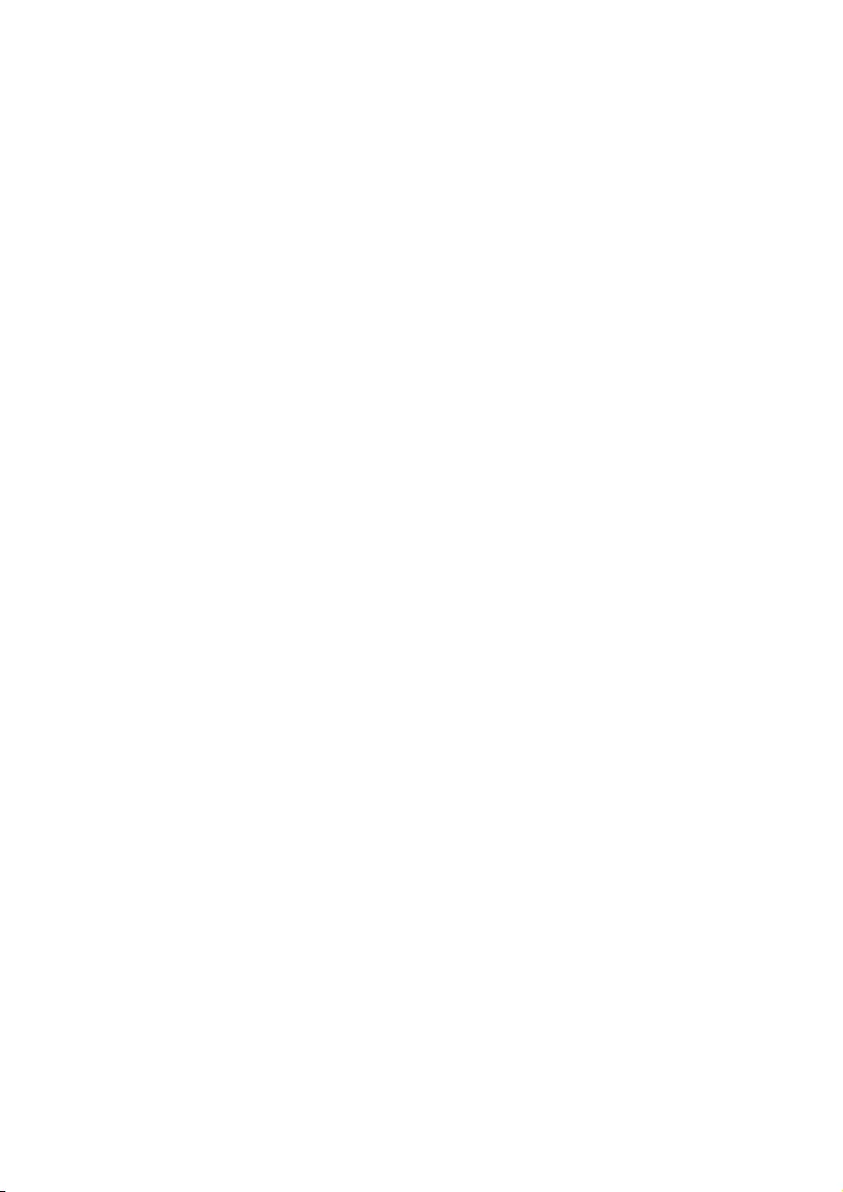
8
~ TELETEXT
Press to open or close the Teletext.
INDEX
Press to display the index page of
Teletex t .
€ SUBTITLE
In TV mode: Press to turn the •
subtitle on or off.
In Text mode: Press to open the •
subtitle page.
FAV
Press to display the Favourite List.
‚ CH-LIST
Press to display the Channel List.
EN
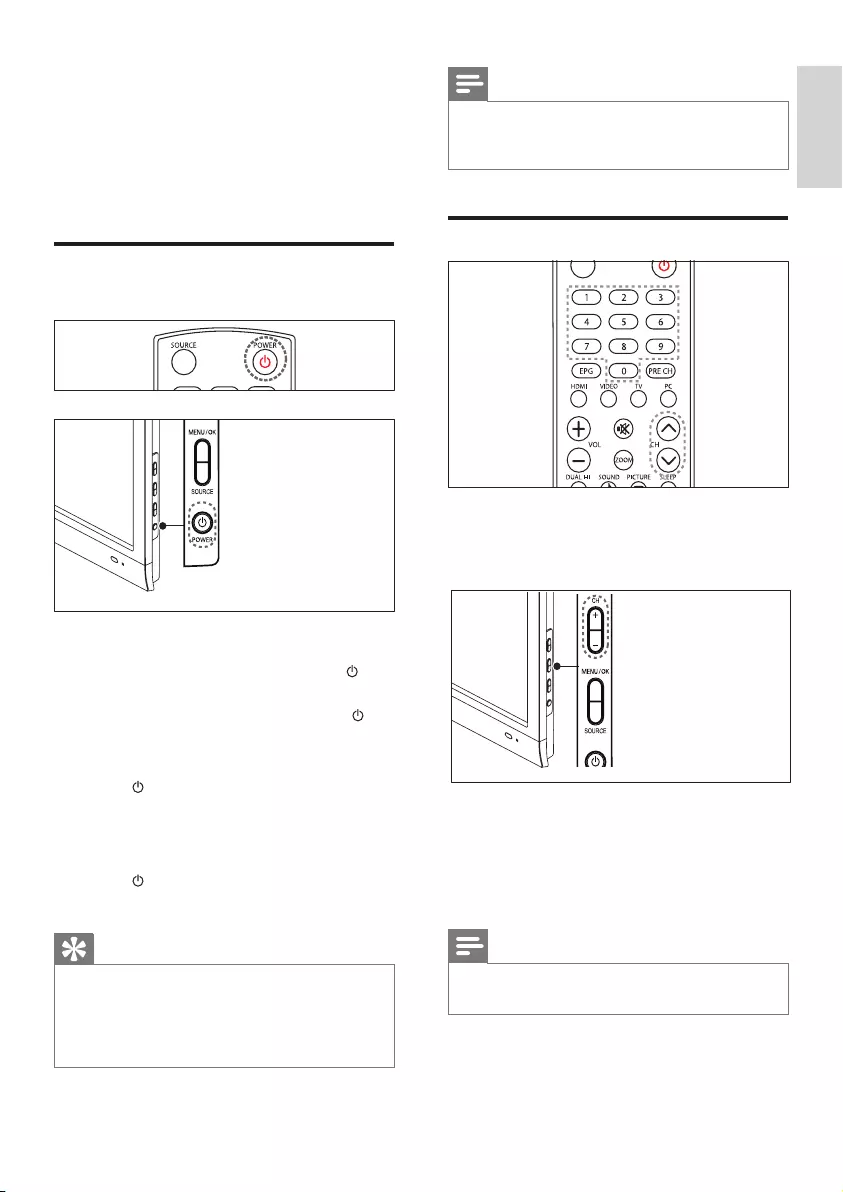
9
Note
If you cannot locate your remote control and •
want to switch on the TV from standby, press
CH +/- at the side of the TV.
Switch channels
Press • CH ^/v on the remote control or
CH +/- on the side of the TV.
Enter a channel number using the •
Numeric buttons.
Use the channel grid.•
Note
When you use a favourite list, you can only •
select those channels in the list.
4
This section helps you perform basic TV
operations.
Switch your TV on/off or to
standby
To switch on
If the standby indicator is off, press •
POWER at the side of the TV.
If the standby indicator is red, press •
(Standby-On) on the remote control.
To switch to standby
Press • (Standby-On) on the remote
control.
The standby indicator switches to red. »
To switch off
Press • POWER at the side of the TV.
The standby indicator switches off. »
Tip
Though your TV consumes very little power •
when in standby, energy continues to be
consumed. When not in use for an extended
period of time, disconnect the TV power cable
from the power outlet.
English
EN
Use your LCD
Monitor with
HD TV
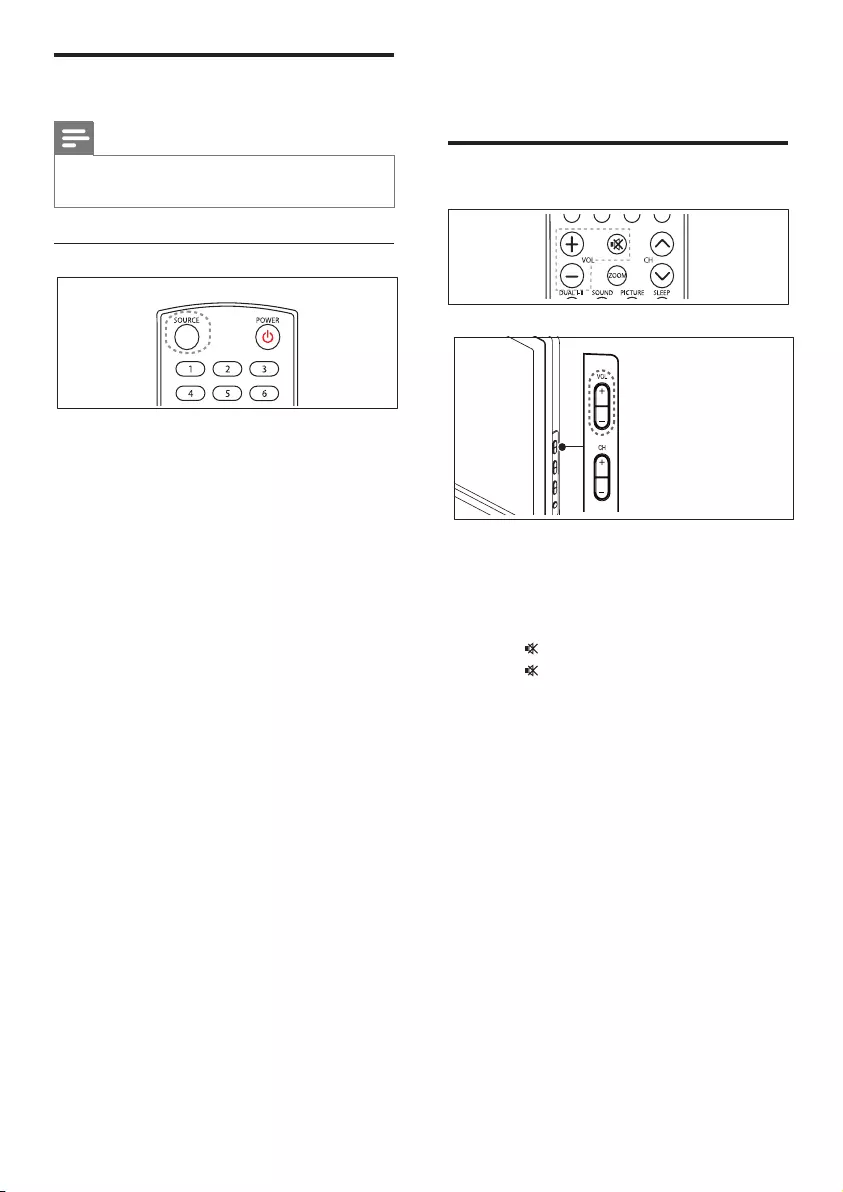
10
The TV switches to the selected »
device.
Adjust TV volume
To increase or decrease volume
Press • VOL +/- on the remote control.
Press • VOL +/- on the side of the TV.
To mute or unmute sound
Press • to mute the sound.
Press • again to restore the sound.
Watch connected devices
Note
Switch on the device before selecting it as a •
source on the TV.
Use the source button
1 Press SOURCE.
The source list appears. »
2 Press the SOURCE,▲or▼buttons to
select a device.
3 Press OK to conrm your choice.
The sTV switches to the selected »
device.
EN
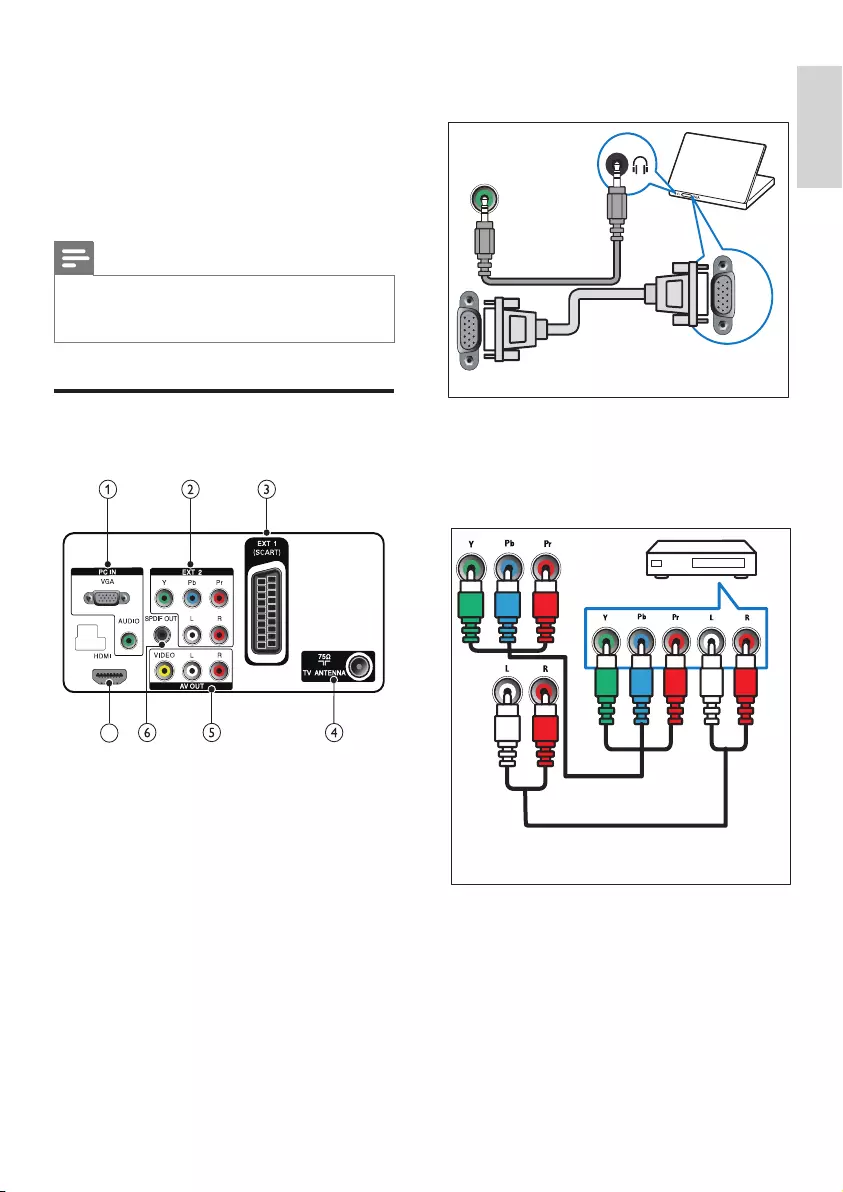
11
a PC IN (VGA and AUDIO IN)
Audio and video input from a computer.
b EXT 2 (Y Pb Pr and AUDIO L/R)
Analogue audio and video input from
analogue or digital devices such as DVD
players or game consoles.
AUDIO
VGA
VGA
5 Connect devices
This section describes how to connect
various devices with different connectors and
supplements examples provided in the Quick
Start.
Note
Different types of connectors may be used to •
connect a device to your TV, depending on
availability and your needs.
Back connector
7
English
EN
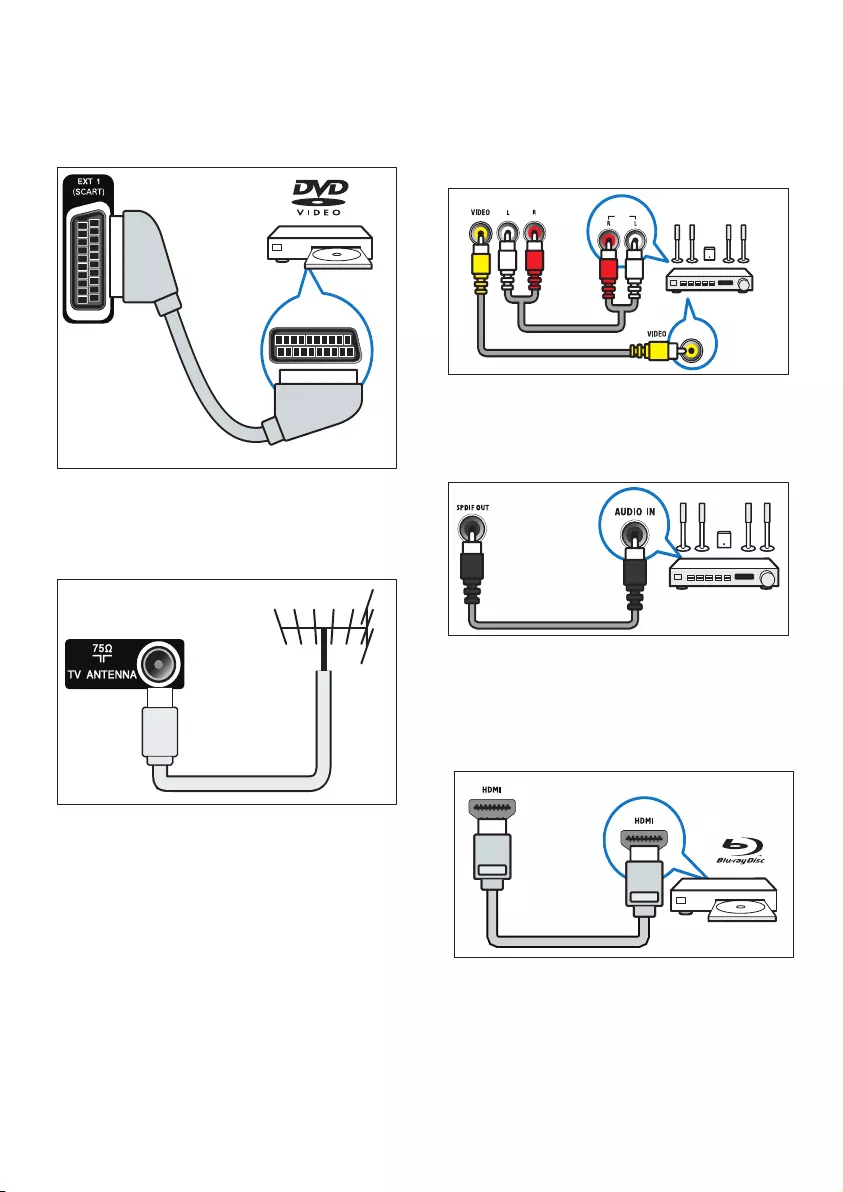
12
e AV OUT (VIDEO OUT and AUDIO
OUT L/R)
Audio and video output to analogue
devices such as another TV or a recording
device.
f SPDIF OUT
Digital audio output to home theatres
and other digital audio systems.
g HDMI
Digital audio and video input from high-
denition digital devices such as Blu-ray
players.
Connections via DVI or VGA require an
additional audio cable.
AUDIO
IN
c EXT 1 (SCART)
Analogue audio and video input from
analogue or digital devices such as DVD
players or game consoles.
d TV ANTENNA
Signal input from an antenna, cable or
satellite.
EN

13
c VIDEO
Composite video input from analogue
devices such as VCRs.
d SERVICE
USB port, for upgrade rmware purpose
only.
Side connector
a COMMON INTERFACE
Slot for a Conditional Access Module
(CAM).
b AUDIO L/R
Audio input from analogue devices
connected to VIDEO.
1
2
3
4
English
EN
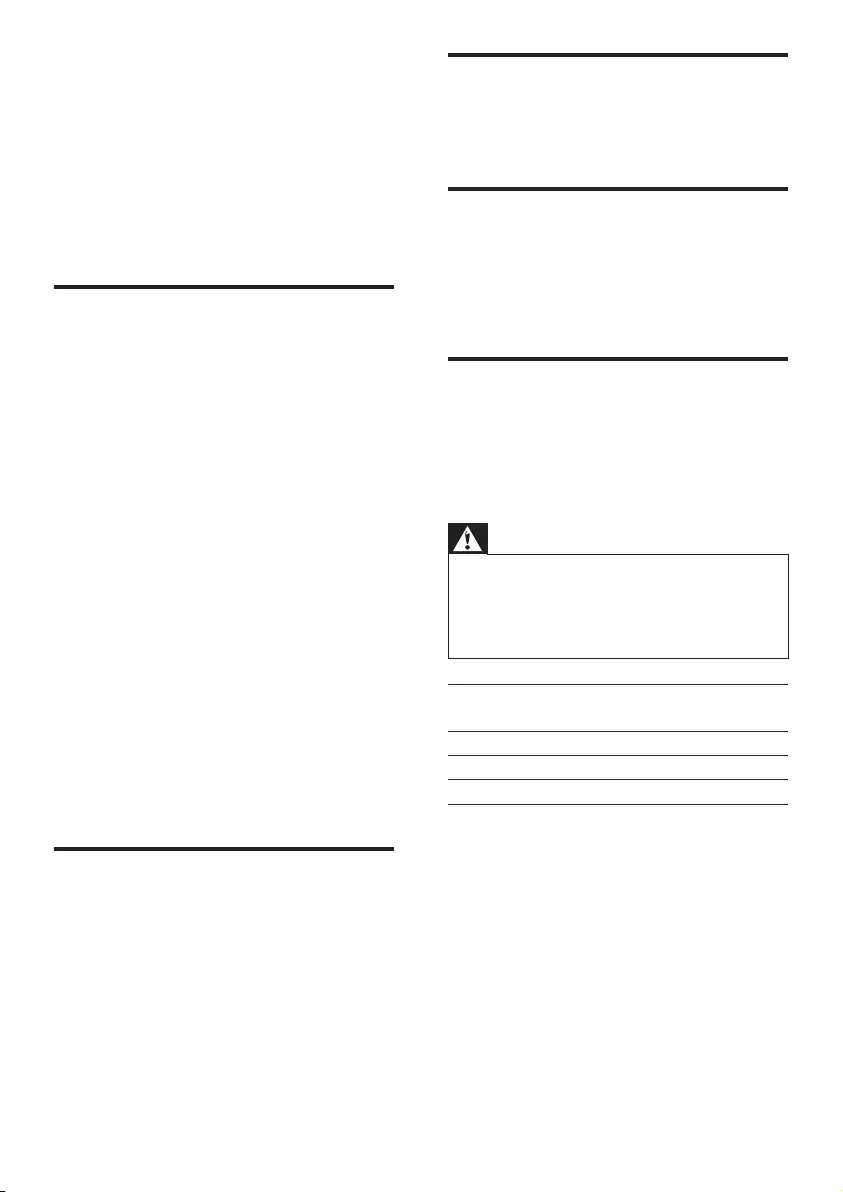
14
Remote control
Type: 201T1, 221T1, 231T1 RC•
Batteries: 2 x AAA (LR03 type)•
Power
Mains power: 100-240V, 50Hz•
Off mode power: < 0.5W•
Ambient temperature: 5 to 40 degrees •
Celsius
Supported TV mounts
To mount the TV, purchase a Philips TV mount
or a VESA-compatible TV mount. To prevent
damage to cables and connectors, be sure to
leave a clearance of at least 5.5 cm from the
back of the TV.
Warning
•Follow all instructions provided with the TV
mount. Koninklijke Philips Electronics N.V.
bears no responsibility for improper TV
mounting that results in accident, injury or
damage.
TV screen
size (inches)
Required
pitch (mm)
Required
mounting bolts
20 100 x 100 4 x M4
22 100 x 100 4 x M4
23 100 x 100 4 x M4
6 Product
information
Product information is subject to change
without notice. For detailed product
information, go to www.philips.com/support.
Supported display resolutions
Computer formats
Resolution - refresh rate:•
640 x 480 - 60Hz•
640 x 480 - 75Hz•
800 x 600 - 60Hz•
800 x 600 - 75Hz•
1024 x 768 - 60Hz•
1024 x 768 - 75Hz•
1280 x 1024 - 60Hz•
1440 x 900 - 60Hz•
1600 x 900 - 60Hz (the best for •
201T1)
1680 x 1050 - 60H z•
1920 x 1080 - 60Hz_RB (the best •
for 221T1 and 231T1)
Video formats
Resolution - refresh rate:•
480i - 60Hz•
480p - 60Hz•
576i - 50Hz•
576p - 50Hz•
720p - 50Hz, 60Hz•
1080i - 50Hz, 60Hz•
1080p - 50Hz, 60Hz•
Tuner/Reception/
Transmission
Antenna input: 75ohm coaxial (IEC75)•
DVB: DVB Terrestrial, DVB-T MPEG4 •
TV system: DVB COFDM 2K/8K; PAL I, •
B/G, D/K; SECAM B/G, D/K, L/L’
Video playback: NTSC, SECAM, PAL•
Tuner Bands: Hyperband, S-channel, UHF, •
VHF
EN
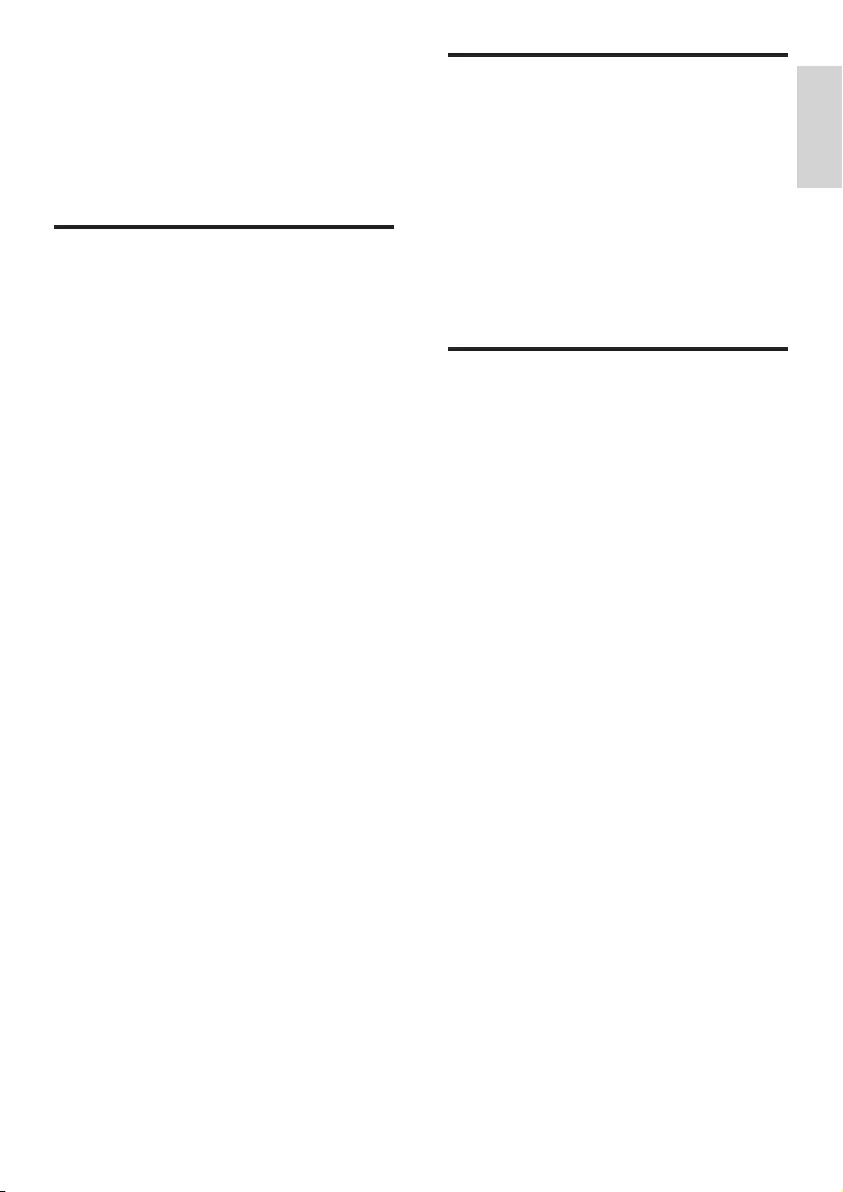
15
TV channel issues
Previously installed channels do not appear in
the channel list:
Check that the correct channel list is •
selected.
No digital channels were found during the
installation:
Check that the TV supports DVB-T or •
DVB-C in your country. See the listed
countries on the back of the TV.
Picture issues
The TV is on, but there is no picture:
Check that the antenna is properly •
connected to the TV.
Check that the correct device is selected •
as the TV source.
There is sound but no picture:
Check that the picture settings are •
correctly set.
There is poor TV reception from an antenna
connection:
Check that the antenna is properly •
connected to the TV.
Loud speakers, unearthed audio devices, •
neon lights, high buildings and other large
objects can inuence reception quality.
If possible, try to improve the reception
quality by changing the antenna direction
or moving devices away from the TV.
If reception on only one channel is poor, •
ne tune this channel.
There is poor picture quality from connected
devices:
Check that the devices are connected •
properly.
Check that the picture settings are •
correctly set.
The TV did not save your picture settings:
Check that the TV location is set to the •
home setting. This mode offers you the
exibility to change and save settings.
7 Troubleshooting
This section describes commonly encountered
issues and accompanying solutions.
General TV issues
The TV does not switch on:
Disconnect the power cable from the •
power outlet. Wait for one minute then
reconnect it.
Check that the power cable is securely •
connected.
The remote control is not working properly:
Check that the remote control batteries •
are correctly inserted according to the
+/- orientation.
Replace the remote control batteries if •
they are at or weak.
Clean the remote control and TV sensor •
lens.
The standby light on the TV blinks red:
Disconnect the power cable from the •
power outlet. Wait until the TV cools
down before reconnecting the power
cable. If the blinking reoccurs, contact
Philips Consumer Care.
You forgot the code to unlock the TV lock
feature
Enter ‘5351’. •
The TV menu is in the wrong language
Change the TV menu to your preferred •
language.
When turning the TV on/off/to standby, you
hear a creaking sound from the TV chassis:
No action is required. The creaking sound •
is normal expansion and contraction of
the TV as it cools and warms up. This
does not impact performance.
English
EN
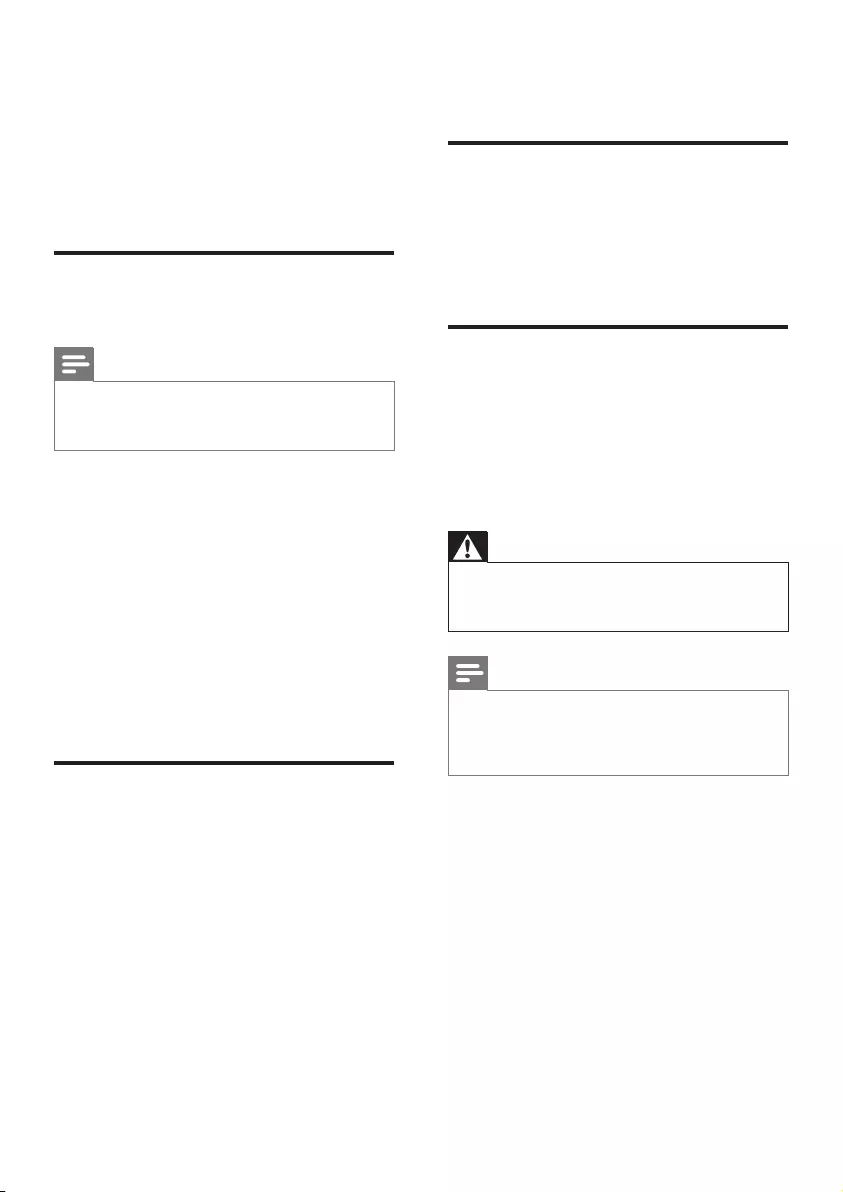
16
audio cable is connected to AUDIO L/R
or AUDIO IN (mini-jack only).
Computer connection issues
The computer display on the TV is not stable:
Check that a supported resolution and •
refresh rate is selected on the computer.
Set the TV picture format to unscaled. •
Contact us
If you cannot resolve your problem, refer to
the FAQs for this TV at www.philips.com/
support.
If the problem remains unresolved, contact
Philips Consumer Care in your country as
listed in this User Manual.
Warning
Do not attempt to repair the TV yourself. This •
may cause severe injury, irreparable damage to
your TV or void your warranty.
Note
Make a note of your TV model and serial •
number before you contact Philips. These
numbers are printed on the back of the TV
and on the packaging.
Thepicturedoesnottthescreen;itistoo
big or too small:
Try using a different picture format. •
The picture position is incorrect:
Picture signals from some devices may •
not t the screen correctly. Check the
signal output of the device.
Sound issues
There is a picture but no sound from the TV:
Note
If no audio signal is detected, the TV •
automatically switches the audio output off
— this does not indicate malfunction.
Check that all cables are properly •
connected.
Check that the volume is not set to 0. •
Check that the sound is not muted. •
There is a picture but the sound quality is
poor:
Check that the sound settings are •
correctly set.
There is a picture but sound comes from one
speaker only:
Verify that sound balance is set to the •
centre.
HDMI connection issues
There are problems with HDMI devices:
Note that HDCP support can delay the •
time taken for a TV to display content
from a HDMI device.
If the TV does not recognise the HDMI •
device and no picture is displayed, try
switching the source from one device to
another and back again.
If there are intermittent sound •
disruptions, check that output settings
from the HDMI device are correct.
If a HDMI-to-DVI adaptor or HDMI to •
DVI cable is used, check that an additional
EN
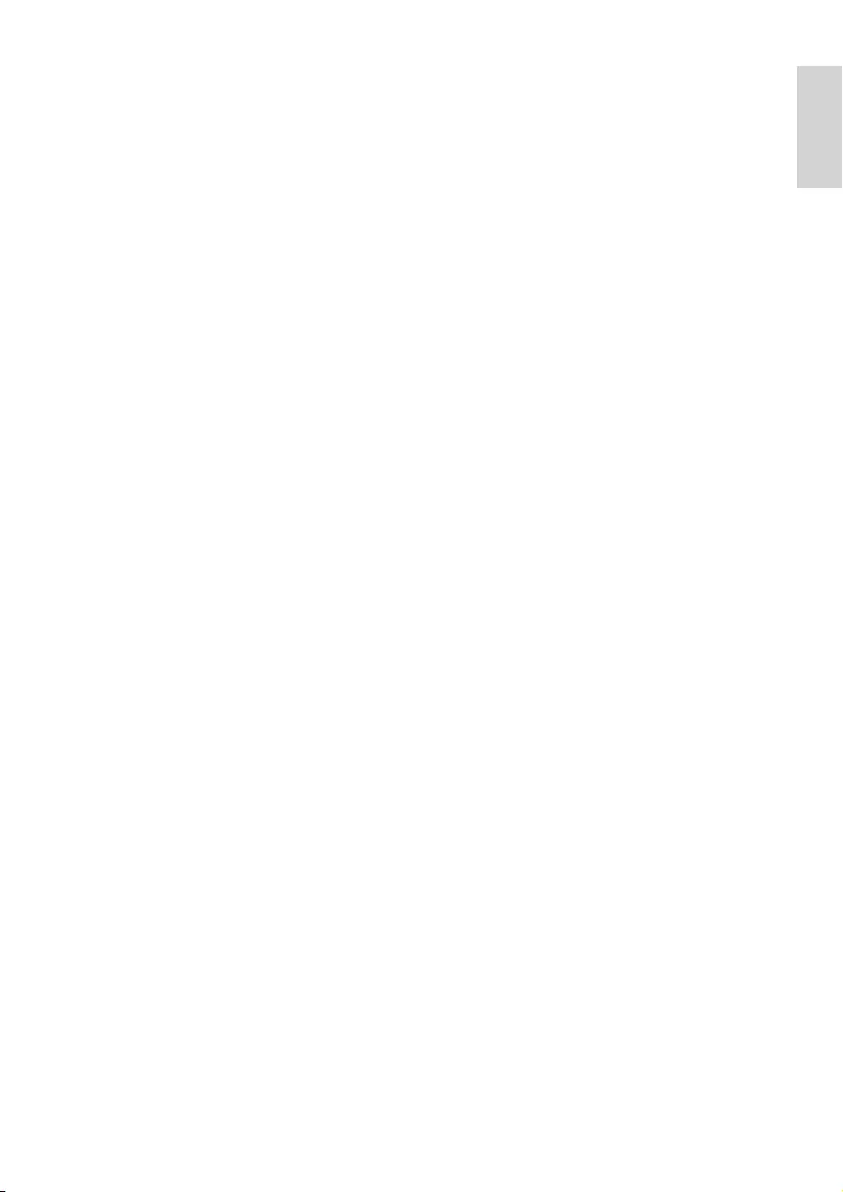
17
English
EN
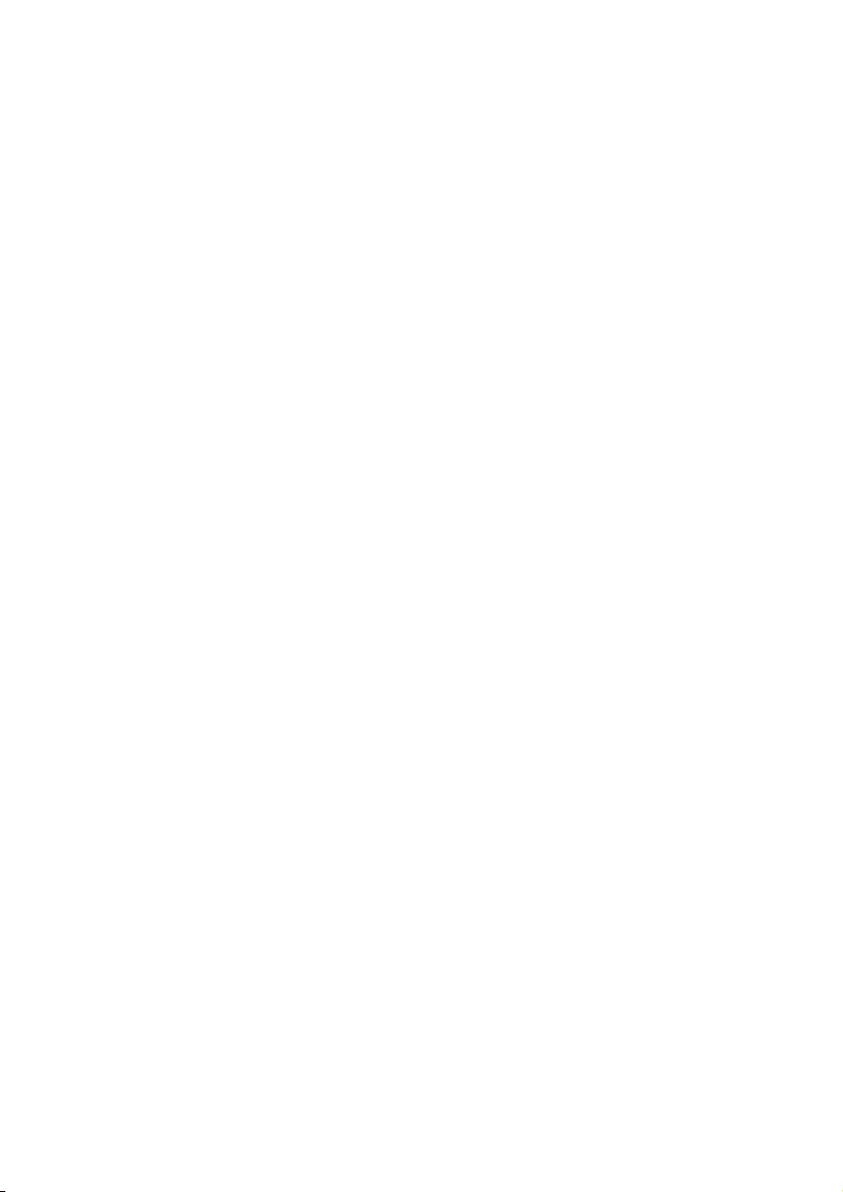
18 EN
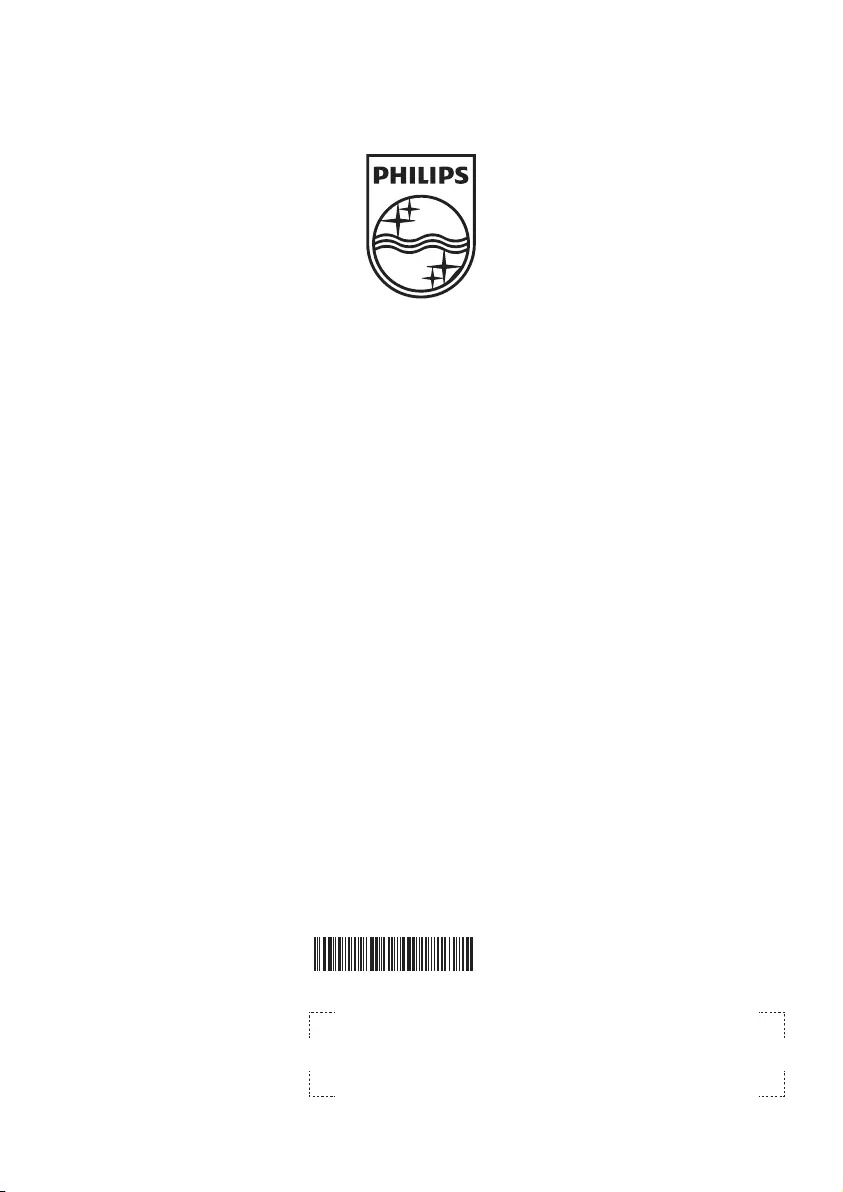
Document order number: Q41G22TM813 4A
Q41G22TM813 4 A
2009 © Koninklijke Philips Electronics N.V. All
without notice.
www.philips.com
trademarks of Koninklijke Philips Electronics N.V.
Electronics N.V."
rights reserved. Specifcations are subject to change
Philips and the Philips Shield Emblem are registered
and are used under license from Koninklijke Philips