Table of Contents
Philips 247E3LHSU/00 User Manual
Displayed below is the user manual for 247E3LHSU/00 by Philips which is a product in the Computer Monitors category. This manual has pages.
Related Manuals

Table of Contents
1. Important ................................................1
1.1 Safetyprecautionsandmaintenance...1
1.2 NotationalDescriptions.............................2
1.3 Disposalofproductandpacking
material................................................................3
2. Setting up the monitor .........................4
2.1 Installation...........................................................4
2.2 Operatingthemonitor...............................6
2.3 RemoveBaseStand......................................9
3. Image Optimization .............................10
3.1 SmartImageLite...........................................10
3.2 SmartContrast..............................................11
3.3 PhilipsSmartControlLite.......................11
4. PowerSensor™ ....................................17
5. Technical Specifications ......................19
5.1 Resolution&PresetModes...................22
6. Power Management ............................23
7. Regulatory Information ......................24
8. Customer care and warranty ...........30
8.1 Philips’FlatPanelMonitorsPixel
DefectPolicy..................................................30
8.2 CustomerCare&Warranty.................32
9. Troubleshooting & FAQs ...................35
9.1 Troubleshooting...........................................35
9.2 SmartControlLiteFAQs.........................36
9.3 GeneralFAQs...............................................37
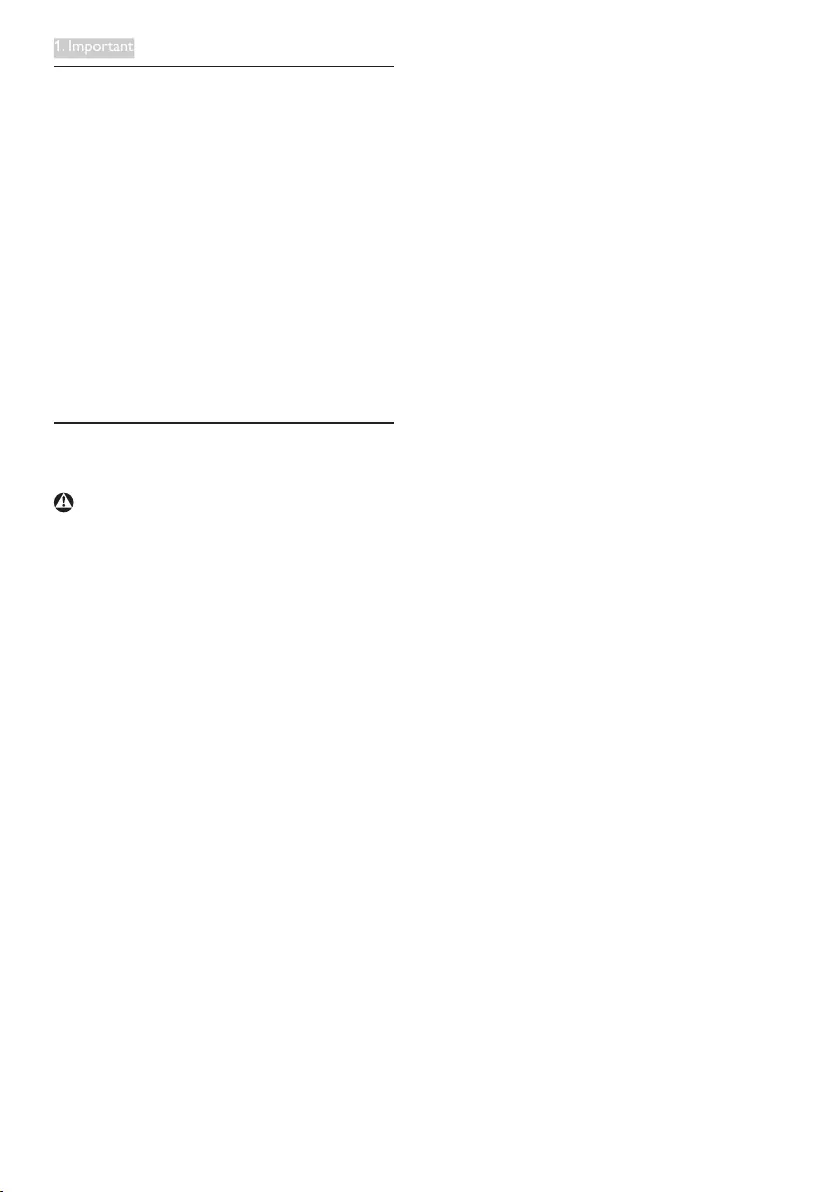
1
1. Important
1. Important
Thiselectronicuser’sguideisintendedfor
anyonewhousesthePhilipsmonitor.Taketime
toreadthisusermanualbeforeyouuseyour
monitor.Itcontainsimportantinformationand
notesregardingoperatingyourmonitor.
ThePhilipsguaranteeappliesprovidedthe
productishandledproperlyforitsintendeduse,
inaccordancewithitsoperatinginstructionsand
uponpresentationoftheoriginalinvoiceorcash
receipt,indicatingthedateofpurchase,dealer’s
nameandmodelandproductionnumberofthe
product.
1.1 Safety precautions and mainte-
nance
Warnings
Useofcontrols,adjustmentsorprocedures
otherthanthosespecifiedinthisdocumentation
mayresultinexposuretoshock,electrical
hazardsand/ormechanicalhazards.
Readandfollowtheseinstructionswhen
connectingandusingyourcomputermonitor.
Operation
• PleaseKeepthemonitoroutofdirect
sunlight,verystrongbrightlightsand
awayfromanyotherheatsource.Lengthy
exposuretothistypeofenvironmentmay
resultindiscolorationanddamagetothe
monitor.
• Removeanyobjectthatcouldfallinto
ventilationholesorpreventpropercooling
ofthemonitor’selectronics.
• Donotblocktheventilationholesonthe
cabinet.
• Whenpositioningthemonitor,makesure
thepowerplugandoutletareeasilyac-
cessible.
• Ifturningoffthemonitorbydetachingthe
powercableorDCpowercord,waitfor6
secondsbeforeattachingthepowercable
orDCpowercordfornormaloperation.
• Pleaseuseapprovedpowercordprovided
byPhilipsallthetime.Ifyourpowercord
ismissing,pleasecontactwithyourlocal
servicecenter.(PleaserefertoCustomer
CareConsumerInformationCenter)
• Donotsubjectthemonitortosevere
vibrationorhighimpactconditionsduring
operation.
• Donotknockordropthemonitorduring
operationortransportation.
Maintenance
• Toprotectyourmonitorfrompossible
damage,donotputexcessivepressureon
theLCDpanel.Whenmovingyourmoni-
tor,grasptheframetolift;donotliftthe
monitorbyplacingyourhandorfingerson
theLCDpanel.
• Unplugthemonitorifyouarenotgoingto
useitforanextensiveperiodoftime.
• Unplugthemonitorifyouneedtocleanit
withaslightlydampcloth.Thescreenmay
bewipedwithadryclothwhenthepower
isoff.However,neveruseorganicsolvent,
suchas,alcohol,orammonia-basedliquids
tocleanyourmonitor.
• Toavoidtheriskofshockorpermanent
damagetotheset,donotexposethe
monitortodust,rain,water,orexcessive
moistureenvironment.
• Ifyourmonitorgetswet,wipeitwithdry
clothassoonaspossible.
• Ifforeignsubstanceorwatergetsinyour
monitor,pleaseturnthepoweroffimmedi-
atelyanddisconnectthepowercord.Then,
removetheforeignsubstanceorwater,and
sendittothemaintenancecenter.
• Donotstoreorusethemonitorinloca-
tionsexposedtoheat,directsunlightor
extremecold.
• Inordertomaintainthebestperformance
ofyourmonitoranduseitforalongerlife-
time,pleaseusethemonitorinalocation
thatfallswithinthefollowingtemperature
andhumidityranges.

2
1. Important
• Temperature:0-40°C32-95°F
• Humidity:20-80%RH
• IMPORTANT:Alwaysactivateamoving
screensaverprogramwhenyouleave
yourmonitorunattended.Alwaysactivate
aperiodicscreenrefreshapplication
ifyourmonitorwilldisplayunchanging
staticcontent.Uninterrupteddisplayof
stillorstaticimagesoveranextended
periodmaycause“burnin”,alsoknownas
“after-imaging”or“ghostimaging”,onyour
screen.
"Burn-in","after-imaging",or"ghostimag-
ing"isawell-knownphenomenoninLCD
paneltechnology.Inmostcases,the
“burnedin”or“after-imaging”or“ghost
imaging”willdisappeargraduallyovera
periodoftimeafterthepowerhasbeen
switchedoff.
Warning
Severe”burn-in”or“after-image”or“ghost
image”symptomswillnotdisappearandcannot
berepaired.Thedamagementionedaboveis
notcoveredunderyourwarranty.
Service
• Thecasingcovershouldbeopenedonly
byqualifiedservicepersonnel.
• Ifthereisanyneedforanydocumentfor
repairorintegration,pleasecontactwith
yourlocalservicecenter.(pleasereferto
thechapterof"ConsumerInformation
Center")
• Fortransportationinformation,please
referto"TechnicalSpecifications".
• Donotleaveyourmonitorinacar/trunk
underdirectsunlight.
Note
Consultaservicetechnicianifthemonitor
doesnotoperatenormally,oryouarenotsure
whatproceduretotakewhentheoperating
instructionsgiveninthismanualhavebeen
followed.
1.2 Notational Descriptions
Thefollowingsubsectionsdescribenotational
conventionsusedinthisdocument.
Notes, Cautions and Warnings
Throughoutthisguide,blocksoftextmaybe
accompaniedbyaniconandprintedinboldor
italictype.Theseblockscontainnotes,cautions
orwarnings.Theyareusedasfollows:
Note
Thisiconindicatesimportantinformationand
tipsthathelpyoumakebetteruseofyour
computersystem.
Caution
Thisiconindicatesinformationthattellsyou
howtoavoideitherpotentialdamageto
hardwareorlossofdata.
Warning
Thisiconindicatesthepotentialforbodilyharm
andtellsyouhowtoavoidtheproblem.
Somewarningsmayappearinalternateformats
andmaynotbeaccompaniedbyanicon.Insuch
cases,thespecificpresentationofthewarningis
mandatedbytherelevantregulatoryauthority.

3
1. Important
1.3 Disposal of product and packing
material
Waste Electrical and Electronic Equipment-
WEEE
Thismarkingontheproductoronits
packagingillustratesthat,underEuropean
Directive2002/96/ECgoverningusedelectrical
andelectronicappliances,thisproductmay
notbedisposedofwithnormalhousehold
waste.Youareresponsiblefordisposalof
thisequipmentthroughadesignatedwaste
electricalandelectronicequipmentcollection.
Todeterminethelocationsfordroppingoff
suchwasteelectricalandelectronic,contact
yourlocalgovernmentoffice,thewastedisposal
organizationthatservesyourhouseholdorthe
storeatwhichyoupurchasedtheproduct.
Yournewmonitorcontainsmaterialsthatcan
berecycledandreused.Specializedcompanies
canrecycleyourproducttoincreasethe
amountofreusablematerialsandtominimize
theamounttobedisposedof.
Allredundantpackingmaterialhasbeen
omitted.Wehavedoneourutmosttomakethe
packagingeasilyseparableintomonomaterials.
Pleasefindoutaboutthelocalregulationson
howtodisposeofyouroldmonitorandpacking
fromyoursalesrepresentative.
Recycling Information for Customers
Yourdisplayismanufacturedwithhighquality
materialsandcomponentswhichcanbe
recycledandreused.
Tolearnmoreaboutourrecyclingprogram
pleasevisitwww.philips.com/about/sustainability/
recycling.

4
2. Setting up the monitor
2. Setting up the monitor
2.1 Installation
Package contents
VGA
DVI (optional)
Audio cable (247E3LH)
Register your product and get support at
www.philips.com/welcome
247E3
Quick
Start
Install base stand
1. Placethemonitorfacedownonsoft
andsmoothsurfacetakingcaretoavoid
scratchingordamagingthescreen.
2. Holdthebasestandwithbothhandsand
firmlyinsertthebasestandintothebase
column.
(1)Gentlyattachthebasetothebase
columnuntilthelatchlocksthebase.
(2)Useyourfingerstotightenthescrew
locatedatthebottomofthebase,and
securethebasetothecolumntightly.
1
2
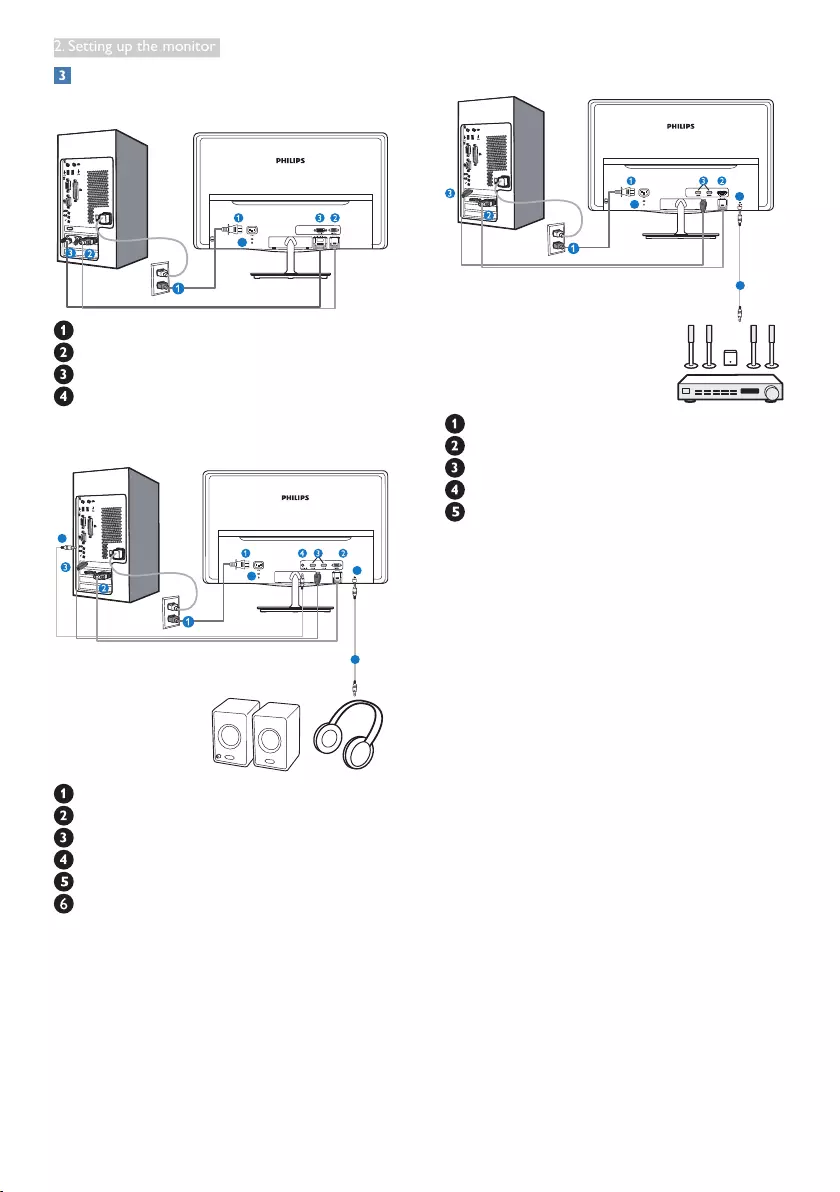
5
2. Setting up the monitor
Connecting to your PC
Model 247E3L:
4
ACpowerinput
VGAinput
DVI-Dinput
Kensingtonanti-theftlock
Model 247E3LH:
4
5
5
6
ACpowerinput
VGAinput
HDMIinput
Audioinput
Audiooutput
Kensingtonanti-theftlock
Model 247E3LPH:
4
4
5
ACpowerinput
VGAinput
HDMIinput
HDMIaudiooutput
Kensingtonanti-theftlock
Connect to PC
1. Connectthepowercordtothebackof
themonitorfirmly.
2. Turnoffyourcomputerandunplugits
powercable.
3. Connectthemonitorsignalcabletothe
videoconnectoronthebackofyour
computer.
4. Plugthepowercordofyourcomputerand
yourmonitorintoanearbyoutlet.
5. Turnonyourcomputerandmonitor.Ifthe
monitordisplaysanimage,installationis
complete.

6
2. Setting up the monitor
2.2 Operating the monitor
Front view product description
Model 247E3L:
5
6 2347
Model 247E3L (1A model):
5
6 2347
Switchmonitor’spowerONand
OFF.
AccesstheOSDmenu
.
ReturntopreviousOSDlevel.
Changedisplayformat.
Adjustthebrightnesslevel.
AdjusttheOSDmenu.
Changethesignalinputsource.
Changedisplayformat.
SmartImageLite.Therearethree
modestobeselected:Standard,
InternetandGame.
Model 247E3LH:
5
6 2347
Switchmonitor’spowerONand
OFF.
AccesstheOSDmenu
.
ReturntopreviousOSDlevel.
Adjustthespeakervolume.
AdjusttheOSDmenu.
Changethesignalinputsource.
SmartImageLite.Therearethree
modestobeselected:Standard,
InternetandGame.
Model 247E3LPH:
5
6 2347
Switchmonitor’spowerONand
OFF.
AccesstheOSDmenu
.
ReturntopreviousOSDlevel.
Setthesensorlevelforbacklight
automaticcontrol.
AdjusttheOSDmenu.
Changethesignalinputsource.
SmartImageLite.Therearethree
modestobeselected:Standard,
InternetandGame.
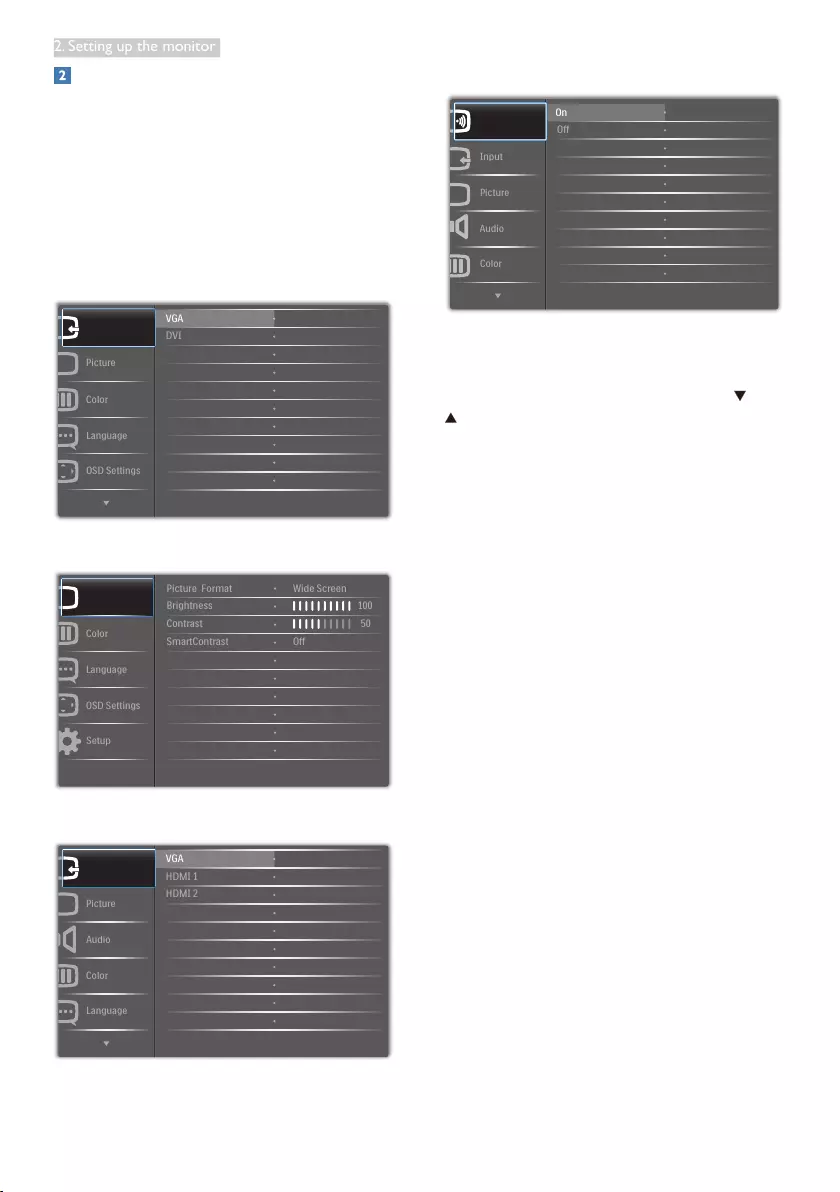
7
2. Setting up the monitor
Description of the On Screen Display
What is On-Screen Display (OSD)?
On-ScreenDisplay(OSD)isafeatureinall
PhilipsLCDmonitors.Itallowsanenduserto
adjustscreenperformanceorselectfunctions
ofthemonitorsdirectlythroughanon-screen
instructionwindow.Auserfriendlyonscreen
displayinterfaceisshownasbelow:
Model 247E3L:
Model 247E3L (for 1A model):
Model 247E3LH:
Model 247E3LPH:
Basic and simple instruction on the control
keys
IntheOSDshownabove,youcanpress
buttonsatthefrontbezelofthemonitor
tomovethecursor,andpressOKbuttonto
confirmthechoiceorchange.

8
2. Setting up the monitor
The OSD Menu
Belowisanoverallviewofthestructureof
theOn-ScreenDisplay.Youcanusethisasa
referencewhenyouwanttoworkyourway
aroundthedifferentadjustmentslateron.
Main menu Sub menu
Power Sensor
VGA
HDMI 1 (available for selective models)
HDMI 2 (available for selective models)
Picture
Wide Screen, 4:3
0~4
0~100
0~100
DVI (available for selective models)
Picture Format
Brightness
Contrast
SmartResponse
On, Off
Off, Fast, Faster, Fastest
SmartContrast
OSD Settings
0~100
0~100
Off, 1, 2, 3, 4
5s, 10s, 20s, 30s, 60s
Horizontal
Vertical
Transparency
OSD Time Out
Setup
0~100
On, Off
Yes, No
0~100
0~100
0~100
H. Position
Auto
V. Position
Phase
Clock
Resolution Notification
Reset
Information
Language English Español, Français, Deutsch, Italiano,
Português, Русский 简体中文, Türkçe
On
Off
Color
6500K, 9300K
Red: 0~100
Green: 0~100
Blue: 0~100
Color Temperature
sRGB
User Define
Audio
0~100 (available for selective models)
On, Off
On, Off
Volume
Stand-Alone
Mute
0, 1, 2, 3, 4
On, Off (available for selective models)
Power LED
Over Scan
Input
(available for selective models)
Resolution notification
Thismonitorisdesignedforoptimal
performanceatitsnativeresolution,
1920×1080@60Hz.Whenthemonitoris
poweredonatadifferentresolution,analertis
displayedonscreen:Use1920×1080@60Hzfor
bestresults.
Displayofthenativeresolutionalertcanbe
switchedofffromSetupintheOSD(On
ScreenDisplay)menu.
Physical Function
Tilt

9
2. Setting up the monitor
2.3 Remove Base Stand
Remove the Base Stand
Beforeyoustartdisassemblingthemonitor
base,pleasefollowtheinstructionsbelowto
avoidanypossibledamageorinjury.
1. Placethemonitorfacedownonasmooth
surface,takingcaretoavoidscratchingor
damagingthescreen.
2. Detachthebasestandawayfromthebase
columnby:
(1)Useyourfingerstoloosenthescrew
locatedatthebottomofthebase.
(2)Gentlymoveup-and-downtorelease
thelatchthatlocksthebaseandpull
thebaseawayfromthebasecolumn.
2
1

10
3. Image Optimization
3. TheSmartImageLiteonscreendisplay
willremainonscreenfor5secondsor
youcanalsopressOKbuttontomake
confirmation.
4. WhenSmartImageLiteisenabled,the
sRGBschemeisdisabledautomatically.To
usesRGByouneedtodisableSmartImage
Litewiththe buttonatthefrontbezel
ofyourmonitor.
Exceptusing keytoscrolldown,youcan
alsopress buttonstochooseandpress
OKbuttontoconfirmselectionandclosethe
SmartImageLiteOSD.
Therearethreemodestobeselected:Standard,
Internet,Game.
• Standard:Enhancestextanddampens
brightnesstoincreasereadabilityand
reduceeyestrain.Thismodesignificantly
enhancesreadabilityandproductivitywhen
you'reworkingwithspreadsheets,PDFfiles,
scannedarticlesorothergeneraloffice
applications.
• Internet:Thisprofilecombinescolor
saturation,dynamiccontrastandsharpness
enhancementtodisplayphotosandother
imageswithoutstandingclarityinvibrant
colors-allwithoutartifactsandfaded
colors.
• Game:Turnonoverdrivecircuitforbest
responsetime,reducejaggyedgesforfast
movingobjectsonscreen,enhancecontrast
ratioforbrightanddarkscheme,this
profiledeliversthebestgamingexperience
forgamers.
3. Image Optimization
3.1 SmartImage Lite
What is it?
SmartImageLiteprovidespresetsthat
optimizedisplayfordifferenttypesofcontent,
dynamicallyadjustingbrightness,contrast,color
andsharpnessinrealtime.Whetheryou're
workingwithtextapplications,displayingimages
orwatchingavideo,PhilipsSmartImageLite
deliversgreatoptimizedmonitorperformance.
Why do I need it?
Youwantamonitorthatdeliversoptimized
displayallyourfavoritetypesofcontent,
SmartImageLitesoftwaredynamicallyadjust
brightness,contrast,colorandsharpnessin
realtimetoenhanceyourmonitorviewing
experience.
How does it work?
SmartImageLiteisanexclusive,leadingedge
Philipstechnologythatanalyzesthecontent
displayedonyourscreen.Basedonascenario
youselect,SmartImageLitedynamically
enhancesthecontrast,colorsaturationand
sharpnessofimagestoenhancethecontents
beingdisplayed-allinrealtimewiththepress
ofasinglebutton.
How to enable SmartImage Lite?
1. Press tolaunchtheSmartImageLiteon
screendisplay;
2. Keeppressing totogglebetween
Standard,Internet,Game.

11
3. Image Optimization
Installation
• Followtheinstructionandcompletethe
installation.
• Youcanlaunchafterinstallationis
completed.
• Ifyouwanttolaunchlater,youcaneither
clicktheshortcutondesktoportoolbar.
First launch -Wizard
• Thefirsttimeafterinstallationof
SmartControlLite,itwillautomaticallygo
toWizardforfirsttimelaunch.
• Thewizardwillguideyouthrough
adjustmentyourmonitorperformancestep
bystep.
• YoucangotoPlug-inmenutolaunch
wizardlateronaswell.
• Youcanadjustmoreoptionswithout
wizardbyStandardpane.
3.2 SmartContrast
What is it?
Uniquetechnologythatdynamicallyanalyzes
displayedcontentandautomaticallyoptimizes
aLCDmonitor'scontrastratioformaximum
visualclarityandviewingenjoyment,stepping
upbacklightingforclearer,crisperandbrighter
imagesordimmingbacklightingforcleardisplay
ofimagesondarkbackgrounds.
Why do I need it?
Youwanttheverybestvisualclarityand
viewingcomfortforeverytypeofcontent.
SmartContrastdynamicallycontrolscontrast
andadjustsbacklightingforclear,crisp,bright
gamingandvideoimagesordisplaysclear,
readabletextforofficework.Byreducingyour
monitor'spowerconsumption,yousaveon
energycostsandextendthelifetimeofyour
monitor.
How does it work?
WhenyouactivateSmartContrast,itwillanalyse
thecontentyouaredisplayinginrealtimeto
adjustcolorsandcontrolbacklightintensity.This
functionwilldynamicallyenhancecontrastfora
greatentertainmentexperiencewhenviewing
videosorplayinggames.
3.3 Philips SmartControl Lite
ThenewSmartControlLitesoftwarebyPhillips
allowsyoutocontrolyourmonitorviaaneasy
touseon-screengraphicinterface.Complicated
adjustmentsareathingofthepastasthisuser
friendlysoftwareguidesyouthroughfine-
tuningresolution,Colorcalibration,Clock/Phase
adjustments,RGBWhitepointadjustment,etc.
Equippedwithlatesttechnologyincore
algorithmforfastprocessingandresponse,this
Windows7complianteyecatchinganimated
Iconbasedsoftwareisreadytoenhanceyour
experiencewithPhilipsmonitors!

12
3. Image Optimization
Start with Standard pane:
Adjust menu:
• AdjustMenuallowyoutoadjustBrightness,
Contrast,Focus,PositionandResolution.
• Youcanfollowtheinstructionanddothe
adjustment.
• Cancelpromptsuserifyouwanttocancel
installation.

13
3. Image Optimization
Color menu:
• ColorMenuallowyoutoadjustRGB,
BlackLevel,WhitePoint,ColorCalibration,
andSmartImageLite(Pleasereferto
SmartImageLitesection).
• Youcanfollowtheinstructionanddothe
adjustment.
• Refertobelowtableforsub-menuitem
baseonyourinput.
• ExampleforColorCalibration:
1. "ShowMe"startscolorcalibrationtutorial.
2. Start-startsthe6-stepcolorcalibration
sequence.
3. QuickViewloadsthebefore/afterimages.
4. ToreturntoColorhomepane,clickthe
Cancelbutton.
5. Enablecolorcalibration-bydefaultison.
Ifunchecked,doesnotallowforcolor
calibrationtohappen,dimesoutstartand
quickviewbuttons.
6. Musthavepatentinfoincalibrationscreen.

14
3. Image Optimization
First color Calibration Screen:
• Previousbuttonisdisableduntilthesecond
colorscreen.
• Nextgoestothesucceedingtarget
(6-targets).
• FinalnextgoesFile>Presetspane.
• CancelclosestheUIandreturnstothe
pluginpage.
SmartImage Lite
Allowsusertochangesettingforbetterdisplay
settingbasedoncontent.
WhenEntertainmentisset,SmartContrastand
SmartResponseareenabled.
Options>Preferences-Willonlybeactive
whenselectingPreferencesfromthedrop-
downOptionsmenu.Onanon-supported
displaycapableofDDC/CI,onlytheHelpand
Optionstabsareavailable.
• Displayscurrentpreferencesettings.
• Acheckedboxenablesthefeature.The
checkboxisatoggle.
• EnableContextMenuondesktopis
checked(On)bydefault.EnableContext
menudisplaysSmartControlLiteselections
forSelectPresetandTuneDisplayinthe
desktopright-clickcontextmenu.Disabled
removesSmartControlLitefromtheright
clickcontextmenu.
• EnableTaskTrayiconischecked(On)by
default.Enablecontextmenushowsthe
tasktraymenuforSmartControlLite.A
rightclickonthetasktrayicondisplaysthe
menuoptionsforHelp,TechnicalSupport,
CheckforUpgrade,About,andExit.When
Enabletasktraymenuisdisabled,thetask
trayiconwillonlydisplayEXIT.
• RunatStartupischecked(On)bydefault.
Whendisabled,SmartControlLitewillnot
launchatstartorbeinthetasktray.The
onlywaytolaunchSmartControlLiteis
eitherfromthedesktopshortcutorfrom
theprogramfile.Anypresetsettorun
atstartupwillnotloadwhenthisboxis
unchecked(Disabled).
• Enabletransparencymode(Windows7,
Vista,XP).Defaultis0%Opaque.
Options>Input-Willonlybeactivewhen
selectingInputfromthedrop-downOptions

15
3. Image Optimization
menu.Onanon-supporteddisplaycapableof
DDC/CI,onlytheHelpandOptionstabsare
available.AllotherSmartControlLitetabsare
notavailable.
• DisplaytheSourceinstructionpaneand
currentinputsourcesetting.
• Onsingleinputdisplays,thispanewillnot
bevisible.
Options>Audio-Willonlybeactivewhen
selectingAudiofromthedrop-downOptions
menu.
Onanon-supporteddisplaycapableofDDC/
CI,onlytheHelpandOptionstabsareavailable.
Help>User Manual-Willonlybeactivewhen
selectingUserManualfromthedrop-down
Helpmenu.Onanon-supporteddisplay
capableofDDC/CI,onlytheHelpandOptions
tabsareavailable.
Help>Version-Willonlybeactivewhen
selectingVersionfromthedrop-downHelp
menu.Onanon-supporteddisplaycapableof
DDC/CI,onlytheHelpandOptionstabsare
available.
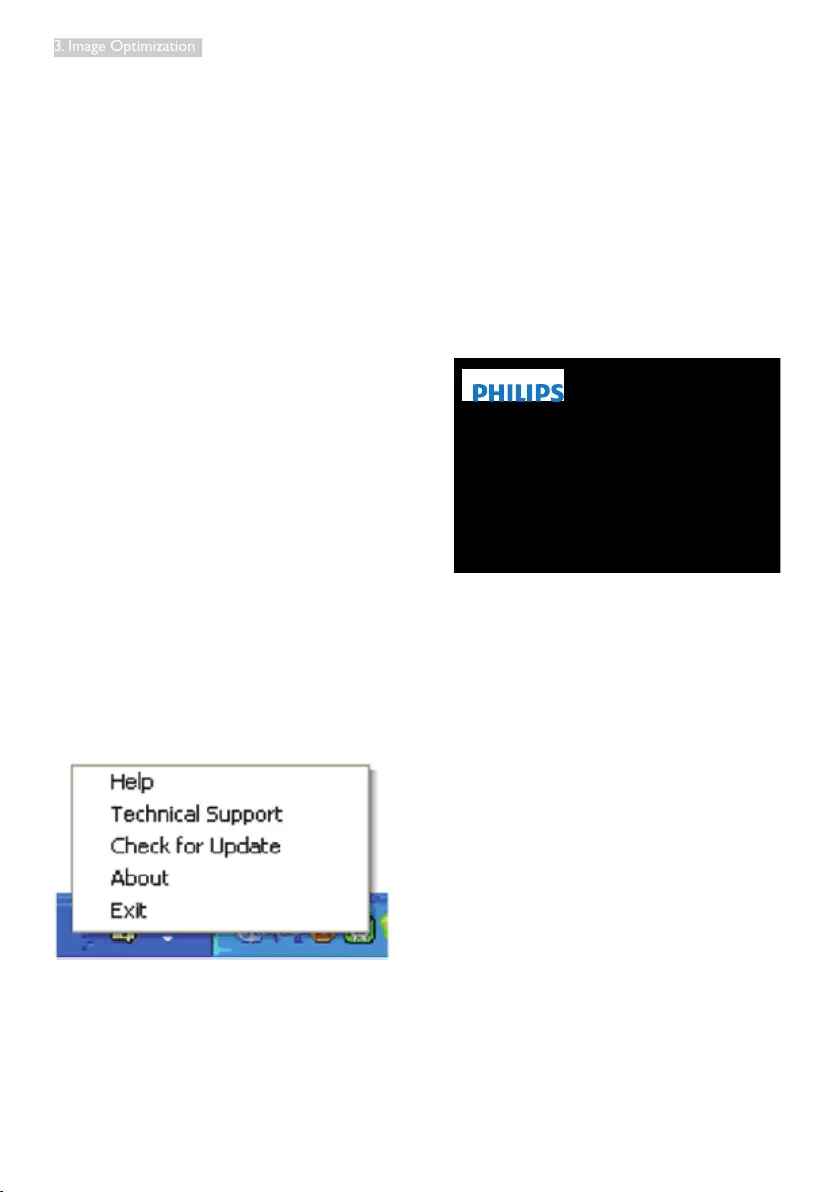
16
3. Image Optimization
Context Sensitive menu
TheContextSensitivemenuisEnabledby
default.IfEnableContextMenuhasbeen
checkedintheOptions>Preferencespane,then
themenuwillbevisible.
The Context Menu has four entries:
• SmartControlLite-Whenselectedthe
AboutScreenisdisplayed.
• SelectPreset-Providesahierarchical
menuofsavedpresetsforimmediateuse.
Acheckmarkshowsthecurrentlyselected
preset.FactoryPresetcanalsobecalled
fromthedropdownmenu.
• TuneDisplay-OpenstheSmartControl
Litecontrolpanel.
• SmartImageLite-Checkcurrentsettings,
Standard,Internet,Game.
Task Tray Menu Enabled
Thetasktraymenucanbedisplayedbyright-
clickingontheSmartControlLiteiconfromthe
tasktray.LeftClickwilllaunchtheapplication.
The task tray has five entries:
• Help-AccesstoUserManualfile:Open
UserManualfileusingthedefaultbrowser
window.
• TechnicalSupport-displaysthetech
supportpage.
• CheckforUpdate-takestheusertoPDI
Landingandcheckstheuser’sversion
againstthemostcurrentavailable.
• About-Displaysdetailedreference
information:productversion,release
information,andproductname.
• Exit-CloseSmartControlLite.
TorunSmartControlLiteagaineitherselect
SmartControlLitefromProgrammenu,double-
clickthedesktopPCiconorrestartthesystem.
Task Tray Menu Disabled
WhentheTaskTrayisdisabledinthepreference
folder,onlytheEXITselectionisavailable.
TocompletelyremoveSmartControlLite
fromthetasktray,disableRunatStartupin
Options>Preferences.

17
4. PowerSensor
4. PowerSensor™
(Available for model 247E3LPH only)
PowerSensorisauniqueenvironmentallyfriendlytechnologyfromPhilipswhichenablesusertosave
upto80%ofpowerconsumption.InlinewithPhilip’sSenseandSimplicityPromise,thisuserfriendly
technologyworksforyourightoutoftheboxwithoutanyhardwareorsoftwareinstallation,and
withoutanyuserinterventioninthedefaultmode.
How does it work?
• PowerSensorworksonprincipleoftransmissionandreceptionofharmless“infrared”signalsin
ordertodetectuser-presence.
• Whentheuserisinfrontofthemonitorthemonitoroperatesnormally,atthepredetermined
settingsthattheuserhasset-i.e.Brightness,contrast,color,etc.
• Assumingthatthemonitorwassetto100%ofbrightnessforexample,whentheuserleaves
hisseatandisnolongerinfrontofthemonitor,themonitorautomaticallyreducesthepower
consumptiondownto80%.
User present in front User not present
Powerconsumptionasillustratedaboveisforreferencepurposeonly
Setting
Default settings
Atitsdefaultsetting,(Setting3),PowerSensorisdesignedtodetectthepresenceoftheuserlocated
between90and110cm(35.4and43.3inches)fromthedisplayandwithinfivedegreesleftorrightof
themonitor.
Custom settings
• Ifyouprefertobeinapositionoutsidetheperimeterslistedabove,chooseahigherstrength
signalforoptimaldetectionefficiency:Thehigherthesetting,thestrongerthedetectionsignal.For
maximumPowerSensorefficiencyandproperdetection,pleasepositionyourselfdirectlyinfrontof
yourmonitor.
• Ifyouchoosetopositionyourselfmorethan110cmor43.3inchesfromthemonitorusethe
maximumdetectionsignalfordistancesupto130cmor51.2inches.(Setting4)
• Sincesomedarkcoloredclothingtendstoabsorbinfraredsignalsevenwhentheuseriswithin
100cmor40inchesofthedisplay,stepupsignalstrengthwhenwearingblackorotherdark
clothes.
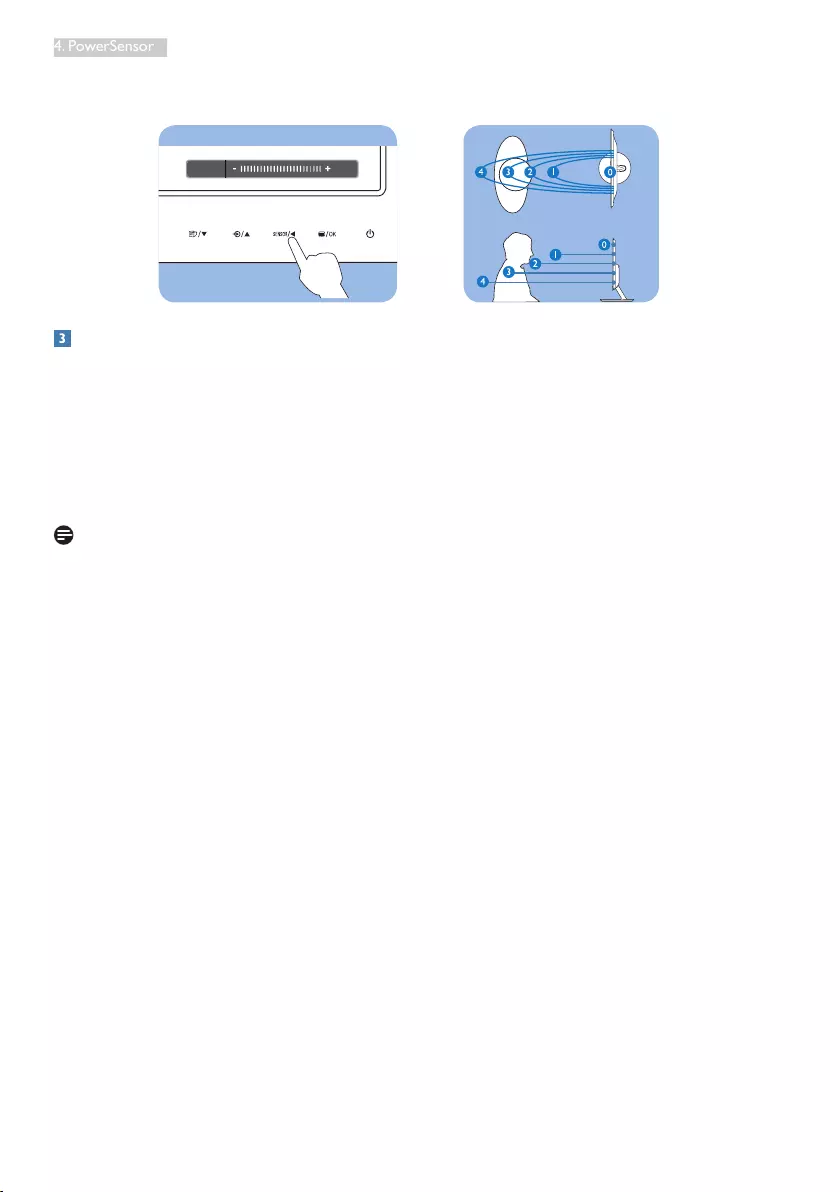
18
4. PowerSensor
• Youcanreturntothedefaultmodeatanytime(Setting3).
Hot key Sensor distance
Power Sensor 3
How to adjust settings
IfPowerSensorisnotoperatingcorrectlyinsideoroutsidethedefaultrange,here’showtofine-tune
detection:
• PressthePowerSensorhotkey.
• Youwillfindthedefaultposition‘3’ontheadjustmentbar.
• AdjustthePowerSensordetectionadjustmenttoSetting4andpressOK.
• TestthenewsetuptoseeifPowerSensorproperlydetectsyouinyourcurrentposition.
Note
AmanuallyselectedPowerSensormodewillremainoperationalunlessanduntilitisreadjustedorthe
defaultmodeisrecalled.IfyoufindthatthePowerSensorisexcessivelysensitivetonearbymotionfor
somereason,pleaseadjusttoalowersignalstrength.
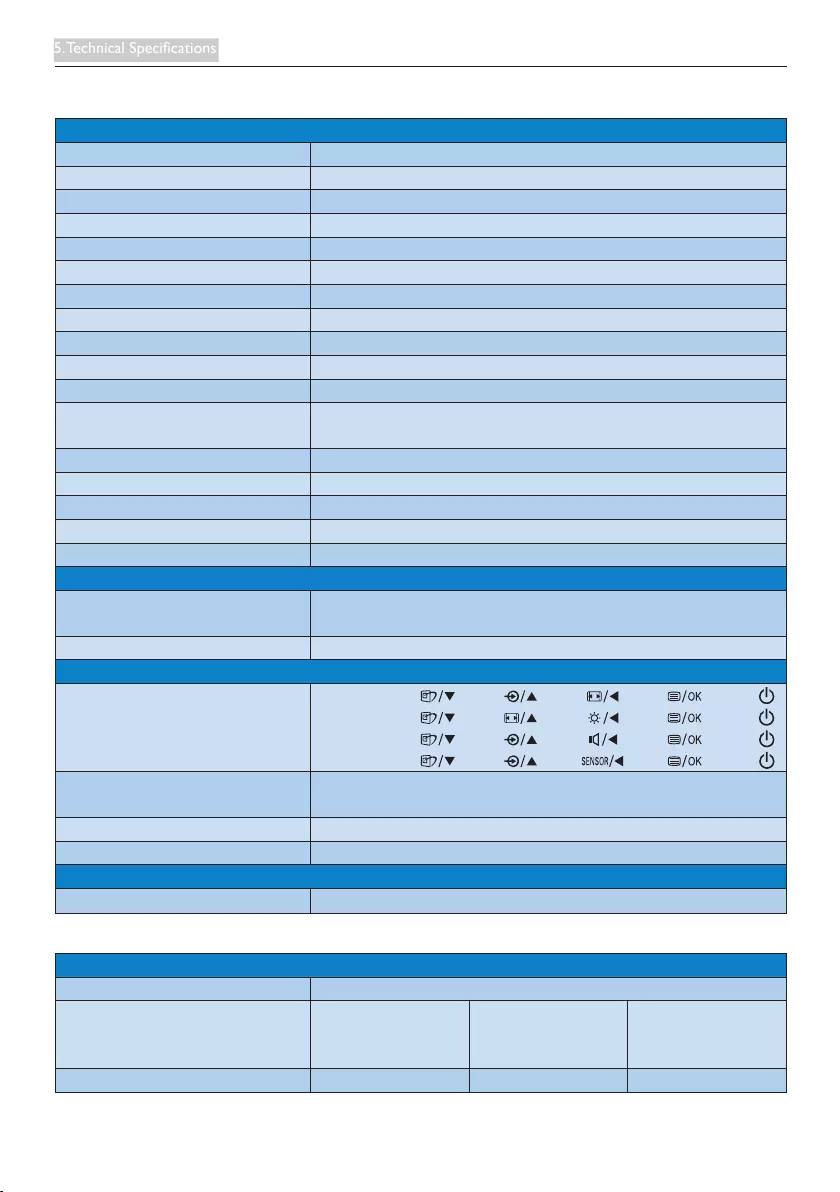
19
5. Technical Specications
5. Technical Specifications
Picture/Display
MonitorPanelType TFT-LCD
Backlight LED
PanelSize 23.6"W(59.9cm)
AspectRatio 16:9
PixelPitch 0.2715x0.2715mm
Brightness 250cd/m²
SmartContrast 20,000,000:1
ContrastRatio(typ.) 1000:1
ResponseTime(typ.) 5ms
SmartResponse 2ms(availableformodel247E3LH,247E3LPH)
OptimumResolution 1920x1080@60Hz
ViewingAngle 170°(H)/160°(V)@C/R>10
178°(H)/170°(V)@C/R>5
PictureEnhancement SmartImageLite
DisplayColors 16.7M
VerticalRefreshRate 56Hz-76Hz
HorizontalFrequency 30kHz-83kHz
sRGB YES
Connectivity
SignalInput DVI(Digital),VGA(Analog),
HDMI(availableformodel247E3LH,247E3LPH)
InputSignal SeparateSync,SynconGreen
Convenience
UserConvenience
247E3L:
247E3L(1A):
247E3LH:
247E3LPH:
OSDLanguages English,French,German,Spanish,Italian,Russian,
SimplifiedChinese,Portuguese,Turkish
OtherConvenience KensingtonLock
Plug&PlayCompatibility DDC/CI,sRGB,Windows7/Vista/XP,MacOSX,Linux
Stand
Tilt -5/+20
247E3L:
Power
OnMode(typ.) 20.85W(typ.)
EnergyConsumption
(EnergyStar5.0testmethod)
ACInputVoltageat
100VAC+/-5VAC,
50Hz+/-3Hz
ACInputVoltageat
115VAC+/-5VAC,
60Hz+/-3Hz
ACInputVoltageat
230VAC+/-5VAC,
50Hz+/-3Hz
NormalOperation(typ.) 16.86W 16.75W 16.6W

20
5. Technical Specications
Sleep(typ.) 0.5W 0.5W 0.5W
Off(typ.) 0.5W 0.5W 0.5W
HeatDissipation*
ACInputVoltageat
100VAC+/-5VAC,
50Hz+/-3Hz
ACInputVoltageat
115VAC+/-5VAC,
60Hz+/-3Hz
ACInputVoltageat
230VAC+/-5VAC,
50Hz+/-3Hz
NormalOperation 57.54BTU/hr 57.17BTU/hr 56.66BTU/hr
Sleep 1.71BTU/hr 1.71BTU/hr 1.71BTU/hr
Off 1.71BTU/hr 1.71BTU/hr 1.71BTU/hr
PowerLEDindicator Onmode:White,Standby/Sleepmode:White(blinking)
PowerSupply Built-in,100-240VAC,50/60Hz
247E3LH:
Power
OnMode(typ.) 20.85W(typ.),26W(max.)
EnergyConsumption
(EnergyStar5.0testmethod)
ACInputVoltageat
100VAC+/-5VAC,
50Hz+/-3Hz
ACInputVoltageat
115VAC+/-5VAC,
60Hz+/-3Hz
ACInputVoltageat
230VAC+/-5VAC,
50Hz+/-3Hz
NormalOperation(typ.) 17.32W 17.55W 17.53W
Sleep(typ.) 0.5W 0.5W 0.5W
Off(typ.) 0.3W 0.3W 0.3W
HeatDissipation*
ACInputVoltageat
100VAC+/-5VAC,
50Hz+/-3Hz
ACInputVoltageat
115VAC+/-5VAC,
60Hz+/-3Hz
ACInputVoltageat
230VAC+/-5VAC,
50Hz+/-3Hz
NormalOperation 59.11BTU/hr 59.9BTU/hr 59.83BTU/hr
Sleep 1.71BTU/hr 1.71BTU/hr 1.71BTU/hr
Off 1.02BTU/hr 1.02BTU/hr 1.02BTU/hr
PowerLEDindicator Onmode:White,Standby/Sleepmode:White(blinking)
PowerSupply Built-in,100-240VAC,50/60Hz
247E3LPH:
Power
OnMode(typ.) 20.85W(typ.),23W(max.)
EnergyConsumption
(EnergyStar5.0testmethod)
ACInputVoltageat
100VAC+/-5VAC,
50Hz+/-3Hz
ACInputVoltageat
115VAC+/-5VAC,
60Hz+/-3Hz
ACInputVoltageat
230VAC+/-5VAC,
50Hz+/-3Hz
NormalOperation(typ.) 17.14W 17.04W 17.02W
Sleep(typ.) 0.5W 0.5W 0.5W
Off(typ.) 0.3W 0.3W 0.3W
HeatDissipation*
ACInputVoltageat
100VAC+/-5VAC,
50Hz+/-3Hz
ACInputVoltageat
115VAC+/-5VAC,
60Hz+/-3Hz
ACInputVoltageat
230VAC+/-5VAC,
50Hz+/-3Hz
NormalOperation 58.5BTU/hr 58.16BTU/hr 58.09BTU/hr
Sleep 1.71BTU/hr 1.71BTU/hr 1.71BTU/hr
Off 1.02BTU/hr 1.02BTU/hr 1.02BTU/hr
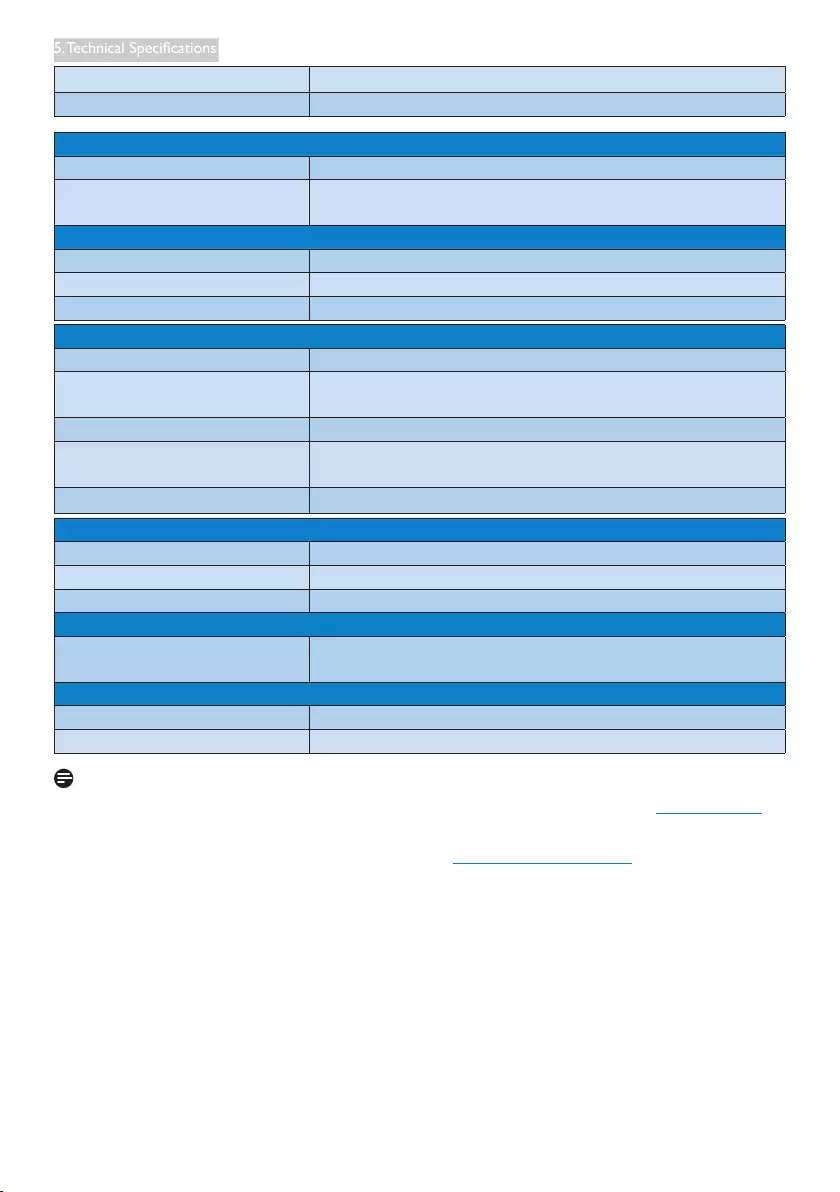
21
5. Technical Specications
PowerLEDindicator Onmode:White,Standby/Sleepmode:White(blinking)
PowerSupply Built-in,100-240VAC,50/60Hz
Dimension
Productwithstand(WxHxD) 579.4x442.4x238mm
Productwithoutstand
(WxHxD) 579.4x362.7x41.1mm
Weight
Productwithstand 4.5kg
Productwithoutstand 3.97kg
Productwithpackaging 6.33kg
Operating Condition
Temperaturerange(operation) 0°Cto40°C
Temperaturerange
(Non-operation) -20°Cto60°C
Relativehumidity 20%to80%
Altitude Operation:+12,000ft(3,658m)
Non-operation:+40,000ft(12,192m)
MTBF 30,000hrs
Environmental
ROHS YES
EPEAT Silver(www.epeat.net)
Packaging 100%recyclable
Compliance and standards
RegulatoryApprovals CEMark,FCCClassB,GOAST,SEMKO,TCOCertified,UL/cUL,
BSMI,ISO9241-307
Cabinet
Color Black(Back),Black/Bluetint(Front)
Finish Glossy
Note
1. EPEATGoldorSilverisvalidonlywherePhilipsregisterstheproduct.Pleasevisitwww.epeat.net
forregistrationstatusinyourcountry.
2. Thisdataissubjecttochangewithoutnotice.Gotowww.philips.com/supporttodownloadthe
latestversionofleaflet.
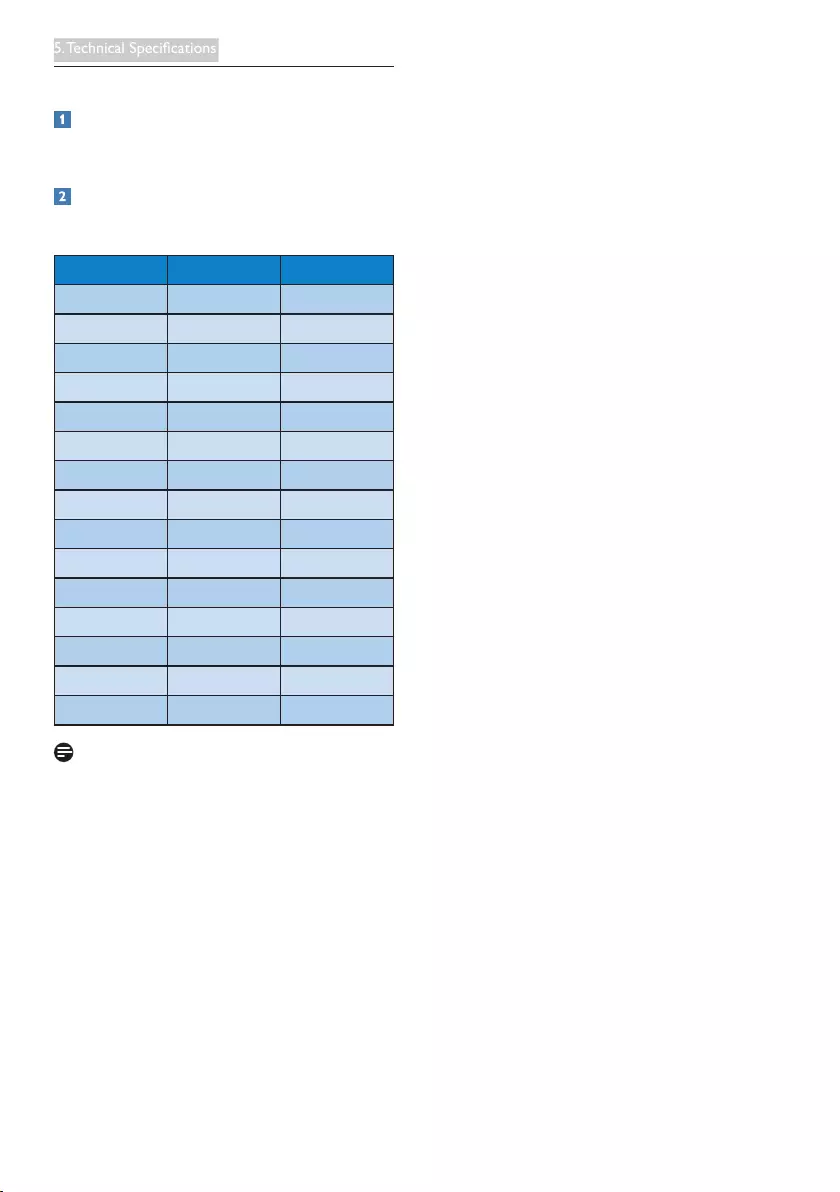
22
5. Technical Specications
5.1 Resolution & Preset Modes
Maximum Resolution
1920x1080@60Hz(analoginput)
1920x1080@60Hz(digitalinput)
Recommended Resolution
1920x1080@60Hz(digitalinput)
H. freq (kHz) Resolution V. freq (Hz)
31.47 720x400 70.09
31.47 640x480 59.94
35.00 640x480 66.67
37.86 640x480 72.81
37.50 640x480 75.00
37.88 800x600 60.32
46.88 800x600 75.00
48.36 1024x768 60.00
60.02 1024x768 75.03
63.89 1280x1024 60.02
79.98 1280x1024 75.03
55.94 1440x900 59.89
70.64 1440x900 74.98
65.29 1680x1050 59.95
67.50 1920x1080 60.00
Note
Pleasenoticethatyourdisplayworksbestat
nativeresolutionof1920x1080@60Hz.For
bestdisplayquality,pleasefollowthisresolution
recommendation.
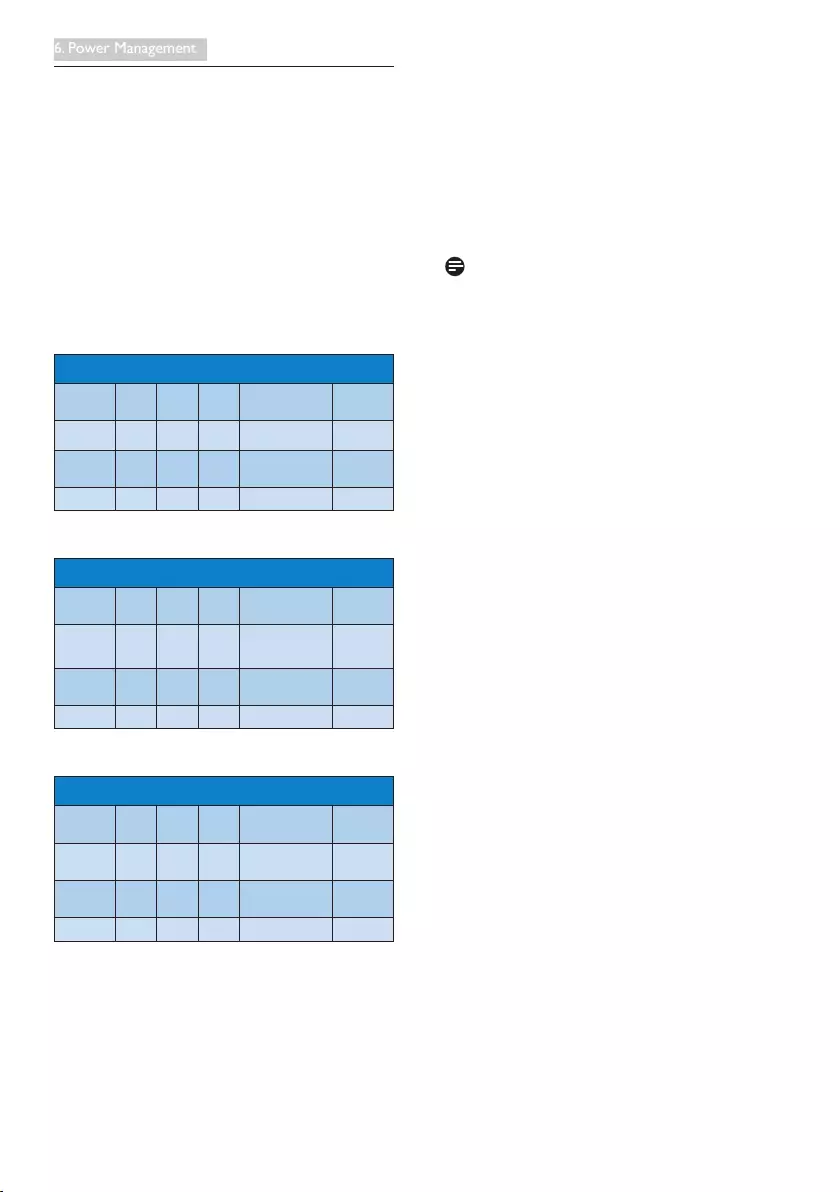
23
6. Power Management
6. Power Management
IfyouhaveVESADPMcompliancedisplaycard
orsoftwareinstalledinyourPC,themonitor
canautomaticallyreduceitspowerconsumption
whennotinuse.Ifaninputfromakeyboard,
mouseorotherinputdeviceisdetected,
themonitorwill'wakeup'automatically.The
followingtableshowsthepowerconsumption
andsignalingofthisautomaticpowersaving
feature:
247E3L:
PowerManagementDefinition
VESA
Mode Video H-sync V-sync PowerUsed LEDColor
Active ON Yes Yes 20.85W(typ.)White
Sleep OFF No No 0.5W(typ.) White
(blink)
SwitchOff OFF - - 0.5W(typ.) OFF
247E3LH:
PowerManagementDefinition
VESA
Mode Video H-sync V-sync PowerUsed LEDColor
Active ON Yes Yes 20.85W(typ.)
26W(max.)White
Sleep OFF No No 0.5W(typ.) White
(blink)
SwitchOff OFF - - 0.3W(typ.) OFF
247E3LPH:
PowerManagementDefinition
VESA
Mode Video H-sync V-sync PowerUsed LEDColor
Active ON Yes Yes 20.85W(typ.)
23W(max.) White
Sleep OFF No No 0.5W(typ.) White
(blink)
SwitchOff OFF - - 0.3W(typ.) OFF
Thefollowingsetupisusedtomeasurepower
consumptiononthismonitor.
• Nativeresolution:1920x1080
• Contrast:50%
• Brightness:300nits
• Colortemperature:6500kwithfullwhite
pattern
Note
Thisdataissubjecttochangewithoutnotice.
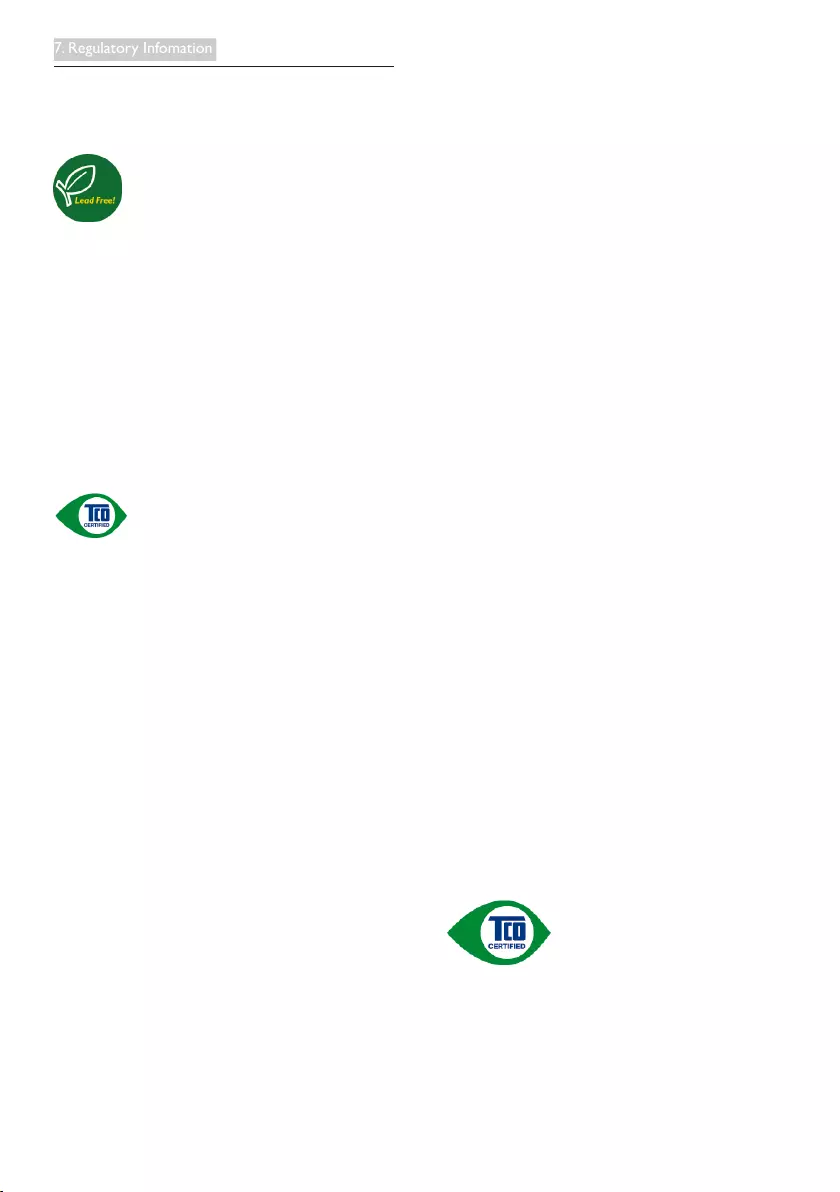
24
7. Regulatory Infomation
7. Regulatory Information
Lead-free Product
Lead free display promotes
environmentally sound recovery
and disposal of waste from electrical
and electronic equipment. Toxic
substances like Lead has been eliminated
and compliance with European community’s
stringent RoHs directive mandating restrictions
on hazardous substances in electrical and
electronic equipment have been adhered to
in order to make Philips monitors safe to use
throughout its life cycle.
Congratulations!
This product is designed for both you and the
planet!
TCO Development works for
sustainable IT - manufacture,
use and recycling of IT products
reflecting environmental, social and economic
responsibility.
TCO Certified is a third party verified program,
where every product model is tested by an
accredited impartial test laboratory. TCO
Certified represents one of the toughest
certifications for ICT products worldwide.
Some of the Usability features of TCO
Certified Displays:
• Visual Ergonomics for image quality
is tested to ensure top performance
and reduce sight and strain problems.
Important parameters are Resolution,
Luminance, Contrast, Reflection and Colour
characteristics
• Products are tested according to rigorous
safety standards at impartial laboratories
• Electric and magnetic fields emissions as
low as normal household background levels
• Workload ergonomics to ensure a good
physical environment
Some of the Environmental features of TCO
Certified Displays:
• Production facilities have an Environmental
Management System (EMAS or ISO14001)
• Low energy consumption to minimize
climate impact
• Restrictions on Chlorinated and
Brominated flame retardants, plasticizers,
plastics and heavy metals such as cadmium,
mercury and lead (RoHS compliance).
• Both product and product packaging is
prepared for recycling
• The brand owner offers take-back options
Corporate Social Responsibility
• The brand owner demonstrates the
product is manufactured under working
practices that promote good labour
relations and working conditions.
The Criteria Document can be downloaded
from our web site. The criteria included in
this label have been developed by TCO
Development in co-operation with scientists,
experts, users as well as manufacturers all
over the world. Since the end of the 1980s
TCO has been involved in influencing the
development of IT equipment in a more user
and environmentally friendly direction. Our ICT
product labeling system began in 1992 and is
now requested by users and ICT-manufacturers
all over the world.
For more information, please visit
www.tcodevelopment.com
TCO Certified Document for Displays version.
2.3
Technology for you and the planet

25
7. Regulatory Infomation
EPEAT
(www.epeat.net)
TheEPEAT(Electronic
ProductEnvironmental
AssessmentTool)program
evaluatescomputer
desktops,laptops,andmonitorsbasedon51
environmentalcriteriadevelopedthrough
anextensivestakeholderconsensusprocess
supportedbyUSEPA.
EPEATsystemhelpspurchasersinthepublic
andprivatesectorsevaluate,compareand
selectdesktopcomputers,notebooksand
monitorsbasedontheirenvironmental
attributes.EPEATalsoprovidesaclearand
consistentsetofperformancecriteriaforthe
designofproducts,andprovidesanopportunity
formanufacturerstosecuremarketrecognition
foreffortstoreducetheenvironmentalimpact
ofitsproducts.
Benefits of EPEAT
Reduceuseofprimarymaterials
Reduceuseoftoxicmaterials
AvoidthedisposalofhazardouswasteEPEAT’S
requirementthatallregisteredproductsmeet
ENERGYSTAR’senergyefficiencyspecifications,
meansthattheseproductswillconsumeless
energythroughouttheirlife.
CE Declaration of Conformity
Thisproductisinconformitywiththefollowing
standards
• EN60950-1:2006(Safetyrequirementof
InformationTechnologyEquipment).
• EN55022:2006(RadioDisturbance
requirementofInformationTechnology
Equipment).
• EN55024:1998+A1:2001+A2:2003
(ImmunityrequirementofInformation
TechnologyEquipment).
• EN61000-3-2:2006(LimitsforHarmonic
CurrentEmission).
• EN61000-3-3:1995+A1:2001+A2:2005
(LimitationofVoltageFluctuationand
Flicker)followingprovisionsofdirectives
applicable.
• 2006/95/EC(LowVoltageDirective).
• 2004/108/EC(EMCDirective).
• 2005/32/EC(EuPDirective,ECNo.
1275/2008mplementingDirective
forStandbyandOffmodepower
consumption)andisproducedbya
manufacturingorganizationonISO9000
level.
Theproductalsocomplywiththefollowing
standards
• ISO9241-307:2008(Ergonomic
requirement,Analysisandcompliancetest
methodsforelectronicvisualdisplays).
• GSEK1-2000:2009(GSmarkrequirement).
• prEN50279:1998(LowFrequencyElectric
andMagneticfieldsforVisualDisplay).
• MPR-II(MPR:1990:8/1990:10Low
FrequencyElectricandMagneticfields).
• TCOCERTIFIED(Requirementfor
EnvironmentLabelingofErgonomics,
Energy,EcologyandEmission,TCO:Swedish
ConfederationofProfessionalEmployees)
forTCOversions.

26
7. Regulatory Infomation
Energy Star Declaration
(www.energystar.gov)
AsanENERGYSTAR®Partner,we
havedeterminedthatthisproduct
meetstheENERGYSTAR®
guidelinesforenergyefficiency.
Note
Werecommendyouswitchoffthemonitor
whenitisnotinuseforalongtime.
Federal Communications Commission (FCC)
Notice (U.S. Only)
Thisequipmenthasbeentestedandfound
tocomplywiththelimitsforaClassBdigital
device,pursuanttoPart15oftheFCC
Rules.Theselimitsaredesignedtoprovide
reasonableprotectionagainstharmful
interferenceinaresidentialinstallation.
Thisequipmentgenerates,usesandcan
radiateradiofrequencyenergyand,ifnot
installedandusedinaccordancewiththe
instructions,maycauseharmfulinterference
toradiocommunications.
However,thereisnoguaranteethat
interferencewillnotoccurinaparticular
installation.Ifthisequipmentdoescause
harmfulinterferencetoradioortelevision
reception,whichcanbedeterminedby
turningtheequipmentoffandon,the
userisencouragedtotrytocorrect
theinterferencebyoneormoreofthe
followingmeasures:
• Reorientorrelocatethereceivingantenna.
• Increasetheseparationbetweenthe
equipmentandreceiver.
• Connecttheequipmentintoanoutleton
acircuitdifferentfromthattowhichthe
receiverisconnected.
• Consultthedealeroranexperienced
radio/TVtechnicianforhelp.
Changesormodificationsnotexpressly
approvedbythepartyresponsiblefor
compliancecouldvoidtheuser'sauthority
tooperatetheequipment.
UseonlyRFshieldedcablethatwassupplied
withthemonitorwhenconnectingthismonitor
toacomputerdevice.
Topreventdamagewhichmayresultinfireor
shockhazard,donotexposethisapplianceto
rainorexcessivemoisture.
THISCLASSBDIGITALAPPARATUSMEETS
ALLREQUIREMENTSOFTHECANADIAN
INTERFERENCE-CAUSINGEQUIPMENT
REGULATIONS.
FCC Declaration of Conformity
DeclarationofConformityforProductsMarked
withFCCLogo,
United States Only
ThisdevicecomplieswithPart15oftheFCC
Rules.Operationissubjecttothefollowingtwo
conditions:(1)thisdevicemaynotcauseharmful
interference,and(2)thisdevicemustacceptany
interferencereceived,includinginterferencethat
maycauseundesiredoperation.
Commission Federale de la Communication
(FCC Declaration)
Cetéquipementaététestéetdéclaré
conformeauxlimitesdesappareils
numériquesdeclassB,auxtermesde
l'article15DesrèglesdelaFCC.Ces
limitessontconçuesdefaçonàfourir
uneprotectionraisonnablecontreles
interférencesnuisiblesdanslecadred'une
installationrésidentielle.
CETappareilproduit,utiliseetpeutémettre
deshyperfréquencesqui,sil'appareiln'est
pasinstalléetutiliséselonlesconsignes
données,peuventcauserdesinterférences
nuisiblesauxcommunicationsradio.

27
7. Regulatory Infomation
Cependant,riennepeutgarantirl'absence
d'interférencesdanslecadred'une
installationparticulière.Sicetappareilest
lacaused'interférencesnuisiblespour
laréceptiondessignauxderadiooude
télévision,cequipeutêtredéceléen
fermantl'équipement,puisenleremettant
enfonction,l'utilisateurpourraitessayerde
corrigerlasituationenprenantlesmesures
suivantes:
• Réorienteroudéplacerl’antennede
réception.
• Augmenterladistanceentrel’équipement
etlerécepteur.
• Brancherl’équipementsurunautrecircuit
queceluiutiliséparlerécepteur.
• Demanderl’aidedumarchandoud’un
technicienchevronnéenradio/télévision.
Toutesmodificationsn'ayantpasreçu
l'approbationdesservicescompétents
enmatièredeconformitéestsusceptible
d'interdireàl'utilisateurl'usageduprésent
équipement.
N'utiliserquedescâblesRFarméspour
lesconnectionsavecdesordinateursou
périphériques.
CETAPPAREILNUMERIQUEDELACLASSE
BRESPECTETOUTESLESEXIGENCESDU
REGLEMENTSURLEMATERIELBROUILLEUR
DUCANADA.
EN 55022 Compliance (Czech Republic Only)
Polish Center for Testing and Certification
Notice
Theequipmentshoulddrawpowerfroma
socketwithanattachedprotectioncircuit(a
three-prongsocket).Allequipmentthatworks
together(computer,monitor,printer,andsoon)
shouldhavethesamepowersupplysource.
Thephasingconductoroftheroom'selectrical
installationshouldhaveareserveshort-circuit
protectiondeviceintheformofafusewitha
nominalvaluenolargerthan16amperes(A).
Tocompletelyswitchofftheequipment,the
powersupplycablemustberemovedfromthe
powersupplysocket,whichshouldbelocated
neartheequipmentandeasilyaccessible.
Aprotectionmark"B"confirmsthatthe
equipmentisincompliancewiththeprotection
usagerequirementsofstandardsPN-93/T-42107
andPN-89/E-06251.
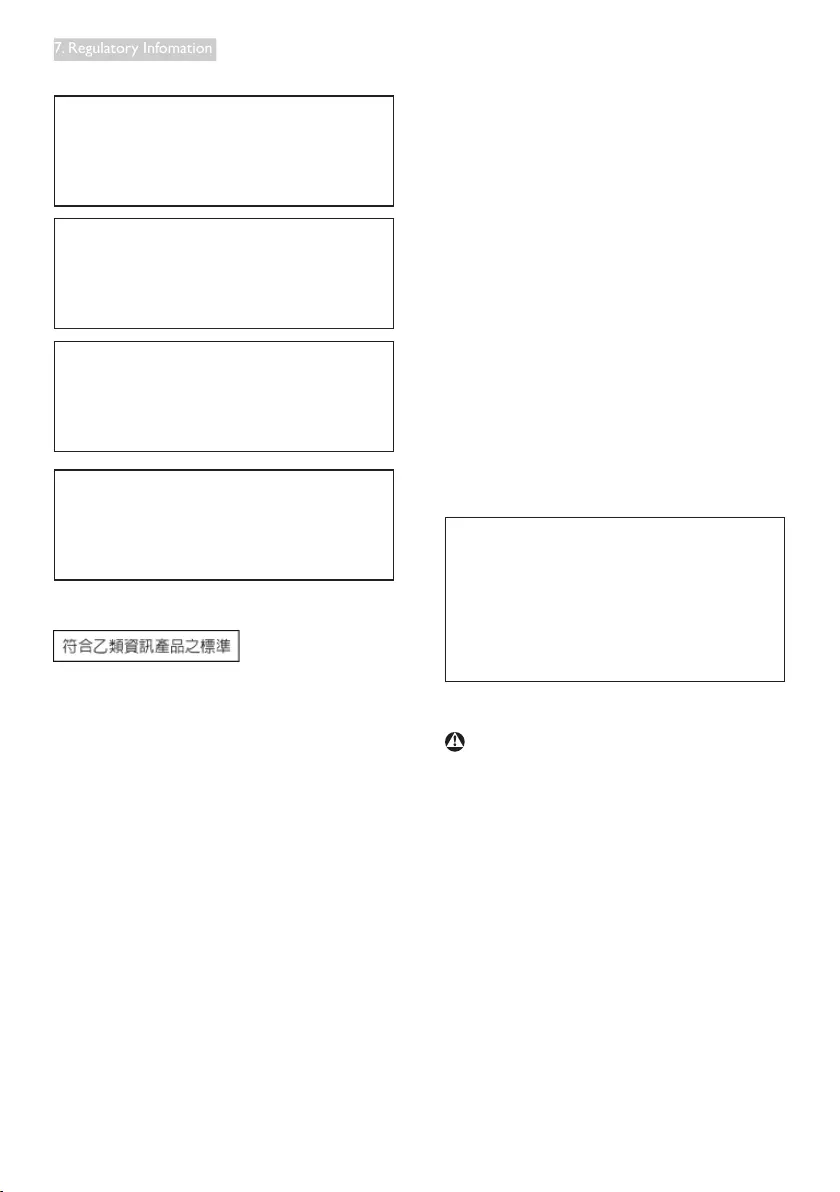
28
7. Regulatory Infomation
North Europe (Nordic Countries) Information
Placering/Ventilation
VARNING:
FÖRSÄKRADIGOMATTHUVUDBRYTARE
OCHUTTAGÄRLÄTÅTKOMLIGA,NÄR
DUSTÄLLERDINUTRUSTNINGPÅPLATS.
Placering/Ventilation
ADVARSEL:
SØRGVEDPLACERINGENFOR,AT
NETLEDNINGENSSTIKOGSTIKKONTAKT
ERNEMTTILGÆNGELIGE.
Paikka/Ilmankierto
VAROITUS:
SIJOITALAITESITEN,ETTÄVERKKOJOHTO
VOIDAANTARVITTAESSAHELPOSTI
IRROTTAAPISTORASIASTA.
Plassering/Ventilasjon
ADVARSEL:
NÅRDETTEUTSTYRETPLASSERES,MÅ
DU PASSE PÅ AT KONTAKTENE FOR
STØMTILFØRSELERLETTEÅNÅ.
BSMI Notice (Taiwan Only)
Ergonomie Hinweis (nur Deutschland)
DervonunsgelieferteFarbmonitorentspricht
deninder"VerordnungüberdenSchutzvor
SchädendurchRöntgenstrahlen"festgelegten
Vorschriften.
AufderRückwanddesGerätesbefindetsich
einAufkleber,deraufdieUnbedenklichkeitder
Inbetriebnahmehinweist,dadieVorschriften
überdieBauartvonStörstrahlernnachAnlage
III¤5Abs.4derRöntgenverordnungerfülltsind.
DamitIhrMonitorimmerdeninderZulassung
gefordertenWertenentspricht,istdaraufzu
achten,daß
1. ReparaturennurdurchFachpersonal
durchgeführtwerden.
2. nuroriginal-Ersatzteileverwendetwerden.
3. beiErsatzderBildröhrenureine
bauartgleicheeingebautwird.
AusergonomischenGründenwirdempfohlen,
die Grundfarben Blau und Rot nicht auf
dunklemUntergrundzuverwenden(schlechte
LesbarkeitunderhöhteAugenbelastungbeizu
geringemZeichenkontrastwärendieFolge).
DerarbeitsplatzbezogeneSchalldruckpegel
nach DIN 45 635 beträgt 70dB (A) oder
weniger.
ACHTUNG:BEIMAUFSTELLEN
DIESESGERÄTESDARAUF
ACHTEN,DAßNETZSTECKERUND
NETZKABELANSCHLUßLEICHT
ZUGÄNGLICHSIND.
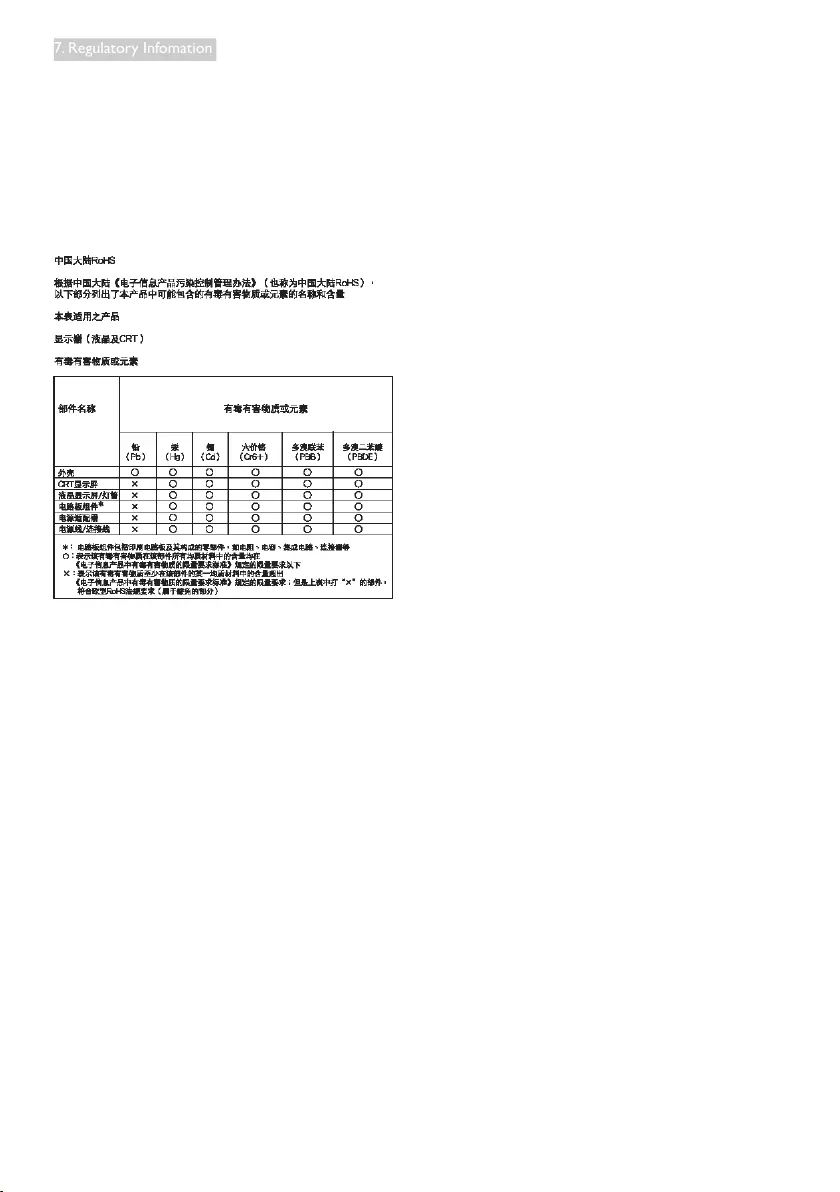
29
7. Regulatory Infomation
环保使用期限
此标识指期限(十年),电子信息产品中含有
的有毒有害物质或元素在正常使用的条件
下不会发生外泄或突变, 电子信息产品用户
使用该电子信息产品不会对环境造成严重
污染或对其人身、 财产造成严重损害的期
限.
《废弃电器电子产品回收处理管理条例》提示性
说明
为了更好地关爱及保护地球,当用户不再需要此
产品或产品寿命终止时,请遵守国家废弃电器电
子产品回收处理相关法律法规,将其交给当地具
有国家认可的回收处理资质的厂商进行回收处
理。
China RoHS
ThePeople'sRepublicofChinareleaseda
regulationcalled"ManagementMethodsfor
ControllingPollutionbyElectronicInformation
Products"orcommonlyreferredtoasChina
RoHS.AllproductsincludingCRTandMonitor
whichareproducedandsoldforChinamarket
havetomeetChinaRoHSrequest.
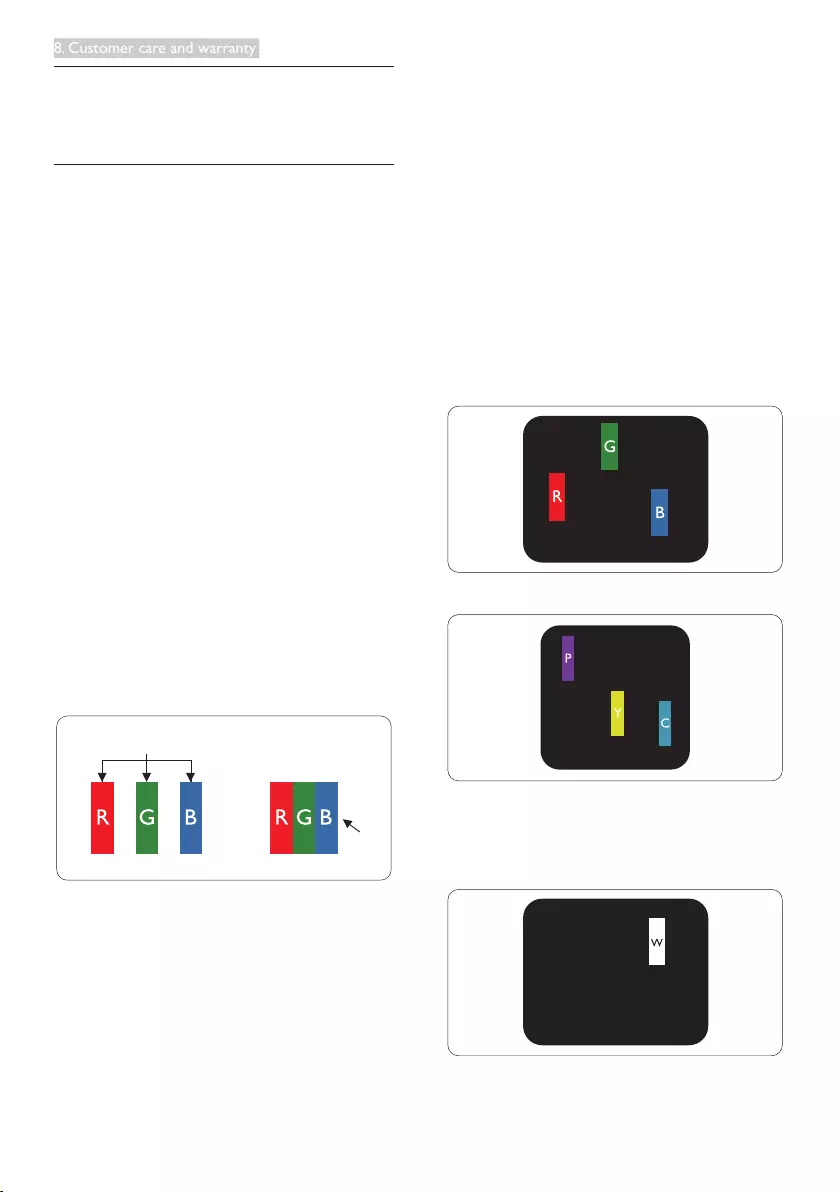
30
8. Customer care and warranty
8. Customer care and
warranty
8.1 Philips’ Flat Panel Monitors Pixel
Defect Policy
Philipsstrivestodeliverthehighestquality
products.Weusesomeoftheindustry'smost
advancedmanufacturingprocessesandpractice
stringentqualitycontrol.However,pixelor
subpixeldefectsontheTFTMonitorpanels
usedinflatpanelmonitorsaresometimes
unavoidable.Nomanufacturercanguarantee
thatallpanelswillbefreefrompixeldefects,
butPhilipsguaranteesthatanymonitorwithan
unacceptablenumberofdefectswillberepaired
orreplacedunderwarranty.Thisnoticeexplains
thedifferenttypesofpixeldefectsanddefines
acceptabledefectlevelsforeachtype.Inorder
toqualifyforrepairorreplacementunder
warranty,thenumberofpixeldefectsonaTFT
Monitorpanelmustexceedtheseacceptable
levels.Forexample,nomorethan0.0004%of
thesubpixelsonamonitormaybedefective.
Furthermore,Philipssetsevenhigherquality
standardsforcertaintypesorcombinations
ofpixeldefectsthataremorenoticeablethan
others.Thispolicyisvalidworldwide.
subpixel
pixel
Pixels and Sub pixels
Apixel,orpictureelement,iscomposedof
threesubpixelsintheprimarycolorsofred,
greenandblue.Manypixelstogetherforman
image.Whenallsubpixelsofapixelarelit,the
threecoloredsubpixelstogetherappearasa
singlewhitepixel.Whenallaredark,thethree
coloredsubpixelstogetherappearasasingle
blackpixel.Othercombinationsoflitanddark
subpixelsappearassinglepixelsofothercolors.
Types of Pixel Defects
Pixelandsubpixeldefectsappearonthescreen
indifferentways.Therearetwocategoriesof
pixeldefectsandseveraltypesofsubpixel
defectswithineachcategory.
Bright Dot Defects
Brightdotdefectsappearaspixelsorsubpixels
thatarealwayslitor'on'.Thatis,abrightdotis
asub-pixelthatstandsoutonthescreenwhen
themonitordisplaysadarkpattern.Thereare
thetypesofbrightdotdefects.
Onelitred,greenorbluesubpixel.
Twoadjacentlitsubpixels:
- Red+Blue=Purple
- Red+Green=Yellow
- Green+Blue=Cyan(LightBlue)
Threeadjacentlitsubpixels(onewhitepixel).

31
8. Customer care and warranty
Note
Aredorbluebrightdotmustbemorethan50
percentbrighterthanneighboringdotswhile
agreenbrightdotis30percentbrighterthan
neighboringdots.
Black Dot Defects
Blackdotdefectsappearaspixelsorsubpixels
thatarealwaysdarkor'off'.Thatis,adarkdotis
asub-pixelthatstandsoutonthescreenwhen
themonitordisplaysalightpattern.Theseare
thetypesofblackdotdefects.
Proximity of Pixel Defects
Becausepixelandsubpixelsdefectsofthe
sametypethatareneartooneanothermaybe
morenoticeable,Philipsalsospecifiestolerances
fortheproximityofpixeldefects.
Pixel Defect Tolerances
Inordertoqualifyforrepairorreplacement
duetopixeldefectsduringthewarrantyperiod,
aTFTMonitorpanelinaPhilipsflatpanel
monitormusthavepixelorsubpixeldefects
exceedingthetoleranceslistedinthefollowing
tables.
BRIGHT DOT DEFECTS ACCEPTABLE LEVEL
1litsubpixel 3
2adjacentlitsubpixels 1
3adjacentlitsubpixels(onewhitepixel) 0
Distancebetweentwobrightdotdefects* >15mm
Totalbrightdotdefectsofalltypes 3
BLACK DOT DEFECTS ACCEPTABLE LEVEL
1darksubpixel 5orfewer
2adjacentdarksubpixels 2orfewer
3adjacentdarksubpixels 0
Distancebetweentwoblackdotdefects* >15mm
Totalblackdotdefectsofalltypes 5orfewer
TOTAL DOT DEFECTS ACCEPTABLE LEVEL
Totalbrightorblackdotdefectsofalltypes 5orfewer
Note
1. 1or2adjacentsubpixeldefects=1dotdefect
2. ThismonitorisISO9241-307compliant(ISO9241-307:Ergonomicrequirement,analysisand
compliancetestmethodsforelectronicvisualdisplays)

32
8. Customer care and warranty
8.2 Customer Care & Warranty
Forwarrantycoverageinformationandadditionalsupportrequirementvalidforyourregion,pleasevisit
www.philips.com/supportwebsitefordetails.YoumayalsocontactyourlocalPhilipsCustomerCare
Centernumberlistedbelow.
Contact Information for WESTERN EUROPE region:
Country ASC Consumer care number Price
Germany SiemensI&S +4901803386853 €0.09
UnitedKingdom InvecScotland +4402079490069 Localcalltariff
Ireland InvecScotland +353016011161 Localcalltariff
Spain EatsaSpain +34902888785 €0.10
Finland A-novo +3580922901908 Localcalltariff
France A-novo +330821611658 €0.09
Greece AllmanHellas +300080031221223 Freeofcharge
Italy A-novo +39840320041 €0.08
Netherlands ECare +3109000400063 €0.10
Denmark A-novo +4535258761 Localcalltariff
Norway A-novo +4722708250 Localcalltariff
Sweden A-novo +46086320016 Localcalltariff
Poland Zolter +480223491505 Localcalltariff
Austria SiemensI&S +430810000206 €0.07
Belgium ECare +32078250851 €0.06
Luxembourg ECare +35226843000 Localcalltariff
Portugal EatsaSpain +351213591440 Localcalltariff
Switzerland A-novo +410223102116 Localcalltariff

33
8. Customer care and warranty
Contact Information for CENTRAL AND EASTERN EUROPE region:
Country Call center ASC Consumer care number
Belarus NA IBA +375172173386
Bulgaria NA LANService +35929602360
Croatia NA Renoprom +38513330974
Estonia NA FUJITSU +3726519900
Latvia NA “ServiceNetLV”Ltd. +3717460399
Lithuania NA UAB"Servicenet" +3707400088
Romania NA BlueRidgeIntl. +40212101969
Serbia&
Montenegro NA KimTecd.o.o. +381112070684
Slovenia NA PCH.and +38615300824
Ukraine NA Comel +380562320045
NA Topaz-ServiceCompany +380442457331
Russia NA CPS +7(495)6456746(forrepair)
NA CEEEPartners +7(495)6453010(forsales)
Slovakia NA DatalanService +421249207155
Turkey NA Techpro +902124444832
CzechRep. NA Asupport 800100697
Hungary NA Serware +3612426331
NA ProfiService +3618148080
Contact Information for LATIN AMERICA region:
Country Call center Consumer care number
Brazil Vermont 0800-7254101
Argentina 08003330856
Contact Information for China:
China
Consumercarenumber:4008800008
Contact Information for NORTH AMERICA :
Country Call center ASC Consumer care number
U.S.A. TOS Teleplan (877)835-1838
Canada Supercom Supercom (800)479-6696

34
8. Customer care and warranty
Contact Information for APMEA region:
Country Call center ASC Consumer care number
Australia NA AGOSNETWORKPTYLTD 1300360386
NewZealand NA VisualGroupLtd. 0800657447
HongKong/
Macau NA SmartPixelsTechnologyLtd. HongKong:Tel:+85226199639
Macau:Tel:(853)-0800-987
India NA REDINGTONINDIALTD Tel:18004256396
SMS:PHILIPSto56677
Indonesia NA PT.GadingsarielektronikaPrima Tel:622175909053,75909056,
7511530
SouthKorea NA PCSOneKoreaLtd. 080-600-6600
Malaysia NA AfterMarketSolutions(CE)
SdnBhd 60379533370
Pakistan NA PhilipsConsumerService (9221)2737411-16
Singapore NA
PhilipsElectronicsSingapore
PteLtd(PhilipsConsumerCare
Center)
(65)68823999
Taiwan
PCCW
Teleservices
Taiwan
FETEC.CO 0800-231-099
Thailand NA AxisComputerSystemCo.,Ltd. (662)934-5498
SouthAfrica NA SylvaraTechnologiesPtyLtd 0860000888
UnitedArab
Emirates NA ALSHAHDCOMPUTERL.L.C 0097142276525
Israel NA EastronicsLTD 1-800-567000
Vietnam NA FPTServiceInformatic
CompanyLtd.
+84838248007HoChiMinhCity
+845113.562666DanangCity
+845113.562666CanthoProvince
Philippines NA GleeElectronics,Inc. (02)633-4533to34,
(02)637-6559to60
SriLanka NA nodistributorand/orservice
providercurrently
Bangladesh NA Distributor:ComputerSource
Ltd(warrantybuy-out)
880-2-9141747,9127592
880-2-8128848/52
Nepal NA Distributor:SyakarCo.Ltd
(warrantybuy-out) 977-1-4222395
Cambodia NA
Distributor:NeatTechnology
PteLtd(Singapore)(warranty
buy-out)
855-023-999992

35
9. Troubleshooting & FAQs
9. Troubleshooting & FAQs
9.1 Troubleshooting
Thispagedealswithproblemsthatcanbe
correctedbyauser.Iftheproblemstillpersists
afteryouhavetriedthesesolutions,contact
Philipscustomerservicerepresentative.
Common Problems
No Picture (Power LED not lit)
• Makesurethepowercordispluggedinto
thepoweroutletandintothebackofthe
monitor.
• First,ensurethatthepowerbuttononthe
frontofthemonitorisintheOFFposition,
thenpressittotheONposition.
No Picture (Power LED is White)
• Makesurethecomputeristurnedon.
• Makesurethesignalcableisproperly
connectedtoyourcomputer.
• Makesurethemonitorcablehasnobent
pinsontheconnectside.Ifyes,repairor
replacethecable.
• TheEnergySavingfeaturemaybeactivated
Screen says
Attention
Check cable connection
• Makesurethemonitorcableisproperly
connectedtoyourcomputer.(Alsoreferto
theQuickStartGuide).
• Checktoseeifthemonitorcablehasbent
pins.
• Makesurethecomputeristurnedon.
AUTO button doesn't function
• Theautofunctionisapplicableonlyin
VGA-Analogmode.Iftheresultisnot
satisfactory,youcandomanualadjustments
viatheOSDmenu.
Note
TheAutoFunctionisnotapplicableinDVI-
Digitalmodeasitisnotnecessary.
Visible signs of smoke or sparks
• Donotperformanytroubleshootingsteps
• Disconnectthemonitorfrommainspower
sourceimmediatelyforsafety
• ContactwithPhilipscustomerservice
representativeimmediately.
Imaging Problems
Image is not centered
• Adjusttheimagepositionusingthe“Auto”
functioninOSDMainControls.
• AdjusttheimagepositionusingthePhase/
ClockofSetupinOSDMainControls.Itis
validonlyinVGAmode.
Image vibrates on the screen
• Checkthatthesignalcableisproperly
securelyconnectedtothegraphicsboard
orPC.
Vertical flicker appears
• Adjusttheimageusingthe“Auto”function
inOSDMainControls.
• EliminatetheverticalbarsusingthePhase/
ClockofSetupinOSDMainControls.Itis
validonlyinVGAmode.
Horizontal flicker appears
• Adjusttheimageusingthe“Auto”function
inOSDMainControls.

36
9. Troubleshooting & FAQs
• EliminatetheverticalbarsusingthePhase/
ClockofSetupinOSDMainControls.Itis
validonlyinVGAmode.
Image appears blurred, indistinct or too dark
• Adjustthecontrastandbrightnesson
On-ScreenDisplay.
An "after-image", "burn-in" or "ghost image"
remains after the power has been turned off.
• Uninterrupteddisplayofstillorstatic
imagesoveranextendedperiodmaycause
"burnin",alsoknownas"after-imaging"
or"ghostimaging",onyourscreen."Burn-
in","after-imaging",or"ghostimaging"isa
well-knownphenomenoninLCDpanel
technology.Inmostcases,the"burnedin"
or"after-imaging"or"ghostimaging"will
disappeargraduallyoveraperiodoftime
afterthepowerhasbeenswitchedoff.
• Alwaysactivateamovingscreensaver
programwhenyouleaveyourmonitor
unattended.
• Alwaysactivateaperiodicscreenrefresh
applicationifyourLCDmonitorwilldisplay
unchangingstaticcontent.
• Severe”burn-in”or“after-image”or“ghost
image”symptomswillnotdisappearand
cannotberepaired.Thedamagementioned
aboveisnotcoveredunderyourwarranty.
Image appears distorted. Text is fuzzy or
blurred.
• SetthePC’sdisplayresolutiontothesame
modeasmonitor’srecommendedscreen
nativeresolution.
Green, red, blue, dark, and white dots appears
on the screen
• Theremainingdotsarenormal
characteristicoftheliquidcrystalusedin
today’stechnology,Pleasereferthepixel
policyformoredetail.
The "power on" light is too strong and is
disturbing
• Youcanadjust“poweron”lightusingthe
powerLEDSetupinOSDmainControls.
Forfurtherassistance,refertotheConsumer
InformationCenterslistandcontactPhilips
customerservicerepresentative.
9.2 SmartControl Lite FAQs
Q1. I change the monitor on a PC to a
different one and the SmartControl Lite
becomes un-usable, what do I do?
Ans.:RestartyourPCandseeifSmartControl
Litecanwork.Otherwise,youwillneed
toremoveandre-installSmartControl
Litetoensureproperdriverisinstalled.
Q2. The SmartControl Lite functions worked
well before, but it does not work
anymore, what can I do?
Ans.:Ifthefollowingactionswereexecuted,
themonitordrivermayneedtobere-
installed.
• Changedvideographicadaptertoanother
one
• Updatedvideodriver
• ActivitiesonOS,suchasservicepackor
patch
• RunWindowsUpdateandupdated
monitorand/orvideodriver
• Windowswasbootedwiththemonitor
poweroffordisconnected.
• Tofindout,pleaserightclickMyComputer
andclickonProperties->Hardware->
DeviceManager.
• Ifyousee"PlugandPlayMonitor"shows
underMonitor,thenyouneedtore-install.
SimplyremoveSmartControlLiteand
re-installit.
Q3. After installing SmartControl Lite,
when clicking on SmartControl Lite
tab, nothing shows up after a while or a
failure message shows, what happened?
Ans.:Itmightbeyourgraphicadaptorisnot
compatiblewiththeSmartControlLite.If
yourgraphicadaptorisoneoftheabove
mentionedbrands,trytodownloadthe
mostupdatedgraphicadaptordriverfrom

37
9. Troubleshooting & FAQs
correspondingcompanies’website.
Installthedriver.RemoveSmartControl
Lite,andre-installitoncemore.
Ifitisstillnotworking,wearesorrythat
thegraphicadaptorisnotsupported.
PleasevisitPhilipswebsiteandcheckif
anupdatedSmartControlLitedriveris
available.
Q4. When I click on Product Information,
only partial information is shown, what
happened?
Ans.:Itmightbeyourgraphiccardadaptor
driverisnotthemostupdatedversion
whichfullysupportingDDC/CIinterface.
Pleasetrytodownloadthemost
updatedgraphicadaptordriverfrom
correspondingcompanies’website.Install
thedriver.RemoveSmartControlLiteand
re-installitoncemore.
Attention
Theft mode enabled
Q5. I forgot my PIN for Theft Deterrence
Function. What can I do?
Ans.: PhilipsServicecenterhasarighttoaskfor
legitimateidentificationandauthorization,
inordertoestablishownershipofthe
monitor.
Pleasenotethattheanti-theftdeterrence
functionisprovidedasaconvenientfree
option.ManagingPINnumbersisthe
soleresponsibilityoftheindividualuseror
theorganizationwhosetsit.Incasethe
PINnumberisforgotten,Philipsservice
centercanre-setitforyouatanominal
chargeafterverificationofownership.
Pleasenotethatthisactivityisnot
coveredbystandardwarrantyterms.
9.3 General FAQs
Q1: When I install my monitor what should
I do if the screen shows 'Cannot display
this video mode'?
Ans.:Recommendedresolutionforthis
monitor:1920x1080@60Hz.
• Unplugallcables,thenconnectyourPCto
themonitorthatyouusedpreviously.
• IntheWindowsStartMenu,selectSettings/
ControlPanel.IntheControlPanel
Window,selecttheDisplayicon.Insidethe
DisplayControlPanel,selectthe'Settings'
tab.Underthesettingtab,inboxlabelled
'desktoparea',movethesidebarto
1920x1080pixels.
• Open'AdvancedProperties'andsetthe
RefreshRateto60Hz,thenclickOK.
• Restartyourcomputerandrepeatstep
2and3toverifythatyourPCissetat
1920x1080@60Hz.
• Shutdownyourcomputer,disconnectyour
oldmonitorandreconnectyourPhilips
LCDmonitor.
• Turnonyourmonitorandthenturnon
yourPC.
Q2: What is the recommended refresh rate
for LCD monitor?
Ans.:RecommendedrefreshrateinLCD
monitorsis60Hz,Incaseofany
disturbanceonscreen,youcansetit
upto75Hztoseeifthatremovesthe
disturbance.
Q3: What are the .inf and .icm files on the
CD-ROM? How do I install the drivers
(.inf and .icm)?
Ans.:Thesearethedriverfilesforyour
monitor.Followtheinstructionsinyour
usermanualtoinstallthedrivers.Your
computermayaskyouformonitor
drivers(.infand.icmfiles)oradriverdisk
whenyoufirstinstallyourmonitor.Follow
theinstructionstoinsertthe(companion
CD-ROM)includedinthispackage.

38
9. Troubleshooting & FAQs
Monitordrivers(.infand.icmfiles)willbe
installedautomatically.
Q4: How do I adjust the resolution?
Ans.:Yourvideocard/graphicdriverand
monitortogetherdeterminetheavailable
resolutions.Youcanselectthedesired
resolutionunderWindows®Control
Panelwiththe"Displayproperties".
Q5: What if I get lost when I am making
monitor adjustments via OSD?
Ans.:SimplypresstheOKbutton,thenselect
'Reset'torecallalloftheoriginalfactory
settings.
Q6: Is the LCD screen resistant to scratches?
Ans.:Ingeneralitisrecommendedthatthe
panelsurfaceisnotsubjectedtoexcessive
shocksandisprotectedfromsharpor
bluntobjects.Whenhandlingthemonitor,
makesurethatthereisnopressureor
forceappliedtothepanelsurfaceside.
Thismayaffectyourwarrantyconditions.
Q7: How should I clean the LCD surface?
Ans.:Fornormalcleaning,useaclean,soft
cloth.Forextensivecleaning,pleaseuse
isopropylalcohol.Donotuseother
solventssuchasethylalcohol,ethanol,
acetone,hexane,etc.
Q8: Can I change the color setting of my
monitor?
Ans.:Yes,youcanchangeyourcolorsetting
throughOSDcontrolasthefollowing
procedures,
• Press"OK"toshowtheOSD(OnScreen
Display)menu
• Press"DownArrow"toselecttheoption
"Color"thenpress"OK"toentercolor
setting,therearethreesettingsasbelow.
1. ColorTemperature;Withsettingsinthe
6500Krangethepanelappears"warm,
withared-whitecolortone",whilea
9300Ktemperatureyields"cool,blue-
whitetoning".
2. sRGB;thisisastandardsettingfor
ensuringcorrectexchangeofcolors
betweendifferentdevice(e.g.digital
cameras,monitors,printers,scanners,
etc)
3. UserDefine;theusercanchoosehis/
herpreferencecolorsettingbyadjusting
red,greenbluecolor.
Note
Ameasurementofthecoloroflightradiated
byanobjectwhileitisbeingheated.This
measurementisexpressedintermsof
absolutescale,(degreesKelvin).LowerKevin
temperaturessuchas2004Karered;higher
temperaturessuchas9300Kareblue.Neutral
temperatureiswhite,at6504K.
Q9: Can I connect my LCD monitor to any
PC, workstation or Mac?
Ans.:Yes.AllPhilipsLCDmonitorsarefully
compatiblewithstandardPCs,Macs
andworkstations.Youmayneedacable
adaptertoconnectthemonitortoyour
Macsystem.PleasecontactyourPhilips
salesrepresentativeformoreinformation.
Q10: Are Philips LCD monitors Plug-and-
Play?
Ans.:Yes,themonitorsarePlug-and-Play
compatiblewithWindows7/Vista/XP/NT,
MacOSX,Linux
Q11: What is Image Sticking, or Image Burn-in,
or After Image, or Ghost Image in LCD
panels?
Ans.:Uninterrupteddisplayofstillorstatic
imagesoveranextendedperiodmay
cause"burnin",alsoknownas"after-
imaging"or"ghostimaging",onyour
screen."Burn-in","after-imaging",or"ghost
imaging"isawell-knownphenomenonin
LCDpaneltechnology.Inmostcases,the
"burnedin"or"atter-imaging"or"ghost
imaging"willdisappeargraduallyovera
periodoftimeafterthepowerhasbeen
switchedoff.

39
9. Troubleshooting & FAQs
Alwaysactivateamovingscreensaver
programwhenyouleaveyourmonitor
unattended.
Alwaysactivateaperiodicscreenrefresh
applicationifyourLCDmonitorwill
displayunchangingstaticcontent.
Warning
Severe"burn-in"or"after-image"or"ghostimage"
symptomswillnotdisappearandcannotbe
repaired.Thedamagementionedaboveisnot
coveredunderyourwarranty.
Q12: Why is my Display not showing sharp
text, and is displaying jagged characters?
Ans.:YourLCDmonitorworksbestatits
nativeresolutionof1920x1080@60Hz.
Forbestdisplay,pleaseusethisresolution.
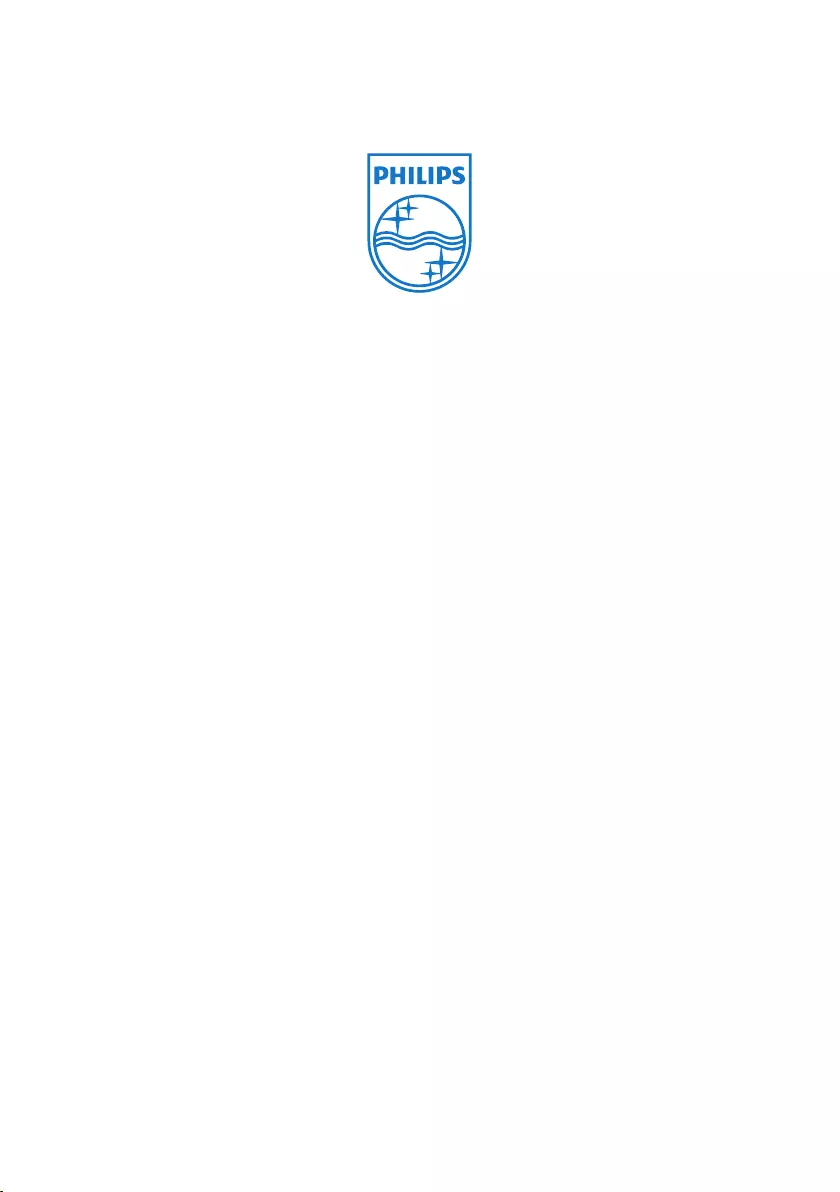
2011 © Koninklijke Philips Electronics N.V. All rights reserved.
Philips and the Philips Shield Emblem are registered trademarks of
Koninklijke Philips Electronics N.V. and are used under license from
Koninklijke Philips Electronics N.V.
Specifications are subject to change without notice.
Version: M3247E3T
