Philips 24PHT4003/56 User Manual
Displayed below is the user manual for 24PHT4003/56 by Philips which is a product in the TVs category. This manual has pages.
Related Manuals
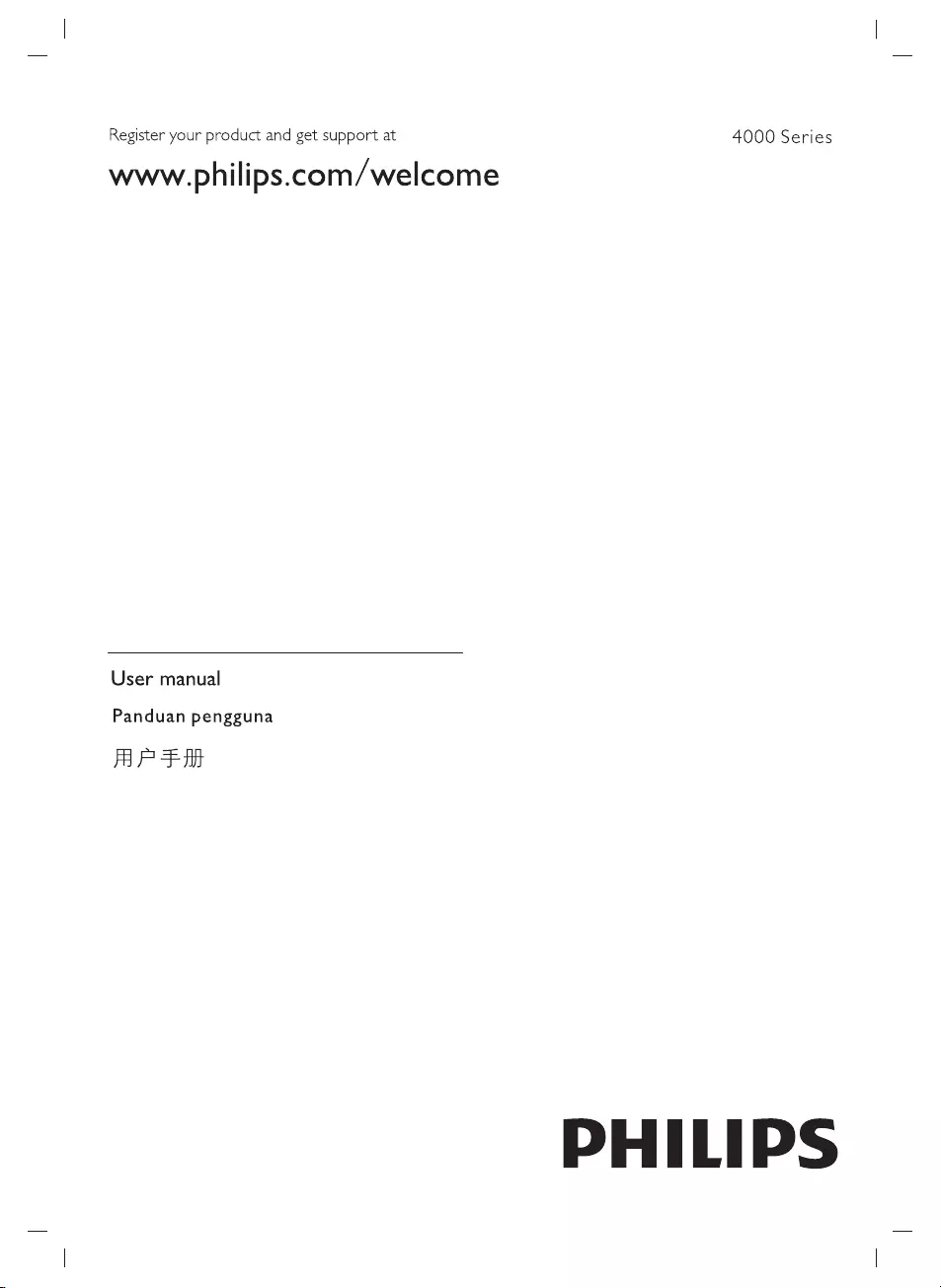
Register
your
product
and
get
support
at
www.philips.com/welcome
User
manual
Panduan
pengguna
AP
Fmt
4000
Series
PHILIPS

fy
SD
vironmental
Protection
Use
Period
This
logo
labelled
on
the
product
itself
indicates
that
the
Environmental
Protection
Use
Period
thereof
is
10
years.
The
Environmental
Protection
Use
Period
of
electrical
information
products
refers
to
the
time
period
during
which
the
toxic
and
hazardous
substances
or
elements
contained
within
the
product
will
not
leak
or
suddenly
spoil,
and
users
of
such
products
will
not
cause
any
serious
environmental
pollution
or
serious
damage
to
human
and
property.
During
the
Environmental
Protection
Use
Period,
please
use
this
product
according
to
the
instructions
given
in
this
user
manual.
The
Environmental
Protection
Use
Period
does
not
cover
consumable
parts:
the
battery.
Suggestive
description
of
the
Recycling
Administrative
Regulations
for
Waste
Electrical
and
Electronics
Products
In
order
to
care
and
protect
the
Earth
in
a
better
way,
please
adhere
to
the
national
and
applicable
laws
in
relation
to
the
recycling
management
of
waste
electrical
and
electronics
products
when
the
user
no
longer
needs
to
use
this
product,
or
when
it
has
reached
the
end
of
tts
product
life.
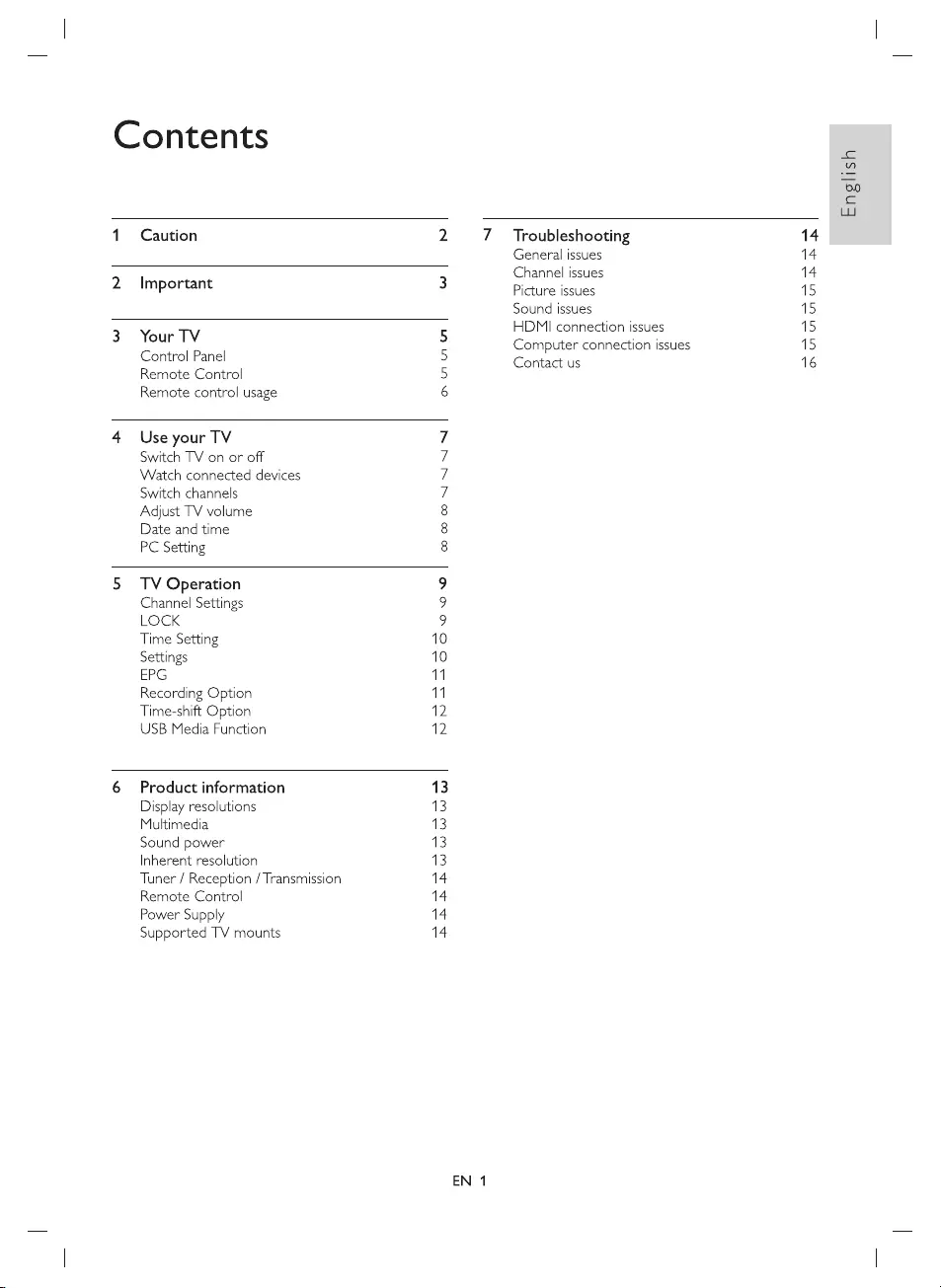
Contents
1
Caution
2
2
Important
3
3
Your
TV
5
Control
Panel
5
Remote
Control
5
Remote
control
usage
6
4
Use
your
TV
7
Switch
TV
on
or
off
7
Watch
connected
devices
7
Switch
channels
7
Adjust
TV
volume
8
Date
and
time
8
PC
Setting
8
5
TV
Operation
9
Channel
Settings
9
LOCK
9
Time
Setting
10
Settings
10
EPG
11
Recording
Option
11
Time-shift
Option
12
USB
Media
Function
12
6
Product
information
13
Display
resolutions
13
Multimedia
13
Sound
power
13
Inherent
resolution
13
Tuner
/
Reception
/
Transmission
14
Remote
Control
14
Power
Supply
14
Supported
TV
mounts
14
7
Troubleshooting
EN
1
General
issues
Channel
issues
Picture
issues
Sound
issues
HDMI
connection
issues
Computer
connection
issues
Contact
us
English
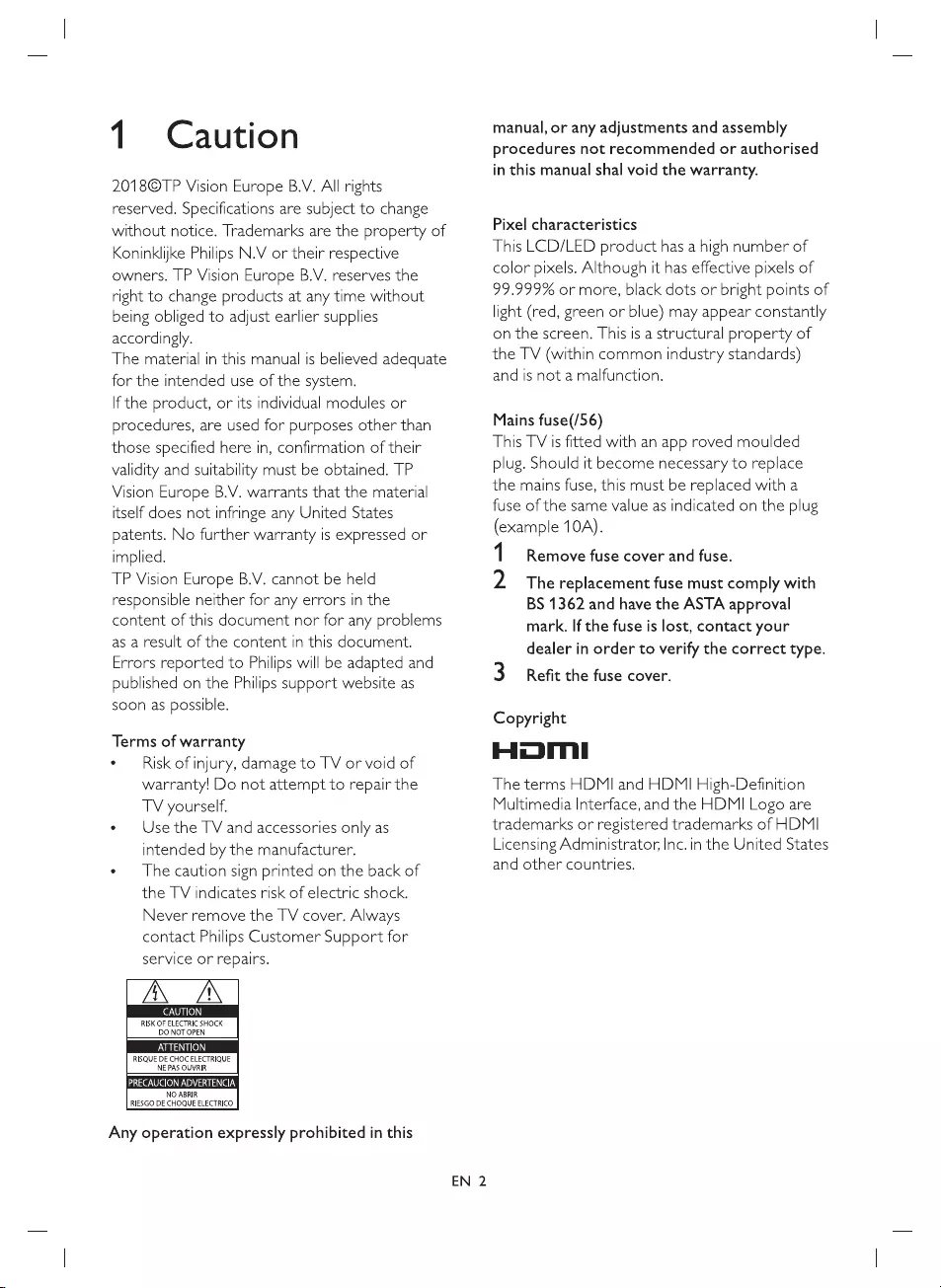
1
Caution
2018@TP
Vision
Europe
B.V.
All
rights
reserved.
Specifications
are
subject
to
change
without
notice.
Trademarks
are
the
property
of
Koninklijke
Philips
N.V
or
their
respective
owners.
TP
Vision
Europe
B.V.
reserves
the
right
to
change
products
at
any
time
without
being
obliged
to
adjust
earlier
supplies
accordingly.
The
material
in
this
manual
is
believed
adequate
for
the
intended
use
of
the
system.
If
the
product,
or
its
individual
modules
or
procedures,
are
used
for
purposes
other
than
those
specified
here
in,
confirmation
of
their
validity
and
suitability
must
be
obtained.
TP
Vision
Europe
B.V.
warrants
that
the
material
itself
does
not
infringe
any
United
States
patents.
No
further
warranty
is
expressed
or
implied.
TP
Vision
Europe
B.V.
cannot
be
held
responsible
neither
for
any
errors
in
the
content
of
this
document
nor
for
any
problems
as
a
result
of
the
content
in
this
document.
Errors
reported
to
Philips
will
be
adapted
and
published
on
the
Philips
support
website
as
soon
as
possible.
Terms
of
warranty
*
Risk
of
injury,
damage
to
TV
or
void
of
warranty!
Do
not
attempt
to
repair
the
TV
yourself.
e
Use
the
TV
and
accessories
only
as
intended
by
the
manufacturer.
¢
The
caution
sign
printed
on
the
back
of
the
TV
indicates
risk
of
electric
shock.
Never
remove
the
TV
cover.
Always
contact
Philips
Customer
Support
for
service
or
repairs.
Li
{|
fe
Ure
RISK
OF
ELECTRIC
SHOCK
DO
NOT
OPEN
ATTENTION
RISQUE
DE
CHOC
ELECTRIQUE
NE PAS
OUVRIR
di
Oe)
PPL
ey
NO
ABRIR
RIESGO
DE
CHOQUE
ELECTRICO-
Any
operation
expressly
prohibited
in
this
EN
2
manual,
or
any
adjustments
and
assembly
procedures
not
recommended
or
authorised
in
this
manual
shal
void
the
warranty.
Pixel
characteristics
This
LCD/LED
product
has
a
high
number
of
color
pixels.
Although
it
has
effective
pixels
of
99.999%
or
more,
black
dots
or
bright
points
of
light
(red,
green
or
blue)
may
appear
constantly
on the
screen.
This
is
a
structural
property
of
the
TV
(within
common
industry
standards)
and
is
not
a
malfunction.
Mains
fuse(/56)
This
TV
is
fitted
with
an
app
roved
moulded
plug.
Should
it
become
necessary
to
replace
the
mains
fuse,
this
must
be
replaced
with
a
fuse
of
the
same
value
as
indicated
on
the
plug
(example
10A).
1
2
Remove
fuse
cover
and
fuse.
The
replacement
fuse
must
comply
with
BS
1362
and
have
the
ASTA
approval
mark.
If
the
fuse
is
lost,
contact
your
dealer
in
order
to
verify
the
correct
type.
3
Copyright
HOM!
The
terms
HDMI
and
HDMI
High-Definition
Multimedia
Interface,
and
the
HDMI
Logo
are
trademarks
or
registered
trademarks
of
HDMI
Licensing
Administrator,
Inc.
in
the
United
States
and
other
countries.
Refit
the
fuse
cover.
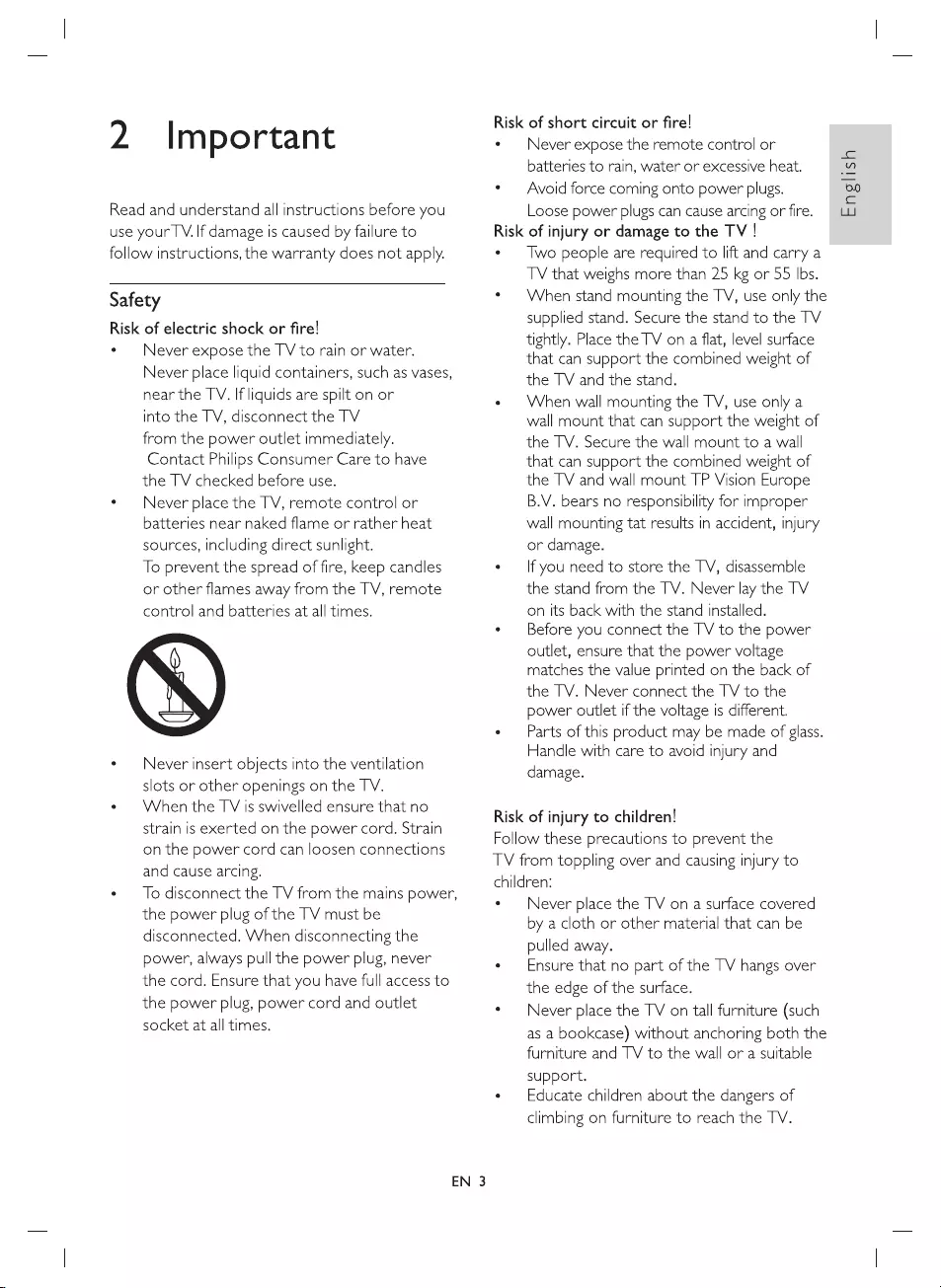
2
Important
Read
and
understand
all
instructions
before
you
use
your
TV.
If
damage
is
caused
by
failure
to
follow
instructions,
the
warranty
does
not
apply.
Safety
Risk
of
electric
shock
or
fire!
¢
Never
expose
the
TV
to
rain
or
water.
Never
place
liquid
containers,
such
as
vases,
near
the
TV.
If
liquids
are
spilt
on
or
into
the
TV,
disconnect
the
TV
from
the
power
outlet
immediately.
Contact
Philips
Consumer
Care
to
have
the
TV checked
before
use.
*
Never
place
the
TV,
remote
control
or
batteries
near
naked
flame
or
rather
heat
sources,
including
direct
sunlight.
To
prevent
the
spread
of
fire,
keep
candles
or
other
flames
away
from
the
TV,
remote
control
and
batteries
at
all
times.
¢
Never
insert
objects
into
the
ventilation
slots
or
other
openings
on
the
TV.
e
When
the
TV
is
swivelled
ensure
that
no
strain
is
exerted
on
the
power
cord.
Strain
on
the
power
cord
can
loosen
connections
and
cause
arcing.
«
—
To
disconnect
the
TV
from
the
mains
power,
the
power
plug
of
the
TV
must
be
disconnected.
When
disconnecting
the
power,
always
pull
the
power
plug,
never
the
cord.
Ensure
that
you
have
full
access
to
the
power
plug,
power
cord
and
outlet
socket
at
all
times.
EN
3
Risk
of
short
circuit
or
fire!
e
—
Never
expose
the
remote
control
or
batteries
to
rain,
water
or
excessive
heat.
*
—
Avoid
force
coming
onto
power
plugs.
Loose
power
plugs
can
cause
arcing
or
fire.
Risk
of
injury
or
damage
to
the
TV
|
*
Two
people
are
required
to
lift
and carry
a
TV
that
weighs
more
than
25
kg
or 55
Ibs.
¢
When
stand
mounting
the
TV,
use
only
the
supplied
stand.
Secure
the
stand
to
the
TV
tightly.
Place
the
TV
on
a
flat,
level
surface
that
can
support
the
combined
weight
of
the
TV
and
the
stand.
e
When
wall
mounting
the
TV,
use
only
a
wall
mount
that
can
support
the
weight
of
the
TV.
Secure
the
wall
mount
to
a
wall
that
can
support
the
combined
weight
of
the
TV
and
wall
mount
TP
Vision
Europe
B.V.
bears
no
responsibility
for
improper
wall
mounting
tat
results
in
accident,
injury
or
damage.
e
If
you
need
to
store
the
TV,
disassemble
the
stand
from
the
TV.
Never
lay
the
TV
on
its
back
with
the
stand
installed.
¢
Before
you
connect
the
TV
to
the
power
outlet,
ensure
that
the
power
voltage
matches
the
value
printed
on
the
back
of
the
TV.
Never
connect
the
TV
to
the
power
outlet
if
the
voltage
is
different.
e
Parts
of
this
product
may
be
made
of
glass.
Handle
with
care
to
avoid
injury
and
damage.
Risk
of
injury
to
children!
Follow
these
precautions
to
prevent
the
TV
from
toppling
over
and
causing
injury
to
children:
¢
Never
place
the
TV
on
a
surface
covered
by
a
cloth
or
other
material
that
can
be
pulled
away.
e
—
Ensure
that
no
part
of
the
TV
hangs
over
the
edge
of
the
surface.
°
—
Never
place
the
TV
on
tall
furniture
(such
as
a
bookcase)
without anchoring
both
the
furniture
and
TV
to
the
wall
or
a
suitable
support.
e
Educate
children
about
the
dangers
of
climbing
on
furniture
to
reach
the
TV.
English
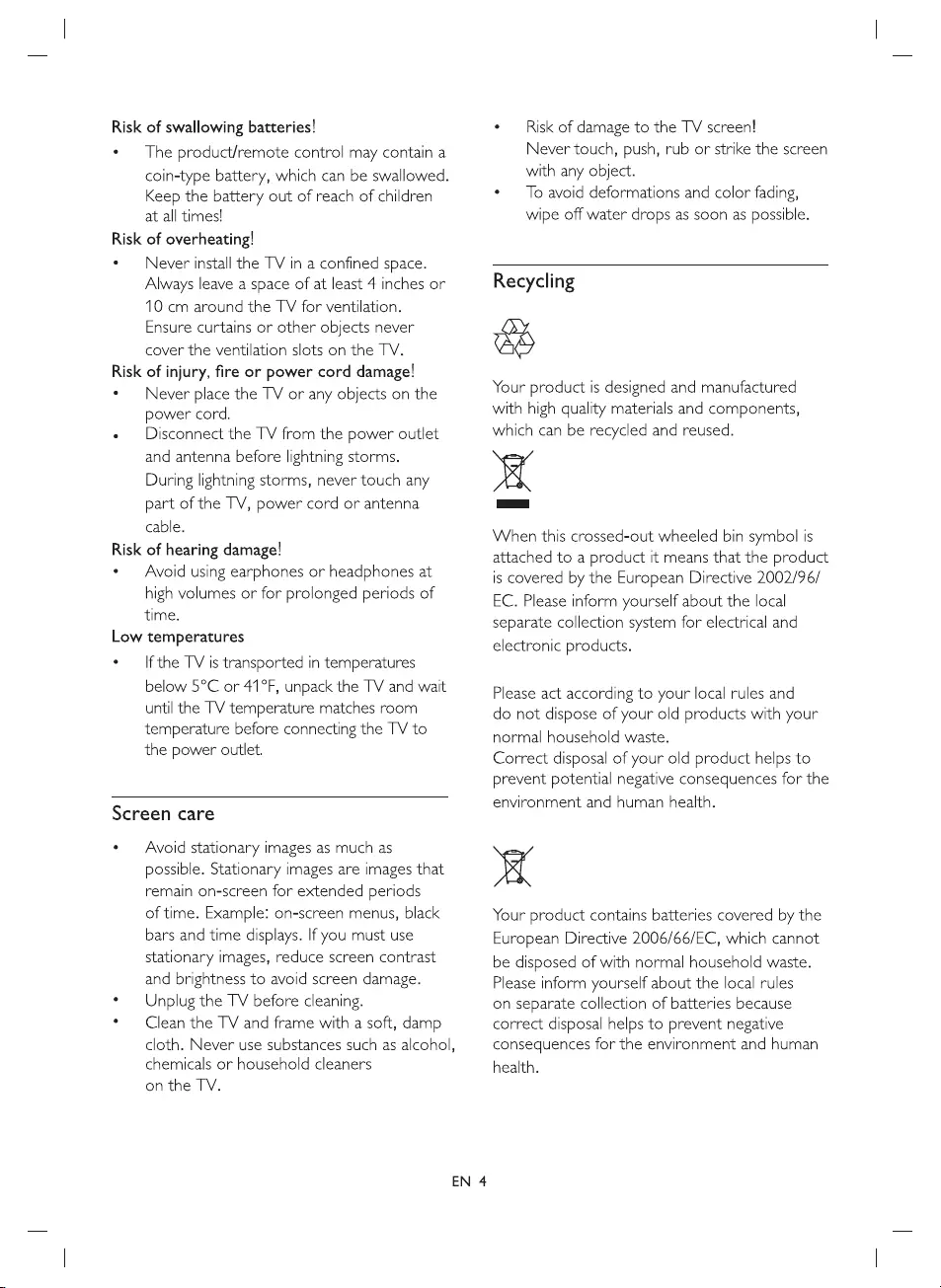
Risk
of
swallowing
batteries!
¢
The
product/remote
control
may
contain
a
coin-type
battery,
which
can
be
swallowed.
Keep
the
battery
out
of
reach
of
children
at
all
times!
Risk
of
overheating!
*
—
Never
install
the
TV
in
a
confined
space.
Always
leave
a
space
of
at
least
4
inches
or
10
cm
around
the
TV
for
ventilation.
Ensure
curtains
or
other
objects
never
cover
the
ventilation
slots
on
the
TV.
Risk
of
injury,
fire
or
power
cord
damage!
¢
Never
place
the
TV
or
any
objects
on
the
power
cord.
e
Disconnect
the
TV
from
the
power
outlet
and
antenna
before
lightning
storms.
During
lightning
storms,
never
touch
any
part
of
the
TV,
power
cord
or
antenna
cable.
Risk
of
hearing
damage!
«
—
Avoid
using
earphones
or
headphones
at
high
volumes
or
for
prolonged
periods
of
time.
Low
temperatures
e
—
Ifthe
TV
ts
transported
in
temperatures
below
5°C
or
41°F,
unpack
the
TV
and
wait
until
the
TV
temperature
matches
room
temperature
before
connecting
the
TV
to
the
power
outlet.
Screen
care
¢
Avoid
stationary
images
as
much
as
possible.
Stationary
images
are
images
that
remain
on-screen
for
extended
periods
of
time.
Example:
on-screen
menus,
black
bars
and
time
displays.
If
you
must
use
stationary
images,
reduce
screen
contrast
and
brightness
to
avoid
screen
damage.
*
Unplug
the
TV
before
cleaning.
*
Clean
the
TV
and
frame
with
a
soft,
damp
cloth.
Never
use
substances
such
as
alcohol,
chemicals
or
household
cleaners
on
the
TV.
EN
4
*
—
Risk
of
damage
to
the
TV
screen!
Never
touch,
push,
rub
or
strike
the
screen
with
any
object.
¢
To
avoid
deformations
and
color
fading,
wipe
off
water
drops
as
soon
as
possible.
Recycling
ae
Your
product
is
designed
and
manufactured
with
high
quality
materials
and
components,
which
can
be
recycled
and
reused.
p54
When
this
crossed-out
wheeled
bin
symbol
is
attached
to
a
product
it
means
that
the
product
is
covered
by
the
European
Directive
2002/96/
EC.
Please
inform
yourself
about
the
local
separate
collection
system
for
electrical
and
electronic
products.
Please
act
according
to
your
local
rules
and
do
not
dispose
of
your
old
products
with
your
normal
household
waste.
Correct
disposal
of
your
old
product
helps
to
prevent
potential
negative
consequences
for
the
environment
and
human
health.
MA
Your
product
contains
batteries
covered
by
the
European
Directive
2006/66/EC,
which
cannot
be
disposed
of
with
normal
household
waste.
Please
inform
yourself
about
the
local
rules
on
separate
collection
of
batteries
because
correct
disposal
helps
to
prevent
negative
consequences
for
the
environment
and
human
health.
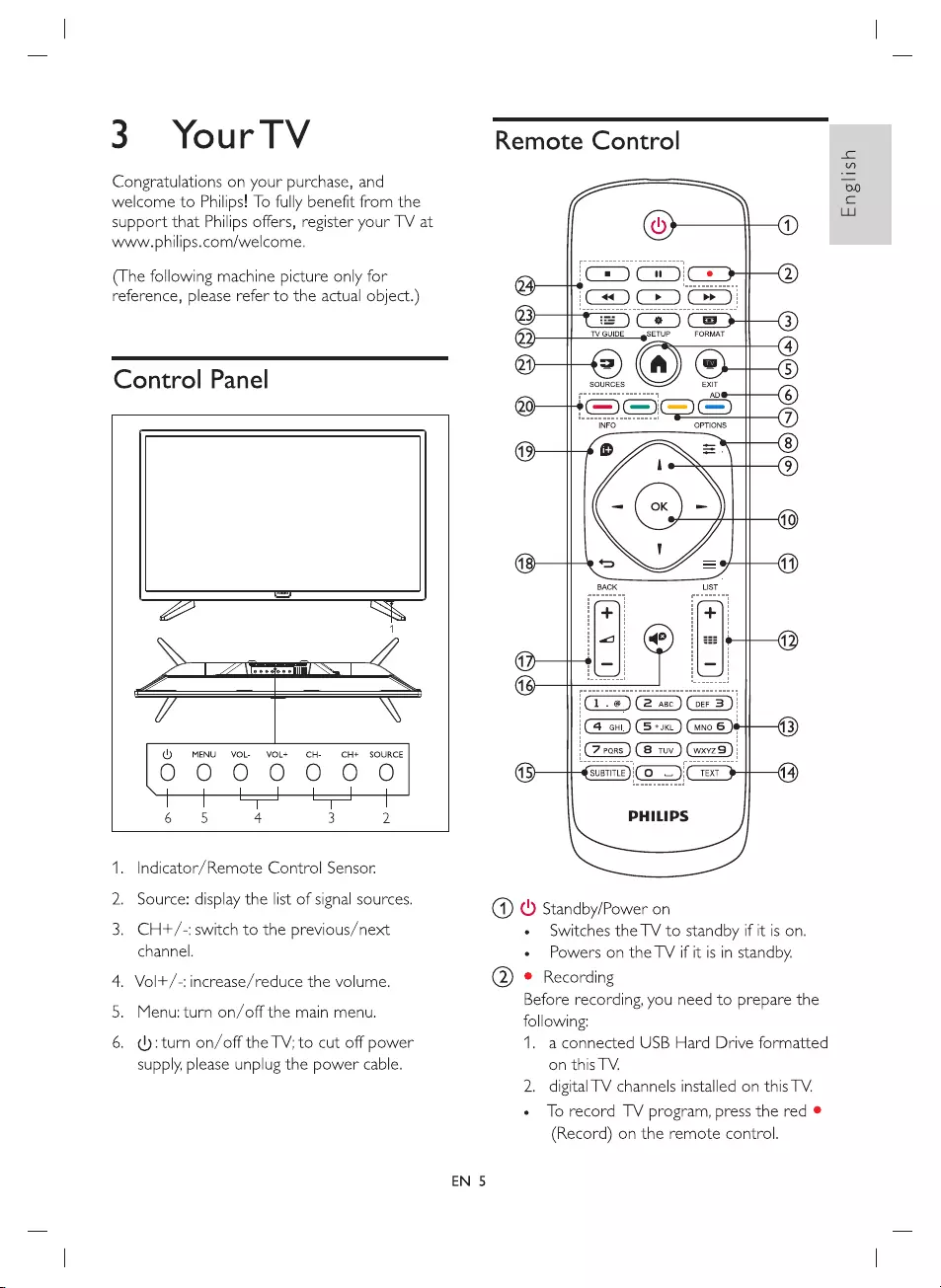
3
YourTV
Congratulations
on
your purchase,
and
welcome
to
Philips!
To
fully
benefit
from
the
support
that
Philips
offers,
register
your
TV
at
www.
philips.com/welcome.
(The
following
machine
picture
only
for
reference,
please
refer
to
the
actual
object.)
Control
Panel
NS
\
.
(eet
Se
kL
“N
\
MENU
VOL-
VOL+
CH:
CH+
SOURCE
000000
|
5
| | | |
4
3
2
a+
Oc
1.
Indicator/Remote
Control
Sensor
2.
Source:
display the
list
of
signal
sources.
3.
CH+/-:
switch
to
the
previous/next
channel.
4.
Vol+/-:
increase/reduce
the
volume.
5.
Menu:
turn
on/off
the
main
menu.
6.
():
turn
on/off
the
TV;
to
cut
off
power
supply,
please
unplug
the
power
cable.
EN
5
Remote
Control
6;
(aC
Ce
>
C«)C>
)C»
)
T=)
Ce)
Cs
>
TV
GUIDE
@oETUP FORMAT
oe
EXIT
INFO
©
~
OPTIONS
—_,
SO,
Q@
©
$660606
® 0
©
PHILIPS
1)
()
Standby/Power
on
e
Switches
the
TV
to
standby
if
it
is
on.
e
Powers
on
the
TV
if
it
is
in
standby.
Q)
®
Recording
Before
recording,
you
need
to
prepare
the
following:
1.
aconnected
USB
Hard
Drive
formatted
on
this
TV.
2.
digital
TV
channels
installed
on
this
TV.
e
Torecord
TV
program,
press
the
red
©
(Record)
on the
remote
control.
English
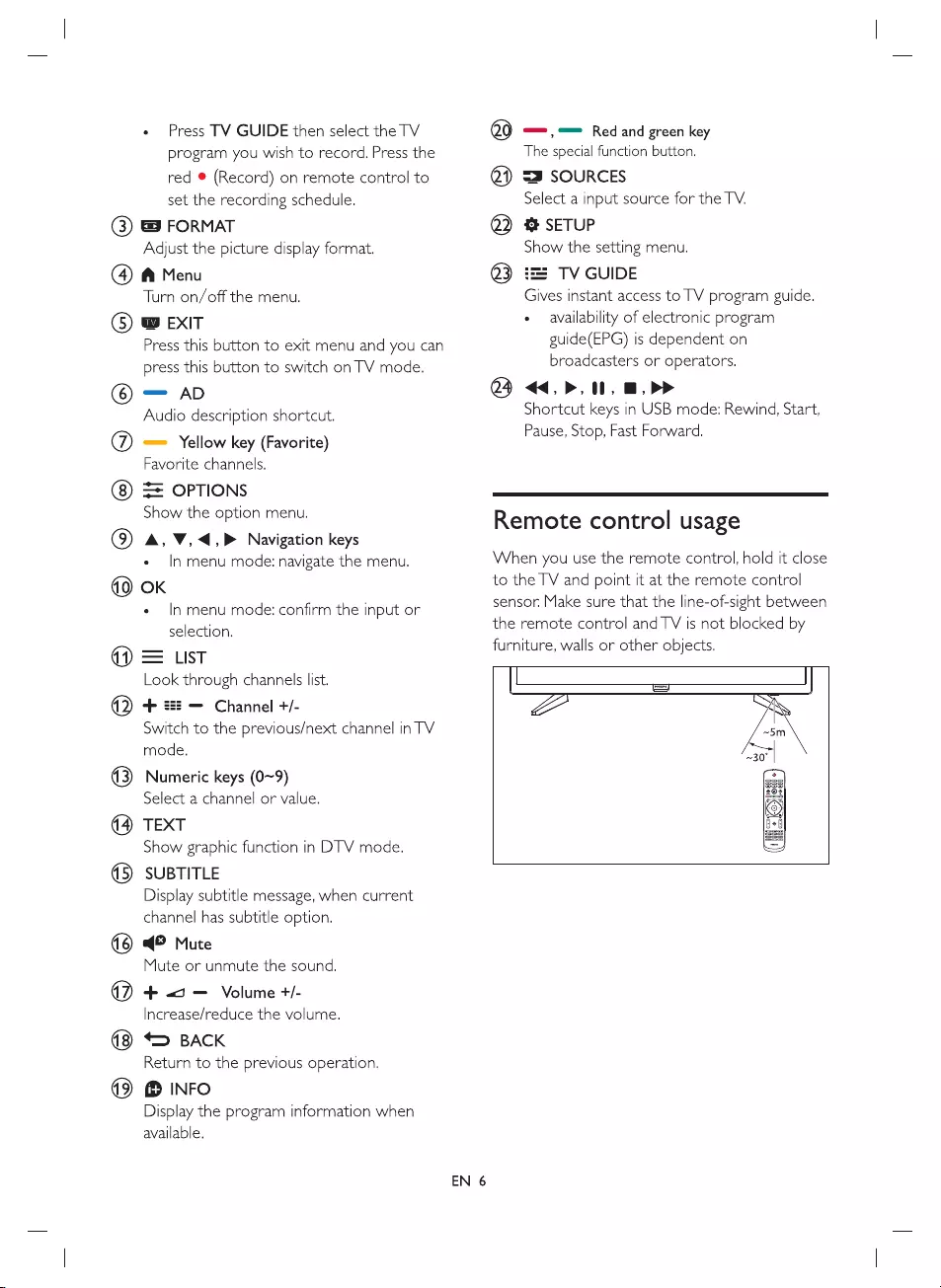
e
Press
TV
GUIDE
then
select
the
TV
program
you
wish
to
record.
Press
the
red
@
(Record)
on
remote
control
to
set
the
recording
schedule.
(3)
&
FORMAT
Adjust
the
picture
display
format.
(4)
@
Menu
Turn
on/off
the
menu.
©)
@
EXIT
Press
this
button
to
exit
menu
and
you
can
press
this
button
to
switch
on
TV
mode.
©
—
AD
Audio
description
shortcut.
@)
==
Yellow
key
(Favorite)
®
Favorite
channels.
==
OPTIONS
Show
the
option
menu.
A,
V,
<4,
Navigation
keys
e
In
menu
mode:
navigate
the
menu.
40)
OK
e
In
menu
mode:
confirm
the
input
or
selection.
4)
=
List
@
®
%
®
vC)
@
@
iE)
Look
through
channels
list.
+
#5
—
Channel
+/-
Switch
to
the
previous/next
channel
in
TV
mode.
Numeric
keys
(0~9)
Select
a
channel
or
value.
TEXT
Show
graphic
function
in
DTV
mode.
SUBTITLE
Display
subtitle
message,
when
current
channel
has
subtitle
option.
q©
Mute
Mute
or
unmute
the
sound.
+
Jo
—
Volume
+/-
Increase/reduce
the
volume.
BACK
Return
to
the
previous
operation.
®
INFO
Display
the
program
information
when
available.
EN
6
oY)
===,=
=
Red
and
green
key
The
special
function
button.
Q)
=3
SOURCES
Select
a
input
source
for
the
TV.
Q)
%
SETUP
Show
the
setting
menu.
Q3}
#=:
TV
GUIDE
Gives
instant
access
to
TV
program
guide.
¢
availability
of
electronic
program
guide(EPG)
is
dependent
on
broadcasters
or
operators.
4
<4,
>,
1,
D>
Shortcut
keys
in
USB
mode:
Rewind,
Start,
Pause,
Stop,
Fast
Forward.
Remote
control
usage
When
you
use
the
remote
control,
hold
it
close
to
the
TV
and
point
it
at
the
remote
control
sensor.
Make
sure
that
the
line-of-sight
between
the
remote
control
and
TV
is
not
blocked
by
furniture,
walls
or
other
objects.
|
=]
a
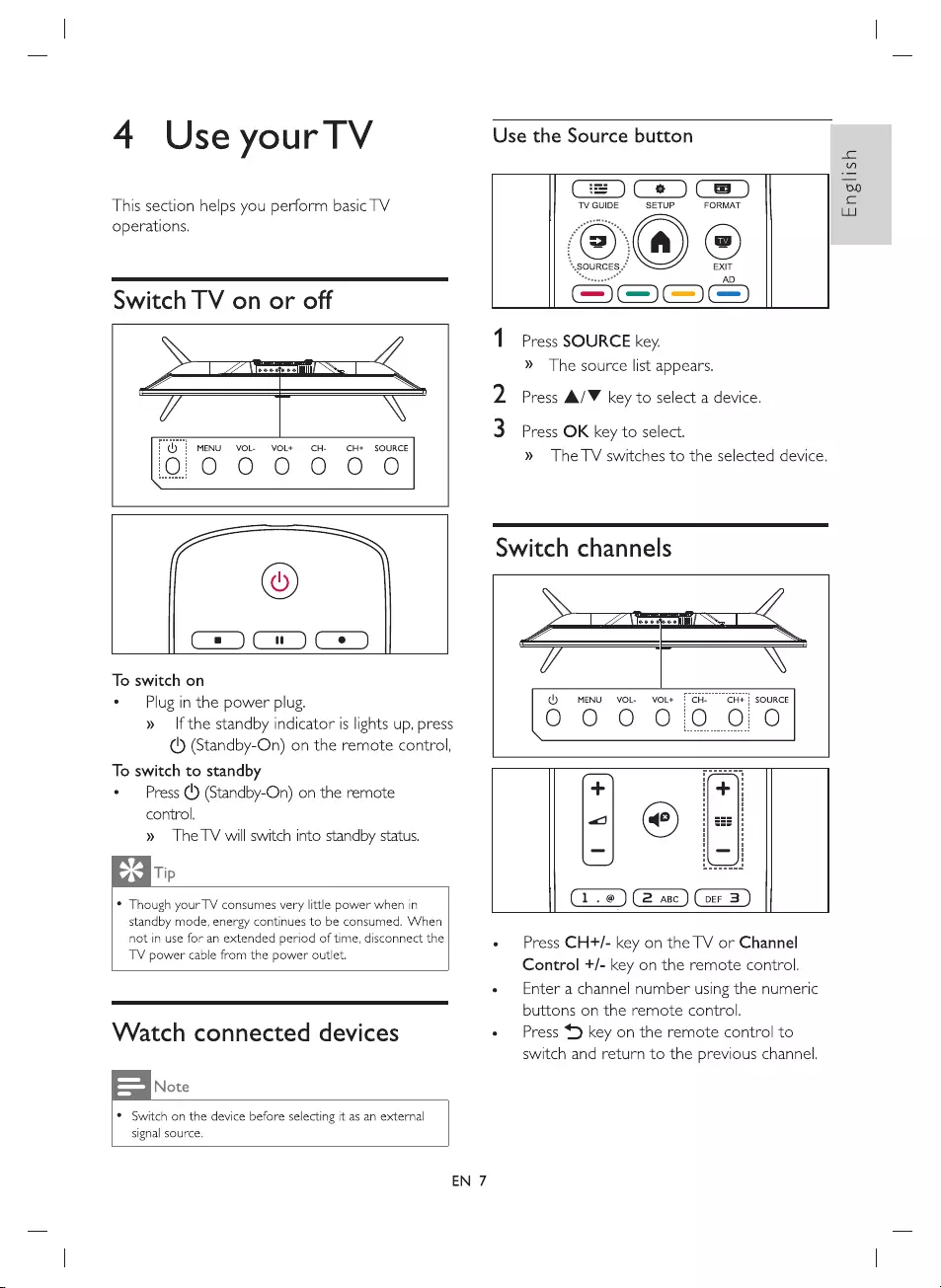
4
Use
your
TV
This
section
helps
you
perform
basic
TV
operations.
Switch
TV
on
or
off
>
ems
K
\
i
MENU
VOL-
VOL+
=
CH-
CH+
SOURCE
C=#)Cr)
Ce)
To
switch
on
e
Plug
in
the
power
plug.
»
—
If
the
standby
indicator
is
lights
up,
press
(5)
(Standby-On)
on
the
remote
control,
To
switch
to
standby
°
Press
(')
(Standby-On)
on
the
remote
control.
»
The
TV
will
switch
into
standby
status.
Tip
*
Though
yourTV
consumes
very
little
power
when
in
standby
mode,
energy
continues
to
be
consumed.
When
not
in
use
for
an
extended
period
of
time,
disconnect
the
TV
power
cable
from
the
power
outlet.
Watch
connected
devices
Note
¢
Switch
on
the
device
before
selecting
it
as
an
external
signal
source.
EN
7
Use
the
Source
button
TV
GUIDE
SETUP
FORMAT
*
©
©
SooeS
English
Press
SOURCE
key.
»
The
source
list
appears.
Press
A/V
key
to
select
a
device.
Press
OK
key
to
select.
»
TheTV
switches
to
the
selected
device.
Switch
channels
See
L
TO
\
Lc
MENU
VOL-
VOL+
CH-
CH+
!
SOURCE
000
0:0
0,0
=
@
Press
CH+/-
key
on
the
TV
or
Channel
Control
+/-
key
on
the
remote
control.
Enter
a
channel
number
using
the
numeric
buttons
on
the
remote
control.
Press
4
key
on
the
remote
control
to
switch
and
return
to
the
previous
channel.
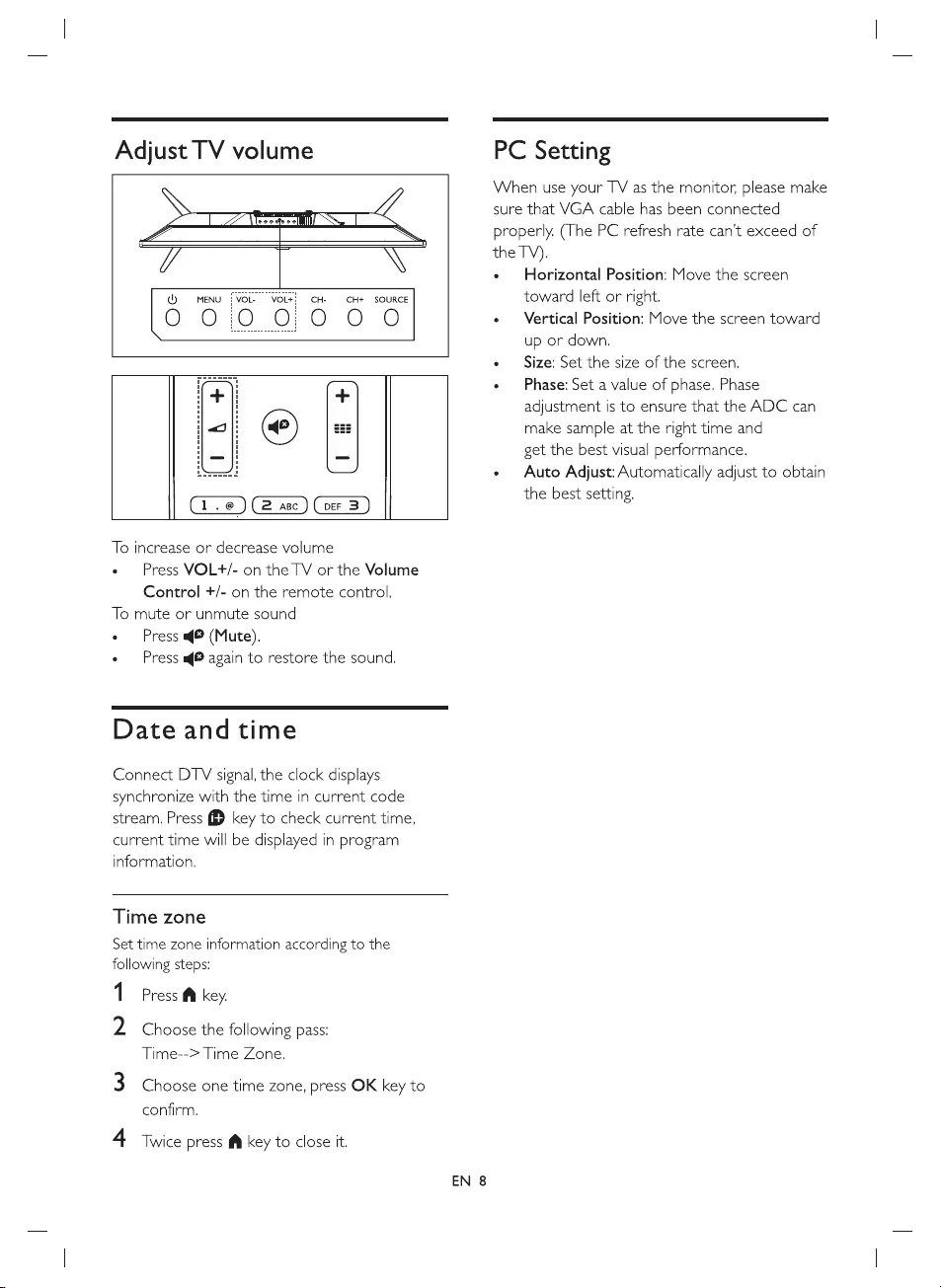
Adjust
TV
volume
>
(eeemeol?
Sa
_
ke
UY
\
(MENU
CH+
SOURCE
[6
O O
O
VOL-
VOL+
000
To
increase
or
decrease
volume
e
Press
VOL+/-
on the
TV
or
the
Volume
Control
+/-
on the
remote
control.
To
mute
or
unmute
sound
e
Press
@®
(Mute).
°
Press
@
again
to
restore
the
sound.
Date
andtime
Connect
DTV
signal,
the
clock
displays
synchronize
with
the
time
in
current
code
stream.
Press
(
key
to
check
current
time,
current
time
will
be
displayed
in
program
information.
Time
zone
Set
time
zone
information
according
to
the
following
steps:
1
Press
key.
2
Choose
the
following
pass:
Time-->
Time
Zone.
Choose
one
time
zone,
press
OK
key
to
confirm.
Twice
press
f@
key
to
close
it.
EN
8
PC
Setting
When
use
your
TV
as
the
monitor,
please
make
sure
that
VGA
cable
has
been
connected
properly.
(The
PC
refresh
rate
can’t
exceed
of
the
TV).
¢
Horizontal
Position:
Move
the
screen
toward
left
or
right.
e
Vertical
Position:
Move
the
screen
toward
up
or
down.
e
Size:
Set
the
size
of
the
screen.
e
Phase:
Set
a
value
of
phase.
Phase
adjustment
is
to
ensure
that
the
ADC
can
make
sample
at
the
right
time
and
get
the
best
visual
performance.
e
Auto
Adjust:
Automatically
adjust
to
obtain
the best
setting.
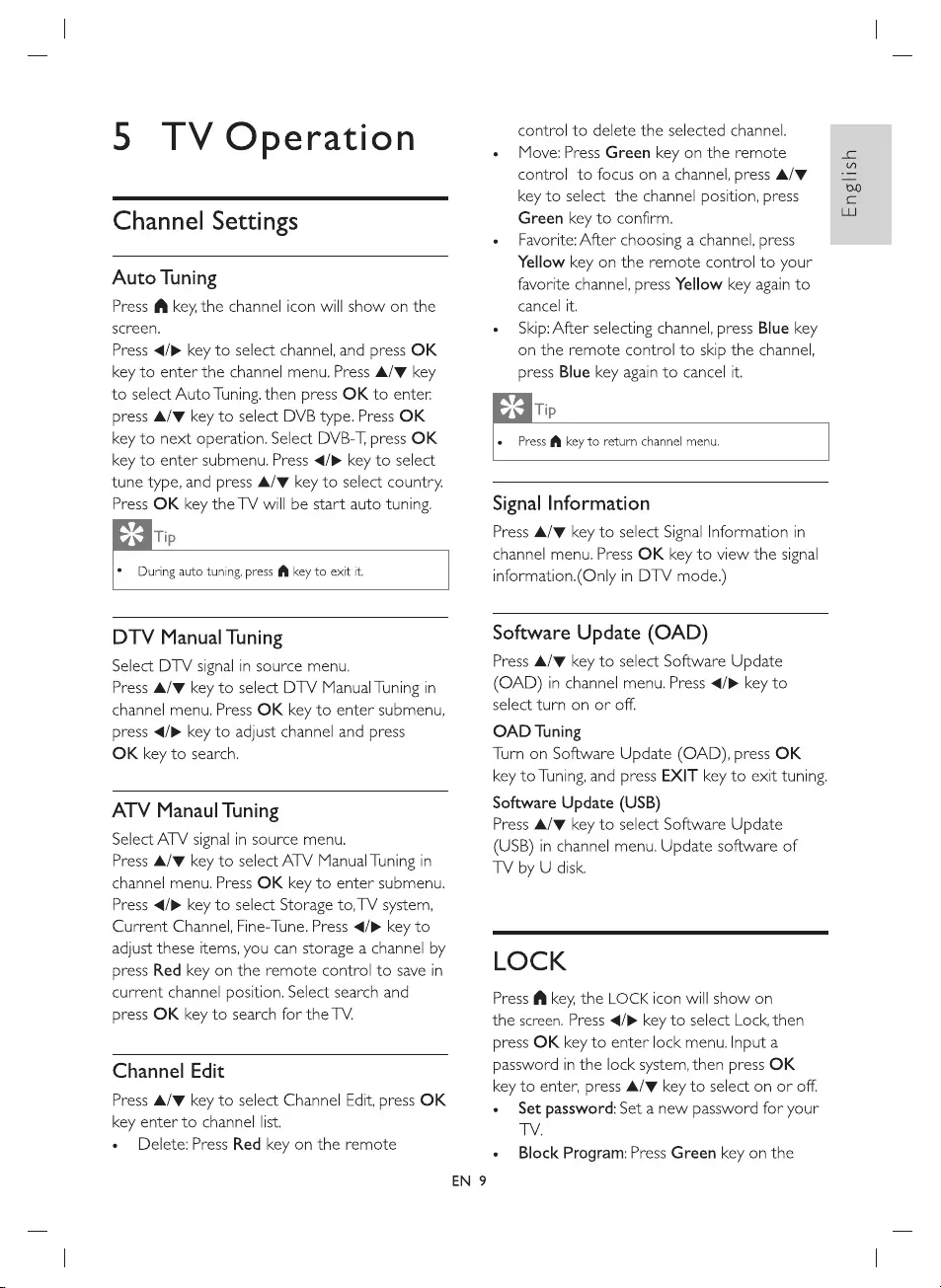
5
TV
Operation
Channel
Settings
Auto
Tuning
Press
f@
key,
the
channel
icon
will
show
on
the
screen.
Press
</P>
key
to
select
channel,
and
press
OK
key
to
enter
the
channel
menu.
Press
A/W
key
to
select
Auto
Tuning.
then
press
OK
to
enter
press
A/W
key
to
select
DVB
type.
Press
OK
key
to
next
operation.
Select
DVB-T,
press
OK
key
to
enter
submenu.
Press
</>
key
to
select
tune
type,
and
press
A/W
key
to
select
country,
Press
OK
key the
TV
will
be
start
auto
tuning.
Tip
*
During
auto
tuning,
press
f@
key
to exit
it.
DTV
Manual
Tuning
Select
DTV
signal
in
source
menu.
Press
A/W
key
to
select
DTV
Manual
Tuning
in
channel
menu.
Press
OK
key
to
enter
submenu,
press
</>
key
to
adjust
channel
and
press
OK
key
to
search.
ATV
Manaul
Tuning
Select
ATV
signal
in
source
menu.
Press
A/W
key
to
select
ATV
Manual
Tuning
in
channel
menu.
Press
OK
key
to
enter
submenu.
Press
</>
key
to
select
Storage
to,
TV
system,
Current
Channel,
Fine-Tune.
Press
</>
key
to
adjust
these
items,
you
can
storage
a
channel
by
press
Red
key
on
the
remote
control
to
save
in
current
channel
position.
Select
search
and
press
OK
key
to
search
for
the
TV.
Channel
Edit
Press
A/W
key
to
select
Channel
Edit,
press
OK
key
enter
to
channel
list.
e
Delete:
Press
Red
key
on
the
remote
EN
9
control
to
delete
the
selected
channel.
e
Move:
Press
Green
key
on
the
remote
control
to
focus
on
a
channel,
press
A/W
key
to
select
the
channel
position,
press
Green
key
to
confirm.
e
Favorite:
After
choosing
a
channel,
press
Yellow
key on the
remote
control
to
your
favorite
channel,
press
Yellow
key
again
to
cancel
it.
e
Skip:
After
selecting
channel,
press
Blue
key
on the
remote
control
to
skip
the
channel,
press
Blue
key
again
to
cancel
it.
Tip
e
Press
@
key
to
return
channel
menu.
Signal
Information
Press
A/W
key
to
select
Signal
Information
in
channel
menu.
Press
OK
key
to
view
the
signal
information.(Only
in
DTV
mode.)
Software
Update
(OAD)
Press
A/W
key
to
select
Software
Update
(CAD)
in
channel
menu.
Press
</>
key
to
select
turn
on
or
off.
OAD
Tuning
Turn
on
Software
Update
(OAD),
press
OK
key
to
Tuning,
and
press
EXIT
key
to
exit
tuning.
Software
Update
(USB)
Press
A/W
key
to
select
Software
Update
(USB)
in
channel
menu.
Update
software
of
TV
by
U
disk.
LOCK
Press
@
key,
the
LOCK
icon
will
show
on
the
screen.
Press
</P>
key
to
select
Lock,
then
press
OK
key
to
enter
lock
menu.
Input
a
password
in
the
lock
system,
then
press
OK
key
to
enter,
press
A/W
key
to
select
on
or
off.
e
Set
password:
Set
a
new
password
for
your
TV.
e
Block
Program:
Press
Green
key
on
the
English
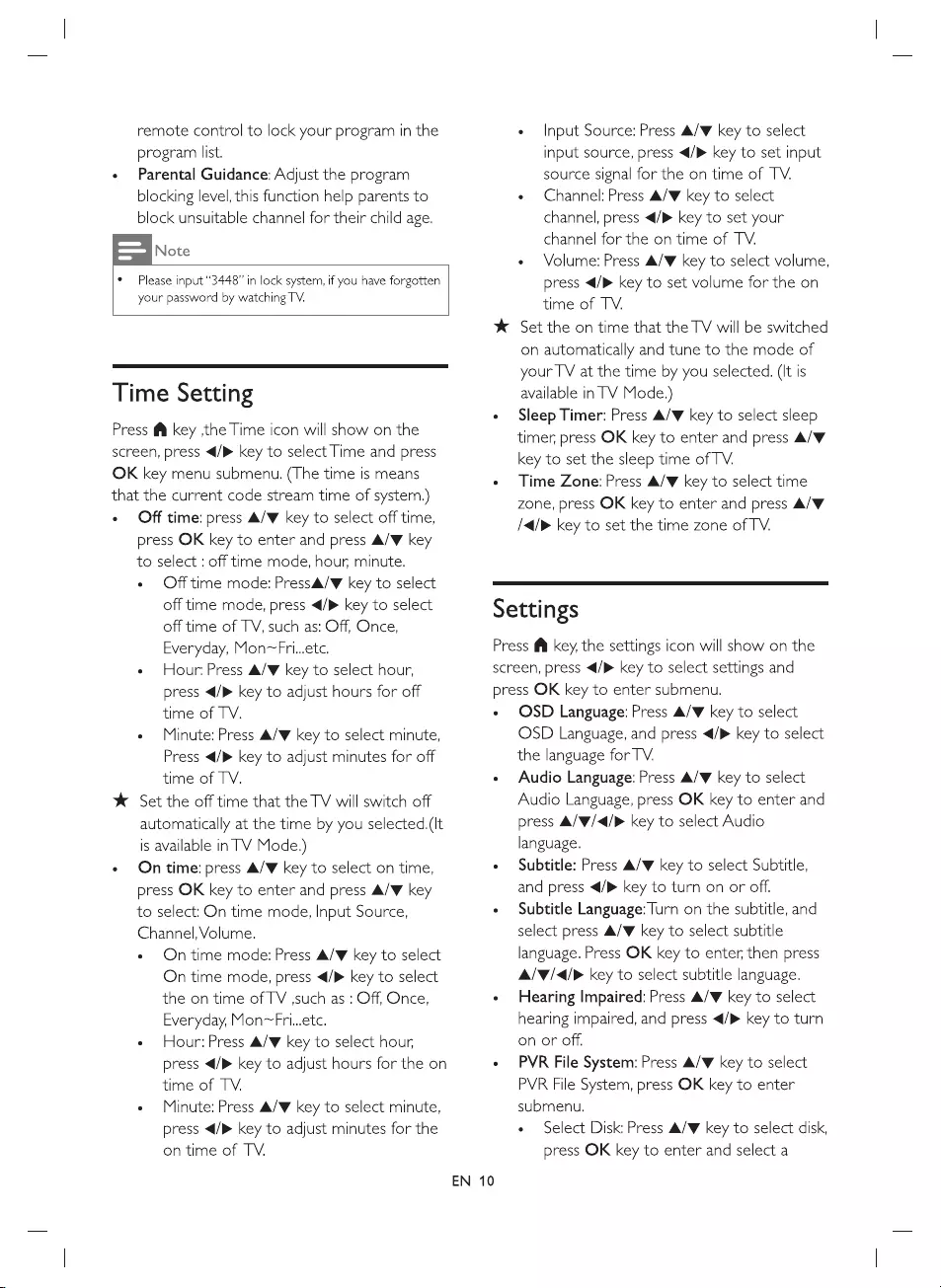
remote
control
to
lock
your
program
in
the
program
list.
e
Parental
Guidance:
Adjust
the
program
blocking
level,
this
function
help
parents
to
block
unsuitable
channel
for
their
child
age.
Note
¢
Please
input
“3448”
in
lock
system,
if
you
have
forgotten
your
password
by
watching
TV.
Time
Setting
Press
f@
key
,the
Time
icon
will
show
on
the
screen,
press
</P>
key
to
select
Time
and
press
OK
key
menu
submenu.
(The
time
is
means
that
the
current
code
stream
time
of
system.)
«
Off
time:
press
A/W
key
to
select
off
time,
press
OK
key
to
enter
and
press
A/W
key
to
select
:
off
time
mode,
hour,
minute.
e
Offtime
mode:
Press&/¥W
key
to
select
off
time
mode,
press
</>
key
to
select
off
time
of
TV,
such
as:
Off,
Once,
Everyday,
Mon~Fri...etc.
e
Hour
Press
&/W
key
to
select
hour,
press
</>
key
to
adjust
hours
for
off
time
of
TV.
e
Minute:
Press
A/W
key
to
select
minute,
Press
</>
key
to
adjust
minutes
for
off
time
of
TV.
%&
Set
the
off
time
that
the
TV
will
switch
off
automatically
at
the
time
by
you
selected.(It
is
available
in
TV
Mode.)
e
Ontime:
press
A/¥
key
to
select
on
time,
press
OK
key
to
enter
and
press
A/W
key
to
select:
On
time
mode,
Input
Source,
Channel,
Volume.
e«
On
time
mode:
Press
A/W
key
to
select
On
time
mode,
press
</P>
key
to
select
the on
time
of
TV
,such
as
:
Off,
Once,
Everyday,
Mon~Fri...etc.
e
Hour:
Press
A/W
key
to
select
hour,
press
</>
key
to
adjust
hours
for
the
on
time
of
TV.
e
Minute:
Press
A/W
key
to
select
minute,
press
</>
key
to
adjust
minutes
for
the
on
time
of
TV.
e
Input
Source:
Press
A/W
key
to
select
input
source,
press
</>
key
to
set
input
source
signal
for
the
on
time
of
TV.
e
Channel:
Press
A/W
key
to
select
channel,
press
</>
key
to
set
your
channel
for
the on
time
of
TV.
e
Volume:
Press
&/W
key
to
select
volume,
press
</P>
key
to set
volume
for
the
on
time
of
TV.
Set
the
on
time
that
the
TV
will
be
switched
on
automatically
and
tune
to
the
mode
of
your
TV
at
the
time
by
you
selected.
(It
is
available
in
TV
Mode.)
Sleep
Timer:
Press
A/W
key
to
select
sleep
timer,
press
OK
key
to
enter
and
press
A/¥W
key
to
set
the
sleep
time
of
TV.
Time
Zone:
Press
A/W
key
to
select
time
zone,
press
OK
key
to
enter
and
press
A/W
/</>
key
to set
the
time
zone
of
TV.
Settings
Press
@
key,
the
settings
icon
will
show
on the
screen,
press
</P>
key
to
select
settings
and
press
OK
key
to
enter
submenu.
EN
10
OSD
Language:
Press
A/W
key
to
select
OSD
Language,
and
press
</>
key
to
select
the
language
for
TV.
Audio
Language:
Press
A/¥
key
to
select
Audio
Language,
press
OK
key
to
enter
and
press
A/W/</>
key
to
select
Audio
language.
Subtitle:
Press
A/W
key
to
select
Subtitle,
and
press
</P>
key
to
turn
on
or
off.
Subtitle
Language:
Turn
on
the
subtitle,
and
select
press
A/W
key
to
select
subtitle
language.
Press
OK
key
to
enter,
then
press
A/W/<4/>
key
to
select
subtitle
language.
Hearing
Impaired:
Press
A/W
key
to
select
hearing
impaired,
and
press
</>
key
to
turn
on
or
off.
PVR
File
System:
Press
A/W
key
to
select
PVR
File
System,
press
OK
key
to
enter
submenu.
e
Select
Disk:
Press
A/W
key
to
select
disk,
press
OK
key
to
enter
and
select
a
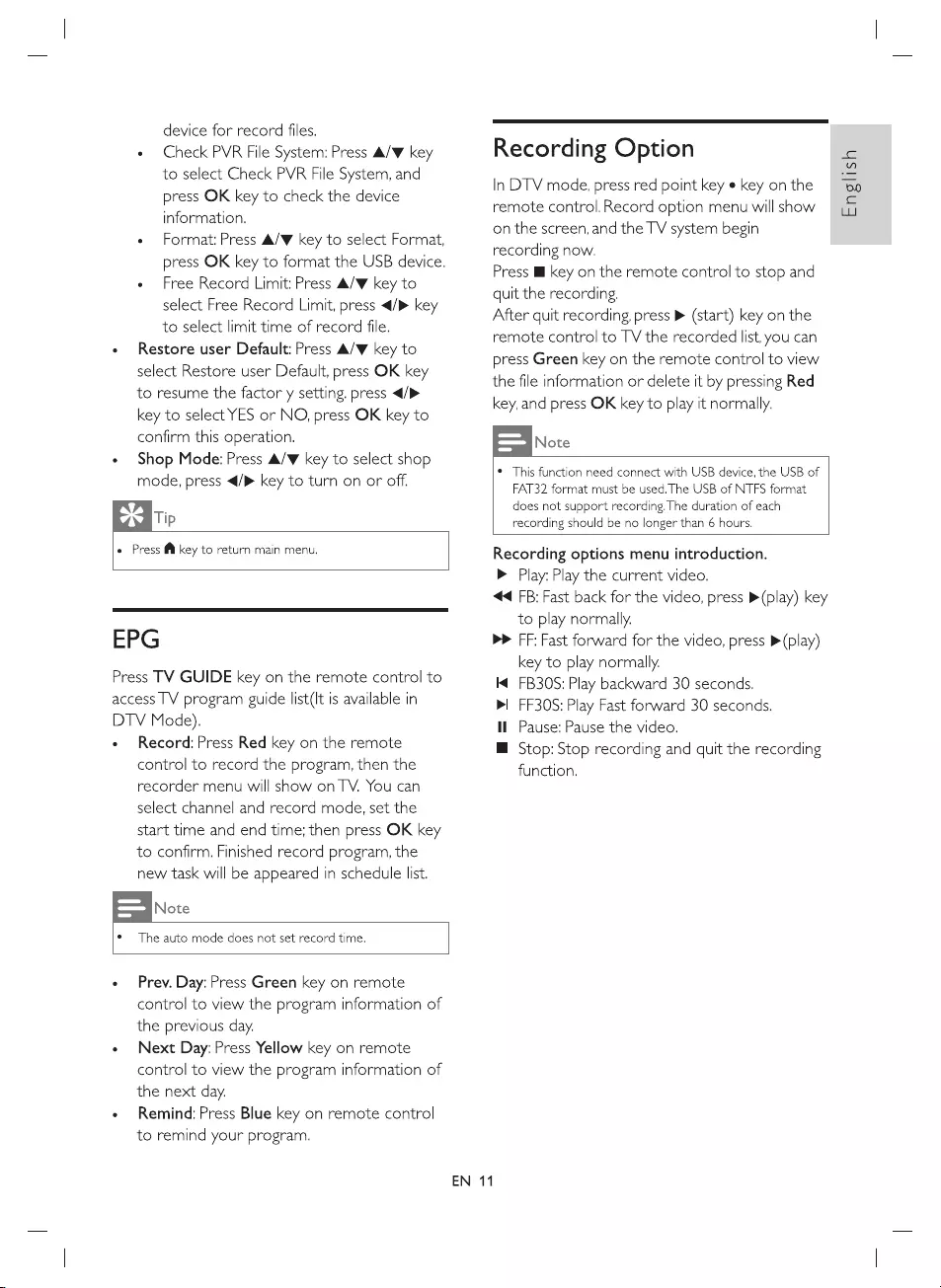
device
for
record
files.
e
Check
PVR
File
System:
Press
A/W
key
to
select
Check
PVR
File
System,
and
press
OK
key
to
check
the
device
information.
e
Format:
Press
A/W
key
to
select
Format,
press
OK
key
to
format
the
USB
device.
e
Free
Record
Limit:
Press
A/W
key
to
select
Free
Record
Limit,
press
</>
key
to
select
limit
time
of
record
file.
e
Restore
user
Default:
Press
A/W
key
to
select
Restore
user
Default,
press
OK
key
to
resume
the
factor
y
setting.
press
</>
key
to
select
YES
or
NO,
press
OK
key
to
confirm
this
operation.
e
Shop
Mode:
Press
A/W
key
to
select
shop
mode,
press
</>
key
to
turn
on
or
off.
Tip
e
Press
f@
key
to
return
main
menu.
EPG
Press
TV
GUIDE
key
on
the
remote
control
to
access
TV
program
guide
list(It
is
available
in
DTV
Mode).
e
Record:
Press
Red
key
on
the
remote
control
to
record
the
program,
then
the
recorder
menu
will
show
on
TV.
You
can
select
channel
and
record
mode,
set
the
start
time
and
end
time;
then
press
OK
key
to
confirm.
Finished
record
program,
the
new
task
will
be
appeared
in
schedule
list.
Note
¢
The
auto
mode
does
not
set
record
time.
e
Prev.
Day:
Press
Green
key on
remote
control
to
view
the
program
information
of
the
previous
day.
e
Next
Day:
Press
Yellow
key
on
remote
control
to
view
the
program
information
of
the
next
day.
e
Remind:
Press
Blue
key
on
remote
control
to
remind
your
program.
Recording
Option
In
DTV
mode,
press
red
point
key
¢
key
on
the
remote
control.
Record
option
menu
will
show
on the
screen,
and
the
TV
system
begin
recording
now.
Press
ll
key
on
the
remote
control
to
stop
and
quit
the
recording.
After
quit
recording,
press
»
(start)
key
on
the
remote
control
to
TV
the
recorded
list,
you
can
press
Green
key
on
the
remote
control
to
view
the
file
information
or
delete
it
by
pressing
Red
key,
and
press
OK
key
to
play
it
normally.
EN
11
¢
This
function
need
connect
with
USB
device,
the
USB
of
FAT32
format
must
be
used.
The
USB
of
NTFS
format
does
not
support
recording.
The
duration
of
each
recording
should
be
no
longer
than
6
hours.
Recording
options
menu
introduction.
>
Play:
Play
the
current
video.
<<
FB:
Fast
back
for
the
video,
press
»
(play)
key
to
play
normally.
>>
FF:
Fast
forward
for
the
video,
press
>
(play)
key
to
play
normally.
K@
FB30S:
Play
backward
30
seconds.
mI
FF30S:
Play Fast
forward
30
seconds.
Il
Pause:
Pause
the
video.
@
Stop:
Stop
recording
and
quit
the
recording
function.
English
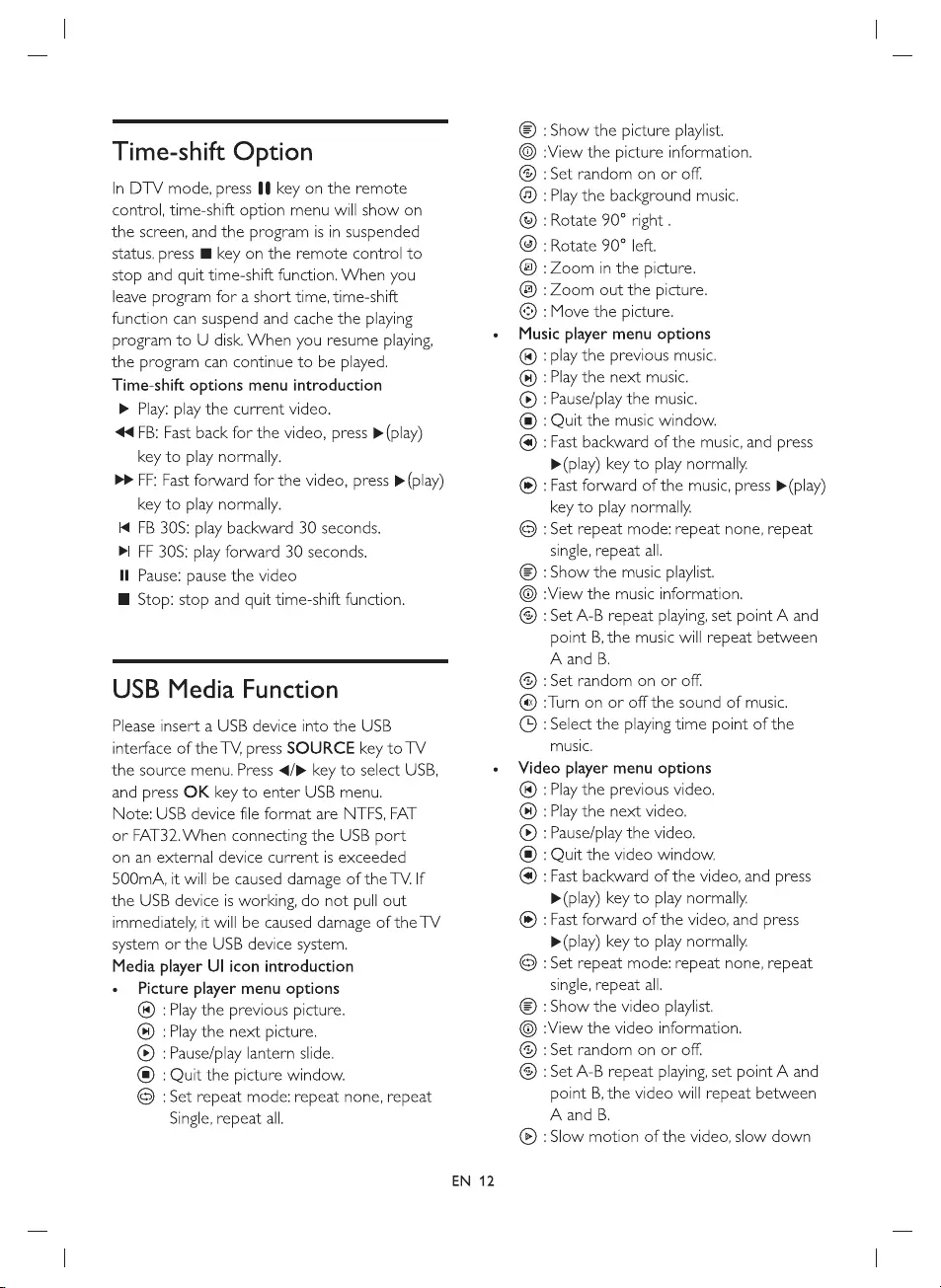
Time-shift
Option
In
DTV
mode,
press
§@
key
on
the
remote
control,
time-shift
option
menu
will
show
on
the
screen,
and
the
program
Is
in
suspended
status.
press
I
key on the
remote
control
to
stop
and
quit
time-shift
function.
When
you
leave
program
for
a
short
time,
time-shift
function
can
suspend
and
cache
the
playing
program
to
U
disk.
When
you
resume
playing,
the
program
can
continue
to
be
played.
Time-shift
options
menu
introduction
> Play:
play
the
current
video.
4
FB:
Fast
back
for
the
video,
press
P
(play)
key
to
play
normally.
bP
FF:
Fast
forward
for
the
video,
press
>
(play)
key
to
play
normally.
K¢
FB
30S:
play
backward
30
seconds.
bl
FF
30S:
play
forward
30
seconds.
Il
Pause:
pause
the
video
M@
Stop:
stop
and
quit
time-shift
function.
USB
Media
Function
Please
insert
a
USB
device
into
the
USB
interface
of
the
TV,
press
SOURCE
key
to
TV
the
source
menu.
Press
</>
key
to
select
USB,
and
press
OK
key
to
enter
USB
menu.
Note:
USB
device
file
format
are
NTFS,
FAT
or
FAT32.When
connecting
the
USB
port
on
an
external
device
current
is
exceeded
500mA,
it
will
be
caused
damage
of
the
TV.
If
the
USB
device
is
working,
do
not
pull
out
immediately,
it
will
be
caused
damage
of
the
TV
system
or
the
USB
device
system.
Media
player
Ul
icon
introduction
«
Picture
player
menu
options
:
Play
the
previous
picture.
:
Play
the
next
picture.
:
Pause/play
lantern
slide.
:
Quit
the
picture
window.
©OO©OO®
Single,
repeat
all.
:
Set
repeat
mode:
repeat
none,
repeat
EN
12
©
:
Show
the
picture
playlist.
:View
the
picture
information.
:Set
random
on
or
off.
:
Play
the
background
music.
:Rotate
90°
right
.
:
Rotate
90°
left.
:Zoom
in
the
picture.
:Zoom
out
the
picture.
:
Move
the
picture.
usic
player
menu
options
:
play
the
previous
music.
:
Play
the
next
music.
:
Pause/play
the
music.
:
Quit
the
music
window.
:
Fast
backward
of
the
music,
and
press
>
(play)
key
to
play
normally.
:
Fast
forward
of
the
music,
press
>
(play)
key
to
play
normally.
:
Set
repeat
mode:
repeat
none,
repeat
single,
repeat
all.
:
Show
the
music
playlist.
:View
the
music
information.
:
Set
A-B
repeat
playing,
set
point
A
and
point
B,
the
music
will
repeat
between
A
and
B.
:
Set
random
on
or
off.
@)
:Turn
on
or
off
the
sound
of
music.
©
:Select
the playing
time
point
of
the
music.
Video
player
menu
options
:
Play
the
previous
video.
:
Play
the
next
video.
:
Pause/play
the
video.
:
Quit
the
video
window.
:
Fast
backward
of
the
video,
and
press
>
(play)
key
to
play
normally.
:
Fast
forward
of
the
video,
and
press
>
(play)
key
to
play
normally.
:
Set
repeat
mode:
repeat
none,
repeat
single,
repeat
all.
:
Show
the
video
playlist.
:View
the
video
information.
:
Set
random
on
or
off.
:
Set
A-B
repeat
playing,
set
point
A
and
point
B,
the
video
will
repeat
between
A
and
B.
:
Slow
motion
of
the
video,
slow
down
<@QOO®OOO©
OOO
©©OM
© ®
@OOOSO®@
©
©OM
© ®
@OOOO@O®
©
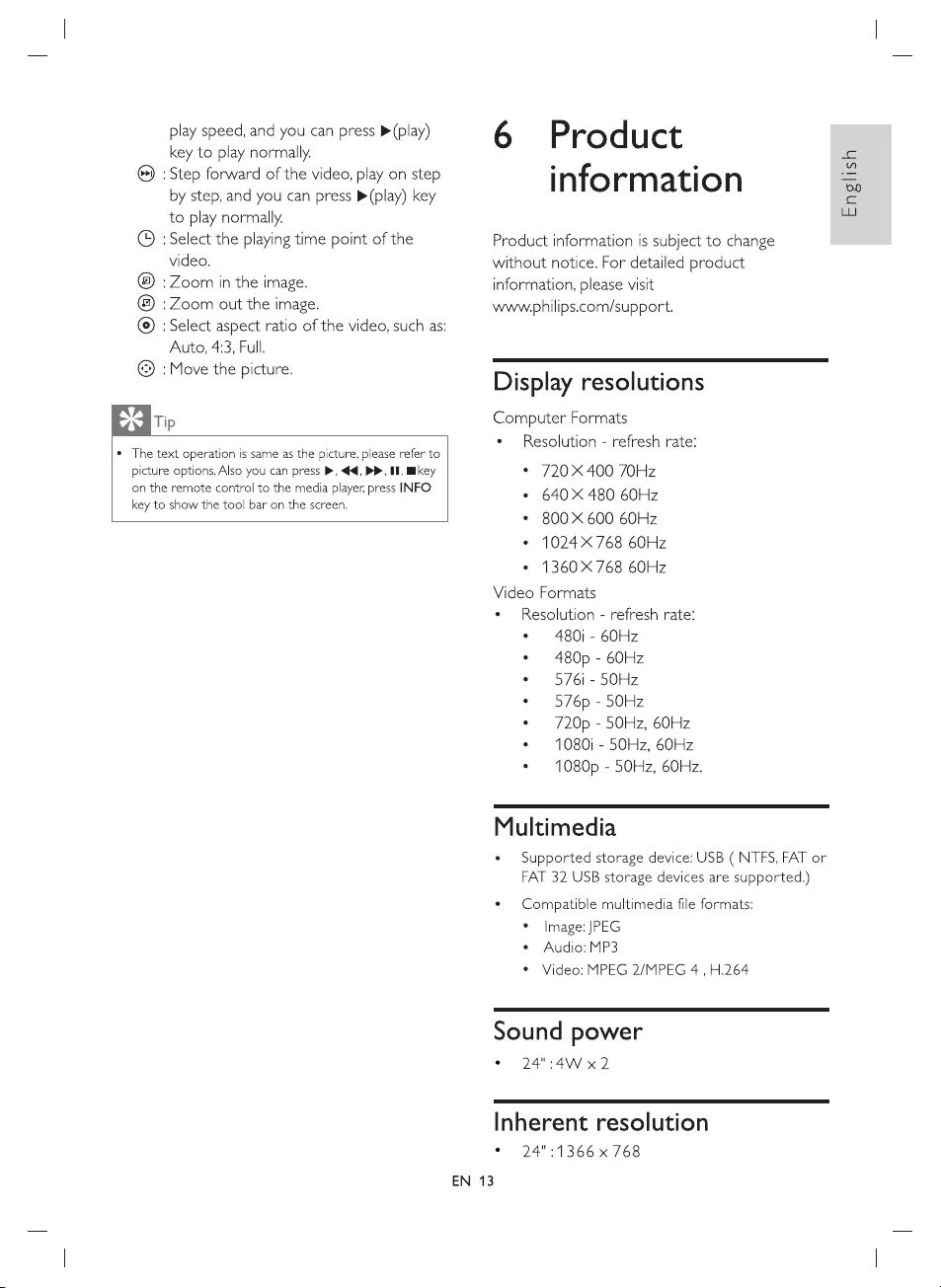
play
speed,
and
you
can
press
(play)
key
to
play
normally.
Step
forward
of
the
video,
play
on
step
by
step,
and
you
can
press
®
(play)
key
to
play
normally.
:
Select
the
playing
time
point
of
the
video.
‘Zoom
in
the
image.
:Zoom
out
the
image.
®
Auto,
4:3,
Full.
:
Move
the
picture.
©
©©®
©
Tip
:
Select
aspect
ratio of
the
video,
such
as:
e
The
text
operation
is
same
as
the
picture,
please
refer
to
picture
options.
Also
you
can
press
>,
44,
PP,
II,
Bikey
on
the
remote
control
to
the
media
player,
press
INFO
key
to
show
the
tool
bar
on
the
screen.
6
Product
information
Product
information
is
subject
to
change
without
notice.
For
detailed
product
information,
please
visit
www.
philips.com/support.
Display
resolutions
Computer
Formats
*
Resolution
-
refresh
rate:
*
720X400
7OHz
¢
640X
480
60Hz
*
800X600
60Hz
°¢
1024X
768
60Hz
*
1360X
768
60Hz
Video
Formats
e
Resolution
-
refresh
rate:
¢
480i
-
60Hz
¢
480p
-
60Hz
¢
576i
-
50Hz
¢
576p
-
50Hz
¢
720p
-
50Hz,
60Hz
¢
1080)
-
50Hz,
60Hz
¢
1080p
-
50Hz,
60Hz.
Multimedia
e
Supported
storage
device:
USB
(
NTFS,
FAT
or
FAT
32
USB
storage
devices
are
supported.)
¢
Compatible
multimedia
file
formats:
°
Image:
JPEG
e
Audio:
MP3
*
Video:
MPEG
2/MPEG
4
,
H.264
Sound
power
©
24"
:4W
x 2
Inherent
resolution
©
24":1366
x
768
EN
13
English
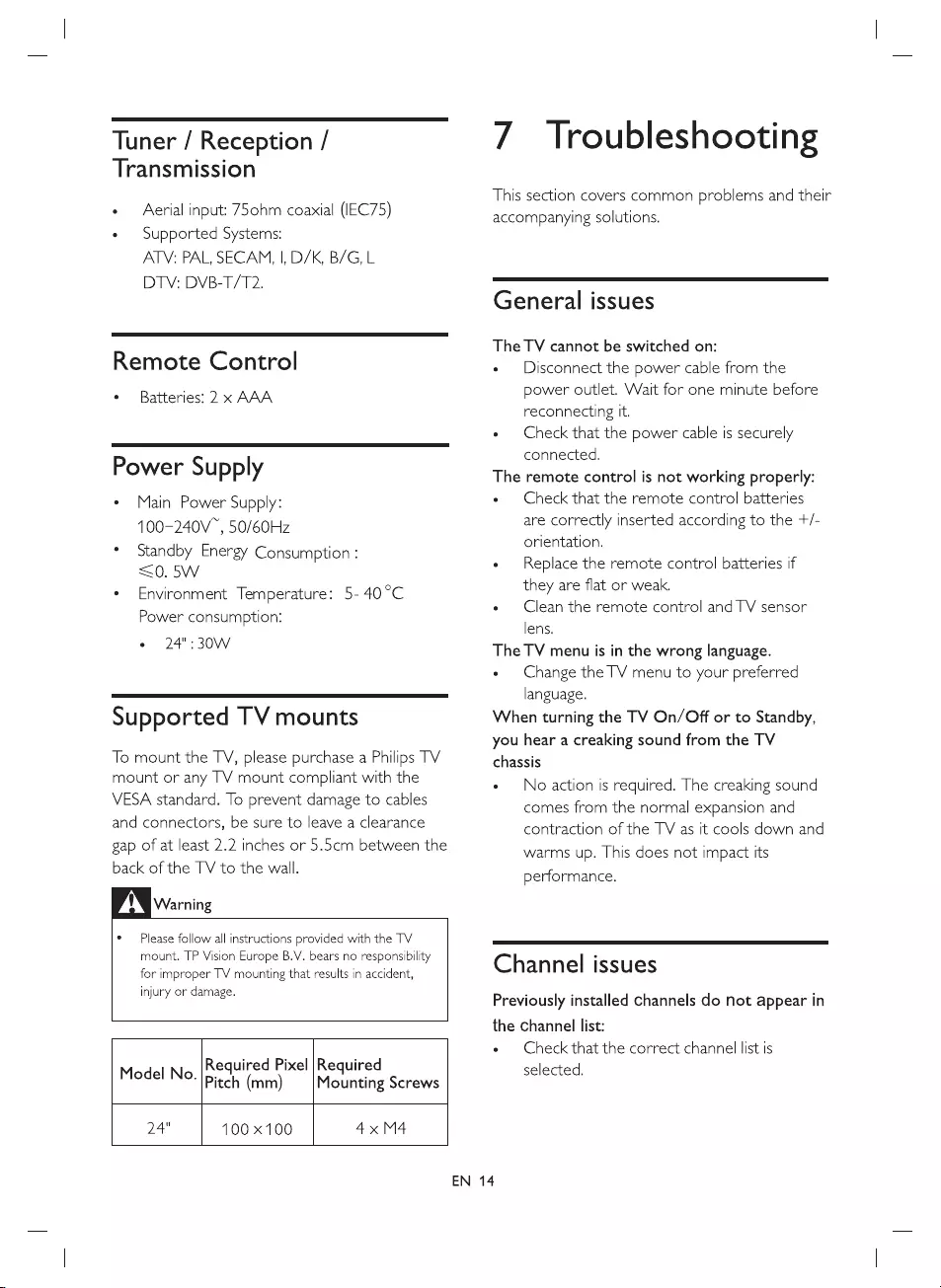
Tuner
/
Reception
/
Transmission
¢
Aerial
input:
75ohm
coaxial
(IEC75)
e
Supported
Systems:
ATV:
PAL,
SECAM,
|,
D/K,
B/G,
L
DTV:
DVB-T/T2.
Remote
Control
e
Batteries:
2
x
AAA
Power
Supply
¢
Main
Power
Supply:
100-240V™,
50/60Hz
*
Standby
Energy
Consumption
:
<0.
5W
¢
Environment
Temperature:
5-
40°C
Power
consumption:
e
§=24":30W
Supported
TV
mounts
To
mount
the
TV,
please
purchase
a
Philips
TV
mount
or
any
TV
mount
compliant
with
the
VESA
standard.
To
prevent
damage
to
cables
and
connectors,
be
sure
to
leave
a
clearance
gap
of
at
least
2.2
inches
or
5.5cm
between
the
back
of
the
TV
to
the
wall.
DN
warning
°
Please
follow
all
instructions
provided
with
the
TV
mount.
TP
Vision
Europe
B.V.
bears
no
responsibility
for
improper
TV
mounting
that
results
in
accident,
injury
or
damage.
Required
Pixel
|Required
Model
No.
lbicch
(mm)
Mounting
Screws
24"
100
x100
4x
M4
7
Troubleshooting
This
section
covers
common
problems
and
their
accompanying
solutions.
General
issues
The
TV
cannot
be
switched
on:
e
Disconnect
the
power
cable
from
the
power
outlet.
Wait
for
one
minute
before
reconnecting
It.
e
Check
that
the
power
cable
is
securely
connected.
The
remote
control
is
not
working
properly:
e
Check
that
the
remote
control
batteries
are
correctly
inserted
according
to
the
+/-
orientation.
e
Replace
the
remote
control
batteries
if
they
are
flat
or
weak.
e
Clean
the
remote
control
and
TV
sensor
lens.
The
TV
menu
is
in
the
wrong
language.
e
Change
the
TV
menu
to
your
preferred
language.
When
turning
the
TV
On/Off
or
to
Standby,
you
hear
a
creaking
sound
from
the
TV
chassis
e
No
action
is
required.
The
creaking
sound
comes
from
the
normal
expansion
and
contraction
of
the
TV
as
it
cools
down
and
warms
up.
This
does
not
impact
its
performance.
Channel
issues
Previously
installed
channels
do
not
appear
in
the
channel
list:
e
Check
that
the
correct
channel
list
is
selected.
EN
14
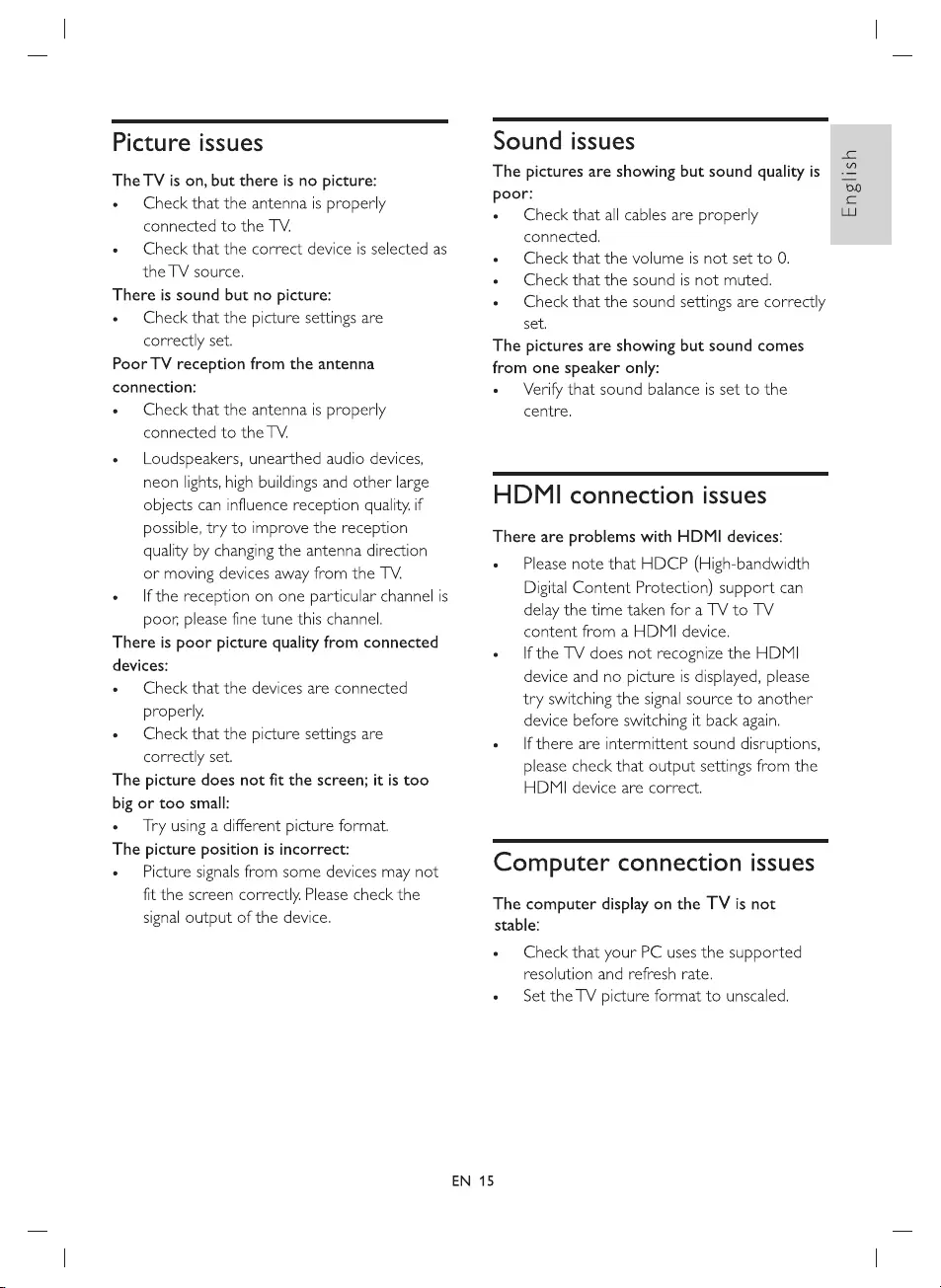
Picture
issues
The
TV
is
on,
but
there
is
no
picture:
e
Check
that
the
antenna
is
properly
connected
to
the
TV.
e
Check
that
the
correct
device
is
selected
as
the
TV
source.
There
is
sound
but
no
picture:
e
Check
that
the
picture
settings
are
correctly
set.
Poor
TV
reception from
the
antenna
connection:
e
Check
that
the
antenna
is
properly
connected
to
the
TV.
e
Loudspeakers,
unearthed
audio
devices,
neon
lights,
high
buildings
and
other
large
objects
can
influence
reception
quality.
if
possible,
try
to
improve
the
reception
quality
by
changing
the
antenna
direction
or
moving
devices
away
from
the
TV.
e
If
the
reception
on
one
particular
channel
is
poor,
please
fine
tune
this
channel.
There
is
poor
picture
quality
from
connected
devices:
e
Check
that
the
devices
are
connected
properly.
e
Check
that
the
picture
settings
are
correctly
set.
The
picture
does
not
fit
the
screen;
it is
too
big
or
too
small:
e
Try
using
a
different
picture
format.
The
picture
position
is
incorrect:
«
Picture
signals
from
some
devices
may
not
fit
the
screen
correctly.
Please
check
the
signal
output
of
the
device.
Sound
issues
The
pictures
are
showing
but
sound
quality
is
poor:
e
Check
that
all
cables
are
properly
connected.
e
Check
that
the
volume
is
not
set to
0.
e
Check
that
the
sound
is
not
muted.
e
Check
that
the
sound
settings
are
correctly
set.
The
pictures
are
showing
but
sound
comes
from
one
speaker
only:
«
Verify
that
sound
balance
is
set to
the
centre.
HDMI
connection
issues
There
are
problems
with
HDMI
devices:
«
Please
note
that
HDCP
(High-bandwidth
Digital
Content
Protection)
support
can
delay
the
time
taken
for
a
TV
to
TV
content
from
a
HDMI
device.
e
Ifthe
TV
does
not
recognize
the
HDMI
device
and
no
picture
is
displayed,
please
try
switching
the
signal
source
to
another
device
before
switching
it
back
again.
e
If
there
are
intermittent
sound
disruptions,
please
check
that
output
settings
from
the
HDMI
device
are
correct.
Computer
connection
issues
The
computer
display
on
the
TV
is
not
stable:
e
Check
that
your
PC
uses
the
supported
resolution
and
refresh
rate.
e
Set
the
TV
picture
format
to
unscaled.
EN
15
English
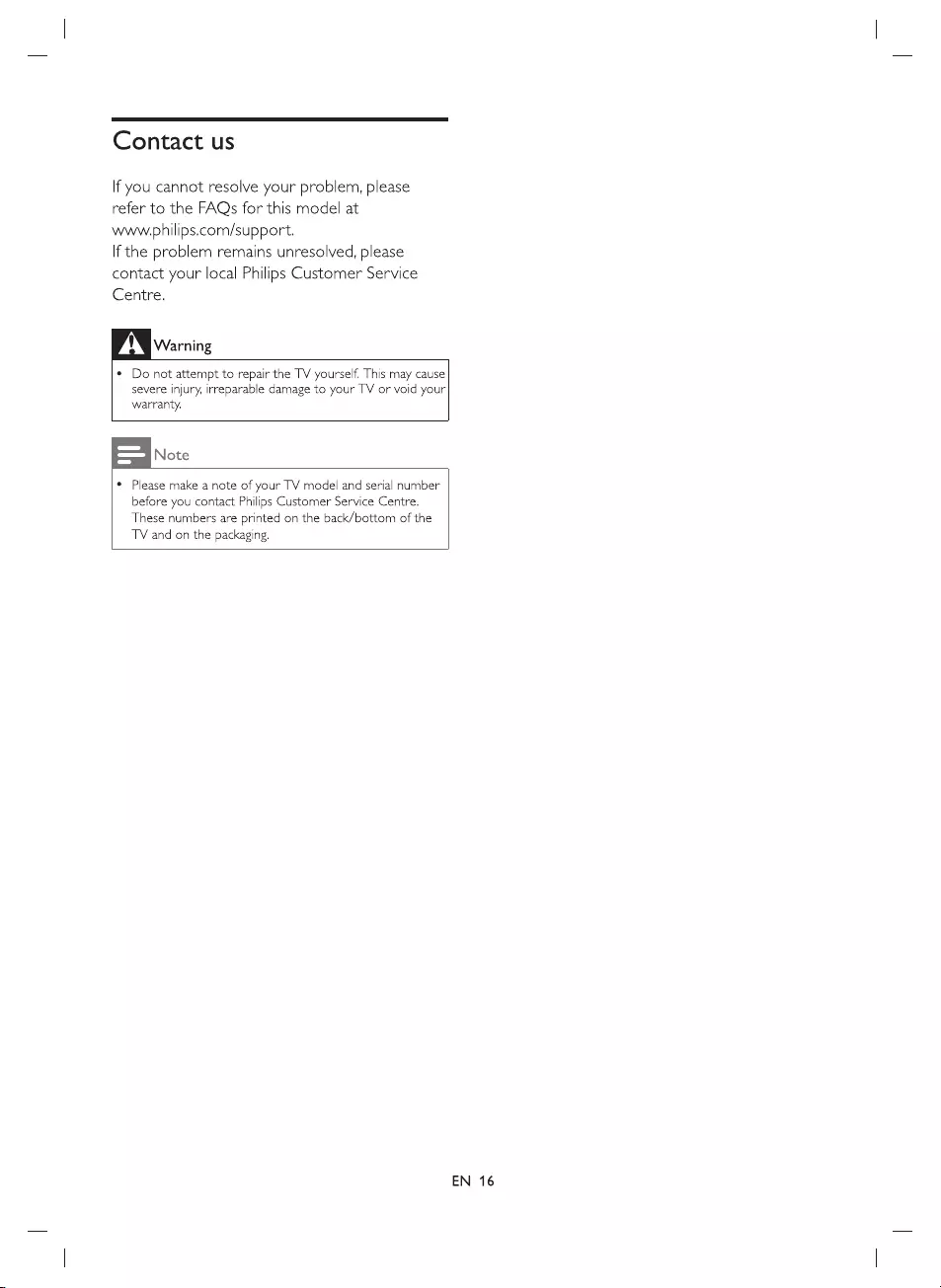
Contact
us
If
you
cannot
resolve
your
problem,
please
refer
to
the
FAQs
for
this
model
at
www.philips.com/support.
If
the
problem
remains
unresolved,
please
contact
your
local
Philips
Customer
Service
Centre.
Warning
*
Do
not
attempt
to
repair
the
TV
yourself.
This
may
cause
severe
injury,
irreparable
damage
to
your
TV
or
void
your
warranty.
Note
¢
Please
make
a
note
of
your
TV
model
and
serial
number
before
you
contact
Philips
Customer
Service
Centre.
These
numbers
are
printed
on
the
back/bottom
of
the
TV
and
on
the
packaging.
EN
16