Table of Contents
- 1. Unpacking and Installation
- 2. Parts and Functions
- 3. Connecting External Equipment
- 4. Operation
- 5. OSD Menu
- 6. Supported Media Formats
- 7. Input Mode
- 8. Pixel Defect Policy
- 9. Cleaning and Troubleshooting
- 10. Technical Specifications
Philips 32BDL3510Q/00 User Manual
Displayed below is the user manual for 32BDL3510Q/00 by Philips which is a product in the Signage Displays category. This manual has pages.
Related Manuals

www.philips.com/welcome
32BDL3510Q
V1.00
User Manual (English)
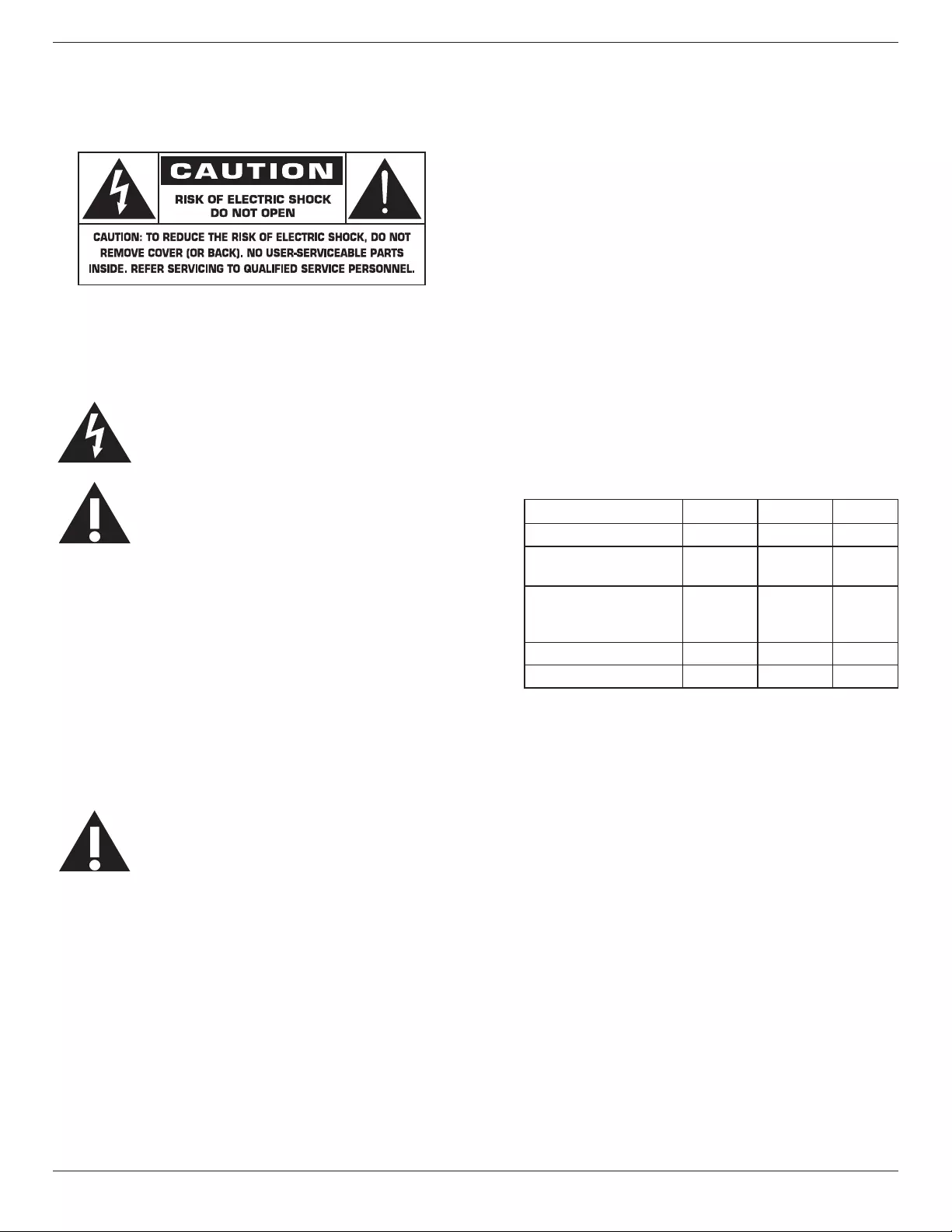
32BDL3510Q
ii
Safety Instructions
Warnings and Precautions
KNOW THESE SAFETY SYMBOLS
CAUTION: TO REDUCE THE RISK OF ELECTRIC SHOCK,
DO NOT REMOVE COVER (OR BACK).
NO USER SERVICEABLE PARTS INSIDE.
REFER SERVICING TO QUALIFIED SERVICE
PERSONNEL.
This symbol indicates high voltage is present
inside. It is dangerous to make any kind of
contact with any inside part of this product.
This symbol alerts you that important
literature concerning operation and
maintenance has been included with this
product.
CAUTION: FCC/CSA regulations state that any
unauthorized changes or modications to this
equipment may void the user’s authority to
operate it.
CAUTION: To prevent electric shock, match the wide
blade of plug to the wide slot, and fully insert
the plug.
TO PREVENT DAMAGE WHICH MAY RESULT IN FIRE
OR ELECTRIC SHOCK HAZARD, DO NOT EXPOSE THIS
APPLIANCE TO RAIN OR MOISTURE.
The Socket-outlet should be installed near the apparatus
and be easily accessible.
Read and follow these instructions
when connecting and using your Public
Information Display:
• Unplug the display if you are not going to use it for an
extensive period of time.
• Unplug the display if you need to clean it with a slightly
damp cloth. The screen many be wiped with a dry cloth
when the power is o. However, never use alcohol,
solvents or ammonia-based liquids.
• Consult a service technician if the display does
not operate normally when you have followed the
instructions in this manual.
• The casing cover should be opened only by qualied
service personnel.
• Keep the display out of direct sunlight and away from
stoves or any other heat sources.
• Keep the display away from oil, otherwise the plastic
cover may be damaged.
• Remove any object that could fall into the vents or
prevent proper cooling of the display’s electronics.
• Do not block the ventilation holes on the cabinet.
• Keep the display dry. To avoid electric shock, do not
expose it to rain or excessive moisture.
• If turning o the display by detaching the power cable,
wait for 6 seconds before re-attaching the power cable
for normal operation.
• To avoid the risk of shock or permanent damage to
the set do not expose the display to rain or excessive
moisture.
• When positioning the display, make sure the power plug
and outlet are easily accessible.
• IMPORTANT: Always activate a screen saver program
during your application. If a still image in high contrast
remains on the screen for an extended period of time, it
may leave an ‘after-image’ or ‘ghost image’ on the front
of the screen. This is a well-known phenomenon that is
caused by the shortcomings inherent in LCD technology.
In most cases the afterimage will disappear gradually
over a period of time after the power has been switched
o. Be aware that the after-image symptom cannot be
repaired and is not covered under warranty.
Environmental absolute ratings
Item Min. Max. Unit
Storage temperature -20 65 °C
Operation
temperature
0 35 °C
Glass Suraface
temperature
(Operation)
0 65 °C
Storage humidity 5 90 % RH
Operating humidity 20 80 % RH
• Please conrm the distribution system in building
installation shall provide the circuit breaker rated
120/240V, 20A (maximum).
• If provided with a 3-pin attachment plug on the power
cord, plug the cord into a grounded (earthed) 3-pin
outlet. Do not disable the power cord grounding pin, for
example, by attaching a 2-pin adapter. The grounding
pin is an important safety feature.
• Stability Hazard
The device may fall, causing serious personal injury or
death. To prevent injury, this device must be securely
attached to the oor/wall in accordance with the
installation instructions.

32BDL3510Q
iii
Important Safety Instructions
1. Read these instructions.
2. Keep these instructions.
3. Heed all warnings.
4. Follow all instructions.
5. Do not use this apparatus near water.
6. Clean only with dry cloth.
7. Do not block any ventilation openings. Install in
accordance with the manufacturer’s instructions.
8. Do not install near any heat sources such as radiators,
heat registers, stoves, or other apparatus (including
ampliers) that produce heat.
9. Do not defeat the safety purpose of the polarized or
grounding-type plug. A polarized plug has two blades
with one wider than the other. A grounding type plug has
two blades and a third grounding prong. The wide blade
or the third prong are provided for your safety. If the
provided plug does not t into your outlet, consult an
electrician for replacement of the obsolete outlet.
10. Protect the power cord from being walked on or pinched
particularly at plugs, convenience receptacles, and the
point where they exit from the apparatus.
11. Only use attachments/accessories specied by the
manufacturer.
12. Use only with the cart, stand, tripod,
bracket, or table specied by the
manufacturer, or sold with the apparatus.
When a cart is used, use caution when
moving the cart/apparatus combination to
avoid injury from tip-over.
13. Unplug this apparatus during lightning storms or when
unused for long periods of time.
14. Refer all servicing to qualied service personnel.
Servicing is required when the apparatus has been
damaged in any way, such as power-supply cord or plug
is damaged, liquid has been spilled or objects have fallen
into the apparatus, the apparatus has been exposed to
rain or moisture, does not operate normally, or has been
dropped.
15. The batteries (batteries installed) shall not be exposed
to excessive heat such as sunshine, re or the like.
16. An all-pole MAINS SWITCH is used as the disconnect
device, the location on the apparatus and the function
of the switch shall be described, and the switch shall
remain readily operable
WARNING: TO REDUCE THE RISK OF FIRE OR ELECTRIC
SHOCK, DO NOT EXPOSE THIS APPARATUS TO
RAIN OR MOISTURE.
WARNING: Apparatus shall not be exposed to dripping
or splashing and no objects lled with
liquids, such as vases, shall be placed on the
apparatus.
WARNING: The batteries (batteries installed) shall not be
exposed to excessive heat such as sunshine,
re or the like.
WARNING: The mains plug or appliance coupler is used as
the disconnect device,the disconnect device
shall remain readily operable.
WARNING: To prevent the spread of re, keep candles or
other open ames away from this product at
all times.
WARNING: To prevent injury, this apparatus must
be securely attached to the oor/wall in
accordance with the installation instructions.
WARNING: The Class I apparatus shall be connected to a
mains socket outlet with a protective earthing
connection.
WARNING
Never place a television set in an unstable location. A
television set may fall, causing serious personal injury
or death. Many injuries, particularly to children, can be
avoided by taking simple precautions such as:
• Using cabinets or stands recommended by the
manufacturer of the television set.
• Only using furniture that can safely support the
television set.
• Ensuring the television set is not overhanging the edge
of the supporting furniture.
• Not placing the television set on tall furniture (for
example, cupboards or bookcases) without anchoring
both the furniture and the television set to a suitable
support.
• Not placing the television set on cloth or other materials
that may be located between the television set and
supporting furniture.
• Educating children about the dangers of climbing on
furniture to reach the television set or its controls.
If your existing television set is being retained and relocated,
the same considerations as above should be applied.
CAUTION: These servicing instructions are for use by
qualied service personnel only. To reduce
the risk of electric shock,do not perform any
servicing other than that contained in the
operating instructions unless you are qualied
to do so.
CAUTION: Excessive sound pressure from earphones
and headphones can cause hearing loss.
Adjustment of the equalizer to maximum
increases the earphone and headphone
output voltage and the sound pressure level.
Therefore, to protect your hearing, adjust the
equalizer to an appropriate level.
For UL/CUL application: For use only with UL Listed Wall
Mount Bracket with minimum weight/load: 5.31 Kg
For CB application: Unit without base weight: 5.31 Kg.
The equipment and its associated mounting means still
remain secure during the test.(Used wall mounting kit:
200x200/100x100 mm distance by using M4 screws of 10
mm long plus the thickness of the mounting bracket.

32BDL3510Q
iv
IMPORTANT INFORMATION
If a television is not positioned in a suciently stable
location, it can be potentially hazardous due to falling.
Many injuries, particularly to children, can be avoided by
taking simple precautions such as:
• Using cabinets or stands recommended by the
manufacturer of the television.
• Only using furniture that can safely support the
television.
• Ensuring the television is not overhanging the edge of
the supporting furniture.
• Not placing the television on tall furniture(for example,
cupboards or bookcases)without anchoring both the
furniture and the television to a suitable support.
• Not standing the televisions on cloth or other materials
placed between the television and supporting furniture.
• Educating children about the dangers of climbing on
furniture to reach the television or its controls.
EU Declaration of Conformity
This device complies with the requirements set out in the
Council Directive on the Approximation of the Laws of the
Member States relating to Electromagnetic Compatibility
(2014/30/EU), Low-voltage Directive (2014/35/EU) and
RoHS directive (2011/65/EU).
This product has been tested and found to comply with
the harmonized standards for Information Technology
Equipment, these harmonized standards published under
Directives of Ocial Journal of the European Union.
Warning:
This equipment is compliant with Class A of EN55032/CISPR
32. In a residential environment this equipment may cause
radio interference.
ESD Warnings
When user close to the monitor may cause the equipment
discharge and reboot to the display of main menu.
Information for EAC
Month and year of
manufacturing
please refer information in Rating
label.
Name and location of
manufacturer
ООО “Профтехника”
Адрес: 3-й Проезд Марьиной рощи,
40/1 офис 1. Москва, 127018, Россия
Importer and
information
Наименование организации: ООО
“Профтехника”
Адрес: 3-й Проезд Марьиной рощи,
40/1 офис 1. Москва, 127018, Россия
Контактное лицо: Наталья Астафьева,
+7 495 640 20 20
nat@profdisplays.ru
Federal Communications Commission (FCC)
Notice (U.S. Only)
Note: This equipment has been tested
and found to comply with the limits for a
Class A digital device, pursuant to part 15
of the FCC Rules. These limits are designed
to provide reasonable protection against
harmful interference when the equipment is
operated in a commercial environment. This
equipment generates, uses, and can radiate
radio frequency energy and, if not installed
and used in accordance with the instruction
manual, may cause harmful interference to
radio communications. Operation of this
equipment in a residential area is likely to
cause harmful interference in which case
the user will be required to correct the
interference at his own expense.
Changes or modications not expressly
approved by the party responsible for
compliance could void the user’s authority to
operate the equipment.
Use only an RF shielded cable that was supplied with the
display when connecting this display to a computer device.
To prevent damage which may result in re or shock hazard,
do not expose this appliance to rain or excessive moisture.
This device complies with Part 15 of the FCC Rules.
Operation is subject to the following two conditions: (1)
this device may not cause harmful interference, and (2) this
device must accept any interference received, including
interference that may cause undesired operation.
Envision Peripherals Inc.
490 N McCarthy Blvd, Suite #120
Milpitas, CA 95035
USA
Polish Center for Testing and Certication
Notice
The equipment should draw power from a socket with
an attached protection circuit (a three-prong socket). All
equipment that works together (computer, display, printer,
and so on) should have the same power supply source.
The phasing conductor of the room’s electrical installation
should have a reserve short-circuit protection device in
the form of a fuse with a nominal value no larger than 16
amperes (A).
To completely switch o the equipment, the power supply
cable must be removed from the power supply socket,
which should be located near the equipment and easily
accessible.
A protection mark “B” conrms that the equipment is in
compliance with the protection usage requirements of
standards PN-93/T-42107 and PN-89/E-06251.
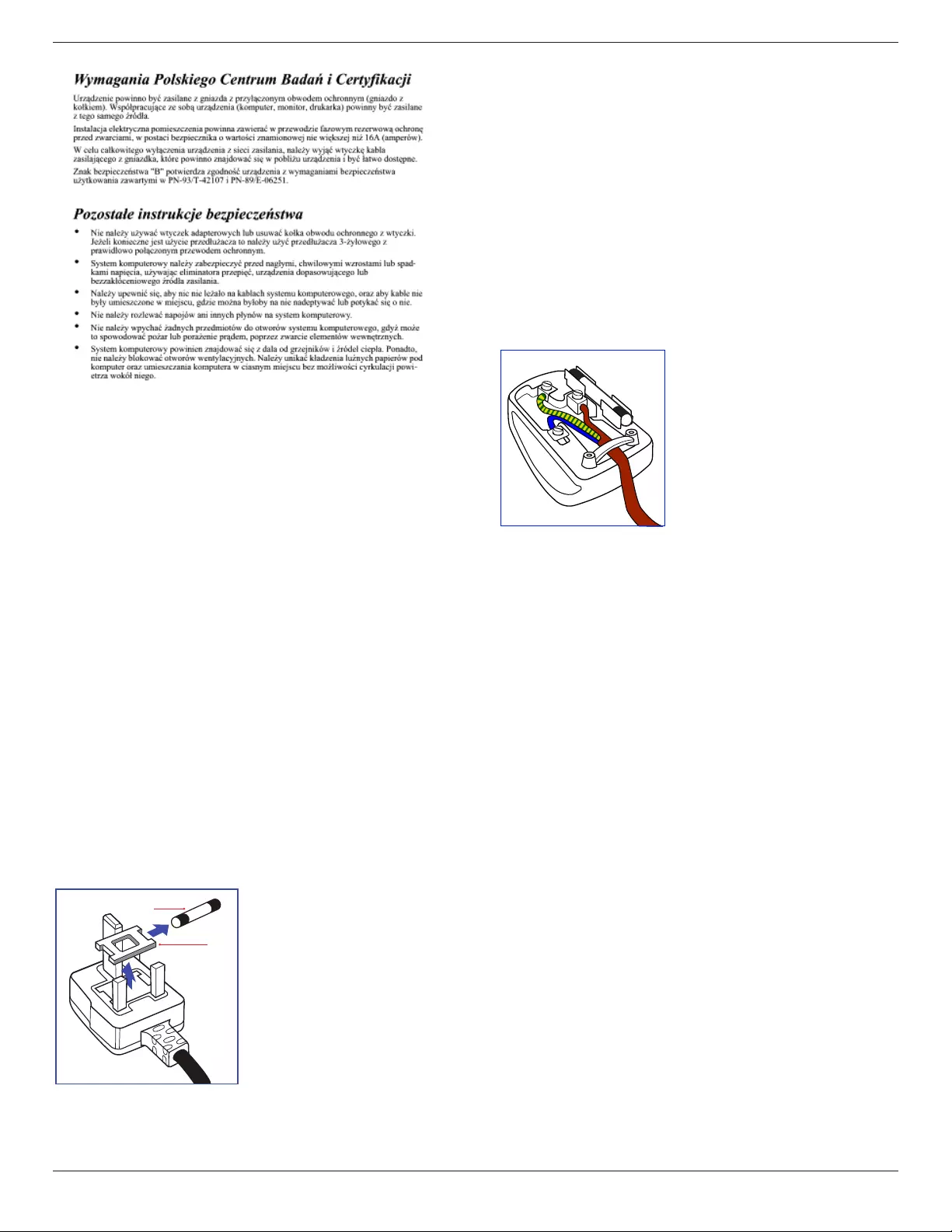
32BDL3510Q
v
Electric, Magnetic and Electronmagnetic
Fields (“EMF”)
1. We manufacture and sell many products targeted
at consumers, which, like any electronic apparatus,
in general have the ability to emit and receive
electromagnetic signals.
2. One of our leading Business Principles is to take all
necessary health and safety measures for our products,
to comply with all applicable legal requirements and to
stay well within the EMF standards applicable at the time
of producing the products.
3. We are committed to develop, produce and market
products that cause no adverse health eects.
4. We conrm that if its products are handled properly for
their intended use, they are safe to use according to
scientic evidence available today.
5. We play an active role in the development of
international EMF and safety standards, enabling us to
anticipate further developments in standardization for
early integration in its products.
Information for U.K. only
WARNING – THIS APPLIANCE MUST BE EARTHED.
Important:
(A)
(B)
This apparatus is supplied with an approved moulded
13A plug. To change a fuse in this type of plug proceed as
follows:
1. Remove fuse cover and fuse.
2. Fit new fuse which should be a BS 1362 5A,A.S.T.A. or BSI
approved type.
3. Ret the fuse cover.
If the tted plug is not suitable for your socket outlets, it
should be cut o and an appropriate 3-pin plug tted in its
place.
If the mains plug contains a fuse, this should have a value
of 5A. If a plug without a fuse is used, the fuse at the
distribution board should not be greater than 5A.
NOTE: The severed plug must be destroyed to avoid a
possible shock hazard should it be inserted into a
13A socket elsewhere.
How to connect a plug
The wires in the mains lead are coloured in accordance with
the following code:
BLUE – “NEUTRAL” (“N”)
BROWN – “LIVE” (“L”)
GREEN & YELLOW – “EARTH” (“E”)
1. The GREEN & YELLOW wire must be connected to the
terminal in the plug which is marked with the letter “E”
or by the Earth symbol or coloured GREEN or GREEN &
YELLOW.
2. The BLUE wire must be connected to the terminal which
is marked with the letter “N” or coloured BLACK.
3. The BROWN wire must be connected to the terminal
which marked with the letter “L” or coloured RED.
Before replacing the plug cover, make certain that the cord
grip is clamped over the sheath of the lead – not simply
over the three wires.
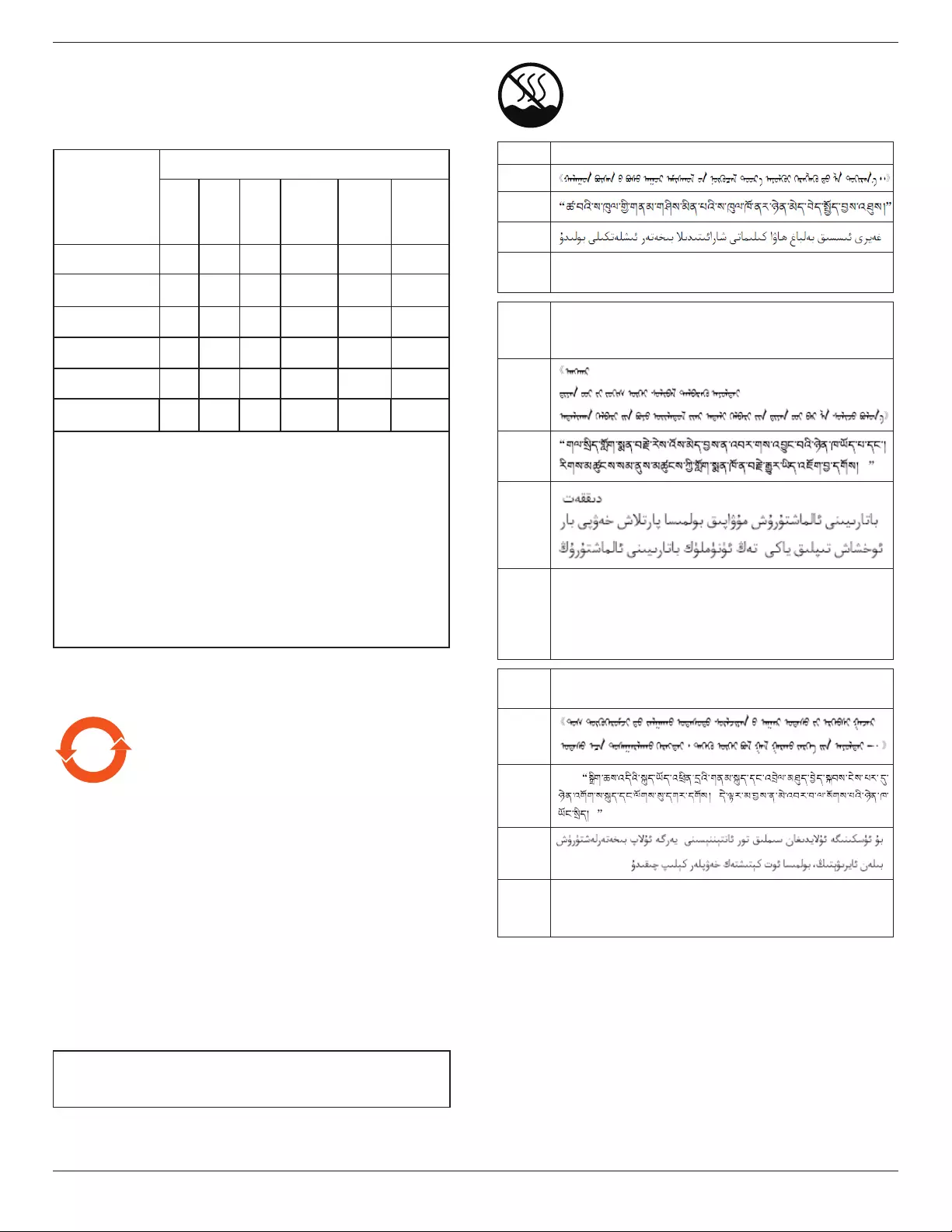
32BDL3510Q
vi
China RoHS
根据中国大陆《电器电子产品有害物质限制使用管理办法》,以下部
分列出了本产品中可能包含的有害物质的名称和含量。
零部件名称
有害物质
铅
(Pb)
汞
(Hg)
镉
(Cd)
六价铬
(Cr
(VI))
多溴
联苯
(PBB)
多溴二
苯醚
(PBDE)
外壳 ○ ○ ○ ○ ○ ○
液晶显示屏 ×○ ○ ○ ○ ○
电路板组件*×○ ○ ○ ○ ○
电源适配器 ×○ ○ ○ ○ ○
电源线/连接线 ×○ ○ ○ ○ ○
遥控器 X ○ ○ ○ ○ ○
本表格依据SJ/T 11364 的规定编制。
*: 电路板组件包括印刷电路板及其构成的零部件,如电阻、
电容、集成电路、连接器等。
O: 表示该有害物质在该部件所有均质材料中的含量均在
GB/T 26572规定的限量要求以下。
X: 表示该有害物质至少在该部件的某一均质材料中的含量超
出GB/T 26572规定的限量要求。
上表中打“×”的部件,应功能需要,部分有害物质含量超出
GB/T 26572规定的限量要求,但符合欧盟RoHS法规要求(属于
豁免部分)。
备注:上表仅做为范例,实际标示时应依照各产品的实际部件及
所含有害物质进行标示。
10 环保使用期限
在产品本体上标示的该标志表示环境保护使用期限为 10 年。
电子信息产品的环境保护使用期限是指电子信息产品中所含的有
害物质不会向外部泄漏或出现突然变异,并且电子信息产品的用
户在使用该电子信息产品时也不会对环境造成严重污染或对人
体、财产带来严重损害的期限。
在环境保护期限中,请按照使用说明书使用本产品。
本环境保护使用不覆盖易损件:电池。
《废弃电子产品回收处理管理条例》提示性说明
为了更好地关爱及保护地球,当用户不再需要此产品或产品寿命
终止时,请遵守国家废弃电器电子产品回收处理相关法律法规,
将其交给当地具有国家认可的回收处理资质的厂商进行回收处
理,不当利用或者处置可能会对环境和人类健康造成影响。
警告
此为 A级产品。在生活环境中,该产品可能会造成无线电干扰。
在这种情况下,可能需要用户对干扰采取切实可行的措施。
仅适用于非热带气候条件下安全使用 :
汉文仅适用于非热带气候条件下安全使用。
蒙古文
藏文
维文
壮文
Dan hab yungh youq gij dienheiq diuzgen mbouj dwg
diegndat haenx ancienz sawjyungh.
汉文
“注意
如果电池更换不当会有爆炸危险
只能用同样类型或等效类型的电池来更换”
蒙古文
藏文
维文
壮文
“Louzsim
Danghnaeuz denyouz vuenh ndaej mbouj habdangq aiq miz
gij yungyiemj fatseng bauqcaq
Cijndaej yungh gij denyouz doengzyiengh loihhingz roxnaeuz
daengjyauq loihl haenx vuenh”
汉文
“接入本设备的有线网络天线必须与保护接地隔离 ,不
然可能会引起着火等危险 !”
蒙古文
藏文
维文
壮文
“Gij mizsienq vangjloz denhsen ciephaeuj bonj sezbi daeuj
haenx itdingh aeu caeuq gij ciepdieg baujhoh doxliz, mboujne
aiq miz gij yungyiemj dawzfeiz daengj!”
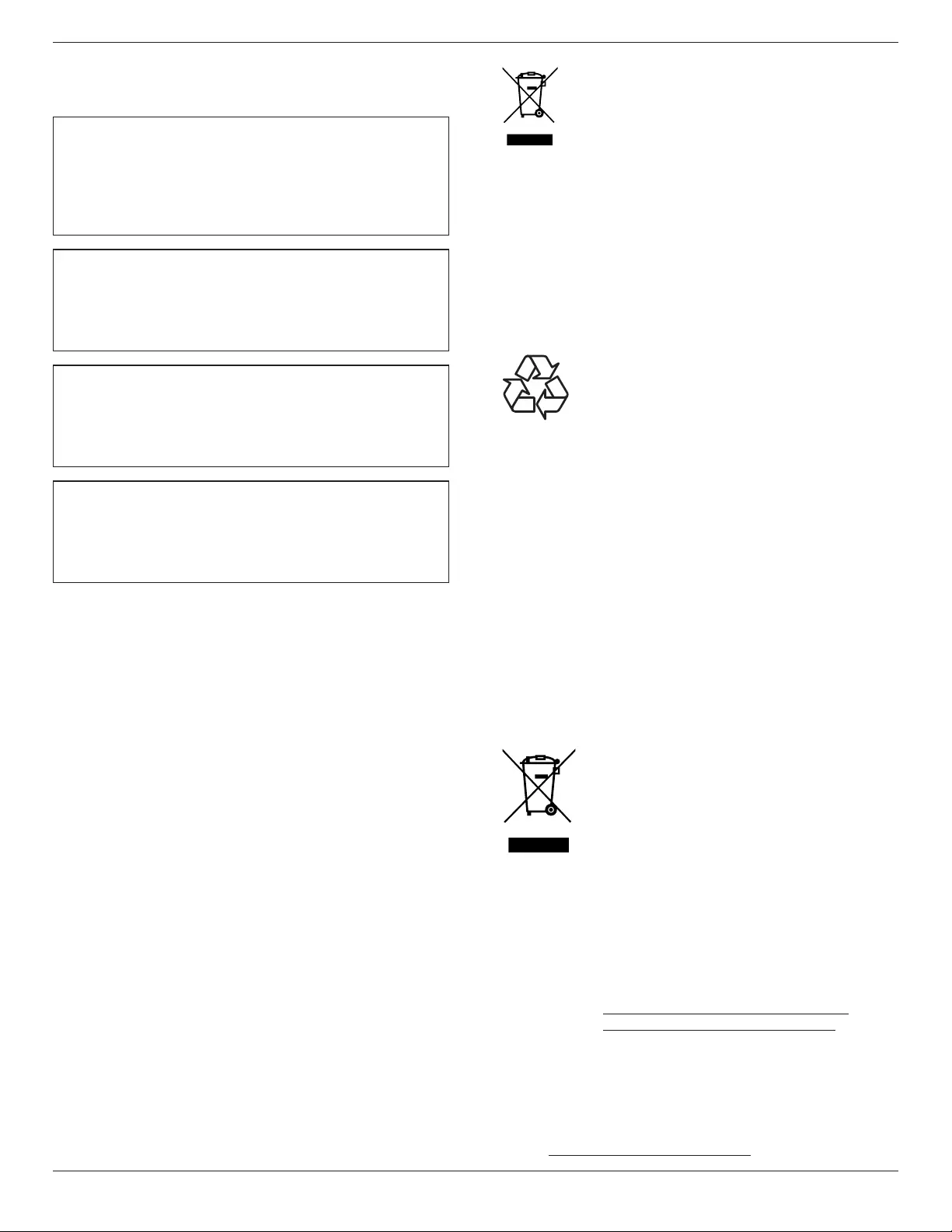
32BDL3510Q
vii
North Europe (Nordic Countries)
Information
Placering/Ventilation
VARNING:
FÖRSÄKRA DIG OM ATT HUVUDBRYTARE OCH UTTAG
ÄR LÄTÅTKOMLIGA, NÄR DU STÄLLER DIN UTRUSTNING
PÅPLATS.
Placering/Ventilation
ADVARSEL:
SØRG VED PLACERINGEN FOR, AT NETLEDNINGENS
STIK OG STIKKONTAKT ER NEMT TILGÆNGELIGE.
Paikka/Ilmankierto
VAROITUS:
SIJOITA LAITE SITEN, ETTÄ VERKKOJOHTO VOIDAAN
TARVITTAESSA HELPOSTI IRROTTAA PISTORASIASTA.
Plassering/Ventilasjon
ADVARSEL:
NÅR DETTE UTSTYRET PLASSERES, MÅ DU PASSE PÅ AT
KONTAKTENE FOR STØMTILFØRSEL ER LETTE Å NÅ.
End-of-Life Disposal
Your new Public Information Display contains materials that
can be recycled and reused. Specialized companies can
recycle your product to increase the amount of reusable
materials and to minimize the amount to be disposed of.
Please nd out about the local regulations on how to
dispose of your old display from your local philips dealer.
(For customers in Canada and U.S.A.)
This product may contain lead and/or mercury. Dispose of
in accordance to local-state and federal regulations. For
additional information on recycling contact www.eia.org
(Consumer Education Initiative)
Waste Electrical and Electronic Equipment-
WEEE
Attention users in European Union private
households
This marking on the product or on its
packaging illustrates that, under European
Directive 2012/19/EU governing used
electrical and electronic appliances, this
product may not be disposed of with normal
household waste. You are responsible
for disposal of this equipment through a
designated waste electrical and electronic
equipment collection. To determine the
locations for dropping o such waste
electrical and electronic, contact your local
government oce, the waste disposal
organization that serves your household
or the store at which you purchased the
product.
End of Life Directives-Recycling
Your new Public Information Display contains
several materials that can be recycled for
new users.
Please dispose of according to all Local,
State, and Federal laws.
Restriction on Hazardous Substances statement
(India)
This product complies with the “E-Waste (Management)
Rules, 2016” CHAPTER V, rule 16, sub-rule (1) . Whereas New
Electrical and Electronic Equipment and their components
or consumables or parts or spares do not contain Lead,
Mercury, Cadmium, Hexavalent Chromium, polybrominated
biphenyls and polybrominated diphenyl ethers beyond
a maximum concentration value of 0.1% by weight in
homogenous materials for lead, mercury, hexavalent
chromium, polybrominated biphenyls and polybrominated
diphenyl ethers and of 0.01% by weight in homogenous
materials for cadmium. except of exemptions set in
Schedule 2 of the Rule.
E-Waste Declaration for India
This symbol on the product or on its
packaging indicates that this product
must not be disposed of with your
other household waste. Instead it is
your responsibility to dispose of your
waste equipment by handing it over to
a designated collection point for the
recycling of waste electrical and electronic
equipment . The separate collection and
recycling of your waste equipment at the
time of disposal will help to conserve
natural resources and ensure that it is
recycled in a manner that protects human
health and the environment. For more
information about E -waste please visit
http://www.india.philips.com/about/
sustainability/recycling/index.page and to
know where you can drop o your waste
equipment for recycling in India please
contact on below given contact details.
Helpline number: 1800-425-6396 (Monday to Saturday, 9
a.m. to 5:30 pm)
E-mail: india.callcentre@tpv-tech.com

32BDL3510Q
viii
Batteries
For EU: The crossed-out wheeled bin implies
that used batteries should not be put to the
general household waste! There is a separate
collection system for used batteries, to allow
proper treatment and recycling in accordance with
legislation.
Please contact your local authority for details on
the collection and recycling schemes.
For Switzerland: The used battery is to be returned
to the selling point.
For other non-EU countries: Please contact your
local authority for correct method of disposal of
the used battery.
According to EU directive 2006/66/EC, the battery can’t be disposed
improperly. The battery shall be separated to collect by local service.
Após o uso, as pilhas
deverão ser entregues ao
estabelecimento comercial ou
e/ou baterias
rede de assistência técnica
autorizada.
Turkey RoHS:
Türkiye Cumhuriyeti: EEE Yönetmeliğine Uygundur
Ukraine RoHS:
Обладнання відповідає вимогам Технічного регламенту щодо
обмеження використання деяких небезпечних речовин в
електричному та електронному обладнанні, затвердженого
постановою Кабінету Міністрів України від 3 грудня 2008 №
1057
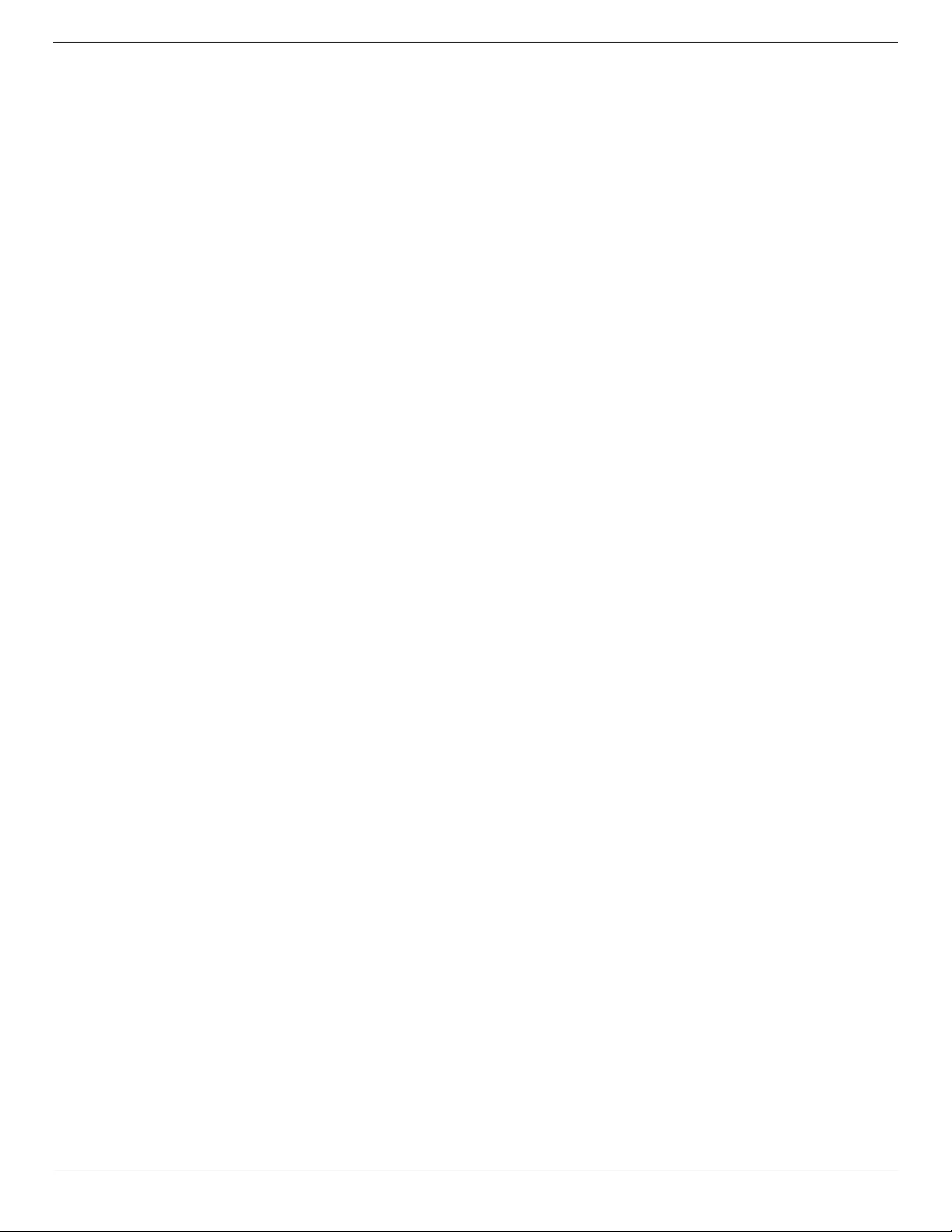
32BDL3510Q
ix
Table Of Contents
1. Unpacking and Installation ........................................ 1
1.1. Unpacking ...........................................................1
1.2. Package Contents .............................................1
1.3. Installation Notes ..............................................1
1.4. Mounting on a Wall ......................................... 2
1.4.1. VESA Grid ............................................. 2
2. Parts and Functions ....................................................3
2.1. Control Panel .................................................... 3
2.2. Input/Output Terminals..................................4
2.3. Remote Control ................................................5
2.3.1. General functions ...............................5
2.3.2. ID Remote Control .............................6
2.3.3. Inserting the batteries in the remote
control ................................................... 7
2.3.4. Handling the remote control ........... 7
2.3.5. Operating range of the remote
control ................................................... 7
2.3.6. Using the remote sensor and power
indicator ...............................................8
2.4. USB Cover .......................................................... 9
3. Connecting External Equipment ........................... 10
3.1. Connecting External Equipment (DVD/
VCR/VCD)......................................................... 10
3.1.1. Using HDMI video input .................. 10
3.2. Connecting a PC ............................................. 10
3.2.1. Using DVI input ................................. 10
3.2.2. Using HDMI input ............................. 10
3.3. Connecting Multiple Displays in a Daisy-
chain Conguration .........................................11
3.3.1. Display control connection ..............11
3.4. IR connection ....................................................11
3.5. IR Pass-through Connection .........................11
3.6. Wire-connecting to Network .......................12
4. Operation ....................................................................13
4.1. Play multimedia les from USB device ......13
5. OSD Menu ...................................................................14
5.1. Navigating the OSD Menu .............................14
5.1.1. Navigating the OSD menu using the
remote control ...................................14
5.1.2. Navigating the OSD menu using the
display’s control buttons .................14
5.2. OSD Menu Overview ......................................14
5.2.1. Picture menu ......................................14
5.2.2. Screen menu ......................................15
5.2.3. Audio ....................................................16
5.2.4. Tiling .....................................................16
5.2.5. Network ...............................................17
5.2.6. Conguration menu ..........................18
5.2.7. Option ..................................................19
6. Supported Media Formats .....................................22
7. Input Mode ................................................................. 23
8. Pixel Defect Policy ....................................................24
8.1. Pixels and Sub-Pixels ...................................24
8.2. Types of Pixel Defects + Dot Denition ....24
8.3. Bright Dot Defects .......................................... 24
8.4. Dark Dot Defects ............................................25
8.5. Proximity of Pixel Defects ............................ 25
8.6. Pixel Defect Tolerances ................................25
8.7. MURA ................................................................ 25
9. Cleaning and Troubleshooting ...............................26
9.1. Cleaning ...........................................................26
9.2. Troubleshooting .............................................27
10. Technical Specications ..........................................28

32BDL3510Q
1
1. Unpacking and Installation
1.1. Unpacking
• This product is packed in a carton, together with the standard accessories.
• Any other optional accessories will be packed separately.
• As this product is high and heavy, the operation of moving the device is recommended to be performed by two technicians.
• After opening the carton, ensure that the contents are complete and in good condition.
1.2. Package Contents
Please verify that you received the following items with your package content:
• LCD display
• Quick start guide
• Remote control with AAA
batteries
• Power cord
• RS232 cable
• RS232 daisy chain cable
• IR sensor cable
• USB cover and screw x1
• Philips logo plate
* The supplied power cord varies depending on destination.
Quick start guide Remote Control
and AAA Batteries
FORMAT
SOURCE
INFOLIST
OPTIONSADJUST
VOL
NORMAL ID
ID SET ENTER
Power Cord RS232 Daisy Chain Cable RS232 Cable
IR Sensor Cable USB Cover Screw
LCD display
Philips logo plate
* Dierences according to regions.
Display design and accessories may dier from those illustrated above.
NOTES:
• For all other regions, apply a power cord that conforms to the AC voltage of the power socket and has been approved by and
complies with the safety regulations of the particular country.
• You might like to save the package box and packing material for shipping the display.
1.3. Installation Notes
• Only use the power cable provided with this product. If an extension cord is required, please consult your service agent.
• The product should be installed on a at surface, or the product may tip over. Leave a space between the rear of the product
and the wall for proper ventilation. Do not install the product in a kitchen, bathroom or a place exposed to moisture, failure
to do so may shorten the life of the internal parts.
• Do not install the product where it is 3000m and higher in altitude. Failure to do so may result in malfunctions.

32BDL3510Q
2
1.4. Mounting on a Wall
To mount this display on a wall, a standard wall-mounting kit (commercially available) is required. It is recommended that you
use a mounting interface that complies with TUV-GS and /or UL1678 standard in North America.
Protective Sheet
Table
VESA Grid
1. Spread a protective sheet which was wrapped around the display when it was packed on a at surface. Lay the display face-
down on the protective sheet to facilitate your operation without scratching the screen.
2. Ensure that you have all accessories necessary for any type of mounting (wall-mounting, ceiling mounting etc).
3. Follow the instructions that come with the base mounting kit. Failure to follow correct mounting procedures could result in
damage to the equipment or injury to the user or installer. Product warranty does not cover damage caused by improper
installation.
4. For the wall-mounting kit, use M4 mounting screws (with a length 10 mm longer than the thickness of the mounting bracket)
and tighten them securely.
1.4.1. VESA Grid
32BDL3510Q 100(H) x 100(V) mm
200(H) x 200(V) mm
Caution:
To prevent the display from falling:
• For wall or ceiling mounting, we recommend that you install the display with metal brackets which are commercially
available. For detailed instructions about the installation, refer to the guide that come with the bracket.
• To prevent the display from falling in case of earthquake or other natural disaster, please contact the manufacturer of the
bracket for the mounting location.
Required space for ventilation
Leave a space of 100 mm at the top, rear, right and left for ventilation.
100 mm 100 mm
100 mm
100 mm

32BDL3510Q
3
2. Parts and Functions
2.1. Control Panel
9
2 3 4 5 6 7 8
1 [ ] button
Press this button to turn the display On or turn the
display to standby mode.
2 [MUTE] button
Press this button to mute the sound or reactivate sound.
3 [INPUT] button
Choose the input source.
Conrm a selection in the OSD menu.
4 [ ] button
Increase the adjustment while OSD menu is on, or
increase the audio output level while OSD menu is o.
5 [ ] button
Decrease the adjustment while OSD menu is on, or
decrease the audio output level while OSD menu is o.
6 [ ] button
Move the selected item one level up while the OSD
menu is On.
7 [ ] button
Move the selected item one level down while the OSD
menu is On.
8 [MENU] button
Return to the previous menu while the OSD menu is On.
This button can also be used to activate the OSD menu
when the OSD menu is O.
9 Remote control sensor and power status indicator
• Receives command signals from the remote control.
• Indicates the operating status of the display:
-Lights green when the display is turned on.
-Lights red when the display is in standby mode.
-Lights amber when the display enters APM mode.
-When {SCHEDULE} is enabled, the light blinks green
and red.
-If the light blinks red, it indicates that a failure has
been detected.
-Lights off when the main power of the display is
turned o.

32BDL3510Q
4
2.2. Input/Output Terminals
21
DVI-I
HDMI 2 INHDMI 1 IN
RS232
OUT
RS232
IN
3 4 5 6 7
IR-IN
IR-OUT
PC LINE IN
USB
Service Port
RJ45
AUDIO OUT
7
9
8
10
11
12
13
USB2.0
5V 500mA
1 AC IN
AC power input from the wall outlet.
2 MAIN POWER SWITCH
Switch the main power between On and O.
3 HDMI1 IN / 4 HDMI2 IN
HDMI video/audio input.
5 DVI IN
DVI-I video input.
6 RS232 IN / 7 RS232 OUT
RS232 network input / output for the loop-through
function.
8 IR IN / 9 IR OUT
IR signal input / output for the loop-through function.
NOTES:
• This display’s remote control sensor will stop working
if the jack [IR IN] is connected.
• To remotely control your A/V device via this display,
refer to page 11 for IR Pass Through connection.
10 AUDIO OUT
Audio output to external AV device.
11 PC LINE IN
Audio input for VGA source (3.5mm stereo phone).
12 USB SERVICE PORT
Connect to USB storage for main board Firmware update.
NOTE: It’s for updating rmware only.
13 USB 2.0 PORT
Connect your USB storage device and service port.
14 RJ-45 IN
LAN control function for the use of remote control signal
from control center.

32BDL3510Q
5
2.3. Remote Control
2.3.1. General functions
FORMAT
SOURCE
INFOLIST
OPTIONSADJUST
VOL
NORMAL ID
ID SET ENTER
110
11
12
13
14
15
16
17
18
2
3
4
5
6
7
8
9
1 [ ] POWER button
Turn the display on or put the display to standby mode.
2 [PLAY] buttons
Control playback of media les.
3 [ ] SOURCE button
Choose input source. Press [ ] or [ ] button to choose
from USB, DVI, HDMI 1, HDMI 2 or USB. Press [ ]
button to conrm and exit.
4 [ ] HOME button
Access the OSD menu.
5 [ ] LIST button
Reserved.
6 [ ] [ ] [ ] [ ] NAVIGATION buttons
Navigate through menus and choose items.
7 [ ] ADJUST button
Access currently available options, picture and sound
menus.
8 [ ] MUTE button
Press to turn the mute function on/o.
9 [ ] [ ] [ ] [ ] COLOR buttons
Choose tasks or options.
10 [NORMAL] buttons
Switch to normal mode.
11 [ID] buttons
Switch to ID mode.
12 [ ] FORMAT button
Change zoom mode.
13 [ ] BACK button
Return to the previous menu page or exit from the
previous function.
14 [ ] INFO button
Display information about current activity.
15 [ ] button
Conrm an entry or selection.
16 [ ] OPTIONS button
Access currently available options, picture and sound
menus.
17 [ ] [ ] VOLUME button
Increase or decrease the volume level.
18 [NUMERIC] buttons
Enter text for network setting, and set up ID for ID mode.

32BDL3510Q
6
2.3.2. ID Remote Control
Set the remote control ID if you intend to use this remote
control on several dierent displays.
Press [ID] button. The red LED blinks twice.
1. Press [ID SET] button for more than 1 second to enter the
ID Mode. The red LED lights up.
Press the [ID SET] button again to exit from ID mode. The
red LED lights o.
Press the digit numbers [0] ~ [9] to select the display you
want to control.
For example: press [0] and [1] for display No.1, press [1] and [1]
for display No.11.
The numbers available are from [01] ~ [255].
2. Not pressing any button within 10 seconds will exit the
ID Mode.
3. If a wrong button is pressed, wait 1 second after the red
LED lights o and then lights up again, then press the
correct digits again.
4. Press [ENTER] button to conrm. The red LED blinks
twice and then lights o.
NOTE:
• Press [NORMAL] button. The green LED blinks twice,
indicating the display is in normal operation.
• It is necessary to set up the ID number for each display
before selecting its ID number.
• Use “ ” (pause) key on the remote control to freeze
the screen. Use “ ” (play) key on the remote control to
unfreeze the screen.
• The “freeze” feature only can be adopted on “real”
video sources like VGA, AV, YPbPr, HDMI, DVI, DP.
• Any operation on the remote control or video mode
change will unfreeze the screen.
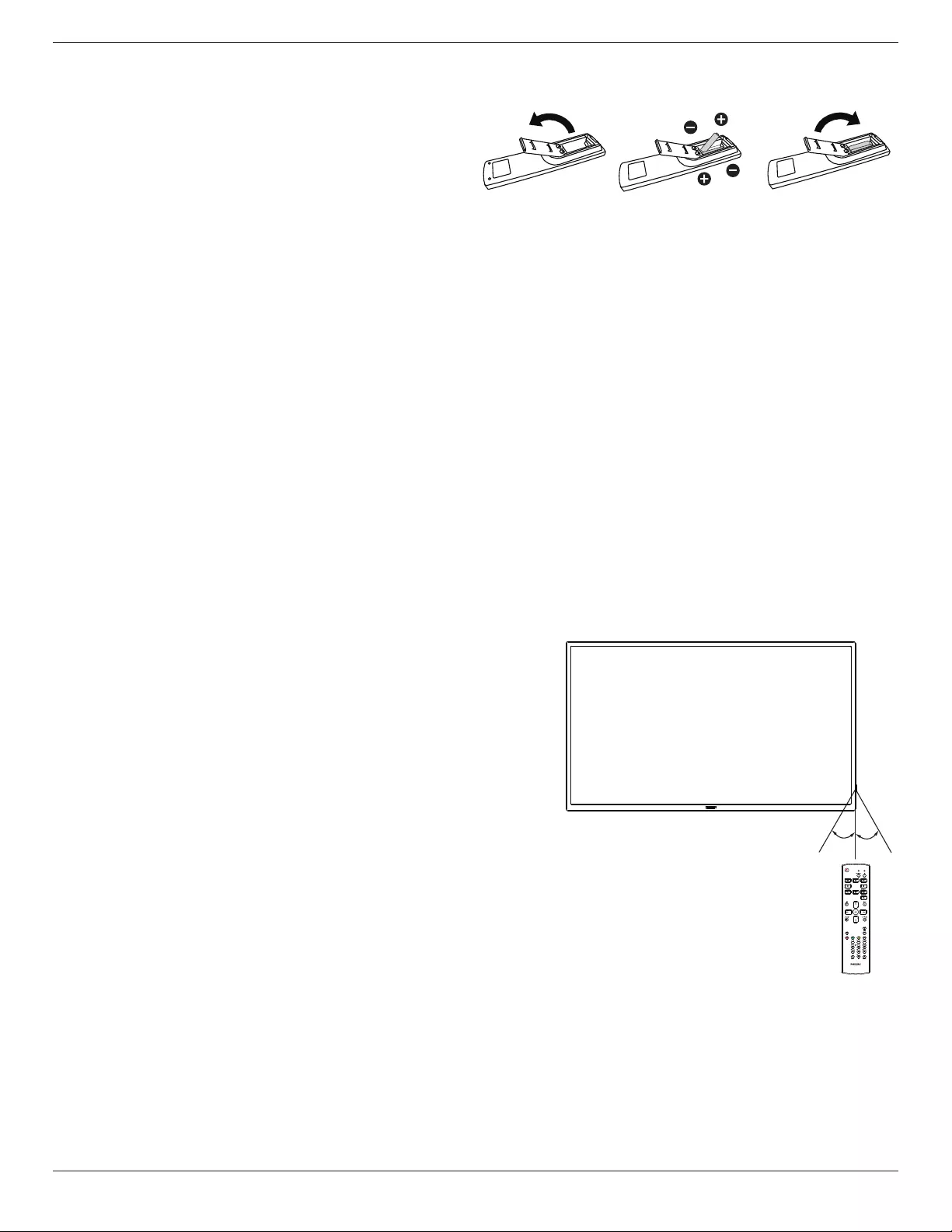
32BDL3510Q
7
2.3.3. Inserting the batteries in the remote control
The remote control is powered by two 1.5V AAA batteries.
To install or replace batteries:
1. Press and then slide the cover to open it.
2. Insert batteries with the correct polarity (+) and (-).
3. Replace the cover.
Caution:
Incorrect use of batteries may cause leakage or explosion. Be sure to follow the instructions below:
• Insert “AAA” batteries with the correct polarity (+ and -).
• Do not mix battery types.
• Do not use a new battery with a used one together. Otherwise, it may cause leakage or shorten the life of the batteries.
• Remove the dead batteries immediately to avoid battery leakage in the battery compartment. Do not touch exposed battery
acid, as it may cause injury to your skin.
• Disposal of a battery into re or a hot oven, or mechanically crushing or cutting of a battery, that can result in an explosion;
leaving a battery in an extremely high temperature surrounding environment that can result in an explosion or the leakage of
ammable liquid or gas; and a battery subjected to extremely low air pressure that may result in an explosion or the leakage
of ammable liquid or gas.
NOTE: Remove the batteries from the battery compartment when not using for an extended period of time.
2.3.4. Handling the remote control
• Do not drop or apply shock to the remote control.
• Do not allow any liquid to get inside the remote control. If water has entered the remote control, wipe the remote control
with a dry cloth immediately.
• Do not place the remote control near heat and steam sources.
• Do not attempt to disassemble the remote control, unless you need to place batteries in the remote control.
2.3.5. Operating range of the remote control
Pointing the remote control at the remote sensor on the display.
Use the remote control within 5 m from the sensor on the display at an
angle of 20 degrees from the left and right.
NOTE:
• The remote control may not function properly when the remote control
sensor on the display is under direct sunlight or strong illumination, or
when an obstacle blocks the signal transmission.
• Use an IR sensor cable for better performance of the remote control.
(Refer to 3.4. IR connection for details)
20° 20°
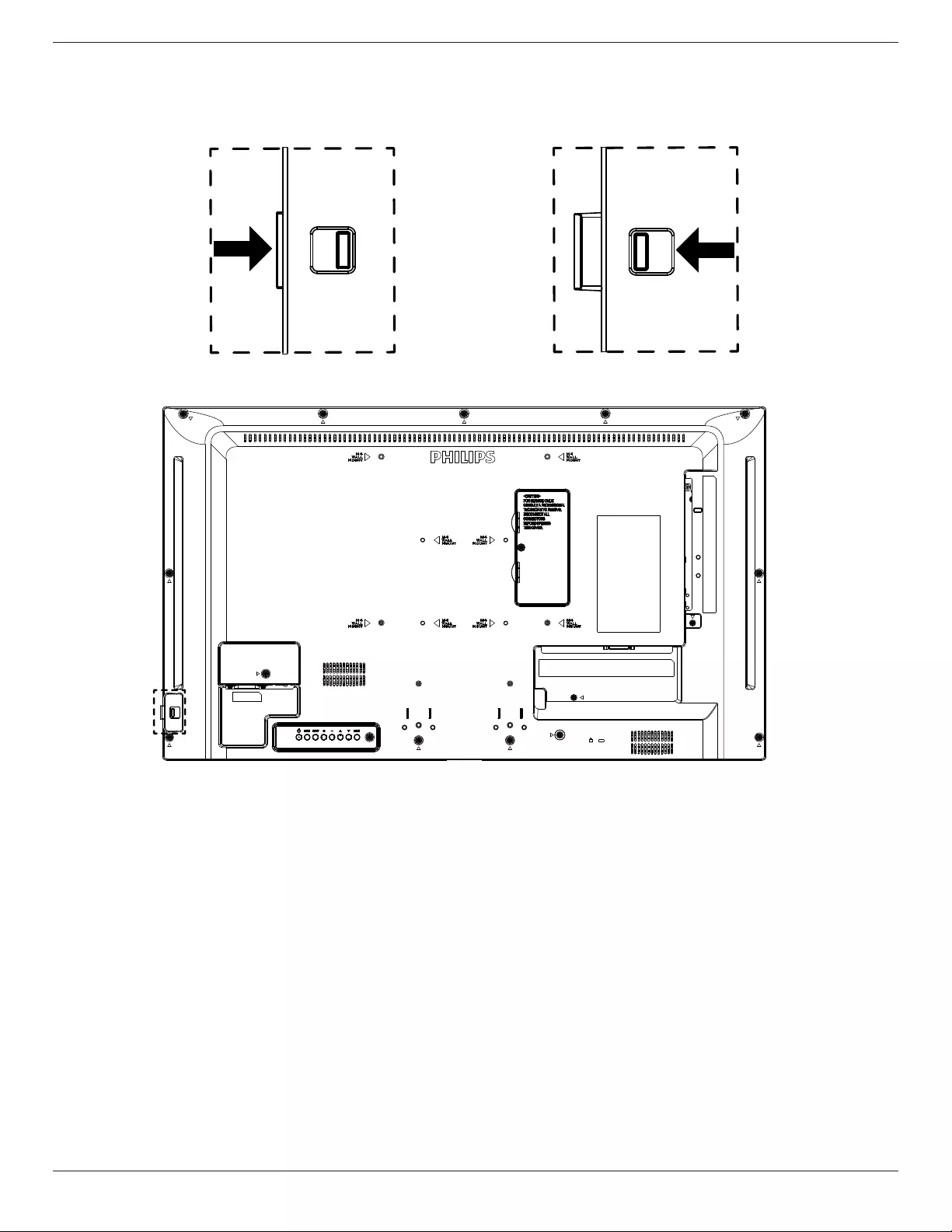
32BDL3510Q
8
2.3.6. Using the remote sensor and power indicator
1. Push down the lens to have better remote control performance and make it easy to observe the power status.
2. Pull up the lens before mounting the display for video wall application.
3. Pull/push the lens until a click sound is heard.
Push right to collapse the lens Push left to expand the lens

32BDL3510Q
9
2.4. USB Cover
• Use the USB cover and screws to hide the USB stick.
1. Install the USB stick.
2. Install the USB cover.
3. Use the screw in accessory to x the USB cover.
• Maximum USB stick size recommended:
32BDL3510Q : 20(W)x10(H)x60(L) mm
L
H
W
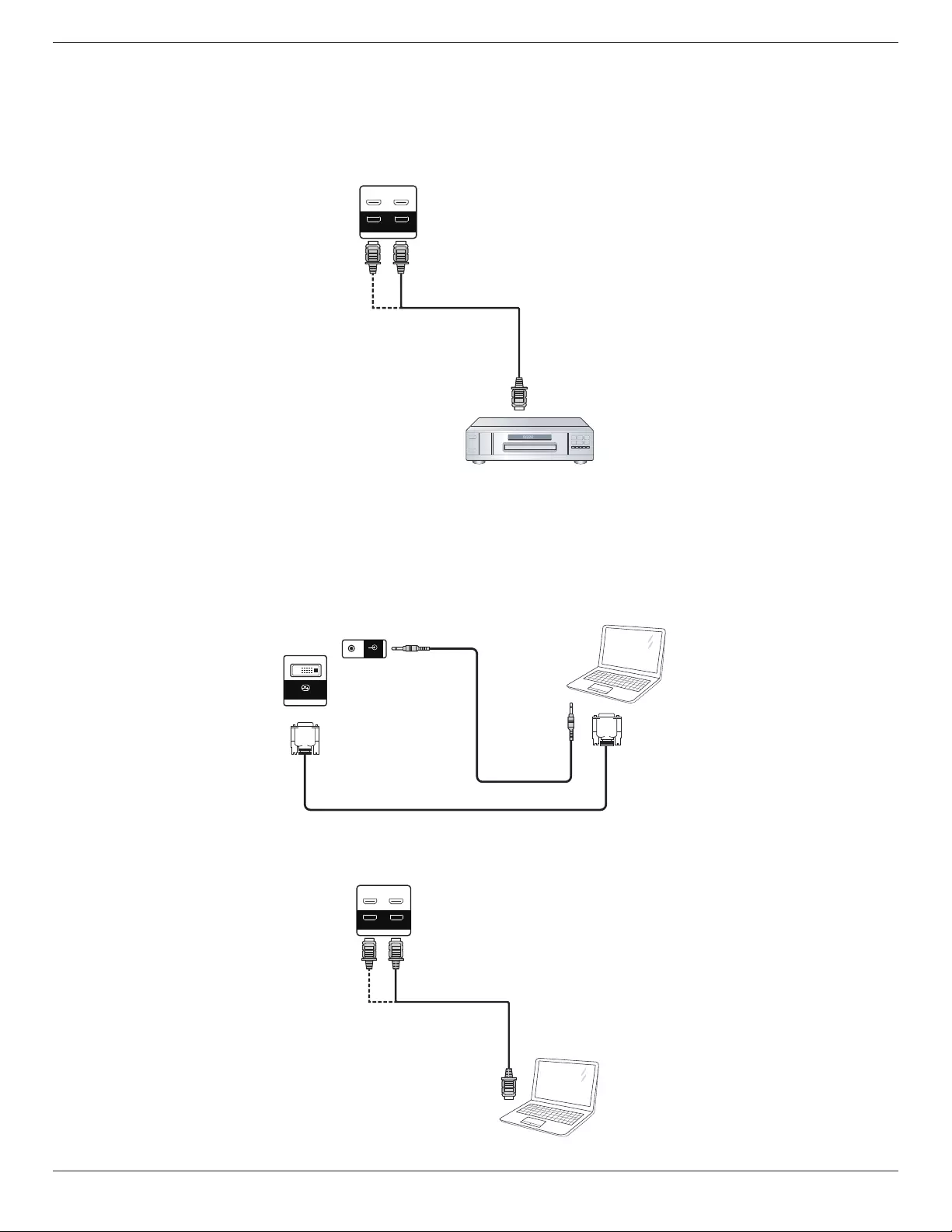
32BDL3510Q
10
3. Connecting External Equipment
3.1. Connecting External Equipment (DVD/VCR/VCD)
3.1.1. Using HDMI video input
DVD / VCR / VCD
HDMI Out
[HDMI IN]
DVI-I
HDMI 2 IN
HDMI 3 IN
HDMI 1 IN
RS232
OUT
RS232
IN
3.2. Connecting a PC
3.2.1. Using DVI input
[DVI IN]
PC
[PC LINE IN]
Audio Out DVI Out
PC LINE IN
DVI-I
3.2.2. Using HDMI input
PC
HDMI Out
[HDMI IN]
DVI-I
HDMI 2 IN
HDMI 3 IN
HDMI 1 IN
RS232
OUT
RS232
IN
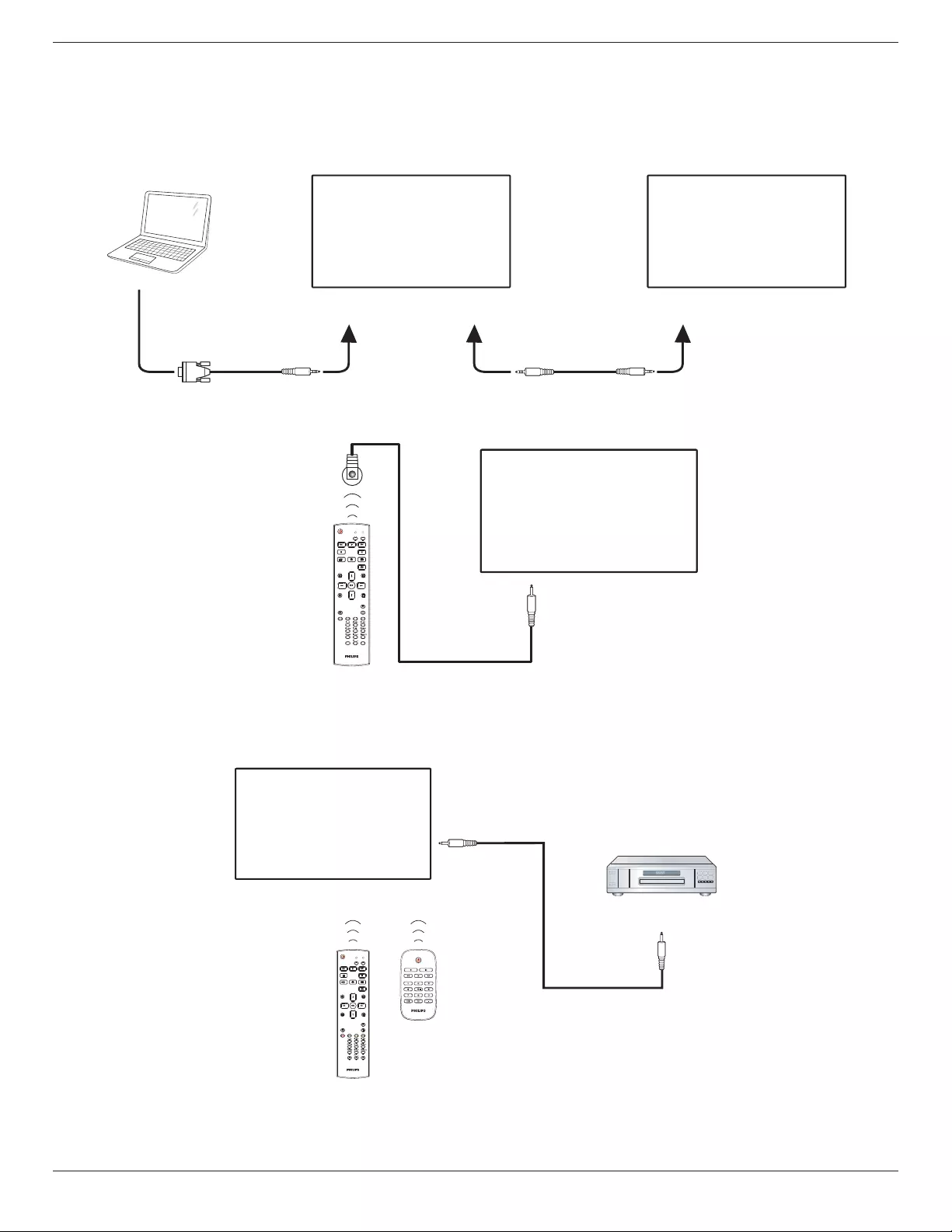
32BDL3510Q
11
3.3. Connecting Multiple Displays in a Daisy-chain Configuration
You can interconnect multiple displays to create a daisy-chain conguration for applications such as a menu board.
3.3.1. Display control connection
Connect the [RS232 OUT] connector of DISPLAY 1 to the [RS232 IN] connector of DISPLAY 2.
DISPLAY 1 DISPLAY 2
PC
[RS232 IN]
[RS232]
[RS232 OUT] [RS232 IN]
3.4. IR connection
FORMAT
SOURCE
INFOLIST
OPTIONSADJUST
VOL
NORMAL ID
ID SET ENTER
DISPLAY 1
[IR IN]
External
IR Receiver
NOTE:
This display’s remote control sensor will stop working if the [IR IN] is connected.
3.5. IR Pass-through Connection
DVD / VCR / VCD
(DVD / VCR / VCD)
Remote Control
FORMAT
SOURCE
INFOLIST
OPTIONSADJUST
VOL
NORMAL ID
ID SET ENTER
[IR OUT]
[IR IN]

32BDL3510Q
12
3.6. Wire-connecting to Network
PC
[RJ-45]
[RJ-45] ROUTER
INTERNET
Network Settings:
1. Switch the router on and enable its DHCP setting.
2. Connect the router to this display with an Ethernet cable.
3. Press [ ] HOME button on the remote control, then select Setup.
4. Select Connect to network, then press [ ] button.
5. Wait until this display nds the network connection.
6. If the “End User License Agreement” window prompts, accept the agreement.
NOTE: Connecting with a shielded CAT-5 Ethernet cable to comply with the EMC directive.

32BDL3510Q
13
4. Operation
NOTE: The control button described in this section is mainly
on the remote control unless specied otherwise.
4.1. Play multimedia files from USB device
1. Connect your USB device to the USB port on the display.
USB
IR-IN
IR-OUT
PC LINE IN
USB 2.0
USB
Service Port
RJ45
AUDIO OUT
2. Press [ ] SOURCE button, choose USB, and press
[ ] button.
VGA
DVI
HDMI 1
HDMI 2
USB
3. The playable les for the connected USB device will
be detected automatically. The les are automatically
sorted into 3 types: Photo, Music and Movie.
USB 2.0
MUSIC MOVIEPHOTO
4. Press [ ] or [ ] button to choose the item. Press [ ]
button to enter its play list.
5. Press [ ], [ ], [ ] or [ ] button to choose a le. Press
[ ]or [ ] button to start playing.
6. Follow the on-screen instruction to control the play
option.
7. Press [PLAY] buttons ( ) to control playing.
1 / 2
Return aaa1
xxx1 xxx2 xxx3 123
aaa2 aaa3
8. Press [ ], [ ], [ ] or [ ] button to choose “Return" item
then press [ ] button to return to the top layer.

32BDL3510Q
14
5. OSD Menu
An overview of the On-Screen Display (OSD) structure
is shown below. You can use it as a reference for further
adjustment of your display.
5.1. Navigating the OSD Menu
5.1.1. Navigating the OSD menu using the
remote control
FORMAT
SOURCE
INFOLIST
OPTIONSADJUST
1. Press [ ] button on the remote control to display the
OSD menu.
2. Press [ ] or [ ] button to select the item to adjust.
3. Press [OK] or [ ] button to enter the submenu.
4. In the submenu, press [ ] or [ ] button to toggle between
items, press [ ] or [ ] button to adjust the settings. If
there is a submenu, press [OK] or [ ] button to enter the
submenu.
5. Press [ ] button to return to the previous menu, or
press [ ]button to exit from the OSD menu.
5.1.2. Navigating the OSD menu using the
display’s control buttons
1. Press [MENU] button to display the OSD menu.
2. Press [ ] or [ ] button to select the item to adjust.
3. Press [ ] button to enter the submenu.
4. In the submenu, press [ ] or [ ] button to toggle
between items, press [ ] or [ ] button to adjust the
settings. If there is a submenu, press [ ] button to enter
the submenu.
5. Press [MENU] button to return to the previous menu,
or keep pressing [MENU] button to exit from the OSD
menu.
5.2. OSD Menu Overview
5.2.1. Picture menu
PICTURE
SCREEN
AUDIO
TILING
NETWORK
CONFIG
OPTION
Picture Mode
Brightness
Contrast
Sharpness
Black Level
Tint
Color
Noise Reduction
Gamma
Color Temperature
Scan Mode
Smart Power
50
50
50
100
50
50
0
Low
2.2
Full
Standard
Picture Mode
Select a predened picture setting.
Brightness
Adjust the brightness of this display’s backlight.
Contrast
Adjust the contrast ratio for the input signal.
Sharpness
This function is digitally capable to keep a distinct image at
all times.
Adjust the sharpness of the picture for each picture mode.
Black level
Adjust the image brightness for the background.
NOTE: sRGB picture mode is standard and cannot be
changed.
Tint (Hue)
Adjust the tint of the screen.
Press + button the esh tone color becomes greenish.
Press - button the esh tone color becomes purplish.
NOTE: VIDEO mode only.
Color(Saturation)
Adjust the color of the screen.
Press + button to increase color depth.
Press - button to decrease color depth.
NOTE: VIDEO mode only
Noise Reduction
Adjust the noise reduction level.
Gamma
Select a display gamma. It’s refer to the brightness
performance curve of signal input. Choose from {Native} /
{2.2} / {2.4} / {s gamma} / {D-image}.
NOTE: sRGB picture mode is standard and cannot be
changed.

32BDL3510Q
15
Color temperature
It is used to adjust the color temperature.
The image becomes reddish as the color temperature
decreases, and becomes bluish as the color temperature
increases.
Scan mode
Change the display area of the image.
Smart power
Smart Power control is not relative to brightness control:
1. Initial setting Brigthness
70 (in the range from 0-100)
Power consumption 70% of maximum power
consumption
2. Smart Power
OFF: no adaptation
MEDIUM: 65% of power consumption relative to current
settings
HIGH: 80% of power consumption relative to current
settings
Picture reset
Reset all settings in the Picture menu.
Select “Yes” and press “SET” button to restore to factory
preset data.
Press “EXIT” button to cancel and then return to the
previous menu.
5.2.2. Screen menu
PICTURE
SCREEN
AUDIO
TILING
NETWORK
CONFIG
OPTION
H position
V position
Clock
Clock Phase
Zoom mode
Custom zoom
Auto adjust
Screen reset
0
0
0
0
Full
H position
Control Horizontal Image position within the display area of
the LCD.
Press + button to move screen to right.
Press - button to move screen to left.
NOTE: VGA input only.
V position
Control Vertical Image position within the display area of
the LCD.
Press + button to move screen to up.
Press - button to move screen to down.
NOTE: VGA input only.
Clock
Press + button to expand the width of the image on the
screen the right.
Press - button to narrow the width of the image on the
screen the left.
NOTE: VGA input only.
Clock Phase
Improves focus, clarity and image stability by increasing or
decreasing this setting.
NOTE: VGA input only.
Zoom mode
VGA/DVI/HDMI1/HDMI2: {Full} / {Real} / {16:9}/ {4:3}/
{Custom}
Full
This mode restores the correct
proportions of pictures transmitted in
16:9 using the full screen display.
Real
This mode displays the image pixel-
by-pixel on screen without scaling the
original image size.
16:9
The picture is reproduced in 16:9
format and a black band at the top
and bottom.
4:3
The picture is reproduced in 4:3
format and a black band is displayed
on either side of the picture.
Custom
Choose to apply the custom zoom
settings in the Custom Zoom
submenu.
Custom zoom
You can use this function to further customize the zoom
settings to suit the image you want to display.
NOTE: This item is functional only when the {Zoom mode}
is set to {Custom}.
Zoom
Expands the horizontal and vertical sizes of the
image simultaneously.
H zoom
Expands the horizontal size of the image only.
V zoom
Expands the vertical size of the image only.
H position
Moves the horizontal position of the image left
or right.
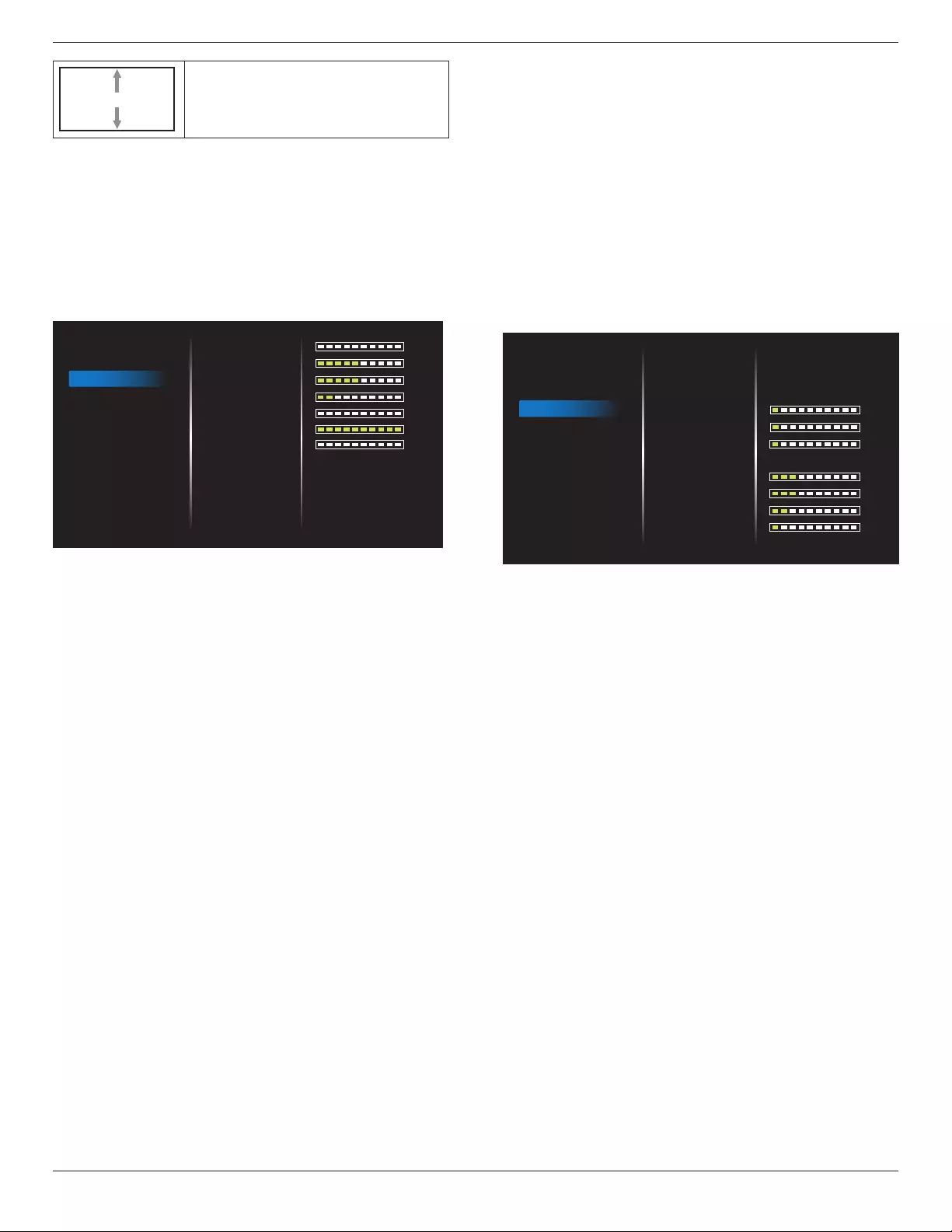
32BDL3510Q
16
V position
Moves the vertical position of the image up or
down.
Auto adjust
Press “Set” to detect and adjust H position, V position,
Clock, Phase automatically.
NOTE: VGA input only.
Screen reset
Reset all settings in the Screen menu to factory preset values.
5.2.3. Audio
0
50
50
20
0
100
0
Off
On
Off
Digital
Balance
Treble
Bass
Volume
Audio Out Volume
Volume Maximum
Volume Minimum
Mute
Speaker
Audio Out Sync
Source
Audio reset
PICTURE
SCREEN
AUDIO
TILING
NETWORK
CONFIG
OPTION
Balance
Adjust to emphasize left or right audio output balance.
Treble
Adjust to increase or decrease higher-pitched sounds.
Bass
Adjust to increase or decrease lower-pitched sounds.
Volume
Adjust the volume.
Audio Out Volume
Adjust to increase or decrease the line out audio output
level.
Minimum volume ≤ Volume ≤ Maximum volume
NOTE: This function will be disabled when Audio Out Sync
is ON.
Volume Maximum
Adjust your own limitation for the maximum volume setting.
This stops the volume from being playing at too loud a
level.
Volume Minimum
Adjust your own limitation for the minimum volume setting.
Mute
Turn the mute function on/o.
Speaker
Turn the internal speaker on/o.
NOTE: This function only availavle when “Audio Out Sync”
is on.
Audio Out Sync
Line out volume sync with Volume.
On : Enable the function.
O : Disable the function and gray out Audio Out Volume.
Source
Select the audio input source.
Analog: audio from audio input.
Digital : audio from HDMI/DVI audio.
Audio reset
Reset all settings in the Audio menu to factory preset
values.
5.2.4. Tiling
1
1
1
3
3
2
1
Auto
Normal
Off
Off
PICTURE
SCREEN
AUDIO
TILING
NETWORK
CONFIG
OPTION
Switch on Delay
Brightness
Enable
H monitors
V monitors
Position
Frame comp.
Frame comp. Top
Frame comp. Bottom
Frame comp. Left
Frame comp. Right
With this function you can create a single large-screen
matrix (video wall) that consists of up to 150 sets of this
display (up to 10-sets on the vertical and 15-sets on the
horizontal sides). This function requires a daisy-chain
connection.
Switch on delay
Set the power-on delaying time (in seconds). The default
option {Auto} allows a sequential powering-on for each
display by their ID number when multiple displays are
connected.
The options are:{O(0) / Auto(1) /2-255}
Brightness: {Normal}/{ACS}
{Normal}: Adjust the overall image and background screen
brightness (backlight).
{ACS}: Apply brightness value (backlight) which is adjusted
by MIC tool. The default value before adjustment is the
same as OSD brightness value, e.g., 70)
Enable
Enable or disable the Tiling function. If {On} is selected, the
display will apply the settings in {H monitors}, {V monitors},
{Position}, and
{Frame comp.}.
H monitors
Set how many displays in horizontal side.
V monitors
Set how many displays in vertical side.
Position
Set the position of this display in the screen matrix.

32BDL3510Q
17
Example: 2 x 2 screen matrix (4 displays)
H monitors = 2 displays
V monitors = 2 displays
1 2
3 4
H monitors
V monitors
Position
Example: 5 x 5 screen matrix (25 displays)
H monitors = 5 displays
V monitors = 5 displays
1 2
6 7
3 4
8 9
5
10
11 12 13 14 15
16 17 18 19 20
21 22 23 24 25
H monitors
V monitors
Position
Frame comp.
Turn the frame compensation function On or O. If you
select {On}, the display will adjust the image to compensate
for the width of the display bezels in order to accurately
display the image.
{On}
{O}
Frame comp. Top
Adjust the top frame compensation.
Frame comp. Bottom
Adjust the bottom frame compensation.
Frame comp. Left
Adjust the left frame compensation.
Frame comp. Right
Adjust the right frame compensation.
5.2.5. Network
Off
. . .
. . .
. . .
PICTURE
SCREEN
AUDIO
TILING
NETWORK
CONFIG
OPTION
DHCP
IP address
Netmask
Gateway
Set
DHCP
Select LAN communicaton protocol by which method
{O} - manual key-in LAN communicaton protocol by user.
{On} - auto congure LAN communicaton protocol.
NOTE: IP address, Netmask and Gateway will gary out when
turn o DHCP.
IP address/Netmask/Gateway/Set
Enter the IP address/Netmask/Gateway/Set.
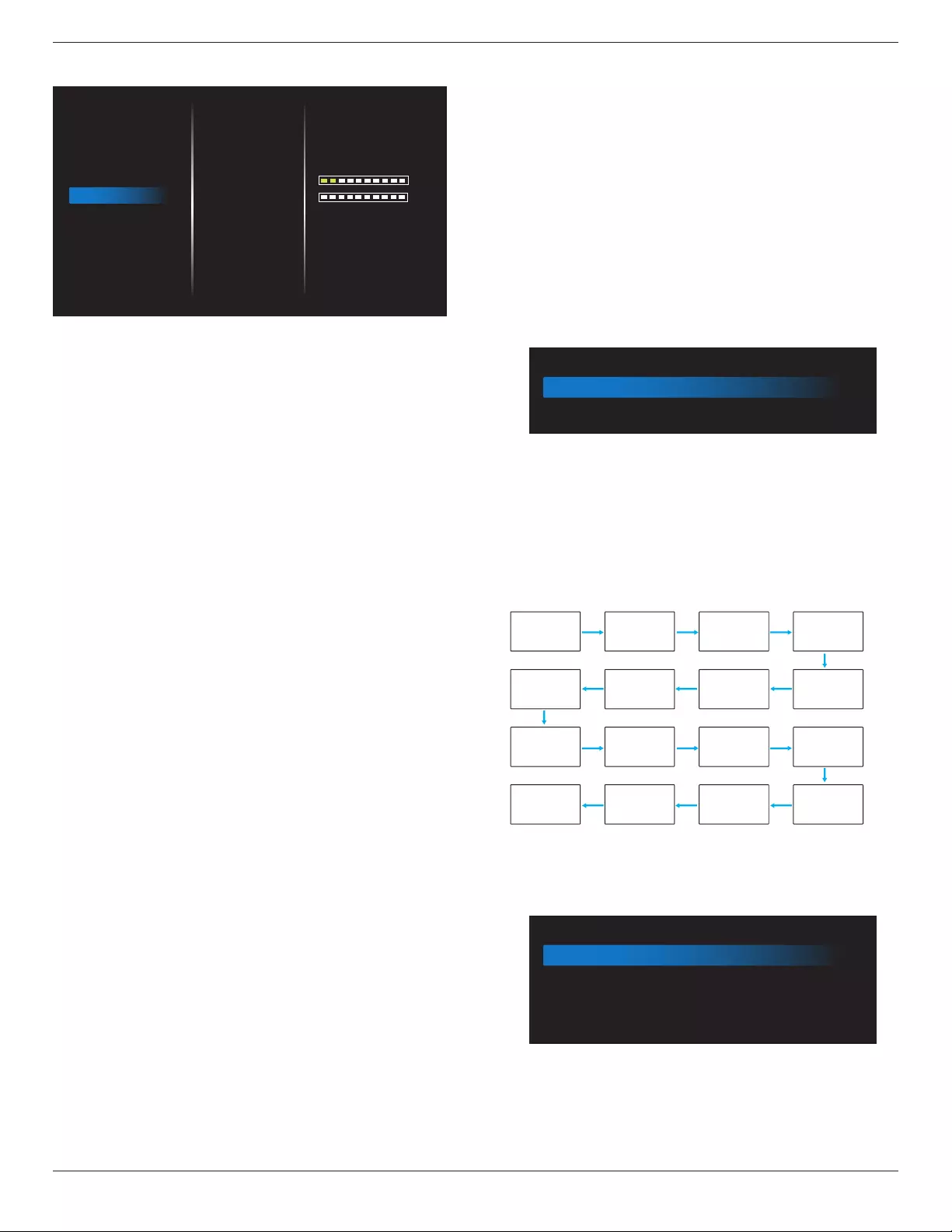
32BDL3510Q
18
5.2.6. Configuration menu
15
0
Last status
RS232
Last input
On
4 Sec
On
PICTURE
SCREEN
AUDIO
TILING
NETWORK
CONFIG
OPTION
Switch on State
Network Control Port
Boot on source
Power LED light
OSD Turn Off
OSD Transparent
Information OSD
Logo
Monitor ID
Monitor Info
Confituration Reset
Switch on state
Select the display status used for the next time you connect
the power cord.
• {Power o} - The display will remain o when the power
cord is connected to a wall outlet.
• {Forced on} - The display will turn on when the power
cord is connected to a wall outlet.
• {Last status} - The display will return to the previous
power status (on/o/standby) when removing and
replacing the power cord.
Network Control Port
Select RS232 support from
• {RS232} – RS232 come from 2.5mm Phonejack
• {LAN} – RS232 come from RJ45
Boot on source
Choose to select source when boot up.
Power LED Light
Select {O} to turn o the indicator.
OSD turn o
Set the period of time the OSD (on-screen display) menu
stays on the screen.
The options are: {5 ~ 100} seconds.
OSD Transparency
Adjust OSD transparency.
• {0} - Transparency o.
• {1-100} - Transparency level 1-100
Information OSD
Set the period of time the information OSD is displayed on
the upper right corner of the screen. The information OSD
will display when input signal is changed.
The information OSD will remain on the screen with {O}
selection.
The options are: {1 - 60} seconds.
Logo
Choose to enable or disable the picture of Logo when turn
on your display.
The options are: {O} /{On}
Monitor ID
Set the ID number for controlling the display via the RS232
connection.
Each display must have a unique ID number when multiple
sets of this display are connected. Monitor ID number range
is between 1 to 255.
• {1-255} – {Monitor ID}The default setting is 1.
• {1-255} – {Monitor group}The default setting is 1.
• {1-15} – {Tiling matrix}The default setting is 1.
• {Auto ID}
• {Tiling matrix}:
Tiling matrix number range is between 1 to 15. 1 is default
setting.
The {Auto ID} setup function enables setting up {Monitor ID}
of connected machine according to {Tiling matrix} settings.
Example: Tiling matrix sets as 4
Monitor ID
Monitor ID
Monitor group
1
1
• {Auto ID}: The option are: {Start} / {End}. The default is
{End}.
• Switch to Start option to set up IDs of machines
backward from current one.
Once the setup is completed, the option exits to End
automatically.
To use this function, serial connect all machines with
RS-232 cable and set their Control ports to RS-232 too.
1 2
5 6
34
7 8
9 10 11 12
13 14 15 16
Monitor information
Shows information about your display, including Input
source, Resolution, Model name, SW version, serial number,
operation hours and MAC address.
Monitor information
Model name
Serial NO.
Operation hours
SW Version
MAC address
XXXX
XXXX
XXXX
XXXX
XXXX
Conguration reset
Reset all settings in Conguration menu to the factory preset
values.
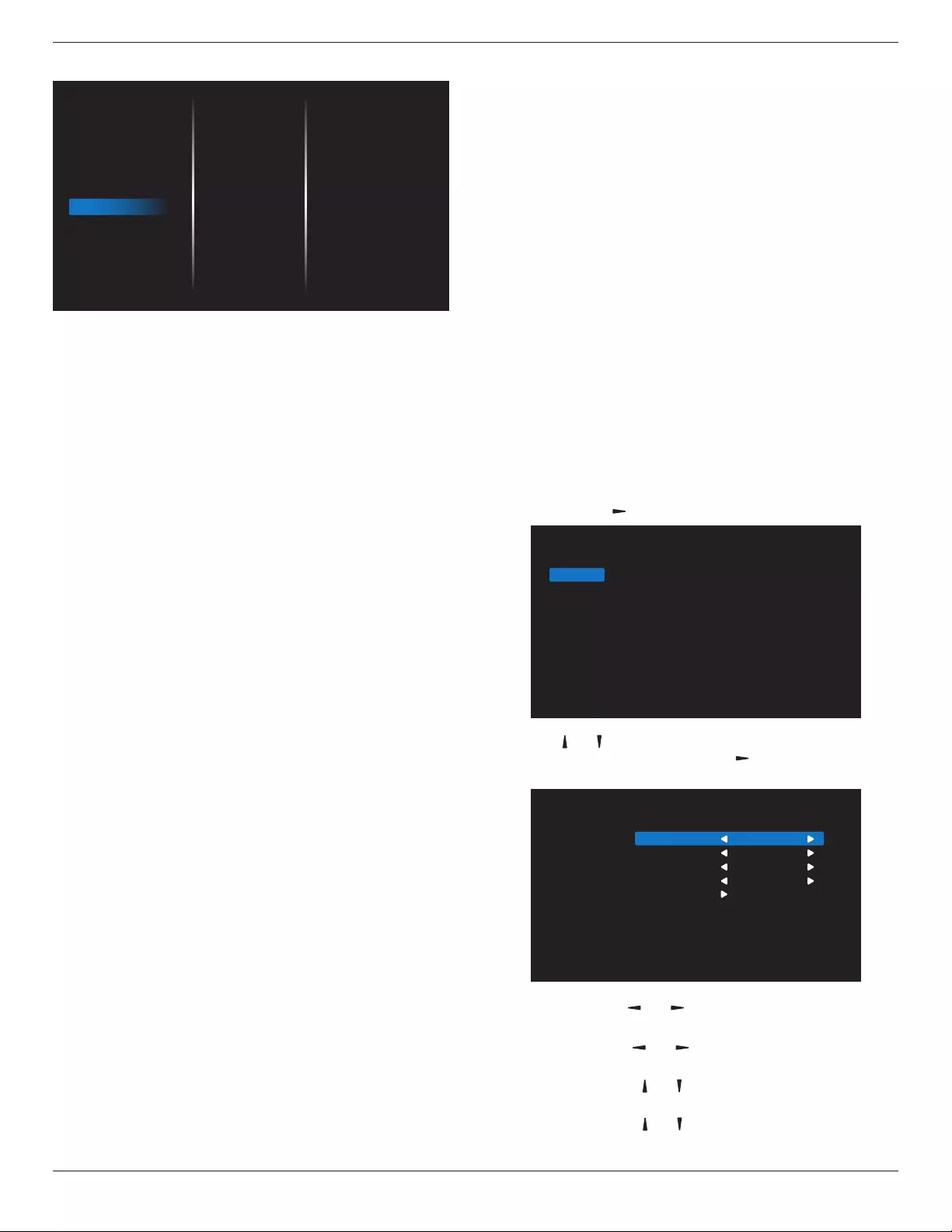
32BDL3510Q
19
5.2.7. Option
English
2.0
Off
Off
PICTURE
SCREEN
AUDIO
TILING
NETWORK
CONFIG
OPTION
Language
Auto signal detection
Date and Time
Schedule
HDMI EDID
HDMI with One Wire
Input resolution
IR Control
Keypad Control
Power Save
Pixel Shift
Off Timer
Language
Set OSD menu language.
Auto signal detection
Choose to let the display detect and display available signal
sources automatically.
• {O} - Once an input is connected, it can only be
selected manually.
If the selected input has signal, set the system to display the
image automatically according to the search order of each
option.
The options are: {Auto} / {Failover}
• {Auto}: VGA->DVI->HDMI1->HDMI2->USB
• {Failover}
- Failover 1: User-dened setting. Default:HDMI 1.
- Failover 2: User-dened setting. Default:HDMI 1.
- Failover 3: User-dened setting. Default:HDMI 1.
- Failover 4: User-dened setting. Default:HDMI 1.
- Failover 5: User-dened setting. Default:HDMI 1.
- Failover 6: User-dened setting. Default:HDMI 1.
- Failover 7: User-dened setting. Default:HDMI 1.
Date and time
Set the current date and time for the display’s internal clock.
NOTES:
The denition and behavior of the Daylight saving time:
The current implementation of daylight saving is a reminder
tool for the user who doesn’t know how to adjust the clock
of daylight saving.
It does not adjust the real time clock automatically. The
problem is that there are no standard rules on when to
adjust the clock dened by region or country. To solve this
problem, the user must be able to set the daylight saving
start/end date. When daylight saving correction is on (user
selectable) then the real time clock should be adjusted at
the time set of the daylight saving on/o date. At the start
date of daylight saving, the clock should be adjusted 1 hour
forward at 2 o’clock. At the end date of daylight saving, the
clock should be adjusted 1 hour backward at 2 o’clock.
The existing daylight on/o menu should be replaced by
the following menu structure:
The menu item {Daylight saving} opens the submenu that
contains the following items:
• Menu item {Daylight saving start date} Selection item {1st,
2nd, 3rd, 4th, last} Sunday of selection item {1-12 month}
• Menu item {Daylight saving stop date} Selection item {1st,
2nd, 3rd, 4th, last} Sunday of selection item {1-12 month}
• Menu item {Correction time} Selection item {0.5, 1.0, 1.5,
2.0} hour
• Menu item {Daylight saving} Selection item {on, o}
When “daylight saving” is “on”, the real time clock will be
adjusted automatically at the daylight saving time (e.g.
April 5, 2015, 02.00 o’clock: time will be set 1 hour later
or October 25, 2015, 02.00 o’clock: time will be set 1 hour
earlier).
Schedule
This function allows you to program up to 7 (seven) dierent
scheduled time intervals for the display to activate.
You can select:
• The time for the display to turn On and O.
• The days in a week for the display to activate.
• Which input source the display will use for each
scheduled activation period.
NOTE: It is recommended that you set up the current date
and time in the {Date and time} menu before using
this function.
1. Press [OK] or [ ] button to enter the submenu.
Schedule 1
Schedule 2
Schedule 3
Schedule 4
Schedule 5
Schedule 6
Schedule 7
Schedule
2. Press [ ] or [ ] button to select a schedule item (item
number 1 - 7), and press [OK] or [ ] button to enter the
submenu.
Schedule 1
Schedule 2
Schedule 3
Schedule 4
Schedule 5
Schedule 6
Schedule 7
Schedule
Status
Source
On Time
Off Time
Repeat modes
On
HDMI1
-- : --
-- : --
• {Status} - Press [ ] or [ ] button to select the status On
or O.
• {Source} - Press [ ] or [ ] button to select the input
source.
• {On Time} - Press [ ] or [ ] button to adjust and the
display will turn on at the specied time.
• {O Time} - Press [ ] or [ ] button to adjust and the
display will turn o at the specied time.

32BDL3510Q
20
Leave hour and minute options empty if you do not want
to use the function of power-on or power-o schedule.
• {Repeat modes} -Press [ ] button to select which day
in a week this schedule item will take eect, and then
press the [OK] button.
3. For additional schedule settings, press [ ], then repeat
the steps above. A check mark in the box next to the
number of the schedule item indicates that the selected
schedule is in eect.
NOTES:
• If the schedules overlap, the scheduled power-on time
takes priority over scheduled power-o time.
• If there are two schedule items programmed for the
same time, the highest numbered schedule takes
priority. For example, if schedule items #1 and #2 both
set the display to power on at 7:00 AM and o at 5:00
PM, then only schedule item # 2 will take eect.
HDMI with One Wire
CEC control.
• {O} - Disable CEC.(Default)
• {On} - Enable CEC.
Input Resolution
Set the resolution of the VGA input. This is only required
when the
display is unable to detect the VGA input resolution
correctly.
NOTE: This item is functional for VGA input only.
The options are:
• {1024x768 / 1280x768 / 1360x768 / 1366x768}
• {1400x1050 / 1680x1050}
• {1600x1200 / 1920x1200}
• {Auto}: Determines the resolution automatically.
The selected settings will become eective after turning o
the power and turning it on again.
IR Control
Select the operation mode of the remote control when
multiple displays are connected via an RS232 connection.
• {Normal} - All displays can be operated normally by the
remote control unit.
• {Primary} - Designate this display as the primary display
for remote control operation.
Only this display can be operated by the remote control.
(In primary mode, IR key will always be processed regardless
the monitor id/group settings).
• {Secondary} - Designate this display as the secondary
display.
Thisdisplay can not be operated by the remote control, and
will only receive the control signal from the primary display
via the RS232 connection.
• {Lock All} / {Lock all but Volume} / {Lock all but Power} /
{Lock all expect PWR & VOL}
- Lock the remote control function of this display.
To unlock, press and hold the INFO button on the remote
control for 6 (six) seconds.
Keypad Control
Choose to enable or disable the display keyboard (control
buttons)
function.
• {Unlock} - Enable the keyboard function.
• {Lock All} / {Lock all but Volume} / {Lock all but Power}
/ {Lock all expect PWR & VOL} - Disable the keyboard
function.
Power Save
Mode 1 [TCP o, WOL o, auto o]
Mode 2 [TCP o, WOL on, auto o]
Mode 3 [TCP on, WOL o, auto on/o]
Mode 4 [TCP on, WOL o, no auto on/o]
Power save modes
Mode 1:
DC o -> Power o. LED: Red.
Power Save -> Power o. LED: Red
Mode 2:
DC o -> Power o. LED: Orange. Can be wake up.
Power Save -> Power o. LED: Orange. Can be wake up.
Mode 3:
DC o -> Power o. LED: Red.
Power Save -> Power Saving. LED: Orange. Can be wake up.
Mode 4:
DC o -> Power o. LED: Red.
Power Save -> Will not enter power save mode. Show “no
signal” only.
RCU Power
Button O No Signal
Mode 1
[TCP o, WOL o, auto o ] DC o DC o
Mode 2
[TCP o, WOL on, auto o] DC o DC o
Mode 3
[TCP on, WOL o, auto on/o] Backlight o When signal is back,
system wake up
Mode 4
[TCP on, WOL o, no auto on/
o]
Backlight o Backlight on, show
no signal
Pixel Shift
Choose to enable or disable Pixel Shift and the status of
shifting cycle from 10-600 seconds.
Ever shifting cycle, a pixel will move 2 pixel to next position.
The shifting rule is: LEFT -> BACK -> RIGHT -> BACK ->
DOWN -> BACK.
O Timer
Set automatically power o time (in hours).
USB Autoplay
Choose to play source type. The options are: {O} / {On}.
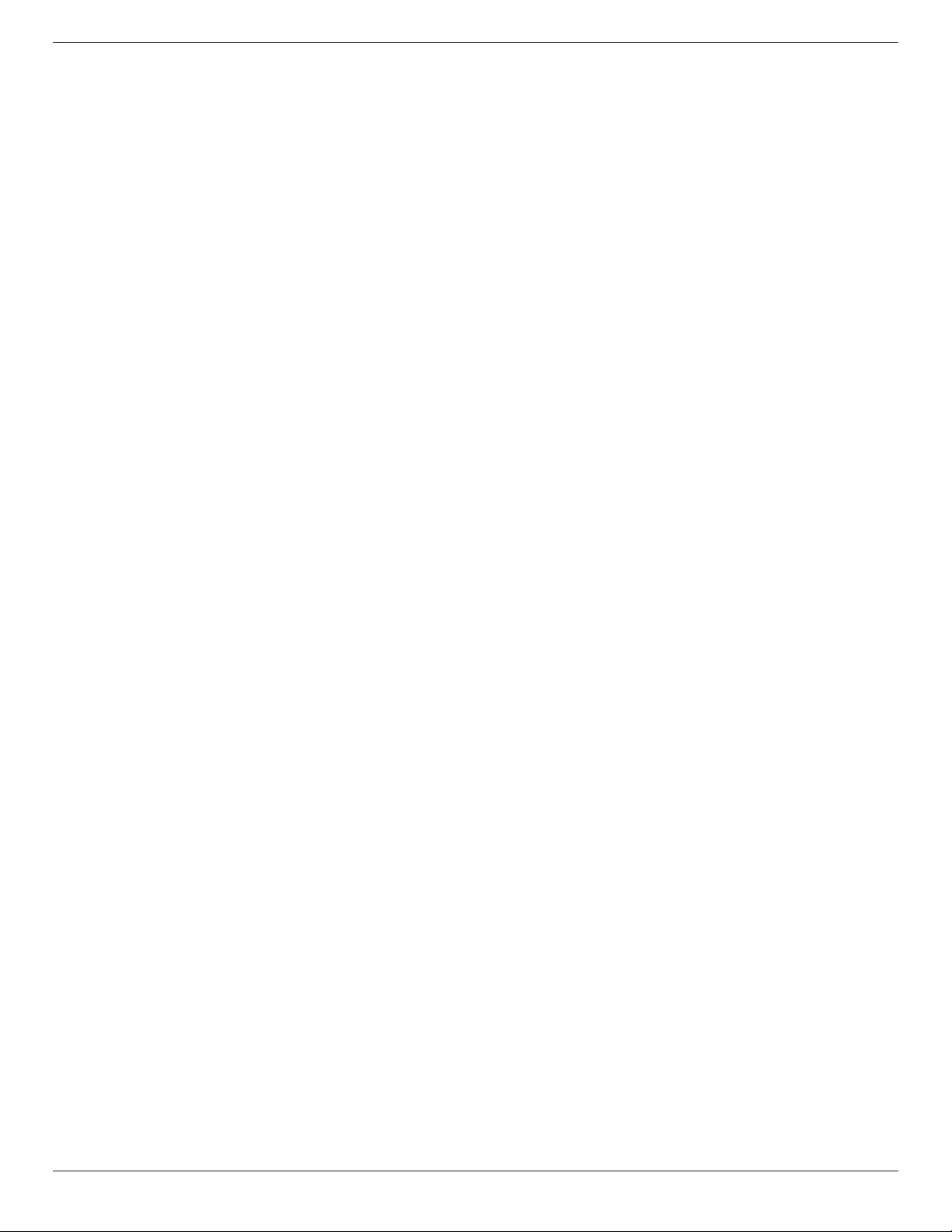
32BDL3510Q
21
Slideshow Duration
Display time of each picture for USB autoplay and USB Play
List
USB Play List
Choose 1 playlist to play, support up to 7 playlists
USB Cloning
Copy PD settings from one set to another.
Import: Copy settings from le to display.
Export: Copy PD settings into le.
Firmewre update
Update FW by USB disk.
Factory Reset
Reset all your customized settings to the factory default
values.
Option Reset
Reset all settings in the Option menu to factory preset
values.
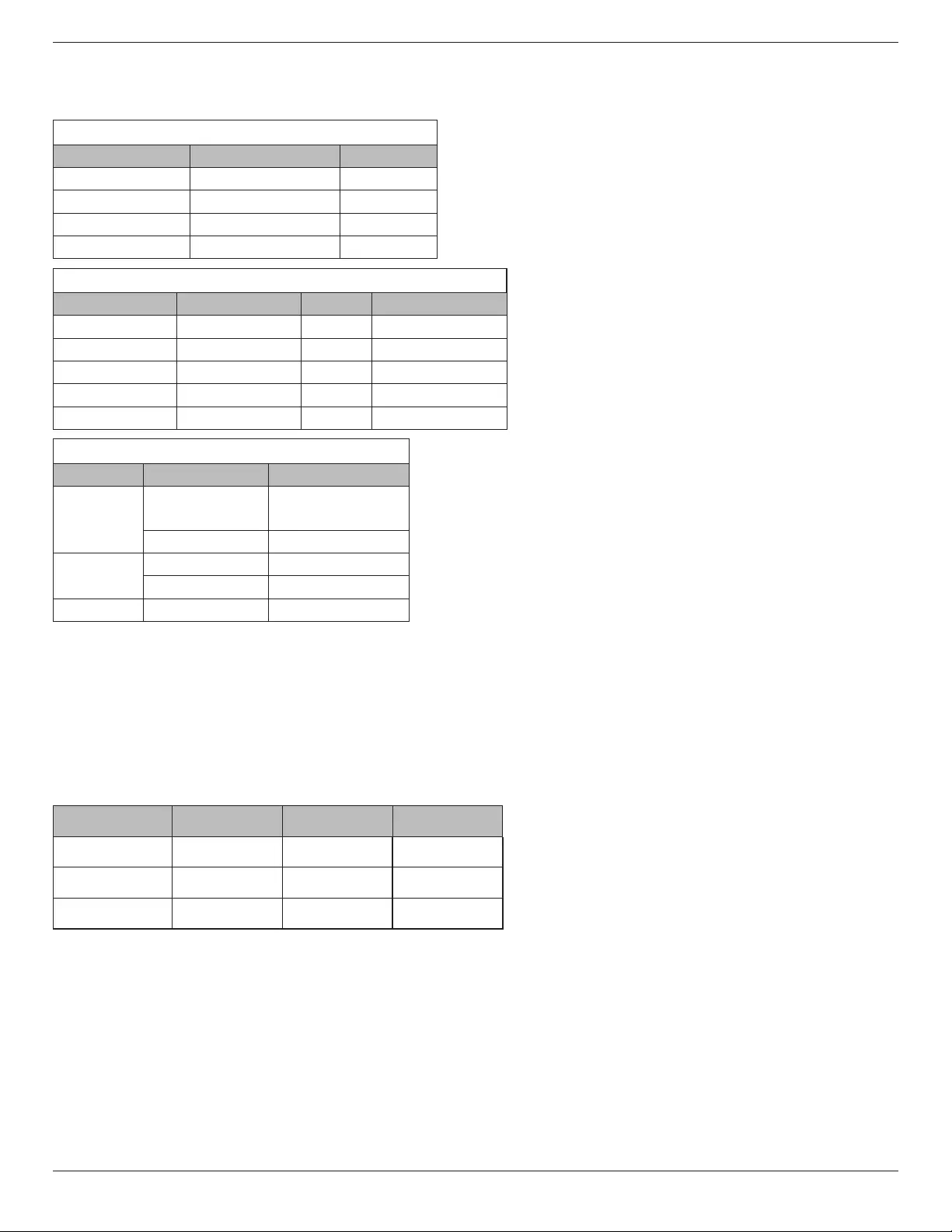
32BDL3510Q
22
6. Supported Media Formats
USB Multimedia Formats
Video format
Video Codec Resolution Bit Rate
MPEG1/2 1080P@30fps 40Mbps
H.264 1080P@30fps 50Mbps
WMV3 1080P@30fps 40Mbps
Motion JPEG 640x480@30fps 40Mbps
Audio format
Audio Codec Sampling Rate: Channel Bit Rate
MPEG1/2 Layer1 16KHz-48KHz Up to 2 32Kbps-448Kbps
MPEG1/2 Layer2 16KHz-48KHz Up to 2 8Kbps-384Kbps
MPEG1/2 Layer3 16KHz-48KHz Up to 2 8Kbps-320Kbps
AAC, HEAAC 8KHz-48KHz Up to 5.1 32Kbps-448Kbps
WMA 8KHz-48KHz Up to 2 128Kbps-320Kbps
Photo format
Image Photo Resolution
JPEG Base-line 15360x8640
(1920x8 x 1080x8)
Progressive 1024x768
PNG non-interlace 9600x6400
interlace 1200x800
BMP 9600x6400
NOTES:
• Sound or video may not work if the contents have a standard bit rate/frame rate above the compatible Frame/sec listed in
the table above.
• Video content with a Bit rate or Frame rate larger than the rate specied in the table above can cause choppy video during
playback.
HDCP support table
Input Source HDMI Ver HDCP 1.4 HDCP 2.2
DVI HDMI 1.4b V X
HDMI1 HDMI 1.4b V X
HDMI2 HDMI 1.4b V X
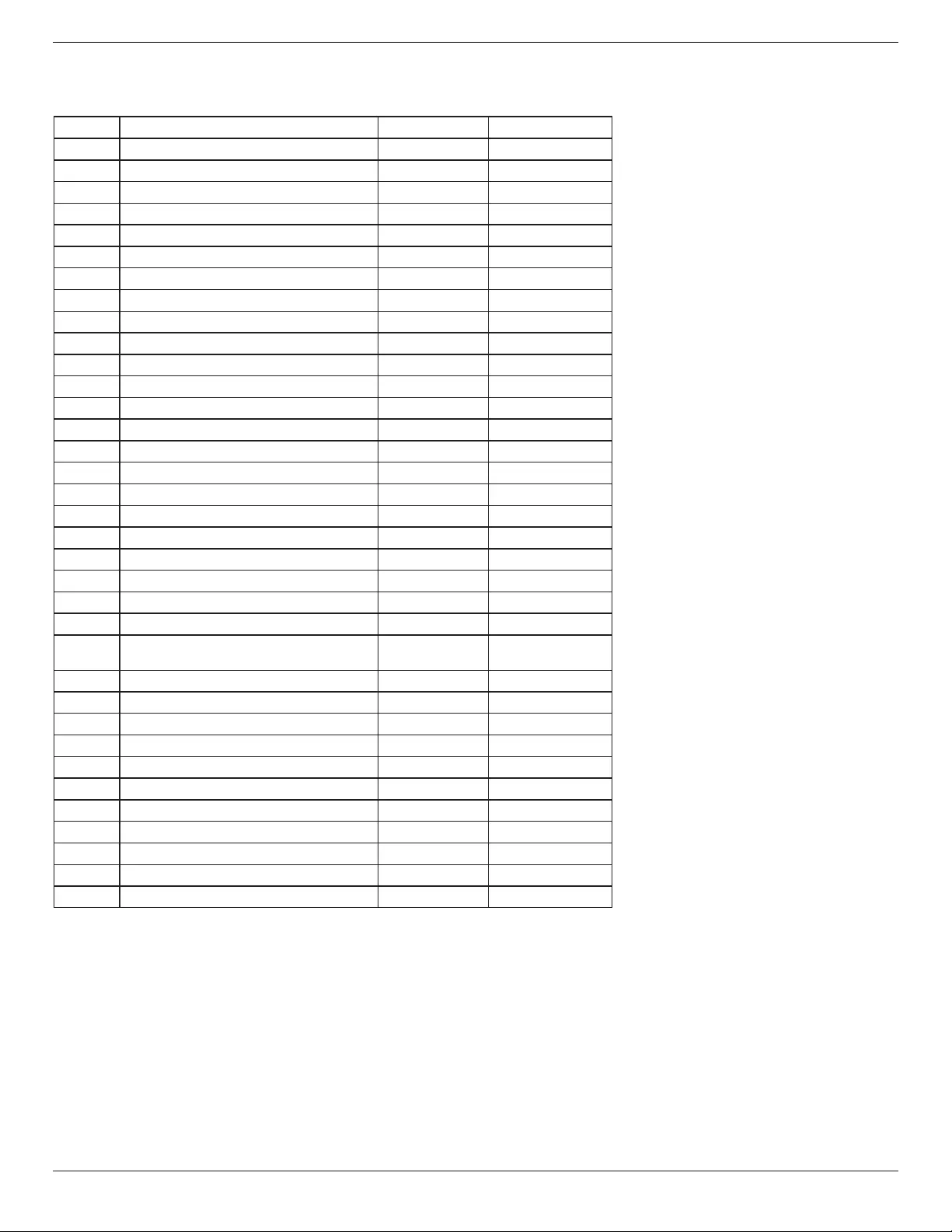
32BDL3510Q
23
7. Input Mode
Timing support:
Item Resolution H.Freq. (KHz) V.Freq. (Hz)
1 720×400 @70Hz DOS 31.469 70.087
2 640×480 @60Hz DMT 31.469 59.94
3 640×480 @67Hz MAC 35 66.667
4 640×480 @72Hz DMT 37.861 72.809
5 640×480 @75Hz DMT 37.5 75
6 800×600 @56Hz DMT 35.156 56.25
7 800×600 @60Hz DMT 37.879 60.317
8 800×600 @72Hz DMT 48.077 72.188
9 800×600 @75Hz DMT 46.875 75
10 832×624 @75Hz MAC 49.725 74.5
11 1024×768 @60Hz DMT 48.363 60.004
12 1024×768 @70Hz DMT 56.476 70.069
13 1024×768 @75Hz DMT 60.023 75.029
14 1152×864 @75Hz DMT 67.5 75
15 1152×870 @75Hz MAC 68.681 75.062
16 1280×720 @60Hz CVT16:9 44.772 59.855
17 1280x800 @60Hz CVT16:10 49.702 59.81
18 1280×1024 @60Hz DMT 63.981 60.02
19 1440×900 @60Hz CVT16:10 R 55.469 59.901
20 1440×900 @60Hz CVT16:10 55.935 59.887
21 1600×1200 @60Hz CVT16:9 75 60
22 1680×1050 @60Hz CVT16:9 R 64.674 59.883
23 1680×1050 @60Hz CVT16:9 65.29 59.954
24 1920×1080 @60Hz CVT-RB /
XBOX360
66.7 60
25 1920×1080 @60Hz DMT-RB 67.5 60
26 480i@60Hz 15.734 59.94
27 480P@60Hz 31.469 59.94
28 720P@60Hz 44.955 59.94
29 1080I@60Hz 33.716 59.94
30 1080P@60Hz 67.433 59.94
31 576i@50Hz 15.625 50
32 576P@50Hz 31.25 50
33 720P@50Hz 37.5 50
34 1080I@50Hz 28.125 50.08
35 1080P@50Hz 56.25 50
• The PC text quality is optimum in FHD mode (1920 x 1080, 60Hz).
• Your PC display screen might appear dierent depending on the manufacturer (and your particular version of Windows).
• Check your PC instruction book for information about connecting your PC to a display.
• If a vertical and horizontal frequency-select mode exists, select 60Hz (vertical) and 31.5KHz (horizontal). In some cases,
abnormal signals (such as stripes) might appear on the screen when the PC power is turned o (or if the PC is disconnected).
If so, press the [INPUT] button to enter the video mode. Also, make sure that the PC is connected.
• When horizontal synchronous signals seem irregular in RGB mode, check PC power saving mode or cable connections.
• The display settings table complies to the IBM/VESA standards, and based on the analog input.
• The DVI support mode is regarded as same to the PC support mode.
• The best timing for the vertical frequency to each mode is 60Hz.

32BDL3510Q
24
8. Pixel Defect Policy
We strive to deliver the highest quality products and use some of the industry’s most advanced manufacturing processes whilst
practicing stringent quality control. However, pixel or sub-pixel defects on the PDP / TFT panels used in Plasma- & LCD-
displays are sometimes unavoidable. No manufacturer can guarantee that all panels will be free from pixel defects, but Philips
guarantees that any Plasma- & LCD- displays with an unacceptable number of defects will be repaired during the warranty
period in line with your local guarantee conditions.
This notice explains the dierent types of pixel defects and denes the acceptable defect level for the LCD screen. In order to
qualify for repair under warranty, the number of pixel defects must exceed a certain level as shown in the reference table. If
the LCD screen is within specication a warranty exchange / claim back will be refused. Additionally, because some types or
combinations of pixel defects are more noticeable than others, Philips sets even higher quality standards for those.
8.1. Pixels and Sub-Pixels
subpixel
pixel
A pixel, or picture element, is composed of three sub-pixels in the primary colors
of red, green and blue. Many pixels together form an image. When all sub-pixels
of a pixel are lit, the three colored sub-pixels together appear as a single white
pixel. When all are dark, the three colored sub-pixels together appear as a single
black pixel. Other combinations of lit and dark sub-pixels appear as single pixels
of other colors.
8.2. Types of Pixel Defects + Dot Definition
Pixel and sub-pixel defects appear on the screen in dierent ways. There are three categories of pixel defects and several types
of sub-pixel defects within each category.
Dot denition = What is a defective “Dot”? :
One or more defective, adjacent sub-pixel are dened as one “dot”. The no. of defective sub-pixels are not relevant to dene a
defective dot. This means that a defective dot can consist of one, two or three defective sub-pixels which can be dark or lit.
RR G B
One dot = One Pixel; consists of three sub-pixels of Red, Green, and Blue.
8.3. Bright Dot Defects
Bright dot defects appear as pixels or sub-pixels that are always lit or “on”. These are the examples of bright dot defects:
One lit red, green or blue sub pixel Two adjacent lit sub pixels:
Red + Blue = Purple
Red + Green = Yellow
Green + Blue = Cyan (Light Blue)
Three adjacent lit sub pixels (one white
pixel)

32BDL3510Q
25
8.4. Dark Dot Defects
Black dot defects appear as pixels or sub-pixels that are always dark or “o”. These are the examples of black dot defects:
One dark dot Two adjacent dark dots = 1 pair of dark
dots
Two dark dots, specications denes
the minimum distance between dark
dots
8.5. Proximity of Pixel Defects
Because pixel and sub-pixels defects of the same type that are nearby one another may be more noticeable, Philips also
species tolerances for the proximity of pixel defects. In the table below you can nd specications about:
• Allowed amount of adjacent dark dots = (adjacent dark dots =1 pair of dark dots)
• Minimum distance between dark dots
• Total no. of all defective dots
8.6. Pixel Defect Tolerances
In order to qualify for repair due to pixel defects during the warranty period, a PDP / TFT panel in a Philips Plasma / LCD-
display must have pixel or sub-pixel defects exceeding the tolerances listed in the following table.
BRIGHT DOT EFFECT ACCEPTABLE LEVEL
1 lit sub pixel 2
BLACK DOT EFFECT ACCEPTABLE LEVEL
1 dark sub pixel 10
TOTAL DOT DEFECTS OF ALL TYPES 12
NOTE: * 1 or 2 adjacent sub pixel defects = 1 dot defect
8.7. MURA
Dark spots or patches may occasionally appear on some liquid crystal display (LCD) panels. This is known within the industry
as Mura, which is a Japanese term for “unevenness.” It is used to describe an irregular pattern or area in which uneven screen
uniformity appears under certain conditions. Mura is a result of the deterioration of the liquid crystal alignment layer and is most
commonly caused by long-term operation under high ambient temperatures. It is an industry- wide phenomenon and Mura is
not repairable. It is also not covered by our warranty terms.
Mura has been around since the introduction of LCD technology and with screens getting bigger and in operation 24/7, many
displays are running in low light conditions. This all adds to the possibility of Mura aecting displays.
HOW TO SPOT MURA
There are many symptoms of Mura and also multiple causes. Several of these are listed below:
• Impurities or foreign particles in the crystal matrix
• Uneven distribution of LCD matrix during manufacturing
• Non-uniform luminance distribution of the backlight
• Panel assembly induced stress
• Flaws within the LCD cells
• Thermal induced stress - high temperature operation over long periods of time
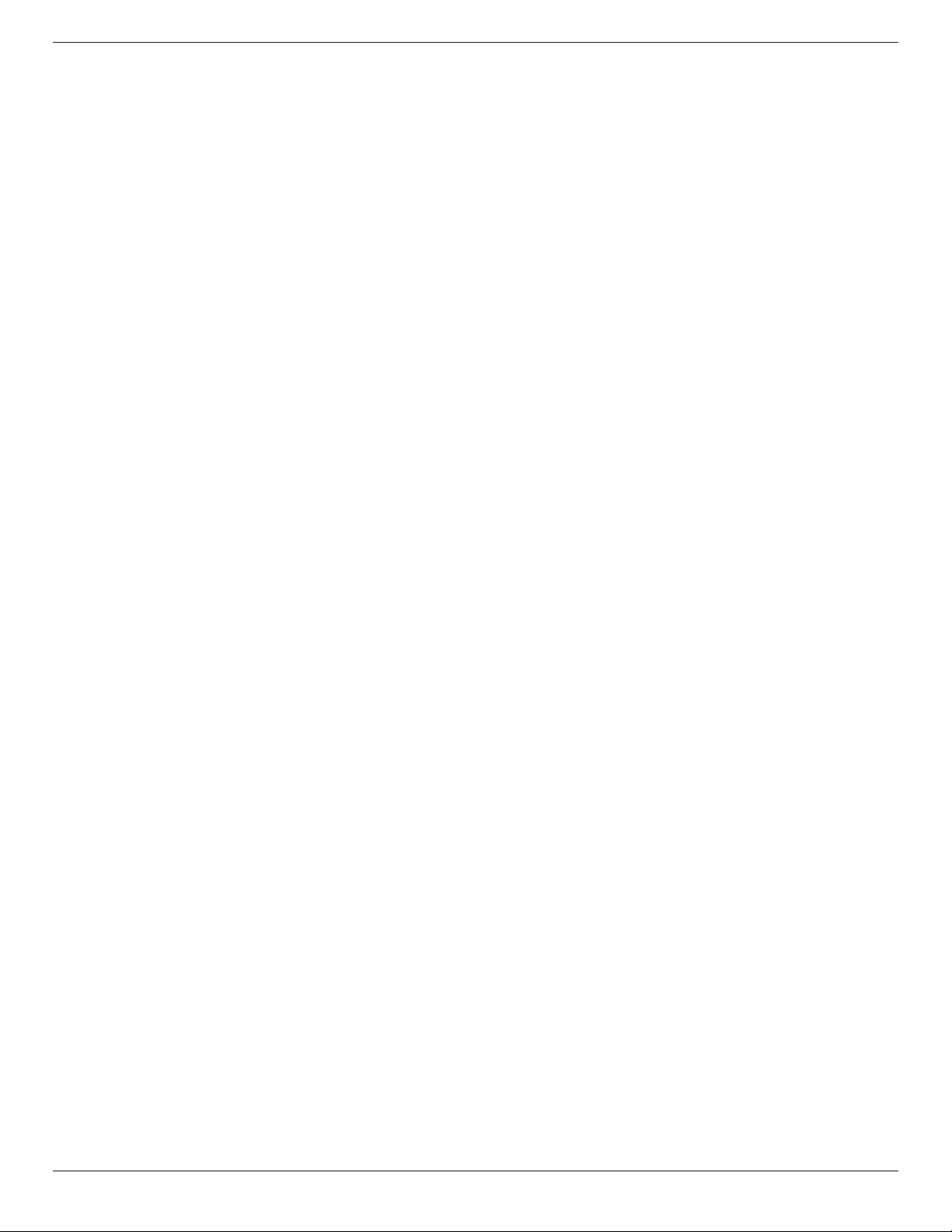
32BDL3510Q
26
HOW TO AVOID MURA
Although we can not guarantee the complete eradication of Mura every time, in general the appearance of Mura can be
minimized by these methods:
• Lower the backlight brightness
• Use a screen saver
• Reduce the ambient temperature around the unit
9. Cleaning and Troubleshooting
9.1. Cleaning
Caution When Using the Display
• Do not bring your hands, face or objects close to the ventilation holes of the display. The top of the display is usually very
hot due to the high temperature of exhaust air being released through the ventilation holes. Burns or personal injuries
may occur if any body parts are brought too close. Placing any object near the top of the display could also result in heat
related damage to the object as well as the display itself.
• Be sure to disconnect all cables before moving the display. Moving the display with its cables attached may damage the
cables and thus cause re or electric shock.
• Disconnect the power plug from the wall outlet as a safety precaution before carrying out any type of cleaning or
maintenance procedure.
Front Panel Cleaning Instructions
• The front of the display has been specially treated. Wipe the surface gently using only a cleaning cloth or a soft, lint-free
cloth.
• If the surface becomes dirty, soak a soft, lint-free cloth in a mild detergent solution. Wring the cloth to remove excess
liquid. Wipe the surface of the display to remove dirt. Then use a dry cloth of the same type to dry.
• Do not scratch or hit the surface of the panel with ngers or hard objects of any kind.
• Do not use volatile substances such as insert sprays, solvents and thinners.
Cabinet Cleaning Instructions
• If the cabinet becomes dirty, wipe the cabinet with a soft, dry cloth.
• If the cabinet is extremely dirty, soak a lint-free cloth in a mild detergent solution. Wring the cloth to remove as much
moisture as possible. Wipe the cabinet. Use another dry cloth to wipe over until the surface is dry.
• Do not use solution that contains oil to clean the plastic parts. Such product damage the plastic parts and void the
warranty.
• Do not allow any water or detergent to come into contact with the surface of the display. If water or moisture gets inside
the unit, operating problems, electrical and shock hazards may result.
• Do not scratch or hit the cabinet with ngers or hard objects of any kind.
• Do not use volatile substances such as insert sprays, solvents and thinners on the cabinet.
• Do not place anything made from rubber or PVC near the cabinet for any extended periods of time.
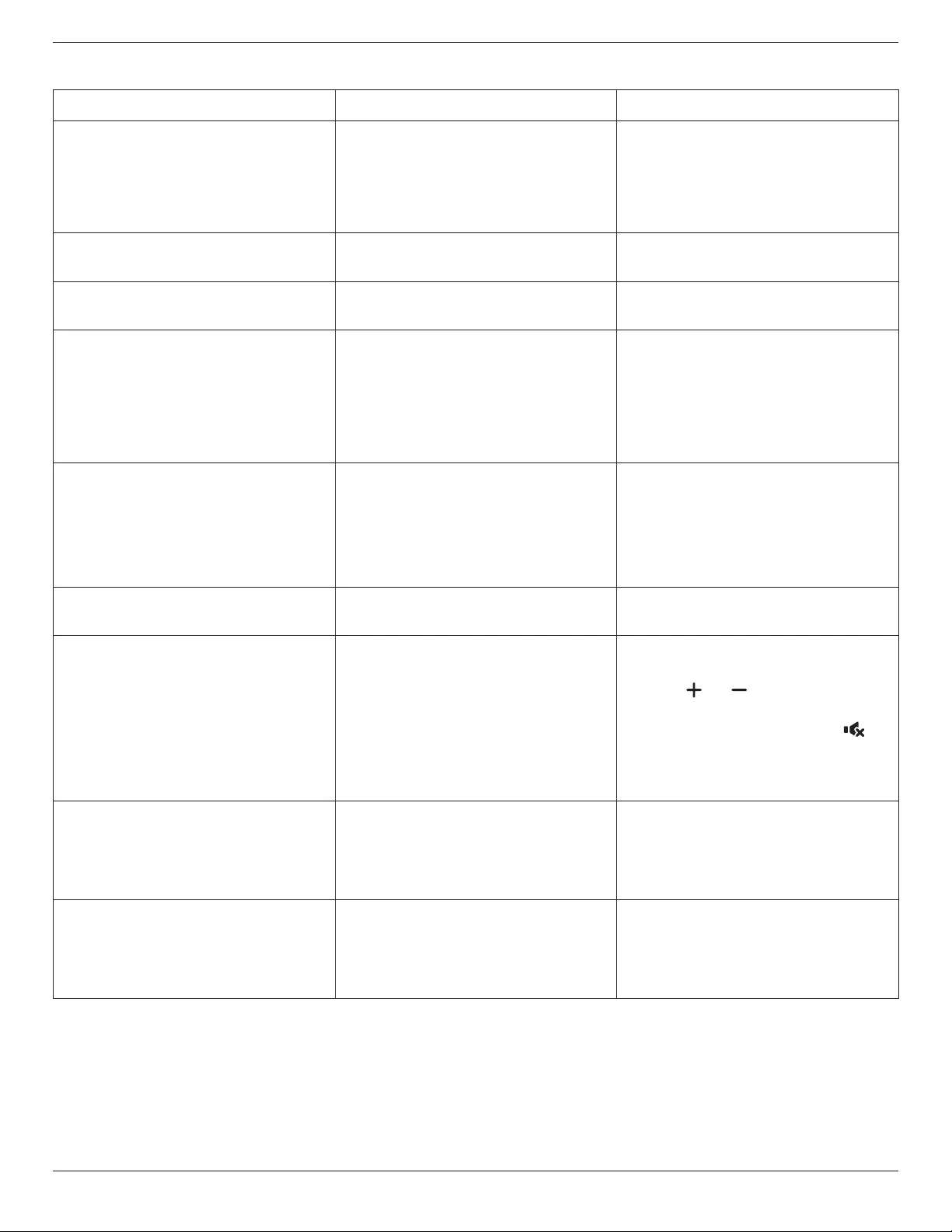
32BDL3510Q
27
9.2. Troubleshooting
Symptom Possible Cause Remedy
No picture is displayed 1. The power cord is disconnected.
2. The main power switch on the back
of the display is not switched on.
3. The selected input has no connection.
4. The display is in standby mode.
1. Plug in the power cord.
2. Make sure the power switch is
switched on.
3. Connect a signal connection to the
display.
Interference displayed on the display or
audible noise is heard
Caused by surrounding electrical
appliances or uorescent lights.
Move the display to another location to
see if the interference is reduced.
Color is abnormal The signal cable is not connected
properly.
Make sure that the signal cable is
attached rmly to the back of the display.
Picture is distorted with abnormal
patterns
1. The signal cable is not connected
properly.
2. The input signal is beyond the
capabilities of the display.
1. Make sure that the signal cable is
attached rmly.
2. Check the video signal source to see if
it is beyond the range of the display.
Please verify its specications with
this display’s specication section.
Display image doesn’t ll up the full size
of the screen
1. The zoom mode is not set correctly.
2. Scan Mode may be set incorrectly to
underscan.
3. If the image exceeds the screen size,
Scan Mode may need to be set to
Underscan.
Use the Zoom mode or Custom zoom
function in the Screen menu to ne tune
display geometry and time frequency
parameter.
Can hear sound, but no picture Source signal cable is connected
improperly.
Make sure that both video inputs and
sound inputs are correctly connected.
Can see picture but no sound is heard 1. Source signal cable is connected
improperly.
2. Volume is turned all the way down.
3. {Mute} is turned on.
4. No external speaker connected.
1. Make sure that both video inputs and
sound inputs are correctly connected.
2. Press [ ] or [ ] button to hear
sound.
3. Switch MUTE o by using the [ ]
button.
4. Connect external speakers and adjust
the volume to a suitable level.
Some picture elements do not light
up
Some pixels of the display are o. This display is manufactured using
an extremely high level of precision
technology: however, sometimes some
pixels of the display may not display.
This is not a malfunction.
After-Images can still be seen on the
display after the display is powered o.
(Examples of still pictures include logos,
video games, computer images, and
images displayed in 4:3 normal mode)
A still picture is displayed for an over
extended period of time
Do not allow a still image to be displayed
for an extended period of time as this
can cause a permanent after-image to
remain on the display.

32BDL3510Q
28
10. Technical Specifications
Display:
Item Specications
Screen Size (Active Area) 800 mm / 31.5 inch
Aspect Ratio 16:9
Number of pixels 1920 (H) x 1080 (V)
Pixel pitch 0.36375 (H) x 0.36375 (V) [mm]
Displayable colors 8 bits, 16.7 Million colors
Brightness (typical) 350 cd/m2
Contrast ratio (typical) 4000:1
Viewing angle 178 degrees
In/Out Terminals:
Item Specications
Speaker Output Internal Speakers 10W (L) + 10W (R) [RMS]/8Ω
82 dB/W/M/160 Hz - 13 KHz
Audio Output 3.5mm phone jack x 1 0.5V [rms] (Normal) / 2 Channel (L+R)
Audio Input 3.5mm phone jack x 1 0.5V [rms] (Normal) / 2 Channel (L+R)
RS232 2.5mm Phone jack x 2 RS232 in/RS232 out
RJ-45 RJ-45 Jack x 1 (8 pin) 10/100 LAN Port
HDMI Input HDMI Jack x 2
(Type A) (19 pin)
Digital RGB: TMDS (Video + Audio)
MAX:
Video - 720p, 1080p, 3840 x 2160/60 Hz
Audio - 48 KHz/ 2 Channel (L+R)
Supports LPCM only
DVI-I Input DVI-I Jack Digital RGB: TMDS (Video)
IR Input/Output 3.5mm x 2 IR pass through
USB Input USB x 2 (Type A) USB 2.0, Multimedia play and service port
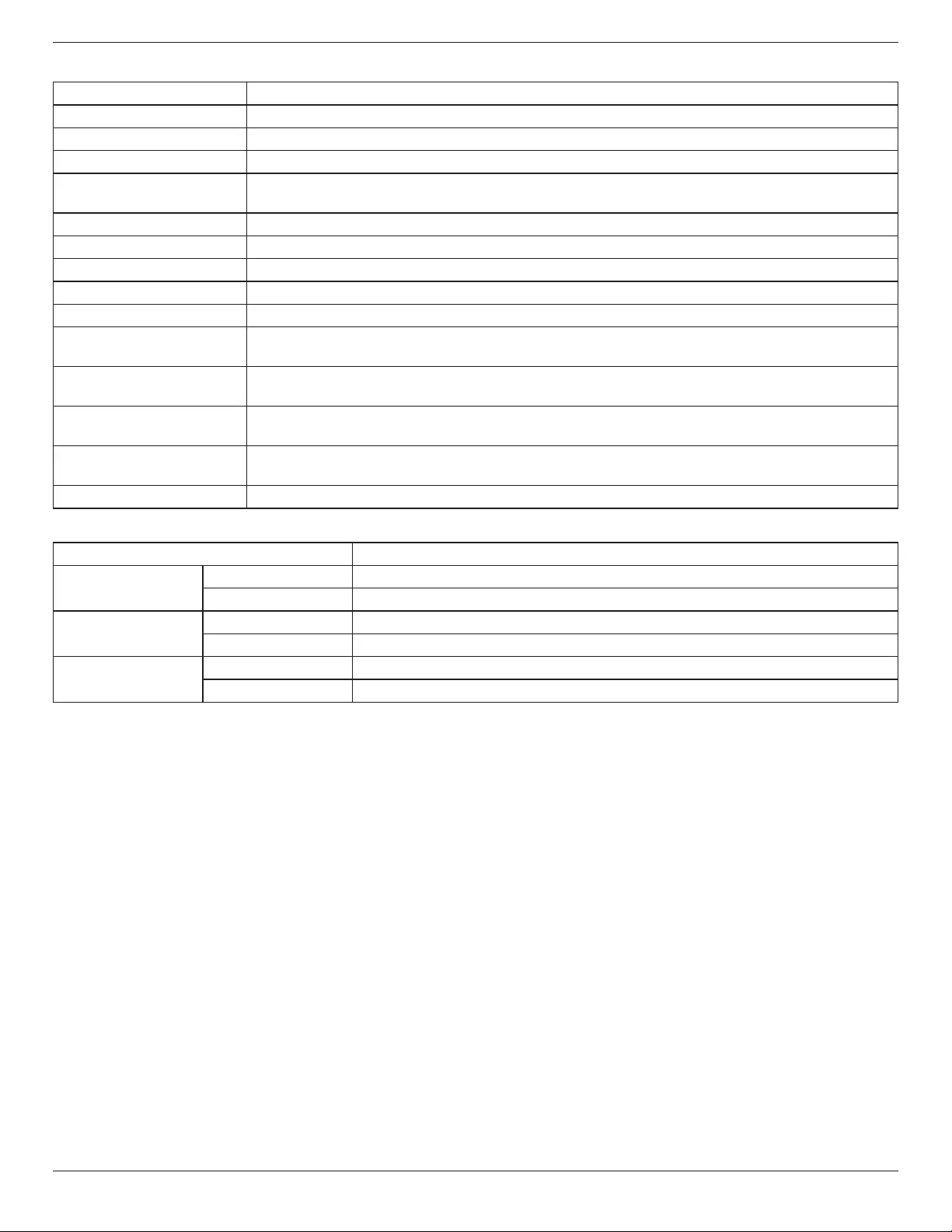
32BDL3510Q
29
General:
Item Specications
Power Input 100 - 240V~, 50/60Hz
Power Consumption (Max) 65 W
Power Consumption (typ.) 40 W
Power Consumption
(Standby & O)
<0.5 W
Dimensions [W x H x D] 726.5 x 425.4 x 69.1 mm
Weight 5.31 Kg
Gross Weight 7.8 Kg
Energy Eciency Class A
Visible Screen Size 800 mm / 31.5 inch
On Mode Power
Consumption (W)
40 W
Annual Energy
Consumption (kWh)
58 kWh
Standby Power
Consumption (W)
0.5 W
O Mode Power
Consumption (W)
0.3 W
Display Resolution (Pixels) 1920 x 1080
Environmental Condition:
Item Specications
Temperature Operational 0 ~ 35°C
Storage -20 ~ 60°C
Humidity Operational 20 ~ 80% RH (No condensation)
Storage 5 ~ 95% RH (No condensation)
Altitude Operational 0 ~ 3,000 m
Storage / Shipment 0 ~ 9,000 m

2020 © TOP Victory Investments Ltd. All rights reserved.
This product has been manufactured by and is sold under
the responsibility of Top Victory Investments Ltd., and Top
Victory Investments Ltd. is the warrantor in relation to this
product. Philips and the Philips Shield Emblem are
registered trademarks of Koninklijke Philips N.V. and are
used under license.
Specications are subject to change without notice.