Philips 32PHA3052/56 User Manual
Displayed below is the user manual for 32PHA3052/56 by Philips which is a product in the TVs category. This manual has pages.
Related Manuals
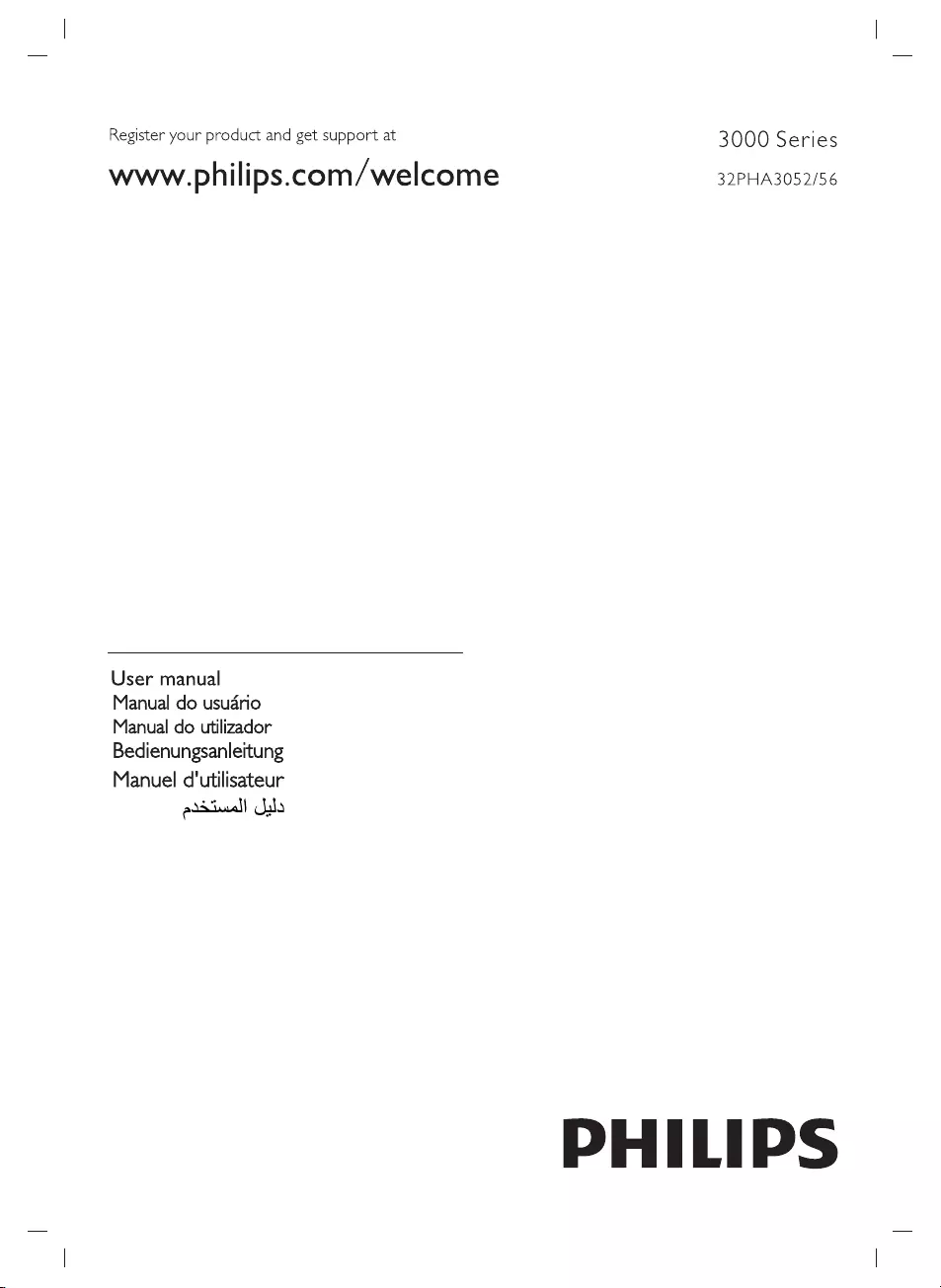
Register
your
product
and
get
support
at
www.philips.com/welcome
3000
Series
32PHA3052/56
User
manual
Manual
do
usudrio
Manual
do
utilizador
Bedienungsanleitung
Manuel
d'utilisateur
atta!
Jala
PHILIPS
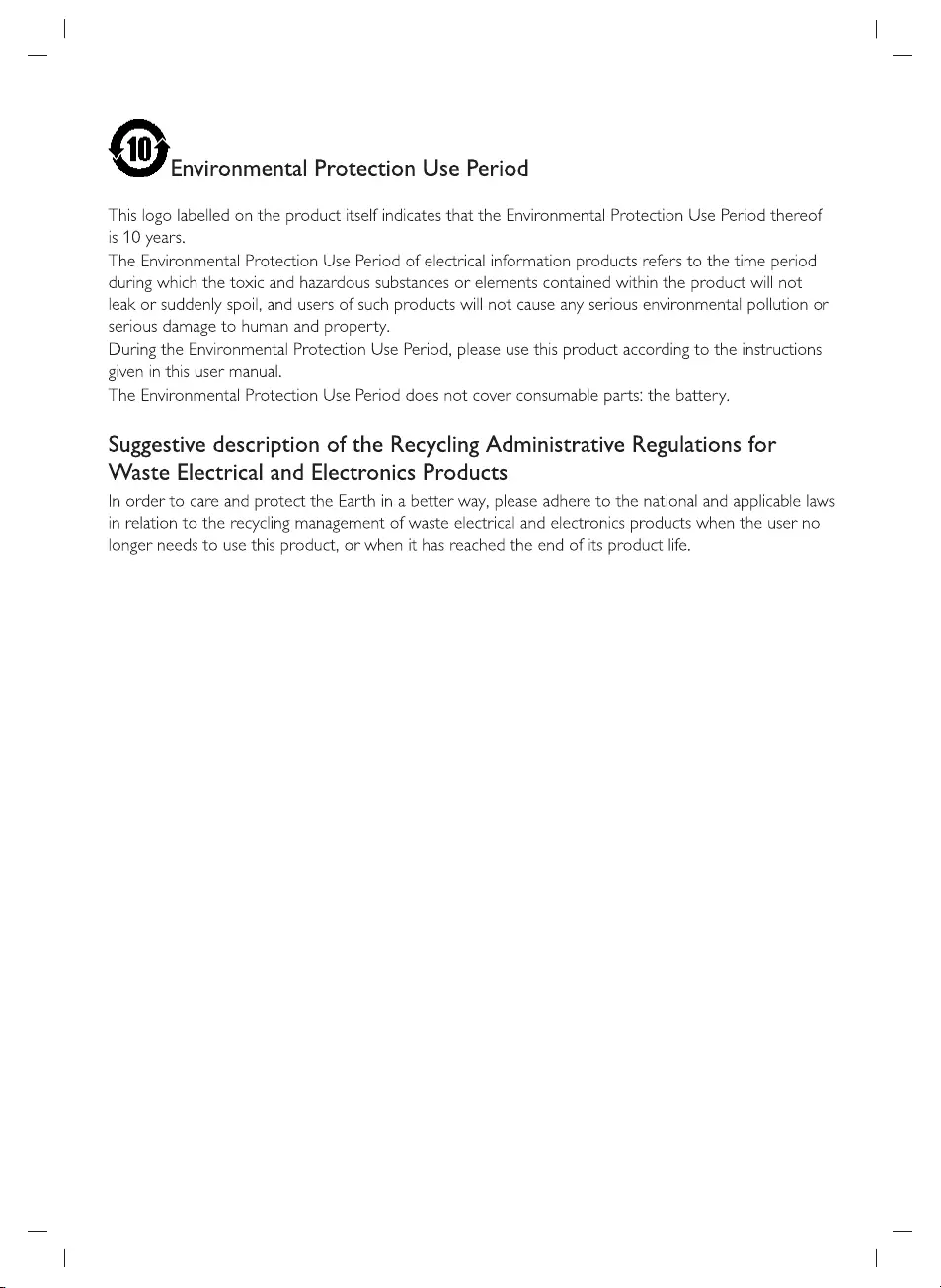
Oe
Protection
Use
Period
This logo
labelled
on
the
product
itself
indicates
that
the
Environmental
Protection
Use
Period
thereof
is
10
years.
The
Environmental
Protection
Use
Period
of
electrical
information
products
refers
to
the
time
period
during
which
the toxic
and
hazardous
substances
or
elements
contained
within
the
product
will
not
leak
or
suddenly
spoil,
and
users
of
such
products
will
not
cause
any
serious
environmental
pollution
or
serious
damage
to
human
and
property.
During
the
Environmental
Protection
Use
Period,
please
use
this
product
according
to
the
instructions
given
in
this
user
manual.
The
Environmental
Protection
Use
Period
does
not
cover
consumable
parts:
the
battery.
Suggestive
description
of
the
Recycling
Administrative
Regulations
for
Waste
Electrical
and
Electronics
Products
In
order
to
care
and
protect
the
Earth
in
a
better
way,
please
adhere
to
the
national
and
applicable
laws
in
relation
to
the
recycling
management
of
waste
electrical
and
electronics
products
when
the
user
no
longer
needs
to
use
this
product,
or
when
it
has
reached
the
end
of
its
product
life.
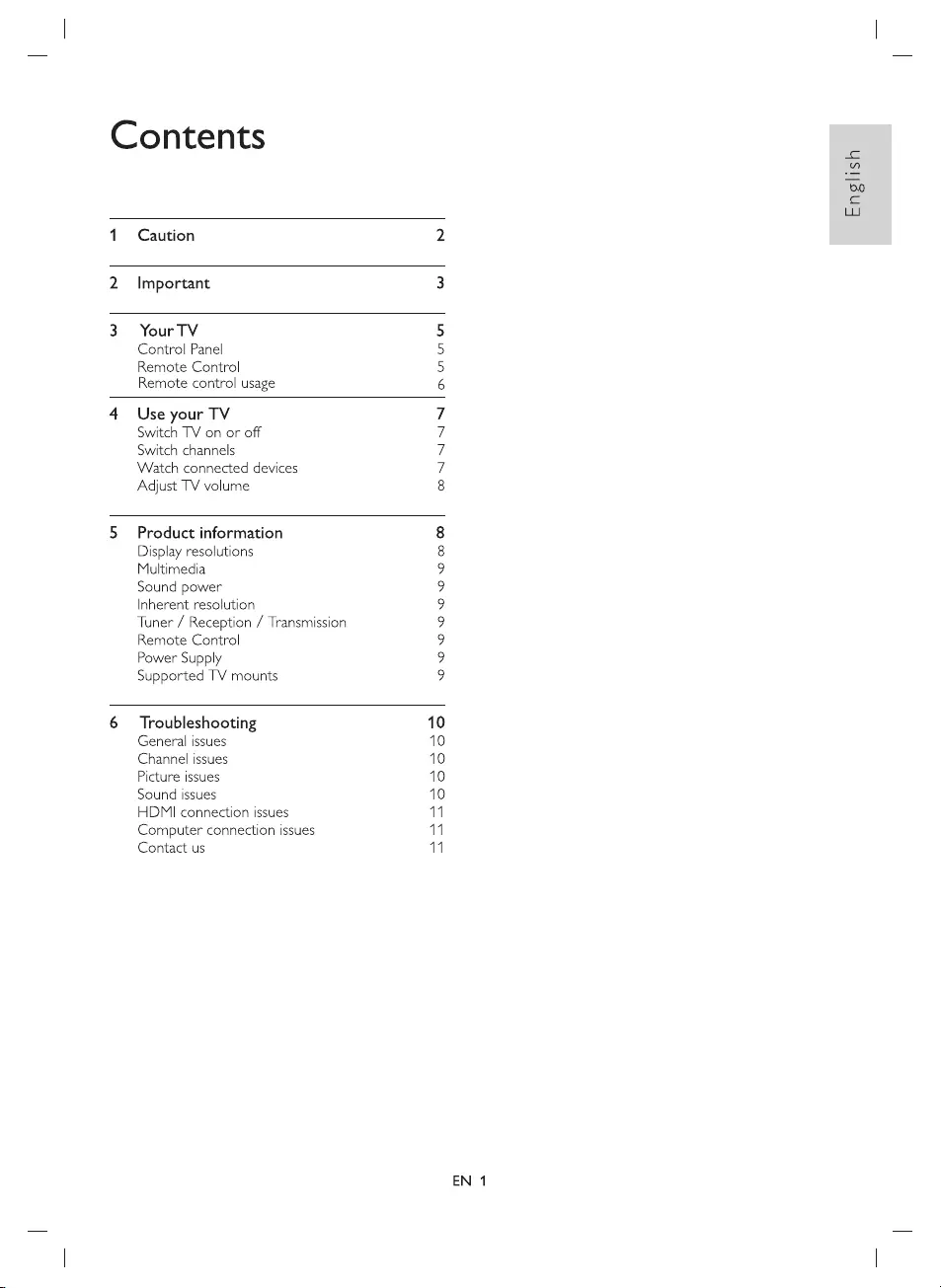
Contents
1
Caution
2
Important
3
YourTV
Control
Panel
Remote
Control
Remote
control
usage
4
Use
your
TV
Switch
TV
on
or
off
Switch
channels
Watch
connected
devices
Adjust
TV
volume
OnNNNN
Loon
ui
5
Product
information
Display
resolutions
Multimedia
Sound
power
Inherent
resolution
Tuner
/
Reception
/
Transmission
Remote
Control
Power
Supply
Supported
TV
mounts
XO
10
10
10
10
10
0
wo
6
Troubleshooting
General
issues
Channel
issues
Picture
issues
Sound
issues
HDMI
connection
issues
Computer
connection
issues
Contact
us
EN
1
English
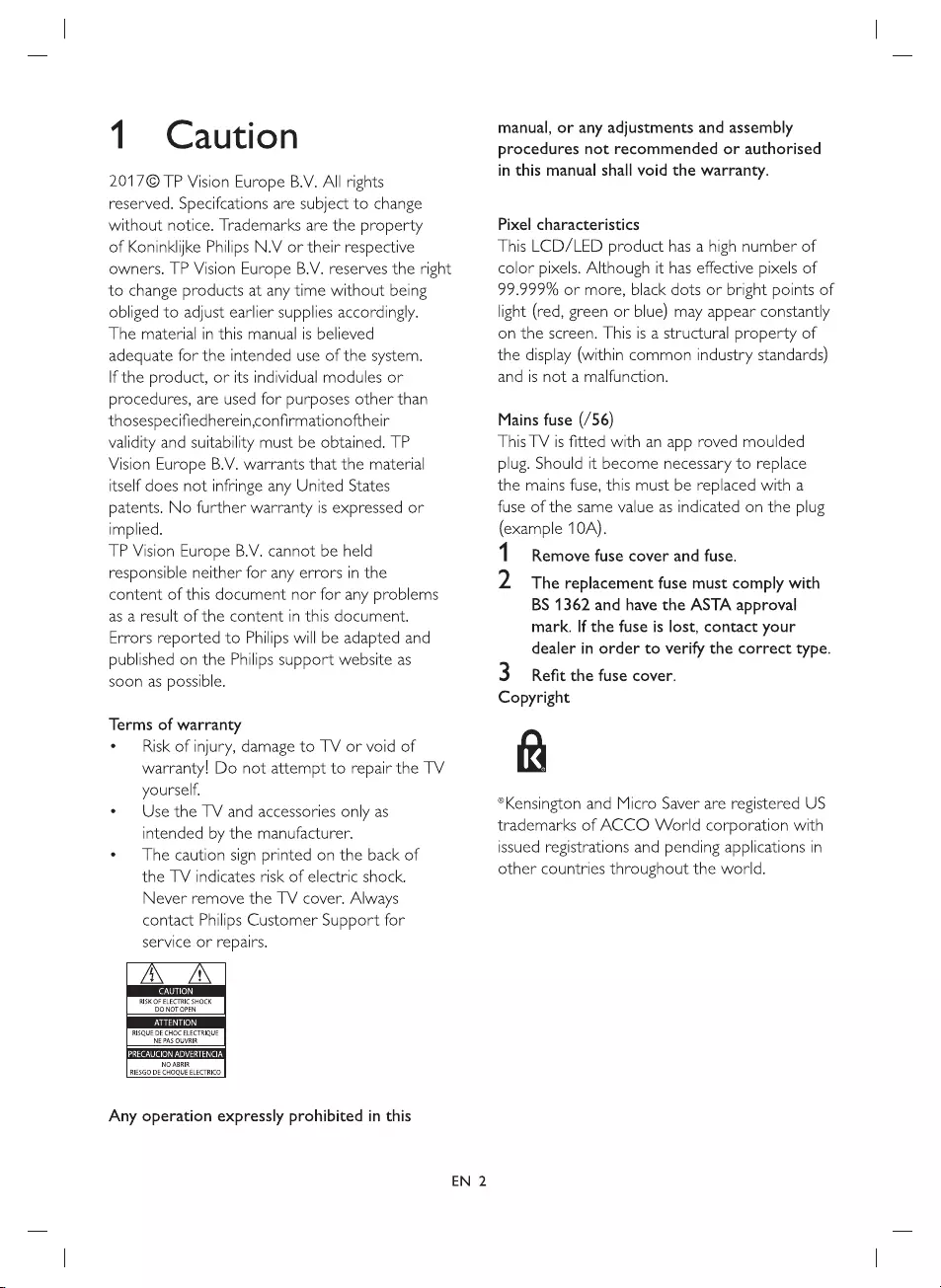
1
Caution
2017©
TP
Vision
Europe
B.V.
All
rights
reserved.
Specifcations
are
subject
to
change
without
notice.
Trademarks
are
the
property
of
Koninklijke
Philips
N.V
or
their
respective
owners.
TP
Vision
Europe
B.V.
reserves
the
right
to
change
products
at
any
time
without
being
obliged
to
adjust
earlier
supplies
accordingly.
The
material
in
this
manual
is
believed
adequate
for
the
intended
use
of
the
system.
If
the
product,
or
tts
individual
modules
or
procedures,
are
used
for
purposes
other
than
thosespecifiedherein,confirmationoftheir
validity
and
suitability
must
be
obtained.
TP
Vision
Europe
B.V.
warrants
that
the
material
itself
does
not
infringe
any
United
States
patents.
No
further
warranty
is
expressed
or
implied.
TP
Vision
Europe
B.V.
cannot
be
held
responsible
neither
for
any
errors
in
the
content
of
this
document
nor
for
any
problems
as
a
result
of
the
content
in
this
document.
Errors
reported
to
Philips
will
be
adapted
and
published
on
the
Philips
support
website
as
soon
as
possible.
Terms
of
warranty
°
—
Risk
of
injury,
damage
to
TV
or
void
of
warranty!
Do
not
attempt
to
repair
the
TV
yourself.
e
Use
the
TV
and
accessories
only
as
intended
by
the
manufacturer.
¢
The
caution
sign
printed
on
the
back
of
the
TV
indicates
risk
of
electric
shock.
Never
remove
the
TV
cover.
Always
contact
Philips
Customer
Support
for
service
or
repairs.
ZN
ZN
|
(eNO
RISK
OF
ELECTRIC
SHOCK
DONOT
OPEN
es
RISQUE
DE
CHOC
ELECTRIQUE
NE PAS
OUVRIR
ai
eee
Fay
SiN
le
NO ABRIR
RIESGO
DE
CHOQUE
ELECTRICO
Any
operation
expressly
prohibited
in
this
EN
2
manual,
or
any
adjustments
and
assembly
procedures
not
recommended
or
authorised
in
this
manual
shall
void
the
warranty.
Pixel
characteristics
This
LCD/LED
product
has
a
high
number
of
color
pixels.
Although
it
has
effective
pixels
of
99.999%
or
more,
black
dots
or
bright
points
of
light
(red,
green
or
blue)
may
appear
constantly
on
the
screen.
This
is
a
structural
property
of
the
display
(within
common
industry
standards)
and
is
not
a
malfunction.
Mains
fuse
(/56)
This
TV
is
fitted
with
an
app
roved
moulded
plug.
Should
it
become
necessary
to
replace
the
mains
fuse,
this
must
be
replaced
with
a
fuse
of
the
same
value
as
indicated
on the
plug
(example
10A).
1
2
Remove
fuse
cover
and
fuse.
The
replacement
fuse
must
comply
with
BS
1362
and
have
the
ASTA
approval
mark.
If
the
fuse
is
lost,
contact
your
dealer
in
order
to
verify
the
correct
type.
3
Refit
the
fuse
cover.
Copyright
ik
®Kensington
and
Micro
Saver
are
registered
US
trademarks
of
ACCO
World
corporation
with
issued
registrations
and
pending
applications
in
other
countries
throughout
the
world.
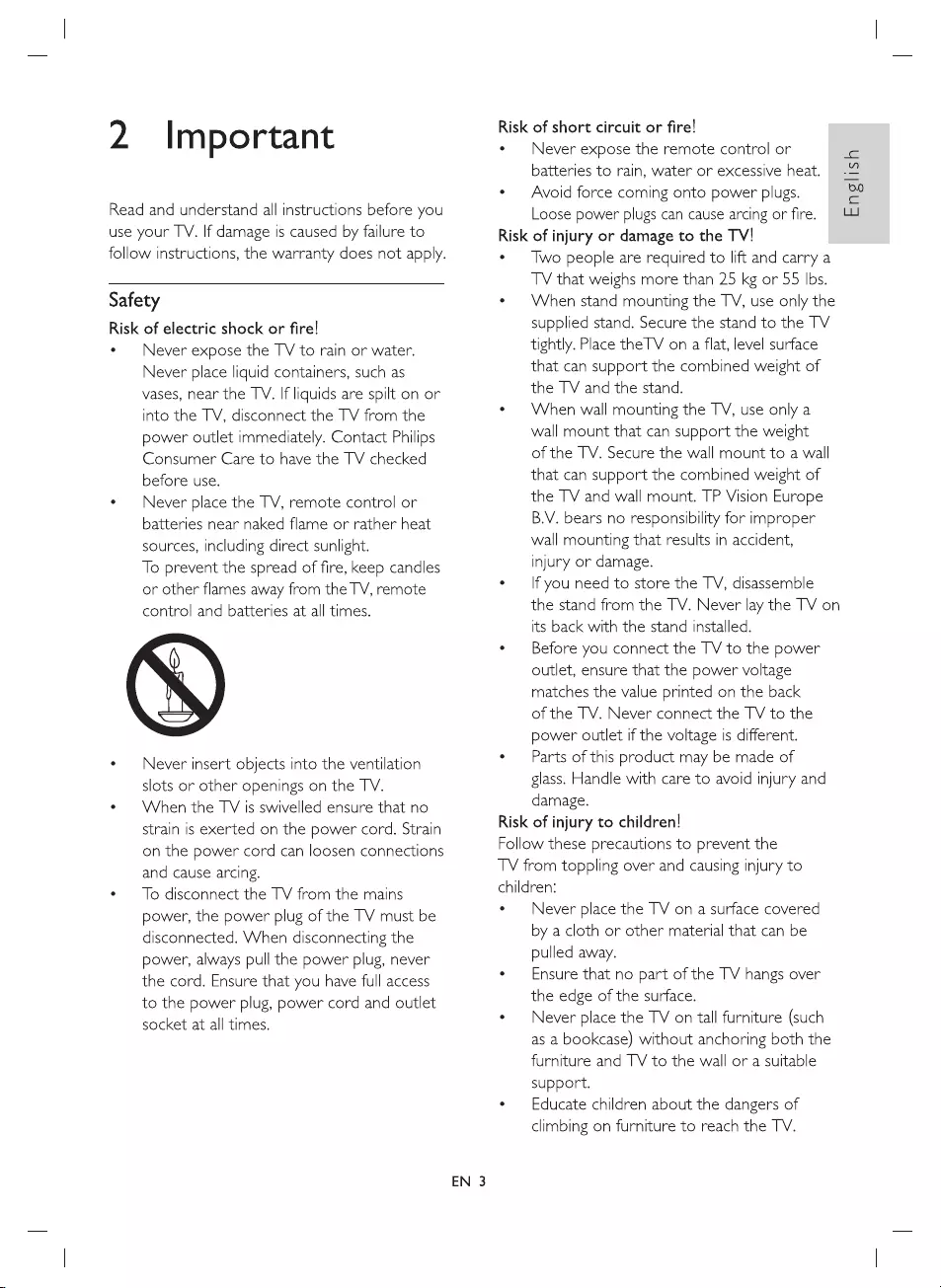
2
Important
Read
and
understand
all
instructions
before
you
use
your
TV.
If
damage
is
caused
by
failure
to
follow
instructions,
the
warranty
does
not
apply.
Safety
Risk
of
electric
shock
or
fire!
e
Never
expose
the
TV
to
rain
or
water.
Never
place
liquid
containers,
such
as
vases,
near
the
TV.
If
liquids
are
spilt
on
or
into
the
TV,
disconnect
the
TV
from
the
power
outlet
immediately.
Contact
Philips
Consumer
Care
to
have
the
TV
checked
before
use.
°
Never
place
the
TV,
remote
control
or
batteries
near
naked
flame
or
rather
heat
sources,
Including
direct
sunlight.
To
prevent
the
spread
of
fire,
keep
candles
or
other
flames
away
from
the
TV,
remote
control and
batteries
at
all
times.
¢
Never
insert
objects
into
the
ventilation
slots
or
other
openings
on
the
TV.
¢
When
the
TV
is
swivelled
ensure
that
no
strain
is
exerted
on
the
power
cord.
Strain
on
the
power
cord
can
loosen
connections
and
cause
arcing.
¢
To
disconnect
the
TV
from
the
mains
power,
the
power
plug
of
the
TV
must
be
disconnected.
When
disconnecting
the
power,
always
pull
the
power
plug,
never
the
cord.
Ensure
that
you
have
full
access
to
the
power
plug,
power
cord
and
outlet
socket
at
all
times.
EN
3
Risk
of
short
circuit
or
fire!
e
Never
expose
the
remote
control
or
batteries
to
rain,
water
or
excessive
heat.
¢
Avoid
force
coming
onto
power
plugs.
Loose
power
plugs
can
cause
arcing
or
fire.
Risk
of
injury
or
damage
to
the
TV!
*
Two
people
are
required
to
lift
and
carry
a
TV
that
weighs
more
than
25
kg
or
55
Ibs.
¢
When
stand
mounting
the
TV,
use
only
the
supplied
stand.
Secure
the
stand
to
the
TV
tightly.
Place
the
TV
on
a
flat,
level
surface
that
can
support
the
combined
weight
of
the
TV
and
the
stand.
e
When
wall
mounting
the
TV,
use
only
a
wall
mount
that
can
support
the
weight
of
the
TV.
Secure
the
wall
mount
to
a
wall
that
can
support
the
combined
weight
of
the
TV
and
wall
mount.
TP
Vision
Europe
B.V.
bears
no
responsibility
for
improper
wall
mounting
that
results
in
accident,
injury
or
damage.
e
—
If
you
need
to
store
the
TV,
disassemble
the
stand
from
the
TV.
Never
lay
the
TV
on
its
back
with
the
stand
installed.
*
Before
you
connect
the
TV
to
the
power
outlet,
ensure
that
the
power
voltage
matches
the
value
printed
on the
back
of
the
TV.
Never
connect
the
TV
to
the
power
outlet
if
the
voltage
is
different.
¢
Parts
of
this
product
may
be
made
of
glass.
Handle
with
care
to
avoid
injury
and
damage.
Risk
of
injury
to
children!
Follow
these
precautions
to
prevent
the
TV
from
toppling
over
and
causing
injury
to
children:
e
Never
place
the
TV
on
a
surface
covered
by
a
cloth
or
other
material
that
can
be
pulled
away.
¢
—
Ensure
that
no part
of
the
TV
hangs
over
the
edge
of
the
surface.
*
—
Never
place
the
TV
on
tall
furniture
(such
as
a
bookcase)
without anchoring
both
the
furniture
and
TV
to
the
wall
or
a
suitable
support.
e
Educate
children
about
the
dangers
of
climbing
on
furniture
to
reach
the
TV.
English
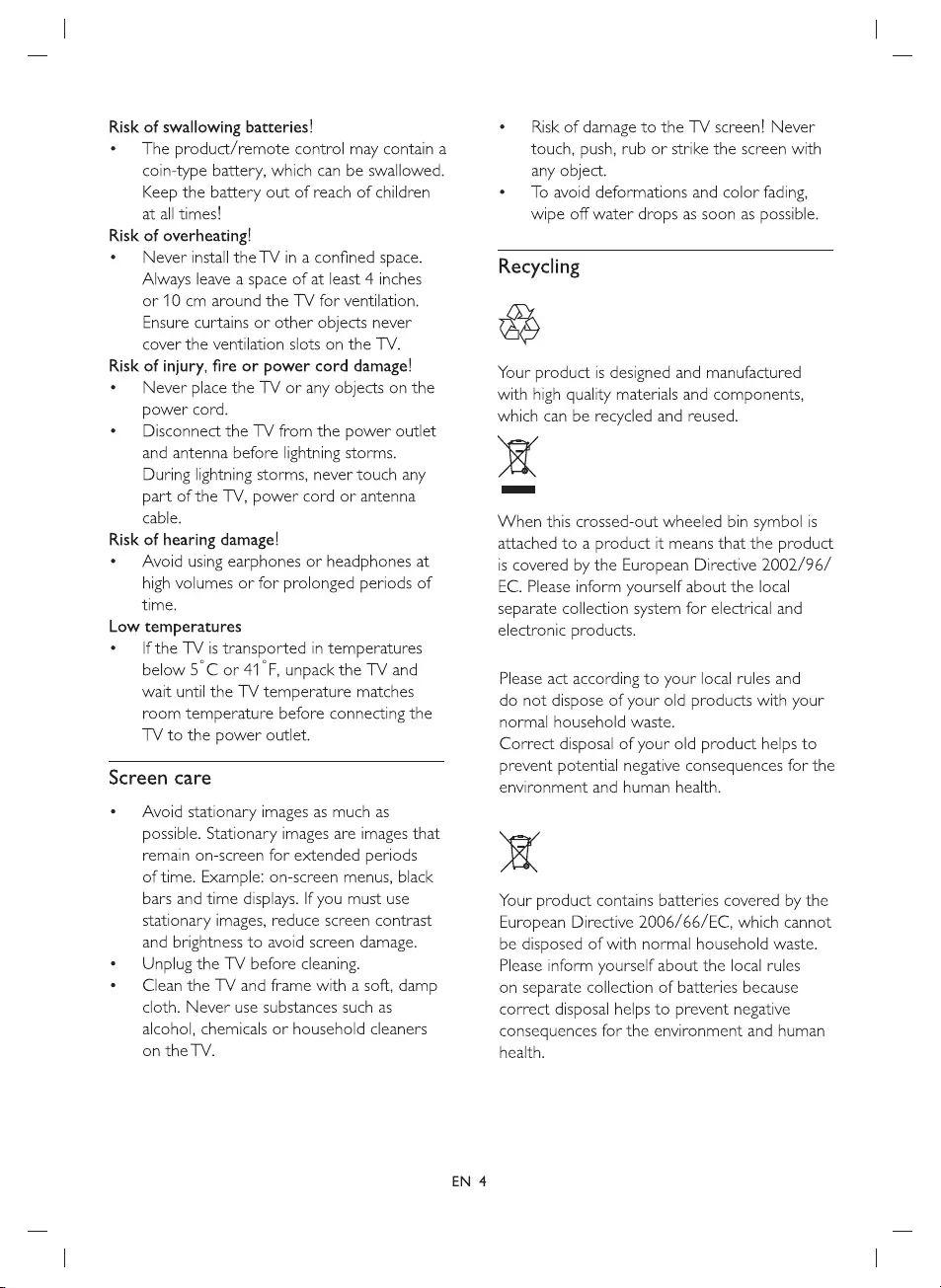
Risk
of
swallowing
batteries!
¢
The
product/remote
control
may
contain
a
coin-type
battery,
which
can
be
swallowed.
Keep
the
battery
out
of
reach
of
children
at
all
times!
Risk
of
overheating!
¢
—
Never
install
the
TV
in
a
confined
space.
Always
leave
a
space
of
at
least
4
inches
or
10
cm
around
the
TV
for
ventilation.
Ensure
curtains
or
other
objects
never
cover
the
ventilation
slots
on
the
TV.
Risk
of
injury,
fire
or
power
cord
damage!
e
Never
place
the
TV
or
any
objects
on
the
power
cord.
¢
Disconnect
the
TV
from
the
power
outlet
and
antenna
before
lightning
storms.
During
lightning
storms,
never
touch
any
part
of
the
TV,
power
cord
or
antenna
cable.
Risk
of
hearing
damage!
*
Avoid
using
earphones
or
headphones
at
high
volumes
or
for
prolonged
periods
of
time.
Low
temperatures
¢
If
the
TV
is
transported
in
temperatures
below
5°C
or
41°F,
unpack
the
TV
and
wait
until
the
TV
temperature
matches
room
temperature
before
connecting
the
TV
to
the
power
outlet.
Screen
care
¢
—
Avoid
stationary
images
as
much
as
possible.
Stationary
images
are
images
that
remain
on-screen
for
extended
periods
of
time.
Example:
on-screen
menus,
black
bars
and
time
displays.
If
you
must
use
stationary
images,
reduce
screen
contrast
and
brightness
to
avoid
screen
damage.
e
Unplug
the
TV
before
cleaning.
¢
Clean
the
TV
and
frame
with
a
soft,
damp
cloth.
Never
use
substances
such
as
alcohol,
chemicals
or
household
cleaners
on
the
TV.
°
—
Risk
of
damage
to
the
TV
screen!
Never
touch,
push,
rub
or
strike
the
screen
with
any
object.
¢
To
avoid
deformations
and color
fading,
wipe
off
water
drops
as
soon
as
possible.
Recycling
ae
Your
product
Is
designed
and
manufactured
with
high
quality
materials
and
components,
which
can
be
recycled
and
reused.
p54
When
this
crossed-out
wheeled
bin
symbol
is
attached
to
a
product
it
means
that
the
product
is
covered
by
the
European
Directive
2002/96/
EC.
Please
inform
yourself
about
the
local
separate
collection
system
for
electrical
and
electronic
products.
Please
act
according
to
your
local
rules
and
do
not
dispose
of
your
old
products
with
your
normal
household
waste.
Correct
disposal
of
your
old
product
helps
to
prevent
potential
negative
consequences
for
the
environment
and
human
health.
ps
Your
product
contains
batteries
covered
by
the
European
Directive
2006/66/EC,
which
cannot
be
disposed
of
with
normal
household
waste.
Please
inform
yourself
about
the
local
rules
on
separate
collection
of
batteries
because
correct
disposal
helps
to
prevent
negative
consequences
for
the
environment
and
human
health.
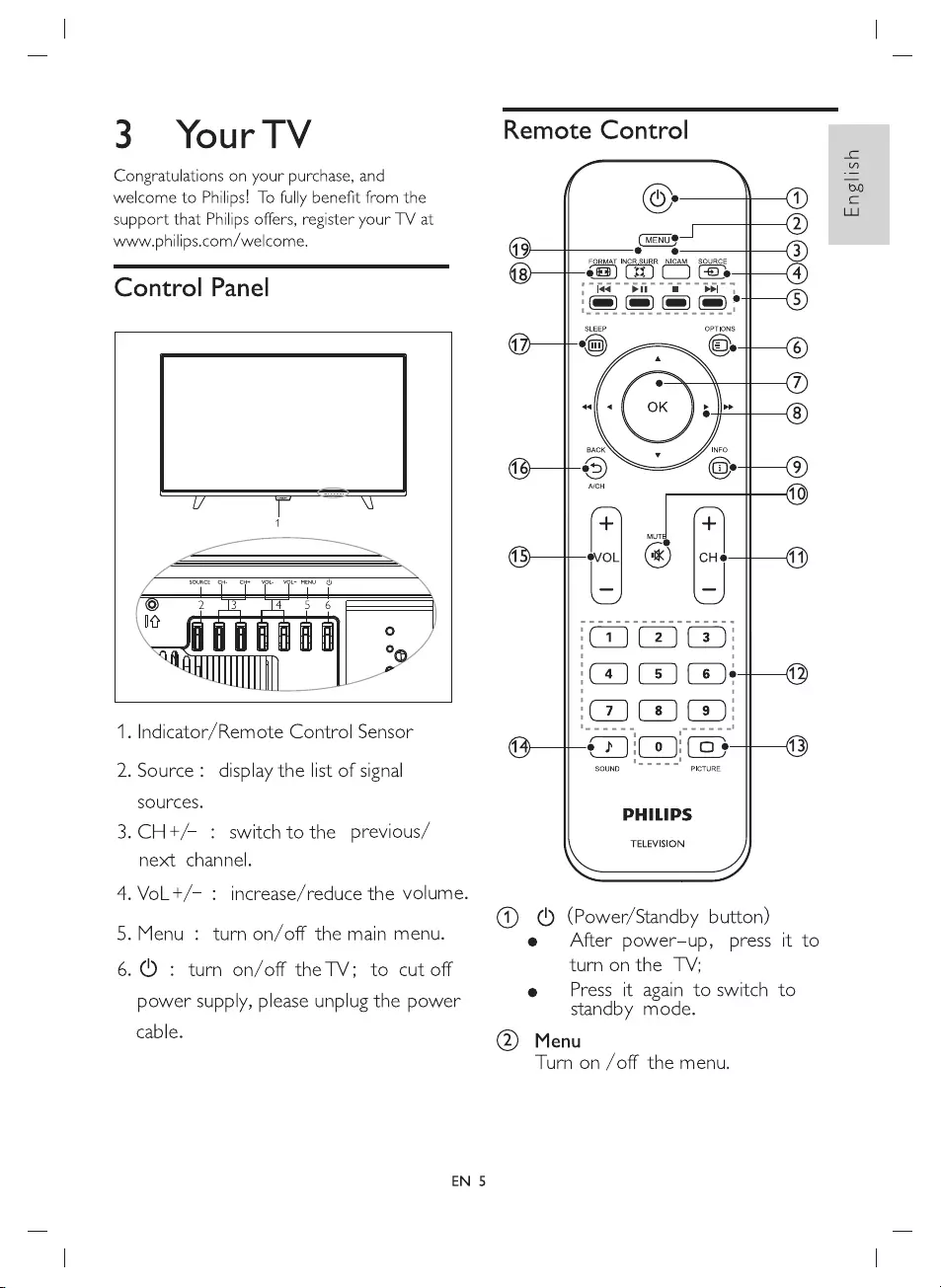
3
Your
TV
Congratulations
on
your
purchase,
and
welcome
to
Philips!
To
fully
benefit
from
the
support
that
Philips
offers,
register
your
TV
at
www.philips.com/welcome.
Control
Panel
1.
Indicator/Remote
Control
Sensor
2.
Source:
display
the
list
of
signal
sources.
3.
CH+/-
:
switch
to
the
previous/
next
channel.
4.VoLt+/-
:
5.Menu
:
turn
on/off
the
main
menu.
6.
:
turn
on/off
the
TV;
to
cut
off
power
supply,
please
unplug
the
power
cable.
EN
5
increase/reduce
the
volume.
Remote
Control
Cueve—
QO
eS
FORMAT
INCR.SURR
NICAM
SOURCE
@
C_)
ee
ied”
qe
eae
=="
OPTIONS
7)
CIRIB)
44
bd
bbbdd
(4)
(8)
Cee
CIC
©
Os
SOUND
PICTURE
PHILIPS
\
TELEVISION
]
©
@)
(Power/Standby
button)
e
After
power-up,
press
it
to
turn
on
the
TV;
e
Press
it
again
to
switch
to
standby
mode.
@)
Menu
Turn
on
/off
the
menu.
English
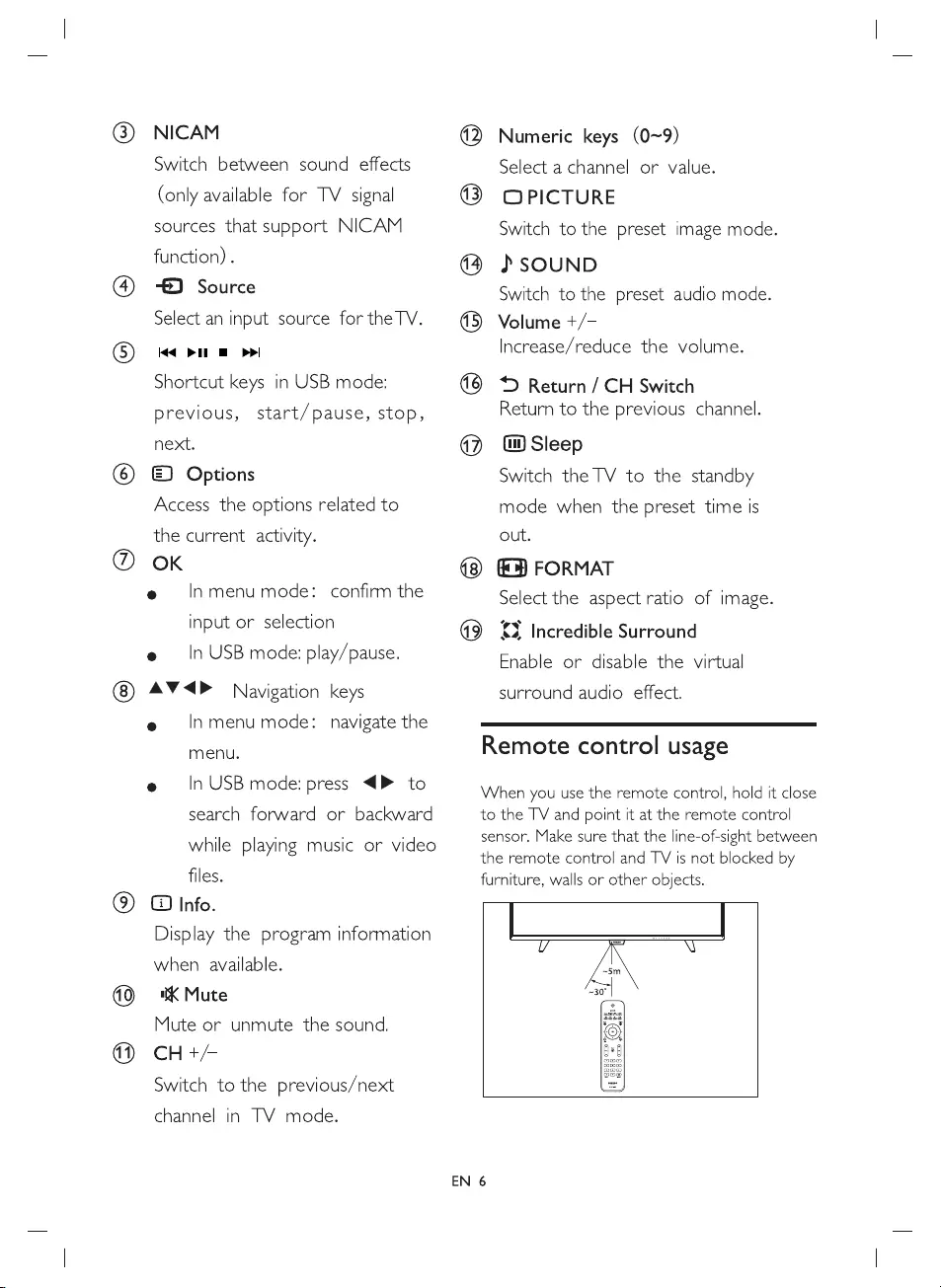
@)
NICAM
Switch
between
sound
effects
(only
available
for
TV
signal
sources
that
support
NICAM
function)
.
2)
Source
Select
an
input
source
for
the
TV.
id
>t
mi
Shortcut
keys
in
USB
mode:
previous,
start/pause,
stop,
next.
(6)
©
Options
Access
the
options
related
to
the
current
activity.
®
OK
e
In
menu mode:
confirm
the
Se
@
©
®@
© @
input
or
selection
e
In
USB
mode:
play/pause.
AV
<P
Navigation
keys
e
Inmenu
mode:
navigate
the
Numeric
keys
(0~9)
Select
a
channel
or
value.
©
PICTURE
Switch
to
the
preset
image
mode.
}
SOUND
Switch
to
the
preset
audio
mode.
Volume
+/-
Increase/reduce
the
volume.
S
Return
/
CH
Switch
Returm
to
the
previous
channel.
@)
Sleep
Switch
the
TV
to
the
standby
mode
when
the
preset
time
Is
out.
(9
FORMAT
Select
the
aspect
ratio
of
image.
<3
Incredible
Surround
Enable
or
disable
the
virtual
surround
audio
effect.
menu.
e
!nUSB
mode:
press
<P
to
Remote
control
usage
When
you
use the
remote
control,
hold
it
close
search
forward
or
backward
to
the
TV
and
point
it
at
the
remote
control
while
playing
music
or
video
sensor.
Make
sure
that
the
line-of-sight
between
the
remote
control
and
TV
is
not
blocked
by
files.
furniture,
walls
or
other
objects.
@)
@
Info.
Display
the
program
information
when
available.
(Q
Xk
Mute
Mute
or
unmute
the
sound.
d)
CH+/+
Switch
to
the
previous/next
channel
in
TV
mode.
EN
6
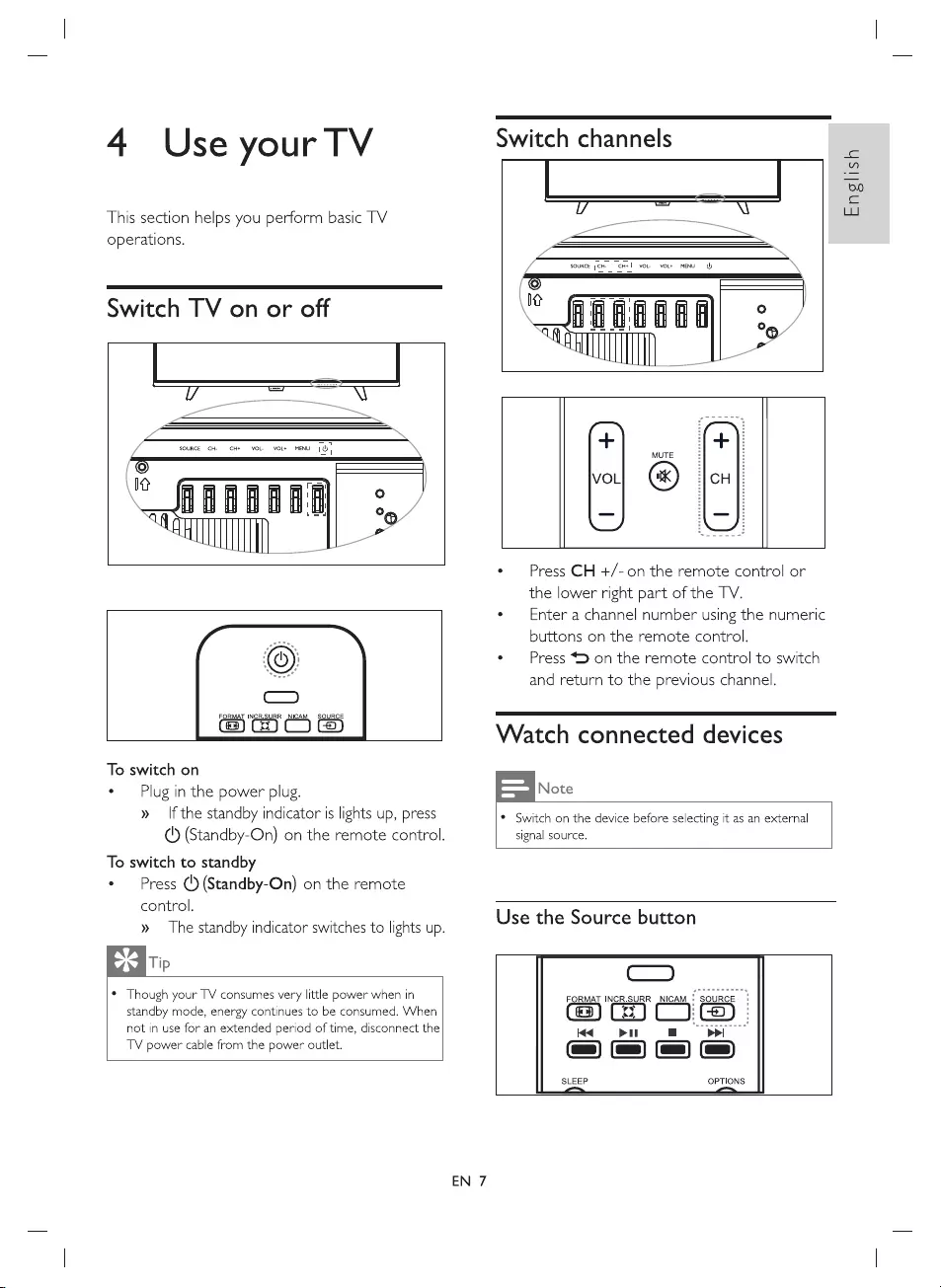
4
Use
your
TV
This
section
helps
you
perform
basic
TV
operations.
Switch
TV
on
or
off
cyte}
To
switch
on
«
—
Plug
in
the
power
plug.
»
—
If
the
standby
indicator
is
lights
up,
press
(4
(Standby-On)
on
the
remote
control.
To
switch
to
standby
*
Press
(')
(Standby-On)
on the
remote
control.
»
The
standby
indicator
switches
to
lights
up.
Tip
Switch
channels
U
-
\
SOURCE
;CH.
=
CH*!
VoL.
vol*
MENU
ql)
©
___
SS
\y
HHBHHRH)
3
aii
i
¢
Press
CH
+/-on
the
remote
control
or
the
lower
right
part
of
the
TV.
¢
—
Enter
a
channel
number
using
the
numeric
buttons
on
the
remote
control.
*
Press
>
on
the
remote
control
to
switch
and
return
to
the
previous
channel.
Watch
connected
devices
Note
¢
Switch
on
the
device
before
selecting
it
as
an
external
signal
source.
Use
the
Source
button
©
Though
your
TV
consumes
very
little
power
when
in
standby
mode,
energy
continues
to
be
consumed.
When
not
in
use
for
an
extended
period
of
time,
disconnect
the
TV
power
cable
from
the
power
outlet.
Cc
eu
nme
eemeny
Seems
id
oem
oS)
=|)
&
SLEEP
OPTIONS
English
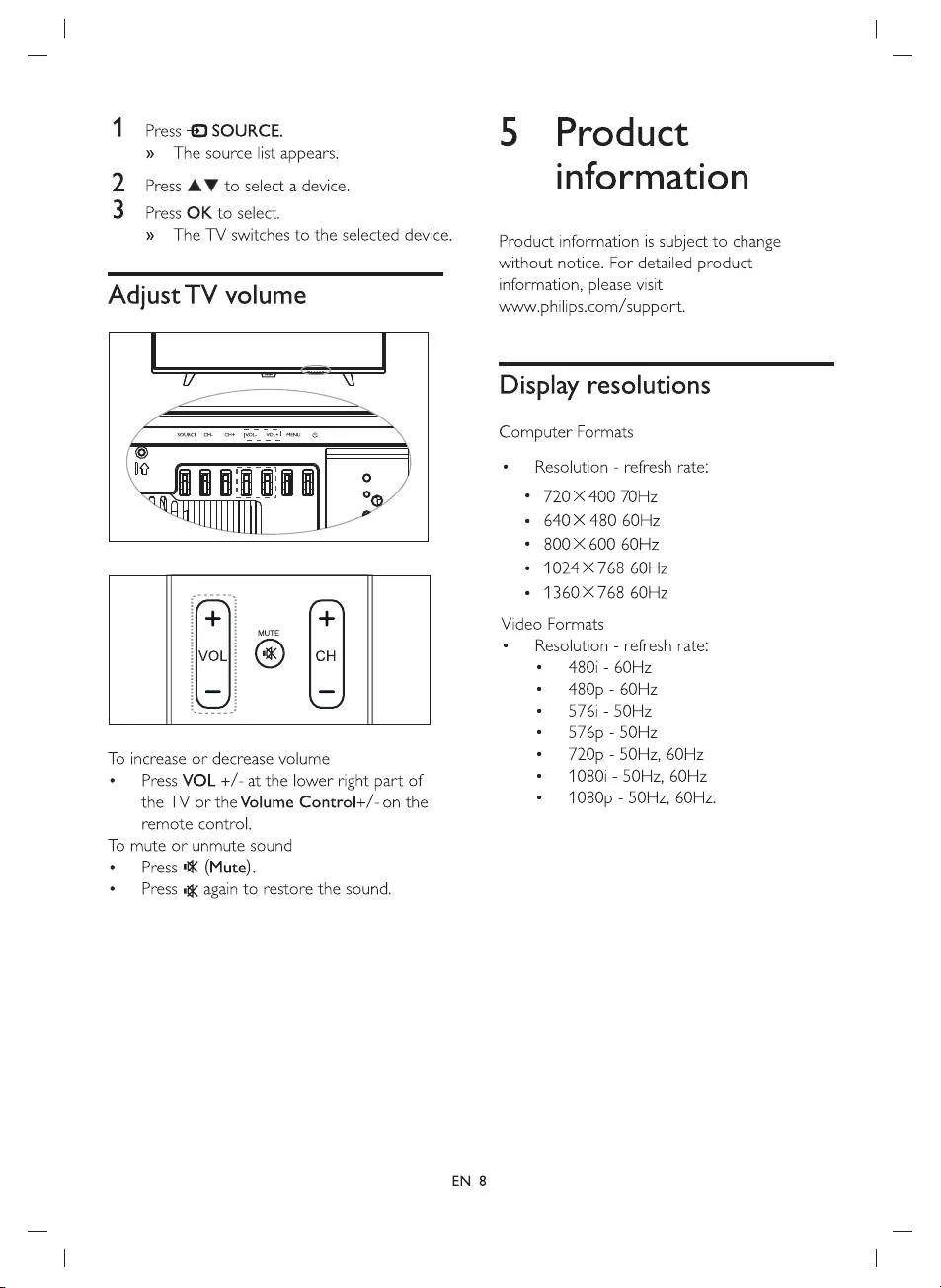
WN
Press
-@)
SOURCE.
»
The
source
list
appears.
Press
AW
to
select
a
device.
Press
OK
to
select.
»
The
TV
switches
to
the
selected
device.
Adjust
TV
volume
50
UY
_
Ni
SOURCE
CH
CH+
|YOL.
youl
MENU
00
BE
ATM
=!
Goa
uD
°
|
o
TAA
+
+
MUTE
VOL
QO
H
To
increase
or
decrease
volume
Press
VOL
+/-
at
the
lower
right
part
of
the
TV
or
the
Volume
Control+/-
on
the
remote
control.
To
mute
or
unmute
sound
Press
8
(Mute).
Press
a
again
to
restore
the
sound.
EN
8
5
Product
information
Product
information
is
subject
to
change
without
notice.
For
detailed
product
information,
please
visit
www.philips.com/support.
Display
resolutions
Computer
Formats
e
Resolution
-
refresh
rate:
°
720X400
70Hz
°
640X
480
60Hz
*
800X600
60Hz
°
1024768
60Hz
*
1360X768
60Hz
Video
Formats
e
Resolution
-
refresh
rate:
¢
480i
-
60Hz
e«
480p
-
60Hz
¢
576i
-
50Hz
e
=576p
-
50Hz
*
7720p
-
50Hz,
60Hz
=
1080)
-
50Hz,
60Hz
*
1080p
-
50Hz,
60Hz.
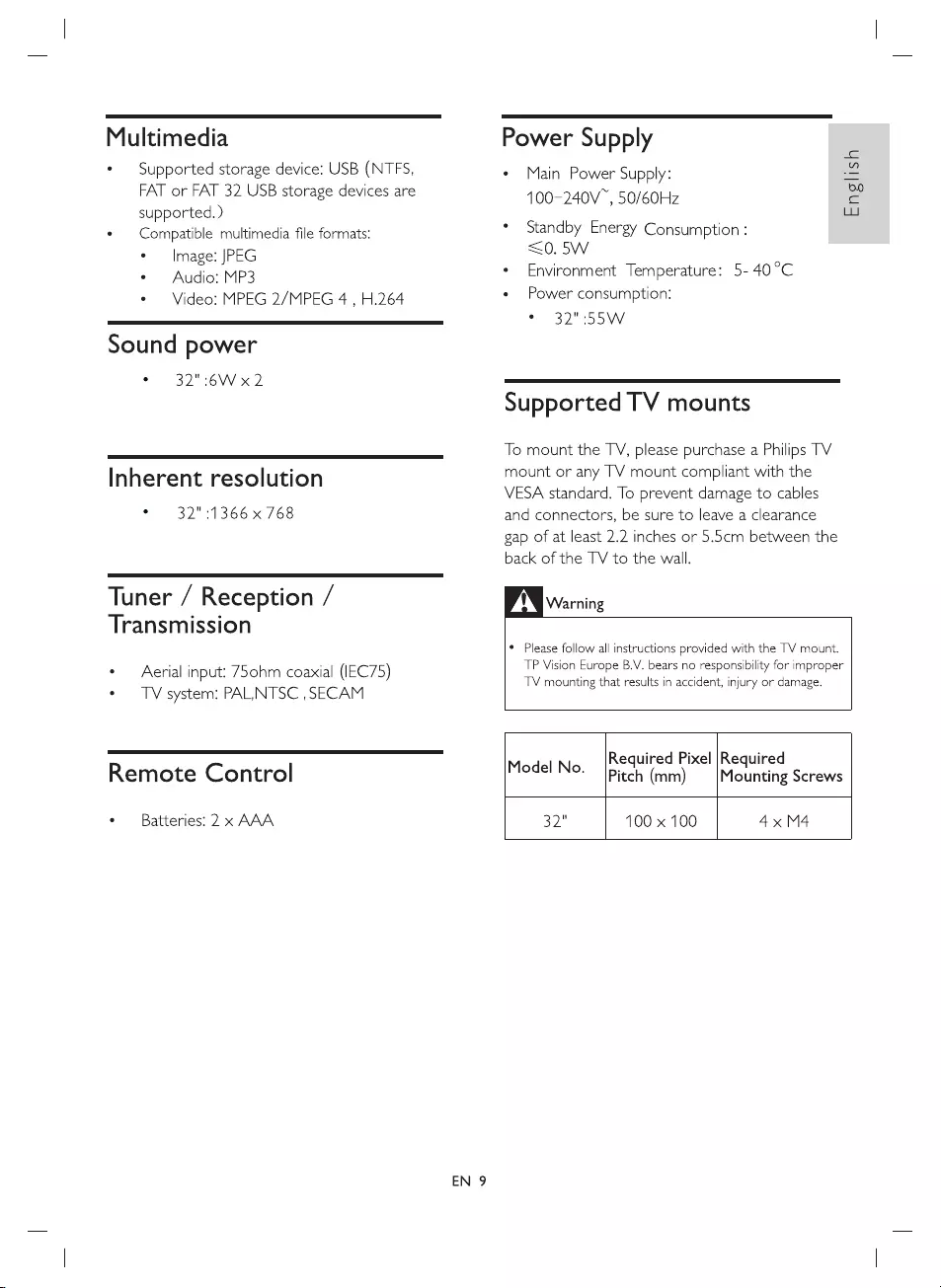
Multimedia
*
Supported
storage
device:
USB
(NTFS,
FAT
or
FAT
32
USB
storage
devices
are
supported.
)
e
Compatible
multimedia
file
formats:
¢
—
Image:
JPEG
¢
Audio:
MP3
¢
Video:
MPEG
2/MPEG
4
,
H.264
Sound
power
©
32":6W
x2
Inherent
resolution
©
32":1366
x
768
Tuner
/
Reception
/
Transmission
¢
—
Aerial
input:
75ohm
coaxial
(IEC75)
¢
TV
system:
PALNTSC
,SECAM
Remote
Control
¢«
Batteries:
2
x
AAA
EN
9
Power
Supply
¢
Main
Power
Supply:
100-240V™,
50/60Hz
*
Standby
Energy
Consumption
:
<0.
5W
*
Environment
Temperature:
5-
40°C
e
Power
consumption:
°
32"
:55W
Supported
TV
mounts
To
mount
the
TV,
please
purchase
a
Philips
TV
mount
or
any
TV
mount
compliant
with
the
VESA
standard.
To
prevent
damage
to
cables
and
connectors,
be
sure
to
leave
a
clearance
gap
of
at
least
2.2
inches
or
5.5cm
between
the
back
of
the
TV
to
the
wall.
DN
warning
¢
Please
follow
all
instructions
provided
with
the
TV
mount.
TP
Vision
Europe
B.V.
bears
no
responsibility
for
improper
TV
mounting
that
results
in
accident,
injury
or
damage.
English
Required
Pixel
|Required
Model
No.
[picch
(mm)
__|Mounting
Screws
32"
100
x
100
4x
M4
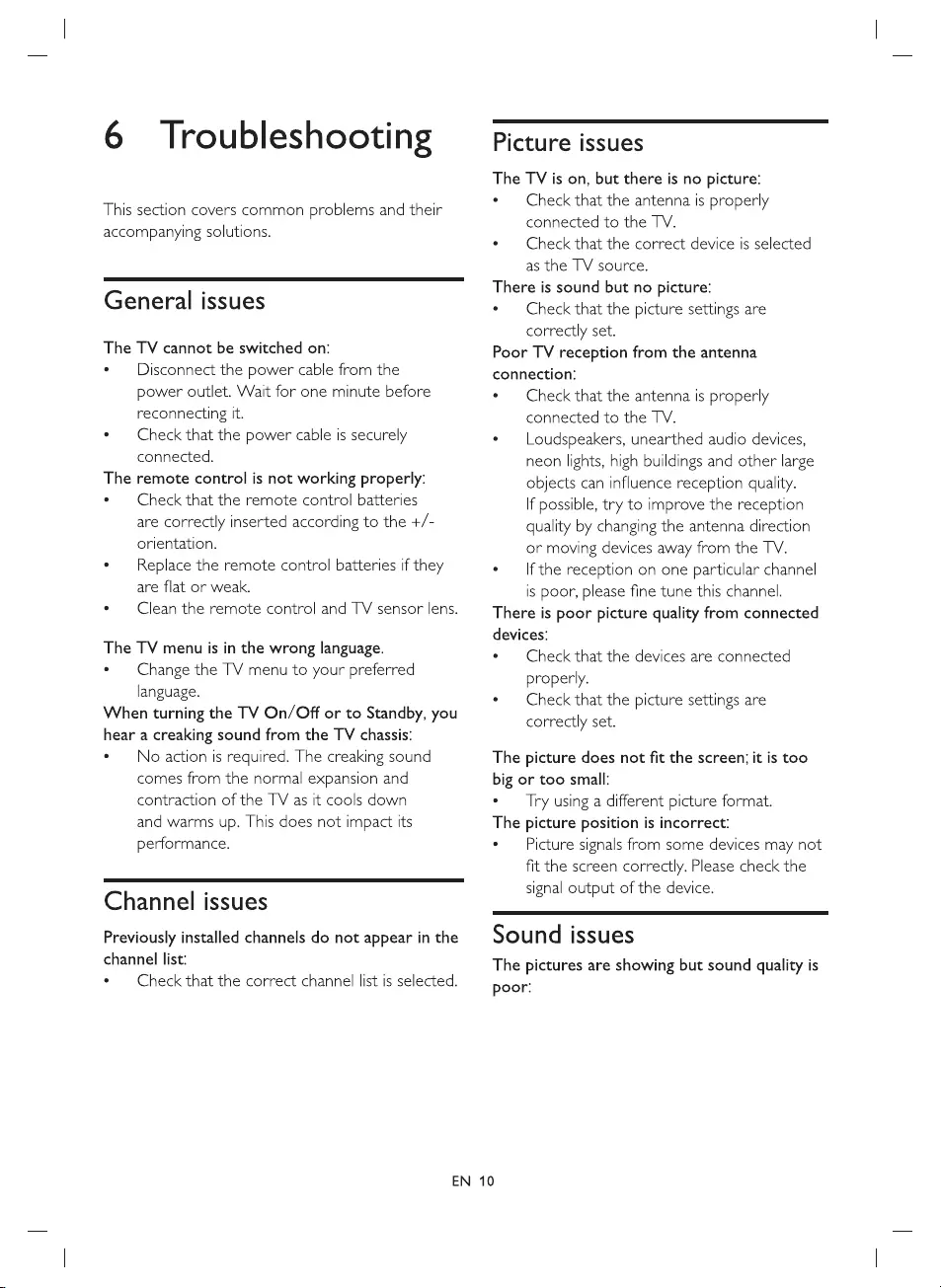
6
Troubleshooting
This
section
covers
common
problems
and
their
accompanying
solutions.
General
issues
The
TV
cannot
be
switched
on:
¢
Disconnect
the
power
cable
from
the
power
outlet.
Wait
for
one
minute
before
reconnecting
It.
e
Check
that
the
power
cable
is
securely
connected.
The
remote
control
is
not
working
properly:
*
Check
that
the
remote
contro!
batteries
are
correctly
inserted
according
to
the
+/-
orientation.
¢
—
Replace
the
remote
control
batteries
if
they
are
flat
or
weak.
*
Clean
the
remote
control
and
TV
sensor
lens.
The
TV
menu
is
in
the
wrong
language.
¢
Change
the
TV
menu
to
your
preferred
language.
When
turning
the
TV
On/Off
or
to
Standby,
you
hear
a
creaking
sound
from
the
TV
chassis:
¢
No
action
is
required.
The
creaking
sound
comes
from
the
normal
expansion
and
contraction
of
the
TV
as
it
cools
down
and
warms
up.
This
does
not
impact
its
performance.
Channel
issues
Previously
installed
channels
do
not
appear
in
the
channel
list:
¢
Check
that
the
correct
channel
list
is
selected.
Picture
issues
The
TV
is
on,
but
there
is
no
picture:
e
Check
that
the
antenna
Is
properly
connected
to
the
TV.
e
Check
that
the
correct
device
is
selected
as
the
TV
source.
There
is
sound
but
no
picture:
e
Check
that
the
picture
settings
are
correctly
set.
Poor
TV
reception
from
the
antenna
connection:
e
Check
that
the
antenna
Is
properly
connected
to
the
TV.
e
Loudspeakers,
unearthed
audio
devices,
neon
lights,
high
buildings
and
other
large
objects
can
influence
reception
quality.
If
possible,
try
to
improve
the
reception
quality
by
changing
the
antenna
direction
or
moving
devices
away
from
the
TV.
e
—
Ifthe
reception
on
one
particular
channel
is
poor,
please
fine
tune
this
channel.
There
is
poor
picture
quality
from
connected
devices:
e
Check
that
the
devices
are
connected
properly.
e
Check
that
the
picture
settings
are
correctly
set.
The
picture
does
not
fit
the
screen;
it is
too
big
or
too
small:
e
—
Try
using
a
different
picture
format.
The
picture
position
is
incorrect:
e
—
Picture
signals
from
some
devices
may
not
fit
the
screen
correctly.
Please
check
the
signal
output
of
the
device.
Sound
issues
The
pictures
are
showing
but
sound
quality
is
poor:
EN
10
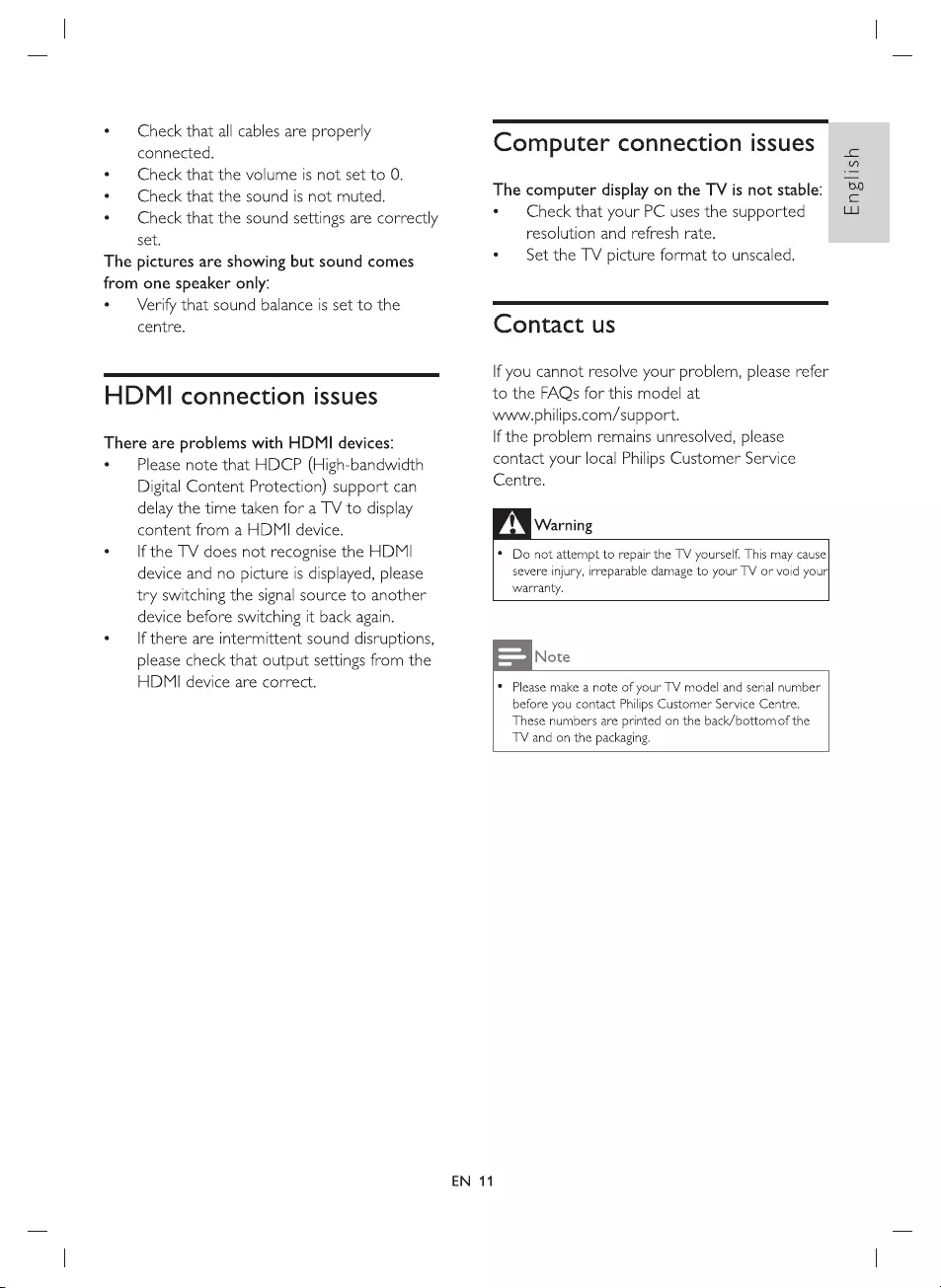
e
Check
that
all
cables
are
properly
connected.
«
Check
that
the
volume
is
not
set
to
0.
¢
Check
that
the
sound
is
not
muted.
°
Check
that
the
sound
settings
are
correctly
set.
The
pictures
are
showing
but
sound
comes
from
one
speaker
only:
¢
—
Verify
that
sound
balance
is
set to
the
centre.
HDMI
connection
issues
There
are
problems
with
HDMI
devices:
¢
Please
note
that
HDCP
(High-bandwidth
Digital
Content
Protection)
support
can
delay
the
time
taken
for
a
TV
to
display
content
from
a
HDMI
device.
e
Ifthe
TV
does
not
recognise
the
HDMI
device
and
no
picture
is
displayed,
please
try
switching
the
signal
source
to
another
device
before
switching
it
back
again.
°
If
there
are
intermittent
sound
disruptions,
please
check
that
output
settings
from
the
HDMI
device
are
correct.
Computer
connection
issues
The
computer
display
on
the
TV
is
not
stable:
e
Check
that
your
PC
uses the
supported
resolution
and
refresh
rate.
¢
Set
the
TV
picture
format
to
unscaled.
Contact
us
If
you
cannot
resolve
your
problem,
please
refer
to
the
FAQs
for
this
model
at
www.philips.com/support.
If
the
problem
remains
unresolved,
please
contact
your
local
Philips
Customer
Service
Centre.
Warning
¢*
Do
not
attempt
to
repair
the
TV
yourself.
This
may
cause
severe
injury,
irreparable
damage
to
your
TV
or
void
your]
warranty.
Note
°
Please
make
a
note
of
your
TV
model
and
serial
number
before
you
contact
Philips
Customer
Service
Centre.
These
numbers
are
printed
on
the
back/bottom
of
the
TV
and
on
the
packaging.
EN
11
English