Table of Contents
- 1 Notice
- 2 Important
- 3 Your TV
- 4 Get started
- 5 Use your TV
- 6 Use more of your TV
- Access TV menus
- Philips Wireless MediaConnect
- View photos, play music and watch videosusing DLNA
- Net TV
- Enjoying vTuner
- Pandora operations
- Using Twitter
- Changing picture and sound settings
- Create and use lists of favorite channels
- Setting the clock
- Closed caption
- Sleeptimer
- Child and rating locks
- Use Philips EasyLink
- EasyLink
- Set your location to home
- Network
- View photos and play music, and watch videoson a USB storage device
- 7 Install channels
- 8 Update your TV software
- 9 Connect devices
- 10 Troubleshooting
- 11 Specifications
- 12 Warranty
- 13 Index
- License
Philips 40PFL4706/F7 User Manual
Displayed below is the user manual for 40PFL4706/F7 by Philips which is a product in the TVs category. This manual has pages.
Related Manuals
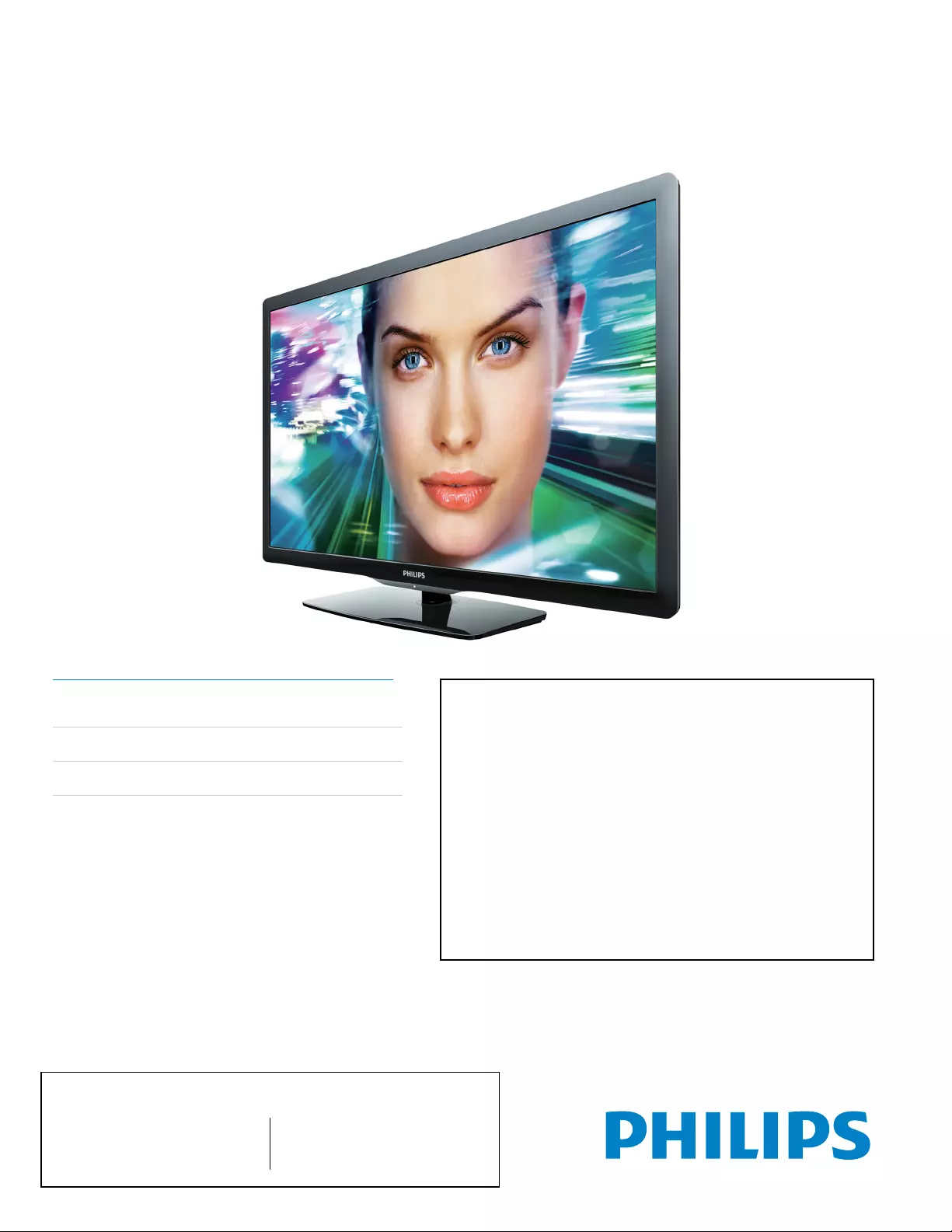
Register your product and get support at
www.philips.com/support
55PFL4706
46PFL4706
40PFL4706
MODEL NUMBER SERIAL NUMBER
EN User Manual
FR Manuel d’Utilisation
ES Manual del Usuario
Lea esta manual antes de usar el producto
EN: For further assistance, call the customer support service in your country.
• To obtain assistance in the U.S.A., Canada, Puerto Rico, or the U.S. Virgin Islands, contact Philips
Customer Care Center at 1-866-309-0841
• To obtain assistance in Mexico, contact Philips Customer Care Center at 01 800 504 62 00
Enter below the model and serial numbers located on the back and right side of the TV cabinet.
FR: Pour obtenir de l’aide supplémentaire, communiquez avec le centre de service à la clientèle de
votre pays.
• Pour obtenir de l’aide aux États-Unis, au Canada, à Puerto Rico ou aux Îles Vierges américaines,
communiquez avec le centre de service à la clientèle Philips au : 1-866-309-0841
• Pour obtenir l’aide au Mexique, entrez en contact avec le centre de soin de client de Philips à
01 800 504 62 00
Entrer ci dessous le modèle et le numéro de série situés dérrière à droite sur le dos du téléviseur.
ES: Para obtener más información, llame al servicio de soporte al cliente de su país.
• Para obtener asistencia en los Estados Unidos, en Canadá, Puerto Rico o en las Islas
Vírgenes de los Estados Unidos, comuníquese con Centro de atención al cliente de Philips al
1-866-309-0841
• Solo para Mexico CENTRO DE ATENCIÓN A CLIENTES LADA. 01 800 504 62 00 Solo
Para México.
Escriba a continuación el modelo y número de serie que estan localizados en lado derecho y parte
posterior de el gabinete de el televisor.
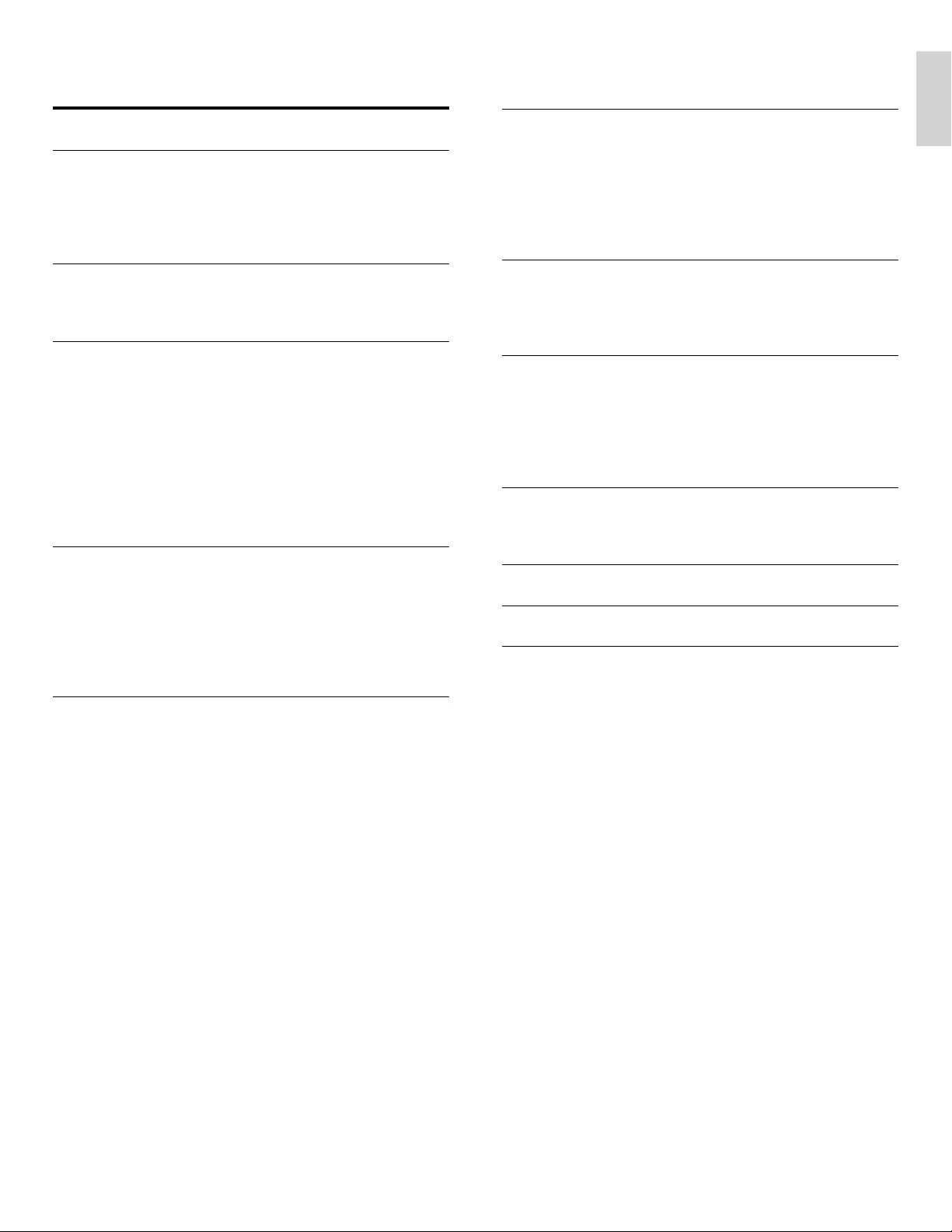
1
English
EN
Contents
1 Notice 4
2 Important 5
P
roduct information 5
S
creen care 5
E
nv
i
ronmenta
l
care
5
R
egu
l
atory not
i
ces
5
3 Your TV 6
S
ide controls and indicators 6
Remote control 6
4 Get started 8
S
upplied accessories 8
S
tand assembl
y
8
Mounting stand onto TV 8
P
ositioning the TV 8
Installing the remote control batteries 8
C
onnectin
g
the antenna or cable
9
Managing cables 10
C
onnecting the AC power cord 10
S
witchin
g
on and initial setu
p
1
1
5 Use your TV 12
S
witchin
g
on
y
our TV and
p
uttin
g
it in standb
y
mode 1
2
S
witching channels 1
2
A
djusting volume 1
3
Watching channels from a set-top box 1
3
Watchin
g
connected devices 1
3
Watching a Blu-ray disc 1
3
6 Use more of your TV 14
A
ccess TV menus 1
4
P
hilips Wireless MediaConnect 15
V
iew
p
hotos,
p
la
y
music and watch videos usin
g
DLNA 15
N
et TV 1
7
Enjoying vTuner 1
7
P
andora o
p
erations 1
9
U
sin
g
Twitter 20
C
hanging picture and sound settings 2
2
C
reate and use lists of favorite channels 2
4
S
ettin
g
the clock 25
C
losed caption 25
S
leeptimer 26
C
hild and ratin
g
locks 26
U
se Phili
p
s Eas
y
Link 2
9
EasyLink 2
9
S
et
y
our location to home 30
N
etwork 30
Vi
ew p
h
otos an
d
p
l
ay mus
i
c, an
d
watc
h
v
id
eos
on a USB storage device 3
3
7 Install channels 35
S
electing your menu language 35
A
utoprogram 35
W
eak channel installation 35
Installation mode 35
U
ninstall channels 35
Return your settings to default values 35
8 Update your TV software 36
C
hecking your current software version 36
P
re
p
arin
g
for the software u
p
date b
y
USB 36
U
pdating software 36
9 Connect devices 38
C
onnection overview 38
S
electing your connection quality 3
9
C
onnectin
g
y
our devices 3
9
A
dd devices 4
2
Remove devices 4
2
10 Troubleshooting 43
Downloadin
g
an electronic co
py
4
3
C
ontact us 4
3
11 Specifi cations 44
12 Warranty 45
13 Index 46
L
icense end of book
N
ote:
I
n
d
ivi
d
ua
l
menu items in t
h
e
TV
are
d
ynamic an
d
wi
ll
c
h
ange
b
ase
d
on type of input media, options enabled/disabled, and some other factors
s
uch as the version of the software installed on the TV.
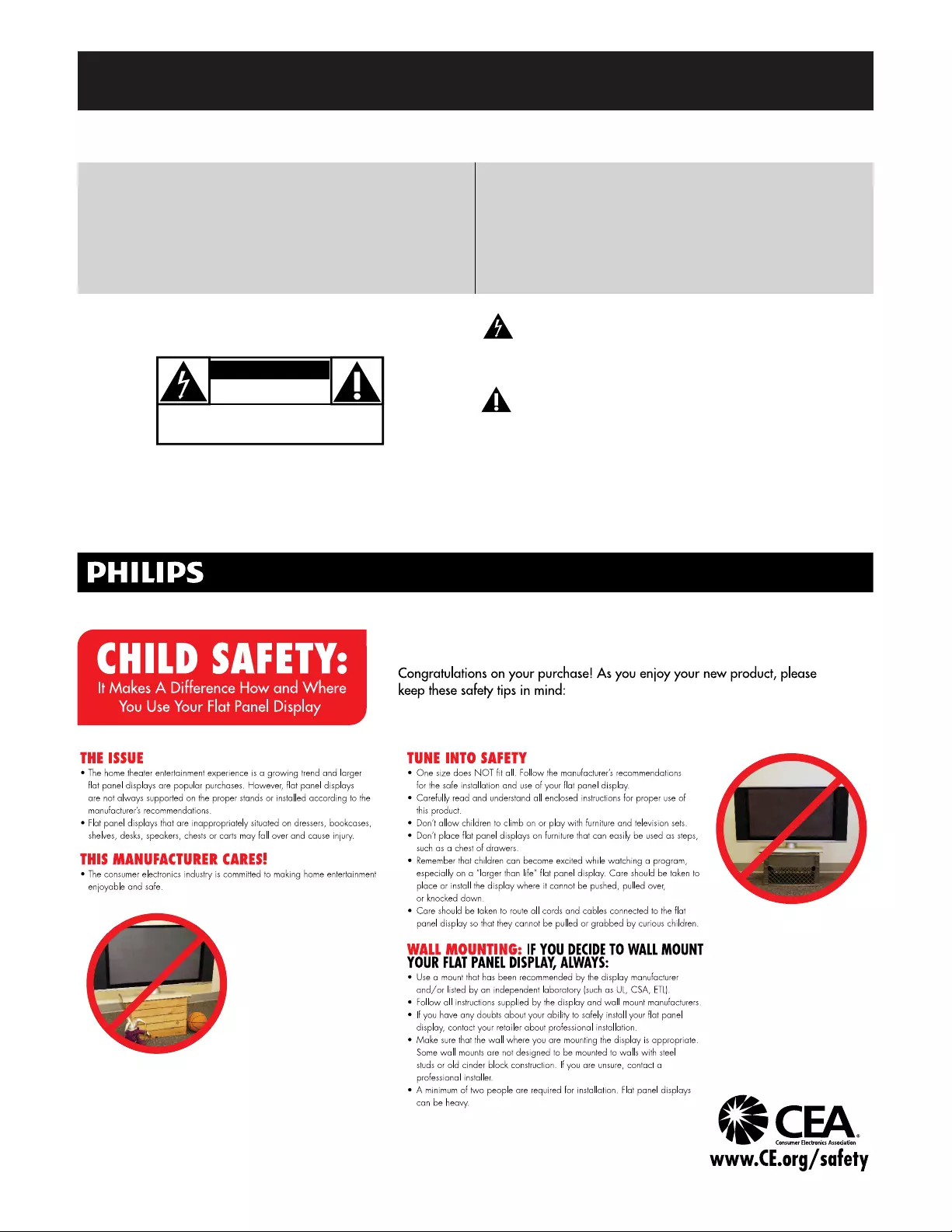
2
Registering your model with Philips makes you eligible for all of the valuable benefits listed below, so don't miss out. Complete
and return your Product Registration Card at once, or register online at www.philips.com/support to ensure:
Visit our World Wide Web Site at http://www.philips.com/support
Know these
safetysymbols
CAUTION
This “bolt of lightning” indicates uninsulated material
within your unit may cause an electrical shock. For the
safety of everyone in your household, please do not
remove product covering.
The “exclamation point” calls attention to features for
which you should read the enclosed literature closely to
prevent operating and maintenance problems.
WARNING: To reduce the risk of fire or electric shock, this apparatus should not be exposed to rain or moisture and objects filled
with liquids, such as vases, should not be placed on this apparatus.
CAUTION: To prevent electric shock, match wide blade of plug to wide slot, fully insert.
ATTENTION: Pour éviter les choc électriques, introduire la lame la plus large de la fiche dans la borne correspondante de la prise et
pousser jusqu’au fond.
CAUTION: TO REDUCE THE RISK OF ELECTRIC SHOCK, DO NOT
REMOVE COVER (OR BACK). NO USER-SERVICEABLE PARTS
INSIDE. REFER SERVICING TO QUALIFIED SERVICE PERSONNEL.
RISK OF ELECTRIC SHOCK
DO NOT OPEN
*Product Safety Notification *Additional Benefits
By registering your product, you'll receive notification
- directly from the manufacturer - in the rare case of
a product recall or safety defect.
Registering your product guarantees that you'll
receive all of the privileges to which you're
entitled, including special money-saving offers.
Return your Product Registration Card or register online at
www.philips.com/support today to get the very most from your purchase.
EN

3
English
IMP
O
RTANT
S
AFETY IN
S
TR
UC
TI
O
N
S
Read be
f
ore o
p
erat
i
n
g
e
q
u
ip
men
t
1.
Read
these
i
n
st
r
uctio
n
s.
2
.
K
ee
p
these instructions
.
3
.
H
ee
d
a
ll
warn
i
ng
s
.
4
.
F
o
ll
o
w
a
ll in
st
r
uct
i
o
n
s.
5
.
D
o not use t
hi
s apparatus near water
.
6.
Clean onl
y
with a dr
y
cloth
.
7
.Do not block an
y
o
f
the ventilation o
p
enin
g
s. Install in accordance with
t
h
e
m
a
n
u
f
actu
r
e
r’
s
in
st
r
uct
i
o
n
s.
8
.
D
o not
i
nsta
ll
near any
h
eat sources suc
h
as ra
di
ators,
h
eat reg
i
sters
,
stoves, or other apparatus
(
including ampli
fi
ers
)
that produce hea
t
.
9.
Do not defeat the safet
y
p
ur
p
ose of the
p
olarized or
g
roundin
g
-t
yp
e
p
lu
g
.
A
p
olarized
p
lu
g
has two blades with one wider than the other. A
g
r
oundin
g
t
yp
e
p
lu
g
has two blades and third
g
roundin
g
p
ron
g
. The wide
b
lade or third
p
ron
g
are
p
rovided for
y
our safet
y
. When the
p
rovide
d
p
lug does not
fi
t into your outlet, consult an electrician for replacement
o
f
t
h
e
obso
l
ete
out
l
et
.
10.
Protect the
p
ower cord
f
rom bein
g
walked on or
p
inched
p
articularl
y
at
p
lu
g
s, convenience rece
p
tacles, and the
p
oint where the
y
exit from the
a
pp
aratu
s
.
11.
O
nl
y
use attachments
/
accessories s
p
eci
fi
ed b
y
the manufacturer
.
12.
Use only with a cart, stand, tripod, bracket, or table speci
fi
ed by
the manufacturer, or sold with the a
pp
aratus. When a cart is
used, use caution when moving the cart
/
apparatus combination
to avoid injury
f
rom tip-over
.
13.
U
nplug this apparatus during lightning storms or when unused
f
or long
p
e
riods o
f
time
.
1
4
.
Refer all servicing to quali
fi
ed service personnel. Servicing is require
d
w
h
en t
h
e apparatus
h
as
b
een
d
amage
d
i
n any way, suc
h
as power-supp
ly
cord or plug is damaged, liquid has been spilled or objects have
f
alle
n
i
nto apparatus, t
h
e apparatus
h
as
b
een expose
d
to ra
i
n or mo
i
sture
,
d
oes not operate norma
ll
y, or
h
as
b
een
d
roppe
d
.
1
5
.
ma
y
be re
g
ulated due to environmental considerations. For dis
p
osal o
r
r
ecycling in
f
ormation, please contact your local authorities or the
E
lectronic Industries
A
llian
c
e:
www.e
i
ae.org
.
16
. Damage Requ
i
r
i
ng
S
erv
i
ce
-
Th
e app
li
ance s
h
ou
ld
b
e serv
i
ce
d
by
q
uali
fi
ed service personnel whe
n
:
A
.
Th
e power supp
l
y cor
d
or t
h
e p
l
ug
h
as
b
een
d
amage
d
; or
B.
Ob
j
ects have fallen, or li
q
uid has been s
p
illed into the a
pp
liance; o
r
C.
Th
e app
li
ance
h
as
b
een expose
d
to ra
i
n; or
D.
The a
pp
liance does not a
pp
ear to o
p
erate normall
y
or exhibits a
marked change in per
f
ormance; or
E
.
The a
pp
liance has been dro
pp
ed, or the enclosure dama
g
ed.
17.
Ti
lt
/S
tab
i
l
i
t
y
-
All televisions must com
p
l
y
with recommende
d
i
nternational global sa
f
ety standards
f
or tilt and stability properties o
f
its
c
a
bi
nets
d
es
ig
n
.
•
D
o not comprom
i
se t
h
ese
d
es
i
gn stan
d
ar
d
s
b
y app
l
y
i
ng excess
i
ve pu
ll
f
orce to the
f
ront, or top, o
f
the cabinet which could ultimatel
y
overturn t
h
e pro
d
uct
.
•
Also, do not endan
g
er
y
ourself, or children, b
y
p
lacin
g
electroni
c
e
q
ui
p
ment/to
y
s on the to
p
of the cabinet. Such items could
u
nsus
p
ectin
g
l
y
f
all
f
rom the to
p
o
f
the set and cause
p
roduct dama
g
e
and/or
p
ersonal in
j
ur
y.
18
.
W
all or
C
e
i
l
i
ng Mount
i
ng
-
Th
e app
li
ance s
h
ou
ld
b
e mounte
d
to a
w
all or ceilin
g
onl
y
as recommended b
y
the manu
f
acturer.
19.
Po
w
e
r Lin
es
-
An outdoor antenna should be located awa
y
from
p
o
w
e
r lin
es
.
20
.
O
utdoor Antenna
G
round
i
n
g
-
I
f
an outside antenna is connected t
o
th
e rece
i
ver,
b
e sure t
h
e antenna s
y
stem
i
s
g
roun
d
e
d
so as to
p
rov
id
e
s
ome protect
i
on aga
i
nst vo
l
tage surges an
d
b
u
il
t up stat
i
c c
h
arges
.
S
e
ction
810
of the National Electric
C
ode, ANSI
/
NFPA No. 7
0
-
1984
,
p
rovides in
f
ormation with respect to proper grounding o
f
the mats and
s
upporting structure grounding o
f
the lead-in wire to an antenn
a
-
d
ischarge unit, size o
f
grounding connectors, location o
f
antenn
a
-
d
ischarge unit, connection to grounding electrodes and requirements
f
o
r
t
he
g
roundin
g
electrode. See Fi
g
ure below
.
21
.
O
b
j
ects and L
iq
u
i
d Entry
-
C
are should be taken so that ob
j
ects d
o
n
ot
f
all and liquids are not spilled into the enclosure through opening
s
.
a)
Warning: To reduce the risk of
fi
re or electric shock, this apparatu
s
should not be exposed to rain or moisture and objects
fi
lled with
l
i
q
uids, such as vases should not be
p
laced on this a
pp
aratus
.
22
.
B
attery Usage
C
AUTI
O
N
-
T
o prevent
b
attery
l
ea
k
age t
h
at ma
y
r
esu
l
t
i
n
b
o
dil
y
i
n
j
ury, property
d
amage, or
d
amage to t
h
e un
i
t:
•
I
nsta
ll
a
ll
b
atter
i
es correct
l
y, w
i
t
h
+ an
d
- a
li
gnment as mar
k
e
d
on t
h
e
u
n
i
t
.
•
Do not mix batteries
(
old and new or carbon and alkaline, etc.
)
•
Remove batteries when the unit is not used for a lon
g
time
.
t
his reminder is provided to call the
C
ATV system installer
’
s attention to Article
820
-
40
o
f
t
he NE
C
that provides guidelines
f
or proper grounding and, in particular, speci
fi
es that the cable ground shall be connected t
o
th
e
g
rounding system of the building, as close to the point of cable entry as practical
.
EXAMPLE
O
F ANTENNA
G
R
OU
NDIN
G
A
S
PE
R
NATIONAL ELECTRICAL CODE
(
NEC
)
Note to the CATV s
y
stem installer:
G
R
O
UND
C
LAM
P
A
NTENNA LEAD IN
W
IRE
ANTENNA DI
SC
HAR
G
E UNIT
N
E
C
S
E
C
TI
ON
810
-
20)
(
G
R
OU
NDIN
G
CO
ND
UC
T
O
R
S
(
N
E
C
S
E
C
TI
ON
810
-
21)
G
R
O
UND
C
LAMP
S
PO
WER
S
ERVI
C
E
G
R
O
UNDIN
G
E
LE
C
TR
O
DE
S
Y
S
TEM
(
NE
C
AR
T
250
,
PART
H
)
ELECTRIC SERVICE E
Q
UIPMEN
T
py p
py yppy
This product may contain lead . Disposal of these materials
EN
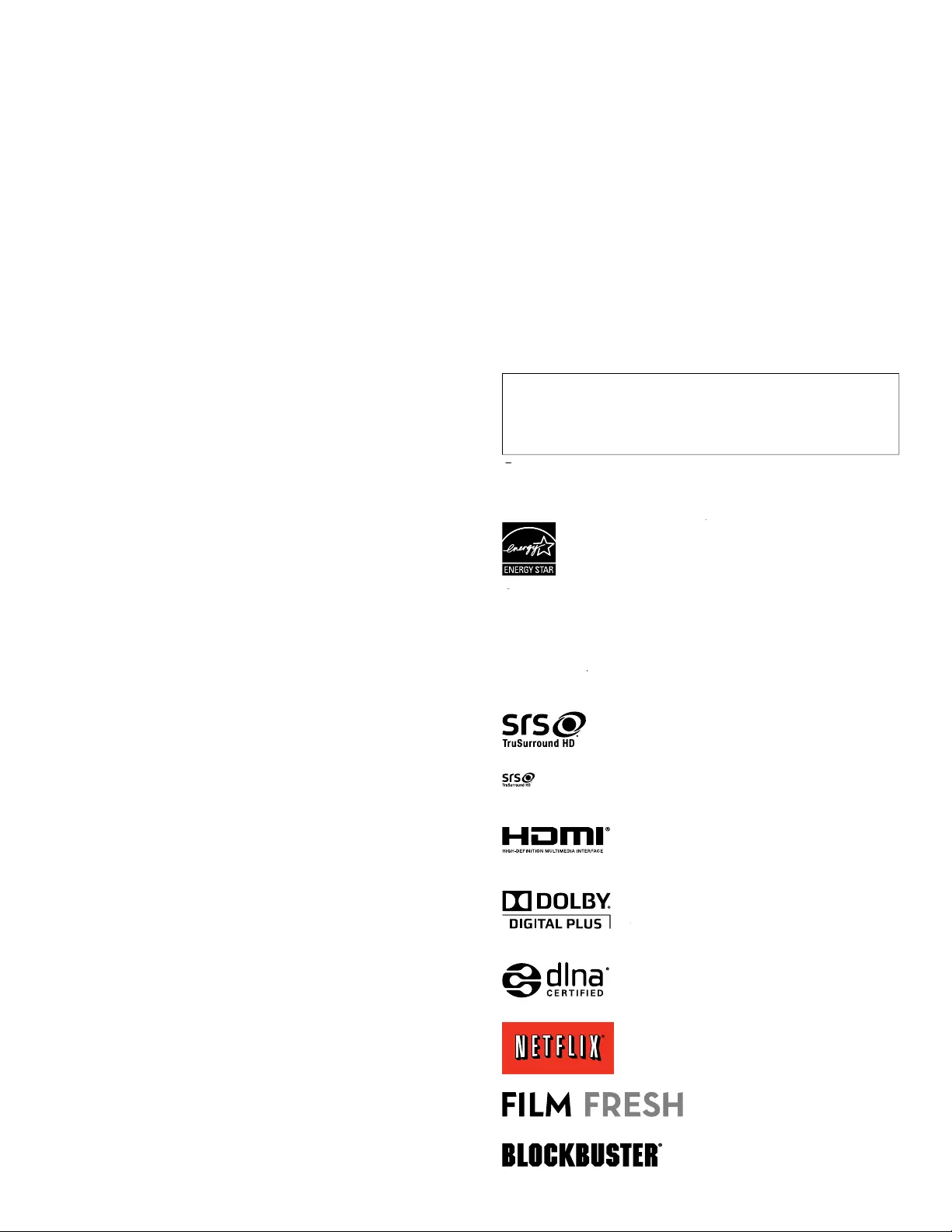
4
F
CC Caution: Any changes or modifi cations not expressly
approved by the party responsible for compliance could void
the user’s authority to operate this equipment
.
Thi
s transm
i
tter must not
b
e co-
l
ocate
d
or operat
i
ng
i
n con
j
unct
i
on w
i
t
h
any ot
h
er antenna or transm
i
tte
r
.
C
ountry Code Statemen
t
F
or
p
roduct available in the USA market, onl
y
channel 1~11 can be
o
p
erated. Selection of other channels is not
p
ossible
.
T
o maintain compliance with FCC RF exposure requirements, use
on
l
y
b
e
l
t-c
li
ps,
h
o
l
sters or s
i
m
il
ar accessor
i
es t
h
at
d
o not conta
i
n
metallic components in its assembly. The use of accessories that do
not satisfy these requirements may not comply with FCC RF exposure
requ
i
rements, an
d
s
h
ou
ld
b
e avo
id
e
d.
FCC Radiation Exposure Statemen
t
T
his equipment is compliance with SAR for general population
/
uncontrolled exposure limits in ANSI/IEEE C95.1-1999 and had been
teste
d
i
n accor
d
ance w
i
t
h
t
h
e measurement met
h
o
d
s an
d
proce
d
ures
specifi ed in OET Bulletin 65 Supplement C. This equipment should
be installed and operated with minimum distance 2.5cm between the
ra
di
ator & your
b
o
d
y
.
T
his device com
p
lies with Industr
y
Canada license-exem
p
t RSS
standard
(
s
)
. O
p
eration is sub
j
ect to the followin
g
two conditions:
(
1
)
t
his device ma
y
not cause interference, and
(
2
)
this device must acce
p
t
an
y
interference, includin
g
interference that ma
y
cause undesired
op
eration of the device
.
C
opyrigh
t
C
A
ll other registered and unregistered trademarks are the property o
f
t
h
e
i
r respect
i
ve owners
.
ENERGY STAR
®
RR
is a joint program of the U.S
.
Environmental Protection Agency and the U.S
.
Department of Energy helping us all save money and
protect the environment through energy efficient
pro
d
ucts an
d
pract
i
ces
.
Consumer Notice:
C
T
his TV has been set to maximize energy effi ciency while delivering the
best possible picture using the factory installed home mode settings
.
C
han
g
in
g
or enablin
g
other features in this TV
(
e.
g
. bri
g
htened backli
g
htin
g)
w
ill
p
oss
ibly
i
ncrease ener
gy
consum
p
t
i
on
b
e
y
on
d
t
h
e or
igi
na
l
ENERGY STAR
®
RR
q
ualifi ed limits
.
S
RS TruSurround HD™ creates an immersive
,
feature-rich surround sound experience from
t
wo spea
k
ers, comp
l
ete w
i
t
h
r
i
c
h
b
ass,
hi
g
h
frequency detail and clear dialog
.
is a trademark of SRS Labs, Inc. TruSurround HD technology is
i
ncor
p
orated under license from SRS Labs, Inc
.
HDMI, the HDMI Logo, and High-Definition
Multimedia Interface are trademarks or registered
t
rademarks of HDMI Licensing LLC in the United
S
tates and other countries
.
Manufactured under license from Dolby
L
a
b
orator
i
es.
D
o
lb
y an
d
t
h
e
d
ou
bl
e-
D
sym
b
o
l
are trademarks of Dolby Laboratories.
a
DLN
A
®
, the DLN
A
Logo and DLN
A
C
ERTIFIE
D
®
are tra
d
emar
k
s
,
serv
i
ce mar
k
s
,
o
r
c
ertifi cation marks of the Digital Living Network
A
lliance
.
N
etfl ix and the Netfl ix logo are trademarks o
r
registered trademarks of Netfl ix, Inc
.
Fil
m
F
res
h
an
d
t
h
e
Fil
m
F
res
h
l
o
g
o
are re
g
istered trademarks of Film
F
res
h
I
nc
.
BLOCKBUSTER name, desi
g
n and
re
l
ate
d
mar
k
s are trademarks o
f
Bl
oc
kb
uster
I
nc
.
1 Notice
S
pecifi cations are subject to change without notice. Trademarks are the
property of Koninklijke Philips Electronics N.V. or their respective owners
.
P
&F USA reserves the right to change products at any time without
b
e
i
ng o
bli
ge
d
to a
dj
ust ear
li
er supp
li
es accor
di
ng
l
y
.
T
he material in this manual is believed ade
q
uate for the intended use o
f
t
he s
y
stem. If the
p
roduct, or its individual modules or
p
rocedures, are
used for
p
ur
p
oses other than those s
p
ecifi ed herein, confi rmation o
f
t
heir validit
y
and suitabilit
y
must be obtained. P&F USA warrants that the
material itself does not infrin
g
e an
y
United States
p
atents. No furthe
r
warrant
y
i
s ex
p
resse
d
or
i
m
pli
e
d.
P
&F USA cannot be held responsible neither for any errors in the
c
ontent of this document nor for an
y
p
roblems as a result of the content
i
n this document. Errors re
p
orted to P&F USA will be ada
p
ted and
published on the P&F USA support website as soon as possible
.
P
ixe
l
c
h
aracteristics
T
his LCD product has a high number of color pixels. Although it has
effective pixels of 99.999% or more, black dots or bright points of light
(red, green or blue) may appear constantly on the screen. This is a
structural property of the display (within common industry standards)
and is not a malfunction
.
W
arrant
y
N
o components are user serv
i
cea
bl
e.
D
o not open or remove covers to
t
he inside of the product. Repairs may only be done by Service Centers
and offi cial repair shops. Failure to do so shall void any warranty, stated
o
r
i
mp
li
e
d.
A
n
y
o
p
eration ex
p
ressl
y
p
rohibited in this manual, an
y
ad
j
ustments, o
r
assem
bly
p
roce
d
ures not recommen
d
e
d
or aut
h
or
i
ze
d
i
n t
hi
s manua
l
s
h
a
ll
vo
id
t
h
e warrant
y.
Federal Communications Commission Notice
T
his e
q
ui
p
ment has been tested and found to com
p
l
y
with the limits
for a Class B di
g
ital device,
p
ursuant to
p
art 15 of the FCC Rules. These
l
imits are desi
g
ned to
p
rovide reasonable
p
rotection a
g
ainst harmful
i
nterference in a residential installation. This e
q
ui
p
ment
g
enerates, uses
,
and can radiate radio fre
q
uenc
y
ener
gy
and, if not installed and used
i
n accordance with the instructions, ma
y
cause harmful interference to
radio communications. However, there is no
g
uarantee that interference
will not occur in a particular installation. If this equipment does cause
harmful interference to radio or television rece
p
tion, which can be
d
etermined b
y
turnin
g
the e
q
ui
p
ment off and on, the user is encoura
g
ed
t
o try to correct the interference by one or more of the following
measures
:
•
R
eor
i
ent or re
l
ocate t
h
e rece
i
v
i
ng antenna
.
•
I
ncrease t
h
e separat
i
on
b
etween t
h
e equ
i
pment an
d
t
h
e rece
i
ve
r
.
•
C
onnect the e
q
ui
p
ment into an outlet on a circuit different from
th
at to w
hi
c
h
t
h
e rece
i
ver
i
s connecte
d.
•
C
onsult the dealer or an experienced radio or television technician
for help
.
Declaration of Conformity
T
ra
d
e
N
ame :
P
HILIP
S
R
esponsi
bl
e
P
arty :
P
&F USA
,
Inc
.
M
o
d
e
l
:
5
5PFL4706
,
46PFL4706
,
40PFL4706
A
ddress :
P
O Box 430 Daleville
,
IN 47334-0430 U.S.A
.
T
e
l
ep
h
one
N
um
b
er :
1
-866-309-084
1
Modifi cation
s
T
he FCC re
q
uires the user to be notifi ed that an
y
chan
g
es or modifi cations
ma
d
e to t
hi
s
d
ev
i
ce t
h
at are not express
l
y approve
d
b
y
Phili
ps
C
onsumer Electronics ma
y
void the user’s authorit
y
to o
p
erate the
e
q
u
ip
ment
.
C
able
s
C
onnections to this device must be made with shielded cables with
metallic RFI / EMI connector hoods to maintain compliance with FCC
R
u
l
es an
d
R
egu
l
at
i
ons
.
C
anadian notice
S
tandard Television Receiving Apparatus, Canada BETS-7 / NTMR-7
.
T
his Class B digital apparatus meets all requirements of the Canadian
Interference-Causing Equipment Regulations
.
EN

5
English
Screen care
•
A
void stationary images as much as possible. Stationary images
are images that remain on-screen for extended periods of time
.
E
xamp
l
es
i
nc
l
u
d
e : on-screen menus,
bl
ac
k
b
ars an
d
t
i
me
di
sp
l
ays
.
If you must use stationary images, reduce screen contrast and
b
r
i
g
h
tness to avo
id
screen
d
amage
.
•
U
n
p
lu
g
the TV before cleanin
g.
•
C
lean the TV screen and frame with a soft cloth. Never use substances
s
uc
h
as a
l
co
h
o
l,
c
h
em
i
ca
l
s or
h
ouse
h
o
ld
c
l
eaners on t
h
e
TV
screen
.
•
Risk of damage to the TV screen! Never touch, push, rub or strike
th
e screen w
i
t
h
any o
bj
ect
.
•
T
o avoid deformations and color fadin
g
, wi
p
e off water dro
p
s as
s
oon as
p
oss
ibl
e
.
Environmental care
T
he packaging of this product is intended to be recycled. Contact you
r
l
ocal authorities for information about how to recycle the packaging
.
F
or product recycling infor
m
at
i
on, p
l
ease v
i
s
i
t - www.recyc
l
e.p
h
i
l
ips.com
End of life directive
s
Philips pays a lot of attention to produce environment-friendly products
i
n green focal areas. Your new TV contains materials which can be
recycled and reused. At the end of its life, specialized companies can
di
smant
l
e t
h
e
di
scar
d
e
d
TV
to concentrate t
h
e reusa
bl
e mater
i
a
l
s an
d
to
minimize the amount of materials to be disposed of. Please ensure you
d
ispose of your old TV according to local regulations
.
Disposal of used batteries
Th
e
b
atter
i
es su
ppli
e
d
d
o not conta
i
n t
h
e
h
eav
y
meta
l
s mercur
y
an
d
ca
d
m
i
um.
N
evert
h
e
l
ess,
i
n man
y
areas
b
atter
i
es ma
y
not
b
e
di
s
p
ose
d
of with
y
our household waste. Please ensure
y
ou dis
p
ose of batteries
accor
di
n
g
to
l
oca
l
re
g
u
l
at
i
ons
.
Regulatory notices
Warning
T
o reduce the risk of fi re or electric shock, this apparatus should not be exposed to rain o
r
moisture. Objects fi lled with liquids, such as vases, should not be placed on this apparatus
.
Caution
T
o prevent electric shock, match the wide blade of the plug to the wide slot, fully inserted
.
Do not place the unit on the furniture that is capable of being tilted by a child
an
d
an a
d
u
l
t
l
ean
i
ng, pu
lli
ng, stan
di
ng or c
li
m
bi
ng on
i
t
.
A
falling unit can cause serious injury or even death
.
Thi
s a
pp
aratus s
h
ou
ld
not
b
e
pl
ace
d
i
n a
b
u
il
t-
i
n
i
nsta
ll
at
i
on suc
h
as a
b
oo
k
case
or rac
k
un
l
ess
p
ro
p
er vent
il
at
i
on
i
s
p
rov
id
e
d.
Make sure to leave a s
p
ace of 4 inches
(
10cm
)
or more around this a
pp
aratus
.
VUDU
TM
is a trademark of VUDU
,
Inc
.
C
loudTV™ (CloudTV™ by ActiveVideo
®
)
t
echnology provided under license from
A
ctiveVideo Networks, Inc. U.S. and Foreign
P
atents a
pp
l
y
. CloudTV™ and the “CloudTV™”
l
o
g
o are
p
ro
p
rietar
y
trademarks o
f
A
ctiveVideo Networks
,
Inc
.
P
andora is a re
g
istered trademark of Pandora
M
e
di
a
,
I
nc
.
T
witter is a trademark of Twitter
,
Inc
.
v
Tuner is a trademark of Nothing Else Matters
S
oftware
,
Ltd
.
®
Kensington and Micro Saver are registered
U
S trademarks of ACCO World corporation
w
i
t
h
i
ssue
d
reg
i
strat
i
ons an
d
pen
di
ng
app
li
cat
i
ons
i
n ot
h
er countr
i
es t
h
roug
h
out t
h
e
wor
ld.
(www.freetype.org)
.
T
he American Academ
y
of Pediatrics discoura
g
es television viewin
g
fo
r
children
y
oun
g
er than two
y
ears of a
g
e
.
2 Important
Registering your model with Philips makes you eligible for all of the
v
aluable benefi ts listed below
,
so don’t miss out
.
C
omplete and return your Product Registration Card at once, o
r
reg
i
ster on
li
ne at www.philips.com/suppor
t
t
o ensure
:
•
P
roduct Safety Notifi cation
By registering your product you receive notifi cation - directly from the
manufacturer - in the rare case of a product recall or safety defect
.
•
A
dditional Benefi ts of Product Ownership
Registering your product guarantees that you receive all of the
privileges to which you’re entitled, including special money-saving offers
.
For further assistance
F
or further assistance, call the customer support service in your country
.
•
T
o obtain assistance in the U.S.A.
,
Canada
,
Puerto Rico
,
or the U.S
.
V
ir
g
in Islands, contact Phili
p
s Customer Care Center at
1
-866-309-084
1
Product information
Thi
s
TV
consumes m
i
n
i
ma
l
ener
gy
i
n stan
dby
mo
d
e to m
i
n
i
m
i
ze
env
i
ronmenta
l
i
m
p
act.
Th
e act
i
ve
p
ower consum
p
t
i
on
i
s
gi
ven on t
h
e t
yp
e
p
late at the back of the TV. The model and serial numbers of
y
our TV can
be found on the back and ri
g
ht side of the TV as well as on the
p
acka
g
in
g.
EN
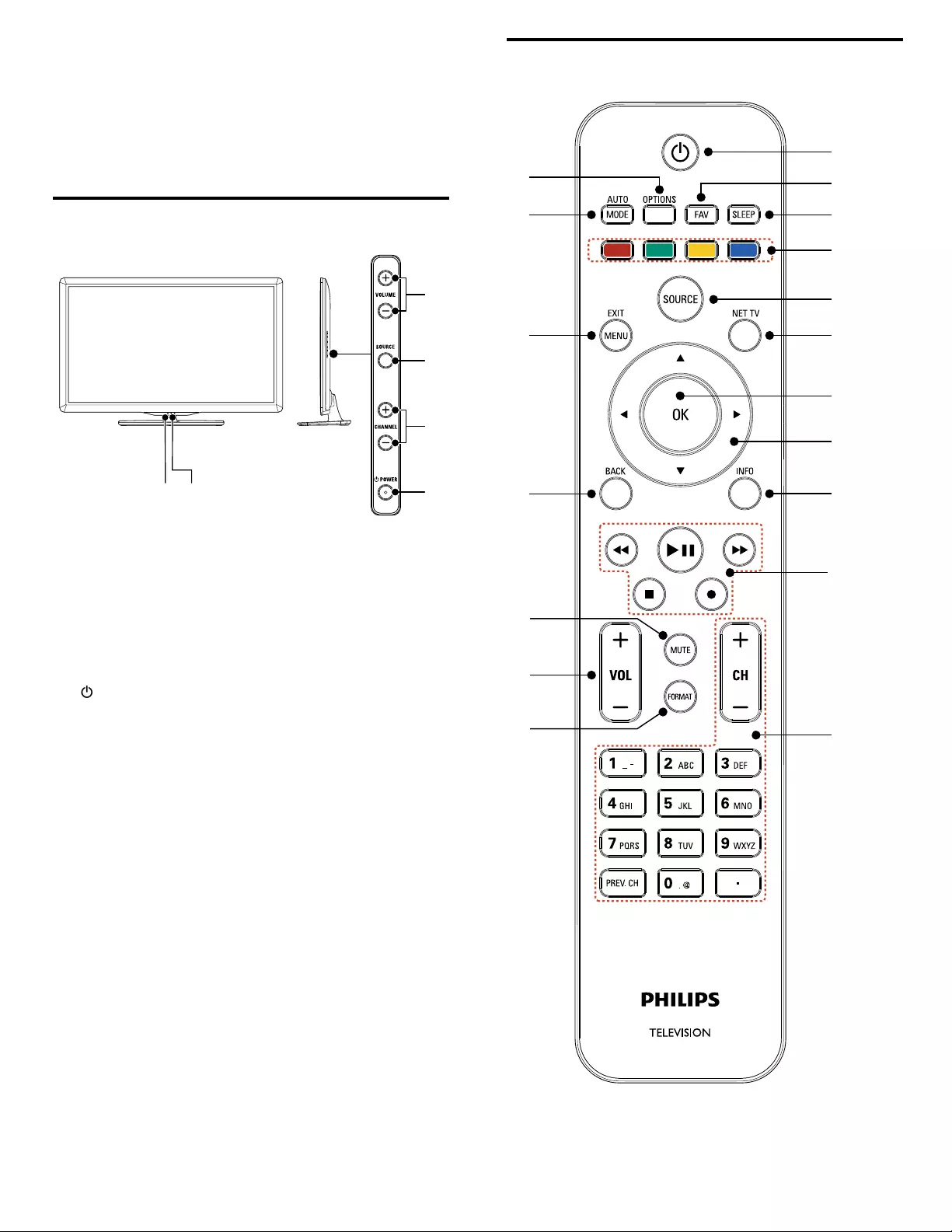
6
Remote control
b
c
a
d
e
h
o
p
q
r
i
j
k
m
n
l
g
f
3 Your TV
C
ongratulations on your purchase, and welcome to Philips! To fully
benefi t from the support that Philips offers, register your product at
www.philips.com/suppor
t
Side controls and indicators
ab
f
e
d
c
a
A
mbient light sensor
Ad
j
usts backli
g
ht for the best
p
icture
q
ualit
y
b
y
d
y
namicall
y
a
dj
ust
i
n
g
t
h
e
b
ac
kligh
t
i
ntens
i
t
y
i
n accor
d
ance w
i
t
h
ligh
t
i
n
g
c
on
di
t
i
on
i
n t
h
e room w
h
en
[
A
ctive control
]
i
s set to
[
O
n with Light Senso
r
]
.
Pl
ease ensure t
h
e room
ligh
t
i
n
g
i
s sta
bl
e
an
d
t
h
e
ligh
t sensor
i
s not
bl
oc
k
e
d.
b
Standby indicator / Remote control sensor
c
.
POWE
R
Switches the TV on or puts it in standby mode. The TV is not
p
owered off com
p
letel
y
unless it is
p
h
y
sicall
y
un
p
lu
gg
ed
.
d
CHANNEL + / −
S
witches to the next or
p
revious channel
.
e
SOURC
E
S
elects connected devices
.
f
VOLUME + / −
I
ncreases or
d
ecreases vo
l
ume
.
EN
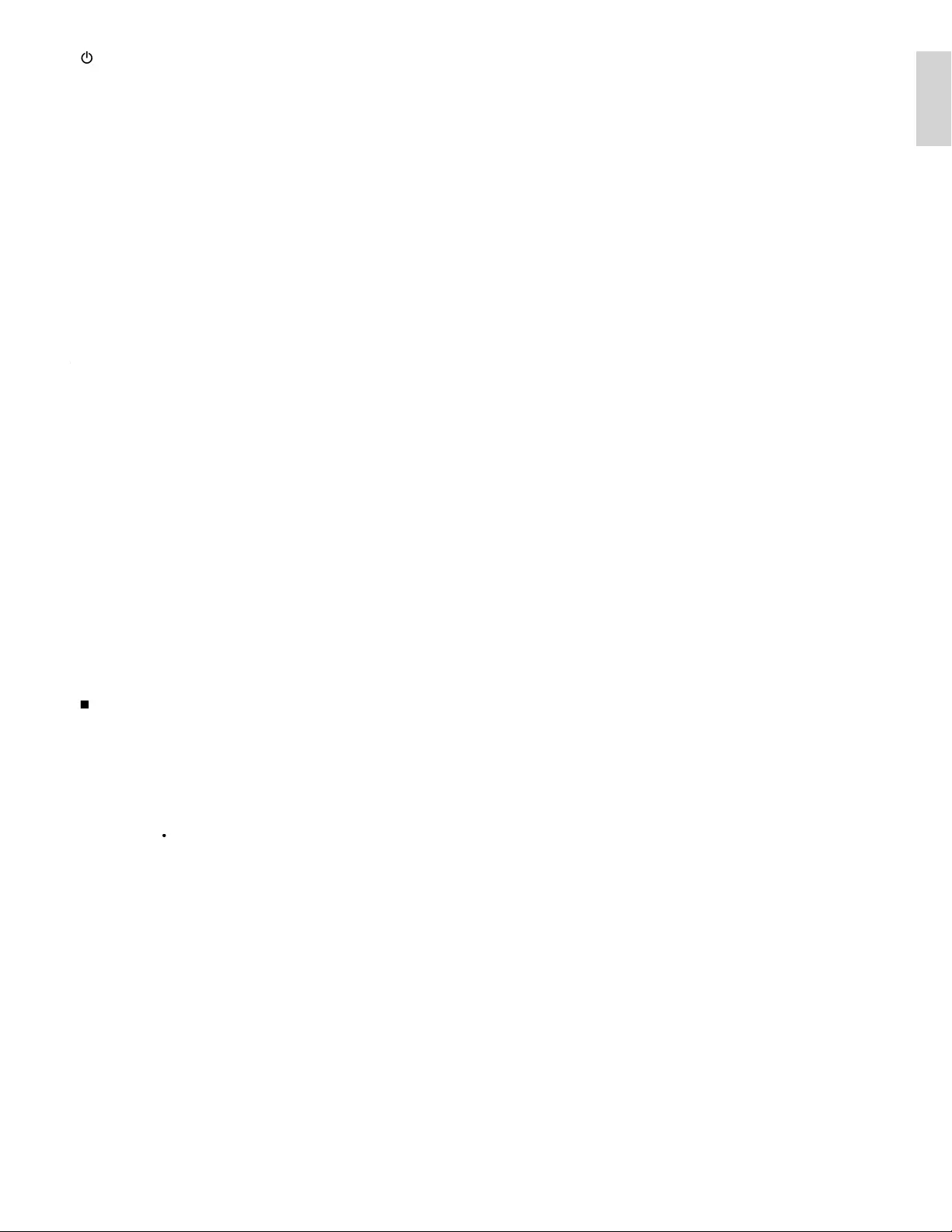
7
English
T
oggles the home menu on or off
.
q
AUTO MOD
E
C
ycles through preset picture and sound settings
.
(See ‘Using auto mode’ on page 24.)
r
OPTIONS
Displays a list of menu items applicable to the highlighted object o
r
s
creen
.
a
.
(
standby-On)
S
witches the TV on or
p
uts it in standb
y
mode. The TV is not
p
owered off com
p
letel
y
unless it is
p
h
y
sicall
y
un
p
lu
gg
ed
.
b
F
A
V
Displays a list of all channels marked as favorite
.
(
Includes subchannels
)
c
SLEE
P
S
ets a delay after which the TV switches to standby
.
d
Color buttons
(
r
ed / green / yellow / blue)
S
elects tasks or o
p
tions
.
e
SOURC
E
S
elects connected devices
.
f
NET
TV
Di
sp
l
ays t
h
e
N
et
TV
menu
.
g
O
K
g
A
ctivates a selection or accesses the menu
.
h
Î
ï
ÍÆ
(
navigation
b
utton
s
)
N
av
i
gates t
h
roug
h
t
h
e menus
.
i
INF
O
Dis
p
la
y
s information about the TV channel or accessor
y
device
.
T
he
q
ualit
y
and accurac
y
of the information de
p
ends on the
broadcaster. You might see a difference in broadcast time if the
broadcast is from a different time zone
.
j
E
asy
L
in
k
b
utton
s
¢
(
b
ac
k
war
d
)
S
earches backward
.
∫
(
f
orwar
d
)
S
earches forward
.
Æ
Δ
(
play / pause)
S
tarts, pauses or resumes playback
.
·
(
r
ecor
d
)
S
tarts or stops video recording
.
Ê
(
s
t
o
p
)
S
tops playback
.
k
CH + / −
S
witches to the next or previous channel
.
N
um
b
er
b
utton
s
S
elect a channel, page, setting or input characters
.
•
(
D
o
t
)
P
ress the dot
(
•
)
for digital channels
.
P
REV. CH
R
eturns to t
h
e prev
i
ous
l
y v
i
ewe
d
c
h
anne
l.
l
FORMAT
S
elects a
p
icture format.
(
See ‘Chan
g
in
g
p
icture format’ on
p
a
g
e 23.
)
m
VOL + / −
I
ncreases or
d
ecreases vo
l
ume
.
n
MUTE
M
utes or unmutes au
di
o
.
o
BAC
K
R
eturns to a prev
i
ous screen
.
p
MENU / EXIT
EN
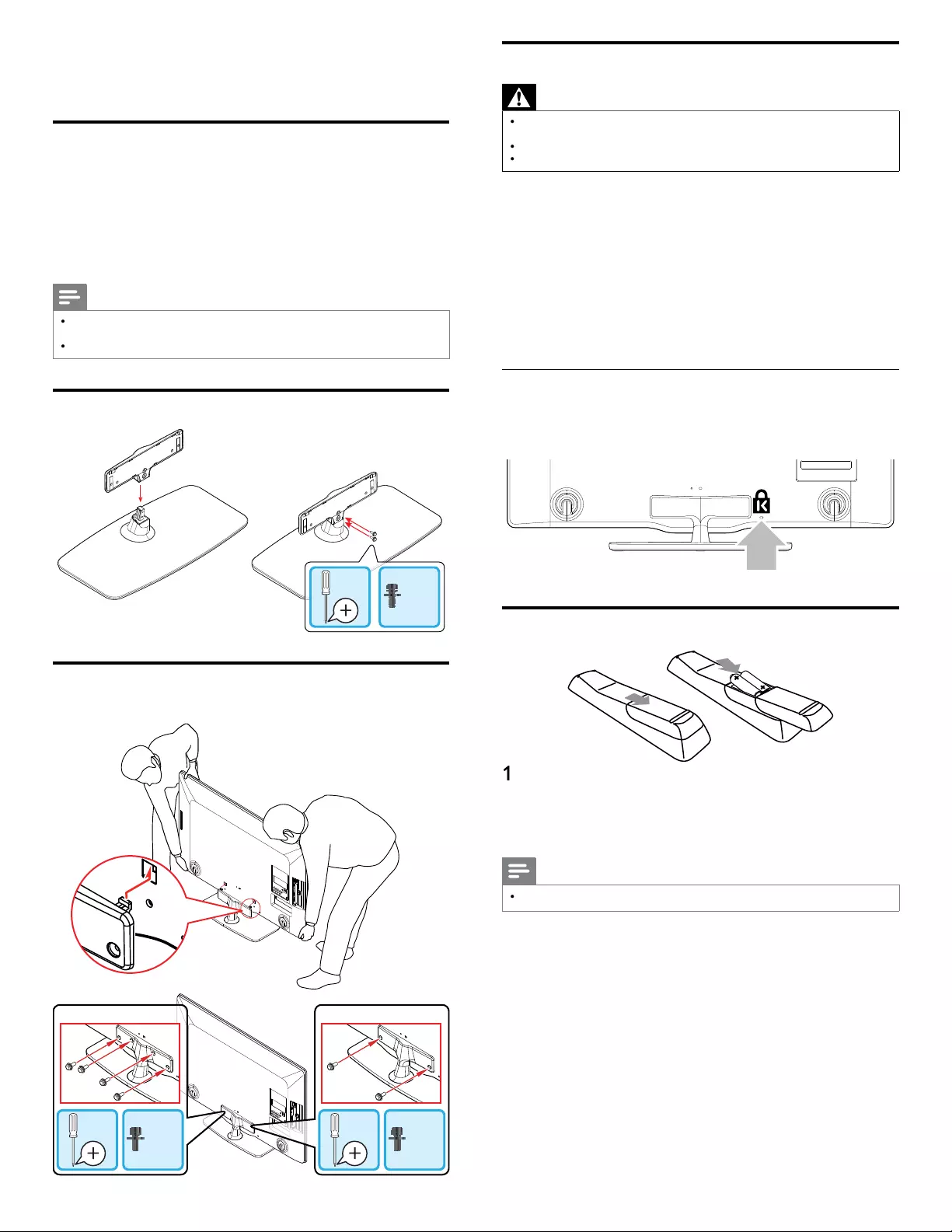
8
Positioning the TV
Warning
•
Do not insert the AC
p
ower cord into the
p
ower socket outlet before all the
c
onnect
i
ons are ma
d
e
.
•
Large screen TVs are heavy. 2 people are required to carry and handle a large screen TV
.
•
Before
y
ou move the TV, disconnect attached cables to
p
revent dama
g
e to connectors
.
In addition to readin
g
and understandin
g
safet
y
instructions, conside
r
the following before positioning your TV
:
•
Ensure that you always have easy access to the AC power cord o
r
plug to disconnect the TV from the powe
r
.
•
If the TV is mounted on a swivel base
,
ensure that no strain is
p
laced on the AC
p
ower cord when the TV is swiveled. Strain on
t
he AC
p
ower cord can loosen connections
.
•
T
he ideal viewing distance for watching TV is three times its screen size
.
•
P
osition the TV where light does not fall on the screen
.
•
C
onnect
y
our devices before
y
ou
p
osition the TV
.
Using a Kensington lock
T
here is a Kensin
g
ton securit
y
slot on the back of the TV. Prevent theft
by
l
oo
pi
n
g
a
K
ens
i
n
g
ton
l
oc
k
b
etween t
h
e s
l
ot an
d
a
p
ermanent o
bj
ect
,
suc
h
as a
h
eav
y
ta
bl
e
.
Installing the remote control batteries
1
Slide the batter
y
cover off the back of the remote control
.
2 Insert the 2 supplied batteries (AAA, 1.5V). Be sure the + and −
e
nds of the batteries line up with the markings inside the case
.
3 Slide the cover back into
p
osition
.
Note
•
Remove the batteries if not usin
g
the remote control for an extended
p
eriod of time
.
4 Get started
Supplied accessories
•
Remote Control
•
A
C Power cor
d
•
U
ser
M
anua
l
•
B
ox-
i
nsert
s
•
2 x AAA
,
1.5V Batterie
s
•
C
able management tie
•
Q
uick Start Guide
•
D
ou
bl
e sems screw
s
(
M4 x 16 double sems screw x 6 : 55PFL4706 / 46PFL4706
)
(
M4 x 14 double sems screw x 4 : 40PFL4706
)
Note
•
If
y
ou lose the stand mountin
g
screws,
p
lease
p
urchase the above mentioned double
screws at
y
our
l
oca
l
store
.
•
T
o wall mount the TV, refer to the Quick Start Guide
.
Stand assembly
x 2
Mounting stand onto TV
A
pplicable to TVs without mounted stands
.
1
2
x 2x 4
55” / 46” 40”
EN
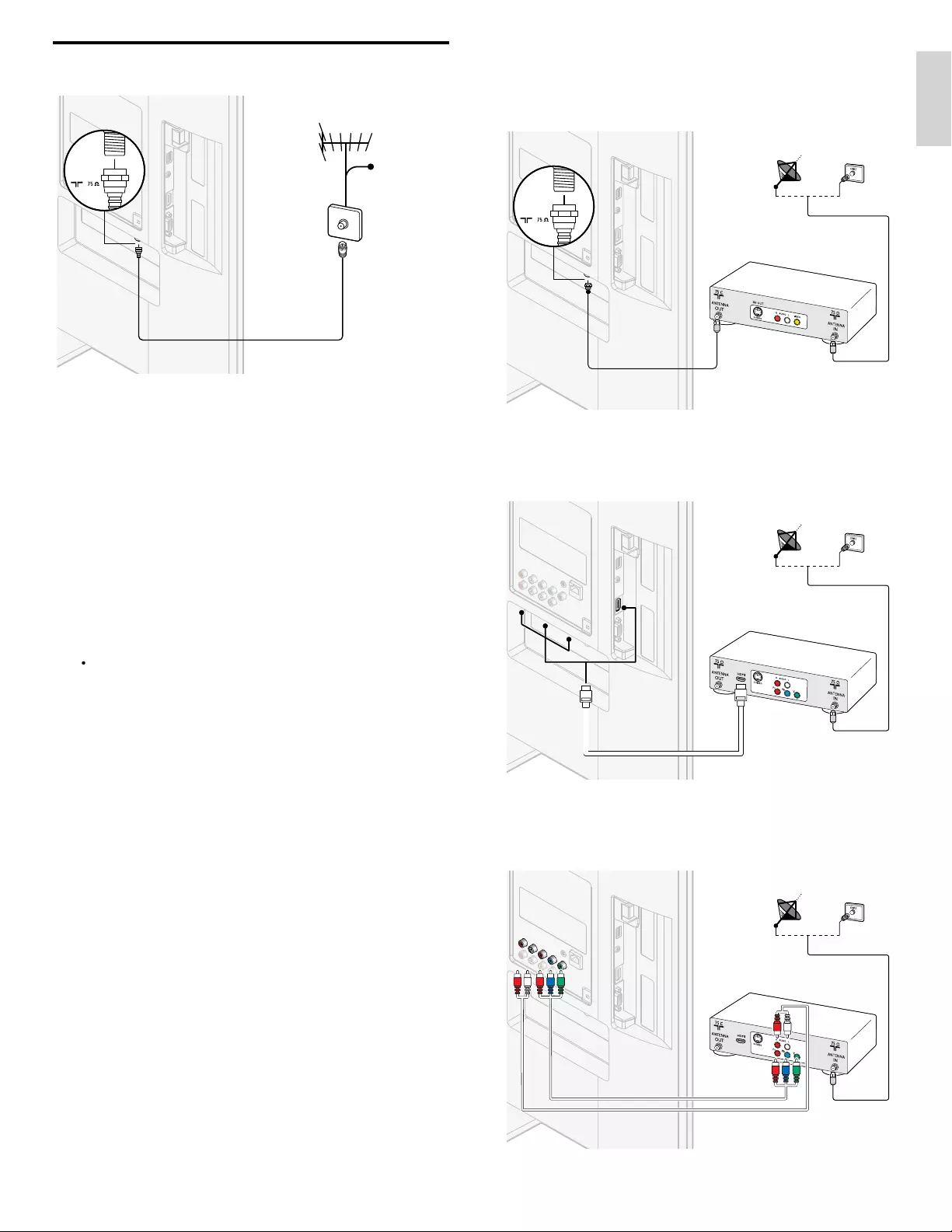
9
English
If you connect a set-top box through RF IN / OUT
If the TV is connected to a cable box or satellite set-top box via a
coaxial connection
,
set the TV to channel 3 or 4
,
or to the channel
specifi ed by the service provide
r
.
OUT
IN
IN
IN
IN
set-top boxset-top box
F cable
RF cable
antenna
If you connect a set-top box through HDMI
If the TV is connected to a cable box or satellite set-top box via HDMI
,
ma
k
e sure you se
l
ect t
h
e correct
HDMI
source
b
y us
i
n
g
SOURC
E
on t
hi
s
unit
'
s remote control
.
OUT
OUT
IN
IN
IN
HDMI
HDMI
HDMI
OUT
IN
set-top boxset-top box
F cable
RF cable
If you connect a set-top box through component video inpu
t
If the TV is connected to a cable box or satellite set-top box via
component v
id
eo
i
nput, ma
k
e sure you se
l
ect t
h
e correct component
v
id
eo source
b
y us
i
n
g
SOURC
E
on this unit
'
s remote control
.
IN
IN
OUT
OUT
OUT
YPbPr
OUT
IN
IN
set-top boxset-top box
F cable
RF cable
audio L/R
audio L/R
Connecting the antenna or cable
OUT
IN
IN
IN
F cable
RF cable
bl
cable
antenna
If you connect to an antenn
a
A
n
y
DTV
p
ro
g
rams that are broadcast in
y
our area can be received fo
r
free throu
g
h an antenna connection
.
C
ontact your local content provider or your local electronics retailer i
f
y
ou are unsure a
b
out w
h
at
HDTV
programs are ava
il
a
bl
e
i
n your area
.
Broadcasters are transitionin
g
from analo
g
to di
g
ital TV. This means that
a g
i
ven
b
roa
d
caster can
h
ave c
h
anne
l
s ava
il
a
bl
e e
i
t
h
er
i
n ana
l
og or
i
n
di
g
i
ta
l
, or
b
ot
h
ana
l
og an
d
di
g
i
ta
l
at t
h
e same t
i
me
.
T
he TV
p
roduces stereo sound onl
y
if a stereo si
g
nal is broadcast
.
If you connect to a cable
When your TV is connected to the cable socket, you might receive free
d
igital and high defi nition programs (depending on your cable provider)
.
T
he channel number for digital and high defi nition channels includes a
d
ot
“
•
”. For example, 11.1, 46.30, 108.201. Contact your cable provide
r
for more information
.
If you connect to a DBS
(
Direct Broadcast Satellite)
T
here are two main DBS systems : DirecTV and DishNetwork. These
systems requ
i
re a separate, propr
i
etary set-top
b
ox to
d
eco
d
e s
i
gna
l
s
and send them to the TV. The set-top box contains a digital TV tuner for
receivin
g
off-air di
g
ital broadcasts
.
C
ontact your local DBS provider for more information about the
c
onnect
i
ons an
d
t
h
e
TV
c
h
anne
l
s
.
If you connect to a set-top box
A
cable box or satellite set-top box can be connected to the TV
t
hrough the following connections
:
•
ANT
•
A
/V (Composite Video and Audio)
•
YPbPr (Component Video Input)
•
HDMI
F
or information about how to connect a set-to
p
box, see the Quick
S
tart Guide
p
rovided
.
EN

10
Connecting the AC power cord
Warning
•
Verify that your power voltage corresponds with the voltage printed at the back of the
T
V. Do not insert the AC
p
ower cord if the volta
g
e is different
.
1
Locate the power connector at the back of the TV. The location o
f
th
e power connector var
i
es accor
di
ng to
TV
mo
d
e
l.
2Insert the AC
p
ower cord full
y
into the
p
ower connecto
r
.
3
Connect the AC
p
ower cord
p
lu
g
to the
p
ower outlet. Ensure that
th
e cor
d
i
s t
igh
t
ly
secure
d
at
b
ot
h
en
d
s
.
5
5
”
46” / 40
”
Disconnect the TV from the power outlet
Caution
•
Pull the AC power cord by the plug; do not pull on the AC power cord
.
1
Un
p
lu
g
the AC
p
ower cord from the
p
ower outlet
.
2 Unplug the AC power cord from the power connector at the back
of the TV
.
Managing cables
R
oute your antenna ca
bl
e an
d
a
ll
ot
h
er ca
bl
es t
h
roug
h
t
h
e ca
bl
e
management tie at the back of the TV. The holder helps keep you
r
c
a
bl
es t
id
y an
d
eas
il
y managea
bl
e
.
1
Attach the cable management tie as illustrated below
.
2
P
ass ca
bl
es t
h
roug
h
t
h
e ca
bl
e management t
i
e to avo
id
tang
l
es
.
EN
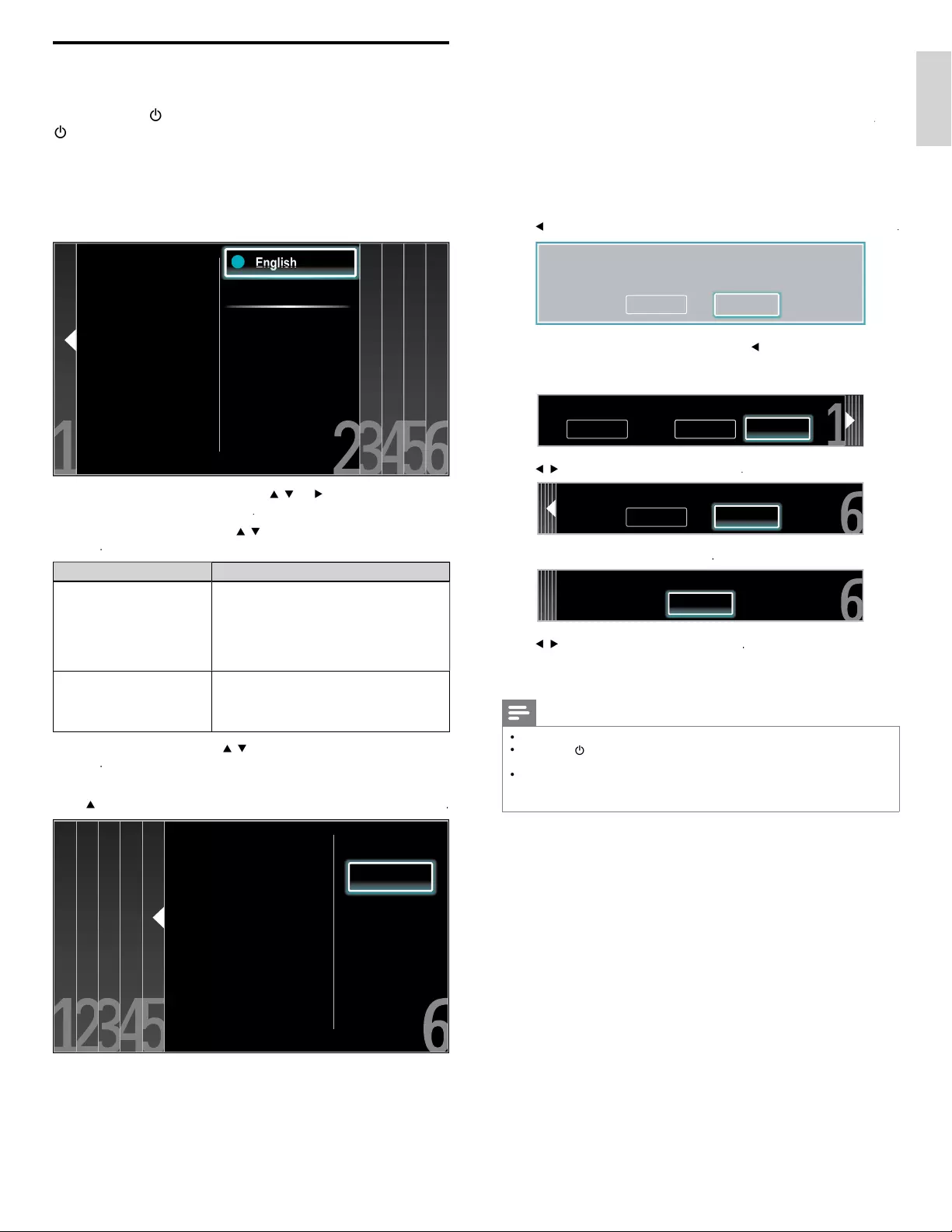
11
English
Y
ou must set
[
H
ome
]
. Otherwise, personalized picture and sound
settings will not be memorized after the unit goes to standby mode
.
•
S
elect
[
R
etai
l
store
]
, the unit will be set up with predefi ned setting
for retail displays. In this setting, the power consumption may
possibly exceed the limited requirement of the ENERGY STAR
®
R
R
q
ualifi cation
.
•
S
elect
[
H
ome
]
, the unit will be set to maximize energy effi ciency
.
Pi
cture an
d
soun
d
sett
i
ngs can
b
e a
dj
uste
d
an
d
save
d
as per you
r
personal preferences
.
P
ress
Í
/
Æ
t
o se
l
ect
[
Star
t
]
, t
h
en
p
ress
OK
to
b
e
gi
n
[
S
ettings assistan
t
]
.
S
ettin
g
s assistant will allow
y
ou to customize
y
our picture settin
g
s to
y
our personal preference. You will see a series of test pictures where
the ri
g
ht side and left side differ. Select the side that is most pleasin
g
to
y
ou with the Left/Ri
g
ht buttons
.
C
ancel
St
ar
t
S
elect
[
Picture
A
]
o
r
[
P
icture
B
]
b
y press
i
ng
Í
/
Æ
th
at
i
s t
h
e most
pleasing to you, then press OK. You see 5 different pictures to be
comp
l
ete
d.
Cancel Picture A Picture B
Which side of the picture do you prefer?
P
ress
Í
/
Æ
t
o se
l
ect
[
Store
]
, t
h
en press
OK
.
Cancel Store
Store your preferences.
P
ress
OK
to fi nish
[
Settings assistan
t
]
.
Exit
The TV has learned your preferences.
P
ress
Í
/
Æ
t
o se
l
ect
[
F
inis
h
]
, t
h
en
p
ress
OK
.
F
inish the Setu
p.
Note
•
If
y
ou are not receivin
g
a si
g
nal from
y
our cable service, contact the CATV
p
rovide
r
.
•
If
y
ou
p
ress
.
d
ur
i
n
g
auto
p
ro
g
ram, an
i
nsta
ll
at
i
on w
ill
b
e cance
l
e
d
exce
p
t t
h
e
l
an
g
ua
g
e se
l
ect
i
on
.
•
The initial auto
p
ro
g
ram function can be executed for eithe
r
[
A
ntenn
a
]
o
r
[
C
able
]
onl
y
once. When
y
ou chan
g
e the connection
(
Antenna / Cable
)
, set auto
p
ro
g
ram a
g
ain
.
(
Refer to
p
a
g
e 35.
)
Switching on and initial setup
Before you switch on the TV, check that the AC power cord is properly
c
onnecte
d
.
P
ress
.
P
OWE
R
at the right side of the TV, or press
.
(
standby-On)on the remote control. The TV normally takes 25-30
seconds to start up and the following screen appears the fi rst time you
t
urn on t
h
e
TV.
A
fter you read a welcome screen, follow the on-screen instructions
t
o se
l
ect your
l
anguage an
d
comp
l
ete your
TV
setup.
I
nsta
ll
at
i
on ta
k
es
approximately 20 minutes
.
Select your menu
language with the
Up/Down buttons on
your remote control,
press the OK button to
proceed.
●
●
●
English
Français
Español
●
En
En
En
En
gl
gl
gl
gl
gl
g
g
g
g
g
is
is
is
is
s
h
h
h
h
N
etwor
k
setup screen w
ill
appear.
U
se
Î
/
ï
/
Í
/
Æ
to se
l
ect
[
N
ext
]
>
[
W
ire
l
es
s
]
/
[
W
ire
d
]
, t
h
en press
OK
.
•
If you select
[
W
ire
l
es
s
]
,
use
Î
/
ï
to se
l
ect a sett
i
ng an
d
t
h
en press
OK
.
Setting item
s
D
escription
E
asy connec
t
S
elect this setting if your router has a Wi-Fi
P
rotected Setup (WPS) button. Start scanning
for wireless networks on the TV after pressing
the WPS button on your router. If connection
test fails
,
refer to the router's manual for more
d
eta
il
s
.
Scan
S
earch for wireless networks automaticall
y
and select the wireless network name
(
SSID
)
from the list. see ‘Wireless network settin
g
(
Auto
)
’on
p
a
g
e 30
.
•
If you select
[
W
ire
d
]
,
use
Î
/
ï
to se
l
ect a sett
i
ng an
d
t
h
en press
OK
.
C
onnection test will start automaticall
y
.
(
See ‘Connection test’ on
p
a
g
e 30.
)
P
ress
Î
/
ï
t
o select the desired mode for energy saving, then press
O
K
.
Retail store
Home
"Home" is recommended for
normal home use.In the Retail
Store mode all settings are
fixed.
S
elect
[
R
etai
l
store
]
if you want backlight to be brighte
r
.
S
elect
[
H
ome
]
to re
d
uce
p
ower consum
p
t
i
on
.
EN
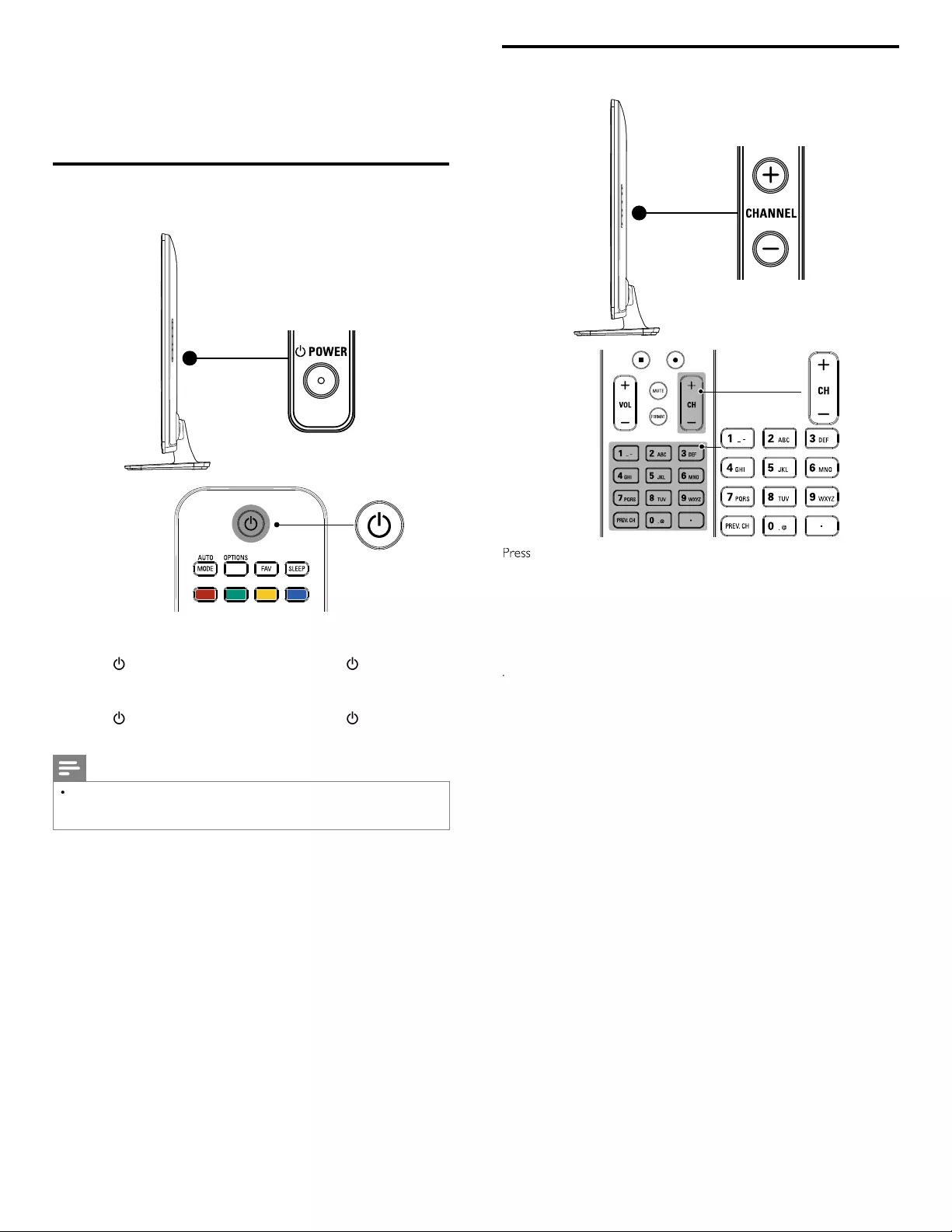
12
Switching channels
C
HANNEL + / −on the side of the TV
.
•
P
ress
C
H + / −or enter a num
b
er on t
h
e remote contro
l.
F
or digital channels, press a number (1 to 999) followed by a dot
“•” and then the corresponding sub channel number (1 to 999)
.
e
.g. 108.30
.
•
P
ress
P
REV. CH to return to t
h
e
p
rev
i
ous
ly
v
i
ewe
d
c
h
anne
l.
.
5 Use your TV
T
his section helps you perform basic TV operations
.
Switching on your TV and putting it in
standby mode
T
o switc
h
on
•
P
ress
.
P
OWER at the side of the TV or press
.
(
standby-On)
on t
h
e remote contro
l.
T
o switc
h
to stan
dby
•
P
ress
.
P
OWER at the side of the TV or press
.
(
standby-On)
on t
h
e remote contro
l
aga
i
n
.
Note
•
Energy consumption contributes to air and water pollution. When the AC powe
r
cor
d
i
s p
l
ugge
d
i
n, your
TV
consumes energy.
Y
our
TV
h
as very
l
ow stan
db
y powe
r
consumpt
i
on
.
EN
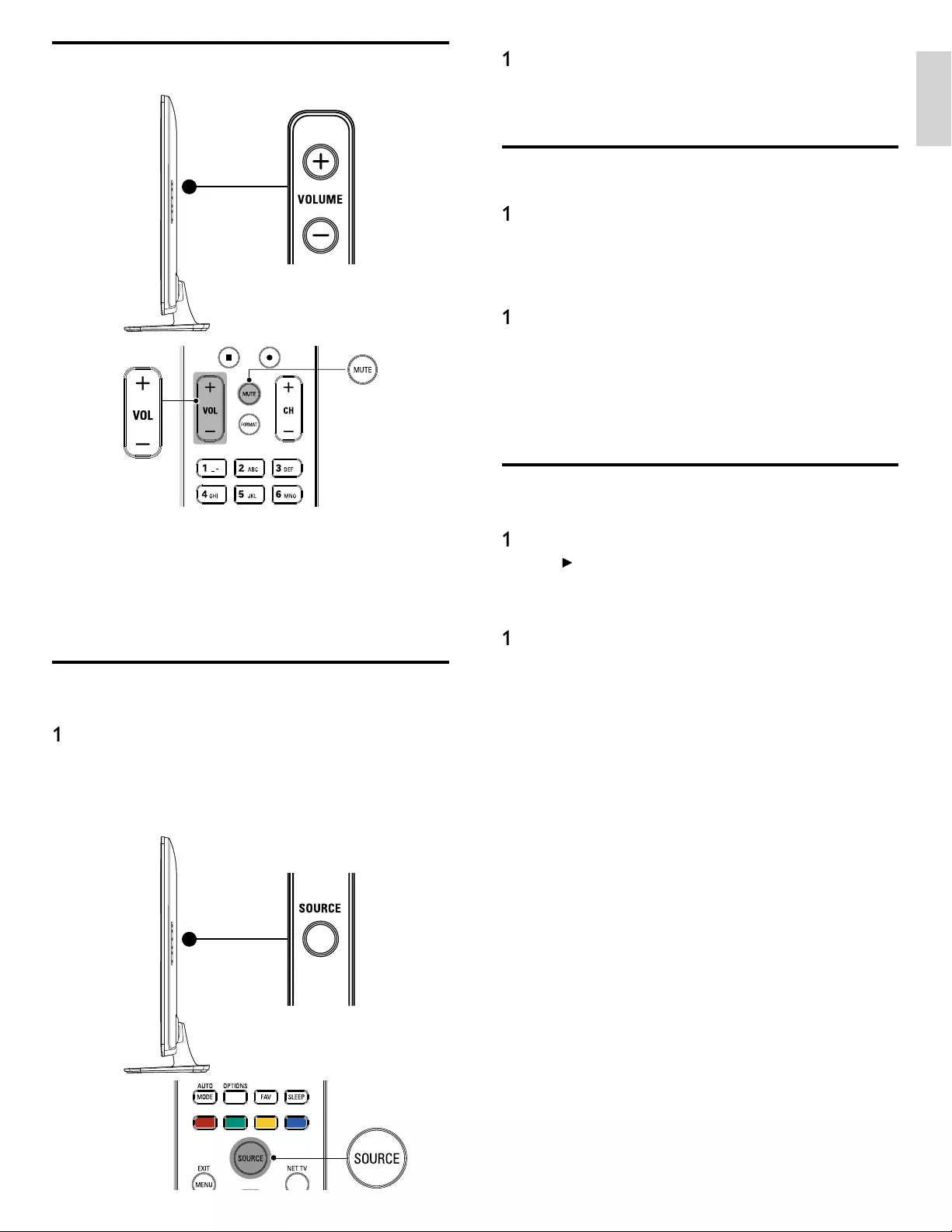
13
English
1
P
ress SOURC
E
repeate
dl
y to se
l
ect t
h
e set-top
b
ox an
d
wa
i
t a
few seconds for the picture to appea
r
.
2
Use the remote control of your set-top box to select channels
.
Watching connected devices
T
o watc
h
connecte
d
d
evice
s
1
Switch on the connected device
.
»
T
he
p
icture from
y
our connected device mi
g
ht a
pp
ea
r
automat
i
ca
lly
on t
h
e
TV
screen
.
2Use the remote control of the device to select channels
.
If the picture does not appear
1
P
ress SOURC
E
re
p
eate
dly
to se
l
ect t
h
e connecte
d
d
ev
i
ce an
d
wa
i
t
a few seconds for the
p
icture to a
pp
ear.
2Use the remote control of the device to select channels
.
A
utomatic Power Shut Off
If there is no in
p
ut si
g
nal and no o
p
eration for 15 minutes, the unit will
t
urn off automaticall
y.
Watching a Blu-ray disc
T
o watc
h
a
Bl
u-ray
D
isc
1
I
nsert a
Bl
u-ra
y
Di
sc
i
nto
y
our
pl
a
y
e
r
.
2
P
ress
►
(
p
l
a
y
)on the remote control of the Blu-ray Disc playe
r
.
»
Th
e
Bl
u-ra
y
Di
sc m
igh
t automat
i
ca
lly
pl
a
y
on t
h
e
TV.
If the picture does not appear
1
P
ress SOURC
E
repeate
dl
y to se
l
ect t
h
e
Bl
u-ray
Di
sc p
l
ayer an
d
w
ait a few seconds for the picture to appea
r
.
2
Use the remote control of the Blu-ra
y
Disc
p
la
y
er to
p
la
y
the disc
.
Adjusting volume
T
o increase or
d
ecrease vo
l
ume
•
P
ress VOL + / − on t
h
e remote contro
l
or press
V
OLUME + / −on
t
he side of the TV
.
T
o mute or unmute soun
d
•
P
ress
MUTE
on t
h
e remote contro
l
to mute t
h
e soun
d.
•
P
ress
MUTE
aga
i
n o
r
VOL + / − to recover t
h
e or
i
g
i
na
l
soun
d.
Watching channels from a set-top box
To watch channels from a set-top box
1
Switch on the set-to
p
box
.
»
T
he picture from your set-top box might appear automatically
on t
h
e
TV
screen
.
2
Use the remote control of
y
our set-to
p
box to select channels
.
If the picture does not appear
EN
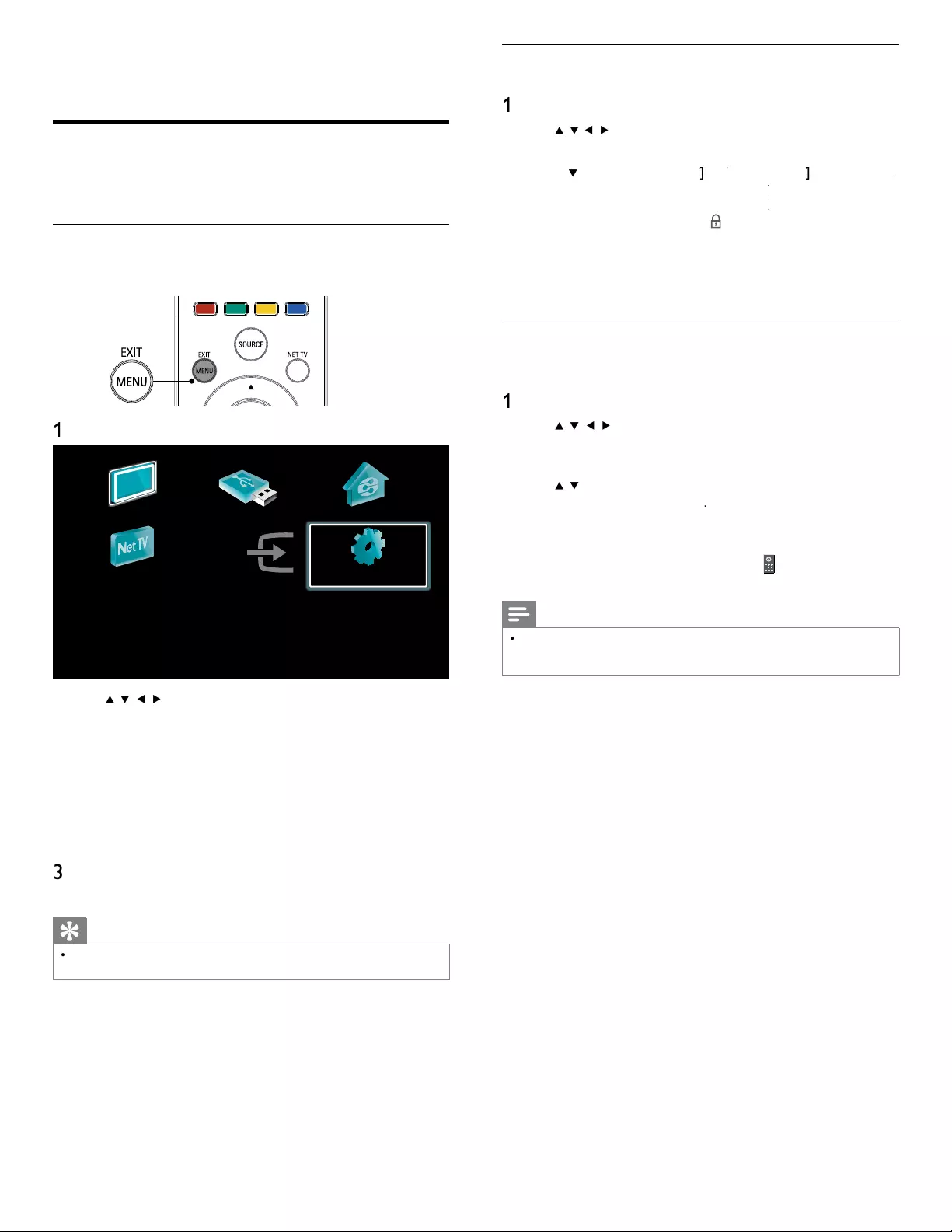
14
Lock or unlock your device from the home menu
T
his section describes how to lock or unlock s
p
ecifi ed device
.
1
P
ress
MENU
on t
h
e remote contro
l.
2
U
se
Î
/
ï
/
Í
/
Æ
to se
l
ect a
d
ev
i
ce to
l
oc
k
or un
l
oc
k.
3
P
ress
O
PTIONS on t
h
e remote contro
l.
4
U
se
Î
/
ï
to se
l
ect
[
D
evice
l
oc
k
[
]
k
k
o
r
[
D
evice un
l
oc
k
[
]
k
k
, t
h
en press
OK
.
•
If device lock is unlocked
,
[
D
evice
l
oc
k
]
k
k
w
ill
b
e
di
s
pl
a
y
e
d.
If device lock is locked
,
[
D
evice un
l
oc
k
]
k
k
w
ill
b
e
di
sp
l
aye
d.
•
Wh
en
d
ev
i
ce
l
oc
k
i
s
l
oc
k
e
d,
w
ill
b
e
di
sp
l
aye
d
at t
h
e top
ri
g
ht of the device icons
.
5
Enter your PIN. (See ‘Setting your PIN’ on page 26.
)
•
O
nce you have set PIN, PIN input menu does not appear afte
r
th
e un
i
t
i
s turne
d
on
.
Enable or disable RC key forwarding from the home menu
T
his section describes how to enable or disable RC ke
y
forwardin
g
for a
p
art
i
cu
l
ar
d
ev
i
ce
.
1
P
ress
MENU
on t
h
e remote contro
l.
2
U
se
Î
/
ï
/
Í
/
Æ
to se
l
ect a
d
ev
i
ce to ena
bl
e or
di
sa
bl
e
RC key forwarding
.
3
P
ress
O
PTIONS on t
h
e remote contro
l.
4
U
se
Î
/
ï
to se
l
ect
[
Enable RC key forwarding
]
o
r
[
Disable RC
k
ey forwarding
]
, t
h
en
p
ress
OK
.
•
If RC ke
y
forwardin
g
is set to off
,
[
Enable RC key forwarding
]
w
ill be displayed. If RC key forwarding is set to on
,
[
D
isa
bl
e
RC key forwarding
]
w
ill
b
e
di
sp
l
aye
d.
•
W
hen you set RC key forwarding on
,
w
ill
b
e
di
sp
l
aye
d
at
t
he top left of the device icons
.
Note
•
T
his function is available only when your devices are connected to this unit
t
hrough HDMI cables and assigned to an HDMI port (HDMI1 to HDMI4) with
[
A
dd new device
s
]
i
n t
h
e
h
ome menu
.
6 Use more of your TV
Access TV menus
M
enus
h
e
l
p you to
i
nsta
ll
c
h
anne
l
s, c
h
ange p
i
cture an
d
soun
d
sett
i
ngs
t
hen access other features
.
Access the home menu
Th
e
h
ome menu g
i
ves you easy access to connecte
d
d
ev
i
ces, p
i
cture
and sound settings as well as other useful features
.
1
P
ress
MENU
on t
h
e remote contro
l.
Watch TV Browse USB Browse PC
Net TV Add new devices Setup
2
U
se
Î
/
ï
/
Í
/
Æ
to select and navi
g
ate throu
g
h one of the followin
g
menus
.
•
[
W
atc
h
TV
]
Switches back to the antenna source if anothe
r
source
i
s se
l
ecte
d.
•
[
Browse US
B
]
Accesses USB menus
.
•
[
Browse P
C
]
A
ccesses DLN
A
menus
.
•
[
N
et
TV
]
A
ccesses Net TV menus
.
•
[
A
dd new device
s
]
A
dds new devices to the home menu
.
•
[
Setu
p
]
A
ccesses menus that allow you to change picture
,
soun
d
an
d
ot
h
er
TV
sett
i
ngs
.
3
P
ress
OK
to confi rm your choice
.
4
P
ress
MENU
t
o ex
i
t
.
Tip
•
A
fter selecting
[
A
dd new device
s
]
,
follow the on-screen instructions to select the
correct
d
ev
i
ce an
d
connecto
r
.
EN
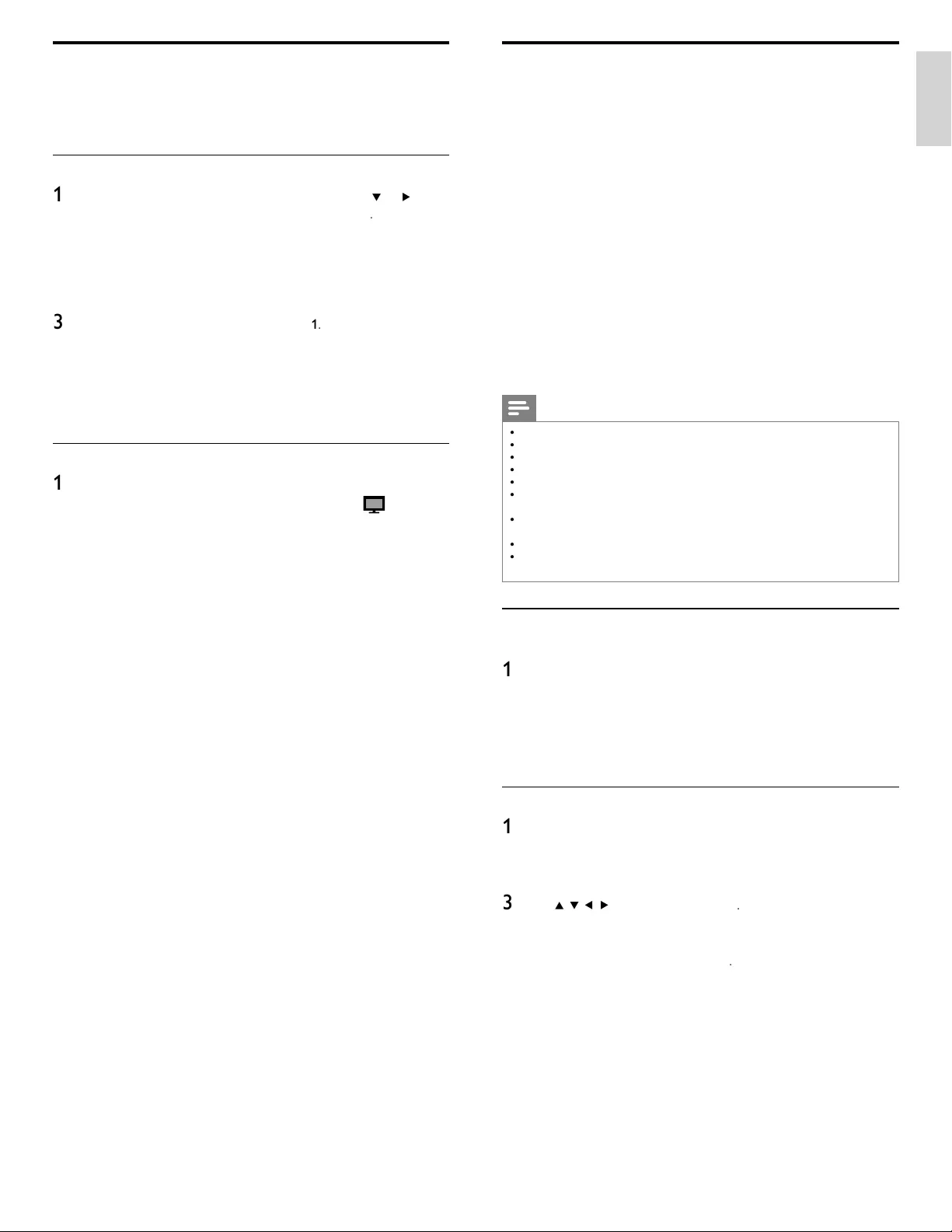
15
English
View photos, play music and watch videos
using DLNA
O
n your TV you can play video, music and photo fi les stored on DLNA
certifi ed home media servers connected to your home network. In
order to use this feature, you must connect this unit to the Internet
.
It is recommended that fi les to be played back in this unit are
r
ecorded under the following specifi cations:
<
MP3>
•
Sampling frequency : 32kHz or 44.1kHz or 48kHz
•
Constant bit rate : 32kbps - 320kbp
s
<J
PEG>
•
Upper limit : 16Mpixe
l
<
MPEG>
•
Playable codec : MPEG1, MPEG
2
•
Maximum size of a video : 1920 x 1080
•
Audio type : AC3, MPEG1 audio layer 3 (MP3)
,
MPEG1 audio layer 2, LPC
M
Note
•
A maximum of 1,023 folders or fi les can be recognized
.
•
F
or the home server list, maximum of 16 servers can be displayed
.
•
T
he 10th and deeper hierarchies cannot be displayed
.
•
U
nplayable fi les in the home server will not be displayed in the fi le list
.
•
F
or some fi les, playback is not available even if displayed in the fi le list
.
•
I
n or
d
er to p
l
ay
b
ac
k
t
h
e contents
i
n
h
ome servers, t
h
e p
l
ayer an
d
t
h
e servers must
b
e connecte
d
to t
h
e same access po
i
nt
.
•
C
ompatibility and available playback function may differ depending on the home
s
erver.
•
V
ideo fi les with unsupported audio format will be skipped
.
•
T
he quality of the playback picture or audio differs depending on your network
c
on
di
t
i
on
.
Before using DLNA
F
ollow the followin
g
p
rocedure before usin
g
DLNA
.
1
Connect this unit to the internet
.
(
See ‘Connectin
g
the TV to the internet usin
g
an Ethernet cable’ o
r
‘Connectin
g
the TV to the internet usin
g
a wireless LAN’ on
p
a
g
e 41.
)
•
Broadband internet connection of 8Mbps or faster is required
.
2
Set u
p
the necessar
y
network connection settin
g
s
.
(
See ‘Network’ on
p
a
g
e 30.
)
Using DLNA
1
Start DLNA home media servers in your home network
.
•
F
or details
,
refer to the user manual of the DLNA certifi ed
d
ev
i
ce
.
2
P
ress
MENU
on t
h
e remote contro
l.
3
U
se
Î
/
ï
/
Í
/
Æ
to se
l
ect
[
Browse P
C
]
.
•
Thi
s un
i
t w
ill
start
l
oa
di
ng t
h
e
h
ome server
li
st
.
4
After loadin
g
, home server list will a
pp
ear. Select a home serve
r
y
ou want to access, t
h
en
p
ress
[
OK
]
.
Philips Wireless MediaConnect
You can enjoy your TV as a PC monitor wirelessly using your home
network. Make sure you download the Philips Wireless MediaConnect
software and install it on your PC before you perform the steps below
.
Install Philips Wireless MediaConnect
1
P
ress
MENU
on t
h
e remote contro
l
an
d
t
h
en use
Î
/
ï
/
Í
/
Æ
t
o
se
l
ect
[
Setu
p
]
>
[
Software
]
>
[
MediaConnect code
]
.
•
Write down the 12-digit code displayed on the screen. You
will need this to download MediaConnect software
.
2
Start your internet browser on your PC and open the Philips Wireless
MediaConnect download page at www.wifi mediaconnect.philips.com/
O
n the website, you can check the necessary PC system requirements
.
3
Enter the 12 di
g
it code
y
ou wrote at s
t
e
p
1
.
4
Click the ‘Download now’ button to download the free Philips
Wireless MediaConnect software
.
5
Once downloaded, start the fi le “Phili
p
s Wireless MediaConnect_
setu
p
.exe
”
. Follow the instructions on the screen to com
p
lete
software installation
.
Using Philips Wireless MediaConnect
1
Launch Philips Wireless MediaConnect on your PC fi rst
.
•
S
elect "Start
p
ro
j
ectin
g
" with ri
g
ht click on the
i
n t
h
e
s
y
s
t
em
t
ra
y.
•
T
he start up screen for Philips Wireless MediaConnect will be
d
isplayed and the unit searches for an available PC that is running
P
hilips Wireless MediaConnect software
.
O
nce connected, the Philips Wireless MediaConnect software will encode
and stream the screen of your PC as a video along with audio
.
Depending on your computer and network confi guration, there will be a
d
elay between your PC screen and the TV but the audio-video will always
b
e
i
n sync
.
Phili
p
s Wireless MediaConnect Hel
p
T
o read the Philips Wireless MediaConnect Help, right click the program
i
con in the notifi cation tray of the PC and select Help
.
Specifi cs
You can project high defi nition (HD) or standard defi nition (SD) video
,
d
epending on the processing power of your PC. For smooth playback
of HD video, please use a hardware accelerated video player on you
r
computer.
A
hardware accelerated video player uses the graphics
adapter of your PC to render HD video rather than the processo
r
.
T
his frees up the processor for Philips Wireless MediaConnect video
enco
di
ng.
Th
e content protect
i
on on most
DVD
or
Bl
u-ray
Di
sc mov
i
es
m
i
g
h
t restr
i
ct watc
hi
ng t
h
e mov
i
e on
TV
w
h
en t
h
e
di
sc
i
s p
l
ay
i
ng on
a PC. The TV shows PC media fi les with a small delay. Philips Wireless
MediaConnect is only available for PC
.
PC requirements
Windows XP, Windows Vista, Windows 7 (PC only)
Minimum PC requirement
s
•
Intel Core 2 Duo 1.8GHz
•
512MB RA
M
•
IEEE 802.11
g
Recommended PC requirement
s
•
Intel Core 2 Duo 2.1GHz
•
1
GB RA
M
EN

16
Listen to music using DLNA
1
P
ress
Î
/
ï
to select a fi le or a folde
r
.
2
P
ress
OK
o
r
Æ
Δ to play the selected fi les
.
•
P
ress
OK
o
r
Æ
Δ
t
o pause, press
OK
o
r
Æ
Δ
aga
i
n to resume
.
•
P
ress
∫
to skip up the next fi le
.
•
P
ress
¢
to skip down the previous fi le
.
•
P
ress
Ê
to sto
p
pl
a
yb
ac
k.
•
P
ress
O
PTIONS to
di
sp
l
ay t
h
e opt
i
ona
l
menu, t
h
en use
Î
/
ï
t
o se
l
ect t
h
e
d
es
i
re
d
i
tem
.
Setting item
s
D
escription
R
epea
t
O
ff
S
ets repeat playback to off
.
O
n
S
ets re
p
eat
p
la
y
back for all MP3 files in the
c
urrent folde
r
.
Shuffle
O
ff
S
ets shuffle
p
la
y
back to off
.
O
n
S
ets shuffle playback for all MP3 files in the
c
urrent folde
r
.
TV
spea
k
er
s
O
ff
T
he sound will not be out
p
ut from the unit's
sp
ea
k
ers
.
O
n
T
he sound will be out
p
ut from the unit's
sp
ea
k
ers
.
S
peakers
E
asy
L
in
k
Y
ou can control audio output from you
r
c
onnected EasyLink Compliant Devices with
V
OL + / −
b
y using this unit
'
s remote control
.
Note
•
[
Master EasyLink
]
k
k
must
b
e act
i
vate
d
i
n t
h
e
[
P
reference
s
]
menu to ma
k
e t
h
e
[
TV Speaker
s
]
menu ava
il
a
bl
e w
h
en
y
ou se
l
ect
[
O
n
]
or
[
Speakers EasyLink
]
k
k
.
Watch videos using DLNA
1
P
ress
Î
/
ï
to select a fi le or a folde
r
.
2
P
ress
OK
o
r
Æ
Δto play the selected fi les
.
•
P
ress
OK
o
r
ÆΔ
t
o
p
ause,
p
ress
OK
o
r
ÆΔ
a
g
a
i
n to resume
.
•
P
ress
∫
to fast-forward search
.
•
P
ress
¢
to fast-backward search
.
•
P
ress
Ê
to stop p
l
ay
b
ac
k.
»
P
ress
Æ
Δ to resume from the
p
oint at which
p
la
y
back
w
as sto
pp
e
d
.
P
ress
OK
to
p
la
y
from the be
g
innin
g
of the
fi le at which
p
la
y
back was sto
pp
ed
.
•
P
ress
C
H
+
to play the next fi le
.
•
P
ress
C
H
−
to play the current fi le at the beginning
.
»
P
ress
C
H
−
twice within 5 seconds to
p
la
y
the
p
revious fi le
.
•
P
ress
O
PTIONS to
di
sp
l
ay t
h
e opt
i
ona
l
menu, t
h
en use
Î
/
ï
t
o se
l
ect t
h
e
d
es
i
re
d
i
tem
.
Setting item
s
D
escription
TV
spea
k
er
s
O
ff
T
he sound will not be output from the unit's
spea
k
ers
.
O
n
T
he sound will be out
p
ut from the unit's
s
p
ea
k
ers
.
S
peakers
E
asy
L
in
k
You can control audio output from you
r
connected EasyLink Compliant Devices with
VOL + / −
b
y using this unit
'
s remote control
.
Note
•
T
he resume information will be kept even when the unit is turned off
.
•
If you play another fi le while the previously viewed fi le is being resumed, the resume
i
nformation of the previously viewed fi le will be deleted
.
Guide to DLNA
Server 1
Server 2
Server 3
Audio
Photos
Video
Folder
Highway Blues Title: ...
Album: ...
Duration: 00:03:41
Year:
Video10
Blue hills
Hig
Hig
Hig
Hig
Hig
g
g
g
g
g
hwa
hwa
hwa
hwa
hwa
yB
yB
yB
yB
y B
y
y
y
y
y
lue
lue
lue
lue
lue
s
s
s
s
s
4
5
2
1
3
3
1
H
ome server
li
st
2
F
older / media icon
3
Grou
p
(
folder
)
/ fi le list
4
I
mage
5
Current fi le info
View your pictures using DLNA
1
P
ress
Î
/
ï
to select a fi le or a folde
r
.
2
P
ress
OK
o
r
ÆΔ
to start a slideshow of the fi les
.
•
P
ress
OK
o
r
Æ
Δ to pause t
h
e s
lid
e s
h
ow
.
»
Th
e
Δ
i
con appears
.
•
P
ress
¢
o
r
∫
to move
b
etween
i
mages
.
•
P
ress BAC
K
o
r
Ê
to stop t
h
e s
lid
e s
h
ow
.
•
P
ress
O
PTIONS to
di
sp
l
ay t
h
e opt
i
ona
l
menu, t
h
en use
Î
/
ï
t
o se
l
ect t
h
e
d
es
i
re
d
i
tem
.
Setting item
s
D
escription
Slide time *
1
Shor
t
S
witches to the next ima
g
e in 5 seconds
.
M
e
d
ium
S
witches to the next image in 10 seconds
.
L
ong
S
witches to the next image in 15 seconds
.
T
ransitions
*
1
N
one
N
o effect when switching images
.
D
isso
l
ve
O
verlaps a next image on a current image
.
W
ipe rig
ht
P
ushes a current image out from left
.
Wipe lef
t
P
ushes a current image out from right
.
W
ipe u
p
P
ushes a current ima
g
e out from bottom
.
W
ipe
d
own
P
ushes a current ima
g
e out from to
p.
B
ox in
A
next image comes into the center from out
.
B
ox ou
t
A
next ima
g
e
g
oes to the out from cente
r
.
R
otate *
2
0
Di
s
pl
a
y
s an
i
ma
g
e at
i
ts or
igi
na
l
di
rect
i
on
.
9
0
Rotates an ima
g
e clockwise b
y
90 de
g
rees
.
1
8
0
Rotates an image clockwise 180 degrees
.
27
0
Rotates an image clockwise 270 degrees
.
Z
oom
*
2
1x
Di
s
pl
a
y
s an
i
ma
g
e at
i
ts or
igi
na
l
s
i
ze
.
2x Ma
g
nifies a current ima
g
e as twice
.
4x Magnifies a current image as fourfold
.
*
1
Y
ou can set
[
Slide time
]
an
d
[
T
ransition
s
[
]
when ima
g
es are in Slide show
.
*
2
Y
ou can set
[
R
otate
]
an
d
[
Z
oom
]
when Slide show is in
p
ause mode
.
EN
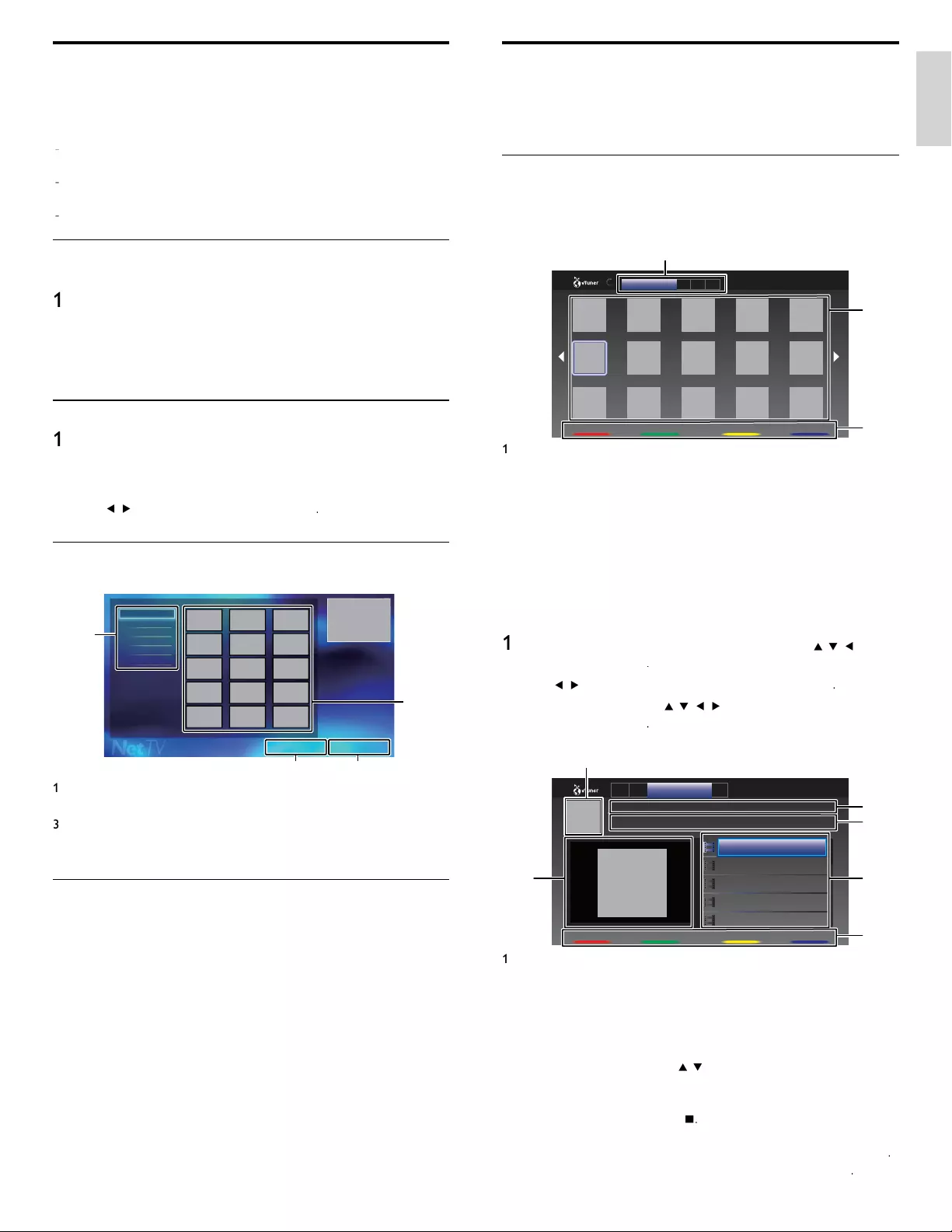
17
English
Enjoying vTuner
Wi
t
h
t
hi
s un
i
t, you can en
j
oy v
id
eo an
d
i
nternet ra
di
o w
i
t
h
v
T
uner v
i
a t
h
e
i
nternet.
I
n or
d
er to watc
hi
ng v
id
eo an
d
li
sten to
i
nternet ra
di
o, you must
connect t
hi
s un
i
t to t
h
e
i
nternet
.
Video playback
A
fter
y
ou set u
p
the network connection, follow the followin
g
p
roce
d
ure to watc
h
t
h
e v
id
eo
.
G
uide to the player screen
1
2
3
Recommendatio... F... G... M...
FavoriteNextPrevious 2/3
News...
e.g
.
)
R
ecommen
d
ation
s
1
Cate
g
or
y
:
List of cate
g
or
y
menu
s
[
R
ecommen
d
ation
s
]
List of recommendation station
s
[
F
avorite
s
]
List of your favorite video station
s
[
G
enre
]
List of stations categorized by genre
[
M
ost
P
opu
l
ar
P
o
d
cast
s
]
List of popular podcast
s
2
Station list
:
Di
s
pl
a
y
s stat
i
on
li
st
.
3 Operation guide
:
Di
sp
l
ays color buttons
(
red /
g
reen /
y
ellow / blue
)
g
u
id
e
.
1
P
ress
NET TV
on the remote control and then use
Î
/
ï
/
Í
/
Æ
t
o
s
e
l
ect
[
vT
uner
V
i
d
e
o
]
.
2
U
se
Í
/
Æ
to se
l
ect t
h
e
d
es
i
re
d
category, t
h
en press
OK
.
3
I
n t
h
e
pl
a
y
er screen, use
Î
/
ï
/
Í
/
Æ
to se
l
ect t
h
e
d
es
i
re
d
stat
i
on o
r
g
enre, t
h
en
p
ress
OK
.
G
uide to the playback screen
1
4
6
5
2
3
GenreF...R... M...
FavoriteNextPrevious
Date : Nov /25/ 2010
NEWS NEWS (Video)
NEWS NEWS (11.25.10)
NEWS NEWS (11.24.10)
NEWS NEWS (11.23.10)
NEWS NEWS (11.22.10)
NEWS NEWS (11.21.10)
The latest news from .................
Duration : 00:19:24
1
Station icon
2
Station name
3 Station information
4
E
p
i
so
d
e
li
st
5
Color buttons (red / green / yellow / blue) guide
6
Current episode information
4
I
n t
h
e
pl
a
yb
ac
k
screen, use
Î
/
ï
to se
l
ect t
h
e
d
es
i
re
d
e
pi
so
d
e, t
h
en
press
O
K.
•
A
fter loading, playback of the selected episode will start
.
•
T
o sto
p
pl
a
yb
ac
k
,
p
ress
Ê
.
•
E
p
i
so
d
e
li
st can
b
e
di
sp
l
aye
d
5
ep
i
so
d
es at one t
i
me.
T
o s
h
o
w
t
he previous / next episodes, press
C
olor buttons (red / green)
.
•
T
o en
l
arge p
l
ay
b
ac
k
screen, press
C
olor buttons (blue)
.
Net TV
N
et TV offers Internet services for your TV. Use the TV remote control
t
o
b
rowse t
h
e
N
et
TV
I
nternet pages.
Y
ou can p
l
ay mov
i
es,
li
sten to
music and much more, all from your TV screen
.
-
Because Net TV is an online system, it can be modifi ed over time to
b
etter serve
i
ts
p
ur
p
ose
.
-
S
ome Net TV services can be added, changed or stopped after some
ti
me
.
-
Y
ou cannot download and save fi les or install plug-ins
.
Before Logging in to Net TV
F
ollow the
p
rocedure below before lo
gg
in
g
in to Net TV
.
1
Connect this unit to the internet
.
(
See ‘Connectin
g
the TV to the internet usin
g
an Ethernet cable’ o
r
‘Connectin
g
the TV to the internet usin
g
a wireless LAN’ on
p
a
g
e 41.
)
2Set up the necessary network connection settings
.
(See ‘Network’ on page 30.)
Logging in to Net TV
1
P
ress
NET TV
on the remote control.
V
•
N
et
TV
screen w
ill
appea
r
.
•
F
or the fi rst time only
,
[
P
hilips Terms of Use Internet Enabled
pro
d
uc
t
]
screen will appear. After confi rming the content, use
Í
/
Æ
to se
l
ect
[
A
gree
]
, t
h
en press
OK
.
Guide to Net TV menu screen
N
et
TV
start screen
1
4
2
3
Terms of use Country USA
All
Video
Music
Game
News
Lifestyle
1
Sorting items
:
C
ategorizes genre of each services
.
2Network Service icons
:
Di
sp
l
ays serv
i
ce
i
cons
.
3
Country
:
S
elects what country you live
.
4
Terms of Use
:
Dis
p
la
y
s a clause of net service
.
Information on Network Services
F
or detailed information on 3rd party Internet services, please visit the
serv
i
ce prov
id
ers we
b
s
i
te
:
N
etfl ix : htt
p
://www.netfl ix.com/HowItWork
s
Fil
m
F
res
h
: htt
p
://fi lmfresh.roxionow.com/
Bl
oc
kb
uste
r
: htt
p
://www.blockbuster.com
VUDU
: http://www.vudu.com/product_overview.htm
l
C
loud T
V
: htt
p
://www.activevideo.com
EN

18
EN
[
New Station
s
]
List of new station
s
[
Most Popular Station
s
]
List of popular station
[
G
et access code
]
Di
sp
l
ays t
h
e access co
d
e, w
hi
c
h
w
ill
b
e requ
i
re
d
w
h
en creat
i
ng a
v
Tuner account on your PC
[
R
ese
t
]
Removes all stations / folders in
[
R
ecent
l
y
Pl
aye
d
]
,
[
F
avorite
s
]
an
d
[
My Added Station
s
]
3
In the station / folder list
,
use
Î
/
ï
to se
l
ect t
h
e
d
es
i
re
d
stat
i
on
,
t
h
en
press
O
K.
•
A
fter loadin
g
,
p
la
y
back of the selected station will start
.
•
If
y
ou select a folder, use
Î
/
ï
to se
l
ect t
h
e
d
es
i
re
d
stat
i
on
i
n
th
e next
hi
erarc
h
y, t
h
en press
OK
.
•
T
o stop p
l
ay
b
ac
k
, press
Ê
.
•
T
o
g
o
b
ac
k
to t
h
e
p
rev
i
ous or next
hi
erarc
hy
,
p
ress
Í
/
Æ
.
4
P
ress
MENU
to ex
i
t
.
Note
•
T
his unit cannot play back stations with audio format other than MP3 and WMA
.
•
Internet radio service may not be fully available with narrowband internet connection
.
(e.g. 56k modem) When listening to internet radio, use broadband internet
c
onnection. (For details, contact your internet service provider.)
•
Depending on the bit rate of a station or the network environment, it may take a
whil
e to comp
l
ete
l
oa
di
ng t
h
e stat
i
on or p
l
ay
b
ac
k
may not
b
e ava
il
a
bl
e
.
•
Th
e stream
i
ng au
di
o may
b
e
i
nterrupte
d
d
ur
i
ng p
l
ay
b
ac
k
, w
h
en t
h
e v
T
uner server
i
s
b
usy
.
•
S
ome stations cannot be displayed in the list, depending on the network environment
.
•
If the loading time of a station exceeds 3 minutes, the loading will be canceled
.
•
T
he order of station / folder in the list depends on the information from vTuner serve
r
an
d
may c
h
ange w
i
t
h
out not
i
ce
.
Guide to the playback screen
e.g
.
)
L
ocation
Jazz(3)
FM 76.2 FM
Jazz jAzz jaZz jazZ
Schonan Beach FM 78.9
Favorite
2
3
4
6
5
1
1
C
urrent hierarchy (total number of items)
2 Current station information
(Information will be changed when INF
O
is pressed)
3 Color buttons
(
red /
g
reen /
y
ellow / blue
)
g
uide
4
Station list
5
Pl
ay
b
ac
k
statu
s
6
Station icon
5
P
ress
MENU
to ex
i
t
.
Note
•
V
ideo service may not be fully available with narrowband internet connection. (e.g
.
56k modem) When watching video, use broadband internet connection. (For details
,
c
ontact your internet service provider.)
•
Depending on the bit rate of a station or the network environment, it may take a
whil
e to comp
l
ete
l
oa
di
ng t
h
e stat
i
on or p
l
ay
b
ac
k
may not
b
e ava
il
a
bl
e
.
•
Th
e stream
i
ng v
id
eo may
b
e
i
nterrupte
d
d
ur
i
ng p
l
ay
b
ac
k
, w
h
en t
h
e v
T
uner server
i
s
b
usy
.
•
S
ome stations cannot be displayed in the list, depending on the network environment
.
•
If the loading time of a station exceeds 3 minutes, the loading will be canceled
.
•
T
he order of station / episode in the list depends on the information from vTune
r
server an
d
may c
h
ange w
i
t
h
out not
i
ce
.
Add to Favorites
Y
ou can add
y
our favorite stations to
[
F
avorite
s
]
i
n t
h
e cate
g
or
y
ta
b
.
T
o
add
y
our favorite stations, follow the followin
g
p
rocedure
.
1
F
o
ll
ow steps
1
t
o2 in ‘ Video playback’ on page 17
.
2
U
se
Î
/
ï
/
Í
/
Æ
to se
l
ect t
h
e stat
i
on you want to a
dd
to
[
F
avorite
s
]
,
t
h
en press
C
olor buttons
(
ye
llo
w
)
.
•
Th
e se
l
ecte
d
stat
i
on
i
s a
dd
e
d
to t
h
e stat
i
on
li
st
i
n
[
F
avorite
s
]
.
•
C
onfi rmation messa
g
e will a
pp
ea
r
.
•
P
ress
C
olor buttons
(
ye
llo
w) to add your favorite station
i
n
[
F
avorite
s
]
w
hil
e t
h
e
d
es
i
re
d
ep
i
so
d
e
i
s se
l
ecte
d
i
n t
h
e
ep
i
so
d
e
li
st or t
h
e ep
i
so
d
e
i
s
b
e
i
ng p
l
aye
d
b
ac
k.
3
P
ress
OK
.
4
P
ress
MENU
to ex
i
t
.
Remove from Favorites
1
F
o
ll
ow ste
p
1
in ‘ Video
p
la
y
back’ on
p
a
g
e 17
.
2
U
se
Í
/
Æ
t
o se
l
ect
[
F
avorite
s
]
i
n t
h
e category ta
b
, t
h
en press
OK
.
3
U
se
Î
/
ï
/
Í
/
Æ
t
o select the station you want to remove from
[
F
avorite
s
]
, t
h
en
p
ress
C
olor buttons
(
y
e
llo
w
)
.
•
C
onfi rmation message will appea
r
.
4
U
se
Í
/
Æ
to se
l
ect
[
Y
e
s
]
, t
h
en
p
ress
OK
.
•
T
he selected station is removed from
[
F
avorite
s
]
.
5
P
ress
MENU
to ex
i
t
.
Internet radio playback
A
fter
y
ou set u
p
the network connection, follow the followin
g
p
roce
d
ure to
li
sten to
i
nternet ra
di
o
.
1
P
ress
NET TV
on the remote control and then use
Î
/
ï
/
Í
/
Æ
t
o
se
l
ect
[
vT
uner
R
a
d
i
o
]
.
•
C
ategory list will appea
r
.
2
I
n t
h
e cate
g
or
y
li
st, use
Î
/
ï
to se
l
ect t
h
e
d
es
i
re
d
cate
g
or
y
, t
h
en
p
ress
OK
.
•
S
tation / folder list of selected category will appea
r
.
•
F
o
r
[
L
ocation
]
an
d
[
G
enre
]
,
use
Î
/
ï
to se
l
ect t
h
e
d
es
i
re
d
l
ocation or
g
enre after selectin
g
the cate
g
or
y
, then
p
ress
OK
.
[
R
ecent
l
y
Pl
aye
d
]
List of stations which are recently playe
d
[
F
avorite
s
]
List of your favorite radio station
s
[
My Added Station
s
]
List of stations which are added on vTuner website (This category
will appear only after you add stations on vTuner website. )
[
L
ocation
]
List of stations cate
g
orized b
y
location
[
G
enre
]
List of stations categorized by genre
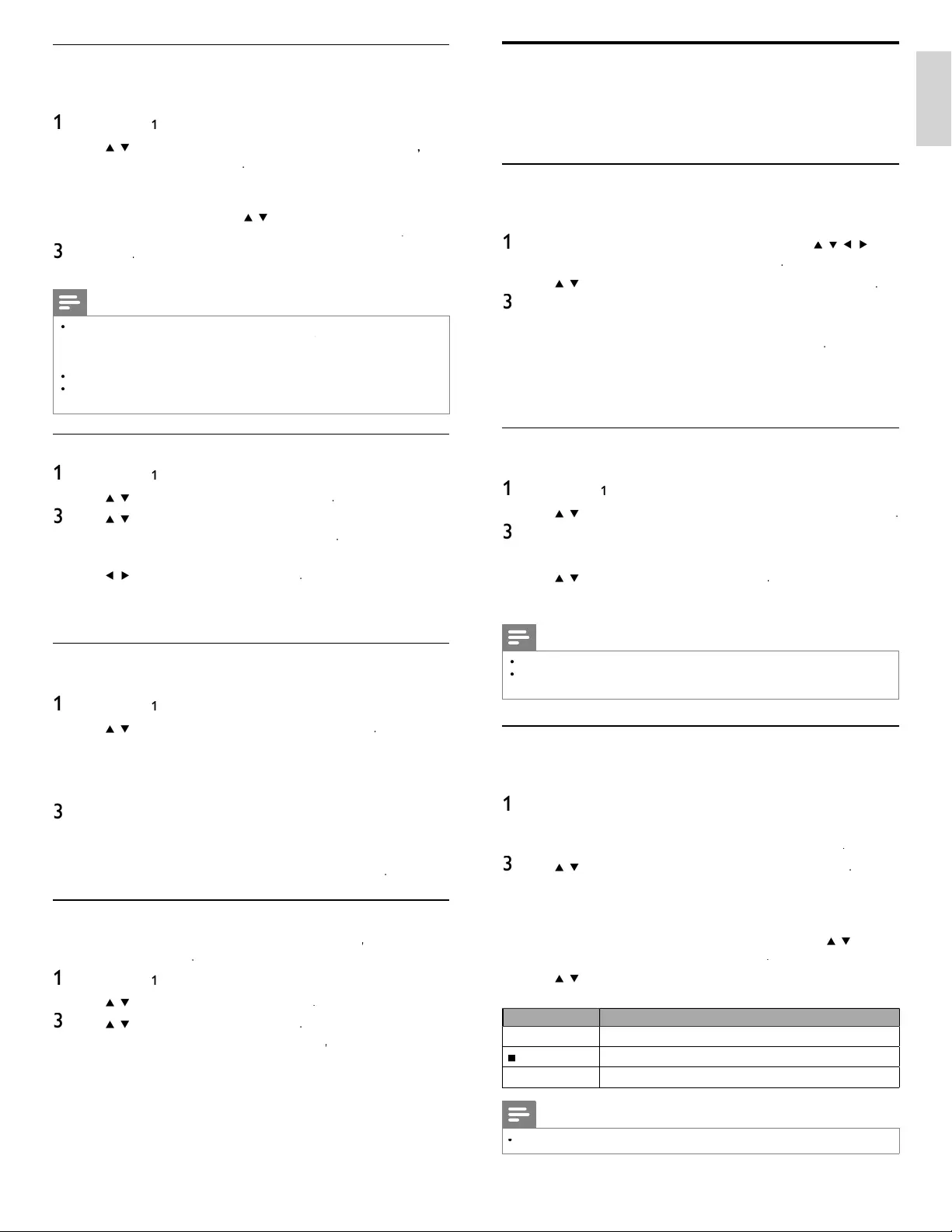
19
EN
English
Pandora operations
Wi
t
h
t
hi
s un
i
t,
Y
ou can
i
nstant
l
y
li
sten to persona
li
ze
d
ra
di
o stat
i
ons
streamed over the Internet from Pandora
.
T
o
l
earn more a
b
out
P
an
d
ora, p
l
ease v
i
s
i
twww.pan
d
ora.com
Activating Pandora
In order to listen to Internet radio streamed from Pandora via the
I
nternet,
y
ou must create a
P
an
d
ora account an
d
act
i
vate t
hi
s un
i
t
.
1
P
ress
NET TV
on the remote control and then use
Î
/
ï
/
Í
/
Æ
t
o
se
l
ect
[
P
ANDOR
A
]
>
[
C
reate new account
]
.
2
U
se
Î
/
ï
to se
l
ect
[
N
o,
I
am new to
P
an
d
ora.
]
, t
h
en
p
ress
OK
.
3
N
ote t
h
e act
i
vat
i
on co
d
e an
d
we
b
s
i
te a
dd
ress
di
sp
l
aye
d
on t
h
e
TV
screen
.
4
On your PC, visit the website address noted at step 3
.
5
F
o
ll
ow
di
rect
i
ons on t
h
e we
b
s
i
te to create
y
our account
.
6
On this unit
,
select
[
C
ontinue
]
an
d
press
OK
to comp
l
ete
act
i
vat
i
on
.
Adding Pandora User Accounts
Y
ou can a
dd
mu
l
t
ipl
e
P
an
d
ora user accounts on t
hi
s un
i
t
.
1
F
o
ll
ow steps
1
t
o2in ‘Activating Pandora’ on page 19
.
2
U
se
Î
/
ï
to se
l
ect
[
Y
es
,
I
h
ave a
P
an
d
ora accoun
t
]
, t
h
en press
OK
.
3
E
nter
y
our e-ma
il
a
dd
ress, t
h
en
p
ress
OK
w
hil
e
[
OK
]
i
s se
l
ecte
d.
4
E
nter a passwor
d
, t
h
en press
OK
w
hil
e
[
OK
]
i
s se
l
ecte
d.
5
U
se
Î
/
ï
to se
l
ect
[
Sign In
]
, t
h
en press
OK
.
•
Y
our account
i
s a
dd
e
d
to t
h
e user
li
st an
d
p
l
ayer screen
appears on t
h
e
TV
screen
.
Note
•
P
andora is available only in the United States
.
•
Y
ou can add up to 5 accounts. After creating 5 accounts
,
[
C
reate new account
]
i
s not
di
sp
l
aye
d.
Creating a New Station
B
y
enterin
g
y
our favorite artists or son
g
s, Pandora selects music and
c
reates a new station for
y
ou on the basis of the entered information
.
1
On the
p
la
y
er screen,
p
ress
C
olor buttons (blue) to
di
s
pl
a
y
stat
i
on
li
st
.
2
P
ress
C
olor buttons ( yellow ) to ca
ll
u
p
t
h
e
[
T
oo
l
M
enu
]
.
3
U
se
Î
/
ï
to se
l
ect
[
C
reate a new station
]
, t
h
en press
OK
.
4
Enter a name of
y
our favorite artist or son
g
, then
p
ress
OK
w
hil
e
[
OK
]
i
s se
l
ecte
d.
•
S
earch result will appear on the right side of the TV screen
.
•
If the selection screen of result type appears, use
Î
/
ï
t
o
se
l
ect t
h
e
d
es
i
re
d
type, t
h
en press
OK
.
5
U
se
Î
/
ï
to se
l
ect t
h
e
d
es
i
re
d
stat
i
on, t
h
en press
OK
to start t
h
e
p
l
ay
b
ac
k.
B
utton
A
ction
Æ
ΔResume the playback / Pause the playback
.
Ê
S
to
p
the
p
la
y
back and the station list will a
pp
ea
r
.
∫
S
ki
p
s to the next son
g.
Note
•
O
n the
[
T
oo
l
M
enu
]
, you can
d
e
l
ete or rename t
h
e current
l
y se
l
ecte
d
stat
i
on
.
Add to favorite list
Y
ou can add your favorite stations to
[
F
avorite
s
]
i
n t
h
e category
li
st.
T
o
add your favorite stations, follow the following procedure
.
1
F
o
ll
ow ste
p
s
1
t
o3 in ‘Internet radio
p
la
y
back’ on
p
a
g
e 18
.
2
U
se
Î
/
ï
to se
l
ect t
h
e stat
i
on you want to a
dd
to
[
F
avorite
s
]
,
t
h
en
p
ress
C
olor buttons
(
y
e
llo
w)
.
•
Th
e se
l
ecte
d
stat
i
on
i
s a
dd
e
d
to
[
F
avorite
s
]
folde
r
.
•
C
onfi rmation messa
g
e will a
pp
ea
r
.
•
If you select a folder, use
Î
/
ï
to se
l
ect t
h
e
d
es
i
re
d
stat
i
on
i
n
th
e next
hi
erarc
hy
, t
h
en
p
ress
C
olor buttons
(
y
e
llo
w
)
.
3
P
ress
OK
.
4
P
ress
MENU
to ex
i
t
.
Note
•
You can also add your favorite stations to
[
F
avorite
s
]
on your PC. To add your favorite
stations on
y
our PC, visit
http://go2service.vtuner.com/ph/
an
d
create a v
T
uner account
/
with the access code, which you can check from the category list. (See ‘Internet radio
playback’ on page 18.)
•
You can chan
g
e folder names or order of lists in
y
our vTuner
p
a
g
e on the internet
.
•
[
M
y_
F
avorite
]
folder will a
pp
ear after
y
ou add a station to
[
F
avorite
s
]
on t
hi
s un
i
t
.
(Your favorite station will also be added to
[
M
y_
F
avorite
]
folder.)
Remove from favorite list
1
F
o
ll
ow ste
p
s
1
t
o
2
in ‘Internet radio
p
la
y
back’ on
p
a
g
e 18
.
2
U
se
Î
/
ï
to se
l
ect
[
F
avorite
s
]
, t
h
en
p
ress
OK
.
3
U
se
Î
/
ï
to select the station you want to remove from
[
F
avorite
s
]
, t
h
en press
C
olor buttons
(
ye
llo
w
)
.
•
C
onfi rmation message will appea
r
.
4
U
se
Í
/
Æ
to se
l
ect
[
Y
e
s
]
, t
h
en press
OK
.
•
T
he selected station is removed from
[
F
avorite
s
]
folde
r
.
5
P
ress
MENU
to ex
i
t
.
Add stations on the vTuner website
Y
ou can a
dd
stat
i
ons w
hi
c
h
are not
i
n t
h
e v
T
uner stat
i
on
li
st
.
1
F
o
ll
ow steps
1
t
o2 in ‘Internet radio playback’ on page 18
.
2
U
se
Î
/
ï
to se
l
ect
[
G
et access code
]
, t
h
en
p
ress
OK
.
•
T
he latest vTuner website address and access code for this
unit will be dis
p
la
y
ed. Please take a note of the access code
.
(This access code will be required when creating a vTune
r
account.)
3
On
y
our PC, visit the website and create
y
our vTuner account
.
•
F
ollow the instructions given on the PC screen
.
4
Add stations b
y
followin
g
the instructions
g
iven on the PC screen
.
•
Th
e stat
i
ons w
ill
b
e a
dd
e
d
to
[
My Added Station
s
]
.
Reset the station list
Y
ou can remove all stations / folders in
[
R
ecent
l
y
Pl
aye
d
]
,
[
F
avorite
s
]
an
d
[
My Added Station
s
]
.
1
F
o
ll
ow ste
p
s
1
t
o
2
in ‘Internet radio
p
la
y
back’ on
p
a
g
e 18
.
2
U
se
Î
/
ï
to se
l
ect
[
R
ese
t
]
, t
h
en press
OK
.
3
U
se
Î
/
ï
to se
l
ect
[
Y
e
s
]
, t
h
en press
OK
.
•
A
ll stations / folders in
[
R
ecent
l
y
Pl
aye
d
]
,
[
F
avorite
s
]
an
d
[
My Added Station
s
]
are remove
d.
4
P
ress
MENU
to ex
i
t
.

20
Using Twitter
Y
ou can view your Twitter feeds and more using the Twitter application
o
n t
hi
s un
i
t
.
-
F
or more
d
eta
il
s a
b
out
T
w
i
tter, p
l
ease v
i
s
i
t www
.t
w
itte
r
.co
m
Logging in to Twitter
A
fter
y
ou set u
p
the network connection,
y
ou must lo
g
in with
y
ou
r
T
w
i
tter account
.
Make sure the unit is not in network service or Browse USB mode
.
1
P
ress
NET TV
on the remote control and then use
Î
/
ï
/
Í
/
Æ
t
o
se
l
ect
[
T
witter
]
.
•
L
og
i
n screen w
ill
appea
r
.
2
U
se
Î
/
ï
to se
l
ect
[
U
sername
]
, t
h
en press
OK
.
•
S
oftware ke
y
board will a
pp
ea
r
.
K
eys on t
h
e
k
ey
b
oar
d
A
ction
C
haracter
s
S
elect each one of characters from the list
.
C
lear Delete the last character in the entry field
.
All clea
r
Delete all characters in the entr
y
field
.
a
/A/
@
S
witch case and symbols
.
C
ancel
C
ancel the in
p
ut
.
OK
Determine the input Username and/or Password.
3
U
se
Î
/
ï
/
Í
/
Æ
to
i
n
p
ut
y
ou
r
[
U
sername
]
an
d
[
P
asswor
d
]
i
nto t
h
e
entr
y
fi elds. Select
[
OK
]
after
y
ou have fi lled in all the necessar
y
i
tems in the entr
y
fi eld, then
p
ress
OK
.
•
P
asswor
d
can
b
e s
kipp
e
d
next t
i
me onwar
d
s once
y
ou
h
ave
se
l
ecte
d
[R
emem
b
er me
]
w
h
en re
gi
ster
i
n
g
t
h
e user name
.
•
S
oftware keyboard will disappea
r
.
4
U
se
Î
/
ï
/
Í
/
Æ
to se
l
ect
[
Star
t
]
, t
h
en
p
ress
OK
.
•
Th
e un
i
t w
ill
now esta
bli
s
h
a connect
i
on w
i
t
h
t
h
e
T
w
i
tte
r
server and perform authentication
.
5
When the unit is logged in successfully, Twitte
r
[
H
ome
]
menu w
ill
a
pp
ear at the left and the timeline will a
pp
ear at the bottom of the
TV
screen
.
Note
•
U
ser name an
d
p
asswor
d
are case-sens
i
t
i
ve
.
•
U
ser name w
ill
not accept your e-ma
il
account.
U
se on
l
y your user name reg
i
stere
d
on t
h
e
T
w
i
tter server.
•
If
y
ou select
[
Start
]
with no user name, the unit lo
g
s in as
'
Public
'
. In this case
y
ou can
d
isplay
'
Public timeline
'
and
'
Trends
'
only
.
•
F
or quest
i
ons regar
di
ng
T
w
i
tter, p
l
ease v
i
s
i
t www
.t
w
itte
r
.co
m
Guide to the Player Screen
O
n the
p
la
y
er screen,
y
ou can set various o
p
tions to the currentl
y
p
l
ay
i
ng song
.
XXXXX
XXXXX
ABC
American Oldies Radio
Station List
4:52 0:00
1234
G
ive thumbs up to the currently playing song
.
P
an
d
ora w
ill
p
l
ay songs s
i
m
il
ar to t
h
e song
.
2
G
ive thumbs down to the currently playing song
.
P
an
d
ora w
ill
s
ki
p an
d
w
ill
not p
l
ay t
h
e song
.
3
B
oo
k
mar
k
s t
h
e current
l
y p
l
ay
i
ng song
.
Y
ou can v
i
ew your
b
oo
k
mar
k
e
d
songs
li
st
b
y
access
i
ng
P
an
d
ora we
b
s
i
te an
d
l
og
i
nto your
accoun
t.
4
T
e
ll
s
P
an
d
ora t
h
at you
d
o not
lik
e t
h
e current
l
y
playing song. Pandora will not play the song fo
r
a
b
out a mont
h.
EN
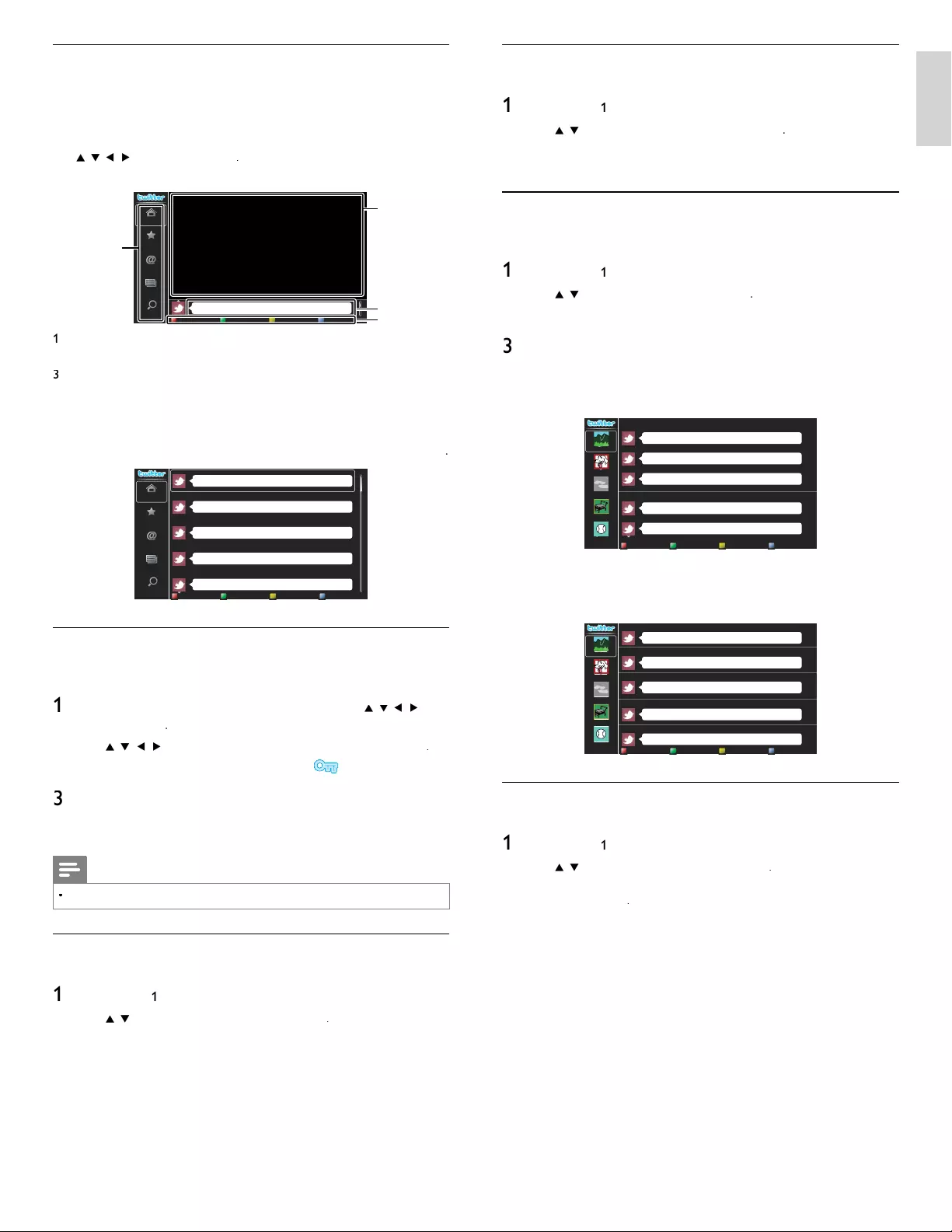
21
English
Displaying Mentions on Twitter
Your TV displays replies for the logged in use
r
.
1
F
o
ll
ow steps
1
t
o2in ‘Viewing tweets on the TV’ on page 21
.
2
U
se
Î
/
ï
to se
l
ect
[M
entions
]
, t
h
en press
OK
.
•
If you have no replies
,
[
TV
was not a
bl
e to acquire t
h
e
T
weet.
]
will
appea
r
.
Viewing Lists on Twitter
T
he list shows timeline categories such as friends, family, colleagues, o
r
sports teams created by yourself on your account
.
1
F
o
ll
ow steps
1
t
o2in ‘Viewing tweets on the TV’ on page 21
.
2
U
se
Î
/
ï
to se
l
ect
[L
ist
]
, t
h
en
p
ress
OK
.
•
If you have no lists
,
[
Cannot get the list information.
]
w
ill
appea
r
.
3
Wh
en
y
ou
p
ress
C
olor buttons ( yellow ) in 1 or 5 list view
,
the
t
imeline will be se
p
arated at to
p
and bottom. The u
p
side dis
p
la
y
s 3
t
imelines and the downside dis
p
la
y
2 timelines
.
2 List View
Peter’s rock star
Propatanga
Tinner Loberto
Perseverance prevails.
Phily and Maggy
Rocky Mountain
Surrounded by dogs
Cloudy Sky
Shopping Mall
Baseball
R
i
g
ht as rain. That was a sense o
f
humor..
.
less
th
a
n 1 min
u
t
e
I'll be there, textbook in hand!
less
th
a
n 1 min
u
t
e
Greetin
g
s, I am lookin
g
for a small tin
y
stove in which to heat once a da
y
.
less
th
a
n 1 min
u
t
e
Would
y
ou like the strai
g
ht
f
orward reasons that people believe in it
?
less
th
a
n 1 min
u
t
e
It
’
s not so rich a countr
y
as
y
our countr
y.
less
th
a
n 1 min
u
t
e
Rocky Mountain
1 List View 2 List View 5 List View
Surrounded by dogs
4
Wh
en you press
C
olor buttons (blue) in 1 or 2 list view
,
the
ti
me
li
ne w
ill
i
ncrease
5
li
nes
.
5 List View
Peter’s rock star
Propatanga
Tinner Loberto
Perseverance prevails.
Phily and Maggy
Rocky Mountain
Surrounded by dogs
Cloudy Sky
Shopping Mall
Baseball
R
i
g
ht as rain. That was a sense of humor..
.
less
th
a
n 1 min
u
t
e
I'll be there, textbook in hand!
less
th
a
n 1 min
u
t
e
G
reetin
g
s, I am lookin
g
f
or a small tin
y
stove in which to heat once a da
y
.
less
th
a
n 1 min
u
t
e
Would
y
ou like the strai
g
htforward reasons that people believe in it
?
less
th
a
n 1 min
u
t
e
It
’
s not so rich a countr
y
as
y
our countr
y.
less
th
a
n 1 min
u
t
e
Rocky Mountain
1 List View 2 List View 5 List View
Surrounded by dogs
Cloudy Sky
Shopping Mall
Baseball
Viewing Trends on Twitter
T
ren
d
s s
h
ow top
i
cs tren
di
ng
i
n your area
.
1
F
o
ll
ow ste
p
s
1
t
o
2
in ‘Viewin
g
tweets on the TV’ on
p
a
g
e 21
.
2
U
se
Î
/
ï
to se
l
ect
[
T
ren
d
s
]
, t
h
en press
OK
.
•
P
ress
C
olor buttons (green)
t
o sw
i
tc
h
b
etween t
h
e
[A
rea
]
an
d
[
T
ren
d
s
]
.
•
If you display
[A
rea
]
, t
h
e tops
id
e w
ill
b
e
di
sp
l
aye
d
some
c
ountr
i
es, an
d
t
h
e
d
owns
id
e w
ill
b
e
di
sp
l
aye
d
some c
i
t
i
es
.
Guide to Twitter menu screen
T
witter Home Screen
T
witter Home Screen consolidates browsing of tweets and some
functional menus for Twitte
r
.
T
o ca
ll
up t
h
e screen, press
NET TV
on the remote control and then
V
use
Î
/
ï
/
Í
/
Æ
t
o se
l
ect
[
T
witte
r
]
.
Single View
Phily and Maggy
1
2
3
4
Home
Favorite
Mentions
List
Trends
R
i
g
ht as rain. That was a sense o
f
humor...
l
ess
th
a
n 1 min
u
t
e
1
M
enu
:
List of functional menus
.
2
Vi
ew
i
ng c
h
anne
l
:
Di
sp
l
ays current
l
y watc
hi
ng c
h
anne
l.
3
Ti
me
li
ne
:
Di
s
pl
a
y
s current
ly
tweet
i
n
g
on
T
w
i
tte
r
.
4
O
p
eration
g
uide
:
Dis
p
la
y
s Color buttons
(
red /
g
reen /
y
ellow / blue
)
g
u
id
e
.
F
ull View
S
ingle view switches to Full view when you select timeline then press
OK
.
Peter’s rock star
Propatanga
Tinner Loberto
Perseverance prevails.
Phily and Maggy
Home
Favorite
Mentions
List
Trends
R
i
g
ht as rain. That was a sense o
f
humor...
less
th
a
n 1 min
u
t
e
I'll be there, textbook in hand!
less
th
a
n 1 min
u
t
e
G
reetin
g
s, I am lookin
g
f
or a small tin
y
stove in which to heat once a da
y
.
less
th
a
n 1 min
u
t
e
Would
y
ou like the strai
g
ht
f
orward reasons that people believe in it
?
less
th
a
n 1 min
u
t
e
It
’
s not so rich a countr
y
as
y
our countr
y.
less
th
a
n 1 min
u
t
e
Viewing tweets on the TV
A
fter lo
gg
in
g
in to Twitter,
y
our TV will download the latest 20 tweets to
di
s
pl
a
y.
1
P
ress
NET TV
on the remote control and then use
V
Î
/
ï
/
Í
/
Æ
t
o
se
l
ect
[
T
witter
]
.
2
U
se
Î
/
ï
/
Í
/
Æ
to se
l
ect t
h
e
d
es
i
re
d
user name, t
h
en press
OK
.
•
If you have not stored the password
,
[
]
w
ill
appear
b
es
id
e
th
e user name
.
3
When the unit is logged in successfully, Twitte
r
[
H
ome
]
menu w
ill
appear at the left and the timeline will appear at the bottom of the
TV
screen
.
Note
•
4 user names
(
accounts
)
can be stored in this unit
.
Viewing Favorites on Twitter
Your TV dis
p
la
y
s the lo
gg
ed in user's favorites on Twitte
r
.
1
F
o
ll
ow ste
p
s
1
t
o
2
in ‘Viewin
g
tweets on the TV’ on
p
a
g
e 21
.
2
U
se
Î
/
ï
to se
l
ect
[
F
avorite
]
, t
h
en press
OK
.
•
If
y
ou have no favorites
,
[
TV
was not a
bl
e to acquire t
h
e
T
weet.
]
will
a
pp
ea
r
.
EN
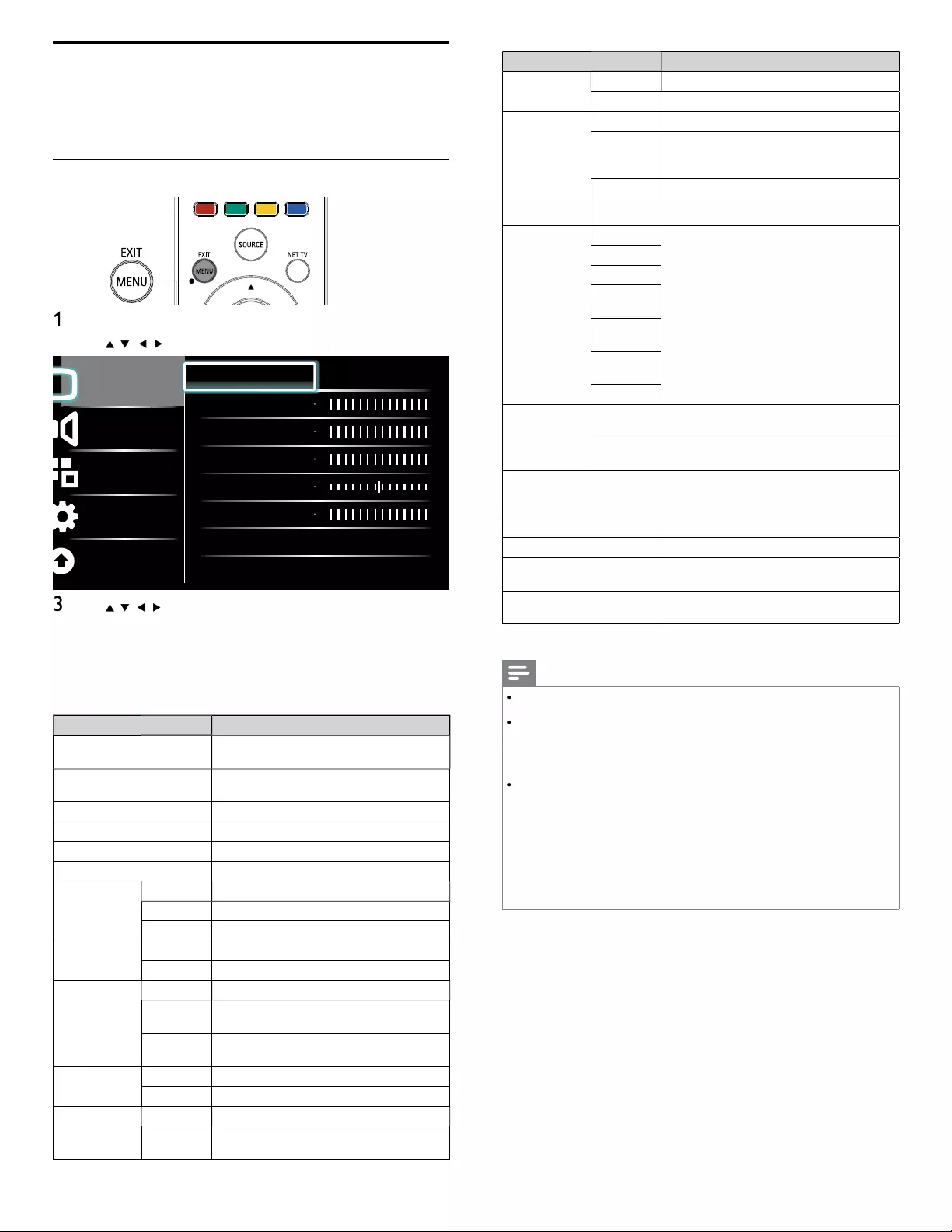
22
Setting item
s
D
escription
C
olor
en
h
ancemen
t
O
ff
S
ets Color enhancement to off
.
O
n
M
a
k
es co
l
ors more v
i
v
id
b
r
i
g
h
t co
l
ors
.
A
ctive control
O
ff
S
ets Active control to off
.
O
n with
L
ig
h
t
Sensor
A
djusts backlight for the best picture quality by
d
ynam
i
ca
ll
y a
dj
ust
i
ng t
h
e
b
ac
kli
g
h
t
i
ntens
i
ty
i
n
accor
d
ance w
i
t
h
li
g
h
t
i
ng con
di
t
i
on
i
n t
h
e room
.
O
n without
L
ig
h
t
Sensor
A
djusts backlight for best picture quality based
o
n t
h
e
i
ncom
i
ng v
id
eo s
i
gna
l.
P
icture forma
t
A
utomatic
Refer to ‘Summar
y
of
p
icture formats’ on
p
a
g
e 23
.
Super zoom
4:3
M
ovie
expand 14:9
M
ovie
expand 16:9
W
i
d
e
screen
U
nsca
l
e
d
M
o
d
e se
l
ection
PC
T
urns off image enhancement features which
ma
k
es t
h
e
TV
to act pure
l
y as a mon
i
tor.
HDTV
Enables image enhancement features to
i
mprove p
i
cture qua
li
ty
.
A
uto adjustmen
t
T
he horizontal / vertical position, clock and
phase of the PC screen are automatically
a
dj
uste
d.
C
lock
S
ettin
g
to stabilize the PC screen
.
Ph
ase
S
ettin
g
to im
p
rove the clarit
y
of the PC screen
.
Horizontal shif
t
A
d
j
usts the horizontal
p
osition of the
p
icture
for PC screen
.
V
ertical shif
t
A
djusts the vertical position of the picture fo
r
P
C screen
.
5
P
ress
MENU
to ex
i
t
.
Note
•
[
M
o
d
e se
l
ection
]
w
ill
not
b
e
di
s
pl
a
y
e
d
w
h
en
i
ncom
i
n
g
s
ig
na
l
s are ot
h
er t
h
an
7
20 x 480
p
60Hz, 1280 x 720
p
60Hz and 1920 x 1080
p
24 / 30 / 60Hz
.
•
[D
igita
l
N
atura
l
M
otion
]
(Available for 55PFL4706 only) If the in
p
ut video contains
ad
j
acent video frames with inherent motion blur ca
p
tured b
y
the video camera,
[
D
igita
l
N
atura
l
M
otio
n
]
will inter
p
olate blur and cause streakin
g
artifacts in hi
g
h
motion scenes. If the content
y
ou are watchin
g
causes a lot of Inter
p
olation Induced
Blur Am
p
lifi cation, it is best to turn of
f
[
D
igita
l
N
atura
l
M
otio
n
]
tem
p
orar
ily.
•
[
D
igita
l
N
atura
l
M
otio
n
]
(Available for 55PFL4706 only)
u
ses frame inter
p
olation
t
o make the video a
pp
ear smooth which causes a video la
g
of about 200
milliseconds. If
y
ou are usin
g
the TV for
g
amin
g
or as a PC monitor DNM will
i
ntroduce la
g
. If
y
our
g
amin
g
s
y
stem has a la
g
ad
j
ustment feature for
y
our
g
ame
c
ontroller, use it to ne
g
ate the la
g
or else turn off DNM for an
y
a
pp
lication where
l
a
g
is an issue. If
y
our
p
refer to use DNM while watchin
g
movies on
y
our Home
T
heater PC
(
HTPC
)
and are usin
g
an external Audio Receiver for sound out
p
ut, set
a 200 millisecond dela
y
on
y
our audio out
p
ut for A/V s
y
nc. You will not ex
p
erience
A
/V s
y
nc issues for an
y
thin
g
other than
g
amin
g
or HTPC a
pp
lications since the TV
h
as internal A/V s
y
nc functionalit
y.
Changing picture and sound settings
Y
ou must set
[
H
ome
]
i
n
[
L
ocatio
n
]
. (Refer to page 30.)
O
therwise, personalized picture and sound settings will not be
memorized after the unit goes to standby mode
.
Changing picture settings
1
P
ress
MENU
on t
h
e remote contro
l.
2
U
se
Î
/
ï
/
Í
/
Æ
to se
l
ect
[
Setu
p
]
>
[
P
icture
]
.
Picture
Sound
Features
Installation
Software
Settings assistant Start now
Contrast
Brightness
Color
Tint
Sharpness
Color temperature Cool
Dynamic contrast Off
3
U
se
Î
/
ï
/
Í
/
Æ
to select one of the picture settings, and press
OK
t
o enter t
h
e sett
i
ng
.
4
A
djust the picture quality
.
T
he following picture settings can be confi gured. Depending on
t
he format of the picture source, some picture settings are not
ava
il
a
bl
e
.
Setting item
s
D
escription
Settings assistan
t
U
se
[
Settings assistant
]
to
g
u
id
e
y
ou t
h
rou
gh
th
e
b
est
pi
cture sett
i
n
g
s
.
C
ontras
t
A
djusts the intensity of bright areas, keeping
d
ar
k
areas unc
h
ange
d.
B
rig
h
tnes
s
A
djusts the intensity and details of dark areas
.
C
olor
A
djusts color intensity
.
T
in
t
A
djusts the color balance in an image
.
Sharpnes
s
A
djusts the level of sharpness in image details
.
C
olor
temperature
C
ool
M
ore
bl
ue tones
.
N
orma
l
S
tandard tones
.
Wa
rm
M
ore oran
g
e tones
.
D
ynamic
contras
t
O
ff
S
ets D
y
namic contrast to off
.
O
n
A
utomaticall
y
enhances contrast in an ima
g
e
.
D
igita
l
N
atura
l
M
otion
(
Available for
5
5PFL4706
only)
O
ff
S
ets Di
g
ital Natural Motion to off
.
M
inimum
R
e
d
uces
j
u
dd
er
i
n v
id
eo us
i
n
g
l
ow
i
ntens
i
t
y
frame inter
p
olation to make the video smooth
.
M
aximum
R
e
d
uces
j
u
dd
er
i
n v
id
eo us
i
ng
hi
g
h
i
ntens
i
ty
frame interpolation to make the video smooth
.
N
oise
r
e
d
uction
O
ff
S
ets Noise reduction to off
.
O
n
R
e
d
uces no
i
se
i
n an
i
mage
.
MPEG artifact
r
e
d
uction
O
ff
S
ets MPEG artifact reduction to off
.
O
n
R
e
d
uces a
bl
oc
ki
ness an
d
a
bl
urr
i
ness an
d
j
udder b
y
di
g
ital filte
r
.
EN
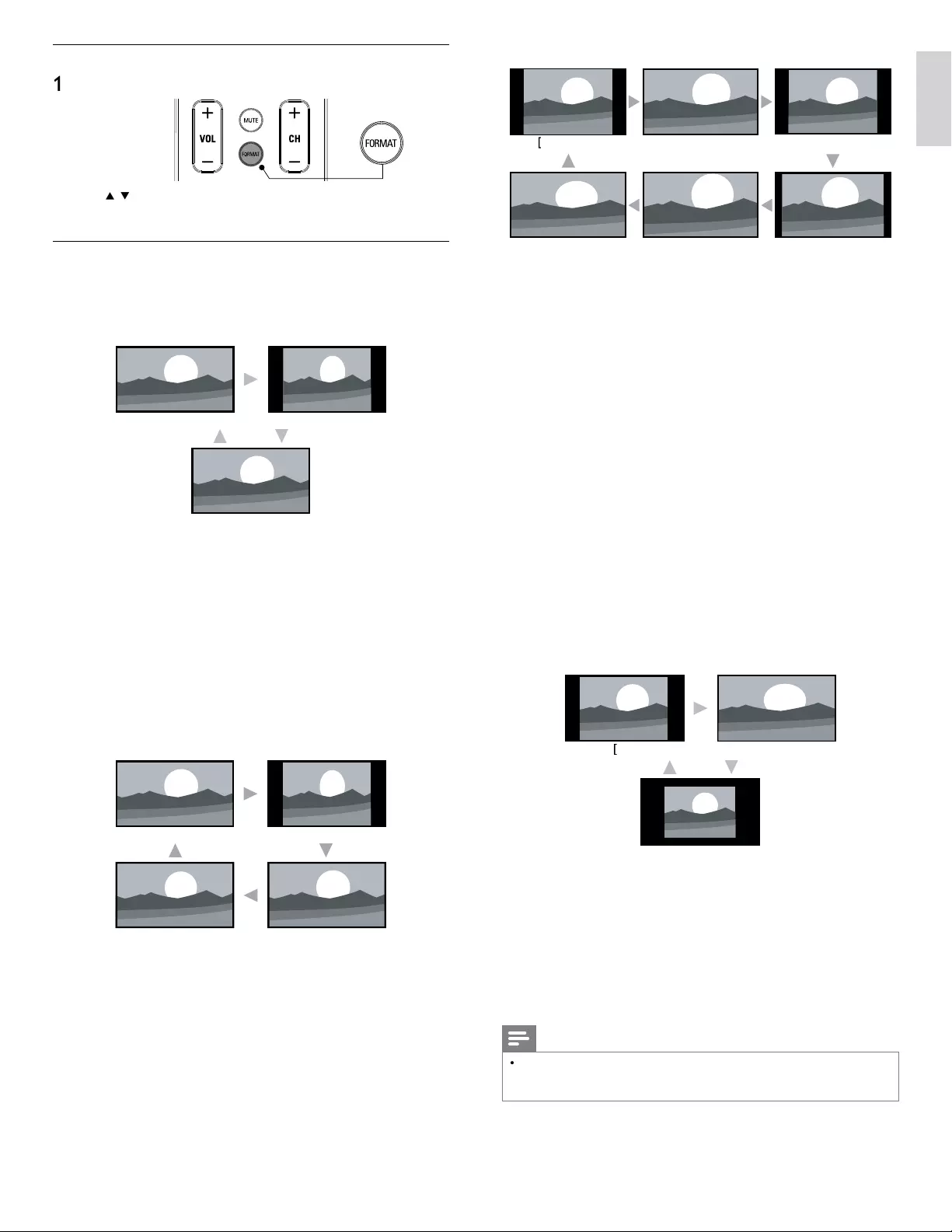
23
English
For 4:3 video signal
A
utomatic
]
[
Super zoom
]
[
Movie expand 16:9
]
[
4:3
]
[
W
i
d
e screen
]
[
Movie expand 14:9
]
A
utomatic
O
ther than DTV and HDMI connected devices, enlar
g
es the
p
icture to best fi t the screen
.
DTV
an
d
HDMI
connecte
d
d
ev
i
ces
di
s
pl
a
y
t
h
e
pi
cture at
i
ts
o
r
igi
na
l
s
i
ze.
Th
e su
b
t
i
t
l
es ma
y
rema
i
n v
i
s
ibl
e
.
S
uper zoom
Display a 4:3 picture at a 16:9 size; the picture is stretched
h
orizontally and vertically and its left and right edges are enlarged
.
T
his crops out the top and bottom of the picture
.
4:3
Dis
p
la
y
a 4:3
p
icture at its ori
g
inal size. Sidebars a
pp
ear on both
ed
g
es of the screen
.
Movie expand 14:9
Display a 4:3 picture at a 14:9 size; the picture is stretched
h
orizontally and vertically. This crops out the top and bottom of the
picture. Sidebars appear on both edges of the screen
.
Movie expand 16:9
Dis
p
la
y
a 4:3
p
icture at a 16:9 size; the
p
icture is stretched horizontall
y
and verticall
y
. This cro
p
s out the to
p
and bottom of the
p
icture
.
W
i
d
e scree
n
Display a picture that is stretched out of proportion to fi ll the screen
.
For PC input signal
4:3
]
[
W
i
d
e scree
n
]
[
U
nsca
l
e
d
]
4:3
Display a proportionately stretched picture. Sidebars appear on
b
oth edges of the screen
.
W
i
d
e scree
n
Display a picture that is stretched out of proportion to fi ll the screen
.
U
nsca
l
e
d
Di
sp
l
ay a p
i
cture
i
n
i
ts or
i
g
i
na
l
s
i
ze
.
Note
•
Even if
y
ou select eithe
r
[
A
utomatic
]
o
r
[
W
i
d
e screen
]
in 16:9 video si
g
nal, sidebars
a
pp
ear when the broadcastin
g
station is transmittin
g
u
p
-converted 4:3 analo
g
video
sig
na
l
to
b
e v
i
s
ibl
e
by
digi
ta
l
b
roa
d
cast
i
n
g.
Changing picture format
1
P
ress FORMAT on t
h
e remote contro
l.
2
U
se
Î
/
ï
to select a picture format and press
OK
to confi rm you
r
c
h
o
i
ce
.
Summary of picture formats
Di
sp
l
ay mo
d
es can
b
e se
l
ecte
d
w
h
en t
h
e
b
roa
d
cast
i
ng stat
i
on
i
s sen
di
ng
1
6:9 or 4:3 video signal. And 3 types of display modes can be selected
for PC input signal
.
For 16:9
(
480i, 480p, 720
p
)vi
d
eo signa
l
[
4:3
]
[
W
i
d
e screen
]
[
A
utomatic
]
A
utomatic
O
ther than DTV and HDMI connected devices, enlarges the
picture to best fi t the screen
.
DTV
an
d
HDMI
connecte
d
d
ev
i
ces
di
sp
l
ay t
h
e p
i
cture at
i
ts
or
i
g
i
na
l
s
i
ze.
Th
e su
b
t
i
t
l
es may rema
i
n v
i
s
ibl
e
.
4:3
Dis
p
la
y
a 16:9
p
icture at a 4:3 size; the
p
icture is shortened
horizontally. Sidebars appear on both edges of the screen
.
W
i
d
e screen
Display a 16:9 picture that is stretched horizontally and vertically
.
For 16:9
(
1
080i, 1080
p
) vi
d
eo signa
l
[
A
utomatic
]
[
U
nsca
l
e
d
]
[
4:3
]
[
W
i
d
e screen
]
A
utomatic
O
ther than DTV and HDMI connected devices, enlarges the
picture to best fi t the screen
.
DTV
an
d
HDMI
connecte
d
d
ev
i
ces
di
sp
l
ay t
h
e p
i
cture at
i
ts
or
i
g
i
na
l
s
i
ze.
Th
e su
b
t
i
t
l
es may rema
i
n v
i
s
ibl
e
.
4:3
Dis
p
la
y
a 16:9
p
icture at a 4:3 size; the
p
icture is shortened
horizontall
y
. Sidebars a
pp
ear on both ed
g
es of the screen
.
W
i
d
e screen
Display a 16:9 picture that is stretched horizontally and vertically
.
U
nsca
l
e
d
Dis
p
la
y
a 16:9
p
icture at its ori
g
inal size
.
EN
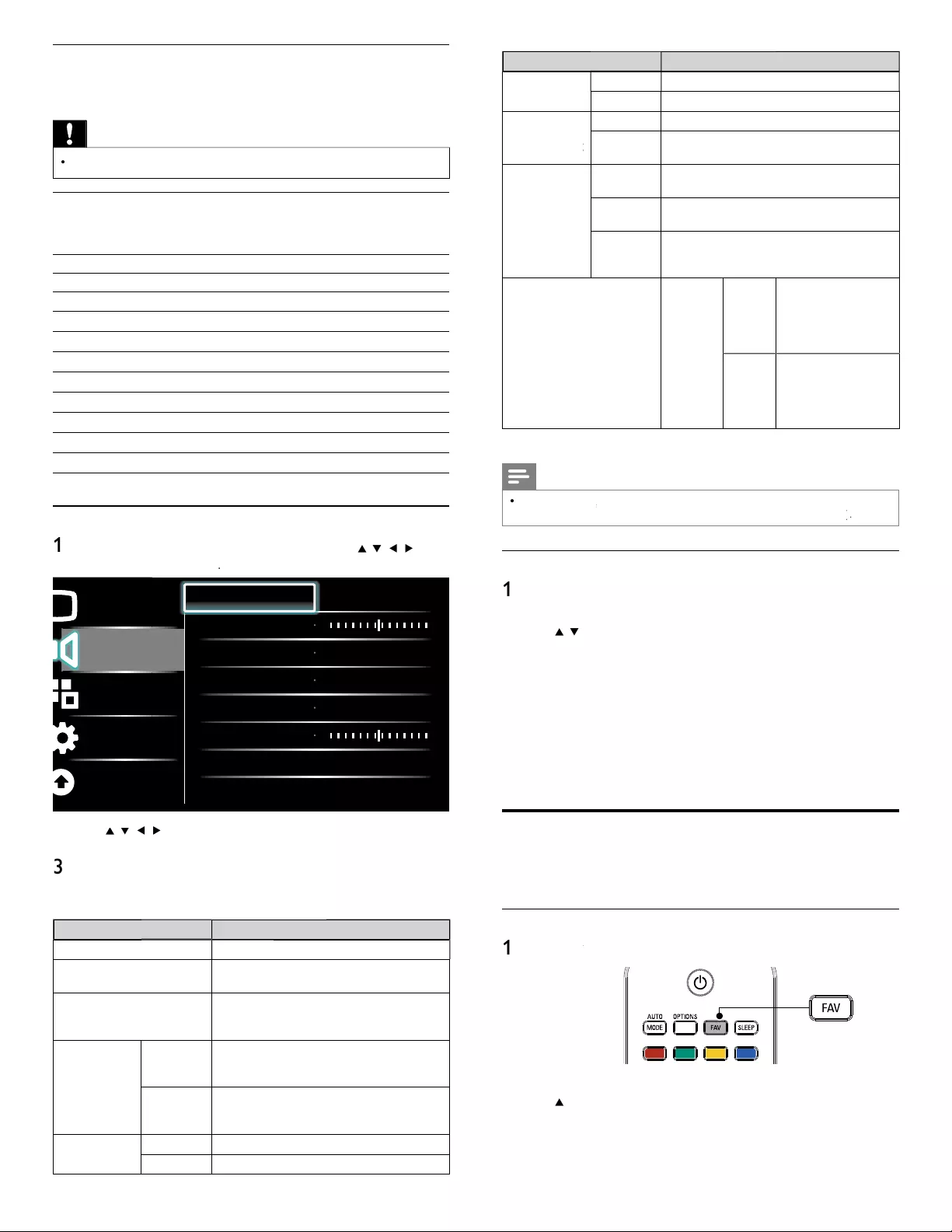
24
Setting item
s
D
escription
S
RS
TruSurround H
D
O
ff
S
ets SRS TruSurround HD to off
.
O
n
S
elects available modes for surround sound
.
A
VL
(
A
uto
(
(
Volume Leveling
)
gg
O
ff
S
ets AVL to off
.
O
nReduces sudden changes in volume, for example
,
d
ur
i
ng commerc
i
a
l
s or w
h
en sw
i
tc
hi
ng c
h
anne
l
s
.
TV
spea
k
er
s
O
ff
T
he sound will not be output from the unit's
spea
k
ers
.
O
n
T
he sound will be output
f
rom the unit's
spea
k
ers
.
Speakers
E
asy
L
in
k
You can control audio out
p
ut from
y
ou
r
connected Eas
y
Link Com
p
liant Devices with
VOL + / −
by
usin
g
this unit
'
s remote control
.
D
e
l
ta vo
l
ume
If a channel
or
i
nput
d
ev
i
ce
i
s
:
T
oo
L
ou
d
N
av
i
gate to t
h
at c
h
anne
l
o
r
i
n
p
ut
d
ev
i
ce an
d
set a ne
g
at
i
ve
d
e
l
ta
v
o
l
ume
l
eve
l
as per you
r
personal preferences
.
Too Sof
t
N
av
i
gate to t
h
at c
h
anne
l
o
r
i
nput
d
ev
i
ce an
d
set a pos
i
t
i
ve
d
e
l
ta
v
o
l
ume
l
eve
l
as per you
r
personal preferences
.
4
P
ress
MENU
to ex
i
t
.
Note
•
[
Master EasyLink
]
k
k
must
b
e act
i
vate
d
i
n t
h
e
[
P
reference
s
]
menu to ma
k
e t
h
e
[
TV Speaker
s
]
menu ava
il
a
bl
e w
h
en
y
ou se
l
ect
[
O
n
]
or
[
Speakers EasyLink
]
k
k
.
Using auto mode
1
P
ress AUTO MOD
E
to set your TV to a predefi ned picture and
s
oun
d
sett
i
ng
.
2
U
se
Î
/
ï
to select one of the followin
g
settin
g
s
:
•
[
P
ersona
l
]
: The customized settings you defi ned by usin
g
th
e
[
P
icture
]
menu
.
•
[
S
port
s
]
: Vivid picture settings and clear sound for high action
.
•
[
S
tandar
d
]
:
F
or norma
l
TV
v
i
ew
i
n
g.
•
[
M
ovie
]
: Brilliant picture settings for a cinematic experience
.
•
[
G
ame
]
: Optimized for PCs, games consoles and playstations
.
•
[
I
nternet
V
i
d
e
o
]
: O
p
timized for low bitrate internet video
.
•
[
P
ower Saver
]
: Eco TV settings for lower power consumption
.
Create and use lists of favorite channels
You can create lists of your preferred TV channels so that you can fi nd
t
h
ose c
h
anne
l
s eas
il
y
.
Select a list of favorite channels
1
P
ress
FAV
on the remote control.
V
»
Your lists of favorite channels are displayed
.
2
U
se
Î
/
ï
t
o
hi
g
hli
g
h
t a
li
st, an
d
t
h
en press
OK
to se
l
ect t
h
e
li
st
.
Using your TV as a PC monitor
U
se a VGA connector to connect a PC to your TV. For sound, add an
au
di
o ca
bl
e w
i
t
h
a stereo m
i
n
i
j
ac
k.
Caution
•
Before you connect your PC, set the PC monitor refresh rate to 60Hz
.
Supported screen resolutions
T
he followin
g
screen resolutions are su
pp
orted in PC mode
:
R
eso
l
ut
i
on Refresh rate
640×480 60Hz
800×600 60Hz
1
024×768 60Hz
1
280×768 60Hz
1
360×768 60Hz
1
440×900 60Hz
1
280×102
4
60Hz
1
400×1050 60Hz
1
680×1050 60Hz
1
920×1080 60Hz
Changing sound settings
1
P
ress
MENU
on t
h
e remote contro
l
an
d
t
h
en use
Î
/
ï
/
Í
/
Æ
t
o
se
l
ect
[
Setu
p
]
>
[
Soun
d
]
.
Picture
Sound
Features
Installation
Software
Equalizer Start now
Balance
SRS TruSurround HD Off
AVL Off
TV speakers On
Delta volume
2
U
se
Î
/
ï
/
Í
/
Æ
t
o
hi
g
hli
g
h
t a soun
d
sett
i
ng an
d
t
h
en press
OK
t
o
se
l
ect t
h
e sett
i
ng
.
3
Ad
j
ust the followin
g
items
.
T
he followin
g
sound settin
g
s can be confi
g
ured. De
p
endin
g
on the
soun
d
source, some soun
d
sett
i
n
g
s are not ava
il
a
bl
e
.
Setting item
s
D
escription
E
qua
l
ize
r
A
d
j
ust tone
q
ualit
y
for each fre
q
uenc
y.
B
a
l
ance
A
djusts the balance of the right and left
spea
k
ers to
b
est su
i
t your
li
sten
i
ng pos
i
t
i
on
.
D
igita
l
au
d
io
l
anguage
A
vailable for digital channels only, when
mu
l
t
i
p
l
e
l
anguages are
b
roa
d
cast.
Li
sts ava
il
a
bl
e
au
di
o
l
anguages
.
A
lternate audi
o
Ma
in
A
vailable for analo
g
channels onl
y
when a main
and second audio
p
ro
g
ram
(
SAP
)
is broadcast
.
S
elect the main audio
p
ro
g
ram
.
SAP
A
vailable for analo
g
channels onl
y
when a main
and second audio program (SAP) is broadcast
.
S
elect the second audio
p
ro
g
ram
.
Mono / Stere
o
M
on
o
O
utputs mono-audio
.
Stere
o
O
utputs stereo-audio
.
EN

25
English
Setting the time manually
1
P
ress
MENU
on t
h
e remote contro
l
an
d
t
h
en use
Î
/
ï
/
Í
/
Æ
t
o
se
l
ect
[
Setu
p
]
>
[
I
nsta
ll
ation
]
>
[
C
loc
k
]
k
k
>
[
A
uto clock mode
]
.
2 Select
[
M
anua
l
]
, an
d
t
h
en press
OK
to confi rm your choice
.
3
U
se
Î
/
ï
to se
l
ect
[
T
ime
[
]
an
d
t
h
en press
OK
to set the time.
K
U
se the format HH:MM. Select
[
AM
[
[
]
/
[
PM
]
for mornin
g
or afternoon
.
4
P
ress BAC
K
to confi rm
y
our choice
.
5
U
se
Î
/
ï
an
d
t
h
en press
OK
to enter the menu fo
r
[
D
ay
]
.
6
U
se
Î
/
ï
to se
l
ect t
h
e
d
a
y.
7
P
ress
OK
to confi rm your choice
.
8
P
ress
MENU
to ex
i
t
.
Closed caption
C
losed captioning is an assistive technology that allows persons with hearing
d
isabilities to access television programming. Closed captioning displays the
audio portion of programming as text superimposed over the video
.
Note
•
C
losed captioning service may not be controlled by this unit's menu options if you are
w
atc
hi
ng te
l
ev
i
s
i
on t
h
roug
h
an externa
l
ca
bl
e or sate
lli
te set top
b
ox.
I
n w
hi
c
h
case
y
ou will need to use the menu options on the external set top box to control Closed
C
aptioning
.
•
Th
e capt
i
ons
d
o not a
l
ways use correct spe
lli
ng an
d
gramma
r
.
Not all TV programs and product commercials include closed caption information. Refer
t
o your area TV program listings for the TV channels and times of closed caption shows
.
Th
e capt
i
one
d
programs are usua
ll
y note
d
i
n t
h
e
TV
li
st
i
ngs w
i
t
h
serv
i
ce mar
k
s suc
h
as
[
CC
]
.
Display captions
1
P
ress
MENU
on t
h
e remote contro
l
an
d
t
h
en use
Î
/
ï
/
Í
/
Æ
to se
l
ect
[
Setu
p
]
>
[
F
eature
s
]
>
[
C
aption setting
s
]
>
[
C
losed caption
s
]
.
2
P
ress
Î
/
ï
to se
l
ect
[
On
]
,
[
O
f
f
]
f
f
o
r
[
O
n during mute
]
, an
d
press
OK
to confi rm your choice
.
3
P
ress
MENU
to ex
i
t
.
DTV
Selecting DTV caption services
1
Select a caption service for digital channels
:
•
P
ress
MENU
on t
h
e remote contro
l
an
d
t
h
en use
Î
/
ï
/
Í
/
Æ
t
o se
l
ect
[
Setu
p
]
>
[
F
eature
s
]
>
[
C
aption setting
s
]
>
[
D
igita
l
capt
i
on serv
i
ce
]
.
•
U
se
Î
/
ï
to select one of the listed caption services, and then
p
ress
OK
to confi rm
y
our choice
.
C
S-
1
t
o
C
S-6
Select one of these before changing any other item
i
n
[
C
aption setting
s
]
menu. Choose
[
C
S-
1
]
un
d
e
r
norma
l
c
i
rcumstances
.
2
P
ress
MENU
to ex
i
t
.
Selecting how captions are displayed
You can choose the size, font, color, background and othe
r
characteristics of the caption text
.
1
P
ress
MENU
on t
h
e remote contro
l
an
d
t
h
en use
Î
/
ï
/
Í
/
Æ
to se
l
ect
[
Setu
p
]
>
[
F
eature
s
]
>
[
C
aption setting
s
]
>
[
D
igita
l
caption option
s
]
.
2
U
se
Î
/
ï
to hi
g
hli
g
ht an o
p
tion for di
g
ital ca
p
tions, and
p
ress
OK
to se
l
ect t
h
e o
p
t
i
on
.
3
U
se
Î
/
ï
to highlight a setting for the option, and press
OK
t
o
confi rm your choice
.
4
P
ress
MENU
to ex
i
t
.
Create or edit a list of favorite channels
1
P
ress F
A
V
on the remote control to display your lists of favorite
c
h
anne
l
s
.
2
U
se
Î
/
ï
to
highligh
t a
li
st, an
d
t
h
en
p
ress
OK
to se
l
ect t
h
e
li
st
.
3
P
ress
O
PTIONS to enter e
di
t mo
d
e
.
»
A
list of channels is shown
.
4
U
se
Î
/
ï
to
hi
g
hli
g
h
t a c
h
anne
l.
5
P
ress
OK
to se
l
ect or
d
ese
l
ect t
h
e
highligh
te
d
c
h
anne
l.
»
T
he channel is added to or removed from the list of favorite
c
h
anne
l
s
.
6
P
ress
MENU
to ex
i
t
.
Switch to one of the channels on a list
1
P
ress
OK
on t
h
e remote contro
l
to
di
s
pl
a
y
t
h
e
l
ast
li
st t
h
at
y
ou
se
l
ecte
d.
2
U
se
Î
/
ï
to
hi
g
hli
g
h
t a c
h
anne
l.
3
P
ress
OK
to se
l
ect t
h
e c
h
anne
l.
»
Th
e
TV
sw
i
tc
h
es to t
h
at c
h
anne
l.
Tip
•
P
ress
C
H + / −to se
l
ect c
h
anne
l
s
i
n a
li
st or
p
ress t
h
e numer
i
c
k
e
y
s to se
l
ect c
h
anne
l
s
th
at are not
i
n a
li
st
.
Setting the clock
Y
ou can set t
h
e t
i
me on your
TV.
Setting the time automatically
S
ome digital channels transmit the time. For these channels, you can set
t
he time automatically and choose which channel to read the time from
.
1
P
ress
MENU
on t
h
e remote contro
l
an
d
t
h
en use
Î
/
ï
/
Í
/
Æ
t
o
se
l
ect
[
Setu
p
]
>
[
I
nsta
ll
atio
n
]
>
[
C
loc
k
]
k
k
>
[
A
uto clock mode
]
.
2
Select
[
A
utomatic
]
an
d
t
h
en
p
ress
OK
to confi rm
y
our choice
.
3
Select the channel from which the TV reads the time
.
•
U
se
Î
/
ï
an
d
t
h
en press
OK
to enter the menu fo
r
[
A
uto clock channel
[
[
]
.
•
U
se
Î
/
ï
to
hi
g
hli
g
h
t a c
h
anne
l.
•
P
ress
OK
to confi rm your choice
.
4
(Optional) Select the time zone
.
•
U
se
Î
/
ï
an
d
t
h
en press
OK
to enter the menu fo
r
[
T
ime zone
]
.
•
U
se
Î
/
ï
to
highligh
t t
h
e t
i
me zone
.
•
P
ress
OK
to confi rm your choice.
5
(
O
p
tional
)
Set da
y
li
g
ht savin
g.
•
U
se
Î
/
ï
an
d
t
h
en
p
ress
OK
to enter the menu fo
r
[
D
ay
l
ig
h
t
sav
i
ng
]
.
•
U
se
Î
/
ï
to
hi
g
hli
g
h
t
[
A
utomatic
]
o
r
[
O
f
f
]
f
f
.
•
P
ress
OK
to confi rm
y
our choice
.
6
P
ress
MENU
to ex
i
t
.
EN
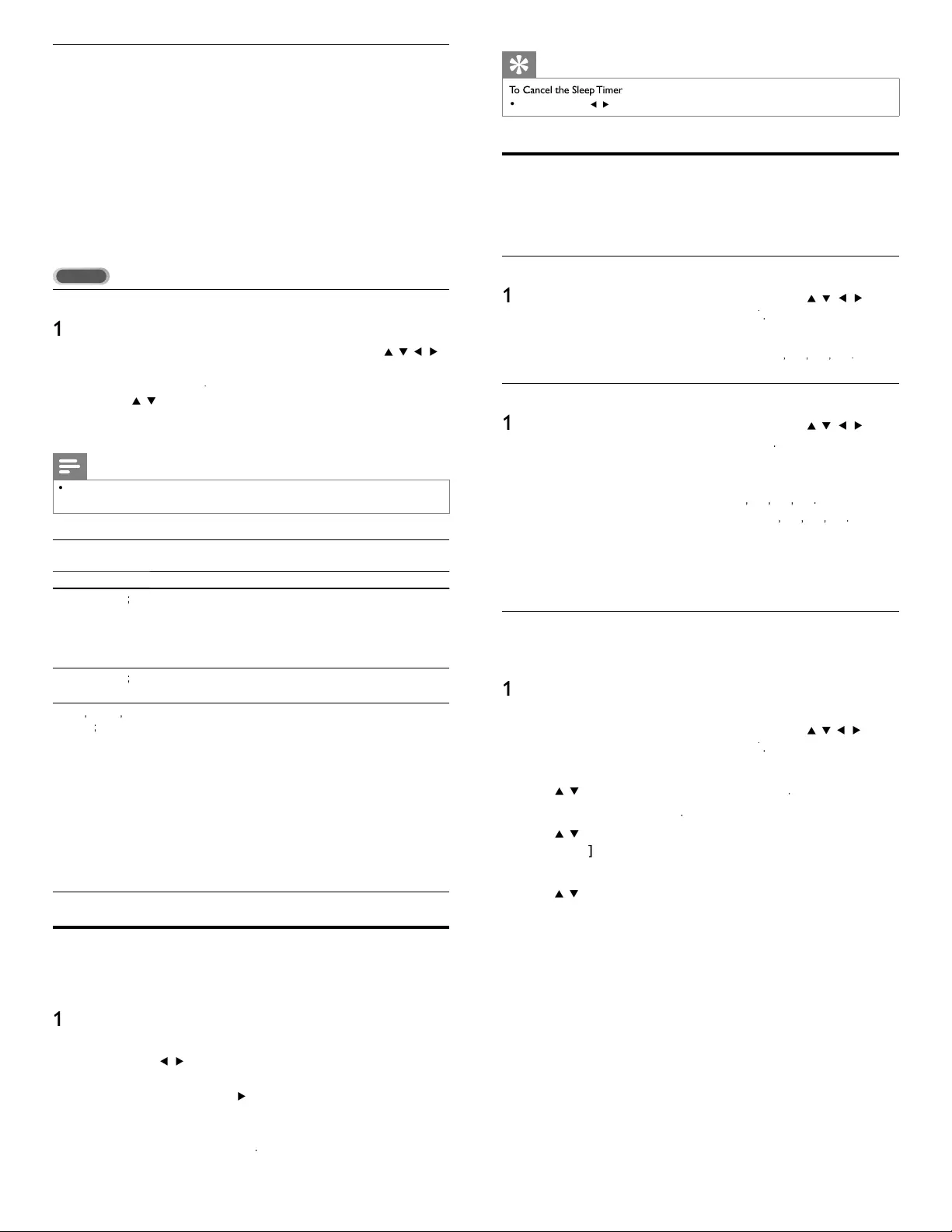
26
Tip
•
P
ress SLEEP o
r
Í
/
Æ
repeatedly until “ 0 ” is displayed on the TV screen
.
Child and rating locks
You can prevent your children from watching certain programs o
r
certa
i
n c
h
anne
l
s
b
y
l
oc
ki
ng t
h
e
TV
contro
l
s an
d
b
y us
i
ng rat
i
ngs
.
Setting your PIN
1
P
ress
MENU
on t
h
e remote contro
l
an
d
t
h
en use
Î
/
ï
/
Í
/
Æ
t
o
s
e
l
ect
[
Setu
p
]
>
[
F
eature
s
]
>
[
C
hild loc
k
]
k
k
.
2
Enter a 4-di
g
it PIN on
th
e
N
um
b
er
b
utton
s
,
of the remote control
.
•
If you have not set up your PIN, ente
r
[
0
]
,
[
0
]
,
[
0
]
,
[
0
]
.
Changing your PIN
1
P
ress
MENU
on t
h
e remote contro
l
an
d
t
h
en use
Î
/
ï
/
Í
/
Æ
t
o
s
e
l
ect
[
Setu
p
]
>
[
F
eature
s
]
>
[
C
hange PIN
]
.
2
Enter a 4-di
g
it PIN on
th
e
N
um
b
er
b
utton
s
of the remote control
.
•
If you have a PIN, enter your current PIN
.
•
If you do not have a PIN, ente
r
[
0
]
,
[
0
]
,
[
0
]
,
[
0
]
.
•
If you have forgotten your PIN, ente
r
[
0
]
,
[
7
]
,
[
1
]
,
[
1
]
.
3
E
nter your new
PIN.
4
Enter your PIN again to confi rm
.
5
P
ress
MENU
to ex
i
t
.
Lock the TV
T
his section describes how to lock all channels on the TV.
A
t the
specifi ed time, screen is blanked out and the audio is muted
.
1
Ensure that the clock is set with the current time. (See ‘Setting the
c
lock’ on page 25.)
2
P
ress
MENU
on t
h
e remote contro
l
an
d
t
h
en use
Î
/
ï
/
Í
/
Æ
t
o
s
e
l
ect
[
Setu
p
]
>
[
F
eature
s
]
>
[
C
hild loc
k
]
k
k
.
3 Enter
y
our PIN.
(
See ‘Settin
g
y
our PIN’ on
p
a
g
e 26.
)
4
U
se
Î
/
ï
to se
l
ect
[
Lock after
]
, t
h
en press
OK
.
5
P
ress
OK
to se
l
ect
[
T
imer
]
.
6
U
se
Î
/
ï
to se
l
ect
[
O
n
]
an
d
act
i
vate t
h
e
[
Lock afte
r
]
feature
.
S
elect
[
O
f
f
]
f
f
to deactivate the feature
.
7
P
ress
OK
to confi rm your choice
.
8
U
se
Î
/
ï
to se
l
ect
[
T
ime
]
an
d
t
h
en press
OK
to set the time.
K
U
se the format HH:MM
,
and select
[
AM
]
/
[
PM
]
for mornin
g
o
r
afternoon
.
9
P
ress BAC
K
to confi rm the time
.
1
0
P
ress
MENU
to ex
i
t
.
11
Turn the TV off and on again
.
Diffi culties viewing closed captions on DTV programming
If
y
ou have diffi culties viewin
g
closed ca
p
tions on DTV
p
ro
g
rammin
g
, includin
g
HDTV, received from your subscription television provider, you should
:
•
consult an
y
consumer information and manuals /
g
uides on closed
captions for DTV programming provided by your subscription
t
e
l
ev
i
s
i
on prov
id
er
;
•
ensure that the captioning function on your set-top box, i
f
app
li
ca
bl
e,
i
s turne
d
on; an
d,
•
ensure that the ca
p
tionin
g
function on
y
our DTV is turned on
.
If you are still unable to view closed captions on DTV programming, you
should contact your subscription television provider for assistance
.
TV
Selecting caption services
1
Select a caption service for analog channels
:
•
P
ress
MENU
on t
h
e remote contro
l
an
d
t
h
en use
Î
/
ï
/
Í
/
Æ
t
o se
l
ect
[
Setu
p
]
>
[
F
eature
s
]
>
[
C
aption setting
s
]
>
[
C
aption service
]
.
•
U
se
Î
/
ï
to select one of the listed caption services, and
p
ress
OK
to confi rm
y
our choice
.
2
P
ress
MENU
to ex
i
t
.
Note
•
Not all caption services are used by a TV channel during the transmission of a closed
capt
i
on program
.
Summary of caption services
Service
D
escription
C
C-
1
an
d
T-
1
;
are t
h
e
p
r
i
mar
y
ca
p
t
i
on an
d
text serv
i
ces
.
Th
e capt
i
on
i
ng or text
i
s
di
sp
l
aye
d
i
n t
h
e same
l
anguage
as the program
’
s dialogue
(
u
p
to 4 lines of scri
p
t on the TV screen, where it does
not obstruct relevant
p
arts of the
p
icture
).
C
C-3 an
d
T- 3
;
serve as the preferred data channels
.
T
he ca
p
tionin
g
or text is often a secondar
y
lan
g
ua
g
e
.
C
C-2
,
CC-
4
,
T
-
2
an
d
T
-
4
;
are rare
ly
ava
il
a
bl
e an
d
b
roa
d
casters use t
h
em on
ly
i
n
s
p
ec
i
a
l
con
di
t
i
ons, suc
h
as w
h
en
[
C
C-
1
]
an
d
[
C
C-3
]
o
r
[
T
-
1
]
an
d
[
T- 3
]
are not ava
il
a
bl
e
.
•
There are 3 dis
p
la
y
modes accordin
g
to
p
ro
g
rams
:
P
aint-on mo
d
e :
Di
sp
l
ays
i
nput c
h
aracters on t
h
e
TV
screen
i
mme
di
ate
l
y
.
P
op-on mo
d
e :
O
nce characters are stored in memory, they are
di
sp
l
aye
d
a
ll
at once
.
R
o
ll
-up mo
d
e :
Dis
p
la
y
s the characters continuousl
y
b
y
scrollin
g
(
max
.
4 lines
).
Sleeptimer
Y
ou can a
l
ways put your
TV
i
n stan
db
y mo
d
e ear
li
er or reset t
h
e
s
l
eept
i
mer
d
ur
i
ng t
h
e count
d
own
.
1
P
ress SLEEP to set t
h
e s
l
eept
i
me
r
.
(Also, you can set the sleeptimer in
[
F
eature
s
]
menu.)
2
U
se SLEEP
or
Í
/
Æ
repeatedly to change the amount of time (in
i
ncrements of 30 minutes up to 180 minutes)
.
•
Each press o
f
SLEE
P
o
r
Æ
w
ill
i
ncrease t
h
e t
i
me
b
y
5
m
i
nutes
.
•
Each
p
ress o
f
Í
will
d
ecrease t
h
e t
i
me
by
5
m
i
nutes
.
•
A
fter setup, the sleep timer display can be called up fo
r
ch
ec
ki
ng
b
y press
i
ng SLEEP
.
EN

27
English
All
None
TV-Y
TV-Y7
TV-G
TV-PG
TV-14
TV-MA
A
A
A
A
A
A
A
A
ll
ll
ll
ll
ll
ll
ll
ll
Lock after
Channel Lock
TV ratings lock
Movie ratings lock
Canada English rati...
Canada French ratin...
•
Wh
en you se
l
ect
[
A
ll
]
, a
ll
i
tems
i
n t
h
e rat
i
ngs
li
st are
l
oc
k
e
d.
•
Wh
en you se
l
ect
[
N
one
]
, programs w
i
t
h
no rat
i
ng an
d
programs with a rating of none are locked
.
•
Wh
en you
l
oc
k
a rat
i
ng, a
ll
rat
i
ngs
i
n t
h
e younger age
c
ate
g
or
i
es are automat
i
ca
lly
l
oc
k
e
d.
5
P
ress
MENU
to ex
i
t
.
Summary of TV ratings
A
ge rating Content rating
All
N
one
N
one
N
one
TV
-
Y
:
A
ppropriate for children of all ages with themes
and elements suitable for children aged 2-6
.
N
one
TV
-
Y7
:
P
rograms designed for children age 7 and olde
r
.
[
F
antasy
V
io
l
ence
]
TV-G :
P
rograms suitable for all ages. These programs
conta
i
n
li
tt
l
e or no v
i
o
l
ence, no strong
l
anguage
an
d
li
tt
l
e or no sexua
l
di
a
l
og or s
i
tuat
i
ons
.
N
one
TV-PG :
P
rograms conta
i
n e
l
ements t
h
at some parents
ma
y
fi nd unsuitable for
y
oun
g
er children and
w
hi
c
h
ma
y
nee
d
p
arenta
l
g
u
id
ance.
Th
e
p
ro
g
ram
may conta
i
n mo
d
erate v
i
o
l
ence, sexua
l
di
a
l
og
and / or situations and some stron
g
lan
g
ua
g
e
.
[
D
ia
l
og
]
[
L
anguage
]
[
S
ex
]
[
V
io
l
ence
]
TV-14 :
P
ro
g
rams conta
i
n e
l
ements t
h
at ma
y
not
b
e
suitable for children under 14
y
ears of a
g
e
.
T
hese
p
ro
g
rams include one or more of the
followin
g
: intense violence, intense sexual
s
i
tuat
i
ons, su
gg
est
i
ve
di
a
l
o
g
an
d
stron
g
l
an
g
ua
g
e
.
[
D
ia
l
og
]
[
L
anguage
]
[
S
ex
]
[
V
io
l
ence
]
TV-M
A
:
P
rograms are
d
es
i
gne
d
to
b
e v
i
ewe
d
b
y a
d
u
l
ts
and may be unsuitable for children unde
r
the age of 17. These programs may contain
grap
hi
ca
l
v
i
o
l
ence, exp
li
c
i
t sexua
l
act
i
v
i
ty
and / or crude or indecent language
.
[
L
anguage
]
[
S
ex
]
[
V
io
l
ence
]
Note
•
T
he V-Chi
p
can block non rated
p
ro
g
rams as
p
er “ CEA-608-E sec. L.3 ”. If the o
p
tion to
bl
oc
k
[
N
one
]
,
[
NR
]
R
R
,
[
E
]
o
r
[
E
]
p
ro
g
rams
i
s use
d
i
n
[
TV ratings lock
[
]
k
k
,
[
Movie ratings lock
]
k
k
,
[
Canada English ratings lock
]
k
k
o
r
[
Canada French ratings lock
]
k
k
accordin
g
l
y
“
unusual results
ma
y
occur, and the unit ma
y
not receive emer
g
enc
y
bulletins or other t
yp
es of
p
ro
g
rammin
g
: ” ∙
Emer
g
enc
y
Bulletins
(
Such as EAS messa
g
es, weather warnin
g
s and others
)
∙ Locall
y
ori
g
inated
p
ro
g
rammin
g
∙ News ∙ Political ∙ Public Service Announcements ∙ Reli
g
ious ∙ S
p
orts ∙ Weathe
r
.
Locking a channel or input source
T
his section describes how to lock input sources or specifi ed channels
.
Th
e c
h
anne
l
s can
b
e se
l
ecte
d
b
ut t
h
e screen
i
s
bl
an
k
e
d
out an
d
t
h
e
au
di
o
i
s mute
d.
1
P
ress
MENU
on t
h
e remote contro
l
an
d
t
h
en use
Î
/
ï
/
Í
/
Æ
t
o
se
l
ect
[
Setu
p
]
>
[
F
eature
s
]
>
[
C
hild loc
k
]
k
k
.
2 Enter your PIN. (See ‘Setting your PIN’ on page 26.)
3
U
se
Î
/
ï
to se
l
ect
[
C
hannel Loc
k
]
k
k
, t
h
en
p
ress
OK
.
Caption settings
Sleeptimer
Child lock
Change PIN
Lock after Timer
Channel Lock •Select
TV ratings lock •Select
Movie ratings lock •Select
Canada English ratings l...
•Select
Canada French ratings l...
•Select
•
•
Lo
Lo
Lo
Lo
Lo
Lo
o
ck
ck
ck
ck
ck
ck
c
a
a
a
a
a
a
a
ft
ft
ft
ft
ft
ft
ft
er
er
er
er
er
er
e
4
U
se
Î
/
ï
an
d
t
h
en
p
ress
OK
re
p
eate
dly
to sw
i
tc
h
b
etween
l
oc
k
e
d
and not locked. Each ratin
g
has a box-
g
ra
p
hic in front of it to
i
n
di
cate w
h
et
h
er
i
t
i
s
l
oc
k
e
d:
•
A
box with
x
indicates that the channel or input source is locked.
x
•
A
n em
p
t
y
box indicates that the channel or in
p
ut source is
not
l
oc
k
e
d.
5
P
ress
MENU
to ex
i
t
.
Using the TV ratings lock
Y
our
TV
i
s equ
i
ppe
d
w
i
t
h
a
V
-c
hi
p t
h
at a
ll
ows you to contro
l
access to
i
n
di
v
id
ua
l
programs
b
ase
d
on t
h
e
i
r age rat
i
ng an
d
content rat
i
ng.
Th
e
program content a
d
v
i
sory
d
ata are sent
b
y t
h
e
b
roa
d
caster or
b
y t
h
e
program prov
id
e
r
.
If you receive channels through a set-top box or cable box connected
b
y
HDMI
, you cannot use t
h
e
TV
rat
i
ngs
l
oc
k
.
Y
our set-top
b
ox or ca
bl
e
box must be connected through RF or
A
V connectors
.
1
P
ress
MENU
on t
h
e remote contro
l
an
d
t
h
en use
Î
/
ï
/
Í
/
Æ
t
o
se
l
ect
[
Setu
p
]
>
[
F
eature
s
]
>
[
C
hild loc
k
]
k
k
.
2
Enter
y
our PIN.
(
See ‘Settin
g
y
our PIN’ on
p
a
g
e 26.
)
3
U
se
Î
/
ï
to se
l
ect
[
TV ratings lock
]
k
k
, t
h
en press
OK
.
4
U
se
Î
/
ï
/
Í
/
Æ
an
d
t
h
en press
OK
repeate
dl
y to sw
i
tc
h
b
etween
l
oc
k
e
d
an
d
not
l
oc
k
e
d.
Each rating has a box-graphic in front of it to indicate whether it is
l
oc
k
e
d:
•
A
box with
x
i
n
di
cates t
h
at a
ll
i
tems
i
n t
h
e content rat
i
n
g
s
li
st
are
l
oc
k
e
d.
•
A
n empty box indicates that no items in the content ratings
li
st are
l
oc
k
e
d.
•
A
box with
/
i
n
di
cates t
h
at some
i
tems
i
n t
h
e content rat
i
ngs
are a
l
rea
d
y
l
oc
k
e
d
an
d
some
i
tems rema
i
n not
l
oc
k
e
d.
EN
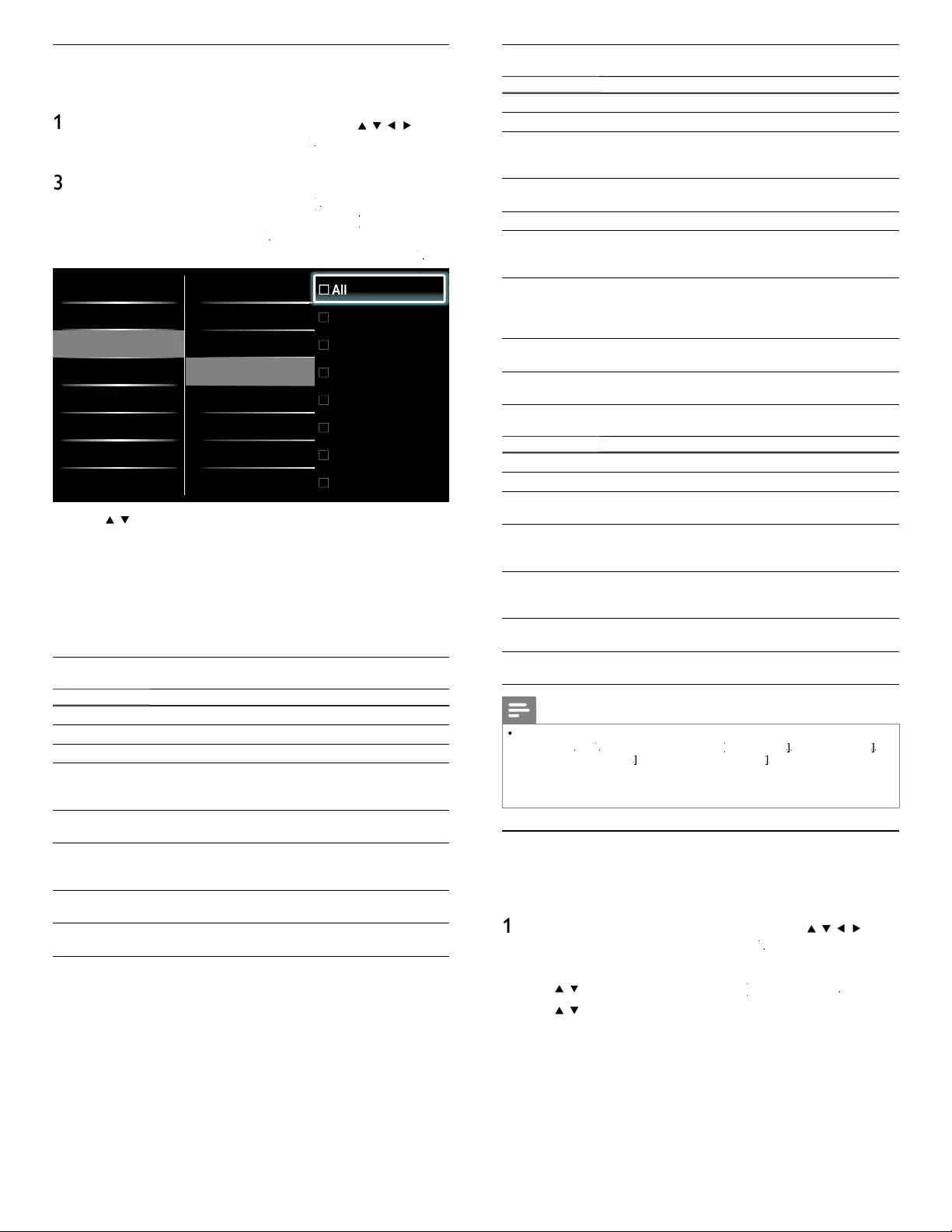
28
Summary of Canada English ratings lock
R
ating
D
escription
A
ll
A
ll items in the ratings list are locked
.
E
E
xempt program
.
C
Programming suitable for children under the age o
f
8 years. No profanity or sexual content of any level
a
ll
owe
d
.
Mi
n
i
ma
l
come
di
c v
i
o
l
ence
.
C8
+
Suitable for children ages 8 and over. Low intensity
v
iolence and fantasy horror allowed
.
G Movies with a mild content, suitable for all ages
.
PG Movies for which parental guidance is recommended
.
T
he
y
ma
y
contain a few rac
y
or violent scenes or ma
y
be
some
b
a
d
l
an
g
ua
g
e
.
14
+
Programming intended for children ages 14 and ove
r
.
May contain intense scenes of violence, strong profanity
,
and depictions of sexual activity within the context of a
s
t
ory
.
18
+
Programming intended for viewers ages 18 and ove
r
.
M
ay conta
i
n strong v
i
o
l
ence,
l
anguage, an
d
sexua
l
act
i
v
i
ty
.
Summary of Canada French ratings lock
R
ating
D
escription
A
ll
A
ll items in the ratings list are locked
.
E
E
xem
p
t
p
ro
g
ram
.
G A
pp
ro
p
riate for all a
g
es with little or no violence and
li
tt
l
e to no sexua
l
content
.
8ans
+
Appropriate for children 8 and up which may contain
l
ittle violence, some foul language and / or little to no
sexua
l
content
.
13ans
+
Appropriate for children 13 and up, with moderate
vi
o
l
ence,
l
anguage, an
d
some sexua
l
s
i
tuat
i
ons.
P
ersons
under 13 should be accompanied by an adult
.
16ans
+
Appropriate for children 16 and up, with strong violence
,
strong
l
anguage, an
d
strong sexua
l
content
.
18ans
+
Onl
y
to be viewed b
y
adults and contains extreme
v
iolence and
g
ra
p
hic sexual content /
p
orno
g
ra
p
h
y.
Note
•
T
he V-Chip can block non rated programs as per “ CEA-608-E sec. L.3 ”. If the option to
bl
oc
k
[
N
one
]
,
[
NR
]
R
R
,
[
E
]
o
r
[
E
]
p
ro
g
rams
i
s use
d
i
n
[
TV ratings lock
[
]
k
k
,
[
Movie ratings lock
]
k
k
,
[
Canada English ratings lock
]
k
k
o
r
[
Canada French ratings lock
]
k
k
accordingly
“
unusual results
may occur, and the unit may not receive emergency bulletins or other types of programming : ” ∙
Emergency Bulletins (Such as EAS messages, weather warnings and others) ∙ Locally originated
p
ro
g
rammin
g
∙ News ∙ Political ∙ Public Service Announcements ∙ Reli
g
ious ∙ S
p
orts ∙ Weathe
r
.
Use the region ratings lock
Y
ou can contro
l
access to
di
g
i
ta
l
programs
b
ase
d
on
d
own
l
oa
d
e
d
reg
i
on
ratin
g
s. Before
y
ou download a ratin
g
s table, ensure that re
g
ional ratin
g
s
are
b
roa
d
cast
.
1
P
ress
MENU
on t
h
e remote contro
l
an
d
t
h
en use
Î
/
ï
/
Í
/
Æ
t
o
s
e
l
ect
[
Setu
p
]
>
[
F
eature
s
]
>
[
C
hild loc
k
]
k
k
.
2
Enter
y
our PIN.
(
See ‘Settin
g
y
our PIN’ on
p
a
g
e 26.
)
3
U
se
Î
/
ï
to se
l
ect
[
Region ratings lock
]
k
k
, t
h
en press
OK
.
4
U
se
Î
/
ï
an
d
t
h
en
p
ress
OK
re
p
eate
dly
to sw
i
tc
h
b
etween
l
oc
k
e
d
and not locked. Each rating has a box-graphic in front of it to
i
n
di
cate w
h
et
h
er
i
t
i
s
l
oc
k
e
d:
•
A
box with
x
i
n
di
cates t
h
at t
h
e rat
i
ng
l
oc
k
e
d.
•
A
n empty box indicates that the rating is not locked
.
5
P
ress
MENU
to ex
i
t
.
Using the movie ratings lock
Y
ou can control viewin
g
of movies based on their MPAA
(
Motion
P
icture Association of America) rating
.
1
P
ress
MENU
on t
h
e remote contro
l
an
d
t
h
en use
Î
/
ï
/
Í
/
Æ
t
o
se
l
ect
[
Setu
p
]
>
[
F
eature
s
]
>
[
C
hild loc
k
]
k
k
.
2
Enter
y
our PIN.
(
See ‘Settin
g
y
our PIN’ on
p
a
g
e 26.
)
3
Select one of the menus for movie ratin
g
s lock
.
•
In the USA
,
select
[
Movie ratings lock
]
k
k
.
•
In Canada
,
select
[
Canada English ratings lock
]
k
k
o
r
[
Canada French ratings lock
]
k
k
.
T
he followin
g
screen shows the ratin
g
s in
[
Movie ratings lock
]
k
k
.
Lock after All
Channel Lock NR
TV ratings lock G
Movie ratings lock PG
Canada English ratings l...
PG-13
Canada French ratings l...
R
NC-17
X
A
A
A
A
A
A
A
A
ll
ll
ll
ll
ll
ll
ll
ll
Caption settings
Sleeptimer
Child lock
Change PIN
4
U
se
Î
/
ï
an
d
t
h
en press
OK
repeate
dl
y to sw
i
tc
h
b
etween
l
oc
k
e
d
and not locked. Each rating has a box-graphic in front of it to
i
n
di
cate w
h
et
h
er
i
t
i
s
l
oc
k
e
d:
•
A
box with
x
i
n
di
cates t
h
at a
ll
i
tems
i
n t
h
e rat
i
ng are
l
oc
k
e
d.
•
A
n em
p
t
y
box indicates that no items in the ratin
g
are not locked
.
•
Wh
en
y
ou se
l
ect
[
All
]
, a
ll
i
tems
i
n t
h
e rat
i
n
g
s
li
st are
l
oc
k
e
d.
5
P
ress
MENU
to ex
i
t
.
Summary of Movie ratings lock
R
ating
D
escription
A
ll
A
ll items in the ratings list are locked
.
NR
N
ot rate
d.
G Movies with a mild content, suitable for all a
g
es
.
PG Movies for which parental guidance is recommended
.
T
hey may contain a few racy or violent scenes or maybe
some
b
a
d
l
anguage
.
PG-13 Movies for which
p
arental
g
uidance ma
y
be
recommended if under a
g
e 13
.
R
Restricted. The movies usuall
y
contain offensive sex o
r
bad lan
g
ua
g
e and ma
y
be unsuitable for children unde
r
t
he a
g
e of 17. Parental
g
uidance or
p
ermission needed
.
NC-1
7
Even with
p
arental
p
ermission, forbidden under a
g
e 17
.
More offensive sex, violence or bad lan
g
ua
g
e
.
X
Movies which generally focus on sex, violence and / o
r
bad language.
A
lso known as pornography
.
EN
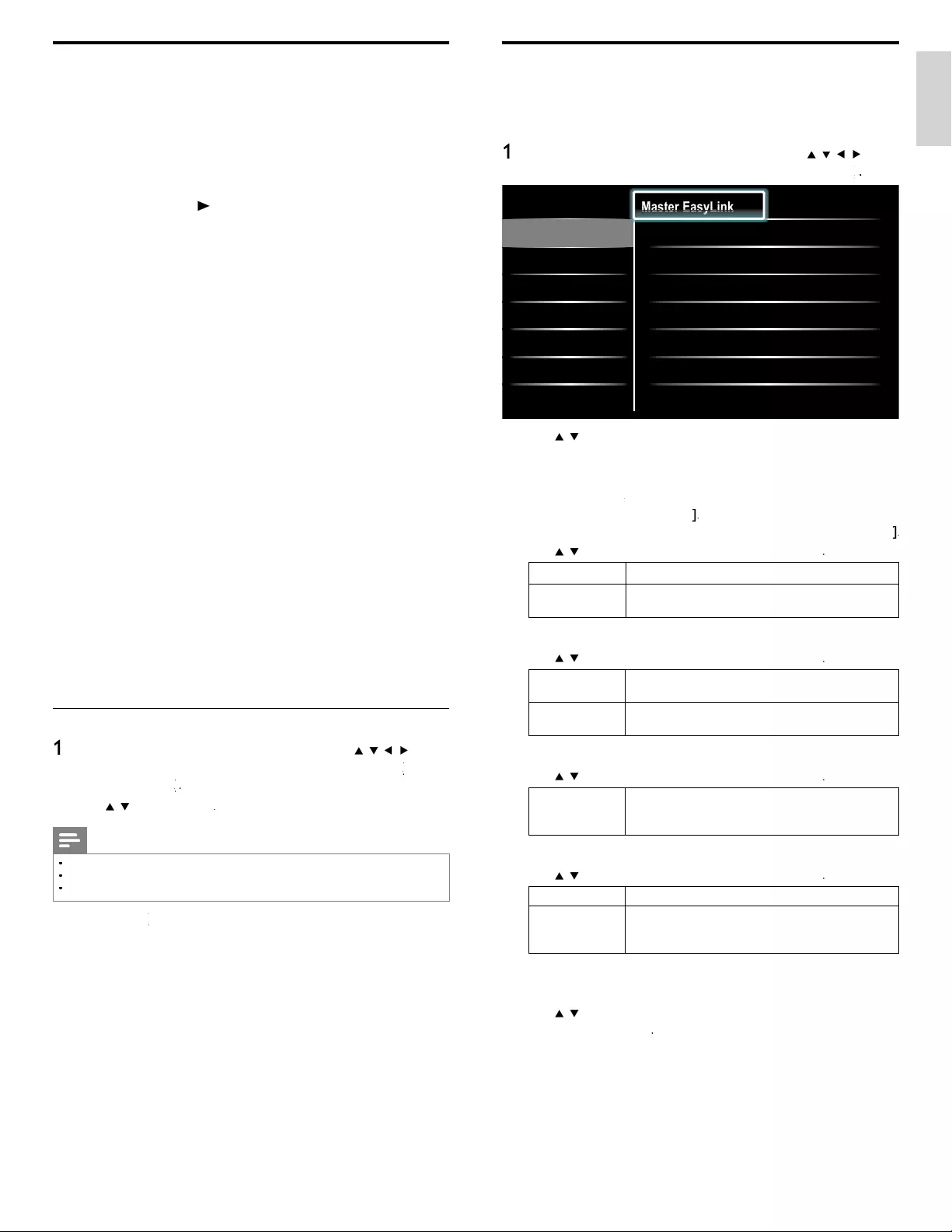
29
English
EasyLink
T
his function allows you to operate the linked functions between ou
r
b
ran
d
d
ev
i
ces w
i
t
h
E
asy
Li
n
k
capa
bili
t
i
es an
d
t
hi
s un
i
t connecte
d
v
i
a a
HDMI
ca
bl
e
.
1
P
ress
MENU
on t
h
e remote contro
l
an
d
t
h
en use
Î
/
ï
/
Í
/
Æ
t
o
s
e
l
ect
[
Setu
p
]
>
[
I
nsta
ll
ation
]
>
[
P
reference
s
]
>
[
EasyLink
]
k
k
.
Location
EasyLink
Master EasyLink On
Auto TV On •On
RC Key forwarding •Select
HDMI-ARC •On
Device List •Select
•
•
•
Ma
Ma
Ma
Ma
Ma
Ma
Ma
st
st
st
st
st
st
st
er
er
er
er
er
er
er
E
E
E
E
E
E
E
as
as
as
as
as
as
as
yL
yL
yL
yL
yL
yL
yL
y
y
y
y
in
in
in
in
in
in
in
k
k
k
k
k
k
k
2
U
se
Î
/
ï
to
highligh
t t
h
e
d
es
i
re
d
sett
i
n
g
an
d
t
h
en
p
ress
OK
t
o
s
e
l
ect t
h
e sett
i
n
g.
3 Adjust the following items
.
[
Master EasyLink
]
k
k
S
et the Eas
y
Link
[
On
]
o
r
[
O
f
f
]
f
f
.
T
he followin
g
additional settin
g
s will disa
pp
ear when
y
ou set to
[
O
f
f
]
f
f
.
U
se
Î
/
ï
to se
l
ect t
h
e
d
es
i
re
d
o
p
t
i
on, t
h
en
p
ress
OK
.
O
ff
Di
sa
bl
e a
ll
E
asy
Li
n
k.
O
n
S
elect if you have connected an external device that
i
s compatible with the EasyLink function
.
[
A
uto TV On
]
U
se
Î
/
ï
to se
l
ect t
h
e
d
es
i
re
d
opt
i
on, t
h
en press
OK
.
O
ff
T
his unit remains in standby mode even if you turn on
y
our connecte
d
E
asy
Li
n
k
d
ev
i
ce
.
O
n
Thi
s un
i
t turns on automat
i
ca
ll
y w
h
en you turn on
y
our connecte
d
E
asy
Li
n
k
d
ev
i
ce
.
[
RC Key forwarding
]
U
se
Î
/
ï
to se
l
ect t
h
e
d
es
i
re
d
o
p
t
i
on, t
h
en
p
ress
OK
.
HDMI
1
t
oHDMI
4
S
elect enable or disable RC key forwarding if this
u
nit connected through HDMI1 to HDMI4 to you
r
E
asy
Li
n
k
d
ev
i
ces
.
[
HDMI-ARC
]
U
se
Î
/
ï
to se
l
ect t
h
e
d
es
i
re
d
opt
i
on, t
h
en press
OK
.
O
ff Disable HDMI-ARC
.
O
n
Y
ou can output
TV
au
di
o t
h
roug
h
t
h
e
HDMI
ca
bl
e
s
o
l
e
l
y, prov
id
e
d
b
ot
h
t
h
e
TV
an
d
d
ev
i
ce are
HDMI
A
RC compliant
.
[
D
evice
L
is
t
]
T
his function lets
y
ou see the
p
roduct name of connected devices
.
U
se
Î
/
ï
t
o se
l
ect t
h
e
d
es
i
re
d
HDMI
d
ev
i
ce
li
ste
d
on t
h
e
TV
s
creen, t
h
en press
OK
.
4
P
ress
MENU
to ex
i
t
.
Use Philips EasyLink
Y
our
TV
supports
Phili
ps
E
asy
Li
n
k
, w
hi
c
h
ena
bl
es one-touc
h
p
l
ay an
d
o
ne-touch standby between EasyLink-compliant devices. Compliant
d
ev
i
ces must
b
e connecte
d
v
i
a an
HDMI
connecto
r
.
O
ne-touch pla
y
Wh
en you connect your
TV
to
d
ev
i
ces t
h
at support one-touc
h
p
l
ay
,
y
ou can contro
l
your
TV
an
d
t
h
e
d
ev
i
ces w
i
t
h
one remote contro
l
.
F
o
r
examp
l
e, w
h
en you press
►
(
p
l
a
y
) on your
DVD
remote contro
l
, you
r
TV
automat
i
ca
ll
y sw
i
tc
h
es to t
h
e correct c
h
anne
l
to s
h
ow t
h
e
DVD
c
on
t
en
t.
O
ne-touch standby
Wh
en you connect your
TV
to
d
ev
i
ces t
h
at support stan
db
y, you can
use your
TV
remote contro
l
to put your
TV
an
d
a
ll
connecte
d
HDMI
d
evices in standby mode. You can perform one-touch standby using the
remote control from any of the connected HDMI devices
.
System audio control
When
y
ou connect
y
our TV to HDMI CEC com
p
liant devices,
y
ou
r
T
V can switch automatically to play audio from the connected device
.
T
o use one-touch audio, you must map the audio input from the
c
onnecte
d
d
ev
i
ce to your
TV.
You can use the remote control from the connected device to adjust
th
e vo
l
ume
.
R
emote contro
l
(
R
C
) key forwarding
RC ke
y
forwardin
g
allows
y
ou to control Eas
y
Link-com
p
liant device
s
us
i
ng your
TV
remote contro
l.
Audio Return Channel (ARC)
HDMI ARC allows you to use Philips EasyLink to output TV audio
d
irectly to a connected audio device, without the need for an additional
d
igital audio cable. HDMI ARC supports more digital audio formats than
S
/PDIF. Be sure that the device is HDMI-CEC and ARC compliant, and
th
at t
h
e
TV
i
s connecte
d
to t
h
e
d
ev
i
ce us
i
ng an
HDMI
ca
bl
e attac
h
e
d
to
HDMI ARC connectors
.
Activate Master EasyLink
1
P
ress
MENU
on t
h
e remote contro
l
an
d
t
h
en use
Î
/
ï
/
Í
/
Æ
t
o
se
l
ect
[
Setu
p
]
>
[
I
nsta
ll
ation
]
>
[
Preference
s
]
>
[
EasyLink
]
k
k
>
[
Master EasyLink
]
k
k
.
2
U
se
Î
/
ï
t
o se
l
ect
[
O
n
]
.
Note
•
S
elect
[
O
ff
]
to disable this function
.
•
P
hilips does not guarantee 100% interoperability with all HDMI CEC devices
.
•
Th
e
E
asy
Li
n
k
-comp
li
ant
d
ev
i
ce must
b
e sw
i
tc
h
e
d
on an
d
se
l
ecte
d
as t
h
e source
.
[
Master EasyLink
]
k
k
must
b
e act
i
vate
d
i
n t
h
e
[
P
reference
s
]
menu
t
o
ma
k
e t
h
e
[
TV Speaker
s
]
menu ava
il
a
bl
e
i
n t
h
e
[
S
oun
d
]
menu
.
EN
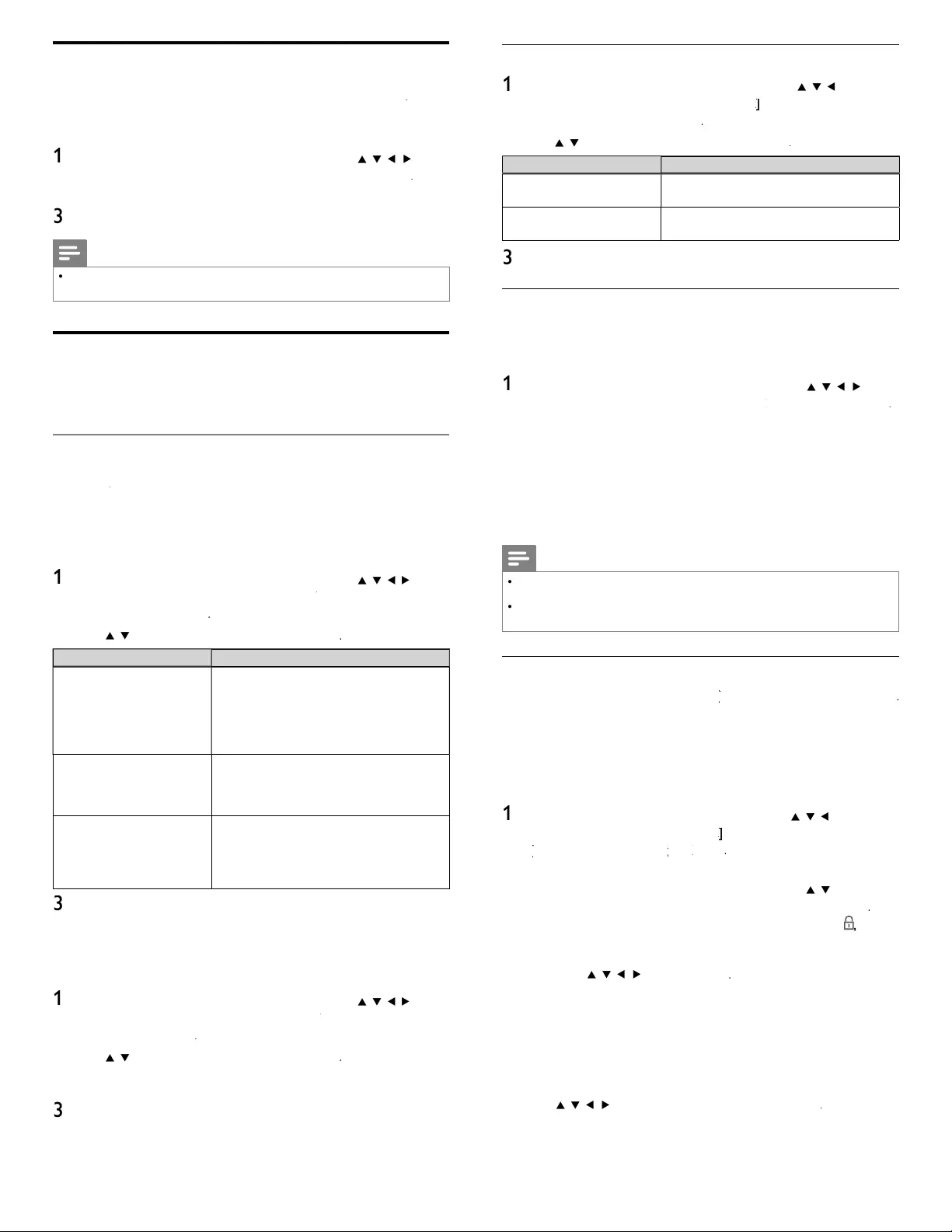
30
Set your location to home
Y
ou can set the location of your TV to
[
H
ome
]
o
r
[
R
etai
l
store
]
.
C
hoosing
[
H
ome
]
gives you full fl exibility to change predefi ned settings
for picture and sound
.
1
P
ress
MENU
on t
h
e remote contro
l
an
d
t
h
en use
Î
/
ï
/
Í
/
Æ
t
o
se
l
ect
[
Setu
p
]
>
[
I
nsta
ll
atio
n
]
>
[
P
reference
s
]
>
[
L
ocation
]
.
2
Select
[
H
ome
]
an
d
t
h
en
p
ress
OK
to confi rm
y
our choice
.
3
P
ress
MENU
to ex
i
t
.
Note
•
Y
ou must set
[
H
ome
]
. Otherwise,
p
ersonalized
p
icture and sound settin
g
s will not be
memorized after the unit
g
oes to standb
y
mode
.
Network
S
et up network connection settings in order to use Net TV or network
update function
.
Network setting assistant
Before you proceed to
[
C
onnection tes
t
]
or ot
h
er sett
i
ngs
i
n
[
N
etwor
k
]
k
k
section, set this selection to suit your preference
.
Wireless setting
S
elect to use a wireless LAN to connect to the internet b
y
wireless
connect
i
on
.
1
P
ress
MENU
on t
h
e remote contro
l
an
d
t
h
en use
Î
/
ï
/
Í
/
Æ
t
o
se
l
ect
[
Setu
p
]
>
[
I
nsta
ll
atio
n
]
>
[
N
etwor
k
]
k
k
>
[
N
etwor
k
setting
a
ss
i
stan
t
]
>
[
W
ire
l
es
s
]
.
2
U
se
Î
/
ï
to se
l
ect a sett
i
ng an
d
t
h
en press
OK
.
Setting item
s
D
escription
E
asy connec
t
S
elect this setting if your router has a Wi-Fi
P
rotected Setup (WPS) button. Start scanning
for wireless networks on the TV after pressing
t
he WPS button on your router. If connection
t
est fails
,
refer to the router's manual for more
d
eta
il
s
.
Scan
S
earch for wireless networks automaticall
y
and select the wireless network name
(
SSID
)
from the list. see ‘Wireless network settin
g
(
Auto
)
’on
p
a
g
e 30
.
M
anua
l
entry
S
et up the connection to the Wireless LAN
A
ccess Point (AP) (e.g. wireless router)
manua
ll
y
b
y enter
i
ng t
h
e w
i
re
l
ess networ
k
name (SSID).see ‘Wireless network setting
(Manually enter your SSID)’on page 30
.
3
P
ress
MENU
to ex
i
t
.
Wired setting
S
elect to use an Ethernet cable to connect to the internet by wired
connect
i
on
.
1
P
ress
MENU
on t
h
e remote contro
l
an
d
t
h
en use
Î
/
ï
/
Í
/
Æ
t
o
se
l
ect
[
Setu
p
]
>
[
I
nsta
ll
atio
n
]
>
[
N
etwor
k
]
k
k
>
[
N
etwor
k
setting
a
ss
i
stan
t
]
>
[
W
ire
d
]
.
2
U
se
Î
/
ï
to se
l
ect a sett
i
ng an
d
t
h
en press
OK
.
C
onnection test will start automatically. (See ‘Connection test’ on
page 30.)
3
P
ress
MENU
to ex
i
t
.
Network selection
1
P
ress
MENU
on t
h
e remote contro
l
an
d
t
h
en use
Î
/
ï
/
Í
/
Æ
t
o
se
l
ect
[
Setu
p
]
>
[
I
nsta
ll
atio
n
]
>
[
N
etwor
k
]
k
k
>
[
M
anua
l
networ
k
sett
i
ng
s
]
>
[
N
etwor
k
se
l
ection
]
.
2
U
se
Î
/
ï
to se
l
ect a sett
i
ng an
d
t
h
en press
OK
.
Setting item
s
D
escription
W
ire
l
es
s
S
elect to use a wireless LAN to connect to
t
h
e
i
nternet
b
y w
i
re
l
ess connect
i
on
.
W
ire
d
S
elect to use an Ethernet cable to connect to
t
h
e
i
nternet
by
w
i
re
d
connect
i
on
.
3
P
ress
MENU
to ex
i
t
.
Connection test
P
erform the following steps to test your internet connection after you
h
ave connecte
d
an
E
t
h
ernet ca
bl
e or entere
d
networ
k
sett
i
ngs suc
h
as
IP address, DNS settings, etc. manually
.
1
P
ress
MENU
on t
h
e remote contro
l
an
d
t
h
en use
Î
/
ï
/
Í
/
Æ
t
o
se
l
ect
[
Setu
p
]
>
[
I
nsta
ll
atio
n
]
>
[
N
etwor
k
]
k
k
>
[
C
onnection tes
t
]
.
C
onnection test will start automatically and the test result will
appear right after the connection test fi nishes
.
•
[
T
esting..
.
]
:
Th
e test
i
s
i
n
p
ro
g
ress
.
•
[
P
as
s
]
: Connection test is successfully completed
.
•
[
Fa
i
l
]
: Connection test failed. Check the connection settings
.
P
ress
OK
to
g
o to the list of network status confi rmation screen
.
2
P
ress
MENU
to ex
i
t
.
Note
•
If the connection test passes, you are ready to use Net TV or network update function
u
s
i
ng t
h
e
i
nternet w
i
t
h
out ma
ki
ng any a
ddi
t
i
ona
l
sett
i
ngs
.
•
If the connection test fails, check if the Ethernet cable is connected to this TV properly
o
r if you have entered all the required details for the wireless LAN connection properly
.
Wireless network
Thi
s menu
i
s
di
s
pl
a
y
e
d
on
ly
w
h
en
y
ou set
[
Wireless]
[
[
in
[
N
etwor
k
se
l
ection
]
.
I
n or
d
er to use a w
i
re
l
ess networ
k
,
y
ou must set u
p
a connect
i
on to t
h
e
Wireless LAN Access Point
(
AP
)
(
e.
g
. wireless router
).
Wireless network settin
g
(
Auto
)
S
earch for wireless networks automatically and select the wireless network
name (SSID) from the list
.
1
P
ress
MENU
on t
h
e remote contro
l
an
d
t
h
en use
Î
/
ï
/
Í
/
Æ
t
o se
l
ect
[
Setu
p
]
>
[
I
nsta
ll
ation
]
>
[
N
etwor
k
]
k
k
>
[
M
anua
l
networ
k
setting
s
]
>
[
Wireless network setting
[[
]
g
g
>
[
A
ut
o
[[
]
.
•
T
his unit will start searching for wireless networks automatically
.
2 The list of wireless networks will be displayed. Use
Î
/
ï
to se
l
ect
the appropriate wireless network name (SSID), then press
OK
.
•
If you select the wireless network name (SSID) with
,
WEP /
W
P
A
Key entry screen will appea
r
.
Enter the WEP / WPA key of the selected wireless network
u
s
i
ng
Î
/
ï
/
Í
/
Æ
, t
h
en press
OK
.
[
C
lea
r
]
: Clear the entered number or word
.
[
A
ll clea
r
]
: Clear all the entered numbers or words
.
[
a
/A/
@
]
: Switch between abc, ABC and
@
!
?
[
C
ancel
]
: Shows the cancellation display
.
[
OK
]
: Set the entered number or word
.
•
If
y
ou select the wireless network name
(
SSID
)
has Wi-Fi
p
rotected Setu
p
(
WPS
)
, WPS settin
g
screen will a
pp
ear.Use
Î
/
ï
/
Í
/
Æ
to se
l
ect a sett
i
n
g
an
d
t
h
en
p
ress
OK
.
EN
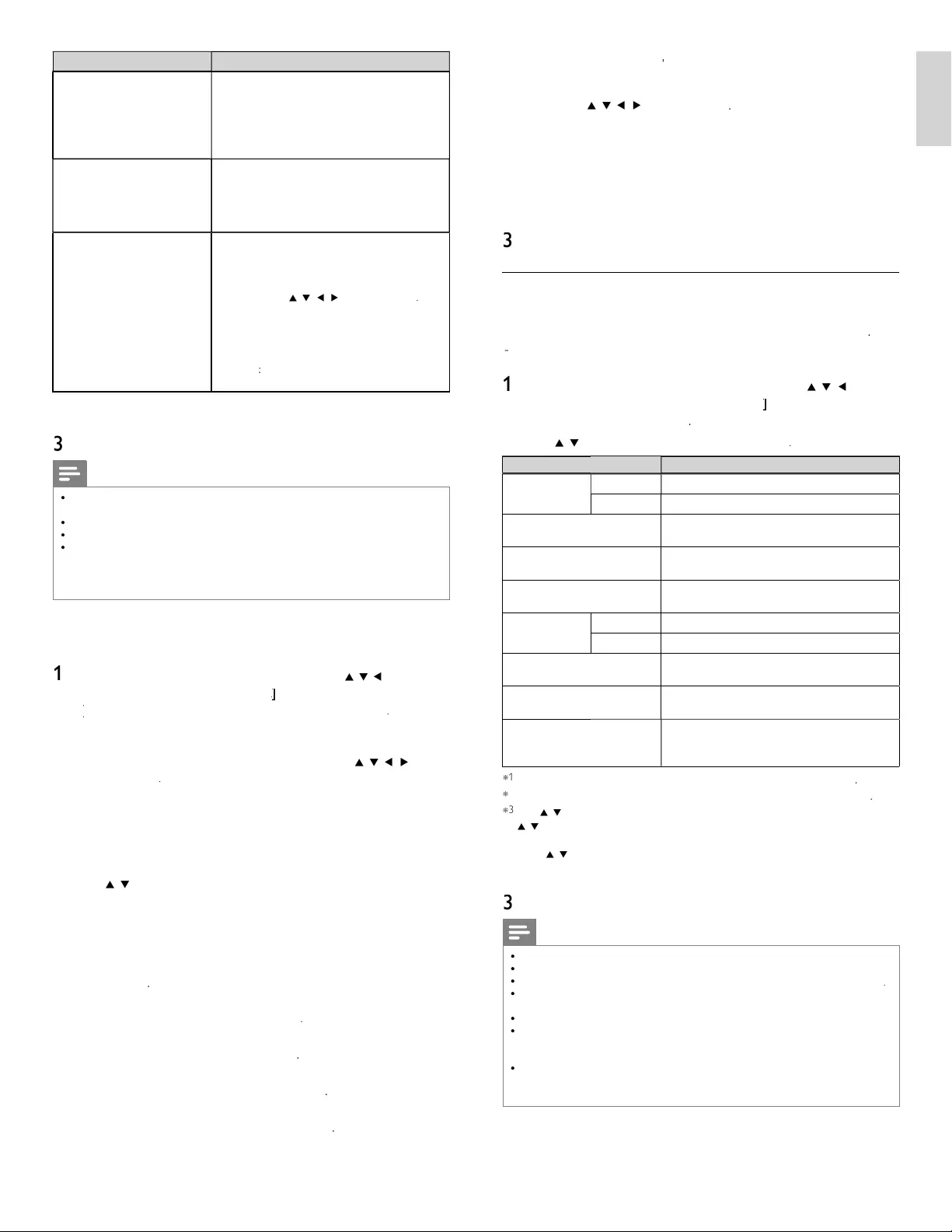
31
English
Setting item
s
D
escription
E
asy connec
t
S
elect this setting if your router has a Wi-Fi
P
rotected Setup (WPS) button. Start scanning
for wireless networks on the TV after pressing
the WPS button on your router. If connection
test fails
,
refer to the router's manual for more
d
eta
il
s
.
W
PS code
S
elect this setting if your router has Wi-Fi
P
rotected Setup (WPS) but does not have a
WPS button. Enter the 8-digit WPS PIN code
s
h
own on your
TV
i
n t
h
e router sett
i
ngs menu
via PC before
[
C
onnec
t
]
i
s se
l
ecte
d.
M
anua
l
If
y
our wireless network with authentication
settin
g
(
WEP, WPA-PSK or WPA2-PSK
)
, WEP /
WPA Ke
y
entr
y
screen will a
pp
ear. Ente
r
the WEP / WPA ke
y
of the selected wireless
networ
k
us
i
n
g
Î
/
ï
/
Í
/
Æ
, t
h
en
p
ress
OK
.
[
C
lea
r
]
: Clear the entered number or word
.
[
A
ll clea
r
]
: Clear all the entered numbers o
r
wor
d
s
.
[
a
/A/
@
]
: Switch between abc, ABC and
@
!
?
[
C
ancel
]
:
S
hows the cancellation display
.
[
OK
]
: Set the entered number or word
.
•
C
onfi rmation message wil
l
appear. Select
[
Y
e
s
]
to comp
l
ete
th
e sett
i
ngs
.
3
P
ress
MENU
to ex
i
t
.
Note
•
F
or a w
i
re
l
ess networ
k
w
i
t
h
aut
h
ent
i
cat
i
on sett
i
n
g
,
k
e
y
i
con a
pp
ears to t
h
e r
igh
t
h
an
d
o
f the wireless network name
(
SSID
).
•
S
i
g
nal icon shows the stren
g
th of the si
g
nal
.
•
WEP / WPA ke
y
a
pp
ears as asterisks on the confi rmation screen
.
•
T
he wireless LAN su
pp
orts followin
g
s
p
ecifi cations
.
- Wireless standards : IEEE 802.11 b/
g
/n
- Fre
q
uenc
y
s
p
ectrum : 2.4GHz
- Securit
y
p
rotocol : WEP / WPA / WPA
2
Wireless network setting (Manually enter your SSID)
S
et up the connection to the Wireless LAN Access Point (AP) (e.g. wireless
router) manually by entering the wireless network name (SSID)
.
1
P
ress
MENU
on t
h
e remote contro
l
an
d
t
h
en use
Î
/
ï
/
Í
/
Æ
t
o se
l
ect
[
Setu
p
]
>
[
I
nsta
ll
ation
]
>
[
N
etwor
k
]
k
k
>
[
M
anua
l
networ
k
setting
s
]
>
[
Wireless network setting
[
[
]
>
[
Manually enter your SSI
D
]
.
•
Wireless LAN Access Point
(
AP
)
(
e.
g
. wireless router
)
Name
(
SSID
)
entr
y
screen will a
pp
ea
r
.
Enter the wireless network name
(
SSID
)
usin
g
Î
/
ï
/
Í
/
Æ
,
t
h
en
p
ress
OK
.
[
C
lear
]
: Clear the entered number or word
.
[
A
ll clear
]
: Clear all the entered numbers or words
.
[
a
/A/
@
]
: Switch between abc, ABC and
@
!
?
[
C
ancel
]
: Shows the cancellation dis
p
la
y.
[
OK
]
: Set the entered number or word
.
2
U
se
Î
/
ï
to select the authentication settin
g
of the selected
wi
re
l
ess networ
k.
•
F
or a w
i
re
l
ess networ
k
w
i
t
h
aut
h
ent
i
cat
i
on sett
i
ng, se
l
ect t
h
e
authentication setting, according to the security type of the
wi
re
l
ess networ
k.
•
F
or a w
i
re
l
ess networ
k
w
i
t
h
out aut
h
ent
i
cat
i
on sett
i
ng, se
l
ect
[
N
one
]
.
[
N
one
]
S
et the authentication setting to
[
N
one
]
.
[
WEP
]
S
et the authentication setting to
[
WEP
]
.
[
W
PA-PS
K
]
S
et the authentication settin
g
to
[
WPA-PS
K
]
.
[
W
PA2-PS
K
]
S
et the authentication settin
g
to
[
WPA2-PS
K
]
.
•
If you select
[
WEP
]
,
[
W
PA-PS
K
]
o
r
[
W
PA2-PS
K
]
,
WEP / WPA
K
ey entry screen w
ill
appea
r
.
Enter the WEP / WPA key of the selected wireless network
u
s
i
ng
Î
/
ï
/
Í
/
Æ
, t
h
en press
OK
.
[
C
lear
]
: Clear the entered number or word
.
[
A
ll clear
]
: Clear all the entered numbers or words
.
[
a
/A/
@
]
: Switch between abc, ABC and
@
!
?
[
C
ancel
]
: Shows the cancellation display
.
[
OK
]
: Set the entered number or word
.
•
C
onfi rmation message will appear. Select
[
Y
e
s
]
to comp
l
ete
th
e sett
i
ngs
.
3
P
ress
MENU
to ex
i
t
.
IP confi guration
In following cases, select
[
IP confi guration
]
to set eac
h
sett
i
ng as necessary
.
- When connection test failed with the settin
g
o
f
[
C
onnection tes
t
]
.
-
When instructed by your internet service provider to make specifi c
sett
i
ngs
i
n accor
d
ance w
i
t
h
your networ
k
env
i
ronment
.
1
P
ress
MENU
on t
h
e remote contro
l
an
d
t
h
en use
Î
/
ï
/
Í
/
Æ
t
o
s
e
l
ect
[
Setu
p
]
>
[
I
nsta
ll
ation
]
>
[
N
etwor
k
]
k
k
>
[
M
anua
l
networ
k
sett
i
ng
s
]
>
[
IP confi guration
]
.
2
U
se
Î
/
ï
to se
l
ect a sett
i
ng an
d
t
h
en press
OK
.
Setting item
s
D
escription
IP
setting mo
d
e
A
ut
o
S
ets the IP setting automatically
.
M
anua
l
S
ets the IP settin
g
manuall
y.
IP
a
dd
ress *
1,
3
A
set of numbers which are assi
g
ned to
d
ev
i
ces part
i
c
i
pat
i
ng
i
n a computer networ
k.
Subnet mask *
1,
3
A
mask which is used to determine what
s
u
b
net an
IP
a
dd
ress
b
e
l
ongs to
.
Default gateway
*
1,
3
IP address of the network device (such as
router) which provides internet access
.
DNS setting
mo
d
e
A
ut
o
S
ets the DNS setting automatically
.
M
anua
l
S
ets the DNS setting manually
.
P
rimary DNS
*
2
,
3
A
server which handles the name and IP
a
dd
ress over t
h
e
i
nternet
.
Secondary DNS *2
,
3
A
server which handles the name and IP
a
dd
ress over t
h
e
i
nternet
.
MAC addres
s
A
n address which recognizes the devices
c
onnect
i
ng to t
h
e networ
k
.
I
t
i
s a
l
so ca
ll
e
d
Hardware
A
ddress
.
*
1
I
tems can
b
e se
l
ecte
d
on
l
y w
h
en
[
IP
setting mo
d
e
]
i
s set to
[
M
anua
l
]
.
*
2
I
tems can
b
e se
l
ecte
d
on
l
y w
h
en
[
DNS setting mode
]
i
s set to
[
M
anua
l
]
.
*
3
U
se
Î
/
ï
o
r
t
h
e
N
um
b
er
b
utton
s
to
i
n
p
ut num
b
ers.
Wh
en
y
ou
p
ress
Î
/
ï
to
i
n
p
ut num
b
ers t
h
en
p
ress
OK
or
i
n
p
ut t
h
e tr
ipl
e
digi
ts
by
us
i
n
g
th
e
N
um
b
er
b
utton
s
, the cursor moves to the next entr
y
field. When
y
ou
p
ress
Î
/
ï
to
i
n
p
ut num
b
ers t
h
en
p
ress
OK
or
i
n
p
ut t
h
e tr
ipl
e
digi
ts
by
us
i
n
g
th
e
N
um
b
er
b
utton
s
at the ri
g
htmost entr
y
field, numbers will be stored and
g
o
b
ac
k
to t
h
e
p
rev
i
ous menu
.
3
P
ress
MENU
to ex
i
t
.
Note
•
T
he range of input numbers is between 0 and 255
.
•
If you enter a number larger than 255, the number will automatically be 255
.
•
T
he manually entered number will be saved even if you change the setting to
[
A
ut
o
]
.
•
Wh
en you enter a wrong num
b
er, press
C
olor buttons
(
r
e
d
) to cancel. (the number will
b
e
b
ac
k
to
[
0
]
.)
•
If you want to enter 1 or 2 digit number in one cell, press
OK
to move on to the next cell.
K
•
If the entered IP address or the default gateway or primary DNS number is same
as the default setting, IP address setting will be set to
[
A
ut
o
]
. (The manually entered
n
umber will be saved)
.
•
Wh
en
IP
a
dd
ress sett
i
ng
i
s set to
[
M
anua
l
]
, the setting of DNS setting will
automat
i
ca
ll
y
b
e
[
M
anua
l
]
an
d
w
h
en
IP
a
dd
ress sett
i
ng
i
s set to
[
A
ut
o
]
, you can se
t
ei
t
h
er
[
A
ut
o
]
o
r
[
M
anua
l
]
for DNS setting
.
EN
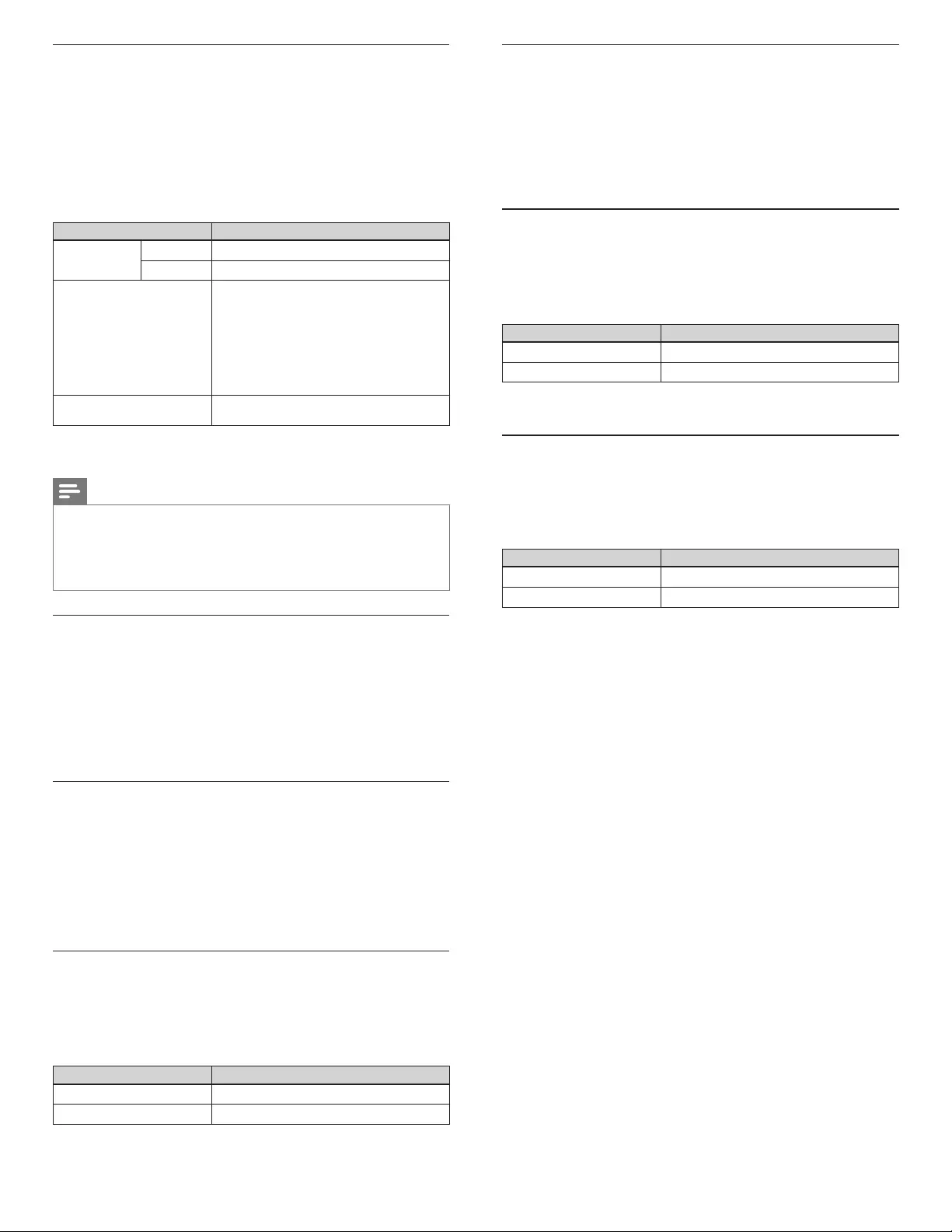
32 EN
Netfl ix ESN
Displays the ESN information.
1 Press MENU on the remote control and then use Î / ï/Í / Æ to
select [Setup] > [Software] > [Netfl ix ESN].
• Displays the ESN (Electronic Serial Number) to get any
services from Netfl ix.
2 Press MENU to exit.
VUDU deactivation
Displays the deactivation setting for VUDU.
1 Press MENU on the remote control and then use Î / ï/Í / Æ to
select [Setup] > [Software] > [VUDU deactivation].
2 Use
Î / ï to select the desired option, then press OK.
Setting items Description
Ye s
Deactivate the connection to VUDU.
No Activate the connection to VUDU.
3 Press MENU to exit.
YouTube deactivation
Displays the deactivation setting for YouTube.
1 Press MENU on the remote control and then use Î / ï/Í / Æ to
select [Setup] > [Software] > [YouTube deactivation].
2 Use
Î / ï to select the desired option, then press OK.
Setting items Description
Ye s
Deactivate the connection to YouTube.
No Activate the connection to YouTube.
3 Press MENU to exit.
Proxy confi guration
1 Press MENU on the remote control and then use Î / ï/Í / Æ to
select [Setup] > [Installation] > [Network] > [Manual network
settings] > [Proxy confi guration].
2 Use
Î / ï to select a setting and then press OK.
• For default settings, select [Do Not Use].
• If you need to change the proxy setting as instructed by your
internet service provider to set the designated proxy address
and port, select [Use].
Setting items Description
Proxy setting
Do not Use
Not use the proxy server.
Use Uses the proxy server.
Proxy address *
Selects the number or word by using
Î / ï/Í / Æ, then press OK.
[Clear]: Clear the entered number or word.
[All clear]: Clear all the entered numbers or
words.
[a/A/@]: Switch between abc, ABC and @ ! ?
[Cancel]:
Shows the cancellation display.
[OK]: Set the entered number or word.
Proxy port *Use Î / ï or the Number buttons to input
numbers.
* Items can be selected only when [Proxy port] is set to [Use].
3 Press MENU to exit.
Note
• The range of input numbers for the port number is between 0 and 65535.
(If you enter a number larger than 65535, it will be regarded as 65535.)
• For proxy port, the selected ports may be blocked and not be able to use depending
on your network environment.
• If the proxy address is entered with blank only, proxy server setting will be set to
[Do Not Use].
Setting status
You can check the status of network settings.
1 Press MENU on the remote control and then use Î / ï/Í / Æ to
select [Setup] > [Installation] > [Network] > [Setting status].
• Network setting list will be displayed.
• MAC address of this unit will be displayed in the list.
2 Press MENU to exit.
Reset network settings
You can reset the status of network settings.
1 Press MENU on the remote control and then use Î / ï/Í / Æ to
select [Setup] > [Installation] > [Network] > [Reset network
settings] > [Start now].
2 Press OK to reset the network settings.
3 Press MENU to exit.
Netfl ix deactivation
Displays the deactivation setting for Netfl ix.
1 Press MENU on the remote control and then use Î / ï/Í / Æ to
select [Setup] > [Software] > [Netfl ix deactivation].
2 Use
Î / ï to select the desired option, then press OK.
Setting items Description
Ye s
Deactivate the connection to Netflix.
No Activate the connection to Netflix.
3 Press MENU to exit.
EN
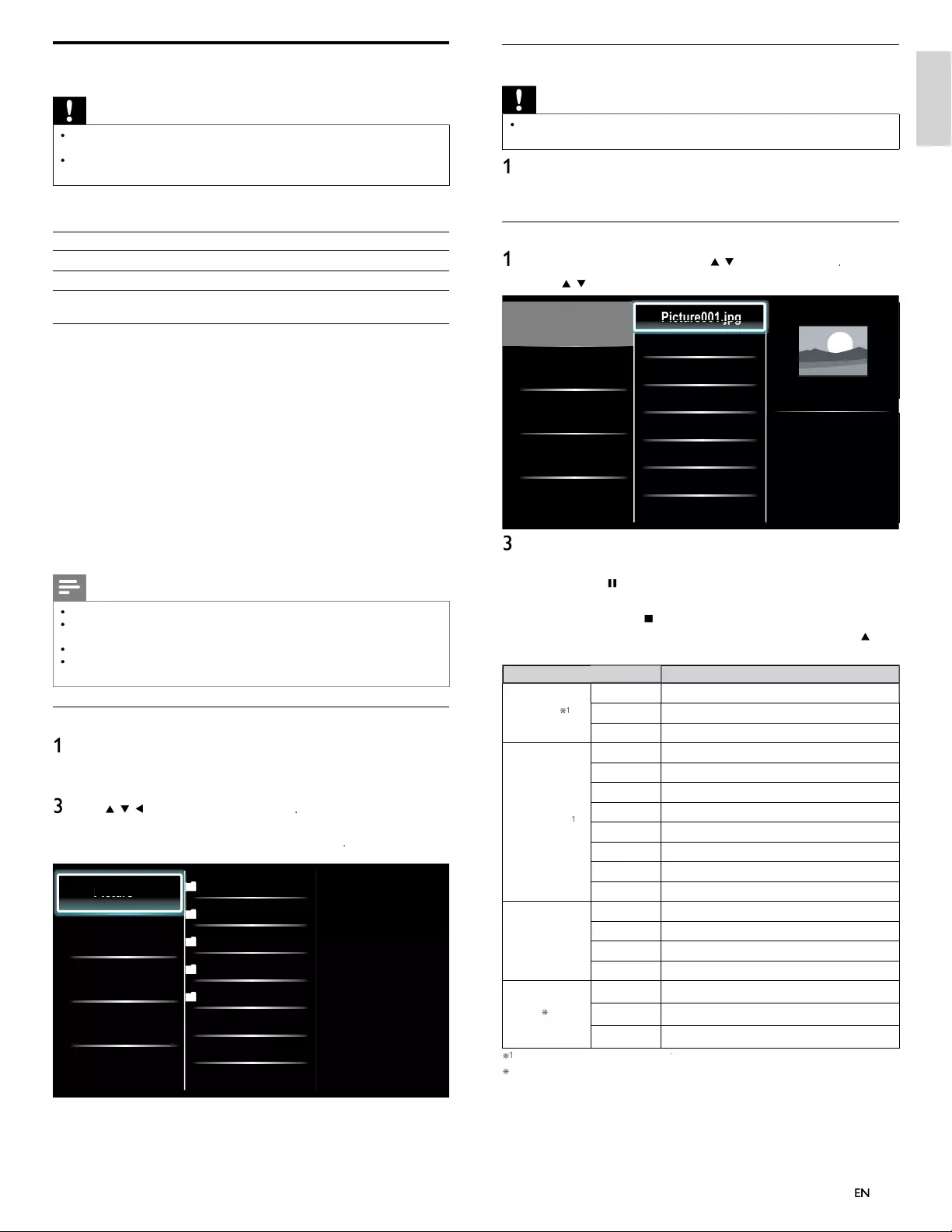
33
English
Disconnect a USB storage device
Caution
•
To avoid damaging the USB storage device always exit the on-screen menu and wait 5
s
econds before you remove the USB storage device
.
1
P
ress
MENU
to ex
i
t t
h
e on-screen menu
.
2 Wait 5 seconds then remove the USB storage device
.
View your picture on a USB storage device
1
In the USB content browser
,
use
Î
/
ï
to se
l
ect
[
P
icture
]
.
2
P
ress
Î
/
ï
to select a fi le or a folder on the USB storage device
.
Picture
Music
Video
Picture001.jpg
Picture002.jpg
Picture003.jpg
Picture001.jpg
02/02/2009 11:29 AM
2031 x 1434 pixels
Pi
Pi
Pi
Pi
Pi
ct
ct
ct
ct
ct
ur
ur
ur
ur
ur
e0
e0
e0
e0
e0
01
01
01
01
01
j
j
.j
.j
.j
j
j
j
j
j
j
j
pg
pg
pg
pg
pg
pg
pg
pg
pg
pg
pg
3
P
ress
OK
o
r
Æ
Δ to start a slideshow of the fi les
.
•
P
ress
OK
o
r
ÆΔ
to pause t
h
e s
lid
e s
h
ow
.
»
Th
e
Δ
i
con appears
.
•
P
ress
¢
o
r
∫
to move
b
etween
i
ma
g
es
.
•
P
ress BAC
K
o
r
Ê
to stop t
h
e s
lid
e s
h
ow
.
•
P
ress
O
PTIONS to
di
sp
l
ay t
h
e opt
i
ona
l
menu, t
h
en use
Î
/
ï
t
o se
l
ect t
h
e
d
es
i
re
d
i
tem
.
Setting item
s
D
escription
Slide time
*
1
Shor
t
S
witches to the next ima
g
e in 5 seconds
.
M
e
d
ium
S
witches to the next image in 10 seconds
.
L
ong
S
witches to the next image in 15 seconds
.
T
ransitions *
1
N
one
N
o effect when switching images
.
D
isso
l
ve
O
verlaps a next image on a current image
.
W
ipe rig
ht
P
ushes a current image out from left
.
W
ipe lef
t
P
ushes a current image out from right
.
W
ipe u
p
P
ushes a current image out from bottom
.
W
ipe
d
own
P
ushes a current ima
g
e out from to
p.
B
ox in
A
next ima
g
e comes into the center from out
.
B
ox ou
t
A
next ima
g
e
g
oes to the out from cente
r
.
R
otate *
2
0
Di
s
pl
a
y
s an
i
ma
g
e at
i
ts or
igi
na
l
di
rect
i
on
.
9
0
Rotates an ima
g
e clockwise b
y
90 de
g
rees
.
1
8
0
Rotates an image clockwise 180 degrees
.
27
0
Rotates an image clockwise 270 degrees
.
Z
oom
*
2
1
x
Di
sp
l
ays an
i
mage at
i
ts or
i
g
i
na
l
s
i
ze
.
2x Magnifies a current image as twice
.
4x Magnifies a current image as fourfold
.
*
1
Y
ou can set
[
S
lide time
]
an
d
[
T
ransition
s
[
]
when ima
g
es are in Slide show
.
*
2
Y
ou can set
[
R
otate
]
an
d
[
Z
oom
]
when Slide show is in
p
ause mode
.
View photos and play music, and watch videos
on a USB storage device
Caution
•
T
his unit accepts USB fl ash memory only. Other storage devices such as external
HDD by USB bus power will not work
.
•
P
hilips is not responsible if the USB storage device is not supported nor is it
responsible for damage or loss of data from the device
.
Your TV is fi tted with a USB connection that enables you to vie
w
photos or listen to music stored on a USB storage device
.
Supported format
s
Not-supported format
s
MP
3
File name exceeding 256 character
s
JPE
G
Progressive JPEG fi le
s
FAT / DOS-formatted memory
d
ev
i
ce
s
Fil
e names conta
i
n
i
ng a
d
ot c
h
aracte
r
I
t
i
s recommended that fi les to be played back in this unit are
r
ecorded under the following specifi cations:
<
MP3>
•
Sampling frequency : 32kHz or 44.1kHz or 48kHz
•
Constant bit rate : 32kbps - 320kbp
s
<J
PEG>
•
Upper limit : 16Mpixe
l
<
MPEG>
•
Playable codec : MPEG1, MPEG
2
•
Maximum size of a video : 1920 x 1080
•
Audio type : AC3, MPEG1 audio layer 3
(MP3), MPEG1 audio layer 2
,
LPC
M
Note
•
A maximum of 1,023 folders or fi les can be recognized
.
•
P
hilips can not be held responsible if your USB storage device is not supported, no
r
will Philips accept any liability for damage or loss of stored data
.
•
T
he USB storage device is not supplied with the TV
.
•
Do not use an extension cord and U
S
B Hub to connect devices to this unit. Always
i
nsert the USB fl ash memory in to this unit directly
.
Connect a USB storage device
1
T
urn on t
h
e
TV.
2Connect the USB storage device to the USB port on the side o
f
y
our
TV.
3
U
se
Î
/
ï
/
Í
/
Æ
t
o se
l
ect
[
Browse USB
]
.
•
P
ress
O
PTIONS to
di
s
pl
a
y
t
h
e o
p
t
i
ona
l
menu, t
h
en
p
ress
OK
t
o sw
i
tc
h
b
etween
[
L
is
t
]
an
d
[
Th
um
b
nai
ls
]
.
Picture
Music
Video
2009/09/08
2009/09/09
2009/09/10
2009/09/11
Picture
Picture001.jpg
Picture002.jpg
Pi
Pi
Pi
ct
ct
ct
ur
ur
ur
e
e
e
EN
EN

34
EN
Watch your Video on a USB storage device
1
In the USB content browser
,
use
Î
/
ï
to se
l
ect
[
V
i
d
e
o
]
.
2
P
ress
Î
/
ï
to select a fi le or a folder on the USB storage device
.
Picture
Music
Video
Video1.avi
Video2.mpg
Title: ...
Director: ...
Date: ...
Vi
Vi
Vi
Vi
Vi
de
de
de
de
de
o1
o1
o1
o1
o1
a
a
.a
.a
.a
vi
vi
vi
vi
vi
3
P
ress
OK
o
r
Æ
Δto play the selected fi les
.
•
P
ress
OK
o
r
ÆΔ
t
o
p
ause,
p
ress
OK
o
r
ÆΔ
a
g
a
i
n to resume
.
•
P
ress
∫
to fast-forward search
.
•
P
ress
¢
to fast-backward search
.
•
P
ress
Ê
to sto
p
pl
a
yb
ac
k.
»
P
ress
Æ
Δ to resume from the point at which playback
w
as stoppe
d
.
P
ress
OK
to play from the beginning of the
fi le at which playback was stopped
.
•
P
ress
O
PTIONS to
di
sp
l
ay t
h
e opt
i
ona
l
menu, t
h
en use
Î
/
ï
t
o se
l
ect t
h
e
d
es
i
re
d
i
tem
.
S
etting item
s
D
escription
S
ubtitle
N
ot
a
vai
l
a
bl
eDisplays if no subtitle is available
.
Subtitle Off
S
et subtitle to off
.
Subtitle 1-8
S
elect the desired subtitle if the Video file
conta
i
ns t
h
em
.
A
udio language
N
ot
a
vai
l
a
bl
e
T
he unit displays i
f
no audio language is
ava
il
a
bl
e
.
A
udio 1-8
S
elect the desired audio lan
g
ua
g
e if the Video
file contains them
.
TV
spea
k
er
s
O
ff
T
he sound will not be output from the unit's
spea
k
ers
.
O
n
T
he sound will be output from the unit's
spea
k
ers
.
Speakers
E
asy
L
in
k
You can control audio output from you
r
connected EasyLink Compliant Devices with
VOL + / −
b
y using this unit
'
s remote control
.
Note
•
T
he resume information will be ke
p
t even when the unit is turned off
.
•
If
y
ou
p
la
y
another fi le while the
p
reviousl
y
viewed fi le is bein
g
resumed, the resume
i
nformation of the
p
reviousl
y
viewed fi le will be deleted
.
•
T
he fi le or the folder in resume sto
p
mode will be hi
g
hli
g
hted in
g
ra
y
on
[
L
is
t
]
o
r
[
Th
um
b
nai
ls
]
.
Listen to music on a USB storage device
1
In the USB content browser
,
use
Î
/
ï
to se
l
ect
[
M
usic
]
.
2
P
ress
Î
/
ï
to select a fi le or a folder on the USB storage device
.
Picture
Music
Video
Track1.mp3
Track2.mp3
Title: ...
Artist: ...
Album: ...
Duration: 00:03:41
Year:
Tr
Tr
Tr
Tr
Tr
ac
ac
ac
ac
ac
k1
k1
k1
k1
k1
m
m
.m
.m
.m
p3
p3
p3
p3
p3
p
p
p
p
p
p
3
P
ress
OK
o
r
ÆΔ
to play the selected fi les
.
•
P
ress
OK
o
r
Æ
Δ
t
o
p
ause,
p
ress
OK
o
r
ÆΔ
a
g
a
i
n to resume
.
•
P
ress
∫
to skip up the next fi le
.
•
P
ress
¢
to skip down the previous fi le
.
•
P
ress
Ê
to sto
p
pl
a
yb
ac
k.
•
P
ress
O
PTIONS to
di
sp
l
ay t
h
e opt
i
ona
l
menu, t
h
en use
Î
/
ï
t
o se
l
ect t
h
e
d
es
i
re
d
i
tem
.
Setting item
s
D
escription
R
epea
t
O
ff
S
ets re
p
eat
p
la
y
back to off
.
O
n
S
ets repeat playback for all MP3 files in the
current folde
r
.
Shuffle
O
ff
S
ets shuffle playback to off
.
O
n
S
ets shuffle
p
la
y
back for all MP3 files in the
current folde
r
.
TV
spea
k
er
s
O
ff
T
he sound will not be output from the unit's
spea
k
ers
.
O
n
T
he sound will be output from the unit's
spea
k
ers
.
Speakers
E
asy
L
in
k
You can control audio out
p
ut from
y
ou
r
connected Eas
y
Link Com
p
liant Devices with
VOL + / −
by
usin
g
this unit
'
s remote control
.
Note
•
[
TV Speaker
s
]
w
ill
b
e
di
s
pl
a
y
e
d
on
ly
w
h
en
[
Master EasyLink
]
k
k
i
s set to
[
O
n
]
.
(See ‘EasyLink’ on page 29.)
EN
EN
EN
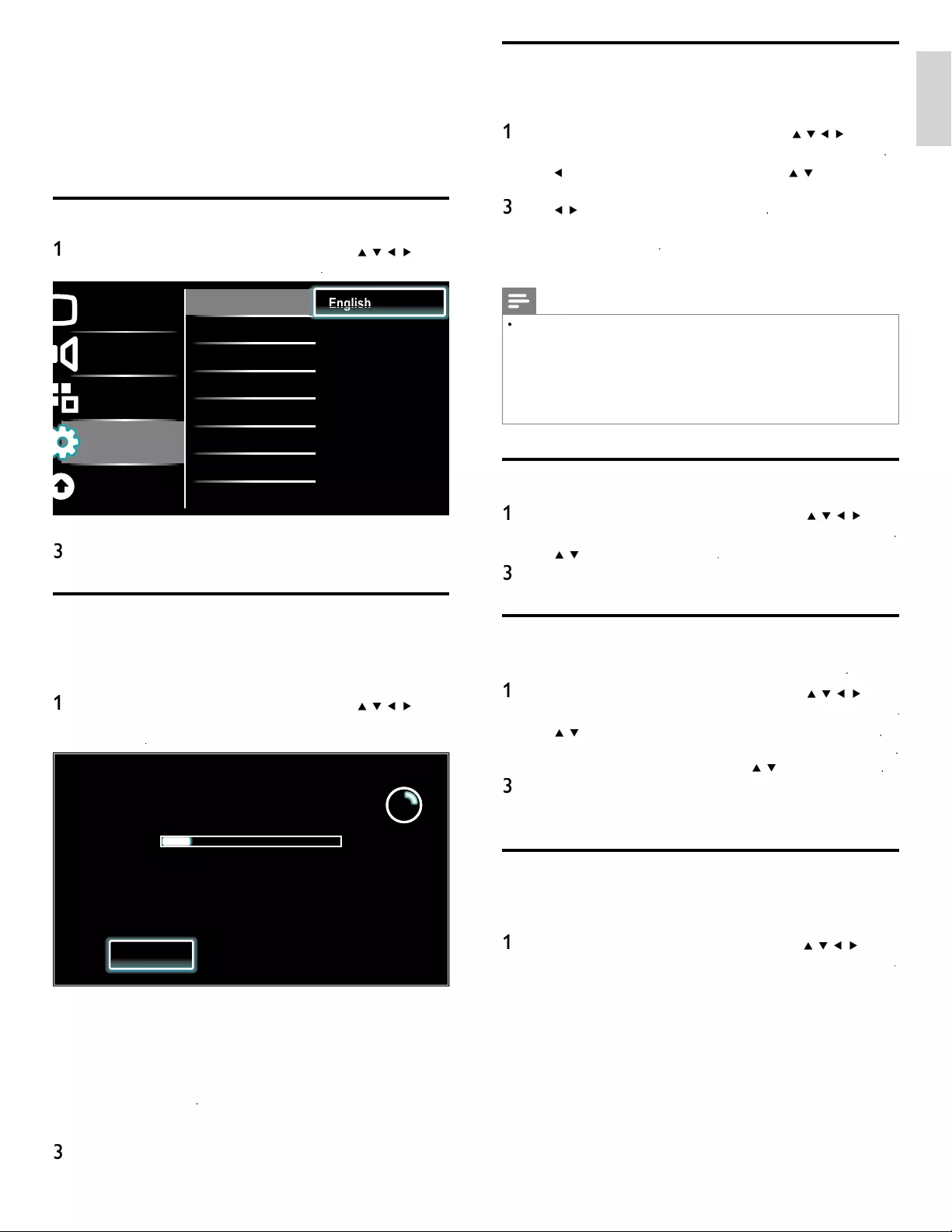
35
EN
English
Weak channel installation
T
his function lets you add the channels that were not added by the
autoprogram
d
ue to t
h
e recept
ibl
e con
di
t
i
on at t
h
e
i
n
i
t
i
a
l
setup
.
1
P
ress
MENU
on t
h
e remote contro
l
an
d
th
en use
Î
/
ï
/
Í
/
Æ
to se
l
ect
[
S
etu
p
]
>
[
I
nsta
ll
ation
]
>
[
C
hannel
s
]
>
[
W
ea
k
c
h
anne
l
insta
ll
ation
[
[
]
.
2
Us
e
Í
/
Æ
t
o
s
e
l
ect
ch
anne
l
i
nput
b
ox, t
h
en use
Î
/
ï
to se
l
ect a
ch
anne
l
y
ou want to memor
i
ze
.
3
U
se
Í
/
Æ
t
o se
l
ect
[
Searc
h
]
, t
h
en
p
ress
OK
.
4
Di
sp
l
ay w
ill
b
e c
h
ange
d
to
[
S
tore
]
from
[
S
earch
]
w
h
en t
h
e c
h
anne
l
i
s found, then press
OK
.
5
P
ress
MENU
to ex
i
t
.
Note
•
I
n most cases,
di
g
i
ta
l
c
h
anne
l
s are not
b
roa
d
cast on t
h
e
RF
c
h
anne
l
on w
hi
c
h
t
h
ey
appear on your
TV
.
T
o a
dd
di
g
i
ta
l
c
h
anne
l
s you nee
d
to
k
now t
h
e
RF
c
h
anne
l
on w
hi
c
h
t
he digital channel is being broadcast. E.g. If there is a digital channel 9.1 which is being
broadcast on RF channel 25, you need to enter 25 while performing a weak channel
i
nstallation. To fi nd out the RF channel on which a particular digital channel is being
b
roa
d
cast, p
l
ease contact your
l
oca
l
serv
i
ce prov
id
e
r
.
I
nsta
lli
ng
di
g
i
ta
l
c
h
anne
l
s us
i
ng
[
W
ea
k
c
h
anne
l
insta
ll
ation
]
might not work for direct
c
able connections and if the digital signal is too weak for the TV to process
.
Installation mode
1
P
ress
MENU
on t
h
e remote contro
l
an
d
t
h
en use
Î
/
ï
/
Í
/
Æ
t
o
s
e
l
ect
[
Setu
p
]
>
[
I
nsta
ll
ation
]
>
[
C
hannel
s
]
>
[
I
nsta
ll
ation mo
d
e
]
.
2
U
se
Î
/
ï
t
o se
l
ect, t
h
en
p
ress
OK
.
3
P
ress
MENU
to ex
i
t
.
Uninstall channels
Th
ose c
h
anne
l
s can st
ill
b
e se
l
ecte
d
w
i
t
h
th
e
N
um
b
er
b
utton
s
.
1
P
ress
MENU
on t
h
e remote contro
l
an
d
t
h
en use
Î
/
ï
/
Í
/
Æ
t
o
s
e
l
ect
[
Setu
p
]
>
[
I
nsta
ll
atio
n
]
>
[
C
hannel
s
]
>
[
U
ninsta
ll
c
h
anne
ls
]
.
2
U
se
Î
/
ï
t
o se
l
ect t
h
e c
h
anne
l
you want to remove, t
h
en press
OK
.
•
Y
ou w
ill
not
b
e a
bl
e to se
l
ect t
h
e c
h
anne
l
aga
i
n us
i
ng
C
H + / −
.
•
T
o react
i
vate a remove
d
c
h
anne
l,
use
Î
/
ï
an
d
t
h
en
p
ress
OK
.
3
P
ress
MENU
to ex
i
t
.
Return your settings to default values
W
hen you return picture and sound settings to their default values the
c
hannel installation settin
g
s are not affected
.
1
P
ress
MENU
on t
h
e remote contro
l
an
d
t
h
en use
Î
/
ï
/
Í
/
Æ
t
o
s
e
l
ect
[
Setu
p
]
>
[
I
nsta
ll
ation
]
>
[
Reset
A
V setting
s
]
>
[
Start no
w
]
.
2
P
ress
OK
to reset t
h
e
pi
cture an
d
soun
d
sett
i
n
g
s
.
3
P
ress
MENU
to ex
i
t
.
7 Install channels
T
he fi rst time you set up your TV, you are prompted to select a menu
l
anguage and to install TV and digital radio channels (if available). This
c
hapter provides instructions on how to reinstall and fi ne-tune channels
.
Selecting your menu language
1
P
ress
MENU
on t
h
e remote contro
l
an
d
t
h
en use
Î
/
ï
/
Í
/
Æ
t
o
se
l
ect
[
Setu
p
]
>
[
I
nsta
ll
atio
n
]
>
[
L
anguage
]
.
Picture
Sound
Features
Installation
Software
Language
Channels
Preferences
Network
Clock
Reset AV settings
English
Français
Español
En
En
En
En
En
En
gl
gl
gl
gl
gl
gl
g
g
g
g
g
g
is
is
is
is
is
is
h
h
h
h
h
h
2 Select a language and then press
OK
to confi rm your choice
.
3
P
ress
MENU
to ex
i
t
.
Autoprogram
If you switch wires (e.g., between antenna and CATV) or if you move
t
he unit to a different area after the initial settin
g
,
y
ou will need to
p
erform auto
p
ro
g
ram
.
1
P
ress
MENU
on t
h
e remote contro
l
an
d
t
h
en use
Î
/
ï
/
Í
/
Æ
t
o
se
l
ect
[
Setu
p
]
>
[
I
nsta
ll
atio
n
]
>
[
C
hannel
s
]
>
[
A
utoprogram
]
>
[
Start no
w
]
.
System searching. Please wait...
Digital channels found: 0
Analog channels found: 0
Auto programming may take more than
20 minutes to complete.
Stop
2
P
ress
OK
to start t
h
e
i
nsta
ll
at
i
on
.
If you run
[
A
utoprogram
]
w
h
en you
h
ave
l
oc
k
e
d
c
h
anne
l
s, a
message appears as
ki
ng to enter your
PIN
.
E
nter your
PIN
i
n or
d
e
r
t
o comp
l
ete t
h
e
i
nsta
ll
at
i
on
.
If
y
ou have for
g
otten
y
our PIN, reset it as described in ‘Chan
g
in
g
y
our PIN
’
on
p
a
g
e26
.
•
Wh
en autoprogramm
i
ng
i
s comp
l
ete, t
h
e
l
owest memor
i
ze
d
ch
anne
l
w
ill
b
e
di
sp
l
aye
d.
3
F
o
ll
ow t
h
e on-screen
i
nstruct
i
ons to com
pl
ete t
h
e
i
nsta
ll
at
i
on
.
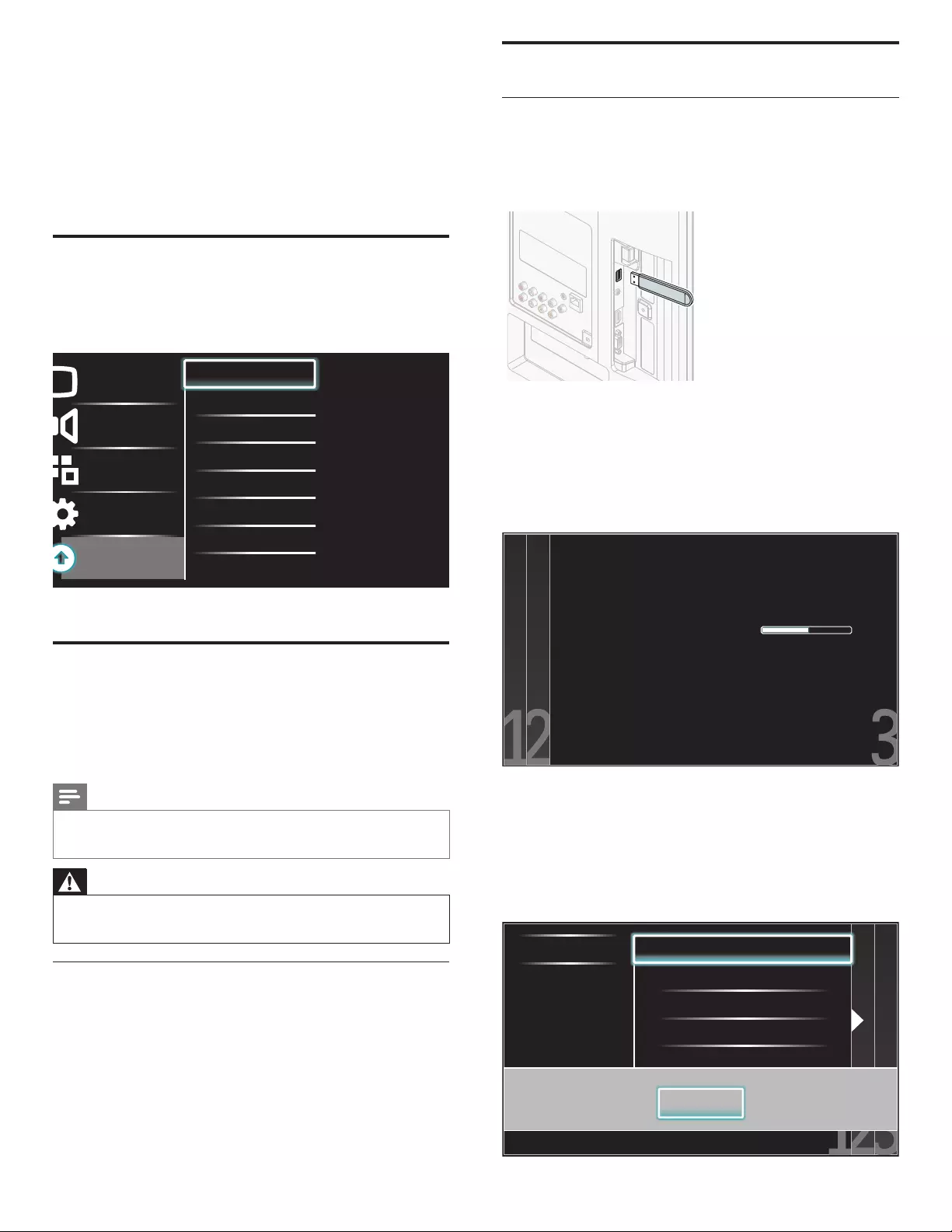
36 EN
Updating software
USB update
You can update the software by using USB storage device.
1 If the TV is on, press . POWER at the side of the TV.
2 Connect your USB storage device with the update fi le to the USB
port on the side of your TV.
3 Switch on the TV.
4 Press MENU on the remote control and then use Î / ï/Í / Æ to
select [Setup] > [Software] > [Software update] > [USB].
5 Use
Î / ï to select the desired Update fi le.
6 Use
Î / ï to select [Ye s ], then press OK.
7 Read the on-screen instructions and confi rm that you want to
continue with the installation.
Software update is in progress. Please wait.
Do not remove the USB storage device or
turn the TV off while upgrade is in progress.
Update your TV with new software:
8 When the software update is complete, remove the USB storage
device.
9 Unplug the AC power cord for a few seconds from AC outlet and
plug it again.
10 Switch on the TV.
»The TV starts up with the new software.
• The following messages are displayed without starting software
update when it doesn’t fulfi ll the update conditions.
Select a fi le No valid software fi le on the USB. Chec
Error
OK
8 Update your TV software
Philips continuously tries to improve its products and we strongly
recommend that you update the TV software when updates are available.
New software can be downloaded from our website at
www.philips.com/support
using the model number of your TV (e.g. 55PFL4706 ) to fi nd information.
Checking your current software version
1 Press MENU on the remote control and then use Î / ï/Í / Æ to
select [Setup] > [Software] > [Software information] > [Select].
»The version and a description of the current software is
displayed.
Picture
Sound
Features
Installation
Software
Software information XXXXX
Software update
Netfl ix deactivation
Netfl ix ESN
VUDU deactivation
YouTube deactivation
MediaConnect code
2 Press MENU to exit.
Preparing for the software update by USB
You require the following equipment :
• A PC with web browsing capability.
• An archive utility that supports the ZIP-format
(e.g. WinZip for Windows or StuffIt for Mac OS).
• An empty clean formatted USB stick.
Note
• Only FAT / DOS-formatted portable memory is supported.
• New software can be downloaded from www.philips.com/support
• Use only software updates that can be found on the Philips web site.
Warning
• When the software update is running, don’t press any buttons.
• Do not remove the USB storage device during the software update.
• If an error occurs during the update, retry the procedure or contact your dealer.
Downloading the software
1 On your PC, open a web browser and go to
www.philips.com/support
2 Find information and software related to your TV and download
the latest software update fi le to your PC.
3 Decompress the ZIP-fi le.
4 Copy the update fi le to the root directory of the USB storage device.
EN
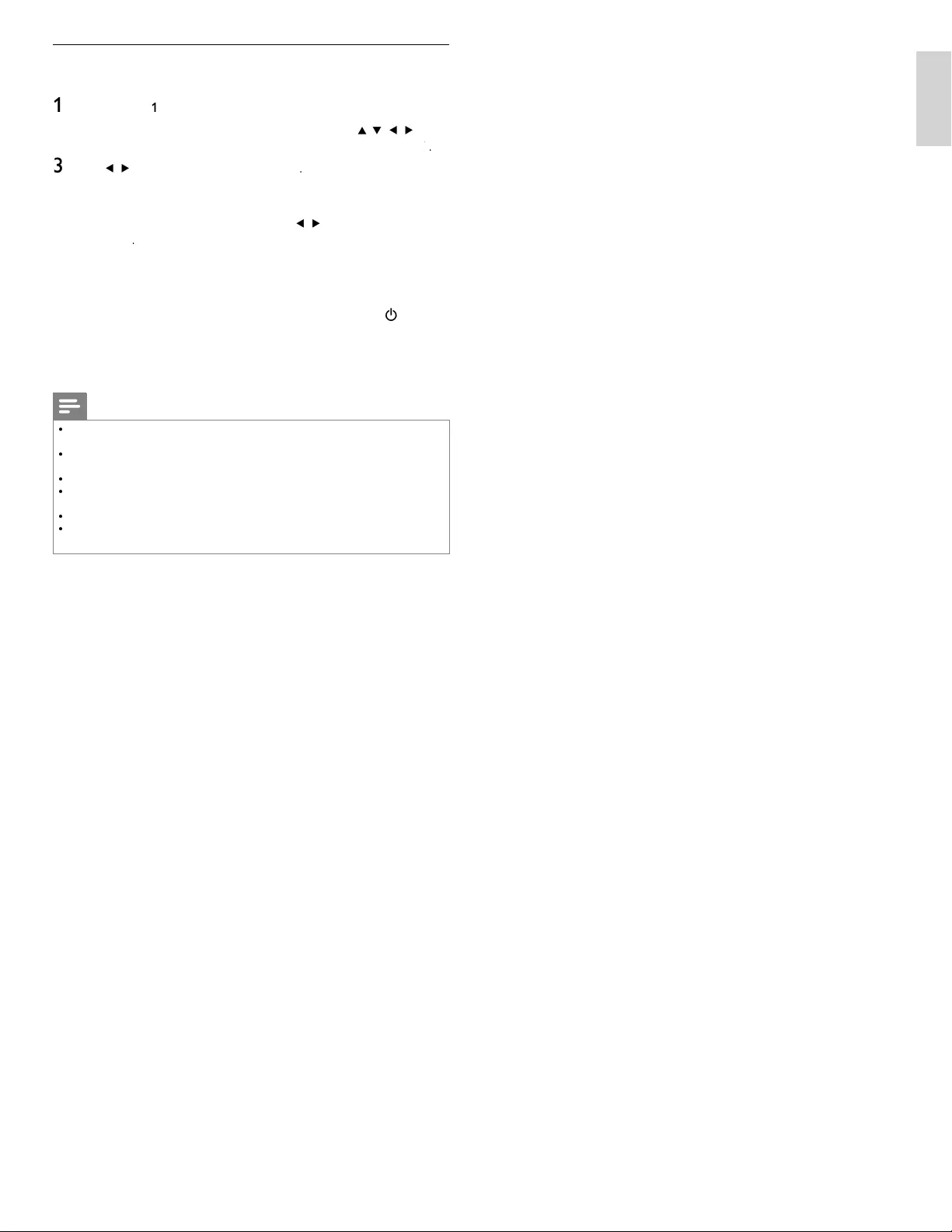
37
EN
English
Network update
Y
ou can update the software by connecting the unit to the internet
.
1
F
o
ll
ow ste
p
s
1
t
o
2
in ‘Connection test’ on
p
a
g
e 30
.
2
P
ress
MENU
on t
h
e remote contro
l
an
d
t
h
en use
Î
/
ï
/
Í
/
Æ
t
o
se
l
ect
[
Setu
p
]
>
[
Software
]
>
[
Software update
]
>
[
N
etwor
k
]
k
k
.
3
U
se
Í
/
Æ
to se
l
ect
[
Y
e
s
]
, t
h
en
p
ress
OK
.
•
T
his unit will then start checkin
g
for the latest fi rmware
v
ers
i
on
.
4
Confi rmation messa
g
e will a
pp
ear. Use
Í
/
Æ
to se
l
ect
[
Y
e
s
]
,
t
h
en
p
ress
OK
.
•
T
he unit will start downloadin
g
the latest fi rmware version
.
•
T
he unit will start updating the fi rmware version
.
•
I
t may ta
k
e a w
hil
e to comp
l
ete t
h
e up
d
at
i
ng
.
5
When the software update is complete, press
P
OWE
R
.
at t
h
e
side of the TV to make sure the unit goes to standby mode
.
6
Switch on the TV
.
»
T
he TV starts up with the new software
.
Note
•
In order to update software via the internet, you must connect the unit to the internet
an
d
set up necessary sett
i
ngs
.
•
F
or the network connection, refer to ‘Connecting the TV to the internet using an
Ethernet cable’ or ‘Connecting the TV to the internet using a wireless LAN’ on page 41
.
•
F
or the network setup, refer to ‘Network’ on page 30
.
•
P
lease do not unplug the AC power cord or Ethernet cable while executing the
‘
Network update
’.
•
A
ll settings will remain the same even if you update the software version
.
•
T
he version of Netfl ix will also be updated if newer version of Netfl ix is available when
updating the fi rmware
.
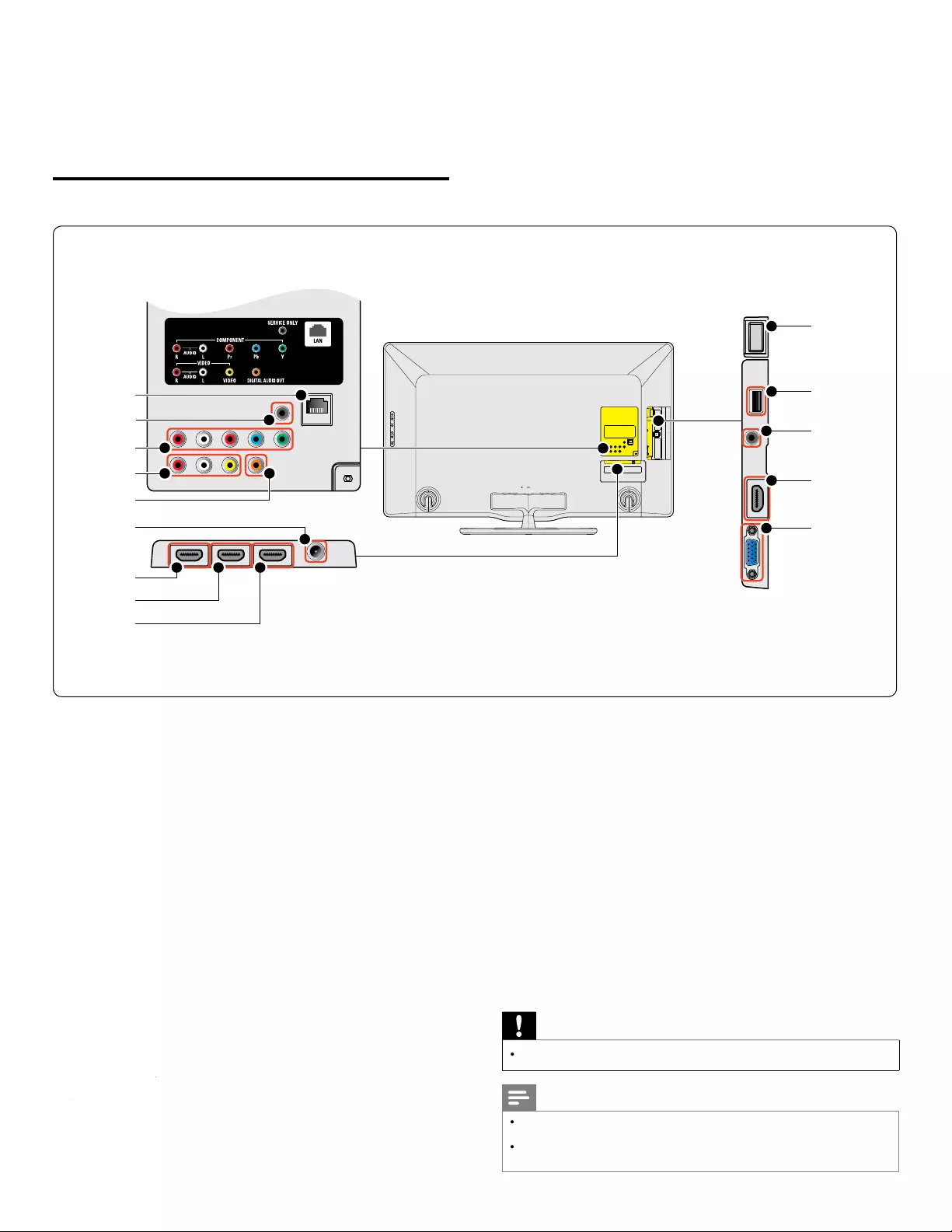
38
EN
9 Connect devices
T
his section describes how to connect various devices with different
connectors and supplements examples provided in the Quick Start Guide
.
Connection overview
*
j
k
l
e
f
g
h
b
c
i
**
a
d
a
E
t
h
ernet por
t
F
or internet connection usin
g
an Ethernet cable with a RJ-45
c
onnec
t
o
r
.
b
Component video and audio input jack
V
ideo input from analog devices such as DVD, receiver, game
c
onso
l
e, etc.
Thi
s connector
i
s use
d
w
i
t
h
au
di
o
i
nput
.
c
Composite video and audio input jack
V
ideo input for analog devices such as DVD, camcorder, game
c
onso
l
e, etc.
T
o
b
e use
d
w
i
t
h
au
di
o
i
nput
.
d
D
igita
l
au
d
io output jac
k
Digi
ta
l
au
di
o out
p
ut to
h
ome t
h
eaters an
d
ot
h
er
digi
ta
l
au
di
o
s
y
s
t
ems
.
e
A
ntenna input jac
k
S
ignal input from an antenna, cable or satellite
.
f
HDMI 1 input jack
Fi
rst
HDMI
i
n connecto
r
.
Digital audio and video input from high defi nition digital devices
suc
h
as
Bl
u-ray p
l
ayers
.
In addition to normal HDMI functionality, outputs TV audio to an
HDMI ARC-compliant device, such as a home theater system
.
(
HDMI 1 only
)
yy
g
HDMI 2 input jack
g
S
econd HDMI in connecto
r
.
h
HDMI 3 input jack
Thi
r
d
HDMI
i
n connecto
r
.
i
USB terminal
Data in
p
ut from USB stora
g
e devices onl
y
. Do not connect an
y
d
ev
i
ce to t
hi
s term
i
na
l
suc
h
as;
digi
ta
l
camera,
k
e
yb
oar
d
, mouse, etc
.
j
Audio input jack for HDMI 4 and P
C
k
HDMI 4 input jac
k
F
ourt
h
HDMI
i
n connecto
r
.
l
PC input jac
k
V
GA cable connection for PC
.
*
Wireless LAN (internal)
Pl
ease ma
k
e sure t
h
at t
h
ere are no o
b
stac
l
es
b
etween t
h
e
TV
and the wireless router. Other devices and wireless routers using
t
he 2.4GHz spectrum might cause interference and dropouts in
c
onnection. Refer to the user manual of your wireless router to
s
e
l
ect t
h
e
b
est transm
i
ss
i
on c
h
anne
l
i
n your usage sett
i
ngs
.
**
service onl
y
F
or use
b
y serv
i
ce personne
l
on
l
y
.
Caution
•
Disconnect the AC
p
ower cord before connectin
g
devices
.
Note
•
Do not use an extension cord between the USB fl ash memory and the unit. Always
i
nsert the USB fl ash memory to this unit directly
.
•
Different types of connectors may be used to connect a device to your TV, depending
o
n ava
il
a
bili
ty an
d
your nee
d
s
.
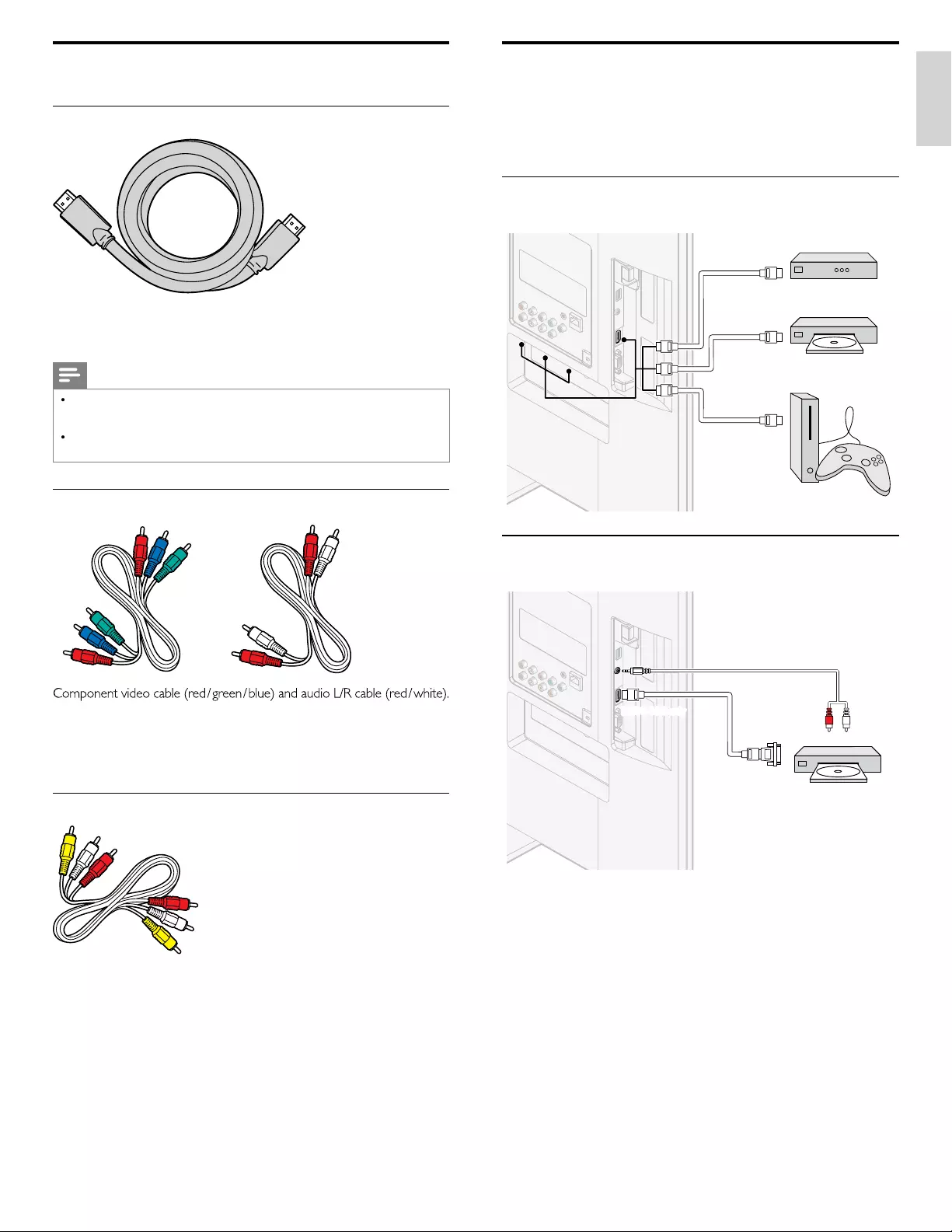
39
EN
English
Selecting your connection quality
HDMI - Highest quality
S
upports high-defi nition signals and gives highest picture and sound
qua
li
ty.
Vid
eo an
d
au
di
o s
i
gna
l
s are com
bi
ne
d
i
n one ca
bl
e.
Y
ou must use
HDMI for full high-defi nition video and to enable Philips EasyLink
.
Note
•
Philips HDMI supports HDCP (High-bandwidth Digital Contents Protection). HDCP
i
s a form of Di
g
ital Ri
g
hts Mana
g
ement that
p
rotects hi
g
h defi nition content in DVD
or
Bl
u-ra
y
Di
scs
.
•
T
he HDMI ARC connector on the TV features HDMI ARC functionality. This allows
out
p
ut of TV audio to an HDMI ARC-com
p
liant device
.
Component (Y Pb Pr) - High quality
S
upports high-defi nition signals but gives lower picture quality than HDMI
.
C
omponent cables combine a red / green / blue video cable with a
red / white audio L/R cable. Match the cable colors when you connect
t
o t
h
e
TV.
Composite - Basic quality
C
omposite video / audio cable (yellow / red / white)
F
or analo
g
connections. Com
p
osite cables usuall
y
combine a
y
ellow
v
ideo cable with a red / white audio L/R cable. Match the audio cable
co
l
ors w
h
en
y
ou connect to t
h
e
TV.
Connecting your devices
T
his section describes how to connect a selection of devices with
d
ifferent connectors. Different types of connectors can be used to
connect a device to your TV. The following sections describe examples
only, other confi gurations are possible
.
Connecting a set-top box, Blu-ray Disc player and
HD game console via HDMI
OUT
OUT
HDMI
HDMI
HDMI
OUT
IN
IN
IN
IN
HDMI
HDMI
HDMI
HDMI
HDMI
HDMI
set-top boxset-top box
Blu-ray Disc playerBlu-ray Disc player
HD game consoleHD game console
Connecting a DVD player / recorder via HDMI-DVI and
analog audio
AUDIO
OUT
AUDIO
AUDIO
IN
IN
AUDIO
IN
DVI OUT
HDMI 4 IN only
HDMI 4 IN on
HDMI 4 IN only
HDMI 4 IN only
DVD player / recorderDVD player / recorder
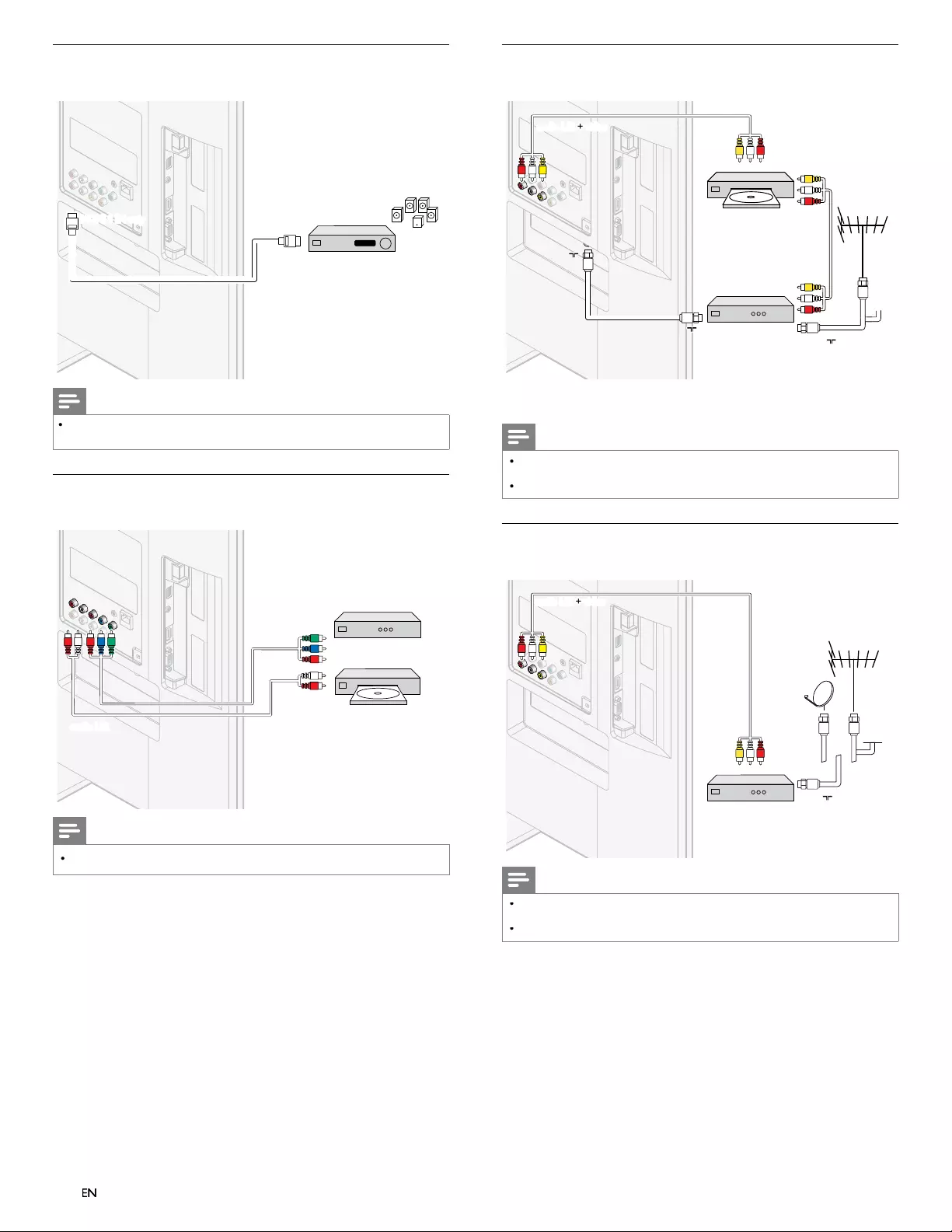
40
EN
Connecting a digital home theater amplifer using
HDMI ARC
HDMI ARC
HDMI
HDMI
HDMI
MI 1 IN only
1 IN o
1 IN o
HDM
D
D
D
D
H
H
MI1IN
HDMI 1 IN only
digital home theater amplifi erdigital home theater amplifi er
Note
•
T
he HDMI 1 connector is HDMI Audio Return Channel (ARC) compliant. Use it to
o
utput digital audio to an HDMI Home Theater
S
ystem
.
Connecting a set-top box, DVD player / recorder via
component video connectors (YPbPr) and analog audio
OUT
OUT
IN
IN
IN
IN
IN IN
YPbPr
YPbPr
YPbPr
DVD player / recorderDVD player / recorder
set-top boxset-top box
r
or
audio L/R
audio L/R
Note
•
Wh
en you connect ca
bl
es, matc
h
t
h
e ca
bl
e co
l
ors to t
h
e connectors on t
h
e
TV.
EN
EN
EN
Connecting a set-top box, DVD recorder via composite
connectors and analog audio
RF IN
IN
OUT
OUT
RF IN
RF IN
RF IN
RF OUT
RF OUT
RF OUT
IN
IN
IN
DVD recorder
audio L/R + video
i
i L/R i
i
i
audio L/R + video
set-top boxset-top box
bl
cable
D
o not
pl
ace
y
our recor
d
er too c
l
ose to t
h
e screen
b
ecause some
recor
d
ers can
b
e susce
p
t
ibl
e to s
ig
na
l
s
.
Note
•
O
nly the left loudspeaker reproduces sound for mono equipment. Use a mono to
stereo adapter (not supplied) for sound reproduction via all internal loudspeakers
.
•
Wh
en you connect ca
bl
es, matc
h
t
h
e ca
bl
e co
l
ors to t
h
e connectors on t
h
e
TV.
Connecting a set-top box via a composite connector and
analog audio
OUT
IN
IN
IN
RF IN
o L/R + video
di L/R + id
d
audio L/R + video
set-top boxset-top box
bl
cable
Note
•
O
nly the left loudspeaker reproduces sound for mono equipment. Use a mono to
stereo adapter (not supplied) for sound reproduction via all internal loudspeakers
.
•
Wh
en you connect ca
bl
es, matc
h
t
h
e ca
bl
e co
l
ors to t
h
e connectors on t
h
e
TV.
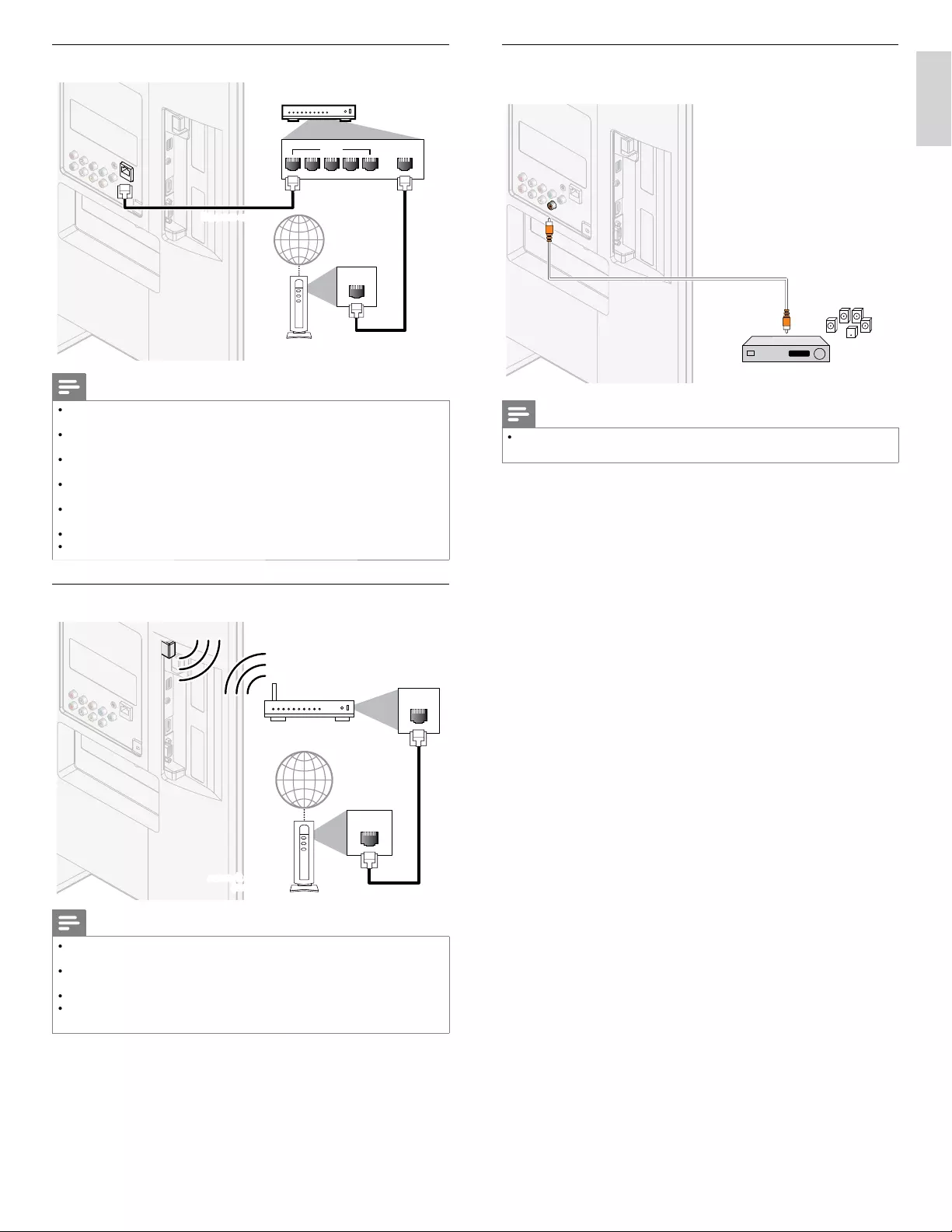
41
EN
English
Connecting the TV to the internet using an Ethernet cable
LAN
LAN WAN
54321
hub or
broadband router
broadband router
tl i ti
telecommunications
equipment (modem, etc.)equipment (modem, etc.)
tca
ht
bl
Ethernet cable
hernet cable
Ethernet cable
it t
internet
Note
•
Pl
ease purc
h
ase s
hi
e
ld
e
d
E
t
h
ernet ca
bl
es at your
l
oca
l
store an
d
use t
h
em w
h
en you
connect to networ
k
equ
i
pment
.
•
A
fter connecting an Ethernet cable, set up necessary network settings. (For the
network setup, refer to ‘Network’ on page 30.)
•
D
o not
i
nsert any ca
bl
e ot
h
er t
h
an an
E
t
h
ernet ca
bl
e to t
h
e
E
t
h
ernet port to avo
id
d
amag
i
ng t
h
e un
i
t
.
•
If your telecommunications equipment (modem, etc.) does not have broadband router
functions
,
connect a broadband route
r
.
•
If your telecommunications equipment (modem, etc.) has broadband router functions
b
ut t
h
ere
i
s no vacant port, use a
h
u
b.
•
F
or a broadband router, use a router which supports 10BASE-T / 100BASE-TX
.
•
Do not connect your PC directly to the Ethernet port of this unit
.
Connecting the TV to the internet using a wireless LAN
LAN
WAN
Wireless LAN
Wireless LAN
Access Point (AP)
Access Point (AP)
e.g. wireless router)
e.g. wireless router
)
)
(
()
(e.g. wireless router)
equipment
network
wor
network equipment
,)
em et
odem etc
p
p
q
(modem, etc.)
hernet cable
Ethernet cable
it t
internet
Note
•
A
fter you made the wireless connection, set up necessary network settings
.
(For the network setup, refer to ‘Network’ on page 30.)
•
U
se a Wireless LAN Access Point (AP) (e.g. wireless router) which supports IEEE
802.11 b/g/n. (n is recommended for stable operation of the wireless network.)
•
T
his unit does not support
A
d-hoc mode
.
•
O
ther radio devices or obstacles may cause interference to the wireless network
connect
i
on
.
Connecting a digital home theater amplifi er using a digital
audio coaxial cable
DIGITAL AUDIO
IN
OUT
OUT
OUT
digital home theater amplifi erdigital home theater amplifi er
Note
•
Due to Copyright restrictions, the broadcaster may choose to mute PCM audio over
Digital Audio Output for certain channels, shows or segments during the broadcast
.
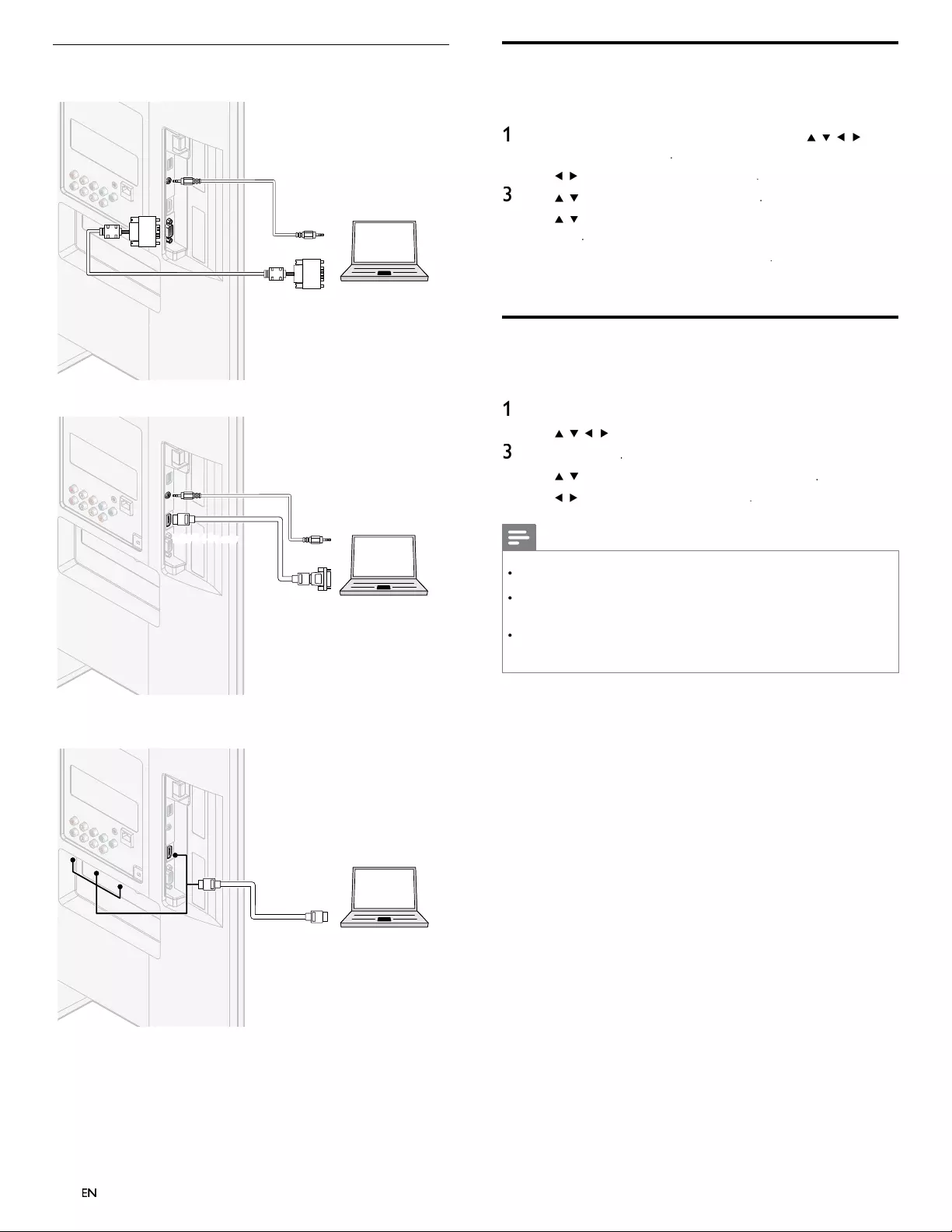
42
EN
Connecting a PC
If you connect a PC with a VGA connector at the back
.
AUDIO
OUT
AUDIO
AUDIO
IN
IN
AUDIO
IN
PC
OUT
IN
IN
IN
VGA
VGA
VGA
If you connect a PC with a HDMI-DVI connecto
r
.
AUDIO
OUT
AUDIO
AUDIO
IN
IN
AUDIO
IN
PC
DVI OUT
y
y
HDMI 4 IN onl
DMI 4 IN on
IN
HDMI 4 IN only
N
N
M
M
HDMI 4 IN only
If
y
ou connect a PC with an HDMI or Dis
p
la
y
Port
(
HDMI-Dis
p
la
y
Port
c
onversion cable
)
connecto
r
.
IN
IN
IN
IN
IN
IN
PC
OUT
HDMI
HDMI
HDMI
Add devices
A
fter connecting devices, assign the device attached to each connecto
r
.
T
his allows you to easily identify devices connected to your TV
.
1
P
ress
MENU
on t
h
e remote contro
l
an
d
t
h
en use
Î
/
ï
/
Í
/
Æ
t
o
se
l
ect
[
A
dd new device
s
]
.
2
U
se
Í
/
Æ
to se
l
ect
[
Star
t
]
, t
h
en press
OK
.
3
U
se
Î
/
ï
to se
l
ect a
d
ev
i
ce an
d
p
ress
OK
.
4
U
se
Î
/
ï
to se
l
ect t
h
e connector your
d
ev
i
ce
i
s connecte
d
to an
d
press
OK
.
5
If there is video and audio out
p
ut,
p
ress
OK
.
R
epeat t
h
e proce
d
ure unt
il
a
ll
d
ev
i
ces are correct
l
y ass
i
gne
d
to connectors
.
Remove devices
If a device is no longer connected to the TV, remove it from the home
menu
.
1
P
ress
MENU
on t
h
e remote contro
l.
2
U
se
Î
/
ï
/
Í
/
Æ
to se
l
ect a
d
ev
i
ce to remove
.
3
P
ress
O
PTIONS
.
4
U
se
Î
/
ï
to se
l
ect
[
R
emove
d
evice
]
, t
h
en press
OK
.
5
U
se
Í
/
Æ
to se
l
ect
[
OK
]
, t
h
en
p
ress
OK
.
Note
HDMI / DisplayPort Audio Specifi cs:
•
T
o hear your PC audio from the TV speakers, make sure the default playback device is
t
he HDMI Audio Device and not your computer speakers / soundcard
.
•
T
he HDMI
A
udio device is a child device on your graphics card, which means you
r
graphics card video & HDMI audio drivers need to be up to date and bug free (we
h
ave seen many cases where having a bad video driver resulted in no HDMI audio)
.
•
Make the TV the only output device. Sometimes if you extend your desktop to the TV
o
r
d
up
li
cate t
h
e
d
es
k
top w
i
t
h
anot
h
er mon
i
tor or your
l
aptop screen,
Wi
n
d
ows
d
oes
n
ot make the HDMI audio devices as the default audio playback device
.
EN
EN
EN
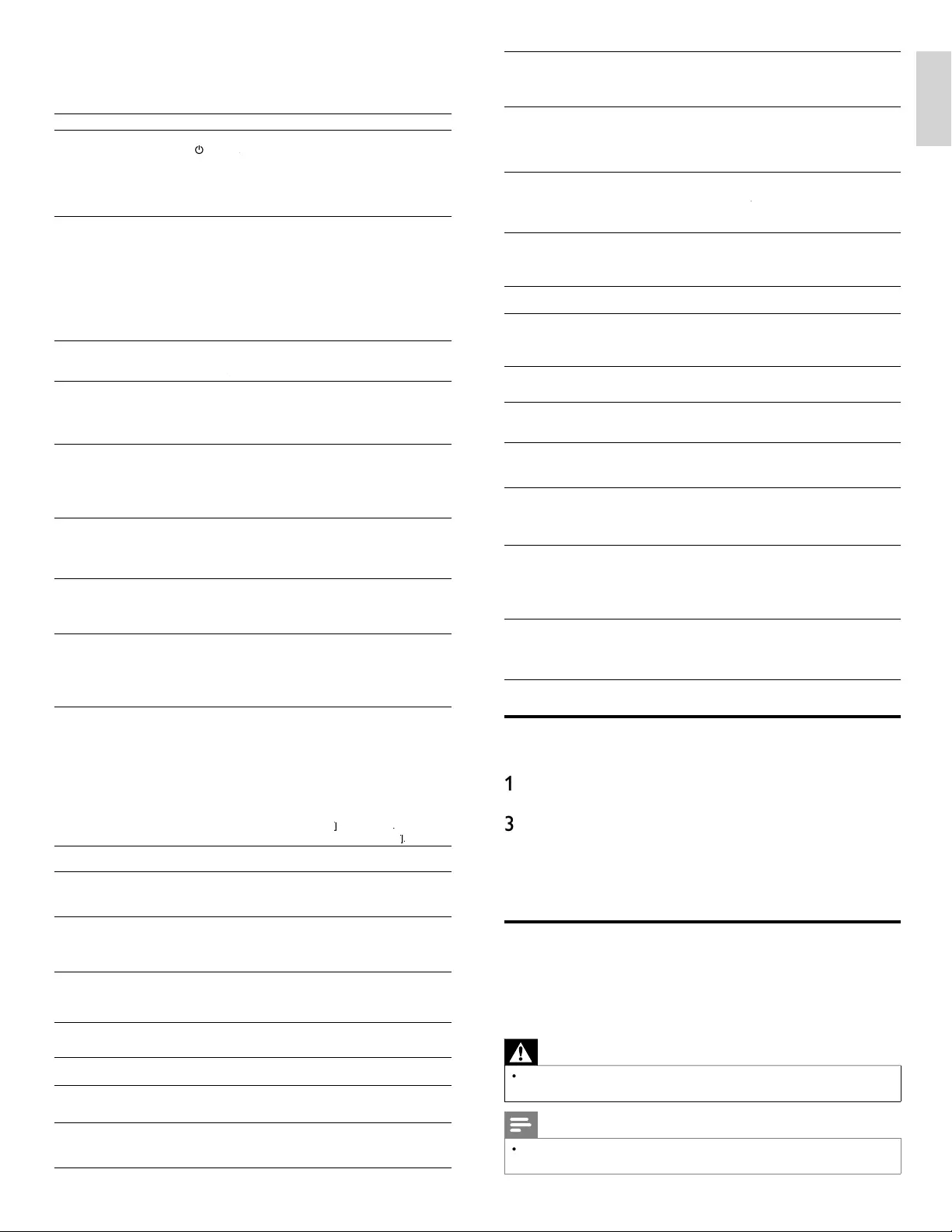
43
EN
EnglishFrançaisEspañol
10 Troubleshooting
P
ro
bl
em
P
oss
ibl
e cause an
d
so
l
ut
i
on
N
o power or
i
n
di
cator
li
g
h
t
.
Th
e
TV
i
s not connecte
d
to t
h
e powe
r
.
P
ress
.
POWER
at the side of the TV or on the remote control.
R
Ensure that the AC
p
ower cord is connected ti
g
htl
y
to the TV
p
owe
r
c
onnector an
d
to t
h
e
p
ower soc
k
et out
l
et
.
Remove the AC
p
ower cord from the
p
ower socket outlet, wait 60
seconds and reconnect the AC
p
ower cord
.
Connect the TV to a different power socket outlet
.
N
o
pi
cture or soun
d
i
s
d
etected from the device
usin
g
HDMI 1-4 in
p
ut
j
ack
.
HDCP authentication fail
.
Ensure that
y
our HDMI cable is certified
.
P
ress
S
OURC
E
on t
h
e remote contro
l
to sw
i
tc
h
to anot
h
er source
an
d
t
h
en sw
i
tc
h
b
ac
k
to t
h
e
HDMI
source
.
R
eset t
h
e accessory
d
ev
i
ce an
d
t
h
e
TV.
T
urn on t
h
e
TV.
Select the HDMI channel
.
T
urn on t
h
e accessor
y
d
ev
i
ce
.
Whil
e t
h
e
TV
an
d
t
h
e accessory
d
ev
i
ce are powere
d
on, unp
l
ug e
i
t
h
e
r
end of the HDMI cable and then reinsert the cable
.
No sound is detected from
t
he PC usin
g
PC in
p
ut
j
ack
.
An audio cable is not connected
.
Connect an audio cable to the PC / HDMI 4 AUDIO IN on the TV
.
P
ress
SOURCE
on the remote control, and select the PC source.
E
N
o
pi
cture or soun
d
i
s
d
etected from the PC usin
g
HDMI 4 in
p
ut
j
ack
.
An incorrect HDMI in
p
ut
j
ack is connected or an audio cable is not
c
onnecte
d.
Connect a HDMI-DVI cable to the HDMI 4 input jack on the TV
.
Connect an audio cable to the PC / HDMI 4 AUDIO IN on the TV
.
P
ress
S
OURC
E
on the remote control
,
and select the HDMI 4 source
.
TV
d
oes not respon
d
to
th
e remote contro
l.
B
atter
i
es are
i
nsta
ll
e
d
i
ncorrect
l
y, or
l
ow
b
attery powe
r
.
E
nsure t
h
at you are us
i
ng t
h
e
TV
remote contro
l.
E
nsure t
h
at t
h
e
b
atter
i
es are
i
nserte
d
correct
ly
an
d
d
o not nee
d
to
b
e re
pl
ace
d.
Remove the AC
p
ower cord from the
p
ower socket outlet, wait 60
seconds and reconnect the AC
p
ower cord
.
Th
e p
i
cture
i
s
di
storte
d,
stretc
h
e
d
out
,
or
h
as
bl
ac
k
b
ars on t
h
e s
id
e or top
.
Broadcast video format
.
P
ress FORMAT on t
h
e remote contro
l
to se
l
ect t
h
e
b
est
pi
cture
format
.
For some accessor
y
devices, the
p
icture format must be set in the
accessor
y
d
ev
i
ce
.
Th
e
pi
cture
i
s most
ly
re
d
an
d
g
reen, or t
h
e
pi
cture
m
i
sses re
d
w
h
en connecte
d
t
o an accessor
y
d
ev
i
ce v
i
a
com
p
onent ca
bl
es
.
Insecure / incorrect connection
.
E
nsure a
ll
t
h
e connect
i
ons are ma
d
e accor
di
n
g
to t
h
e co
l
or co
d
e
.
P
us
h
t
h
e component ca
bl
es a
ll
t
h
e way
i
nto t
h
e
YPbP
r soc
k
ets on t
h
e
TV.
N
o p
i
cture or soun
d.
N
o p
i
cture or soun
d
- ensure you
h
ave se
l
ecte
d
t
h
e correct c
h
anne
l.
I
ncom
pl
ete c
h
anne
l
i
nsta
ll
at
i
on
.
If the TV receives channels via an AV connection
,
set the TV to the
c
orrect source
i
n
p
ut
.
If the TV is connected directl
y
to the wall via a coaxial connection
,
p
erform the auto
p
ro
g
ram a
g
ain
.
N
o soun
d
on t
h
e
TV
l
ou
d
spea
k
e
r
.
V
o
l
ume
l
eve
l
i
s set to zero -
i
ncrease t
h
e vo
l
ume
.
Sound is muted -
p
ress
MUTE
on t
h
e remote contro
l.
Audio cable is not connected - for AV connection
,
ensure that the
A
udio L/R cable is connected as described in Connecting your devices
.
(See ‘Connecting your devices’ on page 39.) If you use a component
c
a
bl
e, ensure t
h
at you
h
ave not crosse
d
t
h
e re
d
au
di
o ca
bl
e w
i
t
h
t
h
e
re
d
v
id
eo ca
bl
e
.
Audio output setting for the accessory device is incorrect. For HDMI
c
onnect
i
ons, some accessory
d
ev
i
ces
h
ave an
HDMI
au
di
o output
setting that must be turned on for HDMI to HDMI connections
.
C
heck i
f
[
Soun
d
]
>
[
TV Speaker
s
]
>
[
Of
f
]
ff
i
s set to
[
On
]
.
N
o soun
d
w
ill
b
e out
p
ut w
h
en
[
TV Speaker
s
]
i
s set to
[
O
f
f
]
ff
.
B
a
d
p
i
cture qua
li
ty w
i
t
h
a
c
oax
i
a
l
connect
i
on
.
Standard definition channels are not as clear as high definition channels
- connect t
h
e
d
ev
i
ces v
i
a component or
HDMI
ca
bl
es
.
Cannot control your TV
an
d
connecte
d
d
ev
i
ces w
i
t
h
o
ne remote contro
l.
Confirm that the connected devices are EasyLink compliant and are
connected to your TV via an HDMI cable. Not all brands of devices
suc
h
as
Bl
u-ray
Di
sc p
l
ayers use t
h
e same system as
Phili
ps
E
asy
Li
n
k.
O
ther brands might not work with Philips EasyLink
.
F
older or files stored on
DLN
A
home media serve
r
are not
di
sp
l
aye
d
i
n t
h
e
file list or cannot be
p
la
y
ed
b
ac
k.
C
heck the settin
g
on
y
our home media serve
r
.
(Refer to the user manual of the home media server.)
C
heck the network connection and settin
g
s
.
C
annot use Netflix feature
.
N
etflix is available only in the United States
.
C
heck if the network connection is properly made
.
Vi
s
i
t www.netflix.com/Phili
ps
on
y
our PC and become a Netflix
mem
b
e
r
.
C
annot add movies or TV
ep
i
so
d
es to t
h
e
I
nstant
Q
ueue
.
Vi
s
i
t www.netflix.com on your PC
.
C
annot use VUDU feature
.
V
UDU is available only in the United States
.
C
heck if the network connection is properly made
.
C
annot rent or buy
movies / TV episodes on
VUDU.
Y
ou need to activate the VUDU account. (Refer to page 17.)
L
og
i
nto your account at
h
ttp://my.vudu.com an
d
c
h
ec
k
your payment
i
nformation
.
T
he
p
icture
q
ualit
y
o
f
streamin
g
movie
(
Netflix
,
Fil
m
F
res
h,
Bl
oc
kb
uster o
r
V
UDU
)
is
p
oo
r
.
C
heck the s
p
eed of
y
our internet connection. You need s
p
eeds of at
l
east 8 Mb
p
s to this
p
la
y
er for hi
g
h
q
ualit
y
uninterru
p
ted
p
la
y
back
.
S
treaming movie (Netflix
,
Fil
m
F
res
h,
Bl
oc
kb
uste
r
or VUDU
)
often sto
p
s
or starts buffering during
pl
a
yb
ac
k.
C
ontact your internet service provider to troubleshoot your internet
connection for speed and line quality. Consistent line quality and speed
are ver
y
im
p
ortant for internet video
p
la
y
back
.
Even though the speed o
f
th
e
i
nternet connect
i
on
i
mproves
d
ur
i
ng p
l
ay
b
ac
k,
t
he picture quality of Netflix
stream
i
ng mov
i
e
d
oes not
i
mprove
.
Th
e p
i
cture qua
li
ty
d
oes not c
h
ange
d
ur
i
ng p
l
ay
b
ac
k.
T
he picture quality differs depending on the speed of internet
connection at the time of loading
.
C
annot use Film Fresh /
Blockbuster feature
.
F
ilm Fresh / Blockbuster is available only in the United States
.
C
heck if the network connection is
p
ro
p
erl
y
made
.
Vi
s
i
thtt
p
://filmfresh.roxionow.com
/
(Film Fresh) or
/
htt
p
://www.blockbuster.com
(
Blockbuster
)
on
y
our PC and create an
accoun
t.
C
annot use Pandora
feature
.
C
heck if the network connection is properly made
.
P
andora is available only in the United States
.
Y
ou must create a
P
an
d
ora account an
d
act
i
vate t
hi
s un
i
t
.
(Refer to ‘Activating Pandora’ on page 19.)
T
he audio of internet radio
stat
i
on
i
nterru
p
te
d.
v
T
uner server, stat
i
on or t
h
e
i
nternet connect
i
on
i
s
b
us
y.
T
he bit rate of the station is hi
g
h
.
C
annot connect to the
n
etwor
k.
C
heck if the Ethernet cable connection is
p
ro
p
erl
y
made
.
T
urn on t
h
e mo
d
em or
b
roa
db
an
d
route
r
.
C
heck the network settin
g
s
.
C
heck if the broadband router and/or modem is correctly connected
.
C
annot connect to the
n
etwork while m
y
PC is
connecte
d
to t
h
e networ
k.
C
heck the content of
y
our internet service contract to see if
y
ou
r
i
nternet Service Provider
p
revents multi
p
le terminals connectin
g
at the
same t
i
me
.
C
annot
p
la
y
back internet
ra
di
o
.
C
heck if the network connection is
p
ro
p
erl
y
made
.
C
heck the firewall settin
g
of the modem or route
r
.
F
or some stat
i
ons,
pl
a
yb
ac
k
i
s not ava
il
a
bl
e on t
hi
s un
i
t
.
T
he quality of the internet
ra
di
o au
di
o
i
s
p
oor or no
i
se
occurs durin
g
p
la
y
back o
f
i
nternet stat
i
on
.
The bit rate of the station is low
.
C
annot use the wireless
connect
i
on
.
C
heck if the Wireless LAN Access Point (AP) (e.g. wireless router) is
or
i
ente
d
proper
l
y or not p
l
ace
d
too c
l
ose
b
etween t
h
em
.
O
nce you have activated the wireless connection please wait 30
seconds for the connection to be established after turning on the unit
,
before trying to access network features such as Net TV
.
C
annot get into the
P
C's screen even the Philips
Wireless MediaConnect is
l
aunc
h
e
d.
T
he start up screen (PHILIPS logo with spinning circle) keep
d
isplaying until the unit found the PC that is running Philips Wireless
MediaConnect
.
Make sure if the network connection is connected properly
.
C
heck if
y
our PC runs Phili
p
s Wireless MediaConnect
.
Make sure
y
our TV and PC are connected on the same network
.
I have a 1.8GHz CPU but
MediaConnect does not
work on my PC
.
F
or smooth operation of your PC while Philips MediaConnect is
running you need a mainstream dual core processor from Intel or AMD
.
Intel : Core2Duo or Core i3/5/7 @ 1.8GHz or hi
g
he
r
.
A
MD : Athlon II X2, Turion II Dual-Core or Phenom X2
@
2GHz o
r
high
e
r
.
Downloading an electronic copy
T
o o
b
ta
i
n an
e
lectronic co
py
of this manual
:
1
P
o
i
nt
y
our
b
rowser to www.
p
hili
p
s.com/su
pp
or
t
2 Choose your country of location
.
3
Enter the model number or a keyword in the
“
Find your product
”
fi eld. Alternatively, you can browse the catalog
.
4
Click the descri
p
tion or model
.
5
Under Product support, click
“
User manuals
”.
Contact us
If you cannot resolve your problem, refer to the FAQ for this TV at
www.philips.com/suppor
t
If the problem remains unresolved, contact the Customer Support
C
enter in
y
our countr
y.
Warning
•
Do not attem
p
t to re
p
air the TV
y
ourself. This ma
y
cause severe in
j
ur
y
, irre
p
arable
d
ama
g
e to
y
our
TV
or vo
id
y
our warrant
y.
Note
•
Please have available
y
our TV model and serial number before contactin
g
us. These
numbers are available on the back and side of
y
our TV, as well as on the
p
acka
g
in
g.
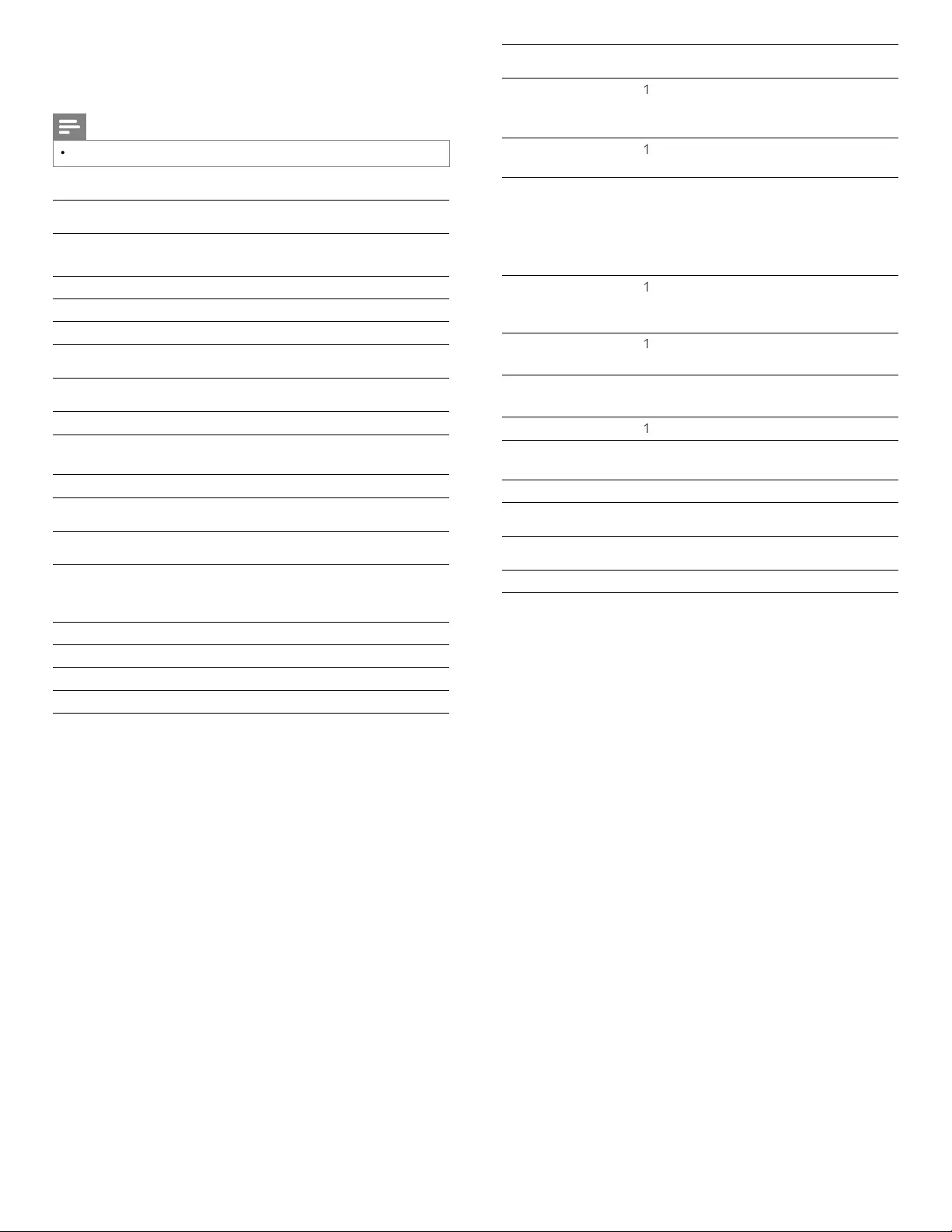
44
EN
11 Specifications
Note
•
Specifi cations are subject to change without prior notice
.
Picture enhancement
T
ype
:
55PFL4706 : 1080p 120Hz
46PFL4706, 40PFL4706 : 1080p 60Hz
A
spect ratio
:
16:
9
Vi
ew
i
n
g
an
gl
es
:
178°
(
V
)
b
y
178°
(
H
)
B
u
il
t-
i
n
digi
ta
l
tuner
:
ATSC
Sound enhancement
Mono / Stereo
:
Mono
,
Stereo
,
SRS TruSurround H
D
P
ower output
(RMS watts)
:
20 W
Eq
ua
li
zer
:
5
b
an
d
Ease of use
Vid
eo mo
d
es
:
A
utomatic, 4:3, Movie Expand 14:9
,
Movie Expand 16:9, Super Zoom
,
W
ide Screen
,
Unscale
d
PC input
:
v
ia VGA
,
HDMI
Ph
oto s
lid
e s
h
ow
:
Y
es (jpeg fi les only)
MP3
p
la
y
back
:
Y
es
(
m
p
3 fi les onl
y)
Vid
eo
pl
a
yb
ac
k
:
Y
es
(
MPEG1 / 2
)
Connections
Component video
i
nput with audio L/R
:
1
S
upporting video signals : 480i/p, 720p, 1080i
60Hz, 1080p 24 / 30 / 60Hz
Composite video input
w
ith audio L/R
:
1
HDMI
:
4
Su
pp
ortin
g
video si
g
nals : 480i/
p
, 720
p
, 1080i
60Hz, 1080
p
24 / 30 / 60Hz
P
C input : up to 1920 x 1080 60Hz
HDMI ARC (HDMI 1 only)
3
.5mm stereo miniplug
shared use for HDMI 4
and PC input
:
1
P
C in
p
ut
:
1
u
p
to 1920 x 1080 60Hz
Di
g
i
ta
l
au
di
o output
:
1
S
upporting Dolby Digital and PC
M
U
SB
:
1
Wireless L
A
N
:
S
upporting wireless standards
:
IEEE 802.11 b/
g
/n
(
2.4GHz
)
E
t
h
ernet port
:
1
Power
P
ower requ
i
rements
:
120V~ AC +/− 10%
,
60Hz +/− 0.5
%
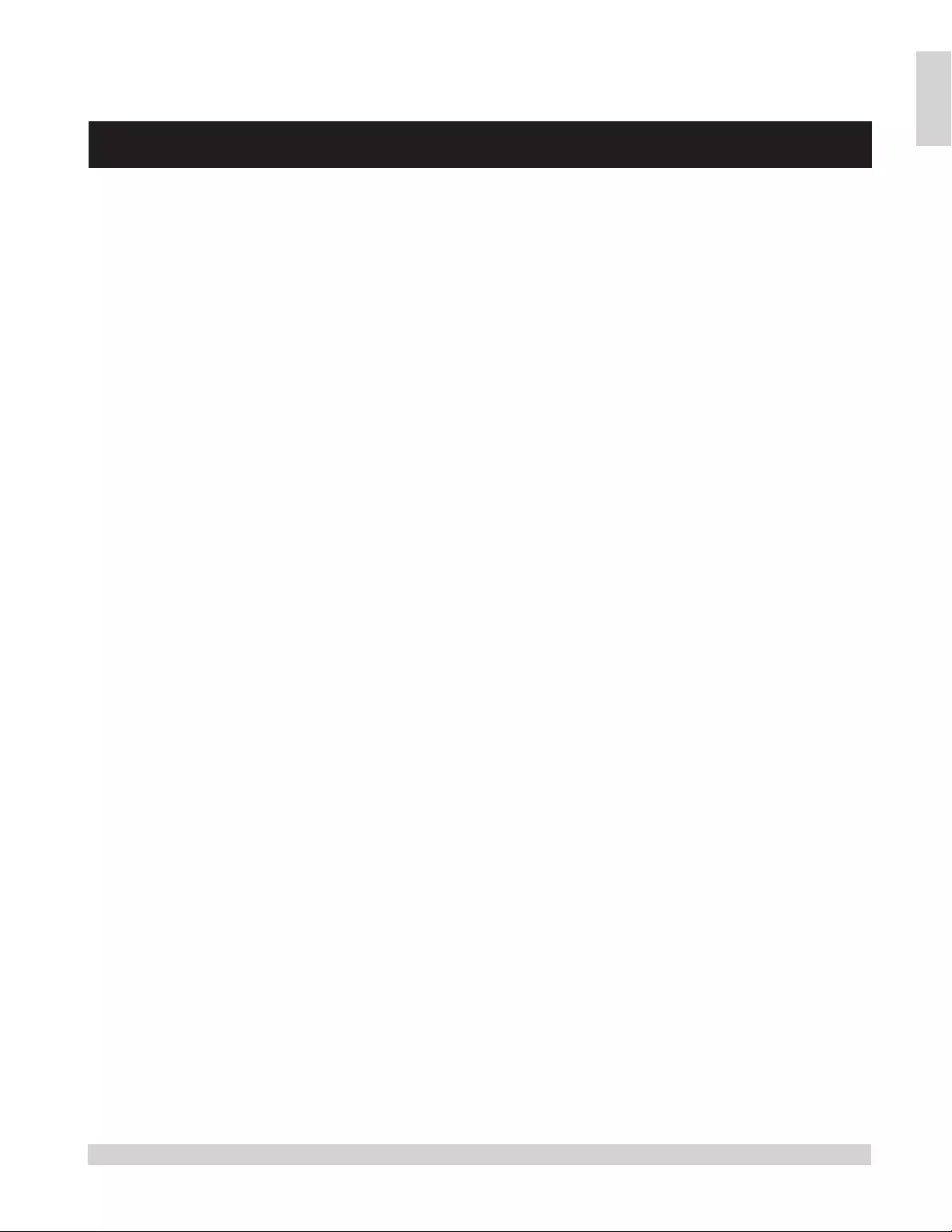
45
EN
English
12 Warranty
P&F USA, Inc. PO Box 430 Daleville, IN 47334-0430
LIMITED WARRANTY
ONE (1) YEAR
WARRANTY COVERAGE:
This warranty obligation is limited to the terms as set forth
below.
WHO IS COVERED:
This product warranty is issued to the original purchaser or the
person receiving the product as a gift against defects in materials
and workmanship as based on the date of original purchase
(“Warranty Period”) from an Authorized Dealer. The original
sales receipt showing the product name and the purchase date
from an authorized retailer is considered such proof.
WHAT IS COVERED:
This warranty covers new products if a defect in material or
workmanship occurs and a valid claim is received within the
Warranty Period. At its option, the company will either (1)
repair the product at no charge, using new or refurbished
replacement parts, or (2) exchange the product with a product
that is new or which has been manufactured from new, or ser-
viceable used parts and is at least functionally equivalent or most
comparable to the original product in current inventory, or (3)
refund the original purchase price of the product.
Replacement products or parts provided under this warranty are
covered against defects in materials and workmanship from the
date of the replacement or repair for ninety (90) days or for the
remaining portion of the original product’s warranty, whichever
provides longer coverage for you. When a product or part is
exchanged, any replacement item becomes your property and the
replaced item becomes company property. When a refund is
given, your product becomes company property.
Note: Any product sold and identified as refurbished or
renewed carries a ninety (90) day limited warranty.
Replacement product can only be sent if all warranty
requirements are met. Failure to follow all requirements
can result in delay.
WHAT IS NOT COVERED - EXCLUSIONS AND LIMI-
TATIONS:
This Limited Warranty applies only to new company manufac-
tured products that can be identified by the trademark, trade
name, or logo affixed to it. This Limited Warranty does not apply
to any hardware product or any software, even if packaged or
sold with the product, as manufacturers, suppliers, or publishers
may provide a separate warranty for their own products pack-
aged with the bundled product.
The company is not liable for any damage to or loss of any pro-
grams, data, or other information stored on any media contained
within the product, or other additional product or part not cov-
ered by this warranty. Recovery or reinstallation of programs,
data or other information is not covered under this Limited
Warranty.
This warranty does not apply (a) to damage caused by accident,
abuse, misuse, neglect, misapplication, or non-supplied product,
(b) to damage caused by service performed by anyone other than
company approved Authorized Service Location, (c) to a product
or a part that has been modified without written company per-
mission, or (d) if any serial number has been removed or defaced,
or (e) product, accessories or consumables sold “AS IS” without
warranty of any kind by including refurbished product sold “AS
IS” by some retailers.
This Limited Warranty does not cover:
• Shipping charges to return defective product.
• Labor charges for installation or setup of the product, adjust-
ment of customer controls on the product, and installation or
repair of antenna/signal source systems outside of the product.
• Product repair and/or part replacement because of improper
installation or maintenance, connections to improper voltage
supply, power line surge, lightning damage, retained images or
screen markings resulting from viewing fixed stationary con-
tent for extended periods, product cosmetic appearance items
due to normal wear and tear, unauthorized repair or other
cause not within the control of the company.
• Damage or claims for products not being available for use, or
for lost data or lost software.
• Damage from mishandled shipments or transit accidents when
returning product.
• A product that requires modification or adaptation to enable
it to operate in any country other than the country for which
it was designed, manufactured, approved and/or authorized, or
repair of products damaged by these modifications.
• A product used for commercial or institutional purposes
(including but not limited to rental purposes).
• Product lost in shipment and no signature verification receipt
can be provided.
• Failure to operate per Owner’s Manual.
TO OBTAIN ASSISTANCE…
Contact the Customer Care Center at:
1-866-309-0841
REPAIR OR REPLACEMENT AS PROVIDED UNDER THIS
WARRANTY IS THE EXCLUSIVE REMEDY FOR THE CON-
SUMER, WITH THE ISSUING COMPANY NOT LIABLE FOR
ANY INCIDENTAL OR CONSEQUENTIAL DAMAGES FOR
BREACH OF ANY EXPRESS OR IMPLIED WARRANTY ON
THIS PRODUCT. EXCEPT TO THE EXTENT PROHIBITED BY
APPLICABLE LAW, ANY IMPLIED WARRANTY OF MER-
CHANTABILITY OR FITNESS FOR A PARTICULAR PURPOSE
ON THIS PRODUCT IS LIMITED IN DURATION TO THE
DURATION OF THIS WARRANTY.
Some states do not allow the exclusions or limitation of inciden-
tal or consequential damages, or allow limitations on how long an
implied warranty lasts, so the above limitations or exclusions may
not apply to you.
This warranty gives you specific legal rights. You may have other rights which vary from state/province to state/province.
061708
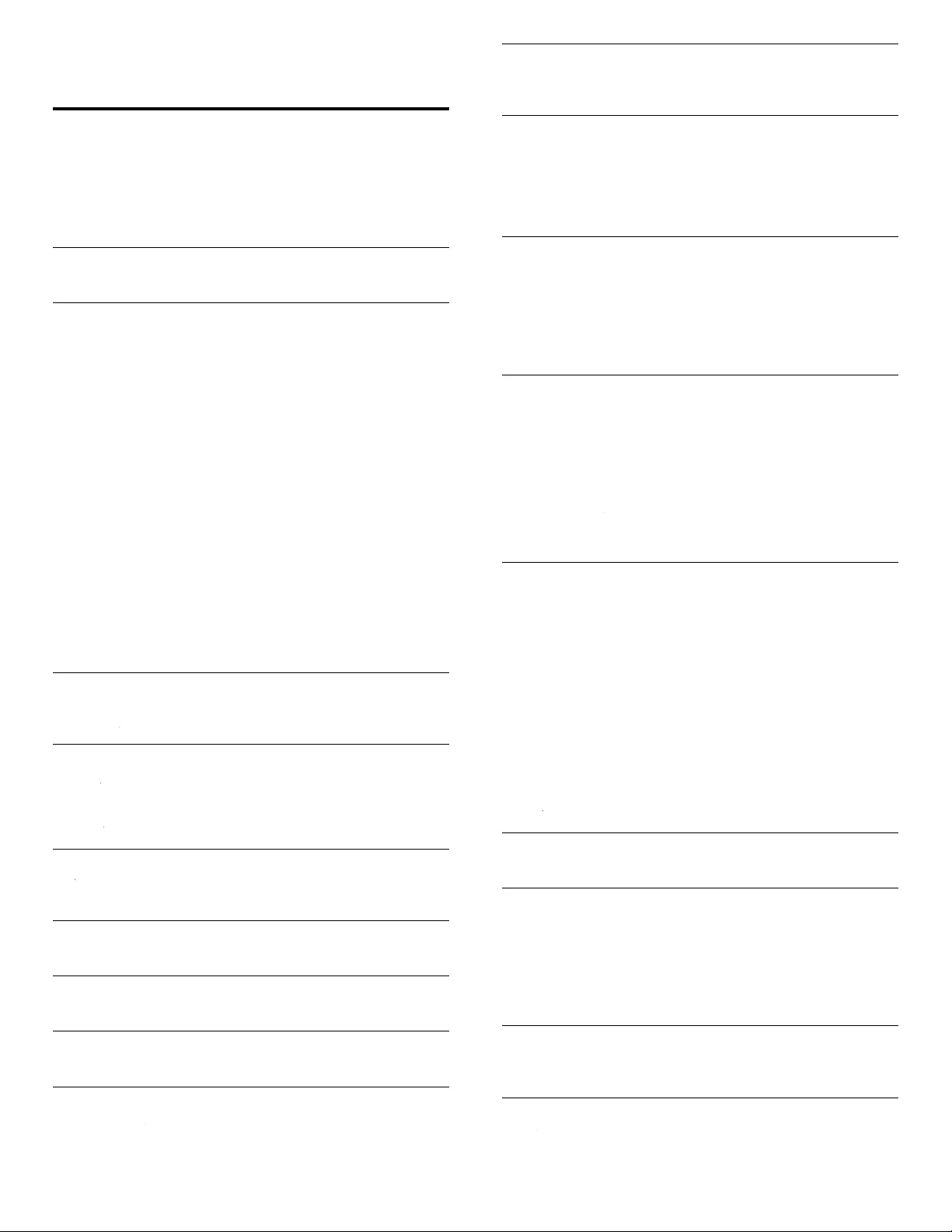
46
EN
13 Index
A
A
ntenna
,
connec
t
9
A
udi
o
24
A
udio setting 2
4
A
uto mode 2
4
A
uto TV on 2
9
A
uto volume leveling 2
4
B
Bl
oc
kb
uste
r
17
r
C
C
able
s
component 3
9
composite 3
9
connection
q
ualit
y
3
9
HDMI 3
9
mana
g
e cables 10
Y
PbPr 3
9
C
hannel
s
i
nstall 35
l
ock 2
7
C
hild loc
k
channel lock 2
7
P
IN 26
ratings lock 26, 27, 28
Clock
25
k
C
losed caption 25
,
26
Cloud TV
17
V
C
onnection
s
9
,
38
,
3
9
C
ontrol
s
6
C
ustomer support service
5
D
D
evice
L
is
t
2
9
Device lock
14
k
E
EasyLink
29
k
ENERGY STA
R
®
4
,
1
1
E
nvironmenta
l
care
5
Equalizer
24
r
F
F
AV
24, 25
V
F
i
l
m
F
res
h
1
7
H
H
ome mo
d
e11
,
30
I
I
nitia
l
setu
p
1
1
L
L
ocation
(
R
etai
l
store or
H
ome)11
,
30
M
Master EasyLink
29
k
Mounting stand onto TV
8
N
Netfl i
x
1
7
N
etwor
k
30
k
P
P
an
d
or
a
19
,
20
PC
22
P
hilips Wireless MediaConnec
t
15
P
icture forma
t
2
3
P
icture setting
s
2
2
R
R
ating
s
26
,
27
,
28
RC key forwarding 14
,
2
9
R
emote contro
l
i
nsert batteries 8
o
verview 6
,
7
R
etai
l
store mo
d
e 11
,
30
S
Settings assistan
t
11
,
2
2
Signal qualit
y
3
9
Sleeptimer
26
r
Software
u
pdate 36
v
ersion 36
Speakers EasyLink
24
,
3
4
k
Specifi cation
s
4
4
Standb
y
6
,
1
2
T
T
rou
bl
es
h
ooting 4
3
TV
as PC monitor 23
,
24
,
4
2
c
onnections 9
,
38
,
3
9
c
ontrols 6
menu 1
4
position 8
remote control 6
,
7
,
8
s
creen care
5
s
oftware 36
s
witch channels 1
2
s
witch on 11
,
1
2
T
V Speakers 2
4
T
witte
r
20
r
U
US
B
33
,
34
V
V
o
l
ume
adjust 1
3
auto volume leveling 2
4
mute 1
3
vT
une
r
17
r
VUDU
1
7
W
W
arrant
y
45
Wireless L
A
N 30
,
4
1
Y
YPbPr
39
r
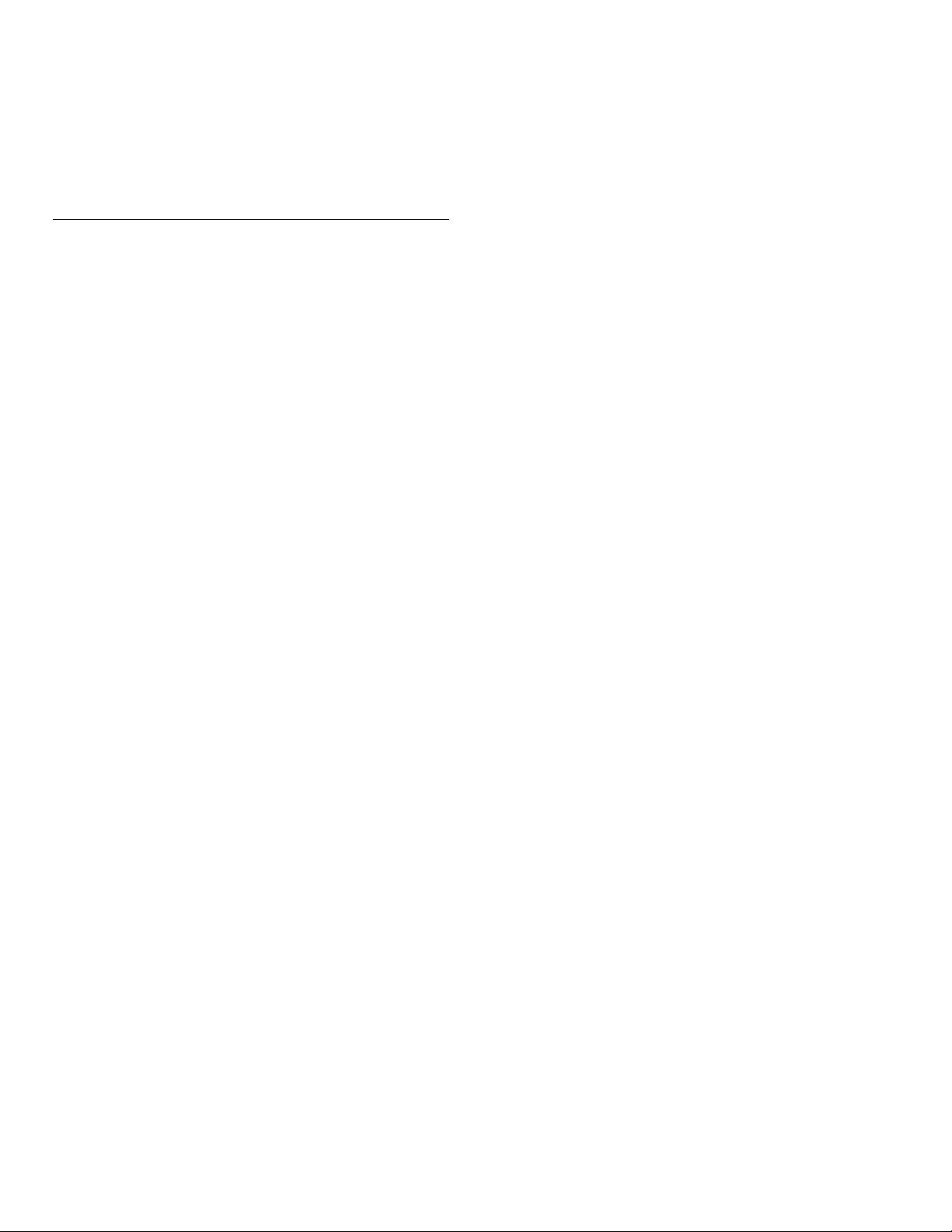
I
License
This section describes software license used for this product.
This product uses some open source software:
GPL software: linux, gcc, binutils, busybox, dhcpc
d
LGPL software: directfb,
g
libc, Qt, LiT
E
BSD: WPA Su
pp
licant
MIT: ex
p
at, lua, lua-xmlreader, lua-slncr
yp
to, libxml2, c-are
s
Free Type, LibJPEG, Open SSL, JSON_Parser, gSOAP, libcurl, Open GL
GPL
The GNU General Public License (GPL)
Version 2, June 1991
Copyright (C) 1989, 1991 Free Software Foundation, Inc. 59 Temple Place, Suite 330, Boston, MA
02111-1307 USA
Everyone is permitted to copy and distribute verbatim copies of this license document, but changing
it is not allowed.
Preamble
The licenses for most software are designed to take away your freedom to share and change it.
By contrast, the GNU General Public License is intended to guarantee your freedom to share and
change free software--to make sure the software is free for all its users. This General Public License
applies to most of the Free Software Foundation’s software and to any other program whose
authors commit to using it. (Some other Free Software Foundation software is covered by the
GNU Library General Public License instead.) You can apply it to your programs, too.
When we speak of free software, we are referring to freedom, not price. Our General Public
Licenses are designed to make sure that you have the freedom to distribute copies of free software
(and charge for this service if you wish), that you receive source code or can get it if you want it,
that you can change the software or use pieces of it in new free programs; and that you know you
can do these things.
To protect your rights, we need to make restrictions that forbid anyone to deny you these rights or
to ask you to surrender the rights. These restrictions translate to certain responsibilities for you if
you distribute copies of the software, or if you modify it.
For example, if you distribute copies of such a program, whether gratis or for a fee, you must give
the recipients all the rights that you have. You must make sure that they, too, receive or can get the
source code. And you must show them these terms so they know their rights.
We protect your rights with two steps: (1) copyright the software, and (2) offer you this license
which gives you legal permission to copy, distribute and/or modify the software.
Also, for each author’s protection and ours, we want to make certain that everyone understands
that there is no warranty for this free software. If the software is modified by someone else and
passed on, we want its recipients to know that what they have is not the original, so that any
problems introduced by others will not reflect on the original authors’ reputations.
Finally, any free program is threatened constantly by software patents. We wish to avoid the danger
that redistributors of a free program will individually obtain patent licenses, in effect making the
program proprietary. To prevent this, we have made it clear that any patent must be licensed for
everyone’s free use or not licensed at all.
The precise terms and conditions for copying, distribution and modification follow.
TERMS AND CONDITIONS FOR COPYING, DISTRIBUTION AND MODIFICATION
0. This License applies to any program or other work which contains a notice placed by the
copyright holder saying it may be distributed under the terms of this General Public License.
The “Program”, below, refers to any such program or work, and a “work based on the
Program” means either the Program or any derivative work under copyright law: that is to say,
a work containing the Program or a portion of it, either verbatim or with modifications and/
or translated into another language. (Hereinafter, translation is included without vlimitation in
the term “modification”.) Each licensee is addressed as “you”.
Activities other than copying, distribution and modification are not covered by this License;
they are outside its scope. The act of running the Program is not restricted, and the output
from the Program is covered only if its contents constitute a work based on the Program
(independent of having been made by running the Program). Whether that is true depends
on what the Program does.
1. You may copy and distribute verbatim copies of the Program’s source code as you receive
it, in any medium, provided that you conspicuously and appropriately publish on each copy
an appropriate copyright notice and disclaimer of warranty; keep intact all the notices that
refer to this License and to the absence of any warranty; and give any other recipients of the
Program a copy of this License along with the Program.
You may charge a fee for the physical act of transferring a copy, and you may at your option
offer warranty protection in exchange for a fee.
2. You may modify your copy or copies of the Program or any portion of it, thus forming a work
based on the Program, and copy and distribute such modifications or work under the terms
of Section 1 above, provided that you also meet all of these conditions:
a) You must cause the modified files to carry prominent notices stating that you changed the
files and the date of any change.
b) You must cause any work that you distribute or publish, that in whole or in part contains or
is derived from the Program or any part thereof, to be licensed as a whole at no charge to
all third parties under the terms of this License.
c) If the modified program normally reads commands interactively when run, you must
cause it, when started running for such interactive use in the most ordinary way, to print
or display an announcement including an appropriate copyright notice and a notice that
there is no warranty (or else, saying that you provide a warranty) and that users may
redistribute the program under these conditions, and telling the user how to view a copy
of this License. (Exception: if the Program itself is interactive but does not normally print
such an announcement, your work based on the Program is not required to print an
announcement.)
These requirements apply to the modified work as a whole. If identifiable sections of that
work are not derived from the Program, and can be reasonably considered independent and
separate works in themselves, then this License, and its terms, do not apply to those sections
when you distribute them as separate works. But when you distribute the same sections as
part of a whole which is a work based on the Program, the distribution of the whole must
be on the terms of this License, whose permissions for other licensees extend to the entire
whole, and thus to each and every part regardless of who wrote it.
Thus, it is not the intent of this section to claim rights or contest your rights to work written entirely
by you; rather, the intent is to exercise the right to control the distribution of derivative or collective
works based on the Program.
In addition, mere aggregation of another work not based on the Program with the Program (or with
a work based on the Program) on a volume of a storage or distribution medium does not bring the
other work under the scope of this License.
3. You may copy and distribute the Program (or a work based on it, under Section 2) in object
code or executable form under the terms of Sections 1 and 2 above provided that you also
do one of the following:
a) Accompany it with the complete corresponding machine-readable source code, which
must be distributed under the terms of Sections 1 and 2 above on a medium customarily
used for software interchange; or,
b) Accompany it with a written offer, valid for at least three years, to give any third party, for
a charge no more than your cost of physically performing source distribution, a complete
machine-readable copy of the corresponding source code, to be distributed under the
terms of Sections 1 and 2 above on a medium customarily used for software interchange;
or,
c) Accompany it with the information you received as to the offer to distribute corresponding
source code. (This alternative is allowed only for noncommercial distribution and only if you
received the program in object code or executable form with such an offer, in accord with
Subsection b above.)
The source code for a work means the preferred form of the work for making modifications
to it. For an executable work, complete source code means all the source code for all modules
it contains, plus any associated interface definition files, plus the scripts used to control
compilation and installation of the executable. However, as a special exception, the source
code distributed need not include anything that is normally distributed (in either source or
binary form) with the major components (compiler, kernel, and so on) of the operating system
on which the executable runs, unless that component itself accompanies the executable.
If distribution of executable or object code is made by offering access to copy from a
designated place, then offering equivalent access to copy the source code from the same
place counts as distribution of the source code, even though third parties are not compelled
to copy the source along with the object code.
4. You may not copy, modify, sublicense, or distribute the Program except as expressly provided
under this License. Any attempt otherwise to copy, modify, sublicense or distribute the
Program is void, and will automatically terminate your rights under this License. However,
parties who have received copies, or rights, from you under this License will not have their
licenses terminated so long as such parties remain in full compliance.
5. You are not required to accept this License, since you have not signed it. However, nothing
else grants you permission to modify or distribute the Program or its derivative works. These
actions are prohibited by law if you do not accept this License. Therefore, by modifying or
distributing the Program (or any work based on the Program), you indicate your acceptance
of this License to do so, and all its terms and conditions for copying, distributing or modifying
the Program or works based on it.
6. Each time you redistribute the Program (or any work based on the Program), the recipient
automatically receives a license from the original licensor to copy, distribute or modify the
Program subject to these terms and conditions. You may not impose any further restrictions
on the recipients’ exercise of the rights granted herein. You are not responsible for enforcing
compliance by third parties to this License.
7. If, as a consequence of a court judgment or allegation of patent infringement or for any other
reason (not limited to patent issues), conditions are imposed on you (whether by court order,
agreement or otherwise) that contradict the conditions of this License, they do not excuse
you from the conditions of this License. If you cannot distribute so as to satisfy simultaneously
your obligations under this License and any other pertinent obligations, then as a consequence
you may not distribute the Program at all. For example, if a patent license would not permit
royalty-free redistribution of the Program by all those who receive copies directly or indirectly
through you, then the only way you could satisfy both it and this License would be to refrain
entirely from distribution of the Program.
If any portion of this section is held invalid or unenforceable under any particular circumstance,
the balance of the section is intended to apply and the section as a whole is intended to apply
in other circumstances.
It is not the purpose of this section to induce you to infringe any patents or other property
right claims or to contest validity of any such claims; this section has the sole purpose of
protecting the integrity of the free software distribution system, which is implemented by
public license practices. Many people have made generous contributions to the wide range of
software distributed through that system in reliance on consistent application of that system;
it is up to the author/donor to decide if he or she is willing to distribute software through any
other system and a licensee cannot impose that choice.
This section is intended to make thoroughly clear what is believed to be a consequence of the
rest of this License.
8. If the distribution and/or use of the Program is restricted in certain countries either by patents
or by copyrighted interfaces, the original copyright holder who places the Program under this
License may add an explicit geographical distribution limitation excluding those countries, so
that distribution is permitted only in or among countries not thus excluded. In such case, this
License incorporates the limitation as if written in the body of this License.
9. The Free Software Foundation may publish revised and/or new versions of the General Public
License from time to time. Such new versions will be similar in spirit to the present version,
but may differ in detail to address new problems or concerns.
Each version is given a distinguishing version number. If the Program specifies a version number
of this License which applies to it and “any later version”, you have the option of following
the terms and conditions either of that version or of any later version published by the Free
Software Foundation. If the Program does not specify a version number of this License, you
may choose any version ever published by the Free Software Foundation.
10. If you wish to incorporate parts of the Program into other free programs whose distribution
conditions are different, write to the author to ask for permission. For software which is
copyrighted by the Free Software Foundation, write to the Free Software Foundation;
we sometimes make exceptions for this. Our decision will be guided by the two goals of
preserving the free status of all derivatives of our free software and of promoting the sharing
and reuse of software generally.
NO WARRANTY
11. BECAUSE THE PROGRAM IS LICENSED FREE OF CHARGE, THERE IS NO WARRANTY
FOR THE PROGRAM, TO THE EXTENT PERMITTED BY APPLICABLE LAW. EXCEPT
WHEN OTHERWISE STATED IN WRITING THE COPYRIGHT HOLDERS AND/OR
OTHER PARTIES PROVIDE THE PROGRAM “AS IS” WITHOUT WARRANTY OF ANY
KIND, EITHER EXPRESSED OR IMPLIED, INCLUDING, BUT NOT LIMITED TO, THE
IMPLIED WARRANTIES OF MERCHANTABILITY AND FITNESS FOR A PARTICULAR
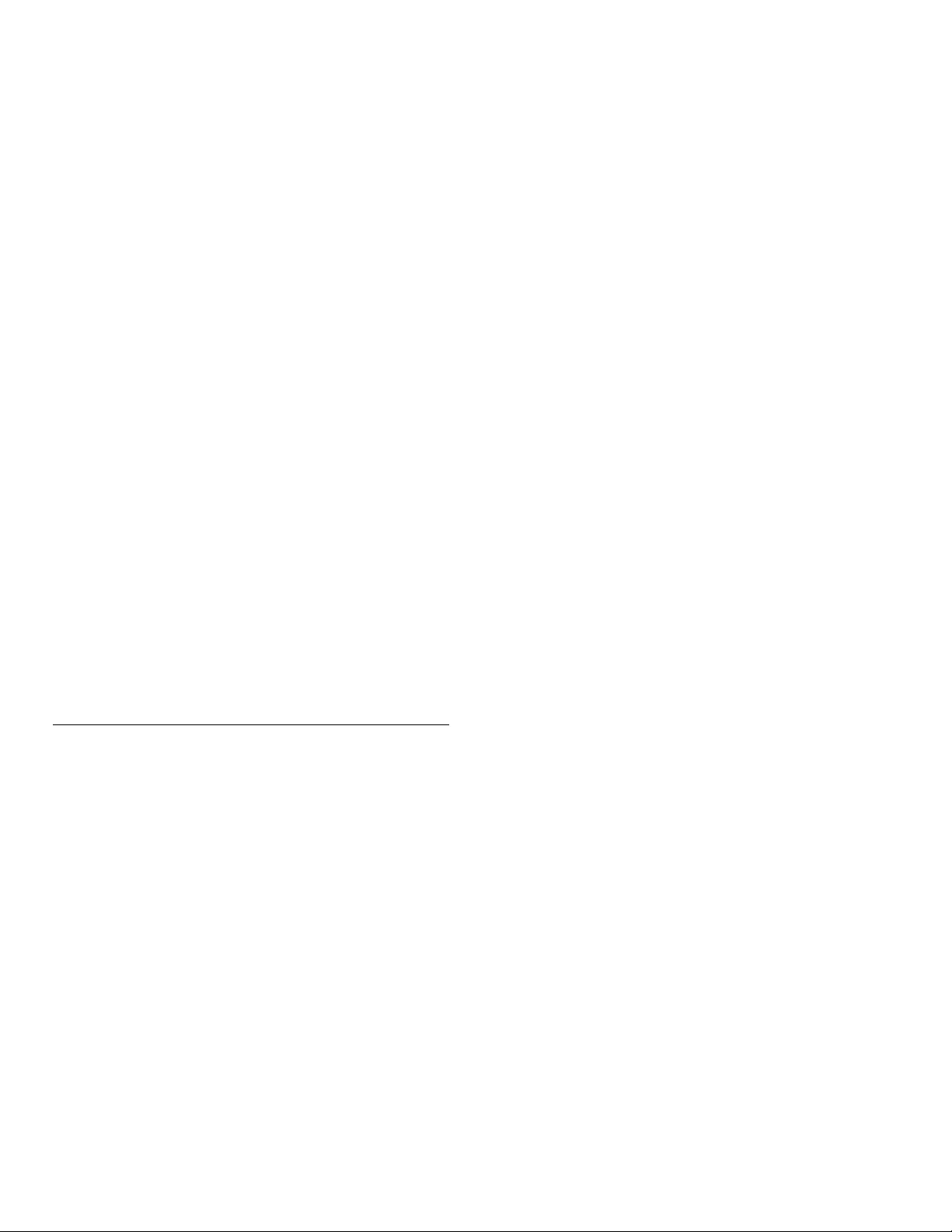
II
PURPOSE. THE ENTIRE RISK AS TO THE QUALITY AND PERFORMANCE OF THE
PROGRAM IS WITH YOU. SHOULD THE PROGRAM PROVE DEFECTIVE, YOU ASSUME
THE COST OF ALL NECESSARY SERVICING, REPAIR OR CORRECTION.
12. IN NO EVENT UNLESS REQUIRED BY APPLICABLE LAW OR AGREED TO IN WRITING
WILL ANY COPYRIGHT HOLDER, OR ANY OTHER PARTY WHO MAY MODIFY AND/
OR REDISTRIBUTE THE PROGRAM AS PERMITTED ABOVE, BE LIABLE TO YOU FOR
DAMAGES, INCLUDING ANY GENERAL, SPECIAL, INCIDENTAL OR CONSEQUENTIAL
DAMAGES ARISING OUT OF THE USE OR INABILITY TO USE THE PROGRAM
(INCLUDING BUT NOT LIMITED TO LOSS OF DATA OR DATA BEING RENDERED
INACCURATE OR LOSSES SUSTAINED BY YOU OR THIRD PARTIES OR A FAILURE
OF THE PROGRAM TO OPERATE WITH ANY OTHER PROGRAMS), EVEN IF SUCH
HOLDER OR OTHER PARTY HAS BEEN ADVISED OF THE POSSIBILITY OF SUCH
DAMAGES.
END OF TERMS AND CONDITIONS
How to Apply These Terms to Your New Programs
If you develop a new program, and you want it to be of the greatest possible use to the public, the
best way to achieve this is to make it free software which everyone can redistribute and change
under these terms.
To do so, attach the following notices to the program. It is safest to attach them to the start of each
source file to most effectively convey the exclusion of warranty; and each file should have at least
the “copyright” line and a pointer to where the full notice is found.
one line to give the program’s name and an idea of what it does.
Copyright (C) yyyy name of author
This program is free software; you can redistribute it and/or modify it under the terms of the
GNU General Public License as published by the Free Software Foundation; either version 2 of the
License, or (at your option) any later version.
This program is distributed in the hope that it will be useful, but WITHOUT ANY WARRANTY;
without even the implied warranty of MERCHANTABILITY or FITNESS FOR A PARTICULAR
PURPOSE. See the GNU General Public License for more details.
You should have received a copy of the GNU General Public License along with this program; if not,
write to the Free Software Foundation, Inc., 51 Franklin Street, Fifth Floor, Boston, MA 02110-1301,
USA. Also add information on how to contact you by electronic and paper mail.
If the program is interactive, make it output a short notice like this when it starts in an interactive
mode:
Gnomovision version 69, Copyright (C) year name of author Gnomovision comes with
ABSOLUTELY NO WARRANTY; for details type `show w’. This is free software, and you are
welcome to redistribute it under certain conditions; type `show c’ for details.
The hypothetical commands `show w’ and `show c’ should show the appropriate parts of the General
Public License. Of course, the commands you use may be called something other than `show w’ and
`show c’; they could even be mouse-clicks or menu items--whatever suits your program.
You should also get your employer (if you work as a programmer) or your school, if any, to sign a
“copyright disclaimer” for the program, if necessary. Here is a sample; alter the names:
Yoyodyne, Inc., hereby disclaims all copyright interest in the program `Gnomovision’ (which makes
passes at compilers) written by James Hacker.
signature of Ty Coon, 1 April 1989
Ty Coon, President of Vice
This General Public License does not permit incorporating your program into proprietary
programs. If your program is a subroutine library, you may consider it more useful to permit linking
proprietary applications with the library. If this is what you want to do, use the GNU Lesser General
Public License instead of this License.
If you are interested in obtaining GPL source code used in this product, please contact
P&F USA, Inc., PO Box 430 Daleville, IN 47334-0430 U.S.A.
LGPL
GNU LESSER GENERAL PUBLIC LICENSE
Version 2.1, February 1999
Copyright (C) 1991, 1999 Free Software Foundation, Inc.
51 Franklin Street, Fifth Floor, Boston, MA 02110-1301 USA
Everyone is permitted to copy and distribute verbatim copies of this license document, but
changing it is not allowed.
[This is the first released version of the Lesser GPL. It also counts as the successor of the GNU
Library Public License, version 2, hence the version number 2.1.]
Preamble
The licenses for most software are designed to take away your freedom to share and change it. By
contrast, the GNU General Public Licenses are intended to guarantee your freedom to share and
change free software--to make sure the software is free for all its users.
This license, the Lesser General Public License, applies to some specially designated software
packages--typically libraries--of the Free Software Foundation and other authors who decide to
use it. You can use it too, but we suggest you first think carefully about whether this license or the
ordinary General Public License is the better strategy to use in any particular case, based on the
explanations below.
When we speak of free software, we are referring to freedom of use, not price. Our General
Public Licenses are designed to make sure that you have the freedom to distribute copies of free
software (and charge for this service if you wish); that you receive source code or can get it if you
want it; that you can change the software and use pieces of it in new free programs; and that you
are informed that you can do these things.
To protect your rights, we need to make restrictions that forbid distributors to deny you these rights
or to ask you to surrender these rights. These restrictions translate to certain responsibilities for
you if you distribute copies of the library or if you modify it.
For example, if you distribute copies of the library, whether gratis or for a fee, you must give the
recipients all the rights that we gave you. You must make sure that they, too, receive or can get
the source code. If you link other code with the library, you must provide complete object files to
the recipients, so that they can relink them with the library after making changes to the library and
recompiling it. And you must show them these terms so they know their rights.
We protect your rights with a two-step method: (1) we copyright the library, and (2) we offer you
this license, which gives you legal permission to copy, distribute and/or modify the library.
To protect each distributor, we want to make it very clear that there is no warranty for the free
library. Also, if the library is modified by someone else and passed on, the recipients should know
that what they have is not the original version, so that the original author’s reputation will not be
affected by problems that might be introduced by others.
Finally, software patents pose a constant threat to the existence of any free program. We wish to
make sure that a company cannot effectively restrict the users of a free program by obtaining a
restrictive license from a patent holder. Therefore, we insist that any patent license obtained for
a version of the library must be consistent with the full freedom of use specified in this license.
Most GNU software, including some libraries, is covered by the ordinary GNU General Public
License. This license, the GNU Lesser General Public License, applies to certain designated libraries,
and is quite different from the ordinary General Public License. We use this license for certain
libraries in order to permit linking those libraries into non-free programs.
When a program is linked with a library, whether statically or using a shared library, the combination
of the two is legally speaking a combined work, a derivative of the original library. The ordinary
General Public License therefore permits such linking only if the entire combination fits its criteria
of freedom. The Lesser General Public License permits more lax criteria for linking other code
with the library.
We call this license the “Lesser” General Public License because it does Less to protect the user’s
freedom than the ordinary General Public License. It also provides other free software developers
Less of an advantage over competing non-free programs. These disadvantages are the reason we
use the ordinary General Public License for many libraries. However, the Lesser license provides
advantages in certain special circumstances.
For example, on rare occasions, there may be a special need to encourage the widest possible use
of a certain library, so that it becomes a de-facto standard. To achieve this, non-free programs must
be allowed to use the library. A more frequent case is that a free library does the same job as
widely used non-free libraries. In this case, there is little to gain by limiting the free library to free
software only, so we use the Lesser General Public License.
In other cases, permission to use a particular library in non-free programs enables a greater number
of people to use a large body of free software. For example, permission to use the GNU C Library
in non-free programs enables many more people to use the whole GNU operating system, as well
as its variant, the GNU/Linux operating system.
Although the Lesser General Public License is Less protective of the users’ freedom, it does ensure
that the user of a program that is linked with the Library has the freedom and the wherewithal to
run that program using a modified version of the Library.
The precise terms and conditions for copying, distribution and modification follow. Pay close
attention to the difference between a “work based on the library” and a “work that uses the
library”. The former contains code derived from the library, whereas the latter must be combined
with the library in order to run.
GNU LESSER GENERAL PUBLIC LICENSE
TERMS AND CONDITIONS FOR COPYING, DISTRIBUTION AND MODIFICATION
0. This License Agreement applies to any software library or other program which contains a notice
placed by the copyright holder or other authorized party saying it may be distributed under the
terms of this Lesser General Public License (also called “this License”). Each licensee is addressed as
“you”.
A “library” means a collection of software functions and/or data prepared so as to be
conveniently linked with application programs (which use some of those functions and data)
to form executables.
The “Library”, below, refers to any such software library or work which has been distributed
under these terms. A “work based on the Library” means either the Library or any derivative
work under copyright law: that is to say, a work containing the Library or a portion of it, either
verbatim or with modifications and/or translated straightforwardly into another language.
(Hereinafter, translation is included without limitation in the term “modification”.)
“Source code” for a work means the preferred form of the work for making modifications to
it. For a library, complete source code means all the source code for all modules it contains,
plus any associated interface definition files, plus the scripts used to control compilation and
installation of the library.
Activities other than copying, distribution and modification are not covered by this License;
they are outside its scope. The act of running a program using the Library is not restricted,
and output from such a program is covered only if its contents constitute a work based on the
Library (independent of the use of the Library in a tool for writing it). Whether that is true
depends on what the Library does and what the program that uses the Library does.
1. You may copy and distribute verbatim copies of the Library’s complete source code as you
receive it, in any medium, provided that you conspicuously and appropriately publish on each
copy an appropriate copyright notice and disclaimer of warranty; keep intact all the notices
that refer to this License and to the absence of any warranty; and distribute a copy of this
License along with the Library.
You may charge a fee for the physical act of transferring a copy, and you may at your option
offer warranty protection in exchange for a fee.
2. You may modify your copy or copies of the Library or any portion of it, thus forming a work
based on the Library, and copy and distribute such modifications or work under the terms of
Section 1 above, provided that you also meet all of these conditions:
a) The modified work must itself be a software library.
b) You must cause the files modified to carry prominent notices stating that you changed the
files and the date of any change.
c) You must cause the whole of the work to be licensed at no charge to all third parties under
the terms of this License.
d) If a facility in the modified Library refers to a function or a table of data to be supplied by an
application program that uses the facility, other than as an argument passed when the facility
is invoked, then you must make a good faith effort to ensure that, in the event an application
does not supply such function or table, the facility still operates, and performs whatever part
of its purpose remains meaningful.
(For example, a function in a library to compute square roots has a purpose that is entirely
well-defined independent of the application. Therefore, Subsection 2d requires that any
application-supplied function or table used by this function must be optional: if the application
does not supply it, the square root function must still compute square roots.)
These requirements apply to the modified work as a whole. If identifiable sections of that
work are not derived from the Library, and can be reasonably considered independent and
separate works in themselves, then this License, and its terms, do not apply to those sections
when you distribute them as separate works. But when you distribute the same sections as
part of a whole which is a work based on the Library, the distribution of the whole must be on
the terms of this License, whose permissions for other licensees extend to the entire whole,
and thus to each and every part regardless of who wrote it.
Thus, it is not the intent of this section to claim rights or contest your rights to work written
entirely by you; rather, the intent is to exercise the right to control the distribution of derivative
or collective works based on the Library.
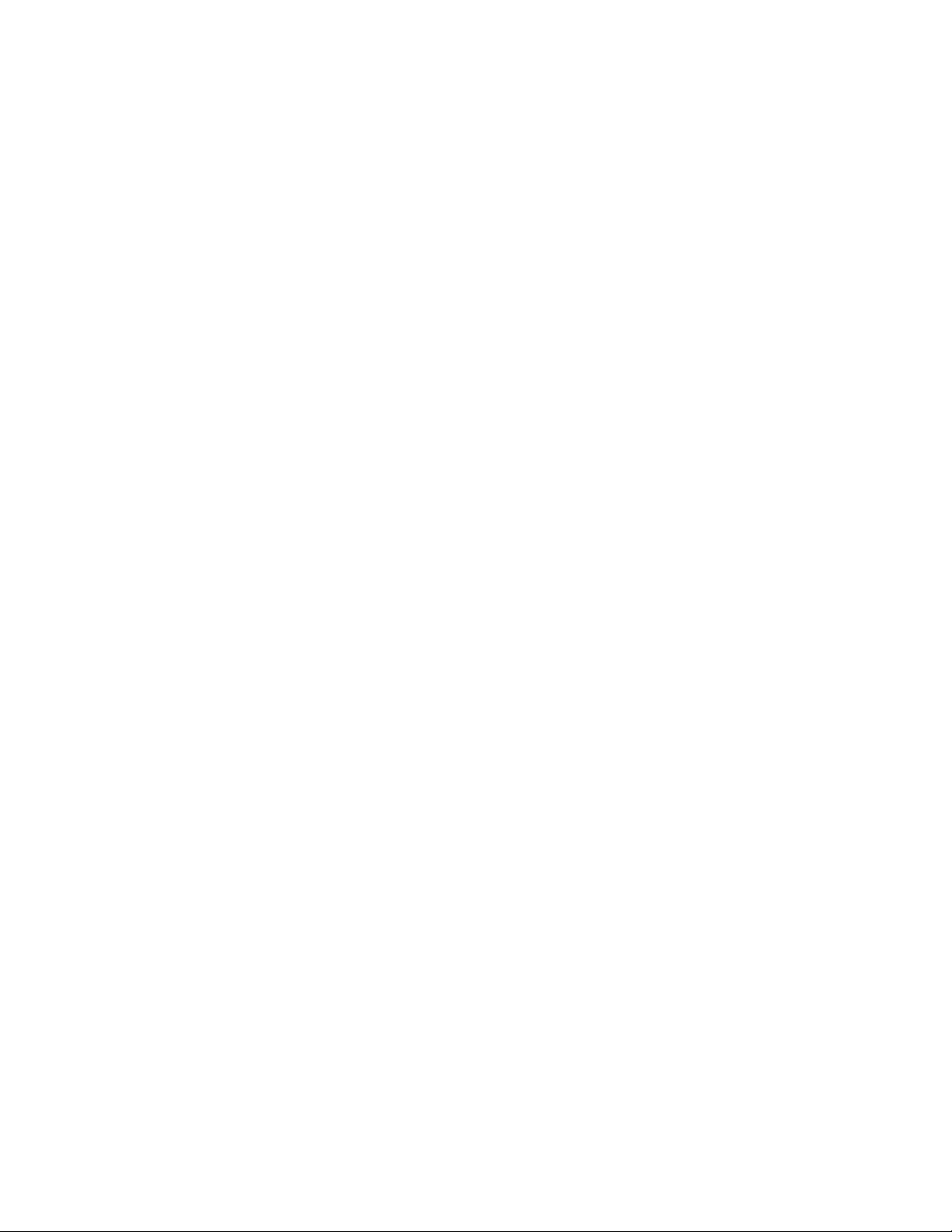
III
In addition, mere aggregation of another work not based on the Library with the Library (or
with a work based on the Library) on a volume of a storage or distribution medium does not
bring the other work under the scope of this License.
3. You may opt to apply the terms of the ordinary GNU General Public License instead of this
License to a given copy of the Library. To do this, you must alter all the notices that refer to
this License, so that they refer to the ordinary GNU General Public License, version 2, instead
of to this License. (If a newer version than version 2 of the ordinary GNU General Public
License has appeared, then you can specify that version instead if you wish.) Do not make any
other change in these notices.
Once this change is made in a given copy, it is irreversible for that copy, so the ordinary GNU
General Public License applies to all subsequent copies and derivative works made from that
copy.
This option is useful when you wish to copy part of the code of the Library into a program
that is not a library.
4. You may copy and distribute the Library (or a portion or derivative of it, under Section 2) in
object code or executable form under the terms of Sections 1 and 2 above provided that you
accompany it with the complete corresponding machine-readable source code, which must
be distributed under the terms of Sections 1 and 2 above on a medium customarily used for
software interchange.
If distribution of object code is made by offering access to copy from a designated place,
then offering equivalent access to copy the source code from the same place satisfies the
requirement to distribute the source code, even though third parties are not compelled to
copy the source along with the object code.
5. A program that contains no derivative of any portion of the Library, but is designed to work
with the Library by being compiled or linked with it, is called a “work that uses the Library”.
Such a work, in isolation, is not a derivative work of the Library, and therefore falls outside the
scope of this License.
However, linking a “work that uses the Library” with the Library creates an executable that is a
derivative of the Library (because it contains portions of the Library), rather than a “work that
uses the library”. The executable is therefore covered by this License. Section 6 states terms
for distribution of such executables.
When a “work that uses the Library” uses material from a header file that is part of the Library,
the object code for the work may be a derivative work of the Library even though the source
code is not. Whether this is true is especially significant if the work can be linked without the
Library, or if the work is itself a library. The threshold for this to be true is not precisely defined
by law.
If such an object file uses only numerical parameters, data structure layouts and accessors, and
small macros and small inline functions (ten lines or less in length), then the use of the object
file is unrestricted, regardless of whether it is legally a derivative work. (Executables containing
this object code plus portions of the Library will still fall under Section 6.)
Otherwise, if the work is a derivative of the Library, you may distribute the object code for
the work under the terms of Section 6. Any executables containing that work also fall under
Section 6, whether or not they are linked directly with the Library itself.
6. As an exception to the Sections above, you may also combine or link a “work that uses the
Library” with the Library to produce a work containing portions of the Library, and distribute
that work under terms of your choice, provided that the terms permit modification of the
work for the customer’s own use and reverse engineering for debugging such modifications.
You must give prominent notice with each copy of the work that the Library is used in it and
that the Library and its use are covered by this License. You must supply a copy of this License.
If the work during execution displays copyright notices, you must include the copyright notice
for the Library among them, as well as a reference directing the user to the copy of this
License. Also, you must do one of these things:
a) Accompany the work with the complete corresponding machine-readable source code for
the Library including whatever changes were used in the work (which must be distributed
under Sections 1 and 2 above); and, if the work is an executable linked with the Library,
with the complete machine-readable “work that uses the Library”, as object code and/or
source code, so that the user can modify the Library and then relink to produce a modified
executable containing the modified Library. (It is understood that the user who changes
the contents of definitions files in the Library will not necessarily be able to recompile the
application to use the modified definitions.)
b) Use a suitable shared library mechanism for linking with the Library. A suitable mechanism
is one that (1) uses at run time a copy of the library already present on the user’s computer
system, rather than copying library functions into the executable, and (2) will operate properly
with a modified version of the library, if the user installs one, as long as the modified version is
interface-compatible with the version that the work was made with.
c) Accompany the work with a written offer, valid for at least three years, to give the same
user the materials specified in Subsection 6a, above, for a charge no more than the cost of
performing this distribution.
d) If distribution of the work is made by offering access to copy from a designated place, offer
equivalent access to copy the above specified materials from the same place.
e) Verify that the user has already received a copy of these materials or that you have already
sent this user a copy.
For an executable, the required form of the “work that uses the Library” must include any
data and utility programs needed for reproducing the executable from it. However, as a
special exception, the materials to be distributed need not include anything that is normally
distributed (in either source or binary form) with the major components (compiler, kernel,
and so on) of the operating system on which the executable runs, unless that component itself
accompanies the executable.
It may happen that this requirement contradicts the license restrictions of other proprietary
libraries that do not normally accompany the operating system. Such a contradiction means
you cannot use both them and the Library together in an executable that you distribute.
7. You may place library facilities that are a work based on the Library side-by-side in a single
library together with other library facilities not covered by this License, and distribute such a
combined library, provided that the separate distribution of the work based on the Library
and of the other library facilities is otherwise permitted, and provided that you do these two
things:
a) Accompany the combined library with a copy of the same work based on the Library,
uncombined with any other library facilities. This must be distributed under the terms of the
Sections above.
b) Give prominent notice with the combined library of the fact that part of it is a work based
on the Library, and explaining where to find the accompanying uncombined form of the same
work.
8. You may not copy, modify, sublicense, link with, or distribute the Library except as expressly
provided under this License. Any attempt otherwise to copy, modify, sublicense, link with, or
distribute the Library is void, and will automatically terminate your rights under this License.
However, parties who have received copies, or rights, from you under this License will not
have their licenses terminated so long as such parties remain in full compliance.
9. You are not required to accept this License, since you have not signed it. However, nothing
else grants you permission to modify or distribute the Library or its derivative works. These
actions are prohibited by law if you do not accept this License. Therefore, by modifying or
distributing the Library (or any work based on the Library), you indicate your acceptance of
this License to do so, and all its terms and conditions for copying, distributing or modifying the
Library or works based on it.
10. Each time you redistribute the Library (or any work based on the Library), the recipient
automatically receives a license from the original licensor to copy, distribute, link with or
modify the Library subject to these terms and conditions. You may not impose any further
restrictions on the recipients’ exercise of the rights granted herein. You are not responsible for
enforcing compliance by third parties with this License.
11. If, as a consequence of a court judgment or allegation of patent infringement or for any other
reason (not limited to patent issues), conditions are imposed on you (whether by court order,
agreement or otherwise) that contradict the conditions of this License, they do not excuse
you from the conditions of this License. If you cannot distribute so as to satisfy simultaneously
your obligations under this License and any other pertinent obligations, then as a consequence
you may not distribute the Library at all. For example, if a patent license would not permit
royalty-free redistribution of the Library by all those who receive copies directly or indirectly
through you, then the only way you could satisfy both it and this License would be to refrain
entirely from distribution of the Library.
If any portion of this section is held invalid or unenforceable under any particular circumstance,
the balance of the section is intended to apply, and the section as a whole is intended to apply
in other circumstances.
It is not the purpose of this section to induce you to infringe any patents or other property
right claims or to contest validity of any such claims; this section has the sole purpose of
protecting the integrity of the free software distribution system which is implemented by
public license practices. Many people have made generous contributions to the wide range of
software distributed through that system in reliance on consistent application of that system;
it is up to the author/donor to decide if he or she is willing to distribute software through any
other system and a licensee cannot impose that choice.
This section is intended to make thoroughly clear what is believed to be a consequence of the
rest of this License.
12. If the distribution and/or use of the Library is restricted in certain countries either by patents
or by copyrighted interfaces, the original copyright holder who places the Library under this
License may add an explicit geographical distribution limitation excluding those countries, so
that distribution is permitted only in or among countries not thus excluded. In such case, this
License incorporates the limitation as if written in the body of this License.
13.
The Free Software Foundation may publish revised and/or new versions of the Lesser General
Public License from time to time. Such new versions will be similar in spirit to the present
version, but may differ in detail to address new problems or concerns.
Each version is given a distinguishing version number. If the Library specifies a version number
of this License which applies to it and “any later version”, you have the option of following
the terms and conditions either of that version or of any later version published by the Free
Software Foundation. If the Library does not specify a license version number, you may
choose any version ever published by the Free Software Foundation.
14. If you wish to incorporate parts of the Library into other free programs whose distribution
conditions are incompatible with these, write to the author to ask for permission. For
software which is copyrighted by the Free Software Foundation, write to the Free Software
Foundation; we sometimes make exceptions for this. Our decision will be guided by the two
goals of preserving the free status of all derivatives of our free software and of promoting the
sharing and reuse of software generally.
NO WARRANTY
15. BECAUSE THE LIBRARY IS LICENSED FREE OF CHARGE, THERE IS NO WARRANTY
FOR THE LIBRARY, TO THE EXTENT PERMITTED BY APPLICABLE LAW. EXCEPT WHEN
OTHERWISE STATED IN WRITING THE COPYRIGHT HOLDERS AND/OR OTHER
PARTIES PROVIDE THE LIBRARY “AS IS” WITHOUT WARRANTY OF ANY KIND,
EITHER EXPRESSED OR IMPLIED, INCLUDING, BUT NOT LIMITED TO, THE IMPLIED
WARRANTIES OF MERCHANTABILITY AND FITNESS FOR A PARTICULAR PURPOSE.
THE ENTIRE RISK AS TO THE QUALITY AND PERFORMANCE OF THE LIBRARY IS WITH
YOU. SHOULD THE LIBRARY PROVE DEFECTIVE, YOU ASSUME THE COST OF ALL
NECESSARY SERVICING, REPAIR OR CORRECTION.
16. IN NO EVENT UNLESS REQUIRED BY APPLICABLE LAW OR AGREED TO IN WRITING
WILL ANY COPYRIGHT HOLDER, OR ANY OTHER PARTY WHO MAY MODIFY AND/
OR REDISTRIBUTE THE LIBRARY AS PERMITTED ABOVE, BE LIABLE TO YOU FOR
DAMAGES, INCLUDING ANY GENERAL, SPECIAL, INCIDENTAL OR CONSEQUENTIAL
DAMAGES ARISING OUT OF THE USE OR INABILITY TO USE THE LIBRARY
(INCLUDING BUT NOT LIMITED TO LOSS OF DATA OR DATA BEING RENDERED
INACCURATE OR LOSSES SUSTAINED BY YOU OR THIRD PARTIES OR A FAILURE OF
THE LIBRARY TO OPERATE WITH ANY OTHER SOFTWARE), EVEN IF SUCH HOLDER
OR OTHER PARTY HAS BEEN ADVISED OF THE POSSIBILITY OF SUCH DAMAGES.
END OF TERMS AND CONDITIONS
How to Apply These Terms to Your New Libraries
If you develop a new library, and you want it to be of the greatest possible use to the public, we
recommend making it free software that everyone can redistribute and change. You can do so
by permitting redistribution under these terms (or, alternatively, under the terms of the ordinary
General Public License).
To apply these terms, attach the following notices to the library. It is safest to attach them to the
start of each source file to most effectively convey the exclusion of warranty; and each file should
have at least the “copyright” line and a pointer to where the full notice is found.
<one line to give the library’s name and a brief idea of what it does.>Copyright (C) <year>
<name of author>
This library is free software; you can redistribute it and/or modify it under the terms of the GNU
Lesser General Public License as published by the Free Software Foundation; either version 2.1 of
the License, or (at your option) any later version.
This library is distributed in the hope that it will be useful, but WITHOUT ANY WARRANTY;
without even the implied warranty of MERCHANTABILITY or FITNESS FOR A PARTICULAR
PURPOSE. See the GNU Lesser General Public License for more details.
You should have received a copy of the GNU Lesser General Public License along with this
library; if not, write to the Free Software Foundation, Inc., 51 Franklin Street, Fifth Floor, Boston,
MA 02110-1301 USA
Also add information on how to contact you by electronic and paper mail.
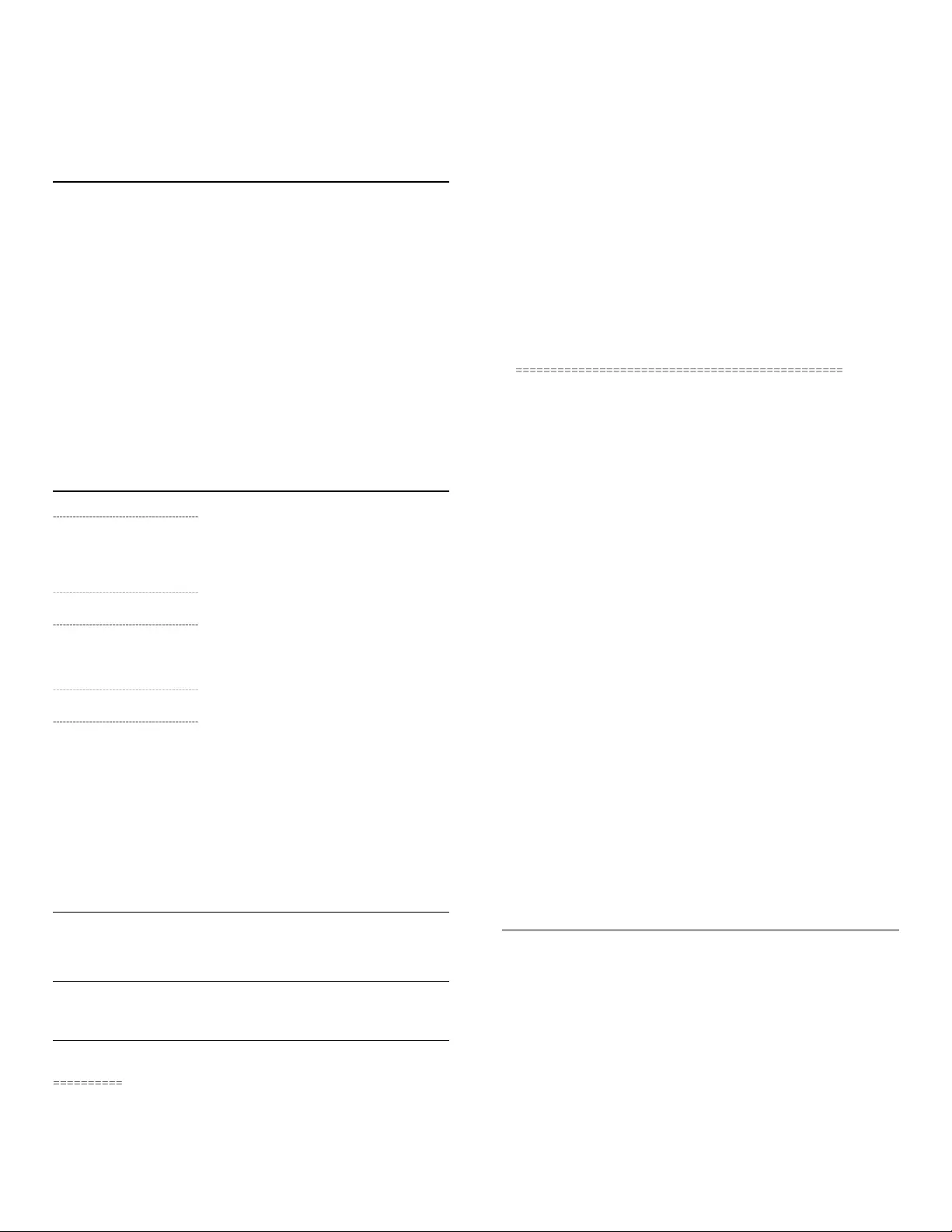
IV
You should also get your employer (if you work as a programmer) or your school, if any, to sign a
“copyright disclaimer” for the library, if necessary. Here is a sample; alter the names:
Y
oyodyne, Inc., hereby disclaims all copyright interest in the library `Frob’ (a library for tweaking
knobs) written by James Random Hacker.
<
signature of Ty Coon>, 1 April 1990
T
y Coon, President of Vice
That’s all there is to it!
If you are interested in obtaining LGPL source code used in this product, please contact
P&F USA, Inc., PO Box 430 Daleville, IN 47334-0430 U.S.A.
BSD
“Copyright (c) 2003-2010, Jouni Malinen <j@w1.fi> and contributors All Rights Reserved.
Redistribution and use in source and binary forms, with or without modification, are permitted
provided that the following conditions are met:
1. Redistributions of source code must retain the above copyright notice, this list of conditions
and the following disclaimer.
2. Redistributions in binary form must reproduce the above copyright notice, this list of
conditions and the following disclaimer in the documentation and/or other materials provided
with the distribution.
3. Neither the name(s) of the above-listed copyright holder(s) nor the names of its contributors
may be used to endorse or promote products derived from this software without specific
prior written permission.
THIS SOFTWARE IS PROVIDED BY THE COPYRIGHT HOLDERS AND CONTRIBUTORS
“”AS IS”” AND ANY EXPRESS OR IMPLIED WARRANTIES, INCLUDING, BUT NOT LIMITED
TO, THE IMPLIED WARRANTIES OF MERCHANTABILITY AND FITNESS FOR A PARTICULAR
PURPOSE ARE DISCLAIMED. IN NO EVENT SHALL THE COPYRIGHT OWNER OR
CONTRIBUTORS BE LIABLE FOR ANY DIRECT, INDIRECT, INCIDENTAL, SPECIAL, EXEMPLARY,
OR CONSEQUENTIAL DAMAGES (INCLUDING, BUT NOT LIMITED TO, PROCUREMENT
OF SUBSTITUTE GOODS OR SERVICES; LOSS OF USE, DATA, OR PROFITS; OR BUSINESS
INTERRUPTION) HOWEVER CAUSED AND ON ANY THEORY OF LIABILITY, WHETHER
IN CONTRACT, STRICT LIABILITY, OR TORT (INCLUDING NEGLIGENCE OR OTHERWISE)
ARISING IN ANY WAY OUT OF THE USE OF THIS SOFTWARE, EVEN IF ADVISED OF THE
POSSIBILITY OF SUCH DAMAGE.”
MIT
--------------------------------------------
•
expa
t
Copyright © 1998, 1999, 2000 Thai Open Source Software Center Ltd and Clark Cooper
Copyright © 2001, 2002, 2003, 2004, 2005, 2006 Expat maintainers.
--------------------------------------------
•
l
ua
Copyright © 1994 -2010 Lua.org, PUC-Rio.
--------------------------------------------
• lua-xmlreader
Copyright © 2008 A.S. Bradbury
--------------------------------------------
• lua-slncrypto
Copyright © 2005 Malete Partner, Berlin, partner@malete.org
--------------------------------------------
• libxml2
Copyright © 1998-2003 Daniel Veillard. All Rights Reserved.
--------------------------------------------
• c-ares
Copyright 1998 by the Massachusetts Institute of Technology.
--------------------------------------------
Permission is hereby granted, free of charge, to any person obtaining a copy of this software
and associated documentation files (the “Software”), to deal in the Software without restriction,
including without limitation the rights to use, copy, modify, merge, publish, distribute, sublicense, and/
or sell copies of the Software, and to permit persons to whom the Software is furnished to do so,
subject to the following conditions:
The above copyright notice and this permission notice shall be included in all copies or substantial
portions of the Software.
THE SOFTWARE IS PROVIDED “AS IS”, WITHOUT WARRANTY OF ANY KIND, EXPRESS
OR IMPLIED, INCLUDING BUT NOT LIMITED TO THE WARRANTIES OF MERCHANTABILITY,
FITNESS FOR A PARTICULAR PURPOSE AND NONINFRINGEMENT. IN NO EVENT SHALL
THE AUTHORS OR COPYRIGHT HOLDERS BE LIABLE FOR ANY CLAIM, DAMAGES OR
OTHER LIABILITY, WHETHER IN AN ACTION OF CONTRACT, TORT OR OTHERWISE,
ARISING FROM, OUT OF OR IN CONNECTION WITH THE SOFTWARE OR THE USE OR
OTHER DEALINGS IN THE SOFTWARE.
Free Type
Portions of this software are copyright (c) 2006, 2007, 2008, 2009 The FreeType Project (www.
freetype.org). All rights reserved.
LibJPEG
This software is based in part on the work of the Independent JPEG Group.
Open SSL
LICENSE ISSUES
==========
The OpenSSL toolkit stays under a dual license, i.e. both the conditions of the OpenSSL License
and the original SSLeay license apply to the toolkit. See below for the actual license texts. Actually
both licenses are BSD-style Open Source licenses. In case of any license issues related to OpenSSL
please contact openssl-core@openssl.org.
OpenSSL License
----------------------
/*
===============================================
C
o
py
ri
g
ht
(
c
)
1998-2008 The O
p
enSSL Pro
j
ect. All ri
g
hts reserved
.
Redistribution and use in source and binary forms, with or without modifi cation, are permit-
ted provided that the following conditions are met
:
1
. Redistributions of source code must retain the above copyright notice, this list of conditions
and the following disclaime
r
.
2. Redistributions in binary form must reproduce the above copyright notice, this list of condi-
t
ions and the following disclaimer in the documentation and/or other materials provided
wi
t
h
t
h
e
di
str
ib
ut
i
on
.
3
. All advertising materials mentioning features or use of this software must display the follow-
i
ng acknowledgment: “This product includes software developed by the OpenSSL Project
for use in the OpenSSL Toolkit. (http://www.openssl.org/)”
4. The names “OpenSSL Toolkit” and “OpenSSL Project” must not be used to endorse o
r
promote products derived from this software without prior written permission. For written
permission, please contact openssl-core@openssl.org
.
5. Products derived from this software may not be called “OpenSSL” nor may “OpenSSL” ap-
pear in their names without prior written permission of the OpenSSL Project
.
6. Redistributions of any form whatsoever must retain the following acknowledgment: “This
product includes software developed by the OpenSSL Project for use in the OpenSS
L
T
oolkit (http://www.openssl.org/)”
T
HIS SOFTWARE IS PROVIDED BY THE OpenSSL PROJECT ``AS IS’’ AND ANY EX-
P
RESSED OR IMPLIED WARRANTIES
,
INCLUDING
,
BUT NOT LIMITED TO
,
THE IMPLIED
WARRANTIES OF MERCHANTABILITY AND FITNESS FOR A PARTICULAR PURPOSE
A
RE DISCLAIMED. IN NO EVENT SHALL THE OpenSSL PROJECT OR ITS CONTRIBU-
T
ORS BE LIABLE FOR ANY DIRECT
,
INDIRECT
,
INCIDENTAL
,
SPECIAL
,
EXEMPLARY
,
O
R
C
ONSEQUENTIAL DAMAGES (INCLUDING, BUT NOT LIMITED TO, PROCUREMENT OF
S
UBSTITUTE GOODS OR SERVICES
;
LOSS OF USE
,
DATA
,
OR PROFITS
;
OR BUSINESS IN-
T
ERRUPTION) HOWEVER CAUSED AND ON ANY THEORY OF LIABILITY, WHETHER IN
C
ONTRACT, STRICT LIABILITY, OR TORT (INCLUDING NEGLIGENCE OR OTHERWISE)
A
RISING IN ANY WAY OUT OF THE USE OF THIS SOFTWARE
,
EVEN IF ADVISED OF THE
P
OSSIBILITY OF SUCH DAMAGE
.
===============================================
T
his product includes cryptographic software written by Eric Young (eay@cryptsoft.com)
.
T
his product includes software written by Tim Hudson (tjh@cryptsoft.com)
.
Original SSLeay License
----------------------------
-
/
*
*
*
*
*
*
*
*
*
*
*
*
*
*
*
*
*
*
*
*
*
*
*
*
*
*
*
*
*
/
C
o
py
ri
g
ht
(
C
)
1995-1998 Eric Youn
g
(
ea
y
@cr
yp
tsoft.com
)
All ri
g
hts reserved
.
T
his
p
acka
g
e is an SSL im
p
lementation written b
y
Eric Youn
g
(
ea
y
@cr
yp
tsoft.com
).
T
he im
p
lementation was written so as to conform with Netsca
p
es SSL
.
T
his librar
y
is free for commercial and non-commercial use as lon
g
as the followin
g
conditions
are aheared to. The followin
g
conditions a
pp
l
y
to all code found in this distribution, be it the
RC4, RSA, lhash, DES, etc., code; not
j
ust the SSL code. The SSL documentation included with
t
hi
s
di
str
ib
ut
i
on
i
s covere
d
by
t
h
e same co
py
r
igh
t terms exce
p
t t
h
at t
h
e
h
o
ld
er
i
s
Ti
m
H
u
d
son
(
t
j
h@cr
yp
tsoft.com
).
C
o
py
ri
g
ht remains Eric Youn
g
’s, and as such an
y
Co
py
ri
g
ht notices in the code are not to be
remove
d.
If this
p
acka
g
e is used in a
p
roduct, Eric Youn
g
should be
g
iven attribution as the author of the
p
arts of the librar
y
used
.
T
his can be in the form of a textual messa
g
e at
p
ro
g
ram startu
p
or in documentation
(
online
or textual
)
p
rovided with the
p
acka
g
e
.
Redistribution and use in source and binar
y
forms, with or without modifi cation, are
p
ermitted
p
rovided that the followin
g
conditions are met
:
1
. Redistributions of source code must retain the co
py
ri
g
ht notice, this list of conditions and
the followin
g
disclaime
r
.
2. Redistributions in binar
y
form must re
p
roduce the above co
py
ri
g
ht notice, this list of condi-
t
ions and the followin
g
disclaimer in the documentation and/or other materials
p
rovided
wi
t
h
t
h
e
di
str
ib
ut
i
on
.
3
. All advertisin
g
materials mentionin
g
features or use of this software must dis
p
la
y
the fol-
l
owin
g
acknowled
g
ement: “This
p
roduct includes cr
yp
to
g
ra
p
hic software written b
y
Eric
Youn
g
(
ea
y
@cr
yp
tsoft.com
)
” The word ‘cr
yp
to
g
ra
p
hic’ can be left out if the rouines from
t
he librar
y
bein
g
used are not cr
yp
to
g
ra
p
hic related :-
).
4. If
y
ou include an
y
Windows s
p
ecifi c code
(
or a derivative thereof
)
from the a
pp
s director
y
(
a
pp
lication code
)
y
ou must include an acknowled
g
ement: “This
p
roduct includes software
w
ritten b
y
Tim Hudson
(
t
j
h@cr
yp
tsoft.com
)
”
T
HIS SOFTWARE IS PROVIDED BY ERIC YOUNG ``AS IS’’ AND ANY EXPRESS O
R
IMPLIED WARRANTIES
,
INCLUDING
,
BUT NOT LIMITED TO
,
THE IMPLIED WARRAN-
T
IES OF MERCHANTABILITY AND FITNESS FOR A PARTICULAR PURPOSE ARE DIS-
C
LAIMED. IN NO EVENT SHALL THE AUTHOR OR CONTRIBUTORS BE LIABLE FO
R
A
NY DIRECT, INDIRECT, INCIDENTAL, SPECIAL, EXEMPLARY, OR CONSEQUENTIAL
DAMAGES
(
INCLUDING, BUT NOT LIMITED TO, PROCUREMENT OF SUBSTITUTE
G
OODS OR SERVICES
;
LOSS OF USE
,
DATA
,
OR PROFITS
;
OR BUSINESS INTERRUP-
T
ION) HOWEVER CAUSED AND ON ANY THEORY OF LIABILITY, WHETHER IN CON-
T
RACT, STRICT LIABILITY, OR TORT
(
INCLUDING NEGLIGENCE OR OTHERWISE
)
ARIS-
ING IN ANY WAY OUT OF THE USE OF THIS SOFTWARE
,
EVEN IF ADVISED OF THE
P
OSSIBILITY OF SUCH DAMAGE
.
T
he licence and distribution terms for an
y
p
ublicall
y
available version or derivative of this
co
d
e cannot
b
e c
h
an
g
e
d
.
i
.e. t
hi
s co
d
e cannot s
i
m
ply
b
e co
pi
e
d
an
d
p
ut un
d
er anot
h
e
r
di
str
ib
ut
i
on
li
cence
[
includin
g
the GNU Public Licence.]
JSON_Parser
Copyright (c) 2005 JSON.org
Permission is hereby granted, free of charge, to any person obtaining a copy of this software
and associated documentation files (the “Software”), to deal in the Software without restriction,
including without limitation the rights to use, copy, modify, merge, publish, distribute, sublicense, and/
or sell copies of the Software, and to permit persons to whom the Software is furnished to do so,
subject to the following conditions:
The above copyright notice and this permission notice shall be included in all copies or substantial
portions of the Software.
The Software shall be used for Good, not Evil.
THE SOFTWARE IS PROVIDED “AS IS”, WITHOUT WARRANTY OF ANY KIND, EXPRESS
OR IMPLIED, INCLUDING BUT NOT LIMITED TO THE WARRANTIES OF MERCHANTABILITY,
FITNESS FOR A PARTICULAR PURPOSE AND NONINFRINGEMENT. IN NO EVENT SHALL
THE AUTHORS OR COPYRIGHT HOLDERS BE LIABLE FOR ANY CLAIM, DAMAGES OR
OTHER LIABILITY, WHETHER IN AN ACTION OF CONTRACT, TORT OR OTHERWISE,
ARISING FROM, OUT OF OR IN CONNECTION WITH THE SOFTWARE OR THE USE OR
OTHER DEALINGS IN THE SOFTWARE.
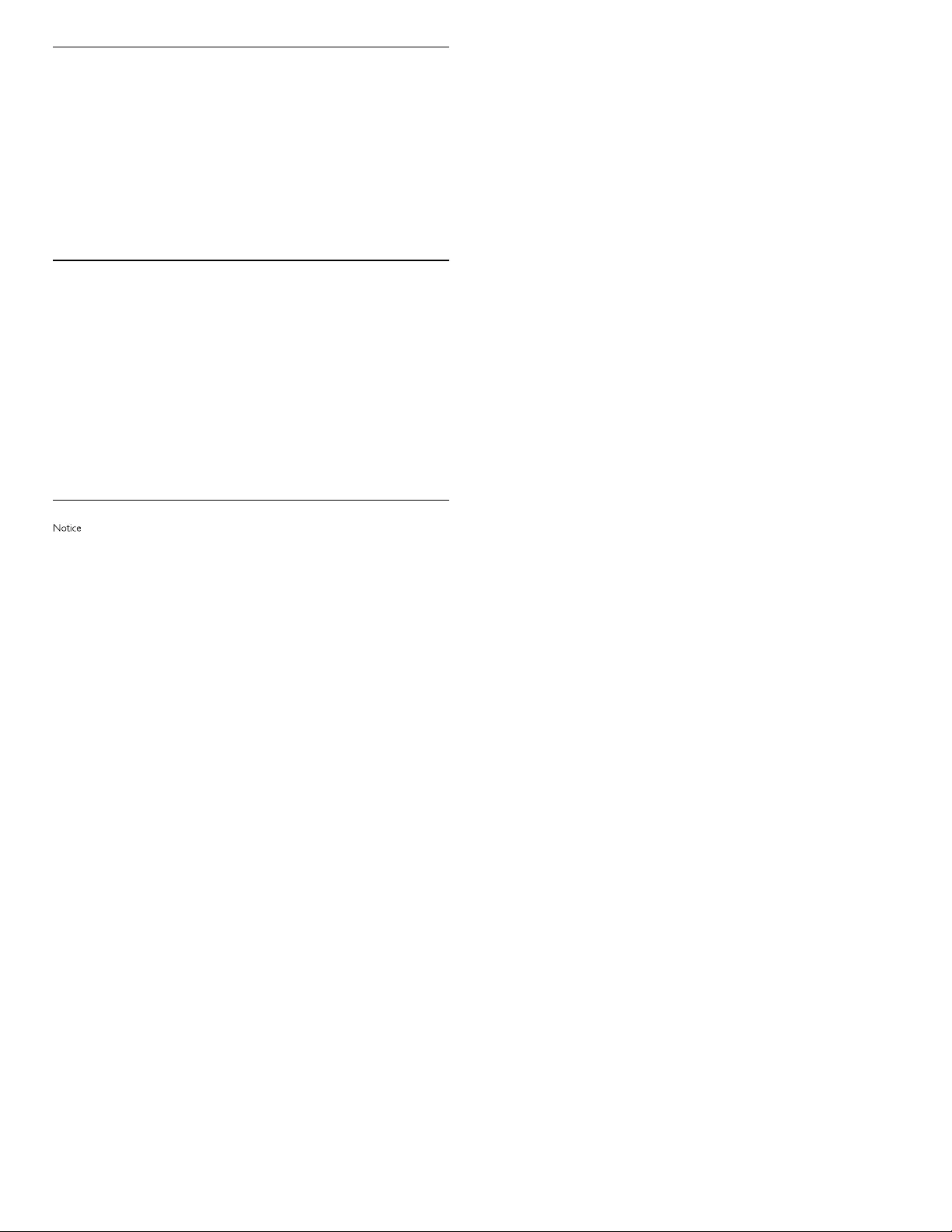
V
gSOAP
gSOAP Public License
Part of the software embedded in this product is gSOAP software.
Portions created by gSOAP are Copyright (C) 2001-2009 Robert A. van Engelen, Genivia inc. All
Rights Reserved.
THE SOFTWARE IN THIS PRODUCT WAS IN PART PROVIDED BY GENIVIA INC AND ANY
EXPRESS OR IMPLIED WARRANTIES, INCLUDING, BUT NOT LIMITED TO, THE IMPLIED
WARRANTIES OF MERCHANTABILITY AND FITNESS FOR A PARTICULAR PURPOSE ARE
DISCLAIMED. IN NO EVENT SHALL THE AUTHOR BE LIABLE FOR ANY DIRECT, INDIRECT,
INCIDENTAL, SPECIAL, EXEMPLARY, OR CONSEQUENTIAL DAMAGES (INCLUDING, BUT
NOT LIMITED TO, PROCUREMENT OF SUBSTITUTE GOODS OR SERVICES; LOSS OF USE,
DATA, OR PROFITS; OR BUSINESS INTERRUPTION) HOWEVER CAUSED AND ON ANY
THEORY OF LIABILITY, WHETHER IN CONTRACT, STRICT LIABILITY, OR TORT (INCLUDING
NEGLIGENCE OR OTHERWISE) ARISING IN ANY WAY OUT OF THE USE OF THIS
SOFTWARE, EVEN IF ADVISED OF THE POSSIBILITY OF SUCH DAMAGE.”
libcurl
COPYRIGHT AND PERMISSION NOTICE
Copyright (c) 1996 - 2009, Daniel Stenberg, <daniel@haxx.se>.
All rights reserved.
Permission to use, copy, modify, and distribute this software for any purpose with or without fee
is hereby granted, provided that the above copyright notice and this permission notice appear in
all copies.
THE SOFTWARE IS PROVIDED “AS IS”, WITHOUT WARRANTY OF ANY KIND, EXPRESS
OR IMPLIED, INCLUDING BUT NOT LIMITED TO THE WARRANTIES OF MERCHANTABILITY,
FITNESS FOR A PARTICULAR PURPOSE AND NONINFRINGEMENT OF THIRD PARTY
RIGHTS. IN NO EVENT SHALL THE AUTHORS OR COPYRIGHT HOLDERS BE LIABLE FOR
ANY CLAIM, DAMAGES OR OTHER LIABILITY, WHETHER IN AN ACTION OF CONTRACT,
TORT OR OTHERWISE, ARISING FROM, OUT OF OR IN CONNECTION WITH THE
SOFTWARE OR THE USE OR OTHER DEALINGS IN THE SOFTWARE.
Except as contained in this notice, the name of a copyright holder shall not be used in advertising
or otherwise to promote the sale, use or other dealings in this Software without prior written
authorization of the copyright holder.
Open GL
License Applicability. Except to the extent portions of this fi le are made subject to an alternative
l
icense as permitted in the SGI Free Software License B, Version 1.0 (the “License”), the contents
o
f this fi le are subject only to the provisions of the License. You may not use this fi le except in
c
ompliance with the License. You may obtain a copy of the License at Silicon Graphics, Inc., attn
:
Legal Services, 1600 Amphitheatre Parkway, Mountain View, CA 94043-1351, or at
:
h
ttp://oss.sgi.com/projects/FreeB
N
ote that, as provided in the License, the Software is distributed on an “AS IS” basis, with AL
L
EXPRESS AND IMPLIED WARRANTIES AND CONDITION
S
DISCLAIMED
,
INCLUDING
,
WITHOUT LIMITATION
,
ANY IMPLIED WARRANTIES AND
C
ONDITIONS OF MERCHANTABILITY, SATISFACTORY QUALITY, FITNESS FOR A PAR-
T
ICULAR PURPOSE
,
AND NON-INFRINGEMENT
.
O
riginal Code. The Original Code is: OpenGL Sample Implementation, Version 1.2.1, released
January 26, 2000, developed by Silicon Graphics, Inc. The Original Code is Copyright (c) 1991-
2000 Silicon Graphics, Inc. Copyright in any portions created by third parties is as indicated
elsewhere herein.
A
ll Rights Reserved
.
A
dditional Notice Provisions: The application programming interfaces established by SGI in con-
junction with the Original Code are The OpenGL(R) Graphics System: A Specifi cation (Version
1
.2.1), released April 1, 1999; The OpenGL(R) Graphics System Utility Library (Version 1.3)
,
released November 4, 1998; and OpenGL(R) Graphics with the X Window System(R) (Version
1
.3), released October 19, 1998. This software was created using the OpenGL(R) version 1.2.1
S
ample Implementation published by SGI, but has not been independently verifi ed as being
c
ompliant with the OpenGL(R) version 1.2.1 Specifi cation
.
S
GI FREE SOFTWARE LICENSE B (Version 1.1 [02/22/2000])
1. Definitions.
1.1. “Additional Notice Provisions” means such additional provisions as appear in the Notice in
Original Code under the heading “Additional Notice Provisions.”
1.2. “Covered Code” means the Original Code or Modifications, or any combination thereof.
1.3. “Hardware” means any physical device that accepts input, processes input, stores the results
of processing, and/or provides output.
1.4. “Larger Work” means a work that combines Covered Code or portions thereof with code
not governed by the terms of this License.
1.5. “Licensable” means having the right to grant, to the maximum extent possible, whether at the
time of the initial grant or subsequently acquired, any and all of the rights conveyed herein.
1.6. “License” means this document.
1.7. “Licensed Patents” means patent claims Licensable by SGI that are infringed by the use or sale
of Original Code or any Modifications provided by SGI, or any combination thereof.
1.8. “Modifications” means any addition to or deletion from the substance or structure of the
Original Code or any previous Modifications. When Covered Code is released as a series of
files, a Modification is:
A. Any addition to the contents of a file containing Original Code and/or addition to or deletion
from the contents of a file containing previous Modifications.
B. Any new file that contains any part of the Original Code or previous Modifications.
1.9. “Notice” means any notice in Original Code or Covered Code, as required by and in
compliance with this License.
1.10. “Original Code” means source code of computer software code that is described in
the source code Notice required by Exhibit A as Original Code, and updates and error
corrections specifically thereto.
1.11. “Recipient” means an individual or a legal entity exercising rights under, and complying with
all of the terms of, this License or a future version of this License issued under Section 8. For
legal entities, “Recipient” includes any entity that controls, is controlled by, or is under common
control with Recipient. For purposes of this definition, “control” of an entity means (a) the
power, direct or indirect, to direct or manage such entity, or (b) ownership of fifty percent
(50%) or more of the outstanding shares or beneficial ownership of such entity.
1.12. “Recipient Patents” means patent claims Licensable by a Recipient that are infringed by the use
or sale of Original Code or any Modifications provided by SGI, or any combination thereof.
1.13. “SGI” means Silicon Graphics, Inc.
1.14. “SGI Patents” means patent claims Licensable by SGI other than the Licensed Patents.
2. License Grant and Restrictions.
2.1. SGI License Grant. Subject to the terms of this License and any third party intellectual
property claims, for the duration of intellectual property protections inherent in the Original
Code, SGI hereby grants Recipient a worldwide, royalty-free, non-exclusive license, to do the
following: (i) under copyrights Licensable by SGI, to reproduce, distribute, create derivative
works from, and, to the extent applicable, display and perform the Original Code and/or
any Modifications provided by SGI alone and/or as part of a Larger Work; and (ii) under
any Licensable Patents, to make, have made, use, sell, offer for sale, import and/or otherwise
transfer the Original Code and/or any Modifications provided by SGI. Recipient accepts the
terms and conditions of this License by undertaking any of the aforementioned actions. The
patent license shall apply to the Covered Code if, at the time any related Modification is added,
such addition of the Modification causes such combination to be covered by the Licensed
Patents. The patent license in Section 2.1(ii) shall not apply to any other combinations that
include the Modification. No patent license is provided under SGI Patents for infringements
of SGI Patents by Modifications not provided by SGI or combinations of Original Code and
Modifications not provided by SGI.
2.2. Recipient License Grant. Subject to the terms of this License and any third party intellectual
property claims, Recipient hereby grants SGI and any other Recipients a worldwide, royalty-
free, non-exclusive license, under any Recipient Patents, to make, have made, use, sell, offer for
sale, import and/or otherwise transfer the Original Code and/or any Modifications provided
by SGI.
2.3. No License For Hardware Implementations. The licenses granted in Section 2.1 and 2.2 are
not applicable to implementation in Hardware of the algorithms embodied in the Original
Code or any Modifications provided by SGI .
3. Redistributions.
3.1. Retention of Notice/Copy of License. The Notice set forth in Exhibit A, below, must be
conspicuously retained or included in any and all redistributions of Covered Code. For
distributions of the Covered Code in source code form, the Notice must appear in every
file that can include a text comments field; in executable form, the Notice and a copy of
this License must appear in related documentation or collateral where the Recipient’s rights
relating to Covered Code are described. Any Additional Notice Provisions which actually
appears in the Original Code must also be retained or included in any and all redistributions
of Covered Code.
3
.2. Alternative License. Provided that Reci
p
ient is in com
p
liance with the terms of this License
,
Reci
p
ient ma
y
, so lon
g
as without dero
g
ation of an
y
of SGI’s ri
g
hts in and to the Ori
g
inal
C
ode, distribute the source code and/or executable version
(
s
)
of Covered Code under
(
1
)
t
his License;
(
2
)
a license identical to this License but for onl
y
such chan
g
es as are necessar
y
i
n order to clarif
y
Reci
p
ient’s role as licensor of Modifi cations; and/or
(
3
)
a license of Reci
p
i-
ent’s choosin
g
, containin
g
terms different from this License,
p
rovided that the license terms
i
nclude this Section 3 and Sections 4, 6, 7, 10, 12, and 13, which terms ma
y
not be modifi ed
or su
p
erseded b
y
an
y
other terms of such license. If Reci
p
ient elects to use an
y
license
other than this License, Reci
p
ient must make it absolutel
y
clear that an
y
of its terms which
d
iffer from this License are offered b
y
Reci
p
ient alone, and not b
y
SGI. It is em
p
hasized that
t
his License is a limited license, and, re
g
ardless of the license form em
p
lo
y
ed b
y
Reci
p
ient in
accordance with this Section 3.2, Reci
p
ient ma
y
relicense onl
y
such ri
g
hts, in Ori
g
inal Code
and Modifi cations b
y
SGI, as it has actuall
y
been
g
ranted b
y
SGI in this License
.
3
.3. Indemnit
y
. Reci
p
ient hereb
y
a
g
rees to indemnif
y
SGI for an
y
liabilit
y
incurred b
y
SGI as a
result of an
y
such alternative license terms Reci
p
ient offers
.
4. Termination. This License and the rights granted hereunder will terminate automatically if
Recipient breaches any term herein and fails to cure such breach within 30 days thereof. Any
sublicense to the Covered Code that is properly granted shall survive any termination of this
License, absent termination by the terms of such sublicense. Provisions that, by their nature,
must remain in effect beyond the termination of this License, shall survive.
5. No Trademark Or Other Rights. This License does not grant any rights to: (i) any software
apart from the Covered Code, nor shall any other rights or licenses not expressly granted
hereunder arise by implication, estoppel or otherwise with respect to the Covered Code;
(ii) any trade name, trademark or service mark whatsoever, including without limitation any
related right for purposes of endorsement or promotion of products derived from the
Covered Code, without prior written permission of SGI; or (iii) any title to or ownership of
the Original Code, which shall at all times remains with SGI. All rights in the Original Code not
expressly granted under this License are reserved.
6. Compliance with Laws; Non-Infringement. There are various worldwide laws, regulations, and
executive orders applicable to dispositions of Covered Code, including without limitation
export, re-export, and import control laws, regulations, and executive orders, of the U.S.
government and other countries, and Recipient is reminded it is obliged to obey such laws,
regulations, and executive orders. Recipient may not distribute Covered Code that (i) in any
way infringes (directly or contributorily) any intellectual property rights of any kind of any
other person or entity or (ii) breaches any representation or warranty, express, implied or
statutory, to which, under any applicable law, it might be deemed to have been subject.
7. Claims of Infringement. If Recipient learns of any third party claim that any disposition of
Covered Code and/or functionality wholly or partially infringes the third party’s intellectual
property rights, Recipient will promptly notify SGI of such claim.
8. Versions of the License. SGI may publish revised and/or new versions of the License from
time to time, each with a distinguishing version number. Once Covered Code has been
published under a particular version of the License, Recipient may, for the duration of the
license, continue to use it under the terms of that version, or choose to use such Covered
Code under the terms of any subsequent version published by SGI. Subject to the provisions
of Sections 3 and 4 of this License, only SGI may modify the terms applicable to Covered
Code created under this License.
9. DISCLAIMER OF WARRANTY. COVERED CODE IS PROVIDED “AS IS.” ALL EXPRESS
AND IMPLIED WARRANTIES AND CONDITIONS ARE DISCLAIMED, INCLUDING,
WITHOUT LIMITATION, ANY IMPLIED WARRANTIES AND CONDITIONS OF
MERCHANTABILITY, SATISFACTORY QUALITY, FITNESS FOR A PARTICULAR PURPOSE,
AND NON-INFRINGEMENT. SGI ASSUMES NO RISK AS TO THE QUALITY AND
PERFORMANCE OF THE SOFTWARE. SHOULD THE SOFTWARE PROVE DEFECTIVE
IN ANY RESPECT, SGI ASSUMES NO COST OR LIABILITY FOR SERVICING, REPAIR OR
CORRECTION. THIS DISCLAIMER OF WARRANTY IS AN ESSENTIAL PART OF THIS
LICENSE. NO USE OF ANY COVERED CODE IS AUTHORIZED HEREUNDER EXCEPT
SUBJECT TO THIS DISCLAIMER.
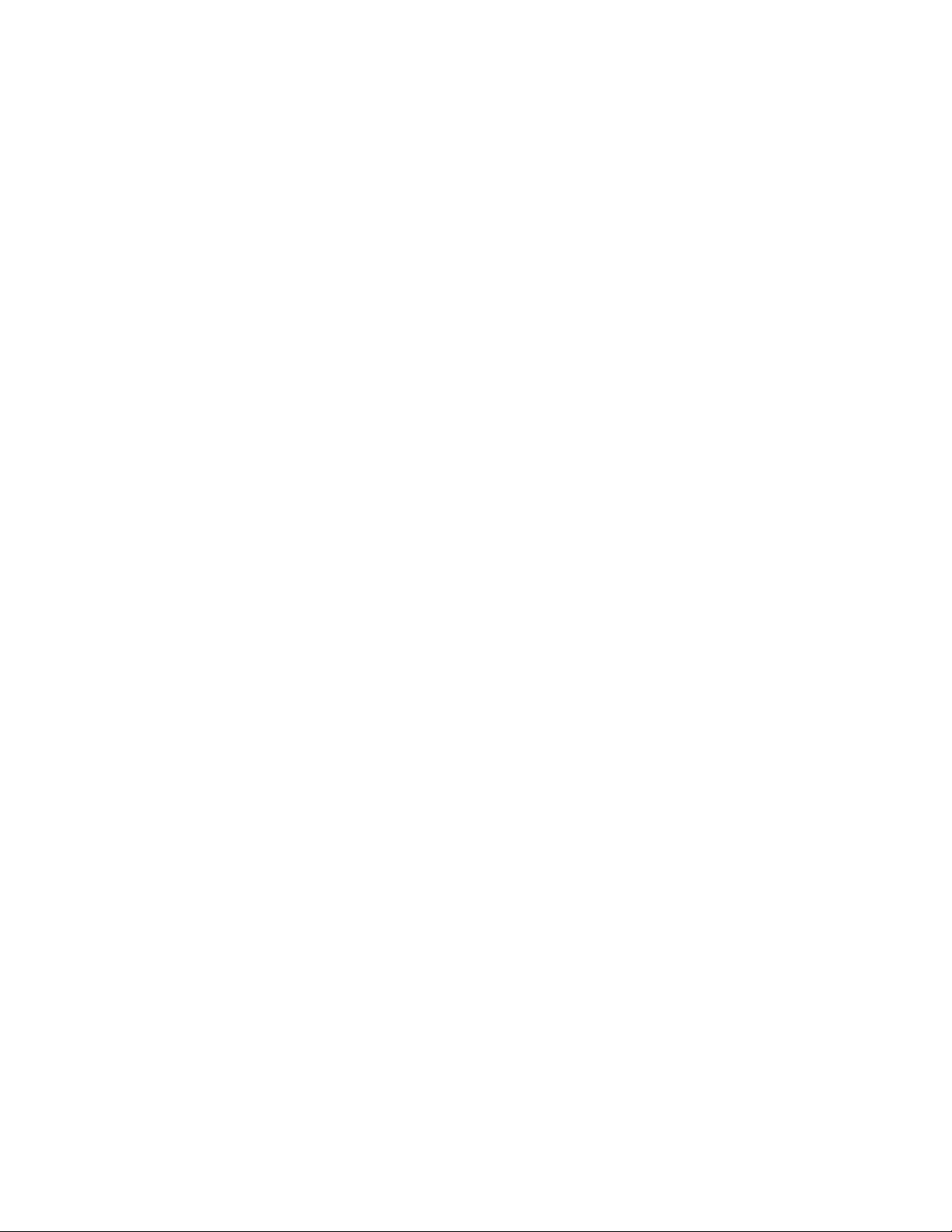
VI
10. LIMITATION OF LIABILITY. UNDER NO CIRCUMSTANCES NOR LEGAL THEORY,
WHETHER TORT (INCLUDING, WITHOUT LIMITATION, NEGLIGENCE OR STRICT
LIABILITY), CONTRACT, OR OTHERWISE, SHALL SGI OR ANY SGI LICENSOR BE
LIABLE FOR ANY DIRECT, INDIRECT, SPECIAL, INCIDENTAL, OR CONSEQUENTIAL
DAMAGES OF ANY CHARACTER INCLUDING, WITHOUT LIMITATION, DAMAGES
FOR LOSS OF GOODWILL, WORK STOPPAGE, LOSS OF DATA, COMPUTER FAILURE
OR MALFUNCTION, OR ANY AND ALL OTHER COMMERCIAL DAMAGES OR LOSSES,
EVEN IF SUCH PARTY SHALL HAVE BEEN INFORMED OF THE POSSIBILITY OF SUCH
DAMAGES. THIS LIMITATION OF LIABILITY SHALL NOT APPLY TO LIABILITY FOR
DEATH OR PERSONAL INJURY RESULTING FROM SGI’s NEGLIGENCE TO THE EXTENT
APPLICABLE LAW PROHIBITS SUCH LIMITATION. SOME JURISDICTIONS DO NOT
ALLOW THE EXCLUSION OR LIMITATION OF INCIDENTAL OR CONSEQUENTIAL
DAMAGES, SO THAT EXCLUSION AND LIMITATION MAY NOT APPLY TO RECIPIENT.
11. Indemnity. Recipient shall be solely responsible for damages arising, directly or indirectly, out of
its utilization of rights under this License. Recipient will defend, indemnify and hold harmless
Silicon Graphics, Inc. from and against any loss, liability, damages, costs or expenses (including
the payment of reasonable attorneys fees) arising out of Recipient’s use, modification,
reproduction and distribution of the Covered Code or out of any representation or warranty
made by Recipient.
12. U.S. Government End Users. The Covered Code is a “commercial item” consisting of
“commercial computer software” as such terms are defined in title 48 of the Code of Federal
Regulations and all U.S. Government End Users acquire only the rights set forth in this License
and are subject to the terms of this License.
13. Miscellaneous. This License represents the complete agreement concerning the its subject
matter. If any provision of this License is held to be unenforceable, such provision shall be
reformed so as to achieve as nearly as possible the same legal and economic effect as the
original provision and the remainder of this License will remain in effect. This License shall be
governed by and construed in accordance with the laws of the United States and the State
of California as applied to agreements entered into and to be performed entirely within
California between California residents. Any litigation relating to this License shall be subject
to the exclusive jurisdiction of the Federal Courts of the Northern District of California (or,
absent subject matter jurisdiction in such courts, the courts of the State of California), with
venue lying exclusively in Santa Clara County, California, with the losing party responsible for
costs, including without limitation, court costs and reasonable attorneys fees and expenses.
The application of the United Nations Convention on Contracts for the International Sale
of Goods is expressly excluded. Any law or regulation that provides that the language of a
contract shall be construed against the drafter shall not apply to this License.
Exhibit A
License Applicability. Except to the extent portions of this file are made subject to an alternative
license as permitted in the SGI Free Software License B, Version 1.1 (the “License”), the contents
of this file are subject only to the provisions of the License. You may not use this file except in
compliance with the License. You may obtain a copy of the License at Silicon Graphics, Inc., attn:
Legal Services, 1600 Amphitheatre Parkway, Mountain View, CA 94043-1351, or at:
http://oss.sgi.com/projects/FreeB
Note that, as provided in the License, the Software is distributed on an “AS IS” basis, with ALL
EXPRESS AND IMPLIED WARRANTIES AND CONDITIONS DISCLAIMED, INCLUDING,
WITHOUT LIMITATION, ANY IMPLIED WARRANTIES AND CONDITIONS OF
MERCHANTABILITY, SATISFACTORY QUALITY, FITNESS FOR A PARTICULAR PURPOSE, AND
NON-INFRINGEMENT.
Original Code. The Original Code is: [name of software, version number, and release date],
developed by Silicon Graphics, Inc. The Original Code is Copyright (c) [dates of first publication,
as appearing in the Notice in the Original Code] Silicon Graphics, Inc. Copyright in any portions
created by third parties is as indicated elsewhere herein. All Rights Reserved.
Additional Notice Provisions: [such additional provisions, if any, as appear in the Notice in the
Original Code under the heading “Additional Notice Provisions”]

A11R5UD / A11Q5UD / A11P4UH
P&F USA, Inc.
PO Box 430 Daleville, IN 47334-0430
P&F Mexicana, S.A. de C.V.
Av. La Palma No. 6, Col. San Fernando La Herradura,
Huixquilucan Edo. de México C.P. 52787
Philips and Philips Shield are used under license of
Koninklijke Philips Electronics N.V.
TELEVISOR A COLOR DE CRISTAL LIQUIDO (LCD)
MODELO LCD IMAGEN VISIBLE ENERGIA
55PFL4706/ F7 55”(139,70cm) 138,78cm 120V ~ 60Hz 195W
46PFL4706/ F7 46”(116,84cm) 116,81cm 120V ~ 60Hz 150W
Comercializado por : P&F MEXICANA, S.A. DE C.V.
IMPORTADOR : SOJITZ MEXICANA, S.A. DE C.V.
Av. Paseo de las Palmas No. 239-302
Col. Lomas de Chapultepec, C.P. 11000
México, D.F. Tel. 52 (55) 5202 - 7222
EXPORTADOR : FUNAI ELECTRIC CO. LTD.
ENSAMBLADO EN : MEXICO
GARANTIA INCLUIDA EN EL INSTRUCTIVO DE USO
LEA CUIDADOSAMENTE ESTE INSTRUCTIVO
ANTES DE USAR SU APARATO.
TELEVISOR A COLOR DE CRISTAL LIQUIDO (LCD)
MODELO LCD IMAGEN VISIBLE ENERGIA
40PFL4706/ F7 40”(101,60cm) 101,60cm 120V ~ 60Hz 145W
Comercializado por : P&F MEXICANA, S.A. DE C.V.
IMPORTADOR : SOJITZ MEXICANA, S.A. DE C.V.
Av. Paseo de las Palmas No. 239-302
Col. Lomas de Chapultepec, C.P. 11000
México, D.F. Tel. 52 (55) 5202 - 7222
EXPORTADOR : FUNAI ELECTRIC CO. LTD.
PAIS DE ORIGEN : CHINA
GARANTIA INCLUIDA EN EL INSTRUCTIVO DE USO
LEA CUIDADOSAMENTE ESTE INSTRUCTIVO
ANTES DE USAR SU APARATO.