Philips 40PFT5100/98 User Manual
Displayed below is the user manual for 40PFT5100/98 by Philips which is a product in the TVs category. This manual has pages.
Related Manuals
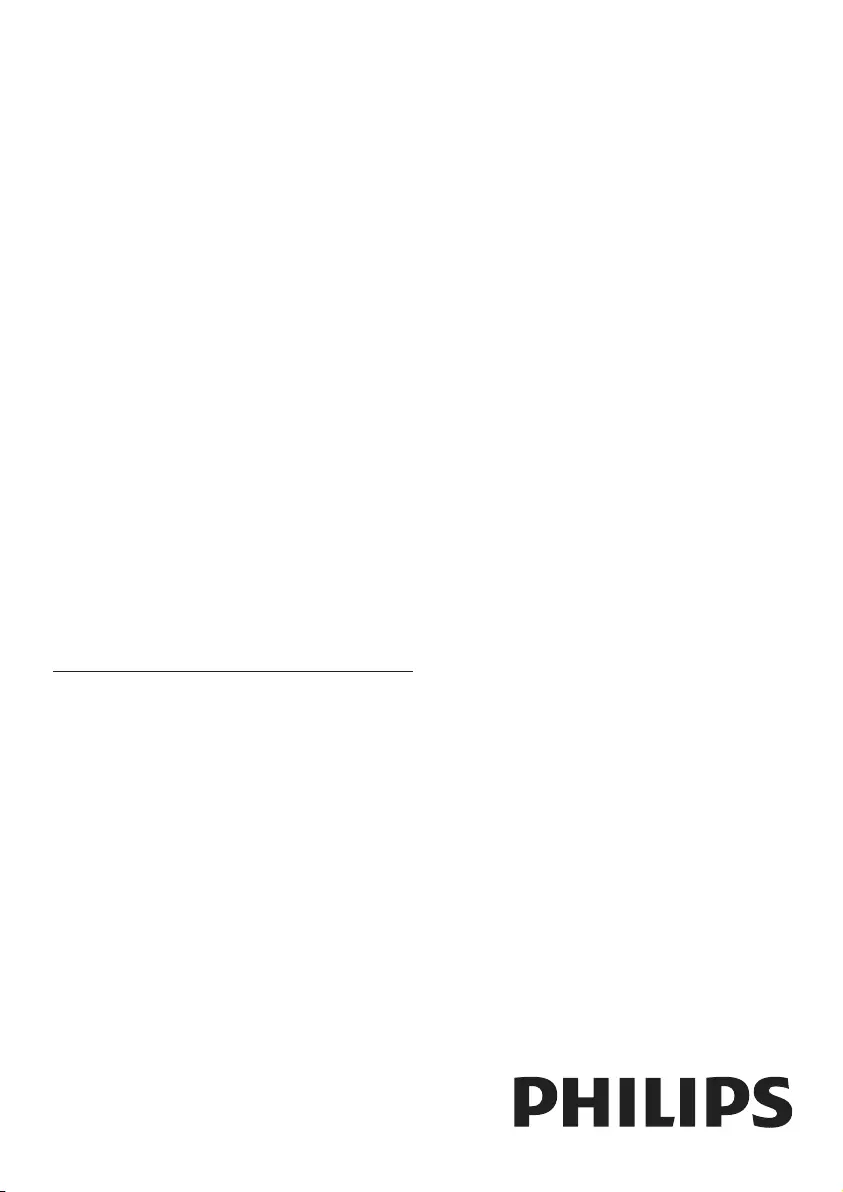
Register your product and get support at
www.philips.com/welcome
EN User manual
32PHT5100
40PFT5100
50PFT5100
55PFT5100
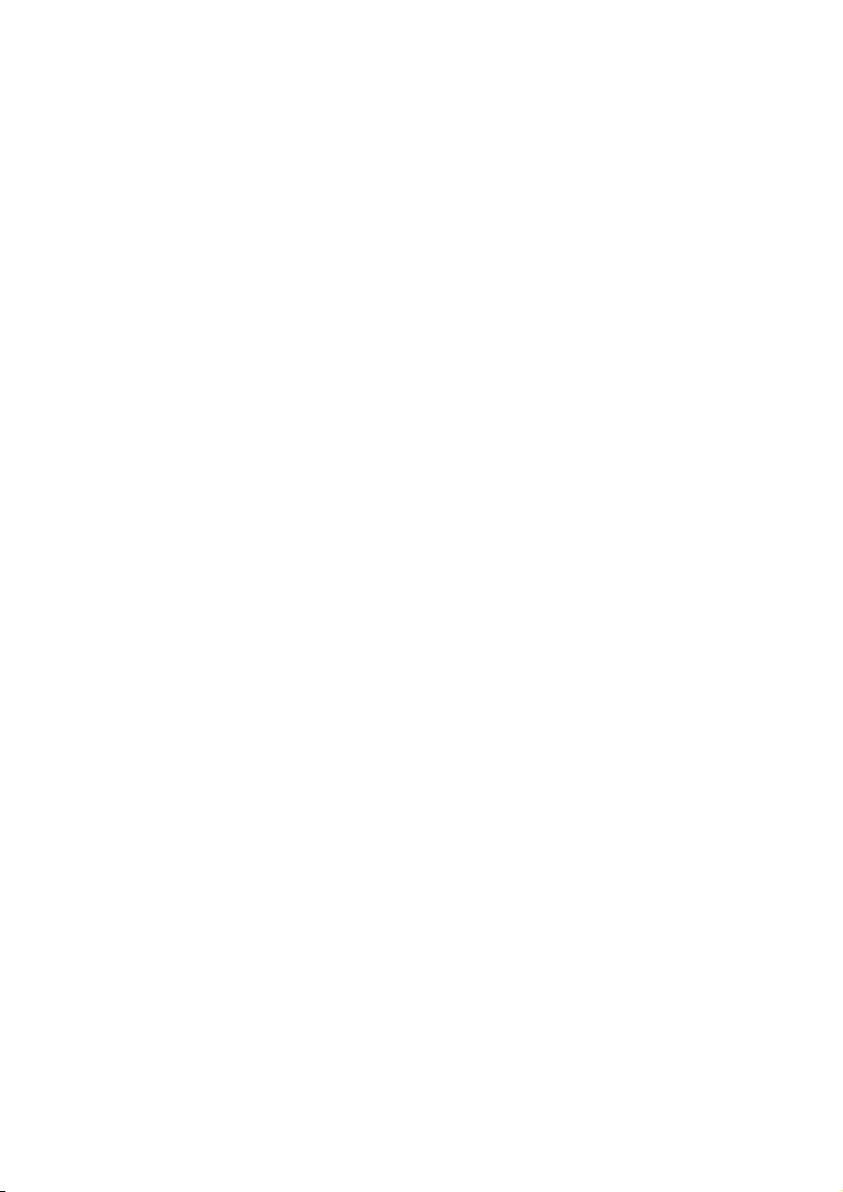
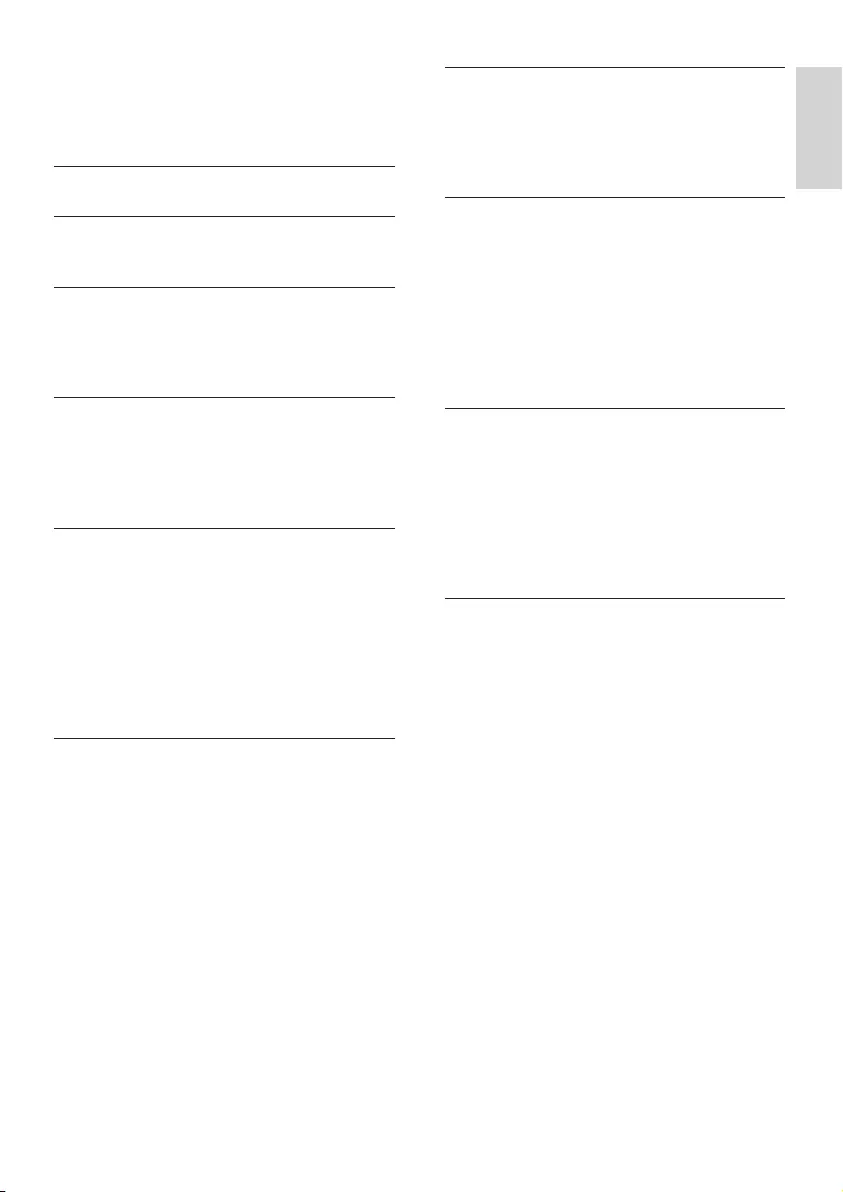
English
1EN
Contents
1 Caution 2
2 Important 3
Safety 3
3 Your TV 5
Control Panel 5
Remote Control 5
Remote control usage 6
4 Use your TV 7
Switch TV on or off 7
Switch channels 7
Watch connected devices 8
Adjust TV volume 8
5 Other uses of the TV 9
Accessing the TV menu 9
Change the picture and sound setup 9
Settings 10
Use timer 11
Adjusting VGA Setup 12
Playing media from USB devices 12
Updating the TV software 13
Restoring the factory setup 13
6 Setting up channels 14
Setting up channels automatically 14
Updating channels 14
Setting channels manually 14
Renaming channels 14
7 TV connections 15
Rear connections 15
Side connections 16
Connecting to a computer 17
Use Philips EasyLink 18
8 Product information 19
Display resolutions 19
Multimedia 19
Audio Output Power 19
Inherent resolution 19
Tuner / Reception / Transmission 19
Remote Control 19
Power Supply 19
Supported TV mounts 20
9 Troubleshooting 21
General issues 21
Channel issues 21
Picture issues 21
Sound issues 21
HDMI connection issues 22
Computer connection issues 22
Contact us 22
10 Warranty 24
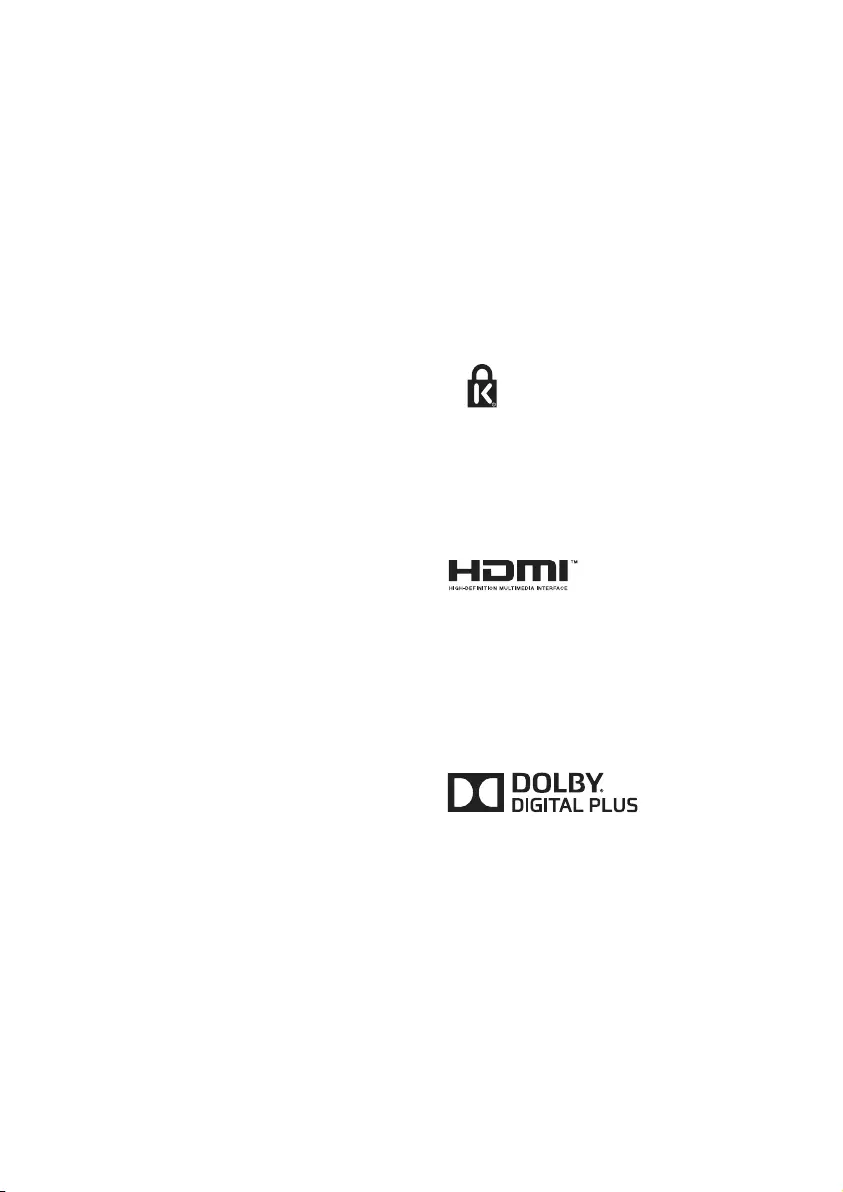
2EN
Mains fuse (/56)
This TV is tted with an approved moulded
plug. Should it become necessary to replace
the mains fuse, this must be replaced with a
fuse of the same value as indicated on the plug
(example 10A).
1 Remove fuse cover and fuse.
2 The replacement fuse must comply with BS
1362 and have the ASTA approval mark. If
the fuse is lost, contact your dealer in order
to verify the correct type.
3 Ret the fuse cover.
Copyright
®Kensington and Micro Saver are registered US
trademarks of ACCO World corporation with
issued registrations and pending applications in
other countries throughout the world.
HDMI, the HDMI logo and High-Denition
Multimedia Interface are trademarks or
registered trademarks of HDMI licensing LLC in
the United States and other countries.
All other registered and unregistered trademarks
are the property of their respective owners.
This product is manufactured under license from
Dolby Laboratories. Dolby and the double-D
symbol are registered trademarks of Dolby
Laboratories.
MHL
MHL, Mobile High-Denition Link and the MHL
Logo are trademarks or registered trademarks
of the MHL, LLC.
1 Caution
2015© TP Vision Europe B.V. All rights
reserved. Specifcations are subject to change
without notice. Trademarks are the property
of Koninklijke Philips N.V or their respective
owners. TP Vision Europe B.V. reserves the right
to change products at any time without being
obliged to adjust earlier supplies accordingly.
The material in this manual is believed adequate
for the intended use of the system. If the
product, or its individual modules or procedures,
are used for purposes other than those specied
herein, conrmation of their validity and
suitability must be obtained. TP Vision Europe
B.V. warrants that the material itself does not
infringe any United States patents. No further
warranty is expressed or implied.
TP Vision Europe B.V. cannot be held responsible
neither for any errors in the content of this
document nor for any problems as a result of
the content in this document. Errors reported
to Philips will be adapted and published on the
Philips support website as soon as possible.
Terms of warranty
• Risk of injury, damage to TV or void of
warranty! Do not attempt to repair the TV
yourself.
• Use the TV and accessories only as
intended by the manufacturer.
• The caution sign printed on the back of the
TV indicates risk of electric shock. Never
remove the TV cover. Always contact Philips
Customer Support for service or repairs.
• Any operation expressly prohibited in
this manual, or any adjustments and
assembly procedures not recommended
or authorised in this manual shall void the
warranty.
Pixel characteristics
This LCD/LED product has a high number of
color pixels. Although it has effective pixels of
99.999% or more, black dots or bright points of
light (red, green or blue) may appear constantly
on the screen. This is a structural property of the
display (within common industry standards) and
is not a malfunction.
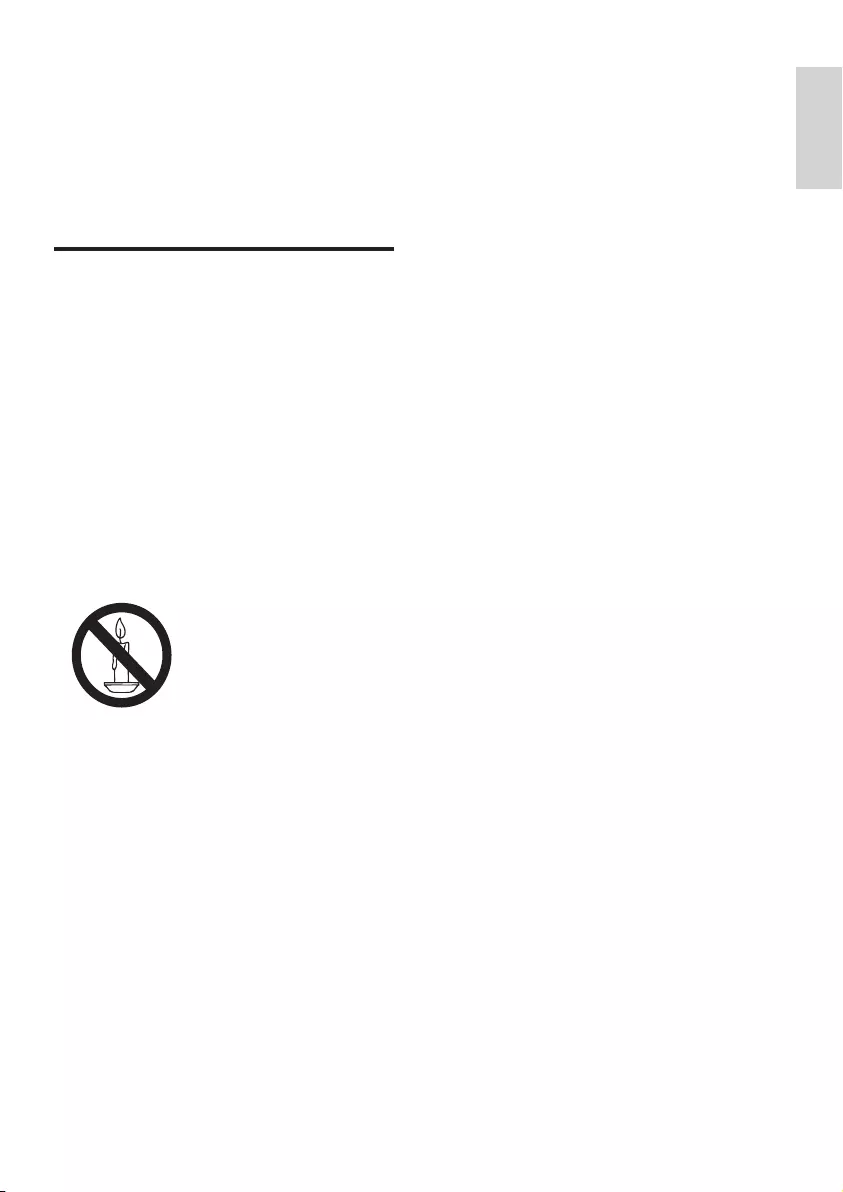
English
3EN
Risk of injury or damage to the TV!
• Two people are required to lift and carry a
TV that weighs more than 25 kg or 55 lbs.
• When stand mounting the TV, use only the
supplied stand. Secure the stand to the TV
tightly. Place the TV on a at, level surface
that can support the combined weight of
the TV and the stand.
• When wall mounting the TV, use only a wall
mount that can support the weight of the
TV. Secure the wall mount to a wall that
can support the combined weight of the
TV and wall mount. TP Vision Europe B.V.
bears no responsibility for improper wall
mounting that results in accident, injury or
damage.
• If you need to store the TV, disassemble the
stand from the TV. Never lay the TV on its
back with the stand installed.
• Before you connect the TV to the power
outlet, ensure that the power voltage
matches the value printed on the back of
the TV. Never connect the TV to the power
outlet if the voltage is different.
• Parts of this product may be made of
glass. Handle with care to avoid injury and
damage.
Risk of injury to children!
Follow these precautions to prevent the TV
from toppling over and causing injury to children:
• Never place the TV on a surface covered
by a cloth or other material that can be
pulled away.
• Ensure that no part of the TV hangs over
the edge of the surface.
• Never place the TV on tall furniture (such
as a bookcase) without anchoring both the
furniture and TV to the wall or a suitable
support.
• Educate children about the dangers of
climbing on furniture to reach the TV.
Risk of swallowing batteries!
• The product/remote control may contain a
coin-type battery, which can be swallowed.
Keep the battery out of reach of children
at all times!
2 Important
Read and understand all instructions before you
use your TV. If damage is caused by failure to
follow instructions, the warranty does not apply.
Safety
Risk of electric shock or re!
• Never expose the TV to rain or water.
Never place liquid containers, such as
vases, near the TV. If liquids are spilt on or
into the TV, disconnect the TV from the
power outlet immediately. Contact Philips
Consumer Care to have the TV checked
before use.
• Never place the TV, remote control or
batteries near naked ames or other heat
sources, including direct sunlight.
To prevent the spread of re, keep candles
or other ames away from the TV, remote
control and batteries at all times.
• Never insert objects into the ventilation
slots or other openings on the TV.
• When the TV is swivelled ensure that no
strain is exerted on the power cord. Strain
on the power cord can loosen connections
and cause arcing.
• To disconnect the TV from the mains
power, the power plug of the TV must be
disconnected. When disconnecting the
power, always pull the power plug, never
the cord. Ensure that you have full access
to the power plug, power cord and outlet
socket at all times.
Risk of short circuit or re!
• Never expose the remote control or
batteries to rain, water or excessive heat.
• Avoid force coming onto power plugs.
Loose power plugs can cause arcing or re.
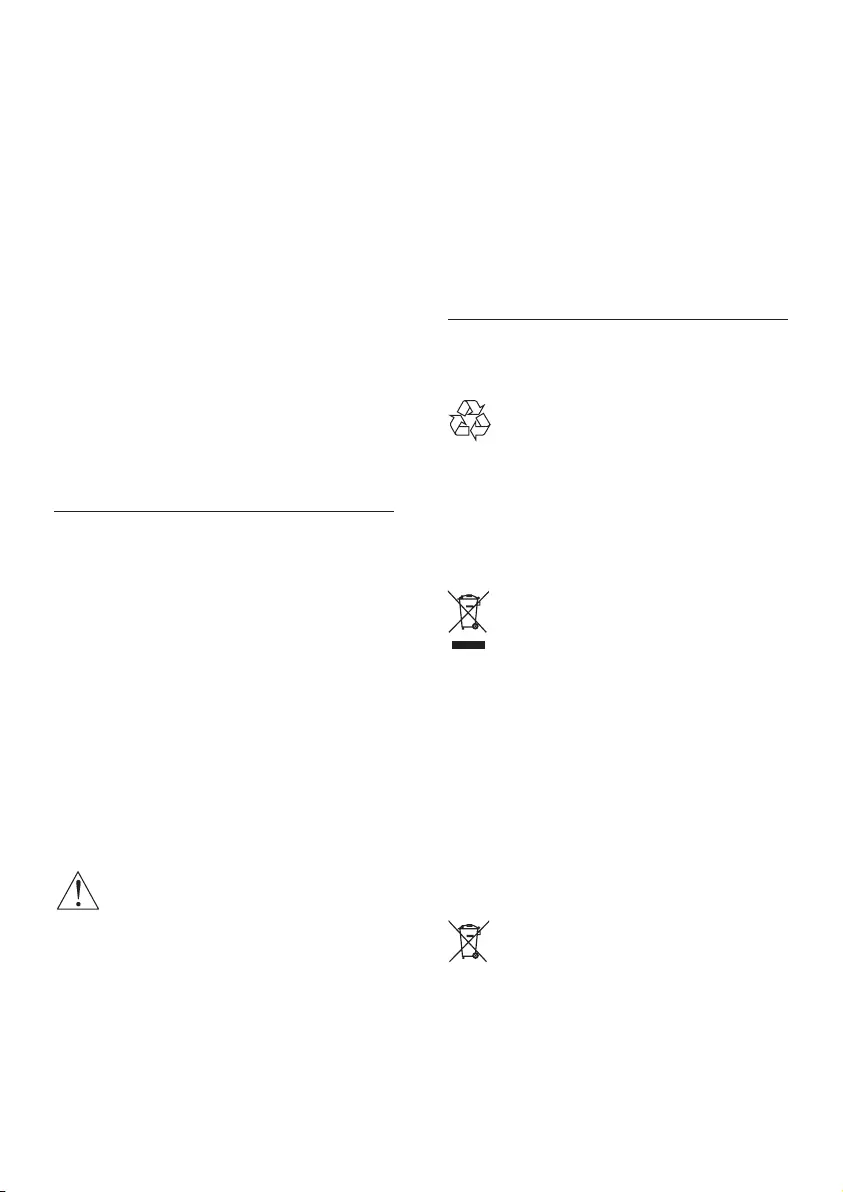
4EN
of the image. Avoid using this mode for
extended periods of time.
• Displaying stationary images from video
games or computers for an extended
period of time may result in partial after-
images and the appearance of ghost images
caused by screen burn. Reduce screen
brightness and contrast accordingly when
using the TV in this way.
Ghost images, partial after-images, and other
traces that appear on the TV screen as a result
of the above are not covered by the warranty.
Recycling
Your product is designed and manufactured with
high quality materials and components, which
can be recycled and reused.
When this crossed-out wheeled bin symbol is
attached to a product it means that the product
is covered by the European Directive 2002/96/
EC. Please inform yourself about the local
separate collection system for electrical and
electronic products.
Please act according to your local rules and
do not dispose of your old products with your
normal household waste.
Correct disposal of your old product helps to
prevent potential negative consequences for the
environment and human health.
Your product contains batteries covered by the
European Directive 2006/66/EC, which cannot
be disposed of with normal household waste.
Please inform yourself about the local rules on
separate collection of batteries because correct
disposal helps to prevent negative consequences
for the environment and human health.
Risk of overheating!
• Never install the TV in a conned space.
Always leave a space of at least 4 inches or
10 cm around the TV for ventilation. Ensure
curtains or other objects never cover the
ventilation slots on the TV.
Risk of injury, re or power cord damage!
• Never place the TV or any objects on the
power cord.
• Disconnect the TV from the power outlet
and antenna before lightning storms. During
lightning storms, never touch any part of
the TV, power cord or antenna cable.
Risk of hearing damage!
• Avoid using earphones or headphones at high
volumes or for prolonged periods of time.
Low temperatures
• If the TV is transported in temperatures
below 5°C or 41°F, unpack the TV and wait
until the TV temperature matches room
temperature before connecting the TV to
the power outlet.
Screen care
• Avoid stationary images as much as
possible. Stationary images are images that
remain on-screen for extended periods
of time. Example: on-screen menus, black
bars and time displays. If you must use
stationary images, reduce screen contrast
and brightness to avoid screen damage.
• Unplug the TV before cleaning.
• Clean the TV and frame with a soft, damp
cloth. Never use substances such as alcohol,
chemicals or household cleaners on the TV.
• Risk of damage to the TV screen! Never
touch, push, rub or strike the screen with
any object.
• To avoid deformations and color fading,
wipe off water drops as soon as possible.
Note
Stationary images may result in permanent
damage to the TV screen.
• Do not display stationary images on the
LCD screen for more than two hours as
this may result in ghost images. To prevent
this, reduce screen brightness and contrast.
• Viewing programs in the 4:3 format for
extended periods of time may leave
different traces on the left and right edges
of the screen as well as along the borders
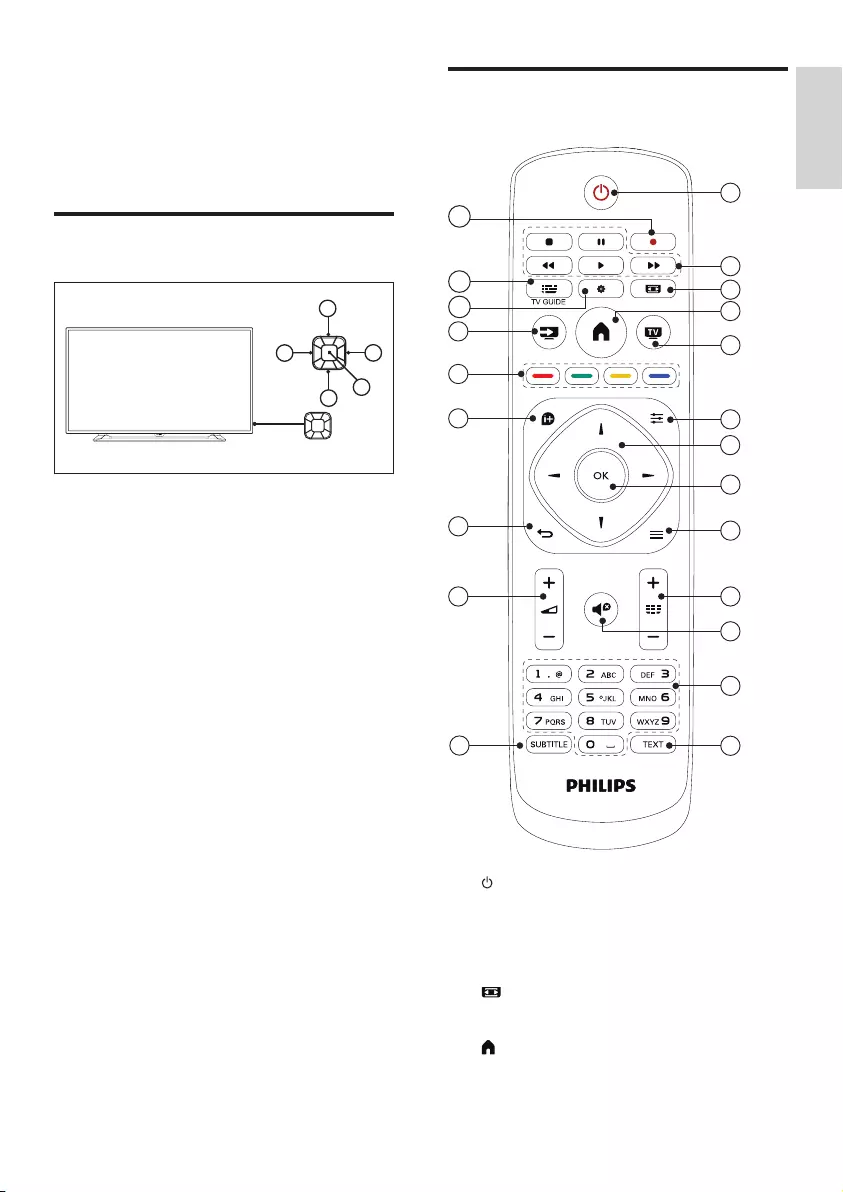
English
5EN
Remote Control
SETUP
SOURCES EXIT
LISTBACK
FORMAT
OPTIONSINFO
1
2
3
5
6
7
8
9
10
11
12
4
13
14
15
16
17
18
19
21
22
20
a (Standby)
Switch the TV on or to standby.
b Play buttons
Control video, music or text.
c FORMAT
Change picture format.
d (Home)
Access or exit from the main menu and
return to the previous menu.
3 Your TV
Congratulations on your purchase, and welcome
to Philips! To fully benet from the support that
Philips offers, register your TV at www.philips.
com/welcome.
Control Panel
12
3
4
5
a Volume-: Without the key menu, the
volume-down function is available.
b Volume+: Without the key menu, the
volume-up function is available.
c Channel+: When there is no keyboard
menu, switch to the next channel function;
when the keyboard menu appears, move
up and down the appropriate options.
d Channel-: When there is no keyboard
menu, switch to the prior channel function;
when the keyboard menu appears, move
up and down the appropriate options.
e Signal source/OK: In standby, the signal
source/OK key is used as a power key.
Press this key to boot.
After booting, the signal source/OK key is
used to open the keyboard menu functions.
Note: In USB mode or when the keyboard
menu is opened, the signal source/OK key
has no function.
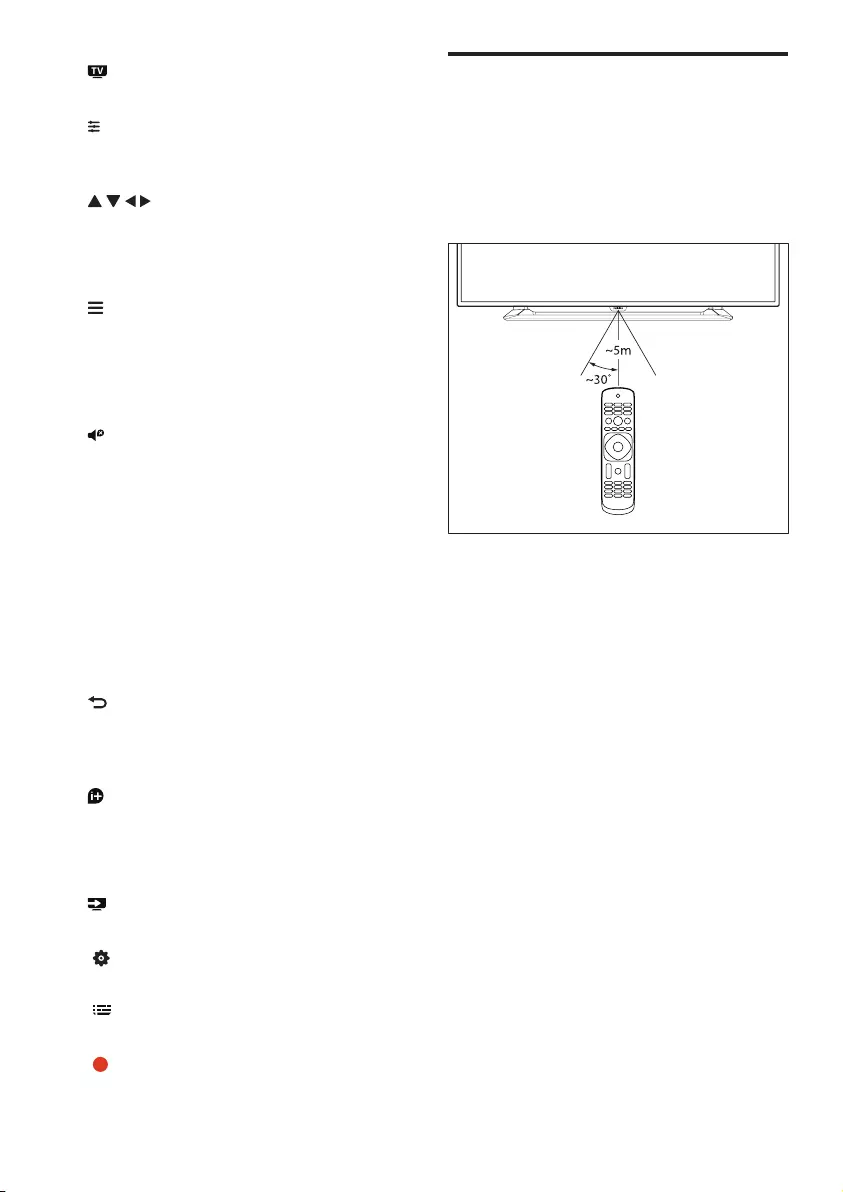
6EN
Remote control usage
When you use the remote control, hold it close
to the TV and point it at the remote control
sensor. Make sure that the line-of-sight between
the remote control and TV is not blocked by
furniture, walls or other objects.
e EXIT
Switches to TV.
f OPTIONS
Access options for channels in the TV
mode.
g (Navigation buttons)
Navigate through menus and select items.
h OK
Conrm an entry or selection.
i LIST
Access or exit from the TV channel list.
j CH +/- (Channel +/-)
Changes channels; scrolls up/down through
the options in USB mode.
k (Mute)
Mute or restore audio.
l 0-9 (Numeric buttons)
Select channel.
m TEXT
Enable or disable teletext.
n SUBTITLE
Select the subtitles or audio track.
o +/- (Volume)
Adjust volume.
p (Back)
Return to the previous menu or exit from a
certain function , and switch to the previous
channel or signal source.
q INFO
Display information about current activity.
r Color buttons
Select tasks or options.
s SOURCE
Select connected devices
t SETUP
Accesses TV setup menu.
u TV GUIDE
Accesses or exits the TV guide.
v Red
The red key has no function
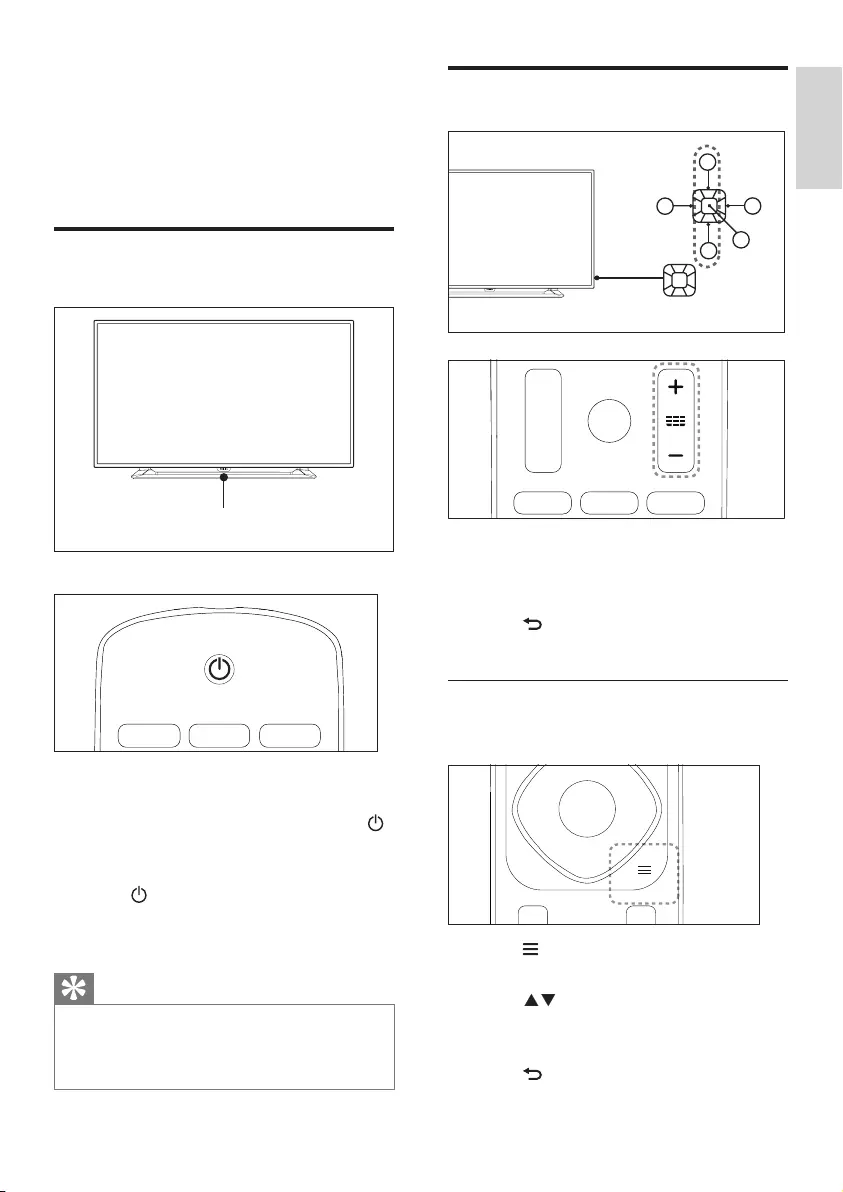
English
7EN
Switch channels
12
3
4
5
• Press CH +/- on the remote control or the
lower right part of the TV.
• Enter a channel number using the numeric
buttons on the remote control.
• Press on the remote control to switch
and return to the previous channel.
View installed channel
You can view all available channels on the
channel list.
LIST
1 Press LIST.
» The channel list appears.
2 Press to select a channel and browse
the channel list.
3 Press OK to watch the selected channel.
4 Press to switch to and resume the last
watched channel.
4 Use your TV
This section helps you perform basic TV
operations.
Switch TV on or off
Standby indicator
To switch on
• Plug in the power plug.
»If the standby indicator is red, press
(Standby-On) on the remote control.
To switch to standby
• Press (Standby-On) on the remote
control.
»The standby indicator switches to red.
Tip
•Though your TV consumes very little power when in
standby mode, energy continues to be consumed. When
not in use for an extended period of time, disconnect the
TV power cable from the power outlet.
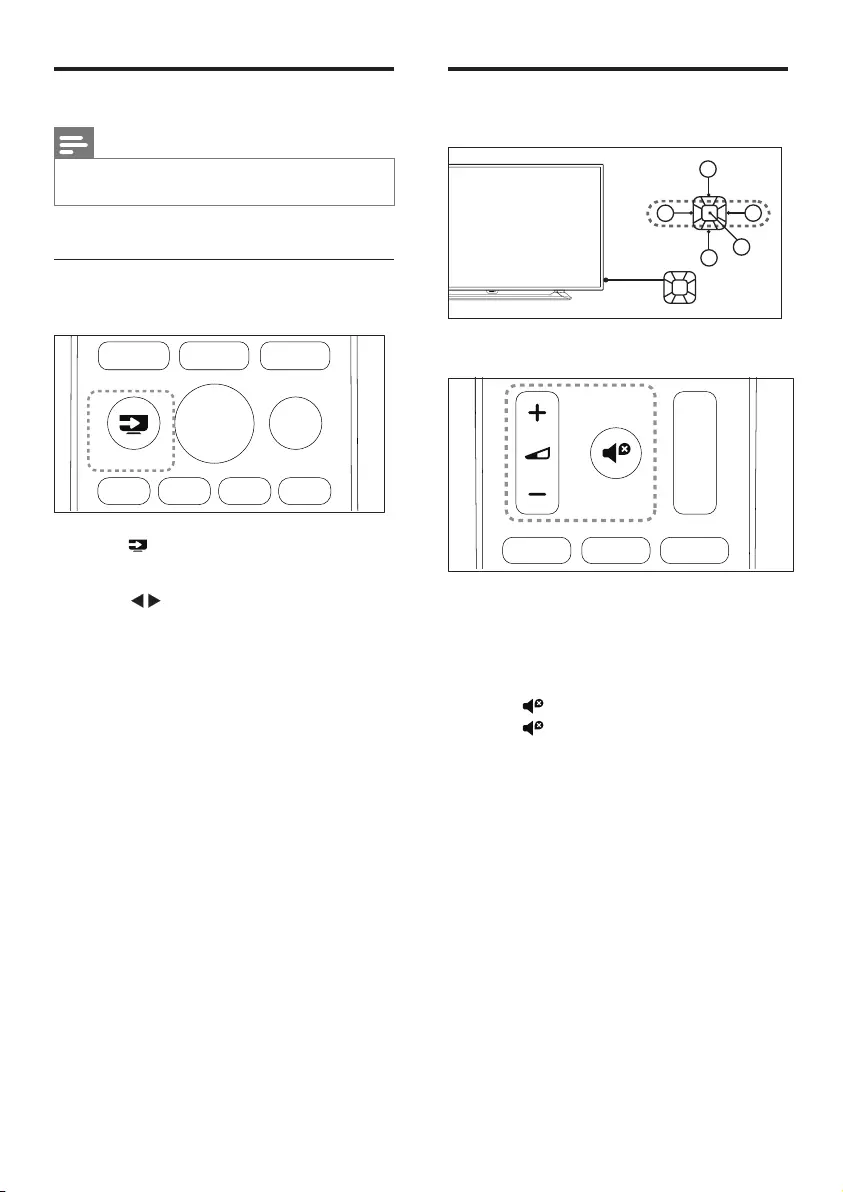
8EN
Adjust TV volume
12
3
4
5
To increase or decrease volume
• Press VOL +/-at the lower right part of
the TV or the Volume Control+/- on the
remote control.
To mute or unmute sound
• Press (Mute).
• Press again to restore the sound.
Watch connected devices
Note
•Switch on the device before selecting it as an external
signal source.
Use the Source button
SOURCES
1 Press SOURCE.
»The source list appears.
2 Press to select a device.
3 Press OK to select.
»The TV switches to the selected device.
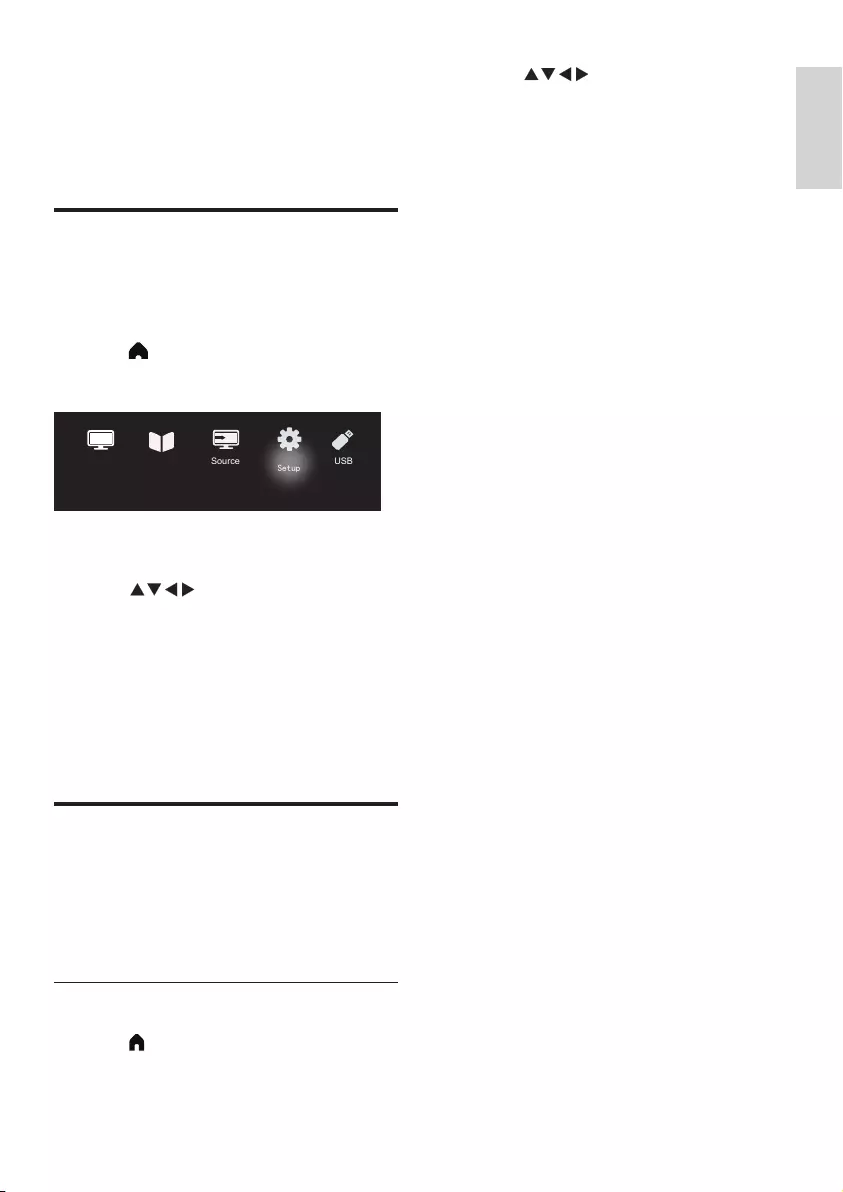
English
9EN
2 Press Selecting/adjusting setup:
• [Smart picture]:
• [Standard]: Normal picture
setup. Recommended for home
entertainment use.
• [Eco]: Decreases the intensity of
the backlight to reduce power
consumption.
• [Vivid]: Increases the contrast and
sharpness of the picture.
• [Movie]: Applies setup for watching
movies, which works best in a theater
environment.
• [Personal]: Users can dene custom
setup here.
• [Brightness]: Adjusts the intensity and
detail of dark areas (adjustments made can
only be saved in personal setup).
• [Video contrast]: Adjusts the intensity
and detail of bright areas, with dark areas
remaining unchanged (adjustments made
can only be saved in personal setup).
• [Color]: Adjusts the color saturation
(adjustments made can only be saved in
personal setup).
• [Tint]: Adjusts the level of green (this
option only appears when using the NTSC
standard).
• [Sharpness]: Adjusts the sharpness of the
image (adjustments made can only be
saved in personal setup).
• [Color Temperature]:
• [Cool]: Bluish white tint.
• [Normal]: White tint. Users can
personalize the white tint inPCmode.
• [Warm]: Reddish white tint.
• [Advanced control]:
• [Noise Reduction]: Filters and
eliminates signal noise within the image.
• [Backlight]: Adjusts the screen
brightness (when the backlight
brightness is set to a low value, a
momentary white icker may be visible
when turning on the unit. This is normal.
When [Dynamic Backlight] is turned on,
this function will be hidden).
• [Dynamic Contrast]: Sets the contrast
to maximum. (There are no advanced
contrast functions in PC mode.)
5 Other uses of
the TV
Accessing the TV menu
The menu can help you to set up channels,
change the picture and sound setup, and access
other functions.
1 Press (Home) .
»Display menu screen.
TV TV Guide Source
Setup
USB
2 Select [Setup].
3 Press Choose from the following
options:
• [Picture] / [Sound] / [TV] (available
only in TV mode) / [Settings] /
[Parental] / [VGA Setting] (available
only in PC mode) / [EasyLink].
4 Press OK to select.
5 Press Home to go back.
Change the picture and sound
setup
Change the picture and sound setup to suit your
preferences. You can either use the presets or
manually change the setup.
Adjusting the picture setup
1 Press (Home), then select Setup to
enter the setup menu and select [Picture].
»Displays the [Picture] menu..
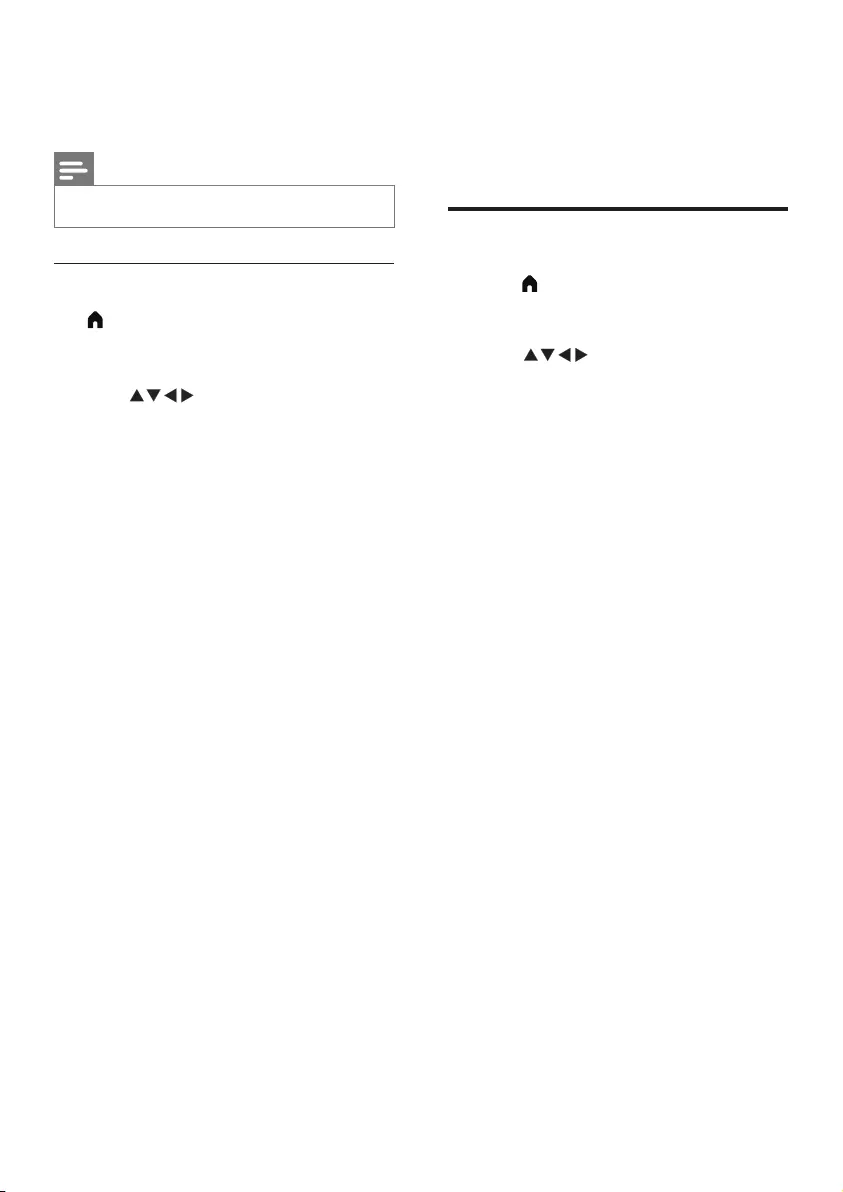
10 EN
• [Audio Delay]: Delay audio output.
• [SPDIF Mode]: Selects the SPDIF
output mode.
• [AVL]: Turns automatic volume
adjustment on.
Settings
1 Press (Home), then select Setup to
enter the setup menu and select [Settings].
»Displays [Settings] menu.
2 Press Select and adjust the setup:
• [Menu language]: Changes the TV’s
language setup.
• [Picture Format]: The majority of
signals use 16:9, 4:3, Zoom 1 and Zoom
2 formats; HDMI signal sources use 16:9,
4:3, Point to Point, zoom 1 and zoom 2
formats; VGA signal sources on PCs use
16:9, 4:3 and Point to Point formats.
• [Menu Timeout]: Sets the duration for
which the menu is displayed.
• [Menu Transparency]: Sets the level of
transparency for the menu.
• [Blue Screen]: Sets the screen color for
when the TV is not receiving a signal
(when the TV signal is not functioning).
• [Auto Sleep]: Sets the duration the
TV may be idle before it automatically
switches off.
• [Sleep Timer]: (Sleep Timer): Sets the
duration before the TV automatically
enters standby mode. Options:
Off/10/20/30/60/90/180 minutes..
• [Power On Status]: Sets the TV’s status
when it is connected to an AC power
supply.
• [Time Setup]: Sets the system time.
• [TTX Language]: Sets the TTX language
(Can only be used in TV mode).
• [Color System]: Sets the AV color
system. (Only displayed in AV mode)
• [HDMI]: Sets the HDMI mode. (Only
displayed in 480p/576p/720p/1080p
HDMI modes.)
• [Reset]: Restores the default setup.
(Excluding password setup and channel
information)
• [Dynamic Backlight]: The contrast level
will change with the brightness of the
image.
Note
•The options may vary for different signal sources.
Adjusting the sound setup
1 (Home), then select Setup to enter the
setup menu and select [Sound].
»Displays [Sound] menu..
2 Press Select and adjust the setup:
• [Smart Sound]:
• [Standard]: Gives balanced,
outstanding sound performance in
the treble, mid and bass ranges.
• [Music]: Enhances treble and bass,
delivering bright, clear and pure
sound quality when listening to
piano or orchestral instrument
performances.
• [Movie]: Enhance sound quality
of movies to enjoy a cinema-like
effects at home.
• [Speech]: Enhances the
performance of sound ranges
involved in the voice spectrum.
Suitable for watching news or arts
programs.
• [Flat]: Enhance the smoothness of
audio output for softer sound.
• [Personal]: Provides user
customization functions in order
to optimize all sound effect
parameters and achieve the best
experience.
• [Balance]: Adjusts the balance of the left
and right speakers.
• [Bass]: Adjusts the bass level
(adjustments made can only be saved in
personal setup).
• [Treble]: Adjusts the treble level
(adjustments made can only be saved in
personal setup).
• [Virtual surround]: Turns virtual
surround sound on: Turn on or off.
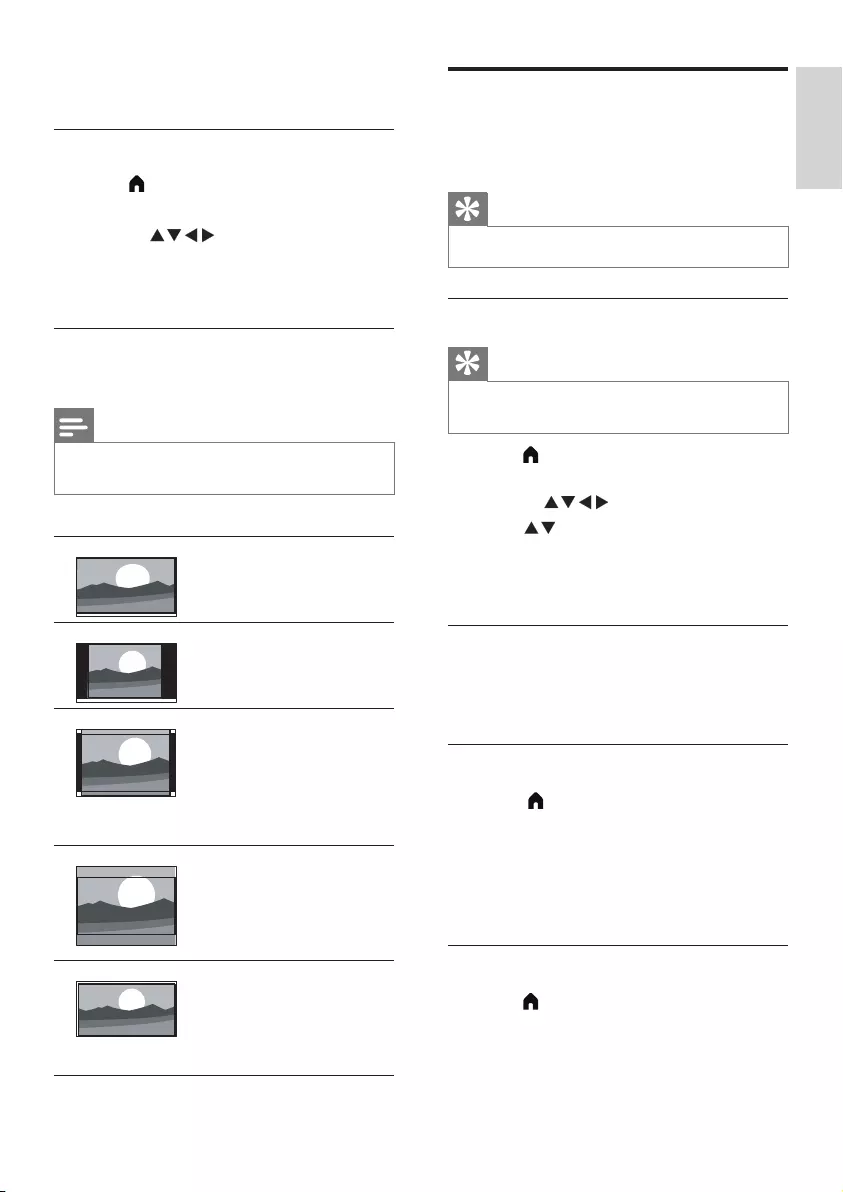
English
11EN
Use timer
You can set the timer to switch the TV to
standby mode at a set time.
Tip
•Before using the timer, please set the sleep timer.
Setting the sleep timer
Tip
•You can turn the TV off earlier, or reset the sleep timer
before the TV switches off.
1 Press (Home), then select Setup to
enter the setup menu and select [Settings].
2 Press to Select [Sleep Timer].
3 Press You can select a time for the
sleep timer to turn the TV off.
» The longest time that can be set for
the sleep timer is 180 minutes.
TV lock
By locking the TV remote control, you can
prohibit children from watching specic
programs or channels.
Setting or changing your password
1 Press (Home), then select Setup to
enter the setup menu and select [Parental].
2 Use the number buttons on the remote
control to enter a password.
3 Select (Change Password) and follow the
instructions on screen.
Locking channels
1 Press (Home), then select Setup to
enter the setup menu and select [Parental].
2 Enter the password and select [Channel
Lock].
• [Reinstall TV]: Restore default setup
and go back to installation wizard menu.
Changing picture format
1 Press (Home), then select Setup to
enter the setup menu and select [Settings].
2 Press to select [Picture Format].
3 Select a picture format.
4 Press OK to conrm.
Summary of picture formats
Conguration of the picture setup listed below.
Notes
•Some picture setups may be unavailable due to
differences between picture signal formats.
[16:9]: Change the normal
ratio to widescreen format.
[4:3]: The normal format.
[Zoom 1]: Horizontal
scaling of the widescreen
picture format. When this
format is used, the two
edges of the picture frame
will be partly cut off.
[Zoom 2]: Set the normal
ratio to widescreen format.
(Only 16:9, 4:3, and Point
to Point are available in PC
mode).
[Point to Point]: Used for
HDMI connections on PCs.
Will display the PC's full
screen in order to achieve
the best display effect.
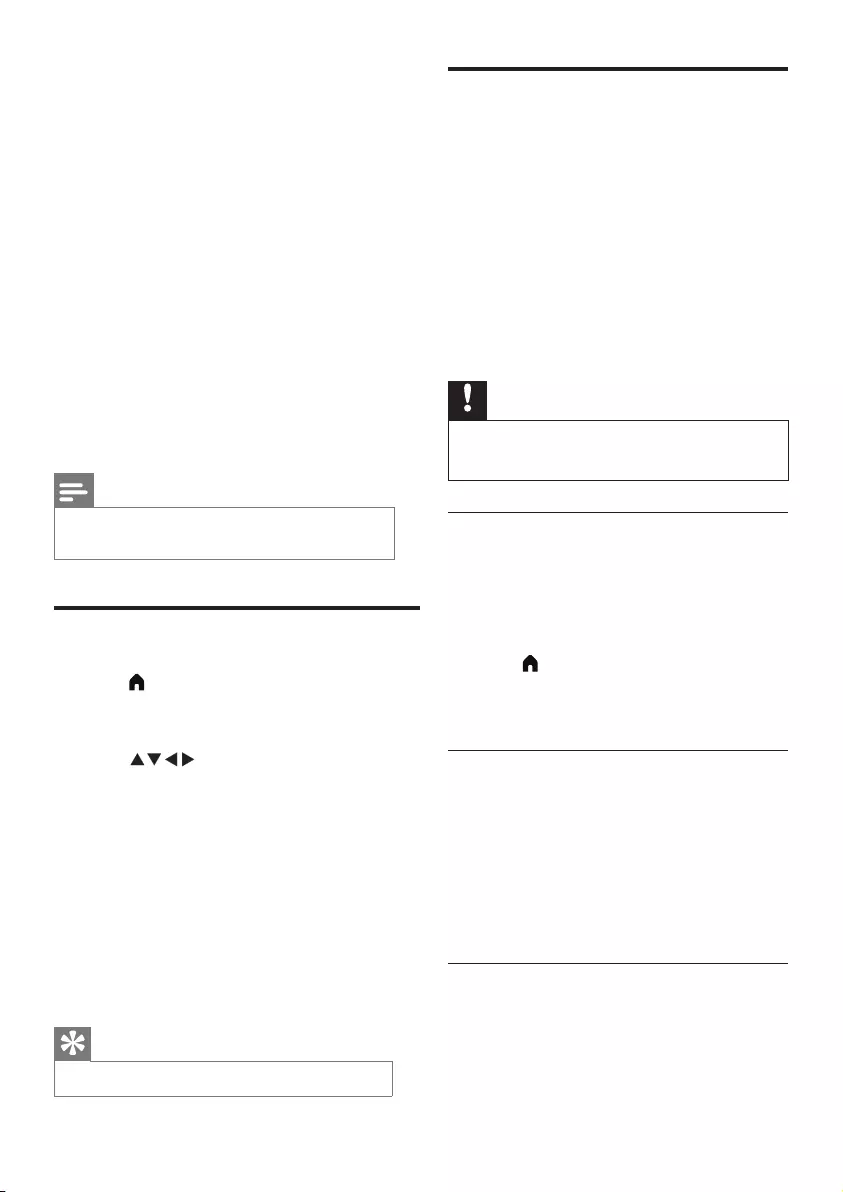
12 EN
Playing media from USB devices
If you have photos, music or video les stored
on a USB storage device, you can play the les
on your TV.
• Supported storage devices: USB (only
FAT or FAT 32 USB storage devices are
supported)
• Supported media le formats:
• Images: JPEG
• Audio: MP3
• Video: MPEG 2/MPEG 4, H.264
• Text les: TXT
Note
•TP Vision shall not be liable if a USB storage device is not
supported, or if the data in the device is damaged or lost.
Viewing photos and playing audio,
video,and textles
1 Tu r n on the TV.
2 Connect the USB storage device to the
USB port on the side of the TV.
3 Press (Home).
4 Select [USB] and press OK.
»The USB browser will open.
Viewing photos
1 In the USB browser, select [Photo] and
press OK.
2 Select a photo or folder, then press OK.
The photo will be enlarged to ll the
screen.
• Press CH- or CH+ to see the previous
or next photo.
Starting slide shows
1 Select a photo or folder, then press OK.
The photo will be enlarged to ll the
screen.
»The slide show starts playing from the
selected photo.
3 Choose a channel. Press OK to lock or unlock
the channel.
4 Repeat this step to lock or unlock multiple
channels.
• [Channel Lock]: When channels are
locked:
• You need to enter the four digit
password to enter the channel
blocking menu.
• You need to enter the four digit
password to watch locked channels.
• You need to enter the four digit
password to enter the parental menu.
• [Clear All]: This function will clear all the
locked channels and signal sources that you
have previously saved.
• The default password is “0000”.
Users may change or set the
password themselves.
Notes
•If you visit a locked channel, you will be prompted to
enter the password.
Adjusting VGA Setup
1 Press (Home), then select Setup to enter
the setup menu and select [VGA setting].
»The [VGA setting] menu will be displayed.
2 Press Select and adjust the setup:
• [Auto adjust]: Automatically adjusts the TV
to synchronize its resolution with that of
the PC, so that programs are displayed in
full screen.
• [H.Position]: Adjusts the horizontal
position.
• [V.Position]: Adjusts the vertical position.
• [Phase]: Adjusts the phase frequency of the
VGA signal.
• [Clock]: Adjusts the clock frequency of the
VGA signal.
Tip
•The VGA menu is only visible when connected to a PC.
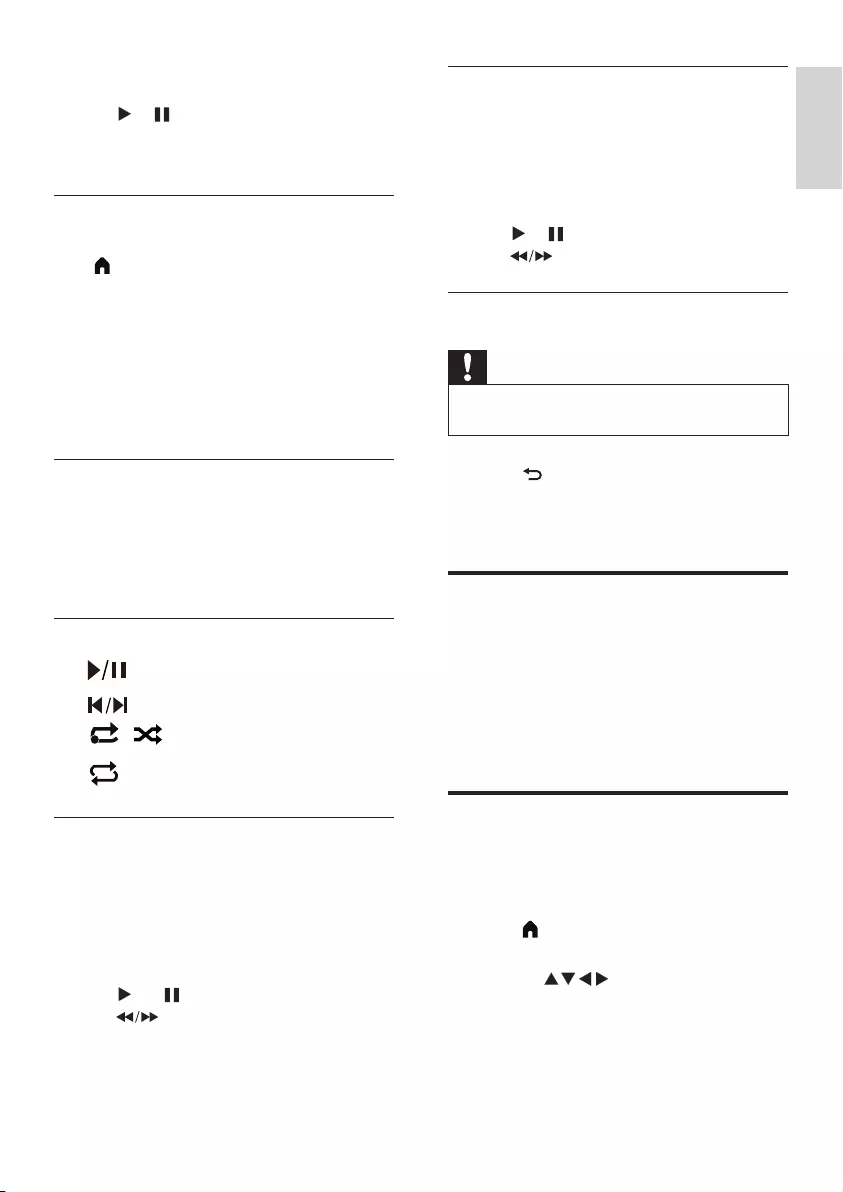
English
13EN
Viewing documents
1 In the USB browser, select [Text], then
press OK.
2 Press OK to read the text le.
3 Use the following buttons to control text
le playback:
• or : Play or pause
• : Search forward or backward.
Removing USB storage devices
Note
•In order to avoid damaging the USB storage device,
please follow the steps below.
1 Press repeatedly to exit USB browser.
2 Wait for approximately ve minutes before
removing the USB storage device.
Updating the TV software
Philips constantly strives to improve its products,
so we recommend that you update your
TV software whenever an update becomes
available. Please visit the website at
www.philips.com/support to nd out whether
there are updates available.
Restoring the factory setup
You can restore your TV’s default picture and
sound setup. Saved channel setup will not be
affected.
1 Press (Home) and select Setup to enter
the setup menu.
2 Press to Select [Settings] >
[Reset].
3 Select [Conrm] and press OK. If you want
to cancel, please select [Cancel] and press
OK.
2 Press the following buttons to control
photo playback:
• or : Play or pause
• CH- or CH+: See the last photo or the
next photo.
Changing slide show playback setup
When you want to start playing a slide show,
press (Home) and select one of the following
options, then press OK.
• [Repeat]: Set the playback mode.
• [Shufe]: Play the slide show in order or at
random.
• [Speed]: Sets the slide duration.
• [Slide Transitions]: Set special effects to
show during transitions between photos.
Listening to music
1 In the USB browser, select [Music] and
press OK.
2 Select a song or album, then press OK to
start playing.
Changing the music setup
• : Play or Pause.
• : Previous/Next.
•
1
/: Loop once/Shufe.
• : Repeat.
Watching video
1 In the USB browser, select [Movie], then
press OK.
2 Press OK to play the video.
3 Use the following buttons to control the
movie:
• or : Play or pause
• : Search forward or backward.
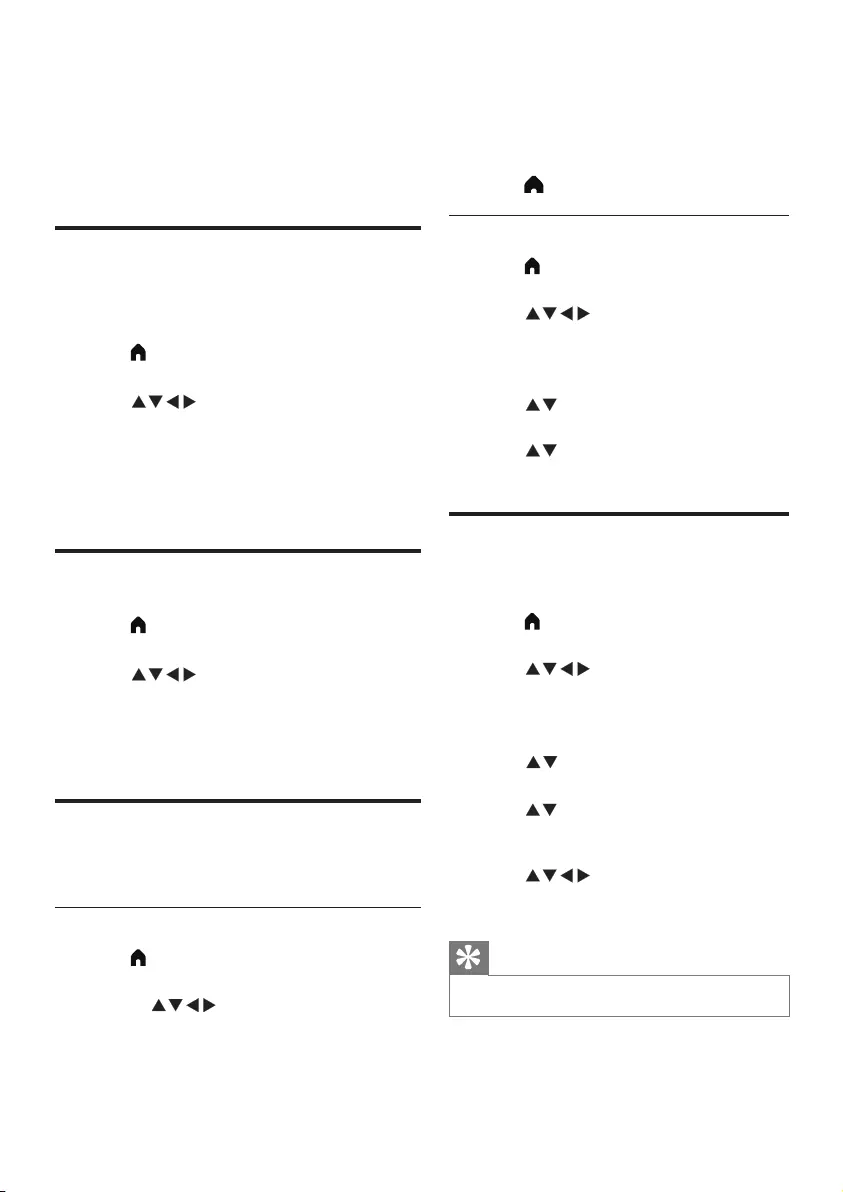
14 EN
3 Select [Start frequency (MHz) / End
Frequency (MHz)] and use the number
keys to enter the three-digit channel
frequencies.
4 Select [Start Search] and press OK.
5 Press (Home) Exit.
Swapping channels
1 Press (Home) and select Setup to enter
the setup menu.
2 Press Select [TV] > [Channels]
> [Channel Edit].
»The [Channel Edit] menu will be
displayed.
3 Press Selectthe channel you wish to
swap, then press the red button.
4 Press Selectthe channel you wish to
swap, then press the red button to conrm.
Renaming channels
You can rename channels. Selecting a channel
will display its name.
1 Press (Home) and select Setup to enter
the setup menu.
2 Press Select [TV] > [Channels]
> [Channel Edit].
»The [Channel Edit] menu will be
displayed.
3 Press to select the analog channel to
be renamed, then press the OK button.
4 Press Select the channel name, then
press the OK button to enter the editing
interface.
5 Press Type the new name.
6 Select [Conrm], then OK to nish
renaming the channel.
Tip
•Channel names can include a maximum of 6 characters.
6 Setting up channels
This chapter explains how to recongure and
ne-tune channels.
Setting up channels
automatically
Automatically nds and saves channels.
1 Press (Home) and select Setup to enter
the setup menu.
2 Press Select [TV] > [Channels] >
[Channel Scan].
3 Press OK.
»The TV will automatically start searching
for channels.
Updating channels
1 Press (Home) and select Setup to enter
the setup menu.
2 Press Select [TV] > [Channels] >
[Update Scan].
3 Press OK.
»The TV will start to update the channels.
Setting channels manually
You can manually nd and save analog TV channels.
Finding and saving new TV channels
1 Press (Home) and select Setup to enter
the setup menu.
2 Press to Select [TV] > [Manual
Search] > [Analog Manual Search].
»Show [Manual Search] menu.
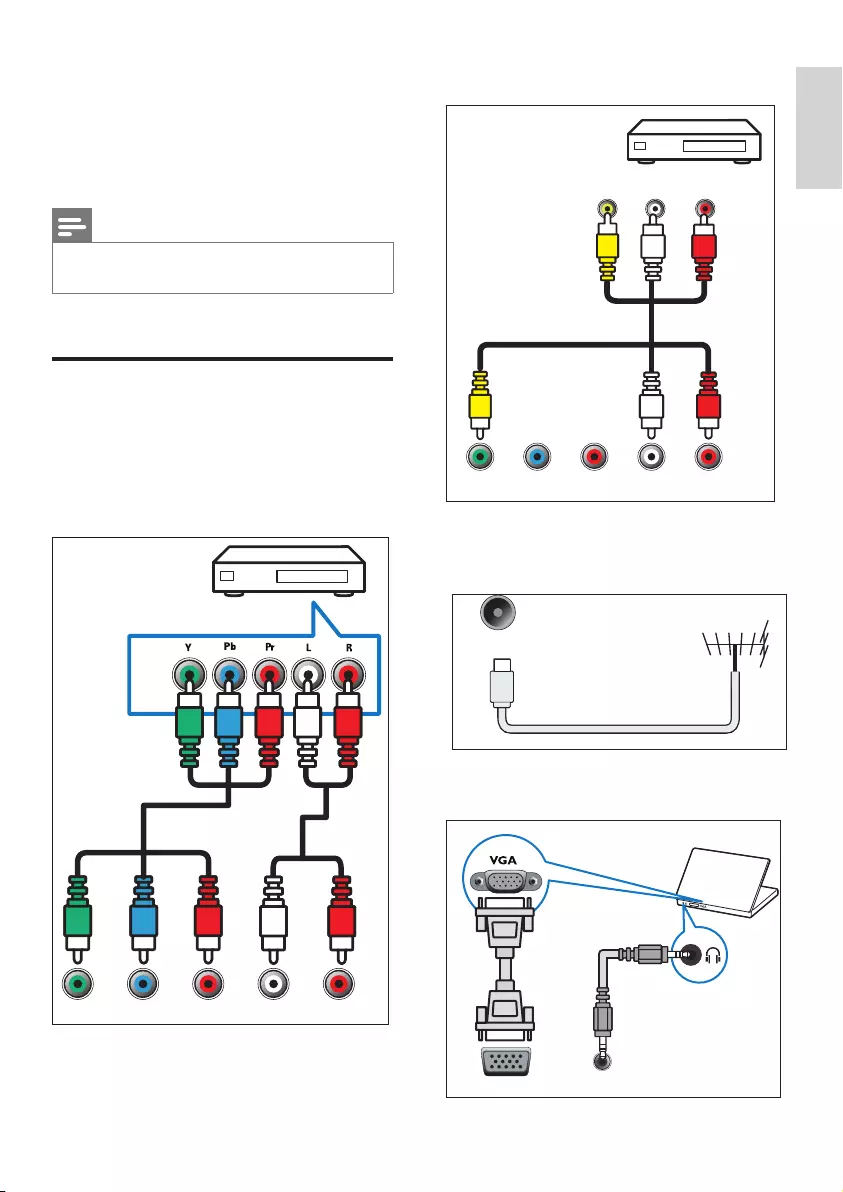
English
15EN
b AV input
VideoL R
Y / AV Pb Pr LR
c Antenna/ cable TV
Input for an antenna, cable or satellite signal.
ANTENNA
d PC inputs (VGA and audio)
VGA AUDIO
7 TV connections
This chapter explains how to connect devices
with different interfaces.
Note
•You can use different connection types to connect
devices to the TV.
Rear connections
a Component signal input
Audio and video input from DVD players,
game consoles and other analog or digital
devices
Y / AV Pb Pr LR
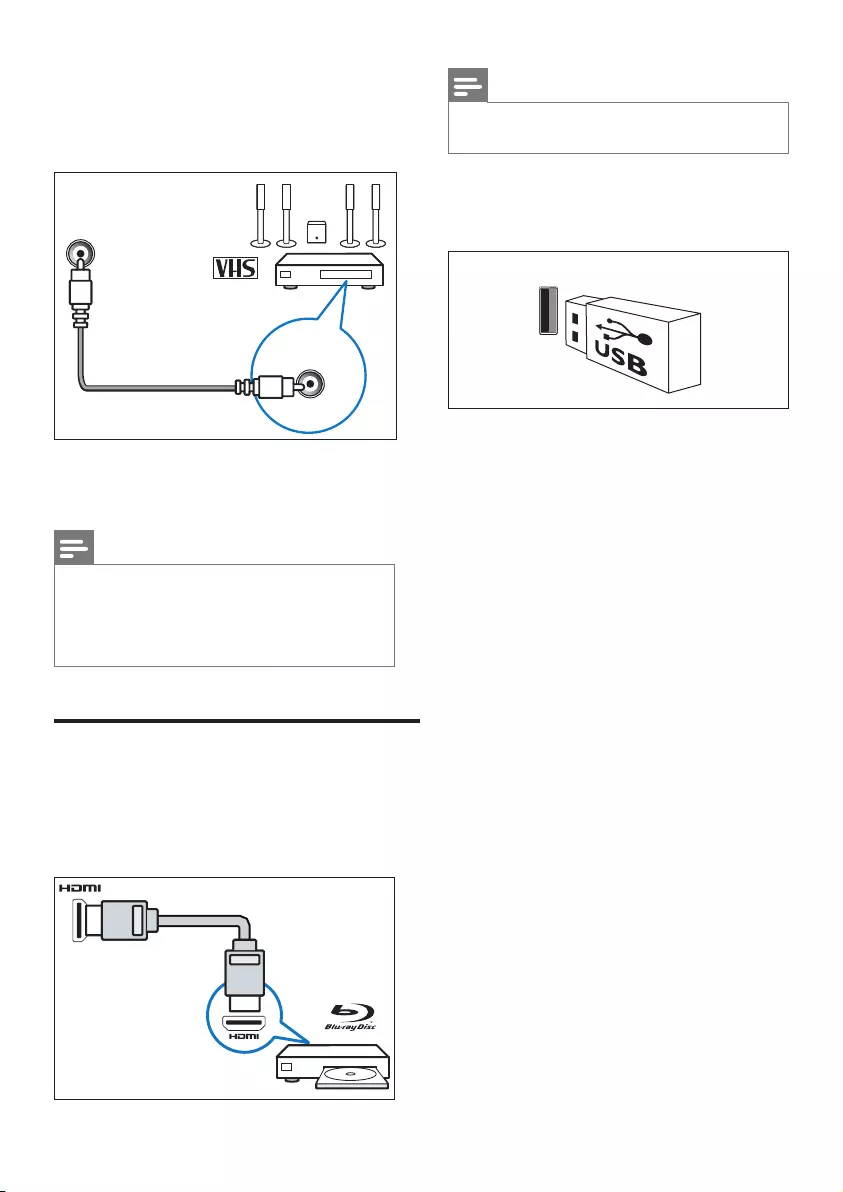
16 EN
Note
•MHL is unable to support 100% of all mobile devices.
b USB
Data input from a USB storage device.
USB
e SPDIF
Transmit sound to digital audio signal, then
connected audio device can play digital audio
sound.
SPDIF
f Headphones
q
Stereo sound output for headphones.
Note
•The TV speakers will automatically be muted when
headphones are plugged in.
•The earphone jack is only used as a low-power audio
output. Please do not connect high-power devices that are
AC-powered (e.g., AC-powered, high-power speakers, etc.).
Side connections
a HDMI 1 (ARC) /HDMI 2 (MHL) /HDMI 3
Digital audio and video input from Blu-ray
players and other high denition devices
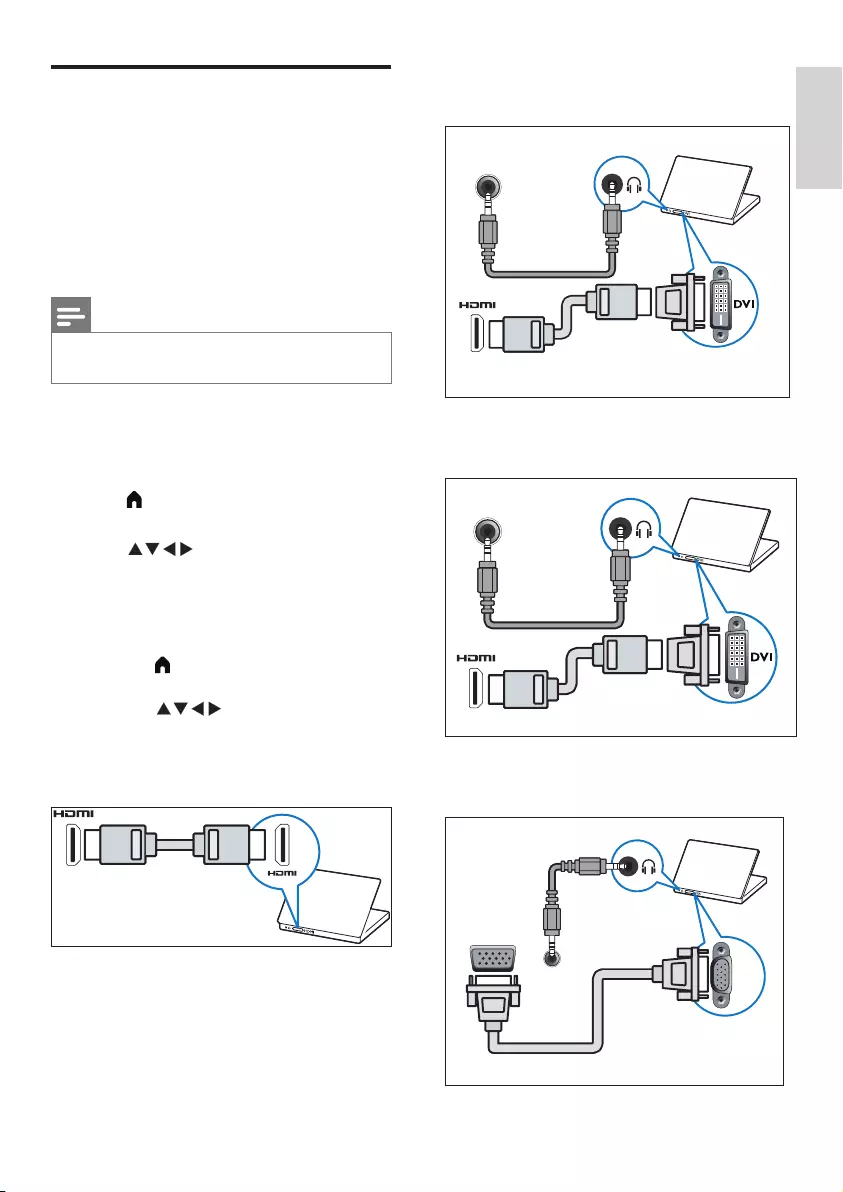
English
17EN
• DVI-HDMI cable
AUDIO
• HDMI cable and HDMI-DVI adapter
AUDIO
• VGA cable
VGA
VGA
AUDIO
Connecting to a computer
Before connecting the computer to the TV:
• Set the computer screen refresh rate to
60Hz.
• Select a supported resolution on the
computer.
Connect to the computer using one of the
following connections:
Notes
•A separate audio cable is required when connecting with
DVI or VGA.
• HDMI cable
1 Set the computer display resolution to
480p/576p/720p/1080p
2 Press (Home) and select Setup to enter
the setup menu.
3 Press to select [Settings] >
(HDMIMode) and set the HDMI Screen
Mode to PC or video.
4 Adjust picture format for the best display
effect.
• Press (Home) and select Setup to
enter the setup menu.
• Press Select [Settings] >
[Picture Format].
• Select a picture format.
• Press OK to confirm.
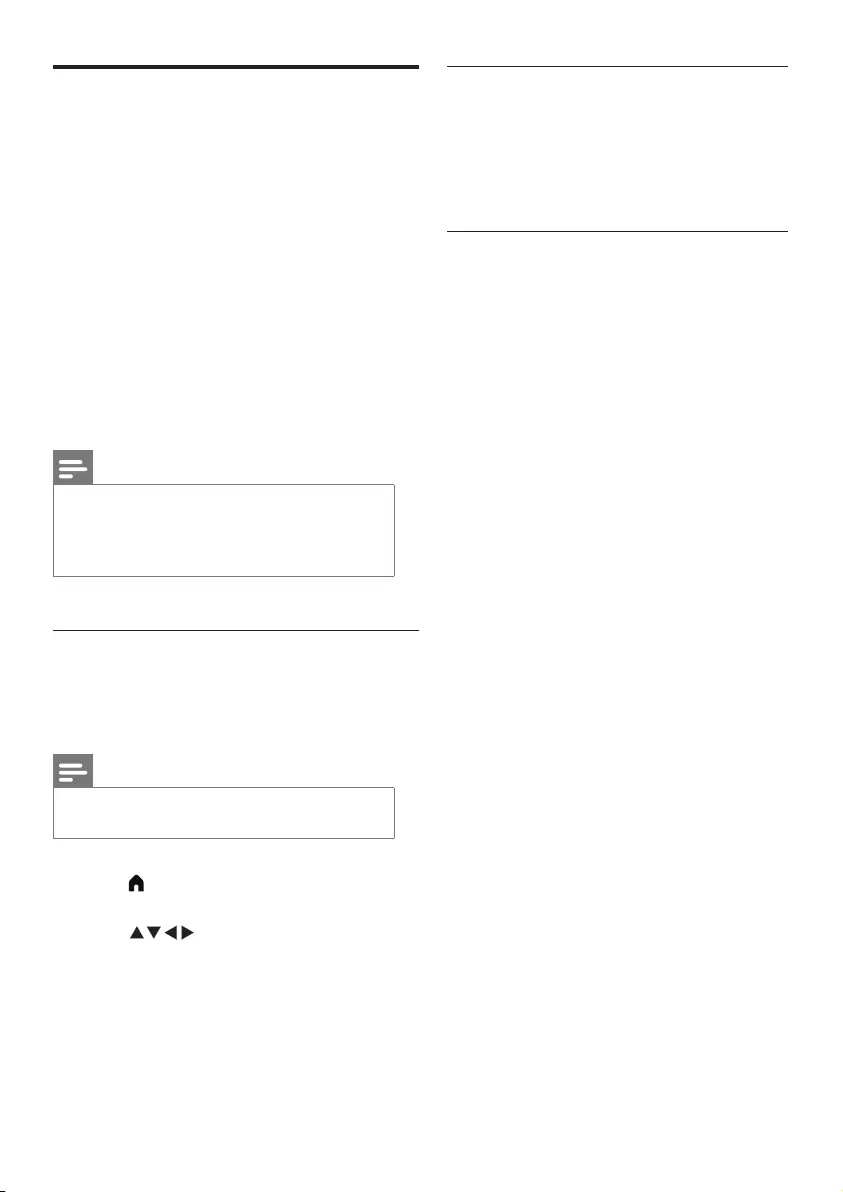
18 EN
Using Quick Play
1 After enabling EasyLink, press play on the
device.
»The TV will automatically switch to the
correct signal source.
Using Quick Standby
1 Press (Standby — On) on the remote
control.
»The TV and all connected HDMI
devices will automatically switch to
standby mode.
Use Philips EasyLink
Make full use of your Philips EasyLink HDMI-CEC-
compatible device to improve the control features
and obtain the maximum benet. HDMI-CEC-
compatible devices connected with an HDMI
connection can be controlled using the TV remote
control.
If you want to turn Philips EasyLink on, you must:
• Connect two or more HDMI-CEC-compatible
devices using HDMI connections.
• Conrm that each HDMI-CEC-compatible
device is operating normally.
• Switch to EasyLink.
Notes
•The EasyLink-compatible devices must be switched on
and selected as signal sources.
•Philips does not guarantee 100% interoperability with all
HDMI CEC devices.
Turning EasyLinkon or off
Once an HDMI-CEC-compatible device is turned
on, the TV will automatically turn on and switch to
the correct signal source.
Notes
•If you do not want to use Philips EasyLink, please do not
turn this function on.
1 Press (Home) and select Setup to enter
the setup menu.
2 Press Select [EasyLink].
3 Select [Off] or [On], then press OK.
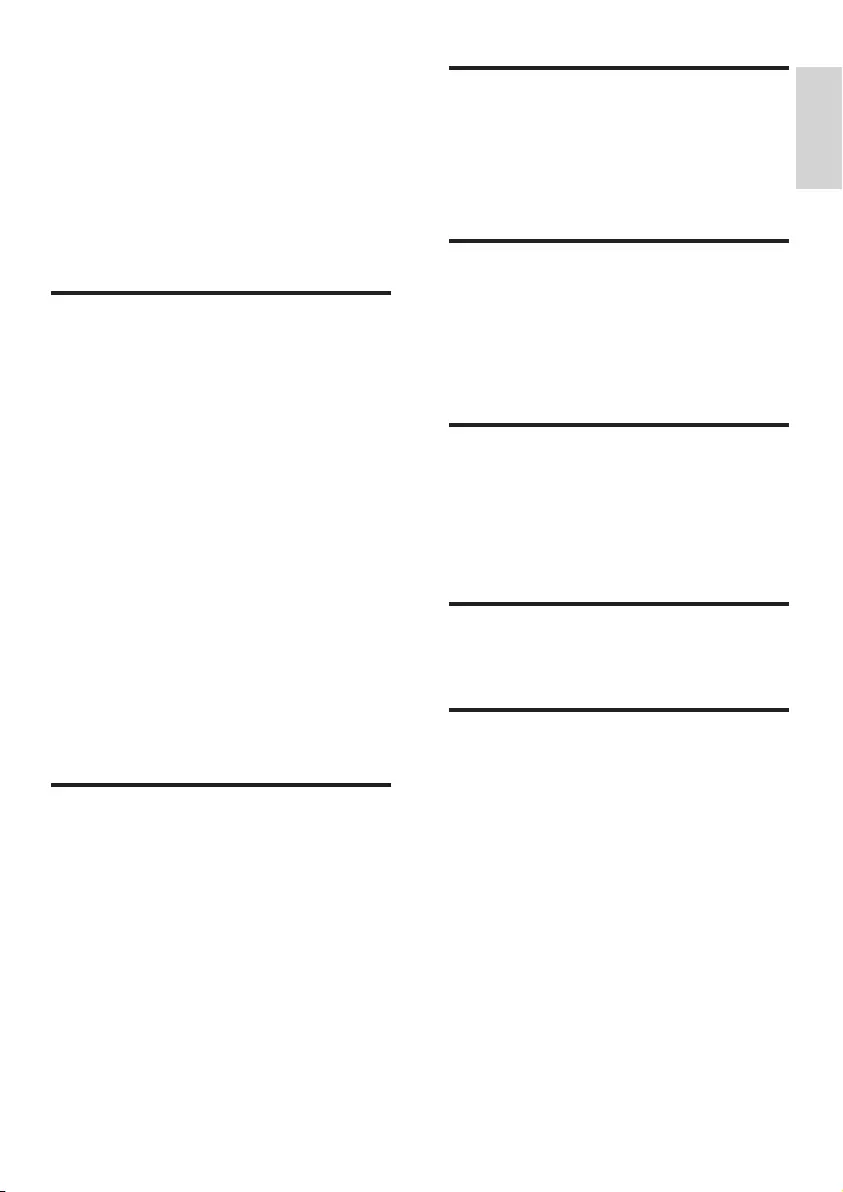
English
19EN
Audio Output Power
• 32PHT5100: 8W x 2
• 40PFT5100: 8W x 2
• 50PFT5100: 8W x 2
• 55PFT5100: 8W x 2
Inherent resolution
• 32PHT5100: 1366 x 768
• 40PFT5100: 1920 x 1080
• 50PFT5100: 1920 x 1080
• 55PFT5100: 1920 x 1080
Tuner / Reception /
Transmission
• Aerial input: 75ohm coaxial (IEC75)
• TV system: NTSC, SECAM, PAL, DVB-T/T2
• Video playback: NTSC, SECAM, PAL
Remote Control
• Batteries: 2 x AAA (R03 type)
Power Supply
• Mains power: 110-240V, 50-60Hz
• Standby power: ≤ 0.5 W
• Ambient temperature: 5 to 40 degrees
Celsius
• Power consumption:
32PHT5100: 65W
40PFT5100: 80W
50PFT5100: 120W
55PFT5100: 140W
8 Product
information
Product information is subject to change
without notice. For detailed product information,
please visit www.philips.com/support.
Display resolutions
Computer Formats
• Resolution - refresh rate:
• 640 x 480 - 60Hz
• 800 x 600 - 60Hz
• 1024 x 768 - 60Hz
• 1360 x 768 - 60Hz
• 1920 x 1080 - 60Hz
(Not supported on 32-inch TVs)
Video Formats
• Resolution - refresh rate:
• 480i - 60Hz
• 480p - 60Hz
• 576i - 50Hz
• 576p - 50Hz
• 720p - 50Hz, 60Hz
• 1080i - 50Hz, 60Hz
• 1080p - 50Hz, 60Hz.
Multimedia
• Supported storage device: USB (only
FAT or FAT 32 USB storage devices are
supported.)
• Compatible multimedia le formats:
• Image: JPEG
• Audio: MP3
• Video: MPEG 2/MPEG 4 , H.264
• Document: TXT
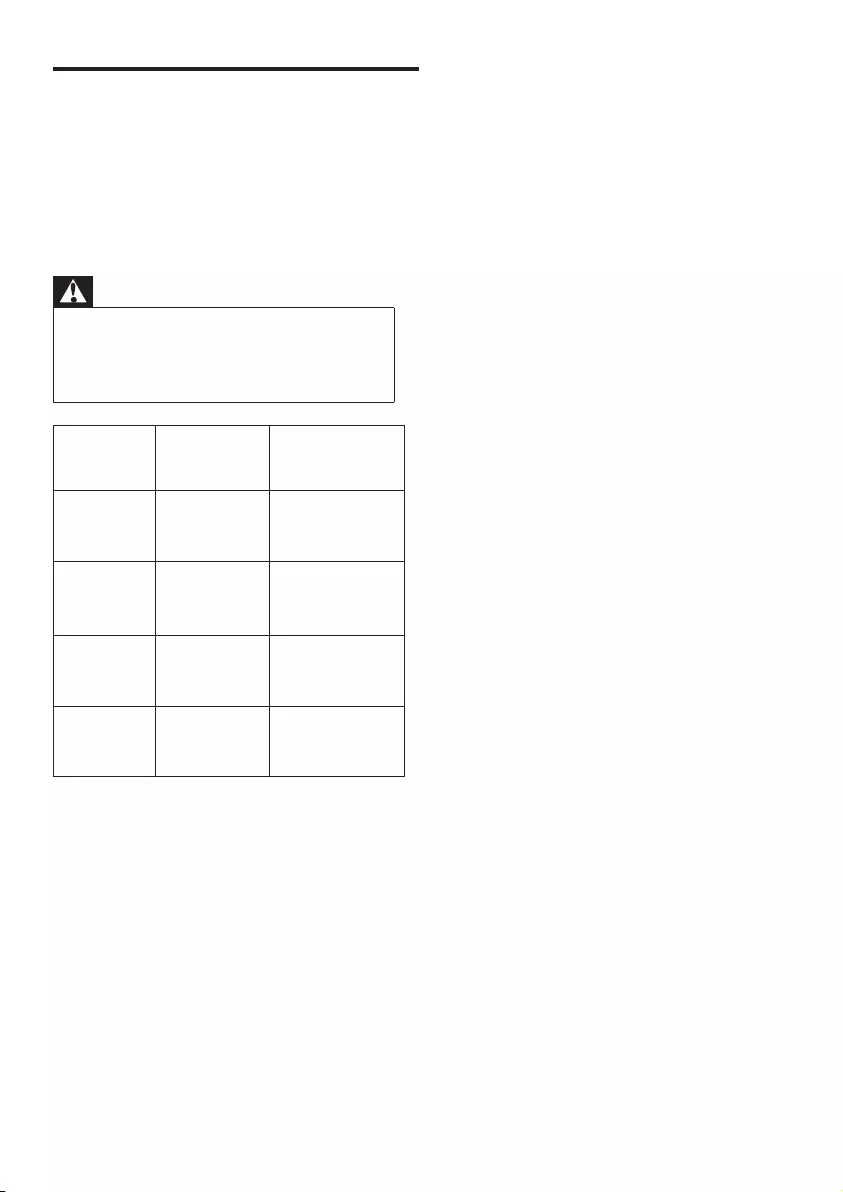
20 EN
Supported TV mounts
To mount the TV, please purchase a Philips TV
mount or any TV mount compliant with the
VESA standard. To prevent damage to cables and
connectors, be sure to leave a clearance gap of at
least 2.2 inches or 5.5cm between the back of the
TV to the wall.
Warning
•Please follow all instructions provided with the TV mount.
TP Vision Europe B.V. bears no responsibility for improper
TV mounting that results in accident, injury or damage.
Model No. Required Pixel
Pitch (mm)
Required
Mounting Screws
32PHT5100 100 x 100
4 x M4
(Recommended
length: 14 mm
40PFT5100 200 x 200
4 x M4
(Recommended
length: 16 mm)
50PFT5100 400 x 200
4 x M6
(Recommended
length: 16 mm)
55PFT5100 400 x 200
4 x M6
(Recommended
length: 20 mm)
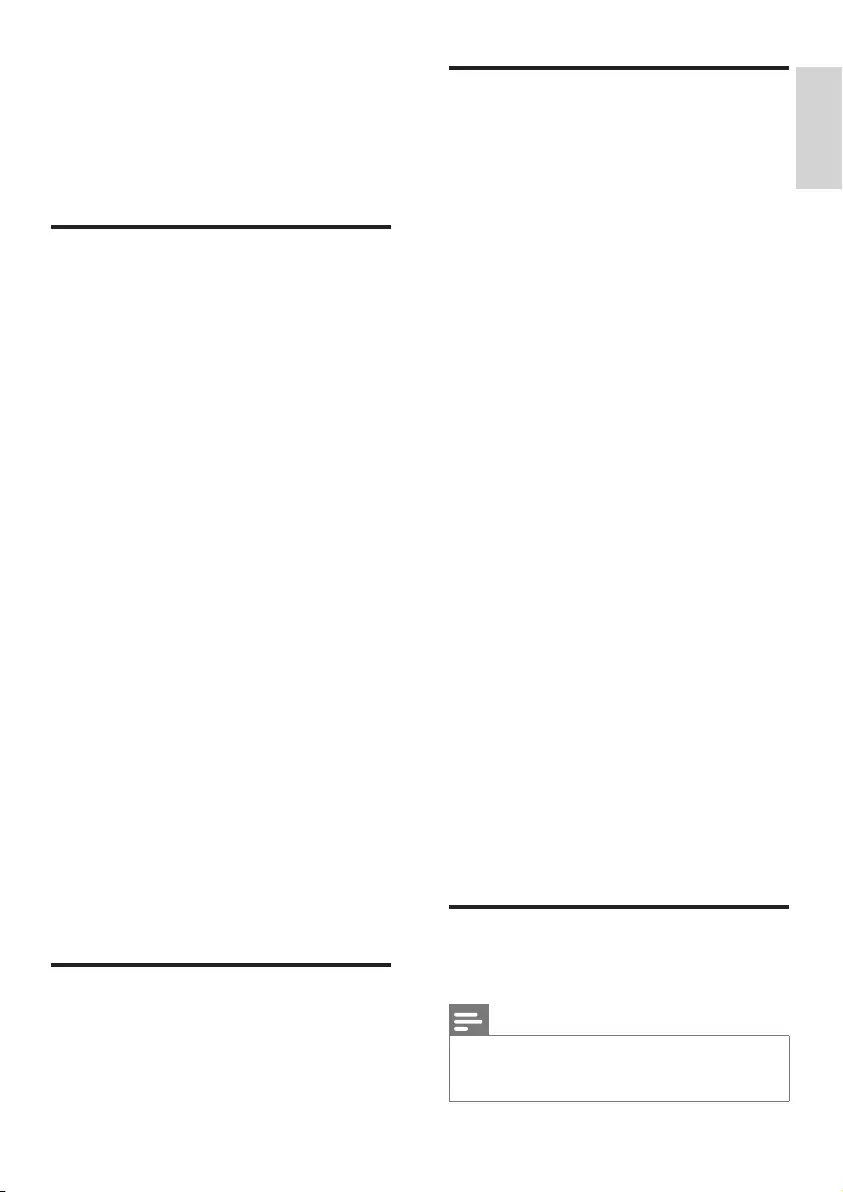
English
21EN
Picture issues
The TV is on, but there is no picture:
•Check that the antenna is properly
connected to the TV.
•Check that the correct device is selected as
the TV source.
There is sound but no picture:
•Check that the picture settings are correctly
set.
Poor TV reception from the antenna
connection:
•Check that the antenna is properly
connected to the TV.
•Loudspeakers, unearthed audio devices,
neon lights, high buildings and other large
objects can inuence reception quality.
If possible, try to improve the reception
quality by changing the antenna direction or
moving devices away from the TV.
•If the reception on one particular channel is
poor, please ne tune this channel.
There is poor picture quality from connected
devices:
•Check that the devices are connected
properly.
•Check that the picture settings are correctly
set.
The TV did not save your picture settings:
•Check that the TV location is set to the
home setting. This mode offers you the
exibility to change and save settings.
The picture does not t the screen; it is too
big or too small:
•Try using a different picture format.
The picture position is incorrect:
•Picture signals from some devices may not
t the screen correctly. Please check the
signal output of the device.
Sound issues
The pictures are showing but sound quality is
poor:
Note
•If no audio signal is detected, the TV automatically
switches the audio output off - this does not indicate
malfunction.
9 Troubleshooting
This section covers common problems and their
accompanying solutions.
General issues
The TV cannot be switched on:
•Disconnect the power cable from the
power outlet. Wait for one minute before
reconnecting it.
•Check that the power cable is securely
connected.
The remote control is not working properly:
•Check that the remote control batteries
are correctly inserted according to the +/-
orientation.
•Replace the remote control batteries if
they are at or weak.
•Clean the remote control and TV sensor
lens.
The standby light on the TV is red and blinking:
•Disconnect the power cable from the
power outlet. Wait for the TV to cool down
before reconnecting the power cable. If
the light continues to blink, please contact
Philips Customer Care Centre.
You forgot the code to unlock the TV lock
feature
•Enter '3448'.
The TV menu is in the wrong language.
•Change the TV menu to your preferred
language.
When turning the TV On/Off or to Standby,
you hear a creaking sound from the TV chassis:
•No action is required. The creaking sound
comes from the normal expansion and
contraction of the TV as it cools down
and warms up. This does not impact its
performance.
Channel issues
Previously installed channels do not appear in
the channel list:
•Check that the correct channel list is
selected.
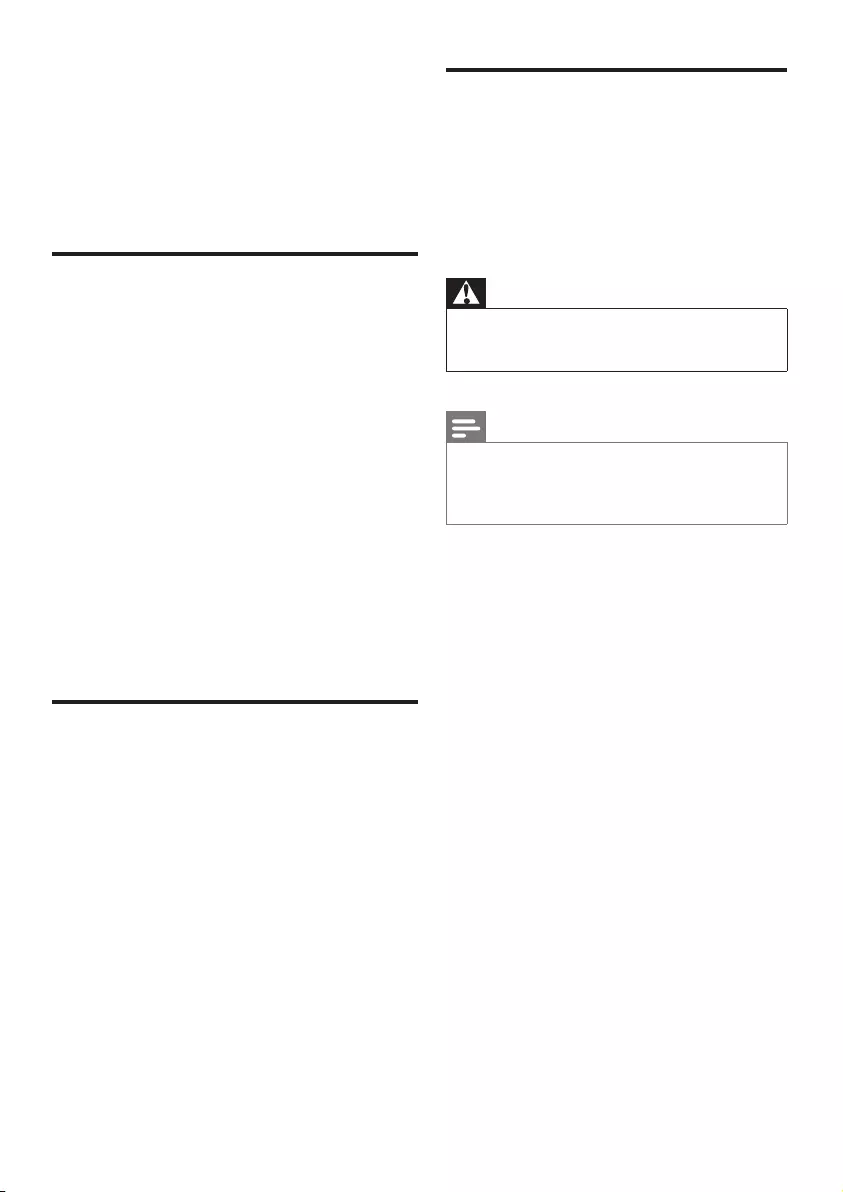
22 EN
Contact us
If you cannot resolve your problem, please refer
to the FAQs for this model at
www.philips.com/support.
If the problem remains unresolved, please
contact your local Philips Customer Service
Centre.
Warning
• Do not attempt to repair the TV yourself. This may cause
severe injury, irreparable damage to your TV or void your
warranty.
Note
• Please make a note of your TV model and serial number
before you contact Philips Customer Service Centre.
These numbers are printed on the back/bottom of the
TV and on the packaging.
•Check that all cables are properly connected.
•Check that the volume is not set to 0.
•Check that the sound is not muted.
•Check that the sound settings are correctly set.
The pictures are showing but sound comes from
one speaker only:
•Verify that sound balance is set to the centre.
HDMI connection issues
There are problems with HDMI devices:
•Please note that HDCP (High-bandwidth
Digital Content Protection) support can delay
the time taken for a TV to display content from
a HDMI device.
•If the TV does not recognise the HDMI device
and no picture is displayed, please try switching
the signal source to another device before
switching it back again.
•If there are intermittent sound disruptions,
please check that output settings from the
HDMI device are correct.
•If you are using a HDMI to DVI adapter or
cable, please check if the audio cable that
comes with the product is connected to
AUDIO (only for mini jacks).
Computer connection issues
The computer display on the TV is not stable:
•Check that your PC uses the supported
resolution and refresh rate.
•Set the TV picture format to unscaled.
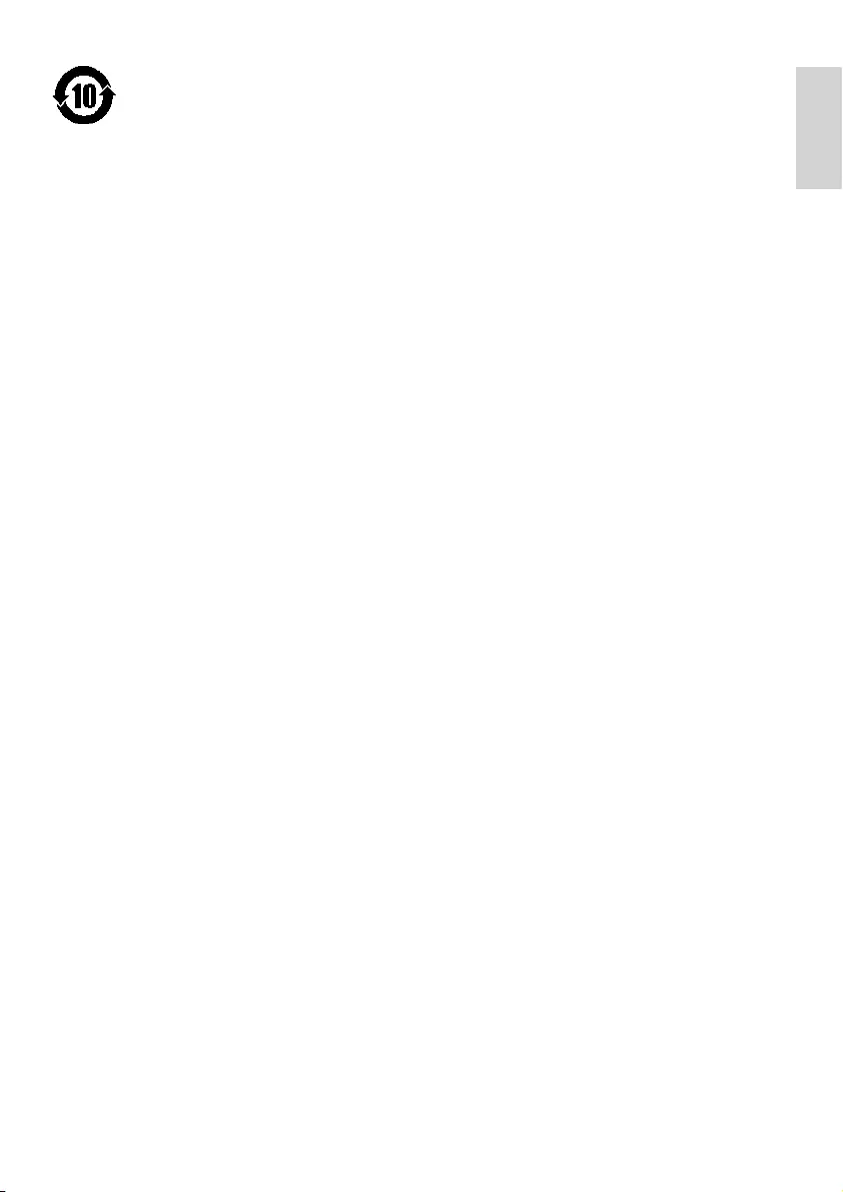
English
23EN
This electrical and electronic product contains some hazardous substances. You may be safe to
use it during the environment-friendly use period, and please hand it over to recycle system after
environment-friendly use period exceeded.
Suggestive description of the Recycling Administrative Regulations for
Waste Electrical and Electronics Products
In order to care and protect the Earth in a better way, please adhere to the national and applicable laws
in relation to the recycling management of waste electrical and electronics products when the user no
longer needs to use this product, or when it has reached the end of its product life.
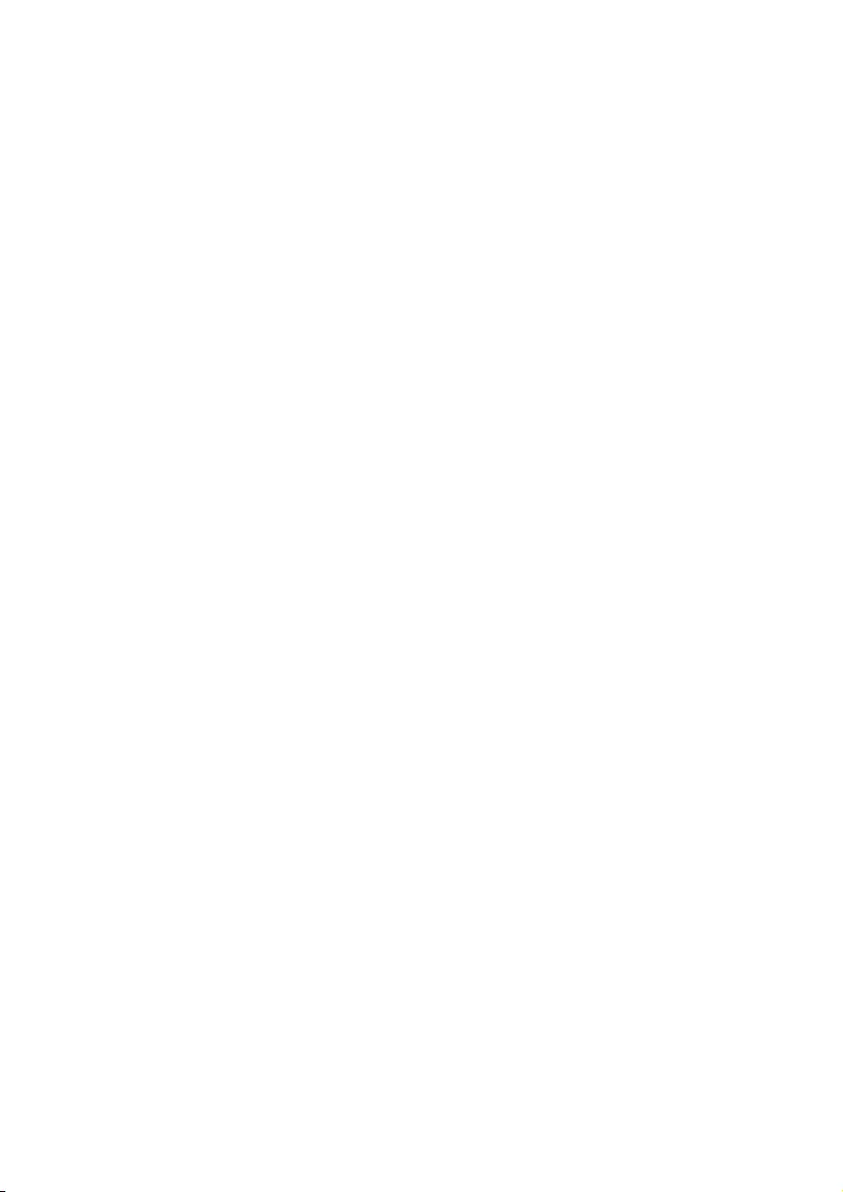
24 EN
10 Warranty
English
Warranty
Български
Гаранция
Čeština
Záruka
Dansk
Garanti
Deutsch
Garantie
Ελληνικά
Εγγύηση
Eesti
Garantii
Español
Garantía
Français
Garantie
Hrvatski
Jamstvo
Italiano
Garanzia
Indonesia
Jaminan
Κазакша
Қепілдік
Latviešu
Garantija
Lietuvių
Garantija
Magyar
Garancia
Nederlands
Garantie
Norsk
Garanti
Polski
Gwarancja
Português
Garantia
Română
Garanţie
Русский
Гарантия
Slovenščina
Garancija
Slovenský
Záruka
Srpski
Garancija
Suomi
Takuu
Svenska
Garanti
ไทย
การรับประกัน
Tiếng Việt
Bảo hành
Türkçe
Garanti
Українська
Гарантія
简体中文
保修
繁體中文
保養
ﺔﻳﺑﺭﻌﻟﺍ
ﻥﺎﻤﻀﻟﺍ
Malay
Waranti
Brazilian
Portuguese
Garantia
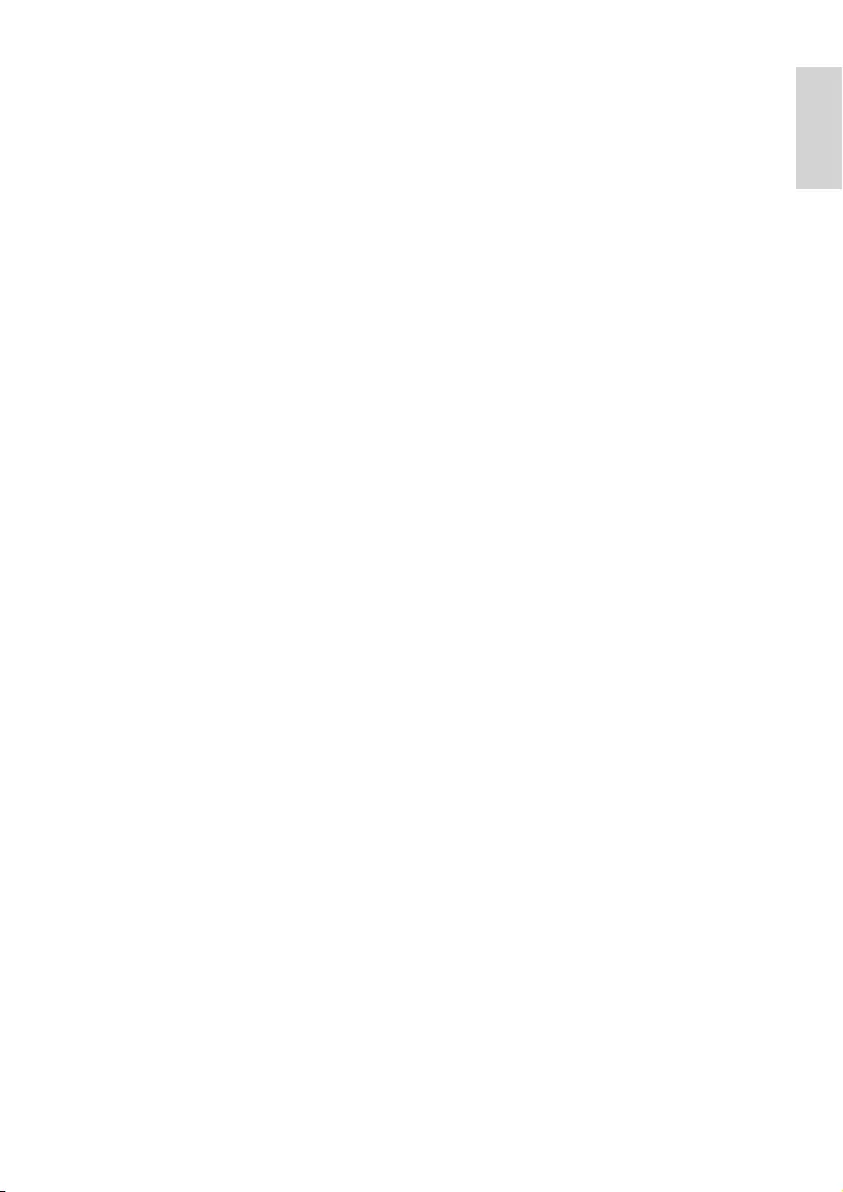
English
25EN
English - Guarantee
Dear Customer,
Thank you for purchasing this Philips
product. For the Philips warranty
applicable to this product, we refer you
to the Philips website www.philips.com/
guarantee. In the event you do not have
an internet connection, please contact
your local Philips Consumer Care Centre.
Contact details are given in the Consumer
Care Centres list hereafter.
Български - Гаранция
Уважаеми потребители,
Благодарим Ви за закупуването на
този продукт на Philips. За информация
относно гаранцията на Philips, която
важи за продукта, посетете сайта
на Philips на адрес www.philips.com/
guarantee. В случай че не разполагате
с връзка с интернет, свържете се
с местен център за обслужване
на клиенти на Philips. Подробна
информация за връзка е предоставена
в списъка с центрове за обслужване на
клиенти по-долу.
Čeština - Záruka
Vážený zákazníku,
děkujeme za koupi toho produktu Philips.
Záruku společnosti Philips platnou pro
tento produkt naleznete na stránkách
společnosti Philips na adrese www.philips.
com/guarantee. Pokud nemáte k dispozici
internetové připojení, obraťte se na místní
středisko zákaznické podpory Philips.
Kontaktní údaje jsou uvedeny v seznamu
středisek zákaznické podpory níže.
Dansk - Garanti
Kære kunde.
Tak fordi du har købt dette Philips-
produkt. For at få mere at vide om den
Philipsgaranti, som anvendes til dette
produkt, beder vi dig se Philips websted
www.philips.com/guarantee. I tilfælde
af, at du ikke har en internetforbindelse,
bedes du venligst kontakte dit lokale
Philips forbrugerservicecenter.
Kontaktdetaljer oplyses på listen over
forbrugerservicesteder herunder.
Deutsch - Garantie
Sehr geehrter Kunde, wir beglückwünschen
Sie zu Ihrer Entscheidung für dieses Produkt
von Philips. Nähere Informationen zu der für
dieses Produkt geltenden Philips Garantie
nden Sie im Internet unter www.philips.
com/guarantee. Die durch Philips gewährte
Garantie beeinträchtigt in keiner Weise
Ihre gesetzlichen Rechte. Sofern Sie keinen
Zugang zum Internet haben, wenden Sie sich
bitte an Ihr Philips Info-Center vor Ort. Die
entsprechenden Kontaktdaten entnehmen
Sie bitte der nachstehenden Liste.
Ελληνικά - Εγγύηση
Αγαπητέ πελάτη,
Ευχαριστούμε που αγοράσατε αυτό
το προϊόν Philips. Για την εγγύηση
Philips που καλύπτει το συγκεκριμένο
προϊόν, ανατρέξτε στον ιστότοπο της
Philips www.philips.com/guarantee. Αν
δεν διαθέτετε σύνδεση διαδικτύου,
επικοινωνήστε με το τοπικό Κέντρο
Εξυπηρέτησης Πελατών της Philips.
Στοιχεία επικοινωνίας μπορείτε να
βρείτε παρακάτω στον κατάλογο των
Κέντρων Εξυπηρέτησης Πελατών.
Eesti - Garantii
Lugupeetud klient,
Täname, et ostsite Philipsi toote. Tootele
kehtiva Philipsi garantii leiate Philipsi veebi-
saidilt www.philips.com/guarantee. Kui teil
puudub Interneti-ühendus, võtke ühendust
kohaliku Philipsi klienditeeninduskeskusega.
Kontaktid leiate klienditeeninduskeskuste
loendist.
Español - Garantía
Estimado cliente:
Le agradecemos la compra de este
producto Philips. Para obtener detalles
sobre la garantía Philips que se aplica a
este producto, visite el sitio web de Phillips
en www.philips.com/guarantee. Si no tiene
conexión a Internet, póngase en contacto
con el Centro de atención al cliente de
Phillips local. Los datos de contacto se
indican en la lista de centros de asistencia
al cliente a continuación.
Français - Garantie
Cher client,
Merci d’avoir acheté ce produit Philips.
Pour connaître les conditions de
garantie Philips applicables à ce produit,
reportez-vous à la page www.philips.
com/guarantee. Si vous ne possédez pas
de connexion Internet, contactez votre
Service Consommateurs Philips local.
Vous trouverez les coordonnées de tous
les Services Consommateurs dans la
liste ci-après. Ces informations étaient
correctes à la date d’impression. Pour
des informations à jour, consultez la page
www.philips.com/support.
Hrvatski - Jamstvo
Poštovani kupče,
hvala vam što ste kupili ovaj Philipsov
proizvod. Philipsovo jamstvo koje se
odnosi na ovaj proizvod možete pronaći
na Philipsovim internetskim stranicama
www.philips.com/guarantee. Ako nemate
pristup internetu, obratite se lokalnom
Philipsovom Centru za korisnike. U
nastavku se nalazi popis Centara za
korisnike s podacima za kontakt.
Italiano - Garanzia
Gentile cliente,
grazie per aver acquistato questo
prodotto Philips. Per informazioni sulla
garanzia Philips applicabile a questo
prodotto, è possibile fare riferimento
al sito Web Philips www.philips.com/
guarantee. Nel caso non disponesse di una
connessione Internet, contatti il centro per
il servizio clienti Philips locale. È possibile
trovare le informazioni di contatto
nell’elenco dei centri per il servizio clienti
riportato di seguito.
Indonesia - Jaminan
Pelanggan yang terhormat,
Terima kasih telah membeli produk Philips.
Untuk mendapatkan jaminan produk
ini, kunjungi situs Web Philips di www.
philips.com/guarantee. Jika Anda tidak
memiliki sambungan Internet, hubungi
Pusat Layanan Pelanggan Philips setempat.
Rincian kontak tercantum dalam daftar
Pusat Layanan Pelanggan.
Κазакша - Қепілдік
Құрметті, Тұтынушы
Мына Philips бұйымын сатып
алғаныңызға алғысымызды білдіреміз.
Бұл бұйымға қатысты Philips кепілдігін
алу үшін Philips компаниясының
www.philips.com/guarantee веб-
сайтын қараңыз. Интернетке қосыла
алмаған жағдайда, жергілікті Philips
тұтынушыларды қолдау орталығына
хабарласыңыз. Байланыс мәліметтері
осы құжаттың «Тұтынушыларды қолдау
орталықтары» тізімінде берілген.
Latviešu - Garantija
Cien. klient!
Pateicamies, ka iegādājāties šo Philips
produktu. Lai skatītu šī produkta Philips
garantiju, apmeklējiet Philips vietni www.
philips.com/guarantee. Ja jums nav
pieejams internets, lūdzu, sazinieties ar
vietējo Philips klientu apkalpošanas centru.
Kontaktinformācija ir pieejama tālāk
norādītajā klientu apkalpošanas centru
sarakstā.
Lietuvių - Garantija
Gerb. kliente,
dėkojame, kad įsigijote „Philips“ gaminį.
Jei norite sužinoti, kokia garantija taikoma
šiam gaminiui, apsilankykite „Philips“
svetainėje www.philips.com/guarantee.
Jei neturite interneto ryšio, susisiekite
su vietos „Philips“ klientų aptarnavimo
centru. Kontaktinę informaciją rasite toliau
pateiktame klientų aptarnavimo centrų
sąraše.
Magyar - Garancia
Kedves Vásárlónk!
Köszönjük, hogy ezt a Philips terméket
választotta. A Philips termékre vonatkozó
garanciáról a Philips webhelyén
tájékozódhat: www.philips.com/guarantee.
Ha nem rendelkezik internetkapcsolattal,
forduljon a Philips helyi ügyfélszolgálatához.
A kapcsolattartási adatokat az
ügyfélszolgálatok listája tartalmazza az
alábbiakban.
Nederlands - Garantie
Beste klant,
hartelijk bedankt voor uw aankoop van dit
Philips-product. Voor informatie over de
Philips-garantie die van toepassing is op
dit product verwijzen wij u naar de Philips-
website www.philips.com/guarantee. Hebt
u geen internetverbinding, dan kunt u
contact opnemen met uw lokale Philips
Consumer Care Centre. Contactgegevens
vindt u in de lijst met Consumer Care
Centres.
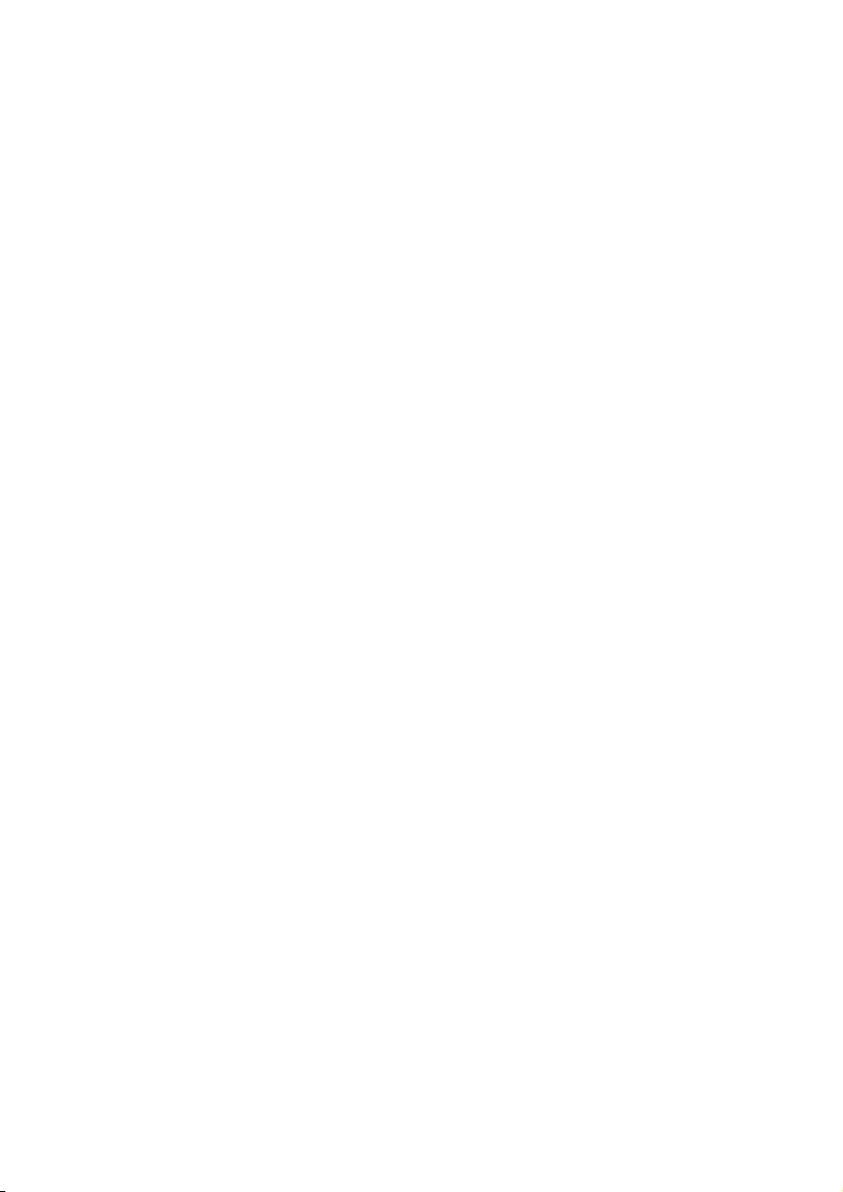
26 EN
Norsk - Garanti
Kjære kunde,
takk for at du kjøpte dette Philips-
produktet. Se vårt webområde www.
philips.com/guarantee for garantien som
gjelder for dette produktet. Hvis du ikke
har tilgang til Internett, kan du kontakte
ditt lokale Philips-brukerstøttesenter. Du
nner kontaktinformasjon i listen over
brukerstøttesentre.
Polski - Gwarancja
Szanowni Kliencie!
Dziękujemy za nabycie tego produktu
Philips. Aby sprawdzić gwarancję Philips
mającą zastosowanie do tego produktu
należy przejść do witryny internetowej
rmy Philips pod adresem www.
philips.com/guarantee. W przypadku
nieposiadania łącza internetowego należy
skontaktować się z lokalnym Centrum
Obsługi Klienta rmy Philips. Informacje
kontaktowe znajdują się na liście Centrów
Obsługi Klienta.
Português - Garantia
Caro(a) Cliente,
Obrigado por adquirir este produto da
Philips. Para obter a garantia da Philips
aplicável a este produto, consulte o
Web site da Philips www.philips.com/
guarantee. Caso não tenha uma ligação à
Internet, contacte o Centro de Assistência
ao Cliente da Philips local. Os detalhes
de contacto são fornecidos na lista
de Centros de Assistência ao Cliente
indicados a seguir.
Română - Garanţie
Stimate client,
Vă mulţumim pentru că aţi achiziţionat
un produs Philips. Pentru garanţia Philips
aplicabilă acestui produs, vă îndrumăm
către site-ul Philips www.philips.com/
guarantee. În cazul în care nu dispuneţi
de o conexiune la Internet, vă rugăm să
contactaţi Centrul local Philips de asistenţă
pentru consumatori. Datele de contact ale
Centrelor de asistenţă pentru consumatori
sunt disponibile în lista următoare.
Русский - Гарантия
Уважаемый потребитель!
Благодарим за покупку продукта Philips.
Гарантия Philips для этого продукта
опубликована на веб-сайте Philips: www.
philips.com/guarantee. Если подключения
к Интернету нет, обратитесь в местный
центр поддержки потребителей
Philips. Контактные данные приведены
ниже в списке центров поддержки
потребителей.
Slovenščina - Garancija
Spoštovani kupec!
Zahvaljujemo se vam za nakup
Philipsovega izdelka. Informacije o
Philipsovem jamstvu, veljavnem za ta
izdelek, najdete na spletnem mestu
www.philips.com/guarantee. Če nimate
internetne povezave, se obrnite na
krajevni Philipsov center za pomoč
strankam. Podatki za stik so navedeni v
seznamu Philipsovih centrov za pomoč
strankam v nadaljevanju.
Slovenský - Záruka
Vážený zákazník,
ďakujeme, že ste si kúpili produkt
spoločnosti Philips. Ak si chcete pozrieť
záručné podmienky vzťahujúce sa na
tento produkt, odporúčame Vám navštíviť
stránku www.philips.com/guarantee. V
prípade, že nemáte prístup k internetu,
obráťte sa na miestne centrum podpory
zákazníkov spoločnosti Philips. Kontaktné
informácie nájdete v ďalej uvedenom
zozname centier starostlivosti o zákazníkov.
Srpski - Garancija
Poštovani kupče!
Zahvaljujemo Vam na kupovini ovog
Philipsovog proizvoda. Garanciju
kompanije Philips koja se odnosi na ovaj
proizvod možete pogledati na Philipsovoj
Internet prezentaciji, na lokaciji www.
philips.com/guarantee. Ukoliko ne
posedujete vezu sa Internetom, molimo
Vas da se obratite najbližem centru
kompanije Philips za brigu o potrošačima.
Detaljni podaci o kontaktu dati su u spisku
centara za brigu o potrošačima.
Suomi - Takuu
Hyvä asiakas
Kiitos, että ostit tämän Philips-tuotteen.
Tuotetta koskevaan Philipsin takuuseen voit
tutustua Philipsin sivustossa osoitteessa
www.philips.com/guarantee. Jos sinulla ei
ole Internet-yhteyttä, pyydämme sinua
ottamaan yhteyttä Philipsin paikalliseen
asiakaspalvelukeskukseen. Yhteystiedot ovat
jäljempänä olevassa asiakaspalvelukeskusten
luettelossa.
Svenska - Garanti
Bästa kund,
Tack för att du har köpt den här Philips-
produkten. Besök Philips webbplats www.
philips.com/gurantee för information
om den garanti som gäller för den
här produkten. Om du inte har någon
internetuppkoppling kan du kontakta
din närmaste Philips-kundtjänst.
Kontaktinformation nns i listan över
kundtjänster nedan.
Türkçe - Garantisi
Değerli Müşterimiz,
Bu Philips ürününü satn aldğnz için
teşekkür ederiz. Bu ürünün sahip olduğu
Philips garantisi hakknda bilgi almak için
www.philips.com/guarantee adresinden
Philips web sitesini ziyaret etmenizi
öneririz. Internet bağlantnz yoksa, lütfen
yerel Philips Tüketici İlişkileri Merkezi ile
iletişime geçin. İletişim bilgileri, Tüketici
İlişkileri Merkezleri listesinde verilmiştir.
Українська - Гарантія
Шановний покупець,
дякуємо за придбання цього виробу
Philips. Гарантію Philips для цього
виробу можна знайти на веб-сайті
Philips за адресою www.philips.com/
guarantee. Якщо доступ до Інтернет
відсутній, зверніться до місцевого
центру обслуговування споживачів
Philips. Контактна інформація наведена
далі у списку центрів обслуговування
споживачів.
ไทย - การรับประกัน
เรียนลูกค้า
ขอขอบคุณที่เลือกซื้อผลิตภัณฑ์ของ Philips
สําหรับการรับประกันที่มีผลบังคับใช้กับ
ผลิตภัณฑ์นี้ โปรดอ้างอิงเว็บไซต์ของ Philips
www.philips.com/guarantee ในกรณีที่คุณ
ไม่มีอินเทอร์เน็ต โปรดติดต่อศูนย์บริการลูกค้า
Philips ประจําท้องถิ่นของคุณ รายละเอียดการ
ติดต่อจะแสดงอยู่ในรายชื่อศูนย์บริการลูกค้า
ต่อไปนี้
Tiếng Việt - Bảo hành
Kính gửi Quý khách hàng,
Cảm ơn quý vị đã mua sản phẩm Philips
này. Để biết bảo hành của Philips có thể
áp dụng cho sản phẩm này, chúng tôi xin
giới thiệu trang web của Philips www.
philips.com/guarantee. Trong trường hợp
quý vị không có kết nối internet, vui lòng
liên hệ với Trung tâm Chăm sóc Khách
hàng của Philips tại địa phương. Chi tiết
liên hệ được cung cấp trong danh sách
Trung tâm Chăm sóc Khách hàng sau đây.
简体中文 - 保证
尊敬的客户:
感谢您购买此 Philips 产品。有关适
用于此产品的 Philips 保修信息,建
议您访问 Philips 网站:www.philips.
com/guarantee。如果您无法访问
Internet,请联系您当地的 Philips 客
户服务中心。将来,我们会在客户服
务中心列表中提供详细联系信息。
繁體中文 - 保證
親愛的客戶,您好:
多謝您購買本飛利浦產品。有關適
用於本產品的飛利浦保養詳情,請
瀏覽飛利浦網站:www.philips.com/
guarantee。如您未能連線至互聯網,
請與您當地的飛利浦消費者保養中心
聯絡。聯絡詳情已詳列於之後的消費
者保養中心清單中。
ﺔﻳﺑﺭﻌﻟﺍ
ﻥﺎﻣﺿﻟﺍ
،ﻞﻴﻤﻌﻟﺍ ﻱﺰﻳﺰﻋ
ﺔﻓﺮﻌﻤﻟ .Philips ﻦﻣ ﺞﺘﻨﻤﻟﺍ ﺍﺬﻫ ءﺍﺮﺷ ﻰﻠﻋ ﻢﻜﻟ ﺍﺮﻜﺷ
،ﺞﺘﻨﻤﻟﺍ ﺍﺬﻫ ﻰﻠﻋ ﻖﺒﻄﻨﻳ ﻱﺬﻟﺍ Philips ﻥﺎﻤﺿ ﻁﻭﺮﺷ
.www.philips.com\guaranteeﻊﻗﻮﻣ ﻊﺟﺍﺭ
ﻰﺟﺮﻳ ،ﺖﻧﺮﺘﻧﻹﺎﺑ ً
ﻻﺎﺼﺗﺍ ﻚﻳﺪﻟ ﻦﻜﻳ ﻢﻟ ﻝﺎﺣ ﻲﻓ
ﺔﻛﺮﺸﻟ ﻲﻠﺤﻤﻟﺍ ءﻼﻤﻌﻟﺍ ﺔﻣﺪﺧ ﺰﻛﺮﻣ ﻢﻗﺮﺑ ﻝﺎﺼﺗﻻﺍ
ﺔﻤﺋﺎﻗ ﻦﻣ ﻝﺎﺼﺗﻻﺍ ﻞﻴﺻﺎﻔﺗ ﺔﻓﺮﻌﻣ ﻦﻜﻤﻳ .Philips
.ﻲﻠﻳ ﺎﻤﻴﻓ ءﻼﻤﻌﻟﺍ ﺔﻣﺪﺧ ﺰﻛﺍﺮﻣ
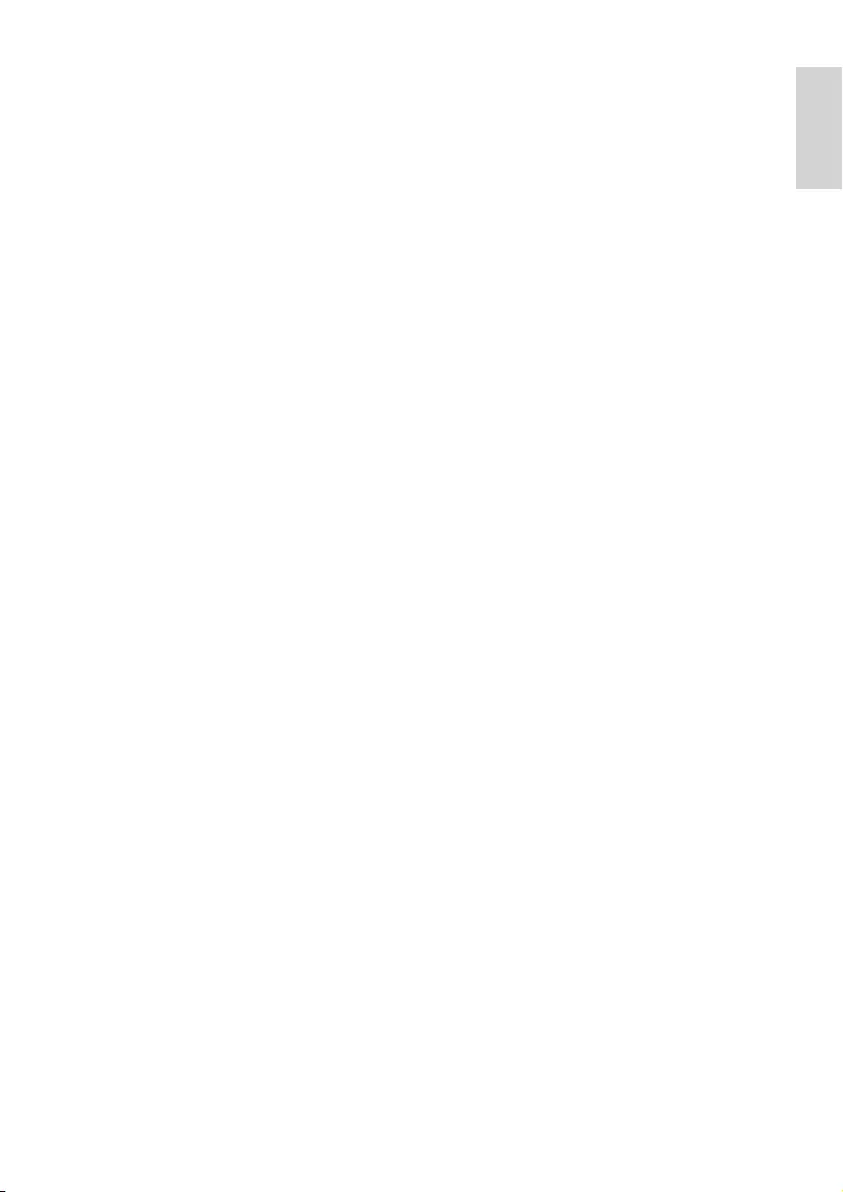
English
27EN
Pelanggan yang dihormati,
Terima kasih kerana membeli produk
Philips. Bagi waranti Philips yang terpakai
untuk produk ini, kami merujuk anda
kepada laman web Philips
www.philips.com/guarantee. Sekiranya
anda tidak mempunyai sambungan
Internet, sila hubungi Pusat Layanan
Pelanggan Philips tempatan anda. Butiran
kenalan diberikan dalam senarai Pusat
Layanan Pelanggan selepas ini.
Caro cliente,
Obrigado por ter adquirido este
produto Philips. Para obter a garantia
Philips aplicável a este produto, consulte
o site da Philips www.philips.com/guar-
antee. Caso você não tenha uma
conexão de Internet, entre em contato
com a Central de Atendimento ao
Cliente Philips. Os detalhes de contato
estão disponíveis na lista de Centrais de
Atendimento ao Cliente a seguir.
Inggeris-Jaminan
Português do Brasil
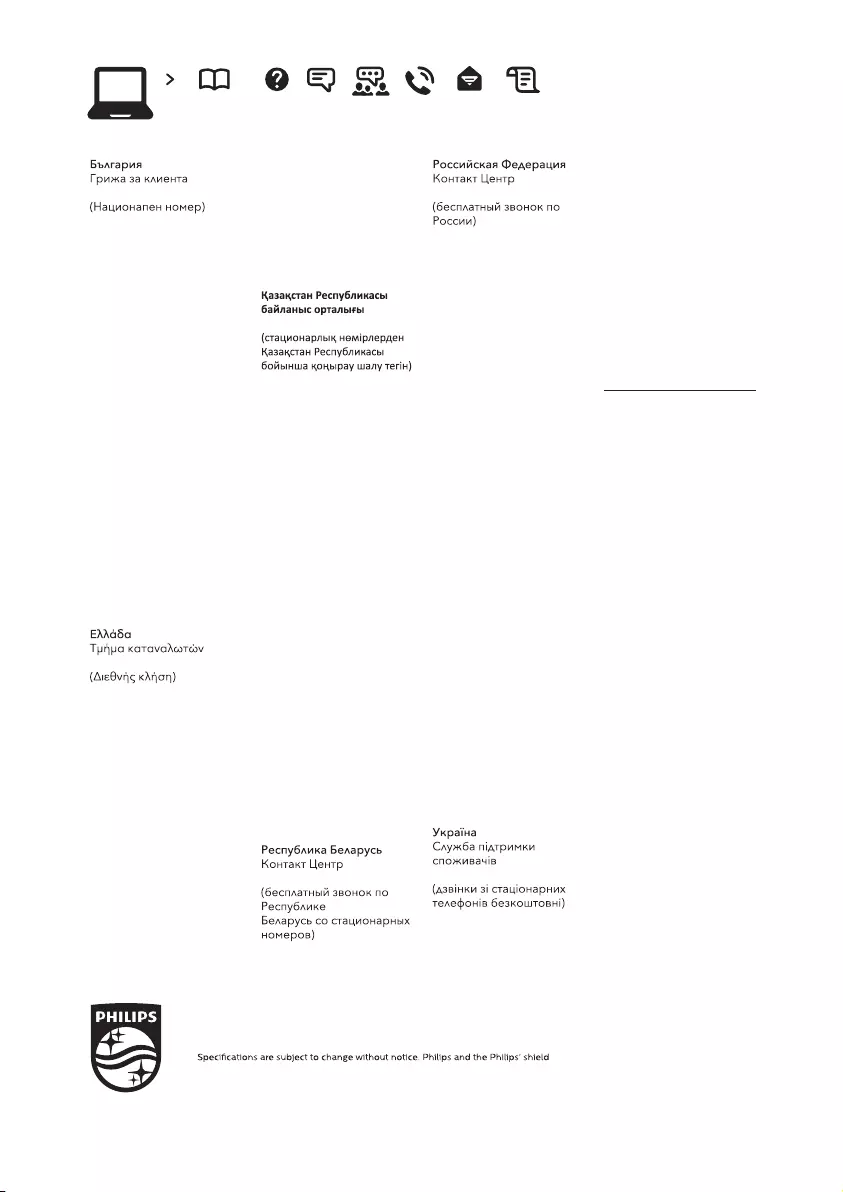
www.philips.com/support
User Manual ChatFAQ Forum Call Email Warranty
All registered and unregistered trademarks are property of their respective owners.
emblem are trademarks of Koninklijke Philips N.V.
philips.com
and are used under license from Koninklijke Philips N.V. 2015 © TP Vision Europe B.V. All rights reserved.
02 4916 273
België/Belgique
Klantenservice/
Service Consommateurs
02 700 72 62
(0.15€/min.)
Republika Srbija
Potpora potrošačima
011 321 6840
(Lokalni poziv)
Česká republika
Zákaznická podpora
228 880 895
(Mistni tarif)
Danmark
Kundeservice
3525 8314
Deutschland
Kundendienst
069 66 80 10 10
(Zum Festnetztarif ihres
Anbieters)
2111983028
Eesti
Klienditugi
668 30 61
(Kohalikud kõned)
España
Atencíon al consumidor
913 496 582
(0,10€ + 0,08€/min.)
France
Service Consommateurs
01 57 32 40 50
(coût d’un appel local sauf
surcoût éventuel selon
opérateur réseau)
Hrvatska
Potpora potrošačima
01 777 66 01
(Lokalni poziv)
Ireland
Consumer Care
015 24 54 45
(National Call)
Italia
Servizio Consumatori
02 452 870 14
(Chiamata nazionale)
810 800 2000 00 04
Latvija
Klientu atbalsts
6616 32 63
(Vietĕiais tarifs)
Lietuva
Klientų palaikymo tarnyba
8 521 402 93
(Vietinais tarifais)
Luxembourg
Service Consommateurs
2487 11 00
(Appel national)/(Nation-
ale Ruf)
Magyarország
Ügyfélszolgálat
(061) 700 81 51
(Belföldi hívás)
Nederland
Klantenservice
0900 202 08 71
(0,10€/min.)
Norge
Forbrukerstøtte
22 97 19 14
Österreich
Kundendienst
49 34 02 30 53 47
(0,145€/Min.)
8 10 (800) 2000 00 04
8 (800) 220 00 04
Polska
Wsparcie Klienta
22 397 15 04
(Połączenie lokalne)
Portugal
Assistência a clientes
800 780 068
(0,12€/min. – Móvel
0,30€/min.)
România
Serviciul Clienţi
031 630 00 42
(Tarif local)
Schweiz/Suisse/Svizzera
Kundendienst/
Service Consommateurs/-
Servizio Consumatori
0848 000 291
(0,081 CHF/Min)
Slovenija
Skrb za potrošnike
01 888 83 12
(Lokalni klic)
Slovensko
Zákaznícka podpora
02 332 154 93
(vnútroštátny hovor)
Suomi
Finland Kuluttajapalvelu
09 88 62 50 40
Sverige
Kundtjänst
08 57 92 90 96
Türkiye
Tüketici Hizmetleri
0 850 222 44 66
0-800-500-480
United Kingdom
Consumer Care
020 79 49 03 19
(5p/min BT landline)
Argentina
Consumer Care
0800 444 77 49
- Buenos Aires
0810 444 77 82
Brasil
Suporte ao Consumidor
0800 701 02 45
- São Paulo
29 38 02 45
Middle East and Africa
+971 4 2570007
Australia
1300 99 88 51
Hong Kong/香港
(852)26199639
Malaysia
1800 220 180
Philipines/Pilipinas
(02) 8424970
Singapore/新加坡
65-62867333
Thailand/ ประเทศไทย
02 640 3000
Korea/한국
0661-5003
Taiwan/ 台灣
0800 558 068
Vietnam/ Việt Nam
1800-1767
South Africa
03 5667 8250
(Mistni tarif)
Bosna i Hercegovina
Potpora potrošačima
033 941 251
(Lokalni poziv)