Philips 43PFT4002/05 User Manual
Displayed below is the user manual for 43PFT4002/05 by Philips which is a product in the TVs category. This manual has pages.
Related Manuals
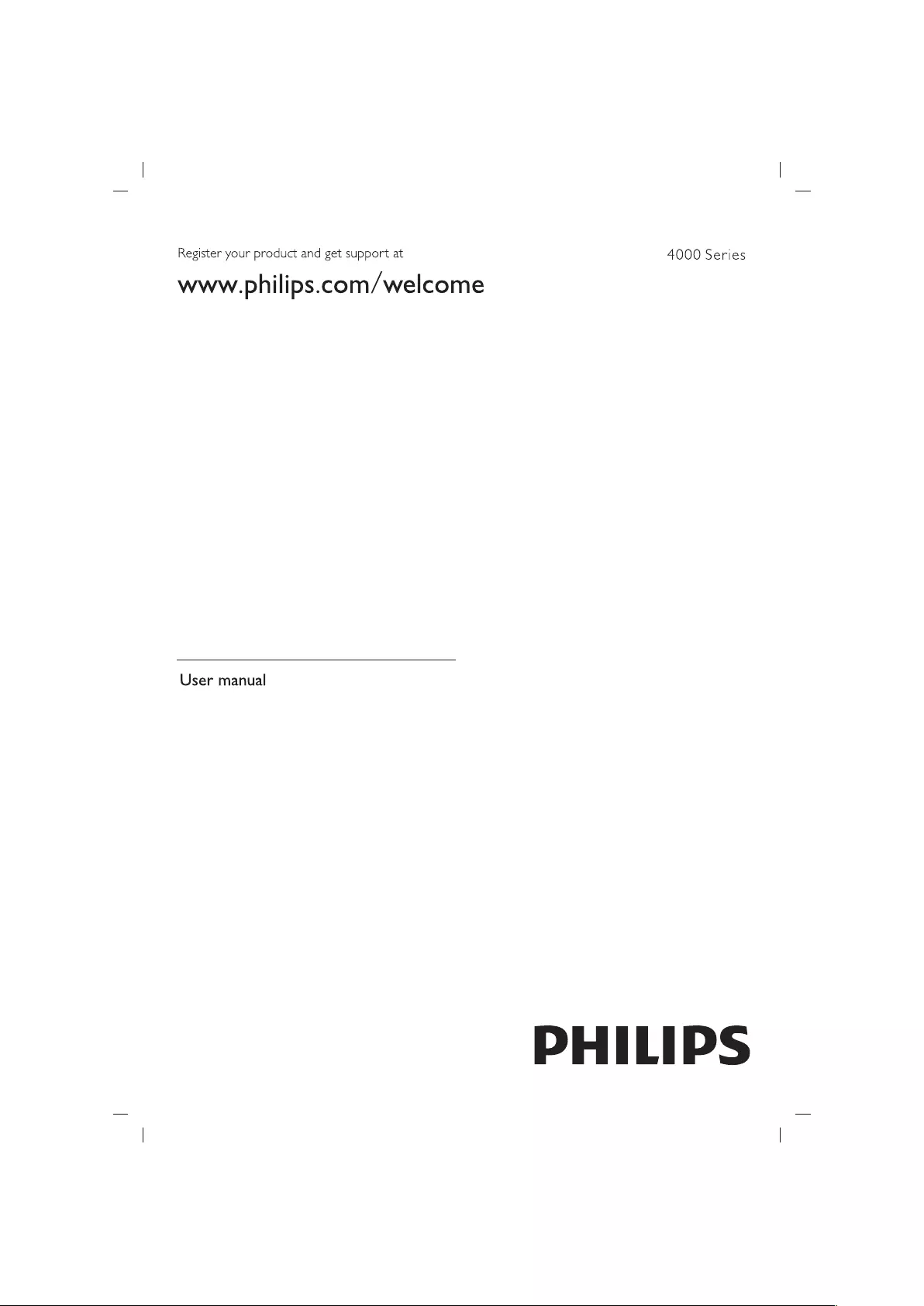
Register
your
product
and
get
support
at
4000
Series
www
.philips.com/welcome
User
manual
PHILIPS
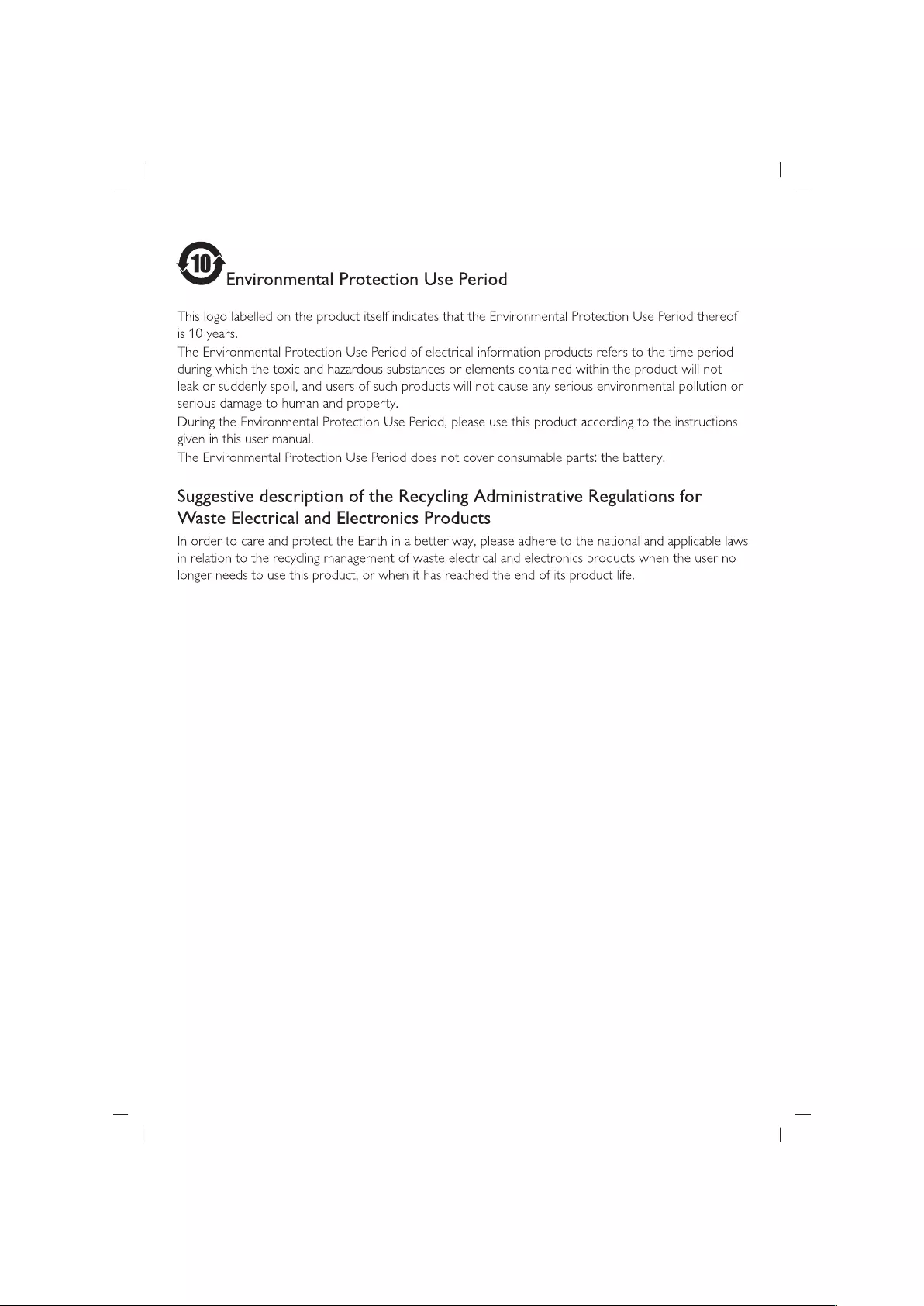
@
Environmental
Protection
Use
Period
This
logo
labelled
on the
product
itself
indicates
that
the
Environmental
Protection
Use
Period
thereof
is
10
years.
The
Environmental
Protection
Use
Period
of
electrical
information
products
refers
to
the
time
period
during
which
the
toxic
and
hazardous
substances
or
elements
contained
within
the
product
will
not
leak
or
suddenly
spoil,
and
users
of
such
products
will
not
cause
any
serious
environmental
pollution
or
serious
damage
to
human
and
property.
During
the
Environmental
Protection
Use
Period,
please
use
this
product
according
to
the
instructions
given
in
this
user
manual.
The
Environmental
Protection
Use
Period
does
not
cover
consumable
parts:
the
battery.
Suggestive
description
of
the
Recycling
Administrative
Regulations
for
Waste
Electrical
and
Electronics
Products
In
order
to
care
and
protect
the
Earth
in
a
better
way,
please
adhere
to
the
national
and
applicable
laws
in
relation
to
the
recycling
management
of
waste
electrical
and
electronics
products
when
the
user
no
longer
needs
to
use
this
product,
or
when
it
has
reached
the
end
of
its
product
life.

Contents
1
Caution
2
2
Important
3
3
YourTV
5
Control
Panel
5
Remote
Control
5
Remote
control
usage
6
4
Use
your
TV
7
Turn
on/off
the
TV,
or
switch
to
Standby
7
Switch
channels
7
Watch
connected
devices
8
Adjust
TV
volume
8
5
TV
Operation
9
Channel
9
Sources
10
Time
10
LOCK
11
SETTING
11
PICTURE
11
SOUND
12
MULTIMEDIA
12
6
Product
information
13
Display
resolutions
13
Multimedia
13
Sound
power
13
Inherent
resolution
13
Tuner
/
Reception
/
Transmission
13
Remote
Control
13
Power
Supply
13
Supported
TV
mounts
13
Open
source
license
14
7
Troubleshooting
15
General
issues
15
Channel
issues
15
Picture
issues
15
Sound
issues
16
HDMI
connection
issues
16
Computer
connection
issues
16
Contact
us
16
8
Terms
of
Warranty
17
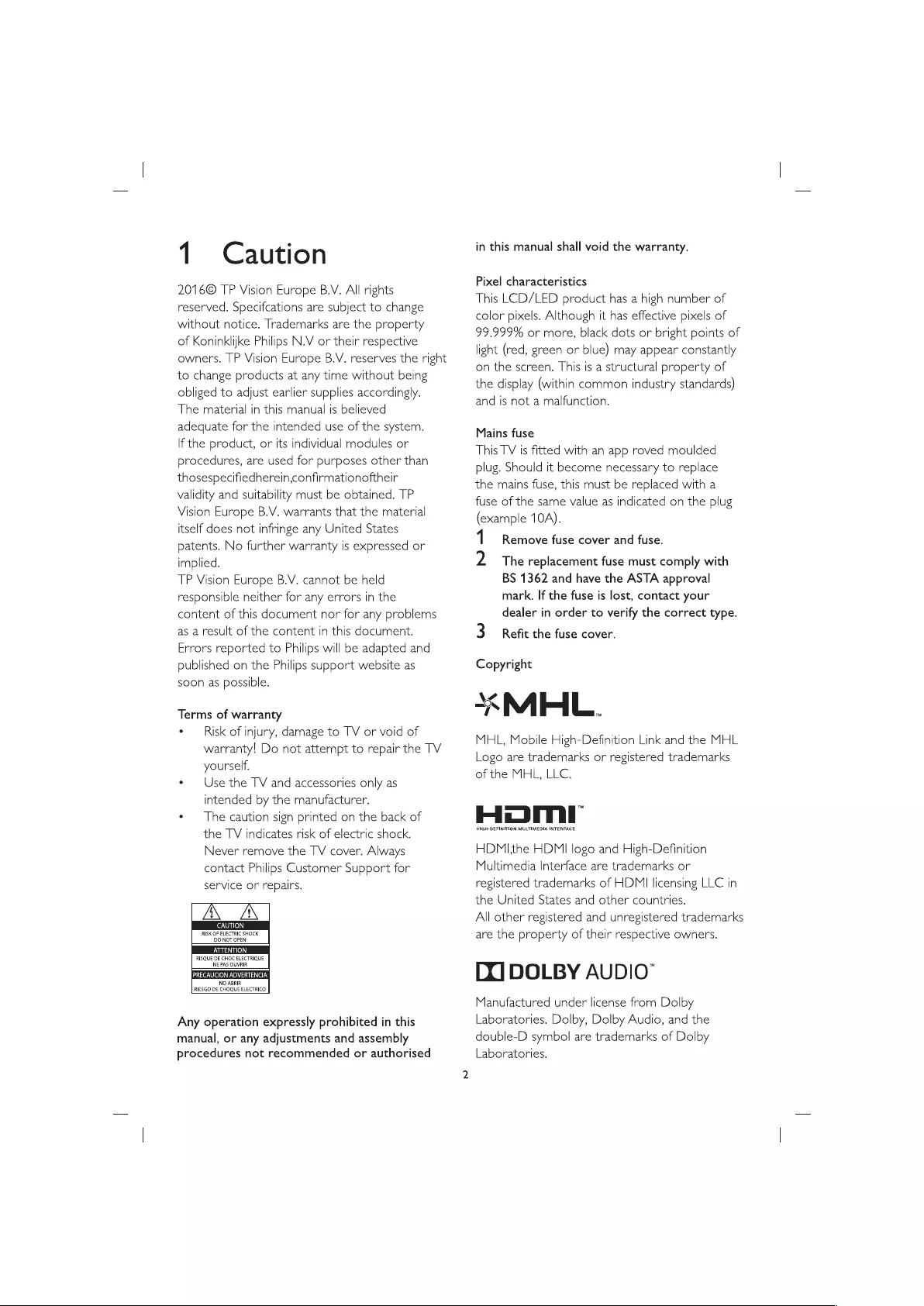
1
Caution
2016©
TP
Vision
Europe
B.V.
All
rights
reserved.
Specifcations
are
subject
to
change
without
notice.
Trademarks
are
the
property
of
Koninklijke
Philips
N.V
or
their
respective
owners.
TP
Vision
Europe
B.V.
reserves
the
right
to
change
products
at
any
time
without
being
obliged
to
adjust
earlier
supplies
accordingly.
The
material
in
this
manual
is
believed
adequate
for
the
intended
use
of
the
system.
If
the
product,
or
its
individual
modules
or
procedures,
are
used
for
purposes
other
than
thosespecifiedherein,confirmationoftheir
validity
and
surtability
must
be
obtained.
TP
Vision
Europe
B.V.
warrants
that
the
material
itself
does
not
infringe
any
United
States
patents.
No
further
warranty
is
expressed
or
implied.
TP
Vision
Europe
B.V.
cannot
be
held
responsible
neither
for
any
errors
in
the
content
of
this
document
nor
for
any
problems
as
a
result
of
the
content
in
this
document.
Errors
reported
to
Philips
will
be
adapted
and
published
on the
Philips
support
website
as
soon
as
possible.
Terms
of
warranty
°
—
Risk
of
injury,
damage
to
TV
or
void
of
warranty!
Do
not
attempt
to
repair
the
TV
yourself.
e
Use
the
TV
and
accessories
only
as
intended
by
the
manufacturer.
¢
The
caution
sign
printed
on the
back
of
the
TV
indicates
risk
of
electric
shock.
Never
remove
the
TV
cover.
Always
contact
Philips
Customer
Support
for
service
or
repairs.
ZN
ZN
|
CAUTION
DO
NOTOPEN
ATTENTION
NE
PAS
OUVRIR
PRECAUCION
ADVERTENCIA
NO
ABRIR
RIESGO
DE
CHOQUE
ELECTRICO
Any
operation
expressly
prohibited
in
this
manual,
or
any
adjustments
and
assembly
procedures
not
recommended
or
authorised
in
this
manual
shall
void
the
warranty.
Pixel
characteristics
This
LCD/LED
product
has
a
high
number
of
color
pixels.
Although
it
has
effective
pixels
of
99.999%
or
more,
black
dots
or
bright
points
of
light
(red,
green
or
blue)
may
appear
constantly
on
the
screen.
This
is
a
structural
property
of
the display
(within
common
industry
standards)
and
is
not
a
malfunction.
Mains
fuse
This
TV
is
fitted
with
an
app
roved
moulded
plug.
Should
tt
become
necessary
to
replace
the
mains
fuse,
this
must
be
replaced
with
a
fuse
of
the
same
value
as
indicated
on the
plug
(example
10A).
1
Remove
fuse
cover
and
fuse.
2
The
replacement
fuse
must
comply
with
BS
1362
and
have
the
ASTA
approval
mark.
If
the
fuse
is
lost,
contact
your
dealer
in
order
to
verify
the
correct
type.
3
Refit
the
fuse
cover.
Copyright
*MEL.
MHL,
Mobile
High-Definition
Link
and
the
MHL
Logo
are
trademarks
or
registered
trademarks
of
the
MHL,
LLC.
HUM,
HIGH-DEFINITION
MULTIMEDIA
INTERFACE
HDMIthe
HDMI
logo
and
High-Definition
Multimedia
Interface
are
trademarks
or
registered
trademarks
of
HDMI
licensing
LLC
in
the
United
States
and
other
countries.
All
other
registered
and
unregistered
trademarks
are
the
property
of
their
respective
owners.
[X]
DOLBY
AUDIO”
Manufactured
under
license
from
Dolby
Laboratories.
Dolby,
Dolby
Audio,
and
the
double-D
symbol
are
trademarks
of
Dolby
Laboratories.
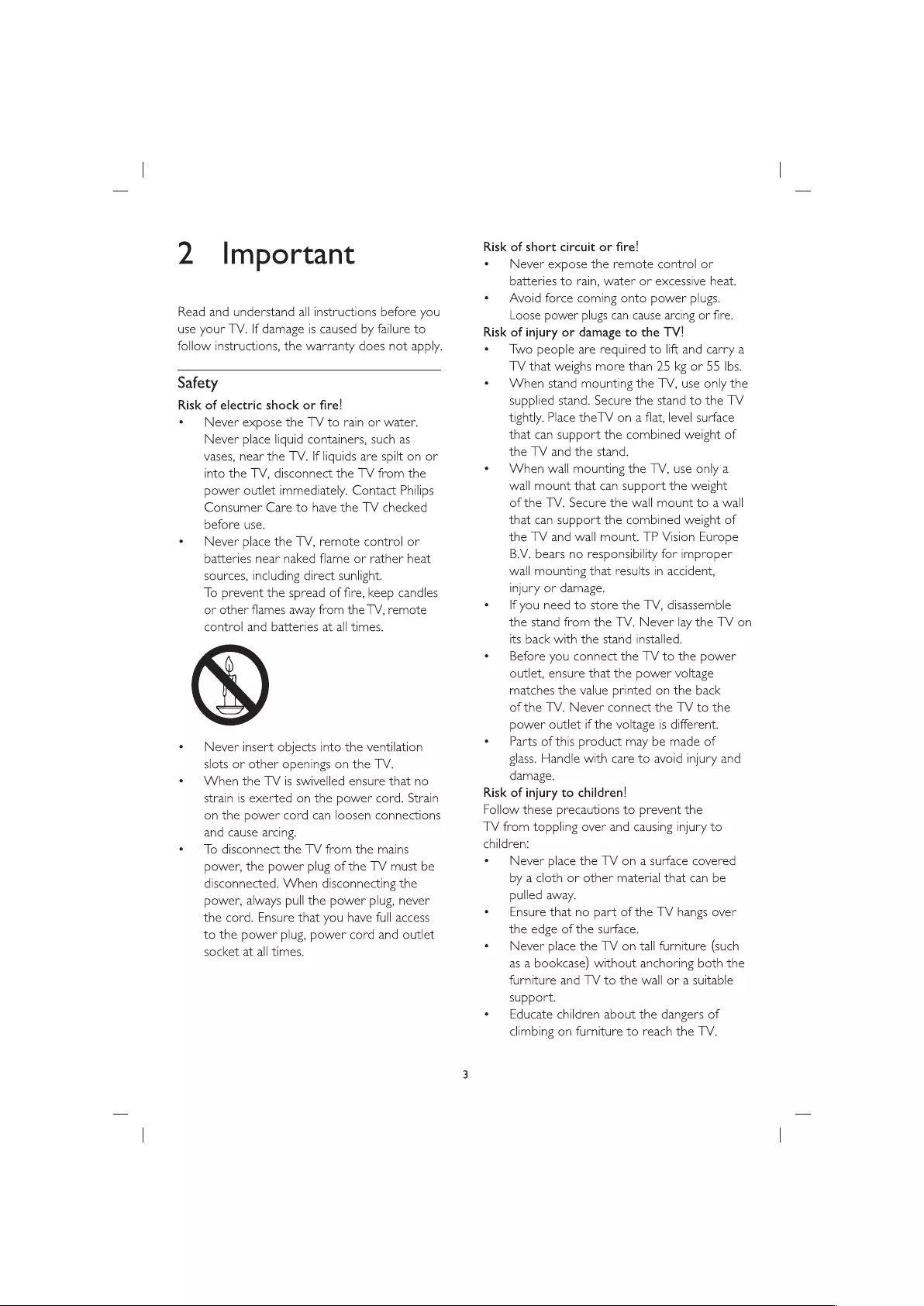
2
Important
Read
and
understand
all
instructions
before
you
use
your
TV.
If
damage
is
caused
by
failure
to
follow
instructions,
the
warranty
does
not
apply.
Safety
Risk
of
electric
shock
or
fire!
e
Never
expose
the
TV
to
rain
or
water.
Never
place
liquid
containers,
such
as
vases,
near
the
TV.
If
liquids
are
spilt
on
or
into
the
TV,
disconnect
the
TV
from
the
power
outlet
immediately.
Contact
Philips
Consumer
Care
to
have
the
TV
checked
before
use.
e
Never
place
the
TV,
remote
control
or
batteries
near
naked
flame
or
rather
heat
sources,
including
direct
sunlight.
To
prevent
the
spread
of
fire,
keep
candles
or
other
flames
away
from
the
TV,
remote
control
and
batteries
at
all
times.
e
Never
insert
objects
into
the
ventilation
slots
or
other
openings
on
the
TV.
*
When
the
TV
ts
swivelled
ensure
that
no
strain
is
exerted
on
the
power
cord.
Strain
on
the
power
cord
can
loosen
connections
and
cause
arcing.
¢
To
disconnect
the
TV
from
the
mains
power,
the
power
plug
of
the
TV
must
be
disconnected.
When
disconnecting
the
power,
always
pull
the
power
plug,
never
the
cord.
Ensure
that
you
have
full
access
to
the
power
plug,
power
cord
and
outlet
socket
at
all
times.
Risk
of
short
circuit
or
fire!
¢
Never
expose
the
remote
control
or
batteries
to
rain,
water
or
excessive
heat.
e
Avoid
force
coming
onto
power
plugs.
Loose
power
plugs
can
cause
arcing
or
fire.
Risk
of
injury
or
damage
to
the
TV!
*
Two
people
are
required
to
lift
and
carry
a
TV
that
weighs
more
than
25
kg
or 55
Ibs.
e
When
stand
mounting
the
TV,
use
only the
supplied
stand.
Secure
the
stand
to
the
TV
tightly.
Place the
TV on
a
flat,
level
surface
that
can
support
the
combined
weight
of
the
TV
and
the
stand.
e¢
When
wall
mounting
the
TV,
use
only
a
wall
mount
that
can
support
the
weight
of
the
TV.
Secure
the
wall
mount
to
a
wall
that
can
support
the
combined
weight
of
the
TV
and
wall
mount.
TP
Vision
Europe
B.V.
bears
no
responsibility
for
improper
wall
mounting
that
results
in
accident,
injury
or
damage.
e
If
you
need
to
store
the
TV,
disassemble
the
stand
from
the
TV.
Never
lay
the
TV
on
its
back
with
the
stand
installed.
¢
Before
you
connect
the
TV
to
the
power
outlet,
ensure
that
the
power
voltage
matches
the
value
printed
on
the
back
of
the
TV.
Never
connect
the
TV
to
the
power
outlet
if
the
voltage
is
different.
*
Parts
of
this
product
may
be
made
of
glass.
Handle
with
care
to
avoid
injury
and
damage.
Risk
of
injury
to
children!
Follow
these
precautions
to
prevent
the
TV
from
toppling
over
and
causing
injury
to
children:
¢
Never
place
the
TV
on
a
surface
covered
by
a
cloth
or
other
material
that
can
be
pulled
away.
e
—
Ensure
that
no
part
of
the
TV
hangs
over
the
edge
of
the surface.
¢
—
Never
place
the
TV
on
tall
furniture
(such
as
a
bookcase)
without anchoring
both
the
furniture
and
TV
to
the
wall
or
a
suitable
support.
¢
—
Educate
children
about
the
dangers
of
climbing
on
furniture
to
reach
the
TV.
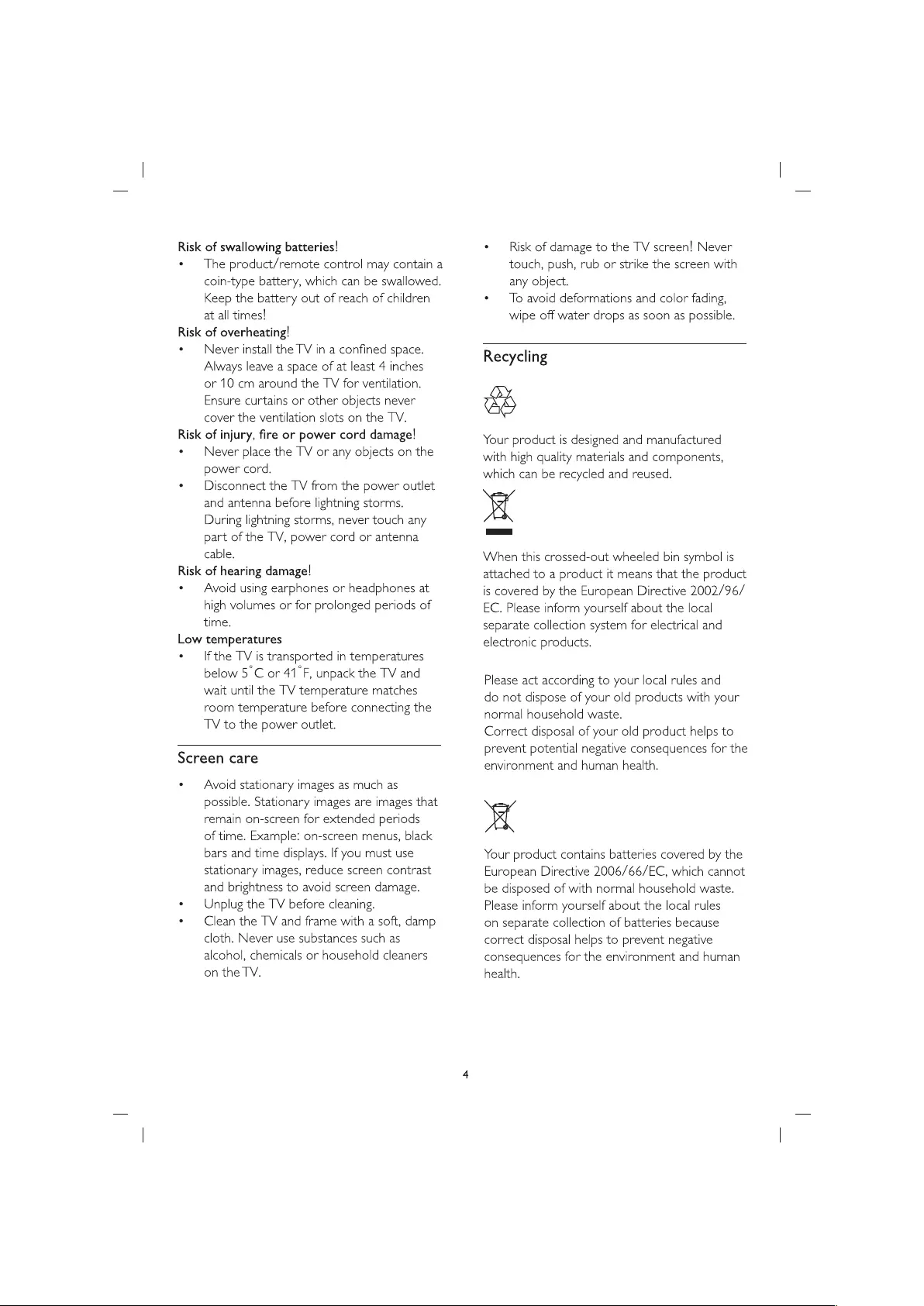
Risk
of
swallowing
batteries!
¢
The
product/remote
control
may
contain
a
coin-type
battery,
which
can
be
swallowed.
Keep
the
battery
out
of
reach
of
children
at
all
times!
Risk
of
overheating!
¢
Never
install
the
TV
in
a
confined
space.
Always
leave
a
space
of
at
least
4
inches
or
10
cm
around
the
TV
for
ventilation.
Ensure
curtains
or
other
objects
never
cover
the
ventilation
slots
on
the
TV.
Risk
of
injury,
fire
or
power
cord
damage!
e
Never
place
the
TV
or
any
objects
on the
power
cord.
¢
Disconnect
the
TV
from
the
power
outlet
and
antenna
before
lightning
storms.
During
lightning
storms,
never
touch
any
part
of
the
TV,
power
cord
or
antenna
cable.
Risk
of
hearing
damage!
¢
—
Avoid
using
earphones
or
headphones
at
high
volumes
or
for
prolonged
periods
of
time.
Low
temperatures
e
Ifthe
TV
is
transported
in
temperatures
below
5°C
or
41°F,
unpack
the
TV
and
wait
until
the
TV
temperature
matches
room
temperature
before
connecting
the
TV
to
the
power
outlet.
Screen
care
¢
—
Avoid
stationary
images
as
much
as
possible.
Stationary
images
are
images
that
remain
on-screen
for
extended
periods
of
time.
Example:
on-screen
menus,
black
bars
and
time
displays.
If
you
must
use
stationary
images,
reduce
screen
contrast
and
brightness
to
avoid
screen
damage.
e
Unplug
the
TV
before
cleaning.
e
Clean
the
TV
and
frame
with
a
soft,
damp
cloth.
Never
use
substances
such
as
alcohol,
chemicals
or
household
cleaners
on
the
TV.
*
—
Risk
of
damage
to
the
TV
screen!
Never
touch,
push,
rub
or
strike
the
screen
with
any
object.
¢
To
avoid
deformations
and
color
fading,
wipe
off
water
drops
as
soon
as
possible.
Recycling
ae
Your
product
is
designed
and
manufactured
with
high
quality
materials
and
components,
which
can
be
recycled
and
reused.
Ml
When
this
crossed-out
wheeled
bin
symbol
is
attached
to
a
product
it
means
that
the
product
is
covered
by
the
European
Directive
2002/96/
EC.
Please
inform
yourself
about
the
local
separate
collection
system
for
electrical
and
electronic
products.
Please
act
according
to
your
local
rules
and
do
not
dispose
of
your
old
products
with
your
normal
household
waste.
Correct
disposal
of
your
old
product
helps
to
prevent
potential
negative
consequences
for
the
environment
and
human
health.
A
Your
product
contains
batteries
covered
by
the
European
Directive
2006/66/EC,
which
cannot
be
disposed
of
with
normal
household
waste.
Please
inform
yourself
about
the
local
rules
on
separate
collection
of
batteries
because
correct
disposal
helps
to
prevent
negative
consequences
for
the
environment
and
human
health.
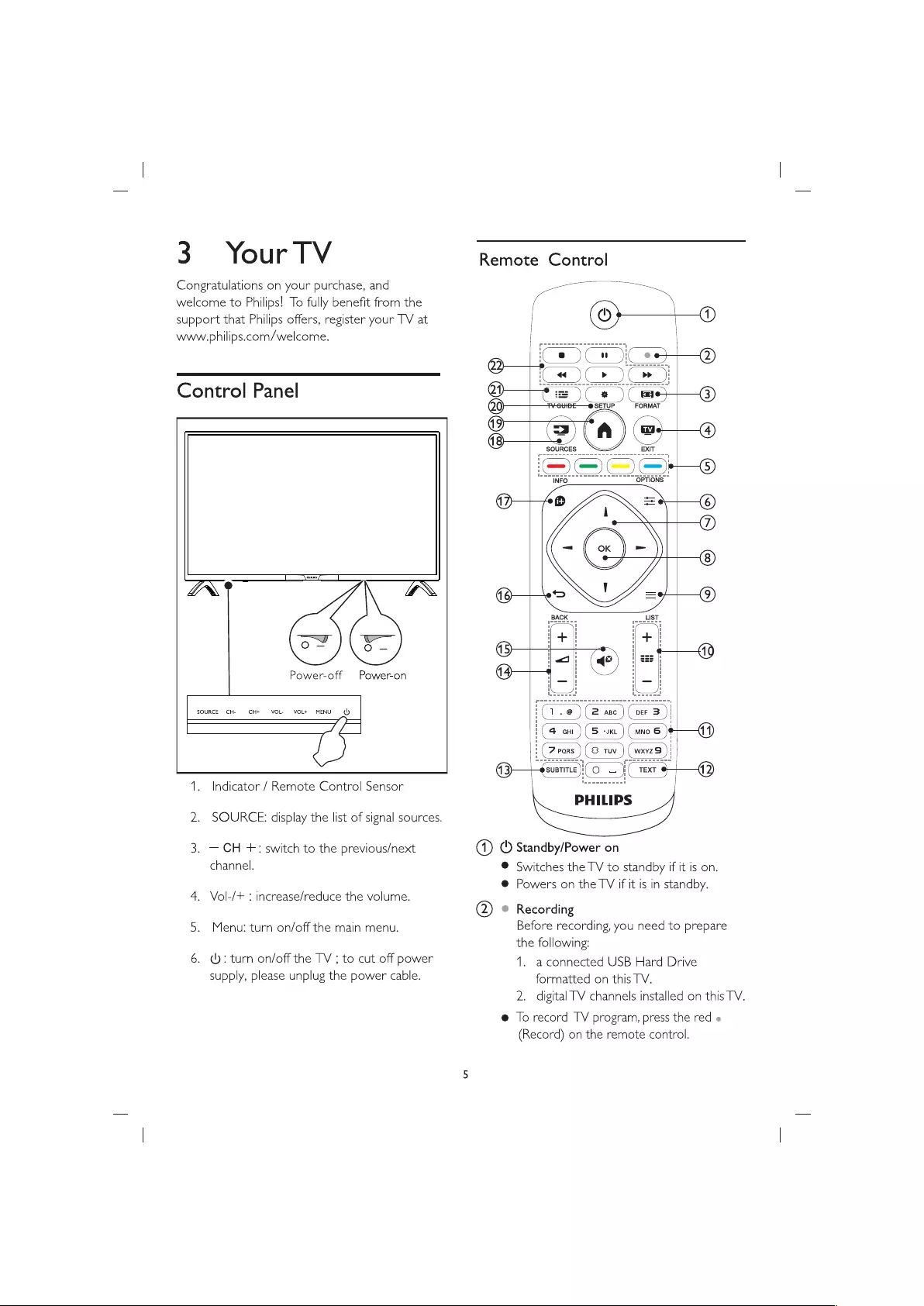
3
Your
TV
Congratulations
on
your
purchase,
and
welcome
to
Philips!
To
fully
benefit
from
the
support
that
Philips
offers,
register
your
TV
at
www.philips.com/welcome.
Control
Panel
os
Power-off
Power-on
SOURCE
CH-
CH+
VOL.
VOL+
MENU
(J)
1.
Indicator
/
Remote
Control
Sensor
2.
SOURCE:
display
the
list
of
signal
sources.
3.
—
CH
+:
switch
to
the
previous/next
channel.
4.
Vol-/+
:
increase/reduce
the
volume.
5.
Menu:
turn
on/off
the
main
menu.
6.
@:
tum on/off
the
TV
;
to
cut
off
power
supply,
please
unplug
the
power
cable.
Remote
Control
Cw
iC ee
(Peed
Oe
FC
BE——@®
SETUP
FORMAT
@2—
—
@9—
d2—
ae
SOURCES
EXIT
=)
—»
INFO
OPTIONS
dé
66000506
a
(1)
(
Standby/Power
on
®
Switches
the
TV
to
standby
if
it
is
on.
@
Powers
on
the
TV
if
it
is
in
standby.
(2)
©
Recording
Before
recording,
you
need
to
prepare
the
following:
1.
aconnected
USB
Hard
Drive
formatted
on
this
TV.
2.
digital
TV
channels
installed
on
this
TV.
@
lo
record
TV
program,
press
the
red
(Record)
on
the
remote
control.
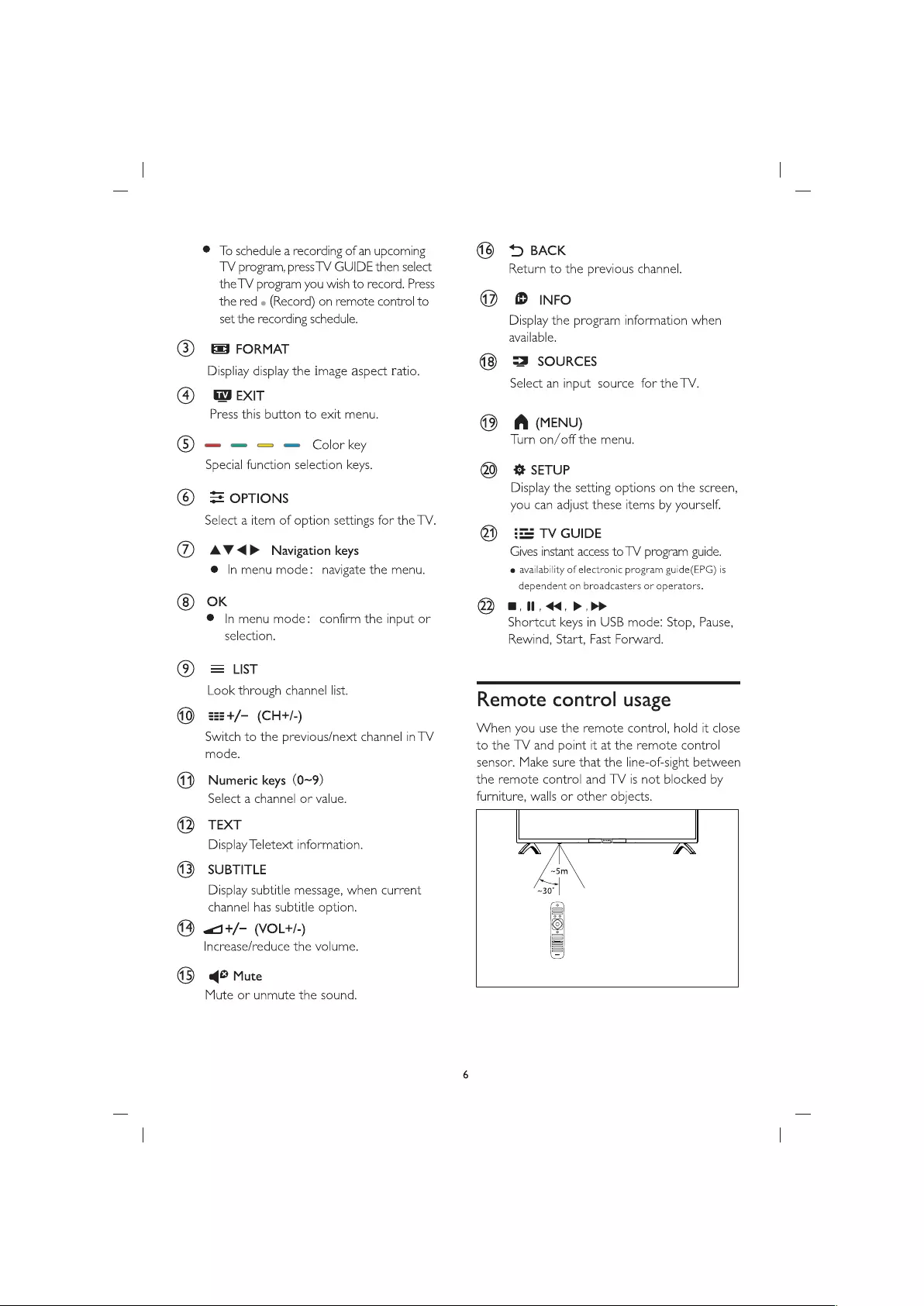
@
To
schedule
a
recording
of
an
upcoming
TV
program,
press
TV
GUIDE
then
select
the
TV
program
you
wish
to
record.
Press
the
red
e
(Record)
on
remote
control
to
set
the
recording
schedule.
@)
FORMAT
Displiay
display
the
image
aspect
ratio.
(4)
EXIT
Press
this
button
to
exit
menu.
6)
—
= =
=—
Color
key
Special
function
selection
keys.
()
oPTIONS
Select
a
ttem
of
option
settings
for
the
TV.
@%)
AV
<P
Navigation
keys
@
In
menu
mode:
navigate
the
menu.
(8)
OK
@
In
menu
mode:
confirm
the
input
or
selection.
9)
=
LIST
Look
through
channel
list.
=25+/-
(CH+/-)
Switch
to
the
previous/next
channel
in
TV
mode.
4)
Numeric
keys
(0~9)
Select
a
channel
or
value.
(2
TEXT
Display
Teletext
information.
@3)
SUBTITLE
Display
subtitle
message,
when
current
channel
has
subtitle
option.
(4)
«5+/-
(VOL+/-)
Increase/reduce
the
volume.
(5)
©
Mute
Mute
or
unmute
the
sound.
€@
+
BACK
Return
to
the
previous
channel.
42)
®
INFO
Display
the
program
information
when
available.
=3
SOURCES
Select
an
input
source
for
the
TV.
A
(MENU)
Turn
on/off
the
menu.
QQ
%
SETUP
Display
the
setting
options
on
the
screen,
you
can
adjust
these
items
by
yourself.
@?)
#2
TVGUIDE
Gives
instant
access
to
TV
program
guide.
e
availability
of
electronic
program
guide(EPG)
is
dependent
on
broadcasters
or
operators.
Q
m1,
<<,
>
p>
Shortcut
keys
in
USB
mode:
Stop,
Pause,
Rewind,
Start,
Fast
Forward.
Remote
control
usage
When
you
use
the
remote
control,
hold
it
close
to
the
TV
and
point
it
at
the
remote
control
sensor.
Make
sure
that
the
line-of-sight
between
the
remote
control
and
TV
is
not
blocked
by
furniture,
walls
or
other
objects.
ZN
_
T®
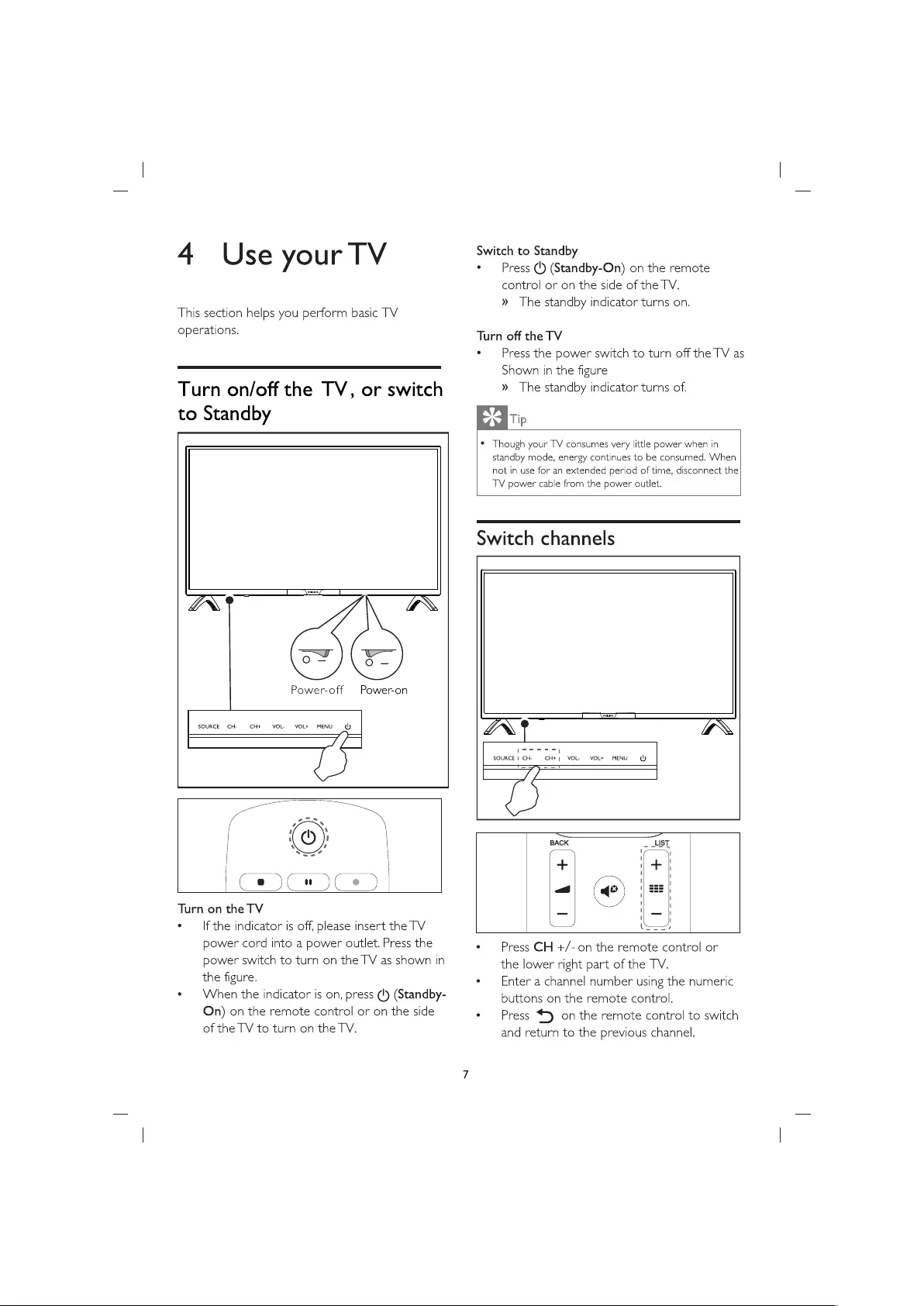
4
Use
your
TV
This
section
helps
you
perform
basic
TV
operations.
Turn
on/off
the
TV,
or
switch
to
Standby
ues
7
es
Power-off
Power-on
SOURCE
CH-
CH+
VOL-
VOL+
MENU
&
Turn
on
the
TV
°
—
If
the
indicator
is
off,
please
insert
the
TV
power
cord
into
a
power
outlet.
Press
the
power
switch
to
turn
on
the
TV
as
shown
in
the
figure.
¢
—
When
the
indicator
is
on,
press
(')
(Standby-
On)
on
the
remote
control
or
on the
side
of
the
TV
to
turn
on
the
TV.
Switch
to
Standby
°
Press
(')
(Standby-On)
on
the
remote
control
or
on
the
side
of
the
TV.
»
The
standby
indicator
turns
on.
Turn
off
the
TV
*
Press
the
power
switch
to
turn
off
the
TV
as
Shown
in
the
figure
»
The
standby
indicator
turns
of.
Tip
¢
Though
your
TV
consumes
very
little
power
when
in
standby
mode,
energy
continues
to
be
consumed.
When
not
in
use
for
an
extended
period
of
time,
disconnect
the
TV
power
cable
from
the
power
outlet.
Switch
channels
LT
raurs
7
a
I
SOURCE
|
CH-
CH+
;
VOL-
VOLt
MENU
(J)
Sy
J £
*
Press
CH
+/-on
the
remote
control
or
the
lower
right
part
of
the
TV.
*
—
Enter
a
channel
number
using
the
numeric
buttons
on the
remote
control.
*
Press
5
on
the
remote
control
to
switch
and
return
to
the
previous
channel.
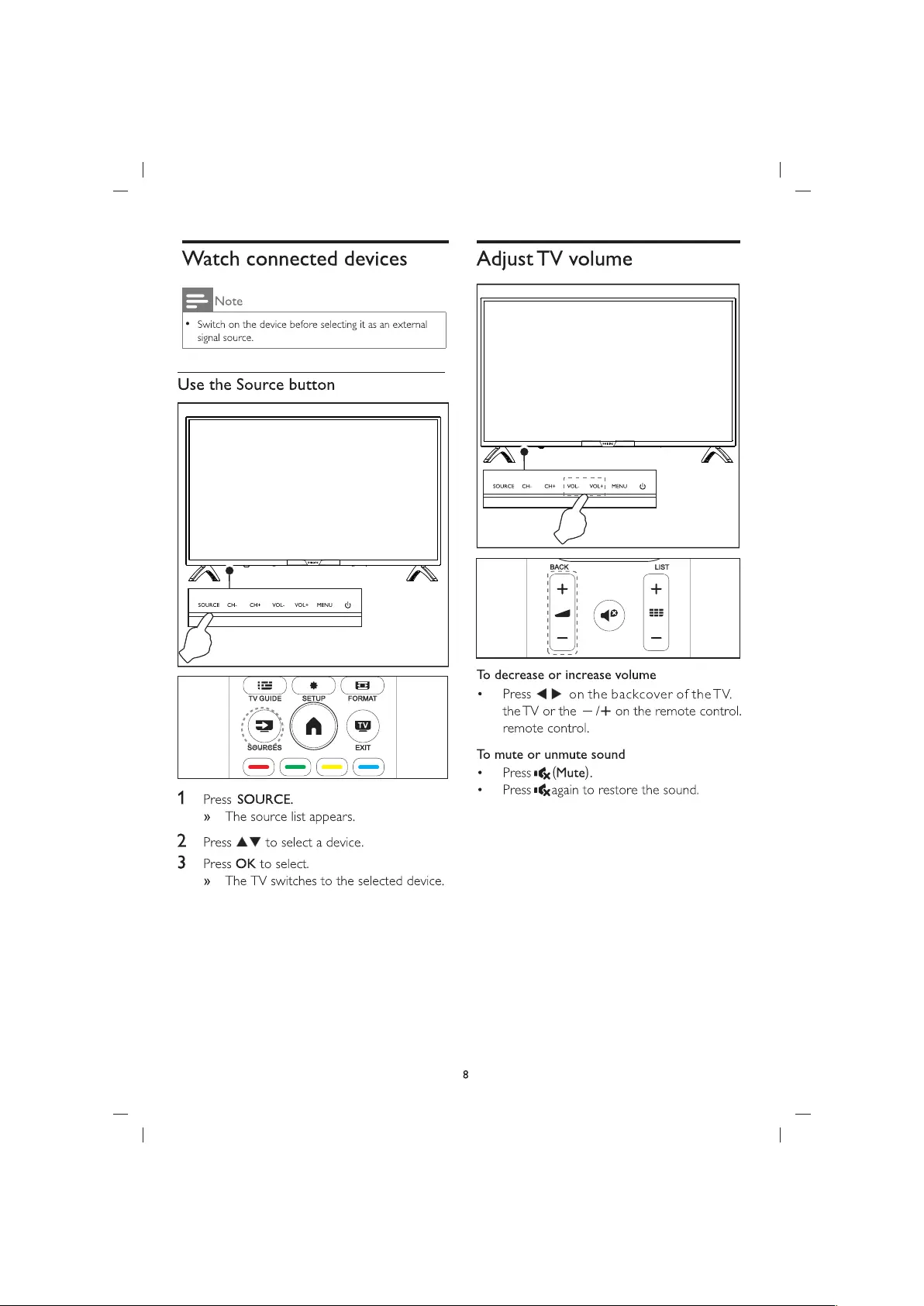
Watch
connected
devices
Adjust
TV
volume
Note
¢
Switch
on
the
device
before
selecting
it
as
an
external
signal
source.
Use
the
Source
button
AS
7
I
I
SOURCE
CH-
CH+
|
VOL-
VOLt)
MENU
b
TS
Syy==2
J £
LT
raurs
ZT
1
2
IA
i
gN4
! I
+
|
SOURCE
CH-
CH+
VOL.
VOL+
MENU
(ly
! '
<|
(=)
mews
—
.
=
To
decrease
or
increase
volume
GUIDE
fe
FORMAT
*
Press
<
PB
onthe
backcover
of
the
TV.
the
TV
or
the
—/-+
on
the
remote
control.
remote
control.
SOURCES
EXIT
To
mute
or
unmute
sound
-_————)
©
Press
ity
(Mute).
e
Press
tagain
to
restore
the
sound.
1
Press
SOURCE.
mae
»
The
source
list
appears.
2
Press
AW
to
select
a
device.
Press
OK
to
select.
»
The
TV
switches
to
the
selected
device.
WW
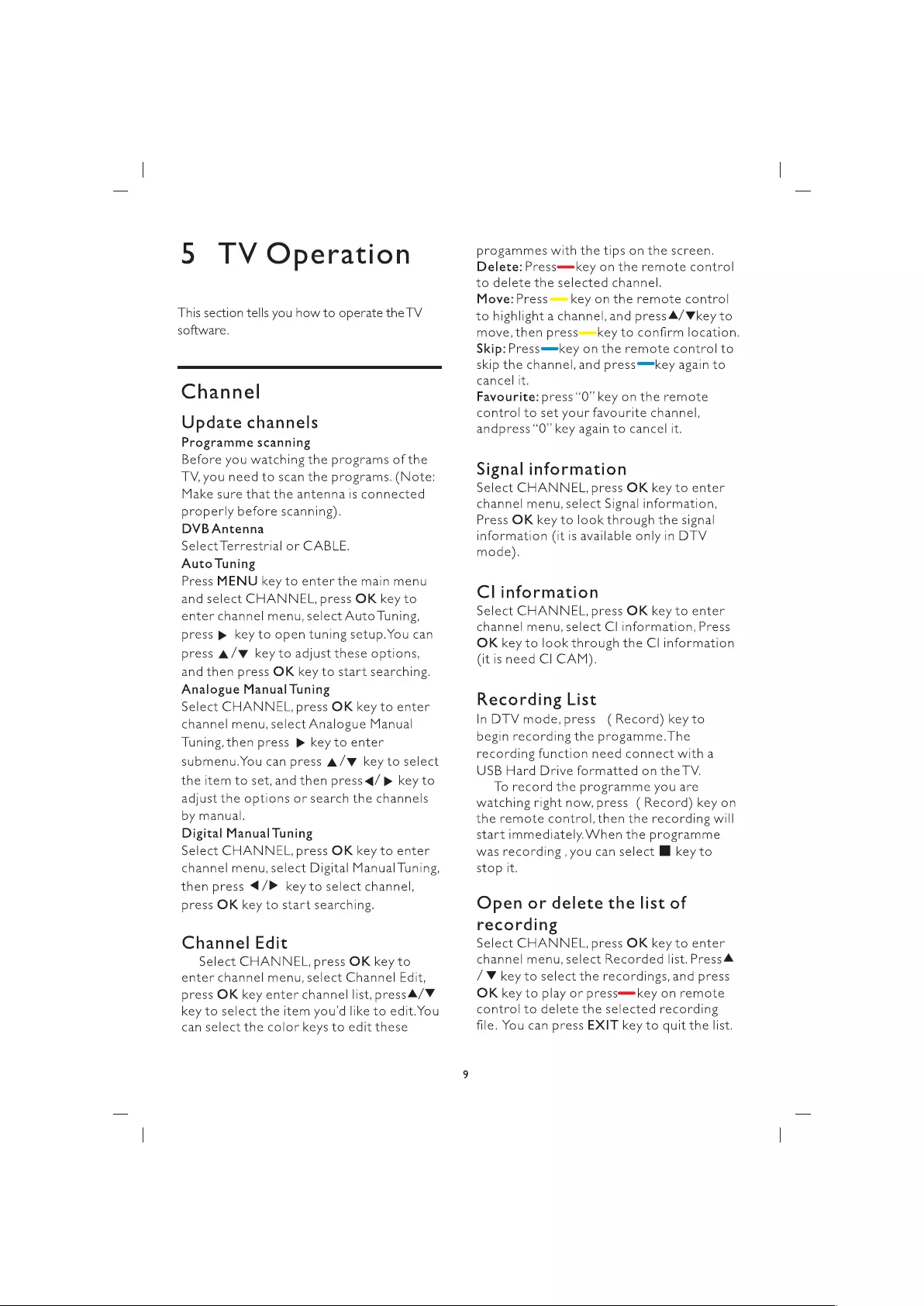
5
TV
Operation
This
section
tells
you
how
to
operate
the
TV
software.
Channel
Update
channels
Programme
scanning
Before
you
watching
the
programs
of
the
TV,
you
need
to
scan
the
programs.
(Note:
Make
sure
that
the
antenna
Is
connected
properly
before
scanning).
DVB
Antenna
Select
Terrestrial
or
CABLE.
Auto
Tuning
Press
MENU
key
to
enter
the
main
menu
and
select
CHANNEL,
press
OK
key
to
enter
channel
menu,
select
Auto
Tuning,
press
»
key
to
open
tuning
setup.
You
can
press
A/W
key
to
adjust
these
options,
and
then
press
OK
key
to
start
searching.
Analogue
Manual
Tuning
Select
CHANNEL,
press
OK
key
to
enter
channel
menu,
select
Analogue
Manual
Tuning,
then
press
®
key
to
enter
submenu.
You
can
press
A/W
key
to
select
the
item
to
set,
and
then
press
q/
>
key
to
adjust
the
options
or
search
the
channels
by
manual.
Digital
Manual
Tuning
Select
CHANNEL,
press
OK
key
to
enter
channel
menu,
select
Digital
Manual
Tuning,
then
press
4/P
key
to
select
channel,
press
OK
key
to
start
searching.
Channel
Edit
Select
CHANNEL,
press
OK
key
to
enter
channel
menu,
select
Channel
Edit,
press
OK
key
enter
channel
list,
press4/V
key
to
select
the
item
you'd
like
to
edit.
You
can
select
the
color
keys
to
edit
these
progammes
with
the
tips
on
the
screen.
Delete:
Press™=key
on
the
remote
control
to
delete
the
selected
channel.
Move:
Press
==
key
on
the
remote
control
to
highlight
a
channel,
and
press
4/Wkey
to
move,
then
press==key
to
confirm
location.
Skip:
Press™=key
on
the
remote
control
to
skip
the
channel,
and
press™=key
again
to
cancel
it.
Favourite:
press
‘'0”
key
on
the
remote
control
to
set
your
favourite
channel,
andpress‘'0”
key again
to
cancel
it.
Signal
information
Select
CHANNEL,
press
OK
key
to
enter
channel
menu,
select
Signal
information,
Press
OK
key
to
look
through
the
signal
information
(it
is
available
only
in
DTV
mode).
Cl
information
Select
CHANNEL,
press
OK
key
to
enter
channel
menu,
select
Cl
information,
Press
OK
key
to
look
through
the
Cl
information
(it
is
need
Cl
CAM).
Recording
List
In
DTV
mode,
press
(Record)
key
to
begin
recording
the
progamme.
The
recording
function
need
connect
with
a
USB
Hard
Drive
formatted
on
the
TV.
To
record
the
programme
you
are
watching
right
now,
press
(Record)
key
on
the
remote
control,
then
the
recording
will
start
immediately.
When
the
programme
was
recording
,
you
can
select
ll
key
to
stop
It.
Open
or
delete
the
list
of
recording
Select
CHANNEL,
press
OK
key
to
enter
channel
menu,
select
Recorded
list.
Press
&
/¥
key
to
select
the
recordings,
and
press
OK
key
to
play
or
press™=key
on
remote
control
to
delete
the
selected
recording
file.
You
can
press
EXIT
key
to
quit
the
list.
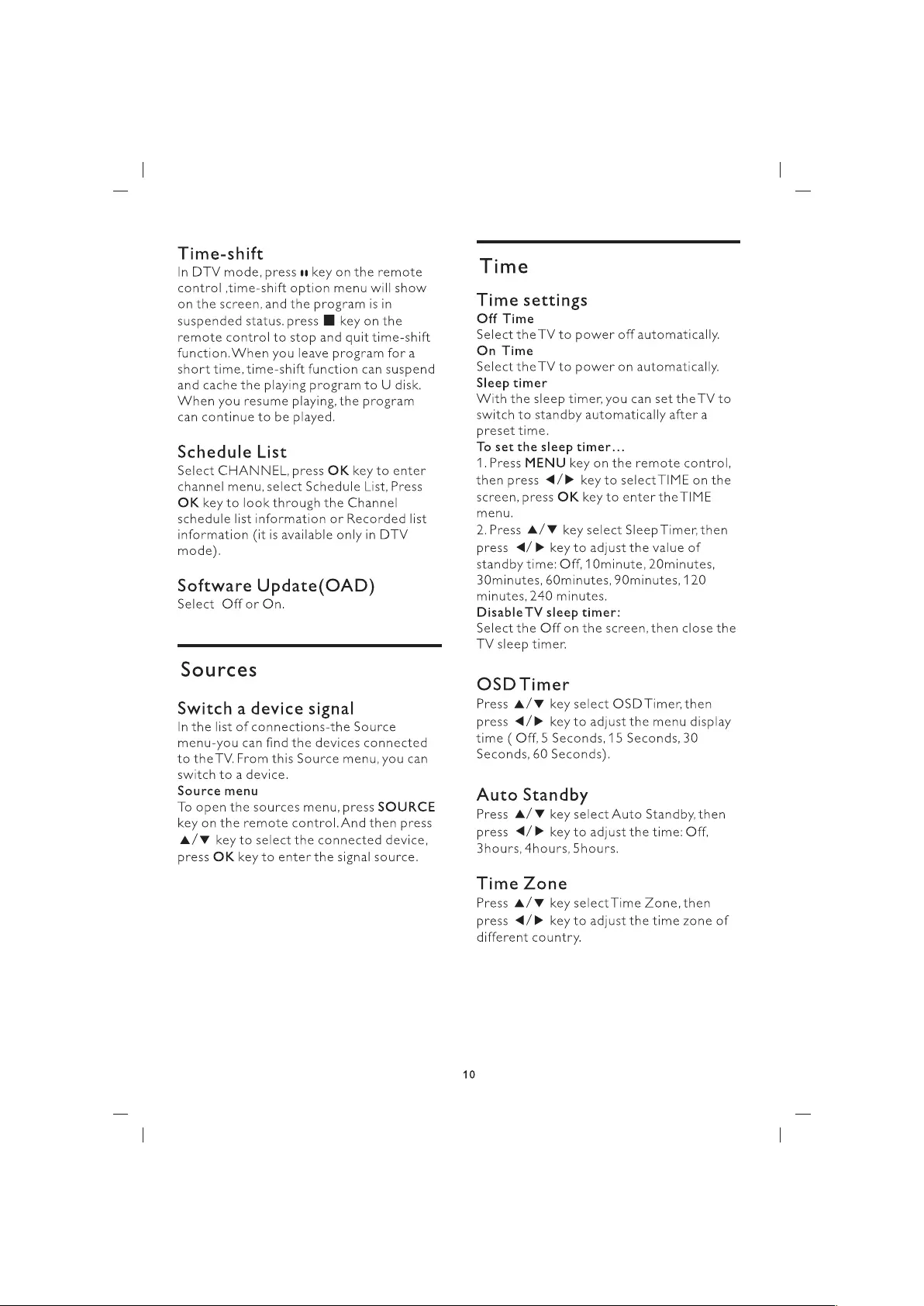
Time-shift
In
DTV
mode,
press
tt
key
on
the
remote
control
,time-shift
option
menu
will
show
on
the
screen,
and
the
program
is
in
suspended
status.
press
ll
key
on
the
remote
control
to
stop
and
quit
time-shift
function.When
you
leave
program
for
a
short
time,
time-shift
function
can
suspend
and
cache
the
playing
program
to U disk.
When
you
resume
playing,
the
program
can
continue
to
be
played.
Schedule
List
Select
CHANNEL,
press
OK
key
to
enter
channel
menu,
select
Schedule
List,
Press
OK
key
to
look
through
the
Channel
schedule
list
information
or
Recorded
list
information
(it
is
available
only
in
DTV
mode).
Software
Update(OAD)
Select
Off
or On.
Sources
Switch
a
device
signal
In
the
list
of
connections-the
Source
menu-you
can
find
the
devices
connected
to
the
TV.
From
this
Source
menu,
you
can
switch
to
a
device.
Source
menu
To
open
the
sources
menu,
press
SOURCE
key
on
the
remote
control.And
then
press
A/V
key
to
select
the
connected
device,
press
OK
key
to
enter
the
signal
source.
10
Time
Time
settings
Off
Time
Select
the
TV
to
power
off
automatically.
On
Time
Select
the
TV
to
power
on
automatically.
Sleep
timer
With
the
sleep
timer,
you
can
set
the
TV
to
switch
to
standby
automatically
after
a
preset
time.
To
set
the
sleep
timer...
1.Press
MENU
key
on
the
remote
control,
then
press
4/P
key
to
select
TIME
on
the
screen,
press
OK
key
to
enter
the
TIME
menu.
2.Press
&/W
key
select
Sleep
Timer,
then
press
</>
key
to
adjust
the
value
of
standby
time:
Off,
1Ominute,
20minutes,
30minutes,
60minutes,
J7Ominutes,
120
minutes,
240
minutes.
Disable
TV
sleep
timer:
Select
the
Off
on
the
screen,
then
close
the
TV
sleep
timer.
OSD
Timer
Press
A/W
key
select
OSD
Timer,
then
press
</>
key
to
adjust
the
menu
display
time
(
Off,
5
Seconds,
15
Seconds,
30
Seconds,
60
Seconds).
Auto
Standby
Press
A/W
key
select
Auto
Standby,
then
press
4/P
key
to
adjust
the
time:
Off,
3hours,
4hours,
5hours.
Time
Zone
Press
A/W
key
select
Time
Zone,
then
press
<4/P
key
to
adjust
the
time
zone
of
different
country.
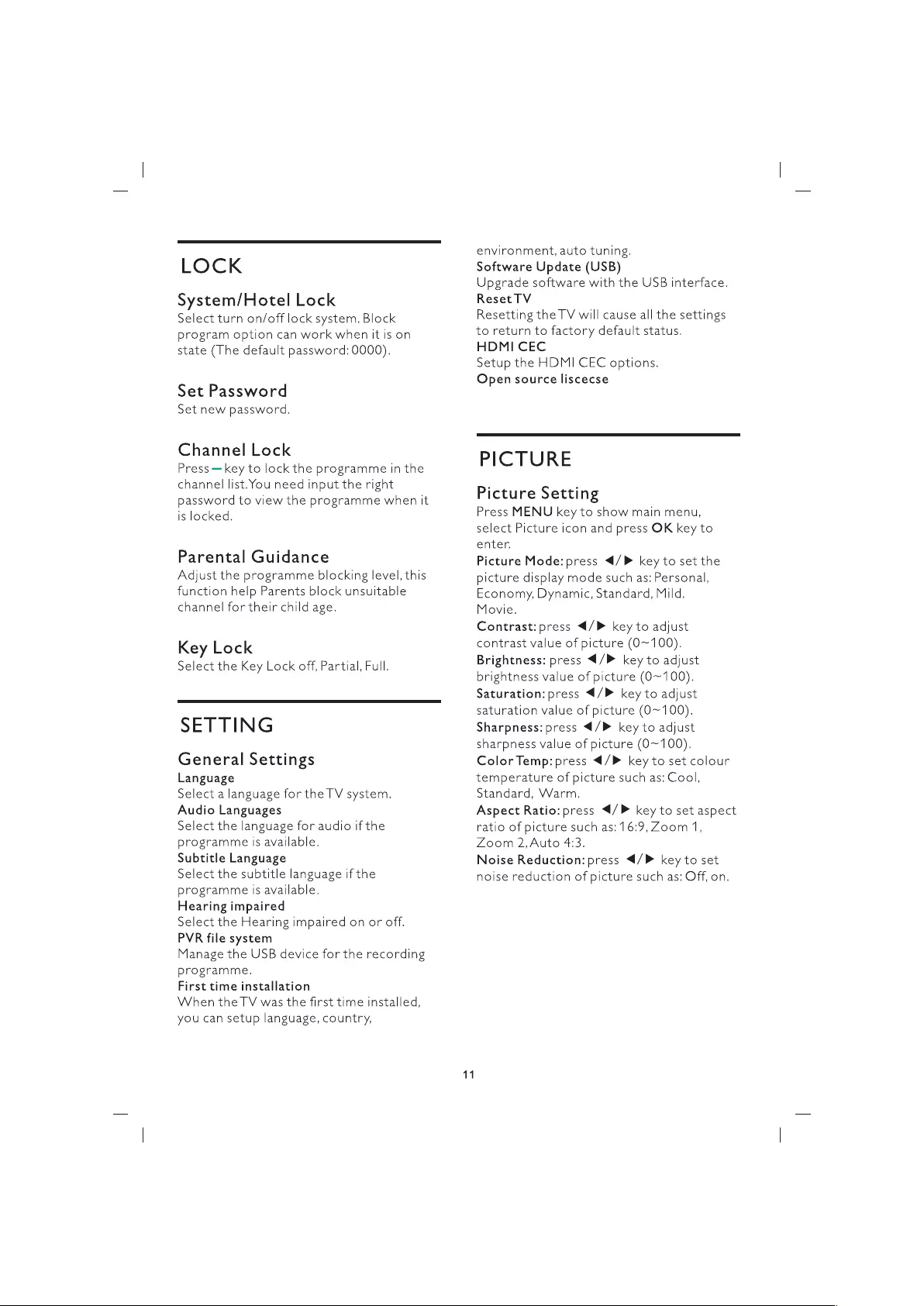
LOCK
System/Hotel
Lock
Select
turn
on/off
lock
system.
Block
program
option
can
work
when
it
is
on
state
(The
default
password:
0000).
Set
Password
Set
new
password.
Channel
Lock
Press
—
key
to
lock
the
programme
in
the
channel
list.
You
need
input
the
right
password
to
view
the
programme
when
it
is
locked.
Parental
Guidance
Adjust
the
programme
blocking
level,
this
function
help
Parents
block
unsuitable
channel
for
their
child
age.
Key
Lock
Select
the
Key
Lock
off,
Partial,
Full.
SETTING
General
Settings
Language
Select
a
language
for
the
TV
system.
Audio
Languages
Select
the
language
for
audio
ifthe
programme
is
available.
Subtitle
Language
Select
the
subtitle
language
if
the
programme
Is
available.
Hearing
impaired
Select
the
Hearing
impaired
on
or
off.
PVR
file
system
Manage
the
USB
device
for
the
recording
programme.
First
time
installation
When
the
TV
was
the
first
time
installed,
you
can
setup
language,
country,
11
environment,
auto
tuning.
Software
Update
(USB)
Upgrade
software
with
the
USB
interface.
Reset
TV
Resetting
the
TV
will
cause
all
the
settings
to
return
to
factory
default
status.
HDMI
CEC
Setup
the
HDMI
CEC
options.
Open
source
liscecse
PICTURE
Picture
Setting
Press
MENU
key
to
show
main
menu,
select
Picture
icon
and
press
OK
key
to
enter.
Picture
Mode:
press
4/P
key
to
set
the
picture
display
mode
such
as:
Personal,
Economy,
Dynamic,
Standard,
Mild.
Movie.
Contrast:
press
4/P
key
to
adjust
contrast
value
of
picture
(O~100).
Brightness:
press
4/P
key
to
adjust
brightness
value
of
picture
(0~100).
Saturation:
press
4/P
key
to
adjust
saturation
value
of
picture
(O~100).
Sharpness:
press
4/P
key
to
adjust
sharpness
value
of
picture
(0~100).
ColorTemp:
press
4/P
key
to
set
colour
temperature
of
picture
such
as:
Cool,
Standard,
Warm.
Aspect
Ratio:
press
4/P
key
to
set
aspect
ratio
of
picture
such
as:16:9,Z00m
1,
Zoom
2,Auto
4:3,
Noise
Reduction:
press
4/P
key
to
set
noise
reduction
of
picture
such
as:
Off,
on.
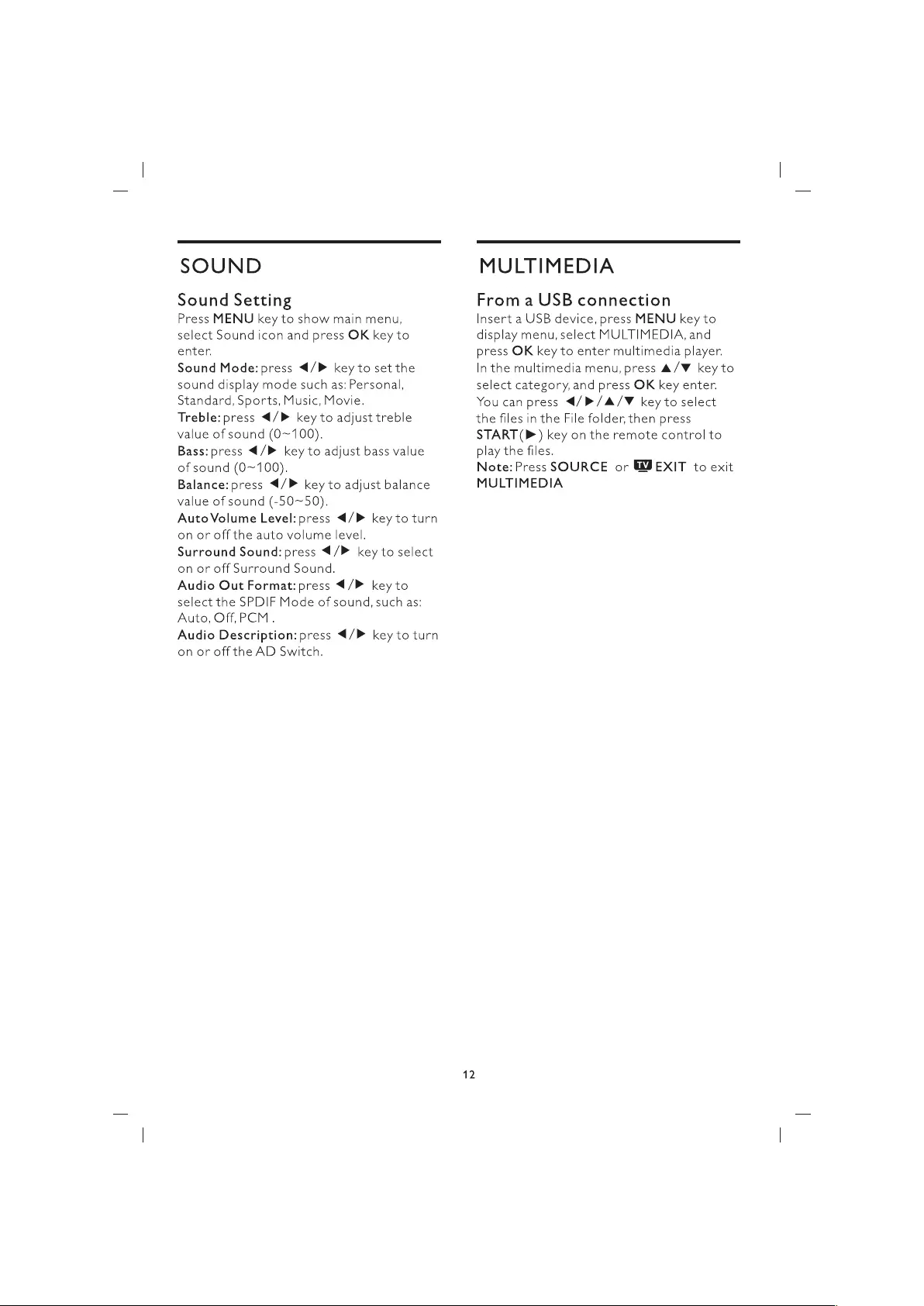
SOUND
Sound
Setting
Press
MENU
key
to
show
main
menu,
select
Sound
icon
and
press
OK
key
to
enter.
Sound
Mode:
press
4/P
key
to
set
the
sound
display
mode
such
as:
Personal,
Standard,
Sports,
Music,
Movie.
Treble:
press
4/P
key
to
adjust
treble
value
of
sound
(O~100).
Bass:press
4/P
key
to
adjust
bass
value
of
sound (0~100).
Balance:
press
4/P
key
to
adjust
balance
value
of
sound
(-50~50).
AutoVolume
Level:
press
€/>
key
to
turn
on
or
off
the
auto
volume
level.
Surround
Sound:press
4/P
key
to
select
on
or
off
Surround
Sound.
Audio
Out
Format:
press
4/P
key
to
select
the
SPDIF
Mode
of
sound,
such
as:
Auto,
Off,
PCM
.
Audio
Description:
press
4/P
key
to
turn
on
or
off
the
AD
Switch.
MULTIMEDIA
From
a
USB
connection
Insert
a
USB
device,
press
MENU
key
to
display
menu,
select
MULTIMEDIA,
and
press
OK
key
to
enter
multimedia
player.
In
the
multimedia
menu,
press
A/V
key
to
select
category,
and
press
OK
key
enter.
You
can
press
4/P/A/¥
key
to
select
the
files
in
the
File
folder,
then
press
START
(P)
key
on
the
remote
control
to
play
the
files.
Note:Press
SOURCE
or
WJEXIT
to
exit
MULTIMEDIA
12
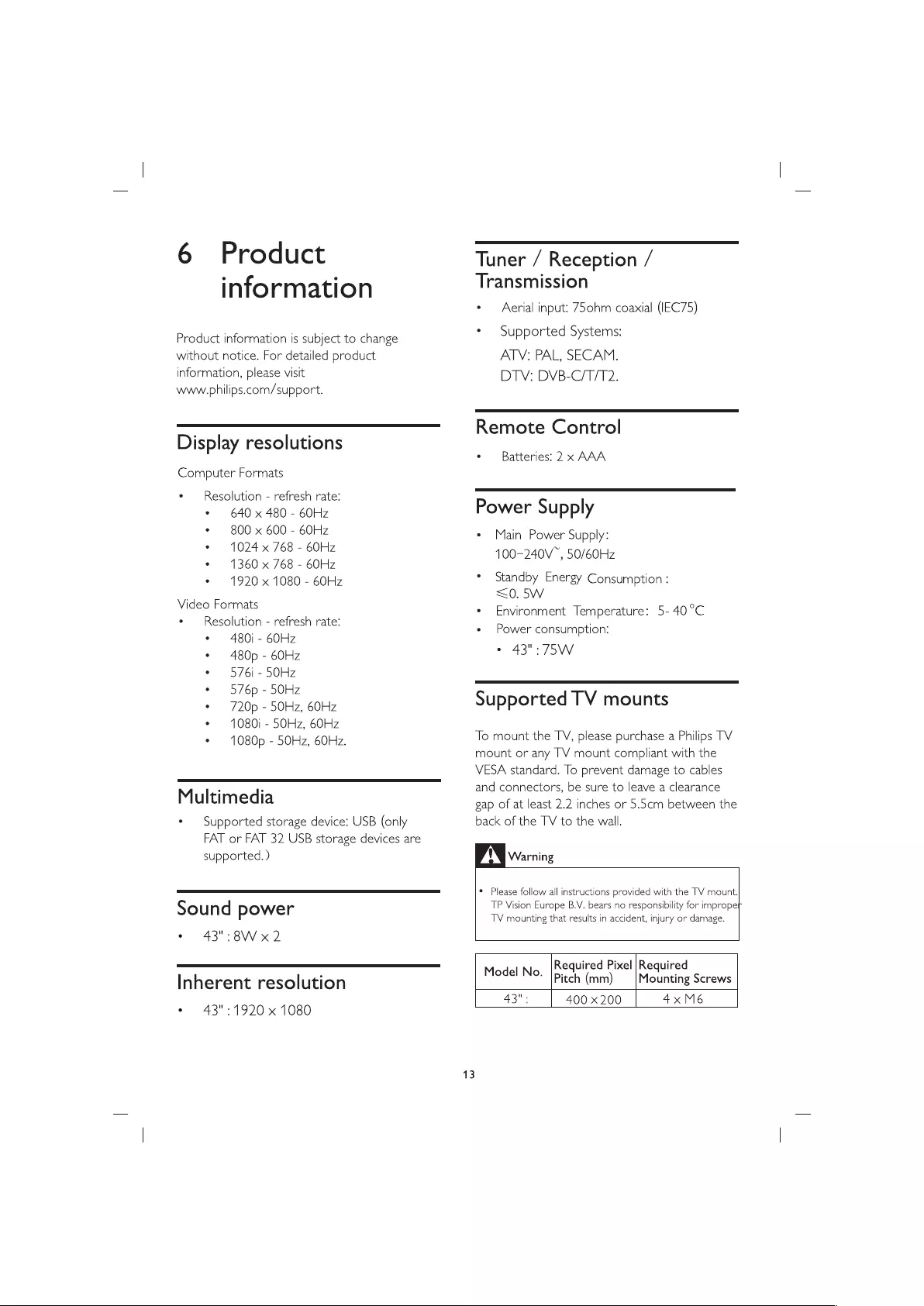
6
Product
information
Product
information
is
subject
to
change
without
notice.
For
detailed
product
information,
please
visit
www.
philips.com/support.
Display
resolutions
Computer
Formats
¢«
—
Resolution
-
refresh
rate:
*
640
x
480
-
60Hz
*
800
x
600
-
60Hz
e
1024
x
768
-
60Hz
e
1360
x
768
-
60Hz
*
1920
x
1080
-
60Hz
Video
Formats
¢
Resolution
-
refresh
rate:
©
480i
-
60Hz
°
480p
-
60Hz
-
576i
-
50Hz
©
576p
-
50Hz
¢
720p
-
50Hz,
60Hz
¢
1080)
-
50Hz,
60Hz
¢
1080p
-
50Hz,
60Hz.
Multimedia
*
Supported
storage
device:
USB
(only
FAT
or
FAT
32
USB
storage
devices
are
supported.)
Sound
power
©
43":8W
x2
Inherent
resolution
©
43":1920
x
1080
13
Tuner
/
Reception
/
Transmission
°
Aerial
input:
75ohm
coaxial
(IEC75)
*
Supported
Systems:
ATV:
PAL,
SECAM.
DTV:
DVB-C/T/T2.
Remote
Control
«
Batteries:
2
x
AAA
Power
Supply
¢
Main
Power
Supply:
100-240V™,
50/60Hz
*
Standby
Energy
Consumption
:
<0.
5W
¢
Environment
Temperature:
5-
40°C
e
Power
consumption:
©
43":
75W
Supported
TV
mounts
To
mount
the
TV,
please
purchase
a
Philips
TV
mount
or
any
TV
mount
compliant
with
the
VESA
standard.
To
prevent
damage
to
cables
and
connectors,
be
sure
to
leave
a
clearance
gap
of
at
least
2.2
inches
or
5.5cm
between
the
back
of
the
TV
to
the
wall.
Warning
*
Please
follow
all
instructions
provided
with
the
TV
mount.
TP
Vision
Europe
B.V.
bears
no
responsibility
for
improper
TV
mounting
that
results
in
accident,
injury
or
damage.
Required
Pixel
|Required
Model
No.
pitch
(mm)
Mounting
Screws
43":
400
x
200
4xM6
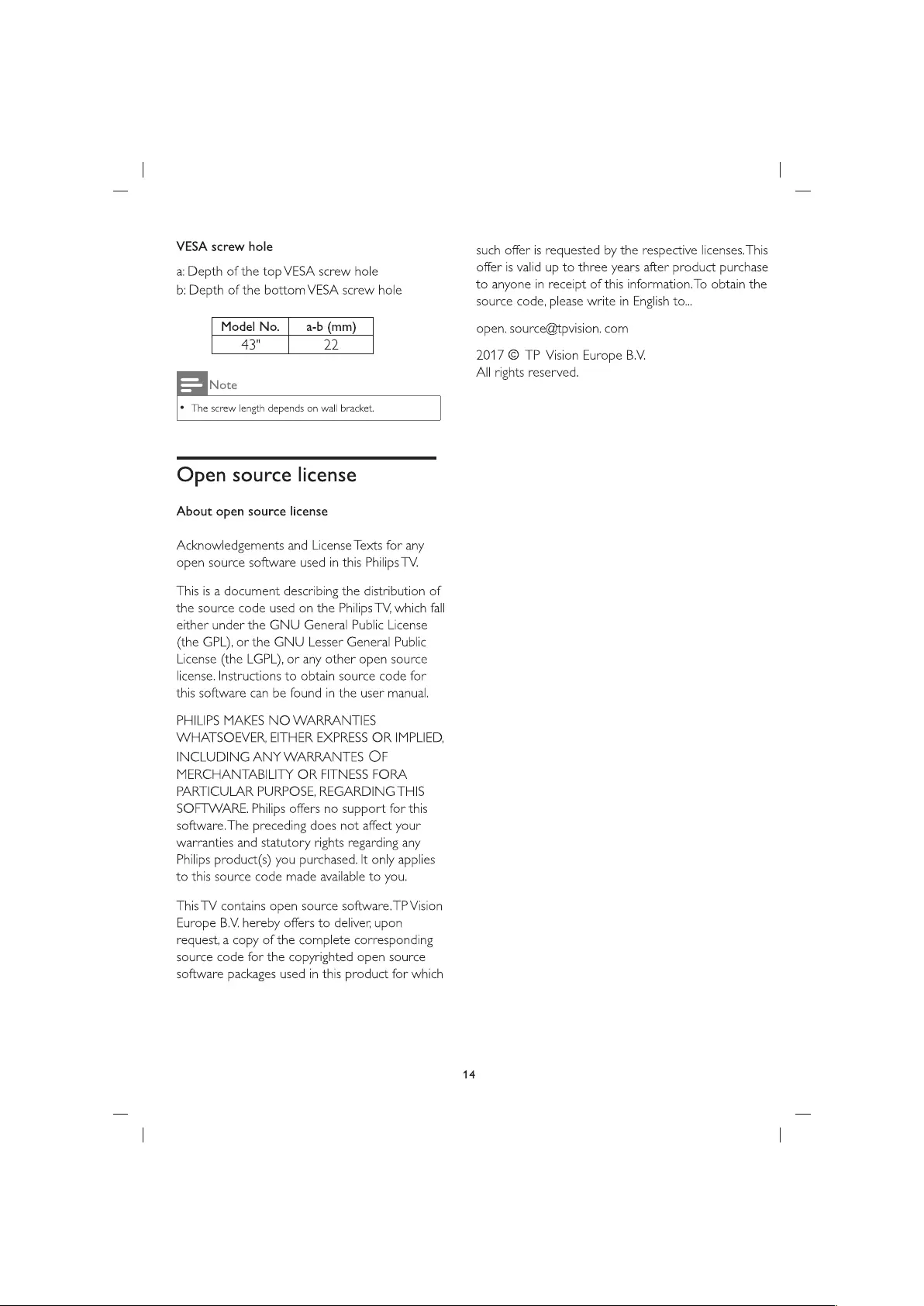
VESA
screw
hole
a:
Depth
of
the
top
VESA
screw
hole
b:
Depth
of
the
bottom
VESA
screw
hole
Model
No.
a-b
(mm)
43"
22
Note
¢
The
screw
length
depends
on
wall
bracket.
Open
source
license
About
open
source
license
Acknowledgements
and
License
Texts
for
any
open
source
software
used
in
this
Philips
TV.
This
is
a
document
describing
the
distribution
of
the
source
code
used
on
the
Philips
TV,
which
fall
either
under
the
GNU
General
Public
License
(the
GPL),
or
the
GNU
Lesser
General
Public
License
(the
LGPL),
or
any
other
open
source
license.
Instructions
to
obtain
source
code
for
this
software
can
be
found
in
the
user
manual.
PHILIPS
MAKES
NO
WARRANTIES
WHATSOEVER,
EITHER
EXPRESS
OR
IMPLIED,
INCLUDING
ANY
WARRANTES
OF
MERCHANTABILITY
OR
FITNESS
FORA
PARTICULAR
PURPOSE,
REGARDING
THIS
SOFTWARE.
Philips
offers
no
support
for
this
software.
The
preceding
does
not
affect
your
warranties
and
statutory
rights
regarding
any
Philips
product(s)
you
purchased.
It
only
applies
to
this
source
code
made
available
to
you.
This
TV
contains
open
source
software.
TP
Vision
Europe
B.V.
hereby
offers
to
deliver,
upon
request,
a
copy
of
the
complete
corresponding
source
code
for
the
copyrighted
open
source
software
packages
used
in
this
product
for
which
14
such
offer
is
requested
by
the
respective
licenses.
This
offer
is
valid
up
to
three
years
after
product
purchase
to
anyone
in
receipt
of
this
information.
To
obtain
the
source
code,
please
write
in
English
to...
open.
source@tpvision.
com
2017
©
TP
Vision
Europe
B.V.
All
rights
reserved.
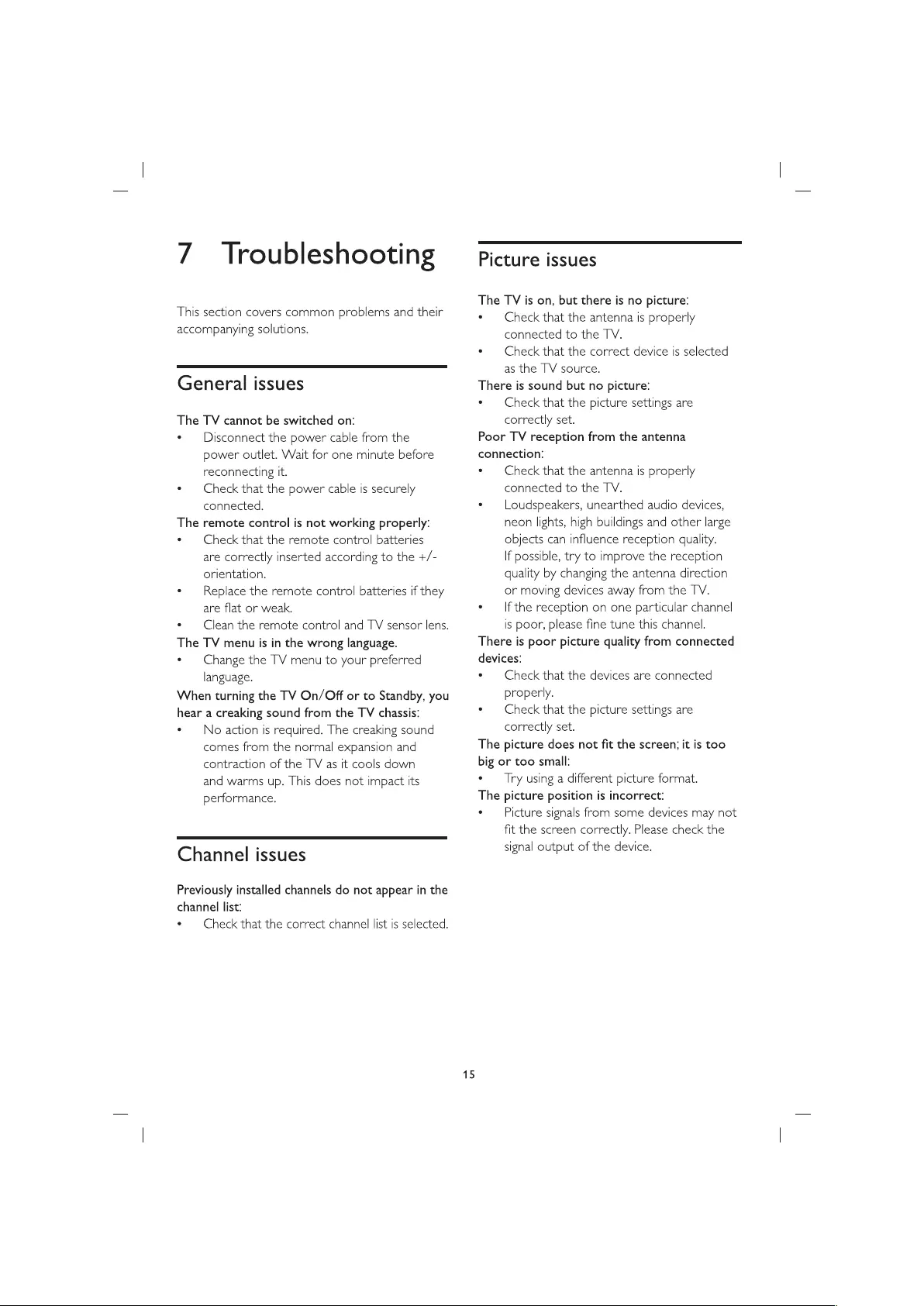
7
Troubleshooting
This
section
covers
common
problems
and
their
accompanying
solutions.
General
issues
The
TV
cannot
be
switched
on:
e
—
Disconnect
the
power
cable
from
the
power
outlet.
Wait
for
one
minute
before
reconnecting
it.
¢
Check
that
the
power
cable
is
securely
connected.
The
remote
control
is
not
working
properly:
¢
Check
that
the
remote
control
batteries
are
correctly
inserted
according
to
the
+/-
orientation.
*
—
Replace
the
remote
control
batteries
if
they
are
flat
or
weak.
¢
Clean
the
remote
control
and
TV
sensor
lens.
The
TV
menu
is
in
the
wrong
language.
e
Change
the
TV
menu
to
your
preferred
language.
When
turning
the
TV
On/Off
or
to
Standby,
you
hear
a
creaking
sound
from
the
TV
chassis:
¢
No
action
is
required.
The
creaking
sound
comes
from
the
normal
expansion
and
contraction
of
the
TV
as
it
cools
down
and
warms
up.
This
does
not
impact
its
performance.
Channel
issues
Previously
installed
channels
do
not
appear
in
the
channel
list:
*
—
Check
that
the
correct
channel
list
is
selected.
15
Picture
issues
The
TV
is
on,
but
there
is
no
picture:
e
Check
that
the
antenna
is
properly
connected
to
the
TV.
¢
Check
that
the
correct
device
is
selected
as
the
TV
source.
There
is
sound
but
no
picture:
e
Check
that
the
picture
settings
are
correctly
set.
Poor
TV
reception
from
the
antenna
connection:
e
Check
that
the
antenna
is
properly
connected
to
the
TV.
e
Loudspeakers,
unearthed
audio
devices,
neon
lights,
high
buildings
and
other
large
objects
can
influence
reception
quality.
If
possible,
try
to
improve
the
reception
quality
by
changing
the
antenna
direction
or
moving
devices
away
from
the
TV.
e
—
Ifthe
reception
on
one
particular
channel
is
poor,
please
fine
tune
this
channel.
There
is
poor
picture
quality
from
connected
devices:
¢
Check
that
the
devices
are
connected
properly.
e
Check
that
the
picture
settings
are
correctly
set.
The
picture
does
not
fit
the
screen;
it
is
too
big
or
too
small:
¢
Try
using
a
different
picture
format.
The
picture
position
is
incorrect:
¢
—
Picture
signals
from
some
devices
may
not
fit
the
screen
correctly.
Please
check
the
signal
output
of
the
device.
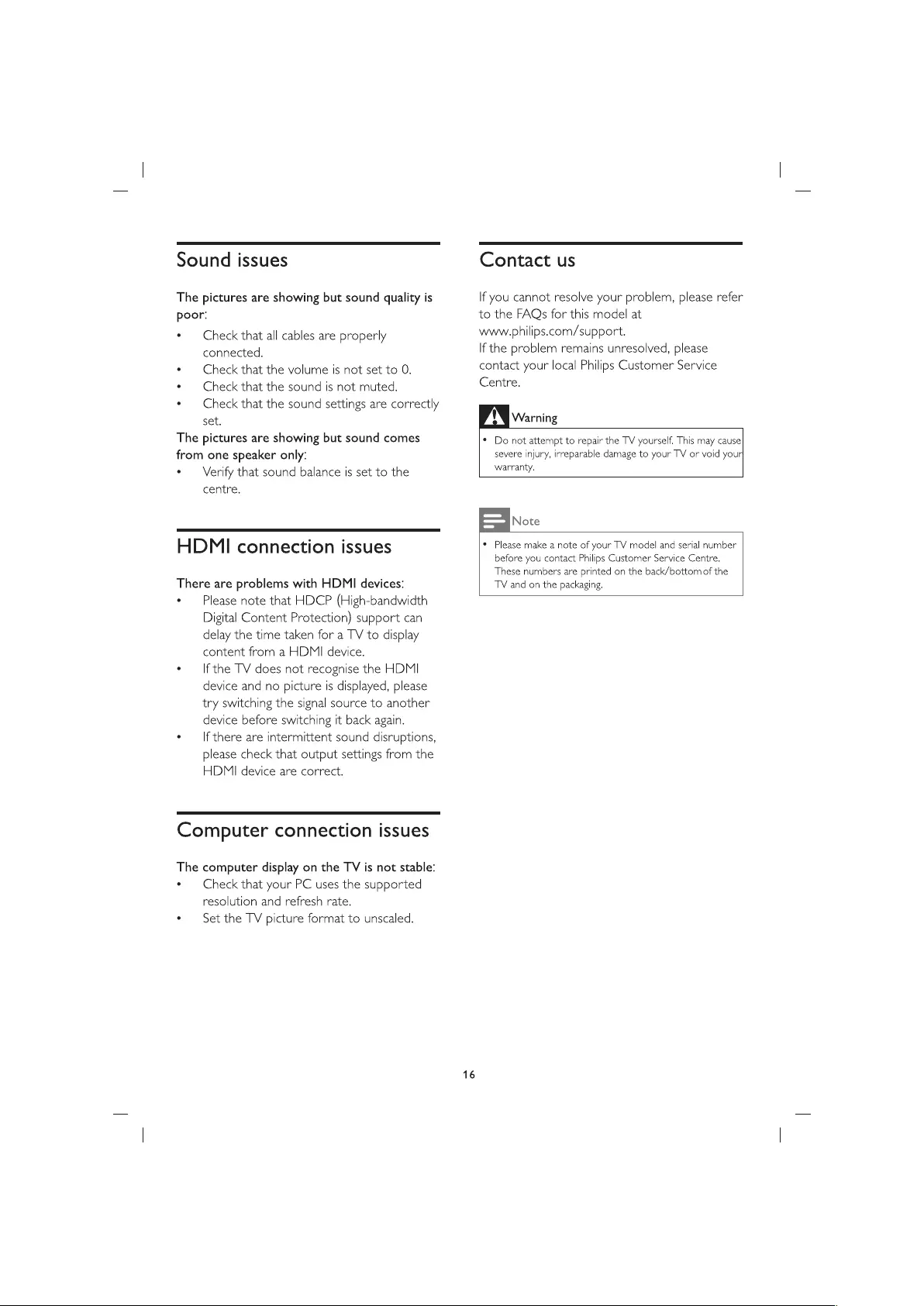
Sound
issues
The
pictures
are
showing
but
sound
quality
is
poor:
¢
—
Check
that
all
cables
are
properly
connected.
°
Check
that
the
volume
is
not
set to
0.
e
—
Check
that
the
sound
is
not
muted.
e
Check
that
the
sound
settings
are
correctly
set.
The
pictures
are
showing
but
sound
comes
from
one
speaker
only:
e
Verify
that
sound
balance
is
set
to
the
centre.
HDMI
connection
issues
There
are
problems
with
HDMI
devices:
°
Please
note
that
HDCP
(High-bandwidth
Digital
Content
Protection)
support
can
delay
the
time
taken
for
a
TV
to
display
content
from
a
HDMI
device.
e
—
Ifthe
TV
does
not
recognise
the
HDMI
device
and
no
picture
is
displayed,
please
try
switching
the
signal
source
to
another
device
before
switching
it
back
again.
e
—
If
there
are
intermittent
sound
disruptions,
please
check
that
output
settings
from
the
HDMI
device
are
correct.
Computer
connection
issues
The
computer
display
on
the
TV
is
not
stable:
e
Check
that
your
PC
uses the
supported
resolution
and
refresh
rate.
e
Set
the
TV
picture
format
to
unscaled.
16
Contact
us
If
you
cannot
resolve
your
problem,
please
refer
to
the
FAQs
for
this
model
at
www.
philips.com/support.
If
the
problem
remains
unresolved,
please
contact
your
local
Philips
Customer
Service
Centre.
Warning
¢
Do
not
attempt
to
repair
the
TV
yourself.
This
may
cause
severe
injury,
irreparable
damage
to
your
TV
or
void
your]
warranty.
Note
¢
Please
make
a
note
of
your
TV
model
and
serial
number
before
you
contact
Philips
Customer
Service
Centre.
These
numbers
are
printed
on
the
back/bottomof
the
TV
and
on
the
packaging.
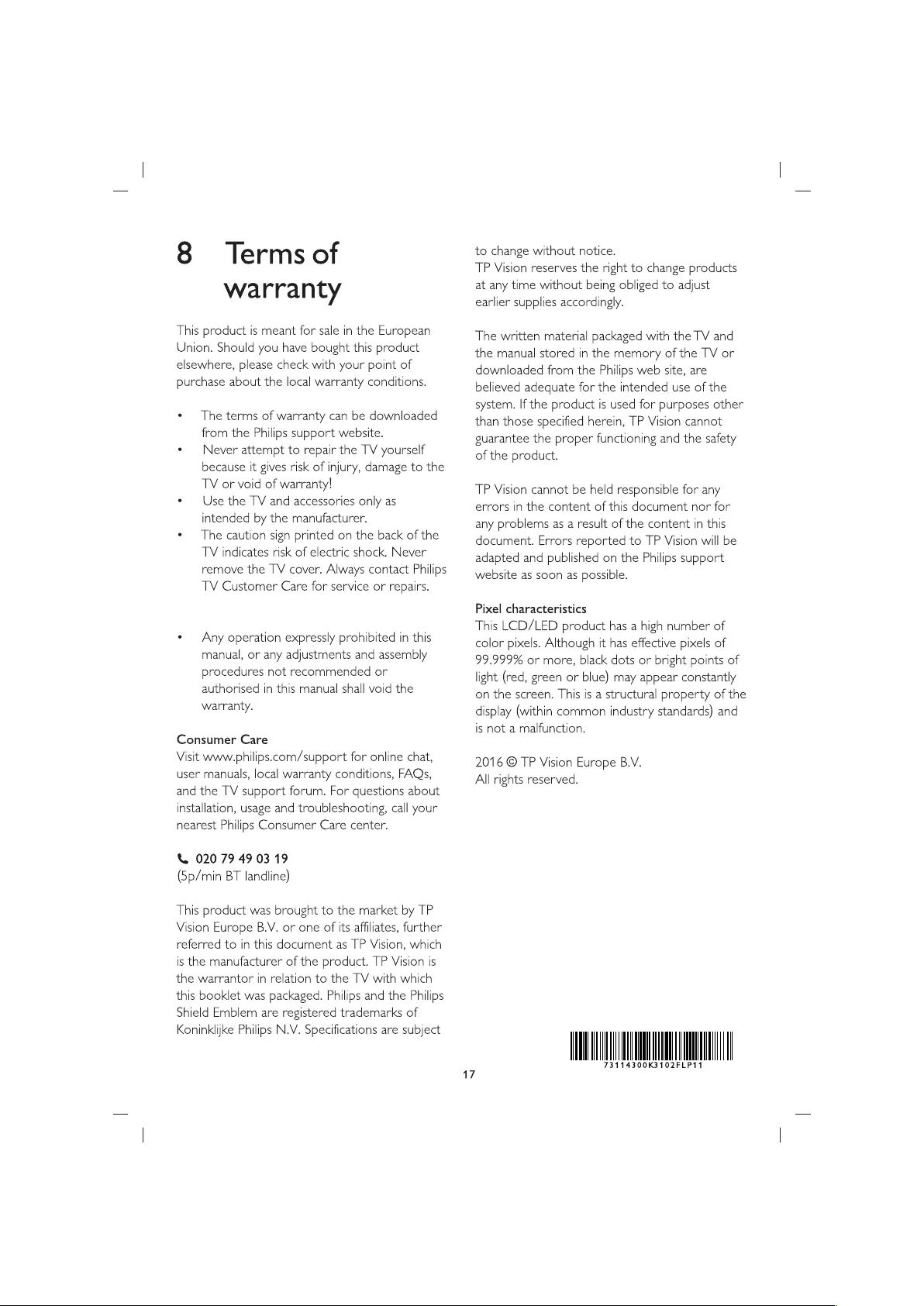
8
Terms
of
warranty
This
product
is
meant
for
sale
in
the
European
Union.
Should
you
have
bought
this
product
elsewhere,
please
check
with
your
point
of
purchase
about
the
local
warranty
conditions.
¢
The
terms
of
warranty
can
be
downloaded
from
the
Philips
support
website.
*
Never
attempt
to
repair
the
TV
yourself
because
it
gives
risk
of
injury,
damage
to
the
TV
or
void
of
warranty!
e
Use
the
TV
and
accessories
only
as
intended
by
the
manufacturer.
¢
The
caution
sign
printed
on
the
back
of
the
TV
indicates
risk
of
electric
shock.
Never
remove
the
TV
cover.
Always
contact
Philips
TV
Customer
Care
for
service
or
repairs.
e
—
Any
operation
expressly
prohibited
in
this
manual,
or
any
adjustments
and
assembly
procedures
not
recommended
or
authorised
in
this
manual
shall
void
the
warranty.
Consumer
Care
Visit
www.
philips.com/support
for
online
chat,
user
manuals,
local
warranty
conditions,
FAQs,
and
the
TV
support
forum.
For
questions
about
installation,
usage
and
troubleshooting,
call
your
nearest
Philips
Consumer
Care
center.
&
020
79
49
03
19
(5p/min
BT
landline)
This
product
was
brought
to
the
market
by
TP
Vision
Europe
B.V.
or
one
of
its
affiliates,
further
referred
to
in
this
document
as
TP
Vision,
which
is
the
manufacturer
of
the
product.
TP
Vision
is
the
warrantor
in
relation
to
the
TV
with
which
this
booklet was
packaged.
Philips
and
the
Philips
Shield
Emblem
are
registered
trademarks
of
Koninklijke
Philips
N.V.
Specifications
are
subject
to
change
without
notice.
TP
Vision
reserves
the
right
to
change
products
at
any
time
without
being
obliged
to
adjust
earlier
supplies
accordingly.
The
written
material
packaged
with
the
TV
and
the
manual
stored
in
the
memory
of
the
TV
or
downloaded
from
the
Philips
web
site,
are
believed
adequate
for
the
intended
use
of
the
system.
If
the
product
is
used
for
purposes
other
than
those
specified
herein,
TP
Vision
cannot
guarantee
the
proper
functioning
and
the
safety
of
the
product.
TP
Vision
cannot
be
held
responsible
for
any
errors
in
the
content
of
this
document
nor
for
any
problems
as
a
result
of
the
content
in
this
document.
Errors
reported
to
TP
Vision
will
be
adapted
and
published
on the
Philips
support
website
as
soon
as
possible.
Pixel
characteristics
This
LCD/LED
product
has
a
high
number
of
color
pixels.
Although
it
has
effective
pixels
of
99.999%
or
more,
black
dots
or
bright
points
of
light
(red,
green
or
blue)
may
appear
constantly
on
the
screen.
This
is
a
structural
property
of
the
display
(within
common
industry
standards)
and
is
not
a
malfunction.
2016
©
TP
Vision
Europe
B.V.
All
rights
reserved.
73114300K3102FLP11
17
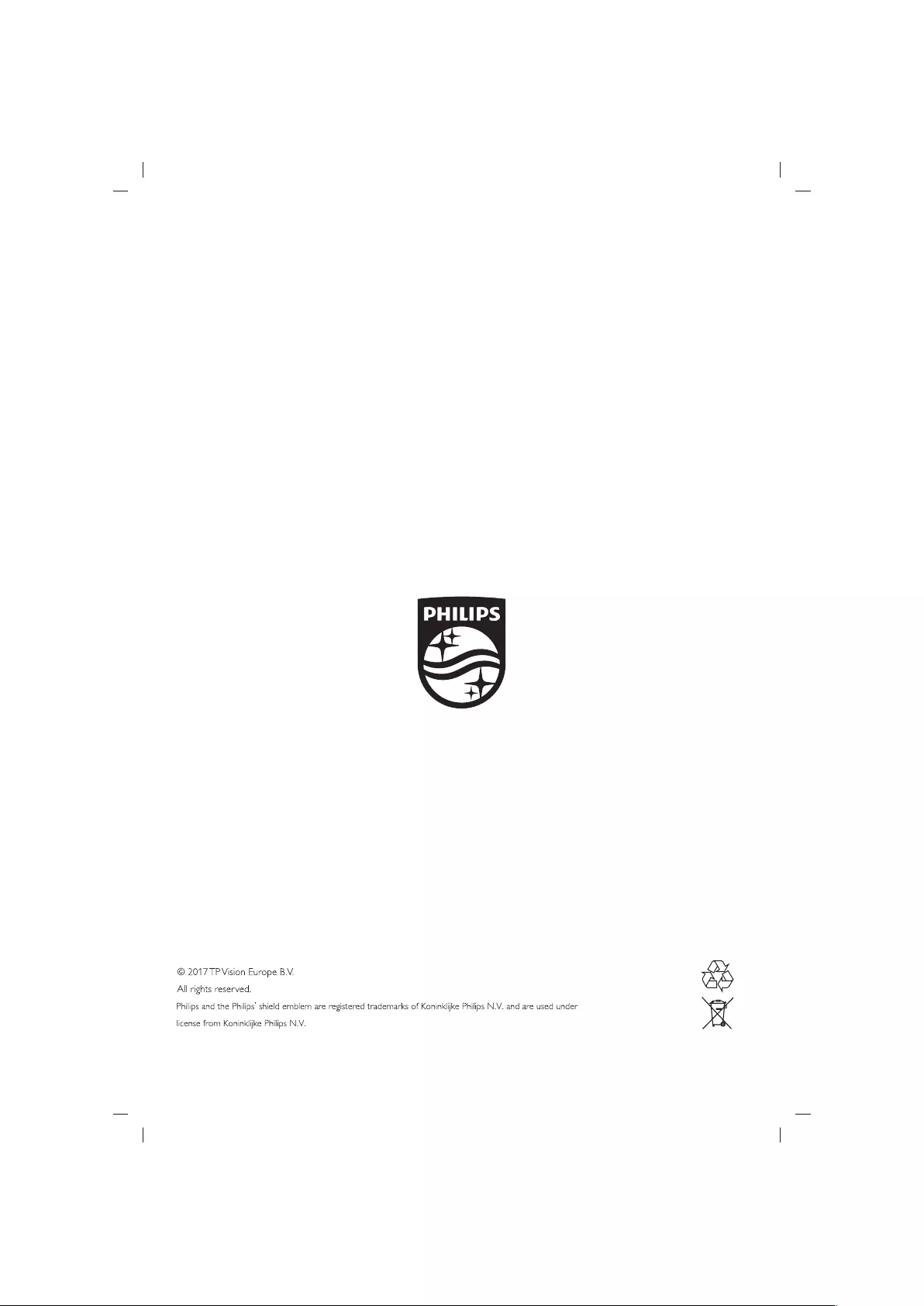
PHILIPS
r
|
—Z
Philips
and
the
Philips’
shield
emblem
are
registered
trademarks
of
Koninklijke
Philips
N.V.
and
are
used
under
©
2017
TP
Vision
Europe
BV.
ae
All
rights
reserved.
license
from
Koninklijke
Philips
N.V.