Philips 46PFL7505D/F7 User Manual
Displayed below is the user manual for 46PFL7505D/F7 by Philips which is a product in the TVs category. This manual has pages.
Related Manuals

MODEL NUMBER SERIAL NUMBER
55PFL75 05D
46PFL75 05D
40PFL75 05D
Register your product and get support at
www.philips.com/welcome
EN User manual
FR Manuel d’utilisation
ES Manual del usuario
EN: For further assistance, call the customer support service in your country.
• To obtain assistance in the U.S.A., Canada, Puerto Rico, or the U.S. Virgin Islands, contact Philips
Customer Care Center at 1-866-309-0841
• To obtain assistance in Mexico, contact Philips Customer Care Center at 01 800 504 62 00
Enter below the model and serial numbers located on the back and right side of the TV cabinet.
FR: Pour obtenir de l’aide supplémentaire, communiquez avec le centre de service à la clientèle de
votre pays.
• Pour obtenir de l’aide aux États-Unis, au Canada, à Puerto Rico ou aux Îles Vierges américaines,
communiquez avec le centre de service à la clientèle Philips au : 1-866-309-0841
• Pour obtenir l’aide au Mexique, entrez en contact avec le centre de soin de client de Philips à
01 800 504 62 00
Entrer ci dessous le modèle et le numéro de série situés dérrière à droite sur le dos du téléviseur.
ES: Para obtener más información, llame al servicio de soporte al cliente de su país.
• Para obtener asistencia en los Estados Unidos, en Canadá, Puerto Rico o en las Islas
Vírgenes de los Estados Unidos, comuníquese con Centro de atención al cliente de Philips al
1-866-309-0841
• Solo para Mexico CENTRO DE ATENCIÓN A CLIENTES LADA. 01 800 504 62 00 Solo
Para México.
Escriba a continuación el modelo y número de serie que estan localizados en lado derecho y parte
posterior de el gabinete de el televisor.
NOT FINAL
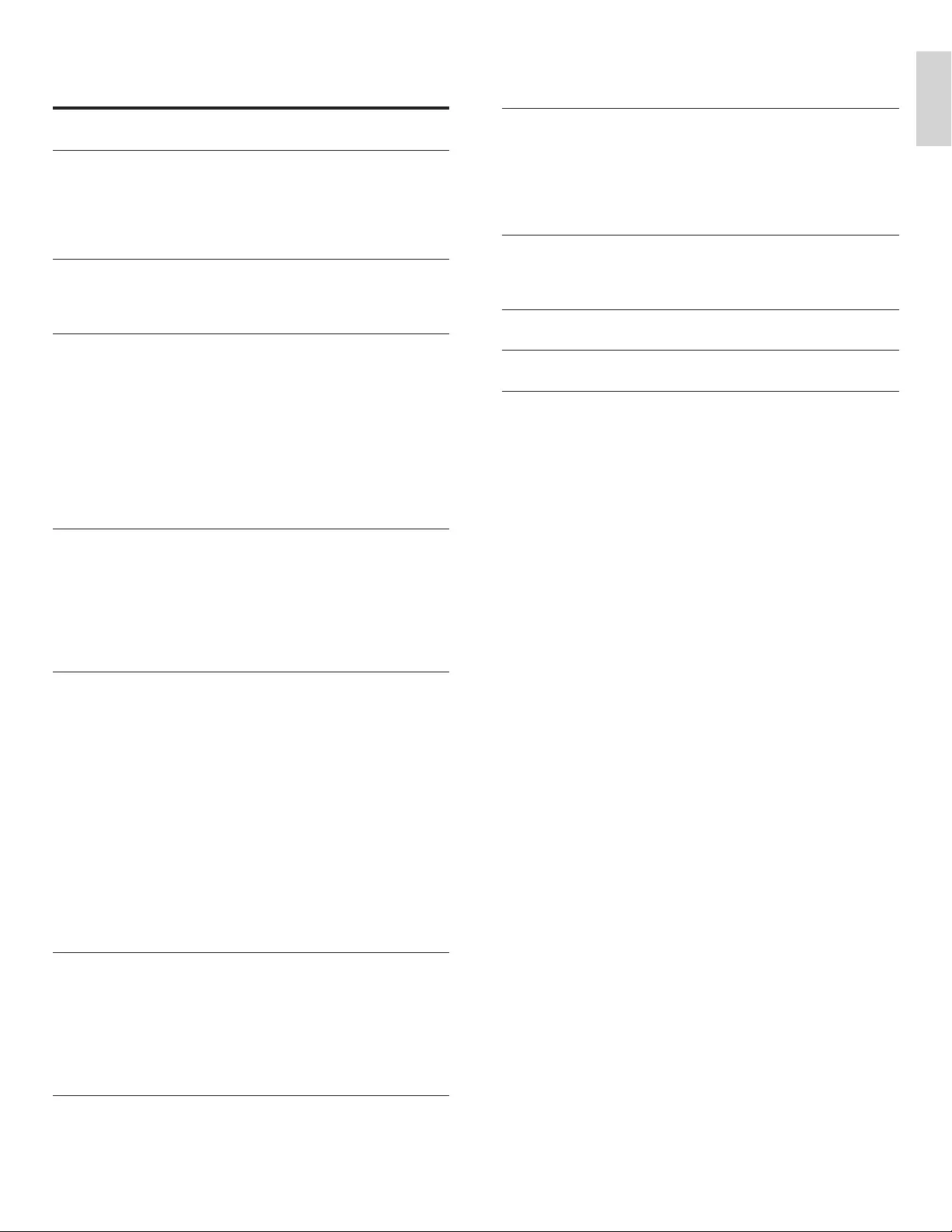
1
English
EN
Contents
1 Notice 4
2 Important 5
P
roduct information 5
S
creen care 5
E
nv
i
ronmenta
l
care
5
R
e
g
u
l
ator
y
not
i
ces
5
3 Your TV 6
S
ide controls and indicators 6
Remote control 6
4 Get started 8
S
upplied accessories 8
Mounting base onto TV for 40” and 46” 8
P
o
sitioning the TV 8
A
djusting the swivel angle 8
Installing the remote control batteries 8
C
onnecting the antenna or cable
9
Managing cables 10
C
onnecting the AC power cord 10
S
witching on and set up the TV 1
1
5 Use your TV 12
S
witching your TV on or to standby 1
2
S
witching channels 1
2
A
djusting volume 1
3
Watching channels from a set-top box 1
3
Watching connected devices 1
3
Watching a Blu-ray Disc 1
3
6 Use more of your TV 14
A
ccess TV menus 1
4
C
hanging picture and sound settings 15
C
reate and use lists of favorite channels 1
7
S
etting the clock 18
C
losed caption 18
S
leeptimer 1
9
C
hild and rating locks 1
9
U
se the demo mode 2
2
U
se Philips EasyLink 2
2
EasyLink 2
2
S
et your location to home 2
3
Di
v
X
®
Video on Demand 2
3
Vi
ew p
h
otos an
d
p
l
ay mus
i
c, an
d
watc
h
v
id
eos
on a USB storage device 2
3
7 Install channels 26
S
electin
g
y
our menu lan
g
ua
g
e 26
A
uto
p
ro
g
ram 26
Weak channel installation 26
Installation mode 26
U
ninstall channels 26
Return
y
our settin
g
s to default values 26
8 Update your TV software 27
C
hecking your current software version 2
7
P
re
p
arin
g
for the software u
p
date 2
7
U
pdating software 2
7
9 Connect devices 28
C
onnection overview 28
S
electing your connection quality 2
9
C
onnecting your devices 30
A
dd devices 3
2
Remove devices 3
2
10 Troubleshooting 33
Downloadin
g
an electronic co
py
3
3
C
ontact us 3
3
11 Product information 34
12 Warranty 35
13 Index 36

2
Registering your model with PHILIPS makes you eligible for all of the valuable benefits listed below, so don't miss out.
Complete and return your Product Registration Card at once, or register online at www.philips.com/welcome
to ensure:
Return your Product Registration Card or register online at
www.philips.com/welcome today to get the very most from your purchase.
Visit our World Wide Web Site at http://www.philips.com/welcome
Congratulations on your purchase,
and welcome to the “family!”
Dear PHILIPS product owner:
Thank you for your confidence in PHILIPS.You’ve selected one of
the best-built, best-backed products available today.We’ll do every-
thing in our power to keep you happy with your purchase for many
years to come.
As a member of the PHILIPS “family,” you’re entitled to protection
by one of the most comprehensive warranties and outstanding
service networks in the industry.What’s more, your purchase guar-
antees you’ll receive all the information and special offers for which
you qualify, plus easy access to accessories from our convenient
home shopping network.
Most importantly, you can count on our uncompromising commit-
ment to your total satisfaction.
All of this is our way of saying welcome - and thanks for investing
in a PHILIPS product.
P.S. To get the most from your PHILIPS purchase, be
sure to complete and return your Product Registration
Card at once, or register online at:
www.philips.com/welcome
For Customer Use
Model No.________________________
Serial No. ________________________
This “bolt of lightning” indicates unin-
sulated material within your unit may
cause an electrical shock. For the safety of
everyone in your household, please do not
remove product covering.
The “exclamation point” calls attention
to features for which you should read
the enclosed literature closely to prevent
operating and maintenance problems.
WARNING: To reduce the risk of fire or
electric shock, this apparatus should not be
exposed to rain or moisture and objects
filled with liquids, such as vases, should not
be placed on this apparatus.
CAUTION: To prevent electric shock,
match wide blade of plug to wide slot, fully
insert.
ATTENTION: Pour éviter les choc
électriques, introduire la lame la plus large
de la fiche dans la borne correspondante de
la prise et pousser jusqu’au fond.
Returning the enclosed card guarantees
that your date of purchase will be on file,
so no additional paperwork will be
required from you to obtain warranty
service.
By registering your product, you'll receive
notification - directly from the manufac-
turer - in the rare case of a product
recall or safety defect.
Registering your product guarantees that
you'll receive all of the privileges to
which you're entitled, including special
money-saving offers.
Enter below the model and serial numbers located
on the back and right side of the TV cabinet. Retain
this information for future reference.
Know these
safetysymbols
CAUTION
RISK OF ELECTRIC SHOCK
DO NOT OPEN
CAUTION: TO REDUCE THE RISK OF ELECTRIC SHOCK, DO NOT
REMOVE COVER (OR BACK). NO USER-SERVICEABLE PARTS
INSIDE. REFER SERVICING TO QUALIFIED SERVICE PERSONNEL.
*Proof of Purchase *Product Safety
Notification
*Additional Benefits
EN
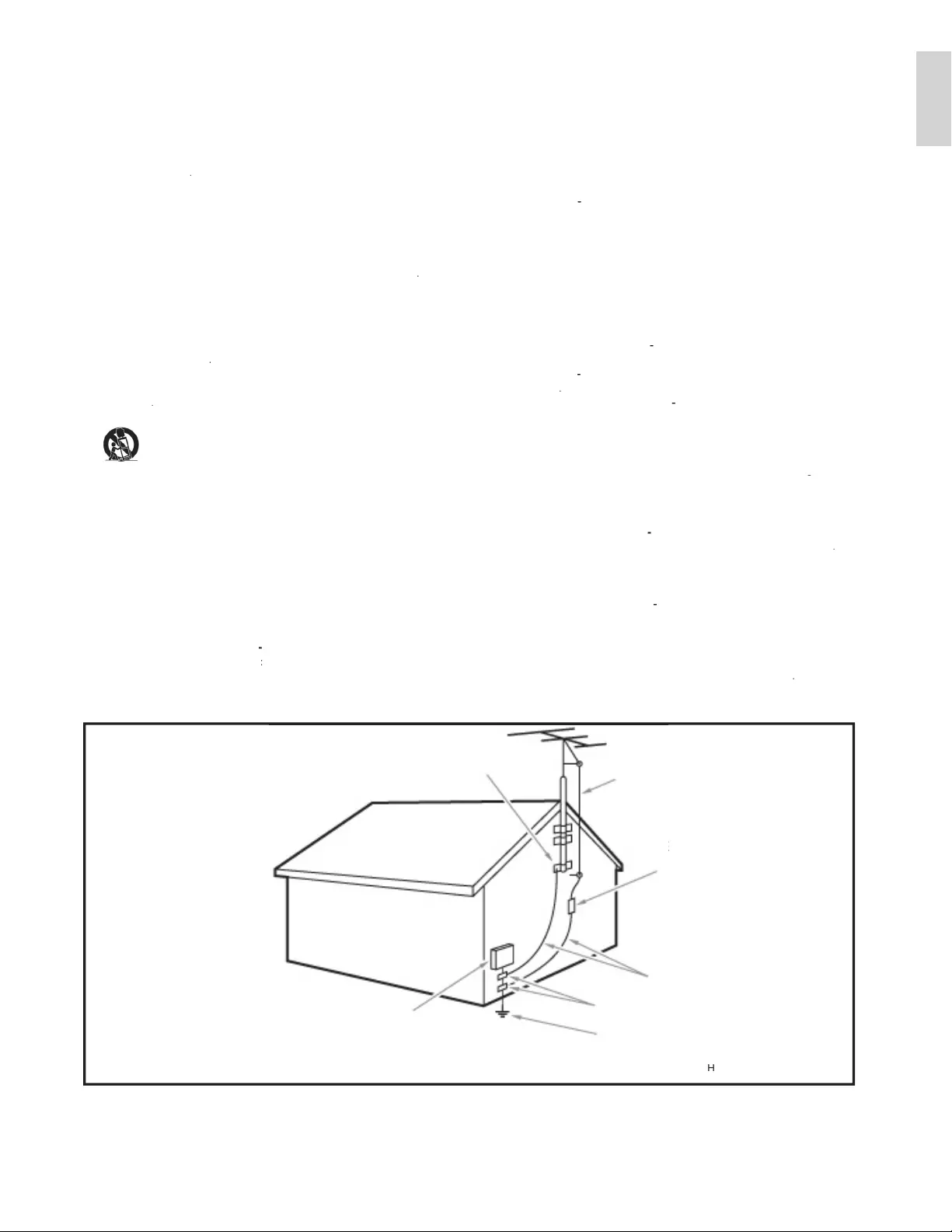
3
English
IMP
O
RTANT
S
AFETY IN
S
TRU
C
TI
O
N
S
Read be
f
ore o
p
erat
i
n
g
e
q
u
ip
men
t
1
.
Read
these
i
n
st
r
uctio
n
s.
2
.
K
eep t
h
ese
i
nstruct
i
ons
.
3.
H
ee
d
a
ll
warn
i
ng
s
.
4
.
F
o
ll
ow a
ll
i
nstruct
i
ons
.
5
.Do not use this a
pp
aratus near water
.
6
.
C
lean only with a dry cloth
.
7.
Do not block an
y
of the ventilation o
p
enin
g
s. Install in accordance with
the manu
f
acturer’s instructions
.
8.
D
o not
i
nsta
ll
near any
h
eat sources suc
h
as ra
di
ators,
h
eat reg
i
sters
,
stoves, or other apparatus
(
including ampli
fi
ers
)
that produce hea
t
.
9
.Do not de
f
eat the sa
f
ety purpose o
f
the polarized or grounding-type plug.
A
polarized plug has two blades with one wider than the other.
A
g
r
oun
di
ng type p
l
ug
h
as two
bl
a
d
es an
d
t
hi
r
d
groun
di
ng prong.
Th
e w
id
e
b
lade or third prong are provided
f
or your sa
f
ety. When the provide
d
p
lu
g
does not fit into
y
our outlet, consult an electrician for re
p
lacement
o
f
t
h
e
obso
l
ete
out
l
et
.
1
0.
Protect the
p
ower cord from bein
g
walked on or
p
inched
p
articularl
y
at
p
lugs, convenience receptacles, and the point where they exit
f
rom the
a
pp
aratu
s
.
11
.
O
nl
y
use attachments/accessories s
p
ecified b
y
the manufacturer
.
12
.
Use onl
y
with a cart, stand, tri
p
od, bracket, or table s
p
ecified b
y
the manufacturer, or sold with the a
pp
aratus. When a cart is
used, use caution when movin
g
the cart/a
pp
aratus combination
to avoid in
j
ur
y
from ti
p
-over
.
13.
U
nplug this apparatus during lightning storms or when unused
f
or long
p
e
ri
ods
o
f
t
im
e.
1
4
.
Refer all servicin
g
to
q
uali
fi
ed service
p
ersonnel. Servicin
g
is re
q
uire
d
when the a
pp
aratus has been dama
g
ed in an
y
wa
y
, such as
p
ower-su
pp
l
y
cord or
p
lu
g
is dama
g
ed, li
q
uid has been s
p
illed or ob
j
ects have
f
alle
n
into a
pp
aratus, the a
pp
aratus has been ex
p
osed to rain or moisture
,
d
oes not operate norma
ll
y, or
h
as
b
een
d
roppe
d
.
1
5
.
may
b
e regu
l
ate
d
d
ue to env
i
ronmenta
l
cons
id
erat
i
ons.
F
or
di
sposa
l
o
r
r
ecycling in
f
ormation, please contact your local authorities or the
E
lectronic Industries
A
llian
c
e:
www.e
i
ae.org
.
16.
Dama
g
e Re
q
u
i
r
i
n
g
S
erv
i
ce
-
The a
pp
liance should be serviced b
y
q
uali
fi
ed service personnel whe
n
:
A
.
Th
e power supp
l
y cor
d
or t
h
e p
l
ug
h
as
b
een
d
amage
d
; or
B.
O
bjects have fallen, or liquid has been spilled into the appliance; o
r
C.
Th
e app
li
ance
h
as
b
een expose
d
to ra
i
n; or
D.
Th
e app
li
ance
d
oes not appear to operate norma
ll
y or ex
hibi
ts a
marked change in performance; or
E.
Th
e app
li
ance
h
as
b
een
d
roppe
d
, or t
h
e enc
l
osure
d
amage
d
.
17.
T
ilt/Stabilit
y
-
All televisions must com
p
l
y
with recommende
d
i
nternational global sa
f
ety standards
f
or tilt and stability properties o
f
its
c
abinets desi
g
n
.
•
D
o not comprom
i
se t
h
ese
d
es
i
gn stan
d
ar
d
s
b
y app
l
y
i
ng excess
i
ve pu
ll
force to the front, or to
p
, of the cabinet which could ultimatel
y
overturn t
h
e pro
d
uct
.
•
Also,do not endan
g
er
y
ourself, or children, b
y
p
lacin
g
electroni
c
equipment
/
toys on the top of the cabinet. Such items could
u
nsus
p
ectin
g
l
y
fall from the to
p
of the set and cause
p
roduct dama
ge
and/or
p
ersonal in
j
ur
y.
18.
W
all or Ceilin
g
Mountin
g
-
Th
e a
ppli
ance s
h
ou
ld
b
e mounte
d
to a
w
all or ceilin
g
onl
y
as recommended b
y
the manufacturer.
19.
Po
w
e
r Lin
es
-
An outdoor antenna should be located awa
y
from
p
o
w
e
r lin
es
.
2
0.
O
utdoor Antenna Groundin
g
-
If
a
n
outs
i
de
a
n
te
nn
a
i
s
co
nn
ected
to
t
he receiver, be sure the antenna s
y
stem is
g
rounded so as to
p
rovide
s
ome protect
i
on aga
i
nst vo
l
tage surges an
d
b
u
il
t up stat
i
c c
h
arges
.
S
e
ction 810 of the National Electric Code
,
ANSI/NFPA No. 70-1984
,
p
rovides information with res
p
ect to
p
ro
p
er
g
roundin
g
of the mats and
s
upporting structure grounding of the lead-in wire to an antenn
a
-
d
ischar
g
e unit, size of
g
roundin
g
connectors, location of antenn
a
-
d
ischar
g
e unit, connection to
g
roundin
g
electrodes and re
q
uirements fo
r
t
he
g
roundin
g
electrode. See Fi
g
ure below
.
21
.
O
b
j
ects and Li
q
uid Entry
-
Care should be taken so that ob
j
ects d
o
n
ot
f
all and li
q
uids are not s
p
illed into the enclosure throu
g
h o
p
enin
gs
.
a)
Warning: To reduce the risk of
fi
re or electric shock, this apparatu
s
should not be ex
p
osed to rain or moisture and ob
j
ects filled with
li
qu
id
s, suc
h
as vases s
h
ou
ld
not
b
e p
l
ace
d
on t
hi
s apparatus
.
22.
B
attery Usage
C
AUTI
O
N
-
T
o prevent
b
attery
l
ea
k
age t
h
at ma
y
r
esu
l
t
i
n
b
o
dil
y
i
n
j
ury, property
d
amage, or
d
amage to t
h
e un
i
t:
•
Install all batteries correctl
y
, with + and - ali
g
nment as marked on the
u
n
i
t
.
•
Do not mix batteries
(
old and new or carbon and alkaline, etc.
)
•
Remove batteries when the unit is not used
f
or a long time
.
G
R
OU
ND
C
LAM
P
A
LE
A
D IN
W
IR
E
A
NTENN
A
E
NNA DI
SC
HAR
G
E UNIT
A
NT
E
(
EC
TI
ON
N
E
C
SE
810
-
20)
RO
UNDIN
G
CO
NDU
C
T
O
R
S
GR
(
EC
S
E
C
TI
ON
NE
8
10-21
)
C
LAMP
S
G
R
O
UND
C
RVI
C
E
G
R
O
UNDIN
G
PO
WER
S
E
ELECTRODE SYSTEM
ELECTROD
(
NE
C
AR
T
2
5
0
,
PA
RT
H
)
ELE
C
TRI
C
S
ERVI
C
E E
Q
UIPME
NT
t
his reminder is
p
rovided to call the CATV s
y
stem installer’s attention to Article 820-40 o
f
t
he NEC that
p
rovides
g
uidelines for
p
ro
p
er
g
roundin
g
and, in
p
articular, s
p
ecifies that the cable
g
round shall be connected t
o
th
e
g
roundin
g
s
y
stem of the buildin
g
, as close to the
p
oint of cable entr
y
as
p
ractical
.
EXAMPLE
O
F ANTENN
A
A
G
R
OU
NDIN
G
A
S
PE
R
NATIONAL ELECTRICA
L
L
CODE
(
NE
C)
Note to the CATV s
y
stem installer:
py p
py yppy
This product may contain lead . Disposal of these materials
EN
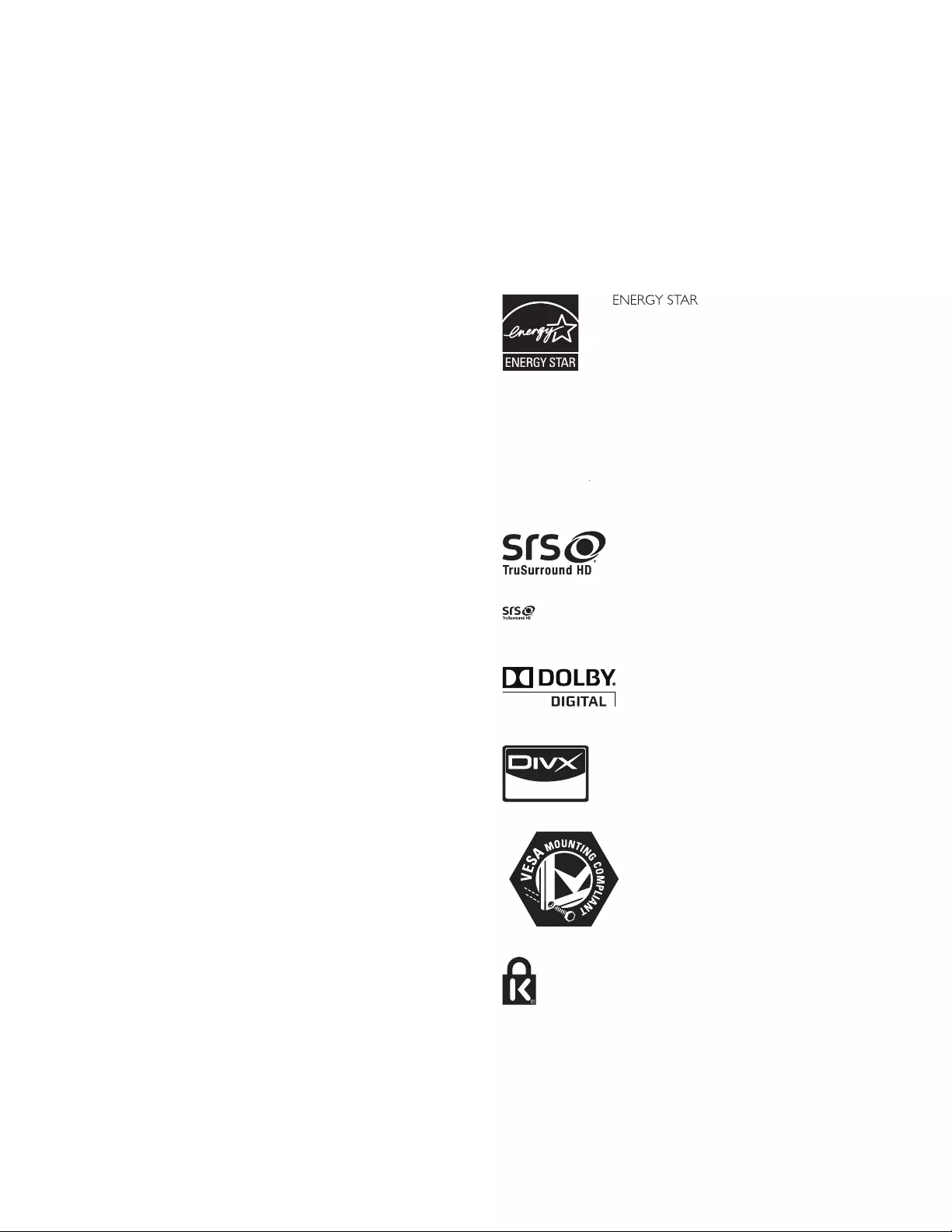
4
C
able
s
C
onnections to this device must be made with shielded cables with
metallic RFI / EMI connector hoods to maintain compliance with FCC
R
u
l
es an
d
R
egu
l
at
i
ons
.
C
anadian notice
S
tandard Television Receiving Apparatus, Canada BETS-7 / NTMR-7
.
T
his Class B digital apparatus meets all requirements of the Canadian
Interference-Causing Equipment Regulations
.
C
opyrigh
t
A
ll other registered and unregistered trademarks are the property o
f
th
e
i
r respect
i
ve owners
.
®
R
R
is a joint program of the U.S
.
Environmental Protection Agency and the U.S
.
Department of Energy helping us all save money
an
d
protect t
h
e env
i
ronment t
h
roug
h
energy
effi cient products and practices
.
C
onsumer Notice:
T
his TV has been set to maximize ener
gy
effi cienc
y
while deliverin
g
the
best
p
ossible
p
icture usin
g
the factor
y
installed home mode settin
g
s
.
C
hanging or enabling other features in this TV (e.g. brightened backlighting)
will
poss
ibl
y
i
ncrease energy consumpt
i
on
b
eyon
d
t
h
e or
i
g
i
na
l
ENERGY STAR
®
R
R
q
ualifi ed limits
.
S
RS TruSurround HD™ creates an immersive
,
feature-rich surround sound ex
p
erience from
t
wo s
p
ea
k
ers, com
pl
ete w
i
t
h
r
i
c
h
b
ass,
high
frequency detail and clear dialog
.
is a trademark of SRS Labs, Inc. TruSurround HD technology is
i
ncor
p
orated under license from SRS Labs, Inc
.
Manufactured under license from Dolby
L
a
b
orator
i
es.
D
o
lb
y an
d
t
h
e
d
ou
bl
e-
D
sym
b
o
l
are trademarks of Dolby Laboratories
.
Di
v
X
®
,
DivX Certifie
d
®
an
d
assoc
i
ate
d
l
o
g
os
are re
g
istered trademarks of DivX, Inc. and
are use
d
un
d
er
li
cense.
V
ESA, FDMI and the VESA Mounting
C
ompliant logo are trademarks of the Video
Electronics Standards Association
.
®
Kensington and Micro Saver are registered US
t
rademarks of ACCO World corporation with
i
ssue
d
reg
i
strat
i
ons an
d
pen
di
ng app
li
cat
i
ons
i
n
o
t
h
er countr
i
es t
h
roug
h
out t
h
e wor
ld.
P
ortions of this software are copyright
©
The FreeType Project
(www.freetype.org)
.
T
he American Academy of Pediatrics discourages television viewing fo
r
c
hildren younger than two years of age
.
1 Notice
2010
©
Koninklijke Philips Electronics N.V. All rights reserved
.
S
pecifi cations are subject to change without notice. Trademarks are
t
he
p
ro
p
ert
y
of Koninkli
j
ke Phili
p
s Electronics N.V. or their res
p
ective
owners.
Philip
s reserves t
h
e r
igh
t to c
h
an
g
e
p
ro
d
ucts at an
y
t
i
me
wi
t
h
out
b
e
i
n
g
o
blig
e
d
to a
dj
ust ear
li
er su
ppli
es accor
di
n
gly.
T
he material in this manual is believed adequate for the intended use o
f
t
he system. If the product, or its individual modules or procedures, are
used for purposes other than those specifi ed herein, confi rmation o
f
th
e
i
r va
lidi
ty an
d
su
i
ta
bili
ty must
b
e o
b
ta
i
ne
d
.
Phili
ps warrants t
h
at t
h
e
material itself does not infringe any United States patents. No furthe
r
w
arranty
i
s expresse
d
or
i
mp
li
e
d.
P
hilips cannot be held responsible neither for any errors in the content
of this document nor for any problems as a result of the content in this
d
ocument.
E
rrors reporte
d
to
Phili
ps w
ill
b
e a
d
apte
d
an
d
pu
bli
s
h
e
d
on
th
e
Phili
ps support we
b
s
i
te as soon as poss
ibl
e
.
P
ixe
l
c
h
aracteristics
T
his LCD product has a high number of color pixels. Although it has
effective pixels of 99.999% or more, black dots or bright points of light
(
red,
g
reen or blue
)
ma
y
a
pp
ear constantl
y
on the screen. This is a
structural property of the display (within common industry standards)
and is not a malfunction
.
W
arrant
y
N
o com
p
onents are user serv
i
cea
bl
e.
D
o not o
p
en or remove covers
t
o the inside of the
p
roduct. Re
p
airs ma
y
onl
y
be done b
y
Phili
p
s
S
ervice Centers and offi cial re
p
air sho
p
s. Failure to do so shall void an
y
w
arrant
y
, state
d
or
i
m
pli
e
d.
A
ny operation expressly prohibited in this manual, any adjustments, o
r
assem
bl
y proce
d
ures not recommen
d
e
d
or aut
h
or
i
ze
d
i
n t
hi
s manua
l
s
h
a
ll
vo
id
t
h
e warrant
y.
Federal Communications Commission Notice
T
his e
q
ui
p
ment has been tested and found to com
p
l
y
with the limits
for a Class B di
g
ital device,
p
ursuant to
p
art 15 of the FCC Rules. These
l
imits are desi
g
ned to
p
rovide reasonable
p
rotection a
g
ainst harmful
i
nterference in a residential installation. This e
q
ui
p
ment
g
enerates, uses
,
and can radiate radio fre
q
uenc
y
ener
gy
and, if not installed and used
i
n accordance with the instructions, ma
y
cause harmful interference
t
o ra
di
o commun
i
cat
i
ons.
H
owever, t
h
ere
i
s no
g
uarantee t
h
at
i
nterference will not occur in a
p
articular installation. If this e
q
ui
p
ment
d
oes cause harmful interference to radio or television rece
p
tion, which
can be determined b
y
turnin
g
the e
q
ui
p
ment off and on, the user is
encoura
g
ed to tr
y
to correct the interference b
y
one or more of the
followin
g
measures
:
•
R
eor
i
ent or re
l
ocate t
h
e rece
i
v
i
n
g
antenna
.
•
I
ncrease t
h
e separat
i
on
b
etween t
h
e equ
i
pment an
d
t
h
e rece
i
ve
r
.
•
C
onnect the equipment into an outlet on a circuit different from
th
at to w
hi
c
h
t
h
e rece
i
ver
i
s connecte
d.
•
C
onsult the dealer or an ex
p
erienced radio or television technician
for help
.
Declaration of Conformity
T
ra
d
e
N
ame :
P
HILIP
S
R
esponsi
bl
e
P
arty :
P
&F USA
,
Inc
.
M
o
d
e
l
:
55PFL
7
5
05D
,
46PFL
7
5
05D
,
40PFL
7
5
05
D
A
ddress :
P
O Box 430 Daleville
,
IN 47334-0430 U.S.A
.
T
e
l
ep
h
one
N
um
b
er :
1
-866-309-084
1
Modifi cation
s
T
he FCC re
q
uires the user to be notifi ed that an
y
chan
g
es or modifi cations
made to this device that are not ex
p
ressl
y
a
pp
roved b
y
Phili
p
s Consume
r
Electronics ma
y
void the user
’
s authorit
y
to o
p
erate the e
q
ui
p
ment
.
EN
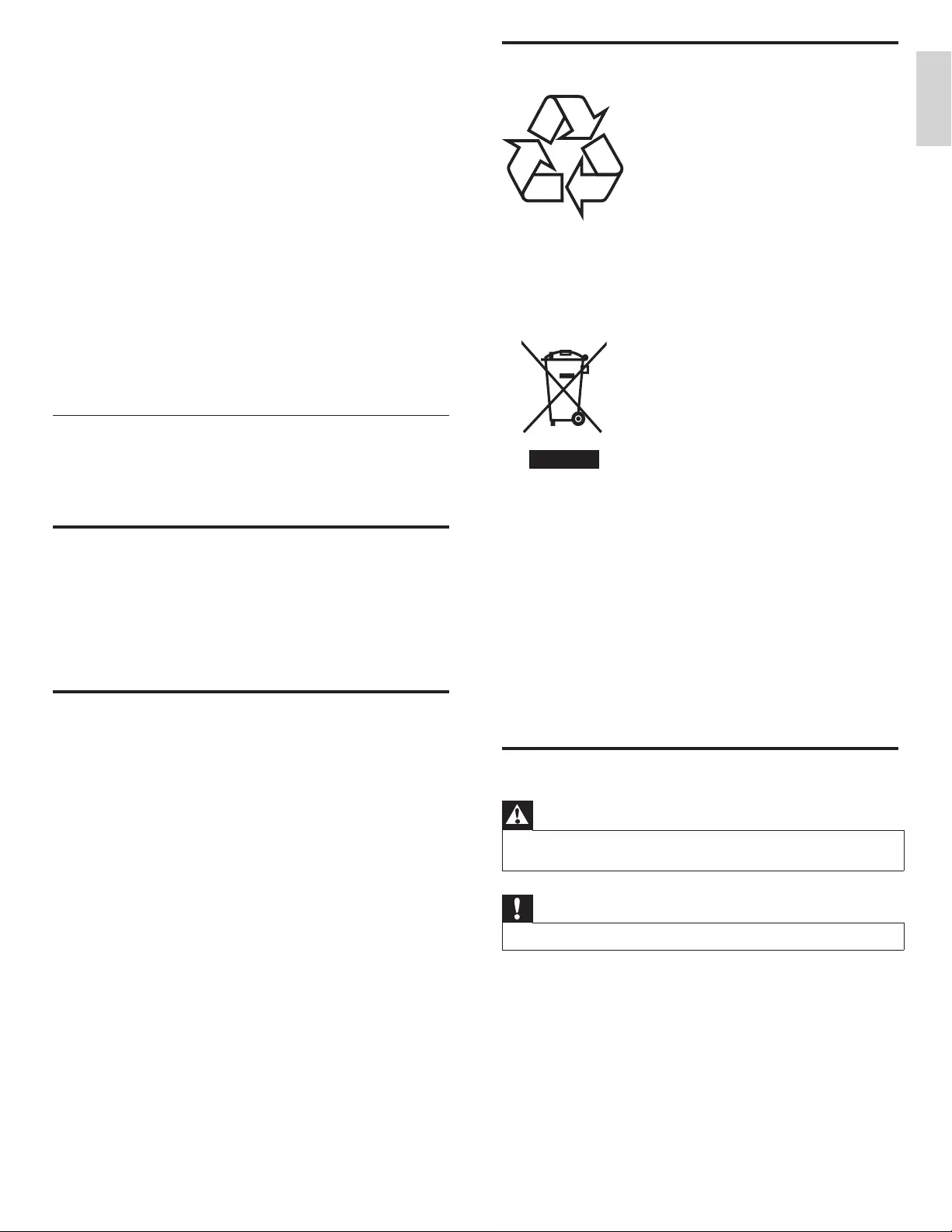
5
English
Environmental care
T
he
p
acka
g
in
g
of this
p
roduct is intended to be rec
y
cled. Contact
y
ou
r
l
ocal authorities for information about how to rec
y
cle the
p
acka
g
in
g.
End of life directive
s
Philips pays a lot of attention to produce environment-friendly products
i
n green focal areas. Your new TV contains materials which can be
recycled and reused. At the end of its life, specialized companies can
di
smant
l
e t
h
e
di
scar
d
e
d
TV
to concentrate t
h
e reusa
bl
e mater
i
a
l
s an
d
to
minimize the amount of materials to be disposed of. Please ensure you
d
is
p
ose of
y
our old TV accordin
g
to local re
g
ulations
.
Disposal of used batteries
Th
e
b
atter
i
es su
ppli
e
d
d
o not conta
i
n t
h
e
h
eav
y
meta
l
s mercur
y
an
d
ca
d
m
i
um.
N
evert
h
e
l
ess,
i
n man
y
areas
b
atter
i
es ma
y
not
b
e
di
s
p
ose
d
of with
y
our household waste. Please ensure
y
ou dis
p
ose of batteries
accor
di
n
g
to
l
oca
l
re
g
u
l
at
i
ons
.
Regulatory notices
Warning
To reduce the risk of fi re or electric shock, this apparatus should not be exposed to rain or
moisture. Objects fi lled with liquids, such as vases, should not be placed on this apparatus.
Caution
T
o prevent electric shock, match the wide blade of the plug to the wide slot, fully inserted
.
Do not place the unit on the furniture that is capable of being tilted by a
child and an adult leaning, pulling, standing or climbing on it.
A falling unit can cause serious injury or even death.
This apparatus should not be placed in a built-in installation such as a
bookcase or rack unless proper ventilation is provided.
Make sure to leave a space of 4 inches (10cm) or more around this
apparatus.
2 Important
Registering your model with Philips makes you eligible for all of the
v
aluable benefi ts listed below
,
so don’t miss out
.
C
omplete and return your Product Registration Card at once, o
r
reg
i
ster on
li
ne at www.philips.com/welcom
e
t
o ensure
:
•
P
roof of Purchase
Returnin
g
the enclosed card
g
uarantees that
y
our date of
p
urchase
i
s on fi le, so no additional
p
a
p
erwork is re
q
uired from
y
ou to
o
b
ta
i
n warrant
y
serv
i
ce
.
•
P
roduct Safet
y
Notifi cation
B
y
re
g
isterin
g
y
our
p
roduct
y
ou receive notifi cation - directl
y
from
t
he manufacturer - in the rare case of a
p
roduct recall or safet
y
d
efect
.
•
A
dditional Benefi ts of Product Ownershi
p
Re
g
isterin
g
y
our
p
roduct
g
uarantees that
y
ou receive all of the
p
rivile
g
es to which
y
ou
’
re entitled, includin
g
s
p
ecial mone
y
-savin
g
offers
.
For further assistance
F
or further assistance, call the customer support service in your country
.
•
T
o obtain assistance in the U.S.A., Canada, Puerto Rico, or the U.S. Virgin
Islands, contact Philips Customer Care Center at
1
-866-309-084
1
Product information
Thi
s
TV
consumes m
i
n
i
ma
l
energy
i
n stan
db
y mo
d
e to m
i
n
i
m
i
ze
env
i
ronmenta
l
i
mpact.
Th
e act
i
ve power consumpt
i
on
i
s g
i
ven on t
h
e
t
ype plate at the back of the TV. The model and serial numbers of you
r
T
V can be found on the back and right side of the TV as well as on the
p
ac
k
a
gi
n
g.
Screen care
•
A
void stationary images as much as possible. Stationary images
are images that remain on-screen for extended periods of time
.
E
xamp
l
es
i
nc
l
u
d
e : on-screen menus,
bl
ac
k
b
ars an
d
t
i
me
di
sp
l
ays
.
If you must use stationary images, reduce screen contrast and
b
r
i
g
h
tness to avo
id
screen
d
amage
.
•
U
nplug the TV before cleaning
.
•
C
lean the TV screen and frame with a soft cloth. Never use
su
b
stances suc
h
as a
l
co
h
o
l,
c
h
em
i
ca
l
s or
h
ouse
h
o
ld
c
l
eaners on t
h
e
TV
screen
.
•
Risk of damage to the TV screen! Never touch, push, rub or strike
th
e screen w
i
t
h
any o
bj
ect
.
•
T
o avoid deformations and color fading, wipe off water drops as
soon as poss
ibl
e
.
EN
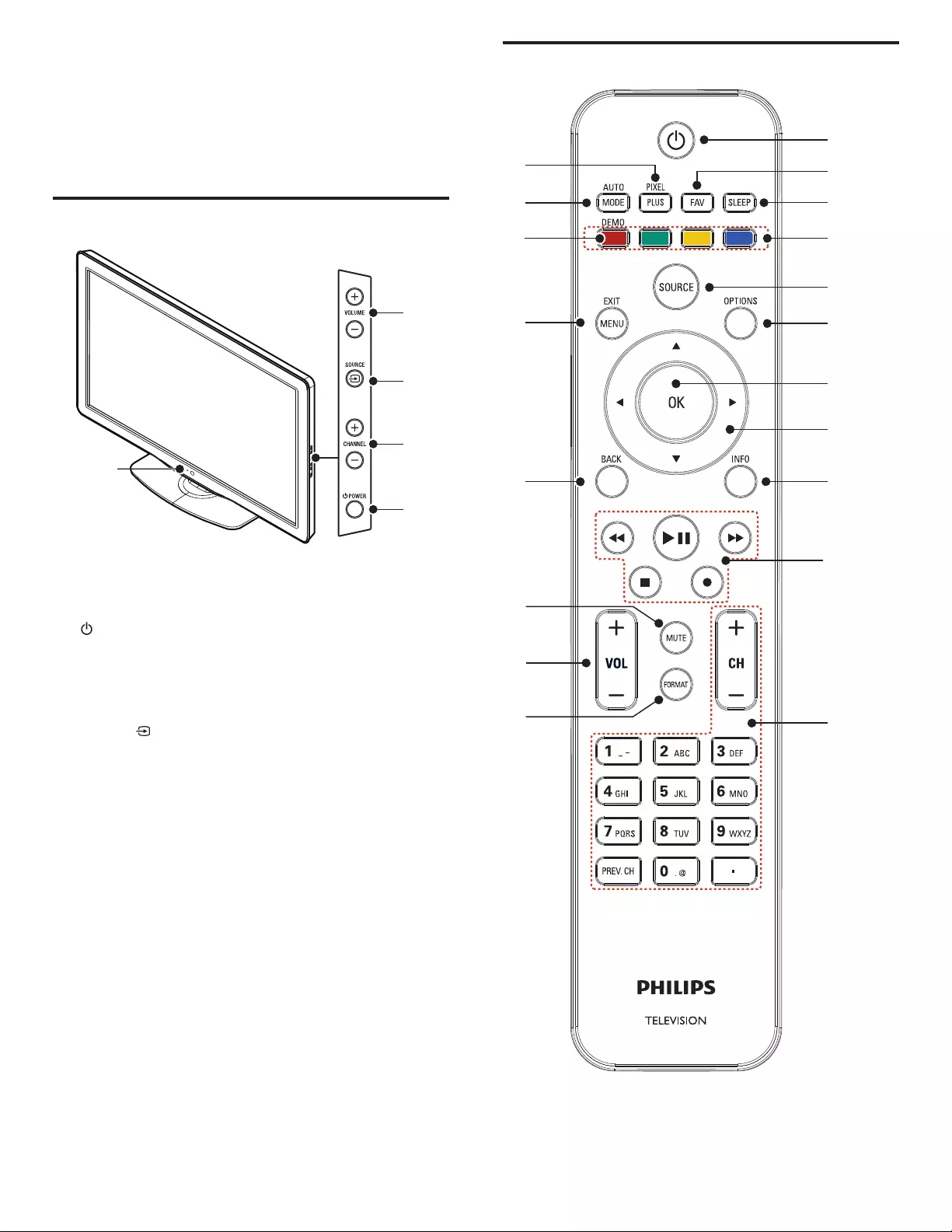
6
Remote control
b
c
a
d
e
h
o
p
r
q
s
i
j
k
m
n
l
g
f
3 Your TV
C
ongratulations on your purchase, and welcome to Philips! To fully
benefi t from the support that Philips offers, register your product at
www.philips.com/welcom
e
Side controls and indicators
e
d
c
b
a
a
Standby indicator / remote control sensor
b
.
POWE
R
S
witches the TV on or off. The TV is not
p
owered off com
p
letel
y
un
l
ess
i
t
i
s
phy
s
i
ca
lly
un
pl
u
gg
e
d.
c
CHANNEL + / −
S
witches to the next or previous channel
.
d
SOURCE
S
elects connected devices
.
e
VOLUME + / −
I
ncreases or
d
ecreases vo
l
ume
.
EN
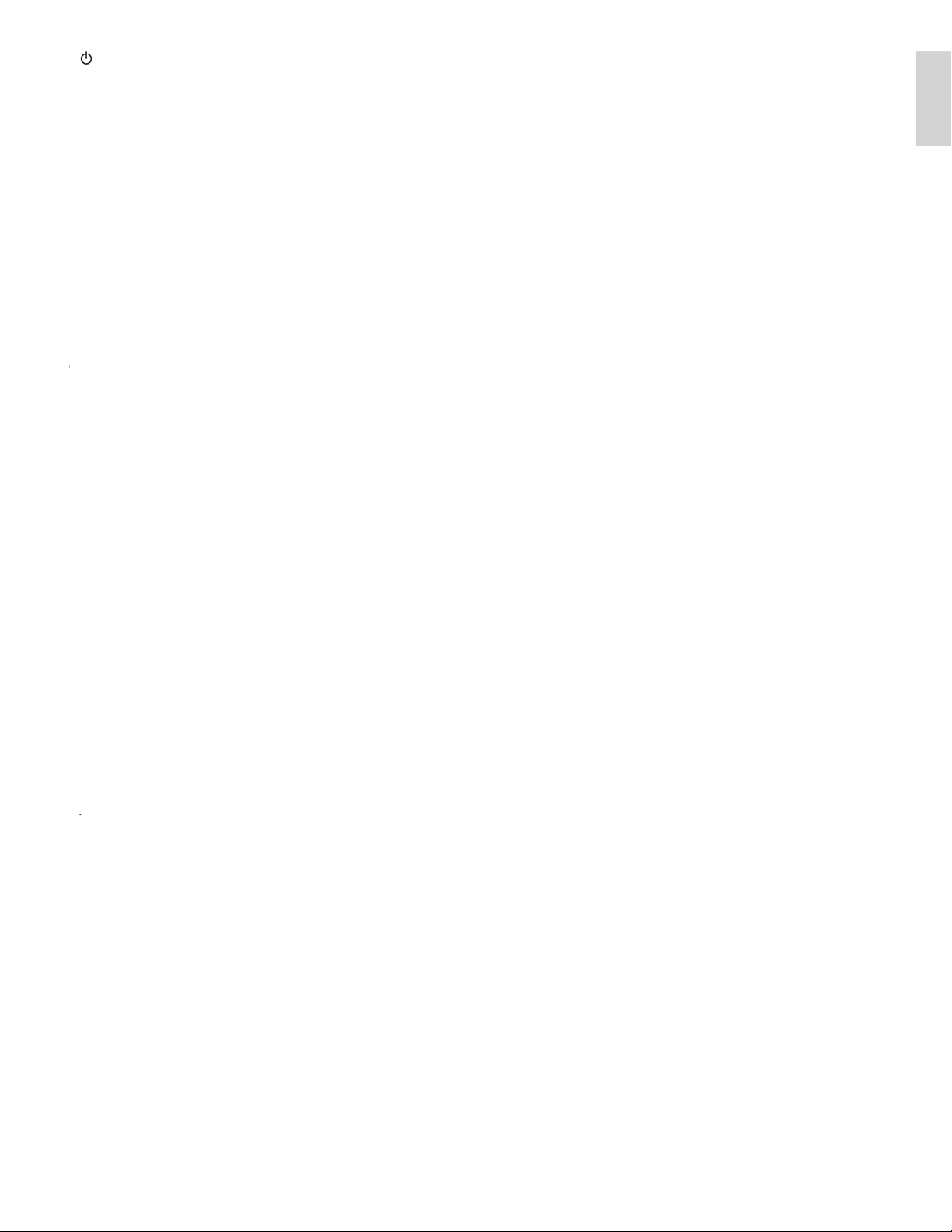
7
English
r
AUTO MOD
E
C
ycles through the preset picture and sound setting
(see ‘Using auto mode’ on page 17)
.
s
PIXEL PLUS
Dis
p
la
y
s the
A
ctive control menu
.
a
.
(Standby-On)
S
witches the TV on or off. The TV is not
p
owered off com
p
letel
y
un
l
ess
i
t
i
s p
h
ys
i
ca
ll
y unp
l
ugge
d.
b
F
A
V
Displays a list of all channels marked as favorite
.
(Includes subchannels)
c
SLEEP
S
ets a dela
y
after which the TV switches to standb
y.
d
Color buttons (red / green / yellow / blue)
S
elects tasks or options
.
e
SOURC
E
S
elects connected devices
.
f
OPTIONS
P
ress to access the most usable items extracted from the main
menu
.
g
O
K
g
A
ctivates a selection or accesses the menu
.
h
Îï
Í
Æ
(Navigation buttons)
N
av
i
gates t
h
roug
h
t
h
e menus
.
i
INF
O
Displays information about the TV channel or accessory device
.
T
he quality and accuracy of the information depends on the
broadcaster. You might see a difference in broadcast time if the
broadcast is from a different time zone
.
j
E
asy
L
in
k
b
utton
s
E
(
Backward)
S
earches backward
.
D
(
Forward)
S
earches forward
.
F
(
Play / Pause)
S
tarts,
p
auses or resumes
p
la
y
back
.
I
(Record)
S
tarts or sto
p
s video recordin
g.
C
(Stop)
S
to
p
s
p
la
y
back
.
k
CH + / −
S
witches to the next or
p
revious channel
.
N
um
b
er
b
utton
s
S
elect a channel,
p
a
g
e, settin
g
or in
p
ut characters
.
.
(
Dot)
P
ress the dot
(
.
)
for di
g
ital channels
.
P
REV. CH
R
eturns to t
h
e
p
rev
i
ous
ly
v
i
ewe
d
c
h
anne
l.
l
FORMAT
S
elects a picture format (see ‘Changing picture format’ on page 16)
.
m
VOL + / −
I
ncreases or
d
ecreases vo
l
ume
.
n
MUTE
M
utes or unmutes au
di
o
.
o
BAC
K
R
eturns to a prev
i
ous screen
.
p
MENU / EXIT
T
oggles the home menu on or off
.
q
DEM
O
Di
s
pl
a
y
s t
h
e
d
emonstrat
i
on menu
.
EN
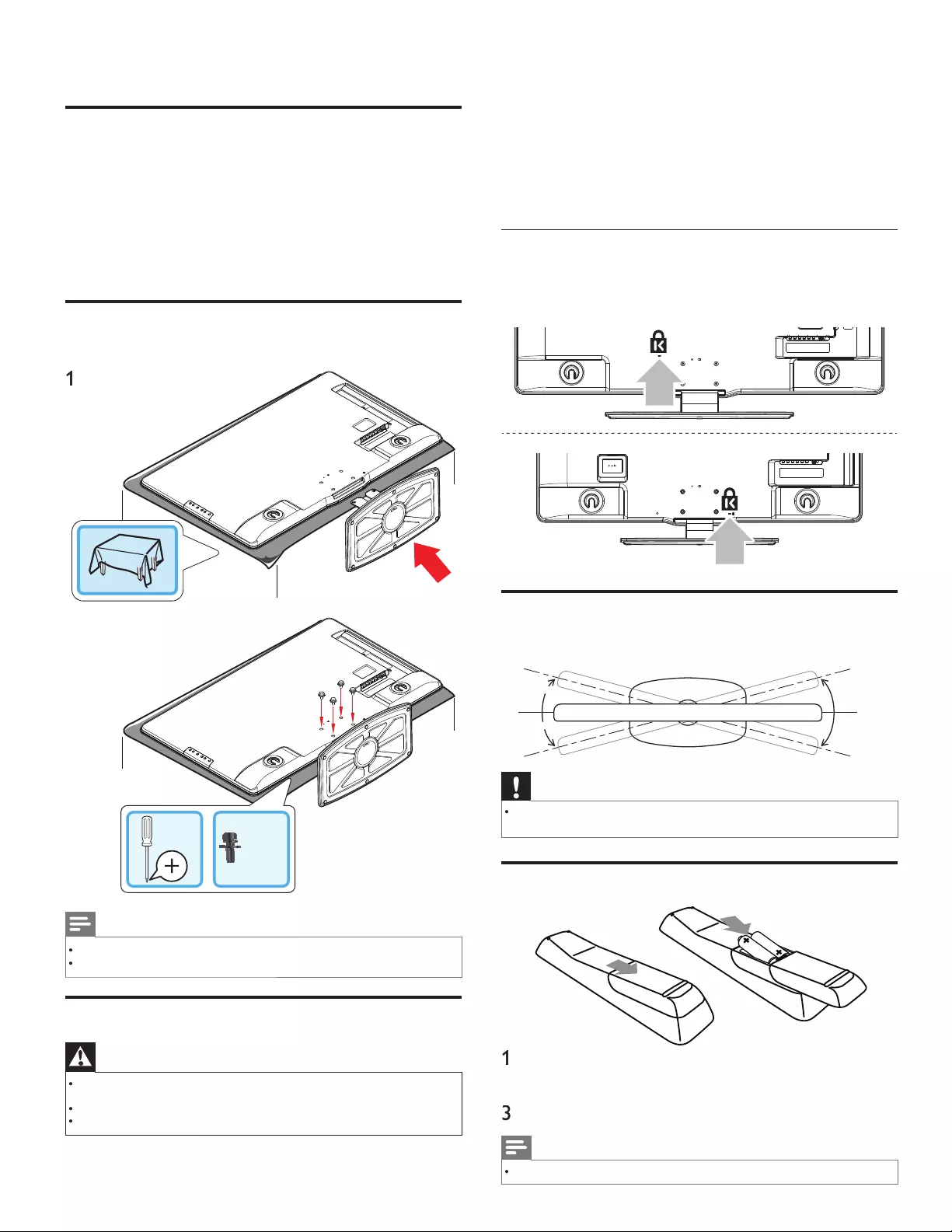
8
In addition to reading and understanding the safety instructions
,
consider the following before positioning your TV
:
•
Ensure that you always have easy access to the AC power cord o
r
plug to disconnect the TV from the powe
r
.
•
If the TV is mounted on a swivel base
,
ensure that no strain is
placed on the AC power cord when the TV is swiveled. Strain on
t
he AC power cord can loosen connections
.
•
T
he ideal viewin
g
distance for watchin
g
TV is three times its screen size
.
•
P
osition the TV where light does not fall on the screen
.
•
C
onnect
y
our devices before
y
ou
p
osition the TV
.
Using a Kensington lock
T
here is a Kensington security slot on the back of the TV. Prevent theft
b
y
l
oop
i
ng a
K
ens
i
ngton
l
oc
k
b
etween t
h
e s
l
ot an
d
a permanent o
bj
ect
,
suc
h
as a
h
eavy ta
bl
e
.
5
5” / 46
”
40
”
Adjusting the swivel angle
You can ad
j
ust the viewin
g
an
g
le of
y
our TV
.
Top of the uni
t
approx.approx.
15°15°
approx.approx.
15°15°
approx.approx.
15°15°
prox.
approx.
o
approx.
15°15°
Caution
•
W
hile adjusting the swivel angle of your TV, hold the base fi rmly to prevent the TV from
t
ipping over and falling down
.
Installing the remote control batteries
1
Slide the battery cover off the back of the remote control
.
2
Insert the 2 su
pp
lied batteries
(
AAA, 1.5V
)
. Be sure the + and −
ends of the batteries line u
p
with the markin
g
s inside the case
.
3
Slide the cover back into position
.
Note
•
Remove the batteries i
f
not using the remote control
f
or an extended period o
f
time
.
4 Get started
Supplied accessories
•
R
emote contro
l
•
2 x AAA
,
1.5V batterie
s
•
M4 x 10 double sems screw x 4 (available for 40” and 46” only)
•
A
C Power cor
d
•
C
able management tie
•
U
ser manua
l
•
Q
uick Start
Mounting base onto TV for 40” and 46”
App
licable to TVs without mounted bases
.
1
x 4
2
Note
•
T
o wall mount the TV
,
refer to the addendum
.
•
If you lose the screws, please purchase M4×10
Phili
ps
h
ea
d
screws at your
l
oca
l
store
.
Positioning the TV
Warning
•
Do not insert the AC power cord into the power socket outlet before all the
c
onnect
i
ons are ma
d
e
.
•
Large screen TVs are heavy. 2 people are required to carry and handle a large screen TV
.
•
Before you move the TV, disconnect the cables to prevent breakage
.
EN
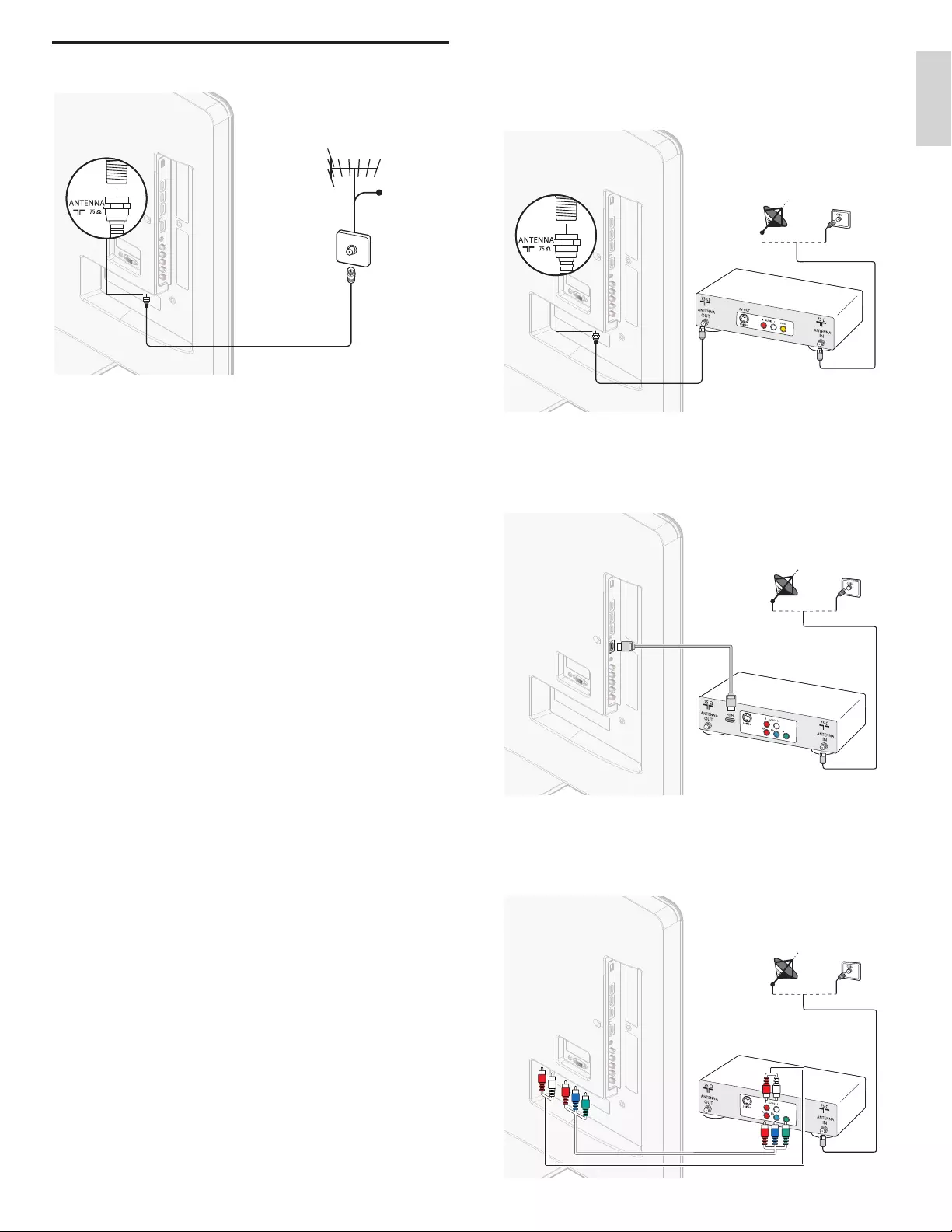
9
English
If you connect a set-top box through RF IN / OUT
If the TV is connected to a cable box or satellite set-top box via a
c
oaxial connection
,
set the TV to channel 3 or 4
,
or to the channel
specifi ed by the service provider.
If you connect a set-top box through HDMI
If the TV is connected to a cable box or satellite set-top box via HDMI
,
ma
k
e sure you se
l
ect t
h
e correct
HDMI
source
b
y us
i
ng SOURC
E
on t
hi
s
u
nit
'
s remote control
.
If you connect a set-top box through component video inpu
t
If the TV is connected to a cable box or satellite set-top box via
c
omponent v
id
eo
i
nput, ma
k
e sure you se
l
ect t
h
e correct component
vid
eo source
b
y us
i
ng
S
OURC
E
on this unit
'
s remote control
.
Connecting the antenna or cable
Cable
If you connect to an antenn
a
A
ny DTV programs that are broadcast in your area can be received fo
r
free through an antenna connection
.
C
ontact
y
our local content
p
rovider or
y
our local electronics retailer i
f
y
ou are unsure a
b
out w
h
at
HDTV
p
ro
g
rams are ava
il
a
bl
e
i
n
y
our area
.
Broadcasters are transitioning from analog to digital TV. This means that
a g
i
ven
b
roa
d
caster can
h
ave c
h
anne
l
s ava
il
a
bl
e e
i
t
h
er
i
n ana
l
og or
i
n
di
g
i
ta
l
, or
b
ot
h
ana
l
og an
d
di
g
i
ta
l
at t
h
e same t
i
me
.
T
he TV produces stereo sound only if a stereo signal is broadcast
.
If you connect to a cable
When your TV is connected to the cable socket, you might receive free
d
igital and high defi nition programs (depending on your cable provider)
.
T
he channel number for digital and high defi nition channels includes a
d
ot “.”. For example, 11.1, 46.30, 108.201. Contact your cable provide
r
for more information
.
If you connect to a DBS (Direct Broadcast Satellite)
T
here are two main DBS s
y
stems : DirecTV and DishNetwork. These
s
y
stems re
q
u
i
re a se
p
arate,
p
ro
p
r
i
etar
y
set-to
p
b
ox to
d
eco
d
e s
ig
na
l
s
and send them to the TV. The set-to
p
box contains a di
g
ital TV tuner fo
r
receivin
g
off-air di
g
ital broadcasts
.
C
ontact your local DBS provider for more information about the
c
onnect
i
ons an
d
t
h
e
TV
c
h
anne
l
s
.
If you connect to a set-top box
A
cable box or satellite set-to
p
box can be connected to the TV
t
hrou
g
h the followin
g
connections
:
•
A
NT
•
A
/V (Composite Video and Audio)
•
YPbPr (Component Video Input)
•
HDMI
F
or information about how to connect a set-to
p
box, see the Quick
S
tart
p
rovided
.
EN
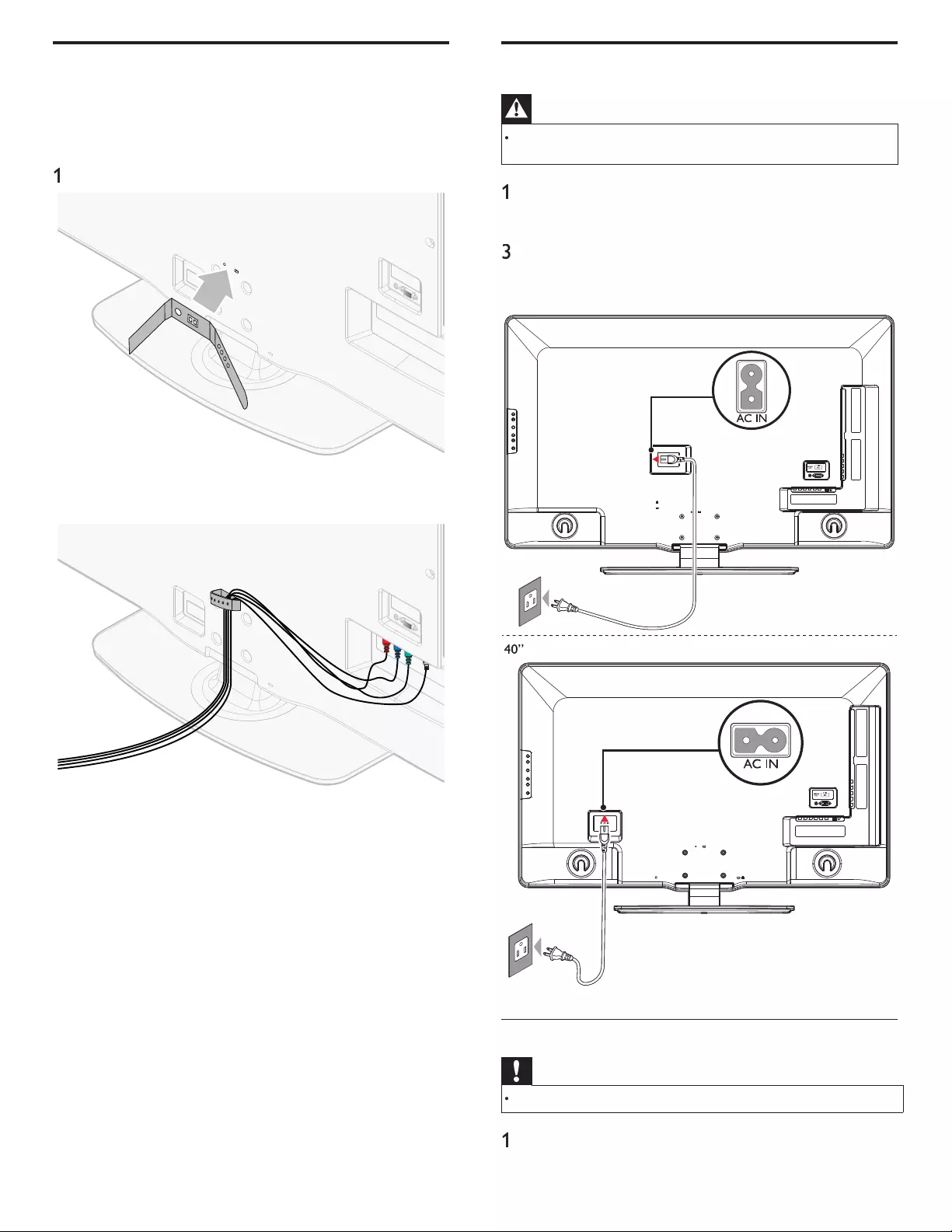
10
Connecting the AC power cord
Warning
•
Verify that your power voltage corresponds with the voltage printed at the back of the
T
V. Do not insert the AC power cord if the voltage is different
.
1
Locate the power connector at the back of the TV. The location o
f
th
e power connector var
i
es accor
di
ng to
TV
mo
d
e
l.
2 Insert the AC power cord fully into the power connecto
r
.
3
Connect the AC
p
ower cord
p
lu
g
to the
p
ower outlet. Ensure that
th
e cor
d
i
s t
igh
t
ly
secure
d
at
b
ot
h
en
d
s
.
5
5” / 46
”
Disconnect the TV from the power outlet
Caution
•
Pull the AC power cord by the plug; do not pull on the AC power cord
.
1
Un
p
lu
g
the AC
p
ower cord from the
p
ower outlet
.
2
Un
p
lu
g
the AC
p
ower cord from the
p
ower connector at the back
of the TV
.
Managing cables
R
oute your antenna ca
bl
e an
d
a
ll
ot
h
er ca
bl
es t
h
roug
h
t
h
e ca
bl
e
h
o
ld
e
r
at the back of the TV. The holder helps keep your cables tidy and easily
mana
g
ea
bl
e
.
1
A
ttach the cable holder as illustrated below
.
2
K
eep t
h
e ca
bl
e t
h
roug
h
t
hi
s
h
o
ld
er to avo
id
tang
l
e t
h
em
.
EN
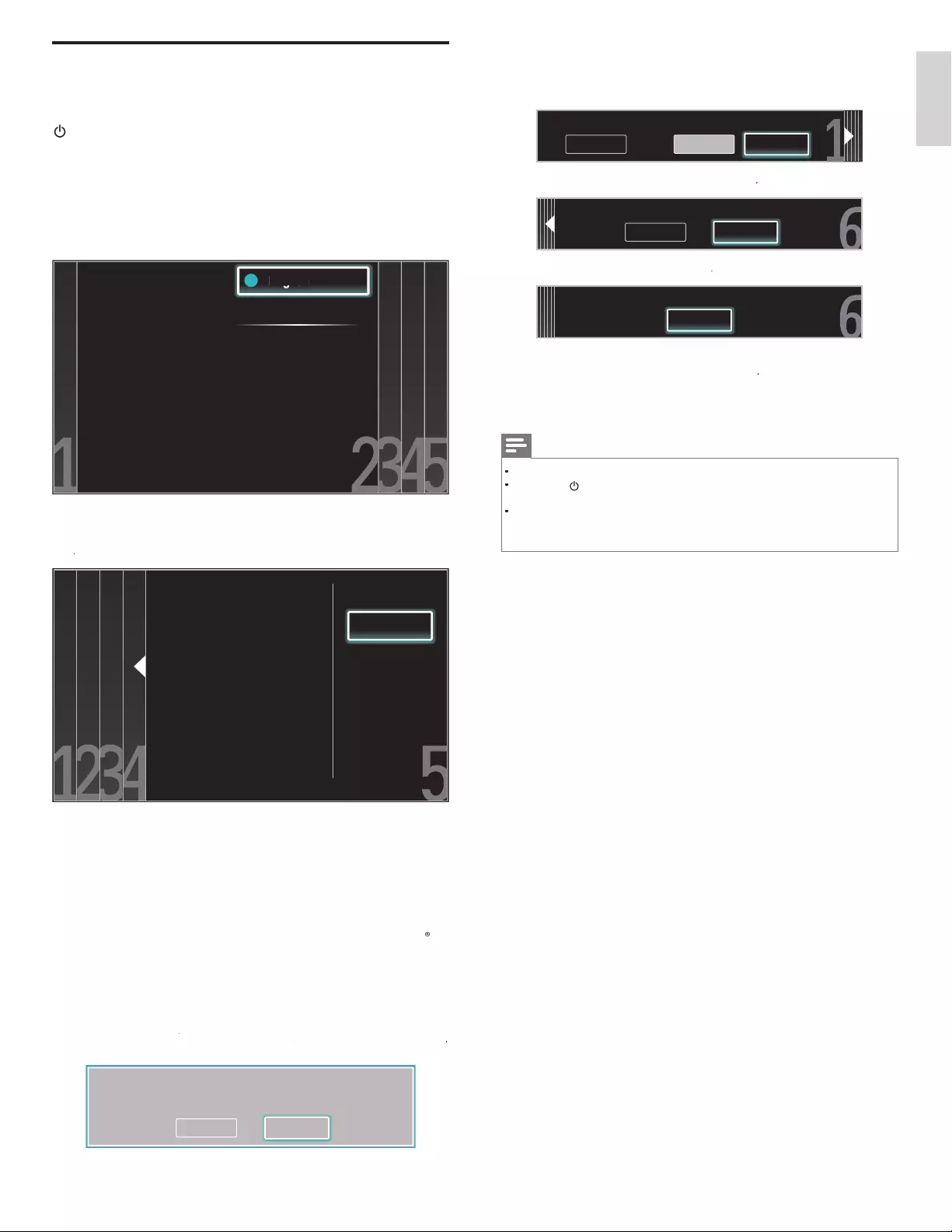
11
English
S
elect
[
Picture
A
]
o
r
[
P
icture
B
]
b
y press
i
ng
Í
o
r
Æ
th
at
i
s t
h
e most
p
l
eas
i
ng to you, t
h
en press
OK
. You see 5 different pictures to be
comp
l
ete
d.
Cancel
Picture A
Picture A Picture B
Which side of the picture do you prefer?
P
ress
Í
or
Æ
to se
l
ect
[
Store
]
, t
h
en
p
ress
OK
.
Cancel Store
Store your preferences.
P
ress
OK
to fi nish
[
Settings assistan
t
]
.
Exit
The TV has learned your preferences.
P
ress
Í
or
Æto se
l
ect
[
F
inis
h
]
, t
h
en press
OK
.
F
inish the Setu
p.
Note
•
If you are not receiving a signal from your cable service, contact the CATV provide
r
.
•
If you press
.
d
ur
i
ng autoprogram, an
i
nsta
ll
at
i
on w
ill
b
e cance
l
e
d
except t
h
e
l
anguage
s
e
l
ect
i
on
.
•
The initial autoprogram function can be executed for eithe
r
[
A
ntenn
a
]
o
r
[
C
able
]
o
nly once. When you change the connection (Antenna / Cable), set autoprogram again
.
(Refer to page 26.)
Switching on and set up the TV
Before you switch on the TV, check that the AC power cord is properly
c
onnecte
d
.
P
ress .
P
OWE
R
at the right side of the TV, or press
.
(Standby-On) on the remote control. The TV normally takes 25-30
seconds to start up and the following screen appears the fi rst time you
t
urn on t
h
e
TV.
A
fter
y
ou read a welcome screen, follow the on-screen instructions
t
o se
l
ect
y
our
l
an
g
ua
g
e an
d
com
pl
ete
y
our
TV
setu
p
.
I
nsta
ll
at
i
on ta
k
es
a
pp
roximatel
y
20 minutes
.
Select your menu
language with the
Up/Down buttons on
your remote control,
press the OK button to
proceed.
●
●
●
English
Français
Español
●
●
En
En
gl
gl
g
g
g
g
is
is
h
h
P
ress
Î
or
ï
t
o select the desired mode for ener
gy
savin
g
, then
p
ress
OK
.
Retail store
Home
Location Home is recommended
for normal home use. In the
Retail Store location all settings
are fixed.
S
elect
[
R
etai
l
store
]
if you want backlight to be brighte
r
.
S
elect
[
H
ome
]
to re
d
uce t
h
e
p
ower consum
p
t
i
on
.
Y
ou must set
[
H
ome
]
. Otherwise, the settings of picture and sound
quality you adjusted will not be memorized after you turn off the unit
.
•
S
elect
[
R
etai
l
store
]
, the unit will be set u
p
with
p
redefi ned settin
g
for retail dis
p
la
y
s. In this settin
g
, the
p
ower consum
p
tion ma
y
p
ossibl
y
exceed the limited re
q
uirement of the ENERGY STA
R
®
q
ualifi cation
.
•
S
elect
[
H
ome
]
, the unit is set to maximize the energy effi ciency fo
r
home setting and it can be adjusted through a choice of picture
and sound quality according to your preference
.
P
ress
Í
o
r
Æ
t
o se
l
ect
[
Star
t
[
]
, t
h
en press
OK
to begin
K
[
Settings assistant
[
]
.
S
ettin
g
s assistant will allow
y
ou to customize
y
our picture settin
g
s to
y
our personal preference. You will see a series of test pictures where
the ri
g
ht side and left side differ. Select the side that is most pleasin
g
to
y
ou with the Left/Ri
g
ht buttons
.
C
ancel
S
tart
EN
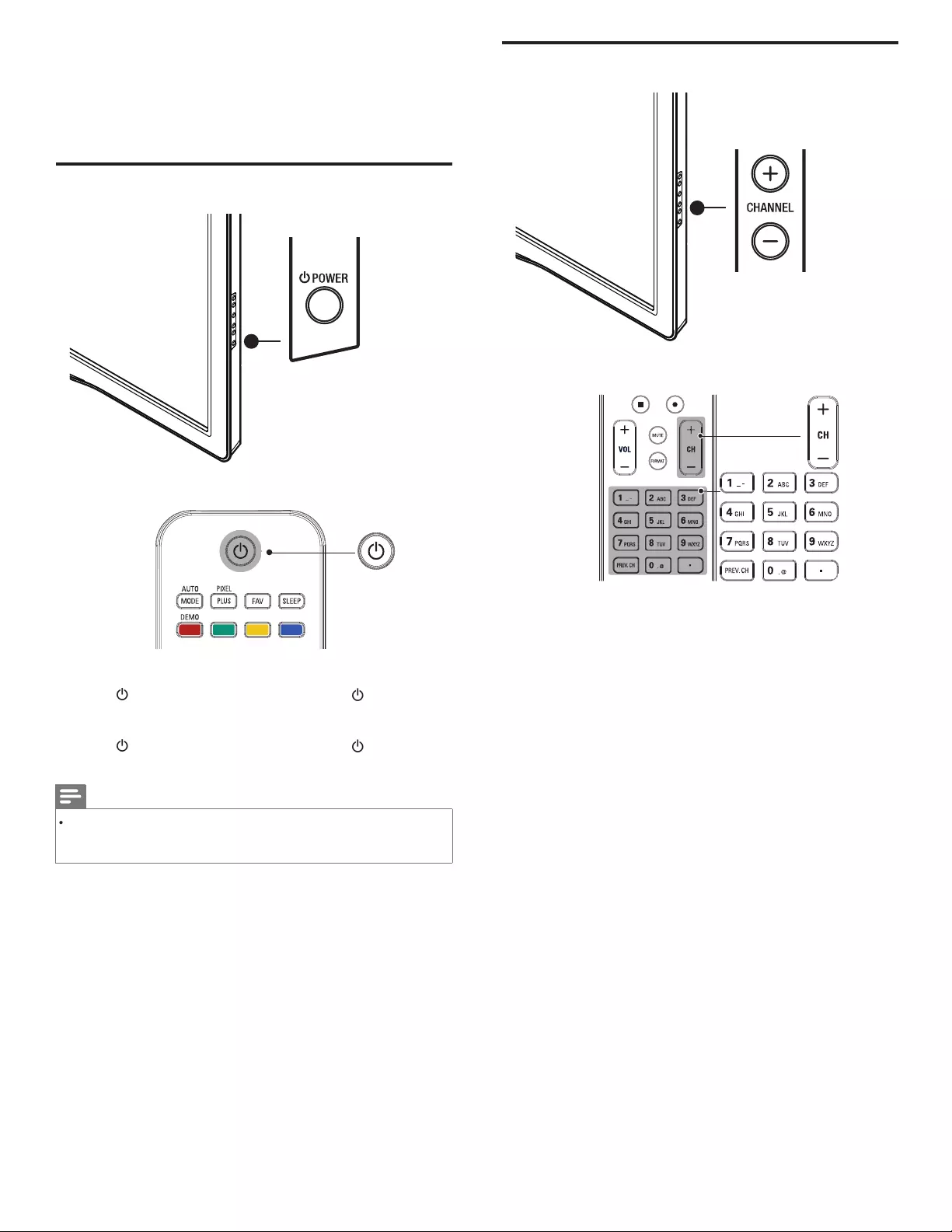
12
Switching channels
P
ress
C
HANNEL + / − on the side of the TV. For di
g
ital channels,
p
ress
a number
(
1 to 999
)
followed b
y
a dot “.” and then the corres
p
ondin
g
sub channel number
(
1 to 999
)
. e.
g
. 108.30
.
•
P
ress
C
H + / − or enter a num
b
er on t
h
e remote contro
l.
•
P
ress
P
REV. CH to return to t
h
e
p
rev
i
ous
ly
v
i
ewe
d
c
h
anne
l.
5 Use your TV
T
his section helps you perform basic TV operations
.
Switching your TV on or to standby
T
o switc
h
on
•
P
ress
.
P
OWE
R
at the side of the TV or
p
ress
.
(Standby-On)
on t
h
e remote contro
l.
T
o switc
h
to stan
db
y
•
P
ress
.
P
OWE
R
at the side of the TV or
p
ress
.
(Standby-On)
on t
h
e remote contro
l
a
g
a
i
n
.
Note
•
Ener
gy
consum
p
tion contributes to air and water
p
ollution. When the AC
p
owe
r
c
or
d
i
s
pl
u
gg
e
d
i
n,
y
our
TV
consumes ener
gy
.
Y
our
TV
h
as a ver
y
l
ow stan
dby
p
owe
r
c
onsum
p
t
i
on
.
EN
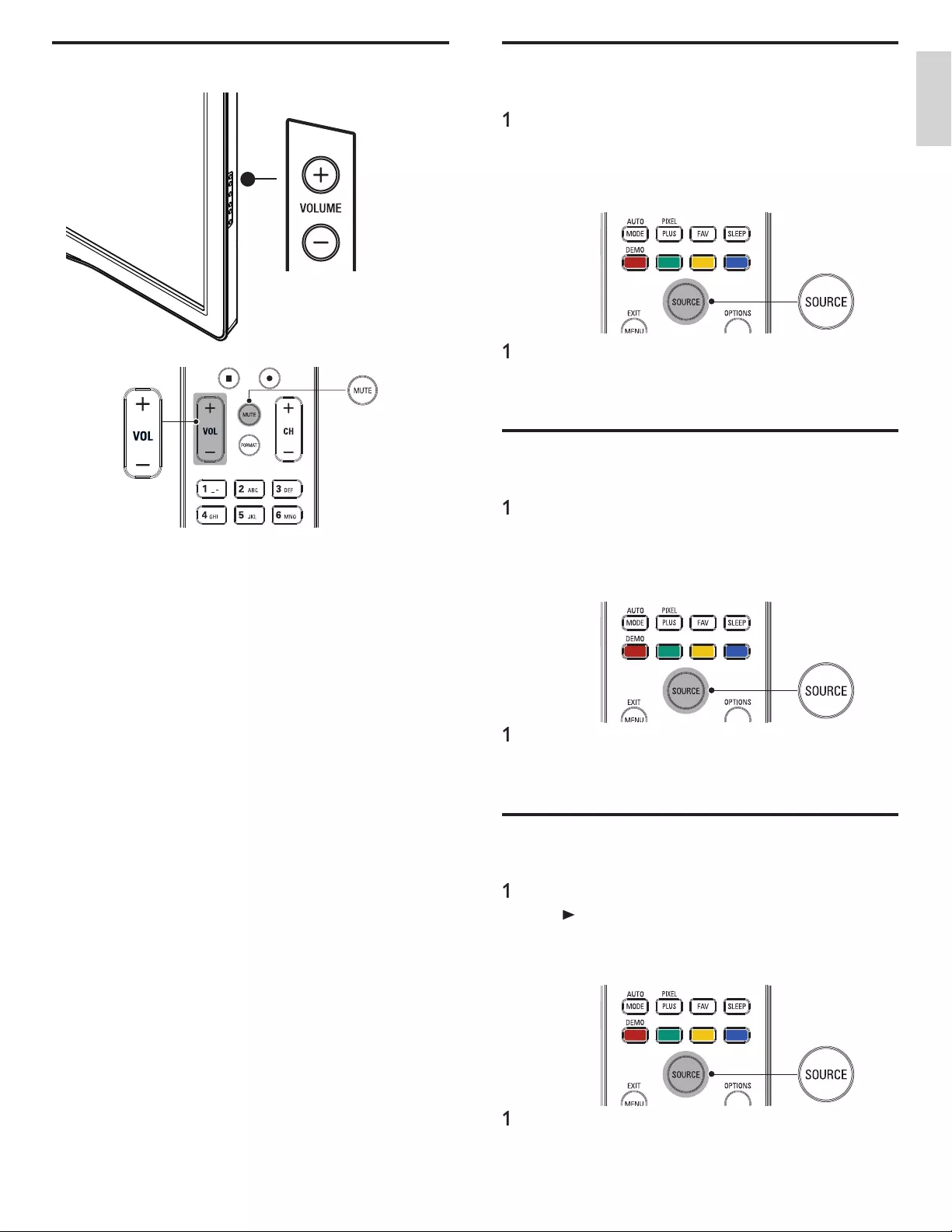
13
English
Watching channels from a set-top box
To watch channels from a set-top box
1
Switch on the set-top box
.
»
T
he picture from your set-top box might appear automatically
o
n t
h
e
TV
screen
.
2
Use the remote control of
y
our set-to
p
box to select channels
.
If the picture does not appear
1
P
ress SOURC
E
repeate
dl
y to se
l
ect t
h
e set-top
b
ox an
d
wa
i
t a
few seconds for the picture to appea
r
.
2Use the remote control of your set-top box to select channels
.
Watching connected devices
T
o watc
h
connecte
d
d
evice
s
1
Switch on the connected device
.
»
T
he picture from your connected device might appea
r
automat
i
ca
ll
y on t
h
e
TV
screen
.
2Use the remote control of the device to select channels
.
If the picture does not appear
1
P
ress SOURC
E
re
p
eate
dly
to se
l
ect t
h
e connecte
d
d
ev
i
ce an
d
wa
i
t
a few seconds for the
p
icture to a
pp
ear.
2Use the remote control of the device to select channels
.
Watching a Blu-ray Disc
T
o watc
h
a
Bl
u-ray
D
isc
1
I
nsert a
Bl
u-ray
Di
sc
i
nto your p
l
aye
r
.
2
P
ress
►
(play) on the remote control of the Blu-ray Disc player to
se
l
ect c
h
anne
l
s
.
»
Th
e
Bl
u-ray
Di
sc m
i
g
h
t automat
i
ca
ll
y p
l
ay on t
h
e
TV.
If the picture does not appear
1
P
ress SOURC
E
repeate
dl
y to se
l
ect t
h
e
Bl
u-ray
Di
sc p
l
ayer an
d
w
ait a few seconds for the picture to appea
r
.
2
Use the remote control of the Blu-ra
y
Disc
p
la
y
er to
p
la
y
the disc
.
Adjusting volume
T
o increase or
d
ecrease vo
l
ume
•
P
ress VOL + / −on t
h
e remote contro
l
or press
V
OLUME + / −on
t
he side of the TV
.
T
o mute or unmute soun
d
•
P
ress
MUTE
on t
h
e remote contro
l
to mute t
h
e soun
d.
•
P
ress
MUTE
aga
i
n o
r
VOL + / −to recover t
h
e or
i
g
i
na
l
soun
d.
EN
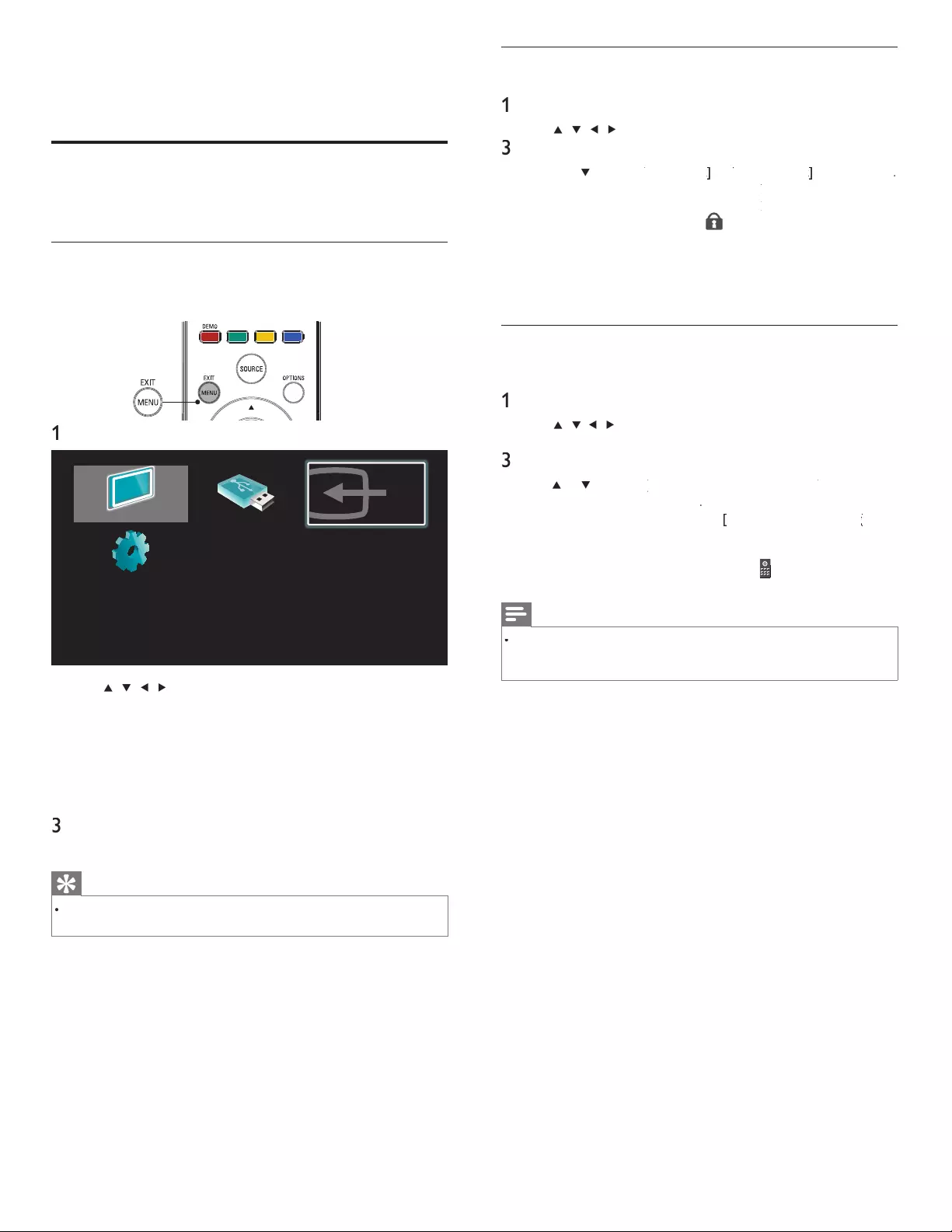
14
Lock or unlock your device from the home menu
T
his section describes how to lock or unlock specifi ed device
.
1
P
ress
MENU
on t
h
e remote contro
l.
2
U
se
Î
/
ï
/
Í
/
Æ
to se
l
ect a
d
ev
i
ce to
l
oc
k
or un
l
oc
k.
3
P
ress
O
PTIONS on t
h
e remote contro
l.
4
U
se
Î
o
r
ï
to se
l
ect
[
D
evice
l
oc
k
[
]
k
k
o
r
[
D
evice un
l
oc
k
[
]
k
k
, t
h
en press
OK
.
•
If device lock is unlocked
,
[
D
evice
l
oc
k
]
k
k
w
ill
b
e
di
s
pl
a
y
e
d.
If device lock is locked
,
[
D
evice un
l
oc
k
]
k
k
w
ill
b
e
di
s
pl
a
y
e
d.
•
Wh
en
d
ev
i
ce
l
oc
k
i
s
l
oc
k
e
d,
will be displayed at the top right
o
f the device icons
.
5
Enter your PIN (see ‘Setting your PIN’ on page 19)
.
•
O
nce you have set PIN, PIN input menu does not appear afte
r
th
e un
i
t
i
s turne
d
on
.
Enable or disable RC key forwarding from the home menu
T
his section describes how to RC key forwarding is enable or disable
s
p
ecifi ed device
.
1
P
ress
MENU
on t
h
e remote contro
l.
2
U
se
Î
/
ï
/
Í
/
Æ
to se
l
ect a
d
ev
i
ce to ena
bl
e or
di
sa
bl
e
RC key forwarding
.
3
P
ress
O
PTIONS on t
h
e remote contro
l.
4
U
se
Î
o
r
ï
to se
l
ect
[
Enable RC key forwarding
[
]
or
[
Disable RC
[
k
ey forwarding
]
, t
h
en press
OK
.
•
If RC key forwarding is set to off,
[
Enable RC key forwarding
[
]
g
g
w
ill
b
e displayed. If RC key forwarding is set to on
,
[
Disable RC
k
ey forwarding
]
w
ill
b
e
di
sp
l
aye
d.
•
W
hen you set RC key forwarding on
,
will be displayed at the
t
op left of the device icons
.
Note
•
T
his function is available only when your devices are connected to this unit through
HDMI cables and assigned them from HDMI1 to HDMI4 with
[
A
dd new device
s
]
i
n
th
e
h
ome menu
.
6 Use more of your TV
Access TV menus
M
enus
h
e
l
p you to
i
nsta
ll
c
h
anne
l
s, c
h
ange p
i
cture an
d
soun
d
sett
i
ngs
t
hen access other features
.
Access the home menu
Th
e
h
ome menu
gi
ves
y
ou eas
y
access to connecte
d
d
ev
i
ces,
pi
cture
and sound settin
g
s as well as other useful features
.
1
P
ress
MENU
on t
h
e remote contro
l.
Watch TV Browse USB
Add new devices
Setup
2
U
se
Î
/
ï
/
Í
/
Æ
to select and navigate through one of the
following menus
.
•
[
W
atc
h
TV
]
Switches back to the antenna source if anothe
r
source
i
s se
l
ecte
d.
•
[
Browse US
B
]
Accesses USB menus
.
•
[
A
dd new device
s
]
A
dds new devices to the home menu
.
•
[
Setu
p
]
A
ccesses menus that allow you to change picture
,
soun
d
an
d
ot
h
er
TV
sett
i
ngs
.
3
P
ress
OK
to confi rm
y
our choice
.
4
P
ress
MENU
t
o ex
i
t
.
Tip
•
A
fter selecting
[
A
dd new device
s
]
,
follow the on-screen instructions to select the
c
orrect
d
ev
i
ce an
d
connecto
r
.
EN
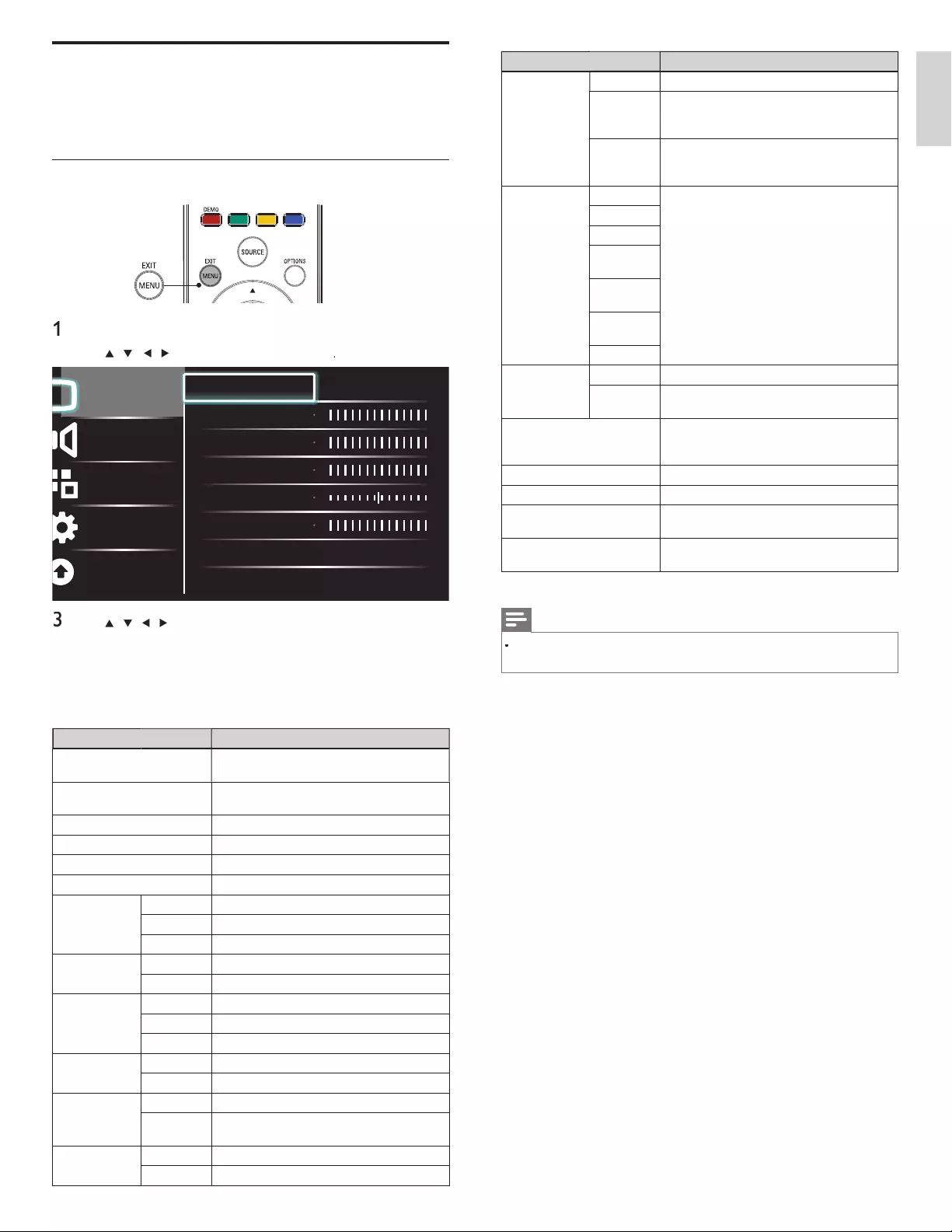
15
English
Setting item
s
D
escription
A
ctive control
O
ff
S
ets Active control to off
.
O
n with
L
ig
h
t
Senso
r
A
djusts backlight for the best picture quality by
i
ncom
i
ng t
h
e v
id
eo s
i
gna
l
an
d
accor
d
ance w
i
t
h
li
g
h
t
i
ng con
di
t
i
on
i
n t
h
e room
.
O
n without
L
ig
h
t
Senso
r
A
d
j
usts backli
g
ht for the best
p
icture
q
ualit
y
b
y
i
ncom
i
n
g
t
h
e v
id
eo s
ig
na
l.
P
icture forma
t
A
utomatic
Refer to ‘Summar
y
of
p
icture formats’ on
page 16
.
Super zoom
4:3
M
ovie
expand 14:9
M
ovie
expand 16:9
W
i
d
e
screen
U
nsca
l
e
d
M
o
d
e se
l
ectio
n
PC
C
onfigures PC for corrective respond on this TV
.
HDTV
C
onfi
g
ures HDTV for corrective res
p
ond on
thi
s
TV.
A
uto adjustmen
t
T
he horizontal / vertical position, clock and
phase of the PC screen are automatically
a
dj
uste
d.
C
loc
k
S
ettin
g
to stabilize the PC screen
.
Ph
ase
S
etting to improve the clarity of the PC screen
.
Horizontal shif
t
A
djusts the horizontal position of the picture
for PC screen
.
Vertical shif
t
A
djusts the vertical position of the picture fo
r
P
C screen
.
5
P
ress
MENU
to ex
i
t
.
Note
•
[
M
o
d
e se
l
ection
]
w
ill
not
b
e
di
s
pl
a
y
e
d
w
h
en
i
ncom
i
n
g
s
ig
na
l
s are ot
h
er t
h
an
7
20 x 480p @60Hz, 1280 x 720p @60Hz and 1920 x 1080p @24 / 30 / 60Hz
.
Changing picture and sound settings
Y
ou must set
[
H
ome
]
in
[
L
ocatio
n
]
(refer to page 23)
.
O
therwise, the settings you adjusted will not be memorized after you
t
urn off the unit
.
Changing picture settings
1
P
ress
MENU
on t
h
e remote contro
l.
2
U
se
Î
/
ï
/
Í
/
Æ
to se
l
ect
[
Setu
p
]
>
[
P
icture
]
.
Picture
Sound
Features
Installation
Software update
Settings assistant Start now
Contrast
Brightness
Color
Tint
Sharpness
Color temperature Cool
Dynamic contrast Off
3
U
se
Î
/
ï
/
Í
/
Æ
to select one of the
p
icture settin
g
s, and
p
ress
OK
t
o enter t
h
e sett
i
n
g.
4
A
djust the picture quality
.
T
he following picture settings can be confi gured. Depending on
t
he format of the picture source, some picture settings are not
ava
il
a
bl
e
.
Setting item
s
D
escription
Settings assistan
t
U
se
[
Settings assistan
t
]
to
g
u
id
e
y
ou t
h
rou
gh
th
e
b
est
pi
cture an
d
soun
d
sett
i
n
g
s
.
C
ontras
t
A
djusts the intensity of bright areas, keeping
d
ar
k
areas unc
h
an
g
e
d.
B
rig
h
tnes
s
A
d
j
usts the intensit
y
and details of dark areas
.
C
olor
A
djusts color intensity
.
T
in
t
A
djusts the color balance in an image
.
Sharpnes
s
A
djusts the level of sharpness in image details
.
C
olor
t
empera
t
ure
C
ool
M
ore
bl
ue tones
.
N
orma
l
S
tandard tones
.
Wa
rm
M
ore orange tones
.
D
ynamic
contras
t
O
ff
S
ets Dynamic contrast to off
.
O
n
A
utomatically enhances contrast in an image
.
D
igita
l
N
atura
l
M
otion
O
ff
S
ets Digital Natural Motion to off
.
M
inimum
M
a
k
es an
i
ma
g
e smoot
h
e
r
.
M
aximum
M
a
k
es an
i
ma
g
e smoot
h
est
.
N
oise
r
e
d
uction
O
ff
S
ets Noise reduction to off
.
O
n
R
e
d
uces no
i
se
i
n an
i
ma
g
e
.
MPEG artifact
r
e
d
uction
O
ff
S
ets MPEG artifact reduction to off
.
O
n
R
e
d
uces a
bl
oc
ki
ness an
d
a
bl
urr
i
ness an
d
judder by digital filte
r
.
C
olor
en
h
ancemen
t
O
ff
S
ets Color enhancement to off
.
O
n
M
a
k
es co
l
ors more v
i
v
id
b
r
i
g
h
t co
l
ors
.
EN
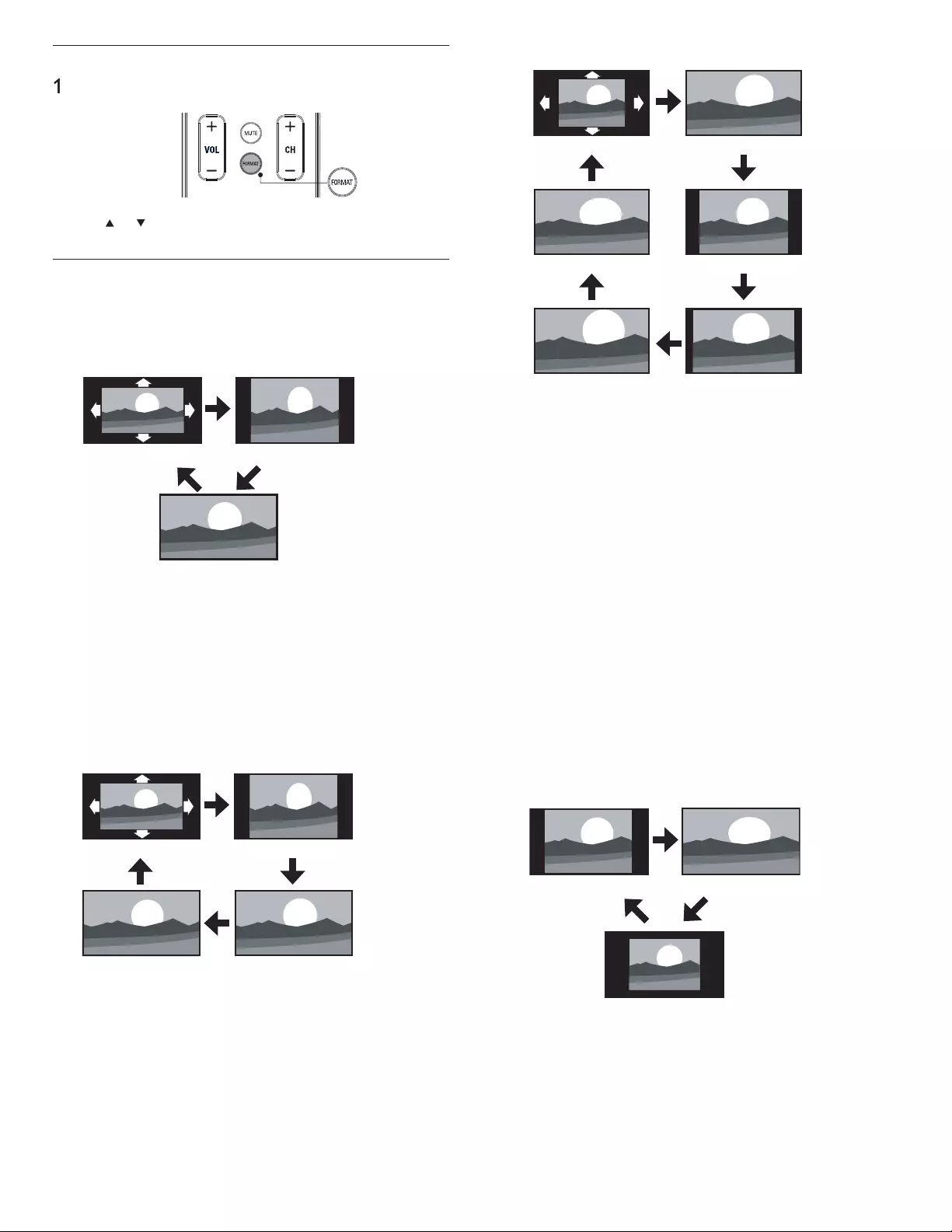
16
For 4:3 (480i, 480p) video signal
[A
utomatic
]
[
Super zoom
]
[
Movie expand 16:9
]
[
4:3
]
[
W
i
d
e screen
]
[
Movie expand 14:9
]
A
utomatic
Enlarges the picture automatically to best fi t the screen. The
su
b
t
i
t
l
es rema
i
n v
i
s
ibl
e
.
Super zoom
Dis
p
la
y
a 4:3
p
icture at a 16:9 size; the
p
icture is stretched
horizontall
y
and verticall
y
and its left and ri
g
ht ed
g
es are enlar
g
ed
.
T
his cro
p
s out the to
p
and bottom of the
p
icture
.
4:3
Display a 4:3 picture at its original size. Sidebars appear on both
edges of the screen
.
Movie expand 14:9
Display a 4:3 picture at a 14:9 size; the picture is stretched
horizontally and vertically. This crops out the top and bottom of the
picture. Sidebars appear on both edges of the screen
.
Movie expand 16:9
Dis
p
la
y
a 4:3
p
icture at a 16:9 size; the
p
icture is stretched horizontall
y
and verticall
y
. This cro
p
s out the to
p
and bottom of the
p
icture
.
W
i
d
e screen
Display a picture that is stretched out of proportion to fi ll the screen
.
For PC input signal
[
4:3
]
[
W
i
d
e scree
n
]
[
U
nsca
l
e
d
]
4:3
Display a proportionately stretched picture. Sidebars appear on
both edges of the screen
.
W
i
d
e screen
Display a picture that is stretched out of proportion to fi ll the
screen
.
U
nsca
l
e
d
Di
s
pl
a
y
a
pi
cture
i
n
i
ts or
igi
na
l
s
i
ze
.
Changing picture format
1
P
ress FORMAT on t
h
e remote contro
l.
2
U
se
Î
o
r
ï
to select a
p
icture format and
p
ress
OK
to confi rm
y
our c
h
o
i
ce
.
Summary of picture formats
Di
s
pl
a
y
mo
d
es can
b
e se
l
ecte
d
w
h
en t
h
e
b
roa
d
cast
i
n
g
stat
i
on
i
s sen
di
n
g
1
6:9 or 4:3 video si
g
nal. And 3 t
yp
es of dis
p
la
y
modes can be selected
for PC in
p
ut si
g
nal
.
For 16:9 (480i, 480p, 720p) video signal / 4:3 (720p) video signal
[
4:3
]
[
W
i
d
e screen
]
[A
utomatic
]
A
utomatic
Enlarges the picture automatically to best fi t the screen. The
su
b
t
i
t
l
es rema
i
n v
i
s
ibl
e
.
4:3
Display a 16:9 picture at a 4:3 size; the picture is shortened
horizontally. Sidebars appear on both edges of the screen
.
W
i
d
e screen
Di
s
pl
a
y
a
pi
cture t
h
at
i
s stretc
h
e
d
h
or
i
zonta
lly
an
d
vert
i
ca
lly.
For 16:9 (1080i, 1080p) video signal / 4:3 (1080i, 1080p) video signal
[A
utomatic
]
[
U
nsca
l
e
d
]
[
4:3
]
[
W
i
d
e screen
]
A
utomatic
Enlar
g
es the
p
icture automaticall
y
to best fi t the screen. The
su
b
t
i
t
l
es rema
i
n v
i
s
ibl
e
.
4:3
Display a 16:9 picture at a 4:3 size; the picture is shortened
horizontally. Sidebars appear on both edges of the screen
.
W
i
d
e screen
Di
sp
l
ay a p
i
cture t
h
at
i
s stretc
h
e
d
h
or
i
zonta
ll
y an
d
vert
i
ca
ll
y
.
U
nsca
l
e
d
Dis
p
la
y
a 16:9
p
icture at its ori
g
inal size
.
EN
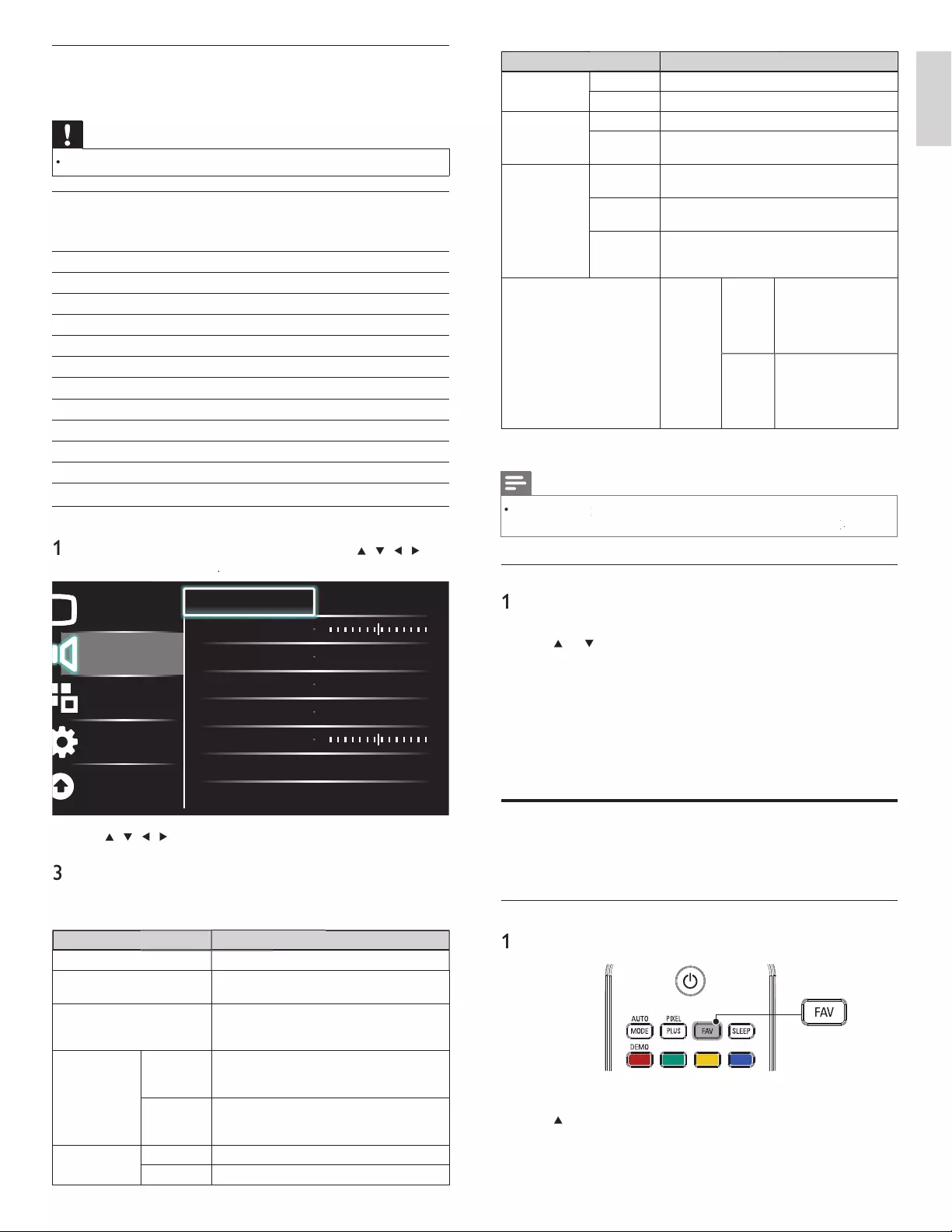
17
English
Setting item
s
D
escription
SRS
TruSurround H
D
O
ff
S
ets SRS TruSurround HD to off
.
On
S
elects available modes for surround sound
.
AVL (Auto
Volume Leveling)
O
ff
S
ets AVL to off
.
On
Reduces sudden changes in volume, for example
,
d
ur
i
ng commerc
i
a
l
s or w
h
en sw
i
tc
hi
ng c
h
anne
l
s
.
TV
spea
k
er
s
O
ff
T
he sound will not be output from the unit's
spea
k
ers
.
On
T
he sound will be output from the unit's
spea
k
ers
.
Speakers
E
asy
L
in
k
You can control audio out
p
ut from
y
ou
r
connected Eas
y
Link Com
p
liant Devices with
VOL + / −b
y
usin
g
this unit
'
s remote control
.
D
e
l
ta vo
l
ume
If a channel
or
i
nput
d
ev
i
ce
i
s
:
T
oo
L
ou
d
N
av
ig
ate to t
h
at c
h
anne
l
or
i
n
p
ut
d
ev
i
ce an
d
set a ne
g
at
i
ve
d
e
l
ta
vo
l
ume
l
eve
l
as
p
er
y
ou
r
personal preferences
.
Too Sof
t
N
av
i
gate to t
h
at c
h
anne
l
or
i
nput
d
ev
i
ce an
d
set a pos
i
t
i
ve
d
e
l
ta
vo
l
ume
l
eve
l
as per you
r
personal preferences
.
4
P
ress
MENU
to ex
i
t
.
Note
•
[
Master EasyLink
]
k
k
must
b
e act
i
vate
d
i
n t
h
e
[
P
reference
s
]
menu to ma
k
e t
h
e
[
TV Speaker
s
]
menu ava
il
a
bl
e w
h
en you se
l
ect
[
O
n
]
o
r
[
Speakers EasyLink
]
k
k
.
Using auto mode
1
P
ress
A
UTO MOD
E
to set your TV to a predefi ned picture and
soun
d
sett
i
ng
.
2
U
se
Î
o
r
ï
to select one of the followin
g
settin
g
s
:
•
[
P
ersona
l
]
: The customized settin
g
s
y
ou defi ned b
y
usin
g
th
e
[
P
icture
]
menu
.
•
[
Sport
s
]
: Vivid
p
icture settin
g
s and clear sound for hi
g
h action
.
•
[
Standar
d
]
:
F
or norma
l
TV
v
i
ew
i
n
g.
•
[
M
ovie
]
: Brilliant picture settings for a cinematic experience
.
•
[
G
ame
]
: Optimized for PCs, games consoles and playstations
.
•
[
P
ower Saver
]
: Eco TV settings for lower power consumption
.
Create and use lists of favorite channels
You can create lists of
y
our
p
referred TV channels and radio stations so
t
hat
y
ou can fi nd those channels easil
y.
Select a list of favorite channels
1
P
ress
FAV
on the remote control.
»
Your lists of favorite channels are displayed
.
2
U
se
Î
o
r
ï
t
o
highligh
t a
li
st, an
d
t
h
en
p
ress
OK
to se
l
ect t
h
e
li
st
.
Using your TV as a PC monitor
U
se a VGA connector to connect a PC to your TV. For sound, add an
au
di
o ca
bl
e w
i
t
h
a stereo m
i
n
i
j
ac
k.
Caution
•
Before you connect your PC, set the PC monitor refresh rate to 60Hz
.
Supported screen resolutions
T
he followin
g
screen resolutions are su
pp
orted in PC mode
:
R
eso
l
ut
i
on Refresh rate
640×480 60Hz
800×600 60Hz
1
024×768 60Hz
1
280×768 60Hz
1
360×768 60Hz
1
440×900 60Hz
1
280×102
4
60Hz
1
400×1050 60Hz
1
680×1050 60Hz
1
920×1080 60Hz
Changing sound settings
1
P
ress
MENU
on t
h
e remote contro
l
an
d
t
h
en use
Î
/
ï
/
Í
/
Æ
t
o
se
l
ect
[
Setu
p
]
>
[
Soun
d
]
.
Picture
Sound
Features
Installation
Software update
Equalizer Start now
Balance
SRS TruSurround HD Off
AVL Off
TV speakers On
Delta volume
2
U
se
Î
/
ï
/
Í
/
Æ
t
o
highligh
t a soun
d
sett
i
n
g
an
d
t
h
en
p
ress
OK
t
o
se
l
ect t
h
e sett
i
n
g.
3
Adjust the following items
.
T
he following sound settings can be confi gured. Depending on the
soun
d
source, some soun
d
sett
i
ngs are not ava
il
a
bl
e
.
Setting item
s
D
escription
E
qua
l
izer
A
djust tone quality for each frequency
.
B
a
l
ance
A
d
j
usts the balance of the ri
g
ht and left
sp
ea
k
ers to
b
est su
i
t
y
our
li
sten
i
n
g
p
os
i
t
i
on
.
D
igita
l
au
d
io
l
anguage
A
vailable for di
g
ital channels onl
y
, when
mu
l
t
ipl
e
l
an
g
ua
g
es are
b
roa
d
cast.
Li
sts ava
il
a
bl
e
au
di
o
l
an
g
ua
g
es
.
A
lternate audi
o
Ma
in
A
vailable for analog channels only when a main
and second audio program (SAP) is broadcast
.
S
elect the main audio program
.
SAP
A
vailable for analog channels only when a main
and second audio program (SAP) is broadcast
.
S
elect the second audio program
.
Mono / Stere
o
M
on
o
O
ut
p
uts mono-audio
.
Stere
o
O
ut
p
uts stereo-audio
.
EN
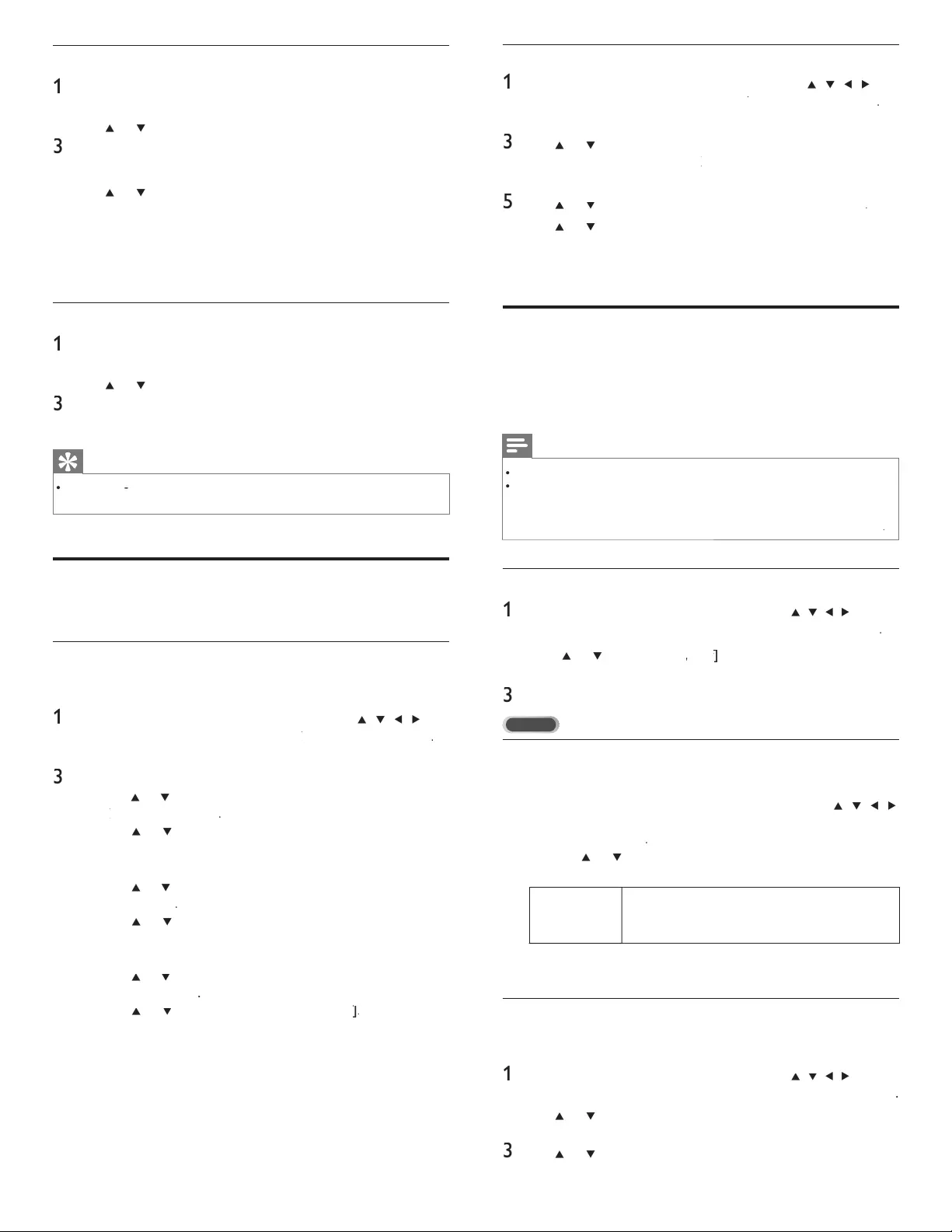
18
Setting the time manually
1
P
ress
MENU
on t
h
e remote contro
l
an
d
t
h
en use
Î
/
ï
/
Í
/
Æ
t
o
se
l
ect
[
S
etu
p
]
>
[
I
nsta
ll
ation
]
>
[
C
loc
k
]
k
k
>
[
A
uto clock mode
]
.
2Select
[
M
anua
l
]
, an
d
t
h
en press
OK
to confi rm your choice
.
3
U
se
Î
o
r
ï
to se
l
ect
[
T
ime
]
an
d
t
h
en press
OK
to set t
h
e t
i
me
.
U
se the format HH:MM. Select
[
AM
[
[
]
/
[
PM
]
for mornin
g
or afternoon
.
4
P
ress BAC
K
to confi rm your choice
.
5
U
se
Î
o
r
ï
an
d
t
h
en press
OK
to enter the menu fo
r
[
D
a
y
]
.
6
U
se
Î
o
r
ï
to se
l
ect t
h
e
d
ay
.
7
P
ress
OK
to confi rm your choice
.
8
P
ress
MENU
to ex
i
t
.
Closed caption
C
losed ca
p
tionin
g
is an assistive technolo
gy
that allows
p
ersons with
hearin
g
disabilities to access television
p
ro
g
rammin
g
. Closed ca
p
tionin
g
d
is
p
la
y
s the audio
p
ortion of
p
ro
g
rammin
g
as text su
p
erim
p
osed ove
r
th
e v
id
eo
.
Note
•
Closed caption will not be displayed when you are using an HDMI connection.
•
Th
e ca
p
t
i
ons
d
o not a
l
wa
y
s use correct s
p
e
lli
n
g
an
d
g
ramma
r
.
Not all TV
p
ro
g
rams and
p
roduct commercials include closed ca
p
tion information. Refer to
y
our area TV
p
ro
g
ram listin
g
s for the TV channels and times of closed ca
p
tion shows. The
ca
p
t
i
one
d
p
ro
g
rams are usua
lly
note
d
i
n t
h
e
TV
li
st
i
n
g
s w
i
t
h
serv
i
ce mar
k
s suc
h
as
[
CC
]
.
Display captions
1
P
ress
MENU
on t
h
e remote contro
l
an
d
t
h
en use
Î
/
ï
/
Í
/
Æ
to se
l
ect
[
Setu
p
]
>
[
F
eature
s
]
>
[
C
aption setting
s
]
>
[
C
losed caption
s
]
.
2
P
ress
Î
o
r
ï
to se
l
ect
[
O
n
]
,
[
O
f
f
]
f
f
o
r
[
O
n during mute
]
, an
d
press
OK
to confi rm your choice
.
3
P
ress
MENU
to ex
i
t
.
DTV
Selecting DTV caption services
1
Select a caption service for digital channels
:
•
P
ress
MENU
on t
h
e remote contro
l
an
d
t
h
en use
Î
/
ï
/
Í
/
Æ
t
o se
l
ect
[
S
etu
p
]
>
[
F
eature
s
]
>
[
C
aption setting
s
]
>
[
D
igita
l
capt
i
on serv
i
ce
]
.
•
U
se
Î
o
r
ï
to select one of the listed caption services, and
th
en press
OK
to confi rm your choice
.
C
S-
1
t
o
C
S-6
Select one of these before chan
g
in
g
an
y
other item
in
[
C
aption setting
s
]
menu. Choose
[
C
S-
1
]
un
d
e
r
norma
l
c
i
rcumstances
.
2
P
ress
MENU
to ex
i
t
.
Selecting how captions are displayed
Y
ou can choose the size, font, color, background and othe
r
c
haracteristics of the caption text
.
1
P
ress
MENU
on t
h
e remote contro
l
an
d
t
h
en use
Î
/
ï
/
Í
/
Æ
to se
l
ect
[
Setu
p
]
>
[
F
eature
s
]
>
[
C
aption setting
s
]
>
[
D
igita
l
caption option
s
]
.
2
U
se
Î
o
r
ï
to hi
g
hli
g
ht an o
p
tion for di
g
ital ca
p
tions, and
p
ress
OK
to se
l
ect t
h
e o
p
t
i
on
.
3
U
se
Î
o
r
ï
to highlight a setting for the option, and press
OK
t
o
confi rm your choice
.
4
P
ress
MENU
to ex
i
t
.
Create or edit a list of favorite channels
1
P
ress F
AV
on the remote control to display your lists of favorite
V
c
h
anne
l
s.
2
U
se
Î
o
r
ï
to
hi
g
hli
g
h
t a
li
st, an
d
t
h
en press
OK
to se
l
ect t
h
e
li
st
.
3
P
ress
O
PTIONS to enter e
di
t mo
d
e
.
»
A
list of channels is shown
.
4
U
se
Î
o
r
ï
to
highligh
t a c
h
anne
l.
5
P
ress
OK
to se
l
ect or
d
ese
l
ect t
h
e
hi
g
hli
g
h
te
d
c
h
anne
l.
»
T
he channel is added to or removed from the list of favorite
c
h
anne
l
s
.
6
P
ress
MENU
to ex
i
t
.
Switch to one of the channels on a list
1
P
ress
OK
on t
h
e remote contro
l
to
di
s
pl
a
y
t
h
e
l
ast
li
st t
h
at
y
ou
se
l
ecte
d.
2
U
se
Î
o
r
ï
to
hi
g
hli
g
h
t a c
h
anne
l.
3
P
ress
OK
to se
l
ect t
h
e c
h
anne
l.
»
Th
e
TV
sw
i
tc
h
es to t
h
at c
h
anne
l.
Tip
•
P
ress
C
H + /
-
to se
l
ect c
h
anne
l
s
i
n a
li
st or
p
ress t
h
e numer
i
c
k
e
y
s to se
l
ect c
h
anne
l
s
th
at are not
i
n a
li
st
.
Setting the clock
Y
ou can set t
h
e t
i
me on your
TV.
Setting the time automatically
S
ome digital channels transmit the time. For these channels, you can set
t
he time automatically and choose which channel to read the time from
.
1
P
ress
MENU
on t
h
e remote contro
l
an
d
t
h
en use
Î
/
ï
/
Í
/
Æ
t
o
se
l
ect
[
Setu
p
]
>
[
I
nsta
ll
atio
n
]
>
[
C
loc
k
]
k
k
>
[
A
uto clock mode
]
.
2Select
[
A
utomatic
]
an
d
t
h
en press
OK
to confi rm your choice
.
3
Select the channel from which the TV reads the time
.
•
U
se
Î
o
r
ï
an
d
t
h
en
p
ress
OK
to enter the menu fo
r
[
A
uto clock channel
[
[
]
.
•
U
se
Î
o
r
ï
to
highligh
t a c
h
anne
l.
•
P
ress
OK
to confi rm
y
our choice
.
4
(Optional) Select the time zone
.
•
U
se
Î
o
r
ï
an
d
t
h
en press
OK
to enter the menu fo
r
[
T
ime zone
]
.
•
U
se
Î
o
r
ï
to
hi
g
hli
g
h
t t
h
e t
i
me zone
.
•
P
ress
OK
to confi rm your choice.
5
(Optional) Set daylight saving
.
•
U
se
Î
o
r
ï
an
d
t
h
en press
OK
to enter the menu fo
r
[
D
ay
l
ig
h
t saving
]
.
•
U
se
Î
o
r
ï
to
hi
g
hli
g
h
t
[
A
utomatic
]
o
r
[
O
f
f
]
f
f
.
•
P
ress
OK
to confi rm your choice
.
6
P
ress
MENU
to ex
i
t
.
EN
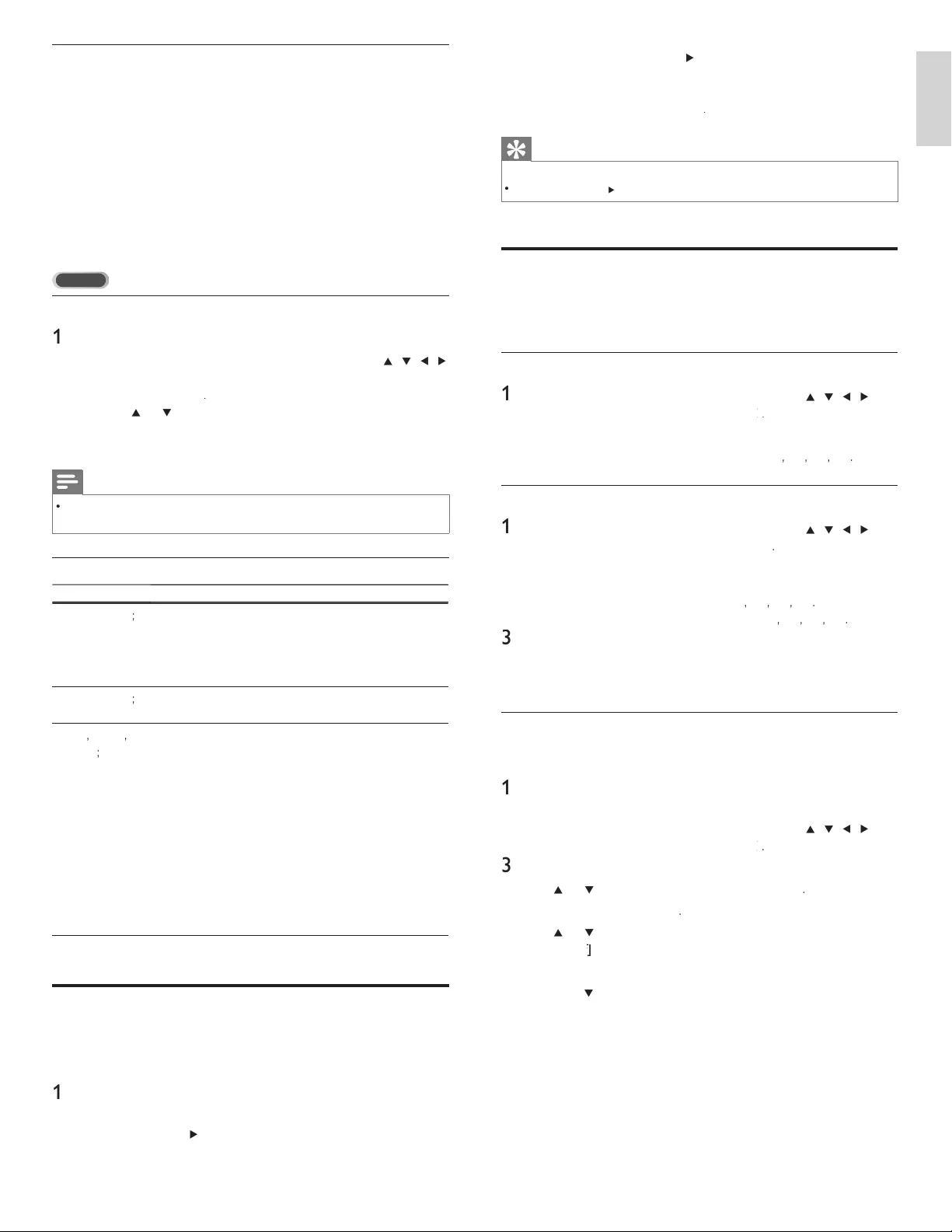
19
English
•
Each press o
f
SLEEP o
r
Æ
w
ill
i
ncrease t
h
e t
i
me
b
y
5
m
i
nutes
.
•
Each press o
f
Í
will
d
ecrease t
h
e t
i
me
b
y
5
m
i
nutes
.
•
A
fter setup, the sleep timer display can be called up fo
r
c
h
ec
ki
ng
b
y press
i
ng SLEEP
.
Tip
To Cancel the Sleep Timer
•
P
ress SLEEP
o
r
Í
or
Æ
re
p
eatedl
y
until “0” is dis
p
la
y
ed on the TV screen
.
Child and rating locks
You can
p
revent
y
our children from watchin
g
certain
p
ro
g
rams o
r
c
erta
i
n c
h
anne
l
s
b
y
l
oc
ki
ng t
h
e
TV
contro
l
s an
d
b
y us
i
ng rat
i
ngs
.
Setting your PIN
1
P
ress
MENU
on t
h
e remote contro
l
an
d
t
h
en use
Î
/
ï
/
Í
/
Æ
t
o
se
l
ect
[
Setu
p
]
>
[
F
eature
s
]
>
[
C
hild loc
k
]
k
k
.
2 Enter a 4-digit PIN on
th
e
N
um
b
er
b
utton
s
,
of the remote control
.
•
If
y
ou have not set u
p
y
our PIN, ente
r
[
0
]
,
[
0
]
,
[
0
]
,
[
0
]
.
Changing your PIN
1
P
ress
MENU
on t
h
e remote contro
l
an
d
t
h
en use
Î
/
ï
/
Í
/
Æ
t
o
se
l
ect
[
Setu
p
]
>
[
F
eature
s
]
>
[
C
hange PIN
]
.
2
Enter a 4-di
g
it PIN on
th
e
N
um
b
er
b
utton
s
of the remote control
.
•
If
y
ou have a PIN, enter
y
our current PIN
.
•
If
y
ou do not have a PIN, ente
r
[
0
]
,
[
0
]
,
[
0
]
,
[
0
]
.
•
If
y
ou have for
g
otten
y
our PIN, ente
r
[
0
]
,
[
7
]
,
[
1
]
,
[
1
]
.
3
E
nter your new
PIN.
4
Enter your PIN again to confi rm
.
5
P
ress
MENU
to ex
i
t
.
Lock the TV
T
his section describes how to lock all channels on the TV.
A
t the
specifi ed time, screen is blanked out and the audio is muted
.
1
Ensure that the clock is set with the current time
(
see ‘Settin
g
the
clock’ on
p
a
g
e 18
).
2
P
ress
MENU
on t
h
e remote contro
l
an
d
t
h
en use
Î
/
ï
/
Í
/
Æ
t
o
se
l
ect
[
Setu
p
]
>
[
F
eature
s
]
>
[
C
hild loc
k
]
k
k
.
3
Enter your PIN (see ‘Setting your PIN’ on page 19)
.
4
U
se
Î
o
r
ï
to se
l
ect
[
Lock after
]
, t
h
en
p
ress
OK
.
5
P
ress
OK
to se
l
ect
[
T
imer
]
.
6
U
se
Î
o
r
ï
to se
l
ect
[
O
n
]
an
d
act
i
vate t
h
e
[
Lock afte
r
]
feature
.
S
elect
[
O
f
f
]
f
f
to deactivate the feature
.
7
P
ress
OK
to confi rm
y
our choice
.
8
U
se
Î
or
ï
to se
l
ect
[
T
ime
]
an
d
t
h
en press
OK
to set the time.
K
U
se the format HH:MM
,
and select
[
A
M
]
/
[
PM
]
for morning o
r
afternoon
.
9
P
ress BAC
K
to confi rm the time.
10
P
ress
MENU
to ex
i
t
.
11
Turn the TV off and on again
.
Diffi culties viewing closed captions on DTV programming
If you have diffi culties viewing closed captions on DTV programming, including
HDTV, received from your subscription television provider, you should
:
•
c
onsult any consumer information and manuals / guides on closed
c
aptions for DTV programming provided by your subscription
t
e
l
ev
i
s
i
on prov
id
er
;
•
ensure that the captioning function on your set-top box, i
f
app
li
ca
bl
e,
i
s turne
d
on; an
d,
•
ensure that the captioning function on your DTV is turned on
.
If
y
ou are still unable to view closed ca
p
tions on DTV
p
ro
g
rammin
g
,
y
ou
should contact
y
our subscri
p
tion television
p
rovider for assistance
.
TV
Selecting caption services
1
Select a caption service for analog channels
:
•
P
ress
MENU
on t
h
e remote contro
l
an
d
t
h
en use
Î
/
ï
/
Í
/
Æ
t
o se
l
ect
[
Setu
p
]
>
[
F
eature
s
]
>
[
C
aption setting
s
]
>
[
C
aption service
]
.
•
U
se
Î
o
r
ï
to select one of the listed caption services, and
press
OK
to confi rm your choice
.
2
P
ress
MENU
to ex
i
t
.
Note
•
Not all ca
p
tion services are used b
y
a TV channel durin
g
the transmission of a closed
c
a
p
t
i
on
p
ro
g
ram
.
Summary of caption services
Service
D
escription
C
C-
1
an
d
T
-
1
;
are t
h
e
p
r
i
mar
y
ca
p
t
i
on an
d
text serv
i
ces
.
Th
e ca
p
t
i
on
i
n
g
or text
i
s
di
s
pl
a
y
e
d
i
n t
h
e same
l
an
g
ua
g
e as the
p
ro
g
ram
’
s dialo
g
ue
(
u
p
to 4 lines of scri
p
t on the TV screen, where it
d
oes not obstruct relevant
p
arts of the
p
icture
).
C
C-3 an
d
T- 3
;
serve as the preferred data channels
.
T
he captioning or text is often a secondary language
.
C
C-2
,
CC-
4
,
T- 2
an
d
T-
4
;
are rare
l
y ava
il
a
bl
e an
d
b
roa
d
casters use t
h
em on
l
y
i
n spec
i
a
l
con
di
t
i
ons, suc
h
as w
h
en
[
C
C-
1
]
an
d
[
C
C-3
]
o
r
[
T-
1
]
an
d
[
T- 3
]
are not ava
il
a
bl
e
.
•
There are 3 display modes according to programs
:
P
aint-on mo
d
e :
Di
sp
l
ays
i
nput c
h
aracters on t
h
e
TV
screen
i
mme
di
ate
l
y
.
P
op-on mo
d
e :
O
nce characters are stored in memory, they are
di
sp
l
aye
d
a
ll
at once
.
R
o
ll
-up mo
d
e :
Di
sp
l
ays t
h
e c
h
aracters cont
i
nuous
l
y
b
y scro
lli
ng
(max. 4 lines)
.
Sleeptimer
S
leeptimer switches the TV to standby after a pre-defi ned period of time
.
You can always switch off your TV earlier or reset the sleeptimer during
th
e count
d
own
.
1
P
ress SLEEP to set t
h
e s
l
ee
p
t
i
me
r
.
(
Also,
y
ou can set the slee
p
timer in
[
F
eature
s
]
menu.
)
2
U
se SLEEP o
r
Í
o
r
Æ
repeatedly to change the amount of time
until shut off
.
You can set your unit to turn off after a set period of time (from 0 to
1
80 minutes)
.
EN
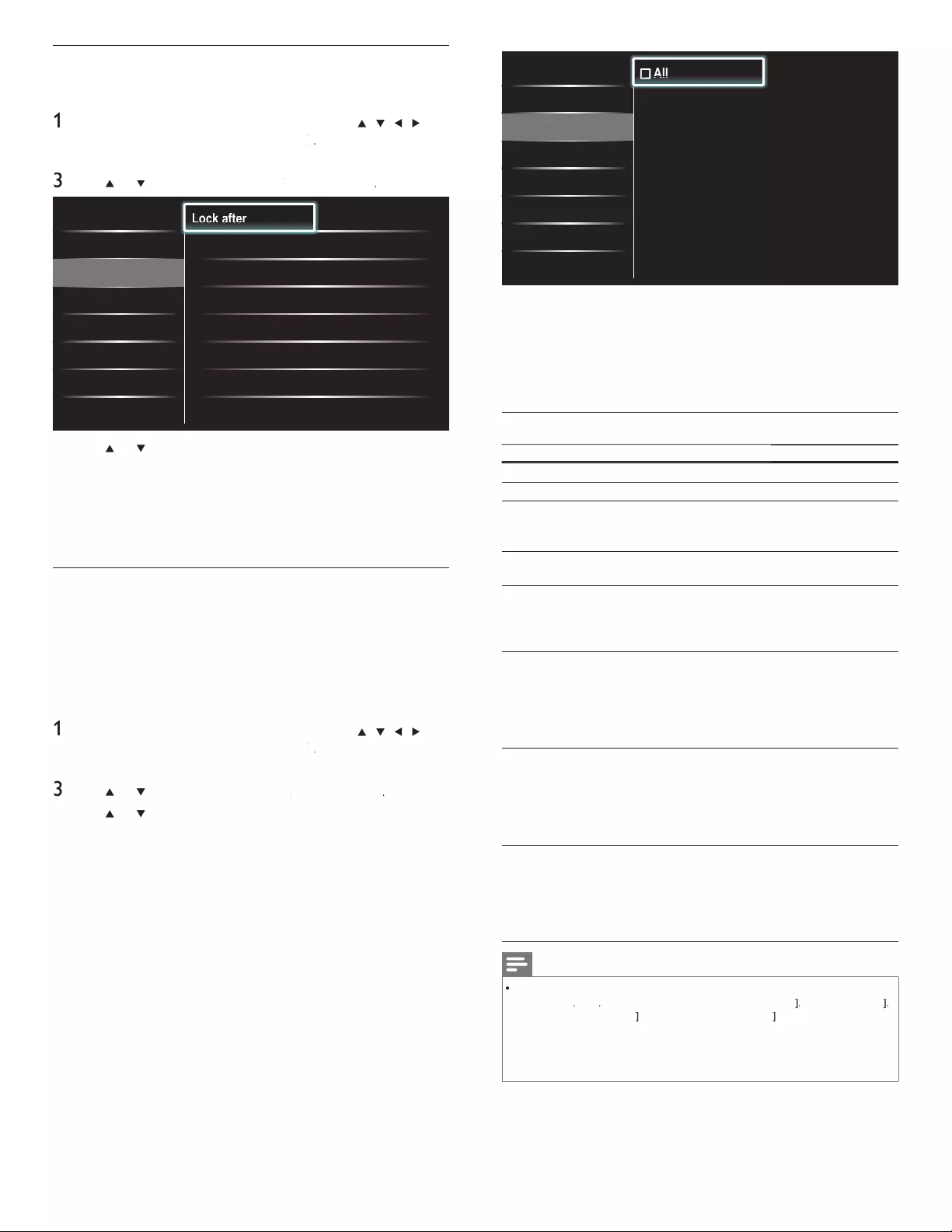
20
P All
P None
P TV-Y
P TV-Y7
P TV-G
P TV-PG
P TV-14
P TV-MA
P
P
P
P
P
P
P
A
A
A
ll
ll
ll
Lock after
Channel Lock
TV ratings lock
Movie ratings lock
Canada English rati...
Canada French ratin...
•
Wh
en
y
ou se
l
ect
[
All
]
, a
ll
i
tems
i
n t
h
e rat
i
n
g
s
li
st are
l
oc
k
e
d.
•
Wh
en you se
l
ect
[
N
one
]
, programs w
i
t
h
no rat
i
ng an
d
p
ro
g
rams with a ratin
g
of none are locked
.
•
Wh
en
y
ou
l
oc
k
a rat
i
n
g
, a
ll
rat
i
n
g
s
i
n t
h
e
y
oun
g
er a
g
e
cate
g
or
i
es are automat
i
ca
lly
l
oc
k
e
d.
5
P
ress
MENU
to ex
i
t
.
Summary of TV ratings
A
ge rating Content rating
A
ll
N
one
N
one
N
one
TV
-
Y
:
App
ro
p
riate for children of all a
g
es with
t
hemes and elements suitable for children
a
g
ed 2-6
.
N
one
TV
-
Y7
:
P
rograms designed for children age 7 and
old
e
r
.
[
F
antasy
V
io
l
ence
]
TV-G :
P
rograms suitable for all ages. These
programs conta
i
n
li
tt
l
e or no v
i
o
l
ence, no
strong
l
anguage an
d
li
tt
l
e or no sexua
l
di
a
l
og or s
i
tuat
i
ons
.
N
one
TV-PG :
P
ro
g
rams conta
i
n e
l
ements t
h
at some
parents may fi nd unsuitable for younge
r
child
ren an
d
w
hi
c
h
may nee
d
parenta
l
gu
id
ance.
Th
e program may conta
i
n
moderate violence, sexual dialo
g
and / o
r
s
i
tuat
i
ons an
d
some stron
g
l
an
g
ua
g
e
.
[
D
ia
l
og
]
[
L
anguage
]
[
Se
x
]
[
V
io
l
ence
]
TV-14 :
P
ro
g
rams conta
i
n e
l
ements t
h
at ma
y
not
be suitable for children under 14
y
ears o
f
a
g
e.
Th
ese
p
ro
g
rams
i
nc
l
u
d
e one or more
o
f the followin
g
: intense violence, intense
sexua
l
s
i
tuat
i
ons, su
gg
est
i
ve
di
a
l
o
g
an
d
stron
g
l
an
g
ua
g
e
.
[
D
ia
l
og
]
[
L
anguage
]
[
Se
x
]
[
V
io
l
ence
]
TV-M
A
:
P
rograms are
d
es
i
gne
d
to
b
e v
i
ewe
d
b
y
adults and may be unsuitable for children
under the age of 17. These programs
may conta
i
n grap
hi
ca
l
v
i
o
l
ence, exp
li
c
i
t
sexual activity and / or crude or indecent
l
anguage
.
[
L
anguage
]
[
Se
x
]
[
V
io
l
ence
]
Note
•
T
he V-Chi
p
can block non rated
p
ro
g
rams as
p
er "CEA-608-E sec. L.3". If the o
p
tion to
bl
oc
k
[
N
one
]
,
[
NR
]
,
[
E
]
o
r
[
E
]
p
ro
g
rams
i
s use
d
i
n
[
TV ratings lock
]
k
k
,
[
Movie ratings lock
]
k
k
,
[
Canada English ratings lock
]
k
k
o
r
[
Canada French ratings lock
]
k
k
accordin
g
l
y
“
unusual results
m
a
y
occur, and the unit ma
y
not receive emer
g
enc
y
bulletins or other t
yp
es of
p
ro
g
rammin
g
:” ∙ Emer
g
enc
y
Bulletins
(
Such as EAS messa
g
es, weather warnin
g
s and others
)
∙
Locall
y
ori
g
inated
p
ro
g
rammin
g
∙ News ∙ Political ∙ Public Service Announcements ∙
Reli
g
ious ∙ S
p
orts ∙ Weather.
Locking a channel
T
his section describes how to lock specifi ed channels. The channels can
b
e se
l
ecte
d
b
ut t
h
e screen
i
s
bl
an
k
e
d
out an
d
t
h
e au
di
o
i
s mute
d.
1
P
ress
MENU
on t
h
e remote contro
l
an
d
t
h
en use
Î
/
ï
/
Í
/
Æ
t
o
se
l
ect
[
Setu
p
]
>
[
F
eature
s
]
>
[
C
hild loc
k
]
k
k
.
2
Enter
y
our PIN
(
see ‘Settin
g
y
our PIN’ on
p
a
g
e 19
).
3
U
se
Î
o
r
ï
to se
l
ect
[
C
hannel Loc
k
]
k
k
, t
h
en press
OK
.
Caption settings
Sleeptimer
Child lock
Change PIN
Demo
Lock after Timer
Channel Lock •Select
TV ratings lock •Select
Movie ratings lock •Select
Canada English ratings l...
•Select
Canada French ratings l...
•Select
•
•
Lo
Lo
Lo
ck
ck
ck
a
a
a
ft
ft
ft
er
er
er
4
U
se
Î
o
r
ï
an
d
t
h
en press
OK
repeate
dl
y to sw
i
tc
h
b
etween
l
ocked and not locked. Each ratin
g
has a box-
g
ra
p
hic in front of it
t
o
i
n
di
cate w
h
et
h
er
i
t
i
s
l
oc
k
e
d:
•
A
box with
x
i
n
di
cates t
h
at t
h
e c
h
anne
l
i
s
l
oc
k
e
d.
•
A
n em
p
t
y
box indicates that the channel is not locked
.
5
P
ress
MENU
to ex
i
t
.
Using the TV ratings lock
Y
our
TV
i
s e
q
u
ipp
e
d
w
i
t
h
a
V
-c
hip
t
h
at a
ll
ows
y
ou to contro
l
access to
i
n
di
v
id
ua
l
p
ro
g
rams
b
ase
d
on t
h
e
i
r a
g
e rat
i
n
g
an
d
content rat
i
n
g
.
Th
e
p
ro
g
ram content a
d
v
i
sor
y
d
ata are sent
by
t
h
e
b
roa
d
caster or
by
t
h
e
p
ro
g
ram
p
rov
id
e
r
.
If
y
ou receive channels throu
g
h a set-to
p
box or cable box connected
by
HDMI
,
y
ou cannot use t
h
e
TV
rat
i
n
g
s
l
oc
k
.
Y
our set-to
p
b
ox or ca
bl
e
box must be connected throu
g
h RF or AV connectors
.
1
P
ress
MENU
on t
h
e remote contro
l
an
d
t
h
en use
Î
/
ï
/
Í
/
Æ
t
o
se
l
ect
[
Setu
p
]
>
[
F
eature
s
]
>
[
C
hild loc
k
]
k
k
.
2 Enter your PIN (see ‘Setting your PIN’ on page 19)
.
3
U
se
Î
o
r
ï
to se
l
ect
[
TV ratings lock
]
k
k
, t
h
en
p
ress
OK
.
4
U
se
Î
o
r
ï
o
r
Í
or
Æ
an
d
t
h
en press
OK
repeate
dl
y to sw
i
tc
h
b
etween
l
oc
k
e
d
an
d
not
l
oc
k
e
d.
Each rating has a box-graphic in front of it to indicate whether it is
l
oc
k
e
d:
•
A
box with
x
i
n
di
cates t
h
at a
ll
i
tems
i
n t
h
e content rat
i
ngs
li
st
are
l
oc
k
e
d.
•
A
n empty box indicates that no items in the content ratings
li
st are
l
oc
k
e
d.
•
A
box with
/
i
n
di
cates t
h
at some
i
tems
i
n t
h
e content rat
i
ngs
are a
l
rea
d
y
l
oc
k
e
d
an
d
some
i
tems rema
i
n not
l
oc
k
e
d.
EN
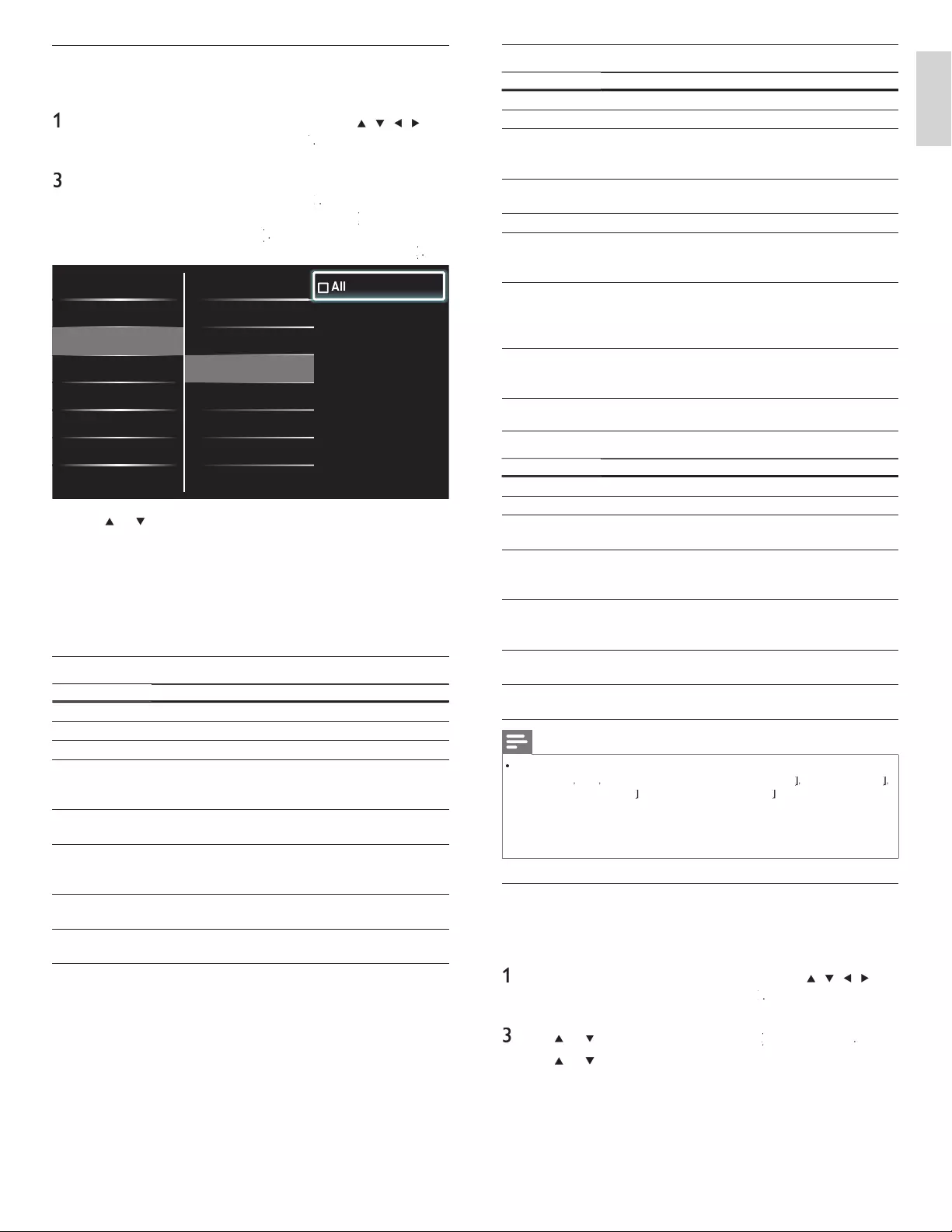
21
English
Summary of Canada English ratings lock
R
ating
D
escription
A
ll
A
ll items in the ratings list are locked
.
E
E
xempt program
.
C
Programming suitable for children under the age o
f
8 years. No profanity or sexual content of any level
a
ll
owe
d
.
Mi
n
i
ma
l
come
di
c v
i
o
l
ence
.
C8
+
Suitable for children ages 8 and over. Low intensity
violence and fantasy horror allowed
.
G Movies with a mild content, suitable for all a
g
es
.
PG Movies for which
p
arental
g
uidance is recommended
.
T
he
y
ma
y
contain a few rac
y
or violent scenes o
r
ma
yb
e some
b
a
d
l
an
g
ua
g
e
.
14
+
Programming intended for children ages 14 and ove
r
.
May contain intense scenes of violence, strong profanity
,
and depictions of sexual activity within the context o
f
a s
t
ory
.
18
+
Programming intended for viewers ages 18 and ove
r
.
M
ay conta
i
n strong v
i
o
l
ence,
l
anguage, an
d
sexua
l
act
i
v
i
ty
.
Summary of Canada French ratings lock
R
ating
D
escription
All
A
ll items in the ratin
g
s list are locked
.
E
E
xem
p
t
p
ro
g
ram
.
G Appropriate for all ages with little or no violence and
li
tt
l
e to no sexua
l
content
.
8ans
+
Appropriate for children 8 and up which may contain
l
ittle violence, some foul language and / or little to no
sexua
l
content
.
13ans
+
A
pp
ro
p
riate for children 13 and u
p
, with moderate
v
i
o
l
ence,
l
anguage, an
d
some sexua
l
s
i
tuat
i
ons.
P
ersons
under 13 should be accom
p
anied b
y
an adult
.
16ans
+
A
pp
ro
p
riate for children 16 and u
p
, with stron
g
v
i
o
l
ence, stron
g
l
an
g
ua
g
e, an
d
stron
g
sexua
l
content
.
18ans
+
Only to be viewed by adults and contains extreme
violence and graphic sexual content / pornography
.
Note
•
T
he V-Chi
p
can block non rated
p
ro
g
rams as
p
er "CEA-608-E sec. L.3". If the o
p
tion to
bl
oc
k
[
N
one
]
,
[
NR
]
,
[
E
]
o
r
[
E
]
p
ro
g
rams
i
s use
d
i
n
[
TV ratings lock
]
k
k
,
[
Movie ratings lock
]
k
k
,
[
Canada English ratings lock
]
k
k
o
r
[
Canada French ratings lock
]
k
k
accordin
g
l
y
“unusual results
ma
y
occur, and the unit ma
y
not receive emer
g
enc
y
bulletins or other t
yp
es of
p
ro
g
rammin
g
:” ∙ Emer
g
enc
y
Bulletins
(
Such as EAS messa
g
es, weather warnin
g
s and others
)
∙
Locall
y
ori
g
inated
p
ro
g
rammin
g
∙ News ∙ Political ∙ Public Service Announcements ∙
Reli
g
ious ∙ S
p
orts ∙ Weather.
Use the region ratings lock
Y
ou can contro
l
access to
di
g
i
ta
l
programs
b
ase
d
on
d
own
l
oa
d
e
d
reg
i
on
ratings. Before you download a ratings table, ensure that regional ratings
are
b
roa
d
cast
.
1
P
ress
MENU
on t
h
e remote contro
l
an
d
t
h
en use
Î
/
ï
/
Í
/
Æ
t
o
se
l
ect
[
Setu
p
]
>
[
F
eature
s
]
>
[
C
hild loc
k
]
k
k
.
2
Enter
y
our PIN
(
see ‘Settin
g
y
our PIN’ on
p
a
g
e 19
).
3
U
se
Î
o
r
ï
to se
l
ect
[
Region ratings lock
]
k
k
, t
h
en press
OK
.
4
U
se
Î
o
r
ï
an
d
t
h
en press
OK
repeate
dl
y to sw
i
tc
h
b
etween
l
ocked and not locked. Each rating has a box-graphic in front of it
t
o
i
n
di
cate w
h
et
h
er
i
t
i
s
l
oc
k
e
d:
•
A
box with
x
i
n
di
cates t
h
at t
h
e rat
i
n
g
l
oc
k
e
d.
•
A
n em
p
t
y
box indicates that the ratin
g
is not locked
.
5
P
ress
MENU
to ex
i
t
.
Using the movie ratings lock
Y
ou can control viewing of movies based on their MPAA (Motion
P
icture Association of America) rating
.
1
P
ress
MENU
on t
h
e remote contro
l
an
d
t
h
en use
Î
/
ï
/
Í
/
Æ
t
o
se
l
ect
[
Setu
p
]
>
[
F
eature
s
]
>
[
C
hild loc
k
]
k
k
.
2
Enter
y
our PIN
(
see ‘Settin
g
y
our PIN’ on
p
a
g
e 19
).
3
Select one of the menus for movie ratings lock
.
•
In the USA
,
select
[
Movie ratings lock
]
k
k
.
•
In Canada
,
select
[
Canada English ratings lock
]
k
k
o
r
[
Canada French ratings lock
]
k
k
.
T
he following screen shows the ratings in
[
Movie ratings lock
]
k
k
.
Lock after P All
Channel Lock P NR
TV ratings lock P G
Movie ratings lock P PG
Canada English ratings l...
P PG-13
Canada French ratings l...
P R
P NC-17
P X
P
P
P
P
P
P
A
A
A
ll
ll
ll
Caption settings
Sleeptimer
Child lock
Change PIN
Demo
4
U
se
Î
o
r
ï
an
d
t
h
en press
OK
repeate
dl
y to sw
i
tc
h
b
etween
l
ocked and not locked. Each rating has a box-graphic in front of it
t
o
i
n
di
cate w
h
et
h
er
i
t
i
s
l
oc
k
e
d:
•
A
box with
x
i
n
di
cates t
h
at a
ll
i
tems
i
n t
h
e rat
i
ng are
l
oc
k
e
d.
•
A
n empty box indicates that no items in the rating are not locked
.
•
Wh
en you se
l
ect
[
A
ll
]
, a
ll
i
tems
i
n t
h
e rat
i
ngs
li
st are
l
oc
k
e
d.
5
P
ress
MENU
to ex
i
t
.
Summary of Movie ratings lock
R
ating
D
escription
A
ll
A
ll items in the ratings list are locked
.
NR
N
ot rate
d.
G Movies with a mild content, suitable for all a
g
es
.
PG Movies for which
p
arental
g
uidance is recommended
.
T
he
y
ma
y
contain a few rac
y
or violent scenes o
r
may
b
e some
b
a
d
l
anguage
.
PG-13 Movies for which parental guidance may be
recommended if under age 13
.
R
Restricted. The movies usually contain offensive sex o
r
bad language and may be unsuitable for children unde
r
t
he age of 17. Parental guidance or permission needed
.
NC-1
7
Even with
p
arental
p
ermission, forbidden under a
g
e 17
.
More offensive sex, violence or bad lan
g
ua
g
e
.
X
Movies which
g
enerall
y
focus on sex, violence and / o
r
bad lan
g
ua
g
e. Also known as
p
orno
g
ra
p
h
y.
EN
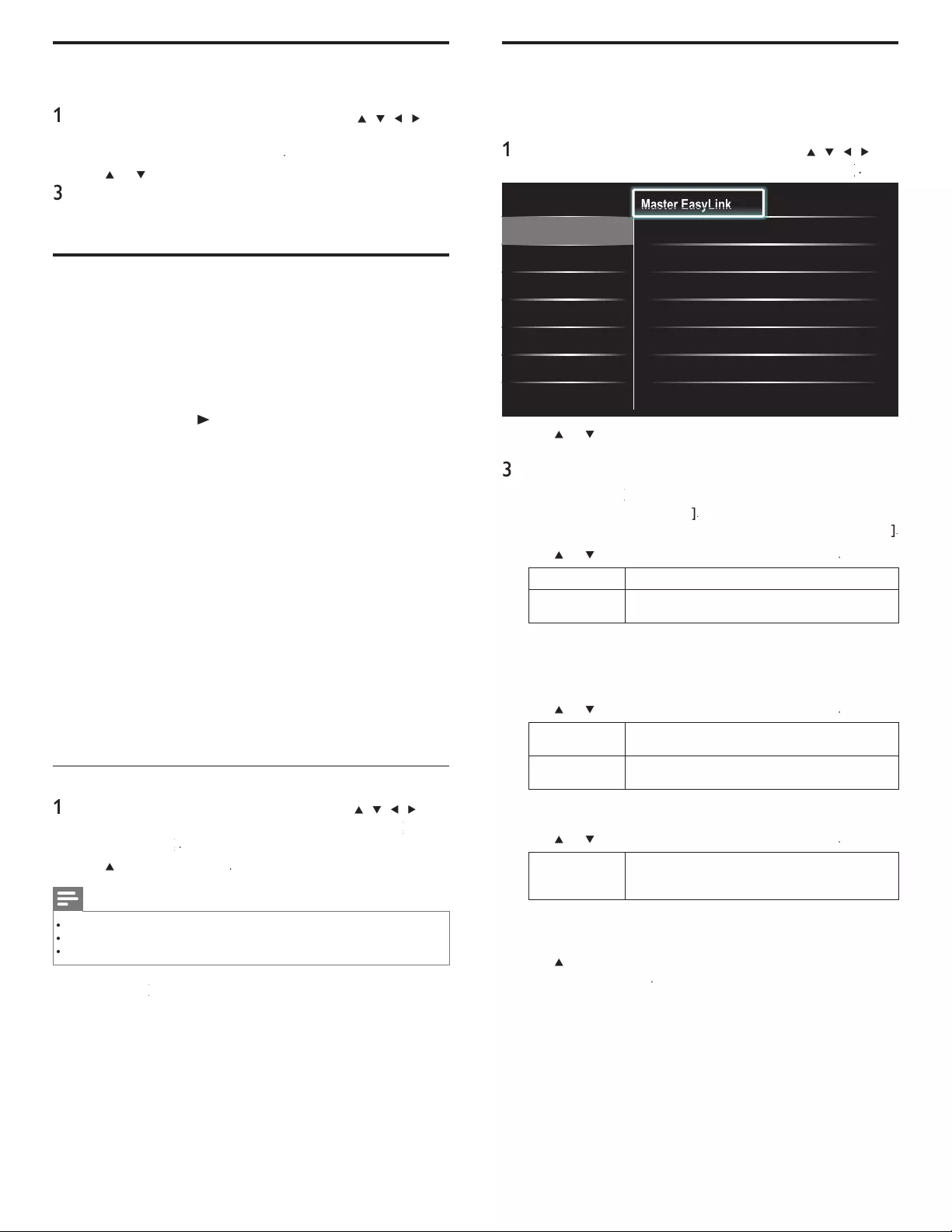
22
EasyLink
T
his function allows you to operate the linked functions between ou
r
b
rand devices with a EasyLink feature and this unit connecting through
an
HDMI
ca
bl
e
.
1
P
ress
MENU
on t
h
e remote contro
l
an
d
t
h
en use
Î
/
ï
/
Í
/
Æ
t
o
se
l
ect
[
Setu
p
]
>
[
I
nsta
ll
ation
]
>
[
P
reference
s
]
>
[
EasyLink
]
k
k
.
Location
EasyLink
Master EasyLink On
Auto TV On •On
RC Key forwarding
•Select
Device List •Select
•
•
•
•
Ma
Ma
Ma
st
st
st
er
er
er
E
E
E
as
as
as
yL
yL
yL
y
y
y
y
y
in
in
in
k
k
k
2
U
se
Î
o
r
ï
to
hi
g
hli
g
h
t t
h
e
d
es
i
re
d
sett
i
ng an
d
t
h
en press
OK
t
o
se
l
ect t
h
e sett
i
ng
.
3
Ad
j
ust the followin
g
items
.
[
Master EasyLink
]
k
k
S
et the Eas
y
Link
[
O
n
]
o
r
[
O
f
f
]
f
f
.
T
he followin
g
additional settin
g
s will disa
pp
ear when
y
ou set to
[
O
f
f
]
f
f
.
U
se
Î
o
r
ï
to se
l
ect t
h
e
d
es
i
re
d
opt
i
on, t
h
en press
OK
.
O
ff
Di
sa
bl
e a
ll
E
as
yLi
n
k.
On
S
elect if you have connected an external device that
i
s compatible with the EasyLink function
.
[
Auto TV On
]
T
he unit will turn on detected by the power on signal sending from
y
our
d
ev
i
ce
.
U
se
Î
o
r
ï
to se
l
ect t
h
e
d
es
i
re
d
opt
i
on, t
h
en press
OK
.
O
ff
T
he unit stays off even if you turn on your connected
E
asy
Li
n
k
d
ev
i
ce
.
On
Th
e un
i
t turns on automat
i
ca
ll
y w
h
en you turn on
y
our connecte
d
E
asy
Li
n
k
d
ev
i
ce
.
[
RC Key forwarding
]
U
se
Î
o
r
ï
to se
l
ect t
h
e
d
es
i
re
d
o
p
t
i
on, t
h
en
p
ress
OK
.
H
D
MI1
t
o
H
D
MI4
S
elect enable or disable RC key forwarding if this
unit connected through HDMI1 to HDMI4 to you
r
E
asy
Li
n
k
d
ev
i
ces
.
[
D
evice
L
is
t
]
T
his function lets you see the product name of connected devices
.
U
se
Î
o
r
ï
t
o se
l
ect t
h
e
d
es
i
re
d
HDMI
d
ev
i
ce
li
ste
d
on t
h
e
TV
screen, t
h
en press
OK
.
4
P
ress
MENU
to ex
i
t
.
Use the demo mode
Y
ou can use demonstrations to better understand the features of your TV
.
1
P
ress
MENU
on t
h
e remote contro
l
an
d
t
h
en use
Î
/
ï
/
Í
/
Æ
t
o
se
l
ect
[
Setu
p
]
>
[
F
eature
s
]
>
[
D
em
o
]
.
A
lso, you can enter the
d
emo mo
d
e w
h
en you press DEMO
.
2
U
se
Î
o
r
ï
to
highligh
t a
d
emo, an
d
p
ress
OK
to start t
h
e
d
emo
.
3
F
o
ll
ow t
h
e on-screen
i
nstruct
i
ons to en
j
oy t
h
e
d
emo
.
4
P
ress
MENU
t
o ex
i
t
.
Use Philips EasyLink
Y
our
TV
supports
Phili
ps
E
asy
Li
n
k
, w
hi
c
h
ena
bl
es one-touc
h
p
l
ay an
d
o
ne-touch standb
y
between Eas
y
Link-com
p
liant devices. Com
p
liant
d
ev
i
ces must
b
e connecte
d
v
i
a an
HDMI
connecto
r
.
O
ne-touch play
Wh
en
y
ou connect
y
our
TV
to
d
ev
i
ces t
h
at su
pp
ort one-touc
h
pl
a
y,
y
ou can contro
l
your
TV
an
d
t
h
e
d
ev
i
ces w
i
t
h
one remote contro
l
.
F
o
r
examp
l
e, w
h
en you press
►
(
play) on your
DVD
remote contro
l
, you
r
TV
automat
i
ca
ll
y sw
i
tc
h
es to t
h
e correct c
h
anne
l
to s
h
ow t
h
e
DVD
c
on
t
en
t.
O
ne-touch standby
Wh
en you connect your
TV
to
d
ev
i
ces t
h
at support stan
db
y, you can
use your
TV
remote contro
l
to put your
TV
an
d
a
ll
connecte
d
HDMI
d
evices in standby mode. You can perform one-touch standby using the
remote control from any of the connected HDMI devices
.
System audio control
When
y
ou connect
y
our TV to HDMI CEC com
p
liant devices,
y
ou
r
T
V can switch automaticall
y
to
p
la
y
audio from the connected device
.
T
o use one-touch audio,
y
ou must ma
p
the audio in
p
ut from the
c
onnecte
d
d
ev
i
ce to
y
our
TV.
Y
ou can use the remote control from the connected device to ad
j
ust
th
e vo
l
ume
.
Remote control (RC) key forwarding
RC ke
y
forwardin
g
allows
y
ou to control Eas
y
Link-com
p
liant device
s
us
i
ng your
TV
remote contro
l.
Activate Master EasyLink
1
P
ress
MENU
on t
h
e remote contro
l
an
d
t
h
en use
Î
/
ï
/
Í
/
Æ
t
o
se
l
ect
[
Setu
p
]
>
[
I
nsta
ll
atio
n
]
>
[
Preference
s
]
>
[
EasyLink
]
k
k
>
[
Master EasyLink
]
k
k
.
2
U
se
Î
o
r
ï
t
o se
l
ect
[
On
]
.
Note
•
S
elect
[
O
ff
]
to disable this function
.
•
P
hili
p
s does not
g
uarantee 100% intero
p
erabilit
y
with all HDMI CEC devices
.
•
Th
e
E
as
yLi
n
k
-com
pli
ant
d
ev
i
ce must
b
e sw
i
tc
h
e
d
on an
d
se
l
ecte
d
as t
h
e source
.
[
Master EasyLink
]
k
k
must
b
e act
i
vate
d
i
n t
h
e
[
P
reference
s
]
menu
t
o
ma
k
e t
h
e
[
TV Speaker
s
]
menu ava
il
a
bl
e
i
n t
h
e
[
S
oun
d
]
menu
.
EN
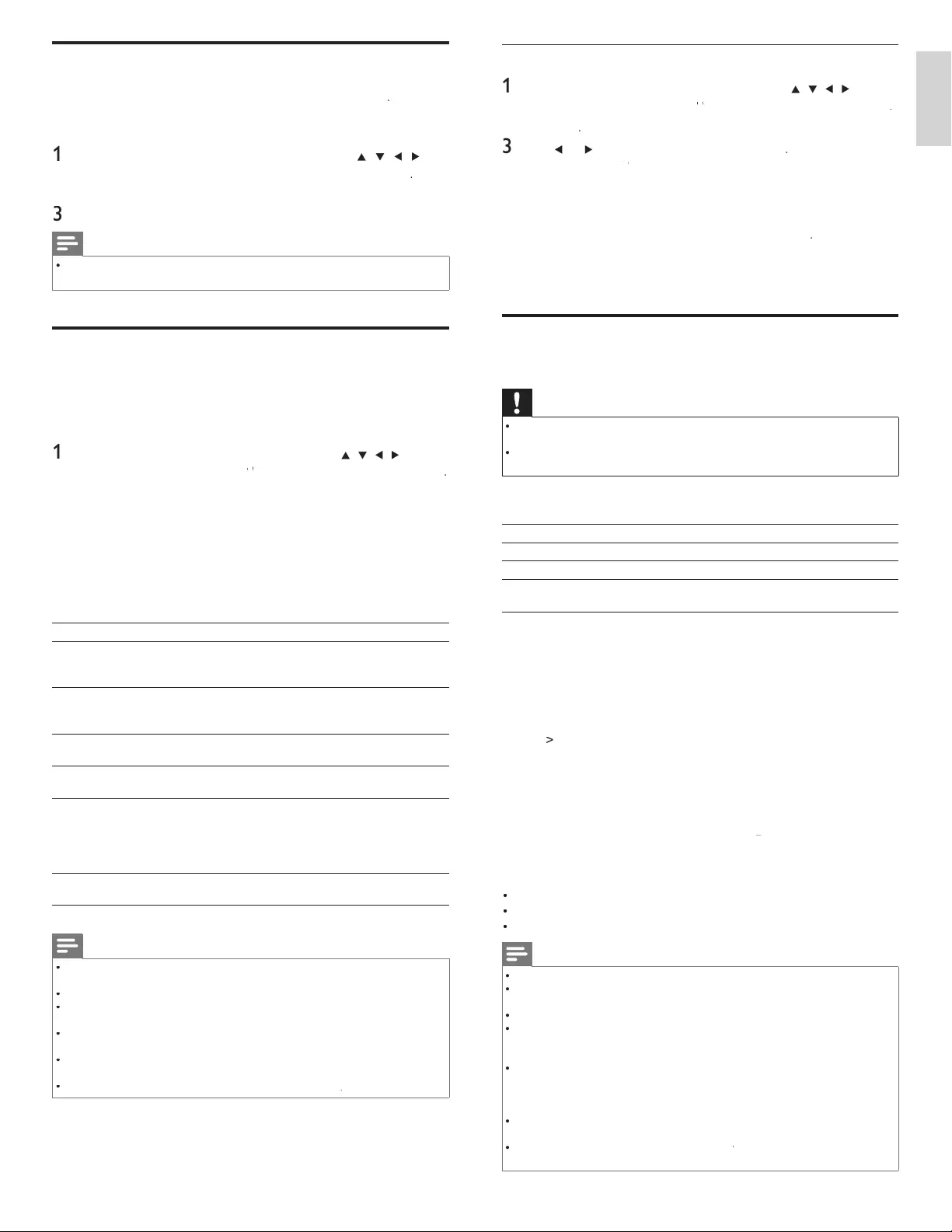
23
English
Deregistrate
1
P
ress
MENU
on t
h
e remote contro
l
an
d
th
en use
Î
/
ï
/
Í
/
Æ
to se
l
ect
[
Setu
p
]
>
[
I
nsta
ll
ation
]
>
[
DivX
®
XX
Video on Demand: Deregistration
®
]
.
2
P
ress
OK
.
3
U
se
Í
o
r
Æ
t
o se
l
ect
[
Y
e
s
]
an
d
t
h
en press
OK
.
»
S
hows
[
DivX
®
XX
Video on Demand: Deregistration code
®
]
.
Thi
s
i
tem prov
id
es you w
i
t
h
t
h
e
Di
v
X
®
VOD deactivation code. The
Di
v
X
®
d
eact
i
vat
i
on co
d
e
i
s requ
i
re
d
w
h
en re-
d
own
l
oa
di
ng t
h
e
Di
v
X
®
VOD fi les from the Internet after deactivating. To learn
more a
b
out
Di
v
X
®
VOD
,
visit www
.d
ivx
.co
m/v
od
.
Thi
s
d
ere
gi
strate
s
t
hi
s un
i
t an
d
p
rov
id
es
y
ou w
i
t
h
new re
gi
strat
i
on
c
o
d
e an
d
d
ere
gi
strat
i
on co
d
e
i
n or
d
er to
d
own
l
oa
d
t
h
e
Di
v
X
®
V
OD fi les from the Internet
.
View photos and play music, and watch videos
on a USB storage device
Caution
•
T
his unit accepts the USB fl ash memory only. The other storage devices such as external
HDD b
y
USB bus
p
ower will not work
.
•
P
hili
p
s is not res
p
onsible if the USB stora
g
e device is not su
pp
orted nor is it res
p
onsible
for damage or loss of data from the device
.
Y
our TV is fi tted with a USB connection that enables you to view
photos or listen to music stored on a USB storage device
.
Su
pp
orted format
s
Not-su
pp
orted format
s
MP
3
File name exceedin
g
256 character
s
JPE
G
Progressive JPEG file
s
FAT / DOS-formatted memor
y
d
ev
i
ce
s
Fil
e names conta
i
n
i
n
g
a
d
ot c
h
aracte
r
It is recommended that fi les to be played back in this unit are
r
ecorded under the following specifi cations:
<
MP3>
•
Sam
p
lin
g
fre
q
uenc
y
: 32 kHz or 44.1 kHz or 48 kHz
•
Constant bit rate : 32 kb
p
s - 320 kb
ps
<J
PEG>
•
Upper limit : 16 Mpixe
l
<D
iv
X
®
>
O
ffi cial DivX
®
Certifi ed product
•
Playable codec of AVI fi les : Div
X
®
3.x
,
DivX
®
4.x
,
Div
X
®
5
.x
,
DivX
®
6.x
•
Maximum size of a video : 720 x 480 @30 fp
s
7
20 x 576 @25 fps
•
Sampling frequency of audio : 16 kHz
-
48 kHz
•A
udio type : MPEG1 audio layer 3 (MP3)
,
MPEG1 audio layer 2, DolbyDigita
l
<
MPEG>
•
P
layable codec : MPEG1, MPEG
2
•
Maximum size of a video : 720x480
•
A
udio type : AC3, MPEG, PC
M
Note
•
A maximum of 1,023 folders or fi les can be recognized
.
•
P
hilips can not be held responsible if your USB storage device is not supported, nor will
P
hilips accept any liability for damage or loss of stored data
.
•
The USB storage device is not supplied with the TV
.
•
A
BOUT DIVX VIDEO: DivX
®
is a digital video format created by DivX, Inc. This is
an offi cial DivX Certifi ed device that plays DivX video. Visit www
.d
ivx
.co
m
f
or more
i
nformation and software tools to convert your fi les into DivX video
.
•
A
BOUT DIVX VIDEO-ON-DEMAND: This DivX Certifi e
d
®
d
ev
i
ce must
b
e reg
i
stere
d
i
n order to play DivX Video-on-Demand (VOD) content. To generate the registration
c
ode, locate the DivX VOD section in the device setup menu. Go to v
od.d
ivx
.co
m
w
ith this code to complete the registration process and learn more about DivX VOD
.
•
O
ffi cial DivX
®
Certifi ed product; Plays all versions of DivX
®
video (including Div
X
®
6)
w
ith standard playback of DivX
®
media fi les
.
•
USB device containing the DivX
®
X
fi les with the DivX
®
X
X
GMC (Global Motion Compensation)
playback
f
eature, which is DivX
®
supplemental
f
unction, cannot be played back on this un
i
t.
Set your location to home
Y
ou can set the location of your TV to
[
H
ome
]
o
r
[
R
etai
l
store
]
.
C
hoosing
[
H
ome
]
gives you full fl exibility to change predefi ned settings fo
r
p
i
cture an
d
soun
d.
1
P
ress
MENU
on t
h
e remote contro
l
an
d
t
h
en use
Î
/
ï
/
Í
/
Æ
t
o
se
l
ect
[
Setu
p
]
>
[
I
nsta
ll
ation
]
>
[
P
reference
s
]
>
[
L
ocation
]
.
2Select
[
H
ome
]
an
d
t
h
en press
OK
to confi rm your choice
.
3
P
ress
MENU
to ex
i
t
.
Note
•
Y
ou must set
[
H
ome
]
. Otherwise, the settings of picture and sound quality you adjusted
w
ill not be memorized after you turn off the unit
.
DivX® Video on Demand
Wh
en
y
ou
p
urc
h
ase or rent a
Di
v
X
®
fi le throu
g
h the offi cial site o
f
Di
v
X
®
v
id
eo w
hi
c
h
i
s ca
ll
e
d
Di
v
X
®
Video On-Demand
(
VOD
)
services
,
a re
g
istration code is re
q
uired ever
y
time
y
ou
g
et the new fi le from the
Di
v
X
®
VOD services
.
1
P
ress
MENU
on t
h
e remote contro
l
an
d
th
en use
Î
/
ï
/
Í
/
Æ
to se
l
ect
[
Setu
p
]
>
[
I
nsta
ll
ation
]
>
[
DivX
®
X
X
Video on Demand
®
]
>
[
Information
]
.
»
S
hows the registration code
.
Thi
s
i
tem prov
id
es you w
i
t
h
t
h
e
Di
v
X
®
VOD registration code. The
Di
v
X
®
reg
i
strat
i
on co
d
e
i
s requ
i
re
d
w
h
en
d
own
l
oa
di
ng t
h
e
Di
v
X
®
VOD
fi les from the Internet. To learn more about DivX
®
VOD
,
visit
www
.d
ivx
.co
m/v
od
. Once you have reg
i
strate
d
t
h
e
Di
v
X
®
VOD
reg
i
strat
i
on co
d
e, you can
d
ereg
i
strate
i
ts co
d
e to use ot
h
er
d
ev
i
ces o
r
y
ou w
ill
never see
i
t on t
hi
s un
i
t
.
P
oss
ibl
e error
s
D
escr
ip
t
i
on
Thi
s renta
l
h
as
Ο
views left. Do
y
ou want to use one of
y
ou
r
Ο
views now
?
Some Div
X
®
VOD files are restricted with
t
h
e
li
m
i
te
d
pl
a
y
a
bl
e t
i
mes.
Y
ou cannot
pl
a
y
t
h
em
b
ac
k
b
eyon
d
t
h
e
li
m
i
t
.
TV
i
s not aut
h
or
i
ze
d
to p
l
ay t
hi
s
v
id
eo
.
Y
ou cannot p
l
ay
b
ac
k
t
h
e
Di
v
X
®
VOD files
obtained with different registration codes
on t
hi
s un
i
t
.
Thi
s renta
l
i
s exp
i
re
d.
Y
ou cannot p
l
ay
b
ac
k
t
h
e
Di
v
X
®
VOD files
w
i
t
h
t
h
e exp
i
re
d
renta
l
per
i
o
d.
TV
d
oes not su
pp
ort t
hi
s v
id
eo
format
.
Y
ou cannot
pl
a
y
b
ac
k
t
h
e
Di
v
X
®
files
whose ima
g
e size exceeds 720 x 576
.
TV
d
oes not support t
hi
s au
di
o
format
.
F
or
Di
v
X
®
files with audio format othe
r
than MPEG1 audio layer 3 (MP3), MPEG1
audio layer 2 and Dolby Digital, audio will
not
b
e output an
d
on
l
y t
h
e v
id
eo w
ill
b
e
ou
t
pu
t.
TV
d
oes not support t
hi
s v
id
eo
frame rate
.
Y
ou cannot p
l
ay
b
ac
k
t
h
e
Di
v
X
®
files
whose frame rate exceeds 30 fps
.
Note
•
A fi le with an extension of “.avi” and “.DivX” is called as a Div
X
®
fi le. All fi les with the
“.avi” extension are recognized as MPEG4
.
•
U
nrecognizable characters will be replaced with “?”
.
•
When
p
la
y
in
g
back the fi les recorded in hi
g
h bit rates, the ima
g
es can be interru
p
ted in
some occas
i
ons
.
•
A
lthou
g
h Div
X
®
lo
g
o has been obtained for this unit, it ma
y
not be able to
p
la
y
back
some data, depending on the characteristics, bit rates, or audio format settings, etc
.
•
If a lar
g
e-sized Div
X
®
fi le is selected, it ma
y
take a while to start the
p
la
y
back
(
over 20
seconds sometimes
).
•
F
or more information for Div
X
®
,
pl
ease v
i
s
i
t
h
tt
p
://www.divx.com
.
EN
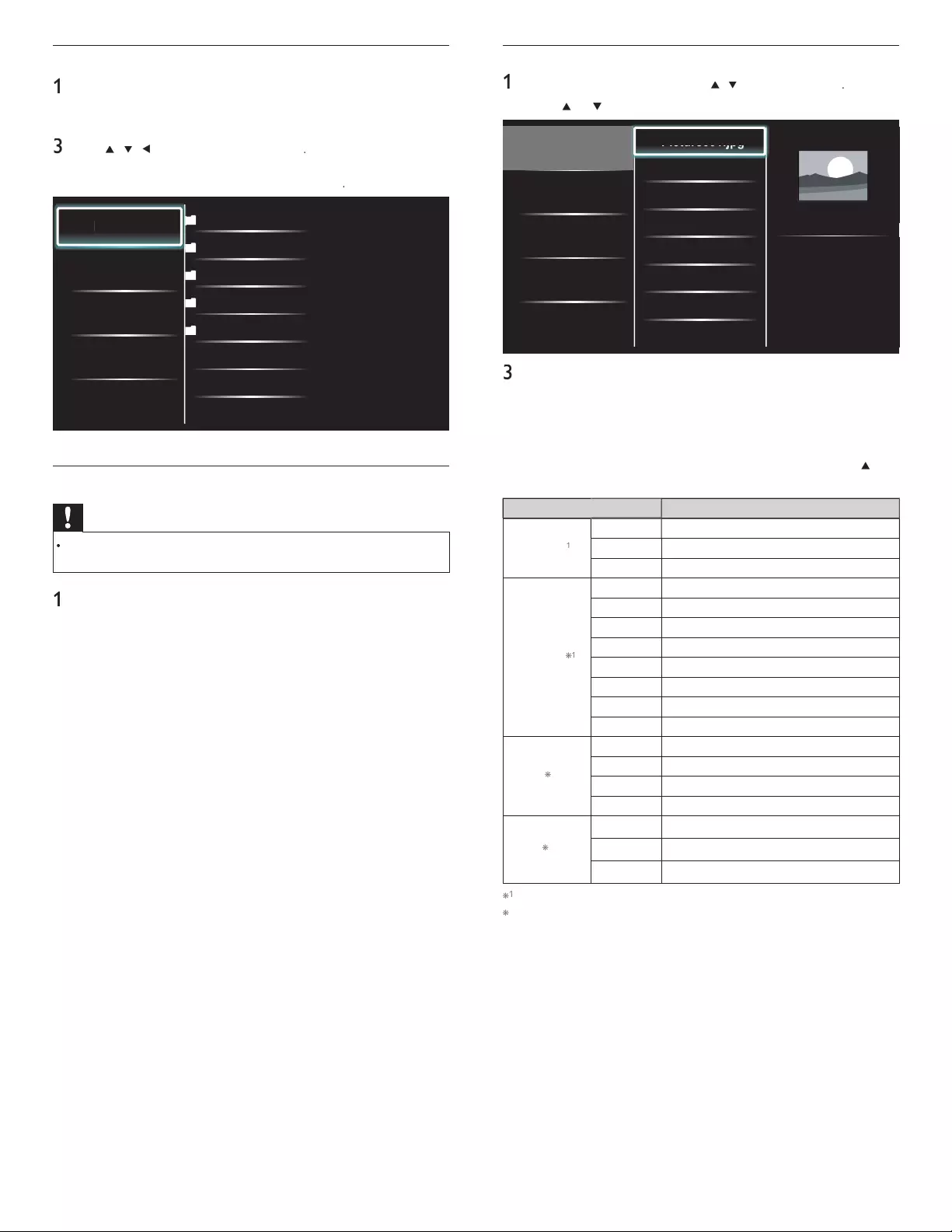
24
View your picture on a USB storage device
1
In the USB content browser
,
use
Î
/
ï
to se
l
ect
[
P
icture
]
.
2
P
ress
Î
o
r
ï
to select a fi le or a folder on the USB storage device
.
Picture
Music
Video
Picture001.jpg
Picture002.jpg
Picture003.jpg
Picture001.jpg
02/02/2009 11:29 AM
2031 x 1434 pixels
Pi
Pi
ct
ct
ur
ur
e0
e0
01
01
.j
.j
j
j
j
j
pg
pg
pg
pg
pg
pg
3
P
ress
OK
o
r
F
t
o start a slideshow of the fi les
.
•
P
ress
OK
o
r
F
t
o pause t
h
e s
lid
e s
h
ow
.
»
Th
e
F
i
con appears
.
•
P
ress
E
o
r
D
to move
b
etween
i
ma
g
es
.
•
P
ress BAC
K
o
r
C
to sto
p
t
h
e s
lid
e s
h
ow
.
•
P
ress
O
PTIONS to
di
s
pl
a
y
t
h
e o
p
t
i
ona
l
menu, t
h
en use
Î
o
r
ï
t
o se
l
ect t
h
e
d
es
i
re
d
i
tem
.
Setting item
s
D
escription
Slide time *
1
Shor
t
S
witches to the next ima
g
e in 5 seconds
.
M
e
d
ium
S
witches to the next ima
g
e in 10 seconds
.
L
ong
S
witches to the next image in 15 seconds
.
T
ransitions
*
1
N
one
N
o effect when switching images
.
D
isso
l
ve
O
verlaps a next image on a current image
.
W
ipe rig
ht
P
ushes a current image out from left
.
Wipe lef
t
P
ushes a current image out from right
.
W
ipe u
p
P
ushes a current image out from bottom
.
W
ipe
d
own
P
ushes a current image out from top
.
B
ox i
n
A
next ima
g
e comes into the center from out
.
B
ox ou
t
A
next ima
g
e
g
oes to the out from cente
r
.
R
otate
*
2
0
Di
s
pl
a
y
s an
i
ma
g
e at
i
ts or
igi
na
l
di
rect
i
on
.
9
0
Rotates an ima
g
e clockwise b
y
90 de
g
rees
.
18
0
Rotates an image clockwise 180 degrees
.
27
0
Rotates an image clockwise 270 degrees
.
Z
oom
*
2
1
x
Di
s
pl
a
y
s an
i
ma
g
e at
i
ts or
igi
na
l
s
i
ze
.
2
x
Magnifies a current image as twice
.
4
x
Magnifies a current image as fourfold
.
*
1
Y
ou can set
[
Slide time
]
an
d
[
T
ransition
s
]
when images are in Slide show
.
*
2
Y
ou can set
[
R
otate
]
an
d
[
Z
oom
]
when Slide show is in pause mode
.
Connect a USB storage device
1
T
urn on t
h
e
TV.
2
Connect the USB stora
g
e device to the USB
p
ort on the side o
f
y
our
TV.
3
U
se
Î
/
ï
/
Í
/
Æ
t
o se
l
ect
[
Browse USB
]
.
•
P
ress
O
PTIONS to
di
sp
l
ay t
h
e opt
i
ona
l
menu, t
h
en press
OK
t
o sw
i
tc
h
b
etween
[
L
ist
]
an
d
[
Th
um
b
nai
ls
]
.
Picture
Music
Video
2009/09/08
2009/09/09
2009/09/10
2009/09/11
Picture
Picture001.jpg
Picture002.jpg
Picture
Disconnect a USB storage device
Caution
To avoid damaging the USB storage device always exit the on-screen menu and wait 5
seconds before you remove the USB storage device
.
1
P
ress
MENU
to ex
i
t t
h
e on-screen menu
.
2
Wait 5 seconds then remove the USB stora
g
e device
.
EN
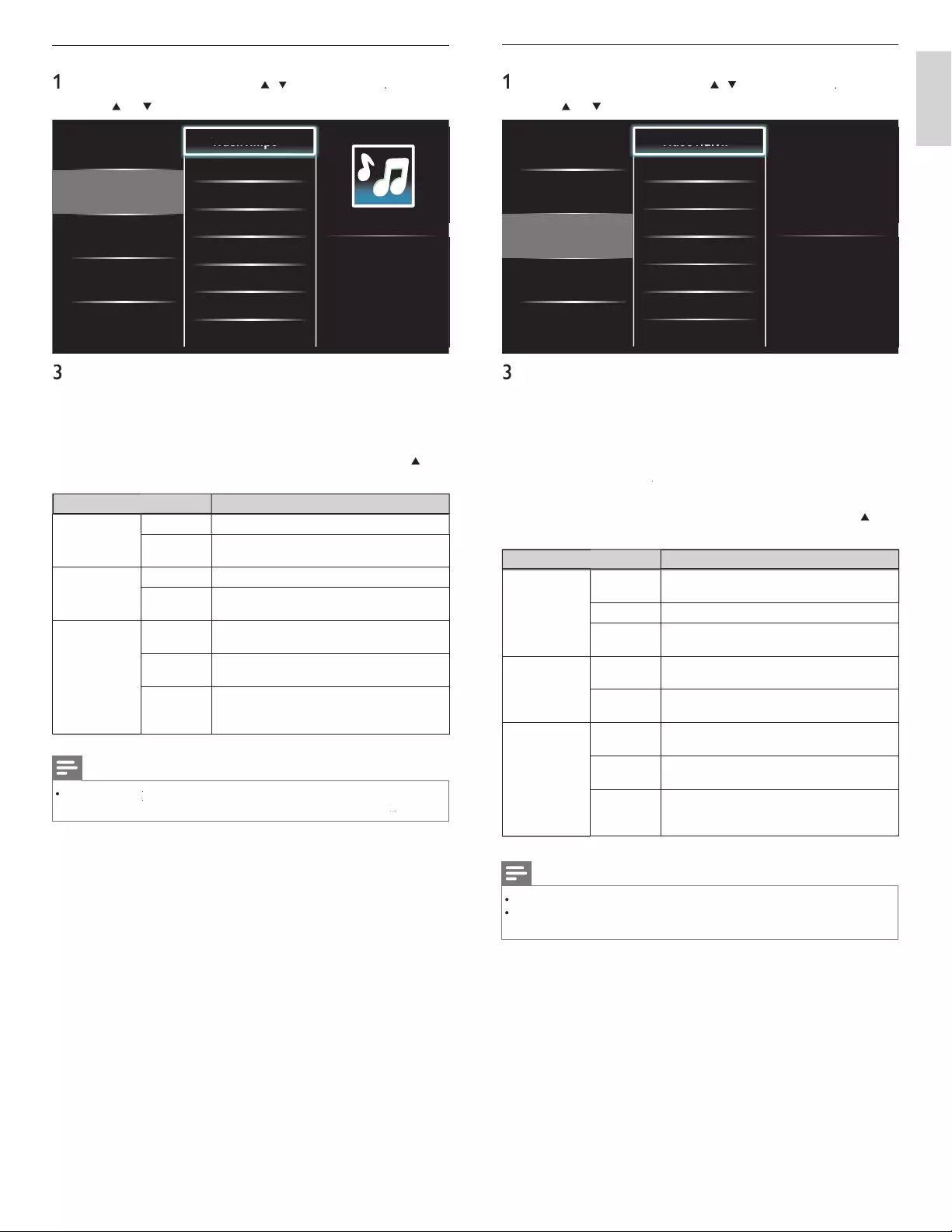
25
English
Watch your Video on a USB storage device
1
In the USB content browser
,
use
Î
/
ï
to se
l
ect
[V
i
d
eo
]
.
2
P
ress
Î
o
r
ï
to select a fi le or a folder on the USB storage
d
ev
i
ce
.
Picture
Music
Video
Video1.divx
Video2.mpg
Title: ...
Director: ...
Date: ...
Vi
Vi
de
de
o1
o1
.d
.d
iv
iv
x
x
3
P
ress
OK
o
r
F
t
o play the selected fi les
.
•
P
ress
OK
o
r
F
t
o pause, press
OK
o
r
F
aga
i
n to resume
.
•
P
ress
D
to fast-forward search
.
•
P
ress
E
to fast-backward search
.
•
P
ress
C
to stop p
l
ay
b
ac
k.
»
P
res
s
F
to resume from the point at which playback
was stopped.
P
res
s
.
OK
to play from the beginning of the
fi le at which playback was stopped.
•
P
ress
O
PTIONS to
di
s
pl
a
y
t
h
e o
p
t
i
ona
l
menu, t
h
en use
Î
o
r
ï
t
o se
l
ect t
h
e
d
es
i
re
d
i
tem
.
S
etting item
s
D
escription
S
ubtitle
N
ot
a
vai
l
a
bl
eDisplays if no subtitle is available
.
S
ubtitle Off
S
et subtitle to off
.
S
ubtitle 1-8
S
elect the desired subtitle if the Div
X
®
file
conta
i
ns t
h
em
.
A
udio Lang
N
ot
a
vai
l
a
bl
e
T
he unit displays if no audio language is
ava
il
a
bl
e
.
A
udio 1-8
S
elect the desired audio lan
g
ua
g
e if the Div
X
®
file contains them
.
TV
spea
k
er
s
O
ff
T
he sound will not be out
p
ut from the unit's
spea
k
ers
.
O
n
T
he sound will be output from the unit's
spea
k
ers
.
S
peakers
E
asy
L
in
k
You can control audio output from you
r
connected EasyLink Compliant Devices with
VOL + / −
b
y using this unit
'
s remote control
.
Note
•
T
he resume information will be kept even when the unit is turned off
.
•
T
he fi le or the folder in resume sto
p
mode will be hi
g
nli
g
hted in
g
ra
y
on
[
L
is
t
]
o
r
[
Th
um
b
nai
ls
]
.
Listen to music on a USB storage device
1
In the USB content browser
,
use
Î
/
ï
to se
l
ect
[
M
usic
]
.
2
P
ress
Î
o
r
ï
to select a fi le or a folder on the USB storage device
.
Picture
Music
Video
Track1.mp3
Track2.mp3
Title: ...
Artist: ...
Album: ...
Duration: 00:03:41
Year:
Tr
Tr
ac
ac
k1
k1
.m
.m
p3
p3
p
p
p
p
3
P
ress
OK
o
r
F
t
o play the selected fi les
.
•
P
ress
OK
o
r
F
t
o pause, press
OK
o
r
F
aga
i
n to resume
.
•
P
ress
D
to skip up the next fi le
.
•
P
ress
E
to skip down the previous fi le
.
•
P
ress
C
to stop p
l
ay
b
ac
k.
•
P
ress
O
PTIONS to
di
sp
l
ay t
h
e opt
i
ona
l
menu, t
h
en use
Î
o
r
ï
t
o se
l
ect t
h
e
d
es
i
re
d
i
tem
.
Setting item
s
D
escription
R
epea
t
O
ff
S
ets repeat playback to off
.
O
n
S
ets re
p
eat
p
la
y
back for all MP3 files in the
c
urrent folde
r
.
Shuffle
O
ff
S
ets shuffle playback to off
.
O
n
S
ets shuffle
p
la
y
back for all MP3 files in the
c
urrent folde
r
.
TV
spea
k
er
s
O
ff
T
he sound will not be out
p
ut from the unit's
s
pea
k
ers
.
O
n
T
he sound will be output from the unit's
s
pea
k
ers
.
Speakers
E
asy
L
in
k
Y
ou can control audio output from your
c
onnected EasyLink Compliant Devices with
V
OL + / −
b
y using this unit
'
s remote control
.
Note
•
[
Master EasyLink
]
k
k
must
b
e act
i
vate
d
i
n t
h
e
[
P
reference
s
]
menu to ma
k
e t
h
e
[
TV Speaker
s
]
menu ava
il
a
bl
e w
h
en you se
l
ect
[
On
]
or
[
Speakers EasyLink
]
k
k
.
EN
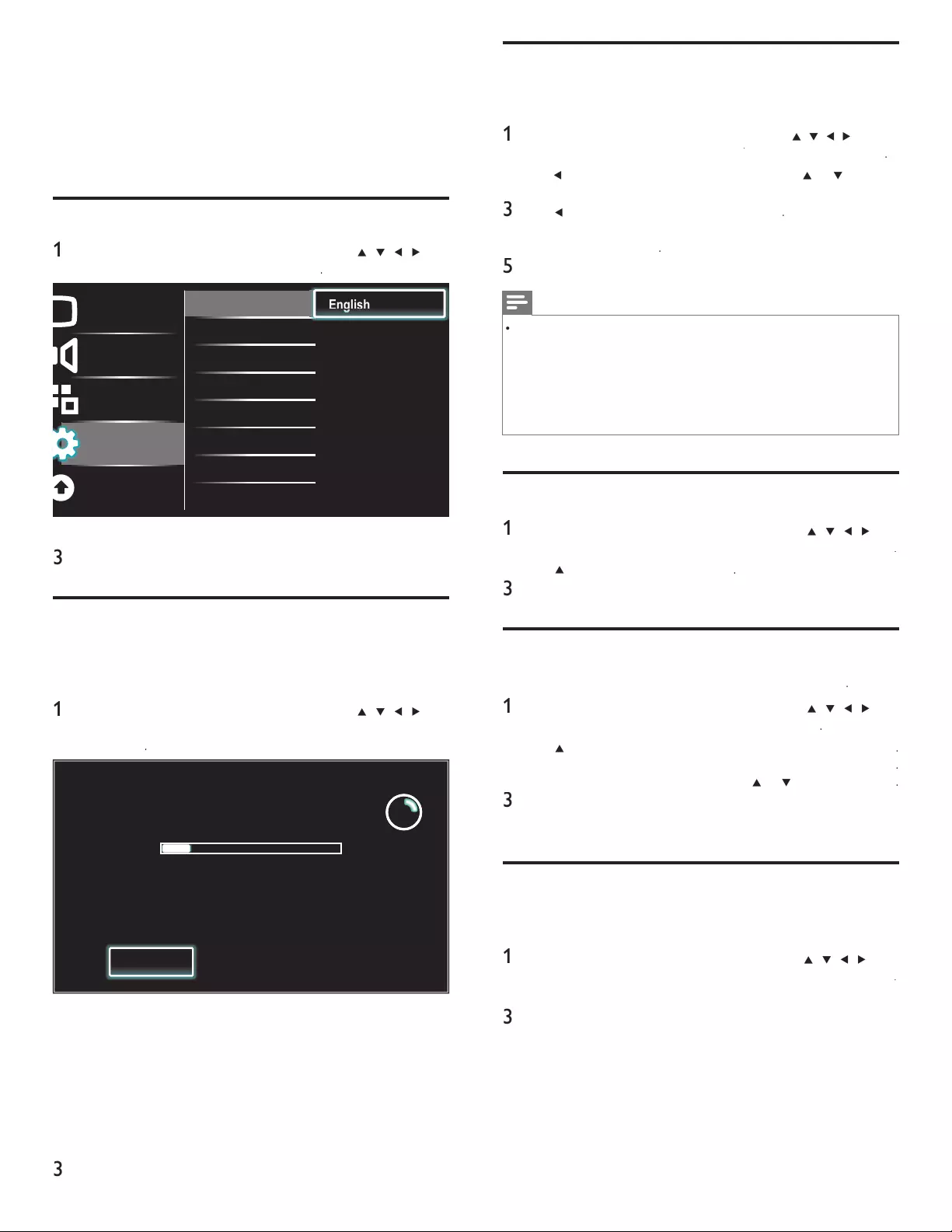
26
Weak channel installation
T
his function lets you add the channels that were not added by the
autoprogram
d
ue to t
h
e recept
ibl
e con
di
t
i
on at t
h
e
i
n
i
t
i
a
l
setup
.
1
P
ress
MENU
on t
h
e remote contro
l
an
d
th
en use
Î
/
ï
/
Í
/
Æ
to se
l
ect
[
Setu
p
]
>
[
I
nsta
ll
atio
n
]
>
[
C
hannel
s
]
>
[
W
ea
k
c
h
anne
l
I
nsta
ll
ation
[
[
]
.
2
U
se
Í
or
Æ
t
o se
l
ect
ch
anne
l
i
nput
b
ox, t
h
en use
Î
o
r
ï
to se
l
ect
a c
h
anne
l
you want to memor
i
ze
.
3
U
se
Í
o
r
Æ
t
o se
l
ect
[
Search
]
, t
h
en press
OK
.
4
Di
s
pl
a
y
w
ill
b
e c
h
an
g
e
d
to
[
Store
]
from
[
Search
]
w
h
en t
h
e c
h
anne
l
i
s found, then
p
ress
OK
.
5
P
ress
MENU
to ex
i
t
.
Note
•
I
n most cases,
di
g
i
ta
l
c
h
anne
l
s are not
b
roa
d
cast on t
h
e
RF
c
h
anne
l
on w
hi
c
h
t
h
ey
appear on your
TV
.
T
o a
dd
di
g
i
ta
l
c
h
anne
l
s you nee
d
to
k
now t
h
e
RF
c
h
anne
l
on w
hi
c
h
t
he digital channel is being broadcast. E.g. If there is a digital channel 9.1 which is being
b
roadcast on RF channel 25, you need to enter 25 while performing a weak channel
i
nstallation. To fi nd out the RF channel on which a particular digital channel is being
b
roa
d
cast, p
l
ease contact your
l
oca
l
serv
i
ce prov
id
e
r
.
I
nsta
lli
ng
di
g
i
ta
l
c
h
anne
l
s us
i
ng
[
W
ea
k
c
h
anne
l
insta
ll
ation
]
might not work for direct
c
able connections and if the digital signal is too weak for the TV to process
.
Installation mode
1
P
ress
MENU
on t
h
e remote contro
l
an
d
t
h
en use
Î
/
ï
/
Í
/
Æ
t
o
se
l
ect
[
S
etu
p
]
>
[
I
nsta
ll
ation
]
>
[
C
hannel
s
]
>
[
I
nsta
ll
ation mo
d
e
]
.
2
U
se
Î
o
r
ï
t
o se
l
ect, t
h
en press
OK
.
3
P
ress
MENU
to ex
i
t
.
Uninstall channels
Th
ose c
h
anne
l
s can st
ill
b
e se
l
ecte
d
w
i
t
h
th
e
N
um
b
er
b
utton
s
.
1
P
ress
MENU
on t
h
e remote contro
l
an
d
t
h
en use
Î
/
ï
/
Í
/
Æ
t
o
se
l
ect
[
S
etu
p
]
>
[
I
nsta
ll
ation
]
>
[
U
ninsta
ll
c
h
anne
ls
]
.
2
U
se
Î
o
r
ï
to se
l
ect t
h
e c
h
anne
l
you want to remove, t
h
en press
OK
.
•
Y
ou w
ill
not
b
e a
bl
e to se
l
ect t
h
e c
h
anne
l
aga
i
n us
i
ng
C
H + / −
.
•
T
o react
i
vate a remove
d
c
h
anne
l,
use
Î
o
r
ï
an
d
t
h
en press
OK
.
3
P
ress
MENU
to ex
i
t
.
Return your settings to default values
When
y
ou return
p
icture and sound settin
g
s to their default values the
c
hannel installation settin
g
s are not affected
.
1
P
ress
MENU
on t
h
e remote contro
l
an
d
t
h
en use
Î
/
ï
/
Í
/
Æ
t
o
se
l
ect
[
S
etu
p
]
>
[
I
nsta
ll
ation
]
>
[
Reset
A
V setting
s
]
>
[
Start no
w
]
.
2
P
ress
OK
to reset t
h
e p
i
cture an
d
soun
d
sett
i
ngs
.
3
P
ress
MENU
to ex
i
t
.
7 Install channels
T
he fi rst time
y
ou set u
p
y
our TV,
y
ou are
p
rom
p
ted to select a menu
l
anguage and to install TV and digital radio channels (if available). This
c
hapter provides instructions on how to reinstall and fi ne-tune channels
.
Selecting your menu language
1
P
ress
MENU
on t
h
e remote contro
l
an
d
t
h
en use
Î
/
ï
/
Í
/
Æ
t
o
se
l
ect
[
Setu
p
]
>
[
I
nsta
ll
ation
]
>
[
L
anguage
]
.
Picture
Sound
Features
Installation
Software update
Language English
Channels Français
Preferences Español
Clock
Reset AV settings
En
En
En
gl
gl
gl
g
g
g
g
is
is
is
h
h
h
2 Select a language and then press
OK
to confi rm your choice
.
3
P
ress
MENU
to ex
i
t
.
Autoprogram
If you switch wires (e.g., between antenna and CATV) or if you move
t
he unit to a different area after the initial setting, you will need to
perform autoprogram
.
1
P
ress
MENU
on t
h
e remote contro
l
an
d
t
h
en use
Î
/
ï
/
Í
/
Æ
t
o
se
l
ect
[
Setu
p
]
>
[
I
nsta
ll
ation
]
>
[
C
hannel
s
]
>
[
A
utoprogram
]
>
[
Start no
w
]
.
System searching. Please wait...
Digital channels found: 0
Analog channels found: 0
Auto programming may take more than
20 minutes to complete.
Stop
2
P
ress
OK
to start t
h
e
i
nsta
ll
at
i
on
.
If you run
[
A
utoprogram
]
w
h
en you
h
ave
l
oc
k
e
d
c
h
anne
l
s, a
message appears as
ki
ng to enter your
PIN
.
E
nter your
PIN
i
n or
d
e
r
t
o comp
l
ete t
h
e
i
nsta
ll
at
i
on
.
If you have forgotten your PIN, reset it as described in ‘Changing
your PIN’ on page 19.
•
Wh
en autoprogramm
i
ng
i
s comp
l
ete, t
h
e
l
owest memor
i
ze
d
c
h
anne
l
w
ill
b
e
di
s
pl
a
y
e
d.
3
F
o
ll
ow t
h
e on-screen
i
nstruct
i
ons to comp
l
ete t
h
e
i
nsta
ll
at
i
on
.
EN
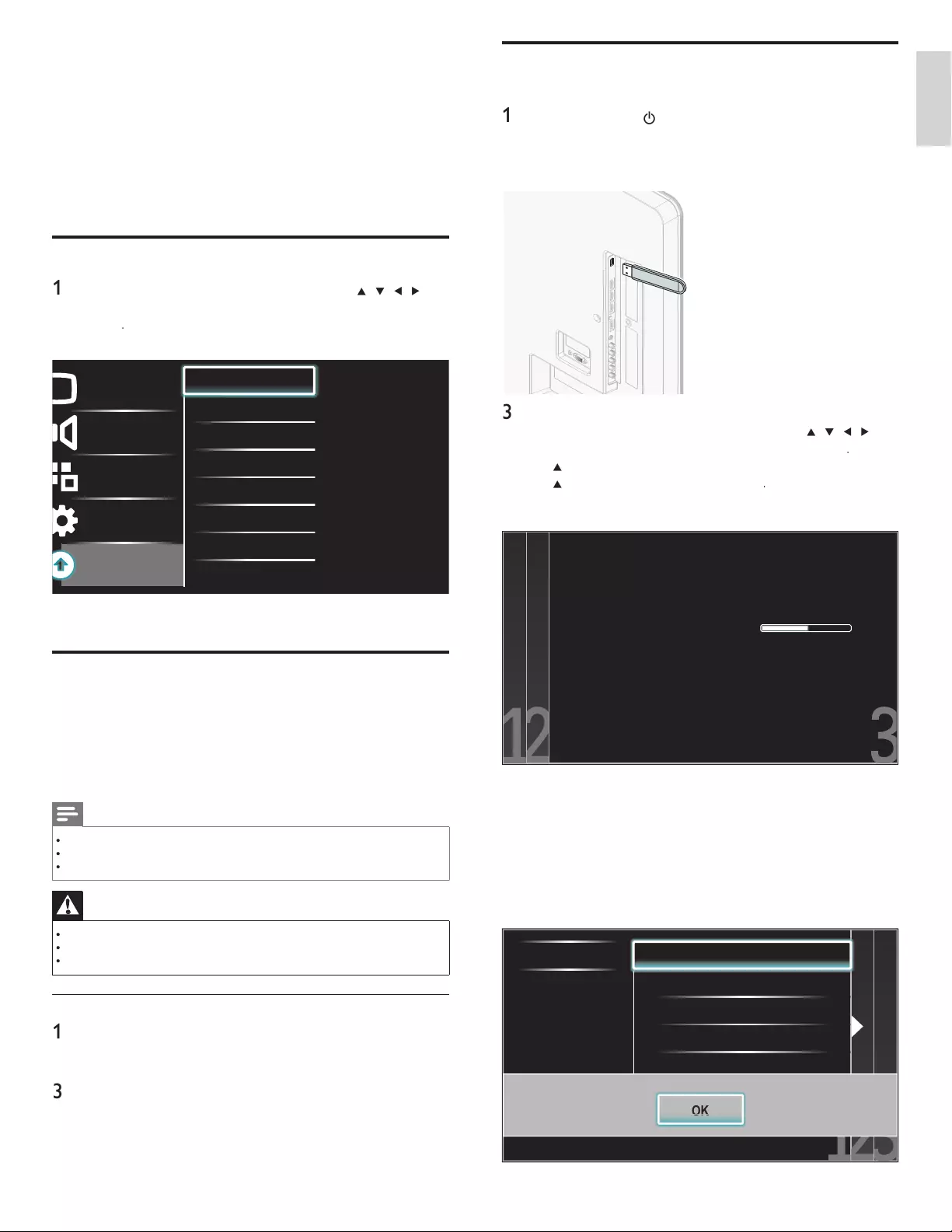
27
English
Updating software
You can update the software by using USB storage device
.
1
If the TV is on, press
.
P
OWE
R
at the side of the TV to switch of
f
th
e
TV.
2
Connect
y
our USB stora
g
e device with the u
p
date fi le to the USB
p
ort on the side of
y
our TV
.
3
Switch on the TV
.
4
P
ress
MENU
on t
h
e remote contro
l
an
d
t
h
en use
Î
/
ï
/
Í
/
Æ
t
o
se
l
ect
[
Setu
p
]
>
[
Software update
]
>
[
U
p
d
ate
s
]
>
[
US
B
]
.
5
U
se
Î
o
r
ï
t
o se
l
ect the desired U
p
date fi le
.
6
U
se
Î
o
r
ï
t
o se
l
ect
[
Y
e
s
]
, t
h
en
p
ress
OK
.
7
Read the on-screen instructions and confi rm that
y
ou want to
cont
i
nue w
i
t
h
t
h
e
i
nsta
ll
at
i
on
.
Software update is in progress. Please wait.
Do not remove the USB storage device or
turn the TV off while upgrade is in progress.
Update your TV with new software:
8 When the software update is complete, remove the USB storage
d
ev
i
ce
.
9 Unplug the AC power cord for a few seconds from AC outlet and
p
l
ug
i
t aga
i
n
.
10
Switch on the TV
.
»
T
he TV starts u
p
with the new software
.
•
T
he following messages are displayed without starting software
update when it doesn’t fulfi ll the update conditions
.
Select a fi le No valid software fi le on the USB. Chec
Error
OK
OK
OK
8 Update your TV software
Phili
ps cont
i
nuous
l
y tr
i
es to
i
mprove
i
ts pro
d
ucts an
d
we strong
l
y
recommend that you update the TV software when updates are available
.
N
ew software can be downloaded from our website at
www.p
h
i
l
ips.com using the type number of your TV
(e.g. 55PF
L
7
505D) to fi nd information
.
Checking your current software version
1
P
ress
MENU
on t
h
e remote contro
l
an
d
t
h
en use
Î
/
ï
/
Í
/
Æ
t
o
se
l
ect
[
Setu
p
]
>
[
S
oftware update
]
>
[
C
urrent software inf
o
]
>
[
Selec
t
]
.
»
T
he version and a description of the current software is displayed
.
Picture
Sound
Features
Installation
Software update
Current software info XXXXX
Updates
2
P
ress
MENU
to ex
i
t
.
Preparing for the software update
Y
ou require the following equipment
:
•
A
PC with web browsin
g
ca
p
abilit
y.
•
A
n archive utilit
y
that su
pp
orts the ZIP-format
(
e.
g
. WinZi
p
for Windows or StuffIt for Mac OS
).
•
A
USB stora
g
e device
.
Note
•
Onl
y
FAT / DOS-formatted
p
ortable memor
y
is su
pp
orted
.
•
New software can be downloaded from www.
ph
i
l
i
p
s.com
•
Use only software updates that can be found on the Philips web site
.
Warning
•
When the software update is running, don’t press any buttons
.
•
Do not remove the USB storage device during the software update
.
•
If an error occurs during the update, retry the procedure or contact your deale
r
.
Downloading the software
1
On
y
our PC, o
p
en a web browser and
g
o to www.
ph
i
l
i
p
s.com
2Find information and software related to your TV and download
t
he latest software update fi le to your PC
.
3
Decom
p
ress the ZIP-fi le
.
4
Copy the update fi le to the root directory of the USB storage device
.
EN
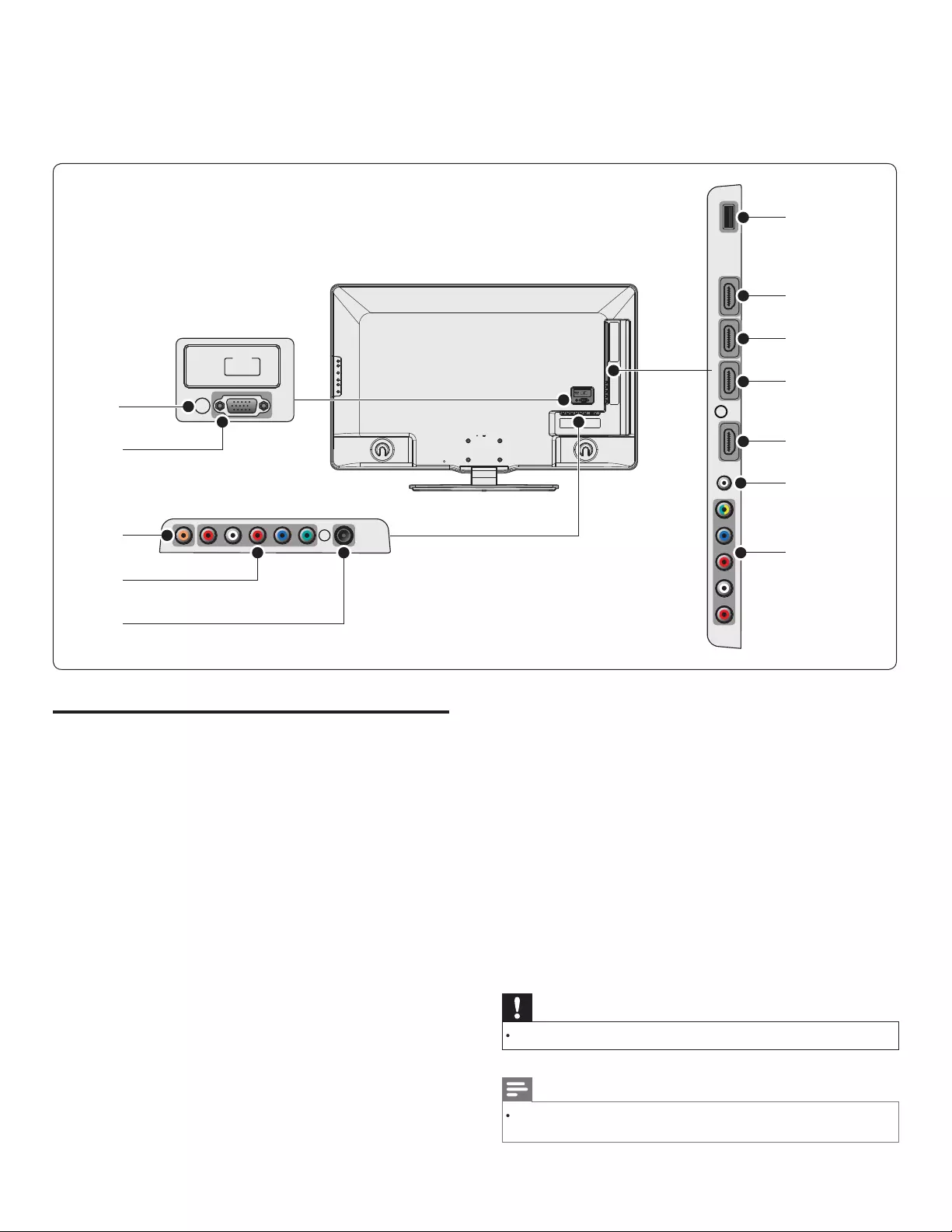
28
9 Connect devices
T
his section describes how to connect various devices with different
c
onnectors and supplements examples provided in the Quick Start
.
PC
-
IN
RGB
SERVICE
ONLY
b
e
f
g
h
i
j
k
c
*
a
d
Connection overview
a
PC input jac
k
V
GA cable connection for PC
.
b
d
igita
l
au
d
io output jac
k
Di
g
i
ta
l
au
di
o output to
h
ome t
h
eaters an
d
ot
h
er
di
g
i
ta
l
au
di
o
sys
t
ems
.
c
component 1 video and audio input jac
k
V
ideo in
p
ut from analo
g
devices such as DVD, receiver,
g
ame
conso
l
e, etc.
Thi
s connector
i
s use
d
w
i
t
h
au
di
o
i
n
p
ut
.
d
antenna input jac
k
S
ignal input from an antenna, cable or satellite
.
e
USB terminal
Data input from USB storage devices only. Do not connect any
d
ev
i
ce to t
hi
s term
i
na
l
suc
h
as;
di
g
i
ta
l
camera,
k
ey
b
oar
d
, mouse, etc
.
f
HDMI 4 input jac
k
Digital audio and video input from high defi nition digital devices
suc
h
as
Bl
u-ray p
l
ayers
.
g
HDMI 3 input jac
k
g
Thi
r
d
HDMI
i
n connecto
r
.
h
HDMI 2 input jac
k
S
econd HDMI in connecto
r
.
i
HDMI 1 input jac
k
Fi
rst
HDMI
i
n connecto
r
.
j
audio input jack for HDMI 1 and P
C
k
component 2 video / composite video and audio input jac
k
V
ideo input from analog devices such as DVD, receiver, game
conso
l
e, etc.
Thi
s connector
i
s use
d
w
i
t
h
au
di
o
i
nput
.
*
service onl
y
F
or use
b
y serv
i
ce personne
l
on
l
y
.
Caution
•
Disconnect the AC power cord before connecting devices
.
Note
•
Different t
yp
es of connectors ma
y
be used to connect a device to
y
our TV, de
p
endin
g
on ava
il
a
bili
t
y
an
d
y
our nee
d
s
.
EN
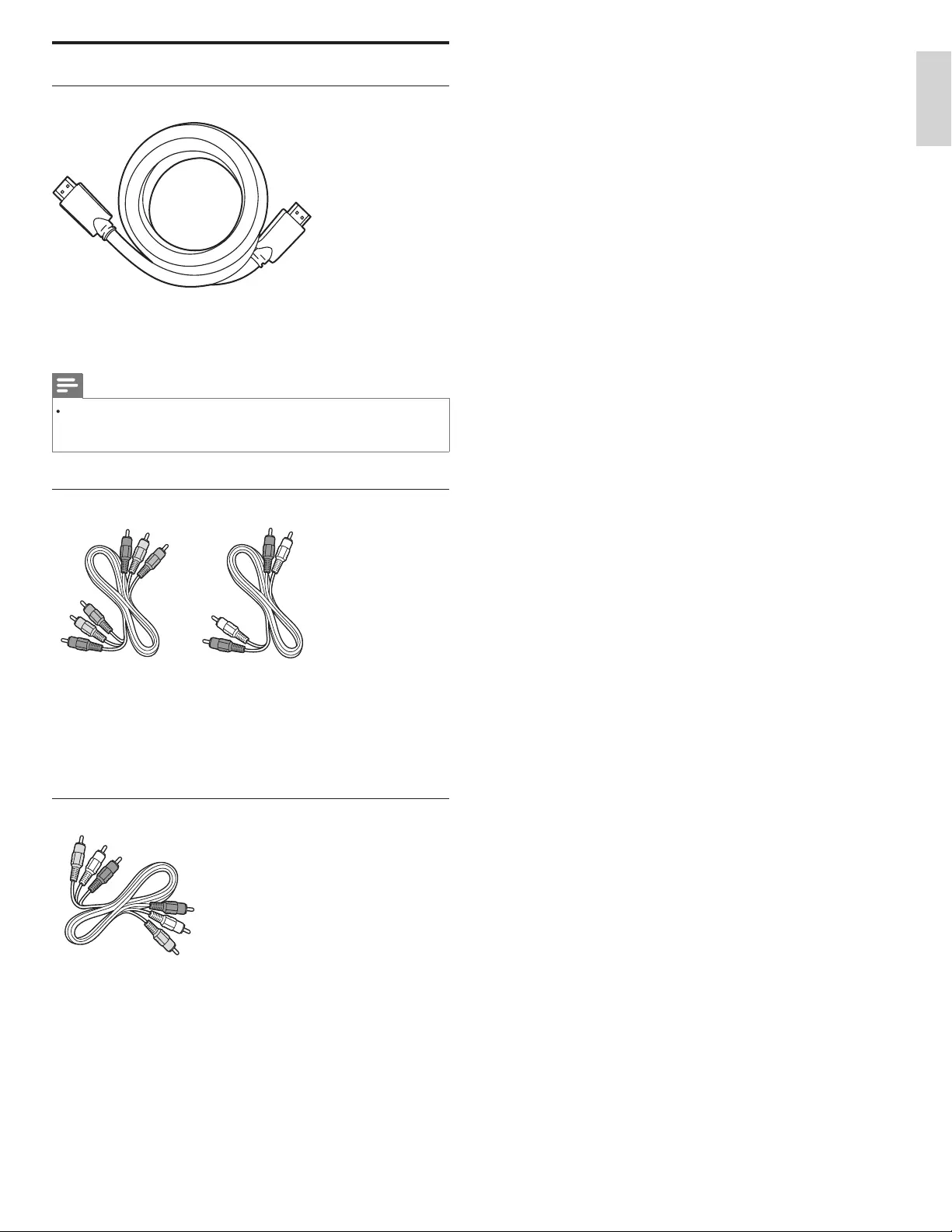
29
English
Selecting your connection quality
HDMI - Highest quality
S
u
pp
orts hi
g
h-defi nition si
g
nals and
g
ives hi
g
hest
p
icture and sound
q
ua
li
t
y
.
Vid
eo an
d
au
di
o s
ig
na
l
s are com
bi
ne
d
i
n one ca
bl
e.
Y
ou must use
HDMI for full hi
g
h-defi nition video and to enable Phili
p
s Eas
y
Link
.
Note
•
Phili
p
s HDMI su
pp
orts HDCP
(
Hi
g
h-bandwidth Di
g
ital Contents Protection
)
. HDCP is
a form of Di
g
ital Ri
g
hts Mana
g
ement that
p
rotects hi
g
h defi nition content in DVD o
r
Bl
u-ra
y
Di
scs
.
Component (Y Pb Pr) - High quality
C
om
p
onent video cable
(
red /
g
reen / blue
)
and
audio L/R cable
(
red / white
)
S
u
pp
orts hi
g
h-defi nition si
g
nals but
g
ives lower
p
icture
q
ualit
y
than HDMI
.
C
om
p
onent cables combine a red /
g
reen / blue video cable with a
red / white audio L/R cable. Match the cable colors when
y
ou connect
t
o t
h
e
TV.
Composite - Basic quality
C
om
p
osite video / audio cable
(y
ellow / red / white
)
F
or analo
g
connections. Com
p
osite cables usuall
y
combine a
y
ellow
video cable with a red / white audio L/R cable. Note that this unit's
c
om
p
osite video in
p
ut
j
ack is shared with a
g
reen one which is one o
f
c
om
p
onent 2 video in
p
ut
j
ack,
y
ou must use it when
y
ou connect
y
ou
r
d
evice via com
p
osite video cable
(y
ellow
j
ack
g
oes to
g
reen
j
ack
)
. Othe
r
th
an com
p
os
i
te v
id
eo ca
bl
e, matc
h
t
h
e au
di
o ca
bl
e co
l
ors w
h
en
y
ou
c
onnect to t
h
e
TV.
EN
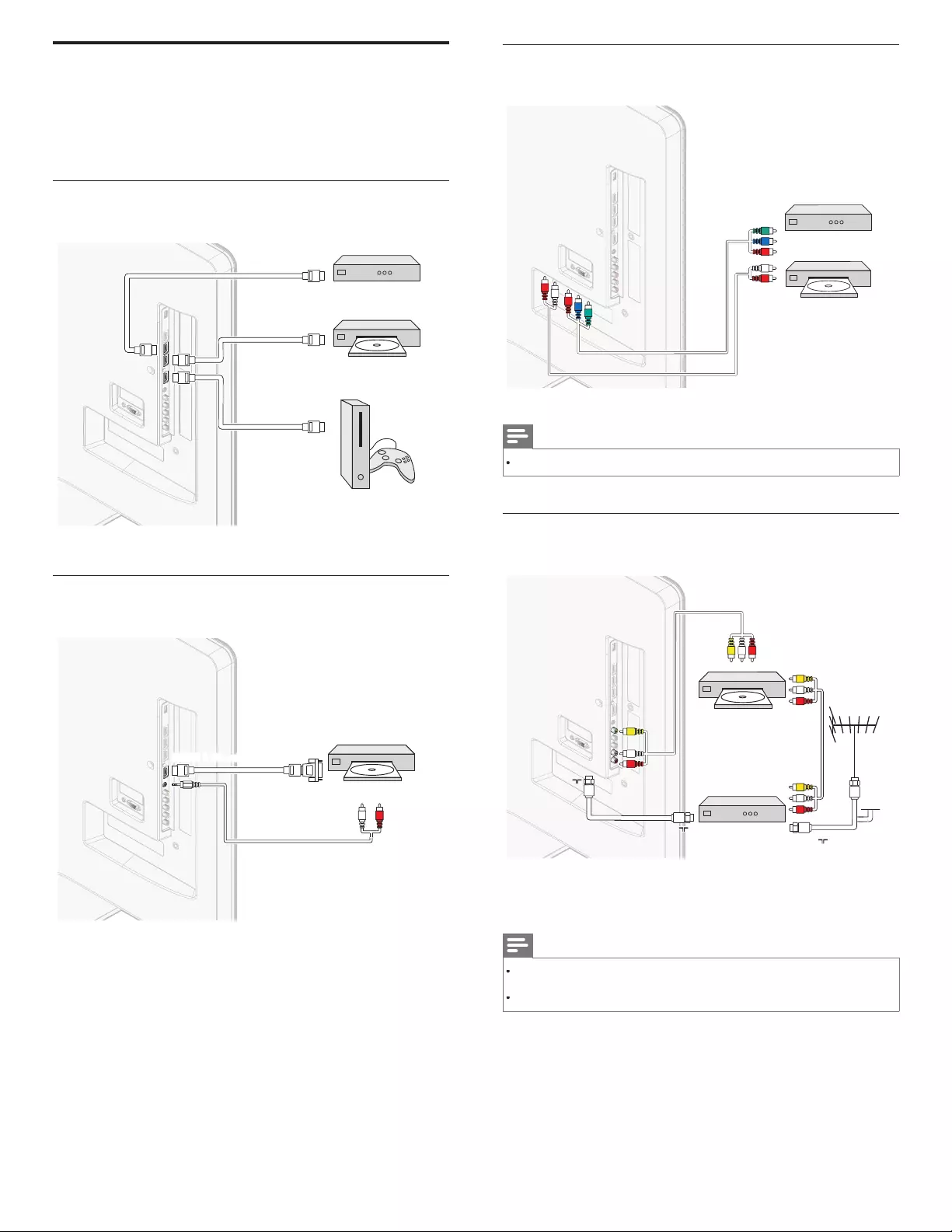
30
Connecting a set-top box, DVD player / recorder via
component video connectors (YPbPr) and analog audio
YPbPr
YPbPr
AUDIO L/R
AUDIO L/R
IN
IN
IN
IN
AUDIO L/R
OUT
IN
IN
YPbPr
OUT
DVD player / recorder
Set-top boxSet-top box
r
or
Note
•
Wh
en you connect ca
bl
es, matc
h
t
h
e ca
bl
e co
l
ors to t
h
e connectors on t
h
e
TV.
Connecting a set-top box, DVD recorder via composite
connectors and analog audio
RF IN
AUDIO L/R
AUDIO L/R
+ VIDEO
+ VIDEO
AUDIO L/R
+ VIDEO
IN
OUT
OUT
IN
IN
IN
RF IN
RF IN
RF IN
RF OUT
RF OUT
RF OUT
DVD
recor
d
er
Set-top boxSet-top box
CABL
CABLE
D
o not p
l
ace your recor
d
er too c
l
ose to t
h
e screen
b
ecause some
recor
d
ers can
b
e suscept
ibl
e to s
i
gna
l
s
.
Note
•
O
nly the left loudspeaker reproduces sound for mono equipment. Use a mono to
stereo adapter (not supplied) for sound reproduction via all internal loudspeakers
.
•
Wh
en you connect ca
bl
es, matc
h
t
h
e ca
bl
e co
l
ors to t
h
e connectors on t
h
e
TV.
Connecting your devices
T
his section describes how to connect a selection of devices with
d
ifferent connectors. Different types of connectors can be used to
c
onnect a device to your TV. The following sections describe examples
o
nly, other confi gurations are possible
.
Connecting a set-top box, Blu-ray Disc player and
HD game console via HDMI
OUT
OUT
IN
IN
IN
IN
IN
IN
IN
IN
IN
HDMI
HDMI
HDMI
HDMI
HDMI
HDMI
OUT
HDMI
HDMI
HDMI
Set-top boxSet-top box
Blu-ray Disc playerBlu-ray Disc player
HD game consoleHD game console
Connecting a DVD player / recorder via HDMI-DVI and
analog audio
AUDIO
OUT
AUDIO
AUDIO
IN
IN
AUDIO
IN
DVI OUT
ly
HDMI 1 IN on
DMI 1 IN on
HDMI 1 IN on
HDMI 1 IN on
HD
MI1IN
HDMI 1 IN only
DVD player / recorde
r
EN
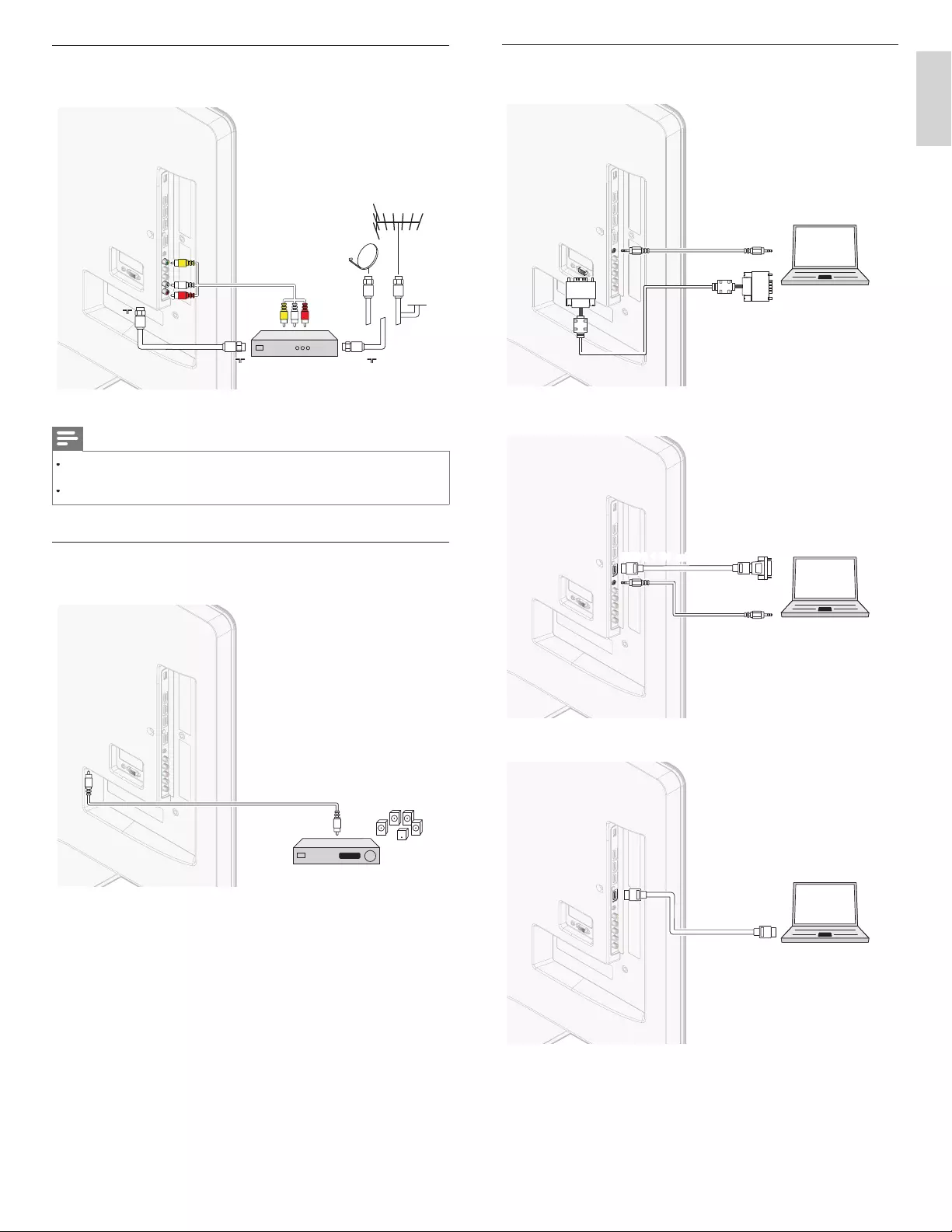
31EN
English
Connecting a PC
If you connect a PC with a VGA connector at the back
.
AUDIO
OUT
AUDIO
AUDIO
IN
IN
AUDIO
IN
PC
OUT
IN
IN
IN VGA
VGA
VGA
If
y
ou connect a PC with a HDMI-DVI connecto
r
.
AUDIO
OUT
AUDIO
AUDIO
IN
IN
AUDIO
IN
DVI OUT
PC
ly
HDMI 1 IN on
n
HDMI 1 IN on
HDMI 1 IN on
D
H
N
N
M
HDMI 1 IN only
If you connect a PC with an HDMI connecto
r
.
PC
OUT
IN
IN
IN
HDMI
HDMI
HDMI
Connecting a set-top box via a composite connector and
analog audio
RF IN
AUDIO L/R + VIDEO
AUDIO L/R + VIDEO
OUT
IN
IN
IN
RF IN
RF IN
RF IN
RF OUT
RF OUT
RF OUT
AUDIO L/R + VIDEO
CABL
CABLE
Set-top boxSet-top box
Note
•
O
nly the left loudspeaker reproduces sound for mono equipment. Use a mono to
stereo adapter (not supplied) for sound reproduction via all internal loudspeakers
.
•
Wh
en you connect ca
bl
es, matc
h
t
h
e ca
bl
e co
l
ors to t
h
e connectors on t
h
e
TV.
Connecting a digital home theater amplifi er and
digital audio
DIGITAL AUDIO
IN
OUT
OUT
OUT
digital home theater amplifierdigital home theater amplifier
F
or legal reasons, the digital audio signal can be muted fo
r
c
opy-protected PCM audio qualities on accessory devices connected
th
roug
h
HDMI.
EN
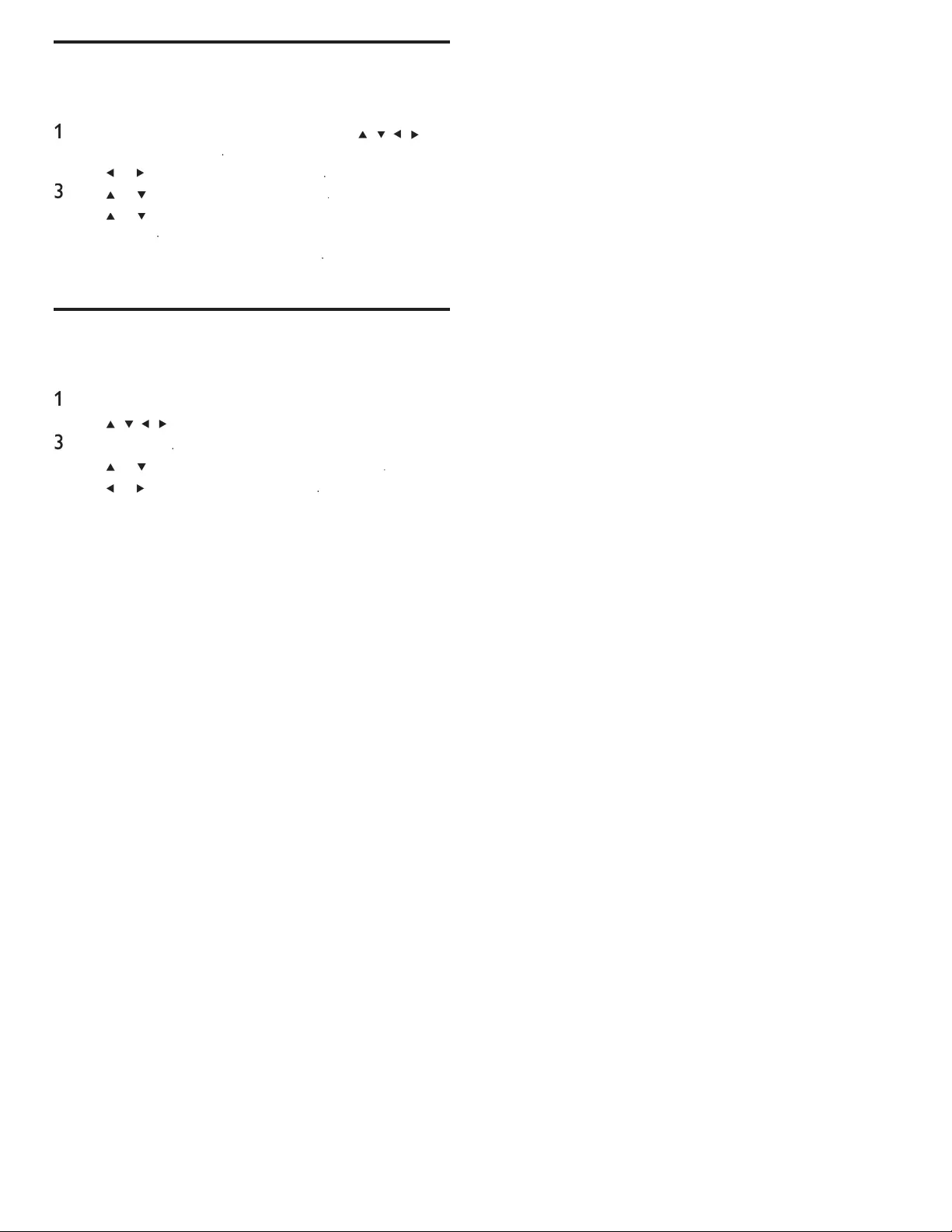
32
Add devices
A
fter connecting devices, assign the device attached to each connecto
r
.
T
his allows you to easily identify devices connected to your TV
.
1
P
ress
MENU
on t
h
e remote contro
l
an
d
t
h
en use
Î
/
ï
/
Í
/
Æ
t
o
se
l
ect
[
A
dd new device
s
]
.
2
U
se
Í
o
r
Æ
to se
l
ect
[
S
tar
t
]
, t
h
en
p
ress
OK
.
3
U
se
Î
o
r
ï
to se
l
ect a
d
ev
i
ce an
d
press
OK
.
4
U
se
Î
o
r
ï
to se
l
ect t
h
e connector your
d
ev
i
ce
i
s connecte
d
to
an
d
press
OK
.
5
If there is video and audio out
p
ut,
p
ress
OK
.
R
e
p
eat t
h
e
p
roce
d
ure unt
il
a
ll
d
ev
i
ces are correct
ly
ass
ig
ne
d
to connectors
.
Remove devices
If a device is no longer connected to the TV, remove it from the home
menu
.
1
P
ress
MENU
on t
h
e remote contro
l.
2
U
se
Î
/
ï
/
Í
/
Æ
to se
l
ect a
d
ev
i
ce to remove
.
3
P
ress
O
PTIONS
.
4
U
se
Î
o
r
ï
to se
l
ect
[
R
emove
d
evice
]
, t
h
en
p
ress
OK
.
5
U
se
Í
o
r
Æ
to se
l
ect
[
OK
]
, t
h
en
p
ress
OK
.
EN
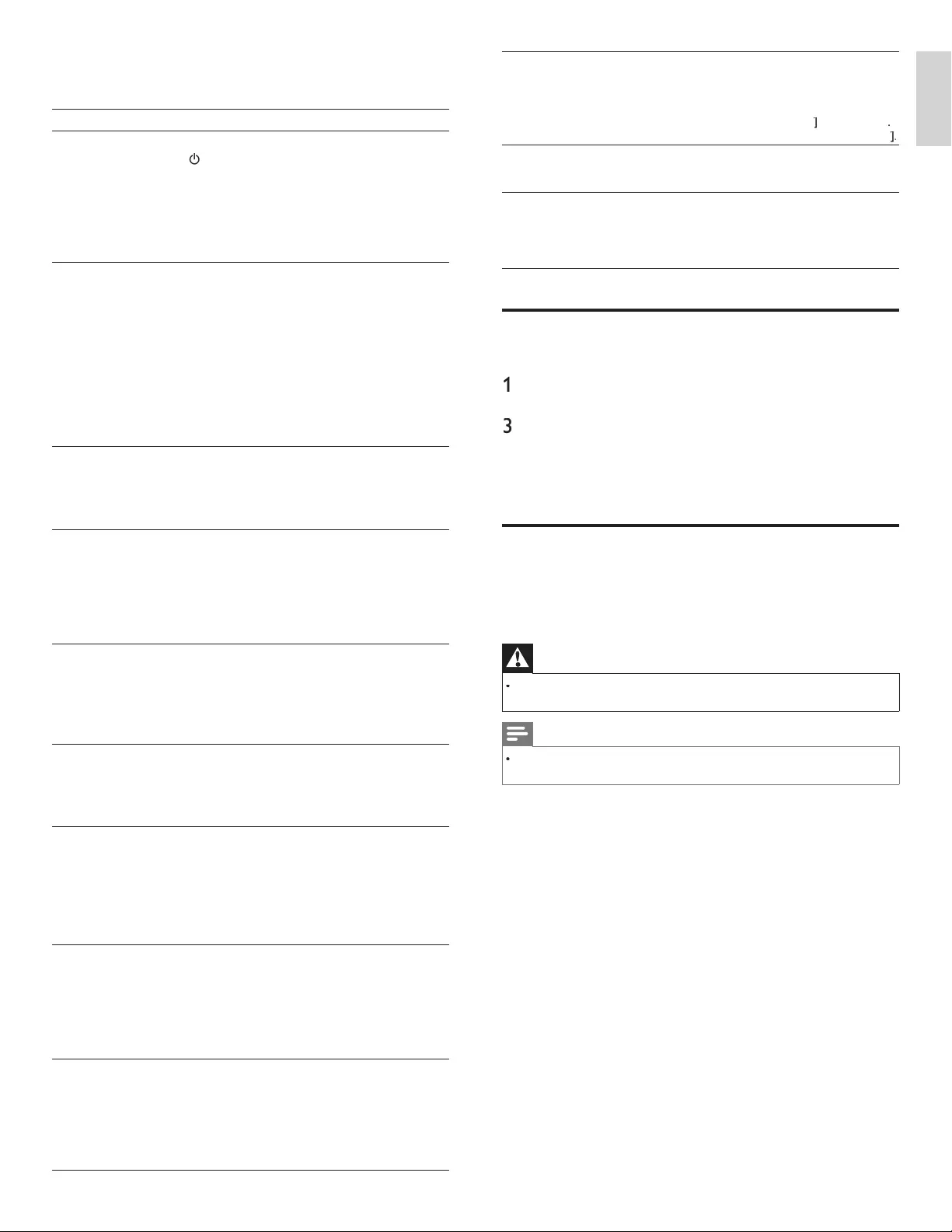
33EN
English
10 Troubleshooting
P
ro
bl
em
P
oss
ibl
e cause an
d
so
l
ut
i
on
N
o power o
r
i
n
di
cator
li
g
h
t
.
Th
e
TV
i
s not connecte
d
to t
h
e powe
r
.
P
ress
.
P
OWE
R
at the side of the TV or on the remote
contro
l.
Ensure that the AC power cord is connected tightly to the
TV
p
ower connector an
d
to t
h
e
p
ower soc
k
et out
l
et
.
Remove the AC power cord from the power socket
outlet, wait 60 seconds and reconnect the AC power cord
.
Connect the TV to a different power socket outlet
.
N
o p
i
cture o
r
soun
d
i
s
d
etecte
d
from the device
using HDMI 1-4
i
nput
j
ac
k.
HDCP authentication fail
.
Ensure that
y
our HDMI cable is certified
.
P
ress SOURC
E
on t
h
e remote contro
l
to sw
i
tc
h
to
anot
h
er source an
d
t
h
en sw
i
tc
h
b
ac
k
to t
h
e
HDMI
source
.
R
eset t
h
e accessory
d
ev
i
ce an
d
t
h
e
TV.
T
urn on t
h
e
TV.
Select the HDMI channel
.
T
urn on t
h
e accessory
d
ev
i
ce
.
Whil
e t
h
e
TV
an
d
t
h
e accessory
d
ev
i
ce are powere
d
on
,
unplug either end of the HDMI cable and then reinsert
th
e ca
bl
e
.
N
o soun
d
i
s
d
etected from the
P
C using PC input
j
ac
k.
A
n audio cable is not connected
.
Connect an audio cable to the PC / HDMI 1 AUDIO IN
p
ort on t
h
e
TV.
P
ress SOURC
E
on the remote control
,
and select the PC
source
.
N
o p
i
cture o
r
soun
d
i
s
d
etecte
d
from the PC using
HDMI 1 input jack
.
A
n incorrect HDMI port is connected or an audio cable is
not connecte
d.
Connect a HDMI-DVI cable to the HDMI 1 port on the TV
.
Connect an audio cable to the PC / HDMI 1 AUDIO IN
p
ort on t
h
e
TV.
P
ress SOURC
E
on t
h
e remote contro
l,
an
d
se
l
ect t
h
e
HDMI 1 source
.
TV
d
oes not
respon
d
to t
h
e
remote contro
l.
B
atter
i
es are
i
nsta
ll
e
d
i
ncorrect
l
y, or
l
ow
b
attery powe
r
.
E
nsure t
h
at you are us
i
ng t
h
e
TV
remote contro
l.
E
nsure t
h
at t
h
e
b
atter
i
es are
i
nserte
d
correct
l
y an
d
d
o not
nee
d
to
b
e rep
l
ace
d.
Remove the AC
p
ower cord from the
p
ower socket
outlet, wait 60 seconds and reconnect the AC
p
ower cord
.
Th
e p
i
cture
i
s
di
storte
d,
stretc
h
e
d
o
ut
,
or
h
as
bl
ac
k
b
ars on t
h
e s
id
e
o
r
t
op
.
Broadcast video format
.
P
ress FORMAT on t
h
e remote contro
l
to se
l
ect t
h
e
b
est
picture format
.
For some accessory devices, the picture format must be
set
i
n t
h
e accessor
y
d
ev
i
ce
.
Th
e p
i
cture
i
s
most
ly
re
d
an
d
g
reen, or t
h
e
pi
cture m
i
sses re
d
w
h
en connecte
d
to
an accessor
y
d
ev
i
ce
v
i
a component
c
a
bl
es
.
Insecure / incorrect connection
.
E
nsure a
ll
t
h
e connect
i
ons are ma
d
e accor
di
n
g
to t
h
e
co
l
or co
d
e
.
P
us
h
t
h
e component ca
bl
es a
ll
t
h
e way
i
nto t
h
e
YPbPr
soc
k
ets on t
h
e
TV.
N
o
pi
cture o
r
soun
d.
N
o
pi
cture or soun
d
- ensure
y
ou
h
ave se
l
ecte
d
t
h
e
correct c
h
anne
l.
I
ncomp
l
ete c
h
anne
l
i
nsta
ll
at
i
on
.
If the TV receives channels via an AV connection
,
set the
TV
to t
h
e correct source
i
nput
.
If the TV is connected directl
y
to the wall via a coaxial
connection,
p
erform the auto
p
ro
g
ram a
g
ain
.
N
o soun
d
on t
h
e
TV
l
ou
d
s
p
ea
k
e
r
.
V
o
l
ume
l
eve
l
i
s set to zero -
i
ncrease t
h
e vo
l
ume
.
Sound is muted - press
MUTE
on t
h
e remote contro
l.
Audio cable is not connected - for AV connection
,
ensure
t
hat the Audio L/R cable is connected as described in
Connecting your devices (see ‘Connecting your devices
’
on page 30). If you use a component cable, ensure that you
h
ave not crosse
d
t
h
e re
d
au
di
o ca
bl
e w
i
t
h
t
h
e re
d
v
id
eo ca
bl
e
.
N
o soun
d
on t
h
e
TV
l
ou
d
spea
k
e
r
. Audio output setting for the accessory device is incorrect
.
F
or
HDMI
connect
i
ons, some accessory
d
ev
i
ces
h
ave an
HDMI audio output setting that must be turned on fo
r
HDMI
to
HDMI
connect
i
ons
.
C
heck i
f
[
Soun
d
]
>
[
TV Speaker
s
]
>
[
Of
f
]
ff
i
s set to
[
O
n
]
.
N
o soun
d
w
ill
b
e output w
h
en
[
TV Speaker
s
]
i
s set to
[
O
f
f
]
ff
.
B
a
d
p
i
cture qua
li
ty
w
i
t
h
a coax
i
a
l
connect
i
on
.
Standard definition channels are not as clear as high
d
efinition channels - connect the devices via component
o
r
HDMI
ca
bl
es
.
Cannot control
y
our
TV
an
d
connecte
d
d
ev
i
ces
w
i
t
h
one remote
contro
l.
Confirm that the connected devices are EasyLink
c
omp
li
ant an
d
are connecte
d
to your
TV
v
i
a an
HDMI
c
able. Not all brands of devices such as Blu-ray Disc
players use the same system as Philips EasyLink. Othe
r
b
ran
d
s m
i
g
h
t not wor
k
w
i
t
h
Phili
ps
E
asy
Li
n
k.
Downloading an electronic copy
T
o obtain an electronic copy of this manual
:
1
P
o
i
nt your
b
rowser to www.philips.com/suppor
t
2
Choose your country of location
.
3
Enter the model number or a ke
y
word in the
“
Find
y
our
p
roduct
”
fi eld. Alternativel
y
,
y
ou can browse the catalo
g
ue
.
4
Click the description or model
.
5
Under Product support, click
“
User manuals
”.
Contact us
If
y
ou cannot resolve
y
our
p
roblem, refer to the FAQ for this TV at
www.philips.com/suppor
t
If the problem remains unresolved, contact the Customer Support
C
enter in your country
.
Warning
•
Do not attem
p
t to re
p
air the TV
y
ourself. This ma
y
cause severe in
j
ur
y
, irre
p
arable
d
ama
g
e to
y
our
TV
or vo
id
y
our warrant
y.
Note
•
P
lease have available your TV model and serial number before contacting us. These
numbers are available on the back and side of your TV, as well as on the packaging
.
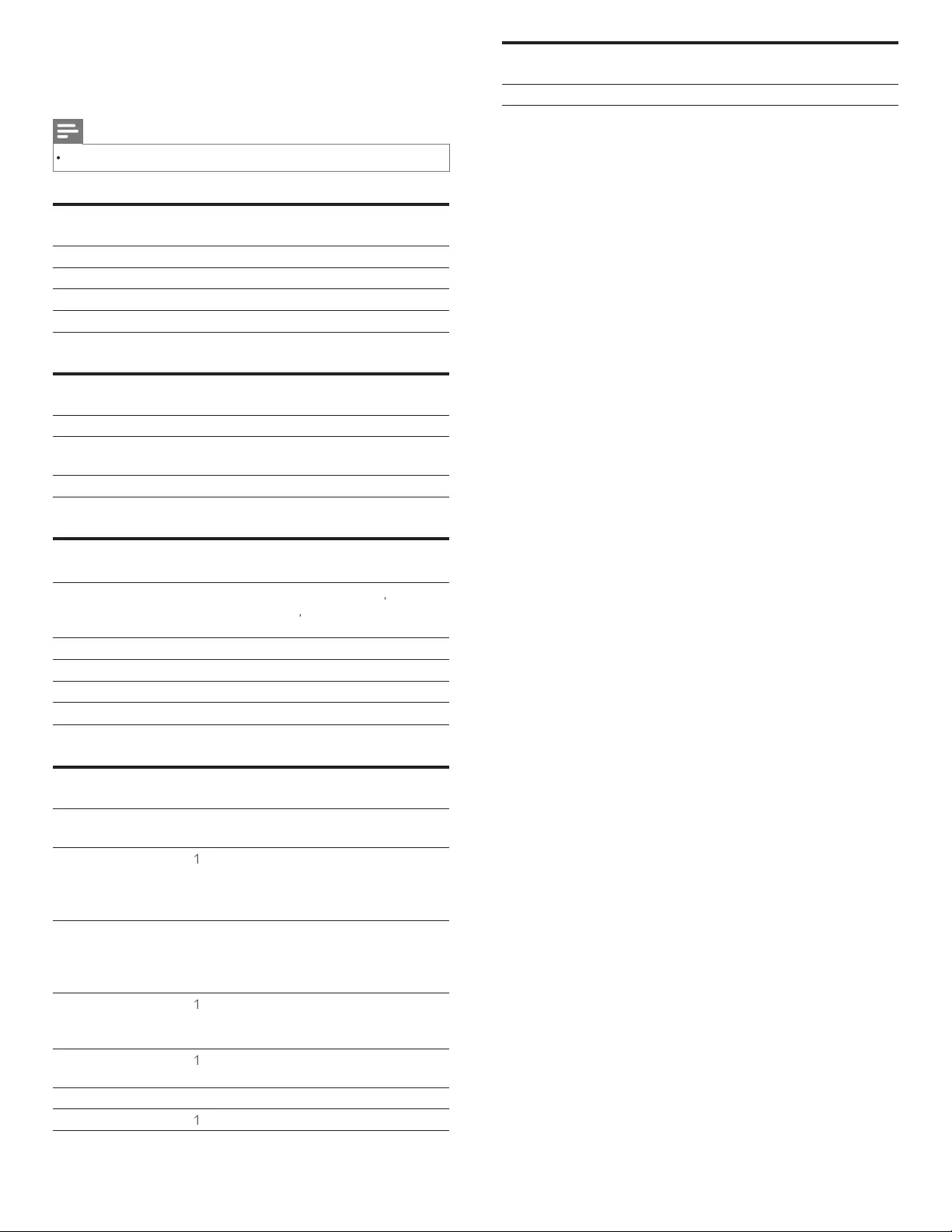
34
Power
P
ower requ
i
rements
:
120V~ AC +/− 10%
,
60Hz +/− 0.5
%
11 Product information
Note
Product information is subject to change without prior notice
.
Picture enhancement
T
ype
:
1080p 120Hz
A
spect Ratio
:
16:
9
Viewing
A
ngles
:
178° (V) by 178° (H)
B
u
il
t-
i
n
di
g
i
ta
l
tuner
:
ATSC / QA
M
Sound enhancement
Mono / Stereo
:
Mono
,
Stereo
,
SR
S
P
ower output
(RMS Watts)
:
20 W
E
qua
li
zer
:
5
b
an
d
Ease of use
Vid
eo mo
d
es
:
A
utomatic, 4:3, Movie Expand 14:
9
,
Movie Expand 16:
9
,
S
uper Zoom
,
Wide Screen
,
Unscale
d
PC input
:
via VGA
,
HDMI
Photo Slide Shown
:
Yes (jpeg fi les only)
MP3 Pla
y
back
:
Yes
(
m
p
3 fi les onl
y)
Vid
eo
Pl
a
yb
ac
k
:
Yes
(
MPEG1 / 2, DivX
)
Connections
Component video
i
nput with audio L/R
:
2, supporting video signal
s
:
480i/p, 720p, 1080i@60Hz, 1080p @24 / 30 / 60Hz
Composite (shared
t
erminal with Y o
f
components) video
i
nput with audio L/R
:
1
HDMI
:
4
HDMI
support
i
ng v
id
eo
s
i
gna
ls
: 480i/p, 720p
,
1
080i @60Hz, 1080p @
24 / 30 / 60Hz
P
C input: up to 1920 x 1080
@
60Hz
3
.5mm stereo miniplug
shared use for HDMI 1
and PC input
:
1
P
C input
:
1
up to 1920 x 1080
@
60Hz
Digi
ta
l
au
di
o out
p
ut
:
1, su
pp
ortin
g
Dolb
y
Di
g
ital and PC
M
U
SB
:
1
EN
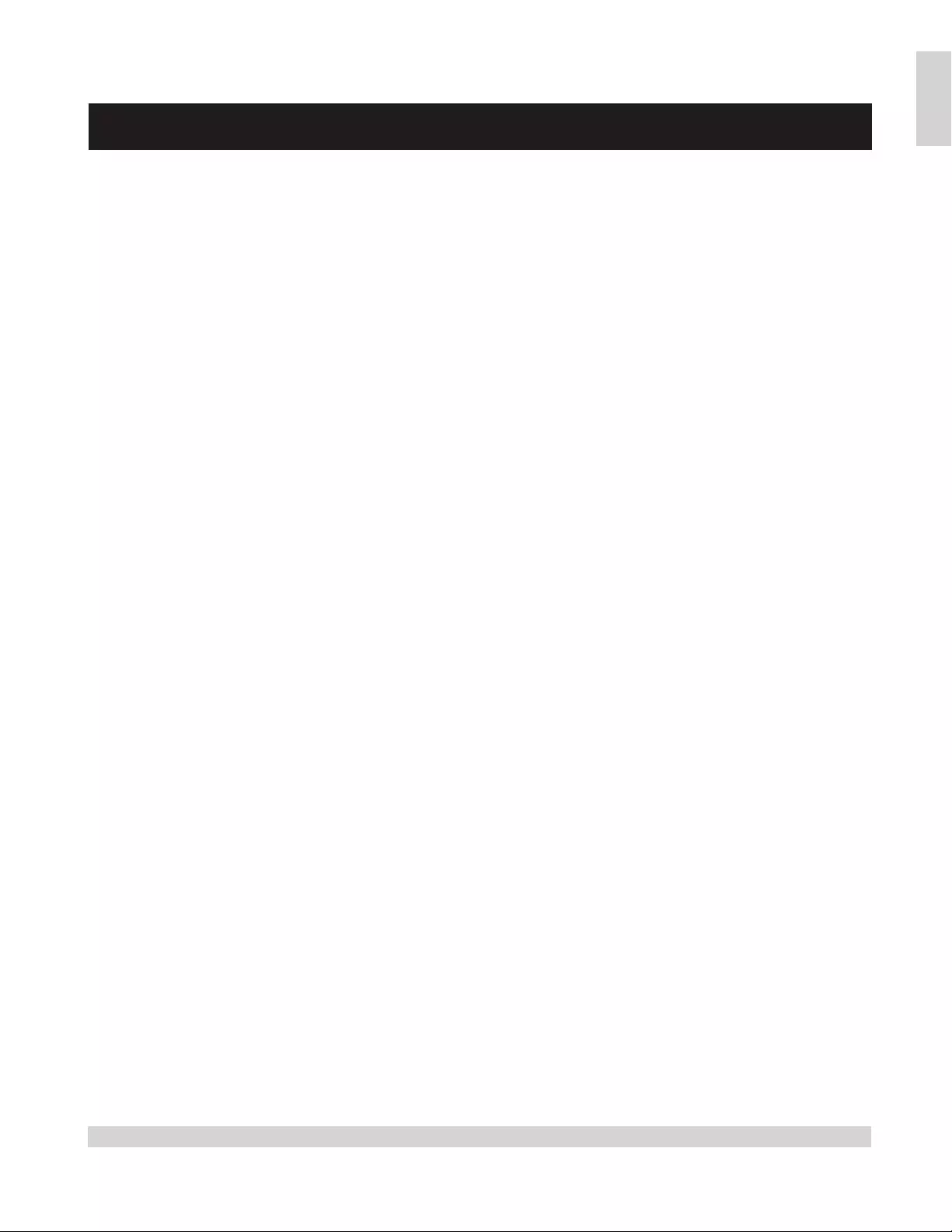
35EN
English
12 Warranty
P&F USA, Inc. PO Box 430 Daleville, IN 47334-0430
LIMITED WARRANTY
ONE (1) YEAR
WARRANTY COVERAGE:
This warranty obligation is limited to the terms as set forth
below.
WHO IS COVERED:
This product warranty is issued to the original purchaser or the
person receiving the product as a gift against defects in materials
and workmanship as based on the date of original purchase
(“Warranty Period”) from an Authorized Dealer. The original
sales receipt showing the product name and the purchase date
from an authorized retailer is considered such proof.
WHAT IS COVERED:
This warranty covers new products if a defect in material or
workmanship occurs and a valid claim is received within the
Warranty Period. At its option, the company will either (1)
repair the product at no charge, using new or refurbished
replacement parts, or (2) exchange the product with a product
that is new or which has been manufactured from new, or ser-
viceable used parts and is at least functionally equivalent or most
comparable to the original product in current inventory, or (3)
refund the original purchase price of the product.
Replacement products or parts provided under this warranty are
covered against defects in materials and workmanship from the
date of the replacement or repair for ninety (90) days or for the
remaining portion of the original product’s warranty, whichever
provides longer coverage for you. When a product or part is
exchanged, any replacement item becomes your property and the
replaced item becomes company property. When a refund is
given, your product becomes company property.
Note: Any product sold and identified as refurbished or
renewed carries a ninety (90) day limited warranty.
Replacement product can only be sent if all warranty
requirements are met. Failure to follow all requirements
can result in delay.
WHAT IS NOT COVERED - EXCLUSIONS AND LIMI-
TATIONS:
This Limited Warranty applies only to new company manufac-
tured products that can be identified by the trademark, trade
name, or logo affixed to it. This Limited Warranty does not apply
to any hardware product or any software, even if packaged or
sold with the product, as manufacturers, suppliers, or publishers
may provide a separate warranty for their own products pack-
aged with the bundled product.
The company is not liable for any damage to or loss of any pro-
grams, data, or other information stored on any media contained
within the product, or other additional product or part not cov-
ered by this warranty. Recovery or reinstallation of programs,
data or other information is not covered under this Limited
Warranty.
This warranty does not apply (a) to damage caused by accident,
abuse, misuse, neglect, misapplication, or non-supplied product,
(b) to damage caused by service performed by anyone other than
company approved Authorized Service Location, (c) to a product
or a part that has been modified without written company per-
mission, or (d) if any serial number has been removed or defaced,
or (e) product, accessories or consumables sold “AS IS” without
warranty of any kind by including refurbished product sold “AS
IS” by some retailers.
This Limited Warranty does not cover:
• Shipping charges to return defective product.
• Labor charges for installation or setup of the product, adjust-
ment of customer controls on the product, and installation or
repair of antenna/signal source systems outside of the product.
• Product repair and/or part replacement because of improper
installation or maintenance, connections to improper voltage
supply, power line surge, lightning damage, retained images or
screen markings resulting from viewing fixed stationary con-
tent for extended periods, product cosmetic appearance items
due to normal wear and tear, unauthorized repair or other
cause not within the control of the company.
• Damage or claims for products not being available for use, or
for lost data or lost software.
• Damage from mishandled shipments or transit accidents when
returning product.
• A product that requires modification or adaptation to enable
it to operate in any country other than the country for which
it was designed, manufactured, approved and/or authorized, or
repair of products damaged by these modifications.
• A product used for commercial or institutional purposes
(including but not limited to rental purposes).
• Product lost in shipment and no signature verification receipt
can be provided.
• Failure to operate per Owner’s Manual.
TO OBTAIN ASSISTANCE…
Contact the Customer Care Center at:
1-866-309-0841
REPAIR OR REPLACEMENT AS PROVIDED UNDER THIS
WARRANTY IS THE EXCLUSIVE REMEDY FOR THE CON-
SUMER, WITH THE ISSUING COMPANY NOT LIABLE FOR
ANY INCIDENTAL OR CONSEQUENTIAL DAMAGES FOR
BREACH OF ANY EXPRESS OR IMPLIED WARRANTY ON
THIS PRODUCT. EXCEPT TO THE EXTENT PROHIBITED BY
APPLICABLE LAW, ANY IMPLIED WARRANTY OF MER-
CHANTABILITY OR FITNESS FOR A PARTICULAR PURPOSE
ON THIS PRODUCT IS LIMITED IN DURATION TO THE
DURATION OF THIS WARRANTY.
Some states do not allow the exclusions or limitation of inciden-
tal or consequential damages, or allow limitations on how long an
implied warranty lasts, so the above limitations or exclusions may
not apply to you.
This warranty gives you specific legal rights. You may have other rights which vary from state/province to state/province.
061708
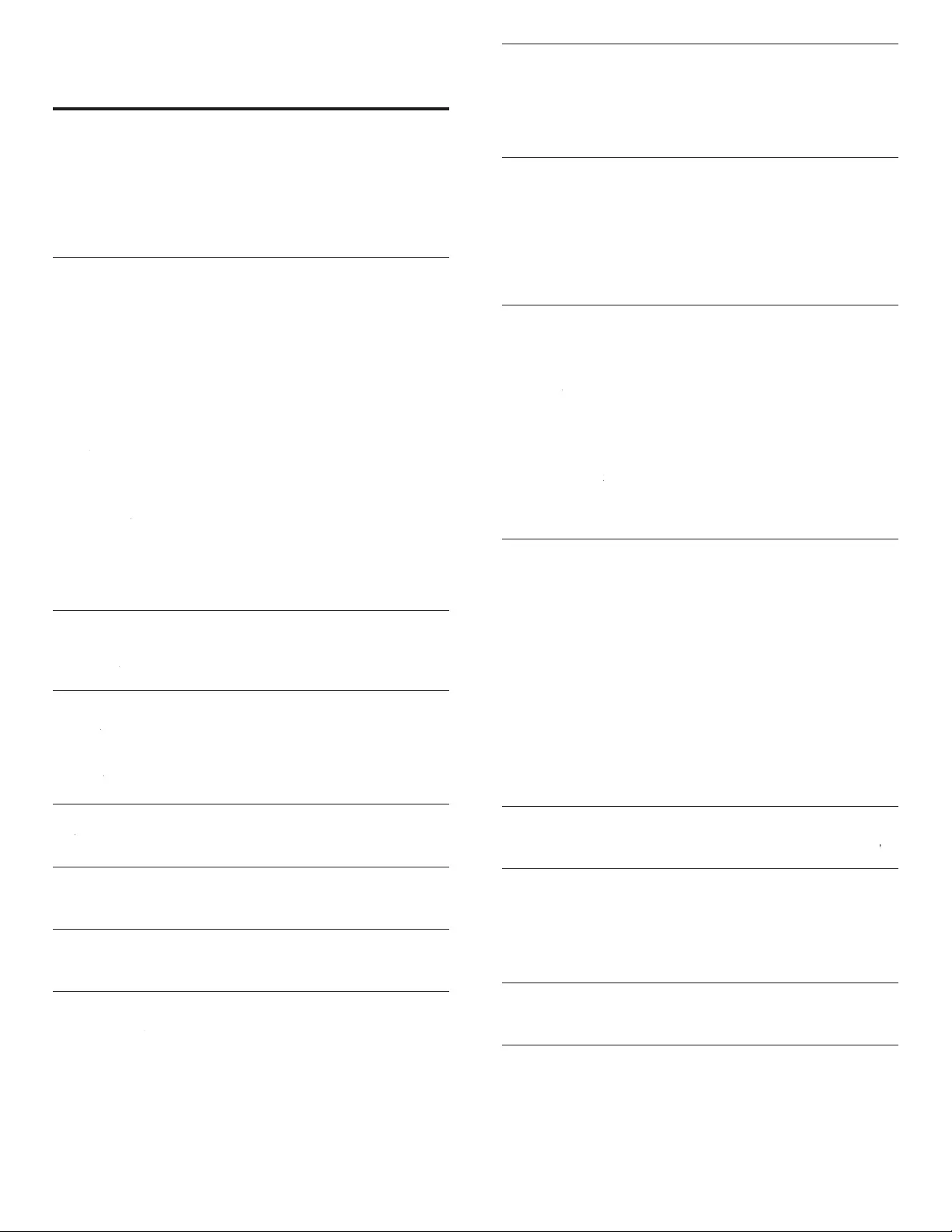
36
13 Index
A
A
ntenna
,
connec
t
9
A
udi
o
1
7
Audio Setting 1
7
A
uto mode 1
7
A
uto TV on 2
2
A
uto volume leveling 1
7
C
C
able
s
componen
t
2
9
compos
i
te 2
9
connection qua
l
ity 2
9
HDMI
2
9
M
anage ca
bl
e
s
10
YPbP
r2
9
C
hannel
s
insta
ll
26
l
oc
k
20
k
C
hild lock
C
hannel lock 20
PIN
1
9
ratings lock
19, 20, 21
k
Clock
18
k
C
losed caption 18
,
1
9
C
onnection 9
,
28
,
30
C
ustomer support service
5
D
D
evice
L
is
t
22
Device lock
14
k
E
EasyLink
22
k
ENERGY STA
R
®
4
,
1
1
E
nvironmenta
l
care
5
Equalizer
17
r
F
F
A
V
17, 18
V
H
H
ome mo
d
e 11
,
2
3
L
Location (Retail or Home mode) 11
,
2
3
M
Master EasyLink
22
k
EN
P
PC
15
P
icture forma
t
16
P
icture setting
s
15
P
roduct information 3
4
R
R
ating
s
19
,
20
,
2
1
R
emote contro
l
insert
b
atterie
s
8
overv
i
e
w
6
,
7
R
etai
l
store mo
d
e 11
,
2
3
RC key forwarding 14
,
2
2
S
Settings assistan
t
11
,
15
Side control
s
6
Signal quality 2
9
Sleeptimer
1
9
r
Software
up
d
ate 2
7
v
ers
i
on 2
7
Sound setting
s
1
7
Speakers EasyLink
17
,
25
k
Standby 6
,
1
2
Stand mount the TV
8
T
T
rou
bl
es
h
ooting 3
3
TV
as PC monitor
16, 17, 31
r
connect
i
on
s
9
,
28
,
30
contro
ls
6
,
7
m
enu 1
4
pos
i
t
i
on 8
r
emote contro
l
6
,
7
,
8
screen care
5
software 2
7
switc
h
c
h
anne
ls
1
2
switc
h
on 11
,
1
2
TV Speaker
s
1
7
U
USB 23
,
2
4
,
25
V
V
o
l
ume
ad
jus
t
1
3
A
uto Volume Leveling 1
7
mute 1
3
W
W
arranty 35
Y
YPbPr
29
r
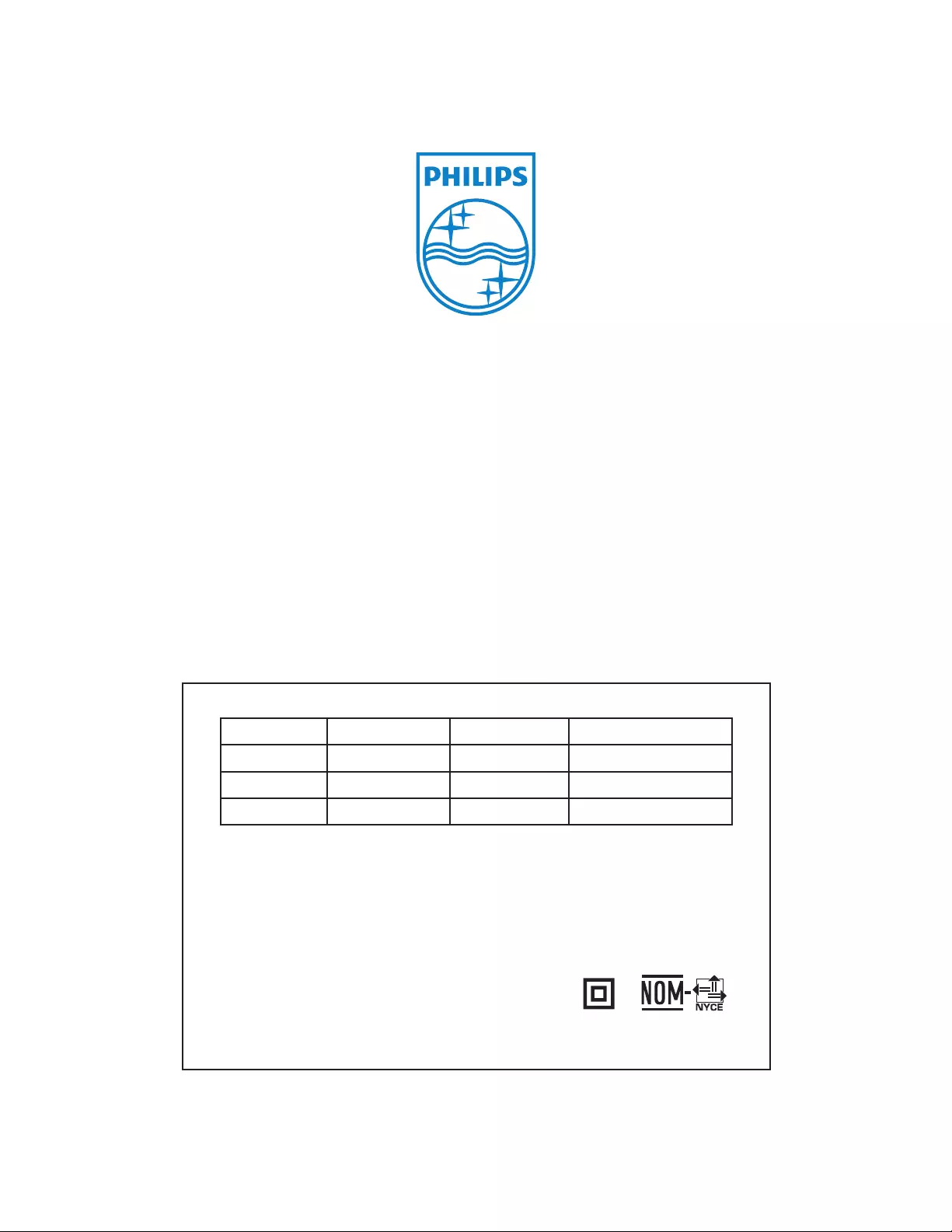
Printed in USA
TELEVISOR A COLOR DE CRISTAL LIQUIDO (LCD)
MODELO LCD IMAGEN VISIBLE ENERGIA
55PFL75 05D/ F7 55”(139,70cm) 138,78cm 120V ~ 60Hz 200W
46PFL75 05D/ F7 46”(116,84cm) 116,81cm 120V ~ 60Hz 165W
40PFL75 05D/ F7 40”(101,60cm) 101,60cm 120V ~ 60Hz 155W
Comercializado por : P&F MEXICANA, S.A. DE C.V.
IMPORTADOR : SOJITZ MEXICANA, S.A. DE C.V.
Av. Paseo de las Palmas No. 239-302
Col. Lomas de Chapultepec, C.P. 11000
México, D.F. Tel. 52 (55) 5202 - 7222
EXPORTADOR : FUNAI ELECTRIC CO. L.T.D.
ENSAMBLADO EN : MEXICO
GARANTIA INCLUIDA EN EL INSTRUCTIVO DE USO
LEA CUIDADOSAMENTE ESTE INSTRUCTIVO
ANTES DE USAR SU APARATO.
A01R7UF / A01Q7UF
1EMN26142A ★★★★
P&F USA, Inc.
PO Box 430 Daleville, IN 47334-0430
P&F Mexicana, S.A. de C.V.
Av. La Palma No. 6, Col. San Fernando La Herradura,
Huixquilucan Edo. de México C.P. 52787
Philips and Philips Shield are used under license of
Koninklijke Philips Electronics NV.