Table of Contents
- 1 Notice
- 2 Important
- 3 Your TV
- 4 Get started
- 5 Use your TV
- 6 Use more of your TV
- Access TV menus
- Philips Wireless MediaConnect
- Netfl ix operations
- Enjoying internet radio with vTuner
- VUDU operations (Available for DV models only)
- Using Twitter
- Changing picture and sound settings
- Create and use lists of favorite channels
- Setting the clock
- Closed caption
- Sleeptimer
- Child and rating locks
- Use the demo mode
- Use Philips EasyLink
- EasyLink
- Set your location to home
- Network
- DivX® Video on demand
- View photos and play music, and watch videoson a USB storage device
- 7 Install channels
- 8 Update your TV software
- 9 Connect devices
- 10 Troubleshooting
- 11 Specifications
- 12 Network service disclaimer
- 13 Warranty
- 14 Index
Philips 46PFL7705DV/F7 User Manual
Displayed below is the user manual for 46PFL7705DV/F7 by Philips which is a product in the TVs category. This manual has pages.
Related Manuals

55PFL7705DV
55PFL7705D
46PFL7705DV
46PFL7705D
40PFL7705DV
40PFL7705D
MODEL NUMBER SERIAL NUMBER
PHILIPS WIRELESS MEDIACONNECT KEY CODE
Lea esta manual antes de usar el producto
Register your product and get support at
www.philips.com/welcome
EN User Manual
FR Manuel d’Utilisation
ES Manual del Usuario
EN: For further assistance, call the customer support service in your country.
• To obtain assistance in the U.S.A., Canada, Puerto Rico, or the U.S. Virgin Islands, contact Philips
Customer Care Center at 1-866-309-0841
• To obtain assistance in Mexico, contact Philips Customer Care Center at 01 800 504 62 00
Enter below the model and serial numbers located on the back and right side of the TV cabinet.
FR: Pour obtenir de l’aide supplémentaire, communiquez avec le centre de service à la clientèle de
votre pays.
• Pour obtenir de l’aide aux États-Unis, au Canada, à Puerto Rico ou aux Îles Vierges américaines,
communiquez avec le centre de service à la clientèle Philips au : 1-866-309-0841
• Pour obtenir l’aide au Mexique, entrez en contact avec le centre de soin de client de Philips à
01 800 504 62 00
Entrer ci dessous le modèle et le numéro de série situés dérrière à droite sur le dos du téléviseur.
ES: Para obtener más información, llame al servicio de soporte al cliente de su país.
• Para obtener asistencia en los Estados Unidos, en Canadá, Puerto Rico o en las Islas
Vírgenes de los Estados Unidos, comuníquese con Centro de atención al cliente de Philips al
1-866-309-0841
• Solo para Mexico CENTRO DE ATENCIÓN A CLIENTES LADA. 01 800 504 62 00 Solo
Para México.
Escriba a continuación el modelo y número de serie que estan localizados en lado derecho y parte
posterior de el gabinete de el televisor.
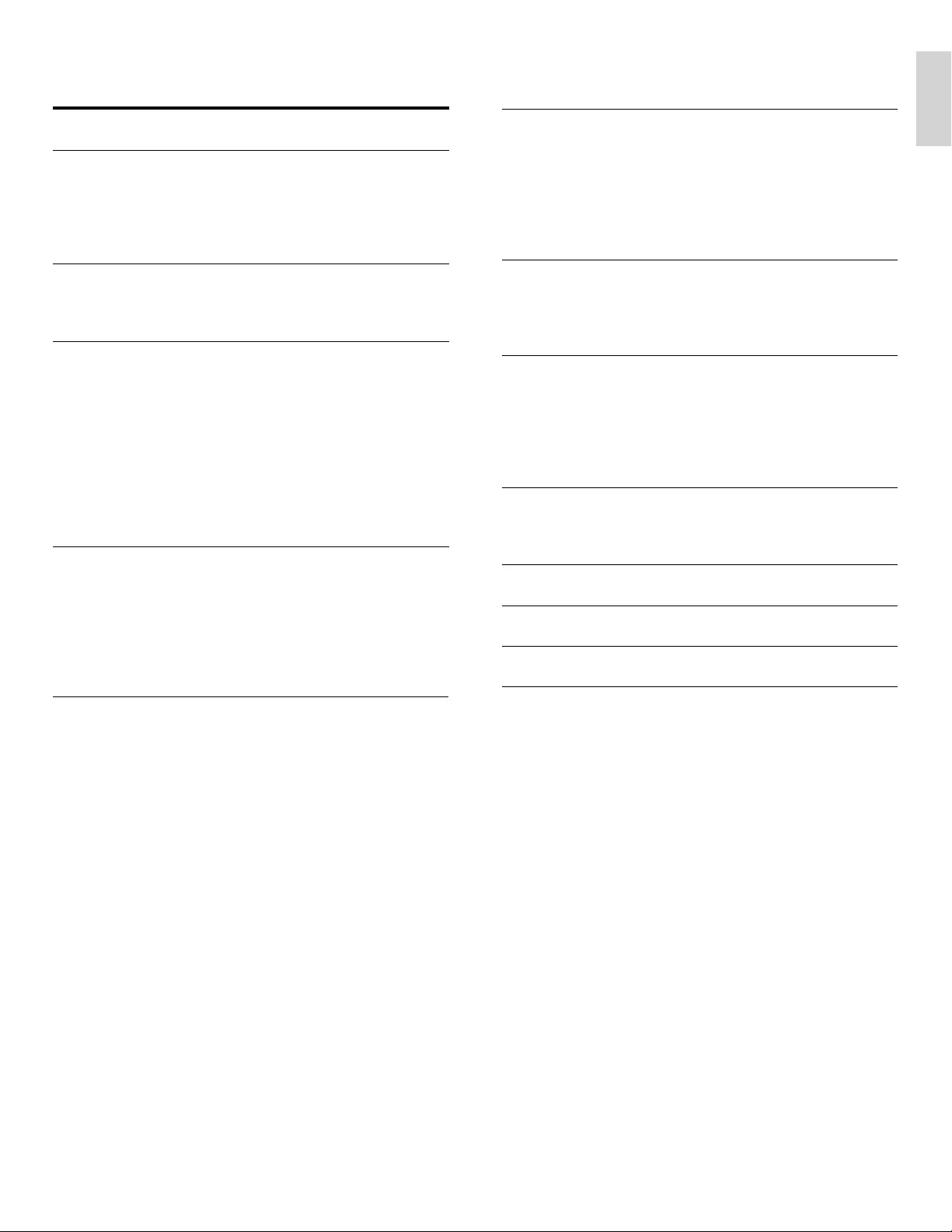
1
English
EN
Contents
1 Notice 4
2 Important 5
P
roduct information 5
S
creen care 5
E
nv
i
ronmenta
l
care
5
R
egu
l
atory not
i
ces
5
3 Your TV 6
S
ide controls and indicators 6
Remote control 6
4 Get started 8
S
upplied accessories 8
Mountin
g
stand onto TV for 40” and 46” 8
P
ositioning the TV 8
A
djusting the swivel angle 8
Installing the remote control batteries 8
C
onnectin
g
the antenna or cable
9
Managing cables 10
C
onnecting the AC power cord 10
S
witchin
g
on and initial setu
p
1
1
5 Use your TV 12
S
witchin
g
on
y
our TV and
p
uttin
g
it in standb
y
mode 1
2
S
witching channels 1
2
A
djusting volume 1
3
Watching channels from a set-top box 1
3
Watchin
g
connected devices 1
3
Watching a Blu-ray disc 1
3
6 Use more of your TV 14
A
ccess TV menus 1
4
P
hilips Wireless MediaConnect 1
4
N
etfl ix o
p
erations 15
Enjoying internet radio with vTuner 16
VUDU
operat
i
ons (Available for DV models only) 18
U
sing Twitter 20
C
han
g
in
g
p
icture and sound settin
g
s 2
2
C
reate and use lists of favorite channels 2
4
S
etting the clock 25
C
losed ca
p
tion 25
S
leeptimer 26
C
hild and rating locks 26
U
se the demo mode 2
9
U
se Phili
p
s Eas
y
Link 2
9
EasyLink 2
9
S
et your location to home 30
N
etwork 30
Di
v
X
®
Video on demand 3
2
Vi
ew p
h
otos an
d
p
l
ay mus
i
c, an
d
watc
h
v
id
eos
o
n a USB storage devi
c
e 3
2
7 Install channels 35
S
electing your menu language 35
A
utoprogram 35
Weak channel installation 35
Installation mode 35
U
ninstall channels 35
Return your settings to default values 35
8 Update your TV software 36
C
heckin
g
y
our current software version 36
P
re
p
arin
g
for the software u
p
date b
y
USB 36
U
pdating software 36
9 Connect devices 38
C
onnection overview 38
S
electin
g
y
our connection
q
ualit
y
3
9
C
onnectin
g
y
our devices 40
A
dd devices 4
2
Remove devices 4
2
10 Troubleshooting 43
Downloadin
g
an electronic co
py
4
3
C
ontact us 4
3
11 Specifi cations 44
12 Network service disclaimer 44
13 Warranty 45
14 Index 46
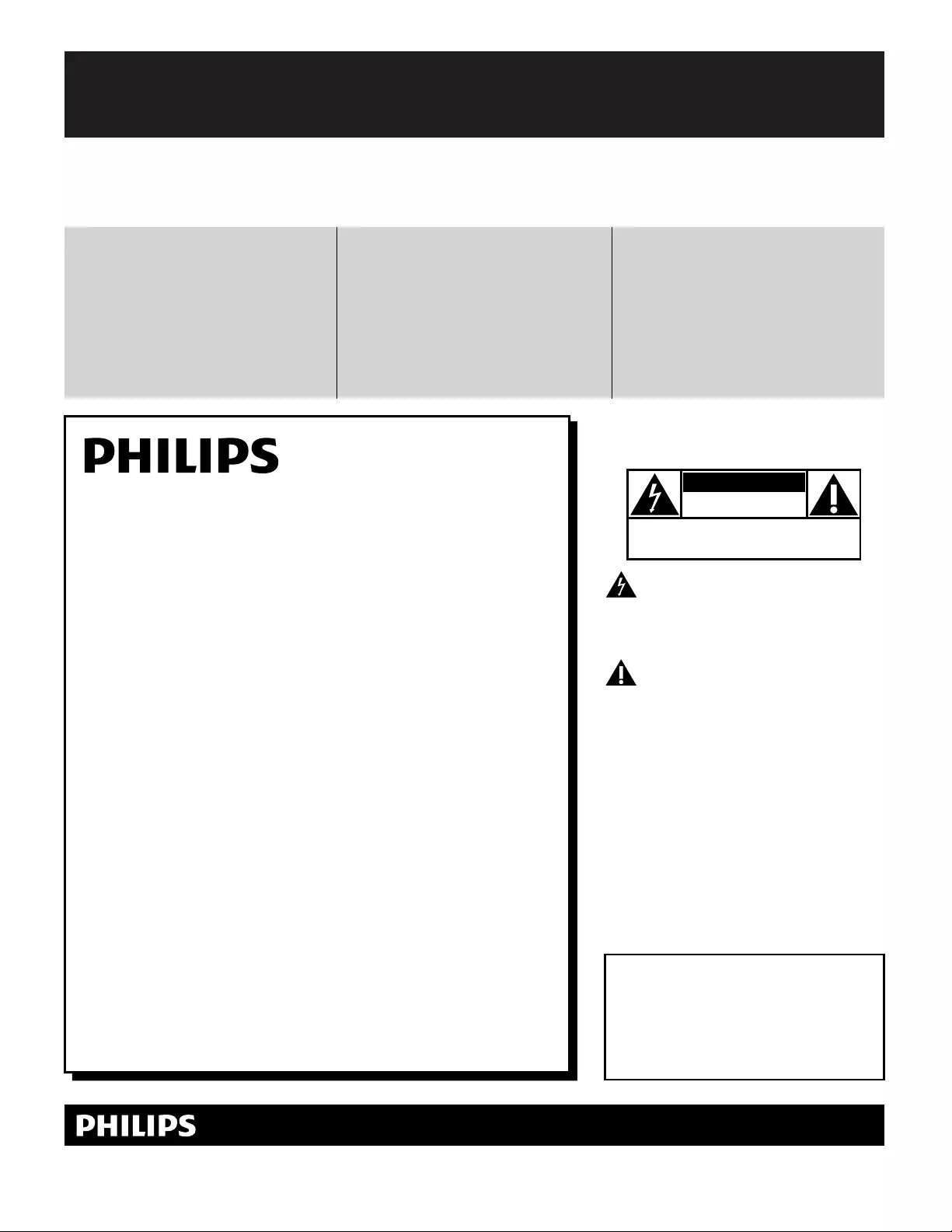
2
Registering your model with PHILIPS makes you eligible for all of the valuable benefits listed below, so don't miss out.
Complete and return your Product Registration Card at once, or register online at www.philips.com/welcome
to ensure:
Return your Product Registration Card or register online at
www.philips.com/welcome today to get the very most from your purchase.
Visit our World Wide Web Site at http://www.philips.com/welcome
Congratulations on your purchase,
and welcome to the “family!”
Dear PHILIPS product owner :
Thank you for your confidence in PHILIPS.You’ve selected one of
the best-built, best-backed products available today.We’ll do every-
thing in our power to keep you happy with your purchase for many
years to come.
As a member of the PHILIPS “family,” you’re entitled to protection
by one of the most comprehensive warranties and outstanding
service networks in the industry.What’s more, your purchase guar-
antees you’ll receive all the information and special offers for which
you qualify, plus easy access to accessories from our convenient
home shopping network.
Most importantly, you can count on our uncompromising commit-
ment to your total satisfaction.
All of this is our way of saying welcome - and thanks for investing
in a PHILIPS product.
P.S. To get the most from your PHILIPS purchase, be
sure to complete and return your Product Registration
Card at once, or register online at:
www.philips.com/welcome
For Customer Use
Model No.________________________
Serial No. ________________________
This “bolt of lightning” indicates unin-
sulated material within your unit may
cause an electrical shock. For the safety of
everyone in your household, please do not
remove product covering.
The “exclamation point” calls attention
to features for which you should read
the enclosed literature closely to prevent
operating and maintenance problems.
WARNING: To reduce the risk of fire or
electric shock, this apparatus should not be
exposed to rain or moisture and objects
filled with liquids, such as vases, should not
be placed on this apparatus.
CAUTION: To prevent electric shock,
match wide blade of plug to wide slot, fully
insert.
ATTENTION: Pour éviter les choc
électriques, introduire la lame la plus large
de la fiche dans la borne correspondante de
la prise et pousser jusqu’au fond.
Returning the enclosed card guarantees
that your date of purchase will be on file,
so no additional paperwork will be
required from you to obtain warranty
service.
By registering your product, you'll receive
notification - directly from the manufac-
turer - in the rare case of a product
recall or safety defect.
Registering your product guarantees that
you'll receive all of the privileges to
which you're entitled, including special
money-saving offers.
Enter below the model and serial numbers located
on the back and right side of the TV cabinet. Retain
this information for future reference.
Know these
safetysymbols
CAUTION
RISK OF ELECTRIC SHOCK
DO NOT OPEN
CAUTION: TO REDUCE THE RISK OF ELECTRIC SHOCK, DO NOT
REMOVE COVER (OR BACK). NO USER-SERVICEABLE PARTS
INSIDE. REFER SERVICING TO QUALIFIED SERVICE PERSONNEL.
*Proof of Purchase *Product Safety
Notification
*Additional Benefits
EN
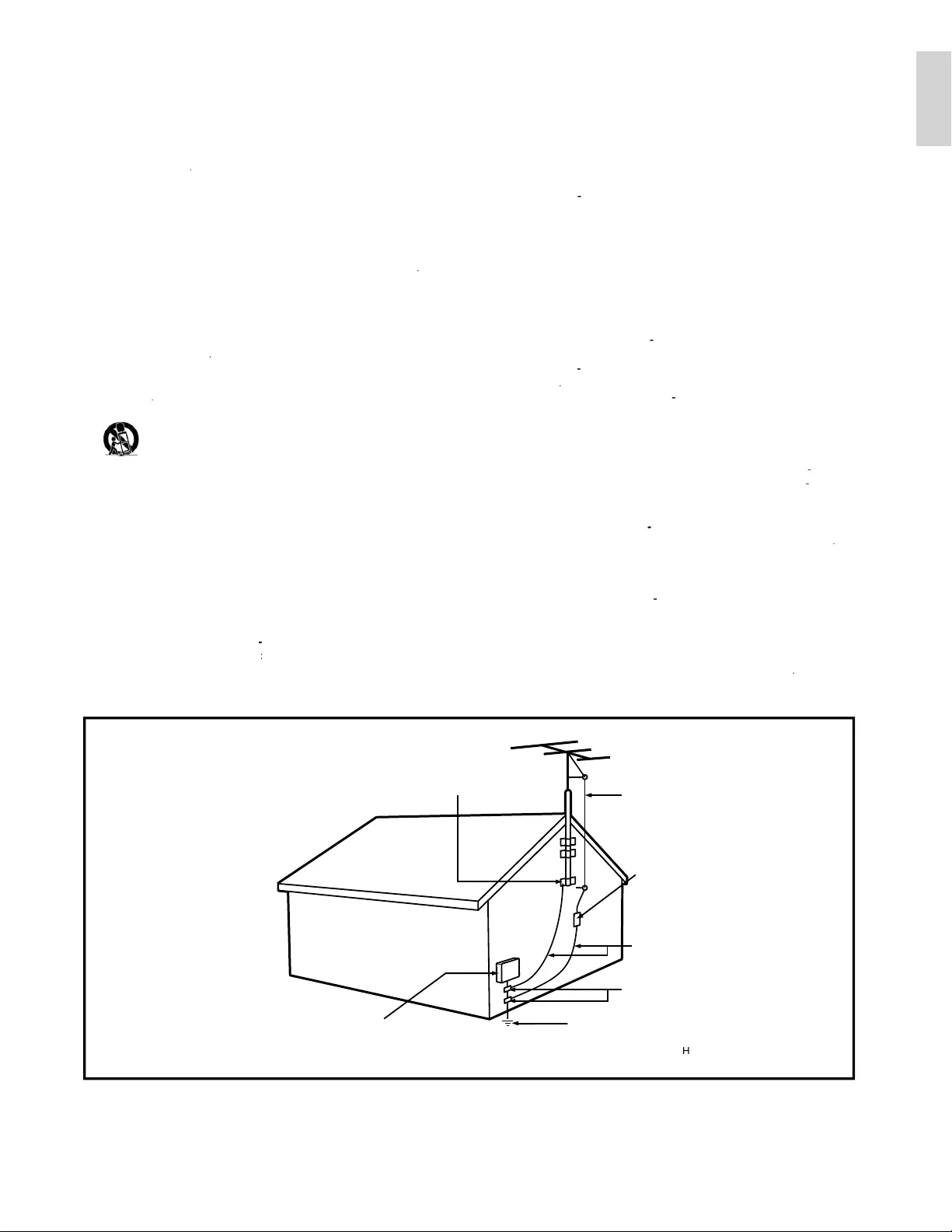
3
English
IMP
O
RTANT
S
AFETY IN
S
TRU
C
TI
O
N
S
Read be
f
ore o
p
erat
i
n
g
e
q
u
ip
men
t
1.
R
ead
t
h
ese
in
st
r
uct
i
o
n
s.
2
.
K
ee
p
t
h
ese
i
nstruct
i
ons
.
3.
H
ee
d
a
ll
warn
i
ng
s
.
4.
F
o
ll
o
w
a
ll in
st
r
uct
i
o
n
s.
5.
D
o not use t
hi
s apparatus near water
.
6.
C
lean onl
y
with a dr
y
cloth
.
7.
Do not block any o
f
the ventilation openings. Install in accordance with
t
h
e
m
a
n
u
f
actu
r
e
r’
s
in
st
r
uct
i
o
n
s.
8.
D
o not
i
nsta
ll
near any
h
eat sources suc
h
as ra
di
ators,
h
eat reg
i
sters
,
s
toves, or other apparatus
(
including ampli
fi
ers
)
that produce hea
t
.
9.
Do not defeat the safet
y
p
ur
p
ose of the
p
olarized or
g
roundin
g
-t
yp
e
p
lu
g
.
A
p
olarized
p
lu
g
has two blades with one wider than the other. A
g
r
oundin
g
t
yp
e
p
lu
g
has two blades and third
g
roundin
g
p
ron
g
. The wide
blade or third
p
ron
g
are
p
rovided for
y
our safet
y
. When the
p
rovide
d
plug does not fit into your outlet, consult an electrician for replacement
of
t
h
e
obso
l
ete
out
l
et
.
10.
Protect the power cord
f
rom being walked on or pinched particularly a
t
p
lu
g
s, convenience rece
p
tacles, and the
p
oint where the
y
exit from the
apparatu
s
.
1
1
.
Onl
y
use attachments/accessories s
p
ecified b
y
the manufacturer
.
12.
Use onl
y
with a cart, stand, tri
p
od, bracket, or table s
p
eci
fi
ed b
y
the manufacturer, or sold with the a
pp
aratus. When a cart is
used, use caution when movin
g
the cart
/
a
pp
aratus combination
to avoid injury
f
rom tip-over.
13.
Unplug this apparatus during lightning storms or when unused
f
or long
p
e
riods o
f
time
.
1
4
.
Refer all servicin
g
to
q
uali
fi
ed service
p
ersonnel. Servicin
g
is re
q
uire
d
w
h
en t
h
e apparatus
h
as
b
een
d
amage
d
i
n any way, suc
h
as power-supp
ly
c
ord or plug is damaged, liquid has been spilled or objects have
f
alle
n
i
nto apparatus, t
h
e apparatus
h
as
b
een expose
d
to ra
i
n or mo
i
sture
,
d
oes not operate norma
ll
y, or
h
as
b
een
d
roppe
d
.
1
5
.
m
a
y
be re
g
ulated due to environmental considerations. For dis
p
osal o
r
recycling in
f
ormation, please contact your local authorities or the
E
lectronic Industries
A
llian
c
e:
www.e
i
ae.org
.
16
. Damage Requ
i
r
i
ng
S
erv
i
ce
-
Th
e app
li
ance s
h
ou
ld
b
e serv
i
ce
d
by
q
uali
fi
ed service personnel whe
n
:
A.
Th
e power supp
l
y cor
d
or t
h
e p
l
ug
h
as
b
een
d
amage
d
; or
B.
Ob
j
ects have fallen, or li
q
uid has been s
p
illed into the a
pp
liance; o
r
C.
The a
pp
liance has been ex
p
osed to rain; or
D.
Th
e a
ppli
ance
d
oes not a
pp
ear to o
p
erate norma
lly
or ex
hibi
ts a
marked change in per
f
ormance; or
E
.
The a
pp
liance has been dro
pp
ed, or the enclosure dama
g
ed.
17.
Ti
lt
/S
tab
i
l
i
t
y
-
All televisions must com
p
l
y
with recommende
d
i
nternational global sa
f
ety standards
f
or tilt and stability properties o
f
its
c
abinets desi
g
n
.
•
D
o not comprom
i
se t
h
ese
d
es
i
gn stan
d
ar
d
s
b
y app
l
y
i
ng excess
i
ve pu
ll
f
orce to the
f
ront, or top, o
f
the cabinet which could ultimatel
y
overturn t
h
e pro
d
uct
.
•
Also, do not endan
g
er
y
ourself, or children, b
y
p
lacin
g
electroni
c
e
q
ui
p
ment/to
y
s on the to
p
of the cabinet. Such items could
u
nsuspectingly fall from the top of the set and cause product damage
and/or
p
ersonal in
j
ur
y.
18.
W
all or Ceiling Mounting
-
Th
e app
li
ance s
h
ou
ld
b
e mounte
d
to a
w
all or ceilin
g
onl
y
as recommended b
y
the manu
f
acturer
.
19.
P
ower Lines
-
An outdoor antenna should be located away from
p
o
w
e
r
li
n
es
.
20
.
O
utdoor Antenna
G
round
i
ng
-
I
f
an outside antenna is connected t
o
t
he receiver, be sure the antenna s
y
stem is
g
rounded so as to
p
rovide
s
ome
p
rotect
i
on a
g
a
i
nst vo
l
ta
g
e sur
g
es an
d
b
u
il
t u
p
stat
i
c c
h
ar
g
es
.
S
e
ction
810
of the National Electric
C
ode, ANSI
/
NFPA No. 7
0
-
1984
,
p
rovides in
f
ormation with res
p
ect to
p
ro
p
er
g
roundin
g
o
f
the mats and
s
upporting structure grounding o
f
the lead-in wire to an antenna
-
d
ischarge unit, size o
f
grounding connectors, location o
f
antenn
a
-
d
ischarge unit, connection to grounding electrodes and requirements
f
o
r
t
he
g
roundin
g
electrode.
S
ee Fi
g
ure below
.
21
.
O
b
j
ects and L
i
qu
i
d Entry
-
C
are should be taken so that objects d
o
n
ot
f
all and li
q
uids are not s
p
illed into the enclosure throu
g
h o
p
enin
gs
.
a)
Warning: To reduce the risk of
fi
re or electric shock, this apparatu
s
should not be exposed to rain or moisture and objects
fi
lled with
l
i
q
uids, such as vases should not be
p
laced on this a
pp
aratus
.
22
.
B
attery Usage
C
AUTI
O
N
-
T
o prevent
b
attery
l
ea
k
age t
h
at ma
y
r
esu
l
t
i
n
b
o
dil
y
i
n
j
ury, property
d
amage, or
d
amage to t
h
e un
i
t:
•
I
nsta
ll
a
ll
b
atter
i
es correct
l
y, w
i
t
h
+ an
d
- a
li
gnment as mar
k
e
d
on t
h
e
u
n
i
t
.
•
Do not mix batteries
(
old and new or carbon and alkaline, etc.
)
•
Remove batteries when the unit is not used for a lon
g
time
.
this reminder is
p
rovided to call the
C
ATV s
y
stem installer
’
s attention to Article
820
-
40
o
f
t
he NE
C
that provides guidelines
f
or proper grounding and, in particular, speci
fi
es that the cable ground shall be connected t
o
th
e
g
roundin
g
s
y
stem o
f
the buildin
g
, as close to the
p
oint o
f
cable entr
y
as
p
ractical
.
EXAMPLE
O
F ANTENNA
G
R
OU
NDIN
G
A
S
PE
R
N
ATI
O
NAL ELE
C
TRI
C
AL
CO
DE
(
NE
C)
Note to the
C
ATV s
y
stem
i
nstaller:
G
R
O
UND
C
LAM
P
A
NTENNA LEAD IN
W
IR
E
ANTENNA DI
SC
HAR
G
E UNIT
N
E
C
S
E
C
TI
O
N
810
-
20)
(
G
R
OU
NDIN
G
CO
ND
UC
T
O
R
S
(
N
E
C
S
E
C
TI
O
N
810
-
21)
G
R
O
UND
C
LAMP
S
P
O
WER
S
ERVI
C
E
G
R
O
UNDIN
G
E
LE
C
TR
O
DE
S
Y
S
TEM
(
NEC AR
T
250
,
PART
H
)
ELECTRIC SERVICE E
Q
UIPMENT
py p
py yppy
This product may contain lead . Disposal of these materials
EN
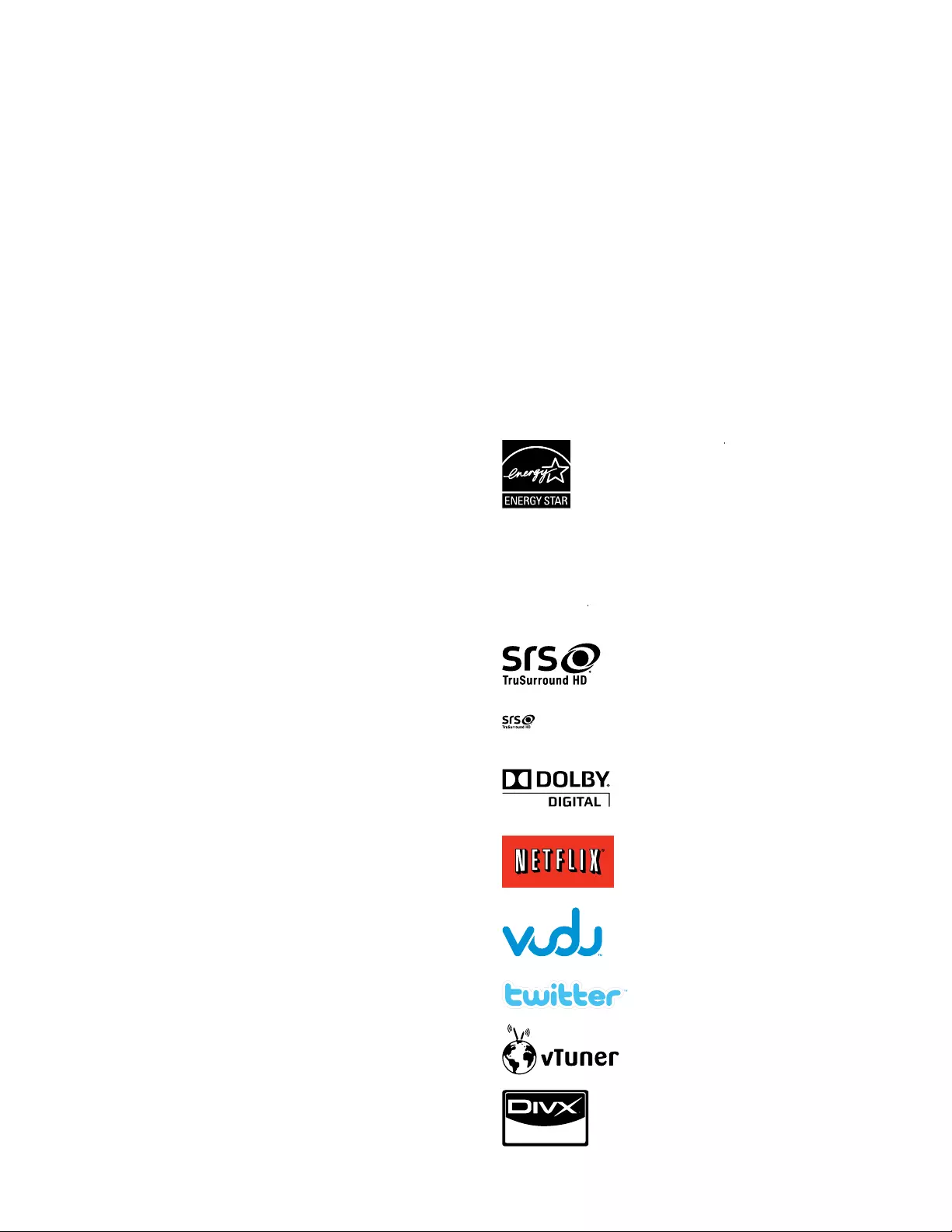
4
F
CC Caution: Any changes or modifi cations not expressly
approved by the party responsible for compliance could void
the user’s authority to operate this equipment
.
Thi
s transm
i
tter must not
b
e co-
l
ocate
d
or o
p
erat
i
n
g
i
n con
j
unct
i
on
w
i
t
h
any ot
h
er antenna or transm
i
tter.
C
ountry Code Statemen
t
F
or product available in the USA market, only channel 1~11 can be
operated. Selection of other channels is not possible
.
T
o maintain com
p
liance with FCC RF ex
p
osure re
q
uirements, use
on
ly
b
e
l
t-c
lip
s,
h
o
l
sters or s
i
m
il
ar accessor
i
es t
h
at
d
o not conta
i
n
metallic com
p
onents in its assembl
y
. The use of accessories that do
not satisf
y
these re
q
uirements ma
y
not com
p
l
y
with FCC RF ex
p
osure
re
q
u
i
rements, an
d
s
h
ou
ld
b
e avo
id
e
d.
FCC Radiation Exposure Statemen
t
T
his equipment is compliance with SAR for general population
/
uncontrolled exposure limits in ANSI/IEEE C95.1-1999 and had been
teste
d
i
n accor
d
ance w
i
t
h
t
h
e measurement met
h
o
d
s an
d
p
roce
d
ures
s
p
ecifi ed in OET Bulletin 65 Su
pp
lement C. This e
q
ui
p
ment should
be installed and o
p
erated with minimum distance 2.5cm between the
ra
di
ator & your
b
o
d
y
.
C
opyrigh
t
A
ll other re
g
istered and unre
g
istered trademarks are the
p
ro
p
ert
y
o
f
t
h
e
i
r res
p
ect
i
ve owners
.
ENERGY STAR
®
R
R
is a
j
oint
p
ro
g
ram of the U.S
.
Environmental Protection Agency and the
U.S. Department of Energy helping us all save
money an
d
protect t
h
e env
i
ronment t
h
roug
h
energy effi cient products and practices
.
Consumer Notice:
C
C
T
his TV has been set to maximize energy effi ciency while delivering the
best possible picture using the factory installed home mode settings
.
C
hanging or enabling other features in this TV (e.g. brightened backlighting)
w
ill
poss
ibl
y
i
ncrease energy consumpt
i
on
b
eyon
d
t
h
e or
i
g
i
na
l
ENERGY STAR
®
R
R
qualifi ed limits
.
S
RS TruSurround HD™ creates an immersive
,
feature-rich surround sound experience from
two spea
k
ers, comp
l
ete w
i
t
h
r
i
c
h
b
ass,
hi
g
h
frequency detail and clear dialog
.
is a trademark of SRS Labs, Inc. TruSurround HD technology is
i
ncorporated under license from SRS Labs, Inc
.
Manufactured under license from Dolby
L
a
b
orator
i
es.
D
o
lb
y an
d
t
h
e
d
ou
bl
e-
D
sym
b
o
l
are trademarks of Dolby Laboratories
.
N
etfl ix and the Netfl ix logo are trademarks o
r
registered trademarks of Netfl ix, Inc
.
VUDU
TM
is a trademark of VUDU
,
Inc
.
T
witter is a trademark of Twitter
,
Inc
.
vTuner is a trademark of Nothing Else Matters
S
oftware
,
Ltd
.
Di
v
X
®
,
DivX Certifie
d
®
an
d
assoc
i
ate
d
l
ogos
are registered trademarks of DivX, Inc. and are
use
d
un
d
er
li
cense
.
1 Notice
S
pecifi cations are subject to change without notice. Trademarks are
t
he property of Koninklijke Philips Electronics N.V. or their respective
o
wners. P&F USA reserves the right to change products at any time
wi
t
h
out
b
e
i
ng o
bli
ge
d
to a
dj
ust ear
li
er supp
li
es accor
di
ng
l
y
.
T
he material in this manual is believed ade
q
uate for the intended use
o
f the s
y
stem. If the
p
roduct, or its individual modules or
p
rocedures
,
are used for purposes other than those specifi ed herein, confi rmation
o
f their validit
y
and suitabilit
y
must be obtained. P&F USA warrants
t
hat the material itself does not infrin
g
e an
y
United States
p
atents. No
further warrant
y
is ex
p
ressed or im
p
lied
.
P
&F USA cannot be held responsible neither for any errors in the
c
ontent of this document nor for an
y
p
roblems as a result of the
c
ontent in this document. Errors re
p
orted to P&F USA will be ada
p
ted
and published on the P&F USA support website as soon as possible
.
P
ixe
l
c
h
aracteristics
T
his LCD product has a high number of color pixels. Although it has
effective pixels of 99.999% or more, black dots or bright points of light
(
red,
g
reen or blue
)
ma
y
a
pp
ear constantl
y
on the screen. This is a
structural
p
ro
p
ert
y
of the dis
p
la
y
(
within common industr
y
standards
)
and is not a malfunction
.
W
arranty
N
o com
p
onents are user serv
i
cea
bl
e.
D
o not o
p
en or remove covers
t
o the inside of the
p
roduct. Re
p
airs ma
y
onl
y
be done b
y
Service
C
enters and offi cial re
p
air sho
p
s. Failure to do so shall void an
y
w
arranty, state
d
or
i
mp
li
e
d.
A
ny operation expressly prohibited in this manual, any adjustments, o
r
assem
bl
y proce
d
ures not recommen
d
e
d
or aut
h
or
i
ze
d
i
n t
hi
s manua
l
s
h
a
ll
vo
id
t
h
e warranty
.
Federal Communications Commission Notice
T
his equipment has been tested and found to comply with the limits
for a Class B digital device, pursuant to part 15 of the FCC Rules. These
l
imits are designed to provide reasonable protection against harmful
i
nter
f
erence in a residential installation. This equipment generates, uses
,
and can radiate radio frequency energy and, if not installed and used
i
n accordance with the instructions, may cause harmful interference
t
o ra
di
o commun
i
cat
i
ons.
H
owever, t
h
ere
i
s no guarantee t
h
at
i
nterference will not occur in a particular installation. If this equipment
d
oes cause harmful interference to radio or television reception, which
c
an be determined by turning the equipment off and on, the user is
encouraged to try to correct the interference by one or more of the
following measures
:
•
R
eor
i
ent or re
l
ocate t
h
e rece
i
v
i
n
g
antenna
.
•
I
ncrease t
h
e separat
i
on
b
etween t
h
e equ
i
pment an
d
t
h
e rece
i
ve
r
.
•
C
onnect the equipment into an outlet on a circuit different from
th
at to w
hi
c
h
t
h
e rece
i
ver
i
s connecte
d.
•
C
onsult the dealer or an experienced radio or television technician
for help
.
Declaration of Conformity
T
ra
d
e
N
ame :
P
HILIP
S
R
esponsi
bl
e
P
arty :
P
&F USA
,
Inc
.
M
o
d
e
l
: 55PFL7705DV
,
55PFL7705D
,
46PFL7705DV
,
46PFL7705D
,
40PFL7705DV
,
40PFL7705
D
A
ddress :
P
O Box 430 Daleville
,
IN 47334-0430 U.S.A
.
T
e
l
ep
h
one
N
um
b
er :
1
-866-309-084
1
Modifi cation
s
T
he FCC requires the user to be notifi ed that any changes or modifi cations
made to this device that are not expressly approved by Philips Consume
r
Electronics may void the user
’
s authority to operate the equipment
.
C
able
s
C
onnections to this device must be made with shielded cables with
metallic RFI / EMI connector hoods to maintain com
p
liance with FCC
R
u
l
es an
d
R
e
g
u
l
at
i
ons
.
C
anadian notice
S
tandard Television Receiving Apparatus, Canada BETS-7 / NTMR-7
.
T
his Class B digital apparatus meets all requirements of the Canadian
Interference-Causin
g
E
q
ui
p
ment Re
g
ulations
.
EN
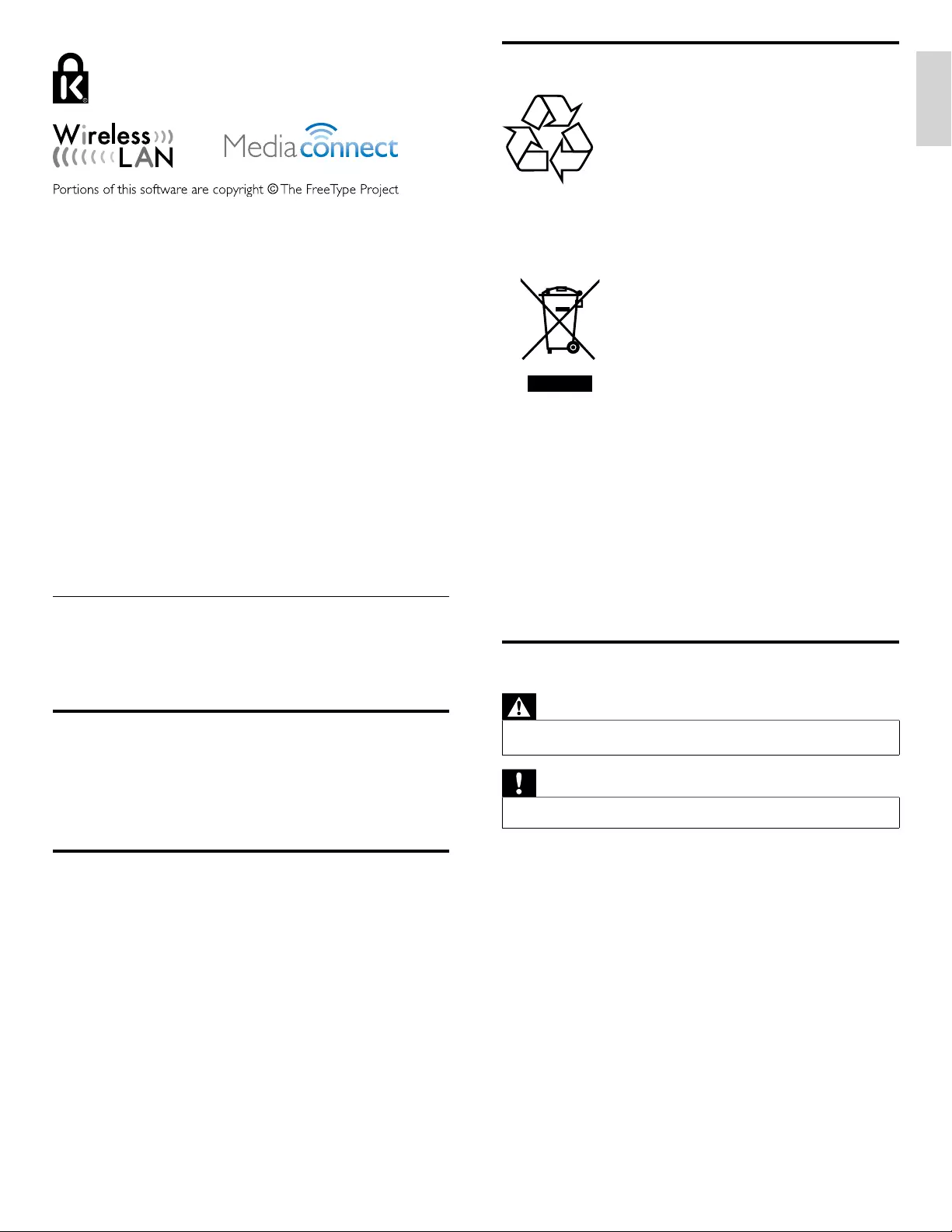
5
English
Environmental care
T
he
p
acka
g
in
g
of this
p
roduct is intended to be rec
y
cled. Contact
y
ou
r
l
ocal authorities for information about how to rec
y
cle the
p
acka
g
in
g.
End of life directive
s
Philips pays a lot of attention to produce environment-friendly products
i
n green focal areas. Your new TV contains materials which can be
recycled and reused. At the end of its life, specialized companies can
di
smant
l
e t
h
e
di
scar
d
e
d
TV
to concentrate t
h
e reusa
bl
e mater
i
a
l
s an
d
to
minimize the amount of materials to be disposed of. Please ensure you
d
ispose of your old TV according to local regulations
.
Disposal of used batteries
Th
e
b
atter
i
es supp
li
e
d
d
o not conta
i
n t
h
e
h
eavy meta
l
s mercury an
d
ca
d
m
i
um.
N
evert
h
e
l
ess,
i
n many areas
b
atter
i
es may not
b
e
di
spose
d
of with your household waste. Please ensure you dispose of batteries
accor
di
ng to
l
oca
l
regu
l
at
i
ons
.
Regulatory notices
Warning
To reduce the risk of fi re or electric shock, this a
pp
aratus should not be ex
p
osed to rain o
r
moisture. Ob
j
ects fi lled with li
q
uids, such as vases, should not be
p
laced on this a
pp
aratus
.
Caution
To
p
revent electric shock, match the wide blade of the
p
lu
g
to the wide slot, full
y
inserted
.
Do not place the unit on the furniture that is capable of being tilted by a child
an
d
an a
d
u
l
t
l
ean
i
ng, pu
lli
ng, stan
di
ng or c
li
m
bi
ng on
i
t
.
A
falling unit can cause serious injury or even death
.
Thi
s apparatus s
h
ou
ld
not
b
e p
l
ace
d
i
n a
b
u
il
t-
i
n
i
nsta
ll
at
i
on suc
h
as a
b
oo
k
case
or rac
k
un
l
ess proper vent
il
at
i
on
i
s prov
id
e
d.
Make sure to leave a space of 4 inches (10cm) or more around this apparatus
.
®
Kensington and Micro Saver are registered US
t
rademarks of ACCO World corporation with
i
ssue
d
reg
i
strat
i
ons an
d
pen
di
ng app
li
cat
i
ons
i
n
ot
h
er countr
i
es t
h
roug
h
out t
h
e wor
ld.
(
www.freet
yp
e.or
g).
T
he American Academ
y
of Pediatrics discoura
g
es television viewin
g
fo
r
children
y
oun
g
er than two
y
ears of a
g
e
.
2 Important
Registering your model with Philips makes you eligible for all of the
v
aluable benefi ts listed below
,
so don’t miss out
.
C
om
p
lete and return
y
our Product Re
g
istration Card at once, o
r
re
gi
ster on
li
ne at www.
p
hili
p
s.com/welcom
e
t
o ensure
:
•
P
roof of Purchase
Returning the enclosed card guarantees that your date of purchase
i
s on fi le, so no additional paperwork is required from you to
o
b
ta
i
n warranty serv
i
ce
.
•
P
roduct Safety Notifi cation
By registering your product you receive notifi cation - directly from the
manufacturer - in the rare case of a product recall or safety defect
.
•
A
dditional Benefi ts of Product Ownership
Registering your product guarantees that you receive all of the
privileges to which you’re entitled, including special money-saving offers
.
For further assistance
F
or further assistance, call the customer support service in your country
.
•
T
o obtain assistance in the U.S.A., Canada, Puerto Rico, or the U.S. Vir
g
in
Islands, contact Phili
p
s Customer Care Center at
1
-866-309-084
1
Product information
Thi
s
TV
consumes m
i
n
i
ma
l
ener
gy
i
n stan
dby
mo
d
e to m
i
n
i
m
i
ze
env
i
ronmenta
l
i
m
p
act.
Th
e act
i
ve
p
ower consum
p
t
i
on
i
s
gi
ven on t
h
e t
yp
e
p
late at the back of the TV. The model and serial numbers of
y
our TV can
be found on the back and ri
g
ht side of the TV as well as on the
p
acka
g
in
g.
Screen care
•
A
void stationary images as much as possible. Stationary images
are images that remain on-screen for extended periods of time
.
E
xamp
l
es
i
nc
l
u
d
e : on-screen menus,
bl
ac
k
b
ars an
d
t
i
me
di
sp
l
ays
.
If you must use stationary images, reduce screen contrast and
b
r
i
g
h
tness to avo
id
screen
d
amage
.
•
U
n
p
lu
g
the TV before cleanin
g.
•
C
lean the TV screen and frame with a soft cloth. Never use substances
suc
h
as a
l
co
h
o
l,
c
h
em
i
ca
l
s or
h
ouse
h
o
ld
c
l
eaners on t
h
e
TV
screen
.
•
Risk of damage to the TV screen! Never touch, push, rub or strike
th
e screen w
i
t
h
any o
bj
ect
.
•
T
o avoid deformations and color fadin
g
, wi
p
e off water dro
p
s as
soon as
p
oss
ibl
e
.
EN
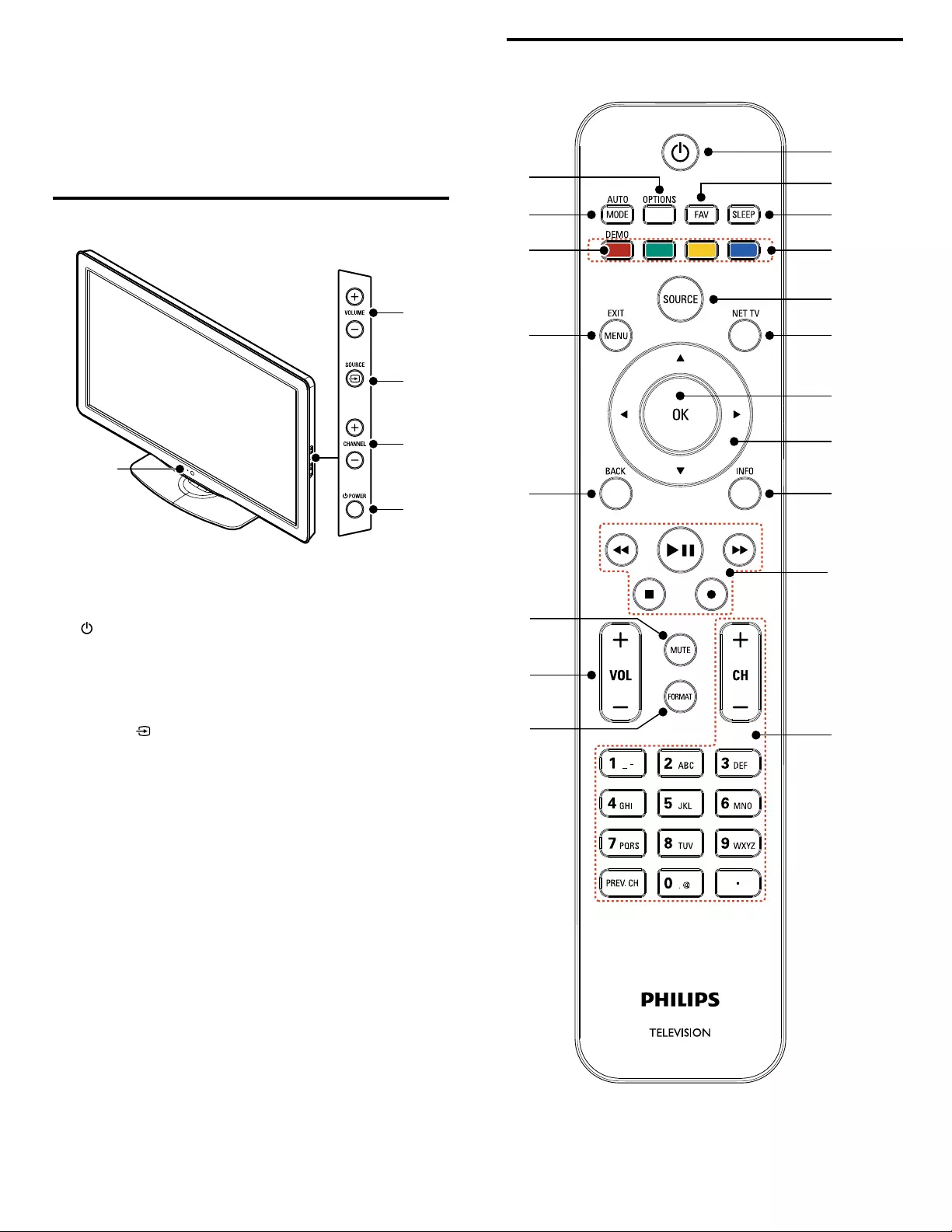
6
Remote control
b
c
a
d
e
h
o
p
r
q
s
i
j
k
m
n
l
g
f
3 Your TV
C
on
g
ratulations on
y
our
p
urchase, and welcome to Phili
p
s! To full
y
benefi t from the support that Philips offers, register your product at
www.philips.com/welcom
e
Side controls and indicators
e
d
c
b
a
a
Standby indicator / Remote control sensor
b
.
POWER
S
witches the TV on or
p
uts it in standb
y
mode. The TV is not
p
owered off com
p
letel
y
unless it is
p
h
y
sicall
y
un
p
lu
gg
ed
.
c
CHANNEL + / −
S
witches to the next or
p
revious channel
.
d
SOURCE
S
elects connected devices
.
e
VOLUME + / −
I
ncreases or
d
ecreases vo
l
ume
.
EN
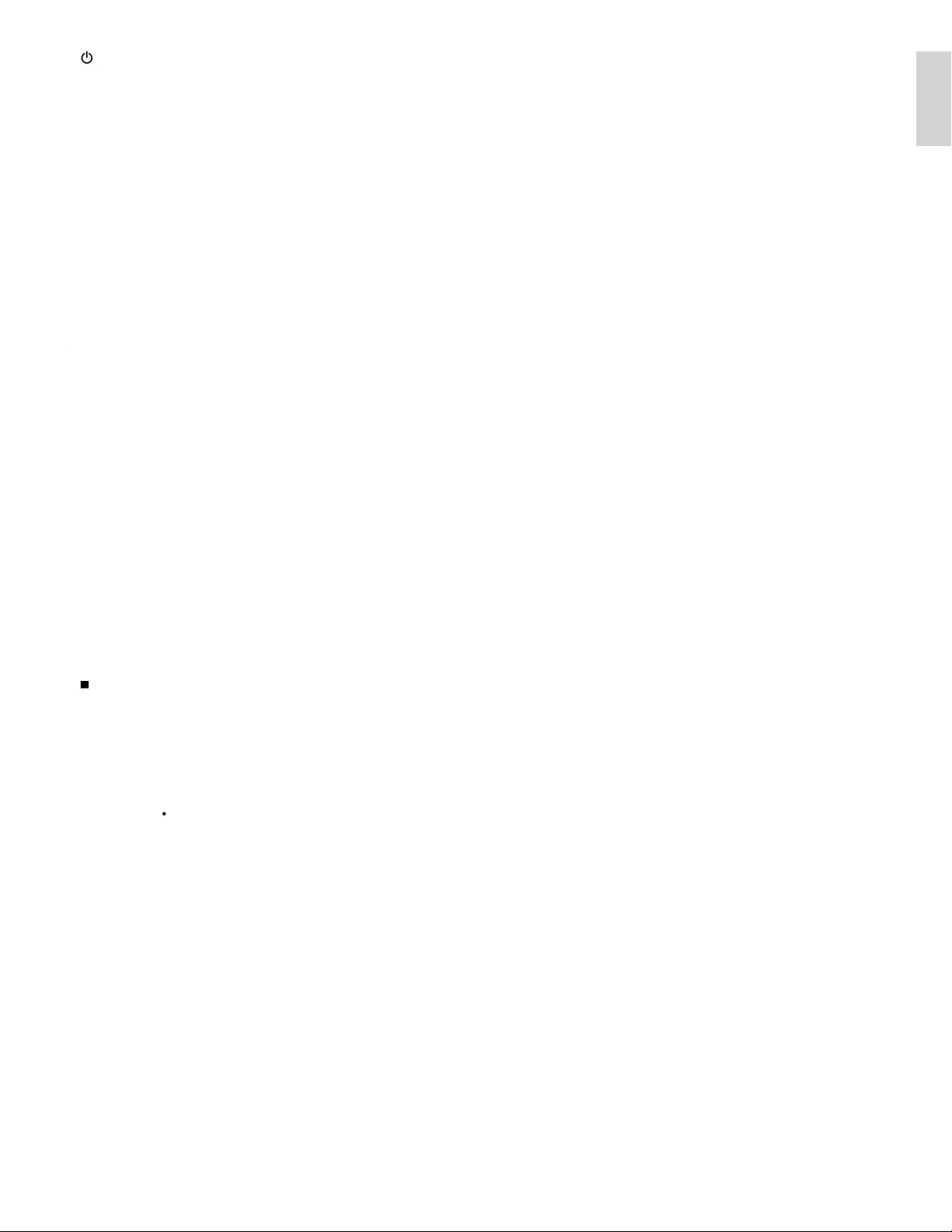
7
English
r
AUTO MOD
E
C
ycles through preset picture and sound settings
.
(See ‘Using auto mode’ on page 24.)
s
O
PTIONS
Displays a list of menu items applicable to the highlighted object o
r
s
creen
.
a
.
(
standby-On)
S
witches the TV on or puts it in standby mode. The TV is not
powered off completely unless it is physically unplugged
.
b
F
A
V
Dis
p
la
y
s a list of all channels marked as favorite
.
(Includes subchannels)
c
SLEE
P
S
ets a dela
y
after which the TV switches to standb
y.
d
Color buttons
(
r
ed / green / yellow / blue)
S
elects tasks or options
.
e
SOURC
E
S
elects connected devices
.
f
NET
TV
Di
sp
l
ays t
h
e
N
et
TV
menu
.
g
O
K
g
A
ctivates a selection or accesses the menu
.
h
Î
ï
Í
Æ
(
navigation
b
utton
s
)
N
av
i
gates t
h
roug
h
t
h
e menus
.
i
INF
O
Displays information about the TV channel or accessory device
.
T
he quality and accuracy of the information depends on the
broadcaster. You might see a difference in broadcast time if the
broadcast is from a different time zone
.
j
E
asy
L
in
k
b
utton
s
¢
(
b
ac
k
war
d
)
S
earches backward
.
∫
(
f
orwar
d
)
S
earches forward
.
Æ
Δ
(
play / pause)
S
tarts,
p
auses or resumes
p
la
y
back
.
·
(
r
ecor
d
)
S
tarts or sto
p
s video recordin
g.
Ê
(
sto
p
)
S
to
p
s
p
la
y
back
.
k
CH + / −
S
witches to the next or previous channel
.
N
um
b
er
b
utton
s
S
elect a channel,
p
a
g
e, settin
g
or in
p
ut characters
.
•
(
D
o
t
)
P
ress the dot
(
•
)
for digital channels
.
P
REV. CH
R
eturns to t
h
e prev
i
ous
l
y v
i
ewe
d
c
h
anne
l.
l
FORMAT
S
elects a picture format. (See ‘Changing picture format’ on page 23.)
m
VOL + / −
I
ncreases or
d
ecreases vo
l
ume
.
n
MUTE
M
utes or unmutes au
di
o
.
o
BAC
K
R
eturns to a prev
i
ous screen
.
p
MENU / EXIT
T
oggles the home menu on or off
.
q
DEM
O
Di
s
pl
a
y
s t
h
e
d
emonstrat
i
on menu
.
EN
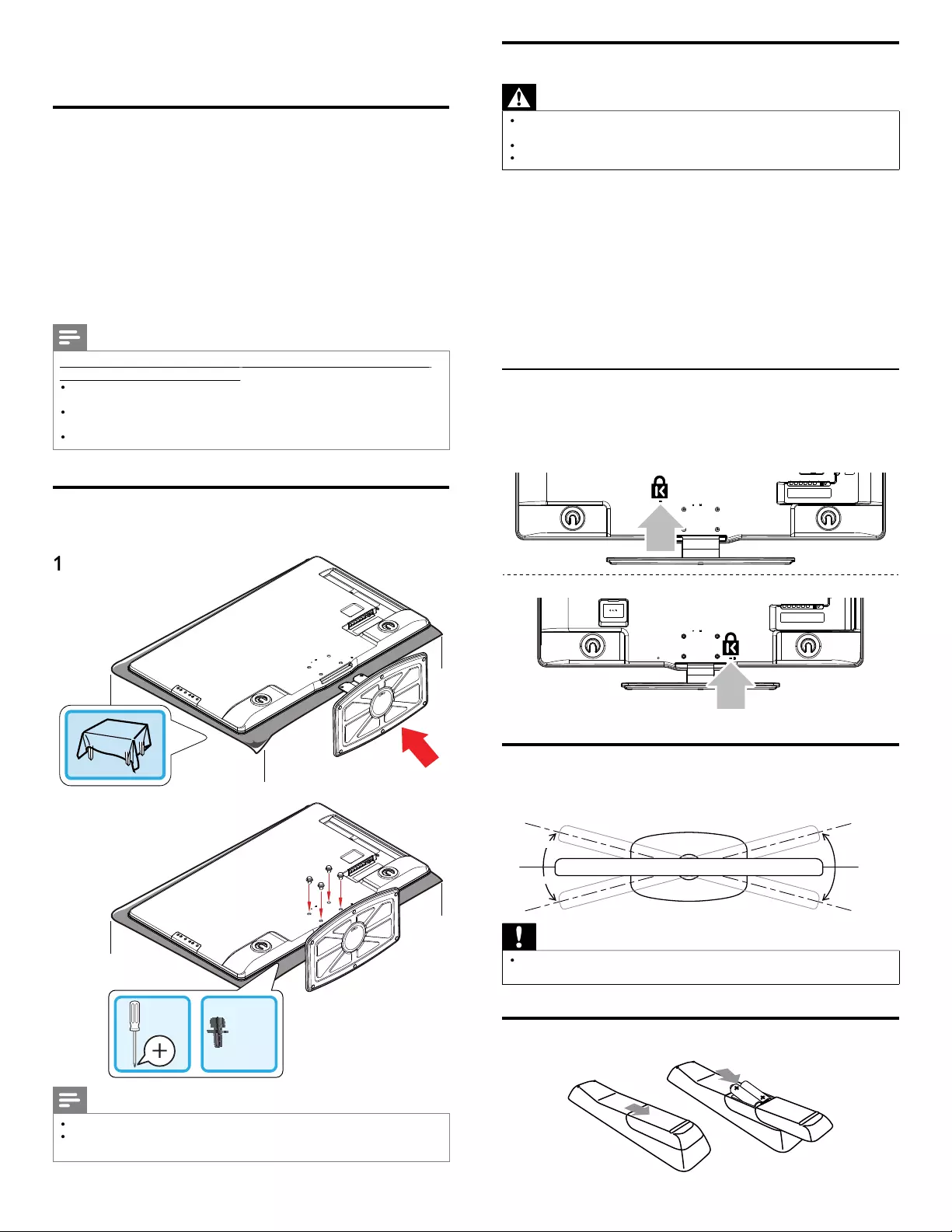
8
4 Get started
Supplied accessories
•
Remote Control
•
2 x AAA
,
1.5V Batterie
s
•
M4 x 10 double sems screw x 4
(
available for 40” and 46” onl
y)
•
A
C Power cor
d
•
C
able management tie
•
U
SB wireless LAN ada
p
ter
(
PH2010A
)
•
U
ser
M
anua
l
•
Q
uick Start Guide
•
B
ox-
i
nsert
s
Note
Wireless LAN Adapter for Philips models :
pp
55PFL7705DV
,
55PFL7705D
,
46PFL7705DV
,
,, ,
46PFL7705D
,
40PFL7705DV
,
40PFL7705
D
,,
•
T
his wireless device can only be used with a limited number of Philips products. Fo
r
more
d
eta
il
s
g
o to
:
www.
p
hili
p
s.com/welcom
e
an
d
enter
y
our mo
d
e
l
num
b
e
r
.
•
Do not use the su
pp
lied USB wireless LAN ada
p
ter with devices other than this unit
and a limited number of Phili
p
s
p
roducts
.
•
T
he su
pp
lied USB wireless LAN ada
p
ter is
g
uaranteed b
y
manufacture
r
.
Mounting stand onto TV for 40” and 46”
A
pplicable to TVs without mounted stands
.
1
x 4
2
Note
•
T
o wall mount the TV
,
refer to the addendum
.
•
If you lose the stand mounting screws, please purchase 4 Phillips head screws
(
M4×10
)
at
y
our local store
.
Positioning the TV
Warning
•
Do not insert the AC
p
ower cord into the
p
ower socket outlet before all the
c
onnect
i
ons are ma
d
e
.
•
Large screen TVs are heavy. 2 people are required to carry and handle a large screen TV
.
•
Before you move the TV, disconnect attached cables to prevent damage to connectors
.
In addition to reading and understanding safety instructions, conside
r
the followin
g
before
p
ositionin
g
y
our TV
:
•
Ensure that
y
ou alwa
y
s have eas
y
access to the AC
p
ower cord o
r
p
lu
g
to disconnect the TV from the
p
owe
r
.
•
If the TV is mounted on a swivel base
,
ensure that no strain is
p
laced on the AC
p
ower cord when the TV is swiveled. Strain on
t
he AC power cord can loosen connections
.
•
T
he ideal viewing distance for watching TV is three times its screen size
.
•
P
osition the TV where li
g
ht does not fall on the screen
.
•
C
onnect
y
our devices before
y
ou
p
osition the TV
.
Using a Kensington lock
T
here is a Kensin
g
ton securit
y
slot on the back of the TV. Prevent theft
by
l
oo
pi
n
g
a
K
ens
i
n
g
ton
l
oc
k
b
etween t
h
e s
l
ot an
d
a
p
ermanent o
bj
ect
,
suc
h
as a
h
eav
y
ta
bl
e
.
5
5” / 46
”
40
”
Adjusting the swivel angle
You can ad
j
ust the viewin
g
an
g
le of
y
our TV
.
Top of the uni
t
approx.approx.
15°15°
approx.approx.
15°15°
approx.approx.
15°15°
approx.
o
approx.
15°15°
Caution
•
W
hile adjusting the swivel angle of your TV, hold the base fi rmly to prevent the TV
from tipping over and falling down
.
Installing the remote control batteries
EN
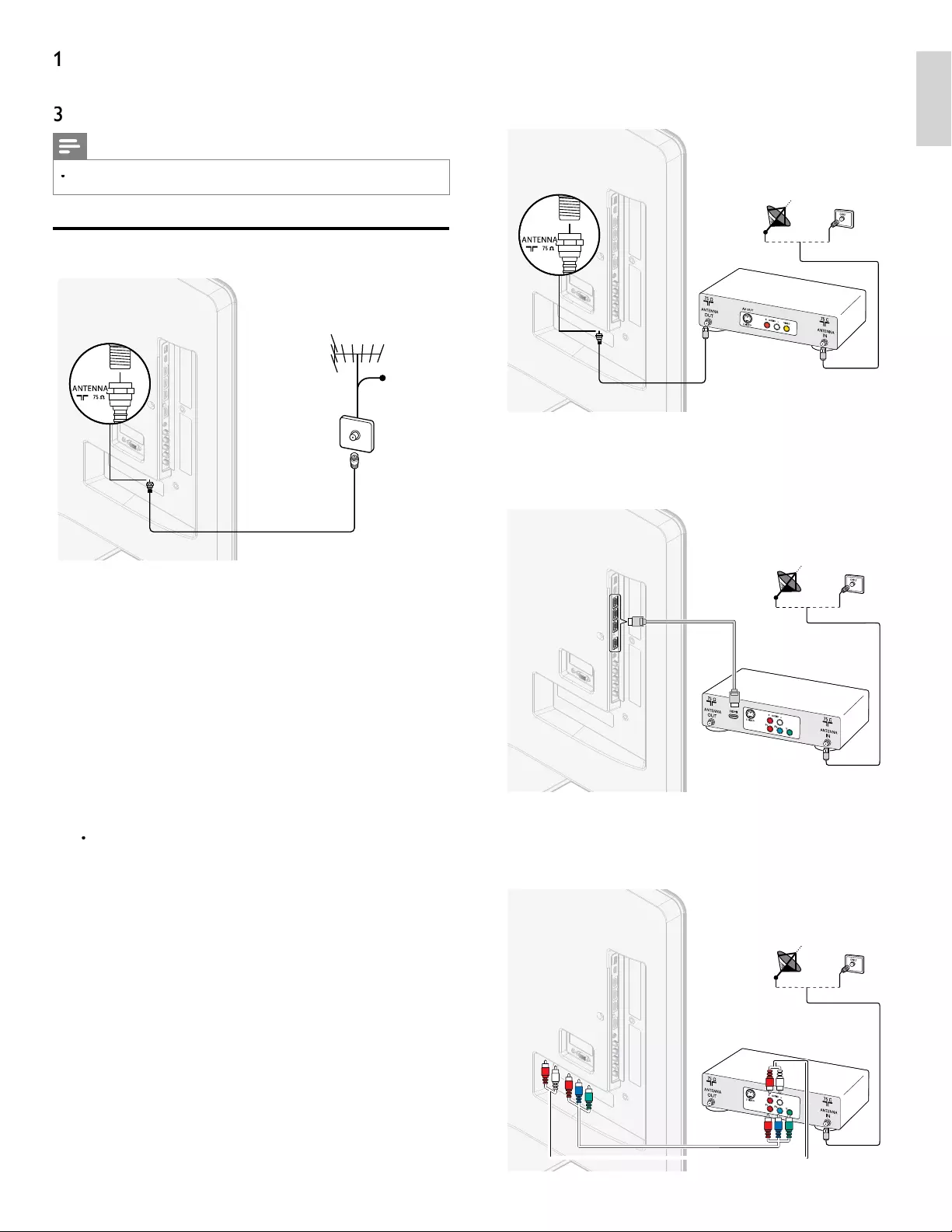
9
English
If you connect a set-top box through RF IN / OUT
If the TV is connected to a cable box or satellite set-top box via a
coaxial connection
,
set the TV to channel 3 or 4
,
or to the channel
specifi ed by the service provide
r
.
OUT
IN
IN
IN
IN
Set-top boxSet-top box
F CABL
RF CABLE
If you connect a set-top box through HDMI
If the TV is connected to a cable box or satellite set-top box via HDMI
,
ma
k
e sure you se
l
ect t
h
e correct
HDMI
source
b
y us
i
n
g
SOURC
E
on t
hi
s
unit
'
s remote control
.
OUT
IN
IN
IN
IN
HDMI
HDMI
HDMI
Set-top boxSet-top box
F CABL
RF CABLE
If you connect a set-top box through component video inpu
t
If the TV is connected to a cable box or satellite set-top box via
component v
id
eo
i
nput, ma
k
e sure you se
l
ect t
h
e correct component
v
id
eo source
b
y us
i
n
g
SOURC
E
on this unit
'
s remote control
.
OUT
OUT
OUT
OUT
IN
IN
IN
IN
IN
IN
IN
AUDIO L/R
YPbPr
Set-top boxSet-top box
F CABL
RF CABLE
1
Slide the battery cover off the back of the remote control
.
2
Insert the 2 supplied batteries (AAA, 1.5V). Be sure the + and −
ends of the batteries line up with the markings inside the case
.
3
Slide the cover back into position
.
Note
•
Remove the batteries if not using the remote control for an extended period of time
.
Connecting the antenna or cable
OUT
IN
IN
IN
F CABL
RF CABLE
Cable
Cable
If you connect to an antenn
a
A
n
y
DTV
p
ro
g
rams that are broadcast in
y
our area can be received fo
r
free throu
g
h an antenna connection
.
C
ontact your local content provider or your local electronics retailer i
f
y
ou are unsure a
b
out w
h
at
HDTV
programs are ava
il
a
bl
e
i
n your area
.
Broadcasters are transitioning from analog to digital TV. This means that
a
gi
ven
b
roa
d
caster can
h
ave c
h
anne
l
s ava
il
a
bl
e e
i
t
h
er
i
n ana
l
o
g
or
i
n
di
g
i
ta
l
, or
b
ot
h
ana
l
og an
d
di
g
i
ta
l
at t
h
e same t
i
me
.
T
he TV produces stereo sound only if a stereo signal is broadcast
.
If you connect to a cable
When your TV is connected to the cable socket, you might receive free
d
igital and high defi nition programs (depending on your cable provider)
.
T
he channel number for digital and high defi nition channels includes a
d
ot
“
•
”. For example, 11.1, 46.30, 108.201. Contact your cable provide
r
for more information
.
If you connect to a DBS
(
Direct Broadcast Satellite)
T
here are two main DBS systems : DirecTV and DishNetwork. These
systems requ
i
re a separate, propr
i
etary set-top
b
ox to
d
eco
d
e s
i
gna
l
s
and send them to the TV. The set-top box contains a digital TV tuner fo
r
receiving off-air digital broadcasts
.
C
ontact your local DBS provider for more information about the
connect
i
ons an
d
t
h
e
TV
c
h
anne
l
s
.
If you connect to a set-top box
A
cable box or satellite set-to
p
box can be connected to the TV
t
hrough the following connections
:
•
ANT
•
A
/V (Composite Video and Audio)
•
Y
PbPr (Component Video Input)
•
HDMI
F
or information about how to connect a set-to
p
box, see the Quick
S
tart Guide
p
rovided
.
EN
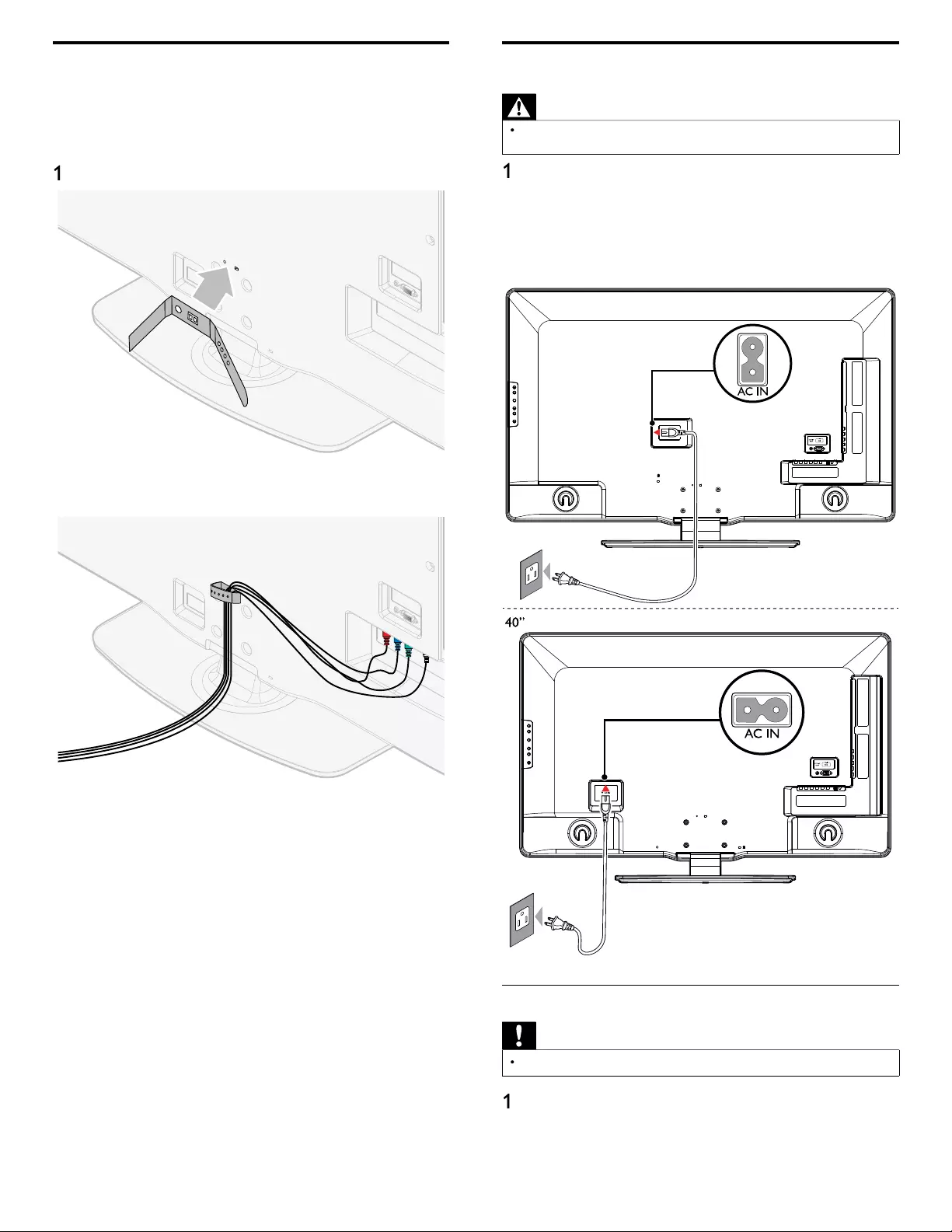
10
Connecting the AC power cord
Warning
•
Verify that your power voltage corresponds with the voltage printed at the back of
t
he TV. Do not insert the AC power cord if the voltage is different
.
1
Locate the power connector at the back of the TV. The location o
f
th
e power connector var
i
es accor
di
ng to
TV
mo
d
e
l.
2 Insert the AC power cord fully into the power connecto
r
.
3 Connect the AC
p
ower cord
p
lu
g
to the
p
ower outlet. Ensure that
th
e cor
d
i
s t
igh
t
ly
secure
d
at
b
ot
h
en
d
s
.
5
5” / 46
”
Disconnect the TV from the power outlet
Caution
•
Pull the AC
p
ower cord b
y
the
p
lu
g
; do not
p
ull on the AC
p
ower cord
.
1
Un
p
lu
g
the AC
p
ower cord from the
p
ower outlet
.
2 Unplug the AC power cord from the power connector at the back
of the TV
.
Managing cables
R
oute
y
our antenna ca
bl
e an
d
a
ll
ot
h
er ca
bl
es t
h
rou
gh
t
h
e ca
bl
e
management tie at the back of the TV. The holder helps keep you
r
ca
bl
es t
id
y an
d
eas
il
y managea
bl
e
.
1
A
ttach the cable management tie as illustrated below
.
2
P
ass ca
bl
es t
h
roug
h
t
h
e ca
bl
e management t
i
e to avo
id
tang
l
es
.
EN
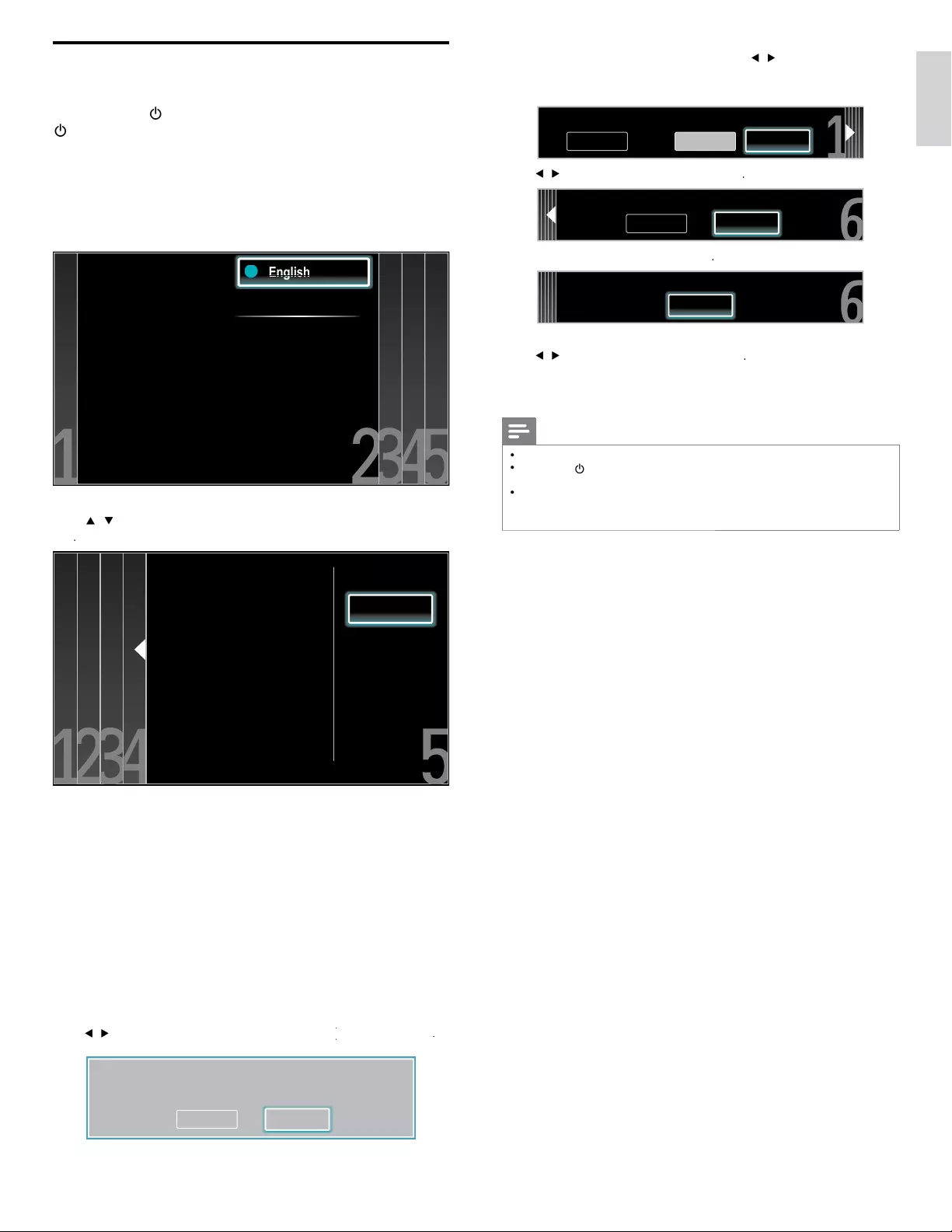
11
English
S
elect
[
Picture
A
]
o
r
[
P
icture
B
]
b
y press
i
ng
Í
/
Æ
th
at
i
s t
h
e most
p
l
eas
i
ng to you, t
h
en press
OK
. You see 5 different pictures to be
comp
l
ete
d.
Cancel
Picture A
Picture A Picture B
Which side of the picture do you prefer?
P
ress
Í
/
Æ
t
o se
l
ect
[
Store
]
, t
h
en press
OK
.
Cancel Store
Store your preferences.
P
ress
OK
to fi nish
[
Settings assistan
t
]
.
Exit
The TV has learned your preferences.
P
ress
Í
/
Æ
t
o se
l
ect
[
F
inis
h
]
, t
h
en press
OK
.
F
inish the Setup
.
Note
•
If
y
ou are not receivin
g
a si
g
nal from
y
our cable service, contact the CATV
p
rovide
r
.
•
If
y
ou
p
ress
.
d
ur
i
n
g
auto
p
ro
g
ram, an
i
nsta
ll
at
i
on w
ill
b
e cance
l
e
d
exce
p
t t
h
e
l
an
g
ua
g
e se
l
ect
i
on
.
•
The initial auto
p
ro
g
ram function can be executed for either
[
A
ntenn
a
]
o
r
[
C
able
]
onl
y
once. When
y
ou chan
g
e the connection
(
Antenna / Cable
)
, set auto
p
ro
g
ram a
g
ain.
(
Refer to
p
a
g
e 35.
)
Switching on and initial setup
Before you switch on the TV, check that the AC power cord is properly
c
onnecte
d
.
P
ress
.
P
OWE
R
at the right side of the TV, or press
.
(
standby-On) on the remote control. The TV normall
y
takes 25-30
seconds to start up and the following screen appears the fi rst time you
t
urn on t
h
e
TV.
A
fter you read a welcome screen, follow the on-screen instructions
t
o se
l
ect your
l
anguage an
d
comp
l
ete your
TV
setup.
I
nsta
ll
at
i
on ta
k
es
approximately 20 minutes
.
Select your menu
language with the
Up/Down buttons on
your remote control,
press the OK button to
proceed.
●
●
●
English
Français
Español
●
En
En
En
En
gl
gl
gl
gl
gl
g
g
g
g
g
is
is
is
is
s
h
h
h
h
P
ress
Î
/
ï
t
o select the desired mode for energy saving, then press
OK
.
Retail store
Home
Location Home is recommended
for normal home use. In the
Retail Store location all settings
are fixed.
S
elect
[
R
etai
l
store
]
if you want backlight to be brighte
r
.
S
elect
[
H
ome
]
to re
d
uce
p
ower consum
p
t
i
on
.
Y
ou must set
[
H
ome
]
. Otherwise,
p
ersonalized
p
icture and sound
settin
g
s will not be memorized after the unit
g
oes to standb
y
mode
.
•
S
elect
[
R
etai
l
store
]
, the unit will be set up with predefi ned setting
for retail displays. In this setting, the power consumption may
possibly exceed the limited requirement of the ENERGY STAR
®
R
R
qualifi cation
.
•
S
elect
[
H
ome
]
, the unit will be set to maximize ener
gy
effi cienc
y.
Pi
cture an
d
soun
d
sett
i
n
g
s can
b
e a
dj
uste
d
an
d
save
d
as
p
er
y
ou
r
p
ersonal
p
references
.
P
ress
Í
/
Æ
t
o se
l
ect
[
Start
[
]
, t
h
en press
OK
to begin
K
[
Settings assistant
[
]
.
S
ettin
g
s assistant will allow
y
ou to customize
y
our picture settin
g
s to
y
our personal pre
f
erence. You will see a series o
f
test pictures where
the ri
g
ht side and left side differ. Select the side that is most pleasin
g
to
y
ou with the Le
f
t
/
Ri
g
ht buttons
.
C
ancel
S
tart
EN
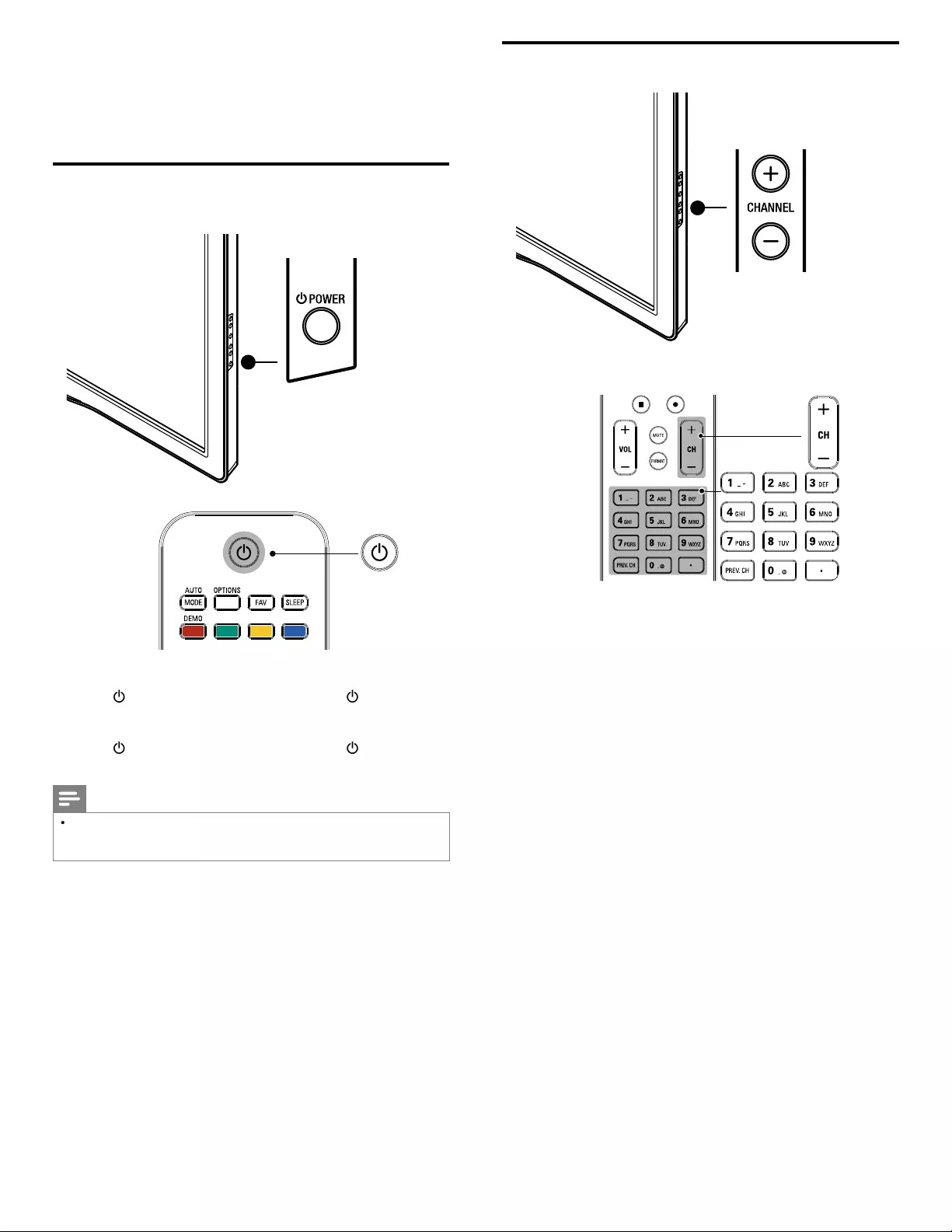
12
Switching channels
P
ress
C
HANNEL + / − on the side of the TV
.
•
P
ress
C
H + / −or enter a num
b
er on t
h
e remote contro
l.
F
or di
g
ital channels,
p
ress a number
(
1 to 999
)
followed b
y
a dot
“•” and then the corresponding sub channel number (1 to 999)
.
e.
g
. 108.30
.
•
P
ress
P
REV. CH to return to t
h
e prev
i
ous
l
y v
i
ewe
d
c
h
anne
l.
5 Use your TV
T
his section helps you perform basic TV operations
.
Switching on your TV and putting it in
standby mode
T
o switc
h
on
•
P
ress
.
P
OWE
R
at the side of the TV or
p
ress
.
(
standby-O
n
)
o
n t
h
e remote contro
l.
T
o switc
h
to stan
dby
•
P
ress
.
P
OWE
R
at the side of the TV or press
.
(
standby-O
n
)
o
n t
h
e remote contro
l
aga
i
n
.
Note
•
Energy consumption contributes to air and water pollution. When the AC powe
r
cor
d
i
s p
l
ugge
d
i
n, your
TV
consumes energy.
Y
our
TV
h
as very
l
ow stan
db
y powe
r
consum
p
t
i
on
.
EN
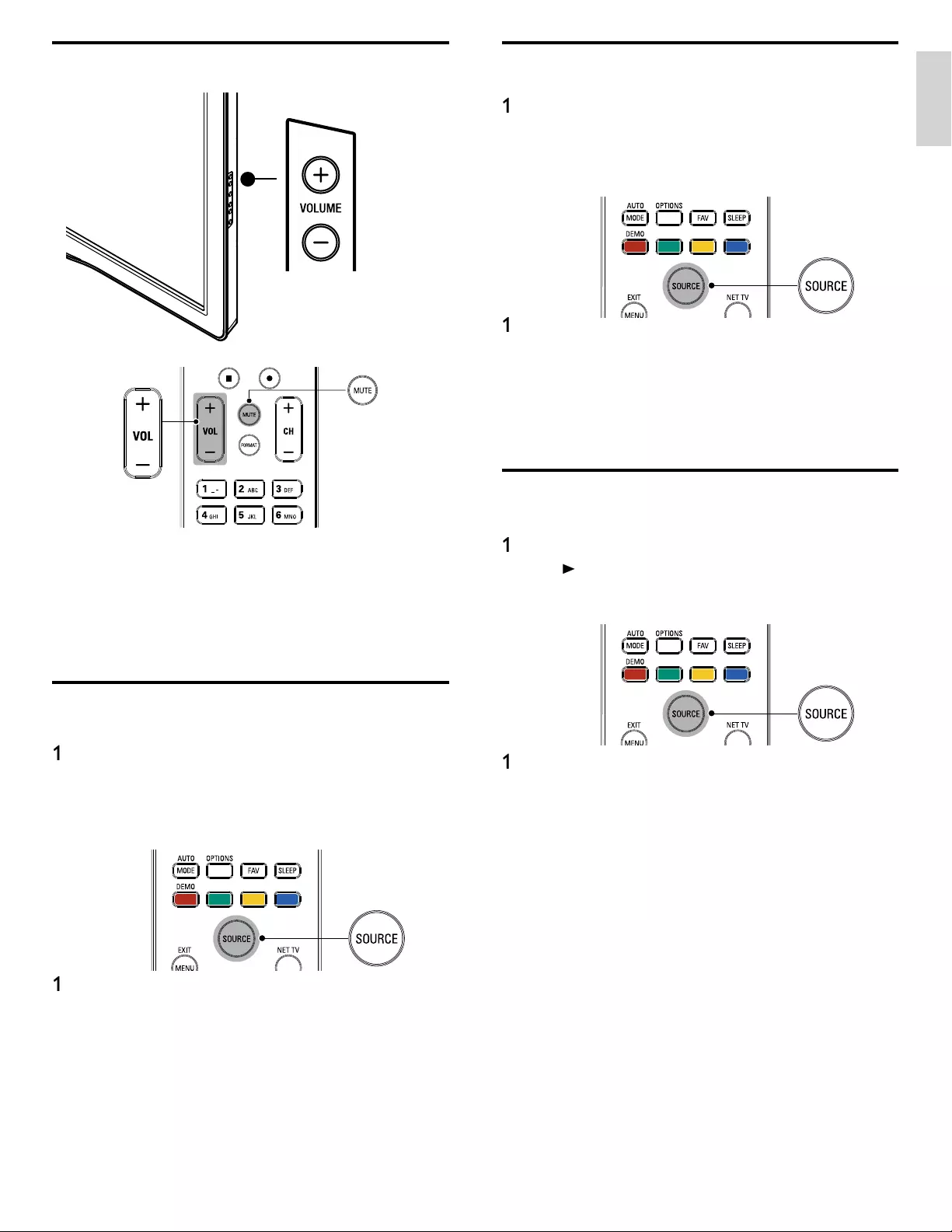
13
English
Watching connected devices
T
o watc
h
connecte
d
d
evice
s
1
Switch on the connected device
.
»
T
he picture from your connected device might appea
r
automat
i
ca
ll
y on t
h
e
TV
screen
.
2Use the remote control of the device to select channels
.
If the picture does not appear
1
P
ress SOURC
E
repeate
dl
y to se
l
ect t
h
e connecte
d
d
ev
i
ce an
d
wa
i
t
a few seconds for the picture to appear.
2
Use the remote control of the device to select channels
.
A
utomatic Power Shut Off
If there is no in
p
ut si
g
nal and no o
p
eration for 15 minutes, the unit will
t
urn off automaticall
y.
Watching a Blu-ray disc
T
o watc
h
a
Bl
u-ray
D
isc
1
I
nsert a
Bl
u-ray
Di
sc
i
nto your p
l
aye
r
.
2
P
ress
►
(
p
l
a
y
) on the remote control of the Blu-ra
y
Disc
p
la
y
e
r
.
»
Th
e
Bl
u-ray
Di
sc m
i
g
h
t automat
i
ca
ll
y p
l
ay on t
h
e
TV.
If the picture does not appear
1
P
ress SOURC
E
repeate
dl
y to se
l
ect t
h
e
Bl
u-ray
Di
sc p
l
ayer an
d
w
ait a few seconds for the picture to appea
r
.
2
Use the remote control of the Blu-ray Disc player to play the disc
.
Adjusting volume
T
o increase or
d
ecrease vo
l
ume
•
P
ress
V
OL + / − on t
h
e remote contro
l
or press
V
OLUME + / −on
t
he side of the TV
.
T
o mute or unmute soun
d
•
P
ress
MUTE
on t
h
e remote contro
l
to mute t
h
e soun
d.
•
P
ress
MUTE
aga
i
n o
r
VOL + / − to recover t
h
e or
i
g
i
na
l
soun
d.
Watching channels from a set-top box
To watch channels from a set-top bo
x
1
Switch on the set-top box
.
»
T
he
p
icture from
y
our set-to
p
box mi
g
ht a
pp
ear automaticall
y
o
n t
h
e
TV
screen
.
2
Use the remote control of your set-top box to select channels
.
If the picture does not appear
1
P
ress SOURC
E
repeate
dl
y to se
l
ect t
h
e set-top
b
ox an
d
wa
i
t a
few seconds for the picture to appea
r
.
2
Use the remote control of
y
our set-to
p
box to select channels
.
EN
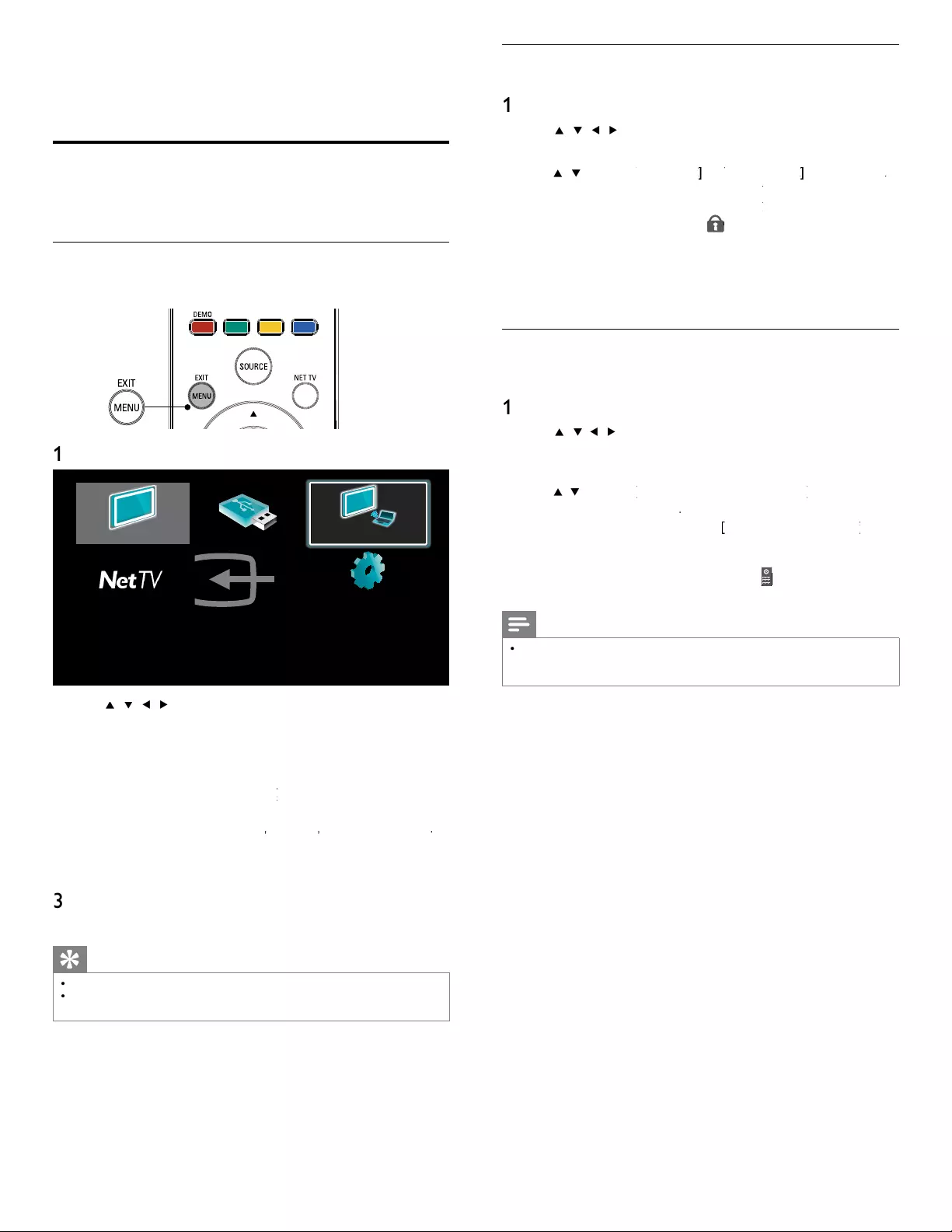
14
Lock or unlock your device from the home menu
T
his section describes how to lock or unlock s
p
ecifi ed device
.
1
P
ress
MENU
on t
h
e remote contro
l.
2
U
se
Î
/
ï
/
Í
/
Æ
to se
l
ect a
d
ev
i
ce to
l
oc
k
or un
l
oc
k.
3
P
ress
O
PTIONS on t
h
e remote contro
l.
4
U
se
Î
/
ï
to se
l
ect
[
D
evice
l
oc
k
[
]
k
k
o
r
[
D
evice un
l
oc
k
[
]
k
k
, t
h
en press
OK
.
•
If device lock is unlocked
,
[
D
evice
l
oc
k
]
k
k
w
ill
b
e
di
s
pl
a
y
e
d.
If device lock is locked
,
[
D
evice un
l
oc
k
]
k
k
w
ill
b
e
di
sp
l
aye
d.
•
Wh
en
d
ev
i
ce
l
oc
k
i
s
l
oc
k
e
d,
will be displayed at the top right
o
f the device icons
.
5
Enter your PIN. (See ‘Setting your PIN’ on page 26.
)
•
O
nce you have set PIN, PIN input menu does not appear afte
r
th
e un
i
t
i
s turne
d
on
.
Enable or disable RC key forwarding from the home menu
T
his section describes how to enable or disable RC key forwarding for a
p
art
i
cu
l
ar
d
ev
i
ce
.
1
P
ress
MENU
on t
h
e remote contro
l.
2
U
se
Î
/
ï
/
Í
/
Æ
to se
l
ect a
d
ev
i
ce to ena
bl
e or
di
sa
bl
e
RC key forwarding
.
3
P
ress
O
PTIONS on t
h
e remote contro
l.
4
U
se
Î
/
ï
to se
l
ect
[
Enable RC key forwarding
[
]
o
r
[
Disable RC key
[
f
orwarding
]
, t
h
en
p
ress
OK
.
•
If RC key forwarding is set to off,
[
Enable RC key forwarding
[
]
g
g
w
ill
b
e dis
p
la
y
ed. If RC ke
y
forwardin
g
is set to on
,
[
Disable RC
k
ey forwarding
]
w
ill
b
e
di
s
pl
a
y
e
d.
•
W
hen you set RC key forwarding on
,
will be displayed at the
t
op left of the device icons
.
Note
•
T
his function is available only when your devices are connected to this unit
t
hrough HDMI cables and assigned to an HDMI port (HDMI1 to HDMI4) with
[
A
dd new device
s
]
i
n t
h
e
h
ome menu
.
6 Use more of your TV
Access TV menus
M
enus
h
e
l
p you to
i
nsta
ll
c
h
anne
l
s, c
h
ange p
i
cture an
d
soun
d
sett
i
ngs
t
hen access other features
.
Access the home menu
Th
e
h
ome menu
gi
ves
y
ou eas
y
access to connecte
d
d
ev
i
ces,
pi
cture
and sound settin
g
s as well as other useful features
.
1
P
ress
MENU
on t
h
e remote contro
l.
Watch TV Browse USB Philips Wireless Media...
Add new devices Setup
2
U
se
Î
/
ï
/
Í
/
Æ
to select and navigate through one of the
following menus
.
•
[
W
atc
h
TV
]
Switches back to the antenna source if anothe
r
source
i
s se
l
ecte
d.
•
[
Browse US
B
]
Accesses USB menus
.
•
[
Philips Wireless MediaConnect
]
t
t
A
ccesses Philips Wireless
MediaConnect
.
•
[
N
et
TV
]
A
ccess
[
NETFLIX
]
,
[
vT
uner
]
,
[
vu
d
u
]
o
r
[
T
witter
]
.
•
[
A
dd new device
s
]
A
dds new devices to the home menu
.
•
[
Setu
p
]
A
ccesses menus that allow you to change picture
,
soun
d
an
d
ot
h
er
TV
sett
i
ngs
.
3
P
ress
OK
to confi rm
y
our choice
.
4
P
ress
MENU
t
o ex
i
t
.
Tip
•
VUDU
app
li
cat
i
on
i
s on
l
y ava
il
a
bl
e on
DV
mo
d
e
l
s
.
•
A
fter selecting
[
A
dd new device
s
]
,
follow the on-screen instructions to select the
correct
d
ev
i
ce an
d
connecto
r
.
EN
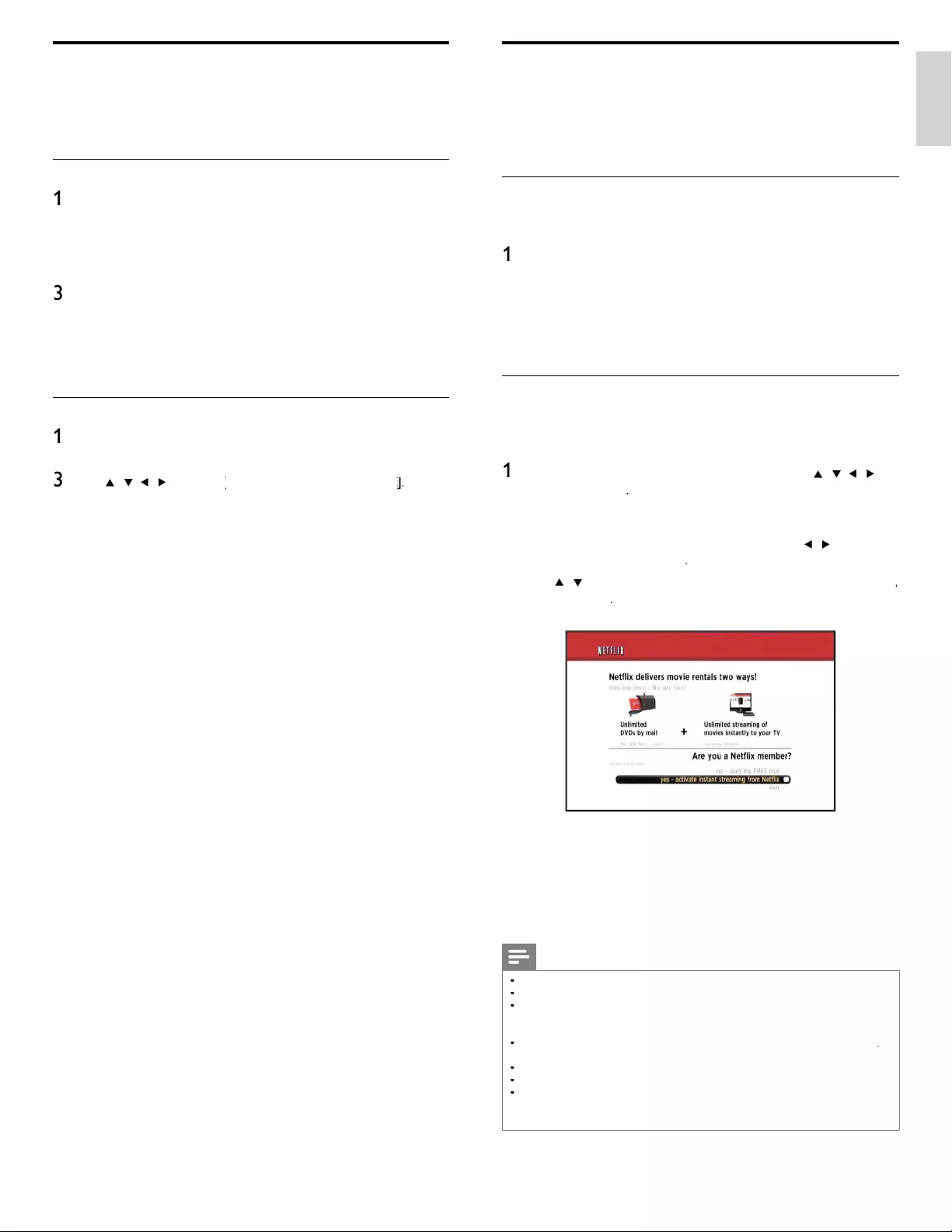
15
English
Netfl ix operations
Wi
t
h
t
hi
s un
i
t, you can watc
h
mov
i
es an
d
TV
ep
i
so
d
es streame
d
i
nstant
l
y
from Netfl ix via the internet. In order to use this feature, you must visit
the following website on your PC and become a Netfl ix membe
r
.
www.netfl ix.com/Philip
s
Before activating the connection to Netfl ix
A
fter creating a Netfl ix account at www.netfl ix.com/Philip
s
,
follow the
following procedure before activating the connection to Netfl ix
.
1
Connect this unit to the internet
.
(See ‘Connecting the TV to the internet using an Ethernet cable
’
o
r ‘Connecting the TV to the internet using a USB wireless LAN
adapter’ on page 41.)
2
Set u
p
the necessar
y
network connection settin
g
s
.
(
See ‘Network’ on
p
a
g
e 30.
)
Activating the connection to Netfl ix
In order to watch movies and TV e
p
isodes streamed instantl
y
from
N
etfl ix via the internet,
y
ou must activate the connection between this
unit and your Netfl ix account
.
1
P
ress
NET TV
on the remote control and then use
Î
/
ï
/
Í
/
Æ
t
o
s
e
l
ect
[
NETFLIX
]
.
•
N
etfl ix welcome screen will appea
r
.
•
F
or the fi rst time only
,
[
N
etwor
k
service
d
isc
l
aimer
]
screen
w
ill appear. After confi rming the content, use
Í
/
Æ
to se
l
ect
[
A
gree
]
, t
h
en press
OK
.
2
U
se
Î
/
ï
to se
l
ect
[
yes - activate instant streaming from Netfl i
x
]
,
th
en press O
K
.
•
A
ctivation screen with the activation code will appea
r
.
3 On
y
our PC, visit www.net
fl
ix.com/activat
e
an
d
l
o
g
i
nto
y
our account
.
•
T
he entry screen of activation code will appear on your PC screen
.
4
E
nter t
h
e act
i
vat
i
on co
d
e w
hi
c
h
i
s
di
s
pl
a
y
e
d
on t
h
e
TV
screen
.
•
T
he Instant Queue will a
pp
ear. The connection to Netfl ix is
successfull
y
made
.
•
T
o browse the Instant Queue and watch movies, skip to step
2 in ‘Watching streaming movies’ on page 16
.
Note
•
N
etfl ix is available onl
y
in the United States
.
•
Y
ou cannot create a Netfl ix account on this unit
.
•
If newer version of software is re
q
uired, software u
p
date screen ma
y
a
pp
ear afte
r
s
e
l
ect
i
n
g
[
NETFLIX
]
in ste
p
2
.
(
For software u
p
date, see ‘U
p
date
y
our TV software’ on
p
a
g
e 36.
)
•
Y
ou can deactivate the connection to Netfl ix b
y
settin
g
the
[
D
eactivation
]
t
o
[
Y
e
s
]
.
(
See ‘Netfl ix connection’ on
p
a
g
e 32.
)
•
T
he screen ima
g
e of Netfl ix ma
y
chan
g
e after u
p
datin
g
the fi rmware
.
•
F
or
q
uestions re
g
ardin
g
the Netfl ix service, visit
www.
n
etfl ix.com/Hel
p
•
W
hen
y
ou contact the Netfl ix customer service,
y
ou ma
y
be asked for the ESN
n
umber, which is a serial number to identif
y
this unit b
y
Netfl ix. You can check the ESN
n
um
b
er on t
h
e
[
ESN
]
screen.
(
See ‘Netfl ix connection’ on
p
a
g
e 32.
)
Philips Wireless MediaConnect
Y
ou can enjoy your TV as a PC monitor wirelessly using your home
n
etwork. Make sure you download the Philips Wireless MediaConnect
software and install it on your PC before you perform the steps below
.
Install Philips Wireless MediaConnect
1
Start
y
our internet browser on
y
our PC and o
p
en the Phili
p
s Wireless
MediaConnect download
p
a
g
e at www.
p
hili
p
s.com/wifi mediaconnec
t
O
n the website,
y
ou can check the necessar
y
PC s
y
stem re
q
uirements
.
2 Enter the 12 digit code printed on the cover of the User Manual o
r
back of your TV
.
3
Click the ‘Download now’ button to download the free Phili
p
s
Wireless MediaConnect software
.
4
Once downloaded, start the fi le “Phili
p
s Wireless MediaConnect_
setu
p
.exe
”
. Follow the instructions on the screen to com
p
lete
software installation
.
Using Philips Wireless MediaConnect
1
Launch Phili
p
s Wireless MediaConnect on
y
our PC fi rst
.
2
P
ress
MENU
on t
h
e remote contro
l.
3
U
se
Î
/
ï
/
Í
/
Æ
to se
l
ect
[
Philips Wireless MediaConnect
[
]
t
t
.
•
T
he start up screen for Philips Wireless MediaConnect will be
d
isplayed and the unit searches for an available PC that is running
P
hilips Wireless MediaConnect software
.
O
nce connected, the Phili
p
s Wireless MediaConnect software will encode
and stream the screen of
y
our PC as a video alon
g
with audio
.
Depending on your computer and network confi guration, there will be a
d
elay between your PC screen and the TV but the audio-video will always
b
e
i
n sync
.
P
hilips Wireless MediaConnect Help
T
o read the Philips Wireless MediaConnect Help, right click the program
i
con in the notifi cation tray of the PC and select Help
.
Specifi cs
Y
ou can project high defi nition (HD) or standard defi nition (SD) video
,
d
epending on the processing power of your PC. For smooth playback
o
f HD video, please use a hardware accelerated video player on you
r
c
omputer.
A
hardware accelerated video player uses the graphics
adapter of your PC to render HD video rather than the processo
r
.
T
his frees up the processor for Philips Wireless MediaConnect video
enco
di
ng.
Th
e content protect
i
on on most
DVD
or
Bl
u-ray
Di
sc mov
i
es
m
i
g
h
t restr
i
ct watc
hi
ng t
h
e mov
i
e on
TV
w
h
en t
h
e
di
sc
i
s p
l
ay
i
ng on
a PC. The TV shows PC media fi les with a small delay. Philips Wireless
MediaConnect is only available for PC
.
P
C re
q
uirements
Windows XP, Windows Vista, Windows 7
(
PC onl
y)
Minimum PC requirement
s
•
Intel Core 2 Duo 1.8GHz
•
512MB RA
M
•
200MB free hard disk space
•
IEEE 802.11
g
•
I
nternet connect
i
on
Recommended PC requirement
s
•
Intel Core 2 Duo 2.1GHz
•
1
GB RA
M
•
200MB free hard disk s
p
ace
•
IEEE 802.11n
•
I
nternet connect
i
on
EN
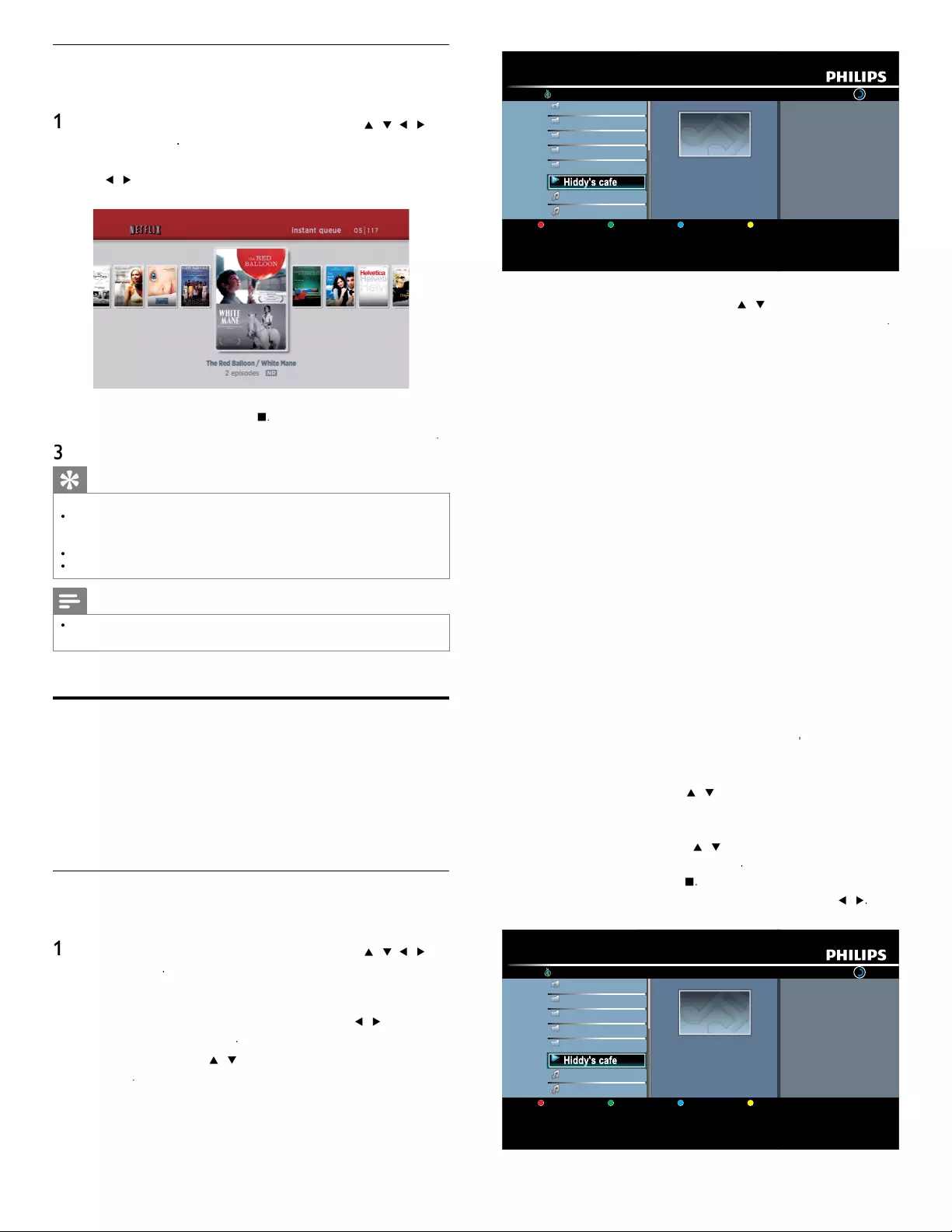
16
vTuner |...| Sunhall
All Stations 45
..
Tset1
Tset2
Japan
WeatherSpoon MP3 01:23:45
Hiddy's cafe Hiddy's cafe
Holy's Pizza
Miyazaks Favorite Page Down
Hiddy's cafe
y
e
e
e
e
e
e
e
Hid
H
H
H
H
H
d'
f
Hid
Hid
Hid
Hid
Hid
Hid
d
dy'
dy
dy
dy
dy
dy
dy
y
y
y
y
y
sc
sc
sc
sc
sc
sc
s c
afe
afe
afe
afe
afe
afe
ae
Hid
Hid
Hid
Hid
Hid
Hid
Hid
dy'
dy
dy
dy
dy
dy
dy
y
y
y
y
y
y
sc
sc
sc
sc
sc
sc
sc
afe
afe
afe
afe
afe
afe
afe
•
S
tation / folder list of selected category will appea
r
.
•
F
o
r
[
L
ocation
]
an
d
[
G
enre
]
,
use
Î
/
ï
to se
l
ect t
h
e
d
es
i
re
d
l
ocation or
g
enre after selectin
g
the cate
g
or
y
, then
p
ress
OK
.
[
R
ecent
l
y
Pl
aye
d
]
List of stations which are recently playe
d
[
F
avorite
s
]
List of your favorite radio station
s
[
My Added Station
s
]
List of stations which are added on vTuner website
(
This cate
g
or
y
w
ill a
pp
ear onl
y
after
y
ou add stations on vTuner website.
)
[
L
ocatio
n
]
List of stations cate
g
orized b
y
location
[
G
enre
]
List of stations categorized by genre
[
New Station
s
]
List of new station
s
[
Most Popular Station
s
]
List of popular station
[
G
et access code
]
Di
sp
l
ays t
h
e access co
d
e, w
hi
c
h
w
ill
b
e requ
i
re
d
w
h
en creat
i
ng a
v
Tuner account on your PC
[
R
ese
t
]
Removes all stations / folders in
[
R
ecent
l
y
Pl
aye
d
]
,
[
F
avorite
s
]
an
d
[
My Added Station
s
]
3 In the station / folder list
,
use
Î
/
ï
to se
l
ect t
h
e
d
es
i
re
d
stat
i
on
,
th
en
p
ress
O
K.
•
A
fter loading, playback of the selected station will start
.
•
If you select a folder, use
Î
/
ï
to se
l
ect t
h
e
d
es
i
re
d
stat
i
on
i
n
th
e next
hi
erarc
h
y, t
h
en press
OK
.
•
T
o stop p
l
ay
b
ac
k
, press
Ê
.
•
T
o go
b
ac
k
to t
h
e prev
i
ous or next
hi
erarc
h
y, press
Í
/
Æ
.
e.g
.
)
L
ocation
vTuner |...| Sunhall
All Stations 45
..
Tset1
Tset2
Japan
WeatherSpoon MP3 01:23:45
Hiddy's cafe Hiddy's cafe
Holy's Pizza
Miyazaks Favorite Page Down
Hiddy's cafe
y
e
e
e
e
e
e
Hid
H
H
H
H
H
H
d'
f
Hid
Hid
Hid
Hid
Hid
Hid
dy'
dy
dy
dy
dy
dy
y
y
y
y
y
sc
sc
sc
sc
sc
s c
afe
afe
afe
afe
afe
afe
Hid
Hid
Hid
Hid
Hid
Hid
dy'
dy
dy
dy
dy
dy
y
y
y
y
y
y
sc
sc
sc
sc
sc
sc
afe
afe
afe
afe
afe
afe
4
P
ress
MENU
to ex
i
t
.
Watching streaming movies
A
fter you set up the connection to Netfl ix, you can browse the Instant
Q
ueue and watch movies on
y
our TV
.
1
P
ress
NET TV
on the remote control and then use
V
Î
/
ï
/
Í
/
Æ
t
o
se
l
ect
[
NETFLIX
]
.
•
T
he Instant Queue will appea
r
.
2
U
se
Í
/
Æ
to se
l
ect t
h
e
d
es
i
re
d
mov
i
e or
TV
ep
i
so
d
e, t
h
en press
Æ
Δ
t
o start p
l
ay
b
ac
k.
•
A
fter loading, playback of the selected movie or TV episode will start
.
•
T
o stop t
h
e p
l
ay
b
ac
k
, press
Ê
.
•
T
o
g
o back to the Instant Queue,
p
ress
C
olor buttons
(
r
e
d
)
.
3
P
ress
MENU
to ex
i
t
.
Tip
About the Instant
Q
ueue
•
Instant Queue is the list of movies and TV e
p
isodes
y
ou add on the Netfl ix website
.
(
www.
n
et
fl
ix.com
)
You can manage the movies and TV episodes in your Instant Queue
from the Netfl ix website on
y
our PC
.
•
Y
ou cannot add movies or TV episodes to your Instant Queue on this unit
.
•
Y
ou can remove movies or TV e
p
isodes from the Instant Queue on this unit
.
Note
•
T
he
p
icture
q
ualit
y
differs de
p
endin
g
on the s
p
eed of
y
our internet connection at the
t
ime of loading
.
Enjoying internet radio with vTuner
Wi
t
h
t
hi
s un
i
t, you can en
j
oy
i
nternet ra
di
o w
i
t
h
v
T
uner v
i
a t
h
e
i
nternet.
I
n
or
d
er to
li
sten to
i
nternet ra
di
o,
y
ou must connect t
hi
s un
i
t to t
h
e
i
nternet
.
F
or the network connection, see ‘Connectin
g
the TV to the internet
usin
g
an Ethernet cable’ or ‘Connectin
g
the TV to the internet usin
g
a
U
SB wireless LAN ada
p
ter’ on
p
a
g
e 41
.
F
or the network setu
p
, see ‘Network’ on
p
a
g
e 30
.
Internet radio playback
A
fter you set up the network connection, follow the following
proce
d
ure to
li
sten to
i
nternet ra
di
o
.
1
P
ress
NET TV
on the remote control and then use
V
Î
/
ï
/
Í
/
Æ
t
o
se
l
ect
[
vT
uner
]
.
•
C
ate
g
or
y
list will a
pp
ea
r
.
•
F
or the fi rst time only
,
[
N
etwor
k
service
d
isc
l
aime
r
]
screen
w
ill appear. After confi rming the content, use
Í
/
Æ
to se
l
ect
[
A
gree
]
, t
h
en
p
ress
OK
.
2
I
n t
h
e cate
g
or
y
li
st, use
Î
/
ï
to se
l
ect t
h
e
d
es
i
re
d
cate
g
or
y
, t
h
en
p
ress
OK
.
EN
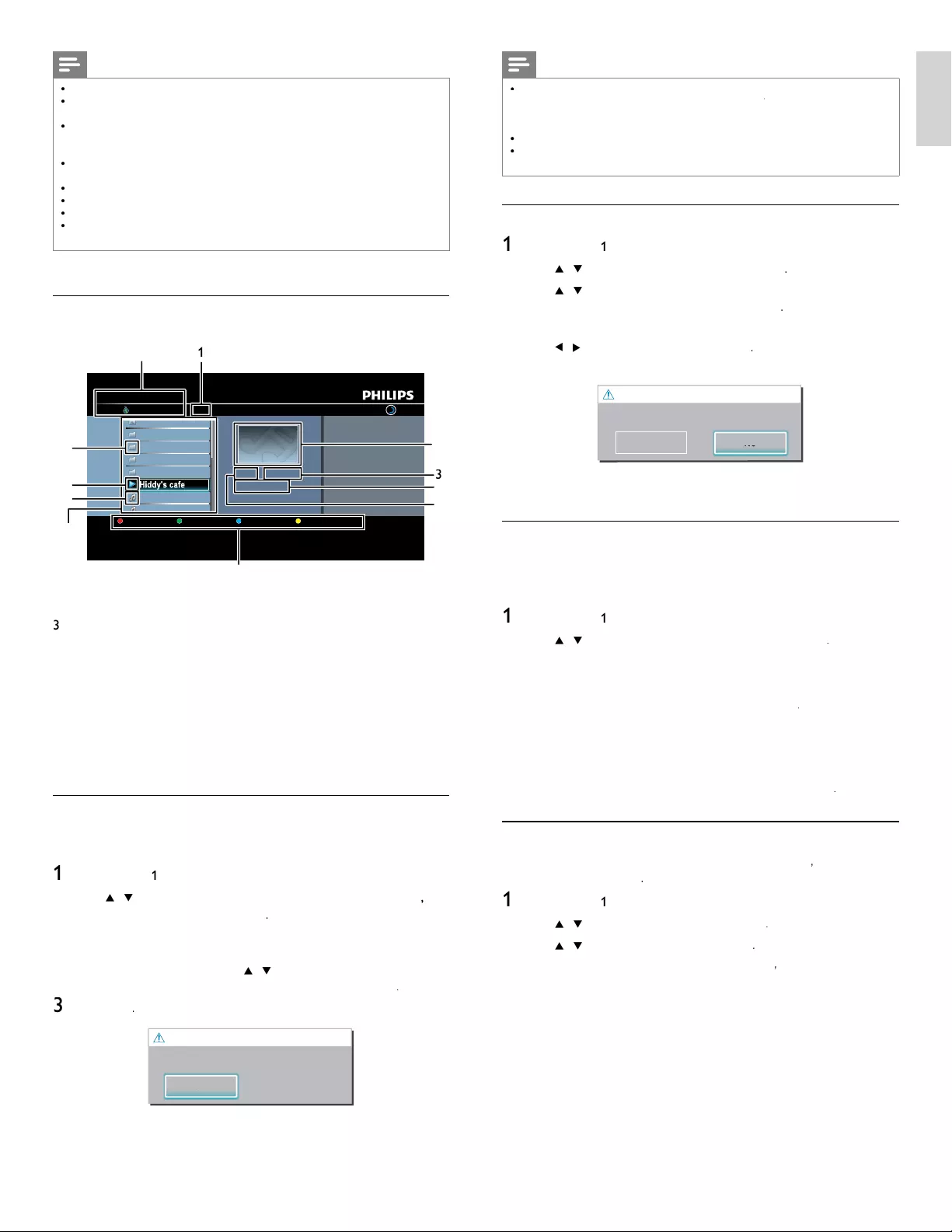
17
English
Note
Y
ou can also add your favorite stations to
[
F
avorite
s
]
on your PC. To add your favorite
s
tations on
y
our PC, visit
http://go2service.vtuner.com/ph/
an
d
create a v
T
uner account
/
w
ith the access code, which you can check from the category list. (See ‘Internet radio
playback’ on page 16.)
•
Y
ou can chan
g
e folder names or order of lists in
y
our vTuner
p
a
g
e on the internet
.
•
[
M
y_
F
avorite
]
folder will appear after you add a station to
[
F
avorite
s
]
on t
hi
s un
i
t
.
(Your favorite station will also be added to
[
M
y_
F
avorite
]
folder.)
Remove from favorite list
1
F
o
ll
ow ste
p
s
1
t
o
2
in ‘Internet radio
p
la
y
back’ on
p
a
g
e 16
.
2
U
se
Î
/
ï
to se
l
ect
[
F
avorite
s
]
, t
h
en press
OK
.
3
U
se
Î
/
ï
to select the station you want to remove from
[
F
avorite
s
]
, t
h
en
p
ress
C
olor buttons
(
g
reen)
.
•
C
onfi rmation message will appea
r
.
4
U
se
Í
/
Æ
to se
l
ect
[
Y
e
s
]
, t
h
en press
OK
.
•
T
he selected station is removed from
[
F
avorite
s
]
folde
r
.
Remove Favorites
?
P
ress 'Yes' to remove
f
rom Favorites
.
Ye
s
No
No
o
5
P
ress
MENU
to ex
i
t
.
Add stations on the vTuner website
O
n the vTuner website, you can add stations which are not in the vTune
r
stat
i
on
li
st.
T
o a
dd
stat
i
ons, you must v
i
s
i
t
h
ttp://go2service.vtuner.com/ph/
and create a vTuner account with the access code for this unit
.
1
F
o
ll
ow steps
1
t
o2in ‘Internet radio playback’ on page 16
.
2
U
se
Î
/
ï
to se
l
ect
[
G
et access code
]
, t
h
en press
OK
.
•
T
he access code for this unit will be displayed. Please take a
n
ote of the access code. (This access code will be required
w
hen creating a vTuner account.)
3 On your PC, visit
http://go2service.vtuner.com/ph/
and create your
/
v
T
uner account
.
•
F
ollow the instructions given on the PC screen
.
4
Add stations by following the instructions given on the PC screen
.
•
Th
e stat
i
ons w
ill
b
e a
dd
e
d
to
[
My Added Station
s
]
.
Reset the station list
You can remove all stations / folders in
[
R
ecent
l
y
Pl
aye
d
]
,
[
F
avorite
s
]
an
d
[
My Added Station
s
]
.
1
F
o
ll
ow ste
p
s
1
t
o2in ‘Internet radio
p
la
y
back’ on
p
a
g
e 16
.
2
U
se
Î
/
ï
to se
l
ect
[
R
ese
t
]
, t
h
en press
OK
.
3
U
se
Î
/
ï
to se
l
ect
[
Y
e
s
]
, t
h
en press
OK
.
•
A
ll stations / folders in
[
R
ecent
l
y
Pl
aye
d
]
,
[
F
avorite
s
]
an
d
[
My Added Station
s
]
are remove
d.
4
P
ress
MENU
to ex
i
t
.
Note
•
T
his unit cannot play back stations with audio format other than MP3 and WMA
.
•
F
or some stations,
p
la
y
back is not available even if the audio format is dis
p
la
y
ed as
MP3 or WMA
.
•
Internet radio service may not be fully available with narrowband internet connection
.
(
e.
g
. 56k modem
)
When listenin
g
to internet radio, use broadband internet
connection. (For details, contact your internet service provider.)
•
Depending on the bit rate of a station or the network environment, it may take a
whil
e to comp
l
ete
l
oa
di
ng t
h
e stat
i
on or p
l
ay
b
ac
k
may not
b
e ava
il
a
bl
e
.
•
Th
e stream
i
ng au
di
o may
b
e
i
nterrupte
d
d
ur
i
ng p
l
ay
b
ac
k
, w
h
en t
h
e v
T
uner server
i
s
b
usy
.
•
S
ome stations cannot be displayed in the list, depending on the network environment
.
•
If the loading time of a station exceeds 3 minutes, the loading will be canceled
.
•
T
he order of station / folder in the list depends on the information from vTuner serve
r
an
d
may c
h
ange w
i
t
h
out not
i
ce
.
Guide to the playback screen
e.g.)
L
ocation
vTuner |...| Sunhall
All Stations 45
..
Tset1
Tset2
Japan
WeatherSpoon MP3 01:23:45
Hiddy's cafe Hiddy's cafe
Holy's Pizza
Miyazaks
Favorite Page Down
Hiddy's cafe
y
e
e
e
e
e
Hidd
H
H
H
H
H
'
f
Hidd
Hidd
Hidd
Hidd
Hidd
y's
ys
ys
ys
ys
y
y
y
y
y
cafe
cafe
cafe
cafe
cafe
Hidd
Hidd
Hidd
Hidd
Hidd
Hidd
Hidd
y's
ys
ys
ys
ys
ys
ys
y
y
y
y
y
cafe
cafe
cafe
cafe
cafe
cafe
cafe
1
2
3
4
5
6
7
9
10
8
1
1
1
N
umber of stations / folders in the current hierarchy
2
I
mage
3
Elapsed playing time of the current station
4
Current station / folder name
5
Audio format of the current station
6
Color buttons (red / green / yellow / blue) guide
7
Station / folder list
8 Station icon
9
Pl
ay
b
ac
k
statu
s
10
F
o
ld
er
i
con
11
Di
rectory
Add to favorite list
You can add
y
our favorite stations to
[
F
avorite
s
]
i
n t
h
e cate
g
or
y
li
st.
T
o
add your favorite stations, follow the following procedure
.
1
F
o
ll
ow ste
p
s
1
t
o3 in ‘Internet radio
p
la
y
back’ on
p
a
g
e 16
.
2
U
se
Î
/
ï
to se
l
ect t
h
e stat
i
on
y
ou want to a
dd
to
[
F
avorite
s
]
,
th
en
p
ress
C
olor buttons
(
gree
n
)
.
•
Th
e se
l
ecte
d
stat
i
on
i
s a
dd
e
d
to
[
F
avorite
s
]
folde
r
.
•
C
onfi rmation message will appea
r
.
•
If you select a folder, use
Î
/
ï
to se
l
ect t
h
e
d
es
i
re
d
stat
i
on
i
n
th
e next
hi
erarc
h
y, t
h
en press
C
olor buttons
(
g
reen)
.
3
P
ress
OK
.
F
avorite adde
d
P
lease
p
ush '
O
K
'.
OK
OK
4
P
ress
MENU
to ex
i
t
.
EN
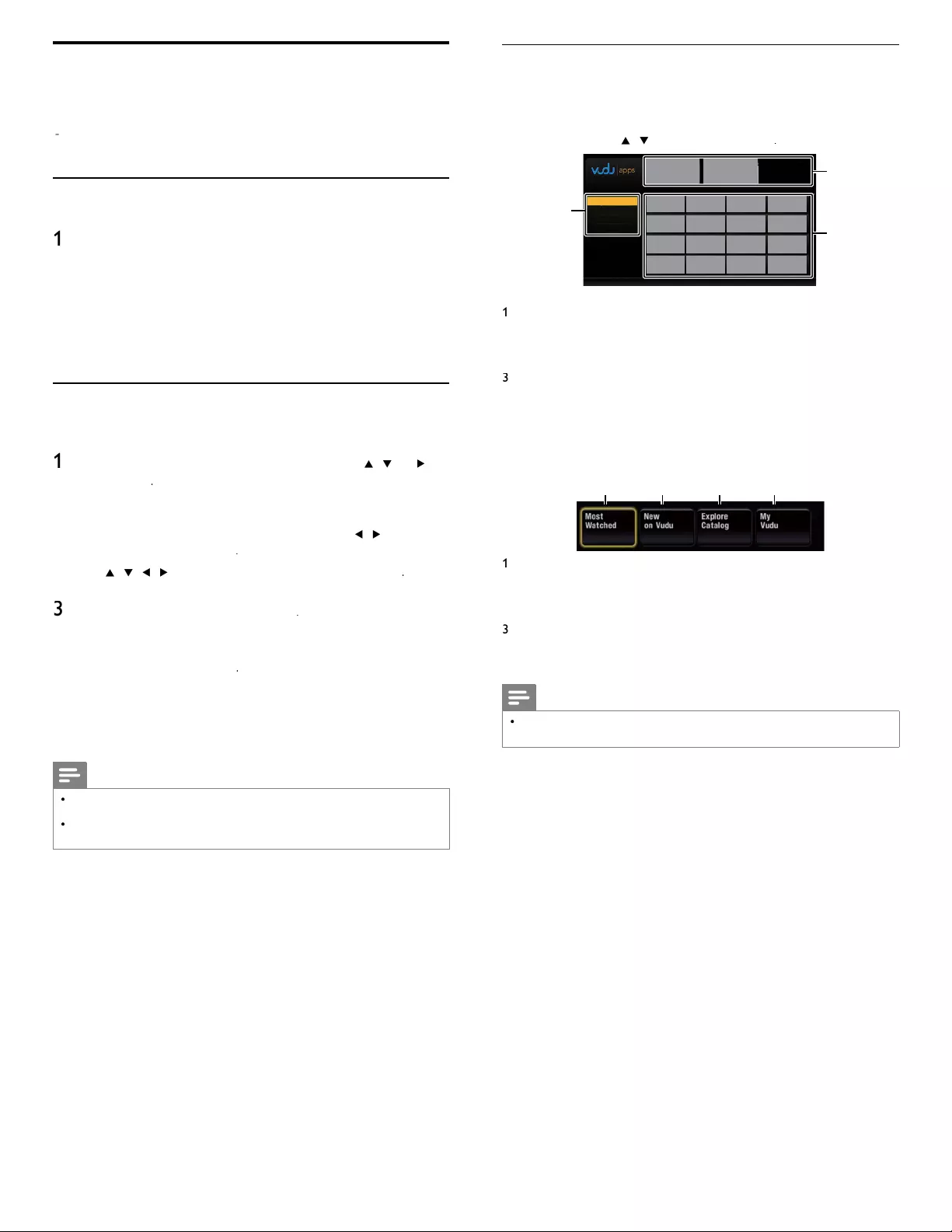
18
EN
Guide to VUDU menu screen
App
Home Scree
n
App
Home Screen is the entr
y
p
oint to VUDU a
pp
lications includin
g
VUDU
mov
i
es.
T
o ca
ll
up t
h
e screen, press
NET TV
on the remote
V
contro
l
an
d
t
h
en use
Î
/
ï
/
Í/
Æ
t
o se
l
ect
[
v
u
d
u
]
.
1
2
3
MY FAVORITES
MY FAVORITES
MOST POPULAR
NEWEST
BROWSE BY GENRE
1
Vi
ew
i
n
g
mo
d
e
:
List of different viewin
g
modes for A
pp
Home
a
ppli
cat
i
ons
.
2
P
romot
i
ona
l
g
ra
phi
cs
:
Pl
ace
h
o
ld
er w
h
ere
p
romot
i
ona
l
g
ra
phi
cs are
di
s
pl
a
y
e
d.
3
A
pplication list
:
G
rid of applications in the selected viewing mode
.
VUDU Movies Home Screen
Wh
en you se
l
ect
[
VUDU
movie
s
]
in App Home Screen, VUDU movies
h
ome screen w
ill
appea
r
.
14
23
1
M
ost
W
atc
h
e
d
:
T
o access the list of
p
o
p
ular movies / TV shows on
VUDU.
2
N
ew on
V
u
d
u
:
T
o access the list of newly available movies /TV
s
h
ows
.
3
Explore Catalog
:
T
o access the list of options to search movies / TV
s
h
ows
.
4
M
y
V
u
d
u
:
T
o access the list of rented or purchased contents
.
Note
•
Y
ou can go
b
ac
k
to
VUDU
mov
i
es
h
ome screen
b
y press
i
ng
C
olor buttons (blue)
while you are using VUDU movies features
.
VUDU operations
(
Available for DV models only)
With this unit, you can enjoy VUDU HD on-demand movies / TV shows
an
d
i
nternet app
li
cat
i
ons
.
-
F
or com
pl
ete
i
nstruct
i
ons on us
i
n
g
VUDU
serv
i
ce,
pl
ease v
i
s
i
t
www
.
vu
d
u
.co
m/
docs
to v
i
ew an up
d
ate
d
i
n-
d
ept
h
on
li
ne manua
l.
Before activating VUDU
F
ollow the following procedure before activating VUDU
.
1
Connect this unit to the internet
.
(See ‘Connecting the TV to the internet using an Ethernet cable
’
o
r ‘Connectin
g
the TV to the internet usin
g
a USB wireless LAN
adapter’ on page 41.)
•
Broadband internet connection of 8Mbps or faster is required
.
2
Set u
p
the necessar
y
network connection settin
g
s
.
(
See ‘Network’ on
p
a
g
e 30.
)
Activating VUDU
A
fter you set up the network connection, you must set up a VUDU
account and activate this unit before watching VUDU movies
.
1
P
ress
NET TV
on the remote control and then use
V
Î
/
ï
/
Í /
Æ
t
o
se
l
ect
[
v
u
d
u
]
.
•
V
UDU A
pp
Home Screen will a
pp
ea
r
.
•
F
or the fi rst time only
,
[
N
etwor
k
service
d
isc
l
aime
r
]
screen
w
ill a
pp
ear. After confi rmin
g
the content, use
Í
/
Æ
to se
l
ect
[
A
gree
]
, t
h
en press
OK
.
2
U
se
Î
/
ï
/
Í
/
Æ
to se
l
ect
[
VUDU
movie
s
]
, t
h
en
p
ress
OK
.
•
VUDU
we
l
come screen w
ill
a
pp
ea
r
.
3
Select
[
SIGN Up No
w
]
, t
h
en
p
ress
OK
.
4
E
nter t
h
e e-ma
il
a
dd
ress you wou
ld
lik
e assoc
i
ate
d
w
i
t
h
you
r
V
UDU account. After you enter your e-mail address correctly
,
se
l
ect
[
D
one
]
an
d
press
OK
.
•
A
ctivation e-mail will be sent to the e-mail address.
(
You must
have access to the e-mail address to activate VUDU.
)
5
F
o
ll
ow
di
rect
i
ons
i
n t
h
e act
i
vat
i
on e-ma
il
to comp
l
ete your account
act
i
vat
i
on
.
Note
•
Y
ou can
d
eact
i
vate t
h
e connect
i
on to
VUDU
by
sett
i
n
g
[
D
eactivation
]
t
o
[
Y
e
s
]
.
(
Refe
r
t
o
p
a
g
e 32.
)
•
F
or quest
i
ons regar
di
ng
VUDU
serv
i
ce, p
l
ease contact
VUDU
customer care at
1-888-554-VUDU
(
8838)or v
i
s
i
t www.vudu.com/suppor
t
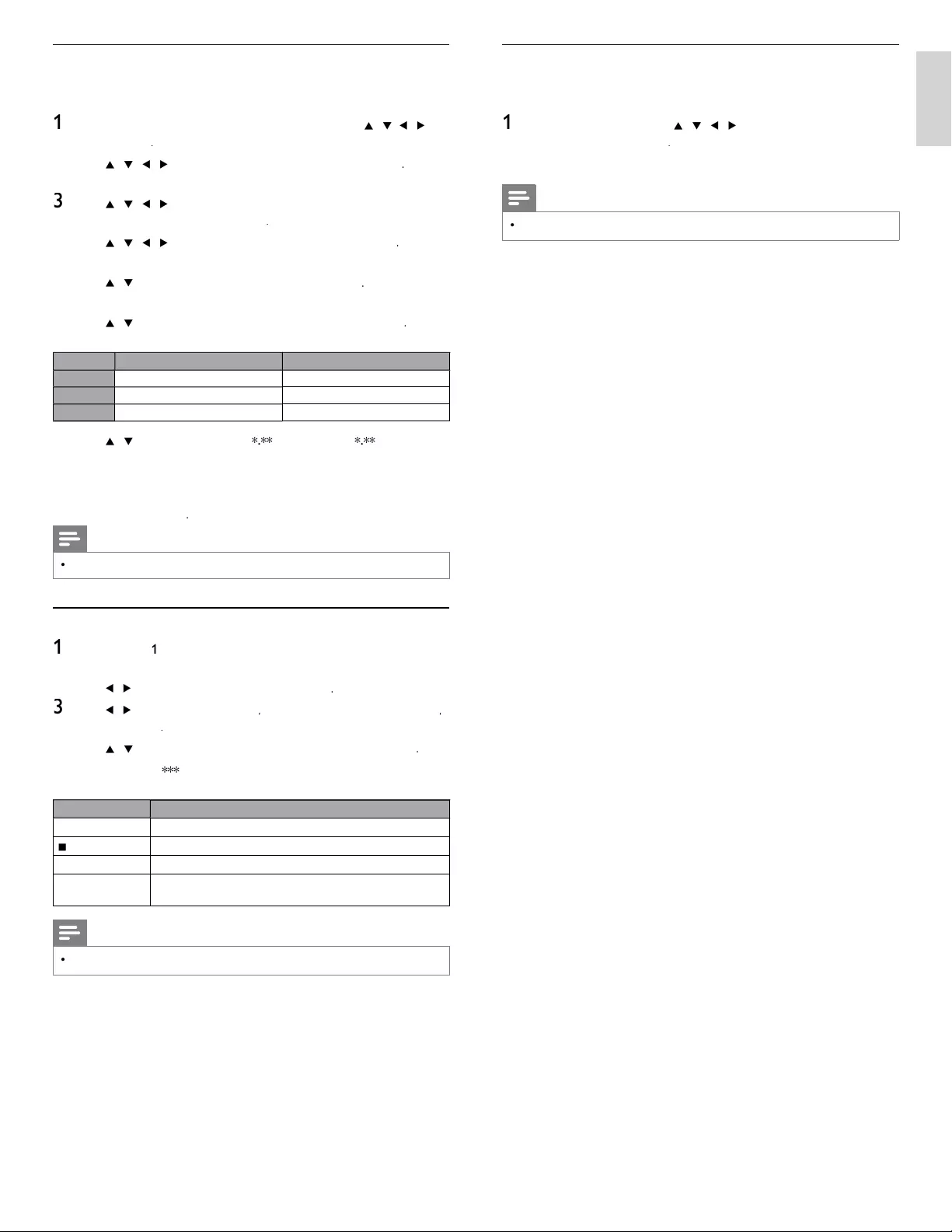
19
EN
English
Using internet applications
In addition to VUDU movies,
y
ou can use various kinds of internet
app
li
cat
i
ons
.
1
In App Home Screen, use
Î
/
ï
/
Í
/
Æ
to se
l
ect a
d
es
i
re
d
app
li
cat
i
on an
d
press
OK
.
2 Follow the instructions on screen of the selected a
pp
lication
.
Note
•
A
vailable a
pp
lications ma
y
chan
g
e without notice
.
Renting or purchasing VUDU movies / TV episodes
A
fter activatin
g
this unit,
y
ou are read
y
to
p
urchase or rent movies / TV
s
h
ows an
d
watc
h
di
rect
l
y on your
TV.
1
P
ress
NET TV
on the remote control and then use
Î
/
ï
/
Í
/
Æ
t
o
se
l
ect
[
v
u
d
u
]
.
2
U
se
Î
/
ï
/
Í
/
Æ
to se
l
ect
[
VUDU
movie
s
]
, t
h
en
p
ress
OK
.
•
VUDU
mov
i
es
h
ome screen w
ill
appea
r
.
3
U
se
Î
/
ï
/
Í
/
Æ
to se
l
ect
[
M
ost
W
atc
h
e
d
]
,
[
N
ew on
V
u
d
u
]
o
r
[
Explore Catalog
]
, t
h
en
p
ress
OK
.
4
U
se
Î
/
ï
/
Í
/
Æ
to se
l
ect t
h
e
d
es
i
re
d
t
i
t
l
e, t
h
en
p
ress
OK
.
•
T
itle details screen of the selected title will appea
r
.
5
U
se
Î
/
ï
to se
l
ect
[
R
en
t
]
o
r
[
B
uy
]
, t
h
en press
OK
.
•
C
heckout screen will a
pp
ea
r
.
6
U
se
Î
/
ï
to se
l
ect a
d
es
i
re
d
qua
li
ty opt
i
on, t
h
en press
OK
.
•
S
elect the
q
ualit
y
o
p
tion that best suits
y
our network environment
.
V
i
d
eo
R
eso
l
ution
M
inimum
B
itrate
S
D
480p
1
Mbp
s
HD
7
20 2.25 Mb
ps
HDX
1
080p 4.5 Mbp
s
7
U
se
Î
/
ï
to se
l
ect
[
Rent for
$
*
.
**
]
o
r
[
Buy for $
*
.
**
]
, t
h
en
p
ress
OK
to confi rm your rental or purchase
.
8 Select
[
W
atc
h
N
o
w
]
to start
p
la
y
in
g
the movie / TV show
.
•
If
y
ou want to return to the
[
MOVIE DETAILS
]
,
se
l
ect
[
W
atc
h
L
ater
]
.
Note
•
A
vailable
q
ualit
y
o
p
tions differ de
p
endin
g
on the content
.
Watching rented or purchased VUDU movies / TV episodes
1
F
o
ll
ow steps
1
t
o2 in ‘Renting or purchasing VUDU movies / TV
episodes’ on page 19
.
2
U
se
Í
/
Æ
to se
l
ect
[
M
y vu
d
u
]
, t
h
en press
OK
.
3
U
se
Í
/
Æ
to se
l
ect
[
M
y
R
enta
ls
]
,
[
M
y
M
ovie
s
]
o
r
[
My TV Show
s
]
,
th
en
p
ress
OK
.
4
U
se
Î
/
ï
to select a desired movie / TV show, then press
OK
.
5
Select
[
W
atc
h
***
]
to start watchin
g
the movie / TV show
.
•
During playback, use following buttons to control the playback
.
B
utton
A
ction
Æ
ΔResume the playback / Pause the playback
Ê
S
top the playback
¢
/
∫
F
ast-backward or forward the
p
la
y
back
C
olor buttons
(
yellow)
Display the info banner which shows the playback
i
nformation
Note
•
A
vailable buttons and actions ma
y
sub
j
ect to chan
g
e without notice
.
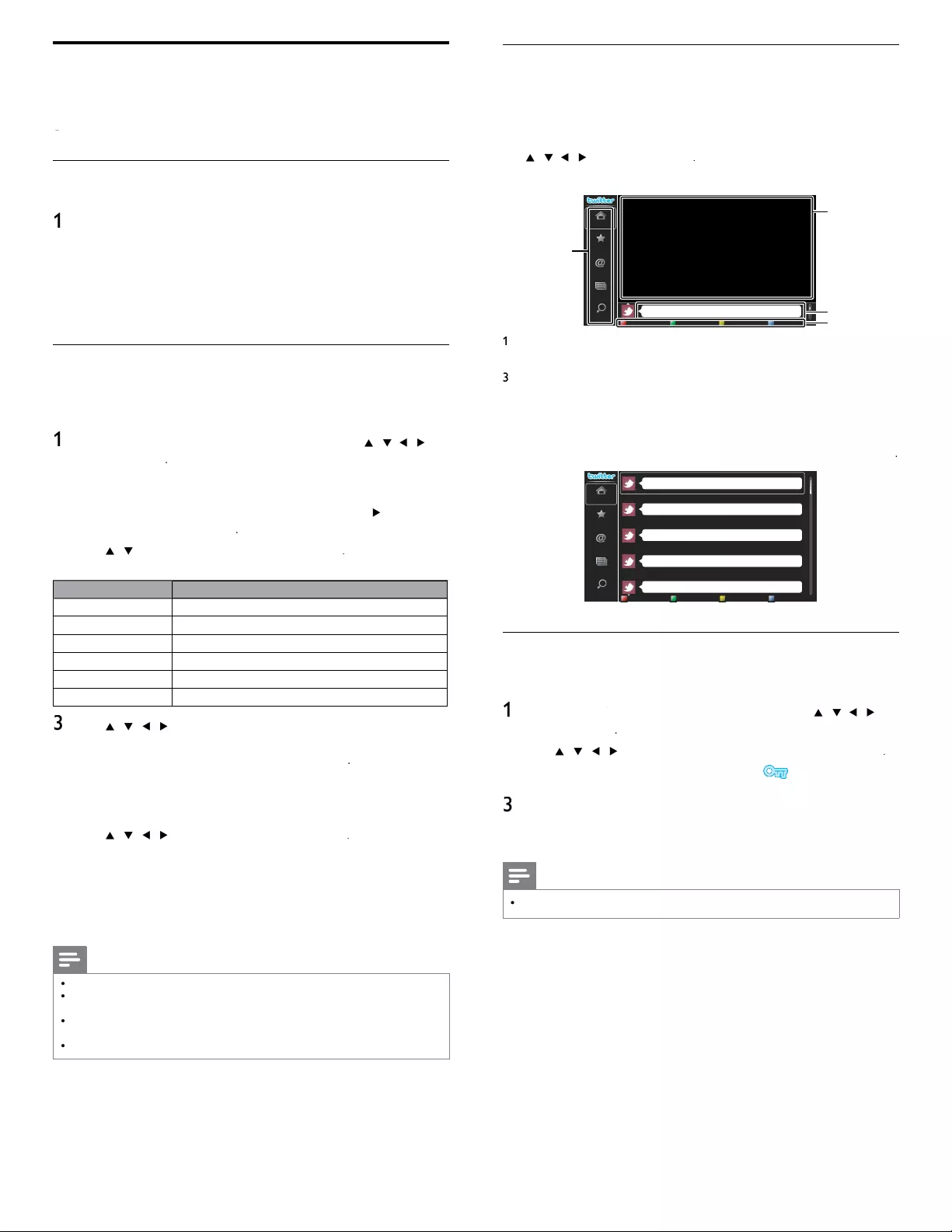
20
Guide to Twitter menu screen
T
witter Home Screen
T
witter Home Screen consolidates browsin
g
of tweets and some
functional menus for Twitte
r
.
T
o ca
ll
u
p
t
h
e screen,
p
ress
NET TV
on the remote control and then
u
se
Î
/
ï
/
Í
/
Æ
t
o se
l
ect
[
T
witter
]
.
Sin
g
le View
Phily and Maggy
1
2
3
4
Home
Favorite
Mentions
List
Trends
R
i
g
ht as rain. That was a sense o
f
humor...
less
th
a
n 1 min
u
t
e
1
M
enu
:
List of functional menus
.
2
Vi
ew
i
ng c
h
anne
l
:
Di
sp
l
ays current
l
y watc
hi
ng c
h
anne
l.
3
Ti
me
li
ne
:
Di
s
pl
a
y
s current
ly
tweet
i
n
g
on
T
w
i
tte
r
.
4
O
p
eration
g
uide
:
Dis
p
la
y
s Color buttons
(
red /
g
reen /
y
ellow / blue
)
g
u
id
e
.
F
ull View
S
ingle view switches to Full view when you select timeline then press
OK
.
Peter’s rock star
Propatanga
Tinner Loberto
Perseverance prevails.
Phily and Maggy
Home
Favorite
Mentions
List
Trends
R
i
g
ht as rain. That was a sense of humor...
less
th
a
n 1 min
u
t
e
I'll be there, textbook in hand!
less
th
a
n 1 min
u
t
e
G
reetin
g
s, I am lookin
g
f
or a small tin
y
stove in which to heat once a da
y.
less
th
a
n 1 min
u
t
e
Would
y
ou like the strai
g
htforward reasons that people believe in it?
less
th
a
n 1 min
u
t
e
It
’
s not so rich a countr
y
as
y
our countr
y
.
less
th
a
n 1 min
u
t
e
Viewing tweets on the TV
A
fter lo
gg
in
g
in to Twitter,
y
our TV will download the latest 20 tweets to
di
sp
l
ay
.
1
P
ress
NET TV
on the remote control and then use
V
Î
/
ï
/
Í
/
Æ
t
o
se
l
ect
[
T
witter
]
.
2
U
se
Î
/
ï
/
Í
/
Æ
to se
l
ect t
h
e
d
es
i
re
d
user name, t
h
en press
OK
.
•
If
y
ou have not stored the
p
assword
,
[
]
w
ill
a
pp
ear
b
es
id
e
th
e user name
.
3
When the unit is logged in successfully, Twitte
r
[
H
ome
]
menu w
ill
appear at the left and the timeline will appear at the bottom of the
TV
screen
.
Note
•
4 user names (accounts) can be stored in this unit
.
Using Twitter
Y
ou can view your Twitter feeds and more using the Twitter application
o
n t
hi
s un
i
t
.
-
F
or more
d
eta
il
s a
b
out
T
w
i
tter, p
l
ease v
i
s
i
t www
.t
w
itte
r
.co
m
Before Logging in to Twitter
F
ollow the
p
rocedure below before lo
gg
in
g
in to Twitte
r
.
1
Connect this unit to the internet
.
(
See ‘Connectin
g
the TV to the internet usin
g
an Ethernet cable
’
o
r ‘Connectin
g
the TV to the internet usin
g
a USB wireless LAN
ada
p
ter’ on
p
a
g
e 41.
)
2 Set up the necessary network connection settings
.
(See ‘Network’ on page 30.)
Logging in to Twitter
A
fter you set up the network connection, you must log in with you
r
T
w
i
tter account
.
Make sure the unit is not in Netfl ix
,
vTuner
,
VUDU or Browse USB mode
.
1
P
ress
NET TV
on the remote control and then use
V
Î
/
ï
/
Í
/
Æ
t
o
se
l
ect
[
T
witter
]
.
•
L
o
gi
n screen w
ill
a
pp
ea
r
.
•
F
or the fi rst time only
,
[
N
etwor
k
service
d
isc
l
aime
r
]
screen
w
ill a
pp
ear. After confi rmin
g
the content, use Í /
Æ
to se
l
ect
[
A
gree
]
, t
h
en press
OK
.
2
U
se
Î
/
ï
to se
l
ect
[
U
sername
]
, t
h
en
p
ress
OK
.
•
S
oftware ke
y
board will a
pp
ea
r
.
K
eys on t
h
e
k
ey
b
oar
d
A
ction
C
haracter
s
S
elect each one of characters from the list
.
C
lear Delete the last character in the entr
y
field
.
All clear Delete all characters in the entr
y
field
.
a
/A/
@
S
witch case and symbols
.
C
ancel
C
ancel the input
.
OK
Determine the input Username and/or Password.
3
U
se
Î
/
ï
/
Í
/
Æ
to
i
n
p
ut
y
ou
r
[
U
sername
]
an
d
[
P
asswor
d
]
i
nto the entr
y
fi elds. Select
[
OK
]
after
y
ou have fi lled in all the
necessar
y
items in the entr
y
fi eld, then
p
ress
OK
.
•
P
asswor
d
can
b
e s
ki
ppe
d
next t
i
me onwar
d
s once you
h
ave
se
l
ecte
d
[R
emem
b
er me
]
w
h
en re
gi
ster
i
n
g
t
h
e user name
.
•
S
oftware keyboard will disappea
r
.
4
U
se
Î
/
ï
/
Í
/
Æ
to se
l
ect
[
S
tar
t
]
, t
h
en
p
ress
OK
.
•
Th
e un
i
t w
ill
now esta
bli
s
h
a connect
i
on w
i
t
h
t
h
e
T
w
i
tte
r
server and perform authentication
.
5
When the unit is lo
gg
ed in successfull
y
, Twitte
r
[
H
ome
]
menu w
ill
appear at the left and the timeline will appear at the bottom of the
TV
screen
.
Note
•
U
ser name an
d
passwor
d
are case-sens
i
t
i
ve
.
•
U
ser name w
ill
not accept your e-ma
il
account.
U
se on
l
y your user name reg
i
stere
d
on t
h
e
T
w
i
tter serve
r
.
•
If you select
[
Start
]
with no user name, the unit logs in as
'
Public
'
. In this case you can
d
isplay
'
Public timeline
'
and
'
Trends
'
only
.
•
F
or quest
i
ons regar
di
ng
T
w
i
tter, p
l
ease v
i
s
i
twww
.t
w
itte
r
.co
m
EN
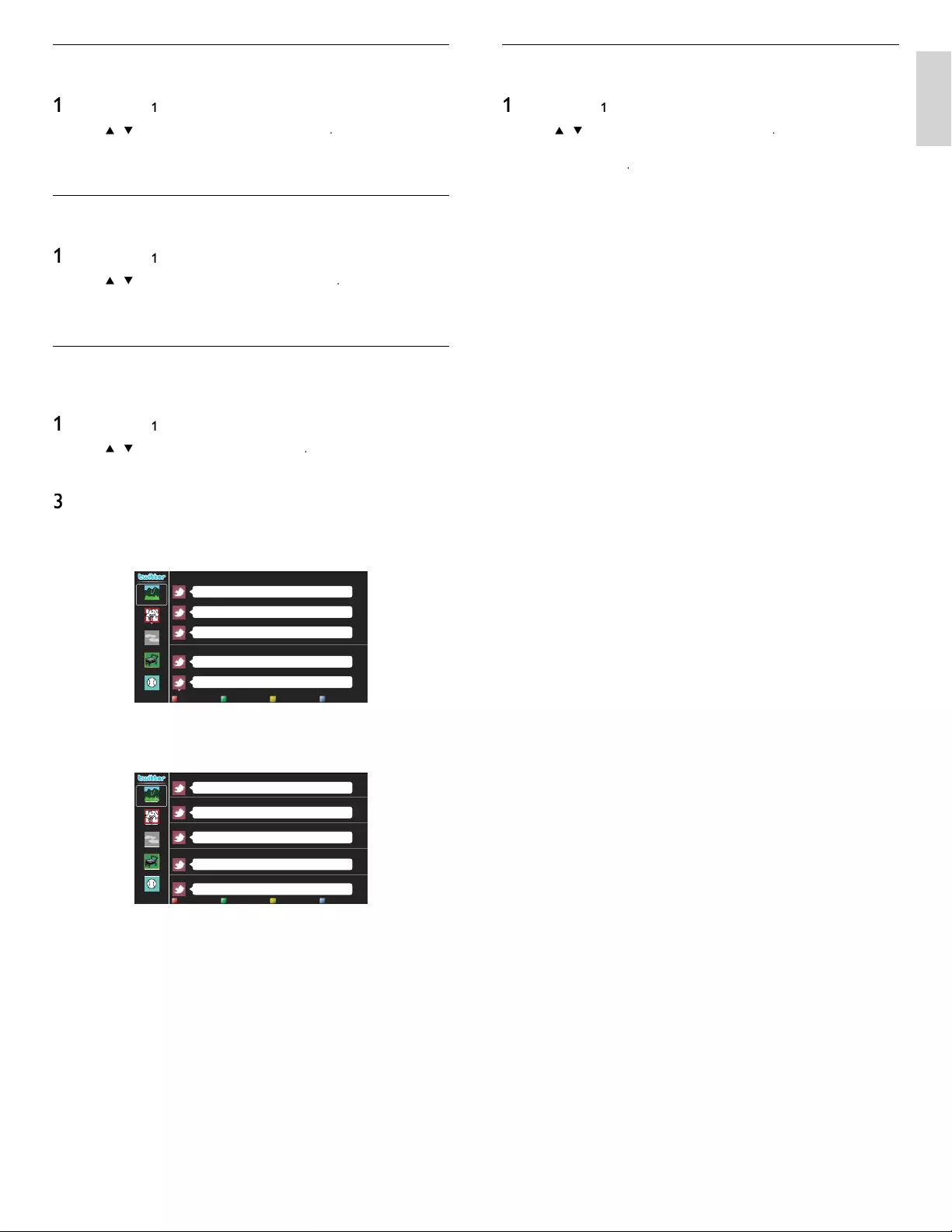
21
English
Viewing Favorites on Twitter
Y
our TV dis
p
la
y
s the lo
gg
ed in user's favorites on Twitte
r
.
1
F
o
ll
ow steps
1
t
o
2
in ‘Viewing tweets on the TV’ on page 20
.
2
U
se
Î
/
ï
to se
l
ect
[
F
avorite
]
, t
h
en press
OK
.
•
If you have no favorites
,
[
TV
was not a
bl
e to acquire t
h
e
T
weet.
]
will
appea
r
.
Displaying Mentions on Twitter
Y
our TV displays replies for the logged in use
r
.
1
F
o
ll
ow steps
1
t
o2 in ‘Viewing tweets on the TV’ on page 20
.
2
U
se
Î
/
ï
to se
l
ect
[M
entions
]
, t
h
en
p
ress
OK
.
•
If you have no replies
,
[
TV
was not a
bl
e to acquire t
h
e
T
weet.
]
will
appea
r
.
Viewing Lists on Twitter
T
he list shows timeline categories such as friends, family, colleagues, o
r
sports teams created by yourself on your account
.
1
F
o
ll
ow steps
1
t
o2 in ‘Viewing tweets on the TV’ on page 20
.
2
U
se
Î
/
ï
to se
l
ect
[L
ist
]
, t
h
en
p
ress
OK
.
•
If you have no lists
,
[
Cannot get the list information.
]
w
ill
appea
r
.
3
Wh
en you press
C
olor buttons ( yellow ) in 1 or 5 list view
,
the
t
imeline will be se
p
arated at to
p
and bottom. The u
p
side dis
p
la
y
s 3
t
imelines and the downside display 2 timelines
.
2 List View
Peter’s rock star
Propatanga
Tinner Loberto
Perseverance prevails.
Phily and Maggy
Rocky Mountain
Surrounded by dogs
Cloudy Sky
Shopping Mall
Baseball
R
i
g
ht as rain. That was a sense o
f
humor...
less
th
a
n 1 min
u
t
e
I'll be there, textbook in hand!
less
th
a
n 1 min
u
t
e
G
reetin
g
s, I am lookin
g
f
or a small tin
y
stove in which to heat once a da
y
.
less
th
a
n 1 min
u
t
e
Would
y
ou like the strai
g
ht
f
orward reasons that people believe in it
?
less
th
a
n 1 min
u
t
e
It’s not so rich a countr
y
as
y
our countr
y.
less
th
a
n 1 min
u
t
e
Rocky Mountain
1 List View 2 List View 5 List View
Surrounded by dogs
4
Wh
en
y
ou
p
ress
C
olor buttons (blue) in 1 or 2 list view
,
the
ti
me
li
ne w
ill
i
ncrease
5
li
nes
.
5
List View
Peter’s rock star
Propatanga
Tinner Loberto
Perseverance prevails.
Phily and Maggy
Rocky Mountain
Surrounded by dogs
Cloudy Sky
Shopping Mall
Baseball
R
i
g
ht as rain. That was a sense of humor...
less
th
a
n 1 min
u
t
e
I'll be there, textbook in hand!
less
th
a
n 1 min
u
t
e
G
reetin
g
s, I am lookin
g
f
or a small tin
y
stove in which to heat once a da
y
.
less
th
a
n 1 min
u
t
e
Would
y
ou like the strai
g
htforward reasons that people believe in it?
less
th
a
n 1 min
u
t
e
It’s not so rich a countr
y
as
y
our countr
y.
less
th
a
n 1 min
u
t
e
Rocky Mountain
1 List View 2 List View 5 List View
Surrounded by dogs
Cloudy Sky
Shopping Mall
Baseball
Viewing Trends on Twitter
T
ren
d
s s
h
ow to
pi
cs tren
di
n
g
i
n
y
our area
.
1
F
o
ll
ow steps
1
t
o
2
in ‘Viewing tweets on the TV’ on page 20
.
2
U
se
Î
/
ï
to se
l
ect
[
T
ren
d
s
]
, t
h
en press
OK
.
•
P
ress
C
olor buttons (green) to sw
i
tc
h
b
etween t
h
e
[A
rea
]
an
d
[
T
ren
d
s
]
.
•
If
y
ou dis
p
la
y
[
Area
]
, t
h
e to
p
s
id
e w
ill
b
e
di
s
pl
a
y
e
d
some
c
ountr
i
es, an
d
t
h
e
d
owns
id
e w
ill
b
e
di
s
pl
a
y
e
d
some c
i
t
i
es
.
EN
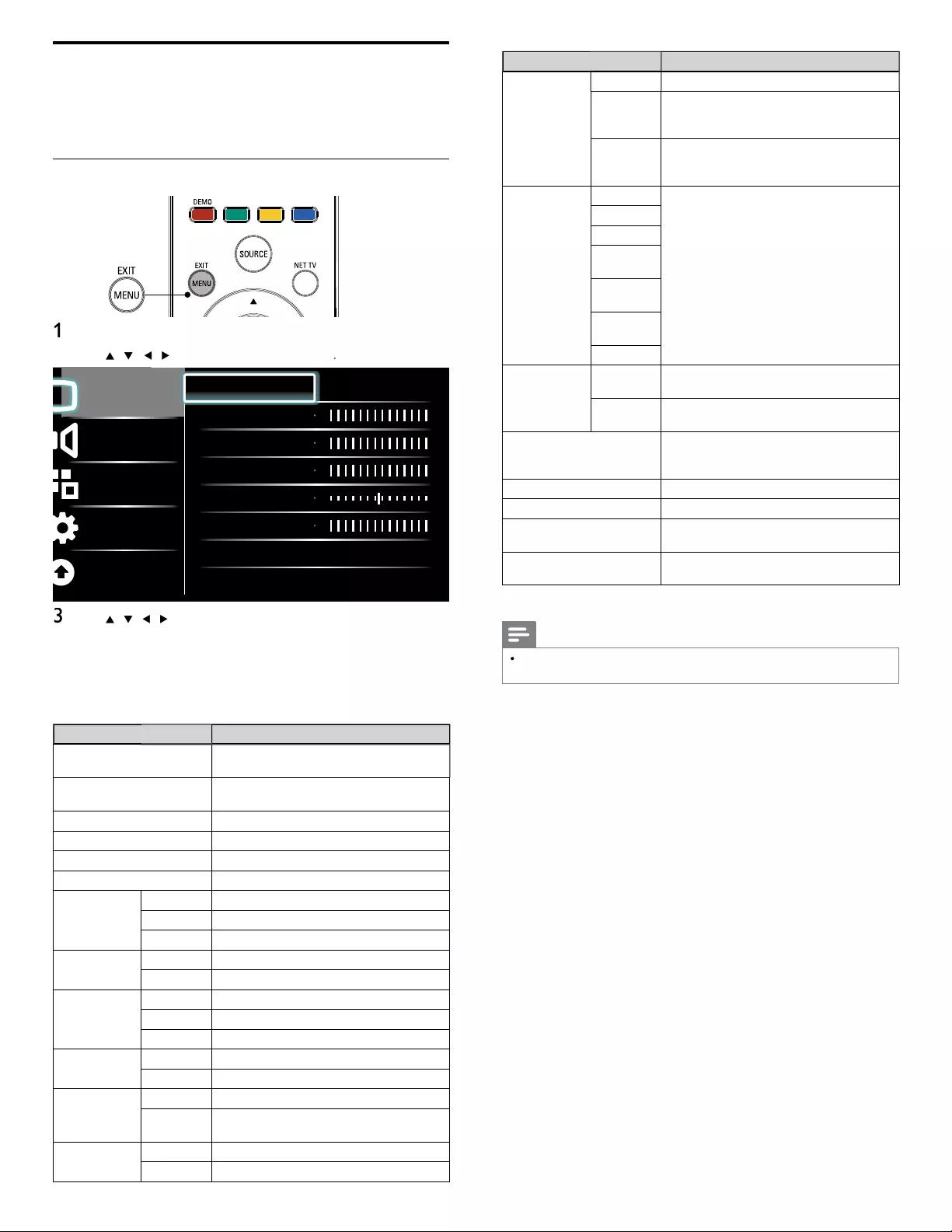
22
Setting item
s
D
escription
A
ctive control
O
ff
S
ets Active control to off
.
O
n with
L
ig
h
t
Sensor
A
djusts backlight for the best picture quality by
d
ynam
i
ca
ll
y a
dj
ust
i
ng t
h
e
b
ac
kli
g
h
t
i
ntens
i
ty
i
n
accor
d
ance w
i
t
h
li
g
h
t
i
ng con
di
t
i
on
i
n t
h
e room
.
O
n without
L
ig
h
t
Sensor
A
djusts backlight
f
or best picture quality based
o
n t
h
e
i
ncom
i
ng v
id
eo s
i
gna
l.
P
icture forma
t
A
utomatic
Refer to ‘Summar
y
of
p
icture formats’ on
p
a
g
e 23
.
Super zoom
4:3
M
ovie
expand 14:9
M
ovie
expand 16:9
W
i
d
e
screen
U
nsca
l
e
d
M
o
d
e se
l
ection
PC
T
urns off ima
g
e enhancement features which
ma
k
es t
h
e
TV
to act
p
ure
ly
as a mon
i
to
r
.
HDTV
Enables image enhancement features to
i
mprove p
i
cture qua
li
ty
.
A
uto adjustmen
t
T
he horizontal / vertical position, clock and
phase of the PC screen are automatically
a
dj
uste
d.
C
lock
S
ettin
g
to stabilize the PC screen
.
Ph
ase
S
etting to improve the clarity of the PC screen
.
Horizontal shift
A
djusts the horizontal position of the picture
for PC screen
.
Vertical shif
t
A
d
j
usts the vertical
p
osition of the
p
icture fo
r
P
C screen
.
5
P
ress
MENU
to ex
i
t
.
Note
•
[
M
o
d
e se
l
ection
]
w
ill
not
b
e
di
sp
l
aye
d
w
h
en
i
ncom
i
ng s
i
gna
l
s are ot
h
er t
h
an
7
20 x 480p 60Hz, 1280 x 720p 60Hz and 1920 x 1080p 24 / 30 / 60Hz
.
Changing picture and sound settings
Y
ou must set
[
H
ome
]
i
n
[
L
ocation
]
. (Refer to page 30.)
O
therwise, personalized picture and sound settings will not be
memorized after the unit goes to standby mode
.
Changing picture settings
1
P
ress
MENU
on t
h
e remote contro
l.
2
U
se
Î
/
ï
/
Í
/
Æ
to se
l
ect
[
Setu
p
]
>
[
P
icture
]
.
Picture
Sound
Features
Installation
Software update
Settings assistant Start now
Contrast
Brightness
Color
Tint
Sharpness
Color temperature Cool
Dynamic contrast Off
3
U
se
Î
/
ï
/
Í
/
Æ
to select one of the picture settings, and press
OK
t
o enter t
h
e sett
i
n
g.
4
Ad
j
ust the
p
icture
q
ualit
y.
T
he following picture settings can be confi gured. Depending on
t
he format of the picture source, some picture settings are not
ava
il
a
bl
e
.
Setting item
s
D
escription
Settings assistan
t
U
se
[
Settings assistan
t
]
to gu
id
e you t
h
roug
h
t
h
e
b
est p
i
cture an
d
soun
d
sett
i
ngs
.
C
ontras
t
A
djusts the intensity of bright areas, keeping
d
ar
k
areas unc
h
ange
d.
B
rig
h
tnes
s
A
d
j
usts the intensit
y
and details of dark areas
.
C
olor
A
d
j
usts color intensit
y.
T
in
t
A
djusts the color balance in an image
.
Sharpnes
s
A
djusts the level of sharpness in image details
.
C
olor
t
empera
t
ure
C
ool
M
ore
bl
ue tones
.
N
orma
l
S
tandard tones
.
Wa
rm
M
ore orange tones
.
D
ynamic
con
t
ras
t
O
ff
S
ets Dynamic contrast to off
.
O
n
A
utomatically enhances contrast in an image
.
D
igita
l
N
atura
l
M
otion
O
ff
S
ets Digital Natural Motion to off
.
M
inimum
M
a
k
es an
i
ma
g
e smoot
h
e
r
.
M
aximum
M
a
k
es an
i
ma
g
e smoot
h
est
.
N
oise
r
e
d
uction
O
ff
S
ets Noise reduction to off
.
O
n
R
e
d
uces no
i
se
i
n an
i
ma
g
e
.
MPEG artifact
r
e
d
uction
O
ff
S
ets MPEG artifact reduction to off
.
O
n
R
e
d
uces a
bl
oc
ki
ness an
d
a
bl
urr
i
ness an
d
judder by digital filter.
C
olor
en
h
ancemen
t
O
ff
S
ets Color enhancement to off
.
O
n
M
a
k
es co
l
ors more v
i
v
id
b
r
i
g
h
t co
l
ors
.
EN
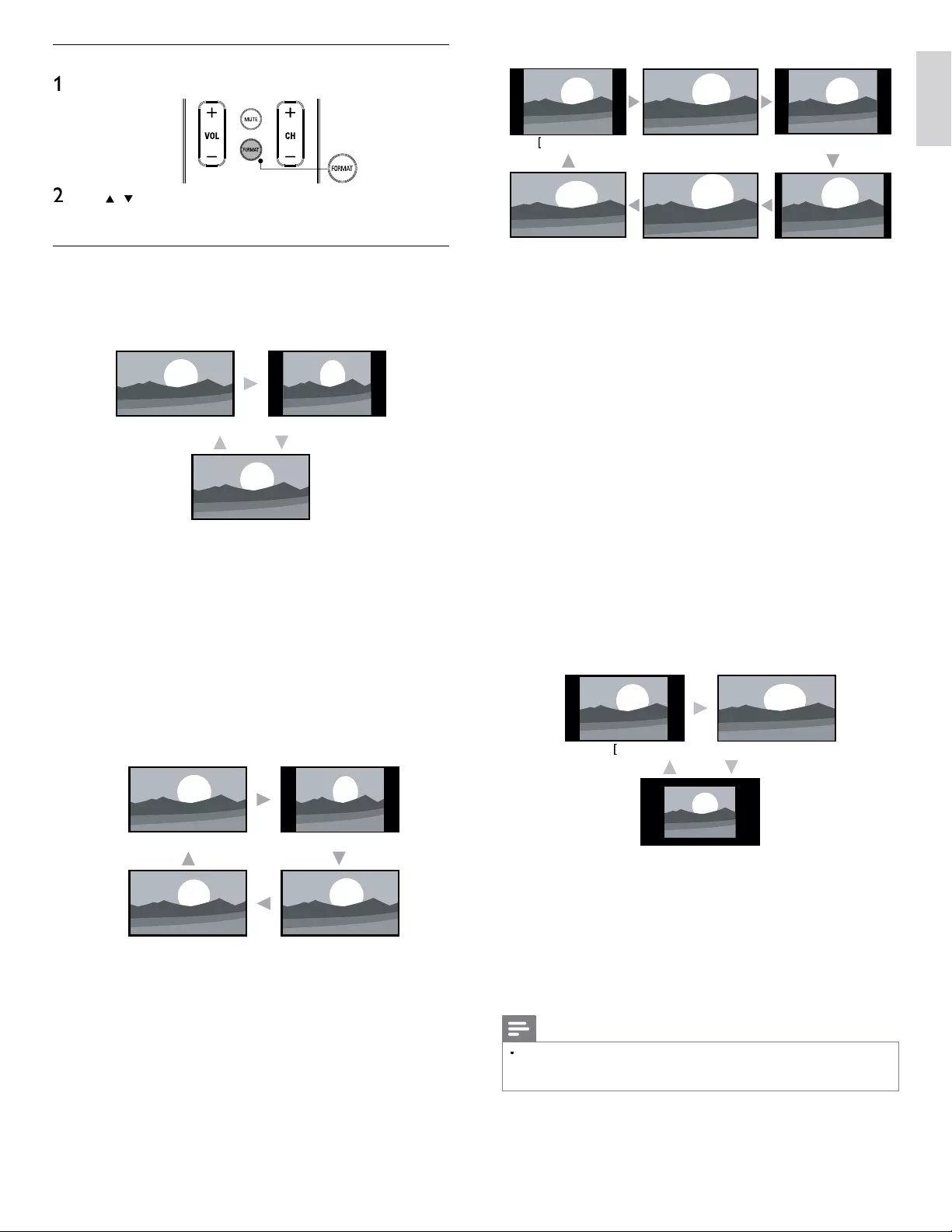
23
English
For 4:3 video signal
A
utomatic
]
[
Super zoom
]
[
Movie expand 16:9
]
[
4:3
]
[
W
i
d
e screen
]
[
Movie expand 14:9
]
A
utomatic
O
ther than DTV and HDMI connected devices, enlar
g
es the
p
icture to best fi t the screen
.
DTV
an
d
HDMI
connecte
d
d
ev
i
ces
di
s
pl
a
y
t
h
e
pi
cture at
i
ts
o
r
igi
na
l
s
i
ze.
Th
e su
b
t
i
t
l
es ma
y
rema
i
n v
i
s
ibl
e
.
S
uper zoom
Display a 4:3 picture at a 16:9 size; the picture is stretched
h
orizontally and vertically and its left and right edges are enlarged
.
T
his crops out the top and bottom of the picture
.
4:3
Dis
p
la
y
a 4:3
p
icture at its ori
g
inal size. Sidebars a
pp
ear on both
e
d
g
es of the screen
.
Movie expand 14:9
Display a 4:3 picture at a 14:9 size; the picture is stretched
h
orizontally and vertically. This crops out the top and bottom of the
picture. Sidebars appear on both edges of the screen
.
Movie expand 16:9
Dis
p
la
y
a 4:3
p
icture at a 16:9 size; the
p
icture is stretched horizontall
y
and verticall
y
. This cro
p
s out the to
p
and bottom of the
p
icture
.
W
i
d
e scree
n
Display a picture that is stretched out of proportion to fi ll the screen
.
For PC input signal
4:3
]
[
W
i
d
e scree
n
]
[
U
nsca
l
e
d
]
4:3
Display a proportionately stretched picture. Sidebars appear on
b
oth ed
g
es of the screen
.
W
i
d
e scree
n
Display a picture that is stretched out of proportion to fi ll the screen
.
U
nsca
l
e
d
Di
s
pl
a
y
a
pi
cture
i
n
i
ts or
igi
na
l
s
i
ze
.
Note
•
Even if you select either
[
A
utomatic
]
o
r
[
W
i
d
e screen
]
in 16:9 video signal, sidebars
appear when the broadcasting station is transmitting up-converted 4:3 analog video
si
gna
l
to
b
e v
i
s
ibl
e
b
y
di
g
i
ta
l
b
roa
d
cast
i
ng
.
Changing picture format
1
P
ress FORMAT on t
h
e remote contro
l.
U
se
Î
/
ï
to select a
p
icture format and
p
ress
OK
to confi rm
y
ou
r
c
h
o
i
ce
.
Summary of picture formats
Di
s
pl
a
y
mo
d
es can
b
e se
l
ecte
d
w
h
en t
h
e
b
roa
d
cast
i
n
g
stat
i
on
i
s sen
di
n
g
1
6:9 or 4:3 video si
g
nal. And 3 t
yp
es of dis
p
la
y
modes can be selected
for PC input signal
.
For 16:9
(
480i, 480p, 720
p
)vi
d
eo signa
l
[
4:3
]
[
W
i
d
e screen
]
[
A
utomatic
]
A
utomatic
O
ther than DTV and HDMI connected devices, enlarges the
picture to best fi t the screen
.
DTV
an
d
HDMI
connecte
d
d
ev
i
ces
di
sp
l
ay t
h
e p
i
cture at
i
ts
or
i
g
i
na
l
s
i
ze.
Th
e su
b
t
i
t
l
es may rema
i
n v
i
s
ibl
e
.
4:3
Display a 16:9 picture at a 4:3 size; the picture is shortened
horizontally. Sidebars appear on both edges of the screen
.
W
i
d
e screen
Dis
p
la
y
a 16:9
p
icture that is stretched horizontall
y
and verticall
y.
For 16:9
(
1
080i, 1080
p
) vi
d
eo signa
l
[
A
utomatic
]
[
U
nsca
l
e
d
]
[
4:3
]
[
W
i
d
e screen
]
A
utomatic
O
ther than DTV and HDMI connected devices, enlar
g
es the
p
icture to best fi t the screen
.
DTV
an
d
HDMI
connecte
d
d
ev
i
ces
di
s
pl
a
y
t
h
e
pi
cture at
i
ts
or
igi
na
l
s
i
ze.
Th
e su
b
t
i
t
l
es ma
y
rema
i
n v
i
s
ibl
e
.
4:3
Display a 16:9 picture at a 4:3 size; the picture is shortened
horizontally. Sidebars appear on both edges of the screen
.
W
i
d
e screen
Display a 16:9 picture that is stretched horizontally and vertically
.
U
nsca
l
e
d
Display a 16:9 picture at its original size
.
EN
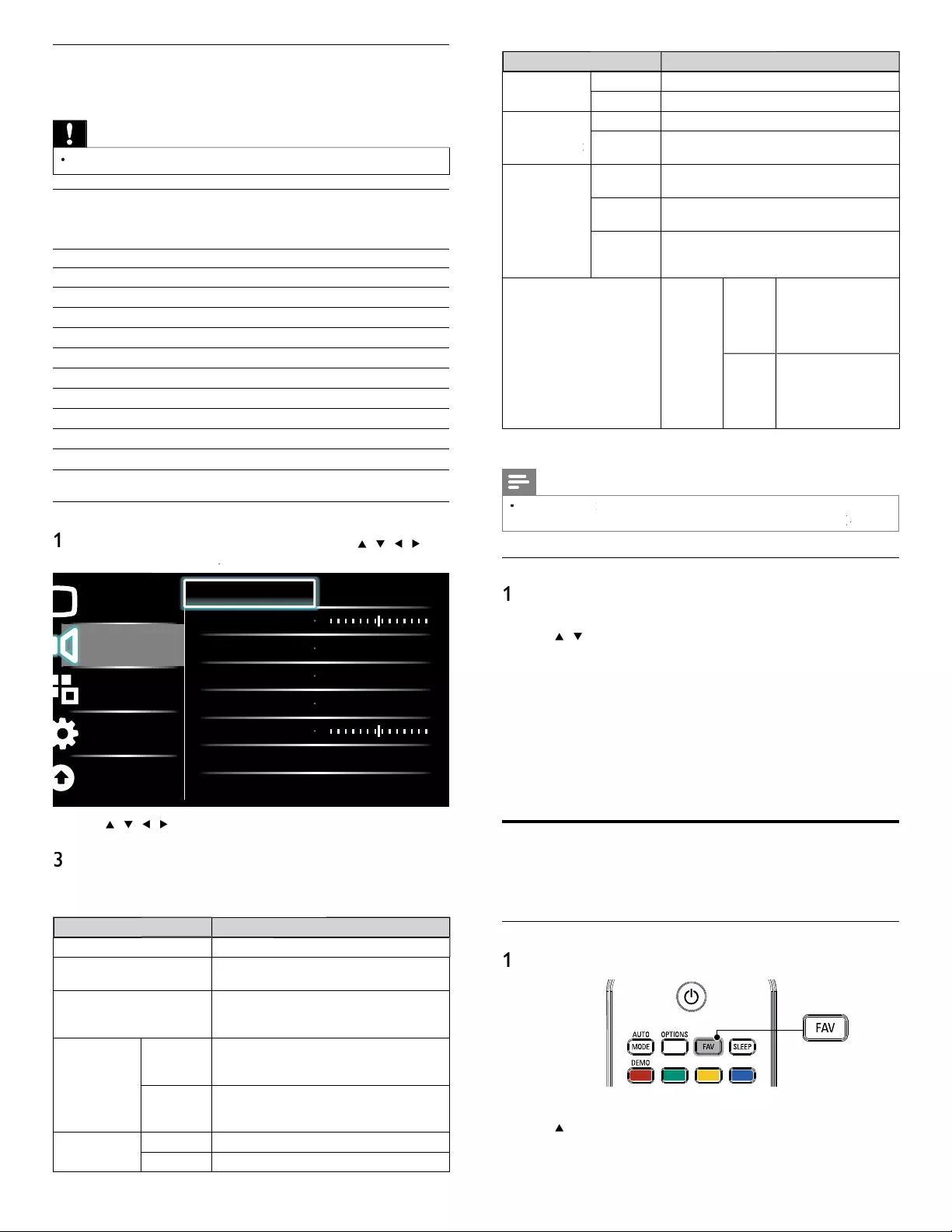
24
Setting item
s
D
escription
SRS
TruSurround H
D
O
ff
S
ets SRS TruSurround HD to off
.
O
n
S
elects available modes for surround sound
.
A
VL
(
A
uto
(
(
Volume Leveling
)
gg
O
ff
S
ets AVL to off
.
O
nReduces sudden changes in volume, for example
,
d
ur
i
ng commerc
i
a
l
s or w
h
en sw
i
tc
hi
ng c
h
anne
l
s
.
TV
spea
k
er
s
O
ff
T
he sound will not be output from the unit's
spea
k
ers
.
O
n
T
he sound will be output from the unit's
spea
k
ers
.
Speakers
E
asy
L
in
k
You can control audio out
p
ut from
y
ou
r
connected Eas
y
Link Com
p
liant Devices with
VOL + / −b
y
usin
g
this unit
'
s remote control
.
D
e
l
ta vo
l
ume
If a channel
or
i
nput
d
ev
i
ce
i
s
:
T
oo
L
ou
d
N
av
i
gate to t
h
at c
h
anne
l
o
r
i
nput
d
ev
i
ce an
d
s
et a negat
i
ve
d
e
l
ta
v
o
l
ume
l
eve
l
as per you
r
p
ersonal
p
references
.
Too Sof
t
N
av
i
gate to t
h
at c
h
anne
l
o
r
i
nput
d
ev
i
ce an
d
s
et a pos
i
t
i
ve
d
e
l
ta
v
o
l
ume
l
eve
l
as per you
r
personal preferences
.
4
P
ress
MENU
to ex
i
t
.
Note
•
[
Master EasyLink
]
k
k
must
b
e act
i
vate
d
i
n t
h
e
[
P
reference
s
]
menu to ma
k
e t
h
e
[
TV Speaker
s
]
menu ava
il
a
bl
e w
h
en you se
l
ect
[
O
n
]
or
[
Speakers EasyLink
]
k
k
.
Using auto mode
1
P
ress AUTO MOD
E
to set your TV to a predefi ned picture and
s
oun
d
sett
i
ng
.
2
U
se
Î
/
ï
to select one of the following settings
:
•
[
P
ersona
l
]
: The customized settings you defi ned by usin
g
th
e
[
P
icture
]
menu
.
•
[
Sport
s
]
: Vivid
p
icture settin
g
s and clear sound for hi
g
h action
.
•
[
Standar
d
]
:
F
or norma
l
TV
v
i
ew
i
ng
.
•
[
M
ovie
]
: Brilliant picture settings for a cinematic experience
.
•
[
G
ame
]
: O
p
timized for PCs,
g
ames consoles and
p
la
y
stations
.
•
[
I
nternet
V
i
d
e
o
]
: Optimized for low bitrate internet video
.
•
[
P
ower Saver
]
: Eco TV settings for lower power consumption
.
Create and use lists of favorite channels
You can create lists of your preferred TV channels and radio stations so
that you can fi nd those channels easily
.
Select a list of favorite channels
1
P
ress
FAV
on the remote control.
»
Your lists of favorite channels are displayed
.
2
U
se
Î
/
ï
t
o
hi
g
hli
g
h
t a
li
st, an
d
t
h
en press
OK
to se
l
ect t
h
e
li
st
.
Using your TV as a PC monitor
U
se a VGA connector to connect a PC to
y
our TV. For sound, add an
au
di
o ca
bl
e w
i
t
h
a stereo m
i
n
i
j
ac
k.
Caution
•
Before
y
ou connect
y
our PC, set the PC monitor refresh rate to 60Hz
.
Supported screen resolutions
T
he followin
g
screen resolutions are su
pp
orted in PC mode
:
R
eso
l
ut
i
on Refresh rate
640×480 60Hz
800×600 60Hz
1
024×768 60Hz
1
280×768 60Hz
1
360×768 60Hz
1
440×900 60Hz
1
280×102
4
60Hz
1
400×1050 60Hz
1
680×1050 60Hz
1
920×1080 60Hz
Changing sound settings
1
P
ress
MENU
on t
h
e remote contro
l
an
d
t
h
en use
Î
/
ï
/
Í
/
Æ
t
o
se
l
ect
[
Setu
p
]
>
[
Soun
d
]
.
Picture
Sound
Features
Installation
Software update
Equalizer Start now
Balance
SRS TruSurround HD Off
AVL Off
TV speakers On
Delta volume
2
U
se
Î
/
ï
/
Í
/
Æ
t
o
highligh
t a soun
d
sett
i
n
g
an
d
t
h
en
p
ress
OK
t
o
se
l
ect t
h
e sett
i
n
g.
3
Adjust the following items
.
T
he following sound settings can be confi gured. Depending on the
soun
d
source, some soun
d
sett
i
ngs are not ava
il
a
bl
e
.
Setting item
s
D
escription
E
qua
l
izer
A
d
j
ust tone
q
ualit
y
for each fre
q
uenc
y.
B
a
l
ance
A
djusts the balance of the right and left
spea
k
ers to
b
est su
i
t your
li
sten
i
ng pos
i
t
i
on
.
D
igita
l
au
d
io
l
anguage
A
vailable for digital channels only, when
mu
l
t
i
p
l
e
l
anguages are
b
roa
d
cast.
Li
sts ava
il
a
bl
e
au
di
o
l
anguages
.
A
lternate audi
o
Ma
in
A
vailable for analo
g
channels onl
y
when a main
and second audio
p
ro
g
ram
(
SAP
)
is broadcast
.
S
elect the main audio
p
ro
g
ram
.
SAP
A
vailable for analog channels only when a main
and second audio program (SAP) is broadcast
.
S
elect the second audio program
.
Mono / Stere
o
M
on
o
O
utputs mono-audio
.
Stere
o
O
utputs stereo-audio
.
EN
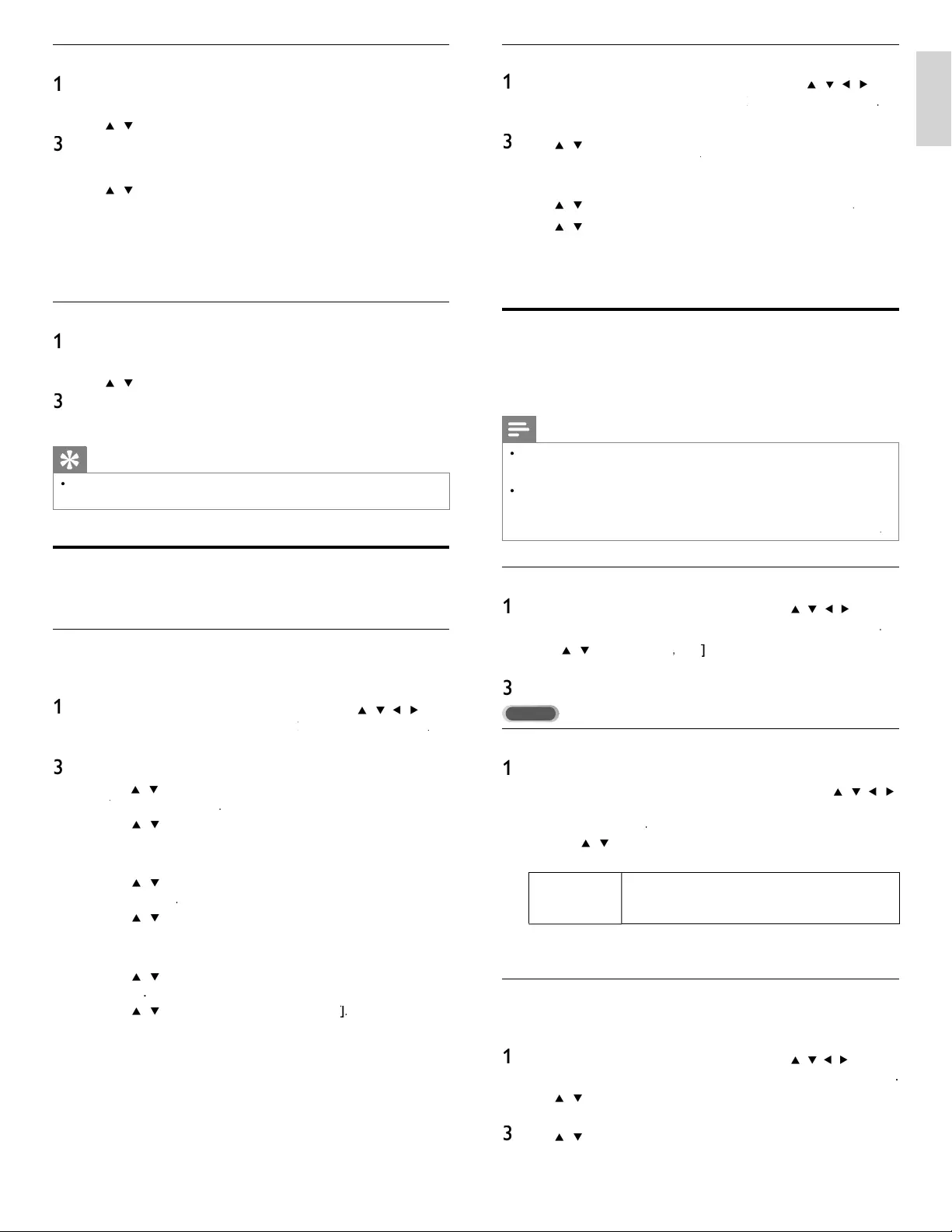
25
English
Create or edit a list of favorite channels
1
P
ress F
A
V
on the remote control to display your lists of favorite
c
h
anne
l
s
.
2
U
se
Î
/
ï
to
hi
g
hli
g
h
t a
li
st, an
d
t
h
en press
OK
to se
l
ect t
h
e
li
st
.
3
P
ress
O
PTIONS to enter e
di
t mo
d
e
.
»
A
list of channels is shown
.
4
U
se
Î
/
ï
to
hi
g
hli
g
h
t a c
h
anne
l.
5
P
ress
OK
to se
l
ect or
d
ese
l
ect t
h
e
highligh
te
d
c
h
anne
l.
»
T
he channel is added to or removed from the list of favorite
ch
anne
l
s
.
6
P
ress
MENU
to ex
i
t
.
Switch to one of the channels on a list
1
P
ress
OK
on t
h
e remote contro
l
to
di
sp
l
ay t
h
e
l
ast
li
st t
h
at you
se
l
ecte
d.
2
U
se
Î
/
ï
to
hi
g
hli
g
h
t a c
h
anne
l.
3
P
ress
OK
to se
l
ect t
h
e c
h
anne
l.
»
Th
e
TV
sw
i
tc
h
es to t
h
at c
h
anne
l.
Tip
•
P
ress
C
H + / − to se
l
ect c
h
anne
l
s
i
n a
li
st or press t
h
e numer
i
c
k
eys to se
l
ect c
h
anne
l
s
th
at are not
i
n a
li
st
.
Setting the clock
Y
ou can set t
h
e t
i
me on
y
our
TV.
Setting the time automatically
S
ome digital channels transmit the time. For these channels, you can set
t
he time automatically and choose which channel to read the time from
.
1
P
ress
MENU
on t
h
e remote contro
l
an
d
t
h
en use
Î
/
ï
/
Í
/
Æ
t
o
se
l
ect
[
Setu
p
]
>
[
I
nsta
ll
ation
]
>
[
C
loc
k
]
k
k
>
[
A
uto clock mode
]
.
2
Select
[
A
utomatic
]
an
d
t
h
en press
OK
to confi rm your choice
.
3
Select the channel from which the TV reads the time
.
•
U
se
Î
/
ï
an
d
t
h
en
p
ress
OK
to enter the menu fo
r
[
A
uto clock channel
[
[
]
.
•
U
se
Î
/
ï
to
hi
g
hli
g
h
t a c
h
anne
l.
•
P
ress
OK
to confi rm your choice
.
4
(Optional) Select the time zone
.
•
U
se
Î
/
ï
an
d
t
h
en press
OK
to enter the menu fo
r
[
T
ime zone
]
.
•
U
se
Î
/
ï
to
highligh
t t
h
e t
i
me zone
.
•
P
ress
OK
to confi rm your choice.
5
(
O
p
tional
)
Set da
y
li
g
ht savin
g.
•
U
se
Î
/
ï
an
d
t
h
en press
OK
to enter the menu fo
r
[
D
ay
l
ig
h
t
sav
i
ng
]
.
•
U
se
Î
/
ï
to
hi
g
hli
g
h
t
[
A
utomatic
]
o
r
[
O
f
f
]
f
f
.
•
P
ress
OK
to confi rm
y
our choice
.
6
P
ress
MENU
to ex
i
t
.
Setting the time manually
1
P
ress
MENU
on t
h
e remote contro
l
an
d
t
h
en use
Î
/
ï
/
Í
/
Æ
t
o
s
e
l
ect
[
Setu
p
]
>
[
I
nsta
ll
ation
]
>
[
C
loc
k
]
k
k
>
[
A
uto clock mode
]
.
2
Select
[
M
anua
l
]
, an
d
t
h
en press
OK
to confi rm your choice
.
3
U
se
Î
/
ï
to se
l
ect
[
T
ime
]
an
d
t
h
en press
OK
to set t
h
e t
i
me
.
U
se the format HH:MM. Select
[
AM
[
[
]
/
[
PM
]
for mornin
g
or afternoon
.
4
P
ress BAC
K
to confi rm your choice
.
5
U
se
Î
/
ï
an
d
t
h
en
p
ress
OK
to enter the menu fo
r
[
D
ay
]
.
6
U
se
Î
/
ï
to se
l
ect t
h
e
d
a
y.
7
P
ress
OK
to confi rm your choice
.
8
P
ress
MENU
to ex
i
t
.
Closed caption
C
losed ca
p
tionin
g
is an assistive technolo
gy
that allows
p
ersons with hearin
g
d
isabilities to access television programming. Closed captioning displays the
audio
p
ortion of
p
ro
g
rammin
g
as text su
p
erim
p
osed over the video
.
Note
•
C
losed captioning service may not be controlled by this unit's menu options if you are
w
atc
hi
ng te
l
ev
i
s
i
on t
h
roug
h
an externa
l
ca
bl
e or sate
lli
te set top
b
ox.
I
n w
hi
c
h
case you w
ill
n
eed to use the menu options on the external set top box to control Closed Captioning
.
•
Th
e capt
i
ons
d
o not a
l
ways use correct spe
lli
ng an
d
grammar.
Not all TV programs and product commercials include closed caption information. Refer to
y
our area TV program listings for the TV channels and times of closed caption shows. The
c
apt
i
one
d
programs are usua
ll
y note
d
i
n t
h
e
TV
li
st
i
ngs w
i
t
h
serv
i
ce mar
k
s suc
h
as
[
CC
]
.
Display captions
1
P
ress
MENU
on t
h
e remote contro
l
an
d
t
h
en use
Î
/
ï
/
Í
/
Æ
to se
l
ect
[
Setu
p
]
>
[
F
eature
s
]
>
[
C
aption setting
s
]
>
[
C
losed caption
s
]
.
2
P
ress
Î
/
ï
to se
l
ect
[
O
n
]
,
[
O
f
f
]
f
f
o
r
[
O
n during mute
]
, an
d
p
ress
OK
to confi rm
y
our choice
.
3
P
ress
MENU
to ex
i
t
.
DTV
Selecting DTV caption services
1
Select a caption service for digital channels
:
•
P
ress
MENU
on t
h
e remote contro
l
an
d
t
h
en use
Î
/
ï
/
Í
/
Æ
t
o se
l
ect
[
Setu
p
]
>
[
F
eature
s
]
>
[
C
aption setting
s
]
>
[
D
igita
l
capt
i
on serv
i
ce
]
.
•
U
se
Î
/
ï
to select one of the listed caption services, and
th
en press
OK
to confi rm your choice
.
C
S-
1
t
o
C
S-6
Select one of these before chan
g
in
g
an
y
other item
i
n
[
C
aption setting
s
]
menu. Choose
[
C
S-
1
]
un
d
e
r
n
orma
l
c
i
rcumstances
.
2
P
ress
MENU
to ex
i
t
.
Selecting how captions are displayed
You can choose the size, font, color, back
g
round and othe
r
characteristics of the caption text
.
1
P
ress
MENU
on t
h
e remote contro
l
an
d
t
h
en use
Î
/
ï
/
Í
/
Æ
to se
l
ect
[
Setu
p
]
>
[
F
eature
s
]
>
[
C
aption setting
s
]
>
[
D
igita
l
caption option
s
]
.
2
U
se
Î
/
ï
to highlight an option for digital captions, and press
OK
t
o se
l
ect t
h
e opt
i
on
.
3
U
se
Î
/
ï
to hi
g
hli
g
ht a settin
g
for the o
p
tion, and
p
ress
OK
t
o
c
onfi rm your choice
.
4
P
ress
MENU
to ex
i
t
.
EN
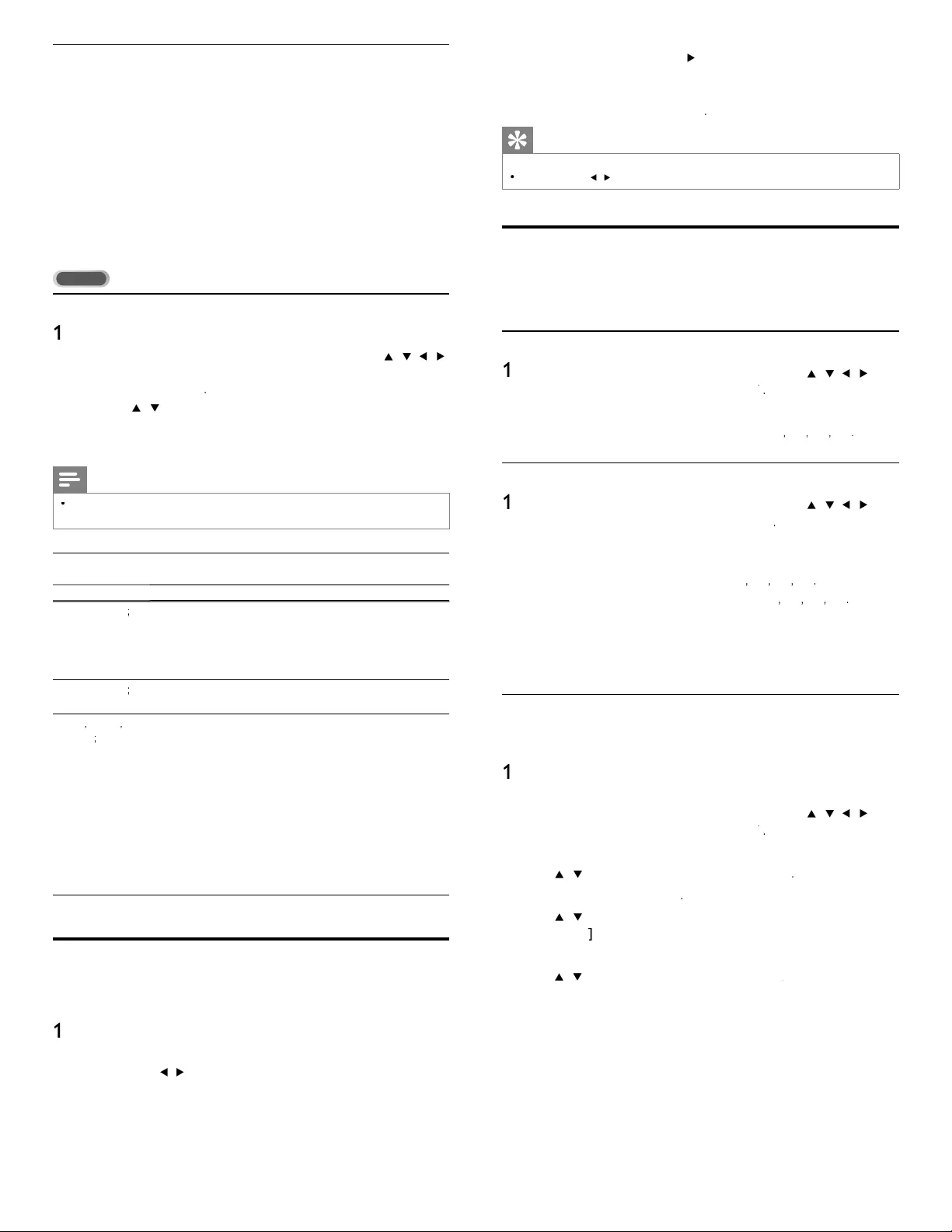
26
•
Each
p
ress o
f
SLEEP o
r
Æ
w
ill
i
ncrease t
h
e t
i
me
by
5
m
i
nutes
.
•
Each press o
f
Í
w
ill
d
ecrease t
h
e t
i
me
b
y
5
m
i
nutes
.
•
A
fter setup, the sleep timer display can be called up fo
r
ch
ec
ki
ng
b
y press
i
ng SLEE
P
.
Tip
To Cancel the Sleep Time
r
•
P
ress SLEEP o
r
Í
/
Æ
re
p
eatedl
y
until “ 0 ” is dis
p
la
y
ed on the TV screen
.
Child and rating locks
You can prevent your children from watching certain programs o
r
certa
i
n c
h
anne
l
s
b
y
l
oc
ki
ng t
h
e
TV
contro
l
s an
d
b
y us
i
ng rat
i
ngs
.
Setting your PIN
1
P
ress
MENU
on t
h
e remote contro
l
an
d
t
h
en use
Î
/
ï
/
Í
/
Æ
t
o
s
e
l
ect
[
Setu
p
]
>
[
F
eature
s
]
>
[
C
hild loc
k
]
k
k
.
2 Enter a 4-digit PIN on t
h
e
N
um
b
er
b
utton
s
,
of the remote control
.
•
If
y
ou have not set u
p
y
our PIN, ente
r
[
0
]
,
[
0
]
,
[
0
]
,
[
0
]
.
Changing your PIN
1
P
ress
MENU
on t
h
e remote contro
l
an
d
t
h
en use
Î
/
ï
/
Í
/
Æ
t
o
s
e
l
ect
[
Setu
p
]
>
[
F
eature
s
]
>
[
C
hange PIN
]
.
2 Enter a 4-digit PIN on t
h
e
N
um
b
er
b
utton
s
of the remote control
.
•
If you have a PIN, enter your current PIN
.
•
If
y
ou do not have a PIN, ente
r
[
0
]
,
[
0
]
,
[
0
]
,
[
0
]
.
•
If you have forgotten your PIN, ente
r
[
0
]
,
[
7
]
,
[
1
]
,
[
1
]
.
3
E
nter your new
PIN.
4
Enter your PIN again to confi rm
.
5
P
ress
MENU
to ex
i
t
.
Lock the TV
T
his section describes how to lock all channels on the TV. At the
specifi ed time, screen is blanked out and the audio is muted
.
1
Ensure that the clock is set with the current time.
(
See ‘Settin
g
the
c
lock’ on
p
a
g
e 25.
)
2
P
ress
MENU
on t
h
e remote contro
l
an
d
t
h
en use
Î
/
ï
/
Í
/
Æ
t
o
s
e
l
ect
[
Setu
p
]
>
[
F
eature
s
]
>
[
C
hild loc
k
]
k
k
.
3 Enter
y
our PIN.
(
See ‘Settin
g
y
our PIN’ on
p
a
g
e 26.
)
4
U
se
Î
/
ï
to se
l
ect
[
Lock after
]
, t
h
en
p
ress
OK
.
5
P
ress
OK
to se
l
ect
[
T
imer
]
.
6
U
se
Î
/
ï
to se
l
ect
[
O
n
]
an
d
act
i
vate t
h
e
[
Lock afte
r
]
feature
.
S
elect
[
O
f
f
]
f
f
to deactivate the feature
.
7
P
ress
OK
to confi rm
y
our choice
.
8
U
se
Î
/
ï
to se
l
ect
[
T
ime
]
an
d
t
h
en press
OK
to set the time.
K
U
se the format HH:MM
,
and select
[
A
M
]
/
[
PM
]
for morning o
r
afternoon
.
9
P
ress BAC
K
to confi rm the time
.
1
0
P
ress
MENU
to ex
i
t
.
1
1
Turn the TV off and on again
.
Diffi culties viewing closed captions on DTV programming
If you have diffi culties viewing closed captions on DTV programming, including
HDTV, received from
y
our subscri
p
tion television
p
rovider,
y
ou should
:
•
c
onsult any consumer information and manuals / guides on closed
c
aptions for DTV programming provided by your subscription
t
e
l
ev
i
s
i
on
p
rov
id
er
;
•
ensure that the captioning function on your set-top box, i
f
app
li
ca
bl
e,
i
s turne
d
on; an
d,
•
ensure that the captioning function on your DTV is turned on
.
If you are still unable to view closed captions on DTV programming, you
should contact your subscription television provider for assistance
.
TV
Selecting caption services
1
Select a caption service for analog channels
:
•
P
ress
MENU
on t
h
e remote contro
l
an
d
t
h
en use
Î
/
ï
/
Í
/
Æ
t
o se
l
ect
[
Setu
p
]
>
[
F
eature
s
]
>
[
C
aption setting
s
]
>
[
C
aption service
]
.
•
U
se
Î
/
ï
to select one of the listed caption services, and
p
ress
OK
to confi rm
y
our choice
.
2
P
ress
MENU
to ex
i
t
.
Note
•
Not all caption services are used by a TV channel during the transmission of a closed
capt
i
on program
.
Summary of caption services
Service
D
escription
C
C-
1
an
d
T
-
1
;
are t
h
e
p
r
i
mar
y
ca
p
t
i
on an
d
text serv
i
ces
.
Th
e ca
p
t
i
on
i
n
g
or text
i
s
di
s
pl
a
y
e
d
i
n t
h
e same
l
an
g
ua
g
e
as the
p
ro
g
ram
’
s dialo
g
ue
(
u
p
to 4 lines of scri
p
t on the TV screen, where it does
not obstruct relevant
p
arts of the
p
icture
).
C
C-3 an
d
T- 3
;
serve as the preferred data channels
.
T
he captioning or text is often a secondary language
.
C
C-2
,
CC-
4
,
T- 2
an
d
T-
4
;
are rare
l
y ava
il
a
bl
e an
d
b
roa
d
casters use t
h
em on
l
y
i
n
s
p
ec
i
a
l
con
di
t
i
ons, suc
h
as w
h
en
[
C
C-
1
]
an
d
[
C
C-3
]
o
r
[
T
-
1
]
an
d
[
T- 3
]
are not ava
il
a
bl
e
.
•
There are 3 display modes according to programs
:
P
aint-on mo
d
e :
Di
s
pl
a
y
s
i
n
p
ut c
h
aracters on t
h
e
TV
screen
i
mme
di
ate
ly.
P
op-on mo
d
e :
O
nce characters are stored in memory, they are
di
sp
l
aye
d
a
ll
at once
.
R
o
ll
-up mo
d
e :
Dis
p
la
y
s the characters continuousl
y
b
y
scrollin
g
(
max
.
4 lines)
.
Sleeptimer
Y
ou can a
l
wa
y
s
p
ut
y
our
TV
i
n stan
dby
mo
d
e ear
li
er or reset t
h
e
s
l
ee
p
t
i
mer
d
ur
i
n
g
t
h
e count
d
own
.
1
P
ress SLEEP to set t
h
e s
l
ee
p
t
i
me
r
.
(
Also,
y
ou can set the slee
p
timer in
[
F
eature
s
]
menu.
)
2
U
se SLEEP
or
Í
/
Æ
repeatedly to change the amount of time (in
i
ncrements of 30 minutes up to 180 minutes)
.
EN
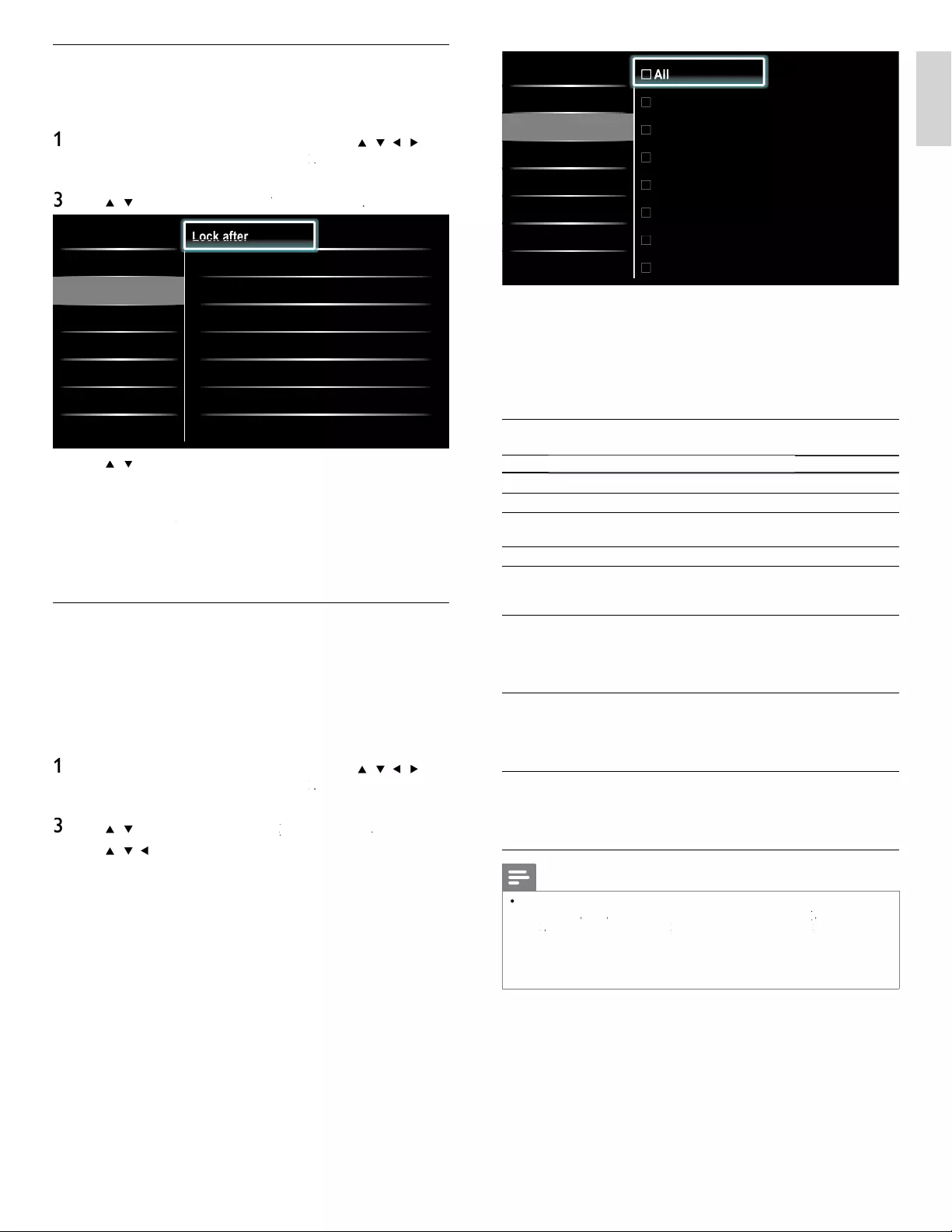
27
English
All
None
TV-Y
TV-Y7
TV-G
TV-PG
TV-14
TV-MA
A
A
A
A
A
A
A
A
A
A
ll
ll
ll
ll
ll
ll
ll
ll
ll
ll
Lock after
Channel Lock
TV ratings lock
Movie ratings lock
Canada English rati...
Canada French ratin...
•
Wh
en
y
ou se
l
ect
[
All
]
, a
ll
i
tems
i
n t
h
e rat
i
n
g
s
li
st are
l
oc
k
e
d.
•
Wh
en you se
l
ect
[
N
one
]
, programs w
i
t
h
no rat
i
ng an
d
programs with a rating of none are locked
.
•
Wh
en you
l
oc
k
a rat
i
ng, a
ll
rat
i
ngs
i
n t
h
e younger age
c
ategor
i
es are automat
i
ca
ll
y
l
oc
k
e
d.
5
P
ress
MENU
to ex
i
t
.
Summary of TV ratings
A
ge rating Content rating
All
N
one
N
one
N
one
TV
-
Y
:
App
ro
p
riate for children of all a
g
es with themes
and elements suitable for children a
g
ed 2-6
.
N
one
TV
-
Y7
:
P
ro
g
rams desi
g
ned for children a
g
e 7 and olde
r
.
[
F
antasy
V
io
l
ence
]
TV-G :
P
rograms suitable for all ages. These programs
conta
i
n
li
tt
l
e or no v
i
o
l
ence, no strong
l
anguage
an
d
li
tt
l
e or no sexua
l
di
a
l
og or s
i
tuat
i
ons
.
N
one
TV-PG :
P
rograms conta
i
n e
l
ements t
h
at some parents
may fi nd unsuitable for younger children and
w
hi
c
h
may nee
d
parenta
l
gu
id
ance.
Th
e program
may conta
i
n mo
d
erate v
i
o
l
ence, sexua
l
di
a
l
og
and / or situations and some strong language
.
[
D
ia
l
og
]
[
L
anguage
]
[
S
ex
]
[
V
io
l
ence
]
TV-14 :
P
rograms conta
i
n e
l
ements t
h
at may not
b
e
suitable for children under 14 years of age
.
T
hese programs include one or more of the
following : intense violence, intense sexual
s
i
tuat
i
ons, suggest
i
ve
di
a
l
og an
d
strong
l
anguage
.
[
D
ia
l
og
]
[
L
anguage
]
[
S
ex
]
[
V
io
l
ence
]
TV-MA :
P
ro
g
rams are
d
es
ig
ne
d
to
b
e v
i
ewe
d
by
a
d
u
l
ts
and ma
y
be unsuitable for children unde
r
t
he a
g
e of 17. These
p
ro
g
rams ma
y
contain
g
ra
phi
ca
l
v
i
o
l
ence, ex
pli
c
i
t sexua
l
act
i
v
i
t
y
and / or crude or indecent lan
g
ua
g
e
.
[
L
anguage
]
[
S
ex
]
[
V
io
l
ence
]
Note
•
T
he V-Chip can block non rated programs as per “ CEA-608-E sec. L.3 ”. If the option to
bl
oc
k
[
N
one
]
,
[
NR
]
,
[
E
]
o
r
[
E
]
programs
i
s use
d
i
n
[
TV ratings lock
]
k
k
,
[
M
ovie ratings
l
oc
k
]
k
k
,
[
Canada English ratings lock
]
k
k
o
r
[
Canada French ratings lock
]
k
k
accor
di
ng
l
y
“
unusual results may occur, and the unit may not receive emergency bulletins o
r
other types of programming : ” ∙ Emergency Bulletins (Such as EAS messages, weather
warnings and others) ∙ Locally originated programming ∙ News ∙ Political ∙ Public
Service Announcements ∙ Religious ∙ Sports ∙ Weathe
r
.
Locking a channel or input source
T
his section describes how to lock in
p
ut sources or s
p
ecifi ed channels
.
Th
e c
h
anne
l
s can
b
e se
l
ecte
d
b
ut t
h
e screen
i
s
bl
an
k
e
d
out an
d
t
h
e
au
di
o
i
s mute
d.
1
P
ress
MENU
on t
h
e remote contro
l
an
d
t
h
en use
Î
/
ï
/
Í
/
Æ
t
o
se
l
ect
[
Setu
p
]
>
[
F
eature
s
]
>
[
C
hild loc
k
]
k
k
.
2 Enter your PIN. (See ‘Setting your PIN’ on page 26.)
3
U
se
Î
/
ï
to se
l
ect
[
C
hannel Loc
k
]
k
k
, t
h
en
p
ress
OK
.
Caption settings
Sleeptimer
Child lock
Change PIN
Demo
Lock after Timer
Channel Lock •Select
TV ratings lock •Select
Movie ratings lock •Select
Canada English ratings l...
•Select
Canada French ratings l...
•Select
•
•
Lo
Lo
Lo
Lo
Lo
Lo
o
ck
ck
ck
ck
ck
ck
c
a
a
a
a
a
a
a
ft
ft
ft
ft
ft
ft
ft
er
er
er
er
er
er
e
4
U
se
Î
/
ï
an
d
t
h
en
p
ress
OK
re
p
eate
dly
to sw
i
tc
h
b
etween
l
ocked and not locked. Each rating has a box-graphic in front of it
t
o
i
n
di
cate w
h
et
h
er
i
t
i
s
l
oc
k
e
d:
•
A
box with
x
indicates that the channel or input source is locked.
x
•
A
n empty box indicates that the channel or input source is
not
l
oc
k
e
d.
5
P
ress
MENU
to ex
i
t
.
Using the TV ratings lock
Y
our
TV
i
s equ
i
ppe
d
w
i
t
h
a
V
-c
hi
p t
h
at a
ll
ows you to contro
l
access to
i
n
di
v
id
ua
l
programs
b
ase
d
on t
h
e
i
r age rat
i
ng an
d
content rat
i
ng.
Th
e
program content a
d
v
i
sory
d
ata are sent
b
y t
h
e
b
roa
d
caster or
b
y t
h
e
program prov
id
e
r
.
If you receive channels through a set-top box or cable box connected
b
y
HDMI
, you cannot use t
h
e
TV
rat
i
ngs
l
oc
k
.
Y
our set-top
b
ox or ca
bl
e
box must be connected through RF or
A
V connectors
.
1
P
ress
MENU
on t
h
e remote contro
l
an
d
t
h
en use
Î
/
ï
/
Í
/
Æ
t
o
se
l
ect
[
Setu
p
]
>
[
F
eature
s
]
>
[
C
hild loc
k
]
k
k
.
2
Enter
y
our PIN.
(
See ‘Settin
g
y
our PIN’ on
p
a
g
e 26.
)
3
U
se
Î
/
ï
to se
l
ect
[
TV ratings lock
]
k
k
, t
h
en press
OK
.
4
U
se
Î
/
ï
/
Í
/
Æ
an
d
t
h
en press
OK
repeate
dl
y to sw
i
tc
h
b
etween
l
oc
k
e
d
an
d
not
l
oc
k
e
d.
Each rating has a box-graphic in front of it to indicate whether it is
l
oc
k
e
d:
•
A
box with
x
i
n
di
cates t
h
at a
ll
i
tems
i
n t
h
e content rat
i
ngs
li
st
are
l
oc
k
e
d.
•
A
n em
p
t
y
box indicates that no items in the content ratin
g
s
li
st are
l
oc
k
e
d.
•
A
box with
/
i
n
di
cates t
h
at some
i
tems
i
n t
h
e content rat
i
ngs
are a
l
rea
d
y
l
oc
k
e
d
an
d
some
i
tems rema
i
n not
l
oc
k
e
d.
EN
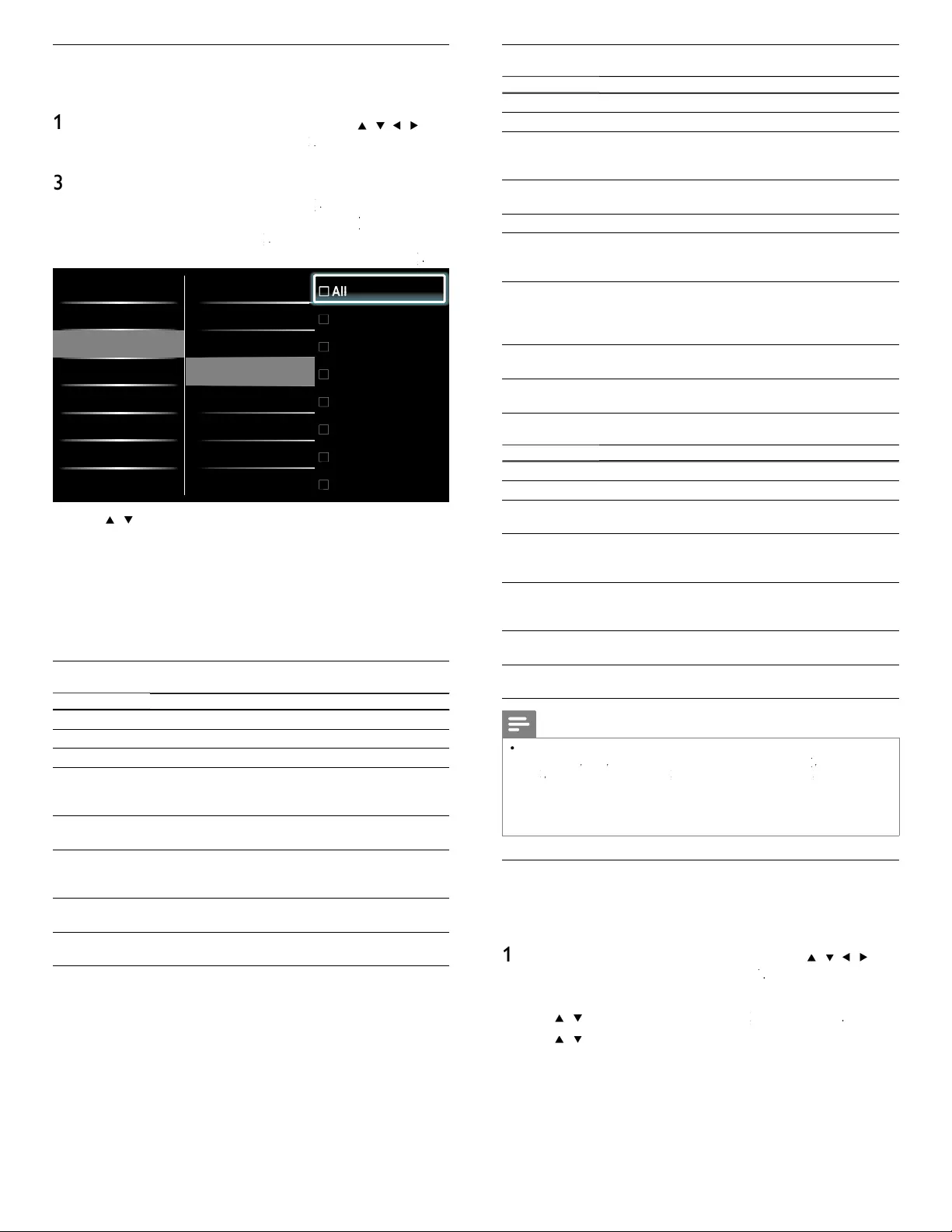
28
Summary of Canada English ratings lock
R
ating
D
escription
All
A
ll items in the ratings list are locked
.
E
E
xempt program
.
C
Pro
g
rammin
g
suitable for children under the a
g
e o
f
8 years. No profanity or sexual content of any level
a
ll
owe
d
.
Mi
n
i
ma
l
come
di
c v
i
o
l
ence
.
C8
+
Suitable for children a
g
es 8 and over. Low intensit
y
v
iolence and fantasy horror allowed
.
G Movies with a mild content, suitable for all a
g
es
.
PG Movies for which
p
arental
g
uidance is recommended
.
T
he
y
ma
y
contain a few rac
y
or violent scenes or ma
y
be
some
b
a
d
l
anguage
.
14
+
Programming intended for children ages 14 and ove
r
.
May contain intense scenes of violence, strong profanity
,
and depictions o
f
sexual activity within the context o
f
a
s
t
ory
.
18
+
Programming intended for viewers ages 18 and ove
r
.
M
ay conta
i
n strong v
i
o
l
ence,
l
anguage, an
d
sexua
l
act
i
v
i
ty
.
Summary of Canada French ratings lock
R
ating
D
escription
A
ll
A
ll items in the ratings list are locked
.
E
E
xempt program
.
G A
pp
ro
p
riate for all a
g
es with little or no violence and
li
tt
l
e to no sexua
l
content
.
8ans
+
Appropriate for children 8 and up which may contain
l
ittle violence, some foul language and / or little to no
sexua
l
content
.
13ans
+
Appropriate for children 13 and up, with moderate
vi
o
l
ence,
l
anguage, an
d
some sexua
l
s
i
tuat
i
ons.
P
ersons
u
nder 13 should be accompanied by an adult
.
16ans
+
A
pp
ro
p
riate for children 16 and u
p
, with stron
g
violence
,
strong
l
anguage, an
d
strong sexua
l
content
.
18ans
+
Onl
y
to be viewed b
y
adults and contains extreme
v
iolence and graphic sexual content / pornography
.
Note
•
T
he V-Chip can block non rated programs as per “ CEA-608-E sec. L.3 ”. If the option to
bl
oc
k
[
N
one
]
,
[
NR
]
,
[
E
]
or
[
E
]
programs
i
s use
d
i
n
[
TV ratings lock
]
k
k
,
[
M
ovie ratings
l
oc
k
]
k
k
,
[
Canada English ratings lock
]
k
k
o
r
[
Canada French ratings lock
]
k
k
accor
di
ng
l
y
“
unusual results may occur, and the unit may not receive emergency bulletins o
r
other types of programming : ” ∙ Emergency Bulletins (Such as EAS messages, weather
warnings and others) ∙ Locally originated programming ∙ News ∙ Political ∙ Public
Service Announcements ∙ Religious ∙ Sports ∙ Weathe
r
.
Use the region ratings lock
Y
ou can contro
l
access to
di
g
i
ta
l
programs
b
ase
d
on
d
own
l
oa
d
e
d
reg
i
on
ratings. Before you download a ratings table, ensure that regional ratings
are
b
roa
d
cast
.
1
P
ress
MENU
on t
h
e remote contro
l
an
d
t
h
en use
Î
/
ï
/
Í
/
Æ
t
o
s
e
l
ect
[
Setu
p
]
>
[
F
eature
s
]
>
[
C
hild loc
k
]
k
k
.
2
Enter
y
our PIN.
(
See ‘Settin
g
y
our PIN’ on
p
a
g
e 26.
)
3
U
se
Î
/
ï
to se
l
ect
[
Region ratings lock
]
k
k
, t
h
en press
OK
.
4
U
se
Î
/
ï
an
d
t
h
en press
OK
repeate
dl
y to sw
i
tc
h
b
etween
l
ocked and not locked. Each rating has a box-graphic in front of it
t
o
i
n
di
cate w
h
et
h
er
i
t
i
s
l
oc
k
e
d:
•
A
box with
x
i
n
di
cates t
h
at t
h
e rat
i
ng
l
oc
k
e
d.
•
A
n em
p
t
y
box indicates that the ratin
g
is not locked
.
5
P
ress
MENU
to ex
i
t
.
Using the movie ratings lock
Y
ou can control viewing of movies based on their MPAA (Motion
P
icture Association of America
)
ratin
g.
1
P
ress
MENU
on t
h
e remote contro
l
an
d
t
h
en use
Î
/
ï
/
Í
/
Æ
t
o
se
l
ect
[
Setu
p
]
>
[
F
eature
s
]
>
[
C
hild loc
k
]
k
k
.
2
Enter
y
our PIN.
(
See ‘Settin
g
y
our PIN’ on
p
a
g
e 26.
)
3
Select one of the menus for movie ratin
g
s lock
.
•
In the USA
,
select
[
Movie ratings lock
]
k
k
.
•
In Canada
,
select
[
Canada English ratings lock
]
k
k
o
r
[
Canada French ratings lock
]
k
k
.
T
he followin
g
screen shows the ratin
g
s in
[
Movie ratings lock
]
k
k
.
Lock after All
Channel Lock NR
TV ratings lock G
Movie ratings lock PG
Canada English ratings l...
PG-13
Canada French ratings l...
R
NC-17
X
A
A
A
A
A
A
A
A
A
A
ll
ll
ll
ll
ll
ll
ll
ll
ll
ll
Caption settings
Sleeptimer
Child lock
Change PIN
Demo
4
U
se
Î
/
ï
an
d
t
h
en
p
ress
OK
re
p
eate
dly
to sw
i
tc
h
b
etween
l
ocked and not locked. Each ratin
g
has a box-
g
ra
p
hic in front of it
t
o
i
n
di
cate w
h
et
h
er
i
t
i
s
l
oc
k
e
d:
•
A
box with
x
i
n
di
cates t
h
at a
ll
i
tems
i
n t
h
e rat
i
ng are
l
oc
k
e
d.
•
A
n empty box indicates that no items in the rating are not locked
.
•
Wh
en
y
ou se
l
ect
[
All
]
, a
ll
i
tems
i
n t
h
e rat
i
n
g
s
li
st are
l
oc
k
e
d.
5
P
ress
MENU
to ex
i
t
.
Summary of Movie ratings lock
R
ating
D
escription
All
A
ll items in the ratin
g
s list are locked
.
NR
N
ot rate
d.
G Movies with a mild content, suitable for all ages
.
PG Movies for which parental guidance is recommended
.
T
hey may contain a few racy or violent scenes or maybe
some
b
a
d
l
an
g
ua
g
e
.
PG-13 Movies for which
p
arental
g
uidance ma
y
be
recommended if under a
g
e 13
.
R
Restricted. The movies usually contain o
ff
ensive sex o
r
bad language and may be unsuitable for children unde
r
t
he age of 17. Parental guidance or permission needed
.
NC-1
7
Even with parental permission, forbidden under age 17
.
More offensive sex, violence or bad language
.
X
Movies which generally focus on sex, violence and / o
r
bad lan
g
ua
g
e. Also known as
p
orno
g
ra
p
h
y.
EN
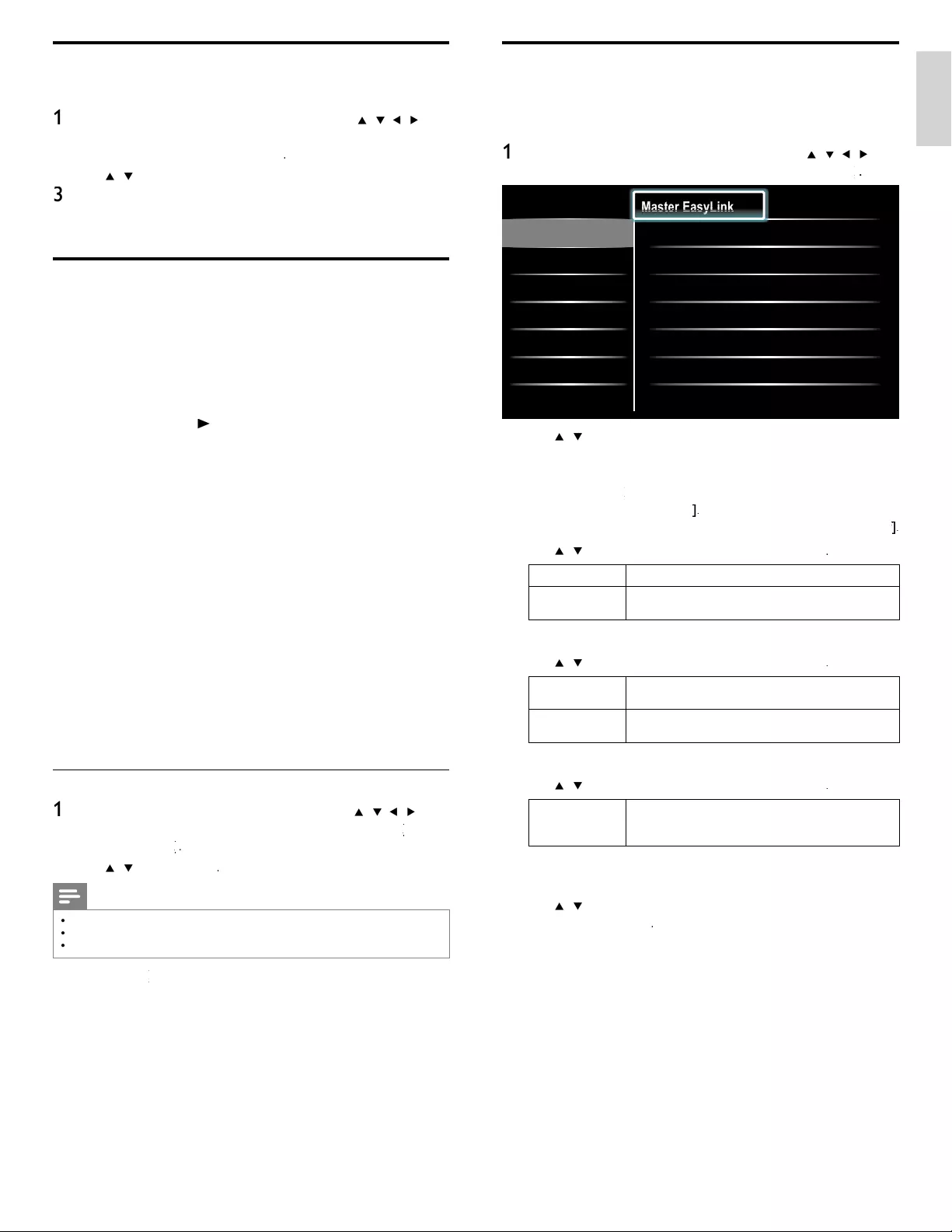
29
English
EasyLink
T
his function allows you to operate the linked functions between ou
r
b
ran
d
d
ev
i
ces w
i
t
h
E
asy
Li
n
k
capa
bili
t
i
es an
d
t
hi
s un
i
t connecte
d
v
i
a a
HDMI
ca
bl
e
.
1
P
ress
MENU
on t
h
e remote contro
l
an
d
t
h
en use
Î
/
ï
/
Í
/
Æ
t
o
s
e
l
ect
[
Setu
p
]
>
[
I
nsta
ll
ation
]
>
[
P
reference
s
]
>
[
EasyLink
]
k
k
.
Location
EasyLink
Master EasyLink On
Auto TV On •On
RC Key forwarding
•Select
Device List •Select
•
•
•
•
Ma
Ma
Ma
Ma
Ma
Ma
Ma
st
st
st
st
st
st
st
er
er
er
er
er
er
er
E
E
E
E
E
E
E
as
as
as
as
as
as
as
yL
yL
yL
yL
yL
yL
yL
y
y
y
y
in
in
in
in
in
in
in
k
k
k
k
k
k
k
2
U
se
Î
/
ï
to
hi
g
hli
g
h
t t
h
e
d
es
i
re
d
sett
i
ng an
d
t
h
en press
OK
t
o
s
e
l
ect t
h
e sett
i
ng
.
3 Adjust the following items
.
[
Master EasyLink
]
k
k
S
et the EasyLink
[
O
n
]
o
r
[
O
f
f
]
f
f
.
T
he following additional settings will disappear when you set to
[
O
f
f
]
f
f
.
U
se
Î
/
ï
to se
l
ect t
h
e
d
es
i
re
d
opt
i
on, t
h
en press
OK
.
O
ff
Di
sa
bl
e a
ll
E
asy
Li
n
k.
O
n
S
elect if
y
ou have connected an external device that
i
s com
p
atible with the Eas
y
Link function
.
[
A
uto TV O
n
]
U
se
Î
/
ï
to se
l
ect t
h
e
d
es
i
re
d
o
p
t
i
on, t
h
en
p
ress
OK
.
O
ff
T
his unit remains in standby mode even if you turn on
y
our connecte
d
E
as
yLi
n
k
d
ev
i
ce
.
O
n
Thi
s un
i
t turns on automat
i
ca
ll
y w
h
en you turn on
y
our connecte
d
E
asy
Li
n
k
d
ev
i
ce
.
[
RC Key forwarding
]
U
se
Î
/
ï
to se
l
ect t
h
e
d
es
i
re
d
opt
i
on, t
h
en press
OK
.
HDMI
1
t
oHDMI
4
S
elect enable or disable RC key forwarding if this
u
nit connected through HDMI1 to HDMI4 to you
r
E
asy
Li
n
k
d
ev
i
ces
.
[
D
evice
L
is
t
]
T
his function lets you see the product name of connected devices
.
U
se
Î
/
ï
to se
l
ect t
h
e
d
es
i
re
d
HDMI
d
ev
i
ce
li
ste
d
on t
h
e
TV
s
creen, t
h
en press
OK
.
4
P
ress
MENU
to ex
i
t
.
Use the demo mode
Y
ou can use demonstrations to better understand the features of your TV
.
1
P
ress
MENU
on t
h
e remote contro
l
an
d
t
h
en use
Î
/
ï
/
Í
/
Æ
t
o
se
l
ect
[
Setu
p
]
>
[
F
eature
s
]
>
[
D
em
o
]
.
A
lso, you can enter the
d
emo mo
d
e w
h
en you press DEMO
.
2
U
se
Î
/
ï
to
hi
g
hli
g
h
t a
d
emo, an
d
press
OK
to start t
h
e
d
emo
.
3
F
o
ll
ow t
h
e on-screen
i
nstruct
i
ons to en
j
o
y
t
h
e
d
emo
.
4
P
ress
MENU
t
o ex
i
t
.
Use Philips EasyLink
Y
our
TV
supports
Phili
ps
E
asy
Li
n
k
, w
hi
c
h
ena
bl
es one-touc
h
p
l
ay an
d
one-touch standby between EasyLink-compliant devices. Compliant
d
ev
i
ces must
b
e connecte
d
v
i
a an
HDMI
connecto
r
.
O
ne-touch pla
y
Wh
en
y
ou connect
y
our
TV
to
d
ev
i
ces t
h
at su
pp
ort one-touc
h
pl
a
y,
y
ou can contro
l
y
our
TV
an
d
t
h
e
d
ev
i
ces w
i
t
h
one remote contro
l
.
F
o
r
exam
pl
e, w
h
en
y
ou
p
ress
►
(
p
l
a
y
) on
y
our
DVD
remote contro
l
,
y
ou
r
TV
automat
i
ca
lly
sw
i
tc
h
es to t
h
e correct c
h
anne
l
to s
h
ow t
h
e
DVD
con
t
en
t.
O
ne-touch standby
Wh
en you connect your
TV
to
d
ev
i
ces t
h
at support stan
db
y, you can
use
y
our
TV
remote contro
l
to
p
ut
y
our
TV
an
d
a
ll
connecte
d
HDMI
d
evices in standby mode. You can perform one-touch standby using the
remote control from any of the connected HDMI devices
.
System audio control
W
hen you connect your TV to HDMI CEC compliant devices, you
r
T
V can switch automatically to play audio from the connected device
.
T
o use one-touch audio, you must map the audio input from the
connecte
d
d
ev
i
ce to your
TV.
You can use the remote control from the connected device to adjust
th
e vo
l
ume
.
R
emote contro
l
(
R
C
) key forwarding
RC key forwarding allows you to control EasyLink-compliant device
s
us
i
ng your
TV
remote contro
l.
Activate Master EasyLink
1
P
ress
MENU
on t
h
e remote contro
l
an
d
t
h
en use
Î
/
ï
/
Í
/
Æ
t
o
se
l
ect
[
Setu
p
]
>
[
I
nsta
ll
ation
]
>
[
Preference
s
]
>
[
EasyLink
]
k
k
>
[
Master EasyLink
]
k
k
.
2
U
se
Î
/
ï
t
o se
l
ect
[
O
n
]
.
Note
•
S
elect
[
O
ff
]
to disable this function
.
•
P
hilips does not guarantee 100% interoperability with all HDMI CEC devices
.
•
Th
e
E
asy
Li
n
k
-comp
li
ant
d
ev
i
ce must
b
e sw
i
tc
h
e
d
on an
d
se
l
ecte
d
as t
h
e source
.
[
Master EasyLink
]
k
k
must
b
e act
i
vate
d
i
n t
h
e
[
P
reference
s
]
menu
t
o
ma
k
e t
h
e
[
TV Speaker
s
]
menu ava
il
a
bl
e
i
n t
h
e
[
S
oun
d
]
menu
.
EN
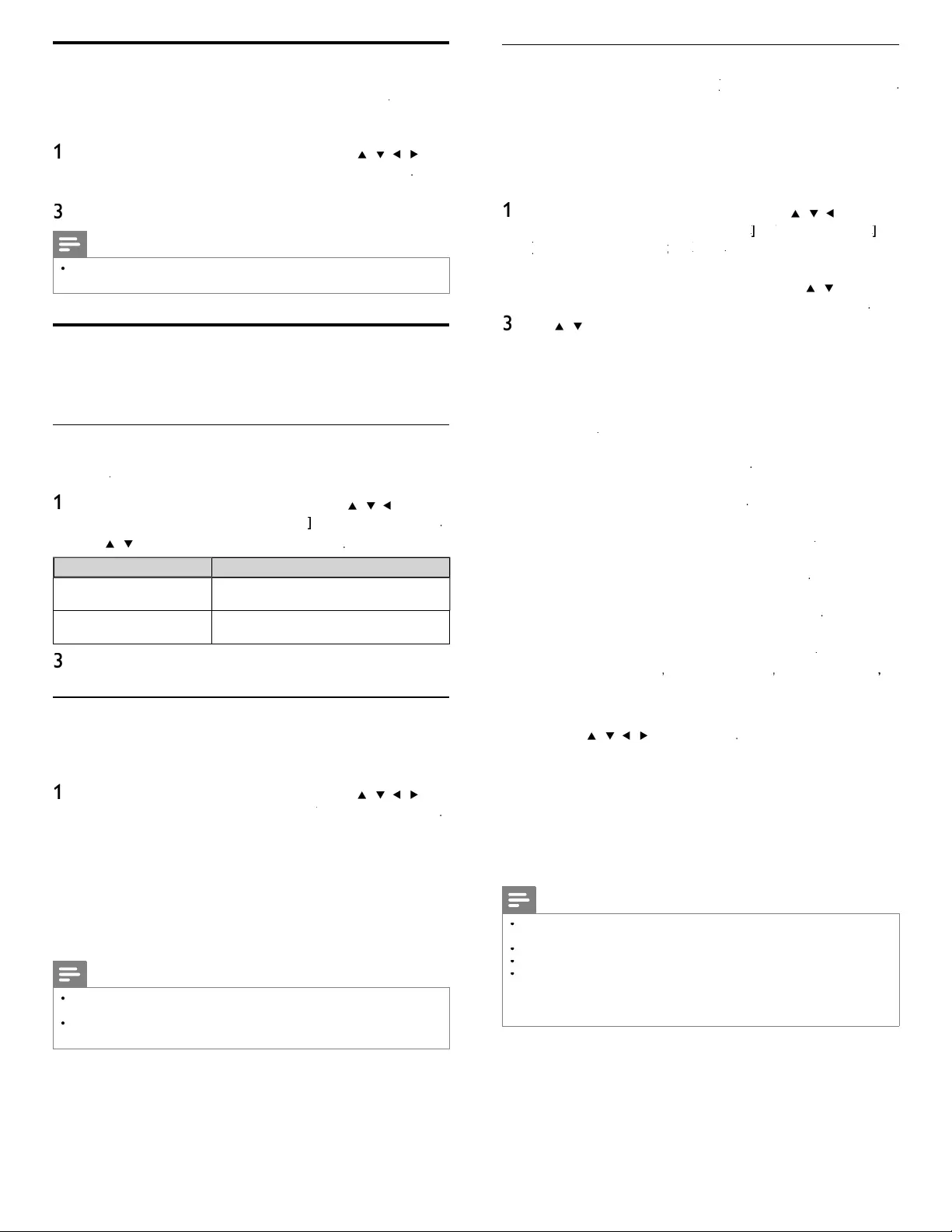
30
Wireless network
Thi
s menu
i
s
di
s
pl
a
y
e
d
on
ly
w
h
en
y
ou set
[
Wireless]
[
[
i
n
[
N
etwor
k
se
l
ection
]
.
I
n or
d
er to use a w
i
re
l
ess networ
k
, you must set up a connect
i
on to t
h
e
Wireless LAN Access Point
(
AP
)
(
e.
g
. wireless router
).
Wireless network settin
g
(
Auto
)
S
earch for wireless networks automaticall
y
and select the wireless network
name (SSID) from the list
.
1
P
ress
MENU
on t
h
e remote contro
l
an
d
t
h
en use
Î
/
ï
/
Í
/
Æ
t
o
s
e
l
ect
[
Setu
p
]
>
[
I
nsta
ll
ation
]
>
[
N
etwor
k
]
k
k
>
[
W
ire
l
ess networ
k
[[
]
k
k
>
[
Wireless network setting
[
[
]
g
g
>
[
A
ut
o
[[
]
.
•
T
his unit will start searching for wireless networks automatically
.
2
The list of wireless networks will be dis
p
la
y
ed. Use
Î
/
ï
to se
l
ect
t
he a
pp
ro
p
riate wireless network name
(
SSID
)
, then
p
ress
OK
.
3
U
se
Î
/
ï
to select the authentication setting of the selected
wi
re
l
ess networ
k.
•
F
or a w
i
re
l
ess networ
k
w
i
t
h
aut
h
ent
i
cat
i
on sett
i
n
g
, se
l
ect t
h
e
authentication setting, according to the security type of the
wi
re
l
ess networ
k.
•
F
or a w
i
re
l
ess networ
k
w
i
t
h
out aut
h
ent
i
cat
i
on sett
i
ng, se
l
ect
[
N
one
]
.
[
N
one
]
S
et the authentication setting to
[
N
one
]
.
[
WEP
]
S
et the authentication setting to
[
WEP
]
.
[
WPA-PSK (TKIP)
]
S
et the authentication setting to
[
W
PA-PSK (TKIP)
]
.
[
WPA-PSK (AES)
]
S
et the authentication setting to
[
W
PA-PSK (AES)
]
.
[
WPA2-PSK (TKIP)
]
S
et the authentication setting to
[
W
PA2-PSK (TKIP)
]
.
[
WPA2-PSK (AES)
]
S
et the authentication setting to
[
W
PA2-PSK (AES)
]
.
•
If you select
[
WEP
]
,
[
W
PA-PSK (TKIP)
]
,
[
W
PA-PSK (AES)
]
,
[
W
PA2-PSK (TKIP)
]
o
r
[
WPA2-PSK (AES)
]
, WEP / WPA Key
entry screen w
ill
appea
r
.
Enter the WEP / WPA key of the selected wireless network
us
i
ng
Î
/
ï
/
Í
/
Æ
, t
h
en press
OK
.
[
C
lear
]
: Clear the entered number or word
.
[
A
ll clear
]
: Clear all the entered numbers or words
.
[
a
/A/
@
]
: Switch between abc, ABC and
@
!
?
[
C
ancel
]
: Shows the cancellation display
.
[
OK
]
: Set the entered number or word
.
•
C
onfi rmation messa
g
e will a
pp
ear. Select
[
Y
e
s
]
to com
pl
ete
th
e sett
i
n
g
s
.
4
P
ress
MENU
to ex
i
t
.
Note
•
F
or a w
i
re
l
ess networ
k
w
i
t
h
aut
h
ent
i
cat
i
on sett
i
n
g
,
k
e
y
i
con a
pp
ears to t
h
e r
igh
t
h
an
d
o
f the wireless network name
(
SSID
).
•
S
ignal icon shows the strength of the signal
.
•
W
EP / WPA key appears as asterisks on the confi rmation screen
.
•
T
he supplied USB wireless LAN adapter supports following specifi cations
.
- Wireless standards : IEEE 802.11 b/g/n
- Frequency spectrum : 2.4GHz
- Security protocol : WEP / WPA / WPA
2
Set your location to home
Y
ou can set the location of your TV to
[
H
ome
]
o
r
[
R
etai
l
store
]
.
C
hoosing
[
H
ome
]
gives you full fl exibility to change predefi ned settings fo
r
p
i
cture an
d
soun
d.
1
P
ress
MENU
on t
h
e remote contro
l
an
d
t
h
en use
Î
/
ï
/
Í
/
Æ
t
o
se
l
ect
[
Setu
p
]
>
[
I
nsta
ll
atio
n
]
>
[
P
reference
s
]
>
[
L
ocation
]
.
2
Select
[
H
ome
]
an
d
t
h
en press
OK
to confi rm your choice
.
3
P
ress
MENU
to ex
i
t
.
Note
•
Y
ou must set
[
H
ome
]
. Otherwise,
p
ersonalized
p
icture and sound settin
g
s will not be
memorized after the unit
g
oes to standb
y
mode
.
Network
S
et up network connection settings in order to use Netfl ix, vTune
r
i
nternet radio, VUDU, Twitter or network update function
.
Network selection
Before you proceed to
[
C
onnection tes
t
]
or ot
h
er sett
i
ngs
i
n
[
N
etwor
k
]
k
k
section, set this selection to suit your preference
.
1
P
ress
MENU
on t
h
e remote contro
l
an
d
t
h
en use
Î
/
ï
/
Í
/
Æ
t
o
se
l
ect
[
Setu
p
]
>
[
I
nsta
ll
ation
]
>
[
N
etwor
k
]
k
k
>
[
N
etwor
k
se
l
ection
]
.
2
U
se
Î
/
ï
to se
l
ect a sett
i
n
g
an
d
t
h
en
p
ress
OK
.
Setting item
s
D
escription
W
ire
d
S
elect to use an Ethernet cable to connect to
t
h
e
i
nternet
b
y w
i
re
d
connect
i
on
.
W
ire
l
es
s
S
elect to use a USB wireless LAN ada
p
ter to
connect to t
h
e
i
nternet
by
w
i
re
l
ess connect
i
on
.
3
P
ress
MENU
to ex
i
t
.
Connection test
P
erform the following steps to test your internet connection after you
h
ave connecte
d
an
E
t
h
ernet ca
bl
e or entere
d
networ
k
sett
i
n
g
s suc
h
as
IP address, DNS settings, etc. manually
.
1
P
ress
MENU
on t
h
e remote contro
l
an
d
t
h
en use
Î
/
ï
/
Í
/
Æ
t
o
se
l
ect
[
Setu
p
]
>
[
I
nsta
ll
atio
n
]
>
[
N
etwor
k
]
k
k
>
[
C
onnection test
]
.
C
onnection test will start automatically and the test result will
a
pp
ear ri
g
ht after the connection test fi nishes
.
•
[
T
esting...
]
:
Th
e test
i
s
i
n progress
.
•
[
P
as
s
]
: Connection test is successfully completed
.
•
[
Fa
i
l
]
: Connection test failed. Check the connection settings
.
P
ress
OK
to go to the list of network status confi rmation screen
.
2
P
ress
MENU
to ex
i
t
.
Note
•
If the connection test passes, you are ready to use Netfl ix, vTuner internet radio, VUDU
,
T
witter or network update function using the internet without making any additional settings
.
•
If the connection test fails, check if the Ethernet cable is connected to this TV properly
or if
y
ou have entered all the re
q
uired details for the wireless LAN connection
p
ro
p
erl
y.
EN
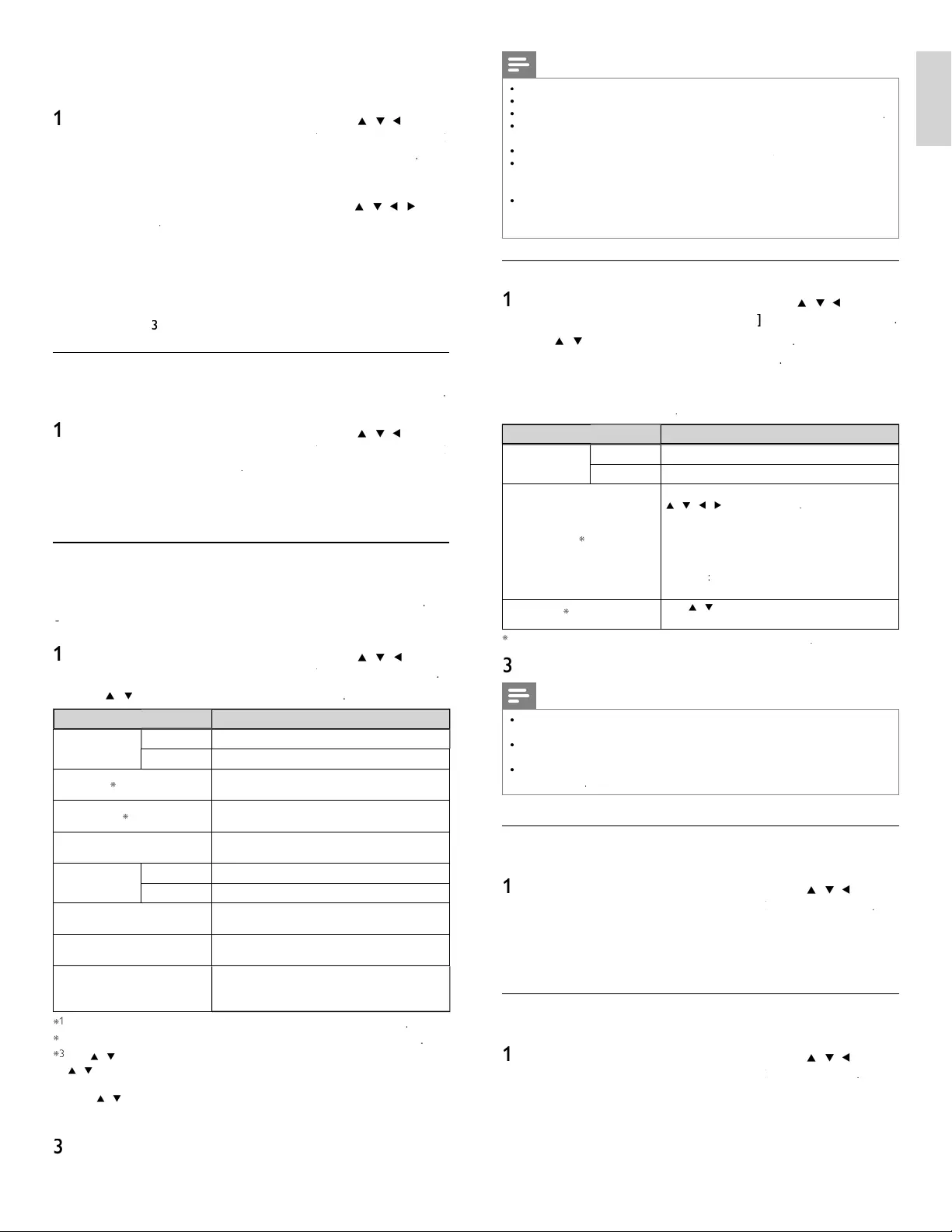
31
English
Note
T
he range of input numbers is between 0 and 255
.
•
If
y
ou enter a number lar
g
er than 255, the number will automaticall
y
be 255.
•
T
he manually entered number will be saved even if you change the setting to
[
A
ut
o
]
.
•
Wh
en
y
ou enter a wron
g
num
b
er,
p
ress
C
olor buttons
(
r
e
d
) to cancel.
(
the number will
b
e
b
ac
k
to
[
0
]
.)
•
If you want to enter 1 or 2 digit number in one cell, press
OK
to move on to the next cell.
K
•
If the entered IP address or the default gateway or primary DNS number is same
as the default setting, IP address setting will be set to
[
A
ut
o
]
. (The manually entered
n
umber will be saved)
.
•
Wh
en
IP
a
dd
ress sett
i
ng
i
s set to
[
M
anua
l
]
, the setting of DNS setting will
automat
i
ca
ll
y
b
e
[
M
anua
l
]
an
d
w
h
en
IP
a
dd
ress sett
i
ng
i
s set to
[
A
ut
o
]
, you can se
t
e
i
t
h
e
r
[
A
ut
o
]
o
r
[
M
anua
l
]
for DNS setting
.
Proxy confi guration
1
P
ress
MENU
on t
h
e remote contro
l
an
d
t
h
en use
Î
/
ï
/
Í
/
Æ
t
o
se
l
ect
[
Setu
p
]
>
[
I
nsta
ll
atio
n
]
>
[
N
etwor
k
]
k
k
>
[
P
roxy confi guration
]
.
2
U
se
Î
/
ï
to se
l
ect a sett
i
ng an
d
t
h
en press
OK
.
•
F
or default settin
g
s, select
[
D
o
N
ot
U
se
]
.
•
If
y
ou need to chan
g
e the
p
rox
y
settin
g
as instructed b
y
y
ou
r
i
nternet serv
i
ce prov
id
er to set t
h
e
d
es
i
gnate
d
proxy a
dd
ress
an
d
port, se
l
ect
[
U
se
]
.
S
etting item
s
D
escription
P
roxy setting
D
o not
U
se
N
ot use t
h
e
p
rox
y
serve
r
.
U
se
U
ses t
h
e
p
rox
y
serve
r
.
P
roxy a
dd
ress
*
S
elects the number or word b
y
usin
g
Î
/
ï
/
Í
/
Æ
, t
h
en press
OK
.
[
C
lea
r
]
: Clear the entered number or word
.
[
A
ll clea
r
]
: Clear all the entered numbers o
r
wor
d
s
.
[
a
/A/
@
]
: Switch between abc, ABC and
@
!
?
[
C
ancel
]
:
S
hows the cancellation dis
p
la
y.
[
OK
]
: Set the entered number or word
.
P
roxy port
*
U
se
Î
/
ï
o
r
t
h
e
N
um
b
er
b
utton
s
to
i
n
p
ut
num
b
ers
.
*
I
tems can
b
e se
l
ecte
d
on
l
y w
h
en
[
P
roxy por
t
]
i
s set to
[
U
se
]
.
3
P
ress
MENU
to ex
i
t
.
Note
•
T
he ran
g
e of in
p
ut numbers for the
p
ort number is between 0 and 65535
.
(
If
y
ou enter a number lar
g
er than 65535, it will be re
g
arded as 65535.
)
•
F
or
p
rox
y
p
ort, t
h
e se
l
ecte
d
p
orts ma
y
b
e
bl
oc
k
e
d
an
d
not
b
e a
bl
e to use
d
e
p
en
di
n
g
on
y
our networ
k
env
i
ronment
.
•
If the
p
rox
y
address is entered with blank onl
y
,
p
rox
y
server settin
g
will be set to
[
D
o
N
ot
U
se
]
.
Setting status
You can check the status of network settings
.
1
P
ress
MENU
on t
h
e remote contro
l
an
d
t
h
en use
Î
/
ï
/
Í
/
Æ
t
o
se
l
ect
[
Setu
p
]
>
[
I
nsta
ll
atio
n
]
>
[
N
etwor
k
]
k
k
>
[
S
etting statu
s
]
.
•
N
etwor
k
sett
i
ng
li
st w
ill
b
e
di
sp
l
aye
d.
•
MAC address of this unit will be dis
p
la
y
ed in the list
.
2
P
ress
MENU
to ex
i
t
.
Disclaimer
Di
sp
l
ays t
h
e networ
k
serv
i
ce
di
sc
l
a
i
me
r
.
1
P
ress
MENU
on t
h
e remote contro
l
an
d
t
h
en use
Î
/
ï
/
Í
/
Æ
t
o
se
l
ect
[
Setu
p
]
>
[
I
nsta
ll
atio
n
]
>
[
N
etwor
k
]
k
k
>
[
D
isc
l
aimer
]
.
2
P
ress
MENU
to ex
i
t
.
Wireless network setting (Manually enter your SSID)
S
et up the connection to the Wireless LAN Access Point (AP) (e.g. wireless
router) manually by entering the wireless network name (SSID)
.
1
P
ress
MENU
on t
h
e remote contro
l
an
d
t
h
en use
Î
/
ï
/
Í
/
Æ
t
o
se
l
ect
[
Setu
p
]
>
[
I
nsta
ll
ation
]
>
[
N
etwor
k
]
k
k
>
[
W
ire
l
ess networ
k
]
k
k
>
[
W
ire
l
ess networ
k
setting
]
>
[
Manually enter your SSI
D
]
.
•
Wireless LAN Access Point
(
AP
)
(
e.
g
. wireless router
)
Name
(
SSID
)
entr
y
screen will a
pp
ea
r
.
Enter the wireless network name (SSID) usin
g
Î
/
ï
/
Í
/
Æ
,
t
h
en
p
ress
OK
.
[
C
lear
]
: Clear the entered number or word
.
[
A
ll clear
]
: Clear all the entered numbers or words
.
[
a
/A/
@
]
: Switch between abc, ABC and
@
!
?
[
C
ancel
]
: Shows the cancellation display
.
[
OK
]
: Set the entered number or word
.
2
F
o
ll
ow steps
3
t
o
4
in ‘Wireless network setting(Auto)’ on page 30
.
Wireless network status
Thi
s menu
di
sp
l
ays on
l
y w
h
en you set
[
W
ire
l
es
s
]
i
n
[
N
etwor
k
se
l
ectio
n
]
.
Y
ou can check the status of Wireless network status
.
1
P
ress
MENU
on t
h
e remote contro
l
an
d
t
h
en use
Î
/
ï
/
Í
/
Æ
t
o
se
l
ect
[
Setu
p
]
>
[
I
nsta
ll
ation
]
>
[
N
etwor
k
]
k
k
>
[
W
ire
l
ess networ
k
]
k
k
>
[
W
ire
l
ess networ
k
statu
s
]
.
•
Wi
re
l
ess networ
k
status
li
st w
ill
b
e
di
s
pl
a
y
e
d.
2
P
ress
MENU
to ex
i
t
.
IP confi guration
In followin
g
cases, select
[
IP confi guration
]
to set eac
h
sett
i
n
g
as necessar
y.
- When connection test failed with the settin
g
o
f
[
C
onnection test
]
.
-
When instructed b
y
y
our internet service
p
rovider to make s
p
ecifi c
sett
i
n
g
s
i
n accor
d
ance w
i
t
h
y
our networ
k
env
i
ronment
.
1
P
ress
MENU
on t
h
e remote contro
l
an
d
t
h
en use
Î
/
ï
/
Í
/
Æ
t
o
se
l
ect
[
Setu
p
]
>
[
I
nsta
ll
ation
]
>
[
N
etwor
k
]
k
k
>
[
IP confi guration
]
.
2
U
se
Î
/
ï
to se
l
ect a sett
i
ng an
d
t
h
en press
OK
.
Setting item
s
D
escription
IP
setting mo
d
e
A
ut
o
S
ets the IP setting automatically
.
M
anua
l
S
ets the IP setting manually
.
IP
a
dd
ress
*
1,
3
A
set of numbers which are assigned to
d
ev
i
ces part
i
c
i
pat
i
ng
i
n a computer networ
k.
Subnet mas
k
*
1,
3
A
mask which is used to determine what
su
b
net an
IP
a
dd
ress
b
e
l
ongs to
.
Default gateway
*
1,
3
IP address of the network device
(
such as
router
)
which
p
rovides internet access
.
DNS setting
mo
d
e
A
ut
o
S
ets the DNS setting automatically
.
M
anua
l
S
ets the DNS setting manually
.
P
rimary DNS *2
,
3
A
server which handles the name and IP
a
dd
ress over t
h
e
i
nternet
.
Secondary DNS *2
,
3
A
server which handles the name and IP
a
dd
ress over t
h
e
i
nternet
.
MAC addres
s
A
n address which reco
g
nizes the devices
connect
i
n
g
to t
h
e networ
k
.
I
t
i
s a
l
so ca
ll
e
d
Hardware Address
.
*
1
I
tems can
b
e se
l
ecte
d
on
l
y w
h
en
[
IP
setting mo
d
e
]
i
s set to
[
M
anua
l
]
.
*
2
I
tems can
b
e se
l
ecte
d
on
ly
w
h
en
[
DNS setting mode
]
i
s set to
[
M
anua
l
]
.
*
3
U
se
Î
/
ï
o
r
th
e
N
um
b
er
b
utton
s
to
i
nput num
b
ers.
Wh
en you press
Î
/
ï
to
i
nput num
b
ers t
h
en press
OK
or
i
nput t
h
e tr
i
p
l
e
di
g
i
ts
b
y us
i
ng
t
h
e
N
um
b
er
b
utton
s
, the cursor moves to the next entry field. When you
press
Î
/
ï
to
i
nput num
b
ers t
h
en press
OK
or
i
nput t
h
e tr
i
p
l
e
di
g
i
ts
b
y us
i
ng
t
h
e
N
um
b
er
b
utton
s
at the rightmost entry field, numbers will be stored and
go
b
ac
k
to t
h
e prev
i
ous menu
.
3
P
ress
MENU
to ex
i
t
.
EN
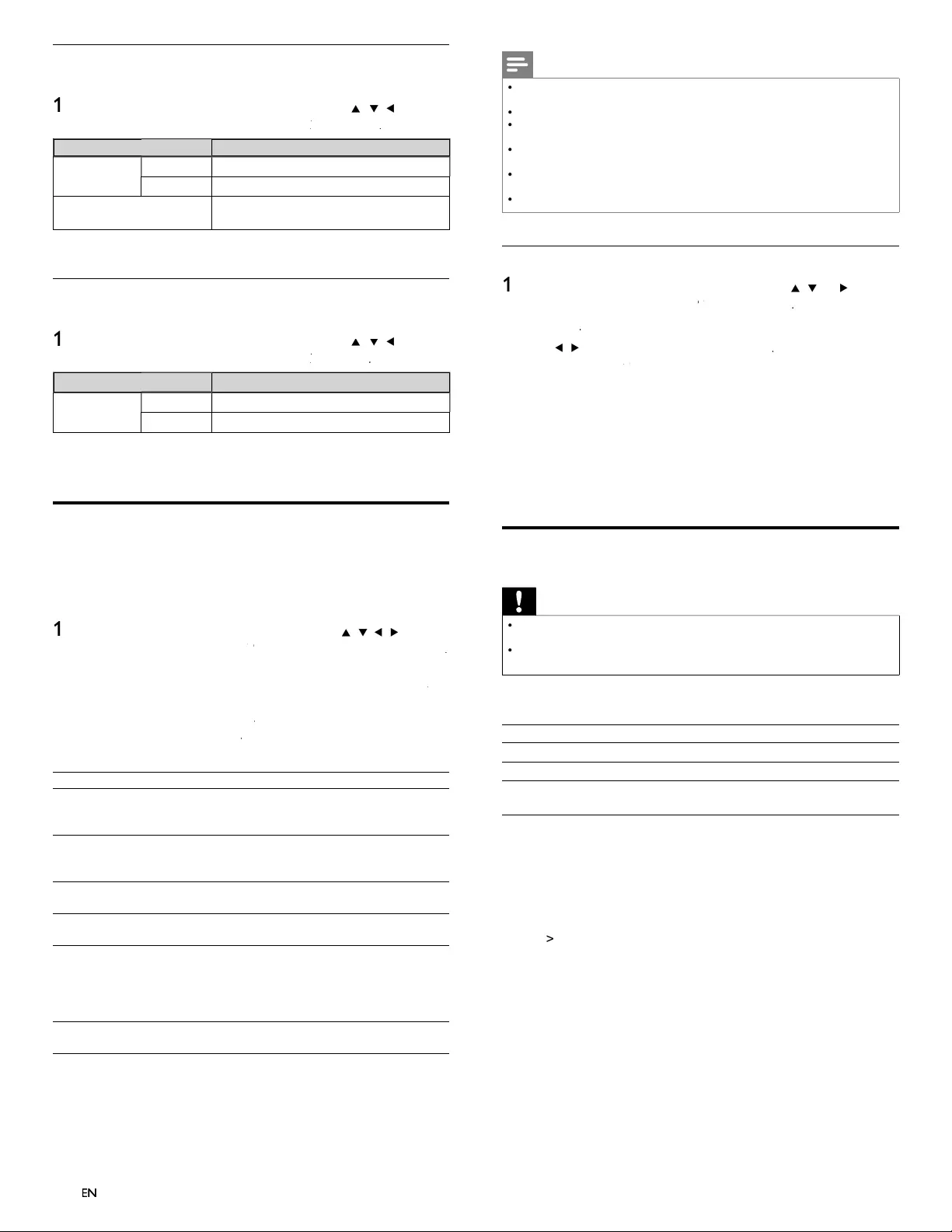
32
Note
•
A fi le with an extension of “.avi ” and “.DivX ” is called as a Div
X
®
fi le. All fi les with the
“.avi ” extension are recognized as MPEG4
.
•
U
nrecognizable characters will be replaced with “ ? ”
.
•
W
hen playing back the fi les recorded in high bit rates, the images can be interrupted in
some occas
i
ons
.
•
A
lthou
g
h Div
X
®
lo
g
o has been obtained for this unit, it ma
y
not be able to
p
la
y
back
some data, depending on the characteristics, bit rates, or audio format settings, etc
.
•
If a lar
g
e-sized Div
X
®
fi le is selected, it ma
y
take a while to start the
p
la
y
back
(
over 20
seconds sometimes)
.
•
F
or more information for Div
X
®
, p
l
ease v
i
s
i
t
h
ttp://www.divx.com
Deregistrate
1
P
ress
MENU
on t
h
e remote contro
l
an
d
t
h
en use
Î
/
ï
/
Í
/
Æ
to se
l
ect
[
Setu
p
]
>
[
I
nsta
ll
ation
]
>
[
DivX
®
XX
: Deregistration
®
]
.
2
P
ress
OK
.
3
U
se
Í
/
Æ
t
o se
l
ect
[
Y
e
s
]
an
d
t
h
en press
OK
.
»
S
hows
[
DivX
®
XX
: Deregistration code
®
]
.
Thi
s
i
tem
p
rov
id
es
y
ou
w
i
t
h
t
h
e
Di
v
X
®
VOD deactivation code. The DivX
®
d
eact
i
vat
i
on
co
d
e
i
s re
q
u
i
re
d
w
h
en re-
d
own
l
oa
di
n
g
t
h
e
Di
v
X
®
VOD fi les
from the internet after deactivatin
g
. To learn more about DivX
®
V
OD
,
visit www
.d
ivx
.co
m/v
od
Thi
s
d
ereg
i
strates t
hi
s un
i
t an
d
prov
id
es you w
i
t
h
new reg
i
strat
i
on
co
d
e an
d
d
ereg
i
strat
i
on co
d
e
i
n or
d
er to
d
own
l
oa
d
t
h
e
Di
v
X
®
V
OD fi les from the internet
.
View photos and play music, and watch videos
on a USB storage device
Caution
•
T
his unit acce
p
ts USB fl ash memor
y
onl
y
. Other stora
g
e devices such as external HDD
by
USB bus
p
ower will not work
.
•
P
hili
p
s is not res
p
onsible if the USB stora
g
e device is not su
pp
orted nor is it res
p
onsible
for damage or loss of data from the device
.
Your TV is fi tted with a USB connection that enables
y
ou to vie
w
p
hotos or listen to music stored on a USB stora
g
e device
.
Su
pp
orted format
s
Not-su
pp
orted format
s
MP
3
File name exceeding 256 character
s
JPE
G
Progressive JPEG fi le
s
FAT / DOS-formatted memor
y
d
ev
i
ce
s
Fil
e names conta
i
n
i
n
g
a
d
ot c
h
aracte
r
It is recommended that fi les to be played back in this unit are
r
ecorded under the following specifi cations:
<
MP3>
•
Sam
p
lin
g
fre
q
uenc
y
: 32 kHz or 44.1 kHz or 48 kHz
•
Constant bit rate : 32 kb
p
s - 320 kb
ps
<J
PEG>
•
U
pp
er limit : 16 M
p
ixe
l
<D
iv
X
®
>
O
ffi cial DivX
®
Certifi ed
p
roduct
•
Pla
y
able codec of AVI fi les : DivX
®
3.x
,
Div
X
®
4.x
,
DivX
®
5
.x
,
Di
v
X
®
6.x
•
Maximum size of a video : 720 x 480 30 f
ps
7
20 x 576 25 fps
•
Sam
p
lin
g
fre
q
uenc
y
of audio : 16 kHz
-
48 kHz
•
Audio type : MPEG1 audio layer 3 (MP3)
,
MPEG1 audio la
y
er 2, Dolb
y
Di
g
ita
l
<
MPEG>
•
Pla
y
able codec : MPEG1, MPEG
2
•
Maximum size of a video : 720x480
•
Audio type : AC3, MPEG, PC
M
Netfl ix connection
Displays the cancellation setting of Netfl ix or ESN information
.
1
P
ress
MENU
on t
h
e remote contro
l
an
d
t
h
en use
Î
/
ï
/
Í
/
Æ
t
o
se
l
ect
[
Setu
p
]
>
[
I
nsta
ll
atio
n
]
>
[
N
etwor
k
]
k
k
>
[
Netfl ix
]
.
Setting item
s
D
escription
D
eactivation
Y
e
s
Deactivate the connection to Netflix
.
No
A
ctivate the connection to Netflix
.
ESN Dis
p
la
y
s the ESN
(
Electronic Serial Number
)
t
o
g
et an
y
services from Netflix
.
2
P
ress
MENU
to ex
i
t
.
VUDU connection
Displays the deactivation setting for VUDU
.
1
P
ress
MENU
on t
h
e remote contro
l
an
d
t
h
en use
Î
/
ï
/
Í
/
Æ
t
o
se
l
ect
[
Setu
p
]
>
[
I
nsta
ll
atio
n
]
>
[
N
etwor
k
]
k
k
>
[
V
u
d
u
]
.
Setting item
s
D
escription
D
eactivation
Y
e
s
D
eact
i
vate t
h
e connect
i
on to
VUDU.
No
A
ctivate the connection to VUDU.
2
P
ress
MENU
to ex
i
t
.
DivX® Video on demand
Wh
en you purc
h
ase or rent a
Di
v
X
®
fi le through the offi cial site of
Di
v
X
®
v
id
eo w
hi
c
h
i
s ca
ll
e
d
Di
v
X
®
Video On-Demand (VOD) services
,
a registration code is required every time you get the new fi le from the
Di
v
X
®
VOD services
.
1
P
ress
MENU
on t
h
e remote contro
l
an
d
t
h
en use
Î
/
ï
/
Í
/
Æ
to se
l
ect
[
Setu
p
]
>
[
I
nsta
ll
ation
]
>
[
DivX
®
X
X
Video on Demand
®
]
>
[
Information
]
.
»
S
hows the registration code
.
This item provides you with the DivX
®
X
X
VOD registration code. The DivX
®
X
X
registration code is required when downloading the DivX
®
X
X
VOD fi les from
the internet. To learn more about DivX
®
X
X
VOD
,
visit www
.d
ivx
.co
m/v
od
Once you have registrated the DivX
®
X
X
VOD re
g
istration code,
y
ou can
d
ere
gi
strate
i
ts co
d
e to use ot
h
er
d
ev
i
ces or
y
ou w
ill
never see
i
t on t
hi
s un
i
t
.
P
oss
ibl
e error
s
D
escr
i
pt
i
on
Thi
s renta
l
h
as
Ο
views left. Do
y
ou want to use one of you
r
Ο
v
iews now
?
Some Div
X
®
VOD fi les are restricted
wi
t
h
li
m
i
te
d
p
l
aya
bl
e t
i
mes.
Y
ou cannot
p
l
ay t
h
em
b
ac
k
b
eyon
d
t
h
e
li
m
i
t
.
Thi
s
TV
i
s not aut
h
or
i
ze
d
to p
l
ay
thi
s v
id
eo
.
Y
ou cannot p
l
ay
b
ac
k
Di
v
X
®
VOD fi les
obtained with different registration
co
d
es on t
hi
s un
i
t
.
R
enta
l
E
x
pi
re
d
Y
ou cannot
pl
a
y
b
ac
k
Di
v
X
®
VOD fi les
wi
t
h
t
h
e ex
pi
re
d
renta
l
p
er
i
o
d.
Thi
s
TV
d
oes not su
pp
ort t
hi
s
v
ideo format
.
Y
ou cannot
pl
a
y
b
ac
k
Di
v
X
®
fi les whose
i
mage size exceeds 720 x 576
.
Thi
s
TV
d
oes not su
pp
ort t
hi
s
audio format
.
F
or
Di
v
X
®
fi les with audio format
other than MPEG1 audio la
y
er 3
(
MP3
),
MPEG1 audio la
y
er 2 and Dolb
y
Di
g
ital
,
au
di
o w
ill
not
b
e output an
d
on
l
y t
h
e
vid
eo w
ill
b
e out
p
ut
.
Thi
s
TV
d
oes not su
pp
ort t
hi
s
v
ideo frame rate
.
Y
ou cannot
pl
a
y
b
ac
k
Di
v
X
®
fi les whose
frame rate exceeds 30 f
p
s
.
EN
EN
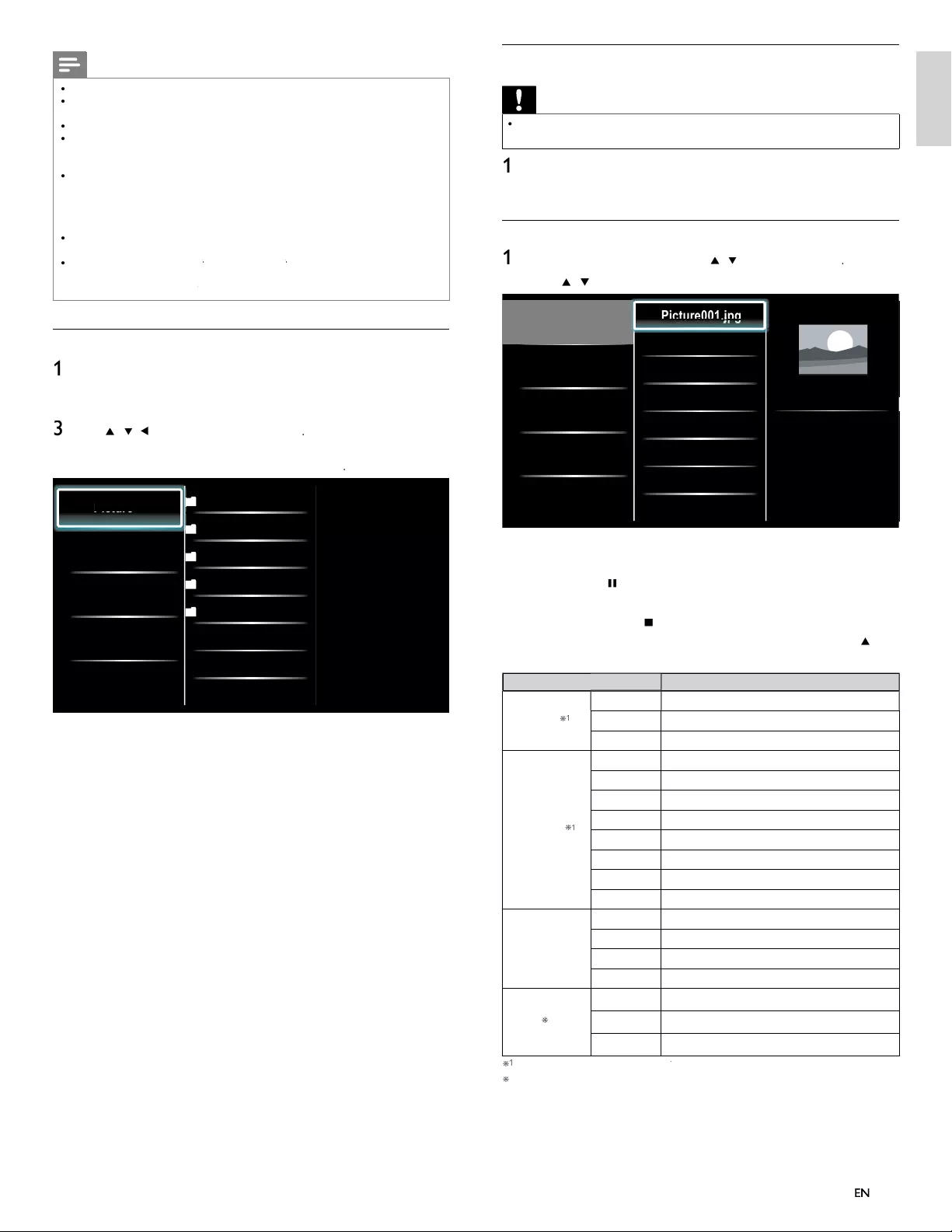
33
English
Disconnect a USB storage device
Caution
•
To avoid damaging the USB storage device always exit the on-screen menu and wait 5
seconds before
y
ou remove the USB stora
g
e device
.
1
P
ress
MENU
to ex
i
t t
h
e on-screen menu
.
2 Wait 5 seconds then remove the USB storage device
.
View your picture on a USB storage device
1
In the USB content browser
,
use
Î
/
ï
to se
l
ect
[
P
icture
]
.
2
P
ress
Î
/
ï
to select a fi le or a folder on the USB stora
g
e device
.
Picture
Music
Video
Picture001.jpg
Picture002.jpg
Picture003.jpg
Picture001.jpg
02/02/2009 11:29 AM
2031 x 1434 pixels
Pi
Pi
Pi
Pi
Pi
ct
ct
ct
ct
ct
ur
ur
ur
ur
ur
e0
e0
e0
e0
e0
01
01
01
01
01
j
j
.j
.j
.j
j
j
j
j
j
j
pg
pg
pg
pg
pg
pg
pg
pg
pg
pg
3
P
ress
OK
o
r
Æ
Δ to start a slideshow of the fi les
.
•
P
ress
OK
o
r
ÆΔ
to pause t
h
e s
lid
e s
h
ow
.
»
Th
e
Δ
i
con a
pp
ears
.
•
P
ress
¢
o
r
∫
to move
b
etween
i
mages
.
•
P
ress BAC
K
or
Ê
to sto
p
t
h
e s
lid
e s
h
ow
.
•
P
ress
O
PTIONS to
di
sp
l
ay t
h
e opt
i
ona
l
menu, t
h
en use
Î
/ ï
t
o se
l
ect t
h
e
d
es
i
re
d
i
tem
.
S
etting item
s
D
escription
S
lide time
*
1
Short
S
witches to the next ima
g
e in 5 seconds
.
M
e
d
ium
S
witches to the next ima
g
e in 10 seconds
.
L
ong
S
witches to the next ima
g
e in 15 seconds
.
T
ransitions
*
1
N
one
N
o effect when switchin
g
ima
g
es
.
D
isso
l
ve
O
verlaps a next image on a current image
.
W
ipe rig
ht
P
ushes a current image out from left
.
W
ipe lef
t
P
ushes a current image out from right
.
W
ipe u
p
P
ushes a current image out from bottom
.
W
ipe
d
own
P
ushes a current image out from top
.
B
ox in
A
next image comes into the center from out
.
B
ox ou
t
A
next ima
g
e
g
oes to the out from cente
r
.
R
otate *
2
0
Di
s
pl
a
y
s an
i
ma
g
e at
i
ts or
igi
na
l
di
rect
i
on
.
9
0
Rotates an image clockwise by 90 degrees
.
1
8
0
Rotates an ima
g
e clockwise 180 de
g
rees
.
27
0
Rotates an ima
g
e clockwise 270 de
g
rees
.
Z
oom
*
2
1
x
Di
sp
l
ays an
i
mage at
i
ts or
i
g
i
na
l
s
i
ze
.
2x Magnifies a current image as twice
.
4x Magnifies a current image as fourfold
.
*
1
Y
ou can set
[
S
lide time
]
an
d
[
T
ransition
s
[
]
when images are in Slide show
.
*
2
Y
ou can set
[
R
otate
]
an
d
[
Z
oom
]
when Slide show is in pause mode
.
Note
•
A maximum of 1,023 folders or fi les can be reco
g
nized
.
•
P
hilips can not be held responsible if your USB storage device is not supported, no
r
w
ill Philips accept any liability for damage or loss of stored data
.
•
T
he USB stora
g
e device is not su
pp
lied with the TV
.
•
A
BOUT DIVX VIDEO: DivX
®
is a di
g
ital video format created b
y
DivX, Inc. This is
an offi cial DivX Certifi ed device that plays DivX video. Visit www
.d
ivx
.co
m for more
i
nformation and software tools to convert your fi les into DivX video
.
•
A
BOUT DIVX VIDEO-ON-DEMAND: This DivX Certifi e
d
®
d
ev
i
ce must
b
e
registered in order to play DivX Video-on-Demand (VOD) content. To generate the
registration code, locate the DivX VOD section in the device setup menu. Go to
www
.d
ivx
.co
m
/
v
od
w
ith this code to complete the registration process and learn more about DivX VOD
.
•
O
ffi cial DivX
®
Certifi ed product; Plays all versions of DivX
®
video (including DivX
®
6)
w
ith standard playback o
f
Div
X
®
media fi les
.
•
USB device containing the DivX
®
X
X
fi les with the DivX
®
X
X
GMC (Global Motion
C
ompensation)
playback feature, which is DivX
®
X
X
supplemental function, cannot be played back on this un
i
t.
Connect a USB storage device
1
T
urn on t
h
e
TV.
2 Connect the USB storage device to the USB port on the side o
f
y
our
TV.
3
U
se
Î
/
ï
/
Í
/
Æ
t
o se
l
ect
[
Browse US
B
]
.
•
P
ress
O
PTIONS to
di
sp
l
ay t
h
e opt
i
ona
l
menu, t
h
en press
OK
t
o sw
i
tc
h
b
etween
[
L
is
t
]
an
d
[
Th
um
b
nai
ls
]
.
Picture
Music
Video
2009/09/08
2009/09/09
2009/09/10
2009/09/11
Picture
Picture001.jpg
Picture002.jpg
Pi
Pi
Pi
ct
ct
ct
ur
ur
ur
e
e
e
EN
EN
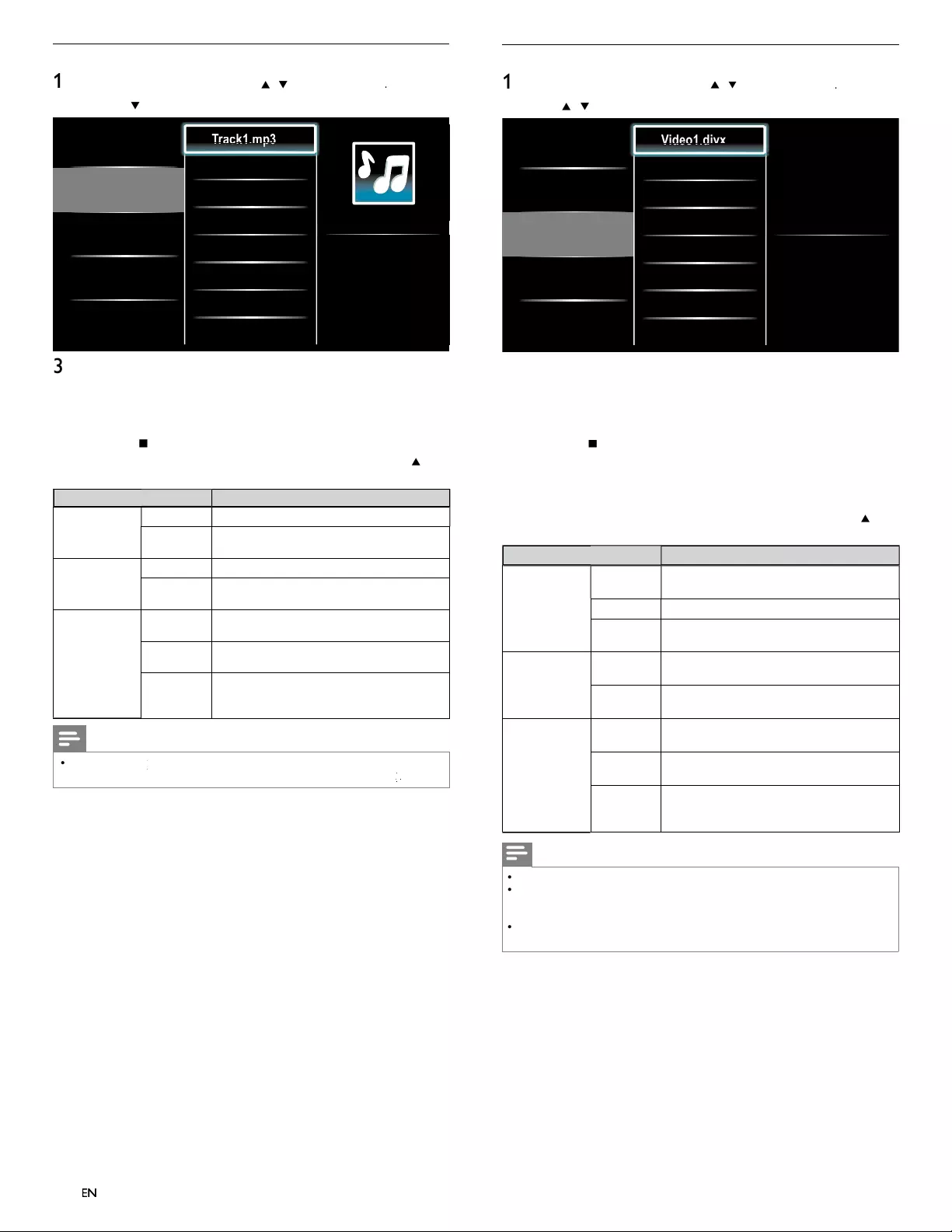
34
EN
Watch your Video on a USB storage device
1
In the USB content browser
,
use
Î
/
ï
to se
l
ect
[
V
i
d
e
o
]
.
2
P
ress
Î
/
ï
to select a fi le or a folder on the USB stora
g
e device
.
Picture
Music
Video
Video1.divx
Video2.mpg
Title: ...
Director: ...
Date: ...
Vi
Vi
Vi
Vi
Vi
de
de
de
de
de
o1
o1
o1
o1
o1
d
d
.d
.d
.d
iv
iv
iv
iv
iv
x
x
x
x
x
3
P
ress
OK
o
r
Æ
Δ to play the selected fi les
.
•
P
ress
OK
o
r
ÆΔ
t
o
p
ause,
p
ress
OK
o
r
ÆΔ
a
g
a
i
n to resume
.
•
P
ress
∫
to fast-forward search
.
•
P
ress
¢
to fast-backward search
.
•
P
ress
Ê
to stop p
l
ay
b
ac
k.
»
P
ress
ÆΔ
to resume from the
p
oint at which
p
la
y
back
was sto
pp
e
d
.
P
ress
OK
to
p
la
y
from the be
g
innin
g
of the
fi le at which playback was stopped
.
•
P
ress
O
PTIONS to
di
s
pl
a
y
t
h
e o
p
t
i
ona
l
menu, t
h
en use
Î
/
ï
t
o se
l
ect t
h
e
d
es
i
re
d
i
tem
.
Setting item
s
D
escription
Subtitle
N
ot
a
vai
l
a
bl
eDisplays if no subtitle is available
.
S
ubtitle Off
S
et subtitle to off
.
S
ubtitle 1-8
S
elect the desired subtitle if the Div
X
®
file
c
onta
i
ns t
h
em
.
A
udio language
N
ot
a
vai
l
a
bl
e
T
he unit displays if no audio language is
ava
il
a
bl
e
.
A
udio 1-8
S
elect the desired audio language if the DivX
®
file contains them
.
TV
spea
k
er
s
O
ff
T
he sound will not be output from the unit's
s
pea
k
ers
.
O
n
T
he sound will be output from the unit's
s
pea
k
ers
.
Speakers
E
asy
L
in
k
Y
ou can control audio output
f
rom you
r
c
onnected EasyLink Compliant Devices with
V
OL + / −
b
y using this unit
'
s remote control
.
Note
•
T
he resume information will be ke
p
t even when the unit is turned off
.
•
If
y
ou
p
la
y
another fi le while the
p
reviousl
y
viewed fi le is bein
g
resumed, the resume
i
nformation of the
p
reviousl
y
viewed fi le will be deleted and the number of
p
la
y
back
ti
mes w
ill
b
e
d
ecrease
d.
•
T
he fi le or the folder in resume sto
p
mode will be hi
g
hli
g
hted in
g
ra
y
on
[
L
is
t
]
or
[
Th
um
b
nai
ls
]
.
Listen to music on a USB storage device
1
In the USB content browser
,
use
Î
/
ï
to se
l
ect
[
M
usic
]
.
2
P
ress Î /
ï
to select a fi le or a folder on the USB storage device
.
Picture
Music
Video
Track1.mp3
Track2.mp3
Title: ...
Artist: ...
Album: ...
Duration: 00:03:41
Year:
Tr
Tr
Tr
Tr
Tr
ac
ac
ac
ac
ac
k1
k1
k1
k1
k1
m
m
.m
.m
.m
p3
p3
p3
p3
p3
p
p
p
p
p
3
P
ress
OK
o
r
ÆΔ
to play the selected fi les
.
•
P
ress
OK
o
r
Æ
Δ
t
o pause, press
OK
o
r
ÆΔ
aga
i
n to resume
.
•
P
ress
∫
to skip up the next fi le
.
•
P
ress
¢
to skip down the previous fi le
.
•
P
ress
Ê
to sto
p
pl
a
yb
ac
k.
•
P
ress
O
PTIONS to
di
sp
l
ay t
h
e opt
i
ona
l
menu, t
h
en use
Î
/
ï
t
o se
l
ect t
h
e
d
es
i
re
d
i
tem
.
Setting item
s
D
escription
R
epea
t
O
ff
S
ets re
p
eat
p
la
y
back to off
.
O
n
S
ets repeat playback for all MP3 files in the
current folde
r
.
Shuffle
O
ff
S
ets shuffle
p
la
y
back to off
.
O
n
S
ets shuffle playback for all MP3 files in the
current folde
r
.
TV
spea
k
er
s
O
ff
T
he sound will not be out
p
ut from the unit's
s
p
ea
k
ers
.
O
n
T
he sound will be output from the unit's
spea
k
ers
.
Speakers
E
asy
L
in
k
You can control audio output from you
r
connected EasyLink Compliant Devices with
VOL + / −
b
y using this unit
'
s remote control
.
Note
•
[
Master EasyLink
]
k
k
must
b
e act
i
vate
d
i
n t
h
e
[
P
reference
s
]
menu to ma
k
e t
h
e
[
TV Speaker
s
]
menu ava
il
a
bl
e w
h
en
y
ou se
l
ect
[
O
n
]
or
[
Speakers EasyLink
]
k
k
.
ENEN
EN
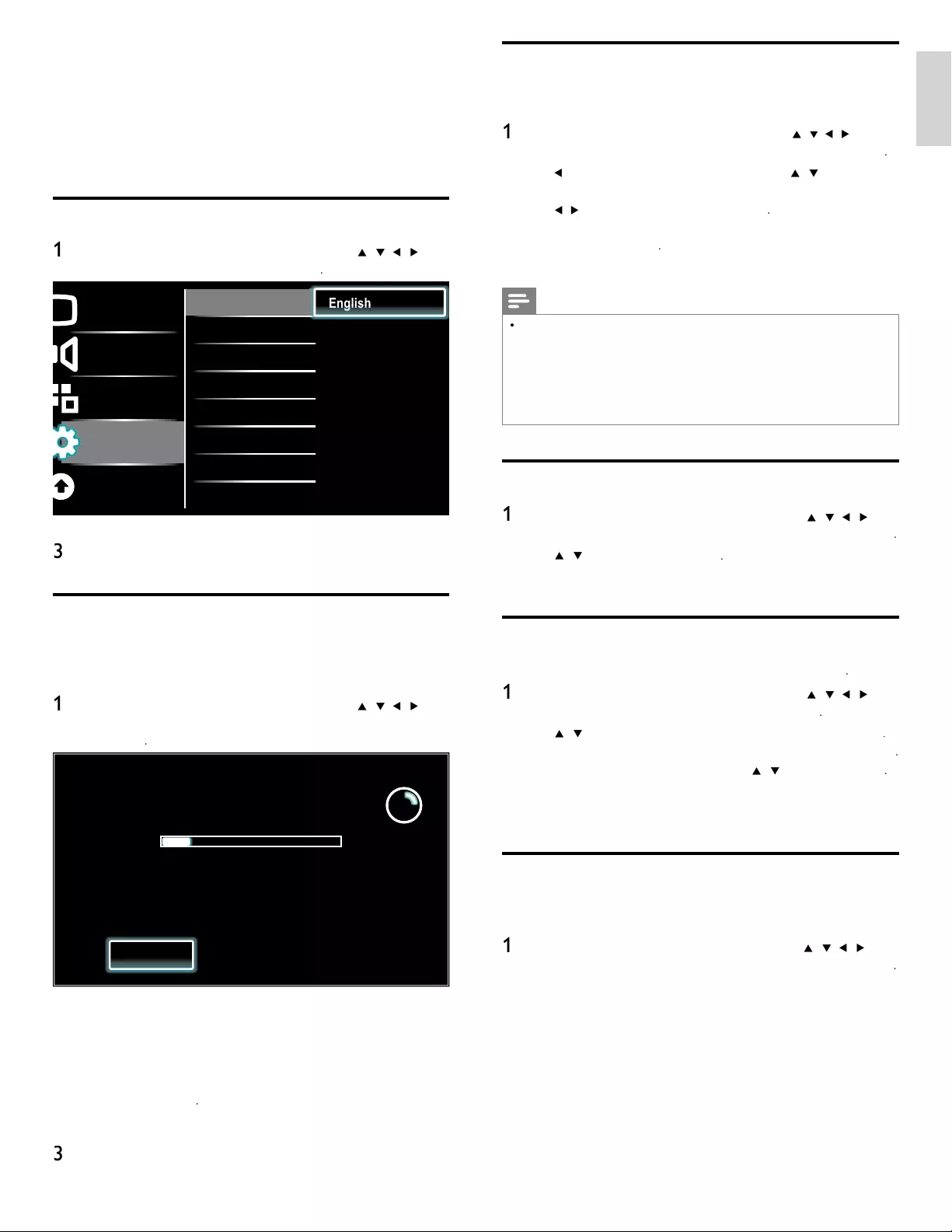
35
EN
English
Weak channel installation
T
his function lets you add the channels that were not added by the
autoprogram
d
ue to t
h
e recept
ibl
e con
di
t
i
on at t
h
e
i
n
i
t
i
a
l
setup
.
1
P
ress
MENU
on t
h
e remote contro
l
an
d
th
en use
Î
/
ï
/
Í
/
Æ
to se
l
ect
[
Setu
p
]
>
[
I
nsta
ll
ation
]
>
[
C
hannel
s
]
>
[
W
ea
k
c
h
anne
l
I
nsta
ll
ation
[
[
]
.
2
Us
e
Í
/
Æ
t
o
s
e
l
ect c
h
anne
l
i
n
p
ut
b
ox, t
h
en use
Î
/
ï
to se
l
ect a
ch
anne
l
you want to memor
i
ze
.
3
U
se
Í
/
Æ
t
o se
l
ect
[
Search
]
, t
h
en
p
ress
OK
.
4
Di
sp
l
ay w
ill
b
e c
h
ange
d
to
[
S
tore
]
from
[
S
earch
]
w
h
en t
h
e c
h
anne
l
i
s found, then press
OK
.
5
P
ress
MENU
to ex
i
t
.
Note
•
I
n most cases,
digi
ta
l
c
h
anne
l
s are not
b
roa
d
cast on t
h
e
RF
c
h
anne
l
on w
hi
c
h
t
h
e
y
a
pp
ear on
y
our
TV
.
T
o a
dd
digi
ta
l
c
h
anne
l
s
y
ou nee
d
to
k
now t
h
e
RF
c
h
anne
l
on w
hi
c
h
t
he di
g
ital channel is bein
g
broadcast. E.
g
. If there is a di
g
ital channel 9.1 which is bein
g
b
roadcast on RF channel 25,
y
ou need to enter 25 while
p
erformin
g
a weak channel
i
nstallation. To fi nd out the RF channel on which a
p
articular di
g
ital channel is bein
g
b
roa
d
cast,
pl
ease contact
y
our
l
oca
l
serv
i
ce
p
rov
id
e
r
.
I
nsta
lli
n
g
digi
ta
l
c
h
anne
l
s us
i
n
g
[
W
ea
k
c
h
anne
l
insta
ll
atio
n
]
mi
g
ht not work for direct
c
able connections and if the di
g
ital si
g
nal is too weak for the TV to
p
rocess
.
Installation mode
1
P
ress
MENU
on t
h
e remote contro
l
an
d
t
h
en use
Î
/
ï
/
Í
/
Æ
t
o
s
e
l
ect
[
Setu
p
]
>
[
I
nsta
ll
ation
]
>
[
C
hannel
s
]
>
[
I
nsta
ll
ation mo
d
e
]
.
2
U
se
Î
/
ï
to se
l
ect, t
h
en
p
ress
OK
.
3
P
ress
MENU
to ex
i
t
.
Uninstall channels
Th
ose c
h
anne
l
s can st
ill
b
e se
l
ecte
d
w
i
t
h
th
e
N
um
b
er
b
utton
s
.
1
P
ress
MENU
on t
h
e remote contro
l
an
d
t
h
en use
Î
/
ï
/
Í
/
Æ
t
o
s
e
l
ect
[
Setu
p
]
>
[
I
nsta
ll
ation
]
>
[
U
ninsta
ll
c
h
anne
ls
]
.
2
U
se
Î
/
ï
t
o se
l
ect t
h
e c
h
anne
l
you want to remove, t
h
en press
OK
.
•
Y
ou w
ill
not
b
e a
bl
e to se
l
ect t
h
e c
h
anne
l
a
g
a
i
n us
i
n
g
C
H + / −
.
•
T
o react
i
vate a remove
d
c
h
anne
l,
use
Î
/
ï
an
d
t
h
en press
OK
.
3
P
ress
MENU
to ex
i
t
.
Return your settings to default values
When you return picture and sound settings to their default values the
channel installation settings are not affected
.
1
P
ress
MENU
on t
h
e remote contro
l
an
d
t
h
en use
Î
/
ï
/
Í
/
Æ
t
o
s
e
l
ect
[
Setu
p
]
>
[
I
nsta
ll
ation
]
>
[
Reset
A
V setting
s
]
>
[
Start no
w
]
.
2
P
ress
OK
to reset t
h
e p
i
cture an
d
soun
d
sett
i
ngs
.
3
P
ress
MENU
to ex
i
t
.
7 Install channels
T
he fi rst time
y
ou set u
p
y
our TV,
y
ou are
p
rom
p
ted to select a menu
l
anguage and to install TV and digital radio channels (if available). This
c
hapter provides instructions on how to reinstall and fi ne-tune channels
.
Selecting your menu language
1
P
ress
MENU
on t
h
e remote contro
l
an
d
t
h
en use
Î
/
ï
/
Í
/
Æ
t
o
se
l
ect
[
Setu
p
]
>
[
I
nsta
ll
atio
n
]
>
[
L
anguage
]
.
Picture
Sound
Features
Installation
Software update
Language
Channels
Preferences
Network
Clock
DivX(R) Video on Demand
DivX(R): Deregistration ...
Reset AV settings
English
Français
Español
En
En
En
En
En
En
gl
gl
gl
gl
gl
gl
g
g
g
g
g
g
is
is
is
is
is
is
h
h
h
h
h
h
2 Select a language and then press
OK
to confi rm your choice
.
3
P
ress
MENU
to ex
i
t
.
Autoprogram
If you switch wires (e.g., between antenna and CATV) or if you move
t
he unit to a different area after the initial setting, you will need to
perform autoprogram
.
1
P
ress
MENU
on t
h
e remote contro
l
an
d
t
h
en use
Î
/
ï
/
Í
/
Æ
t
o
se
l
ect
[
Setu
p
]
>
[
I
nsta
ll
atio
n
]
>
[
C
hannel
s
]
>
[
A
utoprogram
]
>
[
Start no
w
]
.
System searching. Please wait...
Digital channels found: 0
Analog channels found: 0
Auto programming may take more than
20 minutes to complete.
Stop
2
P
ress
OK
to start t
h
e
i
nsta
ll
at
i
on
.
If you run
[
A
utoprogram
]
w
h
en you
h
ave
l
oc
k
e
d
c
h
anne
l
s, a
message appears as
ki
ng to enter your
PIN
.
E
nter your
PIN
i
n or
d
e
r
t
o comp
l
ete t
h
e
i
nsta
ll
at
i
on
.
If you have forgotten your PIN, reset it as described in ‘Changing
y
our PIN
’
on page 26
.
•
Wh
en autoprogramm
i
ng
i
s comp
l
ete, t
h
e
l
owest memor
i
ze
d
ch
anne
l
w
ill
b
e
di
sp
l
aye
d.
3
F
o
ll
ow t
h
e on-screen
i
nstruct
i
ons to com
pl
ete t
h
e
i
nsta
ll
at
i
on
.
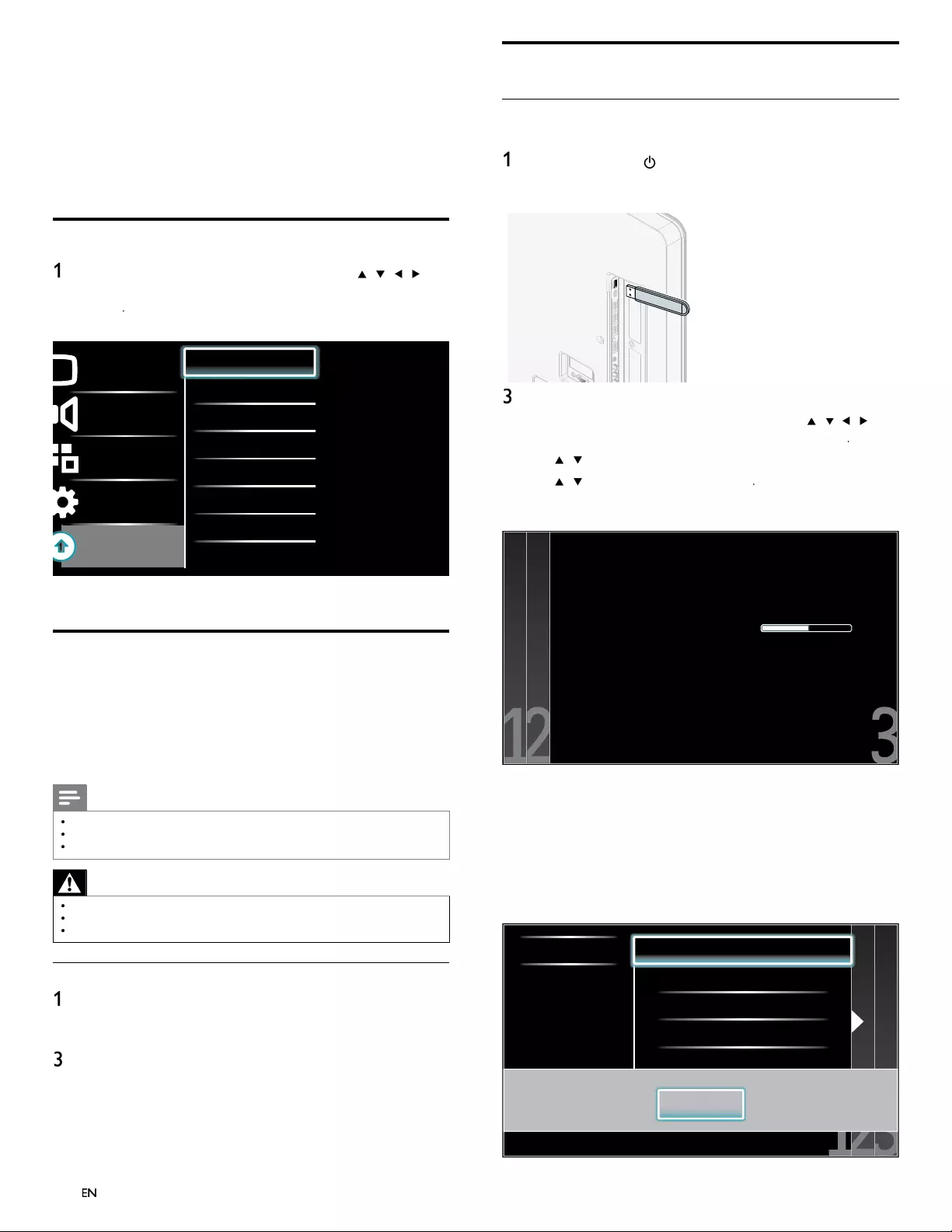
36
EN
Updating software
USB update
You can update the software by using USB storage device
.
1
If the TV is on,
p
ress
.
P
OWER at the side of the TV
.
2 Connect your USB storage device with the update fi le to the USB
port on the side of your TV
.
3
Switch on the TV
.
4
P
ress
MENU
on t
h
e remote contro
l
an
d
t
h
en use
Î
/
ï
/
Í
/
Æ
t
o
s
e
l
ect
[
Setu
p
]
>
[
S
oftware update
]
>
[
U
p
d
ate
s
]
>
[
USB
]
.
5
U
se
Î
/
ï
t
o select the desired U
p
date fi le
.
6
U
se
Î
/
ï
t
o se
l
ect
[
Y
e
s
]
, t
h
en press
OK
.
7
Read the on-screen instructions and confi rm that you want to
c
ont
i
nue w
i
t
h
t
h
e
i
nsta
ll
at
i
on
.
Software update is in progress. Please wait.
Do not remove the USB storage device or
turn the TV off while upgrade is in progress.
Update your TV with new software:
8 When the software update is complete, remove the USB storage
d
ev
i
ce
.
9 Unplug the AC power cord for a few seconds from AC outlet and
pl
u
g
i
t a
g
a
i
n
.
1
0
Switch on the TV
.
»
T
he TV starts u
p
with the new software
.
•
T
he following messages are displayed without starting software
up
date when it doesn’t fulfi ll the u
p
date conditions
.
Select a fi le No valid software fi le on the USB. Chec
Error
O
K
8 Update your TV software
Phili
ps cont
i
nuous
l
y tr
i
es to
i
mprove
i
ts pro
d
ucts an
d
we strong
l
y
recommend that you update the TV software when updates are available
.
N
ew software can be downloaded from our website at www.p
h
i
l
ips.com
using the model number of your TV (e.g. 55PF
L
7
7
05DV) to fi nd information
.
Checking your current software version
1
P
ress
MENU
on t
h
e remote contro
l
an
d
t
h
en use
Î
/
ï
/
Í
/
Æ
t
o
se
l
ect
[
Setu
p
]
>
[
Software update
]
>
[
C
urrent software inf
o
]
>
[
Selec
t
]
.
»
T
he version and a descri
p
tion of the current software is dis
p
la
y
ed
.
Picture
Sound
Features
Installation
Software update
Current software info XXXXX
Updates
2
P
ress
MENU
to ex
i
t
.
Preparing for the software update by USB
Y
ou re
q
uire the followin
g
e
q
ui
p
ment
:
•
A
PC with web browsing capability
.
•
A
n archive utilit
y
that su
pp
orts the ZIP-format
(
e.
g
. WinZi
p
for Windows or StuffIt for Mac OS
).
•
A
n empty clean formatted USB stick
.
Note
•
Only FAT / DOS-formatted portable memory is supported
.
•
New software can be downloaded from www.p
h
i
l
ips.com
•
Use only software updates that can be found on the Philips web site
.
Warning
•
When the software update is running, don’t press any buttons
.
•
Do not remove the USB storage device during the software update
.
•
If an error occurs during the update, retry the procedure or contact your deale
r
.
Downloading the software
1
On
y
our PC, o
p
en a web browser and
g
o to www.
ph
i
l
i
p
s.com
2 Find information and software related to your TV and download
t
he latest software update fi le to your PC
.
3
Decom
p
ress the ZIP-fi le
.
4
Co
py
the u
p
date fi le to the root director
y
of the USB stora
g
e device
.
EN
EN
EN
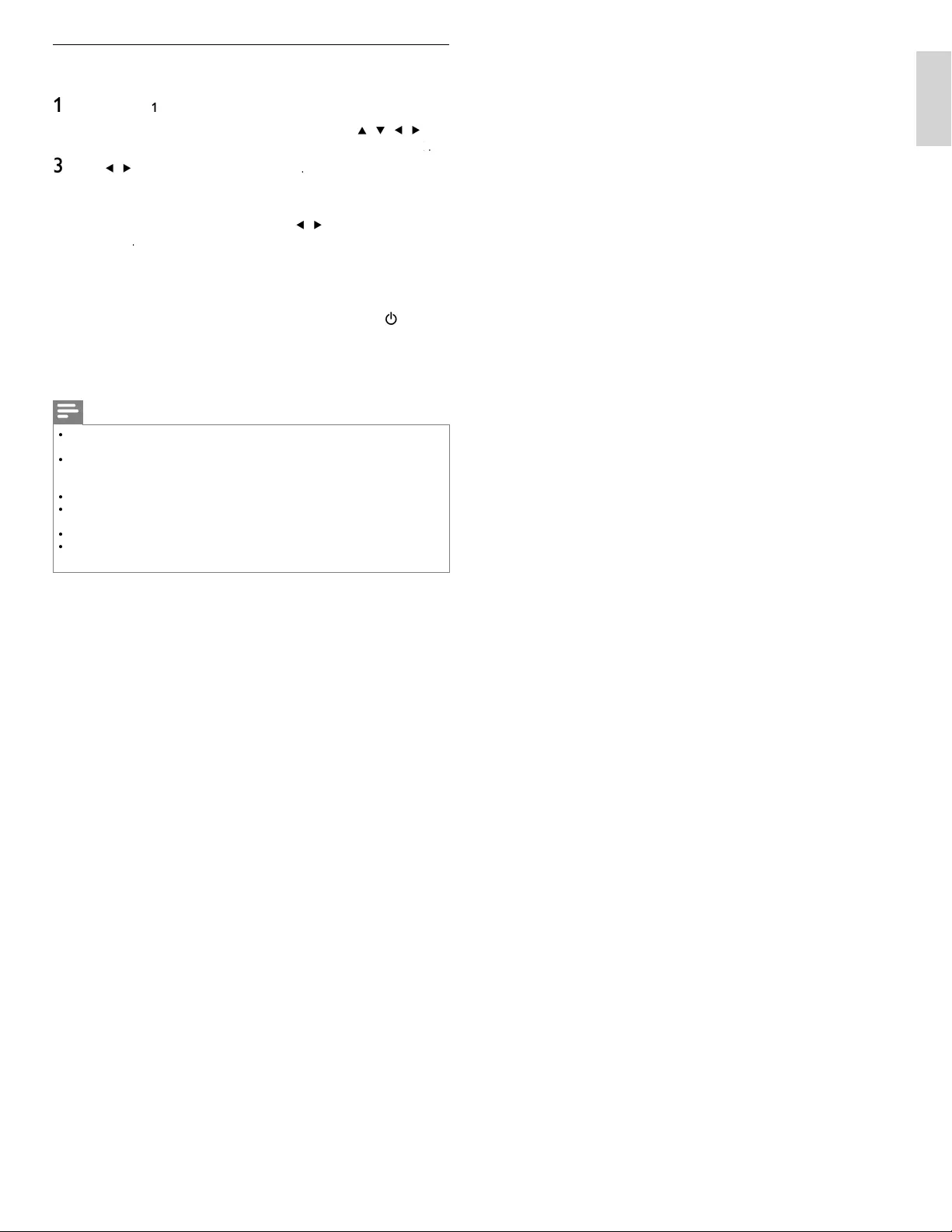
37
EN
English
Network update
Y
ou can u
p
date the software b
y
connectin
g
the unit to the internet
.
1
F
o
ll
ow steps
1
t
o
2
in ‘Connection test’ on page 30
.
2
P
ress
MENU
on t
h
e remote contro
l
an
d
t
h
en use
Î
/
ï
/
Í
/
Æ
t
o
se
l
ect
[
Setu
p
]
>
[
Software Update
]
>
[
U
p
d
ate
s
]
>
[
N
etwor
k
]
k
k
.
3
U
se
Í
/
Æ
to se
l
ect
[
Y
e
s
]
, t
h
en
p
ress
OK
.
•
T
his unit will then start checking for the latest fi rmware
v
ers
i
on
.
4
Confi rmation messa
g
e will a
pp
ear. Use
Í
/
Æ
to se
l
ect
[
Y
e
s
]
,
t
h
en
p
ress
OK
.
•
T
he unit will start downloading the latest fi rmware version
.
•
T
he unit will start updating the fi rmware version
.
•
I
t may ta
k
e a w
hil
e to comp
l
ete t
h
e up
d
at
i
ng
.
5
When the software update is complete, press
P
OWER
.
at t
h
e
side of the TV to make sure the unit goes to standby mode
.
6
Switch on the TV
.
»
T
he TV starts up with the new software
.
Note
•
In order to u
p
date software via the internet,
y
ou must connect the unit to the internet
an
d
set u
p
necessar
y
sett
i
n
g
s
.
•
F
or the network connection, refer to ‘Connectin
g
the TV to the internet usin
g
an
Ethernet cable’ or ‘Connectin
g
the TV to the internet usin
g
a USB wireless LAN
ada
p
ter’ on
p
a
g
e 41
.
•
F
or the network setu
p
, refer to ‘Network’ on
p
a
g
e 30
.
•
P
lease do not un
p
lu
g
the AC
p
ower cord or Ethernet cable while executin
g
the
‘
Network u
p
date
’.
•
A
ll settin
g
s will remain the same even if
y
ou u
p
date the software version
.
•
T
he version of Netfl ix will also be u
p
dated if newer version of Netfl ix is available when
u
p
datin
g
the fi rmware
.
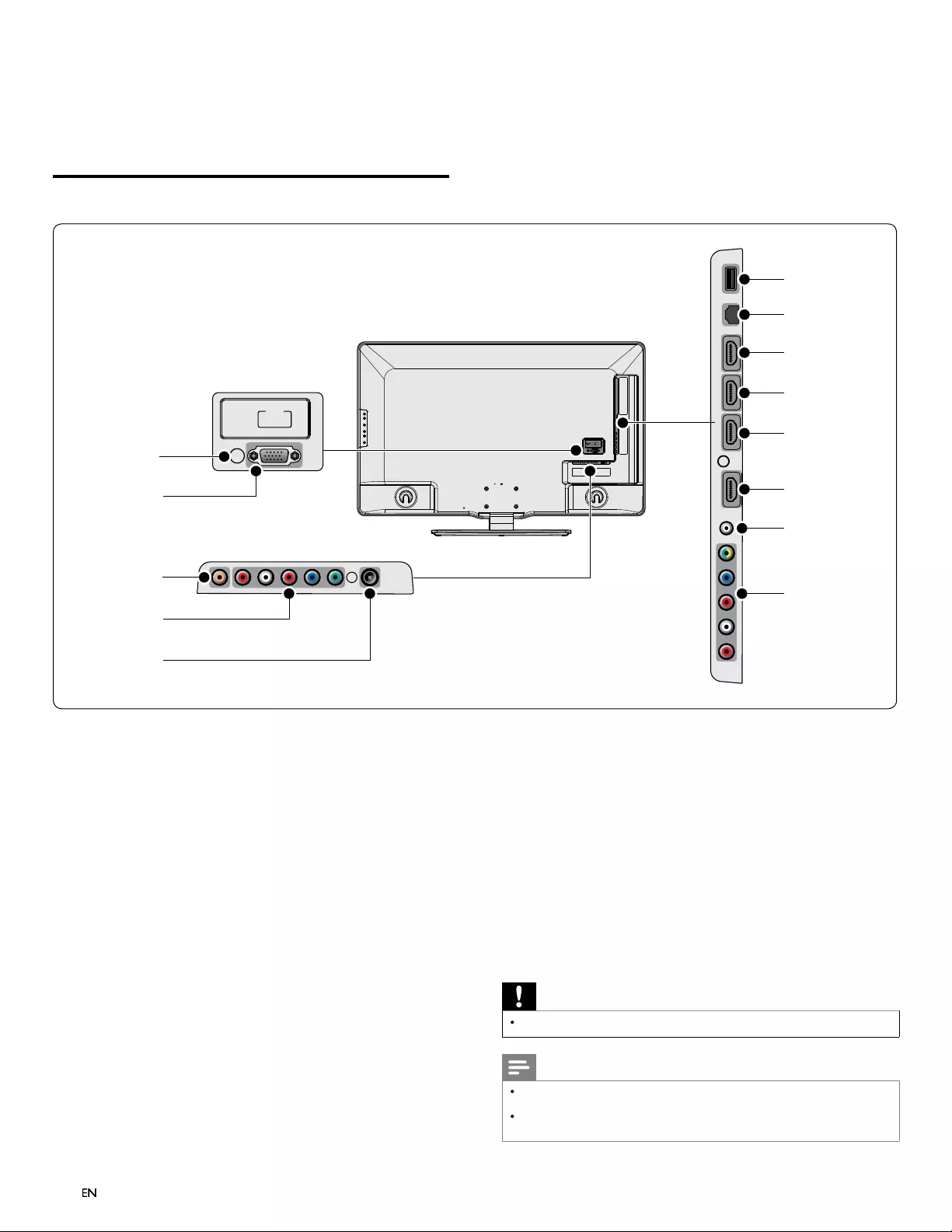
38
EN
9 Connect devices
T
his section describes how to connect various devices with different
c
onnectors and supplements examples provided in the Quick Start Guide
.
Connection overview
PC
-
IN
RGB
SERVICE
ONLY
b
e
g
h
i
j
k
l
c
a
d
f
*
a
PC input jack
V
GA cable connection for PC
.
b
D
igita
l
au
d
io output jac
k
Digi
ta
l
au
di
o out
p
ut to
h
ome t
h
eaters an
d
ot
h
er
digi
ta
l
au
di
o
s
y
s
t
ems
.
c
Component 1 video and audio input jack
V
ideo in
p
ut from analo
g
devices such as DVD, receiver,
g
ame
c
onso
l
e, etc.
Thi
s connector
i
s use
d
w
i
t
h
au
di
o
i
nput
.
d
A
ntenna input jack
S
ignal input from an antenna, cable or satellite
.
e
USB terminal
Data input from USB storage devices or to connect the supplied
U
SB wireless LAN adapter. Do not connect any other device to
thi
s term
i
na
l
suc
h
as;
di
g
i
ta
l
camera,
k
ey
b
oar
d
, mouse, etc
.
f
E
t
h
ernet por
t
F
or internet connection usin
g
an Ethernet cable with a RJ-45
c
onnec
t
o
r
.
g
HDMI 4 input jac
k
F
ourt
h
HDMI
i
n connecto
r
.
Digital audio and video input from high defi nition digital devices
suc
h
as
Bl
u-ray p
l
ayers
.
h
HDMI 3 input jac
k
Thi
r
d
HDMI
i
n connector.
i
HDMI 2 input jac
k
S
econd HDMI in connecto
r
.
j
HDMI 1 input jac
k
Fi
rst
HDMI
i
n connecto
r
.
k
Audio input jack for HDMI 1 and P
C
l
Component 2 video / composite video and audio input jac
k
V
ideo input from analog devices such as DVD, receiver, game
c
onso
l
e, etc.
Thi
s connector
i
s use
d
w
i
t
h
au
di
o
i
nput
.
*
service only
F
or use
by
serv
i
ce
p
ersonne
l
on
ly.
Caution
•
Disconnect the AC power cord before connecting devices
.
Note
•
Do not use an extension cord and USB Hub to connect devices to this unit. Alwa
y
s insert
t
he USB fl ash memor
y
or the su
pp
lied USB wireless LAN ada
p
ter in to this unit directl
y.
•
Different t
yp
es of connectors ma
y
be used to connect a device to
y
our TV, de
p
endin
g
o
n ava
il
a
bili
t
y
an
d
y
our nee
d
s
.
EN
EN
EN
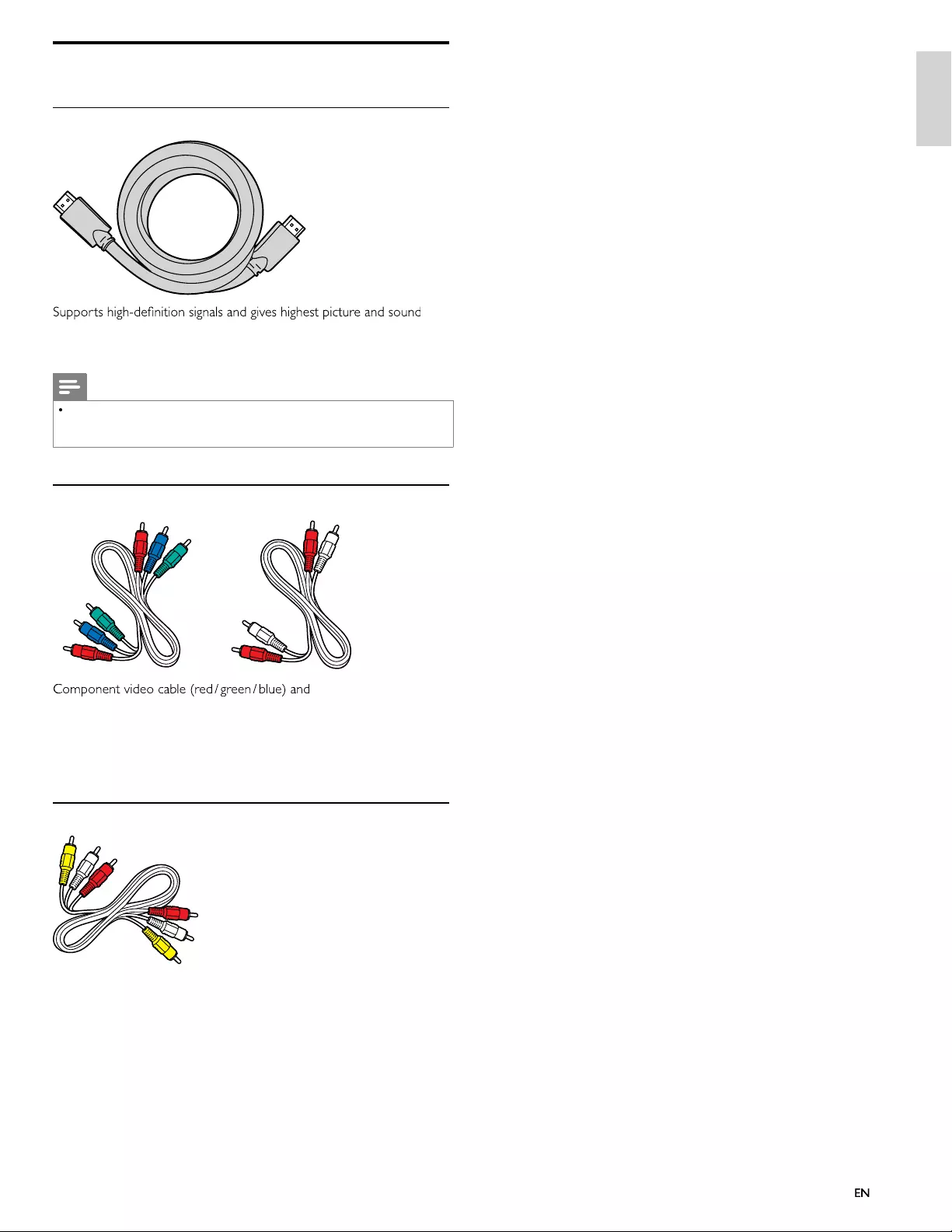
39
English
39
EN
EN
Selecting your connection quality
HDMI - Highest quality
qua
li
ty.
Vid
eo an
d
au
di
o s
i
gna
l
s are com
bi
ne
d
i
n one ca
bl
e.
Y
ou must use
HDMI for full high-defi nition video and to enable Philips EasyLink
.
Note
•
Phili
p
s HDMI su
pp
orts HDCP
(
Hi
g
h-bandwidth Di
g
ital Contents Protection
)
. HDCP is
a form of Digital Rights Management that protects high defi nition content in DVD o
r
Bl
u-ra
y
Di
scs
.
Component (Y Pb Pr) - High quality
audio L/R cable (red / white)
S
upports high-defi nition signals but gives lower picture quality than HDMI
.
C
omponent cables combine a red / green / blue video cable with a
red / white audio L/R cable. Match the cable colors when you connect
t
o t
h
e
TV.
Composite - Basic quality
C
om
p
osite video / audio cable
(y
ellow / red / white
)
F
or analog connections. Composite cables usually combine a yellow
v
ideo cable with a red / white audio L/R cable. Note that this unit's
com
p
osite video in
p
ut
j
ack is shared with a
g
reen one which is one o
f
com
p
onent 2 video in
p
ut
j
ack,
y
ou must use it when
y
ou connect
y
ou
r
d
evice via com
p
osite video cable
(y
ellow
j
ack
g
oes to
g
reen
j
ack
)
. Othe
r
th
an compos
i
te v
id
eo ca
bl
e, matc
h
t
h
e au
di
o ca
bl
e co
l
ors w
h
en you
connect to t
h
e
TV.
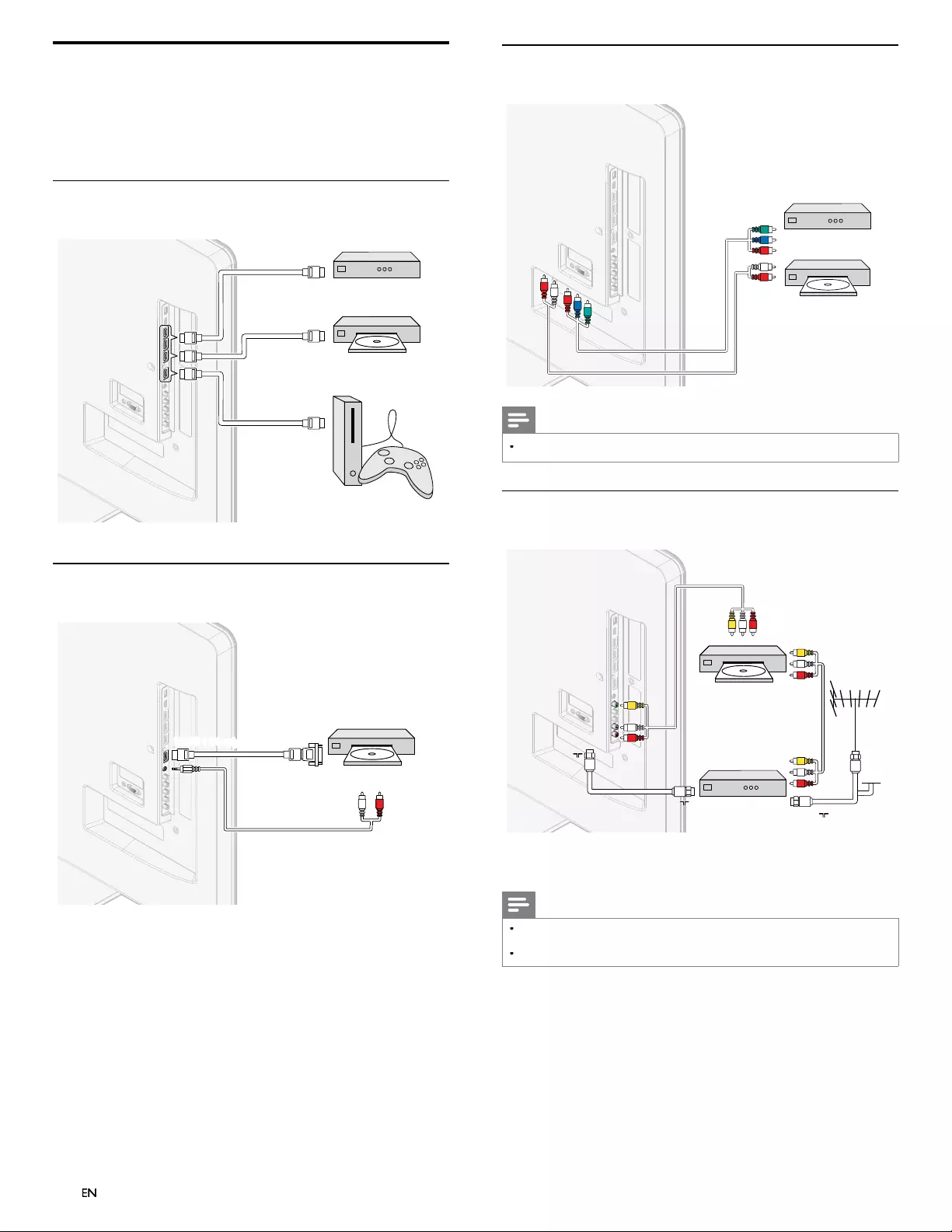
40
EN
Connecting your devices
T
his section describes how to connect a selection of devices with
d
ifferent connectors. Different types of connectors can be used to
connect a device to your TV. The following sections describe examples
only, other confi gurations are possible
.
Connecting a set-top box, Blu-ray Disc player and
HD game console via HDMI
OUT
OUT
HDMI
HDMI
HDMI
OUT
IN
IN
IN
HDMI
HDMI
HDMI
HDMI
HDMI
HDMI
Set-top boxSet-top box
Blu-ray Disc playerBlu-ray Disc player
HD game consoleHD game console
Connecting a DVD player / recorder via HDMI-DVI and
analog audio
AUDIO
OUT
AUDIO
AUDIO
IN
IN
AUDIO
IN
DVI OUT
y
HDMI 1 IN onl
HDMI 1 IN on
I 1 IN on
HD
N
N
M
HDMI 1 IN only
DVD player / recorderDVD player / recorder
EN
EN
EN
Connecting a set-top box, DVD player / recorder via
component video connectors (YPbPr) and analog audio
YPbPr
YPbPr
AUDIO L/R
AUDIO L/R
IN
IN
IN
IN
AUDIO L/R
OUT
IN
IN
YPbPr
OUT
DVD player / recorderDVD player / recorder
Set-top boxSet-top box
r
or
Note
•
Wh
en you connect ca
bl
es, matc
h
t
h
e ca
bl
e co
l
ors to t
h
e connectors on t
h
e
TV.
Connecting a set-top box, DVD recorder via composite
connectors and analog audio
RF IN
AUDIO L/R
AUDIO L/R
+ VIDEO
+ VIDEO
AUDIO L/R
+ VIDEO
IN
OUT
OUT
IN
IN
IN
RF IN
RF IN
RF IN
RF OUT
RF OUT
RF OUT
DVD recorder
DVD recorder
Set-top boxSet-top box
Cable
Cable
D
o not p
l
ace your recor
d
er too c
l
ose to t
h
e screen
b
ecause some
recor
d
ers can
b
e suscept
ibl
e to s
i
gna
l
s
.
Note
•
O
nly the left loudspeaker reproduces sound for mono equipment. Use a mono to
stereo adapter (not supplied) for sound reproduction via all internal loudspeakers
.
•
Wh
en you connect ca
bl
es, matc
h
t
h
e ca
bl
e co
l
ors to t
h
e connectors on t
h
e
TV.
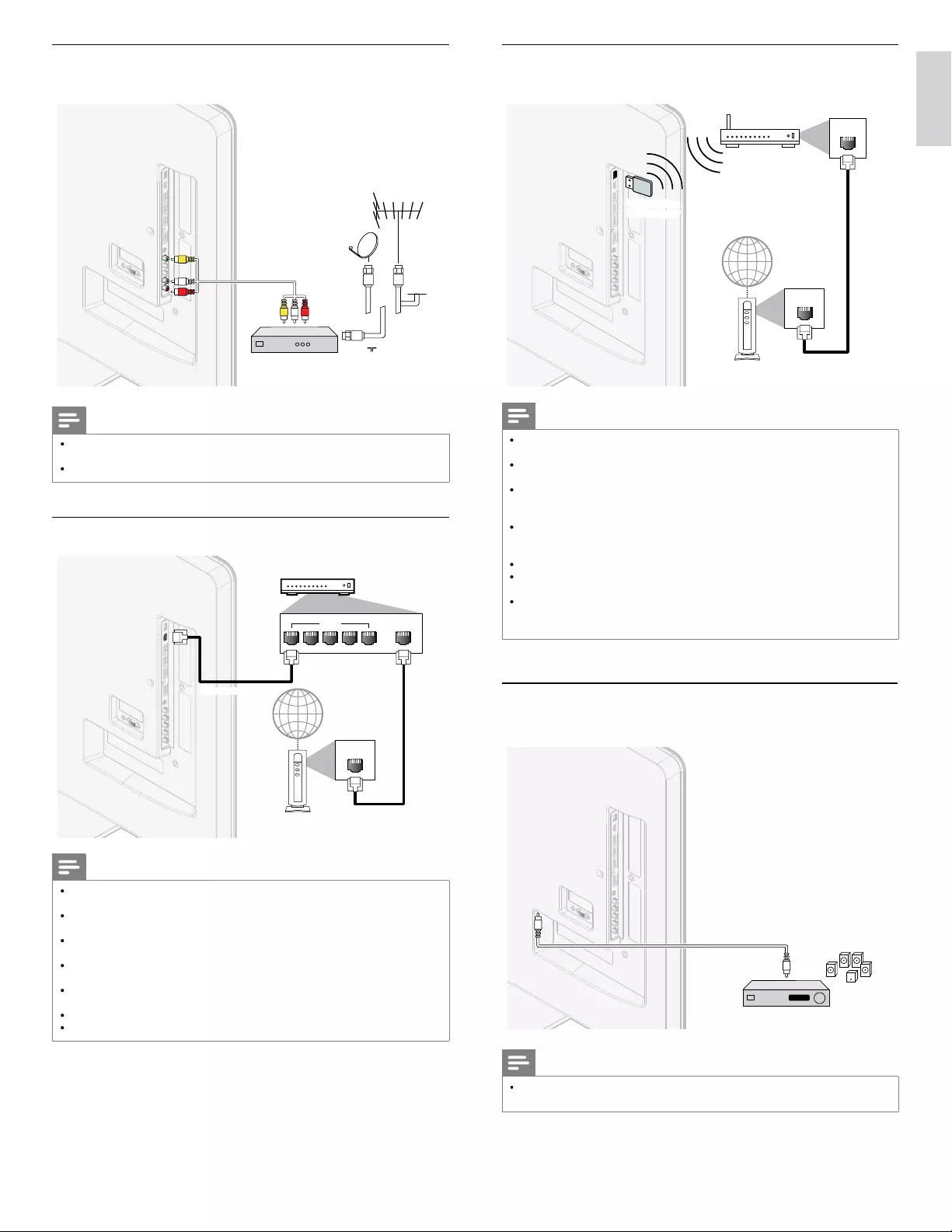
41
EN
English
Connecting a set-top box via a composite connector and
analog audio
RF IN
AUDIO L/R + VIDEO
AUDIO L/R + VIDEO
OUT
IN
IN
IN
AUDIO L/R + VIDEO
Cable
Cable
Set-top boxSet-top box
Note
•
O
nly the left loudspeaker reproduces sound for mono equipment. Use a mono to
stereo adapter (not supplied) for sound reproduction via all internal loudspeakers
.
•
Wh
en you connect ca
bl
es, matc
h
t
h
e ca
bl
e co
l
ors to t
h
e connectors on t
h
e
TV.
Connecting the TV to the internet using an Ethernet cable
LAN
LAN WAN
54321
Hub or
Hub or
broadband router
broadband router
Telecommunications Telecommunications
equipment (modem, etc.)equipment (modem, etc.)
ca
ht
bl
Ethernet cable
hernet cable
Ethernet cable
tt
Internet
Note
•
Pl
ease purc
h
ase s
hi
e
ld
e
d
E
t
h
ernet ca
bl
es at your
l
oca
l
store an
d
use t
h
em w
h
en you
connect to networ
k
equ
i
pment
.
•
A
fter connecting an Ethernet cable, set up necessary network settings. (For the
network setup, refer to ‘Network’ on page 30.)
•
D
o not
i
nsert any ca
bl
e ot
h
er t
h
an an
E
t
h
ernet ca
bl
e to t
h
e
E
t
h
ernet port to avo
id
d
amag
i
ng t
h
e un
i
t
.
•
If your telecommunications equipment (modem, etc.) does not have broadband route
r
functions
,
connect a broadband route
r
.
•
If your telecommunications equipment (modem, etc.) has broadband router functions
b
ut t
h
ere
i
s no vacant port, use a
h
u
b.
•
F
or a broadband router, use a router which supports 10BASE-T / 100BASE-TX
.
•
Do not connect your PC directly to the Ethernet port of this unit
.
Connecting the TV to the internet using a USB wireless
LAN adapter
LAN
WAN
Wireless LAN
Wireless LAN
Access Point (AP)Access Point (AP)
(e.g. wireless router)
()
()
(e.g. wireless router)
Network equipment
Network equipment
modem, etc.)
t
qp
qp
(modem, etc.)
hernet cable
Ethernet cable
tt
Internet
wir
USB wireless
USB wireless
pter
p
LAN ada
LAN adapt
AN d
LAN adapter
Note
•
A
fter connecting a USB wireless LAN adapter, set up necessary network settings
.
(For the network setup, refer to ‘Network’ on page 30.)
•
T
his unit is compatible with the supplied USB wireless LAN Adapter only
.
(Commercially available USB wireless LAN adapters are not supported.)
•
Do not insert the supplied USB wireless LAN adapter when the unit is turned on
.
P
lease insert the USB wireless LAN adapter when the unit is in the standby mode o
r
t
urned off
.
•
Use a Wireless LAN Access Point (AP) (e.g. wireless router) which supports IEEE
802.11 b/g/n
.
(n is recommended for stable operation of the wireless network.)
•
T
his unit does not support
A
d-hoc mode
.
•
O
ther radio devices or obstacles may cause interference to the wireless network
connect
i
on
.
•
Do not use an extension cord and USB Hub to connect devices to this unit. Always
i
nsert the USB fl ash memory or the supplied USB wireless LAN adapter in to this unit
di
rect
l
y
.
Connecting a digital home theater amplifi er using a digital
audio coaxial cable
digital home theater amplifi erdigital home theater amplifi er
DIGITAL AUDIO
IN
OUT
OUT
OUT
Note
Due to Co
py
ri
g
ht restrictions, the broadcaster ma
y
choose to mute PCM audio ove
r
Di
g
ital Audio Out
p
ut for certain channels, shows or se
g
ments durin
g
the broadcast
.
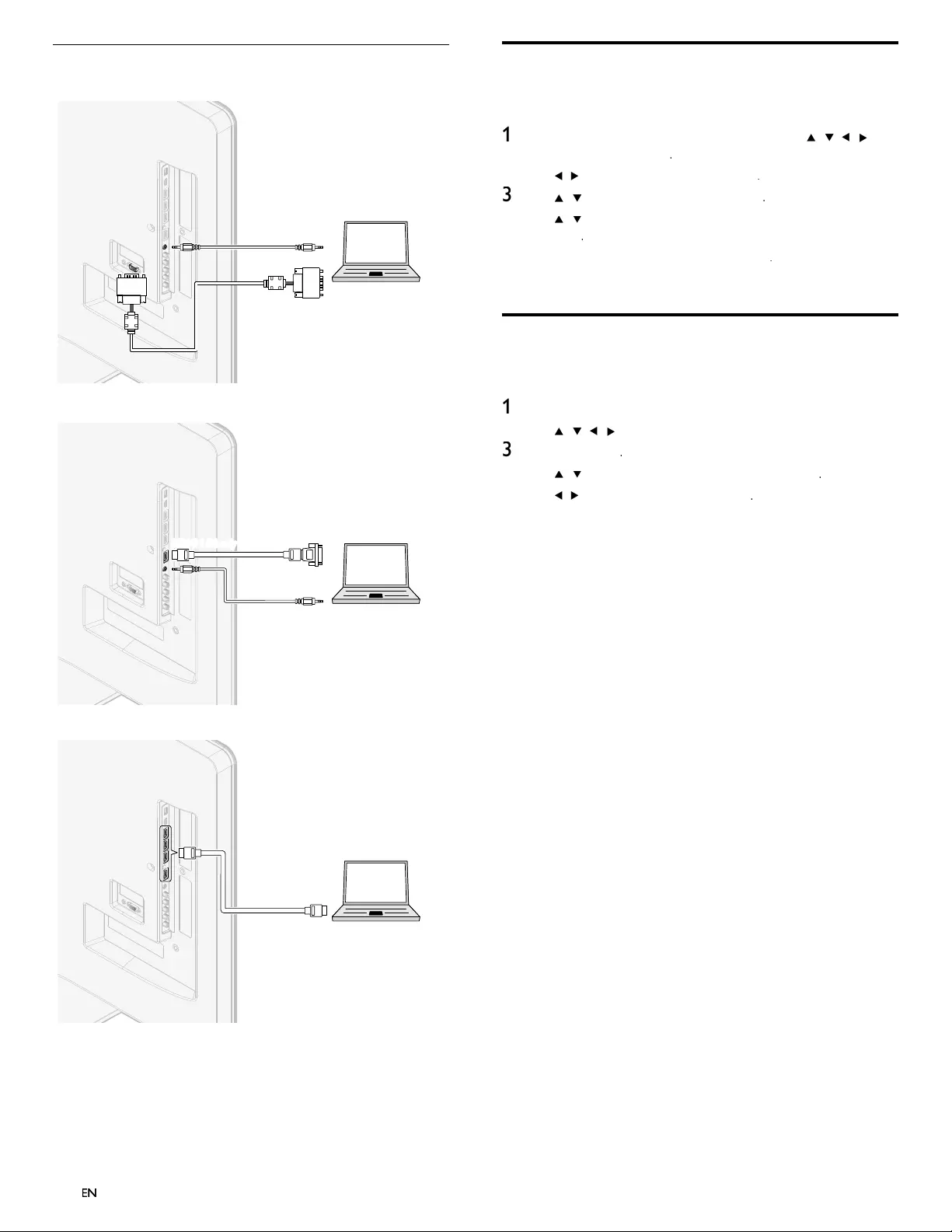
42
EN
Connecting a PC
If
y
ou connect a PC with a VGA connector at the back
.
AUDIO
OUT
AUDIO
AUDIO
IN
IN
AUDIO
IN
PC
OUT
IN
IN
IN VGA
VGA
VGA
If you connect a PC with a HDMI-DVI connecto
r
.
AUDIO
OUT
AUDIO
AUDIO
IN
IN
AUDIO
IN
DVI OUT
PC
y
y
HDMI 1 IN onl
HDMI 1 IN
HDMI 1 IN only
MI1IN
HDMI 1 IN only
If
y
ou connect a PC with an HDMI connecto
r
.
PC
OUT
IN
IN
IN
HDMI
HDMI
HDMI
EN
EN
EN
Add devices
A
fter connecting devices, assign the device attached to each connecto
r
.
T
his allows you to easily identify devices connected to your TV
.
1
P
ress
MENU
on t
h
e remote contro
l
an
d
t
h
en use
Î
/
ï
/
Í
/
Æ
t
o
se
l
ect
[
A
dd new device
s
]
.
2
U
se
Í
/
Æ
to se
l
ect
[
Star
t
]
, t
h
en
p
ress
OK
.
3
U
se
Î
/
ï
to se
l
ect a
d
ev
i
ce an
d
p
ress
OK
.
4
U
se
Î
/
ï
to se
l
ect t
h
e connector your
d
ev
i
ce
i
s connecte
d
to an
d
press
OK
.
5
If there is video and audio output, press
OK
.
R
epeat t
h
e proce
d
ure unt
il
a
ll
d
ev
i
ces are correct
l
y ass
i
gne
d
to connectors
.
Remove devices
If a device is no longer connected to the TV, remove it from the home
menu
.
1
P
ress
MENU
on t
h
e remote contro
l.
2
U
se
Î
/
ï
/
Í
/
Æ
to se
l
ect a
d
ev
i
ce to remove
.
3
P
ress
O
PTIONS
.
4
U
se
Î
/
ï
to se
l
ect
[
R
emove
d
evice
]
, t
h
en
p
ress
OK
.
5
U
se
Í
/
Æ
to se
l
ect
[
OK
]
, t
h
en
p
ress
OK
.
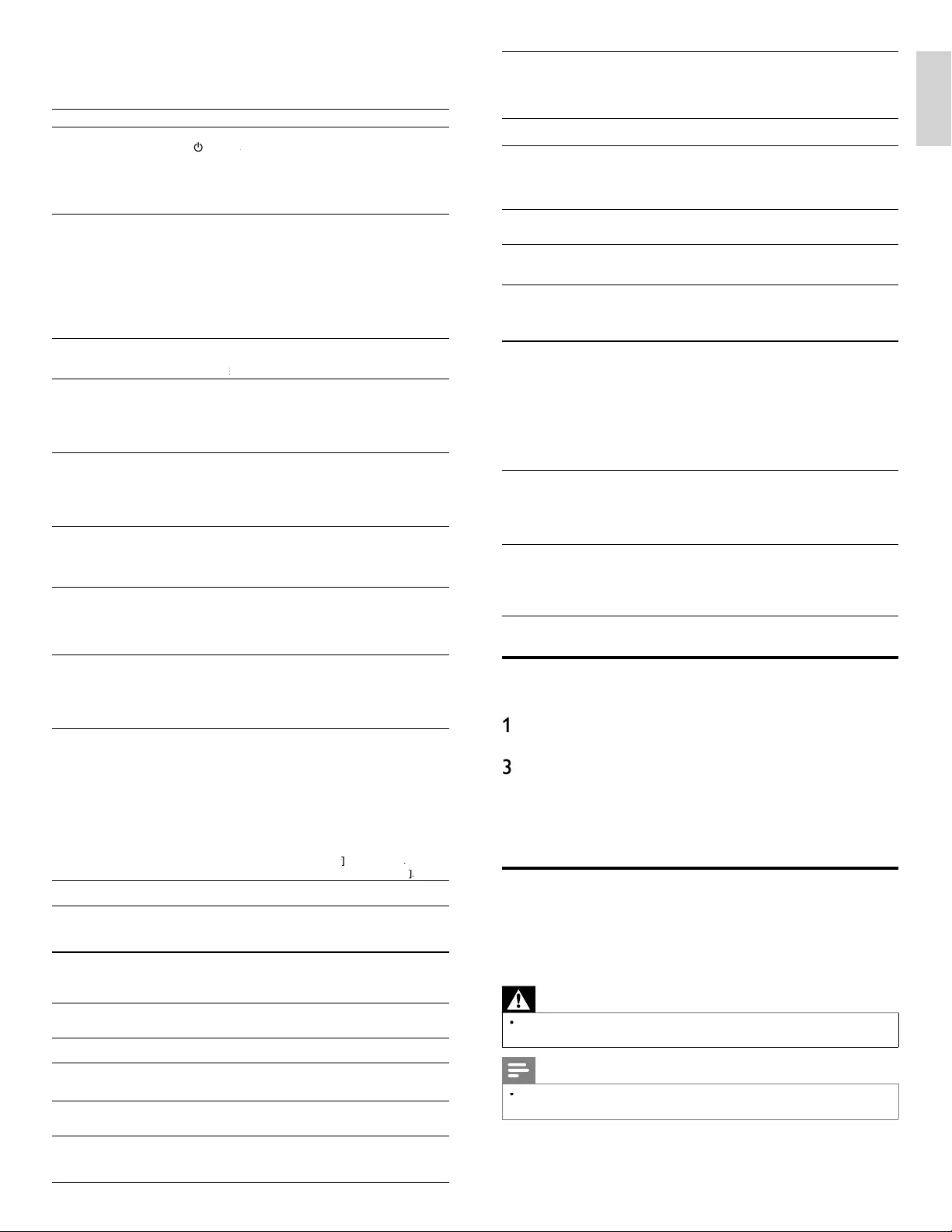
43
EN
English
10 Troubleshooting
P
ro
bl
em
P
oss
ibl
e cause an
d
so
l
ut
i
on
N
o
p
ower or
i
n
di
cato
r
li
g
h
t
.
Th
e
TV
i
s not connecte
d
to t
h
e
p
owe
r
.
P
ress
.
POWER
at the side of the TV or on the remote control.
R
Ensure that the AC
p
ower cord is connected ti
g
htl
y
to the TV
power connector an
d
to t
h
e power soc
k
et out
l
et
.
Remove the AC power cord from the power socket outlet, wait 60
seconds and reconnect the AC power cord
.
Connect the TV to a different power socket outlet
.
N
o p
i
cture or soun
d
i
s
d
etected from the device
using HDMI 1-4 input jack
.
HDCP authentication fail
.
Ensure that your HDMI cable is certi
f
ied
.
P
ress
S
OURC
E
on t
h
e remote contro
l
to sw
i
tc
h
to anot
h
er source
an
d
t
h
en sw
i
tc
h
b
ac
k
to t
h
e
HDMI
source
.
R
eset t
h
e accessory
d
ev
i
ce an
d
t
h
e
TV.
T
urn on t
h
e
TV.
Select the HDMI channel
.
T
urn on t
h
e accessory
d
ev
i
ce
.
Whil
e t
h
e
TV
an
d
t
h
e accessory
d
ev
i
ce are powere
d
on, unp
l
ug e
i
t
h
e
r
end of the HDMI cable and then reinsert the cable
.
N
o soun
d
i
s
d
etecte
d
from the PC usin
g
PC
i
nput
j
ac
k.
A
n audio cable is not connected
.
Connect an audio cable to the PC / HDMI 1 AUDIO IN on the TV
.
P
ress
SOURCE
on the remote control, and select the PC source.
E
N
o p
i
cture or soun
d
i
s
d
etected from the PC
using HDMI 1 input jack
.
A
n incorrect HDMI input jack is connected or an audio cable is not
connecte
d.
Connect a HDMI-DVI cable to the HDMI 1 in
p
ut
j
ack on the TV
.
Connect an audio cable to the PC / HDMI 1 AUDIO IN on the TV
.
P
ress
S
OURC
E
on the remote control
,
and select the HDMI 1
source
.
TV
d
oes not res
p
on
d
to
th
e remote contro
l.
B
atter
i
es are
i
nsta
ll
e
d
i
ncorrect
ly
, or
l
ow
b
atter
y
p
owe
r
.
E
nsure t
h
at you are us
i
ng t
h
e
TV
remote contro
l.
E
nsure t
h
at t
h
e
b
atter
i
es are
i
nserte
d
correct
ly
an
d
d
o not nee
d
t
o
b
e re
pl
ace
d.
Remove the AC
p
ower cord from the
p
ower socket outlet, wait 60
seconds and reconnect the AC power cord
.
Th
e
pi
cture
i
s
di
storte
d,
stretc
h
e
d
out
,
or
h
as
bl
ac
k
b
ars on t
h
e s
id
e or to
p.
Broadcast video format
.
P
ress FORMAT on t
h
e remote contro
l
to se
l
ect t
h
e
b
est p
i
cture
format
.
For some accessory devices, the picture format must be set in the
accessory
d
ev
i
ce
.
Th
e p
i
cture
i
s most
l
y
re
d
an
d
green, or t
h
e
p
i
cture m
i
sses re
d
w
h
en
c
onnecte
d
to an accessory
d
ev
i
ce v
i
a com
p
onent
c
a
bl
es
.
Insecure / incorrect connection
.
E
nsure a
ll
t
h
e connect
i
ons are ma
d
e accor
di
ng to t
h
e co
l
or co
d
e
.
P
us
h
t
h
e com
p
onent ca
bl
es a
ll
t
h
e wa
y
i
nto t
h
e
YPbP
r soc
k
ets on
th
e
TV.
N
o
pi
cture or soun
d.
N
o
pi
cture or soun
d
- ensure
y
ou
h
ave se
l
ecte
d
t
h
e correct c
h
anne
l.
I
ncomp
l
ete c
h
anne
l
i
nsta
ll
at
i
on
.
If the TV receives channels via an AV connection
,
set the TV to the
correct source
i
nput
.
If the TV is connected directl
y
to the wall via a coaxial connection
,
p
erform the auto
p
ro
g
ram a
g
ain
.
N
o soun
d
on t
h
e
TV
l
ou
d
spea
k
e
r
.
V
o
l
ume
l
eve
l
i
s set to zero -
i
ncrease t
h
e vo
l
ume
.
Sound is muted -
p
ress
MUTE
on t
h
e remote contro
l.
Audio cable is not connected - for AV connection
,
ensure that the
A
udio L/R cable is connected as described in Connecting you
r
d
evices .
(
See ‘Connectin
g
y
our devices’ on
p
a
g
e 40.
)
If
y
ou use a
component ca
bl
e, ensure t
h
at you
h
ave not crosse
d
t
h
e re
d
au
di
o
ca
bl
e w
i
t
h
t
h
e re
d
v
id
eo ca
bl
e
.
Audio output setting for the accessory device is incorrect. Fo
r
HDMI
connect
i
ons, some accessory
d
ev
i
ces
h
ave an
HDMI
audio output setting that must be turned on for HDMI to HDMI
connect
i
ons
.
C
heck i
f
[
Soun
d
]
>
[
TV Speaker
s
]
>
[
O
f
f
]
f
f
i
s set to
[
O
n
]
.
N
o soun
d
w
ill
b
e output w
h
en
[
TV Speaker
s
]
i
s set to
[
O
f
f
]
ff
.
B
a
d
pi
cture
q
ua
li
t
y
w
i
t
h
a
c
oax
i
a
l
connect
i
on
.
Standard definition channels are not as clear as hi
g
h definition
c
h
anne
l
s - connect t
h
e
d
ev
i
ces v
i
a com
p
onent or
HDMI
ca
bl
es
.
Cannot control your TV
an
d
connecte
d
d
ev
i
ces
wi
t
h
one remote contro
l.
Confirm that the connected devices are EasyLink compliant and are
connected to your TV via an HDMI cable. Not all brands of devices
suc
h
as
Bl
u-ray
Di
sc p
l
ayers use t
h
e same system as
Phili
ps
E
asy
Li
n
k.
O
ther brands might not work with Philips EasyLink
.
C
annot use Netflix
feature
.
N
etflix is available only in the United States
.
C
heck if the network connection is properly made
.
Vi
s
i
twww.netflix.com/Phili
ps
on
y
our PC and become a Netflix
mem
b
e
r
.
C
annot add movies or TV
ep
i
so
d
es to t
h
e
I
nstant
Q
ueue
.
Vi
s
i
t www.netflix.com on your PC
.
C
annot use VUDU
feature
.
C
heck if the network connection is
p
ro
p
erl
y
made
.
C
annot rent or bu
y
movies / TV e
p
isodes on
VUDU.
Y
ou need to activate the VUDU account.
(
Refer to
p
a
g
e 18.
)
L
og
i
nto your account at http://my.vudu.com an
d
c
h
ec
k
your
payment information
.
T
he
p
icture
q
ualit
y
o
f
streamin
g
movie
(
Netflix
o
r VUDU
)
is
p
oo
r
.
C
heck the s
p
eed of
y
our internet connection. You need s
p
eeds of at
l
east 8 Mb
p
s to this
p
la
y
er for hi
g
h
q
ualit
y
uninterru
p
ted
p
la
y
back
.
S
treaming movie (Netflix
o
r VUDU) often stops
o
r starts buffering during
p
l
ay
b
ac
k.
C
ontact your internet service provider to troubleshoot your internet
c
onnection for speed and line quality. Consistent line quality and
speed are very important for internet video playback
.
Even though the speed of
th
e
i
nternet connect
i
on
i
mproves
d
ur
i
ng p
l
ay
b
ac
k,
t
he picture quality of
N
etflix streaming movie
d
oes not
i
m
p
rove
.
Th
e p
i
cture qua
li
ty
d
oes not c
h
ange
d
ur
i
ng p
l
ay
b
ac
k.
T
he picture quality differs depending on the speed of internet
c
onnection at the time of loading
.
T
he audio of internet
ra
di
o stat
i
on
i
nterrupte
d.
vT
uner server, stat
i
on or t
h
e
i
nternet connect
i
on
i
s
b
usy
.
The bit rate of the station is hi
g
h
.
C
annot connect to the
n
etwor
k.
C
heck if the Ethernet cable connection is
p
ro
p
erl
y
made
.
T
urn on t
h
e mo
d
em or
b
roa
db
an
d
route
r
.
C
heck the network settings
.
C
heck if the broadband router and/or modem is correctl
y
c
onnecte
d.
C
annot connect to the
n
etwork while my PC is
c
onnecte
d
to t
h
e networ
k.
C
heck the content of your internet service contract to see if your
i
nternet Service Provider prevents multiple terminals connecting at
th
e same t
i
me
.
C
annot play back internet
ra
di
o
.
C
heck if the network connection is properly made
.
C
heck the firewall setting of the modem or route
r
.
F
or some stat
i
ons,
pl
a
yb
ac
k
i
s not ava
il
a
bl
e on t
hi
s un
i
t
.
T
he quality of the internet
ra
di
o au
di
o
i
s poor or
n
o
i
se occurs
d
ur
i
ng
playback of internet
s
tat
i
on
.
The bit rate of the station is low
.
C
annot use the wireless
c
onnect
i
on
.
C
heck if the USB wireless LAN adapter is connected to the USB
t
erm
i
na
l.
U
se the supplied USB wireless LAN adapte
r
.
C
ommerciall
y
available USB wireless LAN ada
p
ters are not
su
pp
orte
d.
C
heck if the Wireless LAN Access Point
(
AP
)
(
e.
g
. wireless router
)
is
o
r
i
ente
d
p
ro
p
er
ly
or not
pl
ace
d
too c
l
ose
b
etween t
h
em
.
O
nce you have activated the wireless connection please wait 30
seconds for the connection to be established after turning on
t
he unit, before trying to access network features such as Netflix
,
VUDU
or v
T
uner.
C
annot
g
et into the
P
C's screen afte
r
[
Ph
i
l
ips
W
ire
l
ess
MediaConnect
]
i
s
s
e
l
ecte
d.
T
he start u
p
screen
(
PHILIPS lo
g
o with s
p
innin
g
circle
)
kee
p
d
is
p
la
y
in
g
until the unit found the PC that is runnin
g
Phili
p
s Wireless
MediaConnect
.
Make sure if the network connection is connected properly
.
C
heck if your PC runs Philips Wireless MediaConnect
.
Make sure
y
our TV and PC are connected on the same network
.
I have a 1.8GHz CPU but
MediaConnect does not
w
ork on m
y
PC
.
F
or smooth o
p
eration of
y
our PC while Phili
p
s MediaConnect is
runnin
g
y
ou need a mainstream dual core
p
rocessor from Intel o
r
AMD.
Intel : Core2Duo or Core i3/5/7 @ 1.8GHz or hi
g
he
r
.
A
MD : Athlon II X2, Turion II Dual-Core or Phenom X2
@
2GHz
o
r
hi
g
h
e
r
.
Downloading an electronic copy
T
o obtain an electronic copy of this manual
:
1
P
o
i
nt your
b
rowser to www.philips.com/suppor
t
2
Choose
y
our countr
y
of location
.
3
Enter the model number or a keyword in the
“
Find your product
”
fi eld. Alternatively, you can browse the catalog
.
4
Click the description or model
.
5
Under Product su
pp
ort, click
“
User manuals
”.
Contact us
If
y
ou cannot resolve
y
our
p
roblem, refer to the FAQ for this TV at
www.
p
hili
p
s.com/su
pp
or
t
If the problem remains unresolved, contact the Customer Support
C
enter in your country
.
Warning
•
Do not attempt to repair the TV yourself. This may cause severe injury, irreparable
d
amage to your
TV
or vo
id
your warranty
.
Note
•
Please have available your TV model and serial number before contacting us. These
numbers are available on the back and side of your TV, as well as on the packaging
.
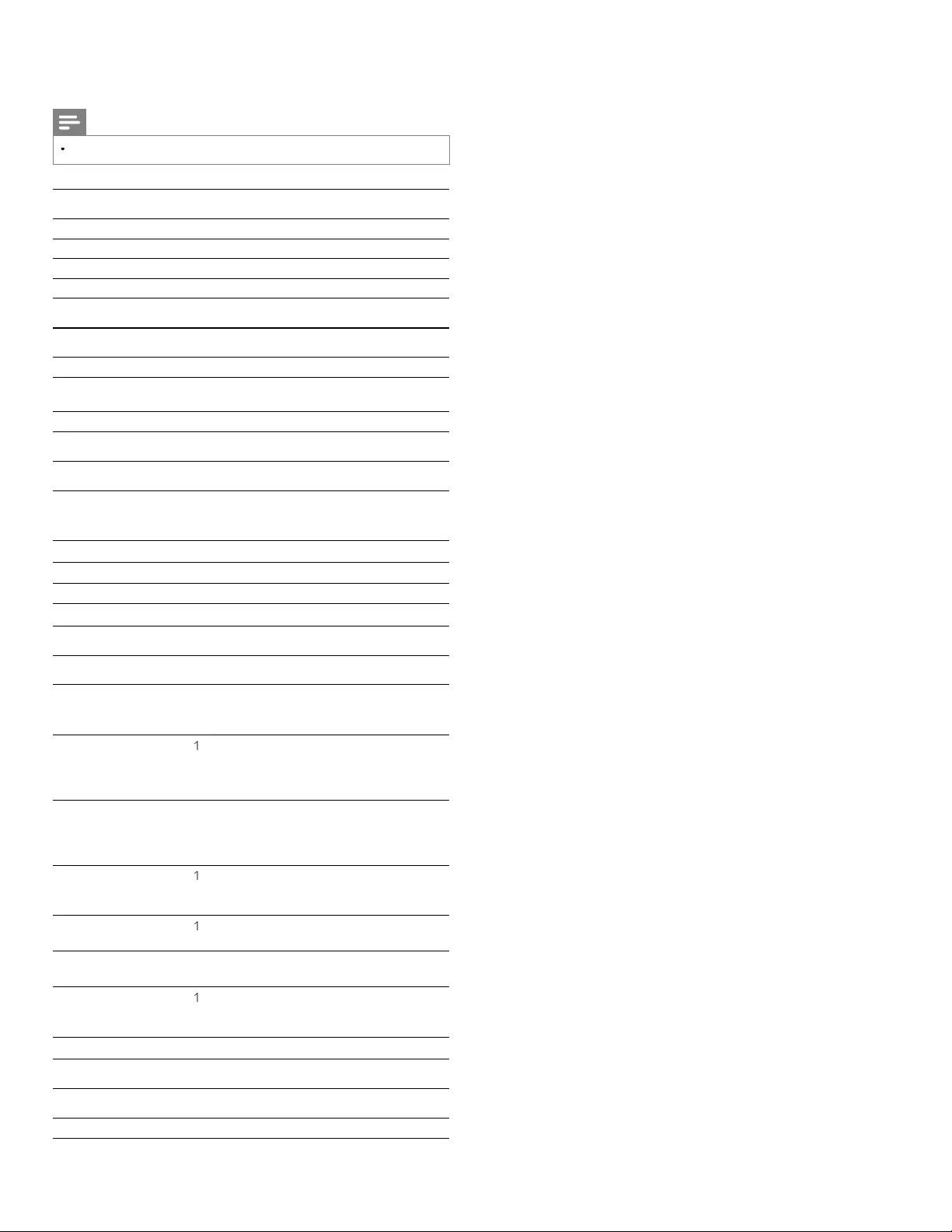
44
EN
11 Specifications
Note
•
S
p
ecifi cations are sub
j
ect to chan
g
e without
p
rior notice
.
Picture enhancement
T
ype
:
1080p 120Hz
As
p
ect ratio
:
16:
9
Vi
ew
i
ng ang
l
es
:
178° (V) by 178° (H)
B
u
il
t-
i
n
digi
ta
l
tuner
:
ATSC
Sound enhancement
Mono / Stereo
:
Mono
,
Stereo
,
SR
S
P
ower out
p
ut
(
RMS watts
)
:
20 W
E
qua
li
zer
:
5
b
an
d
Ease of use
Vid
eo mo
d
es
:
A
utomatic, 4:3, Movie Expand 14:9
,
Movie Expand 16:9, Super Zoom
,
Wide Screen
,
Unscale
d
PC input
:
via VGA
,
HDMI
Ph
oto s
lid
e s
h
ow
:
Yes (jpeg fi les only
)
MP3
p
la
y
back
:
Yes
(
m
p
3 fi les onl
y)
Vid
eo p
l
ay
b
ac
k
:
Yes
(
MPEG1 / 2, Div
X
®
)
Connections
Com
p
onent video in
p
ut
with audio L/R
:
2
S
u
pp
ortin
g
video si
g
nal
s
:
480i/p, 720p, 1080i 60Hz, 1080p 24 / 30 / 60Hz
Com
p
osite
(
shared
t
erminal with Y o
f
c
om
p
onents
)
video in
p
ut
with audio L/R
:
1
HDMI
:
4
Su
pp
ortin
g
video si
g
nals : 480i/
p
, 720
p
, 1080i
60Hz, 1080p 24 / 30 / 60Hz
P
C input: up to 1920 x 1080 60Hz
3
.5mm stereo miniplug
shared use for HDMI 1
and PC in
p
ut
:
1
P
C input
:
1
up to 1920 x 1080 60Hz
Digi
ta
l
au
di
o out
p
ut
:
1
S
u
pp
ortin
g
Dolb
y
Di
g
ital and PC
M
U
SB
:
1
S
u
pp
ortin
g
wireless standards
:
IEEE 802.11 b/g/n (2.4GHz)
E
t
h
ernet port
:
1
Power
P
ower requ
i
rements
:
120V~ AC +/− 10%
,
60Hz +/− 0.5
%
12 Network service disclaimer
C
ontent and services made available through this product are
t
ransmitted by third parties by means of networks and transmission
facilities over which Company has no control and third party services
may be terminated or interrupted at any time, and Company makes
n
o representat
i
on or warranty t
h
at any content or serv
i
ce w
ill
rema
i
n
available for any period of time. Without limiting the generality o
f
t
his disclaimer, Company expressly disclaims any responsibility for any
i
nterruption or suspension of any content or service made available
t
hrough this product. Company is not responsible for customer service
related to the content and services. Any question or request for service
re
l
at
i
ng to t
h
e content or serv
i
ces s
h
ou
ld
b
e ma
d
e
di
rect
l
y to t
h
e
respect
i
ve content an
d
serv
i
ce prov
id
ers
.
T
HIRD PARTY CONTENT AND SERVICES MADE AVAILABLE
T
HROUGH THIS PRODUCT ARE PROVIDED “ AS IS. ” COMPAN
Y
DOES NOT WARRANT CONTENT OR SERVICES SO PROVIDED
,
F
OR ANY PURPOSE WHATSOEVER. COMPANY EXPRESSLY
DISCLAIMS ANY WARRANTIES
,
EXPRESS OR IMPLIED INCLUDING
W
ITHOUT LIMITATION
,
WARRANTIES OF MERCHANTABILIT
Y
O
R FITNESS FOR A PARTICULAR PURPOSE
,
ACCURACY
,
VALIDIT
Y,
T
IMELINESS, LEGALITY, SUITABILITY, OR QUALITY OF ANY
C
ONTENT OR SERVICE MADE AVAILABLE THROUGH THIS
P
RODUCT
.
IN NO EVENT SHALL COMPANY BE LIABLE FOR
,
ANY DAMAGES
,
W
HETHER ARISING IN CONTRACT OR TORT
,
INCLUDING
W
ITHOUT LIMITATION
,
ANY DIRECT
,
INDIRECT
,
INCIDENTAL
,
S
PECIAL OR CONSEQUENTIAL DAMAGES, LOST PROFITS
,
A
TTORNEY FEES
,
EXPENSES
,
OR ANY OTHER DAMAGES ARISING
O
UT OF, OR IN CONNECTION WITH, ANY CONTENT
(
OR AN
Y
INFORMATION CONTAINED THEREIN
)
OR SERVICE PROVIDED
T
O THE USER OR ANY THIRD PARTY
,
EVEN IF ADVISED OF THE
P
OSSIBILITY OF SUCH DAMAGES
.
A
ll content and services accessible through this product belong to third
parties and are protected by copyright, patent, trademark and/or othe
r
i
ntellectual property rights. Such content and services are provided
solely for the User’s personal noncommercial use. User may not use
any content or serv
i
ces
i
n a manner t
h
at
h
as not
b
een aut
h
or
i
ze
d
b
y
t
he content owner or service provider. Without limiting the foregoing
,
u
n
l
ess express
l
y aut
h
or
i
ze
d
b
y t
h
e app
li
ca
bl
e content owner or serv
i
ce
provider, you may not modify, copy, republish, upload, post, transmit
,
t
rans
l
ate, se
ll
, create
d
er
i
vat
i
ve wor
k
s, exp
l
o
i
t, or
di
str
ib
ute
i
n any
manner or me
di
um any content or serv
i
ces ma
d
e ava
il
a
bl
e t
h
roug
h
t
hi
s
pro
d
uct
.
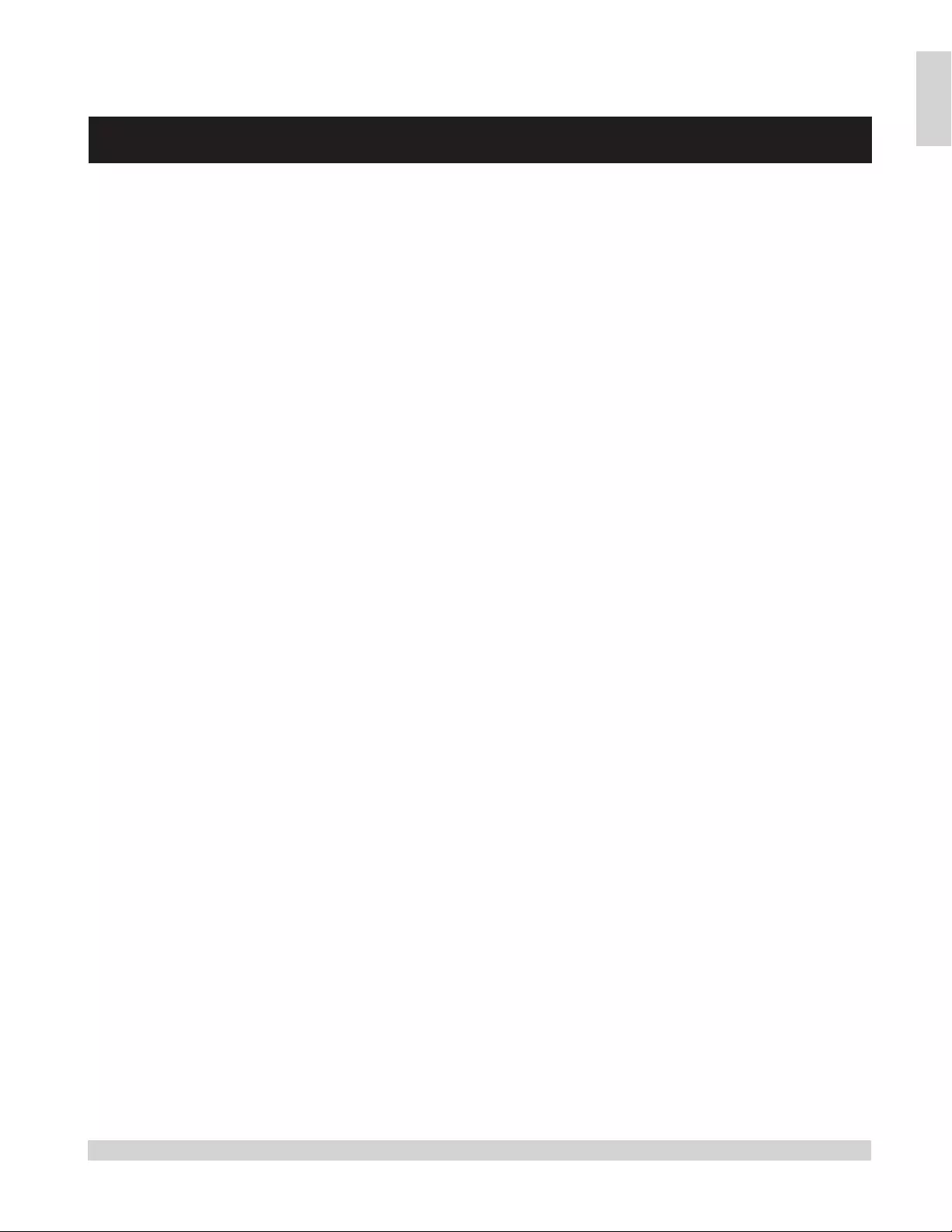
45
EN
English
13 Warranty
P&F USA, Inc. PO Box 430 Daleville, IN 47334-0430
LIMITED WARRANTY
ONE (1) YEAR
WARRANTY COVERAGE:
This warranty obligation is limited to the terms as set forth
below.
WHO IS COVERED:
This product warranty is issued to the original purchaser or the
person receiving the product as a gift against defects in materials
and workmanship as based on the date of original purchase
(“Warranty Period”) from an Authorized Dealer. The original
sales receipt showing the product name and the purchase date
from an authorized retailer is considered such proof.
WHAT IS COVERED:
This warranty covers new products if a defect in material or
workmanship occurs and a valid claim is received within the
Warranty Period. At its option, the company will either (1)
repair the product at no charge, using new or refurbished
replacement parts, or (2) exchange the product with a product
that is new or which has been manufactured from new, or ser-
viceable used parts and is at least functionally equivalent or most
comparable to the original product in current inventory, or (3)
refund the original purchase price of the product.
Replacement products or parts provided under this warranty are
covered against defects in materials and workmanship from the
date of the replacement or repair for ninety (90) days or for the
remaining portion of the original product’s warranty, whichever
provides longer coverage for you. When a product or part is
exchanged, any replacement item becomes your property and the
replaced item becomes company property. When a refund is
given, your product becomes company property.
Note: Any product sold and identified as refurbished or
renewed carries a ninety (90) day limited warranty.
Replacement product can only be sent if all warranty
requirements are met. Failure to follow all requirements
can result in delay.
WHAT IS NOT COVERED - EXCLUSIONS AND LIMI-
TATIONS:
This Limited Warranty applies only to new company manufac-
tured products that can be identified by the trademark, trade
name, or logo affixed to it. This Limited Warranty does not apply
to any hardware product or any software, even if packaged or
sold with the product, as manufacturers, suppliers, or publishers
may provide a separate warranty for their own products pack-
aged with the bundled product.
The company is not liable for any damage to or loss of any pro-
grams, data, or other information stored on any media contained
within the product, or other additional product or part not cov-
ered by this warranty. Recovery or reinstallation of programs,
data or other information is not covered under this Limited
Warranty.
This warranty does not apply (a) to damage caused by accident,
abuse, misuse, neglect, misapplication, or non-supplied product,
(b) to damage caused by service performed by anyone other than
company approved Authorized Service Location, (c) to a product
or a part that has been modified without written company per-
mission, or (d) if any serial number has been removed or defaced,
or (e) product, accessories or consumables sold “AS IS” without
warranty of any kind by including refurbished product sold “AS
IS” by some retailers.
This Limited Warranty does not cover:
• Shipping charges to return defective product.
• Labor charges for installation or setup of the product, adjust-
ment of customer controls on the product, and installation or
repair of antenna/signal source systems outside of the product.
• Product repair and/or part replacement because of improper
installation or maintenance, connections to improper voltage
supply, power line surge, lightning damage, retained images or
screen markings resulting from viewing fixed stationary con-
tent for extended periods, product cosmetic appearance items
due to normal wear and tear, unauthorized repair or other
cause not within the control of the company.
• Damage or claims for products not being available for use, or
for lost data or lost software.
• Damage from mishandled shipments or transit accidents when
returning product.
• A product that requires modification or adaptation to enable
it to operate in any country other than the country for which
it was designed, manufactured, approved and/or authorized, or
repair of products damaged by these modifications.
• A product used for commercial or institutional purposes
(including but not limited to rental purposes).
• Product lost in shipment and no signature verification receipt
can be provided.
• Failure to operate per Owner’s Manual.
TO OBTAIN ASSISTANCE…
Contact the Customer Care Center at:
1-866-309-0841
REPAIR OR REPLACEMENT AS PROVIDED UNDER THIS
WARRANTY IS THE EXCLUSIVE REMEDY FOR THE CON-
SUMER, WITH THE ISSUING COMPANY NOT LIABLE FOR
ANY INCIDENTAL OR CONSEQUENTIAL DAMAGES FOR
BREACH OF ANY EXPRESS OR IMPLIED WARRANTY ON
THIS PRODUCT. EXCEPT TO THE EXTENT PROHIBITED BY
APPLICABLE LAW, ANY IMPLIED WARRANTY OF MER-
CHANTABILITY OR FITNESS FOR A PARTICULAR PURPOSE
ON THIS PRODUCT IS LIMITED IN DURATION TO THE
DURATION OF THIS WARRANTY.
Some states do not allow the exclusions or limitation of inciden-
tal or consequential damages, or allow limitations on how long an
implied warranty lasts, so the above limitations or exclusions may
not apply to you.
This warranty gives you specific legal rights. You may have other rights which vary from state/province to state/province.
061708
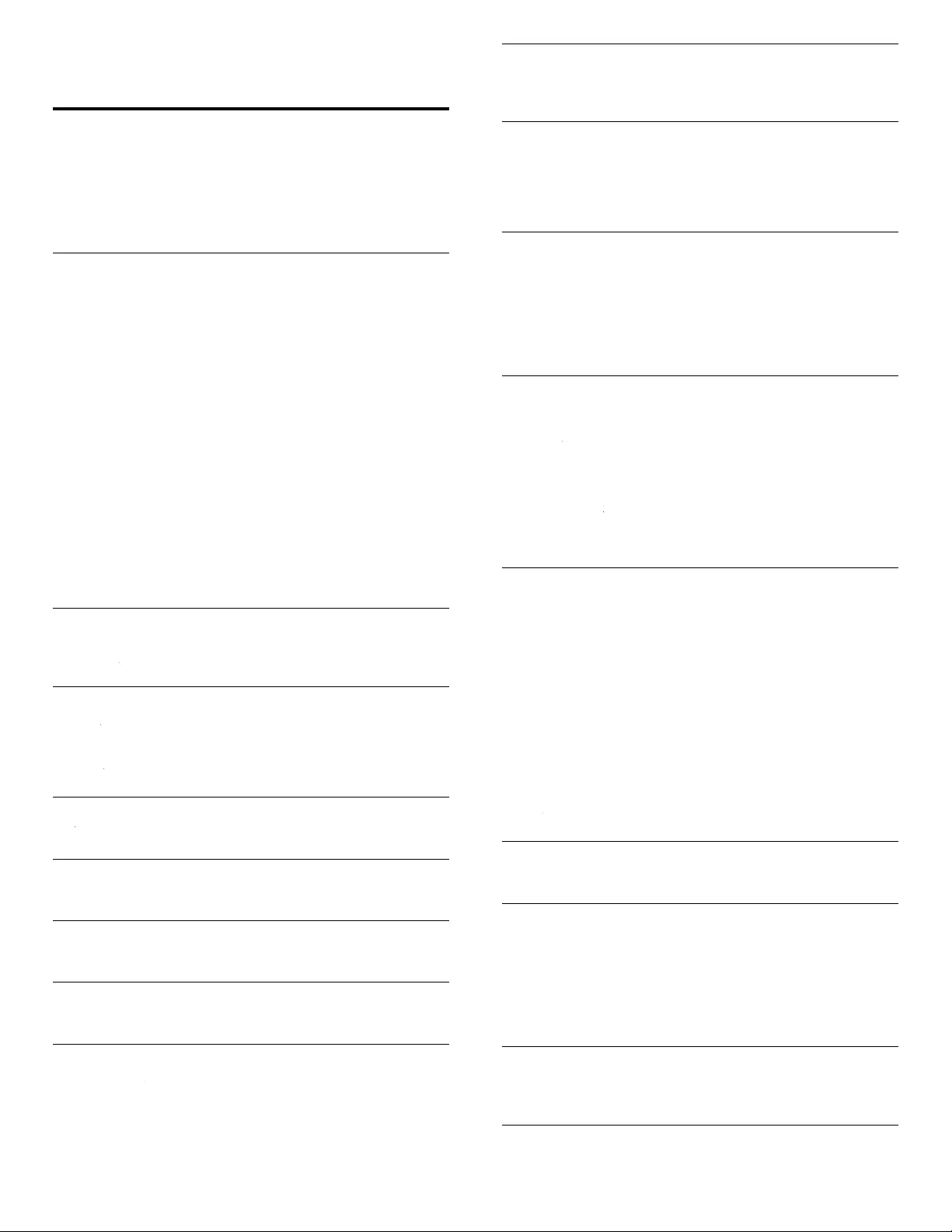
46
EN
14 Index
A
A
ntenna
,
connec
t
9
A
udi
o
2
4
A
udio setting 2
4
A
uto mode 2
4
A
uto TV on 2
9
A
uto volume leveling 2
4
C
C
able
s
com
p
onent 3
9
com
p
osite 3
9
connection
q
ualit
y
3
9
HDMI 3
9
mana
g
e cables 10
YPbPr 3
9
C
hannel
s
i
nstall 35
l
ock 2
7
C
hild lock
channel lock 2
7
P
IN 26
ratin
g
s lock 26, 27, 28
Clock
25
k
C
losed caption 25
,
26
C
onnection
s
9
,
38
,
40
C
ontrol
s
6
C
ustomer support service
5
D
D
evice
L
is
t
2
9
Device lock
14
k
E
EasyLink
29
k
ENERGY STA
R
®
4
,
1
1
E
nvironmenta
l
care
5
Equalizer
24
r
F
F
AV
24, 25
V
H
H
ome mo
d
e11
,
30
I
I
nitia
l
setu
p
11
L
L
ocation
(
r
etai
l
store or
h
ome)11
,
30
M
Master EasyLink
29
k
Mounting stand onto TV
8
N
Netfl i
x
1
5
N
etwor
k
3
0
P
PC
22
P
hilips Wireless MediaConnec
t
15
P
icture forma
t
2
3
P
icture setting
s
22
R
R
ating
s
26
,
27
,
28
R
emote contro
l
i
nsert batteries 8
o
verview 6
,
7
R
etai
l
store mo
d
e 11
,
30
RC key forwarding 14
,
2
9
S
Settings assistan
t
11
,
2
2
Signal quality 3
9
Sleeptimer
26
r
Software
update 36
v
ersion 36
Speakers EasyLink
24
,
3
4
k
Specifi cation
s
4
4
Standby 6
,
1
2
T
T
rou
bl
es
h
ooting 4
3
TV
as PC monitor 23
,
24
,
4
2
c
onnections 9
,
38
,
40
c
ontrols 6
menu 1
4
p
osition 8
remote control 6
,
7
,
8
screen care
5
software 36
switch channels 1
2
switch on 11
,
1
2
T
V S
p
eakers 2
4
T
witte
r
20
r
U
USB
32
,
34
V
V
o
l
ume
adjust 1
3
auto volume leveling 2
4
mute 1
3
vT
uner
1
6
VUDU
18
W
W
arranty 45
Wireless L
A
N30
,
4
1
Y
YPbPr
39
r
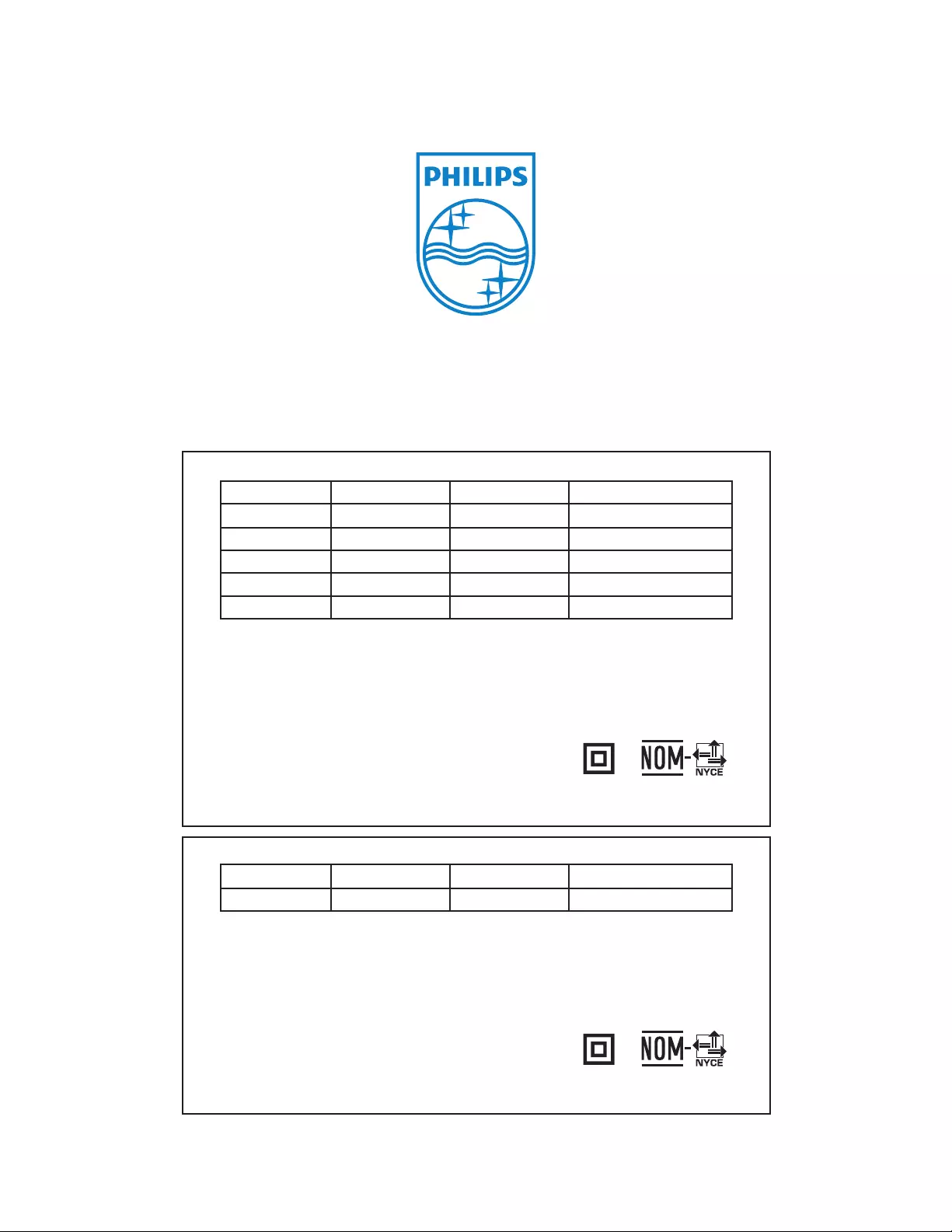
TELEVISOR A COLOR DE CRISTAL LIQUIDO (LCD)
MODELO LCD IMAGEN VISIBLE ENERGIA
55PFL7705DV/ F7 55”(139,70cm) 138,78cm 120V ~ 60Hz 200W
55PFL7705D/ F7 55”(139,70cm) 138,78cm 120V ~ 60Hz 200W
46PFL7705DV/ F7 46”(116,84cm) 116,81cm 120V ~ 60Hz 165W
46PFL7705D/ F7 46”(116,84cm) 116,81cm 120V ~ 60Hz 165W
40PFL7705DV/ F7 40”(101,60cm) 101,60cm 120V ~ 60Hz 155W
Comercializado por : P&F MEXICANA, S.A. DE C.V.
IMPORTADOR : SOJITZ MEXICANA, S.A. DE C.V.
Av. Paseo de las Palmas No. 239-302
Col. Lomas de Chapultepec, C.P. 11000
México, D.F. Tel. 52 (55) 5202 - 7222
EXPORTADOR : FUNAI ELECTRIC CO. LTD.
ENSAMBLADO EN : MEXICO
GARANTIA INCLUIDA EN EL INSTRUCTIVO DE USO
LEA CUIDADOSAMENTE ESTE INSTRUCTIVO
ANTES DE USAR SU APARATO.
TELEVISOR A COLOR DE CRISTAL LIQUIDO (LCD)
MODELO LCD IMAGEN VISIBLE ENERGIA
40PFL7705D/ F7 40”(101,60cm) 101,60cm 120V ~ 60Hz 155W
Comercializado por : P&F MEXICANA, S.A. DE C.V.
IMPORTADOR : SOJITZ MEXICANA, S.A. DE C.V.
Av. Paseo de las Palmas No. 239-302
Col. Lomas de Chapultepec, C.P. 11000
México, D.F. Tel. 52 (55) 5202 - 7222
EXPORTADOR : FUNAI ELECTRIC CO. LTD.
PAIS DE ORIGEN : CHINA
GARANTIA INCLUIDA EN EL INSTRUCTIVO DE USO
LEA CUIDADOSAMENTE ESTE INSTRUCTIVO
ANTES DE USAR SU APARATO.
A01R8UF / A01Q8UF / A01P8UH
★★★
Philips and Philips Shield are used under license of
Koninklijke Philips Electronics N.V.
P&F USA, Inc.
PO Box 430 Daleville, IN 47334-0430
P&F Mexicana, S.A. de C.V.
Av. La Palma No. 6, Col. San Fernando La Herradura,
Huixquilucan Edo. de México C.P. 52787