Table of Contents
- Contents
- 1 - Your new TV
- 2 - Setting up
- 3 - Connections
- 3.1 - Tips on connections
- 3.2 - EasyLink HDMI CEC
- 3.3 - Common interface - CAM
- 3.4 - Set-top box - STB
- 3.5 - Satellite receiver
- 3.6 - Home Theatre System - HTS
- 3.7 - Blu-ray Disc player
- 3.8 - DVD player
- 3.9 - Game console
- 3.10 - USB Hard Drive
- 3.11 - USB flash drive
- 3.12 - Camcorder
- 3.13 - Computer
- 3.14 - Headphones
- 4 - Switch on
- 5 - Remote control
- 6 - TV channels
- 7 - TV guide
- 8 - Sources
- 9 - Timers and clock
- 10 - Your photos, videos and music
- 11 - Pause TV
- 12 - Recording
- 13 - Settings
- 14 - Specifications
- 15 - Software
- 16 - Troubleshooting and support
- 17 - Safety and care
- 18 - Terms of use, copyrights and licenses
- Index
Philips 47PFH5209/88 User Manual
Displayed below is the user manual for 47PFH5209/88 by Philips which is a product in the TVs category. This manual has pages.
Related Manuals
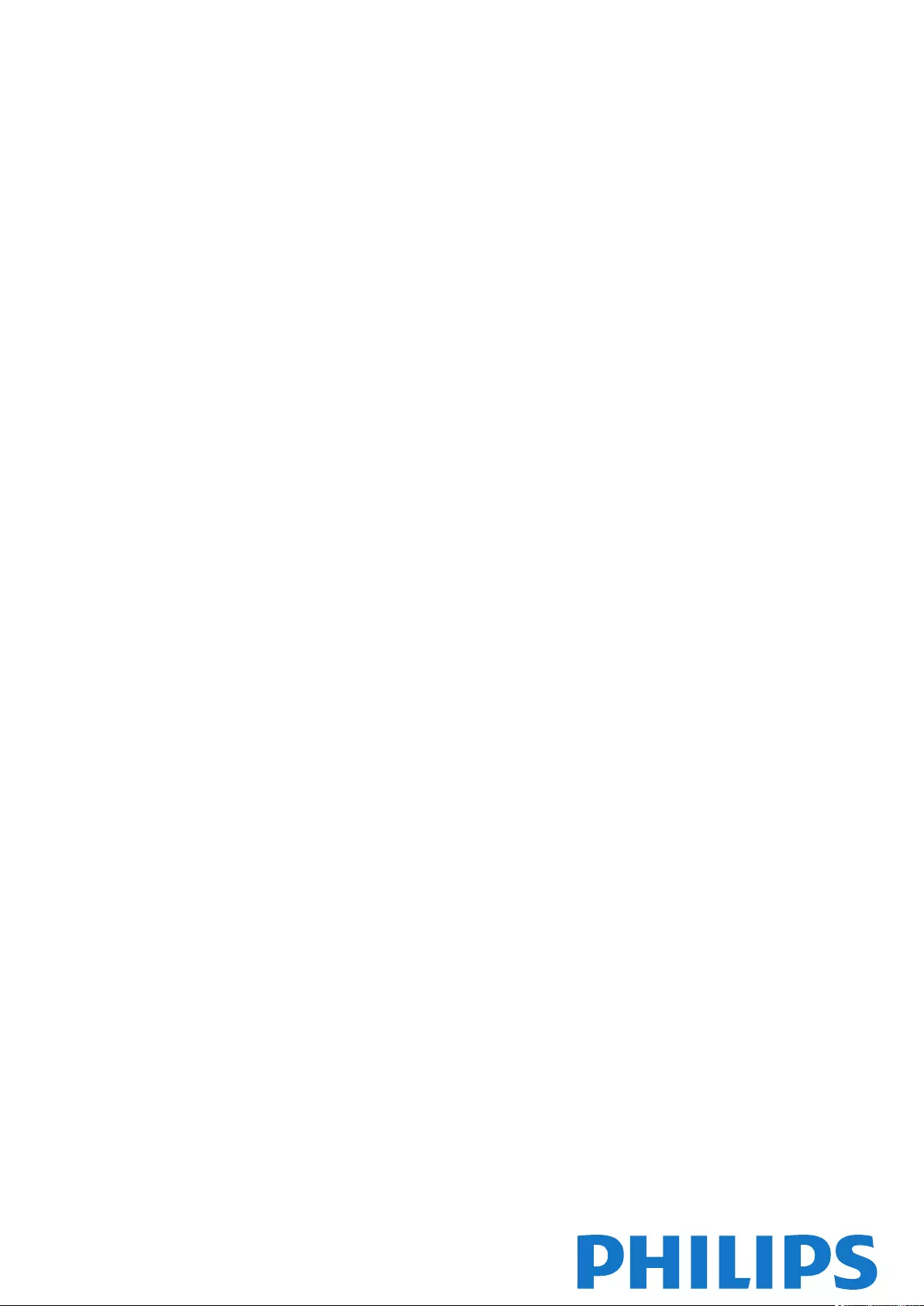
Register your product and get support at LED TV
www.philips.com/welcome 42PFH5209
42PFT5209
47PFH5209
47PFT5209
47PFT5209
55PFH5209
55PFT5209
User Manual
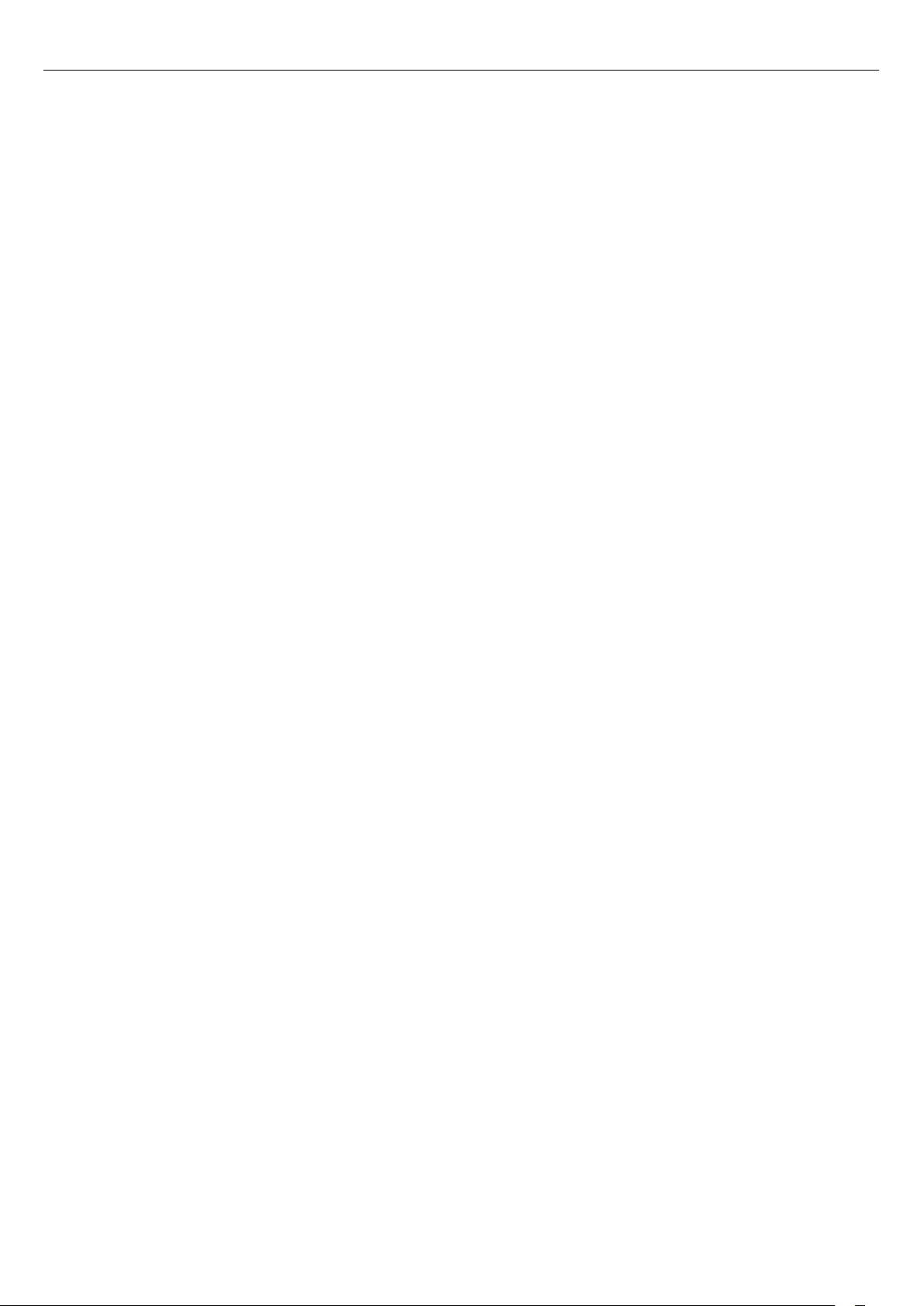
Contents
1 Your new TV 3
1.1 Pause TV and recordings 3
1.2 EasyLink 3
2 Setting up 4
2.1 Read safety 4
2.2 TV stand and wall mounting 4
2.3 Tips on placement 4
2.4 Power cable 4
2.5 Antenna cable 5
3 Connections 6
3.1 Tips on connections 6
3.2 EasyLink HDMI CEC 7
3.3 Common interface - CAM 8
3.4 Set-top box - STB 8
3.5 Satellite receiver 8
3.6 Home Theatre System - HTS 9
3.7 Blu-ray Disc player 10
3.8 DVD player 10
3.9 Game console 11
3.10 USB Hard Drive 11
3.11 USB flash drive 12
3.12 Camcorder 12
3.13 Computer 12
3.14 Headphones 13
4 Switch on 14
4.1 On or Standby 14
5 Remote control 15
5.1 Key overview 15
5.2 IR sensor 15
5.3 Batteries 16
5.4 Cleaning 16
6 TV channels 17
6.1 Watching TV channels 17
6.2 Channel installation 20
7 TV guide 24
7.1 Using the TV guide 24
7.2 Recordings 24
7.3 Receiving TV guide data 24
8 Sources 25
8.1 Sources list 25
8.2 From standby 25
8.3 EasyLink 25
9 Timers and clock 26
9.1 Sleep timer 26
9.2 Clock 26
9.3 Auto switch off 26
10 Your photos, videos and music 27
10.1 From a USB connection 27
11 Pause TV 29
11.1 Pause TV 29
12 Recording 30
12.1 What you need 30
12.2 Record a programme 30
12.3 Watch a recording 30
13 Settings 31
13.1 Picture 31
13.2 Game or computer 32
13.3 Format and edges 33
13.4 Sound 33
13.5 Ambilight 35
14 Specifications 37
14.1 Environmental 37
14.2 Reception for PxHxxx9 / PxTxxx9 37
14.3 Display 38
14.4 Power 38
14.5 Dimensions and weights_5199/5209 38
14.6 Connectivity 38
14.7 Multimedia 39
15 Software 40
15.1 Software update 40
15.2 Software version 40
15.3 Open source software 40
15.4 Open source license 40
16 Troubleshooting and support 59
16.1 Troubleshooting 59
16.2 Register 60
16.3 Help 60
16.4 Online help 60
16.5 Consumer Care / Repair 60
17 Safety and care 62
17.1 Safety 62
17.2 Screen care 63
18 Terms of use, copyrights and licenses 64
18.1 Terms of use 64
18.2 Copyrights and licenses 64
Index 66
2
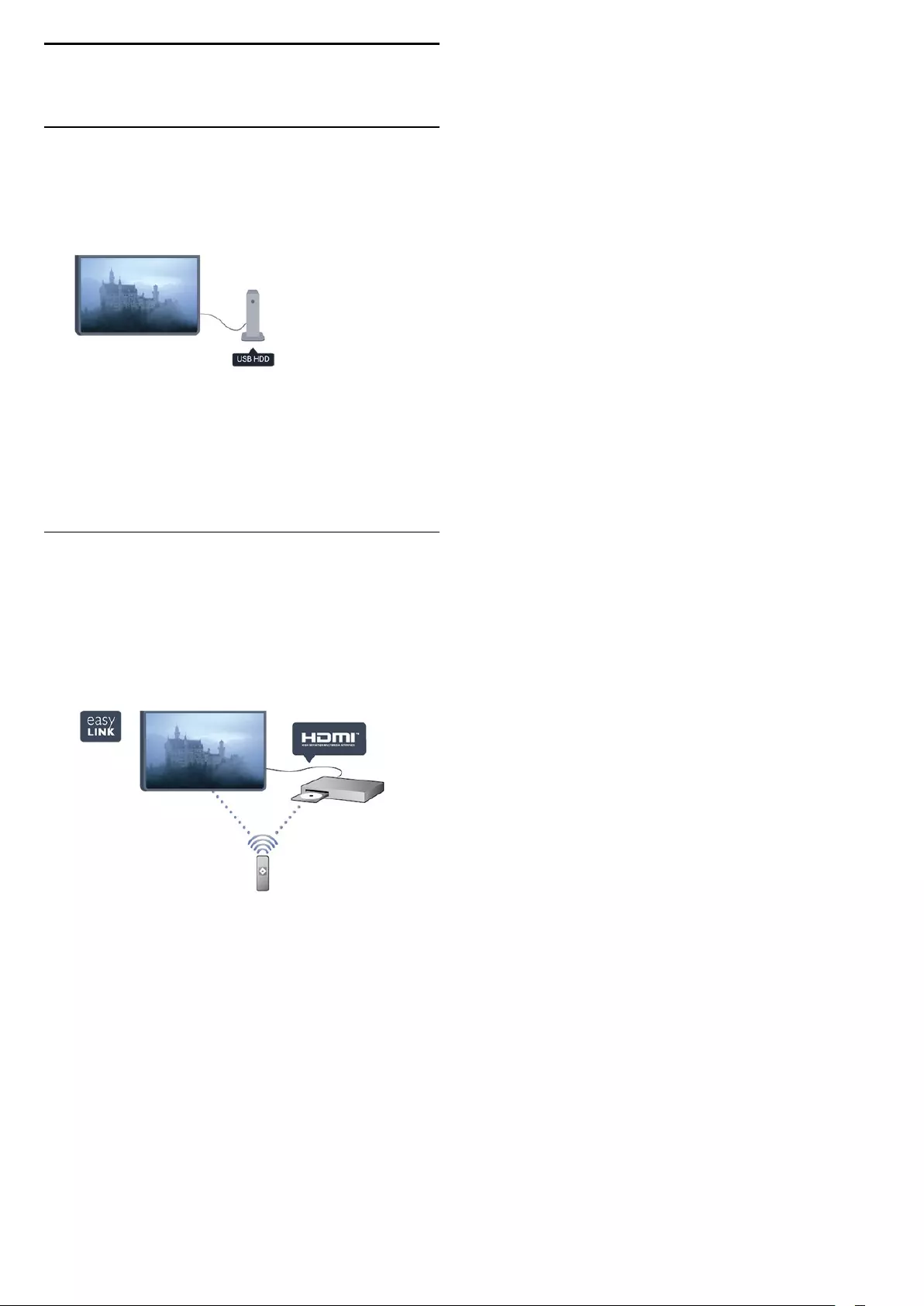
1
Your new TV
1.1
Pause TV and recordings
If you connect a USB Hard Drive, you can pause and record a
broadcast from a digital TV channel.
Pause your TV and answer that urgent phone call or simply take
a break during a sports match, while the TV stores the broadcast
on the USB Hard Drive. You can start watching again later.
1.2
EasyLink
With EasyLink you can operate a connected device, like a Bluray
Disc player, with the remote control of the TV.
EasyLink uses HDMI CEC to communicate with the connected
devices.
3
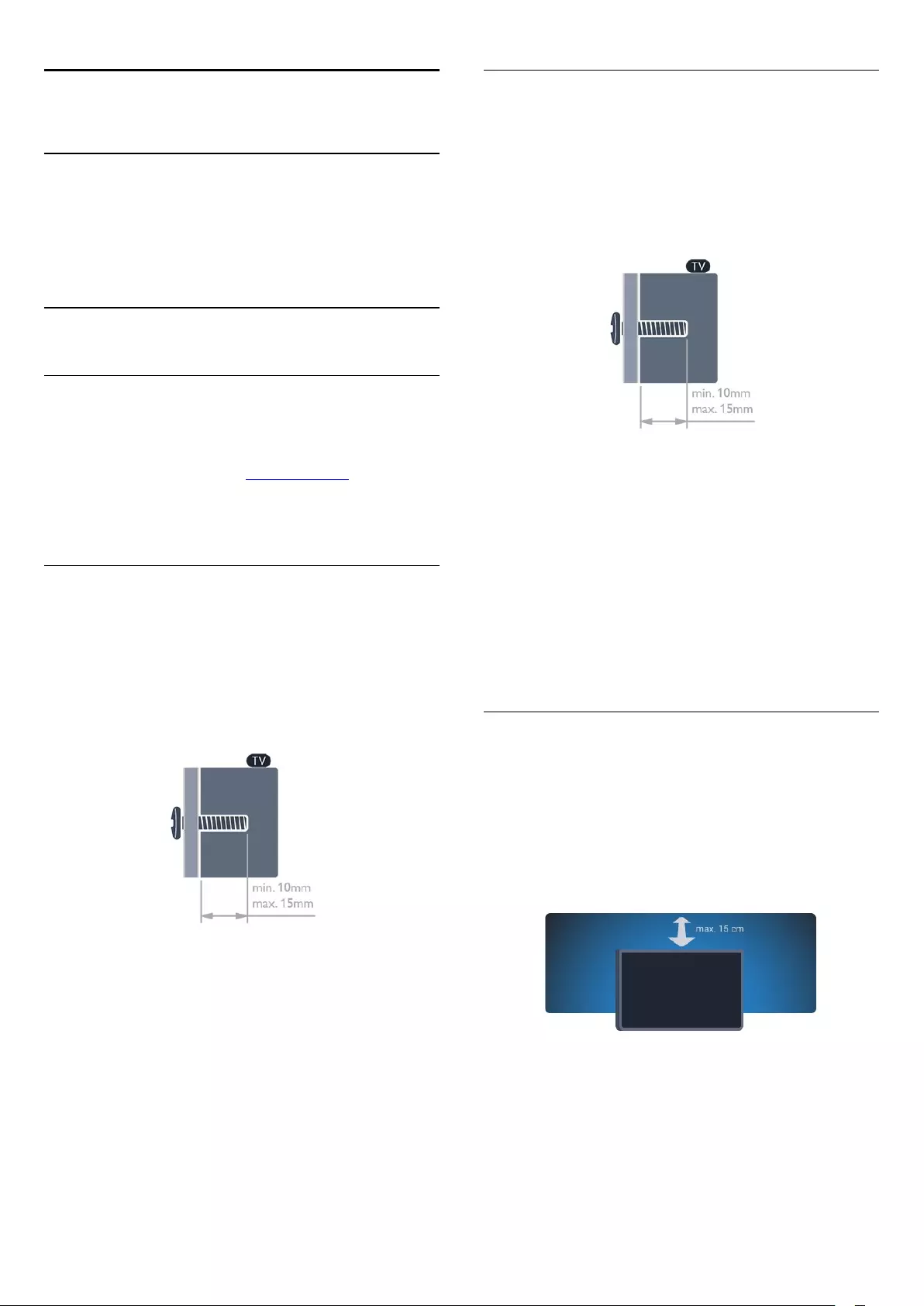
2
Setting up
2.1
Read safety
Read the safety instructions first before you use the TV.
In Help, go to Safety and care > Safety.
2.2
TV stand and wall mounting
TV stand
You can find the instructions for mounting the TV stand in the
Quick Start Guide that came with the TV. In case you lost this
guide, you can download it from www.philips.com.
Use the product type number of the TV to look for the Quick
Start Guide to download.
Wall mounting
Your TV is also prepared for a VESA-compliant wall
mount bracket (sold separately).
Use the following VESA code when purchasing the wall mount .
. .
To fix the bracket securely, use screws with a length indicated in
the drawing.
- 42Pxx5199 - VESA MIS-F 200x200, M6
- 47Pxx5199 - VESA MIS-F 400x400, M6
- 55Pxx5199 - VESA MIS-F 400x400, M6
Caution
Wall mounting the TV requires special skills and should only be
performed by qualified personnel. The TV wall mounting should
meet safety standards according to the TV's weight. Also read
the safety precautions before positioning the TV.
TP Vision Europe B.V. bears no responsibility for improper
mounting or any mounting that results in accident or injury.
Wall mounting
Your TV is also prepared for a VESA-compliant wall
mount bracket (sold separately).
Use the following VESA code when purchasing the wall mount .
. .
To fix the bracket securely, use screws with a length indicated in
the drawing.
- 42Pxx5209 - VESA MIS-F 200x200, M6
- 47Pxx5209 - VESA MIS-F 400x400, M6
- 55Pxx5209 - VESA MIS-F 400x400, M6
Caution
Wall mounting the TV requires special skills and should only be
performed by qualified personnel. The TV wall mounting should
meet safety standards according to the TV's weight. Also read
the safety precautions before positioning the TV.
TP Vision Europe B.V. bears no responsibility for improper
mounting or any mounting that results in accident or injury.
2.3
Tips on placement
- Position the TV where light does not shine directly on the
screen.
- Position the TV up to 15 cm away from the wall.
- The ideal distance to watch TV is 3 times its diagonal screen
size. When seated, your eyes should be level with the centre of
the screen.
4
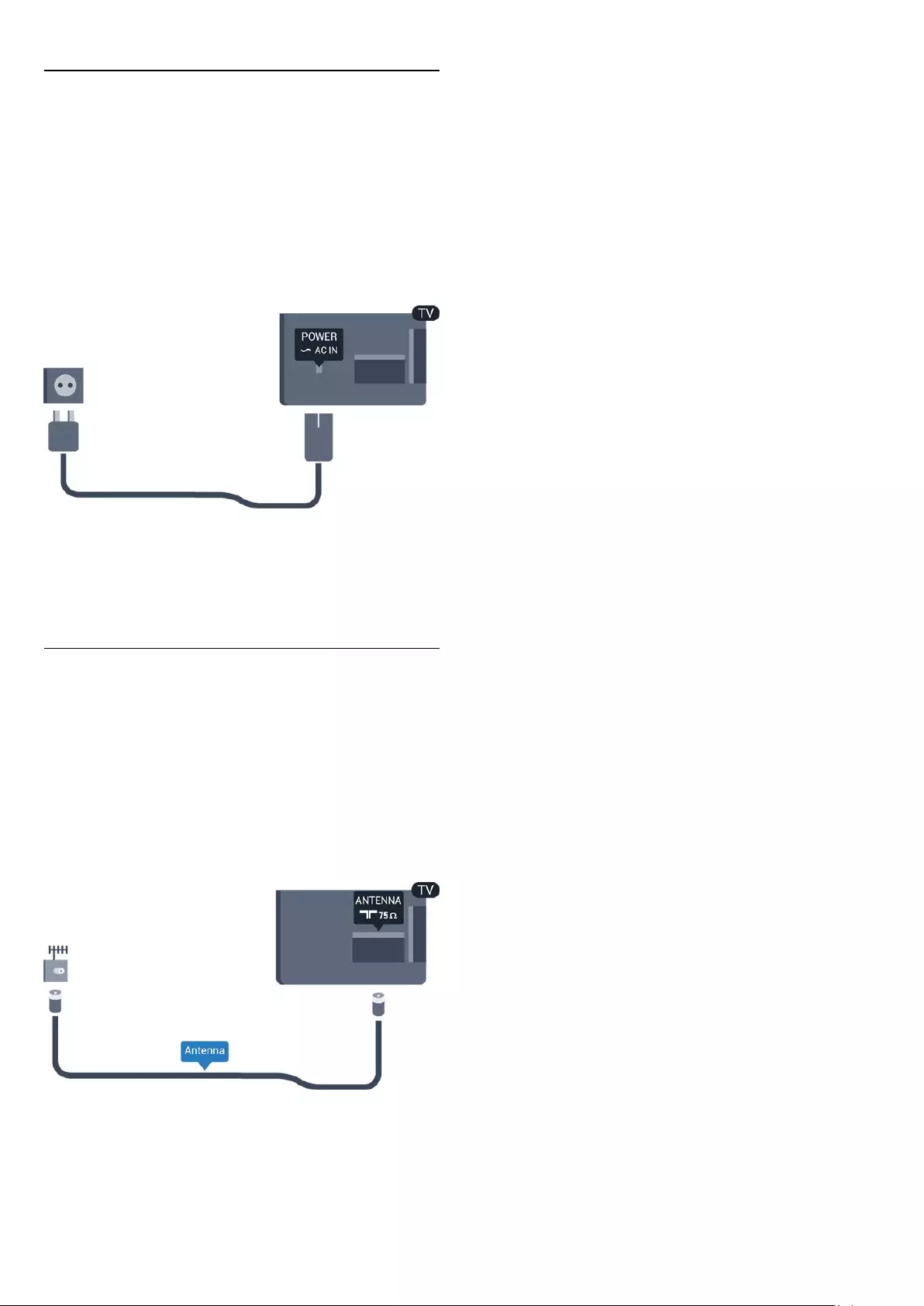
2.4
Power cable
- Insert the power cable into the POWER connector on the
back of the TV.
- Make sure the power cable is securely inserted in the
connector.
- Make sure that the power plug, in the wall socket, is accessible
at all times.
- When you unplug the power cable, always pull the plug, never
pull the cable.
Although this TV has a very low standby power consumption,
unplug the power cable to save energy if you do not use the TV
for a long period of time.
2.5
Antenna cable
Insert the antenna plug firmly into the ANTENNA socket at the
back of the TV.
You can connect your own antenna or an antenna signal from
an antenna distribution system. Use an IEC Coax 75 Ohm RF
antenna connector.
Use this antenna connection for DVB-T and DVB-C input
signals.
5
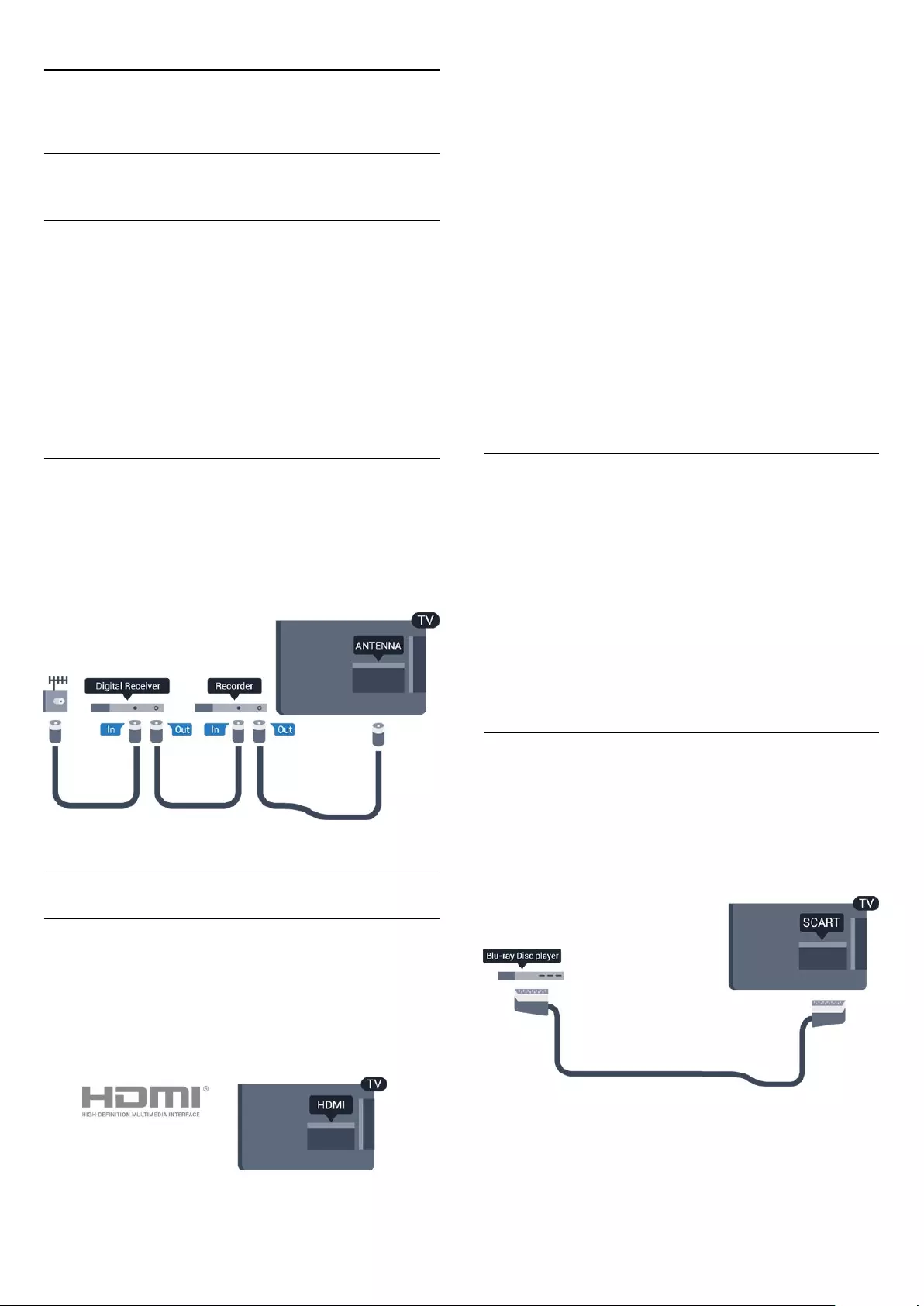
3
Connections
3.1
Tips on connections
Connectivity guide
Always connect a device to the TV with the highest quality
connection available. Also, use good quality cables to ensure a
good transfer of picture and sound.
If you need help to connect several devices to the TV, you
can visit the Philips TV connectivity guide. The guide
offers information on how to connect and which cables to use.
Go to www.connectivityguide.philips.com
Antenna
If you have a Set-top box (a digital receiver) or Recorder,
connect the antenna cables to run the antenna signal through
the Set-top box and/or Recorder first before it enters the TV. In
this way, the antenna and the Set-top box can send possible
additional channels to the Recorder to record.
HDMI
HDMI CEC
An HDMI connection has the best picture and sound quality.
One HDMI cable combines video and audio signals. Use an
HDMI cable for High Definition (HD) or Full HD (FHD) TV
signals. For best signal quality transfer, use a High speed HDMI
cable and do not use an HDMI cable longer than 5 m.
EasyLink HDMI CEC
If your devices are connected with HDMI and have EasyLink, you
can operate them with the TV remote control. EasyLink HDMI
CEC must be switched On on the TV and the connected
device.
DVI to HDMI
Use a DVI to HDMI adapter if your device only has a DVI
connection. Use one of the HDMI connections and add an
Audio L/R cable (mini-jack 3.5mm) to Audio In for sound, on
the back of the TV.
Copy protection
DVI and HDMI cables support HDCP (High-bandwidth Digital
Content Protection). HDCP is a copy protection signal that
prevents copying content from a DVD disc or Blu-ray Disc. Also
referred to as DRM (Digital Rights Management).
HDMI ARC
HDMI 1 connection on the TV have HDMI ARC (Audio Return
Channel). If the device, typically a Home Theatre System (HTS),
also has the HDMI ARC connection, connect it to HDMI 1 on
this TV. With the HDMI ARC connection, you do not need to
connect the extra audio cable that sends the sound of the TV
picture to the HTS. The HDMI ARC connection combines both
signals.
In case you prefer to switch off ARC on the HDMI connections,
press and select Setup and press OK. Select TV
settings > Sound > Advanced > HDMI 1 - ARC.
Scart
SCART is a good quality connection. The SCART connection
can be used for CVBS and RGB video signals but cannot be used
for High Definition (HD) TV signals. The SCART connection
combines video and audio signals.
Use the SCART adapter cable to connect your device.
6
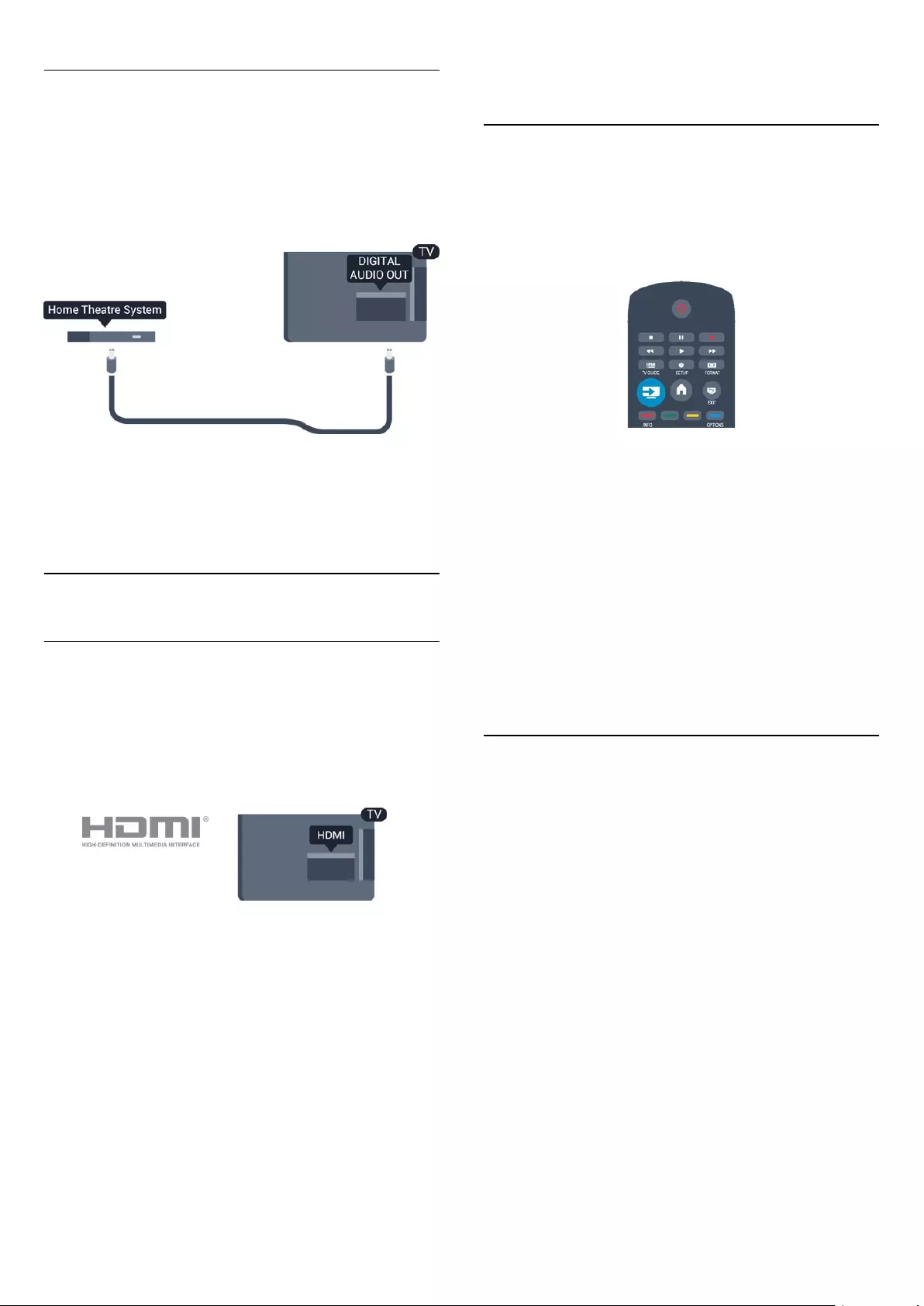
Audio Out - Optical
Audio Out - Optical is a high quality sound connection. This
optical connection can carry 5.1 audio channels. If your device,
typically a Home Theatre System (HTS), has no HDMI ARC
connection, you can use this connection with the Audio In -
Optical connection on the HTS. The Audio Out - Optical
connection sends the sound from the TV to the HTS.
You can set the type of the audio out signal to fit the audio
capabilities of your Home Theatre System.
If the sound does not match the video on screen, you can adjust
the audio to video synchronization.
3.2
EasyLink HDMI CEC
EasyLink
With EasyLink you can operate a connected device with the TV
remote control. EasyLink uses HDMI CEC (Consumer
Electronics Control) to communicate with the connected
devices. Devices must support HDMI CEC and must be
connected with an HDMI connection.
EasyLink setup
The TV comes with EasyLink switched on. Make sure that all
HDMI CEC settings are properly set up on the connected
EasyLink devices. EasyLink might not work with devices from
other brands.
HDMI CEC on other brands
The HDMI CEC functionality has different names on different
brands. Some examples are: Anynet, Aquos Link, Bravia Theatre
Sync, Kuro Link, Simplink and Viera Link. Not all brands are fully
compatible with EasyLink.
Example HDMI CEC branding names are property of their
respective owners.
Operate devices
To operate a device connected to HDMI and set up with
EasyLink, select the device - or its activity - in the list of TV
connections. Press SOURCES, select a device connected to
an HDMI connection and press OK.
Once the device is selected, the TV remote control can control
the device. However and OPTIONS keys and some
other TV keys are not forwarded to the device.
If the key you need is not on the TV remote control, you can
select the key in the Options menu.
Press OPTIONS and select Controls in the menu bar. On
the screen, select the device key you need and press OK.
Some very specific device keys might not be available in the
Controls menu.
Note: Only devices that support EasyLink Remote
Control function will respond to the TV remote control.
EasyLink settings
The TV comes with all EasyLink settings switched on. You can
switch off any EasyLink setting independently.
EasyLink
To switch off EasyLink completely . . .
1. Press and select Setup and press OK.
2. Select TV settings > General settings > EasyLink.
3. Select EasyLink.
4. Select Off and press OK.
5. Press , repeatedly if necessary, to close the menu.
EasyLink Remote Control
If you want devices to communicate but you don't want to
operate them with the TV remote control, you can switch off
EasyLink remote control separately.
You can control multiple HDMI-CEC compliant devices with
your TV remote control.
In the EasyLink settings menu, select EasyLink Remote
Control and select Off.
7
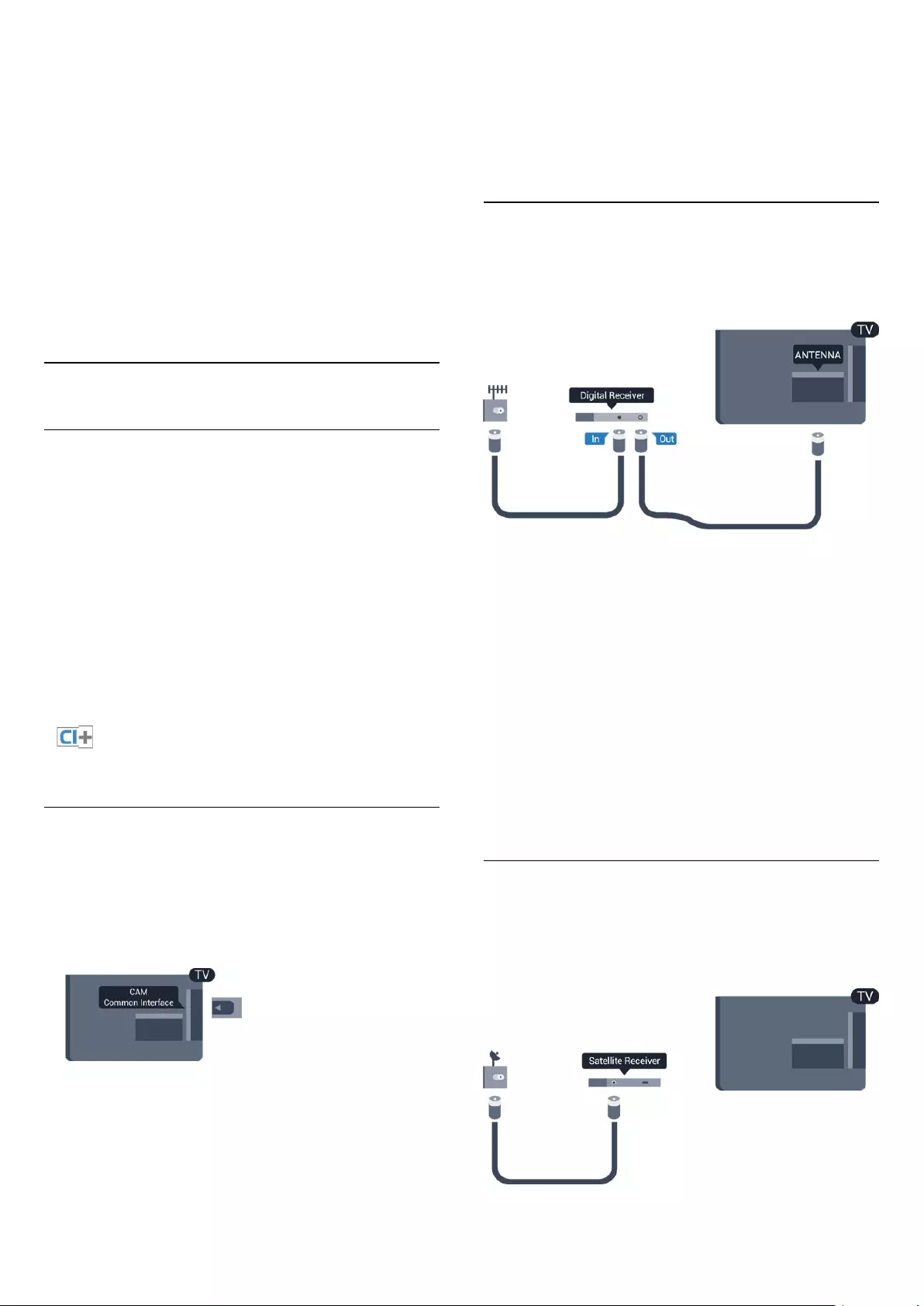
One-touch play
When you play an HDMI-CEC compliant device, the TV
switches on from standby and switches to the correct source.
One-touch standby
When you press on the TV remote control, the TV and all
HDMI-CEC compliant devices switch to standby mode.
System audio control
If you connect an HDMI-CEC compliant device that includes
speakers through the HDMI ARC connector, you can choose to
hear the TV audio from those speakers instead of the TV
speakers.
3.3
Common interface - CAM
CI+
This TV is ready for the CI+ Conditional Access.
With CI+ you can watch premium HD programmes, like movies
and sports, offered by digital TV broadcasters in your region.
These programmes are scrambled by the TV broadcaster and
descrambled with a prepaid CI+ module.
Digital TV broadcasters provide this CI+ module (Conditional
Access Module - CAM) when you subscribe to their premium
programmes. These programmes have a high level of copy
protection.
Contact a digital TV broadcaster for more information on terms
and conditions.
CAM
Insert a CAM module
Switch off the TV before inserting a CAM.
Look on the CAM for the correct method of insertion. Incorrect
insertion can damage the CAM and TV.
Use the Common Interface slot on the TV to insert the CAM
card.
With the front of the card facing to you, gently insert the CAM
as far as it will go.
Leave the card in the slot permanently.
It may take a few minutes before the CAM is activated.
Removing the CAM will deactivate the broadcast service on TV.
If a CAM is inserted and subscription fees are paid, (connection
methods can differ), you can watch the TV broadcast. The
inserted CAM is exclusively for your TV.
3.4
Set-top box - STB
Use 2 antenna cables to connect the antenna to the Set-top box
(a digital receiver) and the TV.
Next to the antenna connections, add an HDMI cable to
connect the Set-top box to the TV.
Alternatively, you can use a SCART cable if the Set-top box has
no HDMI connection.
Auto switch off
Switch off this automatic timer, if you only use the remote
control of the Set-top box. Do this to prevent the TV from
switching off automatically after a 4 hour period without a key
press on the remote control of the TV.
To switch off the Switch off timer, press and select Setup and
press OK.
Select TV settings > General settings > Auto switch off and
set the slider bar to Off.
3.5
Satellite receiver
- Only for TVs with a built-in satellite tuner.
Connect the dish antenna cable to the Satellite receiver.
8
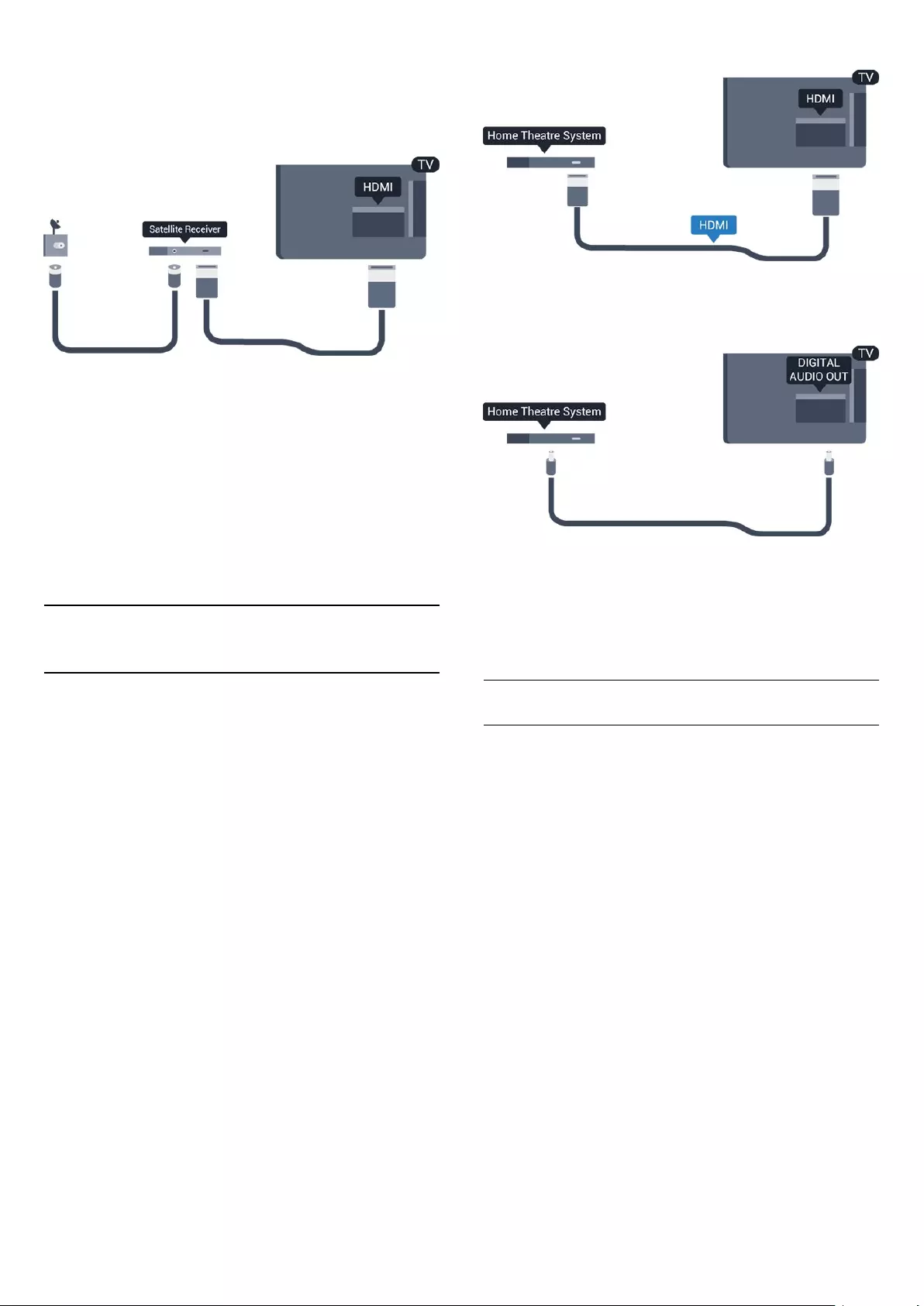
Next to the antenna connection, add an HDMI cable to connect
the device to the TV.
Alternatively, you can use a SCART cable if the device has no
HDMI connection.
Auto switch off
Switch off this automatic timer, if you only use the remote
control of the Set-top box. Do this to prevent the TV from
switching off automatically after a 4 hour period without a key
press on the remote control of the TV.
To switch off the Switch off timer, press and select Setup and
press OK.
Select TV settings > General settings > Auto switch off and
set the slider bar to Off.
3.6
Home Theatre System - HTS
Connect HTS
Use an HDMI cable to connect a Home Theatre System (HTS)
to the TV. You can connect a Philips Soundbar or an HTS with a
built-in disc player.
Alternatively, you can use a SCART cable if the device has no
HDMI connection.
HDMI ARC
If your Home Theatre System has an HDMI ARC connection,
you can use any HDMI connection on the TV to connect. With
HDMI ARC, you do not need to connect the extra audio cable.
The HDMI ARC connection combines both signals.
All HDMI connections on the TV can offer the Audio Return
Channel (ARC) signal. But once you connected the Home
Theatre System, the TV can only send the ARC signal to this
HDMI connection.
If the Home Theatre System has no HDMI ARC connection,
add an optical audio cable (Toslink) to send the sound of the TV
picture to the Home Theatre System.
Audio to video synchronisation (sync)
If the sound does not match the video on screen, you can set a
delay on most Home Theatre Systems with a disc player to
match the sound with the video.
Audio Out settings
Audio Out delay
With a Home Theatre System (HTS) connected to the TV, the
picture on TV and the sound from the HTS should be
synchronised.
Automatic audio to video sync
With recent Philips Home Theatre Systems, the audio to video
sync is automatically synchronised and always correct.
Audio sync delay
For some Home Theatre Systems you might need to adjust the
audio sync delay to synchronise the audio to video. On the HTS,
increase the delay value until there is a match between picture
and sound. A delay value of 180ms may be required. Read the
user manual of the HTS. With a delay value set up on the HTS,
you need to switch off Audio Out delay on the TV.
To switch off the Audio Out delay . . .
1. Press and select Setup and press OK.
2. Select TV settings > Sound > Advanced > Audio out delay.
3. Select Off and press OK.
4. Press , repeatedly if necessary, to close the menu.
9
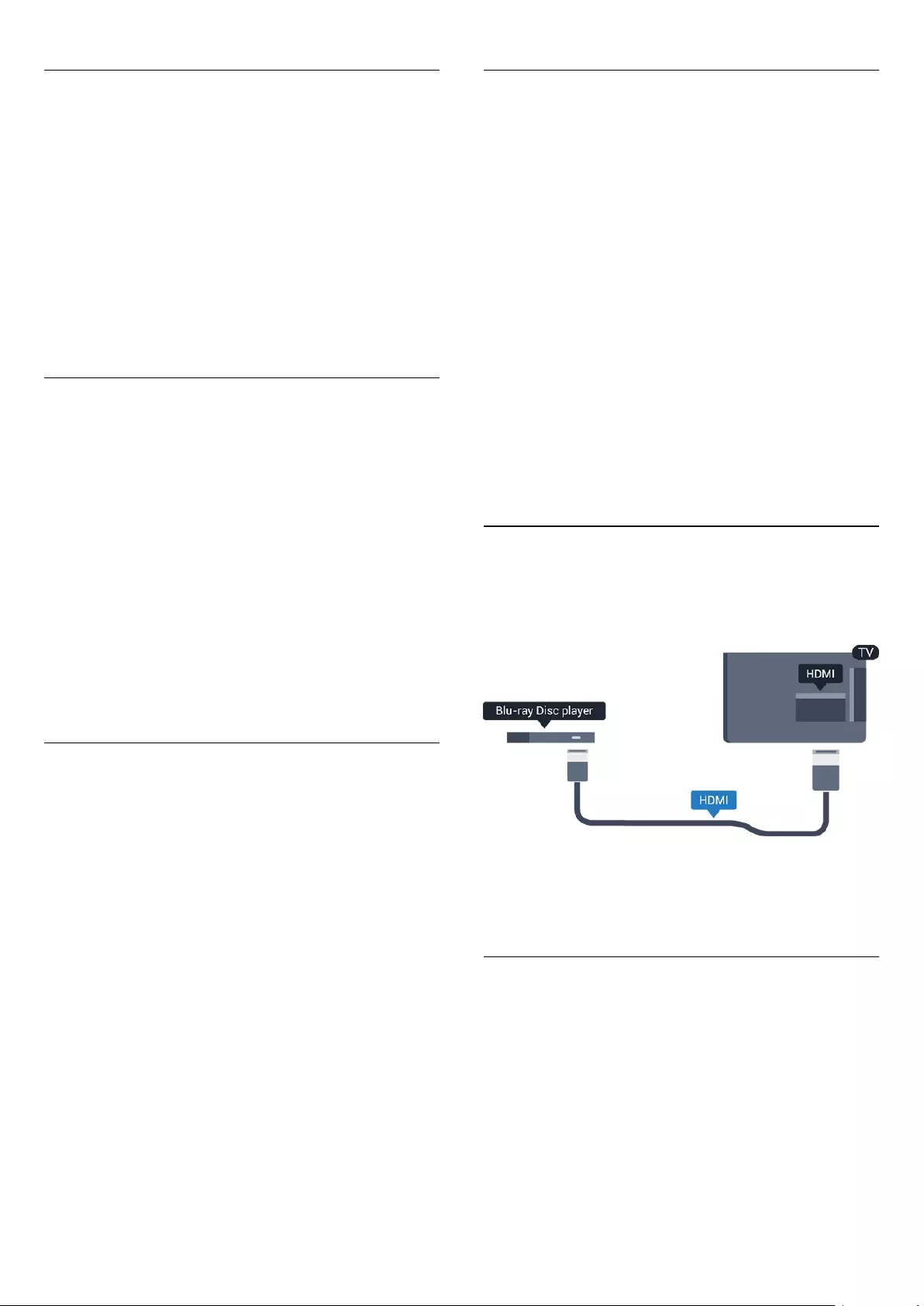
Audio Out offset
If you cannot set a delay on the Home Theatre System, you can
set the TV to sync the sound. You can set an offset that
compensates the time necessary for the Home Theatre System
to process the sound of the TV picture. You can set the value in
steps of 1ms. Maximum setting is 12ms. The Audio out delay
setting should be switched on.
To synchronise the sound on the TV . . .
1. Press and select Setup and press OK.
2. Select TV settings > Sound > Advanced > Audio out offset.
3. Use the slider bar to set the sound offset and press OK.
4. Press , repeatedly if necessary, to close the menu.
Audio Out format
If you have a Home Theatre System (HTS)
with multichannel sound processing capabilities like Dolby
Digital, DTS® or similar, set the Audio out format to
Multichannel. With Multichannel, the TV can send the
compressed multichannel sound signal from a TV channel or
connected player to the Home Theatre System. If you have a
Home Theatre System without multichannel sound processing,
select Stereo.
To set the Audio Out format . . .
1. Press and select Setup and press OK.
2. Select TV settings > Sound > Advanced > Audio out
format.
3. Select Multichannel or Stereo.
4. Press , repeatedly if necessary, to close the menu.
Audio Out levelling
Use the Audio Out leveling setting to level the volume
(loudness) of the TV and the Home Theatre System when you
switch over from one to another. Volume differences can be
caused by differences in sound processing.
To level the difference in volume . . .
1. Press and select Setup and press OK.
2. Select TV settings > Sound > Advanced > Audio out
leveling.
3. If the volume difference is large, select More. If the volume
difference is small, select Less.
Press , repeatedly if necessary, to close the menu.
Audio Out leveling affects both the Audio Out - Optical and
HDMI ARC sound signals.
Problems with HTS sound
Sound with loud noise
If you watch a video from a plugged in USB flash drive or
connected computer, the sound from your Home Theatre
System might be distorted.
1. Press and select Setup and press OK.
2. Select TV settings > Sound > Advanced > Audio out
format.
No sound
If you cannot hear the sound from the TV on your Home
Theatre System, check the following . . .
- Check if you connected the HDMI cable to a HDMI
ARC connection on the Home Theatre System. All HDMI
connections on the TV are HDMI ARC connections.
- Check if the HDMI ARC setting on the TV is switched On.
Go to > Setup > TV settings > Sound > Advanced > HDMI
1 -ARC.
3.7
Blu-ray Disc player
Use a High speed HDMI cable to connect the Blu-ray Disc
player to the TV.
If the Blu-ray Disc player has EasyLink HDMI CEC, you can
operate the player with the TV remote control.
3.8
DVD player
Use an HDMI cable to connect the DVD player to the TV.
Alternatively, you can use a SCART cable, if the device has no
HDMI connection.
10
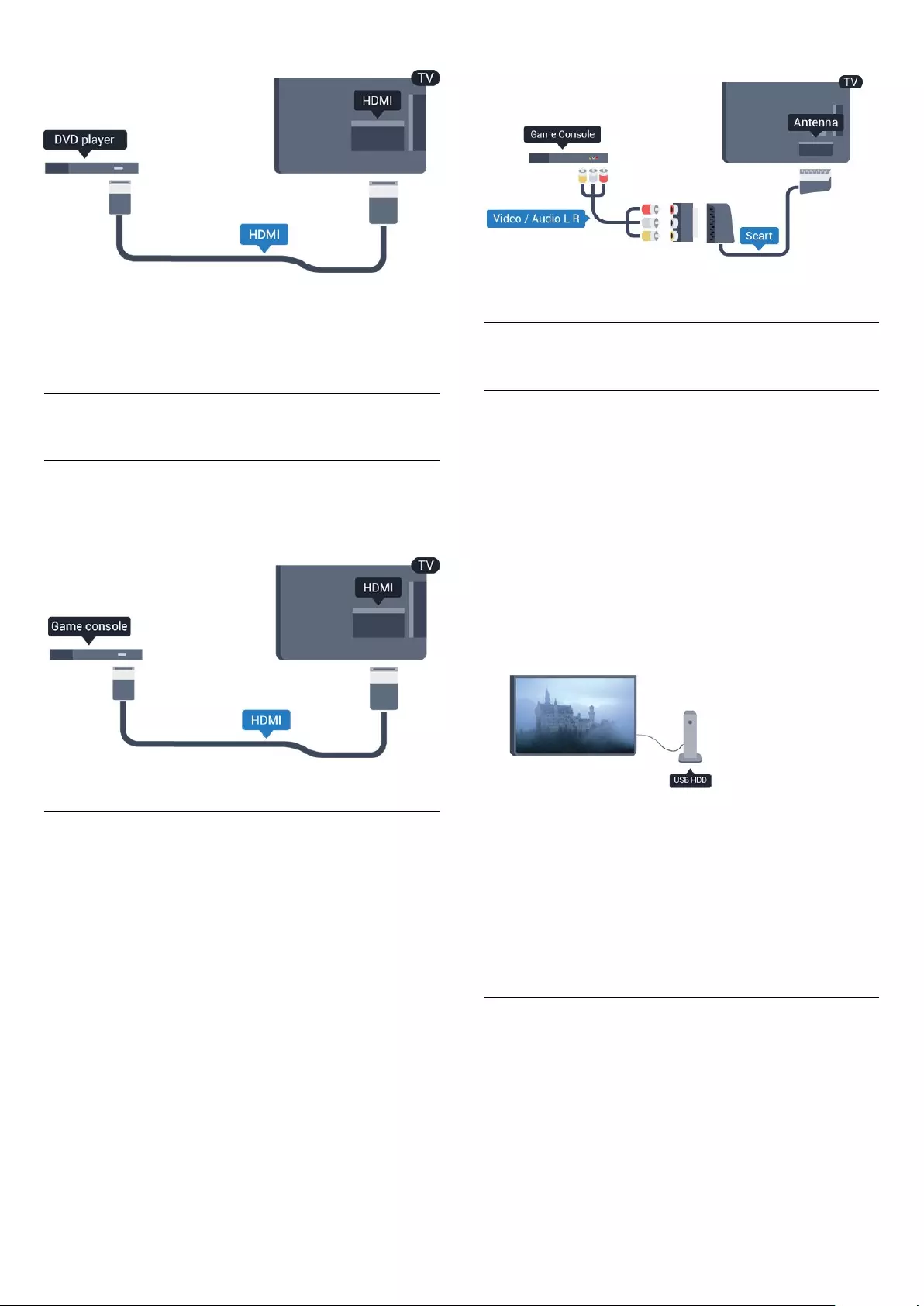
If the DVD player is connected with HDMI and has EasyLink
CEC, you can operate the player with the TV remote control.
3.9
Game console
HDMI
For best quality, connect the game console with an High speed
HDMI cable to the TV
Video-Audio LR / Scart
Connect the game console with a composite cable (CVBS) and
an audio L/R cable to the TV.
If your game console only has Video (CVBS) and Audio L/R
output, use a Video Audio L/R to SCART adapter to connect to
the SCART connection.
Note: the CVBS to Scart Adaptor is not provided in the TV set.
3.10
USB Hard Drive
What you need
If you connect a USB Hard Drive, you can pause or record a TV
broadcast. The TV broadcast must be a digital broadcast (DVB
broadcast or similar).
To pause
To pause a broadcast, you need a USB 2.0 compatible Hard
Drive with a minimum of 32GB disc space.
To record
To pause and record a broadcast, you need a minimum of
250GB disc space.
TV guide
Before you decide to buy a USB Hard Drive to record, you can
check if you can record digital TV channels in your country.
Press TV GUIDE on the remote control. If there is a Record
button on the TV guide page, you can record.
Installation
Before you can pause or record a broadcast, you must connect
and format a USB Hard Drive.
1. Connect the USB Hard Drive to one of the USB connections
on the TV. Do not connect another USB device to the other
USB ports when formatting.
11
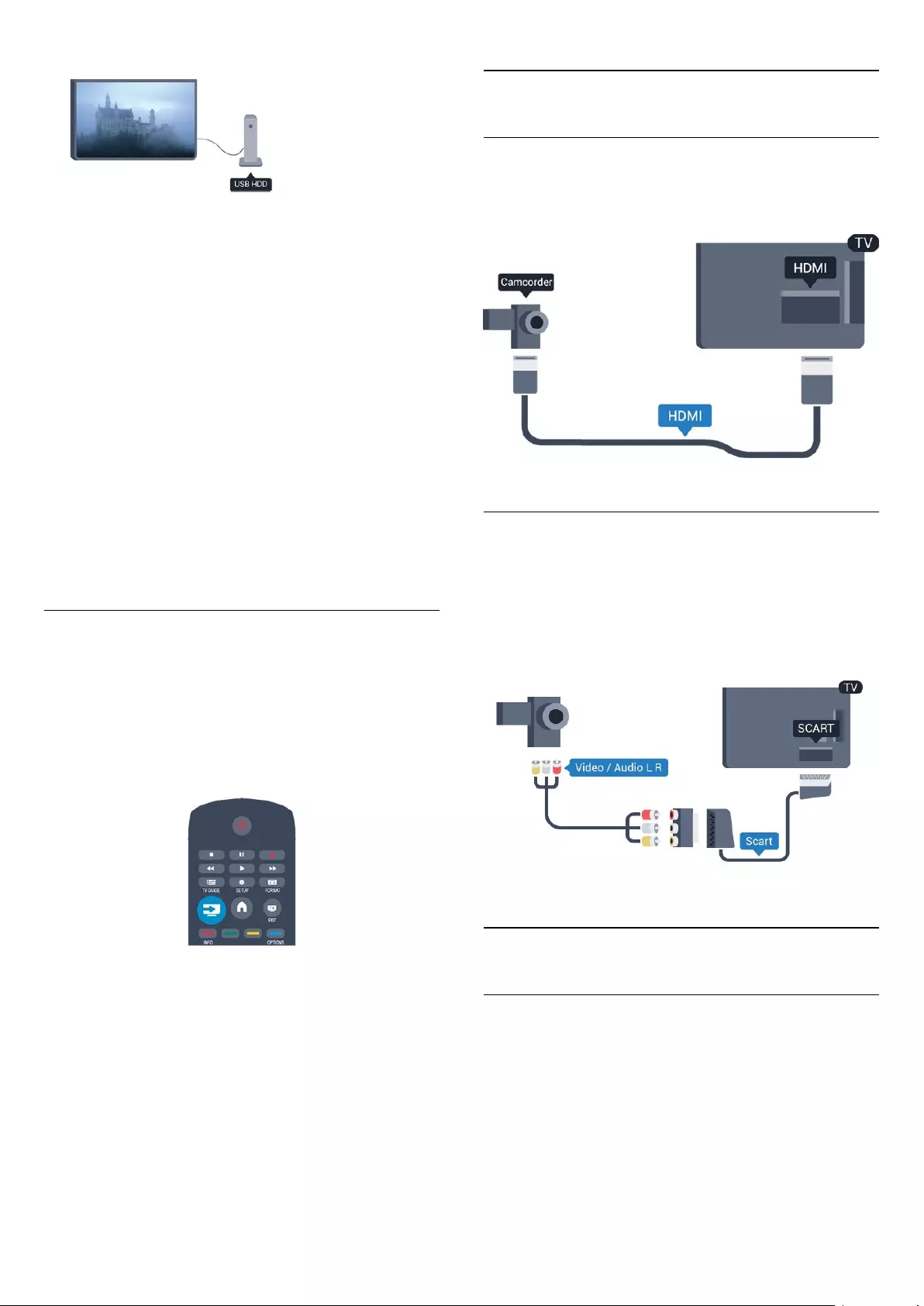
2. Switch on the USB Hard Drive and the TV.
3. When the TV is tuned to a digital TV channel, press (Pause).
Trying to pause will start the formatting.
Follow the instructions on screen.
When the USB Hard Drive is formatted, leave it connected
permanently.
Warning
The USB Hard Drive is formatted exclusively for this TV, you
cannot use the stored recordings on another TV or PC. Do not
copy or change recording files on the USB Hard Drive with any
PC application. This will corrupt your recordings. When you
format another USB Hard Drive, the content on the former will
be lost. A USB Hard Drive installed on your TV will need
reformatting for use with a computer.
3.11
USB flash drive
You can view photos or play your music and videos from a
connected USB flash drive.
Insert a USB flash drive in one of the USB connections on the
TV while the TV is switched on.
The TV detects the flash drive and opens a list showing its
content.
If the contents list does not appear automatically, press
SOURCE, select USB and press OK.
To stop watching the USB flash drive content, press EXIT or
select another activity.
To disconnect the USB flash drive, you can pull out the flash
drive anytime.
3.12
Camcorder
HDMI
For best quality, use an HDMI cable to connect the camcorder
to the TV.
Video-Audio LR / Scart
You can use an HDMI, YPbPr or SCART connection to connect
your camcorder. If your camcorder only has Video (CVBS) and
Audio L/R output, use a Video Audio L/R to SCART adapter to
connect to the SCART connection.
Note: the CVBS to Scart Adaptor is not provided in the TV set.
3.13
Computer
Connect
You can connect your computer to the TV and use the TV as a
PC monitor.
With HDMI
Use an HDMI cable to connect the computer to the TV.
With DVI to HDMI
12
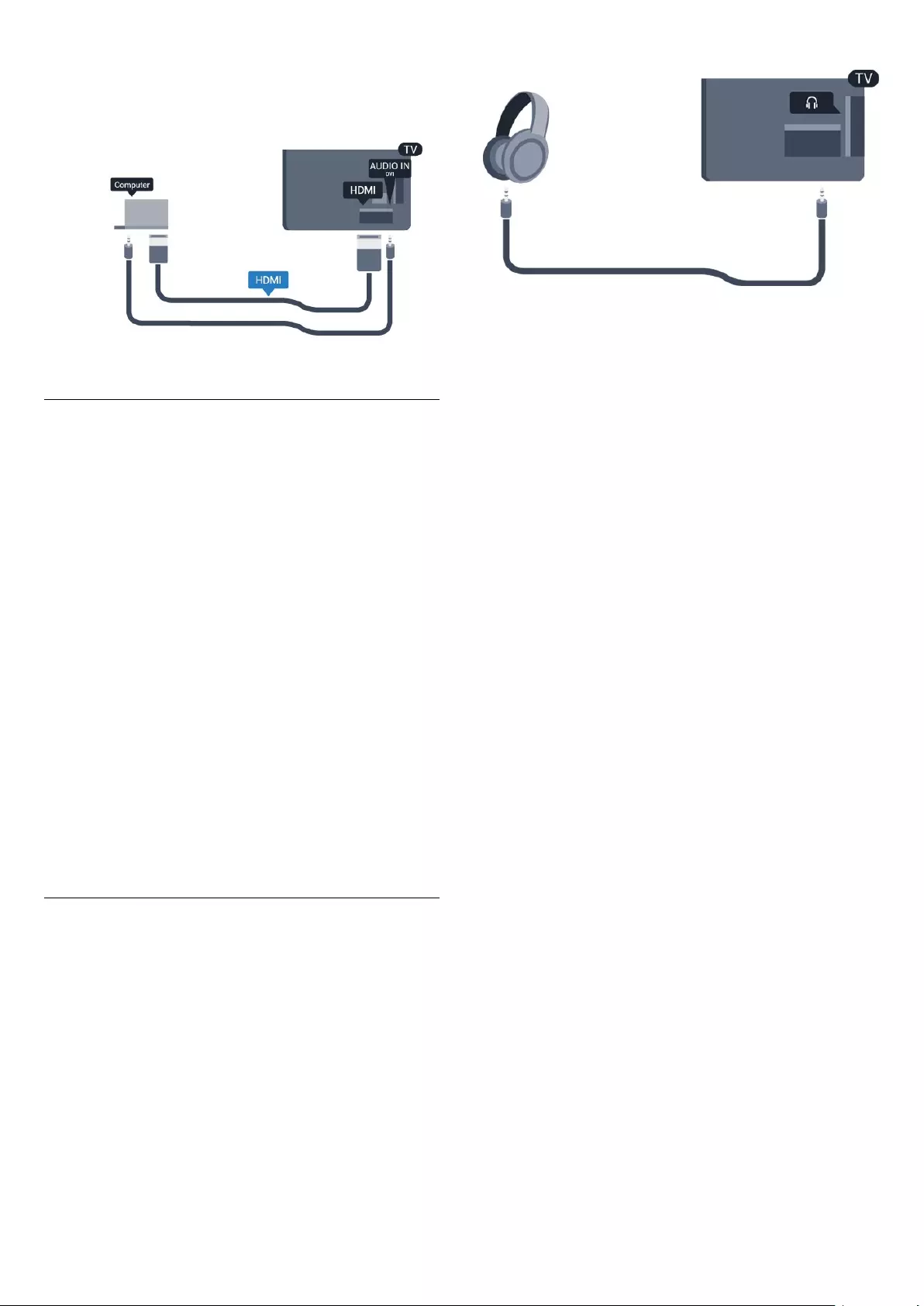
Alternatively, you can use a DVI to HDMI adapter to connect
the PC to HDMI and an audio L/R cable (mini-jack 3.5mm) to
AUDIO IN L/R on the back of the TV.
Settings
Ideal monitor setting
If your computer is added as a Computer type of device in the
Source menu (the list of connections), the TV is set to the ideal
Computer setting automatically.
If you use your computer to watch movies or use it to play
games, you might want to set the TV back to the ideal TV
watching or gaming setting.
To set the TV to the ideal setting manually . . .
1. Press and select Setup and press OK.
2. Select TV settings > Picture > Advanced > Game or
compter and press OK.
3. Select Game (for gaming) or select Computer (for watching a
movie) and press OK.
4. Press , repeatedly if necessary, to close the menu.
Remember to set the Game or computer setting back
to Computer when you stop playing the game.
3.14
Headphones
You can connect a set of headphones to connection on the
TV. The connection is a mini-jack 3.5mm. You can adjust the
volume of the headphones separately.
To adjust the volume . . .
1. Press and select Setup and press OK.
2. Select TV settings > Sound > Headphone volume and
press OK.
3. Press (up) or (down) to adjust the volume.
4. Press , repeatedly if necessay, to close the menu.
13
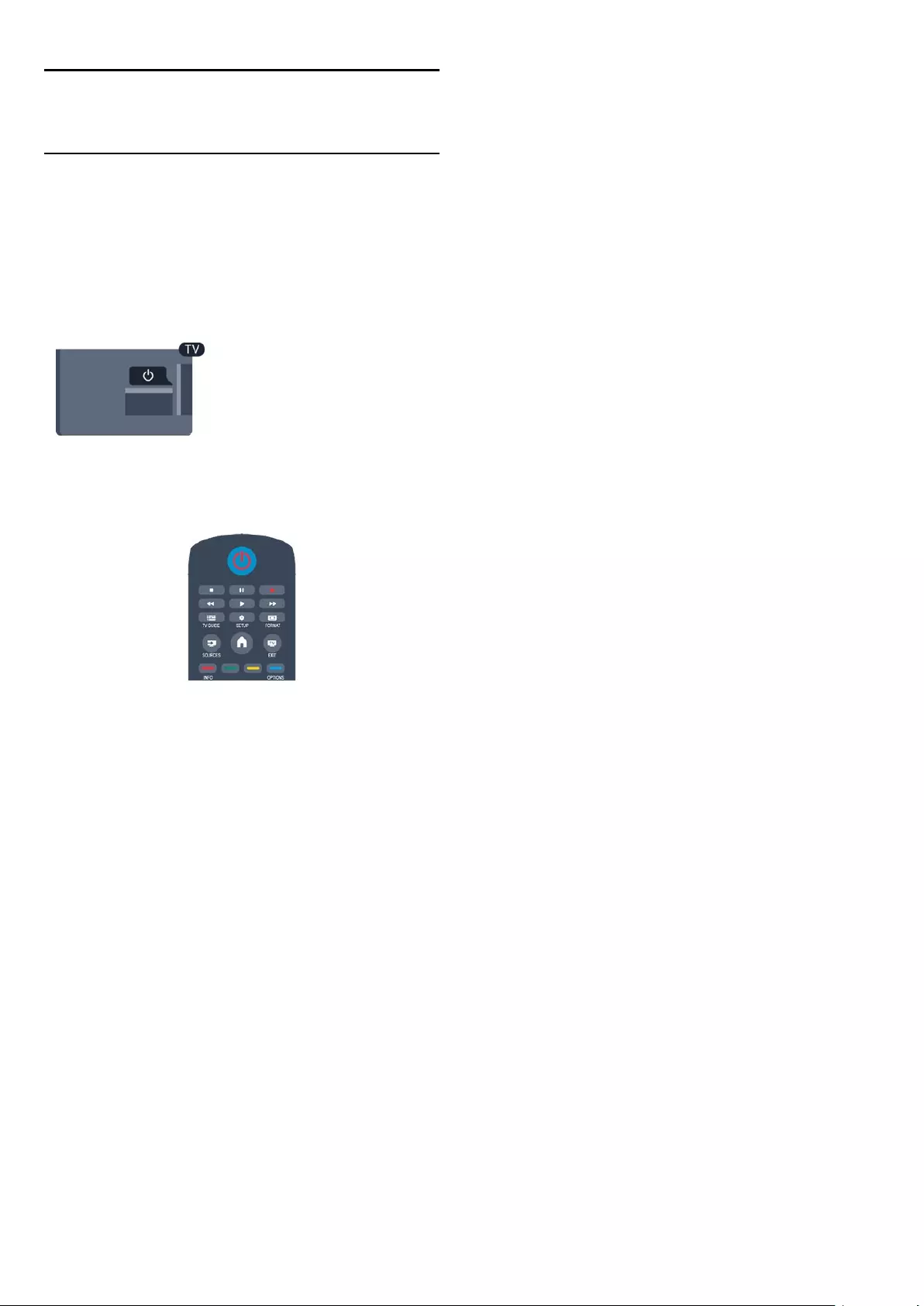
4
Switch on
4.1
On or Standby
Make sure you plugged in the mains power on the back of the
TV before you switch on the TV.
If the red indicator light is off, press the power button on the
side of the TV to put the TV in standby - the red indicator will
light up.
With the TV in standby, press on the remote control to
switch the TV On.
Switch to standby
To switch the TV to standby, press on the remote control.
Switch Off
To switch the TV Off, press the power button on the side of the
TV. The red indicator light is off. The TV is still connected to the
mains power but consumes a minimum of energy.
To switch off the TV completely, disconnect the power plug.
When disconnecting the power plug, always pull the power plug,
never the cord. Ensure that you have full access to the power
plug, power cord and outlet socket at all times.
14
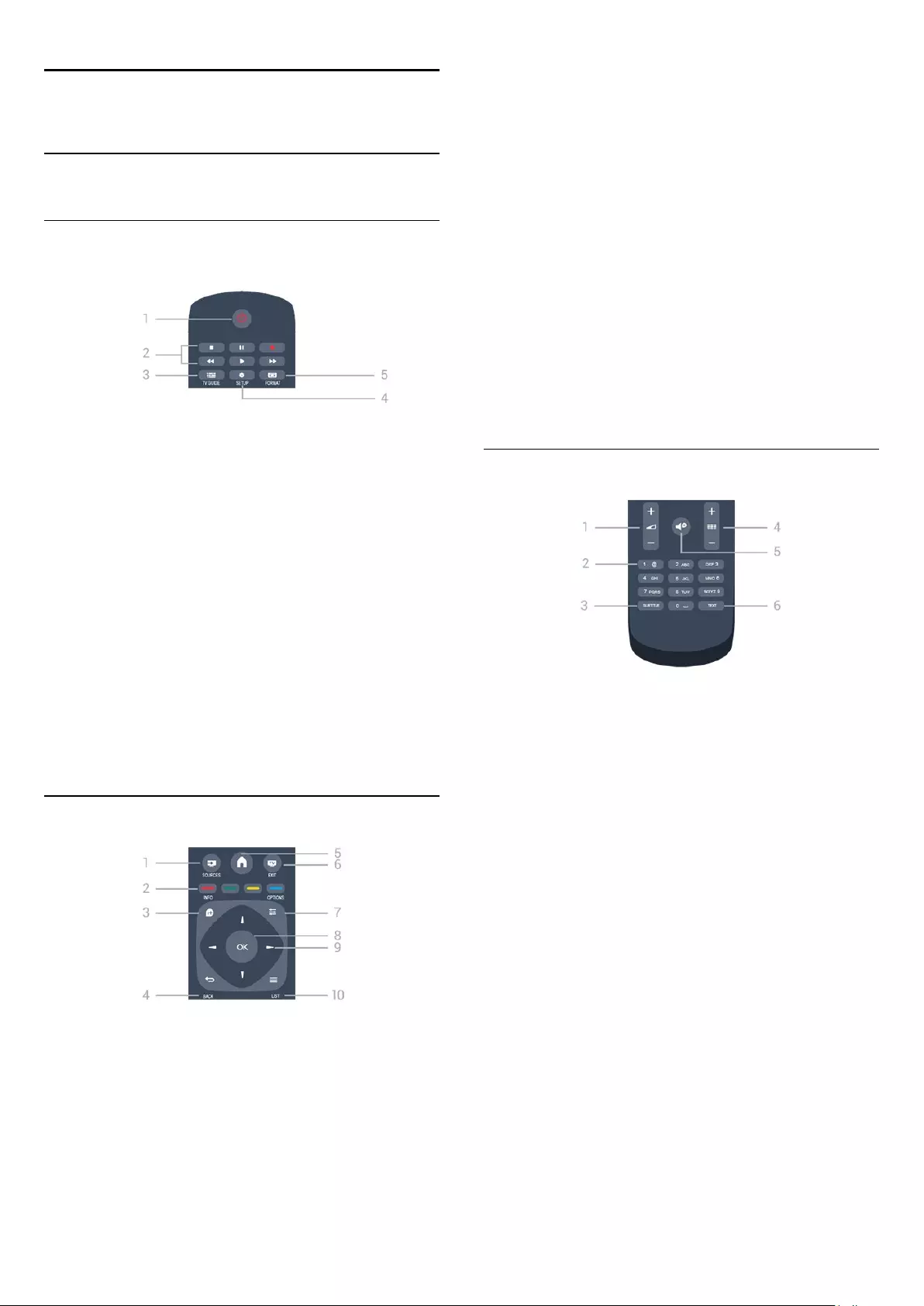
5
Remote control
5.1
Key overview
Top
1. Standby / On
To switch the TV On or back to Standby.
2. Playback keys
- Play , to playback.
- Pause , to pause playback
- Stop , to stop playback
- Rewind , to rewind
- Fast forward , to go fast forward
- Record , to record now
3. TV GUIDE
To open or close the TV guide.
4. SETUP
To open the Settings menu.
5. FORMAT
To open or close the Picture format menu.
Middle
1. SOURCES
To open or close the Sources menu - the list of connected
devices.
2. Colour keys
The buttons function follow the on-screen instructions.
3. INFO
To open or close programme info.
4. BACK
To switch back to the previous channel you selected.
To close a menu without changing a setting.
5. HOME
To open or close the home menu.
6. EXIT
To switch back to watching TV.
7. OPTIONS
To open or close the Options menu.
8. OK key
To confirm a selection or setting.
9. Arrow / navigation keys
To navigate up, down, left or right.
10. LIST
To open or close the channel list.
Bottom
1. Volume
To adjust the volume level.
2. Number keys and text keypad
To select a TV channel directly or to enter text.
3. SUBTITLE
To switch subtitles on, off or Automatic.
4. Channel
To switch to the next or previous channel in the channel list, to
open the next or previous page in Text or start the next or
previous chapter on a disc.
5. Mute
To mute the sound or to restore it.
6. TEXT
To open or close Text / Teletext.
15
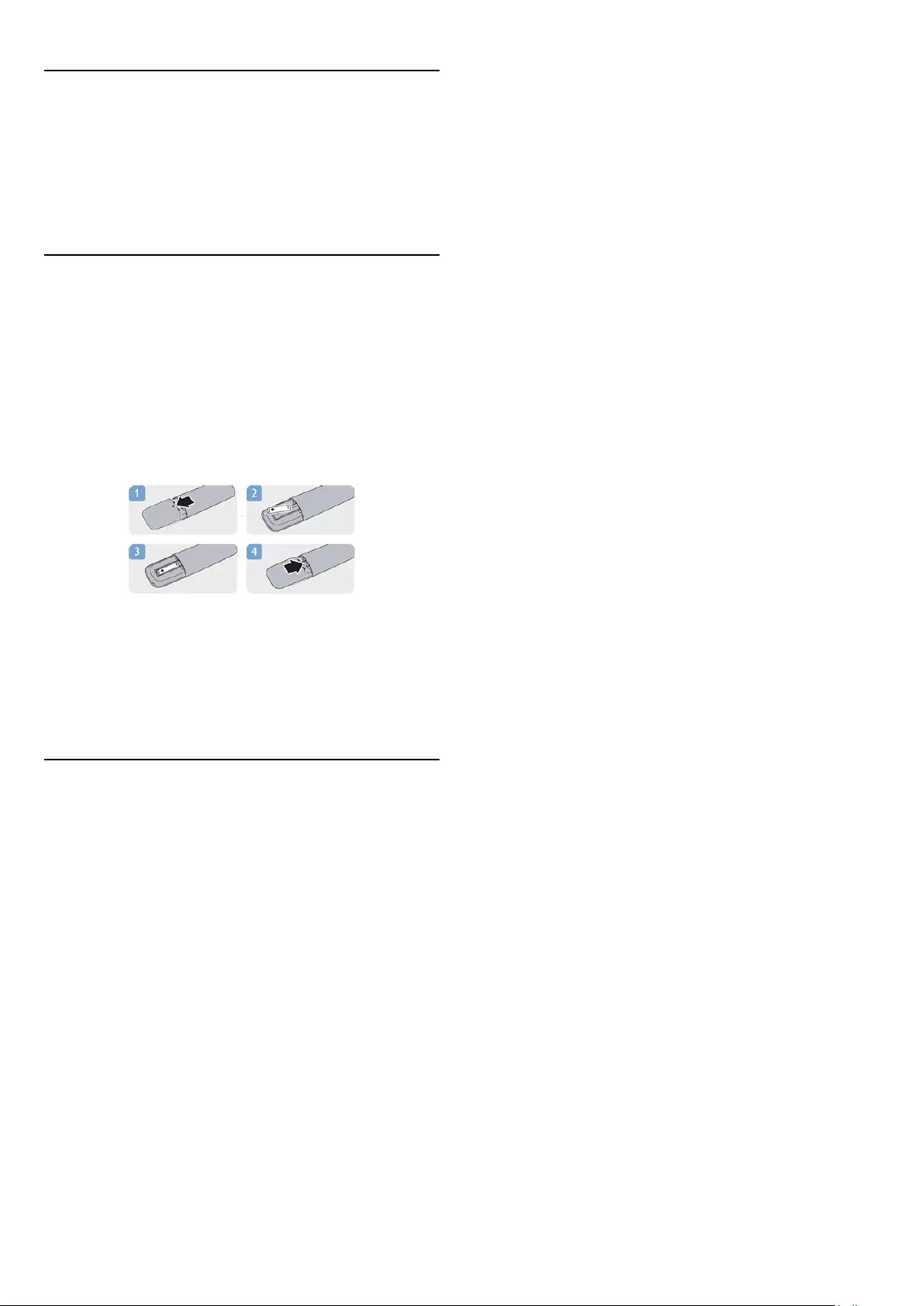
5.2
IR sensor
The TV can receive commands from a remote control that uses
IR (infrared) to send commands. If you use such a remote
control, always make sure you point the remote control at the
infrared sensor on the front of the TV.
5.3
Batteries
1. Slide the battery door in the direction shown by the arrow.
2. Replace the old batteries with 2
type AAA-LR03-1.5V batteries. Make sure the + and the - ends
of the batteries line up correctly.
3. Reposition the battery door.
4. Slide it back until it clicks.
Remove the batteries if you are not using the remote control for
a long time.
Safely dispose of your old batteries according to the end of use
directions.
5.4
Cleaning
Your remote control is treated with a scratch-resistant coating.
To clean the remote control, use a soft damp cloth. Never use
substances such as alcohol, chemicals or household cleaners on
the remote control.
16
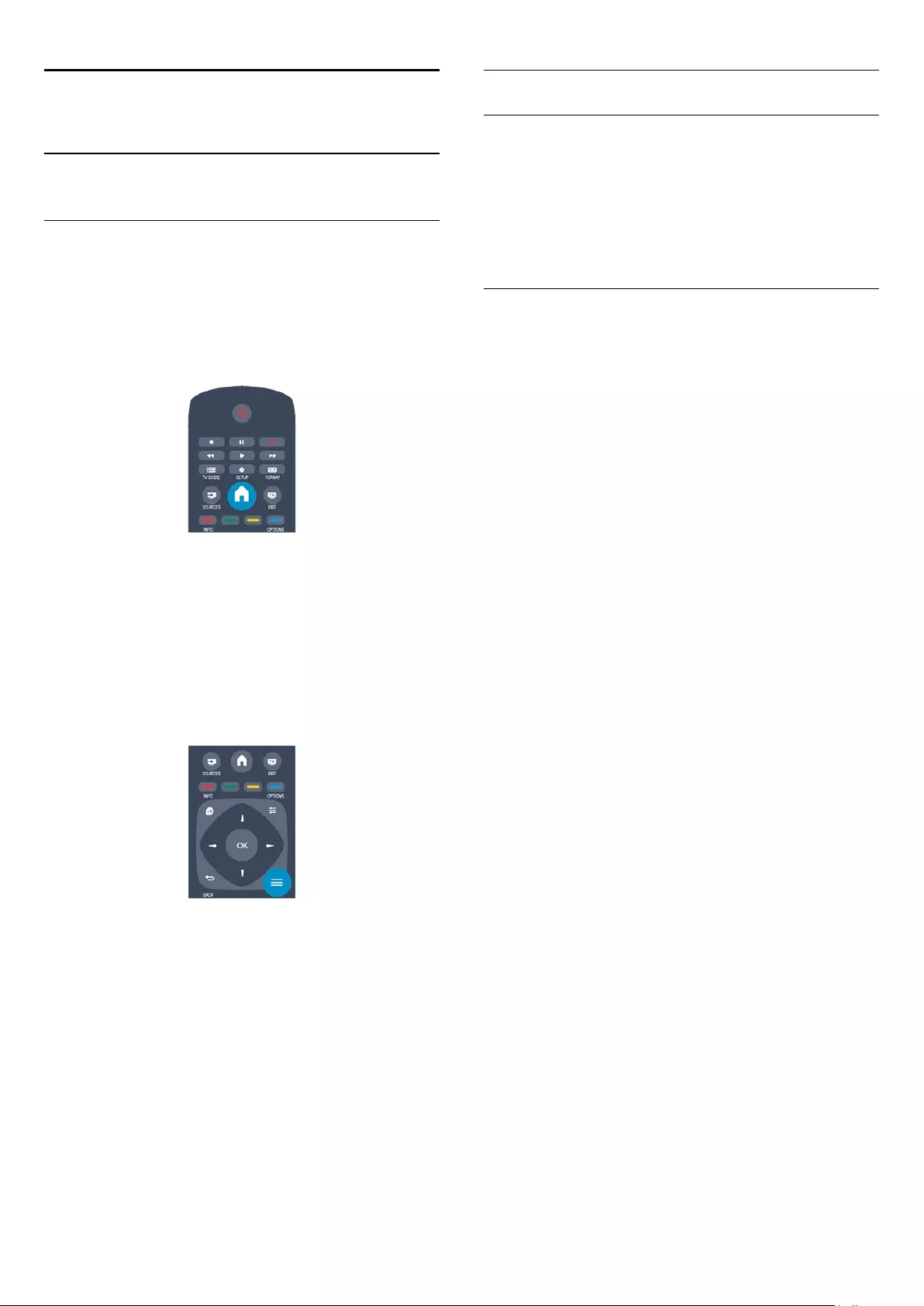
6
TV channels
6.1
Watching TV channels
Switch channels
To watch TV channels, press . The TV tunes to the TV
channel you last watched.
Alternatively, press to open the Home menu and select
TV and press OK.
To switch channels, press or . If you know the
channel number, type in the number with the number keys.
Press OK after you entered the number to switch channel.
To switch back to the previously tuned channel, press .
To switch to a channel from a channel list
While watching a TV channel, press LIST to open the
channel lists.
The channel list can have several pages with channels. To view
the next or previous page, press + or .
To close the channel lists without switching channel, press
LIST again.
Radio channels
If digital broadcasting is available, digital radio station are installed
during installation. Switch to a radio channel just like you switch
to a TV channel.
Channel list
View all channel list
1. While watching a TV channel, press LIST to open the
channel list.
2. Press OPTIONS to open Option menu.
3. Select List, then you can select All, Favourites, Radio, and
New channels.
Favourite channels
You can create a favourite channel list that only holds the
channels you want to watch. With the Favourite channel list
selected, you will only see your favourite channels when you
switch through channels.
Create your favourite channel list
1. While watching a TV channel, press LIST to open the
channel list.
2. Select the channel to mark as favourite and
press OPTIONS.
3. Select Add favourites and press OK. The selected channel is
marked with a .
4. To finish, press . The channels are added to the Favourites
list.
5. To remove a channel from the favourites list, select the
channel with a , then press OPTIONS, select Remove
favourites and press OK.
Reorder
You can reorder — reposition — channels in the Favourite
channel list.
1. In the channel list Favourites, highlight the channel you want
to reposition.
2. Press OPTIONS.
3. Select Reorder and press OK.
4. Select the channel to reorder and press OK.
5. Press the Navigation buttons to move the highlighted channel
to another location and press OK.
6. Once complete, press OPTIONS.
7. Select Exit reorder and press OK.
You can highlight another channel and do the same.
Add or remove favourites in other channel lists
You can mark channels and radio stations as favourites from the
All, Radio and New channel list.
In these lists, highlight a channel you want to add to the favourite
list and press OPTIONS. Select Add favourites and press
OK.
The selected channel is marked with a .
To remove a channel from the favourites list, select Remove
favourites and press OK.
17
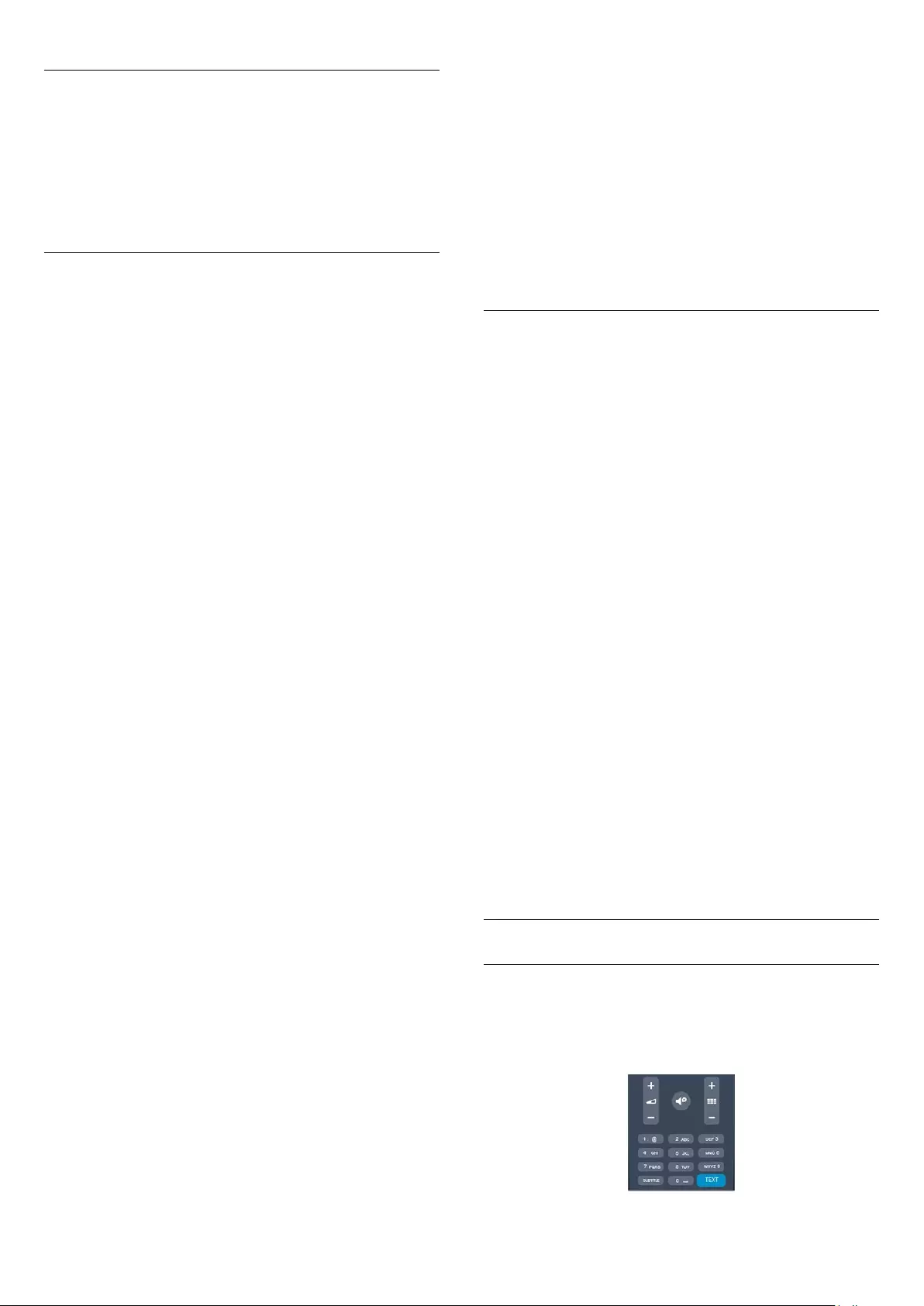
Rename channels
You can rename channels in the channel list.
1. Select the channel you want to rename in one of the channel
lists.
2. Press OPTIONS.
3. Select Rename and press OK.
Lock a channel
To prevent children from watching a channel or a programme,
you can lock channels or lock age rated programmes.
Lock a channel
You can lock a channel to prevent children from watching it. To
watch a locked channel you need to enter the Child lock code.
You cannot lock programmes from connected devices.
To lock a channel . . .
1. While watching a TV channel, press LIST to open the
Channel list.
2. In any list, select the channel you want to lock.
3. Press OPTIONS and select Lock channel. In a channel list,
a locked channel is marked with a lock .
To unlock a channel, select the locked channel in the channel list,
press OPTIONS , then select Unlock channel. You will need
to enter the Child lock code.
Parental rating
To prevent children from watching a programme not suitable for
their age, you can use an age rating.
Some digital broadcasters have age rated their programmes.
When the age rating of a programme is equal to or higher than
the age you have set as age rating for your child, the programme
will be locked.
To watch a locked programme you must enter the child lock
code. The parental age rating is set for all channels.
To set an age rating . . .
1. Press and select Setup and press OK.
2. Select Channel settings > Child lock > Parental rating and
press OK.
3. Enter a 4-digit Child lock code. Enter a 4-digit Child lock code
and confirm. Now you can set an age rating.
4. Set the age and press OK.
5. Press , repeatedly if necessary, to close the menu.
6. To switch off the parental age rating, select None as age
setting.
The TV will ask for the code to unlock the programme. For
some broadcasters / operators, the TV only locks programmes
with a higher rating.
Set or change the lock code
To set the lock code or to change the current code . . .
1. Press and select Setup and press OK.
2. Select Channel settings > Child lock > Change code and
press OK.
3. If a code is set already, enter the current Child lock code and
then enter the new code twice.
The new code is set.
Forgotten your code?
To override and enter a new child lock code in case you forget
it, enter 8888.
Picture format
If black bars appear on top and bottom or on both sides of the
picture, you can adjust the picture format to a format that fills
the screen.
To change the picture format . . .
1. While watching a TV channel, press to open the Picture
format menu.
2. Select a format from the list and press OK.
The following format can be available according the picture on
screen . . .
- Auto
Adjust the picture format according to the input source.
- Super zoom
Removes the black bars on the side of 4:3 broadcasts. The
picture is adjusted to fit the screen.
- Movie expand 16:9
Scale 4:3 format to 16:9. Not recommended for HD or PC.
- Wide screen
Stretches the picture to a 16:9 format.
- Unscaled
Expert mode for HD or PC input. Pixel for pixel display. Black
bars may appear with pictures from a computer.
- 4:3
Display the classic 4:3 format.
Text / Teletext
Text pages
To open Text (Teletext) while you are watching TV channels,
press TEXT.
To close Text, press TEXT again.
18
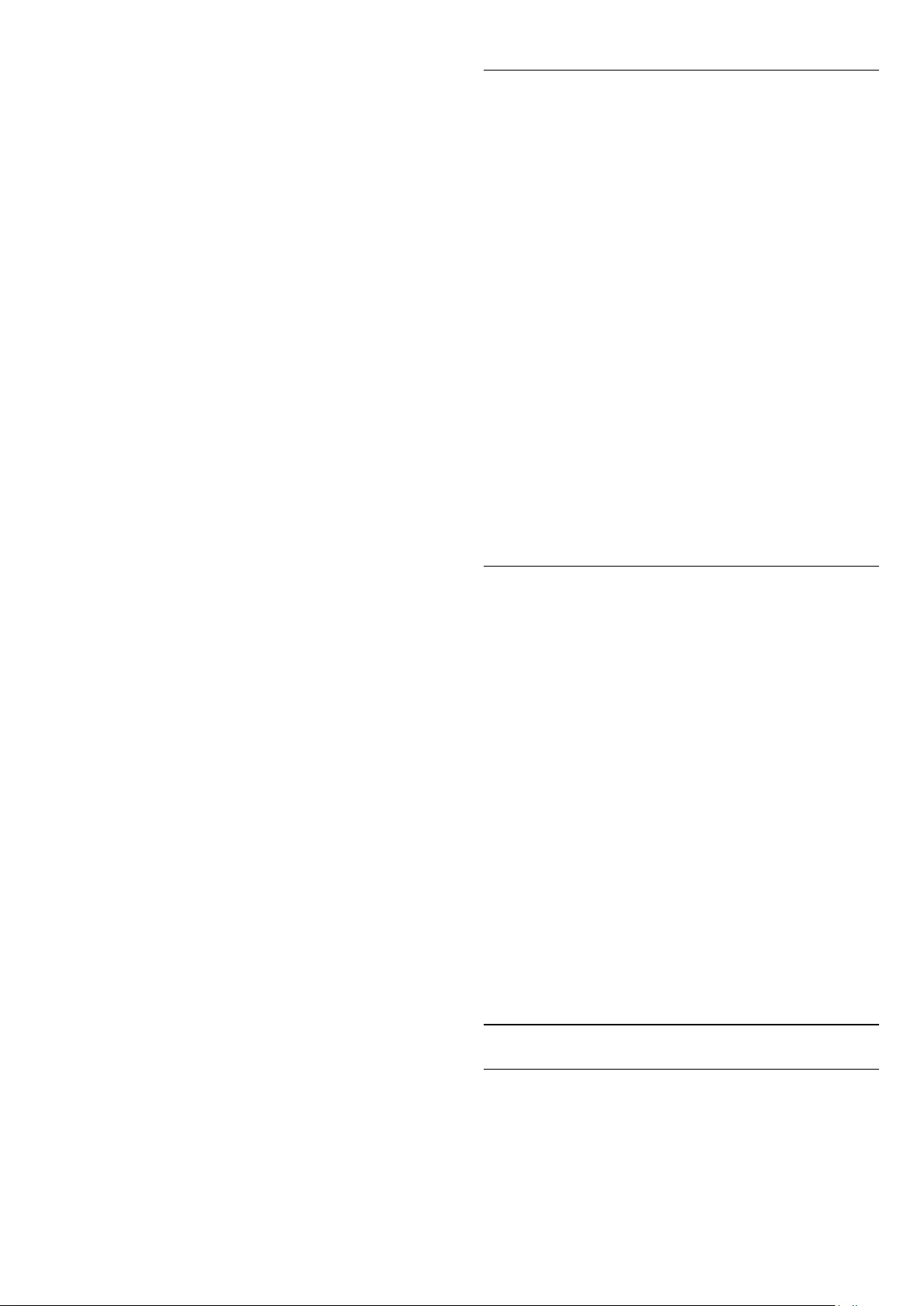
Select a Text page
To select a page . . .
1. Enter the page number with the number keys.
2. Use the arrow keys to navigate.
3. Press a colour key to select a colour-coded subject at the
bottom of the screen.
Text sub-pages
A Text page number can hold several subpages. The subpage
numbers are shown on a bar next to the main page number.
To select a subpage, press or .
T.O.P. Text pages
Some broadcasters offer T.O.P. Text.
To open T.O.P. Text pages within Text, press OPTIONS
and select T.O.P. overview.
Favourite pages
The TV makes a list of the last 10 Text pages you opened. You
can easily reopen them again in the Favourite Text pages
column.
1. In Text, select the star in the top left corner of the screen to
show the column of favourite pages.
2. Press (down) or (up) to select a page number and press
OK to open the page.
You can clear the list with the option Clear favourite pages.
Search Text
You can select a word and scan Text for all occurences of this
word.
1. Open a Text page and press OK.
2. Select a word or number with the arrow keys.
3. Press OK again to jump immediately to the next occurence of
this word or number.
4. Press OK again to jump to the subsequent occurence.
5. To stop searching, press (up) until nothing is selected.
Text from a connected device
Some devices that receive TV channels can also offer Text.
To open Text from a connected device . . .
1. Press , select the device and press OK.
2. While watching a channel on the device, press OPTIONS,
select Show device keys and select the key and press OK.
3. Press to hide the device keys.
4. To close Text, press again.
Digital Text (UK only)
Some digital broadcasters offer dedicated Digital Text or
interactive TV on their digital TV channels. This includes normal
Text using the number, colour and arrow keys to select and
navigate.
To close Digital Text, press .
Text options
In Text, press OPTIONS to select the following . . .
- Freeze page / Unfreeze page
To stop the automatic rotation of subpages.
- Dual screen / Full screen
To show the TV channel and Text alongside each other.
- T.O.P. overview
To open T.O.P. Text.
- Enlarge / Normal view
To enlarge the Text page for comfortable reading.
- Reveal
To unhide hidden information on a page.
- Cycle subpages
To cycle subpages when these are available.
- Language
To switch the group of characters that Text uses to display
correctly.
- Text 2.5
To activate the Text 2.5 for more colours and better graphics.
Text setup
Text language
Some digital TV broadcasters have several Text languages
available.
To set your primary and secondary Text language . . .
1. Press and select Setup and press OK.
2. Select Channel settings > Languages.
3. Select Primary Teletext or Secondary Teletext.
4. Select your preferred Text languages.
5. Press , repeatedly if necessary, to close the menu.
Text 2.5
If available, Text 2.5 offers more colours and better graphics.
Text 2.5 is activated as a standard factory setting.
To switch off Text 2.5 . . .
1. Press TEXT.
2. While watching the teletext, press OPTIONS.
3. Select Text 2.5 > Off.
4.Press , repeatedly if necessary, to close the menu.
Subtitles and languages
Subtitles
Switch subtitles on
To open the Subtitle menu, press SUBTITLE.
You can set subtitles to Subtitles off, Subtitles on, or Automatic.
19
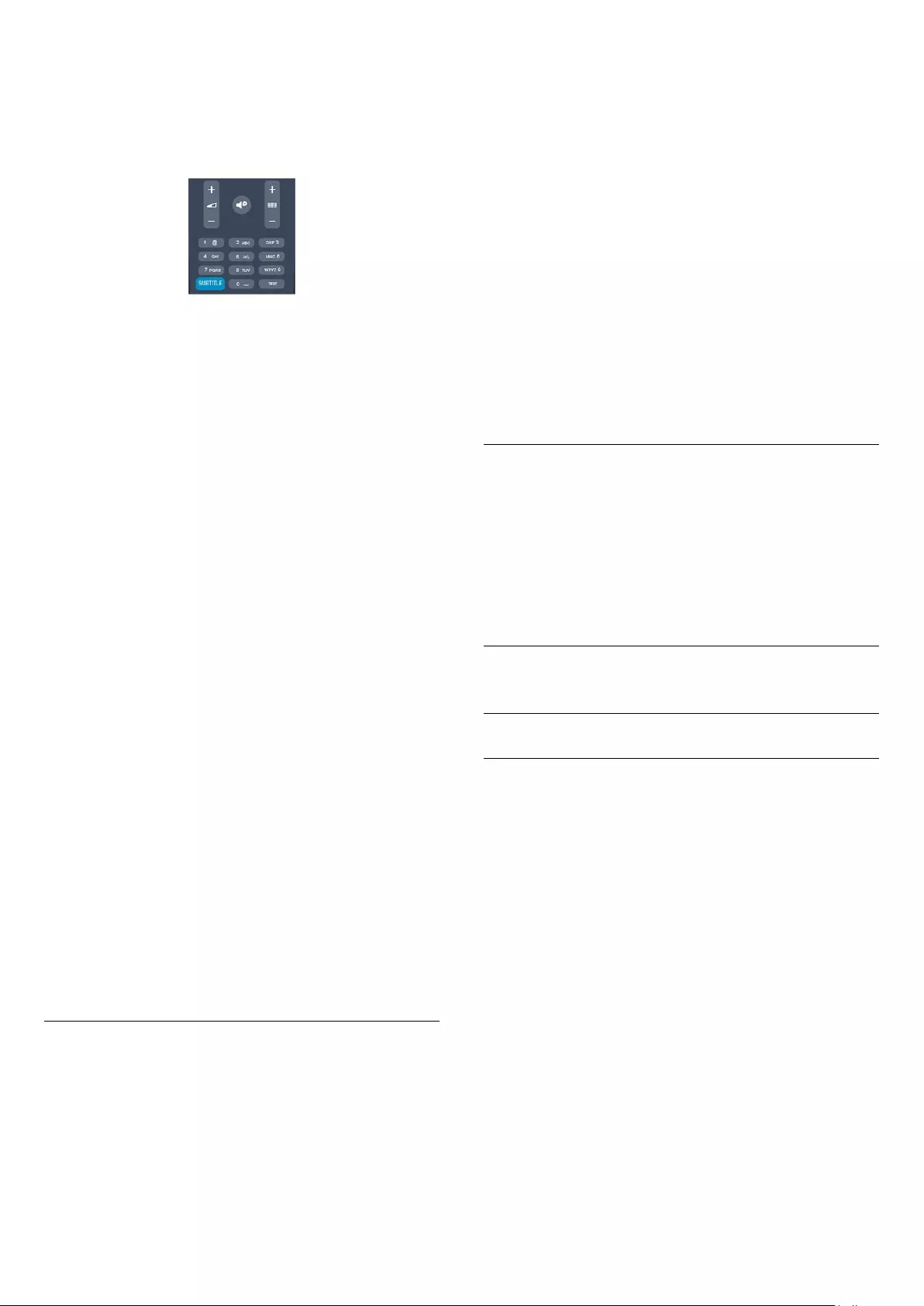
To show subtitles when the broadcasted programme is not in
your language — the language you set for the TV,
select Automatic. Also, this setting will show subtitles when you
mute the sound with .
For analogue channels, subtitles must be made available in Text.
Subtitles for digital channels
There is no need to set subtitles in Text for digital channels.
Digital channels can offer several subtitle languages for a
programme. You can set a preferred primary and secondary
subtitle language. If subtitles in one of these languages are
available, the TV will show them.
If none of the preferred subtitle languages are available, you can
select another subtitle language which is available.
To set the primary and secondary subtitle language . . .
1. Press and select Setup and press OK.
2. Select Channel settings and select Languages.
3. Select Primary subtitle language or Secondary
subtitle language and press OK.
4. Select a language and press OK.
5. Press , repeatedly if necessary, to close the menu.
To select a subtitle language when none of your preferred
languages are available . . .
1. Press OPTIONS.
2. Select Subtitle language and select a language you want
temporarily and press OK.
Subtitles for analogue channels
For analogue channels, you need to make the subtitles available
for each channel manually.
1. Switch to a channel and press TEXT to open Text.
2. Enter the page number for subtitles, usually 888.
3. Press TEXT again, to close Text.
If you select On in the Subtitle menu when watching this
analogue channel, subtitles will be shown if available.
To know if a channel is analogue or digital, switch to the channel
and open Status in the Options menu.
Audio languages
Digital TV channels can broadcast audio with several spoken
languages for a programme. You can set a preferred primary and
secondary audio language. If audio in one of these languages is
available, the TV will switch to this audio.
If none of the preferred audio languages is available, you can
select another audio language which is available.
To set the primary and secondary audio language . . .
1. Press and select Setup and press OK.
2. Select Channel settings and select Languages.
3. Select Primary audio language or Secondary
audio language and press OK.
4. Select a language and press OK.
5. Press , repeatedly if necessary, to close the menu.
To select an audio language when none of your preferred audio
language is available . . .
1. Press OPTIONS.
2. Select Audio language and select an audio language you want
temporarily and press OK.
Audio languages for the hearing and visually impaired
Some digital TV channels broadcast special audio and subtitles
adapted for people who are hearing or visually impaired.
Menu language
To change the language or the TV menus and messages . . .
1. Press and select Setup and press OK.
2. Select TV settings > General settings > Menu language and
press OK.
3. Select the language you want and press OK.
4. Press , repeatedly if necessary, to close the menu.
6.2
Channel installation
Update channels
Automatic update
If you receive digital channels, you can set the TV to
automatically update the list with new channels.
Alternatively, you can start a channel update yourself.
Automatic channel update
Once a day, at 6 AM, the TV updates the channels and stores
new channels. New channels are stored in the All channels list
but also in the New channels list. Empty channels are removed.
If new channels are found or if channels are updated or
removed, a message is shown at TV start up. The TV must be in
standby to automatically update channels.
To switch off the message at start up . . .
1. Press and select Setup and press OK.
2. Select Channel settings and press OK.
3. Select Channel installation > Channel update message > Off.
To switch off the Automatic channel update . . .
1. Press and select Setup and press OK.
2. Select Channel settings and press OK.
20
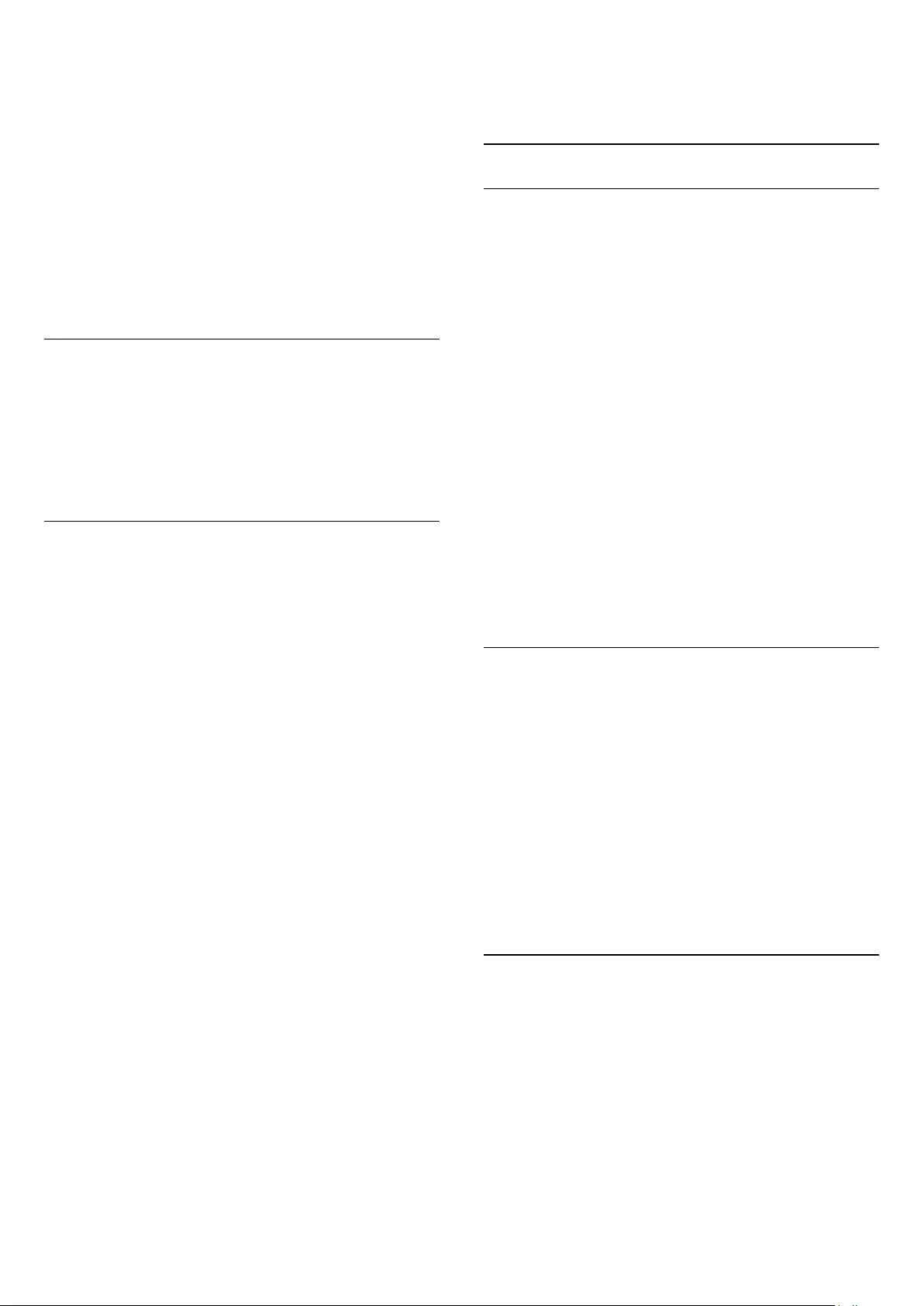
3. Select Channel installation > Automatic channel update >
Off.
Start an update
To start an update yourself . . .
1. Press and select Setup and press OK.
2. Select Search for channels and press OK.
3. Select Update channels and follow the instructions on screen.
The update may take a few minutes.
In certain countries, the Automatic channel update is done while
watching TV or any moment when the TV is in standby.
New channels
New channels added with the automatic channel update are
easy to find in the channel list New. The same new channels are
also stored in the All or Radio channel list.
New channels are kept in the channel list New as long as you
don't mark them as a favourite or tune to them.
Reinstall channels
You can search for and reinstall channels and leave all other TV
settings untouched. Alternatively, you can do a full new TV
installation.
If a child lock code is set, you will need to enter this code before
you can reinstall channels.
Reinstall channels
To reinstall the channels only . . .
1. Press and select Setup and press OK.
2. Select Search for channels > Re-install Channels and press
OK.
3. Select the country where you install the TV.
4. Select Antenna (DVB-T) or Cable (DVB-C). The channel
search may take a few minutes. Follow the instructions on
screen.
Full installation
To redo a full TV installation . . .
1. Press and select Setup and press OK.
2. Select TV settings > General settings > Reinstall TV and
press OK. The installation may take a few minutes. Follow the
instructions on screen.
Factory settings
Factory settings sets the TV back to the original TV settings for
picture and sound. To switch back to the original Factory
settings . . .
1. Press and select Setup and press OK.
2. Select TV settings > General settings > Factory settings and
press OK.
3. Press OK to confirm.
4. Press , repeatedly if necessary, to close the menu.
Channel list copy
Introduction
Channel list copy is intended for dealers and expert users. In
some countries, Channel list copy is only availble for copying
satellite channels.
With Channel list copy, you can copy the channels installed on
one TV onto another Philips TV of the same range. With
Channel list copy, you avoid the time-consuming channel search
by uploading a predefined channel list on a TV. Use a USB flash
drive of minimum 1 GB.
Conditions
- Both TVs are from the same year range.
- Both TVs have the same hardware type. Check the hardware
type on the TV type plate on the back of the TV. Typically
noted as Q . . . LA
- Both TVs have compatible software versions.
Current version
You can check the current version of the TV software
with Current software info in > Setup > Software settings.
Copy channel list
To copy a channel list . . .
1. Switch on the TV which has its channels installed. Plug in a
USB memory device.
2. Press and select Setup and press OK.
3. Select TV settings > General settings > Copy channel
list > Copy to USB and press OK. To copy the channel list
from this TV, you might be asked to enter the Child lock code
you entered during the installation.
4. When copying is done, unplug the USB memory device.
Now you can upload the copied channel list onto another
Philips TV.
Upload channel list
Upload a copied channel list
Depending on whether your TV is already installed or not, you
must use a different way to upload a channel list.
To a TV that is not yet installed
1. Plug in the power plug to start the installation and select
language and country. You can skip Search for channels. Finish
the installation.
2. Plug in the USB memory device that holds the channel list of
21
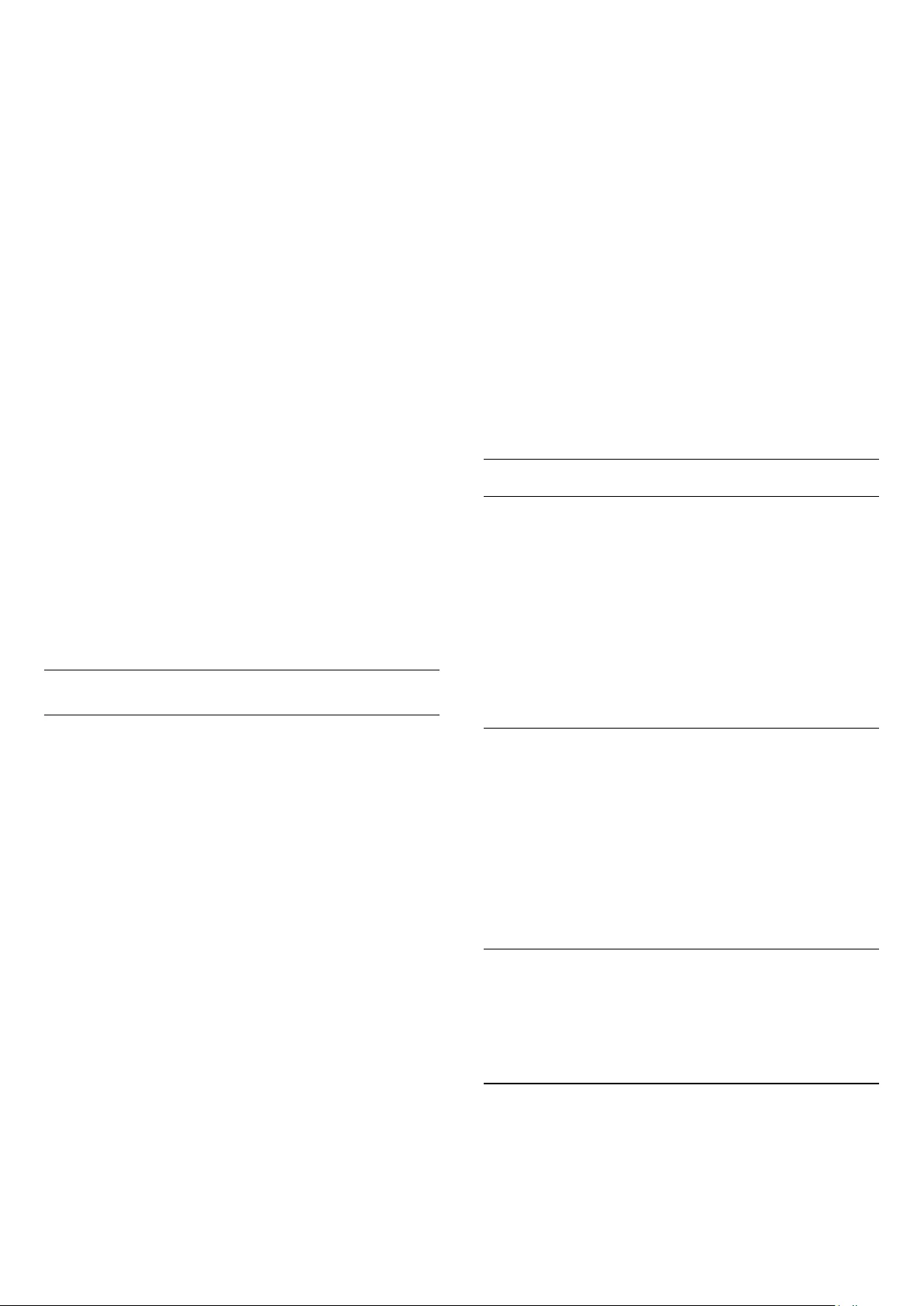
the other TV.
3. To start the channel list upload, press and select Setup and
press OK.
4. Select TV settings > General settings > Copy channel list >
Copy to TV and press OK. You might be asked to enter the
Child lock code of this TV.
5. The TV notifies you if the channel list is copied to the TV
successfully. Unplug the USB memory device.
To an already installed TV
1. Verify the country setting of the TV. (To verify this setting,
press and select Setup and press OK. Select Search for
channels > Reinstall channels and press OK. Press and later
Cancel to leave the Search for channels.)
If the country is correct continue with step 2.
If the country is not correct, you need to start a reinstallation. To
start the reinstallation, press and select Setup and press OK.
Select TV settings > General settings > Re-install TV > OK.
Select the correct country and skip the Search for channels.
Finish the installation. When done, continue with step 2.
2. Plug in the USB memory device that holds the channel list of
the other TV.
3. To start the channel list upload, press and select Setup and
press OK.
4. Select TV settings > General settings > Copy channel list >
Copy to TV and press OK. You might be asked to enter the
Child lock code of this TV.
5. The TV notifies you if the channel list is copied to the TV
successfully. Unplug the USB memory device.
DVB-T or DVB-C
DVB-T or DVB-C reception
If both DVB-T and DVB-C reception is available in your country
and if this TV is ready to receive DVB-T and DVB-C for your
country, you have selected one or the other during the channel
installation.
If you want to change the DVB setting to start a new channel
installation . . .
1. Press and select Setup and press OK.
2. Select Channel settings and press OK.
3. Select Channel installation > Antenna connection >
Antenna (DVB-T) or Cable (DVB-C) and press OK.
4. Select the DVB setting you want.
5. Press , repeatedly if necessary, to close the menu.
DVB-C channel installation
For ease of use, all DVB-C settings are set to automatic.
If your DVB-C provider gave you specific DVB-C values, the
network ID or network frequency, enter these values when the
TV asks for them during installation.
It might be necessary to adjust the scanning (full or quick scan)
or enter a specific symbol rate in the Settings menu while
installing. To set a Symbol rate, first set the Symbol rate to
Manual.
Channel number conflicts
In some countries, different TV channels (broadcasters) might
have the same channel number. While installing, the TV shows
the list with channel number conflicts. You need to select which
TV channel you want to install on a channel number with
multiple TV channels.
DVB-T + DVB-C
If you can use a DVB-T antenna input but also a DVB-C input,
you can set up your TV for both DVB-T and DVB-C. Install one
system followed by the other with the necessary settings.
Once each system is installed, you need to switch the antenna
input signal on the Antenna connection on the back of the TV
and set the TV in the appropriate system to view the installed
channels on TV.
To select the DVB-T or DVB-C setting, see above.
DVB settings
Access DVB settings
1. Press and select Setup and press OK.
2. Select Search for channels and press OK.
3. Select Re-install Channels.
4. Select the country where you install this TV.
5. Select Cable (DVB-C).
6. Select Start to search channels, or select Settings for DVB-C
settings.
7. Press , repeatedly if necessary, to close the menu.
Symbol rate mode
If your cable provider did not give you a specific symbol rate
value to install the TV channels, leave the Symbol rate mode
setting on Automatic.
If you received a specific symbol rate value, select Manual.
However, the value you received could be in the predefined list
of symbol rates already. Select Predefined symbol rates to
check if your value is available automatically.
Symbol rate
With the Symbol rate mode set to Manual, you can enter the
symbol rate value you received from your cable provider. To
enter the value, use the number keys.
Network frequency
With Frequency scan set to Quick or Advanced, you can enter
here the network frequency value received from your cable
provider. To enter the value, use the number keys.
22
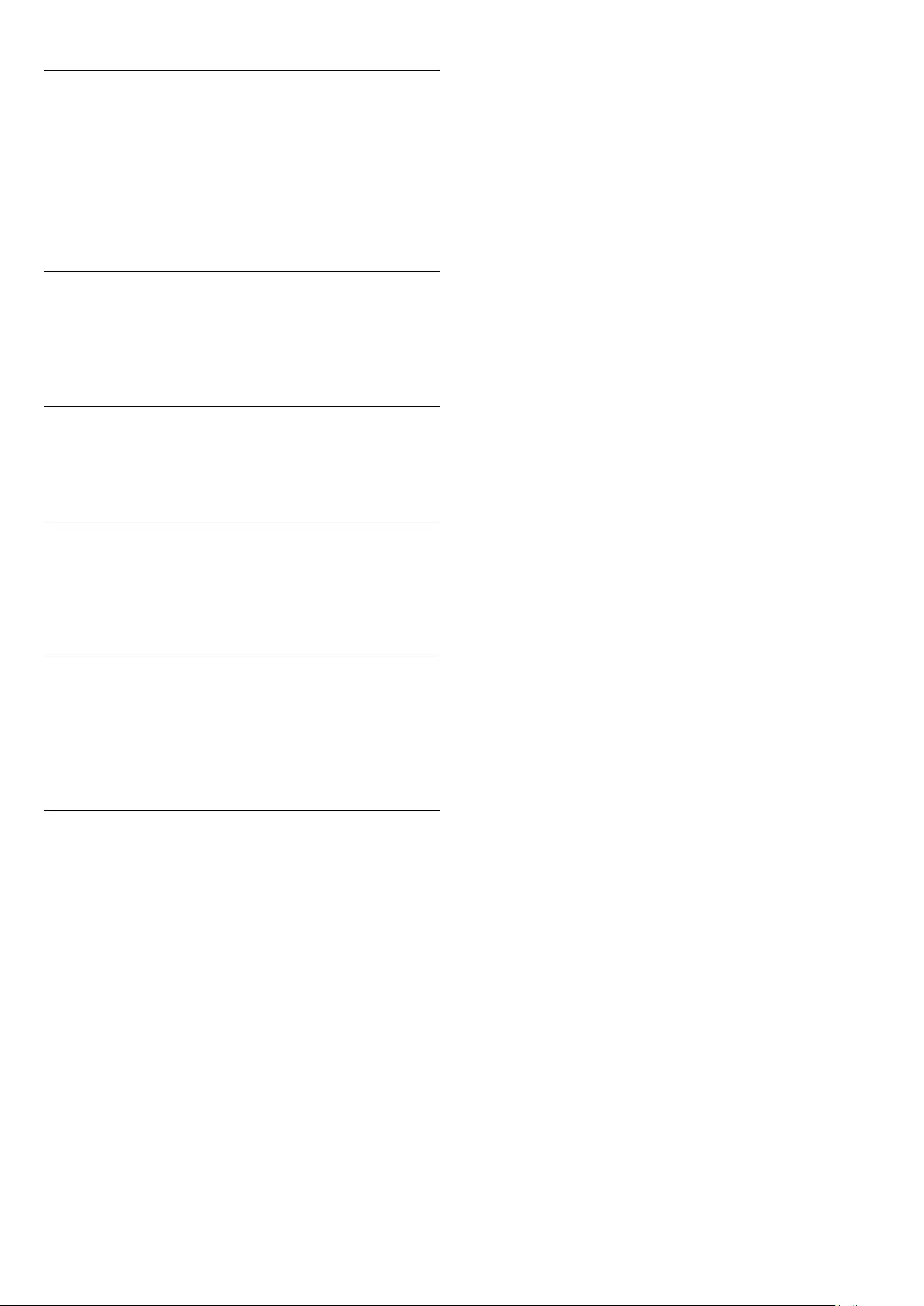
Frequency scan
Select the method of searching for channels. You can select the
faster Quick scan method and use the predefined settings used
by most cable providers in your country.
If this results in having no channels installed or if some channels
are missing, you can select the extended Full scan method. This
method will take more time to search for and install channels.
Network ID
With Frequency scan set to Quick, you can enter here the
network ID value received from your cable provider. To enter
the value, use the number keys.
Digital channels
If you know your cable provider is not offering digital channels,
you can skip searching for digital channels. Select Off.
Analogue channels
If you know your cable provider is not offering analogue
channels, you can skip searching for analogue channels. Select
Off.
Free / Scrambled
If you have a subscription and a CAM - Conditional Access
Module for pay TV services, select Free + scrambled. If you did
not subscribe to pay TV channels or services, you can select
Free channels only.
Manual installation
Analogue TV channels can be manually installed, channel by
channel.
To install analogue channels manually . . .
1. Press and select Setup and press OK.
2. Select Channel settings > Channel installation > Analogue :
manual installation and press OK.
- System
To set up the TV system, select System and press OK.
Select your country or the part of the world where you are
now.
- Search channel
To find a channel, select Search channel and press OK. Select
Search and press OK. You can also enter a frequency yourself. If
the reception is poor, press Search again. If you want to store
the channel, select Done and press OK.
- Fine tune
To fine tune a channel, select Fine tune and press OK. You can
fine tune the channel with or .
If you want to store the channel found, select Done and press
OK.
- Store
You can store the channel on the current channel number or as
a new channel number.
Select Store current channel or Store as new channel.
You can redo these steps until you found all available analogue
TV channels.
23
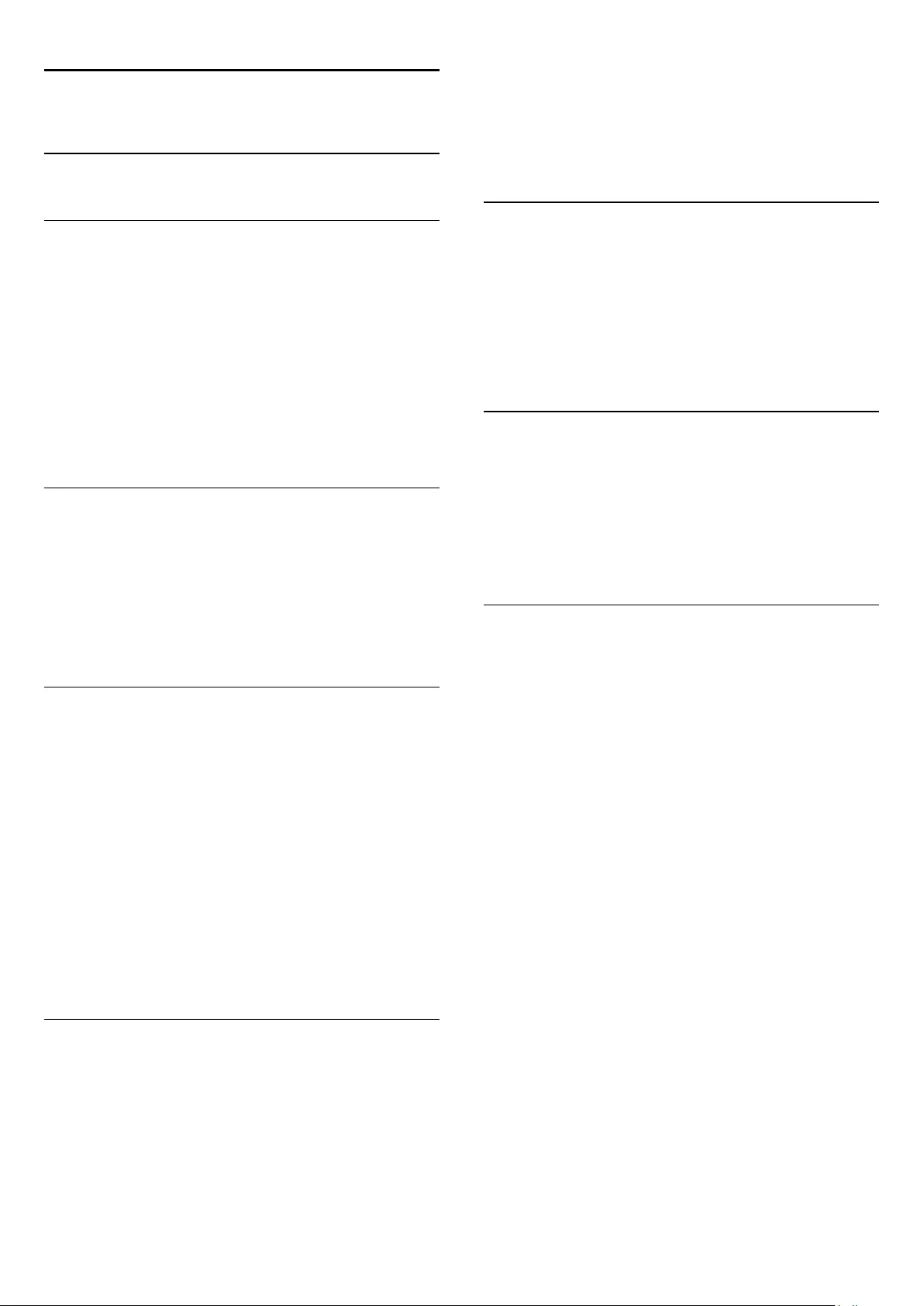
7
TV guide
7.1
Using the TV guide
What you need
With the TV guide you can view a list of the current and
scheduled TV programmes of your channels. Depending on
where the TV guide information (data) is coming from, analogue
and digital channels or only digital channels are shown. Not all
channels offer TV guide information.
The TV can collect TV guide information for the channels that
are installed on the TV (e.g the channels you watch with Watch
TV). The TV cannot collect the TV guide information for
channels viewed from a digital receiver.
Open the TV guide
To open the TV guide, press TV GUIDE.
Press TV GUIDE again to close.
The first time you open the TV guide, the TV scans all TV
channels for programme information. This may take several
minutes. TV guide data is stored in the TV.
Tune to a programme
Switch to a programme
From the TV guide, you can switch to a current programme.
To select a programme, use the arrow keys to highlight the
programme name.
Navigate to the right to view programmes scheduled later that
day.
To switch to the programme (channel), select the programme
and press OK.
View programme details
To call up the details of the selected programme, press
INFO.
Change day
The TV guide can show scheduled programmes for the
upcoming days (maximum up to 8 days).
If the TV guide information comes from the broadcaster, you
can press + to view the schedule of one of the next days.
Press to go back to the previous day.
Alternatively, you can press OPTIONS and select Change
day.
Select Previous day, Today or Next day and press OK, to select
the day of the schedule.
Search by genre
If the information is available, you can look up scheduled
programmes by genre like movies, sports, etc.
To search for programmes by genre, press OPTIONS and
select Search by genre.
Select a genre and press OK. A list with the found programmes
appears.
7.2
Recordings
From the TV guide, you can instantly record or schedule a
recording of a TV programme. To store the recordings, connect
a USB Hard Drive to the TV.
7.3
Receiving TV guide data
In some regions and for some channels, TV guide information
might not be available. The TV can collect TV guide information
for the channels that are installed on the TV (e.g. the channels
you watch with Watch TV). The TV cannot collect the TV guide
information from channels viewed from a digital receiver or
decoder.
The TV comes with the information set to From the
broadcaster.
Set the TV guide information
To set the TV guide information . . .
1. Press and select TV guide.
2. Press key.
3. Select From the broadcaster.
4. Press , repeatedly if necessary, to close the menu.
24
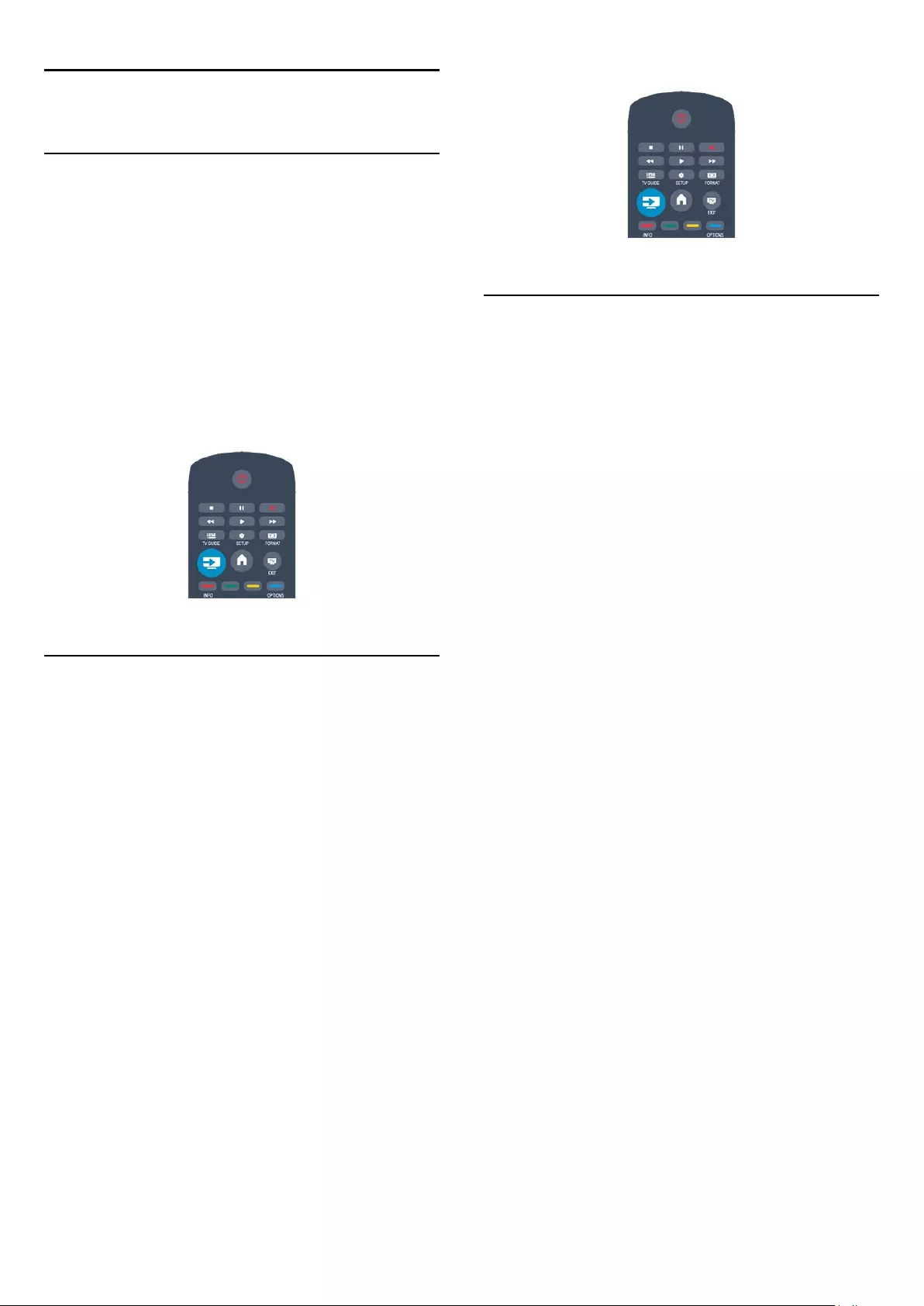
8
Sources
8.1
Sources list
In the list of connections - the Source menu - you can find the
devices connected to the TV.From this Source menu, you can
switch to a device.
Sources menu
To open the Sources menu, press SOURCES.
To switch to a connected device, select the device with the
arrows (left) or (right) and press OK.
To close the Source menu without switching to a device, press
SOURCES again.
8.2
From standby
With the TV in standby, you can switch on a connected device
with your TV remote control.
Play
To switch on both disc player and TV from standby and start
playing the disc or programme immediately, press (play) on
the TV remote control.
The device should be connected with an HDMI cable and both
TV and device must have HDMI CEC switched on.
Home Theatre System
You can switch on your Home Theatre System to listen to an
audio disc or a radio channel and leave the TV in standby.
To only switch on the HTS, with the TV in standby, press
SOURCES on the TV remote control.
8.3
EasyLink
With EasyLink you can operate a connected device with the TV
remote control. EasyLink uses HDMI CEC to communicate with
the connected devices. Devices must support HDMI CEC and
must be connected with an HDMI connection.
25
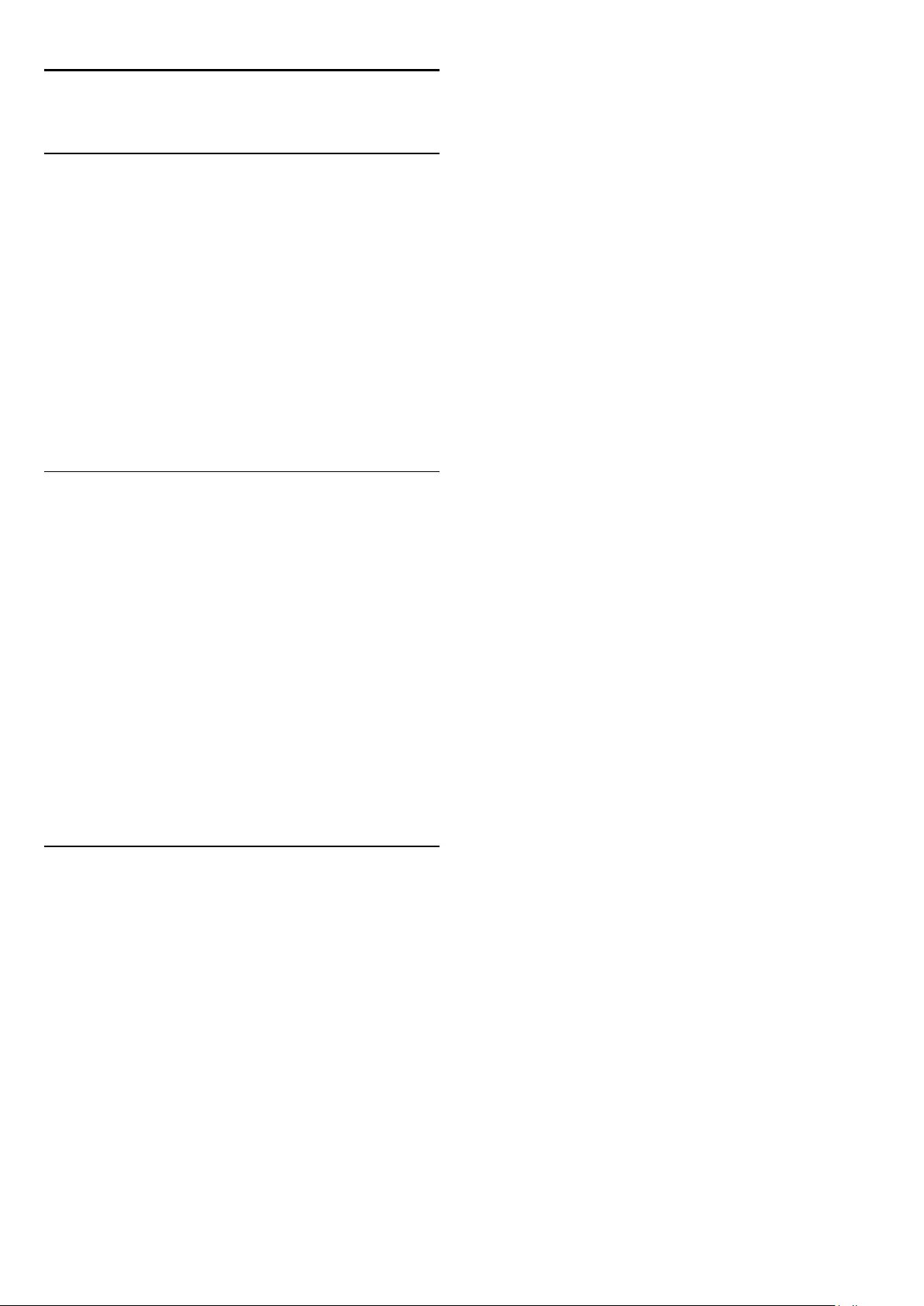
9
Timers and clock
9.1
Sleep timer
With the sleep timer, you can set the TV to switch to standby
automatically after a preset time.
To set the sleep timer . . .
1. Press and select Setup and press OK.
2. Select TV settings > General settings > Sleep timer.
With the slider bar you can set the time to up to 180 minutes in
increments of 5 minutes. If set to 0 minutes, the sleep timer is
switched off.You can always switch off your TV earlier or reset
the time during the countdown.
3. Press , repeatedly if necessary, to close the menu.
9.2
Clock
To know what time it is, press TV GUIDE to find the time in
the TV guide.
In some countries, digital broadcasts do not send UTC -
Coordinated Universal Time information. The daylight saving
change might be ignored and the TV might show an incorrect
time.
To correct the TV clock . . .
1. Press and select Setup and press OK.
2. Select TV settings > General settings > Clock > Auto clock
mode and select Country dependent.
3. Select Daylight saving and select the appropriate setting.
9.3
Auto switch off
If you do not press a key on the remote control during a 4 hour
period, or if the TV receives no input signal nor remote control
commands for 10 minutes, the TV switches off automatically to
save energy.
If you use the TV as a monitor or use a digital receiver to watch
TV (a Set-top box - STB) and you do not use the remote
control of the TV, you should deactivate the automatic switch
off.
To deactivate the Auto switch off . . .
1. Press and select Setup and press OK.
2. Select TV settings > General settings > Auto switch off and
set the slider bar to 0 (Off).
3. Press , repeatedly if necessary, to close the menu.
26
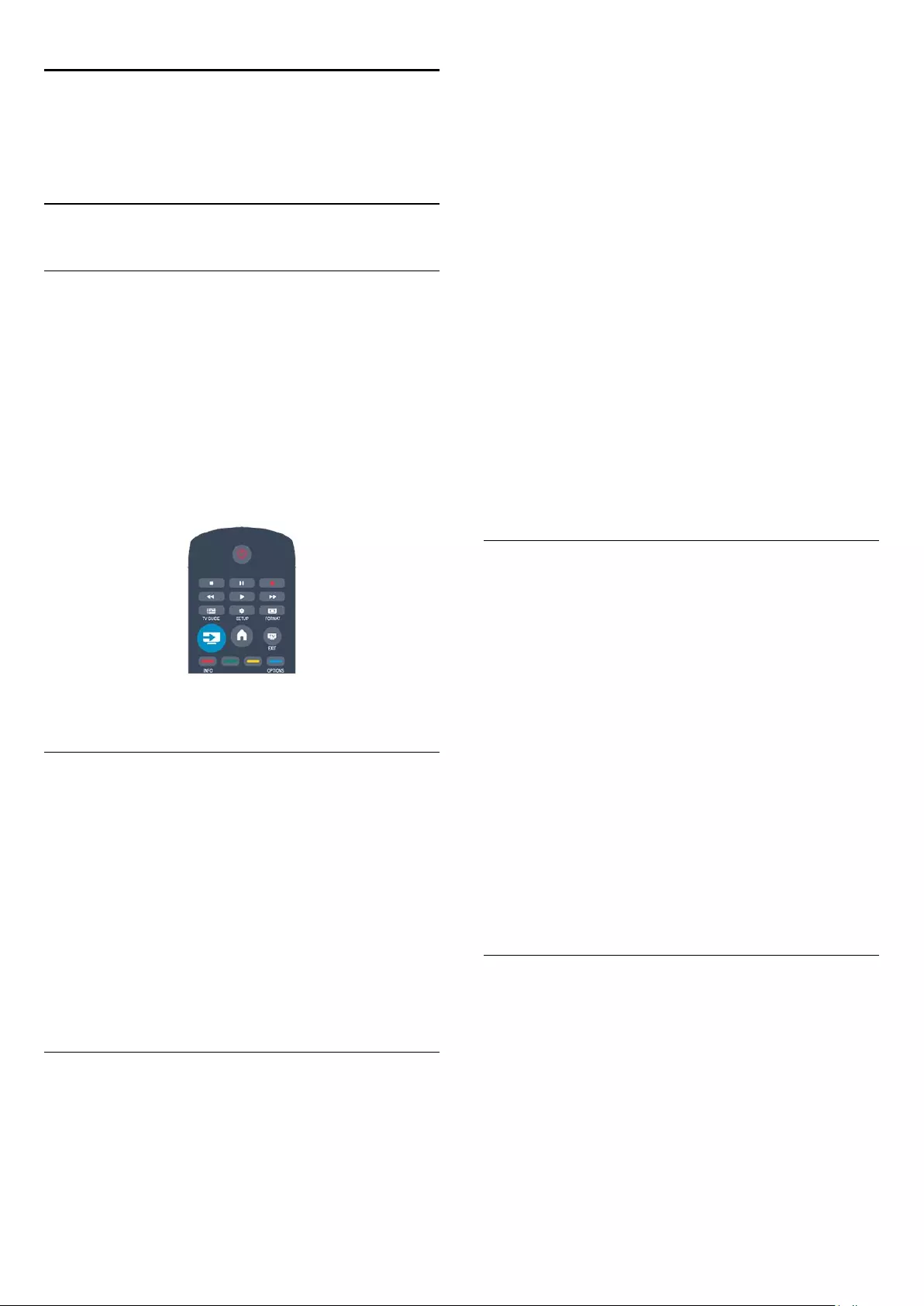
10
Your photos, videos
and music
10.1
From a USB connection
What you need
You can view your photos or play your music and videos from a
connected USB flash drive or USB Hard Drive.
From a USB device
With the TV switched on, plug in a USB flash drive or USB Hard
Drive to one of the USB connections. The TV detects the
device and lists your files.
If the list does not appear automatically, press SOURCES,
select Browse USB and press OK.
Menu bar
With a USB device connected, the TV sorts the files by type.
Navigate to the menu bar and select the type of file you are
looking for.
If you browse files from a computer, you can only browse the
files and folders as they are organized on the computer.
The menu bar
Navigate to the menu bar and select the type of file you want to
watch or play.
Select Picture, Music or Movie. Alternatively, you can open the
Folders view and browse your folders to look for a file.
View photos
In the USB browser, select Picture and press OK.
Options
Press OPTIONS.
- Start slideshow, Stop slideshow
Start or stop slideshow.
- Slideshow transitions
Set the transition from one picture to the next.
- Slideshow frequency
Select the display time for each photo.
- Repeat, Play once
View the pictures repeatedly or once only.
- Shuffle off, Shuffle on
View the pictures in sequential order, or at random.
- Rotate image
Rotate photo.
- Show info
Display the picture name, date, size and next picture in the
slide show.
To close Browse USB, press and select another activity.
Play music
In the USB browser, select Music and press OK.
Options
Press OPTIONS.
- Stop playback
Stop music play.
- Repeat, Play once
Play songs repeatedly or once.
- Shuffle on, Shuffle off
Play songs in sequence or at random.
- Show info
Display the file name.
To close Browse USB, press and select another activity.
Play videos
In the USB browser, select Movie and press OK.
Options
Press OPTIONS.
- Subtitles
Display the subtitles if available.
- Audio language
Play the audio language if available.
27
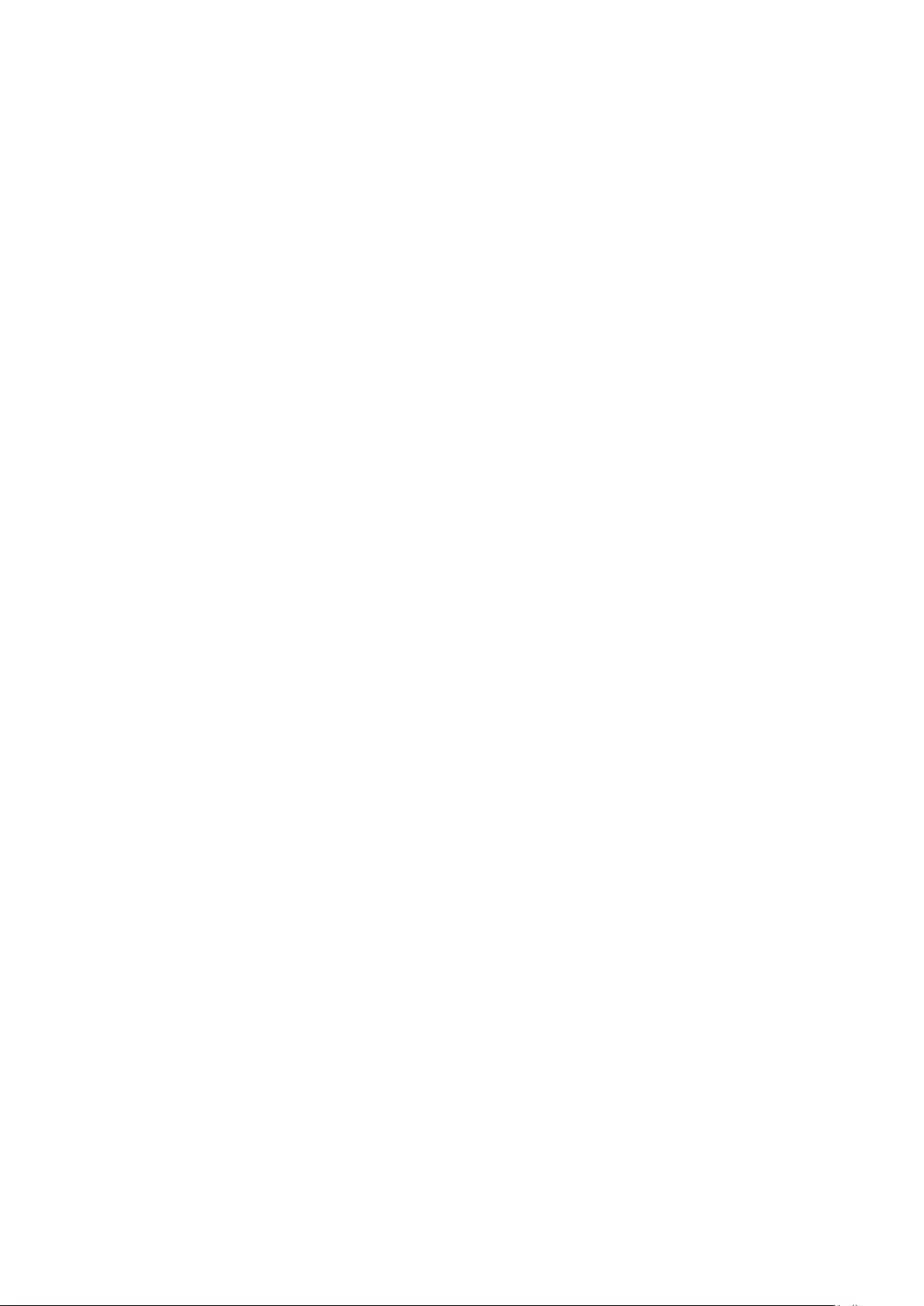
- Repeat, Play once
Play videos repeatedly or once.
- Shuffle on, Shuffle off
Play videos in sequence or at random.
- Show info
Display the file name.
To close Browse USB, press and select another activity.
28
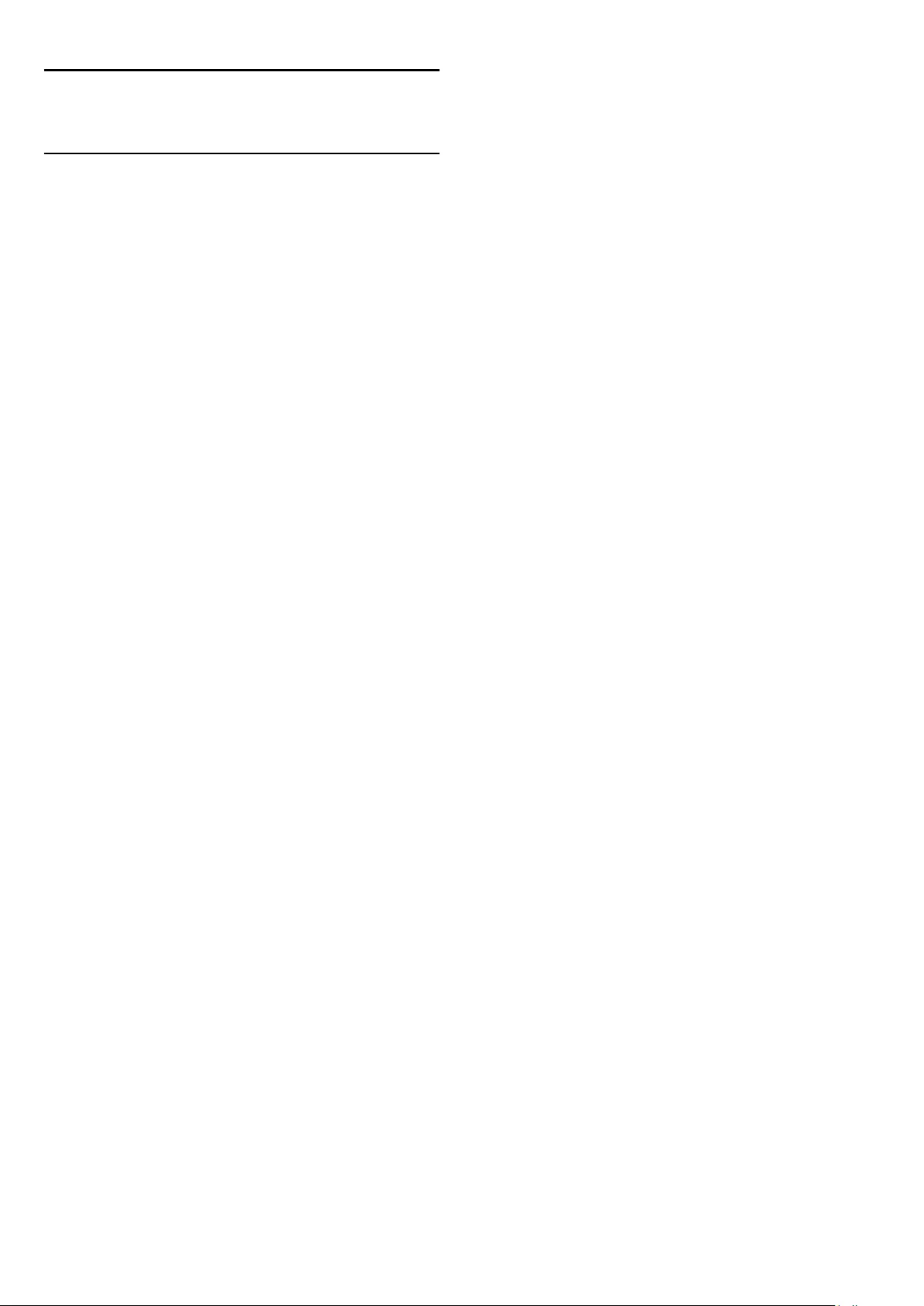
11
Pause TV
11.1
Pause TV
You can pause a TV broadcast and resume watching it later.
Only digital TV channels can be paused. You must connect a
USB Hard Drive to buffer the broadcast. You can pause a
broadcast for a maximum time span of 90 minutes.
Pause or resume a broadcast
To pause a broadcast, press (Pause). A progress bar appears
briefly on screen.
To call up the progress bar, press (Pause) again.
To resume watching, press (Play). The icon on screen
indicates you are watching a paused broadcast.
Back to the actual TV broadcast
To switch back to the actual TV broadcast, press (Stop).
The moment you switch to a digital channel, the USB Hard
Drive starts buffering the broadcast. When you switch to
another digital channel, the broadcast of the new channel is
buffered and the broadcast of the former channel is cleared.
When you switch to a connected device (a Blu-ray Disc player
or digital receiver) the USB Hard Drive stops buffering and the
broadcast is cleared. Also when you switch the TV to standby
the broadcast is cleared.
Whilst recording a programme on the USB Hard Drive, you
cannot pause a broadcast.
Instant replay
Whilst watching a broadcast from a digital TV channel, you can
easily instant replay the broadcast.
To replay the last 10 seconds of a broadcast,
press (Pause) and press (Left).
You can press repeatedly until you reach the start of the
broadcast buffer or the maximum time span.
Progress bar
With the progress bar on screen, press (Rewind) or
press (Forward) to select from where you want to start
viewing the paused broadcast. Press these keys repeatedly to
change speed.
29
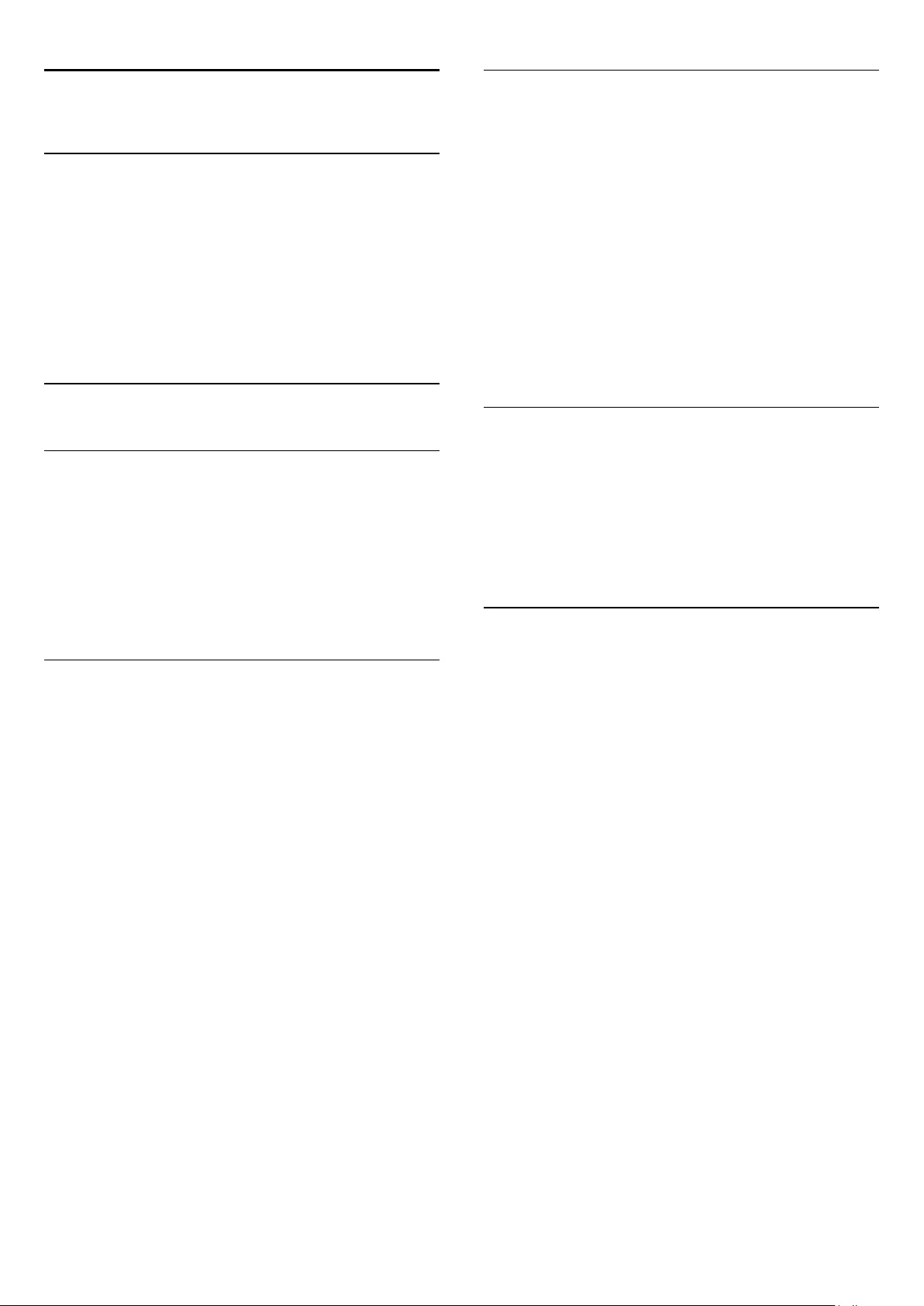
12
Recording
12.1
What you need
To record a TV programme you need . . .
- a connected USB Hard Drive formatted on this TV
- digital TV channels installed on this TV (the channels you watch
with Watch TV)
- to receive channel information for the built-in TV guide
12.2
Record a programme
Record now
To record the programme you are watching, press (Record)
on the remote control.
If you receive TV guide information from the broadcaster, the
recording starts immediately. You can adjust the end time of the
recording in the list of recordings.
To stop recording, press (Stop).
Schedule a recording
You can schedule a recording of an upcoming programme for
today or a few days from today (maximum of 8 days away).
1. To schedule a recording, press TV Guide.
On the TV guide page, select the channel and programme you
wish to record.
You can enter the channel number to jump to the channel in
the list.
Press (Right) or (Left) to scroll through the programmes of
a channel.
To change the date of the list, press OPTIONS and select
Change day. In the list, select the day you want and press OK.
2. With the programme highlighted, press Record. The TV
adds some time buffer at the end of the programme. You can
add some extra buffer if needed.
If you plan to record a programme
in your absence, remember to
leave the TV switched to standby
and the USB Hard Drive switched
on.
List of recordings
To view the list of recordings and scheduled recordings, press ,
select Recordings and press OK.
In this list, you can select a recording to watch, remove recorded
programmes, adjust the end time of an ongoing recording or
check the free disc space.
Remove a scheduled recording from TV Guide or the list of
recordings
- Press List to open the list, then press .
- In TV Guide, select a scheduled recording programme, then
press Cancel recording.
Specifics
- While recording a programme, you can watch a previously
recorded programme.
- While recording, you cannot switch TV channels.
- While recording, you cannot pause the TV broadcast.
- To Record, broadcasters need a reliable clock setting. If you
reset the TV clock manually, recordings may fail.
12.3
Watch a recording
To watch a recording . . .
1. Press , select Recordings and press OK.
2. In the list, select the recording and press (Play) to start the
playback. You can use the (Forward), (Rewind), (Pause)
or (Stop) keys on the remote control.
Failed recording
When a scheduled recording was prevented by the broadcaster
or when the broadcast was interrupted, a recording is marked as
Failed.
30
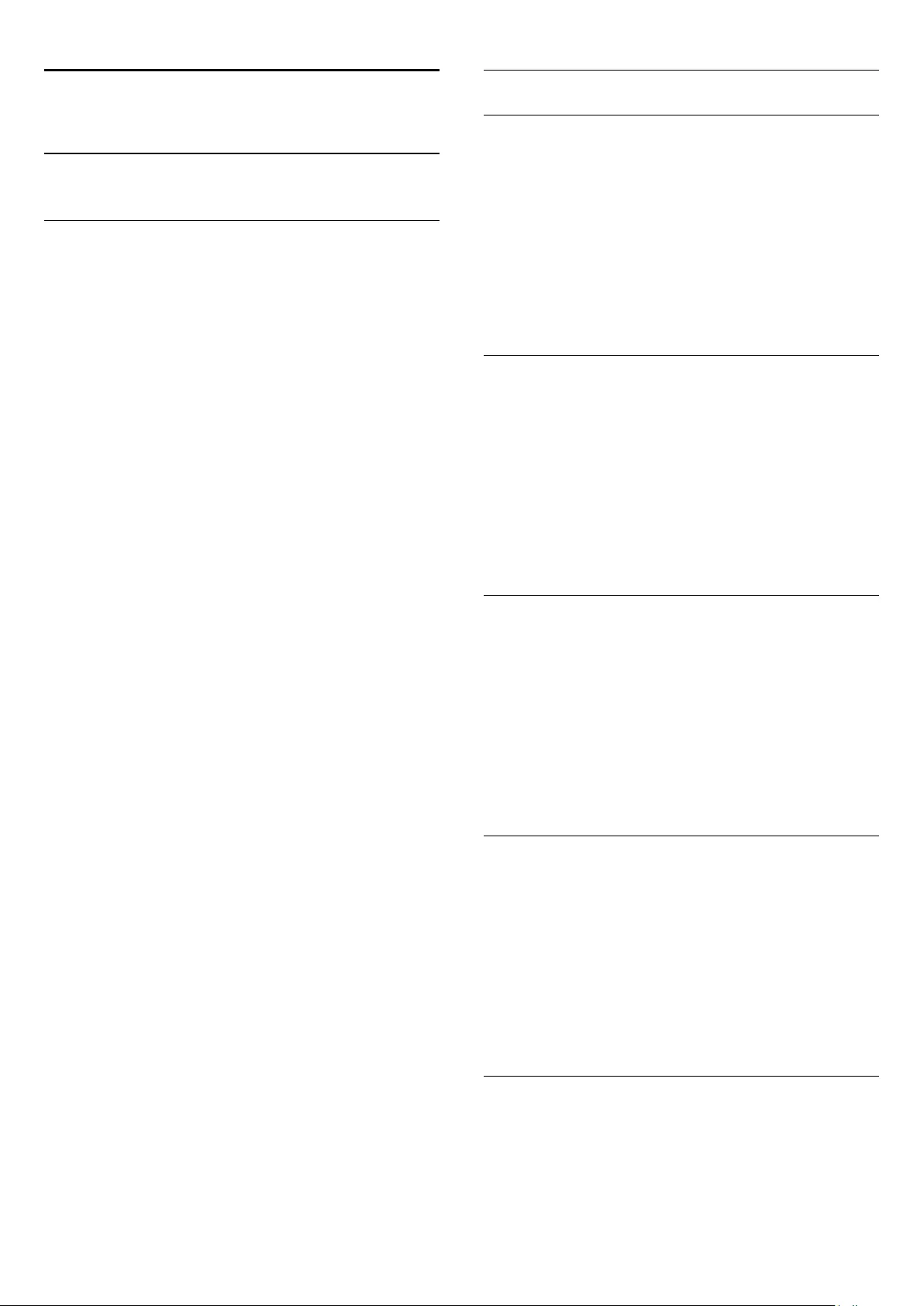
13
Settings
13.1
Picture
Picture style
For easy picture adjustment, you can select a preset setting with
Picture style.
1. While watching a TV channel, press OPTIONS to open
the Options menu.
2. Select Picture and sound in the menu bar and select Picture
style.
3. Select a style and press OK.
The available Picture styles are . . .
- Personal - Your preferences made in Quick picture settings
- Vivid - Ideal for daylight viewing
- Natural - Natural picture settings
- Movie - Ideal for watching movies
- Energy saving - Energy-efficient settings
- Standard - Factory standard settings
- Photo - Ideal for viewing photos
Adjust a Picture style
You can adjust a Picture style . . .
1. Select the style and press OK.
2. Press and select Setup and press OK.
3. Select TV settings, navigate to the individual setting and adjust
it.
4. Press , repeatedly if necessary, to close the menu.
To return to the original Picture style values . . .
1. Press and select Setup and press OK.
2. Select TV settings > Picture > Picture style and select the
style you want to reset.
3. Select Restore style and press OK. The style is reset.
Vivid
If the Picture style is switched back to Vivid every time you
switch on the TV, the TV location is set to Shop. A setting
meant for in-store promotion.
To set the TV for Home use . . .
1. Press and select Setup and press OK.
2. Select TV settings > General settings > Location and press
OK.
3. Select Home and press OK.
4. Press , repeatedly if necessary, to close the menu.
Picture settings
Backlight contrast
With Backlight contrast, you can adjust the brightness of the
display backlight.
To adjust the level . . .
1. Press and select Setup and press OK.
2. Select TV settings > Picture > Backlight contrast.
3. Press (right) and adjust the value with (up)
or (down).
4. Press , repeatedly if necessary, to close the menu.
Colour
With Colour, you can adjust the colour saturation of the
picture.
To adjust the colour . . .
1. Press and select Setup and press OK.
2. Select TV settings > Picture > Colour.
3. Press (right) and adjust the value with (up)
or (down).
4. Press , repeatedly if necessary, to close the menu.
Sharpness
With Sharpness, you can adjust the level of sharpness in fine
detail of the picture.
To adjust the sharpness . . .
1. Press and select Setup and press OK.
2. Select TV settings > Picture > Sharpness.
3. Press (right) and adjust the value with (up)
or (down).
4. Press , repeatedly if necessary, to close the menu.
Noise reduction
With Noise reduction, you can select the amount of noise
reduction for the picture.
To set the noise reduction . . .
1. Press and select Setup and press OK.
2. Select TV settings > Picture > Noise reduction.
3. Press (right) and select Off, Minimum, Medium or
Maximum.
4. Press , repeatedly if necessary, to close the menu.
MPEG artefact reduction
With MPEG artefact reduction, you can smoothen the digital
transitions in the picture. MPEG artefacts are mostly visible as
small blocks or jagged edges in images.
31
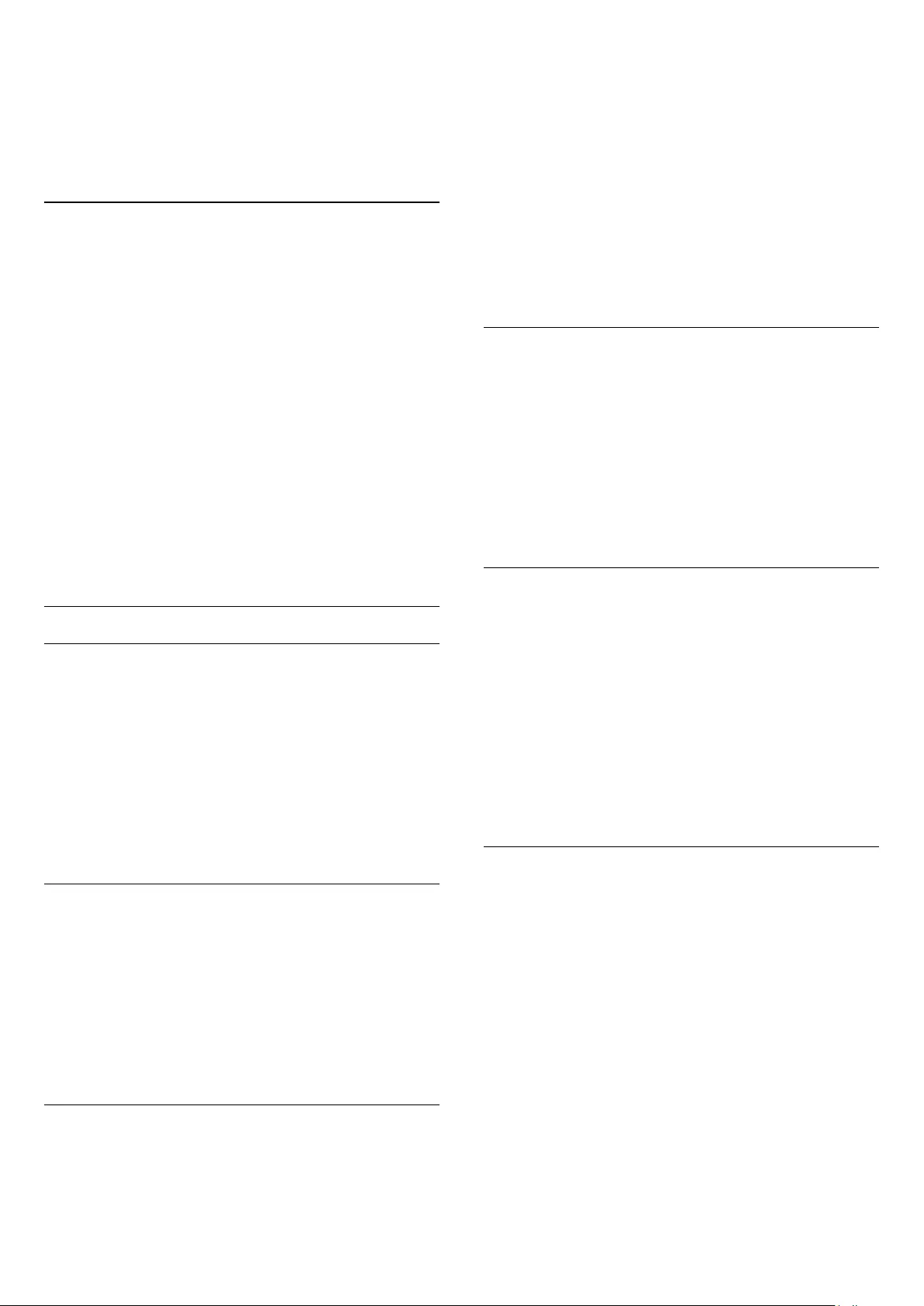
To reduce the MPEG artefact . . .
1. Press and select Setup and press OK.
2. Select TV settings > Picture > MPEG artefact reduction.
3. Press (right) and select On or Off.
4. Press , repeatedly if necessary, to close the menu.
Digital Crystal Clear
With Digital Crystal Clear, you can fine-tune each pixel to
match the surrounding pixels and produce a brilliant, high-
definition image.
1. Press and select Setup and press OK.
2. Select TV settings > Picture > Digital Crystal Clear.
3. Press (right) and select the settings.
4. Press , repeatedly if necessary, to close the menu.
The different settings are . . .
- Advanced sharpness - Enable superior sharpness, especially on
lines and contours in the picture.
- Dynamic contrast - Dynamically enhance the details in the
dark, medium and light areas of the picture.
- Dynamic backlight - Select a backlight level to optimise
dynamic power consumption and picture contrast.
- Colour enhancement - Dynamically enhance the vividness and
details of colours.
Advanced picture settings
Gamma
With Gamma, you can adjust the non-linear setting for picture
luminance and contrast.
To adjust the level . . .
1. Press and select Setup and press OK.
2. Select TV settings > Picture > Advanced > Gamma.
3. Press (right) and adjust the value with (up)
or (down).
4. Press , repeatedly if necessary, to close the menu.
Tint
With Tint, you can change the colour balance.
To select a preset . . .
1. Press and select Setup and press OK.
2. Select TV settings > Picture > Advanced > Tint.
3. Press (right) and select Normal, Warm or Cool.
Select Custom if you want to set a colour temperature yourself.
4. Press , repeatedly if necessary, to close the menu.
Custom tint
With Custom tint, you can set a colour temperature yourself.
To set a Custom tint, first select Custom in the Tint setting to
make the Custom tint menu available. Custom tint is a setting
intended for expert users.
To set a custom colour temperature . . .
1. Press and select Setup and press OK.
2. Select TV settings > Picture > Advanced > Custom tint.
3. Press (right).
4. Select a setting with the arrow keys. (WP is white point and
BL is black level.)
5. Press OK to confirm a setting. You can also select one of the
presets in this menu.
6. Press , repeatedly if necessary, to close the menu.
Video contrast
With Video contrast, you can decrease the range of the video
contrast.
To adjust the level . . .
1. Press and select Setup and press OK.
2. Select TV settings > Picture > Advanced > Video contrast.
3. Press (right) and adjust the value with (up) or
(down).
4. Press , repeatedly if necessary, to close the menu.
Brightness
With Brightness, you can set the level of brightness of the
picture signal. Brightness is a setting intended for expert users.
We recommend non-expert users to adjust the brightness with
the Backlight contrast setting.
To adjust the level . . .
1. Press and select Setup and press OK.
2. Select TV settings > Picture > Advanced > Brightness.
3. Press (right) and adjust the value with (up)
or (down).
4. Press , repeatedly if necessary, to close the menu.
13.2
Game or computer
You can switch the TV to the ideal picture setting for gaming or
for using the TV as a computer monitor. There is a different
setting for Game or Computer. If a device has a correct type set
in the Source menu - Game console or Computer - the TV
switches automatically to the ideal setting when you switch to
the device. If you switch the setting manually, do not forget to
switch it off when you switch to watching TV or another
connected device.
To switch the setting manually . . .
1. Press and select Setup and press OK.
2. Select TV settings > Picture > Advanced > Game or
computer.
3. Select Game, Computer or TV. The setting TV returns to the
32
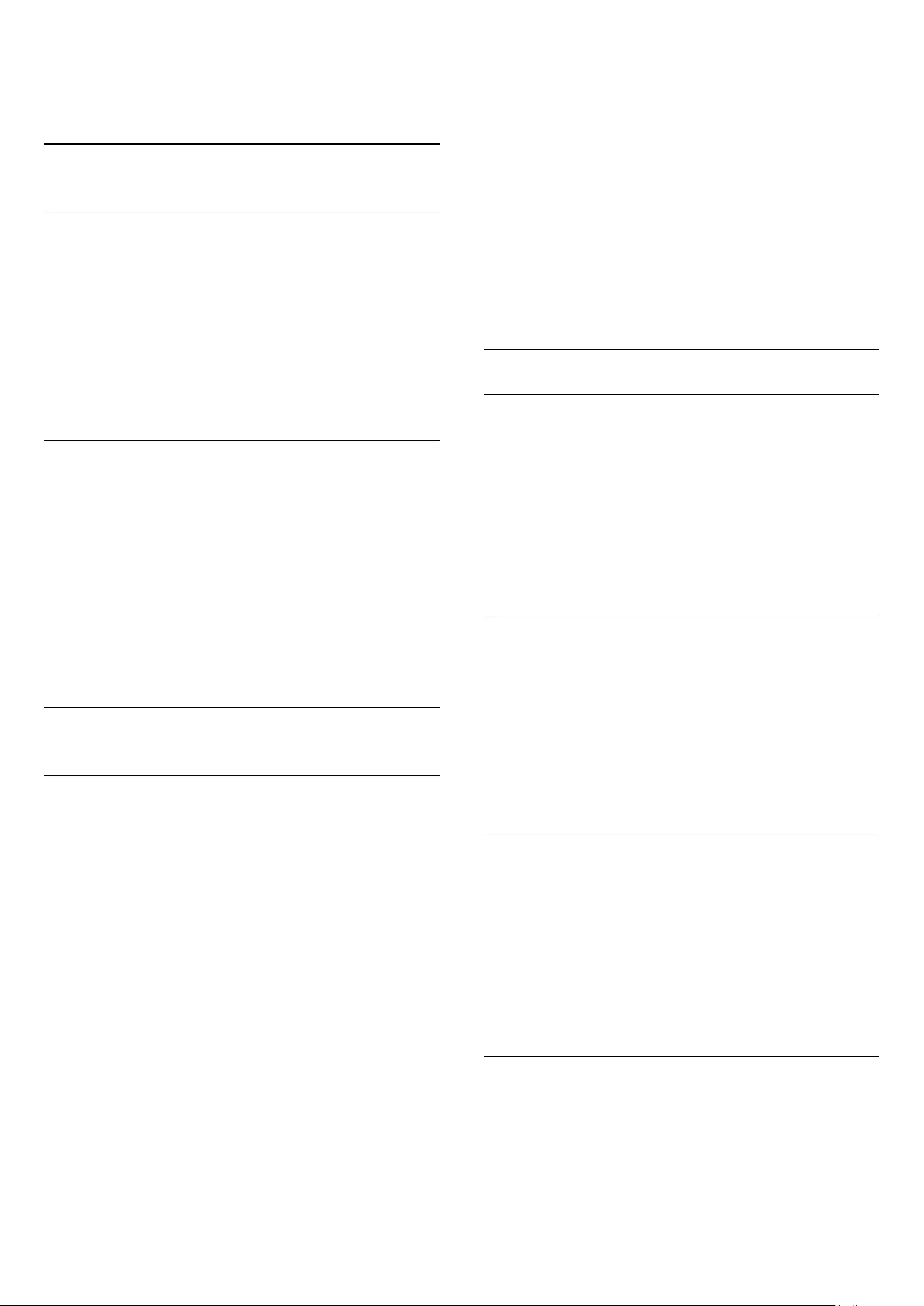
picture settings for watching TV.
4. Press , repeatedly if necessary, to close the menu.
13.3
Format and edges
Picture format
If black bars appear on top and bottom or on both sides of the
picture, you can adjust the picture format to a format that fills
the screen.
To change the picture format . . .
1. While watching a TV channel, press to open the Picture
format menu.
2. Select a format from the list and press OK.
Screen edges
With Screen edges, you can slightly enlarge the picture to hide
distorted edges.
To adjust the edges . . .
1. Press and select Setup and press OK.
2. Select TV settings > Picture > Format and edges > Screen
edges.
3. Press (right) and adjust the value with (up)
or (down).
4. Press , repeatedly if necessary, to close the menu.
13.4
Sound
Sound style
For easy sound adjustment, you can select a preset setting with
Sound style.
1. While watching a TV channel, press OPTIONS to open
the Options menu.
2. Select Picture and sound in the menu bar and select Sound
style.
3. Select a Sound style and press OK.
The different Sound styles are . . .
- Personal - Your personal choices made in Personalise picture
and sound
- Original - Factory standard
- Movie - Ideal for watching movies
- News - Ideal for speech
- Music - Ideal for listening to music
- Game - Ideal for gaming
Adjust a Sound style
You can adjust a Sound style . . .
1. Select the style and press OK.
2. Press and select Setup and press OK.
3. Select TV settings, navigate to the individual setting and adjust
it.
4. Press to close the menu to store your setting.
To return to the original Sound style values . . .
1. Press and select Setup and press OK.
2. Select TV settings > Sound > Restore style.
Sound settings
Bass
With Bass, you can adjust the level of low tones in the sound.
To adjust the level . . .
1. Press and select Setup and press OK.
2. Select TV settings > Sound > Bass.
3. Press (right) and adjust the value with (up)
or (down).
4. Press , repeatedly if necessary, to close the menu.
Treble
With Treble, you can adjust the level of high tones in the sound.
To adjust the level . . .
1. Press and select Setup and press OK.
2. Select TV settings > Sound > Treble.
3. Press (right) and adjust the value with (up)
or (down).
4. Press , repeatedly if necessary, to close the menu.
Surround mode
With Surround mode, you can set the sound effect of the TV
speakers.
To set the surround mode . . .
1. Press and select Setup and press OK.
2. Select TV settings > Sound > Surround mode.
3. Press (right) and select Stereo, Incredible surround .
4. Press , repeatedly if necessary, to close the menu.
Headphones volume
With Headphones volume, you can set the volume of a
connected headphones separately.
To adjust the volume . . .
1. Press OPTIONS and select Picture and sound in the
33
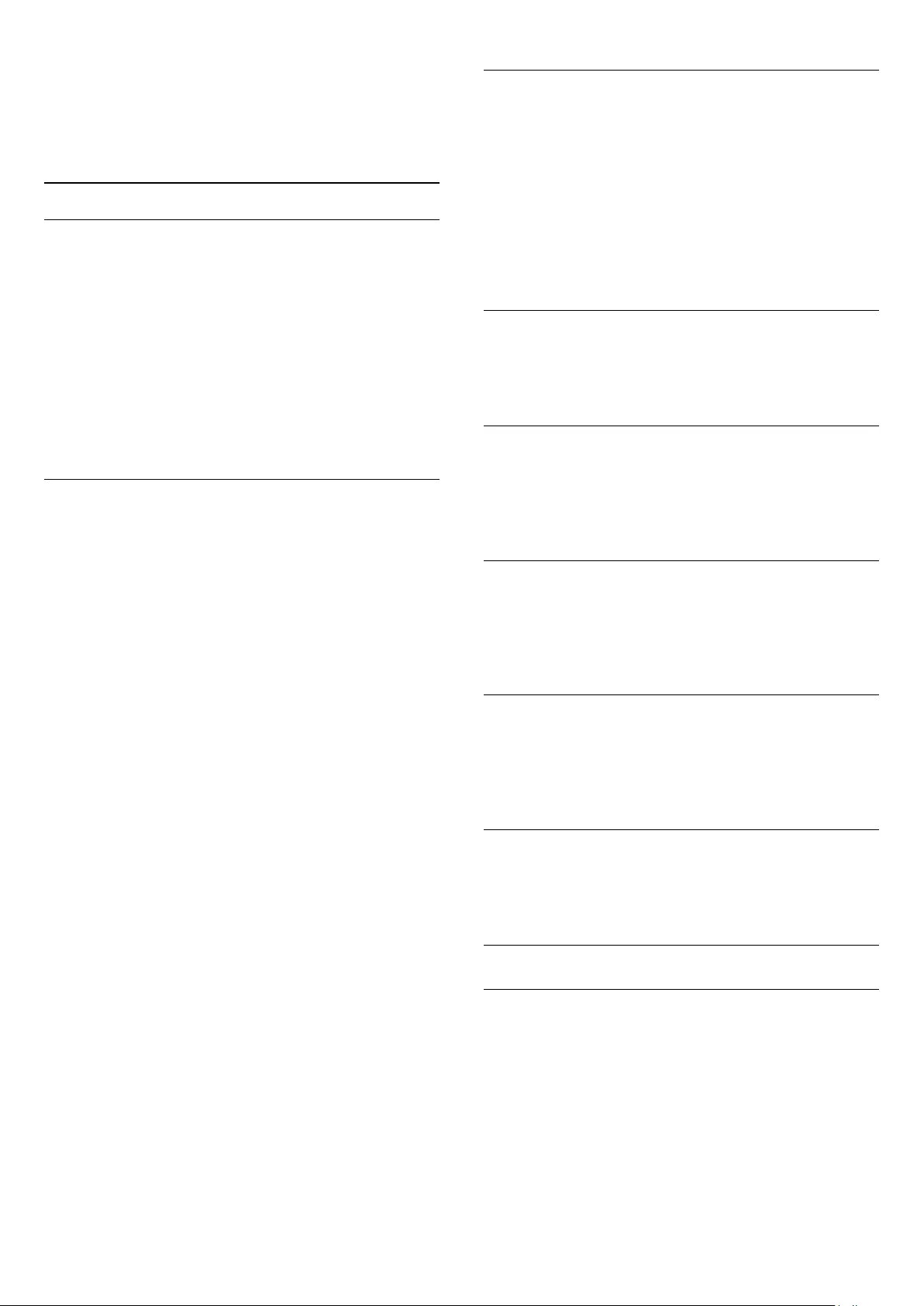
menu bar.
2. Press (right) and select Headphones volume and press OK.
3. Press (up) or (down) to adjust the volume.
4. Press , repeatedly if necessary, to close the menu.
Advanced sound settings
Auto volume levelling
With Auto volume leveling, you can set the TV to automatically
level out sudden volume differences. Typically at the beginning of
adverts or when you are switching channels.
To switch on or off . . .
1. Press and select Setup and press OK.
2. Select TV settings > Sound > Advanced > Auto volume
leveling.
3. Press (right) and select On or Off.
4. Press , repeatedly if necessary, to close the menu.
TV speakers
You can send the TV sound to a connected audio device - a
Home Theatre System or audio system. With TV speakers, you
select where you want to hear the TV sound and how you want
to control it.
- If you select Off, you permanently switch off the TV speakers.
- If you select On, the TV speakers are always on.
With an audio device connected with HDMI CEC, you can use
one of the EasyLink settings.
- If you select EasyLink, the TV sends the TV sound to the audio
device. The TV will switch off the TV speakers when the device
is playing the sound.
- If you select EasyLink autostart, the TV will switch on the
audio device, send the TV sound to the device and switch off
the TV speakers.
With EasyLink or EasyLink autostart selected, you can still
switch to TV speakers or device speakers in the Picture and
sound menu.
To set the TV speakers . . .
1. Press and select Setup and press OK.
2. Select TV settings > Sound > Advanced > TV speakers.
3. Press (right) and select Off, On, EasyLink or EasyLink
autostart.
4. Press , repeatedly if necessary, to close the menu.
To switch speakers directly . . .
1. While watching TV, press OPTIONS and select Picture
and sound.
2. Select Speakers and select TV or Amplifier (audio device).
3. Press , repeatedly if necessary, to close the menu.
Clear sound
With Clear sound, you improve the sound for speech. Ideal for
news programmes. You can switch the speech improvement on
or off.
To switch on or off . . .
1. Press and select Setup and press OK.
2. Select TV settings > Sound > Advanced > Clear sound.
3. Press (right) and select On or Off.
4. Press , repeatedly if necessary, to close the menu.
HDMI1-ARC
If you do not need an Audio Return Channel (ARC) on any of
the HDMI connections, you can switch the ARC signal off.
Audio Out format
With Audio Out format you can set the audio out signal of the
TV to fit the sound processing capabilities of your Home
Theatre System.
Audio Out levelling
With Audio Out leveling you can level the sound volume of the
Home Theatre System with the volume of the TV when you
switch over from one to another.
Audio Out delay
If you set an Audio sync delay on your Home Theatre System,
to synchronise the sound with the picture, you must switch off
Audio Out delay on the TV.
Audio Out offset
If you cannot set a delay on the Home Theatre System, you can
set a delay on the TV with Audio Out offset.
Speakers
Home Theatre System
You can send the TV sound to a connected audio device - a
Home Theatre System or audio system.
You can select where you want to hear the TV sound and how
you want to control it.
- If you select Off, you permanently switch off the TV speakers.
- If you select TV speakers, the TV speakers are always on.
With an audio device connected with HDMI CEC, you can use
34
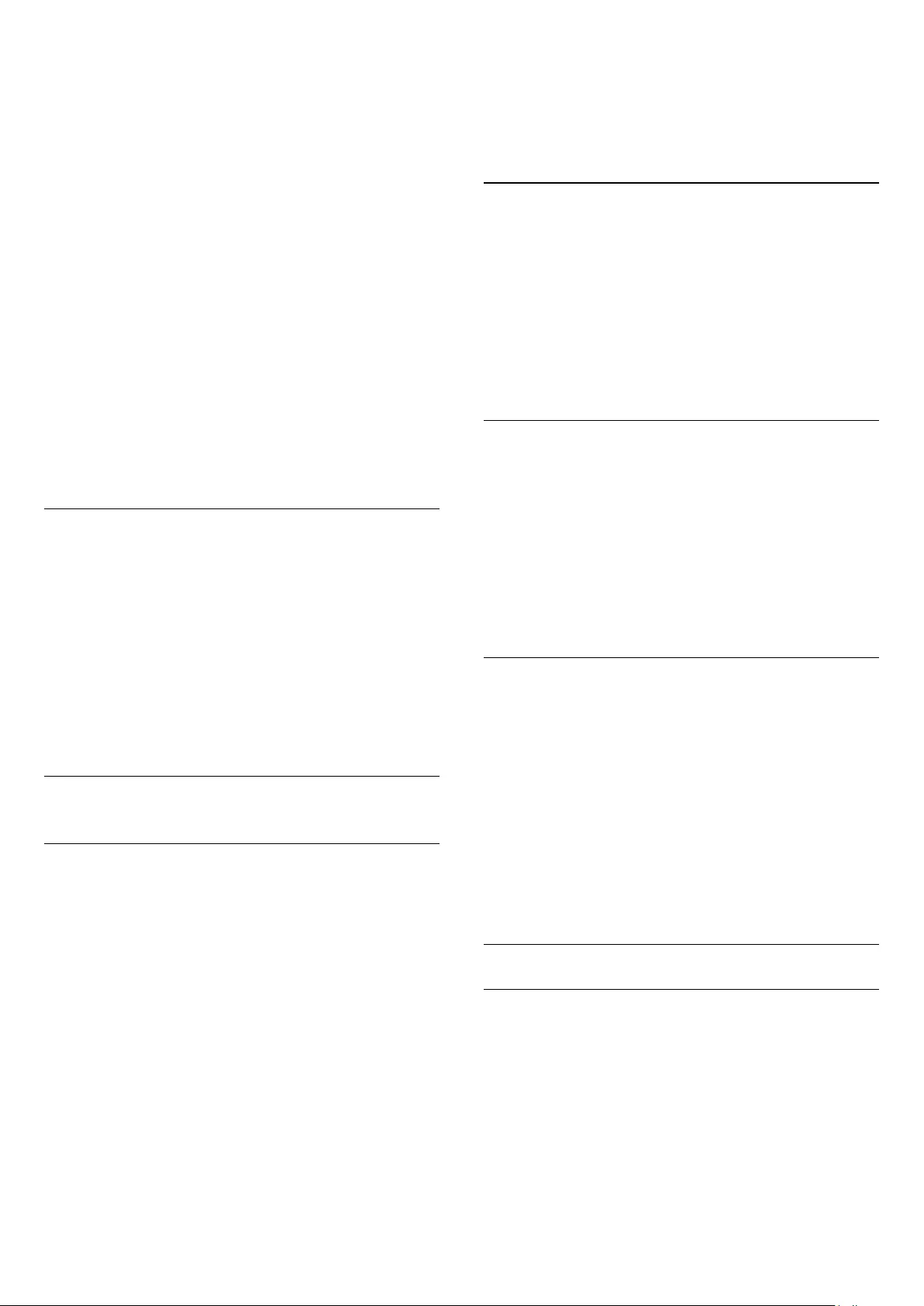
one of the EasyLink settings.
- If you select EasyLink, the TV sends the TV sound to the audio
device. The TV will switch off the TV speakers when the device
is playing the sound.
- If you select EasyLink autostart, the TV will switch on the
audio device, send the TV sound to the device and switch off
the TV speakers.
With EasyLink or EasyLink autostart selected, you can still switch
to TV speakers if necessary.
To set the TV speakers . . .
1. Press and select Setup and press OK.
2. Select TV settings > Sound > Sound output.
3. Press (right) and select Off, TV speakers, EasyLink or
EasyLink autostart.
4. Press , repeatedly if necessary, to close the menu.
To switch to speakers directly . . .
1. While watching TV, press .
2. Select Speakers and select TV or Amplifier (audio system).
3. Press , repeatedly if necessary, to close the menu.
TV placement
As part of the first installation, this setting is set to either On a
TV stand or Wall mounted.If you have changed the placement
of the TV since then, adjust this setting accordingly for best
sound reproduction.
1. Press and select Setup and press OK.
2. Select TV settings > General settings > TV placement and
press OK.
3. Select On a TV stand or Wall mounted and press OK.
4. Press , repeatedly if necessary, to close the menu.
13.5
Ambilight
Ambilight style
Ambilight can have a dynamic mode or a static mode.
With Dynamic mode, the TV follows the colours of the image
on screen.
With Static, Ambilight has a constant static colour. You can
create an Ambilight static colour yourself.
To select an Ambilight mode . . .
1. Press and select Setup and press OK.
2. Select TV settings > Ambilight > Ambilight mode.
3. Select Dynamic or Static.
4. Press , repeatedly if necessary, to close the menu.
To select a static colour . . .
1. Press and select Setup and press OK.
2. Select TV settings > Ambilight > Ambilight
mode > Static and press OK.
3. Select the colour from the colour palette. Press OK to
confirm.
4. Press , repeatedly if necessary, to close the menu.
Ambilight brightness
With Ambilight Brightness, you can set the level of brightness of
the Ambilight.
To adjust the level . . .
1. Press and select Setup and press OK.
2. Select TV settings > Ambilight > Brightness.
3. Press OK and adjust the value with (up) or (down).
4. Press , repeatedly if necessary, to close the menu.
Ambilight saturation
With Ambilight Saturation, you can set the level of saturation of
the Ambilight.
To adjust the level . . .
1. Press and select Setup and press OK.
2. Select TV settings > Ambilight > Saturation.
3. Press OK and adjust the value with (up) or (down).
4. Press , repeatedly if necessary, to close the menu.
Dynamic speed
With Dynamic, you can set the speed at which Ambilight
responds to the images on screen. Adjust the speed between
Relaxed or Dynamic. The Ambilight mode must be set to
Dynamic before you can adjust Dynamic speed.
To adjust the speed . . .
1. Press and select Setup and press OK.
2. Select TV settings > Ambilight > Dynamic.
3. Press (right) and adjust the value with (up)
or (down).
4. Press , repeatedly if necessary, to close the menu.
Advanced Ambilight settings
Wall colour
With Wall colour, you can neutralise the influence of a coloured
wall on the Ambilight colours. Select the colour of the wall
behind the TV and the TV will modify the Ambilight colours to
appear as they are intended.
To select the colour of the wall . . .
1 - Press and select Setup and press OK.
2 - Select TV settings > Ambilight > Advanced > Wall colour.
3 - Select the colour sample that matches the colour of the wall
35
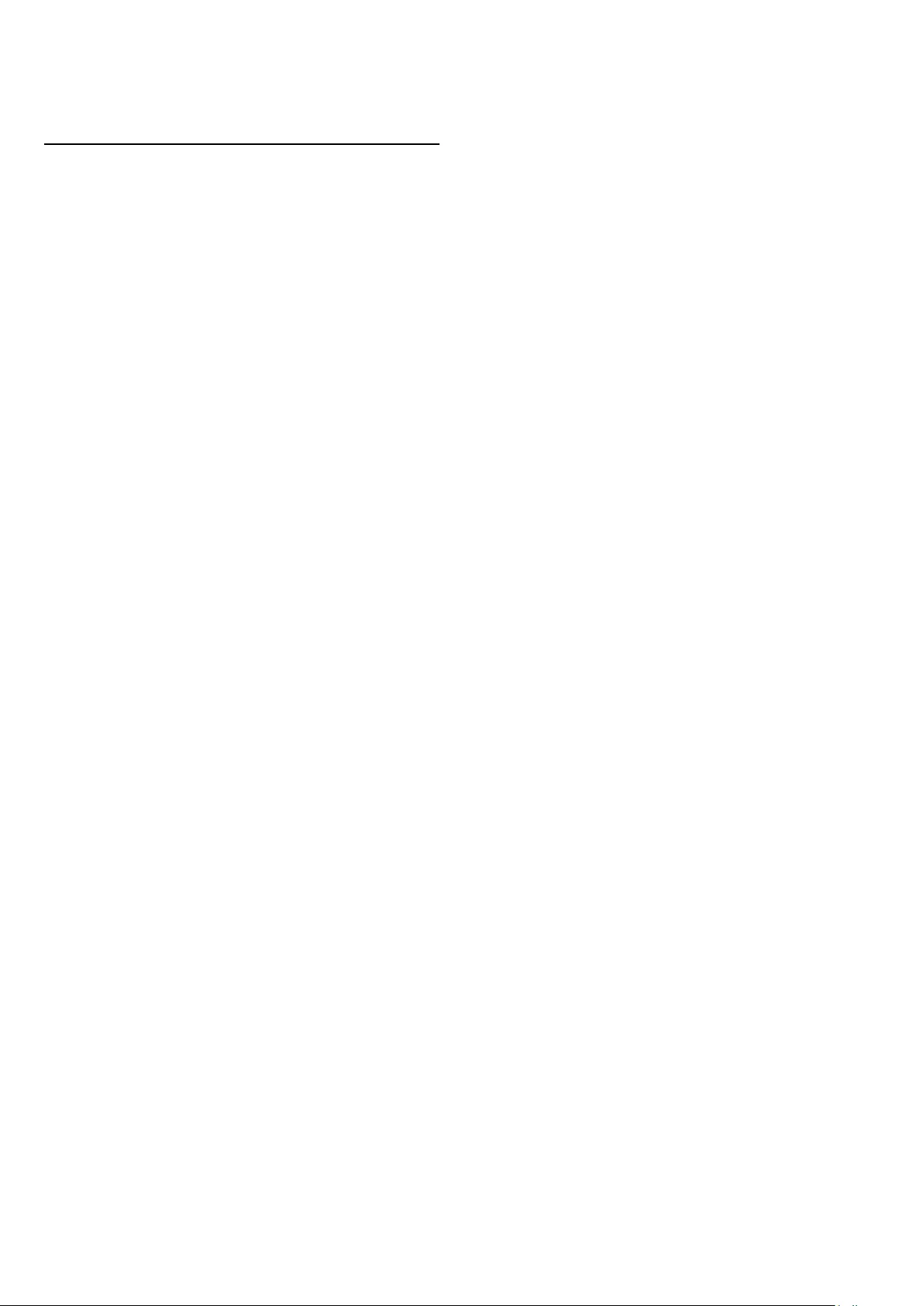
behind the TV and press OK.
4 - Press , repeatedly if necessary, to close the menu.
TV switch off
With TV switch off, you can set Ambilight to switch off
immediately or slowly fade out when you switch off the TV. The
slow fade out gives you some time to switch on the lights in
your living room.
To select the TV switch off . . .
1 - Press and select Setup and press OK.
2 - Select TV settings > Ambilight > Advanced > TV switch
off.
3 - Select Fade out to off or Immediate switch off.
4 - Press , repeatedly if necessary, to close the menu.
36
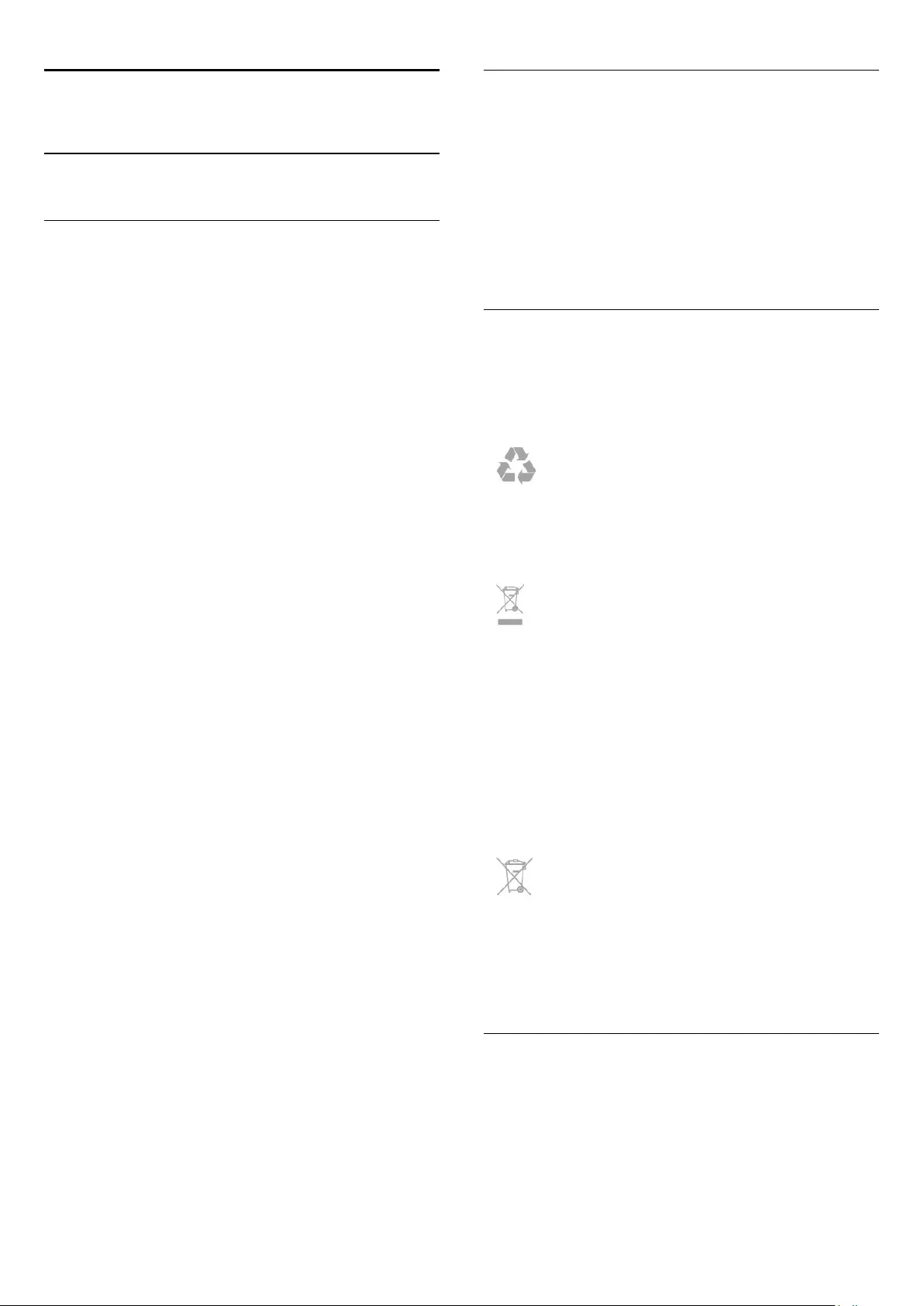
14
Specifications
14.1
Environmental
Saving energy
The Eco settings bundle the settings that help the environment.
While you are watching TV channels, press to open Eco
settings.
Active settings are marked with a . You can mark or unmark
each setting with the OK key.
Press again to close Eco settings.
Energy saving
This Picture style sets the picture, in the most ideal energy
conscious setting.
Screen off
If you only listen to music, you can switch off the TV screen to
save energy.
Select Screen off and press OK. To switch the screen back on,
press any key on the remote control.
Auto switch off
If you do not press a key on the remote control during a 4 hour
period, or if the TV receives no signal for 10 minutes, the TV
switches off automatically to save energy.
If you use the TV as a monitor or use a digital receiver to watch
TV (a Set-top box - STB) and you do not use the remote
control of the TV, deactivate the automatic switch off.
In addition to the Eco settings, your TV also has environmentally
friendly technology with regard to power consumption.
Inactive devices off
Switch off connected EasyLink HDMI-CEC (Consumer
Electronic Control) compliant devices that are inactive.
Power management
The advanced power management of this TV ensures the most
efficient use of energy. You can check how your personal TV
settings, the level of brightness in current onscreen pictures, and
the surrounding light conditions determine the relative power
consumption.
To check the relative power consumption . . .
1. Press and select Setup and press OK.
2. Select Watch demos > Active control Demo and press OK.
3. Select a setting to check the corresponding values.
European energy label
The European Energy Label informs you on the energy
efficiency class of this product. The greener the energy efficiency
class of this product is, the lower the energy it consumes.
On the label, you can find the energy efficiency class, the average
power consumption of this product in use and the average
energy consumption for 1 year. You can also find the power
consumption values for this product on the Philips website for
your country at www.philips.com/TV
End of use
Disposal of your old product and batteries
Your product is designed and manufactured with high quality
materials and components, which can be recycled and reused.
When this crossed-out wheeled bin symbol is attached to a
product it means that the product is covered by the European
Directive 2002/96/EC.
Please inform yourself about the local separate collection system
for electrical and electronic products.
Please act according to your local rules and do not dispose of
your old products with your normal household waste. Correct
disposal of your old product helps to prevent potential negative
consequences for the environment and human health.
Your product contains batteries covered by the European
Directive 2006/66/EC, which cannot be disposed with normal
household waste.
Please find out for yourself about the local rules on separate
collection of batteries because correct disposal will help to
prevent negative consequences for the environment and human
health.
14.2
Reception for PxHxxx9 / PxTxxx9
- Aerial input : 75 ohm coaxial (IEC75)
- Tuner bands : Hyperband; S-Channel; UHF; VHF
- DVB : DVB-T (terrestrial, antenna) COFDM 2K/8K; DVB-T2 :
only for TV types '. . . T/12'; DVB-C (cable) QAM
37
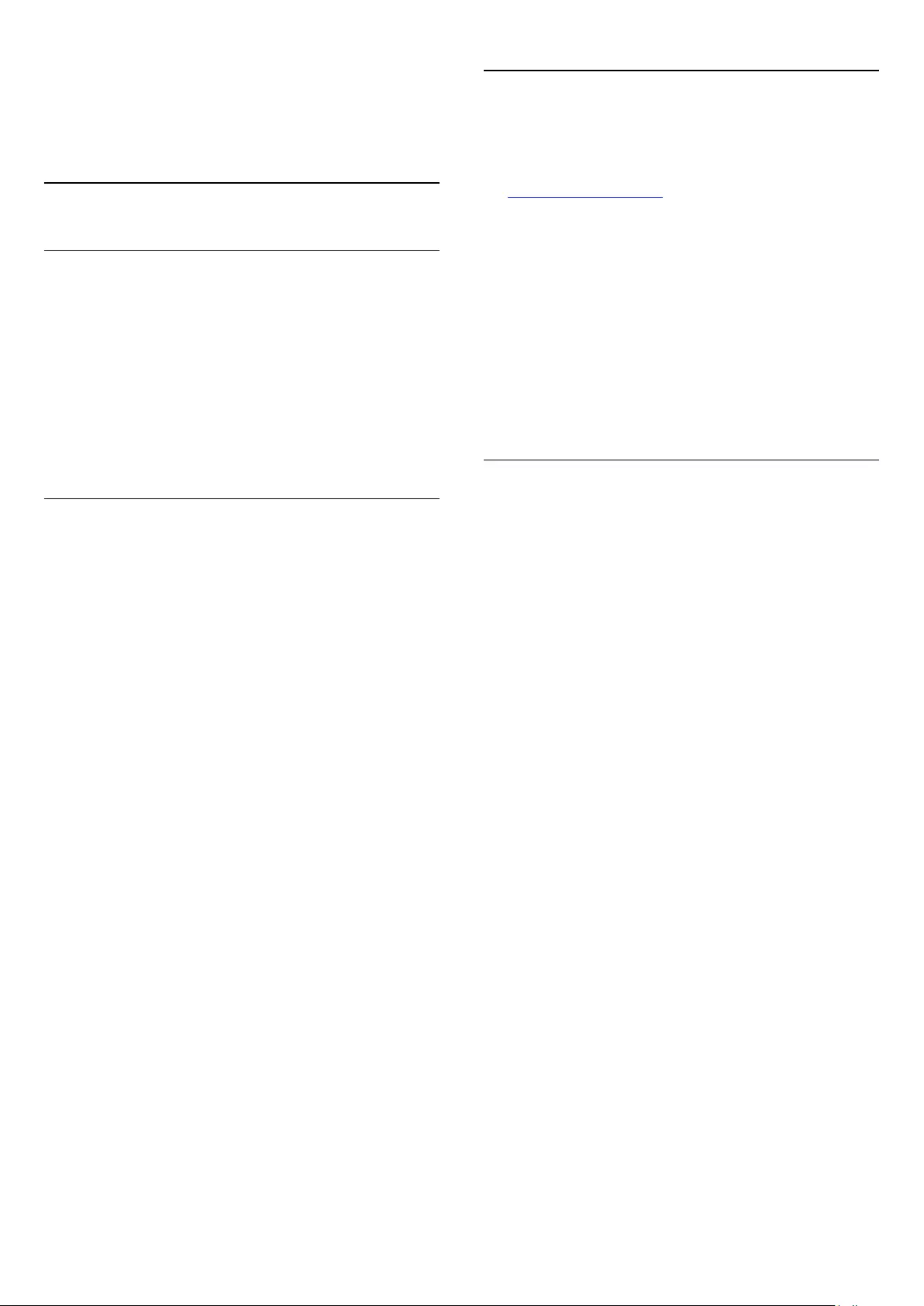
- Analogue video playback : NTSC; SECAM; PAL
- Digital video playback : MPEG2 SD/HD (ISO/IEC 13818-2);
MPEG4 SD/HD (ISO/IEC 14496-10)
- Digital audio playback (ISO/IEC 13818-3)
14.3
Display
Type
Diagonal screen size :
- 42Pxx5209 : 107 cm / 42 inch
- 47Pxx5209 : 119 cm / 47 inch
- 55Pxx5209 : 140 cm / 55 inch
Display resolution :
1920x1080p
Display resolutions
Computer formats - HDMI (Resolution - refresh rate)
640 x 480 - 60 Hz
800 x 600 - 60 Hz
1024 x 768 - 60 Hz
1280 X 720 - 60 Hz
1280 X 768 - 60 Hz
1280 x 1024 - 60 Hz
1360 x 768 - 60 Hz
1600 x 900 - 60 Hz*
1680 x 1050 - 60 Hz*
1920 x 1080 - 60 Hz*
Computer formats - VGA (Resolution - refresh rate)
640 x 480 - 60 Hz
800 x 600 - 60 Hz
1024 x 768 - 60 Hz
1280 x 1024 - 60 Hz
1360 x 768 - 60 Hz
1600 x 900 - 60 Hz*
1600 x 1200 - 60 Hz*
1920 x 1080 - 60 Hz*
Video formats (Resolution - refresh rate)
480i - 60 Hz
480p - 60 Hz
576i - 50 Hz
576p - 50 Hz
720p - 50Hz, 60 Hz
1080i - 50Hz, 60 Hz
1080p - 24Hz, 25Hz, 30Hz, 50Hz, 60 Hz
* For certain sets only.
14.4
Power
Product specifications are subject to change without notice. For
more specification details of this product,
see www.philips.com/support
Power
- Mains power : AC 220-240V +/-10%
- Ambient temperature : 5°C to 35°C
- Standby power consumption : less than 0.3W
- Power saving features : Eco mode, Picture mute (for radio),
Auto switch off , Eco settings menu.
The power rating stated on the product typeplate is the power
consumption for this product during normal household use (IEC
62087 Ed.2). The maximum power rating, stated between
brackets, is used for electrical safety (IEC 60065 Ed. 7.2).
14.5
Dimensions and
weights_5199/5209
42Pxx5199/42Pxx5209
- without TV stand:
Width 952.2 mm - Height 557.1 mm - Depth 69.6 mm - Weight
±10.4 kg
- with TV stand:
Width 952.2 mm - Height 616.9 mm - Depth 213.1 mm -
Weight ±11.7 kg
47Pxx5109/47Pxx5209
- without TV stand:
Width 1063.9 mm - Height 619.9 mm - Depth 69.6 mm -
Weight ±13.4 kg
- with TV stand:
Width 1063.9 mm - Height 679.7 mm - Depth 254.4 mm -
Weight ±14.8 kg
55Pxx5109/55Pxx5209
- without TV stand:
Width 1233.8 mm - Height 715.5 mm - Depth 76.4 mm -
Weight ±18.8 kg
- with TV stand:
Width 1233.8 mm - Height 782 mm - Depth 300 mm - Weight
±20.5 kg
38
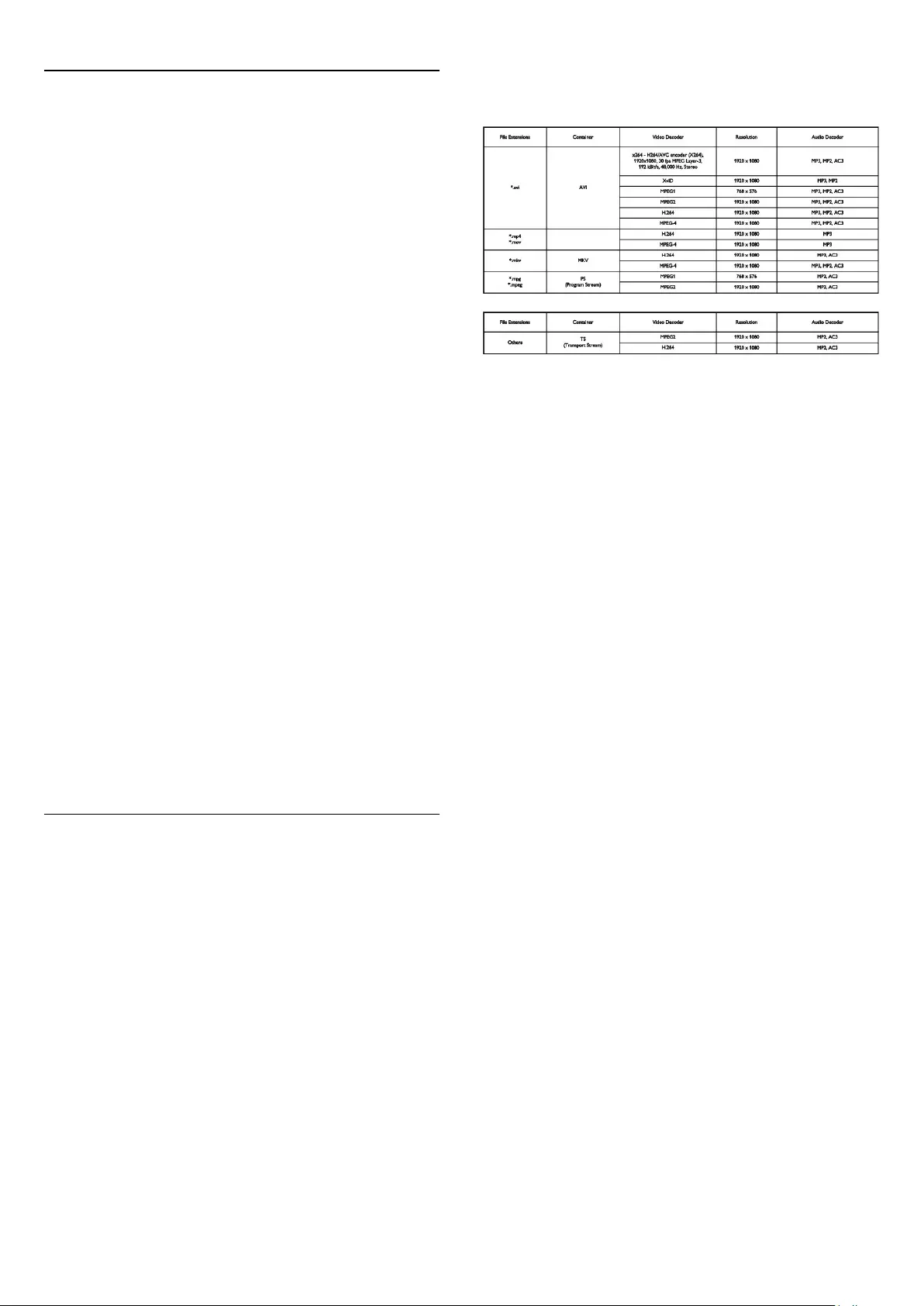
14.6
Connectivity
For PxKxxx9
TV Rear
- HDMI 1 ARC: HDMI Audio Return Channel
- HDMI 2
- SERV. U: Service port
- TV ANTENNA: 75 ohm coaxial (IEC)
- SCART (RGB/CVBS): SCART adaptor
- AUDIO IN (DVI): Stereo 3.5mm mini-jack
- DIGITAL AUDIO OUT: SPDIF
- Headphones: Stereo 3.5mm mini-jack
TV Side
- CI: Common Interface
- USB
- Satellite
For PxHxxx9/PxTxxx9
TV Rear
- HDMI 1 ARC: HDMI Audio Return Channel
- HDMI 2
- SERV. U: Service port
- TV ANTENNA: 75 ohm coaxial (IEC)
- SCART (RGB/CVBS): SCART adaptor
- AUDIO IN (DVI): Stereo 3.5mm mini-jack
- DIGITAL AUDIO OUT: SPDIF
- Headphones: Stereo 3.5mm mini-jack
TV Side
- CI: Common Interface
- USB
14.7
Multimedia
Note: Multimedia file names must not exceed 128 characters.
Supported multimedia connections
- USB 2.0 (FAT / FAT 32 / NTFS): only connect USB devices
that consume 500 mA of power or less.
Supported image files
- JPEG: *.jpg, *.jpeg
- PNG: *.webp.jpg
Supported audio files
- MPEG1: *.mp3
Supported video files
- *.avi, *.mp4, *.mov, *.mkv, *.mpg, *.mpeg
Supported subtitle format
- SRT: multiple language support
Supported audio/video formats
39
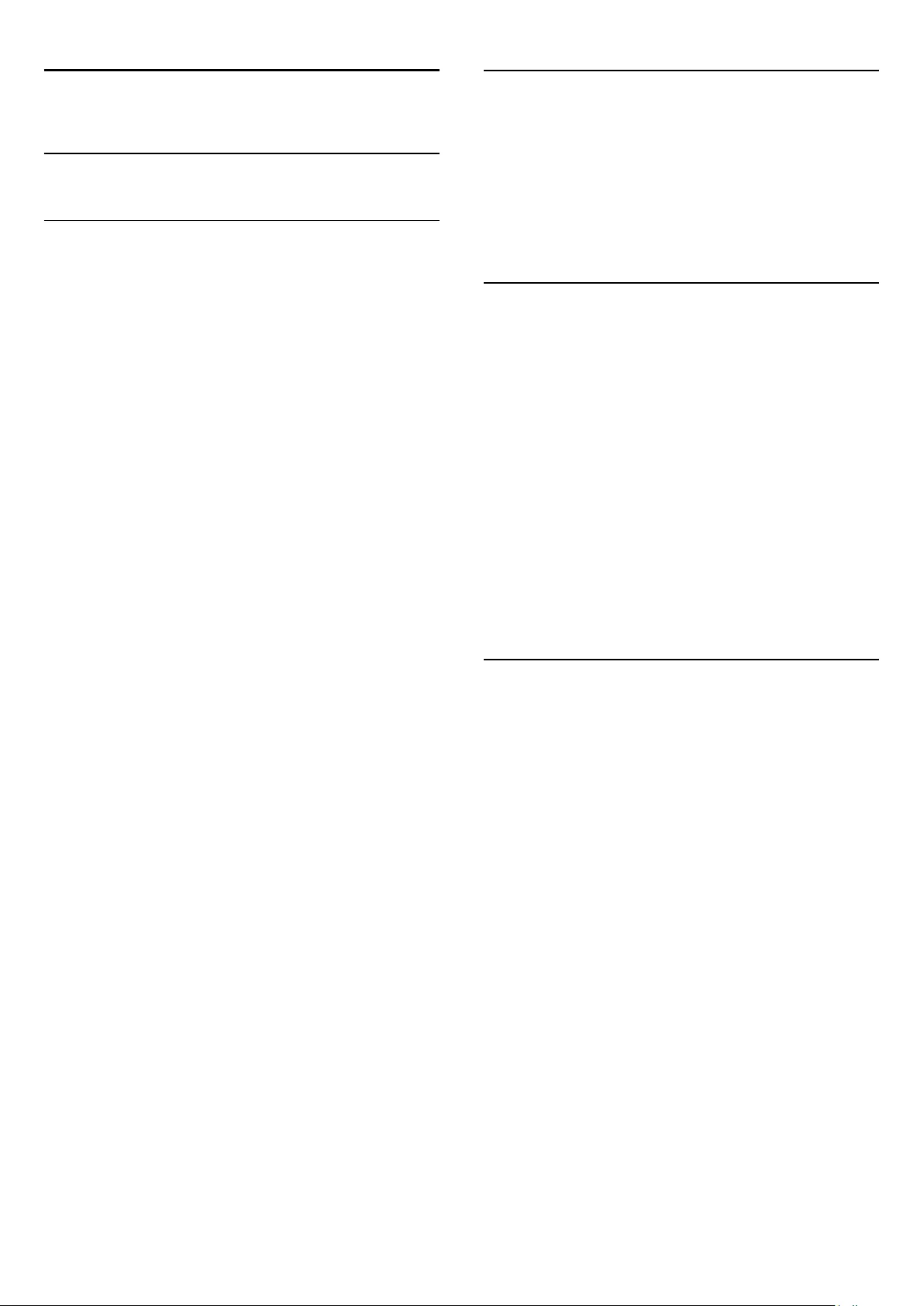
15
Software
15.1
Software update
Update from USB
It might be necessary to update the TV software. You need a
computer and a USB memory device to upload the software on
the TV. Use a USB memory device with 256MB free space.
Make sure that write protection is switched off.
1. Start the update on TV
To start the software update . . .
Press , select Setup and press OK.
Select Update software > USB and press OK.
2. Identify the TV
Insert the USB memory into one of the USB connections of the
TV.
Select Start and press OK. An identification file is written on the
USB memory device.
3. Download the TV software
Insert the USB memory into your computer.
On the USB memory device, locate the file update.htm and
double click it.
Click on Send ID.
If new software is available, download the .zip file.
After the download, unzip the file and copy the
file autorun.upg onto the USB memory device.
Do not place this file in a folder.
4. Update the TV software
Insert the USB memory into the TV again. The update starts
automatically.
The TV switches itself off for 10 seconds and then back on again.
Please wait.
Do not . . .
- use the remote control
- remove the USB memory device from the TV
If a power cut occurs during the update, never remove the USB
memory device from the TV. When the power returns, the
update will continue.
15.2
Software version
To view the current TV software version . . .
1. Press and select Setup and press OK.
2. Select Software settings and press OK.
3. Select Current software info and see Release Version.
4. Press , repeatedly if necessary, to close the menu.
15.3
Open source software
This television contains open source software. TP Vision Europe
B.V. hereby offers to deliver, upon request, a copy of the
complete corresponding source code for the copyrighted open
source software packages used in this product for which such
offer is requested by the respective licences.
This offer is valid up to three years after product purchase to
anyone in receipt of this information.
To obtain the source code, please write in English to . . .
Intellectual Property Dept.
TP Vision Europe B.V.
Prins Bernhardplein 200
1097 JB Amsterdam
The Netherlands
15.4
Open source license
Acknowledgements and License Texts for any open source
software used in this product.
This is a document describing the distribution of the source
code used in this product, which fall either under the GNU
General Public License (the GPL), or the GNU Lesser General
Public License (the LGPL), or any other open source license.
Instructions to obtain source code for this software can be
found in the documentation supplied with this product.
TP VISION MAKES NO WARRANTIES WHATSOEVER,
EITHER EXPRESS OR IMPLIED, INCLUDING ANY
WARRANTIES OF MERCHANTABILITY OR FITNESS FOR A
PARTICULAR PURPOSE, REGARDING THIS SOFTWARE. TP
Vision offers no support for this software. The preceding does
not affect your warranties and statutory rights regarding any
product(s) you purchased. It only applies to this source code
made available to you.
zlib (1.2.7) A massively spiffy yet delicately unobtrusive
compression library. Source: http://www.zlib.net/ This piece of
software is made available under the terms and conditions of the
zlib license, which can be found below.
libjpeg (6b) It is a widely used C library for reading and writing
JPEG image files. Source: http://libjpeg.sourceforge.net/ This piece
of software is made available under the terms and conditions of
40
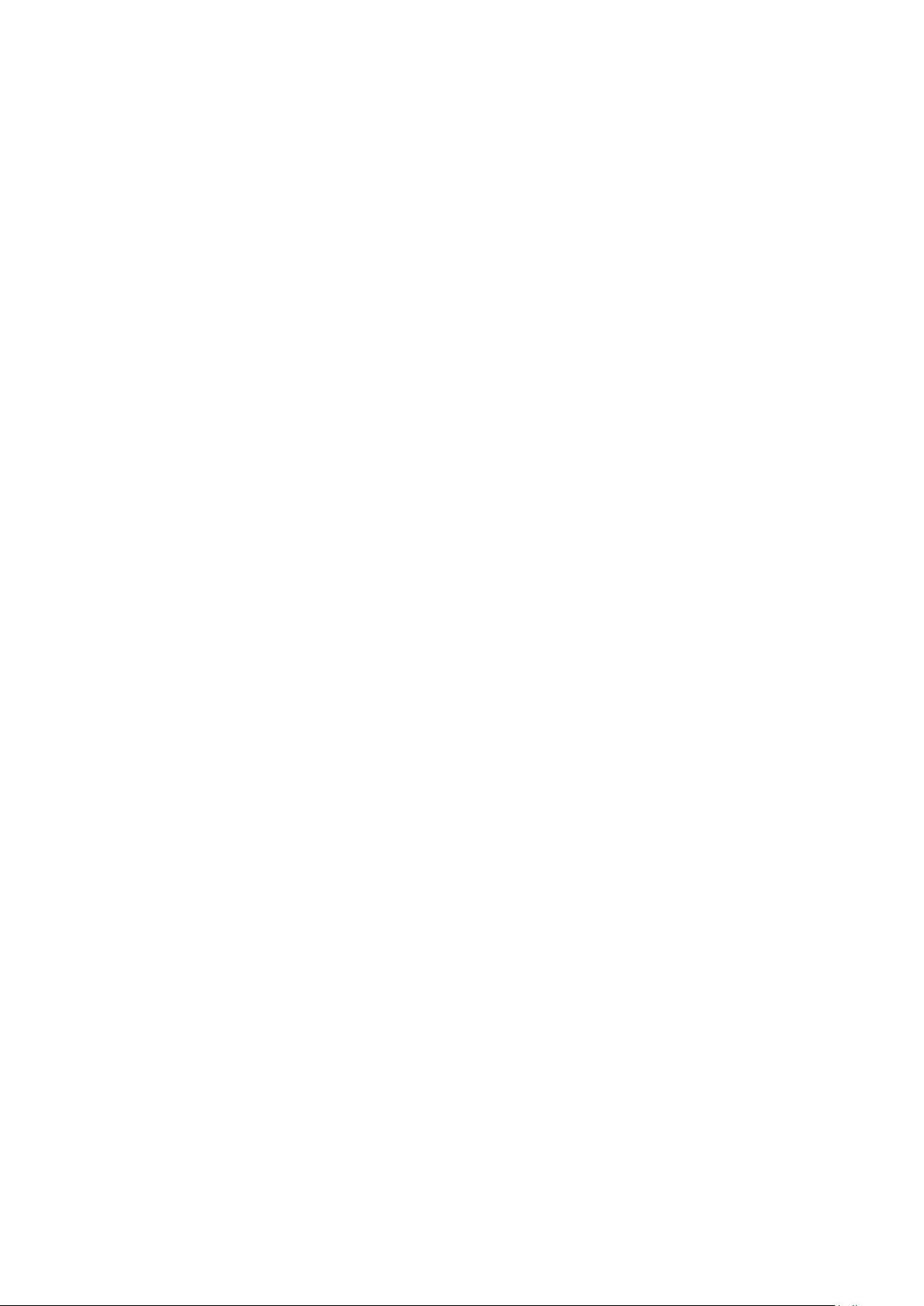
the JPEG license, which can be found below.
libsqlite3 (3.7.14) SQLite is a C library that implements an SQL
database engine. Programs that link with the SQLite library can
have SQL database access without running a separate RDBMS
process.
Source:
http://linuxappfinder.com/package/libsqlite3-0 This piece of
software is made available under the terms and conditions of the
SQLite public domain license, which can be found below.
Openssl (1.0.0.d) A toolkit implementing SSL v2/v3 and TLS
protocols with full-strength cryptography world-wide. Source:
www.openssl.org This piece of software is made available under
the terms and conditions of the Apache license, which can be
found below.
libboost (1.51) Provides a repository for free peer-reviewed
portable C++ source libraries. The emphasis is on libraries
which work well with the C++ standard library. Source:
www.boost.org This piece of software is made available under
the terms and conditions of the Boost license, which can be
found below.
libdirectfb (1.4.11) DirectFB is a graphics library which was
designed with embedded systems in mind. It offers maximum
hardware accelerated performance at a minimum of resource
usage and overhead. Source: http://directfb.org This piece of
software is made available under the terms and conditions of the
GNU Lesser General Public License, which can be found below.
libTomMath (0.42.0) A free open source portable number
theoretic multiple-precision integer library written entirely in C.
Source: http://libtom.org/ This piece of software is made
available under the terms and conditions of the WTFPL license,
which can be found at this site: www.wtfpl.net/txt/copying
MTD utility (1.5.0) MTD subsystem (Memory Technology
Devices) provides an abstraction layer for raw flash devices. It
makes it possible to use the same API when working with
different flash types and technologies, e.g. NAND, OneNAND,
NOR, AG-AND, ECC'd NOR, etc. MTD subsystem does not
deal with block devices like MMC, eMMC, SD, CompactFlash,
etc. These devices are not raw flashes but they have a Flash
Translation layer inside, which makes them look like block
devices. These devices are the subject of the Linux block
subsystem, not MTD.
Source:
http://www.linux-mtd.infradead.org/source.html This piece of
software is made available under the terms and conditions of the
GNU General Public License, which can be found below.
FFMpeg (0.6) Cross-platform solution to record, convert and
stream audio and video. It includes libavcodec - the leading
audio/video codec library. Source: www.ffmpeg.org This piece of
software is made available under the terms and conditions of the
GNU Lesser General Public License version 2.1 or GNU
General Public License version 2, which can be found below.
________________________________________
zlib LICENSE zlib.h -- interface of the 'zlib' general purpose
compression library version 1.2.8, April 28th, 2013
Copyright (C) 1995-2013 Jean-loup Gailly and Mark Adler
This software is provided 'as-is', without any express or implied
warranty. In no event will the authors be held liable for any
damages arising from the use of this software.
Permission is granted to anyone to use this software for any
purpose, including commercial applications, and to alter it and
redistribute it freely, subject to the following restrictions:
1. The origin of this software must not be misrepresented; you
must not claim that you wrote the original software. If you use
this software in a product, an acknowledgment in the product
documentation would be appreciated but is not required. 2.
Altered source versions must be plainly marked as such, and
must not be misrepresented as being the original software. 3.
This notice may not be removed or altered from any source
distribution.
Jean-loup Gailly (jloup@gzip.org) Mark Adler
(madler@alumni.caltech.edu)
________________________________________
Boost Software License - Version 1.0 - August 17th, 2003
Permission is hereby granted, free of charge, to any person or
organization obtaining a copy of the software and accompanying
documentation covered by this license (the "Software") to use,
reproduce, display, distribute, execute, and transmit the
Software, and to prepare derivative works of the Software, and
to permit third-parties to whom the Software is furnished to do
so, all subject to the following:
The copyright notices in the Software and this entire statement,
including the above license grant, this restriction and the
following disclaimer, must be included in all copies of the
Software, in whole or in part, and all derivative works of the
Software, unless such copies or derivative works are solely in the
form of machine-executable object code generated by a source
language processor.
THE SOFTWARE IS PROVIDED "AS IS", WITHOUT
WARRANTY OF ANY KIND, EXPRESS OR IMPLIED,
INCLUDING BUT NOT LIMITED TO THE WARRANTIES OF
MERCHANTABILITY, FITNESS FOR A PARTICULAR
PURPOSE, TITLE AND NON-INFRINGEMENT. IN NO
EVENT SHALL THE COPYRIGHT HOLDERS OR ANYONE
DISTRIBUTING THE SOFTWARE BE LIABLE FOR ANY
DAMAGES OR OTHER LIABILITY, WHETHER IN
CONTRACT, TORT OR OTHERWISE, ARISING FROM, OUT
OF OR IN CONNECTION WITH THE SOFTWARE OR THE
USE OR OTHER DEALINGS IN THE SOFTWARE.
________________________________________
Independent JPEG Group's free JPEG software This package
contains C software to implement JPEG image encoding,
decoding, and transcoding. JPEG is a standardized compression
method for full-color and gray-scale images.
The distributed programs provide conversion between JPEG
"JFIF" format and image files in PBMPLUS PPM/PGM, GIF, BMP,
and Targa file formats. The core compression and
decompression library can easily be reused in other programs,
such as image viewers. The package is highly portable C code;
we have tested it on many machines ranging from PCs to Crays.
We are releasing this software for both noncommercial and
commercial use.
Companies are welcome to use it as the basis for JPEG-related
products. We do not ask a royalty, although we do ask for an
acknowledgement in product literature (see the README file in
the distribution for details). We hope to make this software
industrial-quality --- although, as with anything that's free, we
41
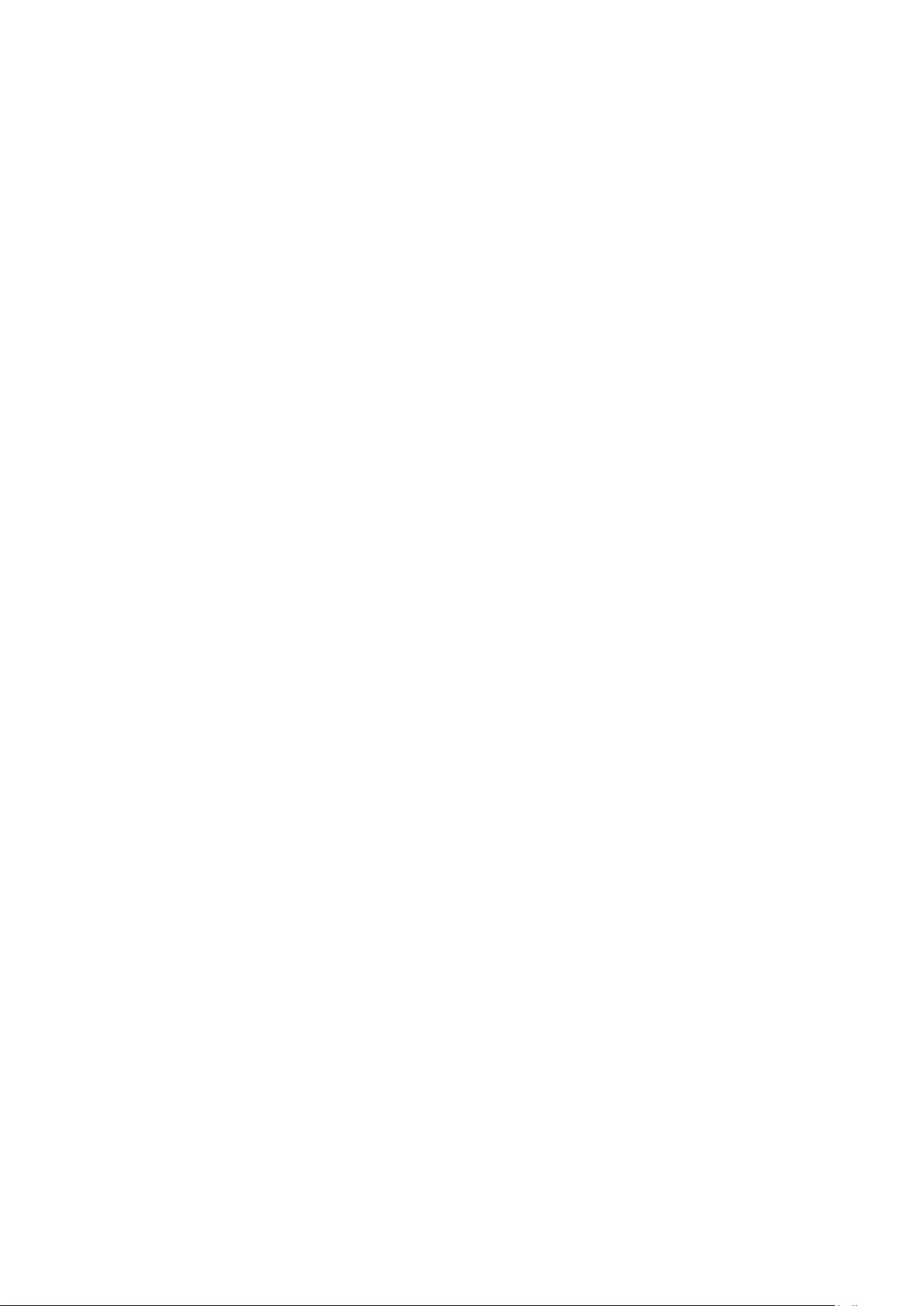
offer no warranty and accept no liability. For more information,
contact jpeg-info@jpegclub.org.
Contents of this directory jpegsrc.vN.tar.gz contains source code,
documentation, and test files for release N in Unix format.
jpegsrN.zip contains source code, documentation, and test files
for release N in Windows format.
jpegaltui.vN.tar.gz contains source code for an alternate user
interface for cjpeg/djpeg in Unix format.
jpegaltuiN.zip contains source code for an alternate user
interface for cjpeg/djpeg in Windows format.
wallace.ps.gz is a PostScript file of Greg Wallace's introductory
article about JPEG. This is an update of the article that appeared
in the April 1991 Communications of the ACM.
jpeg.documents.gz tells where to obtain the JPEG standard and
documents about JPEG-related file formats.
jfif.ps.gz is a PostScript file of the JFIF (JPEG File Interchange
Format) format specification.
jfif.txt.gz is a plain text transcription of the JFIF specification; it's
missing a figure, so use the PostScript version if you can.
TIFFTechNote2.txt.gz is a draft of the proposed revisions to TIFF
6.0's JPEG support.
pm.errata.gz is the errata list for the first printing of the textbook
"JPEG Still Image Data Compression Standard" by Pennebaker
and Mitchell.
jdosaobj.zip contains pre-assembled object files for
JMEMDOSA.ASM. If you want to compile the IJG code for MS-
DOS, but don't have an assembler, these files may be helpful.
________________________________________
Expat LICENSE Copyright (c) 1998, 1999, 2000 Thai Open
Source Software Center Ltd
Permission is hereby granted, free of charge, to any person
obtaining a copy of this software and associated documentation
files (the "Software"), to deal in the Software without restriction,
including without limitation the rights to use, copy, modify,
merge, publish, distribute, sublicense, and/or sell copies of the
Software, and to permit persons to whom the Software is
furnished to do so, subject to the following conditions:
The above copyright notice and this permission notice shall be
included in all copies or substantial portions of the Software.
THE SOFTWARE IS PROVIDED "AS IS", WITHOUT
WARRANTY OF ANY KIND, EXPRESS OR IMPLIED,
INCLUDING BUT NOT LIMITED TO THE WARRANTIES OF
MERCHANTABILITY, FITNESS FOR A PARTICULAR
PURPOSE AND NONINFRINGEMENT. IN NO EVENT
SHALL THE AUTHORS OR COPYRIGHT HOLDERS BE
LIABLE FOR ANY CLAIM, DAMAGES OR OTHER LIABILITY,
WHETHER IN AN ACTION OF CONTRACT, TORT OR
OTHERWISE, ARISING FROM, OUT OF OR IN
CONNECTION WITH THE SOFTWARE OR THE USE OR
OTHER DEALINGS IN THE SOFTWARE.
________________________________________
DirectFB LICENSE (c) Copyright 2001-2007 The DirectFB
Organization (directfb.org) (c) Copyright 2000-2004
Convergence (integrated media) GmbH All rights reserved.
Written by Denis Oliver Kropp <dok@directfb.org>, Andreas
Hundt <andi@fischlustig.de>, Sven Neumann
<neo@directfb.org>, Ville Syrjälä <syrjala@sci.fi> and Claudio
Ciccani <klan@users.sf.net>.
This library is free software; you can redistribute it and/or modify
it under the terms of the GNU Lesser General Public License as
published by the Free Software Foundation; either version 2 of
the License, or (at your option) any later version. The complete
text of the license is found in the file COPYING.
________________________________________
GNU General Public LICENSE version 2 (GPLv2) Copyright (C)
1989, 1991 Free Software Foundation, Inc. 59 Temple Place,
Suite 330, Boston, MA 02111-1307 USA
Everyone is permitted to copy and distribute verbatim copies of
this license document, but changing it is not allowed.
Preamble The licenses for most software are designed to take
away your freedom to share and change it. By contrast, the
GNU General Public License is intended to guarantee your
freedom to share and change free software--to make sure the
software is free for all its users.
This General Public License applies to most of the Free Software
Foundation's software and to any other program whose authors
commit to using it. (Some other Free Software Foundation
software is covered by the GNU Library General Public License
instead.) You can apply it to your programs, too.
When we speak of free software, we are referring to freedom,
not price. Our General Public Licenses are designed to make
sure that you have the freedom to distribute copies of free
software (and charge for this service if you wish), that you
receive source code or can get it if you want it, that you can
change the software or use pieces of it in new free programs;
and that you know you can do these things
To protect your rights, we need to make restrictions that forbid
anyone to deny you these rights or to ask you to surrender the
rights. These restrictions translate to certain responsibilities for
you if you distribute copies of the software, or if you modify it.
For example, if you distribute copies of such a program, whether
gratis or for a fee, you must give the recipients all the rights that
you have. You must make sure that they, too, receive or can get
the source code. And you must show them these terms so they
know their rights.
We protect your rights with two steps: (1) copyright the
software, and (2) offer you this license which gives you legal
permission to copy, distribute and/or modify the software.
Also, for each author's protection and ours, we want to make
certain that everyone understands that there is no warranty for
this free software. If the software is modified by someone else
and passed on, we want its recipients to know that what they
have is not the original, so that any problems introduced by
others will not reflect on the original authors' reputations.
Finally, any free program is threatened constantly by software
patents. We wish to avoid the danger that redistributors of a
free program will individually obtain patent licenses, in effect
making the program proprietary. To prevent this, we have made
it clear that any patent must be licensed for everyone's free use
or not licensed at all.
The precise terms and conditions for copying, distribution and
modification follow.
TERMS AND CONDITIONS FOR COPYING, DISTRIBUTION
AND MODIFICATION
42
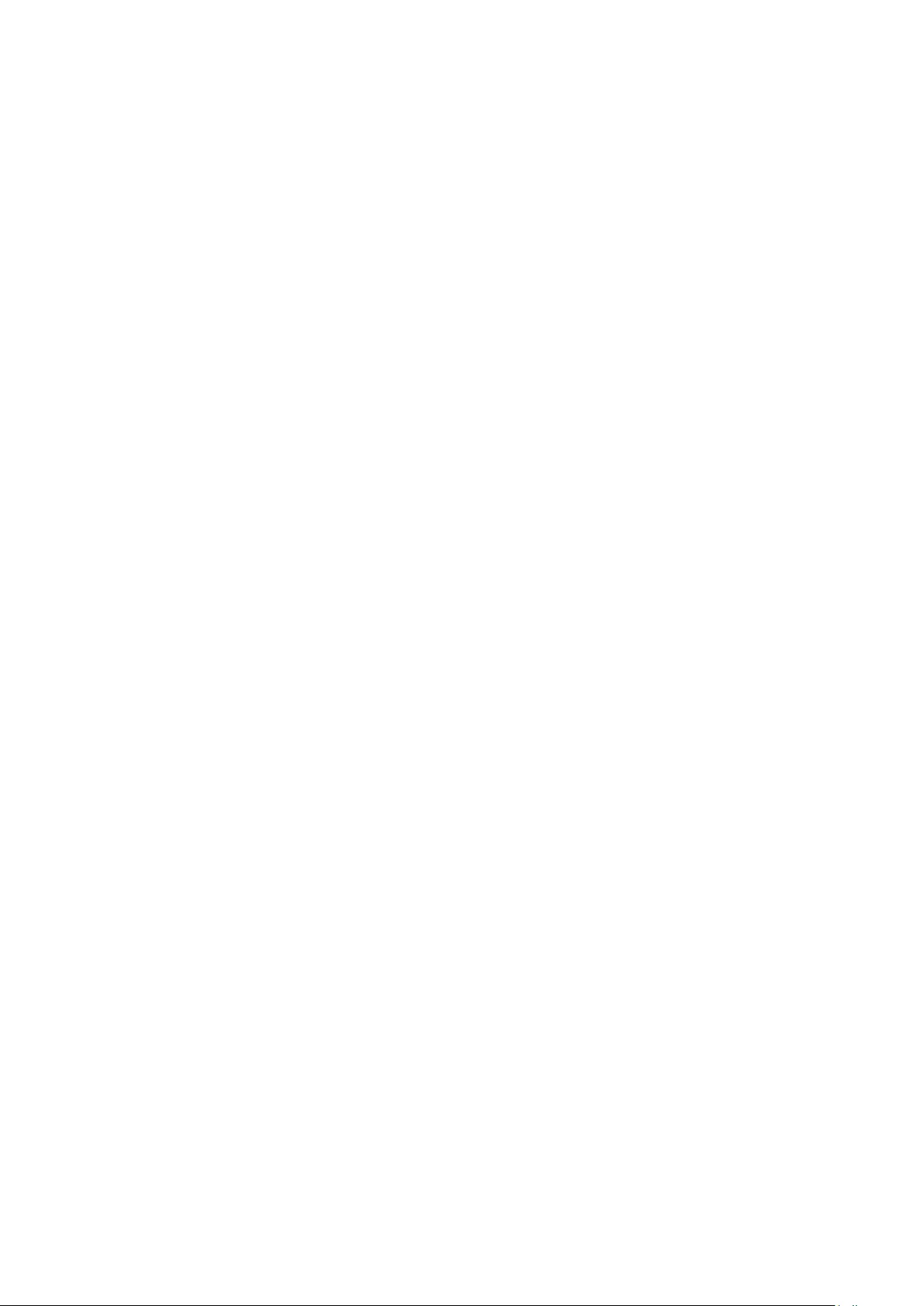
0. This License applies to any program or other work which
contains a notice placed by the copyright holder saying it may be
distributed under the terms of this General Public License. The
"Program", below, refers to any such program or work, and a
"work based on the Program" means either the Program or any
derivative work under copyright law: that is to say, a work
containing the Program or a portion of it, either verbatim or
with modifications and/or translated into another language.
(Hereinafter, translation is included without limitation in the term
"modification".) Each licensee is addressed as "you".
Activities other than copying, distribution and modification are
not covered by this License; they are outside its scope. The act
of running the Program is not restricted, and the output from
the Program is covered only if its contents constitute a work
based on the Program (independent of having been made by
running the Program). Whether that is true depends on what
the Program does.
1. You may copy and distribute verbatim copies of the
Program's source code as you receive it, in any medium,
provided that you conspicuously and appropriately publish on
each copy an appropriate copyright notice and disclaimer of
warranty; keep intact all the notices that refer to this License and
to the absence of any warranty; and give any other recipients of
the Program a copy of this License along with the Program.
You may charge a fee for the physical act of transferring a copy,
and you may at your option offer warranty protection in
exchange for a fee.
2. You may modify your copy or copies of the Program or any
portion of it, thus forming a work based on the Program, and
copy and distribute such modifications or work under the terms
of Section 1 above, provided that you also meet all of these
conditions: a) You must cause the modified files to carry
prominent notices stating that you changed the files and the date
of any change. b) You must cause any work that you distribute
or publish, that in whole or in part contains or is derived from
the Program or any part thereof, to be licensed as a whole at no
charge to all third parties under the terms of this License.
c) If the modified program normally reads commands
interactively when run, you must cause it, when started running
for such interactive use in the most ordinary way, to print or
display an announcement including an appropriate copyright
notice and a notice that there is no warranty (or else, saying that
you provide a warranty) and that users may redistribute the
program under these conditions, and telling the user how to
view a copy of this License. (Exception: if the Program itself is
interactive but does not normally print such an announcement,
your work based on the Program is not required to print an
announcement.)
These requirements apply to the modified work as a whole. If
identifiable sections of that work are not derived from the
Program, and can be reasonably considered independent and
separate works in themselves, then this License, and its terms,
do not apply to those sections when you distribute them as
separate works. But when you distribute the same sections as
part of a whole which is a work based on the Program, the
distribution of the whole must be on the terms of this License,
whose permissions for other licensees extend to the entire
whole, and thus to each and every part regardless of who wrote
it.
Thus, it is not the intent of this section to claim rights or contest
your rights to work written entirely by you; rather, the intent is
to exercise the right to control the distribution of derivative or
collective works based on the Program.
In addition, mere aggregation of another work not based on the
Program with the Program (or with a work based on the
Program) on a volume of a storage or distribution medium does
not bring the other work under the scope of this License.
3. You may copy and distribute the Program (or a work based
on it, under Section 2) in object code or executable form under
the terms of Sections 1 and 2 above provided that you also do
one of the following: a) Accompany it with the complete
corresponding machine-readable source code, which must be
distributed under the terms of Sections 1 and 2 above on a
medium customarily used for software interchange; or,
b) Accompany it with a written offer, valid for at least three
years, to give any third party, for a charge no more than your
cost of physically performing source distribution, a complete
machine-readable copy of the corresponding source code, to be
distributed under the terms of Sections 1 and 2 above on a
medium customarily used for software interchange; or, c)
Accompany it with the information you received as to the offer
to distribute corresponding source code. (This alternative is
allowed only for noncommercial distribution and only if you
received the program in object code or executable form with
such an offer, in accord with Subsection b above.)
The source code for a work means the preferred form of the
work for making modifications to it. For an executable work,
complete source code means all the source code for all modules
it contains, plus any associated interface definition files, plus the
scripts used to control compilation and installation of the
executable. However, as a special exception, the source code
distributed need not include anything that is normally distributed
(in either source or binary form) with the major components
(compiler, kernel, and so on) of the operating system on which
the executable runs, unless that component itself accompanies
the executable.
If distribution of executable or object code is made by offering
access to copy from a designated place, then offering equivalent
access to copy the source code from the same place counts as
distribution of the source code, even though third parties are
not compelled to copy the source along with the object code.
4. You may not copy, modify, sublicense, or distribute the
Program except as expressly provided under this License. Any
attempt otherwise to copy, modify, sublicense or distribute the
Program is void, and will automatically terminate your rights
under this License. However, parties who have received copies,
or rights, from you under this License will not have their licenses
terminated so long as such parties remain in full compliance.
5. You are not required to accept this License, since you have
not signed it. However, nothing else grants you permission to
modify or distribute the Program or its derivative works. These
actions are prohibited by law if you do not accept this License.
Therefore, by modifying or distributing the Program (or any
work based on the Program), you indicate your acceptance of
this License to do so, and all its terms and conditions for
copying, distributing or modifying the Program or works based
43
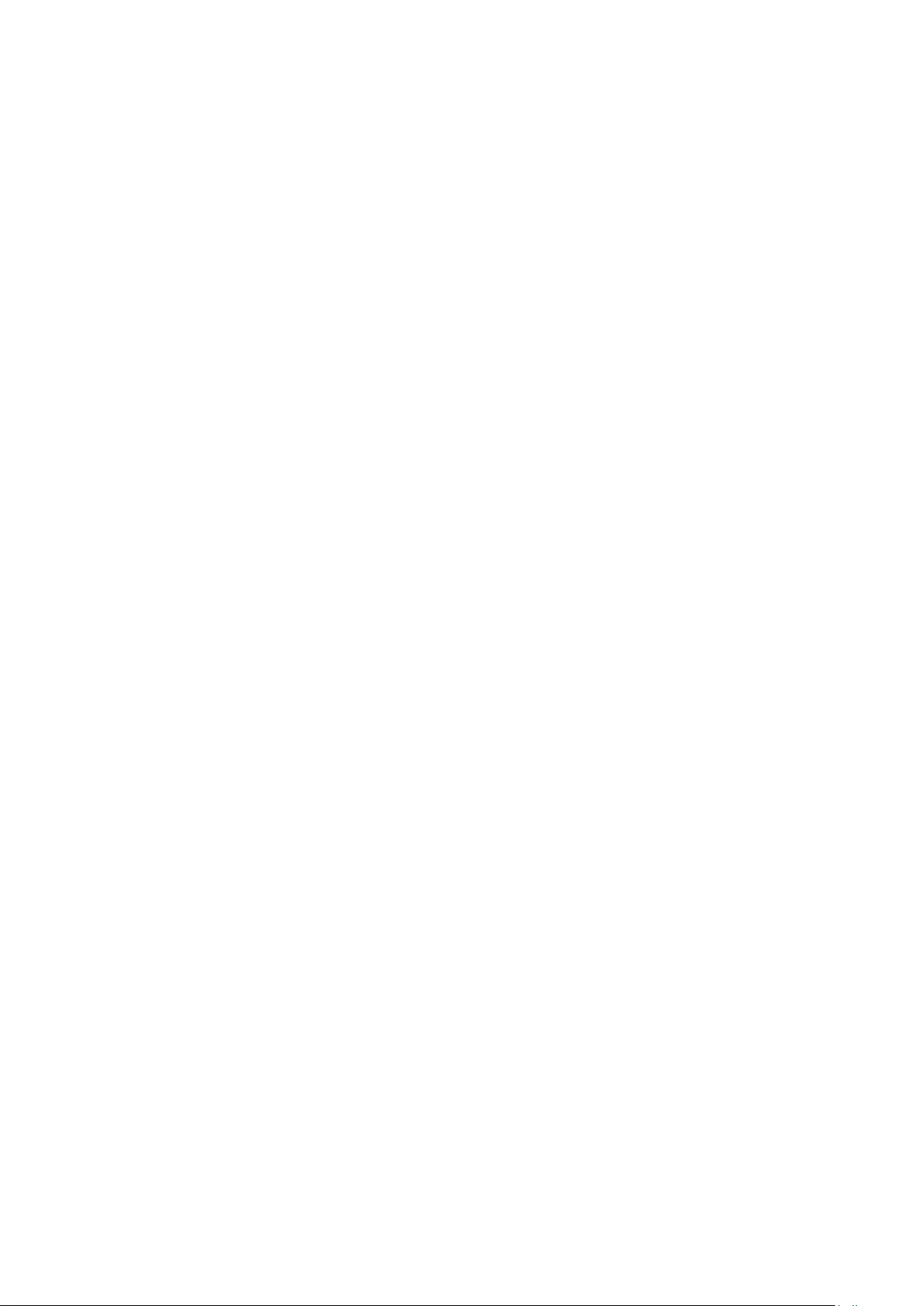
on it.
6. Each time you redistribute the Program (or any work based
on the Program), the recipient automatically receives a license
from the original licensor to copy, distribute or modify the
Program subject to these terms and conditions. You may not
impose any further restrictions on the recipients' exercise of the
rights granted herein. You are not responsible for enforcing
compliance by third parties to this License.
6. Each time you redistribute the Program (or any work based
on the Program), the recipient automatically receives a license
from the original licensor to copy, distribute or modify the
Program subject to these terms and conditions. You may not
impose any further restrictions on the recipients' exercise of the
rights granted herein. You are not responsible for enforcing
compliance by third parties to this License.
7. If, as a consequence of a court judgment or allegation of
patent infringement or for any other reason (not limited to
patent issues), conditions are imposed on you (whether by court
order, agreement or otherwise) that contradict the conditions of
this License, they do not excuse you from the conditions of this
License.
If you cannot distribute so as to satisfy simultaneously your
obligations under this License and any other pertinent
obligations, then as a consequence you may not distribute the
Program at all. For example, if a patent license would not permit
royalty-free redistribution of the Program by all those who
receive copies directly or indirectly through you, then the only
way you could satisfy both it and this License would be to refrain
entirely from distribution of the Program.
If any portion of this section is held invalid or unenforceable
under any particular circumstance, the balance of the section is
intended to apply and the section as a whole is intended to
apply in other circumstances.
It is not the purpose of this section to induce you to infringe any
patents or other property right claims or to contest validity of
any such claims; this section has the sole purpose of protecting
the integrity of the free software distribution system, which is
implemented by public license practices. Many people have
made generous contributions to the wide range of software
distributed through that system in reliance on consistent
application of that system; it is up to the author/donor to decide
if he or she is willing to distribute software through any other
system and a licensee cannot impose that choice.
This section is intended to make thoroughly clear what is
believed to be a consequence of the rest of this License.
8. If the distribution and/or use of the Program is restricted in
certain countries either by patents or by copyrighted interfaces,
the original copyright holder who places the Program under this
License may add an explicit geographical distribution limitation
excluding those countries, so that distribution is permitted only
in or among countries not thus excluded. In such case, this
License incorporates the limitation as if written in the body of
this License.
9. The Free Software Foundation may publish revised and/or
new versions of the General Public License from time to time.
Such new versions will be similar in spirit to the present version,
but may differ in detail to address new problems or concerns.
Each version is given a distinguishing version number. If the
Program specifies a version number of this License which applies
to it and "any later version", you have the option of following the
terms and conditions either of that version or of any later
version published by the Free Software Foundation. If the
Program does not specify a version number of this License, you
may choose any version ever published by the Free Software
Foundation.
10. If you wish to incorporate parts of the Program into other
free programs whose distribution conditions are different, write
to the author to ask for permission. For software which is
copyrighted by the Free Software Foundation, write to the Free
Software Foundation; we sometimes make exceptions for this.
Our decision will be guided by the two goals of preserving the
free status of all derivatives of our free software and of
promoting the sharing and reuse of software generally.
NO WARRANTY
11. BECAUSE THE PROGRAM IS LICENSED FREE OF
CHARGE, THERE IS NO WARRANTY FOR THE PROGRAM,
TO THE EXTENT PERMITTED BY APPLICABLE LAW.
EXCEPT WHEN OTHERWISE STATED IN WRITING THE
COPYRIGHT HOLDERS AND/OR OTHER PARTIES
PROVIDE THE PROGRAM "AS IS" WITHOUT WARRANTY
OF ANY KIND, EITHER EXPRESSED OR IMPLIED,
INCLUDING, BUT NOT LIMITED TO, THE IMPLIED
WARRANTIES OF MERCHANTABILITY AND FITNESS FOR
A PARTICULAR PURPOSE. THE ENTIRE RISK AS TO THE
QUALITY AND PERFORMANCE OF THE PROGRAM IS
WITH YOU. SHOULD THE PROGRAM PROVE DEFECTIVE,
YOU ASSUME THE COST OF ALL NECESSARY SERVICING,
REPAIR OR CORRECTION.
12. IN NO EVENT UNLESS REQUIRED BY APPLICABLE LAW
OR AGREED TO IN WRITING WILL ANY COPYRIGHT
HOLDER, OR ANY OTHER PARTY WHO MAY MODIFY
AND/OR REDISTRIBUTE THE PROGRAM AS PERMITTED
ABOVE, BE LIABLE TO YOU FOR DAMAGES, INCLUDING
ANY GENERAL, SPECIAL, INCIDENTAL OR
CONSEQUENTIAL DAMAGES ARISING OUT OF THE USE
OR INABILITY TO USE THE PROGRAM (INCLUDING BUT
NOT LIMITED TO LOSS OF DATA OR DATA BEING
RENDERED INACCURATE OR LOSSES SUSTAINED BY YOU
OR THIRD PARTIES OR A FAILURE OF THE PROGRAM TO
OPERATE WITH ANY OTHER PROGRAMS), EVEN IF SUCH
HOLDER OR OTHER PARTY HAS BEEN ADVISED OF THE
POSSIBILITY OF SUCH DAMAGES.
________________________________________
SQLite Copyright All of the deliverable code in SQLite has been
dedicated to the public domain by the authors. All code authors,
and representatives of the companies they work for, have signed
affidavits dedicating their contributions to the public domain and
originals of those signed affidavits are stored in a firesafe at the
main offices of Hwaci. Anyone is free to copy, modify, publish,
use, compile, sell, or distribute the original SQLite code, either in
source code form or as a compiled binary, for any purpose,
commercial or non-commercial, and by any means.
The previous paragraph applies to the deliverable code in
SQLite - those parts of the SQLite library that you actually
bundle and ship with a larger application. Portions of the
documentation and some code used as part of the build process
44
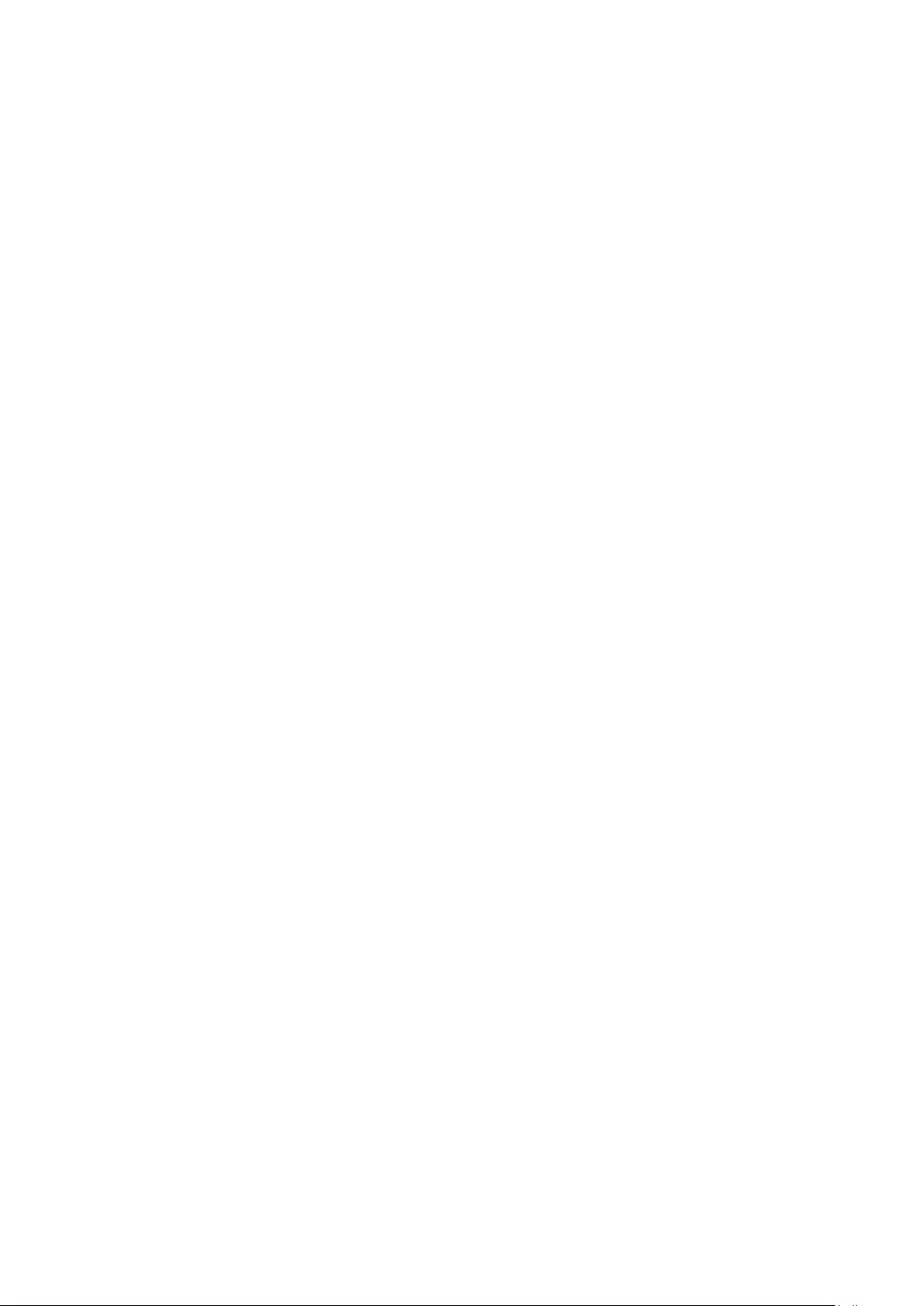
might fall under other licenses. The details here are unclear. We
do not worry about the licensing of the documentation and
build code so much because none of these things are part of the
core deliverable SQLite library.
All of the deliverable code in SQLite has been written from
scratch. No code has been taken from other projects or from
the open internet. Every line of code can be traced back to its
original author, and all of those authors have public domain
dedications on file. So the SQLite code base is clean and is
uncontaminated with licensed code from other projects.
Obtaining An Explicit License To Use SQLite Even though
SQLite is in the public domain and does not require a license,
some users want to obtain a license anyway. Some reasons for
obtaining a license include:
You are using SQLite in a jurisdiction that does not recognize
the public domain. You are using SQLite in a jurisdiction that
does not recognize the right of an author to dedicate their work
to the public domain. •You want to hold a tangible legal
document as evidence that you have the legal right to use and
distribute SQLite. •Your legal department tells you that you
have to purchase a license.
If you feel like you really have to purchase a license for SQLite,
Hwaci, the company that employs the architect and principal
developers of SQLite, will sell you one.
Contributed Code In order to keep SQLite completely free and
unencumbered by copyright, all new contributors to the SQLite
code base are asked to dedicate their contributions to the public
domain. If you want to send a patch or enhancement for
possible inclusion in the SQLite source tree, please accompany
the patch with the following statement:
The author or authors of this code dedicate any and all
copyright interest in this code to the public domain. We make
this dedication for the benefit of the public at large and to the
detriment of our heirs and successors. We intend this dedication
to be an overt act of relinquishment in perpetuity of all present
and future rights to this code under copyright law.
We are not able to accept patches or changes to SQLite that
are not accompanied by a statement such as the above. In
addition, if you make changes or enhancements as an employee,
then a simple statement such as the above is insufficient. You
must also send by surface mail a copyright release signed by a
company officer. A signed original of the copyright release
should be mailed to:
Hwaci 6200 Maple Cove Lane Charlotte, NC 28269 USA
________________________________________
GNU GENERAL PUBLIC LICENSE Version 2, June 1991
Copyright (C) 1989, 1991 Free Software Foundation, Inc. 51
Franklin Street, Fifth Floor, Boston, MA 02110-1301, USA
Everyone is permitted to copy and distribute verbatim copies of
this license document, but changing it is not allowed.
Preamble
The licenses for most software are designed to take away your
freedom to share and change it. By contrast, the GNU General
Public License is intended to guarantee your freedom to share
and change free software--to make sure the software is free for
all its users. This General Public License applies to most of the
Free Software Foundation's software and to any other program
whose authors commit to using it. (Some other Free Software
Foundation software is covered by the GNU Lesser General
Public License instead.) You can apply it to your programs, too.
When we speak of free software, we are referring to freedom,
not price. Our General Public Licenses are designed to make
sure that you have the freedom to distribute copies of free
software (and charge for this service if you wish), that you
receive source code or can get it if you want it, that you can
change the software or use pieces of it in new free programs;
and that you know you can do these things.
To protect your rights, we need to make restrictions that forbid
anyone to deny you these rights or to ask you to surrender the
rights. These restrictions translate to certain responsibilities for
you if you distribute copies of the software, or if you modify it.
For example, if you distribute copies of such a program, whether
gratis or for a fee, you must give the recipients all the rights that
you have. You must make sure that they, too, receive or can get
the source code. And you must show them these terms so they
know their rights.
We protect your rights with two steps: (1) copyright the
software, and (2) offer you this license which gives you legal
permission to copy, distribute and/or modify the software.
Also, for each author's protection and ours, we want to make
certain that everyone understands that there is no warranty for
this free software. If the software is modified by someone else
and passed on, we want its recipients to know that what they
have is not the original, so that any problems introduced by
others will not reflect on the original authors' reputations.
Finally, any free program is threatened constantly by software
patents. We wish to avoid the danger that redistributors of a
free program will individually obtain patent licenses, in effect
making the program proprietary. To prevent this, we have made
it clear that any patent must be licensed for everyone's free use
or not licensed at all.
The precise terms and conditions for copying, distribution and
modification follow.
TERMS AND CONDITIONS FOR COPYING, DISTRIBUTION
AND MODIFICATION 0. This License applies to any program
or other work which contains a notice placed by the copyright
holder saying it may be distributed under the terms of this
General Public License. The "Program", below, refers to any such
program or work, and a "work based on the Program" means
either the Program or any derivative work under copyright law:
that is to say, a work containing the Program or a portion of it,
either verbatim or with modifications and/or translated into
another language. (Hereinafter, translation is included without
limitation in the term "modification".) Each licensee is addressed
as "you".
Activities other than copying, distribution and modification are
not covered by this License; they are outside its scope. The act
of running the Program is not restricted, and the output from
the Program is covered only if its contents constitute a work
based on the Program (independent of having been made by
running the Program). Whether that is true depends on what
the Program does.
1. You may copy and distribute verbatim copies of the
Program's source code as you receive it, in any medium,
provided that you conspicuously and appropriately publish on
each copy an appropriate copyright notice and disclaimer of
45
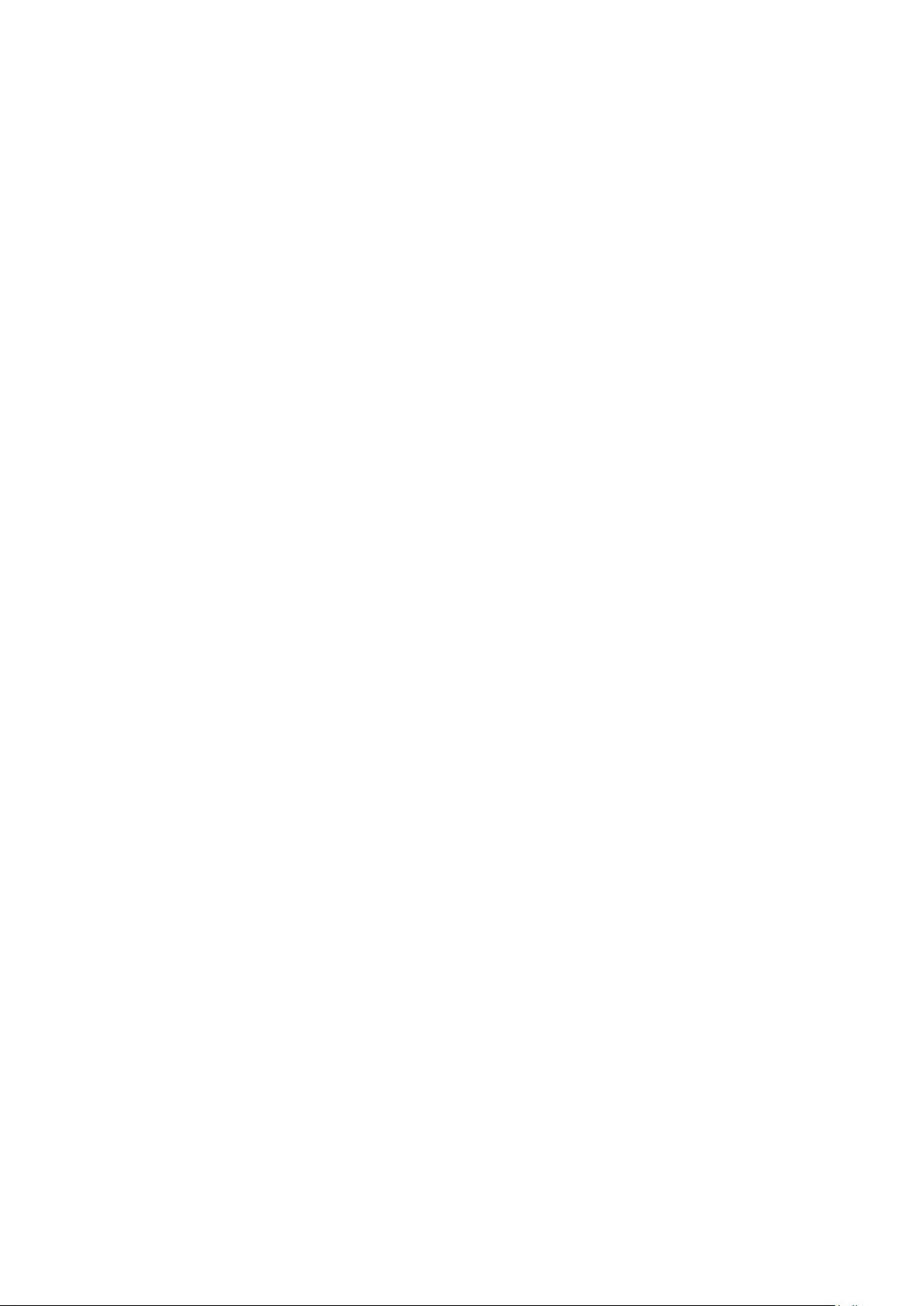
warranty; keep intact all the notices that refer to this License and
to the absence of any warranty; and give any other recipients of
the Program a copy of this License along with the Program.
You may charge a fee for the physical act of transferring a copy,
and you may at your option offer warranty protection in
exchange for a fee.
2. You may modify your copy or copies of the Program or any
portion of it, thus forming a work based on the Program, and
copy and distribute such modifications or work under the terms
of Section 1 above, provided that you also meet all of these
conditions: a) You must cause the modified files to carry
prominent notices stating that you changed the files and the date
of any change. b) You must cause any work that you distribute
or publish, that in whole or in part contains or is derived from
the Program or any part thereof, to be licensed as a whole at no
charge to all third parties under the terms of this License. c) If
the modified program normally reads commands interactively
when run, you must cause it, when started running for such
interactive use in the most ordinary way, to print or display an
announcement including an appropriate copyright notice and a
notice that there is no warranty (or else, saying that you provide
a warranty) and that users may redistribute the program under
these conditions, and telling the user how to view a copy of this
License. (Exception: if the Program itself is interactive but does
not normally print such an announcement, your work based on
the Program is not required to print an announcement.)
These requirements apply to the modified work as a whole. If
identifiable sections of that work are not derived from the
Program, and can be reasonably considered independent and
separate works in themselves, then this License, and its terms,
do not apply to those sections when you distribute them as
separate works. But when you distribute the same sections as
part of a whole which is a work based on the Program, the
distribution of the whole must be on the terms of this License,
whose permissions for other licensees extend to the entire
whole, and thus to each and every part regardless of who wrote
it.
Thus, it is not the intent of this section to claim rights or contest
your rights to work written entirely by you; rather, the intent is
to exercise the right to control the distribution of derivative or
collective works based on the Program.
In addition, mere aggregation of another work not based on the
Program with the Program (or with a work based on the
Program) on a volume of a storage or distribution medium does
not bring the other work under the scope of this License.
3. You may copy and distribute the Program (or a work based
on it, under Section 2) in object code or executable form under
the terms of Sections 1 and 2 above provided that you also do
one of the following: a) Accompany it with the complete
corresponding machine-readable source code, which must be
distributed under the terms of Sections 1 and 2 above on a
medium customarily used for software interchange; or, b)
Accompany it with a written offer, valid for at least three years,
to give any third party, for a charge no more than your cost of
physically performing source distribution, a complete machine-
readable copy of the corresponding source code, to be
distributed under the terms of Sections 1 and 2 above on a
medium customarily used for software interchange; or, c)
Accompany it with the information you received as to the offer
to distribute corresponding source code. (This alternative is
allowed only for non-commercial distribution and only if you
received the program in object code or executable form with
such an offer, in accord with Subsection b above.)
The source code for a work means the preferred form of the
work for making modifications to it. For an executable work,
complete source code means all the source code for all modules
it contains, plus any associated interface definition files, plus the
scripts used to control compilation and installation of the
executable. However, as a special exception, the source code
distributed need not include anything that is normally distributed
(in either source or binary form) with the major components
(compiler, kernel, and so on) of the operating system on which
the executable runs, unless that component itself accompanies
the executable.
If distribution of executable or object code is made by offering
access to copy from a designated place, then offering equivalent
access to copy the source code from the same place counts as
distribution of the source code, even though third parties are
not compelled to copy the source along with the object code.
4. You may not copy, modify, sublicense, or distribute the
Program except as expressly provided under this License. Any
attempt otherwise to copy, modify, sublicense or distribute the
Program is void, and will automatically terminate your rights
under this License. However, parties who have received copies,
or rights, from you under this License will not have their licenses
terminated so long as such parties remain in full compliance.
5. You are not required to accept this License, since you have
not signed it. However, nothing else grants you permission to
modify or distribute the Program or its derivative works. These
actions are prohibited by law if you do not accept this License.
Therefore, by modifying or distributing the Program (or any
work based on the Program), you indicate your acceptance of
this License to do so, and all its terms and conditions for
copying, distributing or modifying the Program or works based
on it.
6. Each time you redistribute the Program (or any work based
on the Program), the recipient automatically receives a license
from the original licensor to copy, distribute or modify the
Program subject to these terms and conditions. You may not
impose any further restrictions on the recipients' exercise of the
rights granted herein. You are not responsible for enforcing
compliance by third parties to this License.
7. If, as a consequence of a court judgment or allegation of
patent infringement or for any other reason (not limited to
patent issues), conditions are imposed on you (whether by court
order, agreement or otherwise) that contradict the conditions of
this License, they do not excuse you from the conditions of this
License. If you cannot distribute so as to satisfy simultaneously
your obligations under this License and any other pertinent
obligations, then as a consequence you may not distribute the
Program at all. For example, if a patent license would not permit
royalty-free redistribution of the Program by all those who
receive copies directly or indirectly through you, then the only
way you could satisfy both it and this License would be to refrain
entirely from distribution of the Program.
If any portion of this section is held invalid or unenforceable
46
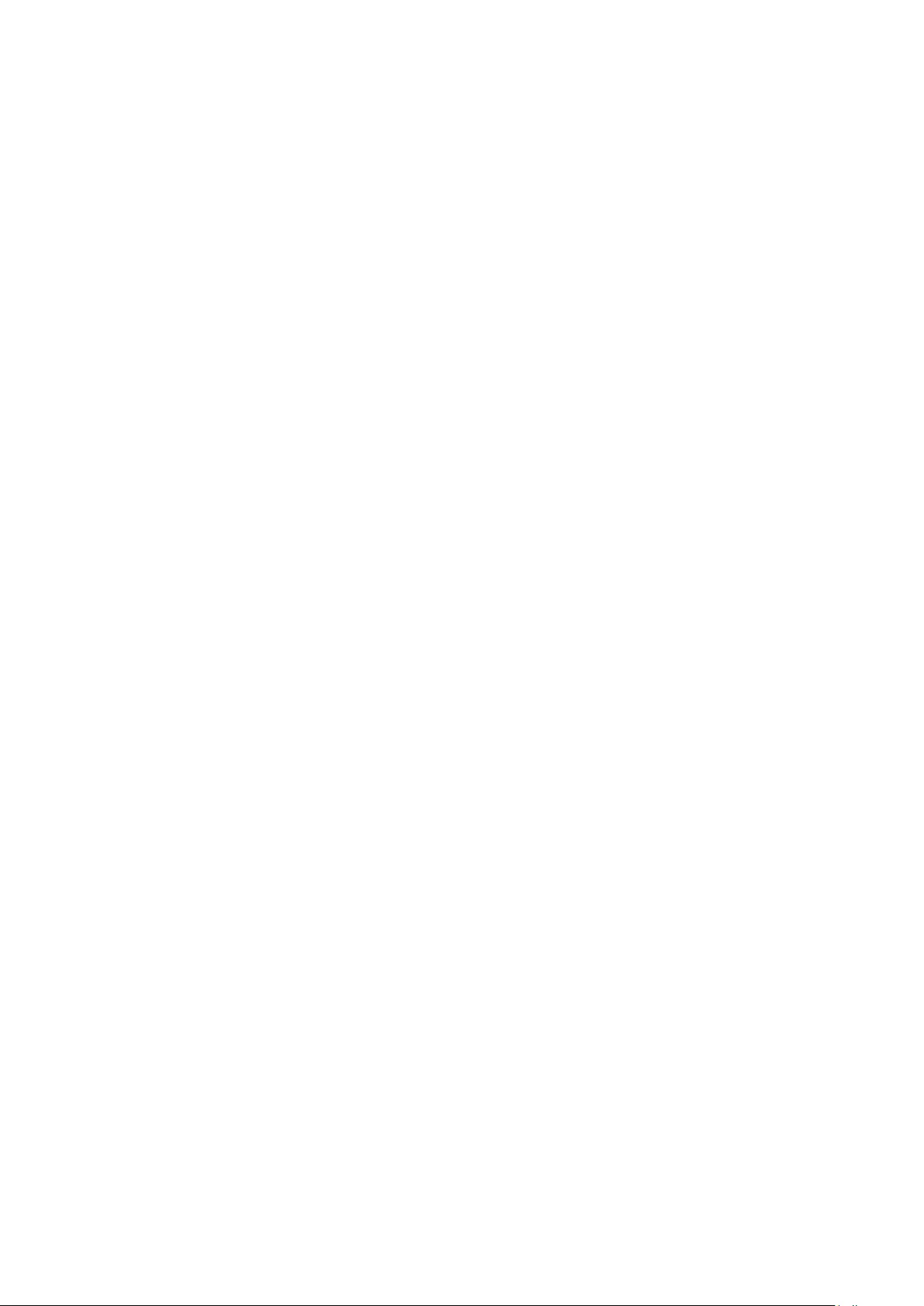
under any particular circumstance, the balance of the section is
intended to apply and the section as a whole is intended to
apply in other circumstances.
It is not the purpose of this section to induce you to infringe any
patents or other property right claims or to contest validity of
any such claims; this section has the sole purpose of protecting
the integrity of the free software distribution system, which is
implemented by public license practices. Many people have
made generous contributions to the wide range of software
distributed through that system in reliance on consistent
application of that system; it is up to the author/donor to decide
if he or she is willing to distribute software through any other
system and a licensee cannot impose that choice.
This section is intended to make thoroughly clear what is
believed to be a consequence of the rest of this License.
8. If the distribution and/or use of the Program is restricted in
certain countries either by patents or by copyrighted interfaces,
the original copyright holder who places the Program under this
License may add an explicit geographical distribution limitation
excluding those countries, so that distribution is permitted only
in or among countries not thus excluded. In such case, this
License incorporates the limitation as if written in the body of
this License.
9. The Free Software Foundation may publish revised and/or
new versions of the General Public License from time to time.
Such new versions will be similar in spirit to the present version,
but may differ in detail to address new problems or concerns.
Each version is given a distinguishing version number. If the
Program specifies a version number of this License which applies
to it and "any later version", you have the option of following the
terms and conditions either of that version or of any later
version published by the Free Software Foundation.
If the Program does not specify a version number of this License,
you may choose any version ever published by the Free
Software Foundation.
10. If you wish to incorporate parts of the Program into other
free programs whose distribution conditions are different, write
to the author to ask for permission. For software which is
copyrighted by the Free Software Foundation, write to the Free
Software Foundation; we sometimes make exceptions for this.
Our decision will be guided by the two goals of preserving the
free status of all derivatives of our free software and of
promoting the sharing and reuse of software generally.
NO WARRANTY
11. BECAUSE THE PROGRAM IS LICENSED FREE OF
CHARGE, THERE IS NO WARRANTY FOR THE PROGRAM,
TO THE EXTENT PERMITTED BY APPLICABLE LAW.
EXCEPT WHEN OTHERWISE STATED IN WRITING THE
COPYRIGHT HOLDERS AND/OR OTHER PARTIES
PROVIDE THE PROGRAM "AS IS" WITHOUT WARRANTY
OF ANY KIND, EITHER EXPRESSED OR IMPLIED,
INCLUDING, BUT NOT LIMITED TO, THE IMPLIED
WARRANTIES OF MERCHANTABILITY AND FITNESS FOR
A PARTICULAR PURPOSE. THE ENTIRE RISK AS TO THE
QUALITY AND PERFORMANCE OF THE PROGRAM IS
WITH YOU. SHOULD THE PROGRAM PROVE DEFECTIVE,
YOU ASSUME THE COST OF ALL NECESSARY SERVICING,
REPAIR OR CORRECTION.
12. IN NO EVENT UNLESS REQUIRED BY APPLICABLE LAW
OR AGREED TO IN WRITING WILL ANY COPYRIGHT
HOLDER, OR ANY OTHER PARTY WHO MAY MODIFY
AND/OR REDISTRIBUTE THE PROGRAM AS PERMITTED
ABOVE, BE LIABLE TO YOU FOR DAMAGES, INCLUDING
ANY GENERAL, SPECIAL, INCIDENTAL OR
CONSEQUENTIAL DAMAGES ARISING OUT OF THE USE
OR INABILITY TO USE THE PROGRAM (INCLUDING BUT
NOT LIMITED TO LOSS OF DATA OR DATA BEING
RENDERED INACCURATE OR LOSSES SUSTAINED BY YOU
OR THIRD PARTIES OR A FAILURE OF THE PROGRAM TO
OPERATE WITH ANY OTHER PROGRAMS), EVEN IF SUCH
HOLDER OR OTHER PARTY HAS BEEN ADVISED OF THE
POSSIBILITY OF SUCH DAMAGES.
END OF TERMS AND CONDITIONS
________________________________________
GNU GENERAL PUBLIC LICENSE Version 3, 29 June 2007
Copyright © 2007 Free Software Foundation, Inc. http://fsf.org/
Everyone is permitted to copy and distribute verbatim copies of
this license document, but changing it is not allowed.
Preamble
The GNU General Public License is a free, copyleft license for
software and other kinds of works.
The licenses for most software and other practical works are
designed to take away your freedom to share and change the
works. By contrast, the GNU General Public License is intended
to guarantee your freedom to share and change all versions of a
program--to make sure it remains free software for all its users.
We, the Free Software Foundation, use the GNU General Public
License for most of our software; it applies also to any other
work released this way by its authors. You can apply it to your
programs, too.
When we speak of free software, we are referring to freedom,
not price. Our General Public Licenses are designed to make
sure that you have the freedom to distribute copies of free
software (and charge for them if you wish), that you receive
source code or can get it if you want it, that you can change the
software or use pieces of it in new free programs, and that you
know you can do these things.
To protect your rights, we need to prevent others from denying
you these rights or asking you to surrender the rights. Therefore,
you have certain responsibilities if you distribute copies of the
software, or if you modify it: responsibilities to respect the
freedom of others.
For example, if you distribute copies of such a program, whether
gratis or for a fee, you must pass on to the recipients the same
freedoms that you received. You must make sure that they, too,
receive or can get the source code. And you must show them
these terms so they know their rights.
Developers that use the GNU GPL protect your rights with two
steps: (1) assert copyright on the software, and (2) offer you this
License giving you legal permission to copy, distribute and/or
modify it.
For example, if you distribute copies of such a program, whether
gratis or for a fee, you must pass on to the recipients the same
freedoms that you received. You must make sure that they, too,
receive or can get the source code. And you must show them
these terms so they know their rights.
47
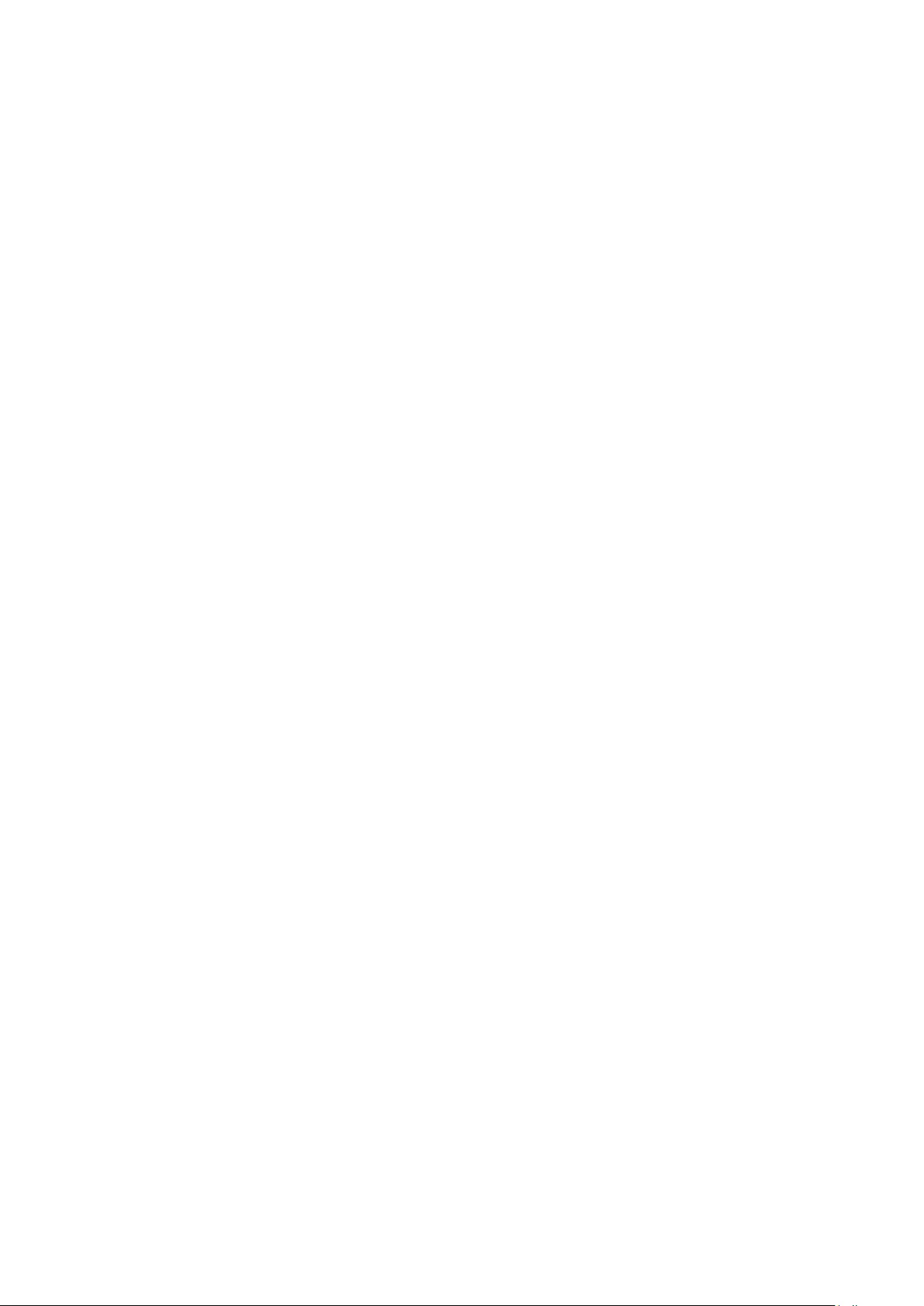
Developers that use the GNU GPL protect your rights with two
steps: (1) assert copyright on the software, and (2) offer you this
License giving you legal permission to copy, distribute and/or
modify it.
Finally, every program is threatened constantly by software
patents. States should not allow patents to restrict development
and use of software on general-purpose computers, but in those
that do, we wish to avoid the special danger that patents applied
to a free program could make it effectively proprietary. To
prevent this, the GPL assures that patents cannot be used to
render the program non-free.
The precise terms and conditions for copying, distribution and
modification follow.
TERMS AND CONDITIONS
0. Definitions. “This License” refers to version 3 of the GNU
General Public License. “Copyright” also means copyright-like
laws that apply to other kinds of works, such as semiconductor
masks. “The Program” refers to any copyrightable work licensed
under this License. Each licensee is addressed as “you”.
“Licensees” and “recipients” may be individuals or organizations.
To “modify” a work means to copy from or adapt all or part of
the work in a fashion requiring copyright permission, other than
the making of an exact copy. The resulting work is called a
“modified version” of the earlier work or a work “based on” the
earlier work.
A “covered work” means either the unmodified Program or a
work based on the Program.
To “propagate” a work means to do anything with it that,
without permission, would make you directly or secondarily
liable for infringement under applicable copyright law, except
executing it on a computer or modifying a private copy.
Propagation includes copying, distribution (with or without
modification), making available to the public, and in some
countries other activities as well.
To “convey” a work means any kind of propagation that enables
other parties to make or receive copies. Mere interaction with a
user through a computer network, with no transfer of a copy, is
not conveying.
An interactive user interface displays “Appropriate Legal
Notices” to the extent that it includes a convenient and
prominently visible feature that (1) displays an appropriate
copyright notice, and (2) tells the user that there is no warranty
for the work (except to the extent that warranties are
provided), that licensees may convey the work under this
License, and how to view a copy of this License. If the interface
presents a list of user commands or options, such as a menu, a
prominent item in the list meets this criterion.
1. Source Code.
The “source code” for a work means the preferred form of the
work for making modifications to it. “Object code” means any
non-source form of a work.
A “Standard Interface” means an interface that either is an
official standard defined by a recognized standards body, or, in
the case of interfaces specified for a particular programming
language, one that is widely used among developers working in
that language.
The “System Libraries” of an executable work include anything,
other than the work as a whole, that (a) is included in the
normal form of packaging a Major Component, but which is not
part of that Major Component, and (b) serves only to enable
use of the work with that Major Component, or to implement a
Standard Interface for which an implementation is available to
the public in source code form. A “Major Component”, in this
context, means a major essential component (kernel, window
system, and so on) of the specific operating system (if any) on
which the executable work runs, or a compiler used to produce
the work, or an object code interpreter used to run it.
The “Corresponding Source” for a work in object code form
means all the source code needed to generate, install, and (for
an executable work) run the object code and to modify the
work, including scripts to control those activities. However, it
does not include the work's System Libraries, or general-
purpose tools or generally available free programs which are
used unmodified in performing those activities but which are not
part of the work. For example, Corresponding Source includes
interface definition files associated with source files for the work,
and the source code for shared libraries and dynamically linked
subprograms that the work is specifically designed to require,
such as by intimate data communication or control flow
between those subprograms and other parts of the work.
The Corresponding Source need not include anything that users
can regenerate automatically from other parts of the
Corresponding Source.
The Corresponding Source for a work in source code form is
that same work.
2. Basic Permissions.
All rights granted under this License are granted for the term of
copyright on the Program, and are irrevocable provided the
stated conditions are met. This License explicitly affirms your
unlimited permission to run the unmodified Program. The
output from running a covered work is covered by this License
only if the output, given its content, constitutes a covered work.
This License acknowledges your rights of fair use or other
equivalent, as provided by copyright law.
You may make, run and propagate covered works that you do
not convey, without conditions so long as your license otherwise
remains in force. You may convey covered works to others for
the sole purpose of having them make modifications exclusively
for you, or provide you with facilities for running those works,
provided that you comply with the terms of this License in
conveying all material for which you do not control copyright.
Those thus making or running the covered works for you must
do so exclusively on your behalf, under your direction and
control, on terms that prohibit them from making any copies of
your copyrighted material outside their relationship with you.
Conveying under any other circumstances is permitted solely
under the conditions stated below. Sublicensing is not allowed;
section 10 makes it unnecessary.
3. Protecting Users' Legal Rights From Anti-Circumvention Law.
No covered work shall be deemed part of an effective
technological measure under any applicable law fulfilling
obligations under article 11 of the WIPO copyright treaty
adopted on 20 December 1996, or similar laws prohibiting or
restricting circumvention of such measures. When you convey a
covered work, you waive any legal power to forbid
circumvention of technological measures to the extent such
48
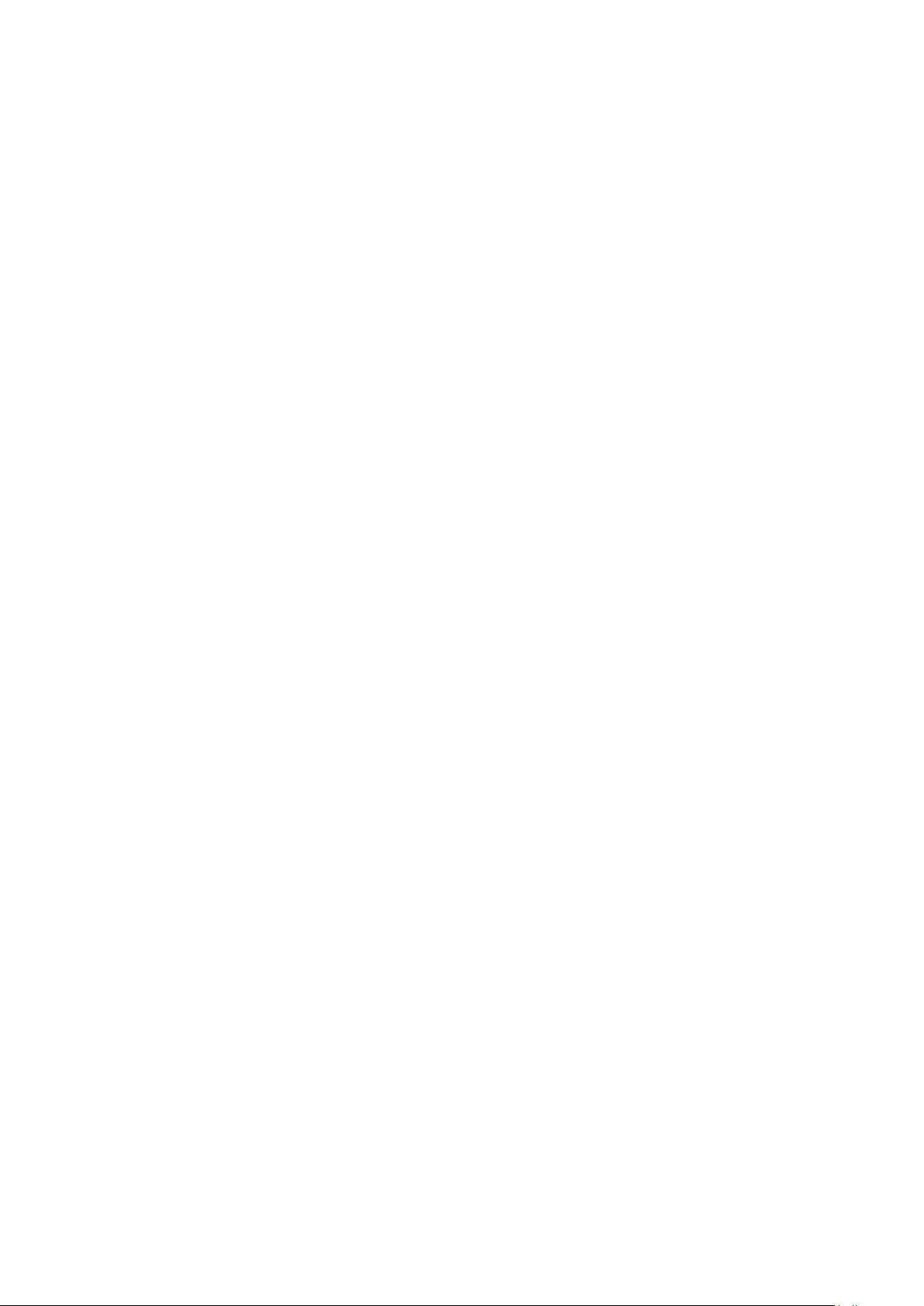
circumvention is effected by exercising rights under this License
with respect to the covered work, and you disclaim any
intention to limit operation or modification of the work as a
means of enforcing, against the work's users, your or third
parties' legal rights to forbid circumvention of technological
measures.
4. Conveying Verbatim Copies.
You may convey verbatim copies of the Program's source code
as you receive it, in any medium, provided that you
conspicuously and appropriately publish on each copy an
appropriate copyright notice; keep intact all notices stating that
this License and any non-permissive terms added in accord with
section 7 apply to the code; keep intact all notices of the
absence of any warranty; and give all recipients a copy of this
License along with the Program.
You may charge any price or no price for each copy that you
convey, and you may offer support or warranty protection for a
fee.
5. Conveying Modified Source Versions.
You may convey a work based on the Program, or the
modifications to produce it from the Program, in the form of
source code under the terms of section 4, provided that you
also meet all of these conditions: •a) The work must carry
prominent notices stating that you modified it, and giving a
relevant date. •b) The work must carry prominent notices
stating that it is released under this License and any conditions
added under section 7. This requirement modifies the
requirement in section 4 to “keep intact all notices”.
c) You must license the entire work, as a whole, under this
License to anyone who comes into possession of a copy. This
License will therefore apply, along with any applicable section 7
additional terms, to the whole of the work, and all its parts,
regardless of how they are packaged. This License gives no
permission to license the work in any other way, but it does not
invalidate such permission if you have separately received it. •d)
If the work has interactive user interfaces, each must display
Appropriate Legal Notices; however, if the Program has
interactive interfaces that do not display Appropriate Legal
Notices, your work need not make them do so.
A compilation of a covered work with other separate and
independent works, which are not by their nature extensions of
the covered work, and which are not combined with it such as
to form a larger program, in or on a volume of a storage or
distribution medium, is called an “aggregate” if the compilation
and its resulting copyright are not used to limit the access or
legal rights of the compilation's users beyond what the individual
works permit. Inclusion of a covered work in an aggregate does
not cause this License to apply to the other parts of the
aggregate.
6. Conveying Non-Source Forms.
You may convey a covered work in object code form under the
terms of sections 4 and 5, provided that you also convey the
machine-readable Corresponding Source under the terms of this
License, in one of these ways: a) Convey the object code in, or
embodied in, a physical product (including a physical distribution
medium), accompanied by the Corresponding Source fixed on a
durable physical medium customarily used for software
interchange. b) Convey the object code in, or embodied in, a
physical product (including a physical distribution medium),
accompanied by a written offer, valid for at least three years and
valid for as long as you offer spare parts or customer support for
that product model, to give anyone who possesses the object
code either (1) a copy of the Corresponding Source for all the
software in the product that is covered by this License, on a
durable physical medium customarily used for software
interchange, for a price no more than your reasonable cost of
physically performing this conveying of source, or (2) access to
copy the Corresponding Source from a network server at no
charge. c) Convey individual copies of the object code with a
copy of the written offer to provide the Corresponding Source.
This alternative is allowed only occasionally and
noncommercially, and only if you received the object code with
such an offer, in accord with subsection 6b. d) Convey the
object code by offering access from a designated place (gratis or
for a charge), and offer equivalent access to the Corresponding
Source in the same way through the same place at no further
charge. You need not require recipients to copy the
Corresponding Source along with the object code. If the place
to copy the object code is a network server, the Corresponding
Source may be on a different server (operated by you or a third
party) that supports equivalent copying facilities, provided you
maintain clear directions next to the object code saying where
to find the Corresponding Source. Regardless of what server
hosts the Corresponding Source, you remain obligated to ensure
that it is available for as long as needed to satisfy these
requirements. e) Convey the object code using peer-to-peer
transmission, provided you inform other peers where the object
code and Corresponding Source of the work are being offered
to the general public at no charge under subsection 6d.
A separable portion of the object code, whose source code is
excluded from the Corresponding Source as a System Library,
need not be included in conveying the object code work.
A “User Product” is either (1) a “consumer product”, which
means any tangible personal property which is normally used for
personal, family, or household purposes, or (2) anything
designed or sold for incorporation into a dwelling. In determining
whether a product is a consumer product, doubtful cases shall
be resolved in favor of coverage. For a particular product
received by a particular user, “normally used” refers to a typical
or common use of that class of product, regardless of the status
of the particular user or of the way in which the particular user
actually uses, or expects or is expected to use, the product. A
product is a consumer product regardless of whether the
product has substantial commercial, industrial or non-consumer
uses, unless such uses represent the only significant mode of use
of the product.
“Installation Information” for a User Product means any
methods, procedures, authorization keys, or other information
required to install and execute modified versions of a covered
work in that User Product from a modified version of its
Corresponding Source. The information must suffice to ensure
that the continued functioning of the modified object code is in
no case prevented or interfered with solely because modification
has been made.
If you convey an object code work under this section in, or with,
or specifically for use in, a User Product, and the conveying
49
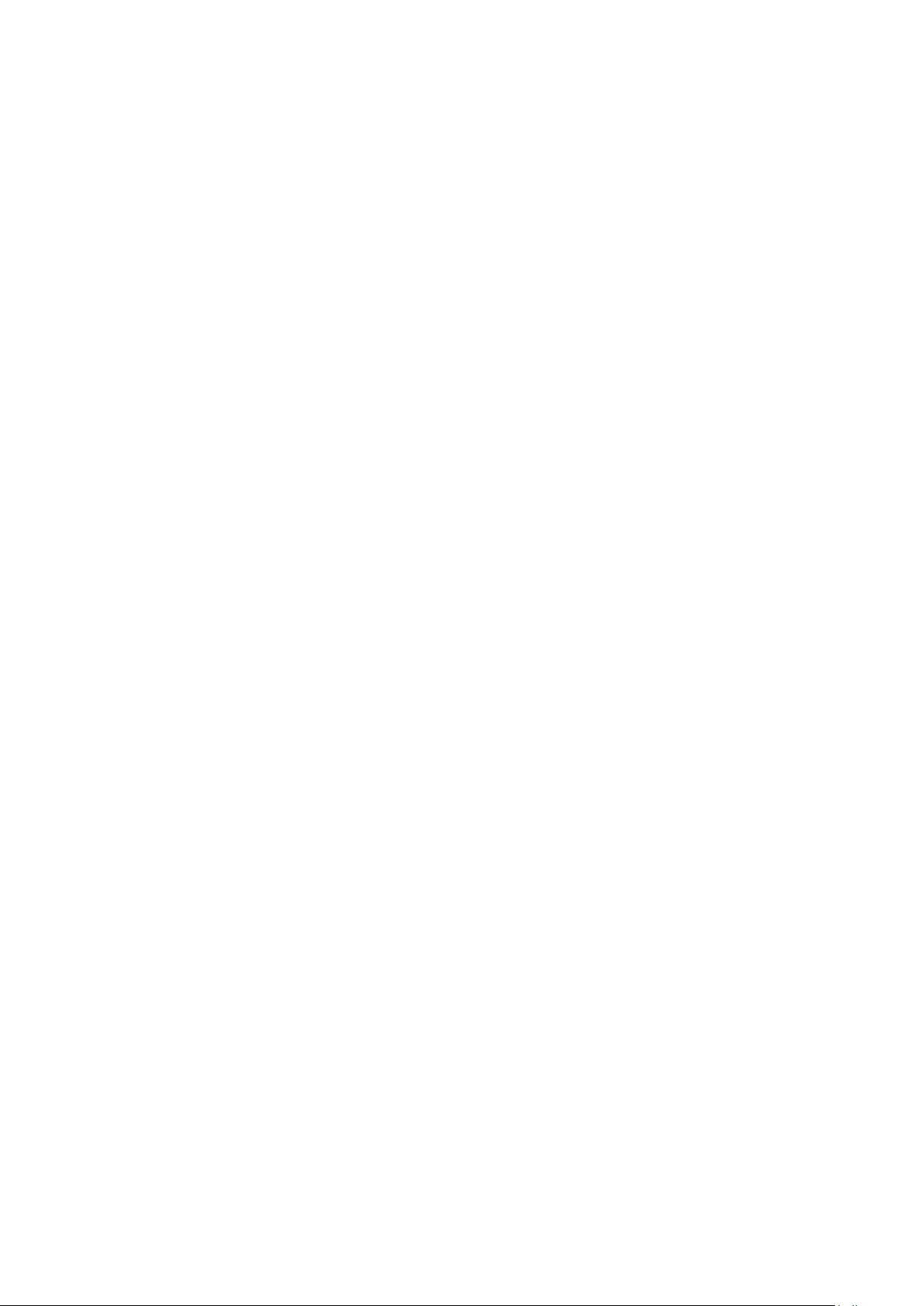
occurs as part of a transaction in which the right of possession
and use of the User Product is transferred to the recipient in
perpetuity or for a fixed term (regardless of how the transaction
is characterized), the Corresponding Source conveyed under this
section must be accompanied by the Installation Information. But
this requirement does not apply if neither you nor any third
party retains the ability to install modified object code on the
User Product (for example, the work has been installed in
ROM).
The requirement to provide Installation Information does not
include a requirement to continue to provide support service,
warranty, or updates for a work that has been modified or
installed by the recipient, or for the User Product in which it has
been modified or installed. Access to a network may be denied
when the modification itself materially and adversely affects the
operation of the network or violates the rules and protocols for
communication across the network.
Corresponding Source conveyed, and Installation Information
provided, in accord with this section must be in a format that is
publicly documented (and with an implementation available to
the public in source code form), and must require no special
password or key for unpacking, reading or copying.
7. Additional Terms.
“Additional permissions” are terms that supplement the terms of
this License by making exceptions from one or more of its
conditions. Additional permissions that are applicable to the
entire Program shall be treated as though they were included in
this License, to the extent that they are valid under applicable
law. If additional permissions apply only to part of the Program,
that part may be used separately under those permissions, but
the entire Program remains governed by this License without
regard to the additional permissions.
When you convey a copy of a covered work, you may at your
option remove any additional permissions from that copy, or
from any part of it. (Additional permissions may be written to
require their own removal in certain cases when you modify the
work.) You may place additional permissions on material, added
by you to a covered work, for which you have or can give
appropriate copyright permission.
Notwithstanding any other provision of this License, for material
you add to a covered work, you may (if authorized by the
copyright holders of that material) supplement the terms of this
License with terms:
•a) Disclaiming warranty or limiting liability differently from the
terms of sections 15 and 16 of this License; or •b) Requiring
preservation of specified reasonable legal notices or author
attributions in that material or in the Appropriate Legal Notices
displayed by works containing it; or •c) Prohibiting
misrepresentation of the origin of that material, or requiring that
modified versions of such material be marked in reasonable ways
as different from the original version; or •d) Limiting the use for
publicity purposes of names of licensors or authors of the
material; or •e) Declining to grant rights under trademark law
for use of some trade names, trademarks, or service marks; or
•f) Requiring indemnification of licensors and authors of that
material by anyone who conveys the material (or modified
versions of it) with contractual assumptions of liability to the
recipient, for any liability that these contractual assumptions
directly impose on those licensors and authors.
All other non-permissive additional terms are considered
“further restrictions” within the meaning of section 10. If the
Program as you received it, or any part of it, contains a notice
stating that it is governed by this License along with a term that
is a further restriction, you may remove that term. If a license
document contains a further restriction but permits relicensing
or conveying under this License, you may add to a covered work
material governed by the terms of that license document,
provided that the further restriction does not survive such
relicensing or conveying.
If you add terms to a covered work in accord with this section,
you must place, in the relevant source files, a statement of the
additional terms that apply to those files, or a notice indicating
where to find the applicable terms.
Additional terms, permissive or non-permissive, may be stated in
the form of a separately written license, or stated as exceptions;
the above requirements apply either way.
8. Termination.
You may not propagate or modify a covered work except as
expressly provided under this License. Any attempt otherwise to
propagate or modify it is void, and will automatically terminate
your rights under this License (including any patent licenses
granted under the third paragraph of section 11).
However, if you cease all violation of this License, then your
license from a particular copyright holder is reinstated (a)
provisionally, unless and until the copyright holder explicitly and
finally terminates your license, and (b) permanently, if the
copyright holder fails to notify you of the violation by some
reasonable means prior to 60 days after the cessation.
Moreover, your license from a particular copyright holder is
reinstated permanently if the copyright holder notifies you of the
violation by some reasonable means, this is the first time you
have received notice of violation of this License (for any work)
from that copyright holder, and you cure the violation prior to
30 days after your receipt of the notice.
Termination of your rights under this section does not terminate
the licenses of parties who have received copies or rights from
you under this License. If your rights have been terminated and
not permanently reinstated, you do not qualify to receive new
licenses for the same material under section 10.
9. Acceptance Not Required for Having Copies.
You are not required to accept this License in order to receive
or run a copy of the Program. Ancillary propagation of a
covered work occurring solely as a consequence of using peer-
to-peer transmission to receive a copy likewise does not require
acceptance. However, nothing other than this License grants you
permission to propagate or modify any covered work. These
actions infringe copyright if you do not accept this License.
Therefore, by modifying or propagating a covered work, you
indicate your acceptance of this License to do so.
10. Automatic Licensing of Downstream Recipients.
Each time you convey a covered work, the recipient
automatically receives a license from the original licensors, to
run, modify and propagate that work, subject to this License.
You are not responsible for enforcing compliance by third
parties with this License.
An “entity transaction” is a transaction transferring control of an
50
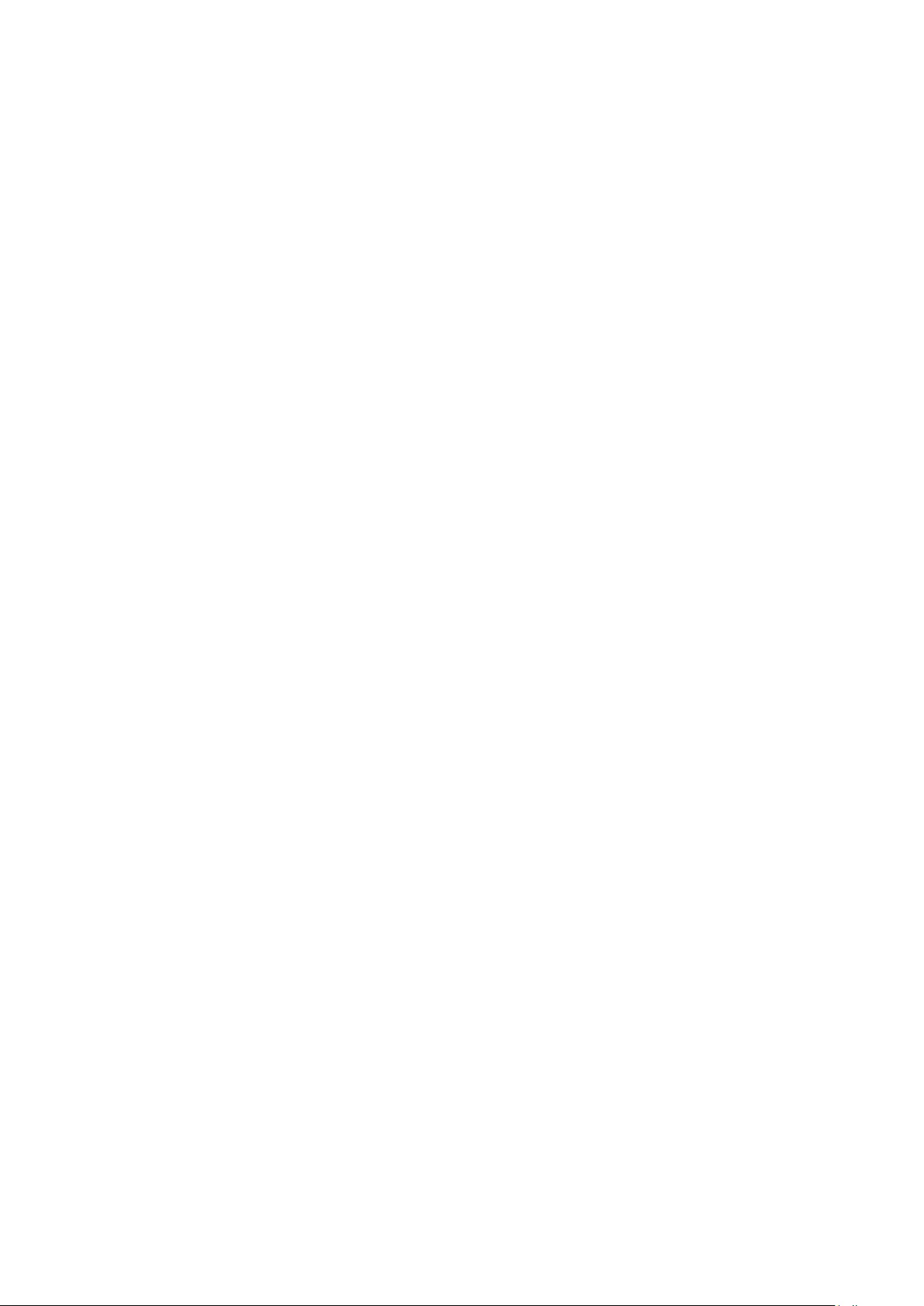
organization, or substantially all assets of one, or subdividing an
organization, or merging organizations. If propagation of a
covered work results from an entity transaction, each party to
that transaction who receives a copy of the work also receives
whatever licenses to the work the party's predecessor in interest
had or could give under the previous paragraph, plus a right to
possession of the Corresponding Source of the work from the
predecessor in interest, if the predecessor has it or can get it
with reasonable efforts.
You may not impose any further restrictions on the exercise of
the rights granted or affirmed under this License. For example,
you may not impose a license fee, royalty, or other charge for
exercise of rights granted under this License, and you may not
initiate litigation (including a cross-claim or counterclaim in a
lawsuit) alleging that any patent claim is infringed by making,
using, selling, offering for sale, or importing the Program or any
portion of it.
11. Patents.
A “contributor” is a copyright holder who authorizes use under
this License of the Program or a work on which the Program is
based. The work thus licensed is called the contributor's
“contributor version”. A contributor's “essential patent claims”
are all patent claims owned or controlled by the contributor,
whether already acquired or hereafter acquired, that would be
infringed by some manner, permitted by this License, of making,
using, or selling its contributor version, but do not include claims
that would be infringed only as a consequence of further
modification of the contributor version. For purposes of this
definition, “control” includes the right to grant patent sublicenses
in a manner consistent with the requirements of this License.
Each contributor grants you a non-exclusive, worldwide, royalty-
free patent license under the contributor's essential patent
claims, to make, use, sell, offer for sale, import and otherwise
run, modify and propagate the contents of its contributor
version.
In the following three paragraphs, a “patent license” is any
express agreement or commitment, however denominated, not
to enforce a patent (such as an express permission to practice a
patent or covenant not to sue for patent infringement). To
“grant” such a patent license to a party means to make such an
agreement or commitment not to enforce a patent against the
party.
If you convey a covered work, knowingly relying on a patent
license, and the Corresponding Source of the work is not
available for anyone to copy, free of charge and under the terms
of this License, through a publicly available network server or
other readily accessible means, then you must either (1) cause
the Corresponding Source to be so available, or (2) arrange to
deprive yourself of the benefit of the patent license for this
particular work, or (3) arrange, in a manner consistent with the
requirements of this License, to extend the patent license to
downstream recipients. “Knowingly relying” means you have
actual knowledge that, but for the patent license, your conveying
the covered work in a country, or your recipient's use of the
covered work in a country, would infringe one or more
identifiable patents in that country that you have reason to
believe are valid.
If, pursuant to or in connection with a single transaction or
arrangement, you convey, or propagate by procuring
conveyance of, a covered work, and grant a patent license to
some of the parties receiving the covered work authorizing them
to use, propagate, modify or convey a specific copy of the
covered work, then the patent license you grant is automatically
extended to all recipients of the covered work and works based
on it.
A patent license is “discriminatory” if it does not include within
the scope of its coverage, prohibits the exercise of, or is
conditioned on the non-exercise of one or more of the rights
that are specifically granted under this License. You may not
convey a covered work if you are a party to an arrangement
with a third party that is in the business of distributing software,
under which you make payment to the third party based on the
extent of your activity of conveying the work, and under which
the third party grants, to any of the parties who would receive
the covered work from you, a discriminatory patent license (a)
in connection with copies of the covered work conveyed by you
(or copies made from those copies), or (b) primarily for and in
connection with specific products or compilations that contain
the covered work, unless you entered into that arrangement, or
that patent license was granted, prior to 28 March 2007.
Nothing in this License shall be construed as excluding or limiting
any implied license or other defenses to infringement that may
otherwise be available to you under applicable patent law.
12. No Surrender of Others' Freedom.
If conditions are imposed on you (whether by court order,
agreement or otherwise) that contradict the conditions of this
License, they do not excuse you from the conditions of this
License. If you cannot convey a covered work so as to satisfy
simultaneously your obligations under this License and any other
pertinent obligations, then as a consequence you may not
convey it at all. For example, if you agree to terms that obligate
you to collect a royalty for further conveying from those to
whom you convey the Program, the only way you could satisfy
both those terms and this License would be to refrain entirely
from conveying the Program.
13. Use with the GNU Affero General Public License.
Notwithstanding any other provision of this License, you have
permission to link or combine any covered work with a work
licensed under version 3 of the GNU Affero General Public
License into a single combined work, and to convey the resulting
work. The terms of this License will continue to apply to the
part which is the covered work, but the special requirements of
the GNU Affero General Public License, section 13, concerning
interaction through a network will apply to the combination as
such.
14. Revised Versions of this License.
The Free Software Foundation may publish revised and/or new
versions of the GNU General Public License from time to time.
Such new versions will be similar in spirit to the present version,
but may differ in detail to address new problems or concerns.
Each version is given a distinguishing version number. If the
Program specifies that a certain numbered version of the GNU
General Public License “or any later version” applies to it, you
have the option of following the terms and conditions either of
that numbered version or of any later version published by the
Free Software Foundation. If the Program does not specify a
51
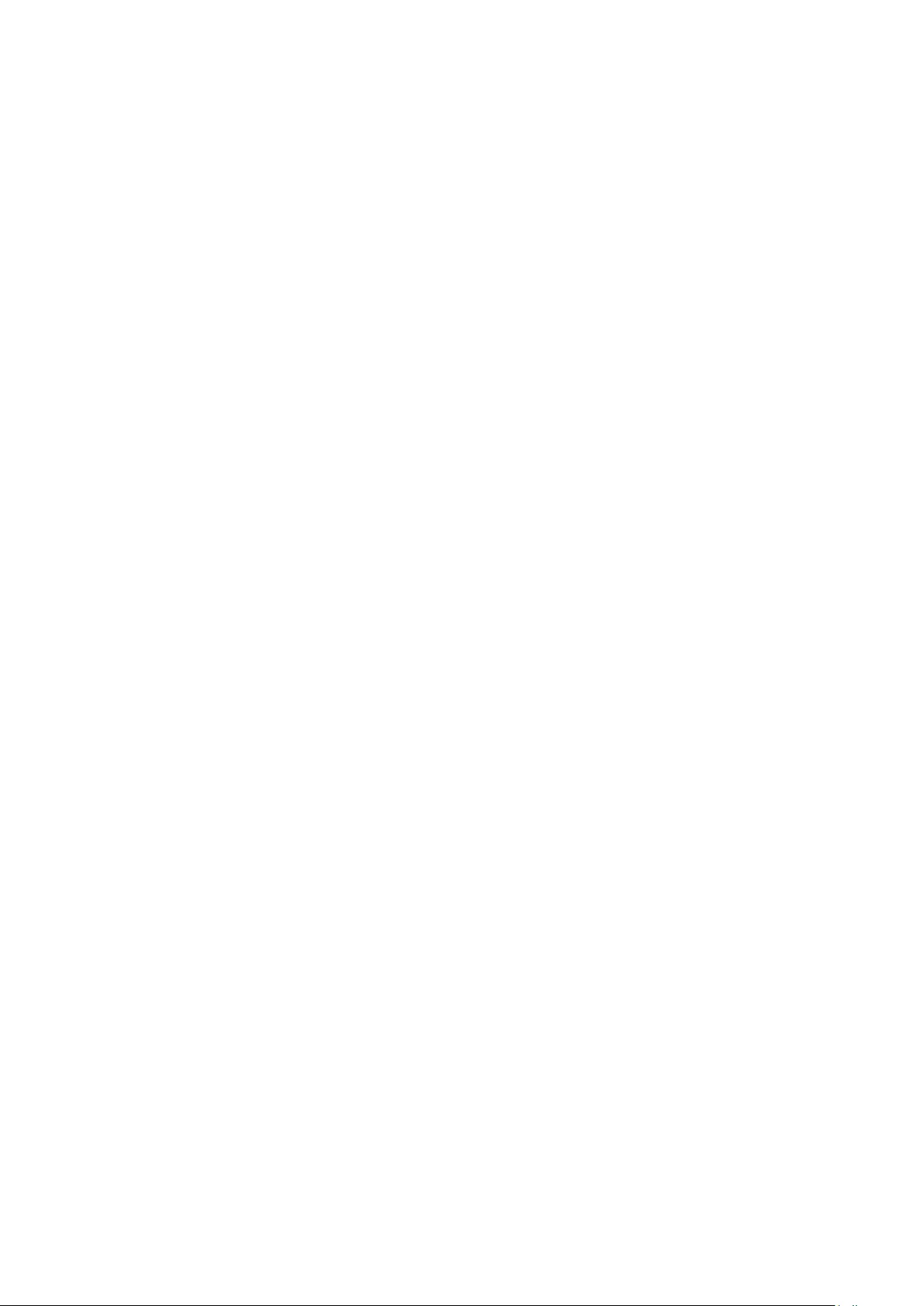
version number of the GNU General Public License, you may
choose any version ever published by the Free Software
Foundation.
If the Program specifies that a proxy can decide which future
versions of the GNU General Public License can be used, that
proxy's public statement of acceptance of a version permanently
authorizes you to choose that version for the Program.
Later license versions may give you additional or different
permissions. However, no additional obligations are imposed on
any author or copyright holder as a result of your choosing to
follow a later version.
15. Disclaimer of Warranty.
THERE IS NO WARRANTY FOR THE PROGRAM, TO THE
EXTENT PERMITTED BY APPLICABLE LAW. EXCEPT WHEN
OTHERWISE STATED IN WRITING THE COPYRIGHT
HOLDERS AND/OR OTHER PARTIES PROVIDE THE
PROGRAM “AS IS” WITHOUT WARRANTY OF ANY KIND,
EITHER EXPRESSED OR IMPLIED, INCLUDING, BUT NOT
LIMITED TO, THE IMPLIED WARRANTIES OF
MERCHANTABILITY AND FITNESS FOR A PARTICULAR
PURPOSE. THE ENTIRE RISK AS TO THE QUALITY AND
PERFORMANCE OF THE PROGRAM IS WITH YOU.
SHOULD THE PROGRAM PROVE DEFECTIVE, YOU
ASSUME THE COST OF ALL NECESSARY SERVICING,
REPAIR OR CORRECTION.
16. Limitation of Liability.
IN NO EVENT UNLESS REQUIRED BY APPLICABLE LAW
OR AGREED TO IN WRITING WILL ANY COPYRIGHT
HOLDER, OR ANY OTHER PARTY WHO MODIFIES
AND/OR CONVEYS THE PROGRAM AS PERMITTED
ABOVE, BE LIABLE TO YOU FOR DAMAGES, INCLUDING
ANY GENERAL, SPECIAL, INCIDENTAL OR
CONSEQUENTIAL DAMAGES ARISING OUT OF THE USE
OR INABILITY TO USE THE PROGRAM (INCLUDING BUT
NOT LIMITED TO LOSS OF DATA OR DATA BEING
RENDERED INACCURATE OR LOSSES SUSTAINED BY YOU
OR THIRD PARTIES OR A FAILURE OF THE PROGRAM TO
OPERATE WITH ANY OTHER PROGRAMS), EVEN IF SUCH
HOLDER OR OTHER PARTY HAS BEEN ADVISED OF THE
POSSIBILITY OF SUCH DAMAGES.
17. Interpretation of Sections 15 and 16.
If the disclaimer of warranty and limitation of liability provided
above cannot be given local legal effect according to their terms,
reviewing courts shall apply local law that most closely
approximates an absolute waiver of all civil liability in connection
with the Program, unless a warranty or assumption of liability
accompanies a copy of the Program in return for a fee.
END OF TERMS AND CONDITIONS
________________________________________
GNU LESSER GENERAL PUBLIC LICENSE Version 2.1,
February 1999
Copyright (C) 1991, 1999 Free Software Foundation, Inc. 51
Franklin Street, Fifth Floor, Boston, MA 02110-1301 USA
Everyone is permitted to copy and distribute verbatim copies of
this license document, but changing it is not allowed.
[This is the first released version of the Lesser GPL. It also
counts as the successor of the GNU Library Public License,
version 2, hence the version number 2.1.]
Preamble
The licenses for most software are designed to take away your
freedom to share and change it. By contrast, the GNU General
Public Licenses are intended to guarantee your freedom to share
and change free software--to make sure the software is free for
all its users.
This license, the Lesser General Public License, applies to some
specially designated software packages--typically libraries--of the
Free Software Foundation and other authors who decide to use
it. You can use it too, but we suggest you first think carefully
about whether this license or the ordinary General Public
License is the better strategy to use in any particular case, based
on the explanations below.
When we speak of free software, we are referring to freedom
of use, not price. Our General Public Licenses are designed to
make sure that you have the freedom to distribute copies of
free software (and charge for this service if you wish); that you
receive source code or can get it if you want it; that you can
change the software and use pieces of it in new free programs;
and that you are informed that you can do these things.
To protect your rights, we need to make restrictions that forbid
distributors to deny you these rights or to ask you to surrender
these rights. These restrictions translate to certain responsibilities
for you if you distribute copies of the library or if you modify it.
For example, if you distribute copies of the library, whether
gratis or for a fee, you must give the recipients all the rights that
we gave you. You must make sure that they, too, receive or can
get the source code. If you link other code with the library, you
must provide complete object files to the recipients, so that they
can relink them with the library after making changes to the
library and recompiling it. And you must show them these terms
so they know their rights.
We protect your rights with a two-step method: (1) we
copyright the library, and (2) we offer you this license, which
gives you legal permission to copy, distribute and/or modify the
library.
To protect each distributor, we want to make it very clear that
there is no warranty for the free library. Also, if the library is
modified by someone else and passed on, the recipients should
know that what they have is not the original version, so that the
original author's reputation will not be affected by problems that
might be introduced by others.
Finally, software patents pose a constant threat to the existence
of any free program. We wish to make sure that a company
cannot effectively restrict the users of a free program by
obtaining a restrictive license from a patent holder. Therefore,
we insist that any patent license obtained for a version of the
library must be consistent with the full freedom of use specified
in this license.
Most GNU software, including some libraries, is covered by the
ordinary GNU General Public License. This license, the GNU
Lesser General Public License, applies to certain designated
libraries, and is quite different from the ordinary General Public
License. We use this license for certain libraries in order to
permit linking those libraries into non-free programs.
When a program is linked with a library, whether statically or
using a shared library, the combination of the two is legally
speaking a combined work, a derivative of the original library.
52
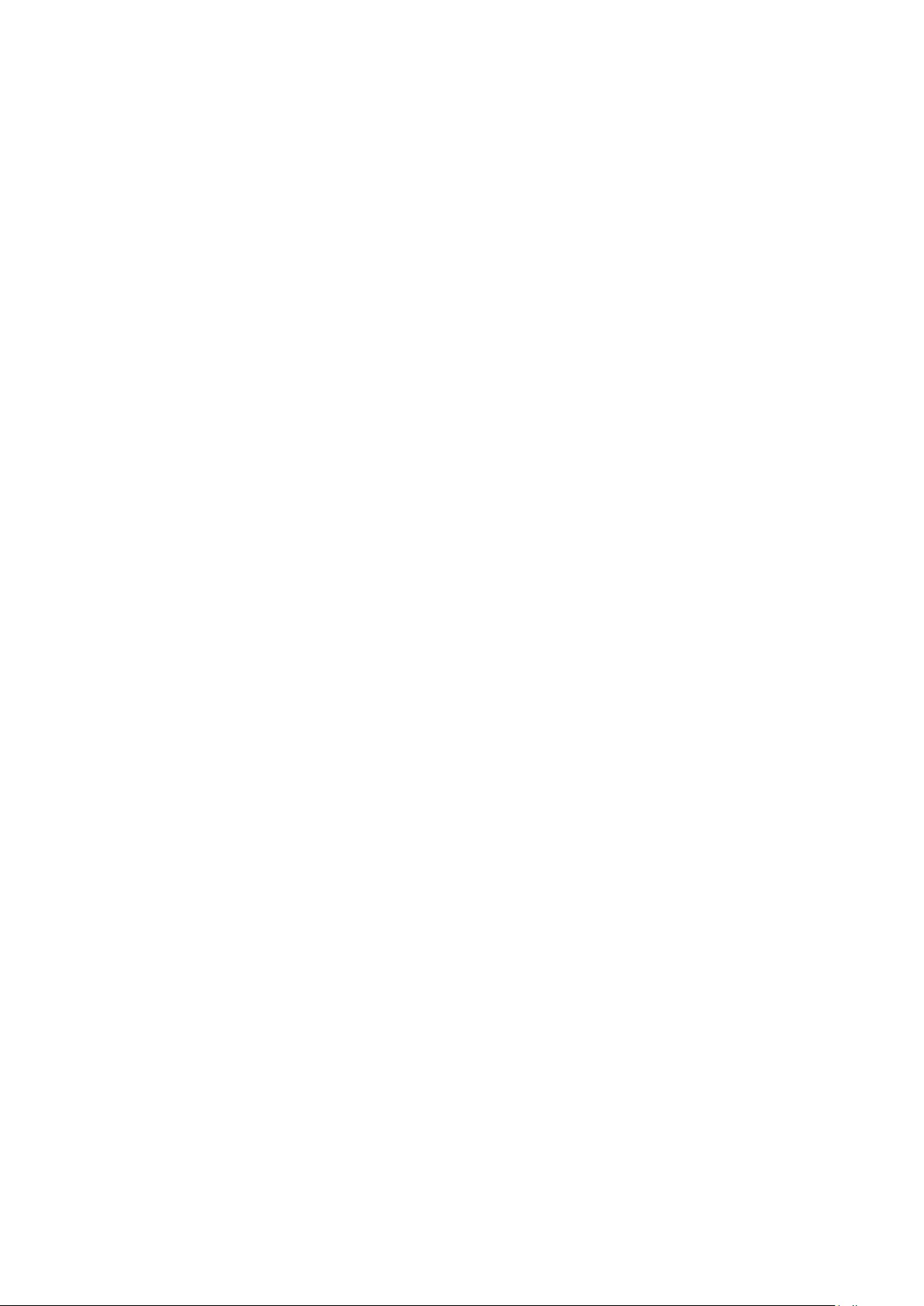
The ordinary General Public License therefore permits such
linking only if the entire combination fits its criteria of freedom.
The Lesser General Public License permits more lax criteria for
linking other code with the library.
We call this license the "Lesser" General Public License because
it does Less to protect the user's freedom than the ordinary
General Public License. It also provides other free software
developers Less of an advantage over competing non-free
programs. These disadvantages are the reason we use the
ordinary General Public License for many libraries. However, the
Lesser license provides advantages in certain special
circumstances.
For example, on rare occasions, there may be a special need to
encourage the widest possible use of a certain library, so that it
becomes a de-facto standard. To achieve this, non-free
programs must be allowed to use the library. A more frequent
case is that a free library does the same job as widely used non-
free libraries. In this case, there is little to gain by limiting the free
library to free software only, so we use the Lesser General
Public License.
In other cases, permission to use a particular library in non-free
programs enables a greater number of people to use a large
body of free software. For example, permission to use the GNU
C Library in non-free programs enables many more people to
use the whole GNU operating system, as well as its variant, the
GNU/Linux operating system.
Although the Lesser General Public License is Less protective of
the users' freedom, it does ensure that the user of a program
that is linked with the Library has the freedom and the
wherewithal to run that program using a modified version of the
Library.
The precise terms and conditions for copying, distribution and
modification follow. Pay close attention to the difference
between a "work based on the library" and a "work that uses the
library". The former contains code derived from the library,
whereas the latter must be combined with the library in order
to run.
TERMS AND CONDITIONS FOR COPYING, DISTRIBUTION
AND MODIFICATION
0. This License Agreement applies to any software library or
other program which contains a notice placed by the copyright
holder or other authorized party saying it may be distributed
under the terms of this Lesser General Public License (also
called "this License"). Each licensee is addressed as "you".
A "library" means a collection of software functions and/or data
prepared so as to be conveniently linked with application
programs (which use some of those functions and data) to form
executables.
The "Library", below, refers to any such software library or work
which has been distributed under these terms. A "work based
on the Library" means either the Library or any derivative work
under copyright law: that is to say, a work containing the Library
or a portion of it, either verbatim or with modifications and/or
translated straightforwardly into another language. (Hereinafter,
translation is included without limitation in the term
"modification".)
"Source code" for a work means the preferred form of the work
for making modifications to it. For a library, complete source
code means all the source code for all modules it contains, plus
any associated interface definition files, plus the scripts used to
control compilation and installation of the library.
"Source code" for a work means the preferred form of the work
for making modifications to it. For a library, complete source
code means all the source code for all modules it contains, plus
any associated interface definition files, plus the scripts used to
control compilation and installation of the library.
1. You may copy and distribute verbatim copies of the Library's
complete source code as you receive it, in any medium,
provided that you conspicuously and appropriately publish on
each copy an appropriate copyright notice and disclaimer of
warranty; keep intact all the notices that refer to this License and
to the absence of any warranty; and distribute a copy of this
License along with the Library.
You may charge a fee for the physical act of transferring a copy,
and you may at your option offer warranty protection in
exchange for a fee.
2. You may modify your copy or copies of the Library or any
portion of it, thus forming a work based on the Library, and copy
and distribute such modifications or work under the terms of
Section 1 above, provided that you also meet all of these
conditions: a) The modified work must itself be a software
library. b) You must cause the files modified to carry prominent
notices stating that you changed the files and the date of any
change. c) You must cause the whole of the work to be licensed
at no charge to all third parties under the terms of this License.
d) If a facility in the modified Library refers to a function or a
table of data to be supplied by an application program that uses
the facility, other than as an argument passed when the facility is
invoked, then you must make a good faith effort to ensure that,
in the event an application does not supply such function or
table, the facility still operates, and performs whatever part of its
purpose remains meaningful. (For example, a function in a library
to compute square roots has a purpose that is entirely well-
defined independent of the application. Therefore, Subsection
2d requires that any application-supplied function or table used
by this function must be optional: if the application does not
supply it, the square root function must still compute square
roots.)
These requirements apply to the modified work as a whole. If
identifiable sections of that work are not derived from the
Library, and can be reasonably considered independent and
separate works in themselves, then this License, and its terms,
do not apply to those sections when you distribute them as
separate works. But when you distribute the same sections as
part of a whole which is a work based on the Library, the
distribution of the whole must be on the terms of this License,
whose permissions for other licensees extend to the entire
whole, and thus to each and every part regardless of who wrote
it.
Thus, it is not the intent of this section to claim rights or contest
your rights to work written entirely by you; rather, the intent is
to exercise the right to control the distribution of derivative or
collective works based on the Library.
In addition, mere aggregation of another work not based on the
Library with the Library (or with a work based on the Library)
on a volume of a storage or distribution medium does not bring
53
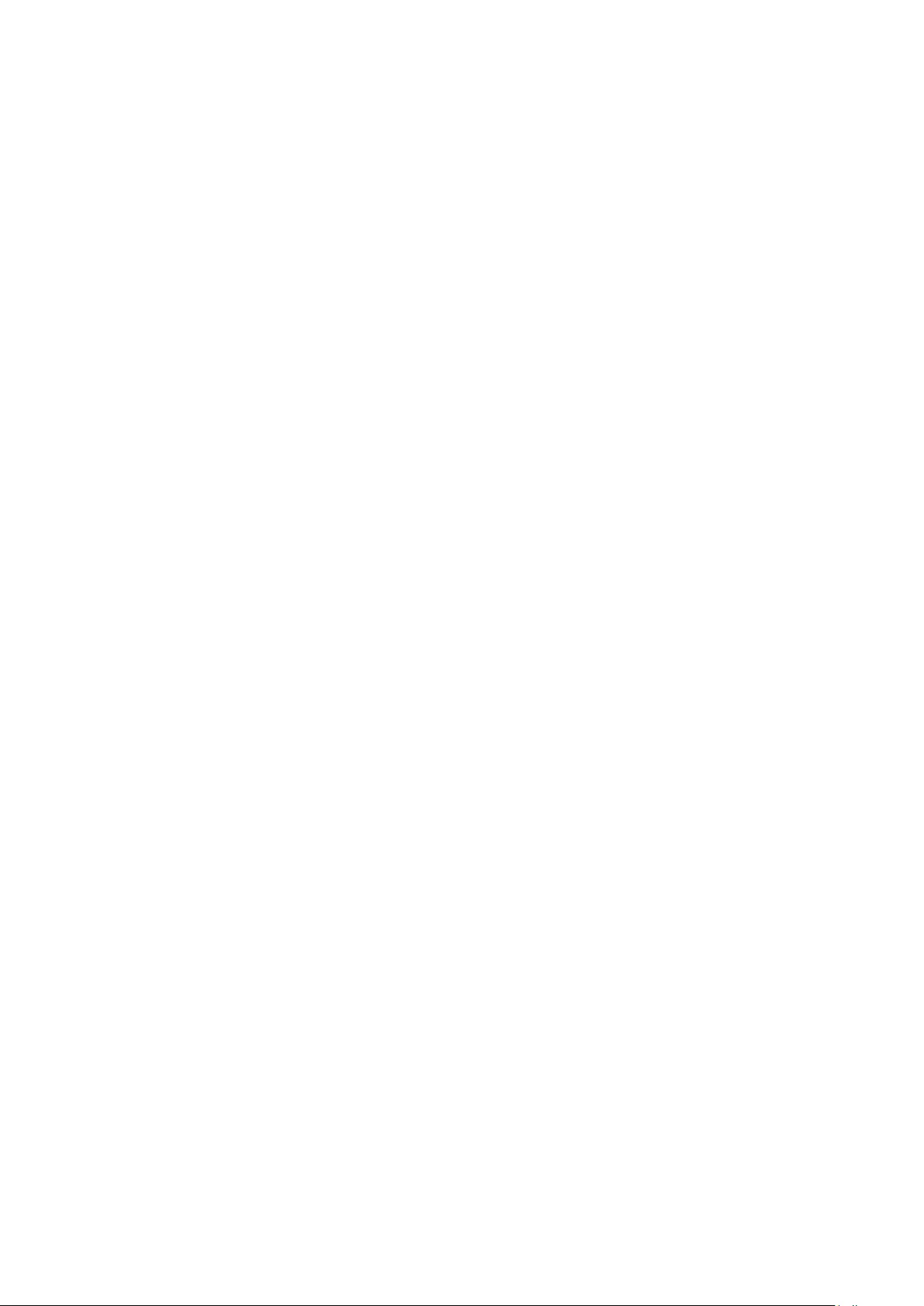
the other work under the scope of this License.
3. You may opt to apply the terms of the ordinary GNU
General Public License instead of this License to a given copy of
the Library. To do this, you must alter all the notices that refer
to this License, so that they refer to the ordinary GNU General
Public License, version 2, instead of to this License. (If a newer
version than version 2 of the ordinary GNU General Public
License has appeared, then you can specify that version instead if
you wish.) Do not make any other change in these notices.
Once this change is made in a given copy, it is irreversible for
that copy, so the ordinary GNU General Public License applies
to all subsequent copies and derivative works made from that
copy. This option is useful when you wish to copy part of the
code of the Library into a program that is not a library.
4. You may copy and distribute the Library (or a portion or
derivative of it, under Section 2) in object code or executable
form under the terms of Sections 1 and 2 above provided that
you accompany it with the complete corresponding machine-
readable source code, which must be distributed under the
terms of Sections 1 and 2 above on a medium customarily used
for software interchange.
If distribution of object code is made by offering access to copy
from a designated place, then offering equivalent access to copy
the source code from the same place satisfies the requirement
to distribute the source code, even though third parties are not
compelled to copy the source along with the object code.
5. A program that contains no derivative of any portion of the
Library, but is designed to work with the Library by being
compiled or linked with it, is called a "work that uses the
Library". Such a work, in isolation, is not a derivative work of the
Library, and therefore falls outside the scope of this License.
However, linking a "work that uses the Library" with the Library
creates an executable that is a derivative of the Library (because
it contains portions of the Library), rather than a "work that uses
the library".
The executable is therefore covered by this License. Section 6
states terms for distribution of such executables.
When a "work that uses the Library" uses material from a header
file that is part of the Library, the object code for the work may
be a derivative work of the Library even though the source code
is not. Whether this is true is especially significant if the work can
be linked without the Library, or if the work is itself a library. The
threshold for this to be true is not precisely defined by law.
If such an object file uses only numerical parameters, data
structure layouts and accessors, and small macros and small
inline functions (ten lines or less in length), then the use of the
object file is unrestricted, regardless of whether it is legally a
derivative work. (Executables containing this object code plus
portions of the Library will still fall under Section 6.)
Otherwise, if the work is a derivative of the Library, you may
distribute the object code for the work under the terms of
Section 6. Any executables containing that work also fall under
Section 6, whether or not they are linked directly with the
Library itself.
6. As an exception to the Sections above, you may also combine
or link a "work that uses the Library" with the Library to produce
a work containing portions of the Library, and distribute that
work under terms of your choice, provided that the terms
permit modification of the work for the customer's own use and
reverse engineering for debugging such modifications.
You must give prominent notice with each copy of the work
that the Library is used in it and that the Library and its use are
covered by this License. You must supply a copy of this License.
If the work during execution displays copyright notices, you must
include the copyright notice for the Library among them, as well
as a reference directing the user to the copy of this License.
Also, you must do one of these things: a) Accompany the work
with the complete corresponding machine-readable source code
for the Library including whatever changes were used in the
work (which must be distributed under Sections 1 and 2 above);
and, if the work is an executable linked with the Library, with the
complete machine-readable "work that uses the Library", as
object code and/or source code, so that the user can modify the
Library and then relink to produce a modified executable
containing the modified Library. (It is understood that the user
who changes the contents of definitions files in the Library will
not necessarily be able to recompile the application to use the
modified definitions.) b) Use a suitable shared library mechanism
for linking with the Library. A suitable mechanism is one that (1)
uses at run time a copy of the library already present on the
user's computer system, rather than copying library functions
into the executable, and (2) will operate properly with a
modified version of the library, if the user installs one, as long as
the modified version is interface-compatible with the version
that the work was made with. c) Accompany the work with a
written offer, valid for at least three years, to give the same user
the materials specified in Subsection 6a, above, for a charge no
more than the cost of performing this distribution. d) If
distribution of the work is made by offering access to copy from
a designated place, offer equivalent access to copy the above
specified materials from the same place. e) Verify that the user
has already received a copy of these materials or that you have
already sent this user a copy. For an executable, the required
form of the "work that uses the Library" must include any data
and utility programs needed for reproducing the executable
from it. However, as a special exception, the materials to be
distributed need not include anything that is normally distributed
(in either source or binary form) with the major components
(compiler, kernel, and so on) of the operating system on which
the executable runs, unless that component itself accompanies
the executable.
It may happen that this requirement contradicts the license
restrictions of other proprietary libraries that do not normally
accompany the operating system. Such a contradiction means
you cannot use both them and the Library together in an
executable that you distribute.
7. You may place library facilities that are a work based on the
Library side-by-side in a single library together with other library
facilities not covered by this License, and distribute such a
combined library, provided that the separate distribution of the
work based on the Library and of the other library facilities is
otherwise permitted, and provided that you do these two things:
a) Accompany the combined library with a copy of the same
work based on the Library, uncombined with any other library
facilities. This must be distributed under the terms of the
Sections above. b) Give prominent notice with the combined
54
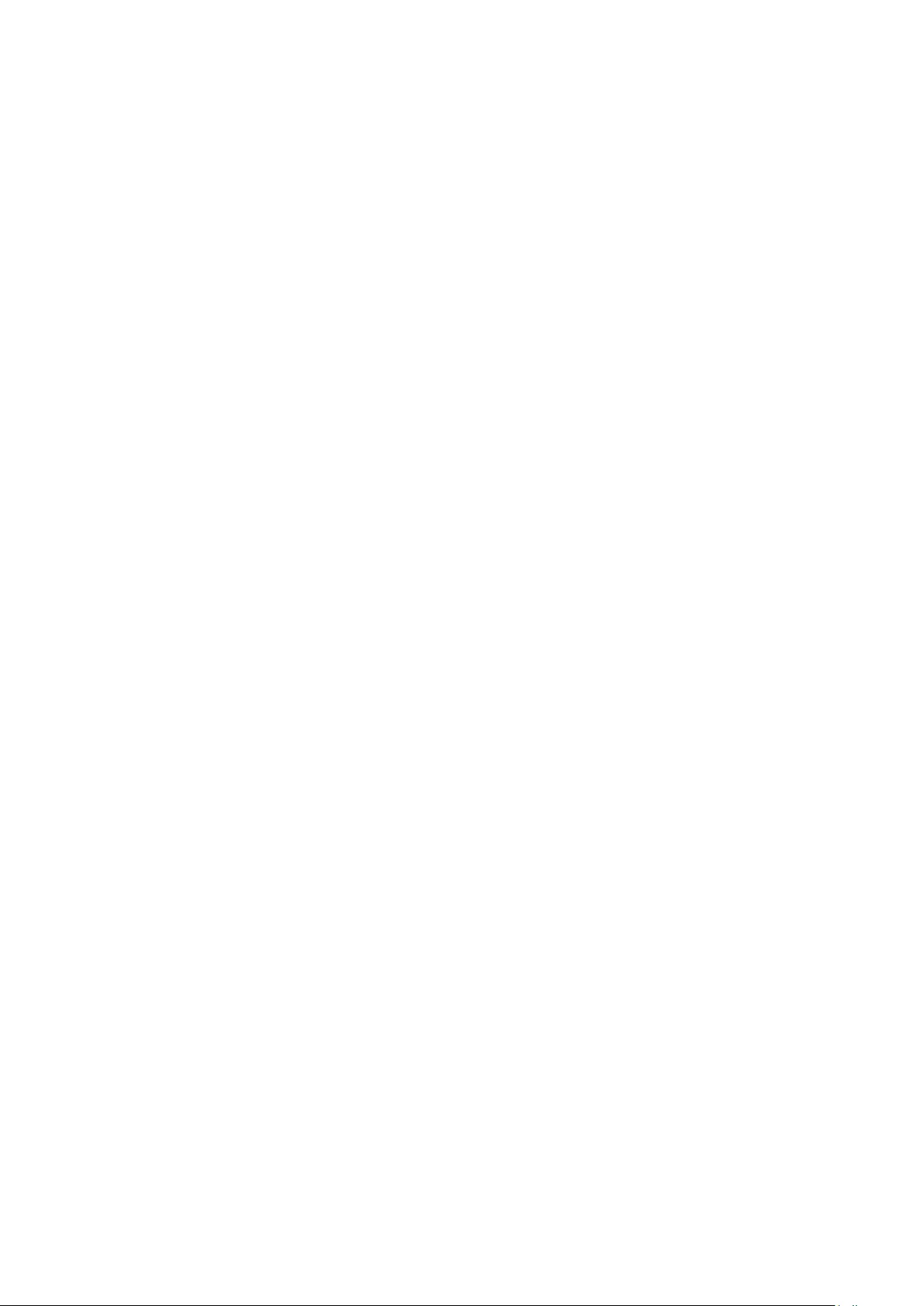
library of the fact that part of it is a work based on the Library,
and explaining where to find the accompanying uncombined
form of the same work.
8. You may not copy, modify, sublicense, link with, or distribute
the Library except as expressly provided under this License. Any
attempt otherwise to copy, modify, sublicense, link with, or
distribute the Library is void, and will automatically terminate
your rights under this License. However, parties who have
received copies, or rights, from you under this License will not
have their licenses terminated so long as such parties remain in
full compliance.
9. You are not required to accept this License, since you have
not signed it. However, nothing else grants you permission to
modify or distribute the Library or its derivative works. These
actions are prohibited by law if you do not accept this License.
Therefore, by modifying or distributing the Library (or any work
based on the Library), you indicate your acceptance of this
License to do so, and all its terms and conditions for copying,
distributing or modifying the Library or works based on it.
10. Each time you redistribute the Library (or any work based
on the Library), the recipient automatically receives a license
from the original licensor to copy, distribute, link with or modify
the Library subject to these terms and conditions. You may not
impose any further restrictions on the recipients' exercise of the
rights granted herein. You are not responsible for enforcing
compliance by third parties with this License.
11. If, as a consequence of a court judgment or allegation of
patent infringement or for any other reason (not limited to
patent issues), conditions are imposed on you (whether by court
order, agreement or otherwise) that contradict the conditions of
this License, they do not excuse you from the conditions of this
License. If you cannot distribute so as to satisfy simultaneously
your obligations under this License and any other pertinent
obligations, then as a consequence you may not distribute the
Library at all. For example, if a patent license would not permit
royalty-free redistribution of the Library by all those who receive
copies directly or indirectly through you, then the only way you
could satisfy both it and this License would be to refrain entirely
from distribution of the Library.
If any portion of this section is held invalid or unenforceable
under any particular circumstance, the balance of the section is
intended to apply, and the section as a whole is intended to
apply in other circumstances.
It is not the purpose of this section to induce you to infringe any
patents or other property right claims or to contest validity of
any such claims; this section has the sole purpose of protecting
the integrity of the free software distribution system which is
implemented by public license practices. Many people have
made generous contributions to the wide range of software
distributed through that system in reliance on consistent
application of that system; it is up to the author/donor to decide
if he or she is willing to distribute software through any other
system and a licensee cannot impose that choice.
This section is intended to make thoroughly clear what is
believed to be a consequence of the rest of this License.
12. If the distribution and/or use of the Library is restricted in
certain countries either by patents or by copyrighted interfaces,
the original copyright holder who places the Library under this
License may add an explicit geographical distribution limitation
excluding those countries, so that distribution is permitted only
in or among countries not thus excluded. In such case, this
License incorporates the limitation as if written in the body of
this License.
13. The Free Software Foundation may publish revised and/or
new versions of the Lesser General Public License from time to
time. Such new versions will be similar in spirit to the present
version, but may differ in detail to address new problems or
concerns.
Each version is given a distinguishing version number. If the
Library specifies a version number of this License which applies
to it and "any later version", you have the option of following the
terms and conditions either of that version or of any later
version published by the Free Software Foundation. If the Library
does not specify a license version number, you may choose any
version ever published by the Free Software Foundation.
14. If you wish to incorporate parts of the Library into other free
programs whose distribution conditions are incompatible with
these, write to the author to ask for permission. For software
which is copyrighted by the Free Software Foundation, write to
the Free Software Foundation; we sometimes make exceptions
for this. Our decision will be guided by the two goals of
preserving the free status of all derivatives of our free software
and of promoting the sharing and reuse of software generally.
NO WARRANTY
15. BECAUSE THE LIBRARY IS LICENSED FREE OF CHARGE,
THERE IS NO WARRANTY FOR THE LIBRARY, TO THE
EXTENT PERMITTED BY APPLICABLE LAW. EXCEPT WHEN
OTHERWISE STATED IN WRITING THE COPYRIGHT
HOLDERS AND/OR OTHER PARTIES PROVIDE THE
LIBRARY "AS IS" WITHOUT WARRANTY OF ANY KIND,
EITHER EXPRESSED OR IMPLIED, INCLUDING, BUT NOT
LIMITED TO, THE IMPLIED WARRANTIES OF
MERCHANTABILITY AND FITNESS FOR A PARTICULAR
PURPOSE. THE ENTIRE RISK AS TO THE QUALITY AND
PERFORMANCE OF THE LIBRARY IS WITH YOU. SHOULD
THE LIBRARY PROVE DEFECTIVE, YOU ASSUME THE COST
OF ALL NECESSARY SERVICING, REPAIR OR CORRECTION.
16. IN NO EVENT UNLESS REQUIRED BY APPLICABLE LAW
OR AGREED TO IN WRITING WILL ANY COPYRIGHT
HOLDER, OR ANY OTHER PARTY WHO MAY MODIFY
AND/OR REDISTRIBUTE THE LIBRARY AS PERMITTED
ABOVE, BE LIABLE TO YOU FOR DAMAGES, INCLUDING
ANY GENERAL, SPECIAL, INCIDENTAL OR
CONSEQUENTIAL DAMAGES ARISING OUT OF THE USE
OR INABILITY TO USE THE LIBRARY (INCLUDING BUT
NOT LIMITED TO LOSS OF DATA OR DATA BEING
RENDERED INACCURATE OR LOSSES SUSTAINED BY YOU
OR THIRD PARTIES OR A FAILURE OF THE LIBRARY TO
OPERATE WITH ANY OTHER SOFTWARE), EVEN IF SUCH
HOLDER OR OTHER PARTY HAS BEEN ADVISED OF THE
POSSIBILITY OF SUCH DAMAGES.
________________________________________
GNU LESSER GENERAL PUBLIC LICENSE Version 3, 29 June
2007 Copyright © 2007 Free Software Foundation, Inc.
http://fsf.org/
55
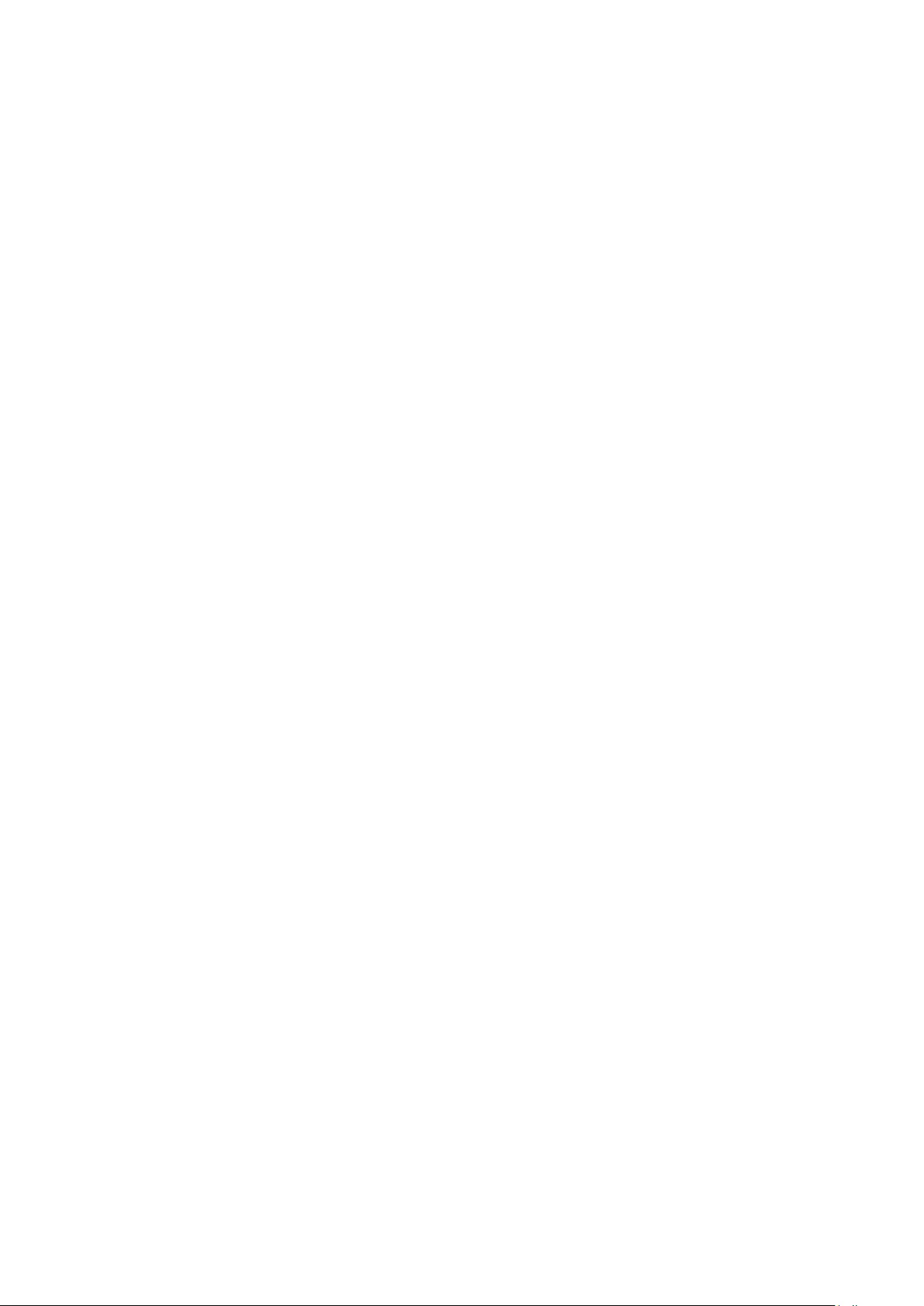
Everyone is permitted to copy and distribute verbatim copies of
this license document, but changing it is not allowed. This
version of the GNU Lesser General Public License incorporates
the terms and conditions of version 3 of the GNU General
Public License, supplemented by the additional permissions listed
below.
0. Additional Definitions.
As used herein, “this License” refers to version 3 of the GNU
Lesser General Public License, and the “GNU GPL” refers to
version 3 of the GNU General Public License.
“The Library” refers to a covered work governed by this License,
other than an Application or a Combined Work as defined
below.
An “Application” is any work that makes use of an interface
provided by the Library, but which is not otherwise based on
the Library. Defining a subclass of a class defined by the Library is
deemed a mode of using an interface provided by the Library.
A “Combined Work” is a work produced by combining or
linking an Application with the Library. The particular version of
the Library with which the Combined Work was made is also
called the “Linked Version”.
The “Minimal Corresponding Source” for a Combined Work
means the Corresponding Source for the Combined Work,
excluding any source code for portions of the Combined Work
that, considered in isolation, are based on the Application, and
not on the Linked Version.
The “Corresponding Application Code” for a Combined Work
means the object code and/or source code for the Application,
including any data and utility programs needed for reproducing
the Combined Work from the Application, but excluding the
System Libraries of the Combined Work.
1. Exception to Section 3 of the GNU GPL.
You may convey a covered work under sections 3 and 4 of this
License without being bound by section 3 of the GNU GPL.
2. Conveying Modified Versions.
If you modify a copy of the Library, and, in your modifications, a
facility refers to a function or data to be supplied by an
Application that uses the facility (other than as an argument
passed when the facility is invoked), then you may convey a
copy of the modified version: a) under this License, provided
that you make a good faith effort to ensure that, in the event an
Application does not supply the function or data, the facility still
operates, and performs whatever part of its purpose remains
meaningful, or b) under the GNU GPL, with none of the
additional permissions of this License applicable to that copy.
3. Object Code Incorporating Material from Library Header Files.
The object code form of an Application may incorporate
material from a header file that is part of the Library. You may
convey such object code under terms of your choice, provided
that, if the incorporated material is not limited to numerical
parameters, data structure layouts and accessors, or small
macros, inline functions and templates (ten or fewer lines in
length), you do both of the following: a) Give prominent notice
with each copy of the object code that the Library is used in it
and that the Library and its use are covered by this License. b)
Accompany the object code with a copy of the GNU GPL and
this license document.
4. Combined Works.
You may convey a Combined Work under terms of your choice
that, taken together, effectively do not restrict modification of
the portions of the Library contained in the Combined Work
and reverse engineering for debugging such modifications, if you
also do each of the following: a) Give prominent notice with
each copy of the Combined Work that the Library is used in it
and that the Library and its use are covered by this License. b)
Accompany the Combined Work with a copy of the GNU GPL
and this license document. c) For a Combined Work that
displays copyright notices during execution, include the copyright
notice for the Library among these notices, as well as a
reference directing the user to the copies of the GNU GPL and
this license document. d) Do one of the following: 0) Convey
the Minimal Corresponding Source under the terms of this
License, and the Corresponding Application Code in a form
suitable for, and under terms that permit, the user to recombine
or relink the Application with a modified version of the Linked
Version to produce a modified Combined Work, in the manner
specified by section 6 of the GNU GPL for conveying
Corresponding Source. 1) Use a suitable shared library
mechanism for linking with the Library. A suitable mechanism is
one that (a) uses at run time a copy of the Library already
present on the user's computer system, and (b) will operate
properly with a modified version of the Library that is interface-
compatible with the Linked Version. e) Provide Installation
Information, but only if you would otherwise be required to
provide such information under section 6 of the GNU GPL, and
only to the extent that such information is necessary to install
and execute a modified version of the Combined Work
produced by recombining or relinking the Application with a
modified version of the Linked Version. (If you use option 4d0,
the Installation Information must accompany the Minimal
Corresponding Source and Corresponding Application Code. If
you use option 4d1, you must provide the Installation
Information in the manner specified by section 6 of the GNU
GPL for conveying Corresponding Source.)
5. Combined Libraries.
You may place library facilities that are a work based on the
Library side by side in a single library together with other library
facilities that are not Applications and are not covered by this
License, and convey such a combined library under terms of
your choice, if you do both of the following: a) Accompany the
combined library with a copy of the same work based on the
Library, uncombined with any other library facilities, conveyed
under the terms of this License. b) Give prominent notice with
the combined library that part of it is a work based on the
Library, and explaining where to find the accompanying
uncombined form of the same work.
6. Revised Versions of the GNU Lesser General Public License.
The Free Software Foundation may publish revised and/or new
versions of the GNU Lesser General Public License from time to
time. Such new versions will be similar in spirit to the present
version, but may differ in detail to address new problems or
concerns.
Each version is given a distinguishing version number. If the
Library as you received it specifies that a certain numbered
version of the GNU Lesser General Public License “or any later
version” applies to it, you have the option of following the terms
56
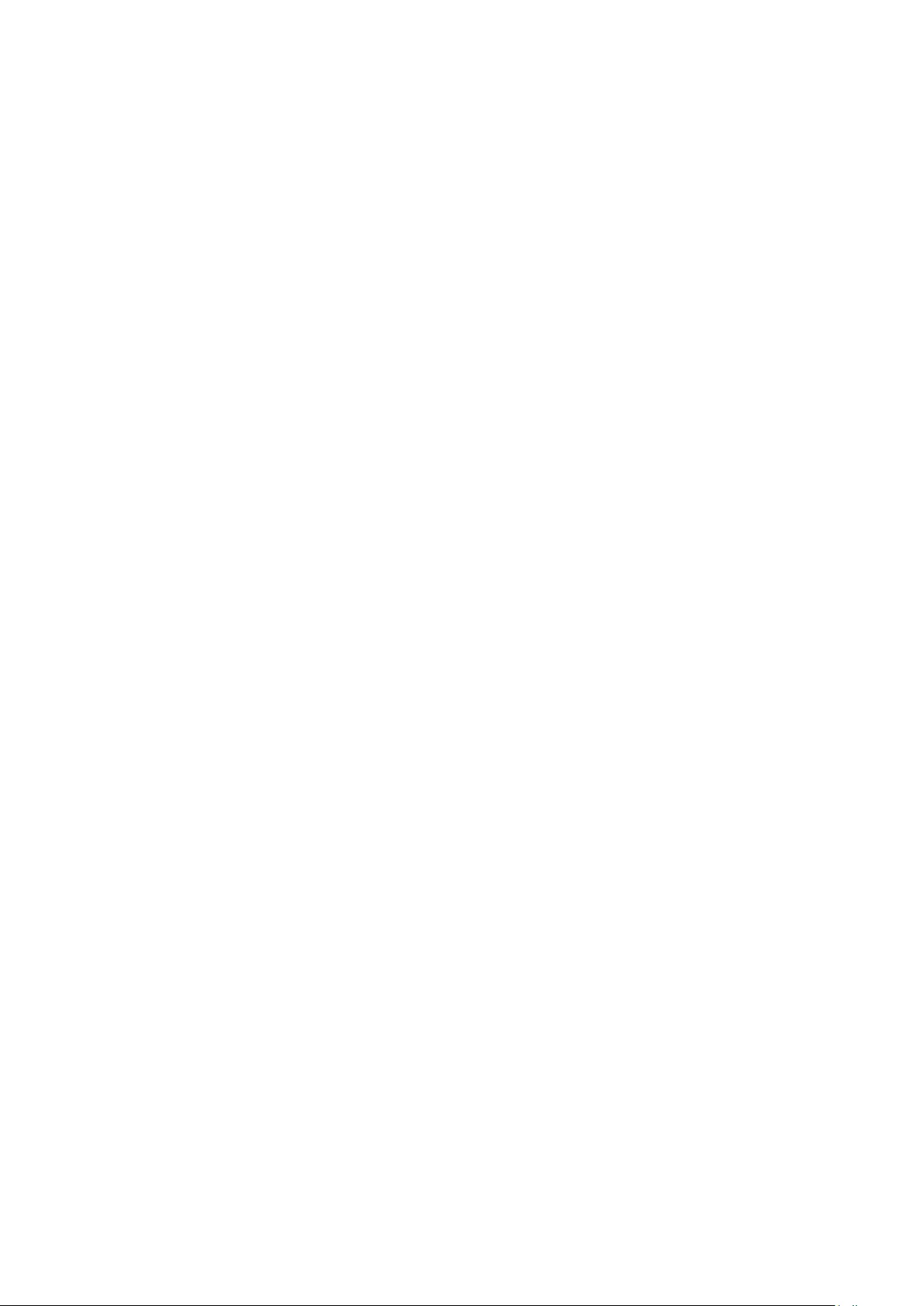
and conditions either of that published version or of any later
version published by the Free Software Foundation. If the Library
as you received it does not specify a version number of the
GNU Lesser General Public License, you may choose any
version of the GNU Lesser General Public License ever
published by the Free Software Foundation.
If the Library as you received it specifies that a proxy can decide
whether future versions of the GNU Lesser General Public
License shall apply, that proxy's public statement of acceptance
of any version is permanent authorization for you to choose that
version for the Library.
________________________________________
Apache LICENSE Version 2.0, January 2004
http://www.apache.org/licenses/ TERMS AND CONDITIONS
FOR USE, REPRODUCTION, AND DISTRIBUTION
1. Definitions.
"License" shall mean the terms and conditions for use,
reproduction, and distribution as defined by Sections 1 through
9 of this document. "Licensor" shall mean the copyright owner
or entity authorized by the copyright owner that is granting the
License.
"Legal Entity" shall mean the union of the acting entity and all
other entities that control, are controlled by, or are under
common control with that entity. For the purposes of this
definition, "control" means (i) the power, direct or indirect, to
cause the direction or management of such entity, whether by
contract or otherwise, or (ii) ownership of fifty percent (50%) or
more of the outstanding shares, or (iii) beneficial ownership of
such entity. "You" (or "Your") shall mean an individual or Legal
Entity exercising permissions granted by this License. "Source"
form shall mean the preferred form for making modifications,
including but not limited to software source code,
documentation source, and configuration files.
"Contribution" shall mean any work of authorship, including the
original version of the Work and any modifications or additions
to that Work or Derivative Works thereof, that is intentionally
submitted to Licensor for inclusion in the Work by the copyright
owner or by an individual or Legal Entity authorized to submit
on behalf of the copyright owner. For the purposes of this
definition, "submitted" means any form of electronic, verbal, or
written communication sent to the Licensor or its
representatives, including but not limited to communication on
electronic mailing lists, source code control systems, and issue
tracking systems that are managed by, or on behalf of, the
Licensor for the purpose of discussing and improving the Work,
but excluding communication that is conspicuously marked or
otherwise designated in writing by the copyright owner as "Not
a Contribution."
"Contributor" shall mean Licensor and any individual or Legal
Entity on behalf of whom a Contribution has been received by
Licensor and subsequently incorporated within the Work.
2. Grant of Copyright License. Subject to the terms and
conditions of this License, each Contributor hereby grants to
You a perpetual, worldwide, non-exclusive, no-charge, royalty-
free, irrevocable copyright license to reproduce, prepare
Derivative Works of, publicly display, publicly perform,
sublicense, and distribute the Work and such Derivative Works
in Source or Object form.
3. Grant of Patent License. Subject to the terms and conditions
of this License, each Contributor hereby grants to You a
perpetual, worldwide, non-exclusive, no-charge, royalty-free,
irrevocable (except as stated in this section) patent license to
make, have made, use, offer to sell, sell, import, and otherwise
transfer the Work, where such license applies only to those
patent claims licensable by such Contributor that are necessarily
infringed by their Contribution(s) alone or by combination of
their Contribution(s) with the Work to which such
Contribution(s) was submitted. If You institute patent litigation
against any entity (including a cross-claim or counterclaim in a
lawsuit) alleging that the Work or a Contribution incorporated
within the Work constitutes direct or contributory patent
infringement, then any patent licenses granted to You under this
License for that Work shall terminate as of the date such
litigation is filed.
4. Redistribution. You may reproduce and distribute copies of
the Work or Derivative Works thereof in any medium, with or
without modifications, and in Source or Object form, provided
that you meet the following conditions: (a) You must give any
other recipients of the Work or Derivative Works a copy of this
License; and (b) You must cause any modified files to carry
prominent notices stating that You changed the files; and (c)
You must retain, in the Source form of any Derivative Works
that You distribute, all copyright, patent, trademark, and
attribution notices from the Source form of the Work, excluding
those notices that do not pertain to any part of the Derivative
Works; and (d) If the Work includes a "NOTICE" text file as part
of its distribution, then any Derivative Works that You distribute
must include a readable copy of the attribution notices
contained within such NOTICE file, excluding those notices that
do not pertain to any part of the Derivative Works, in at least
one of the following places: within a NOTICE text file
distributed as part of the Derivative Works; within the Source
form or documentation, if provided along with the Derivative
Works; or, within a display generated by the Derivative Works, if
and wherever such third-party notices normally appear. The
contents of the NOTICE file are for informational purposes only
and do not modify the License. You may add Your own
attribution notices within Derivative Works that You distribute,
alongside or as an addendum to the NOTICE text from the
Work, provided that such additional attribution notices cannot
be construed as modifying the License.
You may add Your own copyright statement to Your
modifications and may provide additional or different license
terms and conditions for use, reproduction, or distribution of
Your modifications, or for any such Derivative Works as a
whole, provided Your use, reproduction, and distribution of the
Work otherwise complies with the conditions stated in this
License.
5. Submission of Contributions. Unless You explicitly state
otherwise, any Contribution intentionally submitted for inclusion
in the Work by You to the Licensor shall be under the terms
and conditions of this License, without any additional terms or
conditions.
Notwithstanding the above, nothing herein shall supersede or
modify the terms of any separate license agreement you may
have executed with Licensor regarding such Contributions.
57
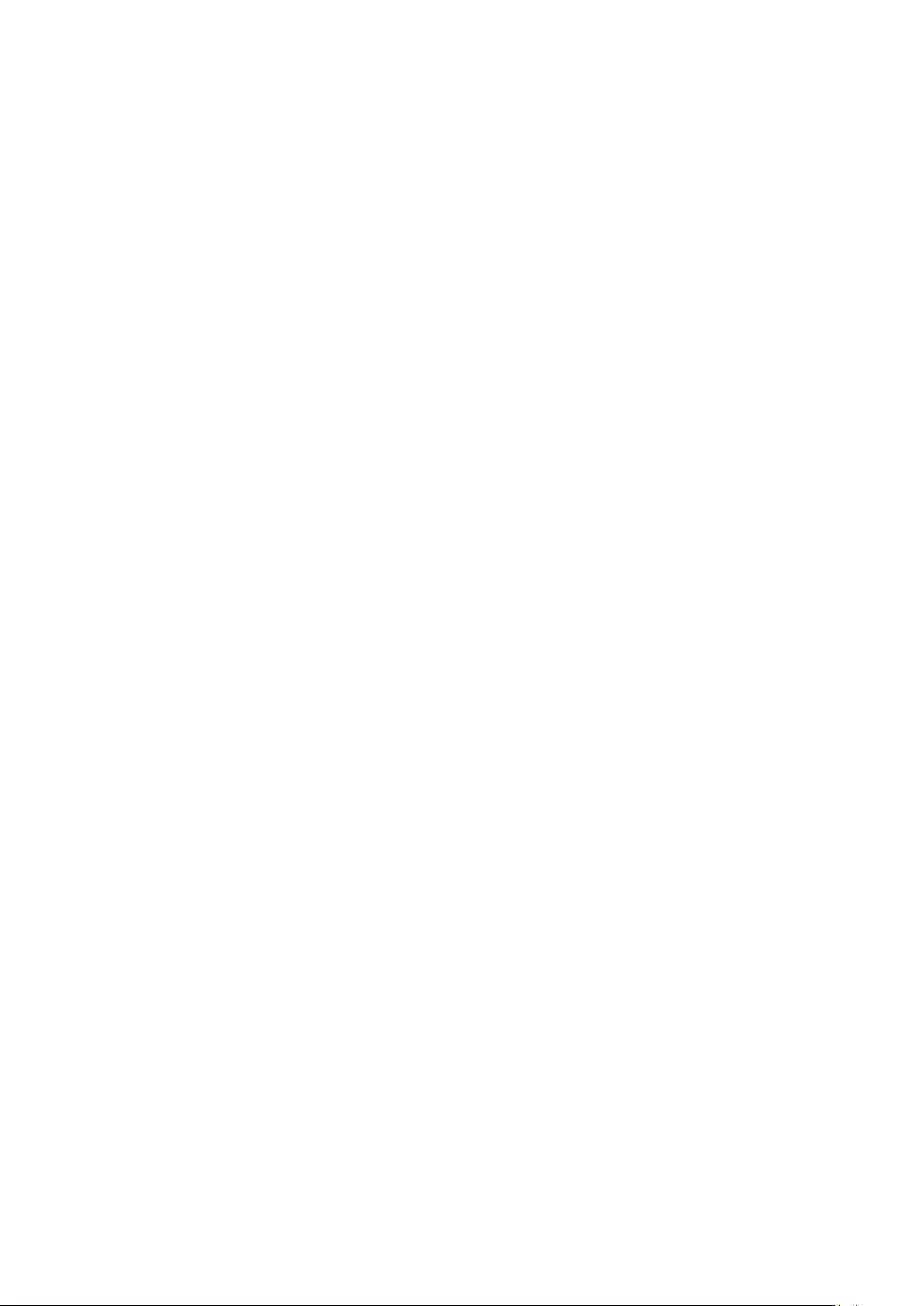
6. Trademarks. This License does not grant permission to use
the trade names, trademarks, service marks, or product names of
the Licensor, except as required for reasonable and customary
use in describing the origin of the Work and reproducing the
content of the NOTICE file.
7. Disclaimer of Warranty. Unless required by applicable law or
agreed to in writing, Licensor provides the Work (and each
Contributor provides its Contributions) on an "AS IS" BASIS,
WITHOUT WARRANTIES OR CONDITIONS OF ANY KIND,
either express or implied, including, without limitation, any
warranties or conditions of TITLE, NON-INFRINGEMENT,
MERCHANTABILITY, or FITNESS FOR A PARTICULAR
PURPOSE.
You are solely responsible for determining the appropriateness
of using or redistributing the Work and assume any risks
associated with Your exercise of permissions under this License.
8. Limitation of Liability. In no event and under no legal theory,
whether in tort (including negligence), contract, or otherwise,
unless required by applicable law (such as deliberate and grossly
negligent acts) or agreed to in writing, shall any Contributor be
liable to You for damages, including any direct, indirect, special,
incidental, or consequential damages of any character arising as a
result of this License or out of the use or inability to use the
Work (including but not limited to damages for loss of goodwill,
work stoppage, computer failure or malfunction, or any and all
other commercial damages or losses), even if such Contributor
has been advised of the possibility of such damages.
9. Accepting Warranty or Additional Liability. While
redistributing the Work or Derivative Works thereof, You may
choose to offer, and charge a fee for, acceptance of support,
warranty, indemnity, or other liability obligations and/or rights
consistent with this License. However, in accepting such
obligations, You may act only on Your own behalf and on Your
sole responsibility, not on behalf of any other Contributor, and
only if You agree to indemnify, defend, and hold each
Contributor harmless for any liability incurred by, or claims
asserted against, such Contributor by reason of your accepting
any such warranty or additional liability.
________________________________________
58
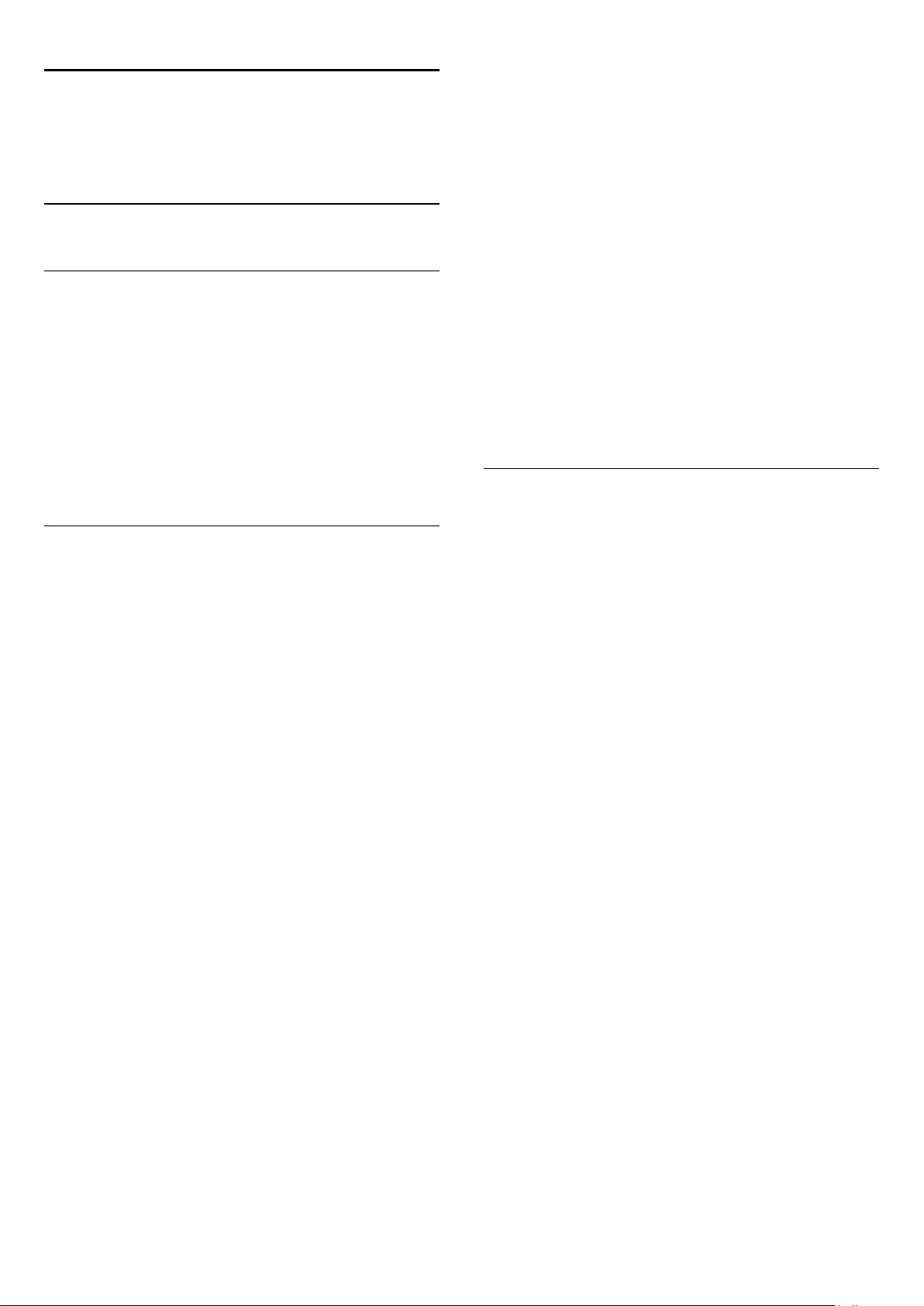
16
Troubleshooting and
support
16.1
Troubleshooting
Channels
No digital channels found during the installation
See the technical specifications to make sure that your TV
supports DVB-T or DVB-C in your country.
Make sure that all cables are properly connected and that the
correct network is selected.
Previously installed channels are not in the channel list
Make sure that the correct channel list is selected.
General
The TV does not switch on
- Disconnect the power cable from the power outlet. Wait for
one minute then reconnect it.
- Make sure that the power cable is securely connected.
Creaking sound at startup or switch off
When you are turning the TV on, off or to standby, you hear a
creaking sound from the TV chassis. The creaking sound is due
to the normal expansion and contraction of the TV as it cools
and warms up. This does not affect performance.
TV does not respond to the remote control
The TV requires some time to start up. During this time, the TV
does not respond to the remote control or TV controls. This is
normal behaviour.
If the TV continues to be unresponsive to the remote control,
you can check if the remote control is working by means of a
mobile phone camera. Put the phone in camera mode and point
the remote control to the camera lens. If you press any key on
the remote control and you notice the infra red LED flicker
through the camera, the remote control is working. The TV
needs to be checked.
If you do not notice the flickering, the remote control might be
broken or its batteries are low.
This method of checking the remote control is not possible with
remote controls which are wirelessly paired with the TV.
The TV goes back to standby after showing the Philips startup
screen
When the TV is in standby, a Philips startup screen is displayed,
then the TV returns to standby mode. This is normal behaviour.
When the TV is disconnected and reconnected to the power
supply, the startup screen is displayed at the next startup. To
switch on the TV from standby, press on the remote control or
the TV.
The standby light keeps on blinking
Disconnect the power cable from the power outlet. Wait 5
minutes before you reconnect the power cable. If the blinking
reoccurs, contact Philips TV Consumer Care.
Wrong menu language
Change the language back to your language.
1. Press and select Setup and press OK.
2. Select TV settings > General settings > Menu language and
press OK.
3. Select the language you want and press OK.
4. Press , repeatedly if necessary, to close the menu.
Picture
No picture / distorted picture
- Make sure that the antenna is properly connected to the TV.
- Make sure that the correct device is selected as the display
source.
- Make sure that the external device or source is properly
connected.
Sound but no picture
- Make sure that the picture settings are set correctly.
Poor antenna reception
- Make sure that the antenna is properly connected to the TV.
- Loud speakers, unearthed audio devices, neon lights, high
buildings and other large objects can influence reception quality.
If possible, try to improve the reception quality by changing the
antenna direction or moving devices away from the TV.
- If reception on only one channel is poor, fine-tune this channel.
Poor picture from a device
- Make sure that the device is connected properly.
- Make sure that the picture settings are set correctly.
Picture settings change after a while
Make sure that Location is set to Home. You can change and
save settings in this mode.
A commercial banner appears
Make sure that Location is set to Home.
Picture does not fit the screen
Change to a different picture format. Press .
Picture format keeps changing with different channels
59
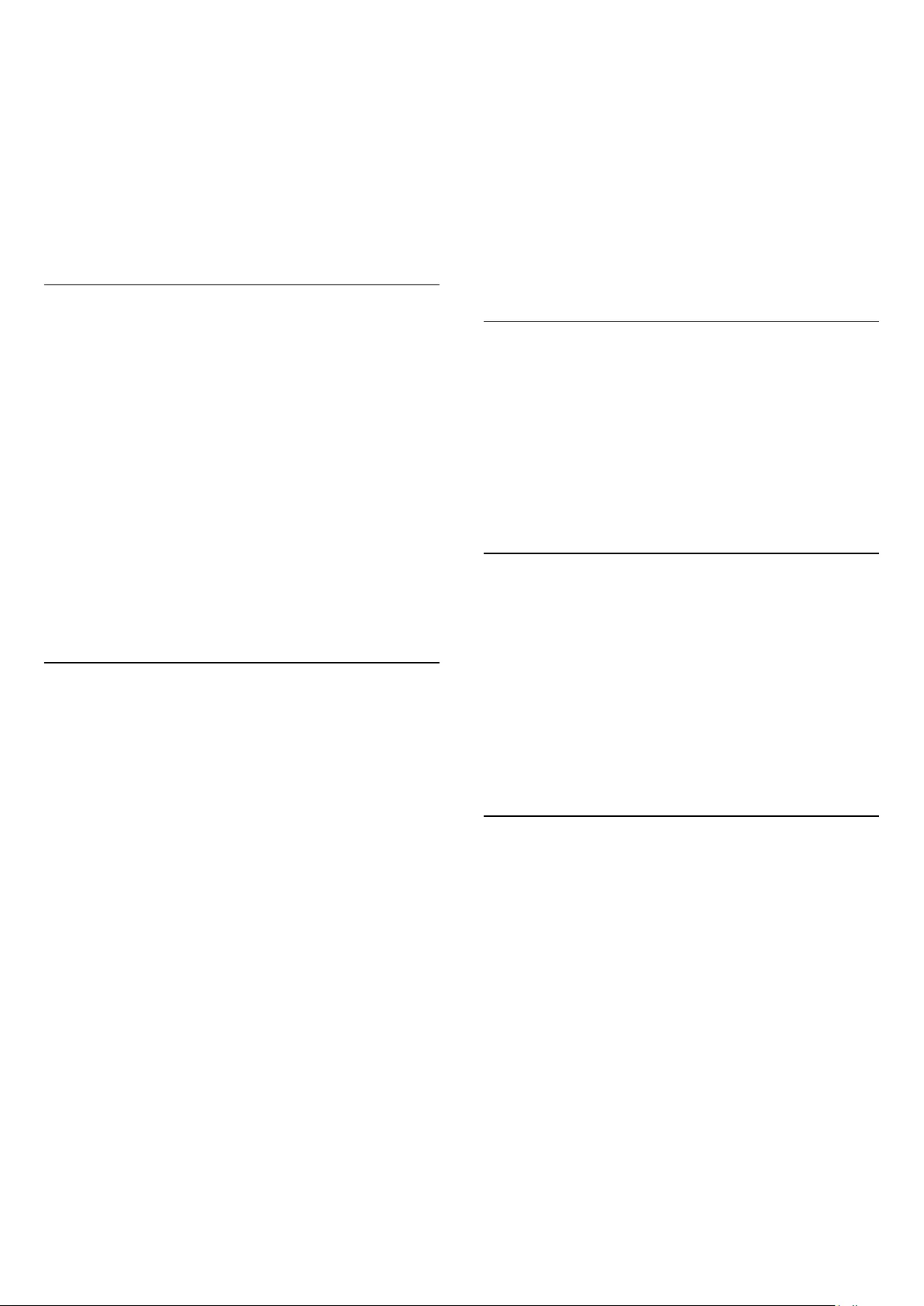
Select a non 'Auto' picture format.
Picture position is incorrect
Picture signals from some devices may not fit the screen
correctly. Check the signal output of the connected device.
Computer picture is not stable
Make sure that your PC uses the supported resolution and
refresh rate.
Sound
No sound or poor sound quality
If no audio signal is detected, the TV automatically switches the
audio output off — this does not indicate malfunction.
- Make sure that the sound settings are correctly set.
- Make sure that all cables are properly connected.
- Make sure that the volume is not muted or set to zero.
- Make sure that the TV audio output is connected to the audio
input on the Home Theatre System.
- Sound should be heard from the HTS speakers.
- Some devices may require you to manually enable HDMI audio
output. If HDMI audio is already enabled, but you still do not
hear audio, try changing the digital audio format of the device to
PCM (Pulse Code Modulation). Refer to the documentation
accompanying your device for instructions.
Connections
HDMI
- Note that HDCP (High-bandwidth Digital Content Protection)
support can delay the time taken for a TV to display content
from an HDMI device.
- If the TV does not recognise the HDMI device and no picture
is displayed, switch the source from one device to another and
back again.
- If there are intermittent sound disruptions, make sure that
output settings from the HDMI device are correct.
- If you use an HDMI-to-DVI adapter or HDMI-to-DVI cable,
make sure that an additional audio cable is connected to
AUDIO IN (mini-jack only), if available.
EasyLink does not work
- Make sure that your HDMI devices are HDMI-CEC
compatible. EasyLink features only work with devices that are
HDMI-CEC compatible.
No volume icon shown
- When a HDMI-CEC audio device is connected this behaviour
is normal.
Photos, videos and music from a USB device do not show
- Make sure that the USB storage device is set to Mass Storage
Class compliant, as described in the storage device's
documentation.
- Make sure that the USB storage device is compatible with the
TV.
- Make sure that the audio and picture file formats are
supported by the TV.
Choppy playback of USB files
- The transfer performance of the USB storage device may limit
the data transfer rate to the TV which causes poor playback.
16.2
Register
Register your TV and enjoy a range of benefits including full
support (including downloads), privileged access to information
about new products, exclusive offers and discounts, the chance
to win prizes and even participate in special surveys about new
releases.
Go to www.philips.com/welcome
16.3
Help
This TV offers help on screen.
Open Help
1. Press to open the Home menu.
2. Select Help and press OK.
nvk_v8_20140827
16.4
Online help
To solve any Philips TV related problem, you can consult our
online support. You can select your language and enter your
product model number.
Go to www.philips.com/support .
On the support site you can find your country's telephone
number to contact us as well as answers to frequently asked
questions (FAQs). In some countries, you can chat with one of
our colaborators and ask your question directly or send a
question by email.
You can download new TV software or the manual to read on
your computer.
60
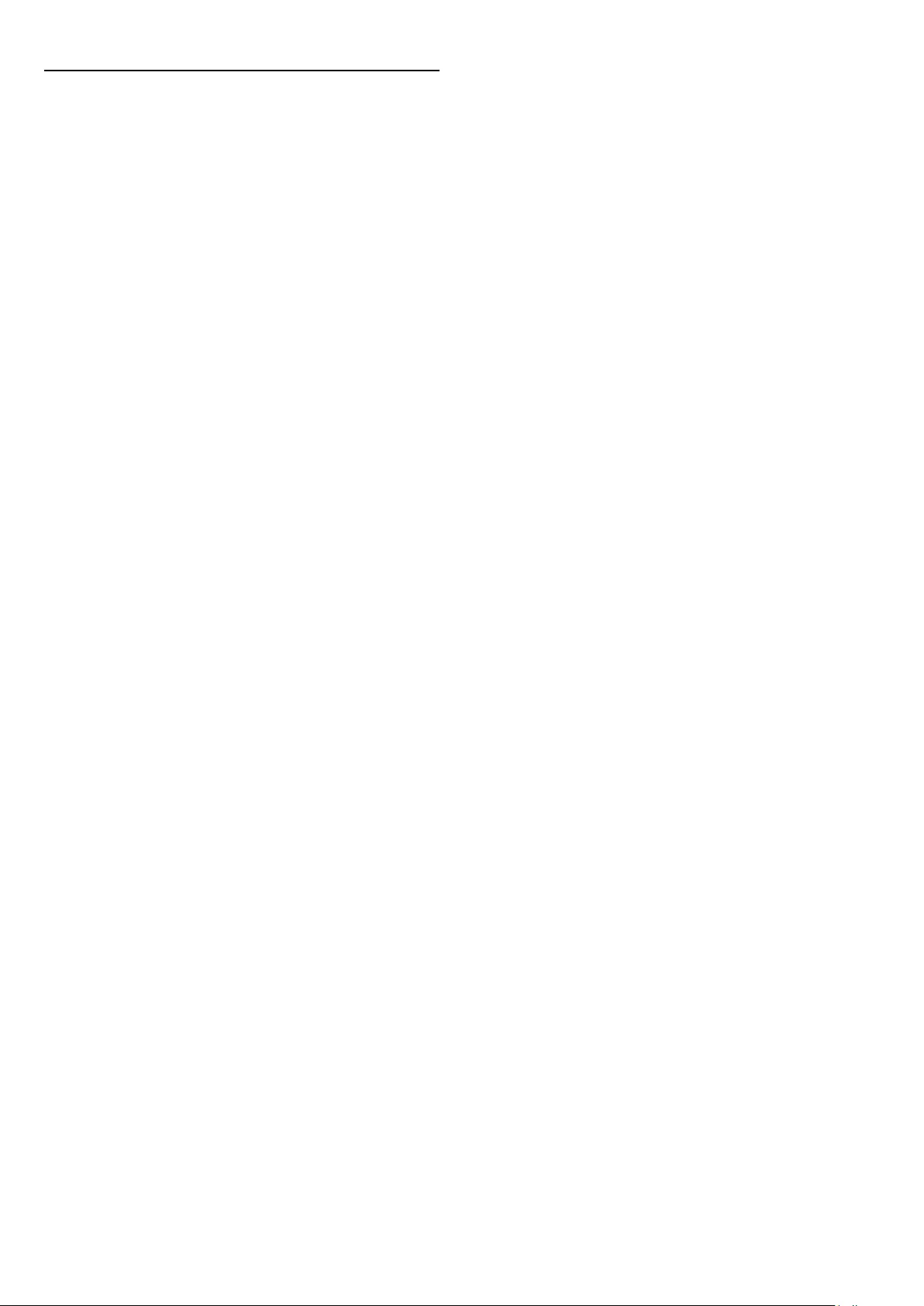
16.5
Consumer Care / Repair
For support and repair, call the Consumer Care hotline in your
country. Find the telephone number in the printed
documentation that came with the TV.
Or consult our website www.philips.com/support .
TV model number and serial number
You might be asked to provide the TV product model number
and serial number. Find these numbers on the packaging label or
on the type label on the back or bottom of the TV.
Warning
Do not attemp to repair the TV yourself. This may cause severe
injury, irreparable damage to your TV or void your warranty.
61
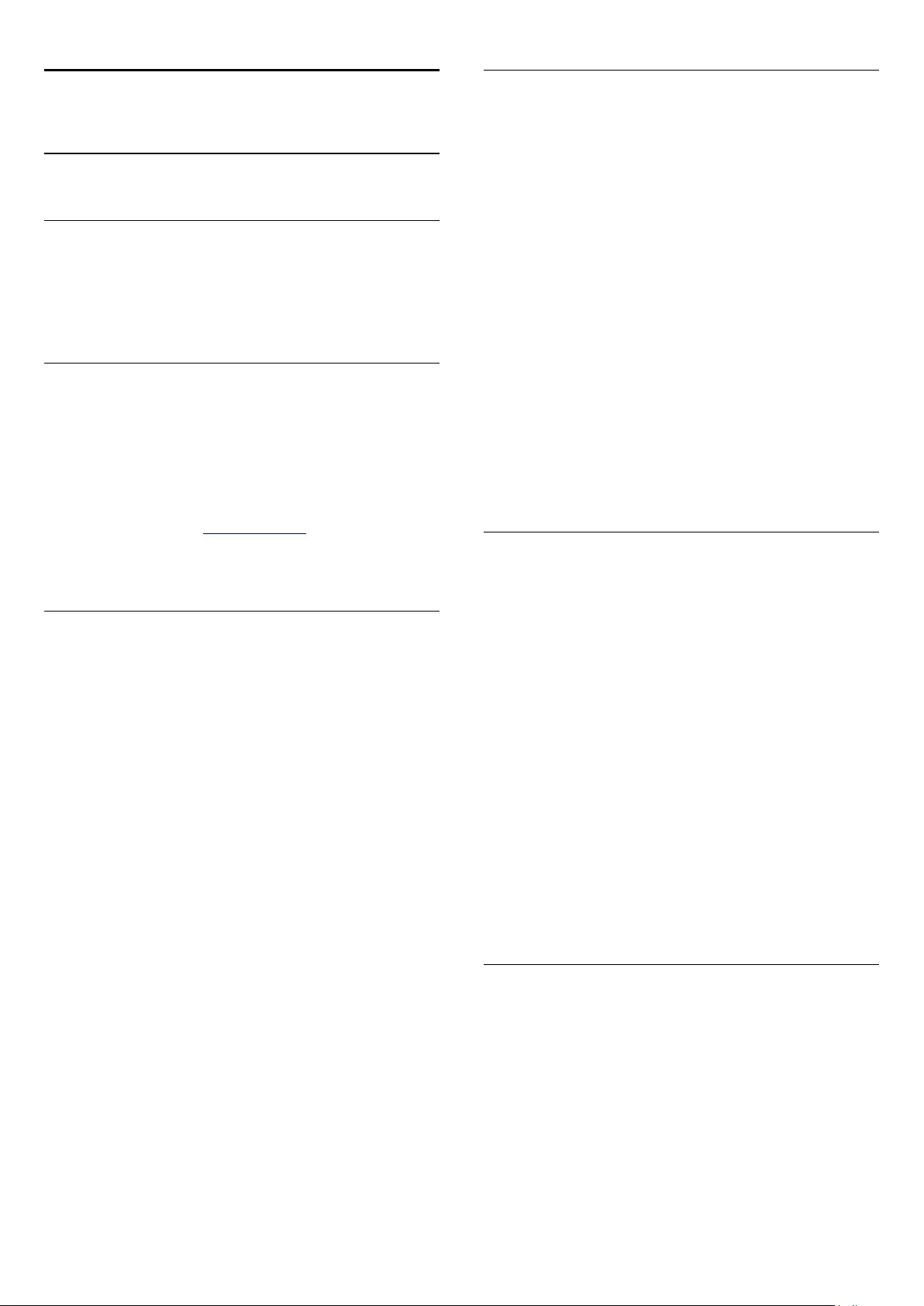
17
Safety and care
17.1
Safety
Important
Read and understand all safety instructions before you use the
TV. If damage is caused by failure to follow instructions, the
warranty does not apply.
Secure the TV from falling over
Always use the supplied wall bracket to secure the TV from
falling over. Mount the bracket and secure the TV onto the
bracket, even if you put the TV on the floor.
You can find the mounting instructions in the Quick Start Guide
that came with the TV. In case you lost this guide, you can
download the guide from www.philips.com
Use the product type number of the TV to look for the Quick
Start Guide to download.
Risk of electric shock or fire
- Never expose the TV to rain or water. Never place liquid
containers, such as vases, near the TV.
If liquids are spilt on or into the TV, disconnect the TV from the
power outlet immediately.
Contact Philips TV Consumer Care to have the TV checked
before use.
- Never expose the TV, remote control or batteries to excessive
heat. Never place them near burning candles, naked flames or
other heat sources, including direct sunlight.
- Never insert objects into the ventilation slots or other
openings on the TV.
- Never place heavy objects on the power cord.
- Avoid force coming onto power plugs. Loose power plugs can
cause arcing or fire. Ensure that no strain is exerted on the
power cord when you swivel the TV screen.
- To disconnect the TV from the mains power, the power plug
of the TV must be disconnected. When disconnecting the
power, always pull the power plug, never the cord. Ensure that
you have full access to the power plug, power cord and outlet
socket at all times.
Risk of injury or damage to the TV
- Two people are required to lift and carry a TV that weighs
more than 25 kg or 55 lbs.
- If you mount the TV on a stand, only use the supplied stand.
Secure the stand to the TV tightly.
Place the TV on a flat, level surface that can support the weight
of the TV and the stand.
- When wall mounted, ensure that the wall mount can safely
bear the weight of the TV set. TP Vision bears no responsibility
for improper wall mounting that results in accident, injury or
damage.
- Parts of this product are made of glass. Handle with care to
avoid injury or damage.
Risk of damage to the TV !
Before you connect the TV to the power outlet, ensure that the
power voltage matches the value printed on the back of the TV.
Never connect the TV to the power outlet if the voltage is
different.
Risk of injury to children
Follow these precautions to prevent the TV from toppling over
and causing injury to children:
- Never place the TV on a surface covered by a cloth or other
material that can be pulled away.
- Ensure that no part of the TV hangs over the edge of the
mounting surface.
- Never place the TV on tall furniture, such as a bookcase,
without anchoring both the furniture and TV to the wall or a
suitable support.
- Teach children about the dangers of climbing on furniture to
reach the TV.
Risk of swallowing batteries !
The remote control may contain coin-type batteries which can
easily be swallowed by small children. Keep these batteries out
of reach of children at all times.
Risk of overheating
Never install the TV in a confined space. Always leave a space of
at least 10 cm or 4 inches around the TV for ventilation. Ensure
curtains or other objects never cover the ventilation slots on the
TV.
62
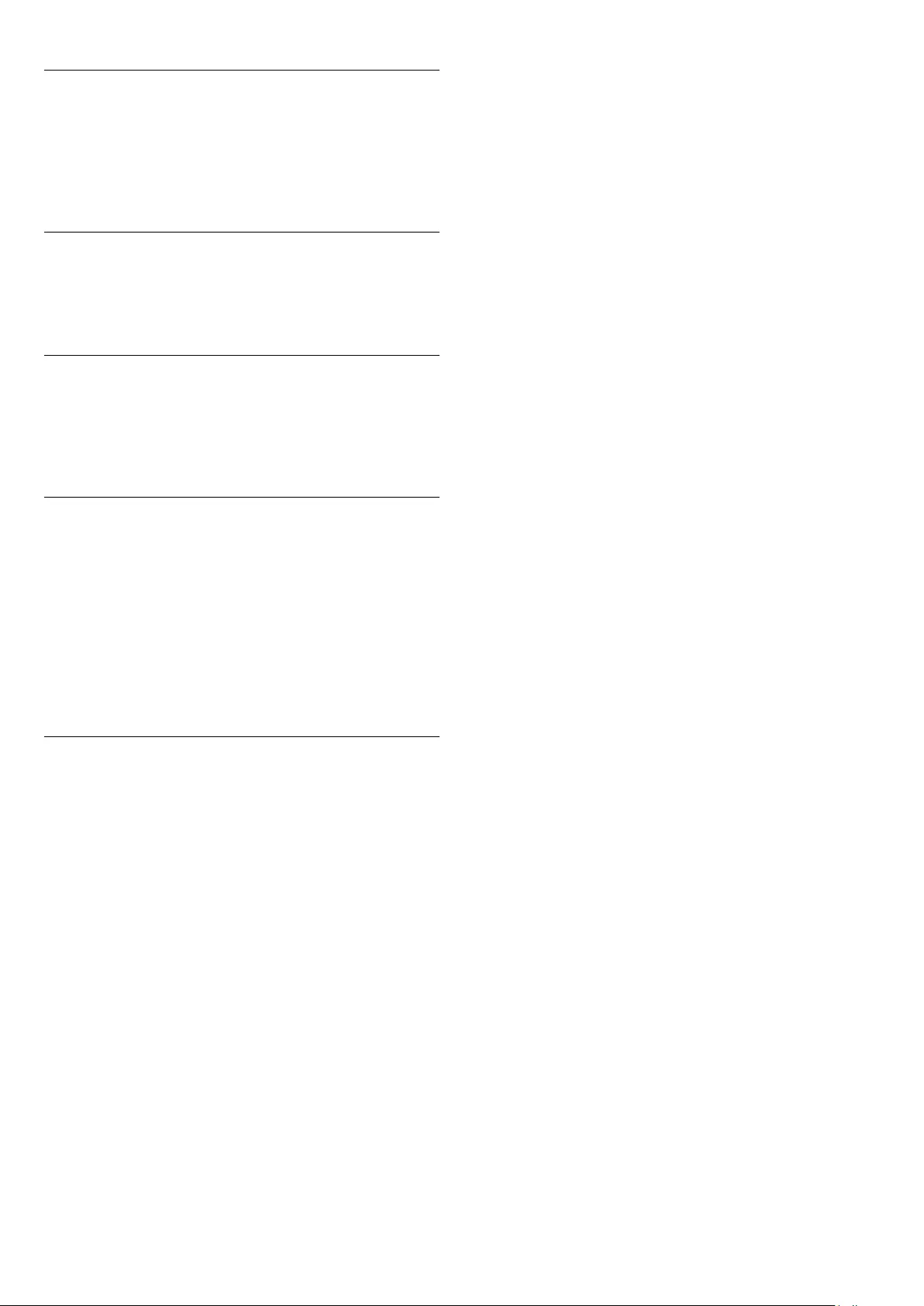
Lightning storms
Disconnect the TV from the power outlet and antenna before
lightning storms.
During lightning storms, never touch any part of the TV, power
cord or antenna cable.
Risk of hearing damage
Avoid using earphones or headphones at high volumes or for
prolonged periods of time.
Low temperatures
If the TV is transported in temperatures below 5°C or 41°F,
unpack the TV and wait until the TV temperature reaches room
temperature before connecting the TV to the power outlet.
Humidity
In rare occasions, depending on temperature and humidity,
minor condensation can occur on the inside of the TV glass
front (on some models). To prevent this, do not expose the TV
to direct sunlight, heat or extreme humidity. If condensation
occurs, it will disappear spontaneously while the TV is playing for
a few hours.
The condensation moisture will not harm the TV or cause
malfunction.
17.2
Screen care
- Never touch, push, rub or strike the screen with any object.
- Unplug the TV before cleaning.
- Clean the TV and frame with a soft damp cloth and wipe
gently. Never use substances such as alcohol, chemicals or
household cleaners on the TV.
- To avoid deformations and colour fading, wipe off water drops
as quickly as possible.
Avoid stationary images as much as possible. Stationary images
are images that remain onscreen for extended periods of time.
Stationary images include onscreen menus, black bars, time
displays, etc. If you must use stationary images, reduce screen
contrast and brightness to avoid screen damage.
63

18
Terms of use,
copyrights and licenses
18.1
Terms of use
2014 © TP Vision Europe B.V. All rights reserved.
This product was brought to the market by TP Vision Europe
B.V. or one of its affiliates, hereinafter referred to as TP Vision,
which is the manufacturer of the product. TP Vision is the
warrantor in relation to the TV with which this booklet was
packaged. Philips and the Philips Shield Emblem are registered
trademarks of Koninklijke Philips N.V.
Specifications are subject to change without notice. Trademarks
are the property of Koninklijke Philips N.V or their respective
owners. TP Vision reserves the right to change products at any
time without being obliged to adjust earlier supplies accordingly.
The written material packaged with the TV and the manual
stored in the memory of the TV or downloaded from the Philips
website are believed to be adequate for the intended use of the
system.
The material in this manual is believed adequate for the intended
use of the system. If the product, or its individual modules or
procedures, are used for purposes other than those specified
herein, confirmation of their validity and suitability must be
obtained. TP Vision Europe B.V. warrants that the material itself
does not infringe any United States patents. No further warranty
is expressed or implied. TP Vision Europe B.V. cannot be held
responsible neither for any errors in the content of this
document nor for any problems as a result of the content in this
document. Errors reported to Philips will be adapted and
published on the Philips support website as soon as possible.
Terms of warranty Risk of injury, damage to TV or void of
warranty! Never attempt to repair the TV yourself. Use the TV
and accessories only as intended by the manufacturer. The
caution sign printed on the back of the TV indicates risk of
electric shock. Never remove the TV cover. Always contact
Philips TV Customer Care for service or repairs. Any operation
expressly prohibited in this manual, or any adjustments and
assembly procedures not recommended or authorised in this
manual, shall void the warranty. Pixel characteristics This
LCD/LED product has a high number of colour pixels. Although
it has effective pixels of 99.999% or more, black dots or bright
points of light (red, green or blue) may appear constantly on the
screen. This is a structural property of the display (within
common industry standards) and is not a malfunction. CE
compliance This product is in compliance with the essential
requirements and other relevant provisions of Directives
2006/95/EC (Low Voltage), 2004/108/EC (EMC) and
2011/65/EU (ROHS). Compliance with EMF TP Vision Europe
B.V. manufactures and sells many products targeted at
consumers which, like any electronic apparatus, in general have
the ability to emit and receive electromagnetic signals. One of
Philips’ leading Business Principles is to take all necessary health
and safety measures for our products, to comply with all
applicable legal requirements and to stay well within the Electro
Magnetic Field (EMF) standards applicable at the time of
producing the products. Philips is committed to develop,
produce and market products that cause no adverse health
effects. TP Vision confirms that, as long as its products are
handled properly for their intended use, they are safe to use
according to scientific evidence available today. Philips plays an
active role in the development of international EMF and safety
standards, enabling Philips to anticipate further developments in
standardisation for early integration in its products.
18.2
Copyrights and licenses
HDMI
HDMI®
The terms HDMI and HDMI High-Definition Multimedia
Interface, and the HDMI Logo are trademarks or registered
trademarks of HDMI Licensing LLC in the United States and
other countries.
Dolby
Dolby®
Manufactured under license from Dolby Laboratories. Dolby and
the double-D symbol are trademarks of Dolby Laboratories.
MHEG software
The copyright in MHEG software (the Software) comprised in
this television (this product) and included to enable you to use
interactive television features is owned by S&T CLIENT
SYSTEMS LIMITED (the Owner). You are permitted to use the
Software only in conjunction with this product.
64
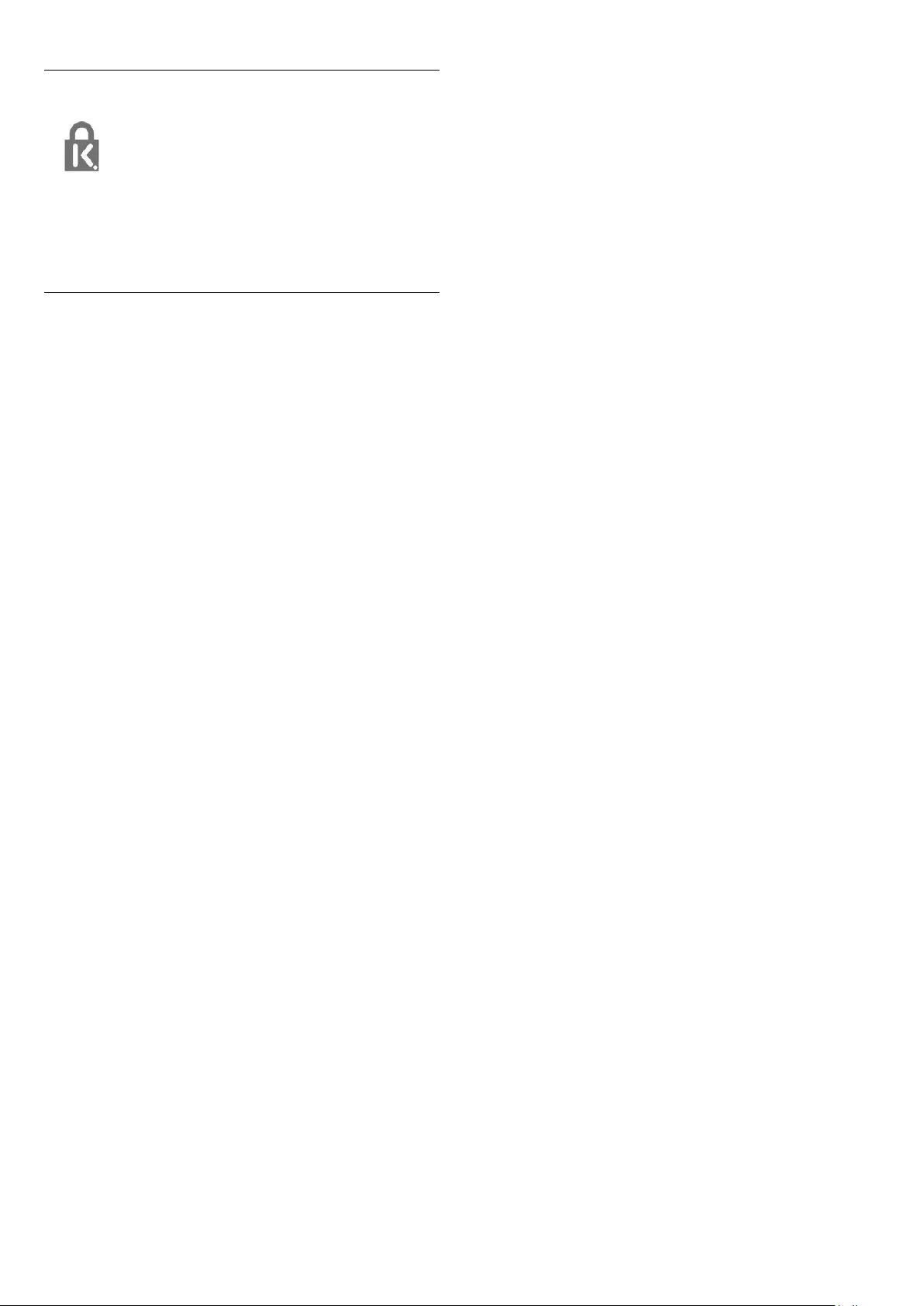
Kensington
Kensington and Micro Saver are registered US trademarks of
ACCO World Corporation with issued registrations and
pending applications in other countries throughout the world.
Other trademarks
All other registered and unregistered trademarks are the
property of their respective owners.
65
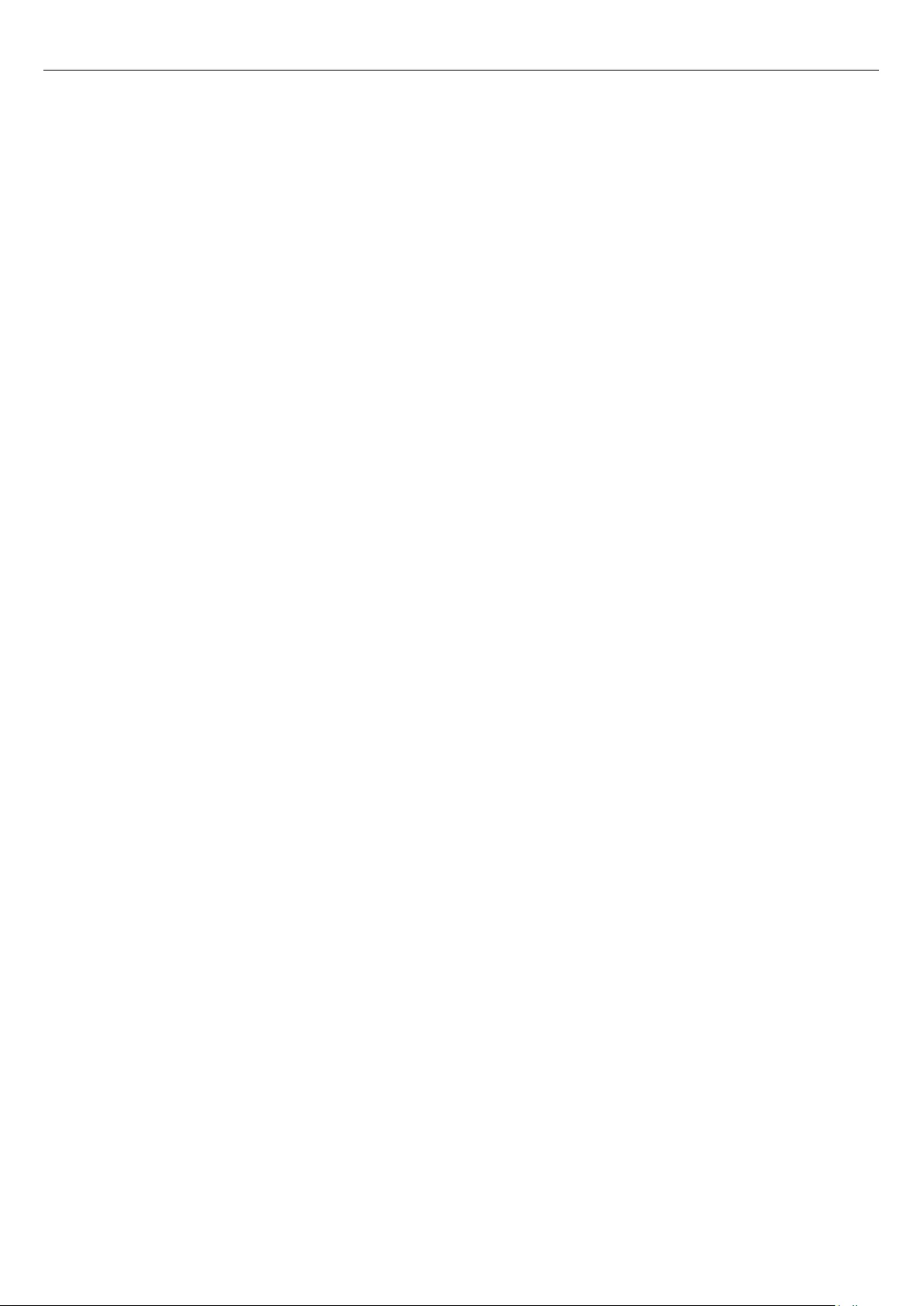
Index
66
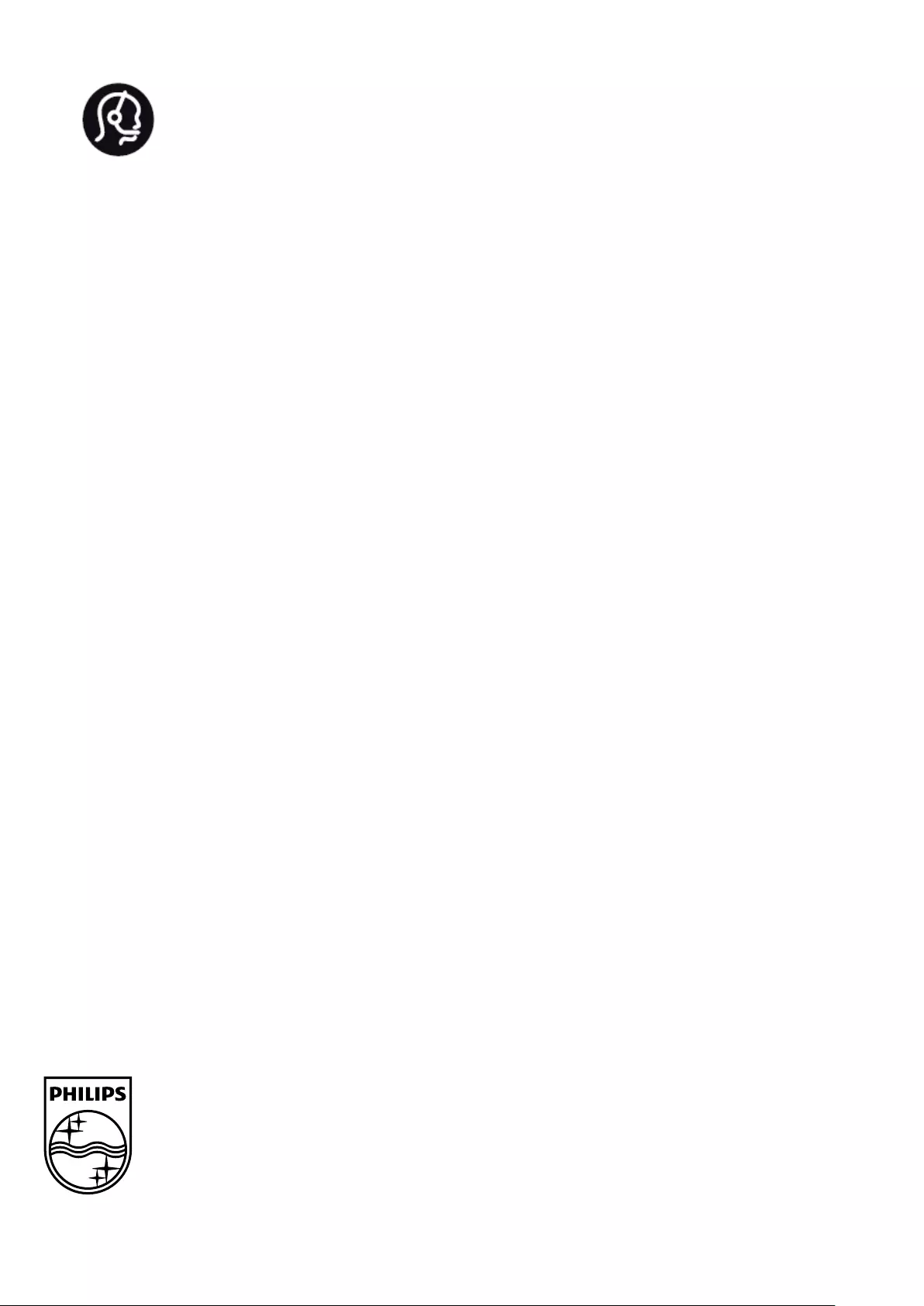
Contact information
Argentina
0800 444 7749
Buenos Aires 0810 444 7782
België / Belgique
070 700 035 (0,15€/min.)
Bosna i Hercegovina
033 941 251 (Lokalni poziv)
Brazil
0800 701 0245
Sao Paulo 2938 0245
Бълария
02 4916 273 (Национален номер)
Česká republika
228880895 (Místní tarif)
Danmark
3525 8314
Deutchland
0180 501 04 69 (0,14€/Min.)
Ελλάδα
2111983028 (Εθνική κλήση)
España
902 88 10 83 (0,10€ + 0,08€/min.)
Estonia
6683061 (Kohalikud kõned)
France
01 57 32 40 50 (local)
Hrvatska
01 777 66 01 (Lokalni poziv)
Italia
0245 28 70 14 (chiamata nazionale)
Ireland
0818 210 140 (national call)
Northern Ireland
0844 338 04 88 (5p/min BT landline)
Kaзaкcтaн
8 10 800 2000 00 04 (free)
Latvia
6616 3263 (Vietējais tarifs)
Lithuania
8 5 214 0293 (Vietinais tarifais)
Luxembourg / Luxemburg
2487 1100 (Nationale Ruf / appel national)
Magyarország
06 1 700 8151 (Belföldi hívás)
Nederland
0900 202 08 71 (0,10€/min.)
Norge
22 97 19 14
Österreich
0820 40 11 33 (0,145€/Min.)
Polska
22 397 15 04 (Połączenie lokalne)
Portugal
707 78 02 25 (0,12€/min. - Móvel
0,30€/min.)
Romānä
031 6300042 (Tarif local)
Россия
8-800-22 00004 (бесплатно)
Suisse / Schweiz / Svizzera
0848 000 291 (0,081 CHF/Min.)
Србија
011 321 6840 (Lokalni poziv)
Slovakia
2 332 154 93 (Vnútroštátny hovor)
Slovenija
1 888 83 12 (Lokalni klic)
Suomi
09 88 62 50 40
Sverige
08 5792 9096 (lokalsamtal)
ประเทศไทย (Thailand)
02 652 7650
Türkiye
444 8 445
United Kingdom
0844 338 04 88 (5p/min BT landline)
Україна
0-800-500-480 (безкоштовно)
www.philips.com/support
Non-contractual images / Images non contractuelles / Außervertragliche Bilder
Specifications are subject to change without notice.
Philips and the Philips’ shield emblem are registered trademarks of Koninklijke Philips N.V.
and are used under license from Koninklijke Philips Electronics N.V.
All registered and unregistered trademarks are property of their respective owners.
2014 © TP Vision Europe B.V. All rights reserved.
www.philips.com
Powered by TCPDF (www.tcpdf.org)
67