Table of Contents
- 1. Unpacking and Installation
- 2. Parts and Functions
- 3. Connecting External Equipment
- 4. Operation
- 5. Change your settings
- 6. USB device compatibility
- 7. Input Mode
- 8. Pixel Defect Policy
- 9. Cleaning and Troubleshooting
- 10. Technical Specifications
Philips 55BDL6002H/00 User Manual
Displayed below is the user manual for 55BDL6002H/00 by Philips which is a product in the Signage Displays category. This manual has pages.
Related Manuals
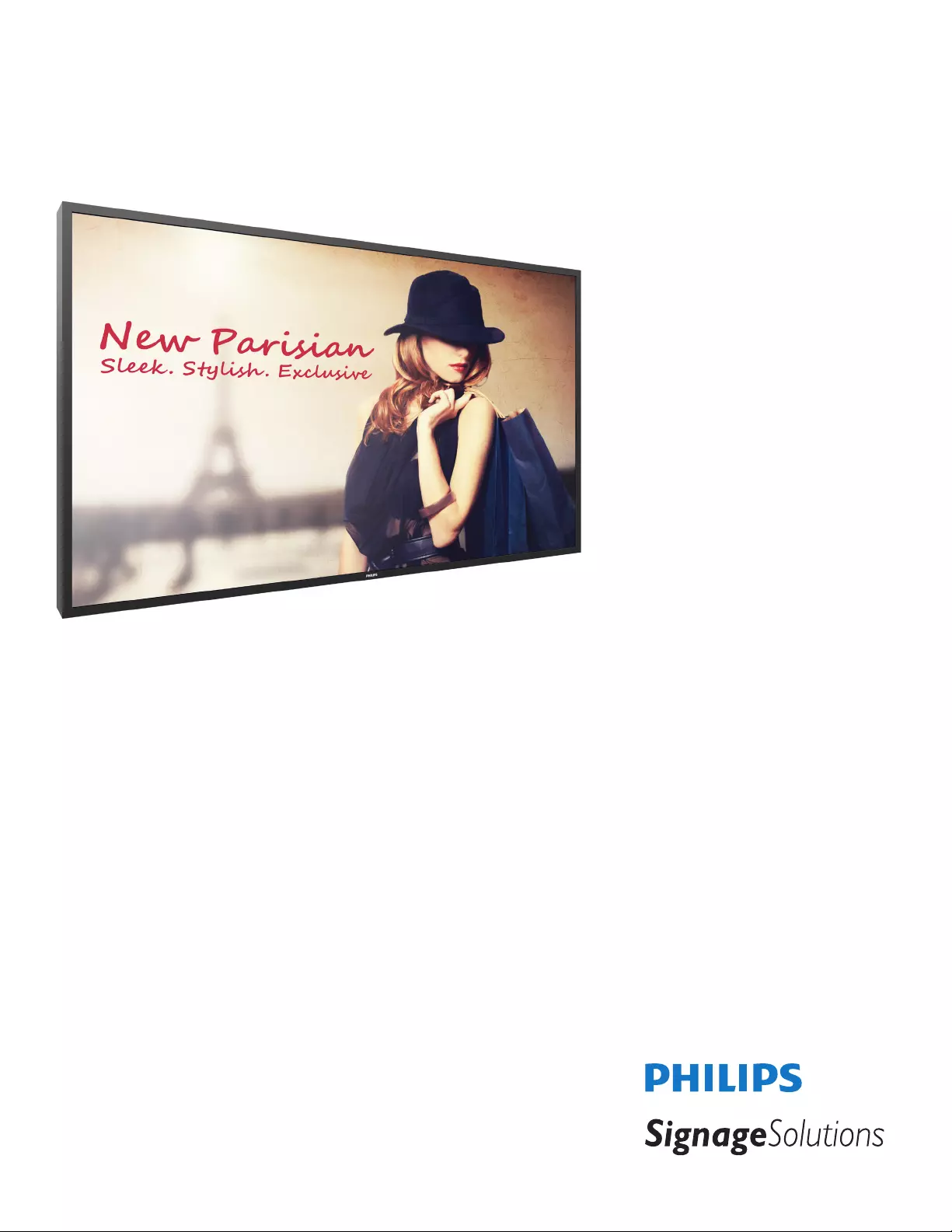
www.philips.com/welcome
55BDL6002H
V1.00
User Manual (English)
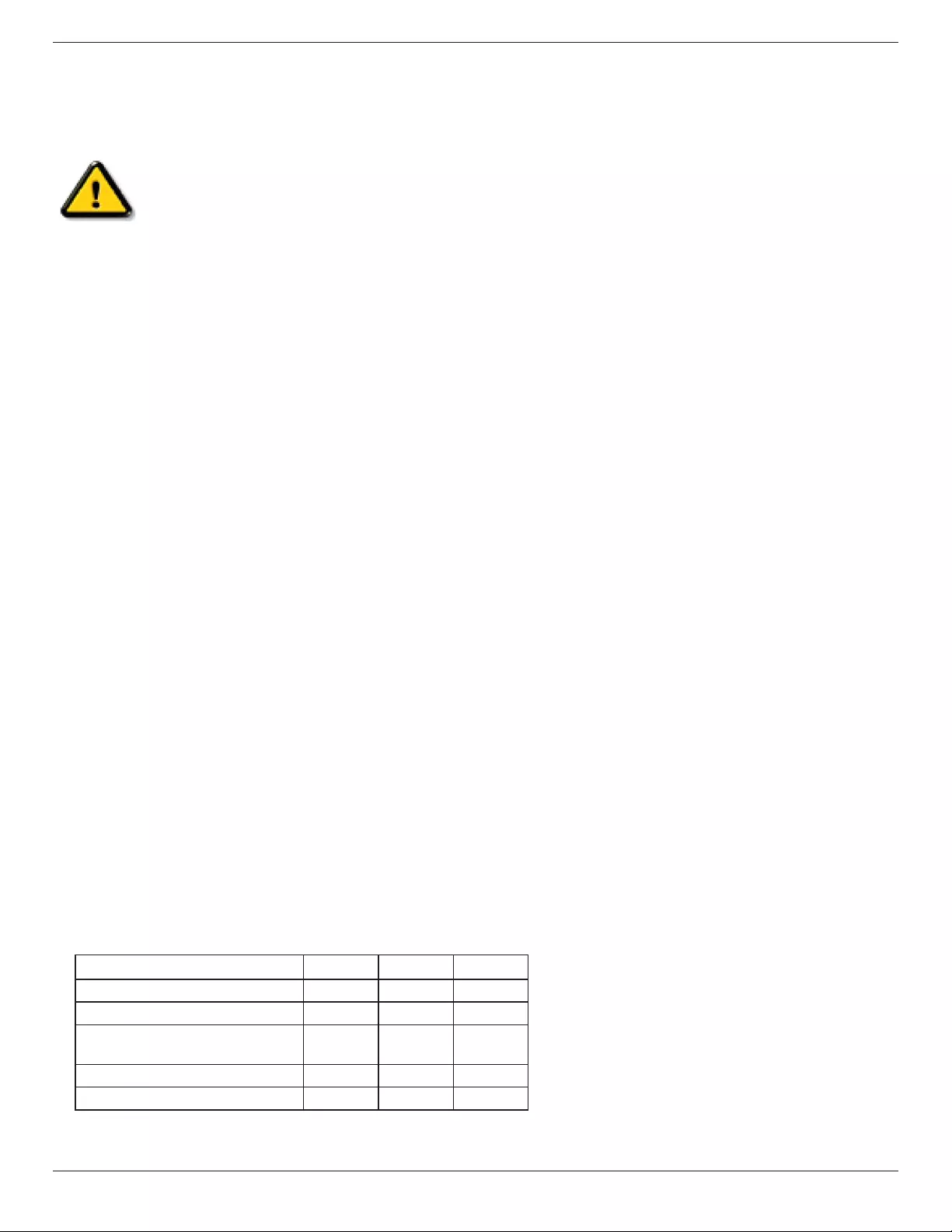
55BDL6002H
ii
Safety Instructions
Safety precautions and maintenance
WARNING: Use of controls, adjustments or procedures other than those specied in this documentation may
result in exposure to shock, electrical hazards and/or mechanical hazards.
Read and follow these instructions when connecting and using your display:
Operation:
• Keep the display out of direct sunlight and away from stoves or any other heat sources.
• It is recommended to set the display up in the well-ventilated place.
• Ultra-violet ray lter is necessary of outdoor operation.
• If the product will be used in extreme conditions such as high temperature, humidity, display patterns or operation time
etc... It is strongly recommended to contact Philips for Application engineering advice. Otherwise, its reliability and function
may not be guaranteed. Extreme conditions are commonly found at Airports, Transit Stations, Banks, Stock market, and
Controlling systems.
• Remove any object that could fall into ventilation holes or prevent proper cooling of the display’s electronics.
• Do not block the ventilation holes on the cabinet.
• When positioning the display, make sure the power plug and outlet are easily accessible.
• When turning o the display by detaching the power cord, wait 6 seconds before re-attaching the power cord for normal
operation.
• Ensure the use of an approved power cord provided by Philips at all times. If your power cord is missing, please contact your
local service center.
• Do not subject the display to severe vibration or high impact conditions during operation.
• Do not knock or drop the display during operation or transportation.
• The eye bolt is for usage in short-time maintenance and installation. We suggest not to use the eye bolt for more than 1 hour.
Prolong usage is prohibited. Please keep a clear safety area under the display while using the eye bolt.
Maintenance:
• To protect your display from possible damage, do not put excessive pressure on the LCD panel. When moving your display,
grasp the frame to lift; do not lift the display by placing your hand or ngers on the LCD panel.
• Unplug the display if you are not going to use it for an extensive period of time.
• Unplug the display if you need to clean it with a slightly damp cloth. The screen may be wiped with a dry cloth when the
power is o. However, never use organic solvent, such as, alcohol, or ammonia-based liquids to clean your display.
• To avoid the risk of shock or permanent damage to the set, do not expose the display to dust, rain, water or an excessively
moist environment.
• If your display becomes wet, wipe it with dry cloth as soon as possible.
• If a foreign substance or water gets in your display, turn the power o immediately and disconnect the power cord. Then
remove the foreign substance or water, and send the unit to the maintenance center.
• Do not store or use the display in locations exposed to heat, direct sunlight or extreme cold.
• In order to maintain the best performance of your display and ensure a longer lifetime, we strongly recommend using the
display in a location that falls within the following temperature and humidity ranges.
Environmental absolute ratings
Item Min. Max. Unit
Storage temperature -20 65 °C
Operation temperature 0 40 °C
Glass Suraface temperature
(Operation)
0 65 °C
Storage humidity 5 90 % RH
Operating humidity 20 80 % RH
• LCD panel temperature need to be 25 degrees Celsius at all time for better luminance performance.

55BDL6002H
iii
• Only the lifetime of the display stated in this specication is guaranteed if the display is used under the proper operation
conditions.
IMPORTANT: Always activate a moving screen saver program when you leave your display unattended. Always activate a
periodic screen refresh application if the unit will display unchanging static content. Uninterrupted display of still or static
images over an extended period may cause “burn in”, also known as “after-imaging” or “ghost imaging”, on your screen. This is
a well-known phenomenon in LCD panel technology. In most cases, the “burned in” or “after-imaging” or “ghost imaging” will
disappear gradually over a period of time after the power has been switched o.
WARNING: Severe “burn-in” or “after-image” or “ghost image” symptoms will not disappear and cannot be repaired. This is also
not covered under the terms of your warranty.
Service:
• The casing cover should be opened only by qualied service personnel.
• If there is any need for repair or integration, please contact your local service center.
• Do not leave your display under direct sunlight.
If your display does not operate normally, having followed the instructions set out in this document, please
contact a technician or your local service center.
Stability Hazard.
The device may fall, causing serious personal injury or death. To prevent injury, this device must be securely attached to the
oor/wall in accordance with the installation instructions.
Read and follow these instructions when connecting and using your display:
• Unplug the display if you are not going to use it for an extensive period of time.
• Unplug the display if you need to clean it with a slightly damp cloth. The screen many be wiped with a dry
cloth when the power is o. However, never use alcohol, solvents or ammonia-based liquids.
• Consult a service technician if the display does not operate normally when you have followed the instructions
in this manual.
• The casing cover should be opened only by qualied service personnel.
• Keep the display out of direct sunlight and away from stoves or any other heat sources.
• Remove any object that could fall into the vents or prevent proper cooling of the display’s electronics.
• Do not block the ventilation holes on the cabinet.
• Keep the display dry. To avoid electric shock, do not expose it to rain or excessive moisture.
• When turning o the display by detaching the power cable or DC power cord, wait for 6 seconds before re-
attaching the power cable or DC power cord for normal operation..
• To avoid the risk of shock or permanent damage to the set do not expose the display to rain or excessive
moisture.
• When positioning the display, make sure the power plug and outlet are easily accessible.
• IMPORTANT: Always activate a screen saver program during your application. If a still image in high contrast
remains on the screen for an extended period of time, it may leave an ‘after-image’ or ‘ghost image’ on the
front of the screen. This is a well-known phenomenon that is caused by the shortcomings inherent in LCD
technology. In most cases the afterimage will disappear gradually over a period of time after the power has
been switched o. Be aware that the after-image symptom cannot be repaired and is not covered under
warranty.
• If provided with a 3-pin attachment plug on the power cord, plug the cord into a grounded (earthed) 3-pin
outlet. Do not disable the power cord grounding pin, for example, by attaching a 2-pin adapter. The grounding
pin is an important safety feature.
EU Declaration of Conformity
This device complies with the requirements set out in the Council Directive on the Approximation of the Laws of the Member
States relating to Electromagnetic Compatibility (2014/30/EU), Low-voltage Directive (2014/35/EU), RoHS directive (2011/65/
EU).
This product has been tested and found to comply with the harmonized standards for Information Technology Equipment, these
harmonized standards published under Directives of Ocial Journal of the European Union.
ESD Warnings
When user close to the monitor may cause the equipment discharge and reboot to the display of main menu.
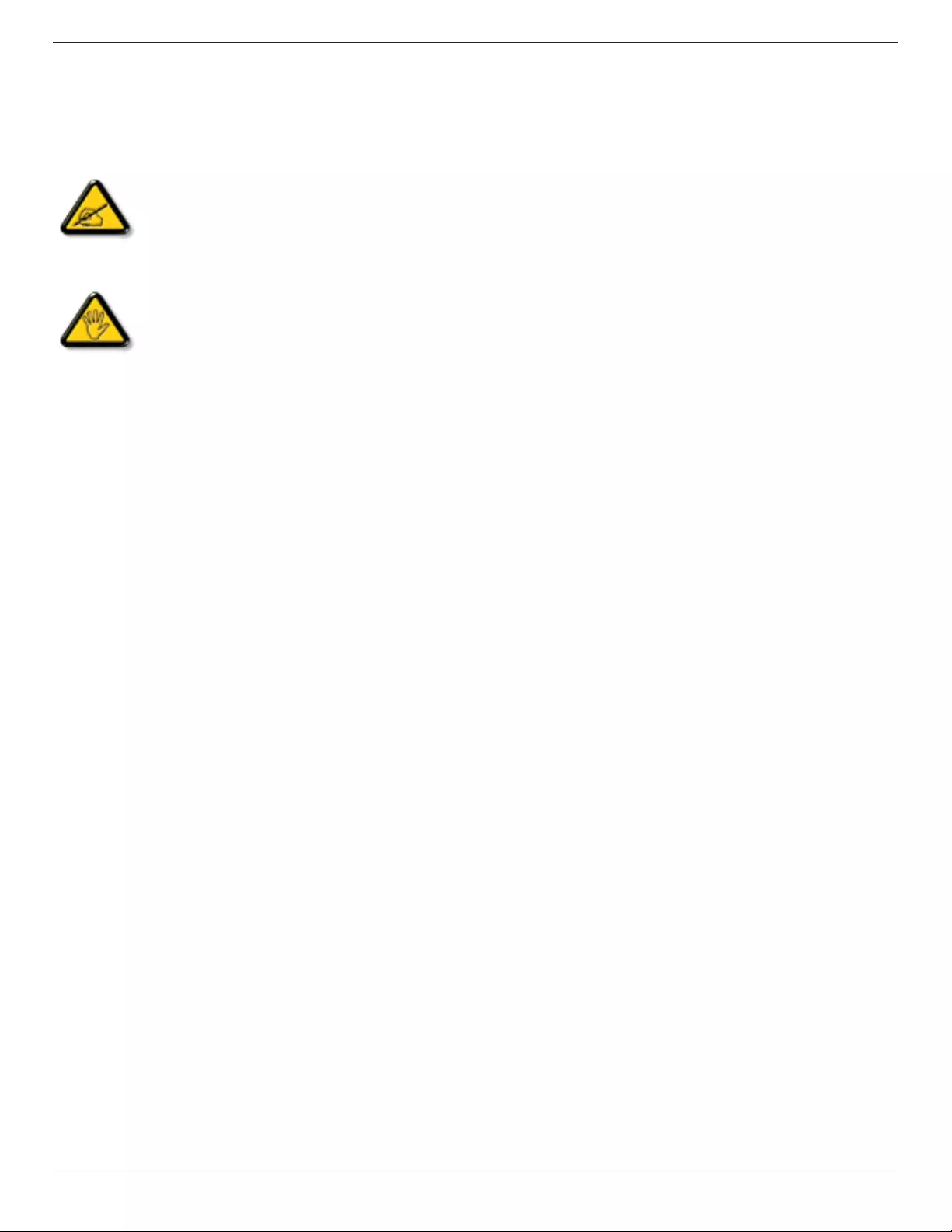
55BDL6002H
iv
Warning:
This equipment is compliant with Class A of EN55032/CISPR 32. In a residential environment this equipment may cause radio
interference.
Federal Communications Commission (FCC) Notice (U.S. Only)
NOTE: This equipment has been tested and found to comply with the limits for a Class A digital device,
pursuant to part 15 of the FCC Rules. These limits are designed to provide reasonable protection against harmful
interference when the equipment is operated in a commercial environment. This equipment generates, uses, and
can radiate radio frequency energy and, if not installed and used in accordance with the instruction manual, may
cause harmful interference to radio communications. Operation of this equipment in a residential area is likely to
cause harmful interference in which case the user will be required to correct the interference at his own expense.
Changes or modications not expressly approved by the party responsible for compliance could void the user’s
authority to operate the equipment.
Use only an RF shielded cable that was supplied with the display when connecting this display to a computer device.
To prevent damage which may result in re or shock hazard, do not expose this appliance to rain or excessive moisture.
This device complies with Part 15 of the FCC Rules. Operation is subject to the following two conditions: (1) This device may not
cause harmful interference, and (2) this device must accept any interference received, including interference that may cause
undesired operation.
Envision Peripherals Inc.
490 N McCarthy Blvd, Suite #120
Milpitas, CA 95035
USA
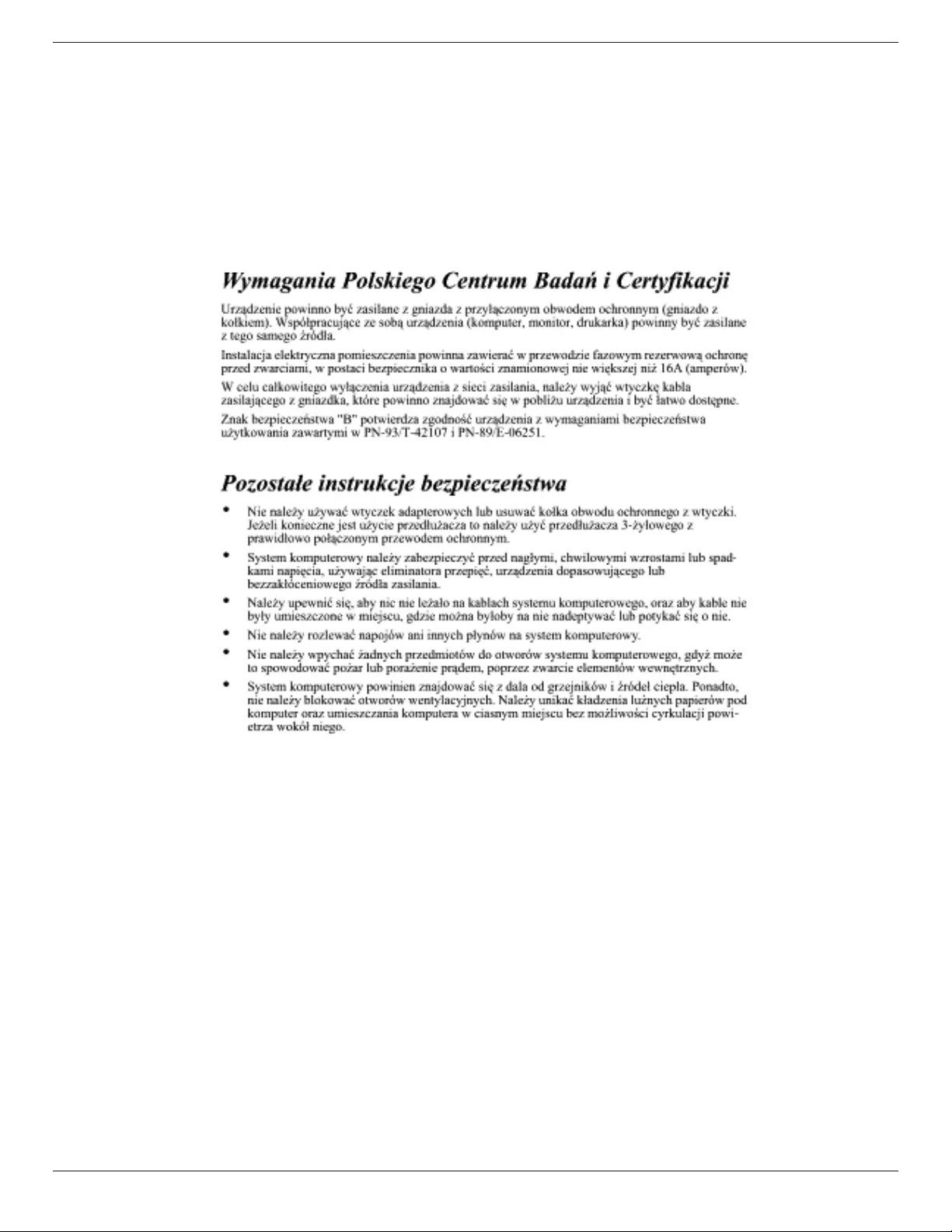
55BDL6002H
v
Polish Center for Testing and Certication Notice
The equipment should draw power from a socket with an attached protection circuit (a three-prong socket). All equipment that
works together (computer, display, printer, and so on) should have the same power supply source.
The phasing conductor of the room’s electrical installation should have a reserve short-circuit protection device in the form of a
fuse with a nominal value no larger than 16 amperes (A).
To completely switch o the equipment, the power supply cable must be removed from the power supply socket, which should
be located near the equipment and easily accessible.
A protection mark “B” conrms that the equipment is in compliance with the protection usage requirements of standards PN-
93/T-42107 and PN-89/E-06251.
Electric, Magnetic and Electromagnetic Fields (“EMF”)
1. We manufacture and sell many products targeted at consumers, which, like any electronic apparatus, in general have the
ability to emit and receive electromagnetic signals.
2. One of our leading Business Principles is to take all necessary health and safety measures for our products, to comply with
all applicable legal requirements and to stay well within the EMF standards applicable at the time of producing the products.
3. We are committed to develop, produce and market products that cause no adverse health eects.
4. We conrm that if its products are handled properly for their intended use, they are safe to use according to scientic
evidence available today.
5. We play an active role in the development of international EMF and safety standards, enabling us to anticipate further
developments in standardization for early integration in its products.
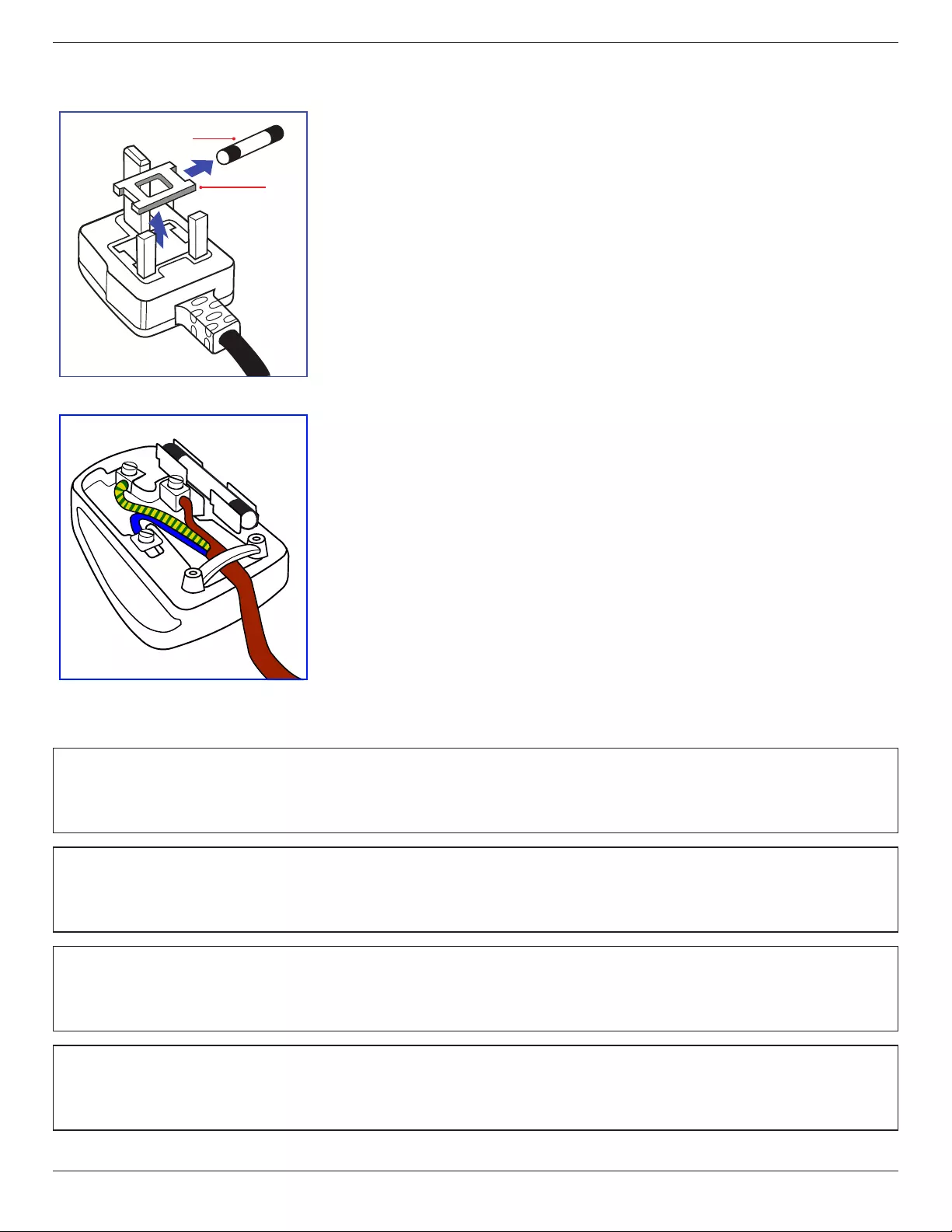
55BDL6002H
vi
Information for U.K. only
(A)
(B)
WARNING - THIS APPLIANCE MUST BE EARTHED.
Important:
This apparatus is supplied with an approved moulded 13A plug. To change a fuse in
this type of plug proceed as follows:+
1. Remove fuse cover and fuse.
2. Fit new fuse which should be a BS 1362 5A,A.S.T.A. or BSI approved type.
3. Ret the fuse cover.
If the tted plug is not suitable for your socket outlets, it should be cut o and an
appropriate 3-pin plug tted in its place.
If the mains plug contains a fuse, this should have a value of 5A. If a plug without a
fuse is used, the fuse at the distribution board should not be greater than 5A.
NOTE: The severed plug must be destroyed to avoid a possible shock hazard should
it be inserted into a 13A socket elsewhere.
How to connect a plug
The wires in the mains lead are coloured in accordance with the following code:
BLUE - “NEUTRAL” (“N”)
BROWN - “LIVE” (“L”)
GREEN & YELLOW - “EARTH” (“E”)
1. The GREEN & YELLOW wire must be connected to the terminal in the plug which is
marked with the letter “E” or by the Earth symbol or coloured GREEN or GREEN &
YELLOW.
2. The BLUE wire must be connected to the terminal which is marked with the letter
“N” or coloured BLACK.
3. The BROWN wire must be connected to the terminal which marked with the letter
“L” or coloured RED.
Before replacing the plug cover, make certain that the cord grip is clamped over the
sheath of the lead - not simply over the three wires.
North Europe (Nordic Countries) Information
Placering/Ventilation
VARNING:
FÖRSÄKRA DIG OM ATT HUVUDBRYTARE OCH UTTAG ÄR LÄTÅTKOMLIGA, NÄR DU STÄLLER DIN UTRUSTNING PÅPLATS.
Placering/Ventilation
ADVARSEL:
SØRG VED PLACERINGEN FOR, AT NETLEDNINGENS STIK OG STIKKONTAKT ER NEMT TILGÆNGELIGE.
Paikka/Ilmankierto
VAROITUS:
SIJOITA LAITE SITEN, ETTÄ VERKKOJOHTO VOIDAAN TARVITTAESSA HELPOSTI IRROTTAA PISTORASIASTA.
Plassering/Ventilasjon
ADVARSEL:
NÅR DETTE UTSTYRET PLASSERES, MÅ DU PASSE PÅ AT KONTAKTENE FOR STØMTILFØRSEL ER LETTE Å NÅ.
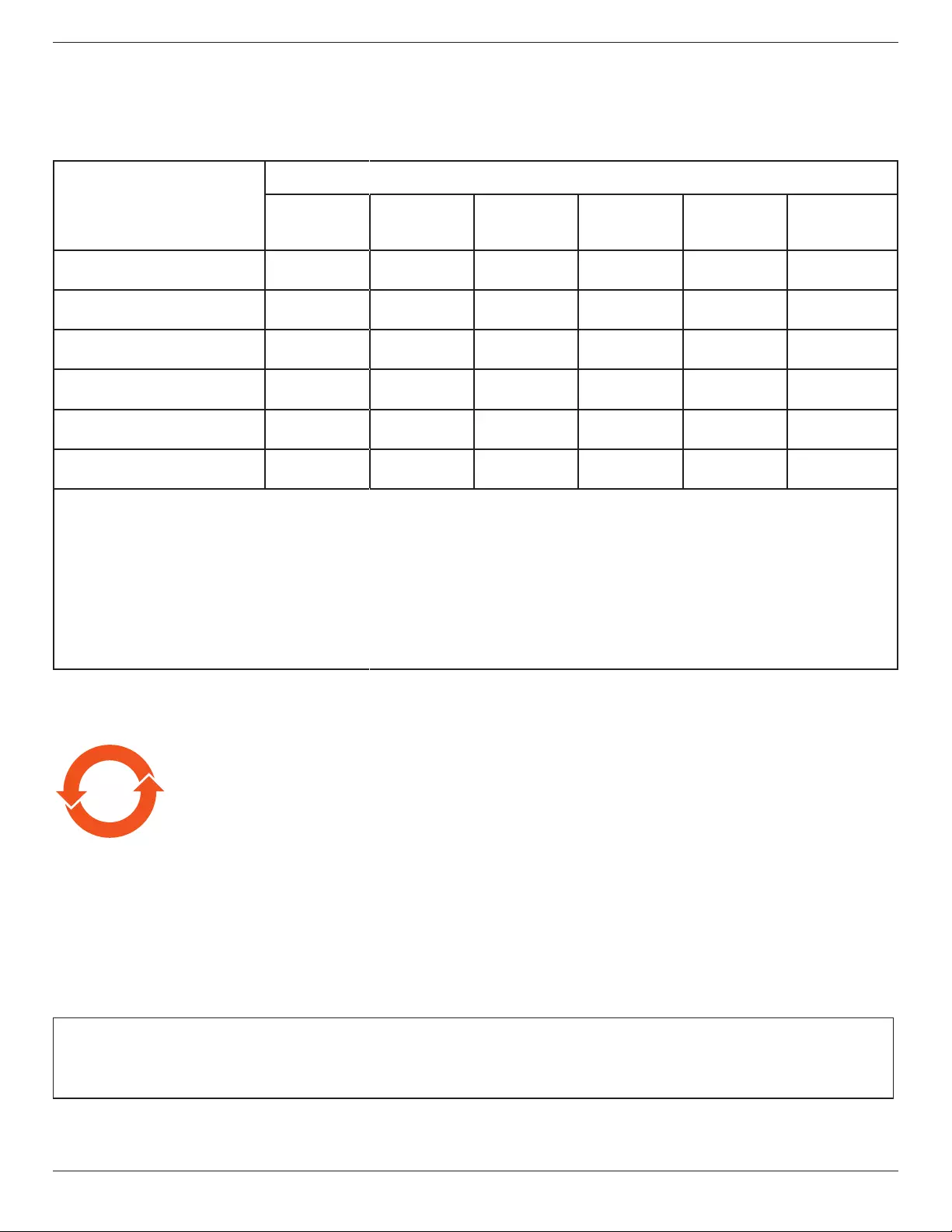
55BDL6002H
vii
China RoHS
根据中国大陆《电器电子产品有害物质限制使用管理办法》,以下部分列出了本产品中可能包含的有害
物质的名称和含量。
部件名称
有害物质
铅
(Pb)
汞
(Hg)
镉
(Cd)
六价铬
(Cr (VI))
多溴联苯
(PBB)
多溴二苯醚
(PBDE)
外壳 ○ ○ ○ ○ ○ ○
液晶显示屏 × ○ ○ ○ ○ ○
电路板组件*× ○ ○ ○ ○ ○
电源适配器 × ○ ○ ○ ○ ○
电源线/连接线 × ○ ○ ○ ○ ○
遥控器 X ○ ○ ○ ○ ○
本表格依据SJ/T 11364 的规定编制。
*: 电路板组件包括印刷电路板及其构成的零部件,如电阻、电容、集成电路、连接器等。
O: 表示该有害物质在该部件所有均质材料中的含量均在 GB/T 26572规定的限量要求以下。
X: 表示该有害物质至少在该部件的某一均质材料中的含量超出GB/T 26572规定的限量要求。
上表中打“×”的部件,应功能需要,部分有害物质含量超出GB/T 26572规 定 的 限 量 要 求 ,但 符 合 欧 盟
RoHS法规要求(属于豁免部分)。
备注:上表仅做为范例,实际标示时应依照各产品的实际部件及所含有害物质进行标示。
10 环保使用期限
此标识指期限 (十年 ),电子电气产品中含有的有害物质在正常使用的条件下不会发生外泄或突变,电
子电气产品用户使用该电子电气产品不会对环境造成严重污染或对其人身、财产造成严重损害的期限。
《废弃电器电子产品回收处理管理条例》提示性说明
为了更好地关爱及保护地球,当用户不再需要此产品或产品寿命终止时,请遵守国家废弃电器电子产品
回收处理相关法律法规,将其交给当地具有国家认可的回收处理资质的厂商进行回收处理,不当利用或
者处置可能会对环境和人类健康造成影响。
警告
此为 A级产品。在生活环境中,该产品可能会造成无线电干扰。在这种情况下,可能需要用户对
干扰采取切实可行的措施。
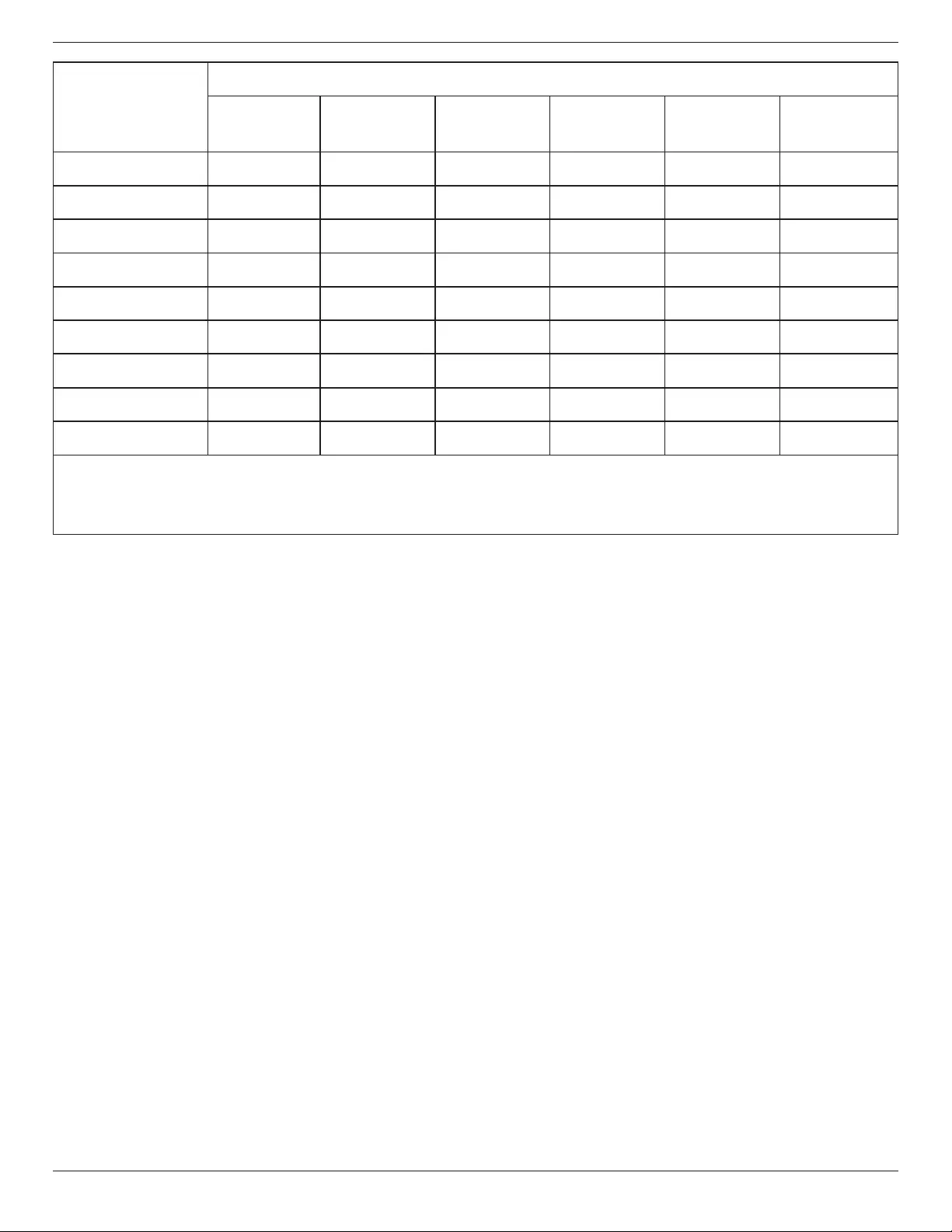
55BDL6002H
viii
單元
限用物質及其化學符號
鉛
(Pb)
汞
(Hg)
鎘
(Cd)
六價鉻
(Cr+6)
多溴聯苯
(PBB)
多溴二苯醚
(PBDE)
塑料外框 ○ ○ ○ ○ ○ ○
後殼 ○ ○ ○ ○ ○ ○
液晶面板 - ○ ○ ○ ○ ○
電路板組件 - ○ ○ ○ ○ ○
電源線 - ○ ○ ○ ○ ○
其他線材 - ○ ○ ○ ○ ○
遙控器 - ○ ○ ○ ○ ○
喇叭(選配) - ○ ○ ○ ○ ○
風扇(選配) - ○ ○ ○ ○ ○
備考1.〝○〞係指該項限用物質之百分比含量未超出百分比含量基準值。
備考2.〝-〞係指該項限用物質為排除項目。
警語 : 使用過度恐傷害視力。
注意事項 :
(1) 使用30分鐘請休息10分鐘。
(2) 未滿2歲幼兒不看螢幕,2歲以上每天看螢幕不要超過1小時。
警告使用者 :
此為甲類資訊技術設備 , 於居住環境中使用時 , 可能會造成射頻擾動 , 在此種情況下 , 使用者會被
要求採取某些適當的對策。
Turkey RoHS:
Türkiye Cumhuriyeti: EEE Yönetmeliğine Uygundur
Ukraine RoHS:
Обладнання відповідає вимогам Технічного регламенту щодо обмеження використання деяких небезпечних речовин в
електричному та електронному обладнанні, затвердженого постановою Кабінету Міністрів України від 3 грудня 2008 № 1057
End-of-Life Disposal
Your new Public Information Display contains materials that can be recycled and reused. Specialized companies can recycle
your product to increase the amount of reusable materials and to minimize the amount to be disposed of.
Please nd out about the local regulations on how to dispose of your old display from your local Philips dealer.
(For customers in Canada and U.S.A.)
This product may contain lead and/or mercury. Dispose of in accordance to local-state and federal regulations. For additional
information on recycling contact www.eia.org (Consumer Education Initiative)
Waste Electrical and Electronic Equipment-WEEE
Attention users in European Union private households
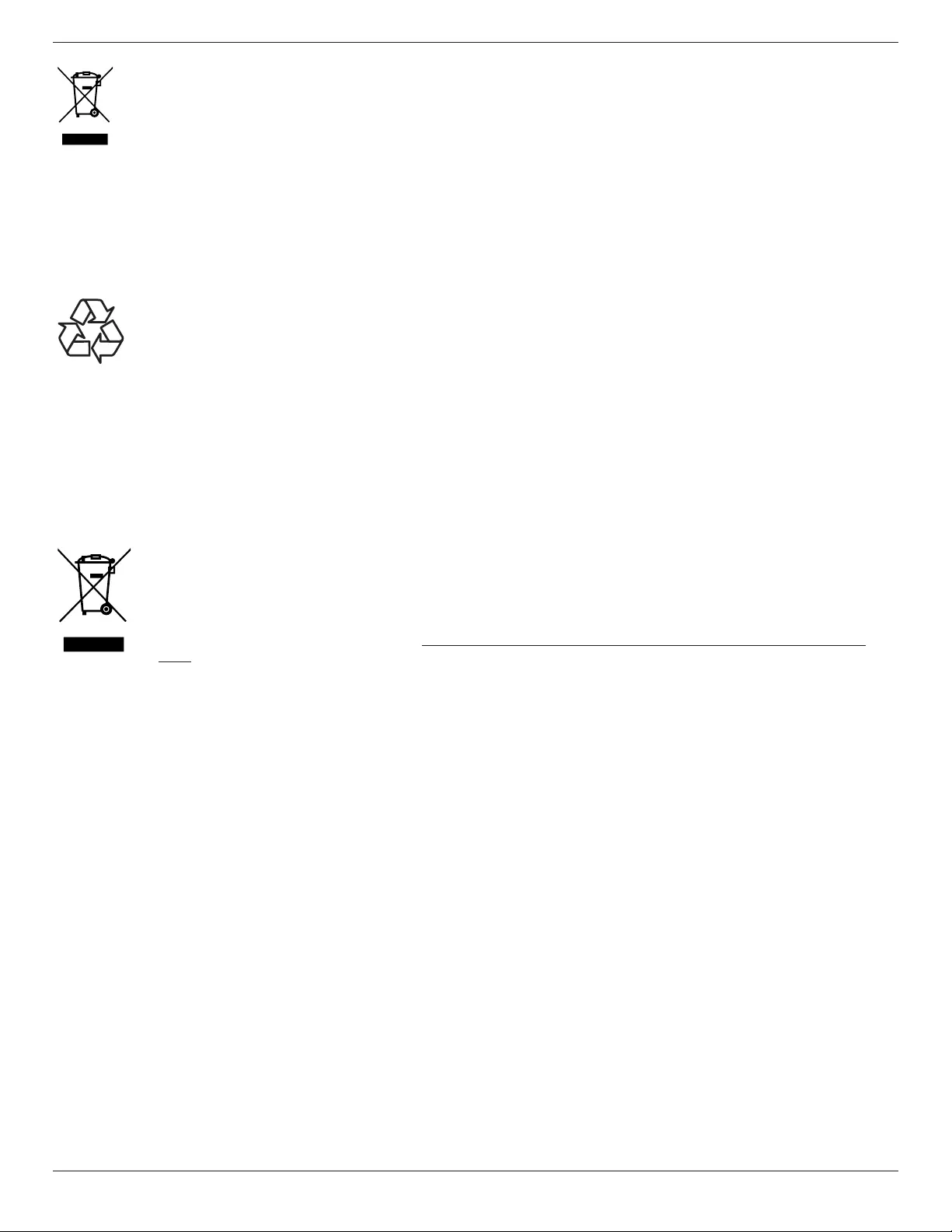
55BDL6002H
ix
This marking on the product or on its packaging illustrates that, under European Directive 2012/19/EU governing
used electrical and electronic appliances, this product may not be disposed of with normal household waste. You
are responsible for disposal of this equipment through a designated waste electrical and electronic equipment
collection. To determine the locations for dropping o such waste electrical and electronic, contact your local
government oce, the waste disposal organization that serves your household or the store at which you purchased
the product.
Attention users in United States:
Please dispose of according to all Local, State and Federal Laws. For the disposal or recycling information, contact: www.
mygreenelectronics.com or
www.eiae.org.
End of Life Directives-Recycling
Your new Public Information Display contains several materials that can be recycled for new users.
Please dispose of according to all Local, State, and Federal laws.
Restriction on Hazardous Substances statement (India)
This product complies with the “E-Waste (Management) Rules, 2016” CHAPTER V, rule 16, sub-rule (1) . Whereas New Electrical
and Electronic Equipment and their components or consumables or parts or spares do not contain Lead, Mercury, Cadmium,
Hexavalent Chromium, polybrominated biphenyls and polybrominated diphenyl ethers beyond a maximum concentration
value of 0.1% by weight in homogenous materials for lead, mercury, hexavalent chromium, polybrominated biphenyls and
polybrominated diphenyl ethers and of 0.01% by weight in homogenous materials for cadmium. except of exemptions set in
Schedule 2 of the Rule.
E-Waste Declaration for India
This symbol on the product or on its packaging indicates that this product must not be disposed of with
your other household waste. Instead it is your responsibility to dispose of your waste equipment by handing
it over to a designated collection point for the recycling of waste electrical and electronic equipment . The
separate collection and recycling of your waste equipment at the time of disposal will help to conserve natural
resources and ensure that it is recycled in a manner that protects human health and the environment. For more
information about E -waste please visit http://www.india.philips.com/about/sustainability/recycling/index.
page and to know where you can drop o your waste equipment for recycling in India please contact on below
given contact details.
Helpline number: 1800-425-6396 (Monday to Saturday, 9 a.m. to 5:30 pm)
E-mail: india.callcentre@tpv-tech.com
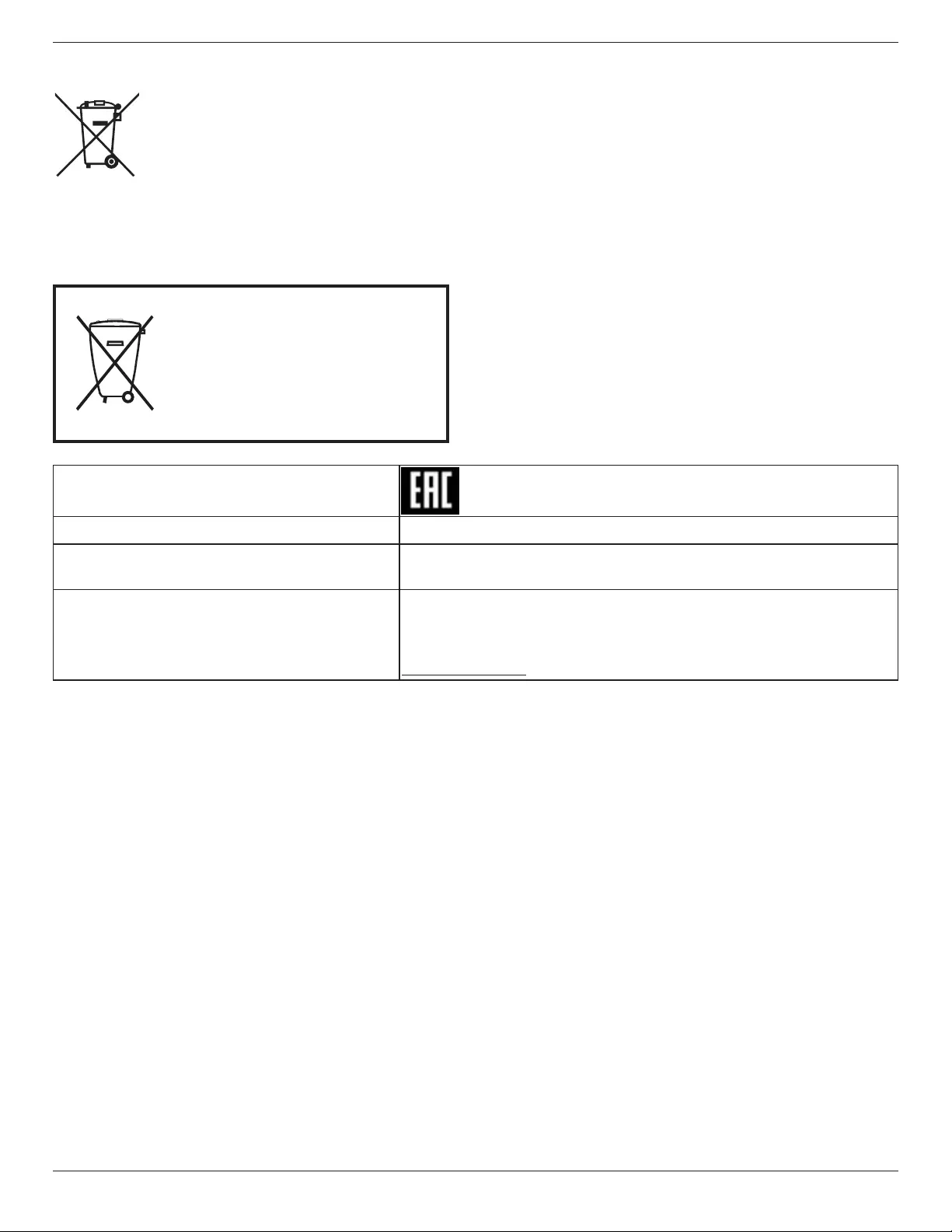
55BDL6002H
x
Batteries
For EU: The crossed-out wheeled bin implies that used batteries should not be put to the general household
waste! There is a separate collection system for used batteries, to allow proper treatment and recycling in
accordance with legislation.
Please contact your local authority for details on the collection and recycling schemes.
For Switzerland: The used battery is to be returned to the selling point.
For other non-EU countries: Please contact your local authority for correct method of disposal of the used
battery.
According to EU directive 2006/66/EC, the battery can’t be disposed improperly. The battery shall be separated to collect by
local service.
Após o uso, as pilhas
deverão ser entregues ao
estabelecimento comercial ou
e/ou baterias
rede de assistência técnica
autorizada.
Information for EAC
Month and year of manufacturing please refer information in Rating label.
Name and location of manufacturer ООО “Профтехника”
Адрес: 3-й Проезд Марьиной рощи, 40/1 офис 1. Москва, 127018, Россия
Importer and information
Наименование организации: ООО “Профтехника”
Адрес: 3-й Проезд Марьиной рощи, 40/1 офис 1. Москва, 127018, Россия
Контактное лицо: Наталья Астафьева,
+7 495 640 20 20
nat@profdisplays.ru
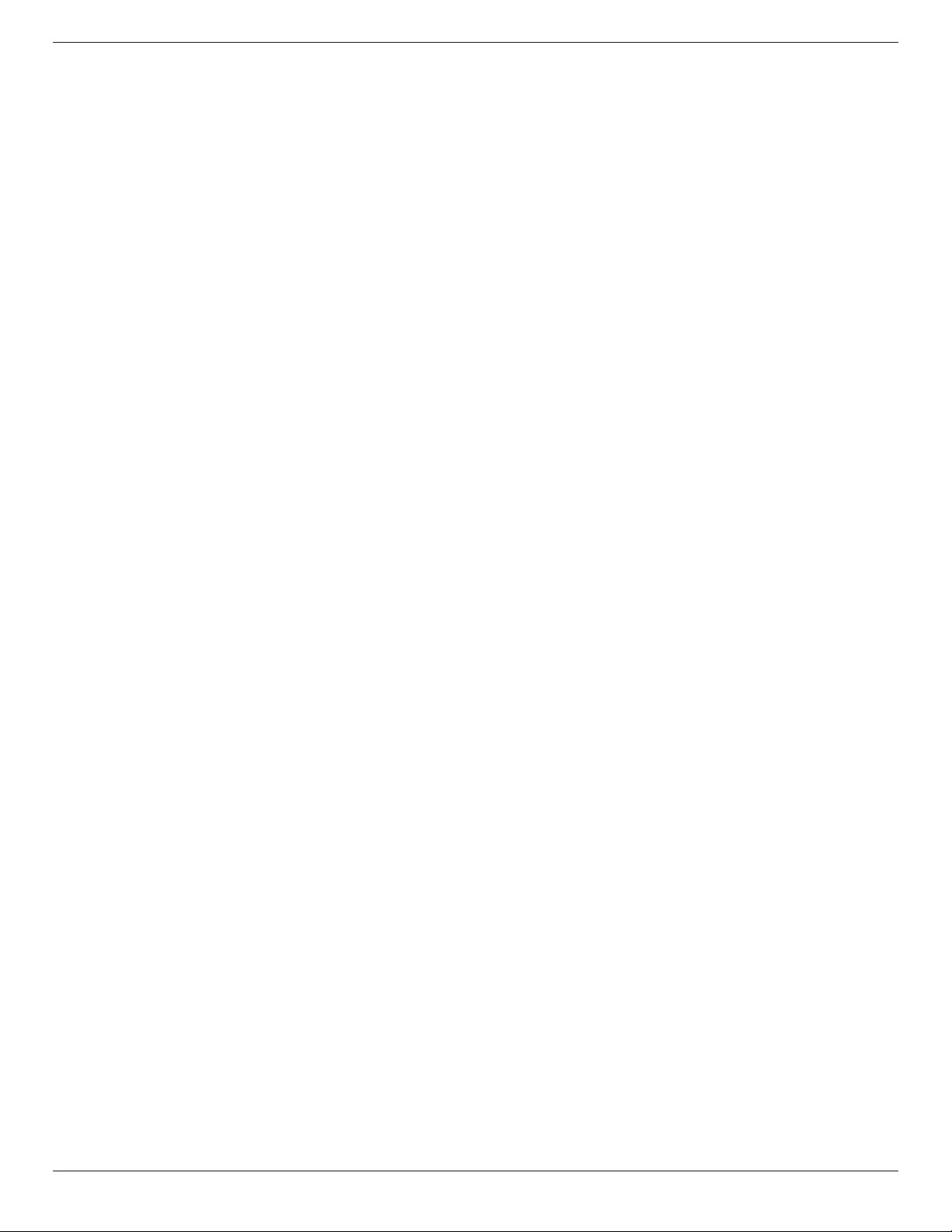
55BDL6002H
xi
Table Of Contents
1. Unpacking and Installation ........................................ 1
1.1. Unpacking ...........................................................1
1.2. Package Contents .............................................1
1.3. Installation Notes ..............................................1
1.4. Mounting on a Wall ......................................... 2
1.4.1. VESA Grid ............................................. 2
1.5. Mounting in Portrait Orientation ..................3
1.5.1. How to remove the logo ................... 3
1.6. Operating Instructions of Edge Alignment
Kit ........................................................................4
1.6.1. Installing the Edge Alignment Kit ....4
2. Parts and Functions ....................................................5
2.1. Control Panel .................................................... 5
2.2. Input/Output Terminals..................................6
2.3. Remote Control ................................................ 7
2.3.1. General functions ............................... 7
2.3.2. ID Remote Control .............................8
2.3.3. Inserting the batteries in the remote
control ...................................................9
2.3.4. Handling the remote control ...........9
2.3.5. Operating range of the remote
control ...................................................9
3. Connecting External Equipment ........................... 10
3.1. Connecting External Equipment (DVD/
VCR/VCD)......................................................... 10
3.1.1. Using COMPONENT video input ... 10
3.1.2. Using Video Source input ............... 10
3.1.3. Using HDMI video input ....................11
3.2. Connecting a PC ............................................... 11
3.2.1. Using VGA input ..................................11
3.2.2. Using DVI input ...................................11
3.2.3. Using HDMI input ..............................12
3.2.4. Using DisplayPort input ...................12
3.3. Connecting Audio Equipment .....................12
3.3.1. Connecting external speakers ........12
3.4. Connecting Multiple Displays in a Daisy-
chain Conguration ........................................13
3.4.1. Display control connection ............. 13
3.4.2. Digital video connection..................13
3.5. IR connection ...................................................13
3.6. IR Pass-through Connection ........................14
3.7. Wire-connecting to Network .......................14
4. Operation ....................................................................15
4.1. Watch the Connected Video Source ..........15
4.2. Change Picture Format .................................. 15
4.3. Play multimedia les via Local Area
Network .............................................................15
4.3.1. Network settings ................................15
4.3.2. How to use DLNA-DMP ...................15
4.3.3. How to use DLNA-DMR from PC ...16
4.4. Play multimedia les from USB device ......17
4.5. Play options .....................................................17
4.5.1. Playing music les .............................17
4.5.2. Playing movie les ............................17
4.5.3. Playing photo les .............................18
4.6. How to use Opera browser (HTML5) .........18
5. Change your settings .................................................19
5.1. Settings .............................................................19
5.1.1. Picture ..................................................19
5.1.2. Sound ................................................. 20
5.1.3. Tiling ................................................... 20
5.1.4. Network ..............................................23
5.1.5. General settings ................................23
5.1.6. Advanced ...........................................26
5.1.7. Help .....................................................26
6. USB device compatibility ........................................ 27
7. Input Mode .................................................................29
8. Pixel Defect Policy ................................................... 30
8.1. Pixels and Sub-Pixels .................................. 30
8.2. Types of Pixel Defects + Dot Denition ... 30
8.3. Bright Dot Defects ......................................... 30
8.4. Dark Dot Defects .............................................31
8.5. Proximity of Pixel Defects ............................. 31
8.6. Pixel Defect Tolerances .................................31
8.7. MURA ................................................................. 31
9. Cleaning and Troubleshooting ...............................32
9.1. Cleaning ...........................................................32
9.2. Troubleshooting ............................................. 33
10. Technical Specications ..........................................34
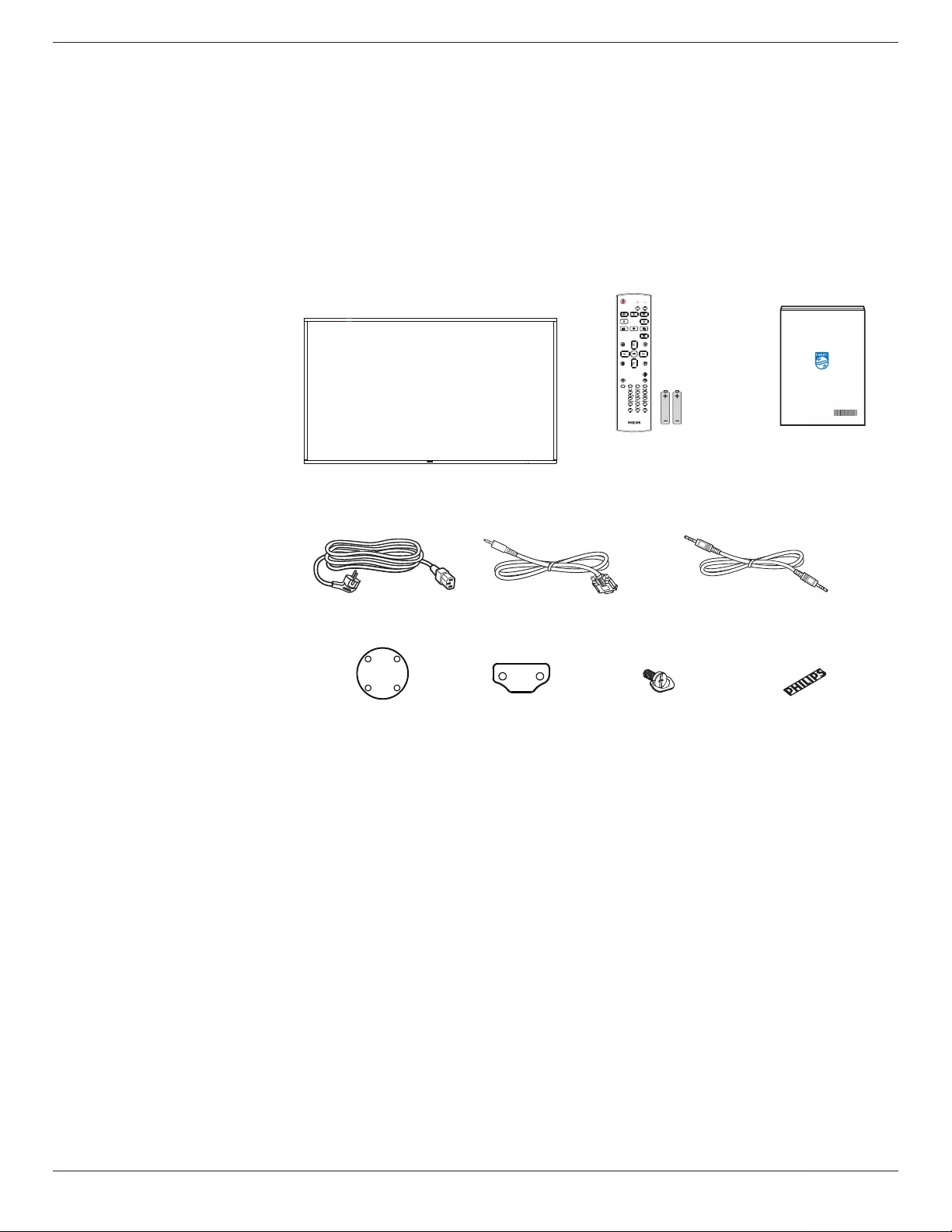
55BDL6002H
1
1. Unpacking and Installation
1.1. Unpacking
• This product is packed in a carton, together with the standard accessories.
• Any other optional accessories will be packed separately.
• As this product is high and heavy, the operation of moving the device is recommended to be performed by two technicians.
• After opening the carton, ensure that the contents are complete and in good condition.
1.2. Package Contents
Please verify that you received the following items with your package content:
• LCD display
• Quick start guide
• Remote control with AAA
batteries
• Power cord
• RS232 cable
• RS232 daisy-chain cable
• Edge Alignment Kit-1: 1PCS
• Edge Alignment Kit-2: 2PCS
• Thumb Screw: 8PCS
• Philips logo plate * The supplied power cord varies depending on destination.
Quick start guide
Remote Control
and AAA Batteries
Edge Alignment Kit-1 Edge Alignment Kit-2 Thumb Screw
RS232 Daisy Chain Cable
RS232 Cable
FORMAT
SOURCE
INFOLIST
OPTIONSADJUST
VOL
NORMAL ID
ID SET ENTER
Power Cord
Philips logo plate
* Dierences according to regions.
Display design and accessories may dier from those illustrated above.
NOTES:
• For all other regions, apply a power cord that conforms to the AC voltage of the power socket and has been approved by and
complies with the safety regulations of the particular country.
• You might like to save the package box and packing material for shipping the display.
1.3. Installation Notes
• Only use the power cable provided with this product. If an extension cord is required, please consult your service agent.
• The product should be installed on a at surface, or the product may tip over. Leave a space between the rear of the product
and the wall for proper ventilation. Do not install the product in a kitchen, bathroom or a place exposed to moisture, failure
to do so may shorten the life of the internal parts.
• Do not install the product where it is 3000m and higher in altitude. Failure to do so may result in malfunctions.
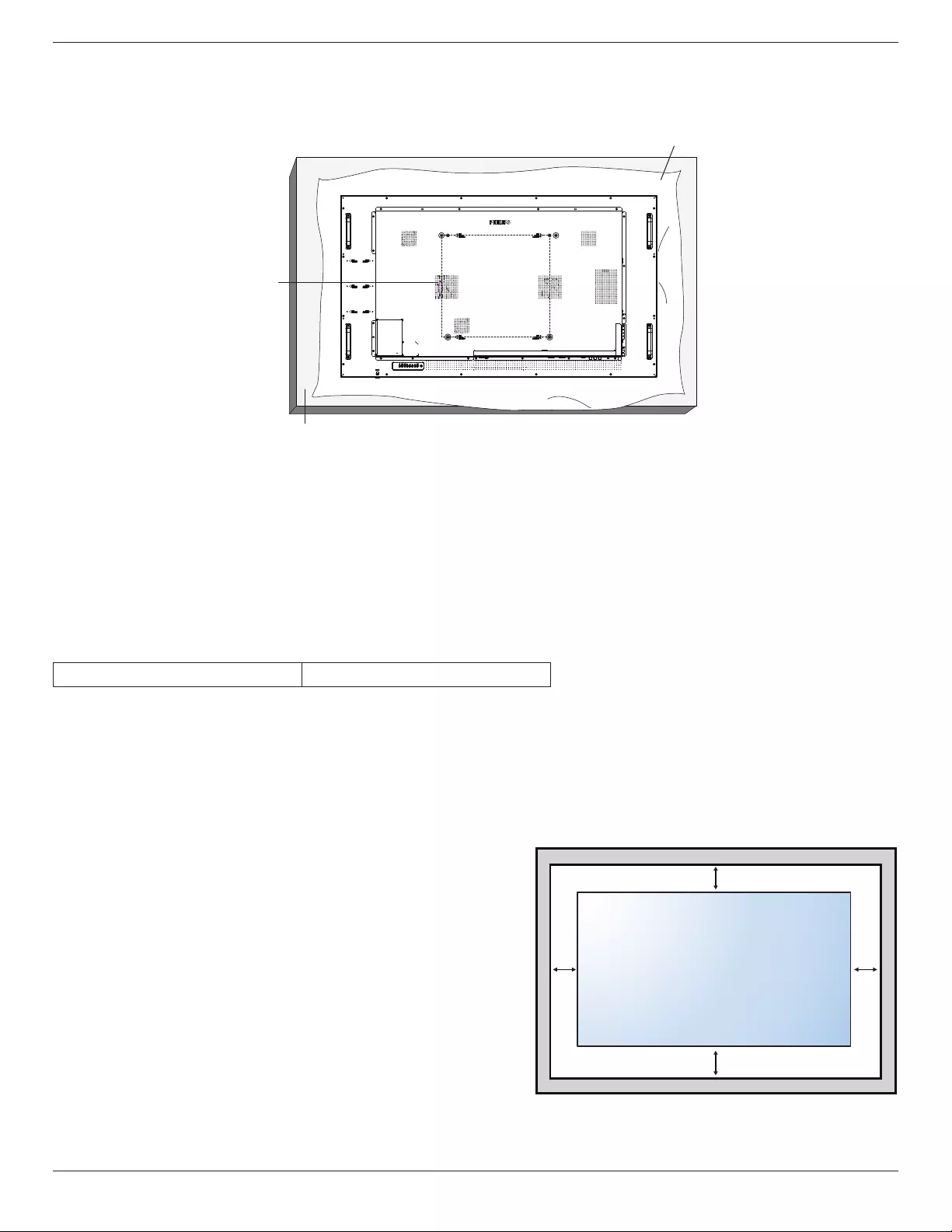
55BDL6002H
2
1.4. Mounting on a Wall
To mount this display on a wall, a standard wall-mounting kit (commercially available) is required. It is recommended that you
use a mounting interface that complies with TUV-GS and /or UL1678 standard in North America.
Protective Sheet
Table
VESA Grid
1. Spread a protective sheet which was wrapped around the display when it was packed on a at surface. Lay the display face-
down on the protective sheet to facilitate your operation without scratching the screen.
2. Ensure that you have all accessories necessary for any type of mounting (wall-mounting, ceiling mounting etc).
3. Follow the instructions that come with the base mounting kit. Failure to follow correct mounting procedures could result in
damage to the equipment or injury to the user or installer. Product warranty does not cover damage caused by improper
installation.
4. For the wall-mounting kit, use M6 mounting screws (with a length 10 mm longer than the thickness of the mounting bracket)
and tighten them securely.
1.4.1. VESA Grid
55BDL6002H 400(H) x 400(V) mm
Caution:
To prevent the display from falling:
• For wall or ceiling mounting, we recommend that you install the display with metal brackets which are commercially
available. For detailed instructions about the installation, refer to the guide that come with the bracket.
• To prevent the display from falling in case of earthquake or other natural disaster, please contact the manufacturer of the
bracket for the mounting location.
Required space for ventilation
Leave a space of 100 mm at the top, rear, right and left for ventilation.
100 mm 100 mm
100 mm
100 mm
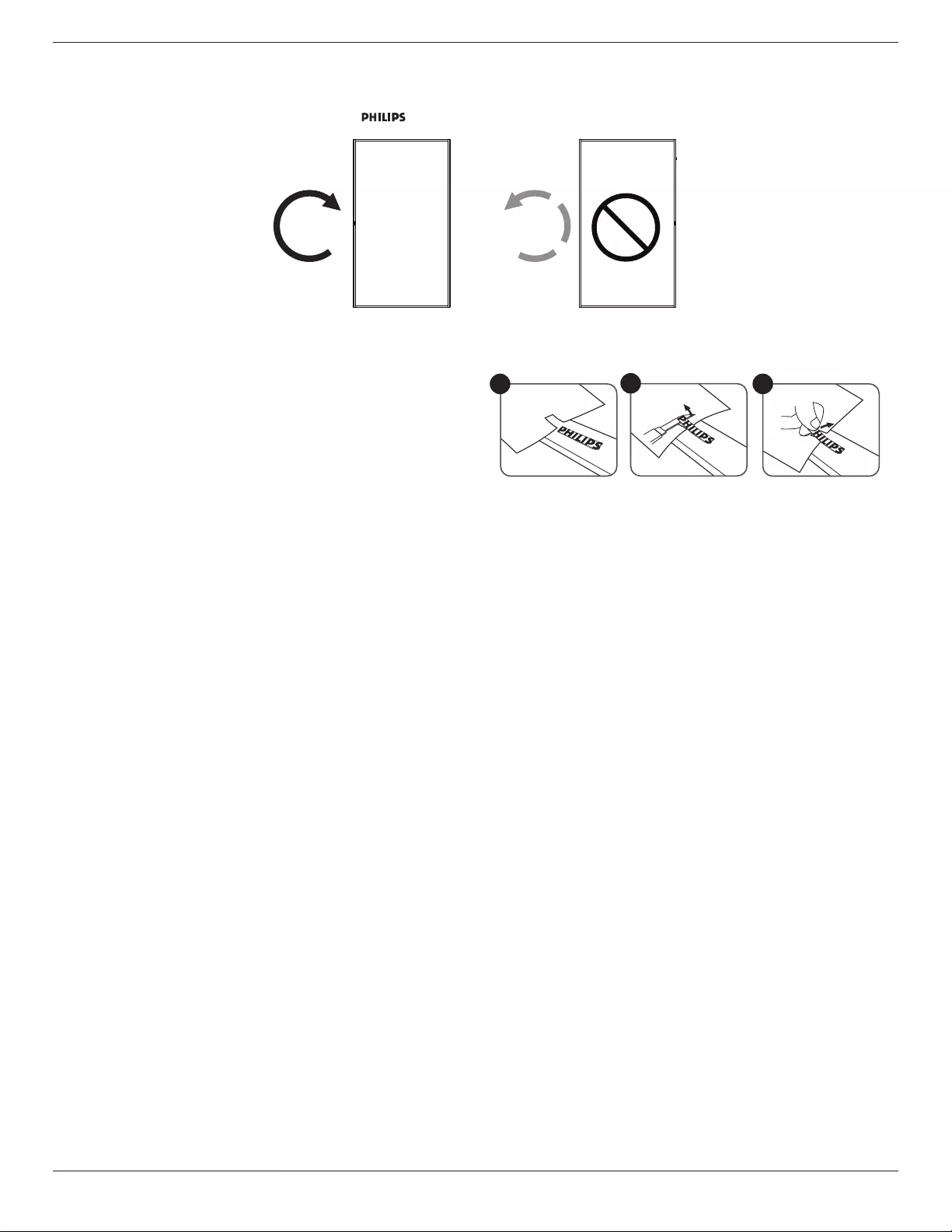
55BDL6002H
3
1.5. Mounting in Portrait Orientation
This display can be installed in portrait orientation.
Rotate the display 90 degrees clockwise. The “ ” logo should be on the LEFT side when facing the display.
90° 90°
1.5.1. How to remove the logo
1. Prepare a piece of paper with a cutting area of logo as a
protector to prevent the front bezel from scratching.
2. Using a knife, carefully remove the logo sticker with the
paper placing beneath.
3. Tear o the logo sticker.
123
NOTE: When installing the display on a wall, please consult a professional technician for proper installation. We accept no
liability for installations not performed by a professional technician.
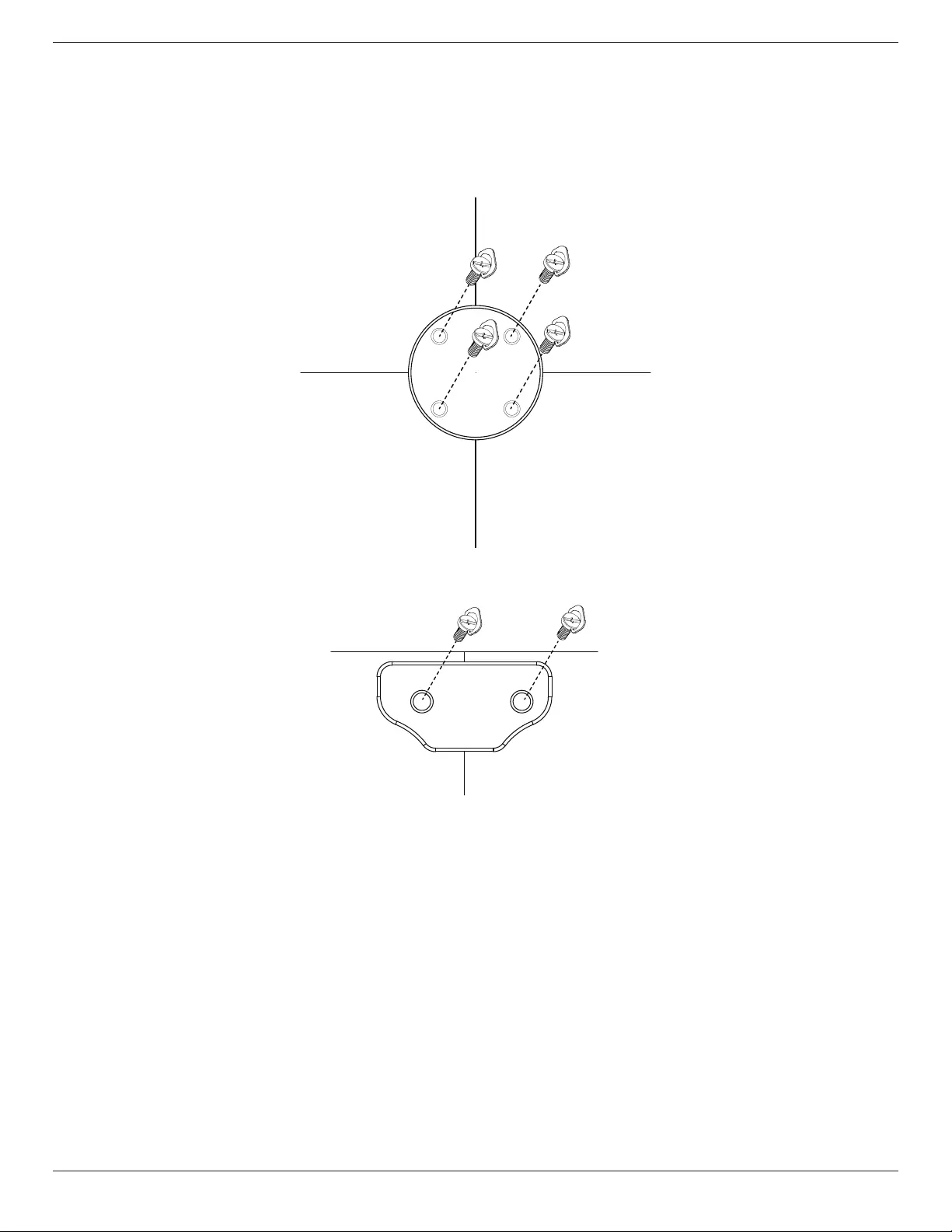
55BDL6002H
4
1.6. Operating Instructions of Edge Alignment Kit
1.6.1. Installing the Edge Alignment Kit
• Before installing the edge alignment kit, the display must be mounted to the frame of video wall correctly.
• Use the provided thumb screw for an easy installation of the edge alignment kit.
• Use the “Edge Alignment Kit-1” for four adjacent displays.
Display 1 Display 2
Display 3 Display 4
• Use the “Edge Alignment Kit-2” for two adjacent displays.
Display 1 Display 2
NOTE: When installing the edge alignment kit, please consult a professional technician for proper installation. We accept no
liability for installations not performed by a professional technician.
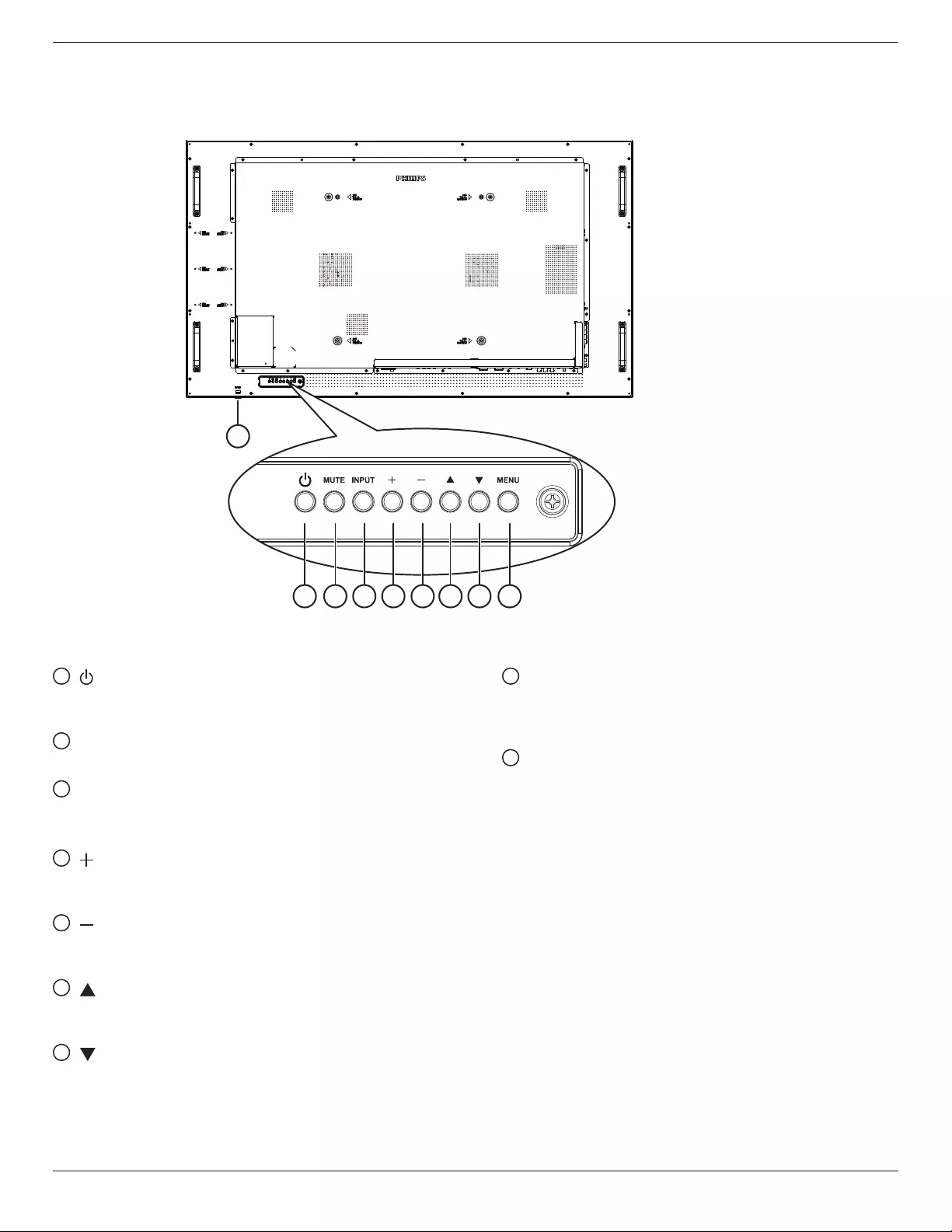
55BDL6002H
5
2. Parts and Functions
2.1. Control Panel
1 2 3 4 5 6 7 8
9
1 [ ] button
Press this button to turn the display On or turn the
display to standby mode.
2 [MUTE] button
Press this button to mute the sound or reactivate sound.
3 [INPUT] button
Choose the input source.
Conrm a selection in the OSD menu.
4 [ ] button
Increase the adjustment while OSD menu is on, or
increase the audio output level while OSD menu is o.
5 [ ] button
Decrease the adjustment while OSD menu is on, or
decrease the audio output level while OSD menu is o.
6 [ ] button
Move the selected item one level up while the OSD
menu is On.
7 [ ] button
Move the selected item one level down while the OSD
menu is On.
8 [MENU] button
Return to the previous menu while the OSD menu is On.
This button can also be used to activate the OSD menu
when the OSD menu is O.
9 Remote control sensor and power status indicator
• Receives command signals from the remote control.
• Indicates the operating status of the display:
-Lights green when the display is turned on
-Lights red when the display is in standby mode
-Lights amber when the display enters APM mode
-When {SCHEDULE} is enabled, the light blinks green
and red
-If the light blinks red, it indicates that a failure has
been detected
-Lights off when the main power of the display is
turned o
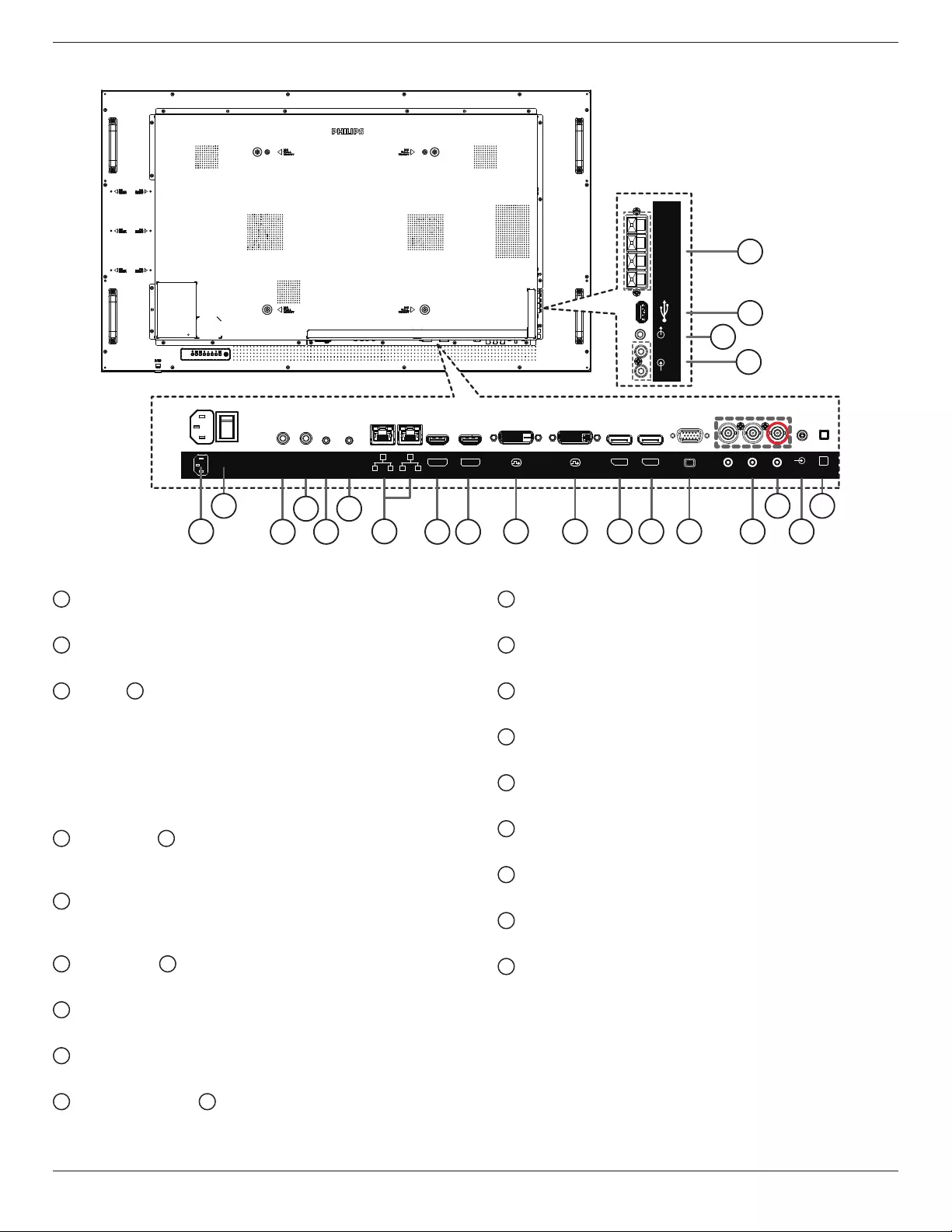
55BDL6002H
6
2.2. Input/Output Terminals
RJ45
HDMI1 IN HDMI2 IN DVI IN DVI OUT DP IN DP OUT VGA IN Y/CVBS
PC LINE
IN
SPEAKER
SWITCH
RJ45
Pr Pb
RS232 OUTRS232 INIR-IN IR-OUT
EXT. SPK
TERMINAL
AUDIO
IN
AUDIO
OUT USB
19
20
21
22
2
13
4
5
616
78 9 10 11 12 13 14 15
18
17
1 AC IN
AC power input from the wall outlet.
2 MAIN POWER SWITCH
Switch the main power between On and O.
3 IR IN / 4 IR OUT
IR signal input / output for the loop-through function.
NOTES:
• This display’s remote control sensor will stop working
if the jack [IR IN] is connected.
• To remotely control your A/V device via this display,
refer to page 14 for IR Pass Through connection.
5 RS232 IN / 6 RS232 OUT
RS232 network input / output for the loop-through
function.
7 RJ-45 IN/OUT
LAN control function for the use of remote control signal
from control center.
8 HDMI1 IN / 9 HDMI2 IN
HDMI video/audio input.
10 DVI IN
DVI-D video input.
11 DVI OUT
DVI or VGA video output.
12 DisplayPort IN / 13 DisplayPort OUT
DisplayPort video input / output.
14 VGA IN (D-Sub)
VGA video input.
15 COMPONENT IN (BNC)
Component YPbPr video source input.
16 Y/CVBS
Video source input.
17 PC LINE IN
Audio input for VGA source (3.5mm stereo phone).
18 SPEAKER SWITCH
Internal speaker on/o switch.
19 AUDIO IN
Audio input from external AV device (RCA).
20 AUDIO OUT
Audio output to external AV device.
21 USB PORT
Connect your USB storage device.
22 SPEAKERS OUT
Audio output to external speakers.
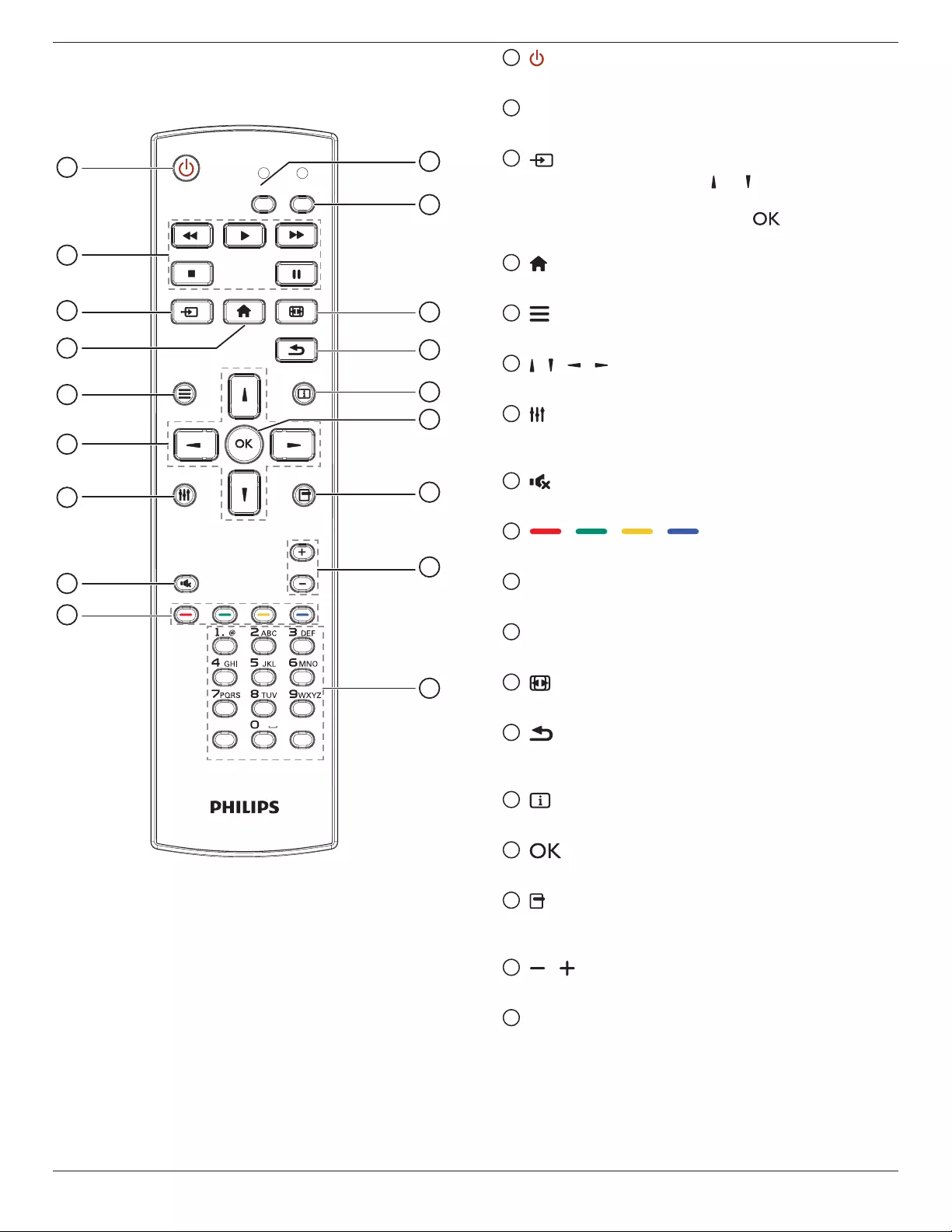
55BDL6002H
7
2.3. Remote Control
2.3.1. General functions
FORMAT
SOURCE
INFOLIST
OPTIONSADJUST
VOL
NORMAL ID
ID SET ENTER
110
11
12
13
14
15
16
17
18
2
3
4
5
6
7
8
9
1 [ ] POWER button
Turn the display on or put the display to standby mode.
2 [PLAY] buttons
Control playback of media les.
3 [ ] SOURCE button
Choose input source. Press [ ] or [ ] button to choose
from USB, Network, HDMI 1, HDMI 2, DisplayPort,
DVI-D, YPbPr, AV or VGA. Press [ ] button to
conrm and exit.
4 [ ] HOME button
Access the OSD menu.
5 [ ] LIST button
Reserved.
6 [ ] [ ] [ ] [ ] NAVIGATION buttons
Navigate through menus and choose items.
7 [ ] ADJUST button
Access currently available options, picture and sound
menus.
8 [ ] MUTE button
Press to turn the mute function on/o.
9 [ ] [ ] [ ] [ ] COLOR buttons
Choose tasks or options.
10 [NORMAL] buttons
Switch to normal mode.
11 [ID] buttons
Switch to ID mode.
12 [ ] FORMAT button
Change zoom mode.
13 [ ] BACK button
Return to the previous menu page or exit from the
previous function.
14 [ ] INFO button
Display information about current activity.
15 [ ] button
Conrm an entry or selection.
16 [ ] OPTIONS button
Access currently available options, picture and sound
menus.
17 [ ] [ ] VOLUME button
Increase or decrease the volume level.
18 [NUMERIC] buttons
Enter text for network setting, and set up ID for ID mode.

55BDL6002H
8
2.3.2. ID Remote Control
Set the remote control ID if you intend to use this remote
control on several dierent displays.
Press [ID] button. The red LED blinks twice.
1. Press [ID SET] button for more than 1 second to enter the
ID Mode. The red LED lights up.
Press the [ID SET] button again to exit from ID mode. The
red LED lights o.
Press the digit numbers [0] ~ [9] to select the display you
want to control.
For example: press [0] and [1] for display No.1, press [1] and [1]
for display No.11.
The numbers available are from [01] ~ [255].
2. Not pressing any button within 10 seconds will exit the
ID Mode.
3. If a wrong button is pressed, wait 1 second after the red
LED lights o and then lights up again, then press the
correct digits again.
4. Press [ENTER] button to conrm. The red LED blinks
twice and then lights o.
NOTE:
• Press [NORMAL] button. The green LED blinks twice,
indicating the display is in normal operation.
• It is necessary to set up the ID number for each display
before selecting its ID number.
• Use “ ” (pause) key on the remote control to freeze
the screen. Use “ ” (play) key on the remote control to
unfreeze the screen.
• The “freeze” feature only can be adopted on “real”
video sources like VGA, AV, YPbPr, HDMI, DVI, DP.
• Any operation on the remote control or video mode
change will unfreeze the screen.
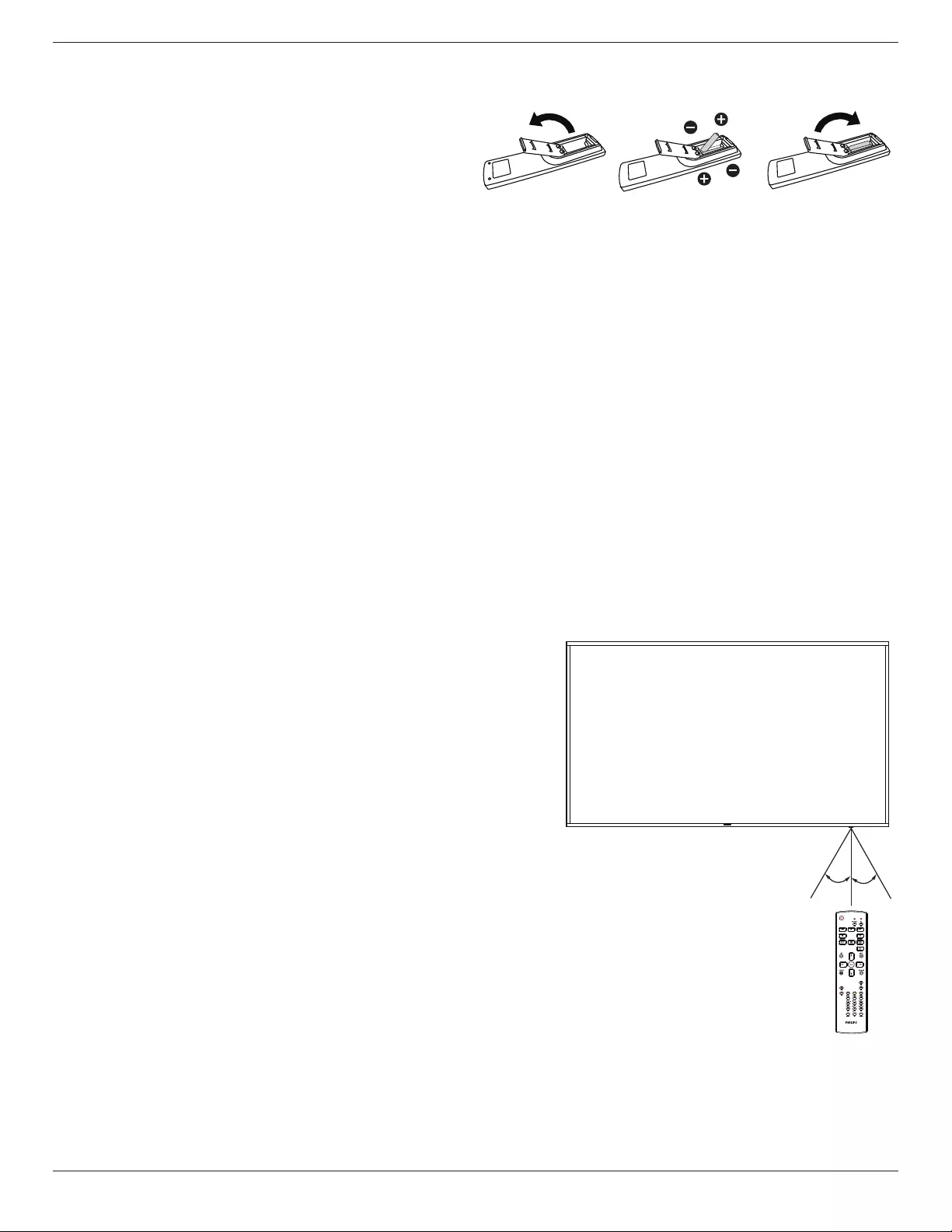
55BDL6002H
9
2.3.3. Inserting the batteries in the remote control
The remote control is powered by two 1.5V AAA batteries.
To install or replace batteries:
1. Press and then slide the cover to open it.
2. Insert batteries with the correct polarity (+) and (-).
3. Replace the cover.
Caution:
Incorrect use of batteries may cause leakage or explosion. Be sure to follow the instructions below:
• Insert “AAA” batteries with the correct polarity (+ and -).
• Do not mix battery types.
• Do not use a new battery with a used one together. Otherwise, it may cause leakage or shorten the life of the batteries.
• Remove the dead batteries immediately to avoid battery leakage in the battery compartment. Do not touch exposed battery
acid, as it may cause injury to your skin.
• Disposal of a battery into re or a hot oven, or mechanically crushing or cutting of a battery, that can result in an explosion;
leaving a battery in an extremely high temperature surrounding environment that can result in an explosion or the leakage of
ammable liquid or gas; and a battery subjected to extremely low air pressure that may result in an explosion or the leakage
of ammable liquid or gas.
NOTE: Remove the batteries from the battery compartment when not using for an extended period of time.
2.3.4. Handling the remote control
• Do not drop or apply shock to the remote control.
• Do not allow any liquid to get inside the remote control. If water has entered the remote control, wipe the remote control
with a dry cloth immediately.
• Do not place the remote control near heat and steam sources.
• Do not attempt to disassemble the remote control, unless you need to place batteries in the remote control.
2.3.5. Operating range of the remote control
Pointing the remote control at the remote sensor on the display.
Use the remote control within 5 m from the sensor on the display at an
angle of 20 degrees from the left and right.
NOTE:
• The remote control may not function properly when the remote control
sensor on the display is under direct sunlight or strong illumination, or
when an obstacle blocks the signal transmission.
• Use an IR sensor cable for better performance of the remote control.
(Refer to 3.5. IR connection for details)
20° 20°
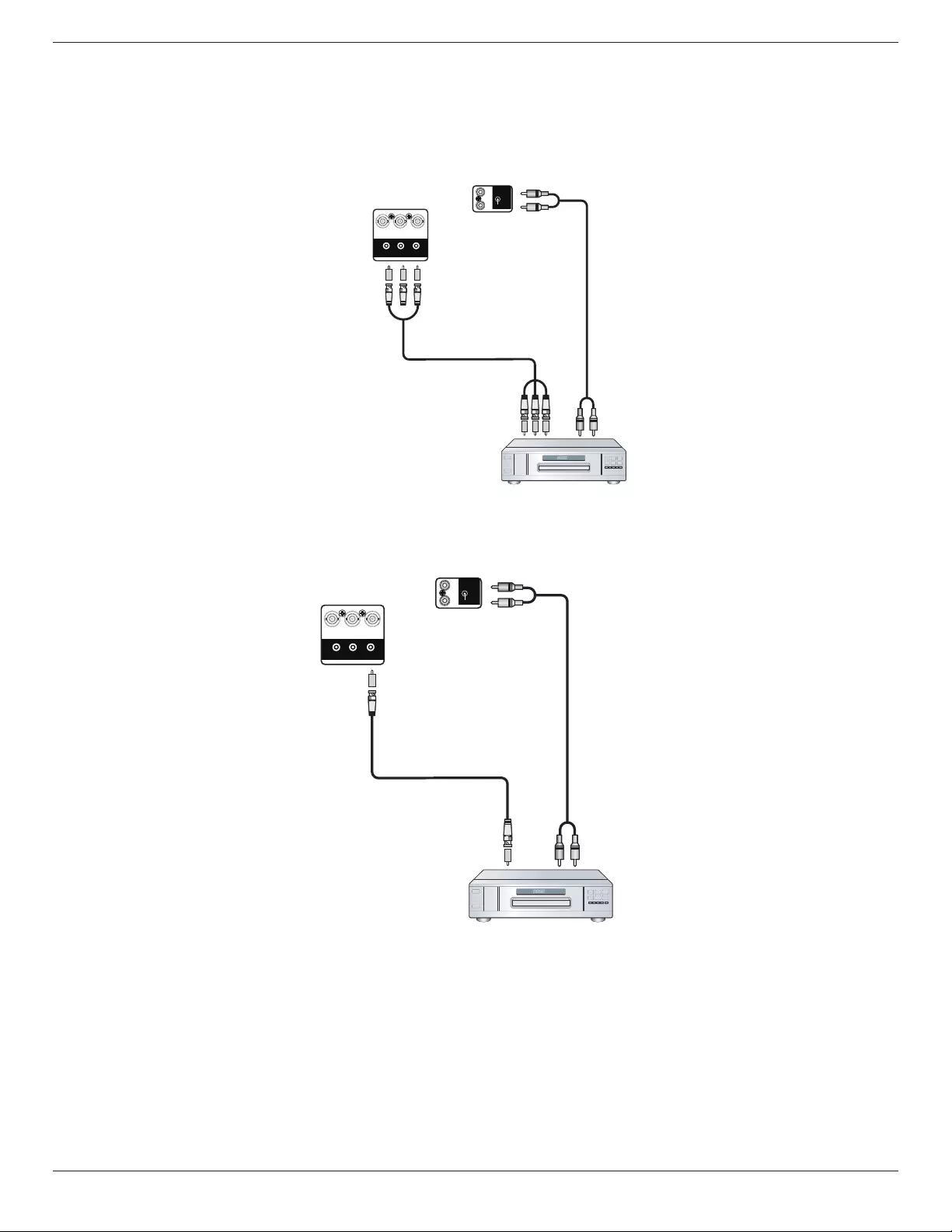
55BDL6002H
10
3. Connecting External Equipment
3.1. Connecting External Equipment (DVD/VCR/VCD)
3.1.1. Using COMPONENT video input
DVD / VCR / VCD
COMPONENT Out
(YPbPr) Audio Out
[AUDIO IN]
[COMPONENT IN]
(YPbPr)
PC LINE
IN
SPEAKER
SWITCH
Pr Pb Y/CVBS
AUDIO
IN
AUDIO
OUT
3.1.2. Using Video Source input
[Y/CVBS IN]
DVD / VCR / VCD
CVBS OUT Audio Out
[AUDIO IN]
PC LINE
IN
SPEAKER
SWITCH
Pr Pb Y/CVBS
AUDIO
IN
AUDIO
OUT
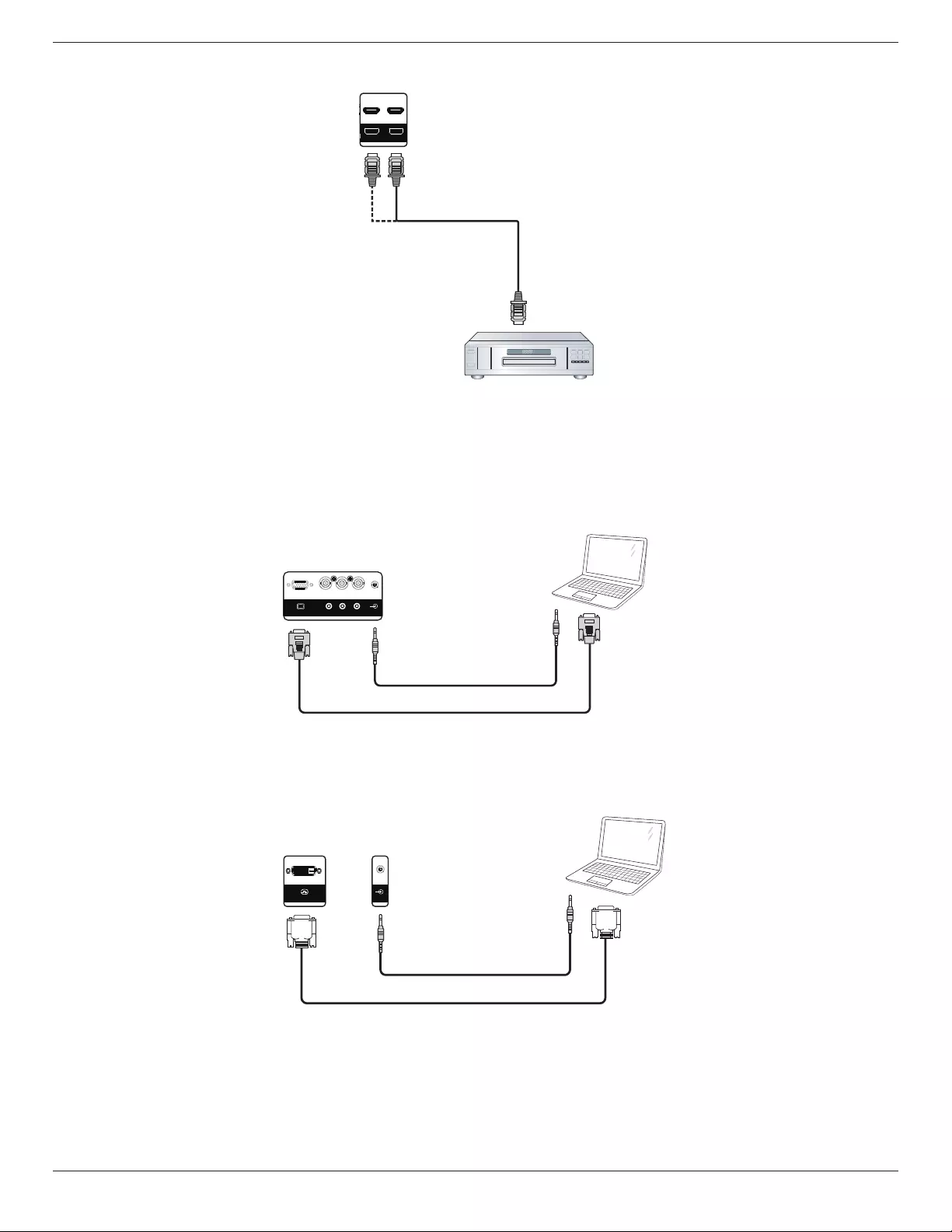
55BDL6002H
11
3.1.3. Using HDMI video input
DVD / VCR / VCD
HDMI Out
[HDMI IN]
HDMI1 IN HDMI2 IN
DVI IN DVI OUT DP IN DP OUT
3.2. Connecting a PC
3.2.1. Using VGA input
PC
[VGA IN]
[VGA AUDIO IN]
VGA Out
D-Sub 15 pin
Audio Out
PC LINE
IN
SPEAKER
SWITCH
Pr Pb Y/CVBS
VGA IN
3.2.2. Using DVI input
[DVI IN]
PC
[VGA AUDIO IN]
Audio Out
DVI IN
DVI OUT DP IN DP OUT PC LINE
IN
SPEAKER
SWITCH
Pr Pb Y/CVBS
VGA IN
DP OUT
PC LINE
IN
SPEAKER
SWITCH
Pr Pb Y/CVBS
VGA IN
DVI Out
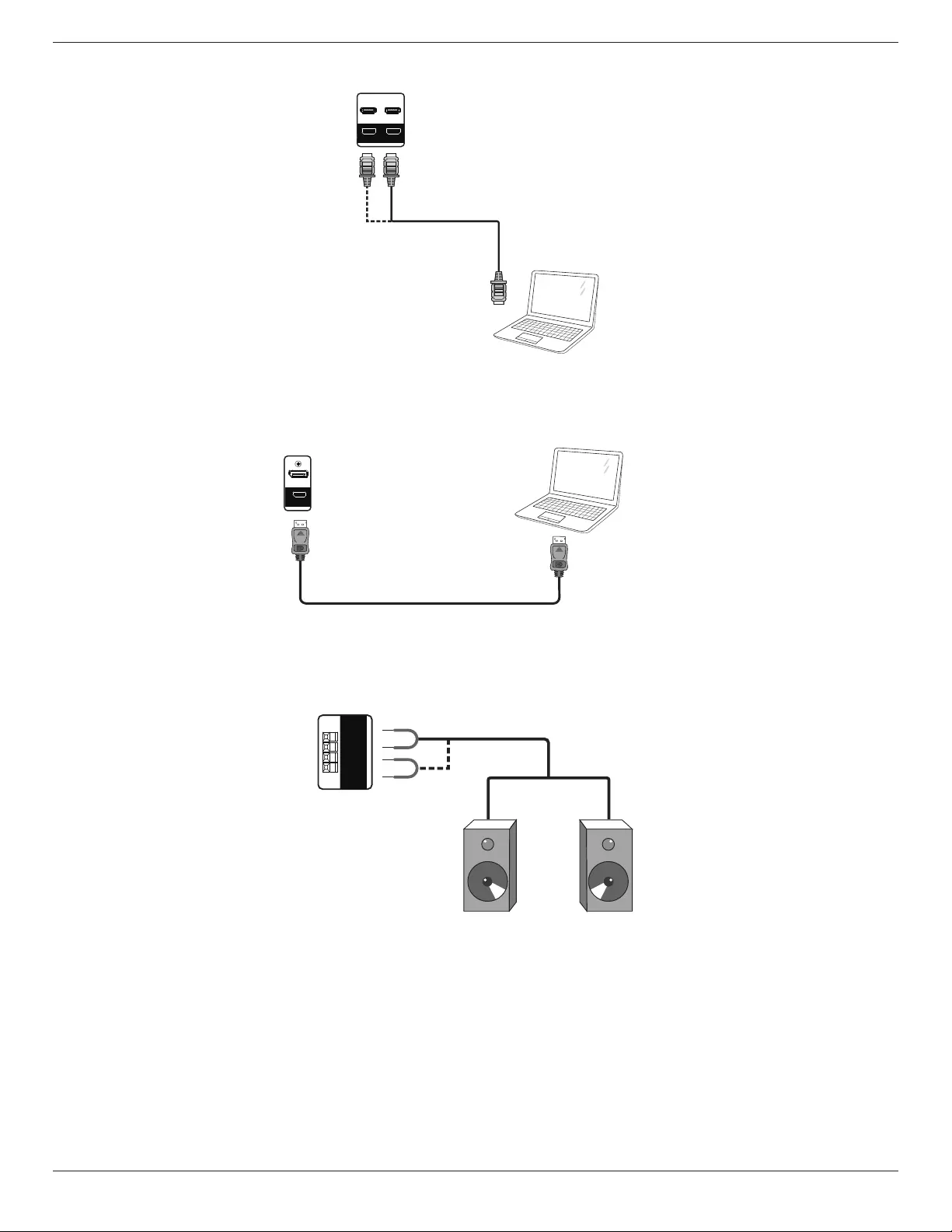
55BDL6002H
12
3.2.3. Using HDMI input
HDMI Out
[HDMI IN]
PC
HDMI1 IN HDMI2 IN
DVI IN DVI OUT DP IN DP OUT Pr Pb
VGA IN
3.2.4. Using DisplayPort input
PC
DisplayPort Out
[DisplayPort IN]
DP IN
DP OUT PC LINE
IN
SPEAKER
SWITCH
Pr Pb Y/CVBS
VGA IN
3.3. Connecting Audio Equipment
3.3.1. Connecting external speakers
VGA IN
EXT. SPK
TERMINAL
SPEAKER
SWITCH
AUDIO IN AUDIO OUT
IR-IN IR-OUT SPDIF
OUT
External speakers
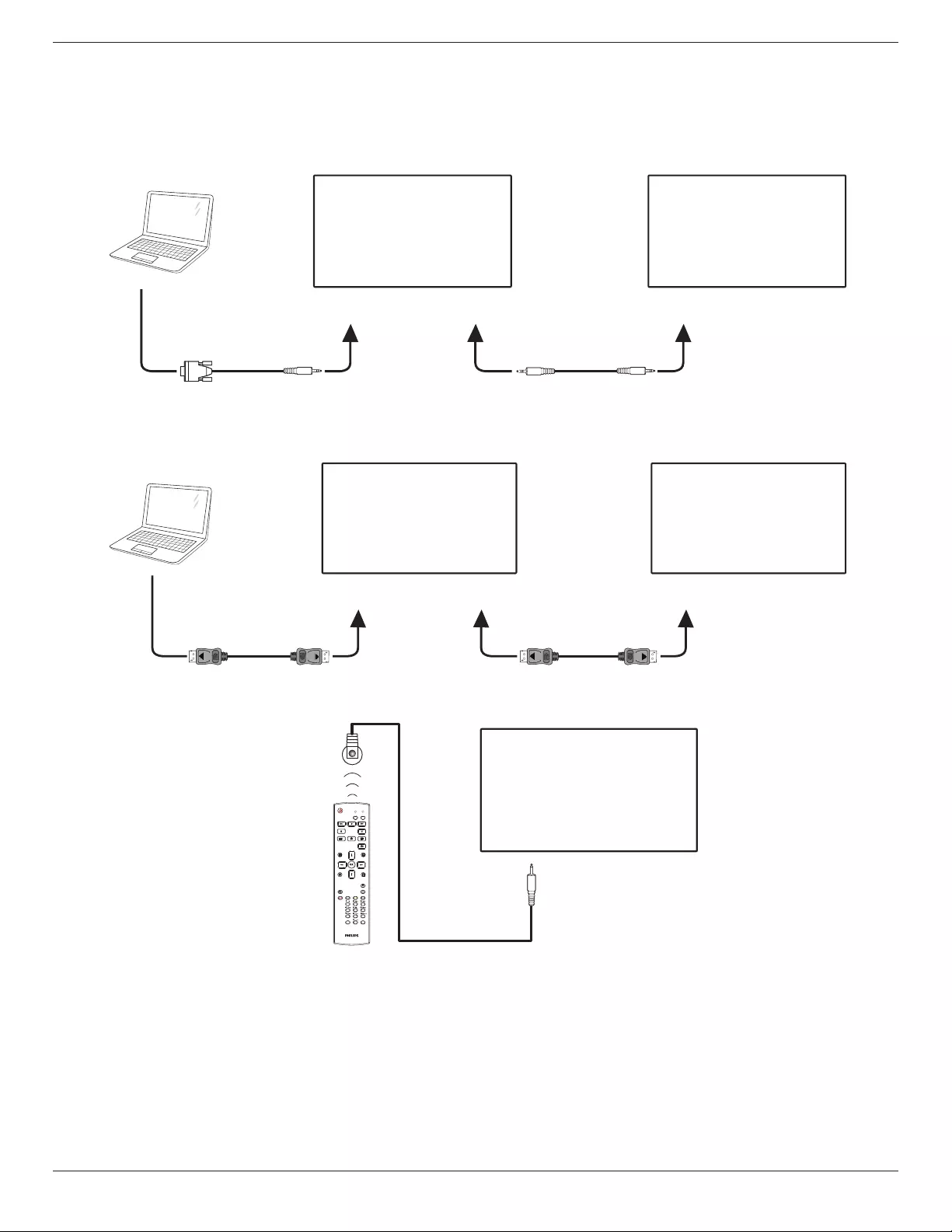
55BDL6002H
13
3.4. Connecting Multiple Displays in a Daisy-chain Configuration
You can interconnect multiple displays to create a daisy-chain conguration for applications such as a menu board.
3.4.1. Display control connection
Connect the [RS232C OUT] connector of DISPLAY 1 to the [RS232C IN] connector of DISPLAY 2.
DISPLAY 1 DISPLAY 2
PC
[RS-232C IN]
[RS-232C]
[RS-232C OUT] [RS-232C IN]
3.4.2. Digital video connection
Connect the [DP OUT] connector of DISPLAY 1 to the [DP IN] connector of DISPLAY 2.
PC
[DP IN]
[DP]
[DP OUT] [DP IN]
DISPLAY 1 DISPLAY 2
3.5. IR connection
FORMAT
SOURCE
INFOLIST
OPTIONSADJUST
VOL
NORMAL ID
ID SET ENTER
DISPLAY 1
[IR IN]
External
IR Receiver
NOTE:
This display’s remote control sensor will stop working if the [IR IN] is connected.

55BDL6002H
14
3.6. IR Pass-through Connection
DVD / VCR / VCD
(DVD / VCR / VCD)
Remote Control
FORMAT
SOURCE
INFOLIST
OPTIONSADJUST
VOL
NORMAL ID
ID SET ENTER
[IR OUT]
[IR IN]
3.7. Wire-connecting to Network
PC
[RJ-45]
[RJ-45] ROUTER
INTERNET
Network Settings:
1. Switch the router on and enable its DHCP setting.
2. Connect the router to this display with an Ethernet cable.
3. Press [ ] HOME button on the remote control, then select Setup.
4. Select Connect to network, then press [ ] button.
5. Wait until this display nds the network connection.
6. If the “End User License Agreement” window prompts, accept the agreement.
NOTE: Connecting with a shielded CAT-5 Ethernet cable to comply with the EMC directive.
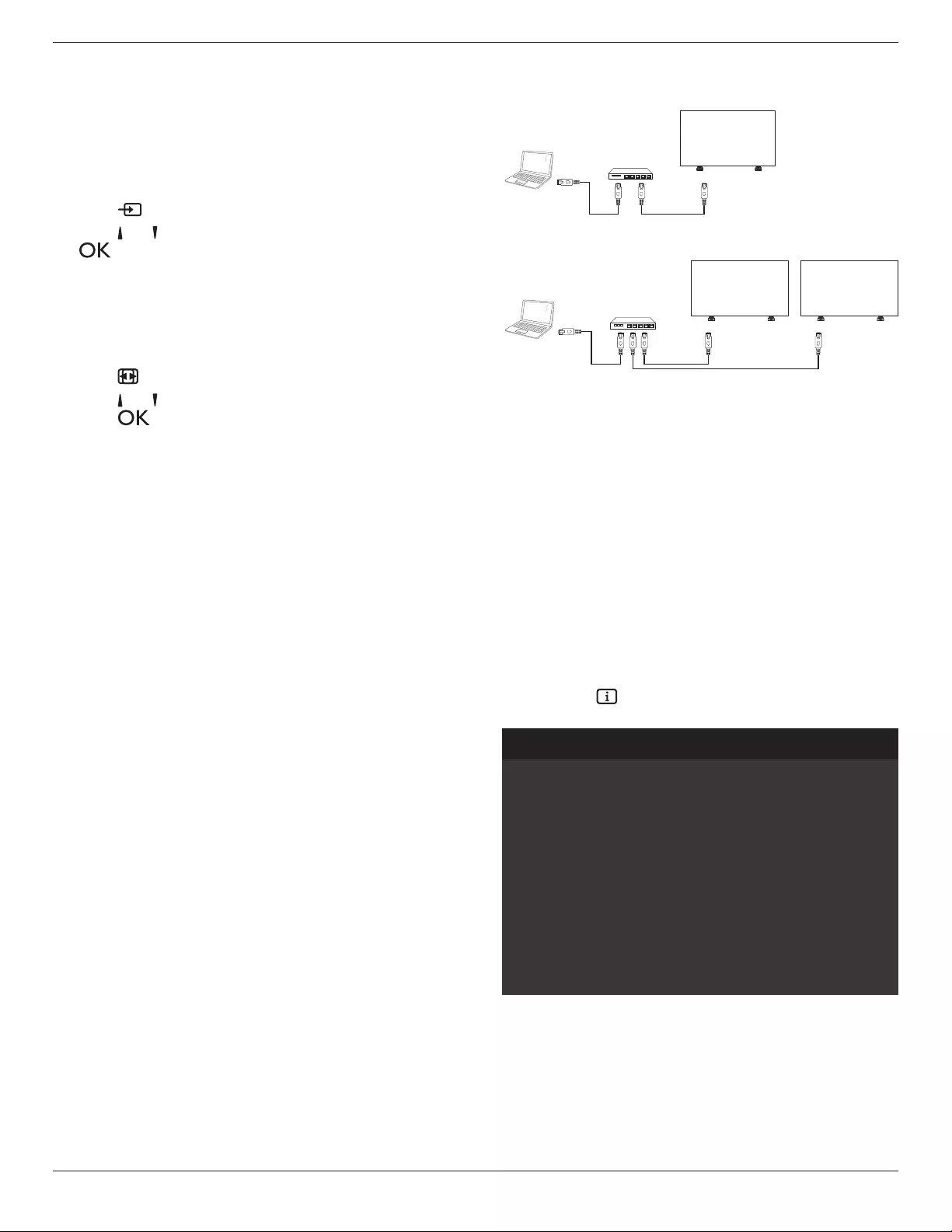
55BDL6002H
15
4. Operation
NOTE: The control button described in this section is mainly
on the remote control unless specied otherwise.
4.1. Watch the Connected Video Source
See page 10 for external equipments connection.
1. Press [ ] SOURCE button.
2. Press [ ] or [ ] button to choose a device, then press
[ ] button.
4.2. Change Picture Format
You can change the picture format to suit the video source.
Each video source has its available picture formats.
The available picture formats depend on the video source:
1. Press [ ] FORMAT button.
2. Press [ ] or [ ] button to choose a picture format, then
press [ ] button.
• {Auto zoom}: Enlarge the picture to ll the screen.
It is recommended that you select Auto zoom
for minimal screen distortion. This option is not
recommended for HD display and PC.
• {Movie expand 16:9}: Scale 4:3 format to 16:9. Not
recommended for HD or PC.
• {Wide screen}: Shows wide screen format content
unstretched. Not recommended for HD or PC.
• {Unscaled}: Provide maximum detail for PC. This
option is available only when PC mode is selected
from the {Picture} menu.
• {4:3}: Display the classic 4:3 format.
• {Custom zoom}: Apply the customized zoom settings
selected from the sub-menu of Picture and edges.
4.3. Play multimedia files via Local Area
Network
To play les via Local Area Network, you will need:
• A wired home network, connected with a Universal Plug
and Play (uPnP) router.
• Optional: A LAN cable that connects your display to your
home network.
• A media server running on your computer.
• Appropriate settings on your computer rewall to allow
you to run the media server.
4.3.1. Network settings
1. Connect your display and the computer to the same
home network. Refer to the connection diagram as
shown below.
2. Switch your PC and router On.
• Single display setup:
PC
[RJ-45]
[RJ-45] ROUTER
• Multiple display setup:
PC
[RJ-45] [RJ-45] [RJ-45]
ROUTER
DISPLAY 1 DISPLAY 2
NOTE: If the apparatus does not return to DLNA mode due
to external electrical disturbances (e.g. electrostatic
discharge), user intervention is required.
Set up media sharing
1. Install a media server on your computer to share media
les. These are some media servers:
• For PC: Windows Media Player 11 (or higher) or
TVersity
• For Mac: Twonky
2. Switch on media sharing on your computer using the
media server. For more information on how to set up the
media server, refer to the website of the media server.
4.3.2. How to use DLNA-DMP
Ensure you have connected to the network.
You can press button to display the connection of the
network.
Picture format
Picture style
Sound style
Smart power
Volume
Monitor group
Monitor ID
Model name
SWVersion
Serial no
Temperature
Network configuration
IP address
Netmask
Gateway
Network name
Ethernet MAC address
Wide screen
Standard
Personal
Off
0
1
1
xxxxxxxx
1.51
25°C
DHCP & Auto IP
192.168.1.116
255.255.255.0
192.168.1.1
xxxxxxxx
FF:FF:FF:FF:FF:FF:
HDMI 1 1080p60 26/09/2014 Friday 09:32:00

55BDL6002H
16
Play les from display
1. Press [ ] SOURCE button, choose Network, and press
[ ] button.
USB
Network
Internet
SmartCMS
HDMI 1
HDMI 2
Display Port
Card OPS
DVI-D
YPbPr
AV
VGA
2. As all PCs are connected to the same router now, select
the correct one.
3. Press [ ] and [ ] to choose the directory and les to play.
4. You can connect up to 4 displays to the same PC and
play the same media stream.
4.3.3. How to use DLNA-DMR from PC
1. Press [ ] HOME button, choose Network and press
[ ] button.
Picture
Sound
Tiling
Network
General settings
Advanced
Help
Network settings
Digital Media Rendere...
Network name
Clear Internet memory
2. Set Digital Media Renderer DMR as ON.
Network settings
Digital Media Rendere...
Network name
Clear Internet memory
Picture
Sound
Tiling
Network
General settings
Advanced
Help
Off
On
3. Set the name of your display.
Network settings
Digital Media Renderer - D...
Network name
Clear Internet memory
Cancel Done Clear
xxxxxxxx
4. Press [ ] HOME button, and press [ ] SOURCE
button. Then, choose Network and press [ ] button.
5. On your PC, go to Network and Sharing Center, and
click Choose homegroup and sharing options.
6. Check the media formats. Then, click Choose media
streaming options.....
7. Go to Advanced sharing settings, and click Turn on
network discovery.
8. Go to the directory of your media les and select the
media le by right clicking on it. From the sub-menu of
Play To, you can nd all displays that are connected to
your network. Select the display and the media le to
play.
Play les
1. Press [ ] SOURCE button.
2. Choose Network, and press [ ] button.
3. Choose a le from the content browser, and press [ ]
button to start playing.
4. Press [PLAY] button on the remote control to control
playing.
Tips:
• Choose the top bar to lter your les by type.
• Choose Sort to arrange the les by album name, artist,
or other elds.
• To clear the list of oine media servers, press [ ]
OPTIONS button. Then, choose Clear oine servers
and press [ ] button.
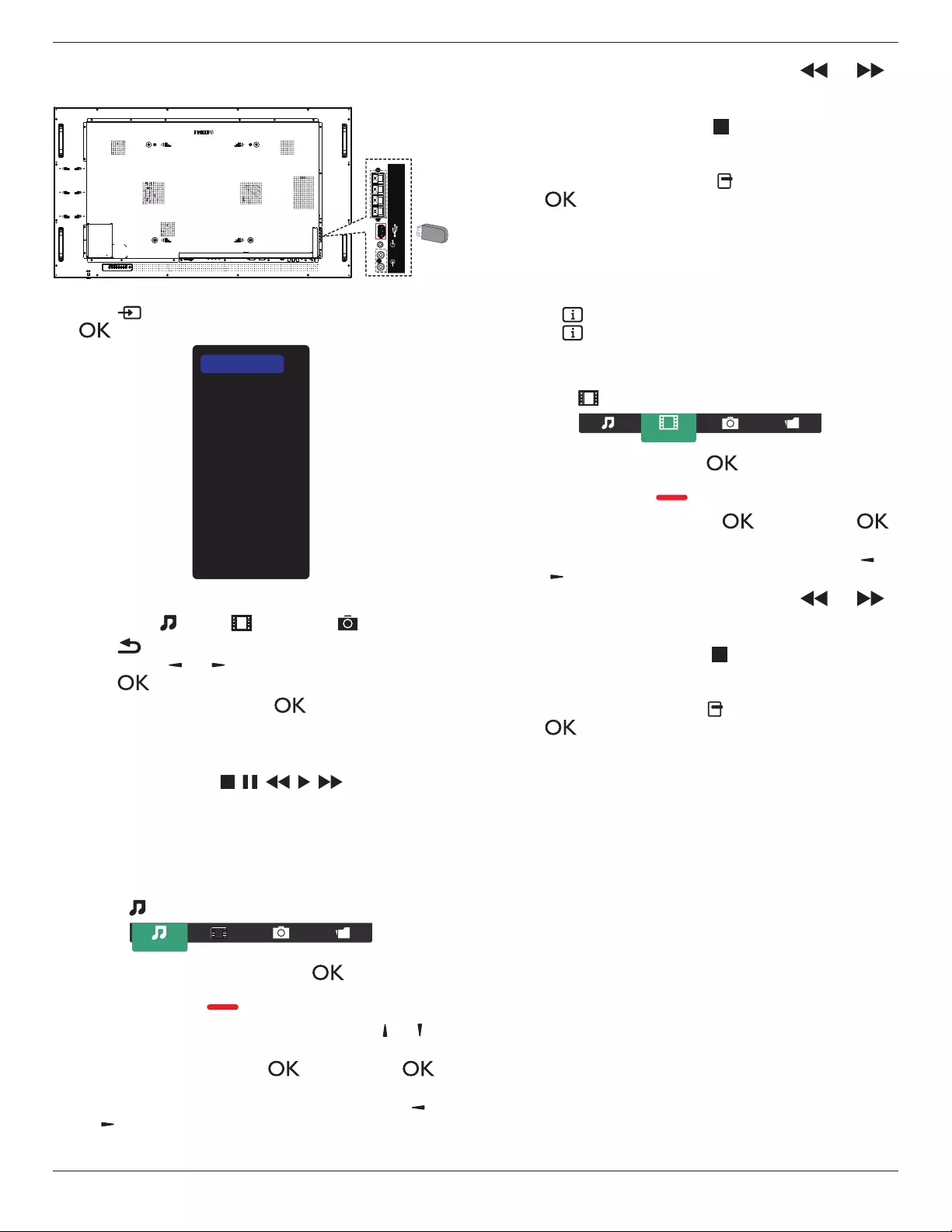
55BDL6002H
17
4.4. Play multimedia files from USB device
1. Connect your USB device to the USB port on the display.
EXT. SPK
TERMINAL
AUDIO
IN
AUDIO
OUT USB
USB
2. Press [ ] SOURCE button, choose USB, and press
[ ] button.
USB
Network
Internet
SmartCMS
HDMI 1
HDMI 2
Display Port
Card OPS
DVI-D
YPbPr
AV
VGA
3. The connected USB device is detected automatically for
all its playable les, which will be automatically sorted
into 3 types: Music, Movie, and Photo.
4. Press [ ] BACK button to go up to the top layer in the
screen. Press [ ] or [ ] button to choose the le type.
Press [ ] button to enter its play list.
5. Select your desired le. Press [ ] button to start
playing.
6. Follow the on-screen instruction to control the play
option.
7. Press [PLAY] buttons ( ) to control
playing.
4.5. Play options
4.5.1. Playing music files
1. Choose Music from the top menu bar.
Music
2. Choose one music track, and press [ ] button.
• To play all the tracks in a folder, choose one music
le. Then, press [ ] to Play All.
• To skip to the next or previous track, press [ ] or [ ]
button.
• To pause the track, press [ ] button. Press [ ]
button again to resume playback.
• To skip backward or forward 10 seconds, press [ ] or
[ ] button.
• To search backward or forward, press [ ] or [ ]
button, press repeatedly to toggle between dierent
speeds.
• To stop the music, press [ ] button.
Music options
While you play the music, press [ ] OPTIONS button, then
press [ ] button to choose an option:
• {Shue}: Songs are played in a randomized order.
• {Repeat}: Choose {Repeat} to play a track or an album
repeatedly, or choose {Play once} to play a track once.
NOTE: To view information about a song (for example,
title, artist or duration), choose the song, then press
[ ] INFO button. To hide the information, press
[ ] INFO button again.
4.5.2. Playing movie files
1. Choose Movie from the top menu bar.
Movie
2. Choose a video, and press [ ] button.
• To play all the videos in a folder, choose one video
le. Then, press [ ] to Play All.
• To pause the video, press [ ] button. Press [ ]
button again to resume playback.
• To skip backward or forward 10 seconds, press [ ] or
[ ] button.
• To search backward or forward, press [ ] or [ ]
button, press repeatedly to toggle between dierent
speeds.
• To stop the video, press [ ] button.
Movie options
While playing the video, press [ ] OPTIONS button, then
press [ ] button to choose an option:
• {Subtitles}: Choose the available subtitle settings.
• {Subtitle language}: Choose the language for subtitles if
available.
• {Shue}: Videos are played in a randomized order.
• {Repeat}: Choose {Repeat} to play the video le
repeatedly or {Play once} to play the video le once.
• {Status}: To view information about a video (for example,
played position, duration, title, or date).
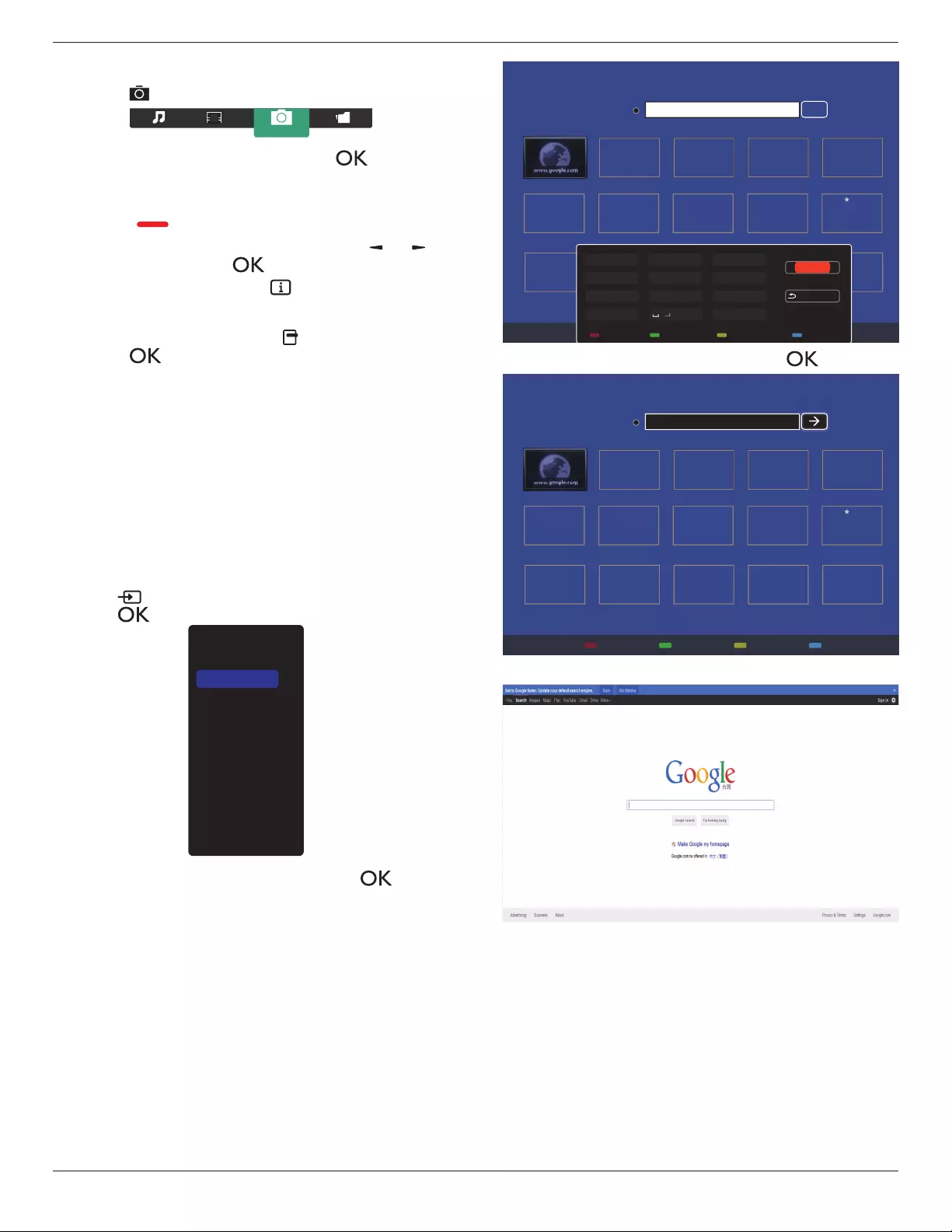
55BDL6002H
18
4.5.3. Playing photo files
1. Choose Photo from the top menu bar.
Photo
2. Choose a photo thumbnail, then press [ ] button.
Start a slideshow
If there are multiple photos in a folder, choose a photo.
Then, press [ ] to Play All.
• To skip to the previous or next photo, press [ ] or [ ]
button, and then press [ ] button.
• To stop the slideshow, press [ ] button.
Slideshow options
While you play a slideshow, press [ ] OPTIONS button,
then press [ ] button to choose an option:
• {Shue}: Pictures are played in a randomized order.
• {Repeat}: Choose {Repeat} to watch a slideshow
repeatedly or {Play once} to watch once.
• {Slideshow Time}: Choose the displaying time for each
photo in the slideshow.
• {Slideshow Transitions}: Choose the transition from one
photo to the next.
4.6. How to use Opera browser (HTML5)
Please check the LAN wire to make sure the network is
connected.
1. Press [ ] SOURCE button, and choose Internet and
press [ ] button.
USB
Network
Internet
SmartCMS
HDMI 1
HDMI 2
Display Port
Card OPS
DVI-D
YPbPr
AV
VGA
2. Move the cursor to URL address bar. Press [ ] button
and a pop-up on-screen keypad appears. You can move
the cursor to enter the URL address. After nishing the
URL address, choose Done.
History
Bookmark
Web Address:
X
Internet
www.google.com
http://
w
w
w
w
w
w
w
w
w
w
w
w
w
w
w
w
w
w
w
w
w
w
w
w
w
w
w
w
w
w
w
w
w
w
w
w
w
w
w
w
w
w
w
w
w
w
w
w
w
w
w
w
w
w
w
w
w
w
w
w
w
w
w
w
w
w
w
w
w
w
w
w
w
w
w
w
w
w
w
w
w
w
w
w
w
w
w
w
w
w
w
w
w
w
w
w
w
w
w
w
w
w
w
w
w
w
w
w
w
w
w
w
w
w
w
w
w
w
w
w
w
w
w
w
w
w
w
w
w
w
w
w
w
w
w
w
w
w
w
w
w
w
w
w
w
w
w
w
w
w
w
w
w
w
w
w
w
w
w
w
w
w
w
w
w
w
w
w
w
w
w
w
w
w
w
w
w
w
w
w
w
w
w
w
w
w
w
w
w
w
w
w
w
w
w
w
w
w
w
w
w
w
w
w
w
w
w
w
w
w
w
w
w
w
w
w
w
w
w
w
w
w
w
w
w
w
w
w
w
w
w
w
w
w
w
w
w
w
w
w
w
w
w
w
w
w
w
w
w
w
w
w
w
w
w
w
w
w
w
w
w
w
w
w
w
w
w
w
w
w
w
w
w
w
w
w
w
w
w
w
w
w
w
w
w
w
w
w
w
w
w
w
w
w
w
w
w
w
w
w
w
w
w
w
w
w
w
w
w
w
w
w
w
w
w
w
w
w
w
w
w
w
w
w
w
w
w
w
w
w
w
w
w
w
w
w
w
w
w
w
w
ww
w
w
w
w
w
w
w
w
w
w
w
w
w
w
w
w
w
w
w
w
w
w
w
w
w
w
w
w
w
w
w
w
w
w
w
w
w
w
w
w
w
w
w
w
w
w
w
w
w
w
w
w
w
w
w
w
w
w
w
w
w
w
w
w
w
w
w
w
w
w
w
w
w
w
w
w
w
w
w
w
w
w
w
w
w
w
w
w
w
w
w
w
w
w
w
w
w
w
w
w
w
w
w
w
w
w
w
w
w
w
w
w
w
w
w
w
w
w
w
w
w
w
w
w
w
w
w
w
w
w
w
w
w
w
w
w
w
w
w
w
w
w
w
w
w
w
w
w
w
w
w
w
w
w
w
w
w
w
w
w
w
w
w
w
w
w
w
w
w
w
w
w
w
w
.
.
.
.
g
g
g
g
g
g
g
g
g
g
g
g
g
g
g
g
g
g
g
g
g
g
g
g
g
g
g
g
g
g
g
g
g
g
g
g
g
g
g
g
g
g
g
g
g
g
g
g
g
g
g
g
g
g
g
g
g
g
g
g
g
g
g
g
g
g
g
g
g
g
g
g
g
g
g
g
g
g
g
g
g
g
g
g
g
g
g
g
g
g
g
g
g
g
g
g
g
g
g
g
g
g
g
g
g
g
g
g
g
g
g
g
g
g
g
g
g
g
g
g
g
g
g
g
g
g
g
g
g
g
g
g
g
g
o
o
o
o
o
o
o
o
o
o
o
o
o
o
o
o
o
o
o
o
o
o
o
o
o
o
o
o
o
o
o
o
o
o
o
o
o
o
o
o
o
o
o
o
o
o
o
o
o
o
o
o
o
o
o
o
o
o
o
oo
o
o
o
o
o
o
o
o
o
o
o
o
o
o
o
o
o
o
o
o
o
o
o
o
o
o
o
o
o
o
o
o
o
o
o
o
o
o
o
o
o
o
o
o
o
o
o
o
o
o
o
o
o
o
o
o
o
o
o
o
o
o
o
o
o
o
o
o
o
o
o
o
o
o
o
o
o
o
o
o
o
o
o
o
o
o
o
o
o
o
o
o
o
o
o
o
o
o
o
o
o
o
o
o
o
o
o
o
o
o
o
o
o
o
o
o
o
o
o
o
o
o
o
o
o
o
o
o
o
o
o
o
o
o
o
o
o
o
o
o
o
o
o
o
o
o
o
o
o
o
o
o
o
o
o
o
o
o
o
o
o
o
o
o
o
o
o
o
o
o
o
o
o
o
o
o
o
o
o
o
o
o
o
o
o
o
o
o
o
o
o
o
o
o
o
o
o
o
o
o
o
o
o
o
o
o
o
o
o
o
o
o
o
o
o
o
o
o
o
o
o
o
o
o
o
o
o
o
o
o
o
o
o
o
o
o
o
o
o
o
o
o
o
o
o
o
o
o
o
o
o
o
o
g
g
g
g
g
g
g
g
g
g
g
g
g
g
g
g
g
g
g
g
g
g
g
g
g
g
g
g
g
g
g
g
g
g
g
g
g
g
g
g
g
g
g
g
g
g
g
g
g
g
g
g
g
g
g
g
g
g
g
g
g
g
g
g
g
g
g
g
g
g
g
g
g
g
g
g
g
g
g
g
g
g
g
g
g
g
g
g
g
g
g
g
g
g
g
g
g
g
g
g
g
g
g
g
g
g
g
g
g
g
g
g
g
l
l
l
l
l
l
l
l
l
l
l
l
l
l
l
l
l
l
l
l
l
l
l
l
l
l
l
l
l
l
l
l
l
l
l
l
l
l
l
l
l
l
l
l
l
l
l
l
l
l
l
l
l
l
l
l
l
l
l
l
l
l
l
l
l
l
l
l
l
l
l
l
l
l
l
l
l
e
e
e
e
e
e
e
e
e
e
e
e
e
e
e
e
e
e
e
ee
e
e
e
e
e
e
e
e
e
e
e
e
e
e
e
e
e
e
e
e
e
e
e
e
e
e
e
e
e
e
e
e
e
e
e
e
e
e
e
e
e
e
e
e
e
e
e
e
e
e
e
e
e
e
e
e
e
e
e
e
e
e
e
e
e
e
e
e
e
e
e
e
e
e
e
e
e
e
e
e
e
e
e
e
e
e
e
e
e
e
e
e
e
e
e
e
e
e
e
e
e
e
e
e
e
e
e
e
e
e
e
e
e
e
e
e
e
e
e
e
e
e
e
e
e
e
.
.
..
c
c
c
c
c
c
c
c
c
c
c
c
c
c
c
c
c
c
c
c
c
c
c
c
c
c
c
c
c
c
c
c
c
c
c
c
c
c
c
c
c
c
c
c
c
c
c
c
c
c
c
c
c
c
c
c
c
c
c
c
c
c
c
c
c
c
c
c
c
c
c
c
c
c
c
c
c
c
c
c
c
c
c
c
c
c
c
c
c
c
c
c
c
c
c
c
c
c
c
c
c
c
c
c
c
c
o
o
o
o
o
o
o
o
o
o
o
o
o
o
o
o
o
o
o
o
o
o
o
o
o
o
o
o
o
o
o
o
o
o
o
o
o
o
o
o
o
o
o
o
o
o
o
o
o
o
o
o
o
o
o
o
o
o
o
o
o
o
o
o
o
o
o
o
o
o
o
o
o
o
o
o
o
o
o
o
o
o
o
o
o
o
o
o
o
o
m
m
m
m
m
m
m
m
m
m
m
m
m
m
m
m
m
m
m
m
m
m
m
m
m
m
m
m
m
m
m
m
m
m
m
m
m
m
m
m
m
m
m
m
m
m
m
m
m
m
m
m
m
m
m
m
m
m
m
m
m
m
m
m
m
m
m
m
m
m
m
m
m
m
m
m
m
m
m
m
m
m
m
m
m
m
m
m
m
m
m
m
m
m
m
m
m
m
m
m
m
m
m
m
m
m
m
m
m
m
m
m
m
m
m
m
m
m
Done
Hide
. , @ ‘
g h i
p q r s
a b c
j k l
t u v
? ! -
<
d e f
m n o
w x y z
abc ABC 123 www Backspace
3. Move the cursor to “” icon and press [ ] button.
History
Bookmark
Web Address:X
Internet
www.google.com
http://www.google.com
w
w
w
w
w
w
w
w
w
w
w
w
w
w
w
w
w
w
w
w
w
w
w
w
w
w
w
w
w
w
w
w
w
w
w
w
w
w
w
w
w
w
w
w
w
w
w
w
w
w
w
w
w
w
w
w
w
w
w
w
w
w
w
w
w
w
w
w
w
w
w
w
w
w
w
w
w
w
w
w
w
w
w
w
w
w
w
w
w
w
w
w
w
w
w
w
w
w
w
w
w
w
w
w
w
w
w
w
w
w
w
w
w
w
w
w
w
w
w
w
w
w
w
w
w
w
w
w
w
w
w
w
w
w
w
w
w
w
w
w
w
w
w
w
w
w
w
w
w
w
w
w
w
w
w
w
w
w
w
w
w
w
w
w
w
w
w
w
w
w
w
w
w
w
w
w
w
w
w
w
w
w
w
w
w
w
w
w
w
w
w
w
w
w
w
w
w
w
w
w
w
w
w
w
w
w
w
w
w
w
w
w
w
w
w
w
w
w
w
w
w
w
w
w
w
w
w
w
w
w
w
w
w
w
w
w
w
w
w
w
w
w
w
w
w
w
w
w
w
w
w
w
w
w
w
w
w
w
w
w
w
w
w
w
w
w
w
w
w
w
w
w
w
w
w
w
w
w
w
w
w
w
w
w
w
w
w
w
w
w
w
w
w
w
w
w
w
w
w
w
w
w
w
w
w
w
w
w
w
w
w
w
w
w
w
w
w
w
w
w
w
w
w
w
w
w
w
w
w
w
w
w
w
w
w
w
w
w
w
w
w
ww
w
w
w
w
w
w
w
w
w
w
w
w
w
w
w
w
w
w
w
w
w
w
w
w
w
w
w
w
w
w
w
w
w
w
w
w
w
w
w
w
w
w
w
w
w
w
w
w
w
w
w
w
w
w
w
w
w
w
w
w
w
w
w
w
w
w
w
w
w
w
w
w
w
w
w
w
w
w
w
w
w
w
w
w
w
w
w
w
w
w
w
w
w
w
w
w
w
w
w
w
w
w
w
w
w
w
w
w
w
w
w
w
w
w
w
w
w
w
w
w
w
w
w
w
w
w
w
w
w
w
w
w
w
w
w
w
w
w
w
w
w
w
w
w
w
w
w
w
w
w
w
w
w
w
w
w
w
w
w
w
w
w
w
w
w
w
w
w
w
w
w
w
w
w
.
.
.
.
g
g
g
g
g
g
g
g
g
g
g
g
g
g
g
g
g
g
g
g
g
g
g
g
g
g
g
g
g
g
g
g
g
g
g
g
g
g
g
g
g
g
g
g
g
g
g
g
g
g
g
g
g
g
g
g
g
g
g
g
g
g
g
g
g
g
g
g
g
g
g
g
g
g
g
g
g
g
g
g
g
g
g
g
g
g
g
g
g
g
g
g
g
g
g
g
g
g
g
g
g
g
g
g
g
g
g
g
g
g
g
g
g
g
g
g
g
g
g
g
g
g
g
g
g
g
g
g
g
g
g
g
g
g
o
o
o
o
o
o
o
o
o
o
o
o
o
o
o
o
o
o
o
o
o
o
o
o
o
o
o
o
o
o
o
o
o
o
o
o
o
o
o
o
o
o
o
o
o
o
o
o
o
o
o
o
o
o
o
o
o
o
o
oo
o
o
o
o
o
o
o
o
o
o
o
o
o
o
o
o
o
o
o
o
o
o
o
o
o
o
o
o
o
o
o
o
o
o
o
o
o
o
o
o
o
o
o
o
o
o
o
o
o
o
o
o
o
o
o
o
o
o
o
o
o
o
o
o
o
o
o
o
o
o
o
o
o
o
o
o
o
o
o
o
o
o
o
o
o
o
o
o
o
o
o
o
o
o
o
o
o
o
o
o
o
o
o
o
o
o
o
o
o
o
o
o
o
o
o
o
o
o
o
o
o
o
o
o
o
o
o
o
o
o
o
o
o
o
o
o
o
o
o
o
o
o
o
o
o
o
o
o
o
o
o
o
o
o
o
o
o
o
o
o
o
o
o
o
o
o
o
o
o
o
o
o
o
o
o
o
o
o
o
o
o
o
o
o
o
o
o
o
o
o
o
o
o
o
o
o
o
o
o
o
o
o
o
o
o
o
o
o
o
o
o
o
o
o
o
o
o
o
o
o
o
o
o
o
o
o
o
o
o
o
o
o
o
o
o
o
o
o
o
o
o
o
o
o
o
o
o
o
o
o
o
o
o
g
g
g
g
g
g
g
g
g
g
g
g
g
g
g
g
g
g
g
g
g
g
g
g
g
g
g
g
g
g
g
g
g
g
g
g
g
g
g
g
g
g
g
g
g
g
g
g
g
g
g
g
g
g
g
g
g
g
g
g
g
g
g
g
g
g
g
g
g
g
g
g
g
g
g
g
g
g
g
g
g
g
g
g
g
g
g
g
g
g
g
g
g
g
g
g
g
g
g
g
g
g
g
g
g
g
g
g
g
g
g
g
g
l
l
l
l
l
l
l
l
l
l
l
l
l
l
l
l
l
l
l
l
l
l
l
l
l
l
l
l
l
l
l
l
l
l
l
l
l
l
l
l
l
l
l
l
l
l
l
l
l
l
l
l
l
l
l
l
l
l
l
l
l
l
l
l
l
l
l
l
l
l
l
l
l
l
l
l
l
e
e
e
e
e
e
e
e
e
e
e
e
e
e
e
e
e
e
e
ee
e
e
e
e
e
e
e
e
e
e
e
e
e
e
e
e
e
e
e
e
e
e
e
e
e
e
e
e
e
e
e
e
e
e
e
e
e
e
e
e
e
e
e
e
e
e
e
e
e
e
e
e
e
e
e
e
e
e
e
e
e
e
e
e
e
e
e
e
e
e
e
e
e
e
e
e
e
e
e
e
e
e
e
e
e
e
e
e
e
e
e
e
e
e
e
e
e
e
e
e
e
e
e
e
e
e
e
e
e
e
e
e
e
e
e
e
e
e
e
e
e
e
e
e
e
e
.
.
..
c
c
c
c
c
c
c
c
c
c
c
c
c
c
c
c
c
c
c
c
c
c
c
c
c
c
c
c
c
c
c
c
c
c
c
c
c
c
c
c
c
c
c
c
c
c
c
c
c
c
c
c
c
c
c
c
c
c
c
c
c
c
c
c
c
c
c
c
c
c
c
c
c
c
c
c
c
c
c
c
c
c
c
c
c
c
c
c
c
c
c
c
c
c
c
c
c
c
c
c
c
c
c
c
c
c
o
o
o
o
o
o
o
o
o
o
o
o
o
o
o
o
o
o
o
o
o
oo
o
o
o
o
o
o
o
o
o
o
o
o
o
o
o
o
o
o
o
o
o
o
o
o
o
o
o
o
o
o
o
o
o
o
o
o
o
o
o
o
o
o
o
o
o
o
o
o
o
o
o
o
o
o
o
o
o
o
o
o
o
o
o
o
o
o
o
m
m
m
m
m
m
m
m
m
m
m
m
m
m
m
m
m
m
m
m
m
m
m
m
m
m
m
m
m
m
m
m
m
m
m
m
m
m
m
m
m
m
m
m
m
m
m
m
m
m
m
m
m
m
m
m
m
m
m
m
m
m
m
m
m
m
m
m
m
m
m
m
m
m
m
m
m
m
m
m
m
m
m
m
m
m
m
m
m
m
m
m
m
m
m
m
m
m
m
m
m
m
m
m
m
m
m
m
m
m
m
m
m
m
m
m
m
m
4. A web page appears as shown below:
NOTES:
• The Opera browser does not support FLASH format.
• The browser is not a video source. It will not stay at the
browser screen after you restart the display.
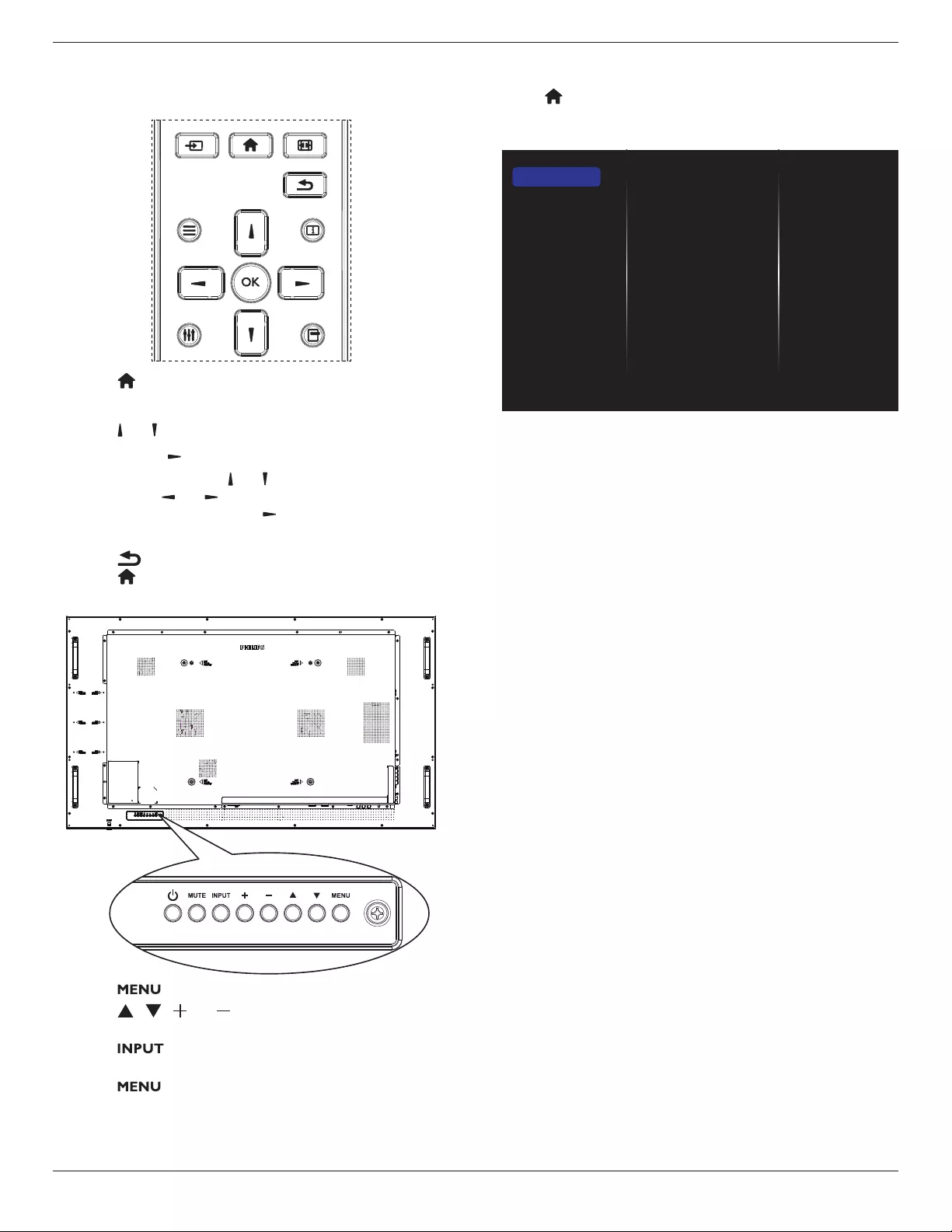
55BDL6002H
19
5. Change your settings
Using the remote control:
FORMAT
SOURCE
INFOLIST
OPTIONSADJUST
1. Press [ ] button on the remote control to display the
OSD menu.
2. Press [ ] or [ ] button to choose the item to be adjusted.
3. Press [OK] or [ ] button to enter the submenu.
4. In the submenu, press [ ] or [ ] button to toggle between
items, press [ ] or [ ] button to adjust settings. If there
is a submenu, press [OK] or [ ] button to enter the
submenu.
5. Press [ ] button to return to the previous menu, or
press [ ]button to exit from the OSD menu.
Using the display’s control buttons
1. Press [ ] button to display the OSD menu.
2. Press [ ] [ ] [ ] or [ ] button to choose a menu item
or adjust its value.
3. Press [ ] button to conrm menu selection and
enter its submenu.
4. Press [ ] button to exit from the OSD menu.
5.1. Settings
Press [ ] HOME button.
5.1.1. Picture
menu
Picture style
Backlight
Colour
Sharpness
Noise reduction
MPEG artifact reducti...
Picture enhancement
Advanced
Scan mode
Format and edges
HDMI input range
Picture reset
Picture
Sound
Tiling
Network
General settings
Advanced
Help
Picture style
Choose a predened picture setting.
Backlight
Adjust the brightness of this display’s backlight.
Colour
Adjust the colour saturation of the picture.
Sharpness
Adjust the sharpness of the picture.
Noise reduction
Choose the amount of noise reduction for the picture.
MPEG artifact reduction
Smoothen transitions and haziness in the digital picture.
Picture enhancement
Fine-tune each pixel to match surrounding pixels and
produce a brilliant, high-denition image.
• {Advanced sharpness}: Enable superior sharpness,
especially on lines and contours of the picture.
• {Dynamic contrast}: Dynamically enhance the details
in the dark, medium and light areas of the picture.
• {Colour enhancement}: Dynamically enhance the
vividness and details of colours.
Advanced
Access advanced settings such as gamma, tint, video
contrast and so on.
• {Gamma}: Adjust the non-linear setting for picture
luminance and contrast.
• {Tint}: Change the colour balance.
• {Custom tint}: Customise colour balance setting. Only
available if {Tint} {Custom} is chosen.
• {Video contrast}: Adjust video contrast.
• {Brightness}: Adjust screen brightness.
• {Hue}: Adjust screen hue.
Scan mode
Change the display area of the image.
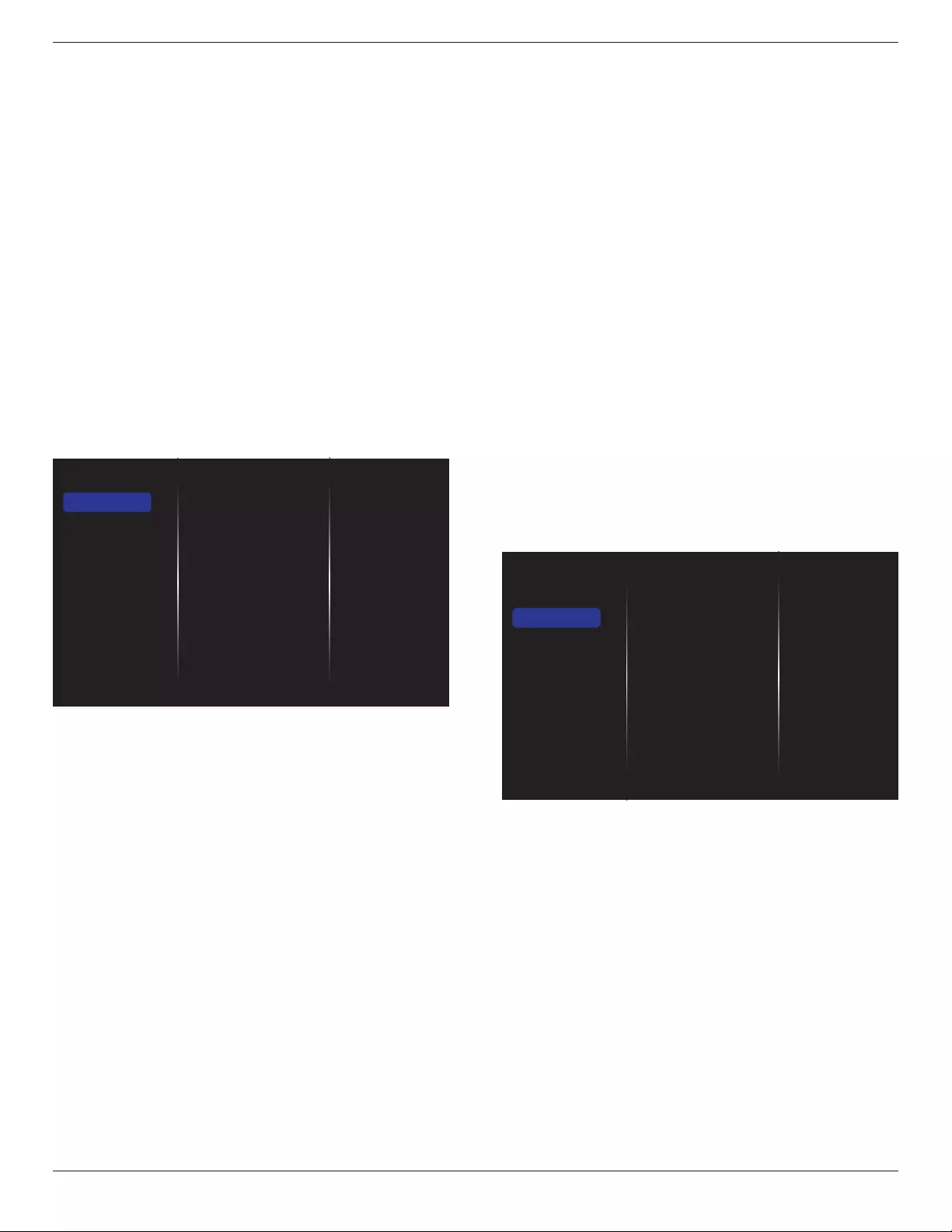
55BDL6002H
20
Format and edges
• {Picture format}: Change the picture format.
• {Zoom}: Expand the horizontal and vertical sizes of
the image simultaneously.
• {H Zoom}: Expand the horizontal size of the image
only.
• {V Zoom}: Expand the vertical size of the image only.
Note: Zoom, H Zoom and V Zoom are available only when
the Picture format setting is set to Custom Zoom.
See page 15 for the descriptions about Picture format.
HDMI input range
Color range of HDMI video format
• {Auto}: Automatic color range of HDMI video format.
• {Limit}: Limited range of HDMI video format.
• {Full}: Full range of HDMI video format.
Picture reset
Reset all your picture settings to the factory defaults.
5.1.2. Sound
Sound style
Bass
Treble
Balance
Volume
Minimum volume
Maximum volume
Surround mode
Audio out (line out)
Advanced
Sync. Volume
Sound reset
Picture
Sound
Tiling
Network
General settings
Advanced
Help
Sound style
Access predened sound settings.
Bass
Adjust to increase or decrease lower-pitched sounds.
Treble
Adjust to increase or decrease higher-pitched sounds.
Balance
Adjust to emphasize left or right audio output balance.
Volume
Adjust to increase or decrease the volume.
Minimum volume
Set the Minimum volume.
Maximum volume
Set the Maximum volume.
Surround mode
Set surround eects for audio performance.
Audio out (line out)
Adjust audio output volume.
Advanced
Access advanced settings to enhance your audio
experience.
• {Auto volume leveling}: Enable the reduction of
sudden volume changes.
• {Speaker settings}: Turn on or o the internal
speakers.
• {Clear sound}: Enhance sound quality.
• {Audio out format}: Choose the type of audio output
through the digital audio output connector. (HDMI
only)
• {Audio out delay}: Automatically synchronize the
image on this display to the audio from a connected
home theatre.
• {Audio out oset}: Adjust the setting for audio output
delay. Available if {Audio out delay} is switched on.
Sync. Volume
Enable or disable the Sync. Volume function. Set {On} to
synchronize the volume of internal speaker and line-out.
Set {O} to adjust the volume of internal speaker and line-
out, respectively.
Sound reset
Reset to default setting.
5.1.3. Tiling
Enable
H monitors
V monitors
Position
Frame comp.
Frame comp. H
Frame comp. V
Switch on delay
RS232-Routing
Auto ID
Tiling tool
Picture
Sound
Tiling
Network
General settings
Advanced
Help
Create a single large-screen matrix (video wall) that consists
of up to 100 sets of display (up to 10-sets on the vertical
and 10-sets on the horizontal sides).
Enable
Enable or disable the Tiling function. If {On} is selected, the
display will apply the settings in {H monitors}, {V monitors},
{Position}, and {Frame comp.}.
H monitors
Adjust the displays on the horizontal side.
V monitors
Adjust the displays on the vertical side.
Position
Adjust the position of this display in the screen matrix.
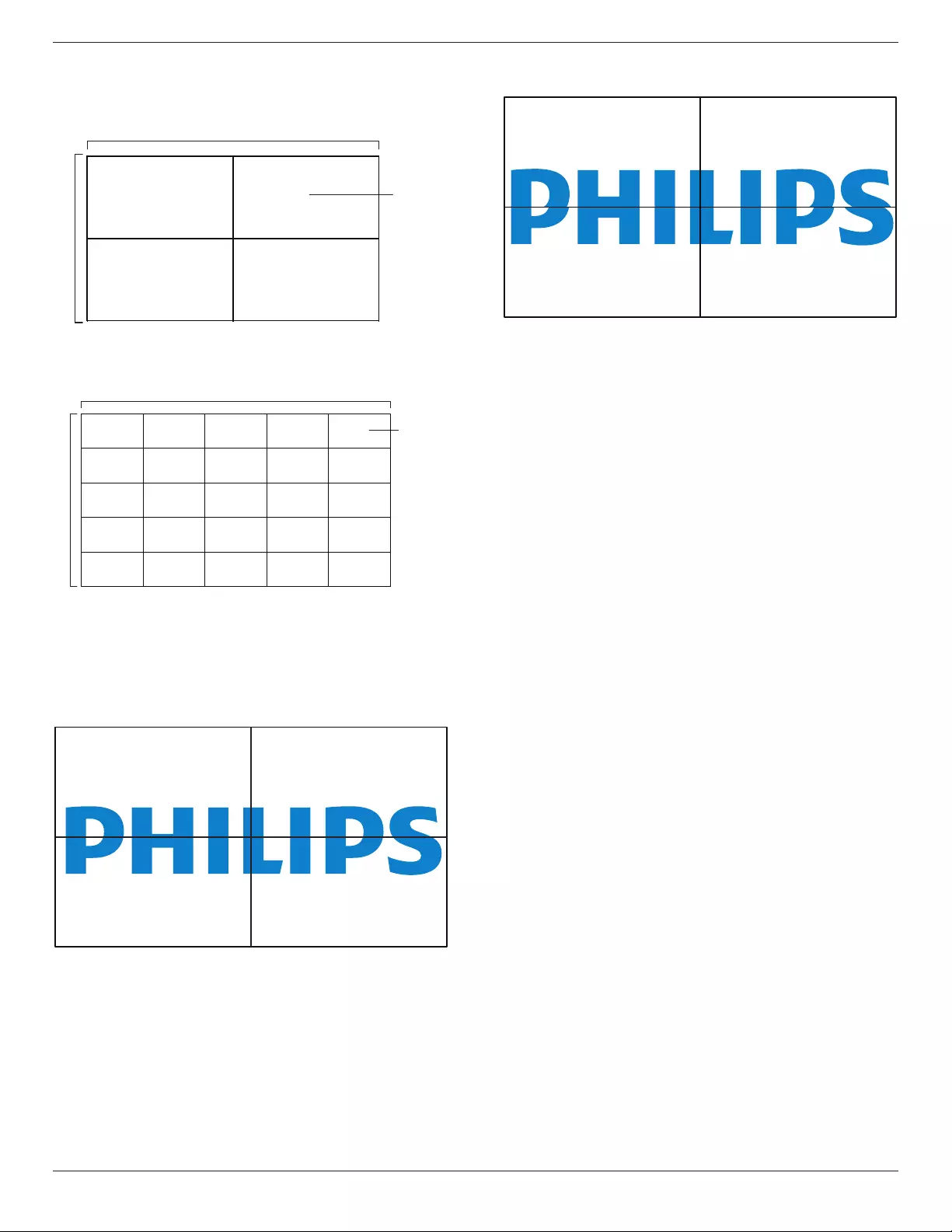
55BDL6002H
21
Example: 2 x 2 screen matrix (4 displays)
H monitors = 2 displays
V monitors = 2 displays
1 2
3 4
H monitors
V monitors
Position
Example: 5 x 5 screen matrix (25 displays)
H monitors = 5 displays
V monitors = 5 displays
1 2
6 7
3 4
8 9
5
10
11 12 13 14 15
16 17 18 19 20
21 22 23 24 25
H monitors
V monitors
Position
Frame comp.
Enable or disable the frame compensation function. If you
select {On}, the display will adjust the image to compensate
for the width of the display bezels in order to accurately
display the image.
{On}
{O}
Frame comp.H
Adjust the horizontal frame compensation.
Frame comp.V
Adjust the vertical frame compensation.
Switch on delay
When multiple displays are connected, adjust the power-
on delay time (in seconds) for each display to reduce the
power load.
RS232-Routing
Select the control port.
• {RS232}: Select RS232 Control.
• {LAN(RJ-45)}: Select LAN control.
• {IR}
Select the operation mode of the remote control when
multiple displays are connected via an RS232C connection.
• {IR Control}
Select the operation mode of remote control when multiple
displays are connected via an RS232C connection.
• {Normal}
All displays can be operated normally by the remote control
unit.
• {Primary}
Designate this display as the primary display for remote
control operation. Only this display can be operated by the
remote control.
• {Secondary}
Designate this display as the secondary display. This display
can not be operated by the remote control, and will only
receive the control signal from the primary display via the
RS232C connection.
• {Control Monitor-ID}
Select the ID number for the IR control of the display via the
RS232C connection.

55BDL6002H
22
Auto ID
Set up {Monitor ID} of the connected device according to {H
monitors} settings.
Example: H monitors sets as 4
1 2
5 6
34
7 8
9 10 11 12
13 14 15 16
Note: To use this function, serially connect all machines
with RS-232 cable and set their Network control port to
RS-232.
Note: To use this function for DP 1.2 connectivity, the
maximum resolution is 1920x1080@60Hz supported 4sets.
For 4Kx2K/30Hz, it only supports 2 sets connectivity.
Tilling tool
Activate the tiling tool function by entering the serial
number purchased from dealer.
Picture
Sound
Tiling
Network
General settings
Advanced
Help
Status
Activate
Enable
H monitors
V monitors
Position
Frame comp.
Frame comp. H
Frame comp. V
Switch on delay
RS232-Routing
Auto ID
Tiling tool
(1). Enter activate menu
Picture
Sound
Tiling
Network
General settings
Advanced
Help
Status
Activate
(2). Enter activate key in OSD
Cancel Done Clear
_
(3). Press [OK] button and an on-screen keypad appears
to allow you enter the activate key. Select Done when you
nish.
Note: Press yellow key on the remote control to switch to
numeric key.
Done
Hide
. , @ ‘
g h i
p q r s
a b c
j k l
t u v
? ! -
<
d e f
m n o
w x y z
abc ABC 123 www Backspace
_
(4). A tiling tool activation prompt is displayed.
Cancel Done
Tiling tool activation successful
Clear
xxxxxxx
!
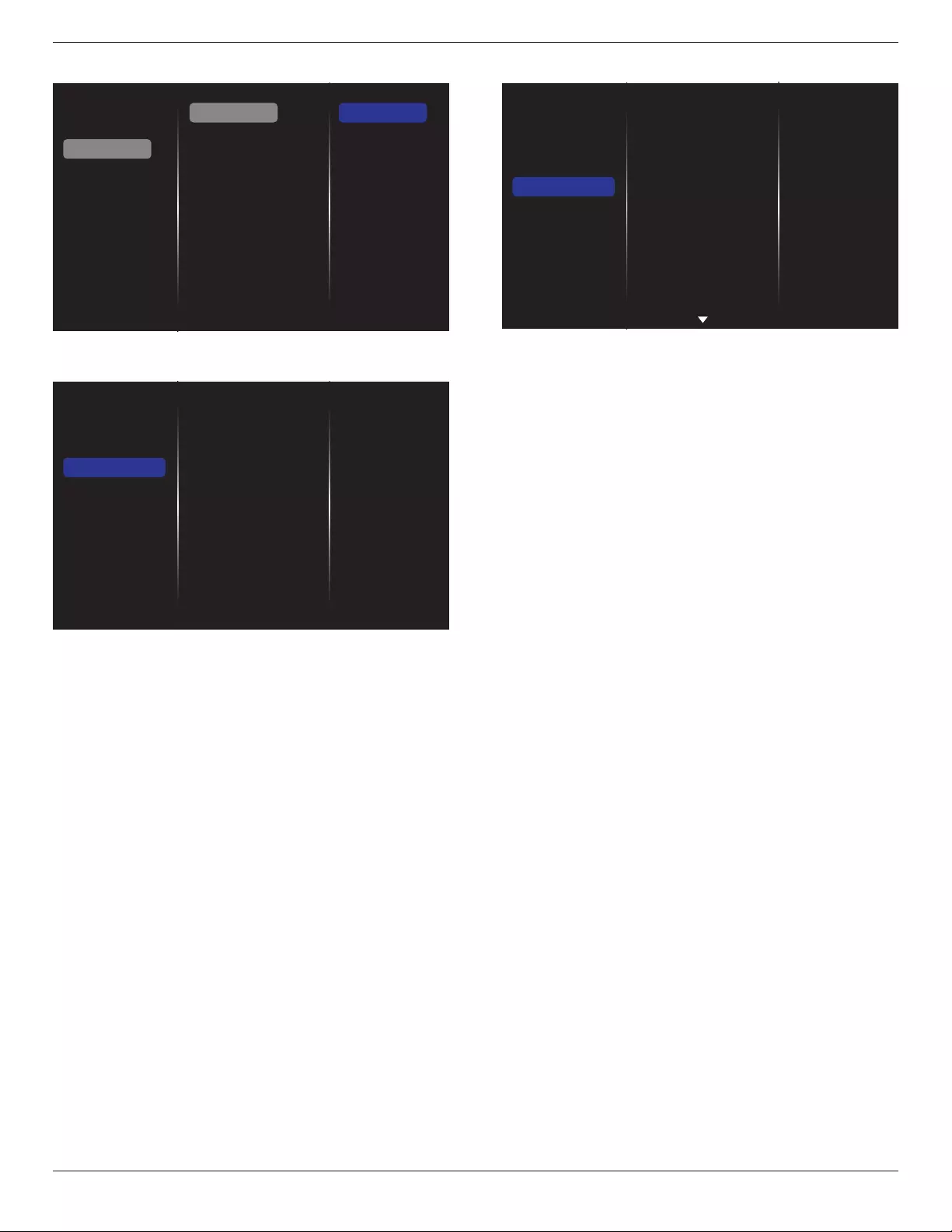
55BDL6002H
23
(5). Check tiling tool status
Picture
Sound
Tiling
Network
General settings
Advanced
Help
Status
On
5.1.4. Network
Picture
Sound
Tiling
Network
General settings
Advanced
Help
Network settings
Digital Media Rendere...
Network name
Clear Internet memory
Network settings
• {Network conguration}: Choose how this display should
assign addresses to the network resources.
The available options are {DHCP & Auto IP}
(recommended) and {Static IP}.
• {Network type}: Choose Wired (default) to set the
network type.
Digital Media Renderer - DMR
Receive multimedia les from the connected device through
your network.
Network name
In the multiple-display connection, you can rename each
display for easy identication.
Use the on-screen keypad or the remote control keypad to
enter the name.
Clear Internet memory
Clear all the cookies, bookmarks, history list and text used
for auto ll.
5.1.5. General settings
Picture
Sound
Tiling
Network
General settings
Advanced
Help
Menu language
Monitor Group
Monitor ID
Eco mode
Auto search
Clock
Scheduling
Sleep timer
OneWire
Local KB lock
RC lock
Menu language
Set OSD menu language.
Monitor group
Adjust the group range between 1 and 255. The default
setting is 255.
Monitor ID
Adjust the ID number for controlling the display via the
RS232C connection. Each display must have a unique
ID number when multiple sets of display are connected.
Monitor ID number range is between 1 and 255. The default
setting is 1.
Eco mode
This setting allows you to reduce the power consumption of
the display automatically.
NOTE: If Eco mode is set to “Normal”, you cannot reset it
to the default setting which is “low power standby” from
the “Factory reset” menu. However, you can still set the Eco
mode to “low power standby” manually.
Auto search
By enabling this function, the display detects and displays
available signal sources automatically.
Clock
Set the current date and time for the display’s internal clock.
NOTES:
The denition and behavior of the Daylight saving time:
The current implementation of daylight saving is a reminder
tool for user who doesn’t know how to adjust the clock
for daylight saving. It does not adjust the real time clock
automatically. The problem is that there are no standard
rules on when to adjust the clock dened by region or
country. To solve this problem, user must be able to set
the daylight saving start/end date. When daylight saving
correction is on (user selectable) then the real time clock
should be adjusted at the time set of the daylight saving
on/o date. At the start date of daylight saving, the clock
should be adjusted 1 hour forward at 2 o’clock. At the end
date of daylight saving, the clock should be adjusted 1 hour
backward at 2 o’clock.
The existing daylight on/o menu should be replaced with
the following menu structure:
Menu item {Daylight saving} opens the sub-menu that
contains the following items:
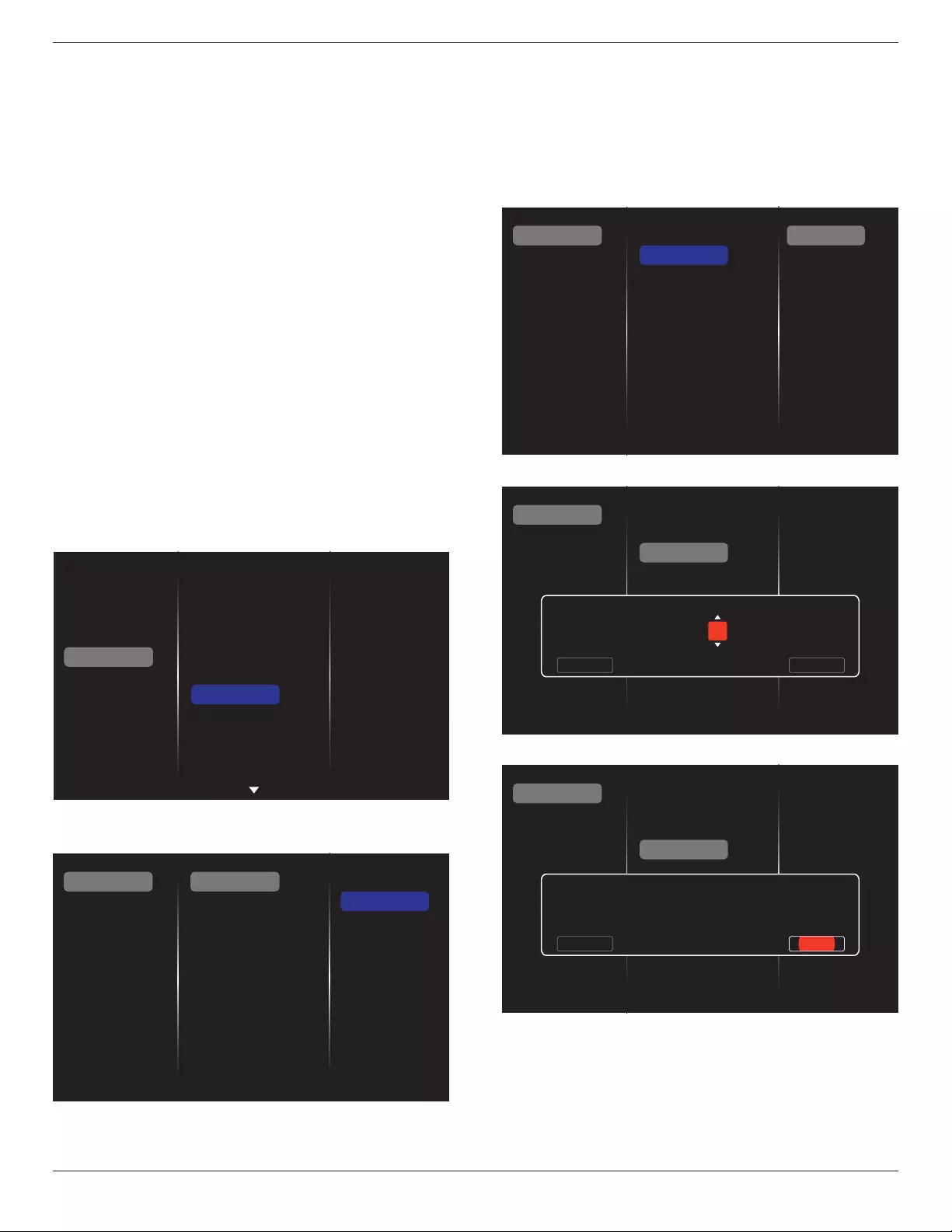
55BDL6002H
24
• Menu item {Daylight saving start date} Selection item {1st,
2nd, 3rd, 4th, last} Sunday of selection item {1-12 month}
• Menu item {Daylight saving stop date} Selection item {1st,
2nd, 3rd, 4th, last} Sunday of selection item {1-12 month}
• Menu item {Correction time} Selection item {0.5, 1.0, 1.5,
2.0} hour
• Menu item {Daylight saving} Selection item {on, o}
When “daylight saving” is “on”, the real time clock will be
adjusted automatically at the daylight saving time (e.g.
April 5, 2015, 02.00 o’clock: time will be set 1 hour later
or October 25, 2015, 02.00 o’clock: time will be set 1 hour
earlier).
Scheduling
This function allows you to program up to 7 dierent
scheduled time intervals for this display to activate.
You can set:
• Which input source the display will use for each
scheduled activation period.
• The time for the display to turn on and turn o.
• The days in a week for the display to activate.
NOTES:
• It is recommended that you set up the current date and
time in the {Clock} menu before using this function.
• After changing the {Clock} option in the {General
settings} menu, you need to set this {Scheduling} again.
Picture
Sound
Tiling
Network
General settings
Advanced
Help
Menu language
Monitor Group
Monitor ID
Eco mode
Auto search
Clock
Scheduling
Sleep timer
OneWire
Local KB lock
RC lock
1. You can set up to 7 schedules. Go to Status and choose
On.
Status
Source
On time
Off time
Repeat modes
Playlist setting
Off
On
Schedule 1
Schedule 2
Schedule 3
Schedule 4
Schedule 5
Schedule 6
Schedule 7
2. Go to Source and select the input source. If {Source}
{USB playlist} is selected, you need to set the playlist.
If {Source} {Internet} is selected, you need to set the
URL address.
NOTE: If {Source} {Autoplay} is chosen, you need to
create a folder named “philips” in the root directory
of the USB and place the les (pictures or videos)
to display in the folder.
Status
Source
On time
Off time
Repeat modes
Playlist setting
Schedule 1
Schedule 2
Schedule 3
Schedule 4
Schedule 5
Schedule 6
Schedule 7 Slideshow durations
USB playlist
HDMI 1
HDMI 2
DisplayPort
Card OPS
DVI-D
YPbPr
AV
VGA
Internet
SmartCMS
3. Set On time.
Status
Source
On time
Off time
Repeat modes
Playlist setting
Schedule 1
Schedule 2
Schedule 3
Schedule 4
Schedule 5
Schedule 6
Schedule 7
On time
Cancel Done
00 : 00
4. Set O time.
Status
Source
On time
Off time
Repeat modes
Playlist setting
Schedule 1
Schedule 2
Schedule 3
Schedule 4
Schedule 5
Schedule 6
Schedule 7
Off time
Cancel
14 : 00
Done
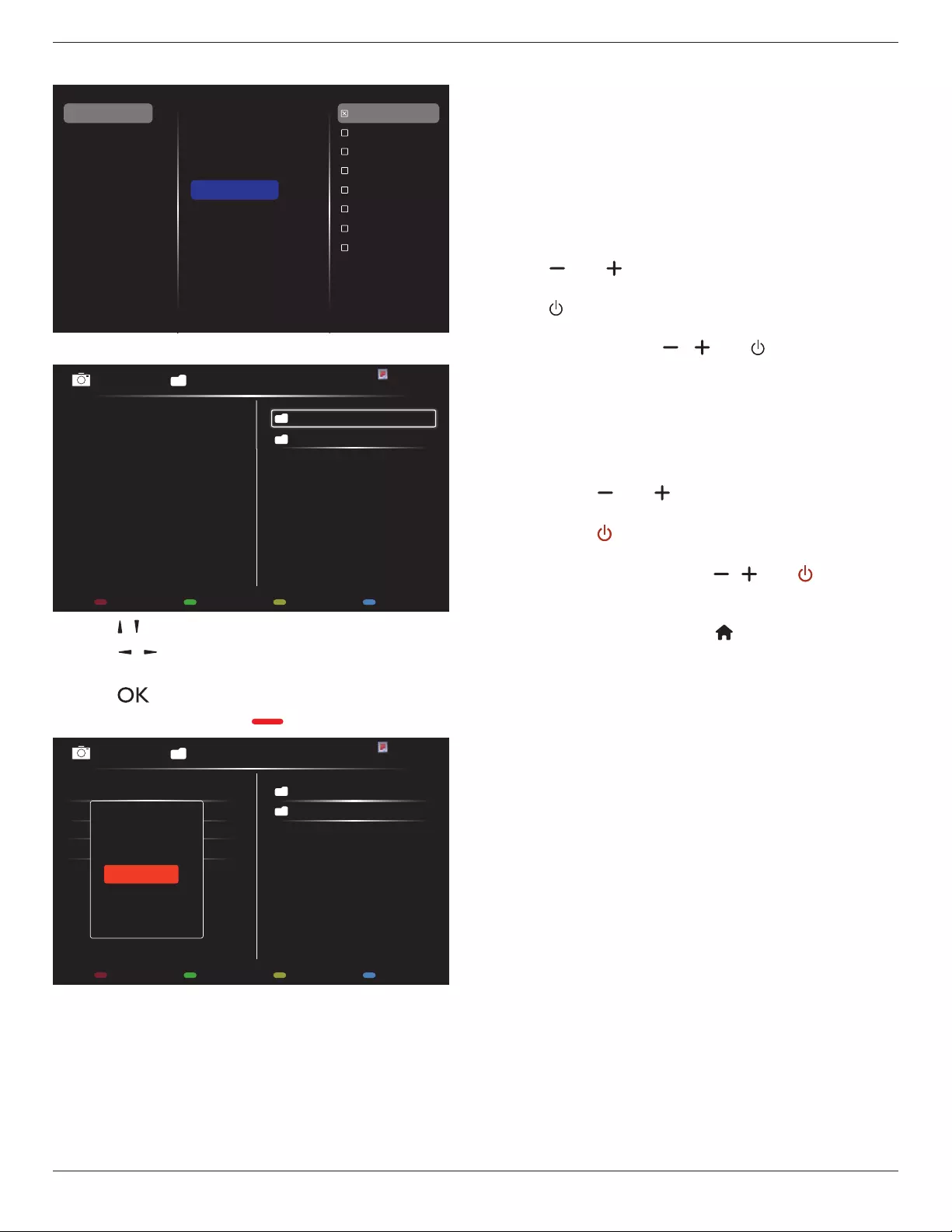
55BDL6002H
25
5. Go to Repeat modes and select the repeat mode.
Status
Source
On time
Off time
Repeat modes
Playlist setting
Schedule 1
Schedule 2
Schedule 3
Schedule 4
Schedule 5
Schedule 6
Schedule 7
No repeat
Every Sunday
Every Monday
Every Tuesday
Every Wednesday
Every Thursday
Every Friday
Every Saturday
6. If {Source} {USB} is chosen. Go to Playlist setting.
0001/0002
Options Exit
Photo
Photo
Video
- Press [ ] [ ] buttons to choose les.
- Press [ ] [ ] buttons to switch between Playlist and File
Manager.
- Press [ ] button to set or clear the playlist.
7. To save the playlist, press [ ] and choose Save list.
0004/0004
Options Exit
Photo
Photo
[..]
Movie.avi
\media\photo
Photo1.jpg
Photo2.jpg
Photo3.jpg
Sort
Recursive Parser
Media Type
Save list
NOTES:
• Each Playlist supports up to 30 les.
• Playlist will not be cleared even you set the default
settings in the {Factory settings} menu. You have to
manually remove the les or delete “usb_schedulinglist.
txt” from the USB.
Sleep timer
Shut o the display after a preset period of time.
OneWire
Connect and control your HDMI-CEC compliant devices
through HDMI port to this display with the same remote
control.
Local KB lock
Enable or disable the keyboard (control buttons) function of
the display.
• {Unlock}: Enable the keyboard function.
• {Lock all}: Lock all keyboard function.
• {Lock but volume}: Disable all keyboard functions except
the [ ] and [ ] buttons.
• {Lock but power}: Disable all keyboard functions except
the [ ] button.
• {Lock all expect volume and power}: Disable all keyboard
functions except the [ ], [ ] and [ ] buttons.
RC lock
Choose to enable or disable the button function of the
remote control.
• {Unlock}: Enable the remote control function.
• {Lock all}: Lock all remote control functions.
• {Lock but volume}: Disable all remote control functions
except the [ ] and [ ] button.
• {Lock but power}: Disable all remote control functions
except the [ ] POWER button.
• {Lock all expect volume and power}: Disable all remote
control functions except the [ ] [ ] and [ ] POWER
buttons.
NOTE: To disable the lock function from Local KB lock or
RC lock, press buttons [ ] and 1 9 9 8 on the
remote control.
Pixel shift
For video input sources, you may choose {On} to move
the screen image automatically to protect the display from
“burn-in” or “after-image” symptoms when there is no
operation for 30 seconds.
Smart power
Choose a backlight level to optimise dynamic power
consumption and picture contrast.
The options are: {O}, {Standard}, {Medium}, {High}.
Wake on lan
Choose {On} to turn on the display by network.
Switch on state
Choose the status that will apply to your display when you
connect the power cord next time.
• {On} - The display will turn on when the power cord is
connected to a wall outlet.
• {Standby} - The display will remain in Standby mode
when the power cord is connected to a wall outlet.
• {Last status} - The display will return to the previous
power status (on/o/standby) when removing and
replacing the power cord.
Light sensor
Choose {On} and the display will automatically adjust the
backlight. This option is only available when you plug in
CRD41.

55BDL6002H
26
Human sensor
Set the display to turn on the backlight if human presence is
detected and turn o the backlight after a preset period of
time.
The options are: {O, 10~60} minutes. This item is only
available when you plug in CRD41.
Power LED Light
Choose {O} to turn o the power LED indicator.
Logo
Choose {O} and Philips logo will not appear when you turn
the display On.
Advanced power management
When this function is set to {On}, the display will
automatically turn o if no signal is detected.
Source notication
When you press [ ] POWER button to turn on the display
from standby mode or change the input signal, the
information OSD is displayed on the top left side of the
screen.
Choose {O} to disable this function.
DisplayPort Ver.
Set the DisplayPort version to 1.1a or 1.2, this setting is only
valid on DisplayPort input and output,
1.1a: Switch DisplayPort Ver. to 1.1a(default), the DisplayPort
output is the clone of the DisplayPort input.
1.2: Switch DisplayPort Ver. to 1.2 to support MST(Multi-
Stream Transport)
Notes:
• If the display shows a black screen or works
abnormally under DisplayPort source, please switch
to 1.1a and turn AC o and on.
• For DP daisy chain application, please select the same
DP version for all PD.
Cooling Fan
Select {On} to turn on the cooling fan permanently. Select
{Auto} to turn on/o the cooling fan according to the
display’s temperature.
NOTES:
• The default {Auto} option will start running the
cooling fan if the temperature reaches 45°C (113°F).
The cooling fan will stop running if the temperature
reaches 43°C (109°F).
• A temperature-warning message will be shown on the
screen if the temperature reaches 58°C (136°F). All key
functions except [ ] key will then be disabled.
• Once the temperature reaches 60°C (140°F), the
display power will be shut down automatically.
Factory settings
Reset all your customized settings to the factory defaults.
5.1.6. Advanced
Picture
Sound
Tiling
Network
General settings
Advanced
Help
Jitter clean
EQ boost
USB copying
Jitter clean
Turn on/o Jitter cleaning function for HDMI and DVI signal
quality enhancement. The default setting is on.
EQ boost
Adjust digital signal of EQ boost.
USB copying
Copy user logo “Welcomelogo.webp” to internal memory .
5.1.7. Help
Picture
Sound
Tiling
Network
General settings
Advanced
Help

55BDL6002H
27
6. USB device compatibility
USB Video Subtitle Formats (for language subtitles, etc.)
File
Extensions Container Video
codec Maximum resolution Max. Frame Rate (fps) Max. Bit Rate
(Mbps) Audio codec
.mpg
mpeg
.vob
PS
MPEG-1 1920x1080 25p,30p,50i,60i 30 MPEG-1(L1&L2),
MPEG-1,2,2.5 L3,
AAC/HE-
AAC(v1&v2),
DVD-PCM
MPEG-2 1920x1080 25p,30p,50i,60i 30
MPEG-4
ASP 1920x1080 25p,30p,50i,60i 30
H.264 1920x1080 25p,30p,50p,60p,60i 30
.ts TS
MPEG-2 1920x1080 25p,30p,50i,60i 30
MPEG-1(L1&L2),
MPEG-1,2,2.5 L3,
AAC/HE-AAC
(v1&v2)
MPEG-4
ASP 1920x1080 25p,30p,50i,60i 30
H.264 1920x1080 25p,30p,50p,60p,60i 30
MVC
1920x1080i@eld rate=50, 60Hz
1920x1080p@frame rate=24,
25,30Hz
1280x720p@frame rate=50, 60Hz
- 30
.ts
.m2ts
.mts
.mt2
MaTS TTS
MPEG-2 1920x1080 25p,30p,50i,60i 30
MPEG-1(L1&L2),
MPEG-1,2,2.5 L3,
AAC/HE-AAC
(v1&v2)
MPEG-4
ASP 1920x1080 25p,30p,50i,60i 30
H.264 1920x1080 25p,30p,50p,60p,60i 30
MVC
1920x1080i @ eld rate=50, 60Hz
1920x1080p @ frame rate=24,
25,30Hz
1280x720p @ frame rate=50, 60Hz
- 30
.ts
.m2ts
.mts
AVCHD
MPEG-2 1920x1080 25p,30p,50i,60i 30 MPEG-1(L1&L2),
MPEG-1,2,2.5 L3,
AAC/HE-AAC
(v1&v2)
MPEG-4
ASP 1920x1080 25p,30p,50i,60i 30
H.264 1920x1080 25p,30p,50p,60p,60i 30
.ts
.m2ts
.mts
AVCHD MVC
1920x1080i@eld rate=50, 60Hz
1920x1080p@frame rate=24,
25,30Hz
1280x720p @ frame rate=50, 60Hz
- 30
MPEG-1(L1&L2),
MPEG-1,2,2.5 L3,
AAC/HE-AAC
(v1&v2)
.m4v M4V H.264 1920x1080 25p,30p,50p,60p,60i 30 AAC
.ism/
Manifest
.mpd
frag MP4
H.264 1920x1080 25p,30p,50p,60p,60i 30
AAC/HE-
AAC(v1&v2),
WMA, WMA-PRO
MVC
1920x1080i@eld rate=50, 60Hz
1920x1080p@frame rate=24,
25,30Hz
1280x720p @ frame rate=50, 60Hz
- 30
.mp4 MP4
MPEG-4
ASP 1920x1080 25p,30p,50i,60i 30
AAC/HE-
AAC(v1&v2),
WMA, WMA-PRO
H.264 1920x1080 30
MVC
1920x1080i@eld rate=50, 60Hz
1920x1080p@frame rate=24,
25,30Hz
1280x720p @ frame rate=50, 60Hz
- 30
WMV9/VC1 1920x1080 30p,60i 30
.mkv
.mk3d MKV
MPEG-4
ASP 1920x1080 25p,30p,50i,60i 30 MPEG-1(L1&L2),
MPEG-1,2,2.5 L3,
AAC/HE-AAC
(v1&v2),
WMA, WMA-PRO
H.264 1920x1080 30
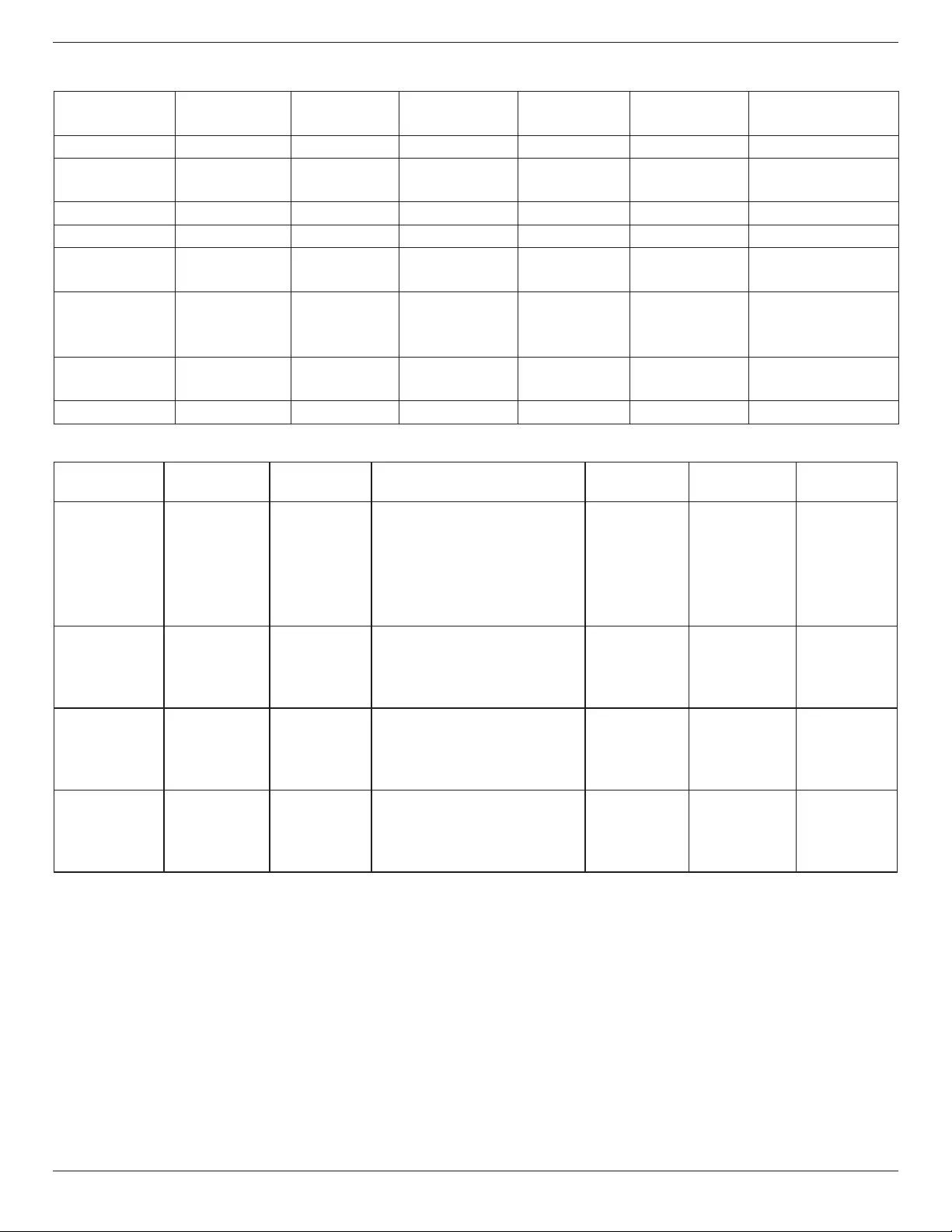
55BDL6002H
28
USB Multimedia Formats
File Extensions Container Video codec Maximum
resolution
Frequency
(kHz)
Max.Bit Rate
(Mbps) Audio codec
.mp3 MP3 - - 48 384 MPEG-1,2,2.5 L3
.wma
.asf
WMA
(V2 up to V9.2) - - 48 192 WMA
.wma WMA Pro - - 96 768 WMA,WMA Pro
.wav(PC) LPCM - - 192 768 LPCM
.aif(mac)
.ai(mac) LPCM - - 192 768 LPCM
.aac
.mp4
.m4a
AAC - - 48 1024 AAC,HE-AAC(v1&v2)
.pls
.m3u Playlists - - - - -
.m4a M4A - - 48 1024 AAC,HE-AAC(v1&v2)
USB Photo Formats
File
Extensions
Container Video
codec
Maximum Resolution Frequency Max.Bit
Rate
Audio
codec
jpg/jpeg JPEG baseline:
color mode = 444,
size <=32768x16128
color mode = 422v,
size <= 16384x16128
color mode = other, not support
- - -
bmp BMP 4096x3072_4bit,
2730x2500_8bit,
2048x1536_16bit,
1500x1200_32bit
- - -
png PNG 4096x3072_4bit,
2730x2500_8bit,
2048x1536_16bit,
1500x1200_32bit
- - -
gif GIF 4096x3072_4bit,
2730x2500_8bit,
2048x1536_16bit,
1500x1200_32bit
- - -
NOTES:
• Sound or video may not work if the contents have a standard bit rate/frame rate above the compatible Frame/sec listed in
the table above.
• Video content with a Bit rate or Frame rate larger than the rate specied in the table above can cause choppy video during
playback.
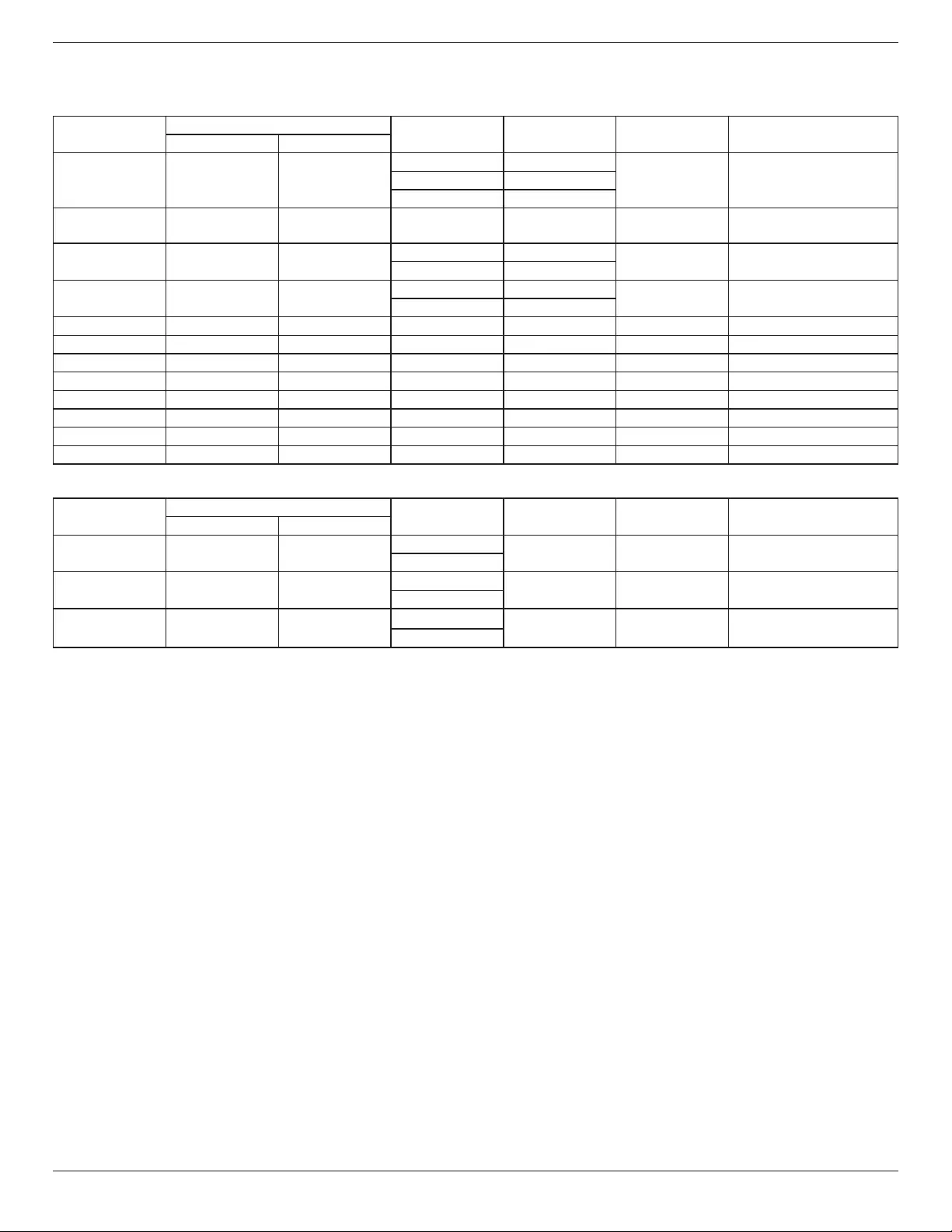
55BDL6002H
29
7. Input Mode
VGA Resolution:
Standard
Resolution
Active Resolution Refresh Rate Pixel Rate Aspect Ratio Stand for Mode
H Pixels V Lines
VGA 640 480
60 Hz 25.175 MHz
4:3 Video Graphic Array72 Hz 31.5 MHz
75 Hz 31.5 MHz
WVGA 720 400 70 Hz 33.75 MHz 16:9 Wide Video Graphic
Array
SVGA 800 600 60 Hz 40 MHz 4:3 Super VGA
75 Hz 49.5 MHz
XGA 1024 768 60 Hz 65 MHz 4:3 Extended Graphic Array
75 Hz 78.75 MHz
WXGA 1280 768 60 Hz 79.5 MHz 5:3 Wide XGA
WXGA 1280 800 60 Hz 79.5 MHz 16:10 Wide XGA
SXGA 1280 960 60 Hz 108 MHz 4:3 Super XGA
SXGA 1280 1024 60 Hz 108 MHz 5:4 Super XGA
WXGA 1360 768 60 Hz 85.5 MHz 16:9 Wide XGA
WXGA 1366 768 60 Hz 85.5 MHz 16:9 Wide XGA
UXGA 1600 1200 60 Hz 162 MHz 4:3 Ultra XGA
HD1080 1920 1080 60 Hz 148.5 MHz 16:9 HD1080
HD Resolution:
Standard
Resolution
Active Resolution Refresh Rate Pixel Rate Aspect Ratio Stand for Mode
H Pixels V Lines
720p 1280 720 50 Hz 74.25 MHz 16:9 Normally DVB Mode
60 Hz
1080i 1920 1080 25 Hz 74.25 MHz 16:9 Normally ATSC Mode
30 Hz
1080p 1920 1080 50 Hz 148.5 MHz 16:9 Normally ATSC Mode
60 Hz
• The PC text quality is optimum in HD 1080 mode (1920 x 1080, 60Hz).
• Your PC display screen might appear dierent depending on the manufacturer (and your particular version of Windows).
• Check your PC instruction book for information about connecting your PC to a display.
• If a vertical and horizontal frequency-select mode exists, select 60Hz (vertical) and 31.5KHz (horizontal). In some cases,
abnormal signals (such as stripes) might appear on the screen when the PC power is turned o (or if the PC is disconnected).
If so, press the [INPUT] button to enter the video mode. Also, make sure that the PC is connected.
• When horizontal synchronous signals seem irregular in RGB mode, check PC power saving mode or cable connections.
• The display settings table complies to the IBM/VESA standards, and based on the analog input.
• The DVI support mode is regarded as same to the PC support mode.
• The best timing for the vertical frequency to each mode is 60Hz.

55BDL6002H
30
8. Pixel Defect Policy
We strive to deliver the highest quality products and use some of the industry’s most advanced manufacturing processes whilst
practicing stringent quality control. However, pixel or sub-pixel defects on the PDP / TFT panels used in Plasma- & LCD-
displays are sometimes unavoidable. No manufacturer can guarantee that all panels will be free from pixel defects, but Philips
guarantees that any Plasma- & LCD- displays with an unacceptable number of defects will be repaired during the warranty
period in line with your local guarantee conditions.
This notice explains the dierent types of pixel defects and denes the acceptable defect level for the LCD screen. In order to
qualify for repair under warranty, the number of pixel defects must exceed a certain level as shown in the reference table. If
the LCD screen is within specication a warranty exchange / claim back will be refused. Additionally, because some types or
combinations of pixel defects are more noticeable than others, Philips sets even higher quality standards for those.
8.1. Pixels and Sub-Pixels
subpixel
pixel
A pixel, or picture element, is composed of three sub-pixels in the primary colors
of red, green and blue. Many pixels together form an image. When all sub-pixels
of a pixel are lit, the three colored sub-pixels together appear as a single white
pixel. When all are dark, the three colored sub-pixels together appear as a single
black pixel. Other combinations of lit and dark sub-pixels appear as single pixels
of other colors.
8.2. Types of Pixel Defects + Dot Definition
Pixel and sub-pixel defects appear on the screen in dierent ways. There are three categories of pixel defects and several types
of sub-pixel defects within each category.
Dot denition = What is a defective “Dot”? :
One or more defective, adjacent sub-pixel are dened as one “dot”. The no. of defective sub-pixels are not relevant to dene a
defective dot. This means that a defective dot can consist of one, two or three defective sub-pixels which can be dark or lit.
RR G B
One dot = One Pixel; consists of three sub-pixels of Red, Green, and Blue.
8.3. Bright Dot Defects
Bright dot defects appear as pixels or sub-pixels that are always lit or “on”. These are the examples of bright dot defects:
One lit red, green or blue sub pixel Two adjacent lit sub pixels:
Red + Blue = Purple
Red + Green = Yellow
Green + Blue = Cyan (Light Blue)
Three adjacent lit sub pixels (one white
pixel)
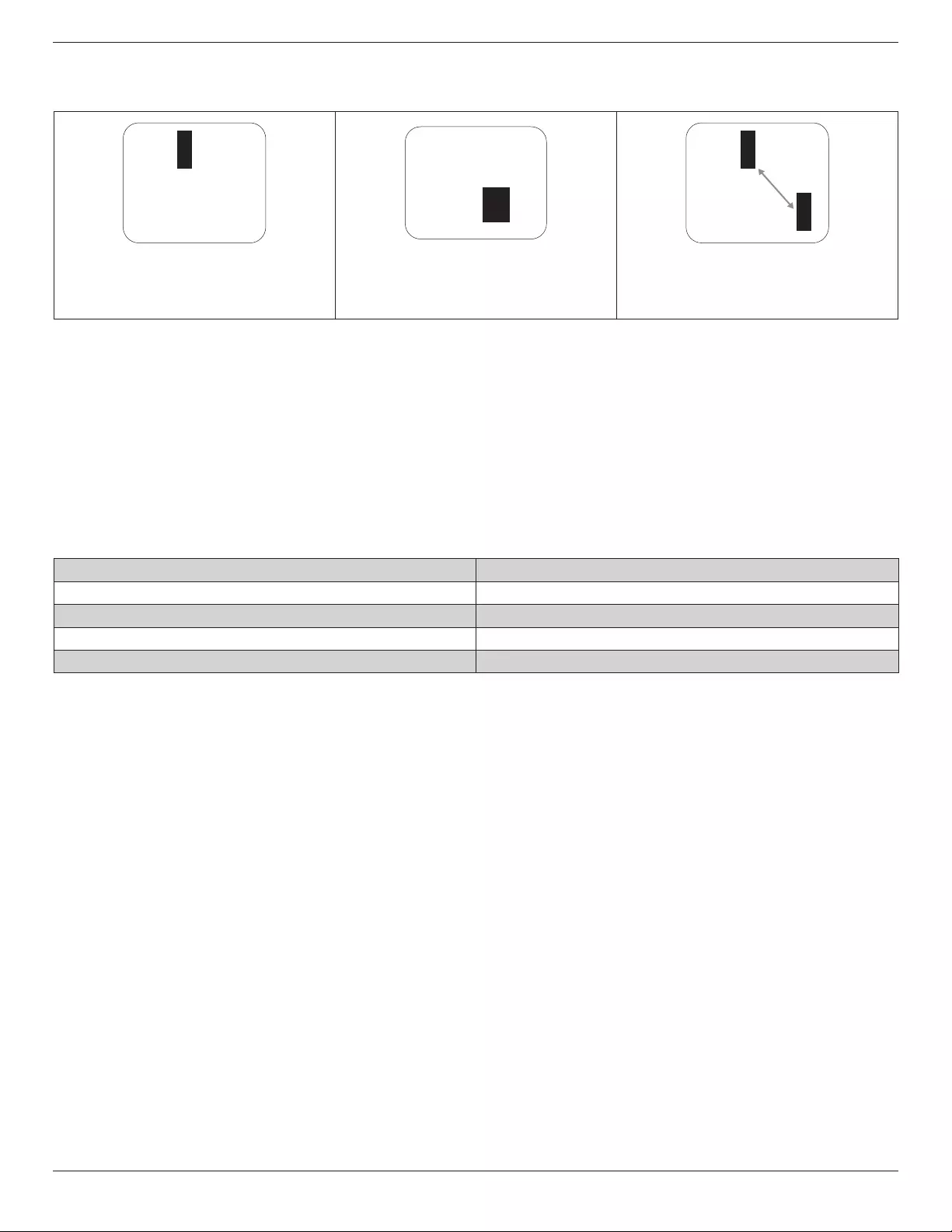
55BDL6002H
31
8.4. Dark Dot Defects
Black dot defects appear as pixels or sub-pixels that are always dark or “o”. These are the examples of black dot defects:
One dark dot Two adjacent dark dots = 1 pair of dark
dots
Two dark dots, specications denes
the minimum distance between dark
dots
8.5. Proximity of Pixel Defects
Because pixel and sub-pixels defects of the same type that are nearby one another may be more noticeable, Philips also
species tolerances for the proximity of pixel defects. In the table below you can nd specications about:
• Allowed amount of adjacent dark dots = (adjacent dark dots =1 pair of dark dots)
• Minimum distance between dark dots
• Total no. of all defective dots
8.6. Pixel Defect Tolerances
In order to qualify for repair due to pixel defects during the warranty period, a PDP / TFT panel in a Philips Plasma / LCD-
display must have pixel or sub-pixel defects exceeding the tolerances listed in the following table.
BRIGHT DOT EFFECT ACCEPTABLE LEVEL
1 lit sub pixel 2
BLACK DOT EFFECT ACCEPTABLE LEVEL
1 dark sub pixel 10
TOTAL DOT DEFECTS OF ALL TYPES 12
NOTE: * 1 or 2 adjacent sub pixel defects = 1 dot defect
8.7. MURA
Dark spots or patches may occasionally appear on some liquid crystal display (LCD) panels. This is known within the industry
as Mura, which is a Japanese term for “unevenness.” It is used to describe an irregular pattern or area in which uneven screen
uniformity appears under certain conditions. Mura is a result of the deterioration of the liquid crystal alignment layer and is most
commonly caused by long-term operation under high ambient temperatures. It is an industry- wide phenomenon and Mura is
not repairable. It is also not covered by our warranty terms.
Mura has been around since the introduction of LCD technology and with screens getting bigger and in operation 24/7, many
displays are running in low light conditions. This all adds to the possibility of Mura aecting displays.
HOW TO SPOT MURA
There are many symptoms of Mura and also multiple causes. Several of these are listed below:
• Impurities or foreign particles in the crystal matrix
• Uneven distribution of LCD matrix during manufacturing
• Non-uniform luminance distribution of the backlight
• Panel assembly induced stress
• Flaws within the LCD cells
• Thermal induced stress - high temperature operation over long periods of time
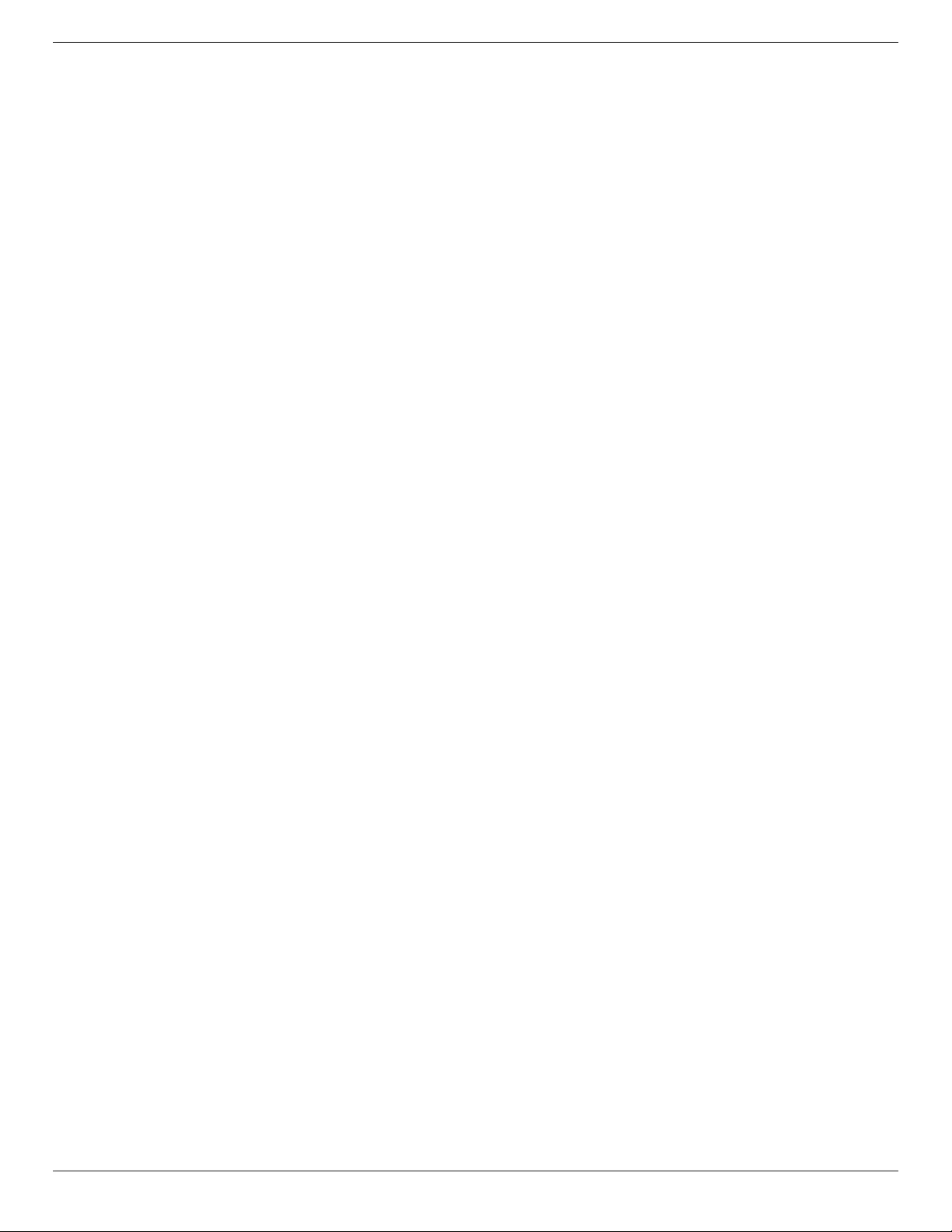
55BDL6002H
32
HOW TO AVOID MURA
Although we can not guarantee the complete eradication of Mura every time, in general the appearance of Mura can be
minimized by these methods:
• Lower the backlight brightness
• Use a screen saver
• Reduce the ambient temperature around the unit
9. Cleaning and Troubleshooting
9.1. Cleaning
Caution When Using the Display
• Do not bring your hands, face or objects close to the ventilation holes of the display. The top of the display is usually very
hot due to the high temperature of exhaust air being released through the ventilation holes. Burns or personal injuries
may occur if any body parts are brought too close. Placing any object near the top of the display could also result in heat
related damage to the object as well as the display itself.
• Be sure to disconnect all cables before moving the display. Moving the display with its cables attached may damage the
cables and thus cause re or electric shock.
• Disconnect the power plug from the wall outlet as a safety precaution before carrying out any type of cleaning or
maintenance procedure.
Front Panel Cleaning Instructions
• The front of the display has been specially treated. Wipe the surface gently using only a cleaning cloth or a soft, lint-free
cloth.
• If the surface becomes dirty, soak a soft, lint-free cloth in a mild detergent solution. Wring the cloth to remove excess
liquid. Wipe the surface of the display to remove dirt. Then use a dry cloth of the same type to dry.
• Do not scratch or hit the surface of the panel with ngers or hard objects of any kind.
• Do not use volatile substances such as insert sprays, solvents and thinners.
Cabinet Cleaning Instructions
• If the cabinet becomes dirty, wipe the cabinet with a soft, dry cloth.
• If the cabinet is extremely dirty, soak a lint-free cloth in a mild detergent solution. Wring the cloth to remove as much
moisture as possible. Wipe the cabinet. Use another dry cloth to wipe over until the surface is dry.
• Do not allow any water or detergent to come into contact with the surface of the display. If water or moisture gets inside
the unit, operating problems, electrical and shock hazards may result.
• Do not scratch or hit the cabinet with ngers or hard objects of any kind.
• Do not use volatile substances such as insert sprays, solvents and thinners on the cabinet.
• Do not place anything made from rubber or PVC near the cabinet for any extended periods of time.
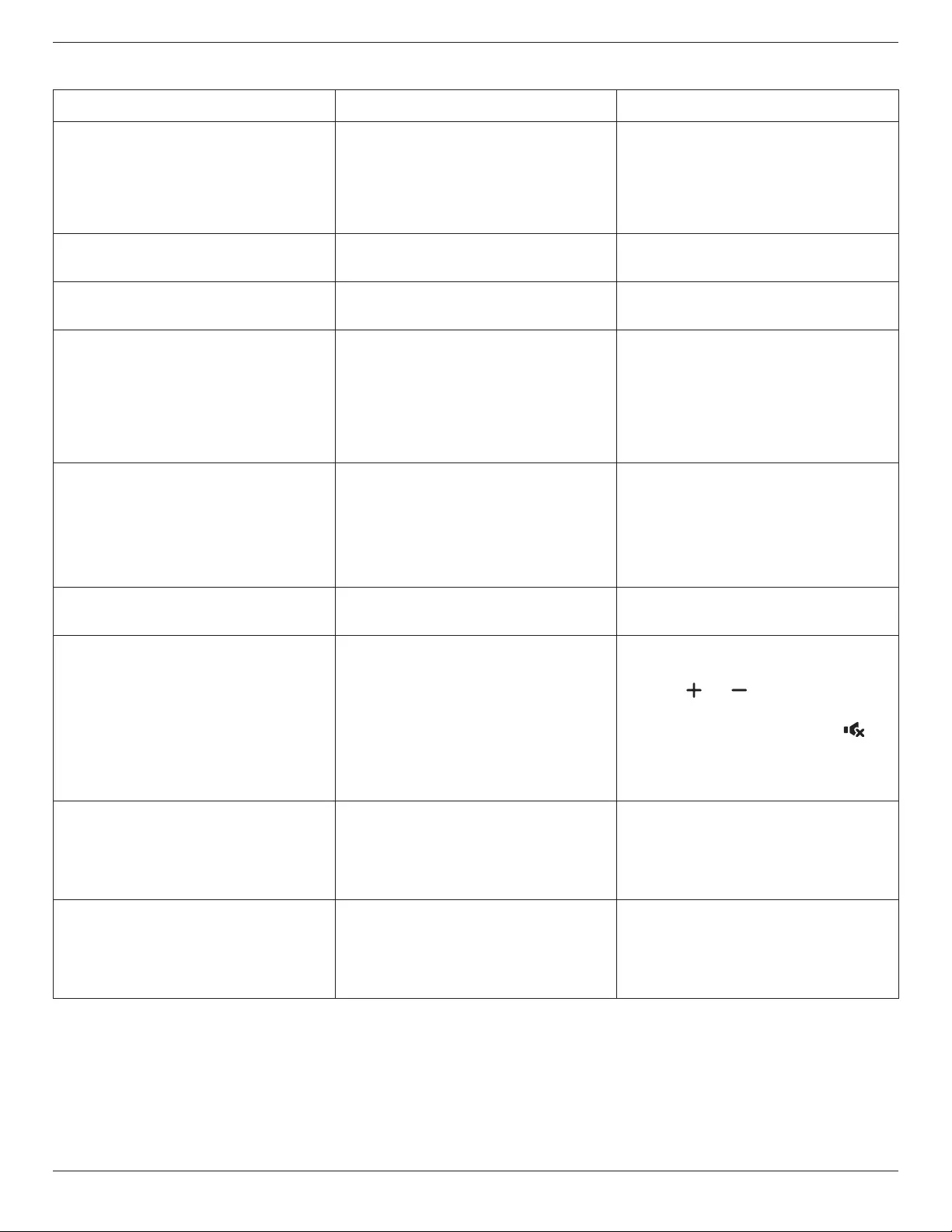
55BDL6002H
33
9.2. Troubleshooting
Symptom Possible Cause Remedy
No picture is displayed 1. The power cord is disconnected.
2. The main power switch on the back
of the display is not switched on.
3. The selected input has no connection.
4. The display is in standby mode.
1. Plug in the power cord.
2. Make sure the power switch is
switched on.
3. Connect a signal connection to the
display.
Interference displayed on the display or
audible noise is heard
Caused by surrounding electrical
appliances or uorescent lights.
Move the display to another location to
see if the interference is reduced.
Color is abnormal The signal cable is not connected
properly.
Make sure that the signal cable is
attached rmly to the back of the display.
Picture is distorted with abnormal
patterns
1. The signal cable is not connected
properly.
2. The input signal is beyond the
capabilities of the display.
1. Make sure that the signal cable is
attached rmly.
2. Check the video signal source to see if
it is beyond the range of the display.
Please verify its specications with
this display’s specication section.
Display image doesn’t ll up the full size
of the screen
1. The zoom mode is not set correctly.
2. Scan Mode may be set incorrectly to
underscan.
3. If the image exceeds the screen size,
Scan Mode may need to be set to
Underscan.
Use the Zoom mode or Custom zoom
function in the Screen menu to ne tune
display geometry and time frequency
parameter.
Can hear sound, but no picture Source signal cable is connected
improperly.
Make sure that both video inputs and
sound inputs are correctly connected.
Can see picture but no sound is heard 1. Source signal cable is connected
improperly.
2. Volume is turned all the way down.
3. {Mute} is turned on.
4. No external speaker connected.
1. Make sure that both video inputs and
sound inputs are correctly connected.
2. Press [ ] or [ ] button to hear
sound.
3. Switch MUTE o by using the [ ]
button.
4. Connect external speakers and adjust
the volume to a suitable level.
Some picture elements do not light
up
Some pixels of the display are o. This display is manufactured using
an extremely high level of precision
technology: however, sometimes some
pixels of the display may not display.
This is not a malfunction.
After-Images can still be seen on the
display after the display is powered o.
(Examples of still pictures include logos,
video games, computer images, and
images displayed in 4:3 normal mode)
A still picture is displayed for an over
extended period of time
Do not allow a still image to be displayed
for an extended period of time as this
can cause a permanent after-image to
remain on the display.
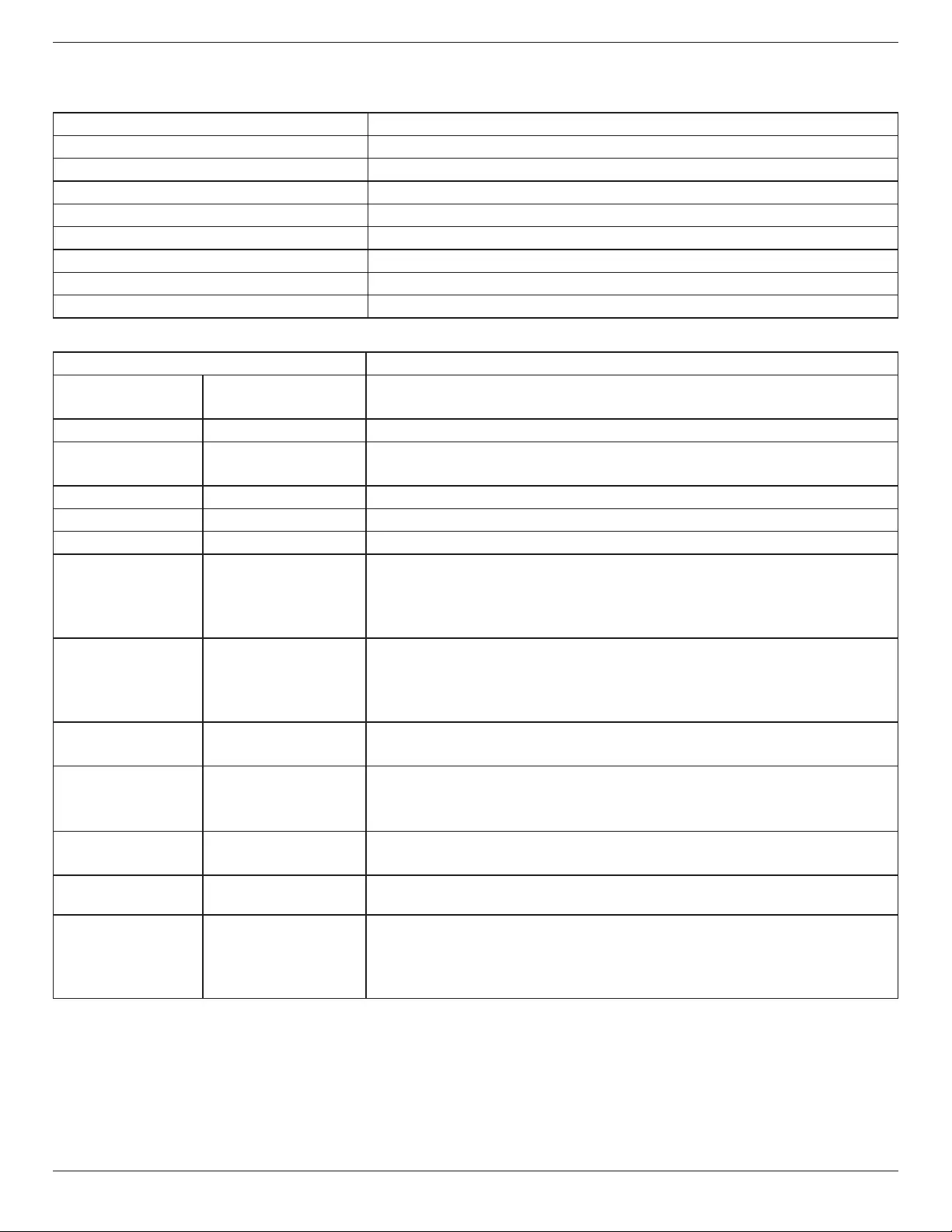
55BDL6002H
34
10. Technical Specifications
Display:
Item Specications
Screen Size (Active Area) 54.6” (138.7 cm) LCD
Aspect Ratio 16:9
Number of pixels 1920 (H) x 1080 (V)
Pixel pitch 0.63 (H) x 0.63 (V) [mm]
Displayable colors 10 bit, 1.07B colors
Brightness (typical) 2500 cd/m2
Contrast ratio (typical) 4000:1
Viewing angle 178 degrees
In/Out Terminals:
Item Specications
Speaker Output Internal Speakers
External Speakers
10W (L) + 10W (R) [RMS]/8Ω
82 dB / W / M / 160 Hz ~ 13 KHz
Audio Output Phone Jack x 1 0.5V [rms] (Normal) / 2 Channel (L+R)
Audio Input RCA Jack x 2
3.5 mm Stereo x 1
0.5V [rms] (Normal) / 2 Channel (L+R)
RS232 Input/Output 2.5mm Phone jack x 2 RS232 in / RS232 out
IR Input/Output 3.5mm Phone jack x 2 IR in / IR out
RJ-45 Input/Output RJ-45 Jack x 2 (8 pin) 10/100 LAN Port
HDMI Input HDMI Jack x 2
(Type A) (18 pin)
Digital RGB: TMDS (Video + Audio)
MAX:
Video - 720p, 1080p, 3840 x 2160/30 Hz
Audio - 48 KHz / 2 Channel (L+R)
Supports LPCM only
DVI-D Input DVI-D jack Digital RGB: TMDS (Video)
MAX:
Video - 720p, 1080p, 3840 x 2160/30 Hz
Audio - 48 KHz / 2 Channel (L+R)
Supports LPCM only
VGA Input D-Sub Jack x 1 (15 pin) Analog RGB: 0.7V [p-p] (75Ω), H/CS/V: TTL (2.2kΩ), SOG: 1V [p-p] (75Ω)
MAX: 720p, 1080p, 1920 x 1080/60 Hz (FHD)
DVI-I (DVI-D & VGA)
Output
DVI-I Jack x 1 (29 pin) Digital RGB: TMDS (Video)
Analog RGB: 0.7V [p-p] (75Ω), H/CS/V: TTL (2.2kΩ), SOG: 1V [p-p] (75Ω)
MAX: 720p, 1080p, 1920 x 1080/60 Hz (FHD), 3840 x 2160/30 Hz (DVI-D)
Component Input BNC Jack x 3 Y: 1V [p-p] (75Ω), Pb: 0.7V [p-p] (75Ω), Pr: 0.7V [p-p] (75Ω)
MAX: 480i, 576i, 480p, 576p, 720p, 1080i, 1080p
Video Input BNC x 1 (Share with
Component_Y)
Composite 1V [p-p] (75Ω)
Displayport in/out Displayport Jack x 2
(20 pin)
Digital RGB: TMDS (Video + Audio)
MAX:
Video - 720p, 1080p, 3840 x 2160/30Hz
Audio - 48 KHz / 2 Channel (L+R)
Supports LPCM only
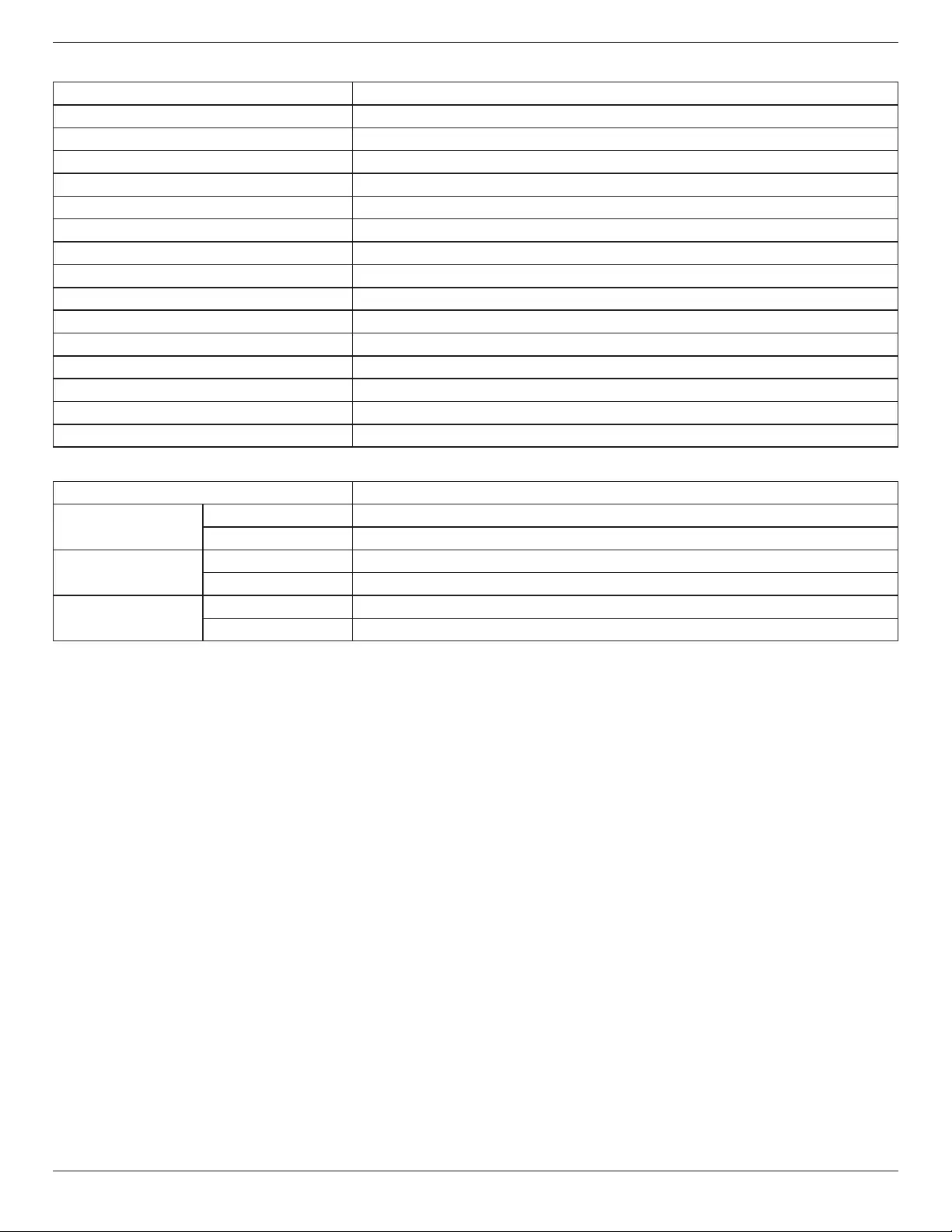
55BDL6002H
35
General:
Item Specications
Power Supply AC 100 - 240V, 50 - 60Hz
Power Consumption (Max) 420 W
Power Consumption (Typ.) 300 W
Power Consumption (Standby & O) <0.5W
Dimensions [W x H x D] 1243.2 x 714 x 137.7 mm
Weight 31.84 Kg
Gross Weight 38.0 Kg
Energy Eciency Class D
Visible Screen Size 1209.6 x680.4 mm
On Mode Power Consumption (W) 295 W
Annual Energy Consumption (kWh) 431 kWh
Standby Power Consumption (W) 0.50 W
O Mode Power Consumption (W) 0.30 W
Display Resolution (Pixels) 1920 x 1080
Network Standby (W) 25W
Environmental Condition:
Item Specications
Temperature Operational 0 ~ 40°C
Storage -20 ~ 60°C
Humidity Operational 20 ~ 80% RH (No condensation)
Storage 5 ~ 95% RH (No condensation)
Altitude Operational 0 ~ 3,000 m
Storage / Shipment 0 ~ 9,000 m
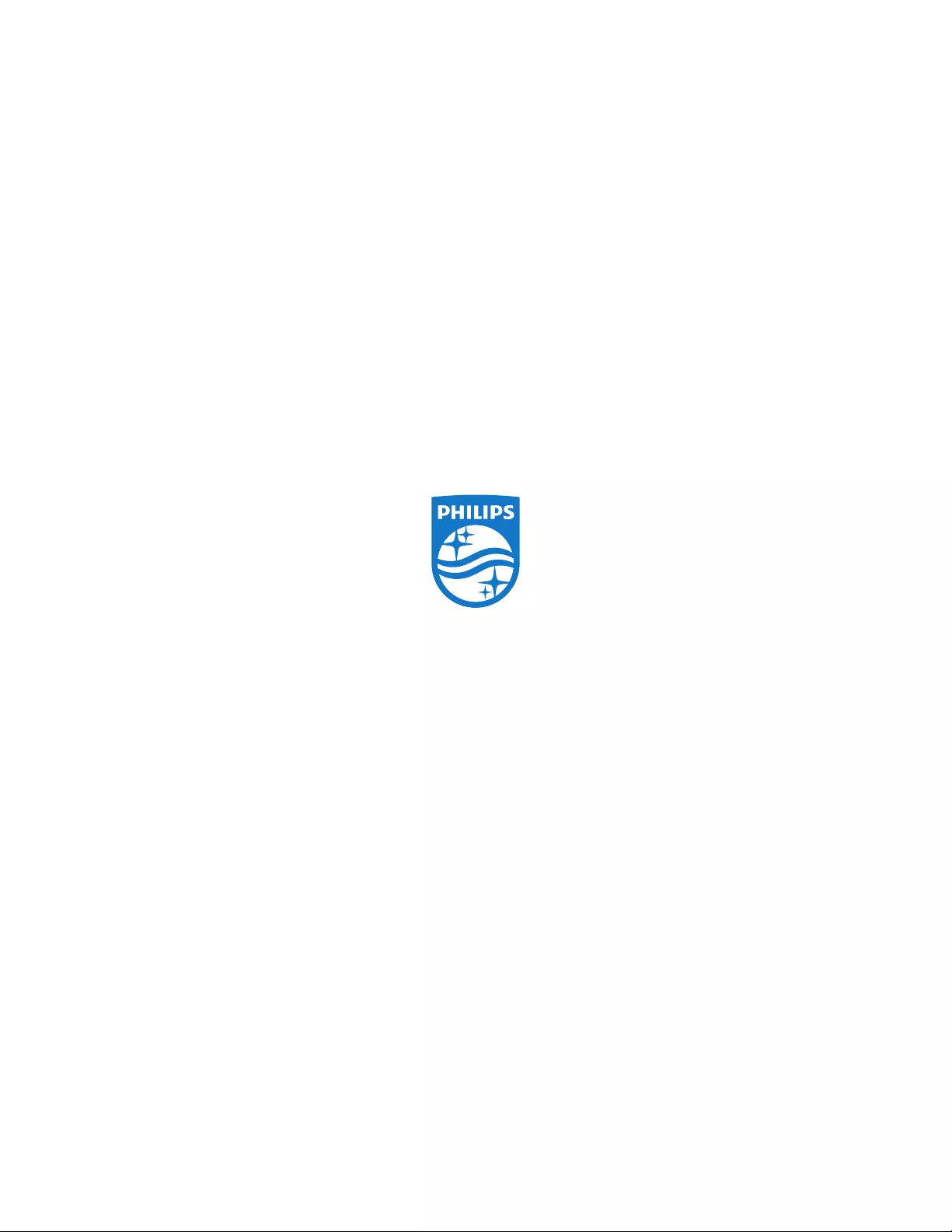
2020 © Koninklijke Philips N.V. All rights reserved.
Philips and the Philips Shield Emblem are registered trade-
marks of
Koninklijke Philips N.V. and are used under license from
Koninklijke Philips N.V.
Specications are subject to change without notice.