Table of Contents
Philips 75BDL4150D/00 User Manual
Displayed below is the user manual for 75BDL4150D/00 by Philips which is a product in the Signage Displays category. This manual has pages.
Related Manuals

www.philips.com/welcome
75BDL4150D
V1.00
User Manual (English)

75BDL4150D
ii
Safety Instructions
Safety precautions and maintenance
WARNING: Use of controls, adjustments or procedures other than those specied in this documentation may result in exposure to
shock, electrical hazards and/or mechanical hazards.
Read and follow these instructions when connecting and using your display:
Operation:
• Keepthedisplayoutofdirectsunlightandawayfromstovesoranyotherheatsources.
• Removeanyobjectthatcouldfallintoventilationholesorpreventpropercoolingofthedisplay’selectronics.
• Donotblocktheventilationholesonthecabinet.
• Whenpositioningthedisplay,makesurethepowerplugandoutletareeasilyaccessible.
• Whenturningoffthedisplaybydetachingthepowercord,wait6secondsbeforere-attachingthepowercordfornormaloperation.
• EnsuretheuseofanapprovedpowercordprovidedbyPhilipsatalltimes.Ifyourpowercordismissing,pleasecontactyourlocalservicecenter.
• Donotsubjectthedisplaytoseverevibrationorhighimpactconditionsduringoperation.
• Donotknockordropthedisplayduringoperationortransportation.
• Theeyeboltisforusageinshort-timemaintenanceandinstallation.Wesuggestnottousetheeyeboltformorethan1hour.Prolongusageis
prohibited.Pleasekeepaclearsafetyareaunderthedisplaywhileusingtheeyebolt.
Maintenance:
• Toprotectyourdisplayfrompossibledamage,donotputexcessivepressureontheLCDpanel.Whenmovingyourdisplay,grasptheframetolift;do
notliftthedisplaybyplacingyourhandorngersontheLCDpanel.
• Unplugthedisplayifyouarenotgoingtouseitforanextensiveperiodoftime.
• Unplugthedisplayifyouneedtocleanitwithaslightlydampcloth.Thescreenmaybewipedwithadryclothwhenthepowerisoff.However,never
useorganicsolvent,suchas,alcohol,orammonia-basedliquidstocleanyourdisplay.
• Toavoidtheriskofshockorpermanentdamagetotheset,donotexposethedisplaytodust,rain,wateroranexcessivelymoistenvironment.
• Ifyourdisplaybecomeswet,wipeitwithdryclothassoonaspossible.
• Ifaforeignsubstanceorwatergetsinyourdisplay,turnthepoweroffimmediatelyanddisconnectthepowercord.Thenremovetheforeignsubstance
orwater,andsendtheunittothemaintenancecenter.
• Donotstoreorusethedisplayinlocationsexposedtoheat,directsunlightorextremecold.
• Inordertomaintainthebestperformanceofyourdisplayandensurealongerlifetime,westronglyrecommendusingthedisplayinalocationthatfalls
withinthefollowingtemperatureandhumidityranges.
-Temperature:0-40°C32-104°F
-Humidity:20-80%RH
• LCDpaneltemperatureneedtobe25degreesCelsiusatalltimeforbetterluminanceperformance.
IMPORTANT:Alwaysactivateamovingscreensaverprogramwhenyouleaveyourdisplayunattended.Alwaysactivateaperiodicscreenrefresh
applicationiftheunitwilldisplayunchangingstaticcontent.Uninterrupteddisplayofstillorstaticimagesoveranextendedperiodmaycause“burnin”,
alsoknownas“after-imaging”or“ghostimaging”,onyourscreen.Thisisawell-knownphenomenoninLCDpaneltechnology.Inmostcases,the“burned
in”or“after-imaging”or“ghostimaging”willdisappeargraduallyoveraperiodoftimeafterthepowerhasbeenswitchedoff.
WARNING:Severe“burn-in”or“after-image”or“ghostimage”symptomswillnotdisappearandcannotberepaired.Thisisalsonotcoveredunderthe
termsofyourwarranty.
Service:
• Thecasingcovershouldbeopenedonlybyqualiedservicepersonnel.
• Ifthereisanyneedforrepairorintegration,pleasecontactyourlocalservicecenter.
• Donotleaveyourdisplayunderdirectsunlight.
Ifyourdisplaydoesnotoperatenormally,havingfollowedtheinstructionssetoutinthisdocument,pleasecontactatechnicianoryour
localservicecenter.

75BDL4150D
iii
Read and follow these instructions when connecting and using your display:
• Unplugthedisplayifyouarenotgoingtouseitforanextensiveperiodoftime.
• Unplugthedisplayifyouneedtocleanitwithaslightlydampcloth.Thescreenmanybewipedwithadryclothwhenthepoweris
off.However,neverusealcohol,solventsorammonia-basedliquids.
• Consultaservicetechnicianifthedisplaydoesnotoperatenormallywhenyouhavefollowedtheinstructionsinthismanual.
• Thecasingcovershouldbeopenedonlybyqualiedservicepersonnel.
• Keepthedisplayoutofdirectsunlightandawayfromstovesoranyotherheatsources.
• Removeanyobjectthatcouldfallintotheventsorpreventpropercoolingofthedisplay’selectronics.
• Donotblocktheventilationholesonthecabinet.
• Keepthedisplaydry.Toavoidelectricshock,donotexposeittorainorexcessivemoisture.
• WhenturningoffthedisplaybydetachingthepowercableorDCpowercord,waitfor6secondsbeforere-attachingthepower
cableorDCpowercordfornormaloperation..
• Toavoidtheriskofshockorpermanentdamagetothesetdonotexposethedisplaytorainorexcessivemoisture.
• Whenpositioningthedisplay,makesurethepowerplugandoutletareeasilyaccessible.
• IMPORTANT:Alwaysactivateascreensaverprogramduringyourapplication.Ifastillimageinhighcontrastremainsonthe
screenforanextendedperiodoftime,itmayleavean‘after-image’or‘ghostimage’onthefrontofthescreen.Thisisawell-known
phenomenonthatiscausedbytheshortcomingsinherentinLCDtechnology.Inmostcasestheafterimagewilldisappeargradually
overaperiodoftimeafterthepowerhasbeenswitchedoff.Beawarethattheafter-imagesymptomcannotberepairedandisnot
coveredunderwarranty.
EU Declaration of Conformity
ThisdevicecomplieswiththerequirementssetoutintheCouncilDirectiveontheApproximationoftheLawsoftheMemberStatesrelatingto
ElectromagneticCompatibility(2014/30/EU),Low-voltageDirective(2014/35/EU),RoHSdirective(2011/65/EU),andRadioEquipmentDirective(2014/53/
EU).
ThisproducthasbeentestedandfoundtocomplywiththeharmonizedstandardsforInformationTechnologyEquipment,theseharmonizedstandards
publishedunderDirectivesofOfcialJournaloftheEuropeanUnion.
ESD Warnings
Whenuserclosetothemonitormaycausetheequipmentdischargeandreboottothedisplayofmainmenu.
Warning:
ThisequipmentiscompliantwithClassAofEN55032/CISPR32.Inaresidentialenvironmentthisequipmentmaycauseradiointerference.
Federal Communications Commission (FCC) Notice (U.S. Only)
NOTE:ThisequipmenthasbeentestedandfoundtocomplywiththelimitsforaClassAdigitaldevice,pursuanttopart15ofthe
FCCRules.Theselimitsaredesignedtoprovidereasonableprotectionagainstharmfulinterferencewhentheequipmentisoperated
inacommercialenvironment.Thisequipmentgenerates,uses,andcanradiateradiofrequencyenergyand,ifnotinstalledandusedin
accordancewiththeinstructionmanual,maycauseharmfulinterferencetoradiocommunications.Operationofthisequipmentina
residentialareaislikelytocauseharmfulinterferenceinwhichcasetheuserwillberequiredtocorrecttheinterferenceathisown
expense.
Changesormodicationsnotexpresslyapprovedbythepartyresponsibleforcompliancecouldvoidtheuser’sauthoritytooperatethe
equipment.
UseonlyanRFshieldedcablethatwassuppliedwiththedisplaywhenconnectingthisdisplaytoacomputerdevice.
Topreventdamagewhichmayresultinreorshockhazard,donotexposethisappliancetorainorexcessivemoisture.
ThisdevicecomplieswithPart15oftheFCCRules.Operationissubjecttothefollowingtwoconditions:(1)Thisdevicemaynotcauseharmful
interference,and(2)thisdevicemustacceptanyinterferencereceived,includinginterferencethatmaycauseundesiredoperation.
EnvisionPeripheralsInc.
47409SeabridgeDrive
Fremont,CA94538
Tel.510-770-9988
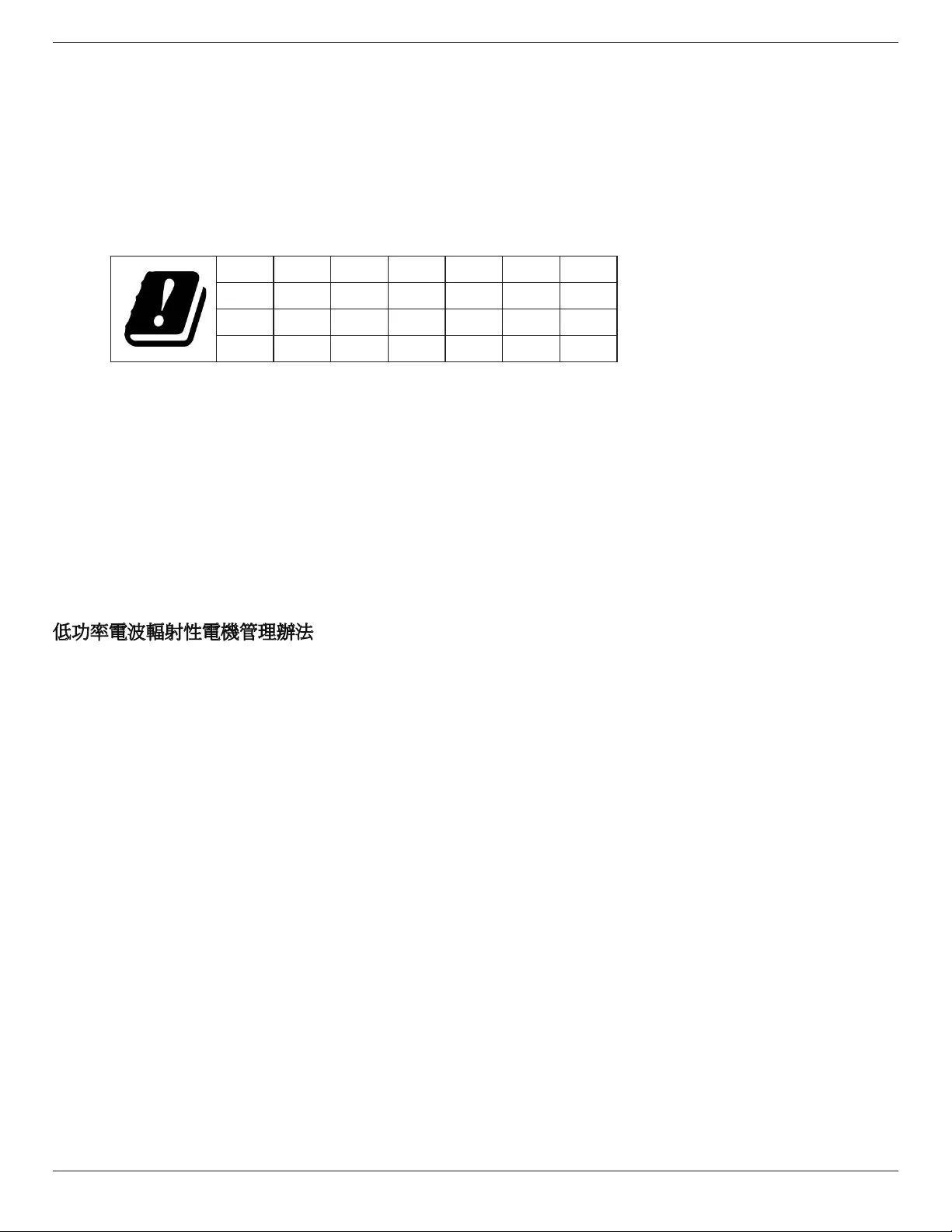
75BDL4150D
iv
Europe – EU Declaration of Conformity
ThisdevicecomplieswiththeessentialrequirementsoftheRadioEquipmentDirective(2014/53/EU).Thefollowingtestmethodshavebeenappliedin
ordertoprovepresumptionofconformitywiththeessentialrequirementsoftheRadioEquipmentDirective(2014/53/EU):
-EN60950-1/EN62311/EN300328/EN301893/EN301489
Europe Statement
IMPORTANT NOTE:
Thedeviceisrestrictedtoindooruseonlywhenoperatinginthe5150to5350MHzfrequencyrange.
AT BE BG HR CY CZ DK
EE FI FR DE EL HU IE
IT LV LT LU MT NL PL
PT RO SK SI ES SE UK
Radiation Exposure Statement:
ThisequipmentcomplieswithCEradiationexposurelimitssetforthforanuncontrolledenvironment.Thisequipmentshouldbeinstalledand
operatedwithminimumdistance20cmbetweentheradiator&body.
Thefrequency,modeandthemaximumtransmittedpowerinEUarelistedbelow:
2412-2472MHz(802.11g6Mbps):19.98dBm
2402-2480MHz(EDR3Mbps):9.65dBm
2402-2480MHz(LE1Mbps):9.80dBm
5180-5240/5260-5320/5500-5700MHz(802.11acVHT40MCS0/NSS1):22.95dBm
Taiwan:
低功率電波輻射性電機管理辦法
第十二條 經型式認證合格之低功率射頻電機,非經許可,公司、商號或使用者均不得擅自變更頻率、加
大功率或變更原設計之特性及功能。
第十四條 低功率射頻電機之使用不得影響飛航安全及干擾合法通信;經發現有干擾現象時,應立即停用,
並改善至無干擾時方得繼續使用。
前項合法通信,指依電信法規定作業之無線電通信。
低功率射頻電機須忍受合法通信或工業、科學及醫療用電波輻射性電機設備之干擾。
Caution:
Anychangesormodicationsnotexpresslyapprovedbythepartyresponsibleforcompliancecouldvoidtheuser’sauthoritytooperatethisequipment.
Thistransmittermustnotbeco-locatedoroperatinginconjunctionwithanyotherantennaortransmitter.
Operationsinthe5GHzproductsarerestrictedtoindoorusageonly.
Radiation Exposure Statement:
ThisequipmentcomplieswithFCCradiationexposurelimitssetforthforanuncontrolledenvironment.Thisequipmentshouldbeinstalledandoperated
withminimumdistance20cmbetweentheradiator&yourbody.

75BDL4150D
v
Canada:
IndustryCanadastatement:
ThisdevicecomplieswithRSS-247oftheIndustryCanadaRules.Operationissubjecttothefollowingtwoconditions:(1)Thisdevicemaynotcause
harmfulinterference,and(2)thisdevicemustacceptanyinterferencereceived,includinginterferencethatmaycauseundesiredoperation.
CedispositifestconformeàlanormeCNR-247d’IndustrieCanadaapplicableauxappareilsradioexemptsdelicence.Sonfonctionnementestsujetaux
deuxconditionssuivantes:(1)ledispositifnedoitpasproduiredebrouillagepréjudiciable,et(2)cedispositifdoitacceptertoutbrouillagereçu,ycompris
unbrouillagesusceptibledeprovoquerunfonctionnementindésirable.
Radiation Exposure Statement:
ThisequipmentcomplieswithISEDradiationexposurelimitssetforthforanuncontrolledenvironment.Thisequipmentshouldbeinstalledandoperated
withminimumdistance20cmbetweentheradiator&yourbody.
Déclarationd’expositionauxradiations:Cetéquipementestconformeauxlimitesd’expositionauxrayonnementsISEDétabliespourunenvironnement
noncontrôlé.Cetéquipementdoitêtreinstalléetutiliséavecunminimumde20cmdedistanceentrelasourcederayonnementetvotrecorps.
Polish Center for Testing and Certication Notice
Theequipmentshoulddrawpowerfromasocketwithanattachedprotectioncircuit(athree-prongsocket).Allequipmentthatworkstogether(computer,
display,printer,andsoon)shouldhavethesamepowersupplysource.
Thephasingconductoroftheroom’selectricalinstallationshouldhaveareserveshort-circuitprotectiondeviceintheformofafusewithanominalvalue
nolargerthan16amperes(A).
Tocompletelyswitchofftheequipment,thepowersupplycablemustberemovedfromthepowersupplysocket,whichshouldbelocatednearthe
equipmentandeasilyaccessible.
Aprotectionmark“B”conrmsthattheequipmentisincompliancewiththeprotectionusagerequirementsofstandardsPN-93/T-42107andPN-89/
E-06251.

75BDL4150D
vi
Electric, Magnetic and Electromagnetic Fields (“EMF”)
1. Wemanufactureandsellmanyproductstargetedatconsumers,which,likeanyelectronicapparatus,ingeneralhavetheabilitytoemitandreceive
electromagneticsignals.
2. OneofourleadingBusinessPrinciplesistotakeallnecessaryhealthandsafetymeasuresforourproducts,tocomplywithallapplicablelegal
requirementsandtostaywellwithintheEMFstandardsapplicableatthetimeofproducingtheproducts.
3. Wearecommittedtodevelop,produceandmarketproductsthatcausenoadversehealtheffects.
4. Weconrmthatifitsproductsarehandledproperlyfortheirintendeduse,theyaresafetouseaccordingtoscienticevidenceavailabletoday.
5. WeplayanactiveroleinthedevelopmentofinternationalEMFandsafetystandards,enablingustoanticipatefurtherdevelopmentsinstandardization
forearlyintegrationinitsproducts.
Information for U.K. only
(A)
(B)
WARNING - THIS APPLIANCE MUST BE EARTHED.
Important:
Thisapparatusissuppliedwithanapprovedmoulded13Aplug.Tochangeafuseinthistypeofplug
proceedasfollows:+
1. Removefusecoverandfuse.
2. FitnewfusewhichshouldbeaBS13625A,A.S.T.A.orBSIapprovedtype.
3. Retthefusecover.
Ifthettedplugisnotsuitableforyoursocketoutlets,itshouldbecutoffandanappropriate3-pin
plugttedinitsplace.
Ifthemainsplugcontainsafuse,thisshouldhaveavalueof5A.Ifaplugwithoutafuseisused,thefuse
atthedistributionboardshouldnotbegreaterthan5A.
NOTE: Theseveredplugmustbedestroyedtoavoidapossibleshockhazardshoulditbeinserted
intoa13Asocketelsewhere.
How to connect a plug
Thewiresinthemainsleadarecolouredinaccordancewiththefollowingcode:
BLUE-“NEUTRAL”(“N”)
BROWN-“LIVE”(“L”)
GREEN&YELLOW-“EARTH”(“E”)
1. TheGREEN&YELLOWwiremustbeconnectedtotheterminalintheplugwhichismarkedwith
theletter“E”orbytheEarthsymbolorcolouredGREENorGREEN&YELLOW.
2. TheBLUEwiremustbeconnectedtotheterminalwhichismarkedwiththeletter“N”orcoloured
BLACK.
3. TheBROWNwiremustbeconnectedtotheterminalwhichmarkedwiththeletter“L”or
colouredRED.
Beforereplacingtheplugcover,makecertainthatthecordgripisclampedoverthesheathofthelead
-notsimplyoverthethreewires.
North Europe (Nordic Countries) Information
Placering/Ventilation
VARNING:
FÖRSÄKRADIGOMATTHUVUDBRYTAREOCHUTTAGÄRLÄTÅTKOMLIGA,NÄRDUSTÄLLERDINUTRUSTNINGPÅPLATS.
Placering/Ventilation
ADVARSEL:
SØRGVEDPLACERINGENFOR,ATNETLEDNINGENSSTIKOGSTIKKONTAKTERNEMTTILGÆNGELIGE.

75BDL4150D
vii
Paikka/Ilmankierto
VAROITUS:
SIJOITALAITESITEN,ETTÄVERKKOJOHTOVOIDAANTARVITTAESSAHELPOSTIIRROTTAAPISTORASIASTA.
Plassering/Ventilasjon
ADVARSEL:
NÅRDETTEUTSTYRETPLASSERES,MÅDUPASSEPÅATKONTAKTENEFORSTØMTILFØRSELERLETTEÅNÅ.
China RoHS
根据中国大陆《电子电气产品有害物质限制使用标识要求》,以下部分列出了本产品中可能包含的有害物
质的名称和含量。
部件名称
有害物质
铅
(Pb)
汞
(Hg)
镉
(Cd)
六价铬
(Cr (VI))
多溴联苯
(PBB)
多溴二苯醚
(PBDE)
外壳 ○ ○ ○ ○ ○ ○
液晶显示屏 ×○ ○ ○ ○ ○
电路板组件*×○ ○ ○ ○ ○
电源适配器 ×○ ○ ○ ○ ○
电源线/连接线 ×○ ○ ○ ○ ○
遥控器 X ○ ○ ○ ○ ○
本表格依据SJ/T 11364 的规定编制。
*: 电路板组件包括印刷电路板及其构成的零部件,如电阻、电容、集成电路、连接器等。
O: 表示该有害物质在该部件所有均质材料中的含量均在 GB/T 26572规定的限量要求以下。
X: 表示该有害物质至少在该部件的某一均质材料中的含量超出GB/T 26572规定的限量要求。
上表中打“×”的部件,应功能需要,部分有害物质含量超出GB/T 26572规定的限量要求,但符合欧盟RoHS
法规要求(属于豁免部分)。
备注:上表仅做为范例,实际标示时应依照各产品的实际部件及所含有害物质进行标示。
10 環保使用期限
此標識指期限(十年),電子電氣產品中含有的有害物質在正常使用的條件下不會發生外泄或突變,電子
電氣產品用戶使用該電子電氣產品不會對環境造成嚴重污染或對其人身、財產造成嚴重損害的期限。
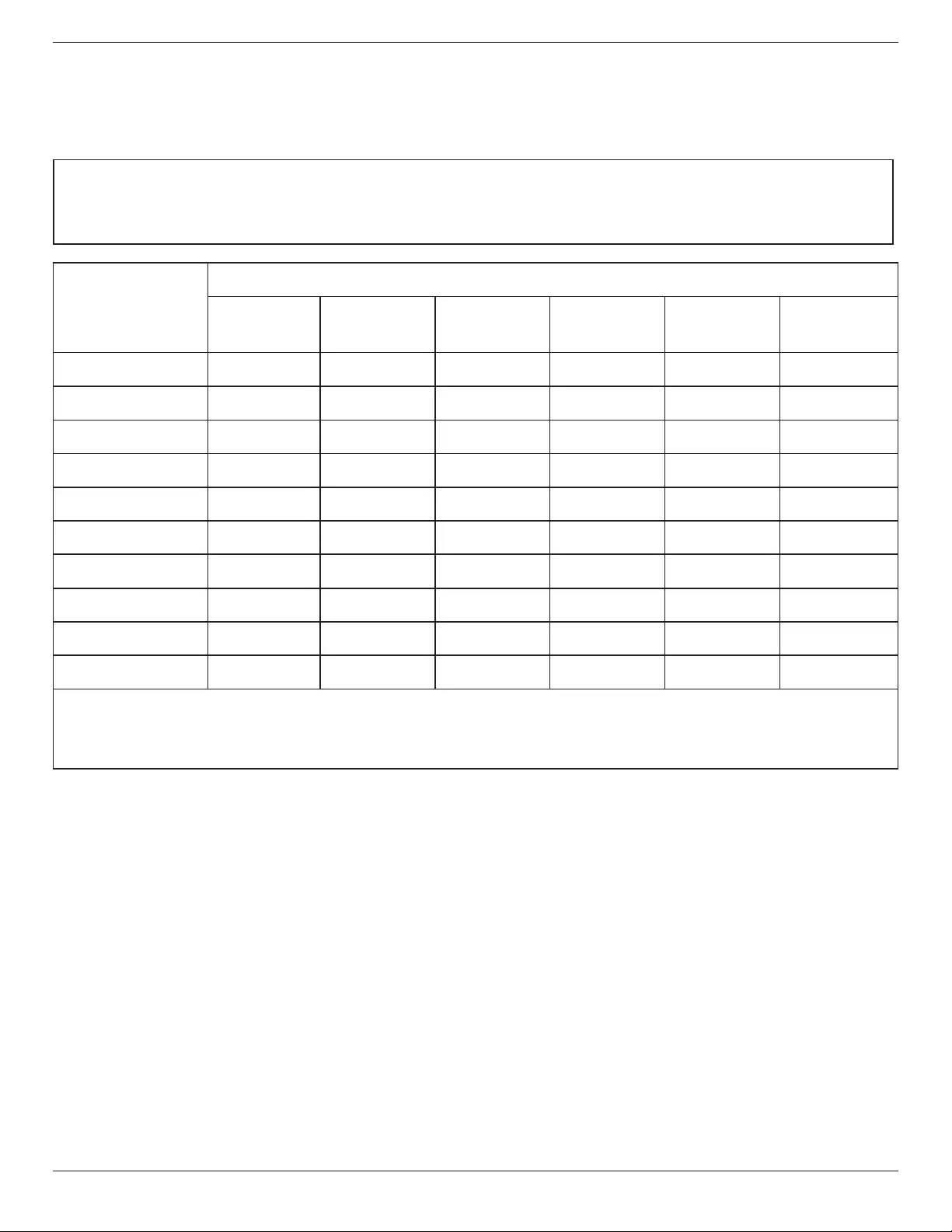
75BDL4150D
viii
《废弃电器电子产品回收处理管理条例》提示性说明
为了更好地关爱及保护地球,当用户不再需要此产品或产品寿命终止时,请遵守国家废弃电器电子产品
回收处理相关法律法规,将其交给当地具有国家认可的回收处理资质的厂商进行回收处理。
娤⌈
㨢᳸$䵥ᵥ⍿Ʋ◦䏝㯹䉭❁ᳫ濕媣ᵥ⍿⊭侻廞ノ㒞䵽䏳ⴰㄮƲ◦店䢋⾃濕⊭侻斾堿䏦ヵ
⪷ⴰㄮ悅⊔⩜⊭圊䕂㉨㑻Ʋ
單元
限用物質及其化學符號
鉛
(Pb)
汞
(Hg)
鎘
(Cd)
六價鉻
(Cr+6)
多溴聯苯
(PBB)
多溴二苯醚
(PBDE)
塑料外框 ○ ○ ○ ○ ○ ○
後殼 ○ ○ ○ ○ ○ ○
液晶面板 - ○ ○ ○ ○ ○
電路板組件 - ○ ○ ○ ○ ○
底座 ○ ○ ○ ○ ○ ○
電源線 - ○ ○ ○ ○ ○
其他線材 - ○ ○ ○ ○ ○
遙控器 - ○ ○ ○ ○ ○
喇叭(選配) - ○ ○ ○ ○ ○
風扇(選配) - ○ ○ ○ ○ ○
備考1.〝○〞係指該項限用物質之百分比含量未超出百分比含量基準值。
備考2.〝-〞係指該項限用物質為排除項目。
警語 : 使用過度恐傷害視力。
注意事項 :
(1) 使用30分鐘請休息10分鐘。
(2) 未滿2歲幼兒不看螢幕,2歲以上每天看螢幕不要超過1小時。
警告使用者 :
此為甲類資訊技術設備 , 於居住環境中使用時 , 可能會造成射頻擾動 , 在此種情況下 , 使用者會被
要求採取某些適當的對策。
Turkey RoHS:
TürkiyeCumhuriyeti:EEEYönetmeliğineUygundur
Ukraine RoHS:
ОбладнаннявідповідаєвимогамТехнічногорегламентущодообмеженнявикористаннядеякихнебезпечнихречовинвелектричномута
електронномуобладнанні,затвердженогопостановоюКабінетуМіністрівУкраїнивід3грудня2008№1057

75BDL4150D
ix
End-of-Life Disposal
YournewPublicInformationDisplaycontainsmaterialsthatcanberecycledandreused.Specializedcompaniescanrecycleyourproducttoincreasethe
amountofreusablematerialsandtominimizetheamounttobedisposedof.
PleasendoutaboutthelocalregulationsonhowtodisposeofyourolddisplayfromyourlocalPhilipsdealer.
(For customers in Canada and U.S.A.)
Thisproductmaycontainleadand/ormercury.Disposeofinaccordancetolocal-stateandfederalregulations.Foradditionalinformationonrecycling
contactwww.eia.org(ConsumerEducationInitiative)
Waste Electrical and Electronic Equipment-WEEE
Attention users in European Union private households
Thismarkingontheproductoronitspackagingillustratesthat,underEuropeanDirective2012/19/EUgoverningusedelectricaland
electronicappliances,thisproductmaynotbedisposedofwithnormalhouseholdwaste.Youareresponsiblefordisposalofthis
equipmentthroughadesignatedwasteelectricalandelectronicequipmentcollection.Todeterminethelocationsfordroppingoffsuch
wasteelectricalandelectronic,contactyourlocalgovernmentofce,thewastedisposalorganizationthatservesyourhouseholdorthe
storeatwhichyoupurchasedtheproduct.
Attention users in United States:
PleasedisposeofaccordingtoallLocal,StateandFederalLaws.Forthedisposalorrecyclinginformation,contact:www.mygreenelectronics.comorwww.
eiae.org.
End of Life Directives-Recycling
YournewPublicInformationDisplaycontainsseveralmaterialsthatcanberecycledfornewusers.
PleasedisposeofaccordingtoallLocal,State,andFederallaws.
AsanENERGYSTARPartner,wehavedeterminedthatthisproductmeetstheENERGYSTARguidelinesforenergyefciency.
(Onlyapplicabletothemodelofapplication)
Restriction on Hazardous Substances statement (India)
Thisproductcomplieswiththe“E-Waste(Management)Rules,2016”CHAPTERV,rule16,sub-rule(1).WhereasNewElectricalandElectronic
EquipmentandtheircomponentsorconsumablesorpartsorsparesdonotcontainLead,Mercury,Cadmium,HexavalentChromium,polybrominated
biphenylsandpolybrominateddiphenylethersbeyondamaximumconcentrationvalueof0.1%byweightinhomogenousmaterialsforlead,mercury,
hexavalentchromium,polybrominatedbiphenylsandpolybrominateddiphenylethersandof0.01%byweightinhomogenousmaterialsforcadmium.
exceptofexemptionssetinSchedule2oftheRule.
E-Waste Declaration for India
Thissymbolontheproductoronitspackagingindicatesthatthisproductmustnotbedisposedofwithyourotherhouseholdwaste.
Insteaditisyourresponsibilitytodisposeofyourwasteequipmentbyhandingitovertoadesignatedcollectionpointfortherecycling
ofwasteelectricalandelectronicequipment.Theseparatecollectionandrecyclingofyourwasteequipmentatthetimeofdisposal
willhelptoconservenaturalresourcesandensurethatitisrecycledinamannerthatprotectshumanhealthandtheenvironment.
FormoreinformationaboutE-wastepleasevisithttp://www.india.philips.com/about/sustainability/recycling/index.pageandtoknow
whereyoucandropoffyourwasteequipmentforrecyclinginIndiapleasecontactonbelowgivencontactdetails.
Helplinenumber:1800-425-6396(MondaytoSaturday,9a.m.to5:30pm)
CentralizedE-wastecollectioncenter
Address:TPVTechnologyIndiaPrivateLimited,
59,MaheswariNagar,1stMainRoad,MahadevapuraPost,WhiteeldRoad
Bangalore,Karnataka,PIN:560048,Tel:080-3023-1000
E-mail:india.callcentre@tpv-tech.com

75BDL4150D
x
Batteries
ForEU:Thecrossed-outwheeledbinimpliesthatusedbatteriesshouldnotbeputtothegeneralhouseholdwaste!Thereisaseparate
collectionsystemforusedbatteries,toallowpropertreatmentandrecyclinginaccordancewithlegislation.
Pleasecontactyourlocalauthorityfordetailsonthecollectionandrecyclingschemes.
ForSwitzerland:Theusedbatteryistobereturnedtothesellingpoint.
Forothernon-EUcountries:Pleasecontactyourlocalauthorityforcorrectmethodofdisposaloftheusedbattery.
According to EU directive 2006/66/EC, the battery can’t be disposed improperly. The battery shall be separated
to collect by local service.
Após o uso, as pilhas
deverão ser entregues ao
estabelecimento comercial ou
e/ou baterias
rede de assistência técnica
autorizada.
Information for EAC
Month and year of manufacturing please refer information in Rating label.
Name and location of manufacturer ООО “Профтехника”
Адрес: 3-й Проезд Марьиной рощи, 40/1 офис 1. Москва, 127018, Россия
Importer and information
Наименование организации: ООО “Профтехника”
Адрес: 3-й Проезд Марьиной рощи, 40/1 офис 1. Москва, 127018, Россия
Контактное лицо: Наталья Астафьева,
+7 495 640 20 20
nat@profdisplays.ru

75BDL4150D
xi
Table Of Contents
1. Unpacking and Installation .......................................................1
1.1. TransportationandUnpacking.............................................1
1.2. PackageContents........................................................................4
1.3. InstallationNotes.........................................................................4
1.4. MountingonaWall....................................................................5
1.5. MountinginPortraitPosition................................................6
2. Parts and Functions ...................................................................7
2.1. ControlPanel.................................................................................7
2.2. Input/OutputTerminals.............................................................8
2.3. RemoteControl........................................................................10
2.4. SDcardCover...........................................................................14
2.5. 4GModule...................................................................................14
3. Connecting External Equipment.......................................... 15
3.1. ConnectingExternalEquipment(DVD/VCR/
VCD)...............................................................................................15
3.2. ConnectingaPC.......................................................................15
3.3. ConnectingAudioEquipment...........................................16
3.4. ConnectingMultipleDisplaysinaDaisy-chain
Conguration..............................................................................17
3.5. IRconnection..............................................................................18
3.6. IRPass-throughConnection...............................................19
4. Operation ................................................................................. 20
4.1. WatchtheConnectedVideoSource............................20
4.2. ChangePictureFormat.........................................................20
4.3. Overview.......................................................................................20
4.4. MediaPlayer.................................................................................22
4.5. Browsermanual.........................................................................25
4.6. PDFPlayer....................................................................................27
4.7. CMND&Play.............................................................................30
4.8. CustomApp................................................................................31
5. Setting ........................................................................................ 32
5.1. Wi-Fi(ShowupwhenpluginWi-Fidongle)...........32
5.2. Ethernet..........................................................................................32
5.3. More(Onlyshowupwhen4Gmodule
connected)...................................................................................32
5.4. SignageDisplay...........................................................................32
5.5. Display...........................................................................................40
5.6. Apps.................................................................................................40
5.7. Security...........................................................................................41
5.8. Date&time.................................................................................41
5.9. Developeroptions...................................................................41
5.10. About..............................................................................................41
5.11. Supplementary...........................................................................42
6. OSD Menu ............................................................................... 44
6.1. NavigatingtheOSDMenu................................................44
6.2. OSDMenuOverview...........................................................44
7. Supported Media Formats .................................................... 53
8. Input Mode ............................................................................... 55
9. Pixel Defect Policy .................................................................. 57
9.1. PixelsandSub-Pixels...............................................................57
9.2. TypesofPixelDefects+DotDenition....................57
9.3. BrightDotDefects...................................................................57
9.4. DarkDotDefects.....................................................................58
9.5. ProximityofPixelDefects...................................................58
9.6. PixelDefectTolerances.........................................................58
9.7. MURA.............................................................................................58
10. Cleaning and Troubleshooting .............................................. 59
10.1. Cleaning..........................................................................................59
10.2. Troubleshooting.........................................................................60
11. Technical Specications ......................................................... 62

75BDL4150D
1
1. Unpacking and Installation
1.1. Transportation and Unpacking
Notice for transportation
• Alwayskeepthecartoninverticaldirection.
Anyotherdirectionsarenotallowed.
• Noanyotherobjectscouldbeplacedonthecarton. • Don’timpactthecarton.
• Movethecartonbystacker. • Don’ttipoverthecarton.
• Movesinglecartonwithsmallpalletbystacker.
Carton
Small Pallet
Big Pallet

75BDL4150D
2
Notice for transportation
1. Removethestraparoundthecarton.
2. Usebladetocutthetapeonthetop,andopenthecarton.
3. Takeoutthecushionscarefully.
4. Removetheplasticcartonlockersandremovethetopcarton.

75BDL4150D
3
5. Withthehelpofanotherpersontomovethedisplayoutofthebottomcarton.
• Donottouchthescreenofdisplay.Pleaseusethehandles
tomovethedisplay.
• Keepverticaldirectionwhenmovingthedisplay.
90° 90°
• Donotlettheedgeofdisplaytotouchthehardsurfacesuchasoorortable.

75BDL4150D
4
Before install the display
• Thisproductispackedinacarton,togetherwiththestandardaccessories.
• Anyotheroptionalaccessorieswillbepackedseparately.
• Duetothesizeandweightofthisdisplayitisrecommendedfortwopeopletomoveit.
• Afteropeningthecarton,ensurethatthecontentsarecompleteandingoodcondition.
1.2. Package Contents
Pleaseverifythatyoureceivedthefollowingitemswithyourpackagecontent:
• LCDdisplay
• Quickstartguide
• RemotecontrolwithAAAbatteries
• Powercord
• RS232cable
• RS232daisychaincable
• IRsensorcable
• HDMIcable
• DipoleAntennax2
• SDcardcoverandM3screwx1
• M2screwx2
• Logoguider&Logo
* The supplied power cord varies depending on destination.
Quick start guide
Remote Control
and AAA Batteries
FORMAT
SOURCE
INFOLIST
OPTIONSADJUST
VOL
NORMAL ID
ID SET ENTER
Power Cord RS232 Daisy Chain CableRS232 Cable
HDMI Cable SD card cover M3
IR Sensor Cable
Dipole Antenna x2 M2 Logo guider & Logo
*Differencesaccordingtoregions
Displaydesignandaccessoriesmaydifferfromthoseillustratedabove.
NOTES:
• Forallotherregions,applyapowercordthatconformstotheACvoltageofthepowersocketandhasbeenapprovedbyandcomplieswiththe
safetyregulationsoftheparticularcountry(TypeH05W-F,2Gor3G,0.75or1mm2shouldbeused).
• Youmightliketosavethepackageboxandpackingmaterialforshippingthedisplay.
1.3. Installation Notes
• Duetothehighpowerconsumption,alwaysusetheplugexclusivelydesignedforthisproduct.Ifanextendedlineisrequired,pleaseconsultyour
serviceagent.
• Theproductshouldbeinstalledonaatsurfacetoavoidtipping.Thedistancebetweenthebackoftheproductandthewallshouldbemaintained
forproperventilation.Avoidinstallingtheproductinthekitchen,bathroomoranyotherplaceswithhighhumiditysoasnottoshortentheservicelife
oftheelectroniccomponents.
• Theproductcannormallyoperateonlyunder3000minaltitude.Ininstallationsataltitudesabove3000m,someabnormalitiesmaybeexperienced.

75BDL4150D
5
1.4. Mounting on a Wall
Tomountthisdisplaytoawall,youwillhavetoobtainastandardwall-mountingkit(commerciallyavailable).Werecommendusingamountinginterface
thatcomplieswithTUV-GSand/orUL1678standardinNorthAmerica.
Protective Sheet
VESA Grid
Table
1. Layaprotectivesheetonatable,whichwaswrappedaroundthedisplaywhenitwaspackaged,beneaththescreensurfacesoasnottoscratchthe
screenface.
2. Ensureyouhaveallaccessoriesformountingthisdisplay(wallmount,ceilingmount,tablestand,etc).
3. Followtheinstructionsthatcomewiththebasemountingkit.Failuretofollowcorrectmountingprocedurescouldresultindamagetotheequipment
orinjurytotheuserorinstaller.Productwarrantydoesnotcoverdamagecausedbyimproperinstallation.
4. Forthewall-mountingkit,useM8mountingscrews(havingalength15mmlongerthanthethicknessofthemountingbracket)andtightenthem
securely.
5. Unitwithoutbaseweight=55.0kg.Theequipmentanditsassociatedmountingmeansstillremainsecureduringthetest.ForuseonlywithULListed
WallMountBracketwithminimumweight/load:55.0kg.
1.4.1. VESA Grid
75BDL4150D 600(H)x400(V)mm
Caution:
Topreventthedisplayfromfalling:
• Forwallorceilinginstallation,werecommendinstallingthedisplaywithmetalbracketswhicharecommerciallyavailable.Fordetailedinstallation
instructions,refertotheguidereceivedwiththerespectivebracket.
• Tolessentheprobabilityofinjuryanddamageresultingfromfallofthedisplayincaseofearthquakeorothernaturaldisaster,besuretoconsultthe
bracketmanufacturerforinstallationlocation.
• Itrequiresfourmanpoweratleasttomountthisheavydisplaytoawall.
Ventilation Requirements for enclosure locating
Toallowheattodisperse,leavespacebetweensurroundingobjectsasshowninthe
diagrambelow.
100 mm 100 mm
100 mm
100 mm
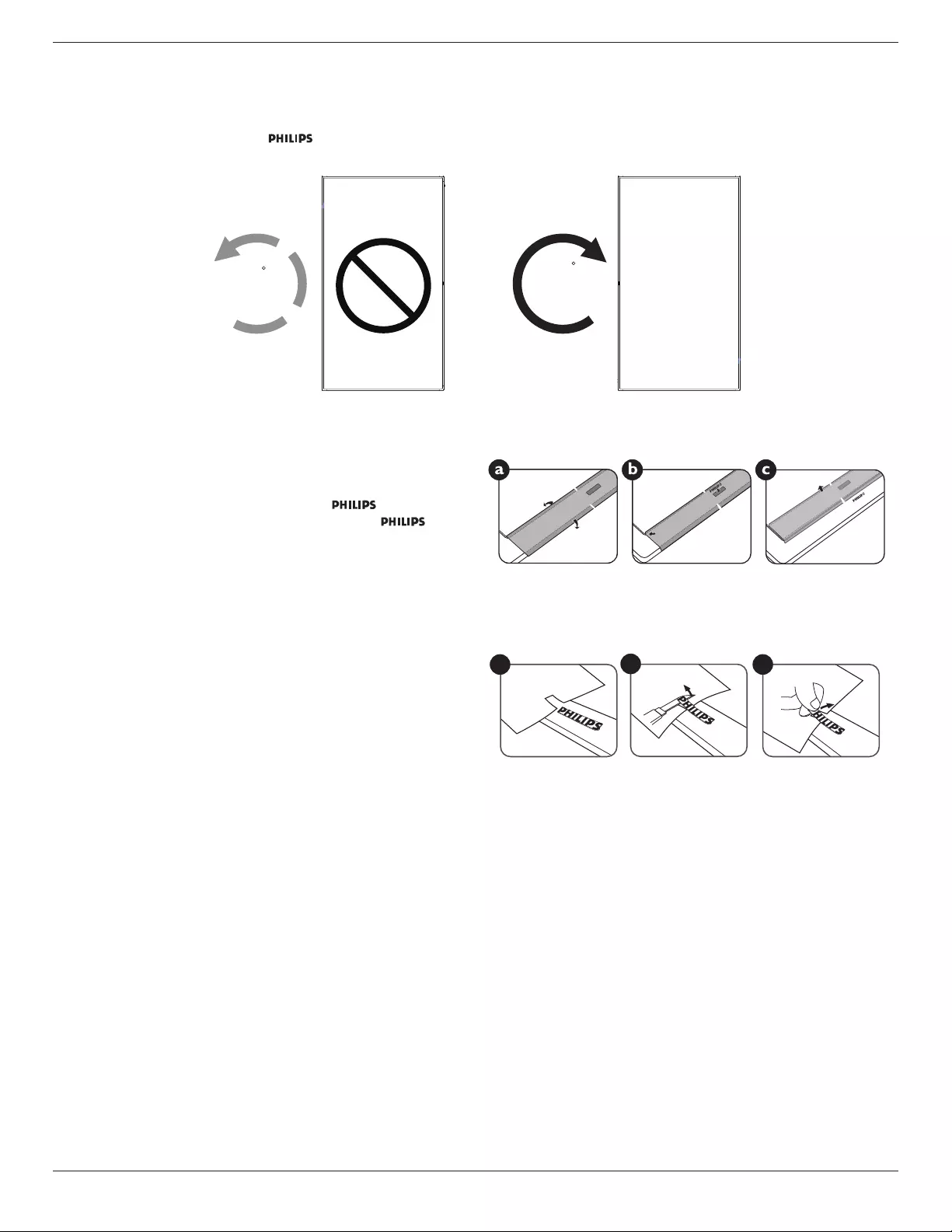
75BDL4150D
6
1.5. Mounting in Portrait Position
Thisdisplaycanbeinstalledinportraitposition.
1. Removethetablestand,ifattached.
2. Rotate90degreesclockwise.The“ ”logoshouldbeontheleftsidewhenfacingthedisplay.
90
90
1.5.1. How to use the logo guider for portrait position
1. Puttheguideronthelower-leftcornerofthefrontbezelofthedisplay.
Folddownbothofitsedges.
2. Peelofftheprotectivelmatthebackofthe“ ”logosticker.
Holdandpresstheguiderwithyourlefthand.Putthe“ ”logo
stickerwithitsadhesivesidedownintothelogoholewithyourright
hand,andpresstomakeitsticktightlyontothefrontbezel.
3. Removetheguider.
1.5.2. How to remove the logo
1. Prepareapieceofpaperwithacuttingareaoflogoasaprotectorto
preventthefrontbezelfromscratching.
2. Usingaknife,carefullyremovethelogostickerwiththepaperplacing
beneath.
3. Tearoffthelogosticker.
123
NOTE: Wheninstallingthedisplayonawall,pleaseconsultaprofessionaltechnicianforproperinstallation.Weacceptnoliabilityforinstallationsnot
performedbyaprofessionaltechnician.

75BDL4150D
7
2. Parts and Functions
2.1. Control Panel
MUTE INPUT MENU
1 2 3 4 5 6 7 8
9
1 [ ] button
Usethisbuttontoturnthedisplayonorputthedisplaytostandby.
2 [MUTE] button
SwitchtheaudiomuteON/OFF.
3 [INPUT] button
Choosetheinputsource.
4 [ ] button
IncreasetheadjustmentwhileOSDmenuison,orincreasethe
audiooutputlevelwhileOSDmenuisoff.
5 [ ] button
DecreasetheadjustmentwhileOSDmenuison,ordecreasethe
audiooutputlevelwhileOSDmenuisoff.
6 [ ] button
MovethehighlightbaruptoadjusttheselecteditemwhileOSD
menuison.
7 [ ] button
MovethehighlightbardowntoadjusttheselecteditemwhileOSD
menuison.
8 [MENU] button
ReturntopreviousmenuwhileOSDmenuison,ortoactivatethe
OSDmenuwhenOSDmenuisoff.
9
Remote control sensor and power status indicator
• Receivescommandsignalsfromtheremotecontrol.
• IndicatestheoperatingstatusofthedisplaywithoutOPS:
-Lightsgreenwhenthedisplayisturnedon
-Lightsredwhenthedisplayisinstandbymode
-When{SCHEDULE}isenabled,thelightblinksgreenandred
-Ifthelightblinksred,itindicatesthatafailurehasbeen
detected
-Lightsoffwhenthemainpowerofthedisplayisturnedoff
* Using IR sensor cable for better remote control performance.
(Please refer to the instructions of 3.5)
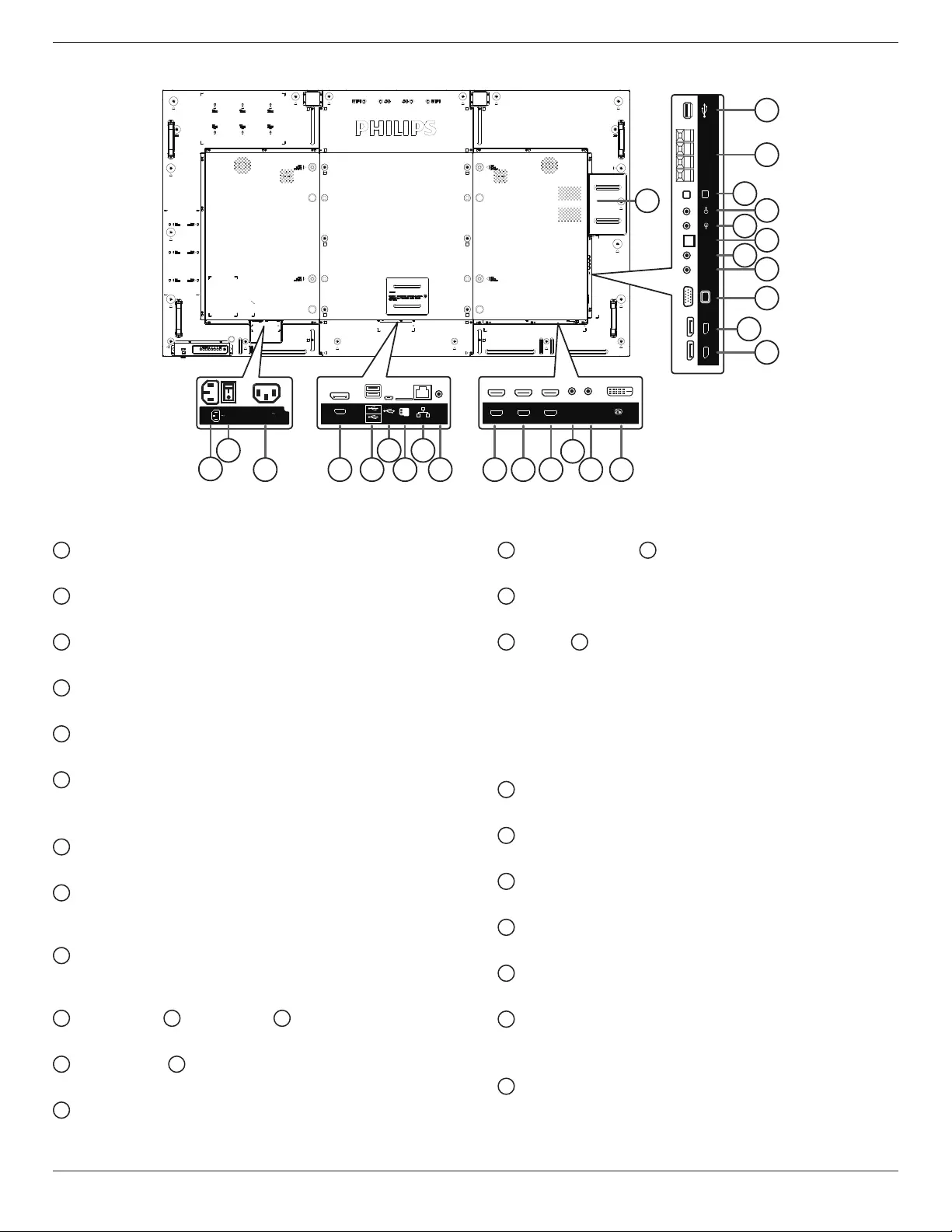
75BDL4150D
8
2.2. Input/Output Terminals
VGA IN
USB
Service Port
DP IN DP OUT
EXT. SPK
TERMINAL
SPEAKER
SWITCH
AUDIO IN AUDIO OUT
IR-IN IR-OUT SPDIF
OUT
DVI IN
RS232
OUT
RS232
IN
HDMI1 IN HDMI2 IN HDMI3 IN
MICRO SD LAN
RS232
USB
Service Port
DP OUT
USB 2.0
USB 3.0
100-240V
50-60Hz 2.5A
22
20
24
16
17
18
19
21
23
25
26
27
1
2 6 8
3 4 5 7 9 10 11 12 14
13 15
1 AC IN
ACpowerinputfromthewalloutlet.
2 MAIN POWER SWITCH
Switchthemainpoweron/off.
3 AC OUT
ACpowersupplytotheACINjackofamediaplayer.
4 DisplayPort OUT
AndroidDisplayPortout.
5 USB PORT
ConnectyourUSBstoragedevice.
6 USB SERVICE PORT
ConnecttoUSBstorageformainboardFirmwareupdate.
NOTE:It’sforupdatingrmwareonly.
7 MICRO SD CARD
ConnectyourMICROSDCARD.
8 RJ-45
LANcontrolfunctionfortheuseofremotecontrolsignalfrom
controlcenter.
9 RS232C
AndroidRS232networkinputreservedforcustomizedprotocol
usagefromSystemIntegrator.
10 HDMI1 IN / 11 HDMI2 IN / 12 HDMI3 IN
HDMIvideo/audioinput.
13 RS232C IN / 14 RS232C OUT
RS232Cnetworkinput/outputfortheloop-throughfunction.
15 DVI IN
DVI-Dvideoinput.
16 DisplayPort IN / 17 DisplayPort OUT
DisplayPortvideoinput/output.
18 VGA IN (D-Sub)
VGAvideoinput.
19 IR IN / 20 IR OUT
IRsignalinput/outputfortheloop-throughfunction.
NOTES:
• Thisdisplay’sremote controlsensorwillstopworkingifthejack
[IR IN]isconnected.
• ToremotelycontrolyourA/Vdeviceviathisdisplay,refertopage
19forIR Pass Throughconnection.
21 SPDIF OUT
Digitalaudiooutput
22 AUDIO IN
AudioinputforVGAsource(3.5mmstereophone).
23 AUDIO OUT
AudiooutputtoexternalAVdevice.
24 SPEAKER SWITCH
Internalspeakeron/offswitch.
25 SPEAKERS OUT
Audiooutputtoexternalspeakers.
26 USB SERVICE PORT
ConnecttoUSBstorageformainboardFirmwareupdate.
NOTE:It’sforupdatingrmwareonly.
27 OPS SLOT
SlotforinstallingtheoptionalOPSmodule.

75BDL4150D
9
2.2.1. Inserting the batteries in the remote control
Theremotecontrolispoweredbytwo1.5VAAAbatteries.
Toinstallorreplacebatteries:
1. Pressandthenslidethecovertoopenit.
2. Alignthebatteriesaccordingtothe(+)and(–)indicationsinsidethe
batterycompartment.
3. Replacethecover.
Caution:
Theincorrectuseofbatteriescanresultinleaksorbursting.Besuretofollowtheseinstructions:
• Place“AAA”batteriesmatchingthe(+)and(–)signsoneachbatterytothe(+)and(–)signsofthebatterycompartment.
• Donotmixbatterytypes.
• Donotcombinenewbatterieswithusedones.Itcausesshorterlifeorleakageofbatteries.
• Removethedeadbatteriesimmediatelytopreventthemfromliquidleakinginthebatterycompartment.Don’ttouchexposedbatteryacid,asitcan
damageyourskin.
NOTE: Ifyoudonotintendtousetheremotecontrolforalongperiod,removethebatteries.
2.2.2. Handling the remote control
• Donotsubjecttostrongshock.
• Donotallowwaterorotherliquidtosplashtheremotecontrol.Iftheremotecontrolgetswet,wipeitdryimmediately.
• Avoidexposuretoheatandsteam.
• Otherthantoinstallthebatteries,donotopentheremotecontrol.
2.2.3. Operating range of the remote control
Pointthetopoftheremotecontroltowardthedisplay’sremotecontrolsensorwhenpressinga
button.
Usetheremotecontrolwithinadistanceoflessthan5m/16ftfromthedisplay’ssensor,anda
horizontalandverticalangleoflessthan30degrees.
NOTE: Theremotecontrolmaynotfunctionproperlywhentheremotecontrolsensoronthe
displayisunderdirectsunlightorstrongillumination,orwhenthereisanobstacleinthe
pathofsignaltransmission.
3030
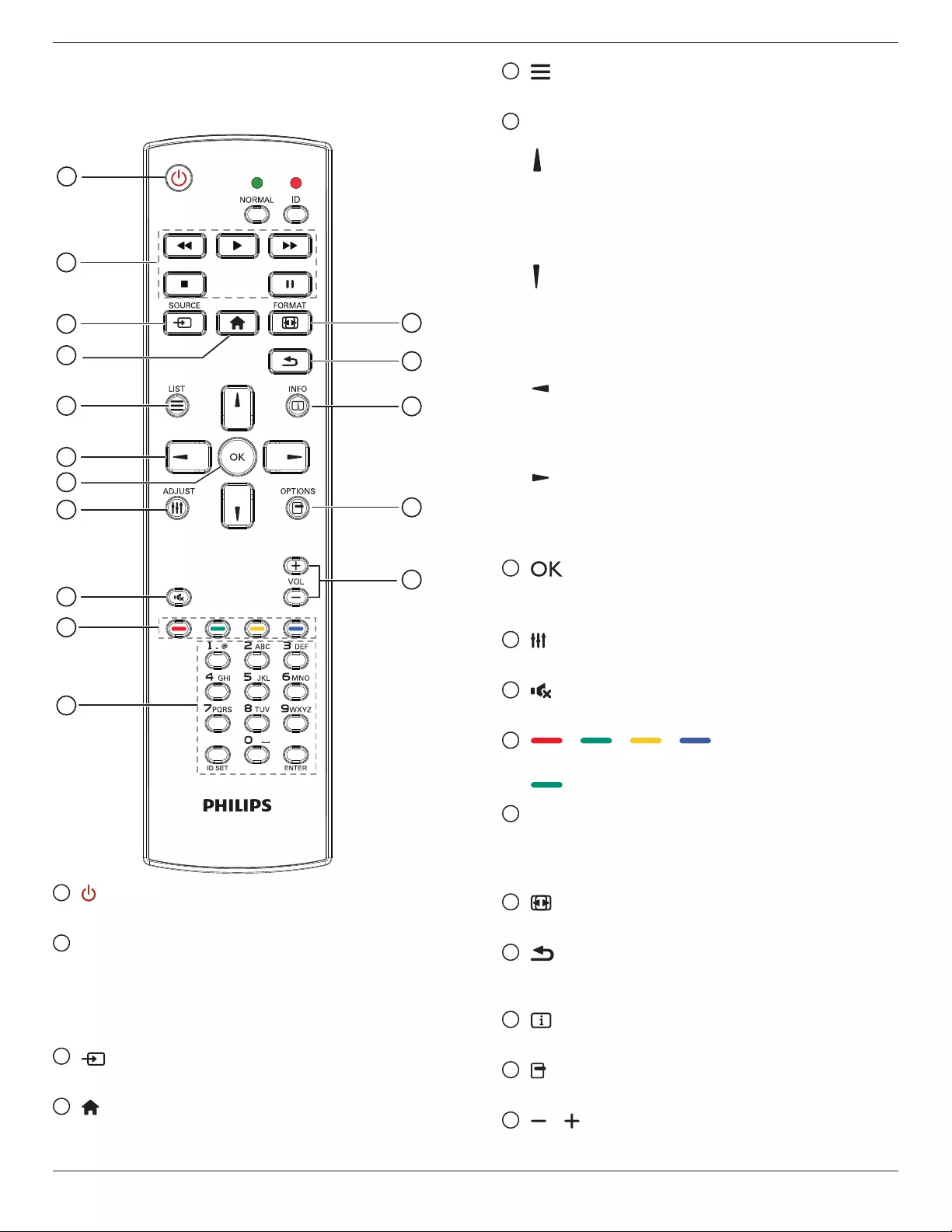
75BDL4150D
10
2.3. Remote Control
2.3.1. General functions
1
2
3
4
5
6
7
8
10
9
12
14
15
11
13
16
1 [ ] POWER button
PowerON/OFF.
2 [PLAY] buttons
Controlplaybackofmediales.(forMediaInputonly)
Freeze feature
Pause:Freezehotkeyforallinputscontent.
Play:Unfreezehotkeyforallinputcontent.
3 [ ] SOURCE button
Root Menu:GotoVideosourceOSD.
4 [ ] HOME button
Root Menu:GotoMainMenuOSD.
Others:ExitOSD.
5 [ ] LIST button
Nofunction.
6 NAVIGATION buttons
[ ]
Root Menu:GotoSmartpictureOSD.
Main Menu:Movethehighlightbaruptoadjusttheselecteditem.
IR Daisy Chain Menu:IncreasecontrolledGroupIDnumber.
[ ]
Root Menu:GotoAudiosourceOSD.
Main Menu:Movethehighlightbardowntoadjusttheselected
item.
IR Daisy Chain Menu:DecreasecontrolledGroupIDnumber.
[ ]
Main Menu:gotopreviouslevelmenu.
Source Menu:Exitsourcemenu.
Volume Menu:DecreaseAudioVolume.
[ ]
Main Menu:gotonextlevelmenuorsetselectedoption.
Source Menu:Gotoselectedsource.
Volume Menu:IncreaseAudioVolume.
7 [ ] button
Root Menu:GotoIRdaisychainOSDinPrimary/Secondarymode.
Main Menu:Conrmanentryorselection.
8 [ ] ADJUST button
GotoAutoAdjustOSDforVGAonly.
9 [ ] MUTE button
ToggleAudioMute/Unmute.
10 [ ] [ ] [ ] [ ] COLOR buttons
Choosetasksoroptions.(forMediaInputonly)
[ ] HotkeyforWindowselectionfunction.
11 [Number/ ID SET/ ENTER] button
Entertextfornetworksetting.
PresstosetthedisplayID.Referto2.3.2. ID Remote Control
formoredetail.
12 [ ] FORMAT button
ChangeImageZoomMode[Full][4:3][1:1][16:9][21:9][Custom].
13 [ ] BACK button
Returntothepreviousmenupageorexitfromtheprevious
function.
14 [ ] INFO button
ShowInformationOSD
15 [ ] OPTIONS button
Nofunction.
16 [ ] [ ] VOLUME button
Adjustvolume.

75BDL4150D
11
2.3.2. ID Remote Control
YoucansettheremotecontrolIDwhenyouwanttousethisremote
controlononeofseveraldifferentdisplays.
Press[ID]button.TheredLEDblinkstwice.
1. Press[IDSET]buttonformorethan1secondtoentertheID
Mode.TheredLEDlightsup.
Pressthe[IDSET]buttonagainwillexittheIDMode.TheredLED
lightsoff.
Pressthedigitnumbers[0]~[9]toselectthedisplayyouwantto
control.
Forexample:press[0]and[1]fordisplayNo.1,press[1]and[1]for
displayNo.11.
Thenumbersavailablearefrom[01]~[255].
2. Notpressinganybuttonwithin10secondswillexittheIDMode.
3. Ifanerrorpressingofbuttonsotherthanthedigitsoccured,wait
1secondaftertheredLEDlightsoffandthenlightsupagain,then
pressthecorrectdigitsagain.
4. Press[ENTER]buttontoconrm.TheredLEDblinkstwiceand
thenlightsoff.
NOTE:
• Press[NORMAL]button.ThegreenLEDblinkstwice,indicatingthe
displayisinnormaloperation.
• ItisnecessarytosetuptheIDnumberforeachdisplaybefore
selectingitsIDnumber.

75BDL4150D
12
2.3.3. Remote Control buttons on Android
source
1
2
3
4
5
6
7
8
10
9
12
14
15
11
13
16
1 [ ] POWER button
Turnthedisplayonorputthedisplaytostandby.
ThebuttonisonlycontrolledbyScalar.
2 [PLAY] buttons
1.Controlplaybackofmedia(video/audio/picture)les.
Thereare4waystoplaymediales.
1)FileManager
FindthemedialefromtheFileManagerandselectittoplay.
2)MediaPlayer->Compose->editornewaddplaylist->
chooseanymediales->press toplaythemediale
directly.
3)MediaPlayer->Play->choosenon-emptyplaylist->press
toplayallthemedialesintheplaylist.
4)SetmediaplaylistinBootonSourceorSchedulebyOSD
menu.
2.PlayPDFle
Thereare3waystoplaymediales.
1)FileManager
FindthepdflefromtheFileManagerandselectittoplay.
2)PDFPlayer->Play->choosenon-emptyplaylist->press
toplayallthePDFlesintheplaylist.
3)SetpdfplaylistinBootonSourceorSchedulebyOSDmenu.
3.WhenplayingPDF,videoormusic,press tostopplaying.
Thenifpressing again,playingwillbestartedfromthe
beginningofthele.
4.WhenplayingPDF,videoormusic,press buttontopause
playing.
5.Allmediaorpdflesshouldbeputatthefolder,whichisnamed
“philips”withsub-folder,undertherootdirectoryofthespecied
storage(internal/USB/SDCard).Allsub-folders(video/photo/music/
pdf)arenamedbymediatypesandshouldn’tbechanged.
videos: {root dir of storage}/philips/video/
photos: {root dir of storage}/philips/photo/
music : {root dir of storage}/philips/music/
pdfs : {root dir of storage}/philips/pdf/
Notethattherootdirectoriesofthreestoragesare
Internal storage: /sdcard
USB storage: /mnt/usb_storage
SD card : /mnt/external_sd
3 [] SOURCE button
Chooseinputsource.
ThebuttonisonlycontrolledbyScalar.
4 [ ] HOME button
AccessOSDmenu.
ThebuttonisonlycontrolledbyScalar.
5 [ ] LIST button
1.Inthecontentofthewebpage,movethefocusuptothenext
clickableitems.
2.Movethefocusuptothenextcontrolorwidgetsuchasbuttons.
6 NAVIGATION buttons
1.Navigatethroughmenusandchooseitems.
2.Inthecontentofthewebpage,thesebuttonsaretocontrolthe
scrollbarofthescreen.Press or isformovingverticalscroll
barupordown.Press or isformovinghorizontal
scrollbarleftorright.
3.ForPDFles,
»whenzoomin/outhasbeenperformed,
Press , , or toadjustthepositionofthe
screen.
»whenzoomin/outhasbeennotperformed,

75BDL4150D
13
Press togotothenextpage.
Press togotothepreviouspage.
7 [ ] button
Conrmanentryorselection.
8 [ ] ADJUST button
1.Inthecontentofthewebpage,movethefocusdowntothenext
clickableitems.
2.Movethefocusdowntothenextcontrolorwidgetsuchas
buttons.
9 [ ] MUTE button
Presstoturnthemutefunctionon/off.
ThebuttonisonlycontrolledbyScalar.
10 [ ] [ ] [ ] [ ] COLOR buttons
1.ForPDFles,
press buttontoperformzoom-in;
press buttontoperformzoom-out.
Afterzoom-inorzoom-out,press buttontorevertthepdfle
totheoriginalsize.
11 [Number/ ID SET/ ENTER] button
1.NofunctionsforIDSET andENTER onAndroid
source.ThesebuttonsareonlycontrolledbyScalar.
2.ForPDFle,enterthepagenumberbypressingnumberbuttons
andthenpress buttontojumptothespecicpage.
12 [ ] FORMAT button
Changepictureformat.ThebuttonisonlycontrolledbyScalar.
13 [ ] BACK button
Returntothepreviouspageorexitfromthepreviousfunction.
14 [ ] INFO button
1.Displayinformationaboutcurrentinputsignal.Itisshownby
Scalar.
2.MediaPlayer->Compose->editornewaddplaylist->choose
anymediales->press toshowtheinformationofthe
chosenmediale.
15 [ ] OPTIONS button
OpentoolboxinMediaPlayerorPDFPlayer.
1.MediaPlayer->Compose->Editornewaddplaylist->press
toopentoolbox.Toolboxwillbeslidefromtheleftsideof
thescreen.
2.PDFPlayer->Compose->Editornewaddplaylist->press
toopentoolbox.Toolboxwillbeslidefromtheleftsideof
thescreen.
16 [ ] [ ] VOLUME button
Adjustvolume.ThebuttonsareonlycontrolledbyScalar.

75BDL4150D
14
2.4. SD card Cover
• UsetheSDcardcoverandscrewstohidetheMicroSDcard.
2.5. 4G Module
1. RemoveServicecover.
2. Install4Gmodule
3. InstallAntennacable
1
2 3

75BDL4150D
15
3. Connecting External Equipment
3.1. Connecting External Equipment (DVD/VCR/VCD)
3.1.1. Using HDMI video input
DVD / VCR / VCD
HDMI Out
[HDMI IN]
HDMI1 IN HDMI2 IN HDMI3 IN
3.2. Connecting a PC
3.2.1. Using VGA input
PC
[VGA IN]
[VGA AUDIO IN]
VGA Out
D-Sub 15 pin
Audio Out
VGA IN
AUDIO IN
AUDIO OUT
IR-IN
IR-OUT
SPDIF
OUT
3.2.2. Using DVI input
PC
[VGA AUDIO IN] Audio Out
VGA IN
DP IN
DP OUT
AUDIO IN
AUDIO OUT
IR-IN
IR-OUT
SPDIF
OUT
DVI IN
DVI Out
[DVI IN]
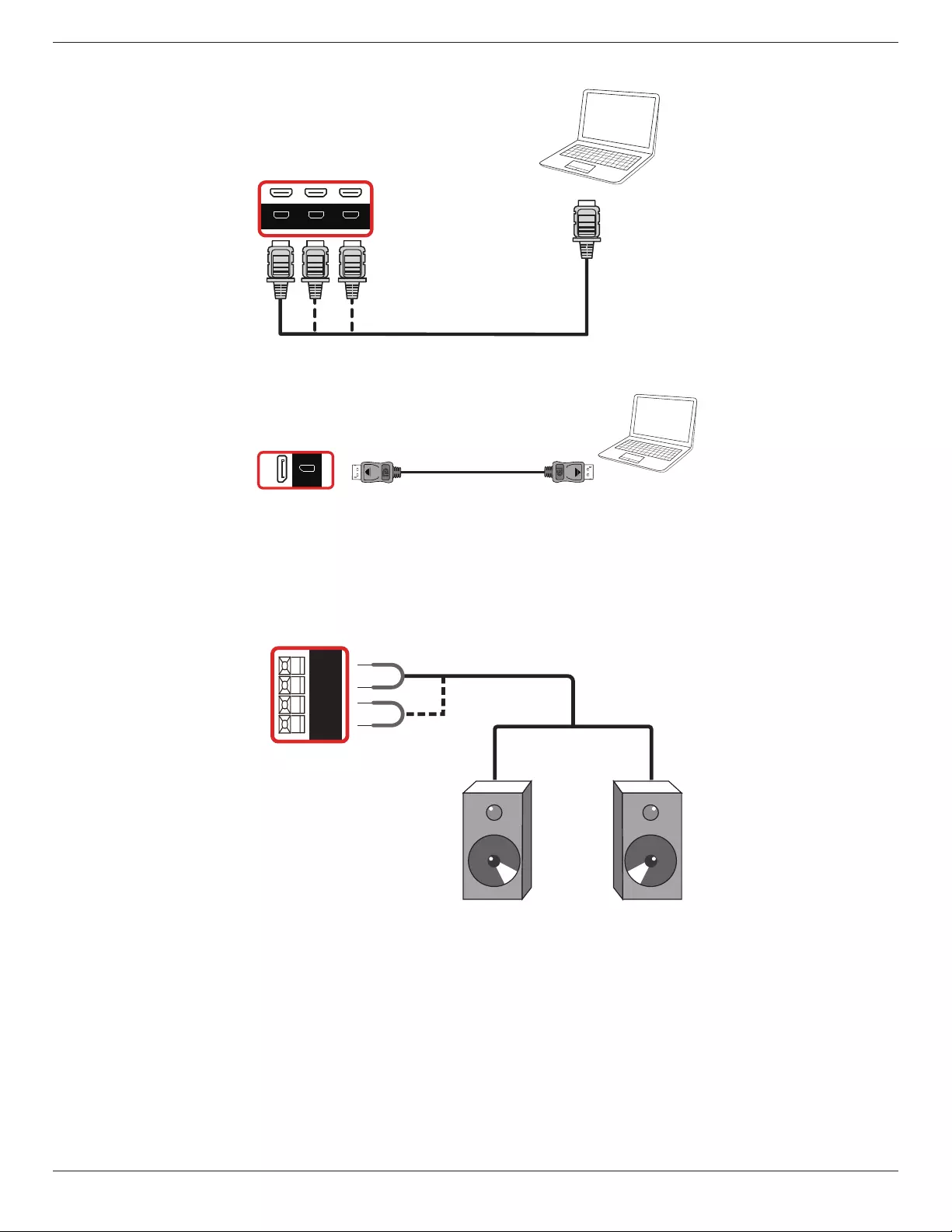
75BDL4150D
16
3.2.3. Using HDMI input
HDMI Out
[HDMI IN]
HDMI1 IN HDMI2 IN HDMI3 IN
PC
3.2.4. Using DisplayPort input
PC
DisplayPort Out
[DisplayPort IN]
DP IN
3.3. Connecting Audio Equipment
3.3.1. Connecting external speakers
EXT. SPK
TERMINAL
External speakers
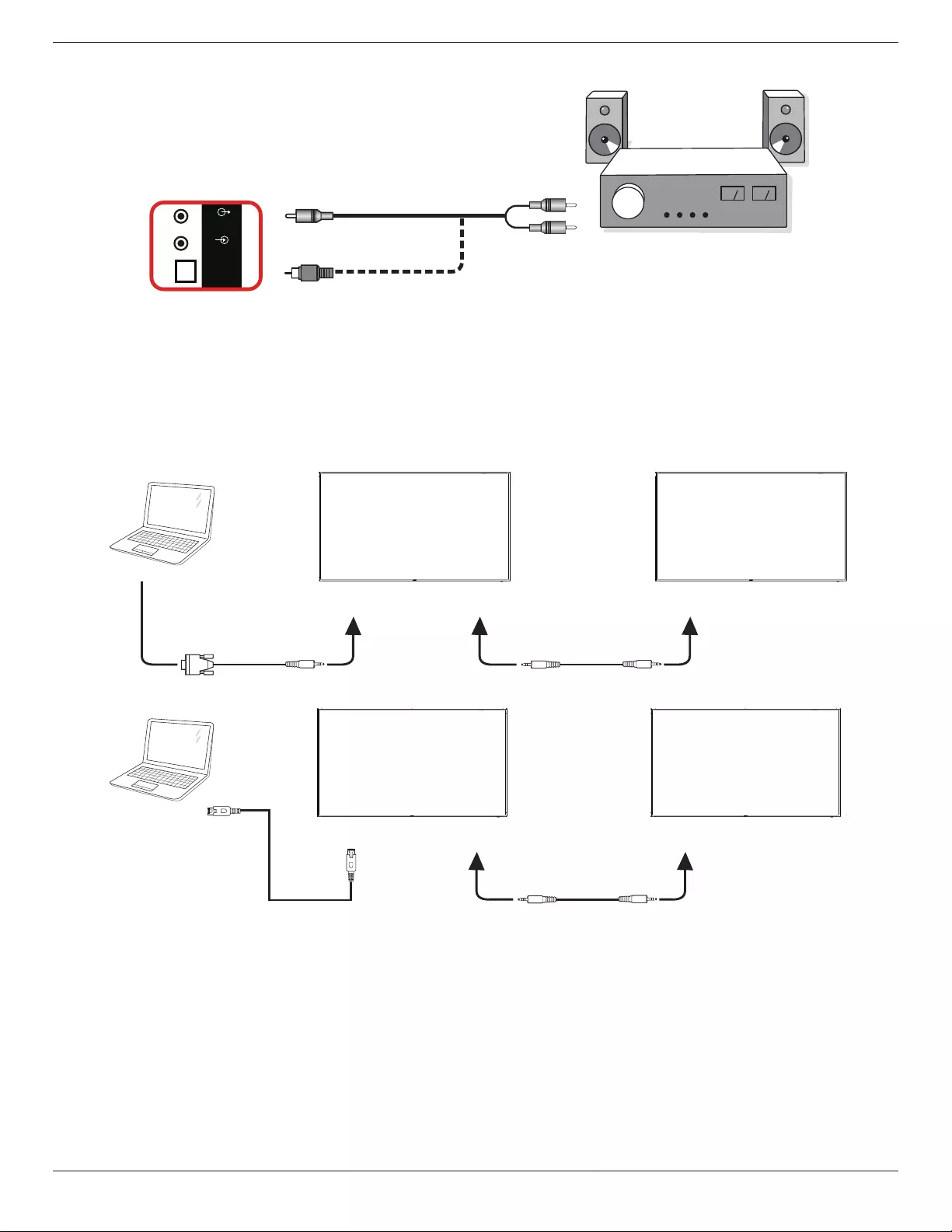
75BDL4150D
17
3.3.2. Connecting an external audio device
Stereo Amplifier
[AUDIO OUT] Audio In
[SPDIF OUT]
SPEAKER
SWITCH
AUDIO IN
AUDIO OUT
SPDIF
OUT
3.4. Connecting Multiple Displays in a Daisy-chain Configuration
Youcaninterconnectmultipledisplaystocreateadaisy-chaincongurationforapplicationssuchasamenuboard.
3.4.1. Display control connection
Connectthe[RS232OUT]connectorofDISPLAY1tothe[RS232IN]connectorofDISPLAY2.
DISPLAY 1
PC
DISPLAY 2
[RS-232C IN]
[RS-232C]
[RS-232C OUT] [RS-232C IN]
PC
[RJ-45] [RS-232C OUT] [RS-232C IN]
DISPLAY 1 DISPLAY 2
[RJ-45]

75BDL4150D
18
3.4.2. Digital video connection
Connectthe[DPOUT]connectorofDISPLAY1tothe[DPIN]connectorofDISPLAY2.
PC
DISPLAY 1 DISPLAY 2
[DP IN]
[DP]
[DP OUT] [DP IN]
3.5. IR connection
[IR IN]
External
IR Receiver
[IR IN]
[IR OUT]
DISPLAY 1 DISPLAY 2
[RS-232C OUT] [RS-232C IN]
DISPLAY 1 DISPLAY 2
NOTE:
1. Thisdisplay’sremotecontrolsensorwillstopworkingifthe[IR IN]isconnected.
2. IRloopthroughconnectioncansupportupto9displays.
3. IRindaisychainviaRS232connectioncansupportupto9displays.

75BDL4150D
19
3.6. IR Pass-through Connection
DVD / VCR / VCD
(DVD / VCR / VCD)
Remote Control
[IR OUT]
[IR IN]
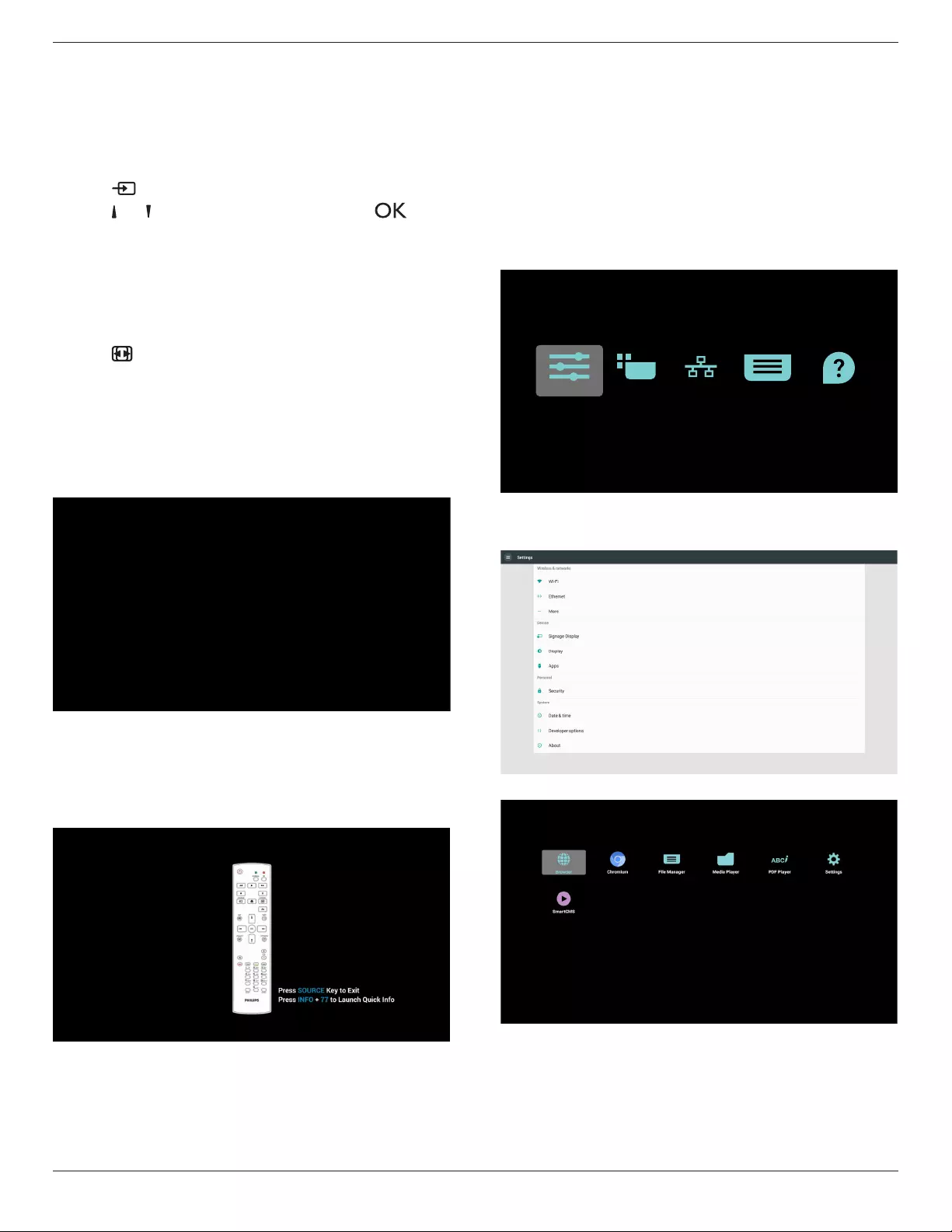
75BDL4150D
20
4. Operation
NOTE: Thecontrolbuttondescribedinthissectionismainlyonthe
remotecontrolunlessspeciedotherwise.
4.1. Watch the Connected Video Source
1. Press [] SOURCEbutton.
2. Press[ ] or[ ]buttontochooseadevice,thenpress[ ]
button.
4.2. Change Picture Format
Youcanchangethepictureformattosuitthevideosource.Eachvideo
sourcehasitsavailablepictureformats.
Theavailablepictureformatsdependonthevideosource:
1. Press[ ] FORMATbuttontochooseapictureformat.
• PCmode:{Full}/{4:3}/{Real}/{21:9}/{Custom}.
• Videomode:{Full}/{4:3}/{Real}/{21:9}/{Custom}.
4.3. Overview
1. AndroidPDlauncher:
• AndroidPDlauncherisblackpage,asbelow:
• Everyappsleavebypressbackkey,thescreenwillgotoandroid
PDlauncher.
• WhenyoureturntoandroidPDlauncher,thescreenwillshow
hintimage,thehintimageonlyshow5second,asbelow:
• Thehintimagewillnotifyyoucanpresssourcekeytochange
source.
2. Adminmode:
• Youcanpress“Home+1888”toenteradminmode.Please
makesureyouseetheHomeOSDmenuafter“Home”is
pressed,andthenpress1888insequence.Twocontinuous
“Home”keyswillnotbeavalidhotkey.
• Adminmodewillshowveicons:“Settings”,“Apps”,“Network”
“Storage”and“Help”.
• Whenyouleaveadminmode,systemwillreturntolastsource.
Homepageofadminmode,thispagehasveitems:“Settings”,
“Apps”,“Network”“Storage”and“Help”.
Settings:gotosettingspage.
Applications:showallapps.
Network:setWi-Fi,EthernetandMobilenetwork(optional).
Storage:gotostoragepage.
Help:displayQRcode.
Settings Apps Network Storage Help
1)Settingspage:
Settings:gotosettingspage.
SignageDisplay:gotosignagedisplaysettingspage.
2.)Applicationpage:
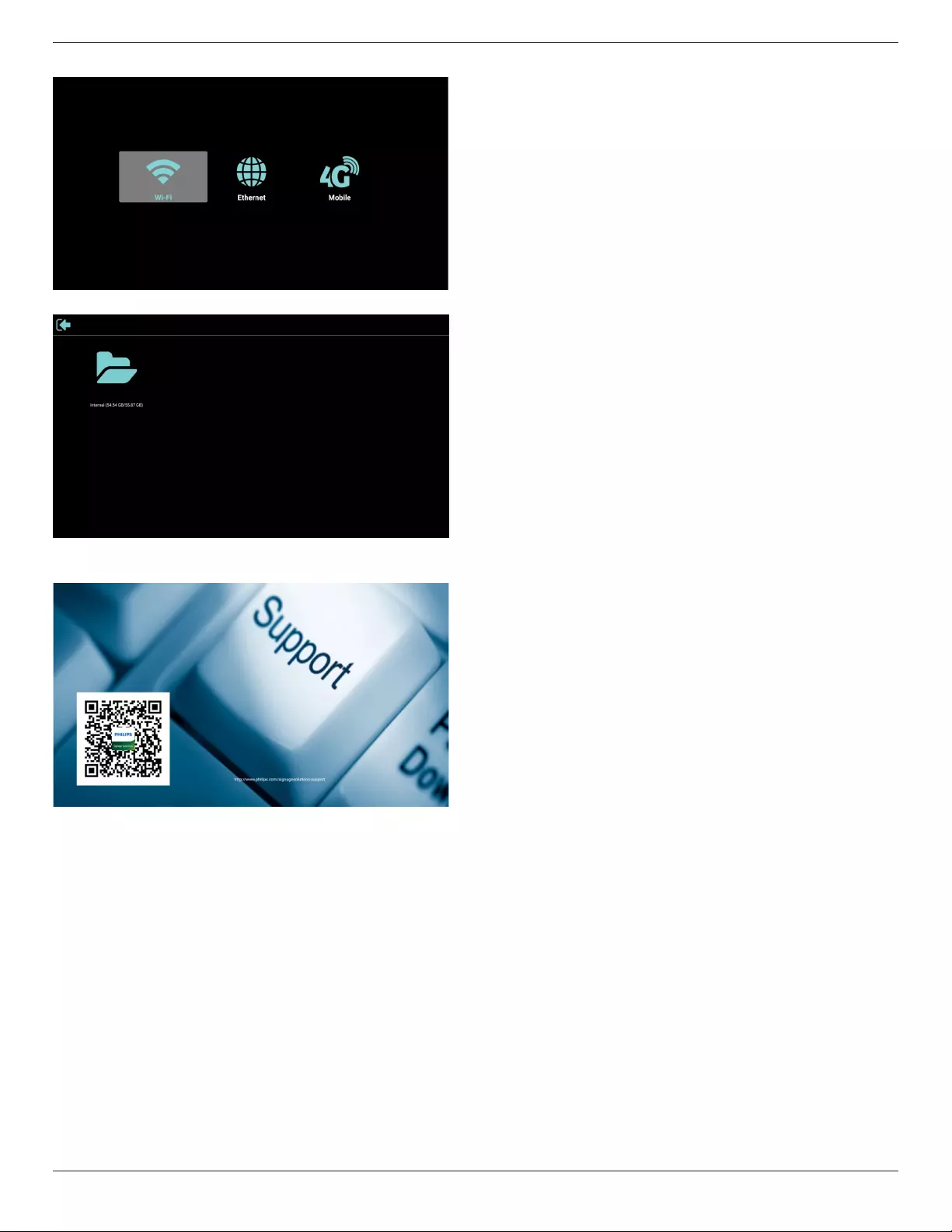
75BDL4150D
21
3)Networkpage
4)Storagepage:
5)Helppage:
DisplayQRcodepage.
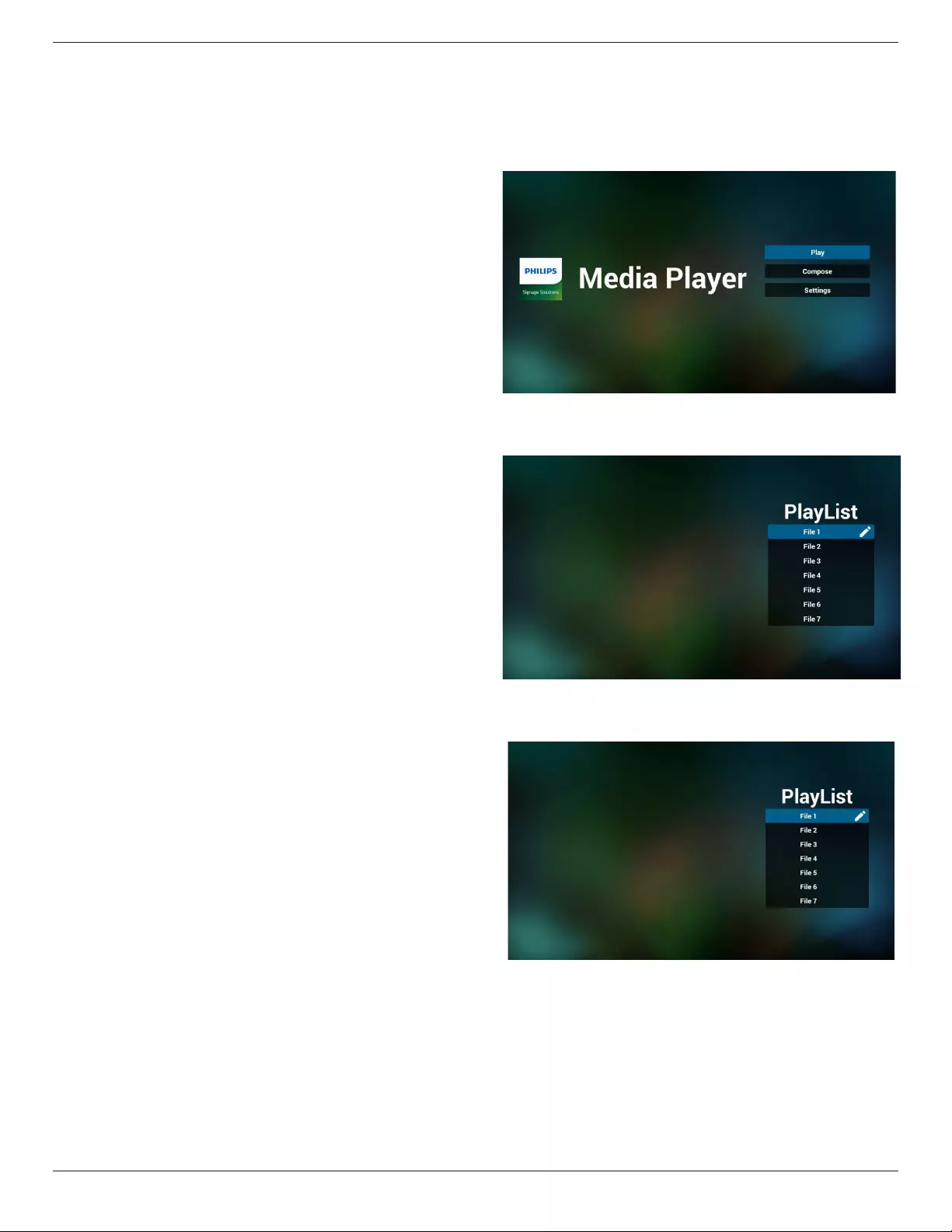
75BDL4150D
22
4.4. Media Player
4.4.1. OSD menu interaction with media player:
1. Bootonsource:
-Input:
■ IfyouselectMediaplayersource,pdwillgotomediaplayer
automaticallyafterthebootcomplete.
-Playlist:
■ 0:gotohomepageofmediaplayer.
■ 1-7:gotomediaplayerandplaybackFile1-File7of
playlistautomatically.
2. Schedule:
-Today:
■ Showdateandtime.
-☐1-☐7:
■ Youcanset7schedule.
-On/Off:
■ Setstarttimeandendtime.
-Input:
■ SelectMediaplayersource,pdwillgotomediaplayer
automaticallywhentimesup.
-MON,TUE,WED,THU,FRI,SAT,SUN,Everyweek:
■ Setlifecycle.
-Playlist:
■ 0:gotohomepageofmediaplayer.
■ 1-7:gotomediaplayerandplaybackFile1-File7of
playlistautomatically.
-Clearall
4.4.2. Media Player introduction:
1. HomepageofMediaPlayer,thispagehasthreeitems:“Play”,
“Compose”and“Settings”.
Play:selectplaylisttoplay.
Compose:editplaylist.
Settings:settingplayproperties.
2. Select“Play”onhomepage,rstyoushouldchooseoneplaylistto
playbetweenFILE1andFILE7.
Thepenciliconmeanstheplaylistisnon-empty.
3. Select“Compose”onhomepage,rstyoushouldchooseone
playlisttoeditbetweenFILE1andFILE7.
Thepenciliconmeanstheplaylistisnon-empty.
4. Ifanemptyplaylistischosen,theappwillguideyoutoselectthe
mediasource.
Allmedialesshouldbeplacedin/philips/ofrootdirectory.
Forexample,
videos: {root dir of storage}/philips/video/
photos: {root dir of storage}/philips/photo/
music : {root dir of storage}/philips/music/
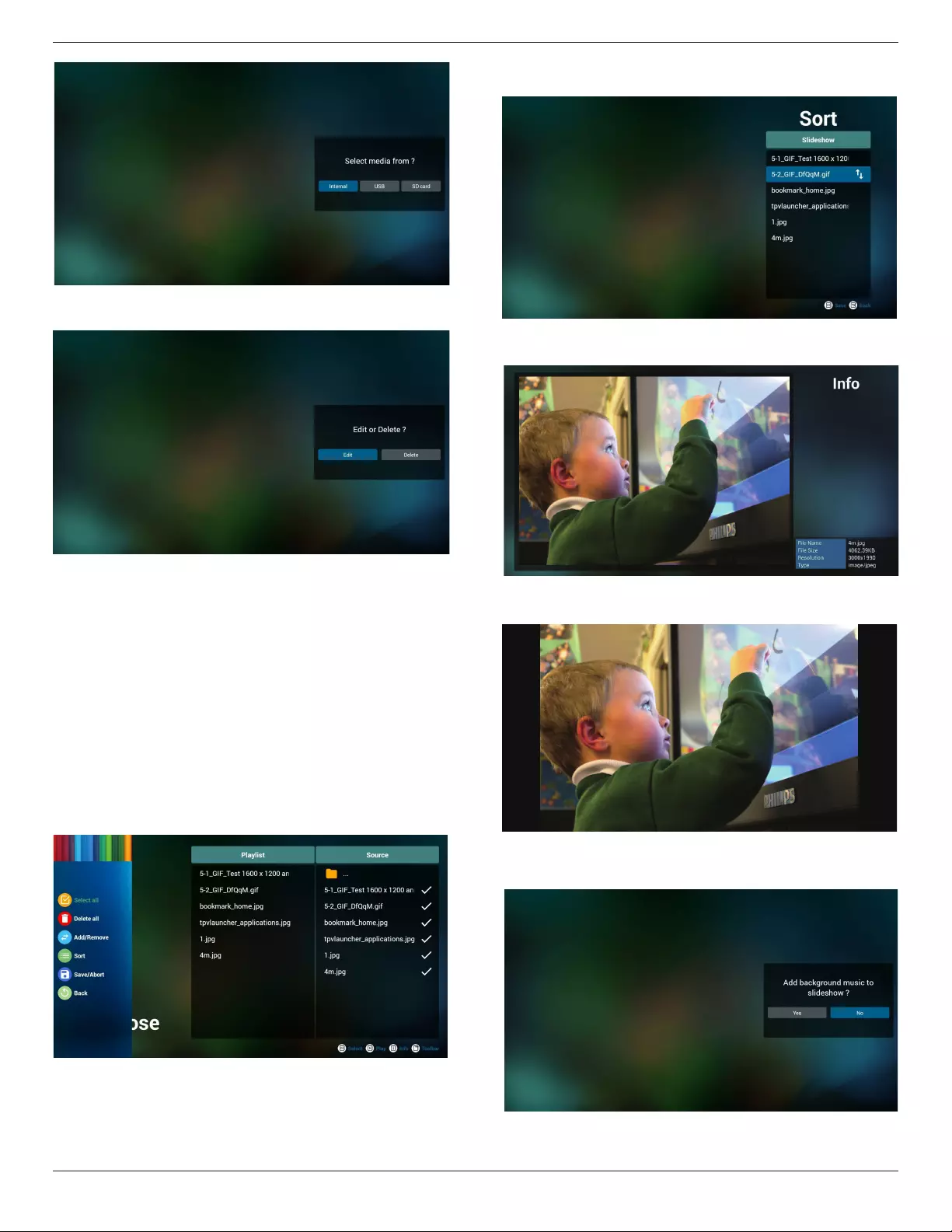
75BDL4150D
23
5. Youcouldeditordeleteanon-emptyplaylist,justchoosethe
desiredplaylistwhichiswithpencilicon.
6. Onceyoustarttoeditaplaylist,youwillseebelowscreen.
Source-lesinstorage.
Playlist–lesinplaylist.
Thereare4iconswhichmaptothekeysofremotecontroller.
Optionkey–launchslidebar
Playkey–playmediale.
Infokey–showmediainfo.
Okkey–select/unselectle.
6-1Intheslidebar,ithelpsyoutodothefollowing:
-selectall:selectallstorageles.
-deleteall:deleteallplaylistles.
-add/remove:updateplaylistfromsource.
-sort:sortplaylist.
-save/abort:saveorabortplaylist.
-back:return.
7. Ifyouchoose“Sort”intheslidebar,youcanchangetheorderof
lesonebyone.
8. Pressinfokeyafteryouchoosedesiredle,youwillgetthedetail
information.
9. Pressplaykeyafteryouchoosedesiredle,youwillplaythemedia
ledirectly.
10. Ifyoumakeaplaylistwithallimagesles,beforesaving,theapp
willaskyouifyouwanttohavebackgroundmusicwhileplaying
slideshow.
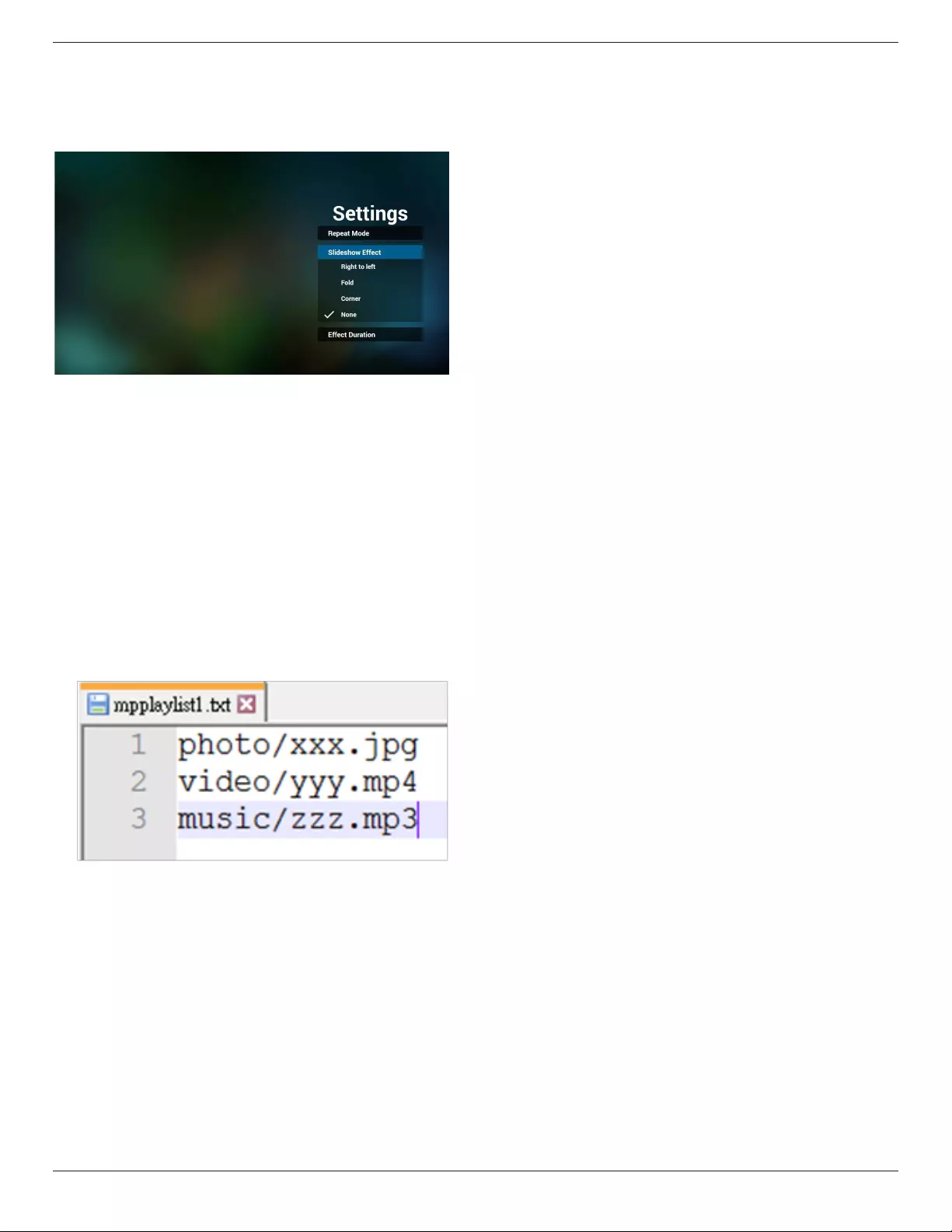
75BDL4150D
24
11. Select“Settings”onhomepage,thispagehasthreeparts,“Repeat
Mode”,“SlideshowEffect”and“EffectDuration”.
RepeatMode:playmode.
SlideshowEffect:photoslideshoweffect.
EffectDuration:photoeffectduration.
MediaHotkey
Play:Playbackle.
Pause:Pausele.
Fastforward:forward20second.(Photonotsupport)
Rewind:back10second.(Photonotsupport)
Stop:Stopleandreturntostart.Ifthegifle,itlikethepause.
12. MediaformatpleaserefertoPage 53 Supported Media Formats.
13. HowtoeditplaylistviaFTP.
Step1.Createmediaplayertextle.
-Filename:mpplaylistX.txt,“X”meansplaylist
number(1,2,3,4,5,6,7).
Ex.mpplaylist1.txt,mpplaylist2.txt
-Content:
Note:ifplaylistlecontainsvideoandmusic,whenthepdplays
musicle,thescreenwillbeblack.
Step2.CopympplaylistX.txtto“philips”folderofinternalstorage.
YoumayuseFTPtodothis.
-Filepath:/storage/emulated/legacy/philips
Ex./storage/emulated/legacy/philips/mpplaylist1.txt
Step3.Preparemedialesto“photo”,“video”and“music”folder
under“philips”folder,internalstorageonly.
-Ex./storage/emulated/legacy/philips/photo/xxx.jpg
/storage/emulated/legacy/philips/video/yyy.mp4
/storage/emulated/legacy/philips/photo/zzz.mp3
Step4.Startmediaplayerapp,itwillautoimportmediaplayertext
le.
PS.Oncetheplaylistle(text)isimported,ifanuserchangeplaylist
byremotecontroller,thischangewillnotbewrittentoplaylisttext
le.

75BDL4150D
25
4.5. Browser manual
1. HomepageofBrowserapp,thispagehasoneitem:“Settings”.
PressSettingsthenenternextpage.
2. Userscanchoose1~7.
Pressanyonewillshowadialog.
3. EnterurlandpressOKthendatawillsaveonList
4. Press“Option”thenleftsidewillpopupalist
Import:Importurllistle
Export:Exporturllistle
Deleteall:Deleteallurlrecordonrightside
Back:leftsidelistwillbeclosed.
4.1Import
• Clickimport
• Choosestorage
• Chooselecontainsurls

75BDL4150D
26
• Importleandurlwillshowonlist
• Fileformatforimport
Formatshouldbelikebelowwithleextension“txt”
4.2Export:
• Clickexport
• Choosestorage
• Dialogshowspathlewillbesavedandle’sname.
Press“save”buttonthenurlsonlistwillbesaved.
5. PressOKthenurlrecordswillbesaved
6. Onurllistpage,ifyouselectnon-emptyitem,itwillshowadialog
toaskeditorplayurl.Ifpress“Edit”,itwillshowediturldialog,if
press“Play”,itwillshowwebpageofitem’surl.

75BDL4150D
27
7. OSDmenuinteractionwithBrowser
7.1Bootonsource
• SetOSDmenu=>Conuration1=>Bootonsource=>Input
beBROWERPlayListbe0.
ThenPDwillshowBrowserafterreboot.
• SetOSDmenu=>Conuration1=>Bootonsource=>Inputbe
BROWERPlayListbe1.
ThenPDwillshowwebpagewith1stUrlinBrowserapp.
7.2Schedule
SetOSDmenu=>Advancedoption=>Schedule=>
Ontime1,Offtime2,InputbeBROWSER,anydayyouwantof
week,andPlayList.
Finallychecktherightbox.
ThenPDwillshowwebpagewithUrlinBrowserappattime1and
nishattime2.
8. HowtoediturllistviaFTP
Step1.Createmediaplayertextle.
-Filename:bookmarklist.txt.
-Content:
Step2.Copybookmarklist.txtto“philips”folderofinternalstorage.
YoumayuseFTPtodothis.
-Filepath:/storage/emulated/legacy/philips(forDL,PL)
Ex./storage/emulated/legacy/philips/bookmarklist.txt
Step3.Startbrowserapp,itwillautoimportbrowsertextle.
PS.Oncetheplaylistle(text)isimported,ifanuserchangeplaylist
byremotecontroller,thischangewillnotbewrittentoplaylisttext
le.
4.6. PDF Player
4.6.1. OSD menu interaction with pdf player:
1. Bootonsource:
-Input:
■ IfyouselectPDFplayersource,PDwillgotoPDFplayer
automaticallyafterthebootcomplete.
-Playlist:
■ 0:gotohomepageofPDFplayer.
■ 1-7:gotoPDFplayerandplaybackFile1-File7ofplaylist
automatically.
2. Schedule:
-Today:
■ Showdateandtime.
-☐1-☐7:
■ Youcanset7schedule.
-On/Off:
■ Setstarttimeandendtime.
-Input:
■ SelectPDFplayersource,PDwillgotoPDFplayer
automaticallywhentimesup.
-MON,TUE,WED,THU,FRI,SAT,SUN,Everyweek:
■ Setlifecycle.
-Playlist:
■ 0:gotohomepageofPDFplayer.
■ 1-7:gotoPDFplayerandplaybackFile1-File7ofplaylist
automatically.
-Clearall
4.6.2. PDF Player introduction:
1. HomepageofPDFPlayer,thispagehasthreeitems:“Play”,
“Compose”and“Settings”.
Play:selectplaylisttoplay.
Compose:editplaylist.
Settings:settingplayproperties.

75BDL4150D
28
2. Select“Play”onhomepage,rstyoushouldchooseoneplaylistto
playbetweenFILE1andFILE7.
Thepenciliconmeanstheplaylistisnon-empty.
3. Select“Compose”onhomepage,rstyoushouldchooseone
playlisttoeditbetweenFILE1andFILE7.
Thepenciliconmeanstheplaylistisnon-empty.
4. Ifanemptyplaylistischosen,theappwillguideyoutoselectthe
mediasource.
Allmedialesshouldbeplacedin/philips/ofrootdirectory.For
example,
pdfs : {root dir of storage}/philips/pdf/
5. Youcouldeditordeleteanon-emptyplaylist,justchoosethe
desiredplaylistwhichiswithpencilicon.
6. Onceyoustarttoeditaplaylist,youwillseebelowscreen.
Source-lesinstorage.
Playlist–lesinplaylist.
Thereare4iconswhichmaptothekeysofremotecontroller.
Optionkey–launchslidebar
Playkey–playmediale.
Infokey–showmediainfo.
Okkey–select/unselectle.
6-1.Intheslidebar,ithelpsyoutodothefollowing:
-selectall:selectallstorageles.
-deleteall:deleteallplaylistles.
-add/remove:updateplaylistfromsource.
-sort:sortplaylist.
-save/abort:saveorabortplaylist.
-back:return.
7. Ifyouchoose“Sort”intheslidebar,youcanchangetheorderof
lesonebyone.
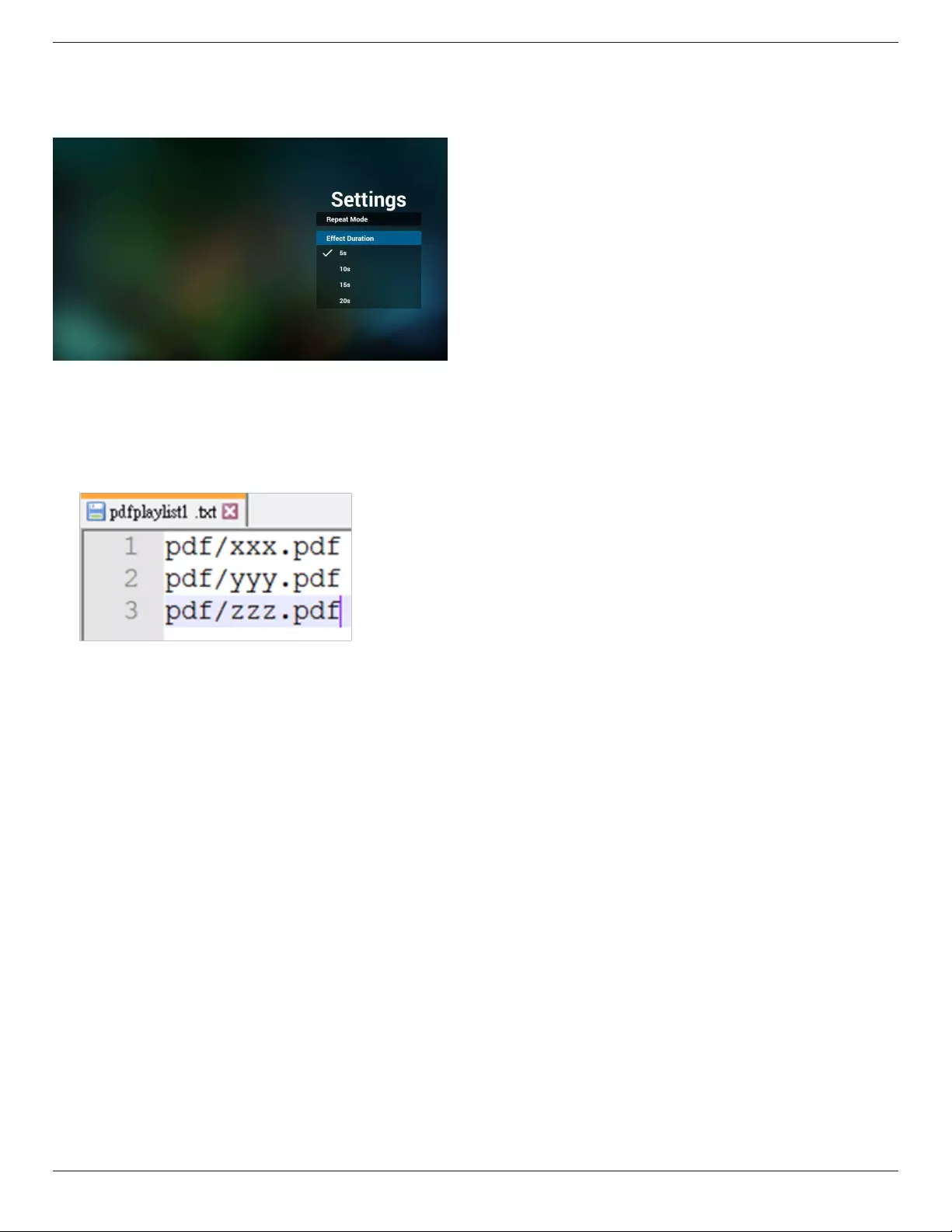
75BDL4150D
29
8. Select“Settings”onhomepage,thispagehastwoparts,“Repeat
Mode”and“EffectDuration”.
RepeatMode:playmode.
EffectDuration:photoeffectduration.
9. HowtoeditpdflistviaFTP.
Step1.Createpdfplayertextle.
-Filename:pdfplaylistX.txt,“X”meansplaylist
number(1,2,3,4,5,6,7).
Ex.pdfplaylist1.txt,pdfplaylist2.txt
-Content:
Step2.CopypdfplaylistX.txtto“philips”folderofinternalstorage.
YoumayuseFTPtodothis.
-Filepath:/storage/emulated/legacy/philips(forDL,PL)
Ex./storage/emulated/legacy/philips/pdfplaylist1.txt
Step3.Preparepdflesto“pdf”folderunder“philips”folder,
internalstorageonly.
-Ex./storage/emulated/legacy/philips/pdf/xxx.pdf
/storage/emulated/legacy/philips/pdf/yyy.pdf
/storage/emulated/legacy/philips/pdf/zzz.pdf
Step4.Startpdfplayerapp,itwillautoimportpdfplayertextle.
PS.Oncetheplaylistle(text)isimported,ifanuserchangeplaylist
byremotecontroller,thischangewillnotbewrittentoplaylisttext
le.
Media Hotkey:
Play:Playbackle.
Pause:Pausepage.
Fastforward:gotonextpage,ifthepageisendofthele,itwillgo
tonextle.
Rewind:backtolastpage,ifthepageisrstofthele,itwillbackto
lastle.
Stop:returntorstpageofle
Color Hotkey:
Blue:Zoomin.(+10%)
Yellow:Zoomout.(-10%)
OK:Restorezoom
Arrow keys:
Up/Down/Left/Right:Adjustpage.(Whenthepagehaszoomedin/
out)
Left:PreviousPage.(Whenthepagehasnotzoomedin/out)
Right:NextPage.(Whenthepagehasnotzoomedin/out)
Combination key:
Numberkey+OKkey:selectspecicpage,andpressokkeyto
changepage.
-Pressnumberkey.
-PressOKkey,thebottomofthepagewillshowthepagenumber,
ifpagenumberovertotalpagenumber,itwillnotchangepageand
showcurrentpagenumberatthebottomofthepage.

75BDL4150D
30
4.7. CMND & Play
1)Server
SetupCMND&Playserveraddress
2)Account
SetupCMND&Playaccount
3)PINCode
SetupCMND&PlayPINcode
(4)Version
Therearetwooptions,Ver.2andVer.3
Ver.2
use2.0/2.2agreement
Ver.3
use3.0/3.1agreement
(5)Content
Thereareinternalstorage/SDcard/USBstorage3optionsfor
selecting.
WhenVer.2,Server/Account/PINcodewillbegrayandunavailable.
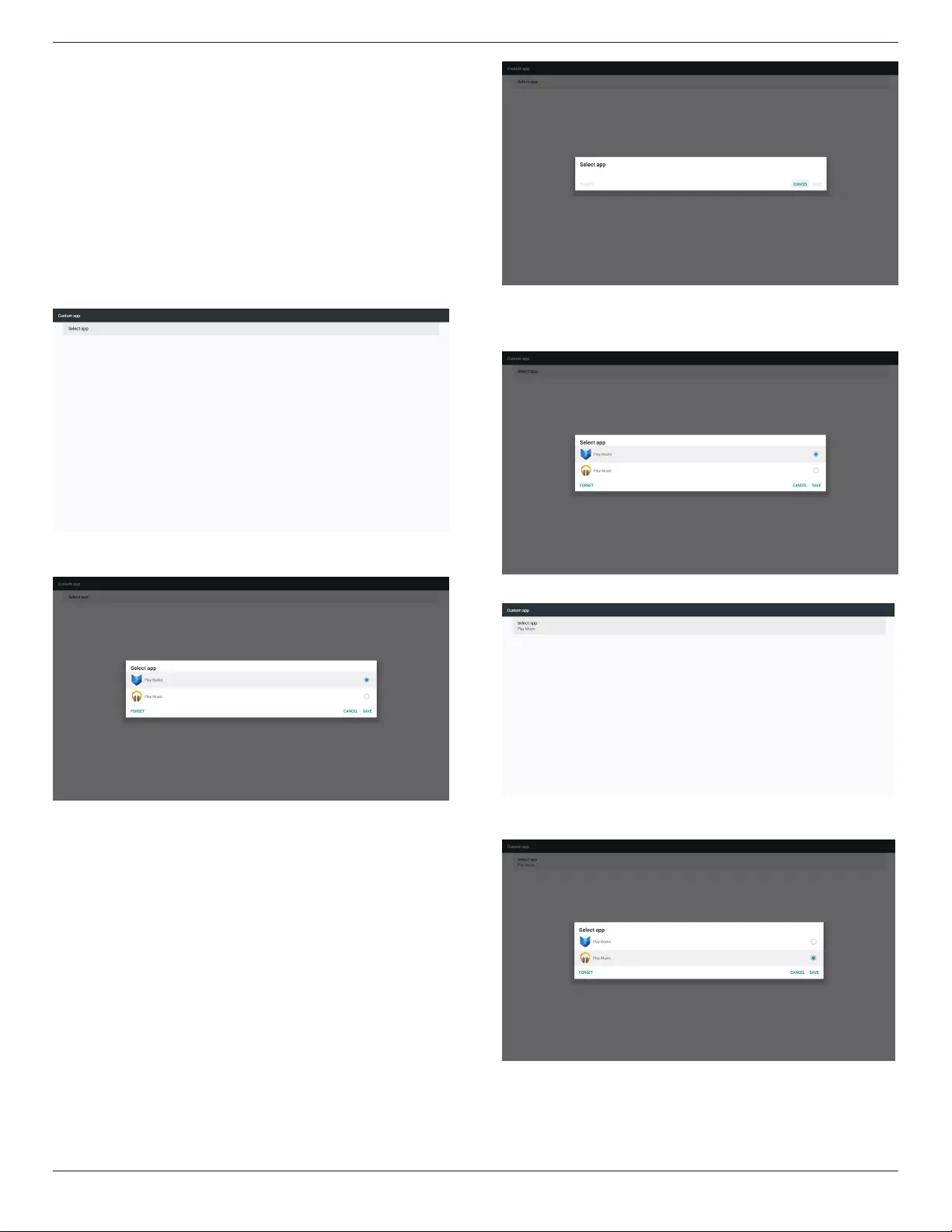
75BDL4150D
31
4.8. Custom App
UsercansetuptheapplicationforCustomerSource.
Note:
(1)OnlydisplayUserInstalledapp.
(2)Willnotshowupsystempre-installapp.
4.8.1. OSD Menu operation:
RCU:Source->Custom
IfsetupcustomerAPK,PDwillopencustomerappwhenswitchsource
toCustomermode.
IfnosetupcustomerAPK,PDwillshowBlackscreenwhenswitch
sourcetoCustomermode.
4.8.2. Function Introduction
Save
SelecttheApp,clicktheSavewillperformthefunctionofstorage.
Forget
AfterpresstheForget,canremovepreviouslystoredinformation.
Cancel
Don’tdoanychange,directlyclosedWindows.
Ifnocustomerinstalledapk,thelistwillbeblank.
Nooptionforchoose.“Save””Forget”keywillbegrayandunavailable.
Ifcustomerinstalledapk,usercanselectcustomerinstalledapkinlist
• Case1:NotsetupCustomAppcase.
Customerappwillshowupandfocusonrstitemautomatically.
Aftersetup,thesettingscreendisplaytheappname.
• Case2:SetupCustomAppcase(thereisentitycircletotherightof
icon)

75BDL4150D
32
5. Setting
Mainitems:
(1)Wi-Fi(ShowupwhenpluginWi-Fidongle)
(2)Ethernet
(3)More(Onlyshowupwhen4Gmoduleconnected)
(4)SignageDisplay
(5)Display
(6)Apps
(7)Security
(8)Date&time
(9)Developeroptions
(10)About
5.1. Wi-Fi (Show up when plug in Wi-Fi
dongle)
ViaEnable/DisabletocontrolWi-FiOn/OFF.AfterEnable,thescreen
willlistallavailableWi-FiAP.
Note:
1. EthernetwillbedisableautomaticallyifWi-Fiturnonand
connecttonetwork.
2. AparticularmodelofWi-Fimoduleisrequired.Pleaseconsult
thedealerorservicetechnicianforhelp.
5.2. Ethernet
Enable/Disabletoturnon/offEthernet
AfterenableEthernet,thesettingswillshow:
(1)ConnectionType(Availableconnectiontype:DHCP/StaticIP)
A.DHCP
CannotmodifyIPAddress,Netmask,DNSAddressand
Gateway.
Ifconnectsuccessfully,itwilldisplaycurrentnetwork
conguration.
B.StaticIP
InStaticIPmode,usercaninputIPAddress,Netmask,DNS
addressandGateway
Note:
IPaddress,netmask,DNSaddressandgatewayaddress
inputlimitation
(1)Format:number0-9,decimalpoint“.”
(2)MacAddress
Note:
EthernetwillbedisableautomaticallyifWi-Fiturnonandconnectto
network.
5.3. More (Only show up when 4G module
connected)
ViaEnable/DisabletocontrolCellularnetworksOn/OFF.
Note:
1. Onlyshowupwhen4Gmoduleconnected.
2. Onlyshowup“Tethering&portablehotspot”whendetect
Wi-Fimodule.
3. Networkinfowillbedifferentduetodifferentcarrier.
5.4. Signage Display
(1)GeneralSettings
A. Signagedisplayname
B. BootLogo
C. Screenshot
(2)ServerSettings
A. Emailnotication
B. FTP
C. Remotecontrol
(3)SourceSettings
A. Mediaplayer
B. Browser
C. CMND&Play
D. PDFplayer
E. Customapp
(4)Networkapplication
A. Proxy
B. SICPnetworkport
(5)Systemtools
A. ClearStorage
B. Reset
C. Import&Export
D. Clone
E. Security
(6)Misc.
A. TilingTool
B. TeamViewerSupport
(7)Systemupdates
A. Localupdate
(8)ScalerFWupdates
A. Startupdate
5.4.1. General Settings
1. SignageDisplayName
SetupPDname“PD_”+EthernetMacAddress.
Note:
Inputlimitation:
(1)length:Max36characters
(2)format:nolimit
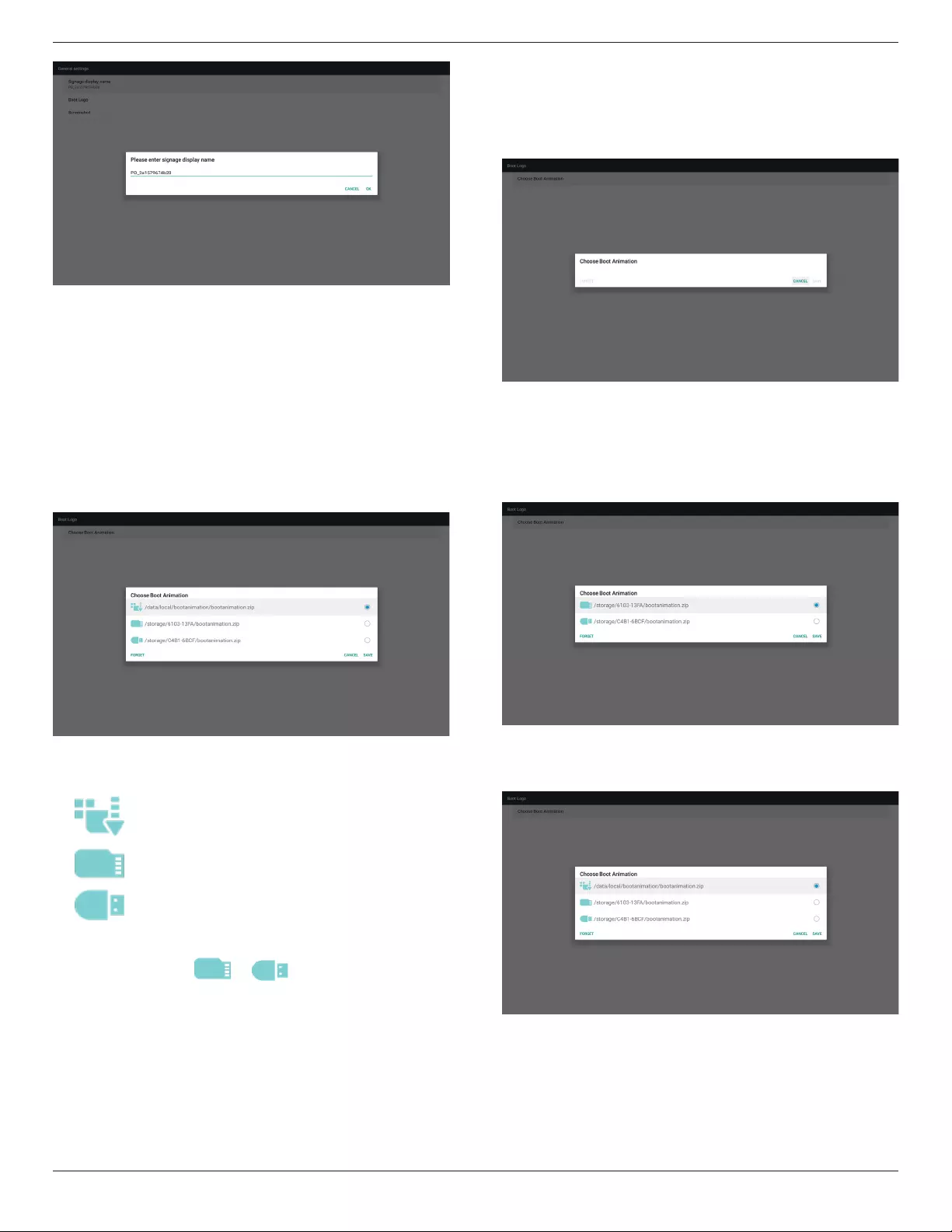
75BDL4150D
33
2. BootLogo
1)ScalarOSDmenutocontrolAndroidbootlogoenable/disable
ScalarOSDmenuoperation
RCU:Home->Conguration2->Logo->On/Off/User
Inusermode,usercanchoosetheirownbootlogoanimationle.
Note:
(1)Bootanimationlename:bootanimation.zip
(2)Willpop-upawindowforusertoselectUSBandSDcard.No
priorityissue.
2)Whenbootlogoisselected,PDwillcheckifthereis
bootanimation.zipintheUSBandSDcard.
Functionintroduction:
a. Optiondescription
Usecustomizedbootanimationlewhichis
copiedfromSDcardorUSB
UsebootanimationsleunderSDcard
UsebootanimationsleunderUSB
b. Save
Iftheoptionfocuson or ,pressSavekeytosavethe
bootanimzation.zipfromtheSDcardorUSBto/data/localandsetit
asbootlogo.
c. Forget
PressForgetkeytodelete/data/localbootanimation.zipandnot
showbootlogo.
d. Cancel
Closedialoguew/ochanges.
Scenariointroduction:
Case1
Theuserdon’tselectcustomizedbootlogo.PDdoesnotndany
bootanimation.zipleunderSDandUSB.Thelistwillbeblank.Save
andForgetbuttonwillbegrayedout.
Case2
Theuserputscustomizedbootanimzation.zipleintheSDandUSB.
ThedefaultpriorityisSDcard,sothePDwillautomaticallyselect
theleintheSDcardonly.TheleintheUSBdrivewillbeignored.
Incasethebootanimzation.zipisonlyintheUSBdrive,thenthePD
willselecttheleintheUSBdrive(astheSDcardhasnole).
Case3
Theuserselectscustomizedbootlogo,thescreenwillshow/data/
local/bootanimation.zip.
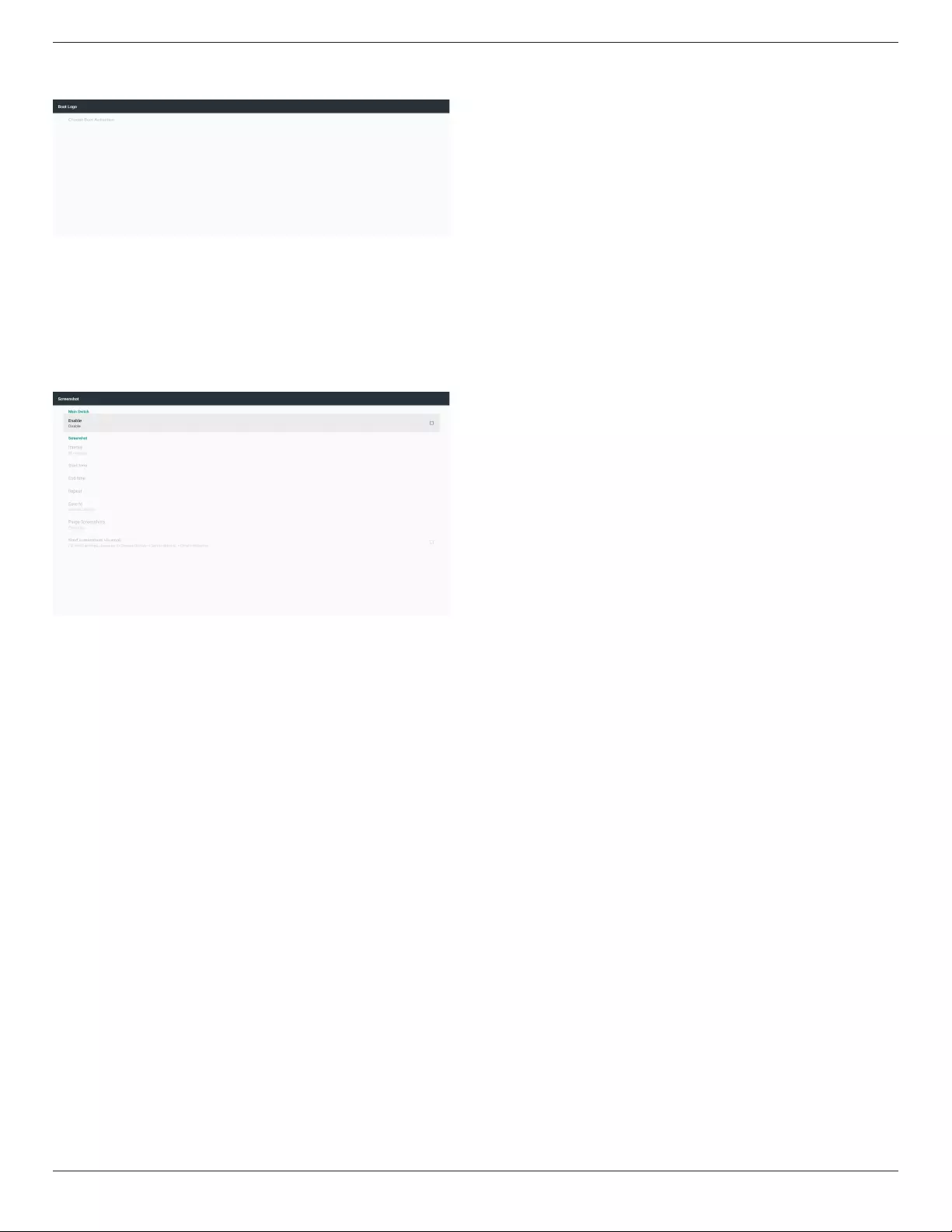
75BDL4150D
34
3)IfOSDmenuLogoitemisOnorOff,theuserscannotchoose
bootanimationinAndroidsettings.
3. Screenshot
ViaEnable/DisabletocontrolscreenshotOn/Off.
AfterEnable,usercansetscreenshottimeslotandsavepath.
Note:
Timeslotofdeletionandscreenshot:
(1)Willdeletepictureatinitialtime0sec.
(2)Willscreenshotatrst40sec.
1)Interval
Setupintervaltimeframe.30minsor60mins.
2)StartTime
Setupscreenshotstarttime.
Note:
(1)Ifnostarttime,thescreenwillshowcurrenttimeautomatically
(2)StarttimecannotbenewerthanEndtime.ItwillshowError
toast.
3)EndTime
Set up screenshot End time
Note:
(1)IfnoEndtime,thescreenwillshowcurrenttimeautomatically
(2)StarttimecannotbenewerthanEndtime.Itwillshowerror
toast.
4)Repeat
Setscreenshotrepeatcycle.Usercanchoosescreenshottimeframe.
(Multipleselection)
5)Saveto
Setupscreenshotsavepath,defaultpath:internalstorage.
Note:
Inrootofinternalstorage,PDwillcreatefolderphilips/Screenshot/
automatically.Thepicturewillsavetophilips/Screenshot/.
6)PurgeScreenshots
Setuppurgetimeframe.OnedayorOneweek.
7)Sendscreenshotsviaemail
Aftercheckthisitem,itwillsendscreenshottoemailofadministrator
PleaserefertoEmailnotication
Note:
PleaseconrmEmailsettingisdone.Eachscreenshotwillbesent
immediately.

75BDL4150D
35
5.4.2. Server Settings
1. EmailNotication
ViaEnable/DisabletocontrolEmailOn/Off)
AfterEnable,usercansetupEmailnoticationconguration.
Note:Thefollowingeventsareautomaticallysentmailtomanager.)
(1)Critical:Someandroidsystemwarningmessage
(2)Mediaplayer:Playlistisempty,ormedialenotsupport…
(3)Browser:Playlistisempty..
(4)CMND&Play:Nocontent
(5)Pdfplayer:Playlistisempty
(6)Ftp:someonelogintoPD
1)SMTP
SetSMTPconguration.
UsercansetGmailaccountorothermailaccount.
UsercanselectothermailaccountandsetupSMTPserver,Security
typeandportitem
Note
Passwordinputlimitation
(1)Length:6-20characters
(2)Format:nolimit
Gmailsafetysetting
IfGmailisnotworkingwhenthesettingsarecompleted,pleasetest
theGmailaccountviaaPCandthebelowlink
https://www.google.com/settings/security/lesssecureapps
Andconrmon“Accessforlesssecureapps”the“Turnon”itemis
selected.
YahooEmailSecuritySetting
IfYahooEmailisnotworkingwhensettingcomplete,pleaseconrm
“Allowappsthatuselesssecuresignin”itemisenabled.
2)ManagerEmail
SetupReceivermailaccount
3)Test
SendTestMail
TotestGmailaccountreceive/sendfunction.
Note
WhenEmailisDisable,“SendTestMailButton”buttonwillgrayout.
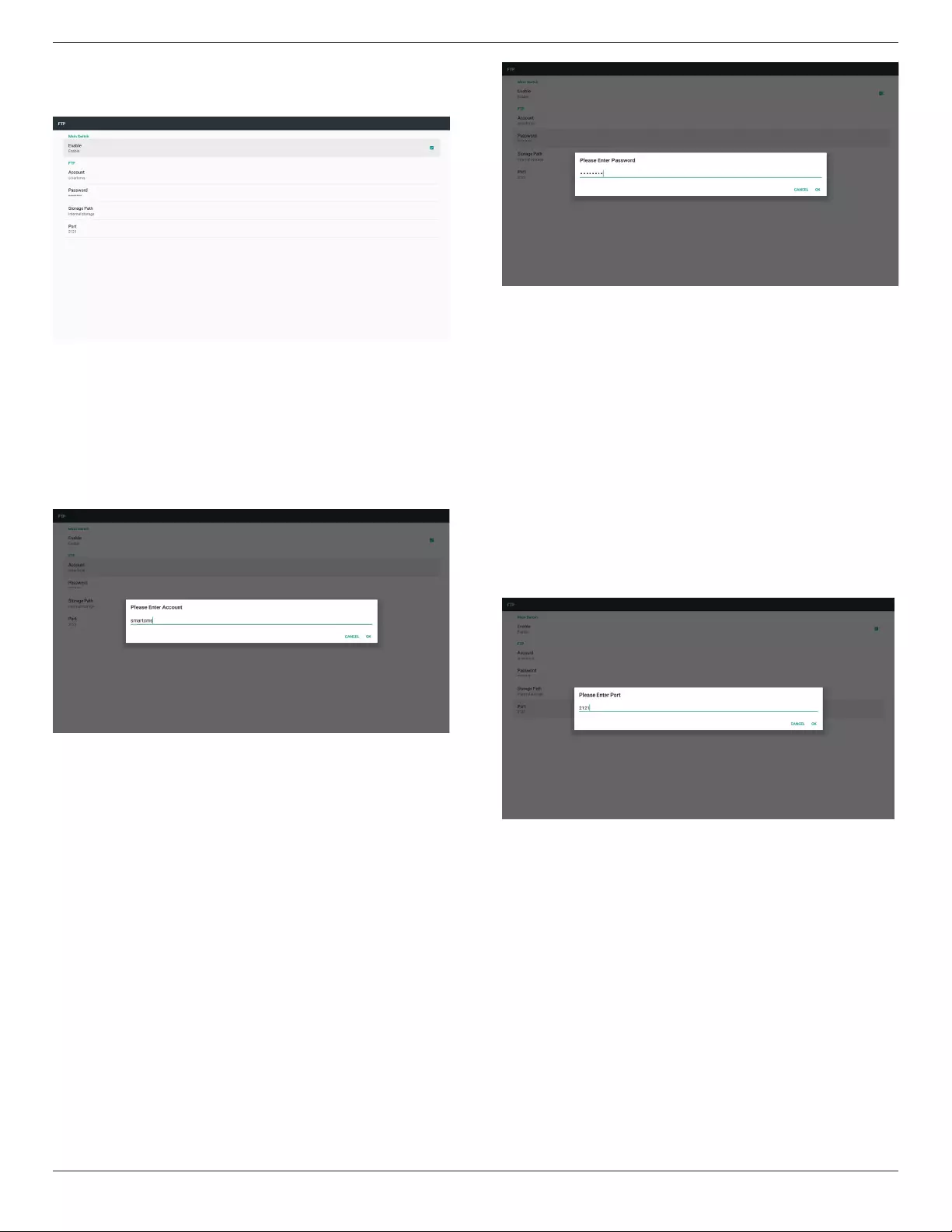
75BDL4150D
36
2. FTP
ViaEnable/DisabletocontrolFTPOn/Off.Aftersetup,PDcanshare
FTPles.
1)Account
SetupFTPaccount
Note:
Inputlimitation
(1)Length:4-20characters
(2)Format:
I. Englisha-zandA-Z
II. Number0-9
2)Password
SetupFTPpassword.
Note:
Inputlimitation
(1)Length:6-20characters
(2)Format:
I. Englisha-zandA-Z
II. Number0-9
FTPpassworddisplay
(1)Willshow“*”symboltoinsteadpasswordifsetuppasswordvia
remotecontrol.
(2)Aftersetup,thepasswordtextwillshowas“*”symbol.
Beforepasswordinput:
3)StoragePath
Showdefaultpath:Internalstorage
Note:
CanonlydisplayInternalstorage,cannotbemodied.(Onlyshow
path)
4)Port
SetupFTPportnumber.
Note:
Inputlimitation
(1)Length:Max5characters
(2)Range:1025~65535
(3)Format:Number0-9
(4)Default:2121
(5)Unavailableport:9988,15220,28123,28124andSICPnetwork
port.
3.RemoteControl
ViaEnable/DisabletoControlRemoteControlOn/Off
UsercaninputServeraddress.Ifserverdoesnotregistered,itwillask
userforPINcode.
Bindstatus:
(1)Willshownetworkisdisconnectedifnotyetconnectstonetwork.
(2)WillshowServerisdisconnectedifnetworkconnectedbut
remotecontrolserverdisconnected.
(3)WillshowServerisunbindedifRemotecontrolserverfeedback
unbindedstatus.
(4)WillshowServerisbindedifSeverbindedsuccessfully.
(5)WillshowErrorPINcodeifinputincorrectPINcode.

75BDL4150D
37
5.4.3. Source Settings
1. MediaPlayer(Pleaserefertotheinstructionsof4.4.MediaPlayer)
2. Browser(Pleaserefertotheinstructionsof4.5.Browsermanual)
3. CMND&Play(Pleaserefertotheinstructionsof4.7.CMND&
Play)
4. PDFPlayer(Pleaserefertotheinstructionsof4.6.PDFPlayer)
5. CustomApp(Pleaserefertotheinstructionsof4.8.CustomApp)
5.4.4. Network application
1. Proxy
EntertheHostandPortoftheproxyserver.
2. SICPnetworkport
ChangeSICPNetworkPort.
Note:
Inputlimitation
(1)Length:Max5characters
(2)Range:1025~65535
(3)Format:Number0-9
(4)Default:5000
(5)Unavailableport:9988,15220,28123,and28124.
5.4.5. System Tools
Systemtools5mainfunctions:
(1)ClearStorage
(2)FactoryReset
(3)Import&Export
(4)CloneMediaFiles
(5)ExternalStorage
5.4.5.1 Clear Storage
ThepurposeistoclearalldatainPhilipsfolders.
Dividedinto4mode:
(1)ClearallPhilipsfolders
(2)OnlyclearPhilipsfolderunderInternalstorage.
(3)OnlyclearPhilipsfolderunderUSBstorage.
(4)OnlyclearPhilipsfolderunderSDcard.
Pop-upthewindowtodisplayallfolderswhichcanbeclear.
5.4.5.2 Factory Reset
FactoryResetcanrecovertoFactorydefaultsettings.
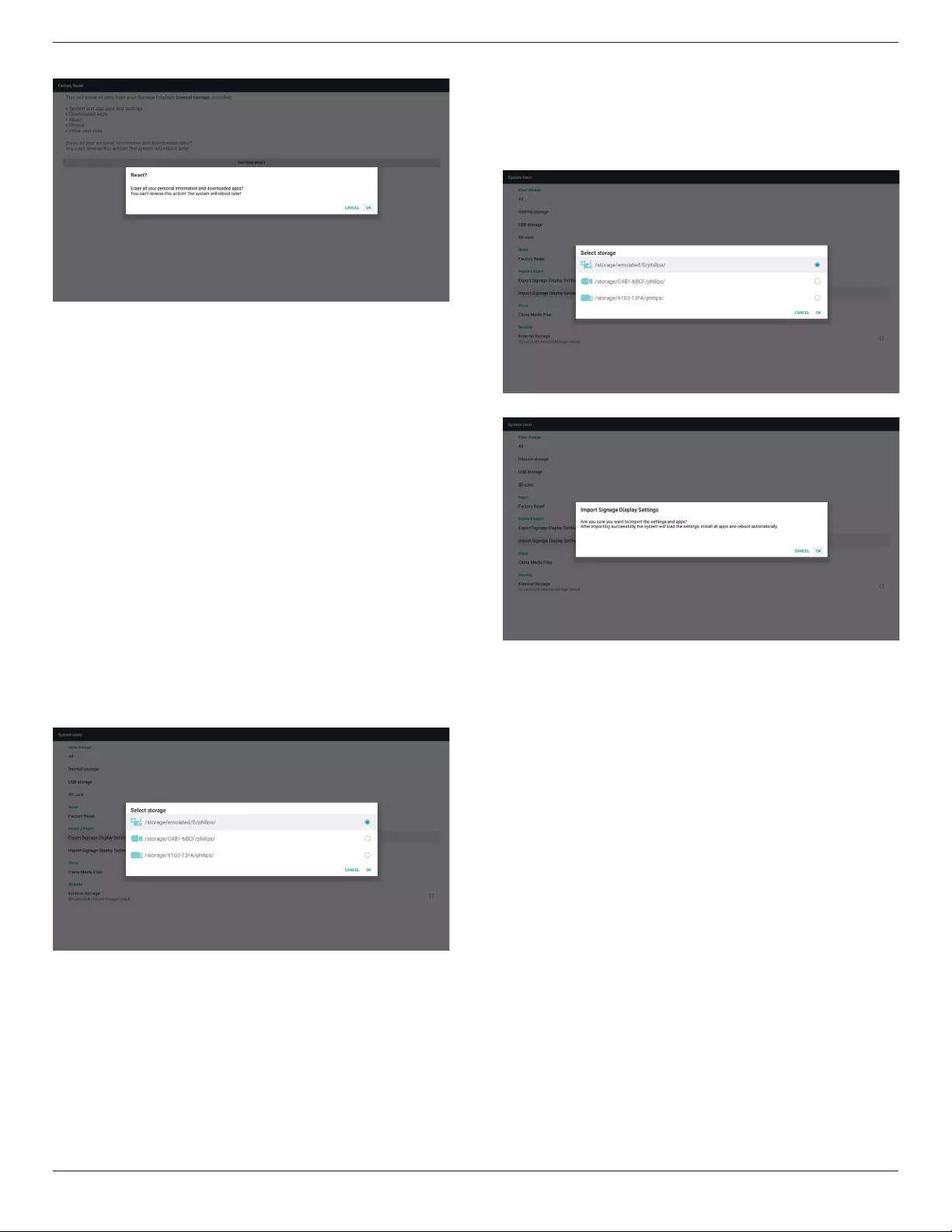
75BDL4150D
38
PressOKtoexecuteResetfunctionautomatically.
5.4.5.3 Import & Export
ThefunctionofImport&Exportdatabaseand3rdpartyapk.
Notes.
(1)Savedlename:
A.Settings_global.xml
B.Settings_secure.xml
C.Settings_system.xml
D.Signage_settings.db
E.AndroidPDMediaPlayerData.db
F.AndroidPDPdfData.db
G.AndroidPDUrlListData.db
H.Smartcms.db
(2)Willsavetophilips/sys_backupfolderinstorage
Export Signage Display Settings
WillexportdatabasetoPhilipsfolderunderUSBorSDcard.
(1)Exportdatabase
(2)Export3rdpartyapktoPhilips/app/
Note:
IfnoPhilipsfolderexistsinUSBorSDcard,itwillbecreated
automatically.
Listallavailablestorage(internal/SD/USB)
Import Signage Display Settings
ImportdatafromPhilipsfolderunderUSBorSDcard.
(1)Importdatabase
(2)Autoinstall3rdpartyapkfromPhilips/app/
Listallavailablestorage(Internal/SD/USB)
Shownoticationdialogbeforedatabaseimport

75BDL4150D
39
5.4.5.4 Clone Media File
ClonemedialefromInternal,SDorUSBPhilipsfolder.
1.TheclonedfoldernameunderPhilipsfolder
(1)philips/photo
(2)philips/music
(3)philips/video
(4)philips/cms
(5)philips/pdf
(6)philips/browser
2.Theclonedleextensionnameis“.cms”)
CloneSource
(1)Internalstorage
(a)checkFTP
(b)check/Philips/
(2)SD/USB
Filesunderroot
TargetLocation
(1)Internalstorage
Saveto/Philips/
(2)SD/USB
Savetoroot
5.4.5.5 External Storage
Enable:SDcard/USBExternalStorageLock.
Disable:SDcard/USBExternalStorageUnlock.
Note:
Mustre-plugSDcard/USBExternalStorageafterunlockthe
externalstorage.
5.4.6. Misc.
5.4.6.1 Tiling tool
Toactivatethetilingtoolfunctionbyentertheserialnumberthatbuy
fromthedealer.
5.4.6.2 TeamViewer Support
Enable/DisableTeamViewersupport.
5.4.7. System update
1. Localupdate
Willautomaticallysearchupdate.zipinInternal,USBorSDcard.Iffound
willbeshownupinlistforuserselection.
Note
a.OnlysupportAndroidFullimage.
b.Filenameshouldbeupdate.zip
c.Theleshouldbelocatedinrootofstorage.

75BDL4150D
40
(2)Afterselectingupdate.ziple,systemwillrestartandstartupdating.
(3)Ifupdate.zipisnotfound.Thedialogis“nocontent”.(OKbuttonwill
begrayed.)
5.4.8. Scalar FW update
1. Startupdate
Willautomaticallysearchscaler.bininInternal.
Note
(1) Filenameshouldbescaler.bin
(2) Theleshouldbelocatedin{Internal}/philips/scaler/
Note:Oncetheupdatethatandroidrebootshowingblackscreen,
pleasemanuallyACrebootdevicetonishupdateprocess.
5.5. Display
Usercanmodifythefontsize,canchoose:Small/Normal/Large/Huge
5.6. Apps
Displayapplicationsinformation.
Note
(1)UseroptionskeyonRCUtoshowsettingoption.
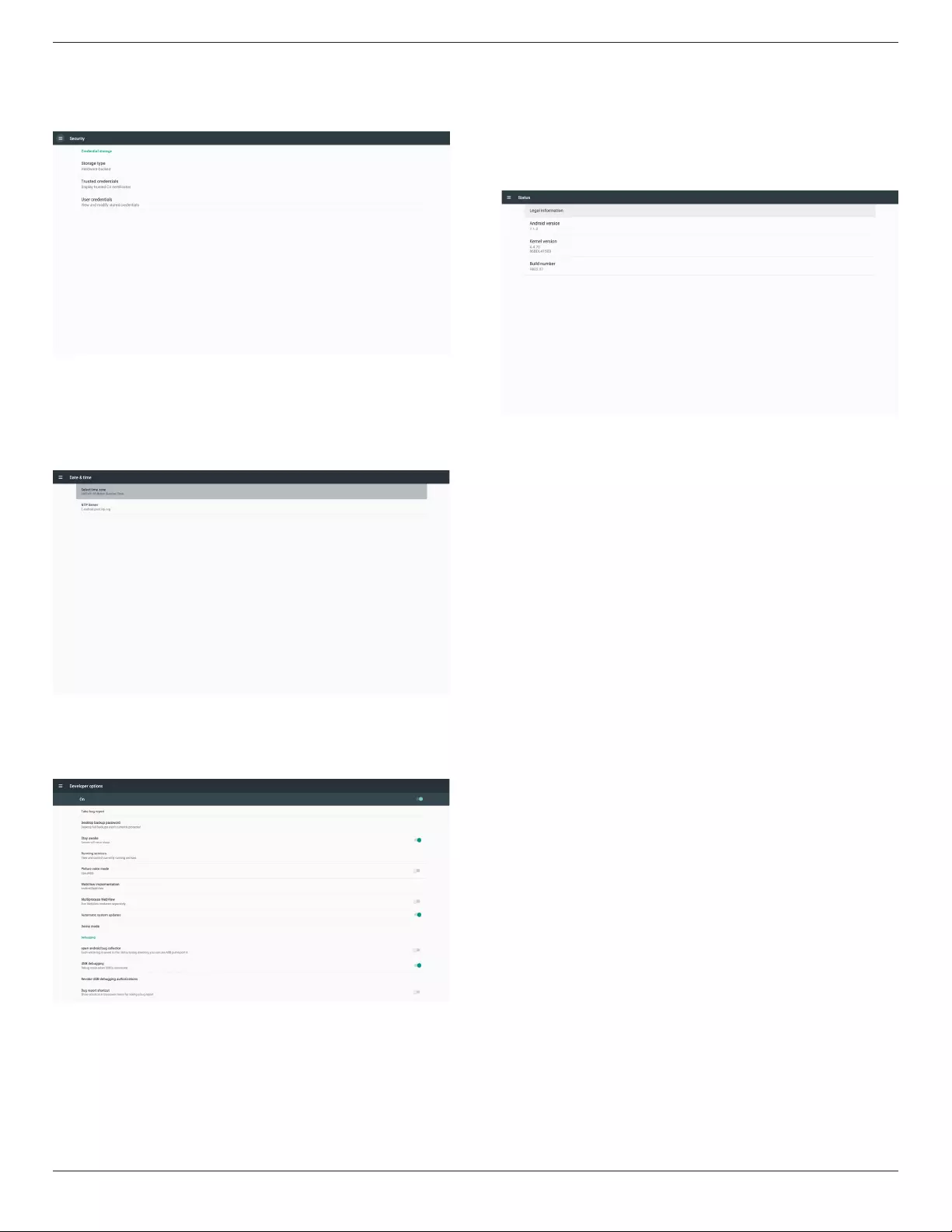
75BDL4150D
41
5.7. Security
(1)Credentialstorage
Controlpanelofcerticates
5.8. Date & time
ViaScalarOSDmenutocontrolAutoTimeOn/Off.
Note:
AddnewNTPservertodisplaycurrentserverIP.
5.9. Developer options
Androiddeveloperoptions.Formoreinformationpleasevisit
https://developer.android.com/index.html
5.10. About
MaininfoinAbout:
(1)LegalInformation:showtheopensourcelicenses.
(2)Androidversion
(3)Kernelversion
(4)Buildnumber

75BDL4150D
42
5.11. Supplementary
5.11.1. Quick Info
Youcanpress“Info+77”tostartupquickinfo.
Quickinfowillshow“Network”and“MonitorInformation”,asbelow:
Note:
Operationhours:Itisupdatedeveryminute.
Heatstatus:Itisupdatedevery5seconds.
5.11.2. How to custom an Android boot
animation?
1. Overview
TheAndroidbootanimationisusedscripttoloadPNGleswhen
thedeviceboots.Itiscontainedwithinanuncompressedziplecalled
bootanimation.zip.
2. Insidethebootanimation.ziple
Thebootanimation.zipasfollow:
• Theimagefolder(ContainsPNGimagesnamedinincremental
numbers)
• Thedesc.txtle
(1)Theimagefolder
ThesecontainPNGimagesnamedinnumbers,startingfrom
somethinglike0000.webpor0001.webpandproceedingwith
incrementsof1.Therehastobeatleastonefolderandthereisno
knownupperlimittothenumberoffolders.
(2)Thedesc.txtle
Thisledeneshowtheimagesinthefolder(s)aredisplayedduring
thebootanimation,inthefollowingformat:
-WidthHeightFrame-rate
-modeLoopdelay-timeFolder1
-modeLoopdelay-timeFolder2
Anexampleofadesc.txtleis:
-1920108030
-p10part0
-p00part1
a.Therstline
1920and1080denethewidthandheightofthescreen
resolution.
30istheframerateinfps(framespersecond)i.e.numberof
imagestodisplaypersecond.
b.Thesecondandthirdlineshaveasameformat.
Therst‘p’denesplaymodeisimmediatelystopplayingwhen
bootcomplete.
Thenumberafter‘p’denesrepeatmode
-specifying0wouldmakethepartloopindefinitelytillthe
devicehasbootcomplete.
-specifying1wouldmakethepartplaybackonce.
Thenextnumberdenesthedelaytime(ms).Forexample,ifset
10,whenallimageleshasbeenplayback,systemwilldelay10ms.
Thepart0andpart1areimagefoldername.
Theaboveexample,thebootanimationwillplayataresolutionof1920
by1080pixels,ataframerateof30fps,startingwiththecontentsof
part0folderandafterplayingtheminoneloop,switchingtocontents
ofpart1folderandplayingthemcontinuouslytillthedeviceboot
complete.
3. Ziple:
Selecteverything(imagefoldersanddesc.txt)insidetheBootanimation
folderandzipthemintoanewuncompressed zip archiveusingyour
favoritecompressionutilitylike7ziporWinRARandsoon.
Ifusing7zip,setcompressionlevelto“Store”
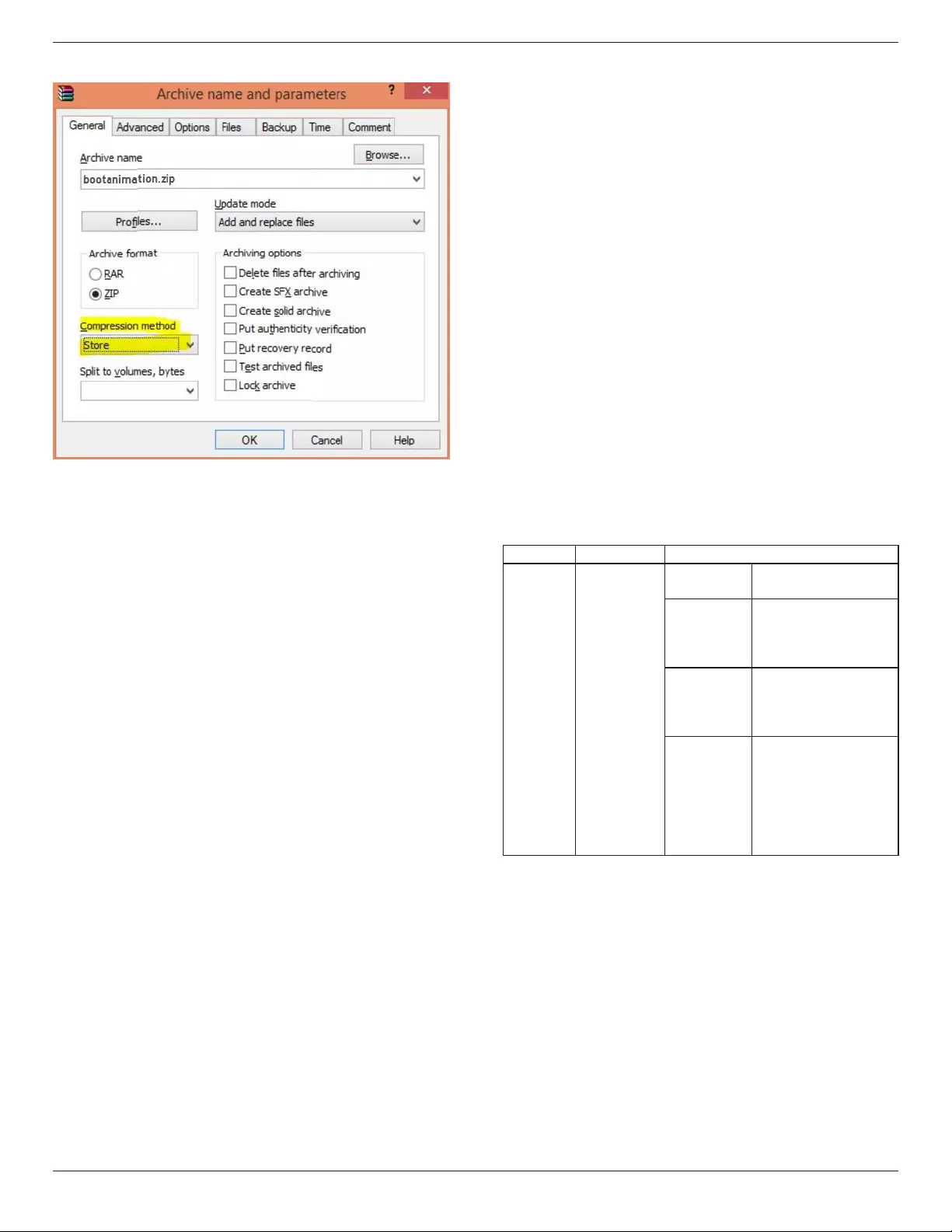
75BDL4150D
43
IfusingWinRAR,set“Compressionmethod”to“Store”
orelsebootanimationWON’Twork
4. Applythecustombootanimation
Procedure:
(1).Putyourcustombootanimztion.zipleintoexternalSDcardor
USBandplugintoPhillipsPDplatform.
(2.)MakesuretheLogooptionisenabled.
PressHomekeyonRCU:OSDmenu->Conguration2->Logo
->set“User”
(3.)Presscombinationkey“Home+1888”onRCUtogotoAdmin
mode:
Settings->SignageDisplay->GENERALSETTINGS->BootLogo
(4).Thesystemwillndthebootanimation.zipinexternalSDcardor
USBautomaticallyandcopyitto/data/local
(5.)Oncestep1~4hasbeendone,restartthesystem.Thenew
customizedbootanimationshouldbedisplayedduringboottime.
5.11.3. How to Install Android app?
Thereare3waystoinstallyourownandroidapp.
(a)ViaFileManagerinAdminMode
1.Ifyouhaveapkalready
1.1CopyyourapktoUSBdiskorSDcard,andthenplugthem
intoPhilipsAndroidSignageDisplay.
1.2GotoAdminMode>Apps>FileManager
1.3UsingFileManagerandndoutyourapkandthenyoucan
install.Justpress“ok”ontheselectedapk.
2.DownloadapkbyChromiumbrowser,andthengoto<internal
storagepath>/Download/byFileManager.
2.1Therestofstepsisthesameasabove.Pleasenote,eachmodel
mayhavedifferent<internalstoragepath>.
(b)ViaAdbShell
1.MakesurethatyourPCcanconnecttoPhilipsAndroidSignage
Displayusingadb.
2.Prepareyourapkinafolder(forexample,C:\apkfolder)onPC.
3.Executethefollowinginstructionbycommandlinetool.
C:\apkfolder>adbinstall-rapk_name.apk
(c)ViaCustomizedIntent
1.Ifyoudevelopanapkwhichcandownloadanyandroidapp,then
yourapkcanissueacustomizedintent.
2.Givingtheapknameandthepathitwasstored.Thesystemwill
helpyoutoinstallbyprogram.
Description Intent Parameters
SwUpdate
php.intent.
action.
UPDATE_APK
lePath Theabsolutelepath
includingthelename.
Keep
Indicatethatyouwant
tokeeptheleornot
afterupdating.Thedefault
valueisfalse.
packageName
Thetargetpackage
youwanttolaunch
automaticallyafter
updating.
activityName
Thetargetactivity
youwanttolaunch
automaticallyafter
updating.Butifcurrent
topactivityisnot
activityName,nothing
happened.
Forexample,
Intentintent=newIntent();
intent.setAction(“php.intent.action.UPDATE_APK”);
intent.putExtra(“lePath”,“/sdcard/Download/apk_name.apk”);
intent.putExtra(“keep”,true);
intent.putExtra(“packageName”,“com.example.apk_name”);
intent.putExtra(“activityName”,“com.example.apk_name.MainActivity”);
sendBroadcast(intent);

75BDL4150D
44
6. OSD Menu
AnoverallviewoftheOn-ScreenDisplay(OSD)structureisshown
below.Youcanuseitasareferenceforfurtheradjustingyourdisplay.
6.1. Navigating the OSD Menu
6.1.1. Navigating the OSD menu using the
remote control
FORMAT
SOURCE
INFOLIST
OPTIONSADJUST
1. Press[ ] buttonontheremotecontroltodisplaytheOSDmenu.
2. Press[ ] or[ ] buttontochoosetheitemyouwanttoadjust.
3. Press[OK]or[ ] buttontoenterthesubmenu.
4. Inthesubmenu,press[ ] or[ ]buttontotoggleamongitems,press
[ ] or[ ]buttontoadjustsettings.Ifthereisasubmenu,press
[OK]or[ ]buttontoenterthesubmenu.
5. Press[ ]buttontoreturntothepreviousmenu,orpress[ ]
buttontoexittheOSDmenu.
NOTES:
• WhenthereisnoOSDmenuonthescreen,press[ ]todisplaythe
menuof{Smart picture}.
• WhenthereisnoOSDmenuonthescreen,press[ ]todisplaythe
menuof{Audio source}.
6.1.2. Navigating the OSD menu using the
display’s control buttons
1. Press[MENU]buttontodisplaytheOSDmenu.
2. Press[ ]or[ ]buttontochoosetheitemyouwanttoadjust.
3. Press[ ]buttontoenterthesubmenu.
4. Inthesubmenu,press[ ]or[ ]buttontotoggleamongitems,
press[ ]or[ ]buttontoadjustsettings.Ifthereisasubmenu,
press[ ]buttontoenterthesubmenu.
5. Press[MENU]buttontoreturntothepreviousmenu,orpress
[MENU]buttonseveraltimestoexittheOSDmenu.
6.2. OSD Menu Overview
6.2.1. Picture menu
P
Audio
PIP
Screen
Picture
Configuration 1
Contrast
Sharpness
Tint
Color
Brightness
Black level
Noise reduction
Color temperature
Color control
Gamma selection
50
50
70
50
Medium
Native
2.2
Brightness
AdjusttheoverallimagebrightnessbychangingtheintensityoftheLCD
panel’sbacklight.
Contrast
Adjusttosharpenthepicturequality.Theblackportionsofthepicture
becomericherindarknessandthewhitebecomebrighter.
Sharpness
Adjusttoimprovetheimagedetail.
Black level
Videoblacklevelisdenedasthelevelofbrightnessatthedarkest
(black)partofavisualimage.Adjusttochangetheimagebrightness.
Tint
Adjusttochangethecolortintoftheimage.
Usethe[ ] or[ ]buttontoadjust.Pressthe[ ]buttonandthe
eshtonecolorturnsslightlygreen.Pressthe[ ]buttonandtheesh
tonecolorturnsslightlypurple.
NOTE: ThisitemfunctionalforVideomode(YUVcolorspace)only.
Color
Adjusttoincreaseordecreasetheintensityofcolorsintheimage.
NOTE: ThisitemfunctionalforVideomode(YUVcolorspace)only.
Noise reduction
Adjusttoremovethenoiseintheimage.Youcanselectasuitablenoise
reductionlevel.
Choosefrom:{Off}/{Low}/{Medium}/{High}.
NOTE: ThisitemfunctionalforVideomode(YUVcolorspace)only.
Gamma selection
Gammaiswhatcontrolstheoverallbrightnessofanimage.Images
whicharenotcorrectedproperlycanappeartoowhiteortoodark,so
controllingthegammaproperlycanhaveahugeinuenceontheoverall
picturequalityofyourdisplay.
Theoptionsare:{Native}/{2.2}/{2.4}/{S gamma}/{D-image}.
Color temperature
Selectacolortemperaturefortheimage.Alowercolortemperature
willhaveareddishtint,whilstahighercolortemperaturegivesoffa
morebluishtint.
Choosefrom:{3000K}/{4000K}/{5000K}/{6500K}/{7500K}/
{9300K}/{10000K}/{Native}/{User 1}/{User 2}.
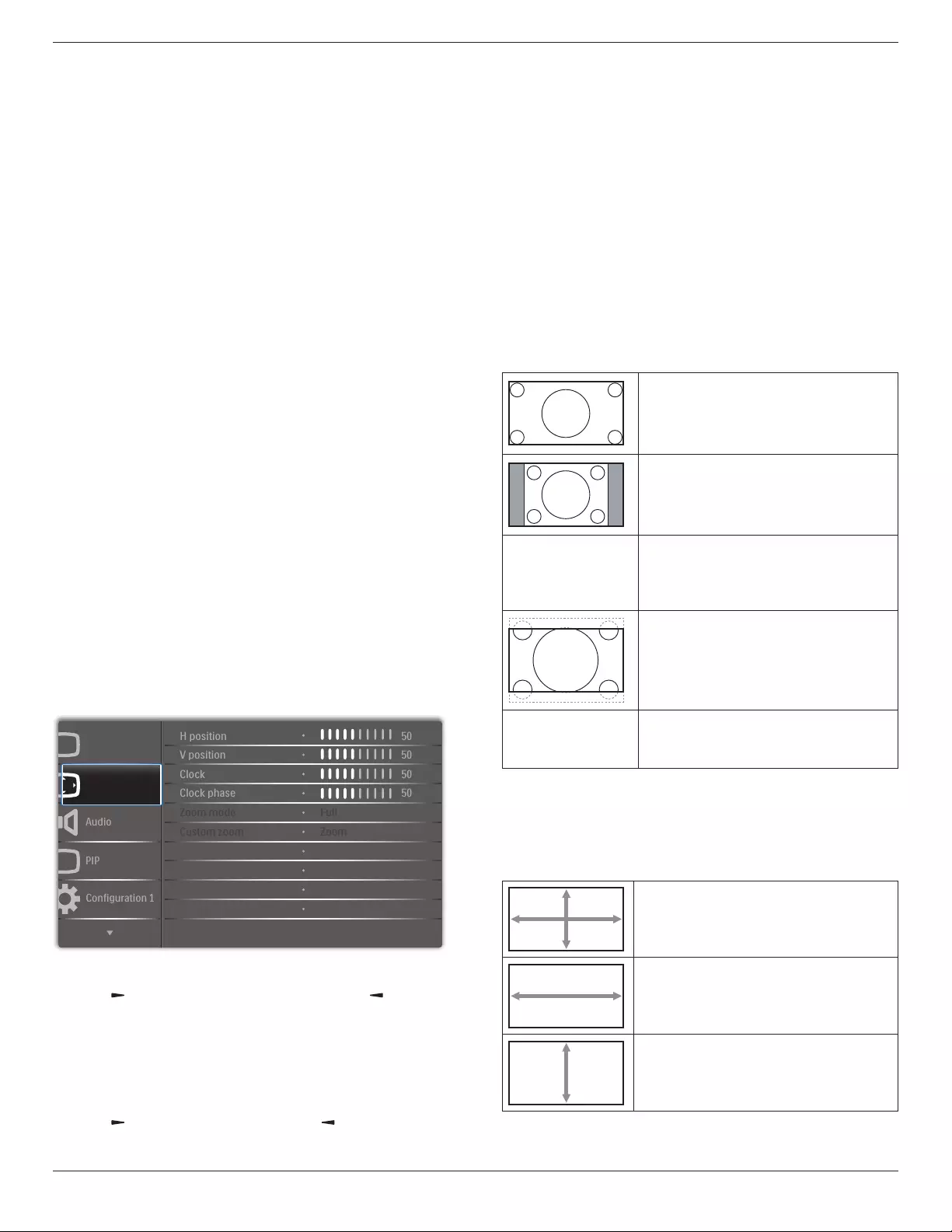
75BDL4150D
45
Color control
Youcanadjustthecolortonesoftheimagepreciselybychangingthe
User-R(Red),User-G(Green)andUser-B(Blue)settingsindependently
whenthefollowingcondition:
{Picture}-{Color temperature}-{User}settingto[User 1]
Or,youcanadjustthecolortonesper100Kintherangeof2000Kto
10000Kwhenthefollowingcondition:
{Picture}-{Color temperature}-{User}settingto[User 2]
Smart picture
Thefollowingsmartpicturemodesareavailablefor:
• PCmode:{Standard}/{Highbright} /{sRGB}.
• Videomode:{Standard}/{Highbright}/{Cinema}.
Smart contrast
Smartcontrastfunctionistoenhanceimagecontrastondarkerscenes
whenactivated.The{Brightness}settinginthePicturemenuwillbe
disabledwhenSmartContrastisactivated.
Smart power
Setthedisplaytoreducethepowerconsumptionautomatically.
Theoptionsare:{Off}/{Medium}/{High}.
Light sensor
Lightsensorfunctionistoadjustbrightnessautomaticallywhenambient
lightchanged
Scan mode
Changethedisplayareaoftheimage.
• {Over scan}-Displayabout95%oftheoriginalsizeoftheimage.
Therestoftheareassurroundingtheimagewillbecutoff.
• {Under scan}-Displaytheimageinitsoriginalsize.
Picture reset
ResetallsettingsinthePicturemenu.
6.2.2. Screen menu
P
Audio
PIP
Screen
Picture
Configuration 1
V position
Clock
Zoom mode
Custom zoom
H position
Clock phase
Screen reset
50
50
50
50
Cancel
Zoom
Full
H position
Pressthe[ ]buttontomovetheimagetotheright,or[ ]tomove
theimagetotheleft.
NOTES:
• HpositionadjustmentisfunctionalforVGAinputonly.
• Hpositioncannotbeadjustedwhen{Pixel Shift}isactivated.
V position
Pressthe[ ]buttontomovetheimageup,or[ ]tomovetheimage
down.
NOTES:
• VpositionadjustmentisfunctionalforVGAinputonly.
• Vpositioncannotbeadjustedwhen{Pixel Shift}isactivated.
Clock
Adjustthewidthoftheimage.
NOTE: ThisitemisfunctionalforVGAinputonly.
Clock phase
Adjusttoimprovethefocus,clarityandstabilityoftheimage.
NOTE: ThisitemisfunctionalforVGAinputonly.
Zoom mode
Thepicturesyoureceivemaybetransmittedin16:9format(wide
screen)or4:3format(conventionalscreen).The16:9pictures
sometimeshaveablackbandatthetopandbottomofthescreen
(letterboxformat).ZoomModewillbedeactivatedwhen{Pixel Shift}is
activatedorturnedon,andwhen{Tiling}isenabled.
Choosefrom:{Full}/{Normal}/{Real}/{21:9}/{Custom}.
Full
Thismoderestoresthecorrectproportions
ofpicturestransmittedin16:9usingthefull
screendisplay.
Normal
Thepictureisreproducedin4:3formatand
ablackbandisdisplayedoneithersideofthe
picture.
Real
Thismodedisplaystheimagepixel-by-pixel
onscreenwithoutscalingtheoriginalimage
size.
21:9
Thepictureisenlargedto21:9format.This
modeisrecommendedwhendisplaying
picturesthathaveblackbandsatthetopand
bottom(letterboxformat).
Custom
Choosetoapplythecustomzoomsettingsin
theCustomZoomsubmenu.
Custom zoom
Youcanusethisfunctiontofurthercustomizethezoomsettingstosuit
theimageyouwanttodisplay.
NOTE: Thisitemisfunctionalonlywhenthe{Zoom mode}issetto
{Custom}.
Zoom
Expandsthehorizontalandverticalsizesofthe
imagesimultaneously.
H zoom
Expandsthehorizontalsizeoftheimageonly.
V zoom
Expandstheverticalsizeoftheimageonly.

75BDL4150D
46
H position
Movesthehorizontalpositionoftheimageleft
orright.
V position
Movestheverticalpositionoftheimageupor
down.
Screen reset
ResetallsettingsintheScreenmenutofactorypresetvalues.
6.2.3. Audio menu
Balance
Adjusttoemphasizeleftorrightaudiooutputbalance.
Treble
Adjusttoincreaseordecreasehigher-pitchedsounds.
Bass
Adjusttoincreaseordecreaselower-pitchedsounds.
Volume
Adjusttoincreaseordecreasetheaudiooutputlevel.
Audio out (Line out)
Adjusttoincreaseordecreaselineoutoutputlevel.
Maximum volume
Adjustyourownlimitationforthemaximumvolumesetting.Thisstops
thevolumefrombeingplayingattooloudalevel.
Minimum volume
Adjustyourownlimitationfortheminimumvolumesetting.
Mute
Turnthemutefunctionon/off.
Audio reset
ResetallsettingsintheAudiomenutofactorypresetvalues.
6.2.4. PIP menu
PP
Audio
PIP
Screen
Picture
Configuration 1
PIP size
PIP position
PIP reset
Sub mode
PIP change
Small
Bottom-Left
Off
Cancel
Cancel
Sub mode
SelectthePIP(Picture-in-Picture)mode.
Choosefrom:{Off}/{PIP}/{Quick swap}/{PBP 2Win}/{PBP 3Win}
/{PBP 3Win-1}/{PBP 3Win-2}/{PBP 4Win}/{PBP 4Win-1}/SICP.
Off PIP
Quick swap
Switchmainontopor
subontop.
PBP 2Win PBP 3Win PBP 4Win
Sub Win1
Input
Sub Win1
Input
Sub Win2
Input
Sub Win1
Input
Sub Win3
Input
Sub Win2
Input
PIP size
SelectthesizeofthesubpictureinthePIP(Picture-in-Picture)mode.
Choosefrom:{Small}/{Medium}/{Large}.
PIP position
SelectthepositionofthesubpictureinthePIP(Picture-in-Picture)
mode.
Choosefrom:{Bottom-Right}/{Bottom -Left}/{Top-Right}/{Top-
Left}.
PIP change
ExchangeinputsignalofMainandSubforPIP/Quick swapmode.
PIP reset
ResetallsettingsinthePIPmenutofactorypresetvalues.
NOTES:
• ThePIPfunctionisavailableonlyforthefollowingcondition:
{Advanced option}-{Tiling}-{Enable}settingto[No].

75BDL4150D
47
• ThePIPfunctionisavailableonlyforcertainsignalsource
combinationsasshowninthetablebelow.
Main
Sub
DP
OPS
HDMI1
VGA
HDMI2
HDMI3
MediaPlayer
Browser
SmartCMS
PDFPlayer
Custom
DVI
DP O O O O O O O O O O O O
OPS O O X O O O O O O O O O
HDMI1 O X O O O O O O O O O O
VGA OOOOOOOOOOOO
HDMI2 O O O O O X O O O O O O
HDMI3 O O O O X O O O O O O O
MediaPlayer O O O O O O O X X X X O
Browser O O O O O O X O X X X O
SmartCMS O O O O O O X X O X X O
PDFPlayer O O O O O O X X X O X O
Custom O O O O O O X X X X O O
DVI OOOOOOOOOOOO
(O:PIPfunctionavailable,X:PIPfunctionunavailable)
• TheavailabilityofthePIPfunctionwillalsodependontheresolution
oftheinputsignalbeingused.
6.2.5. Configuration1 menu
Switch on state
Selectthedisplaystatususedforthenexttimeyouconnectthepower
cord.
• {Power off}-Thedisplaywillremainoffwhenthepowercordis
connectedtoawalloutlet.
• {Forced on}-Thedisplaywillturnonwhenthepowercordis
connectedtoawalloutlet.
• {Last status}-Thedisplaywillreturntothepreviouspowerstatus
(on/off/standby)whenremovingandreplacingthepowercord.
Auto adjust
UsethisfunctiontoautomaticallyoptimizethedisplayofVGAinput
image.
NOTE: ThisitemisfunctionalforVGAinputonly.
Power save
Usethissettingtoreducethepowerautomatically.
• {RGB}-Select{On}toletthedisplayenterpowersavingmode
whennosignalisdetectedfromthePCmode(RGBcolorspace)
inputsafter10seconds.
• {Video}-Select{On}toenterpowersavingmodewhennosignal
isdetectedfromtheVIDEOmode(YUVcolorspace)inputsafter
10seconds.
Panel saving
Choosetoenablethepanelsavingfunctionsandthusreducetheriskof
“imagepersistence”or“ghost-imaging”.
• {Cooling Fan}-Choosetoadjustthecoolingfan’sspeedof
rotation.Select{Auto}toturnon/offthecoolingfanaccordingto
thedisplay’stemperature.
Choosefrom:{Auto}/{Off}/{Low}/{Medium}/{High}.
NOTES:
• Thedefault{Auto}optionwillstartrunningthecoolingfanif
thetemperatureof45°C (113°F)isreached,andstoprunning
thecoolingfanifthetemperatureof43°C (109°F).
• Atemperature-warningmessagewillbeshownonthescreenif
thetemperaturereaches58°C(136°F).Allkeyfunctionsexcept
[]keywillthenbedisabled.
• Oncethetemperaturereaches60°C(140°F),thedisplaypower
willbeshutdownautomatically.
• {Brightness}-Select{On}andtheimagebrightnesswillbereduced
toanappropriatelevel.TheBrightnesssettinginthePicturemenu
willbeunavailablewhenselected.
• {Pixel shift}-Selectthetimeinterval({Auto}/{10~900}Seconds
/{Off})forthedisplaytoslightlyexpandtheimagesizeandshift
thepositionofpixelsinfourdirections(up,down,left,orright).
ActivatingPixelShiftwilldisableHPosition,VPositionandZoom
ModeintheScreenMenu.
Network control port
Selectthenetworkcontrolport.
Choosefrom:{RS232}/{Card OPS RS232}/{LAN ->RS232}.
NOTE: AfterconnectedtoyourOPSdevice,theoption{Card OPS
RS232}isfunctional.
Boot on source
Clearallthecookies,bookmarks,historylistandtextusedforlling
automatically.
Conguration1 reset
Choosetoselectsourcewhenbootup.
Input:selectinputsourcewhenbootup.
Playlist:selectplaylistindexforMediaplayer,Browser,PDFplayer.
0:noplaylist.SameasswitchsourcefromOSD.1~7:playlistnumber.
Factory reset
ResetallsettingsintheOSDmenusof{Picture},{Screen},{Audio},{PIP},
{Conguration1},{Conguration2},{Advanced option}and{Input}to
thefactorypresetvalues.
Press[ ] or[ ]buttontoselect{Reset},andpress[OK]buttonto
dothereset.
Factory reset
Cancel Reset

75BDL4150D
48
6.2.6. Configuration2 menu
OSD turn off
SettheperiodoftimetheOSD(on-screendisplay)menustaysonthe
screen.
Theoptionsare:{0 ~ 120}seconds.
OSD H-position
AdjustthehorizontalpositionoftheOSDmenu.
OSD V-position
AdjusttheverticalpositionoftheOSDmenu.
Information OSD
SettheperiodoftimetheinformationOSDisdisplayedontheupper
rightcornerofthescreen.TheinformationOSDwilldisplaywheninput
signalischanged.
TheinformationOSDwillremainonthescreenwith{Off}selection.
Theoptionsare:{Off,1 ~ 60}seconds.
Logo
Enableordisabletoshowthe logowhenyouturnonthe
display.
OSD rotation
RotatetheOSDMenu.
Theoptionsare:
• {Landscape}(Default)
• {Portrait}
Monitor ID
SettheIDnumberforcontrollingthedisplayviatheRS232C
connection.EachdisplaymusthaveauniqueIDnumberwhenmultiple
setsofthisdisplayareconnected.MonitorIDnumberrangeisbetween
1to255.
Theoptionare:{Monitor group}/{Tiling matrix}/{Auto ID}
Monitor Id
Monitor Id
Monitor group
Tiling matrix
Auto ID
1
1
1
End
• {Monitor group}
Theoptionsare:{1-255}.Thedefaultsettingis1.
• {Tiling matrix}
Tilingmatrixnumberrangeisbetween1to15.1isdefaultsetting.
The{Auto ID}setupfunctionenablessettingup{Monitor ID}of
connectedmachineaccordingto{Tiling matrix}settings.
Example:Tilingmatrixsetsas4
1 2
5 6
34
7 8
9 10 11 12
13 14 15 16
• {Auto ID}
Theoptionare:{Start}/{End}.Thedefaultis{End}.
• SwitchtoStartoptiontosetupIDsofmachinesbackward
fromcurrentone.
• Oncethesetupiscompleted,theoptionexitstoEnd
automatically.
• Tousethisfunction,serialconnectallmachineswithRS-232
cableandsettheirControlportstoRS-232,too.
Heat status
Thisfunctionallowsyoutocheckthethermalstatusofthedisplayat
anytime.
Monitor information
Showsinformationaboutyourdisplay,includingmodelnumber,serial
number,operatinghoursandsoftwareversion.
Monitor information
Model name
Serial no
Operation hours
SW Version
XXBDLXXXXX
XXX
XHXM
VXXX
DP Version
Theoptionare:{DP 1.1}/{DP 1.2}/{DP 1.2 multi}.Thedefaultis{DP
1.1}.
Human sensor
Setthedisplaytoturnonbacklightifitdoessensorhumanandturnoff
backlightafteranamountoftimespecied
Theoptionsare:{Off,10 ~ 60}minutes.
HDMI edid
Theoptionare:{HDMI 1.4}/{HDMI 2.0}.Thedefaultis{HDMI 1.4}.
NOTE: HDMI2.0optionistosupportHDMI2.0equipmentuse.
Image rotation
SetthepictureofmainWindowtorotate270degrees.
Theoptionsare:{Off}(default)/{On}.
Window selection
Selectthewindowforadjustingsetting.Theselectedwindowwillbe
highlightgreenborder.
Theoptionsare:{Main}(Default), {Sub 1}, {Sub 2} , {Sub 3}.

75BDL4150D
49
Power LED light
ChoosetocontrolthepowerLED.
Theoptionsare:{Off}/{On}(default).
Conguration2 reset
ResetallsettingsinConguration2menutothefactorypresetvalues.
6.2.7. Advanced option menu
Input
Advanced option
Configuration 2
IR control
Keyboard control
Date and time
Off timer
Input resolution
Tiling
Schedule
HDMI with One Wire
Auto signal detection
DDC/CI
Action
Action
Auto
Action
Action
Off
On
Action
Off
Action
Input resolution
SettheresolutionoftheVGAinput.Thisisonlyrequiredwhenthe
displayisunabletodetecttheVGAinputresolutioncorrectly.
NOTE: ThisitemisfunctionalforVGAinputonly.
Theoptionsare:
• {1024x768/1280x768/1360x768 / 1366x768}
• {1400x1050/1680x1050}
• {1600x1200/1920x1200}
• {Auto}:Determinestheresolutionautomatically.
Theselectedsettingswillbecomeeffectiveafterturningoffthepower
andturningitonagain.
IR control
Selecttheoperationmodeoftheremotecontrolwhenmultipledisplays
areconnectedviaanRS232Cconnection.
• {Normal} -Alldisplayscanbeoperatednormallybytheremote
controlunit.
• {Primary}-Designatethisdisplayastheprimarydisplayforremote
controloperation.Onlythisdisplaycanbeoperatedbytheremote
control.
• {Secondary}-Designatethisdisplayasthesecondarydisplay.This
displaycannotbeoperatedbytheremotecontrol,andwillonly
receivethecontrolsignalfromtheprimarydisplayviatheRS232C
connection.
• {Lock All}/{Lock all but Volume}/{Lock all but Power}-Lockthe
remotecontrolfunctionofthisdisplay.Tounlock,pressandholdthe
[]INFObuttonontheremotecontrolfor5(ve)seconds.
NOTE: AfterthemainOSDmenuvanished,thePrimary/Secondary
OSDwillbedisplayedfor3seconds.Or,press[OK]button
todisplaythePrimary/SecondaryOSDwhennootherOSD.
1. DuringthePrimaryOSD,press[ ] or[ ]buttontoadjustthe
valueof{Control Monitor ID},andpress[ ] or[ ]buttontoadjust
thevalueof{Control Group ID}.
Keyboard control
Choosetoenableordisablethedisplaykeyboard(controlbuttons)
function.
• {Unlock}-Enablethekeyboardfunction.
• {Lock All}/{Lock all but Volume}/{Lock all but Power}-Disable
thekeyboardfunction.
NOTE: Toenableordisablethekeyboardcontrollock,pressboth
[]and[ ]buttonsandholddowncontinuouslyformore
than3seconds.
Tiling
Withthisfunctionyoucancreateasinglelarge-screenmatrix(video
wall)thatconsistsofupto150setsofthisdisplay(up to 10-sets on the
vertical and 15-sets on the horizontal sides).Thisfunctionrequiresa
daisy-chainconnection.
• Switch on delay:Setthepower-ondelayingtime(inseconds).The
defaultoption{Auto}allowsasequentialpowering-onforeach
displaybytheirIDnumberwhenmultipledisplaysareconnected.
Theoptionsare:{Off(0)/Auto(1)/2-255}
• Brightness:{Normal}/{ACS}
• {Normal}:Adjusttheoverallimageandbackgroundscreen
brightness(backlight).
• {ACS}:Applybrightnessvalue(backlight)whichisadjustedby
MICtool.Thedefaultvaluebeforeadjustmentisthesameas
OSDbrightnessvalue,e.g.,70)
• Type:{Manual}/{Tilingtool}
• Enable:{Yes}/{No}
• Source resolution:{FullHD}(Default)/{4K}
• H monitors-Selectthenumberofdisplaysonthehorizontalside.
• V monitors-Selectthenumberofdisplaysontheverticalside.
• Position-Selectthepositionofthisdisplayinthescreenmatrix.
• Frame comp. -Choosetoturntheframecompensationfunction
onoroff.Ifselected{Yes},thedisplaywilladjusttheimageto
compensateforthewidthofthedisplaybezelsinorderto
accuratelydisplaytheimage.
NOTE: Doesn’tsupportscreenformatfunctionintilingusingcascade
mode.
Frame comp. - Yes

75BDL4150D
50
Frame comp. - No
• {Enable}-ChoosetoenableordisabletheTilingfunction.Ifenabled,
thedisplaywillapplythesettingsin{H monitors},{V monitors},
{Position},and{Frame comp.}.
• {Switch on delay}-Setthepower-ondelayingtime(inseconds).
Thedefaultoption{Auto}allowsasequentialpowering-onforeach
displaybytheirIDnumberwhenmultipledisplaysareconnected.
Theoptionsare:{Off/Auto/2 ~ 255}
NOTE: TheTilingfunctionwillbedisabledduringusingPIPfunction.
Date and time
Adjustthecurrentdateandtimeforthedisplay’sinternalclock.
Date and time
Auto Sync
Set date
Set time
Choose time zone
London, Dublin
GMT+1:00
NTP Server
Current date time
2.android.pool.ntp.org
2017/06/27 13:17:33
1. Press[OK]buttontoenterorchoose
2. Press[ ] backbuttontoreturn.
3. Press[ ] or[ ]buttontoadjustthem.
*Cannotsettimetodateafteryear2037.
Off Timer
Setthedisplaytoturnitselfofftostandbymodewithinanamountof
timespecied.
Theoptionsare:{Off,1 ~ 24}hoursfromcurrenttime.
NOTE: Whenthe“Offtimer”isactivated,the“Schedule”settingswill
bedisabled.
Schedule
Thisfunctionallowsyoutoprogramupto7(seven)differentscheduled
timeintervalsforthedisplaytoactivate.
Youcanselect:
• Thetimeforthedisplaytoturnonandturnoff.
• Thedaysinaweekforthedisplaytoactivate.
• Whichinputsourcethedisplaywilluseforeachscheduled
activationperiod.
NOTE: Werecommendyoutosetupcurrentdateandtimeinthe
{Date and time}menubeforeusingthisfunction.
1. Press[OK]or[ ]buttontoenterthesubmenu.
_
_ _ _ _
2. Press[] or[] buttontoselectascheduleitem(itemnumber1~7),
andthenpress[OK]buttontomarkittheitemnumber.
_
_ _ _ _
4
1 32
3. Press[ ] or[ ]buttontoselecttheschedule:
1Power-onschedule:Press[ ] or[ ]buttontosetthehour
andminuteforthedisplaytoturnon.
2 Power-offschedule:Press[ ] or[ ] buttontosetthehour
andminuteforthedisplaytoturnoff.
Selectorleaveanempty“__”forboththehourandminuteslotif
youdonotwanttousethispower-onorpower-offschedule.
3 Input-sourceselection:Press[ ] or[ ] buttontoselectan
inputsource.Ifnoinputsourceisselected,theinputsource
willremainthesameaslastselected.
4 Dateschedule:Press[ ]buttontoselectwhichdayina
weekthisscheduleitemwillbetakeeffect,andthenpressthe
[OK]button.
4. Foradditionalschedulesettings,press[ ],thenrepeatthesteps
above.Acheckmarkintheboxnexttothenumberoftheschedule
itemindicatesthattheselectedscheduleisineffect.
NOTES:
• Iftheschedulesoverlap,thescheduledpower-ontimetakespriority
overscheduledpower-offtime.
• Iftherearetwoscheduleitemsprogrammedforthesametime,the
highestnumberedscheduletakespriority.Forexample,ifschedule
items#1and#2bothsetthedisplaytopoweronat7:00AMand
offat5:00PM,thenonlyscheduleitem#1willtakeeffect.
DDC/CI
ChoosetoturnonorofftheDDC/CIcommunicationfunction.Select
{On}fornormaluse.

75BDL4150D
51
DDC/CI(CommandInterface)speciesameansforacomputerto
sendcommandstothemonitor,aswellasreceivesensordatafromthe
monitor,overthebidirectionallinksuchasDDC2Ab/Bi/B+.
Speciccommandstocontrolmonitorsaredenedinaseparate
MonitorControlCommandSet(MCCS)standard.
DDC/CImonitorsaresometimessuppliedwithanexternalcolor
sensortoallowautomaticcalibrationofthemonitor’scolorbalance.
SometiltingDDC/CImonitorssupportanautopivotfunction,where
arotationsensorinthemonitorenablestheoperatingsystemtokeep
thedisplayuprightasthemonitorismovedbetweenitsportraitand
landscapepositions.
ThefollowingDDC/CIcommandsshouldbesupportedviacommand
line:
No. Commands No. Commands
1 SetBrightness 6 GetBrightness
2 SetContrast 7 GetContrast
3 SetRedGain 8 GetRedGain
4 SetGreenGain 9 GetGreenGain
5 SetBlueGain 10 GetBlueGain
NOTE:ThisitemisfunctionalforVGAinputonly.
HDMI with One Wire
CECcontrol.
• {Off} -DisableCEC.(Default)
• {On}-EnableCEC.
Auto signal detection
Choosetoletthedisplaydetectanddisplayavailablesignalsources
automatically.
• {Off}-Onceasignalisconnected,itcanonlybeselectedmanually.
Iftheselectedinputisnosignal,setthedisplaytodisplaytheimage
automaticallyaccordingtothesearchorderofeachoption.
Theoptionsare:{All} / {PC source only} / {Video source only} /
{Failover}
• {All}:DP / HDMI1 / HDMI2 / HDMI3 / DVI / VGA / Component /
OPS.
• {Failover}
-Failover1-12:User-denedsetting.Default:HDMI.
OPS settings
SettheOPScongurationundereachpowercondition.
• {Auto}-Afterselecting{Card OPS}forvideosourceinput,the
OPSwillbesettooffwhenthedisplaypowerissettooff,orsetto
onwhenthedisplaypowerissettoon.Whensettoothervideo
sourceinputs,theOPSwillalwaysbesettoon.
• {Always off}-TheOPSwillalwaysbesettooff.
• {Always on}-TheOPSwillalwaysbesettoon.
Language
SelectthelanguageusedintheOSDmenu.
Theoptionsare:English/Deutsch/ 简体中文 /Français/Italiano/Español/
Pyccкий/Polski/Türkçe/ 繁體中文 /日本語 /Português/ /Danish/
Svenska/Finnish/Norsk/Nederlands.
OSD Transparency
AdjustthetransparencyoftheOSD.
Value:Off(0)-100,defaultOff.
USB cloning
Import/Exportusersettings.
• {Import}:ImportusersettingsfromUSBashdevice.
• {Export}:BackupusersettingstoUSBashdevice.
Advanced option reset
Resetallsettingsexcept{Date and Time}intheAdvanced optionmenu
tofactorypresetvalues.
1. Press[OK]or[ ]buttontoenterthesubmenu.
2. Press[ ] or[ ]buttontoselect{Reset}andpressthe[OK]
buttontorestoresettingstofactorypresetvalues.
3. Pressthe[ ]buttonorselect{Cancel}andpressthe[OK]
buttontocancelandthenreturntothepreviousmenu.
APM
Powersavesetting.
• Off (TCP off/WOL off)-notsupportWOL/notsupportwakeup
onTCPsocket.
• Mode 1 (TCP off/WOL on)-supportWOL/notsupportwake
uponTCPsocket.
• Mode 2 (TCP on/WOL off)-notsupportWOL/supportwakeup
onTCPsocket.
6.2.8. Input menu
Input
Advanced option
Configuration 2
Sub 1
Sub 2
Audio source
PIP audio
Video source
Sub 3
Card OPS audio
Input reset
VGA
VGA
VGA
VGA
Digital
Cancel
Audio 1
Main
Video source
Selectavideoinputsource.
Choosefrom:{Displayport} / {DVI-D} / {VGA} / {HDMI1} / {HDMI2} /
{HDMI3} / {Media Player} / {BROWSER} / {SmartCMS} / {PDF Player}
/ {Custom} / {Card OPS}.
Sub 1
SelecttheinputsignalforthesubWin1picture.
Choosefrom:{Displayport} / {DVI-D} / {VGA} / {HDMI1} / {HDMI2} /
{HDMI3} / {Media Player} / {BROWSER} / {SmartCMS} / {PDF Player}
/ {Custom} / {Card OPS}.
Sub 2
SelecttheinputsignalforthesubWin2picture.
Choosefrom:{Displayport} / {DVI-D} / {VGA} / {HDMI1} / {HDMI2} /
{HDMI3} / {Media Player} / {BROWSER} / {SmartCMS} / {PDF Player}
/ {Custom} / {Card OPS}.
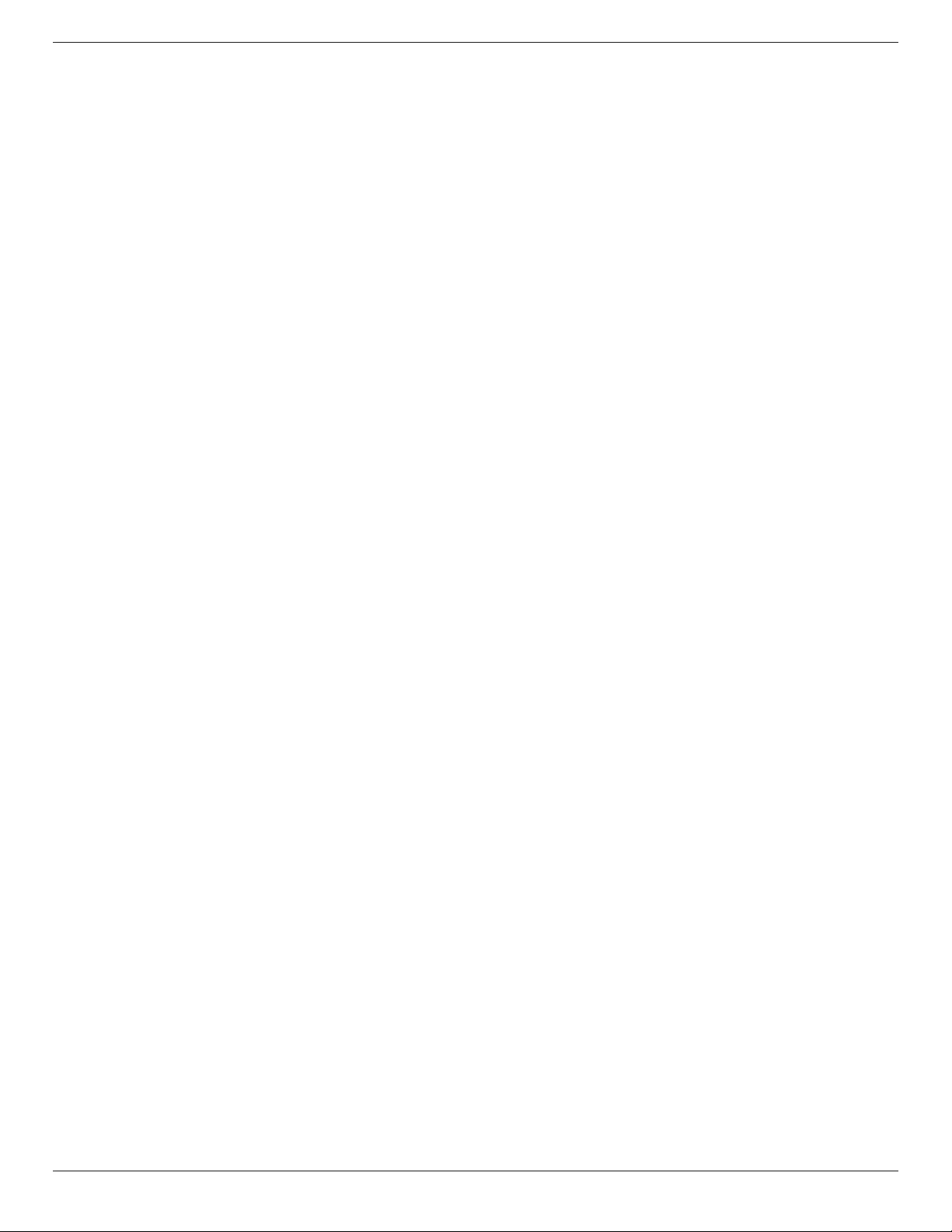
75BDL4150D
52
Sub 3
SelecttheinputsignalforthesubWin3picture.
Choosefrom:{Displayport} / {DVI-D} / {VGA} / {HDMI1} / {HDMI2} /
{HDMI3} / {Media Player} / {BROWSER} / {SmartCMS} / {PDF Player}
/ {Custom} / {Card OPS}.
Audio source
Selecttheaudioinputsourceaccordingtotheaudiosignalsource
connectedtotheaudioinputandHDMIsocketsonthedisplay.
Choosefrom:{Analog}/{Displayport}/{Audio1}/{Audio2}/{Media}.
PIP audio
SelecttheaudiosourcethePIP(Picture-in-Picture)mode.
• {Main}-Selectaudiofromthemainpicture
• {Sub 1}-Selectaudiofromthesub1picture.
• {Sub 2}-Selectaudiofromthesub2picture.
• {Sub 3}-Selectaudiofromthesub3picture.
Card OPS audio
SelecttheanalogordigitalaudiomodeforcardOPS.
Input reset
ResetallsettingsintheInputmenutofactorypresetvalues.
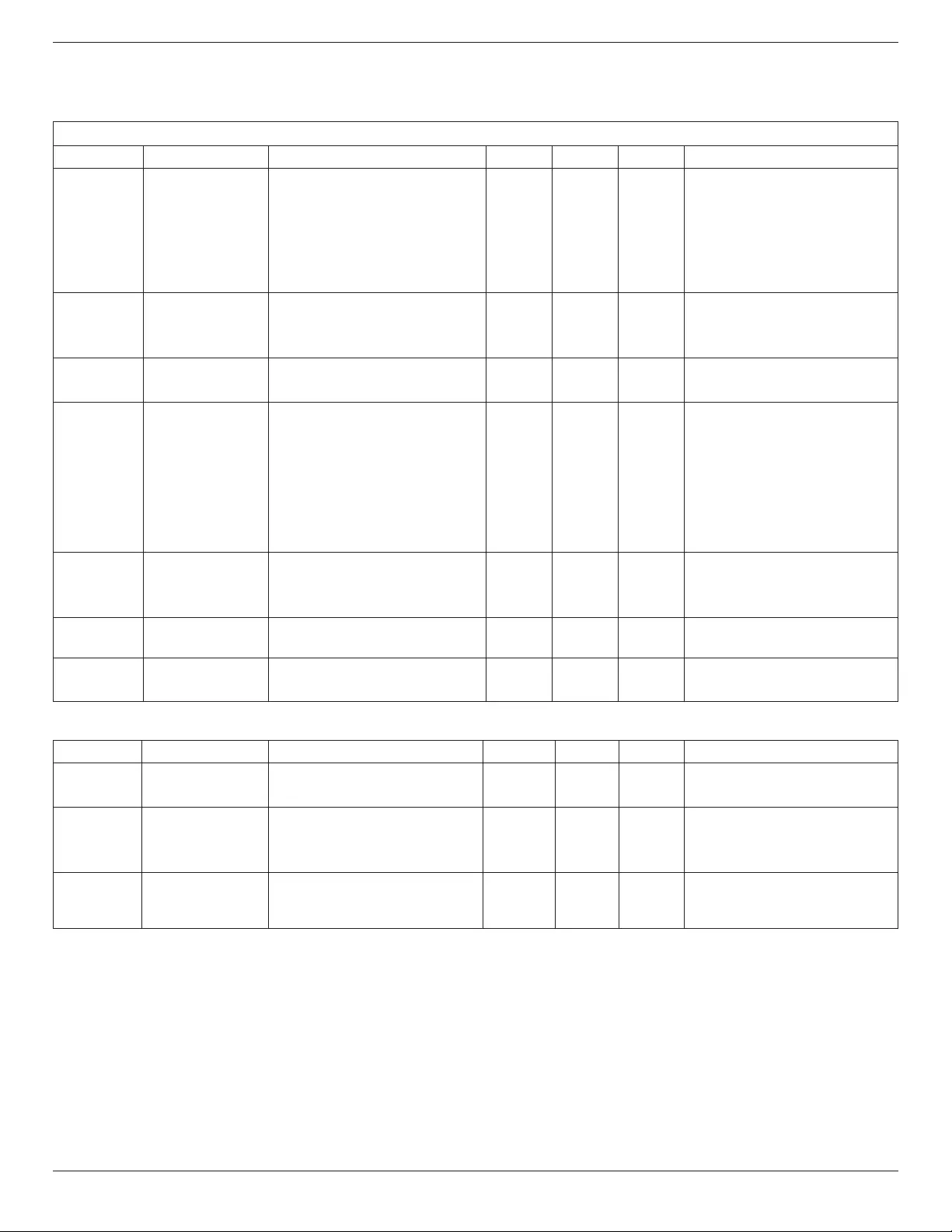
75BDL4150D
53
7. Supported Media Formats
USB Multimedia Codec Formats
Video Decode
Type VideoCodec Container Decode Encode Channel Remark
MPEG1/2 MPEG1/2
MPEGprogramstream
(.DAT,.VOB,.MPG,.MPEG)
MPEGtransportstream(.ts)
MP4(.mp4)
AVI(.avi)
MKV(.mkv)
VMaxResolution:1080P@60fps
MaxBitRats:40Mbps
MPEG-4 MPEG4
MP4(.mp4)
AVI(.avi)
MKV(.mkv)
VMaxResolution:1080P@60fps
MaxBitRats:40Mbps
H.263 H.263 FLV(.v)
AVI(.avi) VMaxResolution:1080P@60fps
MaxBitRats:40Mbps
H.264 H.264
FLV(.v)
MP4(.mp4)
MPEGtransportstream(.ts)
ASF(.asf)
WMV(.wmv)
AVI(.avi)
MKV(.mkv)
V
MaxResolution:1080P@60fps
MaxBitRats:135Mbps
4K2K@30fps
H.265 H.265
MP4(.mp4)
MPEGtransportstream(.ts)
MKV(.mkv)
VMaxResolution:4K2K@60fps
MaxBitRats:100Mbps
GOOGLEVP8 VP8 MKV(.mkv)WebM(.webm) V MaxResolution:1080P@30fps
MaxBitRats:20Mbps
MotionJPEG MJPEG AVI(.avi)
MP4(.mp4)MKV(.mkv) VMaxResolution:1920*1080@30fps
MaxBitRats:40Mbps
Audio Decode
Type AudioCodec Container Decode Encode Channel Remark
MPEGAudio MPEG1/2/2.5Audio
Layer1/2/3 MP3 V 2 BitRate:8kbps~320Kbps
SamplingRate:16KHZ~48KHz
Windows
MediaAudio
WMAVersion7,8,
9,10proM0,10Pro
M1,M10ProM2
Decode:WMA V 2
BitRate:8kbps~768Kbps
SamplingRate:8KHZ~96(M10)KHz
Non-supportLBR
AACAudio
MAIN,ADIF,ATDS
HeaderAAC-LCand
AAC-HE
FileFormat:AAC,M4A V 5.1 BitRate:N/A
SamplingRate:8KHZ~48KHz

75BDL4150D
54
Image Decode
Type ImageCodec Photo Decode Encode Channel Remark
JPEG JFIFleformat1.02 FileFormat:JPG,JPEG V
MaxResolution:7000x7000
Thelimitationofmaxresolutiondependson
DRAM
BMP BMP FileFormat:BMP V
MaxResolution:15360x8640
Thelimitationofmaxresolutiondependson
DRAM
PNG PNG FileFormat:PNG V
MaxResolution:15360x8640
Thelimitationofmaxresolutiondependson
DRAM
NOTES:
• Soundorvideomaynotworkifthecontentshaveastandardbitrate/framerateabovethecompatibleFrame/seclistedinthetableabove.
• VideocontentwithaBitrateorFrameratelargerthantheratespeciedinthetableabovecancausechoppyvideoduringplayback.
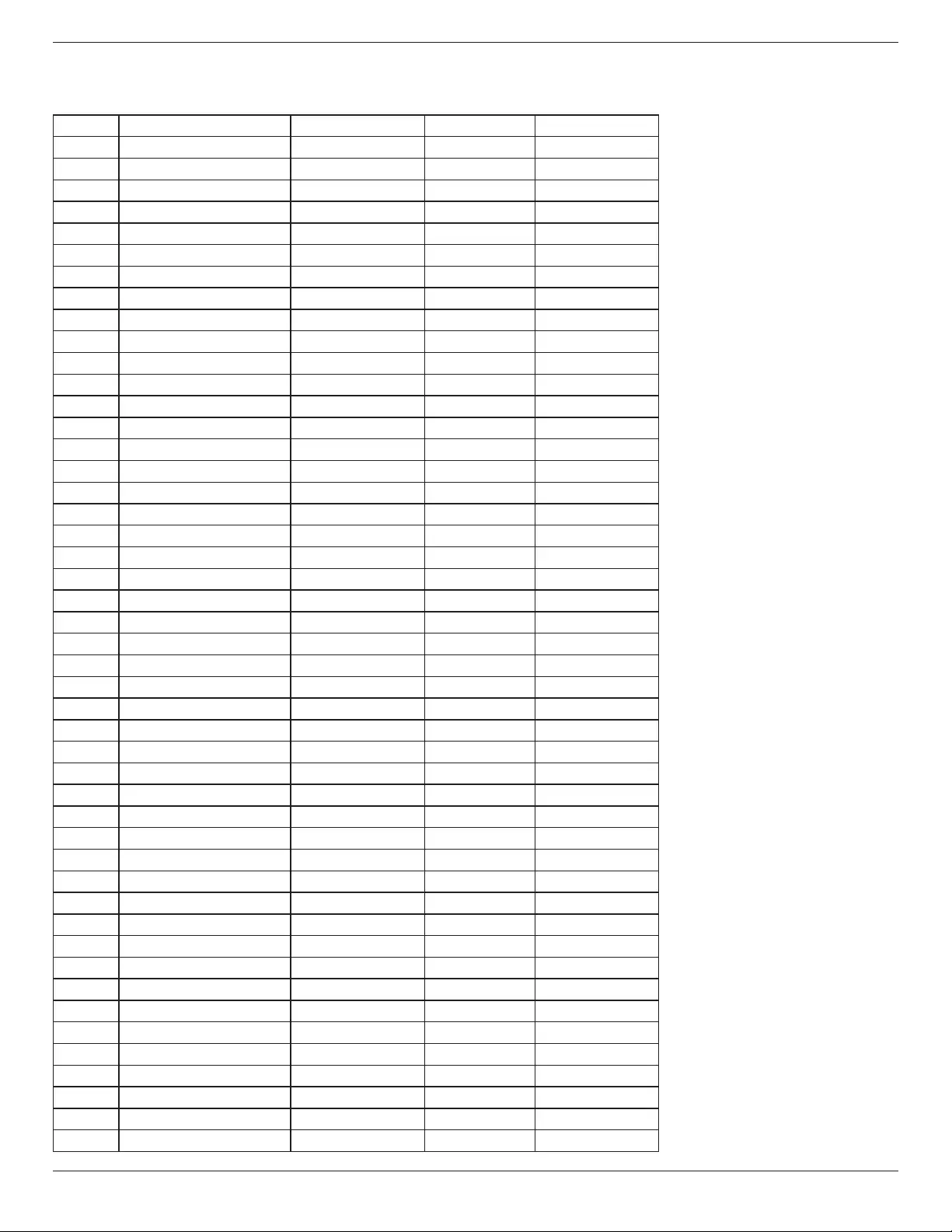
75BDL4150D
55
8. Input Mode
VGA/DVI timing support:
Item Mode Resolution H.Freq.(KHz) V.Freq.(Hz)
1 IBMVGA10H 640x350 31.469 70.086
2 IBMVGA12H 640x480 31.469 59.94
3 MACINTOSH 640x480 35 66.67
4 VESA 640x480 37.861 72.809
5 VESA 640x480 37.5 75
6 IBMVGA3H 720x400 31.469 70.087
7 VESA 800x600 35.156 56.25
8 VESA 800x600 37.879 60.317
9 VESA 800x600 48.077 72.188
10 VESA 800x600 46.875 75.000
11 MACINTOSH 832x624 49.726 74.551
12 VESAStandardAddDMT 848x480 31 60.000
13 - 960x720 56.4 75.000
14 VESA 1024x768 48.363 60.004
15 VESA 1024x768 56.476 70.069
16 1152x864 53.986 59.985
17 VESA 1152x864 53.783 59.959
18 1152x864 63.851 70.012
19 VESA 1152x864 67.5 75.000
20 SUNWS 1152x900 61.846 66.004
21 - 1280x720 44.772 60.000
22 - 1280x720 52.5 70.000
23 CVT2.3MA 1280x768 47.776 59.870
24 CVT2.3MA 1280x768 60.289 74.893
25 CVT 1280x800 49.7 59.810
26 CVT 1280x800 62.8 74.930
27 VESA 1280x960 60 60.000
28 VESA 1280x1024 63.981 60.020
29 SUNWS 1280x1024 71.691 67.189
30 VESA 1280x1024 79.976 75.025
31 VESAStandardAddDMT 1360x768 47.712 60.015
32 VESAStandardAddDMT 1366x768 47.712 59.790
33 VESA-reducedblankingmode 1440x900 55.469 59.901
34 VESA 1440x900 55.935 59.887
35 VESA 1440x900 70.635 74.984
36 CVT-reducedblanking 1400x1050 64.744 59.948
37 CVTAddDMT 1440x1050 65.3 60.000
38 CVT 1400x1050 82.278 74.867
39 CVTRed.Blanking 1600x900 55.54 60.000
40 VESA 1600x1200 75 60
41 CVT1.76MW 1680x1050 65.29 59.954
42 CVT1.76MW-R 1680x1050 64.674 59.883
43 CVT2.3MA-R 1920x1080 66.587 59.934
44 VESAStandardVDMTREV 1920x1080 67.5 60.000
45 CVT1960H 1920x1080 67.1584 59.963
46 VSC1960H 1920x1080 67.08 60
47 CVT2.3MA-R 1920x1200 74.038 59.950

75BDL4150D
56
4K2K
Item Resolution H.Freq.(KHz) V.Freq.(Hz)
1 3840x2160 53.946 23.900
2 3840x2160 54 24.000
3 3840x2160 56.25 25.000
4 3840x2160 67.432 29.900
5 3840x2160 67.5 30.000
6 4096x2160 54 24.000
7 3840x2160 135 60.000
VideoTimingsupport(HDMI/DVDHD/DVI)
Item Mode Resolution Comment
1 60Hz 480i exceptDVI
2 480p
3 720p
4 1080i
5 1080p
6 4Kx2K exceptDVI
7 50Hz 576i exceptDVI
8 576p
9 720p
10 1080i
11 1080p
12 4Kx2K exceptDVI
Note:OPS/DisplayPortsupport3840x2160@30Hz.
• ThePCtextqualityisoptimuminHD1080mode(1920x1080,60Hz).
• YourPCdisplayscreenmightappeardifferentdependingonthemanufacturer(andyourparticularversionofWindows).
• CheckyourPCinstructionbookforinformationaboutconnectingyourPCtoadisplay.
• Ifaverticalandhorizontalfrequency-selectmodeexists,select60Hz(vertical)and31.5KHz(horizontal).Insomecases,abnormalsignals(suchas
stripes)mightappearonthescreenwhenthePCpoweristurnedoff(orifthePCisdisconnected).Ifso,pressthe[INPUT]buttontoenterthe
videomode.Also,makesurethatthePCisconnected.
• WhenhorizontalsynchronoussignalsseemirregularinRGBmode,checkPCpowersavingmodeorcableconnections.
• ThedisplaysettingstablecompliestotheIBM/VESAstandards,andbasedontheanaloginput.
• TheDVIsupportmodeisregardedassametothePCsupportmode.
• Thebesttimingfortheverticalfrequencytoeachmodeis60Hz.
• Resolution3840x216050/60HzmustbeequippedwithHDMIcertiedcable(PremiumHighSpeedHDMICables).
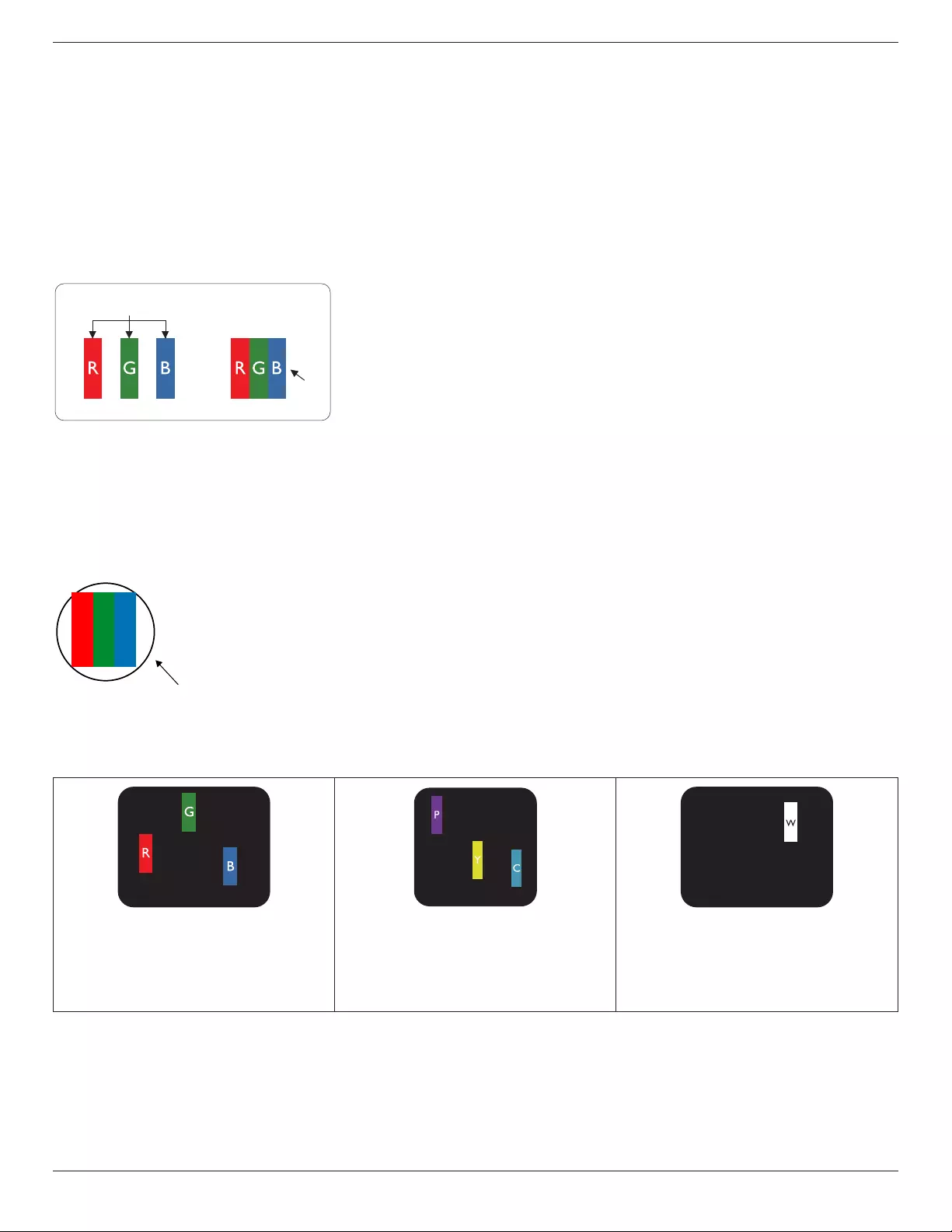
75BDL4150D
57
9. Pixel Defect Policy
Westrivetodeliverthehighestqualityproductsandusesomeoftheindustry’smostadvancedmanufacturingprocesseswhilstpracticingstringentquality
control.However,pixelorsub-pixeldefectsonthePDP/TFTpanelsusedinPlasma-&LCD-displaysaresometimesunavoidable.Nomanufacturercan
guaranteethatallpanelswillbefreefrompixeldefects,butPhilipsguaranteesthatanyPlasma-&LCD-displayswithanunacceptablenumberofdefects
willberepairedduringthewarrantyperiodinlinewithyourlocalguaranteeconditions.
ThisnoticeexplainsthedifferenttypesofpixeldefectsanddenestheacceptabledefectlevelfortheLCDscreen.Inordertoqualifyforrepairunder
warranty,thenumberofpixeldefectsmustexceedacertainlevelasshowninthereferencetable.IftheLCDscreeniswithinspecicationawarranty
exchange/claimbackwillberefused.Additionally,becausesometypesorcombinationsofpixeldefectsaremorenoticeablethanothers,Philipssetseven
higherqualitystandardsforthose.
9.1. Pixels and Sub-Pixels
subpixel
pixel
Apixel,orpictureelement,iscomposedofthreesub-pixelsintheprimarycolorsofred,greenand
blue.Manypixelstogetherformanimage.Whenallsub-pixelsofapixelarelit,thethreecolored
sub-pixelstogetherappearasasinglewhitepixel.Whenallaredark,thethreecoloredsub-pixels
togetherappearasasingleblackpixel.Othercombinationsoflitanddarksub-pixelsappearas
singlepixelsofothercolors.
9.2. Types of Pixel Defects + Dot Definition
Pixelandsub-pixeldefectsappearonthescreenindifferentways.Therearethreecategoriesofpixeldefectsandseveraltypesofsub-pixeldefectswithin
eachcategory.
Dot denition = What is a defective “Dot”? :
Oneormoredefective,adjacentsub-pixelaredenedasone“dot”.Theno.ofdefectivesub-pixelsarenotrelevanttodeneadefectivedot.Thismeans
thatadefectivedotcanconsistofone,twoorthreedefectivesub-pixelswhichcanbedarkorlit.
RR G B
Onedot=OnePixel;consistsofthreesub-pixelsofRed,Green,andBlue.
9.3. Bright Dot Defects
Brightdotdefectsappearaspixelsorsub-pixelsthatarealwayslitor“on”.Thesearetheexamplesofbrightdotdefects:
Onelitred,greenorbluesubpixel Twoadjacentlitsubpixels:
Red+Blue=Purple
Red+Green=Yellow
Green+Blue=Cyan(LightBlue)
Threeadjacentlitsubpixels(onewhitepixel)

75BDL4150D
58
9.4. Dark Dot Defects
Blackdotdefectsappearaspixelsorsub-pixelsthatarealwaysdarkor“off”.Thesearetheexamplesofblackdotdefects:
Onedarkdot Twoadjacentdarkdots=1pairofdarkdots Twodarkdots,specicationsdenesthe
minimumdistancebetweendarkdots
9.5. Proximity of Pixel Defects
Becausepixelandsub-pixelsdefectsofthesametypethatarenearbyoneanothermaybemorenoticeable,Philipsalsospeciestolerancesforthe
proximityofpixeldefects.Inthetablebelowyoucanndspecicationsabout:
• Allowedamountofadjacentdarkdots=(adjacentdarkdots=1pairofdarkdots)
• Minimumdistancebetweendarkdots
• Totalno.ofalldefectivedots
9.6. Pixel Defect Tolerances
Inordertoqualifyforrepairduetopixeldefectsduringthewarrantyperiod,aPDP/TFTpanelinaPhilipsPlasma/LCD-displaymusthavepixelorsub-
pixeldefectsexceedingthetoleranceslistedinthefollowingtable.
BRIGHTDOTEFFECT ACCEPTABLELEVEL
1litsubpixel 2
BLACKDOTEFFECT ACCEPTABLELEVEL
1darksubpixel 10
TOTALDOTDEFECTSOFALLTYPES 12
NOTE:*1or2adjacentsubpixeldefects=1dotdefect
9.7. MURA
Darkspotsorpatchesmayoccasionallyappearonsomeliquidcrystaldisplay(LCD)panels.ThisisknownwithintheindustryasMura,whichisaJapanese
termfor“unevenness.”Itisusedtodescribeanirregularpatternorareainwhichunevenscreenuniformityappearsundercertainconditions.Muraisa
resultofthedeteriorationoftheliquidcrystalalignmentlayerandismostcommonlycausedbylong-termoperationunderhighambienttemperatures.It
isanindustry-widephenomenonandMuraisnotrepairable.Itisalsonotcoveredbyourwarrantyterms.
MurahasbeenaroundsincetheintroductionofLCDtechnologyandwithscreensgettingbiggerandinoperation24/7,manydisplaysarerunninginlow
lightconditions.ThisalladdstothepossibilityofMuraaffectingdisplays.
HOW TO SPOT MURA
TherearemanysymptomsofMuraandalsomultiplecauses.Severalofthesearelistedbelow:
• Impuritiesorforeignparticlesinthecrystalmatrix
• UnevendistributionofLCDmatrixduringmanufacturing
• Non-uniformluminancedistributionofthebacklight
• Panelassemblyinducedstress
• FlawswithintheLCDcells
• Thermalinducedstress-hightemperatureoperationoverlongperiodsoftime
HOW TO AVOID MURA
AlthoughwecannotguaranteethecompleteeradicationofMuraeverytime,ingeneraltheappearanceofMuracanbeminimizedbythesemethods:
• Lowerthebacklightbrightness
• Useascreensaver
• Reducetheambienttemperaturearoundtheunit

75BDL4150D
59
10. Cleaning and Troubleshooting
10.1. Cleaning
Caution When Using the Display
• Donotbringyourhands,faceorobjectsclosetotheventilationholesofthedisplay.Thetopofthedisplayisusuallyveryhotduetothehigh
temperatureofexhaustairbeingreleasedthroughtheventilationholes.Burnsorpersonalinjuriesmayoccurifanybodypartsarebroughttoo
close.Placinganyobjectnearthetopofthedisplaycouldalsoresultinheatrelateddamagetotheobjectaswellasthedisplayitself.
• Besuretodisconnectallcablesbeforemovingthedisplay.Movingthedisplaywithitscablesattachedmaydamagethecablesandthuscausere
orelectricshock.
• Disconnectthepowerplugfromthewalloutletasasafetyprecautionbeforecarryingoutanytypeofcleaningormaintenanceprocedure.
Front Panel Cleaning Instructions
• Thefrontofthedisplayhasbeenspeciallytreated.Wipethesurfacegentlyusingonlyacleaningclothorasoft,lint-freecloth.
• Ifthesurfacebecomesdirty,soakasoft,lint-freeclothinamilddetergentsolution.Wringtheclothtoremoveexcessliquid.Wipethesurfaceof
thedisplaytoremovedirt.Thenuseadryclothofthesametypetodry.
• Donotscratchorhitthesurfaceofthepanelwithngersorhardobjectsofanykind.
• Donotusevolatilesubstancessuchasinsertsprays,solventsandthinners.
Cabinet Cleaning Instructions
• Ifthecabinetbecomesdirty,wipethecabinetwithasoft,drycloth.
• Ifthecabinetisextremelydirty,soakalint-freeclothinamilddetergentsolution.Wringtheclothtoremoveasmuchmoistureaspossible.Wipe
thecabinet.Useanotherdryclothtowipeoveruntilthesurfaceisdry.
• Donotallowanywaterordetergenttocomeintocontactwiththesurfaceofthedisplay.Ifwaterormoisturegetsinsidetheunit,operating
problems,electricalandshockhazardsmayresult.
• Donotscratchorhitthecabinetwithngersorhardobjectsofanykind.
• Donotusevolatilesubstancessuchasinsertsprays,solventsandthinnersonthecabinet.
• DonotplaceanythingmadefromrubberorPVCnearthecabinetforanyextendedperiodsoftime.
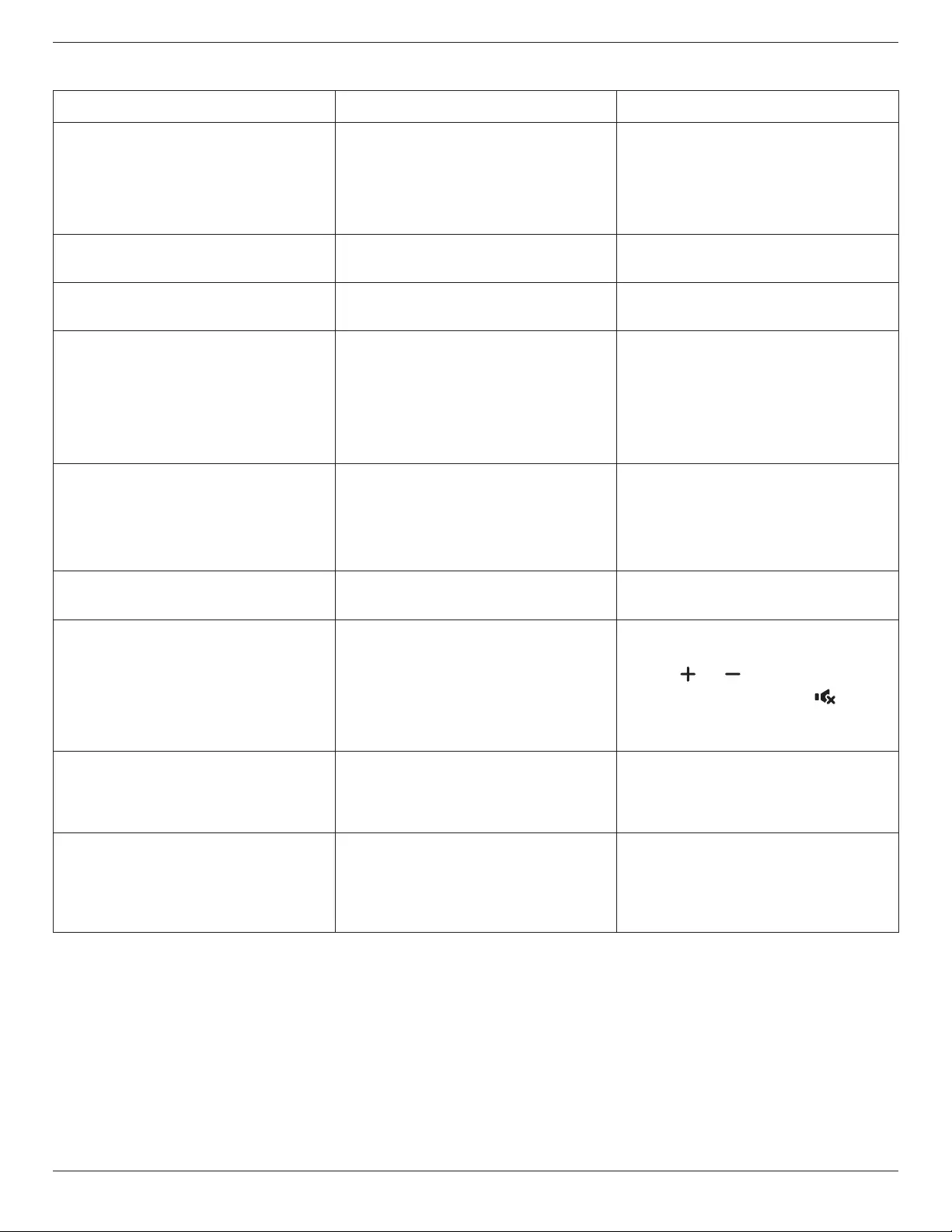
75BDL4150D
60
10.2. Troubleshooting
Symptom Possible Cause Remedy
No picture is displayed 1. Thepowercordisdisconnected.
2. Themainpowerswitchonthebackofthe
displayisnotswitchedon.
3. Theselectedinputhasnoconnection.
4. Thedisplayisinstandbymode.
1. Pluginthepowercord.
2. Makesurethepowerswitchisswitchedon.
3. Connectasignalconnectiontothedisplay.
Interference displayed on the display or audible
noise is heard
Causedbysurroundingelectricalappliancesor
uorescentlights.
Movethedisplaytoanotherlocationtoseeisthe
interferenceisreduced.
Color is abnormal Thesignalcableisnotconnectedproperly. Makesurethatthesignalcableisattachedrmly
tothebackofthedisplay.
Picture is distorted with abnormal patterns 1. Thesignalcableisnotconnectedproperly.
2. Theinputsignalisbeyondthecapabilitiesof
thedisplay.
1. Makesurethatthesignalcableisattached
rmly.
2. Checkthevideosignalsourcetoseeifit
isbeyondtherangeofthedisplay.Please
verifyitsspecicationswiththisdisplay’s
specicationsection.
Display image doesn’t ll up the full size of the
screen
1. Thezoommodeisnotsetcorrectly.
2. ScanModemaybesetincorrectlyto
underscan.
3. Iftheimageexceedsthescreensize,Scan
ModemayneedtobesettoUnderscan.
UsetheZoommodeorCustomzoomfunction
intheScreenmenutonetunedisplaygeometry
andtimefrequencyparameter.
Can hear sound, but no picture Improperlyconnectedsourcesignalcable. Makesurethatbothvideoinputsandsound
inputsarecorrectlyconnected.
Can see picture but no sound is heard 1. Improperlyconnectedsourcesignalcable.
2. Volumeisturnedallthewaydown.
3. {Mute}isturnedon.
4. Noexternalspeakerconnected.
1. Makesurethatbothvideoinputsandsound
inputsarecorrectlyconnected.
2. Press[ ]or[ ]buttontohearsound.
3. SwitchMUTEoffbyusingthe[ ]button.
4. Connectexternalspeakersandadjustthe
volumetoasuitablelevel.
Some picture elements do not light up Somepixelsofthedisplaymaynotturnon. Thisdisplayismanufacturedusinganextremely
highlevelofprecisiontechnology:however,
sometimessomepixelsofthedisplaymaynot
display.Thisisnotamalfunction.
After-Images can still be seen on the display
after the display is powered off. (Examples
of still pictures include logos, video games,
computer images, and images displayed in 4:3
normal mode)
Astillpictureisdisplayedforanoverextended
periodoftime
Donotallowastillimagetobedisplayedfor
anextendedperiodoftimeasthiscancausea
permanentafter-imagetoremainonthedisplay.
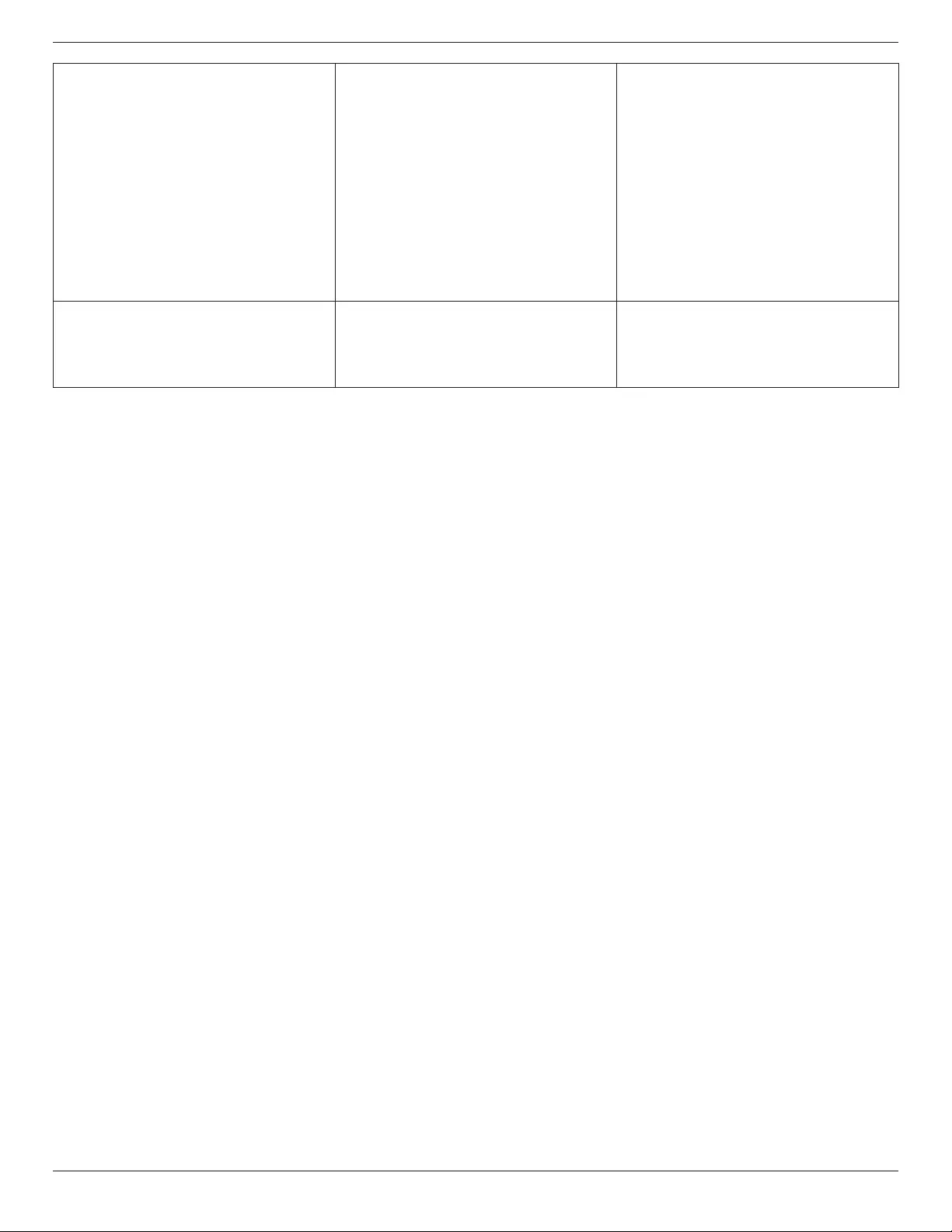
75BDL4150D
61
How to setup the settings in the menu to
control all the monitors at the same time and
individually via RC?
DaisychainedbyRS232andnoIRcable 1.Therstdisplaysetsas“Primary”onOSD
(Advancedoption/IRcontrolitem),otherssetas
“Secondary”.
2.ThesetupOSDwillshowonTop-Leftofdisplay.
(ToggleMENUwillshowagainifitdisappear)
3.Defaultsetting:IDNO:0,GPNO:0,thissetting
cancontrolalldisplaysbyIR.
The“+”,“-”canchange“IDNO”tocontrol
signaldisplayby“MonitorID”.
The“UP”,“DOWN”canchange“GPNO”to
controlmulti-displayby“GroupID”.
*TherstdisplayalwaysbecontrolledbyIR.
How is the RC working? Daisychain:noRS232connectedandIRcable Noneedsetting,justtoconnectwithIRcables
andcontrolbyIR.
*Thiswayhasout-of-synchronizmphenomenon.
SuggesttouseabovesettingwithRS-232cable.

75BDL4150D
62
11. Technical Specifications
Display:
Item Specications
ScreenSize(ActiveArea) 189.3cm/74.5inches
AspectRatio 16:9
Numberofpixels 3840(H)x2160(V)
Pixelpitch 0.429(H)x0.429(V)[mm]
Displayablecolors 1.07Billioncolors
Brightness(typical) 500cd/m2
Contrastratio(typical) 1200:1
Viewingangle 178degrees
In/Out Terminals:
Item Specications
SpeakerOutput InternalSpeakers 10W(L)+10W(R)[RMS]/8Ω
82dB/W/M/160Hz~13KHz
SPDIFOutput SPDIFPort SerialdigitalaudiooutputwheninputisHDMI
AudioOutput 3.5mmphonejackx1 0.5V[rms](Normal)/2Channel(L+R)
AudioInput 3.5mmphonejackx1 0.5V[rms](Normal)/2Channel(L+R)
RS232C 3.5mmphonejackx3 RS232CinX2/RS232Cout
RJ-45 RJ-45Jackx1(8pin) 1000baseT
HDMIInput HDMIJackx3
(TypeA)(19pin)
DigitalRGB:TMDS(Video+Audio)
MAX:
Video-720p,1080p,3840x2160/60Hz
Audio-48KHz/2Channel(L+R)
SupportsLPCMonly
VGAInput D-SUBjack(15pin) DigitalRGB:TMDS(Video)
AnalogRGB:0.7V[p-p](75Ω),H/CS/V:TTL(2.2kΩ),
MAX:1920x1080/60Hz(WUXGA)
Displayportin/out DisplayportJackx3
(20pin)(inx1/outx2)
DigitalRGB:TMDS(Video+Audio)
MAX:
Video-720p,1080p,3840x2160/30Hz
Audio-48KHz/2Channel(L+R)
SupportsLPCMonly
DVI-DInput DVI-Djack DigitalRGB:TMDS(Video)
OPSInput Plugconnector(80pin) TMDS3840x2160@30Hz
SDcard MicroSDcard Supportto128GB
OTG MiniUSB Serviceonly
USBInput USB2.0TypeAx1
USB3.0TypeAx1
USB2.0
USB3.0

75BDL4150D
63
General:
Item Specications
PowerInput 100-240V~,50-60Hz,7.5A
PowerConsumption(Max) 395W
PowerConsumption(typ.) 230W
PowerConsumption(Standby&Off) <0.5W
Dimensions(WithoutStand)[WxHxD] 1676.6x955.0x73.8mm
Weight(WithoutStand) 55.0Kg
GrossWeight(WithoutStand) 78.5Kg
Product Fiche :
Item Specications
EnergyEfciencyClass B
VisibleScreenSize 189.3cm/74.5inches
OnModePowerConsumption(W) 239W
AnnualEnergyConsumption(kWh) 348kWh
StandbyPowerConsumption(W) 0.50W
OffModePowerConsumption(W) 0.50W
DisplayResolution(Pixels) 3840x2160
NetworkStandby(W) 5W
Environmental Condition:
Item Specications
Temperature Operational 0~40°C
Storage -20~60°C
Humidity Operational 20~80%RH(Nocondensation)
Storage 5~95%RH(Nocondensation)
Altitude Operational 0~3,000m
Storage/Shipment 0~9,000m
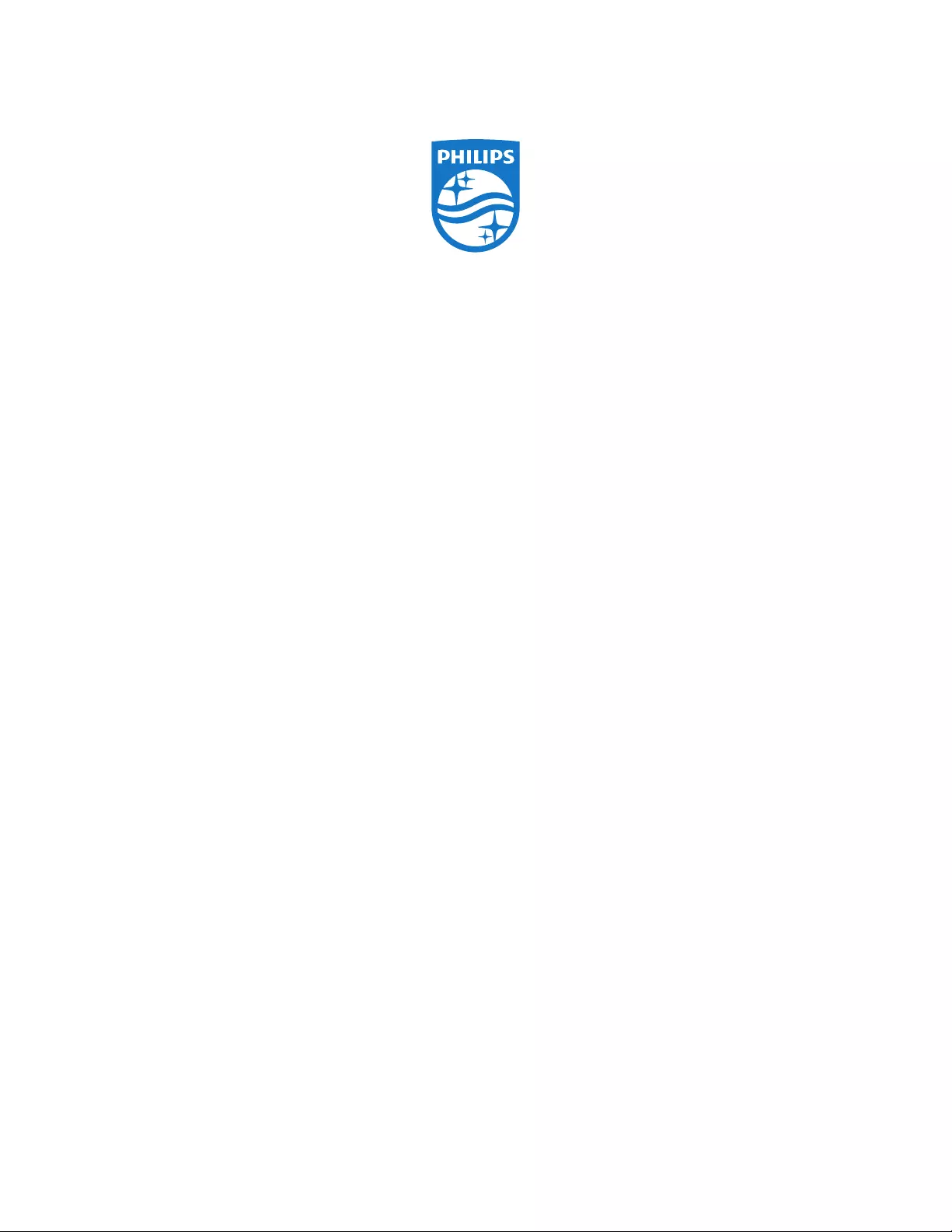
2018 © Koninklijke Philips N.V. All rights reserved.
Philips and the Philips Shield Emblem are registered trademarks of
Koninklijke Philips N.V. and are used under license from
Koninklijke Philips N.V.
Specications are subject to change without notice.