Table of Contents
- Important Safety Instructions
- Notice
- Important
- Getting Started
- Use your TV
- Watching Channels from an External Device
- Displaying Setup using Home Menu
- Network
- Home network
- Wireless Screencasting
- Net TV
- Changing Picture and Sound Settings
- Changing Picture Format
- Caption Settings
- Child and Ratings Lock
- Channel Lock
- Setting your Location to Home
- HDMI mode
- Viewing Photos, Playing Music and Watching Videos on a USB Memory Stick
- Install Channels
- Troubleshooting Tips
- Specifications
- Warranty
- License
- Memo
Philips 75PFL6601/F7 User Manual
Displayed below is the user manual for 75PFL6601/F7 by Philips which is a product in the TVs category. This manual has pages.
Related Manuals
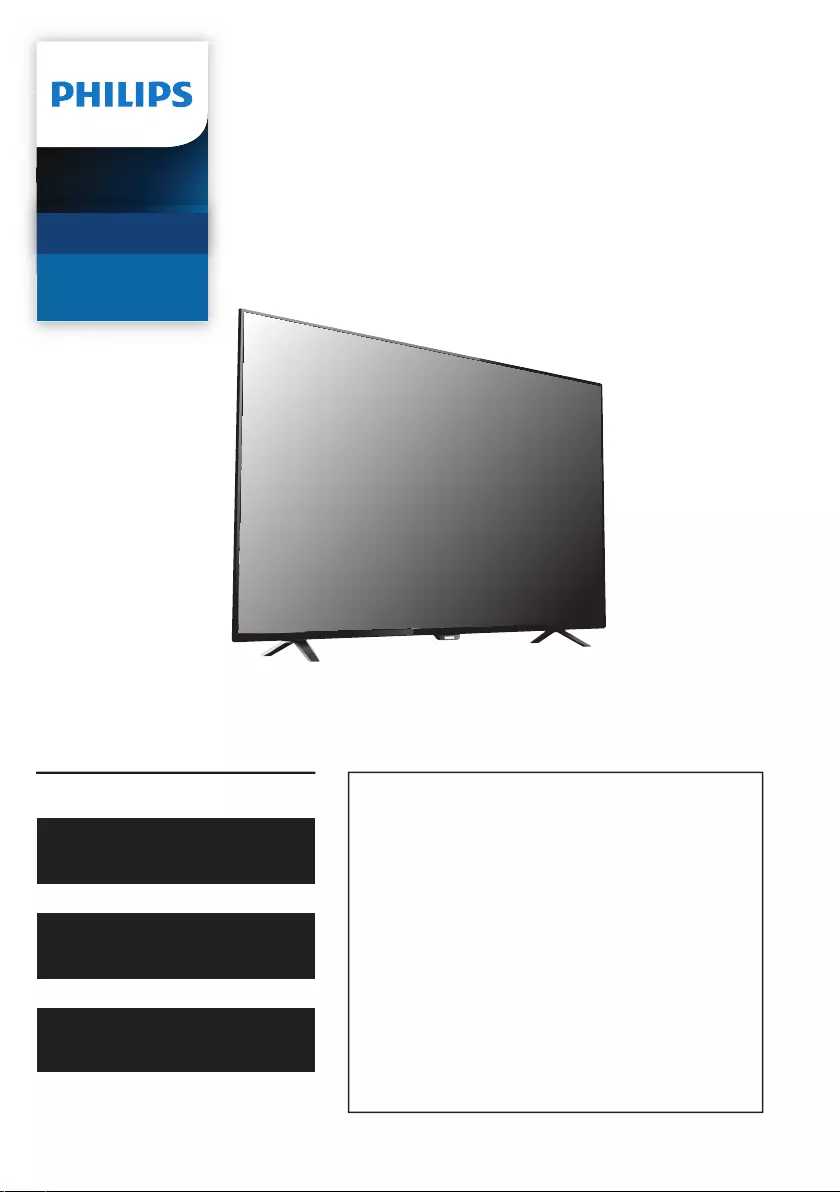
Register your product and get support at
www.philips.com/welcome
EN User Manual
To obtain a more detailed Electronic
Copy of this Manual or to access live
chat support, go to
www.philips.com/support
ES Manual del Usuario
Para obtener una copia electrónica más
detallada de este Manual de usuario o
para tener acceso al soporte de chat en
vivo, vaya a www.philips.com/support
FR Manuel d’Utilisation
Pour obtenir une copie électronique
plus détaillée de ce guide ou accéder
au soutien par clavardage en direct,
visitez le www.philips.com/support
EN For further assistance, call the customer support service in
your country.
• To obtain assistance, contact Philips Customer Care Center;
In the U.S.A., Canada, Puerto Rico, or the U.S. Virgin Islands
1 866 202 5960
México D.F. and Área Metropolitana; 58 87 97 36
Interior de la Republica; 01 800 839 19 89
ES Para obtener más información, llame al servicio de
soporte al cliente de su país.
• Para obtener asistencia, comuníquese con Centro de
atención al cliente de Philips;
En los Estados Unidos, en Canadá, Puerto Rico o en las
Islas Vírgenes de los Estados Unidos; 1 866 202 5960
México D.F. y Área Metropolitana; 58 87 97 36
Interior de la Republica; 01 800 839 19 89
FR Pour obtenir de l’aide supplémentaire, communiquez
avec le centre de service à la clientèle de votre pays.
• Pour obtenir de l’aide, communiquez avec le centre de
service à la clientèle Philips au;
Dans le États-Unis, au Canada, à Puerto Rico ou aux Îles
Vierges américaines; 1 866 202 5960
México D.F. et Área Metropolitana; 58 87 97 36
Interior de la Republica; 01 800 839 19 89
75PFL6601
65PFL6601
Telev isions
6000 series
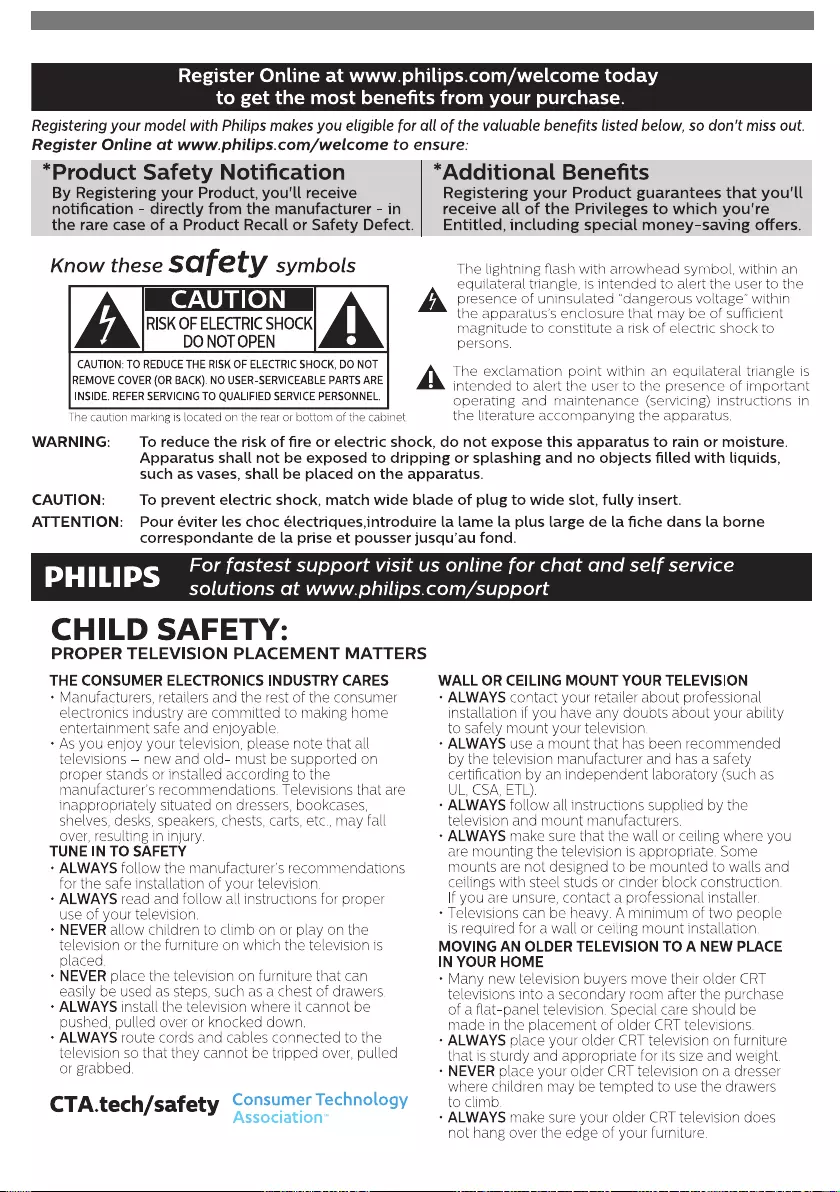
Know these safety symbols The lightning ash with arrowhead symbol, within an
equilateral triangle, is intended to alert the user to the
presence of uninsulated “dangerous voltage” within
the apparatus’s enclosure that may be of sucient
magnitude to constitute a risk of electric shock to
persons.
The exclamation point within an equilateral triangle is
intended to alert the user to the presence of important
operating and maintenance (servicing) instructions in
the literature accompanying the apparatus.
CAUTION: TO REDUCE THE RISK OF ELECTRIC SHOCK, DO NOT
REMOVE COVER (OR BACK). NO USER-SERVICEABLE PARTS ARE
INSIDE. REFER SERVICING TO QUALIFIED SERVICE PERSONNEL.
RISK OF ELECTRIC SHOCK
DO NOT OPEN
The caution marking is located on the rear or bottom of the cabinet.
CAUTION
Registering your model with Philips makes you eligible for all of the valuable benefits listed below, so don't miss out.
Register Online at www.philips.com/welcome to ensure:
Register Online at www.philips.com/welcome today
to get the most benets from your purchase.
*Product Safety Notication *Additional Benets
By Registering your Product, you'll receive
notication - directly from the manufacturer - in
the rare case of a Product Recall or Safety Defect.
Registering your Product guarantees that you'll
receive all of the Privileges to which you're
Entitled, including special money-saving oers.
WARNING: To reduce the risk of re or electric shock, do not expose this apparatus to rain or moisture.
Apparatus shall not be exposed to dripping or splashing and no objects lled with liquids,
such as vases, shall be placed on the apparatus.
CAUTION: To prevent electric shock, match wide blade of plug to wide slot, fully insert.
ATTENTION: Pour éviter les choc électriques,introduire la lame la plus large de la che dans la borne
correspondante de la prise et pousser jusqu’au fond.
For fastest support visit us online for chat and self service
solutions at www.philips.com/support
CHILD SAFETY:
PROPER TELEVISION PLACEMENT MATTERS
THE CONSUMER ELECTRONICS INDUSTRY CARES
• Manufacturers, retailers and the rest of the consumer
electronics industry are committed to making home
entertainment safe and enjoyable.
• As you enjoy your television, please note that all
televisions – new and old- must be supported on
proper stands or installed according to the
manufacturer’s recommendations. Televisions that are
inappropriately situated on dressers, bookcases,
shelves, desks, speakers, chests, carts, etc., may fall
over, resulting in injury.
TUNE IN TO SAFETY
• ALWAYS follow the manufacturer’s recommendations
for the safe installation of your television.
• ALWAYS read and follow all instructions for proper
use of your television.
• NEVER allow children to climb on or play on the
television or the furniture on which the television is
placed.
• NEVER place the television on furniture that can
easily be used as steps, such as a chest of drawers.
• ALWAYS install the television where it cannot be
pushed, pulled over or knocked down.
• ALWAYS route cords and cables connected to the
television so that they cannot be tripped over, pulled
or grabbed.
WALL OR CEILING MOUNT YOUR TELEVISION
• ALWAYS contact your retailer about professional
installation if you have any doubts about your ability
to safely mount your television.
• ALWAYS use a mount that has been recommended
by the television manufacturer and has a safety
certication by an independent laboratory (such as
UL, CSA, ETL).
• ALWAYS follow all instructions supplied by the
television and mount manufacturers.
• ALWAYS make sure that the wall or ceiling where you
are mounting the television is appropriate. Some
mounts are not designed to be mounted to walls and
ceilings with steel studs or cinder block construction.
If you are unsure, contact a professional installer.
• Televisions can be heavy. A minimum of two people
is required for a wall or ceiling mount installation.
MOVING AN OLDER TELEVISION TO A NEW PLACE
IN YOUR HOME
• Many new television buyers move their older CRT
televisions into a secondary room after the purchase
of a at-panel television. Special care should be
made in the placement of older CRT televisions.
• ALWAYS place your older CRT television on furniture
that is sturdy and appropriate for its size and weight.
• NEVER place your older CRT television on a dresser
where children may be tempted to use the drawers
to climb.
• ALWAYS make sure your older CRT television does
not hang over the edge of your furniture.
To obtain a more detailed electronic copy of this User Manual or to access live chat support, go to www.philips.com/support
2
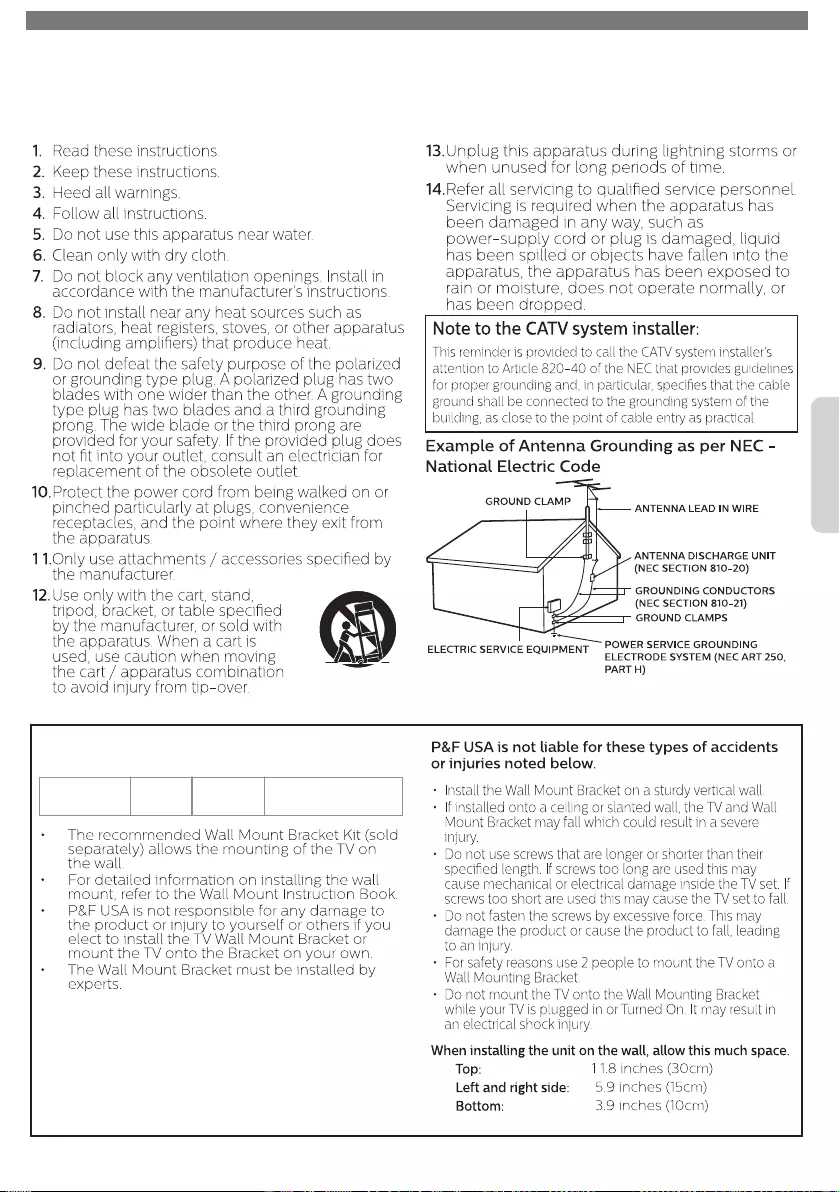
I
Important Safety Instructions
1. Read these instructions.
2. Keep these instructions.
3. Heed all warnings.
4. Follow all instructions.
5. Do not use this apparatus near water.
6. Clean only with dry cloth.
7. Do not block any ventilation openings. Install in
accordance with the manufacturer’s instructions.
8. Do not install near any heat sources such as
radiators, heat registers, stoves, or other apparatus
(including ampliers) that produce heat.
9. Do not defeat the safety purpose of the polarized
or grounding type plug. A polarized plug has two
blades with one wider than the other. A grounding
type plug has two blades and a third grounding
prong. The wide blade or the third prong are
provided for your safety. If the provided plug does
not t into your outlet, consult an electrician for
replacement of the obsolete outlet.
10. Protect the power cord from being walked on or
pinched particularly at plugs, convenience
receptacles, and the point where they exit from
the apparatus.
1 1. Only use attachments / accessories specied by
the manufacturer.
12. Use only with the cart, stand,
tripod, bracket, or table specied
by the manufacturer, or sold with
the apparatus. When a cart is
used, use caution when moving
the cart / apparatus combination
to avoid injury from tip-over.
13. Unplug this apparatus during lightning storms or
when unused for long periods of time.
14. Refer all servicing to qualied service personnel.
Servicing is required when the apparatus has
been damaged in any way, such as
power-supply cord or plug is damaged, liquid
has been spilled or objects have fallen into the
apparatus, the apparatus has been exposed to
rain or moisture, does not operate normally, or
has been dropped.
Note to the CATV system installer:
This reminder is provided to call the CATV system installer’s
attention to Article 820-40 of the NEC that provides guidelines
for proper grounding and, in particular, species that the cable
ground shall be connected to the grounding system of the
building, as close to the point of cable entry as practical.
Example of Antenna Grounding as per NEC -
National Electric Code
ANTENNA LEAD IN WIRE
GROUND CLAMP
ANTENNA DISCHARGE UNIT
(NEC SECTION 810-20)
ELECTRIC SERVICE EQUIPMENT
GROUNDING CONDUCTORS
(NEC SECTION 810-21)
POWER SERVICE GROUNDING
ELECTRODE SYSTEM (NEC ART 250,
PART H)
GROUND CLAMPS
Wall Mount Bracket Kit
Brand Model # Screw dimension
75PFL6601
65PFL6601 SANUS VMPL3 M6 x 0.472” (12mm)
• The recommended Wall Mount Bracket Kit (sold
separately) allows the mounting of the TV on
the wall.
• For detailed information on installing the wall
mount, refer to the Wall Mount Instruction Book.
• P&F USA is not responsible for any damage to
the product or injury to yourself or others if you
elect to install the TV Wall Mount Bracket or
mount the TV onto the Bracket on your own.
• The Wall Mount Bracket must be installed by
experts.
P&F USA is not liable for these types of accidents
or injuries noted below.
• Install the Wall Mount Bracket on a sturdy vertical wall.
• If installed onto a ceiling or slanted wall, the TV and Wall
Mount Bracket may fall which could result in a severe
injury.
• Do not use screws that are longer or shorter than their
specied length. If screws too long are used this may
cause mechanical or electrical damage inside the TV set. If
screws too short are used this may cause the TV set to fall.
• Do not fasten the screws by excessive force. This may
damage the product or cause the product to fall, leading
to an injury.
• For safety reasons use 2 people to mount the TV onto a
Wall Mounting Bracket.
• Do not mount the TV onto the Wall Mounting Bracket
while your TV is plugged in or Turned On. It may result in
an electrical shock injury.
When installing the unit on the wall, allow this much space.
Top:
Left and right side:
Bottom:
1 1.8 inches (30cm)
5.9 inches (15cm)
3.9 inches (10cm)
To obtain a more detailed electronic copy of this User Manual or to access live chat support, go to www.philips.com/support
3
English
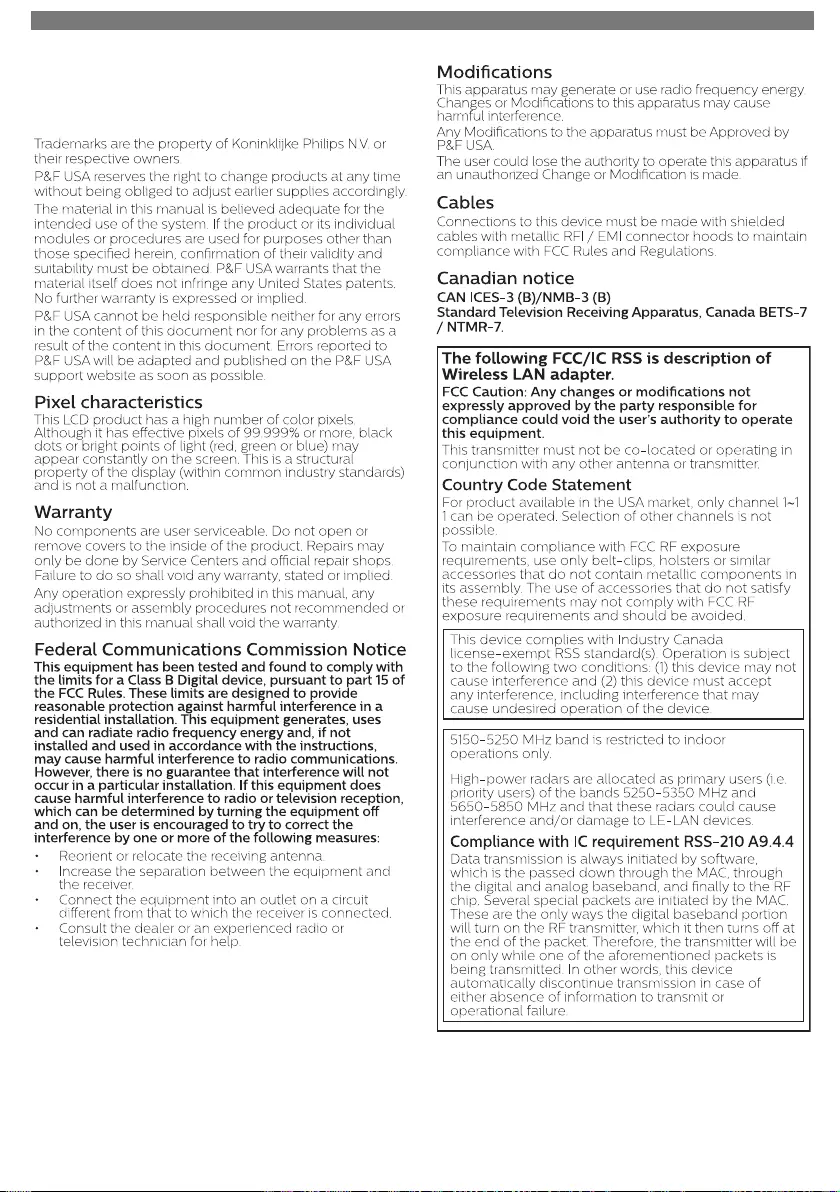
1 Notice
Trademarks are the property of Koninklijke Philips N.V. or
their respective owners.
P&F USA reserves the right to change products at any time
without being obliged to adjust earlier supplies accordingly.
The material in this manual is believed adequate for the
intended use of the system. If the product or its individual
modules or procedures are used for purposes other than
those specied herein, conrmation of their validity and
suitability must be obtained. P&F USA warrants that the
material itself does not infringe any United States patents.
No further warranty is expressed or implied.
P&F USA cannot be held responsible neither for any errors
in the content of this document nor for any problems as a
result of the content in this document. Errors reported to
P&F USA will be adapted and published on the P&F USA
support website as soon as possible.
Pixel characteristics
This LCD product has a high number of color pixels.
Although it has eective pixels of 99.999% or more, black
dots or bright points of light (red, green or blue) may
appear constantly on the screen. This is a structural
property of the display (within common industry standards)
and is not a malfunction.
Warranty
No components are user serviceable. Do not open or
remove covers to the inside of the product. Repairs may
only be done by Service Centers and ocial repair shops.
Failure to do so shall void any warranty, stated or implied.
Any operation expressly prohibited in this manual, any
adjustments or assembly procedures not recommended or
authorized in this manual shall void the warranty.
Federal Communications Commission Notice
This equipment has been tested and found to comply with
the limits for a Class B Digital device, pursuant to part 15 of
the FCC Rules. These limits are designed to provide
reasonable protection against harmful interference in a
residential installation. This equipment generates, uses
and can radiate radio frequency energy and, if not
installed and used in accordance with the instructions,
may cause harmful interference to radio communications.
However, there is no guarantee that interference will not
occur in a particular installation. If this equipment does
cause harmful interference to radio or television reception,
which can be determined by turning the equipment o
and on, the user is encouraged to try to correct the
interference by one or more of the following measures:
• Reorient or relocate the receiving antenna.
• Increase the separation between the equipment and
the receiver.
• Connect the equipment into an outlet on a circuit
dierent from that to which the receiver is connected.
• Consult the dealer or an experienced radio or
television technician for help.
Declaration of Conformity
Trade Name
:
PHILIPS
Responsible Party
:
P&F USA, Inc.
Model
:
75PFL6601, 65PFL6601
Address
:
PO Box 2248, Alpharetta, GA
30023-2248 U.S.A.
Telephone Number
:
1 866 202 5960
Modications
This apparatus may generate or use radio frequency energy.
Changes or Modications to this apparatus may cause
harmful interference.
Any Modications to the apparatus must be Approved by
P&F USA.
The user could lose the authority to operate this apparatus if
an unauthorized Change or Modication is made.
Cables
Connections to this device must be made with shielded
cables with metallic RFI / EMI connector hoods to maintain
compliance with FCC Rules and Regulations.
Canadian notice
CAN ICES-3 (B)/NMB-3 (B)
Standard Television Receiving Apparatus, Canada BETS-7
/
NTMR-7.
The following FCC/IC RSS is description of
Wireless LAN adapter.
FCC Caution: Any changes or modications not
expressly approved by the party responsible for
compliance could void the user’s authority to operate
this equipment.
This transmitter must not be co-located or operating in
conjunction with any other antenna or transmitter.
Country Code Statement
For product available in the USA market, only channel 1∼1
1 can be operated. Selection of other channels is not
possible.
To maintain compliance with FCC RF exposure
requirements, use only belt-clips, holsters or similar
accessories that do not contain metallic components in
its assembly. The use of accessories that do not satisfy
these requirements may not comply with FCC RF
exposure requirements and should be avoided.
This device complies with Industry Canada
license-exempt RSS standard(s). Operation is subject
to the following two conditions: (1) this device may not
cause interference and (2) this device must accept
any interference, including interference that may
cause undesired operation of the device.
5150-5250 MHz band is restricted to indoor
operations only.
High-power radars are allocated as primary users (i.e.
priority users) of the bands 5250-5350 MHz and
5650-5850 MHz and that these radars could cause
interference and/or damage to LE-LAN devices.
Compliance with IC requirement RSS-210 A9.4.4
Data transmission is always initiated by software,
which is the passed down through the MAC, through
the digital and analog baseband, and nally to the RF
chip. Several special packets are initiated by the MAC.
These are the only ways the digital baseband portion
will turn on the RF transmitter, which it then turns o at
the end of the packet. Therefore, the transmitter will be
on only while one of the aforementioned packets is
being transmitted. In other words, this device
automatically discontinue transmission in case of
either absence of information to transmit or
operational failure.
To obtain a more detailed electronic copy of this User Manual or to access live chat support, go to www.philips.com/support
4
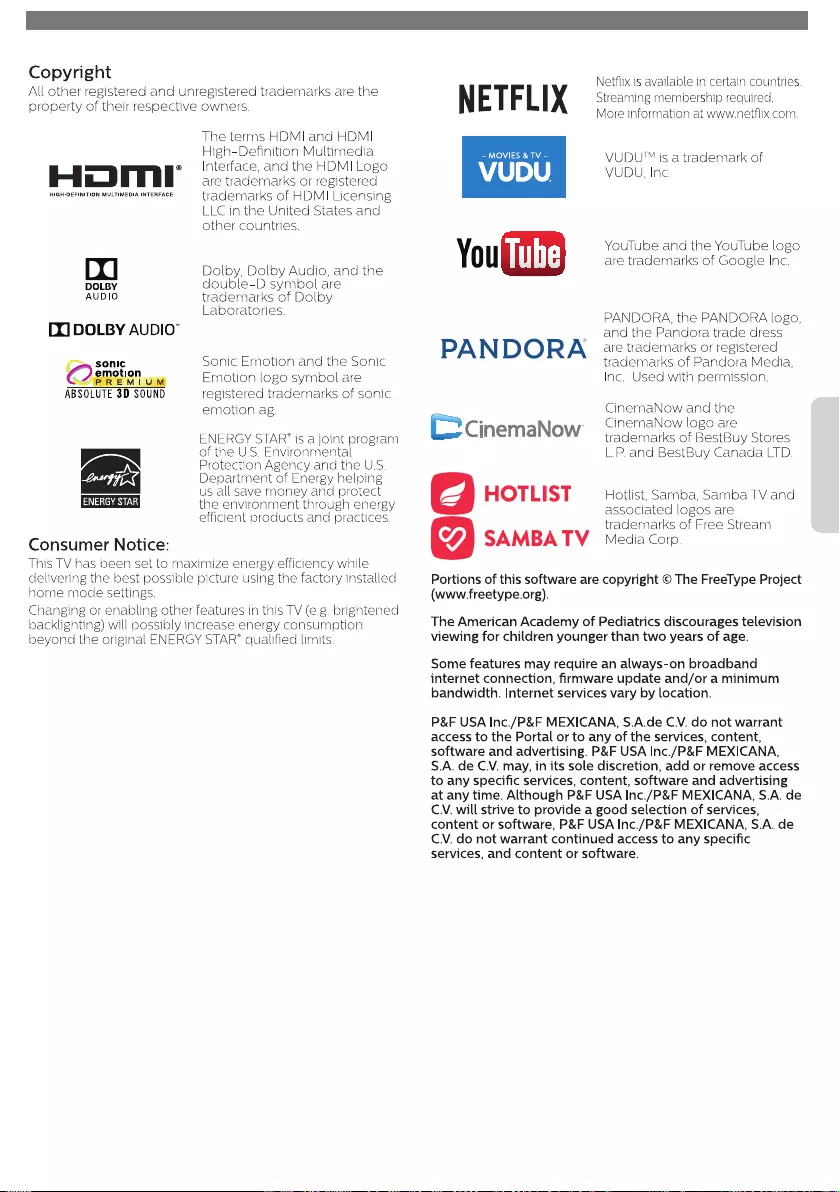
Copyright
All other registered and unregistered trademarks are the
property of their respective owners.
The terms HDMI and HDMI
High-Denition Multimedia
Interface, and the HDMI Logo
are trademarks or registered
trademarks of HDMI Licensing
LLC in the United States and
other countries.
Dolby, Dolby Audio, and the
double-D symbol are
trademarks of Dolby
Laboratories.
Sonic Emotion and the Sonic
Emotion logo symbol are
registered trademarks of sonic
emotion ag.
ENERGY STAR
®
is a joint program
of the U.S. Environmental
Protection Agency and the U.S.
Department of Energy helping
us all save money and protect
the environment through energy
ecient products and practices.
Consumer Notice:
This TV has been set to maximize energy eciency while
delivering the best possible picture using the factory installed
home mode settings.
Changing or enabling other features in this TV (e.g. brightened
backlighting) will possibly increase energy consumption
beyond the original ENERGY STAR
®
qualied limits.
*
75PFL6601 is not ENERGY STAR® qualified.
Netix is available in certain countries.
Streaming membership required.
More information at www.netix.com.
VUDUTM is a trademark of
VUDU, Inc.
YouTube and the YouTube logo
are trademarks of Google Inc.
PANDORA, the PANDORA logo,
and the Pandora trade dress
are trademarks or registered
trademarks of Pandora Media,
Inc. Used with permission.
CinemaNow and the
CinemaNow logo are
trademarks of BestBuy Stores
L.P. and BestBuy Canada LTD.
Hotlist, Samba, Samba TV and
associated logos are
trademarks of Free Stream
Media Corp.
Portions of this software are copyright © The FreeType Project
(www.freetype.org).
The American Academy of Pediatrics discourages television
viewing for children younger than two years of age.
Some features may require an always-on broadband
internet connection, rmware update and/or a minimum
bandwidth. Internet services vary by location.
P&F USA Inc./P&F MEXICANA, S.A.de C.V. do not warrant
access to the Portal or to any of the services, content,
software and advertising. P&F USA Inc./P&F MEXICANA,
S.A. de C.V. may, in its sole discretion, add or remove access
to any specic services, content, software and advertising
at any time. Although P&F USA Inc./P&F MEXICANA, S.A. de
C.V. will strive to provide a good selection of services,
content or software, P&F USA Inc./P&F MEXICANA, S.A. de
C.V. do not warrant continued access to any specic
services, and content or software.
To obtain a more detailed electronic copy of this User Manual or to access live chat support, go to www.philips.com/support
5
English
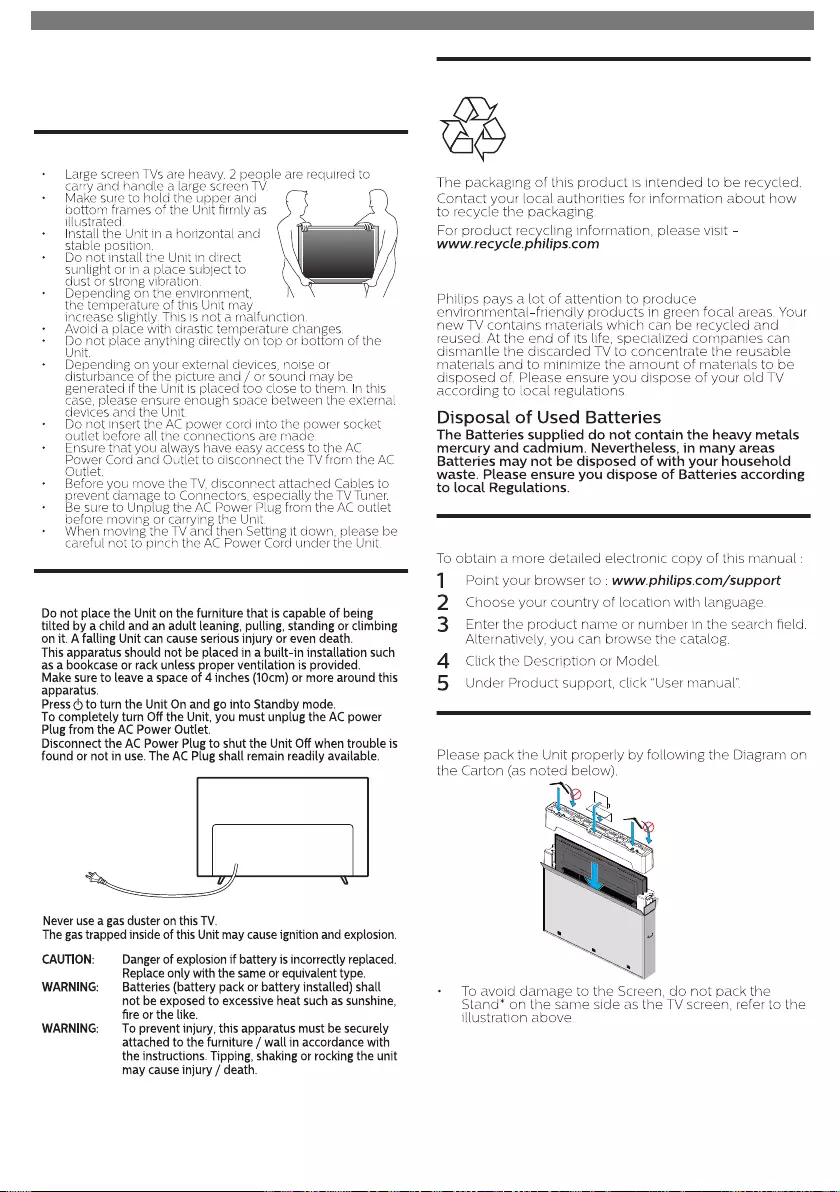
2 Important
Positioning the TV
• Large screen TVs are heavy. 2 people are required to
carry and handle a large screen TV.
• Make sure to hold the upper and
bottom frames of the Unit rmly as
illustrated.
• Install the Unit in a horizontal and
stable position.
• Do not install the Unit in direct
sunlight or in a place subject to
dust or strong vibration.
• Depending on the environment,
the temperature of this Unit may
increase slightly. This is not a malfunction.
• Avoid a place with drastic temperature changes.
• Do not place anything directly on top or bottom of the
Unit.
• Depending on your external devices, noise or
disturbance of the picture and / or sound may be
generated if the Unit is placed too close to them. In this
case, please ensure enough space between the external
devices and the Unit.
• Do not insert the AC power cord into the power socket
outlet before all the connections are made.
• Ensure that you always have easy access to the AC
Power Cord and Outlet to disconnect the TV from the AC
Outlet.
• Before you move the TV, disconnect attached Cables to
prevent damage to Connectors, especially the TV Tuner.
• Be sure to Unplug the AC Power Plug from the AC outlet
before moving or carrying the Unit.
• When moving the TV and then Setting it down, please be
careful not to pinch the AC Power Cord under the Unit.
Regulatory Notices
Do not place the Unit on the furniture that is capable of being
tilted by a child and an adult leaning, pulling, standing or climbing
on it. A falling Unit can cause serious injury or even death.
This apparatus should not be placed in a built-in installation such
as a bookcase or rack unless proper ventilation is provided.
Make sure to leave a space of 4 inches (10cm) or more around this
apparatus.
Press to turn the Unit On and go into Standby mode.
To completely turn O the Unit, you must unplug the AC power
Plug from the AC Power Outlet.
Disconnect the AC Power Plug to shut the Unit O when trouble is
found or not in use. The AC Plug shall remain readily available.
AC Power Plug
Never use a gas duster on this TV.
The gas trapped inside of this Unit may cause ignition and explosion.
CAUTION: Danger of explosion if battery is incorrectly replaced.
Replace only with the same or equivalent type.
WARNING: Batteries (battery pack or battery installed) shall
not be exposed to excessive heat such as sunshine,
re or the like.
WARNING: To prevent injury, this apparatus must be securely
attached to the furniture / wall in accordance with
the instructions. Tipping, shaking or rocking the unit
may cause injury / death.
Environmental Care
The packaging of this product is intended to be recycled.
Contact your local authorities for information about how
to recycle the packaging.
For product recycling information, please visit -
End of Life Directives
Philips pays a lot of attention to produce
environmental-friendly products in green focal areas. Your
new TV contains materials which can be recycled and
reused. At the end of its life, specialized companies can
dismantle the discarded TV to concentrate the reusable
materials and to minimize the amount of materials to be
disposed of. Please ensure you dispose of your old TV
according to local regulations.
Disposal of Used Batteries
The Batteries supplied do not contain the heavy metals
mercury and cadmium. Nevertheless, in many areas
Batteries may not be disposed of with your household
waste. Please ensure you dispose of Batteries according
to local Regulations.
Downloading an Electronic Copy
To obtain a more detailed electronic copy of this manual :
1 Point your browser to : www.philips.com/support
2 Choose your country of location with language.
3 Enter the product name or number in the search eld.
Alternatively, you can browse the catalog.
4 Click the Description or Model.
5 Under Product support, click “User manual”.
Preparing to Move/Ship the Unit
Please pack the Unit properly by following the Diagram on
the Carton (as noted below).
• To avoid damage to the Screen, do not pack the
Stand* on the same side as the TV screen, refer to the
illustration above.
*75PFL6601 comes with the Stand pre-installed.
To obtain a more detailed electronic copy of this User Manual or to access live chat support, go to www.philips.com/support
6
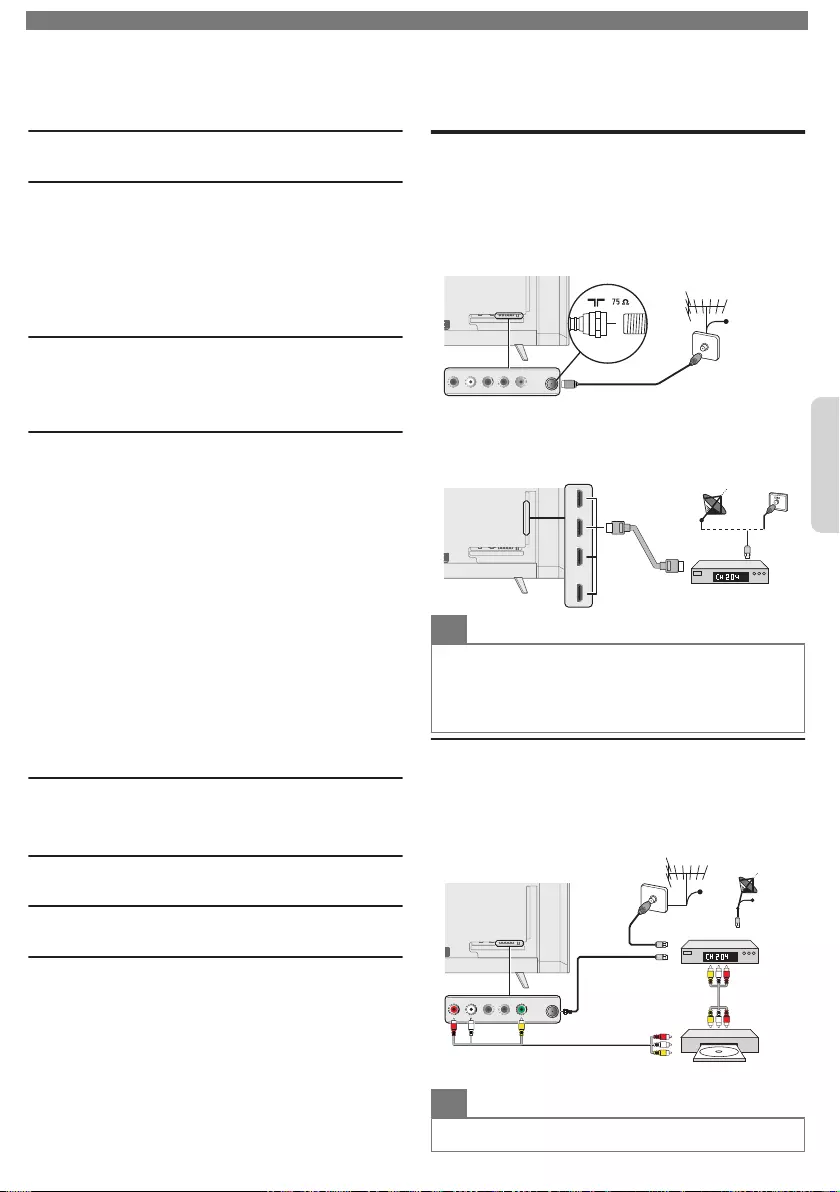
Contents
1 Notice ............................................................ 4
2 Important ................................................... 6
Positioning the TV 6
Regulatory Notices 6
Environmental Care 6
Downloading an Electronic Copy 6
Preparing to Move/Ship the Unit 6
3 Getting Started ....................................... 7
Connecting Antenna or Cable / Satellite /
IPTV Set-top Box 7
4 Use your TV .............................................. 8
Watching Channels from an External Device 8
Displaying Setup using Home Menu 8
Network 9
Home network 9
Wireless Screencasting 10
Net TV 10
Changing Picture and Sound Settings 11
Changing Picture Format 12
Caption Settings 13
Child and Ratings Lock 13
Channel Lock 14
Setting your Location to Home 14
HDMI mode 14
Viewing Photos, Playing Music and
Watching Videos on a USB Memory Stick 15
5 Install Channels ................................... 15
Reinstall Channels 15
6 Troubleshooting Tips ....................... 16
7 Specifications ........................................ 17
8 Warranty .................................................. 18
License ............................................................... end of book
3 Getting Started
Connecting Antenna or Cable /
Satellite / IPTV Set-top Box
Be sure your Antenna or another Device is connected
properly before plugging in the AC Power Cord.
If connecting to an Antenna through an RF cable
Any DTV Programs that are Broadcast in your area can
be received for free through an Antenna Connection.
IN
IN
IN
OUT
RF cable
Antenna
Cable
If connecting a Set-top Box through an HDMI cable
If the TV is connected to a Cable / Satellite Set-top Box
via an HDMI cable, make sure you select the correct
Source by using SOURCE.
IN
IN
IN OUT
Set-top Box
RF cable
HDMI cable
Note(s)
•If there are issues with picture/color and/or sound when
connecting an external device using the HDMI port, please try
switching the HDMI mode. (Refer to HDMI mode p. )
•It is recommended to use an HDMI-certified High-Speed HDMI®
cable. If you do not use an HDMI-certified cable, you might have
display issues as a result of connection errors.
Connecting a Cable / Satellite / IPTV Set-
top Box, Blu-ray Disc / DVD Recorder via
Composite Connectors and Analog Audio
Do Not place your Recorder too close to the Screen
because some Recorders can be susceptible to harmful
interference from the TV.
Cable
OUT
RF cable
IN
IN
IN
OUT
IN
OUT
IN
IN
OUTOUT
RF cable IN
Satellite
IN
Cable
Set-top Box
Blu-ray disc/DVD recorder
Video +
Audio(L/R)
cables
Video + Audio(L/R) cables
Video + Audio(L/R) cables
Video + Audio(L/R) cables
Note(s)
•If there is No Input Signal and No Operation for 15 minutes, the
Unit will go into Standby mode Automatically.
To obtain a more detailed electronic copy of this User Manual or to access live chat support, go to www.philips.com/support
7
English
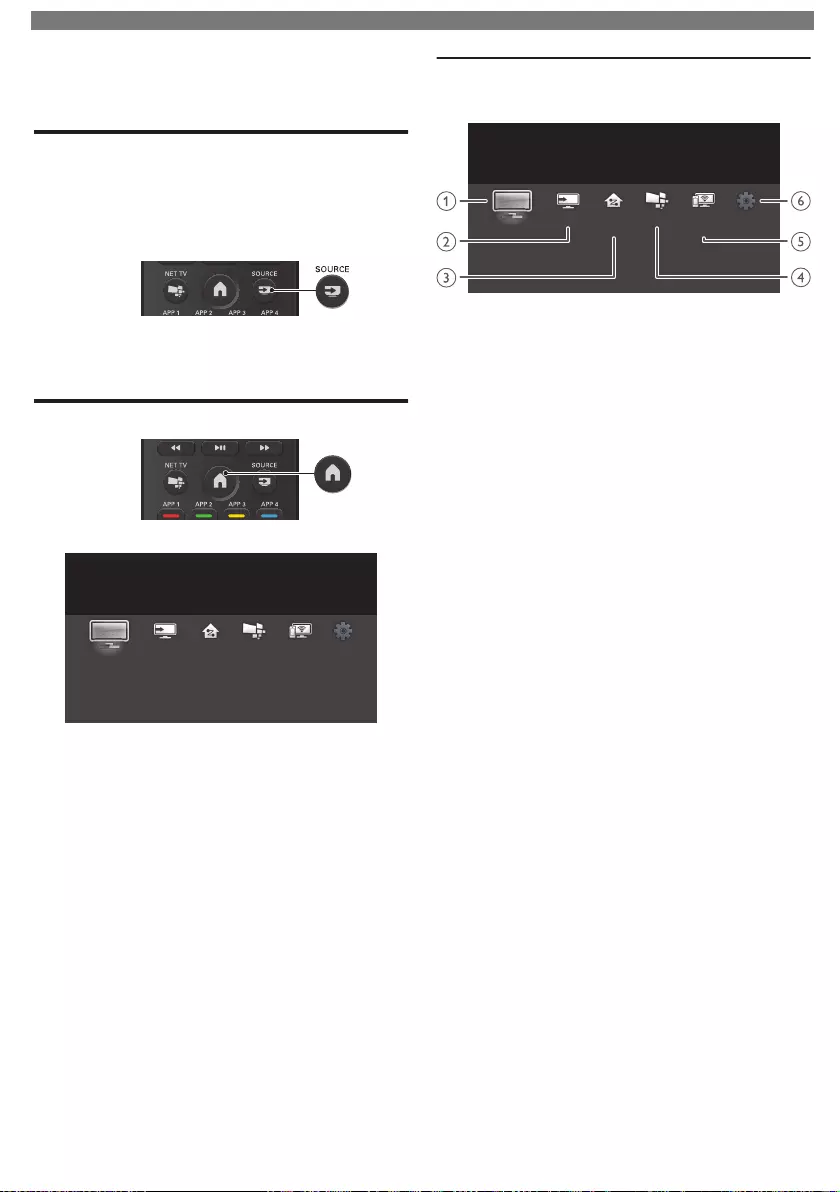
4 Use your TV
Watching Channels from an
External Device
1Turn On the Set-top Box or the Connected Device.
•The picture from the Set-top Box or the Connected
Device might appear Automatically on the TV screen.
I
If the picture does not appear
2Press SOURCE and use to Select the Set-
top Box or the Connected Device, then press OK.
3Use the Remote Control for the Set-top Box or the
Connected Device to Select Channels to view.
Displaying Setup using Home Menu
1Press to display Home Menu.
Setup
Wireless
Screencasting
Net TVSource
Watch TV Home
Network
2Use to Select Setup, then press OK.
Guide to Home Menu screen
Home Menu start screen
SetupNet TVSource
Watch TV Home
Network
Wireless
Screencasting
Watch TV :Switches back to the TV Source
if another Source is selected.
Source :To Select Connected devices.
Home Network :Accesses Home Network
Menus.
Net TV :Accesses Net TV Menus.
Wireless Screencasting :Accesses Wireless
Screencasting Menus.
Setup :Accesses Menus that allow
you to change Picture, Sound
and other TV Settings.
•Please read the detailed version of this user manual on
www.philips.com/support for more information on menu
features.
To obtain a more detailed electronic copy of this User Manual or to access live chat support, go to www.philips.com/support
8
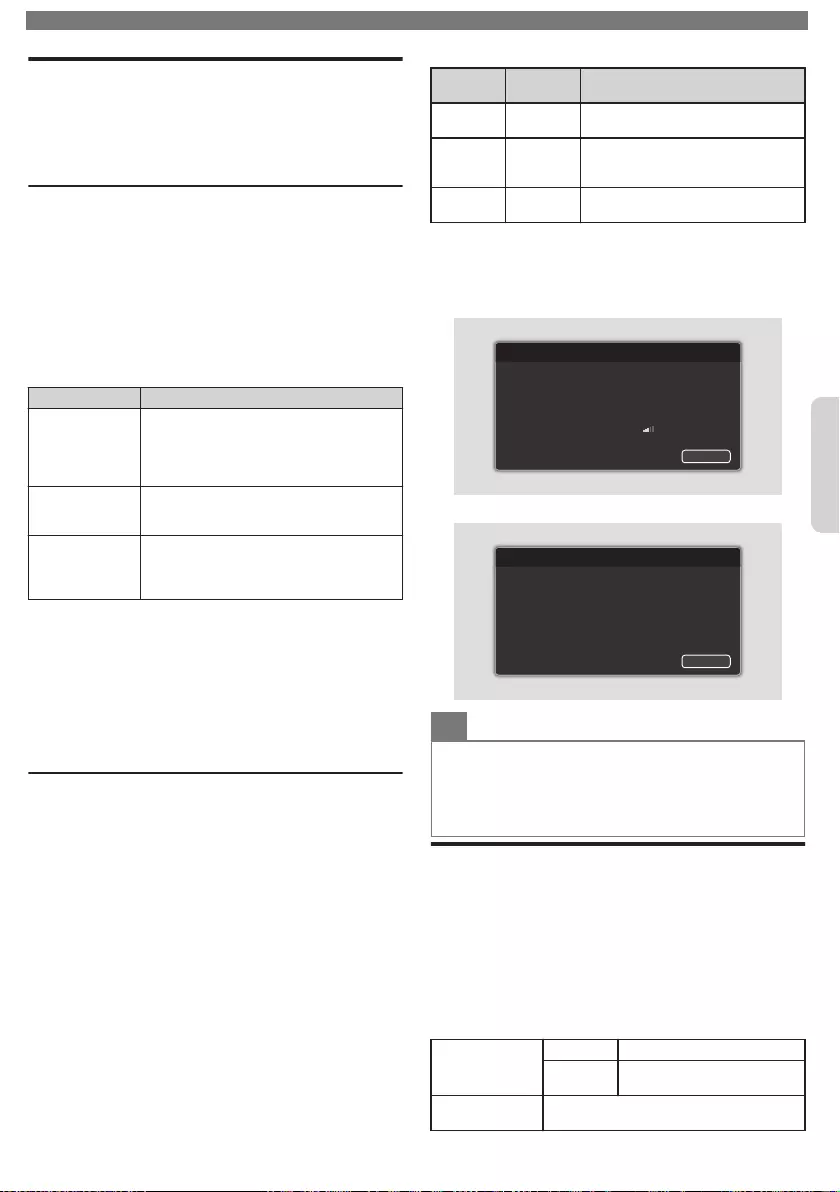
Network
Setup Network Connection Settings in order to use Net
TV or Network Upgrade functions.
1Display Setup using Home Menu and use
to Select Connect to network, then press OK.
Connect to Network
Before you proceed to Connection test or other
settings in Network section, run the Network settings
assistant to connect the TV to your Network.
W
Wireless Setting
Select to use a wireless LAN to connect to the Internet
by a wireless connection.
2Use to Select Wireless, then press OK.
3Use to Select the desired Setting, then press
OK, and follow the On-screen Instructions.
Setting items Description
Easy Connect
Select this Setting if your router has an
easy connect feature. On your router,
press the easy connect button.
If Connection Test fails, refer to the
Router’s Manual for more details.
Scan
Search for Wireless Networks
automatically and select the Wireless
Network name (SSID) from the list.
Manual entry
Set up the connection to the Wireless LAN
Access Point (AP) (e.g. Wireless Router)
manually by entering the Wireless
Network name (SSID).
Wired Setting
Select to use an Ethernet Cable to connect to the
Internet by a Wired Connection. Please purchase
Shielded Ethernet Cables at your local store and use
it when you Connect to Network equipment.
2Use to Select Wired, then press OK.
•Connection test will start automatically. (Refer to
Connection Test p. .)
Connection Test
Perform the following steps to Test your Internet
connection after you have connected an Ethernet
Cable or entered Network Settings such as IP Address,
DNS Settings, etc. manually.
1Display Setup using Home Menu and use
to Select Network settings, then press OK.
2Use to Select Connection test, then press OK.
•Connection Test will start automatically and the Test
result for Home Network and Internet will appear right
after the Connection Test finishes.
•“Testing…” is displayed while the Connection Test is in
progress.
Home
Network Internet Description
Pass Pass Connection Test is successfully
completed.
Fail -
Connection Test for Home Network
failed. Check the Connection
Settings.
Pass Fail Connection Test for Internet failed.
Check the Connection Settings.
•If the Connection Test for Internet passes, Speed Test will
Start Automatically.
3Press OK to go to the list of Network Status
Confirmation screen.
For Wireless Connection
192, 168, 1, 1
255, 255, 255, 0
192, 168, 1, 254
0, 0, 0, 0
0, 0, 0, 0
AP Name
Back
SSID
Secondary DNS
Primary DNS
Default gateway
Subnet mask
IP address
Network connection test
Authentication Done
For Wired Connection
192, 168, 1, 1
255, 255, 255, 0
192, 168, 1, 254
0, 0, 0, 0
0, 0, 0, 0
Back
Secondary DNS
Primary DNS
Default gateway
Subnet mask
IP address
Network connection test
Note(s)
•If the Connection Test for both Home Network and Internet
Pass, you are ready to use Net TV or Network Upgrade
Functions using the Internet without making any Additional
Settings.
•If the Connection Test fails, check if the Ethernet Cable is
connected to this TV properly or if you have entered All the
required details for the Wireless LAN Connection properly.
Home network
You can turn your TV into a Digital Media Renderer
(DMR), which can play video, music and photo files
stored on certified home media servers connected to
your home network.
1
Press
and use
to Select Setup, then press OK.
2
Use
to Select Network settings, then press OK.
3Use to Select Home network, then press OK.
4Use to Select the item you want to adjust,
then press OK.
Renderer
Off Disable DMR.
On Enable this unit to play files
using DMC.
Renderer name Change the display name of this TV to
other devices on the Home Network.
To obtain a more detailed electronic copy of this User Manual or to access live chat support, go to www.philips.com/support
9Continued on next page.
English
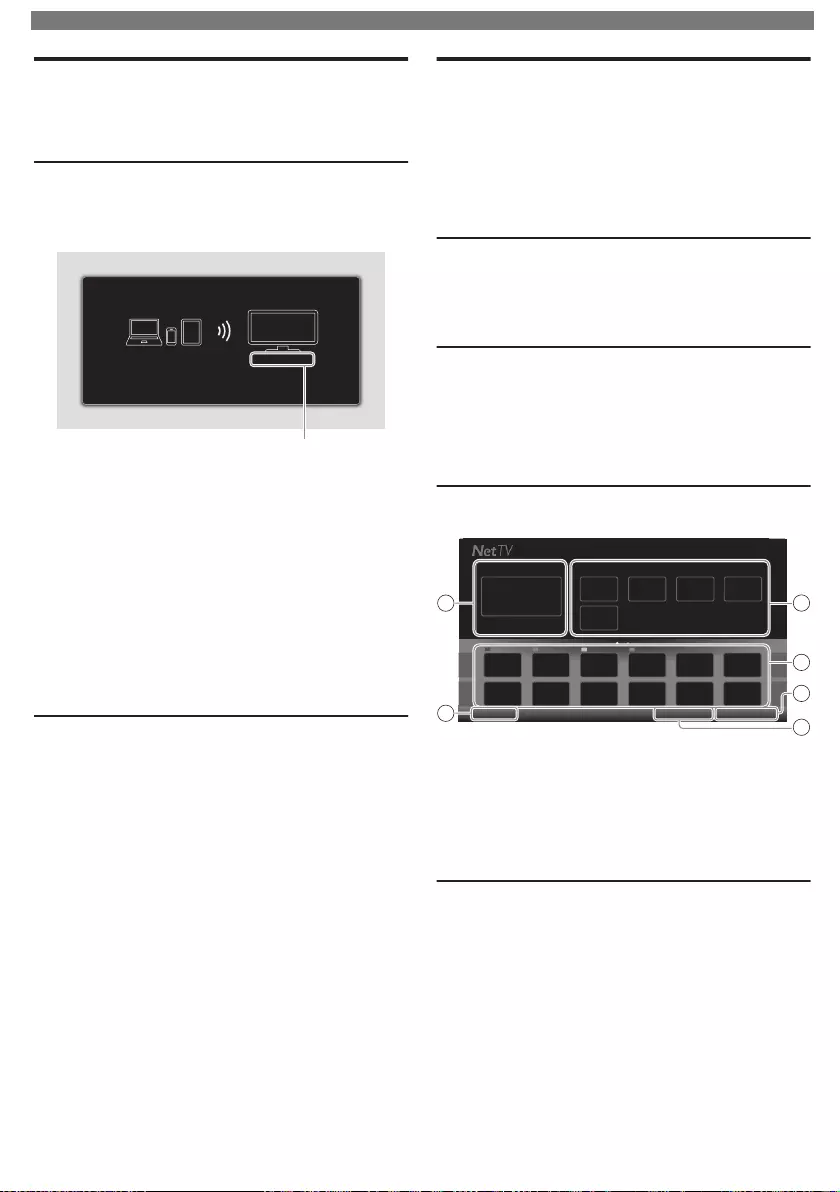
Wireless Screencasting
You can wirelessly cast or mirror the screen of your
smartphone, tablet or PC to the TV directly using
Wireless Screencasting.
Using Wireless Screencasting
1Press and use to Select Wireless
Screencasting, then press OK.
•Wireless Screencasting mode screen appears.
PHILIPS_Smart_TV
If you want to manage connected device history, please press "OPTIONS".
If you want to exit, please press "BACK" key.
Your TV name
The TV is now ready to accept a connection from your source device.
2Activate Wireless Screencasting feature on your
device.
•For the operation of your device, please check the
instruction manual of the device.
•Select Your TV name on your device if needed.
•If PIN code is required on your device, please enter the
8-digit code appearing in the left-hand side of the TV
screen.
3Once connected, the screen of your device will
appear on your TV screen.
•Press INFO to display Your Device name at the bottom
of TV screen.
•Press 1 or OK to pause playback. Press 1 or OK
again to resume playback.
Using Wireless Screencasting device list
In Wireless Screencasting device list, you can find the
connected devices.
1Press OPTIONS on Wireless Screencasting
mode screen.
•Connected device names are only listed.
•It will be sorted from newest connection to oldest
connection. A maximum of 64 connections can be
recognized.
•If you would like to delete a listed connection, press
to Select the device name, then press OK first. Once the
confirmation message appears, please use to Select
Yes, then press OK.
Net TV
Net TV offers Internet Services for your TV. Use the TV
Remote Control to browse the Net TV pages. You can
Play Movies, listen to Music and much more, all from
your TV screen.
–Because Net TV is an Online System, it can be Modified over
time to better serve its purpose.
–Some Net TV Services can be added, changed or stopped
after some time.
–You cannot Download and Save Files or Install Plug-ins.
Before Using Net TV
Follow the procedure below before using Net TV.
1Connect this Unit to the Internet.
2Set up the necessary Network Connection Settings.
(Refer to Network p. .)
Using Net TV
1Press NET TV.
•Net TV screen will appear, then use to Select
Service Icon.
•For the first time only, Terms of Use screen will appear.
After confirming the content, use to Select Agree,
then press OK.
Guide to Net TV Menu Screen
Net TV Start Screen
4
3
5
21
6
Country: USA
Terms of UseOption
APP4APP3APP2APP1
Featured AppsNow on TV
Now on TV :Displays the image of the Input
under present Tuning.
Featured Apps :Displays fixed net service icons.
Selected Apps :Displays movable net service icons.
Country :Selects what Country you live in.
Terms of Use :Displays a copy of Net Service.
Option :Remove or move App.
Information on Network Services
For detailed Information on 3rd party Internet Services,
please visit the Service Providers Website:
Netflix : http://www.netflix.com
VUDU : http://www.vudu.com
CinemaNow : http://www.cinemanow.com
For additional help, refer to the Frequently Asked
Questions FAQs at www.philips.com/support.
Select TV and enter your Model Number.
To obtain a more detailed electronic copy of this User Manual or to access live chat support, go to www.philips.com/support
10
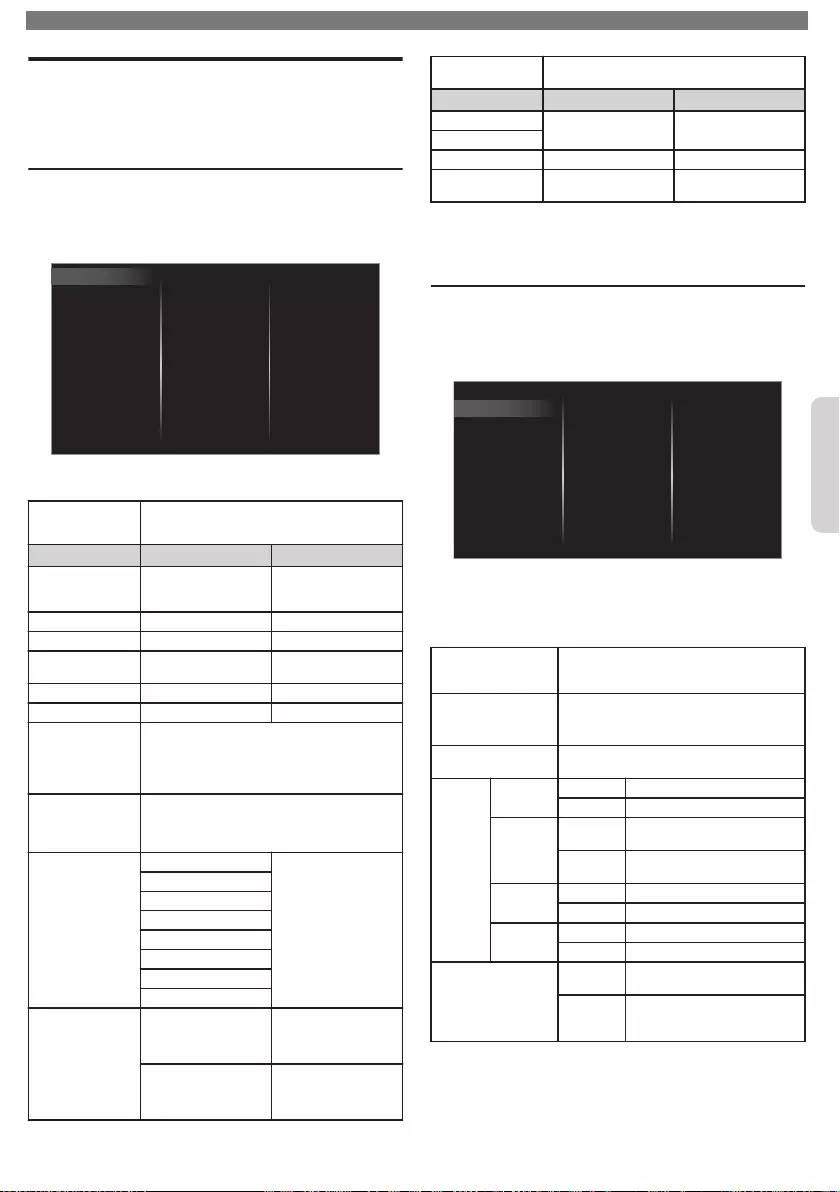
Changing Picture and Sound Settings
You must set Home in Location. p.
Otherwise, personalized Picture and Sound settings
will not be memorized after the Unit goes into Standby
Mode.
Changing Picture Settings
1
Press
and use
to Select Setup, then press OK.
2Use to Select TV settings, then press OK.
3Use to Select Picture, then press OK.
Clock
Auto adjustment
Mode selection
Picture format
Advanced settings
Pixel Plus Ultra HD
Sharpness
Tint
Color
Brightness
Contrast
Backlight
Auto picture
Installation
Features
Sound
Picture
4Use to Select the item you want to adjust, then
press OK.
Auto picture
to Select the desired Setting, then press OK
(Personal, Standard, Natural, Vivid, Sports,
Movie, Game, Energy saving and Internet video)
Cursor
Cursor
Backlight
to Reduce Power
Consumption and
Brightness
to Increase Power
Consumption and
Brightness
Contrast to Decrease Contrast to Increase Contrast
Brightness to Decrease Brightness to Increase Brightness
Color to Decrease Color
Intensity
to Increase Color
Intensity
Tint to Add Green to Add Red
Sharpness to Soften to Sharpen
Pixel Plus Ultra HD
Enters sub-menus to adjust the following settings:
(Dynamic contrast, Color enhancement, Black
stretch, Perfect Motion Rate, 4K UHD Upscaling,
Macro Dimming, Noise reduction and MPEG
artifact reduction)
Advanced settings
Enters sub-menus to adjust the following settings:
(Color alignment, Custom color management,
HDR mode, Light sensor*, Gamma, Blue stretch
and Film mode)
Picture format
Automatic
Changing Picture
Format p.
Super zoom
4:3
Movie expand 14:9
Movie expand 16:9
Wide screen
Full
Unscaled
Mode selection
PC
to Turn Off image
enhancement features
which makes the TV to
act purely as a monitor
HDTV
to enable image
enhancement features
to improve picture
quality
Auto adjustment to adjust the Horizontal / Vertical position, Clock
and Phase of the PC screen automatically
Cursor
Cursor
Clock to Decrease setting
value to Increase setting value
Phase
Horizontal position to move PC screen left to move PC screen right
Vertical position to move PC screen
down to move PC screen up
*Adjusts Backlight for the Best Picture Quality by Dynamically
Adjusting the Backlight Intensity in accordance with the
Room Lighting Condition when the Light sensor feature is Set
to On. Please ensure the Room Lighting is Stable and the
Light Sensor is Not Blocked.
Changing Sound Settings
1
Press
and use
to Select Setup, then press OK.
2Use to Select TV settings, then press OK.
3Use to Select Sound, then press OK.
Delta volume
Digital output format
Headphone volume
TV speakers
Auto volume leveling
Sonic Emotion Premium
Balance
Equalizer
Auto sound
Installation
Features
Sound
Picture
4Use to Select the item you want to adjust, then
press OK.
•The following sound settings can be configured.
Depending on the sound source, some sound settings
are not available.
Auto sound
to Select the desired Setting, then press OK
(Personal, Standard, Vivid, Sports, Movie,
Music and News)
Equalizer
to Select the specific Frequency using
,
and use
to Adjust the Level, then press
OK
Balance Adjusts the balance of the Right and Left
speakers to Best suit your listening position.
Sonic
Emotion
Premium
Sonic
Emotion
Off to set Sonic Emotion to Off
On to set Sonic Emotion to On
Dialog
Enhancement
Off to set Dialog Enhancement to
Off
On to set Dialog Enhancement to
On
Bass
Enhancement
Off to set Bass Enhancement to Off
On to set Bass Enhancement to On
Absolute
3D Sound
Off to set Absolute 3D Sound to Off
On to set Absolute 3D Sound to On
Auto volume leveling
Off to Remove the Auto volume
leveling
On
to Reduce Volume Differences
between the TV Commercials
and the Programs
To obtain a more detailed electronic copy of this User Manual or to access live chat support, go to www.philips.com/support
11 Continued on next page.
English
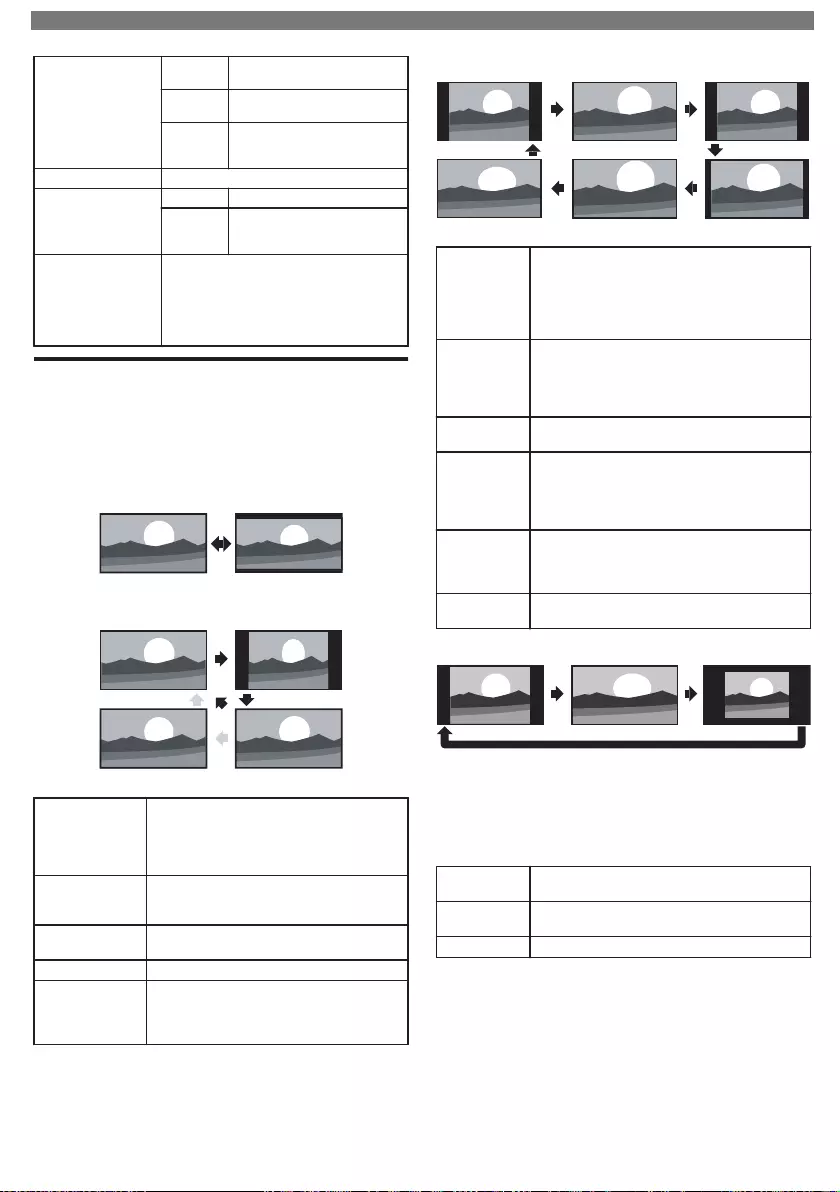
TV speakers
Off No Output Sound from the
Unit’s Speakers
On to Output Sound from the Unit’s
Speakers
Speakers
EasyLink
to control Audio Output from
your connected HDMI Link
devices
Headphone volume Adjusts headphone volume.
Digital output format
PCM to Output PCM format
Bitstream
to Output Audio in its native
format as Bitstream to
connected Audio receiver
Delta volume
Provides the ability to set a custom volume
level for the current channel or input source.
If the source volume is too loud, set a
negative value (-1 to -12)
If the source volume is too soft, set a positive
value (+1 to +12)
Changing Picture Format
Display Modes can be Selected when your TV receives
a 16:9 or 4:3 Video Signal.
Three types of Display Modes can be Selected for a PC Input
Signal.
Press
FORMAT Repeatedly to Switch the TV Aspect Ratio.
For 16:9 Video signal (2160p)
FullUnscaled
For 16:9 Video signal (not 2160p)
Wide screen
4:3Automatic
Full
Automatic
Other than DTV and HDMI connected
devices, enlarges the picture to Best fit the
screen. DTV and HDMI connected devices
display the picture at its original size.
The subtitles may remain visible.
4:3
Displays a 16:9 picture at a 4:3 size; the
picture is shortened horizontally. Sidebars
appear on both edges of the screen.
Wide screen Displays a 16:9 picture that is stretched
horizontally and vertically.
Unscaled Displays a 16:9 picture at its original size.
Full
Displays a scaled 16:9 picture. Bars appear
on both the Upper and Lower portions of
the screen depending on the type of video
signal.
For 4:3 Video signal
Wide screen
Movie expand 16:9
Movie expand 14:9
4:3Super zoomAutomatic
Automatic
Other than DTV and HDMI connected
devices, enlarges the picture to Best fit the
screen.
DTV and HDMI connected devices display
the picture at its original size. The subtitles
may remain visible.
Super zoom
Displays a 4:3 picture at a 16:9 size; the picture
is stretched horizontally and vertically and its
left and right edges are enlarged. This crops
out some of the top and bottom of the
picture.
4:3 Displays a 4:3 picture at its original size.
Sidebars appear on both edges of the screen.
Movie
expand 14:9
Displays a 4:3 picture at a 14:9 size; the picture
is stretched horizontally and vertically.
This crops out some of the top and bottom of
the picture. Sidebars appear on both edges of
the screen.
Movie
expand 16:9
Displays a 4:3 picture at a 16:9 size; the picture
is stretched horizontally and vertically. This
crops out some of the top and bottom of the
picture.
Wide screen Displays a picture that is stretched out of
proportion to fill the screen.
For PC Input signal
UnscaledWide screen4:3
•This unit can also be connected to your PC that has a DVI
Terminal.
Use an HDMI-DVI Conversion Cable for this Video
Connection and it requires Stereo Mini 3.5mm Plug Audio
Cable for Analog Audio signal as well.
•Refer to 16:9 Video Signal on this page if the PC has HDMI
Output.
4:3 Displays a proportionately stretched picture.
Sidebars appear on both edges of the screen.
Wide screen Displays a picture that is stretched out of
proportion to fill the screen.
Unscaled Displays a picture in its original size.
If the signal source has side or top-bottom bars
inserted into the picture, the Picture Format function
will not eliminate them.
To obtain a more detailed electronic copy of this User Manual or to access live chat support, go to www.philips.com/support
12
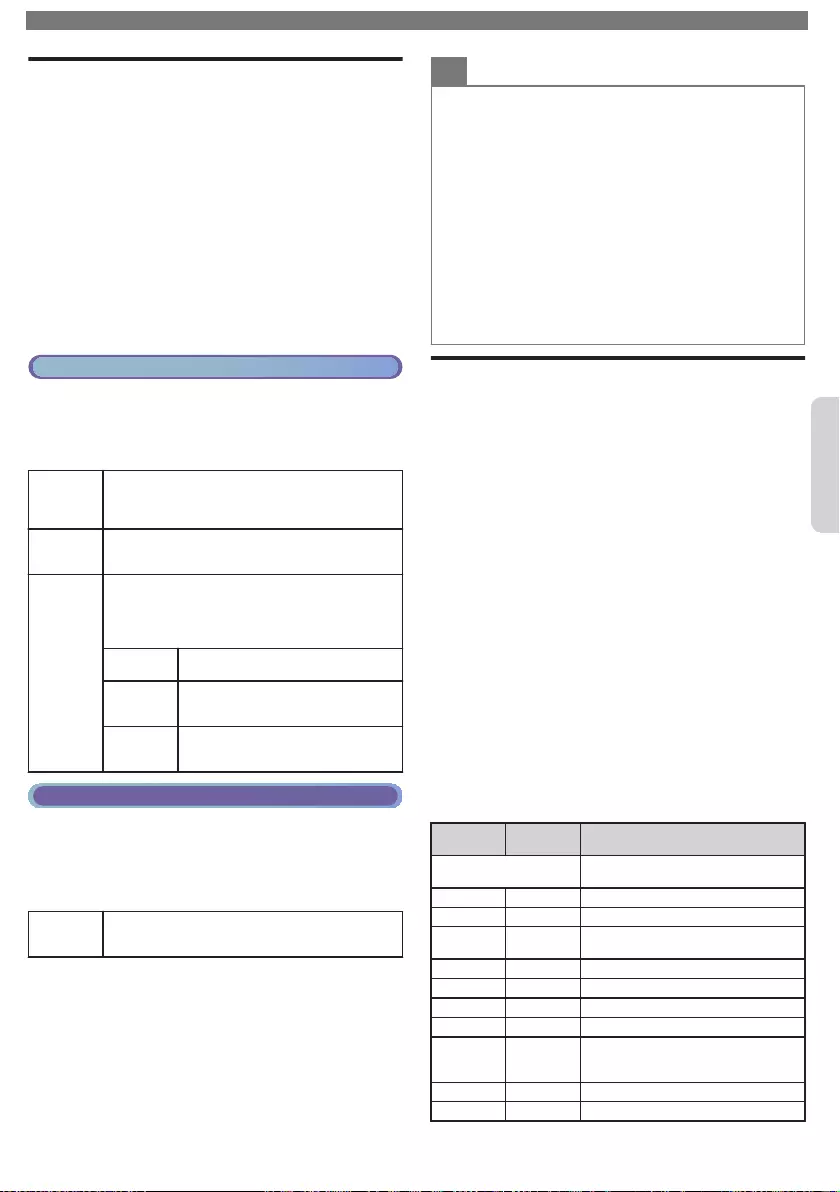
Caption Settings
Closed Captions displays the Audio portion of the
Program as Superimposed Text over the Video.
1Press and use to Select Setup, then press
OK.
2Use to Select TV settings, then press OK.
3Use to Select Features, then press OK.
4Use to Select Caption settings, then press
OK.
Closed Captions
You can choose the Closed Caption display.
5Use to Select Closed captions, then press
OK.
6Use to Select On, Off or CC w/ mute, then
press OK.
Cable / NTSC (Analog) TV Operation
Caption service
5Use to Select Caption service, then press OK.
6Use to Select the desired Caption service, then
press OK.
CC-1 and
T-1
The primary Closed Captions and Text Services.
The Closed Captions or Text is Displayed in the
same Language as the Program’s Dialog (up to 4
lines of script on the TV Screen).
CC-3 and
T-3
Serve as the preferred Data Channels. The
Closed Captions or Text is often a Secondary
Language.
CC-2,
CC-4, T-2
and T-4
Rarely available and Broadcasters use them only
in Special conditions, such as when CC-1 and
CC-3 or T-1 and T-3 are Not available.
•There are 3 Display modes according to
Programs:
Paint-on Displays Characters on the TV
screen immediately.
Pop-on
Once Characters are Stored in
Memory, they are Displayed All at
Once.
Roll-up
Displays the Characters
Continuously by Scrolling (max. 4
lines).
Digital TV Operation
Digital Caption service
5Use to Select Digital caption service, then
press OK.
6Use to Select the desired Digital caption
service, then press OK.
CS-1 to
CS-6
Select one of these before changing any other
item in Caption settings menu. Choose CS-1
under normal conditions.
Digital caption options
You can choose the Size, Font, Color, Background and
other characteristics for the Captioned Text.
5Use to Select Digital caption options, then
press OK.
6Use to Select an item and press OK, then use
to Select the desired Setting and press OK.
Note(s)
•
Closed Captions Service may not be controlled by this Unit’s
Menu options if you are watching television through a Set-top
Box. In which case you will need to use the Menu options on
the External Set-top Box to control Closed Captions.
•The Captions do not always use correct Spelling and
Grammar.
Not all TV Programs and product Commercials include
Closed Captions information. Refer to your area TV
Program Listings for the TV Channels and times of Closed
Captions shows. The Closed Captions Programs are usually
noted in the TV Listings with a Service Mark such as CC.
•Not all Closed Captions Services are used by a TV
Broadcaster during the Transmission of a Closed Caption
Program.
•The EUT (Equipment Under Test) setting that satisfies
§ 79.102 (e) is as follows:
–Font: Mono-font
–Character Size: Large
Child and Ratings Lock
You can prevent your children from watching certain
Programs or certain Channels by locking the TV
Controls and by using Ratings.
1
Press
and use
to Select Setup, then press OK.
2
Use
to Select Channel settings, then press OK.
3Use to Select Child lock, then press OK.
4Use the NUMBER buttons to enter the 4-digit
numbers for your PIN code.
•
When you have not set up your PIN code, enter 0, 0, 0, 0.
•When the PIN code is correct, Child lock menu is
displayed.
Setting TV and Movie Ratings
TV Ratings Lock has Controlled Access to Individual
Programs based on their Age and Content rating.
Movie Ratings Lock is the Rating System created by
MPAA.
5Use to Select TV ratings lock or Movie ratings
lock, then press OK.
6Use to Select the Desired Rating, then press
OK Repeatedly to Switch between Block and View.
•For US TV Ratings, you can further set the Sub Ratings to
Block Specific Elements within Programs.
• or indicates that the Rating is Locked.
• indicates that the Rating is Not Locked (Viewable).
Movie
ratings TV ratings Description
All All Ratings Locked including No
Rating
NR None No Rating
–TV-Y Appropriate for All Children
–TV-Y7 Appropriate for All Children 7 and
Older
G TV-G General Audience
PG TV-PG Parental Guidance Suggested
PG-13 – Unsuitable for children under 13
–TV-14 Unsuitable for children under 14
R–Restricted under 17 Requires
Accompanying Parent or Adult
Guardian
NC-17 – No One under 17 Admitted
X TV-MA Mature Audience Only
To obtain a more detailed electronic copy of this User Manual or to access live chat support, go to www.philips.com/support
13 Continued on next page.
English
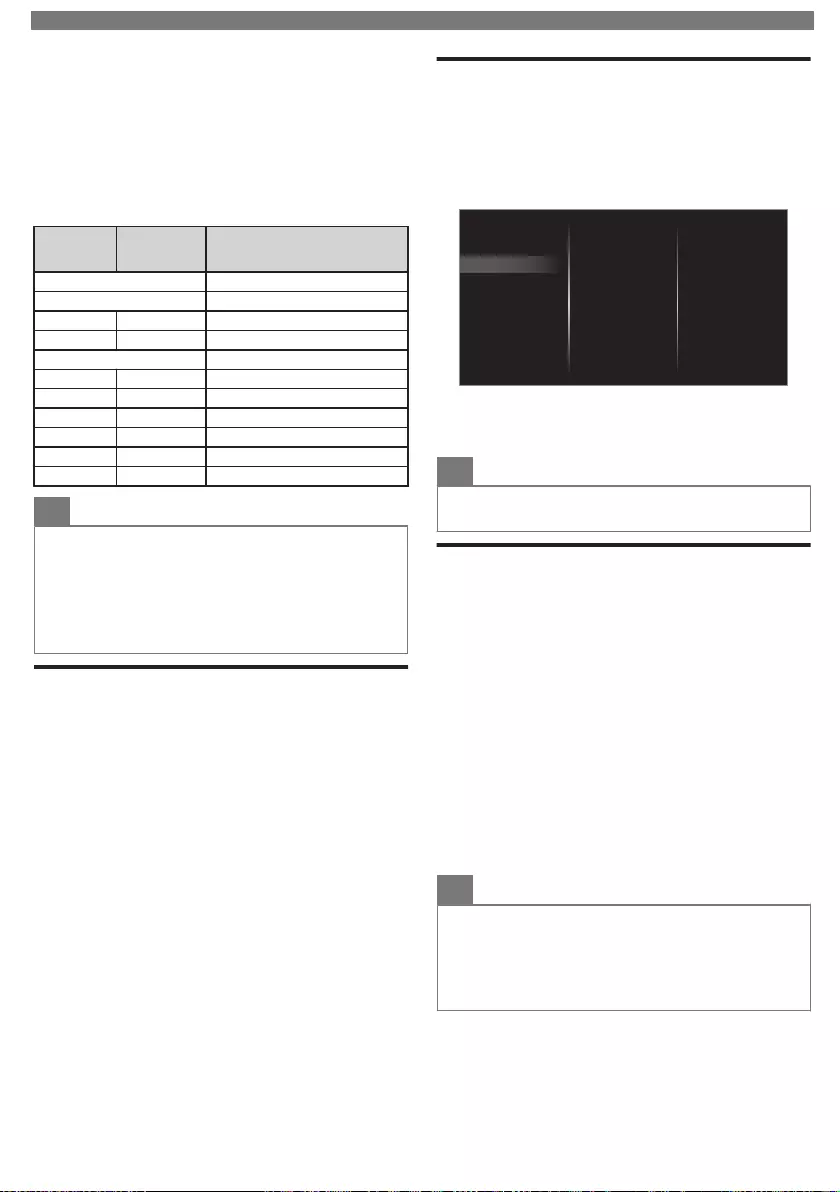
Canadian English or Canadian French Ratings
You can select the Rating for Canadian English or
Canadian French broadcasting.
5Use to Select Canadian English rating or
Canadian French rating, then press OK.
6Use to Select the Desired Rating, then press
OK Repeatedly to Switch between Block and View.
• indicates that the Rating is Locked (Blocked).
• indicates that the Rating is Not Locked (Viewable).
Canadian
English
rating
Canadian
French
rating
Description
All Locked All Ratings
EExempt Program
C– For All Children
C8+ – For All Children 8 and Older
GGeneral Audience
–8 ans+ Unsuitable for Ages under 8
PG – Parental Guidance Suggested
–13 ans+ Unsuitable for Ages under 13
14+ – Unsuitable for Ages under 14
–16 ans+ Unsuitable for Ages under 16
18+ 18 ans+ Adult Audience Only
Note(s)
•The V-Chip can Block Non Rated Programs as per
“CEA-608-E sec. L.3”. If the Option to Block NR, None or E
Programs are used in Movie ratings lock, TV ratings lock,
Canadian English rating or Canadian French rating
accordingly “unusual results may occur and the Unit may
not Receive Emergency Bulletins or other Types of
Programming”: / Emergency Bulletins (Such as EAS
messages, Weather Warnings and Others) / Locally
originated Programming / News / Political / Public Service
Announcements / Religious / Sports / Weather.
Channel Lock
Set it to Restrict Access on Particular Channels.
1Press OK while viewing a TV program.
•Channel list will be displayed.
2Use to Select a Channel, then press red
key.
3Use the NUMBER buttons to enter the 4-digit
Numbers for your Child Lock Code.
•The Channel will be marked with Icon.
•To Unlock Channels, select a Channel to Unlock at step
2.
Set it to Restrict Access on External inputs.
1Press SOURCE and use to Select an Input.
2Press OPTIONS and use to Select Lock or
Unlock, then press OK.
3Use the NUMBER buttons to enter the 4-digit
Numbers for your Child Lock Code.
Setting your Location to Home
You can set the Location on your TV to Home or
Retail. Choosing Home gives you full flexibility to
change predefined settings for Picture and Sound.
1
Press
and use
to Select Setup, then press OK.
2Use to Select TV settings, then press OK.
3Use to Select Installation, then press OK.
Installation
Features
Sound
Picture
Restore default settings
Preferences
Language
4Use to Select Preferences, then press OK.
5Use to Select Location, then press OK.
6Use to Select Home, then press OK.
Note(s)
•You must set Home in the Menu. Otherwise, personalized
Picture and Sound Settings will Not Be Memorized after the
Unit goes into Standby Mode.
HDMI mode
If there are issues with picture/color and/or sound
when connecting an external device using the HDMI
port, please try switching the HDMI mode following the
instructions below.
1
Press
and use
to Select Setup, then press OK.
2Use to Select TV settings, then press OK.
3Use to Select Installation, then press OK.
4Use to Select Preferences, then press OK.
5Use to Select HDMI mode, then press OK.
6Use to Select HDMI1, HDMI2, HDMI3 or
HDMI4, then press OK.
7Use to Select Max 4K@60Hz + HDR, Max
4K@60Hz or Max 4K@30Hz (Compatibility)
depending on the output capabilities of the
external device, then press OK.
•When switching the HDMI configuration, the screen will
black out for a moment, then come back on.
Note(s)
•The HDMI connector with HDMI mode set to Max
4K@30Hz (Compatibility) supports up to UHD 30P, while
The HDMI connector with HDMI mode set to Max
4K@60Hz supports up to UHD 60P. The HDMI connector
with HDMI mode set to Max 4K@60Hz + HDR supports up
to UHD 60P with HDR signal.
•Switching the HDMI mode may cause loss of HDMI CEC
functionality in certain cases.
To obtain a more detailed electronic copy of this User Manual or to access live chat support, go to www.philips.com/support
14
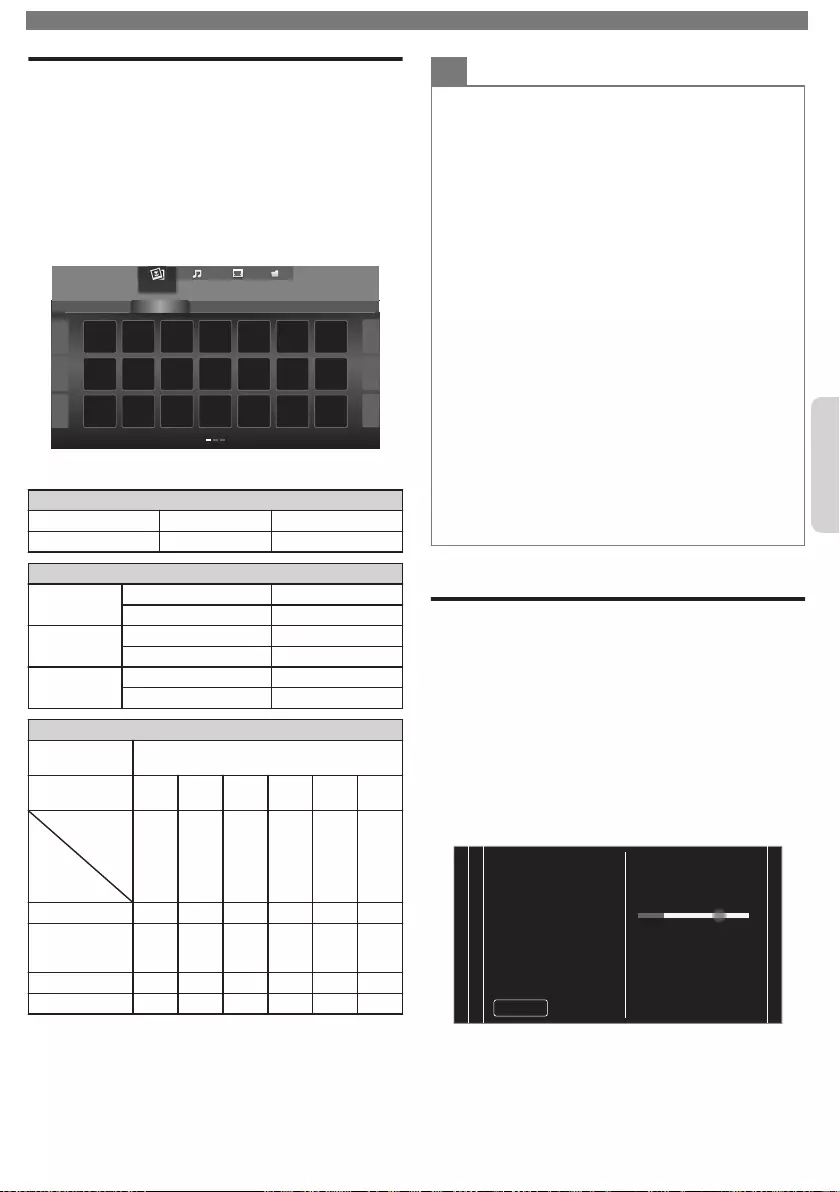
Viewing Photos, Playing Music and
Watching Videos on a USB Memory
Stick
Your TV is fitted with a USB connection that enables
you to view Photos, listen to Music or watch Video files
stored on a USB Memory Stick.
1Press SOURCE and use to Select USB, then
press OK.
2Use to Select the desired File, then press
OK.
Sample picture.jpg
folder_A folder_B folder_C folder_D folder_E
Photo
Photo
•These Recorded Files must meet Specifications shown
below:
Picture (JPEG / Progressive JPEG)
JPEG Upper limit 4000x4000 pixels
Progressive JPEG Upper limit 1024x768 pixels
Music (MP3 / WAV / AAC)
MP3 Sampling frequency 16 kHz - 48 kHz
Constant bit rate 8 kbps - 320 kbps
WAV Sampling frequency 8 kHz - 48 kHz
Constant bit rate 64 kbps - 1.5 Mbps
AAC Sampling frequency 8 kHz - 48 kHz
Constant bit rate -
Video (MPEG / VOB / AVI / MP4)
Maximum
Video
H.264, H.265/HEVC: 3840x2160@30fps,
MPEG: 1920x1080@60fps
Extension .avi
.mpg,
.mpeg
.ts, .trp,
.tp
.vob .mp4 .mkv
Video codec
Audio codec
MPEG1,
MPEG2,
MPEG4,
H.264
MPEG1,
MPEG2,
MPEG4
MPEG1,
MPEG2,
H.264,
H.265/
HEVC
MPEG1,
MPEG2
MPEG1,
MPEG2,
MPEG4,
H.264,
H.265/
HEVC
MPEG1,
MPEG2,
MPEG4,
H.264,
H.265/
HEVC
Dolby Digital YES YES YES YES YES YES
MPEG1/2
audio
layer1/2/3
YES YES YES YES NO YES
LPCM YES YES YES YES YES YES
AAC-LC YES YES YES YES YES YES
Note(s)
•This unit accepts USB Memory Stick only. Other storage
devices such as external HDD by USB Bus Power will not
work.
•Do not use an Extension Cord and/or USB Hub to connect
devices to this Unit. Always Directly insert the USB Flash
Memory Stick to this Unit directly.
•We cannot be held responsible if your USB Memory Stick
is Not Supported, nor will we accept any liability for
damage or loss of stored data.
•The USB Memory Stick is Not Supplied with this TV.
•A maximum of 1,023 folders or files can be recognized.
•A File Name exceeding 256 characters or contains a Dot
character is Not Supported on this TV.
•A USB Memory Stick that required its own driver or the
device with a special system such as fingerprint recognition
are not supported.
•Be sure to keep a Backup Copy of the Original files on your
USB device before you Play them back on this Unit. We
have no responsibilities for damage or loss of your USB
Stored Data.
•To avoid damaging the USB Memory Stick and the Unit
always Turn Off the Unit before you remove the USB
Memory Stick.
•This Unit is not allowed to use the USB Memory Stick which
requires external power supply (500 mA or more).
•This Unit does not support MTP (Media Transfer Protocol)
or the file other than FAT16 and FAT32 file system. If the file
is not supported, an error message appears.
•When the Unit does not recognize the USB Memory Stick,
try reconnecting it.
•Playing the files recorded with high bit rates, the images
can be interrupted in some occasions.
•This Unit does not support external subtitles.
•This Unit cannot play back a file which goes over the limit
of File Restriction Limit.
5 Install Channels
Reinstall Channels
Be sure the RF cable is correctly connected to this Unit
and you are registered with your Cable TV provider
when you Install Cable channels.
1Press and use to Select Setup, then press
OK.
2Use to Select Search for channels, then
press OK.
3Use to Select Start, then press OK.
4Use to Select Antenna or Cable, then press
OK.
5Select Start, then press OK.
•Channel search will start automatically.
0
0
12 34
Stop
Total progress:
Analog channels found:
Digital channels found:
Auto programming may
take more than 20 minutes
to complete.
wait...
System searching. Please
6Press OK on Finish to complete.
To obtain a more detailed electronic copy of this User Manual or to access live chat support, go to www.philips.com/support
15
English
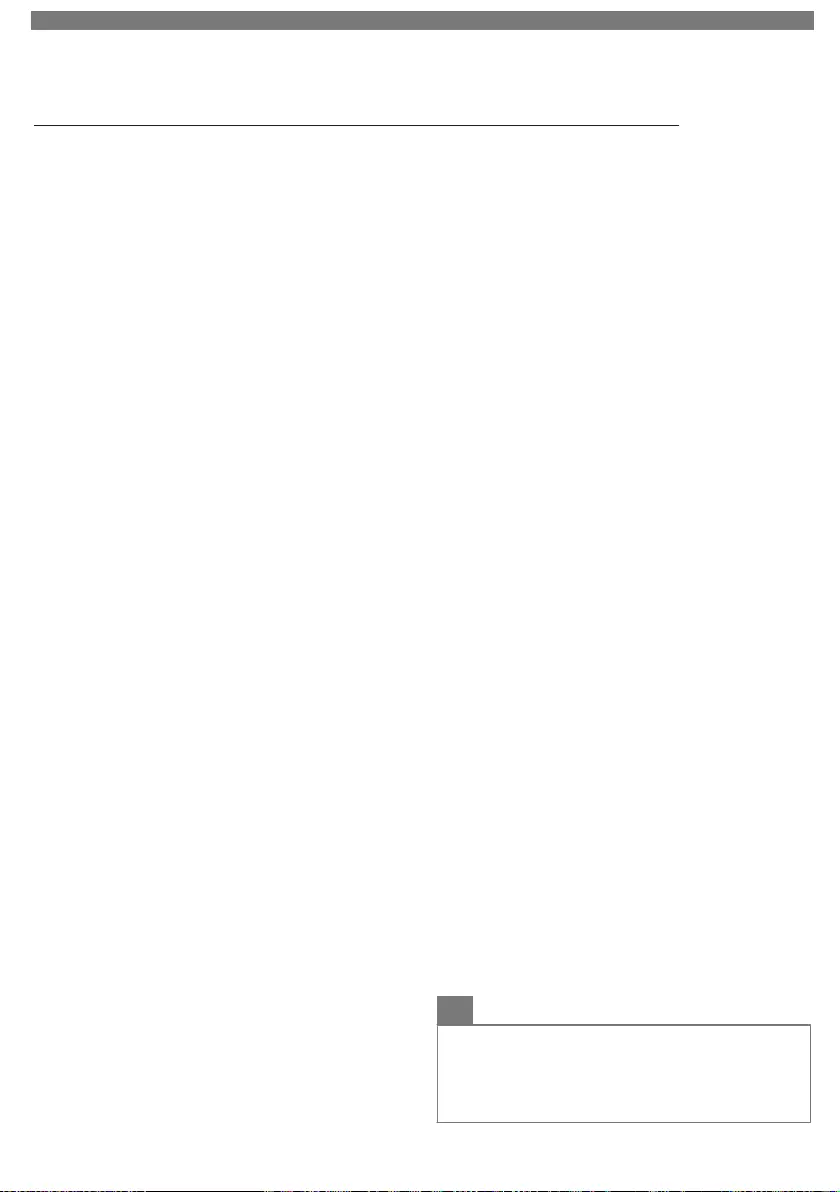
6 Troubleshooting Tips
If the Unit does Not Perform Properly when Operated as Instructed in this Manual,
P
Please check the following Troubleshooting Tips and All Connections Once before calling for Service.
Power
No Power
•
Make sure that the AC outlet supplies the proper voltage, plug
another electrical appliance into the AC outlet to ensure that
the AC outlet operates normally.
•
If a Power Failure occurs, Unplug the AC Power Cord for 1
minute to allow the Unit to Reset Itself.
Remote
Remote Control Buttons or Remote itself does Not Work.
•
Re-insert or replace the AAA Batteries with their Polarities (+/–)
as indicated on the Remote Control Battery area.
•
When there is an Infrared-equipped device near this Unit, it
may interrupt the Remote Control Signal from this Unit.
•
Make sure that Nothing is Blocking the Unit's Remote Control
Sensor and the Remote Control is Pointed at this Remote
Control Sensor.
•
Press and Hold any Key on Remote Control toward a Digital or
Cell Phone Camera. The Remote Control is working if you
confirm a Flashing Infrared Light through the Camera. Some
Dual Camera Cell Phones may have an IR Filter in one or both
of the Cell Phone Cameras.
Universal Remote Control does not work properly.
•
Refer to the User Manual of the Universal Remote Control for
the Philips code.
Picture
Power is On but No Screen Image.
•
Check whether the Connection for the Antenna, Cable or Set-
top Box is Connected Correctly.
•
Check whether All the Cables to the Unit are connected to the
correct Output Jack on your separate Device like Blu-ray Disc /
DVD Recorder.
•
Check if your computer is NOT in Sleep Mode when the Input
Mode on this Unit is in PC mode. Tap any Key on the Computer
Keyboard to Wake it up.
•
Check if the correct Input Mode is selected by pressing
SOURCE.
No Color
•
Adjust Color in Picture settings. p.
Picture Poor, Sound OK
•
Electrical Interference from nearby appliances may affect
Picture Quality.
•
Adjust Contrast and Brightness in Picture Settings. p.
•
For the Best Picture Quality, watch “High Definition” wide
screen Programs. If the HD content is Not available, watch
“Standard Definition” Programs instead.
You see Noise or Trash on the Screen.
•
When the capabilities on the Unit exceed the capabilities of the Digital
Broadcasting, the signal will be increased to match the capabilities of
the Display on the Unit. This may cause Noise or Trash.
Unusual picture appears and the TV does Not Operate.
•
Press the Power button first. If it does not solve, follow the
procedure below.
Press the buttons on the Remote Control in the order shown below.
Unplug the AC Power Cord, then wait for 1 minute, and then
plug it in again.
Picture & Sound
No Picture or Sound
•
View other TV channels. The problem might be limited to the
Broadcasting Station or Weak Signal Strength.
•
Unplug the AC Power Cord and wait for about 1 minute, then
Plug the AC Power Cord and turn On the Unit again.
•
Autoprogram must be completed when you Set Up the Unit for
the First time or Move it to a location where previously
unavailable channels are broadcast.
•
The selected Channel cannot be viewed by the Child and
Ratings Lock Setting. p.
•
The Unit requires some kind of Input Signal. A Digital Indoor
Antenna (VHF / UHF), a Digital External Antenna (VHF / UHF)
or an RF coaxial cable from your Wall or Set-top Box signal
(HDMI, Component+Audio or Composite [Video+Audio]) needs
to be connected to the Unit.
•
If there are issues with picture/color and/or sound when
connecting an external device using the HDMI port, please try
switching the HDMI mode. (Refer to HDMI mode p. )
Adjusted Picture or Sound settings are not effective every time
the Unit is turned On.
•
You must set to Home in Location. p. (Otherwise, the
Settings you adjusted will not be memorized after the Unit goes
into Standby Mode.)
You see a Distorted Picture or Hear an Unusual Sound.
•
You may be getting NTSC (Analog) TV signal (not HDTV signal)
interference from electrical appliances, automobiles,
motorcycles or fluorescent lights.
•
Try moving the Unit to another Location to see if this is the
Cause of the Problem.
Sound
No Sound, Distorted Sound or Incorrect Audio Sound is heard
when using the HDMI-DVI connections.
•
Make sure that the Analog Audio signals from the HDMI-DVI
device are connected to the Analog Audio Input L/R jacks.
Sound Poor, Picture OK
•
Check if the Audio Cable is connected into the Unit correctly.
You Switch to a Different Input and the Volume Changes.
•
This Unit will Memorize the Volume Level from the last time you
adjusted it.
•
If the Volume of the Sound from another Device is Higher or
Lower, then the Loudness will Change.
Child and Rating Lock
Forgotten PIN code.
•
Enter “07 1 1” to clear your password.
Screen
You Switch to a different Input and the Screen Size changes.
•
This Unit will Memorize the Viewing Mode from the last time
you used those Particular Input Modes.
The Display image does not cover the Entire Screen.
•
If you are using the unit as a PC monitor, make sure that
Horizontal position and Vertical position in PC settings are set
correctly.
•
If you are watching TV or using the Composite Video,
Component Video or HDMI with 480i Input, press
FORMAT
Repeatedly to Switch to various Screen Modes.
Closed Captions
Closed Captions are displayed as a white box. No Closed
Captions are displayed in the Closed Captions-Supported
Program.
•
Interference from buildings or weather conditions may cause
Closed Captions to be incomplete if watching Analog TV
signals.
•
Broadcasting Station may shorten the program to insert
advertisements.
•
The Closed Captions Decoder cannot read the information of
a shortened program.
•
Closed Captions that are delayed a few seconds behind the
actual dialog are common for Live broadcasts. Most
captioning production companies can display a dialog to
maximum of 220 words per minute. If a dialog exceeds that
rate, selective editing is used to insure that the Closed
Captions remain up-to date with the current TV screen dialog.
Black Box is displayed on the TV Screen.
•
The Text mode is selected. For Closed Captions, select CC-1,
CC-2, CC-3 or CC-4.
Network
Cannot connect to the Network.
•
Check if the Ethernet Cable connection is properly made. Turn
On the Broadband Router and/or Modem.
•
Check the Network Settings.
•
Check if the Broadband Router and/or Modem is correctly
connected.
Note(s)
•The LCD screen is manufactured to provide many years of
useful life. Occasionally a few non active pixels may appear
as a fixed point of blue, green or red.
This is Not to be considered a Defect in the LCD screen.
•Some Functions are not available in Specific Modes, but this
is Not a Malfunction. Read the Description in this Manual for
more Details on Correct Operations.
For additional troubleshooting, refer to the Frequently Asked
Questions or FAQs on www.philips.com/support.
To obtain a more detailed electronic copy of this User Manual or to access live chat support, go to www.philips.com/support
16

7 Specifications
Model # 75PFL6601 65PFL6601
Picture
Type
Diagonal screen size / Aspect ratio
74.5”/ 16:9 64.5”/ 16:9
Viewing Angles 178° (V) by 178° (H)
Built-in Digital / Analog Tuner ATSC (Digital) / NTSC (Analog)
Sound
Mono / Stereo Mono, Stereo, Sonic Emotion Premium
Power Output (RMS watts) 10W x 2
Equalizer 5 Band
Ease of Use
Picture Format
SD (4:3 Source) : Automatic / Super zoom / 4:3 / Movie expand 14:9 / Movie expand 16:9 / Wide screen
HD
(16:9 Source) : Automatic / 4:3 / Wide screen / Full / Unscaled
UHD : Full / Unscaled
Photo Slide Show JPEG, Progressive JPEG
Music Playback MP3, WAV, AAC
Video Playback MPEG1, MPEG2, H.264, MPEG4, H.265/HEVC
Channel
Channel Coverage
Over-the-Air DTV
(ATSC)
: VHF: 2∼13
UHF: 14∼69 (Each Channel may have e.g. 2.1∼2.9, 3.1∼3.9, etc)
Over-the-Air Analog
(NTSC)
: VHF: 2∼13
UHF: 14∼69
CATV (Analog NTSC) 2∼13, A∼W
W+1∼W+94 (Analog W+1∼W+84), A-5∼A-1, 5A
Tuning System Channel Frequency Synthesized Tuning System
Channel Access
Connectivity
Component Video Input
(Y/Pb/Pr)
1
Supporting Video Signals : 480i/p, 720p, 1080i/p @60Hz
Composite Video Input
(Shared Y Green Terminal
with Component Video)
1
HDMI Input
4
Supporting HDMI Video Signals : 480i/p, 720p, 1080i @60Hz, 1080p, 2160p @24/30/60Hz
Supporting PC-Input Video Signal up to 4096 x 2160
Analog Audio L/R Input 1 (L Audio / R Audio)
PC Input Via VGA, HDMI and HDMI-DVI + Analog Audio L/R
USB 1
Wireless LAN Supporting wireless standards : IEEE 802.1 1a/b/g/n/ac (2.4GHz/5GHz)
Ethernet port 1
Digital Audio Output 1
Supporting Dolby Audio (Dolby Digital and Dolby Digital Plus)
Headphone Output 1
1/8 inch (3.5mm)
Power
Power Requirements 120V∼ +/- 10%, 60Hz +/- 0.5%
Temperature
Operating Temperature 41 °F (5 °C) to 104 °F (40 °C)
UHD (Ultra HD) (3840 x 2160 pixels 60Hz)
Supporting HDMI Digital Audio Signals : LPCM, AC3, DD+
Direct Access Number Keyboard, Programmable Scan, Channel +(up) / -(down) and
PREV. CH (Previous Channel)
•Specifications are Subject to Change without Prior Notice.
To obtain a more detailed electronic copy of this User Manual or to access live chat support, go to www.philips.com/support
17
English
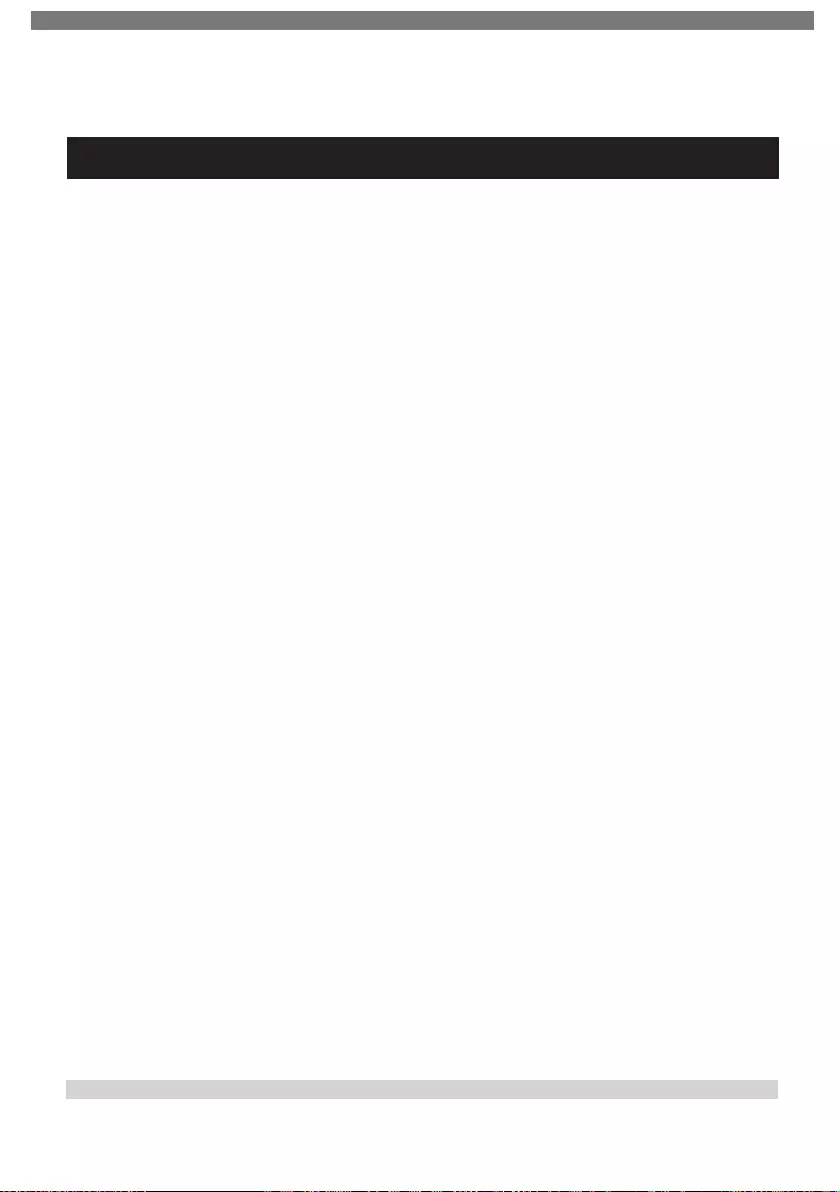
8 Warranty
PHILIPS LIMITED WARRANTY
ONE (1) YEAR
WARRANTY COVERAGE:
PHILIPS warranty obligation is limited to the terms set
forth below.
WHO IS COVERED:
Philips warrants the product to the original purchaser or
the person receiving the product as a gift against defects
in materials and workmanship as based on the date of
original purchase (“Warranty Period”) from an
Authorized Dealer. The original sales receipt showing
the product name and the purchase date from an
authorized retailer is considered such proof.
WHAT IS COVERED:
The Philips warranty covers new products if a defect in
material or workmanship occurs and a valid claim is
received by Philips within the Warranty Period. At its
option, Philips will either (1) repair the product at no
charge, using new or refurbished replacement parts, or
(2) exchange the product with a product that is new or
which has been manufactured from new, or serviceable
used parts and is at least functionally equivalent or
most comparable to the original product in Philips
current inventory, or (3) refund the original purchase
price of the product.
Philips warrants replacement products or parts provided
under this warranty against defects in materials and
workmanship from the date of the replacement or repair
for ninety (90) days or for the remaining portion of the
original product’s warranty, whichever provides longer
coverage for you. When a product or part is exchanged,
any replacement item becomes your property and the
replaced item becomes Philips’ property. When a refund
is given, your product becomes Philips’ property.
Note: Any product sold and identied as refurbished or
renewed carries a ninety (90) day limited warranty.
Replacement product can only be sent if all warranty
requirements are met. Failure to follow all requirements
can result in delay.
WHAT IS NOT COVERED - EXCLUSIONS AND
LIMITATIONS:
This Limited Warranty applies only to the new products
manufactured by or for Philips that can be identied by
the trademark, trade name, or logo axed to it. This
Limited Warranty does not apply to any non-Philips
hardware product or any software, even if packaged or
sold with the product. Non-Philips manufacturers,
suppliers, or publishers may provide a separate warranty
for their own products packaged with the bundled
product.
Philips is not liable for any damage to or loss of any
programs, data, or other information stored on any
media contained within the product, or any non-Philips
product or part not covered by this warranty. Recovery
or reinstallation of programs, data or other information
is not covered under this Limited Warranty.
This warranty does not apply (a) to damage caused by
accident, abuse, misuse, neglect, misapplication, or
non-Philips product, (b) to damage caused by service
performed by anyone other than Philips or Philips
Authorized Service Location, (c) to a product or a part
that has been modied without the written permission
of Philips, or (d) if any Philips serial number has been
removed or defaced, or (e) product, accessories or
consumables sold “AS IS” without warranty of any kind
by including refurbished Philips product sold “AS IS” by
some retailers.
This Limited Warranty does not cover:
•
Shipping charges to return defective product to Philips.
•
Labor charges for installation or setup of the product,
adjustment of customer controls on the product, and
installation or repair of antenna/signal source systems
outside of the product.
•Product repair and/or part replacement because of
improper installation or maintenance, connections to
improper voltage supply, power line surge, lightning
damage, retained images or screen markings resulting
from viewing xed stationary content for extended
periods, product cosmetic appearance items due to
normal wear and tear, unauthorized repair or other
cause not within the control of Philips.
•Damage or claims for products not being available for
use, or for lost data or lost software.
•Damage from mishandled shipments or transit
accidents when returning product to Philips.
•A product that requires modication or adaptation to
enable it to operate in any country other than the
country for which it was designed, manufactured,
approved and/or authorized, or repair of products
damaged by these modications.
•
A product used for commercial or institutional purposes
(including but not limited to rental purposes).
•Product lost in shipment and no signature verication
receipt can be provided.
•Failure to operate per Owner’s Manual.
TO OBTAIN ASSISTANCE IN THE U.S.A., CANADA,
PUERTO RICO, OR U.S. VIRGIN ISLANDS…
Contact Philips Customer Care Center at:
1-866-202-5960
REPAIR OR REPLACEMENT AS PROVIDED UNDER THIS
WARRANTY IS THE EXCLUSIVE REMEDY FOR THE CON-
SUMER. PHILIPS SHALL NOT BE LIABLE FOR ANY
INCIDENTAL OR CONSEQUENTIAL DAMAGES FOR
BREACH OF ANY EXPRESS OR IMPLIED WARRANTY ON
THIS PRODUCT. EXCEPT TO THE EXTENT PROHIBITED
BY APPLICABLE LAW, ANY IMPLIED WARRANTY OF
MERCHANTABILITY OR FITNESS FOR A PARTICULAR
PURPOSE ON THIS PRODUCT IS LIMITED IN DURATION
TO THE DURATION OF THIS WARRANTY.
Some states do not allow the exclusions or limitation of
incidental or consequential damages, or allow limitations
on how long an implied warranty lasts, so the above
limitations or exclusions may not apply to you.
This warranty gives you specific legal rights. You may have other rights which vary from state/province to state/province.
P&F USA, Inc. PO Box 2248, Alpharetta, GA 30023-2248
To obtain a more detailed electronic copy of this User Manual or to access live chat support, go to www.philips.com/support
18
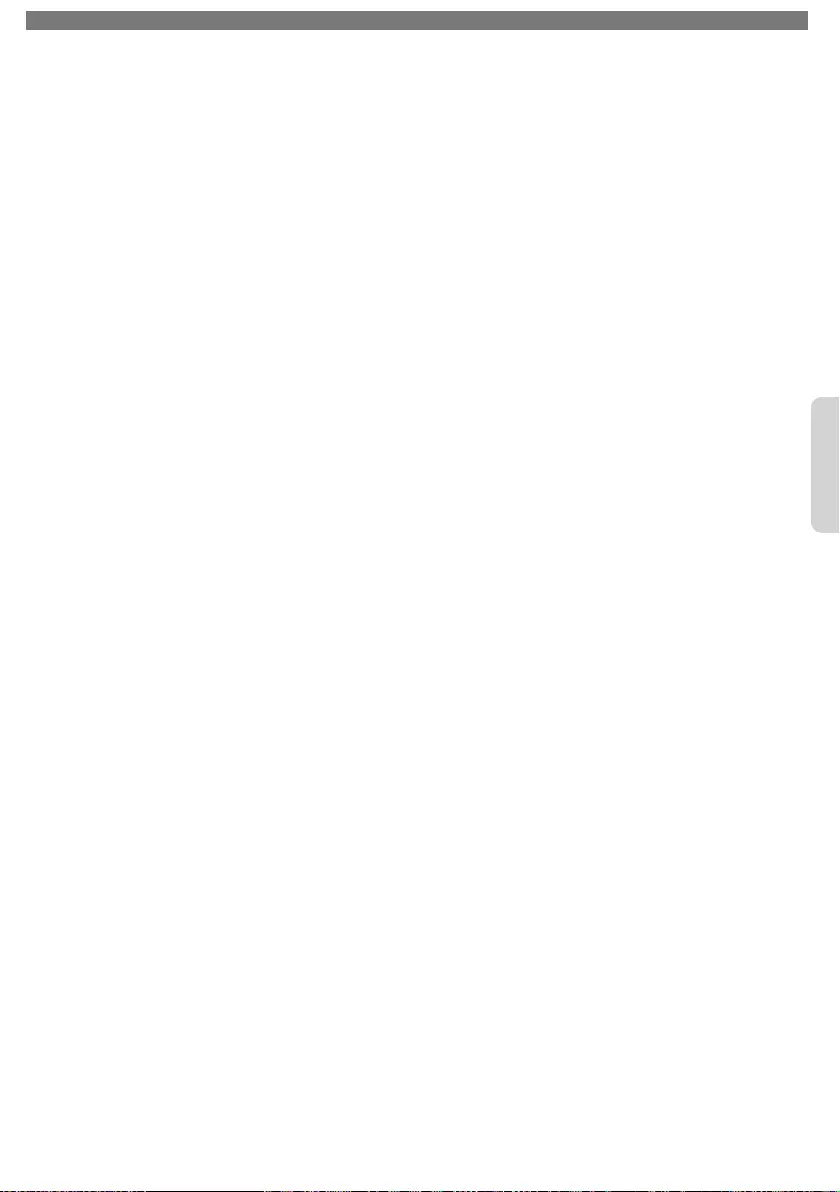
To obtain a more detailed electronic copy of this User Manual or to access live chat support, go to www.philips.com/support
19
English
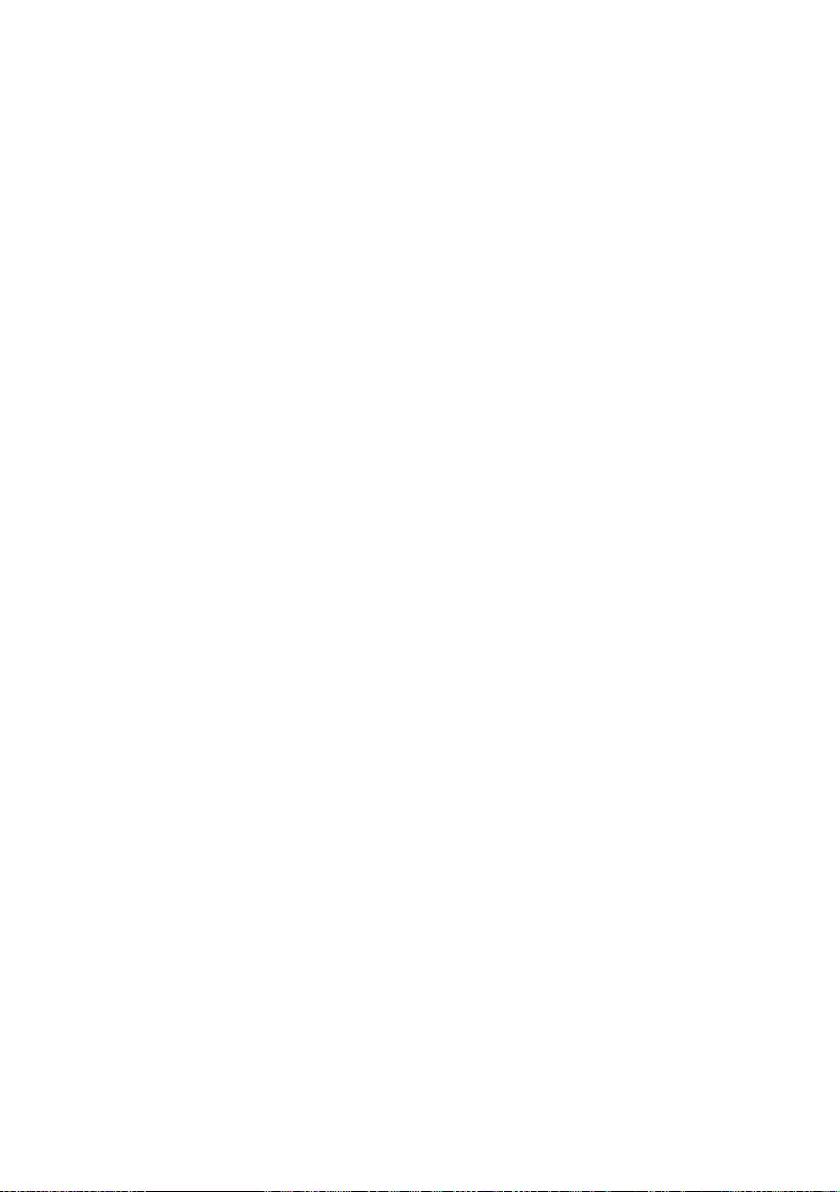
License
P&F USA, Inc. hereby offers to deliver, upon request, a
copy of the complete corresponding source code for
the copyrighted open source code packages, on an
“AS IS” basis, used in this product for which such offer
is requested by the respective licenses. This offer is
valid up to three years after the product purchase to
anyone in receipt of this information. To obtain source
code, please contact P&F USA, Inc. You should write
to “Open Source Team, P&F USA, Inc., PO Box 2248,
Alpharetta, GA 30023-2248. P&F USA, Inc. disclaims
any and all warranties and representations with
respect to such software and related source code
including quality, reliability, usability, and accuracy,
and further disclaim all express, implied, statutory or
otherwise, including without limitation, any implied
warranties of title, non-infringement, merchantability,
or fitness for a particular purpose. P&F USA, Inc. shall
not be liable to make any corrections to the open
source software or source code or to provide any
support or assistance with respect to it. P&F USA, Inc.
disclaims any and all liability arising out of or in
connection with the use of this software and/or source
code.
20
i
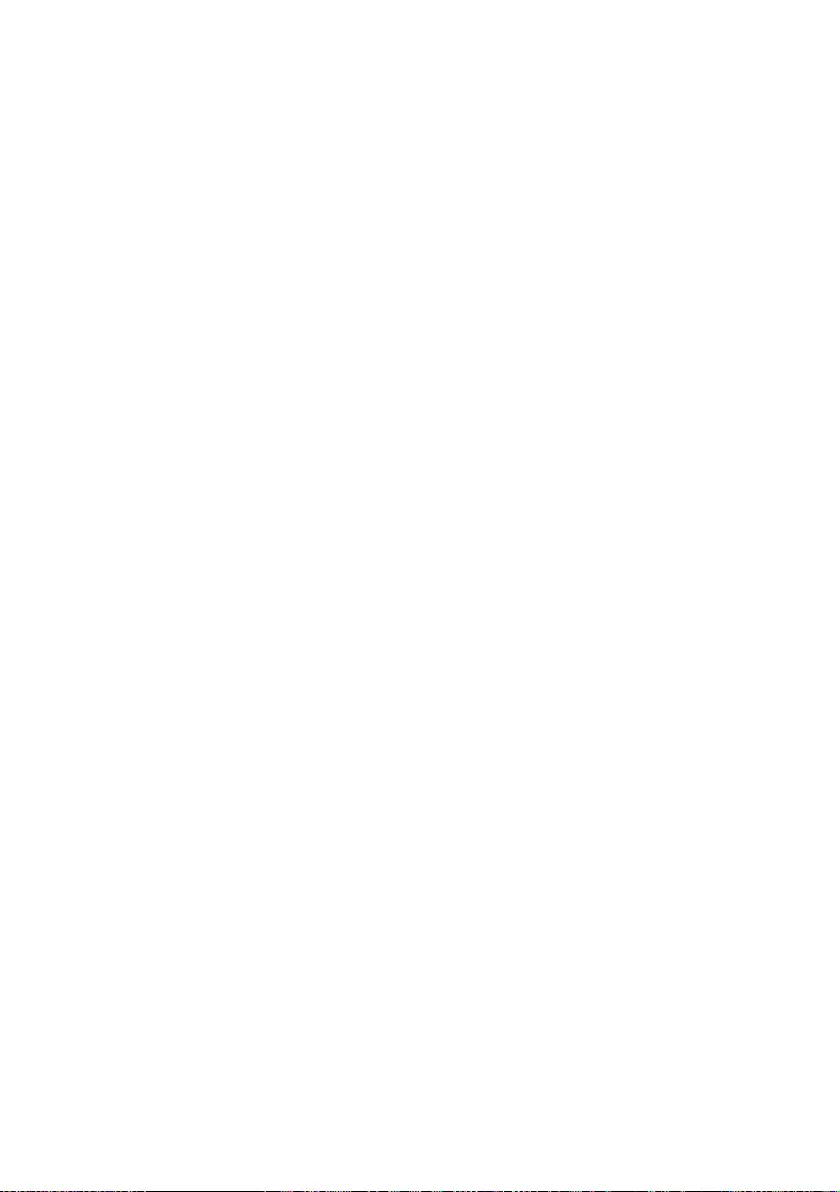
Memo
.
21
ii

This product has been manufactured by and is sold
under the responsibility of P&F USA, Inc., and P&F
USA, Inc. is the warrantor in relation to this product.
The Philips trademark and the Philips Shield Emblem
are registered trademarks of Koninklijke Philips N.V.
used under license.
P&F USA, Inc.
PO Box 2248, Alpharetta, GA 30023-2248 U.S.A.
P&F Mexicana, S.A. de C.V.
Av. La Palma No. 6, Col. San Fernando La Herradura.
Huixquilucan, Edo. de México. C.P. 52787
Printed in China
A6192U2 / A6182UH
䖩䖩䖩䖩䖩
(01