Table of Contents
Philips 86BDL3012T/00 User Manual
Displayed below is the user manual for 86BDL3012T/00 by Philips which is a product in the Signage Displays category. This manual has pages.
Related Manuals

www.philips.com/welcome
86BDL3012T
V1.01
User Manual (English)
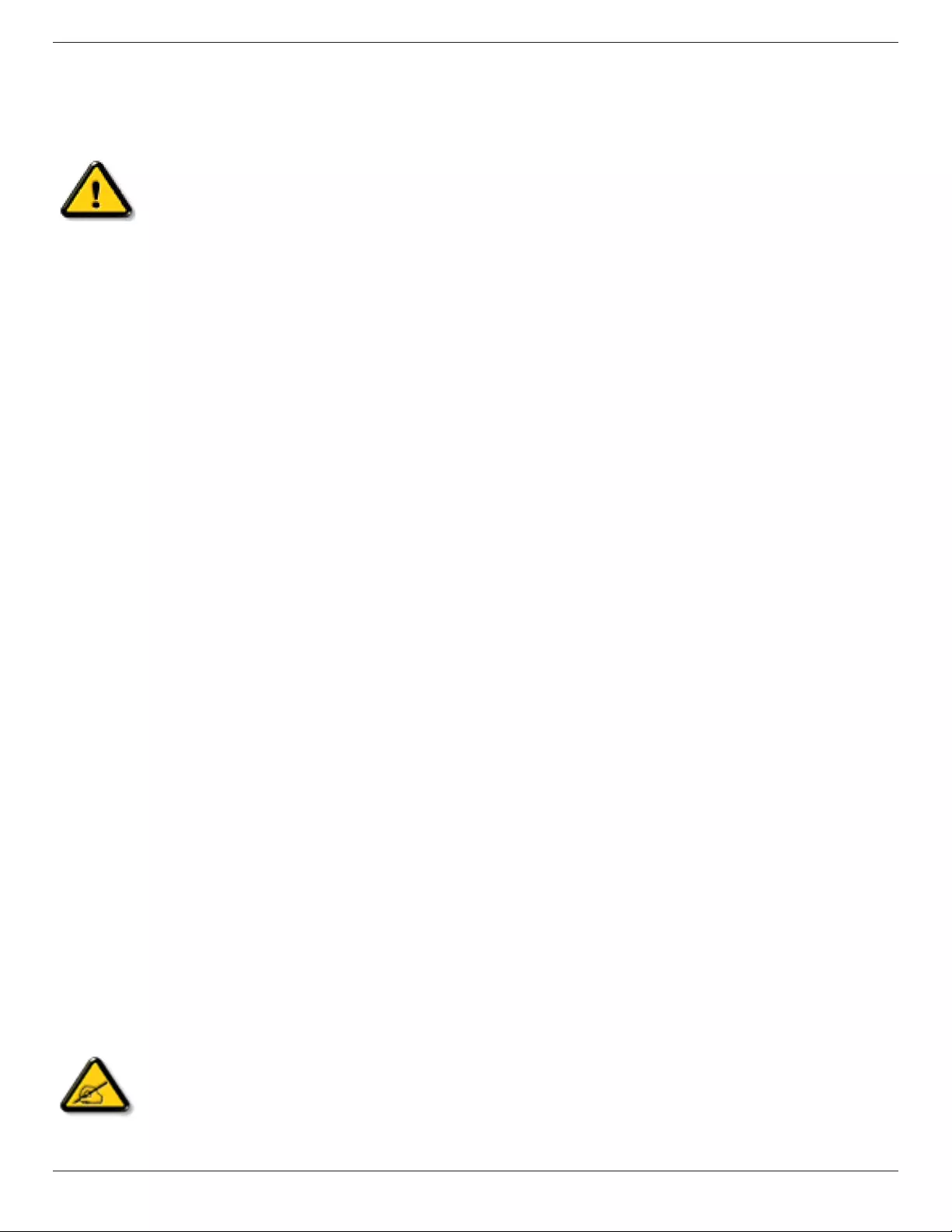
86BDL3012T
ii
Safety Instructions
Safety precautions and maintenance
WARNING: Use of controls, adjustments or procedures other than those specied in this documentation may result in exposure to
shock, electrical hazards and/or mechanical hazards.
Read and follow these instructions when connecting and using your display:
Operation:
• Keepthedisplayoutofdirectsunlightandawayfromstovesoranyotherheatsources.
• Removeanyobjectthatcouldfallintoventilationholesorpreventpropercoolingofthedisplay’selectronics.
• Donotblocktheventilationholesonthecabinet.
• Whenpositioningthedisplay,makesurethepowerplugandoutletareeasilyaccessible.
• Whenturningoffthedisplaybydetachingthepowercord,wait6secondsbeforere-attachingthepowercordfornormaloperation.
• EnsuretheuseofanapprovedpowercordprovidedbyPhilipsatalltimes.Ifyourpowercordismissing,pleasecontactyourlocalservicecenter.
• Donotsubjectthedisplaytoseverevibrationorhighimpactconditionsduringoperation.
• Donotknockordropthedisplayduringoperationortransportation.
• Theeyeboltisforusageinshort-timemaintenanceandinstallation.Wesuggestnottousetheeyeboltformorethan1hour.Prolongusageis
prohibited.Pleasekeepaclearsafetyareaunderthedisplaywhileusingtheeyebolt.
Maintenance:
• Toprotectyourdisplayfrompossibledamage,donotputexcessivepressureontheLCDpanel.Whenmovingyourdisplay,grasptheframetolift;do
notliftthedisplaybyplacingyourhandorngersontheLCDpanel.
• Unplugthedisplayifyouarenotgoingtouseitforanextensiveperiodoftime.
• Unplugthedisplayifyouneedtocleanitwithaslightlydampcloth.Thescreenmaybewipedwithadryclothwhenthepowerisoff.However,never
useorganicsolvent,suchas,alcohol,orammonia-basedliquidstocleanyourdisplay.
• Toavoidtheriskofshockorpermanentdamagetotheset,donotexposethedisplaytodust,rain,wateroranexcessivelymoistenvironment.
• Ifyourdisplaybecomeswet,wipeitwithdryclothassoonaspossible.
• Ifaforeignsubstanceorwatergetsinyourdisplay,turnthepoweroffimmediatelyanddisconnectthepowercord.Thenremovetheforeignsubstance
orwater,andsendtheunittothemaintenancecenter.
• Donotstoreorusethedisplayinlocationsexposedtoheat,directsunlightorextremecold.
• Inordertomaintainthebestperformanceofyourdisplayandensurealongerlifetime,westronglyrecommendusingthedisplayinalocationthatfalls
withinthefollowingtemperatureandhumidityranges.
-Temperature:0-40°C32-104°F
-Humidity:20-80%RH
• LCDpaneltemperatureneedtobe25degreesCelsiusatalltimeforbetterluminanceperformance.
IMPORTANT:Alwaysactivateamovingscreensaverprogramwhenyouleaveyourdisplayunattended.Alwaysactivateaperiodicscreenrefresh
applicationiftheunitwilldisplayunchangingstaticcontent.Uninterrupteddisplayofstillorstaticimagesoveranextendedperiodmaycause“burnin”,
alsoknownas“after-imaging”or“ghostimaging”,onyourscreen.Thisisawell-knownphenomenoninLCDpaneltechnology.Inmostcases,the“burned
in”or“after-imaging”or“ghostimaging”willdisappeargraduallyoveraperiodoftimeafterthepowerhasbeenswitchedoff.
WARNING:Severe“burn-in”or“after-image”or“ghostimage”symptomswillnotdisappearandcannotberepaired.Thisisalsonotcoveredunderthe
termsofyourwarranty.
Service:
• Thecasingcovershouldbeopenedonlybyqualiedservicepersonnel.
• Ifthereisanyneedforrepairorintegration,pleasecontactyourlocalservicecenter.
• Donotleaveyourdisplayunderdirectsunlight.
Ifyourdisplaydoesnotoperatenormally,havingfollowedtheinstructionssetoutinthisdocument,pleasecontactatechnicianoryour
localservicecenter.
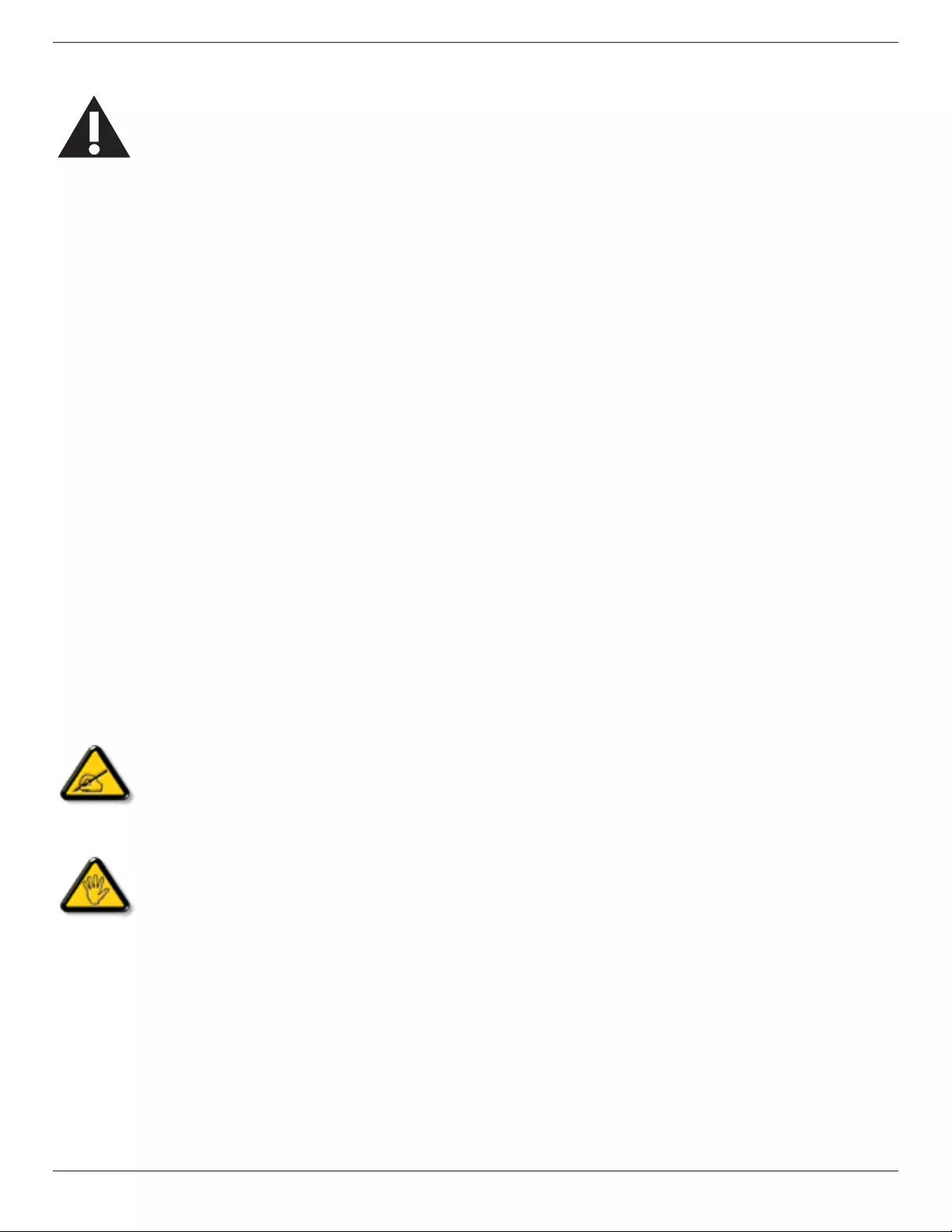
86BDL3012T
iii
Read and follow these instructions when connecting and using your display:
• Unplugthedisplayifyouarenotgoingtouseitforanextensiveperiodoftime.
• Unplugthedisplayifyouneedtocleanitwithaslightlydampcloth.Thescreenmanybewipedwithadryclothwhenthepoweris
off.However,neverusealcohol,solventsorammonia-basedliquids.
• Consultaservicetechnicianifthedisplaydoesnotoperatenormallywhenyouhavefollowedtheinstructionsinthismanual.
• Thecasingcovershouldbeopenedonlybyqualiedservicepersonnel.
• Keepthedisplayoutofdirectsunlightandawayfromstovesoranyotherheatsources.
• Removeanyobjectthatcouldfallintotheventsorpreventpropercoolingofthedisplay’selectronics.
• Donotblocktheventilationholesonthecabinet.
• Keepthedisplaydry.Toavoidelectricshock,donotexposeittorainorexcessivemoisture.
• WhenturningoffthedisplaybydetachingthepowercableorDCpowercord,waitfor6secondsbeforere-attachingthepower
cableorDCpowercordfornormaloperation..
• Toavoidtheriskofshockorpermanentdamagetothesetdonotexposethedisplaytorainorexcessivemoisture.
• Whenpositioningthedisplay,makesurethepowerplugandoutletareeasilyaccessible.
• IMPORTANT:Alwaysactivateascreensaverprogramduringyourapplication.Ifastillimageinhighcontrastremainsonthe
screenforanextendedperiodoftime,itmayleavean‘after-image’or‘ghostimage’onthefrontofthescreen.Thisisawell-known
phenomenonthatiscausedbytheshortcomingsinherentinLCDtechnology.Inmostcasestheafterimagewilldisappeargradually
overaperiodoftimeafterthepowerhasbeenswitchedoff.Beawarethattheafter-imagesymptomcannotberepairedandisnot
coveredunderwarranty.
EU Declaration of Conformity
ThisdevicecomplieswiththerequirementssetoutintheCouncilDirectiveontheApproximationoftheLawsoftheMemberStatesrelatingto
ElectromagneticCompatibility(2014/30/EU),Low-voltageDirective(2014/35/EU),RoHSdirective(2011/65/EU).
ThisproducthasbeentestedandfoundtocomplywiththeharmonizedstandardsforInformationTechnologyEquipment,theseharmonizedstandards
publishedunderDirectivesofOfcialJournaloftheEuropeanUnion.
ESD Warnings
Whenuserclosetothemonitormaycausetheequipmentdischargeandreboottothedisplayofmainmenu.
Warning:
ThisequipmentiscompliantwithClassAofEN55032/CISPR32.Inaresidentialenvironmentthisequipmentmaycauseradiointerference.
Federal Communications Commission (FCC) Notice (U.S. Only)
NOTE:ThisequipmenthasbeentestedandfoundtocomplywiththelimitsforaClassAdigitaldevice,pursuanttopart15ofthe
FCCRules.Theselimitsaredesignedtoprovidereasonableprotectionagainstharmfulinterferencewhentheequipmentisoperated
inacommercialenvironment.Thisequipmentgenerates,uses,andcanradiateradiofrequencyenergyand,ifnotinstalledandusedin
accordancewiththeinstructionmanual,maycauseharmfulinterferencetoradiocommunications.Operationofthisequipmentina
residentialareaislikelytocauseharmfulinterferenceinwhichcasetheuserwillberequiredtocorrecttheinterferenceathisown
expense.
Changesormodicationsnotexpresslyapprovedbythepartyresponsibleforcompliancecouldvoidtheuser’sauthoritytooperatethe
equipment.
UseonlyanRFshieldedcablethatwassuppliedwiththedisplaywhenconnectingthisdisplaytoacomputerdevice.
Topreventdamagewhichmayresultinreorshockhazard,donotexposethisappliancetorainorexcessivemoisture.
ThisdevicecomplieswithPart15oftheFCCRules.Operationissubjecttothefollowingtwoconditions:(1)Thisdevicemaynotcauseharmful
interference,and(2)thisdevicemustacceptanyinterferencereceived,includinginterferencethatmaycauseundesiredoperation.
EnvisionPeripheralsInc.
490NMcCarthyBlvd,Suite#120
Milpitas,CA95035
USA
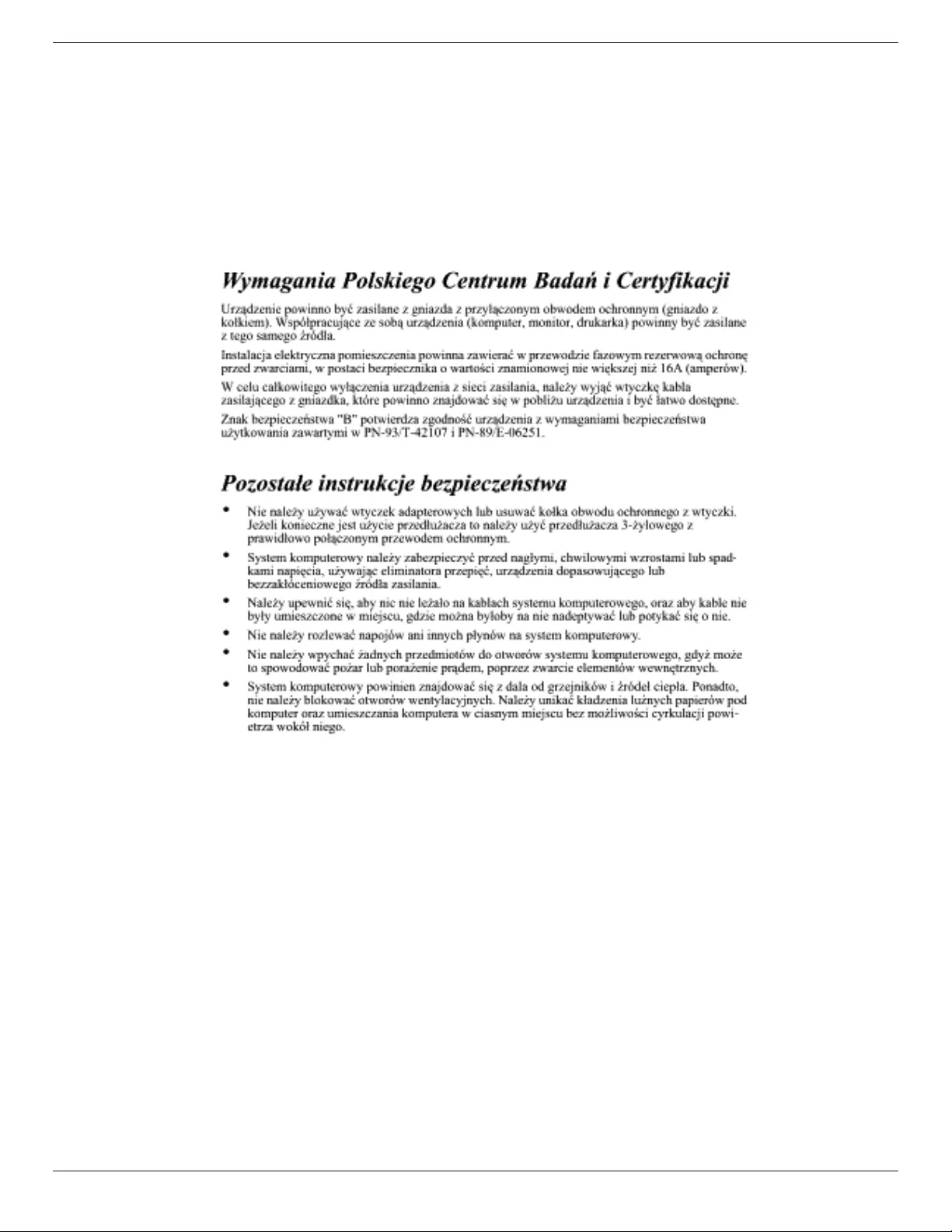
86BDL3012T
iv
Polish Center for Testing and Certication Notice
Theequipmentshoulddrawpowerfromasocketwithanattachedprotectioncircuit(athree-prongsocket).Allequipmentthatworkstogether(computer,
display,printer,andsoon)shouldhavethesamepowersupplysource.
Thephasingconductoroftheroom’selectricalinstallationshouldhaveareserveshort-circuitprotectiondeviceintheformofafusewithanominalvalue
nolargerthan16amperes(A).
Tocompletelyswitchofftheequipment,thepowersupplycablemustberemovedfromthepowersupplysocket,whichshouldbelocatednearthe
equipmentandeasilyaccessible.
Aprotectionmark“B”conrmsthattheequipmentisincompliancewiththeprotectionusagerequirementsofstandardsPN-93/T-42107andPN-89/
E-06251.
Electric, Magnetic and Electromagnetic Fields (“EMF”)
1. Wemanufactureandsellmanyproductstargetedatconsumers,which,likeanyelectronicapparatus,ingeneralhavetheabilitytoemitandreceive
electromagneticsignals.
2. OneofourleadingBusinessPrinciplesistotakeallnecessaryhealthandsafetymeasuresforourproducts,tocomplywithallapplicablelegal
requirementsandtostaywellwithintheEMFstandardsapplicableatthetimeofproducingtheproducts.
3. Wearecommittedtodevelop,produceandmarketproductsthatcausenoadversehealtheffects.
4. Weconrmthatifitsproductsarehandledproperlyfortheirintendeduse,theyaresafetouseaccordingtoscienticevidenceavailabletoday.
5. WeplayanactiveroleinthedevelopmentofinternationalEMFandsafetystandards,enablingustoanticipatefurtherdevelopmentsinstandardization
forearlyintegrationinitsproducts.
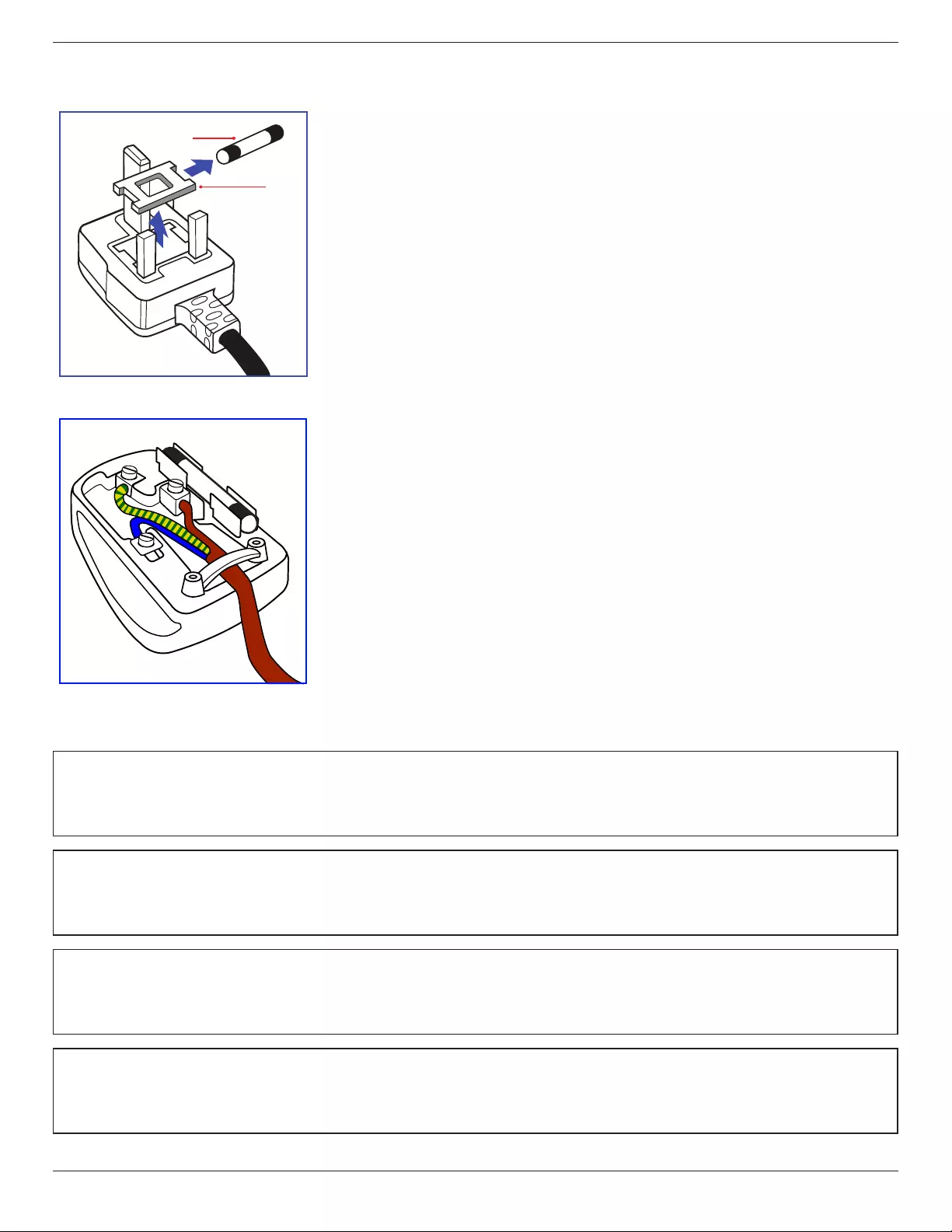
86BDL3012T
v
Information for U.K. only
(A)
(B)
WARNING - THIS APPLIANCE MUST BE EARTHED.
Important:
Thisapparatusissuppliedwithanapprovedmoulded13Aplug.Tochangeafuseinthistypeofplug
proceedasfollows:+
1. Removefusecoverandfuse.
2. FitnewfusewhichshouldbeaBS13625A,A.S.T.A.orBSIapprovedtype.
3. Retthefusecover.
Ifthettedplugisnotsuitableforyoursocketoutlets,itshouldbecutoffandanappropriate3-pin
plugttedinitsplace.
Ifthemainsplugcontainsafuse,thisshouldhaveavalueof5A.Ifaplugwithoutafuseisused,thefuse
atthedistributionboardshouldnotbegreaterthan5A.
NOTE: Theseveredplugmustbedestroyedtoavoidapossibleshockhazardshoulditbeinserted
intoa13Asocketelsewhere.
How to connect a plug
Thewiresinthemainsleadarecolouredinaccordancewiththefollowingcode:
BLUE-“NEUTRAL”(“N”)
BROWN-“LIVE”(“L”)
GREEN&YELLOW-“EARTH”(“E”)
1. TheGREEN&YELLOWwiremustbeconnectedtotheterminalintheplugwhichismarkedwith
theletter“E”orbytheEarthsymbolorcolouredGREENorGREEN&YELLOW.
2. TheBLUEwiremustbeconnectedtotheterminalwhichismarkedwiththeletter“N”orcoloured
BLACK.
3. TheBROWNwiremustbeconnectedtotheterminalwhichmarkedwiththeletter“L”or
colouredRED.
Beforereplacingtheplugcover,makecertainthatthecordgripisclampedoverthesheathofthelead
-notsimplyoverthethreewires.
North Europe (Nordic Countries) Information
Placering/Ventilation
VARNING:
FÖRSÄKRADIGOMATTHUVUDBRYTAREOCHUTTAGÄRLÄTÅTKOMLIGA,NÄRDUSTÄLLERDINUTRUSTNINGPÅPLATS.
Placering/Ventilation
ADVARSEL:
SØRGVEDPLACERINGENFOR,ATNETLEDNINGENSSTIKOGSTIKKONTAKTERNEMTTILGÆNGELIGE.
Paikka/Ilmankierto
VAROITUS:
SIJOITALAITESITEN,ETTÄVERKKOJOHTOVOIDAANTARVITTAESSAHELPOSTIIRROTTAAPISTORASIASTA.
Plassering/Ventilasjon
ADVARSEL:
NÅRDETTEUTSTYRETPLASSERES,MÅDUPASSEPÅATKONTAKTENEFORSTØMTILFØRSELERLETTEÅNÅ.
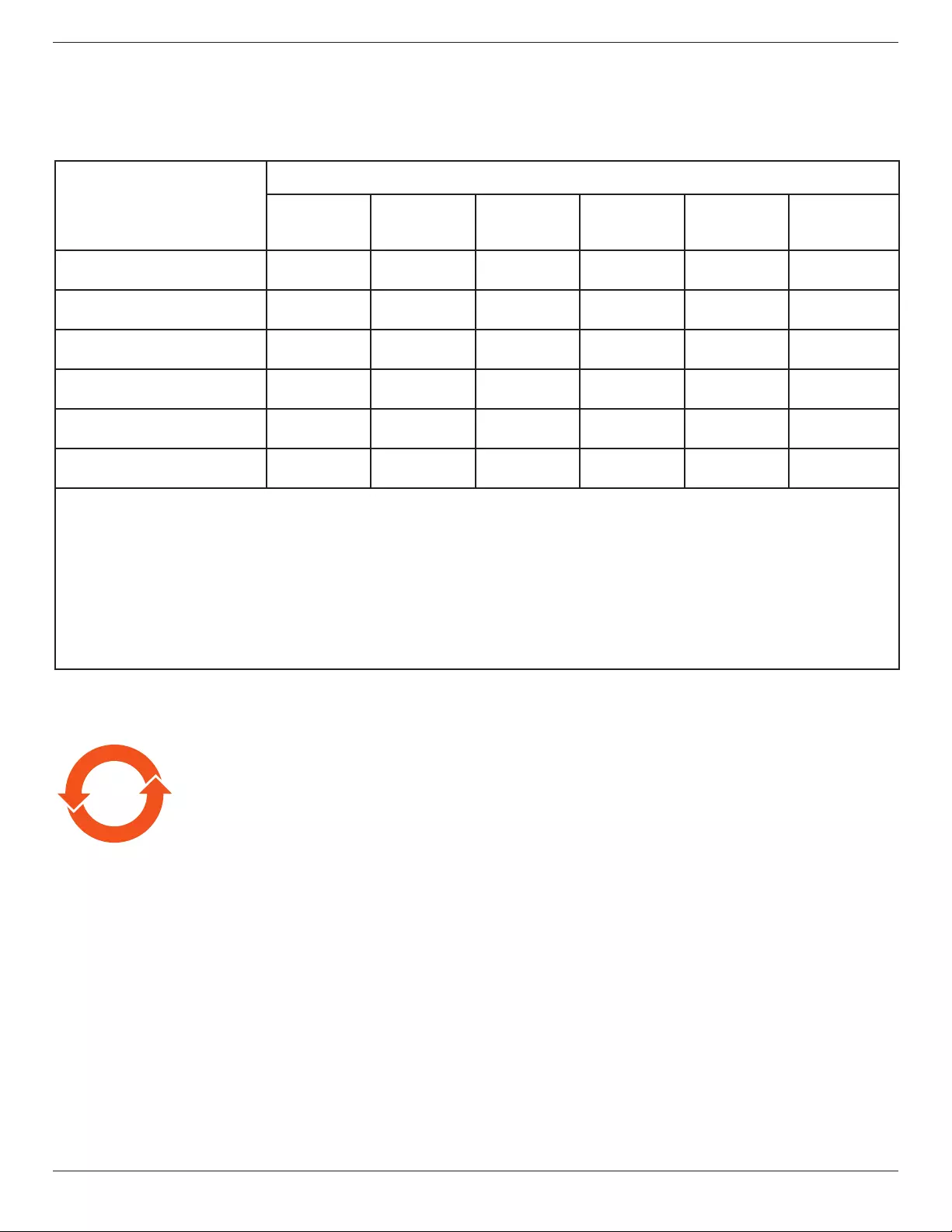
86BDL3012T
vi
China RoHS
根据中国大陆《电子电气产品有害物质限制使用标识要求》,以下部分列出了本产品中可能包含的有害
物质的名称和含量。
部件名称
有害物质
铅
(Pb)
汞
(Hg)
镉
(Cd)
六价铬
(Cr (VI))
多溴联苯
(PBB)
多溴二苯醚
(PBDE)
外壳 ○ ○ ○ ○ ○ ○
液晶显示屏 ×○ ○ ○ ○ ○
电路板组件*×○ ○ ○ ○ ○
电源适配器 ×○ ○ ○ ○ ○
电源线/连接线 ×○ ○ ○ ○ ○
遥控器 X ○ ○ ○ ○ ○
本表格依据SJ/T 11364 的规定编制。
*: 电路板组件包括印刷电路板及其构成的零部件,如电阻、电容、集成电路、连接器等。
O: 表示该有害物质在该部件所有均质材料中的含量均在 GB/T 26572规定的限量要求以下。
X: 表示该有害物质至少在该部件的某一均质材料中的含量超出GB/T 26572规定的限量要求。
上表中打“×”的部件,应功能需要,部分有害物质含量超出GB/T 26572规定的限量要求,但符合欧盟RoHS
法规要求(属于豁免部分)。
备注:上表仅做为范例,实际标示时应依照各产品的实际部件及所含有害物质进行标示。
10 環保使用期限
此標識指期限(十年),電子電氣產品中含有的有害物質在正常使用的條件下不會發生外泄或突變,電子
電氣產品用戶使用該電子電氣產品不會對環境造成嚴重污染或對其人身、財產造成嚴重損害的期限。

86BDL3012T
vii
《废弃电器电子产品回收处理管理条例》提示性说明
为了更好地关爱及保护地球,当用户不再需要此产品或产品寿命终止时,请遵守国家废弃电器电子产品
回收处理相关法律法规,将其交给当地具有国家认可的回收处理资质的厂商进行回收处理。
娤⌈
㨢᳸$䵥ᵥ⍿Ʋ◦䏝㯹䉭❁ᳫ濕媣ᵥ⍿⊭侻廞ノ㒞䵽䏳ⴰㄮƲ◦店䢋⾃濕⊭侻斾堿䏦ヵ
⪷ⴰㄮ悅⊔⩜⊭圊䕂㉨㑻Ʋ
單元
限用物質及其化學符號
鉛
(Pb)
汞
(Hg)
鎘
(Cd)
六價鉻
(Cr+6)
多溴聯苯
(PBB)
多溴二苯醚
(PBDE)
塑料外框 ○ ○ ○ ○ ○ ○
後殼 ○ ○ ○ ○ ○ ○
液晶面板 - ○ ○ ○ ○ ○
電路板組件 - ○ ○ ○ ○ ○
底座 ○ ○ ○ ○ ○ ○
電源線 - ○ ○ ○ ○ ○
其他線材 - ○ ○ ○ ○ ○
遙控器 - ○ ○ ○ ○ ○
喇叭(選配) - ○ ○ ○ ○ ○
風扇(選配) - ○ ○ ○ ○ ○
備考1.〝○〞係指該項限用物質之百分比含量未超出百分比含量基準值。
備考2.〝-〞係指該項限用物質為排除項目。
警語 : 使用過度恐傷害視力。
注意事項 :
(1) 使用30分鐘請休息10分鐘。
(2) 未滿2歲幼兒不看螢幕,2歲以上每天看螢幕不要超過1小時。
警告使用者 :
此為甲類資訊技術設備 , 於居住環境中使用時 , 可能會造成射頻擾動 , 在此種情況下 , 使用者會被
要求採取某些適當的對策。
Turkey RoHS:
TürkiyeCumhuriyeti:EEEYönetmeliğineUygundur
Ukraine RoHS:
ОбладнаннявідповідаєвимогамТехнічногорегламентущодообмеженнявикористаннядеякихнебезпечнихречовинвелектричномута
електронномуобладнанні,затвердженогопостановоюКабінетуМіністрівУкраїнивід3грудня2008№1057

86BDL3012T
viii
End-of-Life Disposal
YournewPublicInformationDisplaycontainsmaterialsthatcanberecycledandreused.Specializedcompaniescanrecycleyourproducttoincreasethe
amountofreusablematerialsandtominimizetheamounttobedisposedof.
PleasendoutaboutthelocalregulationsonhowtodisposeofyourolddisplayfromyourlocalPhilipsdealer.
(For customers in Canada and U.S.A.)
Thisproductmaycontainleadand/ormercury.Disposeofinaccordancetolocal-stateandfederalregulations.Foradditionalinformationonrecycling
contactwww.eia.org(ConsumerEducationInitiative)
Waste Electrical and Electronic Equipment-WEEE
Attention users in European Union private households
Thismarkingontheproductoronitspackagingillustratesthat,underEuropeanDirective2012/19/EUgoverningusedelectricaland
electronicappliances,thisproductmaynotbedisposedofwithnormalhouseholdwaste.Youareresponsiblefordisposalofthis
equipmentthroughadesignatedwasteelectricalandelectronicequipmentcollection.Todeterminethelocationsfordroppingoffsuch
wasteelectricalandelectronic,contactyourlocalgovernmentofce,thewastedisposalorganizationthatservesyourhouseholdorthe
storeatwhichyoupurchasedtheproduct.
Attention users in United States:
PleasedisposeofaccordingtoallLocal,StateandFederalLaws.Forthedisposalorrecyclinginformation,contact:www.mygreenelectronics.comor
www.eiae.org.
End of Life Directives-Recycling
YournewPublicInformationDisplaycontainsseveralmaterialsthatcanberecycledfornewusers.
PleasedisposeofaccordingtoallLocal,State,andFederallaws.
Restriction on Hazardous Substances statement (India)
Thisproductcomplieswiththe“E-Waste(Management)Rules,2016”CHAPTERV,rule16,sub-rule(1).WhereasNewElectricalandElectronic
EquipmentandtheircomponentsorconsumablesorpartsorsparesdonotcontainLead,Mercury,Cadmium,HexavalentChromium,polybrominated
biphenylsandpolybrominateddiphenylethersbeyondamaximumconcentrationvalueof0.1%byweightinhomogenousmaterialsforlead,mercury,
hexavalentchromium,polybrominatedbiphenylsandpolybrominateddiphenylethersandof0.01%byweightinhomogenousmaterialsforcadmium.
exceptofexemptionssetinSchedule2oftheRule.
E-Waste Declaration for India
Thissymbolontheproductoronitspackagingindicatesthatthisproductmustnotbedisposedofwithyourotherhouseholdwaste.
Insteaditisyourresponsibilitytodisposeofyourwasteequipmentbyhandingitovertoadesignatedcollectionpointfortherecycling
ofwasteelectricalandelectronicequipment.Theseparatecollectionandrecyclingofyourwasteequipmentatthetimeofdisposal
willhelptoconservenaturalresourcesandensurethatitisrecycledinamannerthatprotectshumanhealthandtheenvironment.
FormoreinformationaboutE-wastepleasevisithttp://www.india.philips.com/about/sustainability/recycling/index.pageandtoknow
whereyoucandropoffyourwasteequipmentforrecyclinginIndiapleasecontactonbelowgivencontactdetails.
Helplinenumber:1800-425-6396(MondaytoSaturday,9a.m.to5:30pm)
E-mail:india.callcentre@tpv-tech.com

86BDL3012T
ix
Batteries
ForEU:Thecrossed-outwheeledbinimpliesthatusedbatteriesshouldnotbeputtothegeneralhouseholdwaste!Thereisaseparate
collectionsystemforusedbatteries,toallowpropertreatmentandrecyclinginaccordancewithlegislation.
Pleasecontactyourlocalauthorityfordetailsonthecollectionandrecyclingschemes.
ForSwitzerland:Theusedbatteryistobereturnedtothesellingpoint.
Forothernon-EUcountries:Pleasecontactyourlocalauthorityforcorrectmethodofdisposaloftheusedbattery.
According to EU directive 2006/66/EC, the battery can’t be disposed improperly. The battery shall be separated
to collect by local service.
Após o uso, as pilhas
deverão ser entregues ao
estabelecimento comercial ou
e/ou baterias
rede de assistência técnica
autorizada.
Information for EAC
Month and year of manufacturing please refer information in Rating label.
Name and location of manufacturer ООО “Профтехника”
Адрес: 3-й Проезд Марьиной рощи, 40/1 офис 1. Москва, 127018, Россия
Importer and information
Наименование организации: ООО “Профтехника”
Адрес: 3-й Проезд Марьиной рощи, 40/1 офис 1. Москва, 127018, Россия
Контактное лицо: Наталья Астафьева,
+7 495 640 20 20
nat@profdisplays.ru

86BDL3012T
x
Table Of Contents
1. Unpacking and Installation .......................................................1
1.1. TransportationandUnpacking.............................................1
1.2. PackageContents........................................................................4
1.3. InstallationNotes.........................................................................4
1.4. MountingonaWall....................................................................5
2. Parts and Functions ...................................................................6
2.1. ControlPanel.................................................................................6
2.2. Input/OutputTerminals.............................................................7
2.3. RemoteControl...........................................................................9
2.4. RubberCover.............................................................................11
3. Connecting External Equipment.......................................... 12
3.1. ConnectingExternalEquipment(DVD/VCR/
VCD)...............................................................................................12
3.2. ConnectingaPC.......................................................................12
3.3. ConnectingAudioEquipment...........................................13
3.4. ConnectingMultipleDisplaysinaDaisy-chain
Conguration..............................................................................14
3.5. IRconnection..............................................................................15
3.6. IRPass-throughConnection...............................................15
3.7. Wire-connectingtoNetwork...........................................15
3.8. TouchOperation......................................................................16
4. Operation ................................................................................. 18
4.1. WatchtheConnectedVideoSource............................18
4.2. PlaymultimedialesfromUSBdevice.........................18
4.3. Playoptions..................................................................................18
4.4. HowtouseOperabrowser(HTML5).......................18
5. OSD Menu ............................................................................... 20
5.1. NavigatingtheOSDMenu................................................20
5.2. OSDMenuOverview...........................................................20
6. Supported Media Formats .................................................... 29
7. Input Mode ............................................................................... 31
8. Pixel Defect Policy .................................................................. 32
8.1. PixelsandSub-Pixels...............................................................32
8.2. TypesofPixelDefects+DotDenition....................32
8.3. BrightDotDefects...................................................................32
8.4. DarkDotDefects.....................................................................33
8.5. ProximityofPixelDefects...................................................33
8.6. PixelDefectTolerances.........................................................33
8.7. MURA.............................................................................................33
9. Cleaning and Troubleshooting .............................................. 34
9.1. Cleaning..........................................................................................34
9.2. Troubleshooting.........................................................................35
10. Technical Specications ......................................................... 37
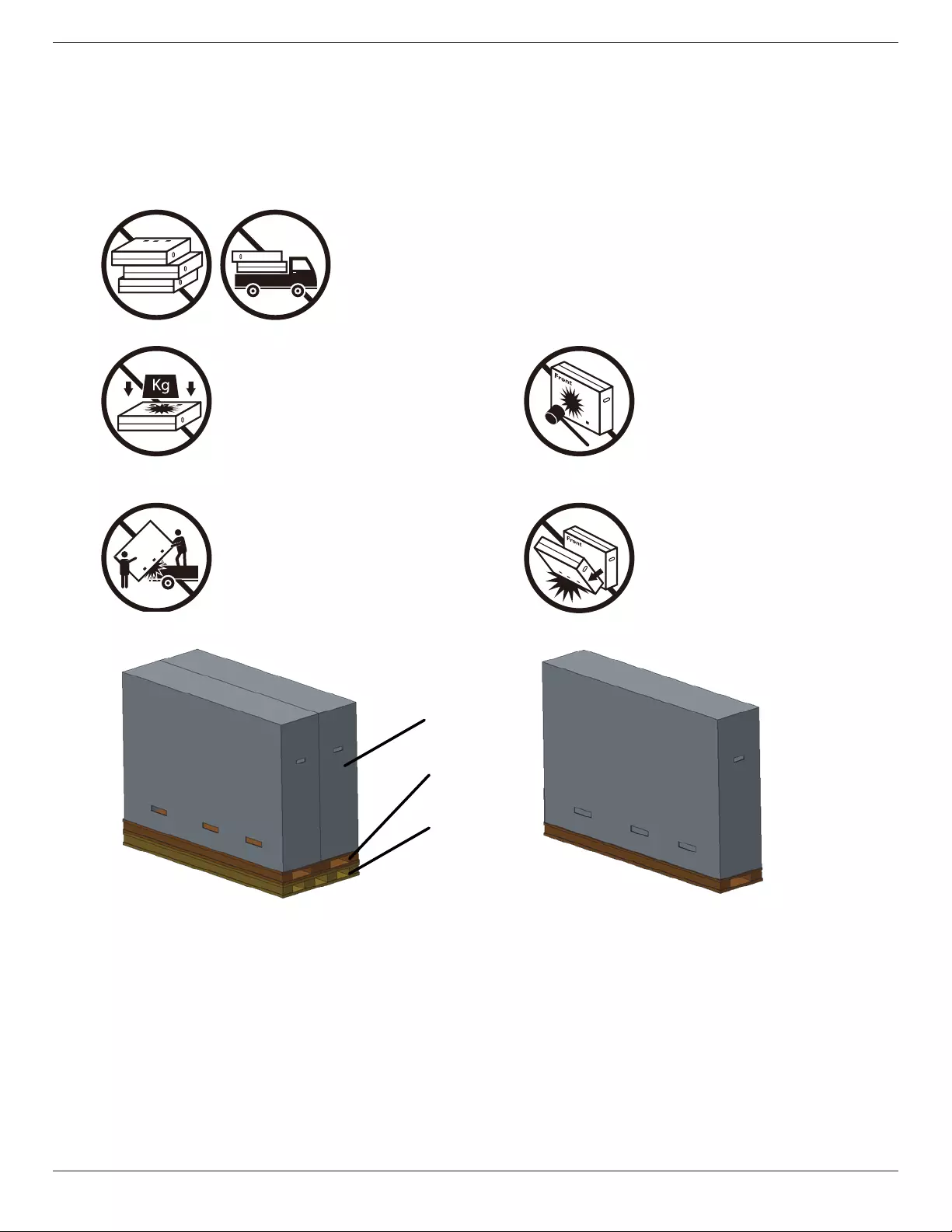
86BDL3012T
1
1. Unpacking and Installation
1.1. Transportation and Unpacking
Notice for transportation
• Alwayskeepthecartoninaverticaldirection.
DoNOTplacethecartoninanyotherdirection.
• DoNOTplaceanyobjectonthecarton. • DoNOTapplyshock/vibrationtotheproduct.
• Movethecartonbystacker. • DoNOTdroptheproduct.Strongimpactsmay
damagethecomponentsinside.
• Movesinglecartonwithsmallpalletbystacker.
Carton
Small Pallet
Big Pallet

86BDL3012T
2
Notice for transportation
1. Removethestraparoundthecarton.
2. Useabladetocutthetapeonthetopandopenthecarton.
3. Takeoutthecushionscarefully.
4. Removetheplasticcartonlockersandremovethetopcarton.
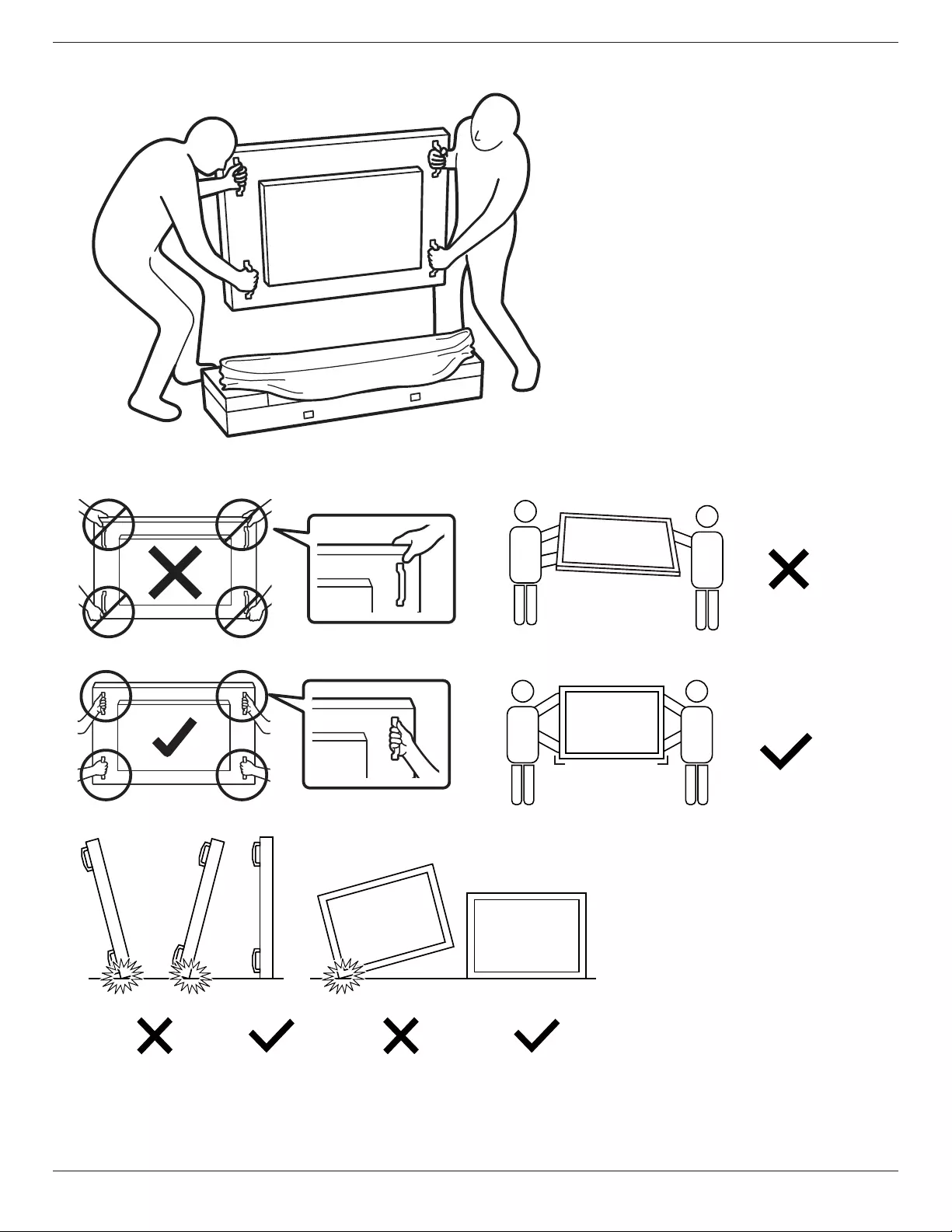
86BDL3012T
3
5. Movethedisplayfromthecartonbytwoadultswithbothhands.
• Donottouchthescreenofdisplaytoavoidpossible
scratches.Movethedisplaybyholdingthehandles.
• Keepthedisplayverticallywhenmovingit.
90° 90°
• Placethedisplayverticallyanditsweightshouldspreadevenlyonthesurface.
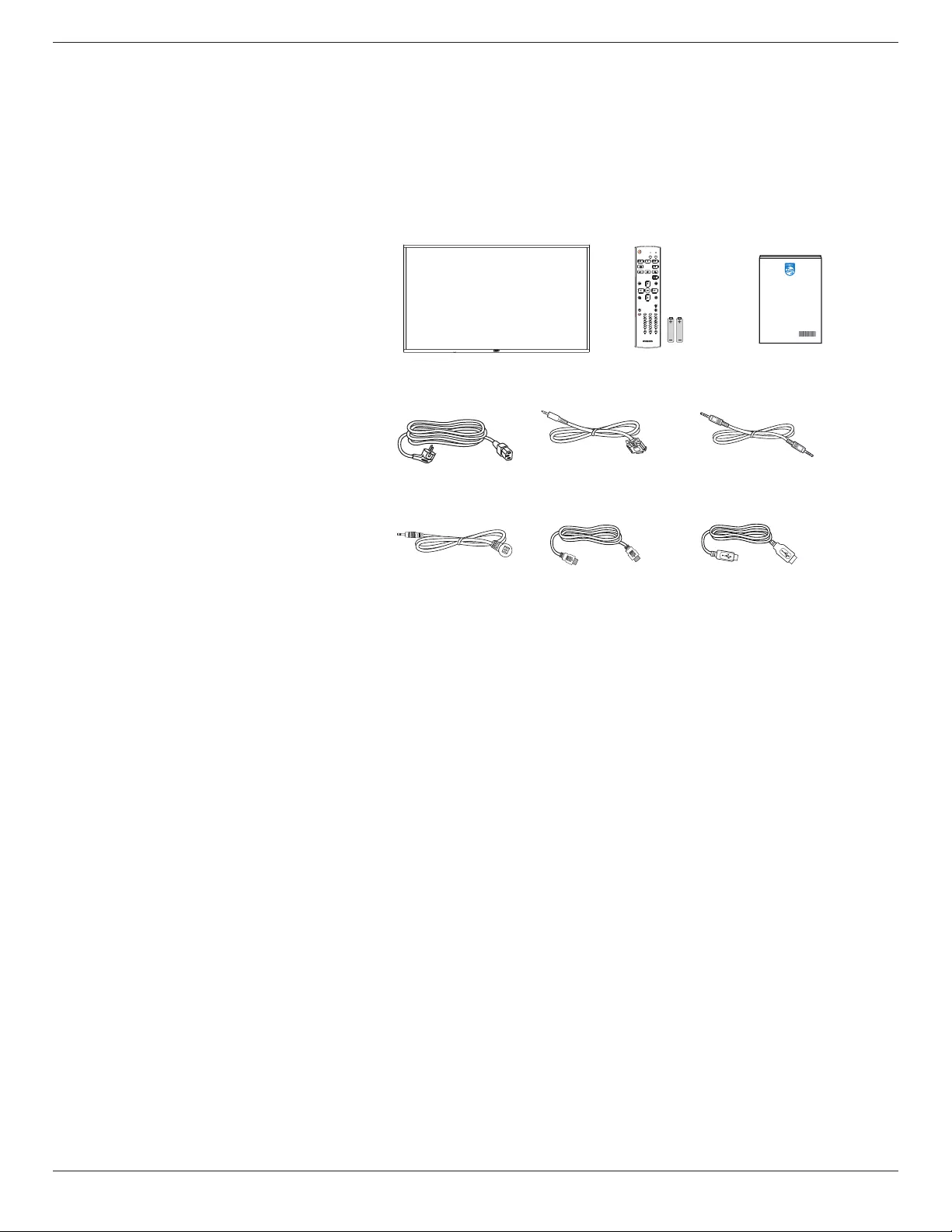
86BDL3012T
4
Before installing the display
• Thisproductispackedinacarton,togetherwiththestandardaccessories.
• Anyotheroptionalaccessorieswillbepackedseparately.
• Movethedisplaybyatleasttwo(2)adults.
• Afteropeningthecarton,ensurethatthecontentsarecompleteandingoodcondition.
1.2. Package Contents
Pleaseverifythatyoureceivedthefollowingitemswithyourpackagecontent:
• LCDdisplay
• Quickstartguide
• RemotecontrolandAAAbatteries
• Powercord
• RS232cable
• RS232daisychaincable
• IRsensorcable
• HDMIcable
• USBcable
RS232 Daisy Chain CableRS232 CablePower Cord
* The supplied power cord varies depending on destination.
FORMAT
SOURCE
INFOLIST
OPTIONSADJUST
VOL
NORMAL ID
ID SET ENTER
HDMI Cable
IR Sensor Cable USB Cable
*Itemsmaydifferindifferentlocations
Displaydesignandaccessoriesmaydifferfromtheimagesshown.
NOTES:
• Forallotherregions,applyapowercordthatconformstotheACvoltageofthepowersocketandhasbeenapprovedbyandcomplieswiththe
safetyregulationsoftheparticularcountry(TypeH05W-F,2Gor3G,0.75or1mm2shouldbeused).
• Keepthepackagingmaterialsappropriatelyafterunpackingtheproduct.
1.3. Installation Notes
• Onlyusethepowercableprovidedwiththisproduct.Ifanextensioncordisrequired,pleaseconsultyourserviceagent.
• Theproductshouldbeinstalledonaatsurface,ortheproductmaytipover.Leaveaspacebetweentherearoftheproductandthewallforproper
ventilation.Donotinstalltheproductinakitchen,bathroomoraplaceexposedtomoisture,failuretodosomayshortenthelifeoftheinternal
parts.
• Donotinstalltheproductwhereitis3000mandhigherinaltitude.Failuretodosomayresultinmalfunctions.

86BDL3012T
5
1.4. Mounting on a Wall
Tomountthisdisplayonawall,astandardwall-mountingkit(commerciallyavailable)isrequired.Itisrecommendedthatyouuseamountinginterfacethat
compliedwithTUV-GSand/orUL1678standardinNorthAmerica.
Protective Sheet
VESA Grid
Carrying handleTable
1. Prepareaatandhorizontalsurfacethatislargerthanthedisplayandspreadathickprotectivesheetonittofacilitateyouroperationwithout
scratchingthescreen.
2. Ensureyouhaveallaccessoriesforalltypesofmounting(wallmount,ceilingmount,tablestand,etc).
3. Followtheinstructionsthatcamewiththebasemountingkit.Failuretofollowthecorrectmountingprocedurescouldresultindamagetothe
equipment,orinjurytotheuserorinstaller.Theproductwarrantydoesnotcoverthedamagecausedbyimproperinstallation.
4. Forthewall-mountingkit,usetheM8mountingscrews(withalength15mmlongerthanthethicknessofthemountingbracket)andtightenthem
securely.
5. Weightoftheunitwithoutbase=96.21kg.Theequipmentanditsassociatedmountingfacilitiesstillremainsecureduringthetest.UseonlytheUL
listedWallMountBracketwithaminimumweight/loadof96.21kg.
6. Portraitorientationisnotallowed.
1.4.1. VESA Grid
86BDL3012T 600(H)x400(V)mm
Caution:
Topreventthedisplayfromfalling:
• Forwallorceilingmounting,werecommendthatyouinstallthedisplaywithmetalbracketswhicharecommerciallyavailable.Fordetailedinstructions
abouttheinstallation,refertotheguideprovidedwiththebracket.
• Topreventthedisplayfromfallingincaseofearthquakeorothernaturaldisaster,pleaseconsultthemanufacturerofthebracketforthemounting
location.
• Asthisproductishighandheavy,theinstallationofthisproductisrecommendedtobeperformedbyfourtechnicians.
Ventilation Requirements for enclosure locating
Leaveaspaceof100mmatthetop,rear,rightandleftofthedisplayforventilation.
100 mm 100 mm
100 mm
100 mm
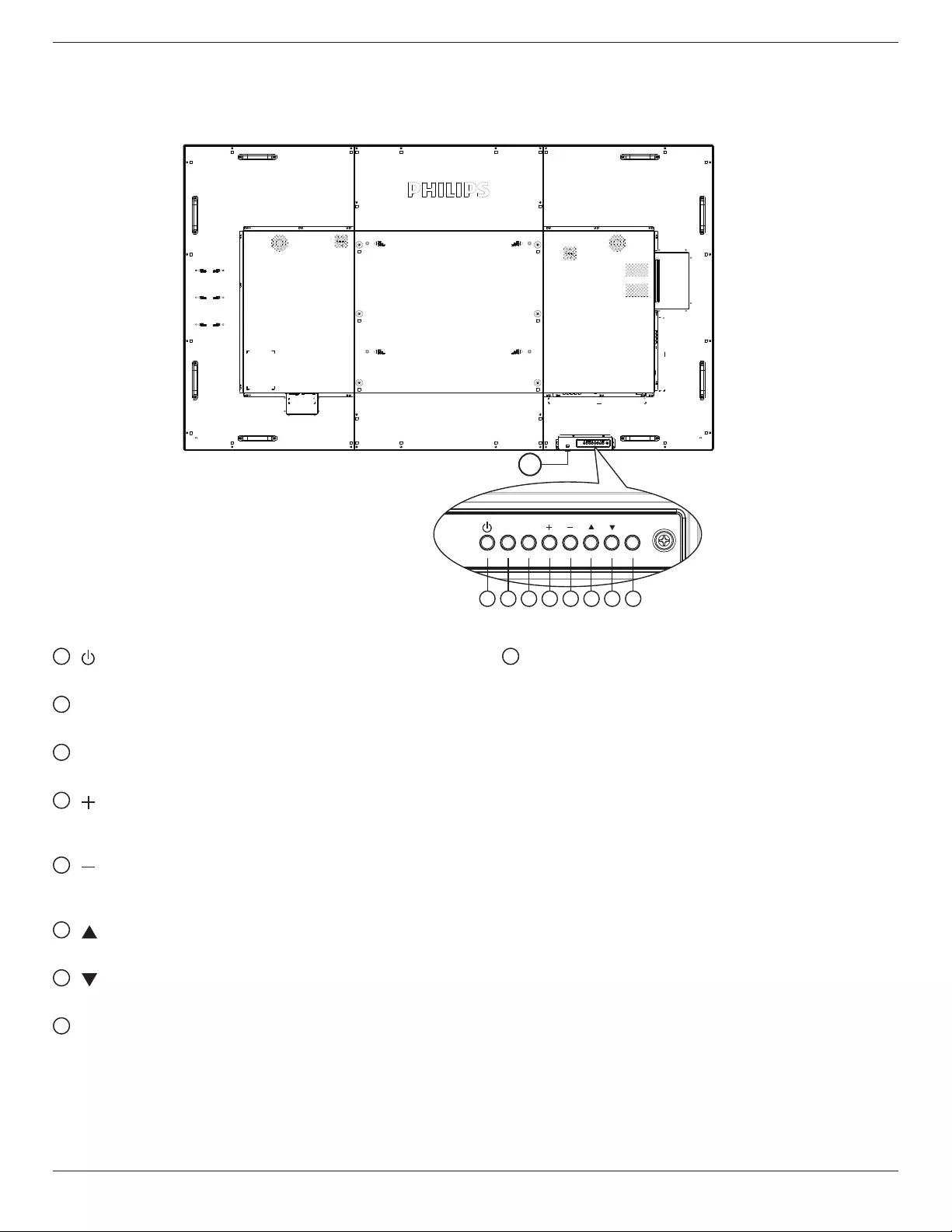
86BDL3012T
6
2. Parts and Functions
2.1. Control Panel
MUTE INPUT MENU
1 2 3 4 5 6 7 8
9
1 [ ] button
TurnthedisplayOnorturnthedisplaytostandbymode.
2 [MUTE] button
Mutethesoundorreactivatesound.
3 [INPUT] button
Selectaninputsource.
4 [ ] button
IncreasetheadjustmentwhileOSDmenuisOn,orincreasethe
audiooutputlevelwhileOSDmenuisOff.
5 [ ] button
DecreasetheadjustmentwhileOSDmenuisOn,ordecreasethe
audiooutputlevelwhileOSDmenuisOff.
6 [ ] button
MovetheselecteditemonelevelupwhiletheOSDmenuisOn.
7 [ ] button
MovetheselecteditemoneleveldownwhiletheOSDmenuisOn.
8 [MENU] button
ReturntothepreviousmenuwhiletheOSDmenuisOn.This
buttoncanalsobeusedtoactivatetheOSDmenuwhentheOSD
menuisOff.
9
Remote control sensor and power status indicator
• Receivecommandsignalsfromtheremotecontrol.
• IndicatetheoperatingstatusofthedisplaywithoutOPS:
-LightgreenwhenthedisplayisturnedOn
-Lightredwhenthedisplayisinthestandbymode
-When{SCHEDULE}isenabled,thelightblinksgreenandred
-Ifthelightblinksred,itindicatesthatafailurehasbeen
detected
-Lightsoffwhenthemainpowerofthedisplayisturnedoff
* Using IR sensor cable for better remote control performance.
(Please refer to the instructions of 3.5)
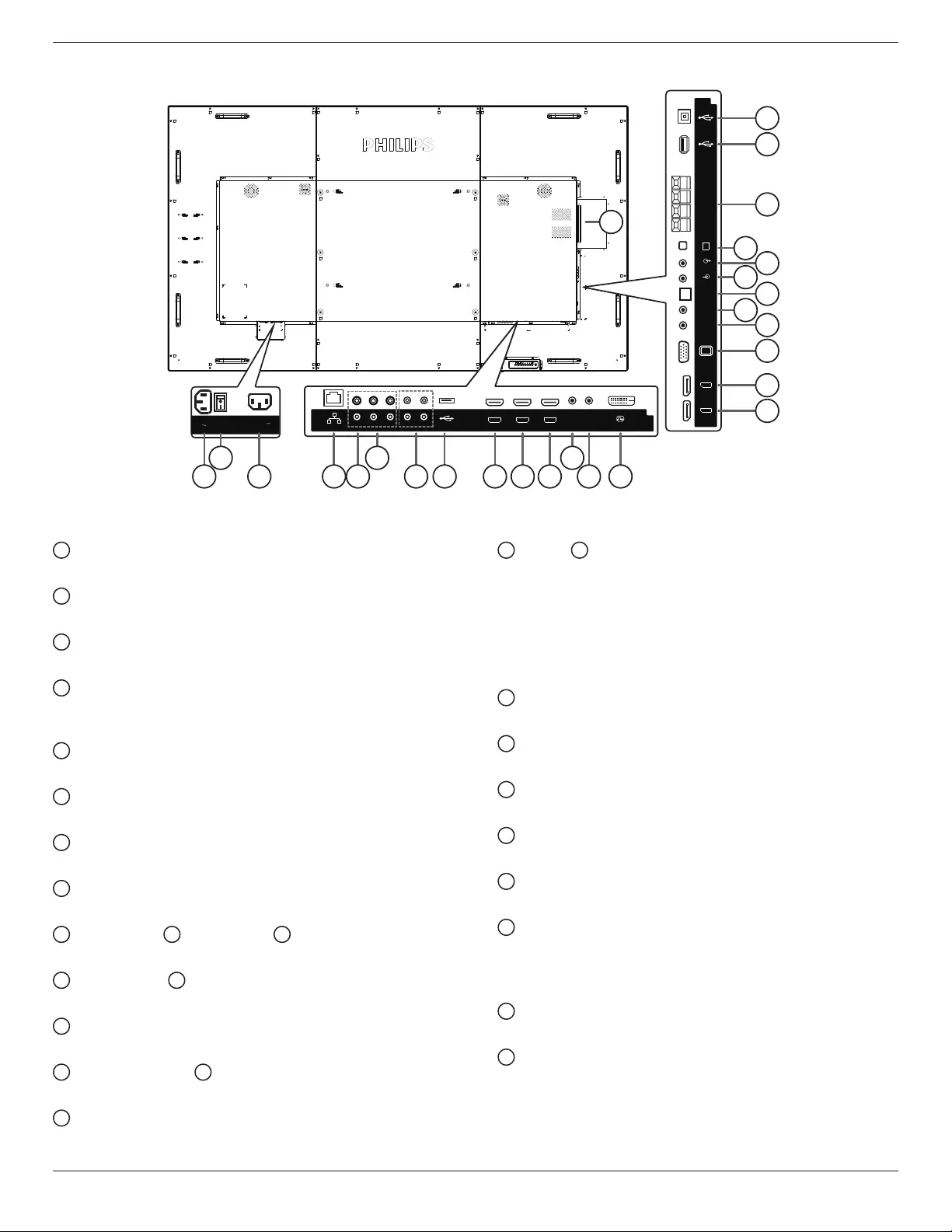
86BDL3012T
7
2.2. Input/Output Terminals
100-240V
50-60Hz 2.5A
21
19
23
15
16
17
18
20
22
24
25
26
27
1 3 4 5 7 8 9 10 11 13 14
2 6 12
VGA IN
USB
Service Port
DP IN
DP OUT
EXT. SPK
TERMINAL
SPEAKER
SWITCH
AUDIO IN
AUDIO OUT
IR-IN
IR-OUT
SPDIF
OUT
DVI IN
RS232
OUT
RS232
IN
HDMI1 IN HDMI2 IN HDMI3 IN
TOUCH
USB
Pr
PbY/CVBS
RJ45
AUDIO L
IN
AUDIO R
IN
1 AC IN
ACpowerinputfromthewalloutlet.
2 MAIN POWER SWITCH
SwitchthemainpowerbetweenOnandOff.
3 AC OUT
ACpowersupplytotheACINjackofamediaplayer.
4 RJ-45
TheLANcontrolfunctionisusedforsendingtheremotecontrol
signalfromthecontrolcenter.
5 Y/CVBS
Videosourceinput.
6 COMPONENT IN
ComponentYPbPrvideosourceinput.
7 AUDIO IN
AudioinputfromexternalAVdevice(RCA).
8 USB PORT
ConnectyourUSBstoragedevice.
9 HDMI1 IN / 10 HDMI2 IN / 11 HDMI3 IN
HDMIvideo/audioinput.
12 RS232C IN / 13 RS232C OUT
RS232Cnetworkinput/outputfortheloop-throughfunction.
14 DVI IN
DVI-Dvideoinput.
15 DisplayPort IN / 16 DisplayPort OUT
DisplayPortvideoinput/output.
17 VGA IN (D-Sub)
VGAvideoinput.
18 IR IN / 19 IR OUT
IRsignalinput/outputfortheloop-throughfunction.
NOTES:
• Theremotecontrolsensorofthisdisplaywillstopworkingifthe
jack[IR IN]isconnected.
• ToremotelycontrolyourA/Vdeviceviathisdisplay,refertopage
15forIR Pass Throughconnection.
20 SPDIF OUT
Digitalaudiooutput
21 AUDIO IN
AudioinputforVGAsource(3.5mmstereophone).
22 AUDIO OUT
AudiooutputtoexternalAVdevice.
23 SPEAKER SWITCH
Internalspeakeron/offswitch.
24 SPEAKERS OUT
Audiooutputtoexternalspeakers.
25 USB SERVICE PORT
ConnecttoaUSBstoragedeviceforupdatingthermwareofthe
mainboard.
NOTE:Reservedforupdatingthermwareonly.
26 Touch USB
TouchconnectortoPC.
27 OPS SLOT
SlotforinstallingtheoptionalOPSmodule.
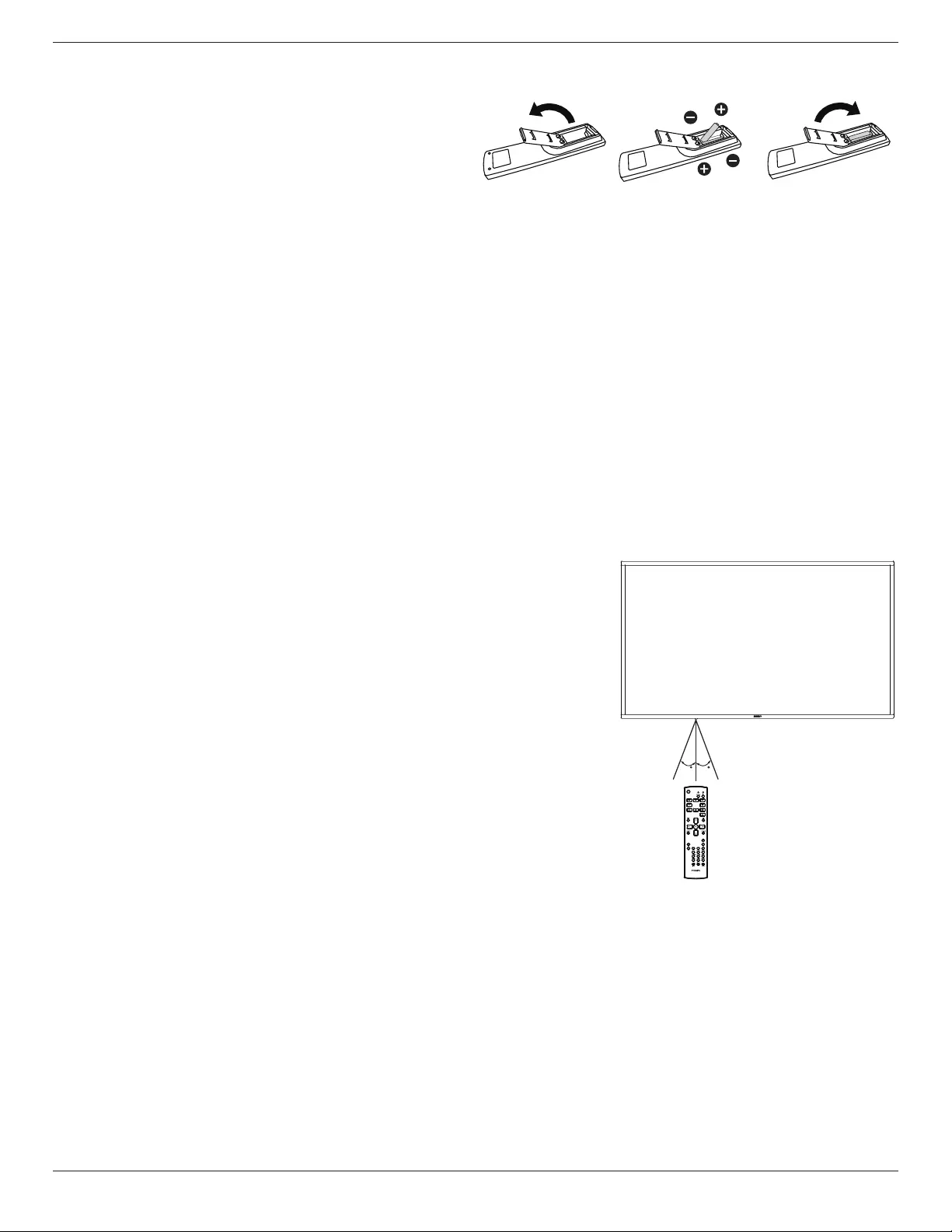
86BDL3012T
8
2.2.1. Inserting the batteries in the remote control
Theremotecontrolispoweredbytwo1.5VAAAbatteries.
Toinstallorreplacethebatteries:
1. Pressandthenslidethecovertoopenit.
2. Insertthebatterieswiththecorrectpolarity(+)and(–).
3. Replacethecover.
Caution:
Incorrectuseofbatteriesmaycauseleakageorexplosion.Besuretofollowtheinstructionsbelow:
• Insert“AAA”batterieswiththecorrectpolarity(+and-).
• Donotmixbatterytypes.
• Donotuseanewbatterywithausedonetogether.Otherwise,itmaycauseleakageorshortenthelifeofthebatteries.
• Removethedeadbatteriesimmediatelytoavoidbatteryleakageinthebatterycompartment.Donottouchexposedbatteryacid,asitmaycause
injurytoyourskin.
NOTE: Removethebatteriesfromthebatterycompartmentwhennotusingforanextendedperiodoftime.
2.2.2. Handling the remote control
• Donotdroporapplyshocktotheremotecontrol.
• Donotallowanyliquidtogetinsidetheremotecontrol.Ifwaterhasenteredtheremotecontrol,wipetheremotecontrolwithadrycloth
immediately.
• Donotplacetheremotecontrolnearheatandsteamsources.
• Donotattempttodisassembletheremotecontrol,unlessyouneedtoplacebatteriesintheremotecontrol.
2.2.3. Operating range of the remote control
Pointthetopfrontoftheremotecontrolattheremotesensoronthedisplaywhenyoupressthe
buttons.
Usetheremotecontrolwithinadistanceoflessthan5m/16ftfromthedisplay’ssensor,anda
horizontalandverticalangleoflessthan30°.
NOTE: Theremotecontrolmaynotfunctionproperlywhentheremotecontrolsensoronthe
displayisunderdirectsunlightorstrongillumination,orwhenthereisanobjectbetween
theremotecontrolandtheremotesensorofthedisplay.
3030

86BDL3012T
9
2.3. Remote Control
2.3.1. General functions
1
2
3
4
5
6
7
8
10
9
12
14
15
11
13
16
1 [ ] POWER button
TurnthepowerOn/Off.
2 [PLAY] buttons
Controlplaybackofmediales.(forMediaInputonly)
Freeze feature
Pause:hotkeyforfreezingallinputscontent.
Play:hotkeyforunfreezingallinputcontent.
3 [ ] SOURCE button
Root Menu:GototheOSDofVideosource.
4 [ ] HOME button
Root Menu:GototheOSDofMainMenu.
Others:ExitfromtheOSD.
5 [ ] LIST button
Reserved.
6 NAVIGATION buttons
[ ]
Root Menu:GototheOSDofSmartpicture.
Main Menu:Movetheselecteditemuptomakeadjustment.
IR Daisy Chain Menu:IncreasethecontrolledGroupIDnumber.
[ ]
Root Menu:GototheOSDofAudiosource.
Main Menu:Movetheselecteditembardowntomakeadjustment.
IR Daisy Chain Menu:DecreasethecontrolledGroupIDnumber.
[ ]
Main Menu:Gotothepreviouslevelofmenu.
Source Menu:Exitfromthesourcemenu.
Volume Menu:Decreasethevolume.
[ ]
Main Menu:Gotothenextlevelofmenuorsetselectedoption.
Source Menu:Gototheselectedsource.
Volume Menu:Increasethevolume.
7 [ ] button
Root Menu:GototheOSDofIRdaisychaininPrimary/Secondary
mode.
Main Menu:Conrmanentryorselection.
8 [ ] ADJUST button
GototheOSDofAutoAdjust(forVGAonly).
9 [ ] MUTE button
Soundmuteonoroff.
10 [ ] [ ] [ ] [ ] COLOR buttons
Choosetasksoroptions.(forMediaInputonly)
[ ] HotkeyforWindowselectionfunction.
11 [Number/ ID SET/ ENTER] button
Entertextfornetworksetting.
PresstosetthedisplayID.Referto2.3.2. ID Remote Control
formoredetails.
12 [ ] FORMAT button
ChangeImageZoomMode[Full][4:3][1:1][16:9][21:9][Custom].
13 [ ] BACK button
Returntothepreviousmenupageorexitfromtheprevious
function.
14 [ ] INFO button
ShowInformationOSD
15 [ ] OPTIONS button
Reserved.
16 [ ] [ ] VOLUME button
Adjustvolumelevel.
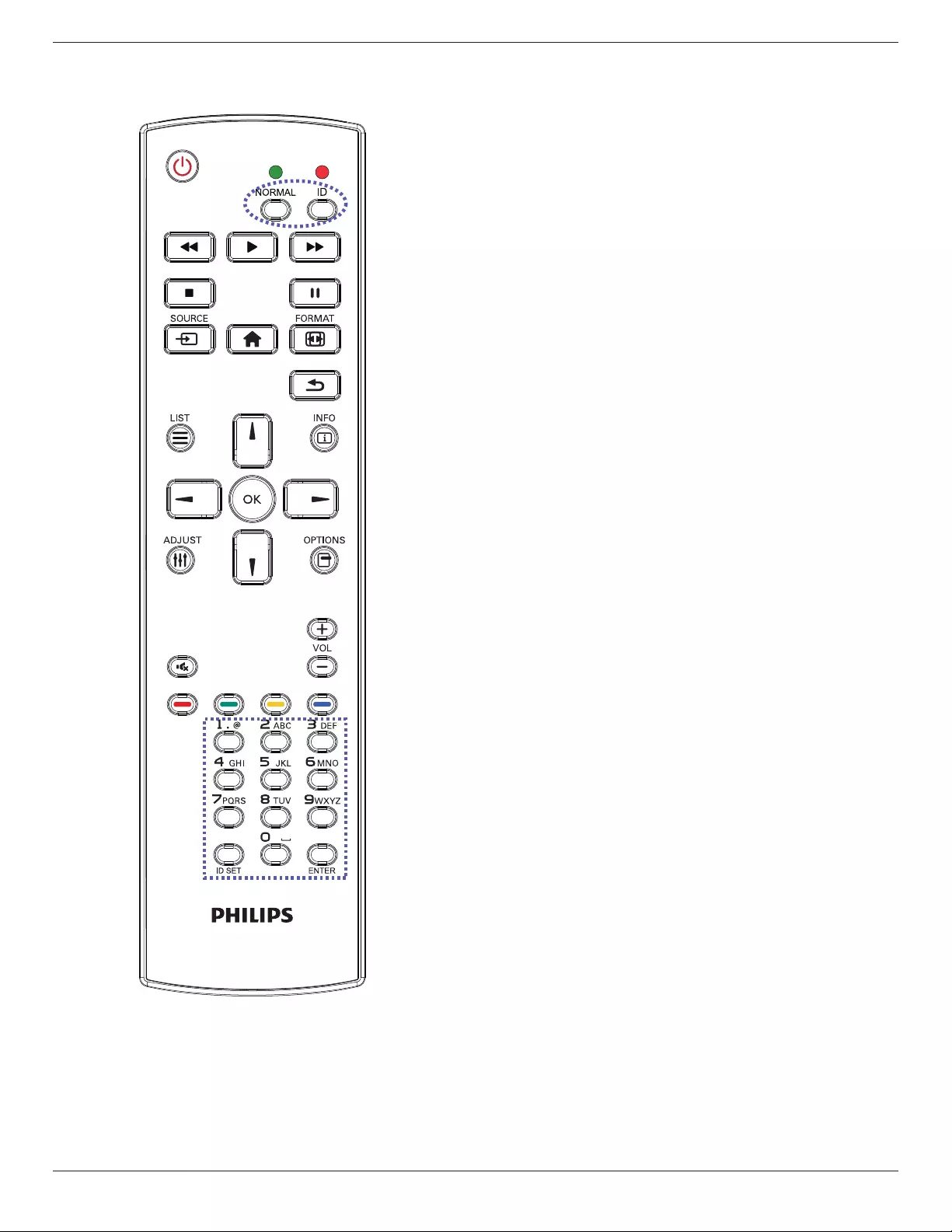
86BDL3012T
10
2.3.2. ID Remote Control
SetremotecontrolIDnumberwhenusingseveraldisplays.
Pressthe[ID]buttonandtheredLEDblinkstwice.
1. Press[IDSET]buttonformorethan1secondtoentertheID
Mode.TheredLEDlightsup.
Pressingthe[IDSET]buttonagainwillexitfromtheIDMode.The
redLEDlightsoff.
Pressthedigitnumbers[0]~[9]toselectthedisplaytobecontrolled.
Forexample:press[0]and[1]fordisplayNo.1,press[1]and[1]for
displayNo.11.
Thenumbersavailableare[01]~[255].
2. Ifnobuttonispressedwithin10seconds,itwillexitfromtheID
mode.
3. Ifawrongbuttonispressed,waitfor1seconduntiltheredLED
lightsoffandthenturnsonagain,thenpressthecorrectdigits.
4. Press[ENTER]buttontoconrmyourselection.TheredLEDblinks
twiceandthenlightsoff.
NOTE:
• Press[NORMAL]button.ThegreenLEDblinkstwice,indicatingthat
thedisplayisundernormaloperation.
• ItisnecessarytosetuptheIDnumberforeachdisplaybefore
selectingitsIDnumber.
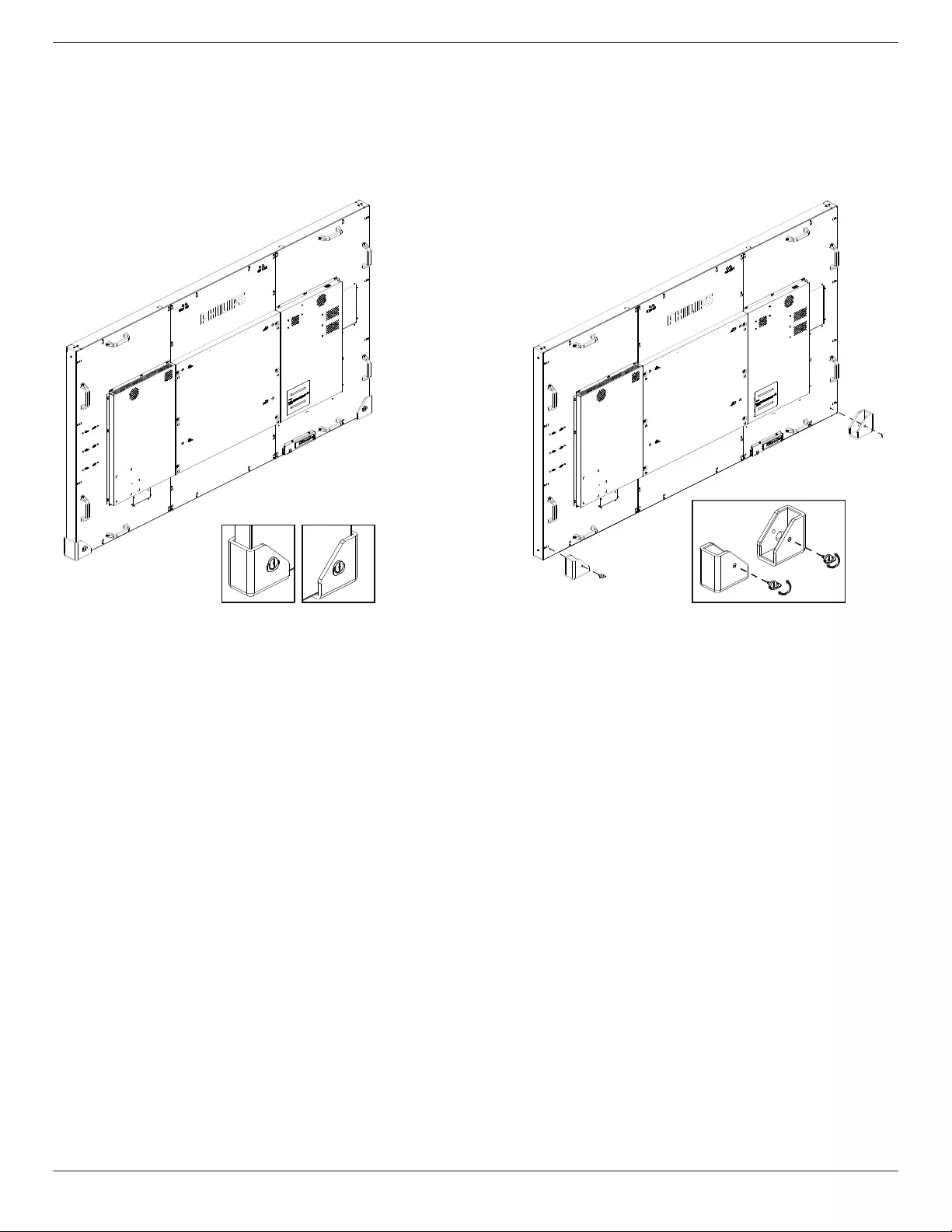
86BDL3012T
11
2.4. Rubber Cover
■ Therubbercoversshouldalwaysbeattachedtothedisplayunlessthedisplayismountedonthewall.
■ Pleasekeeptherubbercoversandthumbscrewsproperlyandusethemtoprotectthedisplaywhenthedisplayisnotmountedonthewall.
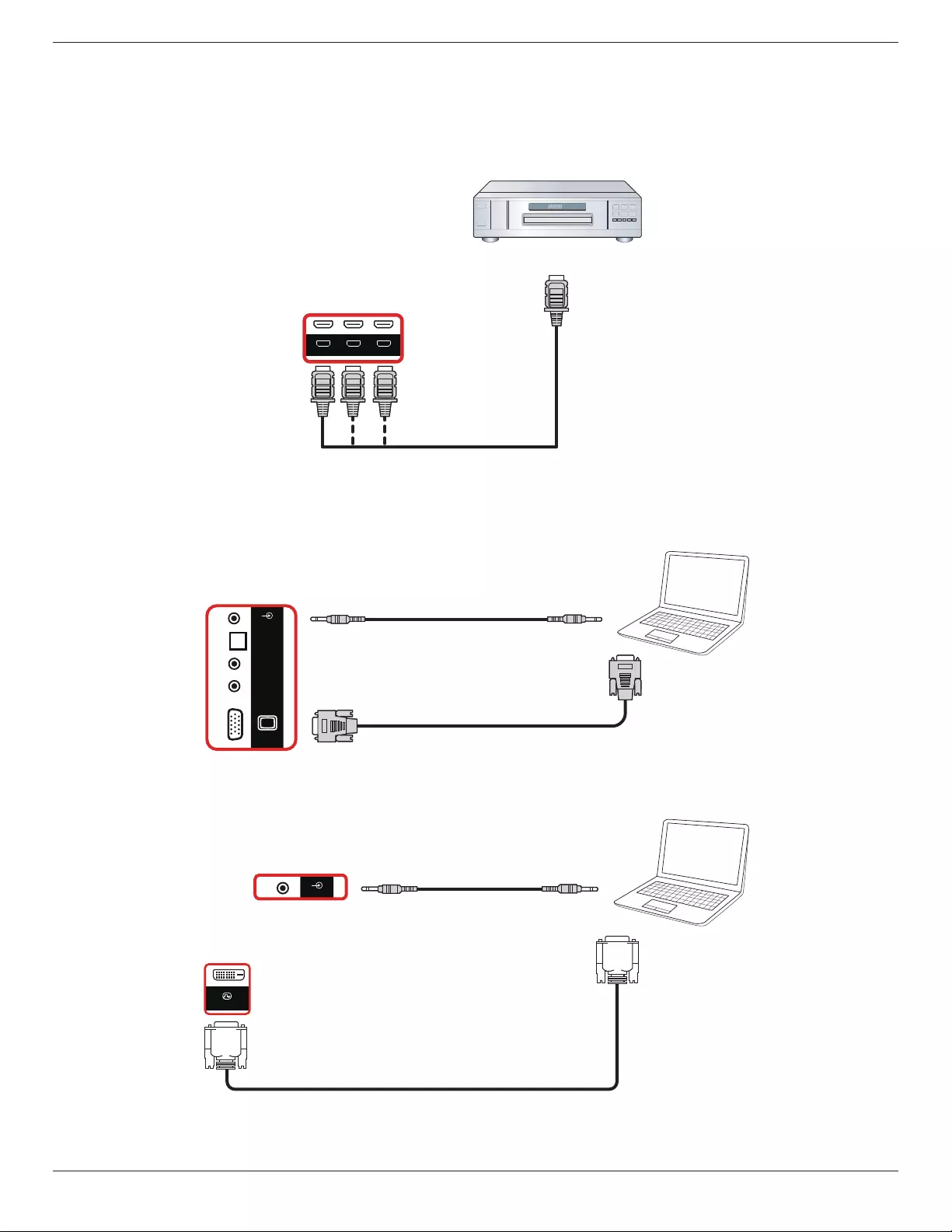
86BDL3012T
12
3. Connecting External Equipment
3.1. Connecting External Equipment (DVD/VCR/VCD)
3.1.1. Using HDMI video input
DVD / VCR / VCD
HDMI Out
[HDMI IN]
HDMI1 IN HDMI2 IN HDMI3 IN
3.2. Connecting a PC
3.2.1. Using VGA input
PC
[VGA IN]
[VGA AUDIO IN]
VGA Out
D-Sub 15 pin
Audio Out
VGA IN
AUDIO IN
AUDIO OUT
IR-IN
IR-OUT
SPDIF
OUT
3.2.2. Using DVI input
PC
[VGA AUDIO IN] Audio Out
VGA IN
DP IN
DP OUT
AUDIO IN
AUDIO OUT
IR-IN
IR-OUT
SPDIF
OUT
DVI IN
DVI Out
[DVI IN]
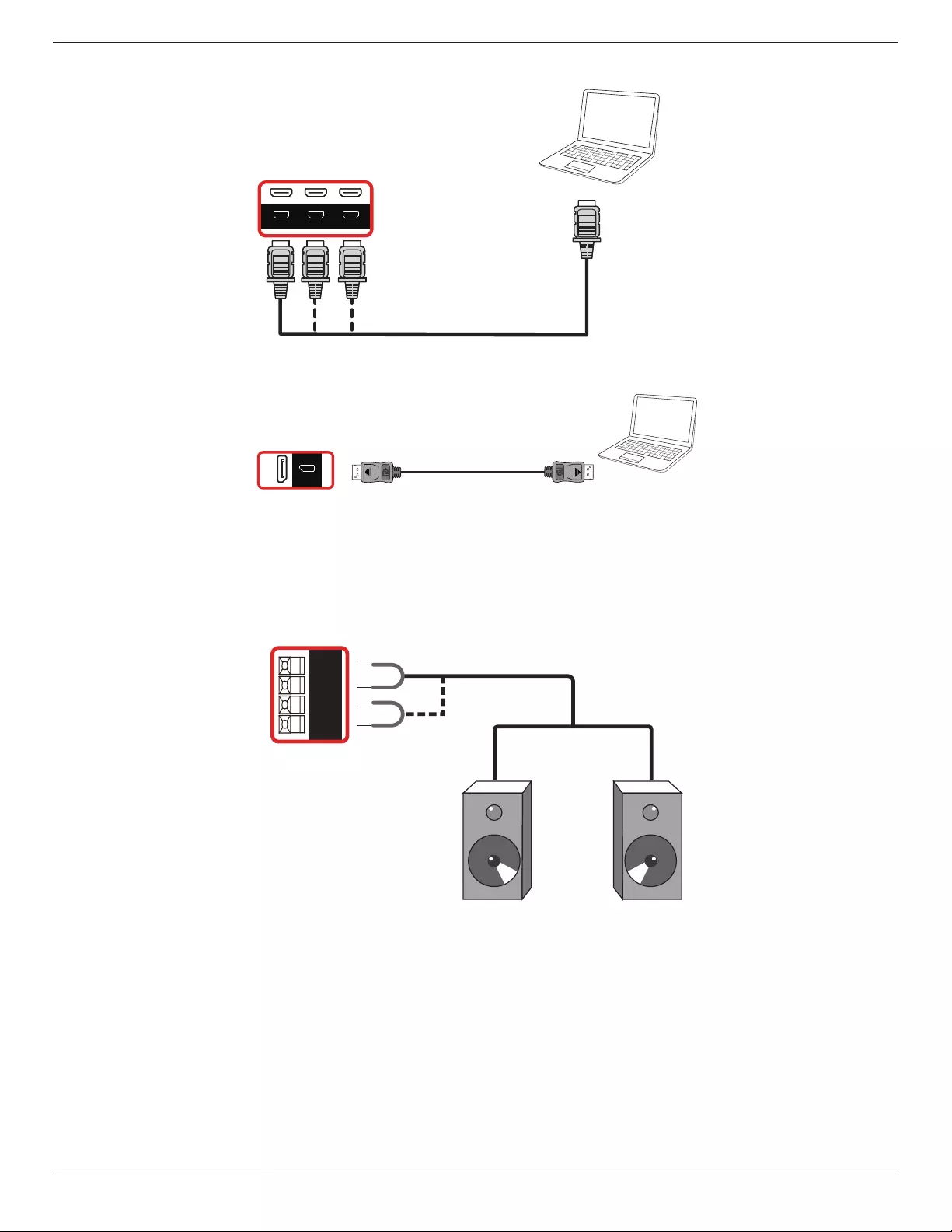
86BDL3012T
13
3.2.3. Using HDMI input
HDMI Out
[HDMI IN]
HDMI1 IN HDMI2 IN HDMI3 IN
PC
3.2.4. Using DisplayPort input
PC
DisplayPort Out
[DisplayPort IN]
DP IN
3.3. Connecting Audio Equipment
3.3.1. Connecting external speakers
EXT. SPK
TERMINAL
External speakers
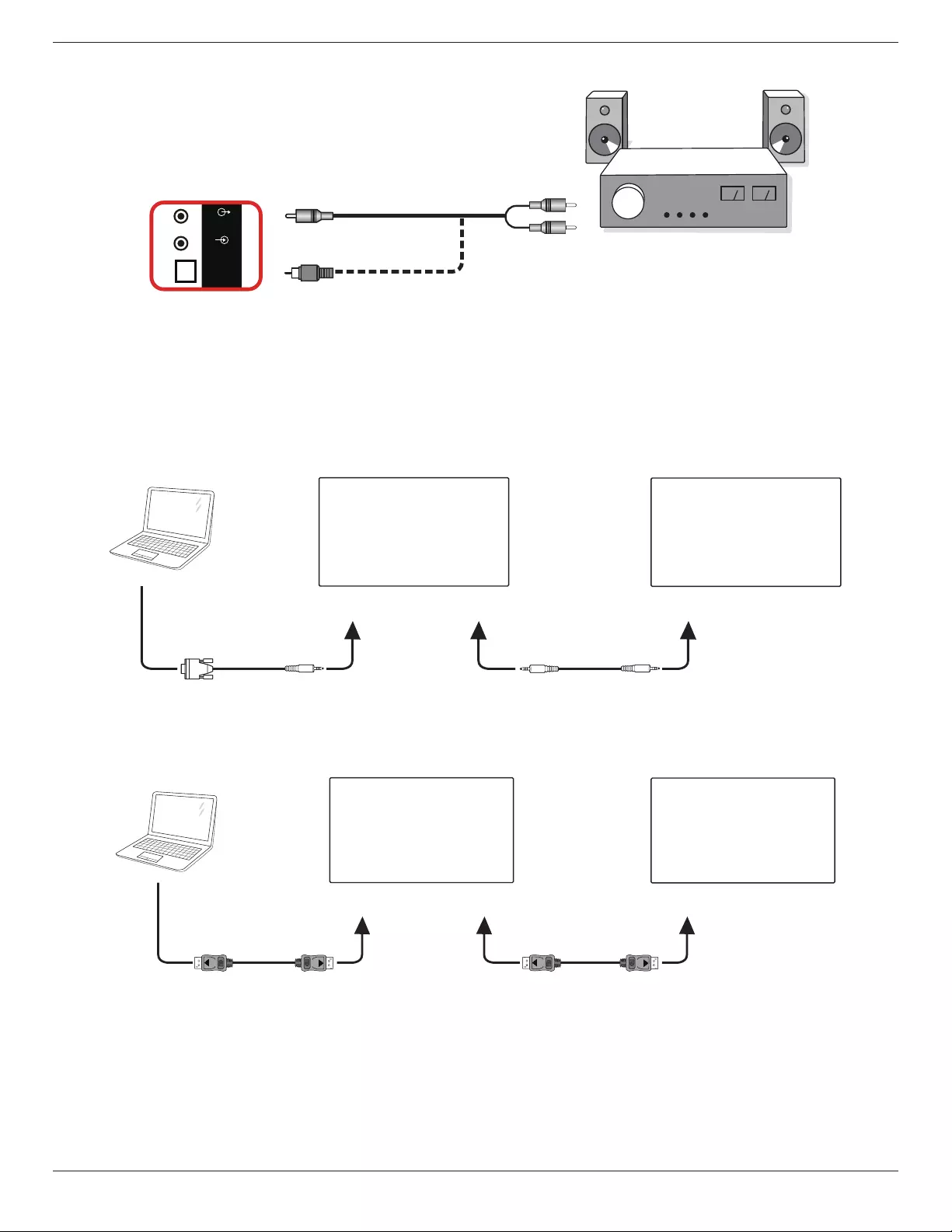
86BDL3012T
14
3.3.2. Connecting an external audio device
Stereo Amplifier
[AUDIO OUT] Audio In
[SPDIF OUT]
SPEAKER
SWITCH
AUDIO IN
AUDIO OUT
SPDIF
OUT
3.4. Connecting Multiple Displays in a Daisy-chain Configuration
Youcaninterconnectmultipledisplaystocreateadaisy-chaincongurationforapplicationssuchasamenuboard.
3.4.1. Display control connection
Connectthe[RS232OUT]connectorofDISPLAY1tothe[RS232IN]connectorofDISPLAY2.
PC
DISPLAY 2
DISPLAY 1
[RS-232C IN]
[RS-232C]
[RS-232C OUT] [RS-232C IN]
3.4.2. Digital video connection
Connectthe[DPOUT]connectorofDISPLAY1tothe[DPIN]connectorofDISPLAY2.
PC
DISPLAY 1 DISPLAY 2
[DP IN]
[DP]
[DP OUT] [DP IN]
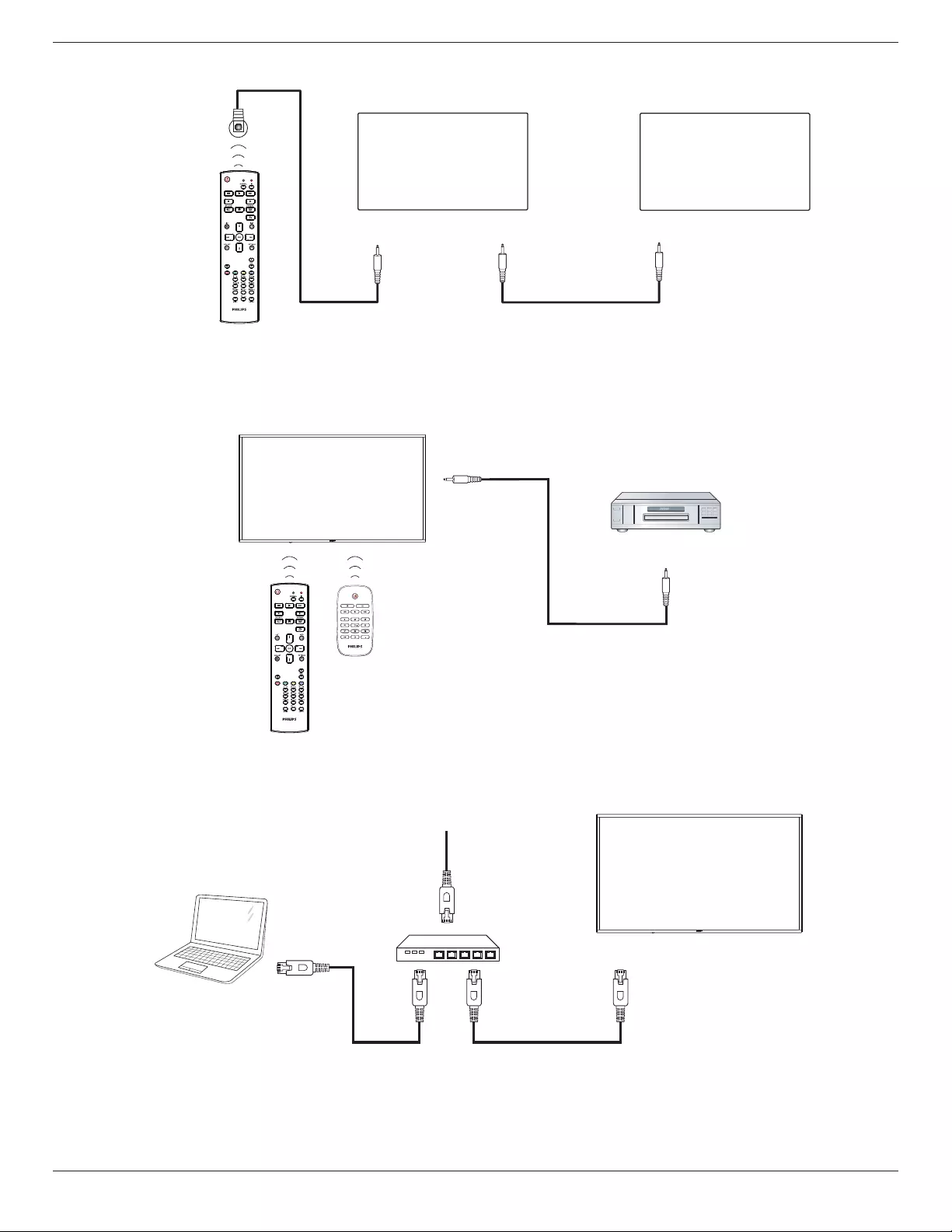
86BDL3012T
15
3.5. IR connection
[IR IN]
External
IR Receiver
[IR IN]
[IR OUT]
DISPLAY 1 DISPLAY 2
NOTE:
Theremotecontrolsensorofthissensorwillstopworkingifthe[IR IN]isconnected.
3.6. IR Pass-through Connection
DVD / VCR / VCD
(DVD / VCR / VCD)
Remote Control
[IR OUT]
[IR IN]
3.7. Wire-connecting to Network
PC
[RJ-45]
[RJ-45] ROUTER
INTERNET

86BDL3012T
16
3.8. Touch Operation
Thisdisplayisequippedwithatouch-sensitivescreenandsupports
theWindows Touchfeatureseitherbysingletouchormultitouch
operation.Youcantouchthepicturesorwordsonthedisplaygently
withyourngers,andyourcomputerwillreact.
Thefollowingillustrationsshowsometypicaltouchoperationbehavior.
Forfurtherdetailonhowtorunthetouchoperation,pleasereferto
theWindowsoperationinstruction.
Single Tap
Touchthetargetonthescreenwithonengertipforonequicktap,
thenrelease.
Pleasenotethatatouchscreenwillrespondtoalighttouchfromyour
ngertipwhentappingwithin4mmabovetouchscreen.
Double Tap
Touchthetargetonthescreenwithonengertipfortwoquicktaps,
thenrelease.
Pan
Touchthetargetonthescreenwithonengertipandmoveacrossthe
targetwithoutlosingdirectcontact,thenrelease.
Flick
Touchthetargetonthescreenwithonengertipandbrushthesurface
quickly.
Zoom in
Touchthetargetonthescreenwithtwongertipsheldtogetherand
movethemaparttozoomin(magnify)thescreenimage.
Zoom out
Touchthetargetonthescreenwithtwongertipsstretchedapartand
movethemclosertozoomout(shrink)thescreenimage.
Touch and Hold
Touchandholdthetargetonthescreenwithonengertipforawhile
todisplayacontextmenuoroptionspageforanitem.
Avoid
• Avoidscratchingwithsharpobjectonthescreen.Onlyuseyour
ngertipstoperformtouchoperation.
• Donotexposethescreentointensivelight,spotlight,orwidespread
light.
• Donotinstalltheproducttoalocationwhereisclosetothe
windowsorglass-doorsasthedirectsunlightmayaffectthetouch
controlperformance.
• Toavoidscreeninterferencewitheachother,donotplace2touch
screenssidebysideasshownbelow.
Fig.Touchscreensinterference
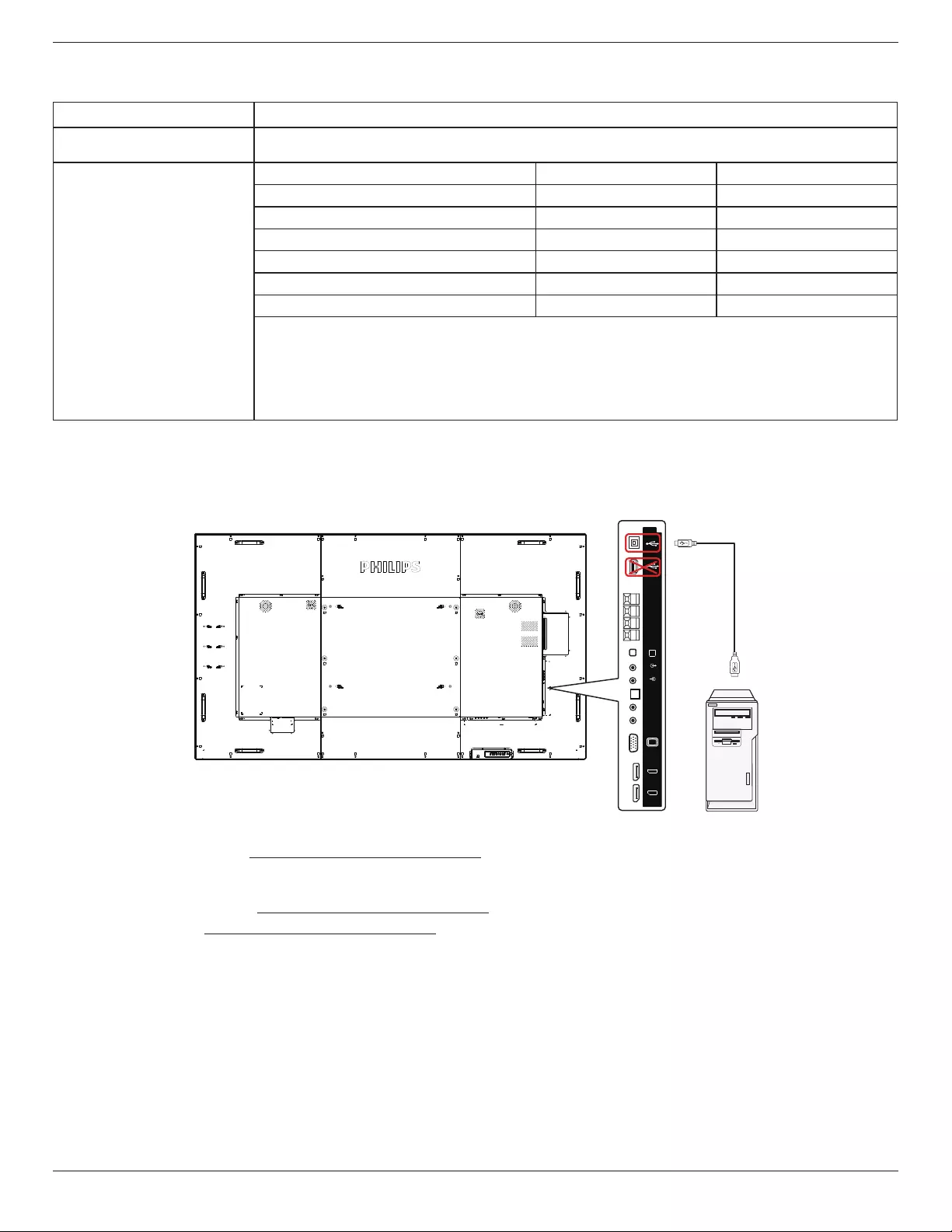
86BDL3012T
17
TheTouchscreendoesnotrequireadevicedriverbeinstalledonthehostcomputerforWindowsOS,ForWindows7andWindows8,itis
recommendedthatthestandardMicrosoftWindowControlPanelcalibrationisused.
Item Description
OperatingSystemssupportedby
Plug-and-Play
Windows7,8/8.1,10
Modesofoperationsupportedby
theOperatingSystem
OS Single Touch Multi Touch
Windows7,8/8.1,10 O O*
MacOSXbefore(include)10.9 O O**
MacOSXafter(include)10.10 O O**
Chrome38+ O O***
AndroidKernelafter(include)3.6 O O****
Linux O O*****
*Support20-pointtouch.
**MacOSXformultitouchfromversion10.6to10.12,pleasedownload”UPDD_05_01_1482_noArea.dmg”.
***Chromeformultitouchcansupportupto16-point.
****AndroidwithKernelafterorincluding3.6formultitouchcansupportupto16-point.
*****Support20-pointbyUbuntu12.04,14.04,16.0withkernel4.4.0+.
1. WehighlyrecommendthatyouusethelatestServicePackwithallWindowsOS.
2. DigitizerinputtoWindowsreferstotouchdigitizerasopposedtopendigitizerintabletPCs.
3. SetasdefaultbyMicrosoft.
4. TouchcannotworkifTPM(TouchPanelModule)USBcableplugintoUSBI/F.
VGA IN
USB
Service Port
DP IN
DP OUT
EXT. SPK
TERMINAL
SPEAKER
SWITCH
AUDIO IN
AUDIO OUT
IR-IN
IR-OUT
SPDIF
OUT
TOUCH
PC
5. SDKisavailableonthewebsitewww.philips.com/signagesolutions-support,for20-pointtouchapplicationdevelopmentonWindowsandLinux.
6. ForMacOS10.10,itisrecommendedthatyouusethetool“TouchService”tore-denethetouchpositionandsimulatemouseoperation(single
touch).First,installthetool“TouchService”toMacOS,thenfollowtheinstructionofTouchServiceManualinthesoftwarepackage“TouchService”
whichisavailableonthewebsitewww.philips.com/signagesolutions-support.
7. Pleasevisitthewebsitewww.philips.com/signagesolutions-supportforthelatestinformationaboutMacOSXmodesupport.
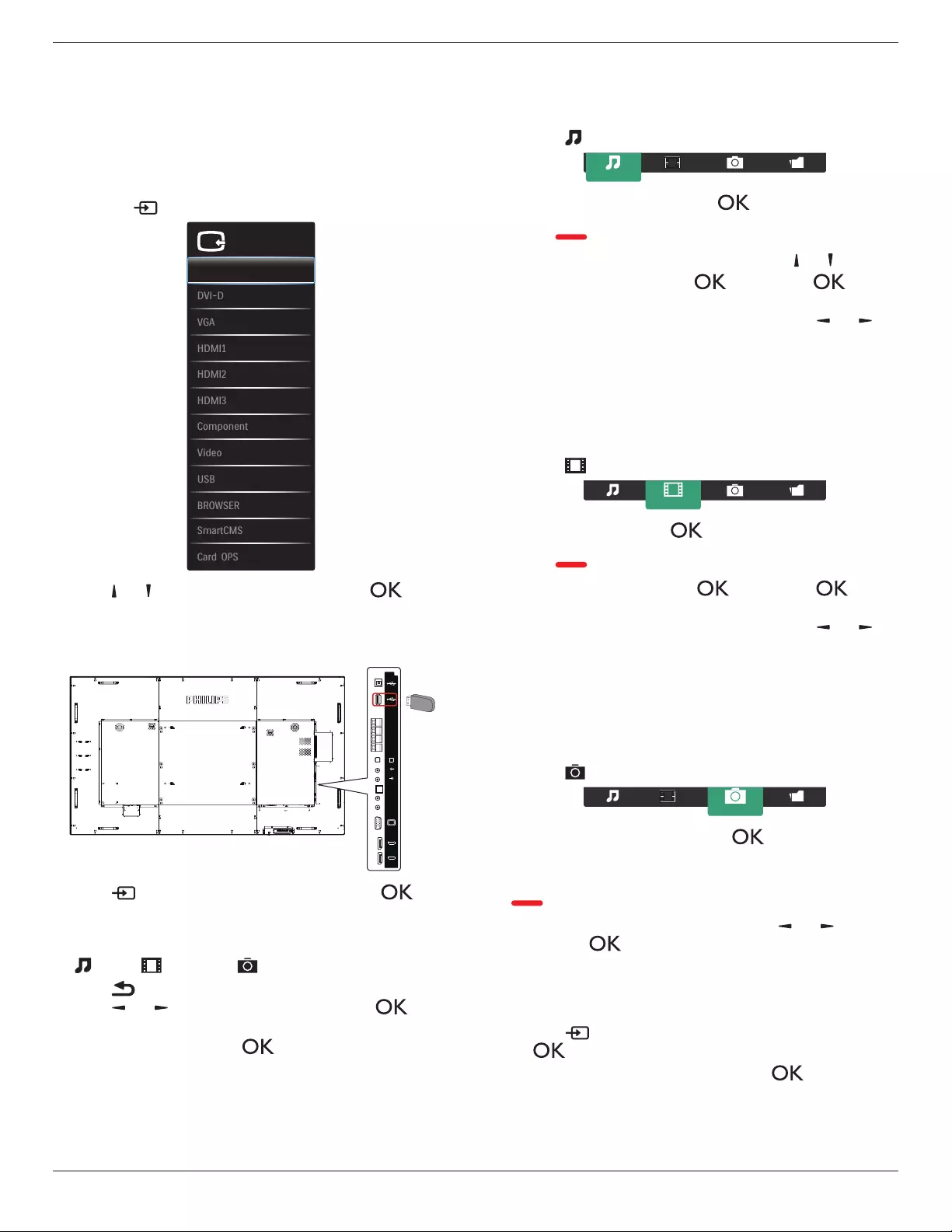
86BDL3012T
18
4. Operation
NOTE: Thecontrolbuttondescribedinthissectionismainlyonthe
remotecontrolunlessspeciedotherwise.
4.1. Watch the Connected Video Source
Seepage13forexternalequipmentsconnection.
1. Pressthe [] SOURCEbutton.
VGA
HDMI1
HDMI2
HDMI3
DVI-D
Displayport
Video source
Video
USB
BROWSER
Component
Card OPS
SmartCMS
2. Press[ ] or[ ]buttontoselectadevice,thenpress[ ]button.
4.2. Play multimedia files from USB device
1. ConnectyourUSBdevicetotheUSBportofthedisplay.
VGA IN
USB
Service Port
DP IN
DP OUT
EXT. SPK
TERMINAL
SPEAKER
SWITCH
AUDIO IN
AUDIO OUT
IR-IN
IR-OUT
SPDIF
OUT
TOUCH
USB
2. Press[] SOURCEbutton,selectUSB,thenpress[ ]
button.
3. TheconnectedUSBdeviceisdetectedautomaticallywithall
itsplayableles,whichwillbeautomaticallysortedinto3types:
Music, Movie,and Photo.
4. Press[ ] BACKbuttontogouptothetoplayerofthescreen.
Press[ ] or[ ]buttontoselecttheletype.Press[ ]
buttontoenteritsplaylist.
5. Selectyourdesiredle.Press[ ]buttontostartplaying.
6. Followtheon-screeninstructiontocontroltheplayoption.
7. Press[PLAY] buttons(H F G I J)tocontrolplaying.
4.3. Play options
4.3.1. Playing music files
1. Select Musicfromthetopmenubar.
Music
2. Selectonemusictrack,andpress[ ]button.
• Toplayalltracksinafolder,selectonemusicle.Then,press
[ ] toPlay All.
• Toskiptothenextorprevioustrack,press[ ] or [ ]button.
• Topausethetrack,press[ ]button.Press[ ]button
againtoresumeplayback.
• Toskipbackwardorforward10seconds,press[ ]or[ ]
button.
• Tosearchbackwardorforward,press[G] or [J]button,press
repeatedlytotogglebetweendifferentspeeds.
• Tostopthemusic,press[H]button.
4.3.2. Playing movie files
1. Select Moviefromthetopmenubar.
Movie
2. Selectavideo,andpress[ ]button.
• Toplayallvideosinafolder,selectonevideole.Then,press
[ ] toPlay All.
• Topausethevideo,press[ ]button.Press[ ]button
againtoresumeplayback.
• Toskipbackwardorforward10seconds,press[ ]or[ ]
button.
• Tosearchbackwardorforward,press[G] or [J]button,press
repeatedlytotogglebetweendifferentspeeds.
• Tostopthevideo,press[H]button.
4.3.3. Playing photo files
1. Select Photofromthetopmenubar.
Photo
2. Selectaphotothumbnail,thenpress ]button.
Start a slideshow
Iftherearemultiplephotosinafolder,selectoneandpress
[ ] toPlay All.
• Toskiptothepreviousornextphoto,press[ ]or[ ]button,
andpress[ ]button.
• Tostoptheslideshow,press[H]button.
4.4. How to use Opera browser (HTML5)
1. Press[] SOURCEbutton,selectBROWSER,andpress
[ ]button.
2. MovethecursortoURLaddressbar.Press[ ] buttonanda
pop-upon-screenkeyboardappears.Youcanmovethecursorto
entertheURLaddress.AftercompletingtheURLaddress,select
Done.
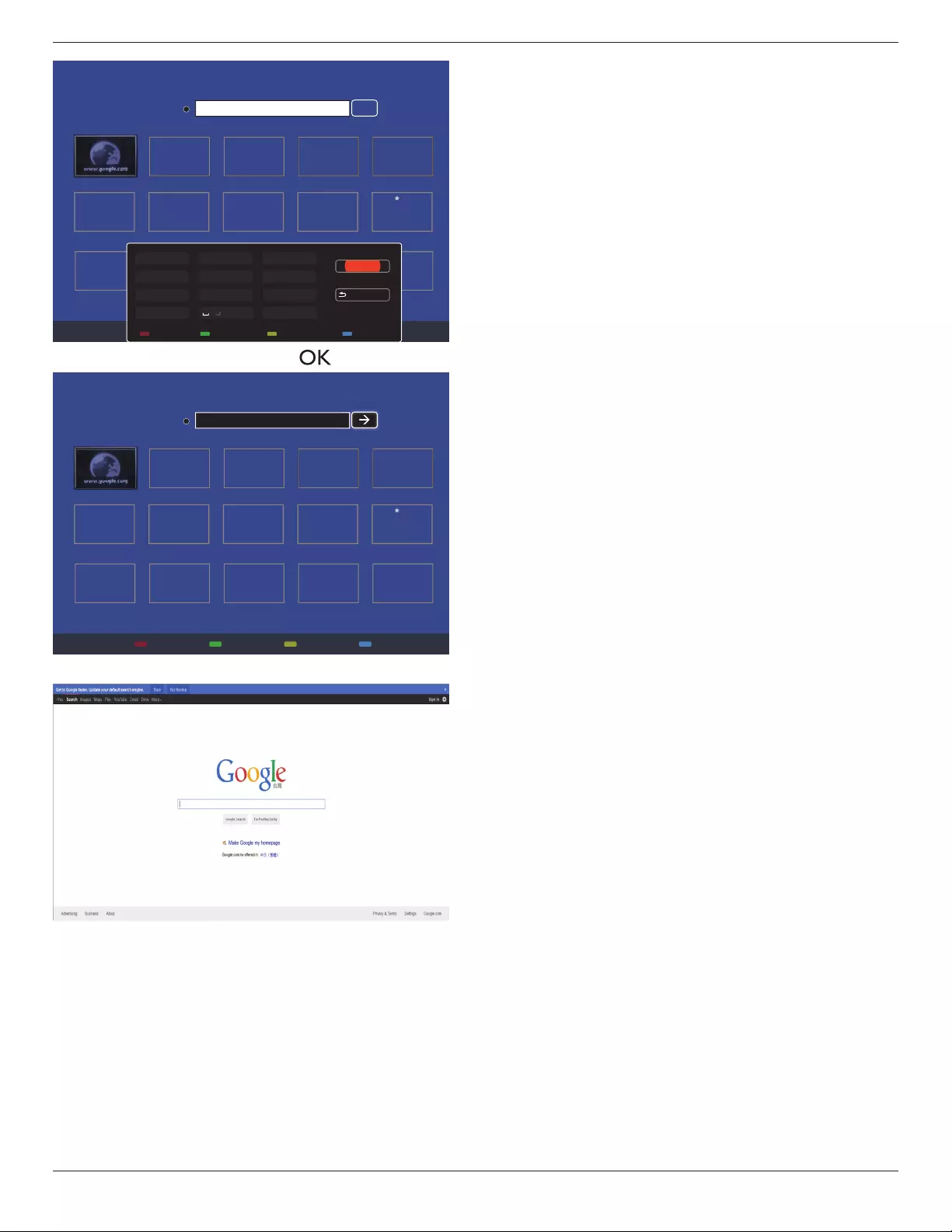
86BDL3012T
19
History
Bookmark
Web Address:
X
Internet
www.google.com
http://
w
w
w
w
w
w
w
w
w
w
w
w
w
w
w
w
w
w
w
w
w
w
w
w
w
w
w
w
w
w
w
w
w
w
w
w
w
w
w
w
w
w
w
w
w
w
w
w
w
w
w
w
w
w
w
w
w
w
w
w
w
w
w
w
w
w
w
w
w
w
w
w
w
w
w
w
w
w
w
w
w
ww
w
w
w
w
w
w
w
w
w
w
w
w
w
w
w
w
w
w
w
w
w
w
w
w
w
w
w
w
w
w
w
w
w
w
w
w
w
w
w
w
w
w
w
w
w
w
w
w
w
w
w
w
w
w
w
w
w
w
w
w
w
w
w
w
w
w
w
w
w
w
w
w
w
w
w
w
w
w
w
w
w
w
w
w
w
w
w
w
w
w
w
w
w
w
w
w
w
w
w
w
w
w
w
w
w
w
w
w
w
w
w
w
w
w
w
w
w
w
w
w
w
w
w
w
w
w
w
w
w
w
w
w
w
w
w
w
w
w
w
w
w
w
w
w
w
w
w
w
w
w
w
w
w
w
w
w
w
w
w
w
w
w
w
w
w
w
w
w
w
w
w
w
w
w
w
w
w
w
w
w
w
w
w
w
w
w
w
w
w
w
w
w
w
w
w
w
w
w
w
w
w
w
w
w
w
w
w
w
w
w
w
w
w
w
w
w
w
w
w
w
w
w
w
w
w
w
w
w
w
w
w
w
w
w
w
w
w
w
w
w
w
w
w
w
w
w
w
w
w
w
w
w
w
w
w
w
w
w
ww
w
w
w
w
w
w
w
w
w
w
w
w
w
w
w
w
w
w
w
w
w
w
w
w
w
w
w
w
w
w
w
w
w
w
w
w
w
w
w
w
w
w
w
w
w
w
w
w
w
w
w
w
w
w
w
w
w
w
w
w
w
w
w
w
w
w
w
w
w
w
w
w
w
w
w
w
w
w
w
w
w
w
w
w
w
w
w
w
w
w
w
w
w
w
w
w
w
w
w
w
w
w
w
w
w
w
w
w
w
w
w
w
w
w
w
w
w
w
w
w
w
w
w
w
w
w
w
w
w
w
w
w
w
w
w
w
w
w
w
w
w
w
w
w
w
w
w
w
w
w
w
w
w
w
w
w
w
w
w
w
w
w
w
w
w
w
w
w
w
w
w
w
w
w
.
.
.
.
g
g
g
g
g
g
g
gg
g
g
g
g
g
g
g
g
g
g
g
g
g
g
g
g
g
g
g
g
g
g
g
g
g
g
g
g
g
g
g
g
g
g
g
g
g
g
g
g
g
g
g
g
g
g
g
g
g
g
g
g
g
g
g
g
g
g
g
g
g
g
g
g
g
g
g
g
g
g
g
g
g
g
g
g
g
g
g
g
g
g
g
g
g
g
g
g
g
g
g
g
g
g
g
g
g
g
g
g
g
g
g
g
g
g
g
g
g
g
g
g
g
g
g
g
g
g
g
g
g
g
g
g
g
o
o
o
o
o
o
o
o
o
o
o
o
o
o
o
o
o
o
o
o
o
o
o
o
o
o
o
o
o
o
o
o
o
o
o
o
o
o
o
o
o
o
o
o
o
o
o
o
o
o
o
o
o
o
o
o
o
o
o
o
o
o
o
o
o
o
o
o
o
o
o
o
o
o
o
o
o
o
o
o
o
o
o
o
o
o
o
o
o
o
o
o
o
o
o
o
o
o
o
o
o
o
o
o
o
o
o
o
o
o
o
o
o
o
o
o
o
o
o
o
o
o
o
o
o
o
o
o
o
o
o
o
o
o
o
o
o
o
o
o
o
o
o
o
o
o
o
o
o
o
o
o
o
o
o
o
o
o
o
o
o
o
o
o
o
o
o
o
o
o
o
o
o
o
o
o
o
o
o
o
o
o
o
o
o
o
o
o
o
o
o
o
o
o
o
o
o
o
o
o
o
o
o
o
o
o
o
o
o
o
o
o
o
o
o
o
o
o
o
o
o
o
o
o
o
o
o
o
o
o
o
o
o
o
o
o
o
o
o
o
o
o
o
o
o
o
o
o
o
o
o
o
o
o
o
o
o
o
o
o
o
o
o
o
o
o
o
o
o
o
o
o
o
o
o
o
o
o
o
o
o
o
o
o
o
o
o
o
o
o
o
o
o
o
o
o
o
o
o
o
o
o
o
o
o
o
o
o
o
o
o
o
o
o
g
g
g
g
g
g
g
g
g
g
g
g
g
g
g
g
g
g
g
g
g
g
g
g
g
g
g
g
g
g
g
g
g
g
g
g
g
g
g
g
g
g
g
g
g
g
g
g
g
g
g
g
g
g
g
g
g
g
g
g
g
g
g
g
g
g
g
g
g
g
g
g
g
g
g
g
g
g
g
g
g
g
g
g
g
g
g
g
g
g
g
g
g
g
g
g
g
g
g
g
g
g
g
g
g
g
g
g
g
g
g
g
g
l
l
l
l
l
l
l
l
l
l
l
l
l
l
l
l
l
l
l
l
l
l
l
l
l
l
l
l
l
l
l
l
l
l
l
l
l
l
l
l
l
l
l
l
l
l
l
l
l
l
l
l
l
l
l
l
l
l
l
l
l
l
l
l
l
l
l
l
l
l
l
l
l
l
l
l
l
e
e
e
e
e
e
e
e
e
e
e
e
e
e
e
e
e
e
e
e
e
e
e
e
e
e
e
e
e
e
e
e
e
e
e
e
e
e
e
e
e
e
e
e
e
e
e
e
e
e
e
e
e
e
e
e
e
e
e
e
e
e
e
e
e
e
e
e
e
e
e
e
e
e
e
e
e
e
e
e
e
e
e
e
e
e
e
e
e
e
e
e
e
e
e
e
e
e
e
e
e
e
e
e
e
e
e
e
e
e
e
e
e
e
e
e
e
e
e
e
e
e
e
e
e
e
e
e
e
e
e
e
e
e
e
e
e
e
e
e
e
e
e
e
e
e
e
.
.
..
c
c
c
c
c
c
c
c
c
c
c
c
c
c
c
c
c
c
c
c
c
c
c
c
c
c
c
c
c
c
c
c
c
c
c
c
c
c
c
c
c
c
c
c
c
c
c
c
c
c
c
c
c
c
c
c
c
c
c
c
c
c
c
c
c
c
c
c
c
c
c
c
c
c
c
c
c
c
c
c
c
c
c
c
c
c
c
c
c
c
c
c
c
c
c
c
c
c
c
c
c
c
c
c
c
c
o
o
o
o
o
o
o
o
o
o
o
o
o
o
o
o
o
o
o
o
o
oo
o
o
o
o
o
o
o
o
o
o
o
o
o
o
o
o
o
o
o
o
o
o
o
o
o
o
o
o
o
o
o
o
o
o
o
o
o
o
o
o
o
o
o
o
o
o
o
o
o
o
o
o
o
o
o
o
o
o
o
o
o
o
o
o
o
o
o
m
m
m
m
m
m
m
m
m
m
m
m
m
m
m
m
m
m
m
m
m
m
m
m
m
m
m
m
m
m
m
m
m
m
m
m
m
m
m
m
m
m
m
m
m
m
m
m
m
m
m
m
m
m
m
m
m
m
m
m
m
m
m
m
m
m
m
m
m
m
m
m
m
m
m
m
m
m
m
m
m
m
m
m
m
m
m
m
m
m
m
m
m
m
m
m
m
m
m
m
m
m
m
m
m
m
m
m
m
m
m
m
m
m
m
m
m
m
Done
Hide
. , @ ‘
g h i
p q r s
a b c
j k l
t u v
? ! -
<
d e f
m n o
w x y z
abc ABC 123 www Backspace
3. Movethecursorto“”iconandpress[ ] button.
History
Bookmark
Web Address:X
Internet
www.google.com
http://www.google.com
w
w
w
w
w
w
w
w
w
w
w
w
w
w
w
w
w
w
w
w
w
w
w
w
w
w
w
w
w
w
w
w
w
w
w
w
w
w
w
w
w
w
w
w
w
w
w
w
w
w
w
w
w
w
w
w
w
w
w
w
w
w
w
w
w
w
w
w
w
w
w
w
w
w
w
w
w
w
w
w
w
w
w
w
w
w
w
w
w
w
w
w
w
w
w
w
w
w
w
w
w
w
w
w
w
w
w
w
w
w
w
w
w
w
w
w
w
w
w
w
w
w
w
w
w
w
w
w
w
w
w
w
w
w
w
w
w
w
w
w
w
w
w
w
w
w
w
w
w
w
w
w
w
w
w
w
w
w
w
w
w
w
w
w
w
w
w
w
w
w
w
w
w
w
w
w
w
w
w
w
w
w
w
w
w
w
w
w
w
w
w
w
w
w
w
w
w
w
w
w
w
w
w
w
w
w
w
w
w
w
w
w
w
w
w
w
w
w
w
w
w
w
w
w
w
w
w
w
w
w
w
w
w
w
w
w
w
w
w
w
w
w
w
w
w
w
w
w
w
w
w
w
w
w
w
w
w
w
w
w
w
w
w
w
w
w
w
w
w
w
w
w
w
w
w
w
w
w
w
w
w
w
w
w
w
w
w
w
w
w
w
w
w
w
w
w
w
w
w
w
w
w
w
w
w
w
w
w
w
w
w
w
w
w
w
w
w
w
w
w
w
w
w
w
w
w
w
w
w
w
w
w
w
w
w
w
w
w
w
w
w
w
w
w
w
w
w
w
w
w
w
w
w
w
w
w
w
w
w
w
w
w
w
w
w
w
w
w
w
w
w
w
w
w
w
w
w
w
w
w
w
w
w
w
w
w
w
w
w
w
w
w
w
w
w
w
w
w
w
w
w
w
w
w
w
w
w
w
w
w
w
w
w
w
w
w
w
w
w
w
w
w
w
w
w
w
w
w
w
w
w
w
w
w
w
w
w
w
w
w
w
w
w
w
w
w
w
w
w
w
w
w
w
w
w
w
w
w
w
w
w
w
w
w
w
w
w
w
w
w
w
w
w
w
w
w
w
w
w
w
w
w
w
w
w
w
w
w
w
w
w
w
w
w
w
w
w
w
w
w
w
w
w
w
w
w
w
w
w
w
w
w
w
w
w
w
w
.
.
.
.
g
g
g
g
g
g
g
g
g
g
g
g
g
g
g
g
g
g
g
g
g
g
g
g
g
g
g
g
g
g
g
g
g
g
g
g
g
g
g
g
g
g
g
g
g
g
g
g
g
g
g
g
g
g
g
g
g
g
g
g
g
g
g
g
g
g
g
g
g
g
g
g
g
g
g
g
g
g
g
g
g
g
g
g
g
g
g
g
g
g
g
g
g
g
g
g
g
g
g
g
g
g
g
g
g
g
g
g
g
g
g
g
g
g
g
g
g
g
g
g
g
g
g
g
g
g
g
g
g
g
g
g
g
g
o
o
o
o
o
o
o
o
o
o
o
o
o
o
o
o
o
o
o
o
o
o
o
o
o
o
o
o
o
o
o
o
o
o
o
o
o
o
o
o
o
o
o
o
o
o
o
o
o
o
o
o
o
o
o
o
o
o
o
o
o
o
o
o
o
o
o
o
o
o
o
o
o
o
o
o
o
o
o
o
o
o
o
o
o
o
o
o
o
o
o
o
o
o
o
o
o
o
o
o
o
o
o
o
o
o
o
o
o
o
o
o
o
o
o
o
o
o
o
o
o
o
o
o
o
o
o
o
o
o
o
o
o
o
o
o
o
o
o
o
o
o
o
o
o
o
o
o
o
o
o
o
o
o
o
o
o
o
o
o
o
o
o
o
o
o
o
o
o
o
o
o
o
o
o
o
o
o
o
o
o
o
o
o
o
o
o
o
o
o
o
o
o
o
o
o
o
o
o
o
o
o
o
o
o
o
o
o
o
o
o
o
o
o
o
o
o
o
o
o
o
o
o
o
o
o
o
o
o
o
o
o
o
o
o
o
o
o
o
o
o
o
o
o
o
o
o
o
o
o
o
o
o
o
o
o
o
o
o
o
o
o
o
o
o
o
o
o
o
o
o
o
o
o
o
o
o
o
o
o
o
o
o
o
o
o
o
o
o
o
o
o
o
o
o
o
o
o
o
o
o
o
o
o
o
o
o
o
o
o
o
o
o
o
g
g
g
g
g
g
g
g
g
g
g
g
g
g
g
g
g
g
g
g
g
g
g
g
g
g
g
g
g
g
g
g
g
g
g
g
g
g
g
g
g
g
g
g
g
g
g
g
g
g
g
g
g
g
g
g
g
g
g
g
g
g
g
g
g
g
g
g
g
g
g
g
g
g
g
g
g
g
g
g
g
g
g
g
g
g
g
g
g
g
g
g
g
g
g
g
g
g
g
g
g
g
g
g
g
g
g
g
g
g
g
g
g
l
l
l
l
l
l
l
l
l
l
l
l
l
l
l
l
l
l
l
l
l
l
l
l
l
l
l
l
l
l
l
l
l
l
l
l
l
l
l
l
l
l
l
l
l
l
l
l
l
l
l
l
l
l
l
l
l
l
l
l
l
l
l
l
l
l
l
l
l
l
l
l
l
l
l
l
l
e
e
e
e
e
e
e
e
e
e
e
e
e
e
e
e
e
e
e
ee
e
e
e
e
e
e
e
e
e
e
e
e
e
e
e
e
e
e
e
e
e
e
e
e
e
e
e
e
e
e
e
e
e
e
e
e
e
e
e
e
e
e
e
e
e
e
e
e
e
e
e
e
e
e
e
e
e
e
e
e
e
e
e
e
e
e
e
e
e
e
e
e
e
e
e
e
e
e
e
e
e
e
e
e
e
e
e
e
e
e
e
e
e
e
e
e
e
e
e
e
e
e
e
e
e
e
e
e
e
e
e
e
e
e
e
e
e
e
e
e
e
e
e
e
e
e
.
.
..
c
c
c
c
c
c
c
c
c
c
c
c
c
c
c
c
c
c
c
c
c
c
c
c
c
c
c
c
c
c
c
c
c
c
c
c
c
c
c
c
c
c
c
c
c
c
c
c
c
c
c
c
c
c
c
c
c
c
c
c
c
c
c
c
c
c
c
c
c
c
c
c
c
c
c
c
c
c
c
c
c
c
c
c
c
c
c
c
c
c
c
c
c
c
c
c
c
c
c
c
c
c
c
c
c
c
o
o
o
o
o
o
o
o
o
o
o
o
o
o
o
o
o
o
o
o
o
o
o
o
o
o
o
o
o
o
o
o
o
o
o
o
o
o
o
o
o
o
o
o
o
o
o
o
o
o
o
o
o
o
o
o
o
o
o
o
o
o
o
o
o
o
o
o
o
o
o
o
o
o
o
o
o
o
o
o
o
o
o
o
o
o
o
o
o
o
m
m
m
m
m
m
m
m
m
m
m
m
m
m
m
m
m
m
m
m
m
m
m
m
m
m
m
m
m
m
m
m
m
m
m
m
m
m
m
m
m
m
m
m
m
m
m
m
m
m
m
m
m
m
m
m
m
m
m
m
m
m
m
m
m
m
m
m
m
m
m
m
m
m
m
m
m
m
m
m
m
m
m
m
m
m
m
m
m
m
m
m
m
m
m
m
m
m
m
m
m
m
m
m
m
m
m
m
m
m
m
m
m
m
m
m
m
m
4. Awebpageappearsasshownbelow.
NOTES:
• TheOperabrowserdoesnotsupportFLASHformat.
• Thebrowserisnotavideosource.Itwillnotstayatthebrowser
screenafteryourestartthedisplay.
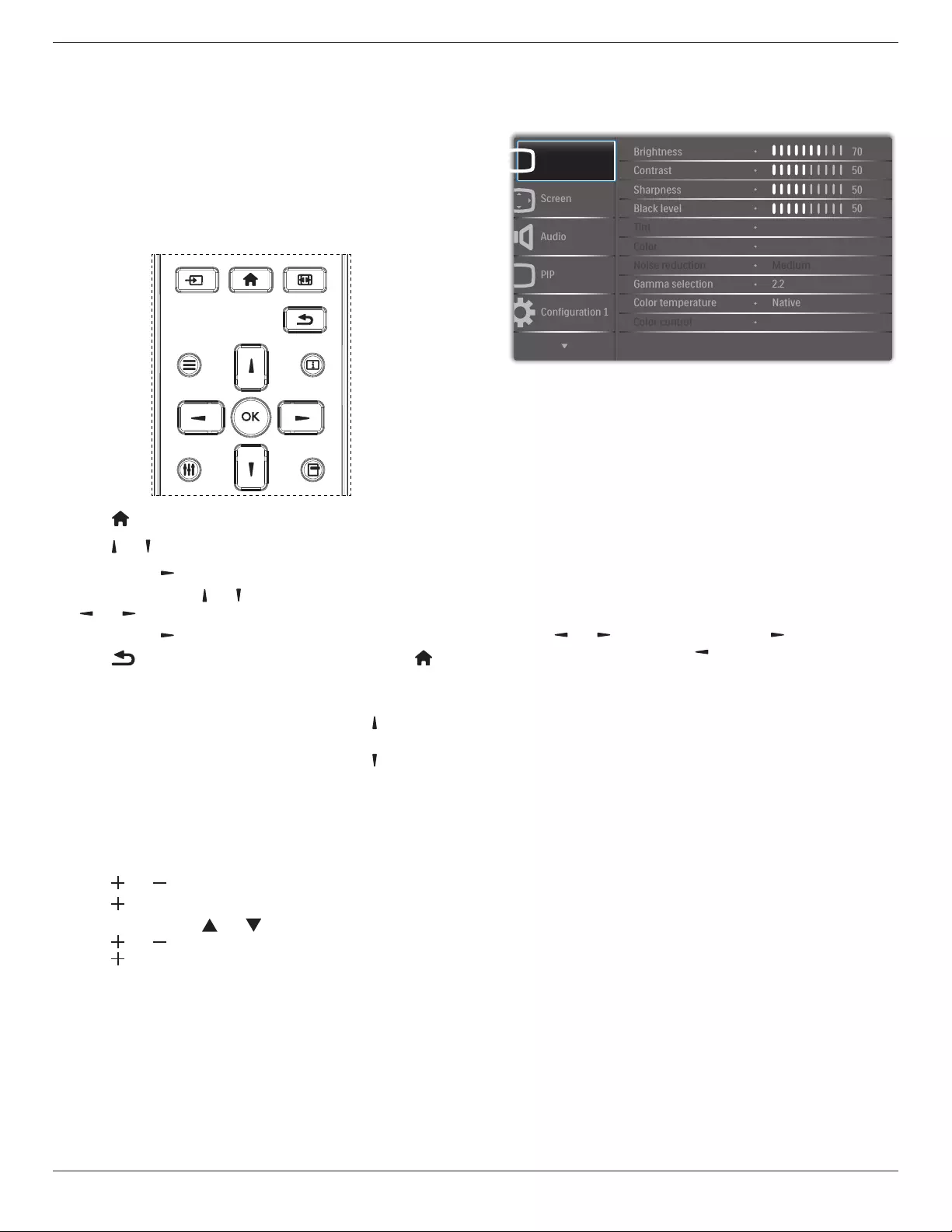
86BDL3012T
20
5. OSD Menu
AnoverallviewoftheOn-ScreenDisplay(OSD)structureisshown
below.Youcanuseitasareferenceforfurtheradjustmentofyour
display.
5.1. Navigating the OSD Menu
5.1.1. Navigating the OSD menu using the
remote control
FORMAT
SOURCE
INFOLIST
OPTIONSADJUST
1. Press[ ] buttonontheremotecontroltodisplaytheOSDmenu.
2. Press[ ] or[ ] buttontoselecttheitemtoadjust.
3. Press[OK]or[ ] buttontoenterthesubmenu.
4. Inthesubmenu,press[ ] or[ ]buttontotoggleamongitems,press
[ ] or[ ]buttontoadjustthesettings.Ifthereisasubmenu,
press[OK]or[ ]buttontoenterthesubmenu.
5. Press[ ]buttontoreturntothepreviousmenu,orpress[ ]
buttontoexitfromtheOSDmenu.
NOTES:
• IftheOSDmenuisnotonthescreen,youcanpress[ ]todisplay
themenuof{Smart picture}.
• IftheOSDmenuisnotonthescreen,youcanpress[ ]todisplay
themenuof{Audio source}.
5.1.2. Navigating the OSD menu using the
display’s control buttons
1. Press[MENU]buttontodisplaytheOSDmenu.
2. Press[ ]or[ ]buttontoselecttheitemtoadjust.
3. Press[ ]buttontoenterthesubmenu.
4. Inthesubmenu,press[ ]or[ ]buttontotogglebetweenitems,
press[ ]or[ ]buttontoadjustsettings.Ifthereisasubmenu,
press[ ]buttontoenterthesubmenu.
5. Press[MENU]buttontoreturntothepreviousmenu,orkeep
pressing[MENU]buttontoexitfromtheOSDmenu.
5.2. OSD Menu Overview
5.2.1. Picture menu
P
Audio
PIP
Screen
Picture
Configuration 1
Contrast
Sharpness
Tint
Color
Brightness
Black level
Noise reduction
Color temperature
Color control
Gamma selection
50
50
70
50
Medium
Native
2.2
Brightness
Adjustthebrightnessofthisdisplay’sbacklight.
Contrast
Adjustthecontrastratiofortheinputsignal.
Sharpness
Adjustthesharpnesstoimprovetheimagedetail.
Black level
Videoblacklevelisdenedasthelevelofbrightnessatthedarkest
(black)partofavisualimage.Adjusttheblacklevelofthisdisplay.
Tint
Adjusttintofthescreen.
Usethe[ ] or[ ]buttontoadjust.Pressthe[ ]buttontomake
thetonecolorgreenish.Pressthe[ ]buttontomakethetonecolor
purplish.
NOTE: ThisitemworksonlyunderVideomode(YUVcolorspace).
Color
Adjusttheintensityofcolorsintheimage.
NOTE: ThisitemworksonlyunderVideomode(YUVcolorspace).
Noise reduction
Reducepicturenoise.Youcanselectasuitablenoisereductionlevel.
Theoptionsare:{Off}/{Low}/{Medium}/{High}.
NOTE: ThisitemworksonlyunderVideomode(YUVcolorspace).
Gamma selection
Gammaiswhatcontrolstheoverallbrightnessofanimage.Images
whicharenotcorrectedproperlycanappeartoowhiteortoodark,so
controllingthegammaproperlycanhaveahugeinuenceontheoverall
picturequalityofyourdisplay.
Theoptionsare:{Native}/{2.2}/{2.4}/{S gamma}/{D-image}.
Color temperature
Selectacolortemperaturefortheimage.Alowercolortemperature
willhaveareddishtint,whilstahighercolortemperaturegivesoffa
morebluishtint.
Theoptionsare{3000K}/{4000K}/{5000K}/{6500K}/{7500K}/
{9300K}/{10000K}/{Native}/{User 1}/{User 2}.

86BDL3012T
21
Color control
Youcanadjustthecolortonesoftheimagepreciselybychangingthe
User-R(Red),User-G(Green)andUser-B(Blue)settingsindependently
underthefollowingcondition:
{Picture}-{Color temperature}-{User}settingto[User 1]
Or,youcanadjustthecolortonesper100Kintherangeof2000Kto
10000Kunderthefollowingcondition:
{Picture}-{Color temperature}-{User}settingto[User 2]
Smart picture
Thefollowingsmartpicturemodesareavailablefor:
• PCmode:{Standard}/{Highbright} /{sRGB}.
• Videomode:{Standard}/{Highbright}/{Cinema}.
Smart contrast
Smartcontrastfunctionistoenhanceimagecontrastondarkerscenes
whenactivated.The{Brightness}settinginthePicturemenuwillbe
disabledwhenSmartContrastisactivated.
Smart power
Setthedisplaytoreducethepowerconsumptionautomatically.
Theoptionsare:{Off}/{Medium}/{High}.
Light sensor
Lightsensorfunctionistoadjustbrightnessautomaticallywhenambient
lightchanges.
Scan mode
Changethedisplayareaoftheimage.
• {Over scan}-Displayabout95%oftheoriginalsizeoftheimage.
Therestoftheareassurroundingtheimagewillbecutoff.
• {Under scan}-Displaytheimageinitsoriginalsize.
Picture reset
ResetallsettingsinthePicturemenu.
5.2.2. Screen menu
P
Audio
PIP
Screen
Picture
Configuration 1
V position
Clock
Zoom mode
Custom zoom
H position
Clock phase
Screen reset
50
50
50
50
Cancel
Zoom
Full
H position
Pressthe[ ]buttontomovetheimagetotheright,or[ ]tomove
theimagetotheleft.
NOTES:
• HpositionadjustmentworkswithVGAinputonly.
• Hpositioncannotbeadjustedwhen{Pixel Shift}isactivated.
V position
Pressthe[ ]buttontomovetheimageup,or[ ]tomovetheimage
down.
NOTES:
• VpositionadjustmentworkswithVGAinputonly.
• Vpositioncannotbeadjustedwhen{Pixel Shift}isactivated.
Clock
Adjustthewidthoftheimage.
NOTE: ThisitemworkswithVGAinputonly.
Clock phase
Adjusttoimprovethefocus,clarityandstabilityoftheimage.
NOTE: ThisitemworkswithVGAinputonly.
Zoom mode
Thepicturesyoureceivemaybetransmittedin16:9format(wide
screen)or4:3format(conventionalscreen).The16:9pictures
sometimeshaveablackbandatthetopandbottomofthescreen
(letterboxformat).ZoomModewillbedeactivatedwhen{Pixel Shift}is
activatedorturnedon,andwhen{Tiling}isenabled.
Choosefrom:{Full}/{Normal}/{Real}/{21:9}/{Custom}.
Full
Thismoderestoresthecorrectproportions
ofpicturestransmittedin16:9usingthefull
screendisplay.
Normal
Thepictureisreproducedin4:3formatand
ablackbandisdisplayedoneithersideofthe
picture.
Real
Thismodedisplaystheimagepixel-by-pixel
onscreenwithoutscalingtheoriginalimage
size.
21:9
Thepictureisenlargedto21:9format.This
modeisrecommendedwhendisplaying
picturesthathaveblackbandsatthetopand
bottom(letterboxformat).
Custom
Applythecustomzoomsettingsinthe
CustomZoomsubmenu.
Custom zoom
Usethisfunctiontofurthercustomizethezoomsettingstosuitthe
imageyouwanttodisplay.
NOTE: Thisitemworksonlywhenthe{Zoom mode}issetto
{Custom}.
Zoom
Expandsthehorizontalandverticalsizesof
imagesimultaneously.
H zoom
Expandsthehorizontalsizeofimageonly.
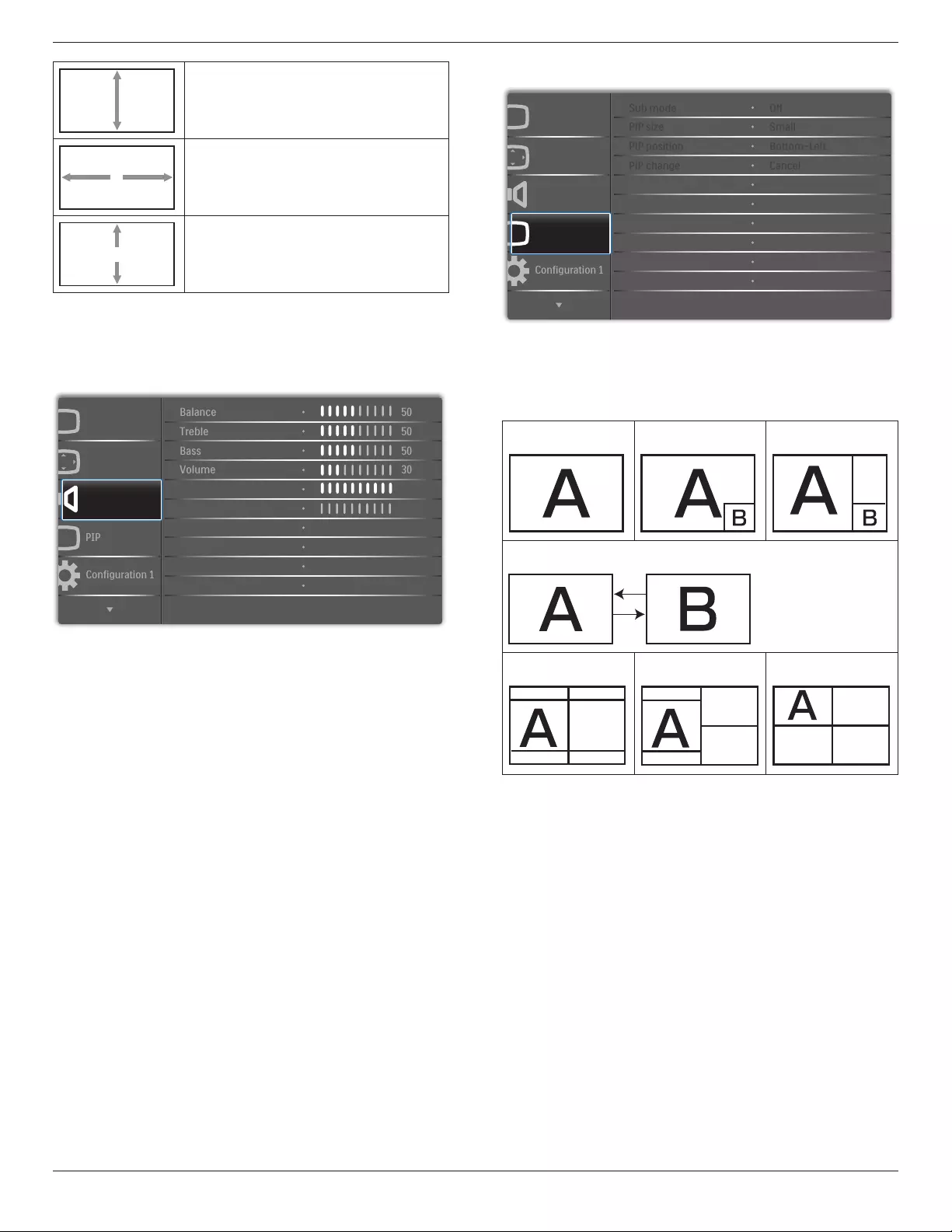
86BDL3012T
22
V zoom
Expandstheverticalsizeofimageonly.
H position
Movesthehorizontalpositionofimageleftor
right.
V position
Movestheverticalpositionofimageupor
down.
Screen reset
ResetallsettingsintheScreenmenutofactorypresetvalues.
5.2.3. Audio menu
Balance
Adjusttoemphasizeleftorrightaudiooutputbalance.
Treble
Adjusttoincreaseordecreasehigher-pitchedsounds.
Bass
Adjusttoincreaseordecreaselower-pitchedsounds.
Volume
Adjustthevolume.
Maximum volume
Adjustyourownlimitationforthemaximumvolumesetting.Thisstops
thevolumeatthesoundlevelyouset.
Minimum volume
Adjustyourownlimitationfortheminimumvolumesetting.
Mute
Turnthemutefunctionon/off.
Audio reset
ResetallsettingsintheAudiomenutofactorypresetvalues.
5.2.4. PIP menu
PP
Audio
PIP
Screen
Picture
Configuration 1
PIP size
PIP position
PIP reset
Sub mode
PIP change
Small
Bottom-Left
Off
Cancel
Cancel
Sub mode
SelectthePIP(Picture-in-Picture)mode.
Theoptionsare:{Off}/{PIP}/{POP}/{Quick swap}/{PBP 2Win}/
{PBP 3Win}/{PBP 4Win}.
Off PIP POP
Quick swap
Switchtheinputsignal
ofmainandsub.
PBP 2Win PBP 3Win PBP 4Win
Sub Win1
Input
Sub Win1
Input
Sub Win2
Input
Sub Win1
Input
Sub Win3
Input
Sub Win2
Input
PIP size
SelectthesizeofsubpictureinPIP(Picture-in-Picture)mode.
Theoptionsare:{Small}/{Medium}/{Large}.
PIP position
SelectthepositionofsubpictureinPIP(Picture-in-Picture)mode.
Theoptionsare:{Bottom-Right}/{Bottom -Left}/{Top-Right}/{Top-
Left}.
PIP change
SwitchtheinputsignalofMainandSubforPIP/Quick swapmode.
PIP reset
ResetallsettingsinthePIPmenutofactorypresetvalues.
NOTES:
• ThePIPfunctionisavailableonlyunderthefollowingcondition:
{Advanced option}-{Tiling}-{Enable}settingto[No].
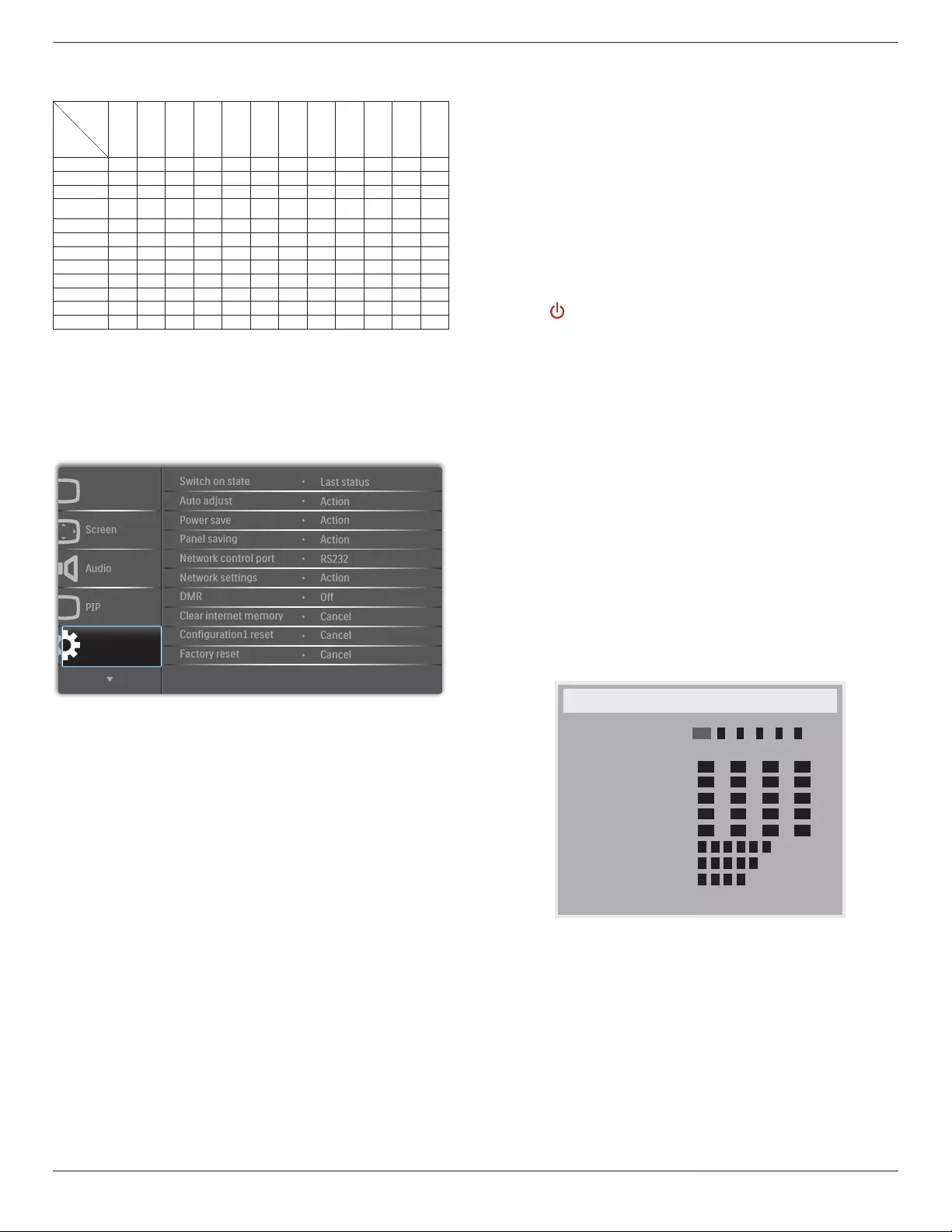
86BDL3012T
23
• ThePIPfunctionisavailableonlyforcertainsignalsource
combinationsasshowninthetablebelow.
Main
Sub
DP
OPS
HDMI1
VGA
HDMI2
HDMI3
COMP
VIDEO
USB
BROWSER
SmartCMS
DVI
DP O O O O O O O O O O O O
OPS O O X O O O O O O O O O
HDMI1 O X O O O O O O O O O O
VGA OOOOOOOOOOOO
HDMI2 O O O O O X O O O O O O
HDMI3 O O O O X O O O O O O O
COMP O O O O O O O X X X X O
VIDEO O O O O O O X O X X X O
USB O O O O O O X X O X X O
BROWSER O O O O O O X X X O X O
SmartCMS O O O O O O X X X X O O
DVI OOOOOOOOOOOO
(O:PIPfunctionisavailable,X:PIPfunctionisunavailable)
• TheavailabilityofPIPfunctiondependsontheresolutionofinput
signalbeingused.
5.2.5. Configuration1 menu
Switch on state
Selectthedisplaystatusthatwillbeappliedwhenyouconnectthe
powercordnexttime.
• {Power off}-Thedisplaywillremainoffwhenthepowercordis
connectedtoawalloutlet.
• {Forced on}-Thedisplaywillturnonwhenthepowercordis
connectedtoawalloutlet.
• {Last status}-Thedisplaywillreturntothepreviouspowerstatus
(on/off/standby)whenremovingandreplacingthepowercord.
Auto adjust
UsethisfunctiontoautomaticallyoptimizethedisplayofVGAinput
image.
NOTE: ThisitemworkswithVGAinputonly.
Power save
Usethissettingtoreducethepowerautomatically.
• {RGB}-Select{On}toletthedisplayenterpowersavingmode
whennosignalisdetectedfromthePC(RGBcolorspace)inputs
after10seconds.
• {Video}-Select{On}toenterpowersavingmodewhennosignal
isdetectedfromVIDEO(YUVcolorspace)inputsafter10seconds.
Panel saving
Enableordisablethepanelsavingfunctionsandthusreducetheriskof
“imagepersistence”or“ghost-imaging”.
• {Cooling Fan}-Adjusttherotationspeedofcoolingfan.Select
{Auto},thecoolingfanwillturnon/offaccordingtothedisplay’s
temperature.
Theoptionsare:{Auto}/{Off}/{Low}/{Medium}/{High}.
NOTES:
• Thedefault{Auto}optionwillstartrunningthecoolingfanif
thetemperatureof45°C (113°F)isreached,andstoprunning
thecoolingfanifthetemperatureof43°C (109°F) isreached.
• Awarningmessagewillbeshownonthescreenifthe
temperaturereaches58°C(136°F).Allkeyfunctionsexcept
[ ]keywillbedisabled.
• Oncethetemperaturereaches60°C(140°F),thedisplay’s
powerwillbeshutdownautomatically.
• {Brightness}-Select{On}andtheimagebrightnesswillbereduced
toanappropriatelevel.TheBrightnesssettinginthePicturemenu
willbeunavailablewhenselected.
• {Pixel shift}-Selectthetimeinterval({Auto}/{10~900}Seconds
/{Off})forthedisplaytoslightlyexpandtheimagesizeandshift
thepositionofpixelsinfourdirections(up,down,left,orright).
ActivatingPixelShiftwilldisableHPosition,VPositionandZoom
ModeinthescreenMenu.
Network control port
Selectthenetworkcontrolport.
Theoptionsare:{RS232}/{Card OPS RS232}/{LAN ->RS232}.
NOTE: AfterconnectingtoyourOPSdevice,theoption{Card OPS
RS232}willbeavailable.
Network settings
Assign{IP address},{Subnet Mask},and{Default gateway}forthe
display.
Network settings
Network host name
DHCP
IP address
Subnet mask
Default gateway
Login user name
Login password
P
172
255
0
0
H
-
-
-
0
[ OK ]
change [OK] in STORE
L
Disable
16
255
0
0
-
-
-
0
0
0
0
1
0
0
-
-
-
DNS1
DNS2
MAC address
0 1
0-0-0 0
-
0-0-0 0
-
a d mni
0
• Networkhostname
• DHCP-enableordisabletheDHCPfunction.Ifenabled,thedisplay
willbeassignedanIPaddress,SubnetmaskandDefaultgateway
automatically.Ifdisabled,youwillbepromptedtoenterthefollowing
valuesmanually.Press[OK]buttontostoreandsavetheselected
values.
• IPaddress
• Subnetmask
• Defaultgateway
• DNS1
• DNS2
• MACaddress
• Loginusername(Thedefaultusernameis{admin})
• Loginpassword(Thedefaultpasswordis{0000})

86BDL3012T
24
DMR
Receivemultimedialesfromtheconnecteddevicebyyournetwork.
Clear internet memory
Clearallcookies,bookmarks,historylistandtextusedforautomatic
lling.
Conguration1 reset
Selecttheinputsourcewhenbooting.
Input:selectinputsourcewhenbooting.
Playlist:selectplaylistindexforMediaplayer,BrowserandPDFplayer.
0:noplaylist.SameasswitchsourcefromOSD.1~7:playlistnumber.
Factory reset
ResetallsettingsintheOSDmenusof{Picture},{Screen},{Audio},{PIP},
{Conguration1},{Conguration2},{Advanced option}and{Input}to
thefactorypresetvalues.
Press[ ] or[ ]buttontoselect{Reset},andpress[OK]buttonto
performthereset.
Factory reset
Cancel Reset
5.2.6. Configuration2 menu
OSD turn off
SettheperiodoftimetheOSD(on-screendisplay)menustaysonthe
screen.
Theoptionsare:{0 ~ 120}seconds.
OSD H-position
AdjustthehorizontalpositionofOSDmenu.
OSD V-position
AdjusttheverticalpositionofOSDmenu.
Information OSD
SettheperiodoftimetheinformationOSDisdisplayedontheupper
rightcornerofthescreen.TheinformationOSDwilldisplaywhenthe
inputsignalischanged.
TheinformationOSDwillremainonthescreenwith{Off}selection.
Theoptionsare:{Off,1 ~ 60}seconds.
Logo
Enableordisabletoshowthe logowhenyouturnonthe
display.
OSD rotation
RotatetheOSDMenu.
Theoptionsare:
• {Landscape}(Default)
• {Portrait}
Monitor ID
SettheIDnumberforcontrollingthedisplayviatheRS232C
connection.EachdisplaymusthaveauniqueIDnumberwhenmultiple
setsofdisplayareconnected.MonitorIDnumberrangeisbetween1
and255.
Theoptionare:{Monitor group}/{Tiling matrix}/{Auto ID}
Monitor Id
Monitor Id
Monitor group
Tiling matrix
Auto ID
1
1
1
End
• {Monitor group}
Theoptionsare:{1-255}.Thedefaultsettingis1.
• {Tiling matrix}
Tilingmatrixnumberrangeisbetween1and15.1isthedefault
setting. The{Auto ID}setupfunctionenablessettingup{Monitor
ID}ofconnectedmachineaccordingto{Tiling matrix}settings.
Example:Tilingmatrixsetsas4
1 2
5 6
34
7 8
9 10 11 12
13 14 15 16
• {Auto ID}
Theoptionare:{Start}/{End}.Thedefaultsettingis{End}.
• SwitchtoStartoptiontosetupIDsofmachinesbackward
fromcurrentone.
• Oncethesetupiscompleted,theoptionexitsfromEnd
automatically.
• Tousethisfunction,seriallyconnectallmachineswithRS-232
cableandsettheirControlportstoRS-232aswell.
Heat status
Thisfunctionallowsyoutocheckthethermalstatusofdisplayatany
time.
Monitor information
Showsinformationaboutyourdisplay,includingmodelnumber,serial
number,operatinghoursandsoftwareversion.
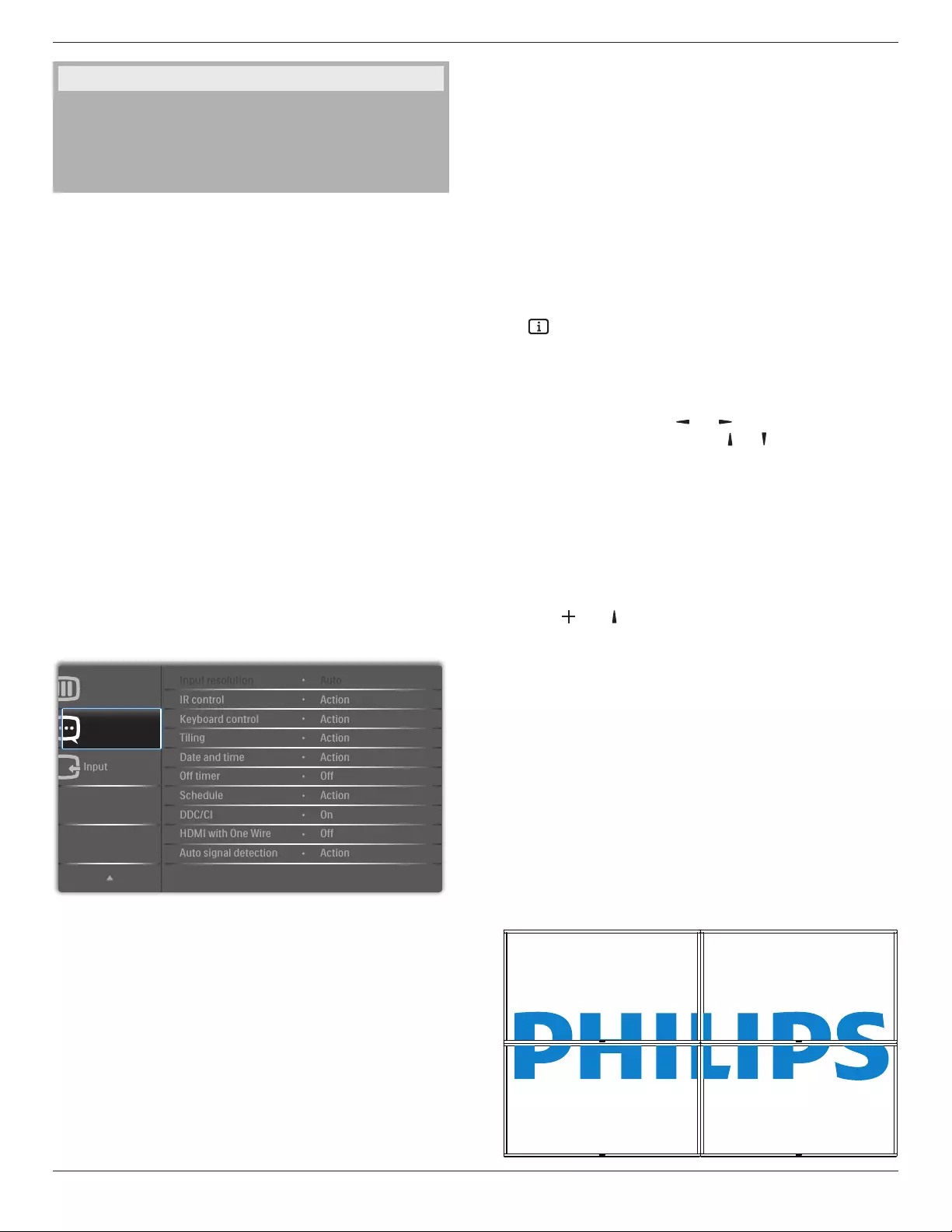
86BDL3012T
25
Monitor information
Model name
Serial no
Operation hours
SW Version
XXBDLXXXXX
XXX
XHXM
VXXX
DP Version
Theoptionare:{DP 1.1}/{DP 1.2}/{DP multi}.Thedefaultsettingis
{DP 1.1}.
Human sensor
ThisfunctionwillturnthebacklightOnwhenitsensesthepresenceof
humanandturnitoffafteraspeciedperiodoftime.
Theoptionsare:{Off,10 ~ 60}minutes.
HDMI EDID
Theoptionare:{HDMI 1.4}/{HDMI 2.0}.Thedefaultsettingis{HDMI
1.4}.
NOTE: HDMI2.0optionistosupportHDMI2.0equipment.
Image rotation
SetthepictureofmainWindowtorotate270degrees.
Theoptionsare:{Off}(default)/{On}.
Power LED light
SelecttocontrolthepowerLED.
Theoptionsare:{Off}/{On}(default).
Conguration2 reset
ResetallsettingsinConguration2menutothefactorypresetvalues.
5.2.7. Advanced option menu
Input
Advanced option
Configuration 2
IR control
Keyboard control
Date and time
Off timer
Input resolution
Tiling
Schedule
HDMI with One Wire
Auto signal detection
DDC/CI
Action
Action
Auto
Action
Action
Off
On
Action
Off
Action
Input resolution
SettheresolutionoftheVGAinput.Thisisonlyrequiredwhenthe
displayisunabletodetecttheVGAinputresolutioncorrectly.
NOTE: ThisitemworkswithVGAinputonly.
Theoptionsare:
• {1024x768/1280x768/1360x768 / 1366x768}
• {1400x1050/1680x1050}
• {1600x1200/1920x1200}
• {Auto}:Determinestheresolutionautomatically.
Theselectedsettingswillbecomeeffectiveafterturningoffthepower
andturningitonagain.
IR control
Selecttheoperationmodeoftheremotecontrolwhenmultiple
displaysareconnectedviaanRS232Cconnection.
• {Normal} -Alldisplayscanbeoperatednormallybytheremote
controlunit.
• {Primary}-Designatethisdisplayastheprimarydisplayforremote
controloperation.Onlythisdisplaycanbeoperatedbytheremote
control.
• {Secondary}-Designatethisdisplayasthesecondarydisplay.This
displaycannotbeoperatedbytheremotecontrol,andwillonly
receivethecontrolsignalfromtheprimarydisplayviatheRS232C
connection.
• {Lock All}/{Lock all but Volume}/{Lock all but Power}-Lockthe
remotecontrolfunctionofthisdisplay.Tounlock,pressandholdthe
[ ]INFObuttonontheremotecontrolfor5seconds.
NOTE: WhenthemainOSDmenuisvanished,thePrimary/
SecondaryOSDwillbedisplayedfor3seconds.Or,press
[OK]buttontodisplaythePrimary/SecondaryOSDwhen
thereisnootherOSD.
1. InthePrimaryOSD,press[ ] or[ ]buttontoadjustthevalue
of{Control Monitor ID},andpress[ ] or[ ]buttontoadjustthe
valueof{Control Group ID}.
Keyboard control
Selecttoenableordisablethedisplaykeyboard(controlbuttons)
function.
• {Unlock}-Enablethekeyboardfunction.
• {Lock All}/{Lock all but Volume}/{Lock all but Power}-Disable
thekeyboardfunction.
NOTE: Toenableordisablethekeyboardcontrollock,press
[ ]and[ ]buttonssimultaneouslyandkeeppressing
continuouslyformorethan3seconds.
Tiling
Createasinglelarge-screenmatrix(videowall)thatconsistsofup
to150setsofdisplay(up to 10-sets in vertical side and 15-sets in
horizontal side).Thisfunctionrequiresadaisy-chainconnection.
• H monitors-Sethowmanydisplaysinhorizontalside.
• V monitors-Sethowmanydisplaysinverticalside
• Position-Setthepositionofthisdisplayinthescreenmatrix.
• Frame comp. -TurntheframecompensationfunctionOnorOff.
Ifyouselect{Yes},thedisplaywilladjusttheimagetocompensate
forthewidthofthedisplaybezelsinordertoaccuratelydisplaythe
image.
NOTE: Screenformatfunctionintilingusingcascademodeisnot
supported.
Frame comp. - Yes
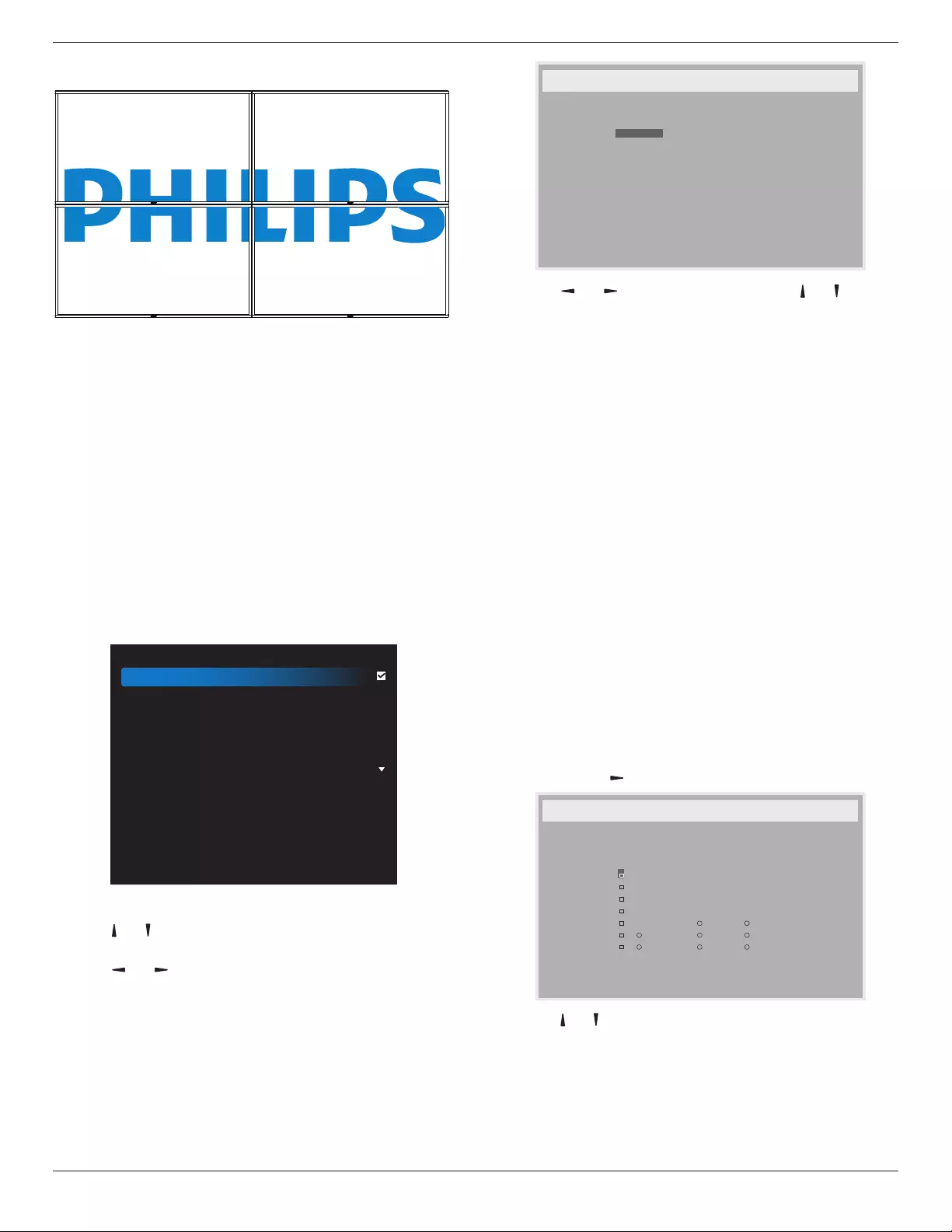
86BDL3012T
26
Frame comp. - No
• Enable:EnableordisabletheTilingfunction.Ifitisenabled,the
displaywillapplythesettingsin{H monitors},{V monitors},
{Position},and{Frame comp.}.
• Switch on delay:Setthepower-ondelaytime(inseconds).The
defaultoption{Auto}allowsasequentialpowering-onforeach
displaybytheirIDnumberwhenmultipledisplaysareconnected.
Theoptionsare:{Off(0)/Auto(1)/2-255}
• Brightness:{Normal}/{ACS}
• {Normal}:Adjusttheoverallimageandbackgroundscreen
brightness(backlight).
• {ACS}:Applybrightnessvalue(backlight)whichisadjustedby
MICtool.Thedefaultvaluebeforeadjustmentisthesameas
OSDbrightnessvalue,e.g.,70)
NOTE: TheTilingfunctionwillbedisabledwhenusingPIPfunction.
Date and time
Adjustthecurrentdateandtimeforthedisplay’sinternalclock.
Date and time
Auto Sync
Set date
Set time
Choose time zone
London, Dublin
GMT+1:00
NTP Server
Current date time
2.android.pool.ntp.org
2017/06/27 13:17:33
1. Press[OK]buttontoenterthesubmenu.
2. Press[ ] or[ ]buttontotogglebetween{Year},{Month},{Day},
{Hour},{Minute},and{Daylight saving time}.
3. Press[ ] or[ ]buttontoadjustallsettingsexcept{Daylight
saving time}.
4. Press[OK]buttontoenterthe{Daylight saving time}submenu.
Daylight saving time
Daylight saving start date
Daylight saving stop date
Correction time
Daylight saving correction
Sunday of
Jan
0.5 Hour
Off
Sep
1st
1st Sunday of
5. Press[ ] or[ ]buttontoselectanitem,press[ ] or[ ] button
tomakeadjustment.
• {Daylight saving start date}-Select{1st/2nd/3rd/4th/last}
Sundayofthemonth{Jan ~ Dec}.
• {Daylight saving stop date}-Select{1st/2nd/3rd/4th/last}
Sundayofthemonth{Jan ~ Dec}.
• {Correction time}-Theoptionsare:{0.5/1.0/1.5/2.0}
• {Daylight saving correction}Select{On}toenablethisfunction.
Off Timer
Setthedisplaytoturnitselfofftostandbymodewithinaspecied
periodoftime.
Theoptionsare:{Off,1 ~ 24}hoursfromcurrenttime.
NOTE: Whenthe“Offtimer”isactivated,the“Schedule”settingswill
bedisabled.
Schedule
Thisfunctionallowsyoutoprogramupto7differentscheduledtime
intervalsforthedisplaytoactivate.
Youcanselect:
• Thetimeforthedisplaytoturnonandturnoff.
• Thedaysinaweekforthedisplaytoactivate.
• Whichinputsourcethedisplaywilluseforeachscheduled
activationperiod.
NOTE: Itisrecommendedthatyousetupthecurrentdateandtime
inthe{Date and time}menubeforeusingthisfunction.
1. Press[OK]or[ ]buttontoenterthesubmenu.
_
_ _ _ _
2. Press[] or[] buttontoselectascheduleitem(itemnumber1~7),
andpress[OK]buttontomarktheitemnumber.
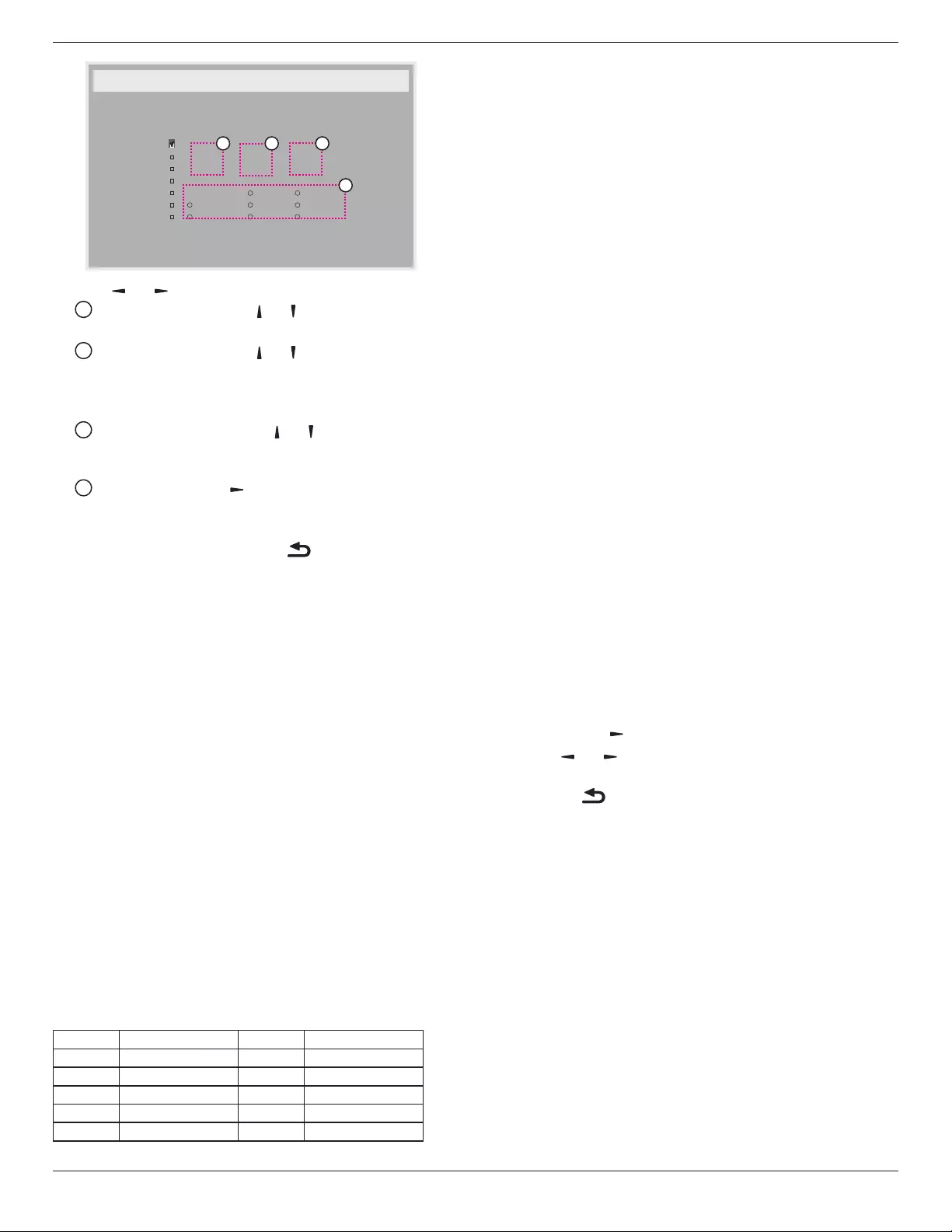
86BDL3012T
27
_
_ _ _ _
4
132
3. Press[ ] or[ ]buttontoselecttheschedule:
1Power-onschedule:Press[ ] or[ ]buttontoadjustandthe
displaywillturnonatthespeciedtime.
2 Power-offschedule:Press[ ] or[ ] buttontoadjustandthe
displaywillturnoffatthespeciedtime.
Leavehourandminuteoptionsemptyifyoudonotwanttouse
thefunctionofpower-onorpower-offschedule.
3 Input-sourceselection:Press[ ] or[ ] buttontoselectan
inputsource.Ifnoinputsourceisselected,theinputsource
willremainthesameasthepreviousone.
4 Dateschedule:Press[ ]buttontoselectwhichdayina
weekthisscheduleitemwilltakeeffect,thenpressthe[OK]
button.
4. Foradditionalschedulesettings,press[ ],thenrepeatthesteps
above.Acheckmarkintheboxnexttothenumberoftheschedule
itemindicatesthattheselectedscheduleisineffect.
NOTES:
• Iftheschedulesoverlap,thescheduledpower-ontimetakespriority
overscheduledpower-offtime.
• Iftherearetwoscheduleitemsprogrammedforthesametime,the
highestnumberedscheduletakespriority.Forexample,ifschedule
items#1and#2bothsetthedisplaytopoweronat7:00AMand
offat5:00PM,thenonlyscheduleitem#1willtakeeffect.
DDC/CI
Selecttoturnon/offtheDDC/CIcommunicationfunction.Select{On}
fornormaluse.
DDC/CI(CommandInterface)speciesameansforacomputerto
sendcommandstothemonitor,aswellasreceivesensordatafromthe
monitor,overthebidirectionallinksuchasDDC2Ab/Bi/B+.
Speciccommandstocontrolmonitorsaredenedinaseparate
MonitorControlCommandSet(MCCS)standard.
DDC/CImonitorsaresometimessuppliedwithanexternalcolor
sensortoallowautomaticcalibrationofthemonitor’scolorbalance.
SometiltingDDC/CImonitorssupportanautopivotfunction,where
arotationsensorinthemonitorenablestheoperatingsystemtokeep
thedisplayuprightasthemonitorismovedbetweenitsportraitand
landscapepositions.
ThefollowingDDC/CIcommandsshouldbesupportedviacommand
line:
No. Commands No. Commands
1 SetBrightness 6 GetBrightness
2 SetContrast 7 GetContrast
3 SetRedGain 8 GetRedGain
4 SetGreenGain 9 GetGreenGain
5 SetBlueGain 10 GetBlueGain
NOTE:ThisitemworkswithVGAinputonly.
HDMI with One Wire
CECcontrol.
• {Off} -DisableCEC.(Default)
• {On}-EnableCEC.
Auto signal detection
Thisfunctionallowsthesystemtodetectanddisplaytheavailablesignal
sourcesautomatically
• {Off}-Onceasignalisconnected,itcanonlybeselectedmanually.
Iftheselectedinputhasnosignal,ssetthesystemtodisplaythe
imageautomaticallyaccordingtothesearchorderofeachoption.
Theoptionsare:{All} / {PC source only} / {Video source only} /
{Failover}
• {All}:DP / HDMI1 / HDMI2 / HDMI3 / DVI / VGA / Component /
OPS.
• {Failover}
-Failover1-12:User-denedsetting.Default:HDMI.
OPS settings
SettheOPScongurationundereachpowercondition.
• {Auto}-Afterselecting{Card OPS}forvideosourceinput,the
OPSwillbesettooffwhenthedisplaypowerissettooff,orvice
versa.Ifyousettoothervideosourceinputs,theOPSwillalwaysbe
settoon.
• {Always off}-TheOPSwillalwaysbesettooff.
• {Always on}-TheOPSwillalwaysbesettoon.
Language
SelectthelanguageusedintheOSDmenu.
OSD Transparency
AdjustthetransparencyoftheOSDmenu.
Value:Off(0)-100,defaultOff.
Advanced option reset
Resetallsettingsexcept{Date and Time}intheAdvanced optionmenu
tofactorypresetvalues.
1. Press[OK]or[ ]buttontoenterthesubmenu.
2. Press[ ] or[ ]buttontoselect{Reset}andpressthe[OK]
buttontorestoresettingstofactorypresetvalues.
3. Pressthe[ ]buttonorselect{Cancel}andpressthe[OK]
buttontocancelandthenreturntothepreviousmenu.
APM
Powersavesetting.
• Off (TCP off/WOL off)-WOLnotsupported/wakeuponTCP
socketnotsupported.
• Mode 1 (TCP off/WOL on)-WOLsupported/wakeuponTCP
socketnotsupported.
• Mode 2 (TCP on/WOL off)-WOLnotsupported/wakeupon
TCPsocketsupported
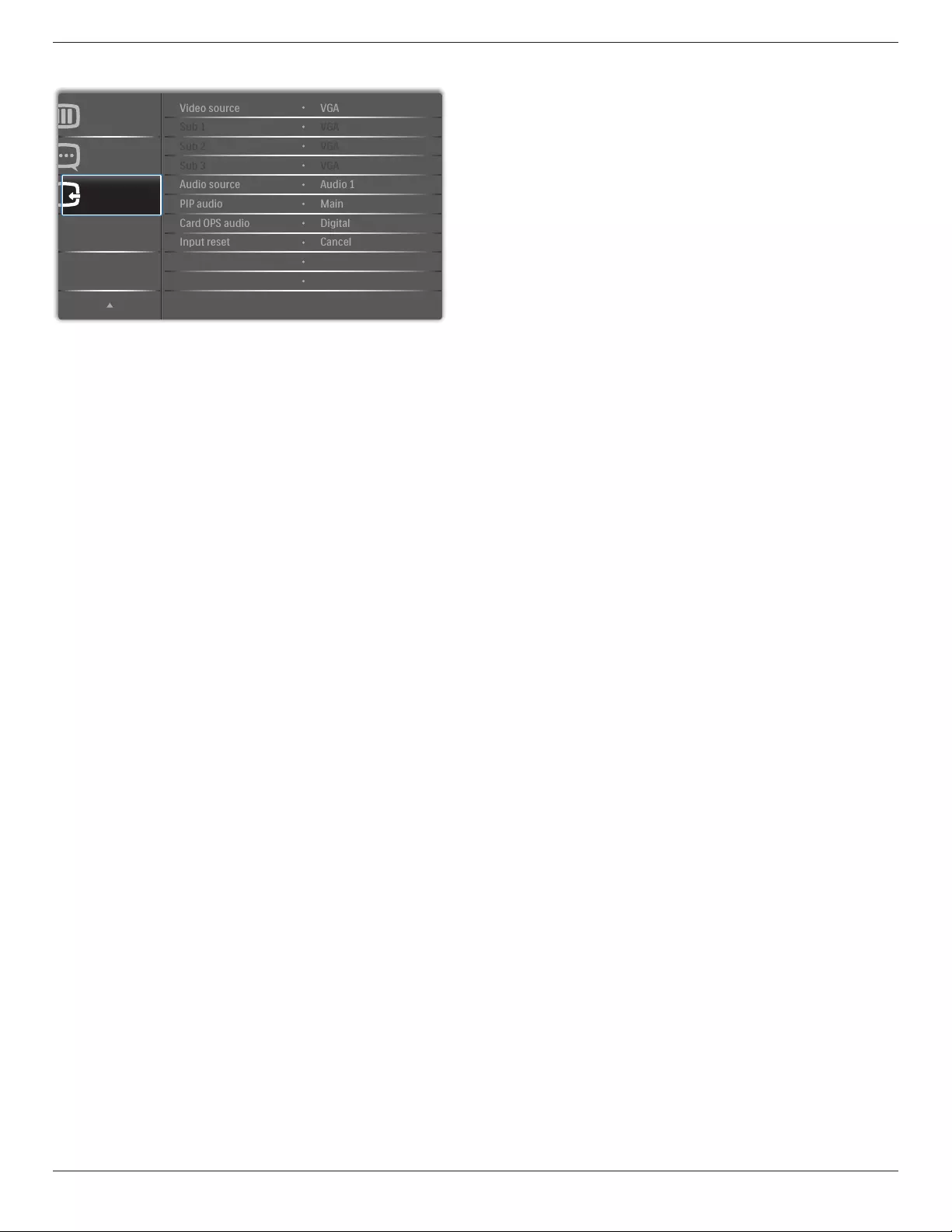
86BDL3012T
28
5.2.8. Input menu
Input
Advanced option
Configuration 2
Sub 1
Sub 2
Audio source
PIP audio
Video source
Sub 3
Card OPS audio
Input reset
VGA
VGA
VGA
VGA
Digital
Cancel
Audio 1
Main
Video source
Selectavideoinputsource.
Theoptionsare:{Displayport} / {DVI-D} / {VGA} / {HDMI1} / {HDMI2}
/ {HDMI3} / {Component} / {USB} / {BROWSER} / {SmartCMS} / {Card
OPS}.
Sub 1
SelecttheinputsignalforthesubWin1picture.
Theoptionsare:{Displayport} / {DVI-D} / {VGA} / {HDMI1} / {HDMI2}
/ {HDMI3} / {Component} / {USB} / {BROWSER} / {SmartCMS} / {Card
OPS}.
Sub 2
SelecttheinputsignalforthesubWin2picture.
Theoptionsare:{Displayport} / {DVI-D} / {VGA} / {HDMI1} / {HDMI2}
/ {HDMI3} / {Component} / {USB} / {BROWSER} / {SmartCMS} / {Card
OPS}.
Sub 3
SelecttheinputsignalforthesubWin3picture.
Theoptionsare:{Displayport} / {DVI-D} / {VGA} / {HDMI1} / {HDMI2}
/ {HDMI3} / {Component} / {USB} / {BROWSER} / {SmartCMS} / {Card
OPS}.
Audio source
Selecttheaudioinputsourceaccordingtotheaudiosignalsource
connectedtotheaudioinputandHDMIsocketsonthedisplay.
Theoptionsare:{Analog}/{Displayport}/{Audio1}/{Audio2}/
{Media}.
PIP audio
SelecttheaudiosourceinPIP(Picture-in-Picture)mode.
• {Main}-Selectaudiofromthemainpicture
• {Sub 1}-Selectaudiofromthesub1picture.
• {Sub 2}-Selectaudiofromthesub2picture.
• {Sub 3}-Selectaudiofromthesub3picture.
Card OPS audio
SelecttheanalogordigitalaudiomodeforcardOPS.
Input reset
ResetallsettingsintheInputmenutofactorypresetvalues.
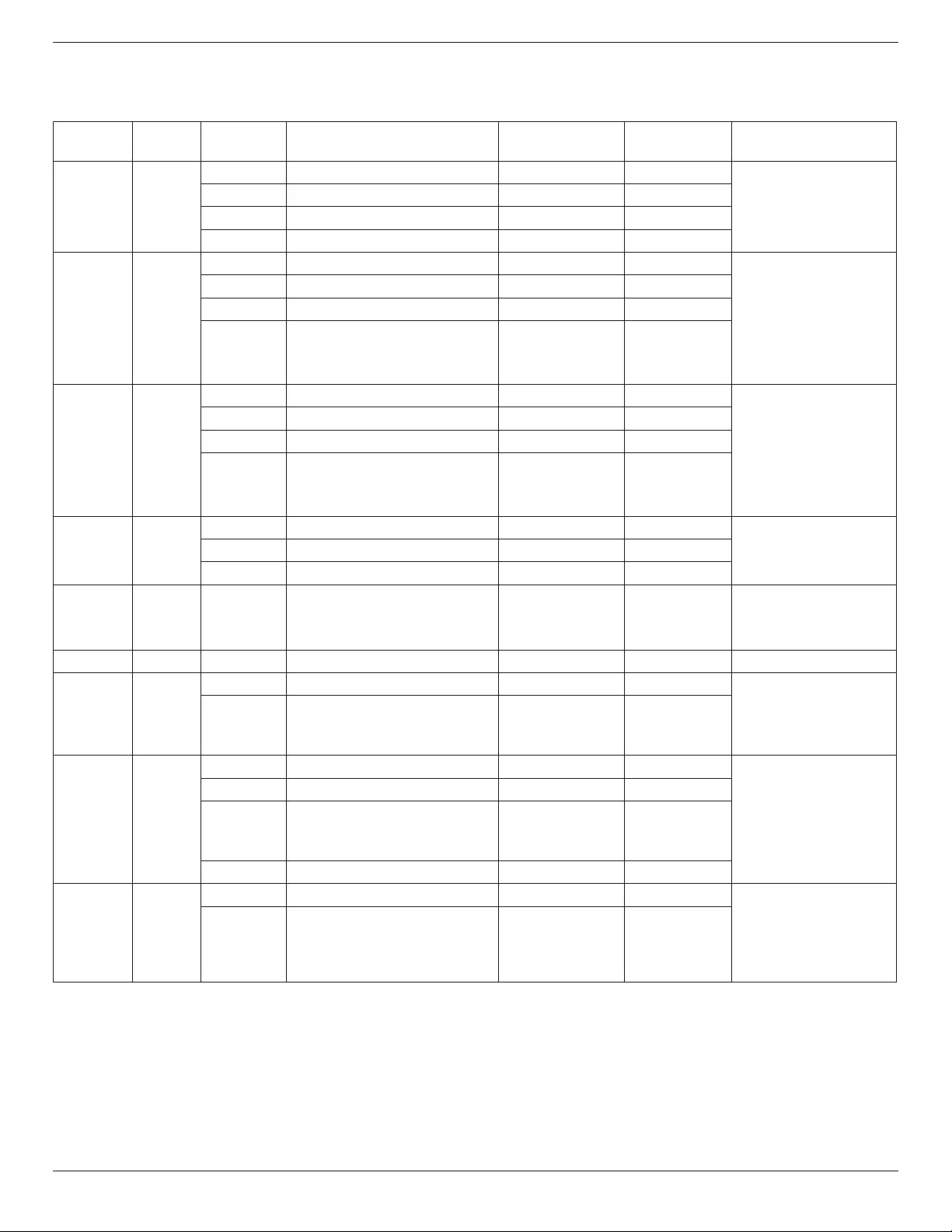
86BDL3012T
29
6. Supported Media Formats
USB Video Subtitle Formats (for language subtitles, etc.)
File
Extensions Container Videocodec Maximumresolution Max.FrameRate(fps) Max.BitRate
(Mbps) Audiocodec
.mpg
mpeg
.vob
PS
MPEG-1 1920x1080 25p,30p,50i,60i 30 MPEG-1(L1&L2),
MPEG-1,2,2.5L3,
AAC/HE-AAC(v1&v2),
DVD-PCM
MPEG-2 1920x1080 25p,30p,50i,60i 30
MPEG-4ASP 1920x1080 25p,30p,50i,60i 30
H.264 1920x1080 25p,30p,50p,60p,60i 30
.ts TS
MPEG-2 1920x1080 25p,30p,50i,60i 30
MPEG-1(L1&L2),
MPEG-1,2,2.5L3,
AAC/HE-AAC(v1&v2)
MPEG-4ASP 1920x1080 25p,30p,50i,60i 30
H.264 1920x1080 25p,30p,50p,60p,60i 30
MVC
1920x1080i@eldrate=50,60Hz
1920x1080p@framerate=24,25,30Hz
1280x720p@framerate=50,60Hz
- 30
.ts
.m2ts
.mts
.mt2
MaTSTTS
MPEG-2 1920x1080 25p,30p,50i,60i 30
MPEG-1(L1&L2),
MPEG-1,2,2.5L3,
AAC/HE-AAC(v1&v2)
MPEG-4ASP 1920x1080 25p,30p,50i,60i 30
H.264 1920x1080 25p,30p,50p,60p,60i 30
MVC
1920x1080i@eldrate=50,60Hz
1920x1080p@framerate=24,25,30Hz
1280x720p@framerate=50,60Hz
- 30
.ts
.m2ts
.mts
AVCHD
MPEG-2 1920x1080 25p,30p,50i,60i 30 MPEG-1(L1&L2),
MPEG-1,2,2.5L3,
AAC/HE-AAC(v1&v2)
MPEG-4ASP 1920x1080 25p,30p,50i,60i 30
H.264 1920x1080 25p,30p,50p,60p,60i 30
.ts
.m2ts
.mts
AVCHD MVC
1920x1080i@eldrate=50,60Hz
1920x1080p@framerate=24,25,30Hz
1280x720p@framerate=50,60Hz
- 30
MPEG-1(L1&L2),
MPEG-1,2,2.5L3,
AAC/HE-AAC(v1&v2)
.m4v M4V H.264 1920x1080 25p,30p,50p,60p,60i 30 AAC
.ism/Manifest
.mpd fragMP4
H.264 1920x1080 25p,30p,50p,60p,60i 30 AAC/HE-AAC(v1&v2),
WMA,
WMA-PRO
MVC
1920x1080i@eldrate=50,60Hz
1920x1080p@framerate=24,25,30Hz
1280x720p@framerate=50,60Hz
- 30
.mp4 MP4
MPEG-4ASP 1920x1080 25p,30p,50i,60i 30
AAC/HE-AAC(v1&v2),
WMA,
WMA-PRO
H.264 1920x1080 30
MVC
1920x1080i@eldrate=50,60Hz
1920x1080p@framerate=24,25,30Hz
1280x720p@framerate=50,60Hz
- 30
WMV9/VC1 1920x1080 30p,60i 30
.mkv
.mk3d MKV
MPEG-4ASP 1920x1080 25p,30p,50i,60i 30 MPEG-1(L1&L2),
MPEG-1,2,2.5L3,
AAC/HE-AAC(v1&v2),
WMA,
WMA-PRO
H.264 1920x1080 30
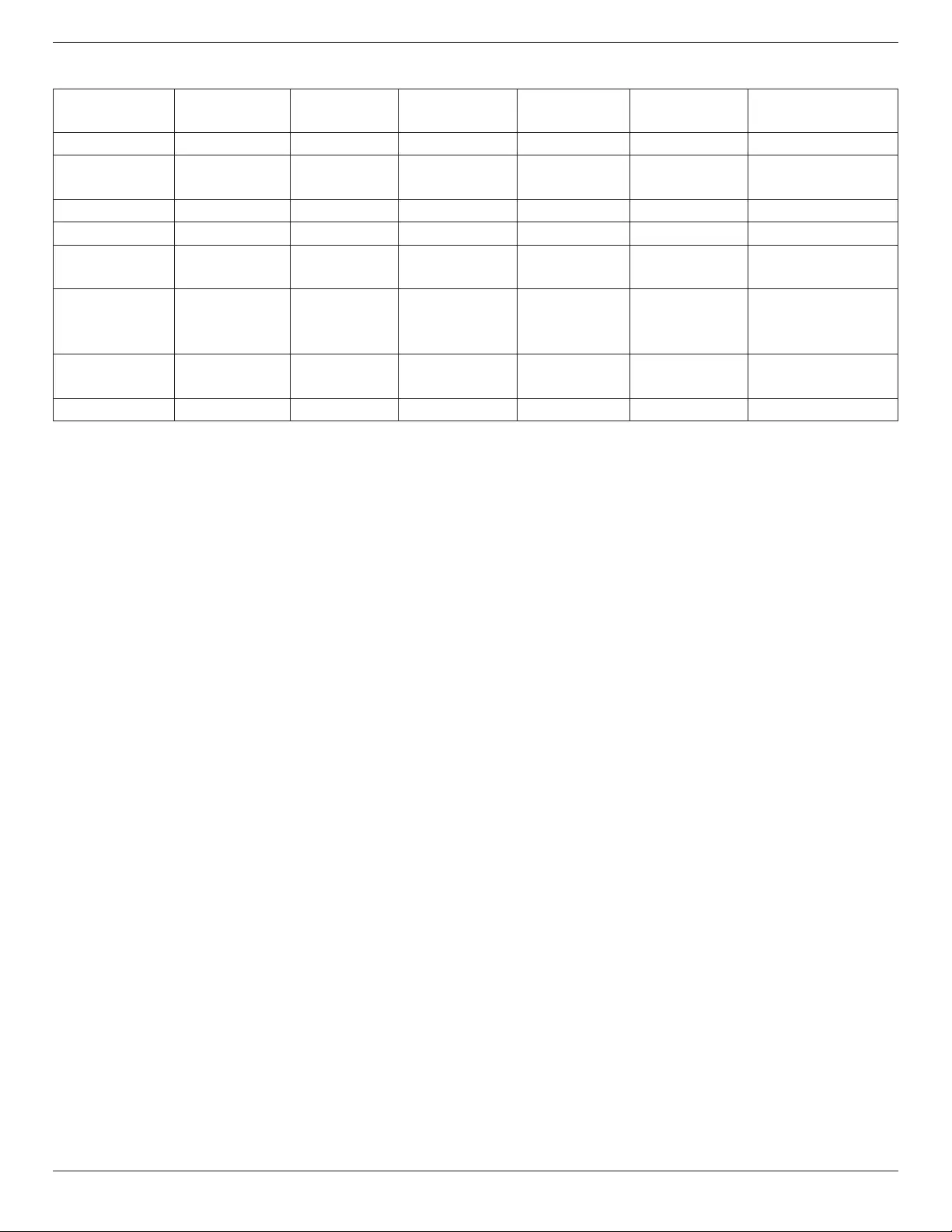
86BDL3012T
30
USB Multimedia Formats
FileExtensions Container Videocodec Maximumresolution Frequency
(kHz)
Max.BitRate
(Mbps) Audiocodec
.mp3 MP3 - - 48 384 MPEG-1,2,2.5L3
.wma
.asf
WMA
(V2uptoV9.2) - - 48 192 WMA
.wma WMAPro - - 96 768 WMA,WMAPro
.wav(PC) LPCM - - 192 768 LPCM
.aif(mac)
.aiff(mac) LPCM - - 192 768 LPCM
.aac
.mp4
.m4a
AAC - - 48 1024 AAC,HE-AAC(v1&v2)
.pls
.m3u Playlists - - - - -
.m4a M4A - - 48 1024 AAC,HE-AAC(v1&v2)
USBPhotoleformattype:JPEG,BMP,PNG,GIF
NOTES:
• Soundorvideomaynotworkifthecontentshaveastandardbitrate/framerateabovethecompatibleFrame/seclistedinthetableabove.
• VideocontentwithaBitrateorFrameratelargerthantheratespeciedinthetableabovecancausechoppyvideoduringplayback.
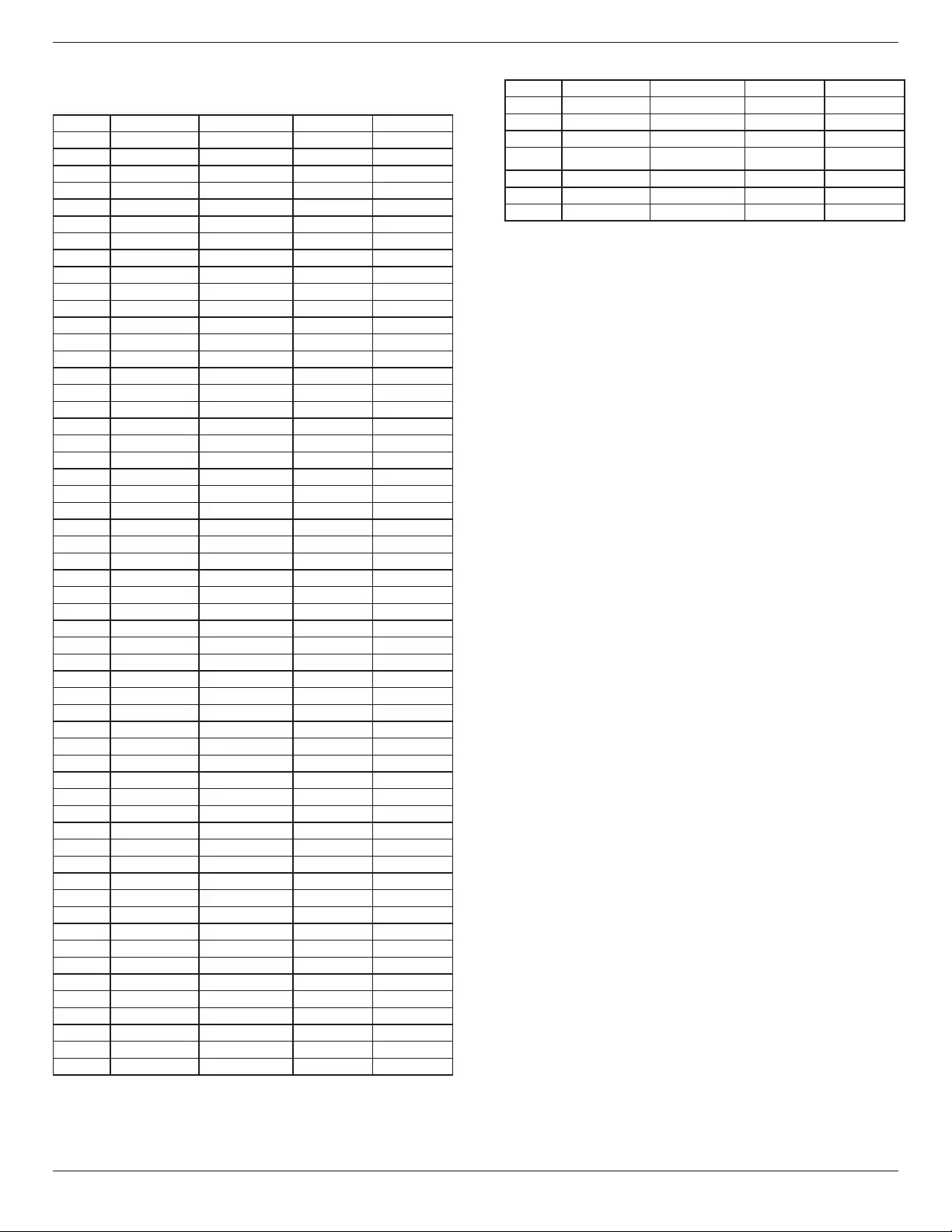
86BDL3012T
31
7. Input Mode
FHD Preset Mode (VGA/DVI timing support):
Item Resolution H.Freq.(KHz) V.Freq.(Hz) BW(MHz)
1 640x350 31.469 70.086 25.175
2 640x480 31.469 59.94 25.175
3 640x480 35 66.67 30.240
4 640x480 37.861 72.809 31.500
5 640x480 37.5 75 31.500
6 720x400 31.469 70.087 28.322
7 800x600 35.156 56.25 36.000
8 800x600 37.879 60.317 40.000
9 800x600 48.077 72.188 50.000
10 800x600 46.875 75.000 49.500
11 832x624 49.726 74.551 57.284
12 848x480 31 60.000 33.750
13 960x720 56.4 75.000 72.420
14 960x720 44.74 59.973 57.580
15 1024x768 48.363 60.004 65.000
16 1024x768 56.476 70.069 75.000
17 1024x768 60.023 75.029 78.750
18 1024x768 61.08 75.781 86.000
19 1024x768 35.5 43.000 44.900
20 1152x864 53.986 59.985 79.900
21 1152x864 53.783 59.959 81.750
22 1152x864 63.851 70.012 94.499
23 1152x864 67.5 75.000 108.000
24 1152x870 68.681 75.062 100.000
25 1152x900 61.846 66.004 94.500
26 1152x900 71.809 76.149 108.000
27 1280x720 44.772 60.000 74.500
28 1280x720 52.5 70.000 89.040
29 1280x768 47.776 59.870 79.500
30 1280x768 60.289 74.893 102.250
31 1280x800 49.7 59.810 83.500
32 1280x800 62.8 74.930 106.500
33 1280x960 60 60.000 108.000
34 1280x960 75.171 75.021 129.895
35 1280x1024 63.981 60.020 108.000
36 1280x1024 71.691 67.189 117.000
37 1280x1024 76.02 71.448 130.223
38 1280x1024 79.976 75.025 135.000
39 1280x1024 81.13 76.110 135.000
40 1360x768 47.712 60.015 85.500
41 1366x768 47.712 59.790 85.500
42 1440x900 55.469 59.901 88.750
43 1440x900 55.935 59.887 106.500
44 1440x900 70.635 74.984 136.750
45 1400x1050 64.744 59.948 101
46 1440x1050 65.3 60.000 121.750
47 1400x1050 82.278 74.867 156
48 1600x900 55.54 60.000 97.750
49 1600x1200 75 60 162
50 1680x1050 65.29 59.954 146.250
51 1680x1050 64.674 59.883 119.000
52 1920x1080 66.587 59.934 138.500
53 1920x1080 67.5 60.000 148.500
54 1920x1080 67.1584 59.963 173.000
55 1920x1080 67.08 60 172.798
56 1920x1200 74.038 59.950 154.000
UHD Preset Mode (DP/HDMI timing support):
Item Resolution H.Freq.(KHz) V.Freq.(Hz) BW(MHz)
1 3840x2160 53.946 23.900 296.703
2 3840x2160 54 24.000 297.000
3 3840x2160 56.25 25.000 297.000
4 3840x2160 67.432 29.900 296.703
5 3840x2160 67.5 30.000 297.000
6 4096x2160 54 24.000 297.000
7 3840x2160 135 60.000 594.000
Video timing support (HDMI/DVD HD/DVI):
480i,480p,576i,576p,720p,1080i,1080p,4Kx2K(exceptDVI).
NOTES:
• ThePCtextqualityisoptimuminHD1080mode(1920x1080,
60Hz).
• YourPCdisplayscreenmightappeardifferentdependingonthe
manufacturer(andyourparticularversionofWindows).
• CheckyourPCinstructionbookforinformationaboutconnecting
yourPCtoadisplay.
• Ifaverticalandhorizontalfrequency-selectmodeexists,select60Hz
(vertical)and31.5KHz(horizontal).Insomecases,abnormalsignals
(suchasstripes)mightappearonthescreenwhenthePCpower
isturnedoff(orifthePCisdisconnected).Ifso,pressthe[INPUT]
buttontoenterthevideomode.Also,makesurethatthePCis
connected.
• WhenhorizontalsynchronoussignalsseemirregularinRGBmode,
checkPCpowersavingmodeorcableconnections.
• ThedisplaysettingstablecompliestotheIBM/VESAstandards,and
basedontheanaloginput.
• TheDVIsupportmodeisregardedassametothePCsupport
mode.
• Thebesttimingfortheverticalfrequencytoeachmodeis60Hz.
• WhentheinputsourceisComponentorVideo,theInformation
OSDwillbedisplayedslowlythanotherinputsources.
• NomattertheresolutionofComponentsourceorVideosource
input,theresultofZoommodesettingisthesameas1080P
resolution.

86BDL3012T
32
8. Pixel Defect Policy
Westrivetodeliverthehighestqualityproductsandusesomeoftheindustry’smostadvancedmanufacturingprocesseswhilstpracticingstringentquality
control.However,pixelorsub-pixeldefectsonthePDP/TFTpanelsusedinPlasma-&LCD-displaysaresometimesunavoidable.Nomanufacturercan
guaranteethatallpanelswillbefreefrompixeldefects,butPhilipsguaranteesthatanyPlasma-&LCD-displayswithanunacceptablenumberofdefects
willberepairedduringthewarrantyperiodinlinewithyourlocalguaranteeconditions.
ThisnoticeexplainsthedifferenttypesofpixeldefectsanddenestheacceptabledefectlevelfortheLCDscreen.Inordertoqualifyforrepairunder
warranty,thenumberofpixeldefectsmustexceedacertainlevelasshowninthereferencetable.IftheLCDscreeniswithinspecicationawarranty
exchange/claimbackwillberefused.Additionally,becausesometypesorcombinationsofpixeldefectsaremorenoticeablethanothers,Philipssetseven
higherqualitystandardsforthose.
8.1. Pixels and Sub-Pixels
subpixel
pixel
Apixel,orpictureelement,iscomposedofthreesub-pixelsintheprimarycolorsofred,greenand
blue.Manypixelstogetherformanimage.Whenallsub-pixelsofapixelarelit,thethreecolored
sub-pixelstogetherappearasasinglewhitepixel.Whenallaredark,thethreecoloredsub-pixels
togetherappearasasingleblackpixel.Othercombinationsoflitanddarksub-pixelsappearas
singlepixelsofothercolors.
8.2. Types of Pixel Defects + Dot Definition
Pixelandsub-pixeldefectsappearonthescreenindifferentways.Therearethreecategoriesofpixeldefectsandseveraltypesofsub-pixeldefectswithin
eachcategory.
Dot denition = What is a defective “Dot”? :
Oneormoredefective,adjacentsub-pixelaredenedasone“dot”.Theno.ofdefectivesub-pixelsarenotrelevanttodeneadefectivedot.Thismeans
thatadefectivedotcanconsistofone,twoorthreedefectivesub-pixelswhichcanbedarkorlit.
RR G B
Onedot=OnePixel;consistsofthreesub-pixelsofRed,Green,andBlue.
8.3. Bright Dot Defects
Brightdotdefectsappearaspixelsorsub-pixelsthatarealwayslitor“on”.Thesearetheexamplesofbrightdotdefects:
Onelitred,greenorbluesubpixel Twoadjacentlitsubpixels:
Red+Blue=Purple
Red+Green=Yellow
Green+Blue=Cyan(LightBlue)
Threeadjacentlitsubpixels(onewhitepixel)
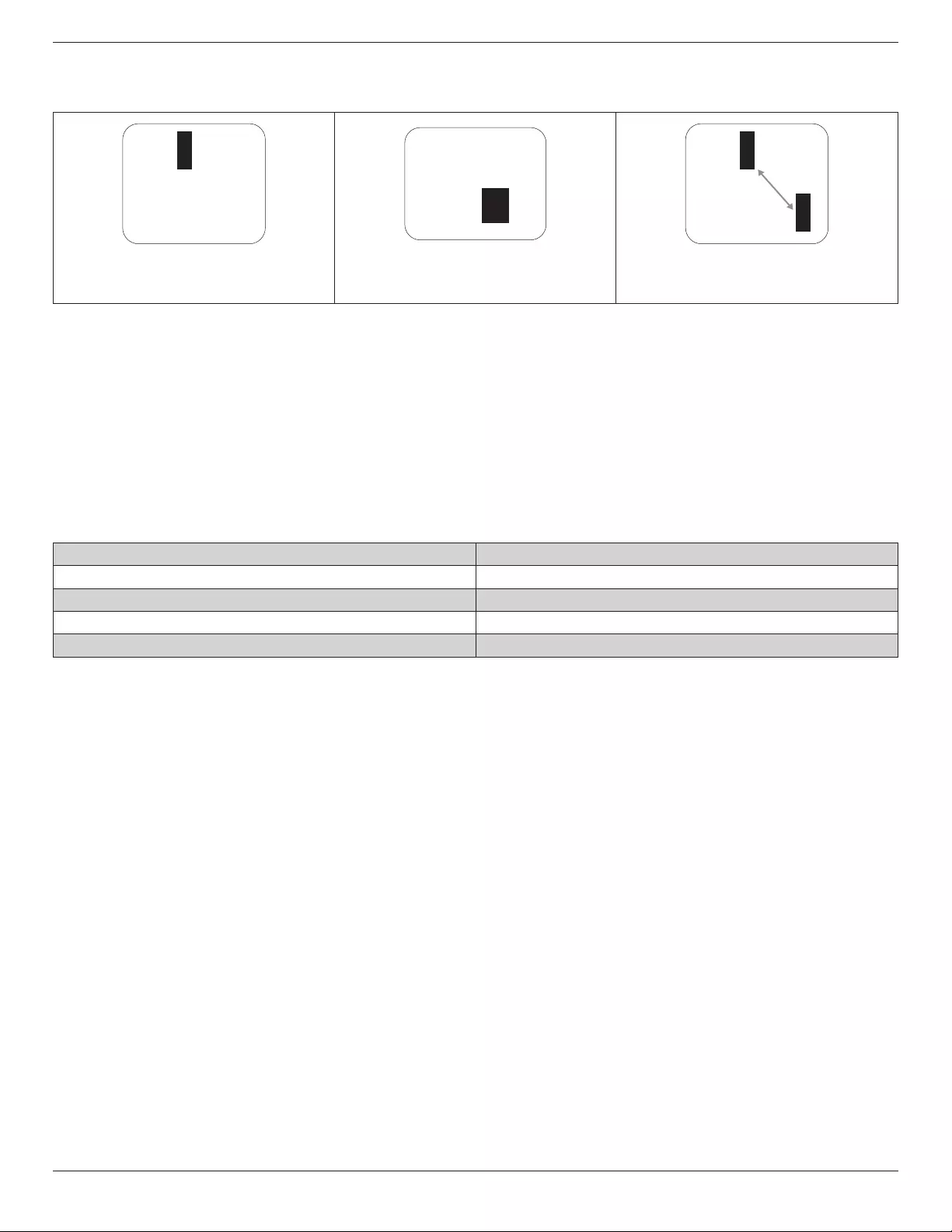
86BDL3012T
33
8.4. Dark Dot Defects
Blackdotdefectsappearaspixelsorsub-pixelsthatarealwaysdarkor“off”.Thesearetheexamplesofblackdotdefects:
Onedarkdot Twoadjacentdarkdots=1pairofdarkdots Twodarkdots,specicationsdenesthe
minimumdistancebetweendarkdots
8.5. Proximity of Pixel Defects
Becausepixelandsub-pixelsdefectsofthesametypethatarenearbyoneanothermaybemorenoticeable,Philipsalsospeciestolerancesforthe
proximityofpixeldefects.Inthetablebelowyoucanndspecicationsabout:
• Allowedamountofadjacentdarkdots=(adjacentdarkdots=1pairofdarkdots)
• Minimumdistancebetweendarkdots
• Totalno.ofalldefectivedots
8.6. Pixel Defect Tolerances
Inordertoqualifyforrepairduetopixeldefectsduringthewarrantyperiod,aPDP/TFTpanelinaPhilipsPlasma/LCD-displaymusthavepixelorsub-
pixeldefectsexceedingthetoleranceslistedinthefollowingtable.
BRIGHTDOTEFFECT ACCEPTABLELEVEL
1litsubpixel 2
BLACKDOTEFFECT ACCEPTABLELEVEL
1darksubpixel 10
TOTALDOTDEFECTSOFALLTYPES 12
NOTE:*1or2adjacentsubpixeldefects=1dotdefect
8.7. MURA
Darkspotsorpatchesmayoccasionallyappearonsomeliquidcrystaldisplay(LCD)panels.ThisisknownwithintheindustryasMura,whichisaJapanese
termfor“unevenness.”Itisusedtodescribeanirregularpatternorareainwhichunevenscreenuniformityappearsundercertainconditions.Muraisa
resultofthedeteriorationoftheliquidcrystalalignmentlayerandismostcommonlycausedbylong-termoperationunderhighambienttemperatures.It
isanindustry-widephenomenonandMuraisnotrepairable.Itisalsonotcoveredbyourwarrantyterms.
MurahasbeenaroundsincetheintroductionofLCDtechnologyandwithscreensgettingbiggerandinoperation24/7,manydisplaysarerunninginlow
lightconditions.ThisalladdstothepossibilityofMuraaffectingdisplays.
HOW TO SPOT MURA
TherearemanysymptomsofMuraandalsomultiplecauses.Severalofthesearelistedbelow:
• Impuritiesorforeignparticlesinthecrystalmatrix
• UnevendistributionofLCDmatrixduringmanufacturing
• Non-uniformluminancedistributionofthebacklight
• Panelassemblyinducedstress
• FlawswithintheLCDcells
• Thermalinducedstress-hightemperatureoperationoverlongperiodsoftime
HOW TO AVOID MURA
AlthoughwecannotguaranteethecompleteeradicationofMuraeverytime,ingeneraltheappearanceofMuracanbeminimizedbythesemethods:
• Lowerthebacklightbrightness
• Useascreensaver
• Reducetheambienttemperaturearoundtheunit
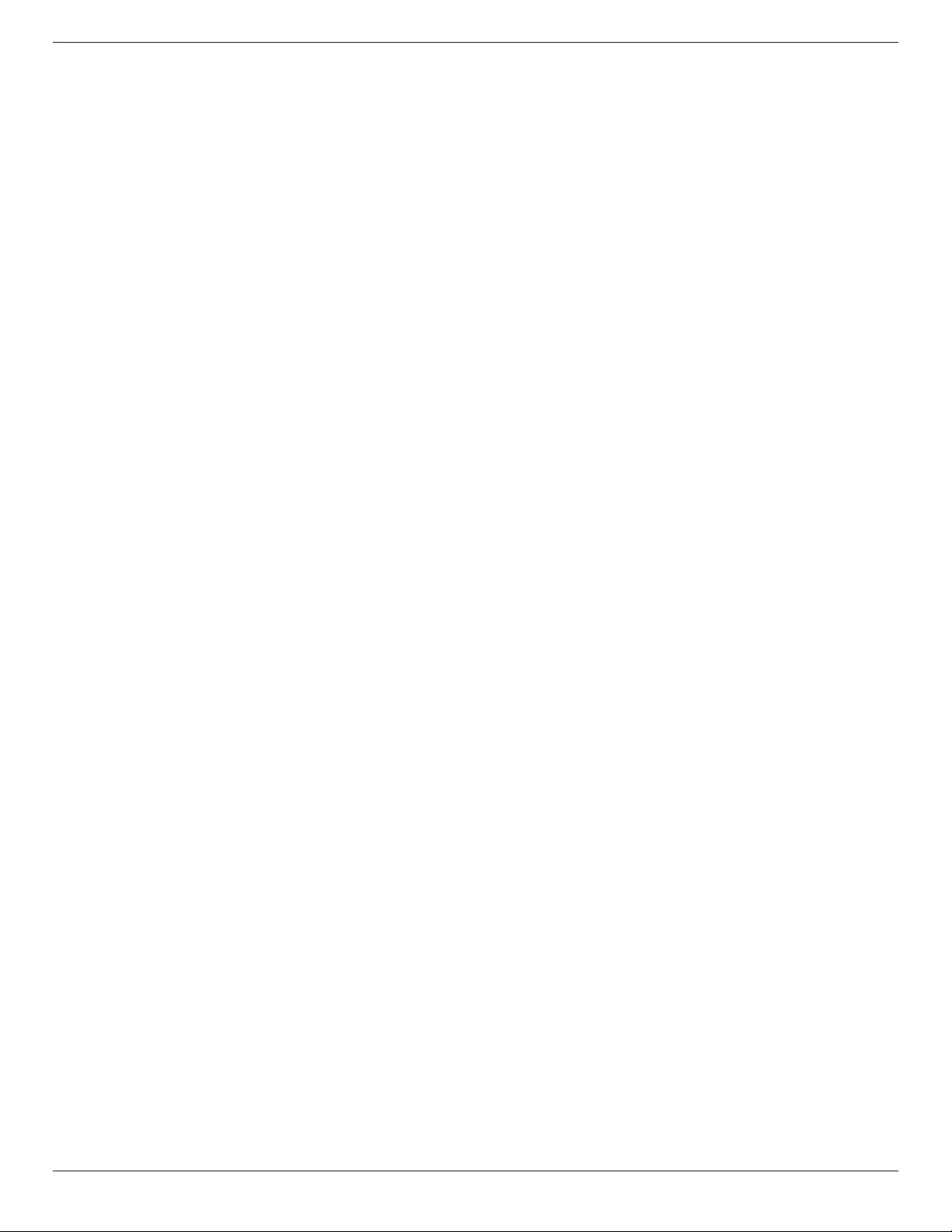
86BDL3012T
34
9. Cleaning and Troubleshooting
9.1. Cleaning
Caution When Using the Display
• Donotbringyourhands,faceorobjectsclosetotheventilationholesofthedisplay.Thetopofthedisplayisusuallyveryhotduetothehigh
temperatureofexhaustairbeingreleasedthroughtheventilationholes.Burnsorpersonalinjuriesmayoccurifanybodypartsarebroughttoo
close.Placinganyobjectnearthetopofthedisplaycouldalsoresultinheatrelateddamagetotheobjectaswellasthedisplayitself.
• Besuretodisconnectallcablesbeforemovingthedisplay.Movingthedisplaywithitscablesattachedmaydamagethecablesandthuscausere
orelectricshock.
• Disconnectthepowerplugfromthewalloutletasasafetyprecautionbeforecarryingoutanytypeofcleaningormaintenanceprocedure.
Front Panel Cleaning Instructions
• Thefrontofthedisplayhasbeenspeciallytreated.Wipethesurfacegentlyusingonlyacleaningclothorasoft,lint-freecloth.
• Ifthesurfacebecomesdirty,soakasoft,lint-freeclothinamilddetergentsolution.Wringtheclothtoremoveexcessliquid.Wipethesurfaceof
thedisplaytoremovedirt.Thenuseadryclothofthesametypetodry.
• Donotscratchorhitthesurfaceofthepanelwithngersorhardobjectsofanykind.
• Donotusevolatilesubstancessuchasinsertsprays,solventsandthinners.
Cabinet Cleaning Instructions
• Ifthecabinetbecomesdirty,wipethecabinetwithasoft,drycloth.
• Ifthecabinetisextremelydirty,soakalint-freeclothinamilddetergentsolution.Wringtheclothtoremoveasmuchmoistureaspossible.Wipe
thecabinet.Useanotherdryclothtowipeoveruntilthesurfaceisdry.
• Donotallowanywaterordetergenttocomeintocontactwiththesurfaceofthedisplay.Ifwaterormoisturegetsinsidetheunit,operating
problems,electricalandshockhazardsmayresult.
• Donotscratchorhitthecabinetwithngersorhardobjectsofanykind.
• Donotusevolatilesubstancessuchasinsertsprays,solventsandthinnersonthecabinet.
• DonotplaceanythingmadefromrubberorPVCnearthecabinetforanyextendedperiodsoftime.
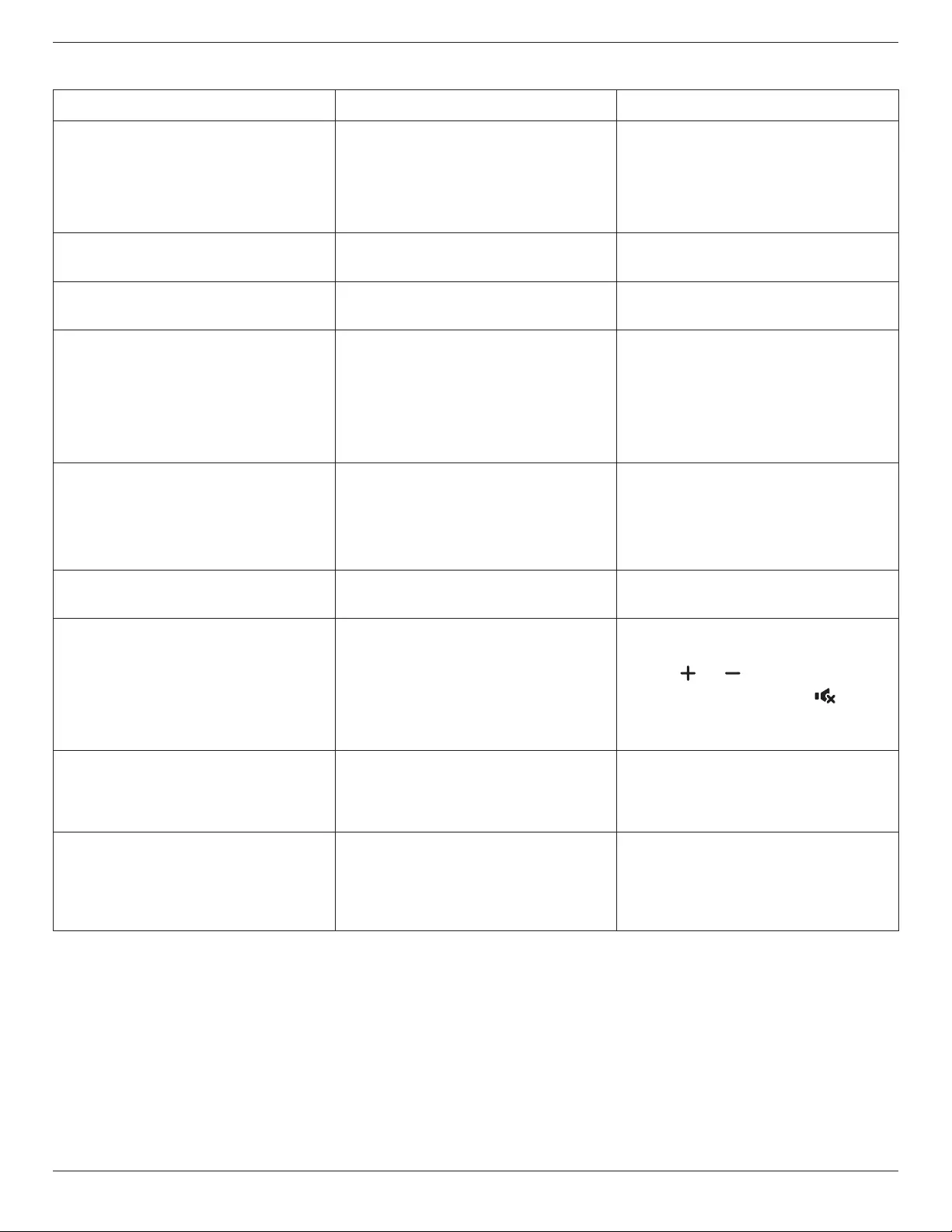
86BDL3012T
35
9.2. Troubleshooting
Symptom Possible Cause Remedy
No picture is displayed 1. Thepowercordisdisconnected.
2. Themainpowerswitchonthebackofthe
displayisnotswitchedon.
3. Theselectedinputhasnoconnection.
4. Thedisplayisinthestandbymode.
1. Pluginthepowercord.
2. Makesurethatthepowerswitchisswitched
on.
3. Connectasignalconnectiontothedisplay.
Interference displayed on the display or an
audible noise is heard
Causedbysurroundingelectricalappliancesor
uorescentlights.
Movethedisplaytoanotherlocationtoseeifthe
interferenceisreduced.
Color is abnormal Thesignalcableisnotconnectedproperly. Makesurethatthesignalcableisattachedrmly
tothebackofthedisplay.
Picture is distorted with abnormal patterns 1. Thesignalcableisnotconnectedproperly.
2. Theinputsignalisbeyondthecapabilitiesof
thedisplay.
1. Makesurethatthesignalcableisattached
rmly.
2. Checkthevideosignalsourcetoseeifit
isbeyondtherangeofthedisplay.Please
verifyitsspecicationswiththisdisplay’s
specicationsection.
Display image doesn’t ll up the full size of the
screen
1. Thezoommodeisnotsetcorrectly.
2. ScanModemaybesetincorrectlyto
underscan.
3. Iftheimageexceedsthescreensize,Scan
ModemayneedtobesettoUnderscan.
UsetheZoommodeorCustomzoomfunction
intheScreenmenutonetunedisplaygeometry
andtimefrequencyparameter.
Can hear sound, but no picture Sourcesignalcableisconnectedimproperly. Makesurethatbothvideoinputsandsound
inputsarecorrectlyconnected.
Can see picture but no sound is heard 1. Sourcesignalcableisconnectedimproperly.
2. Volumeisturnedallthewaydown.
3. {Mute}isturnedon.
4. Noexternalspeakerisconnected.
1. Makesurethatbothvideoinputsandsound
inputsareconnectedcorrectly.
2. Press[ ]or[ ]buttontohearsound.
3. SwitchMUTEoffbyusingthe[ ]button.
4. Connectexternalspeakersandadjustthe
volumetoasuitablelevel.
Some picture elements do not light up Somepixelsofthedisplayareoff. Thisdisplayisdesignedusinganextremelyhigh
levelofprecisiontechnology:however,sometimes
somepixelsofthedisplaymaynotdisplay.Thisis
notamalfunction.
After-Images can still be seen on the display
after the display is powered off. (Examples
of still pictures include logos, video games,
computer images, and images displayed in 4:3
normal mode)
Astillpictureisdisplayedforanoverextended
periodoftime
Donotallowastillimagetobedisplayedfor
anextendedperiodoftimeasthiscancausea
permanentafter-imagetoremainonthedisplay.
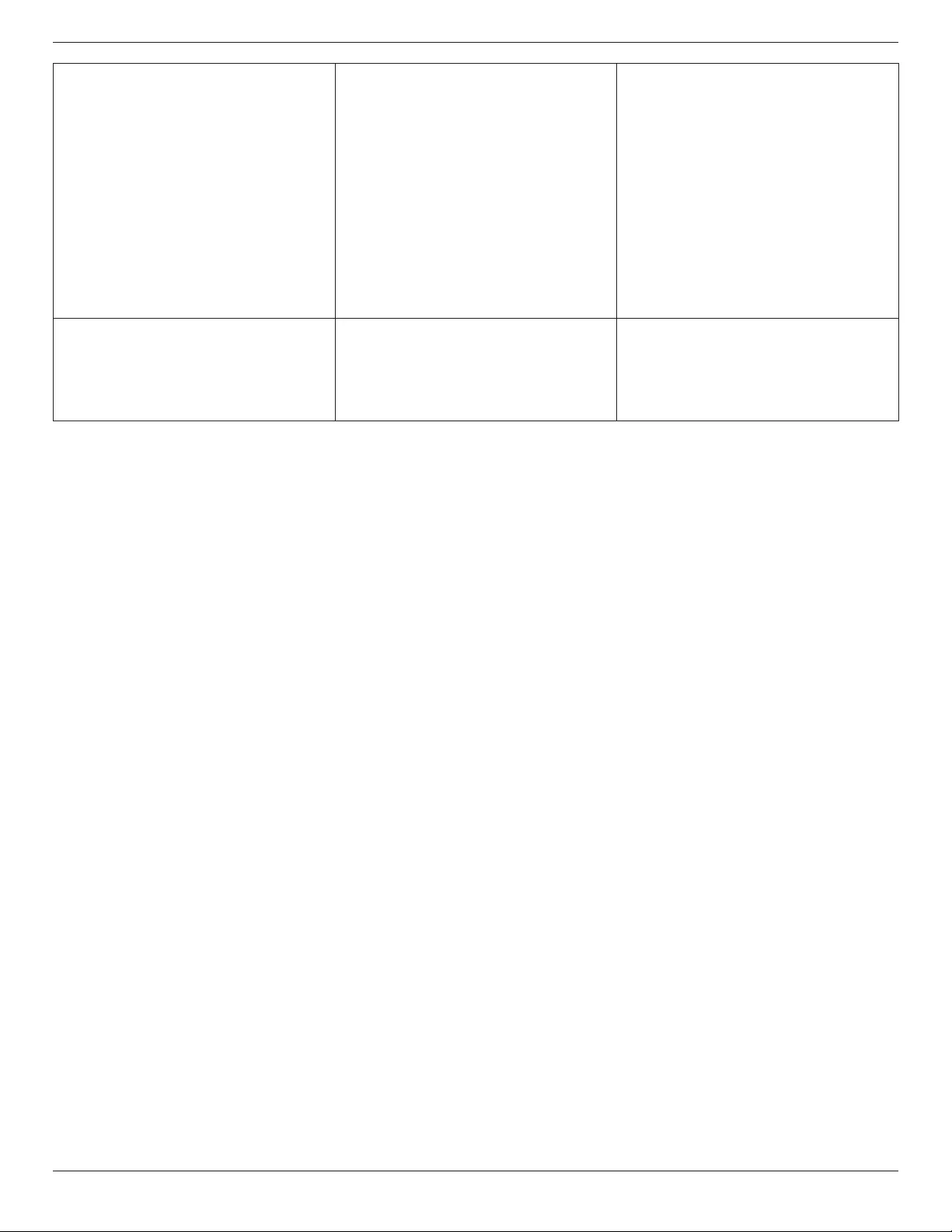
86BDL3012T
36
How to setup the settings in the menu to
control all the monitors at the same time and
individually via RC?
DaisychainedbyRS232andnoIRcable 1.Therstdisplaysetsas“Primary”onOSD
(Advancedoption/IRcontrolitem),otherssetas
“Secondary”.
2.ThesetupOSDwillshowontopleftsideof
thedisplay.(ToggleMENUwillshowagainifit
disappears)
3.Defaultsetting:IDNO:0,GPNO:0,thissetting
cancontrolalldisplaysbyIR.
The“+”,“-”canchange“IDNO”tocontrol
signaldisplayby“MonitorID”.
The“UP”,“DOWN”canchange“GPNO”to
controlmulti-displayby“GroupID”.
*TherstdisplayisalwayscontrolledbyIR.
How does the RC work? Daisychain:noconnectionofRS232andIRcable Nosettingisrequired.ConnectwithIRcables
andcontrolbyIR.
*Thismaycauseout-of-synchronizm
phenomenon.Itissuggestedtousetheabove
settingswithRS-232cable.

86BDL3012T
37
10. Technical Specifications
Display:
Item Specications
ScreenSize(ActiveArea) 217.4cm/85.6inches
AspectRatio 16:9
Numberofpixels 3840(H)x2160(V)
Pixelpitch 0.4935(H)x0.4935(V)[mm]
Displayablecolors 1.07Billioncolors
Brightness(typical) 410cd/m2
Contrastratio(typical) 1200:1
Viewingangle 178degrees
In/Out Terminals:
Item Specications
SpeakerOutput InternalSpeakers
ExternalSpeakers
10W(L)+10W(R)[RMS]/8Ω
82dB/W/M/160Hz~13KHz
SPDIFOutput SPDIFPort SerialdigitalaudiooutputwheninputisHDMI
AudioOutput 3.5mmStereox1 0.5V[rms](Normal)/2Channel(L+R)
AudioInput RCAJackx2
3.5mmStereox1
0.5V[rms](Normal)/2Channel(L+R)
RS232C 2.5mmPhonejackx2 RS232Cin/RS232Cout
RJ-45 RJ-45Jackx1(8pin) 10/100LANPort
HDMIInput HDMIJackx3
(TypeA)(19pin)
DigitalRGB:TMDS(Video+Audio)
MAX:
Video-720p,1080p,1920x1080/60Hz(WUXGA),4K/2K30/60Hz
Audio-48KHz/2Channel(L+R)
SupportsLPCMonly
DVI-DInput DVI-Djack DigitalRGB:TMDS(Video)
VGAInput D-SubJackx1(15pin) AnalogRGB:0.7V[p-p](75Ω),H/CS/V:TTL(2.2kΩ),SOG:1V[p-p](75Ω)
MAX:720p,1080p,1920x1080/60Hz(WUXGA)
ComponentInput RCAJackx3 Y:1V[p-p](75Ω),Pb:0.7V[p-p](75Ω),Pr:0.7V[p-p](75Ω)
MAX:480i,576i,480p,576p,720p,1080i,1080p
VideoInput RCAx1(Sharewith
Component_Y)
Composite1V[p-p](75Ω)
Displayportin/out DisplayportJackx2
(20pin)
DigitalRGB:TMDS(Video+Audio)
MAX:
Video-3840×2160@60Hz
Audio-48KHz/2Channel(L+R)
SupportsLPCMonly
IRInput/Output 3.5mm×2 IRpassthroughorIRdaisychain
USBInput USB×1(TypeA) USB2.0,Multimediaplayonly
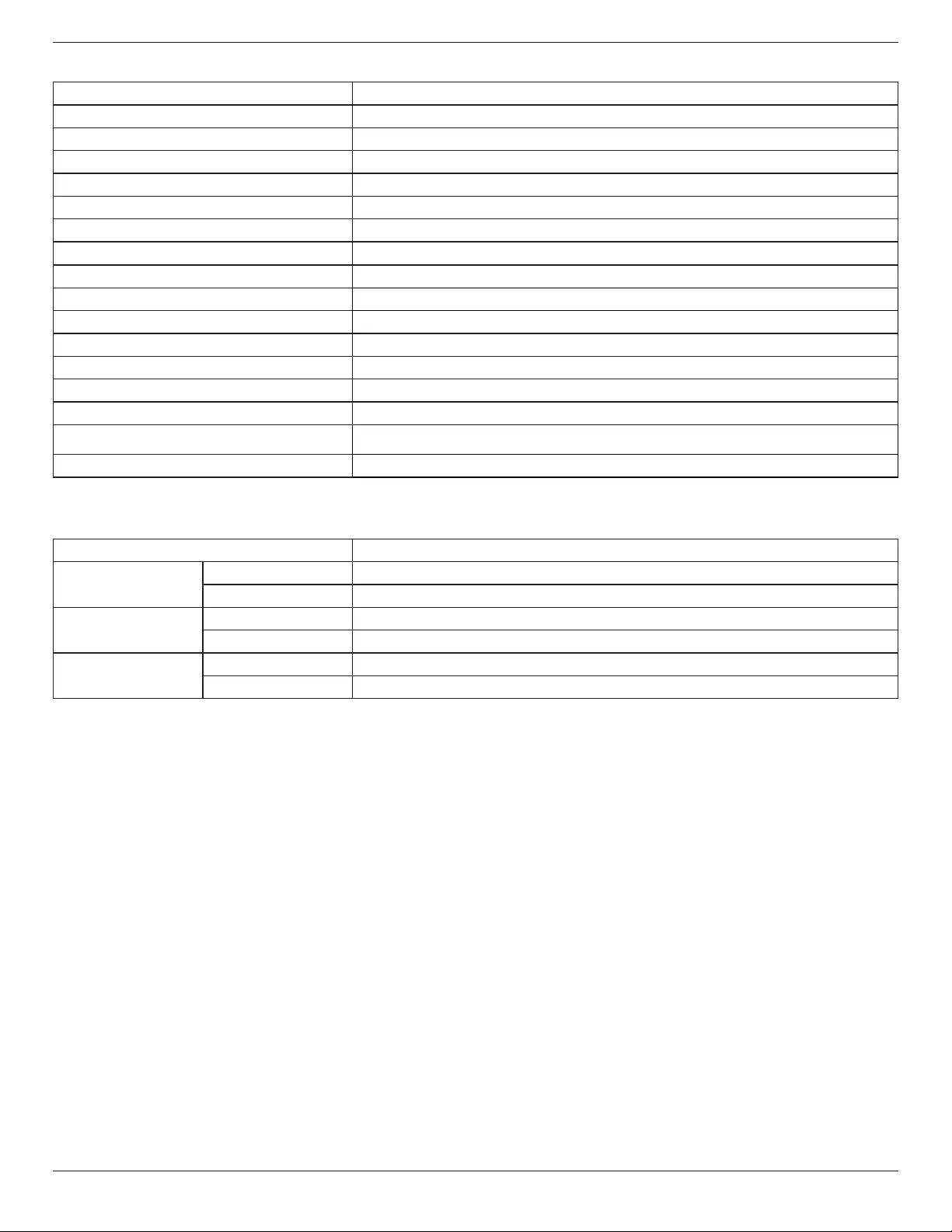
86BDL3012T
38
General:
Item Specications
PowerInput 100-240V~,50-60Hz,7.5A
PowerOutput 100-240V~,50-60Hz,2.5A
PowerConsumption(Max) 471W
PowerConsumption(typ.) 317W
PowerConsumption(Standby&Off) <0.5W
Dimensions(WithoutStand)[WxHxD] 1957x1128x104.9mm
Weight(WithoutStand) 96.21Kg
GrossWeight(WithoutStand) 121.5Kg(Includetheweightofsmallpallet)
EnergyEfciencyClass B
VisibleScreenSize 217.4cm/85.6inches
OnModePowerConsumption(W) 317W
AnnualEnergyConsumption(kWh) 463kWh
StandbyPowerConsumption(W) 0.50W
OffModePowerConsumption(W) 0.50W
DisplayResolution(Pixels) 3840x2160
NetworkStandby(W) 5W
Environmental Condition:
Item Specications
Temperature Operational 0~40°C
Storage -20~60°C
Humidity Operational 20~80%RH(Nocondensation)
Storage 5~95%RH(Nocondensation)
Altitude Operational 0~3,000m
Storage/Shipment 0~9,000m
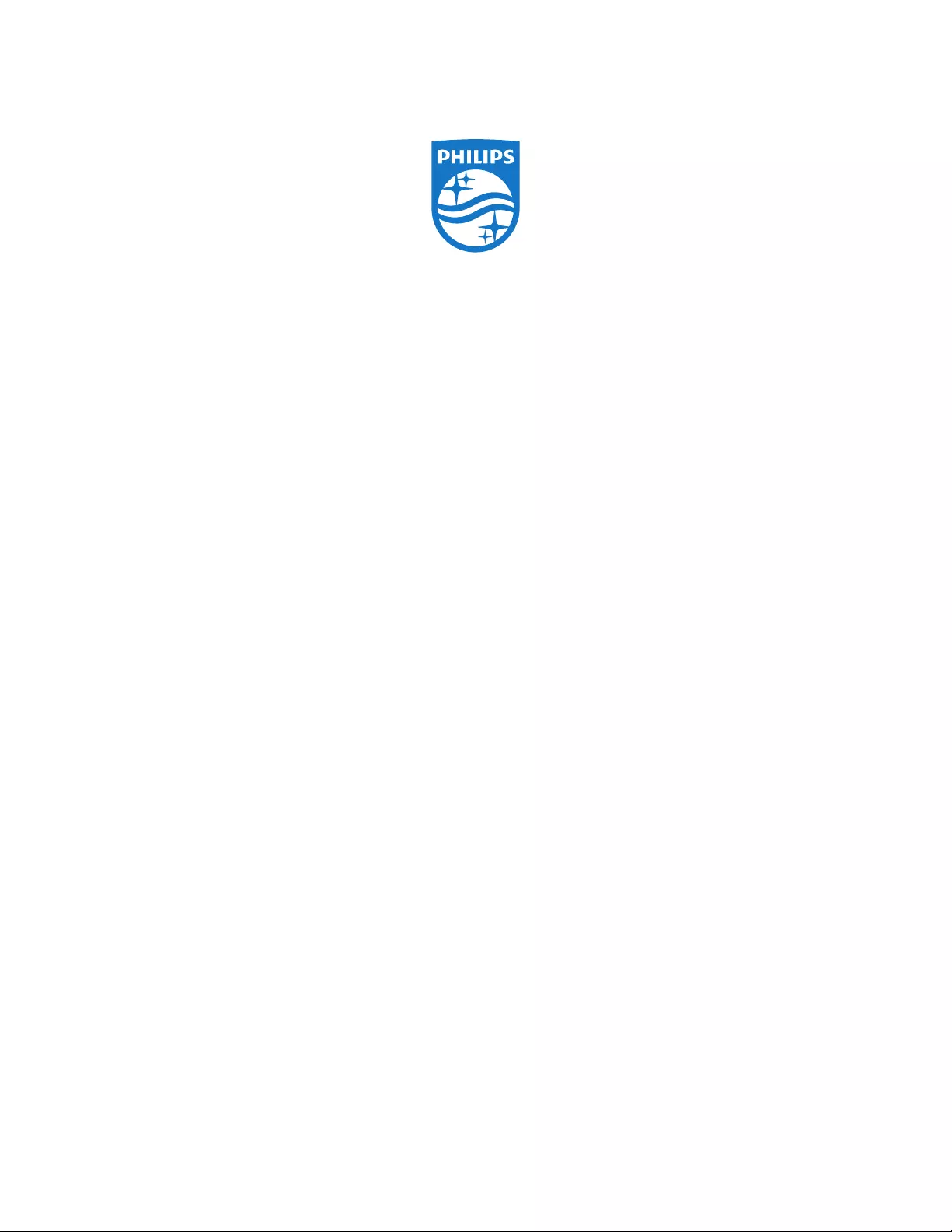
2018 © Koninklijke Philips N.V. All rights reserved.
Philips and the Philips Shield Emblem are registered trademarks of
Koninklijke Philips N.V. and are used under license from
Koninklijke Philips N.V.
Specications are subject to change without notice.